Page 1
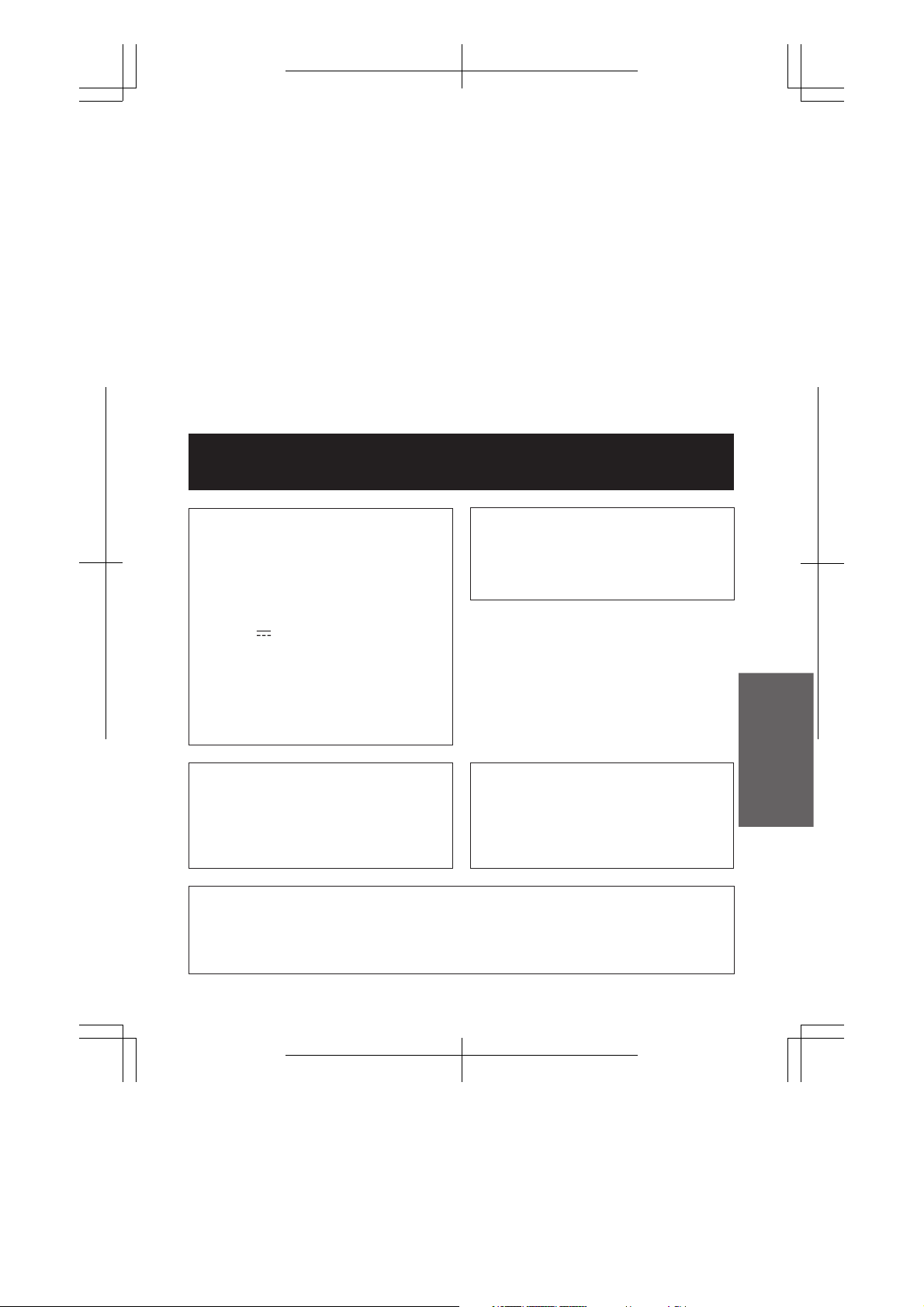
Before using the VIEWCAM, please read this operation manual carefully,
especially page i.
OPERATION MANUAL
WARNING
TO PREVENT SHOCK
HAZARD, DO NOT EXPOSE
THIS APPLIANCE TO RAIN
CAUTION
To prevent shock, do not open the
cabinet. No user serviceable parts
inside. Refer servicing to qualified
dealer or service centre.
ENGLISH
OR MOISTURE.
This equipment should be used with
DC 7.4 V l only or recommended AC
adapter.
CAUTION
To prevent electric shocks and fire
hazards, do NOT use any other power
source.
Important:
Audio-visual material may consist of
copyrighted works which must not be
recorded without the authority of the
owner of the copyright. Please refer to
relevant laws in your country.
NOTE
The VIEWCAM’s LCD panel is a very high technology product with close to 90,000
thin-film transistors*, giving you fine picture detail. Occasionally, a pixel may appear
on the screen as a fixed point of blue, green, red, or black. Please note that this does
not affect your VIEWCAM’s performance.
*Specifications are subject to change without notice.
Power supply:
This unit can be operated by
connecting it to either the AC adapter
or battery pack. The AC adapter
incorporates the AUTO VOLTAGE (AC
110–240 V, 50/60␣ Hz) function.
ENGLISH
VL-SD20S-GB/tobira; 99/7/2/18:00
G. K. Associates, Tokyo
Page 2
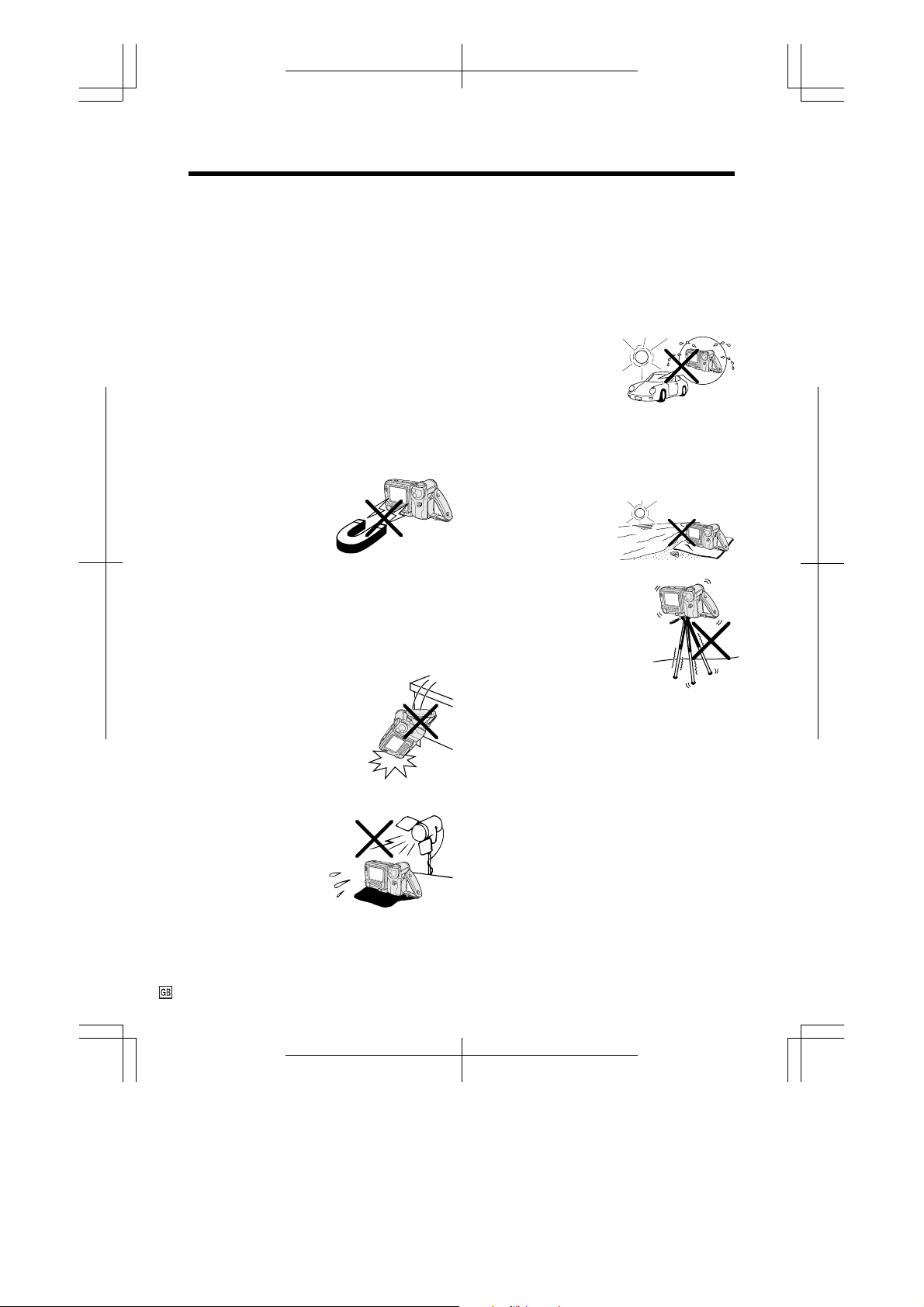
Precautions
• When the VIEWCAM is not in use,
remember to remove the cassette tape,
turn off the power, and disconnect the
VIEWCAM from the power source.
• Do not aim the lens at the sun.
Do not allow direct sunlight to strike the
VIEWCAM lens or LCD monitor screen,
whether or not recording is in progress, as it
may damage the CCD sensor or LCD screen
surface. Be particularly careful when
recording outside.
• When shooting in dark places, avoid sudden
brightly lit objects or light sources, such as
the sun. Otherwise, the image may white out.
Should this happen, point the lens in a
different direction until the picture returns to
normal.
• Avoid magnetic
sources.
Using the VIEWCAM
near strong fluorescent
lights, motors,
televisions, or other
magnetic sources may adversely affect
recorded images.
• Using the VIEWCAM near a broadcasting
station or other powerful transmission
source may cause buzzing or picture
deterioration.
• Avoid shocks and
dropping.
Do not drop or otherwise
subject the VIEWCAM to
hard shocks or strong
vibrations. Bumping or
striking the unit during
recording will generate noise
in the recorded image.
• Always respect prohibitions or restrictions
on the use of electronic equipment on
commercial flights or in other sensitive
areas.
• Be aware of the temperature and humidity.
You can use your VIEWCAM at 07 C to
`407 C, and at 30% to 80% relative humidity.
Do not store the unit in an unventilated car in
the summer, in direct
sunlight, or near strong
heat sources; this can
result in severe damage
to the unit casing and
circuitry.
• Avoid situations where water, sand, dust or
other foreign matter could get on or inside
the VIEWCAM, and do not use or leave
your VIEWCAM in areas with excessive
smoke, steam or moisture.
Such environments can
cause malfunctions or
cause mildew to form
on the lenses. Be sure
to keep the unit in a
well-ventilated location.
• Some small, portable
tripods may be difficult to
attach and may not be
sturdy enough to support
your VIEWCAM. Be sure to
use only a strong, stable
tripod.
• When using your VIEWCAM in a cold
environment, the LCD monitor screen often
appears less bright immediately after the
power is turned on. This is not a malfunction. To prevent the VIEWCAM from becoming too cold, wrap it in a thick cloth (a
blanket, etc.).
• Avoid placing the
VIEWCAM in close
proximity to lighting
equipment.
The heat from
incandescent lights
may deform the
VIEWCAM, or cause it
to malfunction.
i
VL-SD20S-GB/pp. i-iv; 99/8/18/18:00
G. K. Associates, Tokyo
Page 3
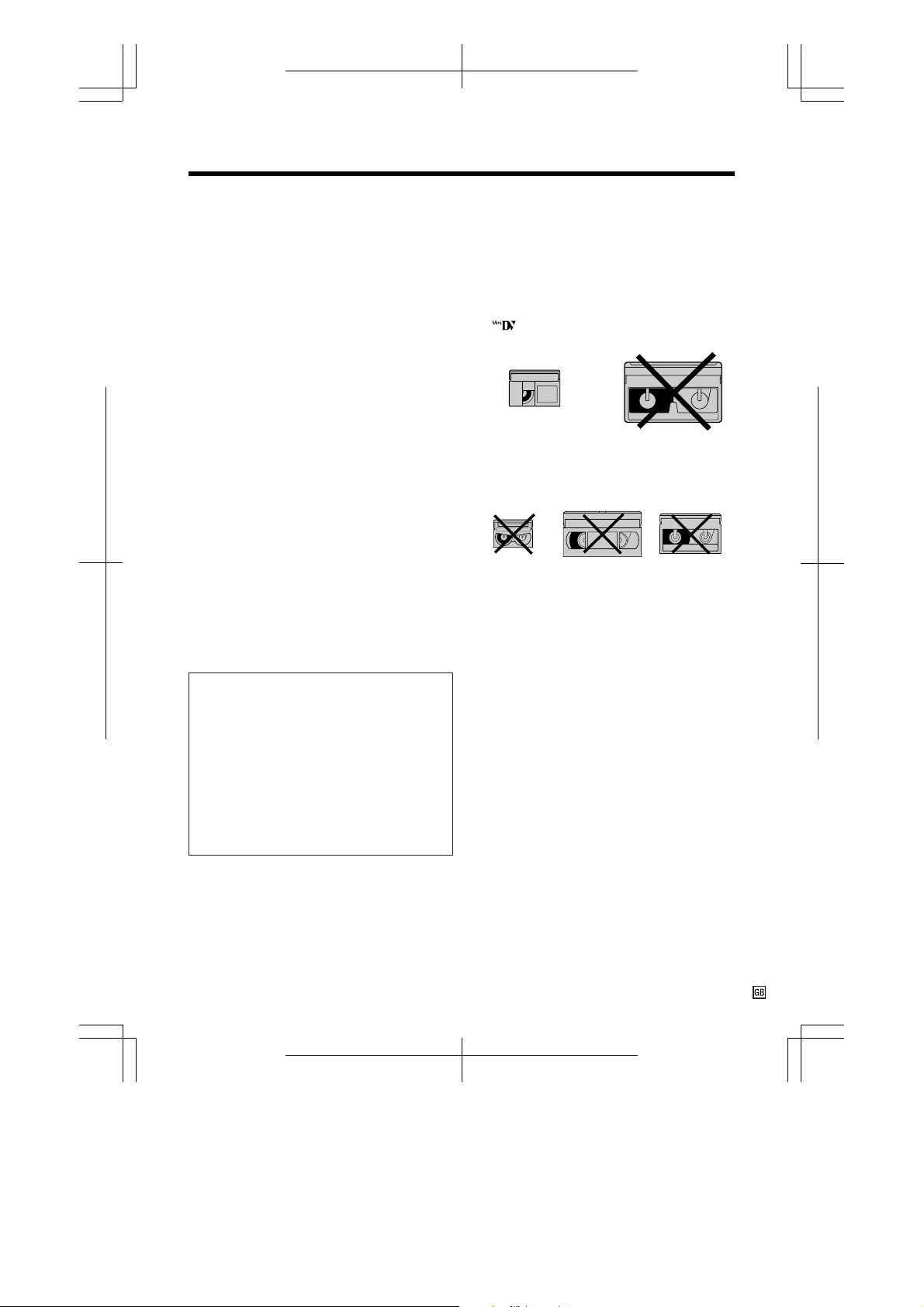
About Y our VIEWCAM
DV T echnology
Digital video, DV, is a revolutionary technology
that enables recording and playback of high
quality images with the use of special digital
features previously unavailable with
conventional analog formats.
• High horizontal resolution
Detailed, accurate images with the highest
level of horizontal resolution for home use.
• Clear colour reproduction with virtually no
colour contamination
Provides three times the colour resolution of
conventional VCRs (based on Sharp models).
Clear images with virtually no distracting
colour contamination (which usually appears
as red).
• Standard use of TBC (Time Base Corrector)
to prevent jittery images
Ensures stable images with a high signal-tonoise ratio.
• PCM digital recording
PCM digital recording gives you high-quality
stereo sound that puts you in the middle of
the action.
The “DV” trademark can only be used on
digital VCR products which have been
evaluated and have met the specifications set
by the HD Digital VCR Conference for
Standardization of Consumer Use Digital
VCR Formats.
This product incorporates copyright
protection technology that is protected by
method claims of certain U.S. patents and
other intellectual property rights owned by
Macrovision Corporation and other rights
owners. Use of this copyright protection
technology must be authorized by
Macrovision Corporation, and is intended
for home and other limited viewing uses
only unless otherwise authorized by
Macrovision Corporation. Reverse
engineering or disassembly is prohibited.
DV and conventional video cassette
tapes
There are two kinds of DV-format video
cassette tapes: the Mini DV cassette and the
larger DV cassette used for extended playback
and recording. This VIEWCAM only operates
with Mini DV cassettes. DV cassettes cannot
be used. Be sure to use Mini DV cassettes with
the mark.
Mini DV cassette DV cassette
8 mm, VHS, and Beta cassettes cannot be
used for playback or recording with this
VIEWCAM.
VHS cassette Beta cassette8 mm cassette
Note:
• This VIEWCAM reproduces the highest picture
quality when used with an ME tape. We
recommend you use an ME tape for high-quality
recording and playback.
LCD Monitor Screen
The VIEWCAM is equipped with a large LCD
monitor screen that allows you to record
scenes while comfortably holding the
camcorder. The LCD monitor screen can be
rotated for easy recording at high or low
angles. It also functions as a handy playback
monitor so you can enjoy what you have just
recorded.
Cautions:
• Do not apply pressure to the screen.
• Do not expose the screen to shocks, as it may
break.
• Do not place the VIEWCAM with the screen
facing down.
Note:
• Use a soft cloth to clean the screen.
VL-SD20S-GB/pp. i-iv; 99/8/18/18:00
G. K. Associates, Tokyo
ii
Page 4
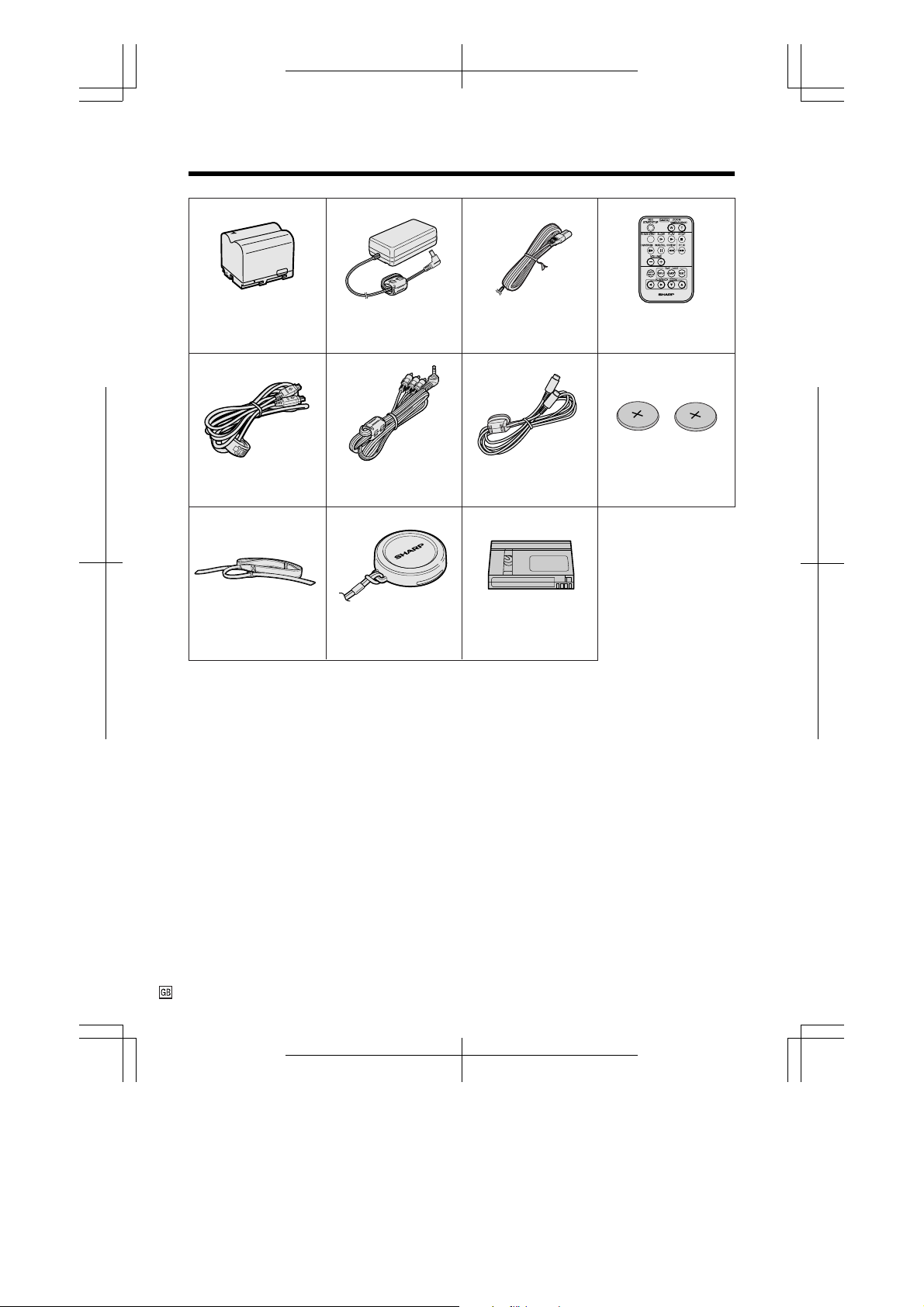
Supplied Accessories
Battery pack
BT-L241 AC adapter Power cord
Digital cable S-video cable
Audio/video cable
30-minute
Mini DV cassetteLens capShoulder strap
Infrared
remote control
CR2025 type
lithium battery 2 2
iii
VL-SD20S-GB/pp. i-iv; 99/8/18/18:00
G. K. Associates, Tokyo
Page 5
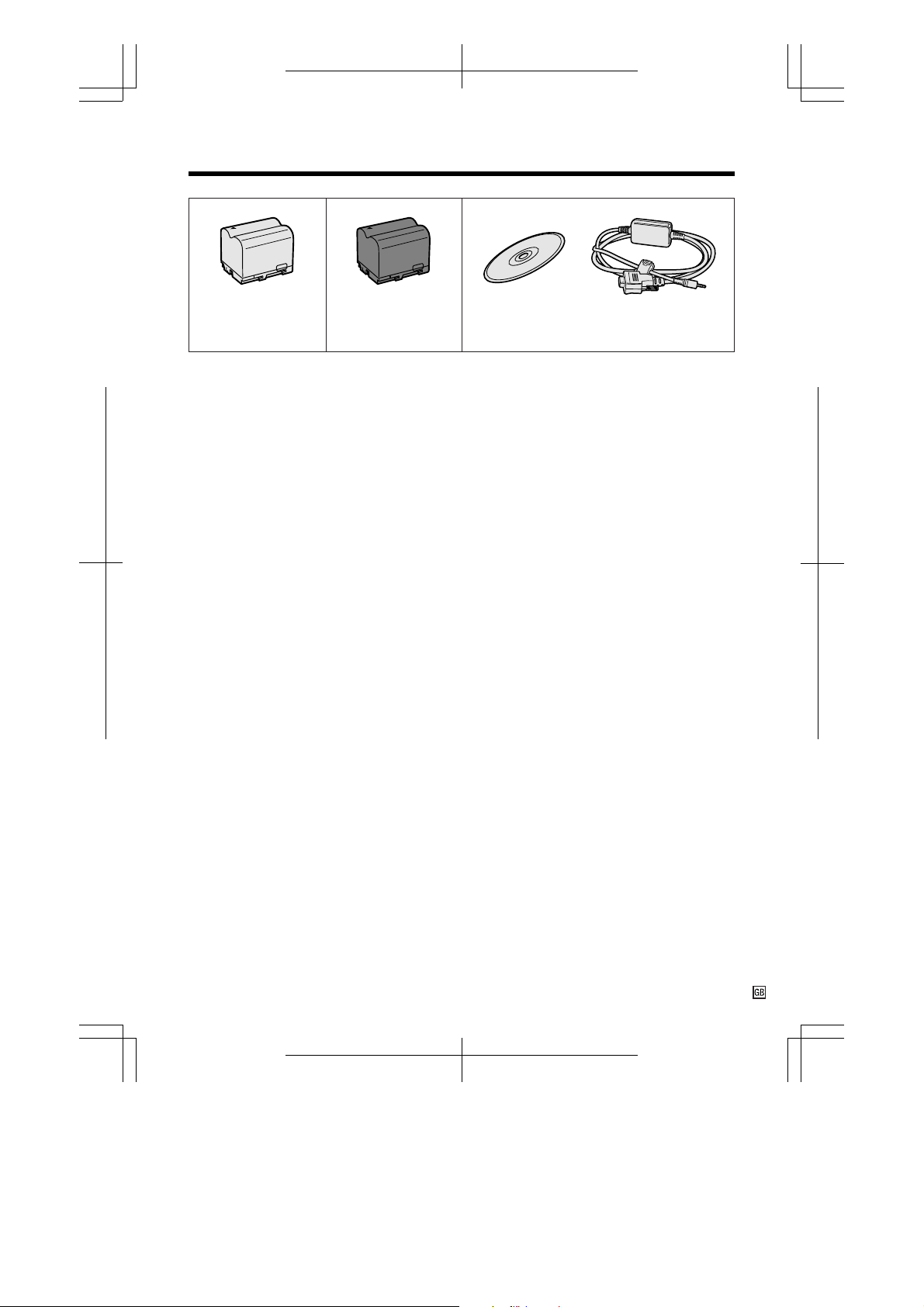
Optional Accessories
Standard type
battery pack
BT-L241
Extended type
battery pack
BT-L441
Video capture software
VR-PK100S
VL-SD20S-GB/pp. i-iv; 99/8/18/18:00
G. K. Associates, Tokyo
iv
Page 6
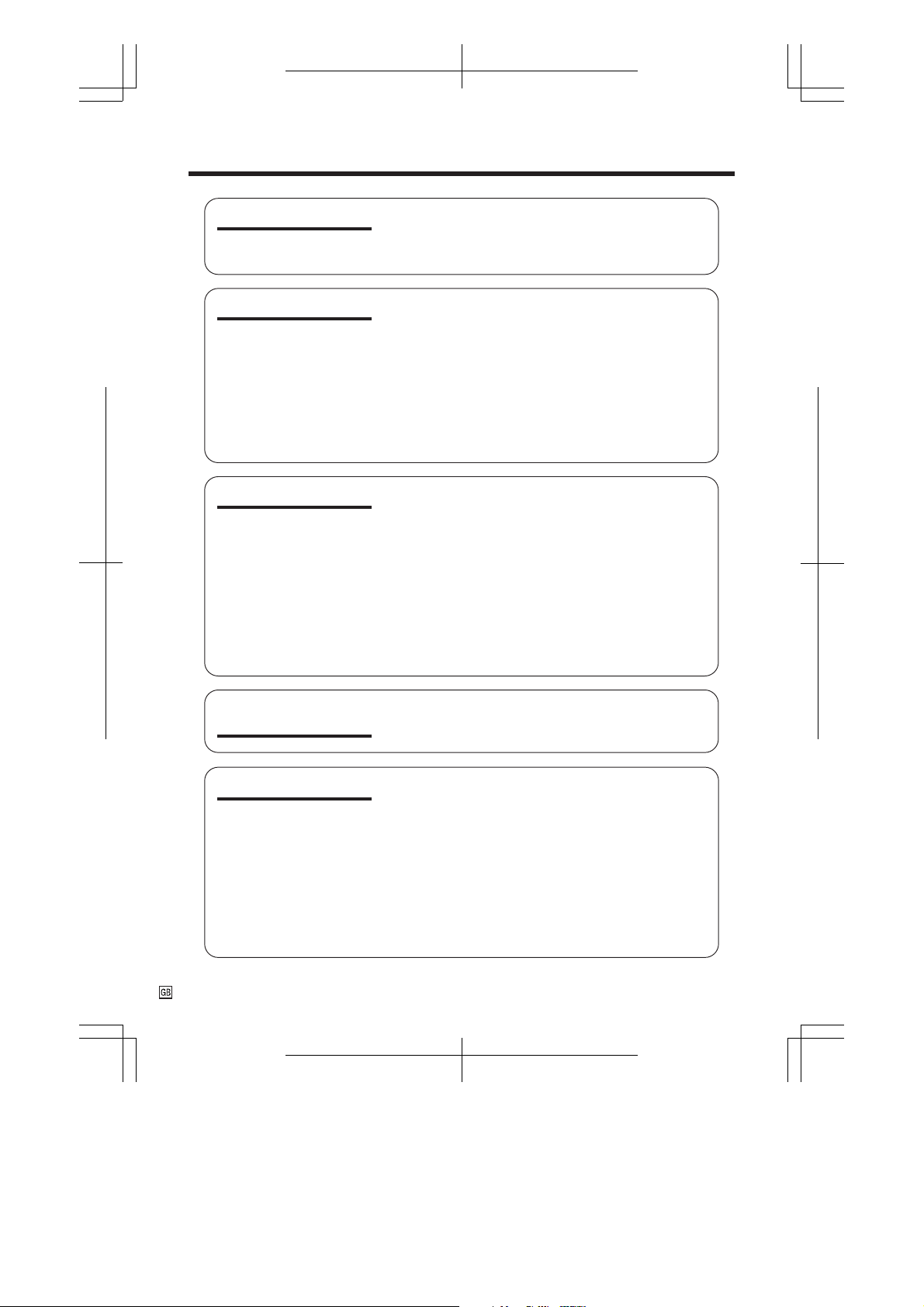
Contents
Operation References
Operation References
Preparation
Basic Operations
Part Names .................................................................... 3
On-screen Display Index ................................................ 5
Quick Reference Index ................................................... 6
Warning Indicators ......................................................... 7
Inserting and Removing the Battery Pack .................... 8
Charging the Battery Pack ............................................ 9
Powering the VIEWCAM from an AC Outlet................ 10
Inserting and Removing a Mini DV Cassette .............. 11
Adjusting the Grip Strap ..............................................12
Using the Lens Cap .....................................................12
Attaching the Shoulder Strap ...................................... 12
Installing the Lithium Memory Battery ......................... 13
Selecting the Language for the On-screen Display ... 14
Setting the Area, Date and Time ................................. 15
Displaying the Date and Time of Recording............... 16
Camera Recording
Easy Camera Recording with Full Auto Mode ............. 17
Zooming ....................................................................... 18
Tips on Recording Positions......................................... 18
Remaining Recording Time Display ............................. 19
Remaining Battery Power Display ................................ 19
Playback
Playback ...................................................................... 20
Volume Control ............................................................. 20
Watching the Playback on a TV ................................... 21
Video Search ............................................................... 22
Still ............................................................................... 22
Operations of the
On-screen Displays
Useful Features
1
Using the Controls ........................................................23
Using the Menu Screens .............................................. 25
Camera Recording
Recording in LP (Long Play Recording) Mode ............ 26
Selecting the 16-bit Audio Recording Mode ................ 27
Setting the Digital Zoom ............................................... 27
Digital Quick Zoom (Extend Zoom) .............................. 28
Gamma Brightness Compensation .............................. 29
Gain-up (Cat’s Eye) ...................................................... 30
Digital Image Stabilization (DIS)................................... 31
Quick Review ............................................................... 31
Quick Return ................................................................ 32
Edit Search .................................................................. 32
Fade In and Fade Out .................................................. 33
VL-SD20S-GB/pp. 001-004; 99/7/14/18:00
G. K. Associates, Tokyo
Page 7
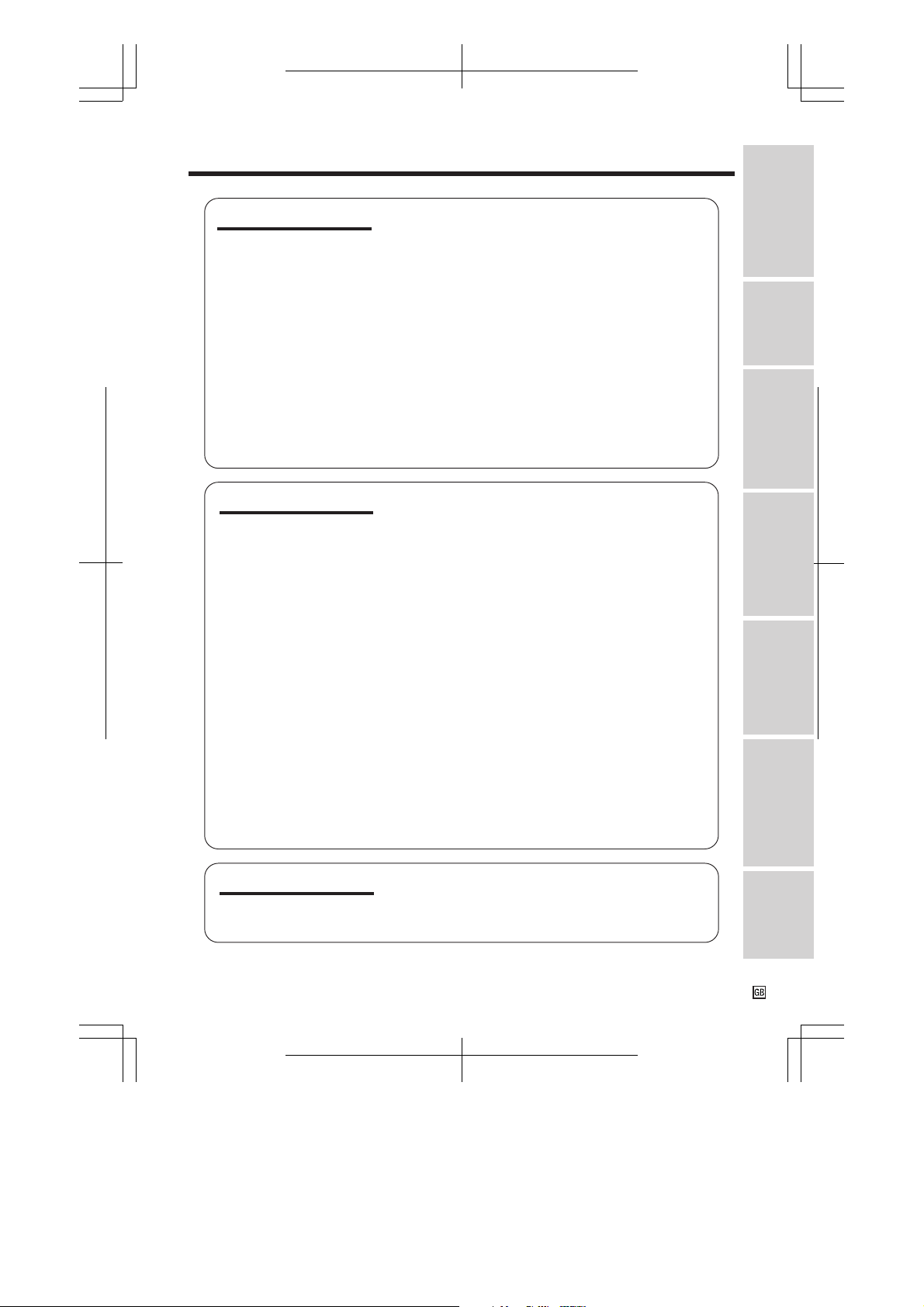
Operation References
Useful Features
Advanced Features
Auto Focus ................................................................... 35
Macro Shots ................................................................. 35
Wide Screen (16:9) ...................................................... 35
Still Recording ............................................................. 36
Multiple Strobe Recording ............................................ 37
Using the Remote Control ............................................ 38
Self Recording ............................................................. 39
Setting the VIEWCAM to Full Auto Mode ..................... 41
Playback
Slow ............................................................................. 42
Frame Advance ............................................................ 42
Strobe Playback ...........................................................42
Programme Search....................................................... 43
Using the Time Code ....................................................44
Using the Tape Counter ................................................ 45
Beep ............................................................................ 47
Turning Off the LCD Monitor Backlight......................... 47
Camera Recording
Scene Menu (Programme AE)...................................... 48
Picture Effects .............................................................. 49
Manual Focus .............................................................. 50
Setting the Shutter Speed ............................................ 51
White Balance Lock ......................................................53
Manual Iris ................................................................... 54
Picture/Backlight Adjustments ..................................... 55
Windbreak.................................................................... 56
Selecting Summer Time ............................................... 56
World Clock ................................................................. 57
Playback
Playback Zoom .............................................................59
Gamma Playback ......................................................... 60
Multiple Strobe Playback .............................................. 60
Still Image Overlap ....................................................... 61
Wipe ............................................................................. 62
Picture Effect Playback................................................. 63
Editing .......................................................................... 64
Editing to Video Equipment with the DV Terminal
(IEEE1394) ................................................................ 65
Audio Dubbing Feature ................................................ 66
Selecting the Audio Playback Mode ............................ 68
Connecting to a Personal Computer ............................ 68
On-screen Displays
Operations of the
Useful FeaturesBasic Operations
Advanced Features
Appendix
Useful Information ........................................................ 69
Demonstration Mode .................................................... 74
Before Requesting Service ........................................... 75
Specifications .............................................................. 77
VL-SD20S-GB/pp. 001-004; 99/7/14/18:00
G. K. Associates, Tokyo
AppendixPreparation
2
Page 8
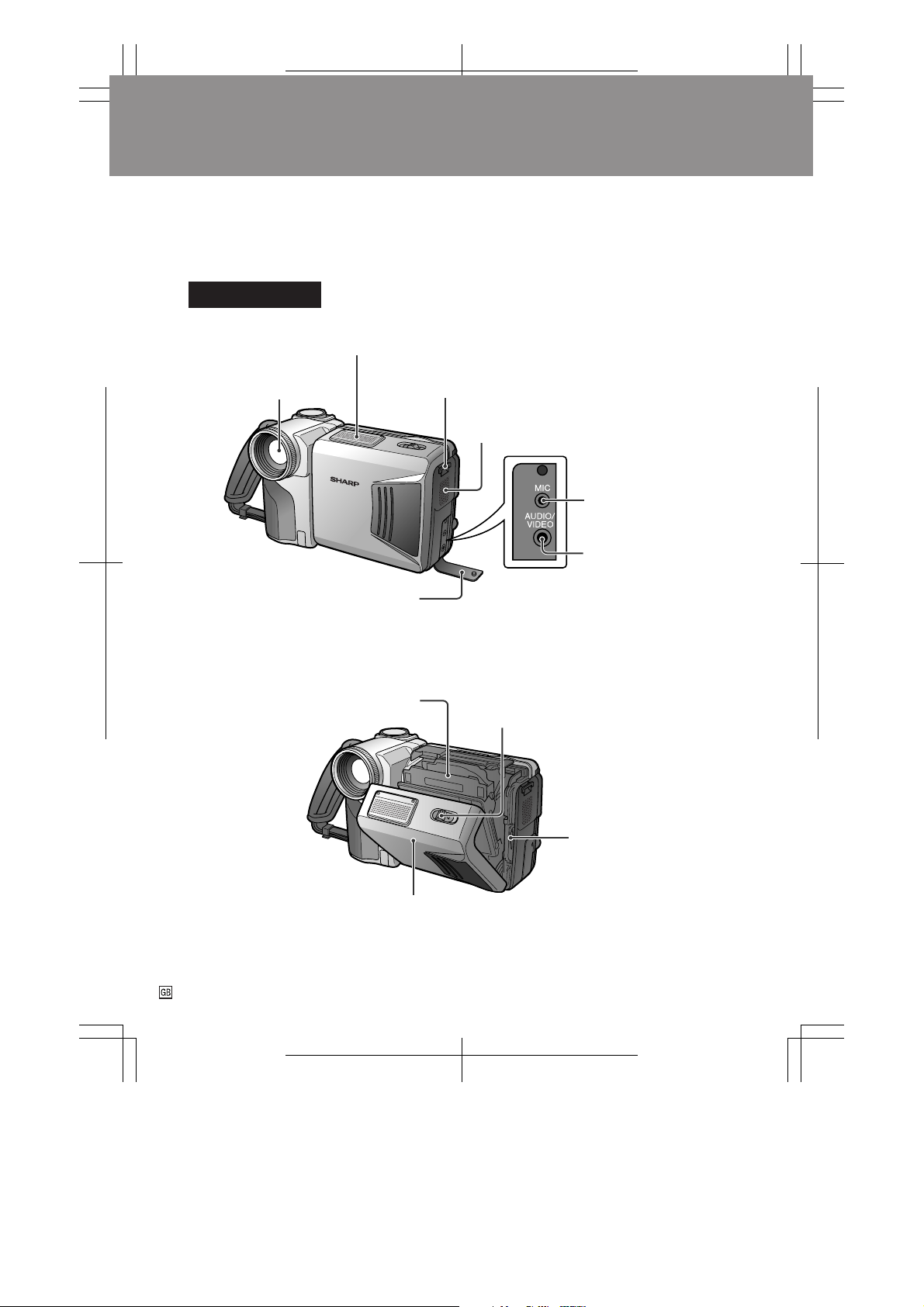
Operation References
Part Names
For details on the use of each part, refer to the page number indicated in the
brackets.
Operation References
Front view
Stereo microphone [p. 66]
Zoom lens Shoulder strap loop [p. 12]
Speaker
MICrophone jack
[p. 66]
AUDIO/VIDEO jack
[pp. 21, 64]
Jack cover [p. 21]
When the cassette compartment door is open
Cassette holder [p. 11]
Cassette compartment door
[p. 11]
3
Cassette compartment
door release [p. 11]
Lithium battery holder
[p. 13]
VL-SD20S-GB/pp. 001-004; 99/7/14/18:00
G. K. Associates, Tokyo
Page 9
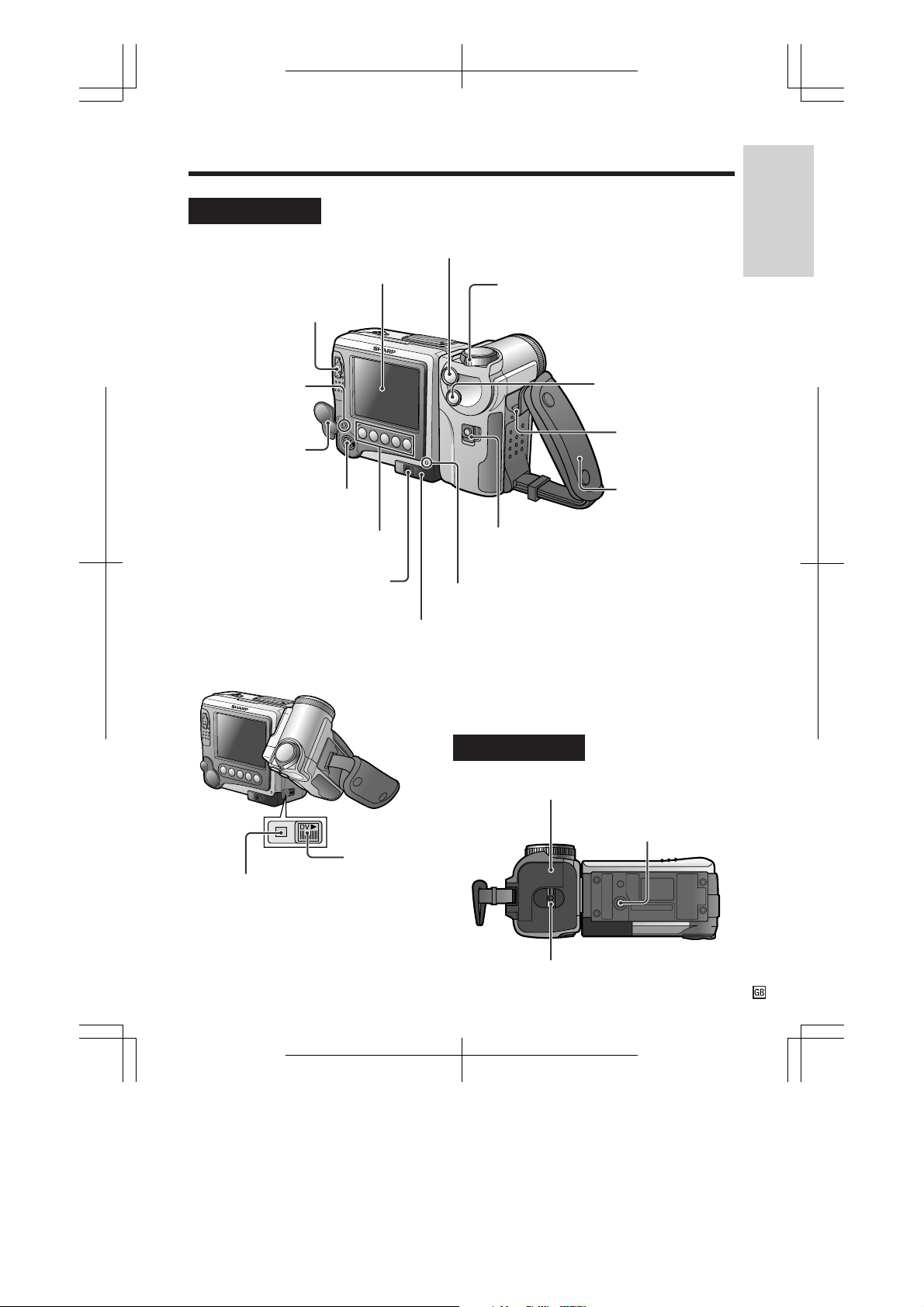
Rear view
LCD monitor screen
CONTROL switch [p. 23]
RECord START/STOP button [p. 17]
Power Zoom Wide angle/
Telephoto control [p. 18]
VOLume control [p. 20]
Operation References
Operation References
PC CONNECTion
jack [p. 68]
Terminal cover
[p. 21]
S-VIDEO socket [pp. 21, 64]
Operation buttons [p. 24]
DC IN jack [pp. 9, 10]
Remote sensor [p. 38]
When the lens section is rotated
DV terminal
DV terminal [p. 65]
cover [p. 65]
SNAPshot button
[pp. 36, 37, 60]
Shoulder strap
loop [p. 12]
Hand strap [p. 12]
Power switch (CAMERA/VCR
select switch) [p. 23]
CHARGE indicator [p. 9]
Bottom view
Battery compartment door [p. 8]
Tripod socket
Battery compartment door release [p. 8]
VL-SD20S-GB/pp. 001-004; 99/7/14/18:00
G. K. Associates, Tokyo
4
Page 10
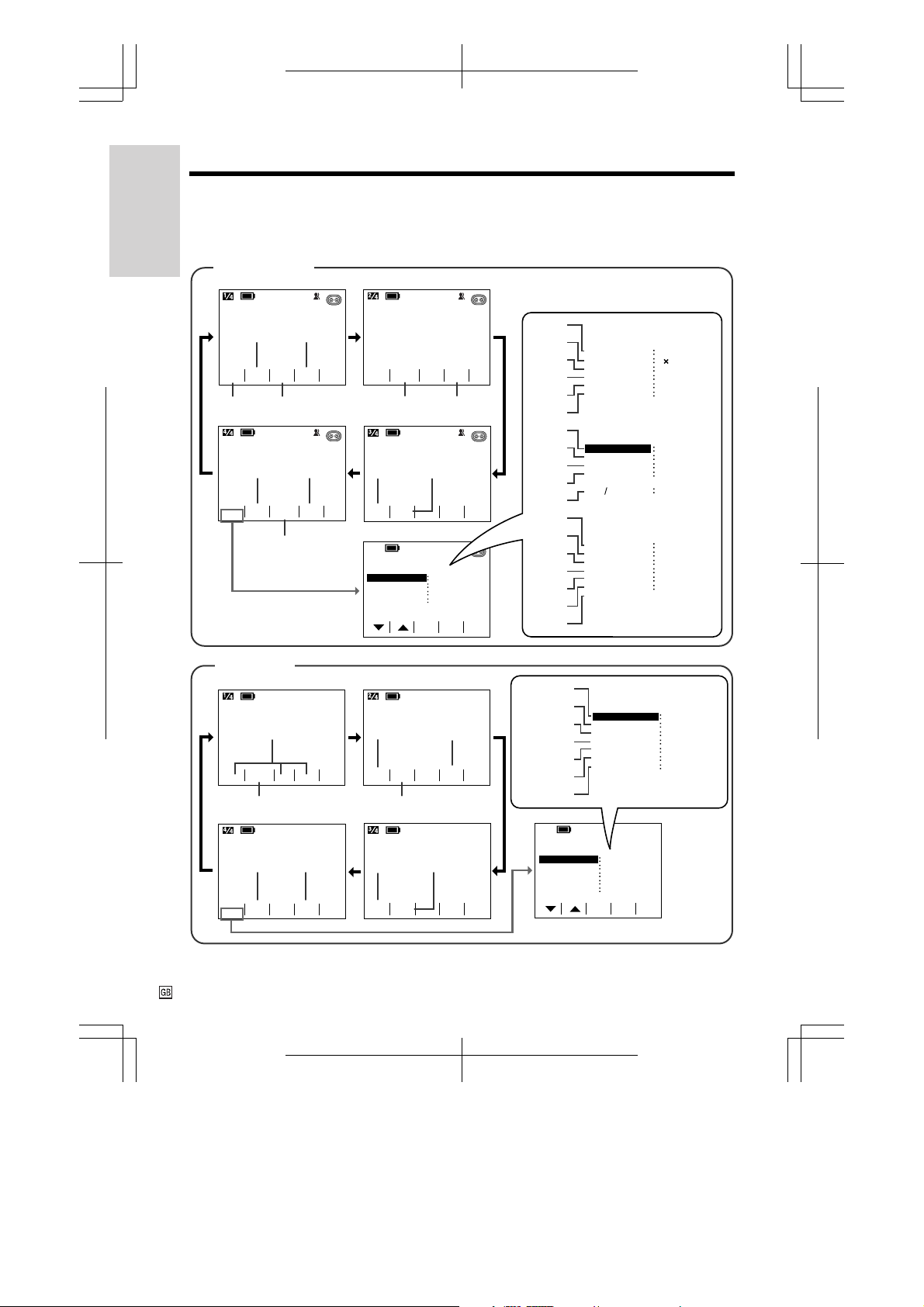
Operation References
On-screen Display Index
For details on the use of each function, refer to the page number indicated.
Operation References
Camera Mode
pp. 29, 30 p. 31
SP SP
AUTO
EX
TEND
GAMA
EFF.
FADE
QK.
REW
AUTO
FOCUS
MAN
UAL
-
p. 28 p. 33 p. 50 pp. 51–54
p. 55 p. 49
AUTO
PIC
-
MEN U
TURE
SCENE
MEN U
p. 48
PIC.
EFF.
p. 32 pp. 44–46
SP SP
AUTO
TIME
RE
CODE
TURN
ME NU
-----------
AREA LONDON
SUMR TI ME
DI SPLAY
SETT ING
SET
2
---------1
OFF
OFF
EXIT
VCR Mode
p. 20 p. 59 p. 43
AUDIO 1 2
PLAY/
+
SP
AUD IO 1+2
FF
STOPREW S T IL L
PB SE
pp. 20, 22 p. 66
p. 55
AUDIO 1 2
MENU T URE
p. 63 p. 60 pp. 44–46
PIC
+
-
PIC.
EFF.
SP
AUDIO 1 2
GAMA
PB
AUDI O
DUB .
TIME
CODE
+
SP
-
ARCHZOOM
SP
p. 31
p. 28
p. 27
p. 33
p. 37
p. 36
p. 15
p. 56
p. 16
p. 15
p. 16
p. 26
p. 35
p. 27
p. 56
p. 38
p. 74
p. 14
p. 16
p. 68
p. 44
pp. 61, 62
p. 38
p. 47
p. 60
------------------------
DISPLAY
AUD IO
TC OUT
PB EFFECT
REMOTE
----------DIS
EXTEND
DGT L ZOOM
FADE
MULT I F RAME
PHOTO SNAP
-----------
AREA LONDON
SUMR T I ME
DI SPLAY
SETT ING
12H 24H
----------TAPE SPEED SP
16:9
AUDIO
WIND
REMOTE
DEMO MODE
LANGUAGE
------------------------
DISPLAY
AUD IO
TC OUT
PB EFFECT
REMOTE
BEEP ON
MULT I FRAME 1
ME NU
OFF
AUDIO 1+2
OFF
OFF
ON
SET
MOD E
EXIT
1
---------ON
2
OFF
NORMAL
1
SNAP
2
---------1
OFF
OFF
24H
3
----------
OFF
12BI T
OFF
ON
OFF
OFF
AUDIO 1+ 2
OFF
OFF
ON
Note: See pages 23 and 25 for the procedure to display the desired screen.
5
VL-SD20S-GB/pp. 005-007; 99/7/2/18:00
G. K. Associates, Tokyo
Page 11
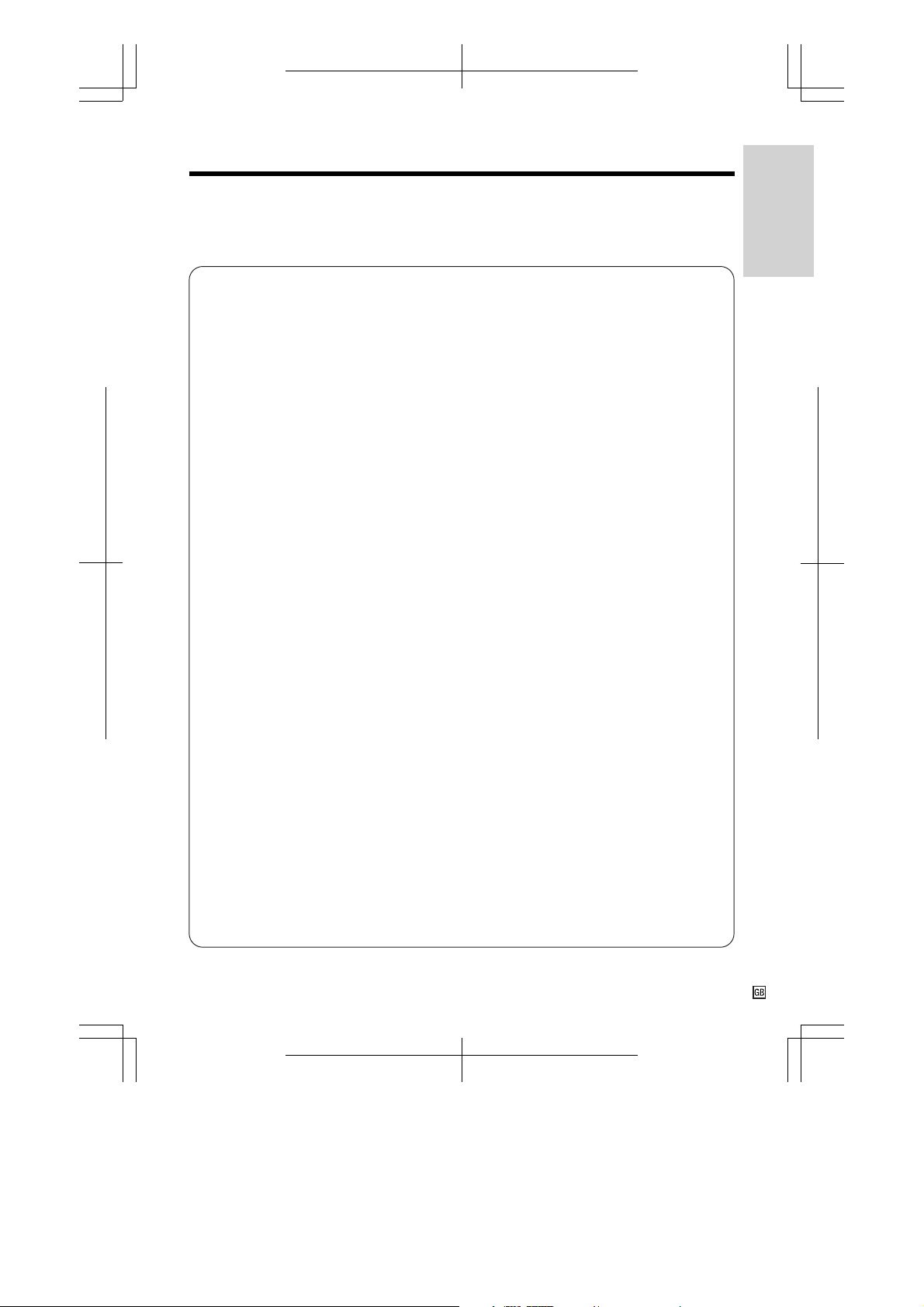
Quick Reference Index
This index lists some example uses of the VIEWCAM’s features.
• To record powerful close-up images.
—See page 27 (Setting the Digital Zoom)
• To instantly zoom in on a subject.
—See page 28 (Digital Quick Zoom)
• To record a backlit subject.
—See page 29 (Gamma Brightness Compensation) or page 54 (Manual Iris)
• To record in a dark or poorly-illuminated location.
—See page 30 (Gain-up)
• To quickly check what you have just recorded.
—See page 31 (Quick Review)
• To quickly return the tape to the end of the last recorded scene after playback.
—See page 32 (Quick Return)
• To record a still picture of a scene like a photo.
—See page 36 (Still Recording)
• To record or play back a multi-frame picture of a high-speed action, such as a
tennis or golf swing.
—See page 37 (Multiple Strobe Recording) or page 60 (Multiple Strobe
Playback)
Operation References
• To record yourself while monitoring the shot.
—See page 39 (Self Recording)
• To return to Full Auto mode for easy recording after using the manual settings.
—See page 41 (Setting the VIEWCAM to Full Auto Mode)
• To find the beginning of a recorded scene to be played back.
—See page 43 (Programme Search)
• To display the elapsed recording or playback time.
—See page 45 (Using the Tape Counter)
• To focus on an off-centred subject.
—See page 50 (Manual Focus)
• To enlarge any part of the picture during playback.
—See page 59 (Playback Zoom)
• To create an interesting presentation of recorded still images.
—See page 61 (Still Image Overlap) or page 62 (Wipe)
6
VL-SD20S-GB/pp. 005-007; 99/7/2/18:00
G. K. Associates, Tokyo
Page 12
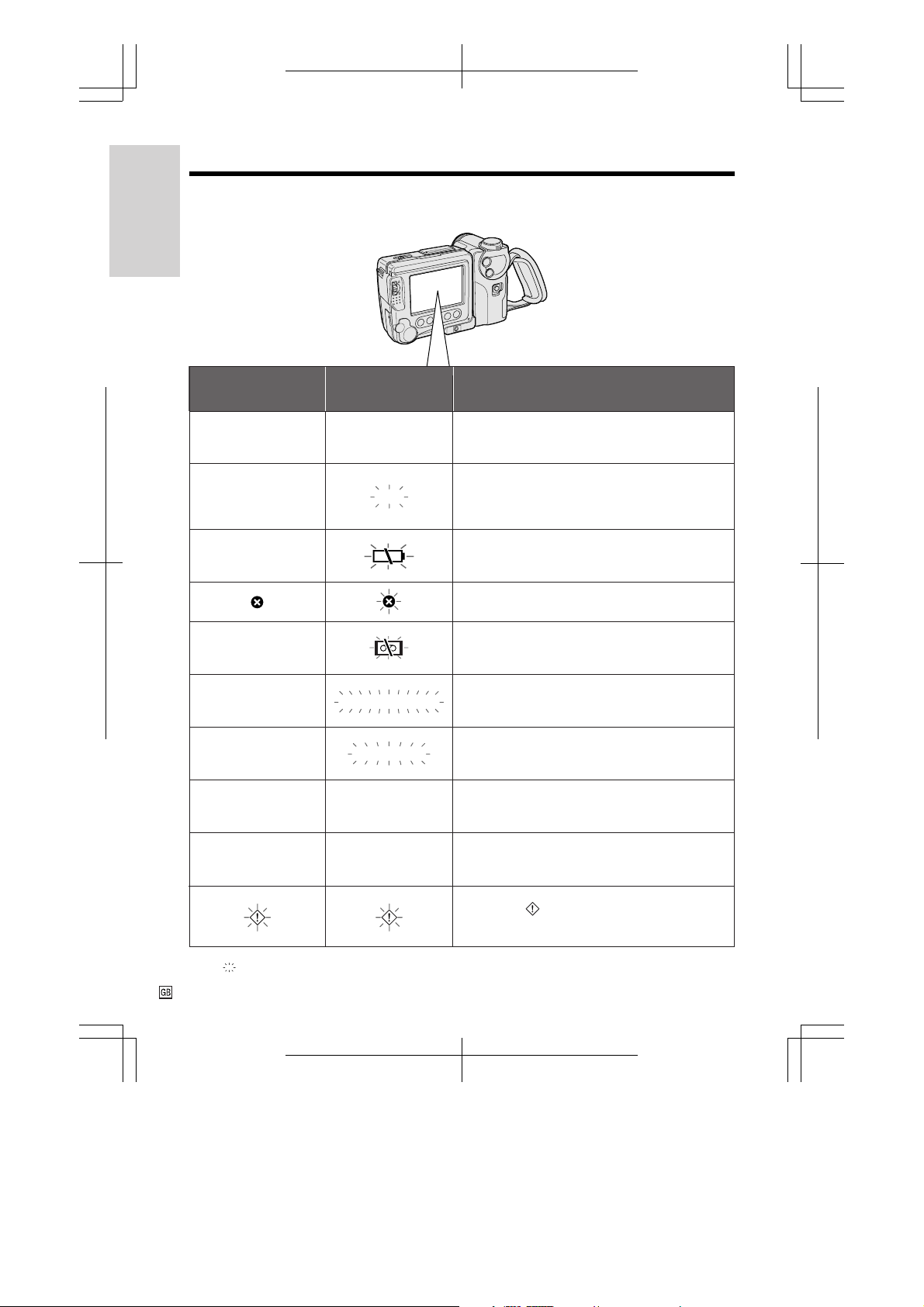
Operation References
Warning Indicators
Operation References
Displayed for the first
3 seconds
EJECT THE
CASSETTE.
DEW
BATTERY I S
TOO LOW.
INSERT
A CASSETTE.
CASSETTE NOT
RECORDABLE.
THE
TAPE
ENDS SOON.
CHANGE THE
CASSETTE.
Displayed after
3 seconds
EJECT THE
CASSETTE.
DEW
PROTECT. TAB
TAPE END
TAPE END
Description of warning
The video cassette is defective and should be
removed (see page 11).
Dew has formed inside the VIEWCAM. Wait for a
few␣ hours until the dew disappears (see page 72).
About 10 seconds after this warning appears, the
VIEWCAM automatically turns off.
The battery is almost depleted. Replace it with a
fully charged battery pack (see page 8).
The video heads are clogged and should be
cleaned (see page 73).
There is no video cassette in the VIEWCAM. Insert
a cassette (see page 11).
The erasure protect tab on the video cassette has
been slid to the record-protect position, preventing
recording (see page 70).
The tape is about to end. Prepare a new cassette
(see page 11).
The tape has reached the end. Replace it with a
new cassette (see page 11).
LAMP
Note: indicates a flashing display.
7
VL-SD20S-GB/pp. 005-007; 99/7/2/18:00
The fluorescent lamp behind the LCD monitor is
LAMP
G. K. Associates, Tokyo
close to the end of its service life. Call your local
authorized Sharp dealer to have it replaced.
In Self Recording mode, all warnings will be
indicated by displayed in the centre of the
monitor. To check the type of warning, rotate the
monitor back to the normal position.
Page 13
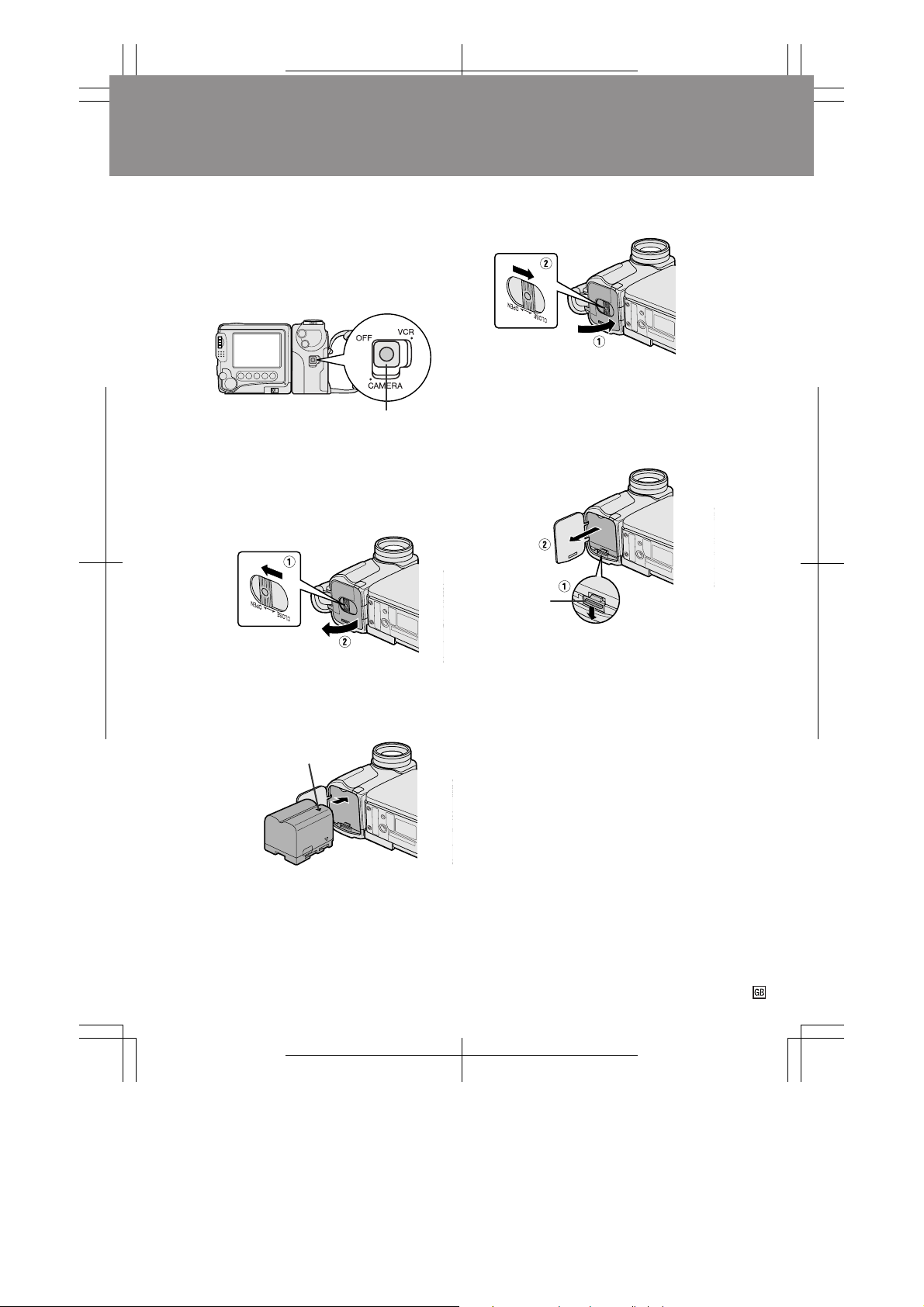
Preparation
Preparation
Inserting and Removing the
Battery Pack
Inserting the Battery Pack
1 Make sure that the Power switch is set
to OFF.
Power switch
2 With the lens facing up, slide the battery
compartment door release to OPEN
(Q), and open the battery compartment
door (W).
Battery
compartment
door release
3 Insert the battery pack into the com-
partment with the ∂ mark facing up, and
push it in completely until it locks into
place.
∂ mark
4 Firmly press the door closed (Q), and
slide the release to CLOSE (W).
Preparation
Removing the Battery Pack
1 Perform steps 1 and 2 above.
2 Press the battery release as shown (Q),
and remove the battery pack (W).
Battery
release
Cautions:
• BEFORE REMOVING THE BATTERY PACK,
ALWAYS STOP THE TAPE AND TURN THE
POWER OFF. If you remove the battery pack
during recording or playback, the tape will
remain wound around the video head drum,
potentially causing damage to the tape.
• Make sure the battery compartment door is
closed firmly during operation. If it is not, the
battery pack may fall out or VIEWCAM operation
may fail because of the poor contact pressure.
• Remove the battery pack from the VIEWCAM if
the VIEWCAM will not be used for a long period
of time.
• When removing the battery pack, do not tilt the
VIEWCAM so that the battery compartment faces
down. The battery pack may fall out.
• Do not expose the battery compartment door to
strong force, as it may come off.
• Use only SHARP model BT-L241 or BT-L441
battery packs with this VIEWCAM. Use of other
batteries may present a risk of fire or explosion.
VL-SD20S-GB/pp. 008-016; 99/8/10/18:00
G. K. Associates, Tokyo
8
Page 14
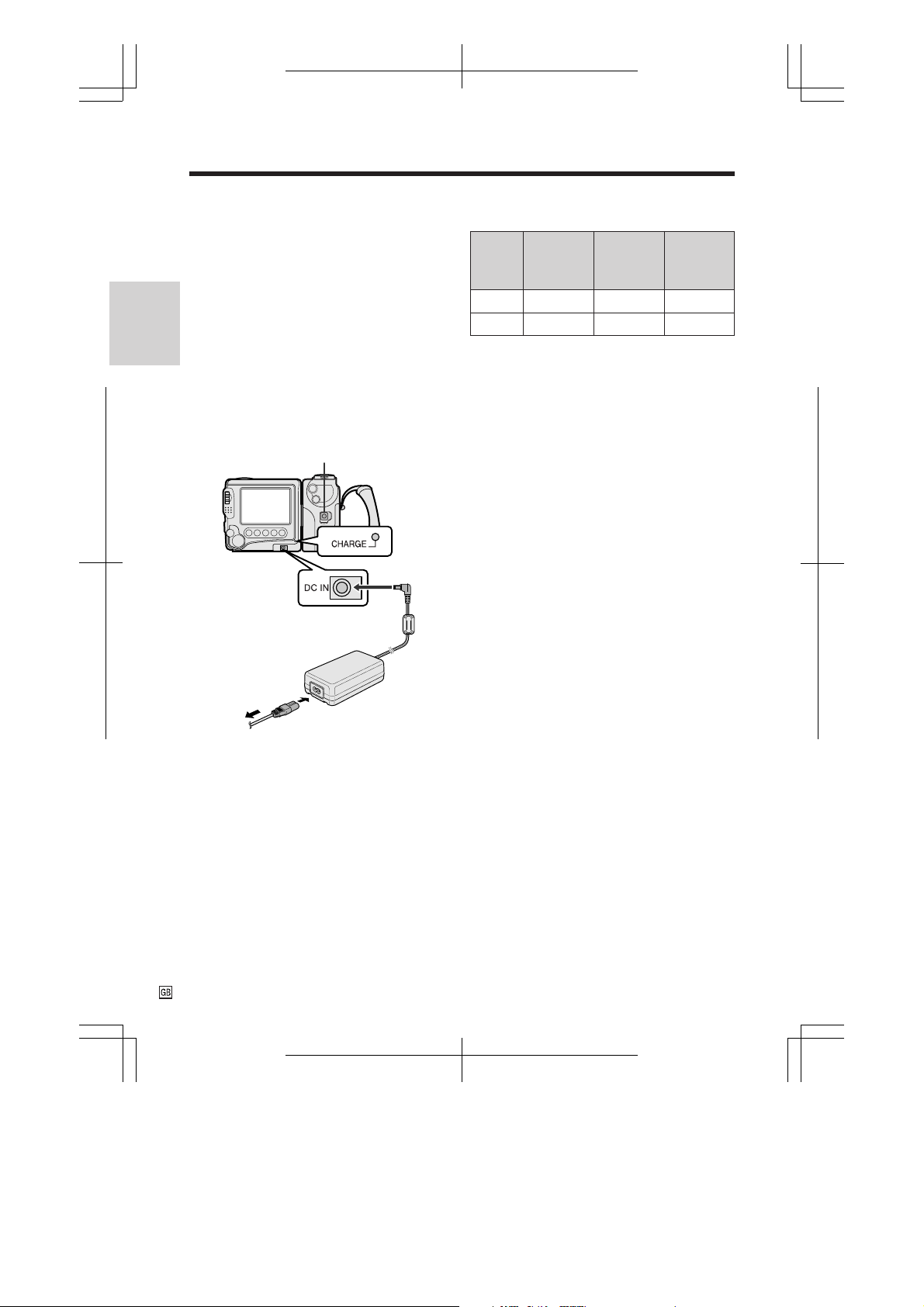
Preparation
Charging the Battery Pack
1 Insert the battery pack into the VIEW-
CAM (see page 8). Make sure that the
Power switch is set to OFF.
• The battery pack is not charged when
the Power switch is set to CAMERA or
VCR.
2 Connect the power cord to the AC
Preparation
adapter, then insert the AC plug into a
power outlet.
3 Insert the DC plug of the AC adapter
into the DC IN jack on the VIEWCAM.
• The CHARGE indicator will light up in
red.
Power switch
DC IN jack
To power
outlet
• The CHARGE indicator will light up in
green when the battery is fully charged.
4 Remove the DC plug from the VIEW-
CAM and the AC plug from the power
outlet.
Cautions:
• Charge only SHARP model BT-L241 or BT-L441
battery packs. Other types of battery packs may
burst, causing personal injury and damage.
• Charge the battery pack at a temperature of
10°C to 30°C. The battery pack may not
charge properly at temperatures too low or
too high.
• When removing the plugs, grasp the plug, not
the cable.
9
CHARGE
indicator
Charging time and maximum continuous
camera recording and playback times
Battery
pack
BT-L241
BT-L441
• The chart specifies the approximate times in
minutes.
Notes:
• Using the zoom (see page 18) and other
functions or turning the power on and off
frequently will increase power consumption
which may result in a decrease of more than
50% in the actual recording time compared to
the maximum continuous recording time
listed above.
• The charging time and recording time may
vary depending on the ambient temperature
and the condition of the battery pack.
• We recommend that you have enough battery
packs on hand to provide two to three times your
estimated recording time.
• See page 71 for more information on using the
battery pack.
Charging
time
100
200
Max.
continuous
recording
time
105
210
Max.
continuous
playback
time
105
210
Extending Battery Pack Life
Even when the battery pack is not used, the
capacity of the battery pack will naturally
deteriorate over time. To limit the deterioration
of the capacity of the battery pack, it is
recommended to perform the following
procedure at least once every six months:
Q Insert the battery pack into the VIEWCAM,
and charge it until the CHARGE indicator
lights up in green.
W Set the Power switch to CAMERA without
inserting a cassette. Allow the battery pack
to fully drain by leaving it in the VIEWCAM
until the power automatically turns off.
E Remove the battery pack and store it at a
temperature of 10°C to 20°C.
VL-SD20S-GB/pp. 008-016; 99/8/10/18:00
G. K. Associates, Tokyo
Page 15
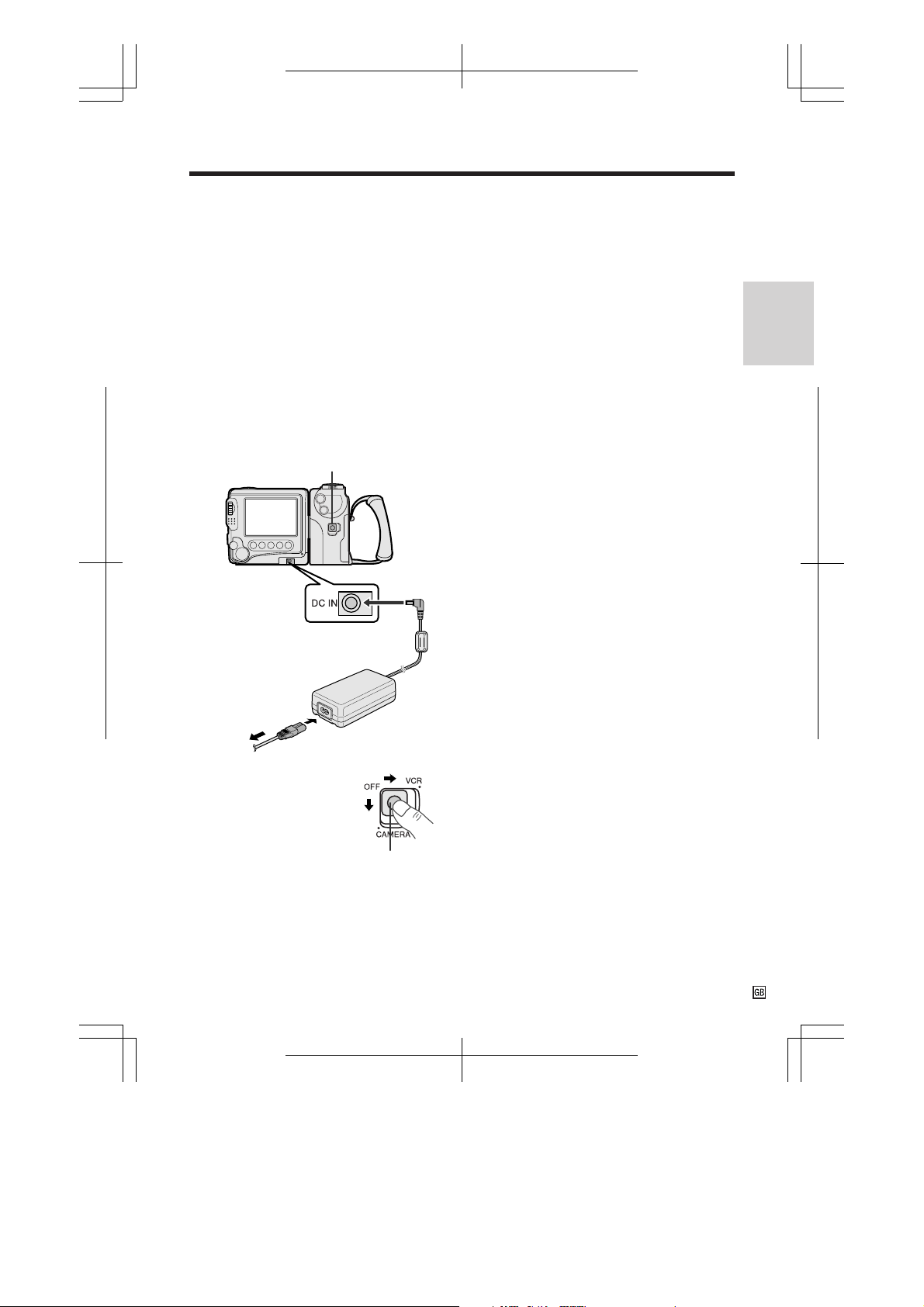
Powering the VIEWCAM from
an AC Outlet
Caution:
• The supplied AC adapter is specially designed
for use with this VIEWCAM, and should not be
used as a power supply for other camcorders.
1 Connect the power cord to the AC
adapter, then insert the AC plug into a
power outlet.
2 Make sure that the Power switch on the
VIEWCAM is set to OFF.
3 Insert the DC plug of the AC adapter
into the DC IN jack on the VIEWCAM.
Power switch
DC IN jack
Cautions:
• BEFORE REMOVING THE DC PLUG, ALWAYS
STOP THE TAPE AND TURN THE POWER OFF.
If you remove the DC plug during recording or
playback, the tape will remain wound around the
video head drum, potentially causing damage to
the tape.
• Remove the DC plug from the VIEWCAM if the
VIEWCAM will not be used for a long period of
time.
• When removing the plugs, grasp the plug, not
the cable.
Preparation
To power
outlet
4 Hold down the Lock
button and slide the
Power switch to
CAMERA or VCR.
Lock button
10
VL-SD20S-GB/pp. 008-016; 99/8/10/18:00
G. K. Associates, Tokyo
Page 16
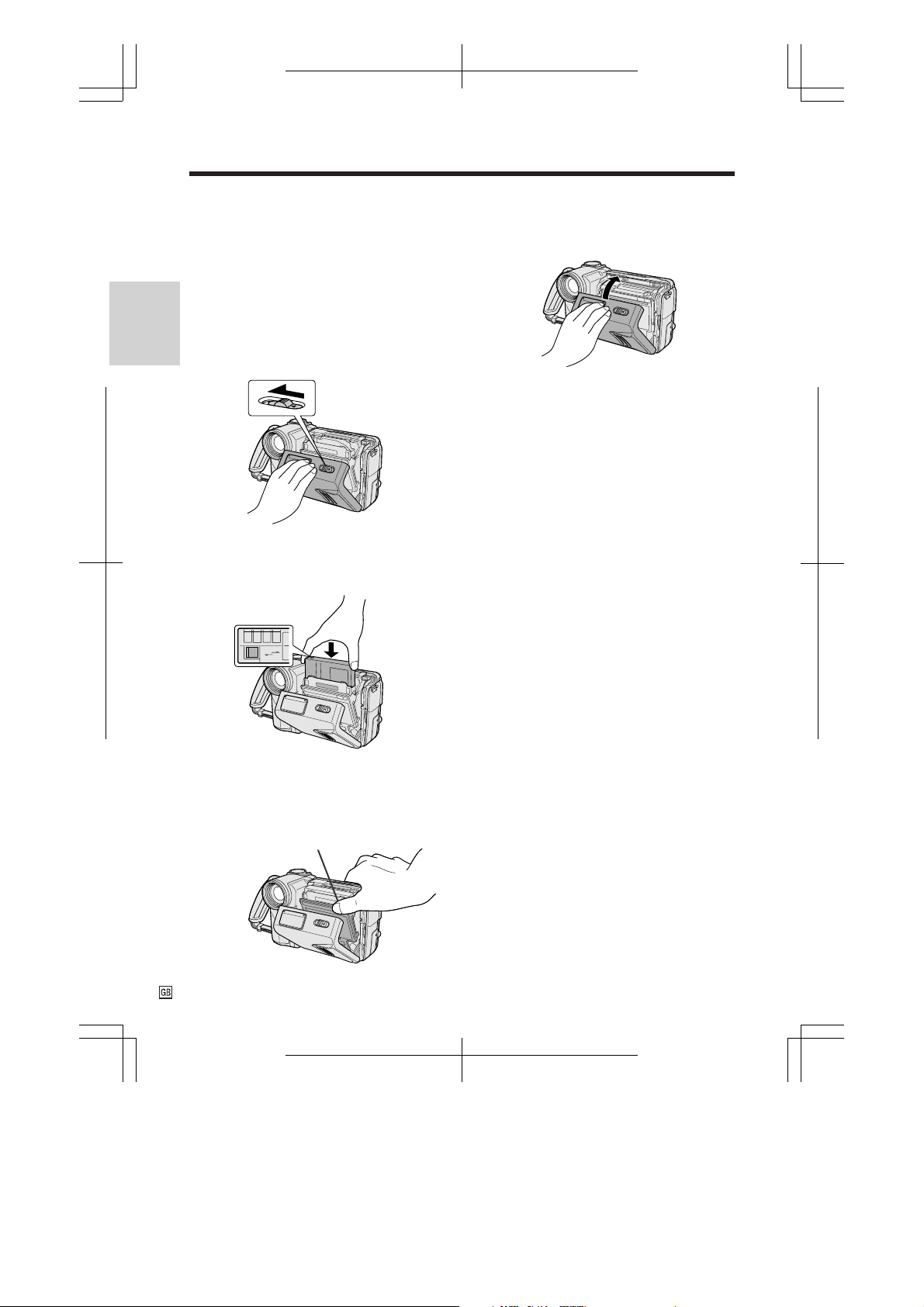
Preparation
Inserting and Removing a
Mini DV Cassette
Inserting a Cassette
1 Supply power to the VIEWCAM, then
slide the cassette compartment door
release and open the cassette
compartment door.
Preparation
• The cassette holder extends and opens
automatically.
Cassette compartment
door release
2 Insert the cassette fully with the window
facing outwards, and with the erasure
protect tab facing upwards.
Erasure
protect tab
SAVE
REC
4 Wait for the cassette holder to fully
retract. Close the compartment door by
pressing the centre until it clicks into
place.
Removing a Cassette
Perform step 1 above, then take out the
cassette.
Cautions:
• Do not try to close the cassette compartment
door while the cassette holder is extending or
retracting.
• Be careful not to get your fingers caught in the
cassette holder.
• Do not apply force to the cassette holder except
when pressing the PUSH mark to close it.
• Do not tilt the VIEWCAM or hold it upside down
when you are inserting or removing a cassette. It
may damage the tape.
• Remove the cassette if you will not use the
VIEWCAM for a long period of time.
• If you do not correctly close the cassette holder
in step 3, the VIEWCAM’s cassette protection
mechanism might eject the cassette. If this
happens, repeat the insertion procedure.
• Do not attempt to pick up the VIEWCAM by the
cassette compartment door.
3 Press the PUSH mark gently until the
cassette holder clicks into place.
• The cassette holder retracts
automatically.
PUSH mark
11
VL-SD20S-GB/pp. 008-016; 99/8/10/18:00
G. K. Associates, Tokyo
Notes:
• If the battery power is too low, you may not be
able to eject the cassette. Replace the battery
pack with a fully charged one.
• See page 70 for more information on the video
cassette tapes for use with this VIEWCAM.
Page 17
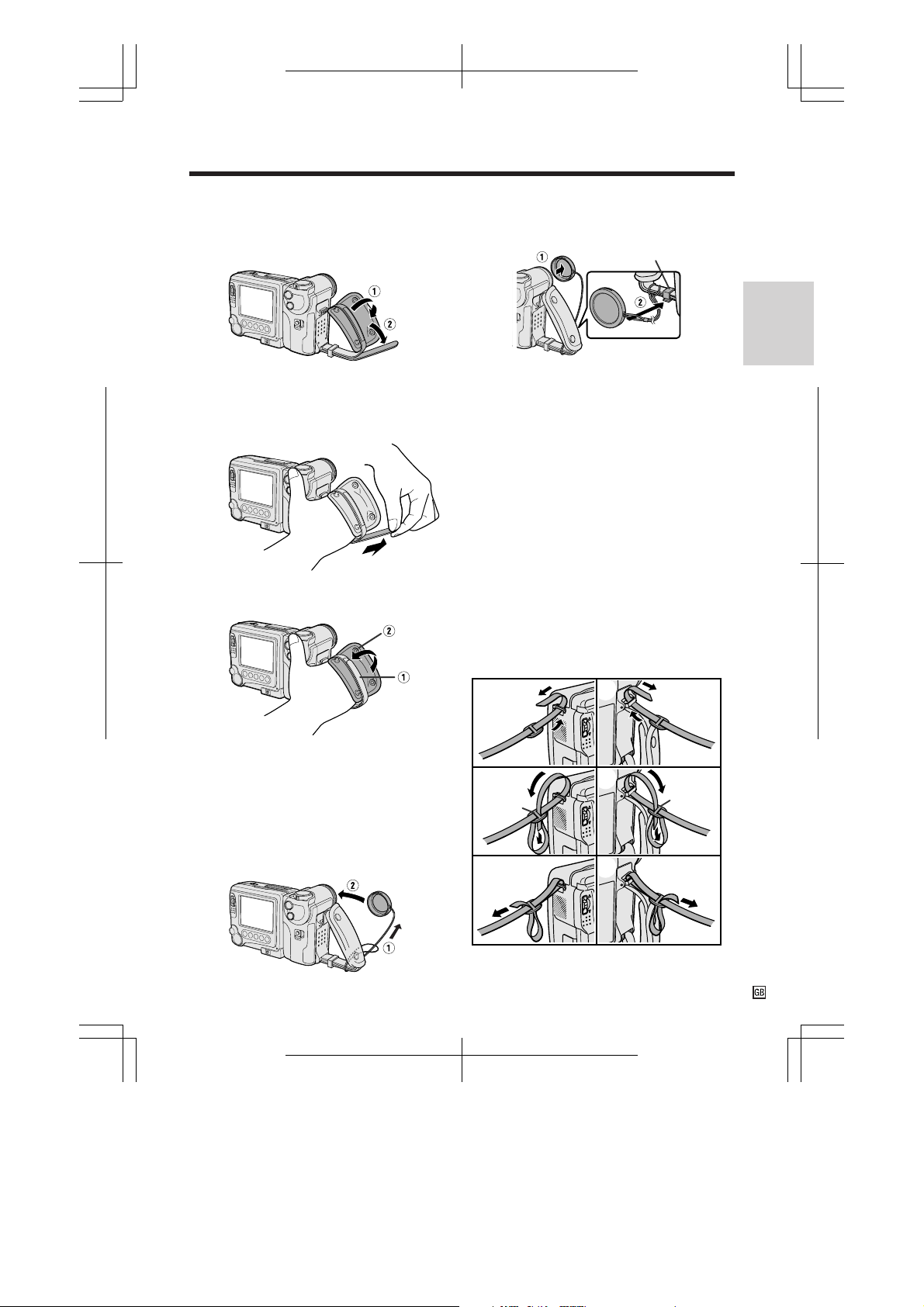
Adjusting the Grip Strap
1 Open the hand strap flap (Q) and grip
strap (W).
When recording, remove the lens cap (Q) and
attach the lens cap cord to the fastener (W) so
the lens cap will not get in the way.
Fastener
Preparation
2 Loosen the grip strap, pass your hand
through the loop and put your thumb
close to the Power Zoom control. Then
pull the grip strap tight until it fits snugly.
3 Seal the velcro closure of the grip strap
(Q) and close the hand strap flap (W).
Caution:
• Do not swing the VIEWCAM by the hand strap.
Using the Lens Cap
Attach the lens cap cord to the VIEWCAM as
shown below (Q), and attach the lens cap to
the lens (W).
Note:
• Always replace the lens cap on the lens when
the VIEWCAM is not in use.
Attaching the Shoulder Strap
1 Hold one end of the strap and thread it
through the loop on the left side of the
LCD screen.
2 Loosen the strap in the buckle, then feed
the end of the strap through the buckle,
as shown.
3 Draw the strap in the direction of the
arrow to secure.
4–6 Use the same procedure to attach the
other end of the strap to the loop on
the lens side.
1 4
2
Buckle
3
5
Buckle
6
VL-SD20S-GB/pp. 008-016; 99/8/10/18:00
G. K. Associates, Tokyo
12
Page 18
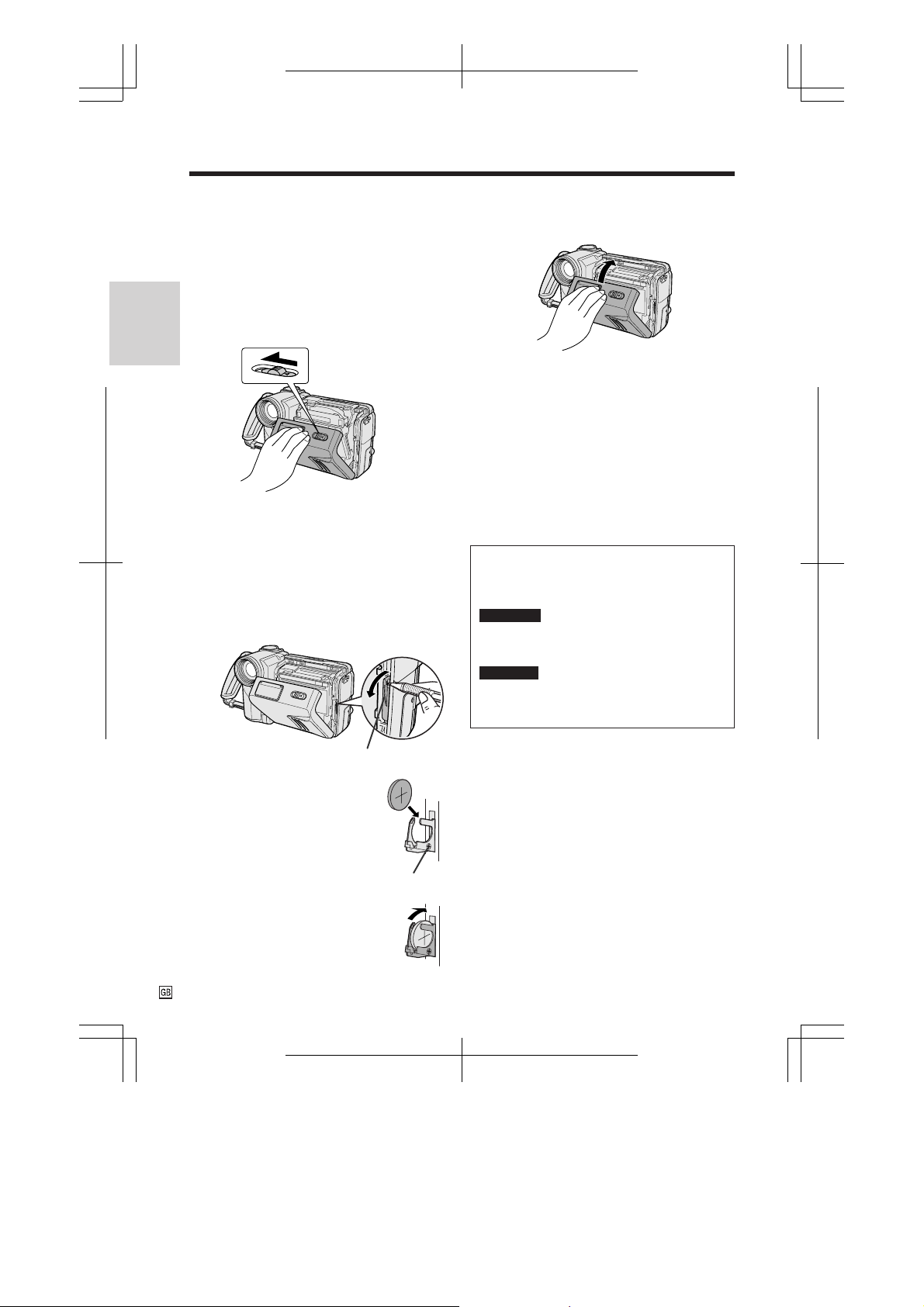
Preparation
Installing the Lithium
Memory Battery
The supplied lithium battery is used to store the
memory of the date and time settings.
1 Slide the cassette compartment door
release and open the cassette
compartment door.
Preparation
Note: The cassette holder will extend and
open when the VIEWCAM is connected to a
power source. Be sure to close the cassette
holder before proceeding to the next step
(see page 11).
Cassette compartment
door release
2 Pull out the lithium battery holder using
a pointed object such as the tip of a
ballpoint pen.
5 Close the cassette compartment door by
pressing the centre until it clicks into
place.
Removing the Lithium Battery
Perform steps 1 and 2 above, then lift out the
battery from the battery holder.
Note:
• Replace the battery with a new CR2025 battery
when the VIEWCAM time indicator starts to fall
behind the correct time.
Notes on the Use of the Lithium
Battery
CAUTION: Danger of explosion if battery is
incorrectly replaced. Replace only with the
same or equivalent type CR2025 recommended
by the equipment manufacturer.
WARNING KEEP THIS BATTERY AWAY FROM
CHILDREN. IF SWALLOWED, CONSULT A
PHYSICIAN IMMEDIATELY FOR EMERGENCY
TREATMENT.
CAUTION BATTERY MAY EXPLODE IF MIS-
USED OR INSTALLED WITH POLARITY
REVERSED. DO NOT RECHARGE, DISASSEMBLE OR DISPOSE OF IN FIRE.
Lithium battery holder
3 Insert the lithium battery
into the battery holder with
the ` side of the battery
facing the j side of the
holder.
4 Push the battery holder back
into position.
13
VL-SD20S-GB/pp. 008-016; 99/8/10/18:00
• Do not short-circuit, recharge, disassemble,
or heat the lithium battery.
• Should the lithium battery leak, wipe the
battery compartment and holder clean, and
then insert a new battery.
• The lithium battery will last about one year of
normal usage.
j mark
G. K. Associates, Tokyo
Page 19
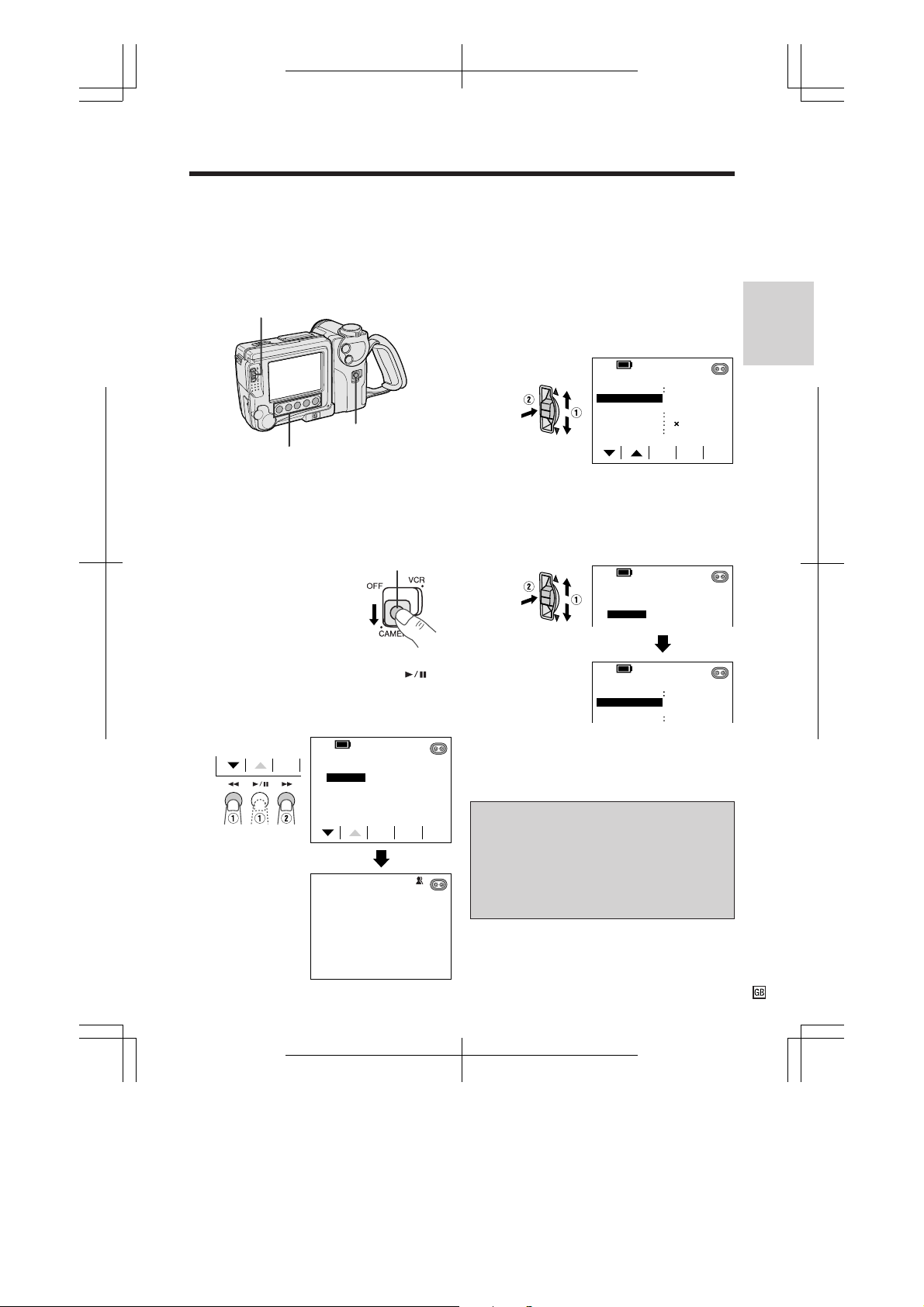
Selecting the Language for
the On-screen Display
This VIEWCAM allows you to choose from
among English, German or French for the onscreen display language.
CONTROL switch
Power switch
Operation buttons
Changing the Language
1 In Recording Standby mode, display the
menu screen (see page 25).
2 Toggle the CONTROL switch (Q) to
select “LANGUAGE” (“SPRACHE” or
“LANGUE”), then press the CONTROL
switch (W).
• The language selection screen appears.
ME NU
DEMO MODE OFF
LANGUAGE
----------DIS
EXTEND
DGTL ZOOM OFF
SET
1
---------ON
2
EXIT
Preparation
Setting the Language
When using the VIEWCAM for the first time,
select the desired language for the on-screen
display by performing the procedure below.
1 Hold down the Lock
Lock button
button and slide the
Power switch to
CAMERA.
• The language selection
screen appears.
2 Press the D or C button (C or )
(Q) to select the desired language, then
press the SET (EINST. or REGLAGE)
button (B) (W).
SET
LANGUAGE
ENGL ISH
DEUTSCH
Ç
AIS
FRAN
SET
3 Toggle the CONTROL switch (Q) to
select the desired language, then press
the CONTROL switch (W).
• The menu screen is displayed in the
language selected.
SPRACHE
ENGL ISH
DEUTSCH
Ç
AIS
FRAN
Ü
ME N
DEMO-BET R. AUS
SPRACHE
----------DIS EIN
1
----------
4 Press the FERTIG (SORTIE or EXIT)
button (MODE DISPLAY) to turn off the
menu screen.
Note:
• The English, German and French portions
of this operation manual are based on the
use of on-screen displays in their respective languages. The portions of this
manual in other languages, however, are
based on the use of English on-screen
displays.
AUTO
VL-SD20S-GB/pp. 008-016; 99/8/10/18:00
G. K. Associates, Tokyo
14
Page 20
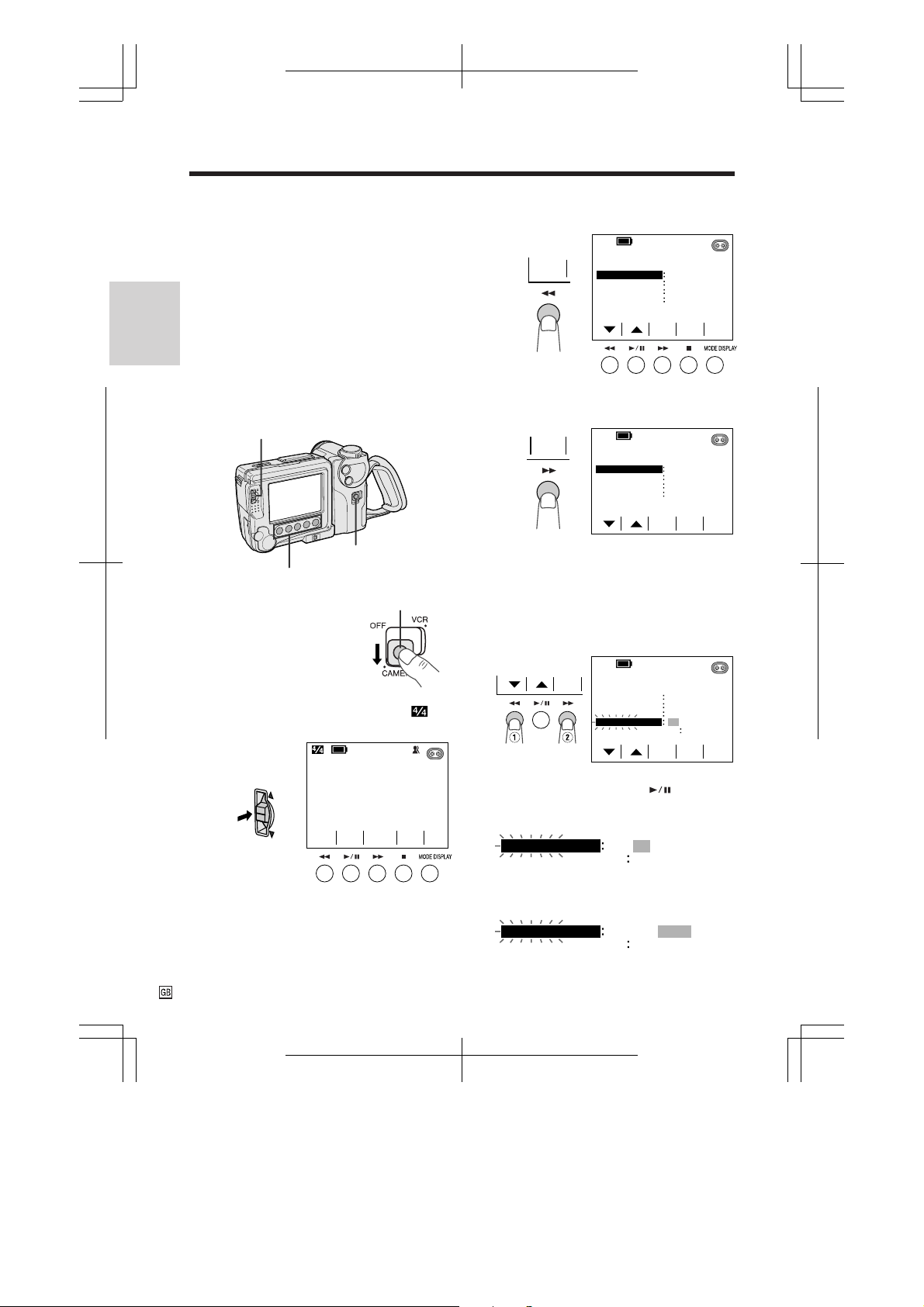
Preparation
Setting the Area, Date and
Time
Example: Setting the date to 2 June 2000
(2. 6.2000) and the time to 10:30 am (10:30)
in Paris.
Notes:
• Before performing the procedure below, make
sure that the lithium battery has been installed
Preparation
(see page 13).
• If you are in an area that observes summer time,
set the time to the standard time. You can then
correct for summer time by performing the
procedure on page 56.
CONTROL switch
Power switch
Operation buttons
1 Hold down the Lock
Lock button
button and slide the
Power switch to
CAMERA.
2 Press the CONTROL switch until
appears.
3 Press the MENU button (C) to display
the menu screen.
ME NU
MENU
-----------
AREA LONDON
SUMR T IME
DI SPLAY
SETT ING
SET
2
---------1
OFF
OFF
EXIT
4 Press the SET button (B) until “2
PARIS” appears.
ME NU
SET
-----------
AREA PARI S
SUMR T IME
DI SPLAY
SETT ING
Note: See pages 57 and 58 for the area
number and name of the representative city
for your time zone.
SET
----------
2
2
OFF
OFF
EXIT
5 Press the D button (C) (Q) to select
“SETTING”, then press the SET button
(B) (W).
ME NU
SET
----------AREA PARI S
SUMR T IME
DI SPLAY
SETT ING
2
---------2
OFF
OFF
99910010.1.
15
6 Press the C or D button ( or C) to
AUTO
MEN U
PIC
TURE
-
SCENE
MEN U
PIC.
EFF.
SP
select “2” (day), then press the SET
button (B).
SETT ING
7 Press the C or D button to select “6”
(month), then press the SET button.
SETT ING
VL-SD20S-GB/pp. 008-016; 99/8/10/18:00
G. K. Associates, Tokyo
SET
EXIT
99910010.2.
99910060.2.
Page 21
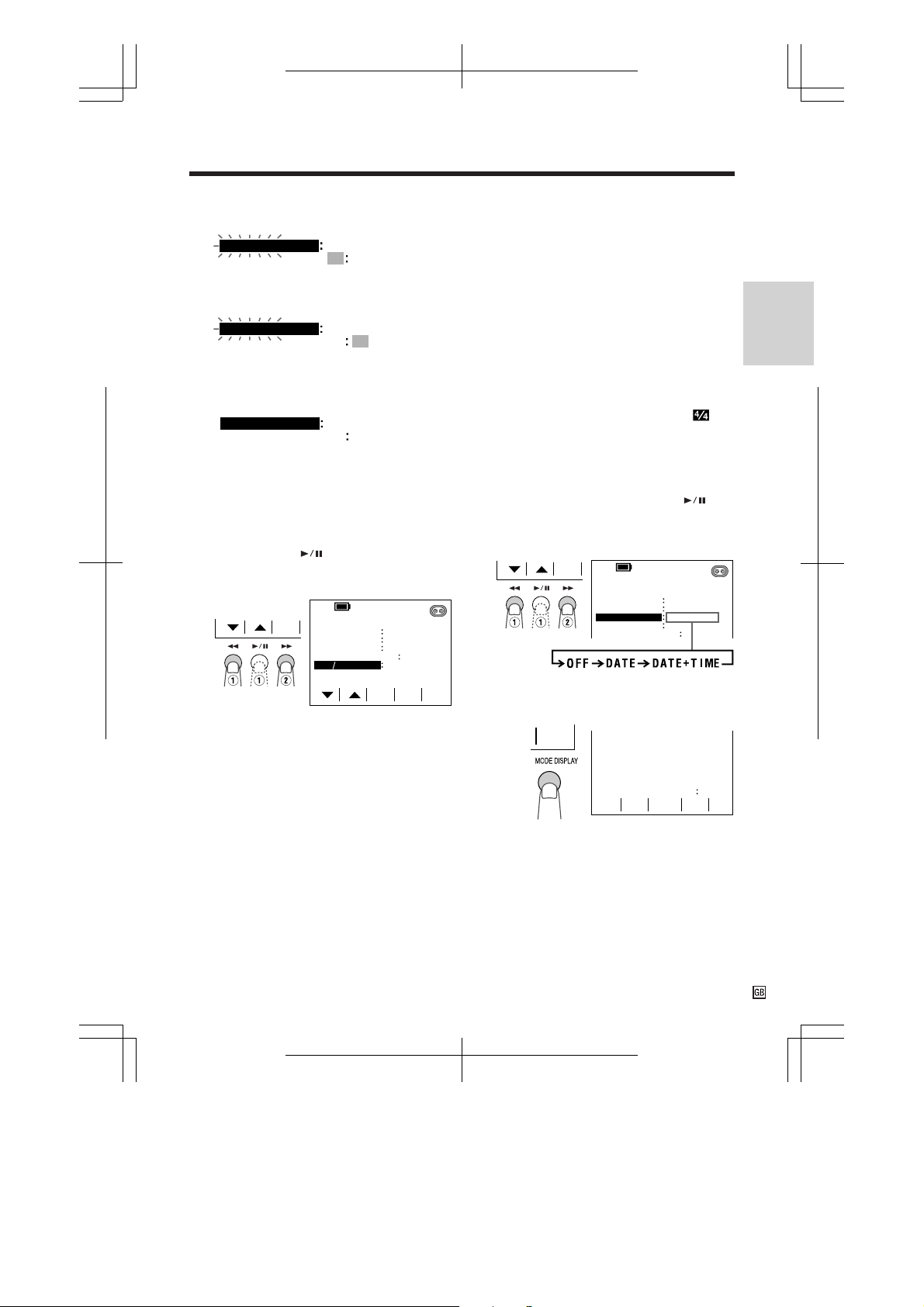
8 Press the C or D button to select “2000”
(year), then press the SET button.
SETT ING
00020060.2.
9 Press the C or D button to select “10”
(hour), then press the SET button.
Displaying the Date and Time
of Recording
Follow the procedure below to display the date,
or both the date and time, of recording on the
screen. You can display the date and time
during both recording and playback.
Preparation
SETT ING
1
00020060.2.
10 Press the C or D button to select “30”
(minute), then press the SET button.
• The internal clock now starts operating.
SETT ING
1
00020360.2.
11 Press the EXIT button (MODE DISPLAY)
to turn off the menu screen.
Changing to the 12-hour Time Mode
After performing step 10 above, press the D
or C button (C or ) (Q) to select “12H/
24H”, then press the SET button (B) (W) to
select “12H”.
ME NU
SET
SUMR T IME
DI SPLAY
SETT ING
12H 24H
-----------
Notes:
• The date and time, once set, are internally
recorded even when not displayed on the
screen.
• The menu screen automatically turns off if no
settings are made within 5 minutes.
• You can also use the CONTROL switch to adjust
the menu settings (see page 25).
SET
OFF
OFF
12H
3
----------
00026.2.
03MA01
EXIT
• The example screens for this feature are for
Camera mode.
1 Hold down the Lock button and slide the
Power switch to CAMERA or VCR.
2 Press the CONTROL switch until
appears.
3 Press the MENU button (C) to display
the menu screen.
4 Press the D or C button (C or ) (Q)
to select “DISPLAY”, then press the SET
button (B) (W) to select “DATE” or
“DATE+TIME”.
SET
ME NU
----------AREA PARI S
SUMR T IME
DI SPLAY
SETT ING
2
---------2
OFF
DATE+TIME
0301
00026.2.
5 Press the EXIT button (MODE DISPLAY)
to turn off the menu screen.
EXIT
PIC.
EFF.
SP
000203601.2.
AUTO
PIC
-
TURE
SCENE
MEN U
MEN U
Notes:
• Before recording, make sure that the date and
time have been correctly set. If they have not
been set, the display will be left blank when
playing back the tape. (The display will also be
left blank for unrecorded or damaged portions of
the tape.)
• In VCR mode, the current date and time are
displayed when the tape is not being played
back.
• You can also display the date and time by
pressing the DATE DISPLAY button on the
remote control.
16
VL-SD20S-GB/pp. 008-016; 99/8/10/18:00
G. K. Associates, Tokyo
Page 22
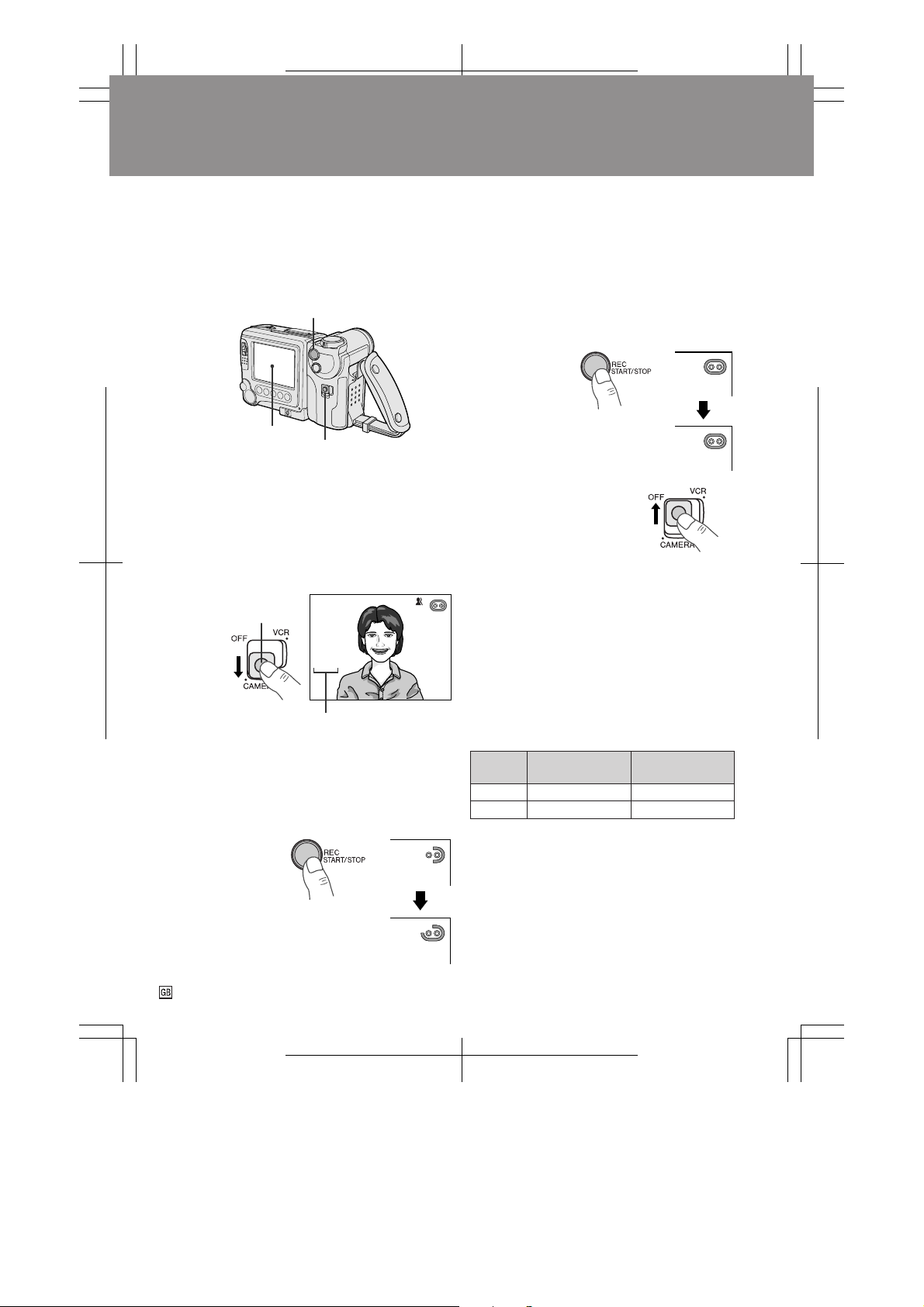
Basic Operations
PAUSE
Camera Recording
Easy Camera Recording with
Full Auto Mode
Before you start recording, perform the operations described on pages 8 through 16 to prepare your VIEWCAM for recording.
REC START/STOP button
LCD monitor screen
Basic Operations
1 Remove the lens cap.
Power switch
2 Hold down the Lock button and slide the
Power switch to CAMERA.
• The picture from the lens is now
displayed on the LCD monitor screen.
• The VIEWCAM is now ready to record
(Recording Standby mode).
Lock button
AUTO
PAUSE
Note:
• When recording at the beginning of a tape, advance
the tape about 15 seconds before you begin
recording. This will prevent the beginning of the
recording being cut off when it is played back.
To Pause Recording
Press the REC START/STOP button again.
Recording pauses, and the VIEWCAM enters
the Recording Standby mode.
To Turn the Power Off
Slide the Power switch to
OFF.
Notes:
• The speaker is off in Camera mode.
• Battery power is consumed in Recording Standby
mode. Turn off the power if you will not be recording
again soon.
• If the VIEWCAM is kept in Recording Standby mode
for more than approximately 5 minutes, the power
will automatically turn off to save battery power and
to protect the tape from being damaged. To continue recording after this, set the Power switch to OFF,
and then back to CAMERA.
Full Auto mode indicator
Note: If, at this time, “AUTO” does not appear,
set the VIEWCAM to Full Auto mode by following
the procedure described on page 41.
3 Press the REC START/STOP button to
begin recording.
17
VL-SD20S-GB/pp. 017-019; 99/7/14/18:00
G. K. Associates, Tokyo
REC
Maximum Continuous Camera
Recording and Actual Recording Times
Battery
pack
BT-L241
BT-L441
• The chart specifies the approximate times in
minutes.
Note:
• Using the zoom (see page 18) and other functions
or turning the power on and off frequently will
increase power consumption which may result in
a decrease of more than 50% in the actual
recording time compared to the maximum
continuous recording time listed above.
Max. continuous
recording time
105
210
Actual
recording time
55
110
Page 23
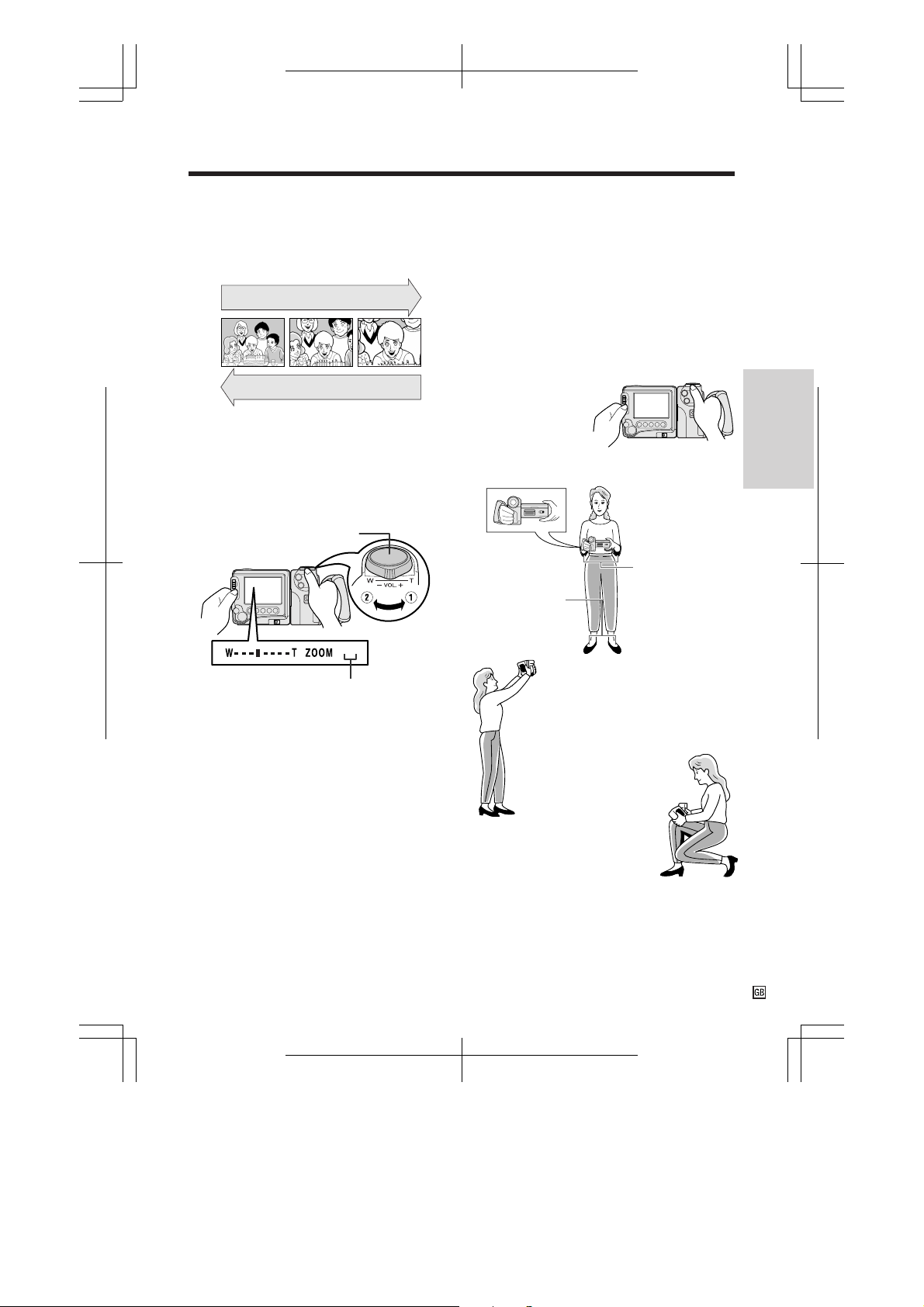
Zooming
Tips on Recording Positions
Zooming allows you to move visually closer to
or farther from a subject without physically
changing your position.
Zooming in (when you want to centre
attention on the subject)
Wide
angle
Zooming out (when you want to
show the surroundings)
Telephoto
To Zoom In
Push the Power Zoom control to the T
(telephoto) side to get a close-up view (Q).
To Zoom Out
Push the Power Zoom control to the W (wide
angle) side to get a wide field of view (W).
Power Zoom control
2
Zoom range indicator
• The on-screen display shows you the current
zoom setting.
• The zoom speed changes depending on how
far you push the Power Zoom control.
The rotating LCD monitor screen lets you enjoy
easy video recording in a more relaxed posture
without having to hold the VIEWCAM up to your
eye. The LCD monitor also makes it easier to
record high-angle and low-angle shots.
Holding the VIEWCAM
Put the fingers of your right hand through the hand
strap, and place your right thumb close to the REC
START/STOP button and Power Zoom control.
Place your left thumb on the
thumb rest below the
CONTROL switch.
Basic Posture
Place your feet
at a 45° angle
and balance
your weight on
both legs.
High Angle
You can record while still
viewing the screen. This is
convenient when you want
to record over a crowd.
Press your elbows
against your sides.
Basic Operations
Notes:
• The VIEWCAM is unable to focus when zooming
in on subjects within 1.5 m. The VIEWCAM will
automatically zoom out until it is able to focus on
the subject. (See page 35 for recording macro
shots.)
• See page 27 for use of the digital zoom.
VL-SD20S-GB/pp. 017-019; 99/7/14/18:00
G. K. Associates, Tokyo
Low Angle
Put one knee on the
ground for the best
stability.
Notes:
• In hand-held recording, the VIEWCAM has to be
steadied to prevent image shakes. For very
stable recording, use a tripod.
• Take care not to touch the microphone with your
fingers during recording. It will cause noise on
the audio track.
18
Page 24
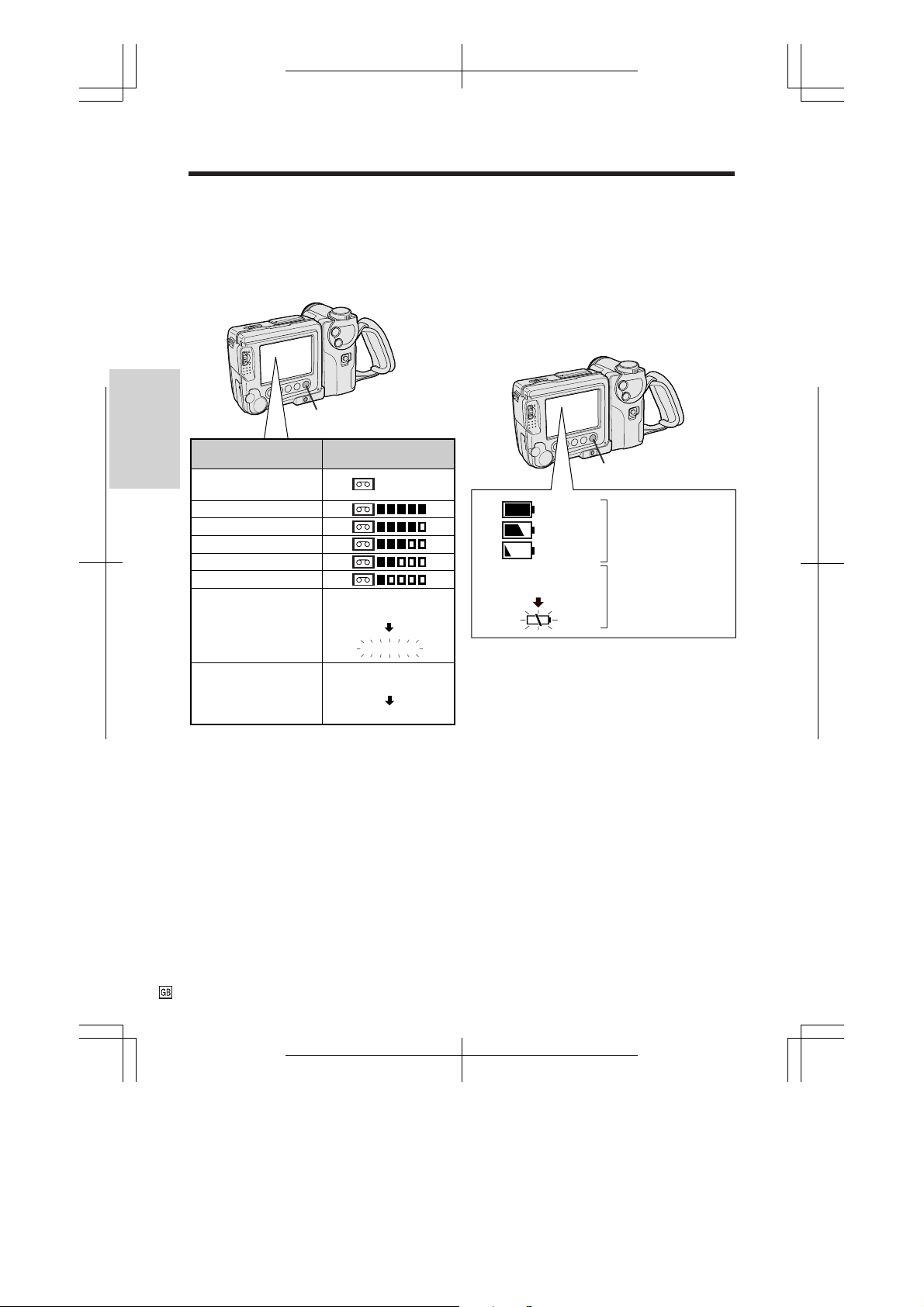
Basic Operations
Camera Recording
Remaining Recording Time
Display
When the VIEWCAM is recording in Camera
mode, an on-screen indicator displays the
approximate remaining recording time.
MODE DISPLAY button
Approx. remaining
recording time
Basic Operations
Less than half of the
total tape time
10 min.–8 min.
8 min.–6 min.
6 min.–4 min.
4 min.–2 min.
2 min.–1 min.
1 min.–0 min.
0 min.
(The tape has
reached the end.)
To turn off the time-remaining indicator, press
the MODE DISPLAY button.
Notes:
• The time-remaining indicators only show the
approximate time left. Also, they vary slightly
depending on the length of tape used. (This
function’s design is based on the DVM60 tape
standard.)
• If you turn off the time-remaining indicator, it will
reappear after a short interval to indicate the
new time remaining.
• The remaining recording time display appears
5 seconds after pressing the REC START/
STOP button to begin recording.
On-screen indicator
THE
TAPE
ENDS SOON.
TAPE END
CHANGE THE
CASSETTE.
TAPE END
Remaining Battery Power
Display
When using the VIEWCAM with the battery
pack as the power source, you can turn on and
off the remaining battery power display by
pressing the MODE DISPLAY button.
If the battery power becomes very low, a
warning indicator will appear. Replace the
battery pack.
MODE DISPLAY button
(Green)
(Green)
(Red)
BATTERY IS
TOO LOW.
Notes:
• Use the remaining battery power display only as
an approximate indication.
• The battery power display may change to either
a higher or lower level if you set the Power
switch to OFF and then back to CAMERA or
VCR.
• In cold environments, the red remaining battery
power display may appear sooner. The battery
pack, however, can be used until the warning
indicator appears. Replace the battery pack at
this time.
• Battery consumption may vary depending on the
condition of use.
• Use of the zoom functions when the warning
indicator is displayed may cause the VIEWCAM
to suddenly lose power.
Remaining battery
power display
Warning indicator
19
VL-SD20S-GB/pp. 017-019; 99/7/14/18:00
G. K. Associates, Tokyo
Page 25
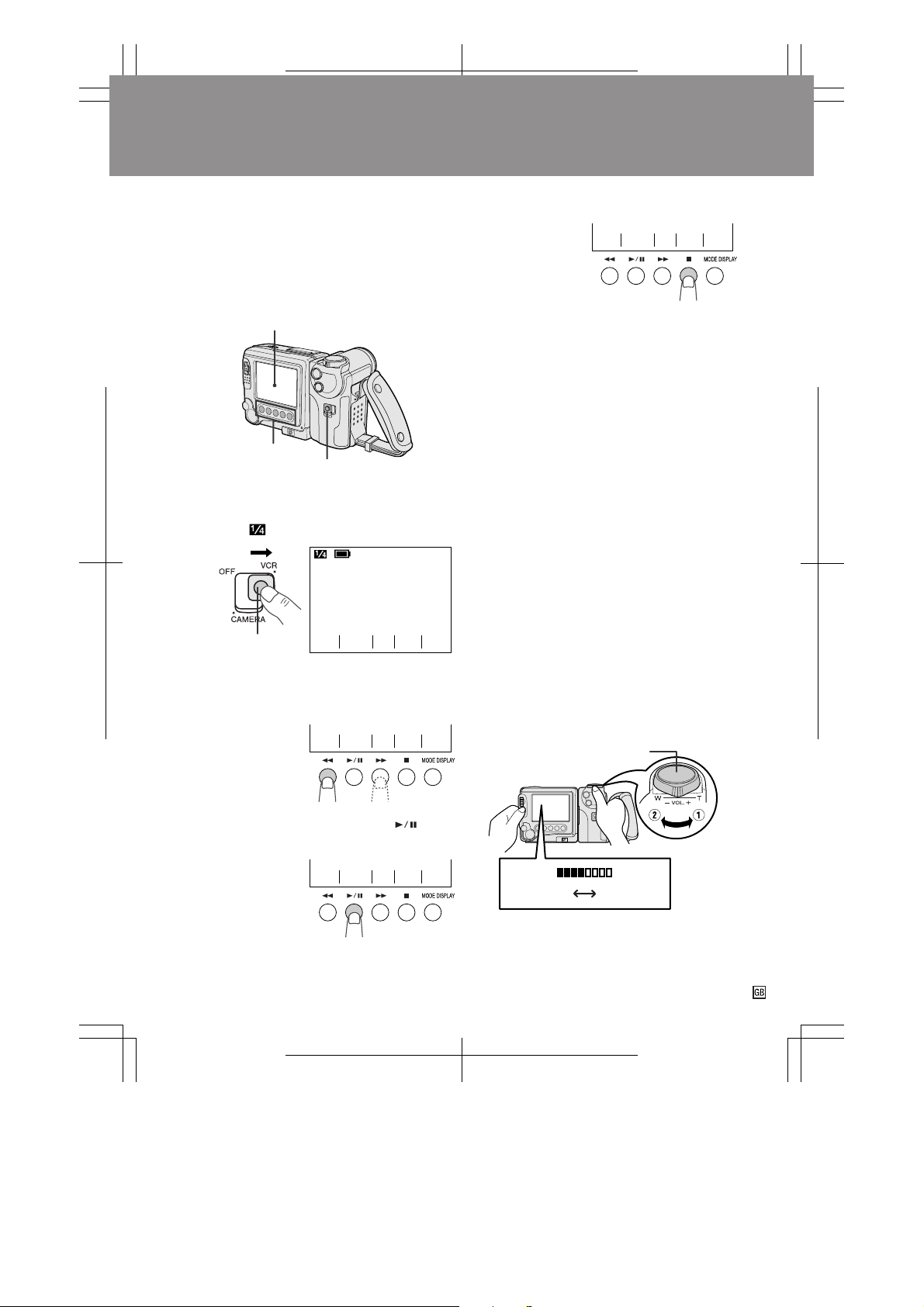
Basic Operations
STOPREW ST ILL
PLAY/
FF
Playback
Playback
The LCD monitor screen makes it possible to
play back and see what you have just
recorded. Nothing needs to be connected,
allowing instant on-screen playback with the
sound through the built-in speaker.
LCD monitor screen
Operation buttons
Power switch
1 Hold down the Lock button and slide the
Power switch to VCR.
• The screen appears.
SP
STOPREW ST I LL
Lock button
+
AUDIO 1 2
PLAY/
FF
2 Press the REW (C) (or FF [B]) button
to rewind (or fast forward) the tape to the
desired point.
PLAY/
STOPREW ST ILL
FF
To Stop Playback
Press the STOP
button (A).
Notes:
• If you wish to turn the Operation button
indicators on or off, press the MODE DISPLAY
button. The Playback Operation buttons will still
function as indicated even after the indicators
are turned off.
• To use the infrared remote control, make sure
that the REMOTE menu item is set to “ON” (see
page 38).
Auto T ape Rewind
The tape is automatically rewound when
playback reaches the end of the tape.
To Turn the Power Off
Slide the Power switch to OFF.
Volume Control
While the VIEWCAM is in VCR mode, push the
Volume control to the ` or 1 side to increase
(Q) or decrease (W) the volume to your
preference.
The volume level indicator will appear on the
screen during adjustment only. When the
Volume control is released, the volume level
indicator will disappear shortly afterwards.
Volume control
3 Press the PLAY/STILL button ( ) to
begin playback.
PLAY/
STOPREW ST ILL
FF
Decrease Increase
VL-SD20S-GB/pp. 020-022; 99/8/18/18:00
G. K. Associates, Tokyo
VOLUME
20
Page 26

Basic Operations
Playback
Watching the Playback on a
TV
You can also connect the VIEWCAM to a TV to
allow a larger audience to enjoy video
playback.
Caution:
• Make sure that the VIEWCAM, TV, VCR and other
equipment to be connected have been turned
off before you make connections. Making connections with any of the components left turned
on may cause picture noise or a malfunction.
1 Open the jack and terminal covers on the
VIEWCAM.
Jack cover
Basic Operations
AUDIO/VIDEO
jack
Terminal cover
2 Connect the VIEWCAM to your TV (or
VCR) with the supplied audio/video cable,
as shown.
CHANNEL
PAUSE
/STILL
PLAY
STOP/
EJECT
POWER
REC
TV/VCRSET UP
To S-video
socket
Yellow: To video input jack
White: To audio input (L) jack
Red: To audio input (R) jack
Audio/video cable
(supplied)
S-video cable
(supplied)
To S-VIDEO socket
To AUDIO/VIDEO jack
3 Turn on the TV and set it to the “AV” or
“VIDEO” channel. (See the operation
manual of your TV.)
• When connecting to a TV via a VCR, turn on
the VCR and set it to the “AV” or “LINE” input channel. Operate the TV as you normally do to see the signal from the VCR. (See
the operation manuals of your TV and VCR.)
S-VIDEO
socket
About the S-video socket
S-video sockets are used to separately pass
the chroma (colour) and luminance (brightness) components of video signals. They serve
to improve the picture quality in both recording
and playback.
• If your TV or VCR has an S-video input socket,
you can connect it to the S-VIDEO socket on the
VIEWCAM with the supplied S-video cable.
21
VL-SD20S-GB/pp. 020-022; 99/8/18/18:00
G. K. Associates, Tokyo
4 Set the Power switch on the VIEWCAM to
VCR, and begin tape playback (see page
20).
Notes:
• If your TV or VCR has a 21-pin Euro-SCART
connector, use the RCA/21-pin Euro-SCART
conversion connector (QSOCZ0033TAZZ).
21-pin Euro-SCART on TV or VCR
VIDEO AUDIO
Video
• If your TV or VCR has only one audio input jack, use
the white plug for the audio connection on the TV or
VCR.
• When the VIEWCAM is connected to a TV for playback, the picture on the TV screen may flicker if the
volume on the VIEWCAM is set to maximum. Should
this occur, turn the volume down (see page 20).
• Close the jack and terminal covers after use.
RCA/21-pin Euro-SCART
0
conversion connector
AUDIO
(QSOCZ0033TAZZ)
(L/MONO)
(R)
Audio R
Audio L
Page 27

Video Search
STOPREW ST ILL
PLAY/
AUDIO 1 2
+
FF
SP
Still
The video search function makes it easy to
search for a desired scene on the tape.
1 During playback, press the Forward
Search (B) (or Reverse Search [C])
button.
• The playback picture fast forwards (or
reverses).
+
AUDIO 1 2
PLAY/
FF
Forward Search button
Reverse Search button
SP
STOPREW ST I LL
2 When you find the desired scene, press
the PLAY/STILL button (
normal playback.
Notes:
• The sound is off during search.
• Some picture noise appears during search. This
is not a malfunction.
) to return to
The still function makes it possible to pause
playback.
During playback, press the PLAY/STILL button
( ).
Basic Operations
To return to normal playback, press the PLAY/
STILL␣ button again.
Notes:
• The sound is off in Still mode.
• To protect the tape, the VIEWCAM automatically
returns to normal playback if it is left in Still mode
for more than 5 minutes.
• If the still function is used when connected to a
TV, noise will appear and distort the playback
image.
22
VL-SD20S-GB/pp. 020-022; 99/8/18/18:00
G. K. Associates, Tokyo
Page 28

Useful FeaturesUseful Features
Operations of the On-screen Displays
Using the Controls
The following controls on the VIEWCAM can be
used to select and operate the various
functions, settings and on-screen displays.
CONTROL switch
Power switch
Operation buttons
Power switch
For use of the camera recording functions, hold
down the Lock button and slide the Power
switch to CAMERA to set the VIEWCAM to
Camera mode.
Lock button
For use of the VCR playback functions, hold
down the Lock button and slide the Power
switch to VCR to set the VIEWCAM to VCR
mode.
CONTROL switch
The CONTROL switch is used to
select the mode screens. Each time
you press the CONTROL switch, the
mode screen changes from to
.
Camera mode
SP SP
AUTO
GAMA
EX
EFF.
TEND
AUTO
PIC
-
MENU
TURE
VCR mode
+
AUDIO 1 2
PLAY/
FADE
SCENE
MENU
FF
QK.
STOPREW S T ILL
REW
PIC.
EFF.
AUTO
FOCUS
SP SP
AUTO
TIME
RE
CODE
TURN
SP SP
AUD IO 1+2
AUDI O
PB SE
DUB.
MAN
-
UAL
-
ARCHZOOM
Lock button
To turn the power off, slide the Power switch to
OFF.
23
VL-SD20S-GB/pp. 023-025; 99/7/14/18:00
G. K. Associates, Tokyo
AUDIO 1 2
PIC
MENU TURE
+
-
SP SP
PIC.
EFF.
AUDIO 1 2
GAMA
TIME
PB
CODE
+
The CONTROL switch can also be used to
easily adjust the settings on the following
screens.
• Language selection screen
• Menu screen
• Manual focus screen
• Manual setting screen
• Picture/backlight adjustment screen
• Playback zoom screen
Page 29

Operation buttons
The Operation buttons are used to select
recording and playback functions on the
screens. Press the Operation button
corresponding to the indicator of the desired
function displayed on the screen.
• Press the SET button (B) when indicated to
press the CONTROL switch.
Example
MANUAL
SET
WHITE BALANCE AUTO
IRIS
SET
NORMA LSHUT. SPEED
AUTO E X IT
Note:
• The Operation button indicators are normally
displayed in blue. When a function is selected,
its indicator is displayed in yellow. When a
function cannot be used, its indicator is
displayed in gray.
The Operation buttons can also be used to
adjust the settings on the language selection,
menu, manual setting and picture/backlight
adjustment screens. The procedures for
adjusting these settings in the following sections of this operation manual are based upon
the use of the CONTROL switch. To adjust
these settings with the Operation buttons,
follow the rules below.
• Press the D or C button (C or ) when
indicated to toggle the CONTROL switch.
Example
MANUAL
SET
WHITE BALANCE AUTO
IRIS
WHITE BALANCE AUTO
IRIS
SET
MANUAL
NORMA LSHUT. SPEED
AUTO E X IT
NORMA LSHUT. SPEED
MANUAL
NORMA LSHUT. SPEED
WHITE BALANCE AUTO
IRIS
About the MODE DISPLAY button
Press the MODE DISPLAY button
to turn the on-screen indicators on
or off.
Notes:
• The warning indicators and some other indicators
cannot be turned off by pressing the MODE
DISPLAY button.
• The MODE DISPLAY button functions as the EXIT
button on the menu, manual setting and picture/
backlight adjustment screens (“EXIT” is displayed
above the MODE DISPLAY button). When the
EXIT button is pressed, the screen returns to the
mode screen.
On-screen Displays
Operations of the
VL-SD20S-GB/pp. 023-025; 99/7/14/18:00
G. K. Associates, Tokyo
24
Page 30

Operations of the On-screen Displays
Using the Menu Screens
The menu screens can be used to adjust the
various settings of the VIEWCAM.
• The example screens on this page are for
Camera mode.
1 Hold down the Lock
button and slide the
Power switch to
CAMERA or VCR.
Lock button
2 Press the CONTROL switch until
appears.
AUTO
PIC
-
TURE
SCENE
Operations of the
On-screen Displays
MEN U
3 Press the MENU button (C) to display
the menu screen.
ME NU
MENU
-----------
DIS
EXTEND
DGT L ZOOM
FADE
MULT I F RAME
SET
MEN U
1
PIC.
EFF.
----------
ON
2
OFF
NORMAL
1
4 Press the D or C button (C or ) or
toggle the CONTROL switch to select
the desired menu item.
• You can display additional menu items
by continually pressing the D or C
button or toggling the CONTROL switch
in either direction.
SET
----------DIS
EXTEND
DGT L ZOOM
FADE
MULT I F RAME
5 Press the SET button (B) or the
CONTROL switch to select the desired
setting.
• Each time you press the SET button or
SP
the CONTROL switch, the setting
changes.
SET
-----------
DIS
EXTEND
DGT L ZOOM
6 Press the EXIT button (MODE
DISPLAY) to turn off the menu screen.
EXIT
Notes:
• Certain menu items are common in both Camera
and VCR modes. If the REMOTE menu item, for
example, is set to “OFF” in Camera mode, it will
be automatically set to “OFF” in VCR mode.
• The menu screen is not displayed during
recording.
• The menu screen automatically turns off if no
settings are made within 5 minutes.
Example
ME NU
SET
Example
ME NU
2
1
---------ON
2
OFF
NORMAL
1
1
---------ON
2
OFF
4
EXIT
01LLA
25
VL-SD20S-GB/pp. 023-025; 99/7/14/18:00
G. K. Associates, Tokyo
Page 31

Useful Features
Camera Recording
Recording in LP (Long Play
Recording) Mode
This VIEWCAM allows you to record in LP
(Long Play Recording) mode for approximately
50% more recording time with the same picture
quality as that in SP (Standard Play Recording)
mode.
1 In Recording Standby mode, display the
menu screen (see page 25).
2 Toggle the CONTROL switch (Q) to
select “TAPE SPEED”, then press the
CONTROL switch (W) to select “LP”.
ME NU
-----------
TAPE SPEED LP
16:9
AUDIO
WIND
REMOTE
MOD E
SET
3
----------
OFF
12BI T
OFF
ON
EXIT
3 Press the EXIT button (MODE
DISPLAY) to turn off the menu screen.
• The recording mode indicator changes
from “SP” to “LP”.
EXIT
Notes on the Use of LP Mode
• To record in LP mode, be sure to use a Mini
DV cassette labelled for use with LP mode.
• Frozen images, mosaic-pattern picture noise,
audio interruptions or audio loss may occur in
the following cases:
—When using a tape which is not designated
for use with LP mode.
—When playing back a tape recorded in LP
mode at high temperature.
—When a tape recorded in LP mode with the
VIEWCAM is played back on a Mini DV
player or camcorder from another
manufacturer.
—When a tape recorded in LP mode is
played back on a Mini DV player or
camcorder without an LP function.
• Audio dubbing is not possible with LP mode
recordings.
Useful Features
AUTO
-
SCENE
MEN U
PIC.
EFF.
PIC
MEN U
TURE
Recording mode indicator
To return to SP mode
Press the CONTROL switch to set the TAPE
SPEED menu item to “SP” in step 2 above.
LP
26
VL-SD20S-GB/pp. 026-041; 99/7/28/18:00
G. K. Associates, Tokyo
Page 32

Useful Features
04MOOZ-DTW
Camera Recording
Selecting the 16-bit Audio
Recording Mode
This VIEWCAM allows you to select between
the 12-bit and 16-bit audio recording modes.
The VIEWCAM normally records audio in the
12-bit audio recording mode. For higher-quality
audio, select the 16-bit audio recording mode.
1 In Recording Standby mode, display the
menu screen (see page 25).
2 Toggle the CONTROL switch (Q) to
select “AUDIO MODE”, then press the
CONTROL switch (W) to select “16BIT”.
ME NU
MOD E
MODE
SET
OFF
16BI T
OFF
ON
OFF
16:9
AUDIO
WIND
REMOTE
DEMO
LANGUAGE
3 Press the EXIT button (MODE
DISPLAY) to turn off the menu screen.
To return to 12-bit audio recording
mode
Press the CONTROL switch to set the AUDIO
MODE menu item to “12BIT” in step 2 above.
Note:
• When using the audio dubbing feature with 16-
Useful Features
bit audio recordings, both the dubbed and
original sounds will be recorded in mono (see
page 66).
Setting the Digital Zoom
You can select from among three different zoom
ranges: 1–102 (optical zoom), 10–402 (digital
zoom) or 10–1002 (digital zoom). The digital
zoom allows you to record powerful close-up
pictures with the same operation as normal
zooming.
Notes:
• The digital zoom is in addition to the optical zoom
giving a combined maximum zoom range of 1–
1002.
• As the image is enlarged digitally, the picture
may become distorted when higher digital
zoom settings are used.
• The digital zoom cannot be used with the
Digital Quick Zoom or the STRETCH or SLIM
EFF. picture effects.
1 In Recording Standby mode, display the
menu screen (see page 25).
2 Toggle the CONTROL switch (Q) to select
EXIT
“DGTL ZOOM”, then press the CONTROL
switch (W) to select “40@” or “100@”.
----------DIS
EXTEND
DGT L ZOOM
FADE
MULT I FRAME
3 Press the EXIT button (MODE DISPLAY)
to turn off the menu screen.
• The “D” digital zoom indicator is displayed
during digital zooming.
ME NU
1
---------ON
2
40
NORMAL
1
SET
04001
EXIT
Digital zoom indicator
To return to optical zoom
Press the CONTROL switch to set the DGTL
ZOOM menu item to “OFF” in step 2 above.
27
VL-SD20S-GB/pp. 026-041; 99/7/28/18:00
G. K. Associates, Tokyo
Page 33

Digital Quick Zoom
2
401
(Extend Zoom)
The digital quick zoom function allows you to
instantly zoom in on a subject. You can select
from among three digital quick zoom ranges,
22, 42 or 102.
Using Digital Quick Zoom
1 Press the CONTROL switch until
appears (Camera mode).
QK.
SP
REW
AUTO
EX
TEND
GAMA
EFF.
FADE
2 During recording, press the EXTEND
button (C).
• The zoom range indicator appears and
the subject is instantly magnified.
Zoom range indicator
-
EX
TEND
AUTO
EX
TEND
GAMA
EFF.
FADE
2
QK.
SP
REW
Notes:
• The picture quality decreases when the
Digital Quick Zoom is used.
• The Digital Quick Zoom cannot be used in the
digital zoom range or together with the
STRETCH or SLIM EFF. picture effects.
Setting the Digital Quick Zoom
Ranges
1 In Recording Standby mode, display the
menu screen (see page 25).
2 Toggle the CONTROL switch (Q) to
select “EXTEND”, then press the
CONTROL switch (W) to select “2@”,
“4@”, “10@”, or “ALL”.
ME NU
----------DIS
EXTEND
DGT L ZOOM
FADE
MULT I F RAME
1
---------ON
2
OFF
NORMAL
1
SET
2
EXIT
4
01LLA
3 Press the EXIT button (MODE
DISPLAY) to turn off the menu screen.
• When “ALL” is selected, each time you press
the EXTEND button (C) during recording,
the zoom range changes as shown.
Normal image
Useful Features
Normal image
Image with
Digital Quick Zoom
To cancel Digital Quick Zoom
Press the EXTEND button until the zoom range
indicator disappears.
VL-SD20S-GB/pp. 026-041; 99/7/28/18:00
G. K. Associates, Tokyo
Note:
• When the Digital Quick Zoom is used with the
optical zoom at 102,
—“22” increases the zoom power to 202,
—“42” increases the zoom power to 402,
—“102” increases the zoom power to 1002.
28
Page 34

Useful Features
Camera Recording
Gamma Brightness
Compensation
When the subject is backlit, the image will be
darkened if it is recorded normally. The gamma
brightness compensation function improves the
picture by increasing the brightness of the
subject while leaving the brighter portions of
the image unaffected.
1 Press the CONTROL switch until
appears (Camera mode).
Note: At locations where lighting is
insufficient, “LIGHT” appears on the screen.
The Gamma Brightness Compensation
cannot be used in this case.
2 Press the GAMA EFF. button ( )
once.
• “GAMMA” appears, indicating that the
Gamma Brightness Compensation is
now working.
GAMA
EFF.
SP
QK.
QK.
REW
REW
SP
AUTO
AUTO
EX
EX
TEND
TEND
GAMA
GAMA
-
-
EFF .
FADE
EFF.
FADE
To obtain a brighter picture
Press the GAMA EFF. button ( ) again.
• The indicator appears.
GAMMA
AUTO
AUTO
EX
EX
TEND
TEND
GAMMA
GAMA
GAMA
-
-
EFF .
EFF.
FADE
FADE
QK.
QK.
REW
REW
GAMA
EFF.
Note:
• When the indicator is displayed, the
background will become slightly brighter.
To cancel Gamma Brightness
Compensation
Press the GAMA EFF. button until “GAMMA”
disappears.
SP
SP
Useful Features
29
GAMMA
GAMMA
SP
QK.
QK.
REW
REW
SP
AUTO
AUTO
EX
EX
TEND
TEND
GAMA
GAMA
-
-
EFF .
FADE
EFF.
FADE
VL-SD20S-GB/pp. 026-041; 99/7/28/18:00
G. K. Associates, Tokyo
Page 35

Gain-up (Cat’s Eye)
When you are recording in a dark or poorlyilluminated location, “LIGHT” is displayed on
the screen. Use the gain-up function to record
a brighter picture.
1 Press the CONTROL switch until
appears (Camera mode).
Note: At locations where lighting is adequate,
“LIGHT” will not appear. The gain-up function
cannot be used in this case.
2 Press the GAMA EFF. button ( )
once.
• “GAMMA” appears, indicating that the
gain-up function is now working.
L IGHT
GAMA
GAMA
EFF .
EFF.
GAMMA
GAMMA
FADE
FADE
L I GHT
QK.
QK.
L IGHTL IGHT
REW
REW
SP
SP
GAMA
EFF.
AUTO
AUTO
EX
EX
TEND
TEND
-
-
To cancel the gain-up function
Press the GAMA EFF. button until “GAMMA”
disappears.
Notes:
• Gain-up mode will disengage automatically if the
VIEWCAM is moved to a bright location.
• Some picture noise appears in Gain-up mode.
The picture noise increases when the
indicator is displayed.
Useful Features
AUTO
AUTO
EX
EX
TEND
TEND
GAMA
GAMA
-
-
EFF .
EFF.
FADE
FADE
QK.
QK.
REW
REW
To obtain a brighter picture
Press the GAMA EFF. button ( ) again.
• The indicator appears.
GAMMA
AUTO
AUTO
EX
EX
TEND
TEND
GAMMA
GAMA
GAMA
-
-
EFF .
EFF.
FADE
FADE
QK.
QK.
REW
REW
GAMA
EFF.
SP
SP
SP
SP
30
VL-SD20S-GB/pp. 026-041; 99/7/28/18:00
G. K. Associates, Tokyo
Page 36

Useful Features
Camera Recording
Digital Image Stabilization
(DIS)
The digital image stabilization (DIS) function is
factory preset to on to stabilize the image by
electronically compensating for relatively small
image shakes that are often annoying in closeup shots.
AUTO
DIS indicator
The DIS function cannot compensate for
excessive image shakes, or for the subjects or
situations described below. In these cases,
turn off the DIS function and use the VIEWCAM
on a tripod.
• Subject with low contrast
• Subject with a plain background
• Dark or dimly lit subject
• Many moving subjects in a single frame
• Subject with vertical or horizontal stripes
Turning Off the DIS Function
1 In Recording Standby mode, display the
menu screen (see page 25).
2 Toggle the CONTROL switch (Q) to
Useful Features
select “DIS”, then press the CONTROL
switch (W) to select “OFF”.
ME NU
-----------
DIS
EXTEND
DGT L ZOOM
FADE
MULT I F RAME
SET
1
OFF
2
OFF
NORMAL
1
----------
Quick Review
The quick review function lets you check the
last 5 seconds of tape just recorded without
switching to VCR mode, to make sure that the
recording has come out right.
1 In Recording Standby mode, press the
CONTROL switch until
AUTO
EX
-
TEND
2 Press the QK. REW button (A).
• The tape rewinds to the point of 5 seconds before the current tape position;
playback then starts automatically.
QK.
REW
AUTO
EX
-
TEND
After 5 seconds of playback, the VIEWCAM enters the Recording Standby mode.
EXIT
GAMA
EFF.
GAMA
EFF.
appears.
QK.
REW
FADE
QK.
REW
FADE
SP
SP
3 Press the EXIT button (MODE DISPLAY)
to turn off the menu screen.
• The indicator is turned off.
To return to DIS mode
Press the CONTROL switch to set the DIS
menu item to “ON” in step 2 above.
31
VL-SD20S-GB/pp. 026-041; 99/7/28/18:00
G. K. Associates, Tokyo
Page 37

Quick Return
Edit Search
When you have been playing back what you
have recorded, and wish to quickly return to
recording again from the end of the last
recorded scene, use the quick return function.
1 In Recording Standby mode, press the
CONTROL switch until
AUTO
RE
TURN
appears.
SP
TIME
CODE
2 Press the RETURN button (C).
• The tape will begin fast forwarding or
rewinding to the end of the last recorded
scene.
RE
-
TURN
QUI CK RE TURN
AUTO
TIME
RE
CODE
TURN
When the tape reaches the end of the last
recorded scene, the VIEWCAM enters the
Recording Standby mode.
Notes:
• To cancel the quick return function, press the
RETURN button again in step␣ 2.
• If the cassette has been removed since the last
recording or if no recording has been made
since the cassette was loaded, the quick return
function cannot be used.
SP
The edit search function lets you search,
without switching from Camera mode to VCR
mode, for the point on the tape where you wish
to start recording next.
MODE DISPLAY button
Forward Edit Search button
Reverse Edit Search button
1 In Recording Standby mode, make sure
that no Operation button indicators are
displayed on the screen.
• If they are displayed, turn them off by
pressing the MODE DISPLAY button.
2 Press and hold down the Forward Edit
Search button (B) or Reverse Edit
Search button (C).
Forward edit
search
Reverse edit
search
3 When you find the point where you want
to begin recording, release the button.
Useful Features
Notes:
• The sound is off during search.
• Some picture noise appears during reverse edit
search.
• Forward edit search is performed at the same
speed as normal playback, and reverse edit
search at five times the normal playback speed.
VL-SD20S-GB/pp. 026-041; 99/7/28/18:00
G. K. Associates, Tokyo
32
Page 38

Useful Features
Camera Recording
Fade In and Fade Out
The fade function allows you to gradually bring
the image and sound in or out at the beginning
or end of a scene to create a scene transition.
This VIEWCAM features one normal and four
animated fade modes.
Type of Fade Modes
NORMAL: The picture fades in from and out to
white.
HOLIDAY: The picture fades in from an
animated firework sequence with the title
“HAPPY HOLIDAYS!”, and fades out to white.
HAPPY HOLIDAYS!HAPPY HO LI DAY S!HAPPY HOL I DAYS!
HAPPY HOLIDAYS!HAPPY HOL I DAYS !HAPPY HOLI DAYS!
BIRTHDAY: The picture fades in from an
animated birthday cake sequence with the
title “HAPPY BIRTHDAY!”, and fades out to
white.
HAPPY HOLIDAYS!HAPPY HOL I DAYS !HAPPY HOLI DAYS!
HAPPY HOLIDAYS!HAPPY HOL I DAYS !HAPPY HOLI DAYS!
VACATION: The picture fades in from an
animated car sequence with the title “HAPPY
VACATION!”, and fades out to white.
HAPPY VACATI ON!VACATI ON!HAPPY HAPPY VACAT ION!VACATI ON!HAPPY
HAPPY VACAT ION!VACATI ON!HAPPYHAPPY VACAT ION!VACATI ON!HAPPY
PARTY: The picture fades in from an animated
musical note sequence with the title “HAPPY
PARTY!”, and fades out to white.
HAPPY PARTY!PARTY!HAPPY HAPPY PARTY!PARTY!HAPPY
HAPPY PARTY!PARTY!HAPPY HAPPY PARTY!PARTY!HAPPY
Useful Features
HAPPY BIRTHDAY!HAPPY BIRTHDAY!
HAPPY BIRTHDAY!HAPPY BIRTHDAY!
33
Note:
• When playing back images recorded with the
HAPPY BIRTHDAY!HAPPY BIRTHDAY!
animated fade, first turn off the date/time and
time code (or tape counter) displays to fully
enjoy the animated fade (see pages 16, 44
and 45).
HAPPY BIRTHDAY!HAPPY BIRTHDAY!
VL-SD20S-GB/pp. 026-041; 99/7/28/18:00
G. K. Associates, Tokyo
Page 39

Selecting Fade Mode
1 In Recording Standby mode, display the
menu screen (see page 25).
2 Toggle the CONTROL switch (Q) to
select “FADE”, then press the
CONTROL switch (W) to select the
desired fade mode.
ME NU
----------DIS
EXTEND
DGT L ZOOM
FADE
MULT I F RAME
1
ON
2
OFF
BIRTHDAY
1
SET
----------
EXIT
3 Press the REC START/STOP button to
begin recording.
• The picture and sound fade in with the
selected fade mode.
HAPPY B IRTHDAY!HAPP Y B IRTHDAY !
ROAMLN
LODIAYH
RIHTDAYBRAYTP
ACITONAV
3 Press the EXIT button (MODE
DISPLAY) to turn off the menu screen.
Using Fade Mode
1 In Recording Standby mode, press the
CONTROL switch until
AUTO
EX
TEND
-
GAMA
EFF.
appears.
Blue
QK.
FADE
REW
SP
2 Press the FADE button (B).
• “FADE” changes from blue to yellow and
the selected fade mode indicator
appears. (“FADE” is displayed for the
NORMAL fade mode indicator.)
FADE
Yellow
B IRTHDAY
AUTO
GAMA
EX
EFF.
TEND
FADE
QK.
SP
REW
FADEFADE
AUTOAUTO
EX
EX
TEND
TEND
GAMA
GAMA
-
-
EFF.
FADE REW
EFF.
FADE
QK.
QK.
SPSP
REW
4 Press the REC START/STOP button at
the point where you wish to stop
recording.
• The picture and sound fade out as the
screen gradually turns white. The
VIEWCAM then returns to Recording
Standby mode.
FADEFADE OUTOUT
AUTOAUTO
GAMA
EX
EX
GAMA
-
-
EF F.
TEND
TEND
EFF.
FADE REW
FADE
QK.
QK.
SPSP
REW
To cancel Fade mode
Press the FADE button. “FADE” returns to blue.
To use fade out only
1 During recording, press the FADE button
(B) on the
screen.
2 Press the REC START/STOP button at
the point where you wish to stop
recording.
Useful Features
Fade mode indicator
VL-SD20S-GB/pp. 026-041; 99/7/28/18:00
G. K. Associates, Tokyo
34
Page 40

Useful Features
Camera Recording
Auto Focus
The VIEWCAM is preset to Auto Focus mode,
which is designed to focus on most types of
subjects. In Auto Focus mode, the VIEWCAM
automatically focuses on whatever is in the
centre of the scene. Always keep the subject in
the centre of the screen.
Notes:
• If no subject is in the centre of the screen, the
focus area will expand and the subject nearest
the centre will be focused on.
• If no subject is displayed on the screen, the
VIEWCAM will automatically zoom out until a
subject comes into the frame.
• The Auto Focus may not work in the situations
described on page 50. In these situations, use
the manual focus function.
Macro Shots
This VIEWCAM lets you shoot close-up images
of small objects such as flowers and insects, or
make title frames for your videos. When you
want to record a magnified image of a subject
which is within approximately 1.5 m of the
VIEWCAM, do not zoom in on it. Instead, zoom
out all the way by pushing the Power Zoom
control to the W side, and then move the
VIEWCAM closer to the subject until you obtain
the desired angle of view. The VIEWCAM will
automatically focus on the subject when the
lens is set for the widest angle.
Useful Features
Wide Screen (16:9)
The wide screen function lets you record scenes
with the wide-screen feel of a movie shown in a
theatre. The top and bottom of the picture are
masked with black bands to produce an
effective screen aspect ratio of 16:9.
Normal screen Wide screen
1 In Recording Standby mode, display the
menu screen (see page 25).
2 Toggle the CONTROL switch (Q) to
select “16:9”, then press the CONTROL
switch (W) to select “ON”.
ME NU
MOD E
SET
SP
ON
12BI T
OFF
ON
OFF
EXIT
TAPE SPEED
16:9
AUDIO
WIND
REMOTE
DEMO MODE
3 Press the EXIT button (MODE DISPLAY)
to turn off the menu screen.
• The screen displays the picture with the
top and bottom portions masked.
To return to normal screen
Press the CONTROL switch to set the 16:9
menu item to “OFF” in step 2 above.
Tripod
Notes:
• When you are recording a macro shot, be sure
that the subject receives sufficient illumination.
• It is recommended that you use a tripod for
recording macro shots, to prevent image shakes.
Power Zoom control
35
VL-SD20S-GB/pp. 026-041; 99/7/28/18:00
G. K. Associates, Tokyo
Note:
• You can only use the wide screen function when
the VIEWCAM is in Camera mode.
Page 41

Still Recording
You can record still images of subjects with
normal sound by selecting one of three still
recording modes.
Type of Still Recording Modes
SNAP: A still picture (snapshot) is recorded for
6 seconds.
STILL: A continuous still image is recorded.
PHOTO SHOT: A still picture is recorded for
6 seconds following␣ the sound and visual
effects of a camera shutter closing. (The
sound and visual effects are not recorded.)
Selecting Still Recording Mode
1 In Recording Standby mode, display the
menu screen (see page 25).
2 Toggle the CONTROL switch (Q) to
select “MULTI FRAME”, then press the
CONTROL switch (W) to select “1”.
ME NU
DIS ON
EXTEND
DGT L ZOOM
FADE
MULT I F RAME
PHOTO SNAP
SET
2
OFF
NORMAL
1
SNAP
EXIT
3 Toggle the CONTROL switch (Q) to
select “PHOTO SNAP”, then press the
CONTROL switch (W) to select the
desired still recording mode.
MULT I F RAME
PHOTO SNAP
-----------
1
SNAP
2
----------
SET
ANPS
TOOHOHTSP
EXIT
ITLLS
Using Still Recording
1 In Recording Standby mode, press the
SNAP button.
• A still image of the subject is displayed.
SNAP button
2 Press the REC START/
STOP button.
• The still image of the
subject will be recorded.
In SNAP and PHOTO SHOT modes, the
VIEWCAM returns to Recording Standby
mode after recording a still image for
6␣ seconds.
SNAP/PHOTO SHOT
To pause recording, press the REC START/
STOP button.
To cancel the still image, press the SNAP
button in Recording Standby mode.
STILL
To pause recording, press the REC START/
STOP button.
To cancel the still image, press the SNAP
button.
Notes:
• SNAP and STILL can also be used during
recording by pressing the SNAP button.
• If PHOTO SHOT is used during recording, a
still picture will be recorded for 6 seconds
without the sound and visual effects of a
camera shutter closing.
• The picture quality in these modes will be slightly
lower than normal pictures.
Useful Features
4Press the EXIT button (MODE DISPLAY)
to turn off the menu screen.
VL-SD20S-GB/pp. 026-041; 99/7/28/18:00
G. K. Associates, Tokyo
36
Page 42

Useful Features
Camera Recording
Multiple Strobe Recording
The multiple strobe recording function allows
you to record a fast-moving subject at intervals
of 1/10 of a second using a 9- or 16-frame
picture. This is useful when you want to check
your form in sports such as tennis or golf.
Setting Multiple Strobe Recording
Mode
1 In Recording Standby mode, display the
menu screen (see page 25).
2 Toggle the CONTROL switch (Q) to
select “PHOTO SNAP”, then press the
CONTROL switch (W) to select “SNAP”
or “STILL”.
ME NU
Useful Features
SNAP: A multi-frame picture is recorded
for 6 seconds.
STILL: A multi-frame picture is continu-
ously recorded until the REC START/
STOP button is pressed again.
Note: The Multiple Strobe Recording cannot
be used with PHOTO SHOT mode.
EXTEND
DGT L ZOOM
FADE
FADE
MULT I F RAME
PHOTO SNAP
-----------
SET
2
OFF
NORMAL
NORMAL
1
SNAP
2
----------
3 Toggle the CONTROL switch (Q) to
select “MULTI FRAME”, then press the
CONTROL switch (W) to select “9” (9frame picture) or “16” (16-frame picture).
MULT I F RAME
PHOTO SNAP16SNAP
-----------
4 Press the EXIT button (MODE DISPLAY)
to turn off the menu screen.
Using Multiple Strobe Recording
1 In Recording Standby mode,
press the SNAP button.
• A multi-frame picture of the
subject is displayed.
2 Press the REC START/STOP button.
• The multi-frame picture will be recorded.
In SNAP mode, the VIEWCAM returns to
Recording Standby mode after recording
a multi-frame picture for 6 seconds.
SNAP
To pause recording, press the REC START/
STOP button.
To cancel the multi-frame picture, press the
SNAP button in Recording Standby mode.
STILL
EXIT
To pause recording, press the REC START/
STOP button.
To cancel the multi-frame picture, press the
SNAP button.
Notes:
• The Multiple Strobe Recording can also be used
during recording by pressing the SNAP button.
• The picture quality in Multiple Strobe Recording
mode will be slightly lower than normal pictures.
• The Multiple Strobe Recording cannot be
used with the digital zoom, Digital Quick
Zoom, picture effects, or 1/30 sec. shutter
speed.
2
----------
SET
EXIT
9161
37
VL-SD20S-GB/pp. 026-041; 99/7/28/18:00
G. K. Associates, Tokyo
Page 43

Using the Remote Control
Use the remote control to operate the VIEWCAM from a distance, such as when you want
to record yourself in a scene, or when the
VIEWCAM is connected to a TV for use as a
VCR.
Installing the Battery
1 Hold the remote control
facing down, and pull out
the battery holder while
pressing the tab toward
the centre.
2 Insert the supplied lithium battery into
the holder with the ` side of the battery
facing the j side of the holder.
3 Insert the holder in
the direction of the
arrow.
• Make sure that the j
side faces the back
of the remote control.
Notes:
• See page 13 for use of the lithium battery.
• When the battery is depleted and the remote
control does not operate, replace it with a new
CR2025 lithium battery.
Turning On the Remote Control Mode
1 Display the menu screen (see page 25).
2 Toggle the CONTROL switch (Q) to
select “REMOTE”, then press the
CONTROL switch (W) to select “ON”.
Camera mode
ME NU
TAPE SPEED SP
16:9
AUDIO
WIND
REMOTE
DEMO MODE
MOD E
SET
OFF
12BI T
OFF
ON
OFF
EXIT
3 Press the EXIT button (MODE
DISPLAY) to turn off the menu screen.
Operating the Remote Control
Aim the remote control at the remote sensor of
the VIEWCAM, and press the control buttons for
operation.
Remote sensor
5 m
Approximate operating
range of remote control
PICTURE EFFECT button [p. 63]
REC START/STOP button [p. 17]
SLOW button [p. 42]
ZOOM buttons [pp. 18, 59]
STOP button [p. 20]
PLAY button [p. 20]
FF button [p. 20]
REW button [p. 20]
PAUSE/STILL
button [p. 22]
TIME CODE
buttons [p. 44]
PLAYBACK ZOOM buttons [p. 59]
DATE DISPLAY button [p. 16]
VOLUME buttons [p. 20]
F. ADV/STROBE button [p. 42]
Notes:
• Be careful not to allow direct sunlight or bright
light from interior illumination to fall onto the
VIEWCAM remote sensor, as this may prevent
the remote control from operating properly.
• Be sure that there are no obstacles between the
remote control and the VIEWCAM remote sensor.
• The D, A, , C and B buttons on the remote
control do not correspond to the Operation
buttons when using the mode and menu screens
except for the screen in VCR mode.
Useful Features
VL-SD20S-GB/pp. 026-041; 99/7/28/18:00
G. K. Associates, Tokyo
38
Page 44

Useful Features
Camera Recording
Self Recording
The LCD monitor can be rotated 180° vertically
so that the monitor screen faces the subject.
This lets you record yourself while watching
your image on the screen.
You can enjoy recording a portrait of yourself,
or recording yourself and your friends together
at a party, using the remote control.
Normal Self Recording
1 Set the Power switch to CAMERA.
2 Rotate the monitor section 180°
vertically.
• The screen image will be inverted to
show a mirror image of the subject, and
the self-recording mode screen appears.
Useful Features
4 Press the REC START button (B) to
begin recording.
ME S
-
SAGE
To pause recording, press the REC STOP
button (B).
Cautions:
• Do not rotate the monitor to the self recording
position during recording or playback.
• For recording in Self Recording mode, be sure to
rotate the monitor, NOT the lens. If you hold the
VIEWCAM upside down with the lens at the bottom,
the subject will be recorded upside down.
Note:
• In Self Recording mode, only the REC START/STOP
button and the ZOOM buttons can be used on the
remote control.
More Information on Self Recording
• The screen image is automatically inverted when
the monitor rotation is between 135° and 200°.
When the monitor is turned back to the normal
position, the image returns to normal.
• In Self Recording mode, all standard warning
indicators on the screen are replaced by the
flashing indicator. To check the type of
warning, rotate the monitor back to the normal
position. (See page 7 for descriptions of the
warning indicators.)
• In Self Recording mode, it is not possible to
display other mode and menu screens or use
some functions and settings.
• You can play back images even while the
monitor is in the self recording position. Set the
Power switch to VCR. The␣ Operation buttons still
retain their functions as during normal playback,
even though the button indicators are not
displayed. (For example, the button still
works as the Play/Still button.)
REC
START
ME S
SAGE
3 Push the Power Zoom
control to obtain the desired
angle of view.
39
-
REC
START
VL-SD20S-GB/pp. 026-041; 99/7/28/18:00
G. K. Associates, Tokyo
Page 45

Self-recording Message
In Self Recording mode, you can record a short
video message for somebody. This feature is
convenient for editing video letters.
• Complete steps 1 to 3 of “Normal Self
Recording” on page 39, then perform the
procedure below.
EXTEND button
REC START/
REC STOP buttonMESSAGE button
1 Press the MESSAGE button (A) to
display the self-recording message
screen.
ME S
ME S
SAGE
-
SAGE
PRESS
REC START FOR
LEAV I NG YOUR MESSAGE.
-
REC
START
2 Press the REC START button (B) to
begin recording. Record your message
while facing the lens of the VIEWCAM.
• The recording time is preset for 20
seconds.
• The bar on the screen indicates the
remaining recording time.
-
ME S
SAGE
PLEASE START SPEAK I NG.
REC
STOP
When the remaining recording time
reaches 5␣ seconds, “EXTEND” will begin
flashing.
ME S
-
EX
-
SAGE
TEND
5
REC
STOP
3 When you want to extend
the recording time, press
the EXTEND button (C)
within 5 seconds.
• You may record continuously for 10 more
seconds.
At the end of the recording, the screen
fades out, and the VIEWCAM returns to
Recording Standby mode.
To turn off the self-recording message
screen
Press the MESSAGE button in Recording
Standby mode.
Note:
• When you want to stop recording before
message recording stops automatically, press
the REC STOP button (B).
EX
-
TEND
Useful Features
REC
START
02
40
VL-SD20S-GB/pp. 026-041; 99/7/28/18:00
G. K. Associates, Tokyo
Page 46

Useful Features
Camera Recording
Setting the VIEWCAM to Full
Auto Mode
This VIEWCAM is equipped with auto exposure,
auto focus, auto shutter speed, auto white
balance, and auto iris functions. For easy, highquality camera recording, record subjects in
Full Auto mode.
If “AUTO” is not displayed on the screen,
perform the procedure below to set the
VIEWCAM to Full Auto mode.
1 In Recording Standby mode, press the
CONTROL switch until
“MAN’L FOCUS” is displayed, press the
button to change it to “FOCUS”.
MAN’L
FOCUS
appears. If
FOCUS
2 If “MANUAL” is displayed in yellow, press
the MANUAL button (A) to display the
manual setting screen, then press the
AUTO button (A).
MANUAL
NORMA LSHUT. SPEED
WHITE BALANCE AUTO
IRIS
Useful Features
MAN
UAL
-
MAN
UAL
3 Press the CONTROL switch until
appears. If “SCENE MENU” is not
displayed above the B button, press
this button until “SCENE MENU”
appears.
SPORT
SP
-
SCENE
MEN U
B/W
EFF.
PIC
MENU TURE
4 If “PIC. EFF.” is not displayed above the
A button, press this button until “PIC.
EFF.” appears.
B/W
EFF.
PIC.
EFF.
SP
SP
-
AUTO
MEN U
PIC-SCENE
TURE
MEN U
5 Press the MODE DISPLAY button.
• The Operation button indicators
disappear, and “AUTO” is displayed on
the screen.
AUTO
AUTO
MANUAL
WHITE BALANCE AUTO
IRIS
Press the EXIT button (MODE DISPLAY)
to turn off the manual setting screen.
41
VL-SD20S-GB/pp. 026-041; 99/7/28/18:00
AUTO E X IT
SET
NORMA LSHUT. SPEED
G. K. Associates, Tokyo
Full Auto mode indicator
Page 47

Useful Features
Playback
You can operate the functions on this page
using the supplied remote control.
SLOW button
PLAY button
F. ADV/STROBE
button
Slow
The slow function allows you to play back
images in slow motion.
During playback, press the SLOW button (E).
To return to normal playback, press the PLAY
button (D).
Notes:
• To protect the tape, the VIEWCAM automatically
returns to normal playback if it is left in Slow
mode for more than 10 minutes.
• If the slow function is used when connected to a
TV, noise will appear and distort the playback
image.
Strobe Playback
The strobe playback function allows you to
quickly play back a series of still images.
During normal playback, press the F. ADV/
STROBE button ( ).
• The VIEWCAM plays back one frame at a time at
approximately 1/4 sec. intervals.
To return to normal playback, press the PLAY
button (D).
Notes:
• The sound is off during slow, frame advance and
strobe playback.
• If you use the slow or frame advance function
with the tape recorded in LP mode, the picture
may advance several frames at a time.
Frame Advance
The frame advance function allows you to play
back still images frame by frame.
During still playback, press the F. ADV/STROBE
button ( ).
• Each time you press the button, the picture
advances one frame.
To return to normal playback, press the PLAY
button (D).
VL-SD20S-GB/pp. 042-047; 99/7/28/18:00
G. K. Associates, Tokyo
42
Page 48

Useful Features
Playback
Programme Search
The programme search function automatically
finds and plays back the beginning of a
number of previously recorded scenes. Up to
10 different scenes can be found on one tape.
Note:
• This function does not work if no recording has
been made since the cassette was loaded or if
the cassette has been removed after the
recordings were made.
1 Press the CONTROL switch until
appears (VCR mode).
AUD I O 1+2
AUDI O
PB SE
DUB .
2 Press the SEARCH button (A).
• “PROG. SEARCH” is displayed and one
of or both “REW” and “FF” will start
flashing.
SE
-
ARCH
PROG. SEARCH
AUD I O 1+2
Useful Features
3 Press the REW (C) (or FF [B])
button.
• The tape rewinds (or fast forwards) to the
beginning of a scene immediately before
(or after) the current tape position;
playback then starts automatically.
REW
PROG. SEARCH
AUD I O 1+2
REW
SP
EXI TFF
4 To continue searching, press the REW
(or FF) button while “REW” (or “FF”) is
still displayed.
Notes:
• Use this function when the tape is stopped or
SP
-
ARCHZOOM
SP
EXI TREW FF
during normal playback.
• This function finds the beginning of each scene
immediately before or after the current tape
position. It is not possible to skip a scene.
• This function cannot spot recordings that are
shorter than 10 seconds in length.
• In steps 2 and 4, if the tape is at a point after the
last (or before the first) recording, the FF (or
REW) indicator will be displayed in gray and the
FF (or REW) button cannot be used.
• To cancel programme search, press the EXIT
button (MODE DISPLAY).
Example: When using a tape with 5 different scenes.
Monitor display
PROG. SEARCH
AUDI O 1+2
Current tape position
Video tape
Beginning of each scene
When you are at this position:
Press the REW button (C) to rewind the tape to E and begin playback.
Press the FF button (B) to forward the tape to R and begin playback.
43
VL-SD20S-GB/pp. 042-047; 99/7/28/18:00
G. K. Associates, Tokyo
PROG. SEARCH
SP
AUDI O 1+2
FF
REWREW FF FF
EX IT
PROG. SEARCH
SP
AUDI O 1+2
EX IT
First recording Last recording
SP
EX ITREW
Page 49

Using the Time Code
The time code shows the hour, minute and
second of recording, and the frame number
(1 frame = approx. 1/25 sec.). This is automatically recorded along with the subject. You can
display the time code on the screen as an
accurate counter in both VCR and Camera
modes.
Display format
0 00 10 20TC
Frame number*
Second
Minute
Hour
• The example screens for this feature are for VCR
mode.
*Displayed during still
or frame advance
playback.
1 During playback (or recording), press
the CONTROL switch until
AUDIO 1 2
GAMA
TIME
PB
CODE
+
appears.
SP
2 Press the TIME CODE button ( ) to
display the time code.
TIME
CODE
Time code
+
AUDIO 1 2
0TC
50 35
GAMA
TIME
CODE
MEM
ORYPB
SP
RE
-
SET
• When images are played back in Still or
Frame Advance mode (see pages 22 and
42), the frame number is displayed for each
frame.
Frame number
AUDIO 1 2
0 50 36 24TC
PLAY/
+
FF
SP
STOPREW ST I LL
To turn off the time code
Press the TIME CODE button on the
screen.
Notes:
• When the tape reaches an unrecorded section,
the time code returns to zero (TC0:00:00). Once
recorded, the time code cannot be changed.
• You can also turn on and off the time code by
pressing the TIME CODE DISPLAY button on the
remote control.
Displaying the Time Code on a TV
During Playback
1 In VCR mode, display the menu screen
(see page 25).
2 Toggle the CONTROL switch (Q) to
select “TC OUT”, then press the
CONTROL switch (W) to select “ON”.
ME NU
-----------------------DISPLAY
AUD IO
TC OUT
PB EFFECT
REMOTE
OFF
AUDIO 1+ 2
ON
OFF
ON
SET
EXIT
Useful Features
Note: If “TC” does not appear, press the
MEMORY button (B) until “TC” is displayed.
VL-SD20S-GB/pp. 042-047; 99/7/28/18:00
G. K. Associates, Tokyo
44
Page 50

Useful Features
Playback
Using the Tape Counter
The tape counter shows elapsed playback or
recording time in hours, minutes and seconds.
(The counter continues to count internally even
while it is not being displayed.) This feature can
be set and used in both VCR and Camera
modes.
VCR mode
1 Press the CONTROL switch until
appears.
AUDIO 1 2
GAMA
TIME
PB
CODE
+
SP
2 Press the TIME CODE button ( ) to
display the time code.
TIME
CODE
Time code
AUDIO 1 2
0TC
50 35
GAMA
TIME
CODE
+
MEM
ORYPB
SP
RE
-
SET
4 Press the CONTROL switch until
appears, then begin playback.
• You can check the playback time with
the tape counter.
AUDIO 1 2
0 00 02
PLAY/
+
FF
SP
STOPREW ST ILL
Camera mode
1 Perform steps 1 to 3 above.
2 Press the REC START/STOP button to
begin recording.
• You can check the recording time with
the tape counter.
Note:
• The counter reading may differ slightly from the
actual time. This is especially noticeable when
the tape has been rewound or fast forwarded a
number of times, in which case there can be a
difference of several seconds.
To turn off the tape counter
Perform step 1 above for VCR mode, and press
the TIME CODE button.
Useful Features
3 Press the RESET button (A).
• The time code display changes to the
tape counter display, which is set to
“0:00:00”.
RE
-
SET
Tape counter
AUDIO 1 2
0 00 00
GAMA
PB
45
VL-SD20S-GB/pp. 042-047; 99/7/28/18:00
SP
RE
-
SET
TIME
CODE
+
MEM
ORY
G. K. Associates, Tokyo
Page 51

Counter Memory
Use the counter memory feature when you
want to return to the beginning of a particular
scene. The position where the counter was
reset (M 0:00:00) is stored in memory to make it
easier to return to that point on the tape.
VCR mode
1 During playback, press the CONTROL
switch until
appears.
5 Press the REW button (C).
• The tape will automatically stop when the
counter reaches “M 0:00:00”.
REW
+
AUDIO 1 2
0M 11 24
PLAY/
FF
SP
STOPREW ST ILL
+
AUDIO 1 2
0TC
50 35
GAMA
TIME
PB
CODE
MEM
ORY
RE
-
SET
• If “MEMORY” is not displayed, press the
TIME CODE button ( ).
2 Press the MEMORY button (B) to
display the counter memory.
• “M” will be displayed to the left of the
counter.
-
MEM
ORY
Memory indicator
+
AUDIO 1 2
0M 81 31
GAMA
TIME
CODE
MEM
RE
-
SET
ORYPB
3 Press the RESET button (A) to reset
the counter to zero at the beginning of
the scene that you want to return to
later.
RE
-
SET
+
AUDIO 1 2
0M
00 00
GAMA
TIME
CODE
MEM
RE
-
SET
ORYPB
AUDIO 1 2
0M
00 00
PLAY/
SP
Notes:
• The FF button (B) can be used in the
same way.
• The tape may stop slightly ahead or behind
the␣ point where you reset the counter to
“M␣ 0:00:00”.
6 Press the PLAY/STILL button ( ) to
view the desired scene.
Camera mode
1 During recording, press the CONTROL
switch until
• If “MEMORY” is not displayed, press the
TIME CODE button ( ).
SP
2 Perform steps 2 and 3 above.
appears.
3 When you are ready to finish recording,
press the REC START/STOP button.
4 Set the Power switch to VCR, then
perform steps 5 and 6 above.
To turn off the counter memory
Press the MEMORY button on the screen.
The counter memory display will change to the
time code display.
SP
Note:
• This feature does not work during video search.
+
FF
SP
STOPREW ST ILL
Useful Features
4 Press the CONTROL switch until
appears. When you are ready to finish
playback, press the STOP button (A).
VL-SD20S-GB/pp. 042-047; 99/7/28/18:00
G. K. Associates, Tokyo
46
Page 52

Useful Features
Playback
Beep
This VIEWCAM provides confirmation sounds
in the following situations.
Situation
Before the cassette holder
extends or retracts.
When the Power switch is set
from OFF to CAMERA or VCR.
When the Power switch is set
from CAMERA or VCR to OFF.
When the REC START/STOP
button is pressed to begin
recording.
When the REC START/STOP
button is pressed to stop
recording.
After leaving the VIEWCAM in
Recording Standby mode for
about 4 minutes. (Warning that
the power will turn off in one
minute.)
After leaving the VIEWCAM in
Recording Standby mode for
more than 5 minutes. (The power
automatically turns off to save
battery power and to protect the
tape.)
Useful Features
Turning Off the Beep
Single beep
Single beep
Single beep
Single beep
Double beep
Double beep
Single beep
Sound
Turning Off the LCD Monitor
Backlight
The LCD monitor uses a fluorescent lamp for
backlighting (see page 72). In order to reduce
battery consumption, you can turn off the lamp
when backlighting is not necessary (e.g. when
you are watching playback on the screen of a
connected TV).
Hold down the MODE DISPLAY button. Three
seconds later, “LCD LAMP OFF” starts flashing
on the monitor. Keep the MODE DISPLAY
button down for three more seconds, and the
backlight turns off.
Power switch
MODE DISPLAY button
To turn on the backlight again, press the MODE
DISPLAY button, or set the Power switch to
OFF and then back to CAMERA or VCR.
Note:
• Turning the backlight on and off repeatedly may
deplete the battery power.
1 In VCR mode, display the menu screen
(see page 25).
2 Toggle the CONTROL switch (Q) to
select “BEEP”, then press the
CONTROL switch (W) to select “OFF”.
ME NU
SET
AUDIO
OFF
OFF
ON
AUD IO
TC OUT
PB EFFECT
REMOTE
BEEP OFF
MUL T I F RAME 1
3 Press the EXIT button (MODE
DISPLAY) to turn off the menu screen.
47
VL-SD20S-GB/pp. 042-047; 99/7/28/18:00
G. K. Associates, Tokyo
1+2
EXIT
Page 53

Advanced Features
Camera Recording
Scene Menu (Programme AE)
You can select one of four scene settings to
create the best results for a specific type of
recording situation. The VIEWCAM will
automatically set the exposure, white balance,
and shutter speed to produce the optimum
picture quality for the selected situation.
Type of Scene Settings
SPORT: When you want to record a fast-
moving subject.
SUNLIGHT: When the background is very
bright.
DUSK: When you want to faithfully record the
red of the setting sun, and the surrounding
twilight.
PARTY: When the illumination is from a
spotlight or candles.
1 In Recording Standby mode, press the
CONTROL switch until
AUTO
MEN U
PIC
TURE
appears.
-
SCENE
MEN U
PIC.
EFF.
SP
To cancel the scene setting
Select “SCENE MENU” in step 2 above.
Notes:
• Even after you turn off the scene setting
indicator, the selected scene setting will remain
in effect.
• When “SPORT” is selected, recording under
the light of fluorescent lamps, mercury lamps,
or sodium lamps may cause colour shifts or
fluctuations in picture brightness.
• When “DUSK” is selected, the picture may not
be satisfactory if the lighting is very dim.
• We recommend that you select “SCENE
MENU” to record outdoor parties.
• Changing the scene setting when a still
image is displayed does not affect the still
image.
2 Press the B button to select the scene
setting that best fits the recording
situation.
• Each time you press the B button, the
scene setting changes as shown below.
SCENE
MENU
SP
PIC
MENU TURE
SCENE
MENU
OPTRS
TRYAPKSUD
VL-SD20S-GB/pp. 048-058; 99/7/28/18:00
PIC.
EFF.
SPORT
SUN
LIGHT
G. K. Associates, Tokyo
Advanced Features
48
Page 54

Advanced Features
Camera Recording
Picture Effects
These picture effects let you record the subject
with a more dramatic effect.
Type of Picture Effects
B/W EFF.: The picture is recorded in black-
and-white.
SEPA EFF.: The picture is recorded in sepia
colour similar to that of an old photograph.
MOSAIC: The picture is divided up into tiles.
SOLARI: The contrast of the subject is
enhanced, creating a unique artistic image.
STRETCH: The image is stretched horizontally
to make the subject look wider.
SLIM EFF.: The image is stretched vertically to
make the subject look taller.
NEGA EFF.: The blacks and whites of the
image are reversed and colours of the image
are inverted.
1 In Recording Standby mode, press the
CONTROL switch until
AUTO
MEN U
PIC
TURE
-
appears.
PIC.
SCENE
EFF.
MEN U
SP
3 Press the MODE DISPLAY button to
turn off the Operation button indicators.
To cancel the picture effect
Select “PIC. EFF.” in step␣ 2 above.
Notes:
• Picture effects cannot be selected when a still
image is displayed.
• The STRETCH and SLIM EFF. picture effects
cannot be used with the digital zoom or
Digital Quick Zoom.
• The PICTURE EFFECT button on the remote
control can be used only when the VIEWCAM is
in VCR mode.
2 Press the A button to select the
desired picture effect.
• Each time you press the A button, the
picture effect changes as shown below.
PIC.
EFF.
Advanced Features
PIC
MENU TURE
49
PIC.
EFF.
NEGA
EFF.
B/W
EFF.
SLIM
EFF.
SEPA
EFF.
STRE
-
VL-SD20S-GB/pp. 048-058; 99/7/28/18:00
SP
B/W
-
SCENE
EFF.
MEN U
MO
-
SA I C
SO
TCH
-
LARI
G. K. Associates, Tokyo
Page 55

Manual Focus
UAL
MAN
-
MAN’L
FOCUS NEARFAR
The Auto Focus may not be able to focus on
the subject in the situations shown below. In
such situations, set the VIEWCAM to Manual
Focus mode and focus manually.
Subject is too dark.
Fast-moving subject. Background is too bright.
Subject has vertical or
horizontal stripes.
Light reflects off the subject.
Subject has fine, repeated
patterns.
Lack of contrast, e.g.
snow scene.
Subject is being shot through
a dirty or wet window.
Two subjects at different distances
overlap in the same scene.
Subjects at different distances
appear in the centre of the scene
at the same time.
1 In Recording Standby mode, press the
CONTROL switch until
AUTO
FOCUS
appears.
MAN
UAL
SP
-
2 Press the FOCUS button ( ) to set
the VIEWCAM to Manual Focus mode
(“MAN’L FOCUS”).
FOCUS
Manual focus indicator
MF
MAN’L
FOCUS
MAN
UAL
NEARFAR
SP
-
3 Push the Power Zoom
control to frame the subject
as you desire.
4 Toggle the CONTROL switch upwards
(far) or downwards (near), or press the
FAR (C) or NEAR (B) button, to focus
on the subject.
High-speed shutter being
used under fluorescent
lighting.
Advanced Features
To cancel Manual Focus mode
Perform step 1 above, and press the
button to set the VIEWCAM to Auto Focus
mode (“FOCUS”).
Notes:
• The VIEWCAM may not be able to focus correctly if the subject is within approximately 1.5 m. Set
the zoom control to wide angle, and then try
refocusing.
• If the lens is dirty or fogged, the VIEWCAM may
not be able to correctly focus.
50
VL-SD20S-GB/pp. 048-058; 99/7/28/18:00
G. K. Associates, Tokyo
Page 56

Advanced Features
Camera Recording
Setting the Shutter Speed
The shutter speed of the VIEWCAM is preset to
the standard speed (1/50 sec.). According to
the subject or situation, you may want to select
the appropriate shutter speed to create a
higher-quality picture.
1 In Recording Standby mode, press the
CONTROL switch until
AUTO
FOCUS
appears.
MAN
UAL
SP
-
2 Press the MANUAL button (A) to
display the manual setting screen.
MAN
UAL
-
MANUAL
NORMA LSHUT. SPEED
WHITE BALANCE AUTO
IRIS
AUTO E X IT
SET
4 Toggle the CONTROL switch to select
the desired shutter speed.
MANUAL
SHUT. SPEED
WHITE BALANCE AUTO
IRIS
Shutter speed
indicator
10000
4000
2000
1000
500
250
120
NORMA L
30
1000
Shutter
speed
1/10,000 sec.
1/4,000 sec.
1/2,000 sec.
1/1,000 sec.
1/500 sec.
1/250 sec.
1/120 sec.
1/50 sec.
1/30 sec.
5 Press the CONTROL switch to set the
shutter speed.
MANUAL
1000SHUT. SPEED
WHITE BALANCE AUTO
IRIS
AUTO E X IT
SET
3 Press the CONTROL switch.
• “SHUT. SPEED” is displayed in yellow.
WHITE BALANCE AUTO
IRIS
Advanced Features
51
MANUAL
SET
NORMA LSHUT. SPEED
AUTO E X IT
6 Press the EXIT button (MODE DISPLAY)
to turn off the manual setting screen.
To return to the standard shutter speed
Select “NORMAL” in step 4 above.
VL-SD20S-GB/pp. 048-058; 99/7/28/18:00
G. K. Associates, Tokyo
Page 57

Recommended Shutter Speeds
The faster the shutter speed, the darker the
picture becomes. Select the most appropriate
shutter speed for the ambient light.
Situation
• Recording sports action
in bright daylight.
• Recording in bright daylight at a ski resort.
• Recording outdoor
sports on a partially
cloudy day.
• Recording an outside
scene through a car window (when you want to
minimize blurs caused
by camera shake).
• When you want to
reduce the light by half.
Use as a substitute for
an ND2 filter.
• Recording in a poorlyilluminated location.
• When you want to create
artistic trailing images of
fast-moving subjects.
Recommended
shutter speed
1/10,000 sec.
l
1/1,000␣ sec.
1/1,000 sec.
l
1/250␣ sec.
1/120 sec.
1/30 sec.
Notes:
• Using a fast shutter speed under fluorescent
lighting will cause flickering in the picture and
possibly periodic colour shifts.
• Recording with a shutter speed faster than 1/50
sec. (“NORMAL”) tends to darken the picture.
Record in bright locations when you use a fast
shutter speed.
• The Auto Focus does not work when the shutter
speed is set to 1/30 sec. (“30”). Use the manual
focus function (see page␣ 50).
• The shutter speed setting will be cancelled if
the Scene Menu is set thereafter.
Tips on Using the Shutter Speed
• Fast shutter speeds can be used with the still
recording function (see page 36) to record
higher quality still images of fast-moving
subjects.
• If the picture on the monitor flickers when
recording under fluorescent lighting, you may
be able to compensate by setting the shutter
speed to 1/120 sec.
VL-SD20S-GB/pp. 048-058; 99/7/28/18:00
G. K. Associates, Tokyo
Advanced Features
52
Page 58

Advanced Features
Camera Recording
White Balance Lock
The colour of the subject on the screen tends
to look different depending on the lighting
condition. The VIEWCAM is preset to Auto
White Balance mode, which automatically
adjusts the hue of the picture for the current
lighting condition.
The Auto White Balance may not work properly
for the following subjects. In this case, use the
white balance lock function.
• Subjects with one dominant colour or
subjects against background with one
dominant colour
• Subjects under very bright light source, e.g.
video lights
• Subjects under light source with red hue, e.g.
glow of sunset
• Close-up images of small objects
1 In Recording Standby mode, press the
CONTROL switch until
appears.
2 Press the MANUAL button (A) to
display the manual setting screen.
3 Toggle the CONTROL switch to select
“WHITE BALANCE”.
MANUAL
WHITE BALANCE AUTO
IRIS
SET
4 Aim the lens at a white object.
• Adjust the distance of the object so that
the entire screen is white.
White paper or white cloth
Advanced Features
NORMA LSHUT. SPEED
AUTO E X IT
5 Press the CONTROL switch to set the
white balance.
• “LOCK” flashes during the locking
procedure.
MANUAL
NORMA LSHUT. SPEED
WHITE BALANCE LOCK
IRIS
AUTO E X IT
SET
MANUAL
NORMA LSHUT. SPEED
WHITE BALANCE LOCK
IRIS
6 Press the EXIT button (MODE DISPLAY)
to turn off the manual setting screen.
7 Aim the lens at the desired subject and
press the REC START/STOP button to
begin recording.
To cancel White Balance Lock
Perform steps 1 to 3 above, and press the
CONTROL switch. “LOCK” changes to
“AUTO”.
Notes:
• If the light source changes or if you move from
indoors to outdoors, or vice versa, when
recording with the white balance locked, the
white balance may shift. Reset the white
balance.
• Even after the white balance has been locked,
white balance shifts may occur due to slight
changes in illumination or depending on the
subject.
• Do not move the VIEWCAM while “LOCK” is
flashing in step 5.
• If “LOCK” does not stop flashing in step 5, press
the CONTROL switch to cancel the locking
procedure and repeat step 5.
• The White Balance Lock will be cancelled if
the Scene Menu is set thereafter.
53
VL-SD20S-GB/pp. 048-058; 99/7/28/18:00
G. K. Associates, Tokyo
Page 59

Manual Iris
The VIEWCAM is preset to Auto Iris mode,
which automatically chooses the optimal
aperture. When there is too much contrast in
brightness between the subject and
background, however, you may not be able to
record a clear image. In this case, use the
manual iris function to correct the iris value.
3 Toggle the CONTROL switch (Q) to
select “IRIS”, then press the CONTROL
switch (W).
MANUAL
NORMA LSHUT. SPEED
WHITE BALANCE AUTO
IRIS
Background is too bright and subject too dark
(backlit subject).
• Select a larger iris value to allow more light
through the lens.
Subject is too bright against background.
• Select a smaller iris value to allow less light
through the lens.
1 In Recording Standby mode, press the
CONTROL switch until
appears.
2 Press the MANUAL button (A) to
display the manual setting screen.
MAN
UAL
-
MANUAL
NORMA LSHUT. SPEED
WHITE BALANCE AUTO
IRIS
AUTO E X IT
SET
AUTO E X IT
SET
MANUAL
NORMA LSHUT. SPEED
WHITE BALANCE AUTO
IRIS
4 Toggle the CONTROL switch to select
the desired iris value.
• The bar indicates the selected iris value.
IRIS
Less light More light
5 Press the CONTROL switch to set the
iris value.
MANUAL
NORMA LSHUT. SPEED
WHITE BALANCE AUTO
IRIS
AUTO E X IT
SET
6 Press the EXIT button (MODE DISPLAY)
to turn off the manual setting screen.
Advanced Features
To cancel Manual Iris mode
Select the centre setting in step 4 above.
Note:
• Manual Iris mode will be cancelled if the
Scene Menu is set thereafter.
VL-SD20S-GB/pp. 048-058; 99/7/28/18:00
G. K. Associates, Tokyo
54
Page 60

Advanced Features
Camera Recording
Picture/Backlight
Adjustments
If the monitor picture is difficult to see due to
ambient lighting, etc., adjust the picture
settings. This feature can be adjusted in both
Camera and VCR modes.
• The example screens for this feature are for
Camera mode.
1 Press the CONTROL switch until
appears.
2 Press the PICTURE button ( ) to
display the adjustment screen.
PI C
TURE
-
PICTURE
BACKLIGHT AUTO
BRIGHT
COLOUR
SET
EXIT
3 Toggle the CONTROL switch (Q) to
select the item you wish to adjust, then
press the CONTROL switch (W).
Example
PICTURE
BACKLIGHT AUTO
BRIGHT
COLOUR
4 Toggle the CONTROL switch to adjust
the item to the desired setting.
BACKLIGHT
BACKLIGHT
BACKLIGHT BRIGHT
BRIGHT
COLOUR
Decrease Increase
NORMAL
AUTO
Darker Brighter
Type of Backlight modes
(“BACKLIGHT”)
AUTO: The VIEWCAM automatically switches
between “NORMAL” and “BRIGHT”
depending on the ambient lighting. This
mode is only available in Camera mode.
NORMAL: For use indoors or under
moderate lighting conditions.
BRIGHT: For use outdoors under strong
lighting conditions, such as bright daylight.
5 Press the CONTROL switch to set the
picture/backlight setting.
6 Press the EXIT button (MODE DISPLAY)
to turn off the adjustment screen.
Advanced Features
55
Notes:
SET
PICTURE
BACKLIGHT AUTO
BRIGHT
EXIT
• If you set the backlight (“BACKLIGHT”) to
“AUTO” in Camera mode and then set the
VIEWCAM to VCR mode, the backlight mode
automatically changes to “NORMAL”.
• When the colour is adjusted, the picture on the
screen may differ from the picture actually
recorded. Do not change the colour setting
unless it is necessary. (This adjustment only
affects the monitor picture, not the recorded
image.)
VL-SD20S-GB/pp. 048-058; 99/7/28/18:00
G. K. Associates, Tokyo
Page 61

Windbreak
Selecting Summer Time
The windbreak function allows you to reduce
annoying noise from strong winds when
recording.
1 In Recording Standby mode, display the
menu screen (see page 25).
2 Toggle the CONTROL switch (Q) to
select “WIND”, then press the
CONTROL switch (W) to select “ON”.
ME NU
AUDIO MODE 12BIT
WIND
REMOTE
DEMO
LANGUAGE
----------- ----------
MODE
SET
ON
ON
OFF
1
----------
EXIT
3 Press the EXIT button (MODE
DISPLAY) to turn off the menu screen.
To cancel Windbreak
Press the CONTROL switch to set the WIND
menu item to “OFF” in step 2 above.
Note:
• Keep the windbreak function off during normal
recording. If it is left on, the recorded audio may
sound somewhat altered when played back.
Perform the procedure below to advance the
clock of the VIEWCAM one hour to summer
time.
1 In Recording Standby mode, display the
menu screen (see page 25).
2 Toggle the CONTROL switch to select
“SUMR TIME”.
ME NU
----------AREA PARI S
SUMR T IME
DI SPLAY
SETT ING
SET
2
----------
2
OFF
DATE TIME+
00026.2.
0301
EXIT
3 Press the CONTROL switch to select
“ON”.
• The time automatically changes to
summer time.
ME NU
----------AREA PARI S
SUMR T IME
DI SPLAY
SETT ING
SET
2
----------
2
ON
DATE TIME+
00026.2.
0311
EXIT
4 Press the EXIT button (MODE
DISPLAY) to turn off the menu screen.
• The indicator appears when the date/
time is displayed.
EXIT
To reset to standard time
Select “OFF” in step 3 above.
VL-SD20S-GB/pp. 048-058; 99/7/28/18:00
G. K. Associates, Tokyo
AUTO
MEN U
Summer time
indicator
PIC
-
SCENE
TURE
MEN U
PIC.
EFF.
Advanced Features
SP
000203611.2.
56
Page 62

Advanced Features
Camera Recording
World Clock
The world clock function allows you to easily
adjust the clock to the local time when you use
the VIEWCAM while travelling anywhere around
the world.
• Set the area, date and time for your home time
zone if they have not already been set (see
page␣ 15).
Example: Changing the clock from Paris time
to London time.
1 In Recording Standby mode, display the
menu screen (see page 25).
2 Toggle the CONTROL switch to select
“AREA”.
ME NU
Time Zone Chart
-----------
AREA PARI S
SUMR T IME
DI SPLAY
SETT ING
SET
2
---------2
OFF
OFF
00026.2.
0301
EXIT
3 Press the CONTROL switch to select
“1 LONDON”.
• The VIEWCAM is now set to London
time.
ME NU
-----------
AREA LONDON
SUMR T IME
DI SPLAY
SETT ING
SET
2
----------
1
OFF
OFF
00026.2.
039
EXIT
4 Press the EXIT button (MODE
DISPLAY) to turn off the menu screen.
HAWAII
SAMOA
Advanced Features
Area
number
57
ANCHRGE
150˚
LONDON
MOSCOW
CHICAGO
NEW YORK
DENVER
L. A.
CARACAS
FN ISL.
RIO
23
PARIS
AZORES
30˚60˚90˚120˚
24 2 3 4 5 61 7 8 9 11 12 1314 15 16 17 18 19 20 21 22
CAIRO
DUBAI
KARACHI
DACCA
HNGKNG
BANGKOK
TOKYO
SOLOMON
SYDNEY
WLLNGTN
180˚150˚120˚90˚60˚30˚0˚
10
VL-SD20S-GB/pp. 048-058; 99/7/28/18:00
G. K. Associates, Tokyo
Page 63

Area T able
Area number
1
2
3
4
5
6
7
8
9
10
11
12
13
14
15
Area name
LONDON
PARIS
CAIRO
MOSCOW
DUBAI
KARACHI
DACCA
BANGKOK
HNGKNG
TOKYO
SYDNEY
SOLOMON
WLLNGTN
SAMOA
HAWAII
Countries or areas*
England, Morocco, GMT (Greenwich mean time)
Austria, France, Germany, Italy, Netherlands, Spain, Sweden,
Switzerland, Portugal, CST (Continental Standard Time), Tunisia
Egypt, Finland, Greece, Turkey
Ethiopia, Iraq, Kenya, Mauritius, Saudi Arabia, Seychelles, Russia
(Moscow)
United Arab Emirates
Maldives, Pakistan
Bangladesh, India, Myanmar
Cambodia, Indonesia (Jakarta), Thailand, Vietnam
Australia (Perth), China, Hong Kong, Indonesia (Borneo, Bali), Malaysia,
Philippines, Singapore, Taiwan
Japan, Korea
Australia (Sydney)
New Caledonia
Fiji, New Zealand
Western Samoa
Hawaii Is., Tahiti, HST (Hawaii Standard Time)
16
17
18
19
20
21
22
23
24
* These are commonly used names. The formal names may be different.
ANCHRGE
L.A.
DENVER
CHICAGO
NEW YORK
CARACAS
RIO
FN ISL.
AZORES
U.S.A. (Alaska), AST (Alaska Standard Time)
U.S.A. (Los Angeles, San Francisco), PST (Pacific Standard Time)
U.S.A. (Denver), MST (Mountain Standard Time)
Mexico, U.S.A. (Chicago), CST (Central Standard Time)
Canada (Montreal), Jamaica, Peru, U.S.A. (New York, Washington D.C.),
EST (Eastern Standard Time)
Chile, Dominica, Venezuela
Argentina, Brazil, Uruguay
Fernando de Noronha
Azores Islands
VL-SD20S-GB/pp. 048-058; 99/7/28/18:00
G. K. Associates, Tokyo
Advanced Features
58
Page 64

Advanced Features
Advanced Features
Playback
Playback
Playback Zoom
The playback zoom function allows you to
magnify the playback picture up to 10 times of
the original size.
1 During playback, press the CONTROL
switch until
appears.
AUD I O 1+2
AUDI O
PB SE
DUB .
SP
-
ARCHZOOM
2 Press the PB ZOOM button (C) to
display the playback zoom screen.
PB ZOOM
AUDIO 1 2
AUDIO 1 2
PB ZOOM
+
+
SP
SP
EXI T
EXI T
PB
ZOOM
4 Press the B (C), A ( ), D (B) or C
(A) button to shift the displayed image.
PB ZOOM
PB ZOOM
SP
+
+
AUDIO 1 2
AUDIO 1 2
To cancel Playback Zoom
Press the EXIT button (MODE DISPLAY).
Notes:
• To pause the playback picture, press the PAUSE/
STILL button ( ) on the remote control.
• Use of the Playback Zoom may cause a reduction in picture quality for still images.
• You cannot transfer images to a personal
computer in Playback Zoom mode.
• The Playback Zoom cannot be used with the
STRETCH or SLIM EFF. Picture Effect
Playback.
Operating with the Remote Control
ZOOM buttons
SP
EXI T
EXI T
3 Toggle the CONTROL switch upwards
to zoom in.
PB ZOOMPB ZOOM
+
+
AUDIO 1 2
AUDIO 1 2
• Toggle the CONTROL switch downwards
to zoom out.
Advanced Features
Note: The Power Zoom/Volume control can
only be used to adjust the volume when the
VIEWCAM is in VCR mode.
59
PLAYBACK
ZOOM buttons
SP
SP
1 During playback, press the ZOOM T
EXI T
EXI T
button to zoom in.
• Press the ZOOM W button to zoom out.
2 Press the PLAYBACK ZOOM ß, ©, ƒ
or ∂ button to shift the displayed image.
To cancel Playback Zoom
Press the ZOOM␣ W button until the widest
angle is obtained.
VL-SD20S-GB/pp. 059-063; 99/7/2/18:00
G. K. Associates, Tokyo
Page 65

Gamma Playback
Multiple Strobe Playback
The gamma playback function improves the
picture by increasing the brightness of the
subject while leaving the brighter portions of
the image unaffected.
1 During playback, press the CONTROL
switch until
appears.
AUDIO 1 2
GAMA
TIME
PB
CODE
+
SP
2 Press the GAMA PB button (C).
• “GAMMA” appears and the picture
becomes brighter.
GAMA
PB
+
+
AUDIO 1 2
AUDIO 1 2
GAMA
TIME
GAMA
T IME
PB
CODE
PB
CODE
The multiple strobe playback function can be
used to capture the action of a fast-moving
subject at intervals of 1/10 of a second using a
9- or 16-frame picture. This is useful when you
want to check your form in sports such as
tennis or golf.
Selecting Multiple Strobe Playback
Mode
1 In VCR mode, display the menu screen
(see page 25).
2 Toggle the CONTROL switch (Q) to
select “MULTI FRAME”, then press the
CONTROL switch (W) to select “9”
(9-frame picture) or “16” (16-frame
picture).
TC OUT
PB EFFECT
REMOTE
BEEP ON
MULT I FRAME 16
------------------------
SP
SP
3 Press the EXIT button (MODE
DISPLAY) to turn off the menu screen.
ME NU
OFF
OFF
ON
SET
EXIT
9161
GAMMAGAMMA
+
+
AUDIO 1 2
AUDIO 1 2
GAMA
T IME
GAMA
TIME
PB
CODE
PB
CODE
To cancel Gamma Playback
Press the GAMA PB button again. “GAMMA”
disappears.
VL-SD20S-GB/pp. 059-063; 99/7/2/18:00
G. K. Associates, Tokyo
Using Multiple Strobe Playback
During playback, press the SNAP button at the
point where you want to begin the multiple
strobe playback.
SP
SP
• A multi-frame picture of the image is displayed.
SNAP button
To cancel the Multiple Strobe Playback, press
the SNAP button again.
Note:
• The Multiple Strobe Playback cannot be used
during still or slow playback, or together with
the Playback Zoom or Picture Effect Playback.
Advanced Features
60
Page 66

Advanced Features
Playback
Still Image Overlap
The still image overlap function can be used to
create a dissolve effect between images during
playback. A still image recorded in Still
Recording mode fades out while the next
image fades in. The two scenes momentarily
overlap during the transition.
Preparation
1 Plan the scene transition, and record still
images with the still recording function
(see page 36).
Notes:
• The still image overlap function can also be
used to provide a transition from a still
image to a moving image.
• Record images for 6 seconds or longer. An
image recorded for less than 6 seconds
may not dissolve properly.
2 Rewind the tape to just before the
position you want to playback.
Using Still Image Overlap
1 In VCR mode, display the menu screen
(see page 25).
2 Toggle the CONTROL switch (Q) to
select “PB EFFECT”, then press the
CONTROL switch (W) to select
“OVERLAP”.
ME NU
-----------------------DISPLAY
AUD IO
TC OUT
PB EFFECT
REMOTE
OFF
AUDIO 1+ 2
OFF
OVERLAP
ON
SET
EXIT
4 Press the button to begin playback.
• The still image fades out as the following
image fades in, replacing it. The two
scenes momentarily overlap.
To cancel Still Image Overlap mode
Press the CONTROL switch to set the PB
EFFECT menu item to “OFF” in step 2 above.
Note:
• Still Image Overlap mode will be cancelled if
the Playback Zoom, Multiple Strobe Playback
or Picture Effect Playback is used thereafter.
Advanced Features
3 Press the EXIT button (MODE DISPLAY)
to turn off the menu screen, then press
the MODE DISPLAY button to turn off
the mode screen.
61
VL-SD20S-GB/pp. 059-063; 99/7/2/18:00
G. K. Associates, Tokyo
Page 67

Wipe
The wipe function can be used to create an
interesting presentation of playback images in
which a still image is replaced with the next
image appearing in the middle of the screen.
Preparation
1 Plan the scene transition, and record still
images with the still recording function
(see page 36).
Notes:
• The wipe function can also be used to
provide a transition from a still image to a
moving image.
• Record images for 6 seconds or longer. An
image recorded for less than 6 seconds
may not dissolve properly.
2 Rewind the tape to just before the
position you want to playback.
4 Press the button to begin playback.
• The still image is replaced with the next
image appearing in the middle of the
screen.
To cancel Wipe mode
Press the CONTROL switch to set the PB
EFFECT menu item to “OFF” in step 2 above.
Using Wipe
1 In VCR mode, display the menu screen
(see page 25).
2 Toggle the CONTROL switch (Q) to
select “PB EFFECT”, then press the
CONTROL switch (W) to select “WIPE”.
ME NU
-----------------------DISPLAY
AUD IO
TC OUT
PB EFFECT
REMOTE
OFF
AUDIO 1+ 2
OFF
WIPE
ON
SET
EXIT
3 Press the EXIT button (MODE DISPLAY)
to turn off the menu screen, then press
the MODE DISPLAY button to turn off
the mode screen.
Note:
• Wipe mode will be cancelled if the Playback
Zoom, Multiple Strobe Playback or Picture
Effect Playback is used thereafter.
Advanced Features
62
VL-SD20S-GB/pp. 059-063; 99/7/2/18:00
G. K. Associates, Tokyo
Page 68

Advanced Features
Playback
Picture Effect Playback
These picture effects let you play back images
with a more dramatic effect.
Type of Picture Effects
B/W EFF.: The picture is displayed in black-
and-white.
SEPA EFF.: The picture is displayed in sepia
colour similar to that of an old photograph.
MOSAIC: The picture is divided up into tiles.
SOLARI: The contrast of the subject is
enhanced, creating a unique artistic image.
STRETCH: The image is stretched horizontally
to make the subject look wider.
SLIM EFF.: The image is stretched vertically to
make the subject look taller.
NEGA EFF.: The blacks and whites of the
image are reversed and colours of the image
are inverted.
1 During playback, press the CONTROL
switch until
appears.
AUDIO 1 2
PIC
MENU TURE
PIC.
EFF.
SP
+
-
3 Press the MODE DISPLAY button to
turn off the Operation button indicators.
To cancel Picture Effect Playback
Select “PIC. EFF.” in step␣ 2 above.
Notes:
• You can also select the picture effect by
pressing the PICTURE EFFECT button on the
remote control during playback.
• You cannot transfer images to a personal
computer in Picture Effect Playback mode.
• The Picture Effect Playback will be cancelled
if Still Image Overlap or Wipe mode is set
thereafter.
• The Picture Effect Playback cannot be used
during still or slow playback.
• The STRETCH and SLIM EFF. Picture Effect
Playback cannot be used with the Playback
Zoom.
2 Press the A button to select the
desired picture effect.
• Each time you press the A button, the
picture effect changes as shown below.
PIC.
EFF.
Advanced Features
PIC.
EFF.
NEGA
EFF.
63
AUDIO 1 2
PIC
MENU TURE
B/W
EFF.
SLIM
EFF.
SEPA
EFF.
STRE
-
VL-SD20S-GB/pp. 059-063; 99/7/2/18:00
B/W
EFF.
MO
SA I C
SO
LARI
SP
-
-
+
-
TCH
G. K. Associates, Tokyo
Page 69

Editing
Cutting Unwanted Sequences
Video editing lets you refine your videos by
removing unwanted sequences from your tape,
or transposing one sequence with another.
This VIEWCAM lets you monitor the source programme on the built-in LCD monitor without
having to connect it to an external TV or video
monitor.
Connect the VIEWCAM to a VCR with the supplied audio/video cable, as shown.
Yellow: To video input jack
Recording
POWER
Playback
White: To audio input (L) jack
Red: To audio input (R) jack
CHANNEL
PAUSE
/STILL
PLAY
STOP/
EJECT
REC
TV/VCRSET UP
To S-video socket
Audio/video cable
(supplied)
S-video cable
(supplied)
To S-VIDEO socket
To AUDIO/VIDEO jack
Notes:
• If your VCR has a 21-pin Euro-SCART connector,
use the RCA/21-pin Euro-SCART conversion
connector (QSOCZ0033TAZZ).
21-pin Euro-SCART on VCR
0
RCA/21-pin Euro-SCART
VIDEO AUDIO
Video
conversion connector
AUDIO
(L/MONO)
(R)
(QSOCZ0033TAZZ)
Audio R
Audio L
• If your VCR has only one audio input jack, use
the white plug for the audio connection on the
VCR.
• If your VCR has an S-video input socket, you can
connect it to the S-VIDEO socket on the VIEWCAM with the supplied S-video cable.
1 Play back the tape to be edited, and
locate the beginning and end of the
sequence you wish to cut. Write down
the time code or tape counter readings
at the beginning and end of that
sequence (see pages 44 and 45). Then
rewind the tape to the beginning of the
portion that you wish to keep.
2 Load a video cassette into the recording
VCR.
3 Set the Power switch on the VIEWCAM
to VCR. Press the PLAY/STILL button
(
) on the VIEWCAM and the REC
(Record) button on the VCR at the same
time.
4 Press the Pause/Still button on the VCR
to pause recording when the source
tape reaches the beginning of the
sequence to be cut.
5 Press the Pause/Still (or REC) button on
the VCR to resume recording when the
source tape reaches the end of the
sequence to be cut.
To stop editing
Press the Stop buttons on the VIEWCAM and
the VCR.
Notes:
• Some of the transitions between edited
sequences may be slightly off.
• There may be picture noise during video search
or still picture playback. This does not imply a
defect in the VIEWCAM.
• The time code display will be recorded along
with the edited sequences if the TC OUT menu
item is set to “ON”. Set to “OFF” before editing
(see page 44).
• The VIEWCAM cannot be used as the recording
source.
Advanced Features
VL-SD20S-GB/pp. 064-068; 99/8/18/18:00
G. K. Associates, Tokyo
64
Page 70

Advanced Features
Playback
Editing to Video Equipment
with the DV Terminal
(IEEE1394)
This VIEWCAM enables you to perform digital
video editing, using the VIEWCAM as the
playback source. Connect the VIEWCAM to
video equipment with a DV terminal using the
supplied DV cable. The DV cable is able to
transfer all dubbing signals including video,
audio and subcode.
Recording
To DV terminal
DV cable (supplied)
To DV terminal
Video equipment
with DV terminal
Playback
Cutting Unwanted Sequences
Perform “Cutting Unwanted Sequences” on
page 64, using the video equipment as the
recording source.
Notes:
• The DV terminal on the VIEWCAM outputs the
normal playback signal regardless of use of the
strobe playback, playback zoom or picture effect
playback function.
• The VIEWCAM cannot be used as the record-
ing source.
Advanced Features
65
Slide the DV terminal cover in the
direction of the arrow to open.
VL-SD20S-GB/pp. 064-068; 99/8/18/18:00
G. K. Associates, Tokyo
Page 71

Audio Dubbing Feature
You can add narrations to recordings made
with the VIEWCAM using the built-in
microphone or an external microphone, while
preserving the original audio and video
recordings.
Built-in stereo
microphone
Audio recording in normal recording
mode
12-bit audio recording
The audio is recorded in stereo on two
channels. The same stereo audio signals are
recorded on both channels.
Audio 1: Stereo (left and right) sound
Audio 2: Stereo (left and right) sound
16-bit audio recording
The audio is recorded in stereo with the left and
right sound on two separate channels.
Audio 1: Left sound
Audio 2: Right sound
To MIC jack
MIC jack*
External stereo
microphone
*About the MIC jack
This external microphone jack outputs a DC voltage of
4.0 V. It is for use with microphones that comply with
the specifications listed on page 77. Use of any other
type of microphone may result in damage to the
microphone or the VIEWCAM. A microphone with a
separate power plug cannot be used.
Note:
• The built-in microphone automatically turns off
when an external microphone is connected to
the MIC jack.
Audio recording in Audio Dubbing
mode
12-bit audio recording
The dubbed audio is recorded on Audio 2 over
the original stereo sound.
Audio 1: Original stereo (left and right) sound
Audio 2: Dubbed stereo (left and right) sound
16-bit audio recording
The dubbed audio is recorded on Audio 2 over
the original right sound. Both the dubbed and
original sounds are in mono.
Audio 1: Original left sound
Audio 2: Dubbed sound
Note:
• You can select the 12-bit or 16-bit audio recording mode by performing the procedure on page
27.
Advanced Features
VL-SD20S-GB/pp. 064-068; 99/8/18/18:00
G. K. Associates, Tokyo
66
Page 72

Advanced Features
Playback
Audio Dubbing
Note:
• Audio dubbing cannot be used with recordings
made in LP mode.
1 Play back the recorded Mini DV cassette
and locate the tape position where you
wish to start audio dubbing.
2 Press the PLAY/STILL button ( ) to
pause playback.
3 Press the CONTROL switch until
appears.
AUD I O 1+2
AUDI O
PB SE
DUB .
SP
-
ARCHZOOM
4 Press the AUDIO DUB. button ( ) to
display the audio dubbing screen.
AUDI O
DUB.
AUD I O DUB.
If you wish to change the dubbed audio
or dub additional scenes
1 Press the EXIT button (MODE
DISPLAY) to turn off the audio dubbing
screen.
2 Press the CONTROL switch until
appears.
3 Repeat steps 1 to 5 above.
Notes:
• We recommend that you use the audio dubbing
feature only with recordings made with the
VIEWCAM. Use of recordings made with other
digital camcorders may result in poor audio
quality.
• Audio dubbing will automatically pause if the
original audio changes from 12-bit mode to 16bit mode or vice versa. Press the START button
(B) to resume operation.
• Audio dubbing will automatically stop if a portion
recorded in LP mode is encountered.
• You can play back the dubbed audio and the
original audio together or separately (see
“Selecting the Audio Playback Mode” on next
page).
AUD I O 1+2
START
5 Press the START button (B)
to begin audio dubbing.
Record your narration.
Advanced Features
To pause audio dubbing
Press the STOP button (A).
To quit audio dubbing
Press the EXIT button (MODE DISPLAY). The
audio dubbing screen will disappear.
67
SP
STOP EXI T
START
VL-SD20S-GB/pp. 064-068; 99/8/18/18:00
G. K. Associates, Tokyo
Page 73

Selecting the Audio Playback
Mode
You can select any of the following audio
playback modes.
Audio 1~2
• 12-bit recording in stereo (Audio 1 and Audio
2 channels)
• 16-bit recording in stereo (left and right
channels)
Audio 1
• 12-bit recording in stereo (Audio 1 channel
only)
• 16-bit recording in mono (left channel only)
Audio 2
• 12-bit recording in stereo (Audio 2 channel
only)
• 16-bit recording in mono (right channel only)
Note:
• The audio playback mode indicator is displayed
in different colours depending on the recording
mode (12- or 16-bit) used for the recording
being played back. A white display indicates 12bit recording mode, and a green display, 16-bit
recording mode.
Connecting to a Personal
Computer
The VIEWCAM can be connected to a personal
computer for editing still images with the
optional VR-PK100S video capture software.
To RS-232C port
(D-sub 9-pin port)
1 Play back a Mini DV cassette with
dubbed audio.
2 Display the menu screen (see page 25).
3 Toggle the CONTROL switch (Q) to
select “AUDIO”, then press the
CONTROL switch (W) to select the
desired audio playback mode.
ME NU
-----------------------DISPLAY
AUD IO
TC OUT
AUDIO 1+2
AUD IO 2 AUD IO 1
OFF
AUDIO 1+ 2
OFF
4 Press the EXIT button (MODE DISPLAY)
to turn off the menu screen.
• The selected audio playback mode
indicator is displayed.
EXIT
Audio playback
mode indicator
+
AUDIO 1 2
PIC
-
MENU TURE
PIC.
EFF.
SP
RS-232C connecting cable*
To PC CONNECT
jack
*Included with the optional VR-PK100S
video capture software.
Notes:
• Still playback images or still images can be
transferred to a personal computer. Use Sharp
PixLab Browser and PixLab TWAIN (YUV)
Module to transfer images to a personal
computer.
• Images with the following functions cannot be
transferred to a personal computer.
—VCR mode: Playback Zoom, Picture Effect
Playback
—Camera mode: Digital Zoom, Digital Quick
Zoom, picture effects, 1/30 sec. shutter speed
• For details, see the operation manual of the
optional video capture software.
Advanced Features
VL-SD20S-GB/pp. 064-068; 99/8/18/18:00
G. K. Associates, Tokyo
68
Page 74

Appendix
Appendix
Useful Information
Hints for Better Shooting
• Position the subject in the centre of the
screen. When you are using auto focus,
whatever is in the centre of the screen is kept
in focus.
Position the subject in
the centre.
• Avoid backlit subjects. For the best picture,
shoot with the light source behind you.
When the background is brighter than the
subject, the subject often becomes too dark.
If you have to record with this lighting, use the
Gamma Brightness Compensation or correct
the iris to improve the picture (see pages 29
and 54).
Light from behind Backlighting
• Before zooming, think about how to best
frame the shot. Frequent zooming produces
unattractive pictures. It also increases the
battery power consumption.
• When image shakes are noticeable during
zoomed-in telephoto shooting, use a tripod or
push the Power Zoom control to the W side to
zoom out.
• Horizontal panning (lateral movement) and
tilting (vertical movement) should be done
slowly to emphasize the wide expanse of a
scene or the height of a building, and to
make scenes easy to watch during playback.
• Use a wide-angle setting for fast-moving
subjects.
Focus manually when
you need to position
the subject off centre
(see page 50).
Lighting
For clear, good-quality recording, 500 to
100,000 lux is needed. Recording is possible
with less light, but the picture quality may
suffer. Adequate lighting is also essential for
correct white balance.
Brightness
(Lux)
Blue sky
100,000
○ ○ ○ ○ ○ ○ ○ ○ ○ ○ ○ ○ ○ ○ ○ ○ ○ ○ ○
○ ○ ○ ○ ○ ○ ○ ○ ○ ○ ○ ○ ○ ○ ○ ○ ○ ○ ○
○ ○ ○ ○ ○ ○ ○ ○ ○ ○ ○ ○ ○ ○ ○ ○ ○ ○ ○
○ ○ ○ ○ ○ ○ ○ ○ ○ ○ ○ ○ ○ ○ ○ ○ ○ ○ ○ ○ ○
Note: The figures in the chart are approximations.
Clear day at noon (100,000)
Clear day at 10 am (65,000)
Clear day at 3 pm (35,000)
Cloudy day at noon (32,000)
Cloudy day at 10 am (25,000)
10,000
Cloudy day, one hour after sunrise (2,000)
Clear day, one hour before sunset (1,000)
1,000
Fluorescent light near window (1,000)
Factory floor (700–800)
Sales counter in department store (500–700)
Bowling alley (500)
Library (400–500)
Office with fluorescent lighting (400–500)
○ ○ ○ ○ ○ ○ ○ ○ ○ ○ ○ ○ ○ ○ ○ ○ ○
Fluorescent desk lamp (400)
Flashlight at 1 m (250)
100
Shop stairway (100)
During intermission at movie theatre (15–35)
Cigarette lighter at 30 cm (15–20)
Candles on birthday cake at 20 cm (10–15)
10
Candlelight
Tips on Good Lighting
In most outdoor, daytime scenes, natural
lighting is adequate for home videos. Indoors,
however, artificial lighting is usually required.
Video lights with halogen lamps provide the
most natural artificial light over a long operating
life.
Situation (Lux)
Optimal lighting range
Note:
Appendix
• It may take longer to focus when zooming and
panning are used frequently.
69
VL-SD20S-GB/pp. 069-074; 99/7/28/18:00
G. K. Associates, Tokyo
Page 75

Mini DV Cassette
To protect recordings against accidental erasure
Slide the protect tab on the rear of the Mini DV
cassette to the “SAVE” position.
Precautions when using a Mini DV
cassette
• Be sure to use only Mini DV cassettes with
the mark.
• This VIEWCAM can record and play back
using Mini DV cassettes with cassette
memory, but it cannot record or play back
this memory.
• To record in LP mode, use a Mini DV cassette
labelled for use with LP mode.
• Do not insert anything into the holes on the
bottom of the Mini DV cassette or block them
in any way.
• Avoid placing the Mini DV cassette in an area
conducive to dust or mold.
• Do not place the Mini DV cassette near
magnetic sources such as electric clocks or
magnetic devices as this may adversely
affect recorded material.
• When a previously recorded Mini DV cassette
is used again for recording, the previously
recorded material will be automatically
erased.
• The Mini DV cassette will not operate if
inserted in the wrong direction.
• Do not repeatedly insert and eject the Mini DV
cassette without running the tape as this may
cause uneven tape winding and damage the
tape.
• Do not place the Mini DV cassette in direct
sunlight, near strong heat sources, or in areas
with excessive steam.
• Store the Mini DV cassette in its case and
stand it in an upright position.
• If the tape is not properly wound, rewind the
tape.
• Do not drop the Mini DV cassette or subject it
to excessive shocks.
Erasure protect tab
To record over a previously recorded tape,
slide the protect tab to the “REC” position.
VL-SD20S-GB/pp. 069-074; 99/7/28/18:00
G. K. Associates, Tokyo
Appendix
70
Page 76

Appendix
Battery Pack
This VIEWCAM uses a lithium-ion type
battery pack.
• The lithium-ion type battery pack gradually
self-discharges even if stored in a fully
charged state.
—Charge the battery pack soon (a day)
before use.
• The lithium-ion type battery pack does not
need to be stored in a fully discharged state.
Charging
Charge the battery pack at a temperature of
10°C to 30°C.
Use
• To conserve battery power, be sure to turn off
the VIEWCAM power when not in use.
• Recording with many starts and stops,
frequent zooming, and recording in low
temperatures will shorten actual recording
times.
• Do not use an insufficiently charged or weak
battery pack. Use of such battery packs may
cause the power to automatically stop during
VIEWCAM operation to protect both the
battery pack and the unit.
• Use of additional battery packs is
recommended to prevent undesirable
interruptions in your recording.
Battery power is consumed even when the
VIEWCAM power is turned off. If you are not
going to use your VIEWCAM immediately,
remove the battery pack (see page 8).
Note:
• Use only SHARP BT-L241 or BT-L441 battery
packs. These are designed specifically for use
with this VIEWCAM.
Storage
• Store the battery pack in a dry, cool place.
• When storing a fully charged battery pack,
put the cover on it so that the “CHARGE”
mark printed on the label is seen through the
window, as shown.
Battery pack
Label
Cover
• When storing a battery pack that is not fully
charged, put the cover upside down so that
only the battery pack casing is seen through
the window.
Cautions:
• Improper handling of the battery pack may
present a risk of fire or explosion. Pay close
attention to the following:
—Do not dispose of the battery pack in fire.
—Do not allow metallic objects to come in
contact with the terminals. This can cause a
short circuit.
—Do not disassemble or repair the battery pack
by yourself.
—Do not use any battery charging equipment
other than that designed for use with these
battery packs.
—Do not place the battery pack under direct
sunlight or in excessively hot places (over
60°C) such as the dashboard of cars.
—Do not expose the battery pack to moisture or
water.
—Do not drop the battery pack or subject it to
strong force.
—Keep the battery pack out of reach of children.
—Dispose of used battery packs promptly.
• To protect the terminals, put the cover on the
battery pack when it is not being used.
CHARGE
Window
Appendix
71
Notes:
• The battery pack will become warm during
charging and use. This is not a malfunction.
• The battery pack has a limited service life. If the
period of use becomes noticeably shorter with a
normal charge, the battery pack is at the end of
its service life. Replace it with a new battery
pack.
VL-SD20S-GB/pp. 069-074; 99/7/28/18:00
G. K. Associates, Tokyo
Page 77

AC Adapter
• The AC adapter may interfere with reception if
used near a radio.
• Prevent flammables, liquids, and metal
objects from entering the adapter.
• The adapter is a sealed unit. Do not attempt
to open or modify it.
• Do not damage, drop, or subject the adapter
to vibration.
• Do not leave the adapter in direct sunlight.
• Avoid using the adapter in humid or
extremely hot places.
Replacing the Fluorescent Lamp
• How to prevent trouble due to dew
formation.
When using the VIEWCAM in a place where
dew formation is likely to occur, allow the
VIEWCAM and the video tape to acclimate to
the surroundings for about one hour.
For example, when bringing the VIEWCAM
indoors after skiing, place it in a plastic bag.
This VIEWCAM uses a fluorescent lamp to backlight the LCD monitor. If the monitor becomes
dark or difficult to view, the fluorescent lamp
may need to be replaced. Contact the nearest
SHARP service centre or your dealer for further
advice.
Dew Formation
• What is “dew formation”?
When cold water is poured into a glass, dew
drops form on the glass. This clinging of
water drops is called dew formation.
• When dew forms in your VIEWCAM.
Dew will gradually form on the head drum of
your VIEWCAM and make the video tape stick
to the head. This causes damage both to the
head and the tape. When dew formation
occurs, recording and playback may not
function properly.
Dew is likely to form in the following circumstances:
• When moving the VIEWCAM from a cold
place to a warm place.
• When placing the VIEWCAM in a cold room
which is then heated rapidly.
• When moving the VIEWCAM outdoors from
an air conditioned room.
• When placing the VIEWCAM in the direct
path of air blowing from
an air conditioner.
• When placing the
VIEWCAM in a humid
room.
Plastic bag
Q Be sure to tightly seal the plastic bag
containing the VIEWCAM.
W Remove the bag when the air temperature
inside it reaches the temperature of the
room.
• “Dew” warning feature
If dew forms, the word “DEW” flashes on the
LCD monitor, and the power will automatically
turn off in approximately 10 seconds.
Q If “DEW” flashes on the LCD monitor,
remove the cassette, leave the cassette
compartment open, and wait for a few hours
to allow the VIEWCAM to acclimate to the
surrounding temperature.
W To use the VIEWCAM again, turn on the
power after waiting for a few hours. Be sure
that “DEW” has disappeared from the
monitor.
E Do not insert a cassette while “DEW” is
flashing; this may result in damage to the
tape.
R Since dew forms gradually, it may take 10 to
15 minutes before the dew warning feature
engages.
Appendix
VL-SD20S-GB/pp. 069-074; 99/7/28/18:00
G. K. Associates, Tokyo
72
Page 78

Appendix
Dirty Video Heads
Using the VIEWCAM when the video tape is
dirty may cause the heads to clog, producing
noise on the recorded image or preventing the
image from being recorded at all.
If the video heads become clogged, the ␣ indicator appears on the screen. Contact the nearest
SHARP service centre or your dealer for further
advice.
Using a Cleaning Tape (Commercially
Available)
Video head cleaning can be done by using a
commercially-available cleaning tape.
Notes:
• Excessive use of the cleaning tape, however,
may cause damage to the video heads.
Please read the instructions accompanying
the cleaning tape carefully before using it.
• The fast forward and rewind functions cannot be
used when the cleaning tape is in the VIEWCAM.
1 Insert a cleaning tape into the VIEWCAM.
2 Hold down the Lock button and slide the
Power switch to VCR.
• The video head cleaning screen appears.
3 Press the START button ( ) to begin
video head cleaning.
• “NOW CLEANING” flashes.
START
CLEANINGNOW
Cleaning
• Many plastic parts are used in the VIEWCAM
casing. Do not use thinners, benzenes or
other strong chemical cleaners. These may
cause discoloration and damage to the
casing.
• Clean the casing with a soft, dry cloth. If the
casing is particularly dirty, wipe the casing
with a tightly wrung cloth dampened with a
diluted, neutral detergent. Then wipe it again
with a soft, dry cloth.
• Use a soft cloth to wipe finger marks and
other soiling off the LCD screen.
• Use a soft cloth, or compressed air and lens
paper designed for photographic lenses to
clean the lens.
Using Y our VIEWCAM Abroad
Television signal standards and electrical
voltages and frequencies vary substantially
from country to country. When you are abroad,
check the sections below before using the AC
adapter or connecting the VIEWCAM to a TV.
AC Adapter (Supplied Accessory)
The supplied AC adapter is compatible with
50␣ Hz and 60 Hz electrical systems in the range
of 110 V to 240 V AC.
Television Signal Standards
In any country, you can always watch the video
picture by using the LCD monitor screen.
However, if you want to watch the picture on a
TV screen, the TV must be PAL system
compatible. PAL is used in the following
countries:
Germany, Great Britain, Sweden, Denmark,
Austria, Belgium, Switzerland, Italy, Spain,
Holland, Finland, Portugal, Norway, Hong␣ Kong,
Thailand, Australia, New Zealand, Singapore,
Kuwait, China, etc.
START
Video head cleaning automatically finishes in
about 20 seconds.
4 Remove the cleaning tape.
Appendix
To cancel cleaning, press the STOP button (A).
73
VL-SD20S-GB/pp. 069-074; 99/7/28/18:00
STOP
G. K. Associates, Tokyo
Page 79

Demonstration Mode
You can watch a brief demonstration of the
special VIEWCAM features in Demo mode.
If the demonstration appears on the screen
when you turn on the VIEWCAM for the first
time, cancel the Demo mode to use your
VIEWCAM.
Note:
• The demonstration is only displayed in English.
CONTROL switch
Power switch
Operation buttons
Watching the Demonstration
1 Make sure that there is no video
cassette in the VIEWCAM.
• If a cassette is in the VIEWCAM, Demo
mode does not work. Perform the
procedure on page 11 to remove it.
2 Hold down the Lock
Lock button
button and slide the
Power switch to
CAMERA.
3 Press the CONTROL switch until
appears.
4 Press the MENU button (C)
to display the menu screen.
5 Toggle the CONTROL switch (Q) to
select “DEMO MODE”, then press the
CONTROL switch (W) to select “ON”.
• The demonstration begins.
ME NU
REMOTE ON
DEMO MODE
LANGUAGE
----------DIS
EXTEND
SET
ON
1
---------ON
2
Cancelling Demo Mode
1 During the demonstration,
press the CONTROL switch.
2 Perform steps 3 and 4 above.
3 Toggle the CONTROL switch (Q) to
select “DEMO MODE”, then press the
CONTROL switch (W) to select “OFF”.
ME NU
REMOTE ON
DEMO MODE
LANGUAGE
----------DIS
EXTEND
SET
OFF
1
---------ON
2
4 Press the EXIT button (MODE
DISPLAY) to turn off the menu screen.
MENU
EXIT
EXIT
Note:
• The demonstration will stop if you press the
CONTROL switch. If you leave it for 60 seconds,
or turn the power off temporarily and then set the
Power switch to CAMERA, the demonstration will
begin again.
AUTO
MEN U
PIC
TURE
-
SCENE
MEN U
PIC.
EFF.
SP
VL-SD20S-GB/pp. 069-074; 99/7/28/18:00
G. K. Associates, Tokyo
Appendix
74
Page 80

Appendix
Before Requesting Service
Before calling for service, please check the following troubleshooting table.
Symptom
No power.
PowerCamera mode
REC START/STOP button
does not work.
Power suddenly turns off.
Auto focus does not
work.
Bright subject produces
wide vertical lines.
Automatically zooms out
without operating Zoom
control.
On-screen displays
automatically change.
Possible cause
Power source is not properly
connected.
Battery pack is not charged.
Dew in VIEWCAM.
Safety function is in effect.
Erasure protect tab on video cassette
is open.
VIEWCAM left in Recording Standby
mode for 5 minutes.
Manual Focus mode is engaged.
Zoom used on close subject.
Subject has little contrast in
brightness, or is full of horizontal or
vertical stripes.
Occurs when shooting subject with
strong contrast to the background.
Does not indicate a malfunction.
VIEWCAM is unable to focus when
zooming in on subject within 1.5 m,
and automatically zooms out until it
focuses on subject.
No subject in the field of view.
VIEWCAM is in Demo mode.
Suggested solution
Connect power source properly
(pp.␣ 8, 10).
Charge battery pack sufficiently
(p.␣ 9).
Wait until dew dries (p. 72).
Set Power switch to OFF and remove
battery pack; wait for 2 seconds, then
reinstall battery pack and turn on
power (p. 8).
Close tab or use a new cassette
(p.␣ 70).
Set Power switch to OFF and then
back to CAMERA.
Set to Auto Focus mode (p. 50).
Zoom out from subject (p. 18).
Focus manually (p. 50).
——
——
Direct lens to some subject, or set
zoom to widest angle before shooting
(p. 18).
Set DEMO MODE menu item to “OFF”
(p. 74).
Appendix
75
Tape stops during rewind
or fast forward.
No image appears on
connected TV screen.
VCR mode
Counter memory is on.
Video input channel on TV or TV
channel is not selected properly.
A/V or S-video cable is not properly
connected.
Turn off counter memory (p.␣ 46).
Select video input channel or TV
channel properly (p. 21).
Connect A/V or S-video cable
properly (p. 21).
VL-SD20S-GB/pp. 075-077; 99/8/9/18:00
G. K. Associates, Tokyo
Page 81

Symptom
Cannot play back, rewind
or fast forward tape.
Video noise in image.
VCR modeGeneral
Cassette will not eject.
No image on monitor.
Monitor picture is hard to
see.
CHARGE indicator
flashes when charging
battery pack.
Cannot edit to connected
video equipment.
Lens makes rattling
sound when VIEWCAM is
moved in VCR mode or
with power off.
Remote control does not
function.
Possible cause
Position at beginning or end of tape.
Dirty video heads.
Old or worn tape.
Power source is not properly
connected.
Battery pack is not charged.
VIEWCAM is recording.
Backlight has been turned off.
Fluorescent lamp is burned out.
Inappropriate picture adjustments.
AC adapter or battery pack has
malfunctioned.
A/V, S-video or DV cable is not
properly connected.
Does not indicate a malfunction.
REMOTE menu item is set to “OFF”.
Remote control lithium battery has run
down.
Remote control used beyond
operating range.
Intense daylight falling on VIEWCAM
remote sensor.
Obstacle between remote control and
VIEWCAM remote sensor.
Suggested solution
Rewind or fast forward tape to
desired point (p. 20).
Call for service, or use a
commercially-available video head
cleaning tape (p. 73).
Use a new cassette.
Connect power source properly
(pp.␣ 8, 10).
Charge battery pack sufficiently
(p.␣ 9).
Stop tape and try again (p. 17).
Turn on backlight (p. 47).
Call for service.
Adjust picture (p. 55).
Call for service.
Connect A/V, S-video or DV cable
properly (pp. 64, 65).
——
Set REMOTE menu item to “ON”
(p.␣ 38).
Replace remote control lithium battery
with a new one (p. 38).
Use remote control within operating
range (p. 38).
Protect remote sensor from exposure
to intense daylight (p. 38).
Remove obstacle or use remote
control from different angle (p. 38).
Notes:
• This unit is equipped with a microprocessor. Its performance could be adversely affected by external
electrical noise or interference. If this should happen, turn off the power and disconnect the unit from
any power sources, including the lithium battery, etc. Then reconnect the power sources to resume
operation.
• If the characters displayed on the monitor screen appear to malfunction, disconnect the power source
and remove the lithium battery, then reconnect the power source, insert the lithium battery, and turn the
power on again. The characters on the monitor should be normal. Set the date and time, then resume
operation.
VL-SD20S-GB/pp. 075-077; 99/8/9/18:00
G. K. Associates, Tokyo
Appendix
76
Page 82

Appendix
Specifications
VIEWCAM
Signal System: PAL standard
Recording System: 2 rotary heads, helical scanning system
Recording/Playback Time: 90 minutes (DVM60, LP mode)
Lens Filter Diameter: 30 mm
Colour Temperature Compensation: Auto white balance with white balance lock
Minimum Illumination: 6 lux* (with gain-up, F1.8)
Video Output Level: 1.0 Vp-p 75-ohm unbalanced
Audio Output Level: 18 dBs, impedance less than 2.2 kohms
External Microphone Input: 3.5 mm diameter mini-plug, 166 dBs, output impedance
Power Requirement: DC 7.4 V
Power Consumption: 4.8 W (during camera recording in Full Auto mode with zoom
Operating Temperature: 07C to `407C
Operating Humidity: 30% to 80%
Storage Temperature: 1207C to `607C
Dimensions (approx.): 158 mm (W) 2 98 mm (H) 2 74 mm (D)
Cassette: Digital VCR Mini DV video cassette
Tape Speed: SP mode: 18.831 mm/second
LP mode: 12.568 mm/second
Pickup Device:1⁄39 (8.5 mm, effective size: 6.0 mm) CCD image sensor (with
approx. 770,000 pixels including optical black)
Lens: 102 optical/1002 digital power zoom lens (F1.8–2.8,
f44.5–45 mm), full-range auto focus
Monitor: 39 (7.5 cm) full-colour LCD screen (TFT active matrix)
Microphone: Electret stereo microphone
Speaker Output: 300 mW
6.8 kohms, DC 4.0 V, for plug-in-power microphone use
motor off and backlight in normal mode)
Weight (approx.): 555 g (without battery pack, lithium battery, video cassette, and
lens cap)
AC Adapter
Power Requirement: AC 110–240 V, 50/60 Hz
Power Consumption: 15 W
Dimensions (approx.): 68 mm (W) 2 37 mm (H) 2 130␣ mm␣ (D)
Specifications are subject to change without notice.
*Minimum illumination: Since there is no widely accepted testing procedure for determining minimum
DC Output: 9.0 V
Weight (approx.): 230 g
illumination capability, lux ratings are comparable only between models from the
same manufacturer.
Appendix
77
VL-SD20S-GB/pp. 075-077; 99/8/9/18:00
G. K. Associates, Tokyo
