Page 1
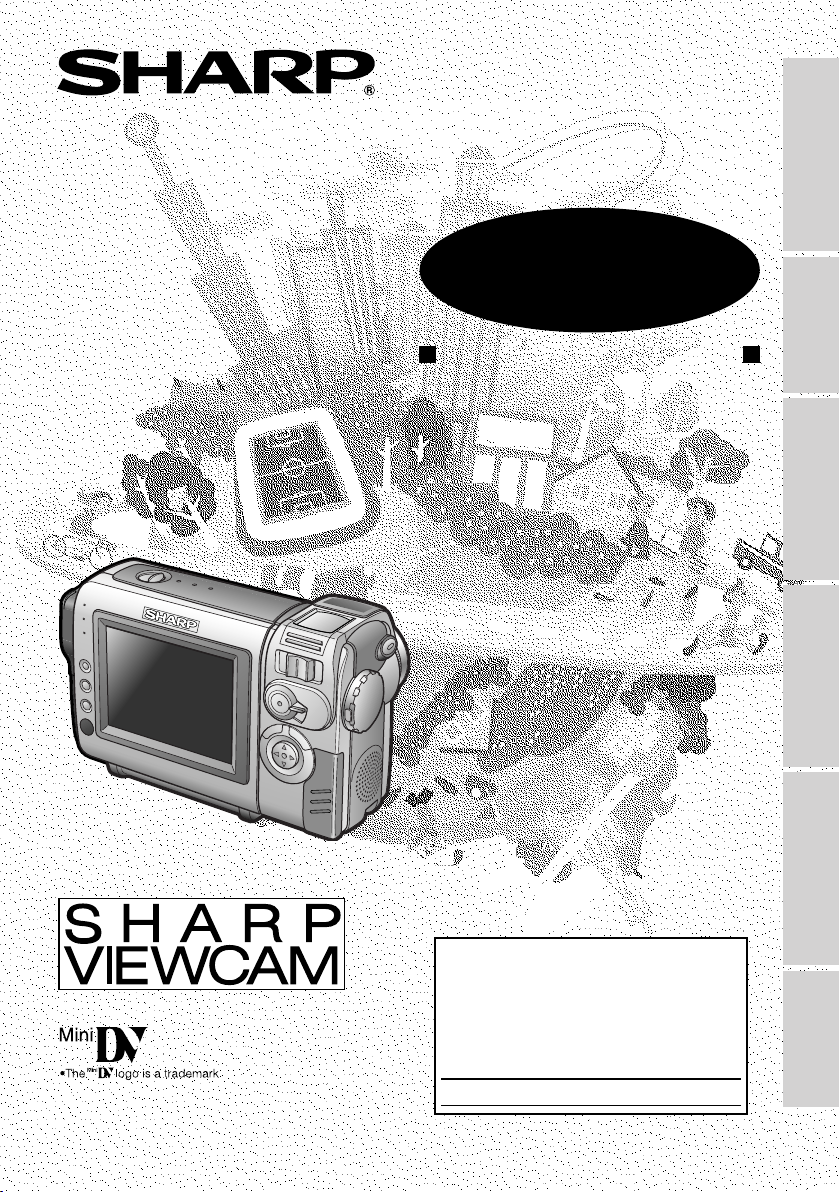
LIQUID CRYSTAL DISPLAY CAMCORDER
OPERATION MANUAL
MODEL
VL-NZ50U
Operation References
Preparation
Basic Operations
Useful Features
Please read this operation manual
carefully before using the camcorder.
Important
For assistance in reporting the theft or
this product, record on the line
model number and serial number which
are located on the bottom of the unit.
Please retain this information.
Model No.:
Serial No.:
• See page 57 for use of Demo mode.
loss of
below the
Advanced Features
Appendix
Page 2
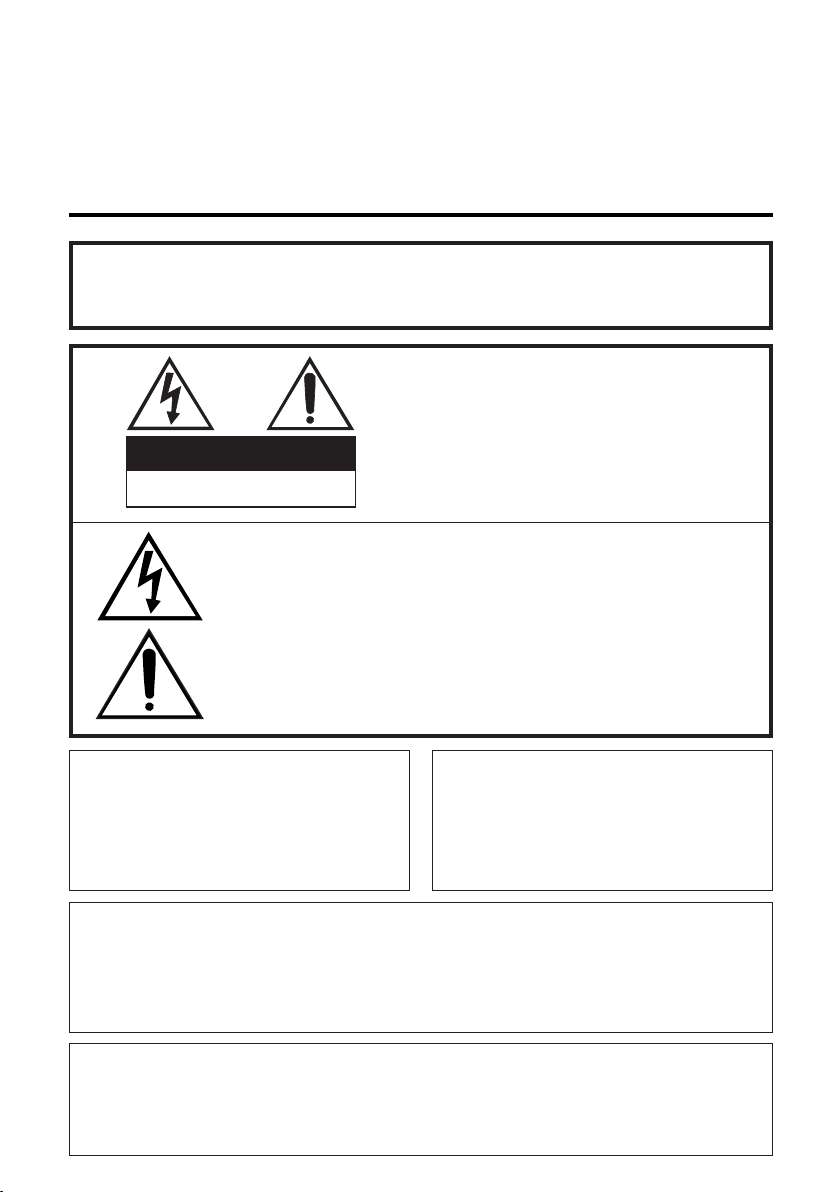
Thank you for purchasing this camcorder from SHARP.
The camcorder will enhance your home video enjoyment and allow you to capture those
special moments. Please read this operation manual to familiarize yourself with the
camcorder’s features, so that you will get the most out of it. The video techniques section will
help you fully enjoy the many features this camcorder offers, and expand your video world.
Important Information for Consumers in the U.S.
WARNING: TO REDUCE THE RISK OF FIRE OR ELECTRIC SHOCK,
DO NOT EXPOSE THIS APPLIANCE TO RAIN OR
MOISTURE.
CAUTION:
TO REDUCE THE RISK OF ELECTRIC SHOCK, DO NOT REMOVE
CAUTION
RISK OF ELECTRIC SHOCK
DO NOT OPEN
This symbol warns the user of uninsulated voltage within the
unit that can cause dangerous electric shocks.
COVER. NO USER-SERVICEABLE
PARTS INSIDE. REFER SERVICING
TO QUALIFIED SERVICE PERSONNEL.
This symbol alerts the user that there are important operating
and maintenance instructions in the literature accompanying
this unit.
CAUTION
(applies to the supplied AC adapter)
TO PREVENT ELECTRIC SHOCK,
MATCH WIDE BLADE OF PLUG TO
WIDE SLOT, FULLY INSERT.
CAUTION
If the AC adapter is misplaced or
needs to be replaced, obtain the
same type of adapter from a SHARP
service center of your dealer.
PRODUCT DISPOSAL
This Product utilizes tin-lead solder, and a fluorescent lamp containing a small
amount of mercury. Disposal of these materials may be regulated due to environmental considerations. For disposal or recycling information, please contact your
local authorities or the Electronics Industries Alliance: www.eiae.org.
BATTERY DISPOSAL
CONTAINS LITHIUM-ION RECHARGEABLE BATTERY. MUST BE RECYCLED OR
DISPOSED OF PROPERLY. CONTACT LOCAL AGENCIES FOR INFORMATION ON
RECYCLING AND DISPOSAL PLANS IN YOUR AREA.
i
Page 3
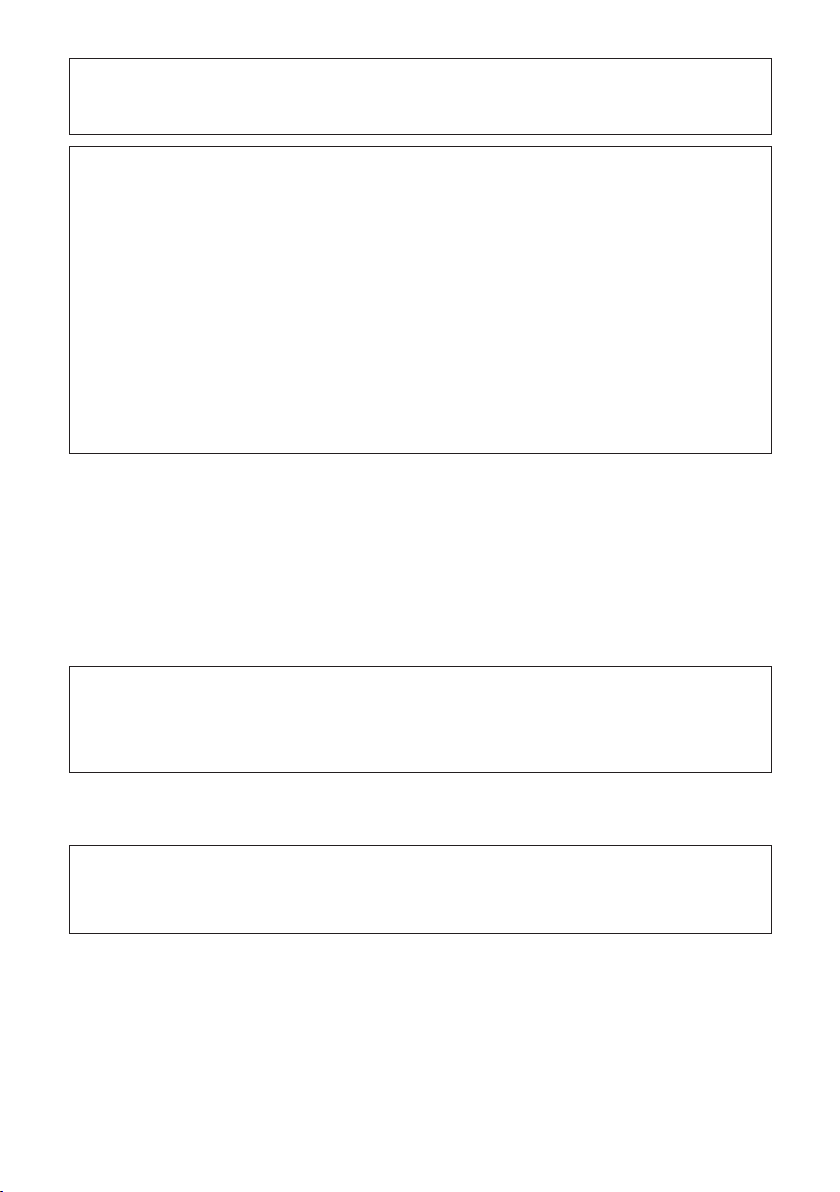
WARNINGCFCC Regulations state that any unauthorized changes or modifica-
tions to this equipment not expressly approved by the manufacturer could void the
user’s authority to operate this equipment.
INFORMATION
This equipment has been tested and found to comply with the limits for a Class B
digital device, pursuant to Part 15 of the FCC Rules. These limits are designed to
provide reasonable protection against harmful interference in a residential installation. This equipment generates, uses, and can radiate radio frequency energy and,
if not installed and used in accordance with the instructions, may cause harmful interference to radio communications. However, there is no guarantee that interference will not occur in a particular installation. If this equipment does cause harmful
interference to radio or television reception, which can be determined by turning the
equipment off and on, the user is encouraged to try to correct the interference by
one or more of the following measures:
CReorient or relocate the receiving antenna.
CIncrease the separation between the equipment and receiver.
CConnect the equipment into an outlet on a circuit different from that to which the
receiver is connected.
CConsult the dealer or an experienced radio/TV technician for help.
DECLARATION OF CONFORMITY
Sharp Camcorder
This device complies with Part 15 of the FCC Rules. Operation is subject to the following two conditions: (1) This device may not cause harmful interference, and (2) this
device must accept any interference received, including interference that may cause
undesired operation.
RESPONSIBLE PARTY:
SHARP ELECTRONICS CORPORATION
Sharp Plaza, Mahwah, New Jersey 07430
Phone: 1-800-BE-SHARP
CAUTION ON LITHIUM BATTERY (MEMORY BACKUP BATTERY)
If a battery is reversed (positive end where the negative end belongs and vice
versa), it can overheat and rupture. This has happened when young children install
batteries backwards. Warn children
to take out batteries or install them.
Parents
not
should install the lithium battery in the camcorder.
COPYRIGHT WARNING: It is the intent of SHARP that this unit be used in full compliance with the
NOTE
The camcorder’s LCD panel is a very high technology product with more than 120,000 thin-film tran-
sistors*, giving you fine picture detail. Occasionally, a pixel may appear on the screen as a fixed point
of blue, green, red, or black. Please note that this does not affect your camcorder’s performance.
*Specifications are subject to change without notice.
copyright laws of the United States and that prior permission be obtained from copyright owners whenever necessary.
ii
Page 4
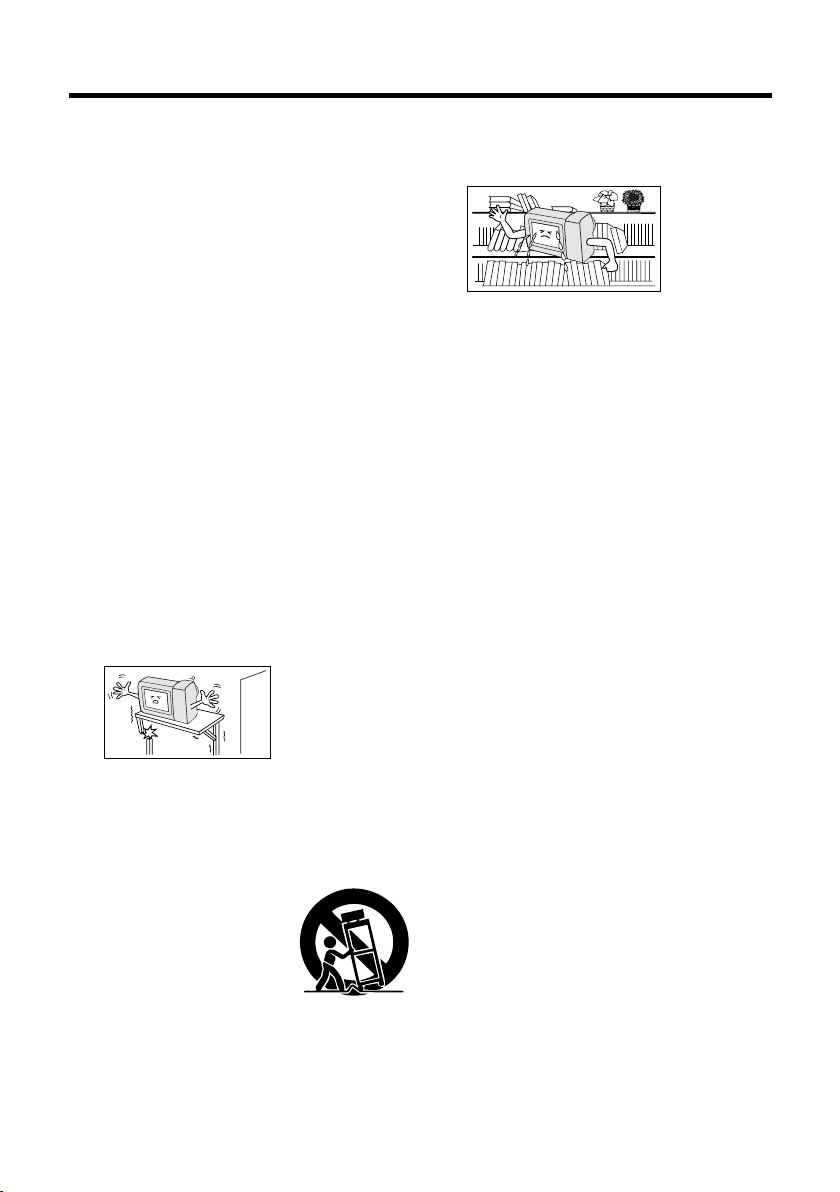
IMPORTANT SAFEGUARDS
1. Read InstructionsCAll the safety and
operating instructions should be read
before the product is operated.
2. Retain InstructionsCThe safety and
operating instructions should be
retained for future reference.
3. Heed WarningsCAll warnings on the
product and in the operating instructions should be adhered to.
4. Follow InstructionsCAll operating and
use instructions should be followed.
5. CleaningCUnplug this product from the
wall outlet before cleaning. Do not use
liquid cleaners or aerosol cleaners. Use
a damp cloth for cleaning.
6. AttachmentsCDo not use attachments
not recommended by the product
manufacturer as they may cause
hazards.
7. Water and MoistureCDo not use this
product near waterCfor example, near
a bath tub, wash bowl, kitchen sink, or
laundry tub; in a wet basement; or near
a swimming pool; and the like.
8. AccessoriesCDo not place this product
on an unstable cart, stand, tripod,
bracket, or table. The product may fall,
causing serious injury to a child or
adult, and
serious damage
to the product.
Use only with a
cart, stand,
tripod, bracket,
or table recommended by the manufacturer, or sold with the product. Any
mounting of the product should follow
the manufacturer’s instructions, and
should use a mounting accessory
recommended by the manufacturer.
9. A product and cart
combination should be
moved with care. Quick
stops, excessive force,
and uneven surfaces
may cause the product
and cart combination to overturn.
10. VentilationCSlots and openings in the
cabinet are provided for ventilation and
to ensure reliable operation of the
product and to protect it from overheating, and these openings must not be
blocked or covered. The openings
iii
should never be blocked by placing the
product on a bed, sofa, rug, or other
similar surface. This product should not
be placed in
a built-in
installation
such as a
bookcase or
rack unless
proper ventilation is provided or the
manufacturer’s instructions have been
adhered to.
11. Power SourcesCThis product should
be operated only from the type of power
source indicated on the marking label. If
you are not sure of the type of power
supply to your home, consult your
product dealer or local power company.
For products intended to operate from
battery power, or other sources, refer to
the operating instructions.
12. Grounding or PolarizationCThis product
may be equipped with a polarized
alternating-current line plug (a plug
having one blade wider than the other).
This plug will fit into the power outlet
only one way. This is a safety feature. If
you are unable to insert the plug fully
into the outlet, try reversing the plug. If
the plug should still fail to fit, contact
your electrician to replace your obsolete
outlet. Do not defeat the safety purpose
of the polarized plug.
13. Power-Cord ProtectionCPower-supply
cords should be routed so that they are
not likely to be walked on or pinched by
items placed upon or against them,
paying particular attention to cords at
plugs, convenience receptacles, and
the point where they exit from the
product.
14. LightningCFor added protection for this
product during a lightning storm, or
when it is left unattended and unused
for long periods of time, unplug it from
the wall outlet and disconnect the
antenna or cable system. This will
prevent damage to the product due to
lightning and power-line surges.
Page 5
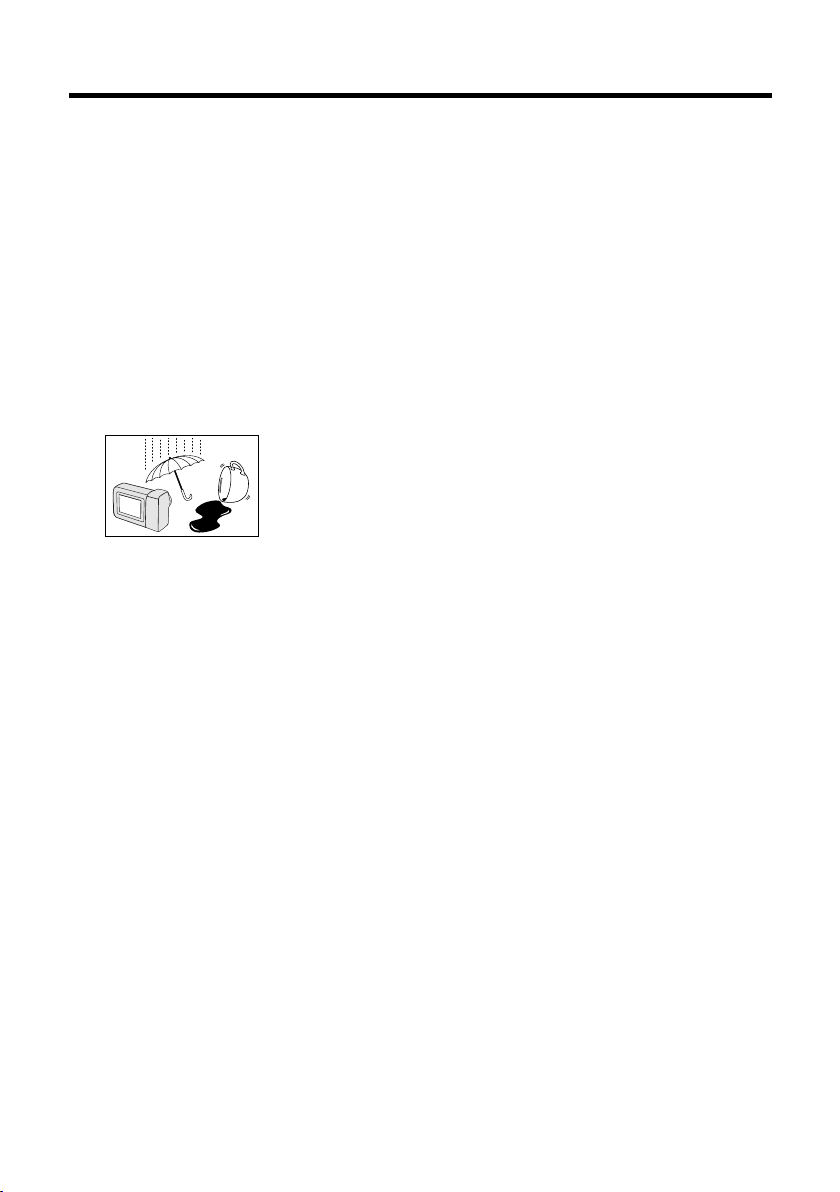
15. Power LinesCAn outside antenna
system should not be located in the
vicinity of overhead power lines or other
electric light or power circuits, or where
it can fall into such power lines or
circuits. When installing an outside
antenna system, extreme care should
be taken to keep from touching such
power lines or circuits as contact with
them might be fatal.
16. OverloadingCDo not overload wall
outlets, extension cords, or integral
convenience receptacles as this can
result in a risk of fire or electric shock.
17. Object and Liquid EntryCNever push
objects of any kind into this product
through openings
as they may touch
dangerous
voltage points or
short-out parts
that could result in
a fire or electric shock. Never spill liquid
of any kind on the product.
18. ServicingCDo not attempt to service
this product yourself as opening or
removing covers may expose you to
dangerous voltage or other hazards.
Refer all servicing to qualified service
personnel.
19. Damage Requiring ServiceCUnplug
this product from the wall outlet and
refer servicing to qualified service
personnel under the following conditions:
a. When the power-supply cord or plug
is damaged,
b. If liquid has been spilled, or objects
have fallen into the product,
c. If the product has been exposed to
rain or water,
d. If the product does not operate
normally by following the operating
instructions. Adjust only those
controls that are covered by the
operating instructions as an improper adjustment of other controls
may result in damage and will often
require extensive work by a qualified
technician to restore the product to
its normal operation,
e. If the product has been dropped or
damaged in any way, and
f. When the product exhibits a distinct
change in performanceCthis
indicates a need for service.
20. Replacement PartsCWhen replacement
parts are required, be sure the service
technician has used replacement parts
specified by the manufacturer or have
the same characteristics as the original
part. Unauthorized substitutions may
result in fire, electric shock, or other
hazards.
21. Safety CheckCUpon completion of any
service or repairs to this product, ask
the service technician to perform safety
checks to determine that the product is
in proper operating condition.
22. Wall or Ceiling MountingCThe product
should be mounted to a wall or ceiling
only as recommended by the manufacturer.
23. HeatCThe product should be situated
away from heat sources such as
radiators, heat registers, stoves, or
other products (including amplifiers)
that produce heat.
iv
Page 6
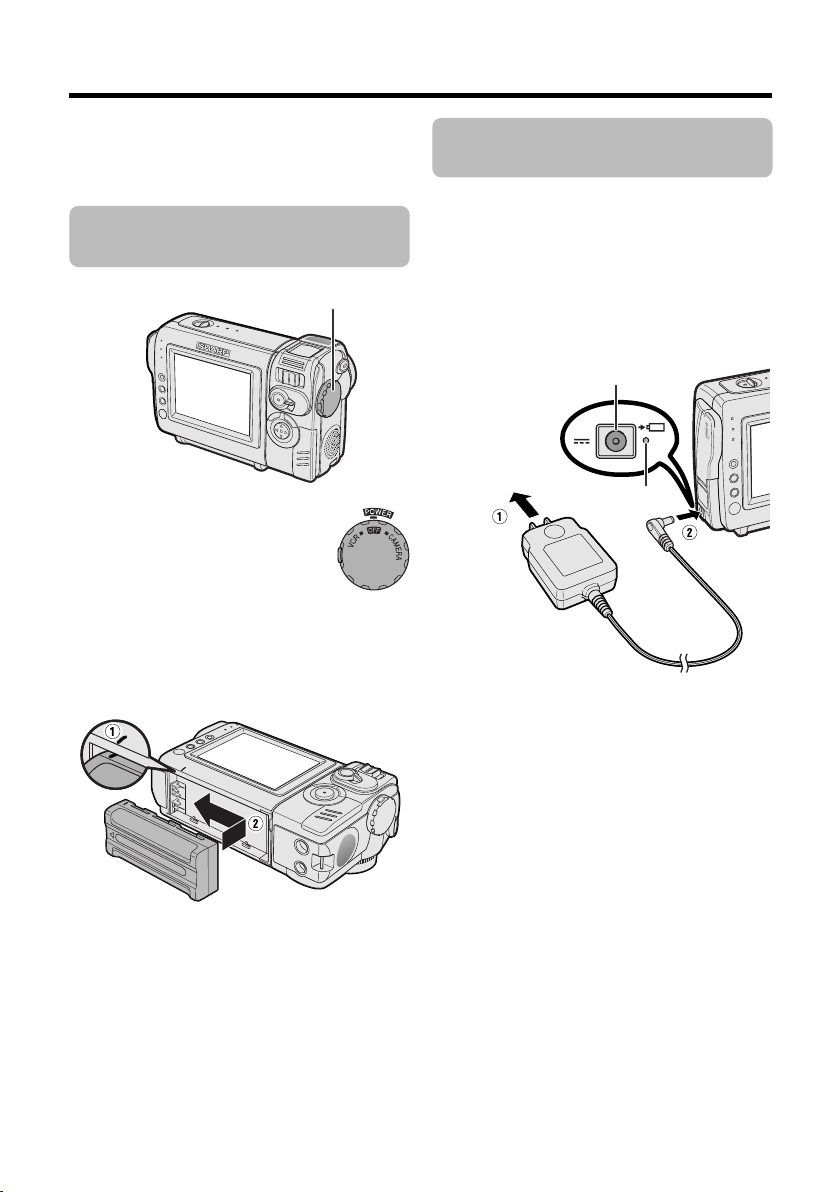
Quick Operation Guide
Please consult this operation manual
further for details on these and other
functions of your camcorder.
Attaching the Battery
Pack
Power switch
1 Make sure that the Power
switch is set to OFF.
2 Align the = mark on the side of the
battery pack with the = mark on the
camcorder (1), and slide the battery
pack in the direction of the arrow
completely until it locks into place (2).
Charging the Battery
Pack
1
Attach the battery pack on the
camcorder, and make sure that the
Power switch is set to OFF.
2 Plug the AC adapter into a power outlet
(1), then insert the DC plug into the DC
input jack (2).
• The charge indicator lights up.
DC input jack
To power outlet
• The charge indicator turns off when the
battery is charged.
Charge indicator
3 Remove the DC plug from the DC input
jack, then remove the AC adapter from
the power outlet.
v
Page 7
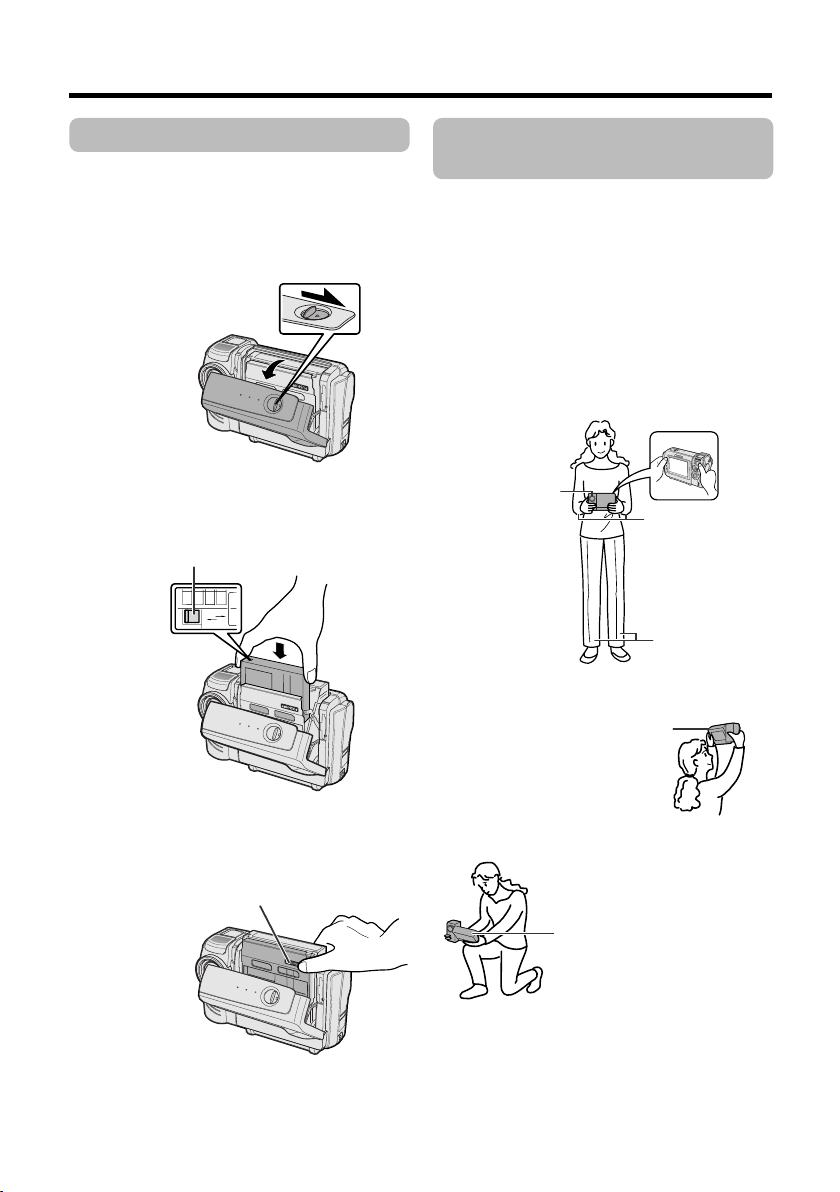
Inserting a Cassette
1
Attach the power source to the
camcorder, then slide the cassette
compartment door release and open the
cassette compartment door.
• After confirmation sound, the cassette
holder extends and opens automatically.
Cassette compartment
door release
Tips on Recording
Positions
To create images that are easy to watch during
playback, try to record with an upright posture
and steady hand to prevent a shaky image.
Holding the camcorder
Place your right thumb close to the REC
START/STOP button and Power Zoom control.
Place your left thumb on the thumb rest on the
left side of the screen.
Basic posture
2 Insert a commercially available cassette
fully with the window facing outwards,
and with the erasure protect tab facing
upwards.
Erasure protect tab
SAVE
REC
3 Press the W mark gently until the
cassette holder clicks into place.
• After confirmation sound, the cassette
holder retracts automatically.
“W” mark
Take care not to
cover the lens or
microphone with
your finger.
Place your elbows
against your sides.
Shooting from a high angle
Turn the LCD monitor so that the
screen faces downward.
Shooting from a low angle
Turn the LCD monitor so that
the screen faces upward.
Balance your
weight on both
legs.
4 Wait for the cassette holder to fully
retract. Close the compartment door by
pressing the center until it clicks into
place.
vi
Page 8
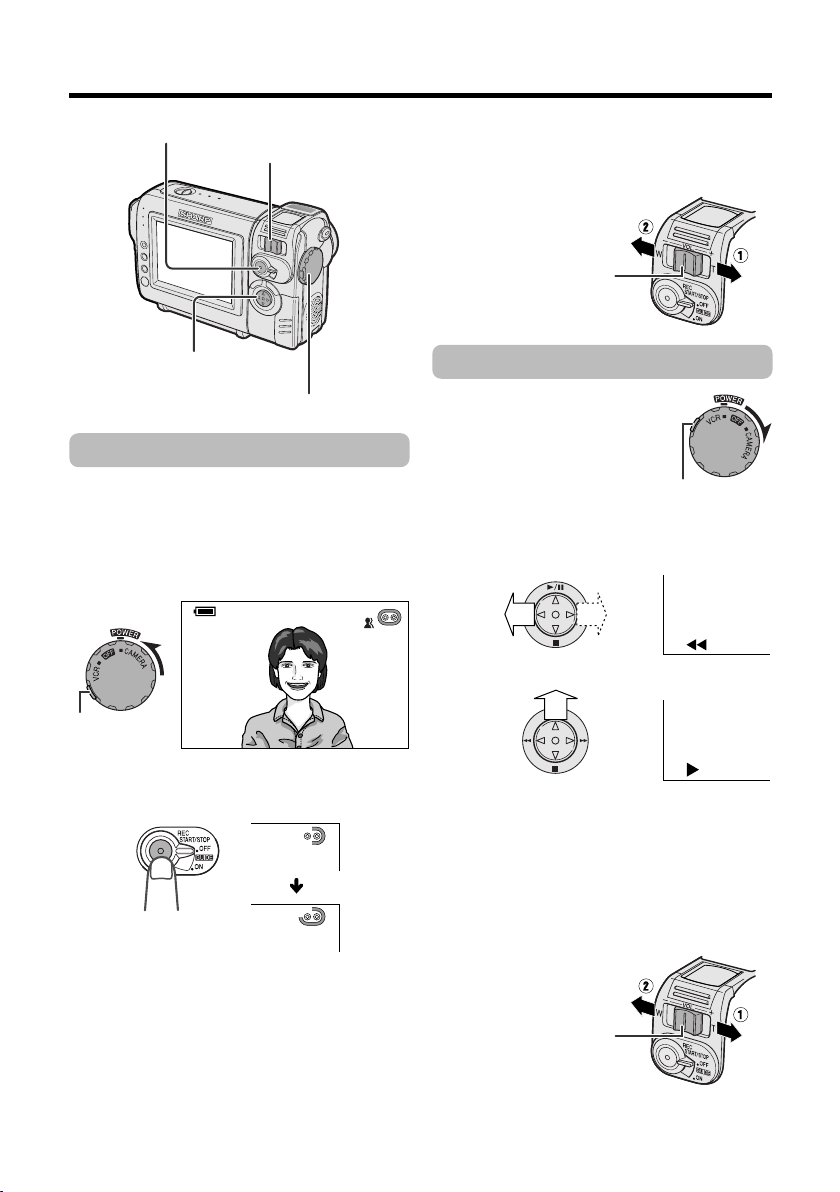
Quick Operation Guide
REC START/STOP button
Power Zoom control/Volume control
Operation button
Power switch
Easy Camera Recording
1 Insert a cassette into the camcorder.
2 Hold down the Lock button and set the
Power switch to CAMERA.
• The picture from the lens now displays.
Zooming
Push the Power Zoom control to T (1) (telephoto) or W (2) (wide angle) side.
Power Zoom control
Playback
1 Hold down the Lock button
and set the Power switch to
VCR.
Lock button
2 Press j (or k) on the Operation button
to rewind (or fast forward) the tape to the
desired point.
3 Press m to begin playback.
Lock button
AUT O
3 Press the REC START/STOP button to
begin recording.
REC
To pause recording
Press the REC START/STOP button again.
vii
To stop playback
Press l.
Volume Control
Push the Volume control to the L or + side to
increase (1) or decrease (2) the volume.
Volume control
Page 9
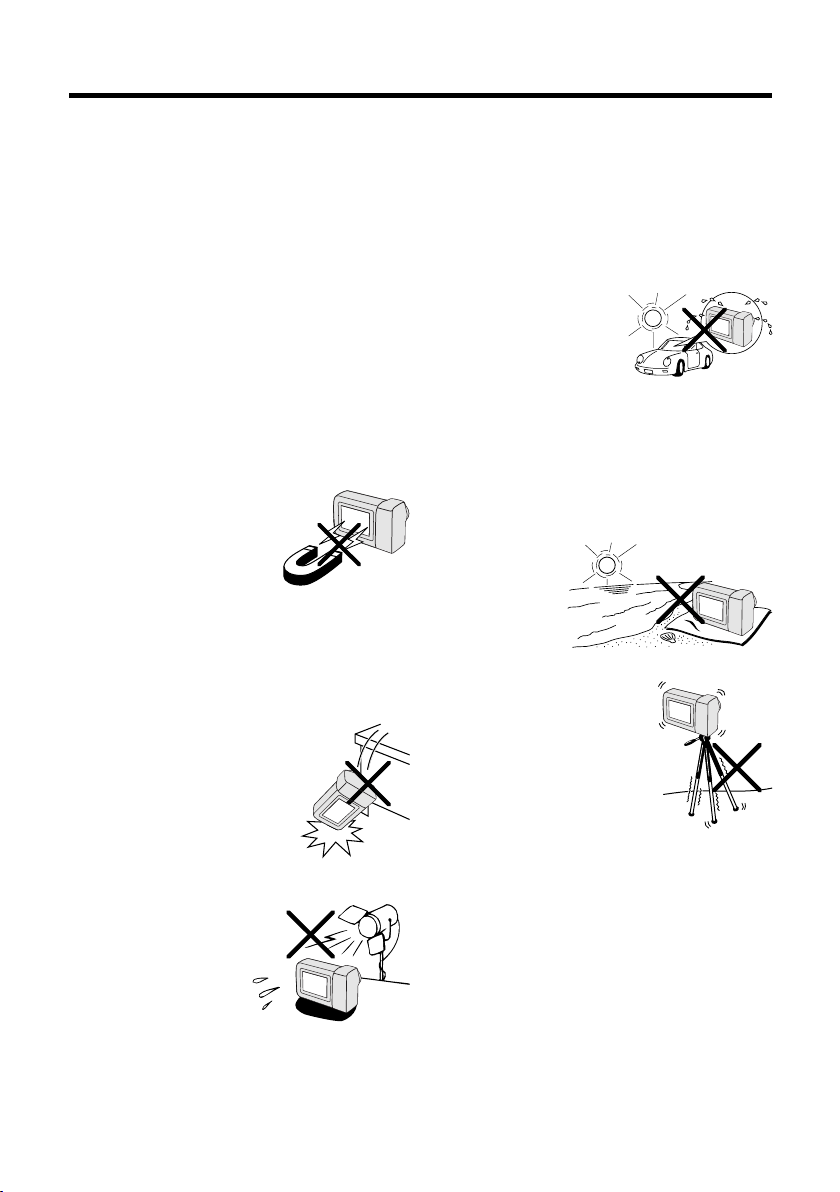
Precautions
• When the camcorder is not in use, remem-
ber to remove the cassette tape, turn off
the power, and disconnect the camcorder
from the power source.
• Do not aim the lens at the sun.
Do not allow direct sunlight to strike the
camcorder lens or LCD monitor screen,
whether or not recording is in progress, as it
may damage the CCD sensor or LCD screen
surface. Be particularly careful when recording outside.
• When shooting in dark places, avoid sudden
brightly lit objects or light sources, such as
the sun. Otherwise, the image may white out.
Should this happen, point the lens in a different direction until the picture returns to normal.
• Avoid magnetic sources.
Using the camcorder near
strong fluorescent lights,
motors, televisions, or other
magnetic sources may adversely affect recorded images.
• Using the camcorder near a broadcasting
station or other powerful transmission
source may cause buzzing or picture deterioration.
• Avoid shocks and dropping.
Do not drop or otherwise
subject the camcorder to
hard shocks or strong vibrations. Bumping or striking the
unit during recording will
generate noise in the recorded image.
• Avoid placing the
camcorder in close
proximity to lighting
equipment.
The heat from incandescent lights may deform the camcorder, or
cause it to malfunction.
• Always respect prohibitions or restrictions
on the use of electronic equipment on
commercial flights or in other sensitive areas.
• Be aware of the temperature and humidity.
You can use your camcorder at 32°F to 104°F
(0°C to L40°C), and at 30% to 80% relative
humidity. Do not store
the unit in an
unventilated car in the
summer, in direct sunlight, or near strong heat
sources; this can result
in severe damage to the
unit casing and circuitry.
• Avoid situations where water, sand, dust or
other foreign matter could get on or inside
the camcorder, and do not use or leave
your camcorder in areas with excessive
smoke, steam or moisture.
Such environments can cause malfunctions
or cause mildew to form on
the lenses. Be
sure to keep the
unit in a wellventilated location.
• Some small, portable tri-
pods may be difficult to attach and may not be sturdy
enough to support your
camcorder. Be sure to use
only a strong, stable tripod.
• When using your
camcorder in a cold environment, the LCD monitor screen often appears less bright immediately after the
power is turned on. This is not a malfunction. To prevent the camcorder from becoming too cold, wrap it in a thick cloth (a
blanket, etc.).
viii
Page 10
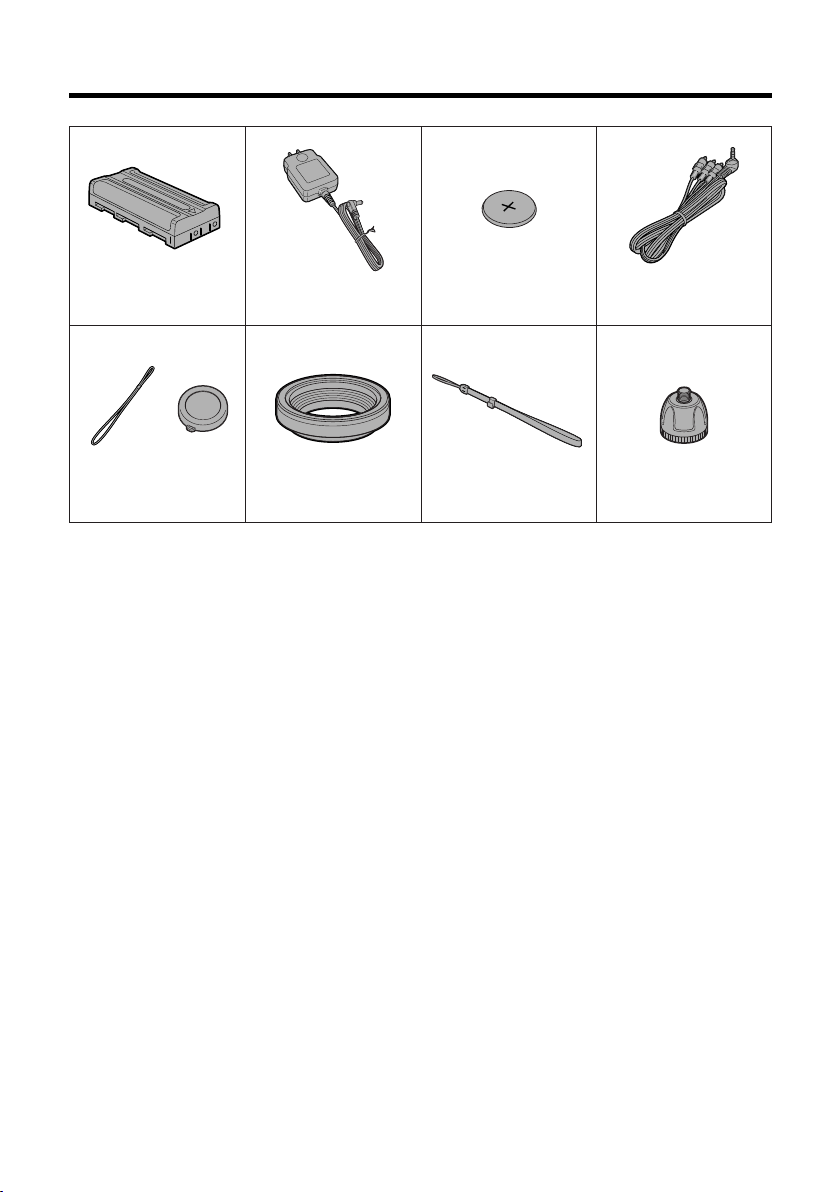
Supplied Accessories
Battery pack
BT-L225n*
Lens cap
GCOVH1296TASA
* The part numbers for the AC adapter and battery pack supplied with this camcorder are valid only in
the U.S. and Latin America. If this camcorder was purchased outside of these areas, the part numbers
may be different. Please refer to the part numbers printed on the labels of the supplied AC adapter and
battery pack.
AC adapter
UADP-0339TAZZ*
Lens hood
GCOVA1870TASA
CR2025 type
lithium battery
Wrist strap
UBNDT0145TASA
Audio/video cable
QCNW-1979TAZZ
Tripod adapter
GDAI-A001WJZZ
ix
Page 11
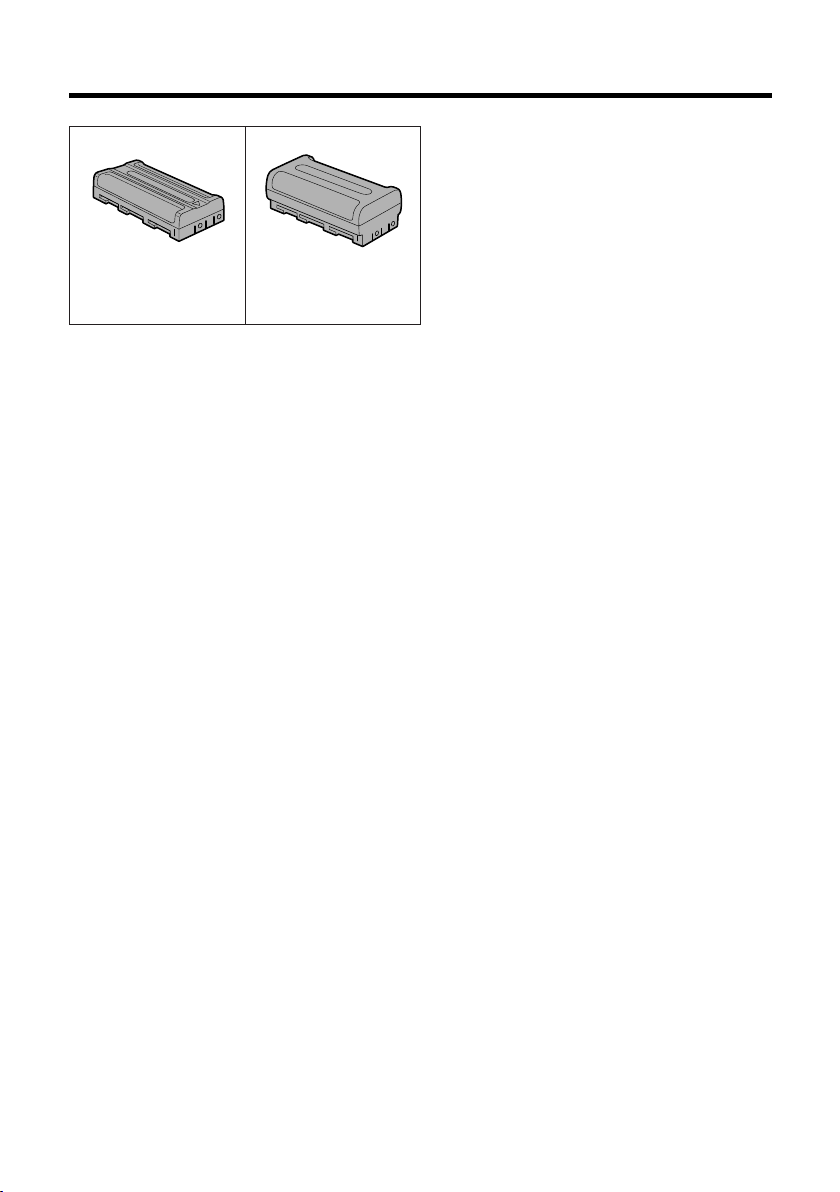
Optional Accessories
Standard-life
battery pack
BT-L225n
Note:
• The listed model names are for U.S. accessories.
For optional and additional accessories, contact your local dealer, call the Sharp Accessories and
Supply Center at 1-800-642-2122, or visit SHARP’s website (http://www.sharp-usa.com).
Extended-life
battery pack
BT-L445n
x
Page 12
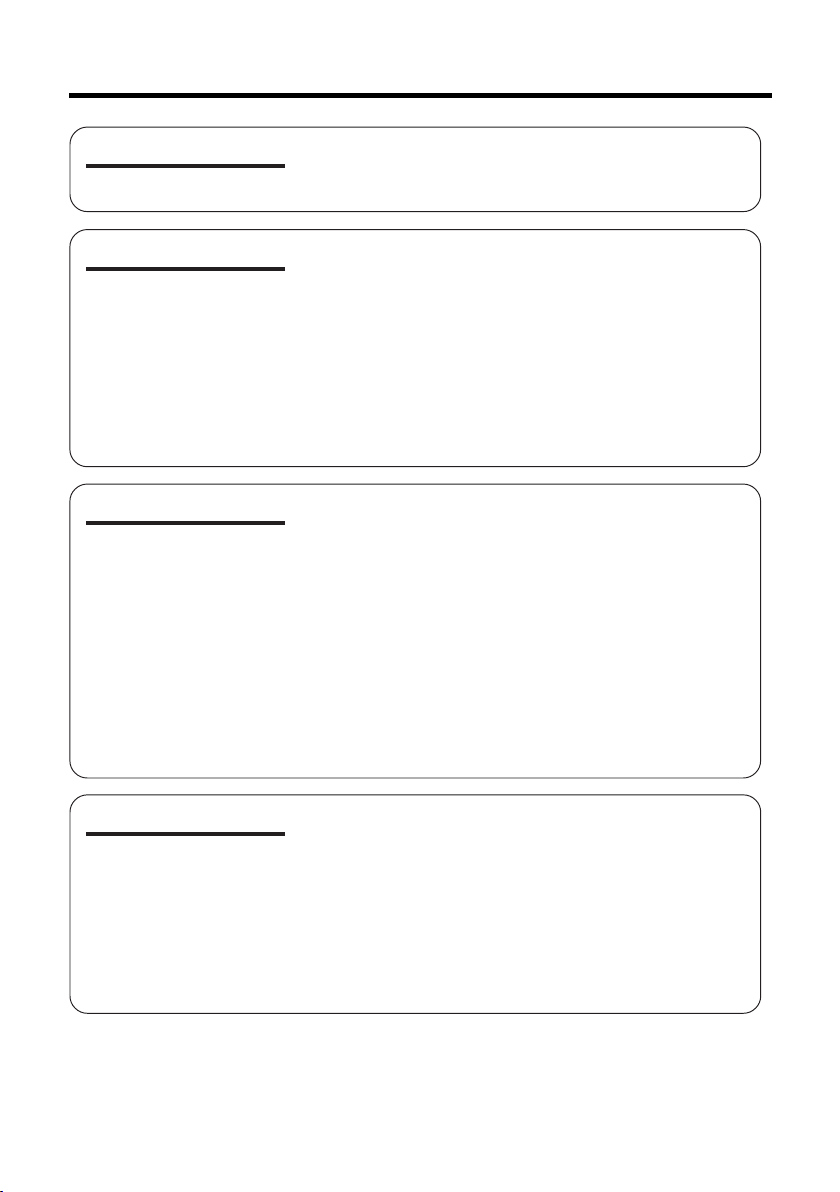
Contents
Operation References
Preparation
Basic Operations
Part Names .................................................................... 1
On-screen Display Index ............................................... 4
Warning Indicators ......................................................... 6
Attaching and Removing the Battery Pack .................... 7
Charging the Battery Pack ............................................. 8
Powering the Camcorder from an AC Outlet ................. 9
Inserting and Removing a Cassette ............................ 10
Installing the Lithium Battery ........................................ 11
Selecting the Language for the On-screen Display..... 12
Setting the Date and Time ........................................... 13
Attaching the Lens Hood ............................................. 14
Attaching the Wrist Strap ............................................. 14
Using the Lens Cap ..................................................... 14
Tips on Recording Positions ........................................ 15
Camera Recording
Easy Camera Recording in Full Auto Mode ................. 16
Zooming ....................................................................... 17
Auto Focus ................................................................... 17
Macro Shots ................................................................. 17
Remaining Recording Time Display ............................ 18
Remaining Battery Power Display ............................... 18
Playback
Playback ...................................................................... 19
Volume Control ............................................................. 19
Video Search................................................................ 20
Still ............................................................................... 20
Watching Playback on a TV ......................................... 21
Useful Features
xi
Using the Menu Screens.............................................. 22
Camera Recording
Displaying the Recording Guide.................................. 23
Setting the Digital Zoom .............................................. 24
Gamma Brightness Compensation .............................. 25
Gain-up ........................................................................ 26
Fade In and Fade Out .................................................. 27
Quick Return ................................................................ 28
Edit Search................................................................... 28
Page 13

Operation References
Useful Features
Advanced Features
Still Recording .............................................................. 29
Attaching the Supplied Tripod Adapter ....................... 29
Wide Screen (16:9) ...................................................... 30
Digital Image Stabilization (DIS) .................................. 30
Self Recording ............................................................. 31
Recording in LP (Long Play Recording) Mode ............ 32
Selecting the 16-bit Audio Recording Mode................ 33
Playback
Using the Remote Control (Not supplied) .................... 34
Displaying the Date and Time of Recording ................ 35
Gamma Playback ........................................................ 35
Picture Effect Playback ................................................ 36
Camera Recording
Manual Focus .............................................................. 37
Manual Exposure ......................................................... 38
White Balance Lock ..................................................... 39
Setting the Camcorder to Full Auto Mode.................... 39
Digital Picture Effects ................................................... 40
Scene Menu (Program AE) .......................................... 41
Playback
Using the Time Code ................................................... 42
Editing .......................................................................... 43
Editing with the DV Terminal (IEEE1394) ..................... 44
Audio Dubbing Feature................................................ 45
Selecting the Audio Playback Mode ............................ 47
Preparation
Basic Operations
Useful Features
Appendix
Picture/Backlight Adjustments ..................................... 48
Turning off the Confirmation Sound ............................. 49
Useful Information ........................................................ 50
Demonstration Mode ................................................... 57
Before Requesting Service .......................................... 58
Specifications .............................................................. 60
• Guía de operación rápida en español ....................................................................... 61
• Visualizaciones en pantalla en español ..................................................................... 68
• Affichages sur écran en français................................................................................ 69
Advanced Features
Appendix
xii
Page 14
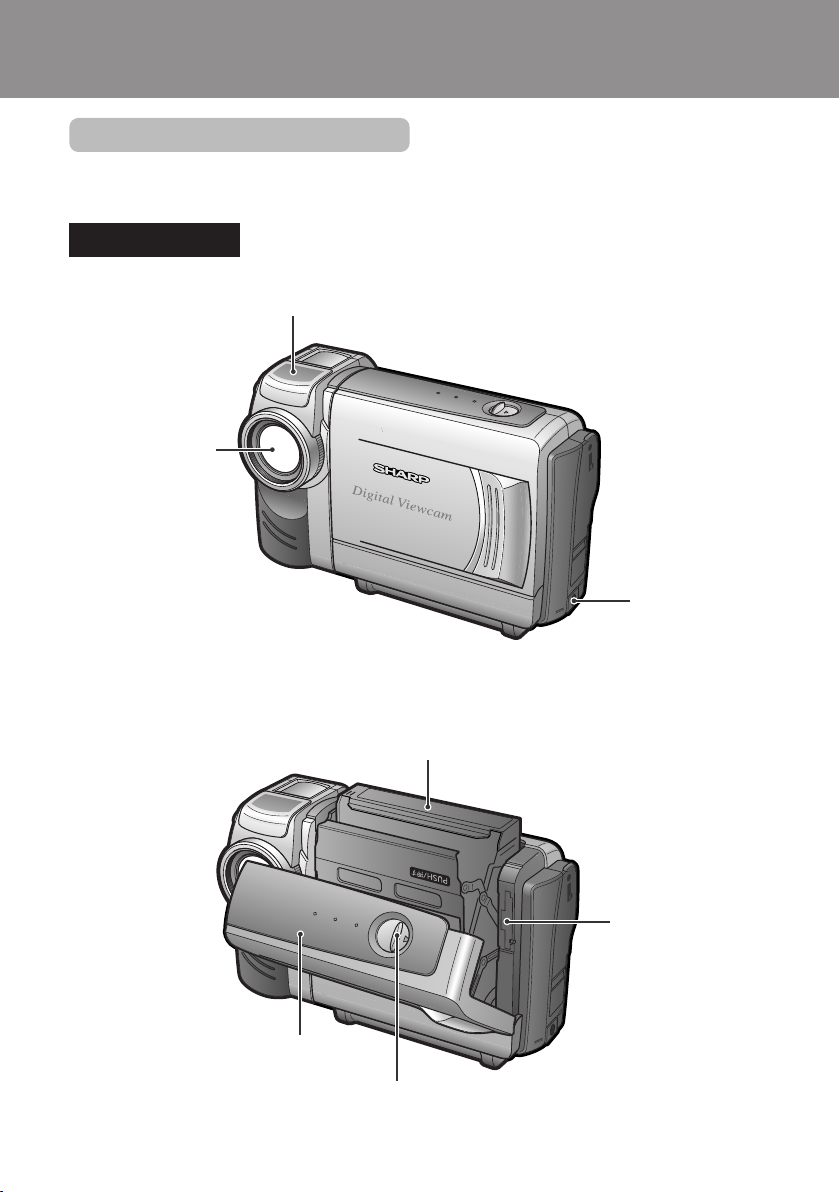
Operation References
Operation References
Part Names
For details on the use of each part, refer to the page number indicated in brackets.
Operation References
Front view
Zoom lens
Stereo microphone
DC input jack
[pp. 8, 9]
Cassette holder [p. 10]
Lithium battery
compartment door
[p. 11]
Cassette compartment door [p. 10]
Cassette compartment door release [p. 10]
1
Page 15

Rear view
DV terminal
[p. 44]
AV jack
[pp. 21, 43]
Jack cover
[pp. 21, 43, 44]
Operation References
Power Zoom Wide angle/
Telephoto control [p. 17]/
VOLume control [p. 19]
GUIDE ON/OFF
switch [p. 23]
Operation button
LCD monitor
2
Page 16
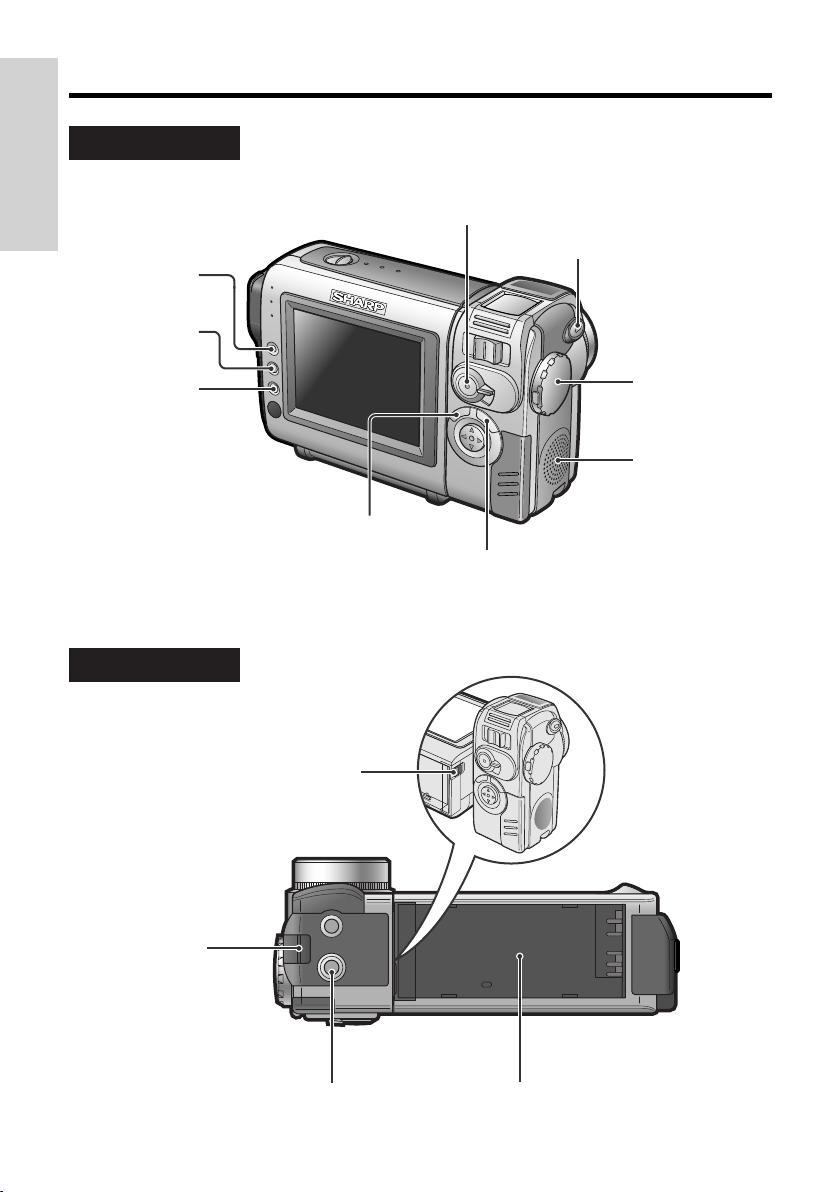
Operation References
Rear view
Operation References
GAMMA/
BRIGHTER button
[pp. 25, 26, 35]
FADE button
[p. 27]
SET button
[p. 22]
RECord START/STOP
button [p. 16]
STILL button [p. 29]
Power switch
(CAMERA/VCR
select switch)
[pp. 16, 19]
Speaker
MENU button [pp. 5, 22]
MANUAL button
[p. 5]
Bottom view
Wrist strap loop
3
Battery release [p. 7]
[p. 14]
Tripod adapter socket
[p. 29]
Battery mounting surface
[p. 7]
Page 17
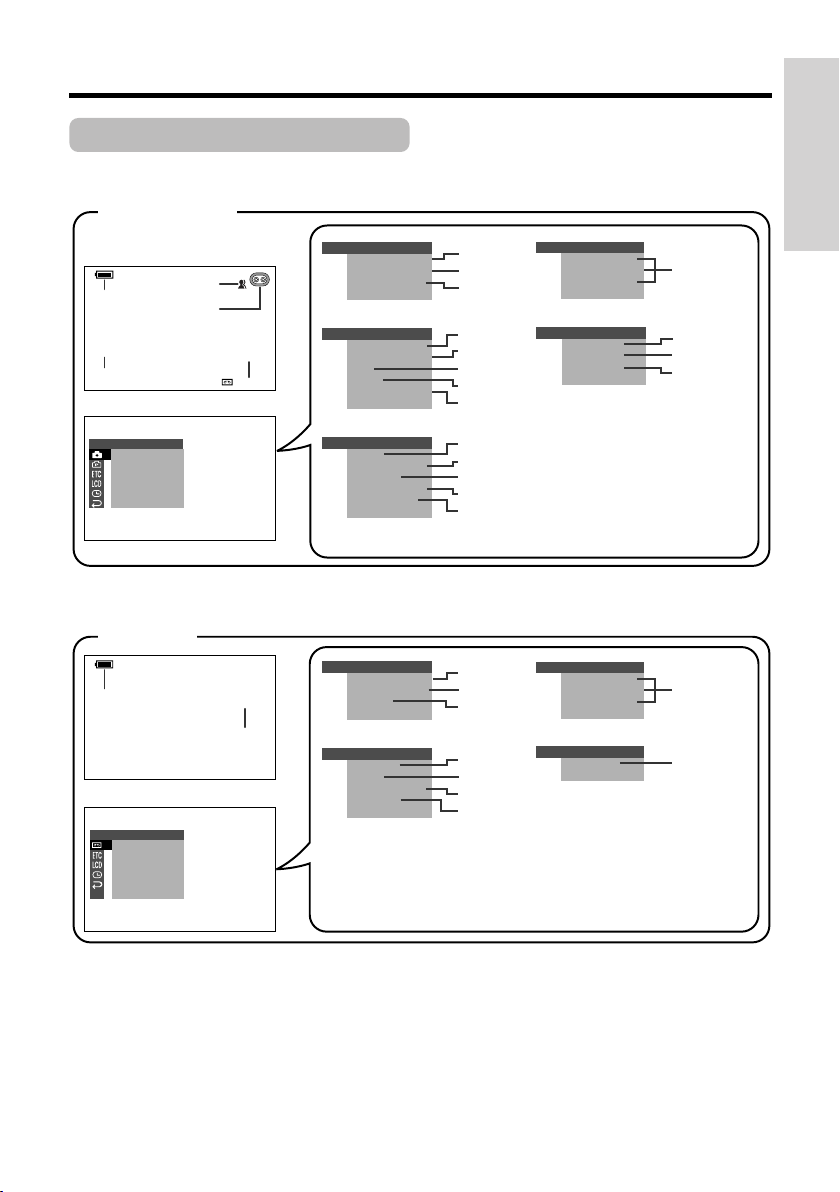
On-screen Display Index
For details on the use of each function, refer to the page number indicated.
CAMERA mode
Operation References
p. 18
pp. 16, 39
AUT O
SETT I NG 1
EFFECTPIC.
SCENE MENU
QK.
RETURN
RETURN
VCR mode
p. 18
PLAYBACK
PIC.
EFFECT
AUDI O DUB
AUDI O
RETURN
SET
p. 30
p. 16
p. 18
AU DIOAUDIO
p. 47
SETT ING 1
EFFECTPIC.
SCENE MENU
QK.
RET URN
RET URN
SETT ING 2
DGTL ZOOM
TAPE
SPEED
DIS
30
min
+
21+21
16 9:
AUDI O MODE
RETURN
OTHERS
BEEP
T I ME CODE
TC OUT
DEMO
LANGUAGE
RETURN
PLAYBACK
EFFECT
PIC.
AUDI O DUB
AUDI O
RET URN
OTHERS
REMOTE
BEEP
T I ME CODE
TC OUT
RETURN
MOD E
SET
p. 40
p. 41
p. 28
p. 24
p. 32
p. 30
p. 30
p. 33
p. 49
p. 42
p. 42
p. 57
p. 12
p. 36
p. 46
p. 47
p. 34
p. 49
p. 42
p. 42
LCD SE T
BACKL IGHT
LCD BRI GHT
LCD COLOR
RET URN
CLOCK SE T
DISPLAY
SETT ING
12H 24H/
RETURN
LCD SE T
BACKL IGHT
LCD BRI GHT
LCD COLOR
RET URN
CLOCK SET
DISPLAY
RETURN
p. 48
p. 35
p. 13
p. 14
p. 48
p. 35
Note:
• See page 22 for procedures on how to display the desired screen.
4
Page 18
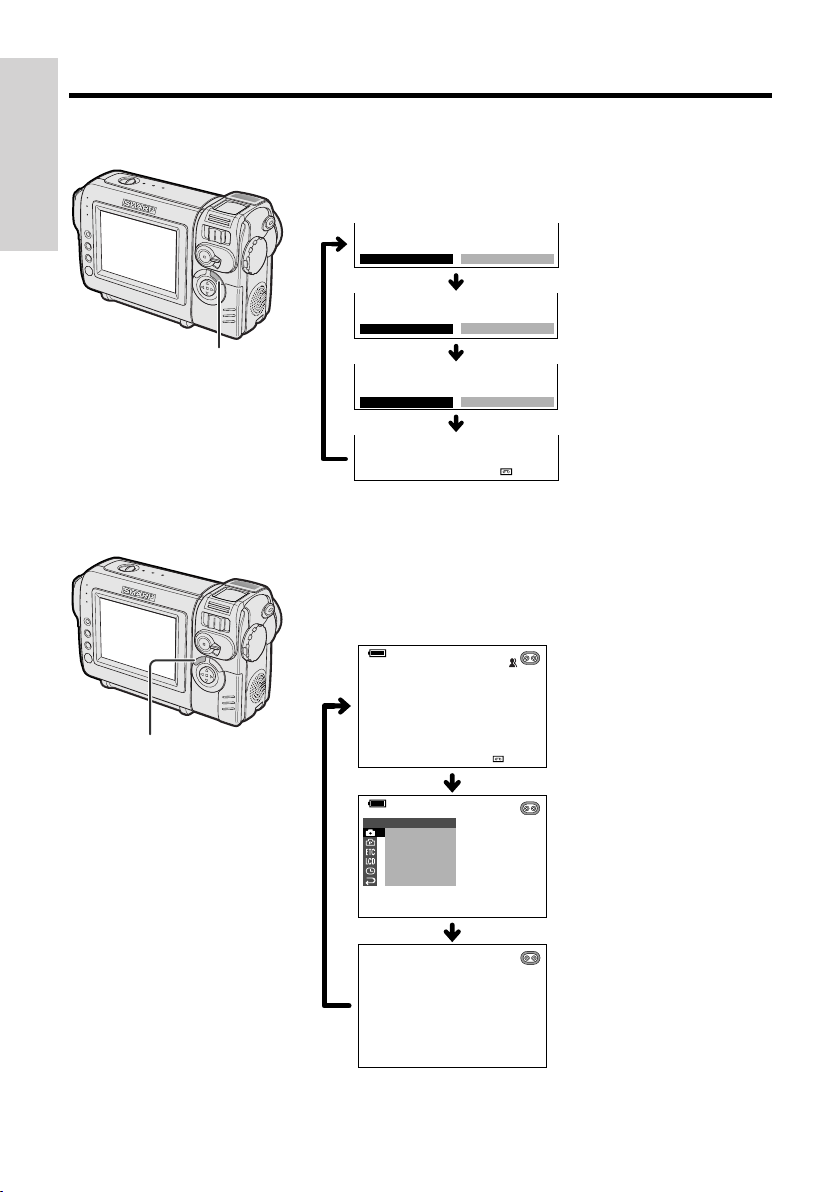
Operation References
AUT O
30
min
EFFECT
SETT ING
PIC.
SCENE MENU
QK.
RETURN
RETURN
1
Manual screens
Operation References
Each time you press the MANUAL button, the screen
changes as shown below.
Focus setting screen
AUTO
MAN. FOCUS AUTO
(p. 37)
MANUAL button
On-screen indicators on/off
MENU button
AUTO
EXPOSURE
AUTO
(p. 38)
White balance screen
Exposure setting screen
AUTO
W
HITE BAL.
AUTO
(p. 39)
Normal screen
AUT O
30
min
Each time you press the MENU button, the screen
changes as shown below.
• The example screens shown are for CAMERA mode.
Indicators on
Menu screen
5
Indicators off
Page 19
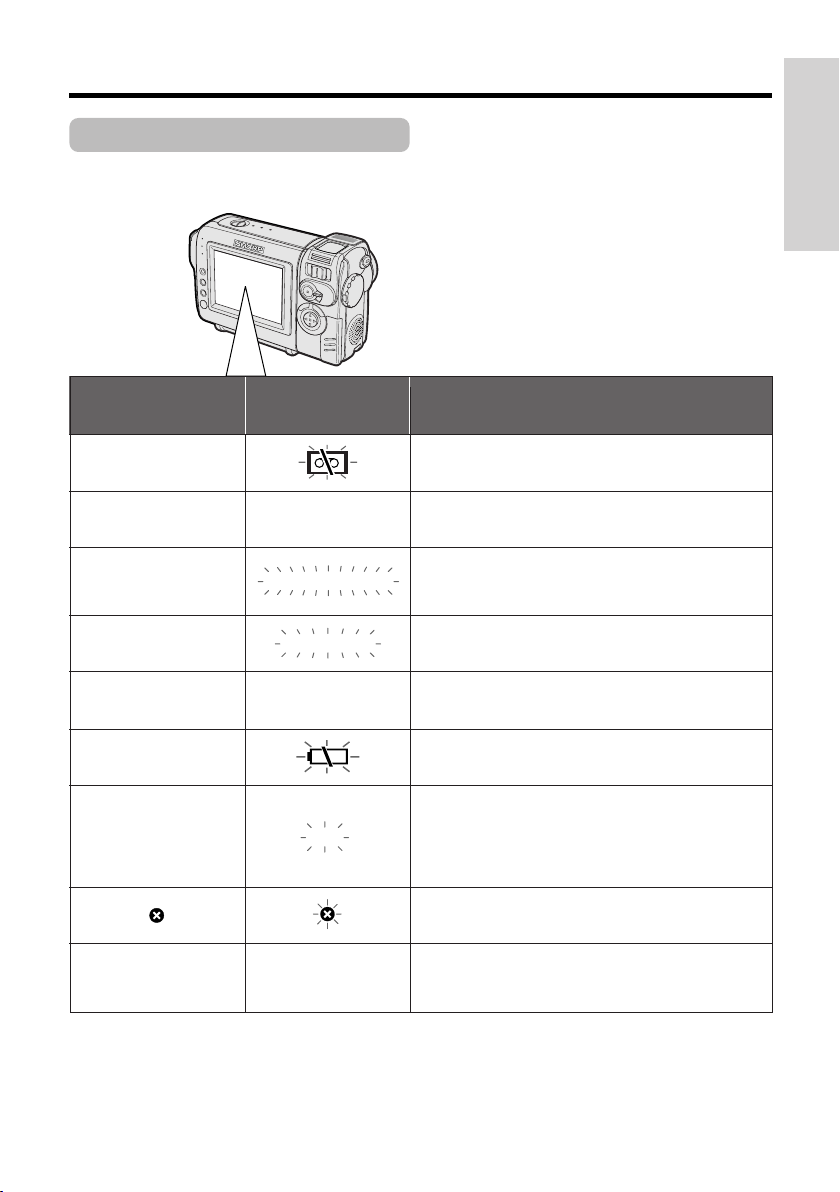
Warning Indicators
If a warning indicator appears on the screen, follow the specified instructions.
Operation References
Displayed for the first
3 seconds
Displayed after
INSERT
A CASSETTE.
EJECT THE
EJECT THE
CASSETTE.
CASSETTE NOT
RECORDABLE.
THE
TAPE
PROTECT. TAB
ENDS SOON.
CHANGE THE
CASSETTE.
BATTERY I S
TOO LOW.
DEW
LAMP LAMP
Note:
• N indicates a flashing display.
3 seconds
CASSETTE.
TAPE END
TAPE END
DEW
Description of warning
There is no video cassette in the camcorder.
Insert a cassette (see page 10).
The video cassette is defective and should be
removed (see page 10).
The erasure protect tab on the video cassette
has been slid to the record-protect position,
preventing recording (see page 52).
The tape is about to end. Prepare a new
cassette (see page 10).
The tape has reached the end. Replace it with a
new cassette (see page 10).
The battery is almost depleted. Replace it with a
fully charged battery pack (see page 7).
Dew has formed inside the camcorder. Wait a
few hours for the dew to dry away (see
page 54).
About 10 seconds after this warning appears,
the camcorder automatically turns off.
The video heads are clogged and should be
cleaned (see page 55).
The fluorescent lamp behind the LCD monitor is
close to the end of its service life. Call your local
authorized Sharp dealer to have it replaced.
6
Page 20
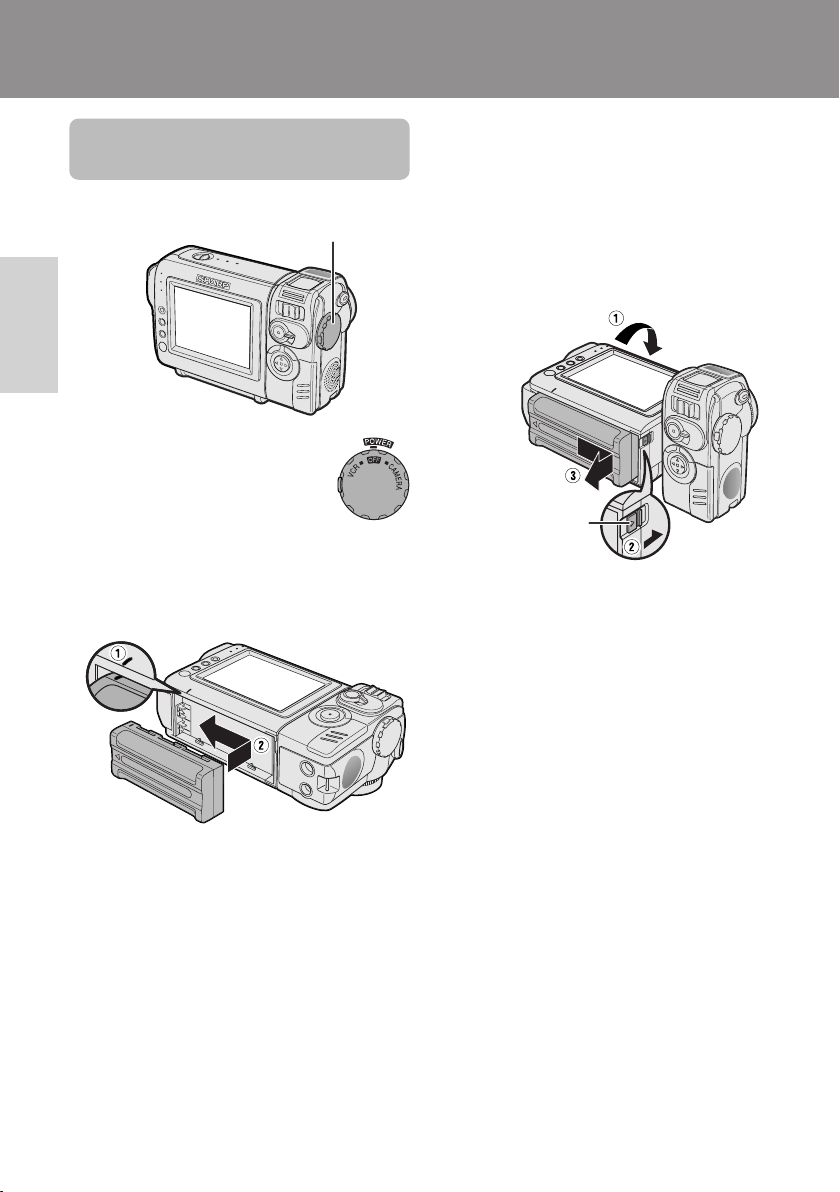
Preparation
Preparation
Attaching and Removing
the Battery Pack
Attaching
Power switch
Preparation
1 Make sure that the Power
switch is set to OFF.
2 Align the = mark on the side of the
battery pack with the = mark on the
camcorder (1), and slide the battery
pack in the direction of the arrow
completely until it locks into place (2).
Removing
1 Make sure that the Power switch is set
to OFF.
2 Rotate the monitor section of the
camcorder (1), then press the battery
release (2). Slide the battery pack in
the direction of the arrow and take it out
(3).
Battery release
Cautions:
• BEFORE REMOVING THE BATTERY PACK,
ALWAYS STOP RECORDING OR PLAYBACK
AND TURN THE POWER OFF. Removing the
battery pack while shooting or during playback
may damage the tape by causing it to wrap
around the video head drum.
• Remove the battery pack from the camcorder if
you will not use the camcorder for a long period
of time.
• Make sure that the battery pack is firmly
attached during operation. If it is not, the battery
pack may come off or camcorder operation may
fall because of the poor contact pressure.
• To prevent damage to the battery pack when
removing, be sure to firmly hold the battery pack
while pressing the release.
• Use only SHARP model BT-L225 or BT-L445
battery packs with this camcorder. Use of other
batteries may create a risk of fire or explosion.
7
Page 21
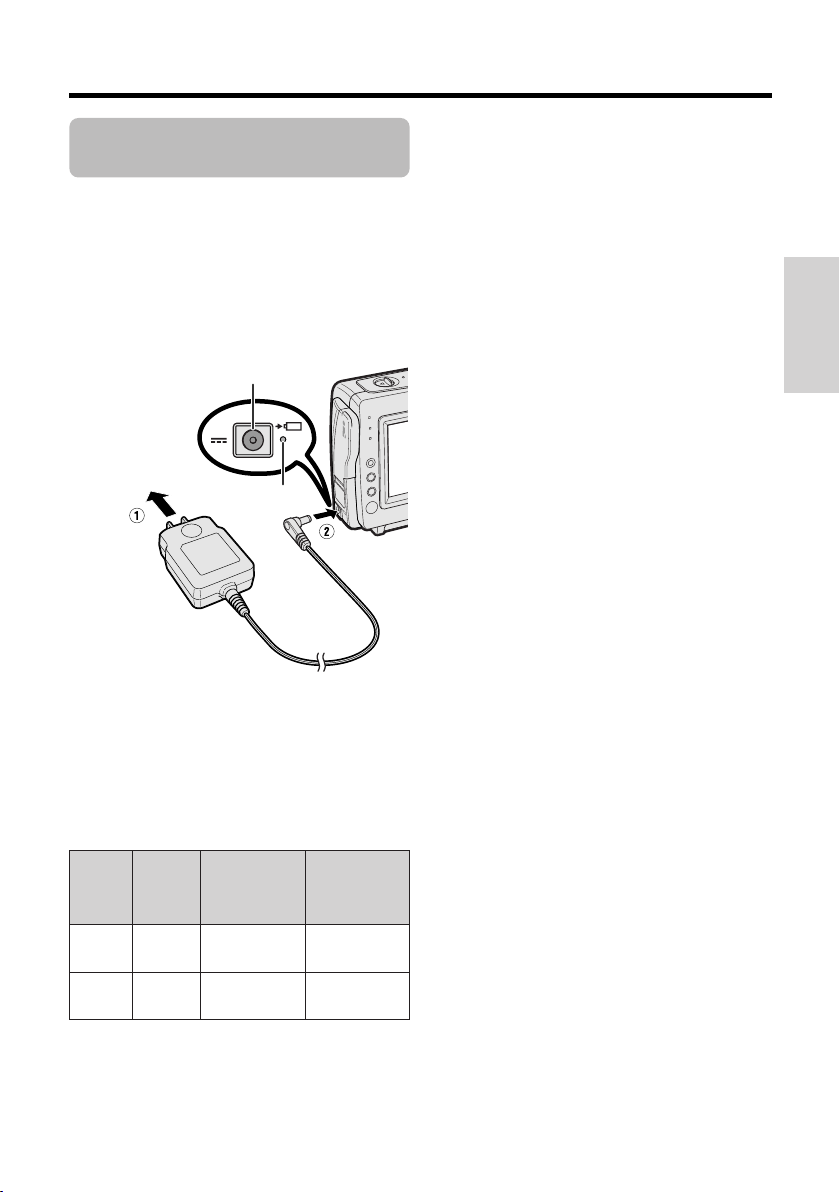
Charging the Battery
Pack
1
Attach the battery pack on the
camcorder, and make sure that the
Power switch is set to OFF.
2 Plug the AC adapter into a power outlet
(1), then insert the DC plug into the DC
input jack (2).
• The charge indicator lights up.
DC input jack
To power outlet
• The charge indicator turns off when the
battery is charged.
Charge indicator
3 Remove the DC plug from the DC input
jack, then remove the AC adapter from
the power outlet.
Charging time and maximum continuous recording and playback times
Notes:
• Charge the battery pack between 50°F and
86°F (10°C and 30°C). The battery pack may
not charge properly at temperatures too low
or too high.
• The battery pack and charger become warm
during charging. This is not a malfunction.
• Using the zoom (see page 17) and other
functions or turning the power on and off
frequently will increase power consumption.
This may result in a decrease in the actual
recording time compared to the maximum
continuous recording time listed above.
• The charging time and recording time may
vary depending on the ambient temperature
and the condition of the battery pack.
• See page 53 for more information on using the
battery pack.
Caution:
• Charge only SHARP model BT-L225 or BT-L445
battery packs. Other types of battery packs may
burst, causing personal injury and damage.
Extending battery pack life
Even when the battery pack is not used, the
capacity of the battery pack will naturally
deteriorate over time. To limit the deterioration
of the capacity, it is recommended to perform
the following procedure at least once every six
months:
1Fully charge the battery pack.
2Attach the battery pack to the camcorder,
and set the Power switch to CAMERA
without inserting a cassette. Allow the
battery power to fully discharge by leaving
it on the camcorder until the camcorder
power automatically turns off.
3Remove the battery pack and store it
between 50°F and 68°F (10°C and 20°C).
Preparation
Battery
pack
BT-L225
BT-L445
Charging
time
approx.
2hr.
approx.
3hr. 30min.
Max. continuous
recording time
approx.
1hr. 30min.
approx.
3hr.
Max. continuous
playback time
approx.
1hr. 30min.
approx.
3hr.
8
Page 22
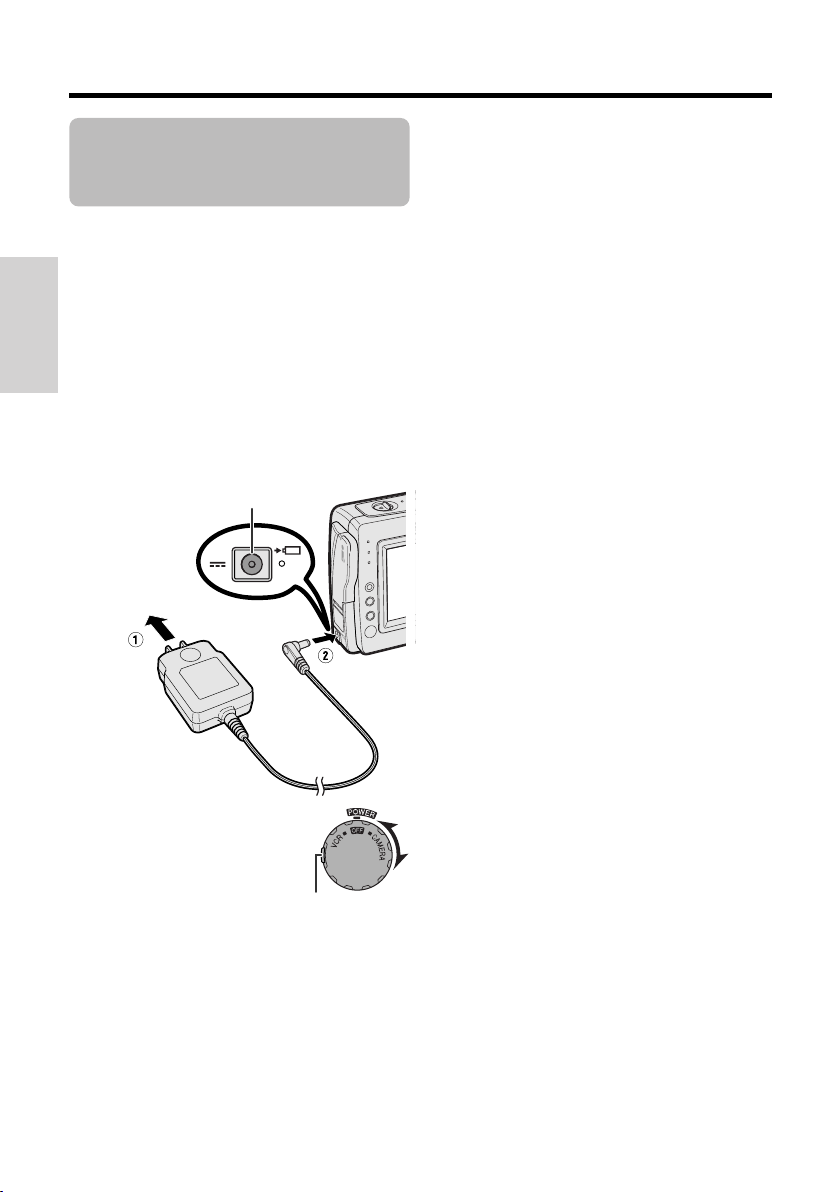
Preparation
Powering the
Camcorder from an AC
Outlet
You can also power the camcorder from a
power outlet by using the supplied AC adapter.
Caution:
• The supplied AC adapter is specially designed
for use with this camcorder, and should not be
used as a power supply for other camcorders.
Preparation
1 Make sure that the Power switch is set
to OFF.
2 Plug the AC adapter into a power outlet
(1), then insert the DC plug into the DC
input jack (2).
• The camcorder is supplied power.
DC input jack
To power outlet
Note:
• When using the AC adapter to power the
camcorder, the battery pack is not charged.
Cautions:
• BEFORE REMOVING THE DC PLUG, ALWAYS
STOP RECORDING OR PLAYBACK AND TURN
THE POWER OFF. Removing the DC plug while
shooting or during playback may damage the
tape by causing it to wrap around the video
head drum.
• Disconnect the camcorder from the AC adapter
if you will not use the camcorder for a long
period of time.
3 Hold down the Lock button
and set the Power switch to
CAMERA or VCR.
9
Lock button
Page 23
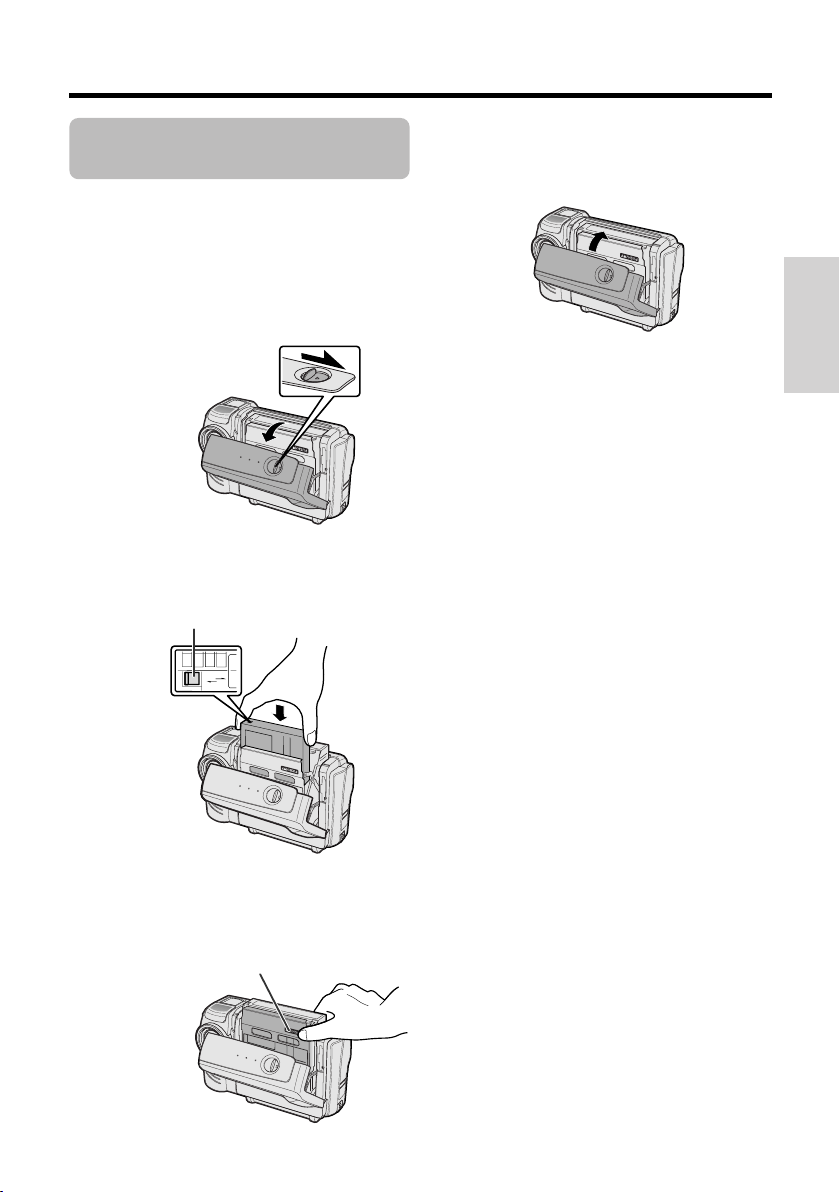
Inserting and Removing
a Cassette
Inserting
1 Attach the power source to the
camcorder, then slide the cassette
compartment door release and open the
cassette compartment door.
• After confirmation sound, the cassette
holder extends and opens automatically.
Cassette compartment
door release
2 Insert a commercially available cassette
fully with the window facing outwards,
and with the erasure protect tab facing
upwards.
Erasure protect tab
SAVE
REC
3 Press the W mark gently until the
cassette holder clicks into place.
• After confirmation sound, the cassette
holder retracts automatically.
“W” mark
4 Wait for the cassette holder to fully
retract. Close the compartment door by
pressing the center until it clicks into
place.
Preparation
Removing
Perform step 1 above, then take out the
cassette.
Cautions:
• Do not try to close the cassette compartment
door while the cassette holder is extending or
retracting.
• Be careful not to get your fingers caught in the
cassette holder.
• Do not apply force to the cassette holder except
when pressing the W mark to close it.
• Do not tilt the camcorder or hold it upside down
when you are inserting or removing a cassette. It
may damage the tape.
• Remove the cassette if you will not use the
camcorder for a long period of time.
• If you do not correctly close the cassette holder
in step 3, the cassette protection mechanism of
the camcorder might eject the cassette. If this
happens, repeat the insertion procedure.
• Do not attempt to pick up the camcorder by the
cassette compartment door.
Notes:
• If the battery power is too low, you may not be
able to eject the cassette. Replace the battery
pack with a fully charged one.
• See page 52 for more information on the video
cassette tapes intended for use with this
camcorder.
10
Page 24
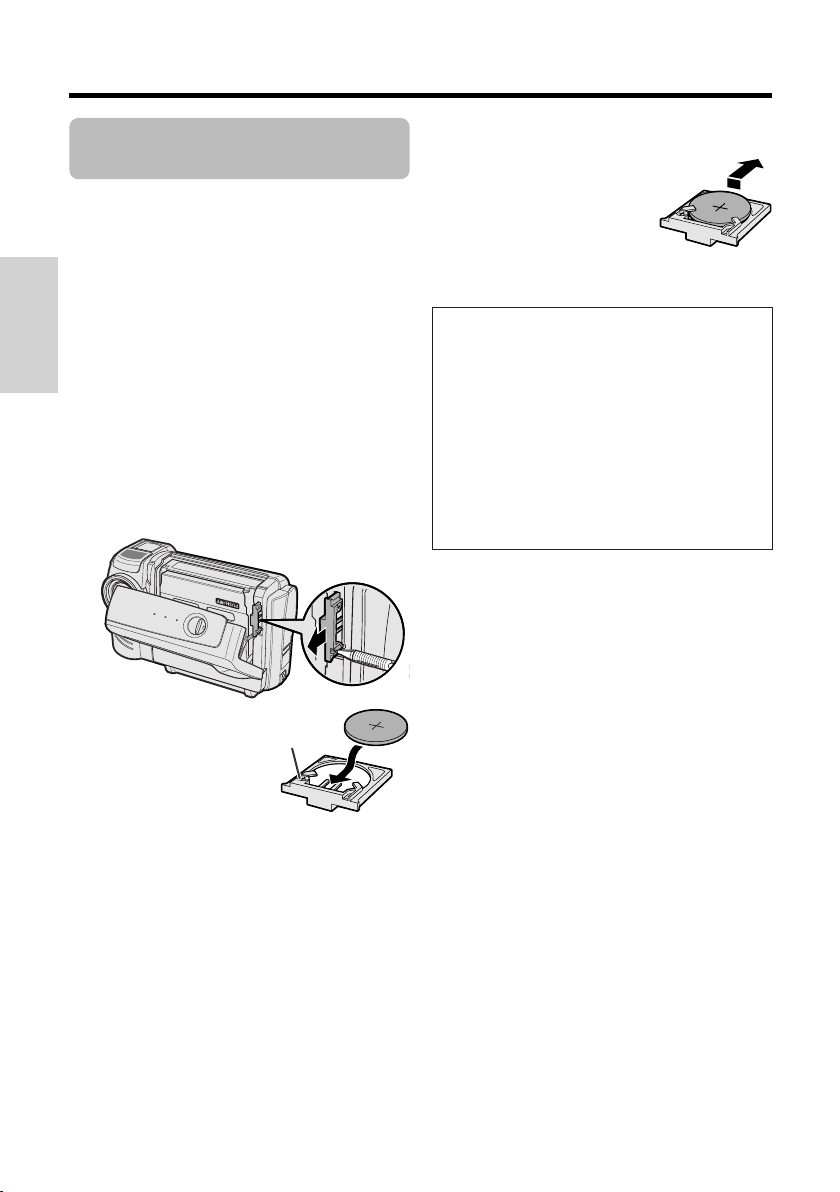
Preparation
Installing the Lithium
Battery
Installing
The supplied lithium battery is used to store the
memory of the date and time settings.
1 Slide the cassette compartment door
release and open the cassette compartment door.
Preparation
Note:
• The cassette holder will extend and open
when the camcorder is connected to a
power source. Be sure to close the cassette
holder before proceeding to the next step
(see page 10).
2 Pull out the lithium battery holder using
a pointed object such as the tip of a
ballpoint pen.
Lithium battery
holder
Removing
Perform steps 1 and 2 above,
then lift out the battery from
the battery holder.
Notes on the Use of the Lithium battery
REPLACE BATTERY WITH TOSHIBA,
MATSUSHITA OR HITACHI MAXELL TYPE
CR2025 ONLY. USE OF A DIFFERENT
BATTERY MAY PRESENT A RISK OF FIRE OR
EXPLOSION.
X KEEP THIS BATTERY AWAY
FROM CHILDREN. IF SWALLOWED, CONSULT A PHYSICIAN IMMEDIATELY FOR
EMERGENCY TREATMENT.
Z BATTERY MAY EXPLODE IF MISUSED OR INSTALLED WITH POLARITY
REVERSED. DO NOT RECHARGE, DISASSEMBLE OR DISPOSE OF IN FIRE.
• Do not short-circuit, recharge, disassemble, or
heat the lithium battery.
• Should the lithium battery leak, wipe the battery
compartment clean, and then insert a new
battery.
• The lithium battery will last about one year under
normal usage.
3 Insert the lithium
battery into the
battery holder with
the H side of the
battery facing the
m side of the
holder.
“m” mark
4 Push the battery holder back into
position. Press the W mark gently,
then close the cassette compartment
door by pressing the center until it clicks
into place.
11
Page 25
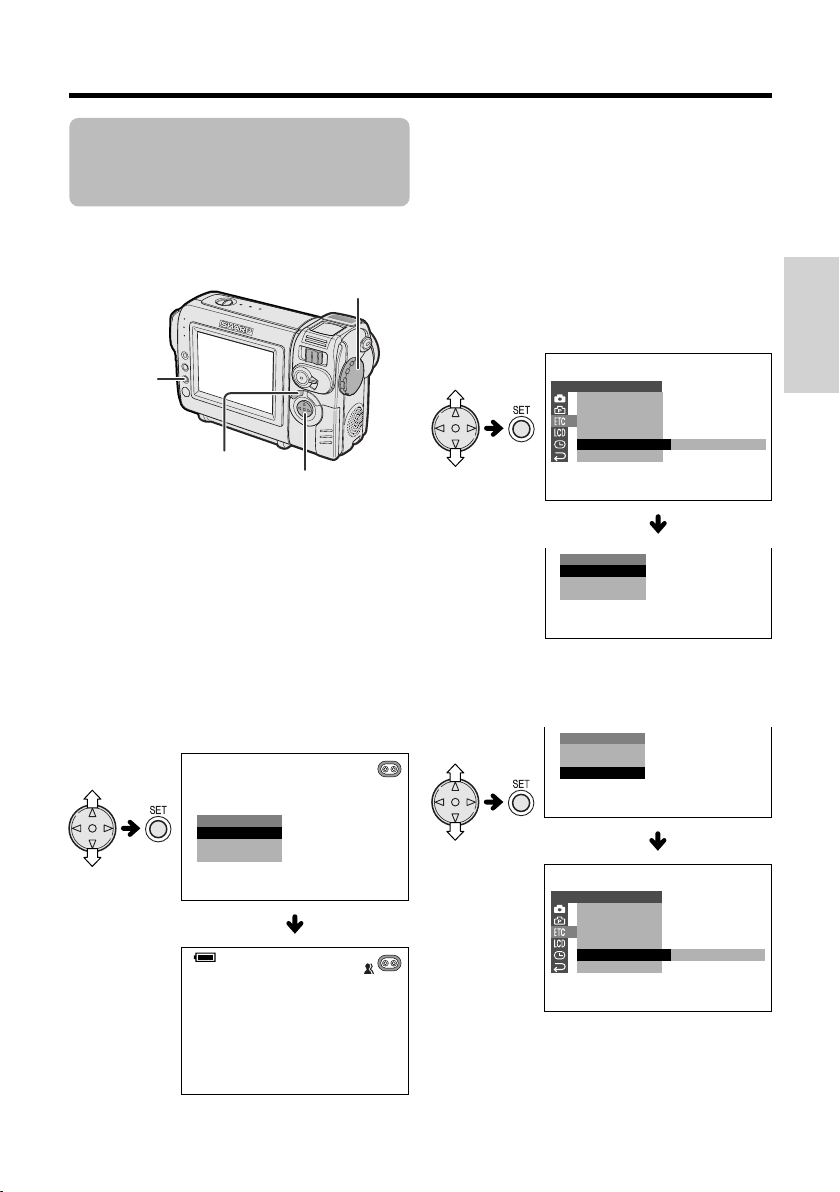
Selecting the Language
ENGLI SH
LANGUAGE
FRAN
Ç
AIS
ESPA
Ñ
OL
ENGLISH
OTHERS
BEEP
T IME CODE
TC OUT
DEMO
LANGUAGE
RETURN
MOD E
ENGLI SH
IDIOMA
FRAN
Ç
AIS
ESPA
Ñ OL
OTROS
PITIDO
C
Ó D. T I EMPO
SAL I DA CT
M
ODO
IDIOMA
RETORNO
DEMO.
ESPAÑ OL
for the On-screen
Display
This camcorder allows you to choose English,
French or Spanish as the on-screen display
language.
Power switch
SET button
Changing
1 In CAMERA mode, press the MENU
button until the menu screen appears.
2 Press l or m on the operation button
to select I, then press the SET button.
3 Press l or m to select “LANGUAGE”
(“LANGUE” or “IDIOMA”), then press the
SET button.
• The language selection screen appears.
Preparation
MENU button
Operation button
Setting
When using the camcorder for the first time,
select your on-screen display language by
following the steps below.
1 Hold down the Lock button and set the
Power switch to CAMERA.
• The language selection screen appears.
2 Press l or m on the operation button
to select the desired language, then
press the SET button.
LANGUAGE
ENGLI SH
Ç
AIS
FRAN
Ñ
OL
ESPA
AUT O
4 Press l or m to select the desired
language, then press the SET button.
• The menu screen displays in the
language selected.
5 Press the MENU button to turn off the
menu screen.
Note:
• The operation procedures in the following
sections are based on using the English onscreen displays.
12
Page 26
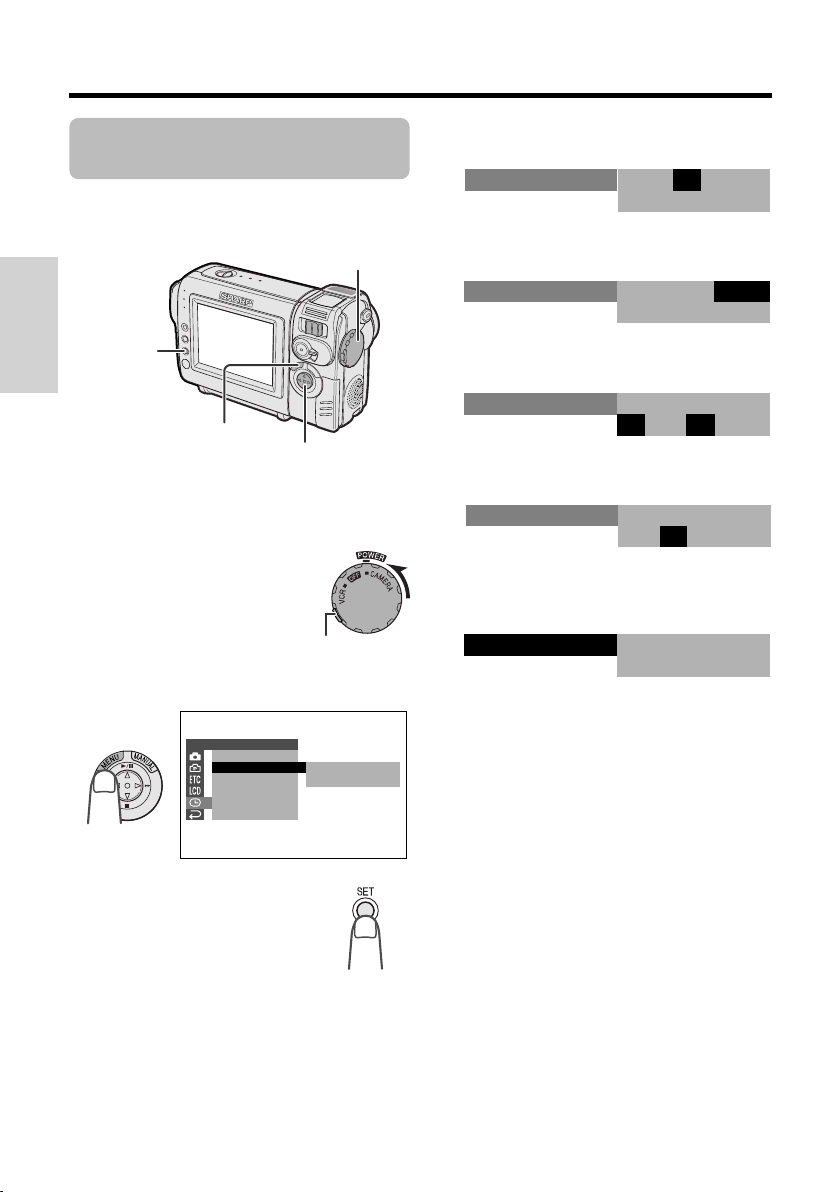
Preparation
JUN.
12 00AM
:
1 2002.
SETT ING
Setting the Date and
Time
Example: Setting the date to June 2, 2003
(JUN. 2. 2003) and the time to 10:30 am
(10:30 AM).
Power switch
SET button
Preparation
MENU button
Note:
• Before performing the steps below, make sure
that the lithium battery has been installed (see
page 11).
Operation button
1 Hold down the Lock button
and set the Power switch to
CAMERA.
Lock button
2 Press the MENU button until the menu
screen appears.
CLOCK SET
DISPLAY
SETT ING
12H 24H/
RETURN
JAN. 1 20
12 00AM:
4 Press l or m to select “JUN” (month),
then press the SET button.
5 Press l or m to select “2” (day), then
press the SET button.
SETT ING
JUN.
:
12 00AM
6 Press l or m to select “2003” (year),
then press the SET button.
SETT ING
JUN.
:
12 00AM
7 Press l or m to select “10 AM” (hour),
then press the SET button.
SETT ING
JUN.
:
10 00AM
8 Press l or m to select “30” (minute),
then press the SET button.
• The internal clock now starts operating.
SETT ING
JUN.
:
10 30AM
9 Press the MENU button to turn off the
menu screen.
Note:
02.
• If the date and time have been set, the SETTING
1 screen (T) appears in step 2. Select
“SETTING” in the CLOCK SET screen (P) using
the Operation button and SET button.
2 2002.
2 2003.
2 2003.
2 2003.
3 Press the SET button.
13
Page 27

Changing to the 24-hour Time
Mode
1 After performing step 8 above, press l
or m to select “12H/24H”, then press the
SET button.
Attaching the Wrist
Strap
Attach the wrist strap to the wrist strap loop as
shown below.
CLOCK SET
DISPLAY
SETT ING
12H 24H/
RETURN
12H
24H
2 Press l or m to select “24H”, then
press the SET button.
21H24H
24H
3 Press the MENU button to turn off the
menu screen.
Notes:
• The date and time, once set, are internally
recorded even when not displayed on the
screen.
• The menu screen automatically turns off if no
settings are made within five minutes.
Attaching the Lens
Hood
When recording outdoors on a sunny day or in
a location with bright lighting, attach the
supplied lens hood to the camcorder. Turn the
lens hood in the direction of the arrow to attach
it.
Wrist strap loop
Caution:
• Do not swing the camcorder by the strap.
Using the Lens Cap
Attach the strap to the lens cap as shown
below.
Attach the strap of the lens cap to the wrist
strap as shown below.
Preparation
To remove it, turn it in the opposite direction.
Notes:
• The lens cap can still be attached on top of the
lens hood.
• Filters and other accessories cannot be attached
on the top of the lens hood.
(Continued on the next page)
14
Page 28

Preparation
Always attach the lens cap over the lens when
not using the camcorder.
Preparation
When recording, hang the lens cap on the wrist
strap to keep the cap out of the way.
Tips on Recording
Positions
To create images that are easy to watch during
playback, try to record with an upright posture
and steady hand to prevent a shaky image.
Holding the camcorder
Place your right thumb close to the REC
START/STOP button and Power Zoom control.
Place your left thumb on the thumb rest on the
left side of the screen.
Basic posture
Take care not to
cover the lens or
microphone with
your finger.
Shooting from a high angle
Place your elbows
against your sides.
Balance your
weight on both
legs.
15
Turn the LCD monitor so that the
screen faces downward.
Shooting from a low angle
Turn the LCD monitor so that
the screen faces upward.
Page 29

Basic Operations
Camera Recording
Easy Camera Recording
in Full Auto Mode
• Before you start recording, perform the
operations described on pages 7 through 15
to prepare your camcorder for recording.
REC START/STOP button
Power switch
1 Remove the lens cap.
2 Hold down the Lock button and set the
Power switch to CAMERA.
• The picture from the lens now displays.
• The camcorder is now ready to record
(Recording Standby mode).
Lock button
Note:
• If “AUTO” is not displayed at this time, set
the camcorder to Full Auto mode (see page
39).
AUT O
3 Press the REC START/STOP button to
begin recording.
REC
To pause recording
Press the REC START/STOP button again.
Recording pauses, and the camcorder enters
Recording Standby mode.
PAUSE
To turn the power off
Set the Power switch to OFF without pressing
the Lock button.
Notes:
• Battery power is consumed in Recording
Standby mode. Turn off the power if you will not
be recording again soon.
• If the camcorder remains in Recording Standby
mode for more than 5 minutes, the power will
automatically turn off to save battery power and
to protect the tape from being damaged. To
resume recording, set the Power switch to OFF
and then back to CAMERA. (The camcorder will
make a confirmation sound when it is left in
Recording Standby mode for about 4 minutes.)
Maximum continuous recording and
actual recording times
Battery
pack
BT-L225
BT-L445
Note:
• Using the zoom (see page 17) and other
functions or turning the power on and off
frequently will increase power consumption.
This may result in a decrease in the actual
recording time compared to the maximum
continuous recording time listed above.
Max. continuous
recording time
approx.
1hr. 30min.
approx.
3hr.
Actual recording
time
approx.
50min.
approx.
1hr. 40min.
Basic Operations
16
Page 30

Basic Operations
Camera Recording
Zooming
Zooming allows you to move visually closer to
or farther from a subject without physically
changing your position.
When using the optical zoom, you can enlarge
the subject up to 10K.
Zooming in (when you want to center
attention on the subject)
Wide
angle
Zooming out (when you want to
includes the surroundings)
Zooming in
Push the Power Zoom control to the T (telephoto) side to get a close-up view (1).
Zooming out
Basic Operations
Push the Power Zoom control to the W (wide
angle) side to get a wide field of view (2).
Power Zoom control
Auto Focus
The camcorder is preset to Auto Focus mode,
which is designed to focus on most types of
subjects. In Auto Focus mode, the camcorder
automatically focuses on the subject in the
center of the scene. Always keep the subject in
the center of the scene.
Notes:
• If no subject is in the center of the scene, the
Telephoto
focus area will expand and the subject nearest
the center will be focused on.
• If no subject is displayed, the camcorder will
automatically zoom out until a subject comes
into the frame.
• Auto Focus may not work in the situations
described on page 37. In these situations, use
the manual focus function.
Macro Shots
This camcorder lets you shoot close-up images
of small objects such as flowers and insects, or
make title frames for your videos. When you
want to record a magnified image of a subject
which is within approximately 5 feet (1.5 m) of
the camcorder, do not zoom in on it. Instead,
zoom out all the way by pushing the Power
Zoom control to the W side, and then move the
camcorder closer to the subject until you obtain
the desired angle of view. The camcorder will
automatically focus on the subject when the
lens is set for the widest angle.
Zoom range indicator
WT3ZOOM
• The zoom range indicator shows you the current
zoom setting.
• The zoom speed depends on how far you push
the Power Zoom control.
Notes:
• The camcorder is unable to focus when zooming
in on subjects within 5 feet (1.5 m). The
camcorder will automatically zoom out until it is
able to focus on the subject.
• See page 24 for how to use the digital zoom.
17
Power Zoom
control
Note:
• When you are recording a macro shot, be sure
that the subject receives sufficient illumination.
Page 31

BATTERY I S
TOO LOW.
Remaining Recording
Time Display
Remaining Battery
Power Display
When the camcorder is recording, an onscreen indicator displays the approximate
remaining tape time in minutes.
Remaining recording
min
time indicator
30
Notes:
• The remaining recording time indicator
appears when the on-screen indicators turns
on.
• The remaining recording time indicator
appears 10 seconds after pressing the REC
START/STOP button to begin recording.
• The remaining recording time indicator only
shows the approximate time left. Also, it varies
slightly depending on the length of tape used.
(This function is based on the DVM60 tape
standard.)
When the remaining recording time reaches 1
minute, a warning indicator will appear.
Prepare a new cassette.
Warning indicator Approx. remaining time
THE
TAPE
ENDS SOON.
Less than 1 min.
TAPE END
When using the camcorder with the battery
pack as the power source, the remaining
battery power indicator is displayed. If the
battery power becomes very low, a warning
indicator appears. Replace the battery pack.
(Green)
(Green)
(Red)
Notes:
• The remaining battery power indicator
appears when the on-screen indicators turns
on.
• Use the remaining battery power indicator only
as an approximate indication.
• The remaining battery power indicator may
change to either a higher or lower level if you set
the Power switch to OFF and then back to
CAMERA or VCR.
• In cold environments, the red remaining battery
power indicator may appear sooner.
• Use of the zoom functions when the warning
indicator is displayed may cause the camcorder
to suddenly lose power.
Remaining battery
power indicator
Warning indicator
Basic Operations
CHANGE THE
CASSETTE.
TAPE END
The tape has reached
the end.
18
Page 32

Basic Operations
Basic Operations
Playback
Playback
Playback
The LCD monitor screen functions as a handy
playback monitor. Nothing needs to be
connected, allowing instant on-screen playback with the sound through the built-in
speaker.
Operation button
Power switch
1 Hold down the Lock button
and set the Power switch to
Basic Operations
VCR.
Lock button
2 Press j (or k) on the Operation button
to rewind (or fast forward) the tape to the
desired point.
To stop playback
Press l.
To turn the power off
Set the Power switch to OFF without pressing
the Lock button.
Note:
• The tape is automatically rewound when
playback reaches the end of the tape.
Volume Control
When the camcorder is in VCR mode, push the
Volume control to the L or + side to increase
(1) or decrease (2) the volume.
The volume level indicator will appear on the
LCD screen during adjustment only. Once the
Volume control is released, the volume level
indicator will disappear shortly afterwards.
3 Press m to begin playback.
Note:
• If you press the REC START/STOP button in VCR
mode, the “ ” mark appears and the
camcorder enters Recording Standby mode. If
you do not intend to record, press l to turn the
“ ” mark off, then press m to begin playback.
This will ensure your previous recording is not
erased (see page 44).
19
Volume control
Decrease
VOLUME
Increase
Speaker
Page 33

Video Search
Still
The video search function makes it easy to
search for a desired scene on the tape.
Searching for a Scene Near
the Current Tape Position
1 During playback, press k (or j) on the
Operation button.
• The playback picture fast forwards (or
reverses).
2 When you find the scene, press m to
return to normal playback.
Searching for a Scene Far from
the Current Tape Position
1 During fast forward (or rewind), press
and hold k (or j) on the Operation
button.
• The fast forward (or rewind) picture
displays.
2 If the scene is still rather far from the
current tape position, release the
Operation button to normal fast forward
(or rewind).
The still function allows you to pause playback.
During playback, press m on the Operation
button.
To return to normal playback, press m again.
Notes:
• The sound is off in Still mode.
• To protect the tape, the camcorder automatically
returns to normal playback if it is left in Still mode
for more than 5 minutes.
Basic Operations
3 Repeat steps 1 and 2 above until you
find the scene.
4 Press m to begin normal playback.
Notes:
• The sound is off during search.
• You may experience picture noise during search.
This is not a malfunction.
20
Page 34

Basic Operations
Playback
Watching Playback on a
TV
You can connect the camcorder to a TV to
allow a larger audience to enjoy playback.
1 Open the jack cover on the camcorder
(see page 2).
Jack cover
2 Connect the camcorder to your TV (or
VCR) with the supplied audio/video
Basic Operations
cable, as shown.
Yellow: To video input jack
White: To audio input (L) jack
Red: To audio input (R) jack
POWER
REC
TV/VCRSET UP
CHANNEL
PAUSE
/STILL
PLAY
STOP/
EJECT
Caution:
• Check that the camcorder, TV, VCR and
other equipment to be used are turned off
before making any connections. Picture
noise or malfunction may occur if any of the
above is left on while making a connection.
3 Turn on the TV and set it to the “AV” or
“VIDEO” channel. (See the operation
manual of your TV.)
• When connecting to a TV via a VCR, turn
on the VCR and set it to the “AV” or
“LINE” input channel. Operate the TV as
you normally do to view the signal from
the VCR. (See the operation manuals of
your TV and VCR.)
4 Set the Power switch on the camcorder
to VCR, and begin playback (see page
19).
Notes:
• If your TV or VCR has only one audio input jack,
use the white plug for the audio connection on
the TV or VCR.
• Close the jack cover after use.
21
Audio/video cable (supplied)
To AV jack
The arrow shows the signal flow.
:
Page 35

OF F
40
300
DGTL ZOOM
TAPE
DIS
SPEED
16 9:
AUDI O MODE
RETURN
SETT ING 2
OFF
SETT I NG
DGTL ZOOM
TAPE
DIS
SPEED
16 9:
AUDI O MODE
RETURN
2
Useful Features
Using the Menu
Screens
Use the menu screens to adjust the various
camcorder settings.
Power switch
SET button
MENU button
Operation button
1 Set to the desired
camcorder mode
(CAMERA or VCR).
• See page 4 for the
menu items you can
select in each
Lock button
camcorder mode.
• Steps 2 to 5 show how to change the
DGTL ZOOM menu setting in CAMERA
mode.
2 Press the MENU button until the menu
screen appears.
Example
SETT ING
1
PIC.
EFFECT
SCENE MENU
QK.
RET URN
RET URN
3 Press l or m on the Operation button
to select the desired menu screen (Y),
then press the SET button.
Example
• You can press k, instead of the SET
button.
4 Press l or m to select the desired
menu item (DGTL ZOOM), then press
the SET button.
Example
• You can press k, instead of the SET
button.
5 Press l or m to select the desired
menu setting, then press the SET
button.
DGT L ZOOM
• You can press k, instead of the SET
button.
• To adjust another menu item, press l or
m to select “RETURN” and press the
SET button, then perform steps 3 to 5.
04
Useful Features
Note:
• The menu screen does not appear during
recording.
To turn off the menu screen
Press the MENU button.
Notes:
• Certain menu items are common to all
camcorder modes. If the BEEP menu item, for
example, is set to “OFF” in CAMERA mode, it will
be automatically set to “OFF” in VCR mode.
• The menu screen automatically turns off if no
settings are made within five minutes.
• Items that are not selectable are grayed out.
22
Page 36

Useful Features
Useful features
Camera Recording
Camera Recording
Displaying the
Recording Guide
This function helps you decide on the size of
the subject occupying the screen. Select one
of five recording guides.
Types
Cross: A cross mark at
the center of the
screen for placing the
subject at the center.
Focus: Focus brackets
for guiding you to the
focus area.
Landscape: Grid lines
dividing the screen
into 9 areas to help
you with the horizontal
and vertical composition.
Snapshot: For captur-
ing a small group of
friends in a frame with
Useful Features
surrounding background.
Turning on the recording guide
Set the GUIDE ON/OFF switch
to ON.
Selecting the recording guide
Press l or m on the Operation button.
To turn off the recording guide
Set the GUIDE ON/OFF switch
to OFF.
Note:
• When using manual focus, you cannot
change the recording guide.
23
Portrait: Green frame
fitting a full-body view
and yellow frame
fitting an upper-body
view.
Page 37

Setting the Digital
Zoom
You can select three different zoom ranges: 1–
10K (optical zoom), 10–40K (digital zoom) or
10–300K (digital zoom). The digital zoom
allows you to record powerful close-up pictures
with the same operation as normal zooming.
Notes:
• The digital zoom is in addition to the optical
zoom giving a combined maximum zoom range
of 1–300K.
• As the image is enlarged digitally, the picture
quality decreases when higher digital zoom
settings are used.
The “D” digital zoom indicator is displayed
during digital zooming.
1 In CAMERA mode, press the MENU
button until the menu screen appears.
2 Press l or m on the operation button
to select Y, then press the SET button.
3 Press l or m to select “DGTL ZOOM”,
then press the SET button.
SETT ING 2
DGTL ZOOM
TAPE
DIS
16 9:
AUDI O MODE
RETURN
SPEED
OF F
40
300
4 Press l or m to select “40” or “300”,
then press the SET button.
DGT L ZOOM
04
5 Press the MENU button to turn off the
menu screen.
WT 25DZOOM
Digital zoom indicator
-
To use optical zoom only
Select “OFF” in step 4 above.
Useful Features
24
Page 38

Useful features
Camera Recording
Gamma Brightness
Compensation
When the subject is backlit, the image will
appear dark if it is recorded normally. The
gamma brightness compensation function
improves the picture by increasing the
brightness of the subject while leaving the
brighter portion of the image unaffected.
GAMMA/BRIGHTER
button
In CAMERA mode, press the GAMMA/
BRIGHTER button once.
• “GAMMA” appears, indicating that Gamma
Brightness Compensation is now working.
To obtain a brighter picture
Press the GAMMA/BRIGHTER button again.
• The x indicator appears.
GAMMA
GAMMA
AU T O
AUT O
Note:
• When the x indicator is displayed, the
background will become slightly brighter.
To cancel Gamma Brightness Compensation
Press the GAMMA/BRIGHTER button until
“GAMMA” disappears.
33 0
0
min
min
Useful Features
25
AU T O
AUT O
GAMMAGAMMA
AU T O
AUT O
333 0
0
min
min
3 0
0
min
min
Page 39

Gain-up
When you are recording in a dark or poorly
illuminated location, “LIGHT” is displayed on
the screen. Use the gain-up function to record
a brighter picture.
Note:
• At locations where lighting is adequate, “LIGHT”
will not appear. The gain-up function cannot be
used in this case.
GAMMA/BRIGHTER
button
In CAMERA mode, press the GAMMA/
BRIGHTER button once.
• “GAMMA” appears, indicating that the gainup function is now working.
LIGH TLIGHT
To obtain a brighter picture
Press the GAMMA/BRIGHTER button again.
• The e indicator appears.
GAMMA
AUT O
To cancel the gain-up function
Press the GAMMA/BRIGHTER button until
“GAMMA” disappears.
Notes:
• You may experience some picture noise in Gain-
up mode, which increases when the e
displays.
• When the e indicator displays, you may get
a shadow image behind a subject that is moving
around a lot.
• Fine brightness adjustments are possible when
using manual exposure (see page 38).
• Gain-up will cancel if you aim the camcorder in a
bright location.
30
min
Useful Features
AU T O
AUT O
GAMMAGAMMA
LIGH TLIGHT
AU T O
AUT O
3 0
30
3 0
30
min
min
min
min
26
Page 40

Useful Features
AU T OAU TO
FAD E I NFADE
REC
IN
1 2 0
minmin30min
AU T OAU TO
FAD E OU TOUTFADE
2 727
minminmin
Camera Recording
Fade In and Fade Out
The fade function allows you to gradually bring
the image and sound in or out at the beginning
or end of a scene for creating scene transitions. This is especially effective in creating a
dramatic change in scenery.
REC START/STOP button
FADE button
Fade in
Fade out
Using
1 In CAMERA mode, press the FADE
Useful Features
button.
• “FADE” appears.
FAD EFADE
2 Press the REC START/STOP button to
begin recording.
• The picture turns white, and the image
and sound fade in.
3 Press the REC START/STOP button at
the point where you wish to stop
recording.
• The image and sound fade out as the
picture gradually turns white. The
camcorder then returns to Recording
Standby mode.
To cancel Fade mode
Press the FADE button again in Recording
Standby mode.
To use Fade Out only
1 During camera recording, press the
FADE button to display “FADE”.
27
AU T OAU TO
2 Press the REC START/STOP button at
the point where you wish to stop
min30min
2 0
recording.
Note:
• Fade mode automatically cancels after Fade
Out.
Page 41

Quick Return
Edit Search
If while playing back your tape you want to
quickly return to the last recorded scene and
start recording again, use the quick return
function.
1 In Recording Standby mode, press the
MENU button until the menu screen
appears.
2 Press l or m on the operation button
to select T, then press the SET button.
3 Press l or m to select “QK. RETURN”,
then press the SET button.
SETT ING 1
PIC.
EFFECT
SCENE MENU
QK.
RET URN
RET URN
START
STOP
4 Press l or m to select “START”, then
press the SET button.
• “SEARCH” flashes, and the tape begins
fast forwarding or rewinding to the end
of the last recorded scene.
SEARCH
• When the tape reaches the end of the
last recorded scene, “FINISHED” is
displayed, and the camcorder enters
Recording Standby mode.
The edit search function lets you search,
without switching from CAMERA mode to VCR
mode, for the point on the tape where you wish
to start recording next.
Operation button
1 In Recording Standby
mode, press and hold
down j (reverse edit
search) or k (forward
edit search) on the
Operation button.
Useful Features
2 When you find the point where you want
to begin recording, release the button.
Notes:
• The sound is off during search.
• Forward edit search is performed at the same
speed as normal playback, and reverse edit
search at 5.5 times the normal playback.
• You may experience picture noise during reverse
edit search.
5 Press the MENU button to turn off the
menu screen.
Notes:
• To cancel the quick return function while
“SEARCH” is flashing, press the SET button
twice.
• Quick return will not work if you remove the
cassette and reload it after recording or if
nothing has been recorded since loading.
28
Page 42

Useful Features
Camera Recording
Still Recording
You can record continuous still images of
subjects.
1 In Recording Standby mode,
press the STILL button fully.
• A still image of the subject is
displayed.
2 Press the REC START/
STOP button.
• The still image of the
subject will be recorded.
To pause recording
Press the REC START/STOP button.
To cancel the still image
Press the STILL button fully.
Notes:
• Still Recording can also be used during
recording by pressing the STILL button fully.
• The picture quality in Still Recording function will
be slightly lower than normal pictures.
Attaching the Supplied
Tripod Adapter
Attach the supplied tripod adapter when using
a tripod with the camcorder.
1 Align the tripod adapter with the tripod
adapter socket on the bottom of the
camcorder, then rotate as shown below.
Tripod adapter socket
Tripod socket
2 Attach tripod to tripod socket.
Useful Features
29
Note:
• You cannot use the supplied tripod adapter, if
the alignment pin is not retractable.
Page 43

Wide Screen (16:9)
ON
OFF
DGTL ZOOM
TAPE
DIS
SPEED
16 9:
AUDI O MODE
RETURN
SETT I NG 2
The wide screen function lets you record
scenes with the wide-screen feel of a movie
shown in a theater. The top and bottom of the
picture are masked with black bands to
produce an effective screen aspect ratio of
16:9.
Wide screenNormal screen
Digital Image
Stabilization (DIS)
The digital image stabilization (DIS) function
allows you to stabilize the image by electronically compensating for relatively minor image
shaking that is often annoying in close-up
shots.
1 In CAMERA mode, press the MENU
button until the menu screen appears.
2 Press l or m on the operation button
to select Y, then press the SET button.
1 In CAMERA mode, press the MENU
button until the menu screen appears.
2 Press l or m on the operation button
to select Y, then press the SET button.
3 Press l or m to select “16:9”, then
press the SET button.
SETT ING 2
DGTL ZOOM
TAPE
SPEED
DIS
16 9:
AUDI O MODE
RETURN
OFF
ON
4 Press l or m to select “ON”, then press
the SET button.
• The picture is displayed with the top and
bottom portions masked.
16 9:
ON
5 Press the MENU button to turn off the
menu screen.
To return to normal screen
Select “OFF” in step 4 above.
3 Press l or m to select “DIS”, then
press the SET button.
4 Press l or m to select “ON”, then press
the SET button.
ONDIS
5 Press the MENU button to turn off the
menu screen.
• The DIS indicator only appears when the
on-screen indicators are turned on.
DIS indicator
To cancel DIS function
Select “OFF” in step 4 above. The z indicator
will disappear.
Notes:
• The DIS function cannot compensate for
excessive image shaking.
• When image shaking does not occur (e.g. when
using the camcorder on a tripod), turn off the DIS
function. The picture will appear more natural
when the DIS function is off.
Useful Features
30
Page 44

Useful Features
Camera Recording
Self Recording
Rotate the LCD monitor 180° vertically so that
the screen faces the other way and the subject
can monitor the shot while you are recording.
If the camcorder is steadied, you can record
yourself in the scene by watching yourself on
the LCD monitor.
1 Set the Power switch to CAMERA.
2 Rotate the monitor section 180°
vertically.
• A mirror image of the subject displays
Useful Features
on the LCD monitor.
Cautions:
• Do not rotate the monitor section to the self
recording position during recording or playback.
• For recording in Self Recording mode, be
sure to rotate the monitor section, NOT the
lens section. If you hold the camcorder
upside down with the lens at the bottom, the
subject will be recorded upside down.
More Information on Self Recording
• The screen image automatically inverts when the
monitor rotation is between 135° and 200°. When
the monitor section is turned back to the normal
position, the image returns to normal.
• You can play back images while the monitor is in
the self recording position. Set the camcorder to
VCR mode. The Operation button still retains its
function as during normal playback, for example,
m on the Operation button works as the Play
button.
3 Press the REC START/STOP button to
begin recording.
31
Page 45

Recording in LP (Long
Play Recording) Mode
This camcorder allows you to record in LP
(Long Play Recording) mode for approximately
50% more recording time with the same picture
quality as that in SP (Standard Play Recording)
mode.
1 In CAMERA mode, press the MENU
button until the menu screen appears.
2 Press l or m on the operation button
to select Y, then press the SET button.
3 Press l or m to select “TAPE SPEED”,
then press the SET button.
SETT I NG 2
DGTL ZOOM
TAPE
DIS
16 9:
AUDI O MODE
RETURN
SPEED
SP
LP
Notes on the use of LP mode
• To record in LP mode, be sure to use a Mini
DV cassette labeled for use with LP mode.
• Frozen images, mosaic-pattern picture noise,
audio interruptions or audio loss may occur in
the following cases:
—When using a tape which is not designated
for use with LP mode.
—When a tape recorded in LP mode under
high temperature conditions is played
back.
—When a tape recorded in LP mode with the
camcorder is played back on a Mini DV
player or camcorder from another manufacturer.
—When a tape recorded in LP mode is
played back on a Mini DV player or
camcorder without an LP function.
• Audio dubbing is not possible with LP mode
recording.
4 Press l or m to select “LP”, then press
the SET button.
TAPE SPEED
LP
5 Press the MENU button to turn off the
menu screen.
• The long play recording mode indicator
only appears when the on-screen
indicators are turned on.
AUT O
Long play recording
mode indicator
To return to SP mode
Select “SP” in step 4 above.
LP
45
min
Useful Features
32
Page 46

Useful Features
Camera Recording
Selecting the 16-bit
Audio Recording Mode
The camcorder normally records audio in the
12-bit audio recording mode. For higher-quality
audio recording, select the 16-bit audio
recording mode.
1 In CAMERA mode, press the MENU
button until the menu screen appears.
2 Press l or m on the operation button
to select Y, then press the SET button.
3 Press l or m to select “AUDIO MODE”,
then press the SET button.
SETT ING 2
DGTL ZOOM
TAPE
SPEED
DIS
16 9:
AUDI O MODE
RETURN
bit
112
6
bit
4 Press l or m to select “16bit”, then
press the SET button.
AUD I O MODE
1 6 bit
5 Press the MENU button to turn off the
Useful Features
33
menu screen.
• The 16-bit audio recording mode
indicator only appears when the onscreen indicators are turned on.
16-bit audio recording
To return to 12-bit audio recording
mode
Select “12bit” in step 4 above.
Note:
• When using Audio Dubbing with 16-bit audio
recordings, both the dubbed and original
sounds will be recorded in mono (see page 45).
1 6 bit
mode indicator
Page 47

Useful Features
Playback
Using the Remote
Control (Not supplied)
The remote control (RRMCG0084TASA) is not
supplied with this camcorder. Contact the
nearest SHARP service center or your dealer
for purchasing as a specified part.
Installing the Batteries
1 Open the battery compartment cover.
2 Insert the two commercially available AA
(R6 or UM/SUM-3) batteries with the
battery poles positioned as indicated.
1
2
3 Place the cover.
4 Press l or m to select “ON”, then press
the SET button.
REMOT E
ON
5 Press the MENU button to turn off the
menu screen.
Operating
Aim the remote control at the remote sensor of
the camcorder, and press the control buttons to
operate.
Remote sensor
16 ft
(5 m)
Approximate operating
range of remote control
REW button
REC START/STOP button
Useful Features
Activating
1 In VCR mode, press the MENU button
until the menu screen appears.
2 Press l or m on the operation button
to select I, then press the SET button.
3 Press l or m to select “REMOTE”,
then press the SET button.
OTHERS
REMOTE
BEEP
T I ME CODE
TC OUT
RETURN
ON
OFF
ZOOM buttons (W/T)
FF button
SLOW button
PLAY button
STOP button
VOLUME +/L buttons
PAUSE/STILL button
Notes:
• Do not use old and new batteries together or
batteries of different brands together.
• Be careful not to expose the remote sensor to
direct sunlight or strong interior lighting, as this
may prevent the remote control from operating
properly.
• Be sure that there are no obstacles between the
remote control and the remote sensor.
34
Page 48

Useful Features
Playback
Displaying the Date and
Time of Recording
Follow the procedure below to display the date,
or both the date and time, of recording on the
screen. You can display the date and time
during both recording and playback.
• The example screens shown are for CAMERA
mode.
1 Press the MENU button until the menu
screen appears.
2 Press l or m on the operation button
to select P, then press the SET button.
3 Press l or m to select “DISPLAY”, then
press the SET button.
CLOCK SE T
DISPLAY
SETT ING
12H 24H/
RETURN
OFF
DAT E
DAT E T I ME
4 Press l or m to select “DATE” or
“DATEHTIME”, then press the SET
button.
Useful Features
DISPLAY
DATE+TIME
5 Press the MENU button until the date (or
date and time) displays.
AUT O
Notes:
• The date (or date and time) appears when the
on-screen indicators are turned on.
• Before recording, make sure that the date and
time have been correctly set. If they have not
been set, the display will be left blank when
playing back the recording. (The display will also
be left blank for unrecorded or damaged
portions of the tape.)
• In VCR mode, the current date and time are
displayed when the tape is not being played
back.
JUN.
Gamma Playback
The gamma playback function improves the
playback picture in VCR mode by increasing
the brightness of the subject while leaving the
brighter portions of the image unaffected.
GAMMA/BRIGHTER
button
During playback, press the GAMMA/
BRIGHTER button once.
• “GAMMA1” appears, and the picture becomes
+
03MA:01
30
brighter.
GAMMA1GAMMA1
To obtain a brighter picture, press the GAMMA/
BRIGHTER button again.
• “GAMMA2” appears.
GAMMA 2GAMMA2
3002.2
min
To cancel Gamma Playback
Press the GAMMA/BRIGHTER button until
“GAMMA1” and “GAMMA2” disappear.
Note:
• Gamma Playback has no effect during still
playback.
A UDIOAUDIO
A UDIOAUDIO
+
21+21
+
21+21
35
Page 49

Picture Effect Playback
These picture effects let you play back images
with a more dramatic effect.
Types
B/W: The picture is displayed in black-and-
white.
SEPIA: The picture is displayed in sepia
color similar to that of an old photograph.
SOLARI: The contrast of the subject is
enhanced, creating a unique artistic
image.
NEGA: The blacks and whites of the image
are reversed and colors of the image are
inverted.
BLUE: The picture is displayed with the
effect of playback through a blue filter.
1 During playback, press the MENU
button until the menu screen appears.
2 Press l or m on the operation button
to select V, then press the SET button.
3 Press l or m to select “PIC. EFFECT”,
then press the SET button.
4 Press l or m to select the desired
picture effect, then press the SET
button.
PI C. EFFECT
BW
5 Press the MENU button to turn off the
menu screen.
To cancel Picture Effect Playback
Select “OFF” in step 4 above.
Note:
• Images in Picture Effect Playback mode cannot
be transferred via DV cable to a personal
computer.
Useful Features
PLAYBACK
PIC.
EFFECT
AUDI O DUB
AUDI O
RET URN
SET
OFF
BW
SEP I A
SOLA R I
NEGA
BLUE
36
Page 50

Advanced Features
AUTO
MAN. FOCUS AUTO
MF
MANUAL
MAN. FOCUS
MF
30
min
Advanced Features
Camera Recording
Camera Recording
Manual Focus
Auto Focus may not be able to focus on the
subject in the situations shown below. In such
situations, set the camcorder to Manual Focus
mode and focus manually.
Subject is too dark.
Fast-moving subject. Background is too bright.
Subject has horizontal stripes.
Light reflects off the subject.
Subject has fine, repeated
patterns.
Fast-speed shutter being used
under fluorescent lighting.
Advanced Features
Lack of contrast, e.g. snow
scene.
Subject is being shot through
a dirty or wet window.
Two subjects at different distances
overlap in the same scene.
Subjects at different distances
appear in the center of the
scene at the same time.
1 In CAMERA mode, press the MANUAL
button until the focus setting screen
appears.
2 Adjust the Power Zoom control to frame
the subject as you desire.
3 Press m or l to focus on the subject.
m: To focus on a more distant subject
l: To focus on a closer subject
4 Press the MANUAL button until the
normal screen appears.
• “MF” appears.
Manual focus indicator
To return to Auto Focus mode
Press the SET button while the focus setting
screen is displayed.
Notes:
• The camcorder may not be able to focus
correctly if the subject is closer than approximately 5 feet (1.5 m). Set the zoom control to
wide angle, and try refocusing again.
• If the lens is dirty or fogged, the camcorder may
not be able to focus correctly.
• When “MF” is displayed, you can manually
adjust the focus by pressing l or m, even if the
focus setting screen is not displayed.
37
Page 51

Manual Exposure
The camcorder is preset to Auto Exposure
mode, which automatically selects the optimal
aperture. However, when there is too much
contrast in brightness between the subject and
background, you may not be able to record a
clear image. In this case, use the manual
exposure function to correct the exposure level.
Background is too bright and subject too
dark (backlit subject).
• Increase the exposure level to allow more light
through the lens.
Subject is too bright against background.
• Decrease the exposure level to allow less light
through the lens.
1 In CAMERA mode, press the MANUAL
button until the exposure setting screen
appears.
To return to Auto Exposure mode
Press the SET button while the exposure setting
screen is displayed.
Note:
• Manual Exposure mode will cancel if a scene
setting is selected thereafter.
AUTO
EXPOSURE
AUTO
2 Press m or l to select the desired
exposure level.
• The number shown is the selected
exposure level. The adjustment range is
from +5 (least light) to L5 (most light).
MANUAL
EXPOSURE
+2
Exposure level
3 Press the MANUAL button until the
normal screen appears.
Advanced Features
38
Page 52

Advanced Features
Camera Recording
White Balance Lock
The color of the subject on the screen looks
different depending on lighting conditions.
Lock the White Balance if the Auto White
Balance does not work properly.
1 In CAMERA mode, press the MANUAL
button until the white balance setting
screen appears.
AUTO
W
HITE BAL.
AUTO
2 Aim the lens at a white object.
• Adjust the distance of the object so that
the entire screen is white.
White paper or white cloth
To return to Auto White Balance mode
Press the SET button while the white balance
setting screen is displayed.
Note:
• White Balance setting will cancel if a scene
setting is selected thereafter.
Setting the Camcorder
to Full Auto mode
To easily record good-quality images, perform
camera shooting in Full Auto mode. If “AUTO”
is not displayed on the screen, the camcorder
is in Manual mode. Perform the procedure
below to cancel all manual settings and set the
camcorder to Full Auto mode.
In CAMERA mode, press and hold
down the MANUAL button for 2
second.
• “FULL AUTO” flashes, then stop
flashing when the camcorder is set
to Full Auto mode.
3 Press the SET button to set the white
balance lock.
• “LOCK” flashes during the locking
procedure.
MAN U A L
W
HITE BAL.
Note:
Advanced Features
• If you move the camcorder while “LOCK” is
flashing, “LOCK” may not stop flashing. If
this occurs, press the SET button to cancel
the procedure, and then repeat step 3.
4 Press the MANUAL button until the
normal screen appears.
39
LOCK
Page 53

Digital Picture Effects
These digital picture effects let you record the
subject with a more dramatic effect.
Types
B/W: To record in black-and-white.
SEPIA: To record in sepia color similar to
that of an old photograph.
SOLARI: To record with enhanced contrast,
creating a unique artistic image.
NEGA: To record a picture whose blacks
and whites of the image are reversed and
colors of the image are inverted.
BLUE: To record with the effect of recording
through a blue filter.
1 In CAMERA mode, press the MENU
button until the menu screen appears.
2 Press l or m on the operation button
to select T, then press the SET button.
3 Press l or m to select “PIC. EFFECT”,
then press the SET button.
4 Press l or m to select the desired
digital picture effect, then press the SET
button.
• The selected digital picture effect
displays on the menu screen.
PI C. EFFECT
BW
5 Press the MENU button to turn off the
menu screen.
To cancel the digital picture effect
Select “OFF” in step 4 above.
Note:
• Digital picture effects cannot be used when a
still image is displayed.
SETT ING 1
EFFECTPIC.
SCENE MENU
QK.
RET URN
RET URN
OFF
BW
SEP I A
SOLA R I
NEGA
BLUE
Advanced Features
40
Page 54

Advanced Features
SPORT
Camera Recording
Scene Menu
(Program AE)
You can set the camcorder to the shooting
mode that will create the best results for a
specific situation. Just select one of four scene
settings shown below. The camcorder will
automatically set the exposure, white balance,
and shutter speed to produce the optimum
picture quality for the selected situation.
Types
SPORT: When you want to record a fast-
moving subject.
SUNLIGHT: When the background is very
bright.
DUSK: When you want to faithfully record
the red of the setting sun, and the
surrounding twilight.
PA RT Y: When the illumination is from a
spotlight or candle.
1 In CAMERA mode, press the MENU
button until the menu screen appears.
2 Press l or m on the operation button
to select T, then press the SET button.
3 Press l or m to select “SCENE
MENU”, then press the SET button.
4 Press l or m to select the scene
setting that best fits the recording
situation, then press the SET button.
• The selected scene setting displays on
the menu screen.
SCENE MENU
SPORT
5 Press the MENU button to turn off the
menu screen.
• The selected scene setting indicator
displays when the on-screen indicators
are turned on.
Scene setting indicator
To cancel the scene setting
Select “OFF” in step 4 above.
Note:
• Scene settings cannot be used when
displaying a still image.
Advanced Features
41
SETT ING 1
EFFECTPIC.
SCENE MENU
QK.
RET URN
RET URN
OF F
SPORT
SUNL I GHT
DUS K
PARTY
Page 55

Advanced Features
TC 0 0 5:35:
A UDIOAUDIO
21+21
+
OFF
ON
OTHERS
BEEP
REMOTE
T I ME CODE
TC OUT
RETURN
Playback
Using the Time Code
The time code shows the hour, minute and
second of recording, and the frame number
(1 frame = approx. 1/30 sec.). This is automatically recorded along with the subject when you
are recording on the tape. You can display the
time code on the screen as an accurate
counter in both VCR and CAMERA modes.
Display format
0 00 10 20TC
Frame number*
Second
Minute
Hour
• The example screens shown are for VCR mode.
* Displayed during still
playback.
1 During playback or camera recording,
press the MENU button until the menu
screen appears.
2 Press l or m on the operation button
to select I, then press the SET button.
3 Press l or m to select “TIME CODE”,
then press the SET button.
5 Press the MENU button to turn off the
menu screen.
• The time code appears when the onscreen indicators are turned on.
Time code
To turn off the time code
Select “DISP. OFF” in step 4 above.
Note:
• When the tape reaches an unrecorded section,
the time code returns to zero (TC0:00:00). Once
recorded, the time code cannot be changed.
Displaying the time code on a
TV during playback
1 In VCR mode, press the MENU button
until the menu screen appears.
2 Press l or m on the operation button
to select I, then press the SET button.
3 Press l or m to select “TC OUT”, then
press the SET button.
OTHERS
REMOTE
BEEP
T I ME CODE
TC OUT
RETURN
DISP.
DISP.
OFF
ON
4 Press l or m to select “DISP. ON”, then
press the SET button.
TIME CODE
DISP. ON
4 Press l or m to select “ON”, then press
the SET button.
TC OUT
ON
5 Press the MENU button to turn off the
menu screen.
Advanced Features
42
Page 56

Advanced Features
Playback
Editing
Video editing lets you refine your videos by
removing unwanted sequences from your tape,
or transposing one sequence with another.
This camcorder lets you monitor the source
program on the built-in LCD monitor without
having to connect it to an external TV or video
monitor.
Connect the camcorder to a VCR with the
supplied audio/video cable, as shown.
Recording
CHANNEL
PAUSE
/STILL
PLAY
STOP/
POWER
Audio/video cable (supplied)
To AV jack
:
The arrow shows the signal flow.
Notes:
• See page 2 for how to open the jack cover.
• If your VCR has only one audio input jack, use
the white plug for the audio connection on the
VCR.
EJECT
REC
TV/VCRSET UP
Yellow: To video input jack
White: To audio input (L) jack
Red: To audio input (R) jack
Playback
Cutting Unwanted Sequences
1 Play back the tape to be edited on the
camcorder, and locate the beginning
and end of the sequence you wish to
cut. Write down the time code reading at
the beginning and end of that sequence
(see page 42). Then, rewind the tape to
before the beginning of the portion that
you wish to keep.
2 Load a video cassette into the recording
VCR.
3 Press m on the camcorder to begin
playback, then press the Record button
on the VCR to begin recording.
4 Press the Pause/Still button on the VCR
to pause recording when the source
tape reaches the beginning of the
sequence to be cut.
5 Press the Pause/Still (or Record) button
on the VCR to resume recording when
the source tape reaches the end of the
sequence to be cut.
To stop editing
Press l on the camcorder and press the Stop
button on the VCR.
Notes:
• Some of the transitions between edited
sequences may be slightly off.
• There may be picture noise during video search
or still playback. This does not imply a defect in
the camcorder.
• The time code display will be recorded along
with the edited sequences if the TC OUT menu
item is set to “ON”. Set to “OFF” before editing
(see page 42).
Advanced Features
43
Page 57

Editing with the DV
Terminal (IEEE1394)
This camcorder enables you to perform digital
video editing. Connect the camcorder to video
equipment with a DV terminal using a commercially available DV cable. A DV cable is able to
transfer all dubbing signals including video
and audio.
To Record to Video Equipment
See “Cutting Unwanted Sequences” on page
43, using the video equipment as the recording
source.
Note:
• Make sure that the video equipment to which
you are recording can input dubbing signals via
the DV terminal.
To DV terminal
DV cable (commercially available)
To DV terminal
Video equipment
with DV terminal
(e.g. DV camcorder)
To Record from Video Equipment
1 Set the camcorder to VCR mode, and
insert a Mini DV cassette.
2 Begin playback on the video equipment
connected to the camcorder.
• Check the camcorder screen to see if
the picture is properly received.
3 Press the REC START/STOP button on
the camcorder.
• The camcorder enters Recording
Standby mode.
4 Press m on the Operation button to
begin recording.
To stop recording
Press l on the Operation button.
Cutting Unwanted Sequences
1 Press m to pause recording when the
source tape reaches the beginning of
the sequence to be cut.
2 Press m to resume recording when the
source tape reaches the end of the
sequence to be cut.
Notes:
• Make sure that the video equipment from which
you are recording can output dubbing signals
via the DV terminal.
• If the video equipment is not set to playback
mode or the DV cable is not properly connected,
“NO SIGNAL” is displayed on the camcorder
screen.
• If no picture or sound is input to the camcorder
even if the DV cable is properly connected and
you are playing back the source media from the
video equipment, set the Power switch on the
camcorder to OFF and then back to VCR, or
disconnect the DV cable and connect it again.
• If a digital video recording with a copyright
protection signal is used as the playback source,
“COPYRIGHT PROTECTED.” appears on the
camcorder monitor and the recording function is
disabled (see page 51).
• When displaying the playback picture on the
recording equipment, you may find black bands
around the image. This is caused by the
differences of the image display sizes.
• You cannot output the picture playing back from
the DV terminal to an external monitor.
Advanced Features
44
Page 58

Advanced Features
Playback
Audio Dubbing Feature
You can add narration to recordings made with
this camcorder, while preserving the original
audio and video recordings.
Microphone for Audio Dubbing
You can use the built-in stereo microphone to
record narration.
Built-in stereo microphone
Notes:
• Audio dubbing does not function through the DV
terminal.
• You cannot use audio dubbing with recordings
made in LP mode.
• You cannot use the built-in stereo microphone for
audio dubbing when the audio/video cable is
connected.
Audio Recording
In normal recording mode
12-bit audio recording
The audio is recorded in stereo on Audio 1.
Audio 1: Stereo (left and right) sound
Audio 2: No audio
16-bit audio recording
The audio is recorded in stereo with the left and
right sound on two separate channels.
Audio 1: Left sound
Audio 2: Right sound
In Audio Dubbing mode
12-bit audio recording
The dubbed audio is recorded on Audio 2.
Audio 1: Original stereo (left and right) sound
Audio 2: Dubbed stereo (left and right) sound
16-bit audio recording
The dubbed audio is recorded on Audio 2 over
the original right sound. Both dubbed and
original sounds are mono.
Audio 1: Original left sound
Audio 2: Dubbed sound
Note:
• You can select the 12-bit or 16-bit audio
recording mode by performing the procedure on
page 33.
Advanced Features
45
Page 59

Audio Dubbing
1 Play back the recorded Mini DV cassette
and locate the tape position where you
wish to start audio dubbing.
2 Press m to pause playback.
3 Press the MENU button until the menu
screen appears.
4 Press l or m on the operation button
to select V, then press the SET button.
5 Press l or m to select “AUDIO DUB”,
then press the SET button.
• The audio dubbing screen appears.
PLAYBACK
PIC.
AUDI O DUB
AUDI O
RET URN
AUDI O DUB
START
STOP
SET
EFFECT
EXECUTE
A UDIOAUDIO
+
To pause audio dubbing
Press the SET button. To resume audio
dubbing, press the SET button again.
To cancel audio dubbing
Press the MENU button. The audio dubbing
screen disappears.
If you wish to change the
dubbed audio or dub additional
scenes
1 Press the MENU button to turn off the
audio dubbing screen.
2 Repeat steps 1 to 6 above.
Notes:
• It is recommended that you use Audio Dubbing
only with recordings made with this camcorder.
Use of recordings made with other digital video
equipment may result in poor audio quality.
• Audio dubbing will automatically pause if the
original audio changes from 12-bit mode to 16bit mode or vice versa. Press the SET button to
resume operation.
• Audio dubbing will automatically stop if a portion
recorded in LP mode or an unrecorded portion
of the tape is encountered.
• You can play back the dubbed audio and the
original audio together or separately (see page
21+21
47).
6 Press the SET button to begin audio
dubbing. Record your narration.
Advanced Features
46
Page 60

Advanced Features
1
1
2
+
2
EFFECT
PLAYBACK
PIC.
AUDI O DUB
AUDI O
RET URN
SET
Playback
Selecting the Audio
Playback Mode
You can select any of the following audio
playback modes.
Audio 1+2
• 12-bit recording in stereo (Audio 1 and
Audio 2 channels)
• 16-bit recording in stereo (left and right
channels)
Audio 1
• 12-bit recording in stereo (Audio 1 channel
only)
• 16-bit recording in mono (left channel only)
Audio 2
• 12-bit recording in stereo (Audio 2 channel
only)
• 16-bit recording in mono (right channel
only)
1 Play back a Mini DV cassette with
dubbed audio.
2 Press the MENU button until the menu
screen appears.
3 Press l or m on the operation button
to select V, then press the SET button.
4 Press l or m to select “AUDIO”, then
press the SET button.
5 Press l or m to select the desired
audio playback mode, then press the
SET button.
+
AUDI O
12
6 Press the MENU button to turn off the
menu screen.
• The selected audio playback mode
indicator only appears when the onscreen indicators are turned on.
Audio playback mode indicator
+
A UDIOAUDIO
21+21
Note:
• The audio playback mode indicator, “AUDIO”,
displays in different colors depending on the
recording mode (12- or 16-bit) used for the
recording being played back. A white display
indicates 12-bit recording mode, while a green
indicates 16-bit.
Advanced Features
47
Page 61

Appendix
LCD SET
BACKL IGHT
LCD BRI GHT
LCD COLOR
RETURN
AUTO
NORMAL
BRI GHT
OFF
Picture/Backlight
Adjustments
If the picture is difficult to see due to ambient
light or other factors, adjust the monitor picture
settings.
• The example screens shown are for CAMERA
mode.
Adjusting the Picture
1 Press the MENU button until the menu
screen appears.
2 Press l or m on the operation button
to select O, then press the SET button.
LCD SET
BACKL IGHT
LCD BRI GHT
LCD COLOR
RETURN
AUTO
3 Press l or m to select “LCD BRIGHT”
or “LCD COLOR”, then press the SET
button.
4 Press l or m to adjust the item to the
desired setting.
LCD BRI GHT
LCD COLOR
Darker Brighter
Decrease
Increase
5 Press the SET button, then press the
MENU button to turn off the menu
screen.
Note:
• When adjusting the color, the picture on the LCD
monitor may differ from the picture actually
recorded. Do not change the color setting unless
necessary. (This adjustment only affects the
monitor picture, not the recorded image.)
Adjusting the Backlight
1 Press the MENU button until the menu
screen appears.
2 Press l or m on the operation button
to select O, then press the SET button.
3 Press l or m to select “BACKLIGHT”,
then press the SET button.
4 Press l or m to select “AUTO”,
“NORMAL”, “BRIGHT” or “OFF”, then
press the SET button.
BACKL I GHT
AUTO: The camcorder automatically
switches between “NORMAL” and
“BRIGHT” depending on the ambient
light. This mode is only available in
CAMERA mode.
NORMAL: For use indoors or under
moderate lighting conditions.
BRIGHT: For use outdoors under
strong lighting conditions, such as
bright daylight.
OFF: The backlight turns off. To turn it
on again, press the MENU button.
BRI GHT
5 Press the MENU button to turn off the
menu screen.
Appendix
48
Page 62

Appendix
Turning off the
Confirmation Sound
A confirmation sound is made when you turn
on or off the Power switch, press the REC
START/STOP button, or perform other designated operations. Use the procedure below to
turn off the confirmation sounds.
1 Press the MENU button until the menu
screen appears.
2 Press l or m on the operation button
to select I, then press the SET button.
3 Press l or m to select “BEEP”, then
press the SET button.
OTHERS
BEEP
T I ME CODE
TC OUT
DEMO
MOD E
LA NGUAG E
RETURN
4 Press l or m to select “OFF”, then
press the SET button.
OFFBEEP
5 Press the MENU button to turn off the
menu screen.
Appendix
ON
OFF
49
Page 63

;;
;;;;
;
;
;
;
;;
;;;;;
;;;;
;;;;
;;
;
;
Useful Information
Hints for Better Shooting
• Position the subject in the center of the
scene. When using auto focus, whatever is in
the center of the scene is kept in focus.
Position the subject in
the center.
• Avoid backlit subjects. For the best picture,
shoot with the light source behind you.
When the background is brighter than the
subject, the subject often becomes too dark.
If you have to record in this lighting, use
Gamma Brightness Compensation or correct
the exposure level to improve the picture (see
pages 25 and 38).
Light from behind Backlighting
• Before zooming, think about how to best
frame the shot. Frequent zooming produces
unattractive pictures. It also runs down the
battery more quickly.
• When image shaking is noticeable during
zoomed-in telephoto shooting, use a tripod or
push the Power Zoom control to the W side to
zoom out.
• Horizontal panning (lateral movement) and
tilting (vertical movement) should be done
slowly to emphasize the wide expanse of a
scene or the height of a building, and to
make scenes easy to watch during playback.
• Use a wide-angle setting for fast-moving
subjects.
Focus manually when you
need to position the
subject off center (see
page 37).
Lighting
For clear, good-quality recording, 500 to
100,000 lux is needed. Recording is possible
with less light, but the picture quality may
suffer. Adequate lighting is also essential for
correct white balance.
Brightness
(Lux)
Blue sky
100,000
○ ○ ○ ○ ○ ○ ○ ○ ○ ○ ○ ○ ○ ○○○○○○○
Clear day at noon (100,000)
Clear day at 10 am (65,000)
Clear day at 3 pm (35,000)
Cloudy day at noon (32,000)
Cloudy day at 10 am (25,000)
10,000
○ ○ ○ ○ ○ ○ ○ ○ ○ ○ ○ ○ ○ ○○○○○○○
Cloudy day, one hour after sunrise (2,000)
Clear day, one hour before sunset (1,000)
Fluorescent light near window (1,000)
1,000
○ ○ ○ ○ ○ ○ ○ ○ ○ ○ ○ ○ ○ ○○○○○○○
Factory floor (700–800)
Sales counter in department store (500–700)
Bowling alley (500)
Library (400–500)
Office with fluorescent lighting (400–500)
○ ○ ○ ○ ○ ○ ○ ○ ○ ○ ○ ○ ○ ○ ○ ○ ○
Fluorescent desk lamp (400)
Flashlight at 3 ft (1 m) (250)
Shop stairway (100)
100
○ ○ ○ ○ ○ ○ ○ ○ ○ ○ ○ ○ ○ ○ ○ ○ ○ ○ ○ ○ ○
During intermission at movie theater (15–35)
Cigarette lighter at 1 ft (30 cm) (15–20)
Candles on birthday cake at 8 inches (20 cm)
(10–15)
10
Candlelight
Note:
• The figures in the chart are approximations.
Tips on good lighting
In most outdoor, daytime scenes, natural
lighting is adequate for home videos. Indoors,
however, artificial lighting is usually required.
Video lights with halogen lamps provide the
most natural artificial light over a long operating
life.
Situation
(Lux)
Optimal lighting range
Appendix
Note:
• It may take longer to focus when zooming and
panning are used frequently.
50
Page 64

Appendix
DV Technology
Digital video (DV) is a revolutionary technology
that enables recording and playback of high
quality images with the use of special digital
features previously unavailable with conventional analog formats.
DV and conventional video cassette
tapes
There are two kinds of DV-format video
cassette tapes: the Mini DV cassette and the
larger DV cassette used for extended playback
and recording. This camcorder only operates
with Mini DV cassettes. DV cassettes cannot
be used. Be sure to use Mini DV cassettes with
the i mark.
Mini DV cassette DV cassette
8 mm, VHS, and Beta cassettes cannot be
used for playback or recording with this
camcorder.
8 mm cassette
VHS cassette Beta cassette
Copyright Protection
The digital VCR has far superior recording and
playback ability than the traditional analog
VCR, and in order to protect digital video
software copyrights, a system for managing
copyrights has been established. Some digital
video recording with pre-recorded copyright
protection signals can still be played back on
this camcorder. If you play a digital video
recording that has a copyright protection signal
on video equipment with a DV terminal and
attempt to record a copy of that software on
this camcorder, “COPYRIGHT PROTECTED.”
appears on the screen and the recording is
disabled.
COPYRI GHT
PROTECTED.
Note:
• This camcorder reproduces the highest picture
quality when used with an ME tape. It is
recommended you use an ME tape for highquality recording and playback.
This product incorporates copyright
protection technology that is protected by
method claims of certain U.S. patents and
other intellectual property rights owned by
Macrovision Corporation and other rights
owners. Use of this copyright protection
technology must be authorized by
Macrovision Corporation, and is intended
Appendix
for home and other limited viewing uses
only unless otherwise authorized by
Macrovision Corporation. Reverse engineering or disassembly is prohibited.
51
Page 65

Mini DV Cassette
To protect recordings against accidental erasure
Slide the protect tab on the rear of the Mini DV
cassette to the “SAVE” position.
Precautions when using a Mini DV
cassette
• Be sure to use only Mini DV cassettes with the
i mark.
• This camcorder can record and play back
using Mini DV cassettes with cassette
memory, but it cannot record or play back this
memory.
• To record in LP mode, use a Mini DV cassette
labeled for use with LP mode.
• Do not insert anything into the holes on the
bottom of the Mini DV cassette or block them
in any way.
• Avoid placing the Mini DV cassette in an area
conducive to dust or mold.
• Do not place the Mini DV cassette near
magnetic sources such as electric clocks or
magnetic devices as this may adversely
affect recorded material.
• When a previously recorded Mini DV cassette
is used again for recording, the previously
recorded material will be automatically
erased.
• The Mini DV cassette will not operate if
inserted in the wrong direction.
• Do not repeatedly insert and eject the Mini DV
cassette without running the tape as this may
cause uneven tape winding and damage the
tape.
• Do not place the Mini DV cassette in direct
sunlight, near strong heat sources, or in areas
with excessive steam.
• Store the Mini DV cassette in its case and
stand it in an upright position.
• If the tape is not properly wound, rewind the
tape.
• Do not drop the Mini DV cassette or subject it
to excessive shocks.
Erasure protect tab
To record over a previously recorded tape,
slide the protect tab to the “REC” position.
AC Adapter
• The AC adapter may interfere with reception if
used near a radio.
• Prevent flammables, liquids, and metal
objects from entering the adapter.
• The adapter is a sealed unit. Do not attempt
to open or modify it.
• Do not damage, drop, or subject the adapter
to vibration.
• Do not leave the adapter in direct sunlight.
• Avoid using the adapter in humid or extremely hot places.
Replacing the Fluorescent
Lamp
This camcorder uses a fluorescent lamp to
backlight the LCD monitor. If the monitor
becomes dark or difficult to view, the fluorescent lamp may need to be replaced. Contact
the nearest SHARP service center or your
dealer for further advice.
Appendix
52
Page 66

Appendix
CHARGE
Battery Pack
This camcorder uses a lithium-ion type battery
pack.
Charging
• Charge the battery pack immediately (or a
day) before use. The battery pack gradually
self-discharges even if stored in a fully
charged state.
• Charge the battery pack between 50°F and
86°F (10°C and 30°C).
• Fully charge the battery pack. Use of an
insufficiently charged battery pack will
shorten actual time of use.
• Refresh (discharging before charging) is
unnecessary.
Use
• To conserve battery power, be sure to turn off
the camcorder power when not in use.
• Battery consumption may vary depending on
the condition of use. Recording with many
starts and stops, frequent zooming, and
recording in low temperatures will shorten
actual recording times.
• Use of a weak battery pack may cause loss
of power while operating the camcorder. Use
a fully charged battery pack to protect both
the battery pack and the unit.
• It is recommended that you have enough
battery packs on hand to handle two or three
times your estimated recording time. See
page 16 for the approximate times of actual
recording for the battery packs.
Battery power is consumed even when the
camcorder power is turned off. If you are not
going to use your camcorder immediately,
remove the battery pack (see page 7).
Note:
• Use only SHARP BT-L225 or BT-L445 battery
packs. These are designed specifically for use
with this camcorder.
Appendix
53
Storage
• Store the battery pack in a fully discharged
state.
• Store the battery pack in a dry, cool place.
• When storing a fully charged battery pack,
put the cover on it so that the “CHARGE”
mark printed on the label is seen through the
window, as shown.
Window
When storing a battery pack that is not fully
charged, put the cover upside down so that
only the battery pack casing can be seen
through the window.
Cautions:
• Improper handling of the battery pack may
present a risk of fire or explosion. Pay close
attention to the following:
—Do not allow metallic objects to come in
contact with the terminals. This can cause a
short circuit.
—Do not disassemble or repair the battery pack
by yourself.
—Do not use any battery charging equipment
other than that designed for use with these
battery packs.
—Do not place the battery pack under direct
sunlight or in excessively hot places (over
140°F or 60°C) such as the dashboard of
cars.
—Do not expose the battery pack to moisture or
water.
—Do not drop the battery pack or subject it to
strong force.
—Keep the battery pack out of reach of
children.
—Dispose of used battery packs promptly. Do
not dispose of them in fire.
• To protect the terminals, put the cover on the
battery pack when it is not in use.
Notes:
• The battery pack will become warm during
charging and use. This is not a malfunction.
• The battery pack has a limited service life. If the
period of use becomes noticeably shorter with a
normal charge, the battery pack is at the end of
its service life. Replace it with a new battery pack.
• If the terminals of the battery pack are dirty, wipe
the terminals with a soft, dry cloth.
Label
Battery pack
Cover
Page 67

Dew Formation
• What is “dew formation”?
When cold water is poured into a glass, dew
drops form on the glass. This clinging of
water drops is called dew formation.
• When dew forms in your camcorder.
Dew will gradually form on the head drum of
your camcorder and make the video tape
stick to the head. This causes damage both
to the head and the tape. When dew forms,
recording and playback may not function
properly.
Dew is likely to form in the following circumstances:
—When moving the camcorder from a cold
place to a warm place.
—When placing the camcorder in a cold
room which is then heated rapidly.
—When moving the camcorder outdoors from
an air conditioned room or car.
—When placing the
camcorder in the direct
path of air blowing from
an air conditioner.
—When placing the
camcorder in a humid
room.
• How to prevent trouble.
When using the camcorder in a place where
dew is likely to form, allow the camcorder and
the video tape to acclimate to the surroundings for about one hour.
For example, when bringing the camcorder
indoors after skiing, place it in a plastic bag.
• “Dew” warning feature
If dew forms, the word “DEW” flashes on the
screen, and the power will automatically turn
off in approximately 10 seconds.
1If “DEW” flashes, remove the cassette,
leave the cassette compartment open, and
wait for a few hours to allow the camcorder
to acclimate to the surrounding temperature.
2To use the camcorder again, turn on the
power after waiting for a few hours. Be sure
that “DEW” has disappeared.
3Do not insert a cassette while “DEW” is
flashing; this may result in damage to the
tape.
4Since dew forms gradually, it may take 10
to 15 minutes before the dew warning
feature engages.
Plastic bag
1Be sure to tightly seal the plastic bag
containing the camcorder.
2Remove the bag when the air temperature
inside it reaches the temperature of the
room.
Appendix
54
Page 68

Appendix
CLEANING
STOP
START
CLEANINGNOW
Dirty Video Heads
When the video heads have become clogged
with dirt (dust and tape coating particles),
Mosaic noiseStriped noise
• mosaic-like noise appears on the playback
picture. (see above illustration)
• playback pictures do not move.
• during playback, the whole screen becomes
blue.
Causes of video head clogging
• High-temperature and high-humidity environment
• A lot of dust in the air
• Damaged tape
• Worn tape
• Long-time use
• Dew formation
Using a Cleaning Tape (Commercially
Available)
You can clean the video head with a commercially available cleaning tape.
Notes:
• Excessive use of the cleaning tape may cause
damage to the video heads. Please read the
instructions accompanying the cleaning tape
carefully before using it.
• The fast forward and rewind functions cannot be
used when the cleaning tape is in the
camcorder.
• If the video heads again become clogged with
dirt soon after cleaning, this might be caused by
a damaged tape. In this case, stop using that
cassette immediately.
1 Insert a cleaning tape into the
camcorder.
2 Set the camcorder to VCR mode.
• The video head cleaning screen
appears.
3 Press the SET button to begin video
head cleaning.
• “NOW CLEANING” flashes during
cleaning.
If the video heads become clogged, the
v indicator appears on the screen. Contact
the nearest SHARP service center or your
dealer for further advice.
Appendix
55
• After about 20 seconds, video head
cleaning automatically finishes, and
“EJECT THE CASSETTE.” displays.
4 Remove the cleaning tape.
To cancel cleaning, press the SET button.
Page 69

Cleaning
• Many plastic parts are used in the camcorder
casing. Do not use thinner, benzene or other
strong chemical cleaners. These may cause
discoloration and damage to the casing.
• Clean the casing with a soft, dry cloth. If the
casing is particularly dirty, wipe the casing
with a tightly wrung cloth dampened with a
diluted, neutral detergent. Then wipe it again
with a soft, dry cloth.
• Use a soft cloth to wipe finger marks and
other smudges off the LCD screen.
• Use a soft cloth, or compressed air and lens
paper designed for photographic lenses to
clean the lens.
Using Your Camcorder Abroad
Television signal standards and electrical
voltages and frequencies vary substantially
from country to country. When you are abroad,
check the sections below before using the AC
adapter or connecting the camcorder to a TV.
AC Adapter (Supplied Accessory)
The supplied AC adapter is compatible with
50 Hz and 60 Hz electrical systems in the
range of 110 V to 240 V AC.
Use a commercially available AC plug adaptor,
if necessary, depending on the design of the
wall outlet.
A commercially available
AC 110–240 V
AC plug adaptor
Television Signal Standards
In any country, you can always watch the video
picture by using the LCD monitor screen.
However, if you want to watch the picture on a
TV screen, the TV must be NTSC-M system
compatible. NTSC-M is used in the following
areas:
The Bahamas, Barbados, Bermuda, Myanmar
(previously Burma), Canada, Chile, Colombia,
Costa Rica, Cuba, the Dominican Republic,
Ecuador, El Salvador, Greenland, Guam,
Guatemala, Haiti, Honduras, Jamaica, Japan,
South Korea, Mexico, the Netherland Antilles,
Nicaragua, Panama, Peru, the Philippines,
Puerto Rico, St. Kitts, St. Lucia, Surinam,
Taiwan, Trinidad, the U.S.A., Venezuela,
Southern Vietnam, and the Virgin Islands.
Appendix
56
Page 70

Appendix
OFF
ON
OTHERS
BEEP
T I ME CODE
TC OUT
DEMO
LANGUAGE
RETURN
MOD E
Demonstration Mode
You can watch a brief demonstration of the
special camcorder features in Demo mode.
If the demonstration appears on the screen
when you turn on the camcorder for the first
time, cancel the Demo mode to use your
camcorder.
Note:
• The demonstration is only displayed in English.
Watching the Demonstration
1 Remove the Mini DV cassette from the
camcorder (see page 10).
2 In CAMERA mode, press the MENU
button until the menu screen appears.
3 Press l or m on the operation button
to select I, then press the SET button.
4 Press l or m to select “DEMO MODE”,
then press the SET button.
OTHERS
BEEP
T I ME CODE
TC OUT
DEMO
LA NGUAG E
RETURN
MOD E
OFF
ON
Canceling Demo Mode
1 During the demonstration, press the
MENU button to pause the demonstration.
2 Press l or m on the operation button
to select I, then press the SET button.
3 Press l or m to select “DEMO MODE”,
then press the SET button.
4 Press l or m to select “OFF”, then
press the SET button.
D EMO MOD E
OFF
5 Press the MENU button to turn off the
menu screen.
Note:
• The demonstration will pause if you press the
MENU button. If you leave it for 60 seconds, or
turn the power off temporarily and then set the
Power switch to CAMERA, the demonstration will
begin again.
5 Press l or m to select “ON”, then press
the SET button.
D EMO MOD E
ON
6 Set the Power switch to OFF, then hold
down the Lock button and set the Power
switch to CAMERA.
• The demonstration begins.
Appendix
57
Page 71

Before Requesting Service
Before calling for service, please check the following troubleshooting table.
Symptom
No power.
Power
REC START/STOP button
does not work.
Power suddenly turns off.
Auto focus does not
work.
Bright subject produces
wide vertical lines.
CAMERA mode
Automatically zooms out
without operating Zoom
control.
Display automatically
changes in CAMERA
mode.
No image appears on
connected TV screen.
No image from an exter-
VCR mode
nal source appears on
the camcorder screen.
Possible cause
Power source is not properly connected.
Battery pack is not charged.
Dew in camcorder.
Safety function is in effect.
Erasure-protect tab on video cassette
is open.
Camcorder left in Recording Standby
mode for 5 minutes.
Manual Focus mode is engaged.
Zoom used on close subject.
Subject has little contrast in brightness, or is full of horizontal or vertical
stripes.
Occurs when shooting subject with
strong contrast to the background.
Does not indicate a malfunction.
Camcorder is unable to focus when
zooming in on subject within 5 feet
(1.5 m), and automatically zooms out
until it focuses on subject.
No subject in the field of view.
Camcorder is in Demo mode.
Video input channel on TV or TV
channel is not selected properly.
Audio/video cable is not properly
connected.
DV cable is not properly connected.
Suggested solution
Connect power source properly
(pp. 7, 9).
Charge battery pack sufficiently
(p. 8).
Wait until dew dries (p. 54).
Set Power switch to OFF and remove
battery pack. Wait for 2 seconds, then
reinstall battery pack and turn on
power (p. 7).
Close tab or use a new cassette
(p. 52).
Set Power switch to OFF and then
back to CAMERA.
Set to Auto Focus mode (p. 37).
Zoom out from subject (p. 17).
Focus manually (p. 37).
——
——
Direct lens to some subject, or set
zoom to widest angle before shooting
(p. 17).
Set DEMO MODE menu item to “OFF”
(p. 57).
Select video input channel or TV
channel properly (p. 21).
Connect audio/video cable properly
(p. 21).
Connect DV cable properly. (p. 44)
Appendix
58
Page 72

Appendix
Symptom
Cannot rewind or fast forward tape.
Video noise in image.
VCR mode
Cassette will not eject.
No image on monitor.
General
Monitor picture is hard to
see.
CHARGE indicator
flashes in red when
charging battery pack.
Cannot edit to connected
VCR.
Position at beginning or end of tape.
Dirty video heads.
Old or worn tape.
Power source is not properly connected.
Battery pack is not charged.
Camcorder is recording.
Backlight has been turned off.
Fluorescent lamp has burned out.
Inappropriate picture adjustments.
AC adapter or battery pack may have
malfunctioned.
Audio/video cable is not properly
connected.
Possible cause
Suggested solution
Rewind or fast forward tape to desired point (p. 19).
Call for service (p. 60) or use a commercially available cleaning tape
(p. 55).
Use a new cassette.
Connect power source properly
(pp. 7, 9).
Charge battery pack sufficiently
(p. 8).
Stop tape and try again (p. 16).
Turn on backlight (p. 48).
Call for service (p. 60).
Adjust picture (p. 48).
Call for service (p. 60).
Connect audio/video cable properly
(p. 43).
Notes:
• This unit is equipped with a microprocessor. Its performance could be adversely affected by external
electrical noise or interference. If this should happen, turn off the power and disconnect the unit from
any power sources, including the lithium battery, etc. Then reconnect the power sources to resume
operation.
• If the characters displayed on the monitor screen appear to malfunction, disconnect the power source
and remove the lithium battery, then reconnect the power source, insert the lithium battery, and turn the
power on again. The characters on the monitor should be normal. Set the date and time, then resume
operation.
Appendix
59
Page 73

Specifications
Camcorder
Signal System: NTSC standard
Recording System: 2 rotary heads, helical scanning system
Recording/Playback Time: 90 minutes (DVM60, LP mode)
Lens Filter Diameter: 27 mm
Color Temperature Compensation: Auto white balance with white balance lock
Minimum Illumination: 1 lux (12 lux measured by EIA standard) (with gain-up, F1.8)
Power Requirement: DC 7.4 V
Power Consumption: 4.3 W (during camera recording in Full Auto mode with zoom
Operating Temperature: 32°F to 104°F (0°C to L40°C)
Operating Humidity: 30% to 80%
Storage Temperature: +4°F to 140°F (+20°C to L60°C)
Dimensions (approx.): 5 9⁄16" (W) K 3 11⁄32" (H) K 2 5⁄16" (D)
Cassette: Digital VCR Mini DV video cassette
Tape Speed: SP mode: 18.812 mm/second
LP mode: 12.555 mm/second
Pickup Device: g" (6.4 mm, effective size: 4.5 mm) CCD image sensor (with
approx. 460,000 pixels including optical black)
Lens: 10K optical/300K digital power zoom lens (F1.8,
f=3.6–36.0 mm), full-range auto focus
Monitor: 3" (7.5 cm) full-color LCD screen (TFT active matrix)
Microphone: Electret stereo microphone
motor off and backlight in normal mode)
[141.1 mm (W) K 85.1 mm (H) K 58.5 mm (D)]
Weight (approx.): 1.01 lbs (460 g) (without battery pack, lithium battery, video
cassette, lens cap, lens hood and wrist strap)
AC Adapter (UADP-0339TAZZ)
Power Requirement: AC 110–240 V, 50/60 Hz
DC Output: 10 V
Dimensions (approx.): 1 31⁄32" (W) K 1 1⁄16" (H) K 2 19⁄32" (D)
[50.0 mm (W) K 27.0 mm (H) K 65.5 mm (D)]
Weight (approx.): 0.22 lbs (100 g)
Specifications are subject to change without notice.
SERVICE INFORMATION (For the U.S.)
For the location of the nearest Sharp Authorized Service, or to obtain product literature,
accessories, supplies or customer assistance, please call 1-800-BE SHARP (1-800-237-4277)
or visit SHARP’s website (http://www.sharp-usa.com).
Appendix
60
Page 74

Guía de operación rápida en español
Información importante para los consumidores de los EE.UU.
ADVERTENCIA: PARA REDUCIR EL RIESGO DE CAUSAR UN INCENDIO
O RECIBIR UNA DESCARGA ELÉCTRICA, NO EXPONGA
ESTE APARATO A LA LLUVIA NI A LA HUMEDAD.
PRECAUCION:
PARA REDUCIR EL RIESGO DE RECIBIR
UNA DESCARGA ELÉCTRICA NO RETIRE
LA TAPA. EN EL INTERIOR NO HAY PARTES
PRECAUCION
RIESGO DE SACUDIDA
ELÉCTRICA. NO ABRIR.
Este símbolo avisa al usuario de la presencia de tensión sin
aislar en el interior del aparato que puede causar descargas
eléctricas peligrosas.
Este símbolo alerta al usuario de que existen instrucciones de
manejo y mantenimiento importantes en la información escrita
entregada con este aparato.
PRECAUCION
(se aplica al adaptador de CA suministrado)
PARA IMPEDIR DESCARGAS ELÉCTRICAS,
INTRODUZCA LA PATILLA ANCHA EN LA
RANURA ANCHA, E INTRODUZCA
COMPLETAMENTE LA CLAVIJA.
QUE DEBA REPARAR EL USUARIO.
SOLICITE LAS REPARACIONES AL
PERSONAL DE SERVICIO CUALIFICADO.
PRECAUCION
Si el adaptador de CA se extravía o
tiene que ser cambiado, adquiera
otro del mismo tipo en el centro de
servicio SHARP de su concesionario.
PARA TIRAR EL PRODUCTO
Este producto utiliza soldadura de estaño y plomo, y su lámpara fluorescente contiene
una pequeña cantidad de mercurio. Debido a la conservación del medio ambiente,
puede que para tirar estos materiales deban seguirse ciertos reglamentos. Para obtener
información sobre cómo tirar o reciclar estos materiales, póngase en contacto con las
autoridades de su localidad o con Electronics Industries Alliance (Alianza de Industrias
de la Electrónica) en la dirección de Internet: www.eiae.org.
PARA TIRAR LA BATERÍA
CONTIENE BATERÍA DE IONES DE LITIO. ÉSTA DEBE RECICLARSE O TIRARSE DE LA
FORMA APROPIADA. PÓNGASE EN CONTACTO CON LAS AGENCIAS LOCALES
PERTINENTES PARA OBTENER INFORMACIÓN SOBRE LOS PLANES DE RECICLADO Y
ELIMINACIÓN EXISTENTES EN SU ZONA DE RESIDENCIA.
61
Page 75

Precauciones
• Cuando no utilice la videocámara, no se
olvide de extraer el videocasete,
desconectar la alimentación y desenchufar
la videocámara de la fuente de
alimentación.
• No dirija el objetivo hacia el sol.
No permita que la luz del sol directa llegue al
objetivo ni a la pantalla del monitor LCD de la
videocámara, tanto si está realizando la
grabación como si no, porque esto podría
dañar el sensor de CCD o la superficie de la
pantalla LCD. Tenga mucho cuidado
especialmente cuando grabe en exteriores.
• Cuando filme en lugares oscuros, evite filmar
repentinamente objetos muy iluminados o
fuentes de luz como, por ejemplo, el sol. De
lo contrario, la imagen desaparecerá. En tal
caso, dirija el objetivo en otra dirección hasta
que la imagen recupere la normalidad.
• Evite los campos
magnéticos.
La utilización de la
videocámara cerca de
lámparas fluorescentes
fuertes, motores,
televisores u otros campos magnéticos
puede afectar negativamente a las imágenes
grabadas.
• La utilización de la videocámara cerca de
una emisora u otra fuente potente de
transmisión puede causar zumbidos o
deterioro en la imagen.
• Evite golpearla o dejarla
caer.
No deje caer la videocámara
ni tampoco la someta a
golpes o vibraciones
intensas. Los golpes
producidos durante la
grabación ocasionarán
ruidos en la imagen grabada.
• Evite poner la
videocámara cerca
de equipos de
iluminación.
El calor producido por
las luces
incandescentes
puede deformar la
videocámara o hacer que ésta funcione mal.
• Respete siempre las prohibiciones o
restricciones relacionadas con la
utilización de equipos electrónicos en
vuelos comerciales o en otras áreas
susceptibles.
• Tenga cuidado con la temperatura y la
humedad.
Podrá utilizar su videocámara a temperaturas
de entre 32°F y 104°F (0°C y L40°C), con
una humedad relativa de entre el 30% y el
80%. Durante el verano, no deje el aparato
en el interior de un automóvil sin ventilación;
no lo deje tampoco bajo la luz del sol directa
ni cerca de fuentes de
calor intenso; esto
podría estropear
considerablemente la
caja del aparato y su
circuito.
• Evite situaciones en las que el agua, la
arena, el polvo u otras sustancias extrañas
puedan entrar en la videocámara, y no
utilice ni deje su videocámara en lugares
con excesivo humo, vapor o humedad.
En estos ambientes pueden producirse fallos
en el funcionamiento o
se puede formar moho
en el objetivo.
Asegúrese de guardar
este aparato en un
lugar bien ventilado.
• Algunos trípodes
pequeños y portátiles
quizá se acoplen mal a la
videocámara, y puede que
no sirvan de apoyo seguro.
Utilice siempre trípodes
fuertes y estables.
• Cuando utilice su
videocámara en un ambiente frío, la
pantalla del monitor LCD aparecerá a
menudo menos brillante inmediatamente
después de conectar la alimentación. Esto
no es ningún fallo de funcionamiento. Para
evitar que la videocámara se enfríe
excesivamente, envuélvala en un paño
grueso (una manta, etc.).
62
Page 76

AVISOS DE SEGURIDAD IMPORTANTES
1. Lectura de las instrucciones—Antes de
utilizar este producto deberán leerse todas
las instrucciones de seguridad y manejo.
2. Conservación de las instrucciones—Las
instrucciones de seguridad y manejo
deberán guardarse para poder consultarlas
en futuro en caso de ser necesario.
3. Cumplimiento de las advertencias—
Deberán cumplirse todas las advertencias
del producto y de las instrucciones de
manejo.
4. Cumplimiento de las instrucciones—
Deberán seguirse todas las instrucciones
de manejo.
5. Limpieza—Desenchufe este producto de
la toma de corriente de la pared antes de
limpiarlo. No utilice agentes de limpieza
líquidos ni en aerosol. Utilice un paño
húmedo para hacer la limpieza.
6. Aditamentos—No utilice aditamentos que
no sean recomendados por el fabricante del
producto, porque pueden causar peligros.
7. Agua y humedad—No utilice este producto
cerca del agua y la humedad como, —por
ejemplo, cerca de una bañera, lavabo,
fregadero de cocina o lavadora; no lo utilice
tampoco en un sótano húmedo, cerca de
una piscina o en otros lugares similares.
8. Accesorios—No coloque este producto
sobre un carrito, soporte, trípode, ménsula o
mesa inestable. El producto podría caerse y
causar lesiones graves a un niño o a un
adulto, y también podría estropearse.
vendido con el producto. Cuando quiera
que monte el producto hágalo siguiendo las
instrucciones del fabricante, y utilizando los
accesorios de montaje recomendado por él.
9. La combinación del
producto y un carrito
deberá moverse con
mucho cuidado. Las
paradas repentinas, la
fuerza excesiva y las
superficies irregulares
pueden ser la causa de que la
combinación del producto y el carrito se
vuelquen.
10. Ventilación—Las ranuras y aberturas de la
caja sirven para la ventilación del producto,
y para asegurar un funcionamiento fiable
63
del mismo y evitar que éste se recaliente,
Utilícelo solamente
con un carrito,
soporte, trípode,
ménsula o mesa
recomendado por
el fabricante, o
por lo tanto, éstas no deberán taparse. Las
aberturas no deberán taparse nunca
colocando el producto en una cama, sofá,
alfombra u otras superficies similares. Este
producto no
deberá
colocarse en
una
instalación
empotrada
como, por
ejemplo, un mueble librería o una
estantería, a menos que disponga de la
ventilación apropiada o se cumplan las
instrucciones del fabricante.
11. Fuentes de alimentación—Este producto
sólo deberá ser utilizado con el tipo de
fuente de alimentación indicado en la
etiqueta de características. Si no está
seguro del tipo de alimentación empleado
en su casa, consulte a su concesionario o
a la compañía eléctrica local. Para los
productos que van a ser utilizados con
energía de baterías u otras fuentes,
consulte las instrucciones de manejo.
12. Puesta a tierra o polarización—Este
producto puede estar equipado con una
clavija de alimentación de corriente alterna
polarizada (una clavija con una patilla más
ancha que la otra). Esta clavija sólo entrará
en la toma de corriente de una forma, lo
que constituye una característica de
seguridad. Si no puede introducir a fondo
la clavija en la toma de corriente, pruebe
invirtiendo la clavija. Si la clavija sigue sin
poder introducirse en la toma de corriente,
póngase en contacto con un electricista
para que le cambie la toma de corriente
obsoleta. No anule la característica de
seguridad de la clavija polarizada.
13. Protección de cables de alimentación—Los
cables de alimentación deberán instalarse
de forma que nadie camine sobre ellos ni
queden pellizcados por objetos colocados
encima o contra ellos, poniendo mucha
atención a las clavijas, receptáculos y al
punto donde entran y salen del producto.
14. Tormentas eléctricas—Para que este
producto disponga de una mayor
protección durante una tormenta eléctrica,
o para cuando se deje sin atender durante
un largo periodo de tiempo, desenchúfelo
de la toma de corriente y desconecte la
antena o el sistema de cable. Esto
impedirá que el producto se estropee
debido a las tormentas eléctrica o a la
sobretensión en la línea de alimentación.
Page 77

15. Líneas de alimentación—Una antena
exterior no deberá colocarse cerca de
líneas de alimentación elevadas ni
tampoco cerca de luces eléctricas o
circuitos de alimentación, ni donde pueda
caer encima de tales líneas de
alimentación o circuitos. Cuando instale
un sistema de antena exterior deberá
tener mucho cuidado para que éste no
toque tales líneas de alimentación o
circuitos porque el contacto con ellos
podría causar un accidente mortal.
16. Sobrecarga—No sobrecargue las tomas
de corriente de la pared, los cables de
extensión o los receptáculos integrales de
otros equipos porque existe el riesgo de
que se produzca un incendio o una
descarga eléctrica.
17. Entrada de objetos y líquidos—No meta
nunca objetos de ningún tipo en este
producto a través
de las aberturas
porque pueden
tocar puntos de
tensión peligrosos o
cortocircuitar partes
que puedan causar un incendio o una
descarga eléctrica. No derrame nunca
líquidos de ningún tipo en el producto.
18. Servicio—No intente reparar este producto
usted mismo ya que al abrirlo o retirar las
cubiertas puede exponerse a una tensión
peligrosa o a otros peligros. Solicite las
reparaciones al personal de servicio
cualificado.
19. Daños que requieren ser reparados—
Desenchufe este producto de la toma de
corriente y solicite las reparaciones al
personal de servicio cualificado cuando
se produzcan las condiciones siguientes:
a. Cuando el cable de alimentación o su
clavija estén estropeados.
b. Si se ha derramado líquido, o han
entrado objetos, en el interior del
producto.
c. Si el producto ha estado expuesto a la
lluvia o al agua.
d. Si el producto no funciona normalmente
siguiendo las instrucciones de manejo.
Ajuste solamente los controles indicados
en las instrucciones de manejo, ya que
el ajuste incorrecto de otros controles
puede causar daños y tal vez se
requiera un trabajo de reparación
extensivo por parte de un técnico
cualificado para devolver el producto a
su estado de funcionamiento normal.
e. Si el producto se ha caído o se ha
estropeado de cualquier forma.
f. Cuando el producto muestre un
cambio visible en su rendimiento,—
esto indica la necesidad de tener que
realizar reparaciones.
20. Partes de recambio—Cuando sea
necesario utilizar partes de recambio,
asegúrese de que el técnico de servicio
emplee aquellas que hayan sido
especificadas por el fabricante o que
tengan las mismas características que las
partes originales. Los cambios no
autorizados pueden causar un incendio,
descargas eléctricas u otros peligros.
21. Comprobación de seguridad—Al terminar
cualquier trabajo de mantenimiento o
reparación en este producto, pida al técnico
de servicio que realice las comprobaciones
de seguridad para determinar si el producto
se encuentra en condiciones de
funcionamiento apropiadas.
22. Montaje en la pared o en el techo—El
producto deberá montarse en una pared o
en un techo sólo como lo recomienda su
fabricante
23. Calor—El producto deberá instalarse lejos
de fuentes de calor tales como
radiadores, salidas de calor, estufas y
otros aparatos (incluyendo amplificadores)
que produzcan calor.
Notas acerca de la utilización de la
pila de litio
CAMBIE SÓLO LA PILA POR OTRA DEL TIPO
CR2025 FABRICADA POR TOSHIBA,
MATSUSHITA O HITACHI MAXELL. LA
UTILIZACIÓN DE UNA PILA DIFERENTE
PUEDE CAUSAR UN RIESGO DE INCENDIO O
EXPLOSIÓN.
( MANTENGA ESTA PILA ALEJADA
DE LOS NIÑOS. SI ALGUIEN LA TRAGA,
CONSULTE INMEDIATAMENTE A UN MÉDICO
PARA RECIBIR TRATAMIENTO DE EMERGENCIA.
) LA PILA PUEDE EXPLORAR SI
SE UTILIZA MAL O SE INSTALA CON LAS
POLARIDADES INVERTIDAS. NO INTENTE
CARGARLA, NO LA DESMONTE NI LA TIRE AL
FUEGO.
• No cortocircuite, cargue, desmonte o caliente la
pila de litio.
• Si la pila de litio tuviera fugas retírela, limpie bien
su compartimiento y luego introduzca una pila
nueva.
• La pila de litio durará un año aproximadamente
si se utiliza bajo condiciones normales.
64
Page 78

Guía de operación rápida
Colocación de la batería
Interruptor de alimentación
1
Asegúrese de que el
interruptor de alimentación
esté en OFF.
2 Alinee la marca = del lado de la
batería con la marca = de la
videocámara (1), y deslice la batería en
el sentido de la flecha hasta que quede
completamente bloqueada en su lugar
(2).
Carga de la batería
1
Coloque la batería en la videocámara y
asegúrese de que el interruptor de
alimentación esté en OFF.
2 Enchufe el adaptador de CA en una
toma de corriente (1), y luego inserte la
clavija de CC en la toma de entrada de
CC (2).
• El indicador de carga se enciende.
Toma de entrada de CC
A una toma
de corriente
• El indicador de carga se apaga cuando
se carga la batería.
Indicador de carga
65
3 Retire la clavija de CC de la toma de
entrada de CC, y luego desconecte el
adaptador de CA de la toma de
corriente.
Page 79

Inserción de un casete
1
Coloque la fuente de alimentación en la
videocámara, y luego deslice el control de
abertura de la puerta del compartimento
del videocasete y abra la puerta del
compartimento del videocasete.
• Después del sonido de confirmación, el portavideocasete se
extenderá y abrirá automáticamente.
Control de abertura de la
puerta del compartimiento
del casete
2 Inserte completamente un casete de venta
en el comercio con la ventanilla hacia
fuera, y con la lengüeta de protección
contra borrado hacia arriba.
Lengüeta de protección contra borrado
SAVE
REC
Sugerencias sobre las
posiciones de grabación
Para crear imágenes que puedan verse
fácilmente durante la reproducción, intente
grabarlas estando de pie y sujetando la
videocámara firmemente con las manos, para
impedir así imágenes que vibren.
Sujeción de la videocámara
Ponga su dedo pulgar derecho cerca del
botón REC START/STOP y del control del zoom
motorizado.
Ponga su dedo pulgar izquierdo en el apoyo
de pulgar situado en el lado izquierdo de la
pantalla.
Postura básica
Tenga cuidado
para no tapar el
objetivo o el
micrófono con sus
dedos.
Coloque sus codos
contra sus
costados.
Balancee su
peso en ambas
piernas.
3 Pulse suavemente la marca W hasta
que el portavideocasete encaje en
posición produciendo un chasquido.
• Después del sonido de confirmación, el portavideocasete se
introducirá automáticamente.
Marca “W”
4 Espere a que el portavideocasete se
pliegue completamente. Cierre la puerta
del compartimiento presionando sobre el
centro hasta que quede cerrada haciendo
un ruido seco.
Filmación desde un ángulo alto
Gire el monitor LCD para que la
pantalla quede hacia abajo.
Filmación desde un ángulo bajo
Gire el monitor LCD para que la
pantalla quede hacia arriba.
66
Page 80

Guía de operación rápida
Botón REC
START/STOP
Botón de operación
Control de zoom motorizado/
control de volumen
Interruptor de alimentación
Grabación fácil con la
videocámara
1 Inserte un casete en la videocámara.
2 Mantenga pulsado el botón de bloqueo
y ponga el interruptor de alimentación
en CAMERA.
• La imagen captada por el objetivo se
visualiza ahora.
Empleo del zoon
Pulse el control del zoom motorizado hacia el lado
de la T (1) (telefoto) o el lado de la W (2)
(granangular).
Control del zoom
motorizado
Reproducción
1 Mantenga pulsado el
botón de bloqueo y ponga
el interruptor de
alimentación en VCR.
Botón de bloqueo
2 Pulse j (o k) del botón de operación
para rebobinar (o avanzar rápidamente)
la cinta hasta el punto deseado.
3 Pulse m para iniciar la reproducción.
Botón de
bloqueo
AUT O
3 Pulse el botón REC START/STOP para
iniciar la grabación.
Para hacer una pausa en la grabación
Pulse de nuevo el botón REC START/STOP.
67
REC
Para detener la reproducción
Pulse l.
Control de volumen
Pulse el control de volumen hacia el lado L o +
para aumentar (1) o disminuir (2) el volumen.
Control de volumen
Page 81

Visualizaciones en pantalla en español
Cuando se selecciona “ESPAÑOL” como idioma de la visualización en pantalla aparecen las
siguientes visualizaciones indicadas a continuación.
Modo CAMERA
AU T OM.
AJUSTE 1
IMAGENEF.
M
ENÚ ESCE.
RETOR.
RETORNO
Modo VCR
AJUSTE
IMAGEN
EF.
COP. AUDI O
AUDI O
RETORNO
R
Á P.
REPRO
30
AUDIOAUDIO
AJUSTE 1
IMAGENEF.
M
ENÚ ESCE.
RETOR.
RETORNO
AJUSTE 2
ZOOM
EST.
m
+
21+21
16 9:
M
ODO AUD I O
RETORNO
OTROS
PIT IDO
C
Ó D. T I EMPO
SAL I DA CT
M
ODO
IDIOMA
RETORNO
AJUSTE
EF.
COP. A UDI O
AUDI O
RETORNO
OTROS
REMOTO
PITIDO
C
Ó D.T I EMPO
SAL IDA CT
RETORNO
Á P.
R
DI GI.
CINTAVEL.
IMAGEN
DEMO.
REPRO
IMAGEN
AJUSTE RELOJ
AJUSTE
AJUSTE
LCDAJUSTE
LUZ FONDO
BRILLO LCD
COLOR LCD
RETORNO
M
OST RAR
AJUSTE
12H 24H/
RETORNO
LCD
LUZ FONDO
BR I LLO LCD
COLOR LCD
RETORNO
RELOJ
M
OST RAR
RETORNO
68
Page 82

Affichages sur écran en français
Les affichages sur écran suivants apparaissent lorsque “FRANÇAIS” est sélectionné pour la
langue de l’affichage.
Mode CAMERA
AUT O
REGL. 1
M
ENU
M
ENU SCENE
RET.
RETOUR
Mode VCR
REGLE.
M
ENU
DOUB SON
AUDI O
RETOUR
IMAGE
RAPI DE
LECT
IMAGE
AUDIOAUDIO
30
min
REGL. 1
M
ENU
IMAGE
M
ENU SC ENE
RET.
RAPI DE
RETOUR
REGL. 2
DIVERS
REGLE.
+
21+21
DIVERS
NUM.
ZOOM
V I T. BA NDE
DI S
16 9:
M
ODE AUDIO
RETOUR
BIP
CODE HOR.
SORT I E CH
M
ODE
DEMO
LANGUE
RETOUR
LECT
IMAGE
M
ENU
DOUB SON
AUDI O
RETOUR
TELECOM.
BIP
CODE HOR.
SORT I E CH
RETOUR
REGL.
LCD
RETROECLAI
LUMIN. LCD
COULEURLCD
RETOUR
HORLOGE
REGL.
AFFICHAGE
REG L AGE
12H 24H/
RETOUR
REGL. LCD
RETROECLAI
LUMIN. LCD
COULEURLCD
RETOUR
REGL.HORLOGE
AFFICHAGE
RETOUR
69
Page 83

Note
Page 84

LIQUID CRYSTAL DISPLAY CAMCORDER
OPERATION MANUAL
Valid for warranty service in the U.S. only
CONSUMER LIMITED WARRANTY
SHARP ELECTRONICS CORPORATION warrants to the first consumer purchaser that this Sharp brand
product (the “Product”), when shipped in its original container, will be free from defective workmanship
and materials, and agrees that it will, at its option, either repair the defect or replace the defective
Product or part thereof with a new or remanufactured equivalent at no charge to the purchaser for parts
or labor for the period(s) set forth below.
This warranty does not apply to any appearance items of the Product nor to the additional excluded
item(s) set forth below nor to any Product the exterior of which has been damaged or defaced, which
has been subjected to improper voltage or other misuse, abnormal service or handling, or which has
been altered or modified in design or construction.
In order to enforce the rights under this limited warranty, the purchaser should follow the steps set forth
below and provide proof of purchase to the servicer.
The limited warranty described herein is in addition to whatever implied warranties may be granted to
purchasers by law. ALL IMPLIED WARRANTIES INCLUDING THE WARRANTIES OF MERCHANTABILITY
AND FITNESS FOR USE ARE LIMITED TO THE PERIOD(S) FROM THE DATE OF PURCHASE SET FORTH
BELOW. Some states do not allow limitations on how long an implied warranty lasts, so the above
limitation may not apply to you.
Neither the sales personnel of the seller nor any other person is authorized to make any warranties other
than those described herein, or to extend the duration of any warranties beyond the time period
described herein on behalf of Sharp.
The warranties described herein shall be the sole and exclusive warranties granted by Sharp and shall
be the sole and exclusive remedy available to the purchaser. Correction of defects, in the manner and
for the period of time described herein, shall constitute complete fulfillment of all liabilities and
responsibilities of Sharp to the purchaser with respect to the Product, and shall constitute full
satisfaction of all claims, whether based on contract, negligence, strict liability or otherwise. In no event
shall Sharp be liable, or in any way responsible, for any damages or defects in the Product which were
caused by repairs or attempted repairs performed by anyone other than an authorized servicer. Nor
shall Sharp be liable or in any way responsible for any incidental or consequential economic or property
damage. Some states do not allow the exclusion of incidental or consequential damages, so the above
exclusion may not apply to you.
THIS WARRANTY GIVES YOU SPECIFIC LEGAL RIGHTS. YOU MAY ALSO HAVE OTHER RIGHTS
WHICH VARY FROM STATE TO STATE.
Model Specific Section
Your Product Model
Number & Description:
Warranty Period for this Product:
Additional Item(s) Excluded
from Warranty Coverage (if any):
VL-NZ50U Camcorder
(Be sure to have this information available when you need service
for your Product.)
One (1) year parts and ninety (90) days labor from date of purchase except for the rechargeable battery incorporated in this Product which is warranted for thirty (30) days from date of purchase.
Non-rechargeable batteries.
Where to Obtain Service:
What to do to Obtain Service:
TO OBTAIN SUPPLY, ACCESSORY OR PRODUCT INFORMATION, GO TO OUR WEBSITE AT www.sharp-usa.com
From a Sharp Authorized Servicer located in the United States. To
find the location of the nearest Sharp Authorized Servicer, call Sharp
toll free at 1-800-BE-SHARP.
Ship prepaid or carry in your Product to a Sharp Authorized Servicer.
Be sure to have Proof of Purchase available. If you ship the Product, be sure it is insured and packaged securely.
OR CALL 1-800-BE-SHARP
SHARP ELECTRONICS CORPORATION
Sharp Plaza, Mahwah, New Jersey 07430-2135
SHARP CORPORATION
Osaka, Japan
Printed in Japan
TINSE0443TAZZ
02P01-JKG
