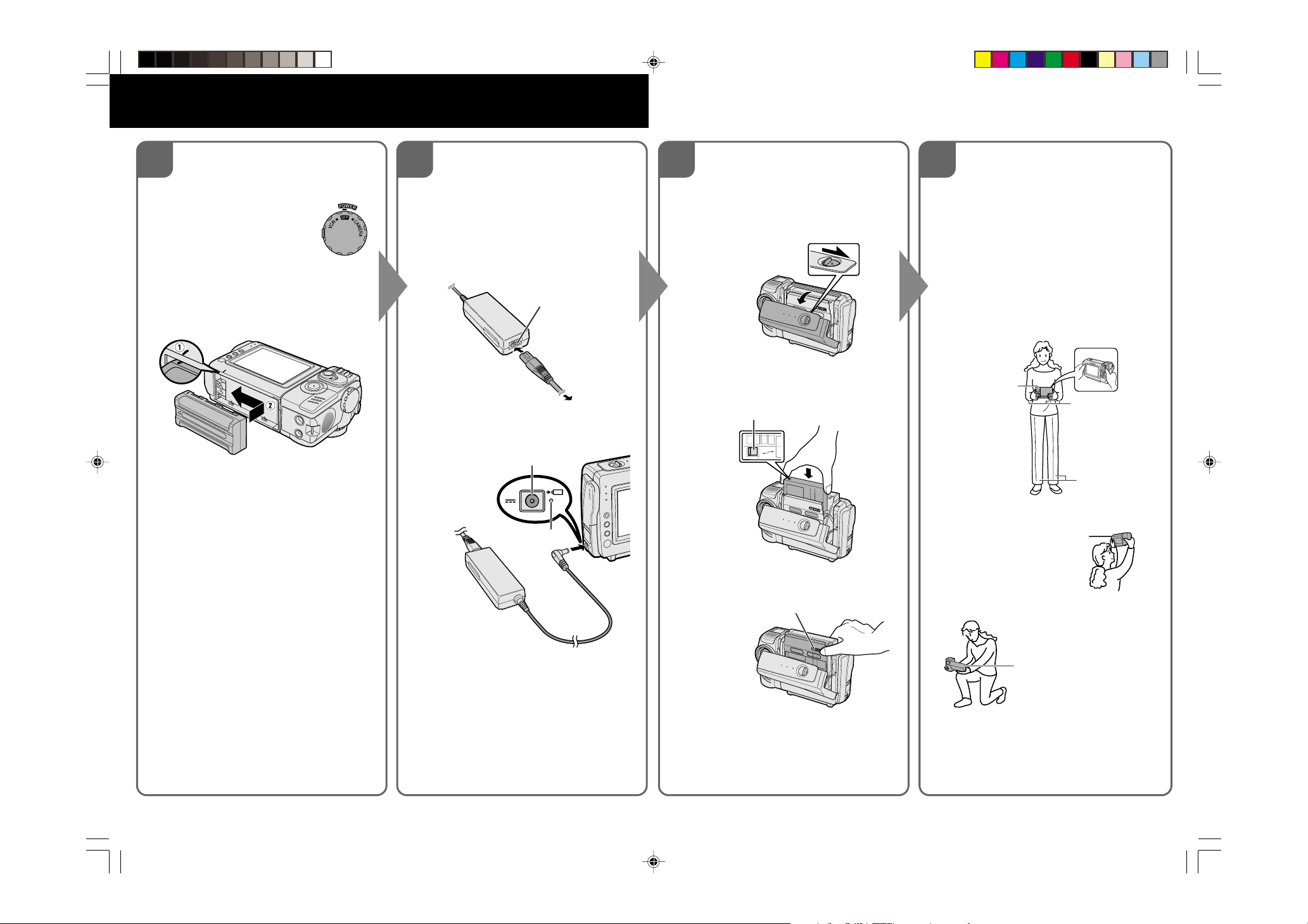
CAMCORDER QUICK OPERATION GUIDE
Please consult the supplied operation manual for further details on these and other
functions of your camcorder.
Attaching the Battery
1234
Pack
1 Make sure that the Power
switch is set to OFF.
2 Align the = mark on the side of the
battery pack with the = mark on the
camcorder (1), and slide the battery
pack in the direction of the arrow
completely until it locks into place (2).
Charging the Battery
Pack
1 Make sure that the POWER switch is set
to OFF.
2 Connect the supplied power cord to the
AC power socket on the AC adapter, and
insert the AC plug into a power outlet.
AC power socket
Inserting a Cassette
1 Attach the power source to the
camcorder, then slide the cassette
compartment door release and open the
cassette compartment door.
Cassette compartment
door release
Tips on Recording
Position
To create images that are easy to watch during
playback, try to record with an upright posture
and steady hand to prevent a shaky image.
Holding the camcorder
Place your right thumb close to the REC
START/STOP button and Power Zoom control.
Place your left thumb on the thumb rest on the
left side of the screen.
Basic posture
2 Insert a commercially available cassette
To power
outlet
3 Insert the DC plug into the DC input
jack.
• The charge indicator lights up.
DC input jack
fully with the window facing outwards,
and with the erasure protect tab facing
upwards.
Erasure protect tab
E
V
A
S
C
E
R
Take care not to
cover the lens or
microphone with
your finger.
Place your elbows
against your sides.
Shooting from a high angle
Balance your
weight on both
legs.
Charge indicator
3 Press the W mark gently until the
cassette holder clicks into place.
“W” mark
• The charge indicator turns off when the
battery is charged.
4 Remove the DC plug from the DC input
jack, then remove the AC plug from the
power outlet.
4 Wait for the cassette holder to fully
retract. Close the compartment door by
pressing the centre until it clicks into
place.
Web-site: www.sharp.co.uk/support Help Line UK:08705 274277, Ireland:(01) 676 0648
VL-NZ50H-Quick 02.2.15, 11:01 AM1
Turn the LCD monitor so that the
screen faces downward.
Shooting from a low angle
Turn the LCD monitor so that
the screen faces upward.
TINSE
02P03-JKG
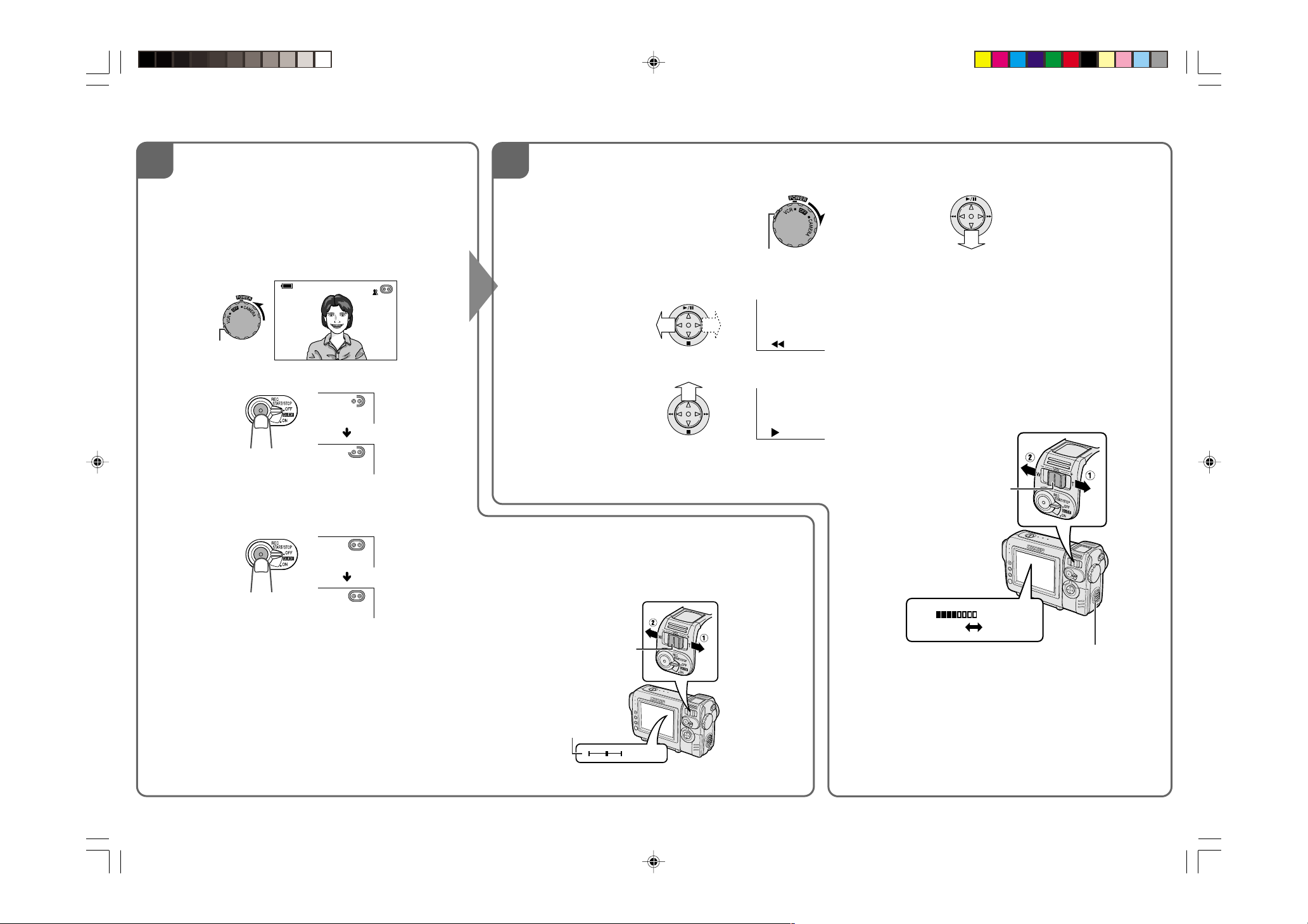
BASIC OPERATIONS
56
Easy Camera Recording
1 Remove the lens cap.
Playback
1 Hold down the Lock button and set the Power
switch to VCR.
2 Hold down the Lock button and set the Power switch to
CAMERA.
• The picture from the lens now displays.
• The camcorder is now ready to record (Recording Standby
mode).
Lock button
AUT O
3 Press the REC START/STOP button to begin recording.
REC
To pause recording
Press the REC START/STOP button again. Recording pauses, and
the camcorder enters Recording Standby mode.
PAUSE
2 Press j (or k) on the Operation button to rewind (or fast
forward) the tape to the desired point.
3 Press m to begin playback.
Zooming in
Push the Power Zoom control to the T (telephoto) side to get a
close-up view (1).
Zooming out
Push the Power Zoom control to the W (wide angle) side to get a
wide field of view (2).
Lock button
To stop playback
Press l.
To turn the power off
Set the Power switch to OFF without pressing the Lock button.
Volume Control
Push the Volume control to the L or + side to increase (1) or
decrease (2) the volume.
The volume level indicator will appear on the LCD screen during
adjustment only. Once the Volume control is released, the volume
level indicator will disappear shortly afterwards.
Volume control
To turn the power off
Set the Power switch to OFF without pressing the Lock button.
Power Zoom control
Zooming
Zooming allows you to move visually closer to or farther from a
subject without physically changing your position.
When using the optical zoom, you can enlarge the subject up to
10K.
Zoom range indicator
WT3ZOOM
• The zoom range indicator shows you the current zoom setting.
Web-site: www.sharp.co.uk/support Help Line UK:08705 274277, Ireland:(01) 676 0648
VL-NZ50H-Quick 02.2.15, 11:01 AM2
Decrease
VOLUME
Increase
Speaker
