Page 1
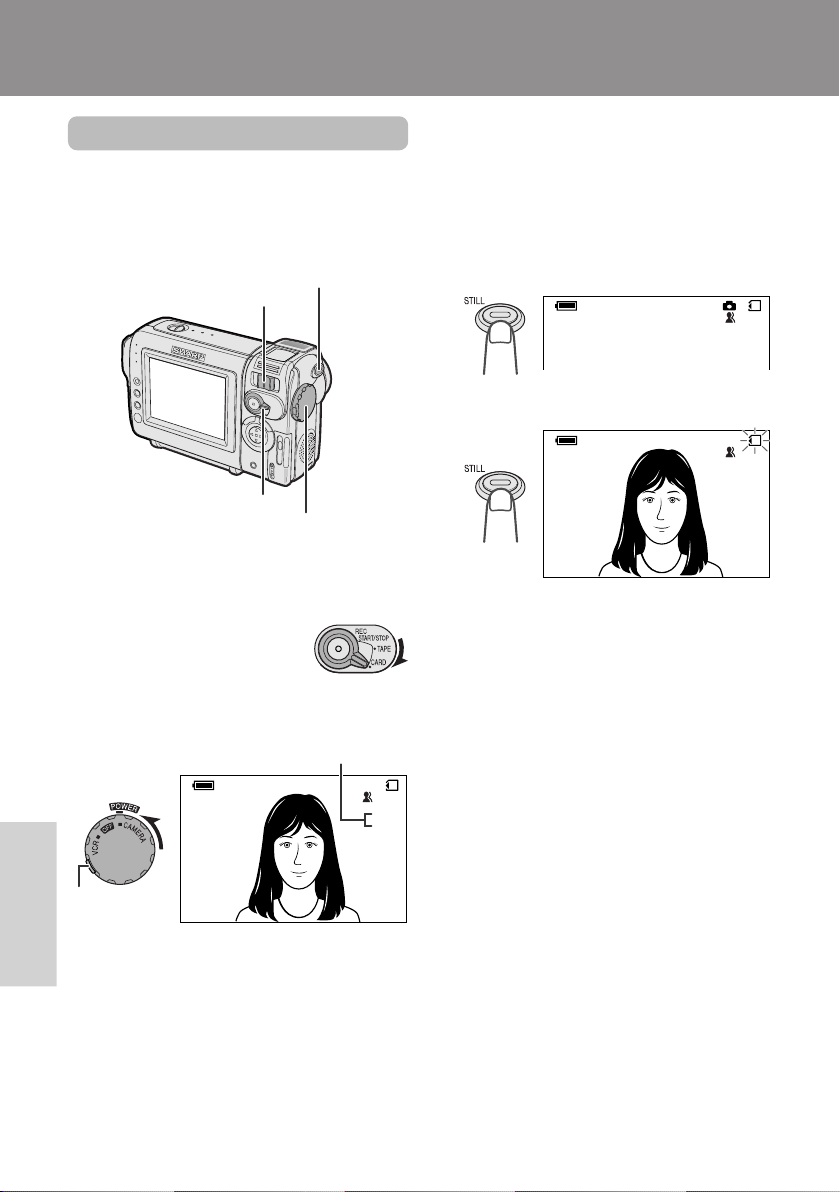
Digital Still Camera Features
AUT O
NORMAL
/981
CARD
NORMAL
/981
CARD
Digital Still Camera Features
Card Recording
Camera Recording
Card Recording
Available mode:
CARD-CAMERA
You can take a still picture in the same way as
you do with a standard camera and record that
image on the card.
Power Zoom control
Media Selection switch
STILL button
Power switch
1 Insert a card into the camcorder (see
page 13).
2 Remove the lens cap.
3 Set the Media Selection
switch to CARD.
4 Hold down the Lock button and set the
Power switch to CAMERA.
• The picture from the lens now displays.
Number of shots taken/remaining
Lock button
Features
Digital Still Camera
AUT O
CARD
/981
NORMAL
5 Adjust the Power Zoom control to frame
the subject as you desire.
6 Press the STILL button half-way down to
focus on the subject.
• The camcorder automatically focuses on
the subject. When it is set, you will hear
a sound and see T mark, then the
camcorder locks the focus.
7 Press the STILL button fully to begin
recording.
• The S indicator flashes red while data
is being recorded on the card, and
returns to white when recording
completes.
• To record another image, release the
STILL button and make sure the picture
is not frozen in the monitor, then perform
steps 6 and 7.
Notes:
• Recording under insufficient lighting may result
in blurred images. It is recommended that you
use a tripod to record insufficiently illuminated
subjects.
• Recording under the light of a fluorescent,
mercury, or sodium lamp may cause flickering in
the image and, depending on the timing of the
shot, may result in changes to colour hue in the
image.
• Set the BEEP menu item to “OFF” to turn off the
focus locking sound.
Caution:
• Do not turn the power off while the S indicator
is flashing in step 7.
55
Page 2
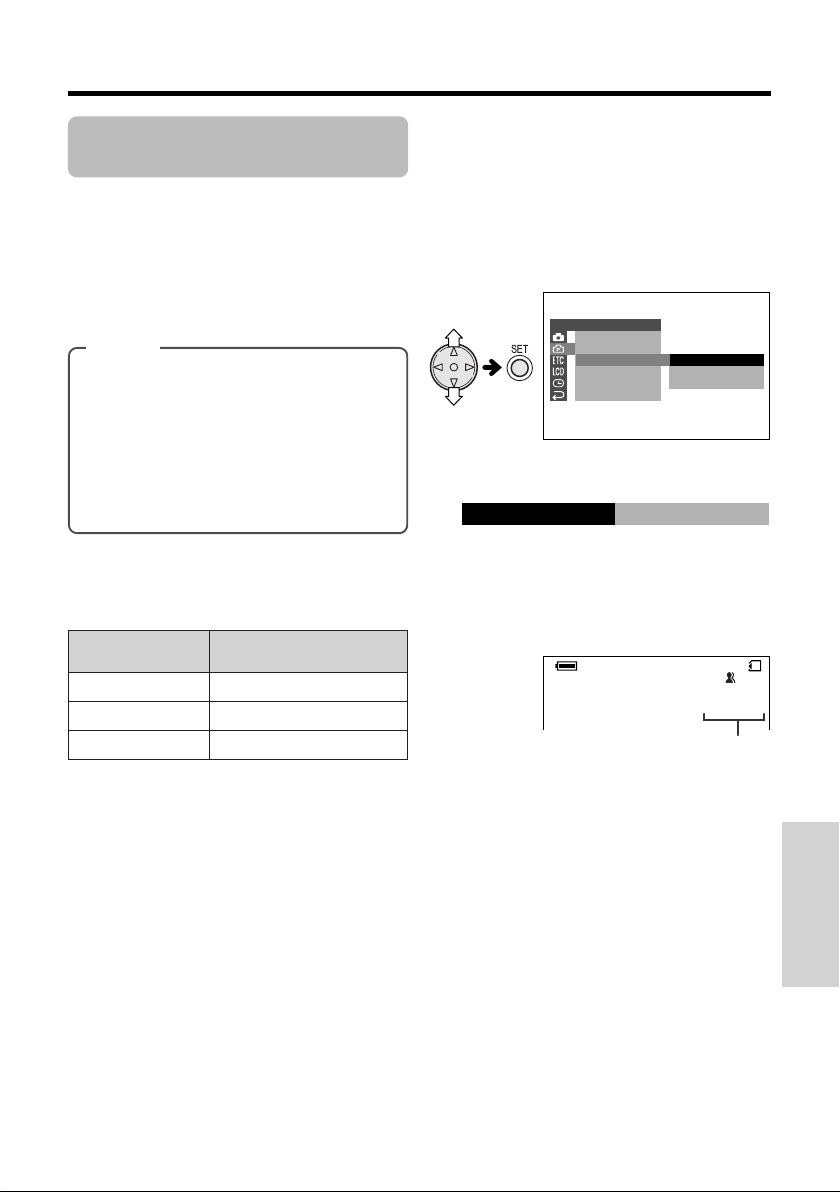
Selecting the Picture
NORMAL
ECONOMY
FINE
DGTL ZOOM
DIS
REC MODE
RETURN
SETT I NG 2
Quality
Available mode:
CARD-CAMERA
The picture quality of still images recorded on
the card depends on the picture quality setting.
Select the appropriate setting to match your
recording objectives.
Types
NORMAL: Records images with standard
picture quality.
ECONOMY: Allows you to take more shots
than in NORMAL mode but with a lower
quality.
FINE: Records images with higher quality
than in NORMAL mode but with a lower
number of recordable images.
1 In CARD-CAMERA mode, press the
MENU button until the menu screen
appears.
2 Press l or m on the operation button
to select Y, then press the SET button.
3 Press l or m to select “REC MODE”,
then press the SET button.
4 Press l or m to select the desired
setting, then press the SET button.
REC MODE
ECONOMY
Approximate number of recordable images with the supplied
card
Picture quality
setting
NORMAL
ECONOMY
FINE
Note:
• The number of recordable images differs
depending on the combination of picture quality
settings used and the images shot.
Approx. number of
images
90
160
50
5 Press the MENU button to turn off the
menu screen.
• The selected picture quality indicator
only appears when the on-screen
indicators are turned on.
CARD
/01150
ECONOMY
Picture quality indicator
Note:
• The picture quality indicator is also displayed in
CARD-VCR mode. The picture quality indicator
displayed during playback is based on the
amount of data for that recorded image. Since
the amount of data differs depending on factors
such as image detail, sometimes the picture
quality indicator displayed during playback may
not match the picture quality setting used during
recording.
Digital Still Camera
Features
56
Page 3
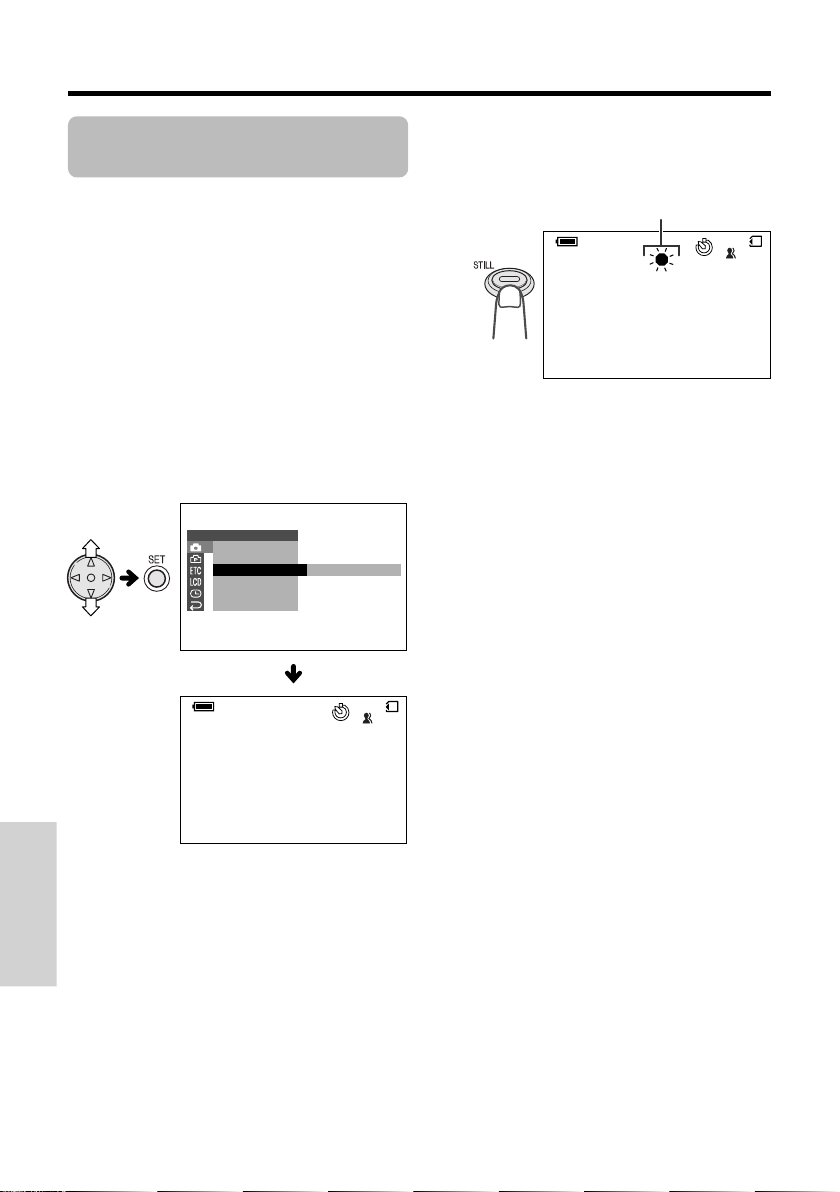
Digital Still Camera Features
Card Recording
Recording with the Selftimer
Available mode:
CARD-CAMERA
The self-timer function allows you to record
images after a time-lag of 10 seconds. This is
convenient when you want to record an image
of you and your friends together.
1 In CARD-CAMERA mode, press the
MENU button until the menu screen
appears.
2 Press l or m on the operation button
to select T, then press the SET button.
3 Press l or m to select “SELF TIMER”,
then press the SET button.
SETT ING 1
EFFECTPIC.
SCENE MENU
SELF
GU I DE
RET URN
TIMER
EXECUTE
4 Press the STILL button fully to set the
timer.
• The self-timer operating indicator flashes
while the timer counts down.
Self-timer operating indicator
CARD
/0180
NORMAL
AUT O
• The shutter automatically releases after
10 seconds, and a still image of the
subject is recorded.
Notes:
• When recording with the self-timer, stabilize the
camcorder in the horizontal plane by attaching it
to a tripod, etc.
• To cancel the self-timer, press the STILL button
fully again in step 4 above.
• Self-timer mode cancels after recording one
image. Repeat steps 1 to 4 to record another
image with the self-timer.
Caution:
• Do not turn the power off or remove the card
once the self-timer operating indicator begins
flashing.
Features
Digital Still Camera
57
AUT O
CARD
/0180
NORMAL
Page 4
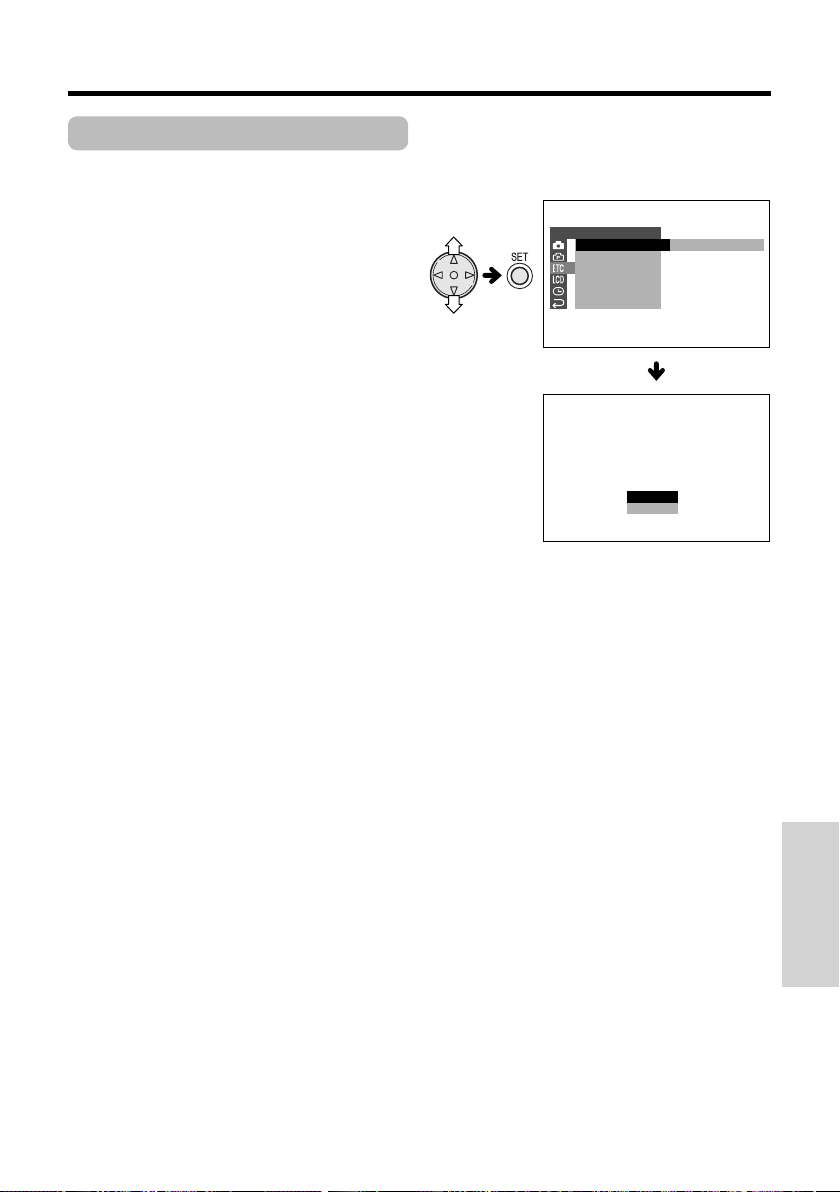
Formatting a Card
FORMAT
ALL
BE ERASED.
DATA WI L L
EXECUTE
OTHERS
FORMAT
BEEP
DEMO
RETURN
MOD E
NO
YES
Available mode:
CARD-CAMERA
Before using a commercially available card
with this camcorder, you must first have it
formatted. Also, if any of the following warning
indicators displays, you will need to format your
card.
• “FORMAT MEMORY CARD”
• “MEMORY CARD ERROR”
• “MEMORY CARD READ ERROR”
• “CANNOT STORE DATA”
Cautions:
• Formatting a card erases all stored images,
including delete-protected images. Be sure to
backup important data on your computer or
other media before formatting the card (see
pages 65, 66).
• Do not remove the power source during
formatting, as this may cause damage to the
camcorder or card. It is recommended that you
use the AC outlet for the power supply.
1 Insert a card to be formatted into the
camcorder.
2 In CARD-CAMERA mode, press the
MENU button until the menu screen
appears.
3 Press l or m on the operation button
to select I, then press the SET button.
4 Press l or m to select “FORMAT”, then
press the SET button.
• To cancel formatting, press l or m to
select “NO”, then press the SET button.
5 Press l or m to select “YES”, then
press the SET button to begin formatting.
• The menu screen displays when
formatting finishes.
6 Press the MENU button to turn off the
menu screen.
Notes:
• The supplied card is preformatted for immediate
use.
• Use this camcorder to format a card. The
camcorder may not recognize the images on
a card formatted by a computer or other
equipment.
Digital Still Camera
Features
58
Page 5

Digital Still Camera Features
Digital Still Camera Features
Playback
Playback
Card Playback
Available mode:
CARD-VCR
You can play back and view still images
recorded on a card on the LCD monitor.
SET button
Media Selection switch
Operation button
Power switch
1 Set the Media Selection
switch to CARD.
2 Hold down the Lock button and set the
Power switch to VCR.
• The images recorded on the card are
displayed in a thumbnail format.
7
01
PLA YBACK
Lock button
NORMA L
Page number/total thumbnail pages
3 Press j, k, l or m on the Operation
button to move the selection frame to
the desired image.
• Each time you press j, k, l or m, the
Features
Digital Still Camera
selection frame moves as shown below.
1
4 Press the SET button.
Available Operations during
Full-screen Display
• You can display the full-screen picture of the
• When holding down j or k, you can search
• To return to a thumbnail of the images, press
89
-
00
1
2
Notes:
• Depending on the amount of data for the
• The images bigger than 640K480, e.g. images
0100
2/2PAGE
• Do not play back any card storing a defective
3
• The selected image displays in fullscreen.
Playback image number/
number of recordings
Image file name
3000-001
1000-001
CARD
NO RMA L
NORMA L
Picture quality
indicator
previous or next image by pressing j or k.
through the images on the card. The search
can be very fast, so it is recommended that
the on-screen indicators turns on to display
the image number.
the SET button again.
recorded image, the picture quality indicator
displayed during playback may not match the
picture quality setting used during recording.
recorded on other equipment, display as
thumbnails, not full screen.
image (with noise and distortion) created on
other equipment. If you mistakingly play back
data on such a card, set the Power switch to
OFF, remove, and never use it with this
camcorder.
01/3
01/1
59
4
PLA YBACK
NORMA L
Note:
• Holding down j or k increases the speed
of motion of the selection frame.
5
6
-
00
1
1000
2/1PAGE
Page 6

Delete Protection
Available mode:
CARD-VCR
You can prevent your important images
recorded on the card from accidental erasure.
1 In CARD-VCR mode, press the MENU
button until the menu screen appears.
2 Press l or m on the operation button
to select S, then press the SET button.
3 Press l or m to select “PROTECT”,
then press the SET button.
• The PROTECT indicator appears.
PLAYBACK
PIC.
SL I DE
DELETE
PROT EC T
PR I.
RET URN
PROTECT
NORMA L
SET
EFFECT
SHOW
ORDER
1
4
EXECUTE
2
5
1
-
00
PROTECT indicator
4 Press j, k, l or m to select the
image for delete protection.
1
4
2
5
5 Press the SET button to set delete
protection.
• The R indicator appears.
Delete protection indicator
1
4
PROTECT
NORMA L
• If you want to protect another image,
repeat steps 4 and 5.
6 Press the MENU button to finish the
setting.
To cancel the protection setting
1 Select the image for delete protection
cancellation in step 4 above.
2 Press the SET button to cancel the
protection.
3
6
1000
2/1PAGE
• The R indicator disappears.
1
4
PROTECT
NORMA L
3 Press the MENU button to finish the
3
6
setting.
Note:
• Formatting a card erases all stored images,
including delete-protected images.
2
5
2
5
3
6
3000
-
00
1
2/1PAGE
3
6
3000
-
00
1
2/1PAGE
Digital Still Camera
Features
PROTECT
NORMA L
3000
-
00
1
2/1PAGE
60
Page 7

Digital Still Camera Features
1
4
2
5
3
6
3000
-
00
2/1PAGE
1
NORMA L
DELE TE
1
4
2
5
3
6
4000
-
00
2/1PAGE
1
NORMA L
DELE TE
NO
YES
Playback
Deleting Stored Images
Available mode:
CARD-VCR
Deleting One Stored Image
You can delete unwanted images to free up
memory of a card for new images.
Note:
• Deleted images cannot be restored. Check
whether or not you want the images before
performing the procedure below.
1 In CARD-VCR mode, press the MENU
button until the menu screen appears.
2 Press l or m on the operation button
to select S, then press the SET button.
3 Press l or m to select “DELETE”, then
press the SET button.
PLAYBACK
PIC.
SL IDE
DELETE
PROT EC T
PR I.
RET URN
SET
EFFECT
SHOW
ORDER
4 Press l or m to select “ONE IMAGE”,
then press the SET button.
• The DELETE indicator appears.
1
4
NORMA L
Features
5 Press j, k, l or m to select the
Digital Still Camera
image to be deleted.
DELETE
DELETE indicator
1
ONE I MAGE
ALL IMAGES
RETURN
2
5
-
00
1
2
6 Press the SET button to set the image.
• To cancel deletion, press l or m to
select “NO”, then press the SET button.
7 Press l or m to select “YES”, then
press the SET button to delete the
image.
• If you want to delete another image,
repeat steps 5 to 7.
8 Press the MENU button to finish the
setting.
Note:
• The protected images cannot be deleted.
Cancel the protection setting to delete the image
3
(see page 60).
Caution:
• Do not turn the power off while deleting an
6
image.
1000
2/1PAGE
3
61
DELE TE
NORMA L
4
5
6
3000
-
00
1
2/1PAGE
Page 8

Deleting All Stored Images
ONE I MAGE
ALL
RETURN
IMAGES
1
4
2
5
3
6
1000
-
00
2/1PAGE
1
NORMA L
DELETE ALL
NO
YES
EFFECT
PLAYBACK
PIC.
SL I DE
DELETE
PROT EC T
SHOW
PR I.
RET URN
ORDER
SET
You can delete all stored images on a card in
one operation.
Notes:
• Deleted images cannot be restored. Check
whether or not you want the images before
performing the procedure below.
• If you want to keep some images on the card,
first delete-protect them (see page 60), and then
perform the procedure below.
1 In CARD-VCR mode, press the MENU
button until the menu screen appears.
2 Press l or m on the operation button
to select S, then press the SET button.
3 Press l or m to select “DELETE”, then
press the SET button.
4 Press l or m to select “ALL IMAGES”,
then press the SET button.
• The DELETE ALL indicator appears.
PLAYBACK
EFFECT
PIC.
SL IDE
DELETE
PROT EC T
PR I.
ORDER
RET URN
SHOW
SET
ONE I MAGE
ALL IMAGES
RETURN
DELETE ALL indicator
5 Press l or m to select “YES”, then
press the SET button to delete all the
images.
• To cancel deletion, press l or m to
select “NO”, then press the SET button.
6 Press the MENU button to finish the
setting.
Notes:
• The protected images cannot be deleted.
Cancel the protection setting to delete the image
(see page 60).
• If a print order is assigned to delete-protected
images and you perform the procedure above,
the print order will cancel (the protection setting
will not cancel).
• It may take several seconds to delete all images
from the card.
Caution:
• Do not turn the power off while deleting images.
Digital Still Camera
Features
62
Page 9

Digital Still Camera Features
1
4
2
5
3
6
3000
-
00
2/1PAGE
1
NORMA L
PR INT
1
4
2
5
3
6
3000
-
0011
SET NUMBE R
PR INT
Playback
Print Order
Available mode:
CARD-VCR
The print order function allows you to add print
information called DPOF to still images
recorded on a card.
About DPOF
DPOF (Digital Printing Order Format) defines
the print information for the specific images
and number of each image on memory cards.
In the near future you will be able to easily
make prints on a DPOF-compatible printer or
order copies at your local print shop.
Note:
• You can print an image even if no print order has
been assigned.
Assigning Print Order to an
Image
1 In CARD-VCR mode, press the MENU
button until the menu screen appears.
2 Press l or m on the operation button
to select S, then press the SET button.
3 Press l or m to select “PRI. ORDER”,
then press the SET button.
5 Press j, k, l or m to select the
image to which you want to assign a
print order.
6 Press the SET button, then press l or
m to select the number of printouts.
• 1 through 99 can be set for the number
of printouts.
Number of printouts
7 Press the SET button to set the print
order.
• The M indicator appears.
M indicator
1
P
2
3
PLAYBACK
PIC.
SL IDE
DELETE
PROT EC T
PR I.
RET URN
SET
EFFECT
SHOW
ORDER
4 Press l or m to select “PRI. SELECT”,
then press the SET button.
Features
• The PRINT indicator appears.
PR INT
NORMA L
PRINT indicator
1
4
Digital Still Camera
63
PR I. SEL ECT
PR I. ALL
PR I. NONE
RET URN
2
5
-
00
1
4
PR INT
NORMA L
• If you want to assign another print order,
repeat steps 5 to 7.
8 Press the MENU button to finish the
3
6
1000
2/1PAGE
setting.
5
6
3000
-
00
1
2/1PAGE
Page 10

To cancel the print order for an image
PR I. SEL ECT
PR I. ALL
PR I. NONE
RET URN
1
4
2
5
3
6
1000
-
00
2/1PAGE
1
NORMA L
PLA YBACK
P P P
PPP
EFFECT
PLAYBACK
PIC.
SL I DE
DELETE
PROT EC T
SHOW
PR I.
RET URN
ORDER
SET
PR I. SEL ECT
PR I. ALL
PR I. NONE
RET URN
1
4
2
5
3
6
1000
-
00
2/1PAGE
1
NORMA L
PLA YBACK
EFFECT
PLAYBACK
PIC.
SL I DE
DELETE
PROT EC T
SHOW
PR I.
RET URN
ORDER
SET
1 Select the image for cancelling out of
print order in step 5 above, then press
the SET button.
2 Press l to select “0”, then press the
SET button.
• The M indicator disappears.
1
P
2
Assigning Print Order to All
Images
1 Perform steps 1 to 3 in “Assigning Print
Order to an Image”.
2 Press l or m to select “PRI. ALL”, then
press the SET button.
3
PR INT
NORMA L
PR INT
NORMA L
4
1
4
5
00
10
2
5
00
1
3 Press the MENU button to finish the
setting.
6
3000
2/1PAGE
3
6
3000
2/1PAGE
To cancel the print order for all images
1 Perform steps 1 to 3 in “Assigning Print
Order to an Image”.
2 Press l or m to select “PRI. NONE”,
then press the SET button to cancel the
print order for all images.
• The M indicators are turned off.
Digital Still Camera
Features
64
Page 11

Digital Still Camera Features
Playback
Transferring Data on
Card to Computer
Using the supplied USB cable, you can
transfer still images to a computer.
System Requirements
• Microsoft Windowsb 98, Windowsb 98 Second
Edition, Windowsb 2000 Professional, Windowsb
Me or Windowsb XP operating system
• USB terminal
• CD-ROM drive (for driver installation)
• Mouse or other pointing device
Preparation
1 Turn on the PC.
2 Connect the camcorder to the PC with
the supplied USB cable as shown below.
To USB terminal
USB cable (supplied)
Installing the USB driver
• In the examples below the CD-ROM drive
letter is taken as “R:”. Select the correct drive
letter according to your operating environment.
Windows 98/98 SE
1 “Add New Hardware Wizard” appears
after performing “Preparation”.
2 Insert the CD-ROM containing the USB
driver into the CD-ROM drive, then click
“Next”.
3 Select “Search for the best driver for
your device.”, then click “Next”.
4 Select “Specify a location:”, and specify
“R:\WIN98”, then click “Next”.
5 Check the message, then click “Next” to
begin installation.
6 Click “Finish” to complete the installa-
tion.
Windows 2000
For installing the USB driver, you need to
log in as the system administrator.
1 “Found New Hardware Wizard” appears
after performing “Preparation”, then
click “Next”.
To USB terminal
3 Set the Media Selection switch to CARD.
4 Hold down the Lock button and set the
Power switch to VCR.
Features
Note:
• When you connect the USB cable for the first
Digital Still Camera
time, you need to install the USB driver. The
installation procedure varies depending on your
PC operating system. Find your operating
system and follow the steps in “Installing the
USB driver”.
65
2 Select “Search for a suitable driver for
my device”, then click “Next”.
3 Select “Specify a location”, insert the
CD-ROM containing the USB driver into
the CD-ROM drive, then click “Next”.
4 Specify “R:\WIN2KXP”, then click “OK”.
5 Check the message, then click “Next” to
begin installation.
6 Click “Finish” to complete the installa-
tion.
Page 12

Windows ME
1 “Add New Hardware Wizard” appears
after performing “Preparation”.
2 Select “Automatic search for a better
driver”.
3 Insert the CD-ROM containing the USB
driver into the CD-ROM drive, then click
“Next”.
Image Folders and File Names
Still images recorded using the camcorder are
stored on a card as shown below.
••••••
DCIM
Folder of still image files
4 Select “SHARP DVC USB Ver. 1.0”
located in the “WINME” folder of the
CD-ROM drive, then click “OK” to begin
installation.
5 Click “Finish” to complete the installa-
tion.
Windows XP
For installing the USB driver, you need to
log in as the system administrator.
1 “Found New Hardware Wizard” appears
after performing “Preparation”.
2 Select “Install from a list or specific
location”.
3 Insert the CD-ROM containing the USB
driver into the CD-ROM drive, then click
“Next”.
4 Select “Search for the best driver in
these locations.” and “Include this
location in the search:”.
5 Specify “R:\WIN2KXP”, then click
“Next”.
6 A warning window for hardware
installation appears. However, click
“Continue Anyway” to continue
installation.
7 Click “Finish” to complete the installa-
tion.
100SHARP
DVC00001.JPG
DVC00002.JPG
Sub-folder of still
images
Serial number
(100 to 999)
Still image
Caution on transferring data
While transferring data, the transfer indicator
moves. Do not execute the operations below.
• Disconnecting the USB cable
• Switching the power on/off
• Turning off the PC or setting it to Standby
• Opening the card slot cover
USB
Transfer indicator
Note:
• In case of data transfer error, disconnect the
USB cable, then connect it again, or set the
Power switch to OFF, then set it to VCR again.
Disconnecting the USB cable
Refer to the operation manual and help files of
your PC for unplugging, and make sure that the
PC permits to unplug, then disconnect the USB
cable.
Notes:
• If you copy any data incompatible with this
camcorder to the card, the camcorder will not be
able to recognize it.
• It is recommended to use the AC adapter as a
power source for extended periods of use.
Digital Still Camera
Features
66
Page 13

Digital Still Camera Features
SL I D E S HOWSL I DE SHOW
EXECUTE
CARD
EFFECT
PLAYBACK
PIC.
SL I DE
DELETE
PROT EC T
SHOW
PR I.
RET URN
ORDER
SET
Playback
Slide Show Playback
Available mode:
CARD-VCR
You can automatically play back consecutive
still images recorded on a card at intervals of 5
seconds. This is useful when confirming the
data recorded on a card.
1 Set the camcorder to CARD-VCR mode.
2 Press j, k, l or m to select the
image from which you want to begin
slide show playback.
PLAYBACK
NORMA L
1
4
2
5
3
6
-
00
1
3 Press the MENU button until the menu
screen appears.
4 Press l or m to select S, then press
the SET button.
5 Press l or m to select “SLIDE SHOW”,
then press the SET button.
• Beginning from the image selected in
step 2, the recorded images will display
in full-screen one after another in order
of recording.
3000
2/1PAGE
• After playing back all the images on the
card once, Slide Show Playback
automatically stops.
6 Press the MENU button to turn off the
menu screen, then press the SET button
to display a thumbnail of images.
Features
Digital Still Camera
67
To stop Slide Show Playback
During slide show playback, press the MENU
button twice, then press the SET button to
display a thumbnail of images.
