Page 1
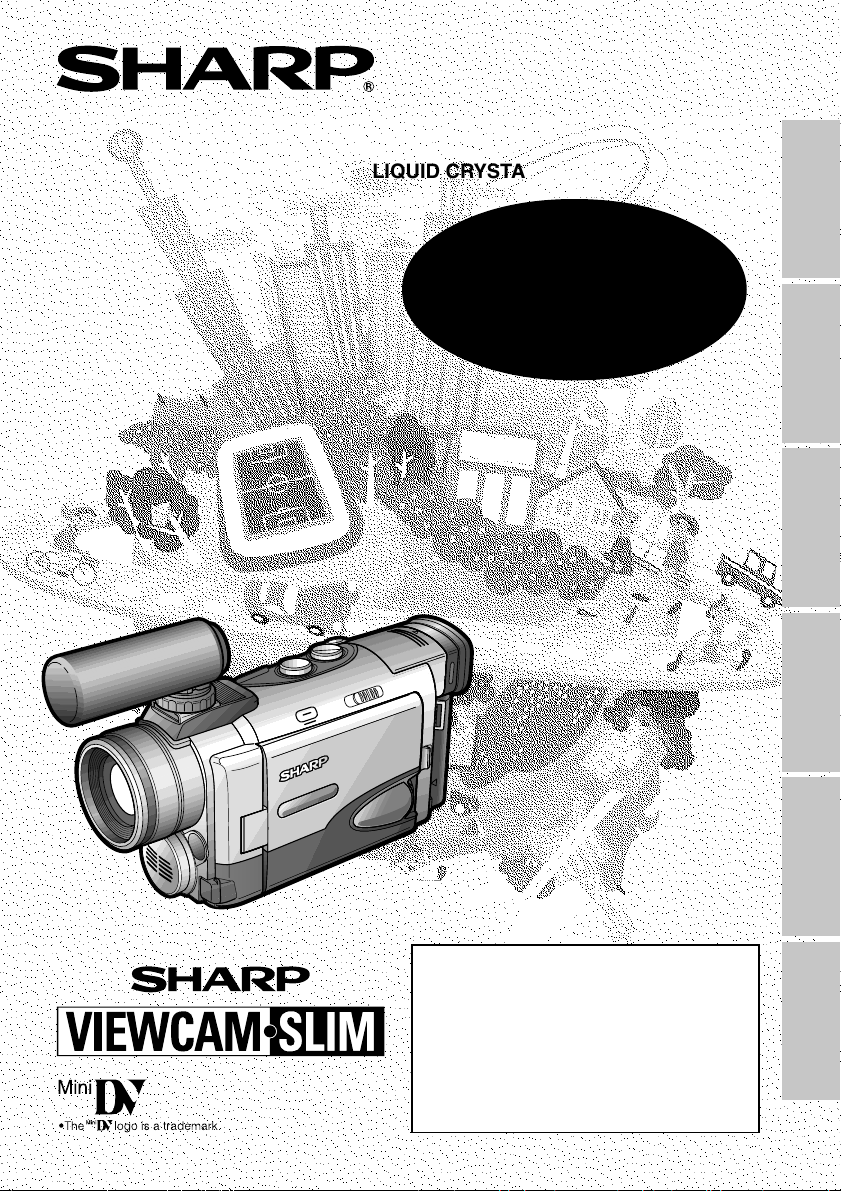
LIQUID CRYSTAL DISPLAY CAMCORDER
MODEL
Summary Guide
VL-ME10H
OPERATION MANUAL
Preparation
Basic Operations
Useful Features Advanced Features References
Please read this operation manual
carefully before using the Camcorder.
If you require any advice or assistance
regarding your Sharp product, please
visit our web-site www.sharp.co.uk/
support. Customers without Internet
access may telephone 08705 274277
during office hours (or (01) 676 0648
if telephoning from Ireland).
Page 2
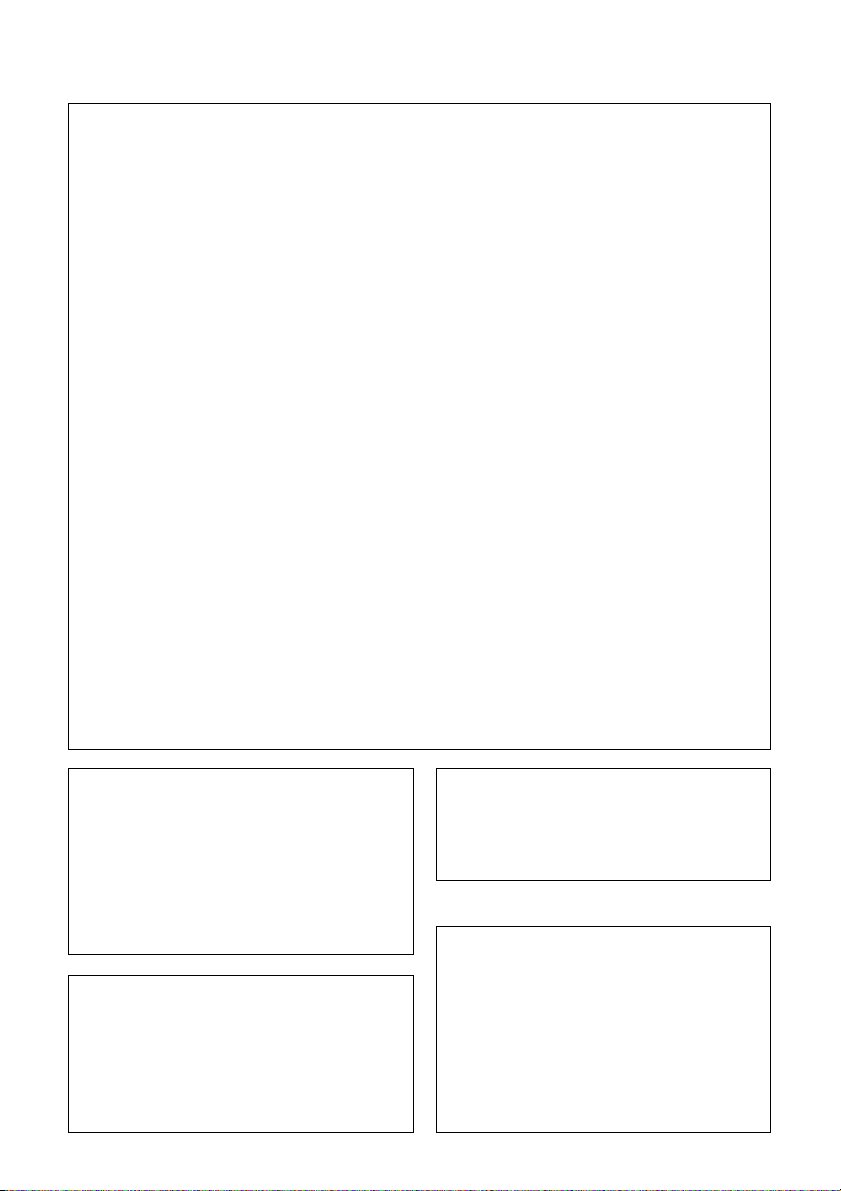
This equipment complies with the requirements of Directives 89/336/EEC and 73/23/EEC as
amended by 93/68/EEC.
Dieses Gerät entspricht den Anforderungen der EG-Richtlinien 89/336/EWG und 73/23/EWG
mit Änderung 93/68/EWG.
Ce matériel répond aux exigences contenues dans les directives 89/336/CEE et 73/23/CEE
modifiées par la directive 93/68/CEE.
Dit apparaat voldoet aan de eisen van de richtlijnen 89/336/EEG en 73/23/EEG, gewijzigd door
93/68/EEG.
Dette udstyr overholder kravene i direktiv nr. 89/336/EEC og 73/23/EEC med tillæg nr. 93/68/
EEC.
Quest’ apparecchio è conforme ai requisiti delle direttive 89/336/EEC e 73/23/EEC, come
emendata dalla direttiva 93/68/EEC.
« В„Н·Щ‹ЫЩ·ЫБ ·ıЩfi ·МЩ· ФНТflМВЩ·И ЫЩИЪ · ·ИЩfiЫВИЪ Щ˘М Ф‰Б„И˛М ЩБЪ EıТ˘ ·˙НfiЪ EМ˘ЫБЪ 89/
336/EOK Н·И 73/23/EOK, ¸ ˘Ъ ФИ Н·МФМИЫПФfl ·ıЩФfl ЫıП ОБТ˛ЛБН·М · ¸ ЩБМ Ф‰Б„fl· 93/68/EOK.
Este equipamento obedece às exigências das directivas 89/336/CEE e 73/23/CEE, na sua
versão corrigida pela directiva 93/68/CEE.
Este aparato satisface las exigencias de las Directivas 89/336/CEE y 73/23/CEE, modificadas
por medio de la 93/68/CEE.
Denna utrustning uppfyller kraven enligt riktlinjerna 89/336/EEC och 73/23/EEC så som
kompletteras av 93/68/EEC.
Dette produktet oppfyller betingelsene i direktivene 89/336/EEC og 73/23/EEC i endringen 93/
68/EEC.
Tämä laite täyttää direktiivien 89/336/EEC ja 73/23/EEC vaatimukset, joita on muutettu
direktiivillä 93/68/EEC.
WARNING:
TO PREVENT SHOCK HAZARD, DO
NOT EXPOSE THIS APPLIANCE TO
RAIN OR MOISTURE.
This equipment should be used with
recommended AC adapter or battery pack.
CAUTION:
To prevent electric shocks and fire hazards, do
NOT use any other power source.
Important:
Recording and playback of any material may
require consent. Please refer particularly to the
provisions of the Copyright Act 1956, the
Dramatic and Musical Performers Protection
Act 1958, the Performers Protection Acts 1963
and 1972 and to any subsequent statutory
enactments and orders.
CAUTION:
To prevent shock, do not open the cabinet.
No user serviceable parts inside. Refer
servicing to a qualified dealer or service
centre.
Power supply:
WARNING: THIS AC ADAPTER IS NOT
FOR USE WITH TOYS. THIS AC ADAPTER
IS FOR USE WITH SHARP CAMCORDER
MODEL VL-PD3AH ONLY.
This unit can be operated by connecting it to
either the AC adapter or battery pack.
The AC adapter incorporates the AUTO
VOLTAGE (AC 110–240 V, 50/60 Hz) function.
Page 3
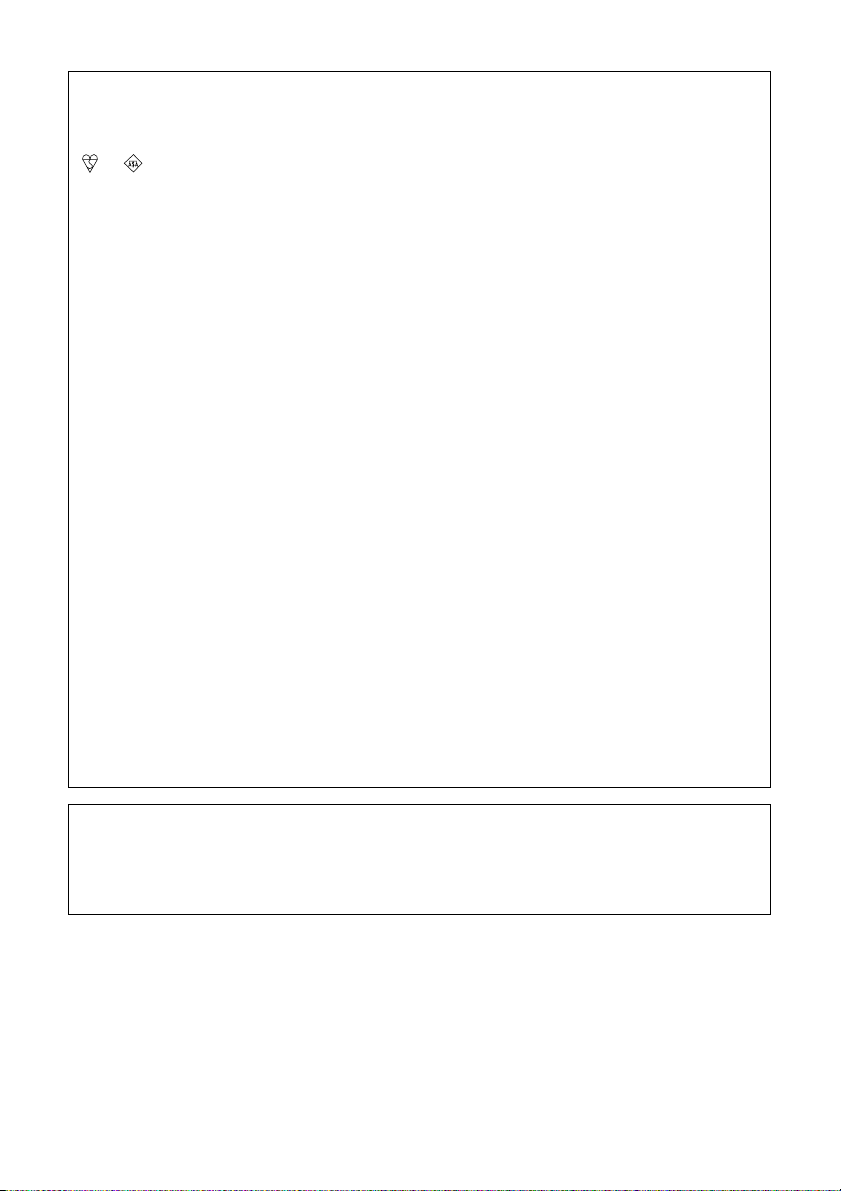
SPECIAL NOTE FOR USERS IN THE U.K.
The mains lead of this product is fitted with a non-rewireable (moulded) plug incorporating a
3A fuse. Should the fuse need to be replaced, a BSI or ASTA approved BS 1362 fuse marked
or and of the same rating as above, which is also indicated on the pin face of the plug,
must be used.
Always refit the fuse cover after replacing the fuse. Never use the plug without the fuse cover
fitted.
In the unlikely event of the socket outlet in your home not being compatible with the plug
supplied, cut-off the mains plug and fit an appropriate type.
DANGER: The fuse from the cut-off plug should be removed and the cut-off plug destroyed
To fit an appropriate plug to the mains lead, follow the instructions below:
IMPORTANT: The wires in the mains lead are coloured in accordance with the following code:
As the colours of the wires in the mains lead of this product may not correspond with the
coloured markings identifying the terminals in your plug, proceed as follows:
— The wire which is coloured blue must be connected to the plug terminal which is marked N
or coloured black.
— The wire which is coloured brown must be connected to the plug terminal which is marked L
or coloured red.
Ensure that neither the brown nor the blue wire is connected to the earth terminal in your threepin plug.
Before replacing the plug cover make sure that:
— If the new fitted plug contains a fuse, its value is the same as that removed from the cut-off
plug.
— The cord grip is clamped over the sheath of the mains lead and not simply over the lead
wires.
IF YOU HAVE ANY DOUBT, CONSULT A QUALIFIED ELECTRICIAN.
immediately and disposed of in a safe manner.
Under no circumstances should the cut-off plug be inserted elsewhere into a 13A
socket outlet, as a serious electric shock may occur.
Blue: Neutral
Brown: Live
NOTE
The LCD panel of this camcorder is a very high technology product with more than 200,000
thin-film transistors*, giving you fine picture detail. Occasionally, a pixel may appear on the
screen as a fixed point of blue, green, red, or black. Please note that this does not affect the
performance of your camcorder.
*Specifications are subject to change without notice.
Trademarks
• Microsoft and Windows are either registered trademarks or trademarks of Microsoft Corporation
in the United States and/or other countries.
• Adobe Acrobat Reader is a trademark of Adobe Systems Incorporated.
• DPOF is a trademark of CANON INC., Eastman Kodak Company, Fuji Photo Film Co., Ltd., and
Matsushita Electric Industrial Co., Ltd.
• All other brand or product names are registered trademarks or trademarks of their respective
holders.
Page 4

About Your Camcorder
DV Technology
Digital video, DV, is a revolutionary technology
that enables recording and playback of high
quality images with the use of special digital
features previously unavailable with conventional analog formats.
DV and conventional video cassette
tapes
There are two kinds of DV-format video
cassette tapes: the Mini DV cassette and the
larger DV cassette used for extended playback
and recording. This camcorder only operates
with Mini DV cassettes. DV cassettes cannot
be used. Be sure to use Mini DV cassettes with
the mark.
Mini DV cassette DV cassette
8 mm, VHS, and Beta cassettes cannot be
used for playback or recording with this
camcorder.
VHS cassette Beta cassette8 mm cassette
SD Memory Cards and
MultiMediaCards
SD Memory Cards and MultiMediaCards are
compact recording media just 32 mm long and
24 mm wide which support the needs of the
digital network society where music, images,
games and various other provider services are
offered.
• It is possible to use SD Memory Cards
(commercially available) and
MultiMediaCards (supplied) as recording
media for still images with this camcorder.
(SmartMedia™ cards and Memory Stick™
media cannot be used.) In this operation
manual, “card” refers to these SD Memory
Cards and MultiMediaCards.
SD Memory Card MultiMediaCard
SmartMedia™ card Memory Stick™ media
Note:
• This camcorder reproduces the highest picture
quality when used with an ME tape. It is recommended that you use an ME tape for high-quality
recording and playback.
This product incorporates copyright
protection technology that is protected by
method claims of certain U.S. patents and
other intellectual property rights owned by
Macrovision Corporation and other rights
owners. Use of this copyright protection
technology must be authorized by
Macrovision Corporation, and is intended
for home and other limited viewing uses
only unless otherwise authorized by
Macrovision Corporation. Reverse engineering or disassembly is prohibited.
i
• SD Memory Cards are superior to
MultiMediaCards in terms of copyright
protection functions and high-speed transfer.
• SD Memory Cards are compatible with
MultiMediaCards, and data stored on
MultiMediaCards can be used with SD
Memory Cards.
Page 5
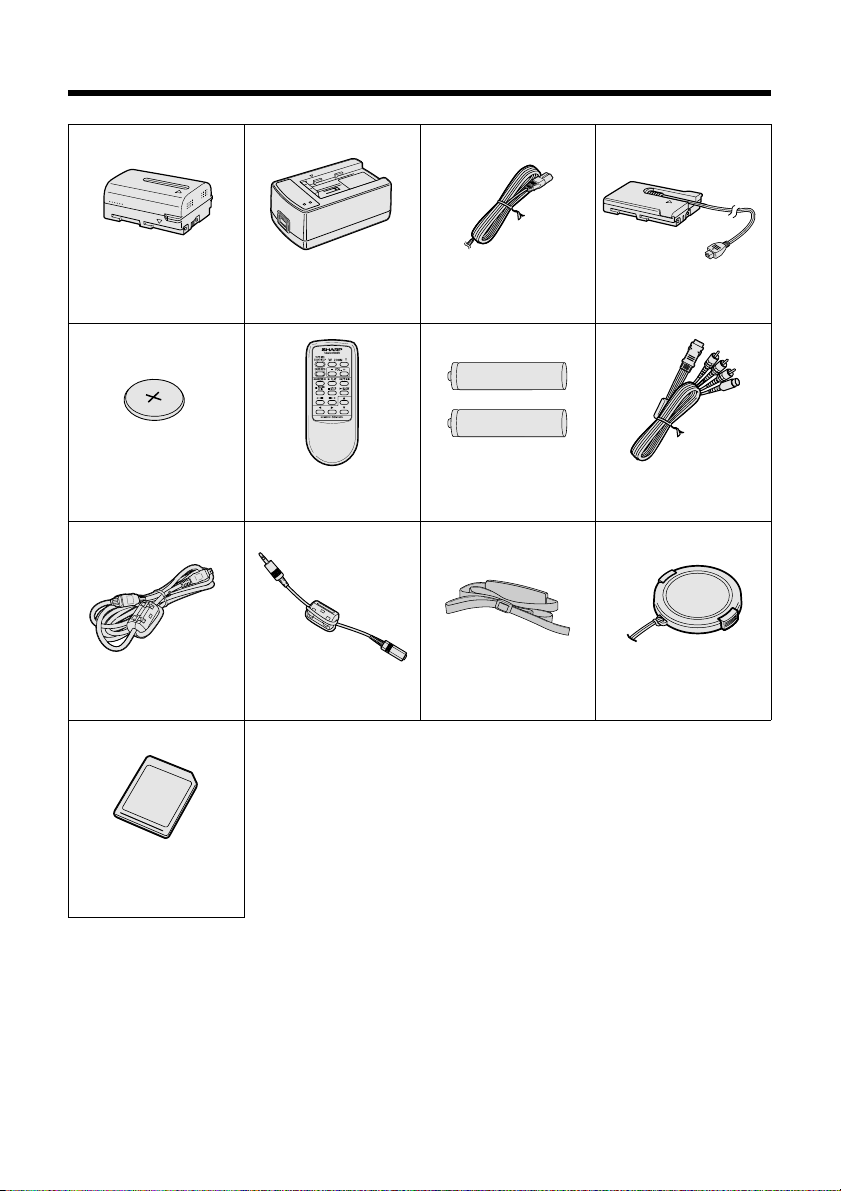
Supplied Accessories
Standard-life
battery pack
BT-L221
AC adapter/
battery charger Power cord
DC cable
CR2025 type
lithium battery
DV cable
8 MB
MultiMediaCard
Infrared
remote control
Earphones connecting
cable
AA battery for
remote control × 2
Shoulder strap
Audio/video/S-video
cable
Lens cap
ii
Page 6
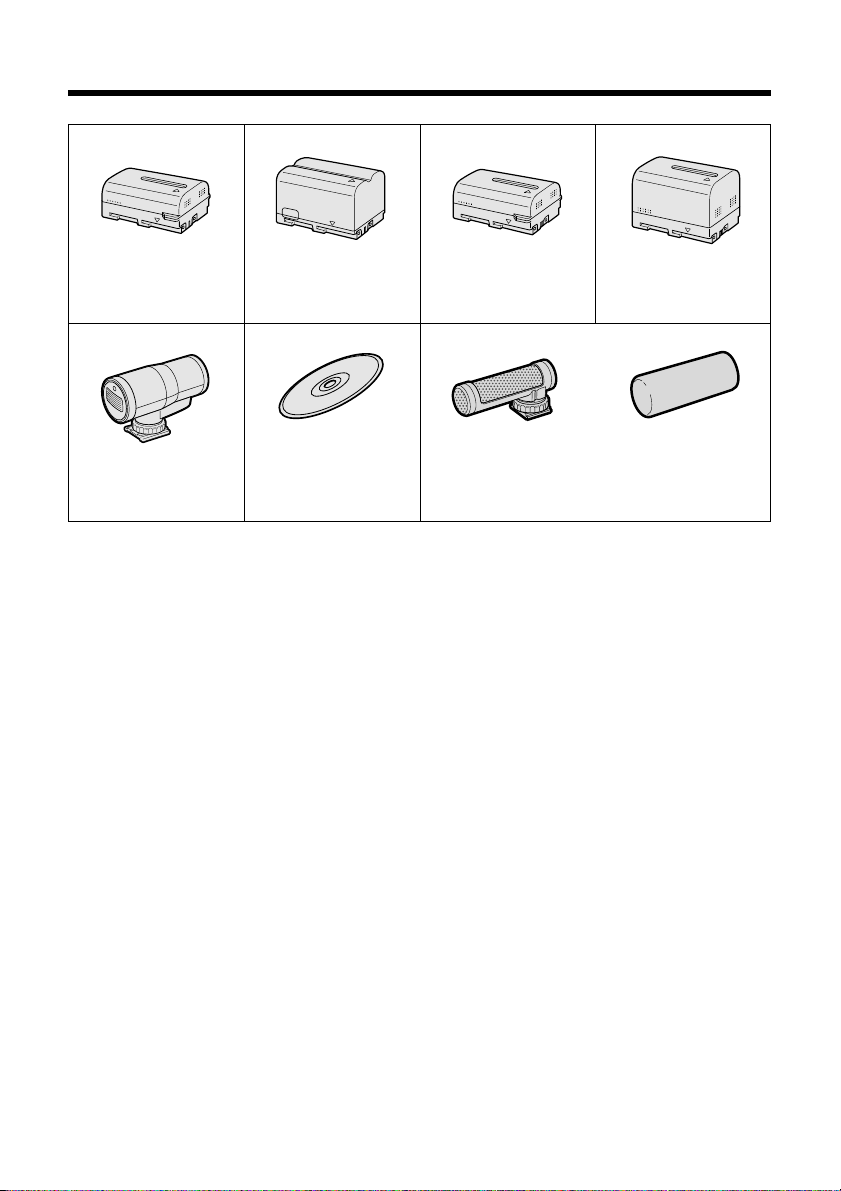
Optional Accessories
Standard-life
battery pack
BT-L221
IR & Flash Light
VR-3VIF
Note:
• When using the IR & Flash Light VR-3VIF with this camcorder, it can only be used as a flash.
Extended-life
battery pack
BT-L441
PixLab Video
Capture Software
(Lite version)
VR-PK60E
Standard-life intelligent
battery pack
BT-LS222
Zoom microphone
VR-6MC Windscreen
Extended-life intelligent
battery pack
BT-LS442A
iii
Page 7
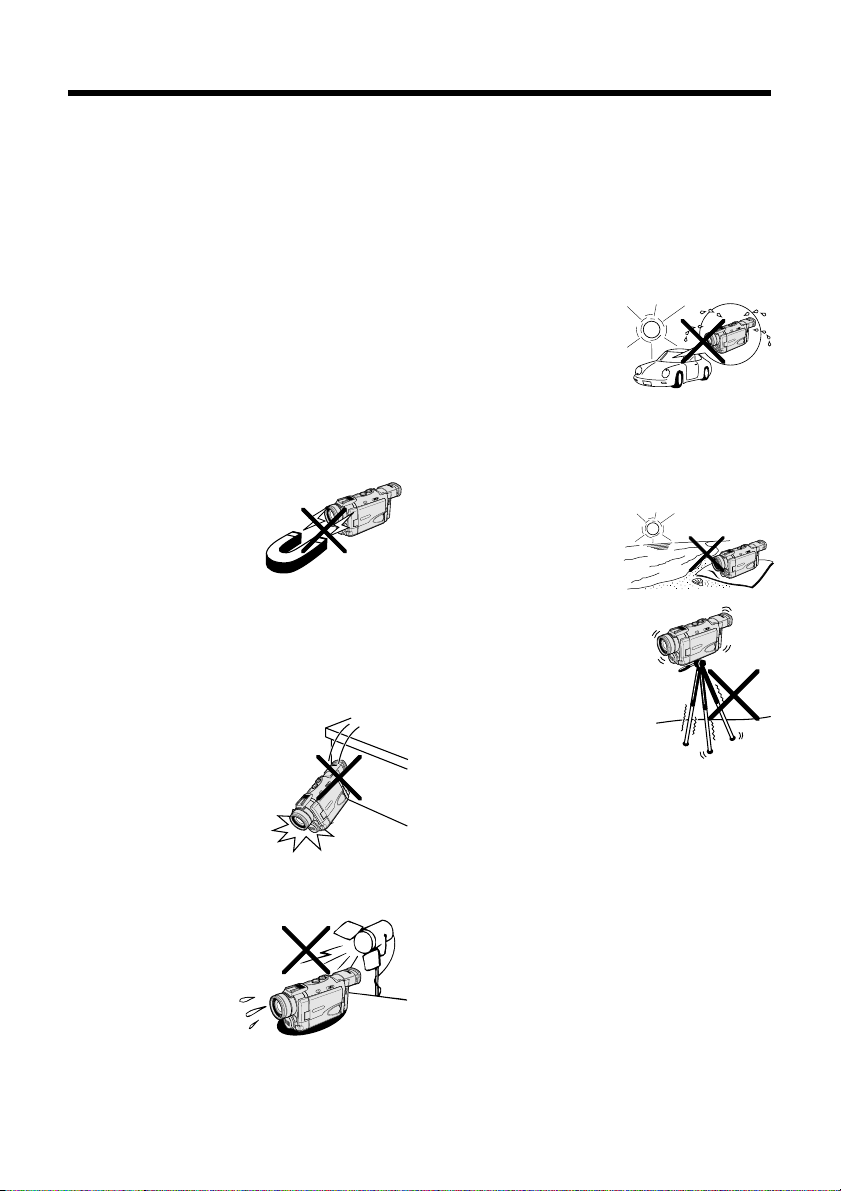
Precautions
• When the camcorder is not in use, make
sure to turn off the power, remove the
cassette and card, and disconnect the
camcorder from the power source.
• Do not aim the lens at the sun.
Do not allow direct sunlight to strike the
camcorder lens, the viewfinder eyepiece, or
the LCD monitor screen, whether or not
recording is in progress, as it may damage
the CCD sensor or LCD screen surface. Be
particularly careful when recording outside.
• When shooting in dark places, avoid sudden
brightly lit objects or light sources, such as
the sun. Otherwise, the image may white out.
Should this happen, point the lens in a
different direction until the picture returns to
normal.
• Avoid magnetic sources.
Using the camcorder near
strong fluorescent lights,
motors, televisions, or
other magnetic sources
may adversely affect
recorded images.
• Using the camcorder near a broadcasting
station or other powerful transmission
source may cause buzzing or picture
deterioration.
• Avoid shocks and
dropping.
Do not drop or otherwise
subject the camcorder to
hard shocks or strong
vibrations. Bumping or
striking the unit during
recording will generate
noise in the recorded image.
• Avoid placing the camcorder in close
proximity to lighting
equipment.
The heat from
incandescent lights
may deform the
camcorder, or cause
it to malfunction.
• Always respect prohibitions or restrictions
on the use of electronic equipment on
commercial flights or in other sensitive
areas.
• Be aware of the temperature and humidity.
You can use your camcorder at 0°C to
=40°C, and at 30% to 80% relative humidity.
Do not store the unit in an unventilated car in
the summer, in direct
sunlight, or near strong
heat sources; this can
result in severe damage
to the unit casing and
circuitry.
• Avoid situations where water, sand, dust or
other foreign matter could get on or inside
the camcorder, and do not use or leave
your camcorder in areas with excessive
smoke, steam or moisture.
Such environments can
cause malfunctions or
cause mildew to form on
the lenses. Be sure to
keep the unit in a wellventilated location.
• Some small, portable
tripods may be difficult
to attach and may not be
sturdy enough to
support your camcorder.
Be sure to use only a
strong, stable tripod.
• When using your camcorder in a cold
environment, the LCD monitor screen
often appears less bright immediately after
the power is turned on. This is not a
malfunction. To prevent the camcorder
from becoming too cold, wrap it in a thick
cloth (a blanket, etc.).
iv
Page 8
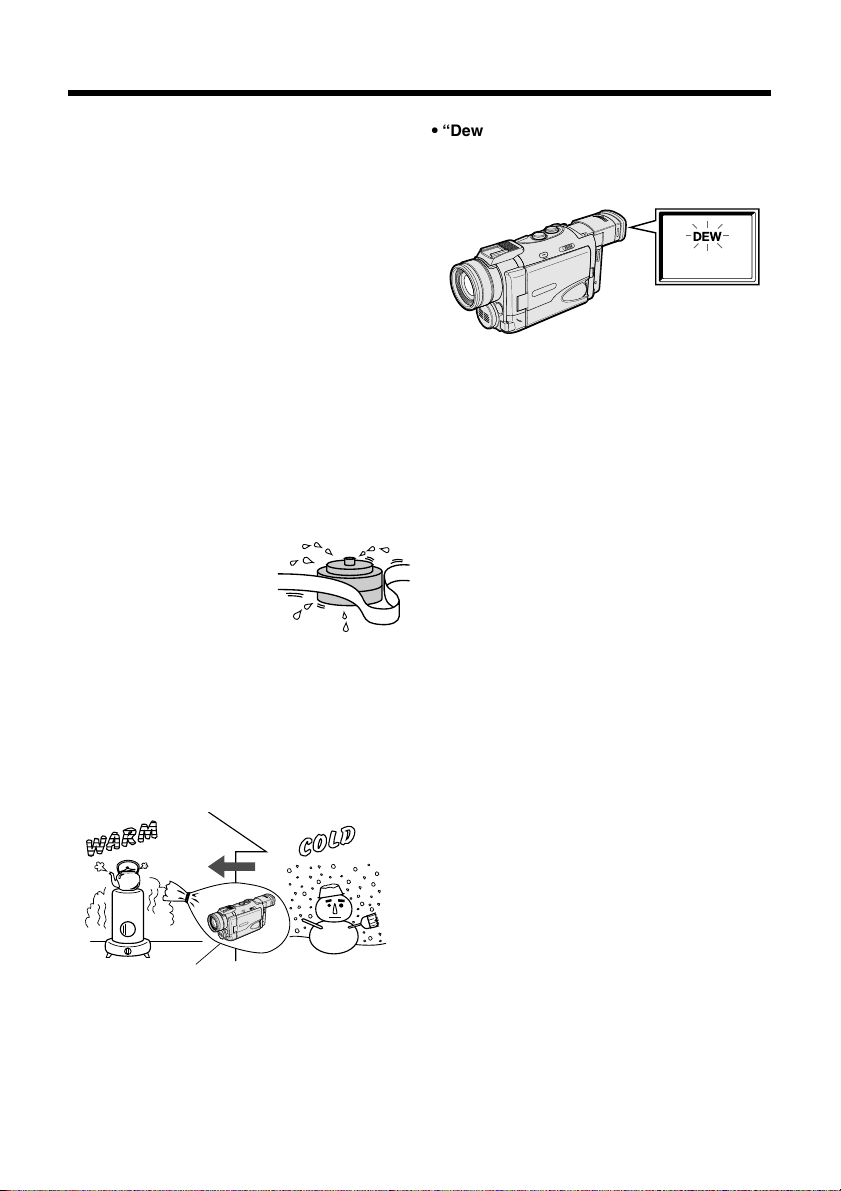
Precautions
Dew Formation
• What is “dew formation”?
When cold water is poured into a glass, dew
drops form on the glass. This clinging of
water drops is called dew formation.
• When dew forms in your camcorder.
Dew will gradually form on the head drum of
your camcorder and make the video tape
stick to the head. This causes damage both
to the head and the tape. When dew formation occurs, recording and playback may not
function properly.
Dew is likely to form in the following circumstances:
—When moving the camcorder from a cold
place to a warm place.
—When placing the camcorder in a cold
room which is then heated rapidly.
—When moving the camcorder outdoors from
an air conditioned room.
—When placing the camcorder in the direct
path of air blowing from
an air conditioner.
—When placing the
camcorder in a humid
room.
• How to prevent trouble due to dew
formation.
When using the camcorder in a place where
dew formation is likely to occur, allow the
camcorder and the video tape to acclimatise
to the surroundings for about one hour.
For example, when bringing the camcorder
indoors after skiing, place it in a plastic bag.
• “Dew” warning feature
If dew forms, the word “DEW” flashes on the
screen, and the power will automatically turn
off in approximately 10 seconds.
1 If “DEW” flashes, remove the cassette,
leave the cassette compartment open,
and wait for a few hours to allow the
camcorder to acclimate to the surrounding
temperature.
2 To use the camcorder again, turn on the
power after waiting for a few hours. Be
sure that “DEW” has disappeared.
3 Do not insert a cassette while “DEW” is
flashing; this may result in damage to the
tape.
4 Since dew forms gradually, it may take 10
to 15 minutes before the dew warning
feature engages.
Plastic bag
1 Be sure to tightly seal the plastic bag
containing the camcorder.
2 Remove the bag when the air temperature
inside it reaches the temperature of the
room.
v
Page 9

Dirty Video Heads
CLEANING
START
STOP
Using the camcorder when the video tape is
dirty may cause the heads to clog, producing
noise on the recorded image or preventing the
image from being recorded at all.
If the video heads become clogged, the
indicator appears on the screen. Contact the
nearest SHARP service centre or your dealer
for further advice.
Using a Cleaning Tape (Commercially
Available)
Video head cleaning can be done by using a
commercially available cleaning tape.
3 Set the Media Selection
switch to TAPE.
4 Hold down the Lock
Lock button
button and set the
POWER switch to VCR.
• The video head cleaning
screen appears.
5 Press START to begin video head
cleaning.
• “NOW CLEANING” flashes during
cleaning.
Notes:
• Excessive use of the cleaning tape, however,
may cause damage to the video heads.
Please read the instructions accompanying
the cleaning tape carefully before using it.
• The fast forward and rewind functions cannot be
used when the cleaning tape is in the
camcorder.
Media Selection switch
POWER switch
1 Insert a cleaning tape into the
camcorder.
• Follow the procedure on page 14 to
insert and remove the cleaning tape.
2 Open the LCD monitor and adjust the
angle.
CLEANING
CLEANI NGNOW
START
STOP
After about 20 seconds, video head
cleaning automatically finishes, and
“EJECT THE CASSETTE.” is displayed.
6 Remove the cleaning tape.
To cancel cleaning, press STOP.
vi
Page 10
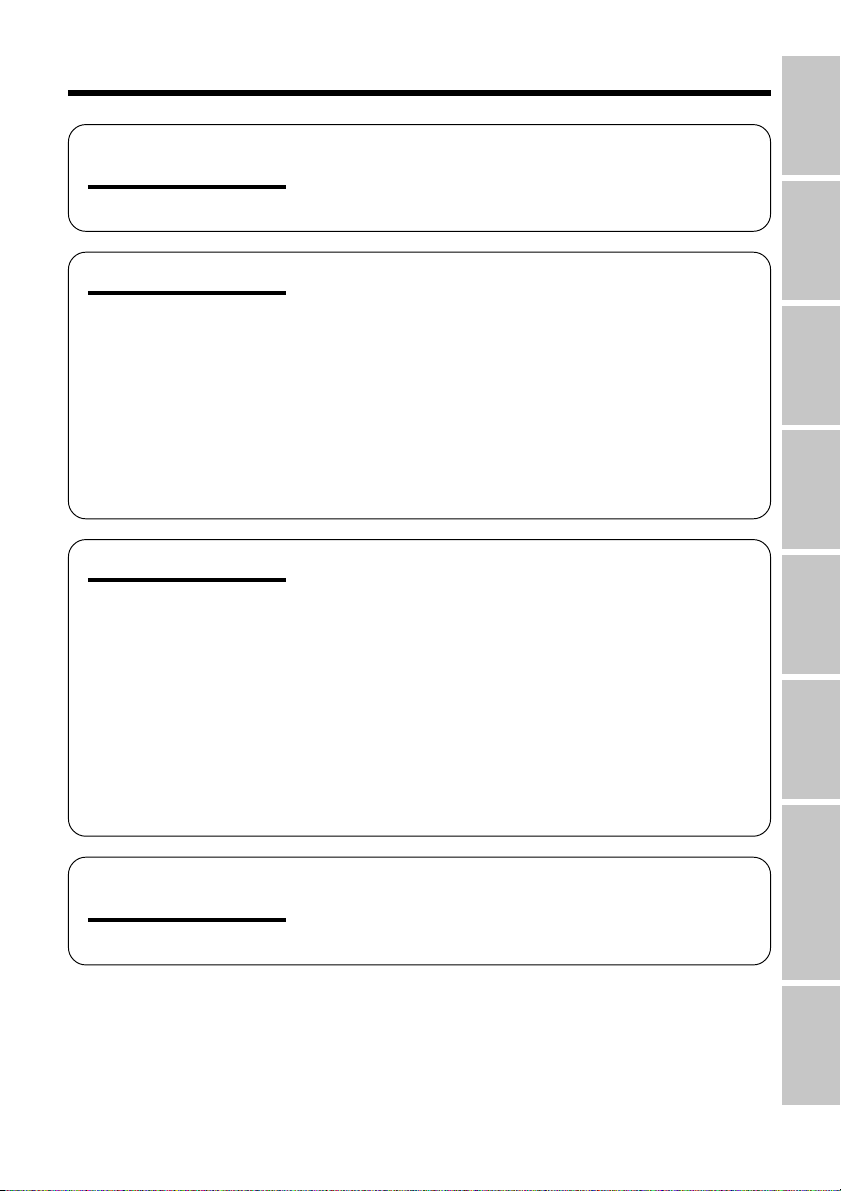
Contents
References
Operation
Operation
References
Preparation
Basic Operations
Part Names ............................................................. 1
Quick Reference Index ........................................... 4
On-screen Display Index ........................................ 5
Warning Indicators .................................................. 9
Charging the Battery Pack ................................... 11
Attaching and Removing the Battery Pack .......... 12
Powering the Camcorder from an AC Outlet ....... 13
Inserting and Removing a Mini DV Cassette ....... 14
Inserting and Removing a Card ............................ 15
Installing the Lithium Memory Battery .................. 16
Setting the Area, Date and Time ..........................17
Using the Lens Cap .............................................. 18
Adjusting the Hand Strap ..................................... 19
Attaching the Shoulder Strap ............................... 19
Using the Viewfinder ............................................. 20
Using the LCD Monitor.......................................... 21
Camera Recording
Easy Camera Recording on Tape in Full Auto
Mode................................................................... 22
Zooming ................................................................ 23
Tips on Recording Positions ................................. 23
Remaining Tape Time Display .............................. 24
Remaining Battery Power Display ........................ 24
Playback
Tape Playback....................................................... 25
Volume Control...................................................... 26
Video Search......................................................... 26
Still......................................................................... 26
Watching the Playback on a TV ............................ 27
Preparation
Operations
Basic
Summary of
Operations
Features
Useful
Advanced
Features
Digital Still Camera
vii
Summary of
Operations
Features
Selecting the Camcorder Mode ............................ 28
Using the Controls ................................................ 29
Selecting the User Mode ...................................... 30
Using the Menu Screens....................................... 31
Appendix
Page 11
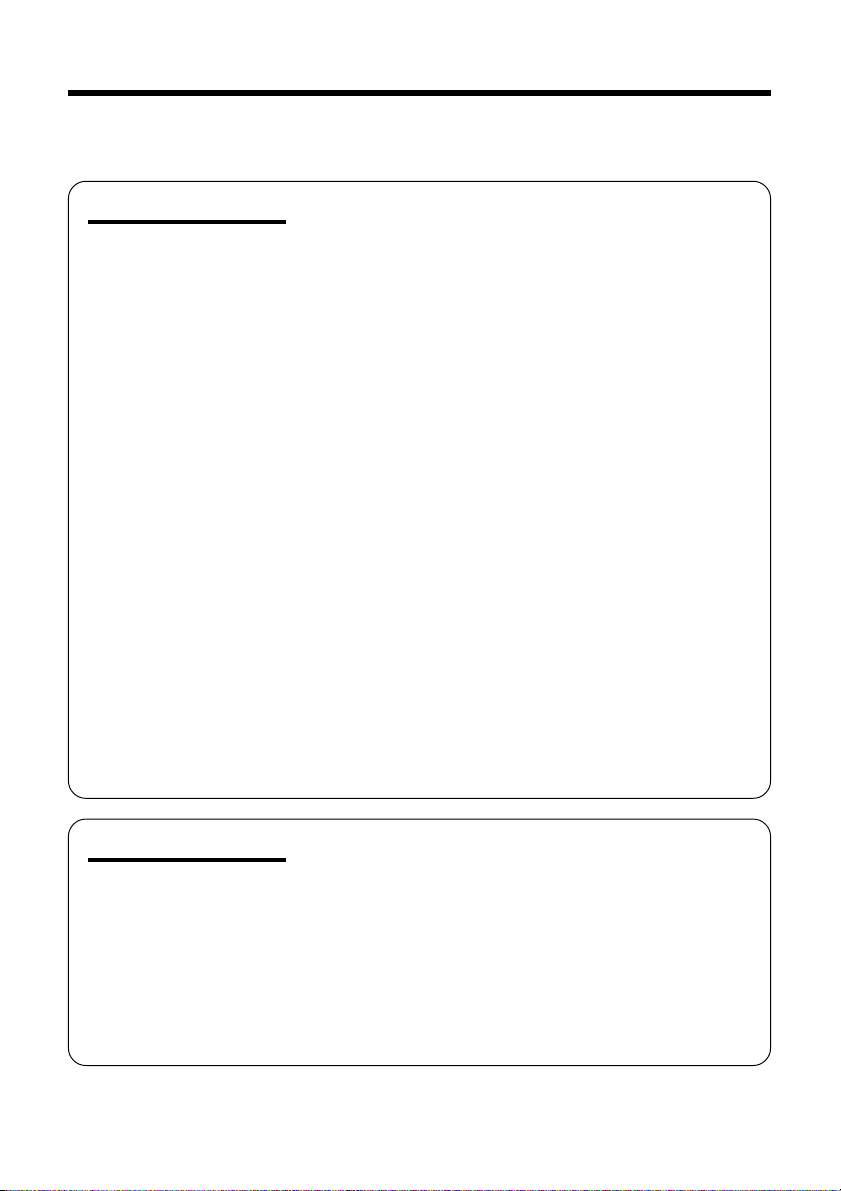
Contents
• Be sure to read “Summary of Operations” on pages 28 to 31 before performing the
operations described in the following chapters.
Useful Features
Camera Recording
Recording in LP (Long Play Recording) Mode ..... 32
Selecting the 16-bit Audio Recording Mode......... 33
Digital Image Stabilization (DIS) ........................... 34
Setting the Digital Zoom........................................ 35
Gamma Brightness Compensation ....................... 36
Edit Search............................................................ 37
Quick Return ......................................................... 37
Dual Recording ..................................................... 38
Still Recording on Tape ......................................... 39
Still Recording Effects ........................................... 40
Digital Picture Effects ............................................ 41
Fade In and Fade Out ........................................... 42
Wide Screen (16:9) .............................................. 43
Macro Shots .......................................................... 43
Letting the Subject Monitor the Shot ..................... 44
Auto Focus ............................................................ 44
Playback
Using the Infrared Remote Control ....................... 45
Tape Playback Functions with the Infrared
Remote Control ................................................... 47
Displaying the Date and Time of Recording ......... 48
Using Earphones (Commercially Available) ......... 48
Using the Time Code ............................................ 49
Playback Effects ................................................... 50
Picture Effect Playback ......................................... 51
Playback Zoom ..................................................... 52
Gamma Playback.................................................. 53
Multiple Strobe Playback ...................................... 53
Advanced Features
Camera Recording
Manual Focus........................................................ 54
Setting the Shutter Speed ..................................... 56
Scene Menu (Programme AE) .............................. 58
Adjusting the White Balance ................................. 59
Manual Exposure .................................................. 60
Setting the Camcorder to Full Auto Mode............. 61
Using the Zoom Microphone
(Optional Accessory) .......................................... 62
Windbreak ............................................................. 63
Dialogue Recording .............................................. 63
viii
Page 12
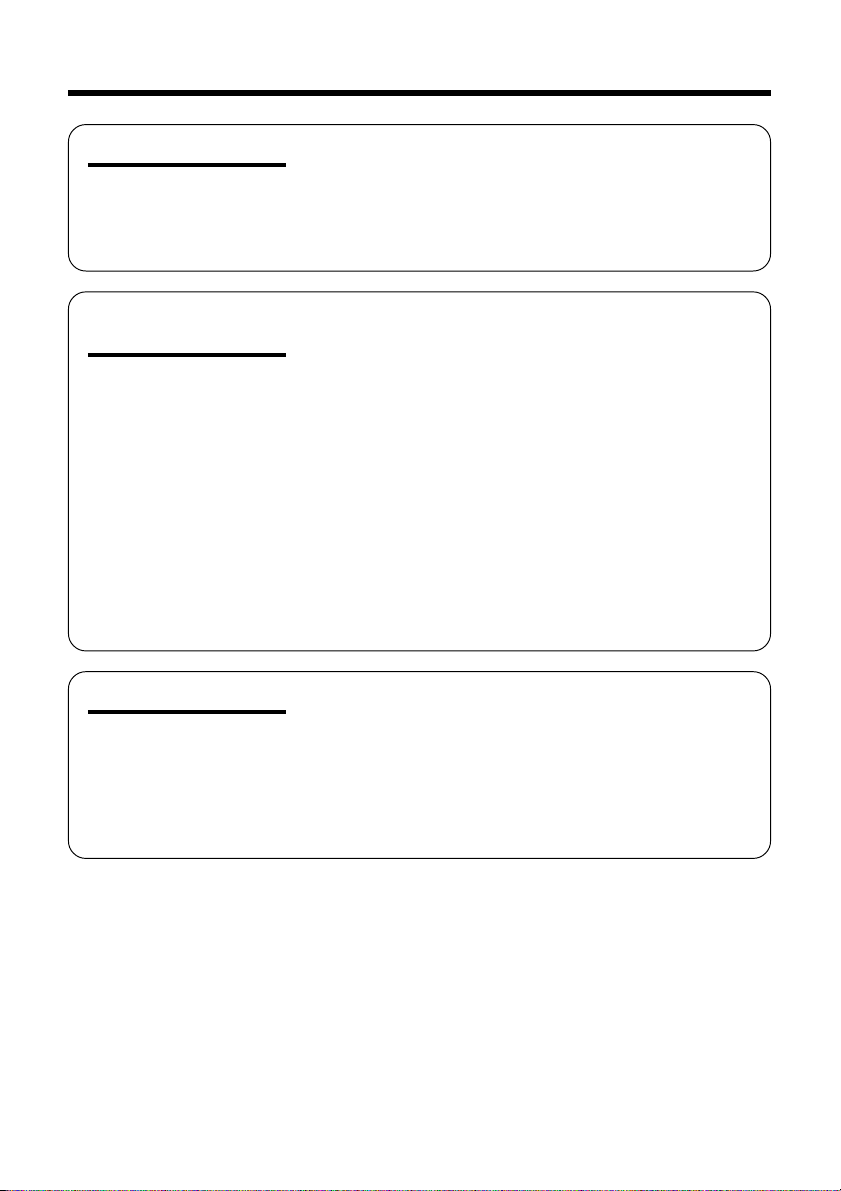
Advanced Features
Playback
Editing ................................................................... 64
Editing with the DV Terminal (IEEE1394) .............. 65
Audio Dubbing Feature......................................... 66
Selecting the Audio Playback Mode ..................... 68
Using the Camcorder with Your Computer ........... 69
Digital Still Camera
Features
Appendix
Camera Recording
Card Recording .................................................... 71
Selecting the Picture Quality ................................. 72
Recording with the Guide Frame .......................... 73
Recording with the Self-timer ................................ 74
Using the Flash Light (Optional Accessory) ......... 75
Formatting a Card ................................................. 76
Playback
Card Playback ...................................................... 77
Delete-protection .................................................. 78
Deleting Stored Images ........................................ 79
Slide Show Playback............................................. 81
Dubbing Images from a Card to a Tape ............... 82
Directly Transferring the Data on a Card
to a Computer ..................................................... 83
Print Order............................................................. 84
Picture/Backlight Adjustments .............................. 87
Setting the Confirmation Sound ............................ 88
Selecting Summer Time ........................................ 89
World Clock........................................................... 90
Useful Information ................................................. 92
Demonstration Mode............................................. 98
Before Requesting Service ................................... 99
Specifications...................................................... 101
ix
Page 13
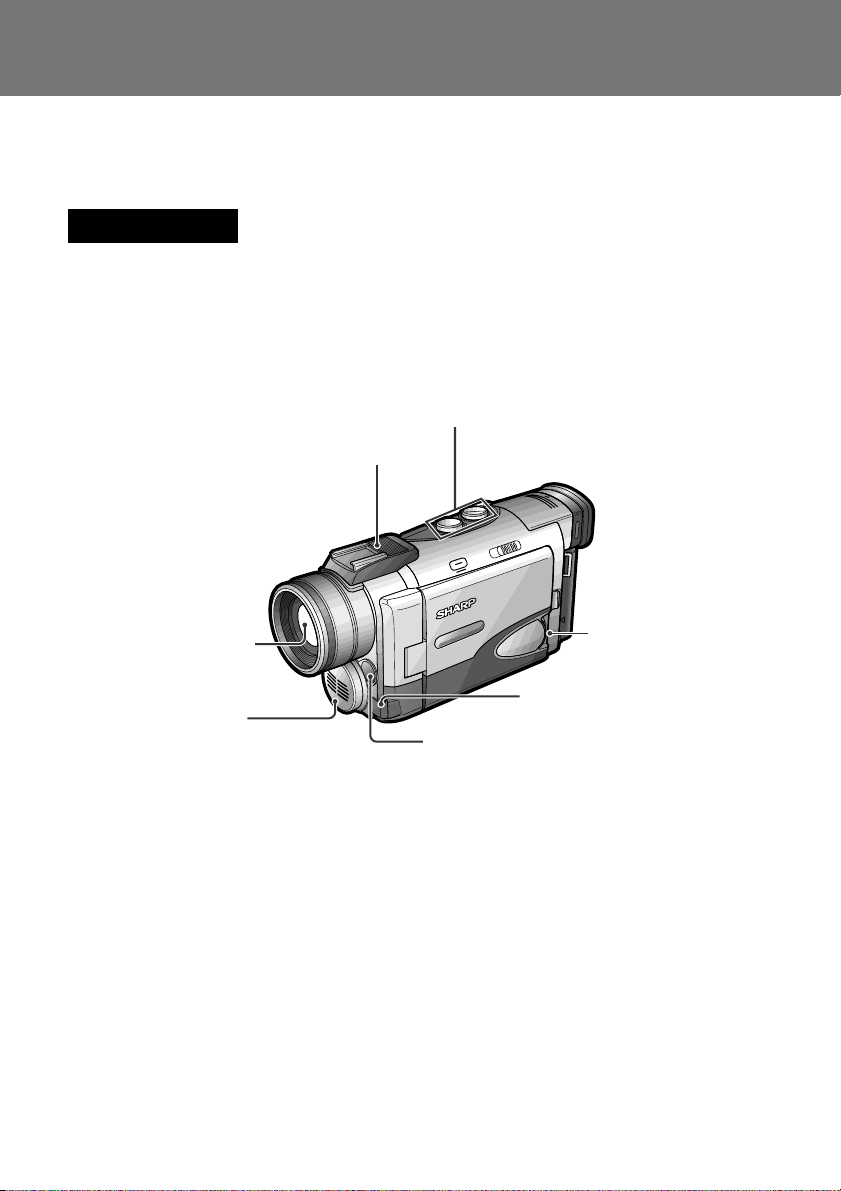
Operation References
Operation References
Part Names
Operation
References
For details on the use of each part, refer to the page number indicated in brackets.
Front view
Power Zoom W (Wide angle) /
T (Telephoto) control buttons [p. 23] /
VOLume control buttons [p. 26]
Accessory shoe [pp. 62, 75]
Stereo microphone
1
Zoom lens
[p. 66]
CONTROL dial [p. 29]
EarPHONES jack [p. 48]
Infrared remote sensor [p. 46]
Page 14
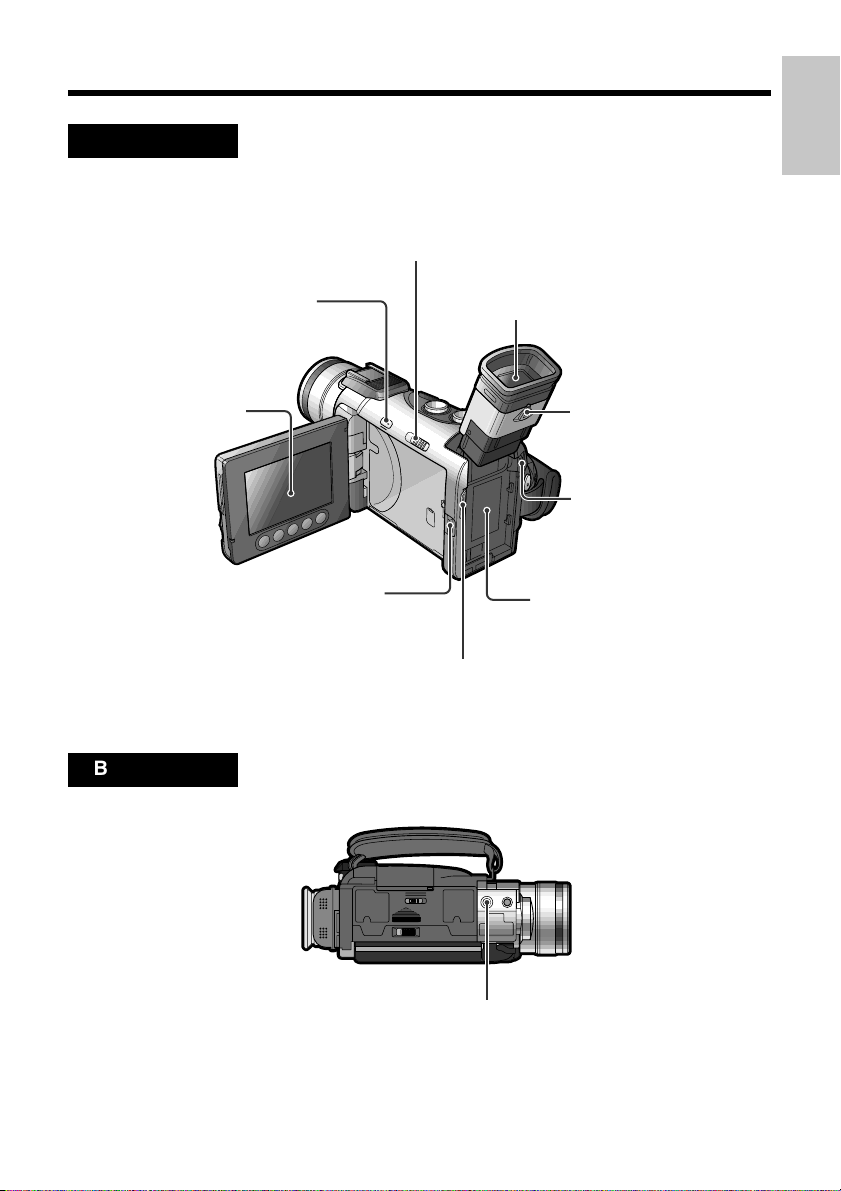
Left view
EASY/MANUAL/AUTO Selection switch [pp. 54–61]
References
Operation
MENU/DISPLAY button
LCD monitor [p. 21]
LCD monitor OPEN
Bottom view
[p. 29]
release [p. 21]
Viewfinder [p. 20]
Dioptre adjustment dial
[p. 20]
Power source
UNLOCK release
[pp. 12, 13]
Power source connection
panel [pp. 12, 13]
Shoulder strap loop [p. 19]
Tripod socket
2
Page 15
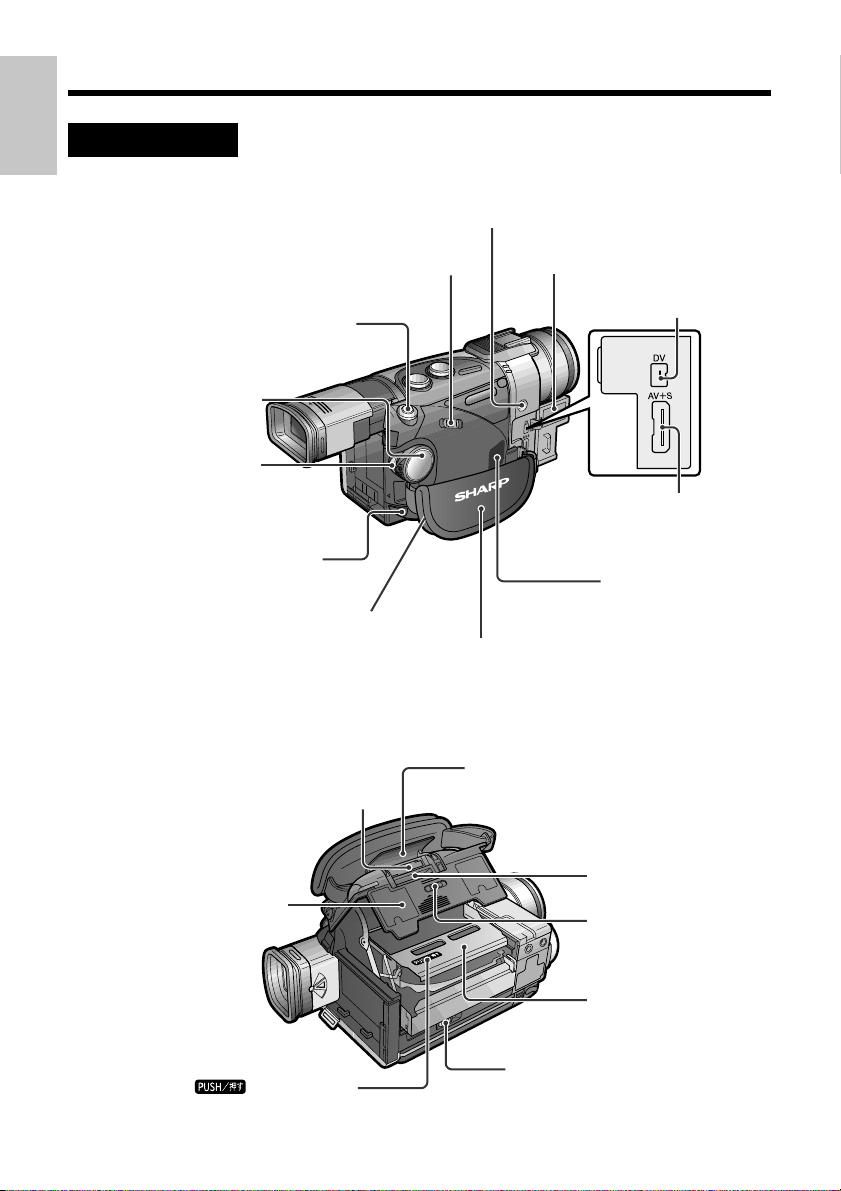
Operation References
Operation
Right view
References
Media Selection switch (TAPE/DUAL/CARD
selection switch)
RECord START/STOP
button [pp. 22, 38]
White Balance (W/B) button [p. 59]
selection switch) [p. 28]
STILL button
[pp. 38–40, 53, 71]
POWER switch
(CAMERA/VCR
[pp. 28, 29]
PC COMMUNICATION
jack [p. 69]
Shoulder strap loop [p. 19]
Terminal cover [p. 27]
DV terminal [p. 65]
Audio/Video=S-video
(AV=S) terminal
[pp. 27, 65]
Speaker [p. 25]
Hand strap [p. 19]
When the cassette compartment door is open
Lithium battery holder [p. 16]
Cassette compartment
door [p. 14]
mark [p. 14]
3
Card slot cover [p. 15]
Card slot [p. 15]
Card slot cover
release [p. 15]
Cassette holder
[p. 14]
Cassette compartment
door release [p. 14]
Page 16
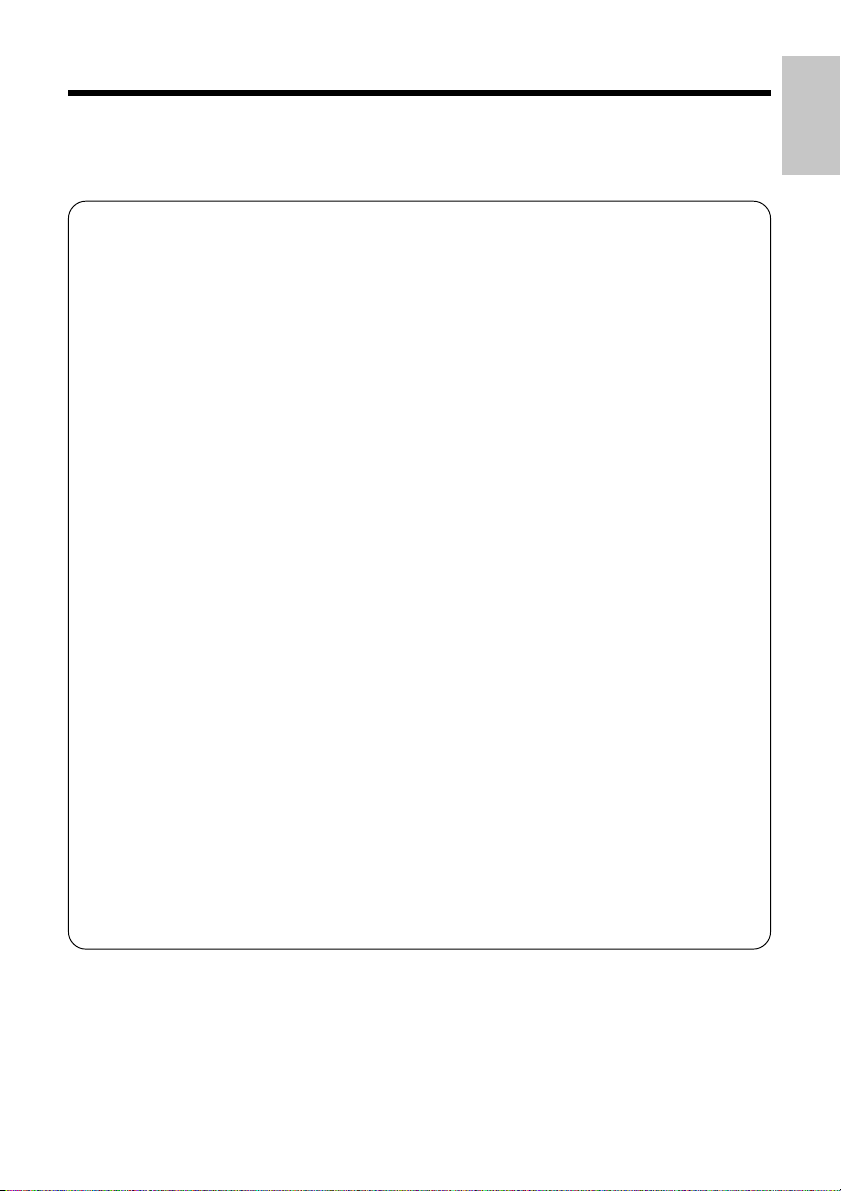
Quick Reference Index
This index lists some example uses of the camcorder’s features.
• To record the subject with higher-quality audio.
—See page 33 (Selecting the 16-bit Audio Recording Mode)
• To record powerful close-up images.
—See page 35 (Setting the Digital Zoom)
• To record a backlit subject.
—See page 36 (Gamma Brightness Compensation) or page 60 (Manual
Exposure)
• To quickly return the tape to the end of the last recorded scene after playback.
—See page 37 (Quick Return)
• To record yourself in the scene while monitoring the shot.
—See page 44 (Letting the Subject Monitor the Shot)
• To enlarge any part of the picture during playback.
—See page 52 (Playback Zoom)
• To brighten the dark portion of the playback images without changing the bright
portion.
—See page 53 (Gamma Playback)
• To focus on an off-centred subject.
—See page 54 (Manual Focus)
References
Operation
• To record with natural colour.
—See page 59 (Adjusting the White Balance)
• To minimize blurring when recording sports events, etc.
—See page 58 (Scene Menu)
• To record the zoomed-in picture of a distant subject along with the audio for that
subject.
—See page 62 (Using the Zoom Microphone)
• To record still images on a card so that the images may be easily read into a
computer.
—See page 71 (Card Recording)
4
Page 17
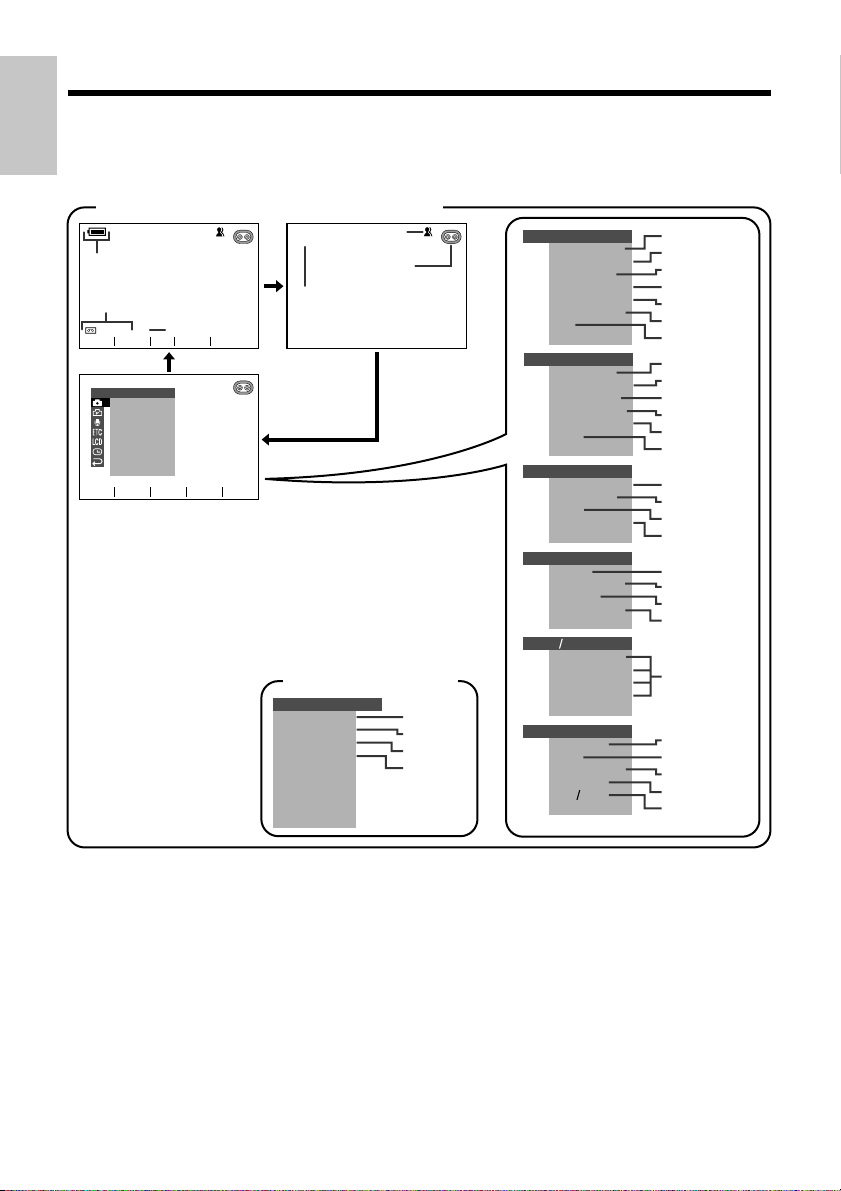
Operation References
On-screen Display Index
Operation
References
For details on the use of each function, refer to the page number indicated.
TAPE-CAMERA/DUAL-CAMERA mode
AUTO
p. 24
p. 24
min
90
GAMMA
FADE
MANUAL SET
M
AN. FOCUS
SHUT. S PEED
EXPOSURE
PI C. EFFECT
SCENE MENU
QK.
RETURN
DIS
RETURN
as
L I GHT
AUTO
p. 34
p. 22
pp. 30, 61
p. 32
LP
SRCH
SET
EASY mode (p. 30)
MENU
RETURN
QK.
WIND
SOUND
DISPLAY
RETURN
p. 37
p. 63
p. 88
p. 48
MAN UA L S E T
M
AN. FOCUS
SHUT. SPEED
EXPOSURE
PIC. EFFECT
SCENE MENU
QK.
RET URN
DIS
RET URN
CAME RA SET
REC
PHOTO SNAP
SNAP E FF.
DGT L
TAPE
619:
RET URN
AUDIO SET
AUDI O MODE
ZOOM MI C
W
IND
DIALOG REC
RETURN
OTHERS
SOUND
TIME
OUT
TC
DEMO
RE TURN
LCD VF SET
BACKL I GHT
LCD BRIGHT
LCD COLOUR
BR IGHT
VF
RE TURN
CLOCK SET
DISPLAY
AREA
SUMR
SETTI NG
12H 24H
RET URN
MOD E
ZOOM
SPE ED
CODE
MOD E
TIME
p. 54
p. 56
p. 60
p. 41
p. 58
p. 37
p. 34
p. 72
p. 39
p. 40
p. 35
p. 32
p. 43
p. 33
p. 62
p. 63
p. 63
p. 88
p. 49
p. 49
p. 98
p. 87
p. 48
pp. 17, 90
p. 89
p. 17
p. 18
5
Page 18

TAPE-VCR mode
+
2
AUDIO
1
p. 24
y
e
PLAYBACK SE T
AUDI O DUB
AUDI O
EFFECT
PIC.
PB EFFECT
M
ULTI F RAME
RETURN
as
Note:
• See pages 28 to 31 for the procedure to display the desired screen.
r
SET
d
p. 68
GAMMA
PLAYBACK SE T
AUDI O DUB
AUDI O
EFFECT
PIC.
PB EFFECT
M
ULTI F RAME
RETURN
OTHERS
REMOTE
SOUND
TIME CODE
TC OUT
RETURN
LCD
VF SE T
BACKL IGHT
LCD BRIGHT
LCD COLOUR
BRI GHT
VF
RETURN
CLOCK SET
DISPLAY
RETURN
p. 67
p. 68
p. 51
p. 50
p. 53
p. 45
p. 88
p. 49
p. 49
p. 87
p. 48
References
Operation
6
Page 19
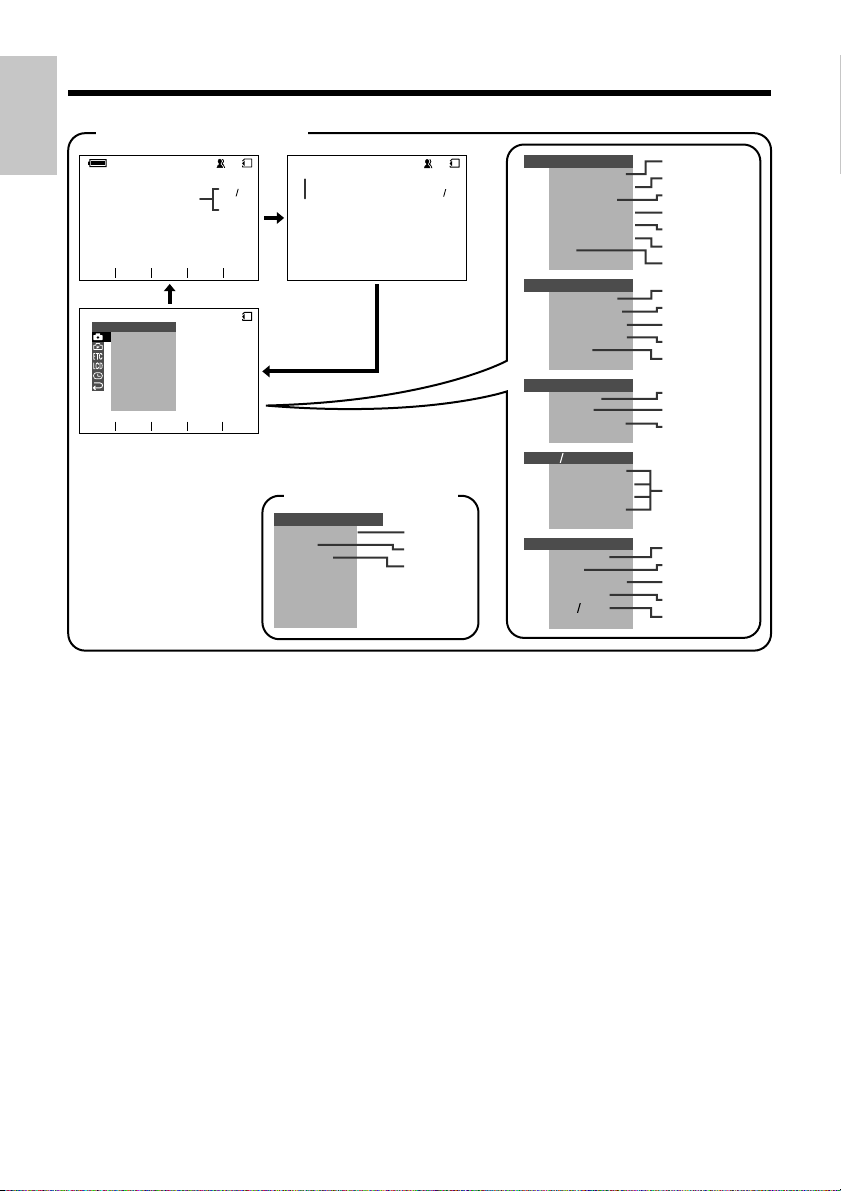
Operation References
Operation
References
CARD-CAMERA mode
AUTO
p. 71
NORMAL
GAMMA
MANUA L SE T
M
AN. FOCUS
SHUT. S PEED
EXPOSURE
PIC. EFFECT
SCENE
MENU
SEL F TI MER
DIS
RETURN
as
SET
CARD
AUTO
9001
pp. 30, 61
CARD
EASY mode (p. 30)
MENU
SELF
TIMER
SOUND
DI SPLAY
RETURN
p. 74
p. 88
p. 48
CARD
MANUAL S ET
M
AN. FOCUS
9001
SHUT. S PE ED
EXPOSURE
PI C. EFFECT
SCENE
MEN U
SEL F T IMER
DIS
RETURN
CAMERA SE T
REC MODE
SNAP EFF .
DGT L ZOOM
GUIDE
FRM
F LASH
RETURN
OTHERS
FORMAT
SOUND
DEMO
MOD E
RETURN
LCD VF SET
BACKL IGHT
LCD BRI GHT
LC D COL OUR
BRI GHT
VF
RET URN
CLOCK SE T
DISPLAY
AREA
TIMESUMR
SET T ING
12H 24H
RETURN
p. 54
p. 56
p. 60
p. 41
p. 58
p. 74
p. 34
p. 72
p. 40
p. 35
p. 73
p. 75
p. 76
p. 88
p. 98
p. 87
p. 48
pp. 17, 90
p. 89
p. 17
p. 18
7
Page 20
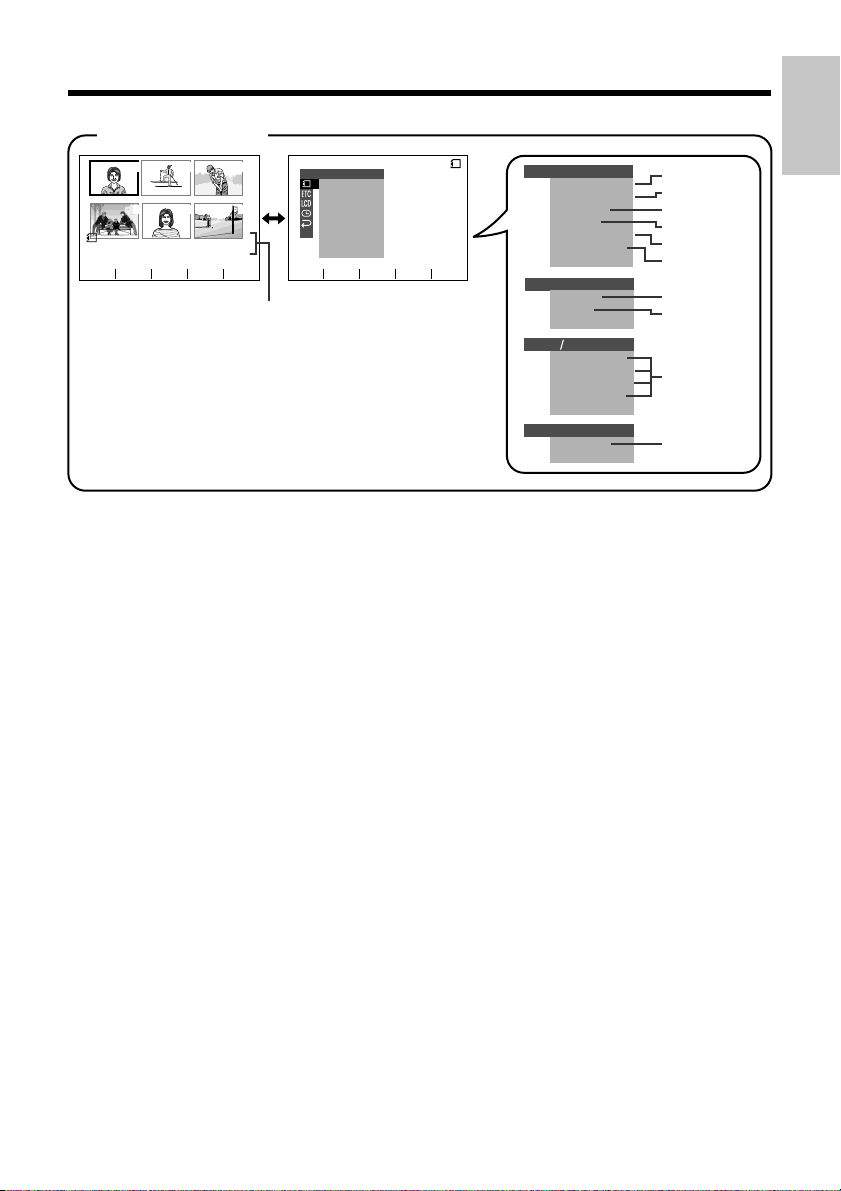
CARD-VCR mode
PLAYBACK
NORMAL
PB
100 0001-
PAGE
qw
321
654
1/2
PLAYBACK SE T
SL IDE SHO
EFFECTPIC.
PROTE CT
DELETE
DELETE ALL
PRI . ORDER
RETURN
as
W
SET
p. 77
Note:
• See pages 28 to 31 for the procedure to display the desired screen.
CARD
PLAYBACK SE T
SL I DE SHO
EFFECTPIC.
PROTE CT
DELETE
DELETE ALL
PRI. ORDER
RETURN
OTHERS
REMOTE
SOUND
RETURN
LCD VF SET
BACKL IGHT
LCD BRIGHT
LCD COLOUR
BRI GHT
VF
RETURN
CLOCK S ET
DISPLAY
RETURN
References
Operation
p. 81
W
p. 51
p. 78
p. 79
p. 80
p. 84
p. 45
p. 88
p. 87
p. 48
8
Page 21
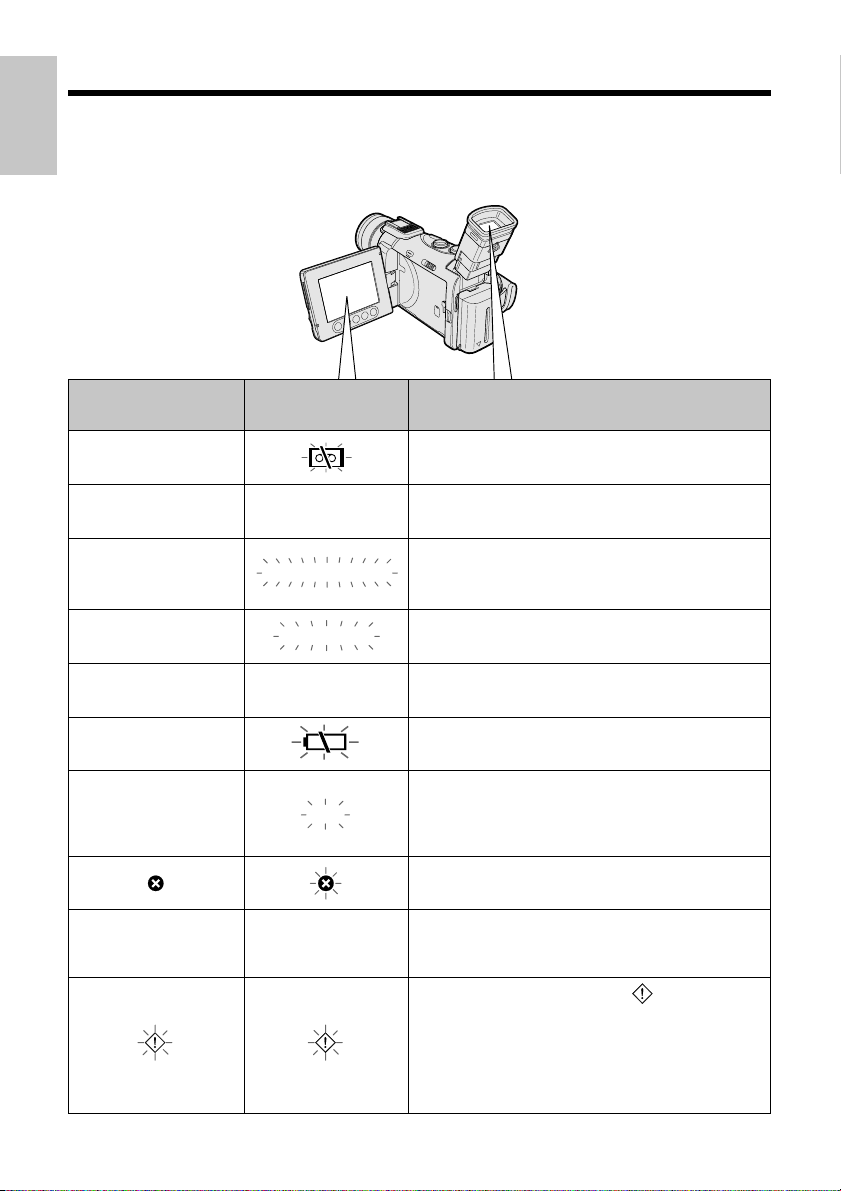
Operation References
Warning Indicators
Operation
References
If a warning indicator appears on the screen, follow the specified instructions.
Displayed for the first
3 seconds
INSERT
A CASSE TTE.
EJECT THE
CASSETTE.
CASSETTE NOT
RECORDABLE.
THE
TAPE
ENDS SOON.
CHANGE THE
CASSETTE.
BATTERY I S
TOO LOW.
DEW
LAMP
Displayed after
3 seconds
EJECT THE
CASSETTE.
PROTECT. TAB
TAPE END
TAPE END
DEW
LAMP
Description of warning
There is no video cassette in the camcorder. Insert
a cassette (see page 14).
The video cassette is defective and should be
removed (see page 14).
The erasure protect tab on the video cassette has
been slid to the record-protect position, preventing
recording (see page 94).
The tape is about to end. Prepare a new cassette
(see page 14).
The tape has reached the end. Replace it with a
new cassette (see page 14).
The battery is almost depleted. Replace it with a
fully charged battery pack (see pages 11 and 12).
Dew has formed inside the camcorder. Wait for a
few hours until the dew disappears (see page v).
About 10 seconds after this warning appears, the
camcorder automatically turns off.
The video heads are clogged and should be
cleaned (see page vi).
The fluorescent lamp behind the LCD monitor is
close to the end of its service life. Call your local
authorized Sharp dealer to have it replaced.
All warnings will be indicated by displayed in the
centre of the screen if the vertical rotation of the LCD
monitor is between 135° and 180° when in one of the
CAMERA modes, or if one of the manual screen is
displayed. To check the type of warning, rotate the
monitor back to within 135°, or press the MENU/
DISPLAY button to turn off the manual screen.
9
Page 22
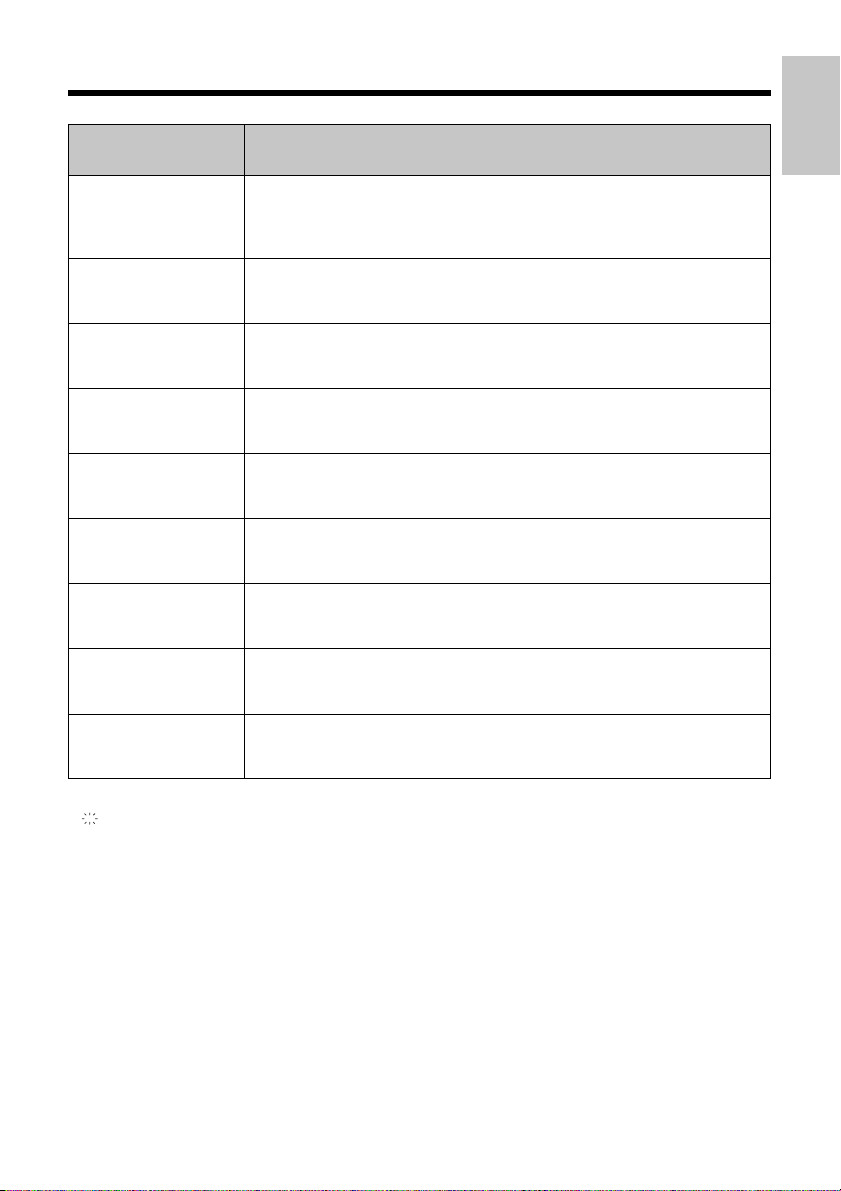
References
Operation
Displayed
for 5 seconds
NO
MEMORY CARD
MEMORY
CARD
FULL
NO DATA ON
MEMORY CARD
MEMORY CARD
ERROR
FORMAT
MEMORY CARD
MEMORY CARD
PROTECTED
DATA
PROTECTED
MEMORY CARD
RE AD ERROR
Description of warning
The card is not inserted or is inserted incorrectly. Check how the card is
inserted (see page 15).
The capacity of the card is full and cannot store any more images. Delete
unnecessary images (see pages 79 and 80) or replace the card with a new
one (see page 15).
The card has no images recorded in the format the camcorder can
recognize.
The images in the card are corrupted or recorded in a format which is not
compatible with this camcorder. Format the card to use it with this
camcorder (see page 76).
The card has not been formatted with this camcorder. Format the card (see
page 76).
The card is write-protected (see page 96).
You are trying to delete a protected image. Cancel the protection setting to
delete the image (see page 78).
The selected image cannot be read by this camcorder. Format the card to
use it with this camcorder (see page 76).
CANNOT
STORE DATA
Note:
• indicates a flashing display.
The card cannot record any data due to a problem with the card or data on
the card. Replace the card (see page 15).
10
Page 23
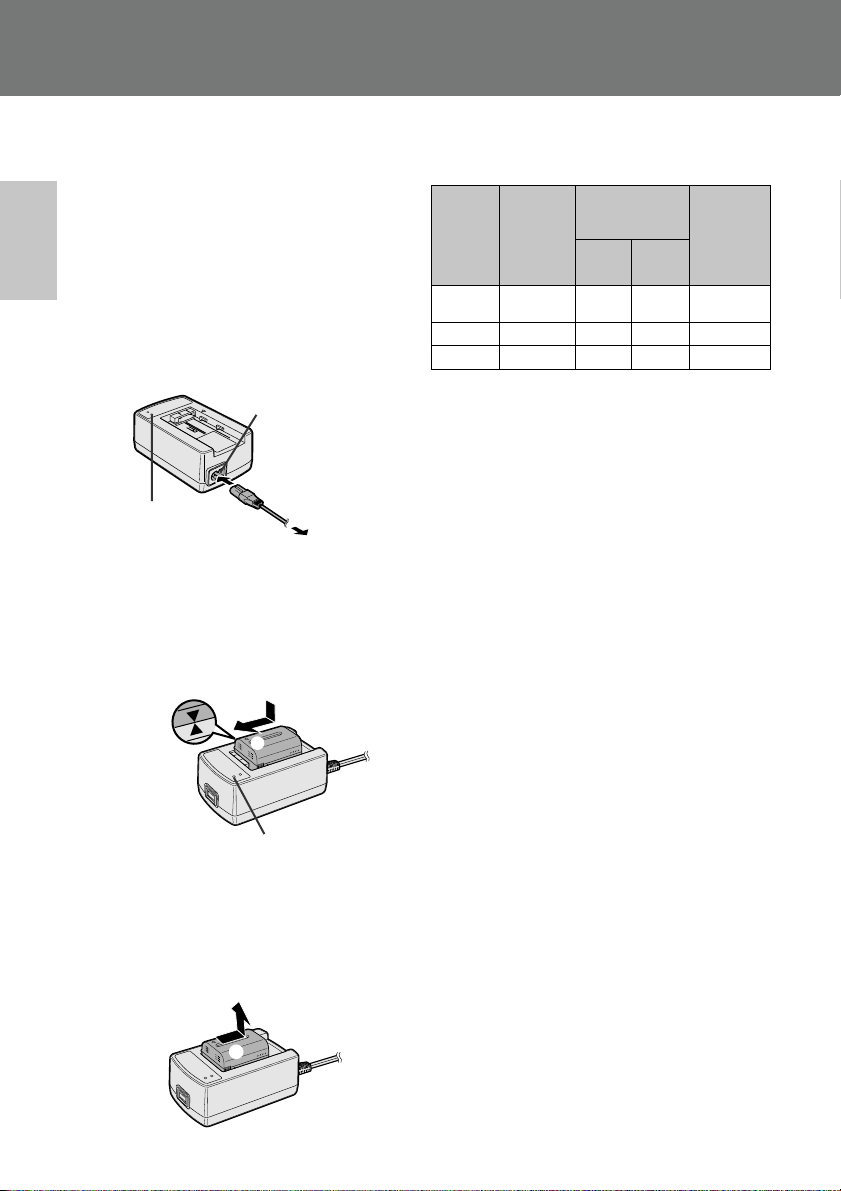
Preparation
Preparation
Charging the Battery Pack
Charge the battery pack with the supplied AC
adapter/battery charger before use.
Note:
• Remove the DC cable from the AC adapter/
battery charger when charging the battery pack.
Preparation
1 Connect the supplied power cord to the
AC power socket on the AC adapter/
battery charger, and insert the AC plug
into a power outlet.
• The POWER indicator lights up.
AC power socket
POWER indicator
To power
outlet
2 Align the d mark on the battery pack
with the f mark on the charger (1) and
guide the battery into the groove.
Pressing the battery (2), slide it in the
direction of the arrow (3) until it locks
into place.
• The CHARGE indicator lights up.
2
1
3
CHARGE indicator
• The CHARGE indicator goes off when
the battery is fully charged.
3 Slide the battery pack in the direction of
the arrow (1), and remove it (2). Then,
remove the AC plug of the power cord
from the power outlet.
2
Charging time and maximum continuous
recording and playback times in TAPE
modes
Max.
continuous
pack
Charging
time
100
160
190
Battery
BT-L221
BT-LS222
BT-L441
BT-LS442A
• The chart specifies the approximate times in
minutes.
Notes:
• Charge the battery pack between 10°C and
30°C. The battery pack may not charge
properly at temperatures too low or too high.
• The battery pack and charger become warm
during charging. This is not a malfunction.
• Using the zoom (see page 23) and other
functions or turning the power on and off
frequently will increase power consumption.
This may result in a decrease of more than
50% in the actual recording time compared to
the maximum continuous recording time
listed above.
• The charging time and recording time may
vary depending on the ambient temperature
and the condition of the battery pack.
• Even when the battery pack is not used, the
capacity of the battery pack will naturally
deteriorate over time. To limit deterioration of the
battery pack capacity, perform the procedure in
“Extending battery pack life” on page 93 at least
once every six months.
• See page 92 for more information on using the
battery pack.
Caution:
• Charge only SHARP model BT-L221, BT-LS222,
BT-L441, or BT-LS442A battery packs. Other
types of battery packs may burst, causing
personal injury and damage.
recording time
LCD
120
240
290
LCD
open
100
200
240
closed
Max.
continuous
playback
time
on LCD
100
200
240
11
1
Page 24
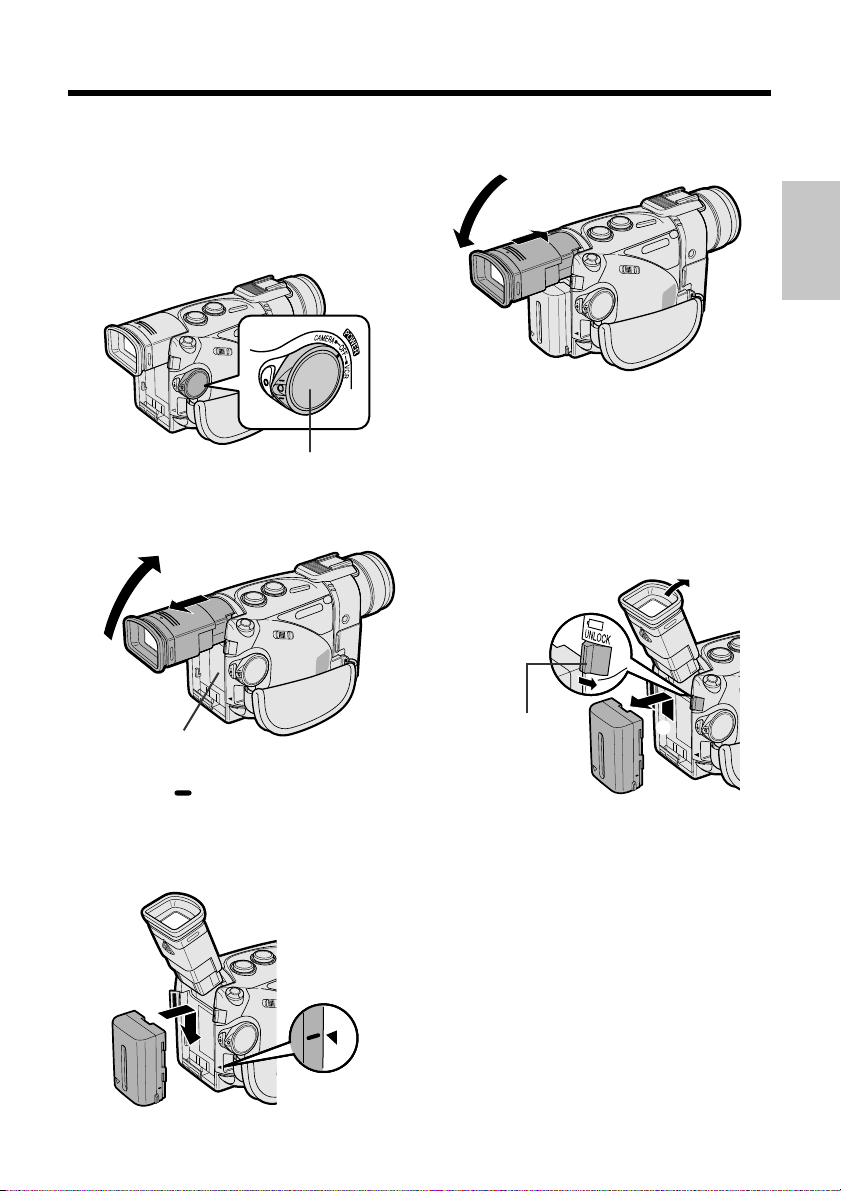
Attaching and Removing the
Battery Pack
Attaching the Battery Pack
1 Make sure that the POWER switch is set
to OFF.
4 Lower the viewfinder, and push it in
completely.
1
2
Removing the Battery Pack
Preparation
POWER switch
2 Pull out the viewfinder completely (1),
and then lift it up (2).
2
Power source
connection panel
1
3 Align the mark on the side of the
battery pack with the a mark on the
camcorder (1). Press the battery pack
and slide it down completely until it locks
into place (2).
2
1
1 Perform steps 1 and 2 of “Attaching the
Battery Pack”.
2 Press and hold the power source
UNLOCK release in the direction of the
arrow (1), then slide the battery pack
up and take it out (2).
1
Power source
UNLOCK release
Cautions:
• BEFORE REMOVING THE BATTERY PACK,
ALWAYS STOP RECORDING OR PLAYBACK
AND TURN THE POWER OFF. Removing the
battery pack while shooting or during playback
may damage the tape by causing it to wrap
around the video head drum or may destroy the
card, rendering it unreadable and unwritable.
• Remove the battery pack from the camcorder if
the camcorder is not to be used for a long
period of time.
• Use only SHARP model BT-L221, BT-LS222, BTL441, or BT-LS442A battery packs with this
camcorder. Use of other batteries may present a
risk of fire or explosion.
2
12
Page 25
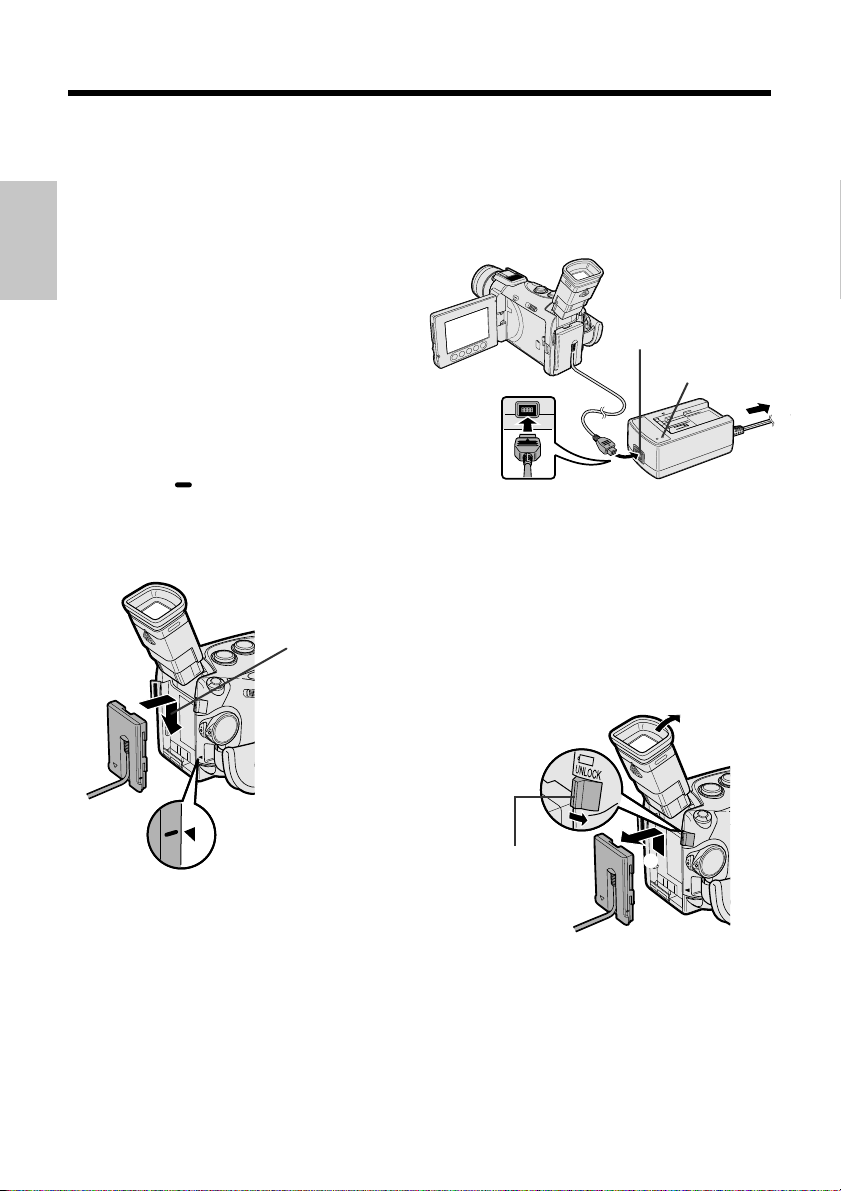
Preparation
Powering the Camcorder
from an AC Outlet
You can also power the camcorder from a
power outlet by using the supplied AC adapter/
battery charger, power cord and DC cable.
Caution:
Preparation
• The supplied AC adapter/battery charger is
specially designed for use with this camcorder,
and should not be used as a power supply for
other camcorders.
1 Make sure that the POWER switch is set
to OFF.
2 Pull out the viewfinder completely, and
then lift it up.
3 Align the mark on the side of the DC
cable connecting plate with the a mark
on the camcorder (1). Press the
connecting plate and slide it down
completely until it locks into place (2).
DC cable
connecting plate
2
5 Insert the DC cable plug into the DC
OUT jack on the AC adapter. Connect
the power cord to the AC adapter, and
insert the AC plug into a power outlet.
• The POWER indicator on the AC adapter
lights up, and the camcorder is supplied
with power.
DC OUT jack
POWER indicator
To power
outlet
Note:
• When the AC adapter/battery charger is used to
power the camcorder, it cannot be used to
charge the battery pack.
Removing the DC cable from the
camcorder
Perform steps 1 and 2 above. Press and hold
the power source UNLOCK release in the
direction of the arrow (1), then slide the
connecting plate up and take it out (2).
1
4 Lower the viewfinder, and push it in
completely.
13
1
Power source
UNLOCK release
Cautions:
• BEFORE REMOVING THE DC CABLE,
ALWAYS STOP RECORDING OR PLAYBACK
AND TURN THE POWER OFF. Removing the
DC cable while shooting or during playback may
damage the tape by causing it to wrap around
the video head drum or may destroy the card,
rendering it unreadable and unwritable.
• Disconnect the camcorder from the AC adapter
if the camcorder is not to be used for a long
period of time.
2
Page 26
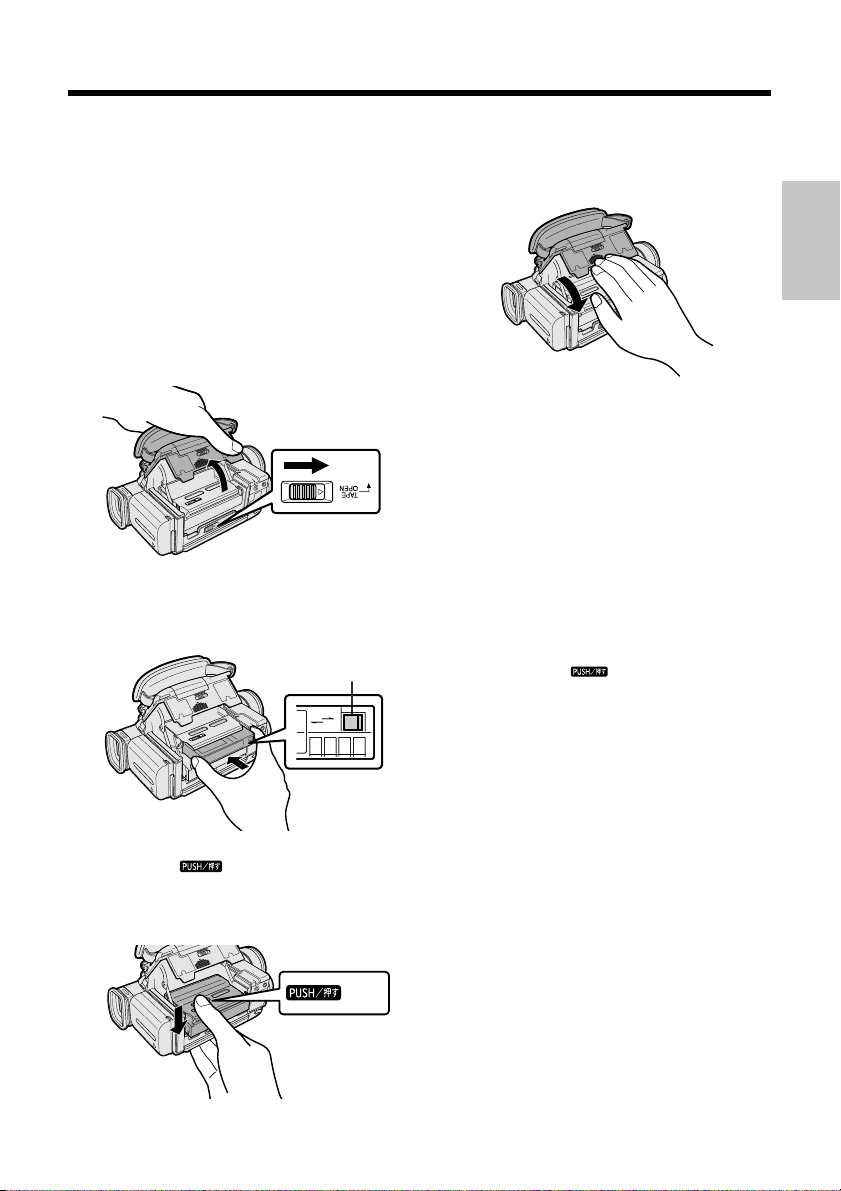
Inserting and Removing
a Mini DV Cassette
Inserting a Cassette
1 Supply power to the camcorder.
2 Hold the camcorder as shown in the
figure, slide the cassette compartment
door release and open the cassette
compartment door completely.
• The cassette holder extends and opens
automatically.
5 Wait for the cassette holder to fully
retract. Close the compartment door by
pressing the centre until it clicks into
place.
Preparation
Cassette compartment
door release
3 Insert the cassette fully with the window
facing upwards and the erasure protect
tab facing outwards.
Erasure
protect tab
REC
REC
SAVE
SAVE
4 Press the mark gently until the
cassette holder clicks into place.
• The cassette holder retracts automatically.
Removing a Cassette
Perform steps 1 and 2 of “Inserting a Cassette”, and then take out the cassette.
Cautions:
• Do not hold the camcorder with the cassette
compartment door release facing downwards
when you are inserting or removing a cassette. It
may damage the tape.
• Do not try to close the cassette compartment
door while the cassette holder is extending or
retracting.
• Be careful not to get your fingers caught in the
cassette holder.
• Do not apply force to the cassette holder except
when pressing the mark to close it.
• If you do not correctly close the cassette holder
in step 4, the cassette protection mechanism of
the camcorder might eject the cassette. If this
happens, repeat the insertion procedure.
• Do not attempt to pick up the camcorder by the
cassette compartment door.
• Remove the cassette if the camcorder is not to
be used for a long period of time.
Notes:
• If the battery power is too low, you may not be
able to eject the cassette. Replace the battery
pack with a fully charged one.
• See page 94 for more information on the video
cassette tapes intended for use with this
camcorder.
mark
14
Page 27

Preparation
Inserting and Removing a
Card
This camcorder accepts an SD Memory Card
(commercially available) or a MultiMediaCard
(supplied) for storage of still images.
Preparation
Inserting a Card
1 Make sure that the POWER switch is set
to OFF.
2 Hold the camcorder as shown in the
figure, and slide the card slot cover
release in the direction of the arrow.
• The card slot cover is opened.
Card slot cover
release
3 Insert a card into the slot with the label
facing upwards and the chipped corner
facing the lens, and then push it in as far
as it will go.
Removing a Card
1 Perform steps 1 and 2 of “Inserting a
Card”.
2 Push the centre of the card edge in to
release the card.
3 Pull the card straight out.
Notes:
• The supplied MultiMediaCard is preformatted for
immediate use.
• See pages 95 and 96 for detailed information on
the use of MultiMediaCards and SD Memory
Cards.
4 Close the card slot cover.
15
Label
Chipped
corner
Caution:
• Do not remove the card from the camcorder
while data is being recorded on the card (the O
indicator flashes on the screen), as this may
result in deletion of images on the card or
damage to the card itself.
Page 28
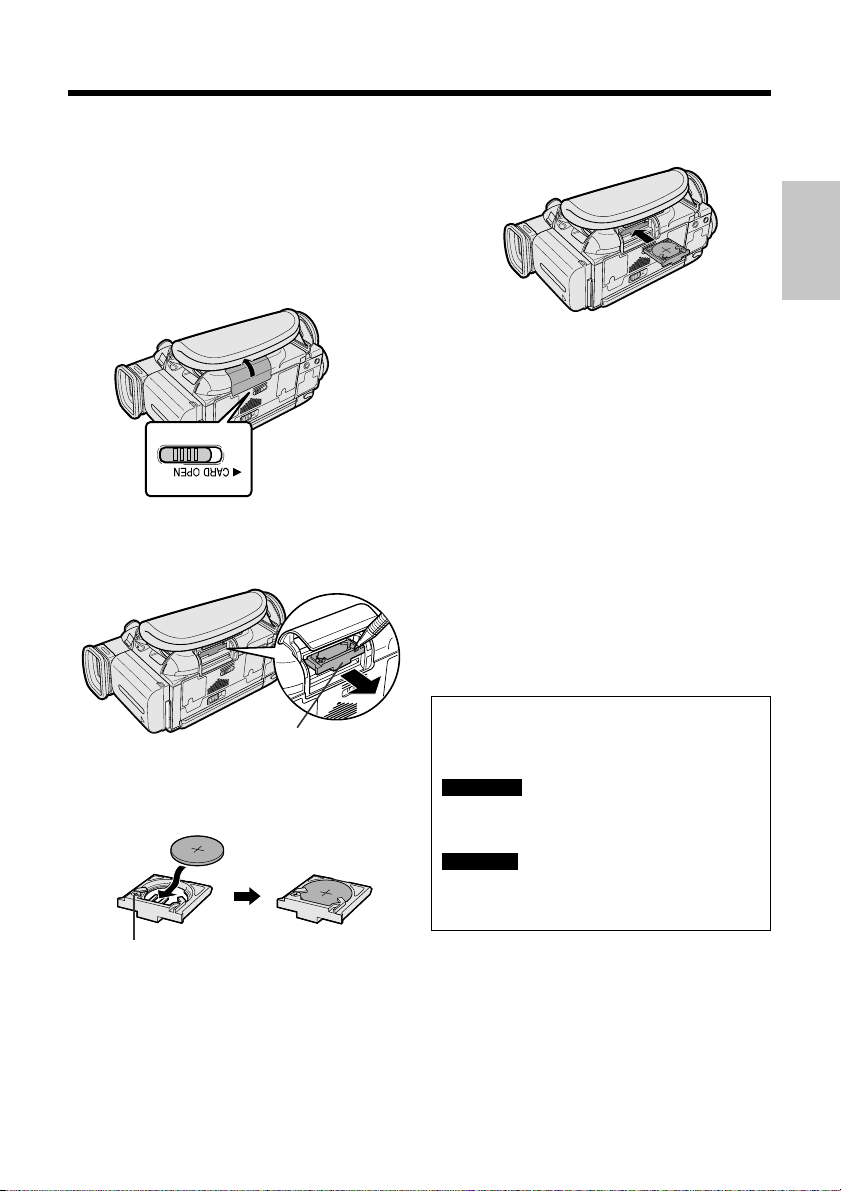
Installing the Lithium Memory
Battery
4 Insert the lithium battery holder back into
the compartment.
The supplied lithium battery is used to store the
memory of the date and time settings.
1 Slide the card slot cover release in the
direction of the arrow to open the card
slot cover.
Card slot cover
release
2 Pull out the lithium battery holder using
the tip of a ballpoint pen or other pointed
object.
Lithium battery holder
3 Insert the lithium battery into the holder
with the = side of the battery facing the
+ side of the holder.
Preparation
5 Close the card slot cover.
Note:
• It is recommended to immediately set the date
and time after inserting a lithium battery. Not
setting the date and time causes extra wear of
the lithium battery.
Removing the lithium battery
Perform steps 1 and 2 above, and then lift out
the lithium battery from the battery holder.
Note:
• Replace the battery with a new CR2025 lithium
battery when the time indicator of the camcorder
starts to fall behind the correct time.
Notes on the Use of the Lithium
Battery
CAUTION: Danger of explosion if battery is
incorrectly replaced. Replace only with the
same or equivalent type CR2025 recommended by the equipment manufacturer.
WARNING KEEP THIS BATTERY AWAY FROM
CHILDREN. IF SWALLOWED, CONSULT A
PHYSICIAN IMMEDIATELY FOR EMERGENCY
TREATMENT.
CAUTION BATTERY MAY EXPLODE IF MIS-
USED OR INSTALLED WITH POLARITY
REVERSED. DO NOT RECHARGE, DISASSEMBLE OR DISPOSE OF IN FIRE.
+ mark
• Do not short-circuit, recharge, disassemble,
or heat the lithium battery.
• Should the lithium battery leak, wipe the
battery compartment and holder clean, and
then insert a new battery.
• The lithium battery will last about one year
under normal usage.
16
Page 29
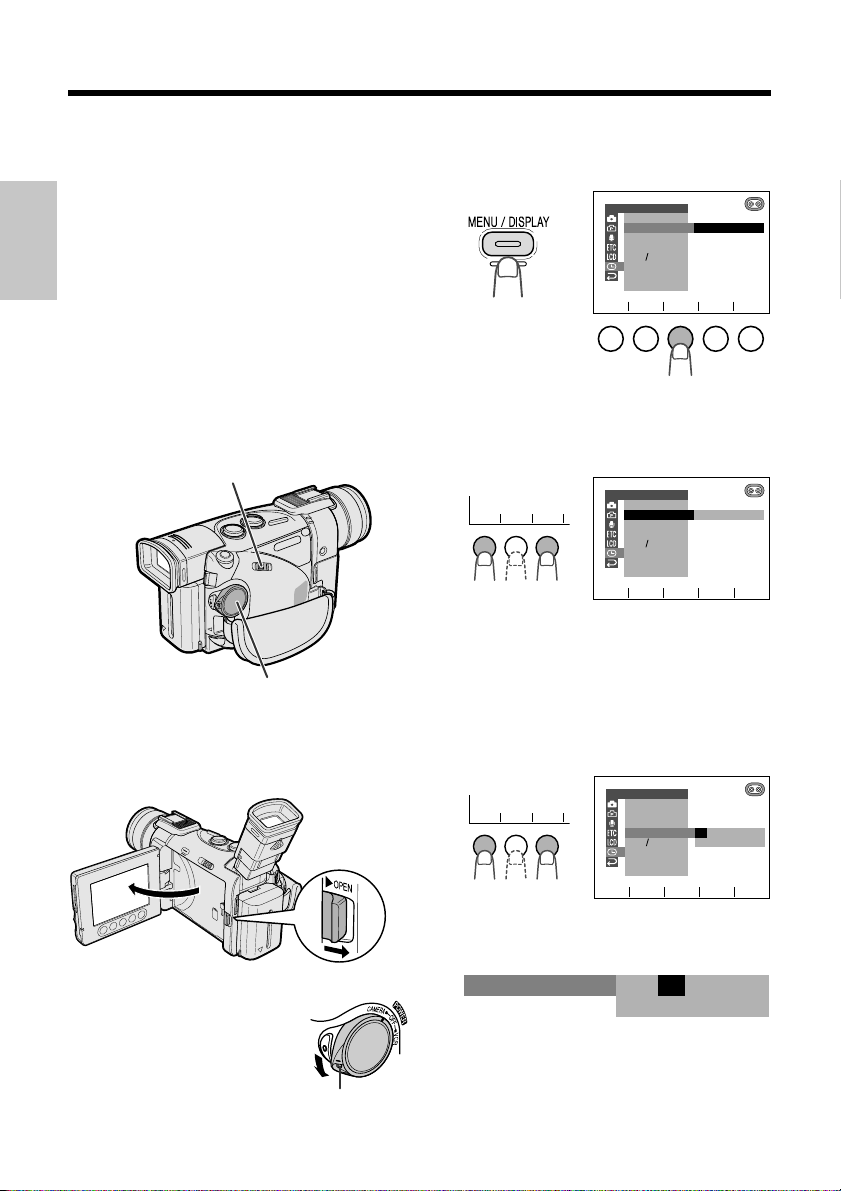
Preparation
SET
as
1 1 2
2.
000
:
1 2001.
SETT I NG
SET
as
1 1 2
DISPLAY
SUMR T I ME
AREA
SETT ING
RETURN
12H 24H
LONDON1
CLOCK SET
SET
as
Setting the Area, Date and
Time
Available modes: TAPE-CAMERA, DUAL-
CAMERA, CARD-CAMERA
Example: Setting the date to 2 June 2002 (2.
6.2002) and the time to 10:30 am (10:30) in
Preparation
LONDON.
Notes:
• Before performing the procedure below, make
sure that the lithium battery has been installed
(see page 16).
• If you are in an area that observes summer time,
set the time to the standard time. You can then
correct it for summer time by performing the
procedure on page 89.
Media Selection switch
POWER switch
1 Press the LCD monitor OPEN release in
the direction of the arrow (1) and open
the LCD monitor (2).
LCD monitor
OPEN release
3 Press the MENU/DISPLAY button until
the menu screen appears, and then
press SET.
4 Make sure that “AREA” is set to “1
LONDON”. If it is not set, press f or d
(1) until “1 LONDON” appears, then
press SET (2).
CLOCK SET
DISPLAY
AREA
SUMR T I ME
SETT ING
12H 24H
RETURN
as
Note:
• See “Time Zone Chart” and “Area Table” on
pages 90 and 91 for the area number and
name of the representative city for your time
zone.
PARIS2
SET
5 Press f or d (1) to select “SETTING”,
then press SET (2).
CLOCK SET
DISPLAY
AREA
SUMR T I ME
SETT ING
12H 24H
RETURN
.
:
000
11 2001.
2 Hold down the Lock
17
2
button and set the
POWER switch to
CAMERA.
• The LCD screen turns
on.
1
Lock button
as
SET
6 Press f or d to select “2” (day), then
press SET.
Page 30
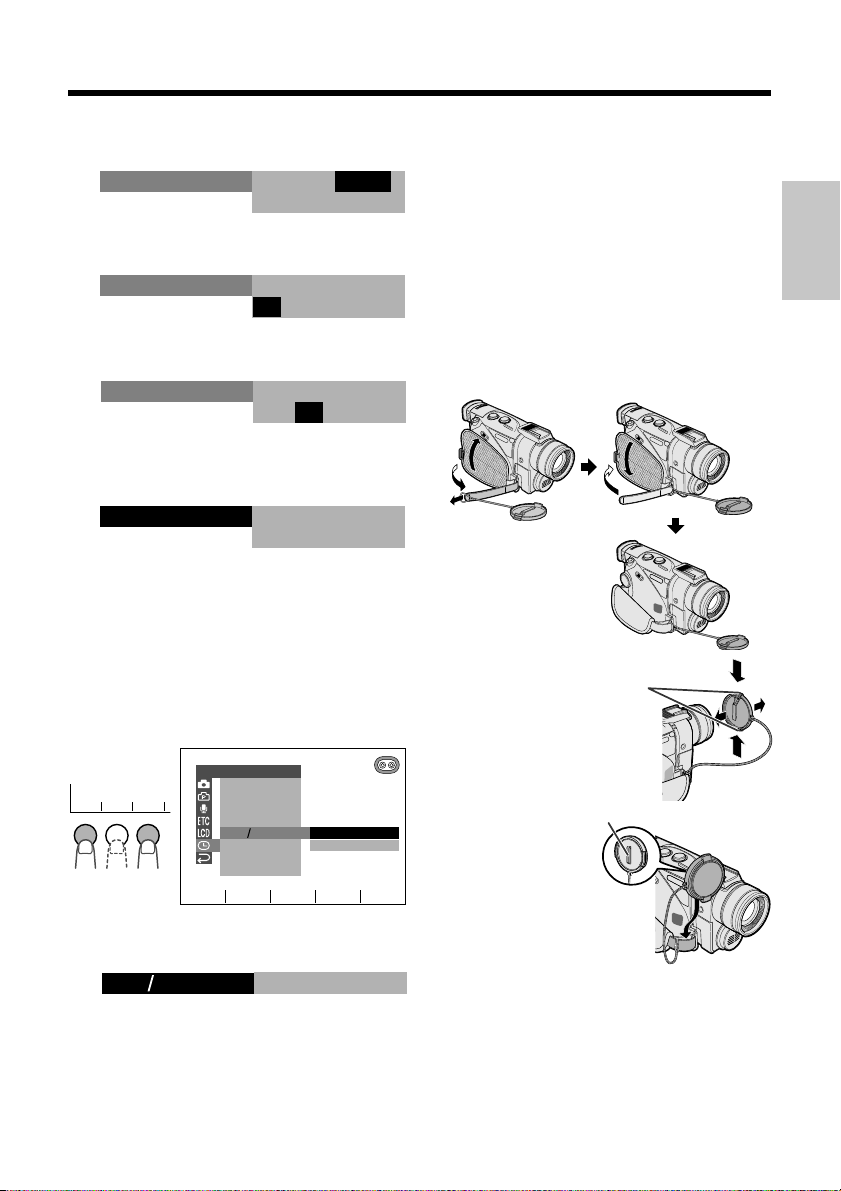
7 Press f or d to select “6” (month), then
press SET.
SETT I NG
2. 6 001.
000
2
:
8 Press f or d to select “2002” (year),
then press SET.
SETT I NG
2.06 2002.
:
00
9 Press f or d to select “10” (hour), then
press SET.
2.
SETT I NG
:
10 00
6 2002.
10 Press f or d to select “30” (minute),
then press SET.
• The internal clock now starts operating.
SETT I NG
2.06 2002.
:
10 3
11 Press the MENU/DISPLAY button to
turn off the menu screen.
Changing to the 12-hour Time
Mode
1 After performing step 10 above, press f
or d (1) to select “12H/24H”, and then
press SET (2).
CLOCK SE T
DISPLAY
as
1 1 2
SET
AREA
SUMR T I ME
SET T ING
12H 24H
RETURN
as
SET
24H
12H
2 Press f or d to select “12H”, then
press SET.
21H24H
12H
3 Press the MENU/DISPLAY button to
turn off the menu screen.
Notes:
• Providing the date and time have been internally
set, they will always be recorded on the tape or
card, and you can choose to display them or not
(see page 48).
• The menu screen automatically turns off if no
settings are made within 5 minutes.
• You can also adjust the clock in the CLOCK SET
menu in DUAL-CAMERA or CARD-CAMERA
mode.
Using the Lens Cap
Attach the strap of the lens cap to the hand
strap as shown below.
When attaching or
removing the lens cap,
press both tabs on the
top and bottom of the
cap.
When recording,
hang the hook of the
lens cap on the hand
strap so that the cap
will not get in the way.
Note:
• Always replace the
lens cap on the lens
when the camcorder is not in use.
Tabs
Hook
Preparation
18
Page 31

Preparation
Adjusting the Hand Strap
1 Open the hand strap flap (1) and the
grip strap (2).
Preparation
1
2 Loosen the grip strap, pass your right
hand through the loop, and put your
thumb on the REC START/STOP button
and your forefinger and middle finger on
the Power Zoom buttons. Then, pull the
grip strap tight until it fits snugly.
Power Zoom buttons
2
Attaching the Shoulder Strap
1 Hold one end of the strap and thread it
through the loop on the left side of the
power source connection panel.
2 Loosen the strap in the buckle, and feed
the end of the strap through the buckle,
as shown.
3 Draw the strap in the direction of the
arrow to secure.
4–6 To attach the other end of the strap to
the loop on the left side of the hand
strap, open the hand strap flap, and
perform the same procedure.
1
Loop
2
Buckle
3
4
Loop
5
Buckle
6
REC START/STOP button
3 Seal the velcro fasteners of the grip
strap and the hand strap flap.
Caution:
• Do not swing the camcorder by the hand strap.
19
Page 32

Using the Viewfinder
You can record the subject through the
electronic LCD colour viewfinder. You can also
watch video playback through the viewfinder.
Viewfinder
Closing the viewfinder
Lower the viewfinder (1), and push it in
completely (2).
Preparation
1
2
Cautions:
• Do not use excessive force when moving the
viewfinder.
• Do not pick up the camcorder by the viewfinder.
POWER switch
1 Pull out the viewfinder completely.
• You can raise the viewfinder up to 70° to
better aim the camcorder depending on
your position.
70
Caution: Do not try to raise the viewfinder
until it is completely pulled out.
2 Hold down the Lock
button and set the
POWER switch to
CAMERA or VCR.
• A picture is displayed
in the viewfinder.
Lock button
Notes:
• The viewfinder automatically turns off when the
LCD monitor is opened. If the vertical rotation of
the monitor is between 135° and 180° when in
one of the CAMERA modes, however, the
viewfinder is on and the subject is displayed
both in the viewfinder and on the monitor (see
page 44).
• It is possible to operate the playback functions in
TAPE-VCR and CARD-VCR modes and adjust
the menu and the manual settings through the
viewfinder by using the CONTROL dial. (See
page 29 for operation of the CONTROL dial.)
• Be sure to close the viewfinder after use.
Adjusting the Dioptre
Adjust the dioptre according to your eyesight
when the picture in the viewfinder is not clear.
1 Pull out the viewfinder completely, and
then lift it up.
2 Hold down the Lock button and set the
POWER switch to CAMERA.
3 While looking through the viewfinder,
turn the Dioptre adjustment dial until the
indicators in the viewfinder are clearly
visible.
Dioptre
adjustment dial
20
Page 33

Preparation
Using the LCD Monitor
You can use the LCD monitor to play back
recordings that you have made or to watch the
subject during recording.
POWER switch
Preparation
LCD monitor
1 Press the LCD monitor OPEN release in
the direction of the arrow (1), and open
the LCD monitor to a 90° angle to the
camcorder body (2).
LCD monitor
OPEN release
2
90
1
• You can also fold the LCD monitor into
the camcorder with the screen facing out
for watching playback on the monitor.
3 Hold down the Lock
button and set the
POWER switch to
CAMERA or VCR.
• A picture is displayed
on the LCD monitor.
Notes:
• Battery consumption is larger when the LCD
monitor is open. Use the viewfinder instead of
the LCD monitor when you want to save battery
power.
• Use the viewfinder if the LCD screen becomes
difficult to see under bright daylight.
Closing the LCD monitor
Return the LCD monitor to the vertical 90°
position with the screen facing in, and fold it
into the camcorder until it clicks into place.
Lock button
2 Adjust the LCD monitor to an angle that
allows easy viewing of the on-screen
picture.
• The LCD monitor rotates 270° vertically.
180
90
Caution: Do not try to rotate the LCD
monitor vertically until the monitor is
completely opened.
21
Cautions:
• Do not use excessive force when moving the
LCD monitor.
• When closing the LCD monitor, do not tilt it;
otherwise the monitor may not close properly
and may become damaged.
• Do not pick up the camcorder by the LCD
monitor.
• Do not place the camcorder with the LCD
screen facing down.
Note:
• Close the LCD monitor completely with the
screen facing in when not in use.
Page 34

Basic Operations
Camera Recording
Easy Camera Recording on
Tape in Full Auto Mode
Available mode: TAPE-CAMERA
• Before you start recording, perform the operations described on pages 11 through 21 to
prepare your camcorder for recording.
Media Selection switch
POWER switch
REC START/STOP
button
1 Remove the lens cap. Pull out the
viewfinder completely or open the LCD
monitor.
2 Set the Media Selection
switch to TAPE.
3 Hold down the Lock button and set the
POWER switch to CAMERA.
• The camcorder turns on in TAPE-CAMERA
mode, and the picture from the lens is
displayed on the screen.
• The camcorder is now ready to record
(Recording Standby mode).
AUTO
Lock button
Auto mode indicator
Note: If “AUTO” is not displayed at this time,
set the EASY/MANUAL/AUTO selection
switch to AUTO. (See page 61)
4 Press the REC START/STOP button to
begin recording.
To pause recording
Press the REC START/STOP button again.
Recording pauses, and the camcorder enters
Recording Standby mode.
To turn the power off
Set the POWER switch to OFF without pressing
the Lock button.
Notes:
• Battery power is consumed in Recording
Standby mode. Turn off the power if you will not
be recording again soon.
• If the camcorder remains in Recording Standby
mode for more than 5 minutes in TAPE-CAMERA
or DUAL-CAMERA mode, the power will
automatically turn off to save battery power and
to protect the tape from being damaged. (The
camcorder will make a confirmation sound when
it is left in Recording Standby mode for about 4
minutes.) To resume recording after the power
has been turned off, set the POWER switch to
OFF and then back to CAMERA.
Maximum continuous recording and
actual recording times in TAPECAMERA mode
Max. continuous
Battery
pack
BT-L221
BT-LS222
BT-L441 240 200 120 100
BT-LS442A 290 240 150 120
• The chart specifies the approximate times in
minutes.
Note:
• Using the zoom (see page 23) and other
functions or turning the power on and off
REC
frequently will increase power consumption.
This may result in a decrease of more than
50% in the actual recording time compared to
the maximum continuous recording time
listed above.
recording time
LCD
closed
120 100 60 50
LCD
open
PAUSE
Actual
recording time
LCD
closed
LCD
open
Operations
Basic
22
Page 35

Basic Operations
Camera Recording
Zooming
Available modes: TAPE-CAMERA, DUAL-
CAMERA, CARD-CAMERA
Zooming allows you to move visually closer to
or farther from a subject without physically
changing your position. When using optical
zoom, it is possible to enlarge the subject up to
10× in TAPE-CAMERA, DUAL-CAMERA or in
CARD-CAMERA mode.
Zooming in (when you want to centre
Basic
Operations
Wide
angle
To zoom in
Press the Power Zoom T (telephoto) button to
get a close-up view (1).
To zoom out
Press the Power Zoom W (wide angle) button to
get a wide field of view (2).
attention on the subject)
Zooming out (when you want to
show the surroundings)
12
Power Zoom
buttons
Tips on Recording Positions
To create images that are easy to watch during
playback, try to record with a stable posture
while steadying your camcorder to prevent the
image from shaking.
Holding the camcorder
Put your right hand through the hand strap,
and place your left hand under the camcorder
for support.
Basic posture
Telephoto
Place your elbows
against your sides.
Shooting from a high angle
Turn the LCD monitor
so that the screen faces
downward.
Place the viewfinder
eyecup firmly
against your eye.
Balance your weight
on both legs.
2
• The on-screen display shows you the current
zoom setting.
• The zoom speed depends on how strongly
you press the Power Zoom buttons.
Notes:
• The camcorder is unable to focus when zooming
in on subjects within 1.5 m. The camcorder will
automatically zoom out until it is able to focus on
the subject. (See page 43 for recording macro
shots.)
• See page 35 for use of the digital zoom.
23
Zoom range
indicator
Shooting from a low angle
Using the viewfinder
Raise the viewfinder
to view the subject.
Using the LCD monitor
Turn the LCD monitor
so that the screen
faces upward.
Note:
• Take care not to touch the microphone with your
fingers during recording. It will cause noise on
the audio track.
Page 36

Remaining Tape Time Display
Available modes: TAPE-CAMERA, DUAL-
CAMERA
In TAPE-CAMERA or DUAL-CAMERA mode, an
on-screen indicator displays the approximate
remaining tape time in minutes.
During camera recording, press the MENU/
DISPLAY button until the remaining recording
time indicator appears.
30
min
GAMMA
Remaining tape time
indicator
Notes:
• If the battery pack or DC cable are removed
from the camcorder and then reattached
while the camcorder has a cassette in it, the
remaining tape time indicator will not be
displayed. In this case, record for about
10 seconds to display the remaining tape time
indicator.
• The remaining tape time indicator only shows the
approximate time left. Also, it varies slightly
depending on the length of tape used. (This
function is based on the DVM60 tape standard.)
When the remaining tape time reaches
1 minute, a warning indicator will appear.
Prepare a new cassette.
Warning indicator Approx. remaining time
THE
TAPE
ENDS SOON.
TAPE END
CHANGE THE
CASSETTE.
TAPE END
FADE
1 min. – 0 min.
0 min. (The tape has
reached the end.)
Remaining Battery Power
Display
Available modes: all modes
When using the camcorder with the battery
pack as the power source, you can turn on and
off the remaining battery power display by
pressing the MENU/DISPLAY button.
If the battery power becomes very low, a
warning indicator will appear. Replace the
battery pack.
(Green)
(Green)
(Red)
Notes:
• Use the remaining battery power indicator only
as an approximate indication.
• Variations in the operational status of the
camcorder can greatly reduce or increase the
remaining operating time displayed.
• Use of the zoom functions when the warning
indicator is displayed may cause the camcorder
to suddenly lose power.
• This camcorder supports an intelligent battery
function. Use of the optional BT-LS222 or BTLS442A intelligent battery pack allows the
number of minutes of continuous operating time
that remains to be displayed on the screen
based on the remaining battery power.
210
AUTO
Remaining battery
power display
Warning indicator
min
Operations
Basic
24
Page 37

Basic Operations
Basic Operations
Playback
Playback
Tape Playback
Available mode: TAPE-VCR
The LCD monitor screen functions as a handy
playback monitor. Nothing needs to be
connected, allowing instant on-screen playback with the sound through the built-in
speaker.
Media Selection switch
Basic
Operations
Speaker
POWER switch
1 Supply power to the camcorder, and
insert the recorded Mini DV cassette.
2 Open the LCD monitor and adjust the
angle.
3 Set the Media Selection
switch to TAPE.
6 Press y to begin playback.
y
To stop playback
Pressd.
To turn the power off
Set the POWER switch to OFF without pressing
the Lock button.
Note:
• The tape is automatically rewound when
playback reaches the end of the tape.
Watching the Playback in the
Viewfinder
You can also watch the playback in the
viewfinder by closing the LCD monitor with the
screen facing in.
4 Hold down the Lock
button and set the
POWER switch to VCR.
• The camcorder turns on
in TAPE-VCR mode.
5 Press e (or r) to rewind (or fast
forward) the tape to the desired point.
y
e
25
r
Lock button
CONTROL dial
• To operate the playback functions, turn the
CONTROL dial to select the desired playback
operation indicator, and then press the dial.
Note:
• You cannot monitor the sound through the
speaker when watching the playback in the
viewfinder.
Page 38

Volume Control
Video Search
Available mode: TAPE-VCR
When the camcorder is in TAPE-VCR mode,
you can adjust the volume level of the sound.
Press the VOL. = or - button to increase (1)
or decrease (2) the volume. The volume level
indicator appears on the screen only during
adjustment.
21
VOL. buttons
VOLUME
IncreaseDecrease
Available mode: TAPE-VCR
The video search function makes it easy to
search for a desired scene on the tape.
1 During playback in TAPE-VCR mode,
press e (or r).
• The playback picture fast forwards (or
reverses).
2 When you find the desired scene, press
y to return to normal playback.
Notes:
• The sound is off during search.
• Some picture noise appears during search. This
is not a malfunction.
y
Still
Available mode: TAPE-VCR
The still function makes it possible to pause
tape playback.
During playback in TAPE-VCR mode, press
y.
y
Operations
Basic
To return to normal playback, press y
again.
Notes:
• The sound is off in Still mode.
• To protect the tape, the camcorder automatically
returns to normal playback if it is left in Still mode
for more than 5 minutes.
26
Page 39

Basic Operations
Playback
Watching the Playback on
a TV
Available modes: TAPE-VCR, CARD-VCR
You can also connect the camcorder to a TV to
allow a larger audience to enjoy video playback.
Caution:
• Make sure that the camcorder, TV, VCR and other
equipment to be connected have been turned off
before you make connections. Making connections
with any of the components left turned on may
Basic
cause picture noise or a malfunction.
Operations
1 Open the terminal cover on the
camcorder.
Terminal cover
2 Connect the camcorder to your TV (or
VCR) with the supplied audio/video/Svideo cable, as shown.
PAUSE
/STILL
PLAY
STOP/
EJECT
POWER
TV/VCRSET UP
To S-video
input terminal
Yellow: To video input jack
White: To audio input (L) jack
Red: To audio input (R) jack
3 Turn on the TV and set it to the “AV” or
“VIDEO” channel. (See the operation
manual of your TV.)
• When connecting to a TV via a VCR, turn
on the VCR and set it to the “AV” or
“LINE” input channel. Operate the TV as
you normally do to see the signal from
the VCR. (See the operation manuals of
your TV and VCR.)
4 Set the POWER switch on the
camcorder to VCR, and begin playback
(see pages 25 and 77).
Notes:
• If your TV or VCR has a 21-pin Euro-SCART
connector, use the RCA/21-pin Euro-SCART
conversion connector (QSOCZ0033TAZZ).
21-pin Euro-SCART on TV or VCR
VIDEO AUDIO
Video
• S-video terminals are used to separately pass
the chroma (colour) and luminance (brightness)
components of video signals. They serve to
improve the picture quality in both recording and
playback. If your TV or VCR has an S-video input
terminal, you can use the S-video plug of the
supplied audio/video/S-video cable for the video
connection on the TV or VCR. (The yellow video
plug does not need to be connected to the TV or
VCR.)
• If your TV or VCR has only one audio input jack,
use the white plug for the audio connection on
the TV or VCR.
CHANNEL
REC
• When the camcorder is connected to a TV for
play-back, the picture on the TV screen may
flicker if the volume on the camcorder is set to
maximum. Should this occur, turn the volume
down (see page 26).
• Close the terminal cover after use.
RCA/21-pin Euro-SCART
0
conversion connector
AUDIO
(QSOCZ0033TAZZ)
(L/MONO)
(R)
Audio R
Audio L
27
Audio/video/S-video cable
(supplied)
To AV+S terminal
Removing the audio/video/S-video
cable from the camcorder
Hold down the catches
and pull out the plug.
Caution:
• Forcibly pulling on the audio/video/S-video cable
without holding down the catches may result in
damage.
Catches
Page 40

Useful FeaturesUseful Features
Summary of Operations
Selecting the Camcorder Mode
This camcorder includes functions for use as
both a video camera for recording and playing
back images on tape and as a digital still
camera for recording and playing back still
images on a card. One of the following
camcorder modes needs to be set before
starting any operations.
TAPE-CAMERA mode — For recording
motion and still images on a tape.
1 Set the Media Selection
switch to TAPE.
2 Hold down the Lock
button and set the
POWER switch to
CAMERA.
Lock button
CARD-CAMERA mode — For recording
still images on a card.
1 Set the Media Selection
switch to CARD.
Media Selection switch
POWER switch
TAPE-VCR mode — For playing back
motion and still images recorded on a tape.
1 Set the Media Selection
switch to TAPE.
2 Hold down the Lock
button and set the
POWER switch to VCR.
Lock button
CARD-VCR mode — For playing back still
images recorded on a card.
1 Set the Media Selection
switch to CARD.
Summary of
Operations
2 Hold down the Lock
button and set the
POWER switch to
CAMERA.
Lock button
DUAL-CAMERA mode — For recording
motion images on a tape and still images on a
card.
1 Set the Media Selection
switch to DUAL.
2 Hold down the Lock
button and set the
POWER switch to
CAMERA.
Lock button
2 Hold down the Lock
button and set the
POWER switch to VCR.
Note:
• When the Media Selection switch is set to DUAL
and the POWER switch is set to VCR, the
camcorder performs the same operation as in
TAPE-VCR mode.
Caution:
• Do not change the camcorder mode by
operating the Media Selection switch during
recording or playback, as this may cause
damage to the tape or card.
Lock button
28
Page 41

Summary of Operations
Summary of Operations
Using the Controls
The following controls on the camcorder can
be used to select and operate the various
functions, settings and on-screen displays.
POWER switch
MENU/DISPLAY button
Operations
Summary of
CONTROL dial
POWER switch
To turn the power on, hold down the Lock
button and set the POWER switch to CAMERA
or VCR.
MENU/DISPLAY button
The MENU/DISPLAY button is
used to turn the mode screens and
on-screen indicators off. You can
turn the on-screen indicators back
on by pressing the MENU/
DISPLAY button again.
Note:
• The tally indicator and warning indicators cannot
be deliberately turned off.
CONTROL dial
The CONTROL dial is used to adjust the
settings on the menu screen. The procedures
for adjusting the menu settings in this operation
manual are based upon the use of the five
operation buttons under the LCD monitor. To
adjust the menu settings with the CONTROL
dial, follow the rules below.
1 Turn the CONTROL dial (instead of
pressing a or s) to select the desired
item.
Example
CAMERA SE T
REC MODE
PHOTO SNAP
EFF.SNAP
DGT L Z OOM
TAPE SPEED
1
69:
RETURN
as
SP
SET
2 Press the CONTROL dial (instead of
pressing SET) to set the selected item.
Example
Lock button
To turn the power off, set the POWER switch to
OFF without pressing the Lock button.
29
CAMERA SE T
REC MODE
PHOTO SNAP
EFF.SNAP
DGT L Z OOM
TAPE SPEED
16
9:
RETURN
as
SET
SP
LP
Page 42

Selecting the User Mode
This camcorder features three user modes for
the camera recording functions. The selectable
items on the menu screen are different
depending on the user mode.
User mode
Auto mode (AUTO): Lets you adjust all menu
settings except manual settings.
Manual mode (MANUAL): Lets you adjust all
settings including the following manual
settings.
—MAN. FOCUS, SHUT. SPEED, EXPOSURE
Easy mode (EASY): Lets you adjust only the
following basic menu settings.
—QK. RETURN, WIND, SOUND, DISPLAY,
SELF TIMER
Media Selection switch
POWER switch
EASY/MANUAL/AUTO Selection switch
1 Open the LCD monitor and adjust the
angle (see page 21).
2 Set the Media Selection
switch to TAPE or CARD.
3 Hold down the Lock button and set the
POWER switch to CAMERA.
• The user mode indicator is displayed.
AUTO
User mode indicator
Lock botton
4 Set the EASY/MANUAL/AUTO Selection
switch to the desired mode.
Notes:
• All manual settings in Manual mode will be
canceled when you set the EASY/MANUAL/
AUTO Selection switch to return to Auto mode.
• There is no user mode for playback functions.
• The example screens in this operation manual
assume the use of Auto mode unless otherwise
indicated.
Summary of
Operations
30
Page 43

Summary of Operations
SET
as
1 1 2
SET
as
1 1 2
OFF
40
200
PHOTO SNAP
REC
EFF.
DGT L ZOOM
SPEED
16 9:
CAMERA SET
MOD E
SNAP
TAPE
RET URN
SET
as
200
PHOTO SNAP
REC
EFF.
DGT L ZOOM
SPEED
16 9:
CAMERA SET
MOD E
SNAP
TAPE
RET URN
SET
as
Summary of Operations
Using the Menu Screens
The menu screens can be used to adjust the
various settings of the camcorder.
1 Open the LCD monitor and adjust the
angle (see page 21).
2 Set the Media Selection
switch to TAPE or
CARD.
3 Hold down the Lock
button and set the
POWER switch to
CAMERA or VCR.
4 Press the MENU/DISPLAY button until
Operations
Summary of
the menu screen appears.
MAN UAL SE T
M
AN. FOCUS
SHUT. S PEED
EXPOSURE
PIC.EFFECT
SCENE MENU
QK.
RET URN
DIS
RET URN
as
SET
Lock button
6 Press f or d (1) to select the desired
menu item, then press SET (2).
• The available settings for the selected
menu item are displayed.
Example
7 Press f or d (1) to select the desired
menu setting, then press SET (2).
• The selected menu setting is set.
Example
• To adjust another menu item, select
RETURN to returns to the status in step
5 or 6, then repeat the procedure from
the point.
5 Press f or d (1) to select the desired
menu screen, then press SET (2).
Example
CAMERA SE T
REC
MOD E
PHOTO SNAP SNAP
EFF.
SNAP
ZOOM
DGT L
SPEED
TAPE
16 9:
RETURN
as
31
as
1 1 2
SET
SET
To turn off the menu screen
Press the MENU/DISPLAY button.
Notes:
• Certain menu items are common among
Camcorder modes. If the DISPLAY menu item,
for example, is set to “DATE+TIME” in TAPECAMERA mode, it will be automatically set to
“DATE+TIME” in other modes.
• The menu items are displayed in yellow when
the corresponding functions are selected. The
menu items are displayed in gray when the
corresponding functions cannot be selected.
• The menu screen automatically turns off if no
settings are made within five minutes.
• The example screens in this operation manual
are for explanation purposes, and may differ
slightly from the actual screen displays.
Page 44

Useful Features
Camera Recording
Recording in LP (Long Play
Recording) Mode
Available modes: TAPE-CAMERA, DUAL-
CAMERA
This camcorder allows you to record in LP
(Long Play Recording) mode for approximately
50% more recording time with the same picture
quality as that in SP (Standard Play Recording)
mode.
1 Set the camcorder to TAPE-CAMERA or
DUAL-CAMERA mode (see page 28).
2 Press the MENU/DISPLAY button until
the menu screen appears.
MANU AL S ET
M
AN. FOCUS
SHUT. S PE ED
EXPOSURE
PI C. EFFECT
SCENE MENU
QK.
RETURN
DIS
RETURN
as
SET
3 Select Y, then press SET. Select “TAPE
SPEED” (1), then press SET (2).
CAMERA SET
REC MODE
as
1 1 2
SET
PHOTO SNAP
EFF.SNAP
DGT L ZOOM
TAPE SPEED
16 9:
RETURN
as
SET
SP
LP
5 Press the MENU/DISPLAY button to
turn off the menu screen.
• The Long Play Recording mode
indicator appears.
min
45
LP
Long play recording mode indicator
To return to SP mode
Select “SP” in step 4 above.
Notes on the use of LP mode
• To record in LP mode, be sure to use a Mini
DV cassette labelled for use with LP mode.
• Frozen images, mosaic-pattern picture noise,
audio interruptions or audio loss may occur in
the following cases:
—When using a tape which is not designated
for use with LP mode.
—When a tape recorded in LP mode under
high-temperature conditions is played
back.
—When a tape recorded in LP mode with the
camcorder is played back on a Mini DV
player or camcorder from another manufacturer.
—When a tape recorded in LP mode is
played back on a Mini DV player or
camcorder without an LP function.
• Audio dubbing is not possible with LP mode
recordings.
Features
Useful
4 Press f or d to select “LP”, then press
SET.
TAPE SPEED
LP
32
Page 45

Useful Features
Camera Recording
Selecting the 16-bit Audio
Recording Mode
Available modes: TAPE-CAMERA, DUAL-
CAMERA
This camcorder allows you to select between
the 12-bit and 16-bit audio recording modes.
The camcorder normally records audio in the
12-bit audio recording mode. For higher-quality
audio recording, select the 16-bit audio
recording mode.
1 Set the camcorder to TAPE-CAMERA or
DUAL-CAMERA mode (see page 28).
2 Press the MENU/DISPLAY button until
the menu screen appears.
3 Select U, then press SET. Select
“AUDIO MODE” (1), then press SET
(2).
AUD IO SE T
Useful
Features
as
1 1 2
SET
AUD IO MODE
ZOOM MI C
W
IND
D IA LOG REC
RETURN
as
SET
1 2bit
1 6bit
To return to 12-bit audio recording
mode
Select “12bit” in step 4 above.
Note:
• When using Audio Dubbing with 16-bit audio
recordings, both the dubbed and original
sounds will be recorded in mono (see page 66).
4 Press f or d to select “16bit”, then
press SET.
AUD I O MODE
1 6bit
5 Press the MENU/DISPLAY button to
turn off the menu screen.
• The 16-bit audio recording mode
indicator appears.
16-bit audio recording
mode indicator
AUTO
33
16bit
Page 46

Digital Image Stabilization
SRCH
(DIS)
Available modes: TAPE-CAMERA, DUAL-
CAMERA, CARD-CAMERA
The digital image stabilization (DIS) function is
factory preset to on to stabilize the image by
electronically compensating for relatively minor
image shaking that is often annoying in closeup shots.
DIS indicator
AUTO
60
min
GAMMA
FADE
Note:
• The DIS function cannot compensate for
excessive image shaking.
SRCH
SRCH
Turning Off the DIS Function
When image shaking does not occur (e.g.
when using the camcorder on a tripod), turn off
the DIS function. The picture will appear more
natural when the DIS function is off.
1 Set the camcorder to TAPE-CAMERA,
DUAL-CAMERA or CARD-CAMERA
mode (see page 28).
2 Press the MENU/DISPLAY button until
the menu screen appears.
3 Select T, then press SET. Select “DIS”
(1), then press SET (2).
4 Press f or d to select “OFF”, then
press SET.
DIS
OFF
5 Press the MENU/DISPLAY button to
turn off the menu screen.
• The z indicator is turned off.
To return to DIS mode
Select “ON” in step 4 above.
Features
Useful
as
1 1 2
SET
MANU AL S ET
M
AN. FOCUS
SHUT. S PE ED
EXPOSURE
PI C. EFFECT
SCENE MENU
QK. RETURN
DIS
RETURN
as
SET
ON
OFF
34
Page 47

Useful Features
Camera Recording
Setting the Digital Zoom
Available modes: TAPE-CAMERA, DUAL-
CAMERA, CARD-CAMERA
You can select from among three different
zoom ranges in TAPE-CAMERA, DUALCAMERA and CARD-CAMERA modes: 1–10×
(optical zoom), 10–40× (digital zoom), or 10–
200× (digital zoom). The digital zoom allows
you to record powerful close-up pictures with
the same operation as normal zooming.
Notes:
• The digital zoom is in addition to the optical
zoom giving a combined maximum zoom range
of 1–200×.
• As the image is enlarged digitally, the picture
quality decreases when higher digital zoom
settings are used.
1 Set the camcorder to TAPE-CAMERA,
DUAL-CAMERA or CARD-CAMERA
mode (see page 28).
2 Press the MENU/DISPLAY button until
the menu screen appears.
Useful
Features
MANU AL S ET
M
AN. FOCUS
SHUT. S PE ED
EXPOSURE
PI C. EFFECT
SCENE MENU
QK. RETURN
DIS
RETURN
as
SET
4 Press f or d to select “40” or “200” ,
then press SET.
DGTL Z OOM
002
5 Press the MENU/DISPLAY button to
turn off the menu screen.
• The “D” digital zoom indicator is
displayed during digital zooming.
12
15
Digital zoom
indicator
D-
To use optical zoom only
Select “OFF” in step 4 above.
3 Select Y, then press SET. Select
“DGTL ZOOM” (1), then press SET
(2).
CAMERA SET
REC MODE
PHOTO SNAP
EFF.SNAP
DGT L ZOOM
TAPE SPEED
16 9:
RETURN
as
35
as
1 1 2
SET
SET
OFF
OFF
40
200
Page 48

Gamma Brightness Compen-
min
min
GAMMA
GAMMA
SRCH
SRCH
min
GAMMA
FADE
SRCH
min
SRCH
UT
min
min
GAMMA
FADE
GAMMA
FADE
SRCH
SRCH
sation
Note:
Note:
• When the x indicator is displayed, the
• When the x indicator is displayed, the
background will become slightly brighter.
background will become slightly brighter.
Available modes: TAPE-CAMERA, DUALCAMERA, CARD-CAMERA
When the subject is backlit or when recording
in a dark or poorly illuminated location, the
image will appear dark if it is recorded
normally. The gamma brightness compensation
function improves the picture by increasing the
brightness of the image.
Recording a backlit subject
Press GAMMA once.
• “GAMMA” turns yellow; indicating that Gamma
Brightness Compensation is now working.
AUTO
AUTO
GAMMA
FADE
6
0
6 0
min
min
GAMMA
FADE
GAMMA
FADE
AUTO
AUTO
SRCH
SRCH
To cancel Gamma Brightness
Compensation
Press GAMMA until the x indicator disappears.
Recording in a poorly illuminated
location
At locations where lighting is insufficient,
“LIGHT” is displayed on the screen.
Press GAMMA once.
• “GAMMA” turns yellow, indicating that the gainup function is now working.
L I GH TLIGHT
SRCH
SRCH
L I GH TLIGHT
FADE
GAMMA
AUT
FADE
FADE
AUTO
AUTO
OAUTO
6
0
6 0
min
min
GAMMA
GAMMA
Features
Useful
FADE
FADE
To obtain a brighter picture
Press GAMMA again.
• The x indicator appears.
FADE
GAMMA
AUTUTOAUTO
FADE
FADE
6
6
6 0
60
0
0
0
min
min
min
GAMMA
GAMMA
min
min
GAMMA
GAMMA
SRCH
SRCH
SRCH
SRCH
6 0
min
60
min
GAMMA
FADE
GAMMA
FADE
SRCH
SRCH
To obtain a brighter picture
Press GAMMA again.
• The ` indicator appears.
AUTOAUTO
GAMMA
FADE
6
0
6 0
min
FADE
min
GAMMA
SRCH
SRCH
36
Page 49

Useful Features
M
AN. FOCUS
EXPOSURE
SHUT. S PE ED
PI C. EFFECT
SCENE MENU
QK. RETURN
START
STOP
MANU AL S ET
DIS
RETURN
SET
as
SET
as
1 1 2
SRCH
Camera Recording
To cancel the gain-up function
Press GAMMA until the ` indicator
disappears.
Notes:
• Some picture noise appears in Gamma
Brightness Compensation mode. The picture
noise increases when the ` indicator is
displayed.
• When the ` indicator is displayed, a
residual image may appear behind a subject
that exhibits a lot of movement.
• Fine brightness adjustment is possible using the
manual exposure function (see page 60).
Edit Search
Available modes: TAPE-CAMERA, DUAL-
CAMERA
The edit search function lets you search,
without switching to TAPE-VCR mode, for the
point on the tape where you wish to start
recording next.
1 Set the camcorder to TAPE-CAMERA or
Useful
DUAL-CAMERA mode (see page 28).
Features
2 In Recording
Standby mode,
press SRCH
(SEARCH).
SRCH
SRCH
Quick Return
Available modes: TAPE-CAMERA, DUAL-
CAMERA
When you have been playing back what you
have recorded on the tape, and wish to quickly
return to recording from the end of the last
recorded scene, use the quick return function.
1 Set the camcorder to TAPE-CAMERA or
DUAL-CAMERA mode (see page 28).
2 Press the MENU/DISPLAY button until
the menu screen appears.
3 Select T, then press SET. Select “QK.
RETURN” (1), then press SET (2).
4 Press f or d to select “START”, then
press SET.
• “SEARCH” flashes, and the tape begins
fast forwarding or rewinding to the end
of the last recorded scene.
3 Press and hold down
e (forward edit
search) or r
(reverse edit
search).
4 When you find the point where you want
to begin recording, release the button.
5 Press SRCH to cancel the Edit Search
function.
Notes:
• The sound is off during search.
• Forward edit search is performed at the same
speed as normal playback, and reverse edit
search at 6.5 times the normal playback speed.
• Some picture noise appears during reverse edit
search.
37
er
SRCHSRCH
5 Press the MENU/DISPLAY button to
Notes:
• To cancel the quick return function, press SET to
select “STOP”, then press SET.
• If the cassette has been removed since the last
recording or if no recording has been made
since the cassette was loaded, the quick return
function cannot be used.
QK. RETURN
When the tape reaches the end of the last
recorded scene, “FINISHED” is displayed,
and the camcorder enters Recording
Standby mode.
SEARCH
turn off the menu screen.
Page 50

Dual Recording
SRCH
SRCH
NORMAL
CARD
2/98
CARD
AUTO
60
min
Q
GAMMA
FADE
SRCH
Available mode: DUAL-CAMERA
By setting the camcorder to DUAL-CAMERA
mode, you can automatically record motion
images on a tape and still images on a card
without operating the Media Selection switch.
STILL button
REC START/STOP button
1 Make sure that a Mini DV cassette and a
card are inserted in the camcorder.
2 Set the Media Selection
switch to DUAL.
3 Hold down the Lock button and set the
POWER switch to CAMERA.
• The camcorder turns on in DUALCAMERA mode.
• The camcorder is now ready to record
(Recording Standby mode).
Number of shots remaining
Number of shots taken
AUTO
2/98
NORMAL
4 Press the REC START/STOP button to
begin recording motion images of the
subject on a tape.
• Operate the camcorder just as you
ordinarily would when recording in
TAPE-CAMERA mode.
AUTO
min
60
GAMMA
FADE
SRCH
SRCH
Press the STILL button to record a still
image of the subject on a card.
• The O indicator flashes red while the
image is being recorded on the card.
Notes:
• If you press the STILL button while recording
motion images on a tape in DUAL-CAMERA
mode, a still image of the subject is recorded on
the tape for 1.5 seconds as well as on a card
(the Q indicator is recorded on the tape along
with the still image).
• See page 77 for playing back still images
recorded on a card.
REC
2/98
NORMAL
Features
Useful
Lock button
60
min
GAMMA
FADE
Resolution setting indicator
Note: You can select the desired picture
quality for still images recorded on a card
(see page 72).
SRCH
SRCH
38
Page 51

Useful Features
Camera Recording
Still Recording on Tape
Available mode: TAPE-CAMERA
You can record still images of subjects with
normal sound on a tape by selecting one of two
still recording modes.
Still Recording mode options
SNAP: A still picture is recorded for 6 seconds.
STILL: A continuous still image is recorded.
Selecting Still Recording Mode
1 Set the camcorder to TAPE-CAMERA
mode (see page 28).
2 Press the MENU/DISPLAY button until
the menu screen appears.
3 Select Y, then press SET. Select
“SNAP EFF.” (1), then press SET (2).
CAMERA SET
REC MODE
PHOTO SNAP
EFF.SNAP
DGT L ZOOM
TAPE SPEED
16 9:
RETURN
as
SET
OF F
PHOTO
9
16
Useful
Features
as
1 1 2
SET
4 Press f or d to select “OFF”, then
press SET.
OFFEFF.SNAP
5 Press f or d (1) to select “PHOTO
SNAP”, then press SET (2).
CAMERA SET
REC MODE
as
1 1 2
SET
PHOTO SNAP SNAP
EFF.SNAP
DGT L ZOOM
TAPE SPEED
16 9:
RETURN
as
ST ILL
SET
6 Press f or d to select the desired still
recording mode, then press SET.
SHOT
FRAMES
FRAMES
7 Press the MENU/DISPLAY button to
turn off the menu screen.
Using Still Recording
STILL button
REC START/STOP button
1 Set the camcorder to TAPE-CAMERA
mode.
2 In Recording Standby mode,
press the STILL button.
• A still image of the subject is
displayed.
3 Press the REC START/STOP
button.
• The still image is recorded.
In SNAP mode, the camcorder returns to
Recording Standby mode after recording
a still image for 6 seconds.
To pause recording
Press the REC START/STOP button.
To cancel the still image
In SNAP mode, press the STILL button while
the camcorder is in Recording Standby
mode.
In STILL mode, press the STILL button.
Notes:
• Still Recording can also be used during
recording by pressing the STILL button.
• If you use SNAP during recording, a still picture
is recorded for 6 seconds, and then the
camcorder enters Recording Standby mode.
• The picture quality in Still Recording mode will
be slightly lower than normal pictures.
39
PHOTO SNAP ST ILL
Page 52

Still Recording Effects
Available modes: TAPE-CAMERA, CARD-
CAMERA
You can select one of these still recording
effects to record the still images with an effect.
Type of Still Recording Effects
PHOTO SHOT: A still picture is recorded
following the sound and visual effects of a
camera shutter closing.
9 FRAMES: A still picture is recorded at
intervals of 1/8 of a second using a 9-frame
picture.
16 FRAMES: A still picture is recorded at
intervals of 1/8 of a second using a 16-frame
picture.
Selecting a still recording effect
1 Set the camcorder to TAPE-CAMERA or
CARD-CAMERA mode (see page 28).
2 Press the MENU/DISPLAY button until
the menu screen appears.
3 Select Y, then press SET.
Note:
• In TAPE-CAMERA mode, select the
desired still recording mode (see page
39).
4 Press f or d (1) to select “SNAP
EFF.”, then press SET (2).
CAMERA SET
REC MODE
as
1 1 2
SET
PHOTO SNAP
EFF.SNAP
DGT L ZOOM
TAPE SPEED
16 9:
RETURN
OF F
PHOTO
FRAMES
9
16
SHOT
FRAMES
Using PHOTO SHOT, 9 FRAMES or
16 FRAMES mode
1 Perform the steps in “Selecting a still
recording effect” to select “PHOTO
SHOT”, “9 FRAMES” or “16 FRAMES”.
2 In Recording Standby mode,
press the STILL button.
• In TAPE-CAMERA mode, a still
image of the subject is
displayed with the selected effect.
Perform step 3.
• In CARD-CAMERA mode, the still image
of the subject will be recorded with the
selected effect. Omit step 3.
3 Press the REC START/STOP
button.
• The still image of the subject
will be recorded on tape.
To cancel the still image in TAPECAMERA mode
In SNAP mode, press the STILL button while
the camcorder is in Recording Standby
mode.
In STILL mode, press the STILL button.
Notes:
• Still recording effects can also be used during
recording on tape by pressing the STILL button.
• If you use PHOTO SHOT while recording on
tape, the visual effects of a camera shutter
closing will not work.
• You can use PHOTO SHOT without the sound
effect of a camera shutter closing by setting the
SOUND menu item to “OFF” (see page 88).
• The picture quality in Still Recording Effects
mode will be slightly lower than normal pictures.
Features
Useful
as
SET
5 Press f or d to select the desired still
recording effect, then press SET.
EFF.SNAP
PHOTO SHOT
6 Press the MENU/DISPLAY button to
turn off the menu screen.
40
Page 53

Useful Features
Camera Recording
Digital Picture Effects
Available modes: TAPE-CAMERA, DUAL-
CAMERA, CARD-CAMERA
These digital picture effects let you record the
subject with a more dramatic effect.
Digital picture effect options
B/W: To record in black-and-white.
SEPIA: To record in sepia colour similar to that
of an old photograph.
MOSAIC: To record a picture divided up into
tiles.
SOLARI: To record with enhanced contrast,
creating a unique artistic image.
NEGA: To record a picture whose blacks and
whites of the image are reversed and colours
of the image are inverted.
1 Hold down the Lock button and set the
POWER switch to CAMERA or VCR.
2 Press the MENU/DISPLAY button until
the menu screen appears.
Useful
Features
MANU AL S ET
M
AN. FOCUS
SHUT. S PE ED
EXPOSURE
PI C. EFFECT
SCENE MENU
QK. RETURN
DIS
RETURN
as
SET
4 Press f or d to select the desired
digital picture effect, then press SET.
• The selected digital picture effect is
displayed on the menu screen.
PIC. EFFECT
BW
5 Press the MENU/DISPLAY button to
turn off the menu screen.
To cancel the digital picture effect
Select “OFF” in step 4 above.
Note:
• Digital picture effects cannot be used when a
still image is displayed.
3 Select T, then press SET. Select “PIC.
EFFECT” (1), then press SET (2).
MANU AL S ET
M
AN. FOCUS
SHUT. S PE ED
EXPOSURE
PI C. EFFECT
SCENE MENU
QK. RETURN
DIS
RETURN
as
SET
OFF
BW
SEP I A
M
SOL ARI
NEGA
41
as
1 1 2
SET
OSA I C
Page 54

Fade In and Fade Out
min
GAMMA
SRCH
min
GAMMA
SRCH
min
GAMMA
SRCH
Available modes: TAPE-CAMERA, DUALCAMERA
The fade function allows you to gradually bring
the image and sound in or out at the beginning
or end of a scene for creating scene transitions. This is especially effective for indicating
a dramatic change in scenery.
Fade in
Fade out
Setting Fade Mode
1 Set the camcorder to TAPE-CAMERA or
DUAL-CAMERA mode (see page 28).
2 In Recording Standby mode, press
FADE.
AUTO
AUTO
1 2 bit12 bit
Using Fade Mode
1 Press the REC START/STOP button to
begin recording.
• The picture turns white, and the image
and sound fade in.
AUTO
AUTO
1 2 bit12 bit
33
min
0
min
0
GAMMA
FADE
FADE
GAMMA
SRCH
SRCH
2 Press the REC START/STOP button at
the point where you wish to stop
recording.
• The image and sound fade out as the
picture gradually turns white. The
camcorder then returns to Recording
Standby mode.
AUTO
AUTO
1 2 bit12 bit
33
min
0
min
0
GAMMA
FADE
FADE
GAMMA
SRCH
SRCH
Features
Useful
FADE
FADE
33
0
0
min
min
GAMMA
GAMMA
SRCH
SRCH
To cancel Fade mode
Press FADE again.
To use Fade Out only
1 During camera recording in TAPE-
CAMERA mode, press FADE.
2 Press the REC START/STOP button at
the point where you wish to stop
recording.
Note:
• Fade mode is automatically canceled after Fade
Out.
42
Page 55

Useful Features
Camera Recording
Wide Screen (16:9)
Available mode: TAPE-CAMERA
The wide screen function lets you record scenes
with the wide-screen feel of a movie shown in a
theatre. The top and bottom of the picture are
masked with black bands to produce an
effective screen aspect ratio of 16:9.
Normal screen Wide screen
1 Set the camcorder to TAPE-CAMERA
mode (see page 28).
2 Press the MENU/DISPLAY button until
the menu screen appears.
3 Select Y, then press SET. Select “16:9”
(1), then press SET (2).
CAMERA SET
Useful
Features
as
1 1 2
SET
REC MODE
PHOTO SNAP
EFF.SNAP
DGT L ZOOM
TAPE SPEED
16 9:
RETURN
OFF
ON
Macro Shots
Available modes: TAPE-CAMERA, DUAL-
CAMERA, CARD-CAMERA
This camcorder lets you shoot close-up images
of small objects such as flowers and insects, or
make title frames for your videos. When you
want to record a magnified image of a subject
which is within approximately 1.5 m of the
camcorder, do not zoom in on it. Instead, zoom
out all the way by pressing the Power Zoom W
button, and then move the camcorder closer to
the subject until you obtain the desired angle of
view. The camcorder will automatically focus on
the subject when the lens is set for the widest
angle.
Tripod
Power Zoom W button
as
SET
4 Press f or d to select “ON”, then press
SET.
16 9:
ON
5 Press the MENU/DISPLAY button to
turn off the menu screen.
• The picture is displayed with the top and
bottom portions masked.
To return to normal screen
Select “OFF” in step 4 above.
43
Notes:
• When you are recording a macro shot, be sure
that the subject receives sufficient illumination.
• It is recommended that you use a tripod for
recording macro shots, to prevent image
shaking.
Page 56

Letting the Subject Monitor
the Shot
Available modes: TAPE-CAMERA, DUAL-
CAMERA, CARD-CAMERA
Open the LCD monitor and rotate it 180°
vertically so that the screen faces the other way
and the subject can monitor the shot while you
are recording with the viewfinder.
If the camcorder is steadied, you can record
yourself in the scene by watching yourself on
the LCD monitor. The supplied infrared remote
control is useful for such occasions.
1 Pull out the viewfinder completely. Open
the LCD monitor to a 90° angle to the
camcorder body (1), and then rotate it
180° vertically (2).
180
2
90
1
3 Set the POWER switch to CAMERA.
• The subject is displayed in the
viewfinder, and a mirror image of the
subject is displayed on the LCD monitor.
4 Press the REC START/STOP button to
begin recording.
Caution:
• Do not invert the image by rotating the LCD
monitor during recording.
Notes:
• The screen image is automatically inverted when
the vertical rotation of the LCD monitor is
between 135° and 180°. When the monitor is
rotated back to within 135°, the image returns to
normal.
• If the indicator flashes when the LCD monitor
is in the inverted position, this indicates a
warning. To check the type of warning, rotate the
monitor back to within 135°. (See pages 9 and
10 for descriptions of the warning indicators.)
Auto Focus
Available modes: TAPE-CAMERA, DUAL-
CAMERA, CARD-CAMERA
The camcorder is preset to Auto Focus mode,
which is designed to focus on most types of
subjects. In Auto Focus mode, the camcorder
automatically focuses on whatever is in the
centre of the scene. Always keep the subject in
the centre of the scene.
Features
Useful
2 Set the Media Selection switch to TAPE,
DUAL, or CARD.
Notes:
• If no subject is in the centre of the scene, the
focus area will expand and the subject nearest
the centre will be focused on.
• If no subject is displayed, the camcorder will
automatically zoom out until a subject comes
into the frame.
• Auto Focus may not work in the situations
described on page 54. In these situations, use
the manual focus function.
44
Page 57

Useful Features
SET
as
1 1 2
Useful Features
Playback
Playback
Using the Infrared Remote
Control
Available modes: all modes
Use the supplied infrared remote control to
operate the camcorder from a distance, such
as when you want to record yourself in a scene,
or when the camcorder is connected to a TV for
use as a VCR.
Installing the Batteries in the
Remote Control
1 Open the battery compartment cover.
2 Insert the two supplied AA (R6 or UM/
SUM-3) batteries with the battery poles
positioned as indicated.
Useful
Features
Turning on the Infrared Remote
Control Mode
Available modes: TAPE-VCR, CARD-VCR
1 Set the camcorder to TAPE-VCR or
CARD-VCR mode (see page 28).
2 Press the MENU/DISPLAY button until
the menu screen appears.
3 Select I, then press SET. Select
“REMOTE” (1), then press SET (2).
OTHERS
REMOT E
SOUND
TIME CODE
TC OUT
RETURN
as
SET
ON
OFF
4 Press f or d to select “ON”, then press
SET.
REMOT E
ON
5 Press the MENU/DISPLAY button to
turn off the menu screen.
3 Replace the cover.
1
Note:
• When the batteries are depleted and the remote
control does not operate, replace them with new
AA (R6 or UM/SUM-3) batteries.
Caution:
• Do not use old and new batteries or batteries of
different brands together.
45
2
Page 58

Control Buttons on the Infrared Remote Control
TAPE REC START/STOP
button [pp. 22, 38]
CARD REC button [pp. 38, 71]
REW button [pp. 25, 26]
PAUSE/STILL button [p. 26]
STOP button [p. 25]
Playback Direction buttons
[p. 47]
Operating the Infrared Remote Control
1 Open the LCD monitor to a 90° angle to
the camcorder body (1), and then
rotate it 180° vertically (2).
180
2
90
ZOOM T/W buttons [pp. 23, 53]
VOL. =/- buttons [p. 26]
PLAY button [p. 25]
FF button [pp. 25, 26]
SLOW button [p. 47]
Shift buttons [p. 52]
4 Aim the remote control transmitter at the
infrared remote sensor of the camcorder,
and press the control buttons for
operation.
Approximate operating
range of remote control
Features
Useful
1
2 Set the Media Selection switch on the
camcorder to TAPE, DUAL, or CARD.
3 Set the POWER switch on the camcorder
to CAMERA or VCR.
5 m
Infrared remote
sensor
Transmitter
Notes:
• Be careful not to allow direct sunlight or bright
light from interior illumination to fall onto the
remote sensor, as this may prevent the remote
control from operating properly.
• Be sure that there are no obstacles between the
remote control and the remote sensor.
46
Page 59

Useful Features
Playback
Tape Playback Functions
with the Infrared Remote
Control
Available mode: TAPE-VCR
These tape playback functions can be
operated using the supplied infrared remote
control. (See pages 45 and 46 for use of the
infrared remote control.)
PAUSE/STILL
button
PLAY button
SLOW button
Playback
Direction buttons
Reverse Playback
Useful
Features
The reverse playback function allows you to
play back video in reverse.
During tape playback, press the
Playback Direction m button.
To return to normal playback, press the PLAY
button (s).
Note:
• To protect the tape, the camcorder automatically
returns to normal playback if it is left in Slow
mode for more than 10 minutes.
Frame Advance
The frame advance function allows you to play
back still images frame by frame.
1 During tape playback, press the PAUSE/
STILL button (n) to pause playback.
2 Press the Playback Direction , (or
m) button.
• Each time you press the button, the
picture advances one frame forward (or
backward).
To return to normal playback, press the PLAY
button (s).
Notes:
• The sound is off during reverse, slow, and frame
advance playback.
• If you use the slow or frame advance function
with the tape recorded in LP mode, the picture
may advance several frames at a time.
Slow
The slow function allows you to play back
images in slow motion.
During tape playback, press the
SLOW button (/).
To return to normal playback, press the PLAY
button (s).
47
Page 60

Displaying the Date and Time
of Recording
Using Earphones (Commercially Available)
Available modes: all modes
Follow the procedure below to display the date,
or both the date and time, of recording on the
screen. You can display the date and time
during both recording and playback.
1 Hold down the Lock button and set the
POWER switch to CAMERA or VCR.
2 Press the MENU/DISPLAY button until
the menu screen appears.
3 Select P, then press SET. Select
“DISPLAY” (1), then press SET (2).
as
1 1 2
SET
CLOCK SE T
DISPLAY
AREA
SUMR T IME
SET T ING
12H 24H
RETURN
as
OFF
DAT E
DAT E+TIME
SET
4 Press f or d to select “DATE” or
“DATEHTIME”, and then press SET.
DISPLAY
DATE+TIME
5 Press the MENU/DISPLAY button to
turn off the menu screen.
• The date (or the date and time) is
displayed.
50
min
GAMMA
FADE
Notes:
• Before recording, make sure that the date and
time have been correctly set (see pages 17 and
18). If they have not been set, the display will be
left blank (“–”) when playing back the recording.
(The display will also be left blank for unrecorded or damaged portions of the tape.)
• In TAPE-VCR mode, the current date and time
are displayed when the tape is not being played
back.
2.
SRCH
2002.6
03:01
Available modes: TAPE-VCR, TAPE-CAMERA,
DUAL-CAMERA
You can monitor the sound via stereo earphones (commercially available) during
playback or recording. Stereo earphones with a
3.5 mm diameter plug can be connected to the
camcorder by using the supplied earphones
connecting cable.
Open the jack cover, and connect stereo
earphones to the camcorder as shown in the
figure.
PHONES jack
To PHONES jack
Earphones connecting
cable (supplied)
Notes:
• Before connecting stereo earphones, turn the
camcorder volume down to the lowest setting.
• The built-in speaker automatically turns off when
stereo earphones are connected to the PHONES
jack.
• When recording, you cannot adjust the volume
with the Power Zoom/VOL. buttons on the
camcorder. Use the VOL. buttons on the infrared
remote control instead.
Features
Useful
48
Page 61

Useful Features
SET
as
1 1 2
e
y
r
d
GAMMAGAMMA
e
y
r
d
GAMMA
Playback
Using the Time Code
Available modes: TAPE-VCR, TAPE-CAMERA,
DUAL-CAMERA
The time code shows the hour, minute and
second of recording, and the frame number
(1 frame = approx. 1/25 sec.). This is automatically recorded along with the subject when you
are recording on the tape. You can display the
time code on the screen to check the elapsed
time when playing back from tape or recording
on tape.
Display format
0 00 10 20TC
Frame number*
Second
Minute
Hour
*Displayed during still
or frame advance
playback.
1 In TAPE-VCR, TAPE-CAMERA, or
DUAL-CAMERA mode, press the
Useful
MENU/DISPLAY button until the menu
screen appears.
Features
2 Select I, then press SET. Select “TIME
CODE” (1), then press SET (2).
4 Press the MENU/DISPLAY button to
turn off the menu screen.
• The time code appears.
Time code
TCO 0 5:35:
To turn off the time code
Select “DISP. OFF” in step 3 above.
Note:
• When the tape reaches an unrecorded section,
the time code returns to “TC-:--:--”. Once
recorded, the time code cannot be changed.
Displaying the time code on a TV
during playback
1 In TAPE-VCR mode, select I, then
press SET. Select “TC OUT” (1), then
press SET (2).
OTHERS
REMOT E
SOUND
TIME CODE
TC OUT
RETURN
OFF
ON
OTHERS
REMOT E
as
1 1 2
SET
SOUND
TIME CODE
TC OUT
RETURN
as
3 Press f or d to select “DISP. ON”, then
press SET.
49
TIME CODE
DISP. ON
SET
DISP.OFF
DISP.ON
as
SET
2 Press f or d to select “ON”, then press
SET.
TC OUT
ON
3 Press the MENU/DISPLAY button to
turn off the menu screen.
Page 62

Playback Effects
SET
as
1 1 2
Available mode: TAPE-VCR
Playback effects can be used to create an
interesting scene transition between a still image
and the following image during playback.
Type of Playback Effects
OVERLAP: A still image fades out as the next
image fades in, replacing the previous image.
The two scenes momentarily dissolve.
Using Playback Effect
1 In TAPE-VCR mode, press the MENU/
DISPLAY button until the menu screen
appears.
2 Select V, then press SET. Select “PB
EFFECT” (1), then press SET (2).
PLAYBACK SE T
AUDI O DUB
AUDI O
EFFECT
PIC.
PB EFFECT
M
ULTI F RAME
RETURN
OFF
OVE RLAP
W
IPE
WIPE: A still image is replaced with the next
image first appearing in the middle of the
screen and gradually expanding to fill the
screen.
Preparation
Plan the scene transition, and record still
images with the still recording function (see
page 39).
as
SET
3 Press f or d to select “OVERLAP” or
“WIPE”, then press SET.
PB EFFECT
W
IPE
4 Press the MENU/DISPLAY button to
turn off the menu screen.
5 Rewind or fast forward the tape to just
before the position where you want to
use the playback effect, and then begin
playback.
• The still image is replaced with the next
image with the selected playback effect.
To cancel the playback effect
Select “OFF” in step 3 above.
Notes:
• Playback effects will be canceled if Multiple
Strobe Playback, Picture Effect Playback or
Playback Zoom is used thereafter.
• Playback effects will be canceled if the power
source is interrupted.
Features
Useful
Notes:
• Playback effects can also be used to provide a
transition from a still image to a moving image.
• Record images for 6 seconds or longer. An
image recorded for less than 6 seconds may not
dissolve properly.
50
Page 63

Useful Features
Playback
Picture Effect Playback
Available modes: TAPE-VCR, CARD-VCR
These picture effects let you play back images
with a more dramatic effect.
Picture effect options
B/W: The picture is displayed in black-and-
white.
SEPIA: The picture is displayed in sepia colour
similar to that of an old photograph.
MOSAIC*: The picture is divided up into tiles.
SOLARI: The contrast of the subject is
enhanced, creating a unique artistic image.
NEGA: The blacks and whites of the image are
reversed and colours of the image are
inverted.
*Available only in TAPE-VCR mode.
1 During playback in TAPE-VCR or CARD-
VCR mode, press the MENU/DISPLAY
button until the menu screen appears.
2 Select V, then press SET. Select “PIC.
Useful
Features
EFFECT” (1), then press SET (2).
PLAYBACK SE T
AUDI O DUB
as
1 1 2
SET
AUDI O
EFFECT
PIC.
PB EFFECT
M
ULTI F RAME
RETURN
as
SET
OFF
BW
SEP I A
M
SOL ARI
NEGA
To cancel Picture Effect Playback
Select “OFF” in step 3 above.
Notes:
• Images in Picture Effect Playback mode cannot
be transferred via DV or PC connecting cable to
a personal computer.
• Picture Effect Playback cannot be used with
Multiple Strobe Playback, Playback Effects or
Slide Show Playback.
OSA IC
3 Press f or d to select the desired
picture effect, then press SET.
P IC. EFFECT
BW
4 Press the MENU/DISPLAY button to
turn off the menu screen.
51
Page 64

Playback Zoom
DIO
GAMMA
DIO
GAMMA
Available modes: TAPE-VCR, CARD-VCR
The playback zoom function allows you to
magnify the playback picture up to 10 times its
original size and to shift the magnified picture
by using the remote control (see pages 45 and
46 for use of the remote control.).
ZOOM buttons
Shift buttons
• The example screens for this feature are for
TAPE-VCR mode.
1 During playback in TAPE-VCR or CARD-
VCR mode, press the ZOOM T button to
zoom in.
Playback zoom indicator
+
+
AUDIO
1 2
AUDIO
12
To cancel Playback Zoom
Press the ZOOM W button to zoom out to the
widest angle.
Notes:
• Use of Playback Zoom may cause a reduction in
picture quality for still images.
• Images in Playback Zoom mode cannot be
transferred via DV or PC connect cable to a
personal computer.
Features
Useful
y
y
e
e
r
r
d
d
GAMMA
GAMMA
2 Press the Shift q, w, a, or s button to
shift the displayed image.
+
AUDIO
1 2
AUDIO
2+1
e
e
y
y
r
r
d
d
GAMMA
GAMMA
52
Page 65

Useful Features
OFF
FRAMES
FRAMES
16
9
AUDI O DUB
PIC.
EFFECT
AUDI O
PB EFFECT
M
ULTI F RAME
PLAYBACK SE T
RETURN
SET
as
SET
as
1 1 2
DIO
GAMMA
DIO
GAMMA
Playback
Gamma Playback
Available mode: TAPE-VCR
The gamma playback function improves the
tape playback picture by increasing the
brightness of the subject while leaving the
brighter portions of the image unaffected.
During playback in TAPE-VCR mode, press
GAMMA once.
•“GAMMA1” appears, and the picture
becomes brighter.
GAMMA1GAMMA 1
d
GAMMA
y
y
e
e
To obtain a brighter picture, press GAMMA
again.
•“GAMMA2” appears.
Useful
Features
d
GAMMA
r
r
GAMMA22GAMMA
AUDIO
AUDIO
d
d
AUDIO
AUDIO
+
+
1 2
12
GAMMA
GAMMA
+
+
1 2
12
2
Multiple Strobe Playback
Available mode: TAPE-VCR
The multiple strobe playback function can be
used to capture the action of a fast-moving
subject at intervals of 1/8 of a second using a
9- or 16-frame picture. This is useful when you
want to check your form in sports such as
tennis or golf.
1 In TAPE-VCR mode, press the MENU/
DISPLAY button until the menu screen
appears.
2 Select V, then press SET. Select
“MULTI FRAME” (1), then press SET
(2).
3 Press f or d to select “9 FRAMES”
(9-frame picture) or “16 FRAMES” (16frame picture), then press SET.
y
y
e
e
To cancel Gamma Playback
Press GAMMA button until “GAMMA1” and
“GAMMA2” disappear.
Note:
• Gamma Playback has no effect during still
playback.
53
r
r
d
d
GAMMA
GAMMA
M
ULTI F R AME
16
FRAMES
4 Press the MENU/DISPLAY button to
turn off the menu screen, and then
begin playback.
5 Press the STILL button at the
point where you want to begin
the multiple strobe playback.
• A multi-frame picture of the
image is displayed.
To cancel Multiple Strobe Playback
Press the STILL button again.
Note:
• Multiple Strobe Playback cannot be used
during video search, still or slow playback.
Page 66

Advanced Features
SET
as
1 1 2
min
Camera Recording
Manual Focus
Available modes: TAPE-CAMERA, DUAL-
CAMERA, CARD-CAMERA
Auto Focus may not be able to focus on the
subject in the situations shown below. In such
situations, set the camcorder to Manual Focus
mode and focus manually.
Subject is too dark.
Fast-moving subject. Background is too bright.
Subject has horizontal stripes.
Light reflects off the subject.
Subject has fine, repeated
patterns.
Fast-speed shutter being
used under fluorescent
lighting.
Lack of contrast, e.g.
snow scene.
Subject is being shot through
a dirty or wet window.
Two subjects at different distances
overlap in the same scene.
Subjects at different distances
appear in the centre of the scene
at the same time.
Power Zoom buttons
EASY/MANUAL/AUTO
Selection switch
1 Set the camcorder to TAPE-CAMERA,
DUAL-CAMERA, or CARD-CAMERA
mode.
2 In Recording Standby
mode, set the EASY/
MANUAL/AUTO
Selection switch to
MANUAL.
3 Press the MENU/DISPLAY button until
the menu screen appears.
4 Select T, then press SET. Select “MAN.
FOCUS” (1), then press SET (2).
MANU AL S ET
M
AN. FOCUS AUTO
SHUT. S PE ED
EXPOSURE
PI C. EFFECT
SCENE MENU
QK. RETURN
DIS
RETURN
as
SET
M
ANUAL
5 Press a or s to select “MANUAL”, then
press SET.
• The focus setting screen is displayed.
MANUAL
MF
Advanced
Features
FOCUS
min
0
min
0
33
GAMMA
FADE
SRCH
54
Page 67

Advanced Features
min
min
SP
min
Camera Recording
6 Turn the CONTROL dial up or down (1)
to focus on the subject, then press the
CONTROL dial (2).
• Turning the CONTROL dial up ( ):
To focus fur
• Turning the CONTROL dial down ( ):
To focus near
MANUAL
1
MF
FOCUS
2
33
min
0
min
0
GAMMA
FADE
MANU AL MF
FOCUS
AUTO
SET
min
0
min
0
33
GAMMA
FADE
SP
SRCH
SRCH
7 Press the CONTROL dial to lock the
focus.
MANU AL S ET
M
AN. FOCUSMANUAL
SHUT. S PE ED
EXPOSURE
PI C. EFFECT
Features
Advanced
SCENE MENU
QK. RETURN
DIS
RETURN
as
SET
8 Press the MENU/DISPLAY button to
turn off the menu screen.
• “MF” is displayed.
Manual focus indicator
MANUAL MF
33
min
0
min
0
SP
GAMMA
FADE
To cancel Manual Focus mode
After performing step 4 above, select “AUTO”,
then press SET.
Notes:
• The camcorder may not be able to focus
correctly if the subject is within approximately
1.5 m. Set the zoom control to wide angle, and
then try refocusing.
• If the lens is dirty or fogged, the camcorder may
not be able to correctly focus.
• When “MF” is displayed, you can manually
adjust the focus by turning the CONTROL dial
up or down, even if the focus setting screen is
not displayed.
SRCH
55
Page 68

Setting the Shutter Speed
M
AN. FOCUS
EXPOSURE
SHUT. S PE ED
PI C. EFFECT
SCENE MENU
QK. RETURN
DIS
MANU AL S ET
AUTO
M
ANUAL
RETURN
SET
as
SET
as
1 1 2
Available modes: TAPE-CAMERA, DUALCAMERA, CARD-CAMERA
The shutter speed of the camcorder is preset to
auto mode, which automatically chooses the
optimal shutter speed for the ambient light.
However, depending on the subject or
situation, you may want to set the shutter
speed manually to create a high-quality
picture.
Recommended Shutter Speeds
The faster the shutter speed, the darker the
picture becomes. Select the most appropriate
shutter speed for the ambient light.
Situation
• Recording sports action in
bright daylight.
• Recording in bright daylight
at a ski resort.
• Recording outdoor sports on
a partially cloudy day.
• Recording an outside scene
through a car window (when
you want to minimize blur
caused by the camera
shaking).
Recommended
shutter speed
1/10,000 sec.
l
1/1,000 sec.
1/1,000 sec.
l
1/250 sec.
EASY/MANUAL/AUTO
Selection switch
1 Set the camcorder to TAPE-CAMERA,
DUAL-CAMERA, or CARD-CAMERA
mode.
2 Set the EASY/
MANUAL/AUTO
Selection switch to
MANUAL.
3 Press the MENU/DISPLAY button until
the menu screen appears.
4 Select T, then press SET. Select
“SHUT. SPEED” (1), then press SET
(2).
Advanced
Features
• When you want to reduce
the light by half. Use as a
substitute for an ND2 filter.
Tips on Using the Manual Shutter
Speed
• Fast shutter speeds can be used with the still
recording function (see pages 38 to 40 and
71) to record higher quality still images of
fast-moving subjects.
• If the on-screen picture flickers when
recording under fluorescent lighting, you may
be able to compensate by setting the shutter
speed to 1/120 sec.
1/120 sec.
5 Press a or s to select “MANUAL”, then
press SET.
• The shutter speed setting screen is
displayed.
MANUAL
SHUT.
FADE
+
-
SPEED
GAMMA
00001
AUTO
AUTO
SRCH
56
Page 69

Advanced Features
Camera Recording
6 Turn the CONTROL dial up or down to
select the desired shutter speed.
• The number shown is the selected
shutter speed level. The adjustment
range is from 1/50 sec (least slow) to 1/
10,000 sec (most fast).
MANUAL
SPEED
SHUT.
+
-
GAMMA
FADE
MANUAL
SPEED
SHUT.
+
-
GAMMA
FADE
Features
Advanced
Shutter speed
indicator
10000
4000
2000
1000
500
250
120
50
AUTO
Shutter speed
00001
AUTO
AUTO
SRCH
00001
0020
AUTO
SRCH
1/10,000 sec.
1/4,000 sec.
1/2,000 sec.
1/1,000 sec.
1/500 sec.
1/250 sec.
1/120 sec.
1/50 sec.
Variable
8 Press the MENU/DISPLAY button to
turn off the menu screen.
To return to Auto Shutter Speed mode
After performing step 4 above, select “AUTO”,
then press SET.
Notes:
• Recording with a shutter speed faster than 1/50
sec. tends to darken the picture. Record in
bright locations when you use a fast shutter
speed.
• Using a fast shutter speed under fluorescent
lighting will cause flickering in the picture and
possibly periodic color shifts.
• The manual shutter speed setting will be
canceled if a scene setting is selected
thereafter.
7 Press the CONTROL dial to set the
shutter speed.
• The selected shutter speed level is
displayed on the menu screen.
MANU AL S ET
M
AN. FOCUS
SHUT. S PE ED
EXPOSURE
PI C. EFFECT
SCENE MENU
QK. RETURN
DIS
RETURN
as
57
SET
2000
Page 70

Scene Menu (Programme AE)
GAMMA
FADE
SRCH
SET
as
1 1 2
Available modes: TAPE-CAMERA, DUALCAMERA, CARD-CAMERA
You can set the camcorder to the shooting
mode that will create the best results for a
specific situation by just selecting one of the
scene settings shown below.
Scene setting options
Scene setting
SPORT
SUNLIGHT
DUSK
PARTY
You can record a fast-moving
subject with little blurriness.
(The shutter speed is set to
1/500 sec.) This is effective for
recording tennis swings, track
and field events, and so on.
You can record without
darkening the subject even if
the background is particularly
bright. This is effective for
recording at ski areas or when
swimming in the ocean.
You can accurately record the
red of the setting sun and the
surrounding twilight.
You can record a picture with
the brightness adjusted for a
subject with a large contrast to
minimize white flaring. This is
effective for recording subjects
illuminated by a spotlight.
Effect
1 Set the camcorder to TAPE-CAMERA,
DUAL-CAMERA, or CARD-CAMERA
mode.
3 Select T, then press SET. Select
“SCENE MENU” (1), then press SET
(2).
MANU AL S ET
M
AN. FOCUS
SHUT. S PE ED
EXPOSURE
PI C. EFFECT
SCENE MENU
QK. RETURN
DIS
RETURN
as
SET
OFF
SPORT
SUNL IGHT
DUSK
PARTY
4 Press f or d to select the scene
setting that best fits the recording
situation, then press SET.
• The selected scene setting is displayed on
the menu screen.
SCENE MENU
SPORT
5 Press the MENU/DISPLAY button to
turn off the menu screen.
• The selected scene setting indicator is
displayed.
Scene setting indicator
SPORT
30
min
To cancel the scene setting
Select “OFF” in step 4 above.
Advanced
Features
2 Press the MENU/DISPLAY button until
the menu screen appears.
MANU AL S ET
M
AN. FOCUS
SHUT. S PE ED
EXPOSURE
PI C. EFFECT
SCENE MENU
QK. RETURN
DIS
RETURN
as
SET
58
Page 71

Advanced Features
Camera Recording
Adjusting the White Balance
Available modes: TAPE-CAMERA, DUAL-
CAMERA, CARD-CAMERA
The colour of the subject on the screen tends
to look different depending on the lighting
condition. The camcorder is preset to Auto
White Balance mode, which automatically
adjusts the hue of the picture for the current
lighting condition.
Auto White Balance may not work properly for
the following subjects. In this case, use the
white balance lock function.
• Subjects with one dominant colour or
subjects against background with one
dominant colour
• Subjects under very bright light source, e.g.
video lights
• Subjects under light source with red hue, e.g.
glow of sunset
• Close-up images of small objects
W/B button
1 Set the camcorder to TAPE-CAMERA,
Advanced
mode.
DUAL-CAMERA or CARD-CAMERA
Features
2 In Recording Standby
mode, set the EASY/
MANUAL/AUTO
Selection switch to
MANUAL.
3 Aim the lens at a white object.
• Adjust the distance of the object so that the
entire screen is white.
4 Press the W/B button to set the white
balance lock.
• “WHITE BAL” flashes and then changes to
“W/B Lock”. To cancel the locking procedure, press the W/B button while “WHITE
BAL” flashes.
MANUAL
WHITE BAL
MANUAL
WB
LOCK
30
min
GAMMA
FADE
To cancel White Balance Lock
Press the W/B button.
• “W/B LOCK” disappears and the white
balance lock is cancelled.
Notes:
• If the light source changes or if you move from
indoors to outdoors, or vice versa, when
recording with the white balance locked, the
white balance may shift. Reset the white
balance.
• Do not move the camcorder while “WHITE BAL”
is flashing in step 4.
• If “WHITE BAL” does not stop flashing in step 4,
return to Auto mode to cancel the locking
procedure, and repeat from step 2.
• White Balance Lock will be canceled if a
scene setting is selected thereafter.
SRCH
59
Page 72

Manual Exposure
SET
as
1 1 2
MANUAL
EXPOSURE
+
-
+5
+
3
-
5
GAMMA
FADE
SRCH
Available modes: TAPE-CAMERA, DUALCAMERA, CARD-CAMERA
The camcorder is preset to Auto Exposure
mode, which automatically chooses the optimal
aperture. When there is too much contrast in
brightness between the subject and background, however, you may not be able to
record a clear image. In this case, use the
manual exposure function to correct the
exposure level.
Background is too bright and subject too
dark (backlit subject).
• Increase the exposure level to allow more light
through the lens.
4 Select T, then press SET. Select
“EXPOSURE” (1), then press SET (2).
MANU AL S ET
M
AN. FOCUS
SHUT. S PE ED
EXPOSURE
PI C. EFFECT
SCENE MENU
QK. RETURN
DIS
RETURN
as
SET
AUTO
M
ANUAL
5 Press a or s to select “MANUAL”, then
press SET.
• The exposure setting screen is displayed.
MANUAL
Subject is too bright against background.
• Decrease the exposure level to allow less light
through the lens.
1 Set the camcorder to TAPE-CAMERA,
DUAL-CAMERA or CARD-CAMERA
mode.
2 Set the EASY/
MANUAL/AUTO
Selection switch to
MANUAL.
3 Press the MENU/DISPLAY button until
the menu screen appears.
EXPOSURE
+
-
FADE
GAMMA
+5
-
SRCH
6 Turn the CONTROL dial up or down to
select the desired exposure level.
• The number shown is the selected
exposure level. The adjustment range is
from -5 (least light) to +5 (most light).
0
5
Advanced
Features
60
Page 73

Advanced Features
Camera Recording
7 Press the CONTROL dial to set expo-
sure level.
• The selected exposure level is displayed
on the menu screen.
MANU AL S ET
M
AN. FOCUS
SHUT. S PE ED
EXPOSURE
PI C. EFFECT
SCENE MENU
QK. RETURN
DIS
RETURN
as
SET
+
3
8 Press the MENU/DISPLAY button to
turn off the menu screen.
To cancel Manual Exposure mode
After performing step 4 above, select “AUTO”,
then press SET.
Notes:
• Manual Exposure mode will be canceled if a
scene setting is selected thereafter.
Setting the Camcorder to Full
Auto Mode
Available modes: TAPE-CAMERA, DUAL-
CAMERA, CARD-CAMERA
To easily record good-quality images, perform
camera shooting in Full Auto mode. If “AUTO”
is not displayed on the screen, the camcorder
is in Manual mode. Perform the procedure
below to cancel all the manual settings and set
the camcorder to Full Auto mode.
EASY/MANUAL/AUTO
Selection switch
Set the EASY/MANUAL/AUTO Selection switch
to AUTO.
• All the manual settings selected on the MANUAL
screen are cancelled.
• “AUTO” is displayed.
AUTO
Features
Advanced
61
Full Auto mode indicator
Page 74

Using the Zoom Microphone
OFF
AUTO
TELE
AUD IO MODE
W
IND
ZOOM MI C
AUD IO SE T
D IALOG REC
RETURN
SET
as
SET
as
1 1 2
(Optional Accessory)
Available modes: TAPE-CAMERA, DUAL-
CAMERA
With the optional zoom microphone, you can
record audio according to the magnification of
the zoom lens to produce the optimum sound.
You can also set the zoom microphone to
record only sounds at a distance.
Mounting the Zoom Microphone
1 Hold the zoom microphone as shown in
the figure, and mount it to the accessory
shoe by sliding it in the direction of the
arrow until it locks into place.
Accessory shoe
2 Turn the screw in the direction of the
arrow to secure the zoom microphone.
Screw
Selecting Zoom Microphone Mode
Zoom Microphone mode options
AUTO: The camcorder automatically selects
the optimum sound according to the magnification of the zoom lens. When the zoom lens
is at a wide-angle setting, the built-in
microphone is used to record sounds. As the
zoom magnification increases, the sounds
from the zoom microphone and built-in
microphone are mixed according to the zoom
setting.
TELE: The zoom microphone is fixed to record
sounds at a distance. (The built-in microphone is turned off.)
OFF: The zoom microphone is turned off and
the built-in microphone is turned on. This
allows you to record a wider range of sound
than with the zoom microphone.
1 Mount the zoom microphone to the
camcorder.
2 In TAPE-CAMERA or DUAL-CAMERA
mode, display the menu screen (see
page 28).
3 Select U, then press SET. Select
“ZOOM MIC” (1), then press SET (2).
Advanced
Features
Removing the zoom microphone
Turn the screw in the opposite direction than
when mounting, and then pull off the zoom
microphone.
Cautions:
• Use the zoom microphone with the windscreen
left on. Taking the windscreen off will significantly
increase the volume of wind.
• Do not pick up the camcorder by the zoom
microphone, as this may cause the
camcorder or zoom microphone to break
down.
4 Press f or d to select the desired
zoom microphone mode, then press
SET.
• The selected zoom microphone mode is
displayed on the menu screen.
ZOOM MI C
AUTO
5 Press the MENU/DISPLAY button to
turn off the menu screen.
62
Page 75

Advanced Features
OFF
ON
AUD IO MODE
W
IND
ZOOM MI C
AUD IO SE T
D IALOG REC
RETURN
SET
as
Camera Recording
Notes:
• When the camcorder is in EASY mode, the Zoom
Microphone mode is fixed to “AUTO” and cannot
be selected on the menu screen.
• You can also use headphones while recording.
The volume is adjusting with the remote control.
Windbreak
Available modes: TAPE-CAMERA, DUAL-
CAMERA
The windbreak function allows you to reduce
annoying noise from strong winds when
recording.
1 In TAPE-CAMERA or DUAL-CAMERA
mode, display the menu screen.
2 Select U, then press SET. Select
“WIND” (1), then press SET (2).
AUD IO SE T
AUD IO MODE
as
1 1 2
SET
ZOOM MI C
W
IND
D IALOG REC
RETURN
as
SET
OFF
ON
3 Press f or d to select “ON”, then press
SET.
Features
Advanced
WIND
ON
4 Press the MENU/DISPLAY button to
turn off the menu screen.
Dialogue Recording
Available modes: TAPE-CAMERA, DUAL-
CAMERA
When you want to record from a distance at a
lecture, workshop, or other such occasion, the
speaker’s voice may blend in with ambient
sounds. You can use the Dialogue Recording
function to pick up the speaker’s voice more
distinctly.
1 In TAPE-CAMERA or DUAL-CAMERA
mode, display the menu screen.
2 Select E, then press SET. Select
“DIALOG REC”, and then press SET.
3 Press a or s to select “ON”, then press
SET.
DIALOG REG
ON
4 Press the MENU/DISPLAY button to
turn off the menu screen.
To cancel Dialogue Recording
Select “OFF” and then press SET in step 3
above.
To cancel Windbreak
Select “OFF” in step 3 above.
Note:
• Keep the windbreak function off during normal
recording. If it is left on, the recorded audio may
sound somewhat muffled when played back.
63
Page 76

Advanced Features
Playback
Editing
Available mode: TAPE-VCR
Video editing lets you refine your videos by
removing unwanted sequences from your tape,
or transposing one sequence with another.
This camcorder lets you monitor the source
programme on the built-in LCD monitor without
having to connect it to an external TV or video
monitor.
Connect the camcorder to a VCR with the
supplied audio/video/S-video cable, as shown.
Recording
CHANNEL
PAUSE
/STILL
PLAY
STOP/
POWER
To S-video
input
terminal
Audio/video/S-video
cable (supplied)
To AV+S terminal
Notes:
• If your VCR has a 21-pin Euro-SCART connector,
use the RCA/21-pin Euro-SCART conversion
connector (QSOCZ0033TAZZ).
21-pin Euro-SCART on VCR
0
VIDEO AUDIO
AUDIO
(L/MONO)
(R)
Video
Audio R
Audio L
• If your VCR has an S-video input terminal, you
can use the S-video plug of the supplied audio/
video/S-video cable for the video connection on
the VCR. (The yellow video plug does not need
to be connected to the VCR.)
• If your VCR has only one audio input jack, use
the white plug for the audio connection on the
VCR.
EJECT
REC
TV/VCRSET UP
Yellow: To video input jack
White: To audio input (L) jack
Red: To audio input (R) jack
Playback
RCA/21-pin Euro-SCART
conversion connector
(QSOCZ0033TAZZ)
Cutting Unwanted Sequences
1 Play back the tape to be edited on the
camcorder, and locate the beginning
and end of the sequence you wish to
cut. Write down the time code readings
at the beginning and end of that
sequence (see page 49). Then, rewind
the tape to before the beginning of the
portion that you wish to keep.
2 Load a video cassette into the recording
VCR.
3 Press y to begin playback, and then
press the Record button on the VCR to
begin recording.
4 Press the Pause/Still button on the VCR
to pause recording when the source
tape reaches the beginning of the
sequence to be cut.
5 Press the Pause/Still (or Record) button
on the VCR to resume recording when
the source tape reaches the end of the
sequence to be cut.
To stop editing
Pressdand press the Stop button on the VCR.
Notes:
• Some of the transitions between edited
sequences may be slightly off.
• There may be picture noise during video search
or still playback. This does not imply a defect in
the camcorder.
• If the date and time and/or the time code are
displayed on the camcorder screen, they will be
recorded along with the edited sequences. Turn
them off if you do not want to record them on the
edited sequences (see pages 48 and 49).
• The camcorder cannot be used as the recording
source when editing analog signals.
Advanced
Features
64
Page 77

Advanced Features
Playback
Editing with the DV Terminal
(IEEE1394)
Available mode: TAPE-VCR
This camcorder enables you to perform digital
video editing. Connect the camcorder to video
equipment with a DV terminal using the
supplied DV cable. The DV cable is able to
transfer all dubbing signals including video
and audio.
Recording
Video equipment
with DV terminal
(e.g. DV camcorder)
To DV terminal
DV cable (supplied)
To DV terminal
Playback
Cutting Unwanted Sequences
Perform “Cutting Unwanted Sequences” on
page 64, using the video equipment as the
recording source.
Note:
• Make sure that the video equipment to which
you are recording can input dubbing signals via
the DV terminal.
Features
Advanced
65
Page 78

Audio Dubbing Feature
Audio Recording
Available mode: TAPE-VCR
You can add narration to a tape recorded with
this camcorder by using the built-in stereo
microphone, while preserving the original audio
and video recording.
Built-in stereo microphone
In normal recording mode
12-bit audio recording
The audio is recorded in stereo on Audio 1.
Audio 1: Stereo (left and right) sound
Audio 2: No audio
16-bit audio recording
The audio is recorded in stereo with the left and
right sound on two separate channels.
Audio 1: Left sound
Audio 2: Right sound
In Audio Dubbing mode
12-bit audio recording
The dubbed audio is recorded on Audio 2.
Audio 1: Original stereo (left and right) sound
Audio 2: Dubbed stereo (left and right) sound
16-bit audio recording
The dubbed audio is recorded on Audio 2 over
the original right sound. Both the dubbed and
original sounds are in mono.
Audio 1: Original left sound
Audio 2: Dubbed sound
Note:
• You can select the 12-bit or 16-bit audio recording mode by performing the procedure on
page 33.
Advanced
Features
66
Page 79

Advanced Features
DIO
DIO
Playback
Audio Dubbing
Note:
• Use a Mini DV cassette recorded in SP mode.
Audio Dubbing is not possible with LP mode
recordings.
1 Play back the recorded Mini DV cassette
and locate the tape position where you
wish to start audio dubbing.
2 Press y to pause playback.
3 Press the MENU/DISPLAY button until
the menu screen appears.
4 Select V, then press SET. Select
“AUDIO DUB” (1), then press SET (2).
• The audio dubbing screen appears.
PLAYBACK SE T
as
1 1 2
SET
AUDI O DUB
AUDI O
PIC.
PB EFFECT
M
ULTI F RAME
RETURN
as
AUDI O DUB
EFFECT
SET
EXECUTE
AUDIO
AUDIO
+
+
1 2
12
To pause audio dubbing
Press STOP.
To quit audio dubbing
Press CANCEL. The audio dubbing screen
disappears.
If you wish to change the dubbed audio
or dub additional scenes
1 Press CANCEL to turn off the audio
dubbing screen.
2 Repeat steps 1 to 5 above.
Notes:
• It is recommended that you use Audio Dubbing
only with recordings made with this camcorder.
Use of recordings made with other digital video
equipment may result in poor audio quality.
• Audio dubbing will automatically stop if the
original audio changes from 12-bit mode to 16bit mode or vice versa. Press START to resume
operation.
• Audio dubbing will automatically stop if a portion
recorded in LP mode or an unrecorded portion
of the tape is encountered.
• You can play back the dubbed audio and the
original audio together or separately (see
“Selecting the Audio Playback Mode” on next
page).
Features
Advanced
START
STOP
5 Press START to begin audio dubbing.
Record your narration.
AUDI O DUB
START
STOP
67
START
STOP
AUDIO
AUDIO
CANCEL
+
+
1 2
12
CANCEL
Page 80

Selecting the Audio Playback
Mode
Available mode: TAPE-VCR
5 Press the MENU/DISPLAY button to
turn off the menu screen.
• The selected audio playback mode
indicator is displayed.
You can select any of the following audio
playback modes to listen to the dubbed audio.
Audio 1+2
• 12-bit audio recording in stereo (Audio 1 and
Audio 2 channels)
• 16-bit audio recording in stereo (left and right
channels)
Audio 1
• 12-bit audio recording in stereo (Audio 1
channel only)
• 16-bit audio recording in mono (left channel
only)
Audio 2
• 12-bit audio recording in stereo (Audio 2
channel only)
• 16-bit audio recording in mono (right channel
only)
1 Play back a Mini DV cassette with
dubbed audio.
2 Press the MENU/DISPLAY button until
the menu screen appears.
3 Select V, then press SET. Select
“AUDIO” (1), then press SET (2).
PLAYBACK SE T
as
1 1 2
AUDI O DUB
SET
AUDI O
EFFECT
PIC.
PB EFFECT
M
ULTI F RAME
RETURN
+
1
2
1
2
+
+
AUDIO
1 2
AUDIO
AU TO
Audio playback
mode indicator
Note:
• The audio playback mode indicator, “AUDIO”, is
displayed in different colours depending on the
recording mode (12- or 16-bit) used for the
recording being played back. A white display
indicates 12-bit recording mode, and a green
display, 16-bit recording mode.
12
Advanced
Features
as
SET
4 Press f or d to select the desired
audio playback mode, then press SET.
+
AUDIO
12
68
Page 81

Advanced Features
Playback
Using the Camcorder with
Your Computer
It is possible to transfer still images or still
playback images from the camcorder to a
computer by using the optional Video Capture
Software and the commercially available
dedicated PC connecting cable.
System Requirements
• IBM PC/AT or compatible with Intel® Pentium
133 MHz or faster processor
• Microsoft Windows 95B, Windows 95C,
Windows 98, Windows 98 Second Edition,
Windows 2000 Professional*, or Windows Me
operating system
• 32 MB or more of RAM
• 9 MB minimum of available hard-disk space
• SVGA (800 × 600 pixels) colour display
monitor with 16-bit colour or higher
• CD-ROM drive (for installation)
• RS-232C serial port
• Mouse or other pointing device
*To install the software in Windows 2000 Professional,
you must log in as Administrator.
Installing the Software
1 Turn on the computer and start up
Windows.
2 Insert the CD-ROM of the Video Capture
Software into the CD-ROM drive.
Features
Advanced
3 Double click on the “My Computer” icon.
4 Double click on the CD-ROM drive icon.
5 Double click on the “Setup.exe” file.
6 Follow the on-screen instructions to
install the software.
7 Restart the computer.
Connecting the Camcorder to a
Computer
1 Turn off the camcorder and computer.
2 Connect the camcorder to the computer
as shown below.
To RS-232C port
(D-sub 9-pin port)
®
PC connecting cable
(commercially available)
PC COMMUNICATION jack
3 Turn on the computer.
4 Turn on the camcorder in the desired
camcorder mode.
Notes:
• It is recommended to use the AC adapter/battery
charger as a power source for extended periods
of use.
• Images with the following functions cannot be
transferred to a computer.
—TAPE-VCR/CARD-VCR mode: Playback Zoom,
Picture Effect Playback
—TAPE-CAMERA/DUAL-CAMERA/CARD-
CAMERA mode: digital zoom, digital picture
effects, Scene Menu
• Using a commercially available dedicated PC
card adapter for each card type, it is possible to
transfer still images directly from an SD Memory
Card or a MultiMediaCard to a computer (see
page 83).
• To edit still images transferred with the Video
Capture Software, use commercially available
image editing software.
69
Page 82

Using the PDF Software Manual
The PDF manual for the Video Capture
Software is included in the supplied CD-ROM.
Refer to the PDF manual for detailed information on the use of the Video Capture Software.
Note:
• For the latest product information concerning the
Video Capture Software, be sure to read the
“Readme” text file located in the “Readme”
folder on the supplied CD-ROM. Select the
“Readme” text file in the language you prefer.
The letters between “Readme” and “.txt” define
the language; for example, “en” in
“Readmeen.txt” stands for English, etc.
Installing Adobe Acrobat Reader
Adobe Acrobat Reader 4.0 or later is required
for viewing the PDF manual for the Video
Capture Software. If the Adobe Acrobat Reader
is not installed on your computer, perform the
steps below to install one.
1 Insert the CD-ROM of the Video Capture
Software into the CD-ROM drive.
2 Double click on the “My Computer” icon.
3 Double click on the CD-ROM drive icon.
4 Double click on the “Acroread” folder.
5 Double click on the desired language
version.
Language File name
Chinese, Simplified ar40chs.exe
Chinese, Traditional ar405cht.exe
Dutch ar405dut.exe
English ar405eng.exe
French ar405fre.exe
German ar405deu.exe
Italian ar405ita.exe
Korean ar405kor.exe
Portugese ar405por.exe
Spanish, Castilian ar405esl.exe
Swedish ar405swe.exe
6 Follow the on-screen instructions to
install the software.
7 Restart the computer.
Opening the PDF manual
1 Insert the CD-ROM of the Video Capture
Software into the CD-ROM drive.
2 Double click on the “My Computer” icon.
3 Double click on the CD-ROM drive icon.
4 Double click on the “Manual” folder.
5 Double click on the PDF file of the
desired language version.
• Adobe Acrobat Reader launches and
the selected PDF manual opens.
Note:
• If the PDF file does not open, Adobe Acrobat
Reader may not be properly installed. Refer to
the steps of “Installing Adobe Acrobat Reader”
to check the installation procedure.
Printing the PDF manual
Print out the PDF manual so that you can
consult it whenever necessary.
1 Open the PDF manual.
2 Select “Print” in the “File” menu.
Note: The menu expressions such as “Print”
and “File” may vary according to the
language version of Adobe Acrobat Reader
installed on the computer.
3 Select your print settings, and then click
“OK”.
Advanced
Features
70
Page 83

Digital Still Camera Features
AUTO
CARD
8911
ECONOMY
GAMMAGAMMA
Digital Still Camera Features
Camera Recording
Camera Recording
Card Recording
Available mode: CARD-CAMERA
It is possible to take a still picture in the same
way as you do with a standard camera and
record that image on the card.
Media Selection switch
Power Zoom buttons
STILL button
POWER switch
1 Insert a card in the camcorder (see
page 15).
2 Remove the lens cap. Pull out the
viewfinder completely or open the LCD
monitor.
3 Set the Media Selection
switch to CARD.
4 Hold down the Lock button and set the
POWER switch to CAMERA.
• The camcorder turns on in CARDCAMERA mode, and the picture from the
lens is displayed on the screen.
Number of shots taken
AUTO
Features
Digital Still Camera
CARD
ECONOMY
5 Press the Power Zoom buttons to frame
the subject as you desire.
Note: In CARD-CAMERA mode, the zoom will
give magnification of 1–10×.
6 Press the STILL button to record a still
image of the subject.
• The O indicator flashes red while data is
being recorded on the card, and returns
to white when recording is completed.
Notes:
• In CARD-CAMERA mode, the angle of field is
slightly wider than in TAPE-CAMERA or DUALCAMERA mode.
• Recording under insufficient lighting may result
in blurred images. It is recommended that you
use a tripod to record insufficiently illuminated
subjects.
• Recording under the light of a fluorescent,
mercury, or sodium lamp may cause flickering in
the image and, depending on the timing of the
shot, may result in changes to colour hue in the
image.
• It is also possible to record still images on a card
by pressing the CARD REC button on the
infrared remote control.
Caution:
• Do not turn the power off or remove the card
while the O indicator is flashing in step 6,
9001
because this may delete or damage images on
the card.
71
Lock button
GAMMAGAMMA
Number of shots remaining
Page 84

Selecting the Picture Quality
SET
as
1 1 2
The picture quality of still images recorded on a
card and the number of recordable images
depend on picture quality setting. Select the
appropriate setting to match the purpose of
recording.
Approximate number of recordable
images (with the supplied 8 MB
MultiMediaCard)
Image size
640 480
NORMAL
Picture
quality
Note:
• The number of recordable images differs
depending on picture quality setting being used
and the images being shot.
ECONOMY
FINE
Selecting the Picture Quality
Available modes: CARD-CAMERA, DUAL-
CAMERA
The camcorder compresses each image with
the picture quality setting to save memory on a
card.
Picture quality options
NORMAL: Records images with standard
picture quality.
ECONOMY: Allows you to take more shots than
in NORMAL mode but with a lower quality.
FINE: Records images with higher quality than
in NORMAL mode but with a lower number of
recordable images.
100
180
60
1 In CARD-CAMERA or DUAL-CAMERA
mode, press the MENU/DISPLAY button
until the menu screen appears.
2 Select Y, then press SET. Select “REC
MODE” (1), then press SET (2).
CAMERA SET
REC MODE
SNAP E FF.
DGT L ZOOM
GUIDE
FRM
FLASH
RETURN
as
SET
NORMAL
ECONOMY
FINE
CARD
3 Press f or d to select the desired
setting, then press SET.
REC MODE
NORMAL
4 Press the MENU/DISPLAY button to
turn off the menu screen.
• The selected resolution setting indicator
is displayed.
AUTO
Resolution setting indicator
Note:
• The resolution setting indicator is also displayed
in CARD-VCR mode. The resolution setting
indicator displayed during playback is based on
the amount of data for that recorded image.
Since the amount of data differs depending on
factors such as image detail, sometimes the
resolution setting indicator displayed during
playback may not match the resolution setting
used during recording.
CARD
NORMAL
9001
Digital Still Camera
Features
72
Page 85

Digital Still Camera Features
AUTO
CARD
9001
ECONOMY
GAMMA
Camera Recording
Recording with the Guide
Frame
Available mode: CARD-CAMERA
When your subject is a person, displaying
guide frames on the screen will give you a
gauge for deciding on the size of the subject’s
image.
Guide frame options
CLOSE-UP: This will display a guide frame for
recording a person’s face in close-up.
PORTRAIT: This will display a guide frame for
recording an upper-body view of a person.
FULL-BODY: This will display a guide frame for
recording a full-body view of a person.
1 In CARD-CAMERA mode, display the
menu screen.
2 Select W, then press SET. Press a or
s to select “GUIDE FRM”, then press
SET.
CARD
as
1 1 2
CAMERA SET
REC MODE
SET
SNAP E FF.
DGT L ZOOM
GUIDE
FRM
FLASH
RETURN
OFF
CLOSE–UP
PORTRA IT
FULL–BODY
4 Press the MENU/DISPLAY button until
the menu screen turns off.
• The selected guide frame is displayed.
To turn off the guide frame
Select “OFF” and then press SET in step 3
above.
as
3 Press a or s to select “CLOSE-UP”,
“PORTRAIT” or “FULL-BODY”, then
press SET.
GUIDE FRM
Features
Digital Still Camera
73
FULL–BODY
SET
Page 86

Recording with the Self-timer
Available mode: CARD-CAMERA
The self-timer function allows you to record
images after a time-lag of 10 seconds. This is
convenient when you want to record an image
of you and your friends together.
1 In CARD-CAMERA mode, press the
MENU/DISPLAY button until the menu
screen appears.
3 Frame the subject, and then press the
STILL button to set the timer.
• The self-timer operating indicator flashes
while the timer counts down.
• The shutter will be automatically released
10 seconds after, and a still image of the
subject is recorded.
Self-timer operating indicator
AUTO
NORMAL
CARD
9001
MANUAL S ET
M
AN. FOCUS
SHUT. S PE ED
EXPOSURE
PI C. EFFECT
SCENE
MEN U
SEL F T IMER
DIS
RETURN
as
SET
CARD
2 Select T, then press SET. Select “SELF
TIMER” (1), then press SET (2).
CARD
CARD
NORMAL
9001
as
1 1 2
SET
MANUAL S ET
M
AN. FOCUS
SHUT. S PE ED
EXPOSURE
PI C. EFFECT
SCENE
SEL F T IMER
DIS
RETURN
as
AUTO
MEN U
SET
EXECUTE
GAMMA CANCEL
Notes:
• When recording with the self-timer, stabilize the
camcorder in the horizontal plane by attaching it
to a tripod, etc.
• To pause the selftimer, press the STILL button
again in step 3.
• To cancel the self-timer, press CANCEL in step
3.
• Self-timer mode will be cancelled after recording
one image. Repeat steps 1 to 3 to record
another image with the self-timer.
Caution:
• Do not turn the power off or remove the card
once the self-timer operating indicator begins
flashing.
Digital Still Camera
Features
GAMMA CANCEL
74
Page 87

Digital Still Camera Features
REC MODE
AUTO
ON
CAMERA SET
FLASH
GUIDE
RETURN
FRM
DGT L ZOOM
SNAP E FF.
CARD
SET
as
SET
as
Camera Recording
Using the Flash Light
(Optional Accessory)
Available mode: CARD-CAMERA
Using the flash function of the optional IR &
Flash Light VR-3VIF enables you to record
good-quality still images even in dark locations.
Mounting the IR & Flash Light
1 Hold the IR & Flash Light as shown in
the figure, and mount it to the accessory
shoe by sliding it in the direction of the
arrow until it locks into place.
Accessory shoe
2 Turn the screw in the direction of the
arrow to secure the IR & Flash Light.
Screw
Selecting Flash Mode
Flash mode options
AUTO: Flash automatically fires when in a dark
location (“LIGHT” is displayed on the screen)
each time you press the STILL button.
ON: Flash fires every time you press the STILL
button.
1 Mount the IR & Flash Light to the
camcorder and then set the Power
switch on the IR & Flash Light to
FLASH.
2 In CARD-CAMERA mode, display the
menu screen.
3 Select W, then press SET. Press a or
s to select “FLASH”, then press SET.
4 Press a or s to select “AUTO” or “ON”,
then press SET.
FLASH
AUTO
Removing the IR & Flash Light
Turn the screw in the opposite direction than
when mounting, and then pull off the IR & Flash
Light.
Caution:
Features
• Do not pick up the camcorder by the IR & Flash
Light, as this may cause the camcorder or IR &
Digital Still Camera
Flash Light to break down.
Notes:
• Using the optional IR & Flash Light will shorten
the continuous camera recording time with the
battery pack.
• For details, see the operation manual of the
optional IR & Flash Light.
• The IR light cannot be used, even if the VR-3VIF
is mounted on the camcorder.
75
5 Press the MENU/DISPLAY button until
the menu screen turns off.
• The indicator is displayed.
AUTO
Flash indicator
Caution:
• You should never use the flash with the
camcorder close to another person.
Notes:
• The indicator flashes while the flash is being
charged.
• If you press the STILL button while the
indicator is flashing, flash does not fire but a still
image of the subject is recorded.
CARD
NORMAL
9001
Page 88

Formatting a Card
SET
as
1 1 2
Available mode: CARD-CAMERA
4 Select I, then press SET. Select
“FORMAT” (1), then press SET (2) to
display the format screen.
In order to use a commercially available card
with this camcorder, formatting is necessary
before its first use. You also need to format a
card when one of the following warning
indicators appears, in order to use the card
with the camcorder.
• “FORMAT MEMORY CARD”
• “MEMORY CARD ERROR”
• “MEMORY CARD READ ERROR”
• “CANNOT STORE DATA”
Cautions:
• Formatting a card deletes all images on the
card including the delete-protected images.
Be sure to copy important data on your
computer or other media before formatting the
card. (See pages 69, 70 and 83 to transfer data
on a card to a computer.)
• Do not remove the power source during
formatting, as this may cause damage to the
camcorder or card. It is recommended that you
use the AC outlet for the power supply.
1 Insert a card to be formatted in the
camcorder.
2 Set the camcorder to CARD-CAMERA
mode.
3 Press the MENU/DISPLAY button until
the menu screen appears.
MANUAL S ET
M
AN. FOCUS
SHUT. S PE ED
EXPOSURE
PI C. EFFECT
SCENE
MEN U
SEL F T IMER
DIS
RETURN
as
SET
CARD
OTHERS
FORMAT
SOUND
DE MO MO DE
RETURN
as
ALL
BE ERASED.
YES NO
EXECUTE
SET
FORMAT
DATA WI LL
• To cancel formatting, press NO.
5 Press YES to begin formatting.
YES
• The menu screen is displayed when
formatting ends.
ALL
DATA WI LL
BE ERASED.
YES NO
6 Press the MENU/DISPLAY button to
turn off the menu screen.
Note:
• Use this camcorder to format a card. The
camcorder may not recognize the images on a
card formatted by a computer or other equipment.
CARD
Digital Still Camera
Features
76
Page 89

Digital Still Camera Features
NORMAL
PL AY BAC KPLAYBACK
10 0 0 0 06100 0006-
21
PAGE
54
1
2
3
6
PB
qw
NORMAL
PL AY BAC KPLAYBACK
10 0 0 0 09-100 0009-
22
PAGE
1211
10
9
8
7
PB
qw
1 2912
9
NORMALNORMAL
100 0009-
CARDCARD
MULTIMULTI
q w
MULTI
qw
Digital Still Camera Features
Playback
Playback
Card Playback
Available mode: CARD-VCR
It is possible to play back and view still images
recorded on a card on the LCD monitor.
Media Selection switch
POWER switch
1 Open the LCD monitor and adjust the
angle.
2 Set the Media Selection
switch to CARD.
3 Hold down the Lock button and set the
POWER switch to VCR.
• The camcorder turns on in CARD-VCR
mode, and the images recorded on the
card are displayed in a thumbnail
format.
Image number
Lock button
7
8
9
• If the image you want to play back does
not appear, press q or w to scroll
through the thumbnail images.
qw
4 Press q or w to move the selection
frame to the desired image.
• Each time you press q or w, the
selection frame moves backward or
forward.
Selection frame
qw
5 Press PB.
• The selected image is displayed in fullscreen.
PB
Features
Digital Still Camera
Note: Depending on the amount of data for
indicator displayed during playback may not
the recorded image, the picture quality
match the quality setting used during
recording.
77
10
PL AY BAC K
PLAYBACK
NORMAL
PB
Picture quality
indicator
100 0012-
10 0 0 0 12-
PAGE
qw
Page display
1211
22
Page 90

Available Operations during Full-
SET
as
1 1 2
PROT EC T
PROT ECT
10 0 0 0 10-100 0010-
22
PAGE
NORMAL
1211
10
9
8
7
SET
qw
RETURN
screen Display
• You can display the full-screen picture of the
previous or next image by pressing q or w.
• To return to a thumbnail of the images,
press MULTI.
Caution:
• In cases where image data created on a
computer or recorded on a different camcorder
is played back on that equipment and the data
may be corrupted (the image may have video
noise or be erratic), do not play back that image
data on this camcorder. Doing so can sometimes
cause abnormal screen display (vertical lines
and so on). If this happens, turn off the
camcorder power and remove the card.
Delete-protection
Available mode: CARD-VCR
It is possible to prevent your important images
recorded on the card from being accidentally
erased by using the delete-protection function.
1 In CARD-VCR mode, press the MENU/
DISPLAY button until the menu screen
appears.
2 Select O, then press SET. Select
“PROTECT” (1), then press SET (2).
PLAYBACK SE T
SL I DE SHO
PROTE CT EXECUTE
DELETE
DELETE ALL
PRI. ORDER
RETURN
W
EFFECTPIC.
CARD
as
PROT EC TPROT EC T
NORMAL
SET
7
10
SET
10 0 0 0 12-100 0012-
PAGE
qw
98
1211
22
RETURN
3 Press q or w to select the image to be
protected.
Digital Still Camera
qw
Features
78
Page 91

Digital Still Camera Features
NORMAL
10 0 0 0 09-100 0009-
DE LET EDELE TE
22
PAGE
1211
10
98
7
SET
RETURN
qw
SL I DE SHO
W
EFFECTPIC.
DELETE
PROTE CT
PRI. ORDER
DELETE ALL
PLAYBACK SE T
CARD
RETURN
EXECUTE
DE LET EDELE TE
NORMAL
10 0 0 0 12-100 0012-
22
PAGE
1211
10
9
8
7
SET
as
SET
RETURN
qw
SET
as
1 1 2
Playback
4 Press SET to set the protection.
• The R indicator appears.
Delete-protection indicator
SET
PROT EC TPROT EC T
NORMAL
CANCEL
7
10
8
qw
10 0 0 0 10-100 0010-
PAGE
9
1211
RETURN
• If you want to protect another image,
repeat steps 3 and 4.
5 Press RETURN, then press the MENU/
DISPLAY button to turn off the menu
screen.
To cancel the protection setting
1 Select the image for which the protection
setting is to be canceled in step 3 above.
qw
PROT EC TPROT EC T
NORMAL
CANCEL
7
10
8
qw
10 0 0 0 10-100 0010-
PAGE
9
1211
RETURN
Deleting Stored Images
Available mode: CARD-VCR
You can delete unwanted images to free up
memory of a card for new images.
Note:
• Deleted images cannot be restored. Check
whether or not you want the images before
performing the procedure below.
22
Deleting a Particular Image
1 In CARD-VCR mode, press the MENU/
DISPLAY button until the menu screen
appears.
2 Select O, then press SET. Select
“DELETE” (1), then press SET (2).
22
2 Press CANCEL to cancel the protection.
• The R indicator disappears.
7
PROT EC TPROT EC T
NORMAL
SET
10
CANCEL
Features
Digital Still Camera
3 Press RETURN, then press the MENU/
DISPLAY button to turn off the menu
screen.
Note:
• Formatting a card deletes all images on it,
79
including the ones with the delete-protection
setting.
8
10 0 0 0 10-100 0010-
PAGE
qw
9
1211
22
RETURN
3 Press q or w to select the image to be
deleted.
qw
Page 92

4 Press SET to set the image.
SL I DE SHO
W
EFFECTPIC.
DELETE
PROTE CT
PRI. ORDER
DELETE ALL
PLAYBACK SE T
RETURN
CARD
SET
as
SET
as
1 1 2
• To cancel deletion, press RETURN.
SET
DE LET EDELE TE
NORMAL
DEL ETE ?
7
10
YES NO
8
5 Press YES to delete the image.
10 0 0 0 09-100 0009-
PAGE
Deleting All Stored Images
You can delete all images stored on a card with
a press of a button.
9
Note:
• If you want to keep some images on the card,
1211
first delete-protect them (see page 78), and then
perform the procedure below.
22
1 In CARD-VCR mode, press the MENU/
DISPLAY button until the menu screen
appears.
7
YES
10
DE LET EDELE TE
SET
qw
• If you want to delete another image,
repeat steps 3 to 5.
6 Press RETURN, then press the MENU/
DISPLAY button to turn off the menu
screen.
10 0 0 0 10-100 0010-
PAGE
9
1211
22
RETURN
8
2 Select O, then press SET. Select
“DELETE ALL” (1), then press SET
(2).
10 0 0 0 03-100 0003-
PAGE
CARD
Digital Still Camera
Features
6
21
PLAYBACK SE T
SL I DE SHO
PROTE CT
DELETE
DELETE ALL
PRI. ORDER
RETURN
as
DE LET E A LLDEL ETE A LL
NORMAL
DEL ETE A LL?
W
EFFECTPIC.
EXECUTE
SET
1 2 3
YES NO
• To cancel deletion, press NO.
54
80
Page 93

Digital Still Camera Features
SET
as
1 1 2
SL I DE SHO
W
EFFECTPIC.
DELETE
PROTE CT
PRI. ORDER
DELETE ALL
PLAYBACK SE T
RETURN
CARD
SET
as
Playback
3 Press YES to delete all the images.
YES
NORMAL
Notes:
• The protected images cannot be deleted.
Cancel the protection setting to delete the image
(see page 78).
• If a print order is assigned to delete-protected
images and you use the Delete All function, the
print order will be cancelled (the protection
setting will not be cancelled).
• It will take some time to complete deleting all the
stored images.
Caution:
• Do not turn the power off while deleting images.
1 2 3
DEL ETE
ALL
NOW
DEL ET I NG
YES
1 2 3
PL AY BAC KPLAYBACK
PB
54
PAGE
NO
54
10 0 0 0 05-100 0005-
PAGE
qw
6
6
Slide Show Playback
Available mode: CARD-VCR
It is possible to automatically play back
consecutive still images recorded on a card.
This is useful when confirming the data
recorded on a card.
11
1 Set the camcorder to CARD-VCR mode.
2 Press the MENU/DISPLAY button until
the menu screen appears.
11
3 Select O, then press SET. Select
“SLIDE SHOW” (1), then press SET
(2).
PLAYBACK SE T
SL I DE SHO
PROTE CT
DELETE
DELETE ALL
PRI. ORDER
RETURN
EXECUTE
W
EFFECTPIC.
CARD
Features
Digital Still Camera
81
as
SET
Page 94

4 Slide Show Playback begins.
CANCEL
• The recorded images will be displayed
in full-screen one after another in order
of recording.
SL I D E SHOWSL I DE SHOW
Dubbing Images from a Card
to a Tape
Available mode: CARD-VCR
CARD
Use the procedure below to select still images
recorded on a card and dub them to a tape.
1 Insert the recorded card and a Mini DV
cassette in the camcorder.
CANCEL
CANCEL
After playing back all the images on the
card once, Slide Show Playback automatically stops.
5 Press the MENU/DISPLAY button to
turn off the menu screen.
To stop Slide Show Playback
During slide show playback, press CANCEL,
then press the MENU/DISPLAY button to turn
off the menu screen.
Notes:
• The display interval may vary depending upon
the image size.
• Slide Show Playback automatically stops if you
press the MENU/DISPLAY button.
• Slide Show Playback cannot be used with
Picture Effect Playback.
2 Set the camcorder to TAPE-VCR mode,
then cue to the location on the tape to
be dubbed.
3 Set the camcorder to CARD-VCR mode.
987
121110
PL AY BAC KPLAYBACK
NORMAL
PB
10 0 0 0 12-100 0012-
PAGE
qw
4 If the image you want to dub does not
appear, press q or w to scroll through
the thumbnail images.
5 Press q or w to select the desired
image, then press PB.
• The selected image is displayed in fullscreen.
987
PB
121110
PL AY BAC KPLAYBACK
NORMAL
PB
10 0 0 0 09-100 0009-
PAGE
qw
22
Digital Still Camera
Features
22
82
Page 95

Digital Still Camera Features
REC
REC
REC
Playback
6 Press the REC START/STOP button.
• The camcorder enters Recording
Standby mode.
REC
REC
CANCEL
CANCEL
7 Press REC to begin dubbing the image
to the tape.
REC
REC
REC
CANCEL
CANCEL
8 Press REC again to stop dubbing.
REC
Directly Transferring the Data
on a Card to a Computer
Using a commercially available PC card
adapter for each card type, it is possible to
transfer still images directly from a card to a
computer.
Image Folders and File Names
Still images recorded using the camcorder are
stored on a card as shown below.
••••••
DCIM
Folder of still image files
100SHARP
DVC00001.JPG
DVC00002.JPG
Sub-folder of
still images
Serial number
(100 to 999)
Still image
REC
REC
9 Press CANCEL to cancel dubbing the
image.
• If you want to dub another image, repeat
step 6 to 8 after selecting the image.
Features
Digital Still Camera
83
CANCEL
CANCEL
Page 96

Using a PC Card Adapter
SET
as
1 1 2
(Commercially Available)
PC card adapter
Note:
• For details, see the operation manuals of the
computer and PC card adapter.
To PC card slot
Print Order
Available mode: CARD-VCR
The print order function allows you to add print
information called DPOF to still images
recorded on a card.
About DPOF
DPOF is an abbreviation of “Digital Print Order
Format”. This format defines print information
such as the specified number of pages to be
printed. In the future, it will be possible to easily
print still images using the DPOF feature when
you use a DPOF-compatible printer or visit a
shop with a service for printing DPOF images.
Note:
• It is possible to print an image even if no print
order has been assigned.
Assigning Print Order to an Image
1 In CARD-VCR mode, press the MENU/
DISPLAY button until the menu screen
appears.
2 Select O, then press SET. Select “PRI.
ORDER” (1), then press SET (2).
PLAYBACK SE T
SL I DE SHO
PROTE CT
DELETE
DELETE ALL
PRI. ORDER PRI . SEL ECT
RETURN
as
W
EFFECTPIC.
PRI. AL L
PRI.
RETURN
SET
CARD
NONE
Digital Still Camera
Features
84
Page 97

Digital Still Camera Features
NT
NT
Playback
3 Press f or d (1) to select “PRI.
SELECT”, then press SET (2) to
display a thumbnail of the recorded
images.
PLAYBACK SE T
as
1 1 2
SET
SL I DE SHO
PROTE CT
DELETE
DELETE ALL
PRI. ORDER PRI . SEL ECT
RETURN
as
PRI NT
PRI NT
NORMAL
+
EFFECTPIC.
–
W
PRI. AL L
PRI.
NONE
RETURN
SET
00
10 0 01 2-10 0012-0
PAGE
qw
0
4 Press q or w to select the image to
which you want to assign a print order.
qw
0
PRI NT
PRI NT
NORMAL
+
–
10 0 01 0-01000 0010-
PAGE
qw
CARD
987
121110
22
RETURN
987
121110
22
RETURN
5 Press + or – to select the number of
printouts.
• The M indicator appears.
• 1 through 99 can be set for the number
of printouts.
Print order indicator
+
–
P
PRI NTPRI NT
NORMAL
+
–
qw
121110
2
10 0 01 0-210 00001-
PAGE
RETURN
Number of printouts
• If you want to assign another print order,
repeat steps 4 to 5.
6 Press RETURN, then press the MENU/
DISPLAY button to turn off the menu
screen.
To cancel the print order for an image
1 Select the image for which you want to
cancel the print order in step 4 above.
2 Press – to select “0”.
• The M indicator disappears.
+
–
121110
987
0
22
987
Features
Digital Still Camera
85
00
PRI NTPRI NT
NORMAL
+
–
10 00 01 0-10 00010-
PAGE
qw
RETURN
3 Press RETURN, then press the MENU/
DISPLAY button to turn off the menu
screen.
22
Page 98

Assigning Print Order to All Images
1 Perform steps 1 and 2 in “Assigning
Print Order to an Image”.
2 Press f or d (1) to select “PRI. ALL”,
then press SET (2).
• DPOF information for single printouts is
assigned to all the images on the card.
as
P P P
7
SET
P
P P
98
121110
1 1 2
PL AY BAC KPLAYBACK
NORMAL
PB
10 0 0 0 10-100 0010-
PAGE
qw
To cancel the print order for all images
1 Perform steps 1 and 2 in “Assigning
Print Order to an Image”.
2 Press f or d (1) to select “PRI.
NONE”, then press SET (2) to cancel
the print order for all images.
SELECT
ALL
NONE
CARD
PLAYBACK SE T
SL I DE SHO
as
1 1 2
SET
EFFECTPIC.
PROTE CT
DELETE
DELETE ALL
PRI. ORDER PRI .
RETURN
as
• The M indicators are turned off.
SET
W
PRI.
PRI.
RETURN
22
Digital Still Camera
Features
86
Page 99

Appendix
NORMAL
BRI GHT
AUTO
BACKL IGHT
BRI GHT
LCD COLOUR
VF
LCD VF SET
LCD BRI GHT
RETURN
SET
as
SET
as
1 1 2
Appendix
Picture/Backlight Adjustments
Available modes: all modes
If the picture on the screen is difficult to see
due to ambient lighting or other factors, adjust
the screen picture settings.
Adjusting the screen picture
1 Press the MENU/DISPLAY button until
the menu screen appears.
2 Press f or d to select O (1), then
press SET (2).
LCD VF SET
BACKL IGHT
as
1 1 2
SET
LCD BRI GHT
LCD COLOUR
BRI GHT
VF
RETURN
as
SET
3 Press f or d to select the item you
wish to adjust, then press SET.
LCD BRIGHT: Adjusts the brightness of
the picture on the LCD monitor.
LCD COLOUR: Adjusts the colour density
of the picture on the LCD monitor.
VF BRIGHT: Adjusts the brightness of the
picture in the viewfinder.
4 Press f or d to adjust the item to the
desired setting and then press SET.
Appendix
LCD BRIGHT
LCD COLOUR
VF BR I GHT
Note:
• Close the LCD monitor to turn on the
viewfinder when adjusting the “VF BRIGHT”
by using the CONTROL dial (See page 29).
Darker Brighter
Decrease Increase
Darker Brighter
AUTO
5 Press the MENU/DISPLAY button to
turn off the menu screen.
Adjusting the Backlight
1 Press the MENU/DISPLAY button until
the menu screen appears.
2 Select O, then press SET. Press f or
d to select “BACKLIGHT” (1), then
press SET (2).
3 Press f or d to select “AUTO”,
“NORMAL” or “BRIGHT”, then press
SET.
BACKL I GHT
AUTO: The camcorder automatically
switches between “NORMAL” and
“BRIGHT” depending on the ambient
lighting. This mode is only available in
TAPE-CAMERA, DUAL-CAMERA or
CARD-CAMERA mode.
NORMAL: For use indoors or under
moderate lighting conditions.
BRIGHT: For use outdoors under strong
lighting conditions, such as bright
daylight.
BRI GHT
4 Press the MENU/DISPLAY button to
turn off the menu screen.
Note:
• When the LCD COLOUR is adjusted, the picture
on the LCD monitor may differ from the picture
actually recorded. Do not change the colour
setting unless it is necessary. (This adjustment
only affects the monitor picture, not the recorded
image.)
87
Page 100

Setting the Confirmation
Sound
Available modes: all modes
A confirmation sound is made when you turn
on or off the Power switch, press the REC
START/STOP button, insert and remove a Mini
DV cassette, or perform other designated
operations. Use the procedure below to
change the type of sound or to turn off the
confirmation sounds altogether.
Confirmation sound setting options
CHIME: A chiming sound is made.
BEEP: An electronic beeping sound is made.
OFF: No confirmation sound including a
warning sound is made.
1 Press the MENU/DISPLAY button until
the menu screen appears.
2 Select I, then press SET. Select
“SOUND” (1), then press SET (2).
3 Press f or d to select the desired
sound setting, then press SET.
SOUND
BEEP
4 Press the MENU/DISPLAY button to
turn off the menu screen.
Note:
• If “OFF” is selected, the sound effect of a
camera shutter closing in PHOTO SHOT, CARDCAMERA, and DUAL-CAMERA modes will also
be turned off.
as
1 1 2
SET
OTHERS
SOUND
TIME
CODE
TC OUT
DEMO
MOD E
RETURN
as
SET
CH IME
BEEP
OFF
Appendix
88
