Page 1
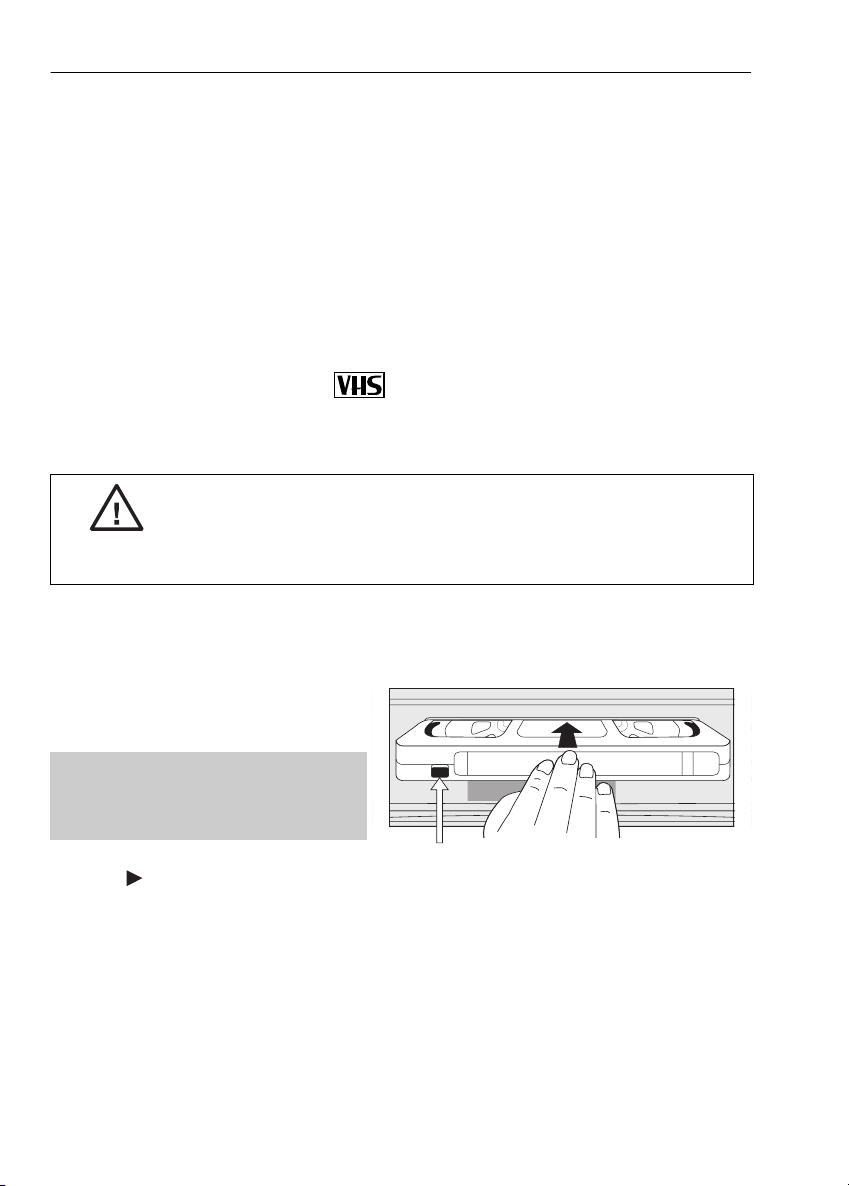
BASIC OPERATION
IMPORTANT NOTES ON YOUR VCR AND VIDEO
TAPES
VIDEO TAPES
• If you use only good quality video tapes, generally it will not be necessary to clean the
video heads.
• If poor quality tapes are used, or if a tape is loaded after changing VCR location, oxide
from the tape may "clog" the video heads. This will cause the playback picture to be
"snowy", or even disappear.
• To remove minor contamination run a video tape in visual search mode. If this fails, you
will need to have the heads cleaned by a SHARP Service Facility. Please note, if cleaning
is necessary it is not covered by the guarantee.
• Use video tapes which carry the mark.
SECAMPAL
HOW TO PLAYBACK A VIDEO TAPE
BEFORE YOU PLAYBACK A VIDEO TAPE
Condensation forms in the VCR when it is moved out of or into a warm place.
If you try to playback or record, the video tape and VCR may be damaged.
Turn the VCR on and wait for about two hours until the VCR reaches room
temperature before operating.
PLAYBACK
Switch on your TV and select the video channel.
1.
Carefully push a pre-recorded video
2.
tape into the tape compartment.
This will switch the VCR on.
• If the record-protection tab has
been removed, the VCR will start
playback as soon as the video tape
has been loaded.
To start playback, press
3.
().
X2
If problems persist contact the SHARP Helpline on tel: 0990-274277
PLAY/
Record protection tab
8
Page 2
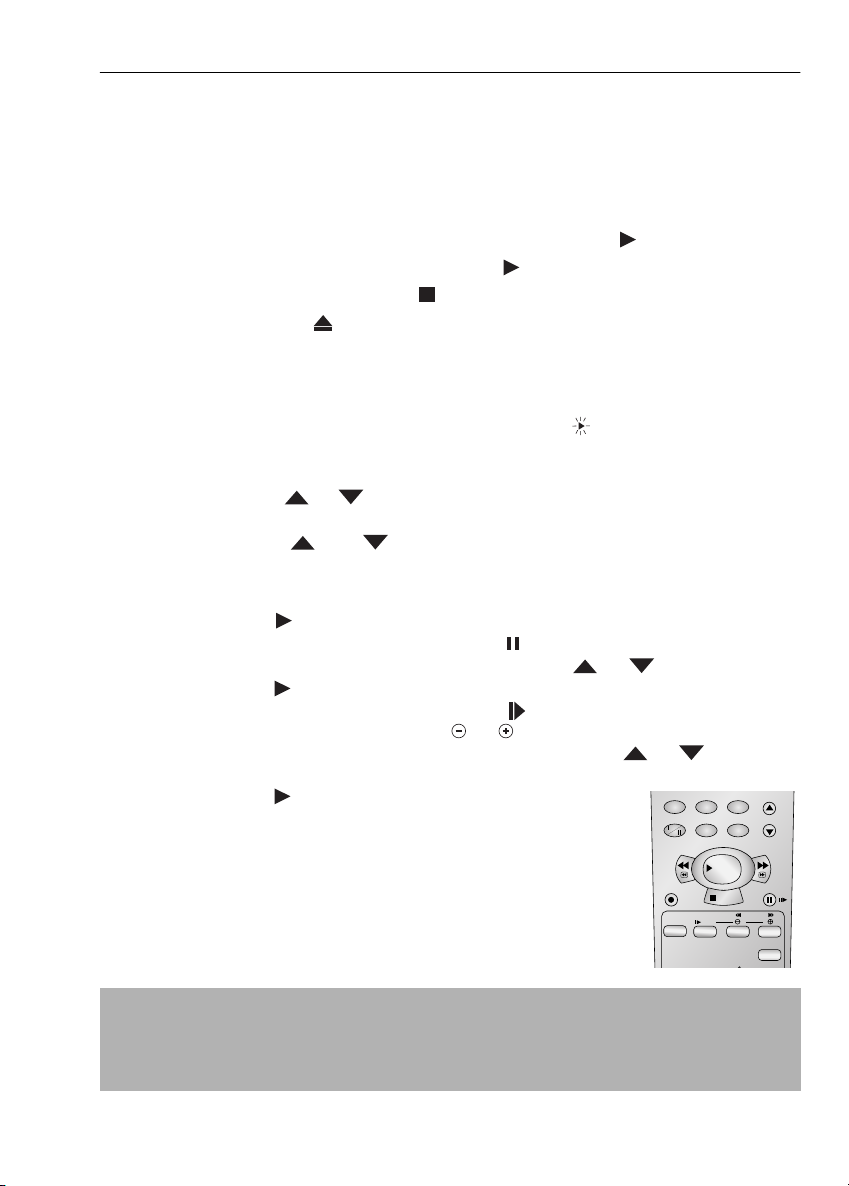
BASIC OPERATION
HOW TO PLAYBACK A VIDEO TAPE
SHARP SUPER PICTURE
normally set to ON. To turn
should enhance the picture quality during playback. It is
SHARP SUPER PICTURE
on or off press
SUPER P.
on the
VCR front panel.
• For double speed playback (without sound), press
STOP
on the VCR.
PLAY/X2
().
• To revert to normal playback, press
• To stop the video tape, press
• To eject the tape press
EJECT
PLAY/X2
( ) again.
( ) again.
PICTURE DISTURBANCE DURING PLAYBACK
This VCR has an automatic tracking system which reduces picture disturbance when you start
to playback a video tape. When auto-tracking is in operation flashes on the on-screen
display. If the picture still has disturbance you may need to manually track the video tape:
During PLAYBACK of a video tape.
• Press
CHANNEL
or to position picture interference off the TV screen. (Manual
Tracking)
• Press
CHANNEL
and buttons together to start Auto Tracking.
PAUSING AND SLOW MOTION
1.
Press
PLAY/X2
2.
To pause the video tape, press
• To minimise jitter whilst in pause mode press
• Press
PLAY/X2 ( ) to resume playback.
( ) to start the video tape playing.
PAUSE/STILL
()
CHANNEL
.
or .
3. To playback in slow motion (without sound) press SLOW on the remote control. Slow
motion speed can be adjusted using the or buttons next to the slow button.
Picture disturbance can be improved by using the
motion playback.
• Press
PLAY/X2 ( )to resume playback.
NOTES:
• When using SLOW MOTION function some mechanical noise may be heard.
• There will be picture interference and possibly a change to black and white picture
using Pause and Slow functions.
• PAUSE mode will disengage after about 5 minutes.
If problems persist contact the SHARP Helpline on tel: 0990-274277
CHANNEL or during slow
7809
INPUT SELECT
SLOW
PLAY / X2
STOP
CHANNEL
PAUSE/STILL
DPSS
TV/VCR
AM/PM
REW FF
REC
TAPE
SPEED
Remote Control
9
Page 3
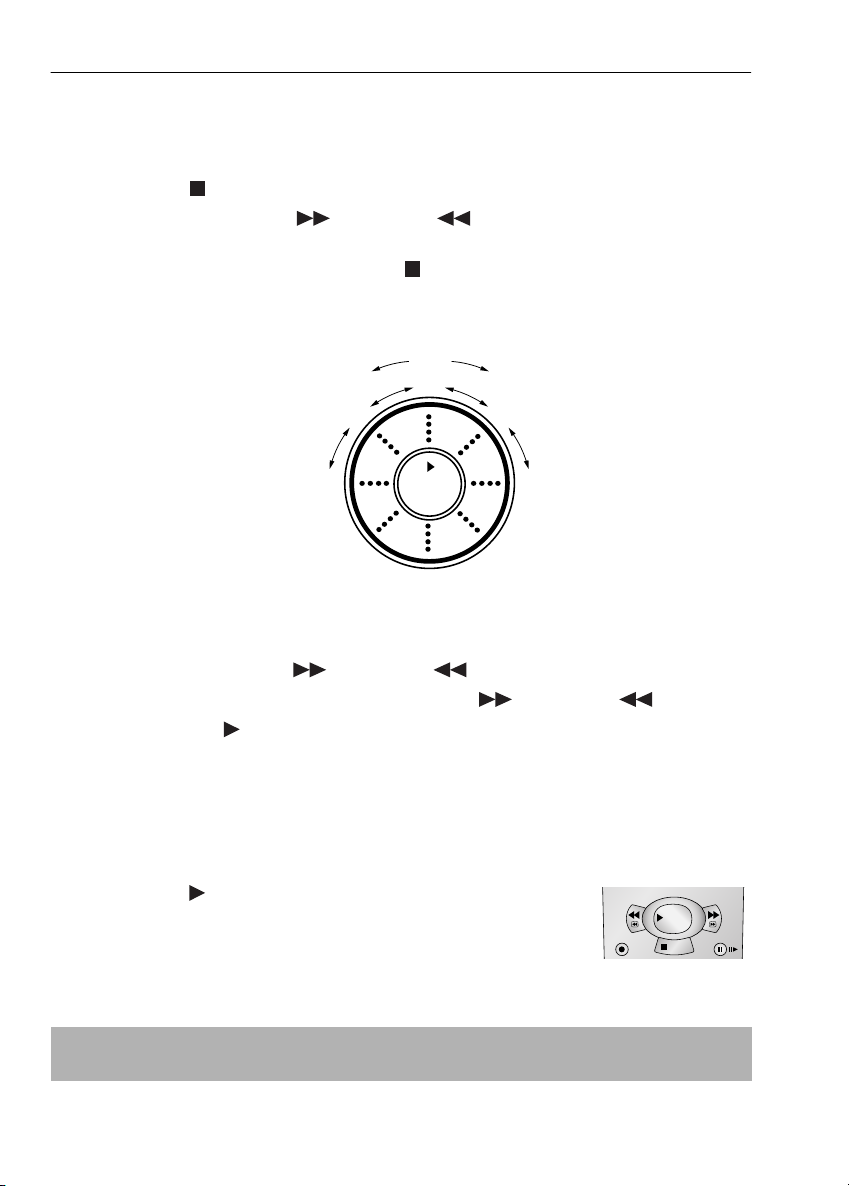
BASIC OPERATION
HOW TO PLAYBACK A VIDEO TAPE
FAST FORWARDING/REWINDING A VIDEO TAPE
1.
Press STOP ( ) to stop the video tape.
2. Press FAST FORWARD ()/REWIND ( ) on the remote control or rotate the
shuttle dial clockwise for Fast Forward and counter clockwise for Rewind then release.
3. To stop fast forward/rewind, press STOP ().
FORWARD/REVERSE VISUAL SEARCH
COUNTERCLOCKWISE CLOCKWISE
(ANTI)
PLAYBACK
REVERSE VISUAL SEARCH x 3
REVERSE VISUAL SEARCH x 7
PLAY/X2
VISUAL SEARCH x 3
VISUAL SEARCH x 7
Visual Search can be operated during playback by either the Fast Forward/Rewind buttons
on the remote control or by using the shuttle dial on the VCR front panel.
Remote Control Operation
1. Press FAST FORWARD ()/REWIND ( ) during playback.
2. To decrease the speed, press FAST FORWARD ()/REWIND ( ) again.
3. Press PLAY/X2 ( ) to resume playback.
OR: Shuttle Dial Operation
As the Shuttle dial is rotated a soft click can be felt. During playback, rotating the dial one click
clockwise will make the VCR enter Visual search x 3 mode. An additional click clockwise or
counter clockwise will change the operation as illustrated above.
The start position shown above is only an example. The Shuttle dial can be operated from any
position.
Press
PLAY/X2 ( ) to resume playback at any time, or rotate the
shuttle dial clockwise/counter clockwise until the playback function is
selected.
REW FF
PLAY / X2
STOP
PAUSE/STILL
REC
Remote Control
NOTE:
• There will be picture interference and possibly a change to black and white picture
using Visual Fast Forward/Rewind functions.
If problems persist contact the SHARP Helpline on tel: 0990-274277
10
Page 4
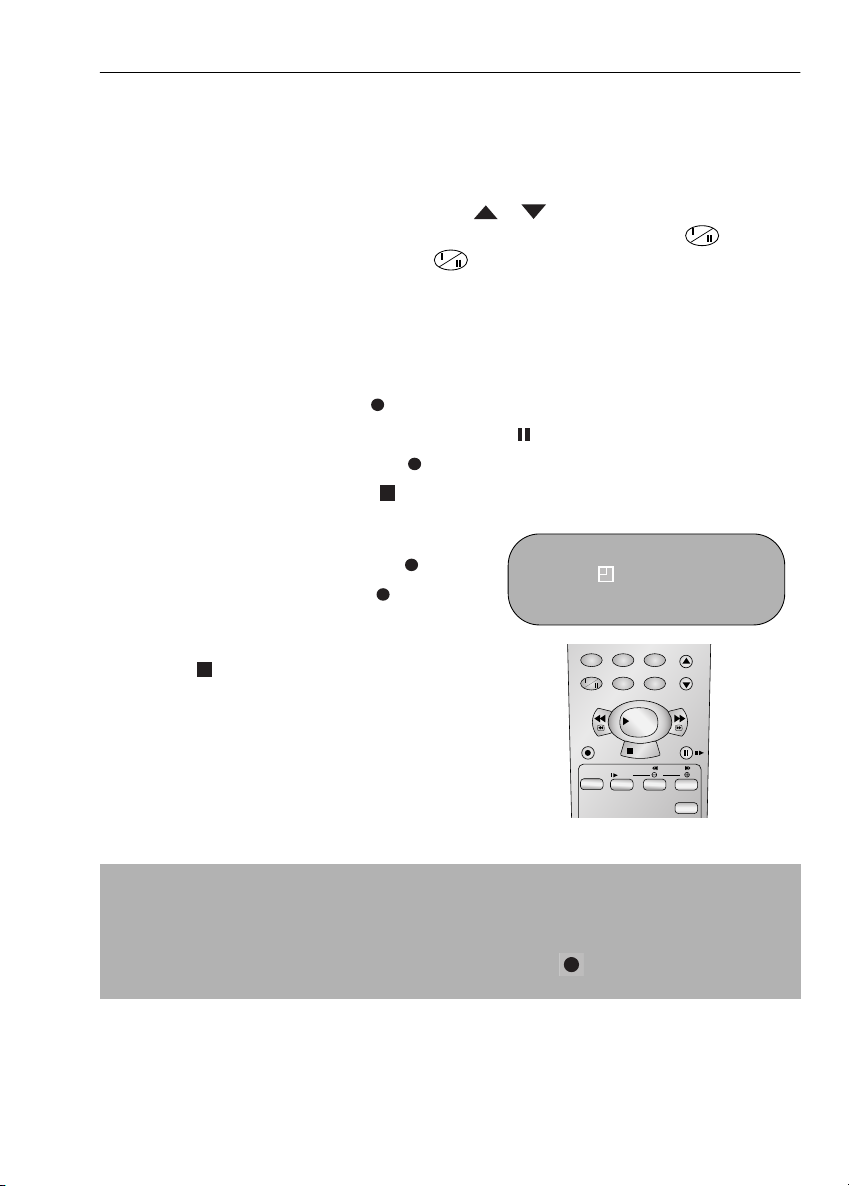
BASIC OPERATION
IMMEDIATE RECORDING
SELECTION OF A CHANNEL
Select the channel by using the number buttons on the remote control, or select the
next/previous channel by pressing
To change between single digit and 2-digit channel numbers, press
For example, for channel 24, press
You can record the channel you are watching or a different channel.
1. Insert a video tape into your VCR.
2. Select the channel you wish to record on the VCR.
3. To start recording, press REC ().
4. To pause during recording, press PAUSE/STILL ().
5. To continue recording, press REC ().
6. To stop recording, press STOP ( ) once.
SIMPLE TIMED RECORDING:
1. To specify a stop time, press REC ().
2. Each additional press of REC ( ) will delay
the stop time by 10 minutes.
CHANNEL [or].
AM/PM .
AM/PM then press 2 4.
STOP 15:30
3. To stop recording at any time, press
STOP ( ) once.
7809
INPUT SELECT
AM/PM
REW FF
PLAY / X2
REC
STOP
TAPE
SPEED
SLOW
CHANNEL
PAUSE/STILL
DPSS
TV/VCR
Remote Control
NOTES:
• If the tape ends before the recording is complete the VCR will stop recording, rewind,
eject the tape and place the VCR into POWERSAVE/STANDBY mode, or just eject the
tape and place the VCR in POWERSAVE/STANDBY timer mode if the VCR is in timer
record mode.
• If the VCR ejects the video tape when you press
protected. i.e. record protection tab has been removed.
If problems persist contact the SHARP Helpline on tel: 0990-274277
11
REC ( ) the tape is record
Page 5
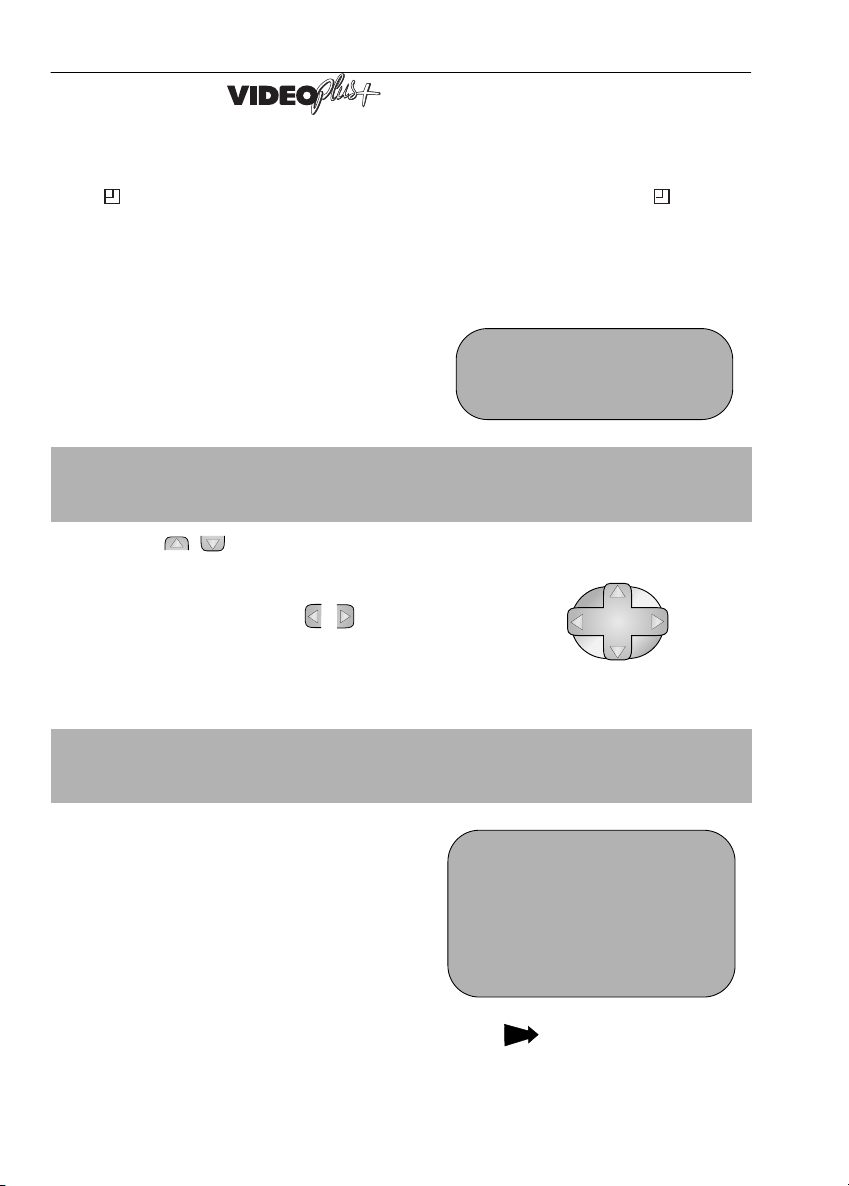
BASIC OPERATION
HOW TO USE TO MAKE A RECORDING
Before you start!
• If appears on the VCR display, press TIMER ON/OFF to remove the symbol.
• Check that the VCR clock is displaying the correct time.
VIDEOPLUS+ allows you to program the VCR to record up to eight programmes using the
VIDEOPLUS+ numbers published in TV listings (refer to your daily newspaper or TV magazine).
1. Press the PLUSCODE button on the remote
control.
2. Enter the VIDEOPLUS+ number from the TV
listing using the
NUMBER BUTTONS.
NOTE:
• An ERROR message will appear if you have entered a number that is not a current
VIDEOPLUS+ number. If this happens press
and enter the correct VIDEOPLUS+ number
3.
Press the [ / ] menu select buttons to select ONCE,
WEEKLY, DAILY.
CLEAR to delete the numbers as required
4. If you want to make additional recordings at the same time
each day or week, then use
or DAILY option as appropriate.
[/] to select the WEEKLY,
5. Press SET to confirm.
PLUS CODE . -
→
ONCE WE E K L Y D A I L Y
MENU SELECT BUTTONS
Remote
Control
NOTE:
• Check that the menu list agrees with the times shown in the TV listing. If it does not press
CLEAR to return to the VIDEOPLUS+ menu, and re-enter the correct VIDEOPLUS+
number
The first time that you use VIDEOPLUS+ to make a
recording on each channel Preset, (PR) may be
highlighted on the On-Screen Display.
6. Enter the channel you wish to record using
the
NUMBER BUTTONS, for example if
you wish to record channel 2 press
VCR will remember this for the future.
0 2. The
DATE PR START STOP
21/06 02 12:00 13:00 SP*
--/-- -- -:-- -:-- ---
--/-- -- -:-- -:-- ---
--/-- -- -:-- -:-- ---
PR : BBC2
: SELECT : CHANGE
SET : ENTER MENU: EX I T
1/2
See next page to continue
If problems persist contact the SHARP Helpline on tel: 0990-274277
12
Page 6
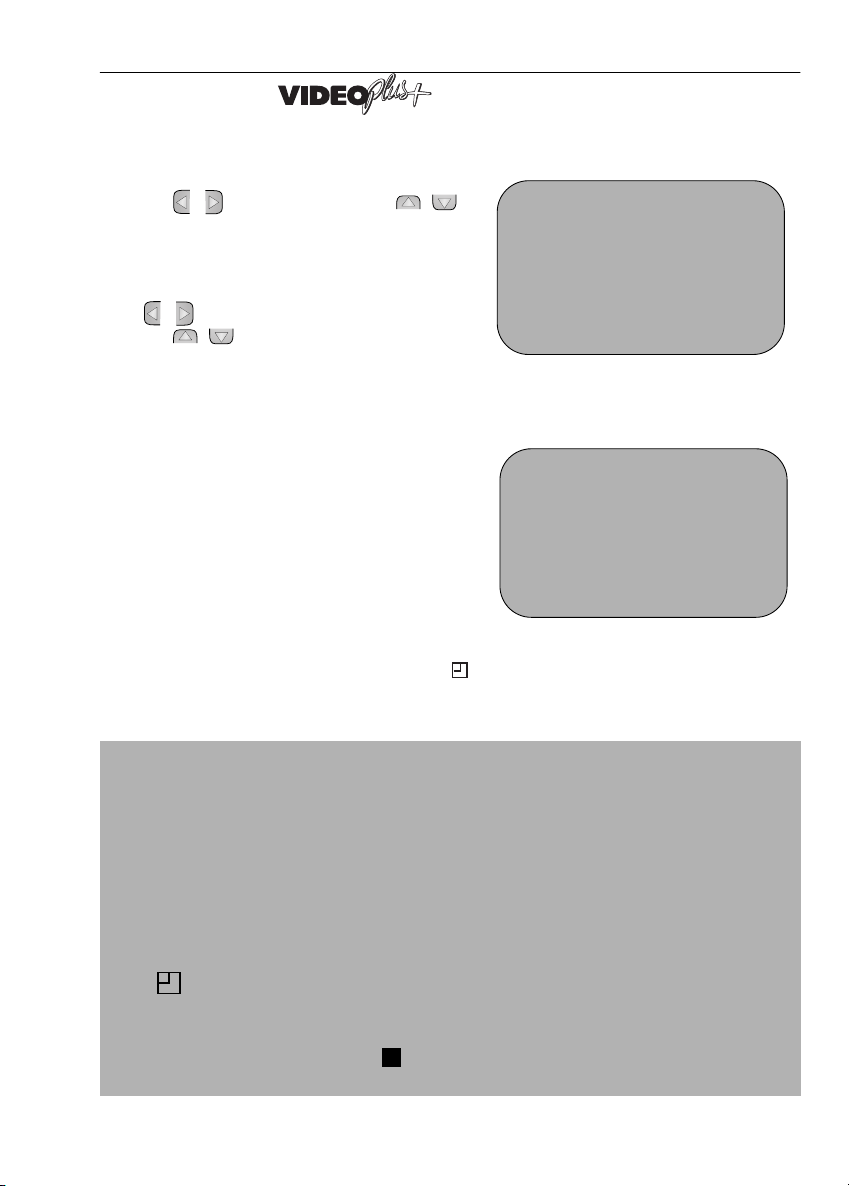
BASIC OPERATION
HOW TO USE TO MAKE A RECORDING
7. If your VCR has long play facility and you wish
to change the
[/]to highlight SP. Press [ / ]
the
to select standard play (SP) or long play (LP)
as required.
8. [See NOTE below]. For VPS/PDC setting use
[/]to highlight the final column. Using
the [ / ] will select VPS/PDC ON or OFF
(
✱ = ON - = OFF).
9. Press SET to confirm the programme. The
VIDEOPLUS+ menu will reappear. If you wish
to enter further VIDEOPLUS+ recordings
repeat this procedure.
10. When you have completed entering timer
settings, press
from the TV screen.
11. Ensure that the tape on which you wish to
record is inserted into the VCR, then press
TIMER ON/OFF
TIMER POWERSAVE/TIMER STANDBY mode.
will be shown on the display.
RECORDING SPEED, use
MENU to remove the menu
once to place the VCR in
DATE PR START STOP
21/060212:0013:00SP*
--/-- -- -:-- -:-- ---
--/-- -- -:-- -:-- ---
--/-- -- -:-- -:-- ---
TAPE
SPEED :SP / L P
: SELECT : CHANGE
SET : ENTER MENU: EX I T
DATE PR START STOP
21/060212:0013:00SP-
--/-- -- -:-- -:-- ---
--/-- -- -:-- -:-- ---
--/-- -- -:-- -:-- ---
VPS/PDC ✱ :ON - :OFF
: SELECT : CHANGE
SET : ENTER MENU : EX I T
1/2
1/2
NOTES:
• You may also access the VIDEOPLUS+ menu by the following procedure:
i. Press MENU.
ii. The VIDEOPLUS+ option will be highlighted. Press SET to confirm.
Continue from step 2 above.
• VPS/PDC is a signal broadcast by some TV stations which adjusts the start and stop time
of your VCR recording. This ensures that if there is a change in broadcast time for your
programme the VCR will still record the whole programme. It is essential that the start
time as it appears in the TV listing is used to program the VCR, as this information is used
to identify the VPS/PDC signal corresponding to your programme.
• If flashes a video tape has not been inserted into the VCR.
• If the video tape is ejected when the VCR tries to record the record protection tab has
been removed.
• During recording, press
recordings to be made, the VCR will return to TIMER POWERSAVE or TIMER STANDBY.
If problems persist contact the SHARP Helpline on tel: 0990-274277
STOP ( ) to cancel the recording. If there are further
13
Page 7
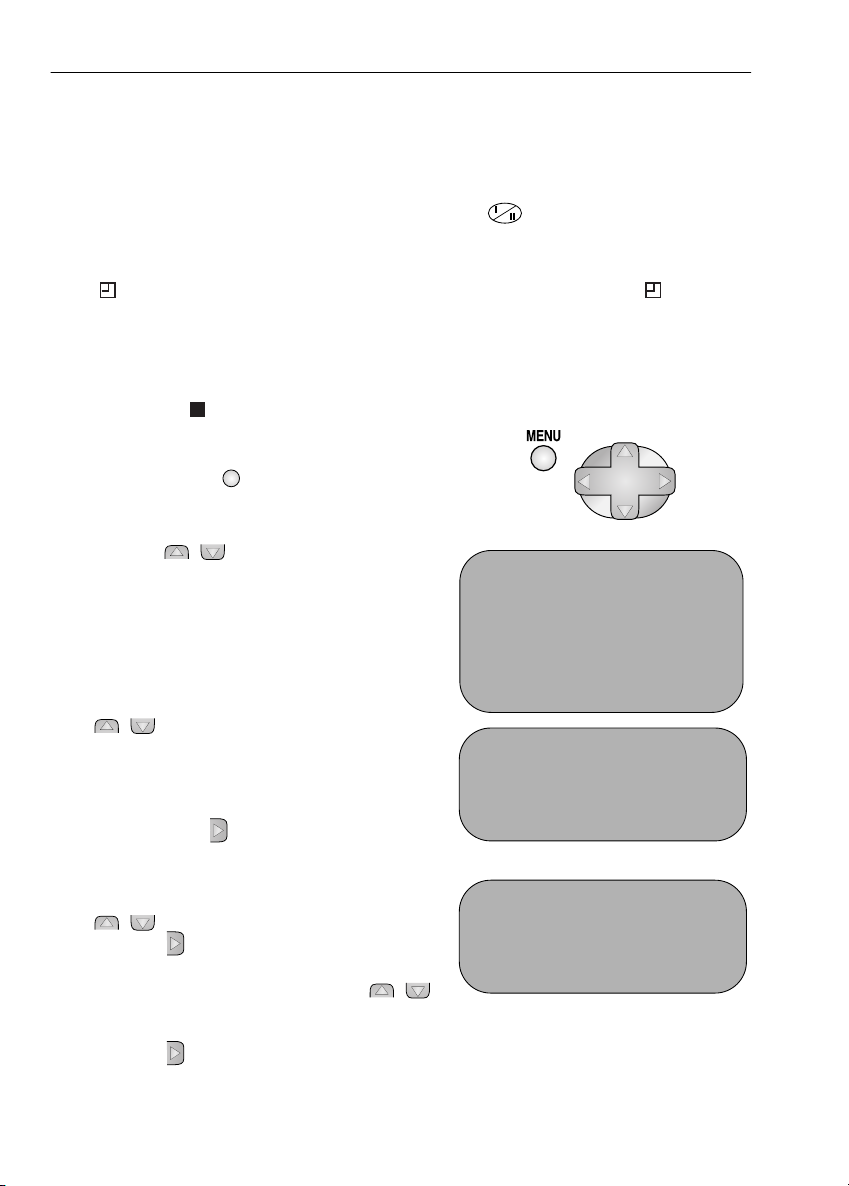
BASIC OPERATION
HOW TO SET A DELAYED RECORDING
You can make a maximum of eight delayed recordings up to a year in advance.
The example shown is for 24-hour clock operation. To change to12-hour clock operation refer
to
MANUALLY SETTING THE CLOCK section of this manual.
12-hour clock am/pm can be selected using the
Before you start!
• If appears on the VCR display, press TIMER ON/OFF to remove the symbol.
• Check that the VCR clock is displaying the correct time.
SETTING A RECORDING
For example: Recording a programme on channel 3 from 21:05 to 22:30 on July 9th.
1. Press STOP ( ) to ensure that the VCR is
switched on.
AM/PM button on the remote control.
MENU SELECT BUTTONS
2. Press the MENU button .
3. Press the [ / ] menu select buttons to
select
TIMER. Press SET to confirm.
4. Press SET again, the on-screen display will now
show today’s date.
If you wish to change the date use the
[ / ] or the
two digits for the day, then two for the month.
For example for July 9th, press
NUMBER BUTTONS. Enter
0 9 (9th), then 0
7 (July).
When the correct date for your recording is
shown, press the menu select button to move
to the next setting.
5. If you want to make additional recordings at
the same time each day or week, use
[ / ] to select D (daily) or W (weekly).
Then press to move to the next setting.
6. Enter the channel number using the [ / ]
or the
NUMBER BUTTONS. For example to
record a programme on channel 3, press 0 3.
Then press to move to the next setting.
Remote
Control
MENU SCREEN
V I DEOP LU S+
TIMER
MOD E
SET UP
: SELECT
SET : ENTER MENU : EX I T
DATE PR START STOP
21/060212:0013:00SP*
9/07 -- -:-- -:-- ---
--/-- -- -:-- -:-- ---
--/-- -- -:-- -:-- ---
DATE PR START STOP
21/060212:0013:00SP*
9/07D -- -:-- -:-- ---
--/-- -- -:-- -:-- ---
--/-- -- -:-- -:-- ---
1/2
1/2
If problems persist contact the SHARP Helpline on tel: 0990-274277
14
Page 8
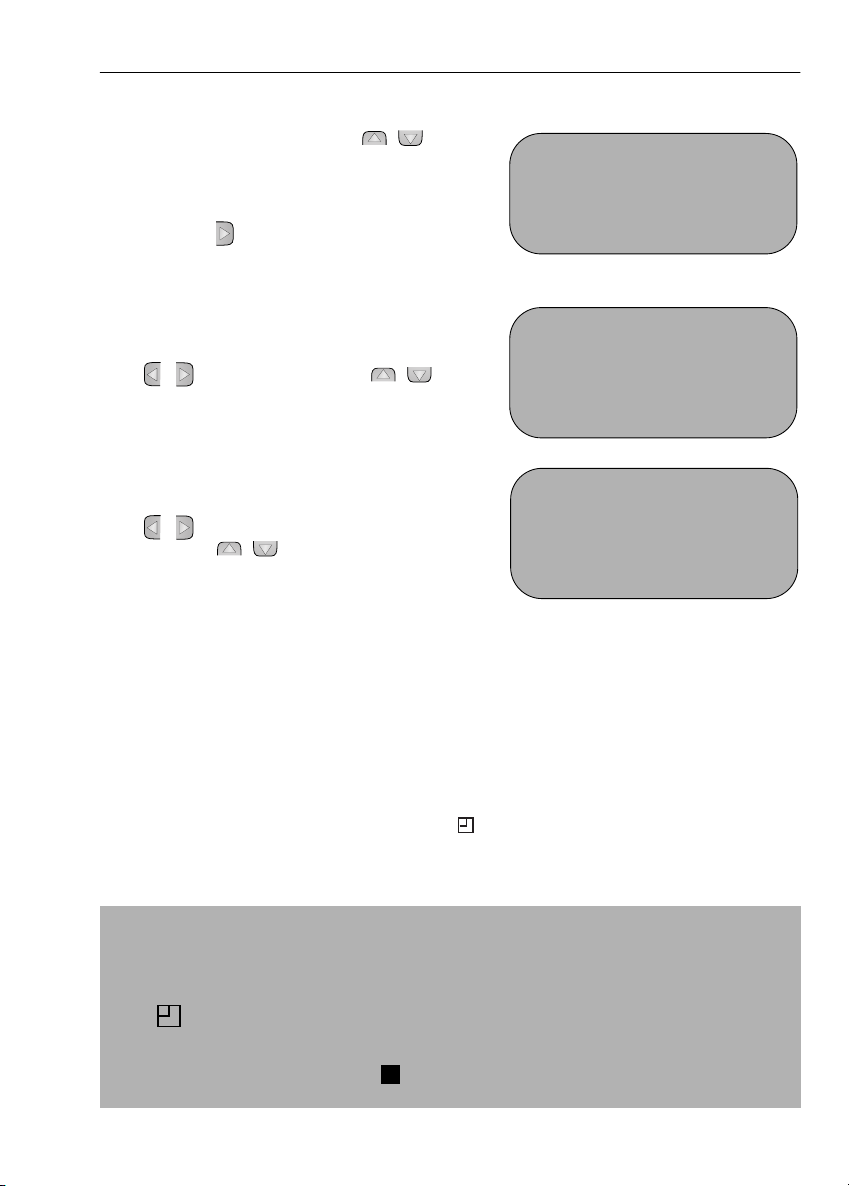
BASIC OPERATION
HOW TO SET A DELAYED RECORDING
7. Enter the start time using the [ / ] or the
NUMBER BUTTONS, hours first then
minutes (when entering less than 10 hours or
minutes add a '0' before the number), for
example for 21:05 start, press
Then press to move to the next setting.
2 1 0 5.
8. Enter the stop time, for example for 22:30 stop,
press
2 2 3 0.
DATE PR START STOP
21/060212:0013:00SP*
9/07D03 21:05 -:-- SP*
--/-- -- -:-- -:-- ---
--/-- -- -:-- -:-- ---
1/2
9. If your VCR has long play facility and you wish to
change the
[/] to highlight SP. Press [ / ] to
select standard play (SP) or long play (LP) as
required.
RECORDING SPEED, use the
10. [See note below]. For VPS/PDC setting use the
[/] to highlight the final column.
Using the [ / ] will select VPS/PDC ON or
OFF (* = ON - = OFF).
DATE PR START STOP
21/060212:0013:00SP*
9/07D03 21:05 -:-- LP *
--/-- -- -:-- -:-- ---
--/-- -- -:-- -:-- ---
DATE PR START STOP
21/060212:0013:00SP*
9/07D03 21:05 22:30 LP-
--/-- -- -:-- -:-- ---
--/-- -- -:-- -:-- ---
1/2
1/2
11. Press SET to confirm.
• The MENU now shows all the timer settings you
have entered. If you wish to make additional
timer recordings, repeat this procedure.
12. When you have completed entering timer
settings, press
from the TV screen.
MENU to remove the menu
13. Ensure that the tape on which you wish to
record is inserted into the VCR, then press
TIMER ON/OFF once to place the VCR in
TIMER POWERSAVE/TIMER STANDBY mode.
will be shown on the display.
NOTES:
• VPS/PDC is a signal broadcast by some TV stations which adjusts the start and stop time
of your VCR recording. This ensures that if there is a change in broadcast time for your
programme the VCR will still record the whole programme. It is essential that the start
time as it appears in the TV listing is used to program the VCR, as this information is used
to identify the VPS/PDC signal corresponding to your programme.
• If flashes a video tape has not been inserted into the VCR.
• If the video tape is ejected when the VCR tries to record the record protection tab has
been removed.
• During recording, press
recordings to be made, the VCR will return to TIMER POWERSAVE/TIMER STANDBY.
If problems persist contact the SHARP Helpline on tel: 0990-274277
STOP ( ) to cancel the recording. If there are further
15
Page 9

BASIC OPERATION
HOW TO CHECK, CHANGE AND CANCEL A DELAYED
RECORDING
Before you start!
• If appears on the VCR display, press TIMER ON/OFF to remove the symbol.
CHECKING A RECORDING
1. Press STOP to switch on the VCR.
2. Press MENU.
3. Press [ / ]to select TIMER. Press SET to
confirm.
• All the delayed recordings in the VCR’s memory
will be shown.
4. If the settings are correct press MENU to exit.
• If you wish to change or cancel any settings,
follow the procedures below.
CHANGING A RECORDING
1. Follow steps 1 to 3 of CHECKING A
RECORDING.
2. To change a delayed recording, press
[ / ] to highlight the recording, then press
SET to select.
3. Press [/] to highlight the setting to be
changed and correct it by using the [ / ]
NUMBER BUTTONS.
or the
4. When all corrections are complete press SET to
confirm, then press
CANCELLING A RECORDING
MENU to exit.
1. Follow steps 1 to 3 of CHECKING A
RECORDING.
2. To cancel a delayed recording, press
[ / ] to highlight the recording to be
cancelled, then press
CLEAR.
3. Press MENU to exit.
MENU SCREEN
TIMER
MOD E
SET UP
: SELECT
SET : ENTER MENU : EX I T
DATE PR START STOP
21/060212:0013:00SP*
--/-- -- -:-- -:-- ---
--/-- -- -:-- -:-- ---
--/-- -- -:-- -:-- ---
DATE PR START STOP
21/060212:0013:00SP*
--/-- -- -:-- -:-- ---
--/-- -- -:-- -:-- ---
--/-- -- -:-- -:-- ---
1/2
1/2
NOTE:
• If there are some programmes to be recorded, do not forget to press TIMER ON/OFF
button to return the VCR to TIMER POWERSAVE/TIMER STANDBY mode.
If problems persist contact the SHARP Helpline on tel: 0990-274277
16
Page 10

ADVANCED OPERATION
PR
PR
PLAYBACK OF A VIDEO TAPE
CHECKING THE AMOUNT OF TAPE REMAINING
When you load a video tape into the VCR it can calculate approximately the amount of
video tape remaining in hours and minutes. This is useful in determining whether or not there is
sufficient tape left to make a recording.
When a video tape is playing, the amount of tape remaining is calculated for you
automatically.
To display the amount of video tape remaining:
1. Load the video tape into the VCR
2. Press DISPLAY on the remote control as many times as necessary until “R” appears on
the VCR display. The tape will wind forward and then return to its original position. The
tape remaining will be shown on the VCR display in hours and minutes.
By pressing the
change between long play and standard play.
TAPE SPEED button on the remote control the remaining time will
For example,
in standard play 1 hour 23 minutes is left on the tape:
in long play 2 hour 46 minutes is left on the tape:
NOTES:
• If tape remaining function is interrupted, the remaining time will not be displayed.
• If less than 5 minutes of tape remains the display will flash.
PLAYING BACK A VIDEO TAPE REPEATEDLY
You can set your VCR to automatically rewind at the end of playing a video tape and replay
the entire tape again. REPEAT will appear on the on-screen display when selected.
To use this feature:
1. Press MENU to display the main menu on the
screen.
MODE MENU SCREEN
2. Press the[ / ]menu select buttons to
select MODE.
3. Press SET.
4. Press [ / ]to select REPEAT.
5. Press [/]to select ON.
6. Press SET.
BLUE MUTE AUTO OFF
➝REPEAT ON OFF
POWERSAVE ON OFF
: SELECT : CHANGE
S E T : E N T E R MENU : EX I T
7. Press MENU to return to normal screen.
PR
PR
If problems persist contact the SHARP Helpline on tel: 0990-274277
17
Page 11

ADVANCED OPERATION
PLAYBACK OF A VIDEO TAPE
PLAYING BACK AN NTSC TAPE
NTSC (National Television Standards Committee) is a different TV standard to PAL and is used
in some Non-European Countries. Your VCR can playback pre-recorded NTSC tapes onto a
PAL system TV, but cannot record an NTSC signal onto a video tape.
Note that..
• You cannot record NTSC signals or dub NTSC tapes onto other VCR’s from this VCR.
• You cannot use Slow speed, Still frame, Double Speed, Frame Advance or Tape
Remaining with a pre-recorded NTSC tape.
• On some televisions, the picture may appear in black and white or there may be no
picture. This does not indicate a fault with your VCR.
• On some televisions, the picture may shrink vertically causing black bands to appear at
the top and bottom of your screen.
• On some televisions, the played-back picture may roll vertically, this does not indicate a
fault with your VCR.
If problems persist contact the SHARP Helpline on tel: 0990-274277
18
Page 12

ADVANCED OPERATION
PR
PR
PR
DIGITAL DISPLAY
TIME OF DAY
Shows current time of day, if the clock is set.
Press
DISPLAY until the time of day appears. For
example, 21:20 appears:
OPERATION MODE
Shows status of tape. Press DISPLAY until the display
appears, for example:
TAPE COUNTER AND ZERO BACK
Tape counter measures the current position of the video tape in real time. ZERO BACK uses the
tape counter to determine a specific point on a tape you may wish to return to.
PR
PR
1. Press DISPLAY until tape counter appears, for
example:
2. To identify the current position on a video tape
press
CLEAR and the tape counter will appear:
When you wish to return to this position on the video tape, press
ZERO BACK. The tape will
rewind/advance to this point.
NOTE:
• The tape counter will only operate on recorded sections of tape.
PR
PR
If problems persist contact the SHARP Helpline on tel: 0990-274277
19
Page 13

ADVANCED OPERATION
ON/OFF OUT
SEARCH BACK
BLUE MUTE
The TV screen will be blue if a TV channel with no signal is selected, an unrecorded section of
tape is played or the quality of the recording on the tape is poor. Select OFF to disable this
feature.
1. Press MENU to display the main menu on the
screen.
2. Press the [ / ] menu select buttons to
select MODE.
3. Press SET.
MODE MENU SCREEN
COLOUR AUTO PAL
BLUE MUTE AUTO OFF
REPEAT ON OFF
POWERSAVE ON OFF
4. Press the [ / ] menu select buttons to
select BLUE MUTE.
5. Press [/] to select OFF.
6. Press SET and then MENU to return to the
normal screen.
MENU SET
PLUSCODE
CLEAR
MODE OSD
231
Remote Control
COLOUR
If the VCR is playing poor quality recording, the picture may turn black and white. Selecting
PAL may improve this (depending on the recording), although coloured speckles may
appear on black and white recordings.
1. Follow steps 1 to 3 from BLUE MUTE.
2. Press the [ / ] menu select buttons to select COLOUR.
3. Press [/] to select AUTO/PAL.
4. Press SET and then MENU to return to the normal screen.
If problems persist contact the SHARP Helpline on tel: 0990-274277
20
Page 14
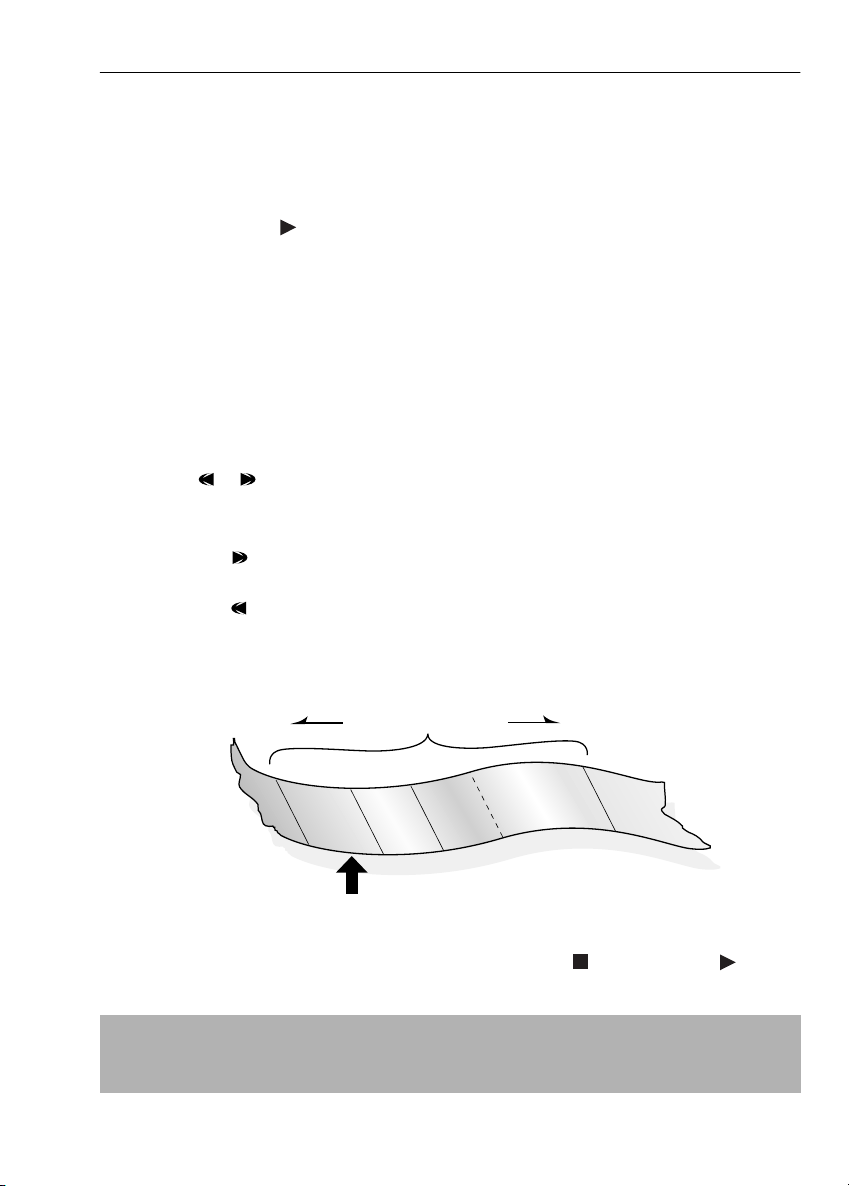
ADVANCED OPERATION
SEARCHING THE VIDEO TAPE
SKIP SEARCHING THE VIDEO TAPE
You can search the tape in 30 second time intervals. To do this follow the procedure below:
1. Press PLAY/X2 ( ) to start the video tape playing.
2. Press SKIP SEARCH on the remote control.
The number of times you press
determines the forward search time.
• After searching, normal playback
will resume automatically
SKIP SEARCH
DIGITAL PROGRAMME SEARCH SYSTEM (DPSS)
Your VCR records a marker signal on the tape at the start of each recording. These signals can
be used later to locate the starting point of a recording.
DPSS to locate a previous programme or the next programme.
Press
For example,
/
1. Load the video tape into the VCR.
2. Press DPSS three times. The number 3 will appear on the on-screen display, and the
VCR will fast forward to locate the third recording after the current one.
3. Press DPSS once. A -1 will appear on the on-screen display and the VCR will rewind
to locate the beginning of the current recording.
1 press = 30 seconds.
2 presses = 1 minute.
3 presses = 1 minute 30 seconds.
4 presses = 2 minutes.
DPSS
Number
DPSS Signals
RECORDING 1
RECORDING 2
-1
Current tape position
RECORDING 3
+1
RECORDING 4
+2
+3
Fast ForwardRewind
RECORDING 5
4. To cancel the search before it has finished, press STOP ( ) or PLAY/X2 ( ) .
NOTES:
• Recordings must be longer than 3 minutes.
• The starting point of playback may vary.
• This feature will only work with video tapes recorded on a VCR with the DPSS feature.
If problems persist contact the SHARP Helpline on tel: 0990-274277
21
Page 15

ADVANCED OPERATION
LINE1(
I)IN
/OUT
SON/VIDEO
(L1/
I)
LINE IN 3
VIDEO
AUDIO
INPUT SELECT
CHANNEL
AM/PM
REW FF
PLAY / X2
7809
RECORDING FROM OTHER EQUIPMENT
You can record video and audio signals from various external sources, such as a camcorder,
onto a video tape using your VCR.
For example, recording from a camcorder connected to LINE 2 IN/DECODER on your VCR:
Optional Scart connection (not supplied)
ANTENNA IN
ENTREE ANTENNE
R
F O
UT
SORTIE A
NTENN
E
Input Select
➘
Mono/Stereo Camcorder
1.
Connect your signal source (eg. Camcorder,
Digital Camera etc) to the desired scart socket
on the back of the VCR using the manufacturers
recommended cable (not supplied).
Ensure that the tape on which you wish to record
2.
is inserted into the VCR.
3.
Press
INPUT SELECT
until the VCR display shows
on the remote control
L2
.
LINE2(II) IN
/DECODER
CANAL PLUS
/L2(II)
LINE1(
I)IN
/OUT
SON/VIDEO
(L1/
I)
4.
Press
REC
to start recording.
OTHER CONNECTIONS POSSIBLE!
• If you wish to record from a source connected to
LINE 1 IN/OUT, select
Press
REC
to start recording.
L1
.
• If you wish to record from a source connected
with audio phono leads to the sockets on the
front of the VCR (if fitted), select
REC
Press
to start recording.
L3
.
NOTE:
• There are many different ways of connecting external equipment to your VCR. Please
refer to your equipment operation manuals for further information.
If problems persist contact the SHARP Helpline on tel: 0990-274277
22
Page 16

ADVANCED OPERATION
DECODER SWITCHING OPERATION
If you connect a separate decoder to the VCR connected to L2 as previously shown, you will
need to set the decoder function to ON in order to record the descrambled signal and/or
watch it on your TV. Now, when the VCR receives a scrambled signal it is output via LINE 2
terminal to the decoder. The decoder then outputs the descrambled signal back to LINE 2
terminal and the signal can be recorded. The VCR outputs the descrambled signal to your TV
through the LINE1 terminal and you can watch the descrambled picture.
When making recordings using a separate decoder connected as shown remember to leave
the decoder function ON.
If you connect a decoder unit to the VCR, the decoder unit provides a switching signal which
will automatically allow your TV to display the descrambled signal routed through the VCR. To
use this feature make sure that the VCR is connected to both TV and decoder unit by SCART
leads. Then:
• Press STANDBY to place the VCR in POWERSAVE mode or if disabled in STAND-BY mode.
OR
• Press [TV/VCR] on the remote control to place the VCR in ‘VCR mode’. ‘VCR’ will
appear on the display.
If you switch the decoder function ON when connected to a decoder unit as shown you will
NOT be able to watch the descrambled picture in TV mode or in VCR mode.
If problems persist contact the SHARP Helpline on tel: 0990-274277
23
Page 17

SPECIAL FEATURES ON YOUR VCR
TIMER
AUDIO
SKIP
ZERO
POST CODE SECURITY
This feature should allow the Police to identify you as the owner of the VCR if it is stolen. Each
time the VCR is turned on your postcode will be displayed for 5 seconds. Your postcode
cannot be changed or removed without first entering the correct PIN - number.
If you wish to use this function, follow the procedure below.
Press
1.
2.
Press the [ / ] menu select buttons to
select SET UP. Press
Press [ / ] to select POST CODE. Press
3.
to confirm.
Enter your desired PIN number using the
4.
NUMBER BUTTONS
buttons. This must be a 4 digit number in the
range
0000 - 9999.
5.
Using the [ / /
Postcode. Press
Record your PIN number in the box provided
6.
for future reference.
MENU
.
SET
SET
to confirm.
or the [ / ]
/]
buttons, enter your
to confirm.
P I N NUMBER POST CODE
SET
---- ---- ---
SELECT : CHANGE
ENTER : SET EX I T : MENU
POST CODE
ON/OFF
OUT
SEARCH
MENU SET
PLUSCODE
231
47586
9
Remote Control
BACK
CLEAR
MODE OSD
DISPLAY
NOTE:
• Your Postcode can be changed at any time, but you must first enter your correct PIN
number. If the wrong PIN number is entered, an ERROR message will appear. Re-enter
the correct number.
If you wish to change your PIN number at any time:
Follow steps 1 to 3 above.
1.
2.
Enter your current PIN number. Press
Press to re-select PIN number.
3.
4.
Enter your new PIN number. Press
IMPORTANT:- Please keep your Operation Manual separate from your
VCR.
If problems persist contact the SHARP Helpline on tel: 0990-274277
SET
SET
to confirm.
to confirm
24
Page 18

SPECIAL FEATURES ON YOUR VCR
POWERSAVE MODE
ENABLING POWERSAVE MODE
If you wish to use the POWERSAVE feature, it can be switched on within the Mode Menu
Screen, this will automatically disable the STANDBY mode.
1. Press MENU to display the main menu on the
screen.
2. Press the [ / ] menu select buttons to
select MODE.
3. Press SET.
MODE MENU SCREEN
NICAM AUTO OFF
COLOUR AUTO PAL MESECAM
BLUE MUTE AUTO OFF
REPEAT ON OFF
➝POWERSAVE ON OF F
4. Press [ / ] to select POWERSAVE.
5. Press [ / ]to select ON.
6. Press SET and then MENU to return to the normal screen.
STANDBY ( ) to place the VCR in POWERSAVE mode. The VCR digital display will
Press
flash save for 5 seconds and will then appear blank.
The VCR power consumption will now be below 1.5 Watt. i.e., The VCR is now in the
POWERSAVE MODE.
AUTO POWERSAVE
If the VCR is not operated for more than 3 hours, the VCR will go into POWERSAVE mode and
the digital display will appear blank.
DISENGAGING POWERSAVE MODE
Press STOP ( ) to use the VCR. (Other keys may also disengage POWERSAVE, such as the
CHANNEL /).
STANDBY MODE
The POWERSAVE feature must be OFF for the STANDBY mode to function. This will allow viewing
through the VCR without AUTO POWERSAVE operating. Press
VCR in standby mode.
STANDBY( ) to place the
DISENGAGING STANDBY MODE
Press STOP ( ) to use the VCR.
NOTES:
• POWERSAVE mode will not operate when CHILDLOCK is engaged
• POWERSAVE/STANDBY will operate after auto rewind and cassette will eject.
• POWERSAVE/STANDBY will operate when TIMER is on.
• STANDBY will only operate when POWERSAVE is disabled.
• POWERSAVE will not operate if disabled via the MODE screen.
If problems persist contact the SHARP Helpline on tel: 0990-274277
25
Page 19

SPECIAL FEATURES ON YOUR VCR
CHILD LOCK
You can lock your VCR with this feature. It will work even when the VCR is in POWERSAVE/
STANDBY, preventing children from operating the VCR.
TO ENGAGE CHILD LOCK
Press and hold on the remote control for about 2 seconds.
flashes and then remains lit on the VCR display confirming that CHILD LOCK
has been activated.
Regardless of what other operating buttons are touched, the VCR will continue to operate in
its present mode. If CHILD LOCK is activated during playback, once the tape reaches its end,
the VCR will automatically rewind the tape, eject it, and turn the power off.
TO DISENGAGE CHILD LOCK
Press and hold for about 2 seconds.
starts flashing and then disappears. CHILD LOCK is disengaged.
NOTES:
• If you attempt to change modes by pressing another button while CHILD LOCK is on,
the indicator will flash on the VCR display.
• If power is interrupted for more than 60 seconds (due to power failure etc), CHILD LOCK
may disengage.
If problems persist contact the SHARP Helpline on tel: 0990-274277
26
Page 20

CUSTOMISED INSTALLATION
TIMER
AUDIO
SKIP
ZERO
MANUALLY TUNING A CHANNEL
It should not be necessary to tune in a broadcast channel manually except in unusual
circumstances such as poor signal.
To manually tune in a channel follow the procedure below.
1. Press MENU.
2. Press the [ / ] menu select buttons
to select SET UP. Press
SET to confirm.
3. CHANNEL PRESET will be
highlighted. Press
SET.
4. Press [ / ] to select CHANNEL.
5. Press [/] to start tuning in either
direction. Tuning will stop when a channel
is received. If it is not the desired channel,
[/] to continue tuning.
press
6. Press [ / ] to select FINE
TUNING. Press and hold [/]until
the sharpest colour picture is obtained.
IMPORTANT NOTE:
7. If you connect an independent
decoder, you must press [ / ] to
select DECODER, then select
turn the decoder function ON.
[/] to
➔
CHANNEL PRESET
CHANNEL SORT
CLOCK
PRESET 1
CHANNEL CH2 1
FINE TUNING
DECODER ON OFF
SKIP ON OF F
▲
▲
8. Press [ / ] to select SKIP.
The SKIP function determines whether the
channel can be selected when using the
CHANNEL / instead of the
NUMBER BUTTONS.
9. Press [/] to select ON or OFF for
this option.
10. Press SET to confirm.
11. Press MENU to leave this function.
If problems persist contact the SHARP Helpline on tel: 0990-274277
ON/OFF
OUT
SEARCH
BACK
MENU SET
PLUSCODE
CLEAR
MODE OSD
231
DISPLAY
Remote Control
27
Page 21

CUSTOMISED INSTALLATION
TIMER
AUDIO
SKIP
ZERO
MANUALLY SORTING CHANNELS
SORTING THE CHANNELS INTO YOUR PREFERRED ORDER
When your VCR tunes in broadcast channels automatically it sorts them into a standard order
using teletext information. You can change the order of the channels with the following
procedure.
1. Press MENU.
2. Press the [ / ] menu select buttons to
select SET UP. Press
SET to confirm.
3. Press [ / ] to select CHANNEL SORT. Press
SET to confirm.
4. The MOVE position will be highlighted. Press
SET to confirm.
5. Press [ / / /] to highlight the
channel to be moved. Press
SET to confirm.
6. Press [ / / /] to highlight the new
position for the channel. Press
SET to confirm.
7. If any more channels are to be moved, repeat
procedure from step 5.
8. When all the channels are in your preferred
order, press
function.
MENU to leave the MENU
MENU SCREEN2.
MOD E
SET UP
5.
1BBC 1 7 1 3
2BBC 2 8 1 4
3ITV 9 15
4CH4 1 0 16
5 CH 5 11 17
61218
MOVE 1/5
6.
1 CH 5 713
2BBC 1 8 1 4
3BBC 2 9 1 5
4 I TV 10 16
5CH4 1 1 17
61218
MOVE 1/5
ON/OFF
OUT
SEARCH
BACK
MENU SET
PLUSCODE
Remote Control
CLEAR
MODE OSD
231
DISPLAY
If problems persist contact the SHARP Helpline on tel: 0990-274277
28
Page 22

CUSTOMISED INSTALLATION
TIMER
AUDIO
SKIP
ZERO
MANUALLY SORTING CHANNELS
DELETING CHANNELS
If there is a channel you wish to delete from the VCR memory you can follow the procedure
below.
1. Press MENU.
2. Press the [ / ] menu select buttons to
select SET UP. Press
SET to confirm.
3. Press [ / ] to select CHANNEL SORT. Press
SET to confirm.
4. Press [ / ] to select CANCEL. Press SET to
confirm.
5. Press [ / / /] to highlight the
channel to be cancelled.
6. Press SET twice to cancel the channel.
7. When all the channels you wish have been
cancelled, press
MENU.
MENU SCREEN2.
TIMER
MOD E
SET UP
5.
1BBC1 7 13
2BBC2 8 14
3 CH 5 9 15
4ITV 10 16
5CH4 11 17
6 12 18
CANCEL 1 / 5
6.
1BBC1 7 13
2BBC2 8 14
3ITV 9 15
4CH4 10 16
5 11 17
6 12 18
CANCEL 1 / 5
ON/OFF
OUT
SEARCH
BACK
MENU SET
PLUSCODE
Remote Control
CLEAR
MODE OSD
231
DISPLAY
If problems persist contact the SHARP Helpline on tel: 0990-274277
29
Page 23

CUSTOMISED INSTALLATION
TIMER
AUDIO
SKIP
ZERO
MANUALLY SORTING CHANNELS
RE-NAMING CHANNELS
When your VCR tunes in broadcast channels automatically, it names them using teletext
information. You can change the name of a channel with the following procedure.
1. Press MENU.
2. Press the [ / ] menu select buttons to
select SET UP.
Press
SET to confirm.
3. Press [ / ] to select CHANNEL SORT.
Press
SET to confirm.
4. Press [ / ] to highlight NAME.
Press
SETto confirm.
5. Press [ / / /] to highlight the
channel to be named.
Press
SETto confirm.
6. Press [// / ] to rename the
channel.
Press
SET to confirm.
7. If any more channels are to be renamed,
repeat procedure from step 5.
8. When all the channels are named correctly,
press
MENU to leave the MENU function.
:
MENU SCREEN2.
MOD E
SET UP
5.
1BBC 1 7
2BBC 2 8
3ITV 9
4 CH 7 10
5CH5 11
6 12
:
NAME 1/5
6.
1BBC 1 7
2BBC 2 8
3ITV 9
4 CH 4 10
5CH5 11
6 12
NAME 1/5
ON/OFF
MENU SET
PLUSCODE
Remote Control
If problems persist contact the SHARP Helpline on tel: 0990-274277
30
OUT
SEARCH
BACK
CLEAR
MODE OSD
231
DISPLAY
Page 24

CUSTOMISED INSTALLATION
TIMER
AUDIO
SKIP
ZERO
MANUALLY SETTING THE CLOCK
The clock will normally be set using teletext information during the VCR’s auto installation of
the broadcast channels. If for any reason teletext signals are not present your VCR will not be
able to set the clock. This procedure will allow you to set the clock manually.
1. Press MENU.
2. Press the [ / ] menu select buttons to
select SET UP. Press
SET to confirm.
3. Press [ / ] to select CLOCK. Press SET to
confirm.
4. Press [ / ] to select either 12 or 24 hour
clock.
5. Press [/] to select TIME. Enter the time
using the
[ / ]. If the minutes or hours are less than
10, enter the leading 0. If using the 12 hour clock
enter AM or PM by pressing on the remote
control.
NUMBER BUTTONS or
6. Press [/] to select DATE. Enter the date
using the
[ / ]. For example, for 1st April
enter
NUMBER BUTTONS or the
01 04.
7. Press [/] to select YEAR. Enter the last two
digits of the year using the
BUTTONS or [ / ]. For example, for
2000 enter
00. For the year 2001 enter 01.
NUMBER
8. Select * for AUTO CLOCK on/off
(
* is ON, - is OFF). Then press SET to confirm.
SET UP
CHANNEL PRESE T
CHANNEL SORT
CLOCK
SECUR I TY CODE
: SELECT : CHANGE
SET : ENTER MENU : EX I T
CLOCK
MODE T I ME DA TE YEAR
24H 0:00 01/04 00 *
MODE : 2 4H / 1 2H
: SELECT : CHANGE
SET : ENTER MENU : EX I T
Menu select buttons
ON/OFF
OUT
SEARCH
BACK
MENU SET
➘
PLUSCODE
47586
CLEAR
MODE OSD
231
DISPLAY
9
Remote Control
NOTE:
• If AUTO CLOCK is set to OFF (- is OFF) then you will need to update the clock for
daylight saving.
If problems persist contact the SHARP Helpline on tel: 0990-274277
31
