Page 1
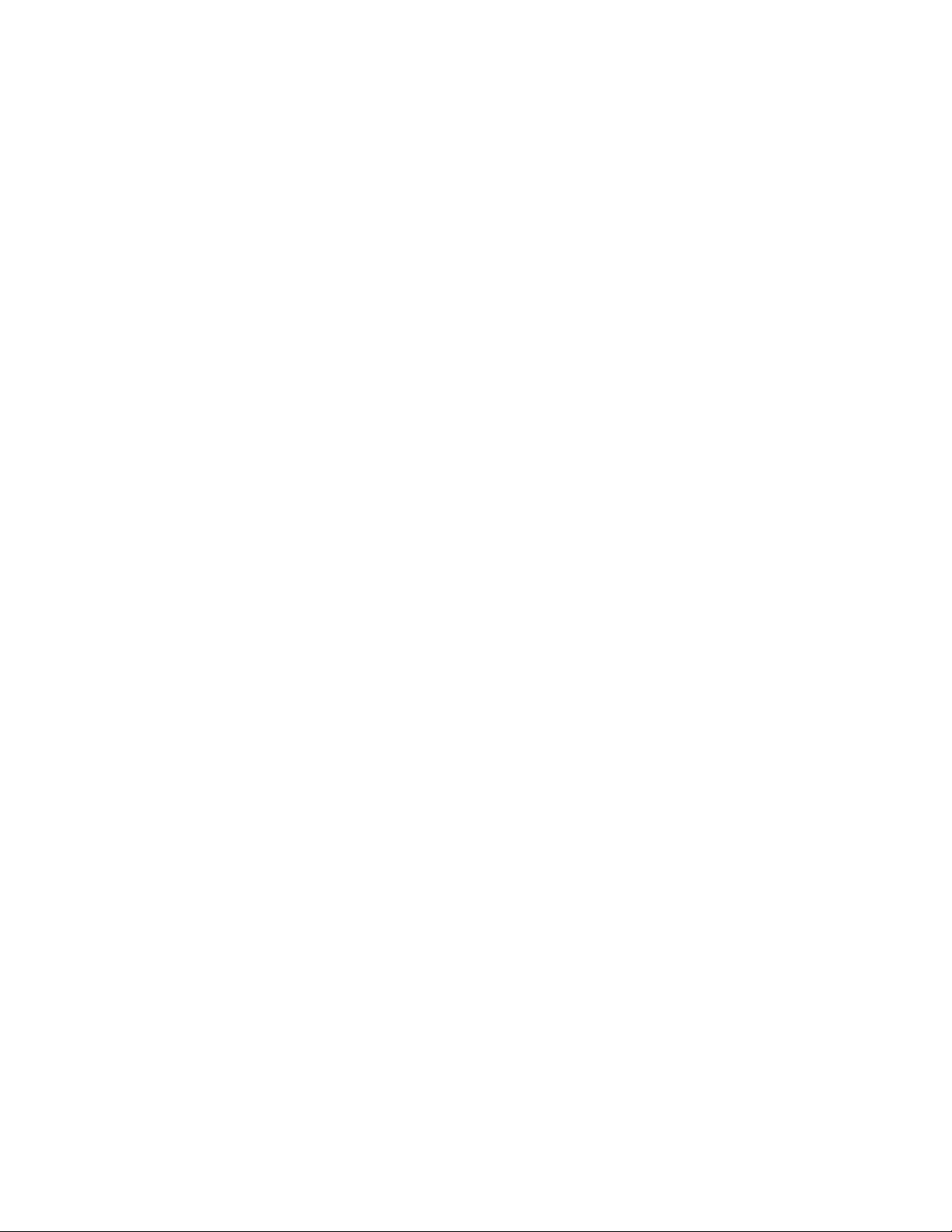
DriveClone Pro
User’s Guide
Page 2

Copyright Notice
No part of this publication may be copied, transmitted, stored in a retrieval system or
translated into any language in any form or by any means without the expressed written
permission of FarStone Technology, Inc.
FarStone gr ants you the right to use one copy of the enclosed softw are program (“SOFTWARE”)
on a single computer . If the SOFTWARE is installed on a network, or more than one user can run
the SOFTWARE at the same time, you must purchase an additional license for each additional
user or computer.
Trademark
FarStone® is a trademark of FarStone Technology, Inc. Microsoft, Windows® and MS-DOS® are
registered trademarks of Microsoft Corporation. Other product names mentioned in thi s User’s
Guide may be trademarks or registered trademarks of their respective companies.
FarStone Technology, Inc.
U.S. Headquarters:
350 S. Hope Ave Suite A103
Santa Barbara, CA 93105
Phone: (805) 682-5678
Fax: (805) 682-4561
www.farstone.com
Asia-Pacific Offices
9F-4, No.87, Sec 4
Jhongsiao E. Rd.
Taipei City 106,Taiwan
Phone: 886-2-2777-2887
Fax: 886-2-2777-2857
www.farstone.com.tw
Technical Support
Answers to frequently asked questions are posted on our website at
www.farstone.com/support/faqs. For other support issues, please contact FarStone Technical
Support at
www.farstone.com/support.
Copyright© 2000-2008 FarStone Technology, Inc. All rights reserved.
Page 3
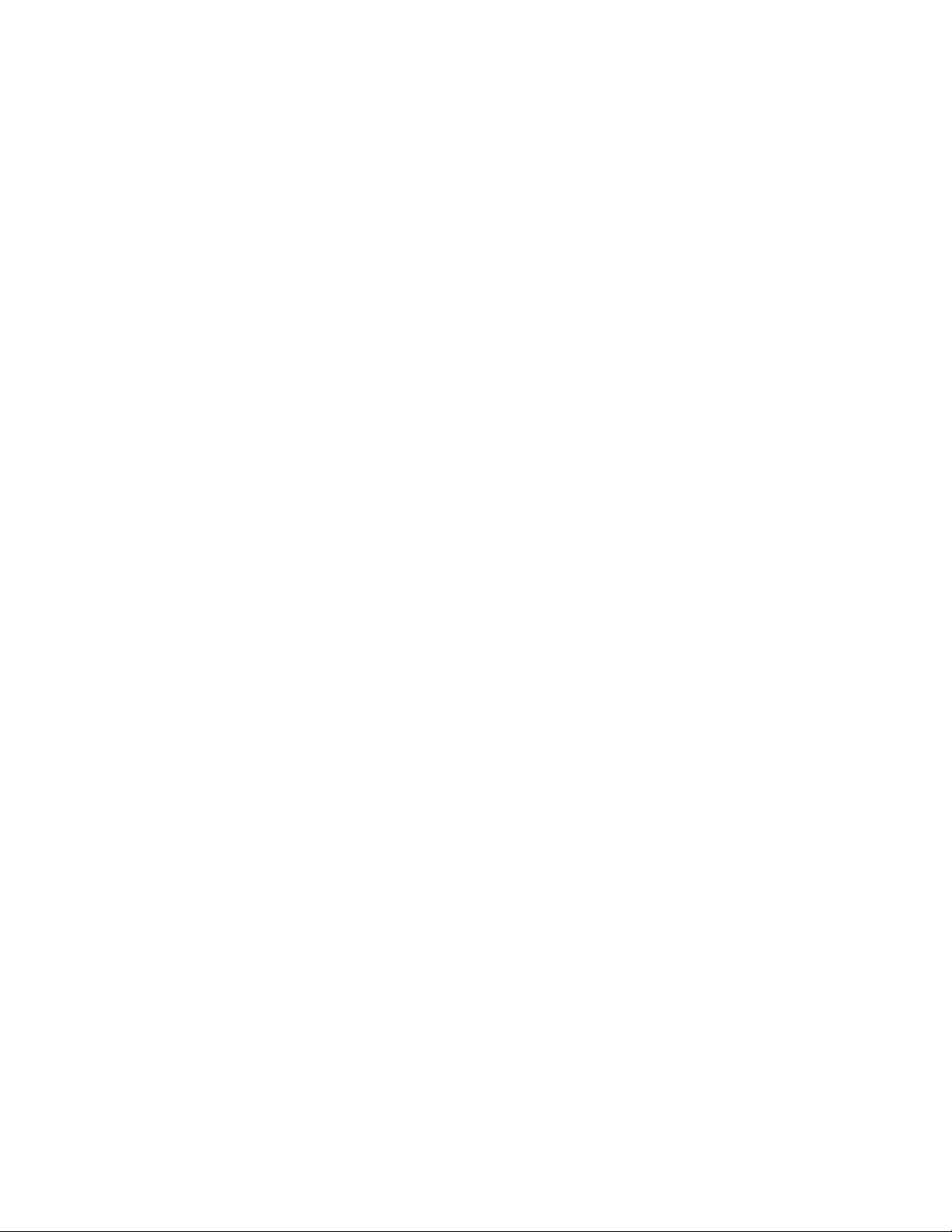
Software License Agreement
FARSTONE TECHNOLOGY, INC. (FARSTONE) END USER LICENSE AGREEMENT FOR
DRIVECLONE, HEREAFTER REFERRED TO AS THE “SOFTWARE”
PLEASE READ CAREFULLY: THE USE OF THIS “SOFTWARE” IS SUBJECT TO THE “SOFTWARE”
LICENSE TERMS OF FAR STONE AND O THER LICENSORS WHO’S SOFTWARE MAY BE BUNDLED
WITH THIS PRODUCT.
BY YOUR USE OF THE “SOFTWARE” INCLUDED WITH THIS PRODUCT YOU AGREE TO THE
LICENSE TERMS REQUIRED BY THE LICENSOR OF TH E “SOFTWARE” , AS SET FOR TH BELOW . IF
YOU DO NOT AGREE TO THE LICENSE TERMS APPLICABLE TO THE “SOFTWARE”, YOU MAY
RETURN THE ENTIRE UNUSED PRODUCT FOR A FULL REFUND.
LICENSE AND WARRANTY:
The software that accompanies this license (the “Software”) is the property of FARSTONE or its
licensors and is protected by copyright law. While FARSTONE continues to own the Software,
you will have certain rights to use the Software after your acceptance of this license. Except as
may be modified by a license addendum which accompanies this license, your rights and
obligations with respect to the use of this Software are as follows:
A. Single User License:
(a) Use the “Software” on a single computer system or network, and only by a single user
at a time. If you wish to use the “Software” for more users, you will need an additional
License for each user.
(b) Make one copy of the “Software” in machine-readable form solely for back-up purposes
provided you reproduce FarStone’s copyright proprietary legends. Notwithstanding the
foregoing, the “Software” may be used on the home, laptop or other secondary computer
of the principal user of the “Software”, and an additional copy of the “Software” may be
made to support such use. As used in this License, the “Software” is “in use” when it is
either loaded into RAM or installed on a hard disk or other permanent memory device. The
“Software” may be “in use” on only one computer at any given time. (Different License
terms and fees are applicable for networked or multiple user applications.) As a specific
condition of this License, you agree to use the “Software” in compliance with all applicable
laws, including copyright laws, and that you will not copy, transmit, perform or distribute
any audio or other content using the “Software” without obtaining all necessary Licenses or
permissions from the owner of the content.
Page 4

B. Multiple User License:
Make one copy of the “Software” in machine-readable form solely for back-up purposes,
provided you reproduce FarStone’s copyright proprietary legends.
You must acquire and dedicate a License for each separate computer on which any part or
portion of the “Software” is installed or run As used in this License, the “Software” or any part
or portion of the “Software” is “in use” when it is either loaded into RAM or installed on a hard
disk or other permanent memory device including any network ed or shared environment where
either direct or indirect connections are made through software or hardware which pools or
aggregates connections.
As a specific condition of this License, you agree to use the “Software” in compliance with all
applicable laws, including copyright laws, and that you will not copy, transmit, perform or
distribute any audio or other content using the “Software” without obtaining all necessary
Licenses or permissions from the owner of the content.
C. Restrictions:
You may not distribute copies of the “Software” to others or electronically transfer the
“Software” from one computer to another over a network. Y ou may not post or otherwise make
available the “Software”, or any portion thereof, in any form, on the Internet. Yo u may not use
the “Software” in a computer service business, including in time-sharing applications. The
“Software” contains trade secrets and, in order to protect them, you may not decompile,
reverse engineer, disassemble, or otherwise reduce the “Software” to a human-perceivable
form. YOU MAY NOT MODIFY, ADAPT, TRANSLATE, RENT, LEASE, LOAN, RESELL FOR PROFIT,
DISTRIBUTE, NETWORK OR CREATE DERIVATIVE WORKS BASED UPON THE “SOFTWARE” OR
ANY PART TH EREOF.
D. Limited Warranty:
FarStone warrants that the media on which the Software is distributed will be free from defects
for a period of fourteen (14) days from the date of delivery of th e Software to you. Your sole
remedy in the event of a breach of this warranty will be that FarStone will, at its option, replace
any defective media returned to F arStone within the warr anty period or refund the money you
paid for the Software. FarStone does not warrant that the Software will meet your
requirements or that operation of the Software will be uninterrupted or that the Software will
be error-free.
THE ABOVE WARRANTY IS EXCLUSIVE AND IN LIEU OF ALL OTHER WARRANTIES, WHETHER
EXPRESS OR IMPLIED, INCLUDING THE IMPLIED WARRANTIES OF MERCHANTABILITY,
FITNESS FOR A PAR TICULAR PURPOSE AND NONINFRINGEMENT. THIS WARRANTY GIVES YOU
SPECIFIC LEGAL RIGHTS. YOU MAY HAVE OTHER RIGHTS, WHICH VARY FROM STATE TO
STATE.
E. Limitation of Liability:
Page 5

IN NO EVENT WILL FARSTONE OR ITS LICENSORS BE LIABLE TO YOU FOR ANY INCIDENTAL,
CONSEQUENTIAL OR INDIRECT DAMAGES, INCLUDING ANY LOST PROFITS, LOST SAVINGS,
OR LOSS OF DATA, EVEN IF FARSTONE OR A LICENSOR HAS BEEN ADVISED OF THE
POSSIBILITY OF SUCH DAMAGES, OR FOR ANY CLAIM BY ANY O THE R PARTY. Some states do
not allow the exclusion or limitation of special, incidental, or consequential damages, so the
above limitation or exclusion may not apply to you.
F. General:
You acknowledge that you have read this Agreement, understand it, and that by using the
“Software” you agree to be bound by its terms and conditions. You further agree that it is the
complete and exclusive statement of the agreement between FarStone and you, and
supersedes any proposal or prior agreement, oral or written, and any other communication
between FarStone and you relating to the subject matter of this Agreement. No additional or
any different terms will be enforceable against FarStone unless FarStone gives its express
consent, including an express waiver of the terms of this Agreement , in writing sign ed by an
officer of FarStone. Y ou assume full responsibility for the use of the “Software” and agree to use
the “Software” legally and responsibly.
Should any provision of this Agreement be declared unenforceable in any jurisdiction, and then
such provision shall be deemed severable from this Agreement and shall not affect the
remainder hereof. F arStone reserves all rights in the “Software” not specifically granted in this
Agreement.
Additional Terms and Conditions:
In addition to the above agreement, the following terms and conditions will also apply to Your
use of the Software:
A. You may use the Softw are on one Device to clone, or apply an image of a hard drive on that
Device, or to another hard drive on the same Device, a replacement Device, secondary media,
or network drive.
B. You may use the Software on a Device to create an image file of a hard drive on that Device
and store the image file on fixed or removable media for disaster recovery purposes.
C. You may use the Software as a boot disk to re-apply the hard drive image that was created
for disaster recovery purposes to the hard drive on the Device from which the disaster recovery
image was made or on a replacement Device provided that the software has been removed
from the original Device.
D. You may use the Software to clone a hard drive from a Device to a replacement Device, in
the manner described in the Software documentation and to use the Software on the
replacement Device provided that the Software has been removed from the original Device.
Page 6
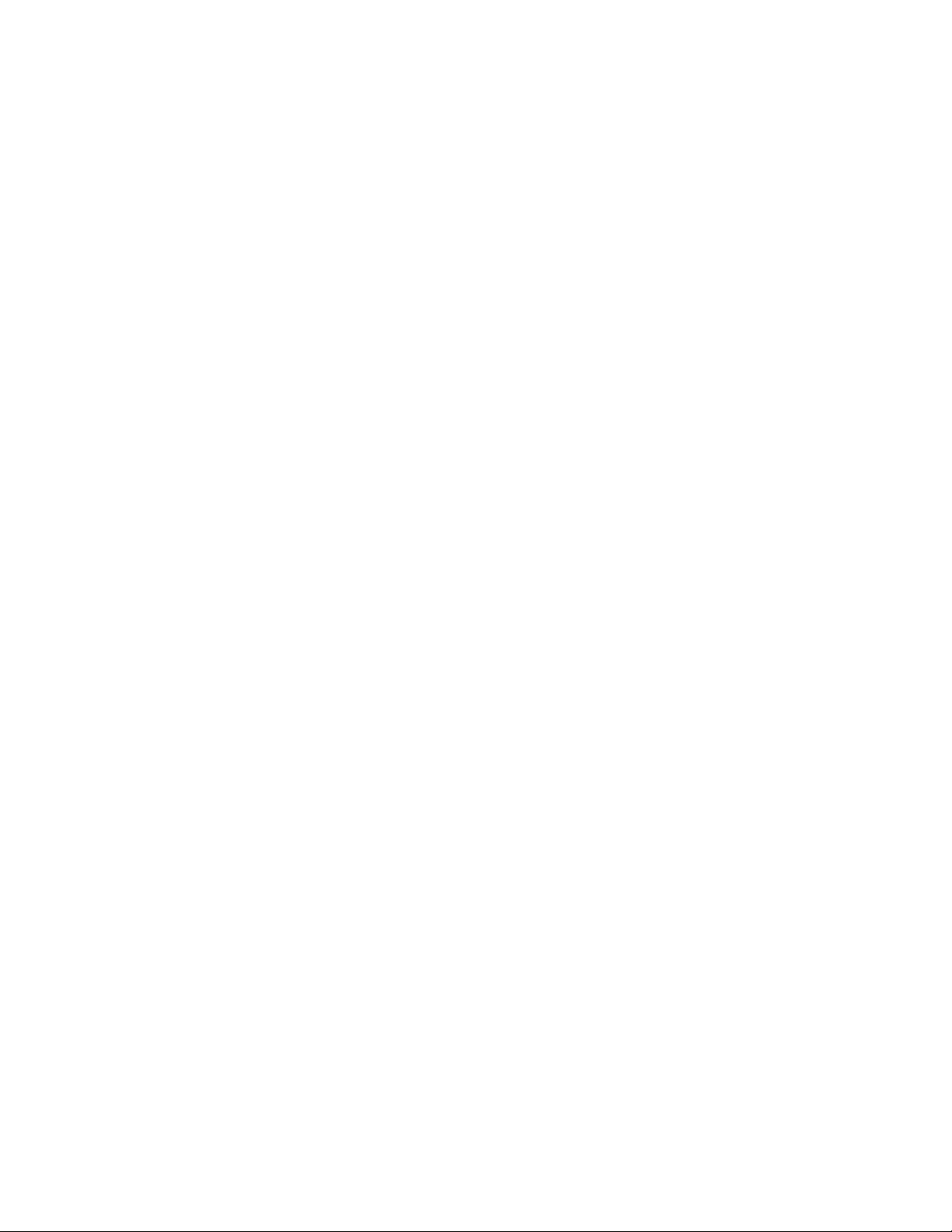
E. You may not use the Software commercially or no n-commercially for the purpose of creating
an image on multiple Devices or hard drives, except for multiple hard drives installed in or
attached directly to the original Device.
F. For the purposes of this License Agreement, a virtual device is considered the same as a
physical device.
G. If the Software You have licensed includes the Pre-OS the following uses and restrictions
apply to the Software:
(i) The Pre-OS contains Windows® software licensed from Microsoft Corporation. Microsoft
Corporation has no liability to You for the Component. Any support for the Component will be
provided by Symantec in accordance with Symantec’s then-current support guidelines.
(ii) THE PRE-OS CONT AINS A TIME-OUT FEA TURE THAT WILL AUTOMA TICALL Y RE-BOOT THE
DEVICE AFTER SEVENTY-TWO HOURS OF CONTINUOUS USE. THIS TIME-OUT FEATURE WILL
RESET EACH TIME THE COMPONENT IS RE-LAUNCHED.
(iii) The Pre-OS may be used as a boot, diagnostic, disaster recovery, setup, restoration,
emergency service, installation, test, and configuration utility program. Use of the
Component as a general purpose operating system or as a substitute for a fully functional
version of any operating system product is strictly prohibited.
Windows® is a registered trademark of Microsoft Corporation.
Should you have any questions concerning this Agreement, you may contact FarStone by
writing to:
FarStone Technology, Inc.
Legal Department
350 S. Hope Ave., Suite A103
Santa Barbara, CA 93105
Page 7

Contents
Chapter1:Introduction ........................................................................................................................ 9
1.1ProductOverview............................................................................................................................................ 9
1.2PowerfulBackupFeatures............................................................................................................................... 9
1.3OtherFeaturesandBenefits .........................................................................................................................10
1.4Newly‐addedFeatures .................................................................................................................................. 10
Chapter2:InstallingandUninstallingDriveClone ................................................................................11
2.1SystemRequirements ................................................................................................................................... 11
2.2StartDriveCloneInstallation ......................................................................................................................... 11
2.2.1InstallingDriveClonePro............................................................................................................................ 11
2.3UninstallingDriveClone................................................................................................................................. 12
Chapter3:DriveCloneSpecificTerminology.........................................................................................13
3.1FileBackup.................................................................................................................................................... 13
3.2SystemSnapshot ........................................................................................................................................... 13
3.3HardDriveImaging ....................................................................................................................................... 13
3.4FullandIncrementalBackups ....................................................................................................................... 13
3.5DriveCloneUniversalRestore........................................................................................................................ 14
3.6DriveCloneSecureArea................................................................................................................................. 14
Chapter4:StartusingDriveClone ........................................................................................................15
4.1 MainConsole............................................................................................................................................ 15
4.1.1QuickStart ................................................................................................................................................. 15
4.1.2Jobs ............................................................................................................................................................ 16
4.1.3ViewLogs................................................................................................................................................... 18
4.1.4Settings ...................................................................................................................................................... 18
4.2 BackupConsole ............................................................................................................................... ......... 19
4.2.1CreateaSystemSnapshot.......................................................................................................................... 19
4.2.2FileBackup................................................................................................................................................. 20
4.2.3BackUpMyComputer............................................................................................................................... 22
4.3 RestoreConsole........................................................................................................................................ 24
4.3.1ReturntoaSystemSnapshot ..................................................................................................................... 24
4.3.2RestoreFiles............................................................................................................................................... 25
4.3.3RestoreYo u rComputer .............................................................................................................................. 25
4.3.4PerformUniversalRestore ......................................................................................................................... 26
4.4CloneConsole ............................................................................................................................................... 28
4.4.1CloneDrive................................................................................................................................................. 28
4.4.2ClonePartition ........................................................................................................................................... 29
4.5ToolsTab ........................................................................................................................................................ 29
4.5.1CreateaBootableRescueDisk................................................................................................................... 29
4.5.2PreviewBackupImage............................................................................................................................... 30
4.5.3CheckImageIntegrity................................................................................................................................31
4.5.4ExportPXEImage........................................................................................... Error!Bookmarknotdefined.
4.5.5ConvertBackuptoVirtualDisk .................................................................................................................. 31
Chapter5:DriveClonePre‐OS ..............................................................................................................32
5.1EnterDriveClonePre‐OSManager................................................................................................................ 32
5.1.1BootfromBootableRescueDisk ................................................................................................................ 32
Page 8

5.1.2BootintoWindowsviaaUSBDriveorUSBKey......................................................................................... 32
5.1.3BootfromPXEServer ..................................................................................... Error!Bookmarknotdefined.
5.2DriveClonePre‐OSMainConsole .................................................................................................................. 32
5.2.1QuickStart ................................................................................................................................................. 33
5.2.2RestoreConsole.......................................................................................................................................... 33
5.2.3Tool s Ta b .................................................................................................................................................... 35
Chapter6:Glossary .............................................................................................................................40
Chapter7:Appendix............................................................................................................................42
7.1FrequentlyAskedQuestions..........................................................................................................................42
Page 9
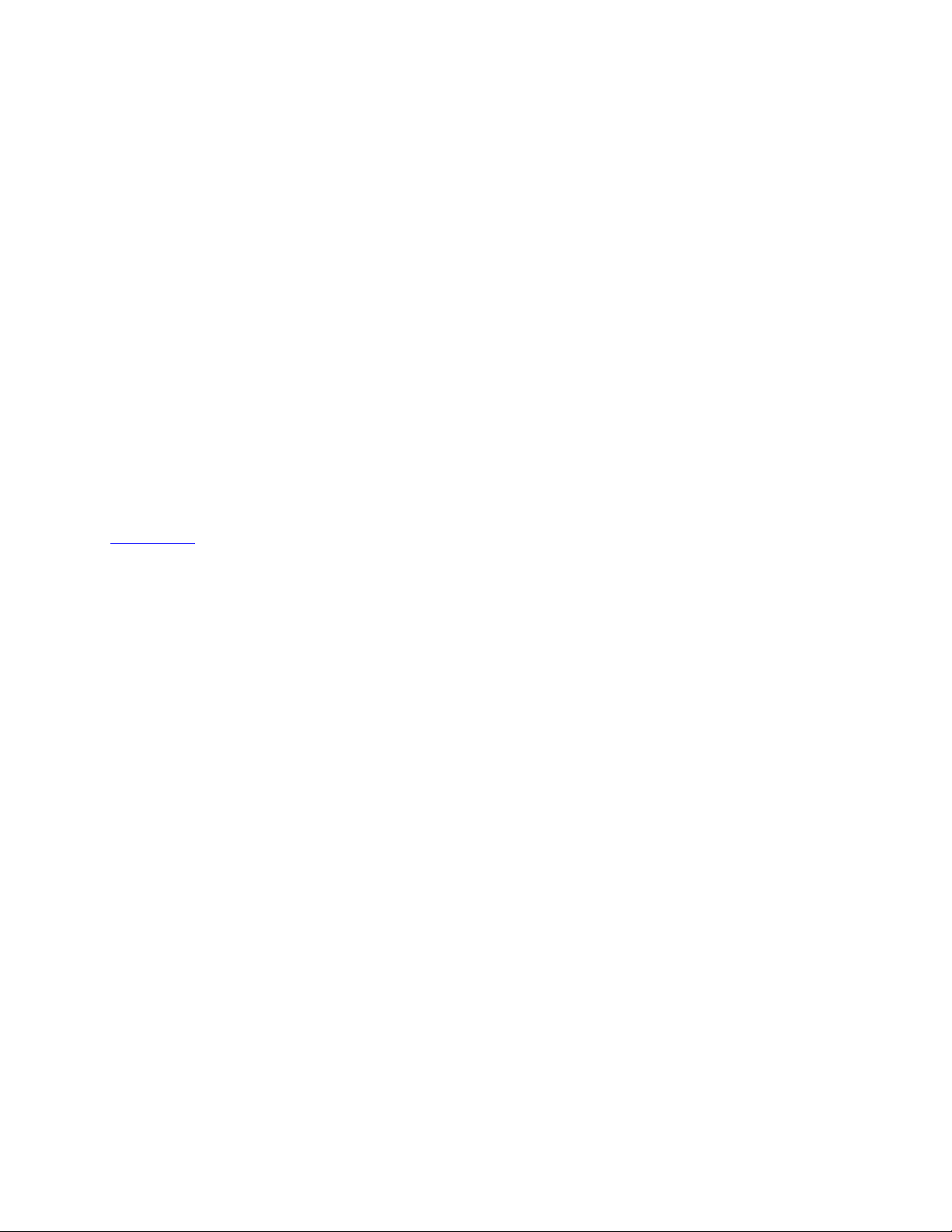
Chapter 1: Introduction
1.1 Product Overview
DriveClone Pro’s hard drive imaging and cloning features let you quickly recover, replace, or
upgrade your hard drive in case of any data disaster. Your operating s ystem, files and settings
will appear exactly as they were when you cloned or imaged your hard drive.
Simple enough for a home user, DriveClone Pro still has plenty of features for the system
administrator, who can copy a single disk image onto multiple computer sys tems, dramatically
reducing the time needed to install new software, configure settings, and load data. DriveClone
Pro offers incremental backup
tasks without ever leaving the Windows environment.
,which could allow you to perform most imaging and recovery
DriveClone Pro backs up onto a network place, which is not available in the personal edition of
DriveClone. With this feature, your data security cannot be influenced by disasters like,
earthquake, fire or flood, any more. The whole process of all functionalities is very easy for
everyone only by clicking buttons. So the DriveC lone Pro is the best choice for backup and
recovery.
With a special recovery environment (DriveClone Pre-OS), you can run DriveClone to back up
and restore damaged partitions even if Windows won't start for some re ason. Also some other
features of DriveClone are still available in this recovery environment.
1.2 Powerful Backup Features
DriveClone’s suite of backup features includes:
• Hard Drive Imaging: Backs up and restores a system with a complete copy of all
files, installed software, partition information, and system settings
• Incremental Backup: Manually or automatically updates save disk images without
ever leaving Windows. Incremental backup points log only the changes that have
occurred since the last Complete Backup.
• System Snapshots: Backs up an entire computer system automatically to the Secure
Area. The system snapshots also provide a fast method to recover from
software-related data disasters
• File Backup: Manually or automatically backs up selected file/folder, file extension,
etc.
• Universal Restore: Restores a complete system image of a particular configuration
to a different hardware configuration system or a Virtual Machine.
9
Page 10

1.3 Other Features and Benefits
• Complete External Backup: Store a complete system image on a USB hard drive, or
on a network share.
• Easy Disk Image Updates: Incremental Backup lets you quickly update your saved
disk image without ever leaving Windows.
• Flexible Backup: Back up your client’s hard drive to another local hard drive, network
drive, or a USB device.
• Rapid, Controlled Recovery: Rebuild system via Complete Restore or System
Snapshot in minutes, not hours or days.
• Partition Support: Supports FAT
• Hardware Support: Supports IDE, EIDE, SATA, and SCSI/RAID hard drives.
• 100% protection: Restore an operating system damaged by corrupt software,
human error, a virus attack, or a software bug.
• Quick and Safe Try: You have a choice to return to the original state in seconds as
long as a System Snapshot is created before the new application is installed.
• Unlimited System Snapshots: The number of system snapshots you can create is
limited only by the hard drive space you allocated for DriveClone’s Secure Area.
• FTP Support: Save another data copy onto a remote FTP server to enhance the
protection of files and even the whole computer.
• Virtual Machine Support: Convert the backup image into a VMware file image
format to run it on a virtual machine.
FAT32, NTFS and other unknown partitions. ,
1.4 Newly-added Features
• Pre-OS Restoration: 100% hardware support (such as: RAID disk a rray), even the latest
hardware is supported by adding a driver manually.
• FTP Support: Save another data copy onto a remote FTP server to enhance the protection
of the files and even the whole computer.
• Virtual Machine Support: Convert the backup image into a VMware file image format to
run it on a virtual machine.
• Industry Standard AES Encryption Support: File backup supports AES 128/192/256
bit encryption to enhance data security.
• Main stream Database Support: Provide Open File Backup feature. It backs up Oracle,
SQL Server, Exchange Server, SharePoint Server in real time.
10
Page 11

Chapter 2: Installing and Uninstalling DriveClone
2.1 System Requirements
• CPU: Pentium or higher
• RAM: 512 MB or more (1 GB or more for Vista)
• Hard Drive: 250 MB free space
• Supported Desktop Operating Systems: Windows® XP (32-bit & x64), Windows®
Vista (32-bit & 64-bit)
2.2 Start DriveClone Installation
If you purchased a CD:
Insert the CD into your CD-ROM drive. The setup program should start automatically. If it
doesn’t, browse the CD and double-click on the Autorun.exe. Follow the prompts displayed
to finish your installation.
If you purchased an electronic download:
Save the executable file to your hard drive. Double-click on the file to launch the DriveClone
installer. Follow the prompts displayed to finish your installation.
2.2.1 Installing DriveClone Pro
1. Select Setup, and click Next.
2. Select the language preference of the application, and click Next.
3. Carefully read the software license agreement. If you accept the terms of the agreement,
select I accept the terms in the license agreement, and click Next.
4. Enter your personal information and serial number, and click Next.
Note
Installation without purchasing a serial number will acti vate a ti me-limited
evaluation version of DriveClone.
11
Page 12
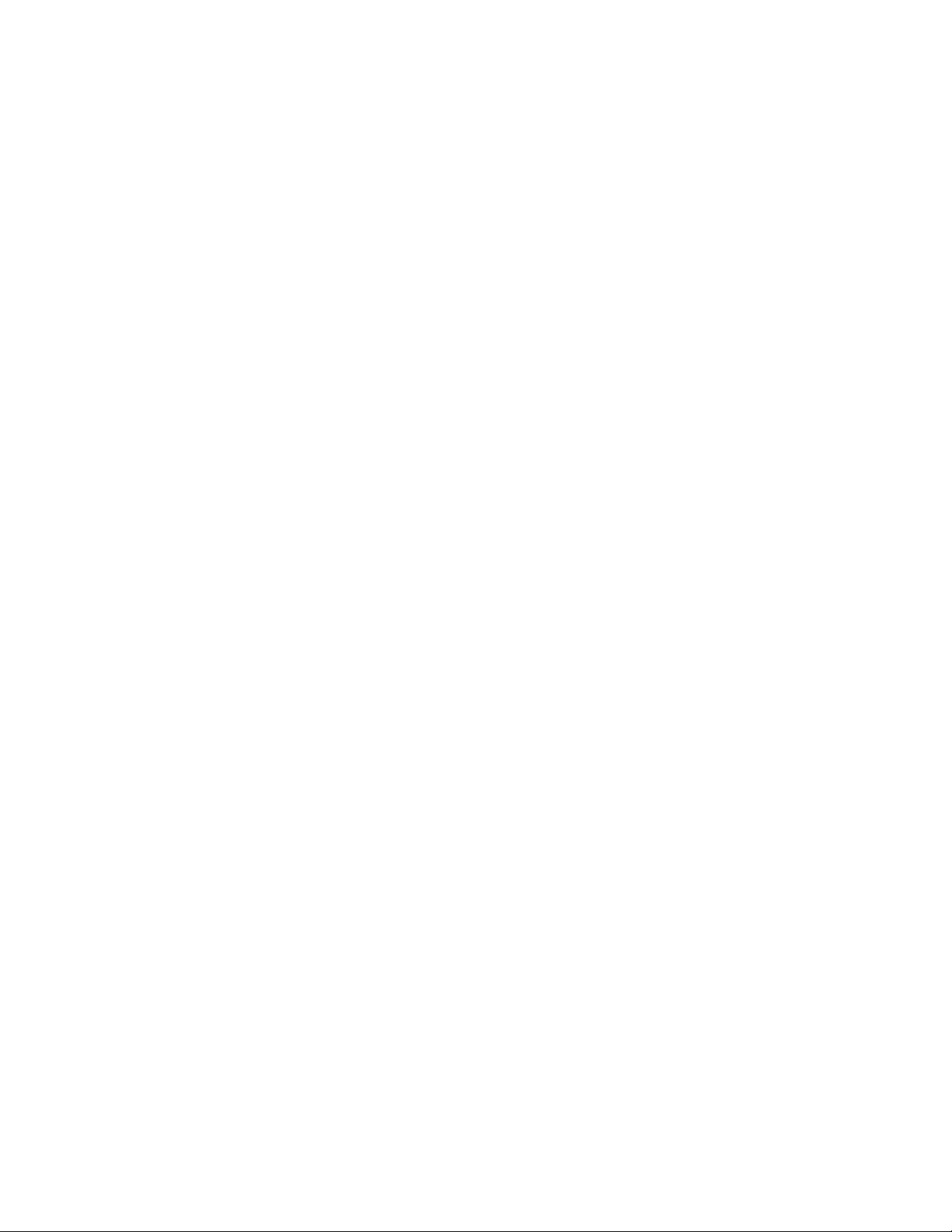
5. Click Next to install to the default folder, or Change to select another location.
6. Click Install to launch the installation process.
7. Click Finish to complete the installation. Y ou are required to restart your computer to launch
DriveClone Pro.
2.3 Uninstalling DriveClone
1. From the Windows Start menu, select Start Æ Settings Æ Control Panel.
2. Double-click Add/Remove Programs, and select Change or Remove Programs.
3. Select DriveClone Pro, and click Remove to begin uninstalling the associated component.
12
Page 13
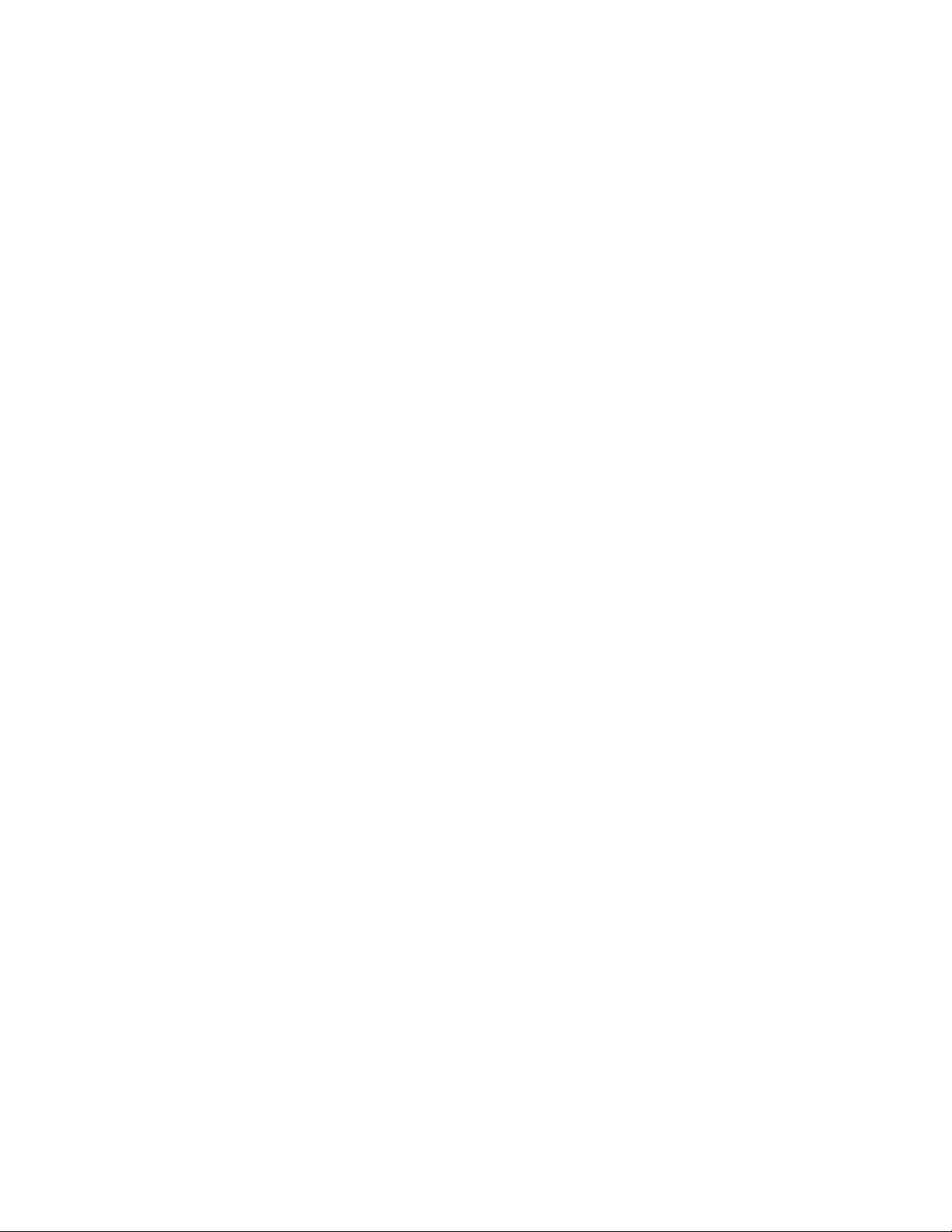
Chapter 3: DriveClone Specific Terminology
3.1 File Backup
DriveClone File Backup monitors file changes. When a change is detected, DriveClone will
record it and back it up according to your schedule. File backups can be stored locally or
externally.
3.2 System Snapshot
System Snapshot and Hard Drive Imaging are both sector level backup functionalities. System
Snapshot stores only the changed data sectors into the DriveClone Secure Area. The amount of
storage capacity required for each snapshot is substantially le ss than the entire amount of data
on the hard drive. As a result, snapshots offer a significant savings of hard drive space and an
increased restoration speed when compared with hard drive imaging or complete disk cloning
methods.
3.3 Hard Drive Imaging
Hard Drive Imaging can be used for bare-metal, disaster recovery when hard drive failure is
encountered.
3.4 Full and Incremental Backups
A full and incremental backup solution aims to make storing several copies of the source data
more feasible. To accomplish this, a complete backup is taken initially and then incremen tal
backups can be scheduled or ran manually (Increme ntal backup only stores the files or sectors
that have changed since the previous full or incremental backup). Restoring a system to a
certain point in time requires locating the complete backup and all the in cremental backups
taken between that complete backup and the particular point in time to which the system is to
be restored to.
13
Page 14
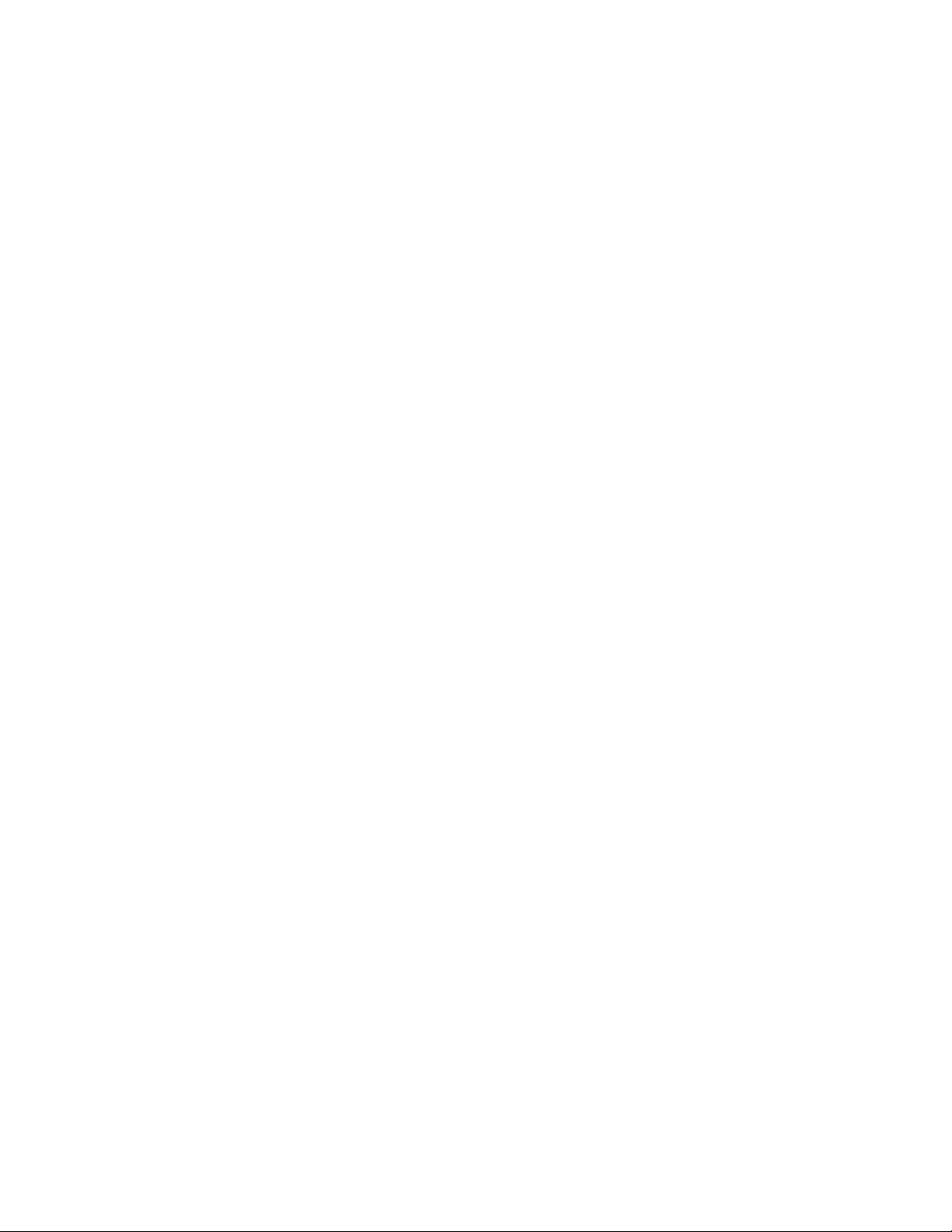
3.5 DriveClone Universal Restore
With DriveClone Universal Restore, there is no need to reinstall the operating system,
applications, configuration files, individual files, and folders into the new system with different
hardware configuration, or to a virtual machine. With Universal Restore, you can now restore
your system on a similar or a different (than original) hardware configuration within a few
mouse-clicks.
3.6 DriveClone Secure Area
DriveClone’s Secure Area is a virtual partition which is created from the free space on the hard
drive. This location is hidden, protected, and accessible only by DriveClone. The secure area is
used to store the system snapshots and the DriveClone Pre-OS. It will not be influenced by
most computer disasters, so it ensures your data protection and DriveClone recovery efficiency .
14
Page 15

Chapter 4: Start using DriveClone
T o launch DriveClone, double-click the DriveClone icon on your desktop, or select Start Æ All
Programs Æ FarStoneÆ DriveClone Pro.
4.1 Main Console
4.1.1 Quick Start
This displays a shortcut menu for Create a System Snapshot, File Backup, Back Up
Computer(s) and Install System Snapshot.
File Backup – Click here to back up the selected files and folders.
Back Up Computer(s)
external location.
Install System Snapshot– Click here to install system snapshot feature, which backs up the
whole computer and saves the backup data on its Secure Area.
To install System Snapshot, please do the following:
1. Click OK to continue after carefully reading the warning message.
2. Allocate the space for Secure Area (at least 1200 MB) and click Next.
– Click here to back up the entire hard drive or partition(s) to an
15
Page 16

3. Then wait patiently until the system reboots automatically.
If you don’t want to use system snapshot feature an y more, you can also uninstall it from here
through clicking OK to continue after carefully reading the warning message. Then the system
will reboot automatically.
4.1.2 Jobs
View existing Snapshot, Complete Backup, and File Backup jobs.
Snapshot - Set the frequency for the automatic creation of a System Snapshot,
•
and intervals for automatic restoration. Also you can enable/disable System
Snapshot by clicking the button Turn On or Turn Off.
Automatic creation of System Snapshots
a. Create a Snapshot every n hour(s) - Create a Snapshot every 1 to 24 hours.
Tip
If the system is set to create a snapshot every hour , DriveClone will tak e the
first snapshot an hour after the creation of the most recent system
snapshot.
Create a Snapshot at system startup - Create a new System Snapshot
b.
automatically every time the computer boots up.
Intervals for automatic restoration
Restore computer at every startup - Check this box if you want DriveClone to
a.
restore from the most recent System Snapshot every time you start your
computer . Y ou have the option of restoring just the system partition or the entire
hard drive. If you restore just the system partition, all Snapshots created before
the restore point used will be available for system partition restoration only.
b. Set the time for rebooting your computer –You can also select a time to
automatically restart the computer. The computer will be restarted and restored
at those set times as well as at system startup. This option can be enabled only
if you select option a.
Back Up Computers –DriveClone shows all file backup jobs related to this
•
computer. There are four functions you can perform on the each backup computer
job.
Detail - View detailed information about the backup jobs you’ve created,
a.
including the job name, source, destination, scheduled settings, description and
FTP address for the selected backup.
Edit Schedule - Schedule incremental updates for the backup job you’ve
b.
16
Page 17

created; change other scheduled settings.
c. Offsite Copy – Change FTP settings or click Restore Defaults to restore the
FTP settings to be the same as it in
Settings.
d. Back Up Now - Create an Incremental Backup immediately.
Delete - Delete the selected job.
e.
Scheduling Complete Backups
1.Complete backups and incremental updates can be created according to
the pre-set schedule.
2. If the system is busy, DriveClone will not be able to perform the
scheduled backup job, and will automatically try again later.
File Backup – DriveClone displays all the file backup jobs related to this computer ,
•
you’ll see the following options under each job:
Detail - View detailed information about a backup job you’ve created, including
a.
the job name, job location, scheduled settings and FTP address.
Edit Schedule – Change scheduled settings for the backup job you’ve created.
b.
c. Offsite Copy – Change FTP settings or click Restore Defaults to restore the FTP
settings to be the same as it in
Add Files - Add files to your File Backup list.
d.
Back Up Now - Run the selected incremental File Backup job immediately.
e.
Delete - Delete the selected job.
f.
Settings.
Scheduling File Backups
1. If your system is busy , DriveClone will not be able to initiate the backup
process. DriveClone will attempt to perform the backup after 5 minutes.
2. The following files are not backed up:
a. Files in the Recycle Bin
b. Files in the System Volume Information directory,
17
Page 18

pagefile.sys, and the _$temp directory
c. Hiberfil.sys
d. Files with “.rit” and “.tmp” extensions
e. Microsoft Office temporary files
f. Files in DriveClone’s installation folder
g. Files in the Backup Destination directory of the backup job
currently running
h. Files in the Temp directory
4.1.3 View Logs
This feature records all events of DriveClone, including warnin gs, errors and operations.
Save - Export the logs and save the event record as an excel file.
Delete - Delete the selected event(s).
Delete All - Delete all the saved events.
4.1.4 Settings
• Require a password to access DriveClone - Check this box to enable password
protection for the program. Set a password to protect against unauthorized access to
DriveClone.
1. Click Set Password.
2. Enter your password (maximum of 8 characters) and re-enter it to confirm your
password.
After the password is applied, DriveClone will prompt for a password every time the
application starts.
Tip
If you enter an incorrect password five consecutive times, DriveClone will
shut down automatically (you can try to enter the password again by
restarting the application). Please memorize your password and keep it
confidential.
• Resize Secure Area - Modify the size of the Secure Area. This action will delete all of
the system snapshots and will require a system restart.
1. Select Resize Secure Area and click OK to continue.
18
Page 19

2. Allocate space from each partition listed for the Secure Area. The allocated space
for the Secure Area cannot be larger than the available space.
3. Click Save to start resizing your Secure Area. Click Cancel to return to the main
console.
4. Click OK to restart your computer and complete the process.
• System Snapshot
By checking the checkbox, users can configure the application to display a warning message
whenever the Secure Area is running out of the specified space.
• Offsite Copy - By setting the following options, users can save another image copy on
an FTP server to ensure the data protection. It is the default one for your file backup
and complete backup.
a. FTP information – Enter the address and port.
b. FTP account – Enter the username and password of the FTP. You can select
Anonymous if the FTP server is shared to all users in the network.
c. FTP connection retry frequency – Enter Retry attempts (Maximum of 100 times),
Delay between retries (Maximum of 600s).
d. Data connection type – Choose one type: PASV or PORT.
4.2 Backup Console
4.2.1 Create a System Snapshot
This feature is available only if you install it by clicking Install System Snapshot(Undo) on
the main console.
1. Click Back Up to create a System Snapshot. Yo u can also click Create a System Snapshot
on the main interface of DriveClone to start creating a System Snapshot.
2. Enter a name for the System Snapshot. Click Next to co ntinue. Cli ck Cancel to return to
the previous menu.
3. After you choose a way to create the system snapshot, click Next.
i. If you select Start Now, DriveClone will initiate the process after clicking Next
twice.
ii. If you set a schedule, specify the frequency for creating or restoring from a
System Snapshot automatically . (F or more detail about scheduling, please
to 4.4.2)
4. Confirm all the settings, and then click Next to launch the backup process or click
Previous to modify any setting.
19
refer
Page 20

5. If any program is currently writing data to the hard drive, DriveClone may not be able to
create a System Snapshot.
6. Click Finish when System Snapshot has been successfully created.
4.2.2 File Backup
1. Start the DriveClone Program. Select Back Up and then click File Backup.
2. Select New File Backup to create a new job.
3. Enter a name for your new job.
4. Select the file(s) you want to back up. You can also click Add Files/Folders or Add File
Types to add file type, folder or individual file to back up according to your preference.
Click Next to continue.
Add Files/Folders: Click this to select the files or folders you want to add from Windows
Explorer.
®
Add File Types: Click this to enter the Select File Types interface, as shown below.
a. Click Delete Type to remove file types you don’t want to back up.
b. Click Add New Type to add a new file type to the backup list. You will
need to enter a file type extension and a description.
20
Page 21

c. Click Add Group to create a new file type group. Y ou will need to enter a
group name.
5. Select a location to store the backup file, such as a shared folder or locally on the system.
Click Next to continue. If you want to save one more image copies on the FTP, select
Enable offsite copy (optional), and click Settings to configure these below.
a. FTP information – Enter the address and port.
b. FTP account – Enter the username and password of the FTP. You can select
Anonymous if the FTP server is shared to all users in the network.
c. FTP connection retry frequency – Enter Retry attempts (Maximum of 100 times),
Delay between retries (Maximum of 600s).
d. Data connection type – Choose one type: PASV or PORT.
e. Restore Defaults – Clear all FTP settings.
21
Page 22

Tip
The entire FTP upload process executes in the background. If the program
fails to upload backup data onto FTP server, it will be recorded as logs which
can be checked through View Logs. And DriveClone will retry three timed
automatically since the next startup.
6. Click Start Now to proceed. You can also set to run backup daily, weekly, monthly or o ne
time only . Some optional settings will display if you click Advanced, including backup priority ,
network connection speed, compression mode, password protection, image split and backup
description.
7. Review your information and settings, and click Next to launch the backup process. For
best results, close all the files you want to back up prior to launching your backup job.
8. Click Finish to return to the main console.
Updating a File Backup Job
1. Launch DriveClone.
2. Select Back Up, and click File Backup.
3. Select Incremental File Backup, and click Next.
4. Select an existing job from the Job List.
5. Review your information and settings, and click Next to launch the incremental backup.
6. Click Finish to return to the main console.
4.2.3 Back Up My Computer
1. Start the DriveClone Program. Select Back Up and then click Back Up Computer(s).
2. Select Create a New Complete Backup.
3. Enter a name for your new Complete Backup and click Next.
4. Select the partition(s) or the entire hard disk to back up, and click Next.
Tip
If you want to restore with Universal Resto re later, you must choose your
system partition (e.g. C:) to back up.
5 Enter the storage path and click Goto. Or select a destination location on a hard drive, USB
.
storage medium, or a network location to store the image file. If you want to save one
22
Page 23

more image copy on the FTP , select Enable offsite copy (optional), and click Settings to
configure these below.
a. FTP information – Enter the address and port.
b. FTP account – Enter the username and password of the FTP. You can select
Anonymous if the FTP server is shared to all users in the network.
c. FTP connection retry frequency – Enter Retry attempts (Maximum of 100 times),
Delay between retries (Maximum of 600s).
d. Data connection type – Choose one type: PASV or PORT.
e. Restore Defaults – Clear all FTP settings.
Tip
The entire FTP upload process executes in the background. If the program
fails to upload backup data onto FTP server, it will be recorded as logs which
can be checked through View Logs. And DriveClone will retry three timed
automatically since the next startup.
6. Click Next to continue.
7. Click Start Now to proceed. Y ou can also set to run the backup daily , weekly , monthly or one
time only. Some optional settings will display if you click Advanced, including compression
mode, password protection, image split, integrity check, backup priority, backup description
and network connection speed.
8. Click Next.
9. Review the information and settings that have been specified. Click Next to launch the
backup process. Or click Previous to modify setting(s).
23
Page 24

Tip
If the system is busy, and DriveClone can not start the backup process
successfully, DriveClone will try to back up again automatically.
10. Click Finish to return to main console.
Creating an Incremental Backup
1. Launch DriveClone.
2. Select Back Up and click Back Up Computer(s).
3. Select Incremental Backup and click Next.
4. Select an existing job from the Job List.
5. Review your information and settings, and click Next to launch the incremental
backup.
6. Click Finish to return to the main console.
4.3 Restore Console
4.3.1 Return to a System Snapshot
This feature can be available only if you install System Snapshot and take system snapshots for
you system snapshot. Learn to
1. Click Restore and then click Return to a System Snapshot
2. Select the date you want to restore to from the calendar on the left pane and select the
System Snapshot of that day you would like to restore to on the right pane and click Next.
You can also click Preview System Snapshot to view its content prior to restoration.
Then if you want to close the Preview Drives, click Close Preview Drives in the Tools tab
or in the menu to close the Preview Drives.
3. Choose to restore the Entire Hard Drive or C : Drive Only and then click Next to begin
the restoration.
create a system snapshot.
on the main interface.
Tip
If the user chooses to restore the C Drive only , DriveClone only restores the
files of the active partition. All of the System Snapshots created before the
restoration point can only be used to restore the C: drive.
24
Page 25

4. Carefully read the warning message. And then click OK to proceed to the next step. Y ou can
also click Cancel to exit.
5. Your computer will restart automatically to start the restoration process.
4.3.2 Restore Files
To restore file(s), please do the following:
1. Select Restore and then click Restore Files.
2. Select a backup image file from the drop down list. You can also click here to select it on
a network share. Click Next to continue.
3. Select Files from the most recent backup or Files from a previous backup and click
Next. If you select Files from a previous backup, please select the backup point you w ant
to restore from the list.
4. Select the file(s) you want to restore.
5. Select a location to save the restored files:
a. If New Desktop Folder is selected, the restored files will be saved in a new
folder on the desktop, with the folder hierarchy preserved exactly as it was
backed up.
b. If Original Location is selected, the restored files will be saved to their original
folder and will overwrite existing files in that folder with the same name. It is
recommended that you back up the folder prior to restoration.
c. If Another Folder is selected, clic k Select a folder to browse a folder on the
network. The restored files will be kept in their original folder h ierarchy.
6. Click Next to begin the restore process.
7. Click OK to confirm this restoration.
8. Click Finish to return to the main console.
4.3.3 Restore My Computer
To restore a partition or the entire hard drive, please do the following:
1. Launch DriveClone.
2. Select Restore, and click Restore Your Computer.
3. Select a backup image from the list, or click here to select an image file stored on a network
25
Page 26

share. Click Next to continue.
4. Select a Complete Backup point or any Incremental Backup point to restore from, and click
Next.
5. Select to restore a single partition or the entire hard drive, and click Next.
6. Select a destination partition or a destination hard drive to be restored from the image file,
and click Next. If you choose to restore a single partition, skip to step 9.
7. To restore the entire hard disk, please select a restore option.
a. Select the checkbox to modify the destinat ion partition size.
b. Don’t select it for fear of information loss on multiple systems.
If you selected option a, double click the partition Capacity to be resized from the list. If
you selected option b, skip to step 9.
8. When it displays the structure of the destination partition, double-click the highlight and
modify its size, and click Next to continue.
Tip
The restoration process will require your computer to reboot into the
FarStone Recovery Environment.
9. Click OK to enter the FarStone recovery environment to complete the restoration process
automatically.
Your computer will restart to complete the restoration. After that, it will reboot into Windows
automatically.
You will need to reallocate space for the secure area if you want to continue to use the system
snapshot feature:
1. Click OK to start the allocation.
2. Click Next to continue.
3. Click Yes to restart your computer and complete the process.
4.3.4 Perform Universal Restore
You ca n restore the system partition or the entire hard drive of the selected client to dissimilar
hardware.
1. Launch DriveClone.
26
Page 27

2. Select Restore, and click Restore Your Computer.
3. Select a backup image from t he list, or click here to select an image file stored on a
network share. Click Next to continue.
Note
The image you selected needs be supported by Universal Restore. More
information about Universal Restore, please refer to
section 4.1.3.
4. Select a Complete Backup point or any Incremental Backup point to restore from, and click
Next.
5. Select to restore with Universal Restore, and click Next.
6. When the dialog box appears,
click OK to restart your system into FarStone Recovery
Environment to begin the restoration process, or Cancel to exit.
After your computer restarts to complete the Universal Restore, you need to do the following:
1. Select to restore a single partition or the entire hard drive, and click Next.
2. Select a destination partition or a destination hard drive to be restored from the image file,
and click Next. If you choose to restore a single partition, click Yes to begin restoration after
you carefully read the warning message.
3. To restore the entire hard disk, please select a restore option.
a. Select the checkbox to modify the destination partition size.
b. Don’t select it for fear of information loss on multiple systems.
If you selected option a, double click the partition Capacity to be resized from the list. If
you selected option b, skip to step 5.
4. When it displays the structure of the destination partit ion, double click the highlight and
modify its size, and click Next to continue.
5. Click Next to begin the restoration process.
After the restoration, it will reboot into Windows.
You will need to reallocate space for the secure area if you want to continue to use the system
snapshot feature:
1. Click OK to start the allocation.
2. Click Next to continue.
3. Click Yes to restart your computer and complete the process.
27
Page 28

4.4 Clone Console
4.4.1 Clone Drive
Clone Drive duplicates one hard drive to another. It eliminat es the need to re-install the
operating system, drivers and applications, and enables you to upgr ade a new hard drive wit h
only a few mouse clicks.
Tip
To use this function, you will need to have at least two hard drives on your
computer.
The target hard drive should have enough space to store the data of the
source hard drive.
1. Select Clone and then click Clone Drive.
2. Select the Source Disk (top pane) and then the Destination Disk (bottom pane). You can
choose to modify the Destination Partition Size manually by selecting Modify the
destination partition size. You can also choose not to modify the Destination Partition
Size by selecting Keep the partition size of the destination drive the same as the
source drive. Click Next to continue.
Tip
If you select Keep the partition size of Destination Hard Drive the
same as the Source Hard Drive, please skip to step 4.
If the Hard Drive you want to clone is going to boot your system, for best
result, please select Keep the partition size of Destination Hard Drive
the same as the Source Hard Drive.
3. You can alter the Destination Partition size by double-clicking the entry of Destination
Partition and change the size in a popup dialog box. Click Next to continue.
4. After confirming your selections, click Clone Now to proceed or you can click Previous to
change your selection. If the system is busy, DriveClone will try to clone again
automatically.
Note
The cloning process will overwrite all data on the destination disk. Click
Continue to begin the cloning process. You can also click Cancel to exit.
5. Click Shutdown to complete the cloning process.
28
Page 29

4.4.2 Clone Partition
With DriveClone, you can copy data from the source partition into the destination partition.
1. Select Clone and then click Clone Partition.
2. Select a Source Partition in the Hard Drive (top pane).
Note
You can only choose one partition at a time.
The Source Partition and the Destination Partition cannot be the same.
3. Select a D estination Partition in the original Hard Drive or another Hard Drive (bottom
pane), then click Next to continue.
Tip
The selected destination partition must have enough space to hold the data
of the source partition.
4. After confirming your selections, click Clone Now to start the duplicating process or you
can click Previous to change your selections. Y ou can start the cloning process by clicking
Start Clone. If the system is busy, DriveClone will try to clone again automatically.
Tip
The cloning process will overwrite all data on the destination disk. Click
Continue to begin the cloning process. You can also click Cancel to exit.
5. Click Return to Main Console to complete the process.
4.5 Tools Tab
4.5.1 Create a Bootable Rescue Disk
Create a bootable disk to recover from a system crash or hard drive failure
29
Page 30

1. Insert a blank Disc or USB device.
2. Click Tools tab in the left or Tools menu on the top of the interface, and then select
Bootable Rescue Disk.
3. Select the CD/DVD drive or the USB device you’ll be using to create your Bootable
Rescue Disk and click Next.
Tip
If there is some data on the inserted device, you will be asked whether you
wish to erase the disc. If you want to continue, click Erase. Click Change
to insert another blank CD/DVD, or Cancel to stop the creation process.
4. Click Finish to complete the process.
4.5.2 Preview Backup Image
Preview the content of the specified partition of a complete backup image to make sure you can
only restore the needed partition(s).
1. Click on the Tools tab, and then select Preview Backup Image.
Note
If you have mounted an image before, you will be prompted to dismount
the previous image. Click Continue to dismount the previous image, or
Cancel to exit this process.
2. Enter the storage path of the image you want to preview and click Goto to select the
image, or select the storage path of the image you want to preview and click Next.
3. Select a complete backup point or an incremental backup point, and click Next.
4. Select the partition you want to preview, and click Mount to load the image into the
system.
5. You can now browse and copy data on the preview drive in Windows® Explorer.
6. You can click Yes to mount another image. Click No to return to main console.
If you do not want to preview the image anym ore, select Unmount Preview Drive on the
the Tools tab, or select the Tools menu and click Unmount Image to close the preview
partition.
30
Page 31

4.5.3 Check Image Integrity
Use this function to check if a complete backup image file is valid and can be used for
restoration.
1. Click the Tools tab in the left or the Tools menu on the top of the interface, and then select
Check Image Integrity.
2. Enter the storage path of the image you want to check, and click Goto to select the image.
You can also select the storage path of the image you want to check and click Next.
3. Select to validate either the Complete or Incremental Backup point, and click Next to
continue.
4. After validating the backup point, click Finish to complete the Image Integrity Check.
4.5.5 Convert Backup to Virtual Disk
After converting the complete backup image as a *.vmdk format successfully, you can
conveniently load it as a new hard disk on your virtual machine. In doing so, all data on the
original hard disk is available on that virtual machine.
Tip
If you did not install VMware Virtual Disk Development Kits, this
function will be disabled. You can visit the provided link to download it.
1. Click on the Tools tab, and select Convert Backup to Virtual Disk.
2. Enter the storage path of the backup image and click Goto, or select it locally or remotely and
click Next.
3. Select a complete backup point or an incremental backup point, and click Next.
4. Select to convert a single partition or the entire hard drive, and click Next.
5. Select a local or remote destination path to save the conversion backup. Click Next to launch
the conversion process.
6. Click Finish to return to the main console when the process completes.
31
Page 32

Chapter 5: DriveClone Pre-OS
5.1 Enter DriveClone Pre-OS Manager
To launch the DriveClone Pre-OS, press the space bar after the system POST
(Power-On-Self-Test), but before Windows
manager via the following means, a bootable rescue disk, USB drive or USB key.
Tip
T o prevent its use as a pirated operating syste m, Windows PE automatically
stops running the shell and reboots after 72 hours of continuous use.
This time period is not configurable.
®
begins to load. Also you can enter the Pre-OS
5.1.1 Boot from Bootable Rescue Disk
1. Insert the Bootable Rescue Disk and restart your computer, and then enter the BIOS to set
the CD/DVD ROM as the first boot device.
2. After entering the DriveClone Pre-OS main console, you can then backup and restore your
computer, return to a system snapshot, clone a hard disk and many other useful functi ons.
5.1.2 Boot into Windows via a USB Drive or USB Key
With the USB Hot Drive, you can restore the entire system from a Windows environment.
Follow the steps below to use the USB Hot Drive:
1. Connect the USB device, start your computer, enter the BIOS to set the USB device as
the first bootable option, and save your settings.
2. Restart the system and boot from the USB device.
3. After entering Windows, use DriveClone to restore the system. All of DriveClone’s other
features will also be available to you.
5.2 DriveClone Pre-OS Main Console
After you enter the DriveClone Pre-OS, you will see the following window.
32
Page 33

5.2.1 Quick Start
Return to a System Snapshot – Click here to restore from a specified system snapshot.
Restore Your Computer – Click here to restore from a complete backup point.
5.2.2 Restore Console
5.2.2.1 Return to a System Snapshot in Pre-OS Manager
1. Select Restore tab, and then click on Return to a System Snapshot icon to display a list
of System Snapshots. The first System Snapshot listed will be the most recently created
snapshot.
2. Select the date you want to restore to from the calendar on the left pane and select S ystem
Snapshot of that day you would like to restore on the right pane and click Next.
3. Choose to restore the Entire Hard Drive or C : Drive Only and then click Next to begin
restoration.
Tip
If the user chooses to restore the C Drive only , DriveClone only restores the
files of the active partition. All of the System Snapshots created before the
restoration point can only be used to restore C: drive.
33
Page 34

4. Carefully read the warning message. And then click OK to proceed to next step. Y ou can also
click Cancel to exit.
5. Your computer will restart automatically to start the restoration process.
A complete restore can take from 20 seconds up to 10 minutes, depending on the number of
files affected. Once the system has restarted, your SYSTEM will be r estored from th e chosen
System Snapshot. All file modifications and additions made after System Snapshot date will be
removed.
5.2.2.2 Restore My Computer in Pre-OS Manager
To restore a partition or the entire hard drive, please do the following:
1. Enter into DriveClone Pre-OS manager.
2. Select Restore, and click Restore Your Computer.
3. Select a backup image from the list, or click here to select an image file stored on a network
share. Click Next to continue.
4. Select a Complete Backup point or any Incremental Backup point to restore from, and click
Next.
5. Select to restore a single partition or the entire hard drive, and click Next.
6. Select a destination partition or a destination hard drive to be restored from the image file,
and click Next. If you choose to restore a single partition, click Yes to launch the restoration
process.
7. To restore the entire hard disk, please select a restore option.
a. Select the checkbox to modify the destination partition size.
b. Don’t select it for fear of information loss on multiple systems.
If you selected option a, double click the partition Capacity to be resized from the list. If
you selected option b, skip to step 9.
8. When it shows the structure of the destination partition, double click the highlight and
modify its size, and click Next to continue.
9. Click OK to begin the restoration process.
After the restoration completes, it will reboot into Windows automatically.
If you want to continue to use system snapshot fe ature, you will need to reallocate space for the
secure area as prompted.
34
Page 35

5.2.2.3 Perform Universal Restore
You can restore the system partition or the entire hard drive of the selected client to a dissimilar
hardware.
1. Launch DriveClone Pre-OS manager.
2. Select Restore, and click Restore Your Computer.
3. Select a backup image from the list, or click here to select an image file supported by
Universal Restore. Click Next to continue.
Note
The image you selected needs be supported by Universal Restore. More
information about Universal Restore, please
refer to section 4.1.3.
4. Select a Complete Backup point or any Incremental Backup point to restore from, and click
Next.
5. Select to restore with Universal Restore, and click Next.
6. Select to restore a single partit ion or the entire hard drive, and click Next.
7. Select a destination partition or a destination hard drive to be restored from the image file,
and click Next. If you choose to restore a single partition, click Yes to launch the
restoration process.
8. To restore the entire hard disk, please select a restore option.
a. Select the checkbox to modify the destination partition size.
b. Don’t select it for fear of information loss on multiple systems.
If you selected option a, double click the partition Capacity to be resized from the list. If
you selected option b, skip to step 10.
9. When it shows the structure of the destination partition, double click the highlight and
modify its size, and click Next to continue.
10. Click Next to begin the restoration process.
11. Click Finish to complete the process.
5.2.3 Tools Tab
35
Page 36

5.2.3.1 Image Integrity Check
In this section, you can check if the backup data in your complete backup image file is valid.
1. Select Tools tab and click on Image Integrity Check icon.
2. Enter the storage path of the image you want to check, and click Goto to select the image.
You can also select the storage path of the image you want to check and click Next.
Tip
DriveClone can also check the image file stored on a mapped drive. For
more detail about map network drive, please refer to section 6.7.5.2.
3. Select to validate either the Complete or Incremental Backup point, and click Next to
continue.
4. After validating the backup point, click Finish to complete the Image Integrity Check.
5.2.3.2 Map Network Drive
In this section, you can use the network folder as the local one, and assign a drive letter for it.
In doing so, you can access the image files in that folder more conveniently.
1. Select Tools tab and click on Map Network Drive icon.
2. Select a drive letter from the drop-down list to map to the shared resource.
3. Enter the computer and share name of the resource in the form of
name. Or click Browse to locate the resource.
4. Click Save.
5. In the User name and password dialog box, type your user name in the form of domain
name\username and password if you are prompted.
After the network resource is connected successfully , you can access all data in it just like they
were on your local computer.
\\Server name\share
Note
All mapped drive(s) will be removed if you reboot or shut down this
computer.
36
Page 37

5.2.3.3 Add Driver
If DriveClone cannot detect the compatible and available driver for the applicat ion you need,
you can install third party driver manually.
1. Select Tools tab and click on Add Driver icon.
2. Select the driver file on th e local computer or on the network.
3. And then click OK.
After that, the added driver(s) can work with the matched applications.
5.2.3.4 Configure Network Adaptor
DriveClone can back up to, or restore from a network location. T o use this feature, you should
first configure your network settings. From here, y ou can configure the IP Address Settings
and DNS Server Settings.
Click the Tools tab and then select Network Adaptor Configuration. Or click the Tools
menu and then select Settings, you will see the following screen.
37
Page 38

You can setup your network adaptor, IP address, Subnet mask and Default gateway
from here.
If you have more than one network adaptor on your system, select the adaptor to be
used from the dropdown menu.
IP Address Settings:
z Obtain an IP address automatically: If your network supports DHCP (Dynamic
Host Configuration Protocol), this option will obtain an IP address automatically
from a DHCP server or a Point-to-Point Protocol (PPP) dial-up network access
server. DriveClone Client sets DHCP as the default option.
z IP address: Choose this option to manually specify an IP address for your network.
This option can be used when automatically obtaining an IP address fails or when
there is an IP address conflict.
If your computer is on a Local Area Network (LAN), you can configure the LAN settings
to back up images to or restore from a network location.
DNS Server Settings:
z Obtaining a DNS server address automatically: DNS (Domain Name S ystem) is an
38
Page 39

internet service that translates domain names into IP addresses. It is a system for
name resolution, suitable for network computers with fixed IP addresses.
DriveClone sets DHCP as the default option.
z Use the following DNS server address: Manually specify the DNS ser ver address if
needed. Yo u can enter a preferred one and an alternative one (if the former one is
unavailable).
5.2.3.5 Fix System MBR
Click Fix System MBR to quickly fix the MBR of the primary bootable hard disk to boot the
system normally , but the System Snapshot feature will be unavailable and DriveClone may not
work normally.
Note
You must carefully read the shown warning message prior to processing.
1. Click OK to confirm this operation.
2. Click Next to continue.
3. Select a disk from the list and click Next. If your disk doesn’t display on the list, you can
click Load Driver to search matched driver for your disk.
4. Click Next to launch the fix process after you select the checkbox.
5. Click Finish to complete the process. And you need to restart your computer to Windows
manually.
39
Page 40

Chapter 6: Glossary
• DriveClone Image
A DriveClone image is a file containing a complete copy of a computer’s hard drive or
partitions on that hard drive. With this image, you can transfer the contents of a ha rd drive
to a portable medium such as a recordable CD/DVD, USB drive, or to another hard drive,
for later restoration when needed.
• Recov ery CD/ D VD
The Recovery CD/DVD allows users to restore their system by inserting this disc into their
CD/DVD-ROM drive. Once the system is booted up, the Recovery CD/DVD will restore the
system automatically based on the content contained on the Recovery CD/DVD.
• Clone (Copy) Partition/Drive
The term "cloning" refers to the physical reading of all sectors of a source partition / disk
and the subsequent writing of this raw sector information to the corresponding sectors of
a destination partition or disk. The size, file system formats, brand of the source
partition/disk and target partition/disk can be different.
• Secure Area
The Secure Area is a Virtual Partition on the primary hard drive. It uses dispersed free hard
drive space to create a logically continuous storage area. This area is hidden in Windows
and protected and accessible only by DriveClone.
• System Snapshot
System Snapshots are incremental points-in-time of a computer system’s state at a given
moment. DriveClone monitors all sector-level changes from the last Snapshot and writes
any changes to a new Snapshot. This backup usually takes only seconds to complete.
Snapshots offer the quickest way to restore a damaged Windows system to a working
state.
• System Partition
The system partition refers to the disk volume that contains the hardware-specific files that
are needed to launch Windows (for example: Ntldr, Boot.ini, and Ntdetect.com). On
dynamic disks, this is known as the system volume.
• Boot Partition
The boot partition refers to the disk volume that cont ains the Win dows operating system
files (by default, in the WINDOWS folder) and its support files (by default in the
WINDOWS\System32 folder). The boot partition can, but is not required, to be the same
partition as the system partition. There will be one (and only on e) system partition, but
there will be one boot partition for each operating system in a multi-boot system. On
dynamic disks, this is known as the boot volume.
• Universal Restore
Universal Restore allows you to restore your system partition and active partitions to
different hardware configurations or virtual machines, such as a replaced motherboard or
hard drive controller.
40
Page 41

• Pseudo Drive
Pseudo Drive is a virtual space created in the Secure Area. DriveClone utilizes this space to
reduce the backup data of System Snapshot and increase backup efficiency.
41
Page 42

Chapter 7: Appendix
7.1 Frequently Asked Questions
Q. How long does it take DriveClone Pro to back up or restore a system?
A: This depends on the amount of data on your system. However , DriveClone Pro’ s technology
minimizes the time it takes to perform a backup.
Q. I started DriveClone in Window s immedia tely after i nstalla tion comple ted, but a
message says that I have to restart my computer in order to run it. Why?
A: You have to restart your computer after installing DriveClone, in order for all configuration
changes to take effect.
Q. When I restored a partition from an image file, DriveClone Pro prompted me that
“There is not enough space on the Destination Partition”. But I’m sure the free
space on the Destination Partition is larger than the used space in the Source
Partition. Why am I getting this prompt?
A: If data at the end of the source partition cannot be moved, DriveClone Pro will prompt you
with this notice.
Q. I created an image for Drive C: on two CD-R discs. Why can’t the disc be mounted
as a temporary partition?
A: Mounting a partition requires all the backup data of the drive. If you use one of two discs,
it cannot provide the complete information. To solve this problem, copy the image files from
the two discs to the hard drive and then mount it as a temporary partition. This problem
cannot be overcome by using multiple CD/DVD drives.
Q. While creating a Recovery CD/DVD, an error message appears.
A: This error may occur if the quality of the recordable CD/DVD media is not good, or the disc
is incompatible with the recorder. To solve this problem, please try a differen t brand of
CD/DVD media or upgrade your CD/DVD recorder.
Q. Do I need to do anything before installing DriveClone Pro?
A: We recommend running Windows CheckDisk to scan for hard drive errors.
Q. Bad Sectors have already been detected on a hard drive. How does this affect my
backup and restore options?
A: DriveClon e will try to copy all used sectors when performing a Complete or Incrementa l
backup. You may be prompted to skip a bad sector or a job could fail due to bad sectors.
42
Page 43

Therefore, it’s recommended to run Windows Check Disk command to detect and repair
hard drive errors, or use utilities provided by your hard drive manufacturer, when
attempting to resolve this type of problem.
Q. Can DriveClone Pro fix my system after my hard drive has been accidentally
formatted or repartitioned?
A: Yes — if DriveClone Pro was installed prior to the incident.
Q. Can I use disk tools such as Fdisk, PartitionMagic and Norton Speed Disk after
installing DriveClone Pro on my computer?
A: Currently there is no known resource conflicting with those utilities.
Q. I’ve installed three operating systems on my computer, including Linux. Can
DriveClone Pro protect all three systems?
A: DriveClone Pro protects multiple Windows operating systems completely, and we
recommend using Back Up Computers to protect the non-windows systems.
Q. Does DriveClone Pro work in Windows Safe Mode?
A: DriveClone Pro does not work in Windows Safe Mode.
Q. Can DriveClone Pro protect my PC from a destructive virus?
A: While DriveClone Pro cannot prevent the actual virus attack, it can restore your computer
to a point before the attack occurred, recovering your files and eff ectively removing the
virus.
Q. Does DriveClone Pro Provide support for Windows® advanced power
management?
®
A: DriveClone Pro supports all Windows
advanced power management features (Standby,
Sleep, Hibernate).
Q. Why was my System Snapshot deleted automatically?
A: 1. If there are two operating systems on your computer with only one of the systems
installed with DriveClone Pro, when you enter the operating system which does not have
DriveClone Pro installed and modify the hard disk data, the system snapshot will be
deleted automatically.
2. If you connect your hard dive physically to another computer and modify your data, the
system snapshot will be deleted automatically.
3. If you use DOS Bootable Rescue Disk to start the system and modify your data, the
system snapshot will be deleted automatically.
Q. Why does it take more time to install System Snapshot on my computer than on
other systems?
43
Page 44

A: If there are too many dispersed/fragmented files in your system partitions, DriveClone Pro
will defragment them to free up continuous space for the application’s kernel file Secure
Area. This may take several minutes. Moreover, when you install System Snapshot s on a
FAT32 partition, DriveClone Pro will divide the Secure Area, which takes much longer time
than an installation on NTFS partitions.
Q. How can a PC be restored following a data disaster?
A: There are three ways to boot the PC:
1. Press the space bar upon boot up to enter the Pre-OS.
2. Use a Bootable Rescue Disk to enter the Pre-OS.
3. Configure PXE and remotely boot the Client to the Pre-OS.
Upon entering the Pre-OS:
a. Select a System Snapshot to restore from.
b. Connect to the network or other locally attached storage and select a Complete or
Incremental Backup Image to restore from.
Q. How can I restore without having a DHCP Server on the network?
A: If the DHCP service is not running on your network, you’ll have to manually enter a static
IP address to access the network through Network Adapter Configuration in Pre-OS.
Q. What happens if my PC misses a scheduled backup?
A: DriveClone will start the missed backup automatically at next boot up if you select t he
checkbox in the setting interface sayi ng If the computer shuts down, run the missed
tasks when it boots next time. If you don’t select that checkbox, DriveClone will start
the next schedule backup at next boot up.
Q. Does the DriveClone Pro conflict with any other applications?
A: Please close the following applications when launching DriveClone Pro: Utimaco
SafeGuard,
Besides, be aware of the following applications, which is conflict wit h system snapshot:
Norton GoBack, RecoveryGenius, Acronis OS Selector, Acronis TrueImage,
SafeguardV4.2, OSL2000
Q. Which partition types does DriveClone Pro recognize?
A: NTFS, FAT, FAT32, Linux Ext2 and Ext3.
Q. Why is my backup image larger than the source partition or hard disk?
44
Page 45

A. The source partition or hard disk may have too much of fragmentation. Please Defragment
it and then run the backup again.
Q. How can I access the computer outside the Workgroup through the network
under the Pre-OS?
A. Click on the Tools tab and select Map Network Drive. And then map the directory on the
remote computer as you wish.
Q. How can I get SDK download location correctly before I use Convert Backup to
Virtual Disk feature?
A. VMware Home Page (
www.vmware.com) ->Download ->VMware SDK&APIs ->Virtual Disk
->VMware Virtual Disk Development Kit
45
