Sharp UP-820F, UP-810F Owner's Manual

The above illustration shows the UP-820F.
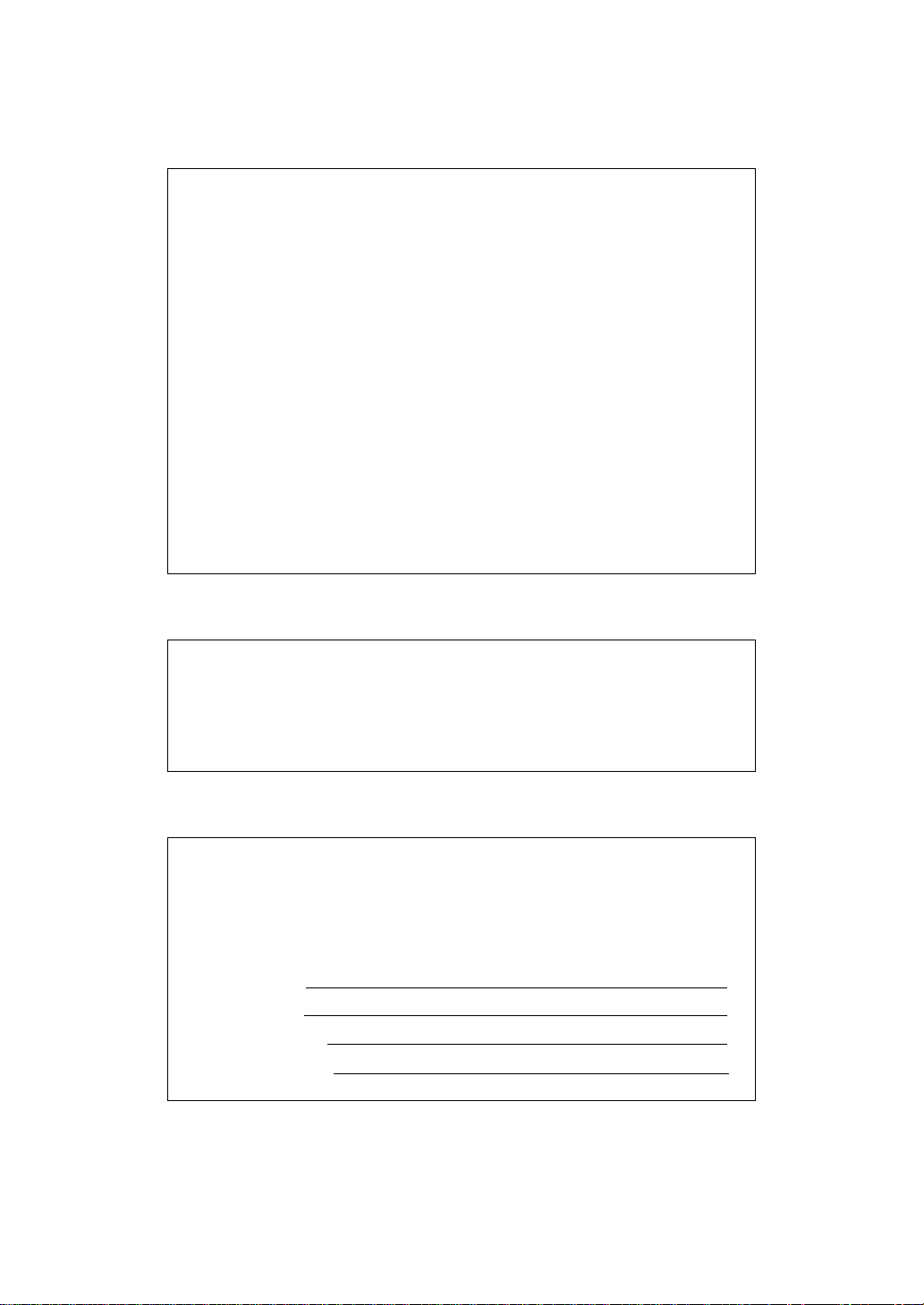
WARNING
FCC Regulations state that any unauthorized changes or modifications
to this equipment not expressly approved by the manufacturer could void
the user’s authority to operate this equipment.
Note: This equipment has been tested and found to comply with the
limits for a Class A digital device, pursuant to Part 15 of the FCC Rules.
These limits are designed to provide reasonable protection against harmful
interference when the equipment is operated in a commercial environment.
This equipment generates, uses, and can radiate radio frequency energy
and, if not installed and used in accordance with the instruction manual,
may cause harmful interference to radio communications. Operation of
this equipment in a residential area is likely to cause harmful interference, in which case the user will be required to correct the interference at
his own expense.
CAUTION
The AC power socket-outlet should be installed near the equipment
and should be easily accessible.
FOR YOUR RECORDS
Please record below the model number and serial number for easy reference in case of loss or theft. These numbers are located on the right side
of the unit. Space is provided for further pertinent data.
Model Number
Serial Number
Date of Purchase
Place of Purchase
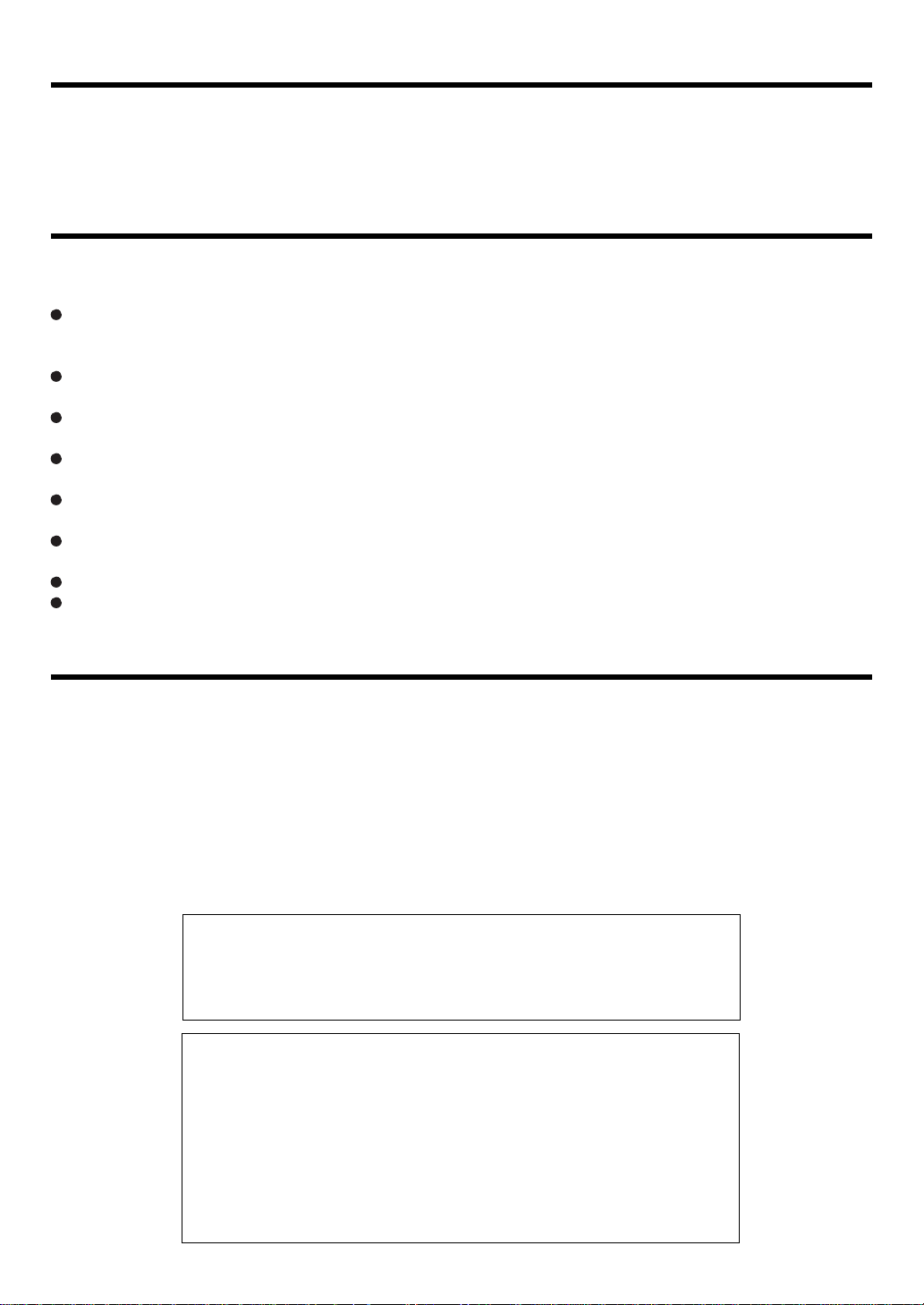
INTRODUCTION
Thank you very much for your purchase of the SHARP POS Terminal Model UP-810F/820F. Please read this
Manual carefully before operating your POS terminal in order to gain full understanding of functions and features.
Please keep this manual for future reference. It will help you if you encounter any operational problems.
IMPORTANT
Avoid installing this terminal in a location that may be subjected to direct radiation, unusual
temperature changes, and high humidity or exposure to water or other liquids.
Installation in such a location could cause damage to the cabinet and the electronic components.
Do not operate this terminal with wet hands.
This may cause damage to the terminal.
Do not apply excessive pressure to the display. Do not use a sharp-pointed object on the display.
This may cause damage to the LCD.
When cleaning this terminal, use a dry, soft cloth. Never use solvents, such as benzene or thinner.
The use of such chemicals will lead to discoloration or deterioration of the cabinet.
The terminal plugs into any standard wall outlet (120V ± 10% AC) with a dedicated earth-ground.
Other electrical devices on the same electrical circuit could cause the terminal to malfunction.
If the terminal malfunctions, call your local authorized dealer for service. Do not try to repair the
terminal yourself.
For a complete electrical disconnection, remove the AC power cord from the wall outlet.
This POS terminal uses a nickel metal hydride battery pack for memory protection.The battery
pack must be replaced at least every three years at the user's expense. For replacement of the
battery pack, please consult your authorized SHARP dealer.
PRECAUTION
This POS terminal has a built-in memory protection circuit which is operated by a rechargeable battery pack.
It should be known that all batteries will, in time, dissipate their charge even if not used. Therefore to insure
an adequate initial charge in the protection circuit and to prevent any possible loss of memory upon
installation, it is recommended that each unit be allowed to be charged for a period of 24 to 48 hours prior to
use by the customer.
In order to charge the battery pack, the machine must be plugged in . This charging precaution can prevent
unnecessary initial service calls.
BATTERY DISPOSAL
Contains Nickel Metal Hydride Battery. Must be Disposed of Properly.
Contact Local Environmental Officials for Disposal Instructions.
This product utilizes tin-lead solder, and fluorescent lamp containing a
small amount of mercury.
Disposal of these materials may be regulated due to environmental
considerations.
For disposal or recycling information, please contact your local authorities, the Electronics Industries Alliance: www.eiae.org, the lamp
recycling organization: www. lamprecycle. org or Sharp at 1-800-BESHARP
(For U.S.A only)
— 1 —
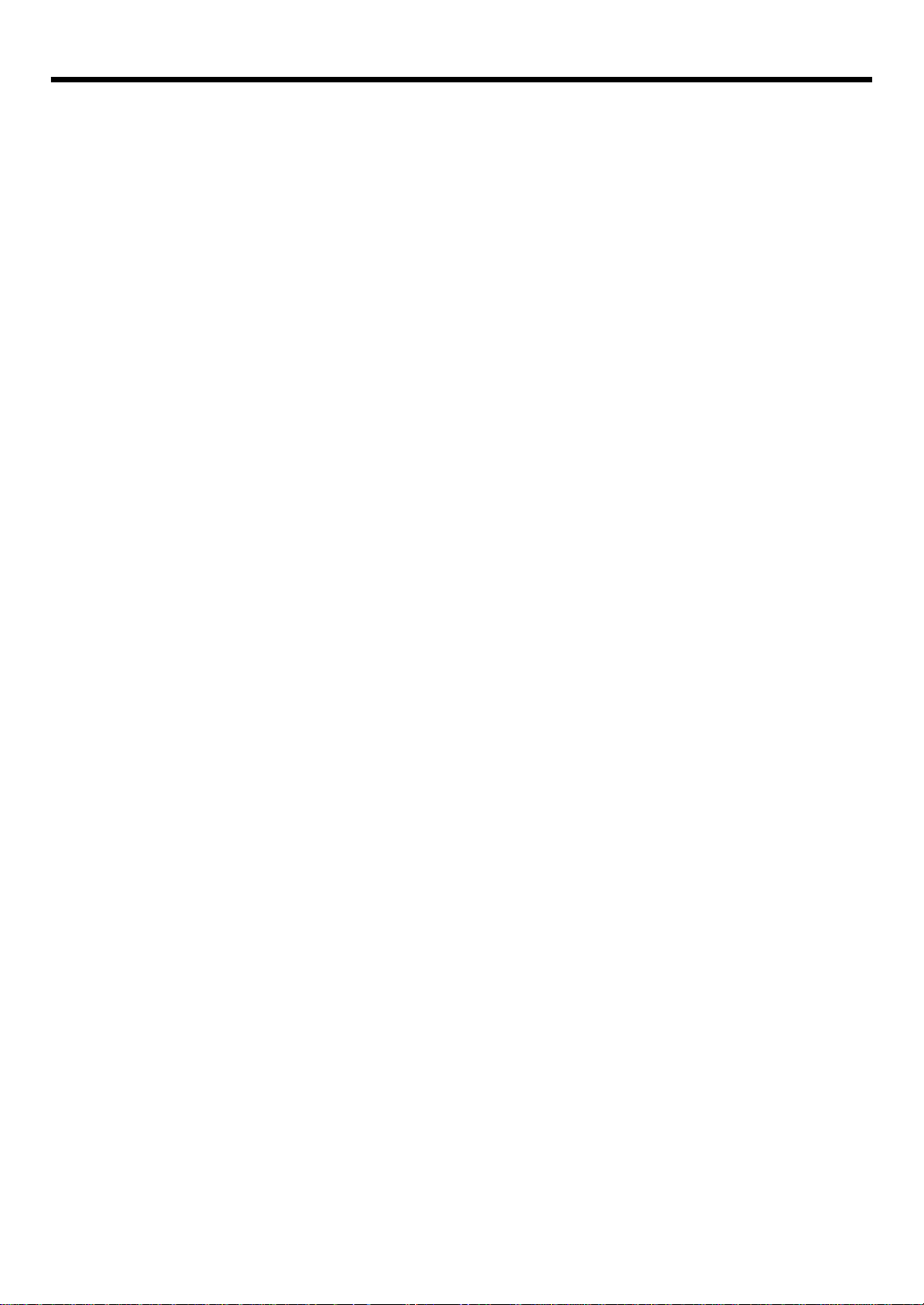
CONTENTS
INTRODUCTION ........................................................................................................................................................ 1
IMPORTANT............................................................................................................................................................... 1
PRECAUTION ........................................................................................................................................................... 1
1. Part Names and Functions .............................................................................................................................. 9
External View ...................................................................................................................................................... 9
Front view .................................................................................................................................................. 9
Rear view .................................................................................................................................................... 9
Printer (UP-810F) ............................................................................................................................................. 10
Printer (UP-820F) ............................................................................................................................................. 11
RS232 Connector/SD Card Slot ..................................................................................................................... 12
Opening the RS232 connector cover......................................................................................................... 12
Opening the SD card slot cover ............................................................................................................... 12
Keyboard ........................................................................................................................................................... 13
Inserting the keyboard sheet..................................................................................................................... 13
Standard keyboard layout ......................................................................................................................... 14
Optional keys ............................................................................................................................................ 15
Default key texts on the display ................................................................................................................ 17
Drawer lock key................................................................................................................................................. 19
Display................................................................................................................................................................19
Operator display........................................................................................................................................ 19
Display angle ............................................................................................................................................ 21
Customer display ..................................................................................................................................... 22
Display contrast adjustment ..................................................................................................................... 22
Screen save mode ................................................................................................................................... 22
2. Selecting Operating Mode ............................................................................................................................. 23
Operating Modes .............................................................................................................................................. 23
Mode Selection ................................................................................................................................................. 24
3. Time Display and Automatic Date Updating ................................................................................................ 25
4. Receipts ........................................................................................................................................................... 26
Built-in Printer Sample Receipt ......................................................................................................................... 26
5. Prior to Entries ................................................................................................................................................ 27
Preparations for Entries .................................................................................................................................... 27
Error Warning ................................................................................................................................................... 27
Starting Cash Memory Entry ............................................................................................................................. 28
6. Entries .............................................................................................................................................................. 29
Server Code Entries .......................................................................................................................................... 29
Item Selection from the Function Menu Windows ............................................................................................ 29
Item Entries ....................................................................................................................................................... 32
Single item entries .................................................................................................................................... 32
Repeat entries .......................................................................................................................................... 34
Multiplication entries ................................................................................................................................. 35
Split-pricing entries ................................................................................................................................... 37
Successive multiplication entries ............................................................................................................. 38
Scale entries ............................................................................................................................................ 40
Single item Findization (SIF) .................................................................................................................... 42
Age verification (Birthday entry) ............................................................................................................... 43
— 2 —

Special Entries for PLU/UPC ........................................................................................................................... 44
Promotion (mix-and-match) function ....................................................................................................... 44
PLU/UPC link entries ............................................................................................................................... 44
UPC learning function ............................................................................................................................. 45
PLU/UPC price inquiry (view) function .................................................................................................... 46
UPC price change function ..................................................................................................................... 47
PLU level shift (for direct PLUs) .............................................................................................................. 49
PLU price level shift ................................................................................................................................. 50
Combo meal entries.................................................................................................................................. 51
Condiment entries (for PLU) ..................................................................................................................... 51
Repeat round entries ................................................................................................................................ 52
Display of Subtotals .......................................................................................................................................... 53
Merchandise subtotal ............................................................................................................................... 53
Taxable subtotal ....................................................................................................................................... 53
Tax-inclusive subtotal (full subtotal) .......................................................................................................... 53
Tray subtotal ............................................................................................................................................. 53
Eat-in subtotal ........................................................................................................................................... 53
Food stamp-eligible subtotal ..................................................................................................................... 53
Group discountable subtotal ..................................................................................................................... 54
Gasoline discount subtotal ....................................................................................................................... 54
Holding/Recalling of Transaction ..................................................................................................................... 55
Hold/Recall Function ............................................................................................................................... 55
Finalization of Transaction ................................................................................................................................ 56
Cash or check tendering .......................................................................................................................... 56
Mixed tendering (check + cash) ............................................................................................................... 56
Cash or check sale that does not need any tender entry (Expect payment) ............................................ 56
Charge (credit) sale .................................................................................................................................. 56
Mixed-tender sale (cash or check tendering + charge tendering) ............................................................ 56
Positive/Negative code checking function ................................................................................................ 56
Food stamp tendering .............................................................................................................................. 57
Food stamp status shift............................................................................................................................. 57
Tax Calculations ................................................................................................................................................ 58
Automatic tax ............................................................................................................................................ 58
Manual tax ................................................................................................................................................ 58
Tax deletion .............................................................................................................................................. 59
Tax status shift .......................................................................................................................................... 60
Guest Check (GLU/PBLU) ................................................................................................................................ 61
GLU/PBLU system.................................................................................................................................... 61
Deposit entries .......................................................................................................................................... 63
Transferring guest checks out or in (Transfer-out/in) ............................................................................... 64
Bill totalizing/bill transfer............................................................................................................................ 65
Bill separating ........................................................................................................................................... 67
Bill printing ................................................................................................................................................ 69
Auxiliary Entries................................................................................................................................................. 70
Percent calculations (premium or discount).............................................................................................. 70
Discount entries ........................................................................................................................................ 71
Refund entries........................................................................................................................................... 72
Return entries ........................................................................................................................................... 72
Printing of non-add code numbers............................................................................................................ 73
Refund sales mode ................................................................................................................................... 73
Group discount entries.............................................................................................................................. 73
Remote printer send function.................................................................................................................... 74
Gratuity ..................................................................................................................................................... 74
Payment Treatment........................................................................................................................................... 75
— 3 —
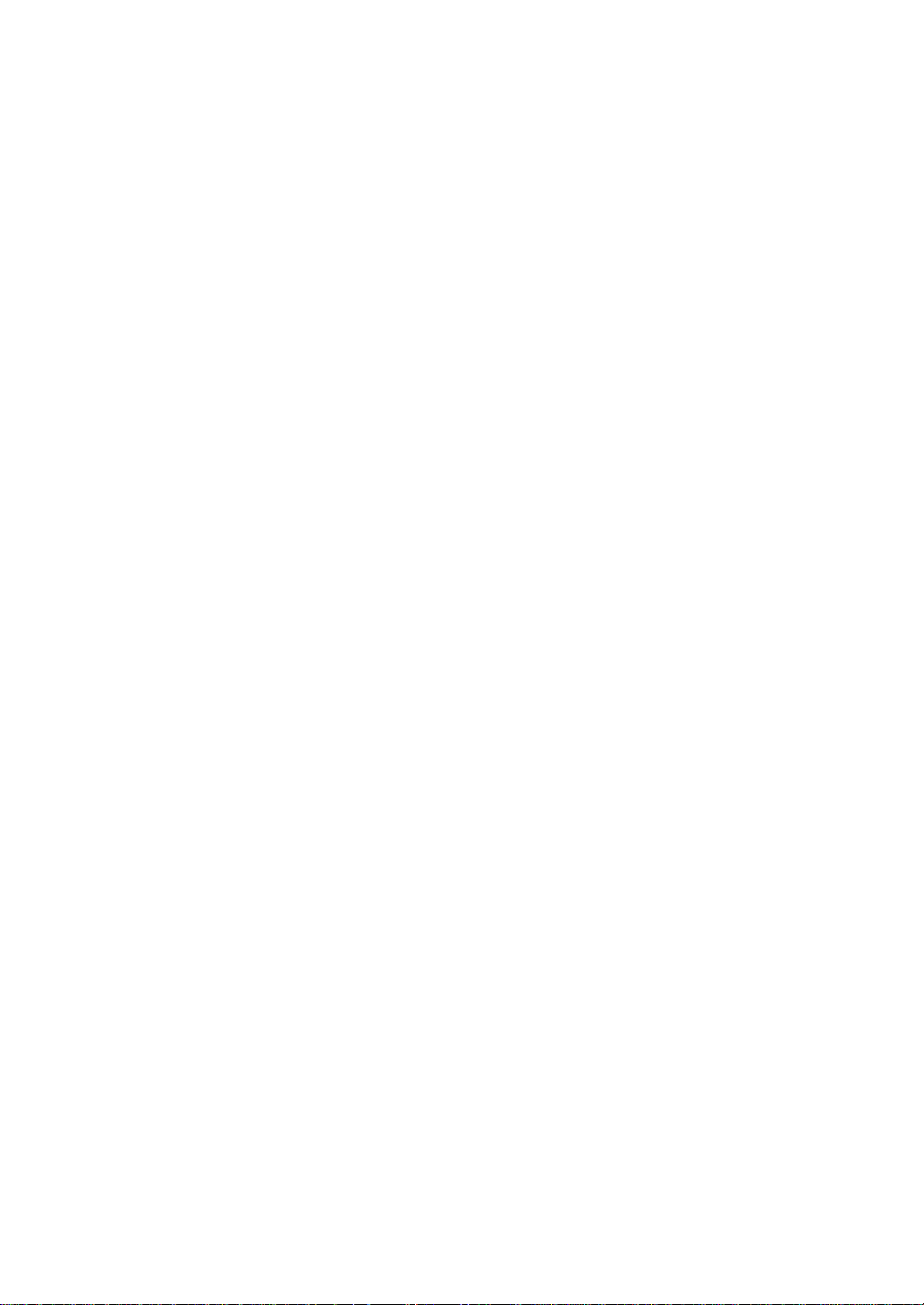
Tip-in entries.............................................................................................................................................. 75
Tip editing ................................................................................................................................................. 75
Tip paid entries ......................................................................................................................................... 76
Currency conversion ................................................................................................................................ 76
Received-on-account entries ................................................................................................................... 76
Paid-out entries ........................................................................................................................................ 78
No-sale (exchange) .................................................................................................................................. 79
Cashing a check ...................................................................................................................................... 79
Customer management ........................................................................................................................... 80
WASTE mode ................................................................................................................................................... 81
7. Correction ........................................................................................................................................................ 82
Correction of the Last Entry (Direct Void) ......................................................................................................... 82
Correction of the Next-to-Last or Earlier Entries (Indirect Void) ....................................................................... 83
Subtotal Void .................................................................................................................................................... 84
Correction of Incorrect Entries Not Handled by the Direct or Indirect Void Function ........................................ 84
8. Special Printing Functions............................................................................................................................... 85
Printing Message Text for Remote Printer or Chit Receipts ............................................................................. 85
Copy Receipt Printing ....................................................................................................................................... 85
Validation Printing Function .............................................................................................................................. 86
9. Manager’s Override Entries and Correction after Finalization ................................................................ 87
Override Entries ................................................................................................................................................ 87
Correction after Finalization ............................................................................................................................ 88
10. Reading (X) and Resetting (Z) of Sales Totals.............................................................................................. 89
How to take an OPXZ, X1/Z1 or X2/Z2 reports ....................................................................................... 89
Flash report............................................................................................................................................... 89
Daily Sales Totals .............................................................................................................................................. 92
Transaction report ..................................................................................................................................... 92
Department report..................................................................................................................................... 95
Individual group total report on departments ............................................................................................ 96
Full group total report on departments...................................................................................................... 96
Department markdown report ................................................................................................................... 96
PLU/UPC report by designated range ...................................................................................................... 97
PLU/UPC pick up report ........................................................................................................................... 98
PLU/UPC report by associated department.............................................................................................. 99
Individual group total report on PLUs/UPCs ........................................................................................... 100
Full group total report on PLUs/UPCs .................................................................................................... 100
PLU/UPC stock report by designated range ........................................................................................... 100
PLU/UPC stock pick up report ................................................................................................................ 100
PLU/UPC zero sales report (full) ............................................................................................................ 101
PLU/UPC zero sales (by dept.) report .................................................................................................... 101
PLU/UPC minimum stock report ............................................................................................................. 101
PLU/UPC price category report .............................................................................................................. 102
Cash in drawer report ............................................................................................................................. 102
Positive check report .............................................................................................................................. 102
Dynamic UPC report by designated range ............................................................................................. 103
Dynamic UPC pick up report .................................................................................................................. 103
Dynamic UPC report by associated department .................................................................................... 104
Tax report ............................................................................................................................................... 105
Key capture report .................................................................................................................................. 105
Individual server report ............................................................................................................................106
— 4 —
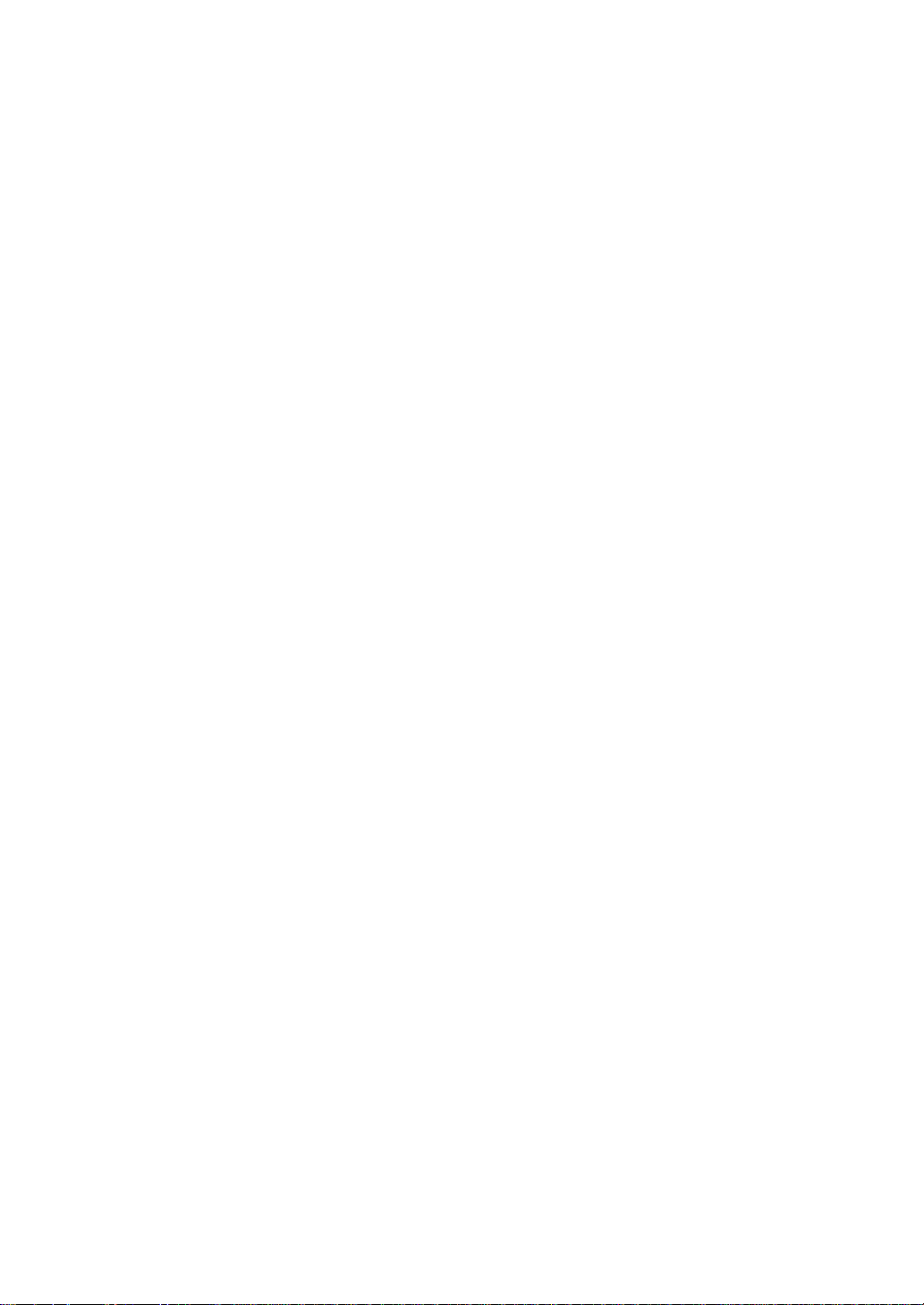
Full server report .................................................................................................................................... 107
SCM(Starting cash memory)report ......................................................................................................... 107
Hourly report ........................................................................................................................................... 108
GLU/PBLU report ................................................................................................................................... 109
GLU/PBLU report by server .................................................................................................................... 109
Closed GLU/PBLU report ....................................................................................................................... 110
Closed GLU/PBLU report by server ........................................................................................................ 111
X1/Z1 stacked reports ............................................................................................................................. 111
Periodic Consolidation..................................................................................................................................... 112
Transaction report .................................................................................................................................. 112
Daily net report ....................................................................................................................................... 113
Customer sales report ............................................................................................................................ 114
Customer sales report by sales range .................................................................................................... 115
Customer charge account report ............................................................................................................ 115
X2/Z2 stacked report .............................................................................................................................. 115
Electronic journal ............................................................................................................................................ 116
11. Non-accessed UPC and Customer Deletion ............................................................................................... 117
Non-accessed UPC report ...................................................................................................................... 118
Non-accessed customer report ............................................................................................................... 118
Customer delete report ........................................................................................................................... 119
Dynamic UPC clear................................................................................................................................. 119
12. How to Use the Programming Keyboard Sheet ......................................................................................... 120
Programming Keyboard Layout ...................................................................................................................... 120
How to Enter Text Using Alphanumeric Characters ...................................................................................... 121
Using character keys on the keyboard ................................................................................................... 121
Entering character codes ....................................................................................................................... 122
13. Programming ................................................................................................................................................. 123
Basic Procedure .............................................................................................................................................. 123
Programming screens............................................................................................................................. 123
Programming example ........................................................................................................................... 124
Article Programming ....................................................................................................................................... 126
Department ............................................................................................................................................. 127
PLU/UPC ................................................................................................................................................ 129
Dynamic UPC ......................................................................................................................................... 132
PLU range............................................................................................................................................... 132
PLU/UPC stock ....................................................................................................................................... 133
Link PLU table (for PLU/UPC) ................................................................................................................ 134
Condiment table ..................................................................................................................................... 135
Mix & Match table ................................................................................................................................... 137
Combo meal table .................................................................................................................................. 138
Scale table ............................................................................................................................................. 139
UPC Non-PLU code format .................................................................................................................... 140
UPC delete ............................................................................................................................................. 141
Direct Key Programming ................................................................................................................................. 142
Direct PLU/COMBO/Dept. key ............................................................................................................... 142
PLU Menu Key Programming ......................................................................................................................... 144
PLU menu key ........................................................................................................................................ 144
Functional Programming ................................................................................................................................. 146
Discount key ( - 1 thru - 9 ) ..................................................................................................................... 147
Percent key ( %1 thru %9 ) ..................................................................................................................... 148
Group discount key ( GDSC%1 thru GDSC%3 ) .................................................................................... 149
— 5 —
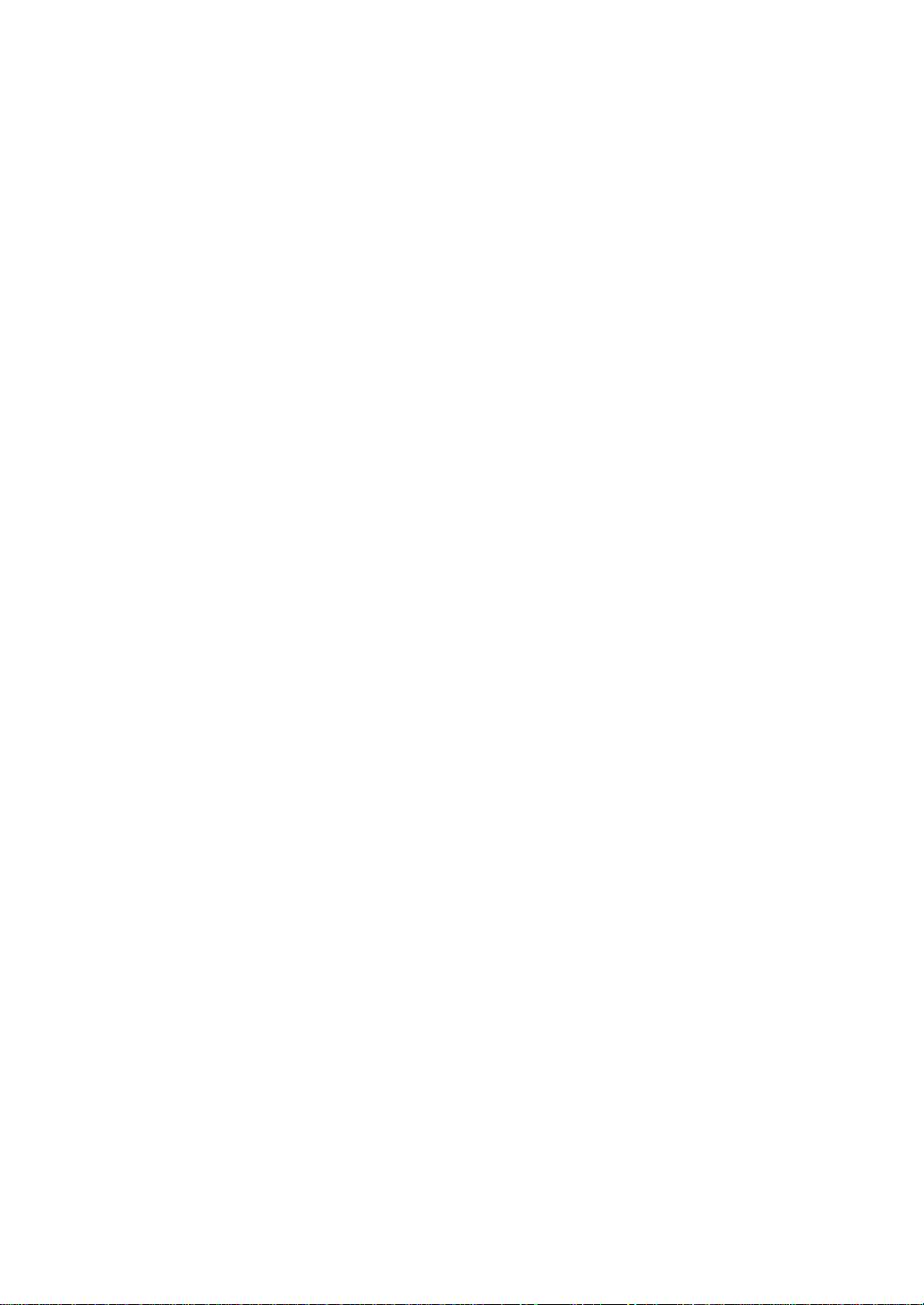
Gas discount .......................................................................................................................................... 150
Gratuity .................................................................................................................................................. 151
Tip ......................................................................................................................................................... 151
RA ........................................................................................................................................................... 152
PO........................................................................................................................................................... 153
Manual tax .............................................................................................................................................. 153
Tax delete ............................................................................................................................................... 154
No-sale ................................................................................................................................................... 154
Void ........................................................................................................................................................ 155
Refund .................................................................................................................................................... 155
Return ..................................................................................................................................................... 156
Media Key Programming................................................................................................................................. 157
Cash keys ............................................................................................................................................... 158
Check keys ............................................................................................................................................. 162
Charge keys............................................................................................................................................ 165
Food stamp tender key ........................................................................................................................... 169
FSTEND EBT key .................................................................................................................................. 171
Cash benefit EBT (CASH BNF key) ...................................................................................................... 173
Currency conversion keys ...................................................................................................................... 175
Eat-in keys .............................................................................................................................................. 175
Service key.............................................................................................................................................. 176
Final key.................................................................................................................................................. 178
Cash in drawer........................................................................................................................................ 180
Check change ......................................................................................................................................... 180
Check cashing ....................................................................................................................................... 181
Currency denominations (MONEY) .........................................................................................................183
Text Programming ........................................................................................................................................... 184
Function text ........................................................................................................................................... 185
Department group text ............................................................................................................................ 187
PLU group text ....................................................................................................................................... 187
Server group text .................................................................................................................................... 188
Message text .......................................................................................................................................... 188
Personnel Programming ................................................................................................................................. 189
Server ..................................................................................................................................................... 189
Manager ................................................................................................................................................. 190
Terminal Programming .................................................................................................................................... 191
Machine number ..................................................................................................................................... 192
Consecutive number ............................................................................................................................... 192
Interval timer............................................................................................................................................ 192
Default menu level .................................................................................................................................. 193
Available GLU code ................................................................................................................................ 193
Bill number .............................................................................................................................................. 193
Brightness ............................................................................................................................................... 193
Date/Time Setting ........................................................................................................................................... 194
Date/time ................................................................................................................................................ 194
Optional Feature Selection ............................................................................................................................. 195
Function prohibition ................................................................................................................................ 196
Function selection 1 ............................................................................................................................... 198
Function selection 2 ............................................................................................................................... 199
Printing selection..................................................................................................................................... 201
Secret Code Programming.............................................................................................................................. 203
Z1 reports ............................................................................................................................................... 204
PGM2-mode operations ......................................................................................................................... 204
System Z1 reports .................................................................................................................................. 205
— 6 —
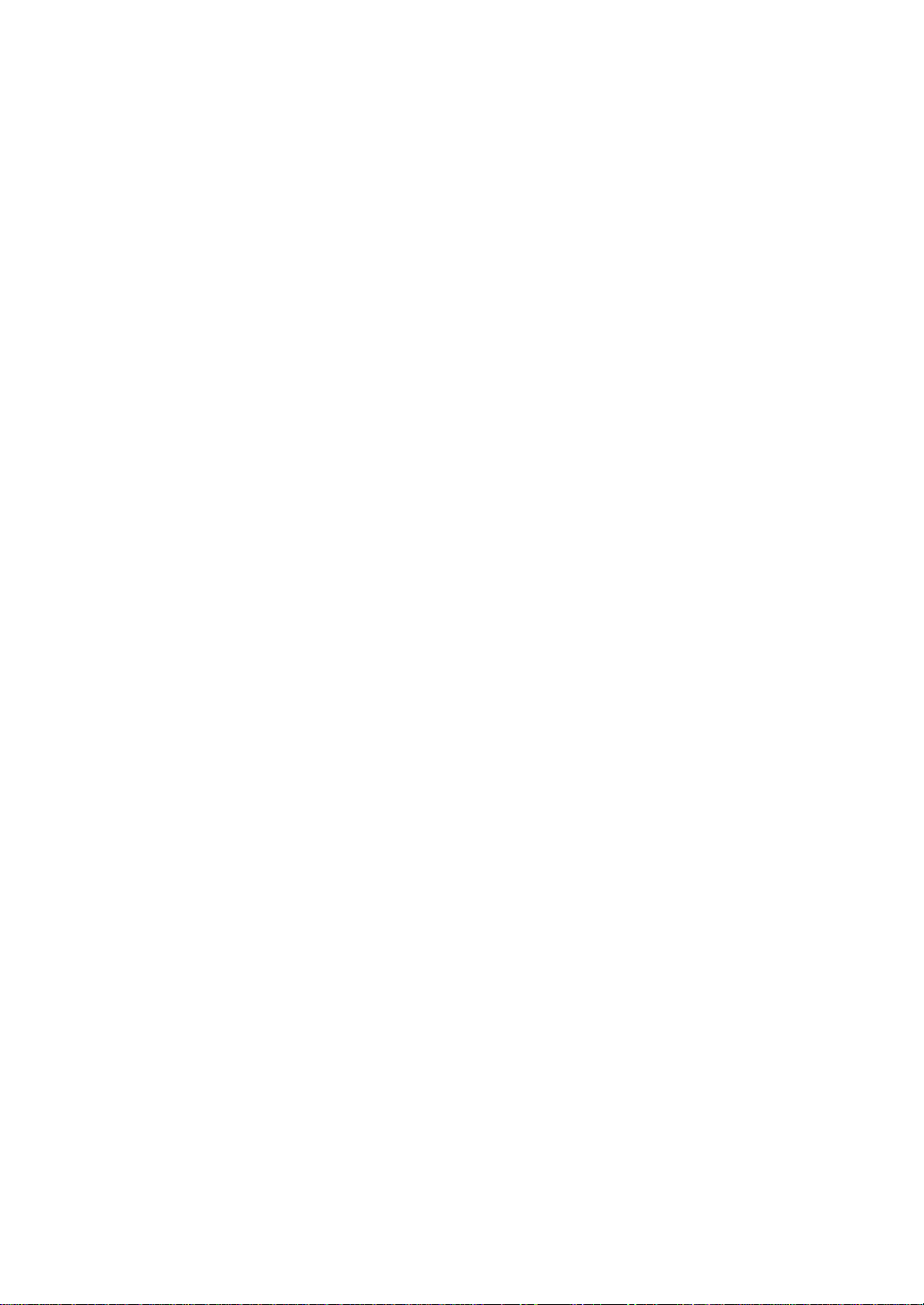
System PGM2-mode operations ............................................................................................................ 205
Initial down-loading (with clearing of memory) ...................................................................................... 206
Maintenance down-loading (without clearing of memory) ...................................................................... 206
Auto key ................................................................................................................................................. 207
Report Programming ....................................................................................................................................... 208
Zero skip ................................................................................................................................................. 209
Hourly report ........................................................................................................................................... 209
Stacked report ........................................................................................................................................ 210
Logo Text Programming .................................................................................................................................. 213
Receipt logo .......................................................................................................................................... 214
Validation printing text............................................................................................................................. 214
Bill logo ................................................................................................................................................... 215
Scrolling message for pole display.......................................................................................................... 215
Device Configuration Programming................................................................................................................. 216
Built-in printer.......................................................................................................................................... 217
Journal printer ......................................................................................................................................... 217
External journal ...................................................................................................................................... 217
Receipt printer......................................................................................................................................... 218
Bill printer ................................................................................................................................................ 218
Report printer .......................................................................................................................................... 219
Validation (VP) printer............................................................................................................................. 219
Remote printer (KP#1 thru KP#9) ........................................................................................................... 220
BCR (SCANNER) ................................................................................................................................... 220
Pole display ............................................................................................................................................ 221
GLU Code Programming ................................................................................................................................ 222
Customer Programming .................................................................................................................................. 223
Customer code ....................................................................................................................................... 224
Customer programming .......................................................................................................................... 224
Negative Code File Programming ................................................................................................................. 225
Negative code/Override status ............................................................................................................... 225
Positive Code File Programming..................................................................................................................... 227
Positive code .......................................................................................................................................... 227
Macro Key Programming................................................................................................................................. 229
Mode position/Auto key no. .................................................................................................................... 229
Function Menu Key Programming................................................................................................................... 230
Function menu key.................................................................................................................................. 231
Function key ............................................................................................................................................233
Function menu key list ............................................................................................................................ 234
Capture Key Programming.............................................................................................................................. 235
Capture key data .................................................................................................................................... 235
Key Data Entry Job Table Programming ......................................................................................................... 236
Capture job number ................................................................................................................................ 236
Tax Programming ............................................................................................................................................ 237
Table tax.................................................................................................................................................. 238
Rate (%) tax ............................................................................................................................................ 240
Doughnut tax exemption (for the Canadian tax system)......................................................................... 240
TRAINING Mode Selection ............................................................................................................................. 241
TRAINING mode..................................................................................................................................... 241
Backup Data Send Programming.................................................................................................................... 242
Backup data send ................................................................................................................................... 242
Backup Data Receive Programming ............................................................................................................... 243
Backup data receive ............................................................................................................................... 243
PLU Updating (in the PGM1 Mode)................................................................................................................ 244
Automatic Sequencing Key Programming....................................................................................................... 245
— 7 —
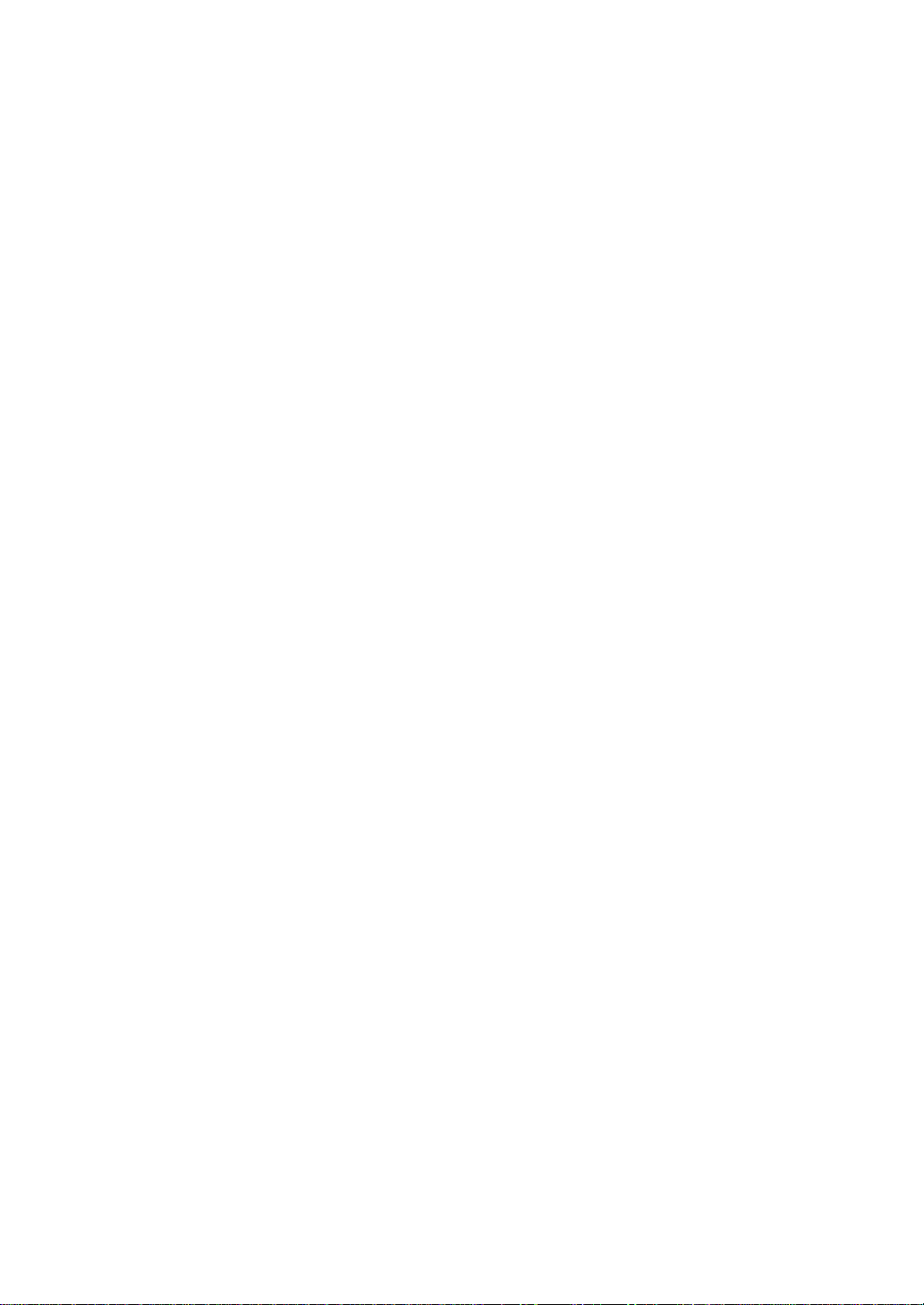
Loading Dynamic UPC to the Main UPC File.................................................................................................. 246
SD CARD Mode ............................................................................................................................................. 247
Reading Stored Programs............................................................................................................................... 249
Program reading sequence................................................................................................................... 249
Sample printouts ..................................................................................................................................... 250
Data Clear ....................................................................................................................................................... 263
14. Universal Product Code (UPC) or European Article Number (EAN)........................................................ 264
UPC or EAN code............................................................................................................................................ 264
Add-on code .................................................................................................................................................... 265
UPC file ........................................................................................................................................................... 265
15. Operator Maintenance................................................................................................................................... 266
In Case of Power Failure................................................................................................................................. 266
In Case of a Printer Error.................................................................................................................................... 266
Thermal Printing .............................................................................................................................................. 266
Cautions in handling the printer .............................................................................................................. 266
Cautions in handling the recording paper (Thermal paper) .................................................................... 267
Installing and Removing the Paper Roll........................................................................................................... 268
Recording paper specifications .............................................................................................................. 268
Installing a paper roll (UP-810F) ............................................................................................................. 268
Installing a paper roll (UP-820F) ............................................................................................................. 269
Manual installing of a paper roll (UP-810F/UP-820F) ............................................................................. 270
Removing the journal paper roll (UP-820F) ............................................................................................ 271
Prevention of paper jams ........................................................................................................................ 272
Removing a paper jam (UP-810F) .......................................................................................................... 273
Removing a paper jam (UP-820F) .......................................................................................................... 273
Cleaning the Print Head (UP-810F)................................................................................................................. 274
Cleaning the Print Head (UP-820F)................................................................................................................. 275
Removing the Till and the Drawer.................................................................................................................... 276
Operating the Drawer by Hand......................................................................................................................... 276
Before Calling for Service................................................................................................................................ 277
16. List of Options ............................................................................................................................................... 277
17. Specifications................................................................................................................................................. 278
— 8 —
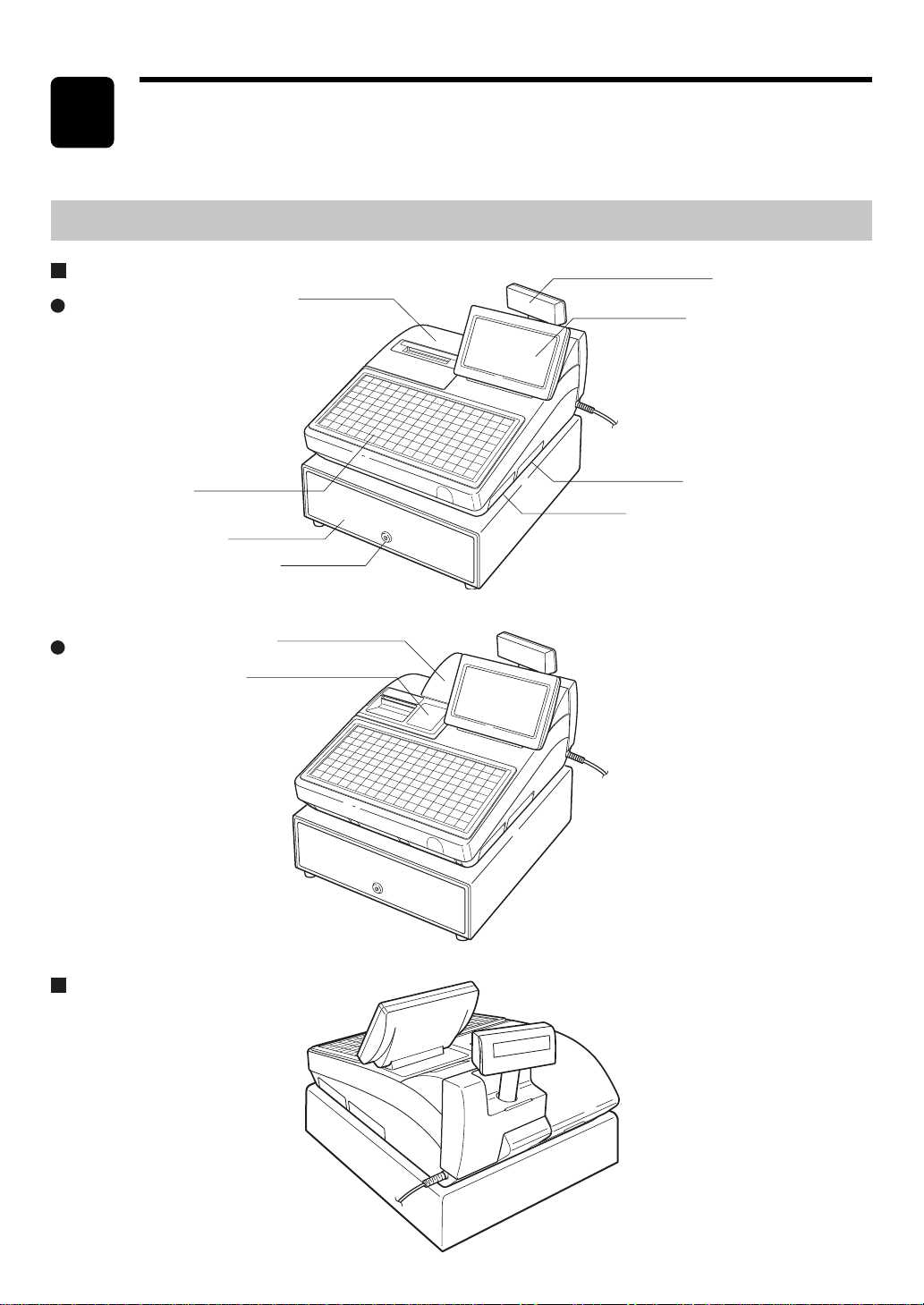
1
Part Names and Functions
This chapter describes the part names and functions of this POS terminal.
External View
Front view
UP-810F
UP-820F
Keyboard (flat-type)
Drawer
Journal filter
Customer display (Pop-up type)
Printer cover
Operator display
RS232 connector
SD card slot
Drawer lock
Printer cover
Rear view (UP-810F/UP-820F)
— 9 —
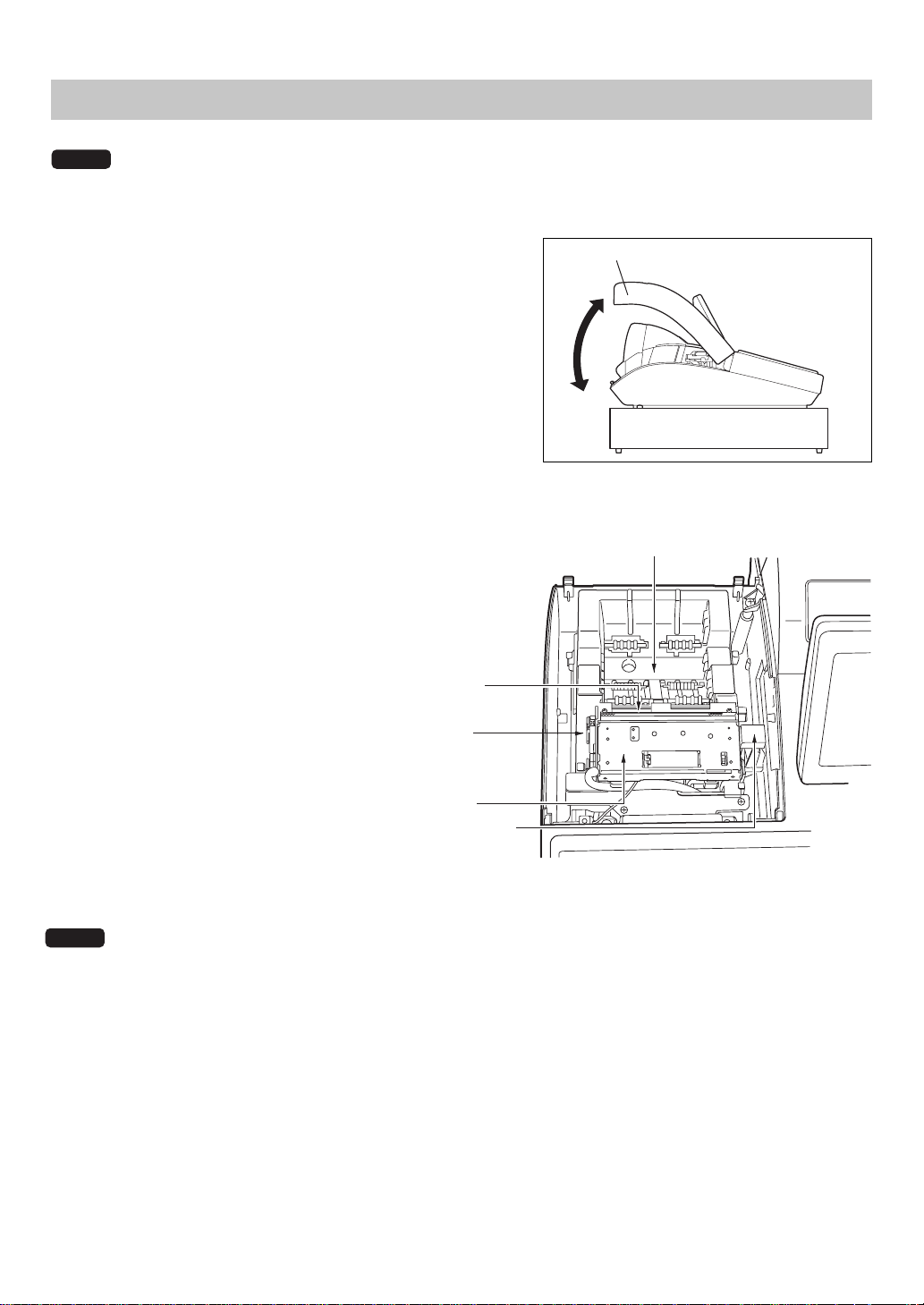
Printer (UP-810F)
NOTE
The POS terminal UP-810F may be configured with multiple types of printers offered by the market. For
specific instructions related to the handling and care of the printer, please refer to the applicable printer
instruction manual.
The built-in printer is a 1-station (receipt) type thermal printer,
and therefore it does not require any type of ink ribbon or
cartridge. The average life of the printer is approximately 5
million lines.
To open the printer cover, lift up the cover as shown in the
illustration on the right.
Print head release lever
The print head can be lifted by the green
lever on the left side of the printer. Pulling the
lever forward lifts the print head up. If the
paper becomes jammed, you need to lift the
print head.
Cutter open lever
If a paper jam occurs, pull the cutter unit
open while pushing the cutter open lever to
the right. Then remove the paper jam inside
the printer. For further information, refer to
the "Removing a paper jam" section in the
"Operator Maintenance" chapter.
Paper chute
Print head
release lever
Cutter unit
Cutter open lever
Printer cover
Paper roll location
NOTE
Do not attempt to remove the paper roll with the head in the down position. This may result in damage to
the printer and print head.
— 10 —
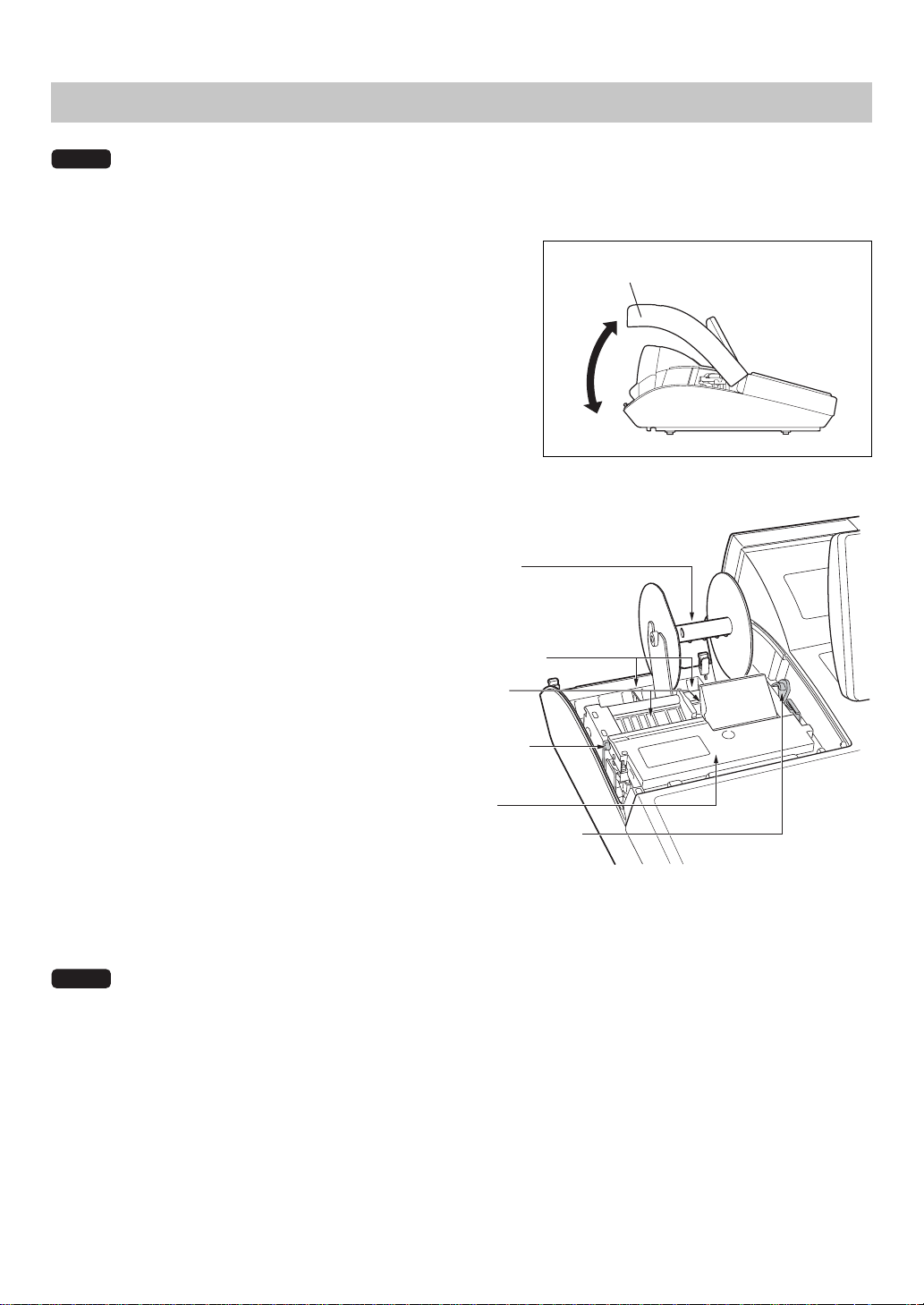
Printer (UP-820F)
NOTE
The POS terminal UP-820F may be configured with multiple types of printers offered by the market. For
specific instructions related to the handling and care of the printer, please refer to the applicable printer
instruction manual.
The built-in printer is a 2-station (receipt/journal) type thermal
printer, and therefore it does not require any type of ink ribbon
or cartridge. The average life of the printer is approximately 5
million lines.
To open the printer cover, lift up the cover as shown in the
illustration on the right.
Your POS terminal is shipped with the print
head release lever held by a white retainer in
the lifted up position. Be sure to remove this
retainer and push down the print head
release lever before you use the terminal.
Print head release lever
The print head can be lifted by the green
lever on the right side of the printer. Pulling
the lever forward lifts the print head up. If the
paper becomes jammed, you need to lift the
print head.
Take-up spool
Paper roll location
Paper chute
Cutter open tab
Printer cover
Cutter open tab
If a paper jam occurs, pull the cutter unit
open while pushing the cutter open lever to
the right. Then remove the paper jam inside
the printer. For further information, refer to
the "Removing a paper jam" section in the
"Operator Maintenance" chapter.
NOTE
Do not attempt to remove the paper roll with the head in the down position. This may result in damage to
the printer and print head.
Cutter unit
Print head release lever
— 11 —
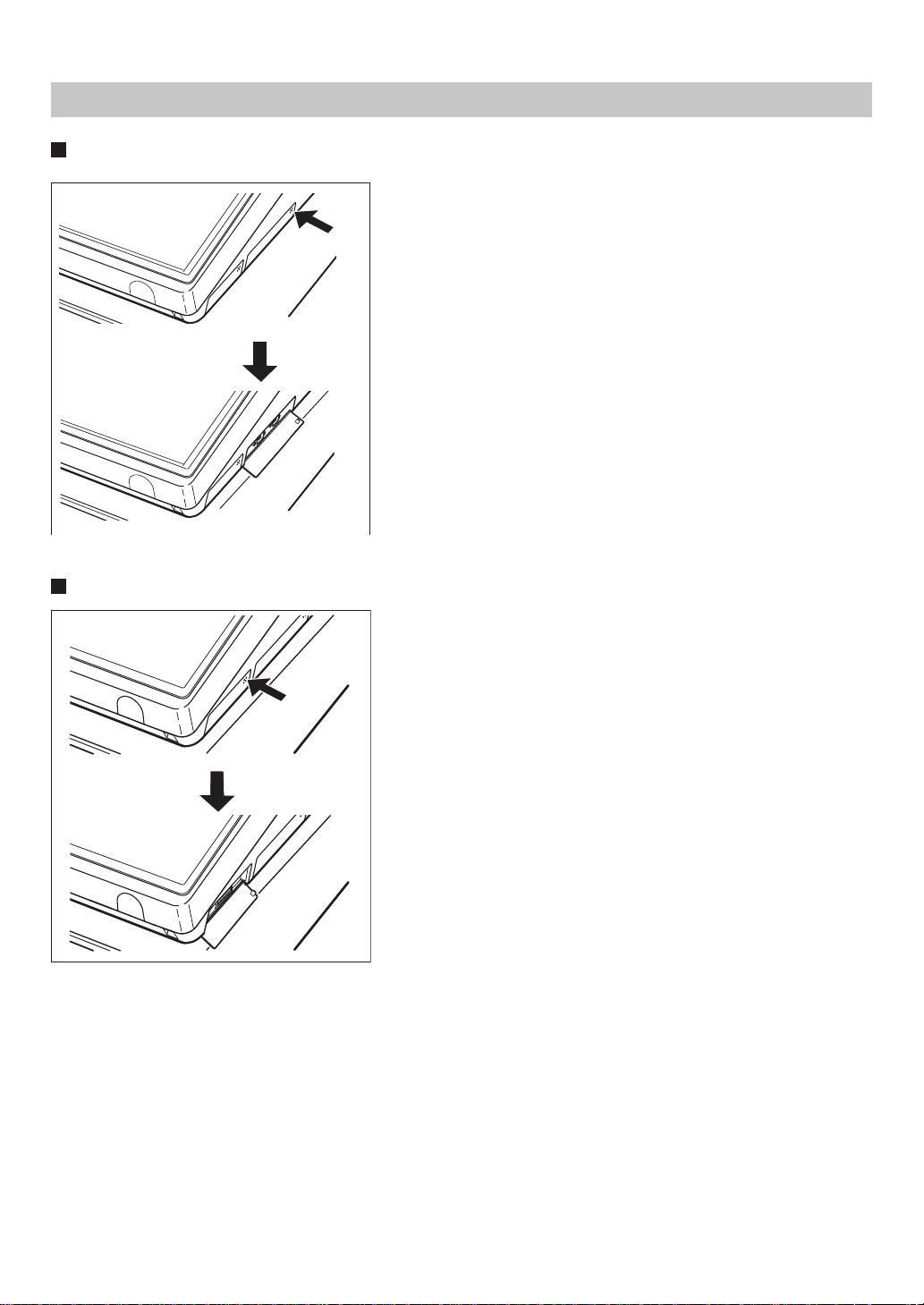
RS232 Connector/SD Card Slot
Opening the RS232 connector cover
To open the RS232 connector cover, push the part of the cover as
indicated by the arrow in the illustration on the left.
* To close the cover, push the same part in until you hear it click.
Opening the SD card slot cover
To open the SD card slot cover, push the part or the cover as
indicated by the arrow in the illustration on the left.
* To close the cover, push the same part in until you hear it click.
For further information, refer to the “SD Card Mode” section.
— 12 —
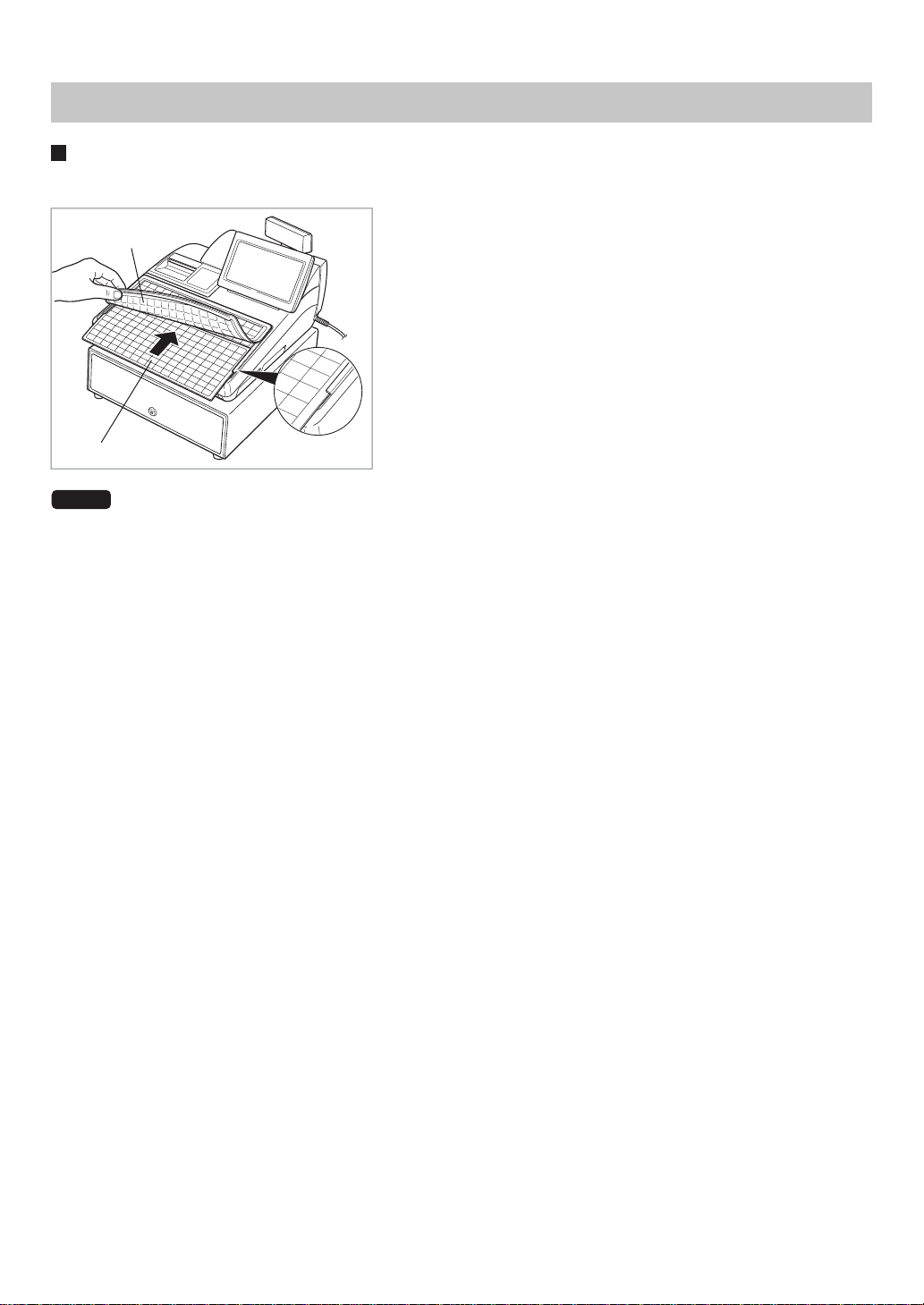
Keyboard
Inserting the keyboard sheet
Insert the keyboard sheet between the keyboard cover and the cabinet as illustrated below.
1.
Insert the keyboard sheet into the slit, holding up the keyboard
Keyboard cover
Keyboard sheet
cover as shown left.
Close the keyboard cover.
2.
NOTE
• Do not spread the keyboard cover too far as it might tear.
• Replace the keyboard sheet with a new one if by chance it gets wet. Use of a wet keyboard sheet may
cause problems.
• Be sure to use only SHARP-supplied keyboard sheets. Thick or hard sheets make key operation
difficult.
• Smooth the keyboard sheet evenly under the keyboard cover and remove any folds or wrinkles to
ensure easier operation.
• If you need a new keyboard sheet, please consult your dealer.
• The keyboard cover will eventually wear out. If your keyboard cover is dirty or broken, replace the cover
with a new one. For details, consult your authorized SHARP dealer.
— 13 —
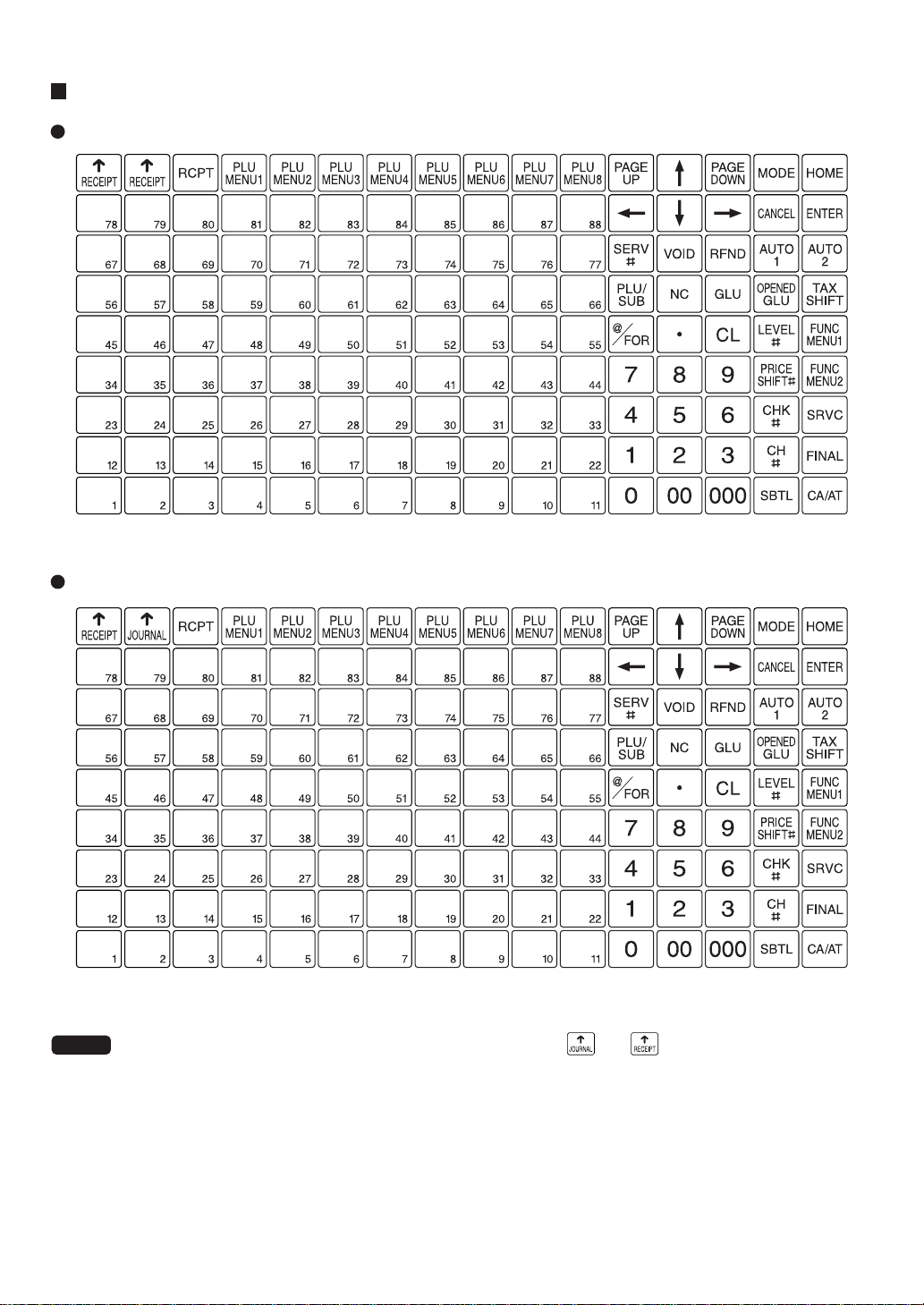
Standard keyboard layout
UP-810F
UP-820F
NOTE
• All the keys except the receipt and journal paper feed keys ( and ) can be re-positioned. If you
want to change the layout, consult your authorized SHARP dealer.
• Keyboard layout is subject to change without notice.
— 14 —
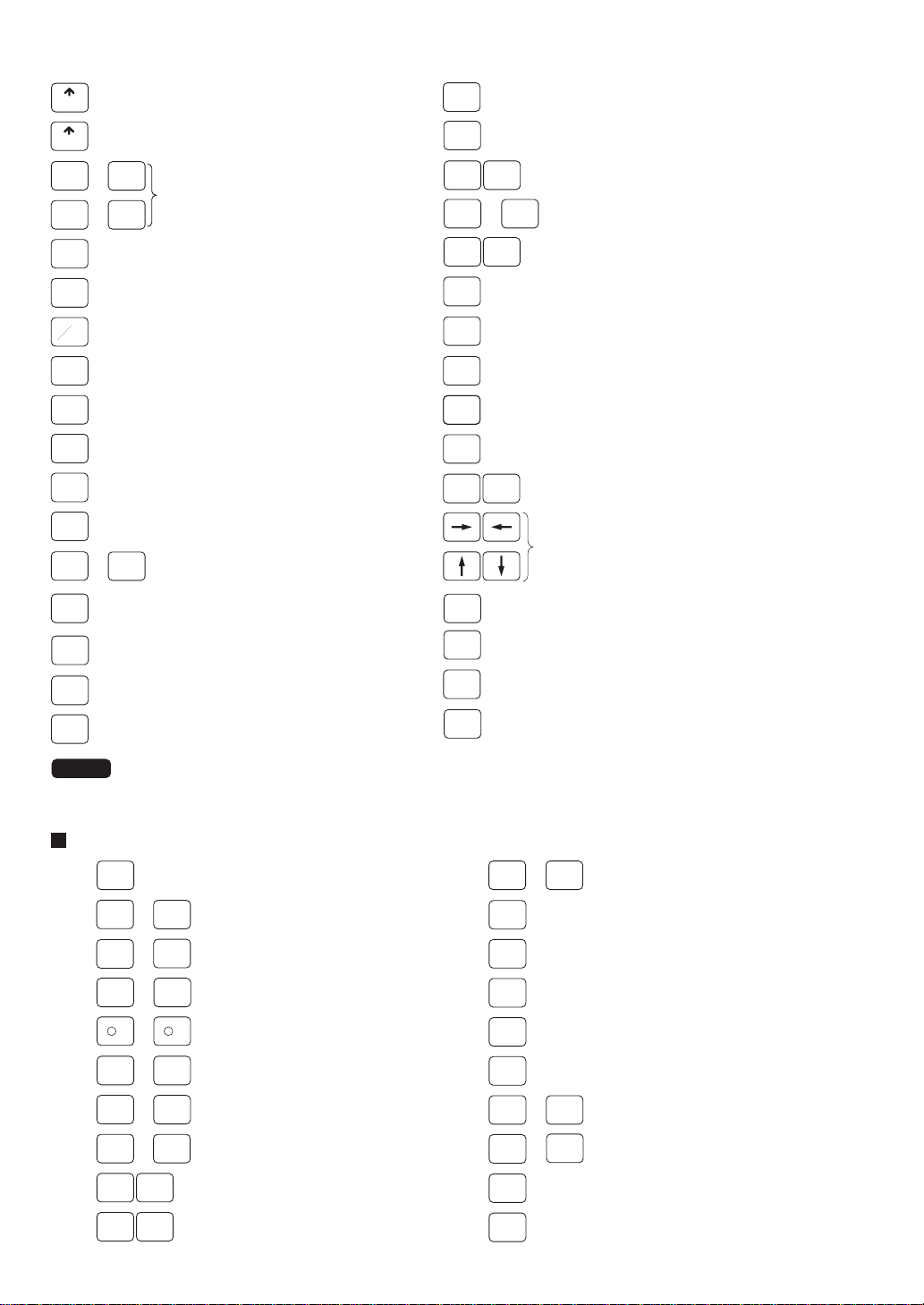
RECEIPT
JOURNAL
...
0
00 000
•
CL
@
FOR
RCPT
TAX
SHIFT
Receipt paper feed key
Journal paper feed key
9
Numeric keys
Decimal point key
Clear key
Multiplication key
Receipt print key
Tax 1 shift key
GLU
SERV
#
AUTO
1
PLU
MENU1
FUNC
MENU1
P-SHIFT
#
CH
#
CHK
#
SBTL
AUTO
2
...
MENU8
FUNC
MENU2
Guest lookup key
Server code entry key
Automatic sequencing 1 and 2 keys
PLU
PLU menu keys
Function menu 1 and 2keys
Price shift menu key
Charge menu key
Check menu key
Subtotal key
RFND
VOID
PLU/
SUB
LEVEL
#
NC
SRVC
FINAL
NOTE
...
1
Refund key
Void key
Price lookup/subdepartment/
UPC key
Direct price lookup keys
88
PLU level shift menu key
New check key
Service key
Final key
The following optional keys can be assigned in place of those shown in the figure of the standard keyboard layout. For details, please consult your authorized SHARP dealer.
Optional keys
DEPT
#
...
89
1
%1
-
CH
1
CA2
CONV1 CONV4
123
...
99
...
%9
...
1
-
9
CH
...
9
...
CA5
...
Dept. number key
Direct price lookup keys
Department keys
Percent 1 thru 9 keys
Discount 1 thru 9 keys
Charge 1 thru 9 keys
Cash 2 thru 5 keys
Conversion 1 thru 4 keys
CA/AT
PAGEUPPAGE
DOWN
CANCEL
ENTER
MODE
HOME
TRANS
TRANS
CASH
CHARGE
PAID
EAT IN1EAT IN
TAX2
SHIFT
Cash/amount tendered key
Page up/down keys
Cursor (up/down/right/left arrow) keys
Cancel key
Enter key
Mode key
Home key
CHK
OUT
TIP
TIP
TIP
CHK
...
1
Check 1 thru 9 keys
9
Transfer out key
IN
Transfer in key
Cash tip key
Charge tip key
Tip paid key
...
...
Eat in 1 thru 3 keys
3
TAX5
Tax 2 thru 5 shift keys
SHIFT
RA
RA2
PO PO2
Received-on-account 1 and 2 keys
Paid-out 1 and 2 keys
— 15 —
DEPOSIT
DEPOSIT
RF
Deposit key
Deposit refund key
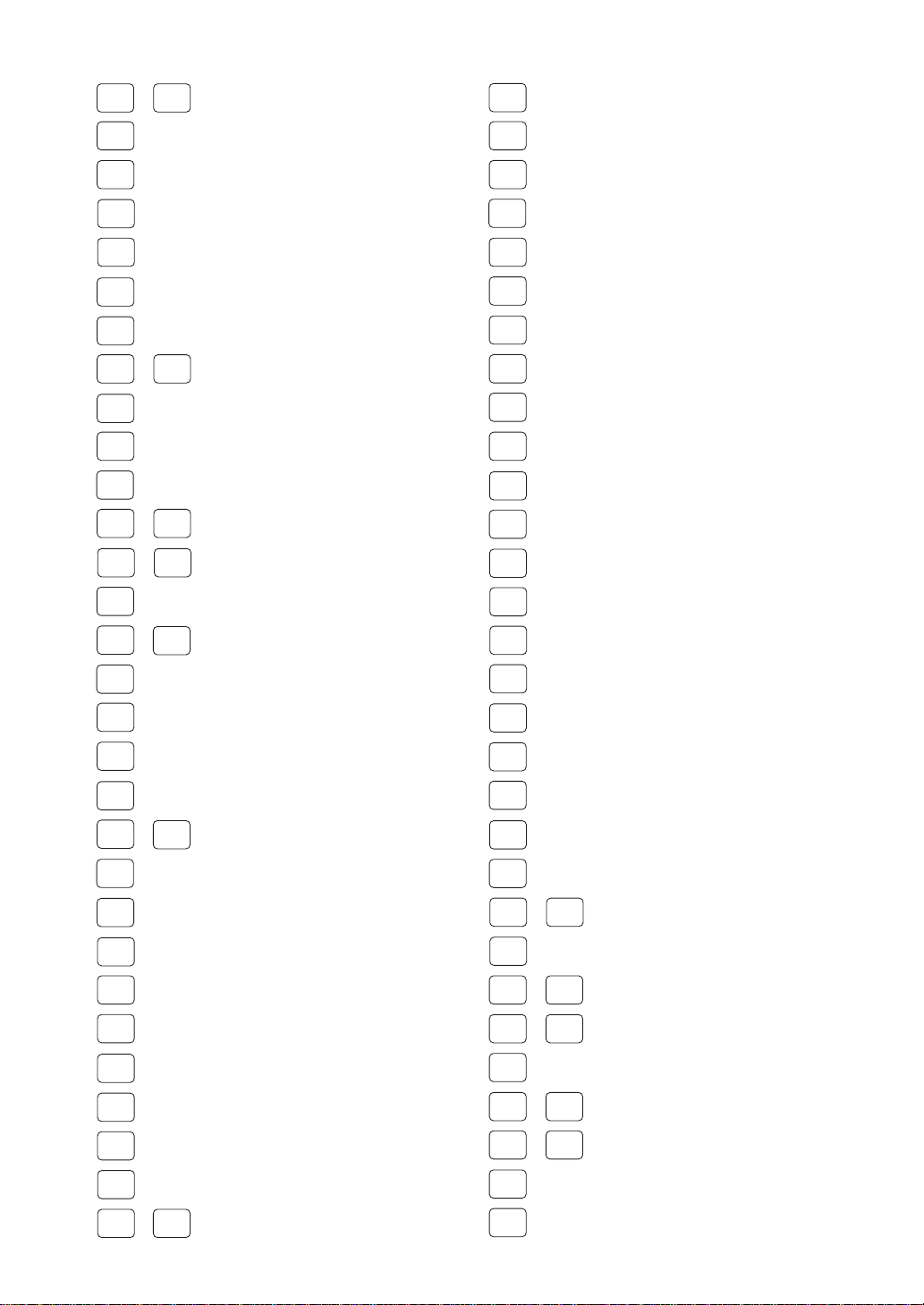
AUTO
3
BACK
SPACE
DELETE
NEXT
$
MDSE
SBTL
TRAY
SUBTL
RETURN
GAS1
SBTL
#/TM
NS
AUTO
...
Automatic sequencing 3 thru 99 keys
99
Backspace key
Delete key
Next higher dollar key
Merchandise subtotal key
Tray subtotal key
Return key
GAS28
...
Gasoline sales 1 thru 28 subtotal key
SBTL
Non-add code/Date & time
display key
No-sale key
TAX
RP
SEND
GRT
EX
OPEN
TARE
BAL
REPEAT
IND.
PAYMENT
AMT
INQ
CUST
Manual tax key
Remote printer send key
Gratuity exempt key
Tare entry key
Balance key
Repeat entry key
Individual payment key
Amount entry key
Inquiry key
Customer code entry key
SCALE
LEVEL1LEVEL
...
5
P-SHIFT1P-SHIFT
...
6
FS/CBNF
SHIFT
GD1
SHIFT
PRINT
BILL
PAST
VOID
SBTL
VOID
GDSC
COVER
CNT
TEND
FSTEND
EBT
%1
BS
BT
GD3
...
SHIFT
GDSC
...
%3
FS
Scale entry key
PLU level shift 1 thru 5 keys
Price level shift 1 thru 6 keys
Food stamp/Cash benefit shift key
Group discount shift 1 thru 3 keys
Validation print key
Bill print key
Past void key
Subtotal void key
Group discount %1 thru 3 keys
Cover count entry key
Bill separation key
Bill totalize/Bill transfer key
(CHECK-ADD)
Food stamp tender key
“Food stamp tender by EBT” key
PRICE
CHANGE
BIRTH
TABLE
#
VOID
MENU
RFND
SALE
RCP
SW
WASTE
C
NEXT
EDIT
TIP
RP
ROUND
GLU
RECALL
MSG1MSG
...
5
MSG
MENU
PLU
MENU9
MACRO1MACRO
...
...
PLU
MENU50
4
UPC price change key
Birthday entry key
Table no. (seat no.) entry key
Void menu key
Refund sale key
Receipt ON/OFF key
Waste mode key
Condiment next key
Edit tip key
Repeat round key
Table# recall key
Message 1 thru 5 keys
Message menu key
PLU menu 9 thru 50 keys
Macro 1 thru 4 keys
GCCOPY
CASH
BENEFIT
GC
BAL
CASH
MENU
FUNC.
MENU8
Guest check copy key
Cash benefit key
Guest check balance key
Cash menu key
FUNC.
Function menu 8 thru 30 key...
MENU30
— 16 —
UPSIZE
...
CAP.1
CA/CHK1 CA/CHK9
HOLD/RECALL
MGR
CAP.10
...
#
Upsize key
Data capture 1 thru 10 key
Check cashing 1 thru 9 keys
Manager number keys
Hold/Recall keys
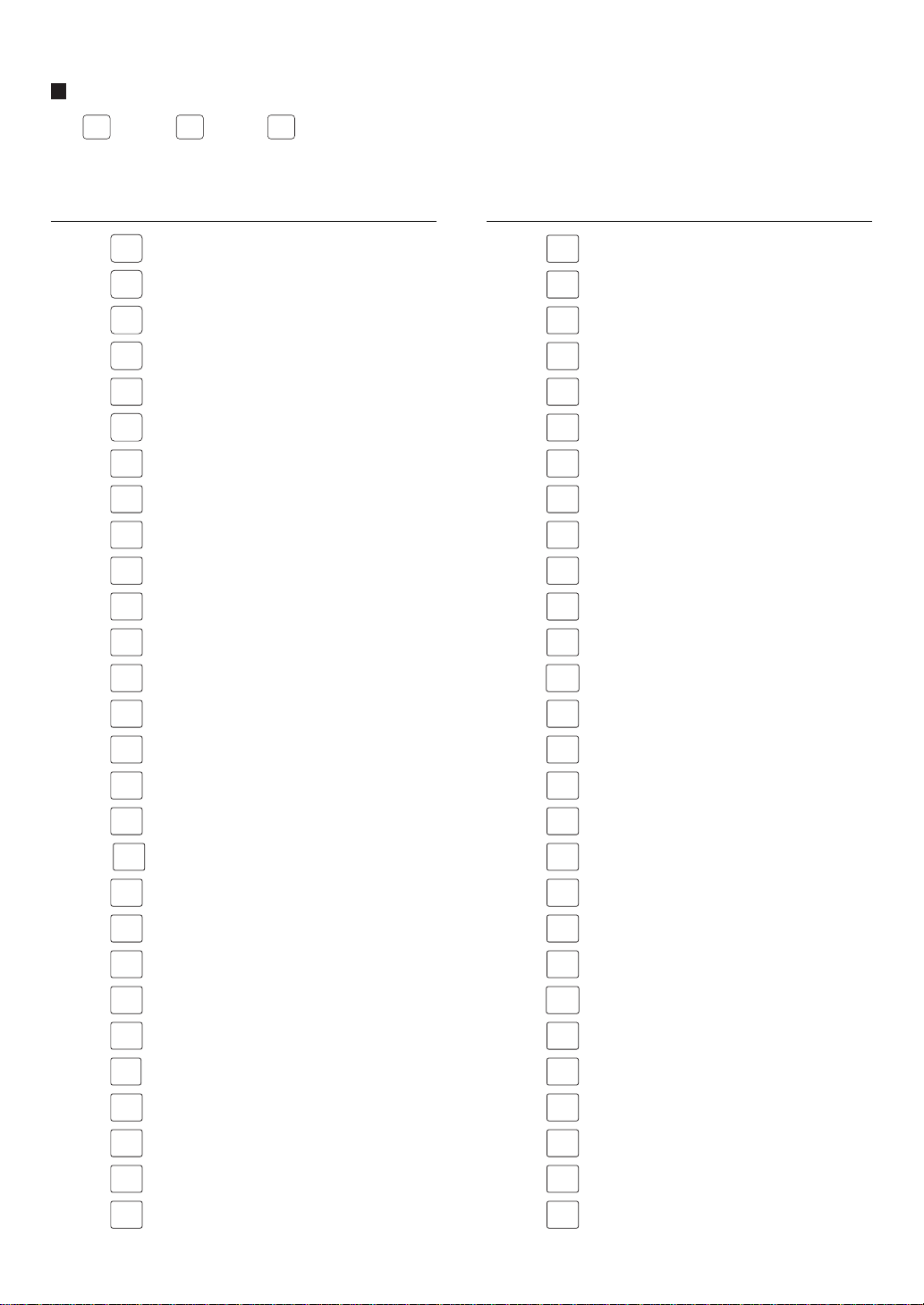
Default key texts on the display
The
HOME
key and
FUNC
MENU1
through
Note that the labels on the key tops in this manual may differ from the displayed default key texts.
The default texts are as follows:
key Default text key Default text
FUNC
keys can be set as function keys on the keyboard area of the display.
MENU30
ST
MODE
HOME
TL
#/TM
NS
SCALE
OPEN
TARE
PLU/UPC
GCCOPY
RCPT
RA
RA2
PO
PO2
SUB TOTAL
MODE
HOME
CASH TOTAL
# TIME
NS
SCALE
OPEN T ARE
PLU UPC
GCCOPY
RCPT
RA
RA2
PO
PO2
ST
VD
REFUND
RETURN
TAX
COVER
COUNT
PBAL
N.C.
SERVICE
FINAL
DEPOSIT
DEPOSIT
RF
B.T.
FSTEND
FSTEND
EBT
CASH
BENEFIT
ST VD
REFUND
RETURN
TAX
COVER COUNT
PBAL
N.C.
SRVC
FINAL
DEPO
DEPO REFUND
B.T.
FSTEND
FSTENDEBT
CASH BN
REPEAT
RIPT
ON/OFF
WASTE
MDS
ST
TRY
ST
FS/CBN
SHIFT
PRINT
BILL
CHARGE
TIP
CASH
TIP
TIP
PAID
VOID
I.VOID
REPEAT
RCP ON/OFF
WASTE
MDS ST
TRY ST
FS/CBN SHIFT
PRINT
BILL
CHARGE TIP
CASH TIP
TIP PAID
VOID
I.VOID
— 17 —
SERVER#
RP
SND
GRATUITY
BALANCE
AMOUNT
DEPT#
INQ
PRICE
CHANGE
CUSTOMER
BIRTH
TRANS
OUT
TRANS
IN
SEAT#
SRV#
RP SND
GRATUITY
BAL
AMOUNT
DEPT#
INQ
PRICE CHANGE
CUST
BIRTH
TRANS OUT
TRANS IN
SEAT#
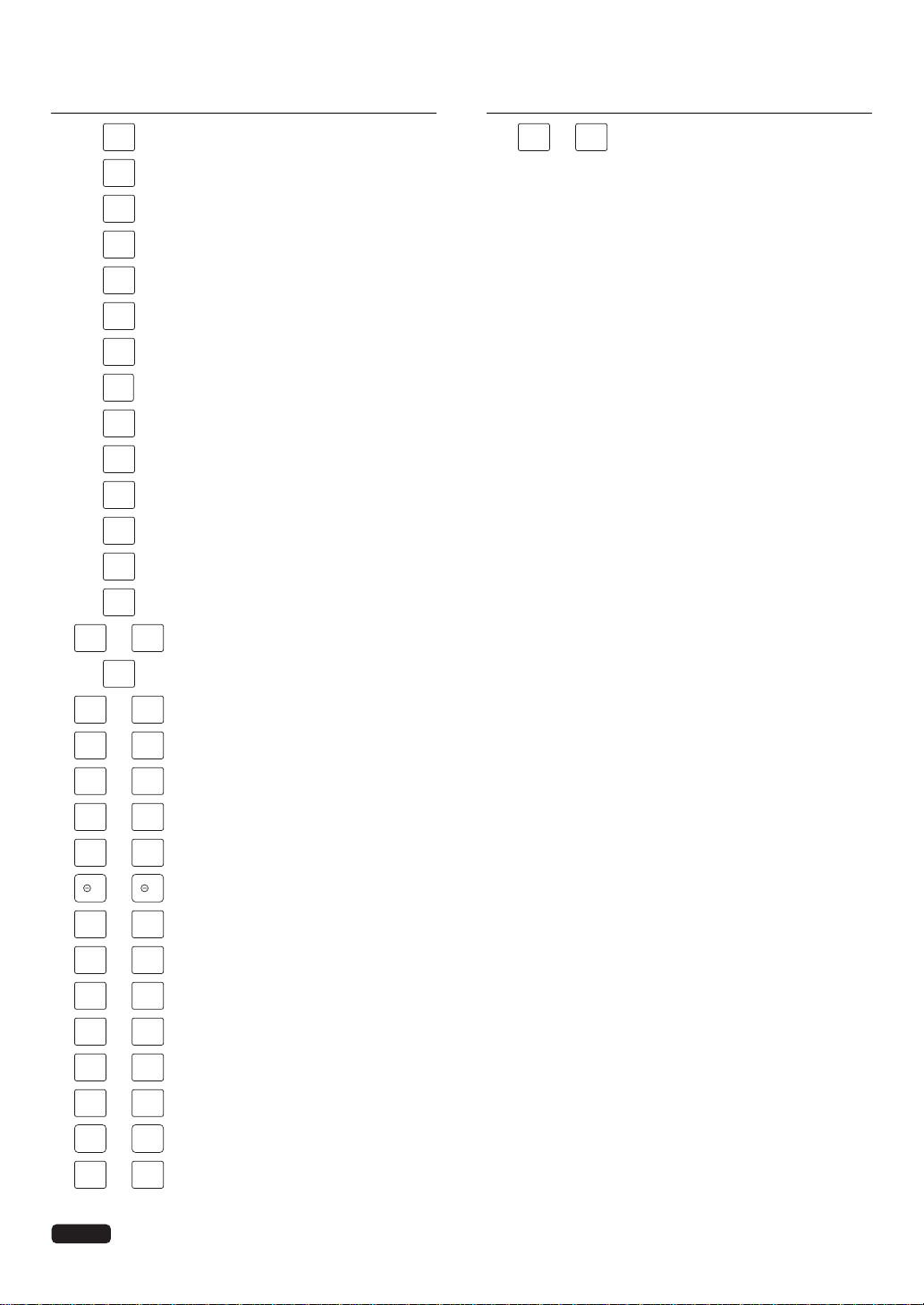
key Default text key Default text
L1
PRICE
SFT1
I.PA Y
RF.SAL
B.S.
WASTE
C
NEXT
NEXT$
EDIT
TIP
REPEAT
ROUND
GLU
RC
UPSIZE
GC
BAL
MGR#
HOLD/RECALL
LEVEL#
L5
...
PRICE
SFT#
PRICE
...
SFT6
I.PAY
RF.SAL
B.S.
WASTE
C NEXT
NEXT$
EDIT TIP
REPEAT ROUND
GLU RC
UPSIZE
GC BAL
MGR#
HOLD RECALL
LEVEL#
L1 thru L5
PRICE SHIFT#
P1 thru 6
CHARGE1
...
CHARGE9
CHG1 thru CHG9
TAX1SF
GD1SFT
GDSC%1
%1
1
CONV1
CA/CHK1
EATIN1
MESSAGE1
CAP .1
GAS1
ST
CA2
CHECK
NOTE
TAX5SF
...
...
...
...
...
...
...
...
...
...
...
...
...
GD3SFT
GDSC%3
%9
9
CONV4
CA/CHK9
EATIN3
MESSAGE5
CAP .10
GAS28
ST
CA5
CHECK9
TAX1SF thru TAX5SF
GD1SFT thru GD3SFT
GROUP DISC1 thru 3
%1 thru 9
(-)1 thru (-)9
CONV1 thru CONV4
CA/CHK 1 thru CA/CHK 9
EATIN1 thru 3
MSG1 thru 5
CAP.1 thru 10
GAS1 ST thru GAS28 ST
CA2 thru CA5
CHECK thru CHECK9
You can change the default texts in the PGM2 mode.
— 18 —
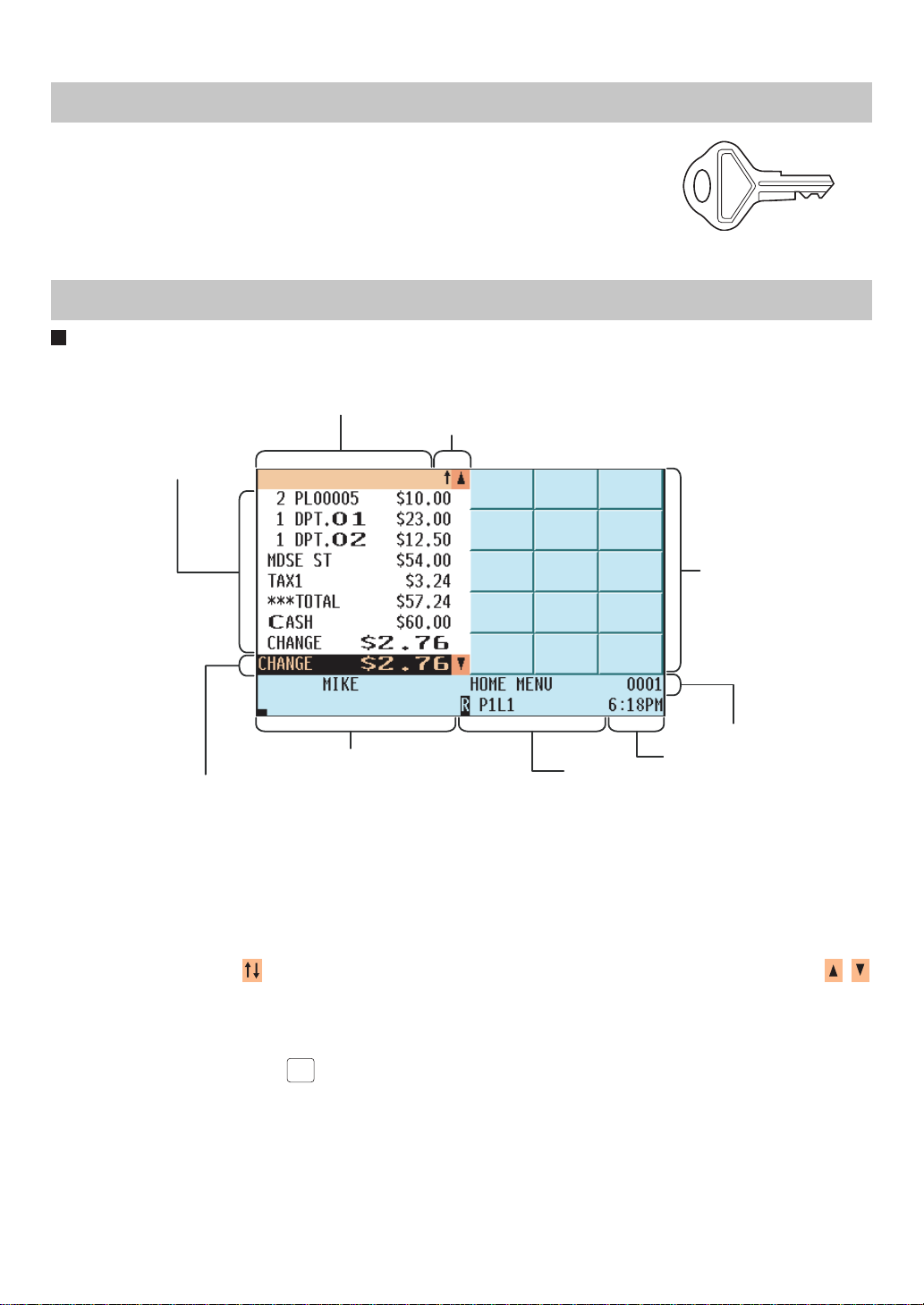
Drawer lock key
This key locks and unlocks the cash drawer. To lock it, turn 90 degrees counterclockwise. To unlock it, turn 90 degrees clockwise.
This key is also used to open the cash drawer.
(Please refer to "15. Operator Maintenance — Operating the Drawer by Hand".)
Display
Operator display (touch panel)
• Screen example 1 (REG mode)
Information area 2
Scroll guidance/Cursor up key
Main display area
SK1-1
Keyboard area
Information area 1
Total and REG status display area/Cursor down key
Common status area
Time areaNumeric key data area
Main display area
Shows sales information you have just entered.
Total and REG status display area
Shows the sales total.
Scroll guidance/Cursor up (down) keys
Shows the scroll guidance to indicate you can scroll in the arrow direction using the cursor up/down keys /
when the transaction information occupies more than 8 lines.
Keyboard area
Shows the keyboard.
By pressing a menu key such as
are replaced by the keys assigned to the menu key.
HOME
key, a function menu key, or a PLU menu keys, the currently displayed keys
Information area 1
Shows the following items:
Server name :Shows the current server name.
Menu title :Shows the current menu title.
Server code :Shows the current server code.
Electronic mail indicator (M): Appears when an electronic mail is received.
— 19 —
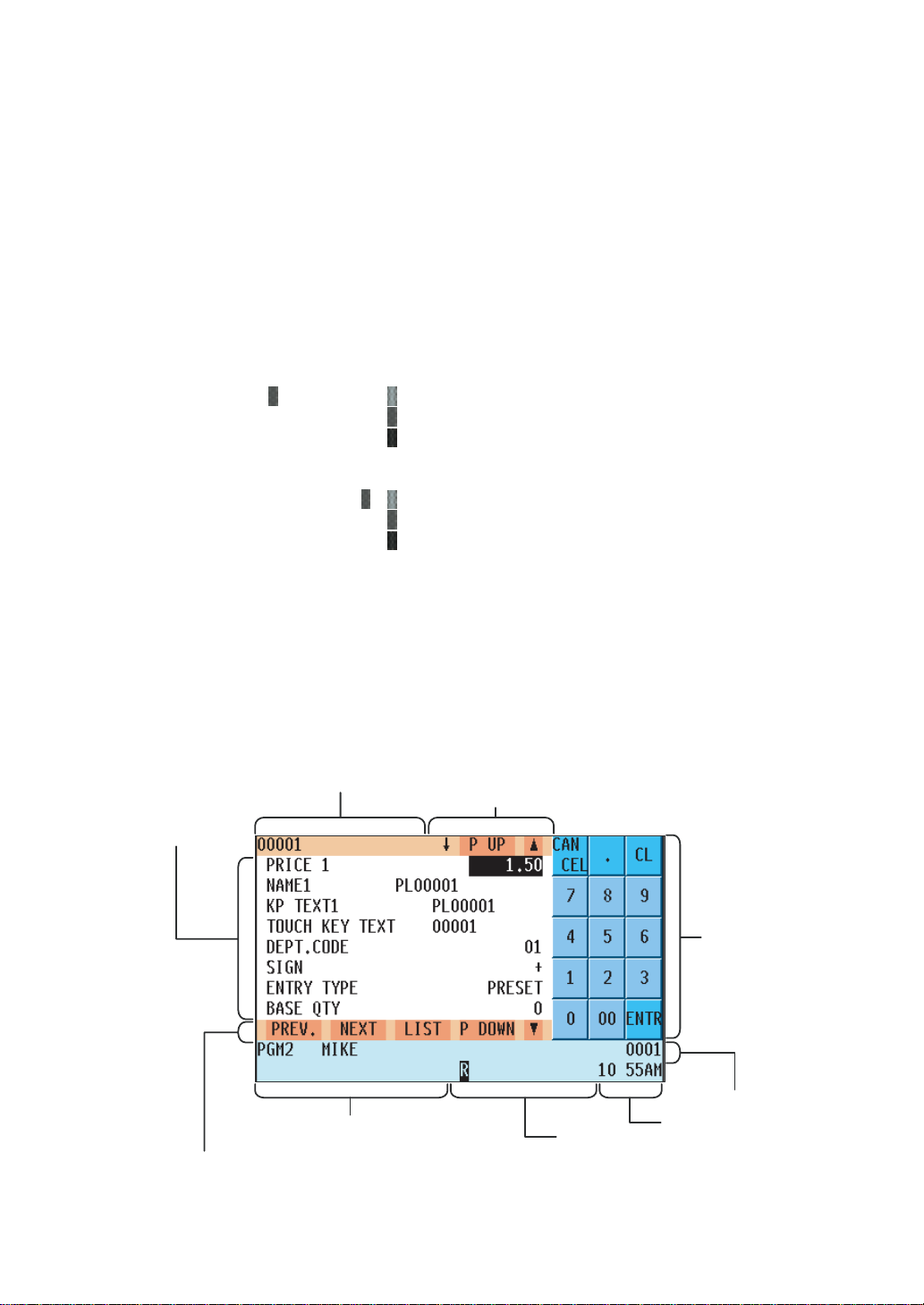
Item text :Appears when an item is selected on the main display area or registered.
Modification status : Shows "REFUND", "RETURN" or the like when the corresponding key is
pressed.
Information area 2
Shows the GLU code during a GLU entry.
Time area
Shows the current time.
Common status area
Shows the following items:
Price level shift indicator (P1-P6) :Shows the current PLU/UPC price level.
PLU level shift indicator (L1-L5) :Shows the current PLU level.
Receipt shift indicator (r) :Shows the receipt shift status.
T-Log near full indicator (
Stock alarm indicator (!) :Appears when the stock of the PLU which you entered is zero,
Electronic journal near full indicator (
Tax shift status indicator (V) :Appears when the Tax status is shifted.
Receipt ON/OFF state indicator (R) :Appears when the receipt ON-OFF function is in the "OFF" state.
Sentinel mark (X) :Appears when the cash in drawer exceeds the programmed
) : appears when the used memory is 80%.
appears when the used memory is 90%.
appears when the used memory is 95%.
negative or the minimum.
) : appears when the used memory is 80%.
appears when the used memory is 90%.
appears when the used memory is 95%.
sentinel amount.
The sentinel server is performed for the total cash in drawer.
Numeric key data area
Shows numeric data by numeric key entry.
• Screen example 2 (PGM mode)
Information area 2
Main display area
Previous record key/Next record key/Item list key/Page down key/Cursor down key
Scroll guidance/Page up key/Cursor up key
Numeric key
area
Information area 1
Time areaNumeric key data area
Common status area
Main display area
Shows programmable items.
— 20 —
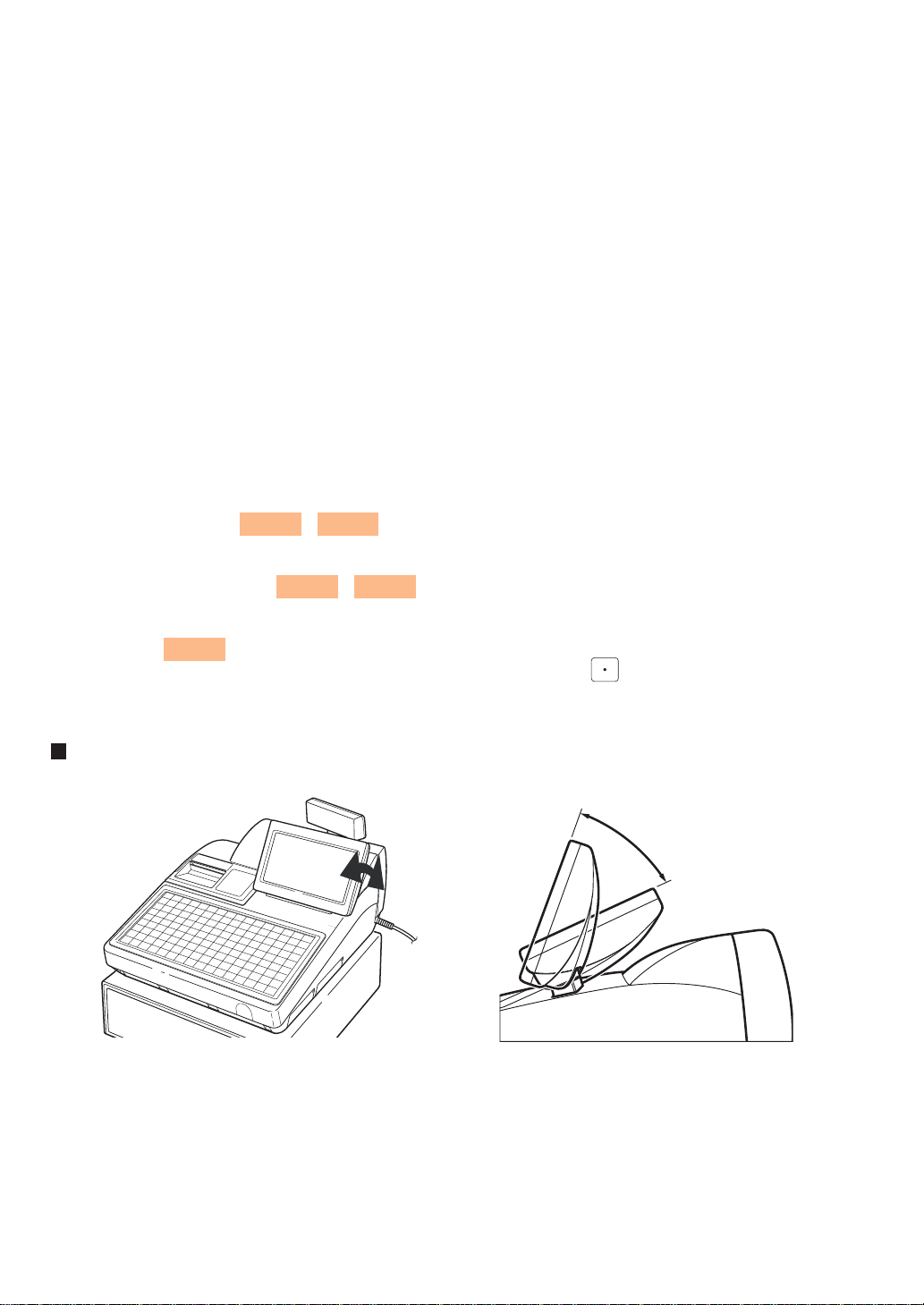
Information area 1
Shows the mode you are in, server name, electronic mail indicator (M) and server code. Refer to the REG mode
screen example for details.
Information area 2
Shows the current job name like "READING", "RESETTING", etc.
Numeric key area
Shows the numeric keys.
Time area/Numeric key data area/Scroll guidance/Cursor up (down) keys
Refer to the REG mode screen example.
Common status area
Shows the following indicators besides some of those shown in the REG mode screen example:
Caps lock indicator (A/a) : During text entry for programming, the upper-case letter "A"
appears when caps lock is on, and the lower-case letter "a"
appears when caps lock is off.
Double-size character mode indicator (W) : Appears when the double-size character mode is selected
during text entry for programming.
Page up (down) keys (
Used to scroll the window to go to the next page or back to the previous page.
Next/Previous record key (
Used to go to the next record or back to the previous record.
Item list key (
Used to list programmable options. You can also toggle the options with the key.
LIST
)
P UP
/
NEXT
P DOWN
/
PREV.
)
)
Display angle
45
o
The operator display can be tilted for the best viewing angle.
It can be tilted within 45 degrees as shown in the above illustrations.
CAUTION : Do not pull or push the display beyond the allowable tilt angle range (45 degrees) nor apply excessive
pressure to the display.
— 21 —
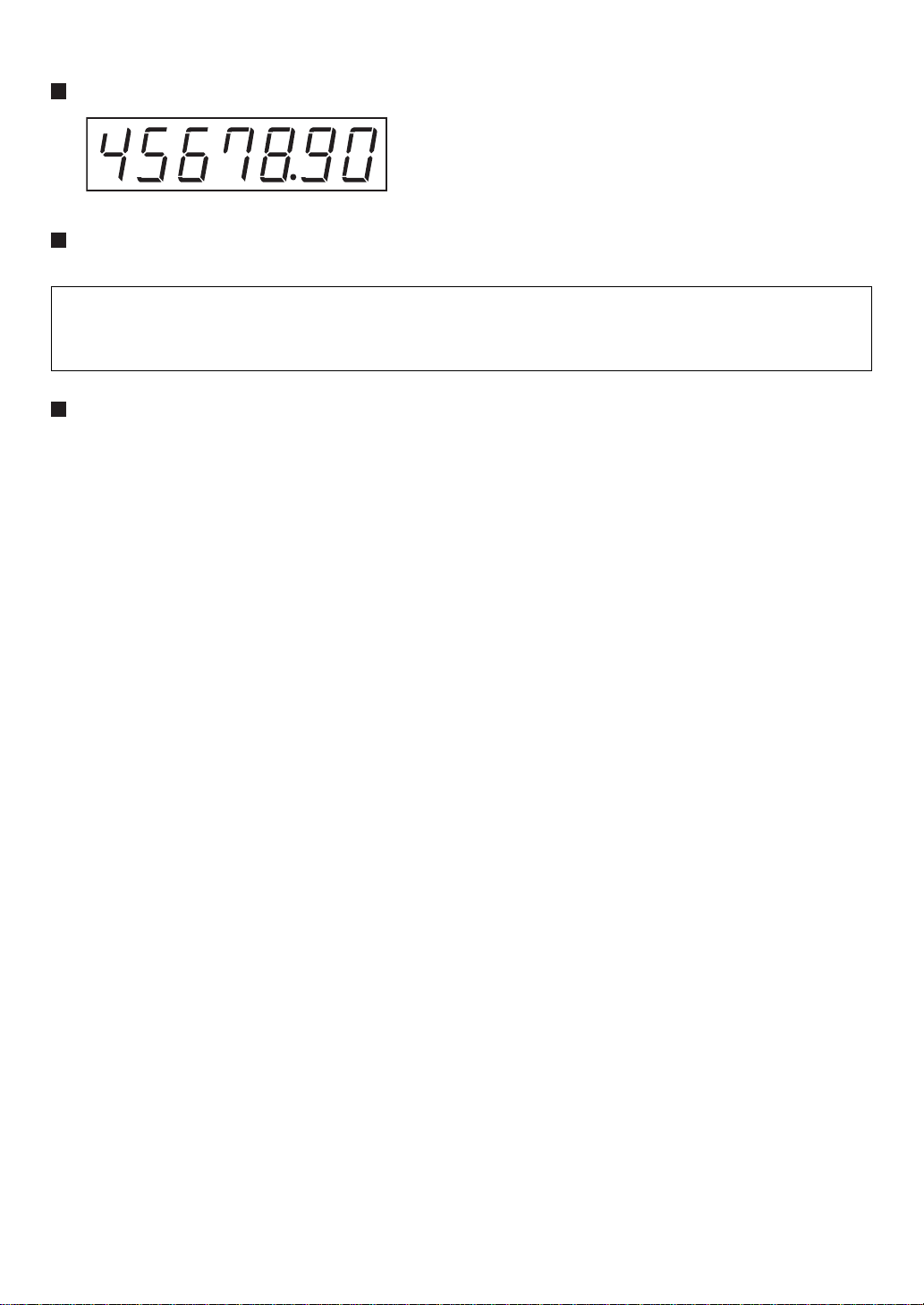
Customer display (pop-up type)
Display contrast adjustment (operator display)
You can adjust the contrast of the display in the "BRIGHTNESS" menu of "TERMINAL" programming.
The backlight in the display is a consumable part.
When the contrast is no longer adjustable and the display becomes darker, consult your authorized SHARP
dealer.
Screen save mode
When you want to save the electric power or save the display's life, use the screen save function. This function can
turn off the LCD backlight when the POS terminal is to be out of operation for an extended period of time. You can
program the time for which your POS terminal should keep the normal status (in which the backlight is "ON") before
it goes into the screen save mode.
To go back to the normal mode, press any key.
— 22 —
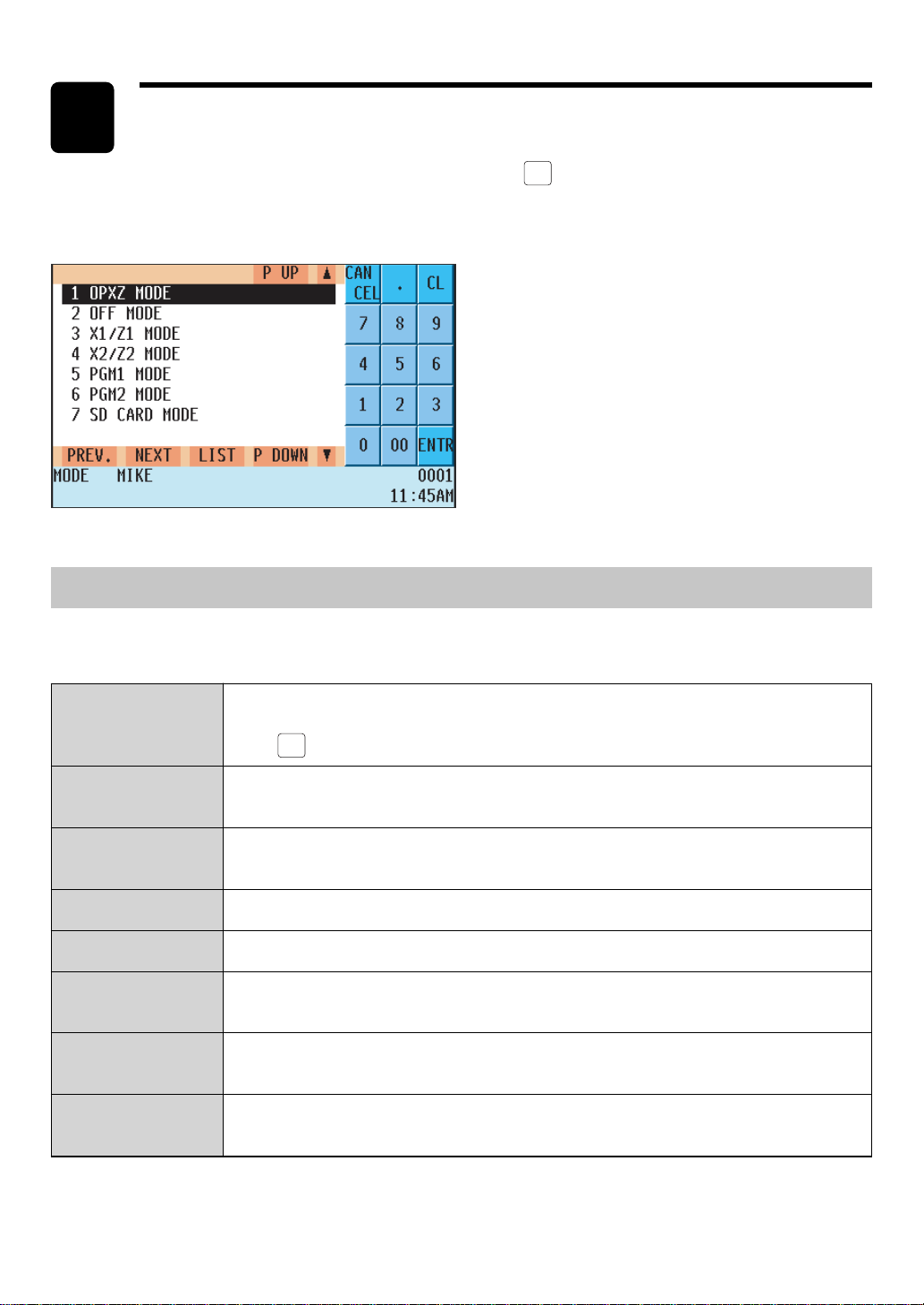
2
Selecting an Operating Mode
When you turn on the POS terminal and press the
appear on the display, listing available operating modes as shown below.
Mode selection window
MODE
key, a mode selection window will
Operating Modes
You can select any mode other than REG from the list in the mode selection window. Your POS terminal supports
the following eight operating modes:
REG mode
OPX/Z mode
OFF mode
X1/Z1 mode
X2/Z2 mode
PGM1 mode
PGM2 mode
SD Card mode
This mode allows you to enter various sales information. The mode selection window
does not list this mode. To select this mode from the mode selection window, press
CANCEL
the
This mode allows cashiers/servers to take X or Z reports on their sales. It can also be
used to specify the number of hours for which employees work.
This mode locks all the operational functions of the POS terminal. When you select
this mode, the window will disappear. Pressing any key turns the POS terminal "ON."
This mode is used to take various daily total reports (X1/Z1 reports).
This mode is used to take various weekly or monthly reports (X2/Z2 reports).
This mode allows you to program those items which need to be frequently changed,
such as unit prices of departments or PLUs and percentages.
This mode allows you to program those items which can be programmed in the PGM1
and need not be frequently changed, such as date, time and functions.
This mode allows you to save the data of your POS terminal to an SD card or load the
data saved in the SD card on the terminal.
key.
— 23 —
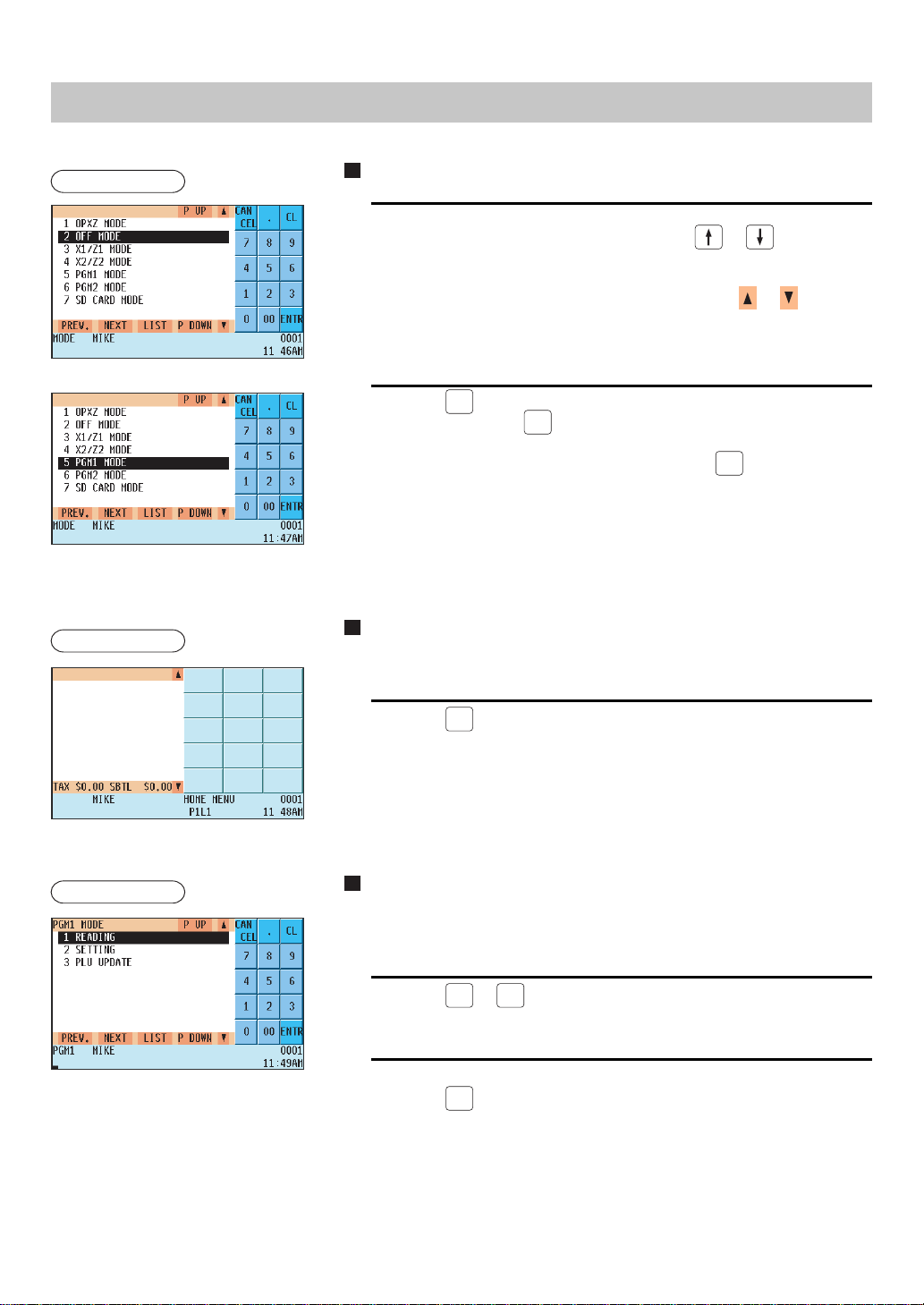
Mode Selection
Procedure
Procedure
Selecting a mode
1.
Use one of the following ways:
• Move the cursor to the desired option using the or key.
• Enter the desired option number using a numeric key.
• Touch the desired option.
• Move the cursor to the desired option by touching the
2.
Press the
• You need not press the
directly.
• When you want to enter the REG mode, press the
ENTER
key.
ENTER
key when you have touched the option
CANCEL
or key.
key.
Returning to the mode selection window from the
REG mode
To return to the mode selection window from the REG mode:
Procedure
1.
Press the
• You will return to the mode selection window.
MODE
key.
Returning to the mode selection window from
modes other than the REG mode
To return to the mode selection window from modes other than the REG
mode, use the following procedure:
CANCEL
MODE
MODE
or
key with the selected mode menu screen for the
key.
1.
Press the
selected mode displayed.
• You will enter the REG mode.
2.
Press the
• You will return to the mode selection window.
— 24 —
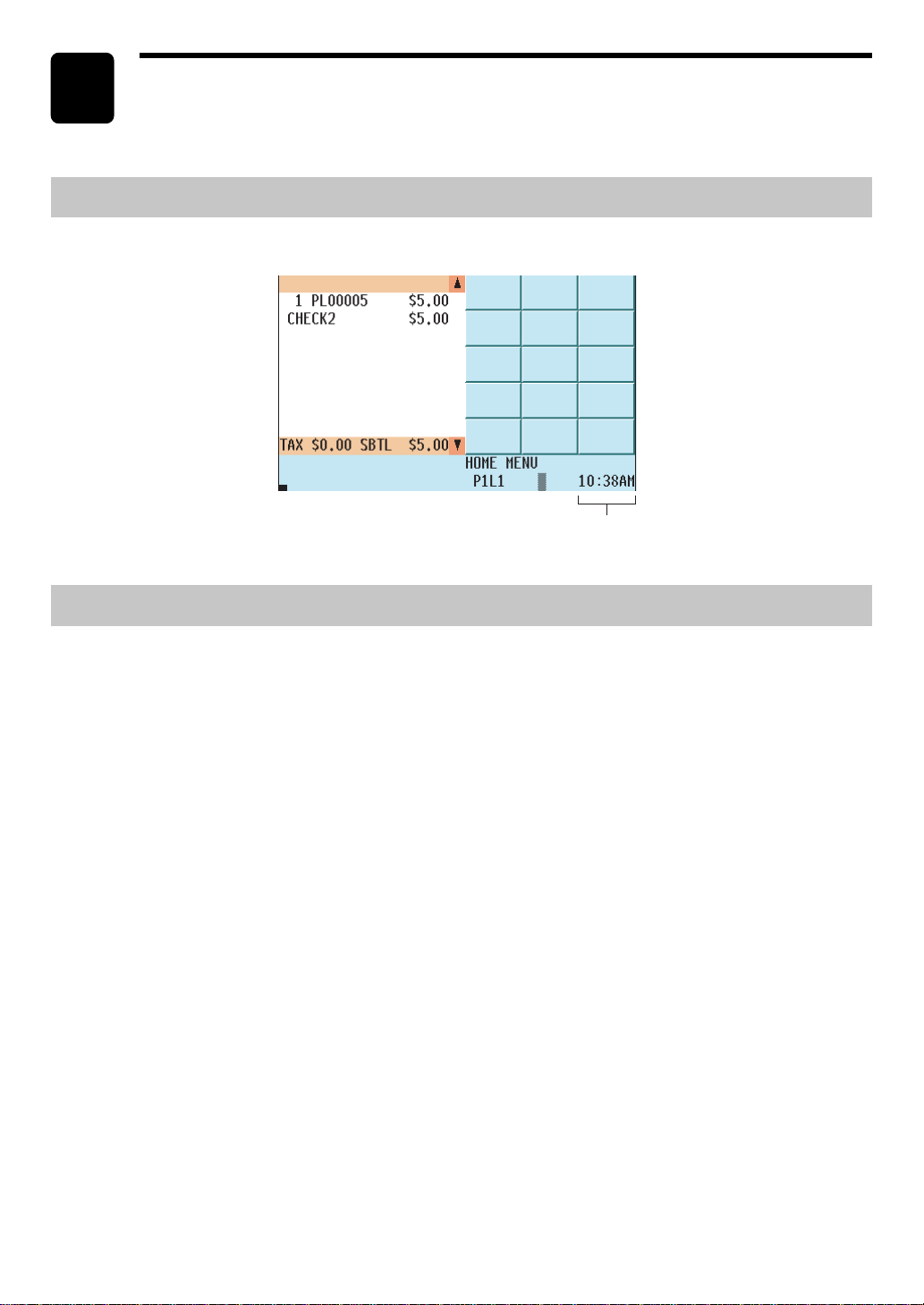
3
Time Display and Automatic Date
Updating
Time display
The screen always displays the current time in the bottom left corner as shown below.
Time
Automatic date updating
Once the internal clock is started at the correct time, it continues to run until the battery is exhausted. It also
updates the date automatically.
— 25 —
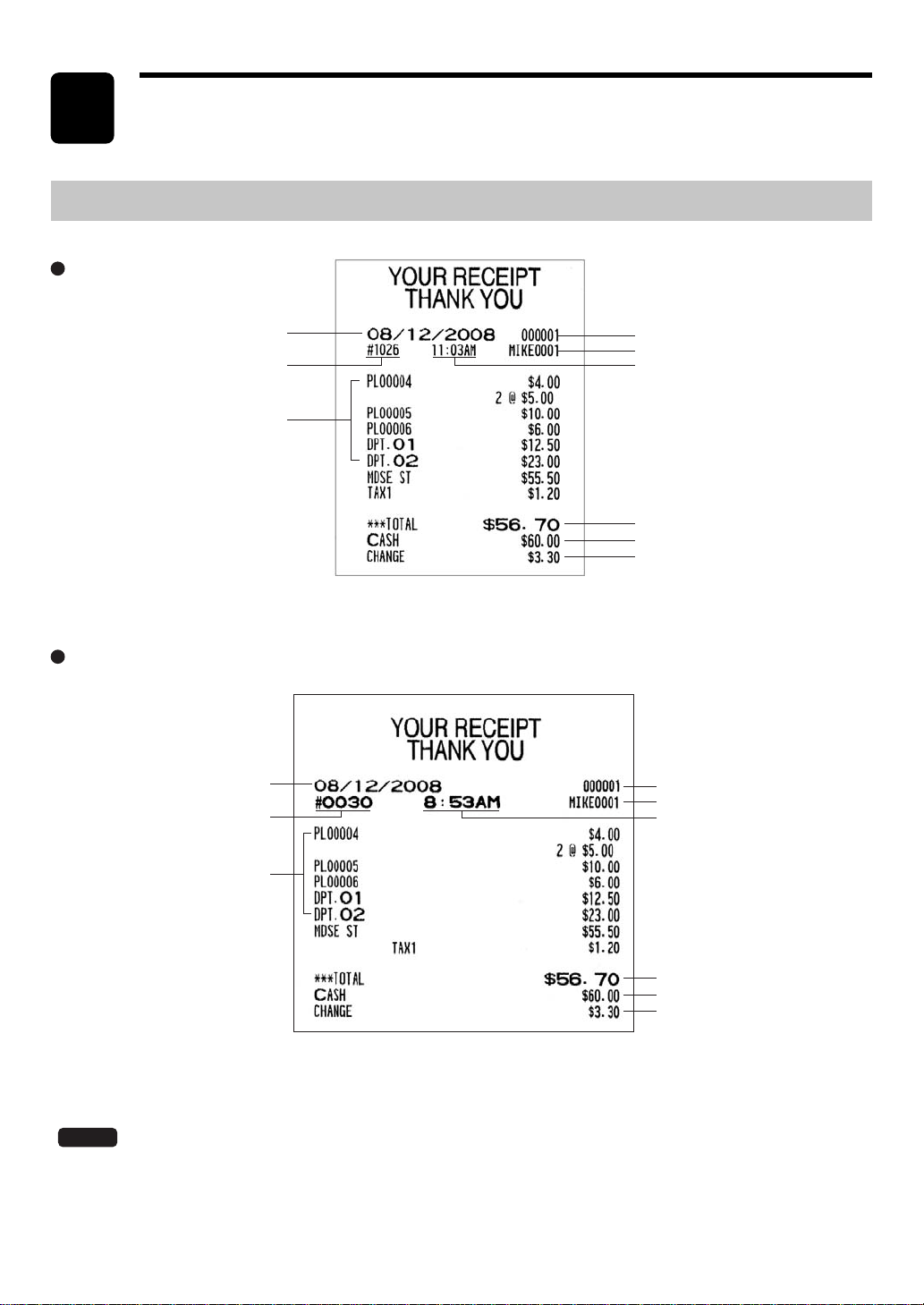
4
Receipts
This chapter describes the part names and functions of this POS terminal.
Built-in Printer Sample Receipt
UP-820F
UP-810F
Consecutive no.
Item entry
Date
Consecutive no.
Date
Machine no.
Server name / Server code
Time
Sales total
Cash amount tendered
Change due
Machine no.
Server name / Server code
Time
NOTE
Item entry
Sales total
Cash amount tendered
Change due
The above receipt sample was printed out by the built-in printer of the UP-810F.
All other receipt samples in this manual were printed out by the receipt printer of the UP-820F.
— 26 —
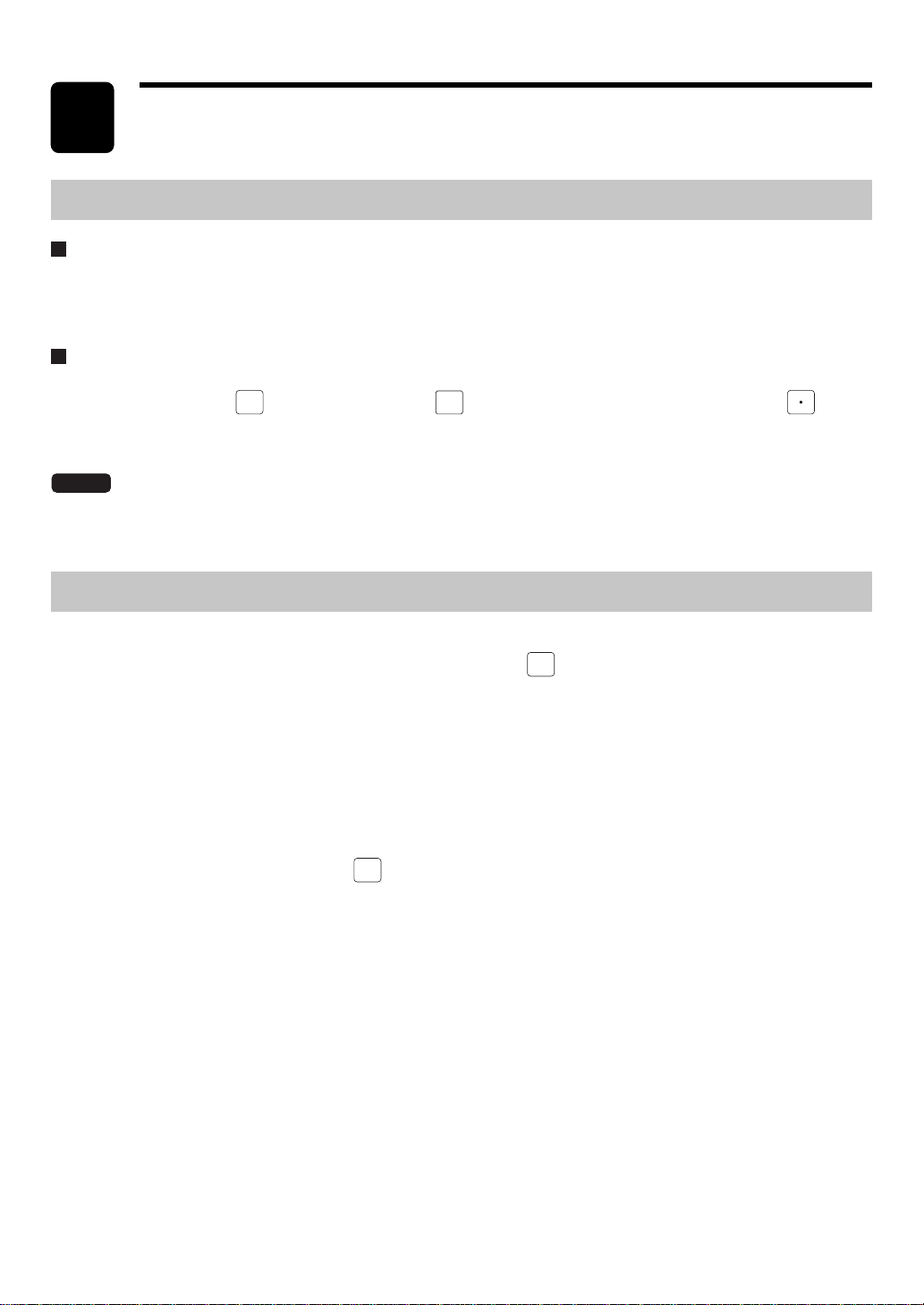
5
Prior to Entries
Preparations for Entries
Receipt/Journal paper roll(s)
If the paper roll (paper rolls) is (are) not installed in the built-in printer of your POS terminal, install a new one (ones)
according to section "Installing and Removing the Paper Roll" under "Operator Maintenance." If the roll in the
printer is getting low, replace it with a new one.
Receipt ON/OFF function
You can disable receipt printing in the REG mode to save paper using the receipt On/Off function. To disable
receipt printing, press the
When this function is in the OFF state, the Receipt Off Indicator "R" is highlighted. To enable receipt printing, touch
"RCP ON/OFF" with this function in the OFF state.
FUNC
key and then touch the
MENU1
RCP
key to set the function to "OFF" by press the key.
ON/OFF
NOTE
Your POS terminal will print reports regardless of the state of the Receipt ON/OFF function. This means
that the paper roll(s) must be installed even when the Receipt ON/OFF function is preset to "OFF".
Error Warning
In the following examples, your POS terminal will go into an error state accompanied by a warning beep and the
error message on the display. Clear the error state by pressing the
• When you exceed a 32-digit number (entry limit overflow):
Cancel the entry and reenter a correct number.
• When you make an error in key operation:
Clear the error and try the entry again.
• When you make an entry beyond a programmed amount entry limit:
Check to see if the entered amount is correct. If it is correct, it can be rung up by the manager. Contact your
manager.
• When an including-tax subtotal exceeds eight digits:
Delete the subtotal by pressing the
key and press a media key to finalize the transaction.
CL
key and take a proper action.
CL
— 27 —
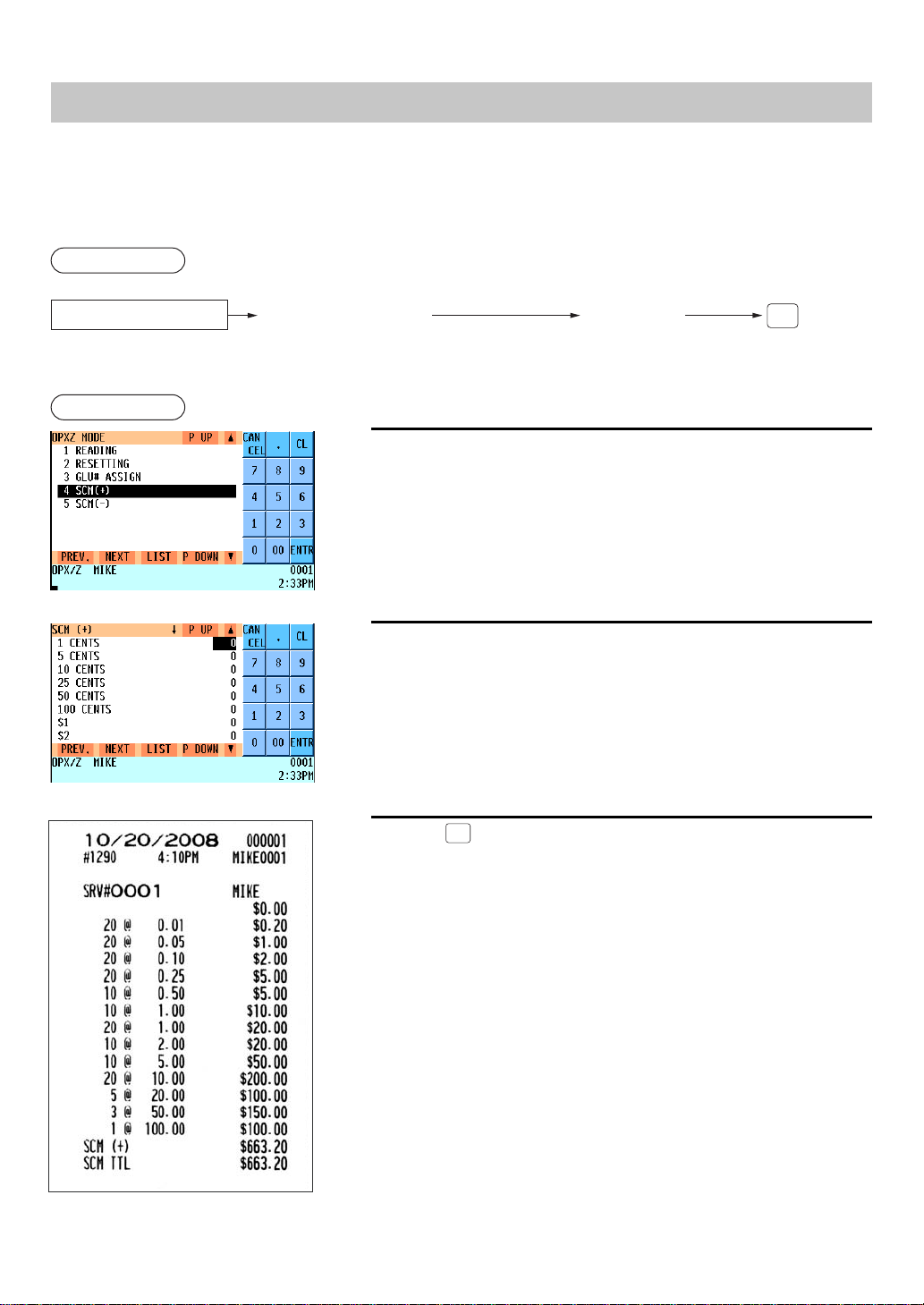
Starting Cash Memory Entry
If you enter the amount of cash for change (starting cash) in the drawer before starting entry operations, you can
discriminate that amount from the sales amount when reports are generated.
Your POS terminal can be programmed to enforce the entry of starting cash into memory. For details, consult your
authorized SHARP dealer.
Procedure
Select SCM(+) or SCM(–)
Select the OPXZ mode and perform the following operation:
Example
Drawer is opened and
SCM entry menu is displayed.
1.
Select "04 SCM(+)" or "05 SCM(-)" in the OPXZ mode.
• The SCM entry menu is displayed.
2.
Enter the amounts of cash in domestic and foreign currencies.
XXXXXXXX
Amount
(max. 8 digits for each currency)
CA/AT
3.
Press the
• The SCM report is printed.
CA/AT
key.
— 28 —
