Page 1
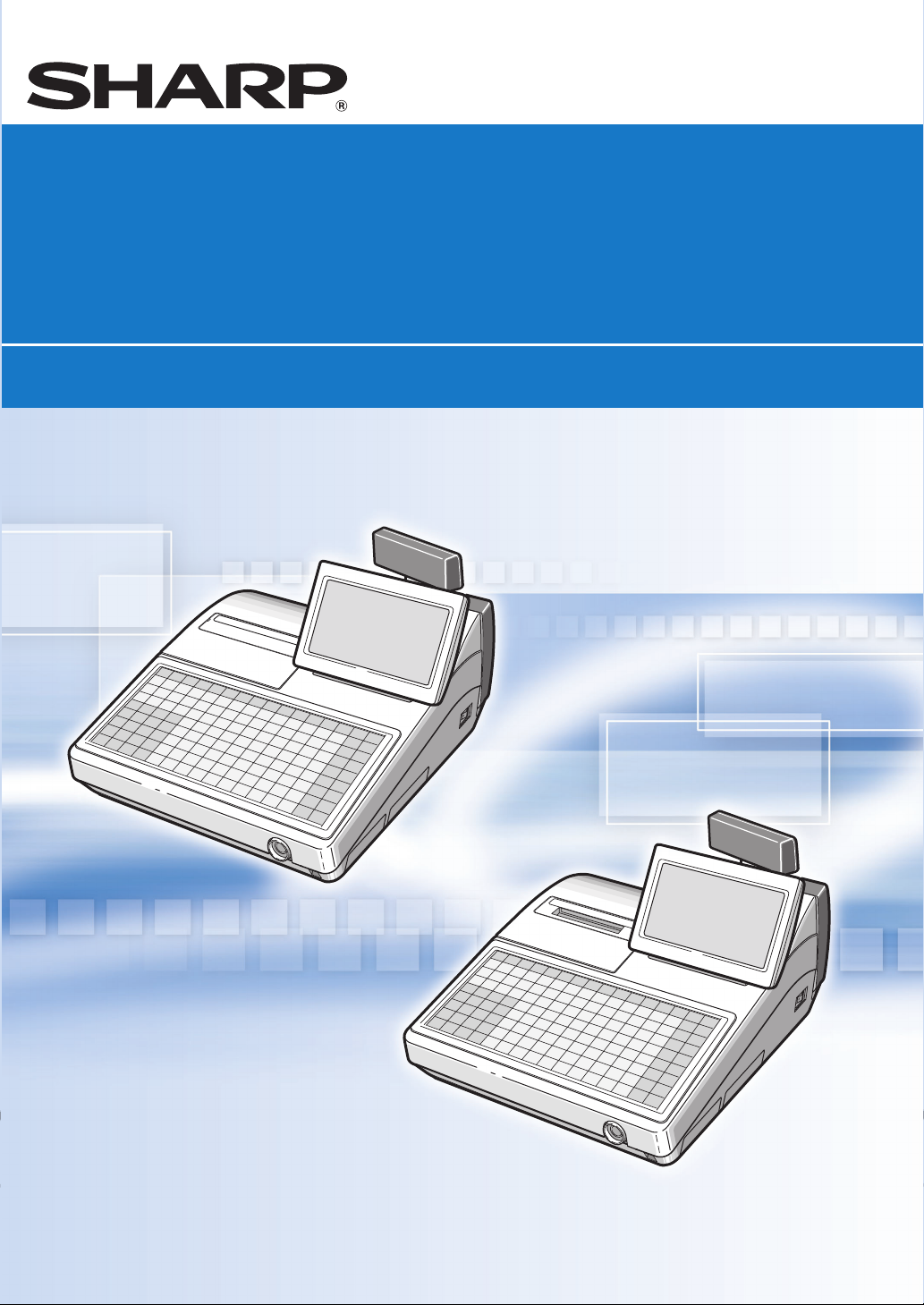
POS TERMINAL
POS-KASSENTERMINAL
TERMINAL DE POINT DE VENTE
TERMINAL POS
Basic User Manual
Kurzbedienungsanleitung
MODEL
MODELL
MODELE
MODELO
UP-800F
UP-810F
Manuel de base pour l’utilisateur
Manual básico del usuario
Page 2
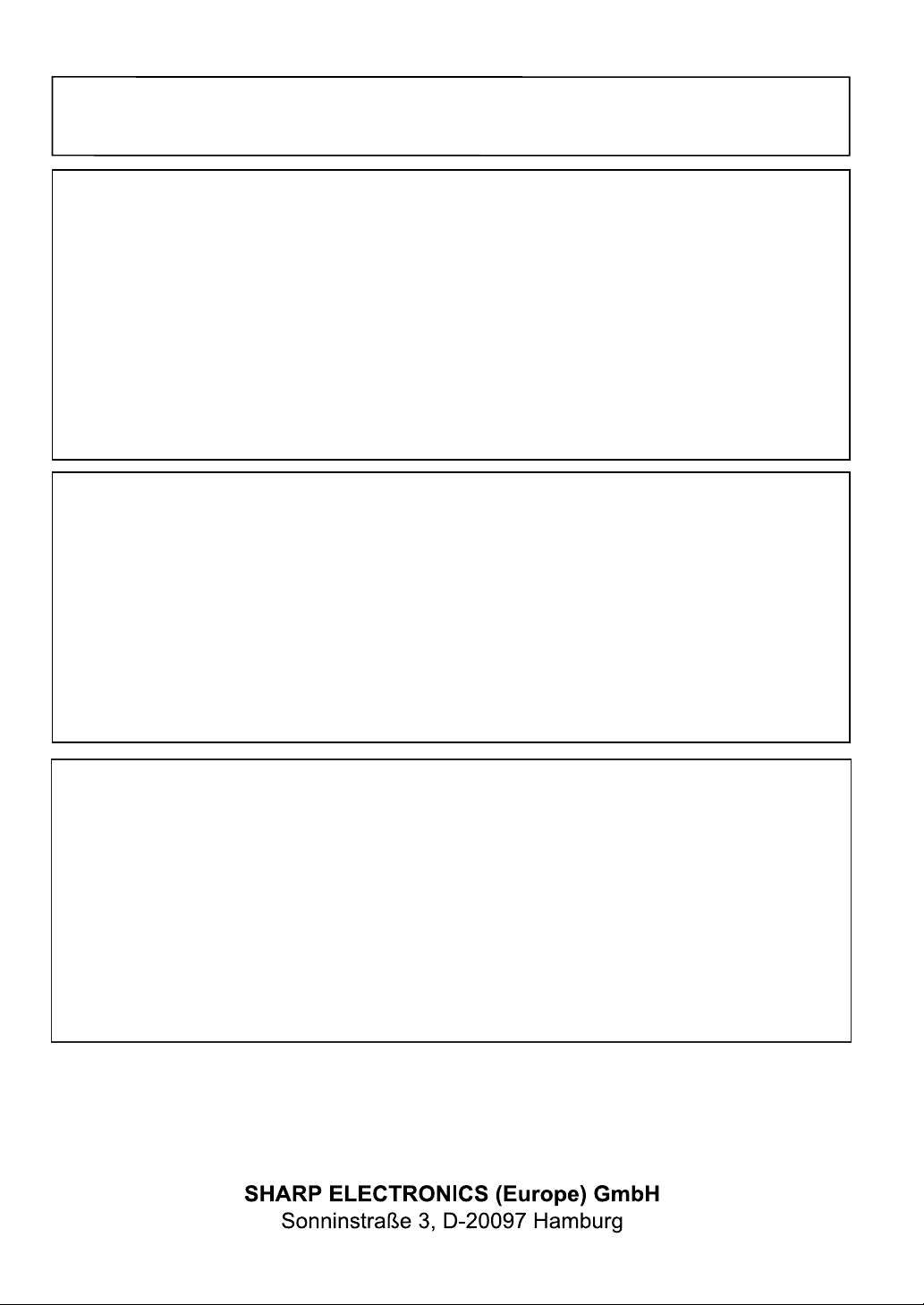
CAUTION: Please observe the following when an optional drawer is used.
The drawer unit should be securely fitted to the supporting platform to avoid instability when the drawers
are open.
CAUTION:
The socket-outlet shall be installed near the equipment and shall be easily accessible.
VORSICHT:
Die Netzsteckdose muß nahe dem Gerät angebracht und leicht zugänglich sein.
ATTENTION:
La prise de courant murale devra être installée à proximité de l’équipement et devra être facilement
accessible.
AVISO:
El tomacorriente debe estar instalado cerca del equipo y debe quedar bien accesible.
VARNING:
Det matande vägguttaget skall placeras nära apparaten och vara lätt åtkomligt.
LET OP:
Het stopcontact dient in de buurt van de kassa en gemakkelijk toegangbaar te zijn.
CAUTION:
For a complete electrical disconnection pull out the mains plug.
VORSICHT:
Zur vollständigen elektrischen Trennung vom Netz den Netzstecker ziehen.
ATTENTION:
Pour obtenir une mise hors-circuit totale, débrancher la prise de courant secteur.
AVISO:
Para una desconexión eléctrica completa, desenchufar el enchufe de tomacorriente.
VARNING:
För att helt koppla från strömmen, dra ut stickproppen.
LET OP:
Trek de stekker uit het stopcontact indien u de stroom geheel wilt uitschakelen.
Warning
This is a Class A product. In a domestic environment this product may cause radio interference in which
case the user may be required to take adequate measures.
Warnung
Dies ist eine Einrichtung der Klasse A. Diese Einrichtung kann im Wohnbereich Funkstörungen
verursachen; in diesem Fall kann vom Betreiber verlangt werden, angemessene Maßnahmen
durchzuführen und dafür aufzukommen.
Avertissement
Ceci est un produit de Classe A. Dans un environnement domestique ce produit risque de provoquer une
interférence radio, auquel cas l’utilisateur sera obligé d’observer les mesures adéquates.
Advertencia
Este es un producto de la clase A. En un ambiente doméstico es posible que este producto cause
radiointerferencia. En este caso se solicita al usuario que tome medidas adecuadas.
Authorized representative responsible for the European Union Community Market
Autorisierter Repräsentant in der Europäischen Union
Représentant autorisé pour le marché de la communauté européenne
Representante autorizado responsable para el Mercado Común de la Unión Europea
Auktoriserad representant ansvarig för EU marknaden
Geautoriseerde vertegenwoordiger in de Europese Unie
Page 3
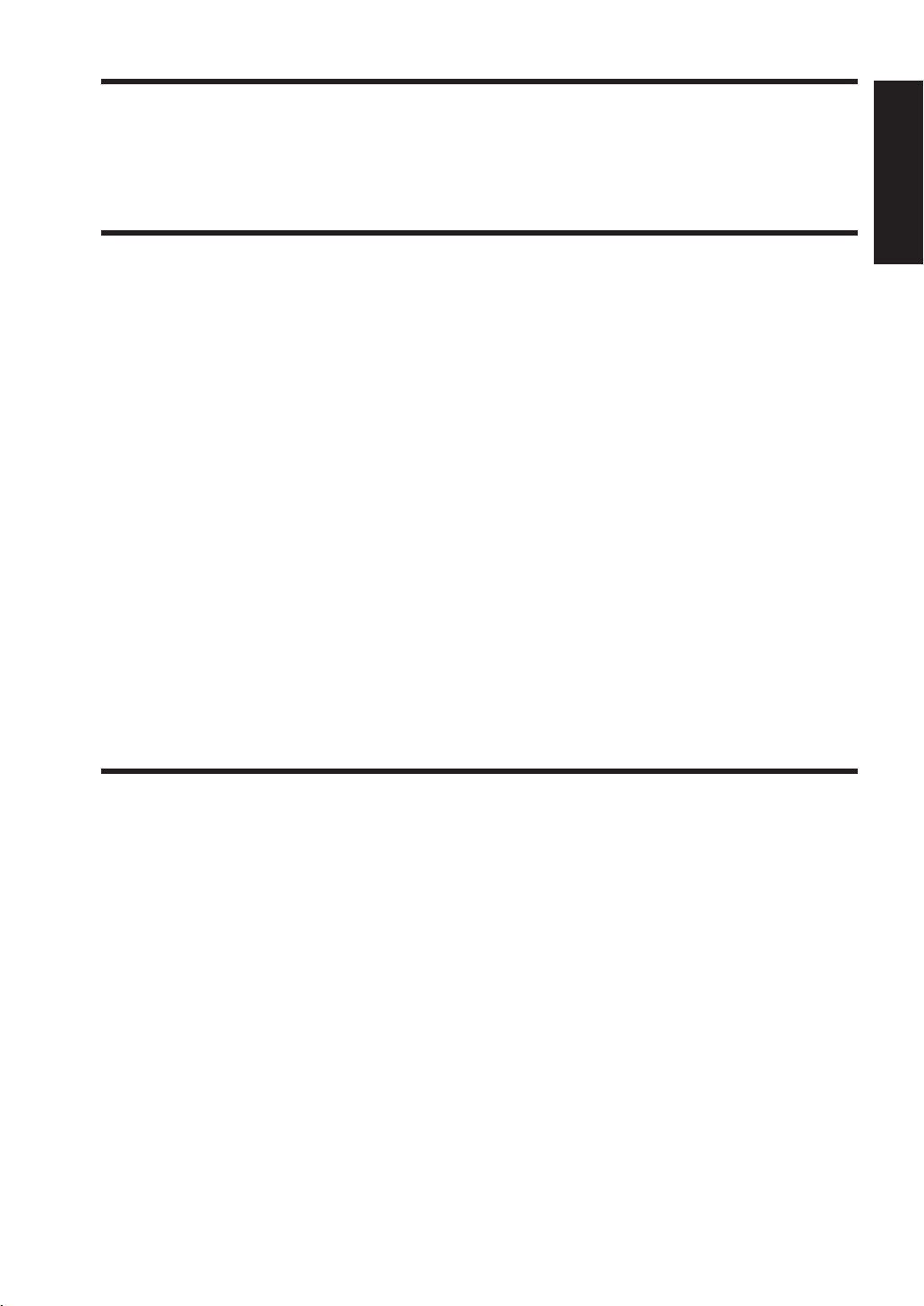
INTRODUCTION
Thank you very much for your purchase of the SHARP POS Terminal Model UP-800F/810F. Please read
this manual carefully prior to operation. Please keep this manual for future reference. It will help you if you
encounter any operational problems.
IMPORTANT
• Install your POS terminal in a location that is not subject to direct radiation, unusual temperature
changes, high humidity or exposure to water, heat and magnetic sources.
Installation in such locations could cause damage to the cabinet and the electrical components.
• Do not operate the POS terminal with wet hands.
The water could seep into the interior of the POS terminal and cause component failure.
• Do not apply excessive pressure to the display.
Do not use a sharp-pointed object on the display. The LCD will be damaged easily.
• When cleaning your POS terminal, use a dry, soft cloth. Never use solvents, such as benzine
and/or thinner.
The use of such chemicals will lead to discoloration or deterioration of the cabinet.
• The surface of the screen may become smeared and accumulate dust during use.
Gently wipe the surface of the screen with a soft cloth that has been dipped in a mild detergent solution
and squeezed dry.
• The POS terminal plugs into any standard wall outlet (official (nominal) voltage).
Other electrical devices on the same electrical circuit could cause the POS terminal to malfunction.
• If the POS terminal malfunctions, call your authorized SHARP dealer for service - do not try to
repair the POS terminal yourself.
• For a complete electrical disconnection, the AC power cord must be removed from the wall
outlet.
• Never disconnect peripherals from the POS terminal while the POS terminal remains plugged
into the AC outlet.
English
PRECAUTION
This POS terminal has a built-in memory protection circuit, which is operated by rechargeable batteries. It
is important to understand that all batteries will, in time, dissipate their charge even if not used. Therefore,
to insure an adequate charge in the protection circuit, and to prevent any possible loss of memory upon
installation, it is recommended that each unit be allowed to be recharged for a period of 24 to 48 hours
prior to use by the customer.
In order to charge the batteries, the machine must be plugged in and its power switch must be set to the
“ON” position. This recharging precaution can prevent unnecessary equipment malfunctions or service
calls.
1
Page 4
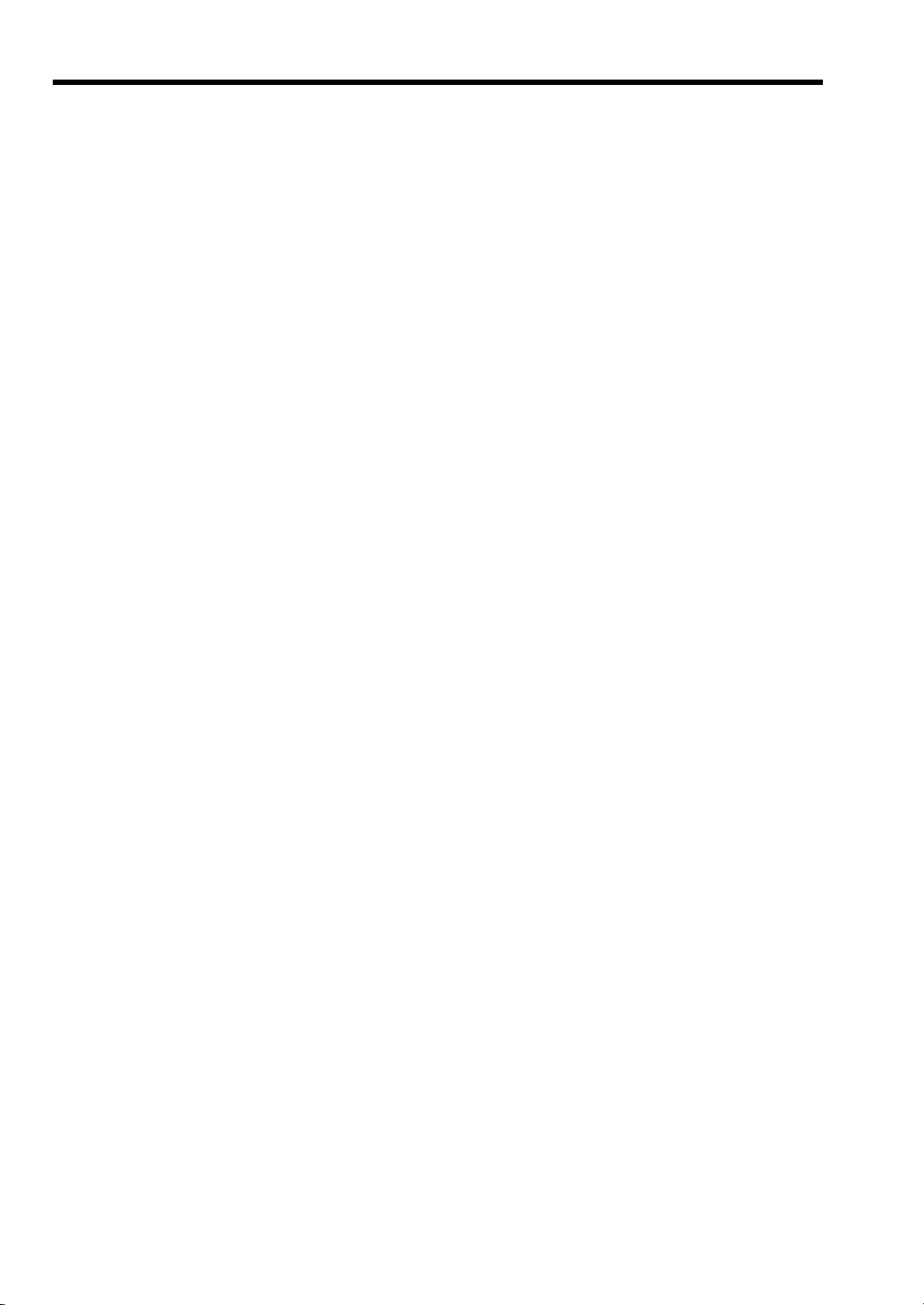
2
CONTENTS
INTRODUCTION ············································································································································1
IMPORTANT ··················································································································································1
PRECAUTION················································································································································1
CONTENTS····················································································································································2
1 Part Names and Functions ···················································································································3
External View···········································································································································3
UP-800F ·········································································································································3
UP-810F (1 Station Thermal Printer incorporated)·········································································3
Keyboard Layout······································································································································4
Clerk Keys ···············································································································································5
Access to the POS Terminal ··········································································································5
Operation of the POS Terminal ······································································································5
Display ·····················································································································································6
Operator display (touch panel) ·······································································································6
Customer display (pop-up type) ·····································································································6
2 Selecting an Operating Mode ···············································································································7
Mode Examples ·······································································································································7
3 Main Functions ······································································································································8
Item Entries (for Department and PLU) ···································································································8
Single item entries ··························································································································8
Repeat entries ································································································································9
Multiplication entries ·······················································································································9
Item Entries (for EAN)····························································································································10
Single item entries ························································································································10
Repeat entries ······························································································································10
Multiplication entries ·····················································································································10
Display of Subtotals ·······························································································································10
Subtotal ········································································································································10
Finalization of Transaction·····················································································································11
Cash or check tendering···············································································································11
Auxiliary Entries ·····································································································································11
Refund entries ······························································································································11
Correction ··············································································································································12
Correction of the last entry (direct void)························································································12
Correction of the next-to-last or earlier entries (indirect void)·······················································12
Guest Check (GLU) ·······························································································································12
Guest look up (GLU) system ········································································································12
Bill totalizing/bill transfer ···············································································································13
Bill separating ·······························································································································13
Reporting ···············································································································································14
Access to OPXZ, X1/Z1, X2/Z2 mode ··························································································14
Complete Functional Overview··············································································································15
4 Options ·················································································································································17
List of Options········································································································································17
5 Specifications ······································································································································18
Page 5
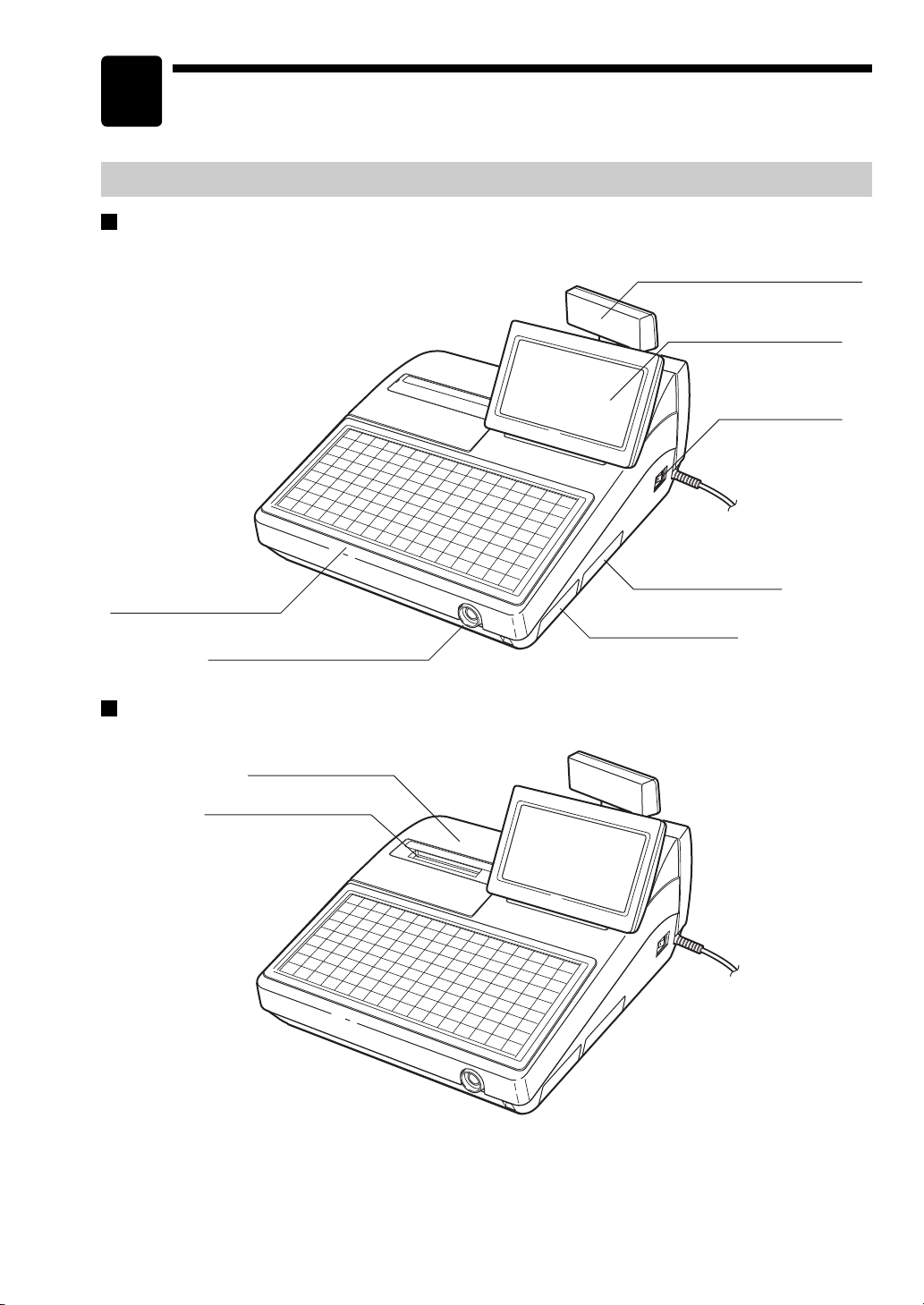
Part Names and Functions
UP-800F
UP-810F (1 Station Thermal Printer incorporated)
Printer cover
Receipt paper
External View
1
3
Keyboard
Contactless clerk switch
Customer display (Pop-up type)
Operator display
Power switch
RS232 connector
SD card slot
Page 6
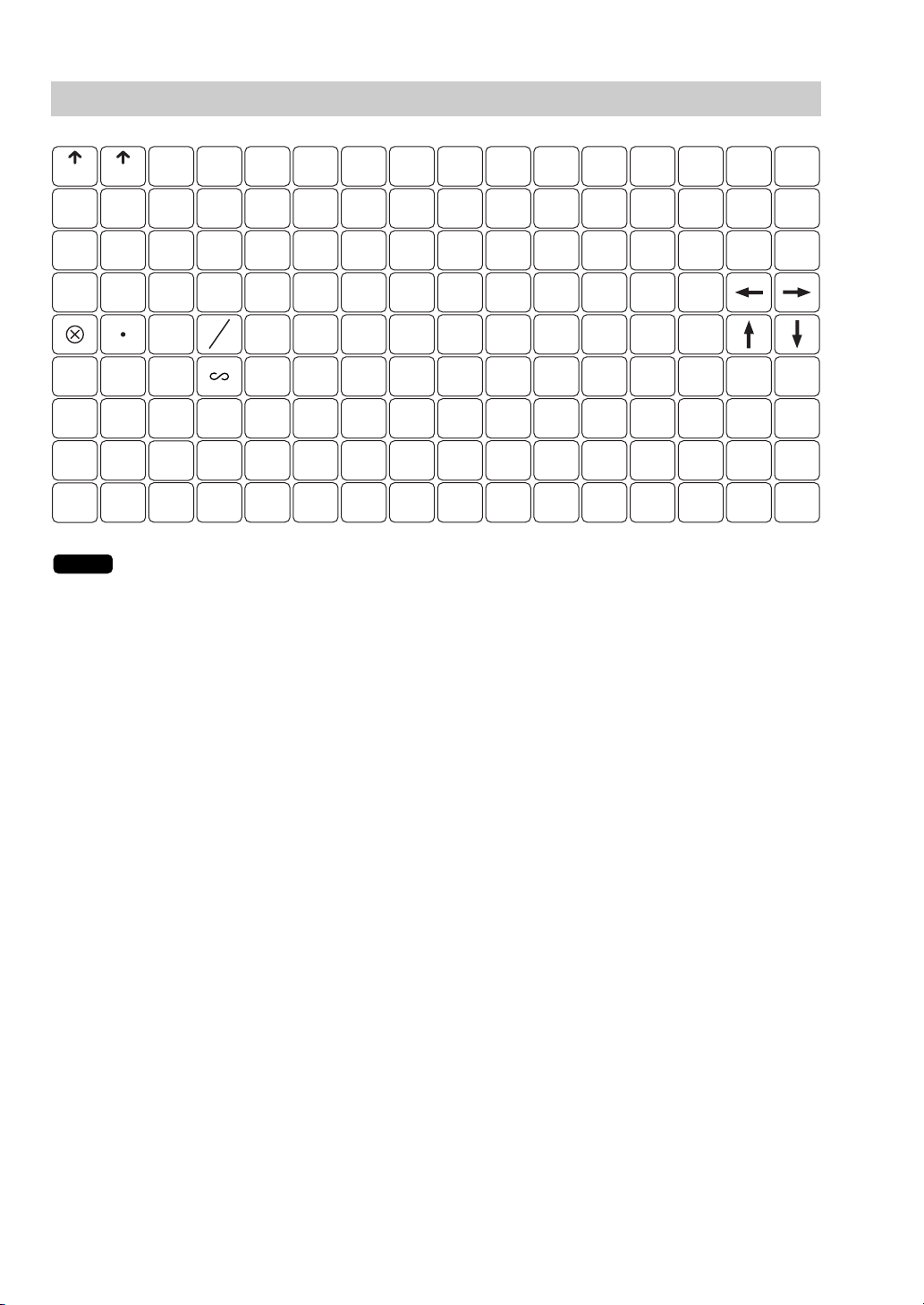
4
• Besides the keys on the keyboard layout above, many optional keys are available. For details,
refer to the section “Optional keys” in INSTRUCTION MANUAL.
• All the keys but the receipt paper feed key can be re-positioned. If you want to change the
layout, contact your authorized SHARP dealer.
• On UP-800F, the
{
key is not available. ?is positioned in place of the {key.
NOTE
RECEIPT RECEIPT
G.C.
RCPT
CL
987
654
3
21
000
00
0
VAT
SHIFT
PRICE
SHIFT#
AUTO
MENU1
AUTO
MENU2
PLU
MENU1
PLU
MENU2
PLU
MENU3
PLU
MENU4
PLU
MENU5
PLU
MENU6
PLU
MENU7
MODE HOME
CANCEL
ENTER
BS BT
PAGE
UP
PAGE
DOWN
OPENED
GLU
FUNC
MENU
CH#CR
#
ST TL
36912
8162432404856647280
25811
7152331394755637179
14710
6142230384654627078
5132129374553616977
4122028364452606876
3111927354351596775
2101826344250586674
1 9 17 25 33 41 49 57 65 73
PLU
SUB
GLU
NBAL
FINAL
Keyboard Layout
Page 7
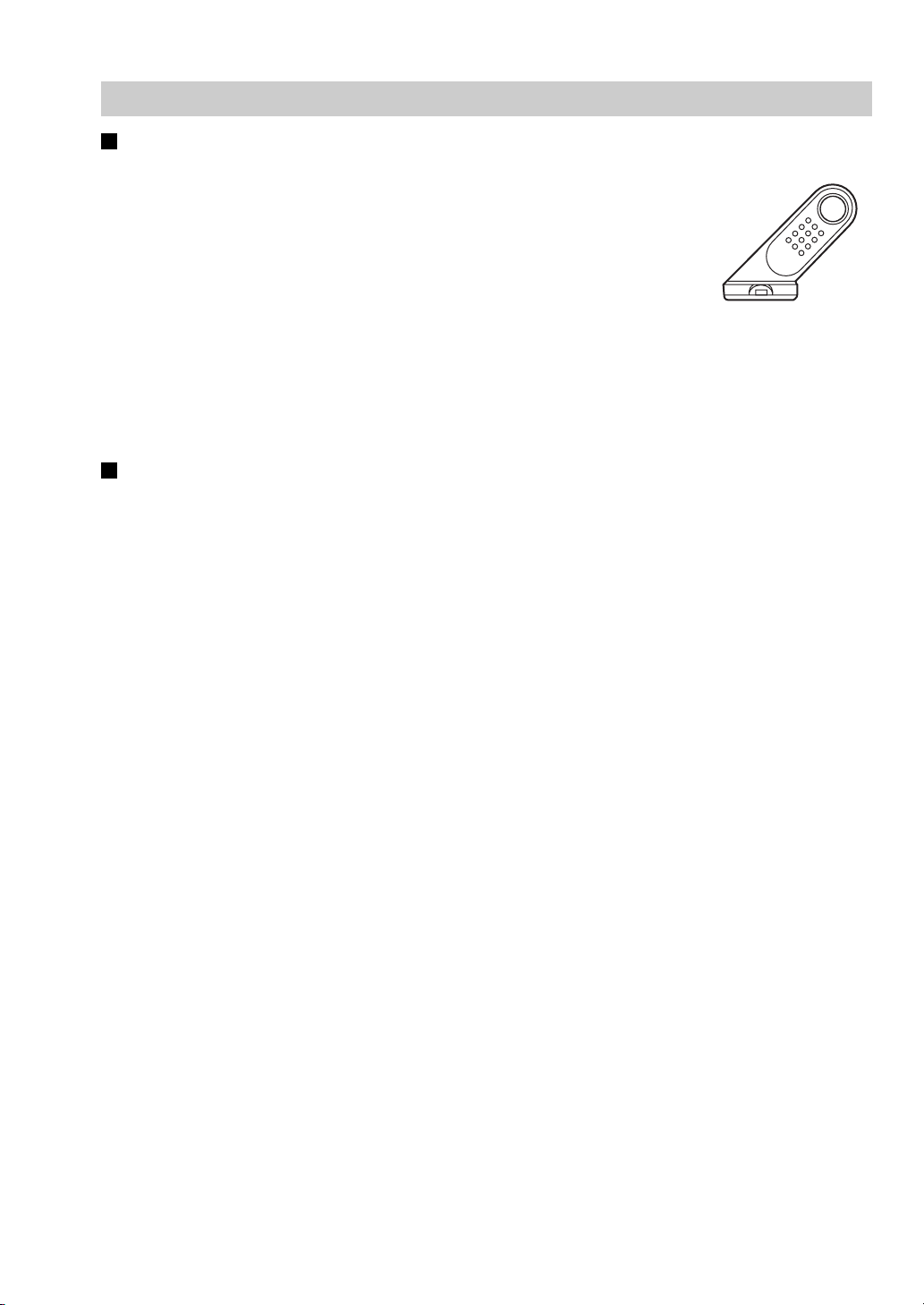
5
Access to the POS Terminal
In order to operate the POS Terminal, the following four clerk identification systems are available:
• Contactless clerk keys (max. 126 clerks)
• Clerk code entry (max. 255 clerks)
• Clerk entry keys (max. 10 clerks)
• WMF clerk keys (max. 127 clerks)*
* The WMF clerk key is not a SHARP product.
The standard POS terminal comes with a combination of the contactless clerk key and clerk code entry
systems by default. If you want to change the clerk identification system, contact your authorized SHARP
dealer.
Operation of the POS Terminal
On the following pages you find the descriptions of basic function operations and a complete functional
overview of your POS Terminal.
We hope to give you helpful handling information in order to operate your POS Terminal.
Due to the various opportunities of the software for individual customization your authorized SHARP dealer
may have programmed your POS Terminal differently as described in this manual.
Please ask your SHARP dealer to explain these specially programmed settings and their operations.
Clerk Keys
Contactless clerk keys
(optional)
Page 8
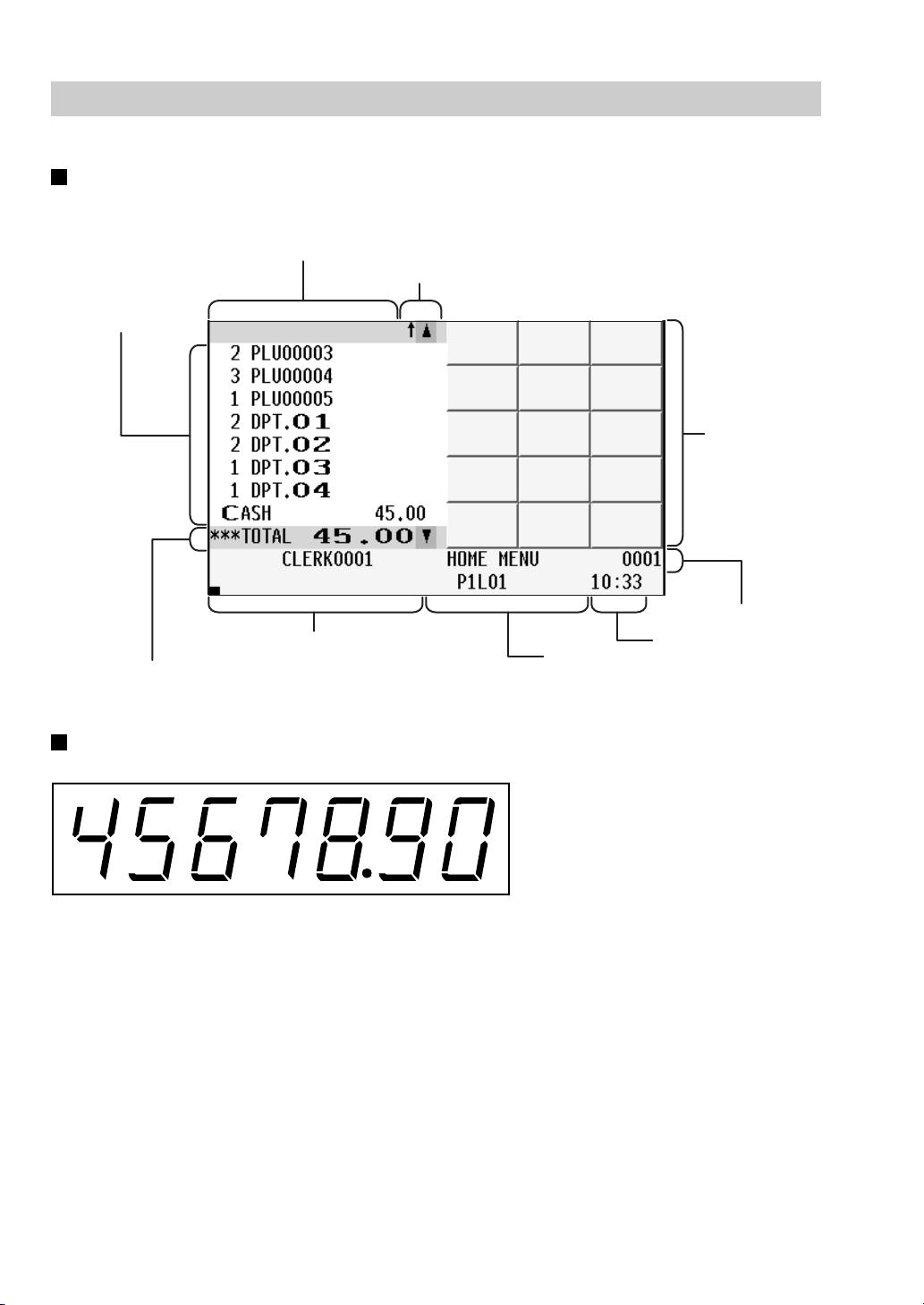
6
The POS terminal is provided with an LCD operator display.
Operator display (touch panel)
Screen Example (REG mode)
Customer display (pop-up type)
Display
Main display area
Total and REG status display area/Cursor down key
Information area2
Scroll guidance/Cursor up key
Keyboard area
Information area1
Time areaNumeric key data area
Common status area
Page 9
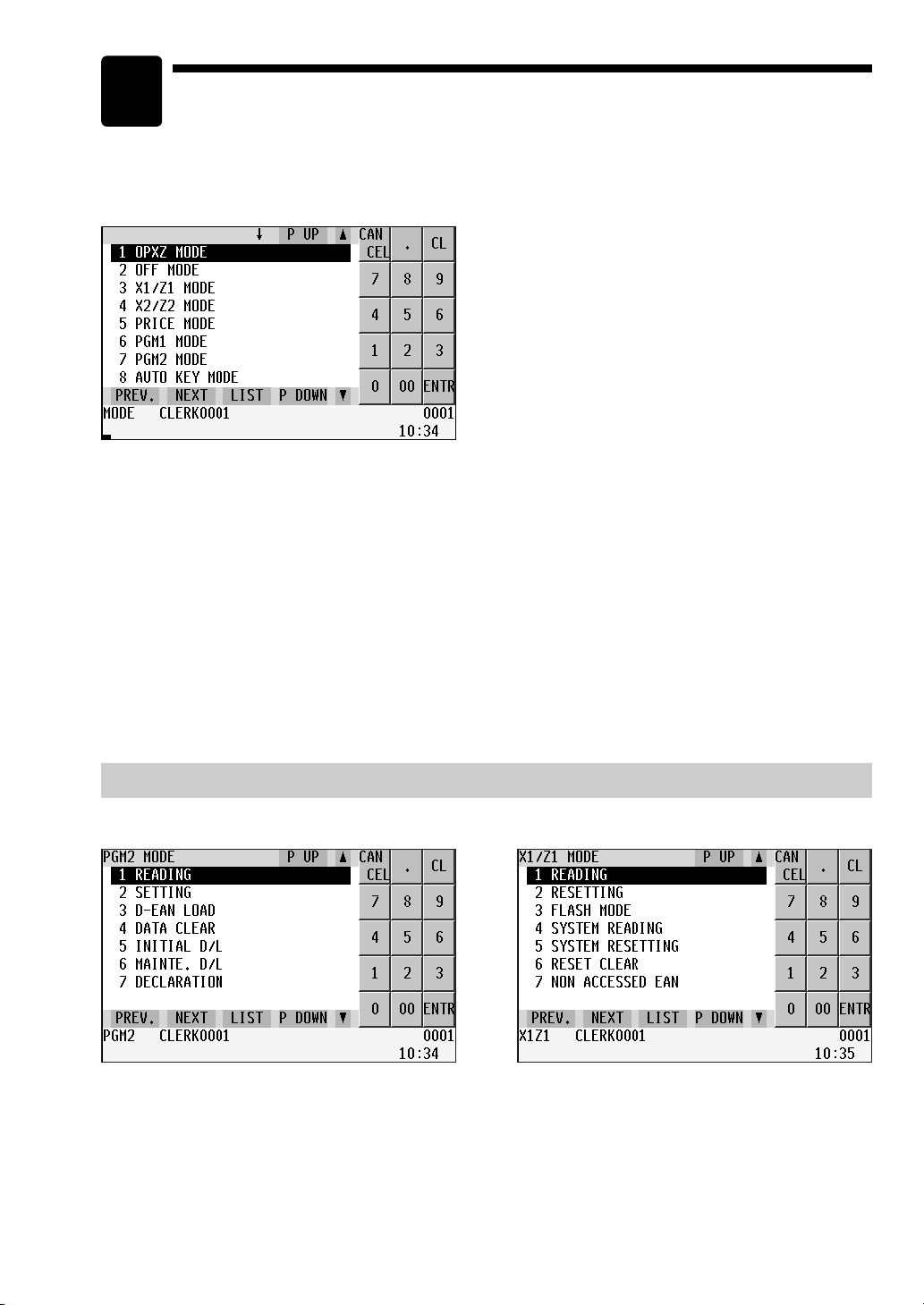
7
2
Selecting an Operating Mode
When you turn the POS terminal on and press the mkey, the mode selection window will appear on the
display, listing available operating modes as shown below.
Mode selection window
OPXZ Mode:
Allows cashiers/clerks to take X or Z reports for their
sales information.
OFF Mode:
Locks all the operations of the POS Terminal.
X1/Z1 Mode:
Used to take various daily total reports (X1/Z1 reports).
X2/Z2 Mode:
Used to take various weekly or monthly reports (X2/Z2
reports).
PRICE Mode:
Used to program the unit prices of PLUs.
PGM1 Mode:
Used to program the items that need to be changed
often.
PGM2 Mode:
Used to program all PGM1 items and the items that do
not require frequent changes.
AUTO KEY Mode:
Used to program AUTO menu keys and automatic
sequencing keys.
SD CARD Mode:
Provides data communications between the POS
terminal and your personal computer using a SD card.
PGM2 Mode X1/Z1 Mode
Mode Examples
Page 10
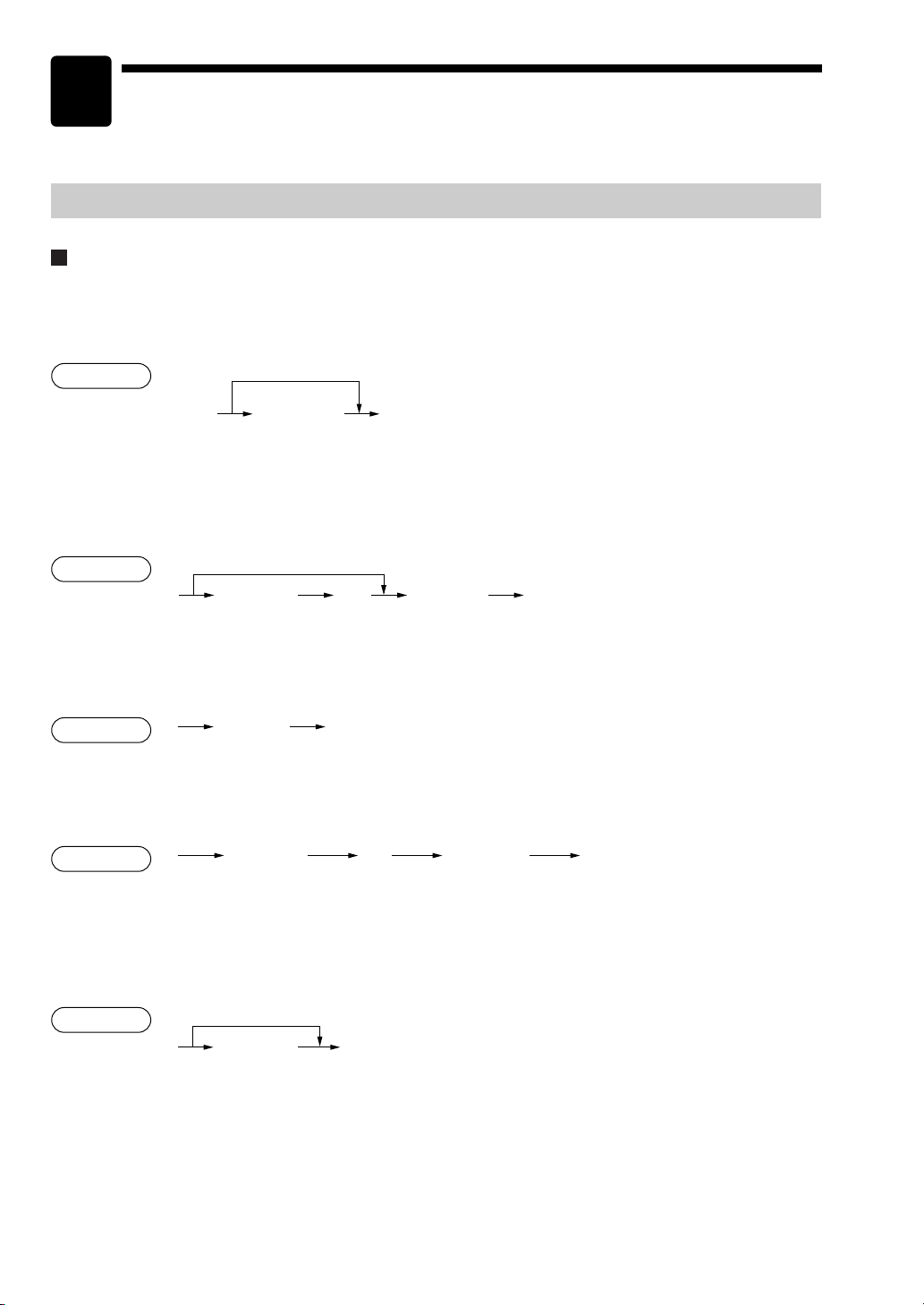
8
3
Main Functions
For detailed information about each function, please refer to the UP-800F/810F INSTRUCTION MANUAL.
Single item entries
Department entries (direct department entries)
Enter a unit price and press a department key. If you use a programmed unit price, press a department key only.
Department entries (indirect department entries)
Enter a unit price and press the
`
key. Then enter a department code and press the àkey. If you use a
programmed unit price, you don’t need to press the
`
key.
PLU entries (indirect PLU entries)
Enter a PLU code and press the skey.
Subdepartment (open PLU) entries
Enter a unit price and press the `key. Then enter a PLU code and press the skey.
PLU entries (direct PLU entries)
Press a direct PLU key when you use a programmed unit price. You need to enter a unit price for a
subdepartment entry.
Direct PLU key
Unit price
(for subdept.)
When using a programmed unit price
Procedure
Unit price
(max. 8 digits)
` s
PLU code
Procedure
PLU code
s
Procedure
` à
Unit price
(max. 8 digits)
Dept. code
(1-99)
When using a programmed unit price
Procedure
Department keyUnit price
(max. 8 digits)
When using a programmed unit price
Procedure
Item Entries (for Department and PLU)
Page 11
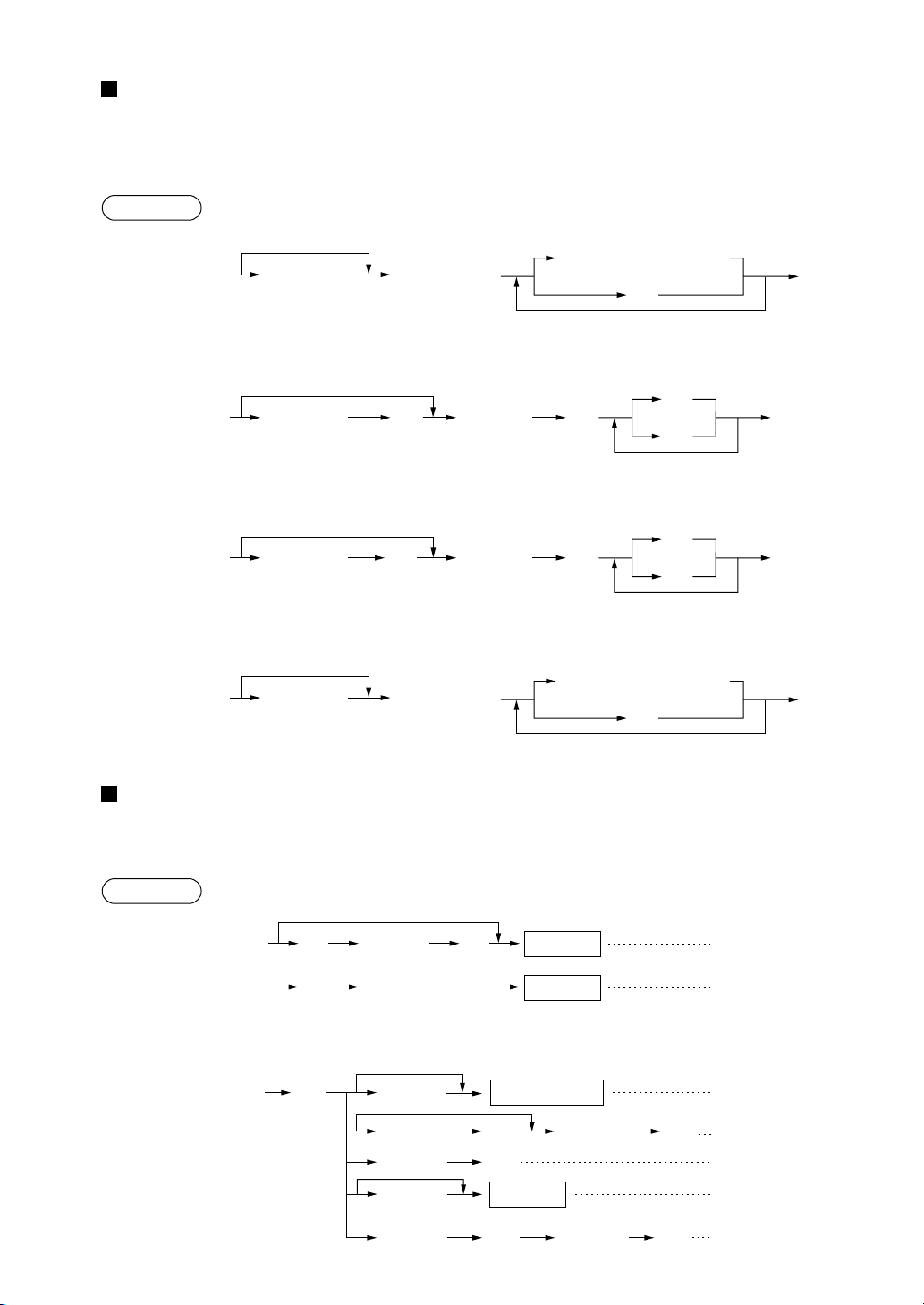
9
Repeat entries
You can use this function for entering a sale of two or more the same items.
You can use the
è
key to repeat entry instead of department, à, direct PLU or skey. Also, you can
repeat item entry from a menu screen by pressing the
è
key.
Multiplication entries
Use this feature when you need to enter two or more the same items.
This feature helps you when you sell a large quantity of items or need to enter quantities that contain decimals.
Q’ty Unit price
When using a programmed unit price
x `
FF method (for speedy entries in the fast food restaurants)
Normal method
x
s
Unit price
PLU code
`
`
Unit price
s
PLU code
Unit price
Direct PLU
Direct PLU
Direct PLU
Q'ty
Department key
When using a programmed
unit price
Dept. entry (direct)
PLU/subdept.entry
(preset/open and preset)
à
Unit price Dept. code
Dept. entry (indirect)
PLU entry (indirect)
PLU/subdept. entry
(direct)
Subdept. entry
Q’ty Unit price
x
Subdept.entry (open)
Procedure
Procedure
Repeated department entries (direct)
When using a programmed
unit price
Unit price
(max. 8 digits)
Repeatd department entries (indirect)
When using a programmed
unit price
Unit price
(max. 8 digits)
Repeated PLU entries (indirect and subdepartment)
When using a programmed
unit price
Unit price
(max. 8 digits)
Repeated PLU entries (direct)
When using a programmed
unit price
Unit price
(for subdept.)
Department key
`
`
Direct PLU key
Dept. code
PLU code
(1-99)
The same department key
Repeat the desired number of times.
à
Repeat the desired number of times.
s
Repeat the desired number of times.
The same direct PLU key
Repeat the desired number of times.
è
à
è
s
è
è
Page 12
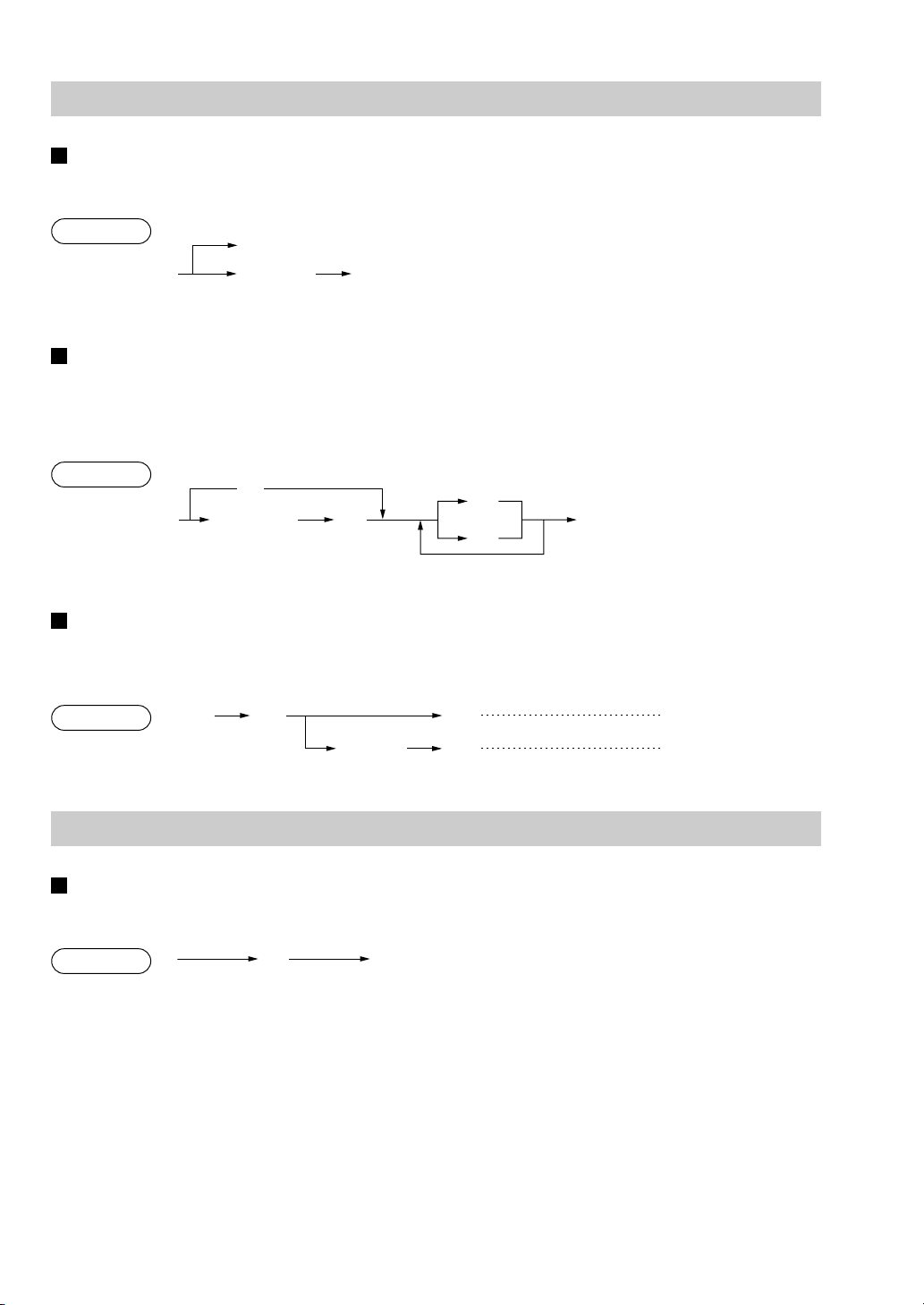
10
Single item entries
Scan the EAN code. You can also directly enter the code and press the skey.
Repeat entries
You can use this function for entering a sale of two or more the same items.
You can use the
è
key to repeat entry instead of skey. Also, you can repeat item entry from a menu
screen by pressing the
è
key.
Multiplication entries
Use this feature when you need to enter two or more the same items.
This feature helps you when you sell a large quantity of items or need to enter quantities that contain decimals.
Subtotal
Press the skey at any point during a transaction. The sales subtotal including tax will appear in the display.
s
At any point during
a transaction
Procedure
Display of Subtotals
x
Q’ty
s
Ä
EAN code
EAN entry
EAN entry
Procedure
Item Entries (for EAN)
Procedure
Procedure
Scan EAN code
Ä
EAN code
(max.18 digits)
Scan EAN code
Ä
EAN code
(max. 18 digits)
s
s
s
è
Repeat the desired number of times.
Page 13
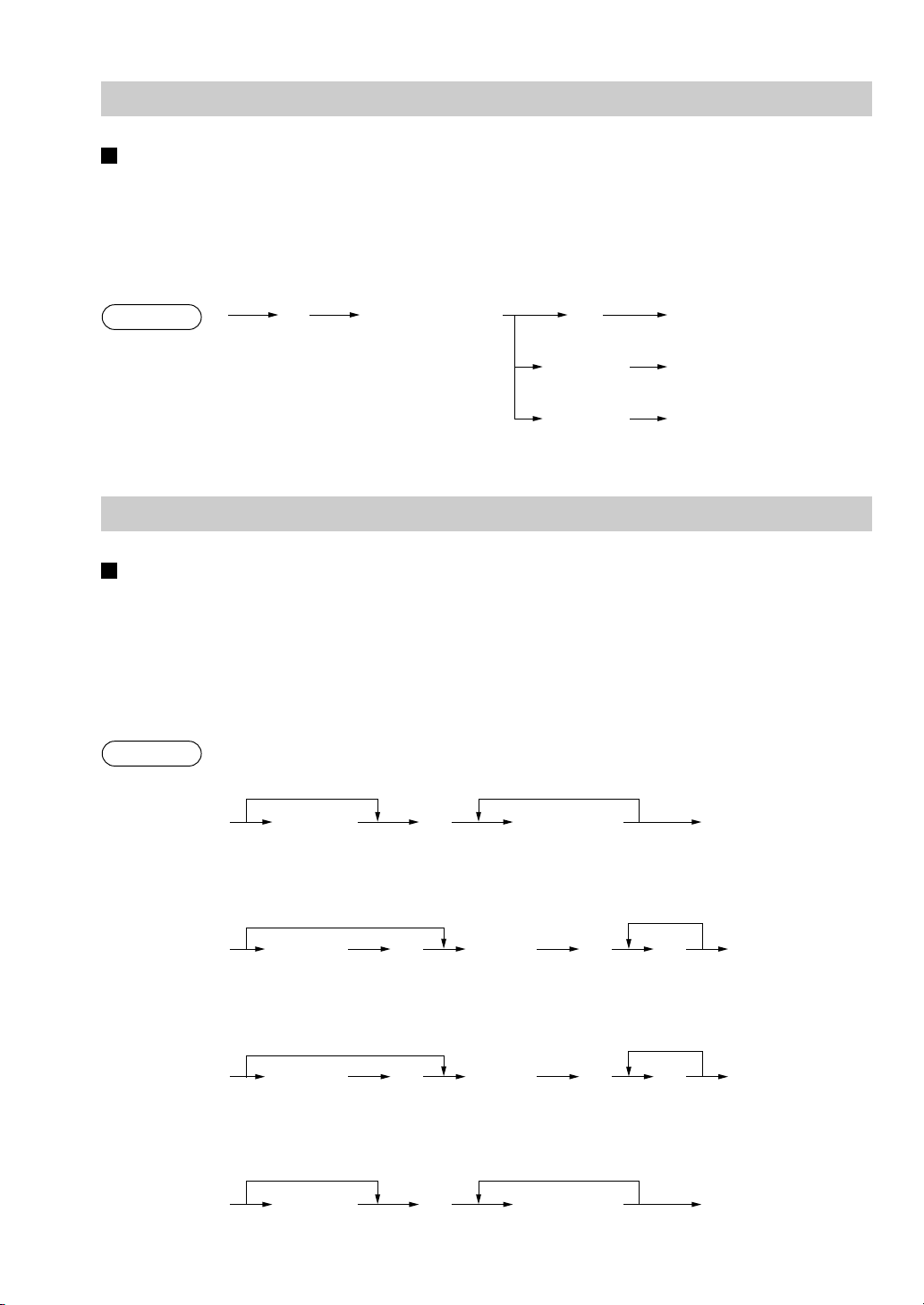
11
Cash or check tendering
Press the skey to get an including-tax subtotal, enter the amount tendered by your customer, then press
the
c
or Åthrough Ékey if it is a cash tender or press the hthrough Òif it is a check tender. When
the amount tendered is greater than the amount of the sale, your POS terminal will show the change due
amount and the symbol “CHANGE.” Otherwise your POS terminal will show the symbol “DUE” and a deficit.
Make a correct tender entry.
Refund entries
For a refund entry, press the Fkey just before you press a department key, àkey direct PLU key or
s
key or just before you scan an EAN code. The operation before pressing the Fkey is the same as the
normal operation. For example, if a refund item is the one entered into a department, enter the amount of
the refund, then press the
F
key and the corresponding department key in this order; if an item entered
into a PLU is returned, enter the corresponding PLU code, then press the
F
and skeys; and if a refund
item is the one entered into an EAN, press the
F
key and scan the EAN code.
F
Unit price
(max. 8 digits)
Department key
Department refund (direct)
When using a programmed
unit price
Repeat the desired number
of times.
When using a programmed
unit price
PLU refund (indirect and subdepartment)
Unit price
(max. 8 digits)
PLU code
` F s
Repeat the desired
number of times.
When using a programmed
unit price
Department refund (indirect)
Unit price
(max. 8 digits)
Dept. code
(1-99)
` F à
Repeat the desired
number of times.
F
Unit price
(for subdept.)
Direct PLU key
When using a programmed
unit price
Repeat the desired number
of times.
PLU refund (direct)
Procedure
Auxiliary Entries
s c
Amount tendered by
your customer
Cash tendering
Å thru É
Cash tendering
h thru Ò
Check tendering
Procedure
Finalization of Transaction
Page 14
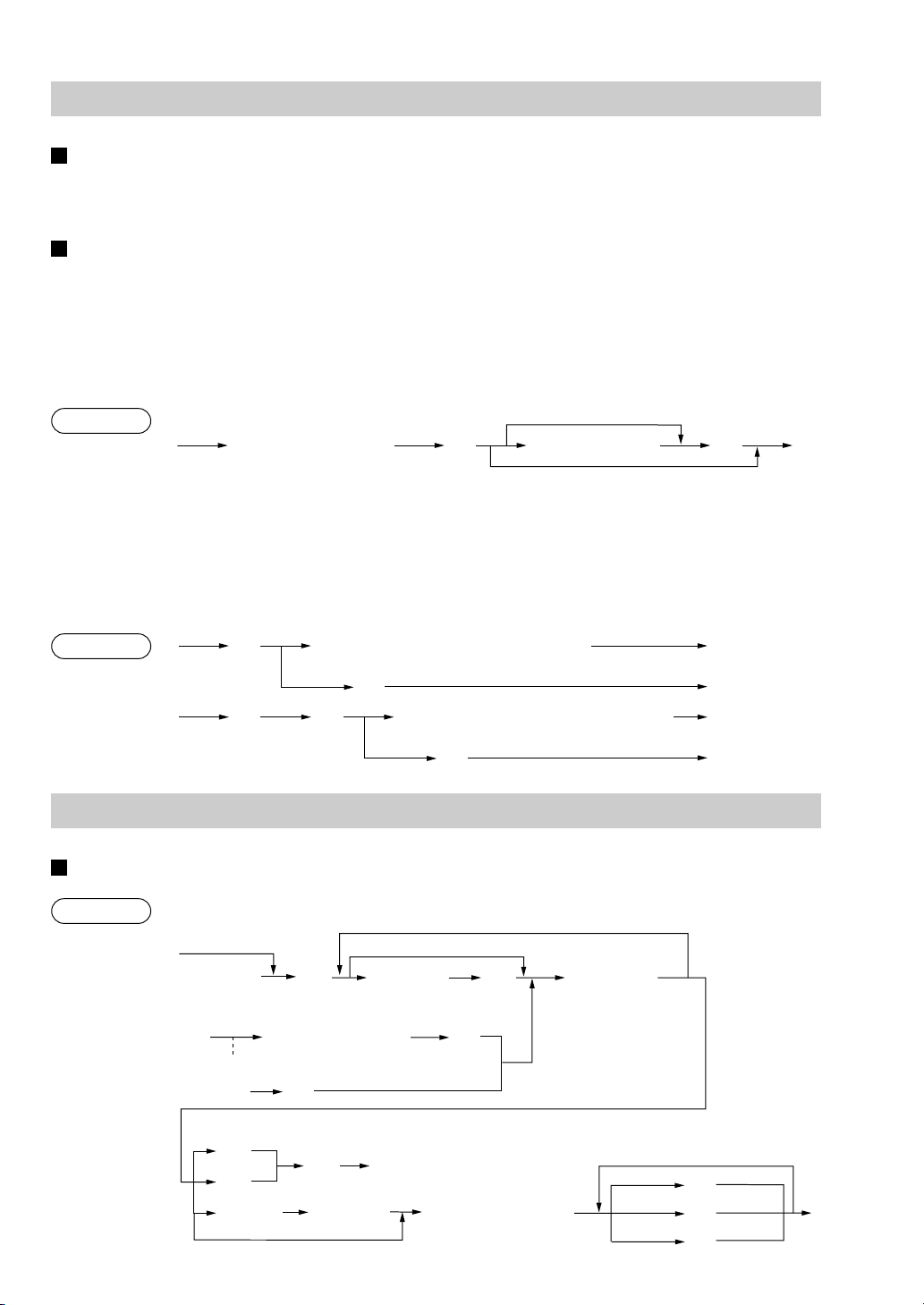
12
Correction of the last entry (direct void)
If you make an incorrect entry relating to a department, PLU/subdepartment, EAN, percentage (¡through ª),
discount (
!
through (), item refund, or tip, you can void this entry by pressing the ~key immediately.
Correction of the next-to-last or earlier entries (indirect void)
If you find an incorrect entry before finalizing the transaction (e.g. before pressing the ckey), you can void
the entry by the cursor operation or the key sequence operation.
Indirect void by cursor/touching operation
You can void department, PLU/subdepartment, EAN, item refund, amount discount/premium and percent entries.
Move the cursor to the item to be voided or touch it on the screen, then press the
~
key.
* In case of cursor operation, press the
·
key first to display the cursor.
Indirect void by key sequence operation
You can void department, PLU/subdepartment, EAN and item refund.
Press the
~
key just before you press a department key, àkey, direct PLU key or skey or just before
you scan an EAN code. For the refund indirect void, press the
~
key after you press the Fkey.
Guest look up (GLU) system
(Cash, Check, Credit, Exchange)
When paid in full.(settlement)
[Payment operation]
In case the copy receipt function is
enabled, these operations can be
repeated only once.
XXXXXX
or
ı
f
aA
˝
√
ß
√
Guest no.
(max. 2 digits)
[Item entries]
(Only for new guest entries)
In case guest no. entry is disabled
GLU code
(1 to 9999.9)
For automatic GLU
code generation
New guest
Additional ordering
G
©
[Select the GLU code]
Opened GLU codes are displayed
GLU code
e
©
O
Procedure
Guest Check (GLU)
Department key, à, direct PLU key,
s
Ä
~
F ~
Scan EAN code
Department key,
à
, direct PLU key,
s
Ä
Scan EAN code
Procedure
Select the entry to be
voided with · or °
or touch it on the screen.
Numeric entry (Q’ty)
To enter total q’ty
In case of only one item
*
~ e
Procedure
Correction
Page 15
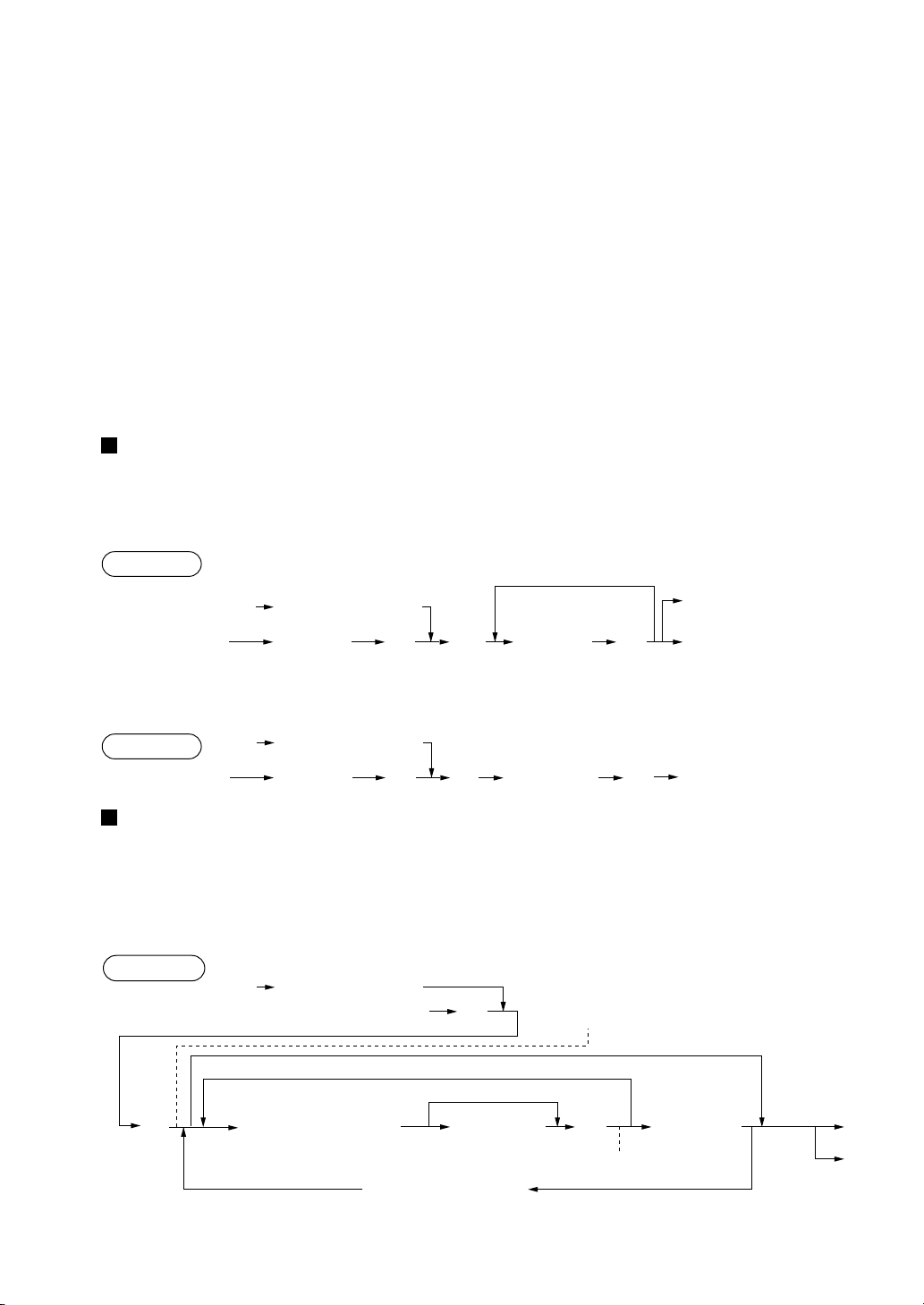
13
GLU opening by GLU code
Enter a GLU code and press the
©
key to open a new check.
GLU temporary closing by ı, for removal of the optional real clerk key
After entering items, press the
ı
key or remove the optional real clerk key (contactless clerk key or WMF
clerk key) to temporarily close the check.
Temporary finalization by the
f
key allows you to open the check again for additional orders, and also
show the current balance including tax.
GLU re-opening by
O
key or GLU code
Press the
O
key to display the opened GLU list. Then select a GLU code from the list to re-open the check.
You can also directly enter the GLU code intead of pressing the
O
key.
GLU payment in part
When paid in part, enter the paid price and press the
Y
or Akey.
GLU payment in full
When paid in full, settle the check by cash, check, credit or foreign currency.
Bill totalizing/bill transfer
Bill totalizing
The bill totalizing function is used to totalize multiple bills when, for example, a particular guest pays not only
his or her bill, but also the bills of other guests.
Bill transfer
This function is used to change the GLU code of a particular bill.
Bill separating
This function is used when each guest of a group pays his or her own order. With this function, you can
select some items from a guest check and make an entry for the payment. Also, you can transfer the items
you have selected to other guest checks.
There are three types of bill separating functions: bill separating by item, amount and person. The key sequence
for bill separating by item only is introduced here. Refer to INSTRUCTION MANUAL for the other two types.
* You can also select the item by moving the cursor. In this case, press the
·
key first to display the cursor.
b
ı
Information registered for the original
GLU code is displayed in the original window.
Bill separating by item
Payment
operation
[]
Touch the item to be
separated.
[]
b
GLU code (Original GLU code)
fl
or touch the screen.
(To return to the original window)
[Select the GLU code]
g
e
O
Numeric entry
(Q’ty)
To end
The selected item is moved
to the receiving window.
*
To select another item
To enter total q’ty
Procedure
Procedure
[Select the GLU code]
O
GLU code
(1 to 9999.9)
Procedure
[Select the GLU code]
O
GLU code
(1 to 9999.9)
gB
g
Adding the total amount of the previous
bill to that of the new bill
B
GLU code
(1 to 9999.9)
New GLU code
(1 to 9999.9)
g
g
ı
(Without receipt printing)
[Payment operation]
(Without receipt printing)
ı
Page 16
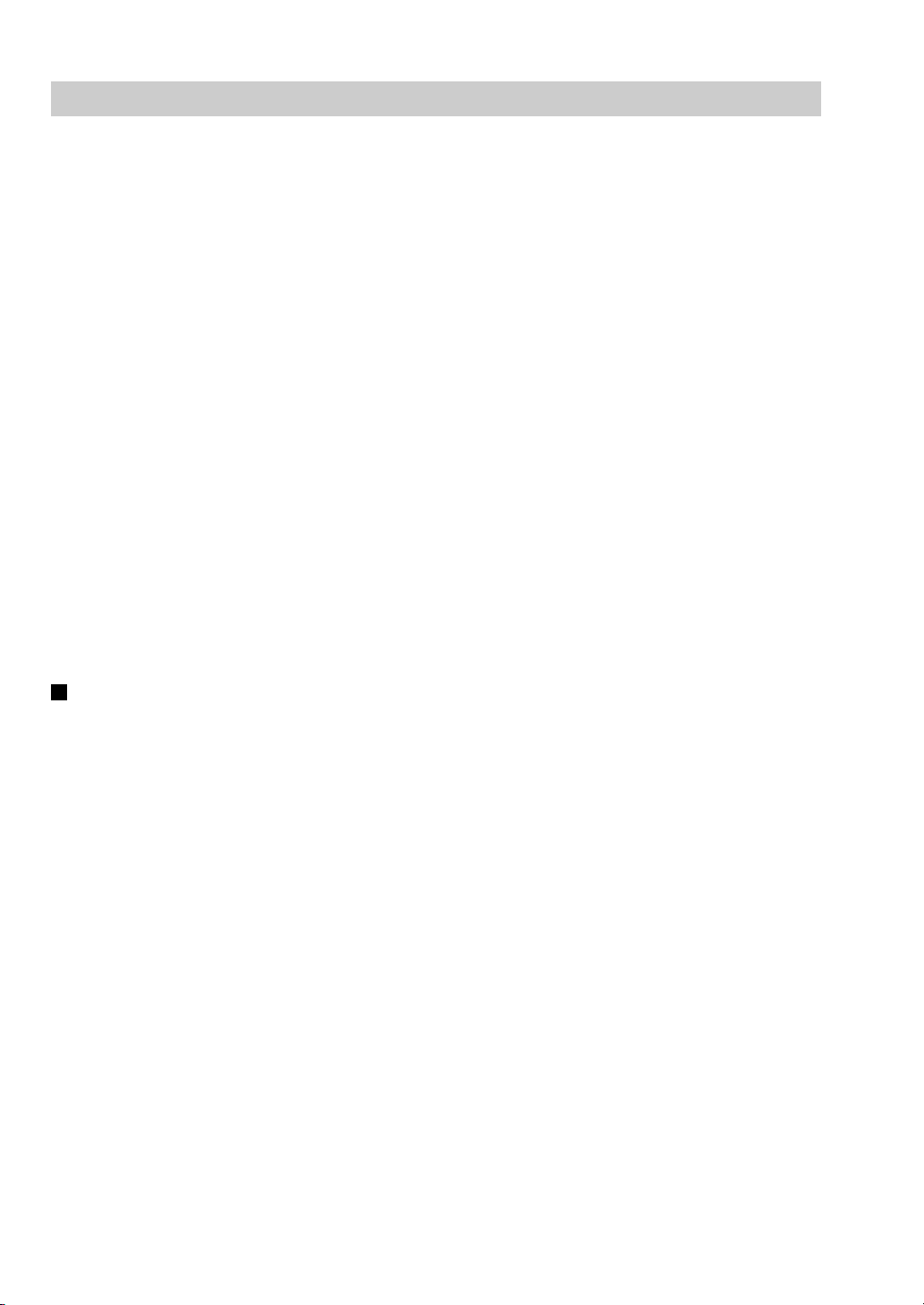
14
• Use the reading function (X) to take the reading of sales information entered after the last resetting. You
can take this reading any number of times. It does not affect the POS terminal’s memory.
• Use the resetting function (Z) to clear the POS terminal’s memory. Resetting prints all sales information
and clears the entire memory except for the GT1 through GT3, reset count and consecutive number.
• X1 and Z1 reports show daily sales information. You can take these reports in the X1/Z1 mode.
• X2 and Z2 reports show periodic (monthly) consolidation information. You can take these reports in the
X2/Z2 mode.
• In the OPXZ mode, a clerk and/or cashier can take his or her report.
• If you want to stop the printing report, press the
C
key. Even if the printing is stopped, the consecutive
number (and Z counter if you are printing a Z report) is increased by one.
Some of the reports available on this model are briefly described below:
Transaction report:
Includes all important data of financial transactions.
Clerk report:
Includes transaction data handled by the current clerk (individual clerk report) or by all clerks (full clerk report).
Bill report:
Includes transaction data on the bills that have been issued (not including GLU transactions, but only
ordinary transactions).
Department report:
Includes transaction data in the designated range of department codes.
PLU/EAN report:
Includes transaction data in the designated range of PLU/EAN codes.
Hourly report:
Includes transaction data in the designated range of time.
Access to OPXZ, X1/Z1, X2/Z2 mode
To take an X1/Z1 or X2/Z2 report:
1. Press the
m
key to display the mode selection window.
2. Move the cursor to the OPXZ, X1/Z1, or X2/Z2 mode by pressing the
·
or °key.
You can also use a numeric key to select the desired mode.
3. Select “1 READING” to take an X report.
Select “2 RESETTING” to take a Z report.
4. Select the desired report title.
5. If needed, specify the data range of the report.
6. Select a device (“DISPLAY” or “REPORT PRINTER”) to receive the output.
7. After taking a Z1/Z2 report, the message “ARE YOU SURE ?” appears.
Select “YES” to reset the sales information.
Select “NO” to save the sales information.
Reporting
Page 17
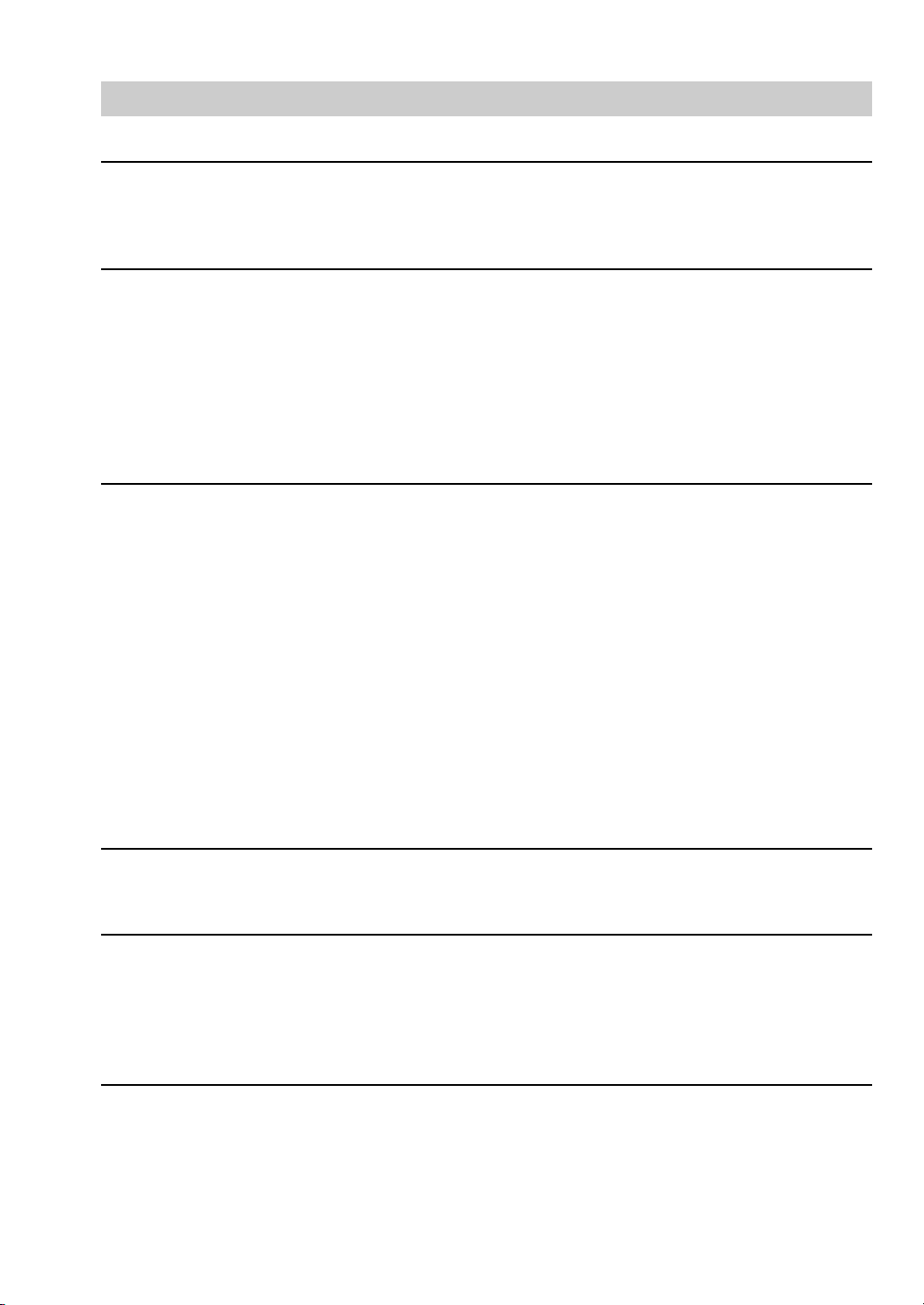
15
Receipts
Printing on built-in printer (UP-810F)
Single-/Double-/Addition receipt printing
Sorted receipt printing
Item Entries
Single item entries
Repeat entries
Multiplication entries
Split-pricing entries
Successive multiplication entries
Single item cash sale (SICS)/single item finalize (SIF) entries
Scale entries
Non-turnover sales
Special Entries for PLU/EAN
Promotion function
PLU/EAN link entries
EAN learning function
EAN/ITF-to-PLU conversion
PLU/EAN Information inquiry (view) function
EAN price change function
Combo meal PLU/EAN entries
With/without entries
PLU Menu entries
PLU level shift (for direct PLUs)
Price level shift
Condiment entries (for PLU)
Pint entries
Happy hour
Crate entries
Display of Subtotals
Subtotal
Difference subtotal (Differ ST)
Finalization of Transaction
Cash or check tendering
Mixed tendering (check + cash)
Cash or check sale that does not need any tender entry
Credit sale
Mixed-tender sale (cash or check tendering + credit tendering)
Computation of VAT (Value Added Tax)/Tax
VAT/tax system
VAT shift entries
Complete Functional Overview
Page 18
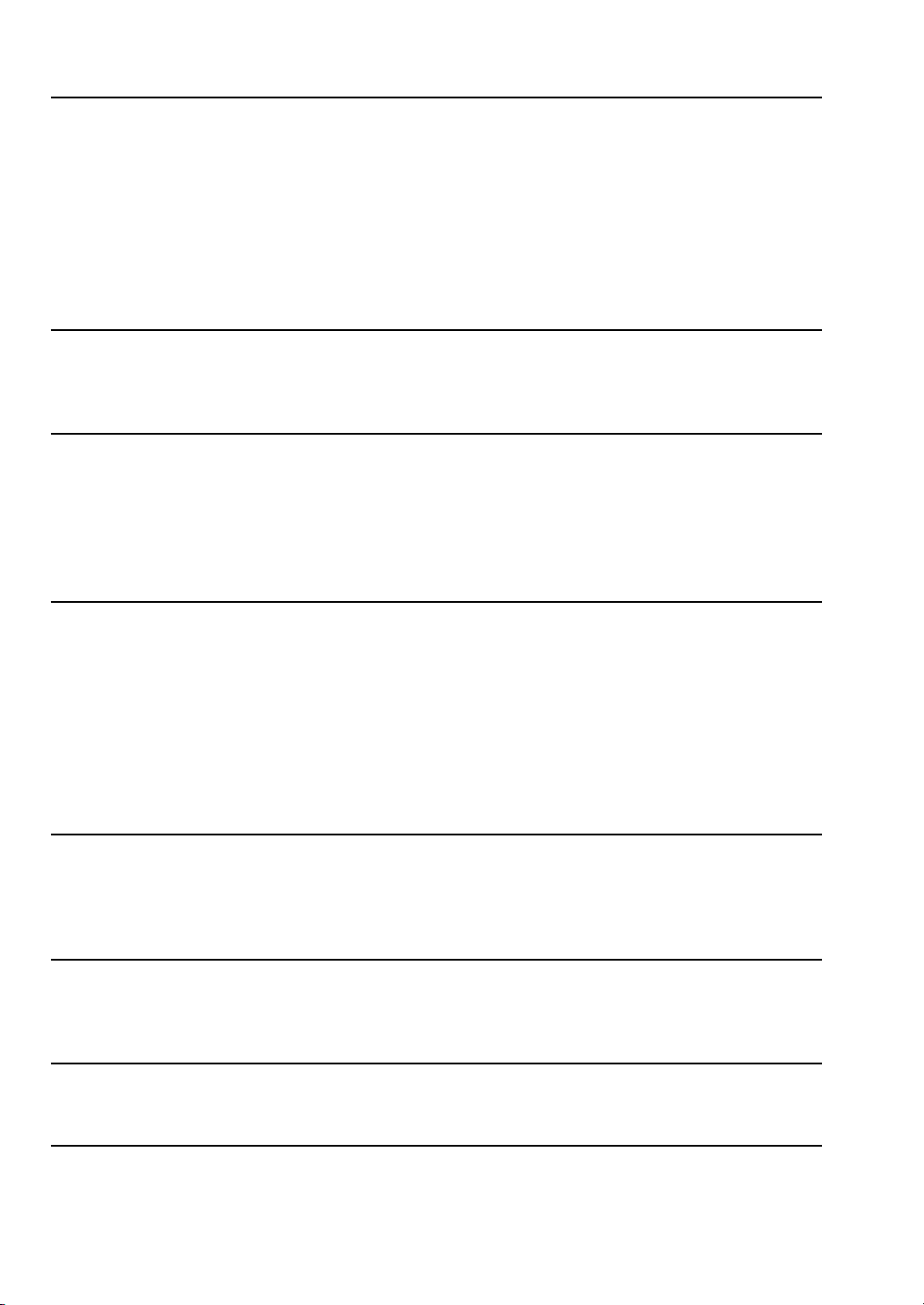
16
Guest Check (GLU)
Guest look up (GLU) system
Deposit entries
Transferring guest checks out or in (Transfer-in/out)
Bill printing
Intermediate GLU reading
Bill totalizing/bill transfer
Bill separating
Transaction migration
Recall GLU
Ordering Systems
Customer advance ordering
Credit customer advance ordering
Article order masks
Auxiliary Entries
Percent calculations (premium or discount)
Discount entries
Refund entries
Return entries
Printing of non-add code numbers
Printing of free text
Payment Treatment
Tip in entries
Currency exchange
Received-on-account entries
Paid-out entries
No-sale (exchange)
Transferring cash
Cashing a check
Service charge
VIP sales
Customer Management
Basic operations
Customer record search by name
Name and address printing on receipt/bill
Customer bill printing
Employee Function
Clerk/manager sign-on
Employee’s working time recording
Employee’s working time shift
Customer Relation Management
Discount groups
Bonus points
Correction
Correction of the last entry (direct void)
Correction of the next-to-last or earlier entries (indirect void)
Subtotal void
Correction of incorrect entries not handled by the direct, indirect or subtotal void function
Page 19
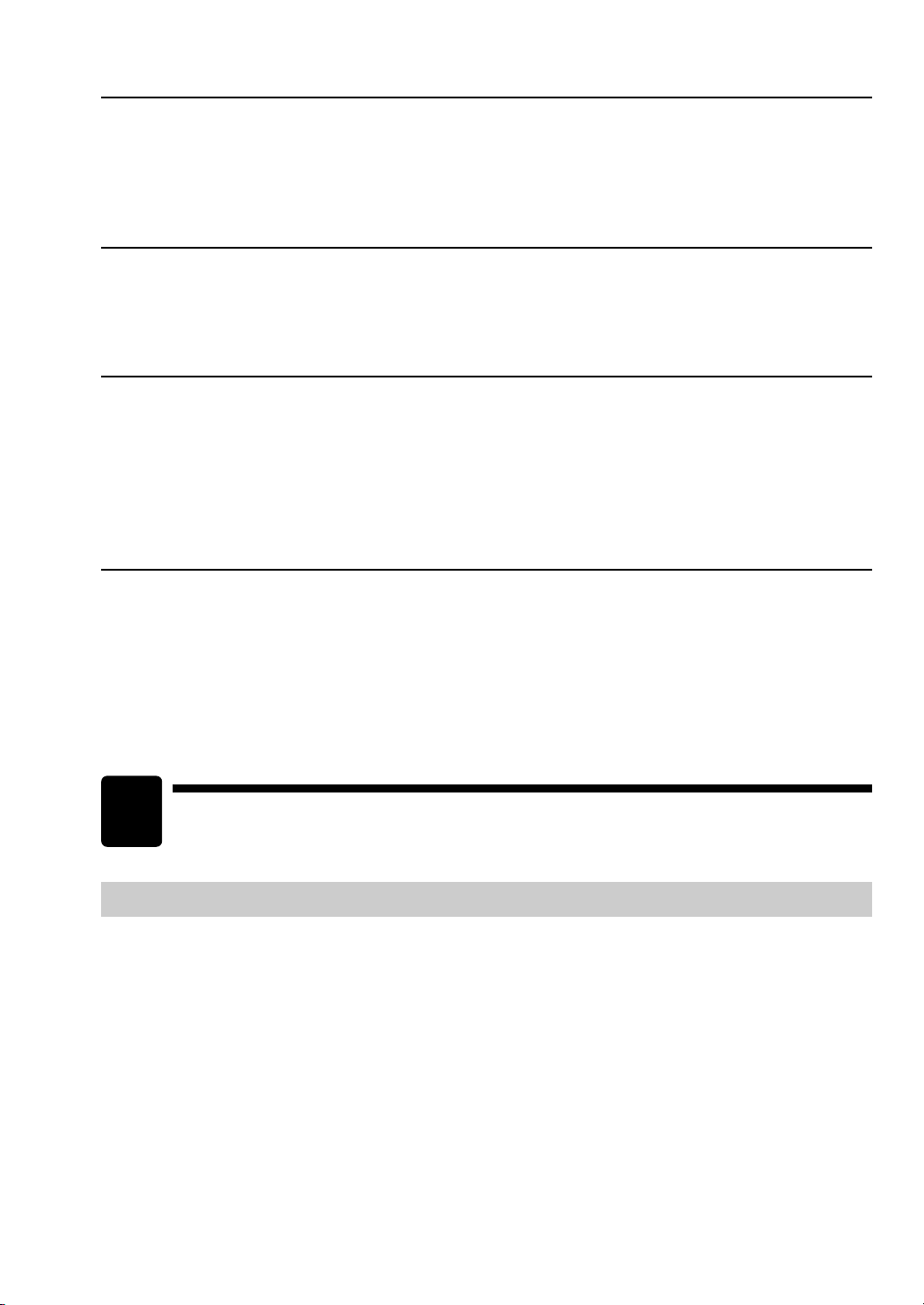
17
4
Options
For your UP-800F/810F POS terminal, the following options are available:
For details, contact your authorized SHARP dealer. Do not try to install any options yourself.
1. External printer model TM-T88III/T88IV, TM-U220/230 or TM-U295*
2. Remote customer display model UP-P20DPB
3. Remote drawer model ER-03/05DWB
4. Remote coin case model ER-48CC2, ER-48CC3 or ER-58CC
5. Remote coin case cover model ER-01CV1-5, ER-02CV1-5 or ER-03CV
6. RAM memory board model UP-S04MB2
7. Magnetic card reader model UP-E13MR3
8. EFT interface model UP-I04EF
9. Contactless clerk keys model UP-R10CL2
* The external printer TM series are not SHARP products.
List of Options
Special Printing Function
Copy receipt printing
Guest check copy
Validation printing function
Barcode printing
Entertainment bill
Manager Mode
Override entries
Tip paid entries
Bill recording/bill void
Correction after finalizing a transaction
Other Functions
Waste mode
Training mode
Supervisor clerk
Clerk + cashier system
Commission
Overlapped clerk entry
Electronic journal
Inter-Register Communication System
<10/100BASE-T Ethernet interface for network communication>
Inline operation
Consolidated and individual reports
IRC programming
System back-up
Error recovery
Page 20
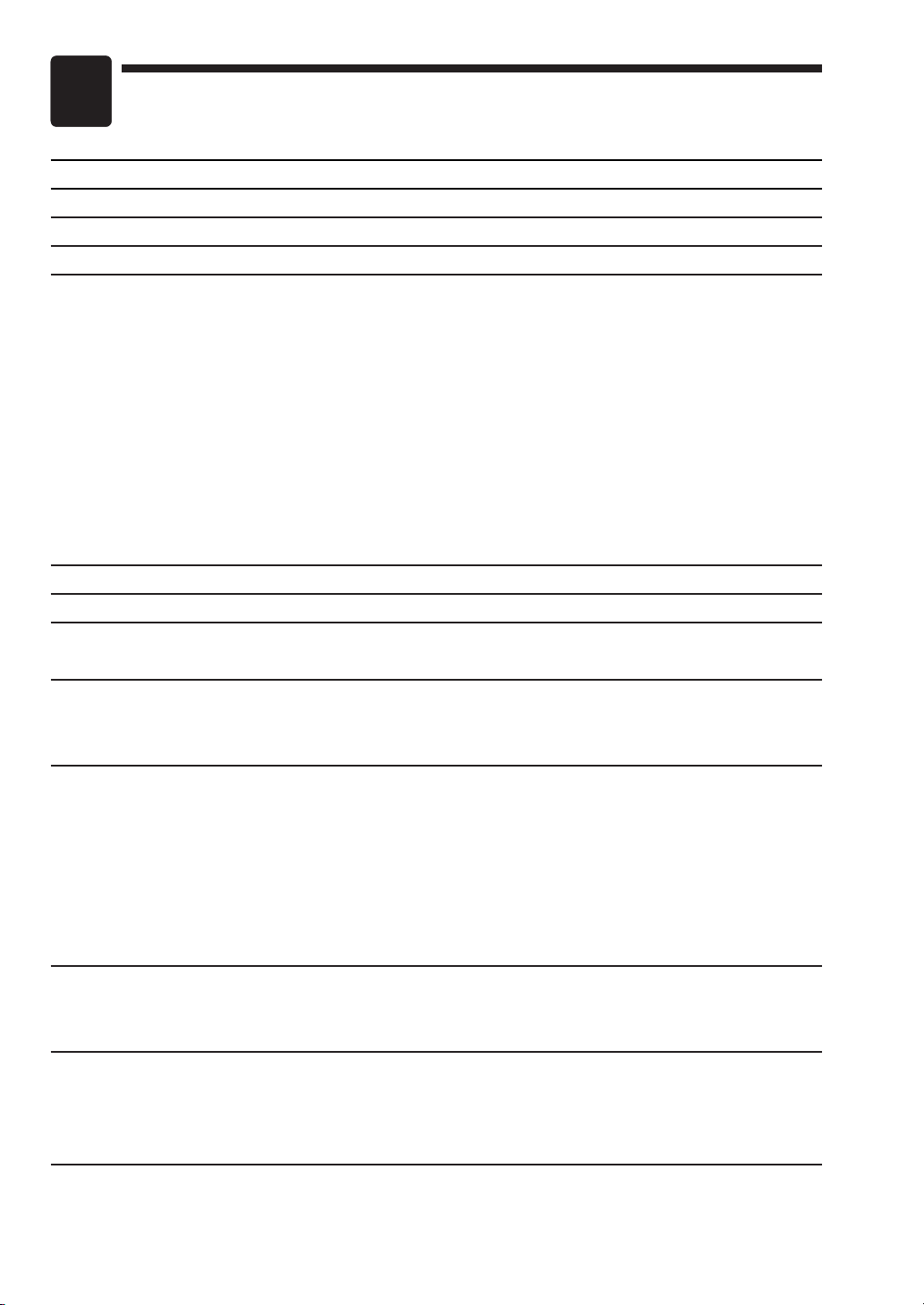
18
5
Specifications
Model: UP-800F/810F
External dimensions: 349(W)* X 439(D) X 261(H) mm * Including the touch panel.
Weight: UP-800F:6.1 kg / UP-810F:7.3 kg
Power source: Official (nominal) voltage and frequency
Power consumption: (UP-800F)
Stand-by: 28W (When the official voltage is 220 to 230V, 50Hz/60Hz)
31W (When the official voltage is 230 to 240V, 50Hz)
Operating: 35W (max.) (When the official voltage is 220 to 230V, 50Hz/60Hz)
32W (max.) (When the official voltage is 230 to 240V, 50Hz)
(UP-810F)
Stand-by: 28W (When the official voltage is 220 to 230V, 50Hz/60Hz)
31W (When the official voltage is 230 to 240V, 50Hz)
Operating: 67W (max.) (When the official voltage is 220 to 230V, 50Hz/60Hz)
61W (max.) (When the official voltage is 230 to 240V, 50Hz)
Working temperatures: 0 to 40 °C
Electronics: LSI (CPU) etc.
Built-in battery: Rechargeable battery pack, memory holding time of about 1 month (with fully
charged built-in battery pack, at 25 °C)
Display: Operator display: Color LCD module and Touch panel
400 (W) X 240 (H) (dots)
Customer display: 7-segment display (7 positions)
Printer (UP-810F): Type: 1-station thermal printer
Printing speed: Max. 20 lines/second
Printing capacity: 48 digits for receipt paper
Other functions: • Graphic logo printing function
• Logo message function
• Receipt (ON-OFF) function
• Receipt paper feed function
Paper roll (UP-810F): Width: 79.5 ± 0.5 mm
Max. diam.: 80 mm
Quality: High quality (0.06 to 0.08 mm thickness)
Accessories: Basic User Manual: 1 copy
Standard key sheet: 1 (placed under keyboard cover)
Programming key sheet: 1 (placed under keyboard cover)
Paper roll 1 (for UP-810F)
* Specifications and appearance subject to change without notice for improvement.
Page 21
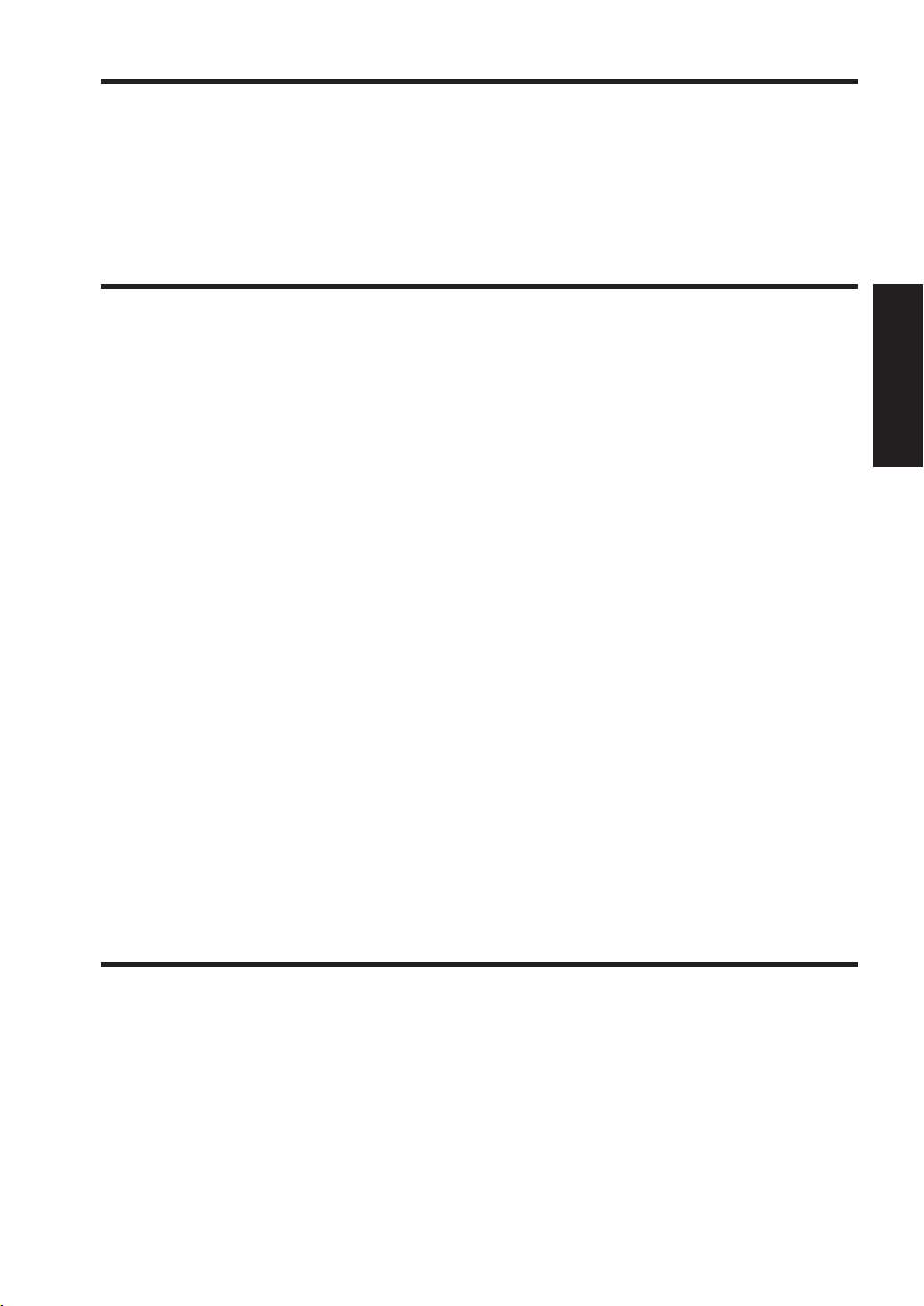
EINLEITUNG
Wir danken Ihnen, dass Sie sich für den Erwerb des SHARP POS-Kassenterminals UP-800F/810F
entschieden haben. Bitte machen Sie sich vor Inbetriebnahme des Geräts gründlich mit dem Inhalt dieser
Bedienungsanleitung vertraut, damit Sie die Gerätefunktionen gut kennen. Bewahren Sie bitte dieses
Handbuch für späteres Nachschlagen griffbereit auf. Es wird Ihnen bei etwaigen Betriebsproblemen von
Nutzen sein.
WICHTIG
• Als Aufstellplatz des POS-Kassenterminals ist ein Ort zu wählen, der keiner direkten
Sonneneinstrahlung, rapiden Temperaturschwankungen, hoher Luftfeuchtigkeit oder der
Einwirkung durch Wasser, Wärme und Magetfeldquellen ausgesetzt ist.
Das Aufstellen des POS-Kassenterminals an solchen Orten führt u. U. zu Beschädigungen des
Gehäuses oder der elektrischen Bauteile.
• Das POS-Kassenterminal darf keinesfalls mit nassen Händen bedient werden.
Andernfalls kann Wasser in das Innere des POS-Kassenterminals eindringen und zu Beschädigung der
Bauteile führen.
• Keinesfalls mit übermäßiger Kraftaufwendung auf das Display drücken.
Keine spitz zulaufenden Gegenstände auf dem Display verwenden. Die LCD-Anzeige kann leicht
beschädigt werden.
• Das POS-Kassenterminal darf nur mit einem trockenen und weichen Tuch gereinigt werden.
Keinesfalls Lösungsmittel wie Waschbenzin bzw. Farbverdünner verwenden.
Die Verwendung von solchen Chemikalien führt zu Verfärbung oder Beschädigung des Gehäuses.
• Während des Gebrauchs kann die Oberfläche des Displays verschmiert werden und sich auf ihr
Staub ansammeln.
Das Display mit einem weichen Lappen abwischen, der zuvor mit einer milden Seifenlösung
angefeuchtet wurde.
• Das POS-Kassenterminal kann an jede normale Steckdose (mit offizieller Netzspannung
(Nennwert)) angeschlossen werden.
Beim Anschluss von anderen Elektrogeräten an den gleichen Stromkreis kann es zu Störungen des
POS-Kassenterminals kommen.
• Wenden Sie sich bei einer Störung des POS-Kassenterminals bitte an Ihren SHARPVertragshändler und versuchen Sie keinesfalls, das POS-Kassenterminal selbst zu reparieren.
• Zur vollständigen elektrischen Trennung vom Netz den Netzstecker aus der Steckdose ziehen.
• Solange das POS-Kassenterminal mit der Netzsteckdose verbunden ist, dürfen Peripheriegeräte
keinesfalls von ihm abgetrennt werden.
Deutsch
VORSICHTSMASSNAHMEN
Dieses POS-Kassenterminal ist mit einer Speichersicherung ausgestattet, um bei einem eventuellen
Stromausfall die gespeicherten Informationen zu erhalten. Wie allgemein bekannt, entladen sich die dafür
verwendeten Batterien auch bei Nichtbenutzung über eine längere Zeitspanne allmählich. Um daher eine
ausreichende Erstaufladung der Batterien zu gewährleisten und einem möglichen Verlust des
Speicherinhalts nach der Aufstellung vorzubeugen, sollte jedes Kassenterminal vor der Inbetriebnahme
24 bis 48 Stunden aufgeladen werden. Zum Aufladen der Batterien muss das Kassenterminal an das
Netz angeschlossen und der Netzschalter auf die Position “ON” gestellt sein. Diese vorbeugende
Batterieaufladung ist das beste Mittel gegen vermeidbare Gerätestörungen bzw.
Kundendienstanforderungen.
1
Page 22
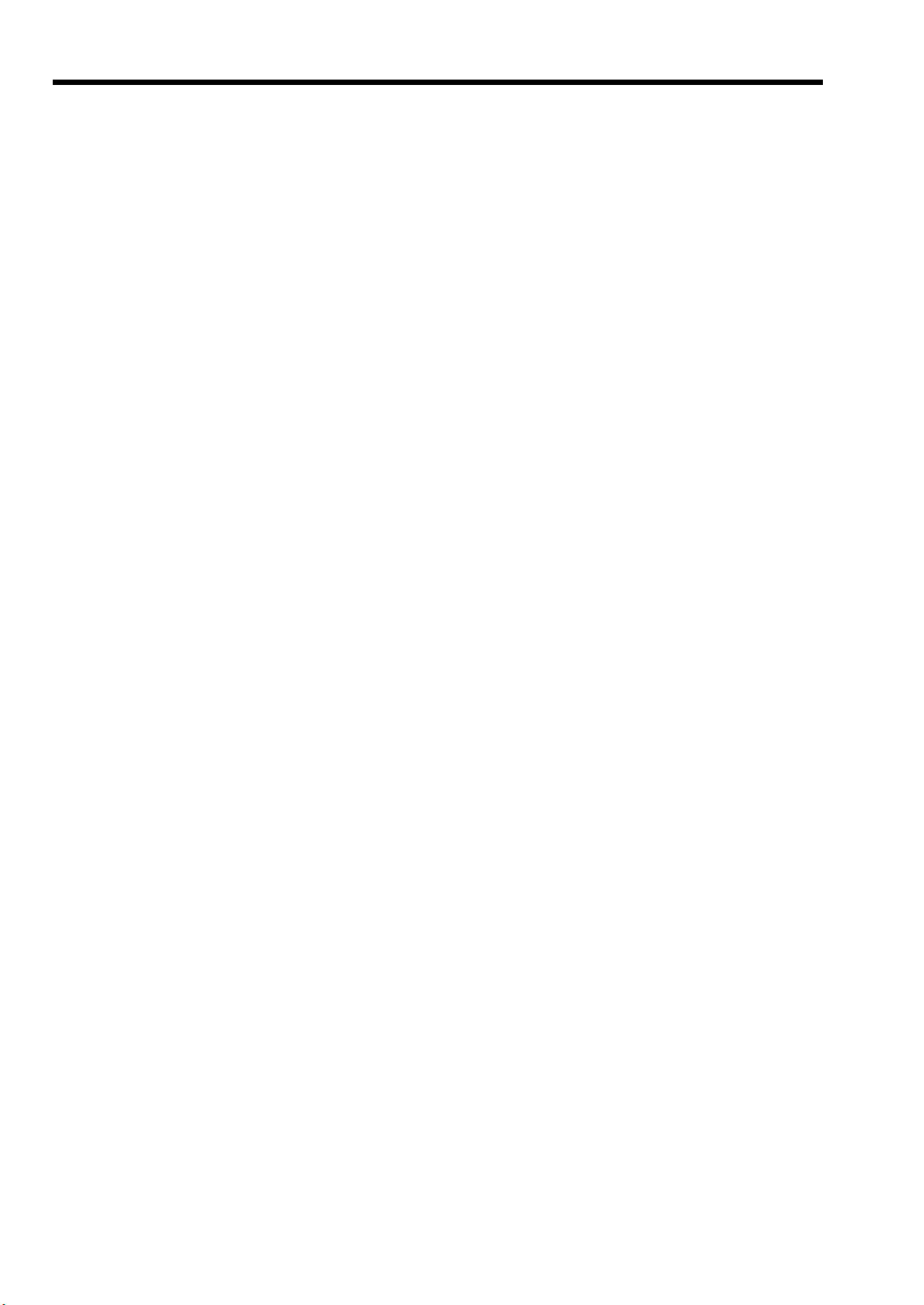
2
INHALT
EINLEITUNG··················································································································································1
WICHTIG························································································································································1
VORSICHTSMASSNAHMEN ························································································································1
INHALT ··························································································································································2
1 Bezeichnung der Bauteile und Funktionen·························································································3
Außenansicht···········································································································································3
UP-800F ·········································································································································3
UP-810F (mit 1-Station-Thermodrucker) ························································································3
Tastaturanordnung ··································································································································4
Bedienerschlüssel····································································································································5
Zugang zum POS-Kassenterminal ·································································································5
Bedienung des POS-Kassenterminals ···························································································5
Display·····················································································································································6
Bedieneranzeige (Touch Panel) ·····································································································6
Kundenanzeige (Pop-up-Typ) ········································································································6
2 Wahl einer Betriebsart···························································································································7
Modus-Beispiele ······································································································································7
3 Hauptfunktionen ····································································································································8
Postenregistrierungen (für Warengruppe und PLU) ················································································8
Einzelpostenregistrierungen ···········································································································8
Wiederholungsregistrierungen········································································································9
Multiplikationsregistrierungen ·········································································································9
Postenregistrierungen (bei EAN)···········································································································10
Einzelpostenregistrierungen ·········································································································10
Wiederholungsregistrierungen······································································································10
Multiplikationsregistrierungen ·······································································································10
Anzeige von Zwischensummen·············································································································10
Zwischensumme···························································································································10
Abschluss der Transaktion ····················································································································11
Bar- oder Scheckzahlung ·············································································································11
Unterschiedliche Registrierungen··········································································································11
Retourenregistrierungen···············································································································11
Korrekturen············································································································································12
Korrektur der letzten Registrierung (Sofortstorno)········································································12
Korrektur der vorletzten bzw. von früheren Registrierungen (indirekter Storno) ··························12
Tischfunktion (GLU)·······························································································································12
Tischabruffunktion (GLU) ·············································································································12
Rechnungszusammenlegung/Rechnungsumbuchung ·································································13
Rechnungsseparierung ················································································································13
Erstellung von Berichten························································································································14
Zugriff auf OPXZ-, X1/Z1-, X2/Z2-Modus ·····················································································14
Komplette Funktionsübersicht ···············································································································15
4 Sonderzubehör ····································································································································17
Liste des Sonderzubehörs·····················································································································17
5 Technische Daten································································································································18
Page 23
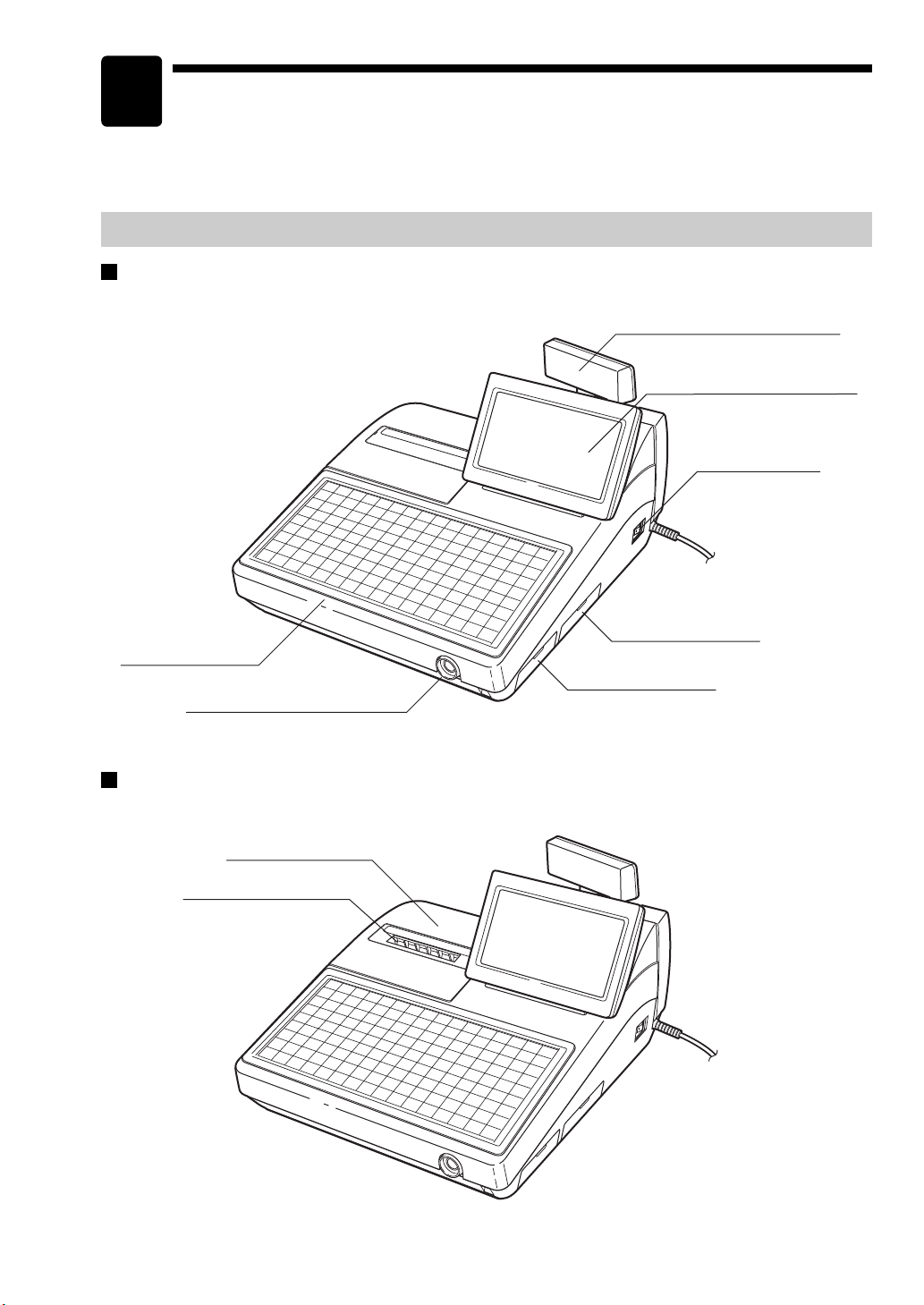
Bezeichnung der Bauteile und
Funktionen
UP-800F
UP-810F (mit 1-Station-Thermodrucker)
Druckwerkabdeckung
Kassenbonstreifen
Außenansicht
1
3
Tastatur
Bedienerschloss
Kundenanzeige (Pop-up-Typ)
Bedieneranzeige (Touch Panel)
Netzschalter
RS232-Anschluss
SD-Kartenschlitz
Page 24
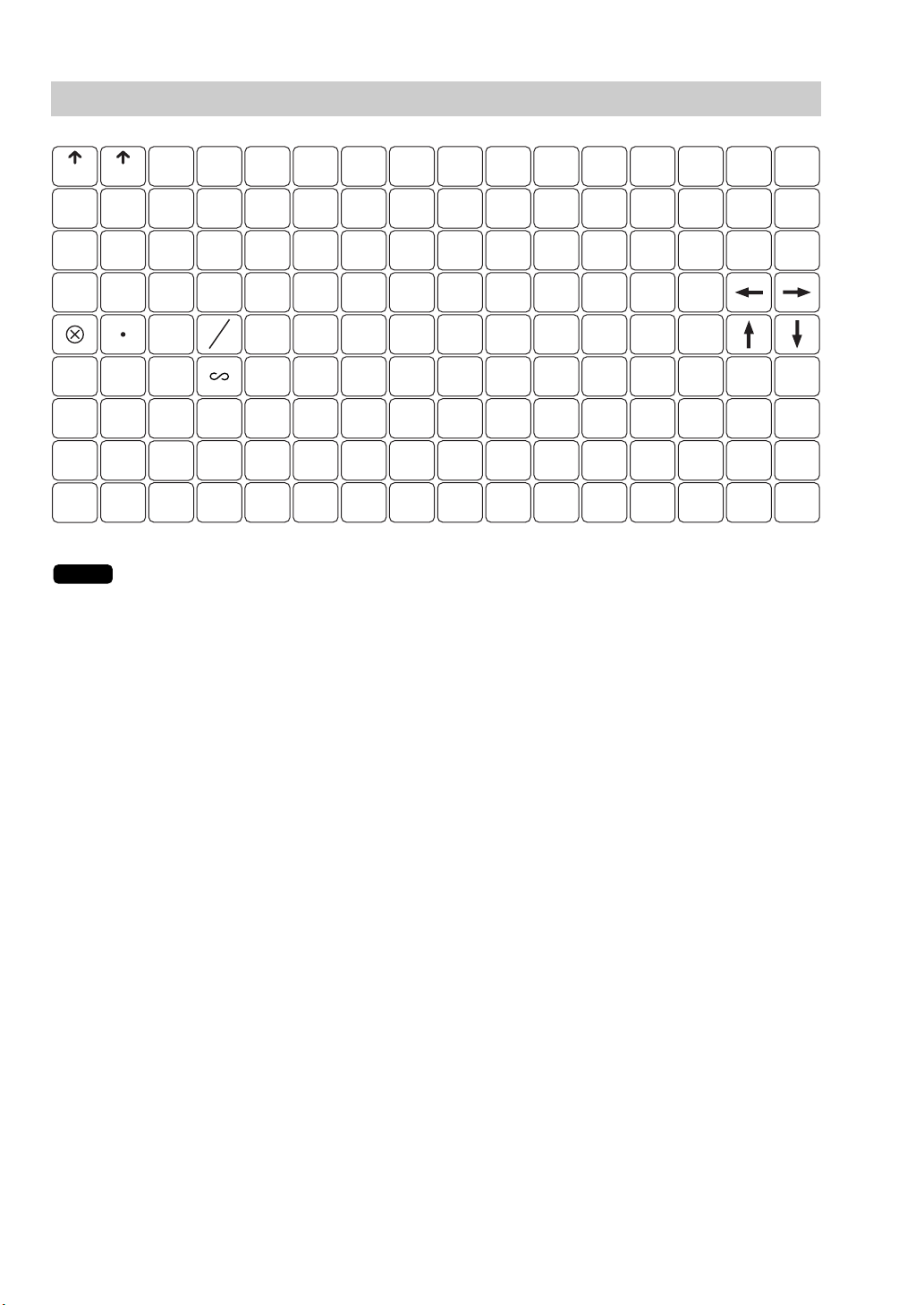
4
• Neben den in der Tastaturanordnung gezeigten Tasten sind zahlreiche zusätzliche optionale
Tasten verfügbar. Näheres hierzu finden Sie unter “Optionale Tasten” in der BEDIENUNGSANLEITUNG.
• Außer der Kassenbon- und Journal-Vorschubtaste lassen sich sämtliche Tasten beliebig
belegen. Soll die Tastenanordnung geändert werden, so wenden Sie sich bitte an Ihren
SHARP-Vertragshändler.
• Bei der UP-800F sind die
{
Tasten nicht verfügbar. Die ?Tasten nehmen den Platz der
{
Tasten ein.
HINWEIS
RECEIPT RECEIPT
G.C.
RCPT
CL
987
654
3
21
000
00
0
VAT
SHIFT
PRICE
SHIFT#
AUTO
MENU1
AUTO
MENU2
PLU
MENU1
PLU
MENU2
PLU
MENU3
PLU
MENU4
PLU
MENU5
PLU
MENU6
PLU
MENU7
MODE HOME
CANCEL
ENTER
BS BT
PAGE
UP
PAGE
DOWN
OPENED
GLU
FUNC
MENU
CH#CR
#
ST TL
36912
8162432404856647280
25811
7152331394755637179
14710
6142230384654627078
5132129374553616977
4122028364452606876
3111927354351596775
2101826344250586674
1 9 17 25 33 41 49 57 65 73
PLU
SUB
GLU
NBAL
FINAL
Tastaturanordnung
Page 25

5
Zugang zum POS-Kassenterminal
Zur Bedienung des POS-Kassenterminals sind die folgenden vier Identifizierungssysteme verfügbar:
• Elektronisches Bedienerschlüsselsystem (max. 126 Bediener)
• Bedienercode-Eingabesystem (max. 255 Bediener)
• Bedienertastensystem (max. 10 Bediener)
• WMF-Bedienerschlüsselsystem (max. 127 Bediener)*
* Das WMF-Bedienerschlüsselsystem ist kein SHARP Produkt.
Das POS-Kassenterminal in der Standardausführung wird mit dem elektronischem Bedienerschlüsselsystem geliefert. Soll das System der Bedieneridentifizierung geändert werden, so wenden Sie sich bitte an
Ihren SHARP-Vertragshändler.
Bedienung des POS-Kassenterminals
Nachstehend finden sich die Beschreibungen der grundlegenden Bedienverfahren sowie eine komplette
übersicht über die Funktionen des POS-Kassenterminals.
Damit wollen wir Ihnen alle wesentlichen Informationen zur Bedienung des POS-Kassenterminals an die
Hand geben.
Dank der verschiedenen Möglichkeiten der Software für individuelle Anpassung ist u. U. das POSKassenterminal vom SHARP-Vertragshändler anders als in dieser Bedienungsanleitung beschrieben
programmiert worden.
Lassen Sie sich daher bitte ggf. von ihrem SHARP-Vertragshändler diese speziell programmierten
Einstellungen und die zugehörigen Funktionen erklären.
Bedienerschlüssel
Elektronische
Bedienerschlüssel
(Sonderzubehör)
Page 26

6
Das POS-Kassenterminal verfügt über eine LCD-Bedieneranzeige.
Bedieneranzeige (Touch Panel)
Anzeigebeispiel (REG-Modus)
Kundenanzeige (Pop-up-Typ)
Display
Hauptanzeigebereich
Anzeigebereich für Gesamtbetrag und
REG-Status/Abwärts-Cursor-Taste
Informationsanzeigebereich 2
Zifferntasten-Datenbereich
Rollführung/Aufwärts-Cursor-Taste
Tastaturbereich
Informationsanzeigebereich 1
Zeitanzeigebereich
Gemeinsamer Statusbereich
Page 27

7
2
Wahl einer Betriebsart
Beim Einschalten des POS-Kassenterminals und Drücken der m-Taste erscheint das Modusauswahl-
fenster auf dem Display mit der nachstehenden Auflistung der verfügbaren Betriebsarten.
Modusauswahlfenster
OPXZ-Modus:
Ermöglicht den Bedienern den Abruf von individuellen
X- oder Z-Umsatzberichten.
OFF-Modus:
Sperrt alle Funktionen des POS-Kassenterminals.
X1/Z1-Modus:
Dient zum Abruf verschiedener Tagesbilanz-Berichte
(X1/Z1-Berichte).
X2/Z2-Modus:
Dient zum Abruf verschiedener wöchentlicher oder
monatlicher Berichte (X2/Z2-Berichte).
PRICE-Modus:
Dient zur Programmierung der Einzelpreise von PLUs.
PGM1-Modus:
Dient zur Programmierung der häufig zu ändernden
Posten.
PGM2-Modus:
Dient zur Programmierung aller PGM1-Posten und der
Posten, die nur selten geändert werden müssen.
AUTO KEY-Modus:
Dient zur Programmierung der AutomatikSequenztasten.
SD CARD-Modus:
Ermöglicht die Datenkommunikation mittels SD-Karte
zwischen dem POS-Kassenterminal und einem PC.
PGM2-Modus X1/Z1-Modus
Modus-Beispiele
Page 28

8
3
Hauptfunktionen
Näheres über die einzelnen Funktionen finden sich in der BEDIENUNGSANLEITUNG der UP-800F/810F.
Einzelpostenregistrierungen
Warengruppenregistrierungen (direkte Warengruppenregistrierungen)
Den Einzelpreis eingeben und die Warengruppentaste drücken. Bei Nutzung eines programmierten
Einzelpreises ist nur die Warengruppentaste zu drücken.
Warengruppenregistrierungen (indirekte Warengruppenregistrierungen)
Einzelpreis eingeben und die
`
Taste drücken. Dann einen Warengruppencode eingeben und die
à
Taste drücken. Bei Nutzung eines programmierten Einzelpreises braucht die `Taste nicht gedrückt zu
werden.
PLU-Registrierungen (indirekte PLU-Registrierungen)
PLU-Code eingeben und die
s
Taste drücken.
Sub-Warengruppenregistrierungen (Offene PLU-Preiseingabe)
Einzelpreis eingeben und die
`
Taste drücken. Dann einen PLU-Code eingeben und sdrücken.
PLU-Registrierungen (direkte PLU-Registrierungen)
Bei Nutzung eines programmierten Einzelpreises eine PLU-Direkteingabetaste drücken. Bei einer SubWarengruppen-Registrierung ist ein Einzelpreis einzugeben.
Direkt-PLU-Taste
Einzelpreis
(bei Sub-Warengruppe)
Bei Nutzung eines programmierten Einzelpreises
Verfahren
Einzelpreis
(max. 8 Stellen)
` s
PLU-Code
Verfahren
PLU-Code
s
Verfahren
` à
Einzelpreis
(max. 8 Stellen)
Warengruppencode
(1-99)
Bei Nutzung eines programmierten Einzelpreises
Verfahren
Warengruppentaste
Einzelpreis
(max. 8 Stellen)
Bei Nutzung eines programmierten Einzelpreises
Verfahren
Postenregistrierungen (für Warengruppe und PLU)
Page 29

9
Wiederholungsregistrierungen
Diese Funktion ermöglicht die Eingabe des Umsatzes für zwei oder mehrere identische Posten.
Mit der
è
Taste lässt sich die Eingabe wiederholen, anstatt mehrmals die Warengruppentaste àoder
s
Taste zu drücken bzw. die PLU-Direktregistrierung vorzunehmen. Außerdem ist durch Drücken der
è
Taste auch die wiederholte Postenregistrierung über einen Funktionsmenüschirm möglich.
Multiplikationsregistrierungen
Diese Funktion empfiehlt sich, wenn zwei oder mehr identische Posten eingegeben werden müssen.
Dieses Merkmal ist äußerst nützlich, wenn eine große Anzahl von Artikeln verkauft wird oder Mengen
eingegeben werden müssen, die Dezimalstellen enthalten.
Schnelleingabe-Methode
Normale Methode
x
s
Einzelpreis
PLU-Code
`
`
Einzelpreis
s
PLU-Code
Einzelpreis
Direkt-PLU-Taste
Menge
Warengruppentaste
Bei Nutzung eines
programmierten Einzelpreises
Warengruppenregistrierung (direkt)
à
Einzelpreis Warengruppen-
code
Warengruppenregistrierung (indirekt)
PLU-Registrierung
(indirekt)
PLU-/SubWarengruppenRegistrierung (direkt)
Sub-WarengruppenRegistrierung
x
Einzelpreis
Menge
Bei Nutzung eines programmierten Einzelpreises
Direkt-PLU-Taste
`
PLU-/Sub-WarengruppenRegistrierung (Festpreis/
Offener- und Festpreis)
x
Einzelpreis
Menge
Direkt-PLU-Taste
Sub-WarengruppenRegistrierung
(Nur offener Preis)
Verfahren
Verfahren
Wiederholte Warengruppenregistrierungen (direkt)
Bei Nutzung eines
programmierten Einzelpreises
Einzelpreis
(max. 8 Stellen)
Wiederholte Warengruppenregistrierungen (indirekt)
Bei Nutzung eines
programmierten Einzelpreises
Warengruppentaste
Sooft wie nötig wiederholen.
Dieselbe Warengruppentaste
è
à
Einzelpreis
(max. 8 Stellen)
Wiederholte PLU-Registrierungen (indirekt und Sub-Warengruppe)
Bei Nutzung eines
programmierten Einzelpreises
`
Warengruppencode
(1-99)
à
è
Sooft wie nötig wiederholen.
s
Einzelpreis
(max. 8 Stellen)
Wiederholte PLU-Registrierungen (direkt)
Bei Nutzung eines
programmierten Einzelpreises
Einzelpreis
(bei Sub-Warengruppe)
`
Direkt-PLU-Taste
PLU-Code
s
è
Sooft wie nötig wiederholen.
Dieselbe Direkt-PLU-Taste
è
Sooft wie nötig wiederholen.
Page 30

10
Einzelpostenregistrierungen
Den EAN-Code scannen. Der Code lässt sich auch manuell eingeben, indem nach der Codeeingabe die
s
Taste gedrückt wird.
Wiederholungsregistrierungen
Diese Funktion ermöglicht die Eingabe des Umsatzes für zwei oder mehrere identische Posten.
Mit der Taste
è
lässt sich die Eingabe wiederholen, ohne mehrmals die sTaste drücken zu müssen.
Außerdem ist durch Drücken der
è
Taste auch die wiederholte Postenregistrierung über einen
Funktionsmenüschirm möglich.
Multiplikationsregistrierungen
Diese Funktion empfiehlt sich, wenn zwei oder mehrere identische Posten eingegeben werden müssen.
Dieses Merkmal ist äußerst nützlich, wenn eine große Anzahl von Artikeln verkauft wird oder Mengen
eingegeben werden müssen, die Dezimalstellen enthalten.
Zwischensumme
DiesTaste zu jedem beliebigen Zeitpunkt während einer Transaktion drücken. Daraufhin erscheint die
Zwischensumme einschließlich Steuer auf dem Display.
s
Zu jedem beliebigen Zeitpunkt
während einer Transaktion
Verfahren
Anzeige von Zwischensummen
x
Menge
s
Ä
EAN-Code
EAN-Eingabe
EAN-Eingabe
Verfahren
Postenregistrierungen (bei EAN)
Verfahren
Verfahren
Scannen des EAN-Codes
Ä
EAN-Code
(max.18 Stellen)
Scannen des EAN-Codes
Ä
EAN-Code
(max. 18 Stellen)
s
s
s
è
Sooft wie nötig wiederholen.
Page 31

11
Bar- oder Scheckzahlung
Die sTaste drücken, um die die Zwischensumme einschließlich Steuer zu ermitteln, das Zahlgeld des
Kunden eingeben und dann bei Barzahlung
c
oder Åbis Édrücken bzw. hbis Ò, wenn es sich um
einen Scheck handelt. Ist das Zahlgeld höher als der Verkaufsbetrag, so zeigt das POS-Kassenterminal den
Wechselgeldbetrag und das Symbol “CHANGE” an. Andernfalls erscheint das Symbol “DUE” und das
entsprechende Defizit auf dem Display. Die korrekte Zahlgeldeingabe vornehmen.
Retourenregistrierungen
Zu einer Retourenregistrierung die FTaste direkt vor einer Warengruppentaste, àTaste, Direkt-PLUoder
s
Taste drücken bzw. unmittelbar vor dem Scannen eines EAN-Codes. Das Bedienverfahren vor
dem Drücken der
F
Taste entspricht dem normalen Bedienvorgang. Beispiel: Bei Retoureneingabe in eine
Warengruppe den Retourenbetrag eingeben und dann nacheinander die
F
und die zugehörige
Warengruppentaste drücken; wird der Eingabeposten für ein PLU zurückgegeben, den zugehörigen PLUCode eingeben und dann
F
und sdrücken; und falls es sich bei einem EAN um einen Retourenposten
handelt,
F
drücken und den EAN-Code scannen.
F
Einzelpreis
(max. 8 Stellen)
Warengruppentaste
Warengruppen-Retouren (direkt)
Bei Nutzung eines
programmierten Einzelpreises
Sooft wie nötig
wiederholen.
Bei Nutzung eines
programmierten Einzelpreises
PLU-Retouren (indirekt und Sub-Warengruppe)
Einzelpreis
(max. 8 Stellen)
PLU-Code
` F s
Sooft wie nötig
wiederholen.
Bei Nutzung eines
programmierten Einzelpreises
Warengruppen-Retouren (indirekt)
Einzelpreis
(max. 8 Stellen)
Warengruppencode
(1-99)
` F à
Sooft wie nötig
wiederholen.
F
Einzelpreis
(bei Sub-Warengruppe)
Direkt-PLU-Taste
Bei Nutzung eines
programmierten Einzelpreises
Sooft wie nötig wiederholen.
PLU-Retouren (direkt)
Verfahren
Unterschiedliche Registrierungen
s c
Zahlgeld des Kunden
Barzahlung
Å
bis
É
Barzahlung
h
bis
Ò
Scheckzahlung
Verfahren
Abschluss der Transaktion
Page 32

12
Korrektur der letzten Registrierung (Sofortstorno)
Bei einer Falschregistrierungen bzgl. Warengruppe, PLU/Sub-Warengruppe, EAN, Prozentsatz (¡bisª),
Rabatt (
!
bis(), Retourenposten oder Trinkgeldverbuchung lässt sich die jeweilige Registrierung sofort
durch Drücken der
~
Taste stornieren.
Korrektur der vorletzten bzw. von früheren Registrierungen
(indirekter Storno)
Wird vor Abschluss der Transaktion eine Falschregistrierung entdeckt (z.B. vor Drücken der cTaste), so
ist ein Storno über Cursor oder die entsprechende Tastenkombination möglich.
Indirekter Storno mit Hilfe des Cursors oder durch Antippen der Anzeige
Registrierungen bzgl. Warengruppe, PLU/Sub-Warengruppe, EAN, Retourenposten, Abschlags/Aufschlag
und Prozentsatz lassen sich stornieren. Den Cursor zu dem gewünschten Stornoposten bewegen oder
diesen in der Anzeige antippen und die
~
Taste drücken.
* Zum indirekten Storno mit Hilfe des Cursors muss die
·
Taste einmal gedrückt werden, um den Cursor
anzuzeigen.
Indirekter Storno über Tastenkombination
Der Storno von Warengruppe, PLU/Sub-Warengruppe, EAN und Retourenposten ist möglich.
Direkt vor einer Warengruppentaste,
à
Taste, Direkt-PLU- oder sTaste bzw. unmittelbar vor dem
Scannen eines EAN-Codes die
~
Taste drücken. Für Retouren bei indirektem Storno die ~Taste nach
der
F
drücken.
Tischabruffunktion (GLU)
(Bargeld, Scheck, Kreditkarte,
Fremdwährung)
Bei Zahlung des Gesamtbetrags (Begleichung)
[Zahlungsoperation]
XXXXXX
oder
ı
f
aA
√
Gästeanzahl
(max. 2 Stellen)
[Posteneingabe]
(Nur bei Eingabe neuer Gäste)
Tischnummer
(1 bis 9999.9)
Bei automatischer
Tischnummern-Erzeugung
Neuer Gast
Zusätzliche Bestellungen
G
©
[Wahl der Tischnummer]
Anzeige der offenen Tische
Tischnummer
e
©
O
˝
√
ß
Wenn die Eingabe der
Gästeanzahl gesperrt ist
Ist die nachträgliche Bonausgabe
ermöglicht, so können diese Bedienungen
nur einmal wiederholt werden.
Verfahren
Tischfunktion (GLU)
Warengruppentaste, à, Direkt-PLU-Taste,
s
Ä
~
F ~
Scannen des EAN-Codes
Warengruppentaste,
à
, Direkt-PLU-Taste,
s
Ä
Scannen des EAN-Codes
Verfahren
Die zu stornierende Eingabe
mit · oder ° wählen oder
diese in der Anzeige antippen.
*
~
Numerische Eingabe (Menge)
e
Zum Eingeben der Gesamtmenge
Im Falle eines Postens
Verfahren
Korrekturen
Page 33

13
GLU-Öffnen anhand GLU-Code
Eine Tischnummer eingeben und durch Drücken der
©
Taste eine neue Rechnung anlegen.
Vorübergehende Tischschliessung überıbzw.foder Abziehen des optionalen Bedienerschlüssels
Nach Eingabe der Posten die ıTaste drücken oder den optionalen Bedienerschlüssel (elektronischen
Bedienerschlüssel oder WMF-Bedienerschlüssel) abziehen, um die Rechnung vorübergehend zu schließen.
Der vorübergehende Abschluss über
f
Taste ermöglicht das erneute Öffnen der Rechnung bei
zusätzlichen Bestellungen und zeigt außerdem auch den aktuellen Saldo samt Steuer an.
Erneute Tischöffnung über
O
Taste oder Tischnummer
Durch Drücken der
O
Taste wird die offene Tischliste angezeigt. Dann eine Tischnummer aus der Liste
wählen und so die Rechnung erneut öffnen. Statt die
O
Taste zu drücken, lässt sich die Tischnummer
auch direkt eingeben.
Tisch-Teilzahlung
Bei Teilzahlung den entrichteten Betrag eingeben und
Y
oder Adrücken.
Tisch-Gesamtzahlung
Bei Zahlung des gesamten Rechnungsbetrags die Begleichung mittels Bargeld, Scheck, Kreditkarte oder
Fremdwährung vornehmen.
Rechnungszusammenlegung/Rechnungsumbuchung
Rechnungszusammenlegung
Die Funktion Rechnungszusammenlegung dient zum Summieren mehrerer Rechnungen, wenn
beispielsweise ein Gast nicht nur seine eigene, sondern auch die Tischrechnungen anderer Gäste
begleichen möchte.
Rechnungsumbuchung
Diese Funktion dient zur Änderung der Tischnummer einer bestimmten Rechnung.
Rechnungsseparierung
Dieses Funktion wird dann genutzt, wenn jeder Gast in einer Gruppe seine eigene Bestellung begleichen
möchte. Mit dieser Funktion lassen sich bestimmte Posten aus einer Tischrechnung wählen und ein
Zahlungsvorgang eingeleitet werden.
Es gibt drei Möglichkeiten der Rechnungsseparierung: Rechnungsseparierung nach Posten, Betrag und
Person. Hier wird die Tastenfolge für die Rechnungsseparierung nur nach Posten vorgestellt. Die beiden
anderen Möglichkeiten sind In der BEDIENUNGSANLEITUNG erläutert.
* Der Posten kann ebenfalls mit Hilfe des Cursors gewählt werden. In diesem Fall muss die
·
Taste
einmal gedrückt werden, um den Cursor anzuzeigen.
b
ı
Anzeige der unter der ursprünglichen Tischnummer
registrierten Informationen im Originalfenster
Rechnungsseparierung nach Posten
Zahlungsoperation
[]
Den zu separierenden
Posten antippen.
[]
b
Tischnummer
(Ursprüngliche Tischnummer)
fl
drücken oder den Schirm berühren.
(Rückschalten zum Originalfenster)
[Wahl der Tischnummer]
g
e
O
Numerische Eingabe
(Menge)
Zum
Abschluss
Verschiebung des gewählten
Postens zum Empfangsfenster
*
Zur Wahl eines anderen Postens
Zum Eingeben der Gesamtmenge
Verfahren
[Wahl der Tischnummer]
O ı
Tischnummer
(1 bis 9999.9)
gB
Zum Zuschlagen des Gesamtbetrags der
alten Rechnung zur neuen Rechnung
Tischnummer
(1 bis 9999.9)
g
(ohne
Kassenbonausgabe)
[Zahlungsoperationen]
Verfahren
[Wahl der Tischnummer]
O
Tischnummer
(1 bis 9999.9)
g
Neue Tischnummer
B
(1 bis 9999.9)
g
ı
Verfahren
(ohne
Kassenbonausgabe)
Page 34

14
• Anwendung der Abruffunktion (X) zum Abrufen der Umsätze seit der letzten Nullstellung. Dieser Abruf
kann beliebig oft vorgenommen werden. Der Speicher des POS-Kassenterminals wird dadurch nicht
beeinflusst.
• Anwendung der Nullstellungsfunktion (Z), wenn der Speicher des POS-Kassenterminals gelöscht werden
muss. Bei der Nullstellung werden alle Umsatzinformationen ausgedruckt, wobei der gesamte
Speicherinhalt außer GT1 bis GT3 (Bruttogesamtsumme), Nullstellungszähler und laufende Nummer
gelöscht wird.
• Aus den X1- und Z1-Berichten gehen die Tagesumsätze hervor. Diese Berichte lassen sich im X1/Z1Modus abrufen.
• X2- und Z2-Berichte enthalten periodische (monatliche) konsolidierte Umsatzinformationen. Diese Berichte
lassen sich im X2/Z2-Modus abrufen.
• Im OPXZ-Modus können Bediener bzw. Kassierer ihre jeweiligen Berichte abrufen.
• Soll der Berichtsausdruck abgebrochen werden, die
C
Taste drücken. Trotz Ausgabeabbruch wird die
laufende Nummer (und bei Ausdrucken eines Z-Berichts der Z-Zähler) um Eins erhöht.
Manche der bei diesem Modell verfügbaren Berichte sind nachstehend kurz beschrieben:
Transaktionsbericht:
Enthält alle wichtigen Daten über finanzielle Transaktionen.
Bedienerbericht:
Enthält Transaktionsdaten, die vom gerade diensthabenden Bediener (Einzel-Bediennerbericht) oder von
allen Bedienern (Gesamt-Bedienerbericht) verwaltet werden.
Rechnungsbericht:
Enthält Transaktionsdaten aller ausgestellten Rechnungen.
Warengruppenbericht:
Enthält Transaktionsdaten in dem ausgewiesenen Bereich von Warengruppencodes.
PLU/EAN-Bericht:
Enthält Transaktionsdaten aus dem ausgewiesenen Bereich von PLU/EAN Codes.
Stundenbericht:
Enthält Transaktionsdaten aus dem ausgewiesenen Zeitraum.
Zugriff auf OPXZ-, X1/Z1-, X2/Z2-Modus
Abruf eines X1/Z1- oder X2/Z2-Berichts:
1. Zur Anzeige des Modusauswahlfensters die
m
-Taste drücken.
2. Durch Drücken der
·
- oder °-Taste den Cursor auf OPXZ, X1/Z1 oder X2/Z2 setzen.
Der gewünschte Modus lässt sich auch über eine Zifferntaste wählen.
3. Zum Abruf eines X-Berichts “1 ABRUF” wählen.
Zum Abruf eines Z-Berichts “2 NULLSTELLUNG” wählen.
4. Den Titel des gewünschten Berichts wählen.
5. Gegebenenfalls den Datenbereich des Berichts festlegen.
6. Zur Ausgabe die gewünschte Komponente (“DISPLAY” oder “BERICHTSDRUCKER”) wählen.
7. Nach Abruf eines Z1/Z2-Berichts erscheint die Meldung “SIND SIE SICHER ?”.
Zur Umsatznullstellung “JA” wählen.
Zum Speichern der Umsatzinformationen “NEIN” wählen.
Erstellung von Berichten
Page 35

15
Kassenbons
Ausdrucken über integriertes Druckwerk (UP-810F)
Ausdrucken von Einzelbon/Doppelbon/Aufrechnungsbons
Ausdrucken von Sortierbons
Postenregistrierungen
Einzelpostenregistrierungen
Wiederholungsregistrierungen
Multiplikationsregistrierungen
Gebinderegistrierungen
Sukzessive Multiplikationsregistrierungen
Einzelposten-Barverkauf-Registrierungen (SICS)/Einzelposten-Abschlussregistrierungen (SIF)
Waagenregistrierungen
Umsatzneutrale Verkaufsvorgänge
Spezielle PLU/EAN-Registrierungen
Werbeverkaufsfunktion
PLU/EAN-Verknüpfungsregistrierungen
EAN-Lernfunktion
Konvertierung von EAN/ITF Codes in PLU Codes
PLU/EAN-Informationsabfrage -Funktion
EAN-Preisänderungsfunktion
PLU/EAN-Registrierungen für Combo-Menü
Mit-/Ohne-Funktion
PLU-Menü-Registrierungen
Umschaltung der PLU-Ebene
Umschaltung der Preisebenen
Condiment-Registrierungen
Pint-Registrierungen
Happy-Hour-Funktion
Kisten-Registrierungen
Anzeige von Zwischensummen
Zwischensumme
Differenz-Zwischensumme
Abschluss einer Transaktion
Bar- oder Scheckzahlung
Mischzahlung (Scheck + Bargeld)
Bar- oder Scheckumsatz ohne erforderliche Zahlgeldeingabe
Kreditverkauf
Verkauf durch Mischzahlung (Bar- oder Scheckzahlung + Kreditzahlung)
Berechnung der MWSt (Mehrwertsteuer)/Steuer
MWSt/Steuer-System
Registrierungen mit MWSt-Umschaltung
Komplette Funktionsübersicht
Page 36

16
Tischfunktion (GLU)
Tischabruffunktion (GLU)
Anzahlungseingaben (Deposit)
Abgabe und Übernahme von Tischen
Rechnungsdruck
Tisch-Zwischenabruf
Rechnungszusammenlegung/Rechnungsumbuchung
Rechnungsseparierung
Tischöffnung am Ende einer Transaktion
Tischwiederaufruf
Bestellsysteme
Kunden-Vorbestellung
Kreditkunden-Vorbestellung
Artikel-Bestellung
Unterschiedliche Registrierungen
Prozentberechnungen (Auf- oder Abschlag)
Abschlagsregistrierungen
Retourenregistrierungen
Rückgaberegistrierung
Ausdrucken von nichtaddierenden Nummern
Ausdrucken von Zusatztext
Zahlungshandhabung
Registrierung von Trinkgeld
Fremdwährungsumrechnung
Registrierungen für bezahlte Rechnungen
Ausgabenregistrierungen
Kein Umsatz (Geldwechsel)
Zahlungsumbuchung
Scheckeinlösung
Bedienungsgeld
VIP-Funktion
Kundenverwaltung
Grundlegende Bedienverfahren
Kundendatensuche anhand des Namens
Ausdrucken von Namen und Adresse auf Kassenbon/Rechnung
Drucken von Kundenrechnungen
Angestelltenfunktion
Anmeldung von Bediener/Manager
Aufzeichnung der Arbeitszeit der Angestellten
Schichtzeiten der Angestellten
Kundenverhältnisverwaltung
Rabattgruppen
Bonuspunkte
Korrekturen
Korrektur der letzten Registrierung (Sofortstorno)
Korrektur der vorletzten bzw. von früheren Registrierungen (indirekter Storno)
Zwischensummenstorno
Korrektur von falschen Registrierungen, die nicht durch die Sofort-, indirekte oder ZwischensummenStornofunktion bearbeitet werden können
Page 37

17
4
Sonderzubehör
Für das UP-800F/810F POS-Kassenterminal ist folgendes Sonderzubehör erhältlich:
Näheres erfahren Sie bei Ihrem SHARP-Vertragshändler. Keines der Sonderzubehörteile selbst einbauen.
1. Externer Drucker, Modell TM-T88III/T88IV, TM-U220/230 oder TM-U295*
2. Externe Kundenanzeige, Modell UP-P20DPB
3. Zusatz-Schublade, Modell ER-03/05DWB
4. Zusatz-Schubladeneinsatz, Modell ER-48CC2, ER-48CC3 oder ER-58CC
5. Zusatz-Schubladeneinsatz-Abdeckung, Modell ER-01CV1-5, ER-02CV1-5 oder ER-03CV
6. RAM-Speicherplatine, Modell UP-S04MB2
7. Magnetkartenleser, Modell UP-E13MR3
8. EFT-Schnittstelle, Modell UP-I04EF
9. Elektronischer Bedienerschlüssel, Modell UP-R10CL2
* Die externen Drucker sind keine SHARP Produkte.
Liste des Sonderzubehörs
Unterschiedliche Druckfunktionen
Nachträgliche Bonausgabe
Proformarechnung
Quittungsdruckfunktion
Barcode-Druck
Rechnung mit Bewirtungsbeleg
Managerfunktion
Überschreibungsregistrierungen
Trinkgeldregistrierungen
Rechnungsspeicherung/Rechnungsaufhebung
Korrektur nach Abschluss einer Transaktion
Sonstige Funktionen
Verderb-Modus
Schulungsmodus
Preismodus
Aufsichtsbediener
Bediener- + Kassierersystem
Provision
Überlappende Bedienereingabe
Elektronisches Journal
Master/Satellit-Kommunikationssystem
<Ethernet-Schnittstelle 10/100BASE-T für Master/Satellit-Netzwerksystem>
Inline-Betrieb
Einzel- und Konsolidierungsberichte
IRC-Programmierung
Systemdaten Back-up
Fehlerbehebung
Page 38

18
5
Technische Daten
Modell: UP-800F/810F
Abmessungen: 349 (B)* x 439 (T) x 261 (H) mm * Einschließlich des Touch Panels
Gewicht: UP-800F: 6,1 kg, UP-810F: 7,3 kg
Stromversorgung: Offizielle (nominale) Netzspannung und Frequenz
Leistungsaufnahme: (UP-800F)
Betriebsbereitschaft: 28W (wenn die offizielle Netzspannung 220 bis
230V, 50Hz/60Hz ist)
31W (wenn die offizielle Netzspannung 230 bis
240V, 50Hz ist)
Betrieb: 35W (max.) (wenn die offizielle Netzspannung 220
bis 230V, 50Hz/60Hz ist)
32W (max.) (wenn die offizielle Netzspannung 230
bis 240V, 50Hz ist)
(UP-810F)
Betriebsbereitschaft: 28W (wenn die offizielle Netzspannung 220 bis
230V, 50Hz/60Hz ist)
31W (wenn die offizielle Netzspannung 230 bis
240V, 50Hz ist)
Betrieb: 67W (max.) (wenn die offizielle Netzspannung 220
bis 230V, 50Hz/60Hz ist)
61W (max.) (wenn die offizielle Netzspannung 230
bis 240V, 50Hz ist)
Betriebstemperatur: 0 bis 40 °C
Bestückung: LSI (CPU) usw.
Integrierte Batterie: Akku, Speicherschutzdauer: ca. 1 Monat (bei Vollaufladung und einer
Temperatur von 25°C)
Display: Bedieneranzeige: LCD-Farbanzeige und Touch Panel, 400 (B) x 240
(H) (Pixel)
Kundenanzeige: 7-Segment-Anzeige (7 Stellen)
Drucker (UP-810F): Typ: 1-Station-Thermodrucker
Druckgeschwindigkeit: Max. 20 Zeilen/Sekunde
Stellenkapazität: 48 Stellen bei Kassenbon
Sonstige Funktionen: • Grafik-Firmenlogo-Druckfunktion
• Logo-Textfunktion
• Bon-Ein/Aus-Schalter
• Papierstreifenvorschub
Papierrolle (UP-810F): Breite: 79,5 ± 0,5 mm
Max. Durchmesser: 80 mm
Qualität: hohe Qualität (0,06 bis 0,08 mm Dicke)
Zubehör: Kurzbedienungsanleitung: 1 Exemplar
Tastenbeschriftungsblatt für Standard-Tastatur:
1 (zum Einschieben unter die Tastaturabdeckung)
Tastenbeschriftungsblatt für Programmierung:
1 (zum Einschieben unter die Tastaturabdeckung)
Papierrolle: 1 (für UP-810F)
* Änderungen der technischen Daten und des Designs im Interesse von Produktverbesserungen
vorbehalten.
Weitere Informationen über SHARP-Registrierkassen und POS-Systeme finden Sie auf unserer Website:
www.sharp.de
Page 39

INTRODUCTION
Nous vous remercions beaucoup pour votre achat du Terminal de Point de Vente SHARP, modèle UP800F/810F. Veuillez lire attentivement ce Manuel avant d’utiliser votre machine. Veuillez conserver ce
Manuel pour pouvoir vous y référer ultérieurement. Cela vous aidera si vous rencontrez n’importe quel
problème opérationnel.
IMPORTANT
• Installez votre Terminal de Point de Vente dans un endroit qui ne soit pas exposé à un
ensoleillement direct, à des changements anormaux de températures, à une humidité élevée ou à
de l’eau et l’éloigner d’une source de chaleur ou magnétique.
Une installation dans de tels endroits risquerait d’endommager le boîtier et les composants électriques.
• Ne faites pas fonctionner le Terminal de Point de Vente avec des mains humides.
De l’eau pourrait pénétrer à l’intérieur du Terminal de Point de Vente et entraîner une panne des
éléments des circuits.
• N’appliquez pas une pression excessive sur l’affichage.
Ne pas utiliser un objet avec une pointe effilée sur l’affichage. L’affichage à cristaux liquides risquerait
d’être facilement endommagé.
• Lorsque vous nettoyez votre Terminal de Point de Vente, utilisez un tissu sec et doux. N’utilisez
jamais de solvants, tels que de la benzine et/ou un diluant pour peinture.
L’utilisation de pareils produits chimiques entraînerait la décoloration ou la détérioration du boîtier.
• La surface de l’écran peut devenir sale et accumuler de la poussière pendant son utilisation.
Essuyez doucement la surface de l’écran avec un tissu doux qui a été trempé dans une solution
détergente et bien essoré.
• Le Terminal de Point de Vente peut être branché sur n’importe quelle prise murale ordinaire
[tension (nominale) officielle].
D’autres appareillages électriques utilisés sur le même circuit électrique risquent d’entraîner un
fonctionnement défectueux du Terminal de Point de Vente.
• Si le Terminal de Point de Vente ne fonctionne pas bien, faites appel à votre revendeur autorisé
SHARP pour vous dépanner. N’essayez pas de réparer vous-même le Terminal de Point de Vente.
• Pour un débranchement électrique complet, le câble d’alimentation C.A. doit être retiré de la
prise de courant murale.
• Ne débranchez jamais les périphériques du Terminal de Point de Vente lorsque ce dernier reste
branché dans une prise de courant C.A.
Français
PRECAUTION
Ce Terminal de point de Vente possède un circuit de protection de la mémoire incorporé qui fonctionne
avec des piles rechargeables. Il est important de savoir que toutes les piles, à un moment donné, ont
tendance à se décharger même si elles ne sont pas utilisées. Par conséquent, pour assurer une charge
adéquate dans le circuit de protection et pour éviter une perte éventuelle de la mémoire lors de
l’installation, il est recommandé de recharger chaque unité pendant une période de 24 à 48 heures avant
qu’elle ne soit utilisée.
Pour recharger le bloc de piles, la machine doit être enfichée et son interrupteur d’alimentation doit être
réglé sur la position “ON” (sous tension). Cette précaution pour le rechargement peut vous éviter un
fonctionnement défectueux de l’équipement ou de faire appel à un service de dépannage.
1
Page 40

2
TABLE DES MATIERES
INTRODUCTION ············································································································································1
IMPORTANT ··················································································································································1
PRECAUTION················································································································································1
TABLE DES MATIERES································································································································2
1 Noms et fonctions des pièces ··············································································································3
Vue extérieure ·········································································································································3
UP-800F ·········································································································································3
UP-810F(Imprimante thermique à 1 station incorporée) ································································3
Disposition du clavier·······························································································································4
Clés des employés ··································································································································5
Accès au Terminal de Point de Vente ····························································································5
Fonctionnement du Terminal de Point de Vente ············································································5
Affichage··················································································································································6
Affichage de l’opérateur (écran tactile)···························································································6
Affichage du client (type instantané) ······························································································6
2 Sélection d’un mode de fonctionnement ····························································································7
Exemples de mode ··································································································································7
3 Fonctions principales····························································································································8
Entrées d’articles (pour un rayon et un PLU)···························································································8
Entrées d’un seul article ·················································································································8
Entrées répétées ····························································································································9
Entrées multiplicatives····················································································································9
Entrées d’articles (pour EAN) ················································································································10
Entrées d’un seul article ···············································································································10
Entrées répétées ··························································································································10
Entrées multiplicatives··················································································································10
Affichage de totaux partiels ···················································································································10
Total partiel···································································································································10
Achèvement d’une opération ·················································································································11
Offre d’un chèque ou d’une somme au comptant·········································································11
Entrées auxiliaires ·································································································································11
Entrées de remboursements ········································································································11
Rectification ···········································································································································12
Rectification de la dernière entrée (annulation directe) ································································12
Rectification de l’avant-dernière entrée ou d’entrées précédentes (annulation indirecte)············12
Vérification d’un client (GLU) ·················································································································12
Système de recherche des données d’un client (GLU) ································································12
Totalisation d’additions (notes)/transfert d’additions (notes) ························································13
Quote-part dans une addition (note)·····························································································13
Edition de rapports·································································································································14
Accès aux modes OPXZ, X1/Z1, X2/Z2 ·······················································································14
Vue d’ensemble complète des fonctions ·······························································································15
4 Options ·················································································································································17
Liste des options ···································································································································17
5 Données techniques····························································································································18
Page 41

Noms et fonctions des pièces
UP-800F
UP-810F (Imprimante thermique à 1 station incorporée)
Couvercle de l’imprimante
Papier pour reçus
Vue extérieure
1
3
Clavier
Commutateur des employés sans contact
Affichage pour les clients (type instantané)
Affichage de l’opérateur
Interrupteur d’alimentation
Connecteur RS232
Fente pour la carte SD
Page 42

4
• Outre les touches sur la disposition du clavier ci-dessus, plusieurs touches optionnelles sont
disponibles. Pour les détails, se référer à la section “Touches optionnelles” dans le MANUEL
D’INSTRUCTIONS.
• Toutes les touches, à l’exception de la touche pour l’alimentation en papier des reçus, peuvent
être repositionnées. Si vous désirez modifier la disposition, veuillez consulter votre revendeur
SHARP autorisé.
• Sur la UP-800F, la touche
{
n’est pas disponible. ?est positionné à la place de la touche
{
.
NOTA
RECEIPT RECEIPT
G.C.
RCPT
CL
987
654
3
21
000
00
0
VAT
SHIFT
PRICE
SHIFT#
AUTO
MENU1
AUTO
MENU2
PLU
MENU1
PLU
MENU2
PLU
MENU3
PLU
MENU4
PLU
MENU5
PLU
MENU6
PLU
MENU7
MODE HOME
CANCEL
ENTER
BS BT
PAGE
UP
PAGE
DOWN
OPENED
GLU
FUNC
MENU
CH#CR
#
ST TL
36912
8162432404856647280
25811
7152331394755637179
14710
6142230384654627078
5132129374553616977
4122028364452606876
3111927354351596775
2101826344250586674
1 9 17 25 33 41 49 57 65 73
PLU
SUB
GLU
NBAL
FINAL
Disposition du clavier
Page 43

5
Accès au Terminal de Point de Vente
De manière à faire fonctionner le Terminal de Point de Vente, les quatre systèmes d’identification des
employés suivants sont disponibles:
• Clés d’employés sans contact (126 employés max.)
• Entrée du code d’un employé (255 employés max.)
• Clés d’entrée des employés (10 employés max.)
• Clés d’employé WMF (127 employés max.)*
* La clé d’employé WMF n’est pas un produit SHARP.
Le Terminal de Point de Vente normal se présente avec les systèmes implicites combinés de clé d’un
employé sans contact et de l’entrée du code d’un employé. Si vous désirez modifier le système
d’identification des employés, consultez votre revendeur SHARP autorisé.
Fonctionnement du Terminal de Point de Vente
Sur les pages suivantes vous trouverez les descriptions d’opérations fonctionnelles de base et une vue
d’ensemble fonctionnelle complète de votre Terminal de Point de Vente.
Nous espérons que ces informations vous aideront, de façon à opérer le mieux possible votre Terminal de
Point de Vente.
Du fait des diverses possibilités des programmes pour une personnalisation individuelle, votre revendeur
SHARP autorisé peut avoir à programmer votre Terminal de Point de Vente d’une manière différente de
celle décrite dans ce Manuel.
Veuillez demander à votre revendeur SHARP de vous expliquer ces réglages programmés spécialement,
ainsi que leurs fonctionnements.
Clés des employés
Clés d’employés sans
contact (en option)
Page 44

6
Le Terminal de Point de Vente est muni d’un écran pour l’opérateur avec affichage à cristaux liquides.
Affichage de l’opérateur (écran tactile)
Exemple d’écran (mode REG)
Affichage du client (type instantané)
Affichage
Zone d’affichage
principale
Zone d’affichage du total et de la condition
REG/Touche de déplacement vers le bas
Zone d’informations 2
Zone des données des
touches numériques
Guidage du déroulement/Touche
de déplacement vers le haut
Zone du clavier
Zone
d’informations 1
Zone de l’heure
Zone de condition commune
Page 45

7
2
Sélection d’un mode de
fonctionnement
Lorsque vous mettez en marche le Terminal de Point de Vente et appuyez sur la touche m, la fenêtre de
sélection du mode apparaîtra sur l’affichage, énumérant les modes de fonctionnement disponibles, comme
il est montré ci-dessous.
Fenêtre de sélection du mode
Mode OPXZ:
Permet aux caissiers/employés d’obtenir des rapports
X ou Z pour des renseignements sur leurs ventes.
Mode OFF:
Bloque toutes les opérations du Terminal de Point de
Vente.
Mode X1/Z1:
Utilisé pour obtenir divers rapports (rapports X1/Z1) de
totaux quotidiens.
Mode X2/Z2:
Utilisé pour obtenir divers rapports (rapports X2/Z2)
hebdomadaires ou mensuels.
Mode PRICE:
Utilisé pour programmer les prix unitaires de PLU.
Mode PGM1:
Utilisé pour programmer les articles qui nécessitent
d’être souvent changés.
Mode PGM2:
Utilisé pour programmer tous les articles PGM1 et les
articles qui ne nécessitent pas de fréquents
changements.
Mode AUTO KEY:
Utilisé pour programmer les touches de menus AUTO
et les touches d’une mise en séquence automatique.
Mode SD CARD:
Permet des communications de données entre le
Terminal de Point de Vente et votre ordinateur
personnel en utilisant une carte SD.
Mode PGM2 Mode X1/Z1
Exemples de mode
Page 46

8
3
Fonctions principales
Pour des informations détaillées au sujet de chaque fonction, veuillez vous référer au MANUEL
D’INSTRUCTIONS UP-800F/810F.
Entrées d’un seul article
Entrées dans les rayons (entrées dans des rayons directs)
Introduisez un prix unitaire et appuyez sur la touche d’un rayon. Si vous utilisez un prix unitaire programmé,
n’appuyez que sur la touche du rayon.
Entrées dans les rayons (entrées dans des rayons indirects)
Introduisez un prix unitaire et appuyez sur la touche
`
. Puis, introduisez le code d’un rayon et appuyez sur
la touche
à
. Si vous utilisez un prix unitaire programmé, vous n’avez pas besoin d’appuyer sur la touche
`
.
Entrées de PLU (entrées de PLU indirects)
Introduisez le code d’un PLU et appuyez sur la touche s.
Entrées de rayons auxiliaires (PLU disponibles)
Introduisez un prix unitaire et appuyez sur la touche `. Puis, introduisez le code d’un PLU et appuyez sur
la touche
s
.
Entrées de PLU (entrées de PLU directs)
Appuyez sur la touche d’un PLU direct lorsque vous utilisez un prix unitaire programmé. Vous avez besoin
d’introduire un prix unitaire pour l’entrée d’un rayon auxiliaire.
Touche d’un PLU direct
Prix unitaire
(pour le rayon auxiliaire)
Lorsqu’on utilise un prix unitaire programmé
Procédure
Prix unitaire
(8 chiffres max.)
` s
Code du PLU
Procédure
Code du PLU
s
Procédure
` à
Prix unitaire
(8 chiffres max.)
Code du rayon
(1-99)
Lorsqu’on utilise un prix unitaire programmé
Procédure
Touche du rayonPrix unitaire
(8 chiffres max.)
Lorsqu’on utilise un prix unitaire programmé
Procédure
Entrées d’articles (pour un rayon et un PLU)
Page 47

9
Entrées répétées
Vous pouvez utiliser cette fonction pour introduire la vente de deux ou davantage articles semblables.
Vous pouvez utiliser la touche
è
pour répéter une entrée à la place de la touche du rayon, de à, du PLU
direct ou de
s
. De même, vous pouvez répéter l’entrée d’un article à partir de l’écran du menu en
appuyant sur la touche
è
.
Entrées multiplicatives
Utilisez cette fonction lorsque vous avez besoin d’introduire deux ou davantage articles semblables.
Cette fonction vous sera utile lorsque vous vendez une grande quantité d’articles ou lorsque vous avez
besoin d’introduire des quantités qui contiennent des décimales.
PLU direct
Entrée du PLU/rayon
auxiliaire (Prépositionnement
seulement/Disponibilité et
prépositionnement)
Méthode FF (pour des entrées rapides dans des restaurants de restauration rapide)
Méthode normale
x
s
Prix unitaire
Code du PLU
`
`
Prix unitaire
s
Code du PLU
Prix unitaire
PLU direct
Q’té
Touche du rayon
Lorsqu’on utilise un prix
unitaire programmé
Entrée du rayon (direct)
à
Prix unitaire Code du rayon
Entrée du rayon (indirect)
Entrée du PLU (indirect)
Entrée du PLU/rayon
auxiliaire (direct)
Entrée du rayon auxiliaire
x
Prix unitaireQ’té
`
Lorsqu’on utilize un prix unitaire programmé
PLU direct
Entrée du rayon auxiliaire
(Disponibilité seulement)
x
Prix unitaireQ’té
Procédure
Procédure
Entrées répétées d’un rayon (direct)
Lorsqu’on utilise un prix
unitaire programmé
Prix unitaire
(8 chiffres max.)
Entrées répétées d’un rayon (indirect)
Lorsqu’on utilise un prix
unitaire programmé
Touche du rayon
La même touche de rayon
è
Répéter le nombre désiré de fois.
à
Prix unitaire
(8 chiffres max.)
Entrées répétées d’un PLU (indirect et rayon auxiliaire)
Lorsqu’on utilise un prix
unitaire programmé
Prix unitaire
(8 chiffres max.)
Entrées répétées d’un PLU (direct)
Lorsqu’on utilise un prix
unitaire programmé
Prix unitaire
(pour un rayon auxiliaire)
`
`
Touche du PLU direct
Code du rayon
(1-99)
Code du PLU
à
è
Répéter le nombre désiré de fois.
s
s
è
Répéter le nombre désiré de fois.
La même touche de PLU direct
è
Répéter le nombre désiré de fois.
Page 48

10
Entrées d’un seul article
Explorez le code EAN. Vous pouvez aussi introduire directement le code et appuyer sur la touche s.
Entrées répétées
Vous pouvez utiliser cette fonction pour introduire la vente de deux ou davantage articles semblables.
Vous pouvez utiliser la touche
è
pour répéter une entrée au lieu de la touche s. De même, vous pouvez
répéter l’entrée d’un article à partir de l’écran du menu en appuyant sur la touche
è
.
Entrées multiplicatives
Utilisez cette fonction lorsque vous avez besoin d’introduire deux ou davantage articles semblables.
Cette fonction vous sera utile lorsque vous vendez une grande quantité d’articles ou lorsque vous avez
besoin d’introduire des quantités qui contiennent des décimales.
Total partiel
Appuyez sur la touchesà n’importe quel point durant une opération. Le total partiel des ventes
comprenant la taxe apparaîtra sur l’affichage.
s
A n’importe quel point
durant une opération.
Procédure
Affichage de totaux partiels
x
Q’té
s
Ä
Code EAN
Entrée EAN
Entrée EAN
Procédure
Entrées d’articles (pour EAN)
Procédure
Procédure
Code EAN d’exploration
Ä
Code EAN
(18 chiffres max.)
Code EAN d’exploration
Ä
Code EAN
(18 chiffres max.)
s
s
s
è
Répéter le nombre désiré de fois.
Page 49

11
Offre d’une chèque ou d’une somme au comptant
Appuyez sur la touche spour obtenir un total partiel comprenant la taxe, introduisez la somme présentée
par votre client, puis appuyez sur la touche
c
ou Åà Ési c’est une offre au comptant ou sur la touche
hà Ò
si c’est l’offre d’un chèque. Lorsque la somme présentée est plus élevée que le montant de la
vente, votre Terminal de point de Vente indiquera le montant requis du rendu et le symbole “CHANGE”.
Sinon, votre Terminal de point de Vente montrera le symbole “DUE” et un déficit. Effectuez une entrée
d’offre correcte.
Entrées de remboursements
Pour l’entrée d’un remboursement, appuyez sur la touche Fjuste avant d’appuyer sur la touche d’un
rayon, la touche
à
, la touche d’un PLU direct ou la touche s, ou juste avant d’explorer le code EAN.
L’opération avant d’appuyer sur la touche
F
est la même que pour celle d’une opération normale. Par
exemple, si l’article d’un remboursement est celui introduit dans un rayon, introduisez le montant du
remboursement, puis appuyez dans l’ordre sur la touche
F
et la touche du rayon correspondant; si un
article introduit dans un PLU est retourné, introduisez le code du PLU correspondant, puis appuyez sur les
touches
F
et s; et si l’article d’un remboursement est celui introduit dans un EAN, appuyez sur la touche
F
et explorez le code EAN.
F
Prix unitaire
(8 chiffres max.)
Touche du rayon
Remboursement d’un rayon (direct)
Lorsqu’on utilise un prix
unitaire programmé
Répéter le nombre désiré
de fois.
Lorsqu’on utilise un prix
unitaire programmé
Remboursement d’un PLU (indirect et rayon auxiliaire)
Prix unitaire
(8 chiffres max.)
Code du PLU
` F s
Répéter le nombre
désiré de fois.
Lorsqu’on utilise un prix
unitaire programmé
Remboursement d’un rayon (indirect)
Prix unitaire
(8 chiffres max.)
Code du rayon
(1-99)
` F à
Répéter le nombre
désiré de fois.
F
Prix unitaire
(pour le rayon auxiliaire)
Touche du PLU direct
Lorsqu’on utilise un prix
unitaire programmé
Répéter le nombre désiré
de fois.
Remboursement d’un PLU (direct)
Procédure
Entrées auxiliaires
s c
Somme présentée
par votre client
Offre au comptant
Å
à
É
Offre au comptant
h
à
Ò
Offre d’un chèque
Procédure
Achèvement d’une opération
Page 50

12
Rectification de la dernière entrée (annulation directe)
Si vous faites une entrée incorrecte relative à un rayon, un PLU/rayon auxiliaire, un EAN, un pourcentage
(
¡àª
), un rabais (!à(), un remboursement d’article ou un pourboire, vous pouvez annuler cette
entrée en appuyant immédiatement sur la touche
~
.
Rectification de l’avant-dernière entrée ou d’entrées précédentes
(annulation indirecte)
Si vous découvrez une entrée incorrecte avant l’achèvement d’une opération (par ex., avant d’appuyer sur
la touche
c
), vous pouvez annuler cette entrée par l’utilisation du curseur ou par une opération en
séquence des touches.
Annulation indirecte par une opération du curseur/des touches
Vous pouvez annuler les entrées d’un rayon, d’un PLU/rayon auxiliaire, d’un EAN, du remboursement d’un
article, du montant d’un rabais/prime et d’un pourcentage. Déplacez le curseur sur l’article devant être
annulé ou touchez-le sur l’écran, puis appuyez sur la touche
~
.
* Dans le cas d’une opération du curseur, appuyez tout d’abord sur la touche
·
pour afficher le curseur.
Annulation indirecte par une opération en séquence des touches
Vous pouvez annuler un rayon, un PLU/rayon auxiliaire, un EAN et le remboursement d’un article.
Appuyez sur la touche ~juste avant d’appuyer sur la touche d’un rayon, la touche à, la touche d’un PLU
direct ou la touche
s
, ou juste avant d’explorer un code EAN. Pour l’annulation indirecte d’un
remboursement, appuyez sur la touche
~
après avoir appuyé sur la touche F.
Système de recherche des données d’un client (GLU)
(Comptant, Chèque, Crédit, Echange)
Lors d’un payement intégral (règlement)
[Opération du payement]
XXXXXX
ou
ı
f
aA
√
N° du client
(2 chiffres max.)
[Entrées d’articles]
(Seulement pour les entrées d’un nouveau client)
Code GLU
(1 à 9999,9)
Pour la création d’un
code GLU automatique
Nouveau client
Instruction supplémentaire
G
©
[Sélectionner le code GLU]
Les codes GLU ouverts sont affichés.
Code GLU
e
©
O
˝
√
ß
Dans le cas où la fonction d’un reçu
reproduit est autorisée, ces opérations ne
peuvent être répétées qu’une seule fois.
Dans le cas où l’entrée du N°
d’un client est mise hors service
Procédure
Vérification d’un client (GLU)
Touche du rayon, à, touche du PLU direct,
s
Ä
~
F ~
Code EAN d’exploration
Touche du rayon,
à
, touche du PLU direct,
s
Ä
Code EAN d’exploration
Procédure
Sélectionner l’entrée devant
être annulée avec · ou °
ou le toucher sur l’écran.
*
~
Entrée numerique (Q’té)
e
Pour introduire la quantité totale
Dans le cas d’un seul article
Procédure
Rectification
Page 51

13
Ouverture d’un GLU avec un code GLU
Introduisez un code GLU et appuyez sur la touche
©
pour ouvrir une nouvelle vérification.
Fermeture temporaire d’un GLU avecı, fou enlèvement de la clé optionnelle d’un employé effectif
Après l’entrée des articles, appuyez sur la touche ıou retirez la clé optionnelle d’un employé effectif (clé
d’employé sans contact ou clé d’employé WMF) pour fermer temporairement la vérification.
L’achèvement temporaire avec la touche
f
vous permet de vérifier à nouveau les instructions
supplémentaires, et de montrer aussi le solde en cours comprenant la taxe.
Réouverture d’un GLU avec la touche
O
ou code d’un GLU
Appuyez sur la touche
O
pour afficher la liste des GLU ouverts. Puis, sélectionnez un code GLU à partir
de la liste pour ouvrir à nouveau la vérification. Vous pouvez aussi introduire directement le code d’un GLU
au lieu d’appuyer sur la touche
O
.
Payement en partie d’un GLU
Lors d’un payement en partie, introduisez le prix payé et appuyez sur la touche
Y
ou A.
Payement total d’un GLU
Lors d’un payement total, établissez la vérification pour un payement au comptant, par chèque, par crédit ou
avec une monnaie étrangère.
Totalisation d’additions (notes)/transfert d’additions (notes)
Totalisation d’additions (notes)
La fonction de totalisation d’additions (notes) est utilisée pour totaliser de multiples additions (notes)
lorsque, par exemple, un client en particulier paye non seulement sa propre addition (note), mais aussi
celles d’autres clients.
Transfert d’une addition (note)
Cette fonction est utilisée pour changer le code GLU d’une addition (note) particulière.
Quote-part dans une addition (note)
Cette fonction est utilisée lorsque chaque client d’un groupe paye sa propre commande. Avec cette
fonction, vous pouvez sélectionner certains articles provenant de la vérification d’un client et effectuer une
entrée pour le payement. De même, vous pouvez transférer les articles que vous avez sélectionnés à
d’autres vérifications de clients.
Il y a trois types de fonctions de quote-part dans une addition (note): séparation d’une addition par article,
par montant et par personne. La séquence des touches pour la séparation d’une addition (note) par articles
seulement est introduite ici. Référez-vous au MANUEL D’INSTRUCTIONS pour les deux autres types.
* Vous pouvez aussi sélectionner l’article en déplaçant le curseur. Dans ce cas, appuyez tout d’abord sur la
touche
·
pour afficher le curseur.
b
ı
L’information enregistrée pour le code GLU
initial est affichée dans la fenêtre originale.
Séparation d’une addition (note) par article
Opération de
payement
[
]
Toucher l’article
devant être séparé.
[]
b
Code GLU
(Code GLU initial)
fl
ou toucher l’écran.
(Pour revenir à la fenêtre initiale)
[Sélectionner le code GLU]
g
e
O
Entrée numérique
(Q’té)
Pour
terminer
L’article sélectionné est déplacé
dans la fenêtre de réception.
*
Pour sélectionner un autre article
Pour introduire la quantité totale
Procédure
Procédure
[Sélectionner le code GLU]
O
Code GLU
(1 à 9999,9)
gB
Addition du montant total de
l’addition précédente à celui
d’une nouvelle addition
Code GLU
(1 à 9999,9)
g
(Sans impression
ı
d’un reçu)
[Opération de payement]
Procédure
[Sélectionner le code GLU]
O
Code GLU
(1 à 9999,9)
g
Nouveau code GLU
B
(1 à 9999,9)
g
(Sans impression
ı
d’un reçu)
Page 52

14
• Utilisez la fonction de lecture (X) pour obtenir la lecture d’informations sur les ventes introduites après la
dernière remise à zéro. Vous pouvez effectuer cette lecture n’importe quel nombre de fois. Cela n’affecte
pas la mémoire du Terminal de Point de Vente.
• Utilisez la fonction de remise à zéro (Z) pour effacer la mémoire du Terminal de Point de Vente. Une
remise à zéro imprime toutes les informations sur les ventes et efface la totalité de la mémoire, à
l’exception des totaux généraux 1 à 3, du compteur de remise à zéro et du numéro consécutif.
• Les rapports X1 et Z1 montrent des informations sur les ventes quotidiennes. Vous pouvez effectuer ces
rapports sur le mode X1/Z1.
• Les rapports X2 et Z2 montrent des informations de regroupements périodiques (mensuels). Vous pouvez
effectuer ces rapports sur le mode X2/Z2.
• Sur le mode OPXZ, un employé et/ou un caissier peut obtenir son propre rapport.
• Si vous désirez arrêter l’impression d’un rapport, appuyez sur la touche
C
. Même si l’impression est
arrêtée, le numéro consécutif (et le compteur Z si vous êtes en train d’imprimer un rapport Z) est
augmenté d’un chiffre.
Certains des rapports disponibles sur ce modèle sont brièvement décrits ci-dessous:
Rapport d’une opération:
Comprend toutes les données importantes d’opérations financières.
Rapport d’un employé:
Comprend les données de l’opération traitée par l’employé en cours (rapport d’un employé individuel) ou
par tous les employés (rapport de la totalité des employés).
Rapport d’une addition (note):
Comprend les données d’une opération sur les additions (notes) qui ont été établies (ne comprend pas les
opérations GLU, mais seulement les opérations ordinaires).
Rapport d’un rayon:
Comprend les données d’une opération dans la plage désignée des codes de rayons.
Rapport de PLU/EAN:
Comprend les données d’une opération dans la plage désignée des codes PLU/EAN.
Rapport horaire:
Comprend les données d’une opération dans la plage désignée de l’heure.
Accès aux modes OPXZ, X1/Z1, X2/Z2
Pour obtenir un rapport X1/Z1 ou X2/Z2:
1. Appuyez sur la touche
m
pour afficher la fenêtre de sélection du mode.
2. Déplacez le curseur sur le mode OPXZ, X1/Z1 ou X2/Z2 en appuyant sur la touche
·
ou °.
Vous pouvez aussi utiliser une touche numérique pour sélectionner le mode désiré.
3. Sélectionnez “1 READING” pour obtenir un rapport X.
Sélectionnez “2 RESETTING” pour obtenir un rapport Z.
4. Sélectionnez le titre du rapport souhaité.
5. Si c’est nécessaire, spécifiez la plage de données du rapport.
6. Sélectionnez un dispositif (“DISPLAY” ou “REPORT PRINTER”) pour recevoir les résultats.
7. Après l’obtention d’un rapport Z1/Z2, le message “ARE YOU SURE ?” (Etes-vous sûr ?)
apparaît.
Sélectionnez “YES” pour remettre à zéro les informations sur les ventes.
Sélectionnez “NO” pour sauvegarder les informations sur les ventes.
Edition de rapports
Page 53

15
Reçus
Impression sur une imprimante incorporée (UP-810F)
Impression d’un reçu simple-/double/additionnel
Impression d’un reçu trié
Entrées d’articles
Entrées d’un seul article
Entrées répétées
Entrées multiplicatives
Entrées de prix fractionnés
Entrées multiplicatives successives
Entrées de la vente au comptant d’un seul article (SICS)/ achèvement de la vente d’un seul article (SIF)
Entrées de balances
Ventes de non-rotation
Entrées spéciales pour des PLU/EAN
Fonction de lancement
Entrées de PLU/EAN de liaison
Fonction d’apprentissage de EAN
Conversion de EAN/ITF à PLU
Fonction de consultation (visualisation) d’informations sur un PLU/EAN
Fonction de changement d’un prix EAN
Entrées de PLU/EAN de repas assortis
Entrées d’accompagnement/élimination
Entrées de menus PLU
Changement de niveau d’un PLU (pour des PLU directs)
Changement de niveau d’un PLU
Entrées de condiments (pour un PLU)
Entrées de pintes
Vente spéciale
Entrées d’une caisse à claire-voie
Affichage de totaux partiels
Total partiel
Différence de totaux partiels (Differ ST)
Achèvement d’une opération
Offre d’un chèque ou d’une somme au comptant
Offre mixte (chèque + somme au comptant)
Vente au comptant ou contre chèque qui ne nécessite aucune entrée d’offre
Vente à crédit
Vente contre une offre mixte (offre d’un chèque ou d’une somme au comptant + offre d’un crédit d’achats)
Calcul d’une T.V.A. (Taxe à la valeur ajoutée)/Taxe
Système de T.V.A./Taxe
Entrées pour un changement de T.V.A.
Vue d’ensemble complète des fonctions
Page 54

16
Vérification d’un client (GLU)
Système de recherche des données d’un client (GLU)
Entrées de payements anticipés
Sortie ou entrée des vérifications d’un client en train d’être transférées (Transfert d’entrée/sortie)
Impression d’une addition (note)
Lecture d’un GLU intermédiaire
Totalisation d’additions (notes)/transfert d’additions (notes)
Quote-part dans une addition (note)
Transfert d’une opération
Rappel d’un GLU
Systèmes de classements
Classement avancé d’un client
Classement avancé d’un client accréditif
Masques d’instructions d’articles
Entrées auxiliaires
Calculs de pourcentages (primes ou rabais)
Entrées de rabais
Entrées de remboursement
Entrées de retours
Impression de numéros de codes non-additifs
Impression d’un texte disponible
Traitement d’un payement
Entrées de pourboires
Change d’une monnaie
Entrées de comptes admis
Entrées de décaissements
Non-vente (échange)
Transfert d’une somme au comptant
Encaissement d’un chèque
Taxe de service
Ventes à des V.I.P. (hautes personnalités)
Gestion d’un client
Opérations de base
Recherche de l’enregistrement d’un client par son nom
Impression du nom et de l’adresse sur un reçu/addition (note)
Impression de l’addition (note) d’un client
Fonctions des employés
Inscription d’un employé/directeur
Enregistrement des heures de travail d’un employé
Changement des heures de travail d’un employé
Gestion des relations avec un client
Groupes de rabais
Points de primes
Rectifications
Rectification de la dernière entrée (annulation directe)
Rectification de l’avant-dernière entrée ou d’entrées précédentes (annulation indirecte)
Annulation d’un total partiel
Rectification d’entrées incorrectes qui ne peuvent être traitées par la fonction d’annulation directe, indirecte
ou d’un total partiel
Page 55

17
4
Options
Pour votre Terminal de Point de Vente UP-800F/810F, les options suivantes sont disponibles:
Pour les détails, consultez votre revendeur SHARP. N’essayez pas d’installer vous-même n’importe laquelle
de ces options.
1. Imprimante externe, modèle TM-T88III/T88IV, TM-U220/230 ou TM-U295*
2. Affichage auxiliaire pour les clients, modèle UP-P20DPB
3. Tiroir auxiliaire, modèle ER-03/05DWB
4. Compartiment auxiliaire pour la monnaie, modèle ER-48CC2, ER-48CC3 ou ER-58CC
5. Couvercle du compartiment auxiliaire pour la monnaie, modèle ER-01CV1-5, ER-02CV1-5 ou
ER-03CV
6. Carte mémoire RAM, modèle UP-S04MB2
7. Lecteur de cartes magnétiques, modèle UP-E13MR3
8. Interface EFT, modèle UP-I04EF
9. Clés d’employées sans contact, modèle UP-R10CL2
* La série TM des imprimantes externes ne relève pas des produits SHARP.
Liste des options
Fonction pour une impression spéciale
Impression de la copie d’un reçu
Copie vérificatrice d’un client
Fonction de l’impression d’une validation
Impression d’un code à barres
Addition (note) de divertissements
Mode du directeur
Entrées de surpassements
Entrées de pourboires encaissés
Enregistrement d’une addition (note)/Annulation d’une addition (note)
Rectification après l’achèvement d’une opération
Autres fonctions
Mode de rejet
Mode d’apprentissage
Employé superviseur
Système d’employé + caissier
Commission
Entrée superposée d’un employé
Bande de détails quotidiens électronique
Système de communication entre enregistreuses
<Interface Ethernet 10/100BASE-T pour communication entre réseaux>
Opération en ligne
Rapports regroupés et individuels
Programmation IRC
Système de sauvegarde
Reprise d’une erreur
Page 56

18
5
Données techniques
Modèle: UP-800F/810F
Dimensions extérieures: 349 (L)* x 439 (P) x 261 (H) mm * Comprenant l’affichage de l’opérateur
Poids: UP-800F: 6,1 kg / UP-810F: 7,3 kg
Alimentation: Tension et fréquence officielles (nominales)
Consommation: (UP-800F)
En attente: 28 W (Lorsque la tension officielle est de 220 à 230 V, 50
Hz/60 Hz)
31 W (Lorsque la tension officielle est de 230 à 240 V, 50
Hz)
En opération: 35 W (max.) (Lorsque la tension officielle est de 220 à
230 V, 50 Hz/60 Hz)
32 W (max.) (Lorsque la tension officielle est de 230 à
240 V, 50 Hz)
(UP-810F)
En attente: 28 W (Lorsque la tension officielle est de 220 à 230 V, 50
Hz/60 Hz)
31 W (Lorsque la tension officielle est de 230 à 240 V, 50
Hz)
En opération: 67 W (max.) (Lorsque la tension officielle est de 220 à
230 V, 50 Hz/60 Hz)
61 W (max.) (Lorsque la tension officielle est de 230 à
240 V, 50 Hz)
Température de fonctionnement: 0 à 40°C
Eléments électroniques: LSI (CPU), etc.
Batterie incorporée: Bloc de piles rechargeables, durée de maintien de la mémoire d’environ 1
mois (avec bloc de piles incorporées entièrement chargé, à une
température de 25°C)
Affichage: Affichage de l’opérateur: Module d’écran d’un affichage à cristaux
liquides en couleur et écran tactile de 400 (L) x
240 (H) (points)
Affichage du client: Affichage à 7 segments (7 positions)
Imprimante (UP-810F): Type: Imprimante thermique à 1 station
Vitesse d’impression: 20 lignes/seconde max.
Capacité d’impression: 48 chiffres pour le papier des reçus
Autres fonctions: • Fonction d’impression d’un logotype graphique
• Fonction d’un message logotype
• Fonction pour reçus (MARCHE-ARRET)
• Fonction d’alimentation en papier pour reçus
Rouleau du papier (UP-810F): Largeur: 79,5 ± 0,5 mm
Diam. Max.: 80 mm
Qualité: Qualité élevée (épaisseur de 0,06 à 0,08 mm)
Accessoires: Manuel de base de l’utilisateur: 1 exemplaire
Feuille de touches normales: 1 (placée sous le capot du clavier)
Feuille de touches pour la programmation: 1 (placée sous le capot du
clavier)
Rouleau de papier: 1 (pour UP-810F)
* Les données techniques et l’apparence peuvent être l’objet de modifications sans avertissement préalable
et en vue d’une amélioration de la machine.
Pour des informations supplémentaires au sujet des systèmes des caisses enregistreuses et des
Terminaux de Points de Ventes SHARP, veuillez visiter notre site web: www.sharp.fr
Page 57

INTRODUCCION
Muchas gracias por la adquisición del Terminal SHARP POS modelo UP-800F/810F. Lea atentamente
este manual antes de la operación. Guarde este manual para poderlo consultar en el futuro. Le ayudará a
solucionar cualquier problema de la operación.
IMPORTANTE
• Instale su terminal POS en un lugar en el que no quede sujeto a radiación solar directa, cambios
anormales de la temperatura, alta humedad ni expuesto al agua, al calor ni a campos
magnéticos.
La instalación en tales lugares puede causar daños en la caja exterior y en los componentes eléctricos.
• No opere el terminal POS teniendo las manos mojadas.
El agua podría infiltrarse al interior del terminal POS y causar averías en los componentes.
• No aplique presión excesiva en el visualizador.
No emplee objetos puntiagudos sobre el visualizador. El visualizador de cristal líquido (LCD) puede
dañarse con facilidad.
• Cuando limpie el terminal POS, emplee un paño seco y suave. No utilice nunca solventes tales
como bencina ni disolvente.
El empleo de estos productos químicos podría causar el descolorido o el deterioro de la caja exterior.
• La superficie de la pantalla puede ensuciarse y acumular polvo con el tiempo.
Frote con cuidado la superficie de la pantalla con un paño suave que se haya humedecido en una
solución de detergente poco concentrada y que se haya escurrido bien.
• El terminal POS puede enchufarse en cualquier toma de corriente normal (tensión oficial
(nominal)).
Es posible que otros aparatos eléctricos conectados al mismo circuito eléctrico causen mal
funcionamiento del terminal POS.
• Si el terminal POS funciona anormalmente, llame a su distribuidor SHARP autorizado para que
realice el servicio y no intente reparar el terminal POS usted mismo.
• Para desconectar por completo la alimentación eléctrica, se debe desenchufar el cable de
alimentación de CA del tomacorriente de pared.
• No desconecte nunca periféricos del terminal POS mientras el terminal POS permanezca
enchufado al tomacorriente de CA.
Español
PRECAUCION
Este terminal POS tiene un circuito de protección de la memoria incorporado que funciona con baterías
recargables. Es importante entender que todas las baterías se descargan con el tiempo aunque no se
utilicen. Por lo tanto, para asegurar una carga adecuada en el circuito de protección y para evitar posibles
pérdidas de memoria durante la instalación, recomendamos cargar cada unidad durante un período de 24
a 48 horas antes de su empleo por el cliente.
Con el fin de cargar las baterías, la máquina debe estar enchufada y su interruptor de la alimentación
debe estar en la posición “ON”. Esta precaución de recarga puede evitar mal funcionamiento innecesario
del equipo o innecesarias llamadas al personal de servicio.
1
Page 58

2
INDICE
INTRODUCCION············································································································································1
IMPORTANTE················································································································································1
PRECAUCION ···············································································································································1
INDICE ···························································································································································2
1 Nomenclatura y funciones····················································································································3
Vista exterior ···········································································································································3
UP-800F ·········································································································································3
UP-810F (Impresora térmica de una estación incorporada) ··························································3
Disposición del teclado ····························································································································4
Llaves de dependiente·····························································································································5
Acceso al terminal POS··················································································································5
Operación del terminal POS···········································································································5
Visualizador ·············································································································································6
Visualizador para el operador (panel táctil) ····················································································6
Visualizador para el cliente (tipo emergente) ·················································································6
2 Selección de un modo de operación ···································································································7
Ejemplos de modo ···································································································································7
3 Funciones principales···························································································································8
Registros de artículos (para Sección y PLU)···························································································8
Registros de un solo artículo ··········································································································8
Registros repetidos·························································································································9
Registros con multiplicación ···········································································································9
Registros de artículos (para EAN) ·········································································································10
Registros de un solo artículo ········································································································10
Registros repetidos·······················································································································10
Registros con multiplicación ·········································································································10
Visualización de subtotales ···················································································································10
Subtotal ········································································································································10
Finalización de una transacción ············································································································11
Importe recibido en metálico o cheque·························································································11
Registros auxiliares ·······························································································································11
Registros de devoluciones ···········································································································11
Correcciones··········································································································································12
Corrección del último registro (cancelación directa)·····································································12
Corrección del registro siguiente al último o anterior (cancelación indirecta) ······························12
Cuentas de clientes (GLU) ····················································································································12
Sistema de codificación de cliente (GLU)·····················································································12
Totalización de factura/transferencia de factura···········································································13
Separación de facturas·················································································································13
Informes·················································································································································14
Acceso al modo OPXZ, X1/Z1 o X2/Z2 ························································································14
Resumen completo de funciones ··········································································································15
4 Opciones ··············································································································································17
Lista de opciones···································································································································17
5 Especificaciones··································································································································18
Page 59

Nomenclatura y funciones
UP-800F
UP-810F (Impresora térmica de una estación incorporada)
Cubierta de la impresora
Papel para recibos
Vista exterior
1
3
Teclado
Interruptor electrónico de dependientes
Visualizador para el cliente (Tipo emergente)
Visualizador para el operador
Interruptor de la alimentación
Conector RS232
Ranura de tarjeta SD
Page 60

4
• Además de las teclas de la disposición de teclado de arriba, hay disponibles muchas teclas
opcionales. Para ver los detalles, consulte la sección “Teclas opcionales” en el MANUAL DE
INSTRUCCIONES.
• Todas las teclas pueden reposicionarse excepto la tecla de suministro del papel de recibos. Si
desea cambiar la disposición, póngase en contacto con su distribuidor SHARP autorizado.
• En el UP-800F, la tecla
{
no está disponible. Se ha puesto ?en lugar de la tecla {.
NOTA
RECEIPT RECEIPT
G.C.
RCPT
CL
987
654
3
21
000
00
0
VAT
SHIFT
PRICE
SHIFT#
AUTO
MENU1
AUTO
MENU2
PLU
MENU1
PLU
MENU2
PLU
MENU3
PLU
MENU4
PLU
MENU5
PLU
MENU6
PLU
MENU7
MODE HOME
CANCEL
ENTER
BS BT
PAGE
UP
PAGE
DOWN
OPENED
GLU
FUNC
MENU
CH#CR
#
ST TL
36912
8162432404856647280
25811
7152331394755637179
14710
6142230384654627078
5132129374553616977
4122028364452606876
3111927354351596775
2101826344250586674
1 9 17 25 33 41 49 57 65 73
PLU
SUB
GLU
NBAL
FINAL
Disposición del teclado
Page 61

5
Acceso al terminal POS
A fin de operar el terminal POS, están disponibles los cuatro sistemas siguientes de identificación de
dependientes:
• Llaves electrónicas de dependientes (máx. 126 dependientes)
• Registro de códigos de dependiente (máx. 255 dependientes)
• Teclas de registro de dependiente (máx. 10 dependientes)
• Llaves de dependiente WMF (máx. 127 dependientes)*
* La llave de dependiente WMF no es un producto SHARP.
El terminal POS estándar se sirve con una combinación de los sistemas de
llaves electrónicas de dependientes y de registro de códigos de dependiente como ajuste inicial. Si usted
desea cambiar el sistema de identificación de dependientes, póngase en contacto con su distribuidor
SHARP autorizado.
Operación del terminal POS
En las siguientes páginas, encontrará las descripciones de operaciones de las funciones básicas y un
resumen funcional completo de su terminal POS.
Esperamos que esta información sobre la manipulación le sea útil para operar su terminal POS.
Debido a las posibilidades de personalización del software, su distribuidor SHARP autorizado puede haber
programado diferentemente su terminal POS de como se describe en este manual.
Solicite a su distribuidor SHARP que le explique estos ajustes especialmente programados y sus
operaciones.
Llaves de dependiente
Llaves electrónicas de
dependientes (opcionales)
Page 62

6
El terminal POS se sirve con un visualizador LCD para el operador.
Visualizador para el operador (panel táctil)
Ejemplo de pantalla (modo REG)
Visualizador para el cliente (tipo emergente)
Visualizador
Area de visualización principal
Area de visualización de estado total y
de REG/Tecla del cursor hacia abajo
Area de información 2
teclas numéricas
Guía de desplazamiento/Tecla del cursor hacia arriba
Area del teclado
Area de
información 1
Area de la horaArea de datos de las
Area de estado común
Page 63

7
2
Selección de un modo de
operación
Cuando conecte la alimentación del terminal POS y pulse la tecla m, aparecerá la ventana de selección
de modo en el visualizador, con una lista de los modos de operación disponibles como se muestra abajo.
Ventana de selección de modo
Modo OPXZ:
Permite que los cajeros/dependientes obtengan
informes X o Z de sus informaciones de ventas.
Modo OFF:
Bloquea todas las operaciones del terminal POS.
Modo X1/Z1:
Se utiliza para sacar diversos informes de totales
diarios (informes X1/Z1).
Modo X2/Z2:
Se utiliza para sacar diversos informes semanales o
mensuales (informes X2/Z2).
Modo PRICE:
Se utiliza para programar los precios unitarios de PLU.
Modo PGM1:
Se utiliza para programar los artículos que deben
cambiarse a menudo.
Modo PGM2:
Se utiliza para programar todos los artículos PGM1 y
los artículos que no requieren cambios frecuentes.
Modo AUTO KEY:
Se utiliza para programar teclas del menú AUTO y
teclas de secuencia automática.
Modo SD CARD:
Proporciona comunicaciones de datos entre el terminal
POS y su ordenador personal empleando una tarjeta
SD.
Modo PGM2 Modo X1/Z1
Ejemplos de modo
Page 64

8
3
Funciones principales
Para ver la información detallada sobre cada función, consulte el MANUAL DE INSTRUCCIONES UP800F/810F.
Registros de un solo artículo
Registros de secciones (registros de secciones directos)
Registre un precio unitario y pulse una tecla de sección. Si utiliza un precio unitario programado, pulse sólo
una tecla de sección.
Registros de secciones (registros de secciones indirectos)
Registre un precio unitario y pulse la tecla
`
. Luego, registre un código de sección y pulse la tecla à. Si
utiliza un precio unitario programado, no necesitará pulsar la tecla
`
.
Registros de PLU (registros de PLU indirectas)
Registre un código de PLU y pulse la tecla s.
Registros de subsecciones (PLU abierta)
Registre un precio unitario y pulse la tecla
`
. Luego, registre un código de PLU y pulse la tecla s.
Registros de PLU (registros de PLU directas)
Pulse una tecla de PLU directa cuando utilice un precio unitario programado. Será necesario registrar un
precio unitario para un registro de subsección.
Tecla de PLU directa
Precio unitario
(para subsección)
Cuando utilice un precio unitario programado
Procedimiento
Precio unitario
(máx. 8 dígitos)
` s
Código de PLU
Procedimiento
Código de PLU
s
Procedimiento
` à
Precio unitario
(máx. 8 dígitos)
Código de sección
(1-99)
Cuando utilice un precio unitario programado
Procedimiento
Tecla de secciónPrecio unitario
(máx. 8 dígitos)
Cuando utilice un precio unitario programado
Procedimiento
Registros de artículos (para Sección y PLU)
Page 65

9
Registros repetidos
Podrá utilizar esta función para registrar una venta de dos o más artículos iguales.
Podrá utilizar la tecla
è
para registro repetido en lugar de la tecla de sección, à, PLU directa o s.
También podrá repetir un registro de artículo desde una pantalla de menú pulsando la tecla
è
.
Registros con multiplicación
Emplee esta característica cuando tenga que introducir dos o más artículos iguales.
Esta característica le ayuda cuando vende una gran cantidad de artículos o cuando tiene que introducir
cantidades que contienen decimales.
PLU directa
Cantidad
Registro de PLU/
subsección (preajustado/
abierto y preajustado)
Método FF (para agilitar los registros en restaurantes de comidas rápidas)
Método normal
x
s
Precio unitario
Código de PLU
`
`
Precio unitario
s
Código de
PLU
Precio unitario
PLU directa
Cantidad
Tecla de sección
Cuando utilice un precio
unitario programado
Registro de sección
(directo)
à
Precio unitario Código de
sección
Registro de sección
(indirecto)
Registro de PLU
(indirecta)
Registro de PLU/
subsección (directa)
Registro de
subsección
x
Precio unitario
`
PLU directa
Cantidad
Registro de subsección
(abierto)
x
Precio unitario
Cuando utilice un precio unitario programado
Procedimiento
Procedimiento
Registros repetidos de secciones (directos)
Cuando utilice un precio
unitario programado
Precio unitario
(máx. 8 dígitos)
Registros repetidos de secciones (indirectos)
Cuando utilice un precio
unitario programado
Precio unitario
(máx. 8 dígitos)
Registros repetidos de PLU (indirectas y subsección)
Cuando utilice un precio
unitario programado
Precio unitario
(máx. 8 dígitos)
Registros repetidos de PLU (directas)
Cuando utilice un precio
unitario programado
Precio unitario
(para subsección)
Tecla de sección
`
`
Tecla de PLU directa
Código de sección
(1-99)
Código de PLU
Tecla de la misma sección
è
Repítalo el número de veces deseado.
à
Repítalo el número de veces deseado.
s
s
è
Repítalo el número de veces deseado.
Tecla de la misma PLU directa
è
Repítalo el número de veces deseado.
à
è
Page 66

10
Registros de un solo artículo
Explore el código de EAN. También podrá introducir directamente el código y pulsar la tecla s.
Registros repetidos
Podrá utilizar esta función para registrar una venta de dos o más artículos iguales.
Podrá utilizar la tecla
è
para registro repetido en lugar de la tecla s. También podrá repetir un registro
de artículo desde una pantalla de menú pulsando la tecla
è
.
Registros con multiplicación
Emplee esta característica cuando tenga que introducir dos o más artículos iguales.
Esta característica le ayuda cuando vende una gran cantidad de artículos o cuando tiene que introducir
cantidades que contienen decimales.
Subtotal
Pulse la teclasen cualquier momento durante una transacción. El subtotal de ventas con impuestos
incluidos aparecerá en el visualizador.
s
En cualquier momento
durante una transacción
Procedimiento
Visualización de subtotales
x
Cantidad
s
Ä
Código de EAN
Registro de EAN
Registro de EAN
Procedimiento
Registros de artículos (para EAN)
Procedimiento
Procedimiento
Exploración del código de EAN
Ä
Código de EAN
(máx. 18 dígitos)
Exploración del código de EAN
Ä
Código de EAN
(máx. 18 dígitos)
s
s
s
è
Repítalo el número de veces deseado.
Page 67

11
Importe recibido en metálico o cheque
Pulse la tecla spara obtener un subtotal con impuestos incluidos, introduzca el importe recibido del
cliente, y pulse entonces las teclas
co Åa É
si es un importe recibido en metálico, o pulse las teclas
ha Ò
si es un importe recibido en cheque. Cuando el importe recibido es mayor que el importe de la
venta, el terminal POS muestra el importe del cambio y el símbolo “CHANGE”. De lo contrario, el terminal
POS mostrará el símbolo “DUE” y un déficit. Haga una entrada correcta del importe recibido.
Registros de devoluciones
Para un registro de devolución, pulse la tecla Fjusto antes de pulsar una tecla de sección, la tecla à, la
tecla PLU directa o la tecla
s
o justo antes de explorar un código de EAN. La operación antes de pulsar la
tecla
F
es la misma que la operación normal. Por ejemplo, si el artículo devuelto es uno registrado en una
sección, registre el importe de la devolución y pulse luego la tecla
F
y la tecla de sección correspondiente
en este orden; si se vuelve un artículo registrado en una PLU, registre el código de PLU correspondiente y
luego pulse las teclas
Fy s
; y si el artículo devuelto es uno registrado en un EAN, pulse la tecla Fy
explore el código de EAN.
F
Precio unitario
(máx. 8 dígitos)
Tecla de sección
Devolución de sección (directa)
Cuando utilice un precio
unitario programado
Repítalo el número de
veces deseado.
Cuando utilice un precio
unitario programado
Devolución de PLU (indirecta y subsección)
Precio unitario
(máx. 8 dígitos)
Código de PLU
` F s
Repítalo el número
de veces deseado.
Cuando utilice un precio
unitario programado
Devolución de sección (indirecta)
Precio unitario
(máx. 8 dígitos)
Código de sección
(1-99)
` F à
Repítalo el número
de veces deseado.
F
Precio unitario
(para subsección)
Tecla de PLU directa
Cuando utilice un precio
unitario programado
Repítalo el número de
veces deseado.
Devolución de PLU (directa)
Procedimiento
Registros auxiliares
s c
Importe recibido del
cliente
Importe recibido en metálico
Å
a
É
Importe recibido en metálico
h
a
Ò
Importe recibido en cheque
Procedimiento
Finalización de una transacción
Page 68

12
Corrección del último registro (cancelación directa)
Si hace una entrada incorrecta relacionada con una sección, PLU/subsección, EAN, porcentaje (¡a ª),
descuento (
!a (
), devolución de artículo, o propina, podrá cancelar esta entrada pulsando
inmediatamente la tecla
~
.
Corrección del registro siguiente al último o anterior (cancelación
indirecta)
Si encuentra un registro incorrecto antes de finalizar la transacción (es decir, antes de pulsar la tecla c),
podrá cancelar el registro con la operación del cursor o con la operación de secuencia de teclas.
Cancelación indirecta con la operación del cursor/de pulsación
Podrá cancelar registros de sección, PLU/subsección, EAN, devolución de artículo, descuento/recargo de
importe y porcentuales.
Mueva el cursor al artículo a cancelarse o púlselo en la pantalla, y luego pulse la tecla
~
.
* En caso de la operación del cursor, pulse primero la tecla ·para visualizar el cursor.
Cancelación indirecta con la operación de secuencia de teclas
Podrá cancelar registros de sección, PLU/subsección, EAN, y devolución de artículo.
Pulse la tecla
~
justo antes de pulsar una tecla de sección, tecla à, tecla de PLU directa o tecla so
justo antes de explorar un código de EAN. Para la cancelación indirecta de una devolución, pulse la tecla
~
después de haber pulsado la tecla F.
Sistema de codificación de cliente (GLU)
(Metálico, cheque, crédito,
moneda extranjera)
Cuando se paga completamente (liquidación)
[Operación de pago]
XXXXXX
o
ı
f
aA
˝
√
ß
√
N.° de cliente
(máx. 2 dígitos)
[Registros de artículo]
(Sólo para registros de clientes nuevos)
Código de GLU
(1 a 9999,9)
Para generación automática
de código de GLU
Cliente nuevo
Pedido adicional
G
©
[Seleccione el código de GLU.]
Se visualizan los códigos de las GLU abiertas.
Código de GLU
e
©
O
En el caso de que la función de copia de
recibo esté habilitada, estas operaciones
se pueden repetir solamente una vez.
En caso de que la entrada del
N.° de cliente esté inhabilitada
Procedimiento
Cuentas de clientes (GLU)
Tecla de sección, à, tecla de PLU directa,
s
Ä
~
F ~
Exploración del código de EAN
Tecla de sección,
à
, tecla de PLU directa,
s
Ä
Exploración del código de EAN
Procedimiento
Seleccione el registro
a cancelarse con · o °
o púlselo en la pantalla.
*
~
Entrada numérica (Cantidad)
e
Para registrar la cantidad total
En caso de un solo artículo
Procedimiento
Correcciones
Page 69

13
Abertura de GLU mediante el código de GLU
Introduzca un código de GLU y pulse la tecla
©
para abrir una cuenta nueva.
Cierre temporal de GLU mediante
ı, f
o extracción de la llave de dependiente real opcional
Después de haber registrado artículos, pulse la tecla
ı
o extraiga la llave de dependiente real opcional
(llave electrónica de dependiente o llave de dependiente WMF) para cerrar temporalmente la cuenta.
La finalización temporal mediante la tecla
f
le permite abrir de nuevo la cuenta para pedidos adicionales,
y también mostrar el balance actual, incluyendo los impuestos.
Reabertura de GLU mediante la tecla
O
o código de GLU
Pulse la tecla
O
para visualizar la lista de GLU abiertas. Luego, seleccione un código de GLU de la lista a
fin de volver a abrir la cuenta. También podrá introducir directamente el código de GLU en lugar de pulsar
la tecla
O
.
Pago de GLU parcial
Cuando se paga parcialmente, registre el precio pagado y pulse la tecla
Yo A
.
Pago de GLU completo
Cuando se paga completamente, pague la cuenta mediante metálico, cheque, crédito o moneda extranjera.
Totalización de factura/transferencia de factura
Totalización de factura
La función de totalizador de factura se emplea para totalizar facturas múltiples cuando, por ejemplo, un
cliente en particular paga no sólo su cuenta, sino que también la de otros clientes.
Transferencia de factura
Esta función se emplea para cambiar el código de GLU de una factura en particular.
Separación de facturas
Esta función se utiliza cuando cada cliente de un grupo paga lo suyo. Con esta función, podrá seleccionar
ciertos artículos de una cuenta de cliente y hacer una entrada para el pago. Además, podrá transferir los
artículos seleccionados a otras cuentas de cliente.
Hay tres tipos de funciones de separación de facturas: separación de facturas por artículos, importe y
persona. Aquí se introduce solamente la secuencia de teclas para separación de facturas por artículos.
Consulte el MANUAL DE INSTRUCCIONES para los otros dos tipos.
* También podrá seleccionar el artículo moviendo el cursor. En este caso, pulse primero la tecla
·
para
visualizar el cursor.
b
ı
Se visualiza la información registrada para el
código de GLU original en la ventana original.
Separación de facturas por artículos
Operación
de pago
[]
Pulse el artículo a
separarse.
[
]
b
Código de GLU
(Código de GLU original)
fl
o pulse la pantalla.
(Para volver a la ventana original)
[Seleccione el código de GLU]
g
e
O
Entrada numérica
(Cantidad)
Para
finalizar
El artículo seleccionado se mueve
a la ventana de recepción.
*
Para seleccionar otro artículo
Para registrar la cantidad total
Procedimiento
Procedimiento
[Seleccione el código de GLU]
O ı
Código de GLU
(1 a 9999,9)
gB
Adición del importe total de la factura
anterior al de la factura nueva
Código de GLU
(1 a 9999,9)
g
(Sin impresión
de recibo)
[Operación de pago]
Procedimiento
[Seleccione el código de GLU]
O
Código de GLU
(1 a 9999,9)
g
Código nuevo de GLU
B
(1 a 9999,9)
g
(Sin impresión
ı
de recibo)
Page 70

14
• Emplee la función de lectura (X) para sacar la lectura de información de ventas introducida desde que se
efectuó la última reposición. Podrá realizar esta lectura tantas veces como desee. No afecta la memoria
del terminal POS.
• Emplee la función de reposición (Z) para borrar la memoria del terminal POS. La reposición imprime toda
la información de ventas y borra toda la memoria excepto los GT1 a GT3, cómputo de reposición, y
número consecutivo.
• Los informes X1 y Z1 muestran la información de ventas diarias. Podrá sacar estos informes en el modo
X1/Z1.
• Los informes X2 y Z2 muestran la información de consolidación periódica (mensual). Podrá sacar estos
informes en el modo X2/Z2.
• En el modo OPXZ, un dependiente y/o un cajero puede sacar su informe.
• Si desea detener el informe de impresión, pulse la tecla
C
. Aunque se detenga la impresión, el número
consecutivo (y el contador Z si está imprimiendo un informe Z) se incrementan en uno.
A continuación se describen brevemente algunos de los informes disponibles de este modelo:
Informe de transacciones:
Incluye todos los datos importantes de transacciones financieras.
Informe de dependientes:
Incluye los datos de transacción manipulados por el dependiente actual (informe de dependiente individual)
o por todos los dependientes (informe de todos los dependientes).
Informe de facturas:
Incluye los datos de transacción de las facturas que han sido emitidas (no incluyendo transacciones de
GLU, sino solamente las transacciones ordinarias).
Informe de sección:
Incluye los datos de transacción en el margen designado de los códigos de sección.
Informe de PLU/EAN:
Incluye los datos de transacción en el margen designado de los códigos de PLU/EAN.
Informe horario:
Incluye los datos de transacción en el margen de tiempo designado.
Acceso al modo OPXZ, X1/Z1 o X2/Z2
Para sacar un informe X1/Z1 o X2/Z2:
1. Pulse la tecla
m
para visualizar la ventana de selección de modo.
2. Mueva el cursor al modo OPXZ, X1/Z1 o X2/Z2 pulsando la tecla
·o °
.
También podrá utilizar una tecla numérica para seleccionar el modo deseado.
3. Seleccione “1 READING” para sacar un informe X.
Seleccione “2 RESETTING” para sacar un informe Z.
4. Seleccione el título de informe deseado.
5. Si es necesario, especifique el margen de datos del informe.
6. Seleccione un dispositivo (“DISPLAY” o “REPORT PRINTER”) para recibir la salida.
7. Después de haber sacado un informe Z1/Z2, aparecerá el mensaje “ARE YOU SURE?”.
Seleccione “YES” para reponer la información de ventas.
Seleccione “NO” para almacenar la información de ventas.
Informes
Page 71

15
Recibos
Impresión con la impresora incorporada (UP-810F)
Impresión de recibo sencillo/doble/suma
Impresión de recibo clasificado
Registros de artículos
Registros de un solo artículo
Registros repetidos
Registros con multiplicación
Registros con precios divididos
Registros de multiplicación sucesiva
Registros de venta en metálico de un solo artículo (SICS)/finalización de un solo artículo (SIF)
Registros de balanza
Ventas sin ingresos
Registros especiales para PLU/EAN
Función de promoción
Registros de enlace de PLU/EAN
Función de aprendizaje de EAN
Conversión de EAN/ITF a PLU
Función de solicitud (verificación) de información de PLU/EAN
Función de cambio de precios de EAN
Registros de PLU/EAN de platos combinados
Con/sin registro
Registros de menú de PLU
Cambio de nivel de PLU (para PLU directas)
Cambio de nivel de precios
Registros de condimentos (para PLU)
Registros de pintas
Tiempo de oferta
Registros de cajas
Visualización de subtotales
Subtotal
Subtotal de diferencia (Differ ST)
Finalización de una transacción
Importe recibido en metálico o cheque
Importe recibido mixto (cheque + metálico)
Ventas en metálico o cheque que no requieren el registro del importe recibido
Ventas a crédito
Ventas con importe recibido mixto (importe recibido en metálico o cheque + importe recibido a crédito)
Cómputo del IVA (Impuesto al Valor Añadido)/impuestos
Sistema de IVA/impuestos
Registros de cambio del IVA
Resumen completo de funciones
Page 72

16
Cuentas de clientes (GLU)
Sistema de codificación de cliente (GLU)
Registros de depósitos
Transferencia de salida o entrada de cuentas de cliente (transferencia de entrada/salida)
Impresión de facturas
Lectura de GLU intermedia
Totalización de factura/transferencia de factura
Separación de facturas
Migración de una transacción
Rellamada de GLU
Sistemas de pedido
Pedido por adelantado del cliente
Pedido por adelantado del cliente a crédito
Máscaras de pedido de artículos
Registros auxiliares
Cálculos de porcentajes (incremento o descuento)
Registros de descuentos
Registros de devoluciones
Registros de retornos
Impresión de números de código de no suma
Impresión de texto libre
Tratamiento de pagos
Registros de propinas
Cambio de moneda extranjera
Registros de recibido a cuenta
Registros de pagos
Sin ventas (cambios)
Transferencia en metálico
Cambio de cheque a metálico
Recargo por el servicio
Ventas VIP
Administración de clientes
Operaciones básicas
Búsqueda de registros de clientes por nombre
Impresión de nombres y direcciones en recibos/facturas
Impresión de facturas de clientes
Función de empleados
Registro de entrada de dependiente/administrador
Registro del tiempo de trabajo de los empleados
Cambio de tandas de trabajo de los empleados
Administración de relaciones con los clientes
Grupos de descuentos
Puntos de bonificación
Correcciones
Corrección del último registro (cancelación directa)
Corrección del registro siguiente al último o anterior (cancelación indirecta)
Cancelación del subtotal
Corrección de registros incorrectos no manipulados por la función de cancelación directa o indirecta o
cancelación de subtotal
Page 73

17
4
Opciones
Hay disponibles las opciones siguientes para el terminal POS UP-800F/810F:
Para más detalles, póngase en contacto con su distribuidor SHARP autorizado. No intente instalar usted
mismo ninguna opción.
1. Impresora externa modelo TM-T88lll/T88lV, TM-U220/230 o TM-U295*
2. Visualizador remoto del cliente modelo UP-P20DPB
3. Cajón remoto modelo ER-03/05DWB
4. Caja de monedas remota modelo ER-48CC2, ER-48CC3 o ER-58CC
5. Cubierta de caja de monedas remota modelo ER-01CV1-5, ER-02CV1-5 o ER-03CV
6. Tarjeta de memoria RAM modelo UP-S04MB2
7. Lector de tarjetas magnéticas modelo UP-E13MR3
8. Interfaz EFT modelo UP-l04EF
9. Llaves electrónicas de dependientes modelo UP-R10CL2
* Las series TM de impresoras externas no son productos SHARP.
Lista de opciones
Función de impresión especial
Impresión de copia de recibo
Copia de cuenta de cliente
Función de impresión de validación
Impresión de código de barras
Factura de espectáculos
Modo del administrador
Anulación de registros
Registros de propinas pagadas
Registro de facturas/cancelación de facturas
Corrección después de finalizar una transacción
Otras funciones
Modo WASTE
Modo de entrenamiento
Dependiente supervisor
Sistema de dependiente + cajero
Comisión
Registro de dependiente sobrepuesto
Registro diario electrónico
Sistema de comunicación entre cajas registradoras
<Interfaz Ethernet 10/100BASE-T para comunicaciones por la red>
Operación en línea
Informes consolidados e individuales
Programación de IRC
Apoyo del sistema
Recuperación de errores
Page 74

18
5
Especificaciones
Modelo: UP-800F/810F
Dimensiones exteriores: 349 (An)* x 439 (Prf) x 261 (Al) mm * Incluyendo el visualizador
para el operador
Peso: UP-800F: 6,1 kg / UP-810F: 7,3 kg
Alimentación: Tensión y frecuencia oficiales (nominales)
Consumo de energía: (UP-800F)
De reserva: 28W (Cuando la tensión oficial es de 220 a 230V,
50Hz/60Hz)
31W (Cuando la tensión oficial es de 230 a 240V,
50Hz)
De funcionamiento: 35W (máx.) (Cuando la tensión oficial es de 220 a
230V, 50Hz/60Hz)
32W (máx.) (Cuando la tensión oficial es de 230 a
240V, 50Hz)
(UP-810F)
De reserva: 28W (Cuando la tensión oficial es de 220 a 230V,
50Hz/60Hz)
31W (Cuando la tensión oficial es de 230 a 240V,
50Hz)
De funcionamiento: 67W (máx.) (Cuando la tensión oficial es de 220 a
230V, 50Hz/60Hz)
61W (máx.) (Cuando la tensión oficial es de 230 a
240V, 50Hz)
Temperatura de funcionamiento: 0 a 40°C
Componentes electrónicos: LSI (CPU), etc.
Batería incorporada: Batería recargable, tiempo de retención en la memoria de
aproximadamente 1 mes (con la batería incorporada totalmente cargada
a 25°C)
Visualizador: Visualizador para el operador: Módulo LCD de color y Panel táctil
400 (An) x 240 (Al) (puntos)
Visualizador para el cliente: Visualizador de 7 segmentos (7
posiciones)
Impresora (UP-810F): Tipo: Impresora térmica de una estación
Velocidad de impresión: Máx. 20 líneas/segundo
Capacidad de impresión: 48 dígitos para papel de recibos
Otras funciones: • Función de impresión de logotipos gráficos
• Función de mensajes del membrete
• Función (de emisión/no emisión) de recibos
• Función de suministro del papel para recibos
Rollo de papel (UP-810F): Anchura: 79,5 ± 0,5 mm
Diámetro máx.: 80 mm
Calidad: Alta calidad (0,06 a 0,08 mm de espesor)
Accesorios: Manual básico del usuario: 1 ejemplar
Lámina del teclado estándar: 1 (puesta debajo de la cubierta del teclado)
Lámina del teclado de programación: 1 (puesta debajo de la cubierta del
teclado)
Rollo de papel: 1 (para el UP-810F)
* Especificaciones y aspecto exterior sujetos a cambios sin previo aviso por motivos de mejoras.
Para encontrar más información sobre las cajas registradoras SHARP y sistemas POS, visite nuestro sitio
en la Web: www.sharp.es
Page 75

Hereby SHARP CORPORATION declares that this CONTACTLESS CLERK KEY UNIT (KEY Model:
RUNTZ3844RCZZ and BODY Model: RUNTZ3845RCZZ) is in compliance with the essential requirements
and other relevant provisions of Directive 1999/5/EC.
SHARP CORPORATION vakuuttaa täten että CONTACTLESS CLERK KEY UNIT (KEY Model:
RUNTZ3844RCZZ ja BODY Model: RUNTZ3845RCZZ) tyyppinen laite on direktiivin 1999/5/EY oleellisten
vaatimusten ja sitä koskevien direktiivin muiden ehtojen mukainen.
Hierbij verklaart SHARP CORPORATION dat het toestel CONTACTLESS CLERK KEY UNIT (KEY Model:
RUNTZ3844RCZZ en BODY Model: RUNTZ3845RCZZ) in overeenstemming is met de essentiële eisen en
de andere relevante bepalingen van richtlijn 1999/5/EG.
Par la présente SHARP CORPORATION déclare que l’appareil CONTACTLESS CLERK KEY UNIT (KEY
Model: RUNTZ3844RCZZ et BODY Model: RUNTZ3845RCZZ) est conforme aux exigences essentielles et
aux autres dispositions pertinentes de la directive 1999/5/CE.
Härmed intygar SHARP CORPORATION att denna CONTACTLESS CLERK KEY UNIT (KEY Model:
RUNTZ3844RCZZ och BODY Model: RUNTZ3845RCZZ) står l överensstämmelse med de väsentliga
egenskapskrav och övriga relevanta bestämmelser som framgår av direktiv 1999/5/EG.
Undertegnede SHARP CORPORATION erklærer herved, at følgende udstyr CONTACTLESS CLERK KEY
UNIT (KEY Model: RUNTZ3844RCZZ og BODY Model: RUNTZ3845RCZZ) overholder de væsentlige krav
og øvrige relevante krav i direktiv 1999/5/EF.
Hiermit erklärt SHARP CORPORATION, dass sich das Gerät CONTACTLESS CLERK KEY UNIT (KEY
Model: RUNTZ3844RCZZ und BODY Model: RUNTZ3845RCZZ) in Übereinstimmung mit den
grundlegenden Anforderungen und den übrigen einschlägigen Bestimmungen der Richtlinie 1999/5/EG
befindet.
ª∂ ∆HN ¶∞ƒ√Y™∞ SHARP CORPORATION ¢H§øNEI OTI CONTACTLESS CLERK KEY UNIT (KEY
Model: RUNTZ3844RCZZ KAI BODY Model: RUNTZ3845RCZZ) ™YMMOPºøNETAI ¶PO™ TI™
OY™Iø¢EI™ A¶AITH™EI™ KAI TI™ §OI¶E™ ™XETIKE™ ¢IATA•EI™ TH™ O¢H°IA™ 1999/5/EK.
Con la presente SHARP CORPORATION dichiara che questo CONTACTLESS CLERK KEY UNIT (KEY
Model: RUNTZ3844RCZZ ed BODY Model: RUNTZ3845RCZZ) è conforme ai requisiti essenziali ed alle
altre disposizioni pertinenti stabilite dalla direttiva 1999/5/CE.
Por medio de la presente, SHARP CORPORATION declara que el CONTACTLESS CLERK KEY UNIT
(KEY Model: RUNTZ3844RCZZ y BODY Model: RUNTZ3845RCZZ) cumple con los requisitos esenciales
y cualesquiera otras disposiciones aplicables o exigibles de la Directiva 1999/5/CE.
SHARP CORPORATION declara que este CONTACTLESS CLERK KEY UNIT (KEY Model:
RUNTZ3844RCZZ e BODY Model: RUNTZ3845RCZZ) está conforme com os requisitos essenciais e outras
disposições da Directiva 1999/5/CE.
Hér me ly´sir SHARP CORPORATION yfir ví a CONTACTLESS CLERK KEY UNIT (KEY Model:
RUNTZ3844RCZZ og BODY Model: RUNTZ3845RCZZ) er í samræmi vi grunnkröfur og a rar kröfur, sem
ger ar eru í tilskipun 1999/5/EC.
SHARP CORPORATION erklærer herved at utstyret CONTACTLESS CLERK KEY UNIT (KEY Model:
RUNTZ3844RCZZ og BODY Model: RUNTZ3845RCZZ) er i samsvar med de grunnleggende krav og øvrige
relevante krav i direktiv 1999/5/EF.
Page 76

According to article 6 (3) of the directive 99/5/EC this manual contains a declaration of conformity for the
“Contactless Clerk Key & Key Body”, which is mounted in this POS terminal.
Gemäß Artikel 6 (3) der Direktive 99/5/EG beinhaltet diese Bedienungsanleitung eine Konformitätserklärung für den in diesem POS-Kassenterminal eingebauten “Contactless Clerk Key & Key Body”.
Selon l’article 6 (3) de la directive 99/5/CE, ce manuel contient la déclaration de conformité de “Contactless
Clerk Key & Key Body” qui sont montés sur ce Terminal de Point de Vente.
Según el artículo 6 (3) de la directiva 99/5/CE, este manual contiene una declaración de conformidad para
“Contactless Clerk Key & Key Body” que están montadas en este terminal POS.
Page 77

MEMO MEMO
NOTIZ NOTAS
Page 78

MEMO MEMO
NOTIZ NOTAS
Page 79

Environment Protection
The device is supported by a battery. To dispose the battery safely to protect the environment,
please note the following points:
• Take the used battery to your local waste depot, dealer or customer service centre for recycling.
• Do not throw the used battery into fire, into water or into the household waste!
Umweltschutz
Das Gerät wird durch eine Batterie gestützt. Um die Batterie sicher und umweltschonend zu
entsorgen, beachten Sie bitte folgende Punkte:
• Bringen Sie die leere Batterie zu Ihrer örtlichen Mülldeponie, zum Händler oder zum
Kundenservice-Zentrum zur Entsorgung.
• Werfen Sie die leere Batterie niemals ins Feuer, ins Wasser oder in den Hausmüll.
Protection de l’environnement
L’appareil est supporté sur pile. Afin de protéger l’environnement, nous vous recommendons de
traiter la pile usagée la façon suivante:
• Apporter la pile usagée à votre centre de traitement des ordures ménagères le plus proche ou,
à votre revendeur ou, au service après-vente, pour recyclement.
• Ne jamais jeter la pile usagée dans une source de chaleur, dans l’eau ou dans les vide-ordures.
Miijöskydd
Denna produkt nöddrivs av batteri.
Vid batteribyte skall följande iakttagas:
• Det förbrukade batteriet skall inlämnas till er lokala handlare eller till kommunal miljöstation för
återinssamling.
• Kasta ej batteriet i vattnet eller i hushållssoporna. Batteriet får ej heller utsätttas för öppen eld.
Geräuschpegel LpA
: 58,9 dB (UP-800F)
56,1 dB (UP-810F)
Gemessen nach EN ISO 7779:2001
Page 80

Printed in China / Gedruckt in China / Imprimé en Chine / Impreso en China
TINSM2578RCZZ
➁
