Page 1
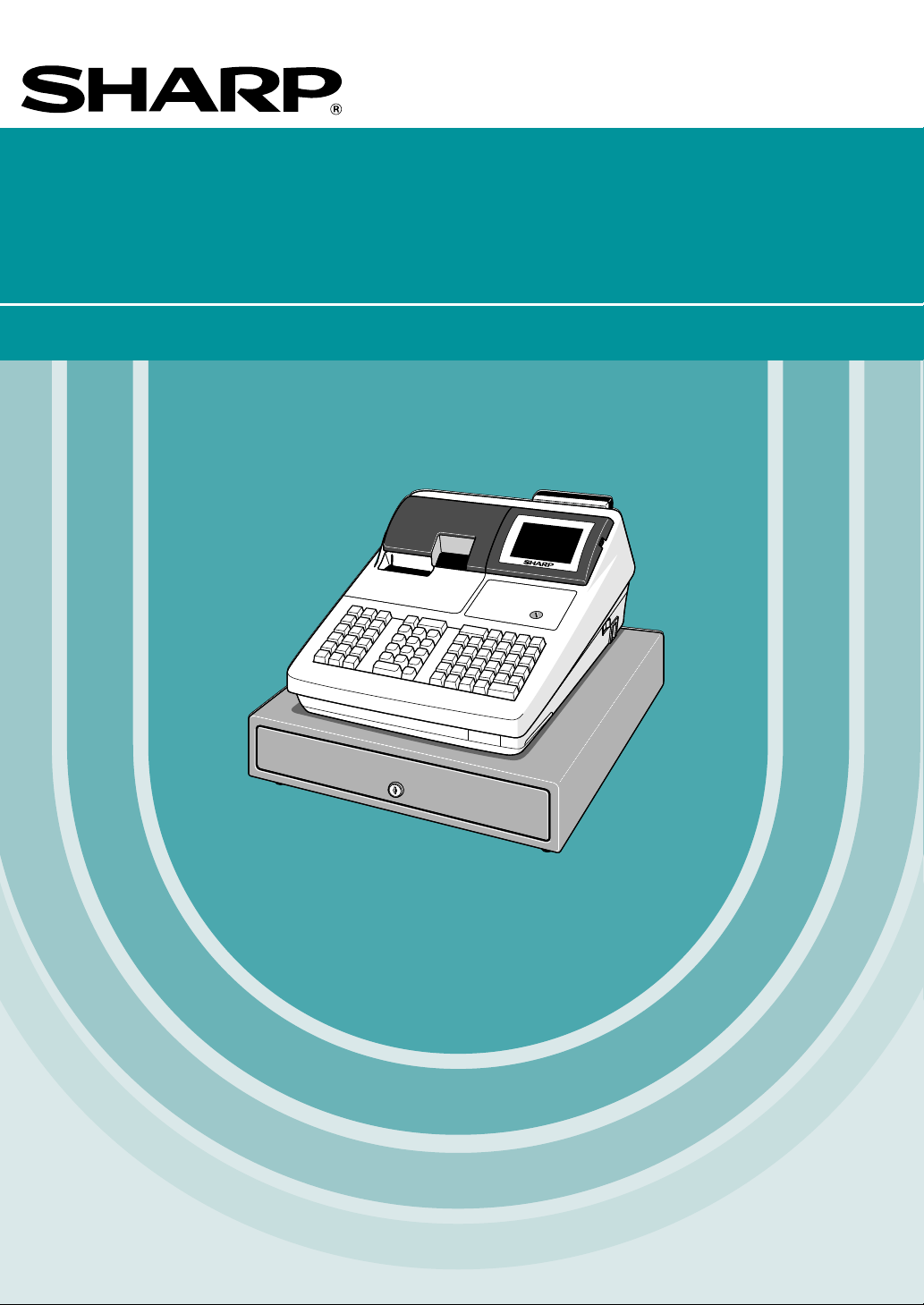
POS TERMINAL
MODEL
UP-600
INSTRUCTION MANUAL
Page 2
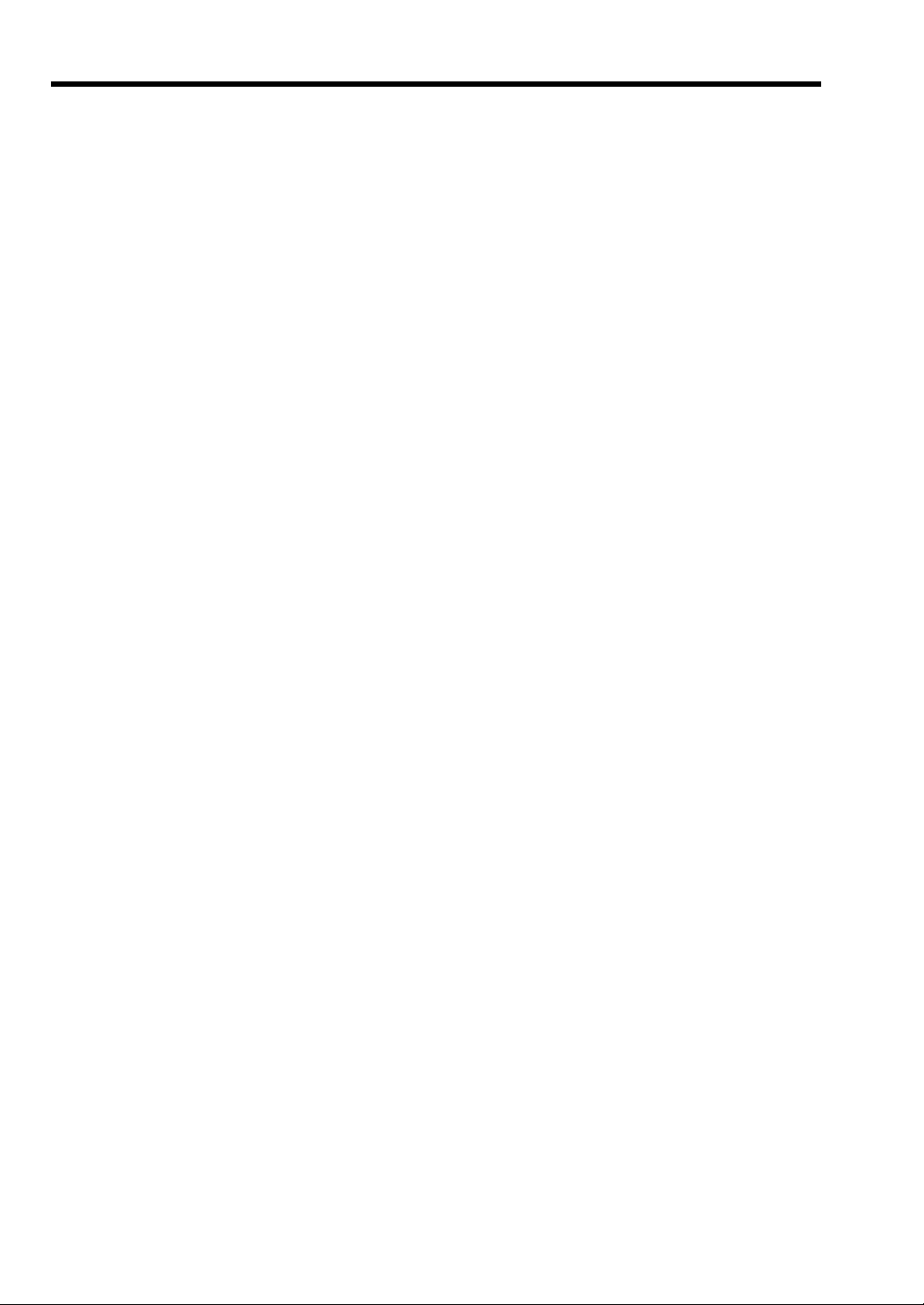
CONTENTS
INTRODUCTION............................................................................................................................................1
IMPORTANT..................................................................................................................................................1
PRECAUTION ...............................................................................................................................................1
1. Part Names and Functions ...................................................................................................................8
External View ..........................................................................................................................................8
Front view.......................................................................................................................................8
Rear view .......................................................................................................................................8
Printer ......................................................................................................................................................9
Keyboard ...............................................................................................................................................10
Standard keyboard layout ............................................................................................................10
Optional keys ...............................................................................................................................11
Keys and Switches ................................................................................................................................13
Mode switch and mode keys ........................................................................................................13
Drawer lock key............................................................................................................................13
Printer cover lock key ...................................................................................................................13
Display...................................................................................................................................................14
Operator display ...........................................................................................................................14
Customer display .........................................................................................................................15
Screen save mode .......................................................................................................................15
2. Before Operating the POS Terminal ..................................................................................................16
Display Adjustment ...............................................................................................................................16
3. Time Display and Automatic Updating of the Date ..........................................................................17
4. Prior to Entries ....................................................................................................................................18
Preparations for Entries ........................................................................................................................18
Error Warning ........................................................................................................................................18
Sample Receipt .....................................................................................................................................18
5. Entries ..................................................................................................................................................19
Server Code Entries ..............................................................................................................................19
Item Selection from the Function Menu Windows .................................................................................19
Item Entries ...........................................................................................................................................22
Single item entries........................................................................................................................22
Repeat entries ..............................................................................................................................23
Multiplication entries.....................................................................................................................24
Split-pricing entries.......................................................................................................................25
Successive multiplication entries .................................................................................................26
Scale entries ................................................................................................................................27
Single item cash sale (SICS) entries............................................................................................29
Age verification (Birthday entry) ...................................................................................................29
Link PLU/UPC entries ..................................................................................................................29
Mix-and-match function ................................................................................................................30
Combo meal entries .....................................................................................................................30
Condiment entries (for PLU) ........................................................................................................31
Repeat round entries....................................................................................................................31
Price inquiry (view) function (for PLU/UPC) .................................................................................32
UPC learning function ..................................................................................................................32
Price change function (for UPCs).................................................................................................33
PLU level shift (for direct PLUs) ...................................................................................................34
PLU/UPC price level shift .............................................................................................................35
Display of Subtotals ..............................................................................................................................36
Merchandise subtotal ...................................................................................................................36
2
Page 3
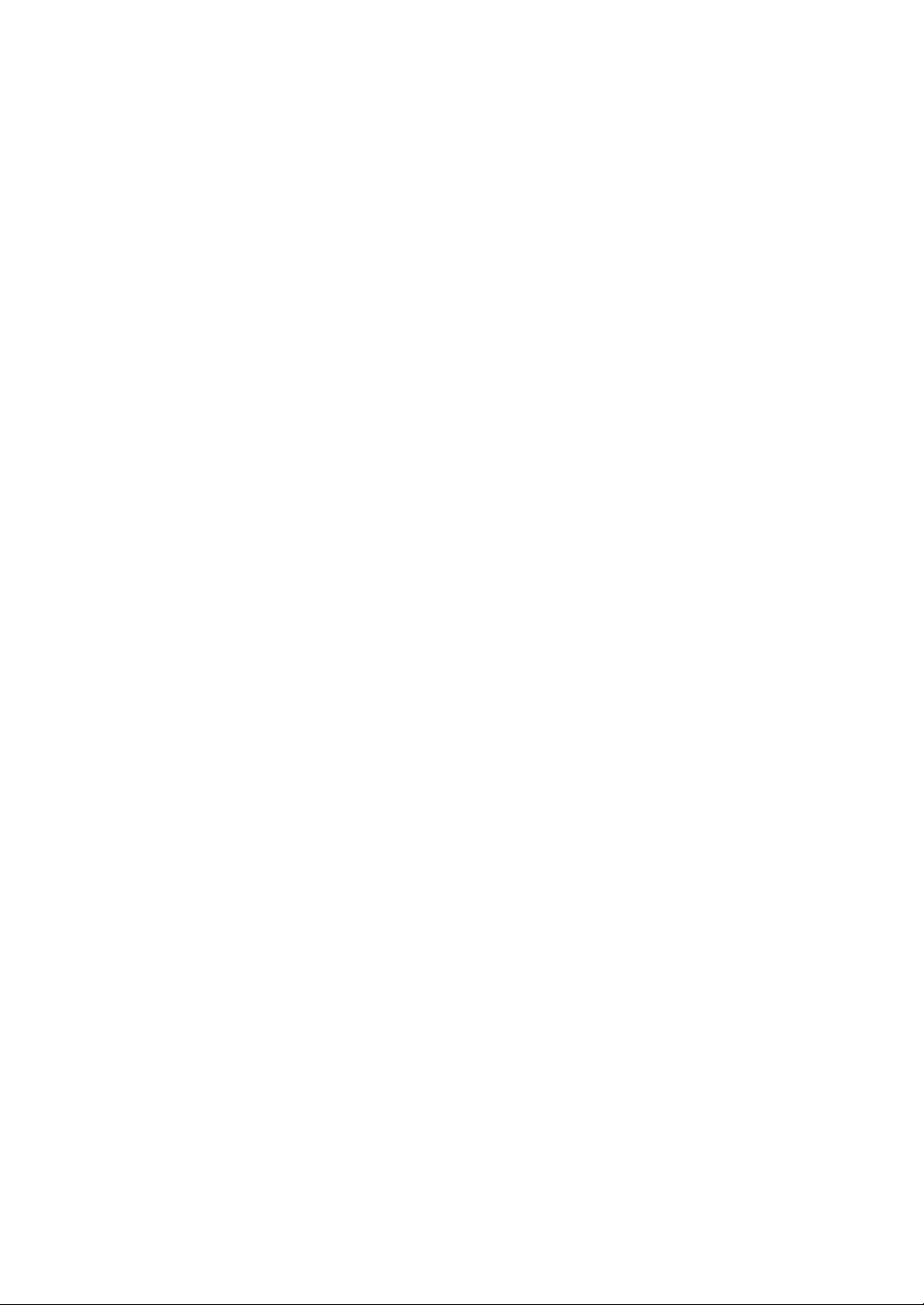
Taxable subtotal ...........................................................................................................................36
Including-tax subtotal ...................................................................................................................36
Tray subtotal ................................................................................................................................36
Eat-in subtotal ..............................................................................................................................36
Food stamp-eligible subtotal ........................................................................................................36
Group discountable subtotal ........................................................................................................37
Gasoline discount subtotal ...........................................................................................................37
Finalization of Transaction ....................................................................................................................38
Cash or check tendering ..............................................................................................................38
Mixed tendering (check + cash) ...................................................................................................38
Cash or check sale that does not need any tender entry .............................................................38
Charge (credit) sale......................................................................................................................38
Mixed-tender sale (cash or check tendering + charge tendering) ................................................38
Food stamp tendering ..................................................................................................................39
Food stamp status shift ................................................................................................................39
Tax Calculations....................................................................................................................................40
Automatic tax ...............................................................................................................................40
Manual tax....................................................................................................................................40
Tax deletion..................................................................................................................................40
Tax status shift .............................................................................................................................40
Guest Check (GLU/PBLU) ....................................................................................................................41
GLU/PBLU system .......................................................................................................................41
Deposit entries .............................................................................................................................43
Transferring guest checks out or in (Transfer-out/in) ...................................................................43
Bill totalizing/bill transfer...............................................................................................................44
Bill separating...............................................................................................................................45
Bill printing....................................................................................................................................45
Auxiliary Entries.....................................................................................................................................46
Percent calculations (premium or discount) .................................................................................46
Discount entries ...........................................................................................................................46
Refund entries ..............................................................................................................................46
Return entries...............................................................................................................................46
Printing of non-add code numbers ...............................................................................................46
Refund sales mode ......................................................................................................................47
Group discount entries .................................................................................................................47
Remote printer send function .......................................................................................................48
Gratuity.........................................................................................................................................48
Payment Treatment...............................................................................................................................48
Tip-in entries ................................................................................................................................48
Tip editing.....................................................................................................................................49
Tip paid entries.............................................................................................................................49
Currency conversion ....................................................................................................................49
Received-on-account entries .......................................................................................................50
Paid-out entries ............................................................................................................................50
No-sale (exchange) ......................................................................................................................51
Cashing a check...........................................................................................................................51
Customer management................................................................................................................52
WASTE mode........................................................................................................................................53
6. Correction ............................................................................................................................................54
Correction of the Last Entry (Direct Void) .............................................................................................54
Correction of the Next-to-Last or Earlier Entries (Indirect Void) ............................................................55
Subtotal Void .........................................................................................................................................56
Correction of Incorrect Entries Not Handled by the Direct or Indirect Void Function ............................ 56
7. Special Printing Functions .................................................................................................................57
Printing Message Text for Remote Printer or Chit Receipts ................................................................. 57
Copy Receipt Printing ...........................................................................................................................57
Validation Printing Function ..................................................................................................................58
3
Page 4

Validation slip setting and printing................................................................................................58
Validation printing examples ........................................................................................................59
Validation slip specification ..........................................................................................................61
Server Arrival/Departure Time Printing .................................................................................................61
8. Manager Mode .....................................................................................................................................62
Override Entries ....................................................................................................................................62
9. Correction after Finalizing a Transaction .........................................................................................63
10. Reading (X) and Resetting (Z) of Sales Totals..................................................................................64
How to take a X1/Z1 or X2/Z2 reports..........................................................................................64
Flash report ..................................................................................................................................64
Daily Sales Totals .................................................................................................................................67
Transaction report ........................................................................................................................67
Department report ........................................................................................................................70
Individual group total report on departments................................................................................71
Full group total report on departments .........................................................................................71
Department markdown report ......................................................................................................71
PLU/UPC report by designated range..........................................................................................72
PLU/UPC pick up report ...............................................................................................................73
PLU/UPC report by associated department .................................................................................74
Individual group total report on PLUs/UPCs ................................................................................75
Full group total report on PLUs/UPCs ..........................................................................................75
PLU/UPC stock report by designated range ................................................................................75
PLU/UPC stock pick up report .....................................................................................................75
PLU/UPC zero sales report (full) ..................................................................................................76
PLU/UPC zero sales (by dept.) report..........................................................................................76
PLU/UPC minimum stock report ..................................................................................................76
PLU/UPC price category report....................................................................................................77
Cash in drawer report...................................................................................................................77
Positive check report ....................................................................................................................77
Dynamic UPC report by designated range...................................................................................78
Dynamic UPC pick up report ........................................................................................................78
Dynamic UPC report by associated department ..........................................................................79
Tax report .....................................................................................................................................80
Key capture report........................................................................................................................80
Individual server report.................................................................................................................81
Full server report ..........................................................................................................................82
Hourly report ................................................................................................................................83
GLU/PBLU report .........................................................................................................................84
GLU/PBLU report by server .........................................................................................................84
Closed GLU/PBLU report .............................................................................................................85
Closed GLU/PBLU report by server .............................................................................................86
X1/Z1 stacked reports ..................................................................................................................86
Periodic Consolidation ..........................................................................................................................87
Transaction report ........................................................................................................................87
Daily net report .............................................................................................................................88
Customer sales report 1 and 2 .....................................................................................................89
Customer sales report by sales range .........................................................................................90
Customer charge account report..................................................................................................90
X2/Z2 stacked report ....................................................................................................................90
11. Non-accessed UPC and Customer Deletion......................................................................................91
Non-accessed UPC report ...........................................................................................................92
Non-accessed customer report ....................................................................................................92
Customer delete report ................................................................................................................93
Dynamic UPC clear ......................................................................................................................93
4
Page 5
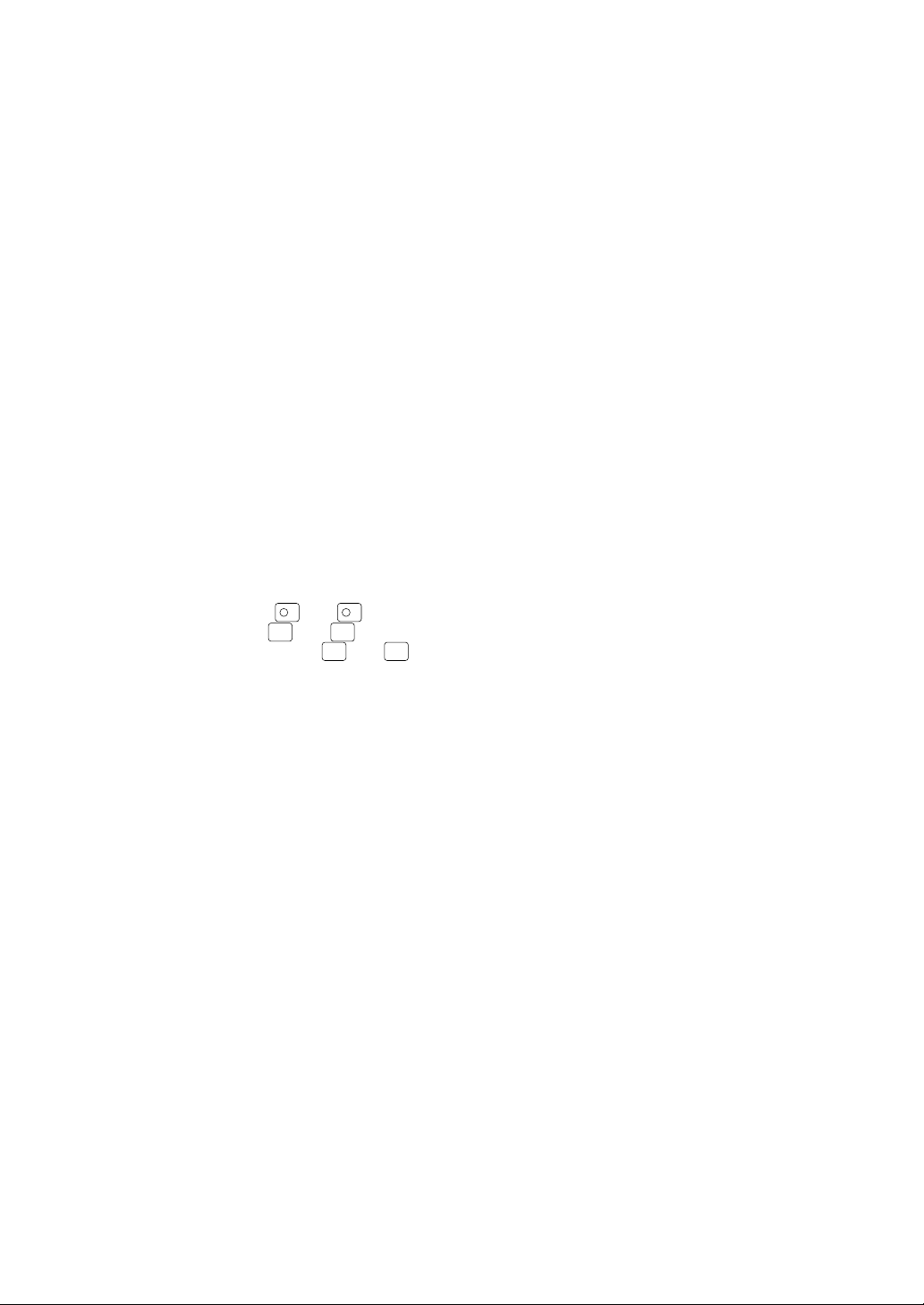
12. How to Use the Programming Keyboard ...........................................................................................94
Programming Keyboard Layout ............................................................................................................94
How to Program Alphanumeric Characters...........................................................................................95
Using character keys on the keyboard .........................................................................................95
Entering character codes .............................................................................................................96
13. Programming .......................................................................................................................................97
Basic Instructions ..................................................................................................................................97
Programming example .................................................................................................................97
Article Programming..............................................................................................................................99
Department ................................................................................................................................100
PLU/UPC....................................................................................................................................102
Dynamic UPC.............................................................................................................................105
PLU range ..................................................................................................................................105
PLU/UPC stock ..........................................................................................................................106
Link PLU table (for PLU/UPC)....................................................................................................107
Condiment table .........................................................................................................................108
Mix & Match table.......................................................................................................................109
Combo meal table ......................................................................................................................110
Scale table .................................................................................................................................111
UPC Non-PLU code format ........................................................................................................112
UPC delete .................................................................................................................................113
Direct Key Programming .....................................................................................................................114
Direct PLU/COMBO/Dept. key ...................................................................................................114
PLU Menu Key Programming .............................................................................................................116
PLU menu key............................................................................................................................116
Functional Programming .....................................................................................................................117
-
Discount key (
1
Percent key (%1 thru
Group discount key (
thru
-
5
)........................................................................................................118
) .........................................................................................................119
%5
GDSC
%1
thru
GDSC
) .............................................................................................120
%3
Gas discount ..............................................................................................................................121
Gratuity.......................................................................................................................................122
Tip ..............................................................................................................................................122
RA ..............................................................................................................................................123
PO ..............................................................................................................................................124
Manual tax..................................................................................................................................124
Tax delete ..................................................................................................................................125
No-sale .......................................................................................................................................125
Void ............................................................................................................................................126
Refund........................................................................................................................................126
Media Key Programming.....................................................................................................................127
Cash keys ..................................................................................................................................128
Check keys.................................................................................................................................132
Charge keys ...............................................................................................................................136
Food stamp tender key ..............................................................................................................140
Currency conversion keys ..........................................................................................................142
Eat-in keys .................................................................................................................................142
Service key.................................................................................................................................143
Final key .....................................................................................................................................145
Cash in drawer ...........................................................................................................................147
Check change ............................................................................................................................147
Check cashing............................................................................................................................148
Text Programming...............................................................................................................................150
Function text...............................................................................................................................151
Department group text ...............................................................................................................153
PLU group text ...........................................................................................................................153
Server group text........................................................................................................................154
Message text ..............................................................................................................................154
Personnel Programming .....................................................................................................................155
Server.........................................................................................................................................155
5
Page 6
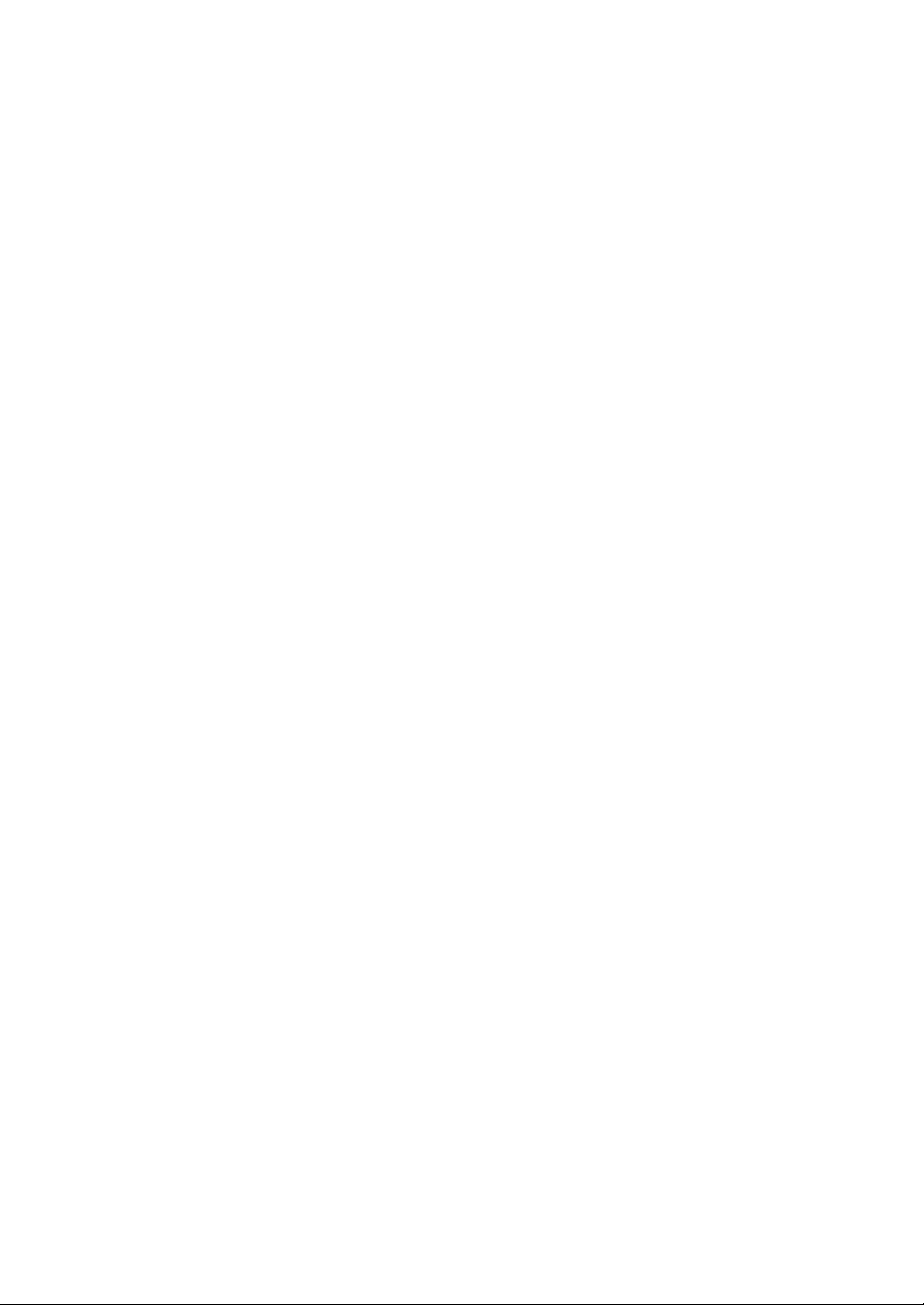
Terminal Programming........................................................................................................................156
Machine number ........................................................................................................................157
Consecutive number ..................................................................................................................157
Interval timer ..............................................................................................................................157
Default menu level .....................................................................................................................158
Available GLU code ...................................................................................................................158
Bill number .................................................................................................................................158
Date/Time Setting ...............................................................................................................................159
Date/time ....................................................................................................................................159
Optional Feature Selection..................................................................................................................160
Function prohibition ....................................................................................................................161
Function selection 1 ...................................................................................................................163
Function selection 2 ...................................................................................................................164
Printing selection ........................................................................................................................165
Secret Code Programming..................................................................................................................166
Z1 reports ...................................................................................................................................167
PGM2-mode operations .............................................................................................................167
System Z1 reports ......................................................................................................................168
System PGM2-mode operations ................................................................................................168
Initial down-loading (with clearing of memory) ...........................................................................169
Maintenance down-loading (without clearing of memory) .......................................................... 169
Report Programming ...........................................................................................................................170
Zero skip ....................................................................................................................................171
Hourly report ..............................................................................................................................171
Stacked report ............................................................................................................................172
Logo Text Programming......................................................................................................................175
Receipt logo ...............................................................................................................................176
Validation printing text ................................................................................................................176
Bill logo.......................................................................................................................................177
Device Configuration Programming ....................................................................................................178
R/J printer (Built-in printer) .........................................................................................................179
Bill (slip) printer ..........................................................................................................................179
Report printer .............................................................................................................................180
Validation printer ........................................................................................................................180
Remote printer (KP#1 thru KP#9) ..............................................................................................181
BCR (SCANNER).......................................................................................................................182
GLU Code Programming.....................................................................................................................183
Customer Programming ......................................................................................................................184
Customer code ...........................................................................................................................185
Customer programming .............................................................................................................185
Negative Code File Programming .......................................................................................................186
Negative code/Override status ...................................................................................................186
Positive Code File Programming.........................................................................................................187
Positive code ..............................................................................................................................187
Macro Key Programming ....................................................................................................................188
Mode position/Auto key no. ........................................................................................................188
Function Menu Key Programming .......................................................................................................189
Function menu key .....................................................................................................................189
Capture Key Programming..................................................................................................................190
Capture key data ........................................................................................................................190
Key Data Entry Job Table Programming .............................................................................................191
Capture job number ...................................................................................................................191
Tax Programming ................................................................................................................................192
Table tax ....................................................................................................................................193
Rate (%) tax ...............................................................................................................................195
Doughnut tax exempt (for the Canadian tax system) .................................................................195
TRAINING Mode Selection .................................................................................................................196
TRAINING mode ........................................................................................................................196
Backup Data Send Programming ........................................................................................................197
Backup data send ......................................................................................................................197
6
Page 7
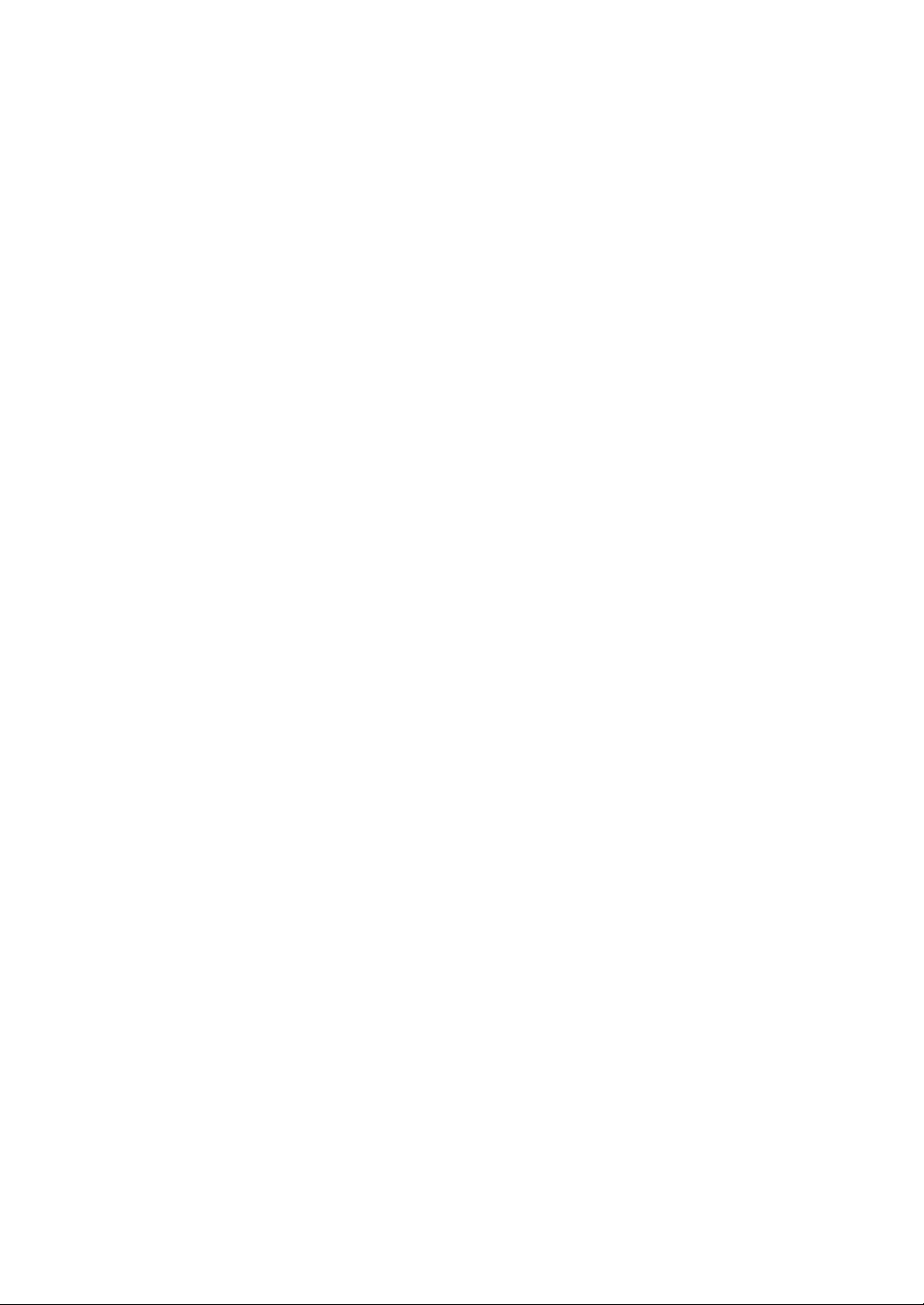
Backup Data Receive Programming ...................................................................................................198
Backup data receive...................................................................................................................198
PLU Updating (in the PGM1 Mode).....................................................................................................199
Automatic Sequencing Key Programming ..........................................................................................200
Loading Dynamic UPC to the Main UPC File......................................................................................201
Reading of Stored Programs ...............................................................................................................202
Program reading sequence ........................................................................................................202
Sample printouts ........................................................................................................................203
Data Clear ...........................................................................................................................................215
14. Universal Product Code (UPC) or European Article Number (EAN) ............................................. 216
UPC or EAN code ...............................................................................................................................216
Add-on code ........................................................................................................................................217
UPC file ...............................................................................................................................................217
15. Operator Maintenance .......................................................................................................................218
In Case of Power Failure.....................................................................................................................218
In Case of Printer Error .......................................................................................................................218
Paper roll near-end sensing function (only for the journal paper) <option> ........................................218
Installing and Removing the Paper Roll ..............................................................................................219
Recording paper specifications ..................................................................................................219
Installing the paper roll ...............................................................................................................220
Removing the paper roll .............................................................................................................221
Removing the paper jam ............................................................................................................222
Installing the ink ribbon cassette .........................................................................................................223
Removing the Till and the Drawer .......................................................................................................224
Operating the Drawer by Hand ...........................................................................................................224
Before Calling for Service ...................................................................................................................225
16. Options................................................................................................................................................225
List of Options .....................................................................................................................................225
17. Specifications.....................................................................................................................................226
7
Page 8
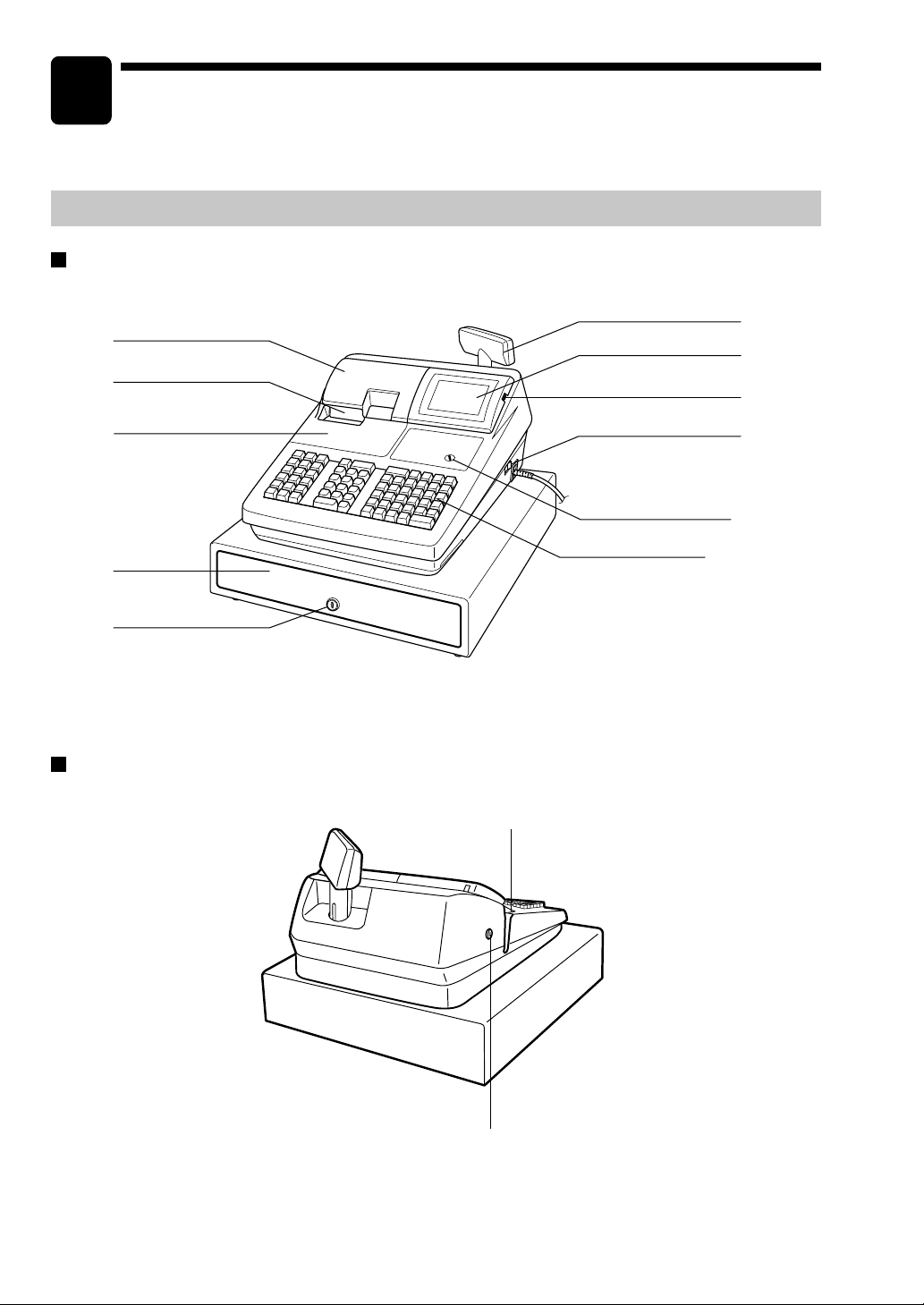
1
Part Names and Functions
This chapter describes the part names and functions of this POS terminal.
External View
Front view
Journal cover
Receipt paper
Customer display (Pop-up type)
Operator display
Contrast control
Ribbon cover
Drawer
Drawer lock
Rear view
Power switch
Mode switch
Keyboard
Validation opening
Printer cover lock
8
Page 9

Printer
Paper roll location
Logo stamp
Paper chute
Receipt paper
release lever
Take-up spool
Journal paper
release lever
lnk ribbon cassette
•
Paper release lever
Used to load or unload the machine with paper roll (receipt and journal paper). Keep the lever down to
take in or out the paper roll.
NOTE
Do not attempt to take in or out the paper roll without pressing this lever. This may result in
damage to the printer.
9
Page 10
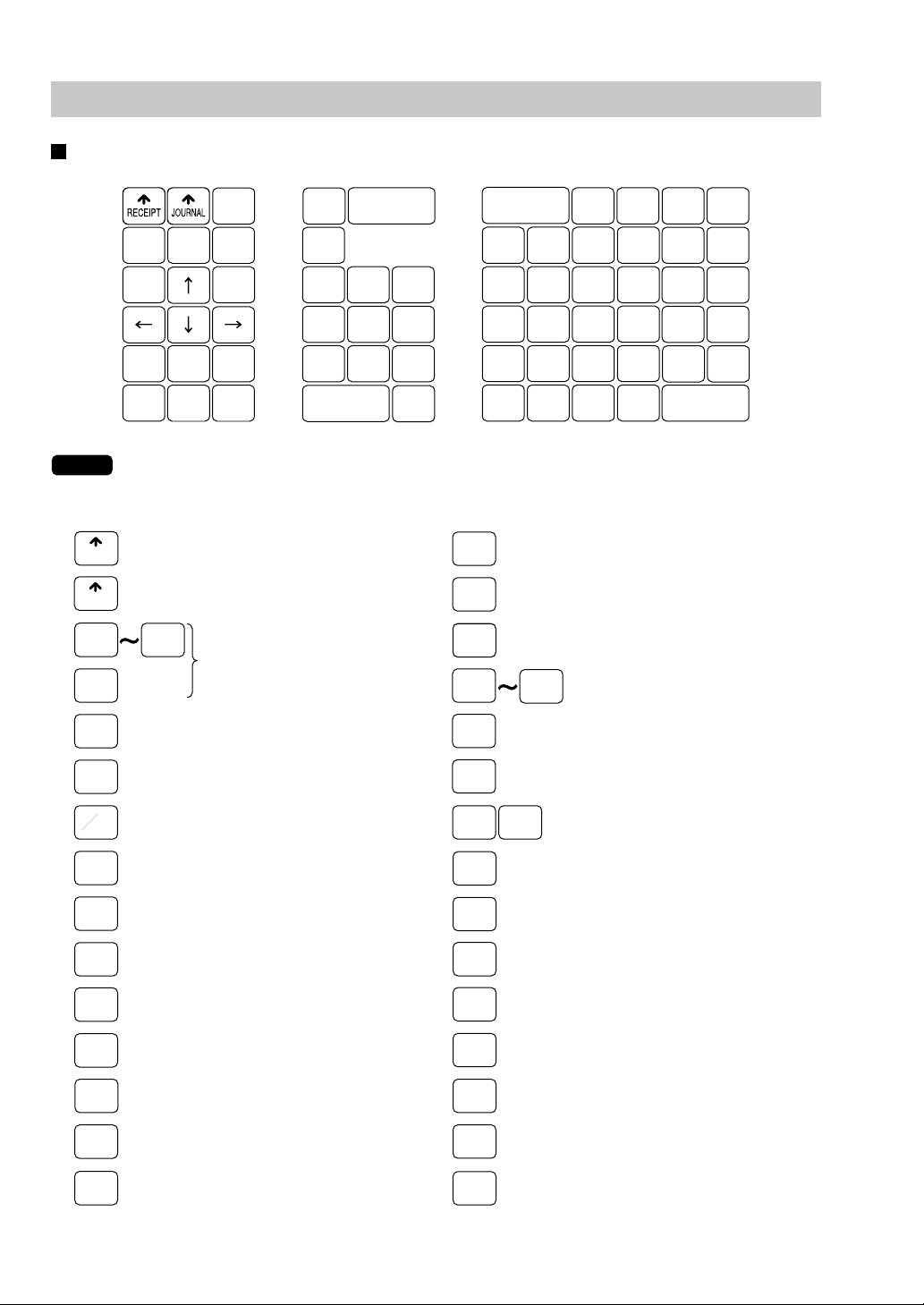
Keyboard
Standard keyboard layout
NOTE
RECEIPT
JOURNAL
00
MISC
FUNC
CONV
#
TAX
RCPT
PAGE
CANCEL
UP
PAGE
DOWN
TAX
ENTER
SHIFT
#/TM
VOIDRFND
CASH
#
@
/
FOR
7
4
1
PLU/UPC
L
.
8 9
5 6
2
0
3
00
PRICE
CHANGE
5
10
4
9
3
8
2
7
1
6
AMT
15
14
13
12
11
INQ
20
19
18
17
16
FS
SHIFT
FS
TEND
NS
CHK
#
MDSE
SBTL
CA/AT
AUTO
1
AUTO
2
NEXT
$
CH
#
SBTL
All the keys but the receipt paper feed and journal paper feed keys can be re-positioned. If you
want to change the layout, contact your authorized SHARP dealer.
Receipt paper feed key
Journal paper feed key
0
9
Numeric keys
TAX
SHIFT
TAX
MDSE
SBTL
1
Tax 1 shift key
Manual tax key
Merchandise subtotal key
Department key
20
•
CL
@
FOR
RFND
VOID
AMT
CASH
#
PLU/UPC
INQ
PRICE
CHANGE
NS
Decimal point key
Clear key
Multiplication key
Refund key
Void key
Amount entry key
Server code entry key
PLU/UPC key
UPC inquiry key
UPC price change key
No-sale key
MISC
FUNC
ENTER
AUTO
1
FS
SHIFT
FS
TEND
CH
#
CONV
#
CHK
#
SBTL
CA/AT
NEXT
$
AUTO
2
Miscellaneous function menu key
Enter key
Automatic sequencing
1 and 2 keys
Food stamp shift key
Food stamp tender key
Charge menu key
Currency conversion menu key
Check menu key
Subtotal key
Cash/amount tendered key
Next higher dollar key
10
Page 11
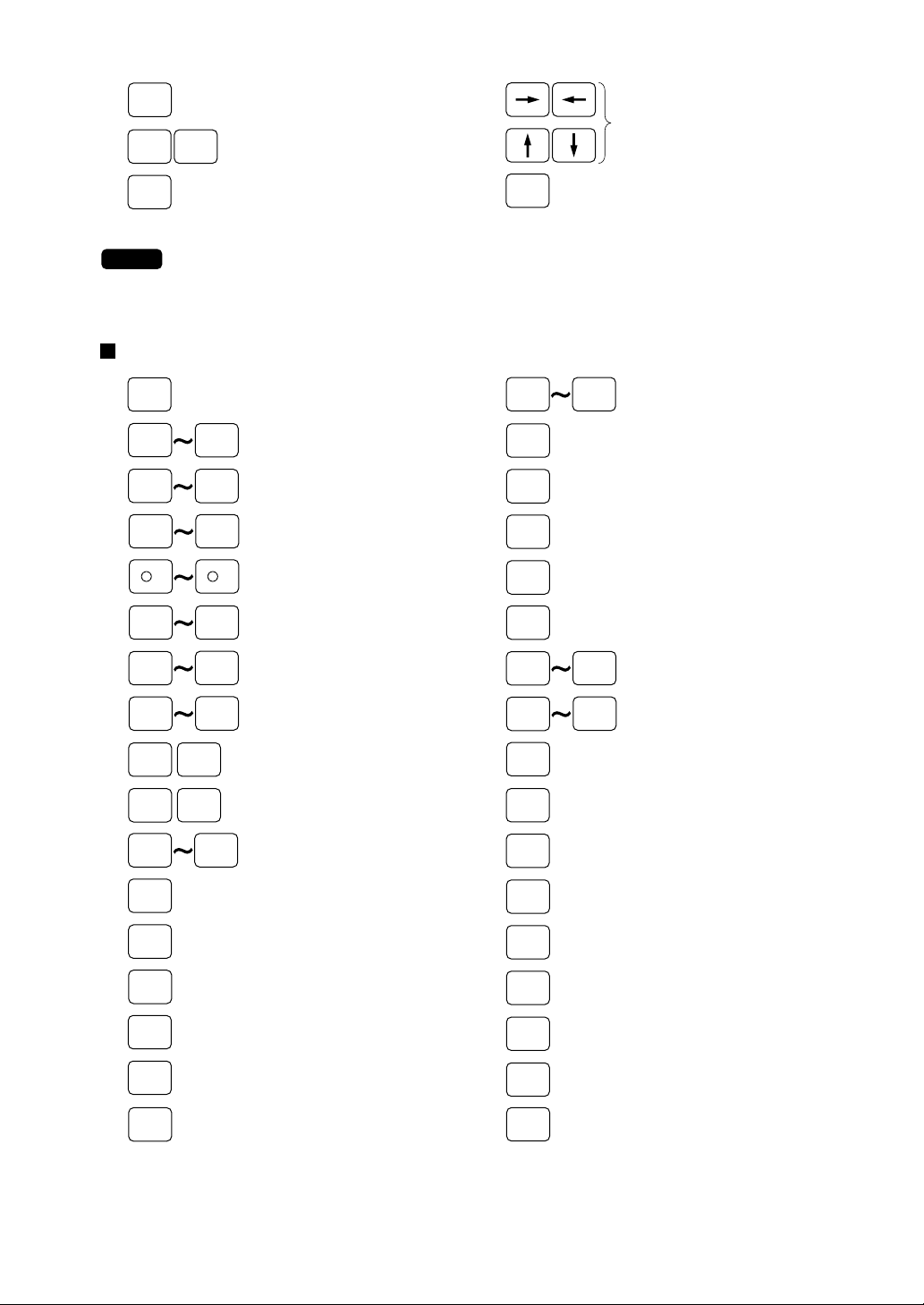
RCPT
PAGE
UP
PAGE
DOWN
Receipt print key
Cursor (right/left/up/down arrow) keys
Page up/down keys
#/TM
Non-add code/Date & time
display key
CANCEL
Cancel key
NOTE
The following optional keys can optionally be mounted in place of those shown in the figure of the standard
keyboard layout. For details, please consult your authorized SHARP dealer.
Optional keys
DEPT
#
1
%1 %5
-
1
CH
1
CA2 CA5
Dept. number key
Direct price lookup keys
123
9921
Department keys
Percent 1 thru 5 keys
5
-
Discount 1 thru 5 keys
CH
Charge 1 thru 9 keys
9
Cash 2 thru 5 keys
CHK
1
TRANS
OUT
TRANS
IN
CASH
TIP
CHARGE
TIP
TIP
PAID
EAT IN
1
CHK
Check 1 thru 5 keys
5
Transfer out key
Transfer in key
Cash tip key
Charge tip key
Tip paid key
EAT IN
Eat in 1 thru 3 keys
3
CONV1 CONV4
RA2
RA1
PO2
PO1
AUTO
BACK
SPACE
DELETE
SRVC
FINAL
TRAY
SUBTL
RTN
AUTO
3
25
Conversion 1 thru 4 keys
Received-on-account 1 and 2 keys
Paid-out 1 and 2 keys
Automatic sequencing
3 thru 25 keys
Backspace key
Delete key
Service key
Final key
Tray subtotal key
Return key
TAX2
SHIFT
DEPOSIT
DEPOSIT
RF
LEVEL
#
RP
SEND
GRT
EX
OPEN
TARE
BAL
REPEAT
IND.
PAYMENT
TAX4
Tax 2 thru 4 shift keys
SHIFT
Deposit key
Deposit refund key
PLU level shift menu key
Remote printer send key
Gratuity exempt key
Tare entry key
Balance key
Repeat entry key
Individual payment key
11
Page 12
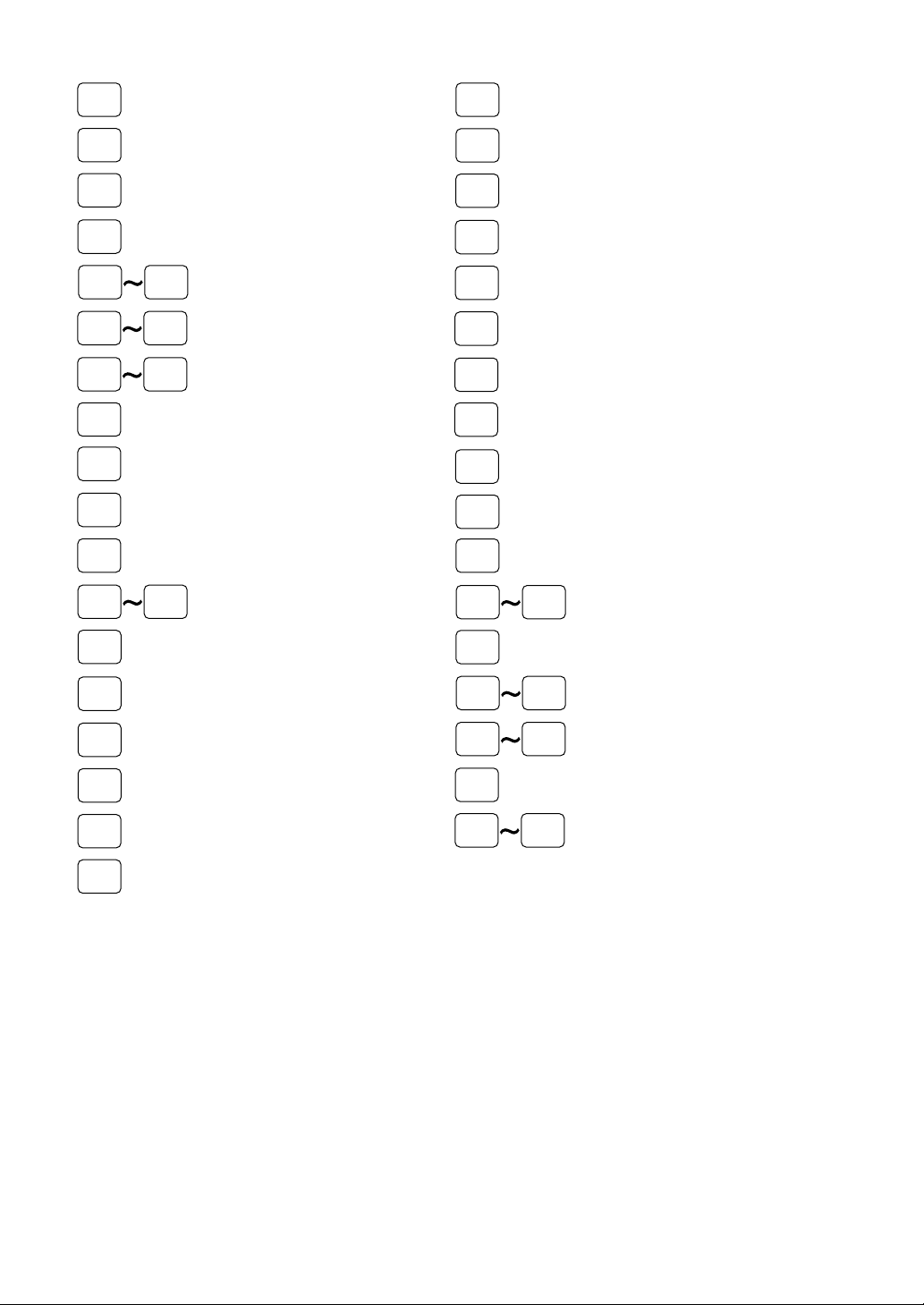
GAS
SBTL
Gasoline sales subtotal key
CUST
Customer code entry key
GLU
P-SHIFT
#
SCALE
LEVEL1LEVEL
P1 P6
GD1
SHIFT
PRINT
BILL
PAST
VOID
SBTL
VOID
GDSC%1GDSC
COVER
CNT
5
GD3
SHIFT
%3
Guest lookup key
Price shift menu key
Scale entry key
PLU level shift 1 thru 5 keys
Price level shift 1 thru 6 keys
Group discount shift 1 thru 3 keys
Validation print key
Bill print key
Past void key
Subtotal void key
Group discount %1 thru 3 keys
Cover count entry key
BIRTH
TABLE
#
VOID
MENU
RFND
SALE
RCP
SW
WASTE
C
NEXT
EDIT
TIP
RP
ROUND
GLU
RECALL
MSG
1
MSG
MENU
Birthday entry key
Table no. (seat no.) entry key
Void menu key
Refund sale key
Receipt ON/OFF key
Waste mode key
Condiment next key
Edit tip key
Repeat round key
Table# recall key
MSG
Message 1 thru 5 keys
5
Message menu key
NC
BS
BT
CASH
MENU
FUNC.
MENU
New check key
Bill separation key
Bill totalize/Bill transfer key
(CHECK-ADD)
Cash menu key
Function menu key
PLU
MENU1
MACRO1MACRO
UPSIZE
CAP.1 CAP.10
PLU
MENU50
4
PLU menu 1 thru 50 keys
Macro 1 thru 4 keys
Upsize key
Data capture 1 thru 10 keys
12
Page 13
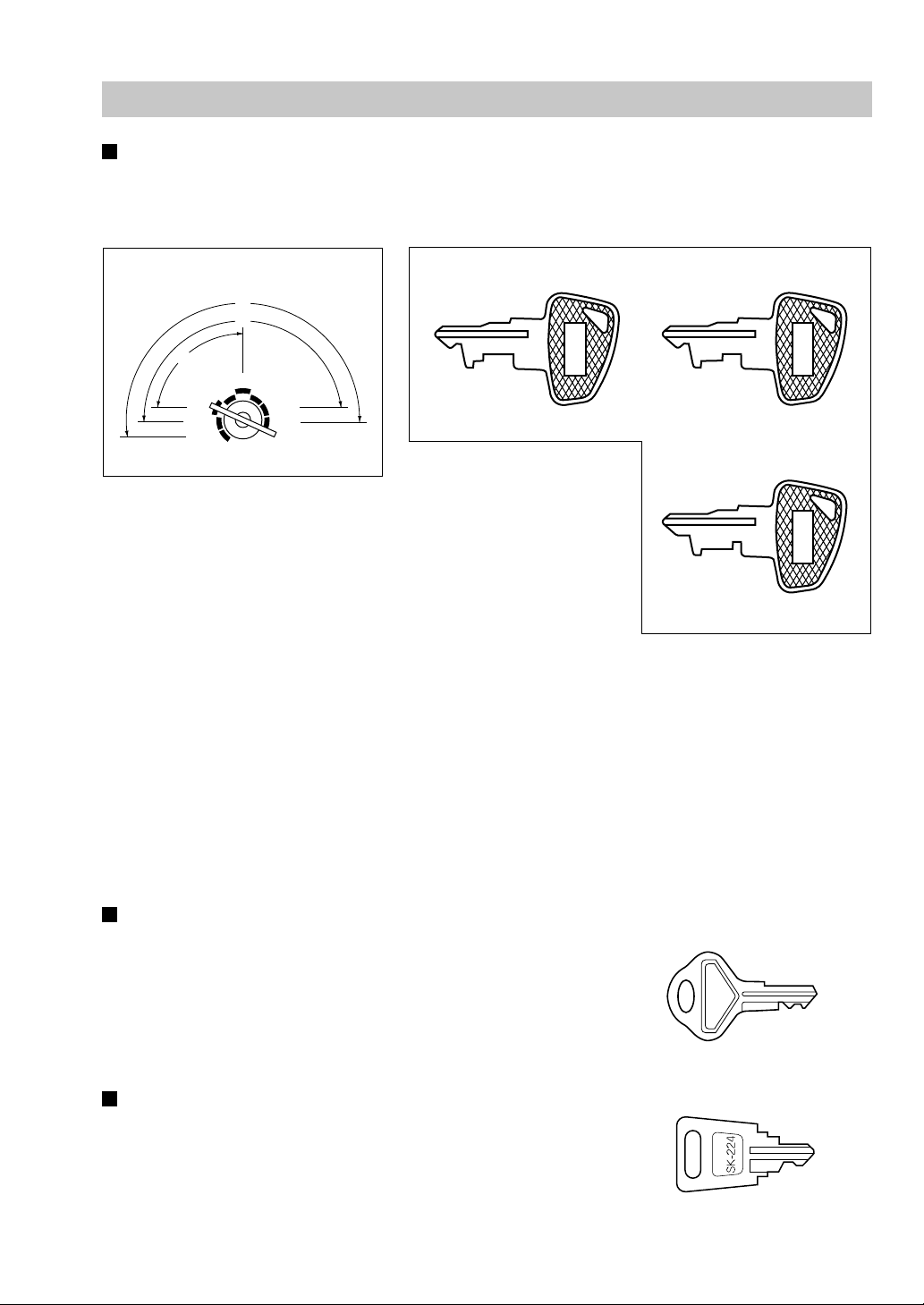
Keys and Switches
Mode switch and mode keys
The mode switch can be operated by inserting one of the three supplied mode keys - manager (MA),
submanager (SM), and operator (OP) keys. These keys can be inserted or removed only when the switch is
in the “REG” or “OFF” position.
Operative range
A
M
M
S
P
O
REG
X / Z
OP
OFF
PGM
PGM
1
2
MGR
X
1/Z1
X2/Z
• Manager key (MA)
MA
2
• Submanager key (SM)
SM OP
• Operator key (OP)
The mode switch has these settings:
OFF: This mode locks all register operations.
No change occurs to existing data.
OP X/Z: This setting allows cashiers/servers to take X or Z reports for
their sales information. (This setting may be used only when
your register has been programmed for “OP X/Z mode available”
in the PGM2 mode.)
REG: For entering sales
PGM1: To program those items that need to be changed often: e.g., unit prices of departments, PLUs or
UPCs, and percentages
PGM2: To program all PGM1 items and those items that do not require frequent changes: e.g., date time.
MGR: For manager's and submanager's entries
The manager can use this mode to make entries that are not permitted to be made by cashiers/
servers - for example, after-transaction voiding and override entries.
X1/Z1: To take the X/Z report for various daily totals
X2/Z2: To take the X/Z report for various periodic (weekly or monthly) consolidation of totals.
Drawer lock key
This key locks and unlocks the drawer. To lock it, turn 90 degrees
counterclockwise. To unlock it, turn 90 degrees clockwise.
This same key is also used to open the cash drawer.
(Please refer to “15. Operator Maintenance — Operating the Drawer by
Hand”.)
Printer cover lock key
This key locks and unlocks the printer cover. To lock it, turn 90 degrees
counterclockwise. To unlock, turn 90 degrees clockwise.
SK1-2
13
Page 14

Display
Operator display
• Screen example 1 (REG mode)
Server code
Mode name
Time
Numeric entry
Price level shift indicator (P1-P6) : Shows the PLU/UPC price level currently selected.
PLU level shift indicator (L1-L5) : Shows the PLU level currently selected.
Receipt shift indicator (r) : Shows the receipt shift status.
T-Log near full indicator (
Stock alarm indicator (
Receipt ON/OFF status indicator (R) : Appears when the receipt ON-OFF function signs OFF.
Sentinel mark (X) : Appears in the lower right corner of the screen when the cash in
):Appears ( ) when the used memory is 80%.
):Appears when the stock of the PLU which you entered is zero,
Scroll guidance: When the transaction information occupies more
than 5 lines, scroll key(s) appears to indicate
you can scroll to the direction.
Status area 1:
Sales information area: Sales information you have
just entered such as items
and prices will appear
between 2nd line and 6th
line.
Total always appears on the
7th line.
Status area 2:
: Appears (
: Appears (
negative or reaches the minimum stock.
drawer exceeds a programmed sentinel amount. The sentinel
check is performed for the total cash in drawer.
) when the used memory is 90%.
) when the used memory is 95%.
14
Page 15
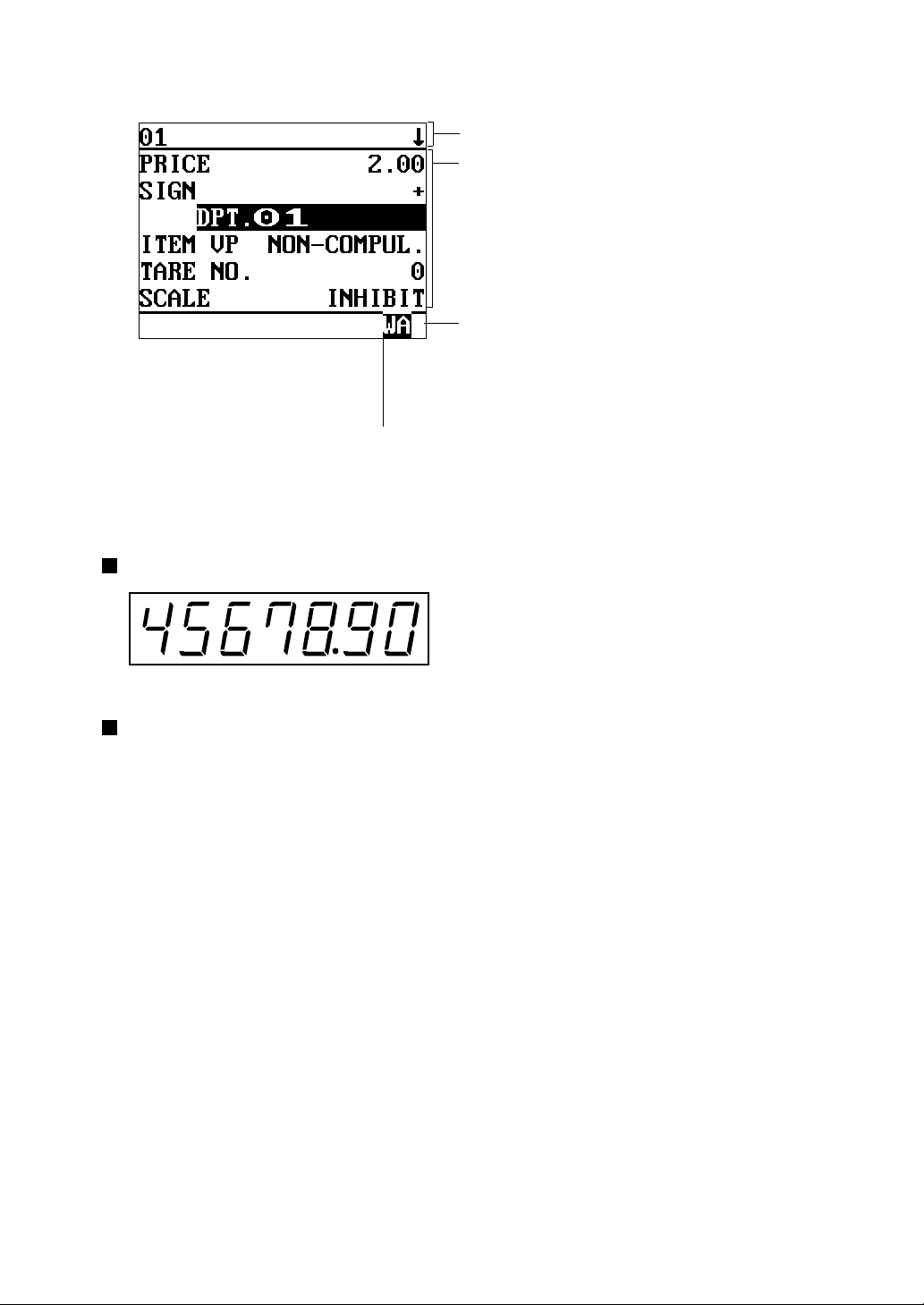
• Screen example 2 (PGM mode)
Double-size character mode indicator (W):
Appears when the double-size character mode is
selected during text programming.
Customer display (Pop-up type)
Programming item information area
Programming area:
Programmable items are listed.
Caps lock indicator (A/a):
The upper-case letter “A” appears when caps lock
is on, and the lower-case letter “a” appears when
the caps lock is off during text programming.
Screen save mode
When you want to save the electrical power or the display’s life, your POS terminal is provided with the
screen save function. This function can turn the LCD backlight off when servers do not operate the POS
terminal for an extended period of time. You can program the time for which your POS terminal should keep
the normal status (in which the backlight is “ON”) before it goes into the screen save mode.
To exit the screen save mode, press any key.
15
Page 16
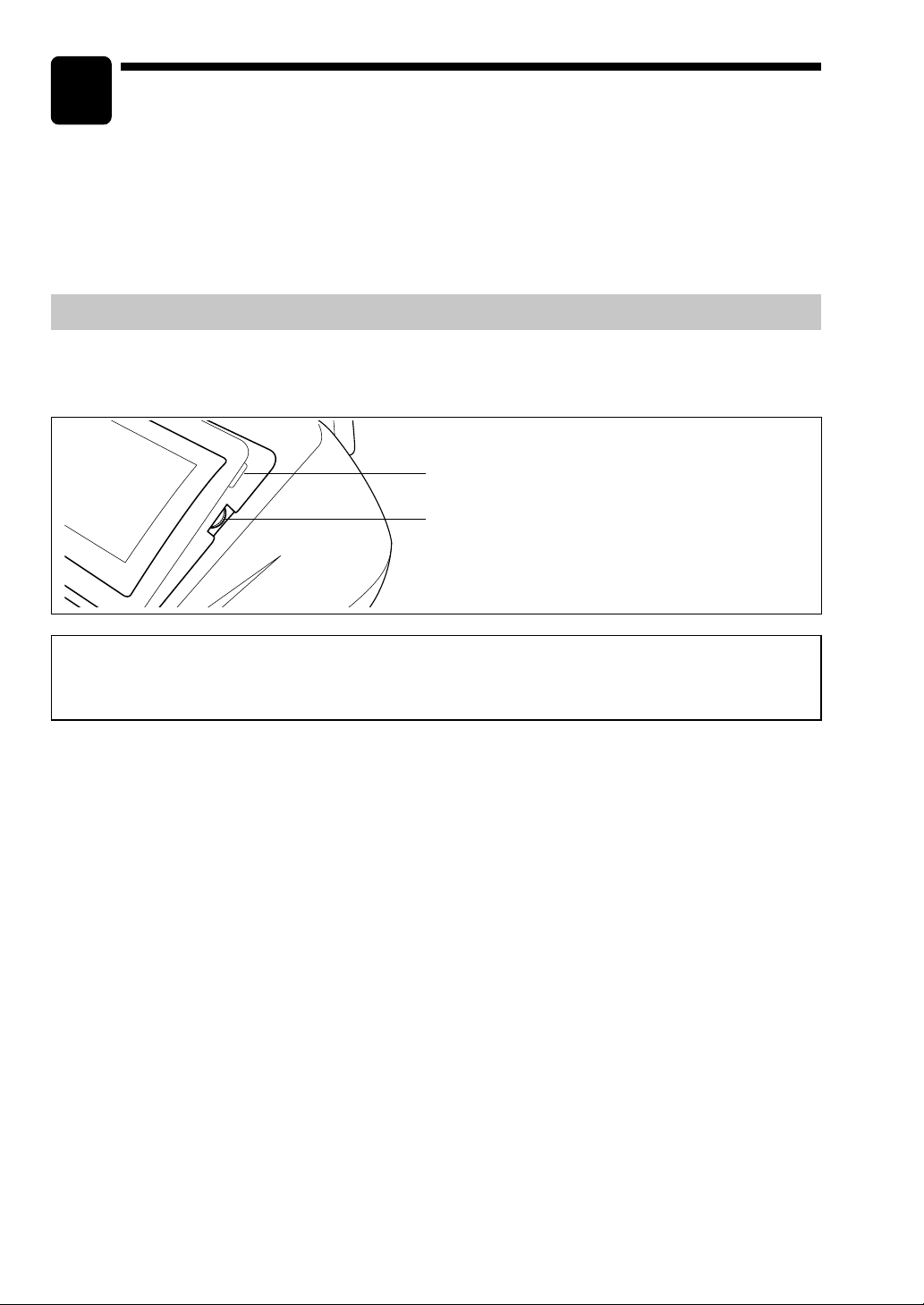
2
Before Operating the POS Terminal
This chapter describes those steps required prior to using the POS terminal for the first time.
Display Adjustment (operator display)
You can adjust the contrast of the display by using the contrast control. To further the operator’s view, the
display may be tilted forward using the LCD display tilt tab.
Tilt adjustment tab
Contrast control
Turning the control backwards darkens the
display and turning it forwards lightens the
display.
The backlight in the display is a consumable part.
When the LCD display may no longer be adjusted and becomes darker, you should change the backlight.
Consult your authorized SHARP dealer for further details.
16
Page 17
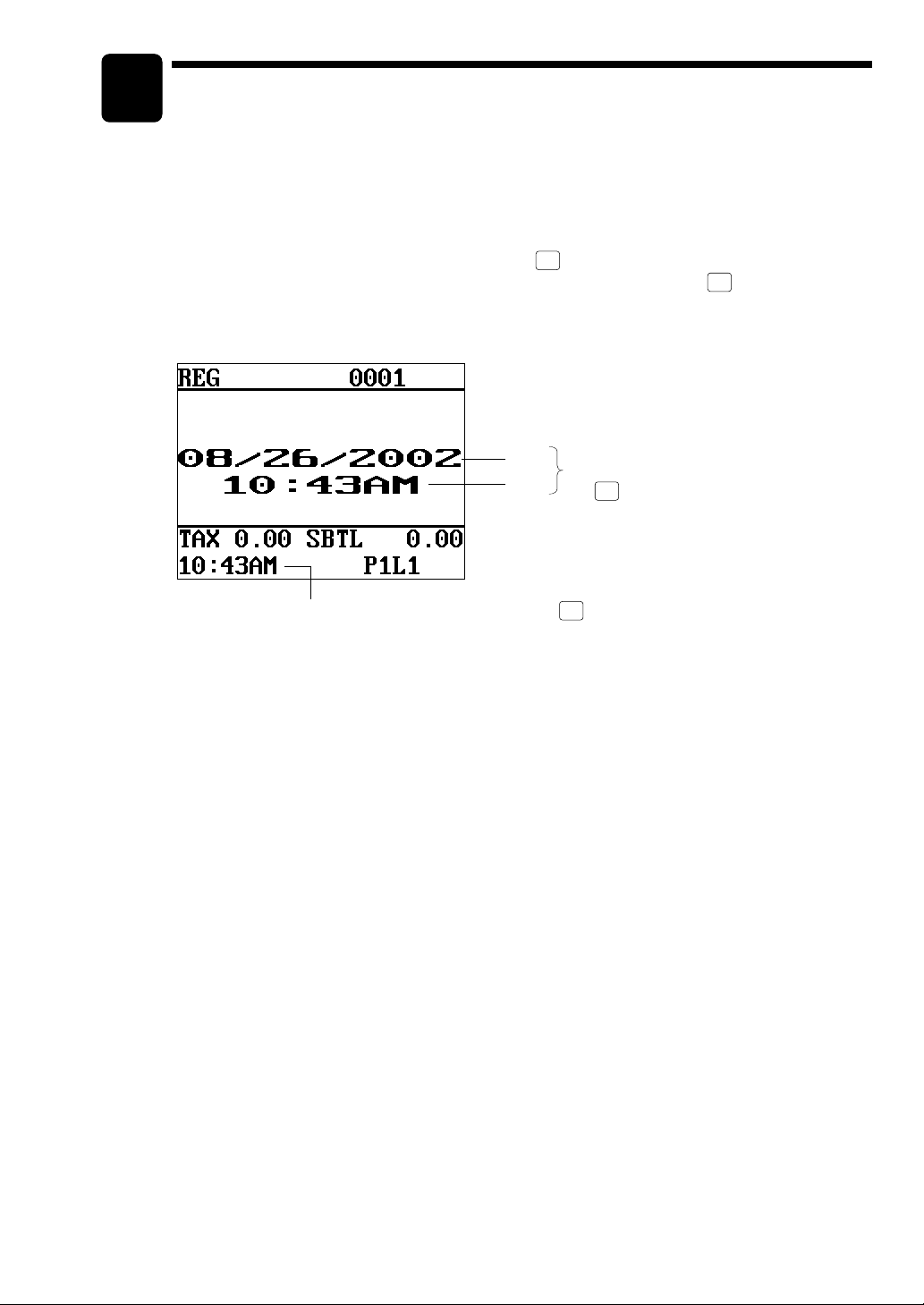
3
Time Display and Automatic Updating of the Date
Time display
#/
When you need the time displayed, press the
or MGR mode. The time display disappears as soon as you press the
MGR mode or begin a subsequent entry.
Time (This display is held, even if the CL key is pressed.)
TM
key while the POS terminal is in the REG
CL
key in the REG or
Date
Time
This display appears by pressing
#/
TM
the
key.
Automatic updating of the date
Once the internal clock unit is started at the desired time, it continues to run as long as the
battery pack is charged and will also update the date based on the calendar year.
17
Page 18
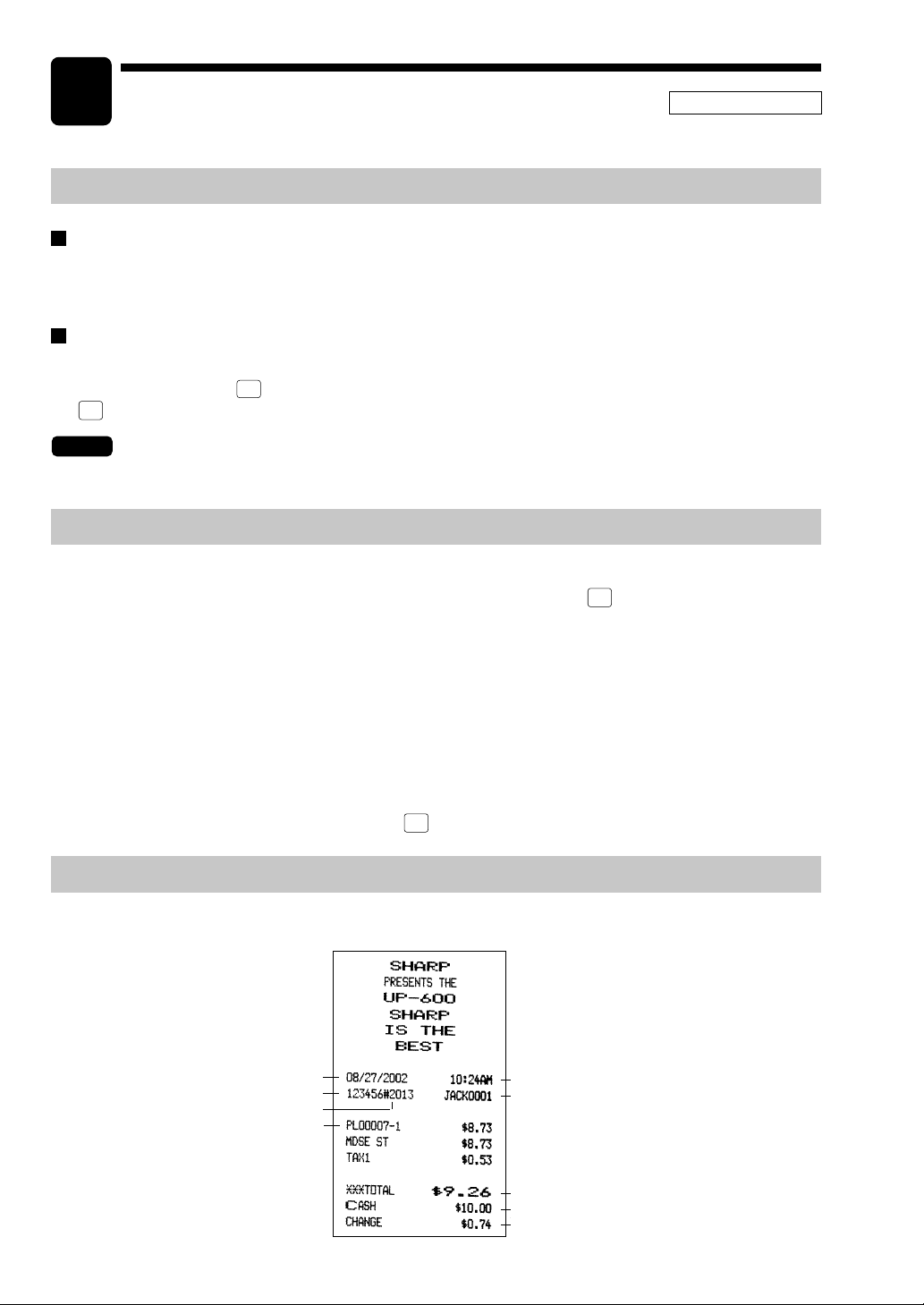
4
Prior to Entries
REG MODE
Preparations for Entries
Receipt and journal paper rolls
If the receipt and journal paper rolls are not set in the machine or the existing rolls are low in supply, install
new ones according to section “Installing and Removing the Paper Roll” under “Operator Maintenance.”
Receipt ON/OFF function
You can disable receipt printing in the REG mode to save paper using the receipt function. To disable
receipt printing, press the
•
the
key. When the function is in the OFF status, the receipt off indicator “R” is highlighted.
MISC
key and select RCP S.W. from the menu and turn the receipt OFF by press
FUNC
NOTE
Your register will print reports regardless of the receipt state. This means that the receipt roll
should be installed even when the receipt state is “OFF”.
Error Warning
In the following examples, your POS terminal will go into an error state accompanied with a warning beep
and the error message on the display. Clear the error state by pressing the
action to remedy the problem.
• When you exceed a 32-digit number (entry limit overflow):
Cancel the entry and re-enter a correct number.
• When you make an error in key operation:
Clear the error and try the entry again.
• When you make an entry beyond a programmed amount entry limit:
Check to see if the entered amount is correct. If it is correct, it may be possible to enter it in the
MGR mode. Please contact your manager.
• When an including-tax subtotal exceeds eight digits:
Clear the error display by pressing the
CL
key and press a media key to finalize the transaction.
CL
key and take the proper
Sample Receipt
The print format will vary depending on the printer you use.
18
Date
Machine no.
Consecutive no.
Item entry
Time
Server name/server code
Sales total
Cash amount tendered
Change due
Page 19
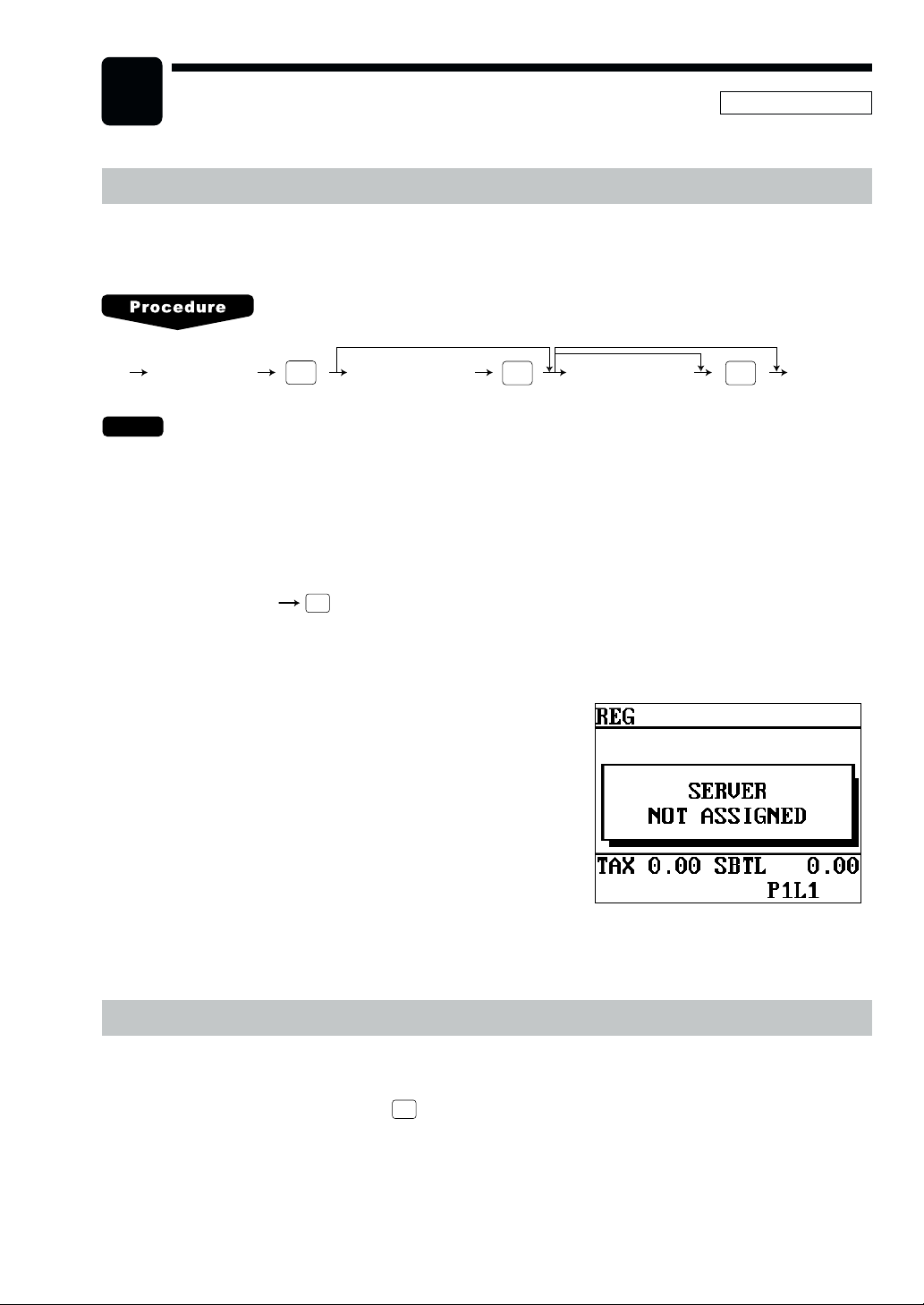
5
Entries
REG MODE
Server Code Entries
Prior to an item entry, the server will be compelled to enter his or her assigned server code. However, this
may not be necessary when the POS terminal has been programmed for “stay-down server mode.”
XXXX
•
•
The sign-off operation can be performed by using the following procedure in the REG or MGR mode.
•
Server code
NOTE
When the server entry system is programmed for “stay-down server mode,” no other server can sign on
unless the server who has signed on is signed off.
When the server entry system is programmed for “automatic server sign-off mode,” a server must sign on
prior to each sales transaction.
To sign off a server:
Depending upon how your POS terminal has been preset, if the item entry is made when the server is
signed off, the server entry will be prompted on the window and the server entry will be compelled.
CASH
#
CASH
#
XXXX
Secret code
X
Drawer no.
ENTERENTER
Item Selection from the Function Menu Windows
Your POS terminal allows you to select functions from specified function menu windows depending upon the
terminal set up. For example, if you want to finalize a check 1 sale, select the option “CHECK1” from the
“CHK.MN” Menu instead of pressing the
Each menu can be opened as follows:
CHK
1
key.
19
Page 20
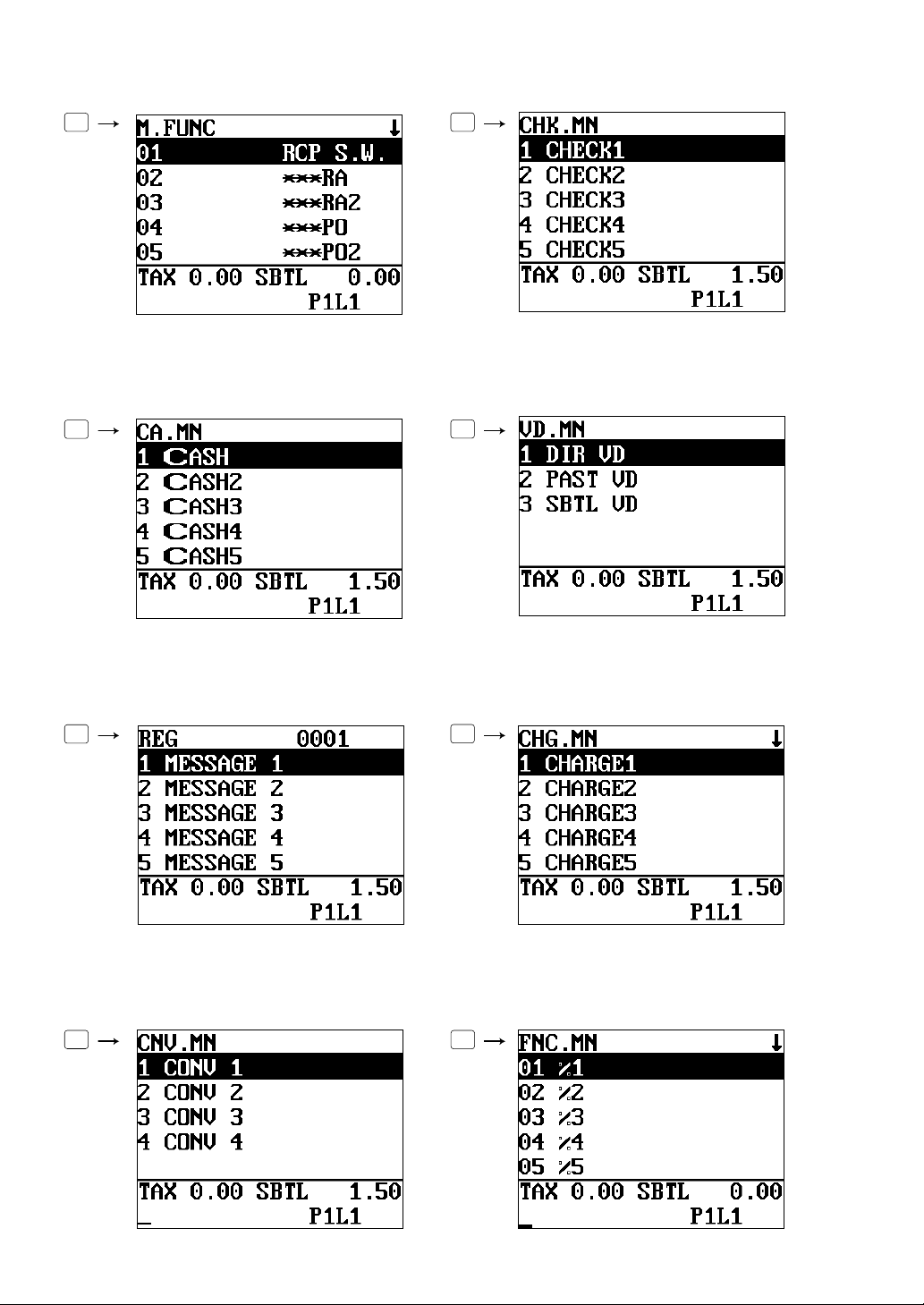
• Miscellaneous function menu window • Check menu window
MISC
FUNC
CHK
#
• Cash menu window • Void menu window
CASH
MENU
VOID
MENU
• Message menu window • Charge menu window
MSG
MENU
CH
#
• Conversion menu window • Function menu window
CONV
#
FUNC.
MENU
20
Page 21
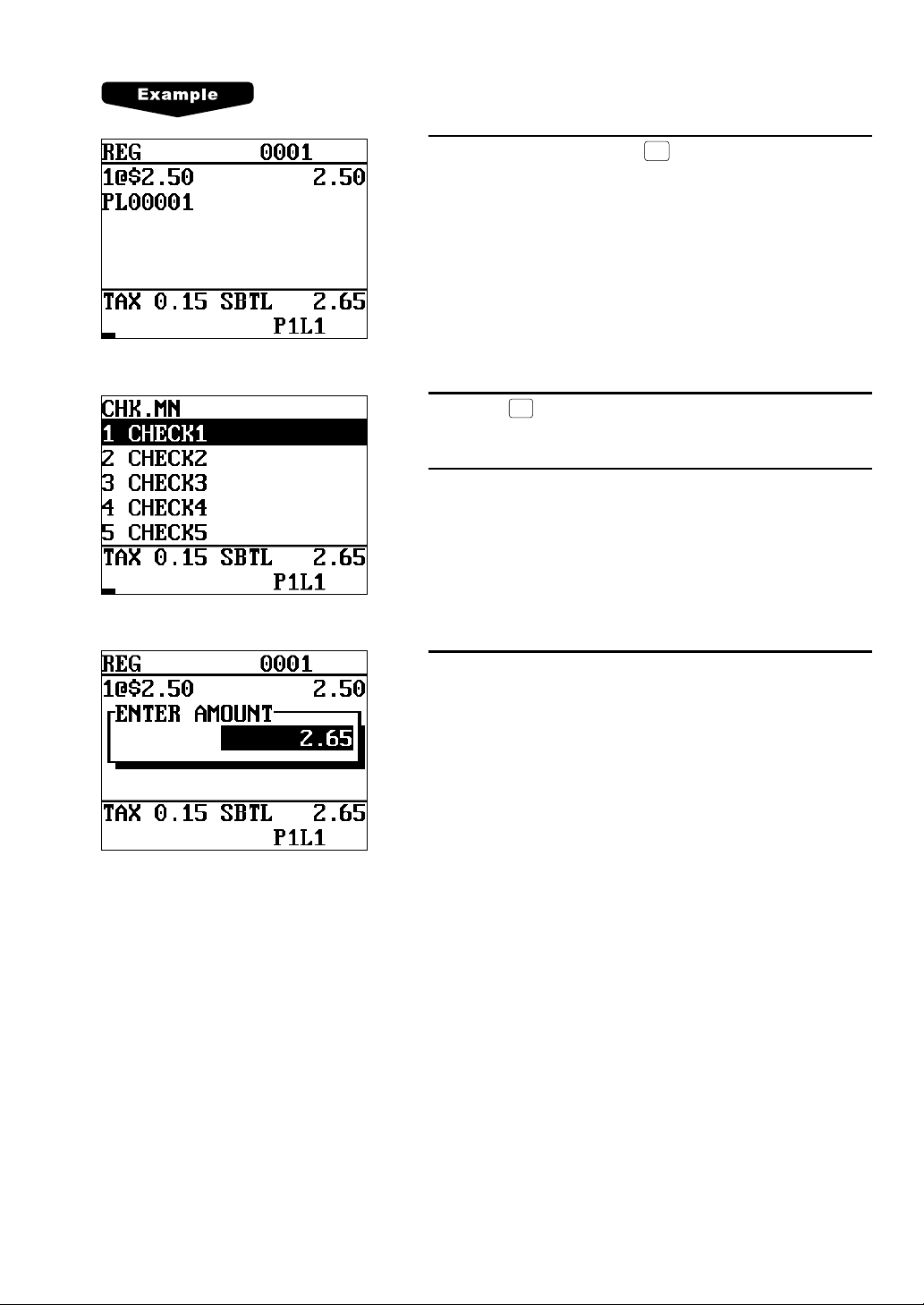
Selling the PLU no.1 item and finalizing through check 1
1.
Press the numeric 1 key and
2.
Press the
• The CHECK menu window will appear.
3.
Select “CHECK1.”
4.
Enter the amount.
CHK
#
key.
PLU/UPC
.
21
Page 22
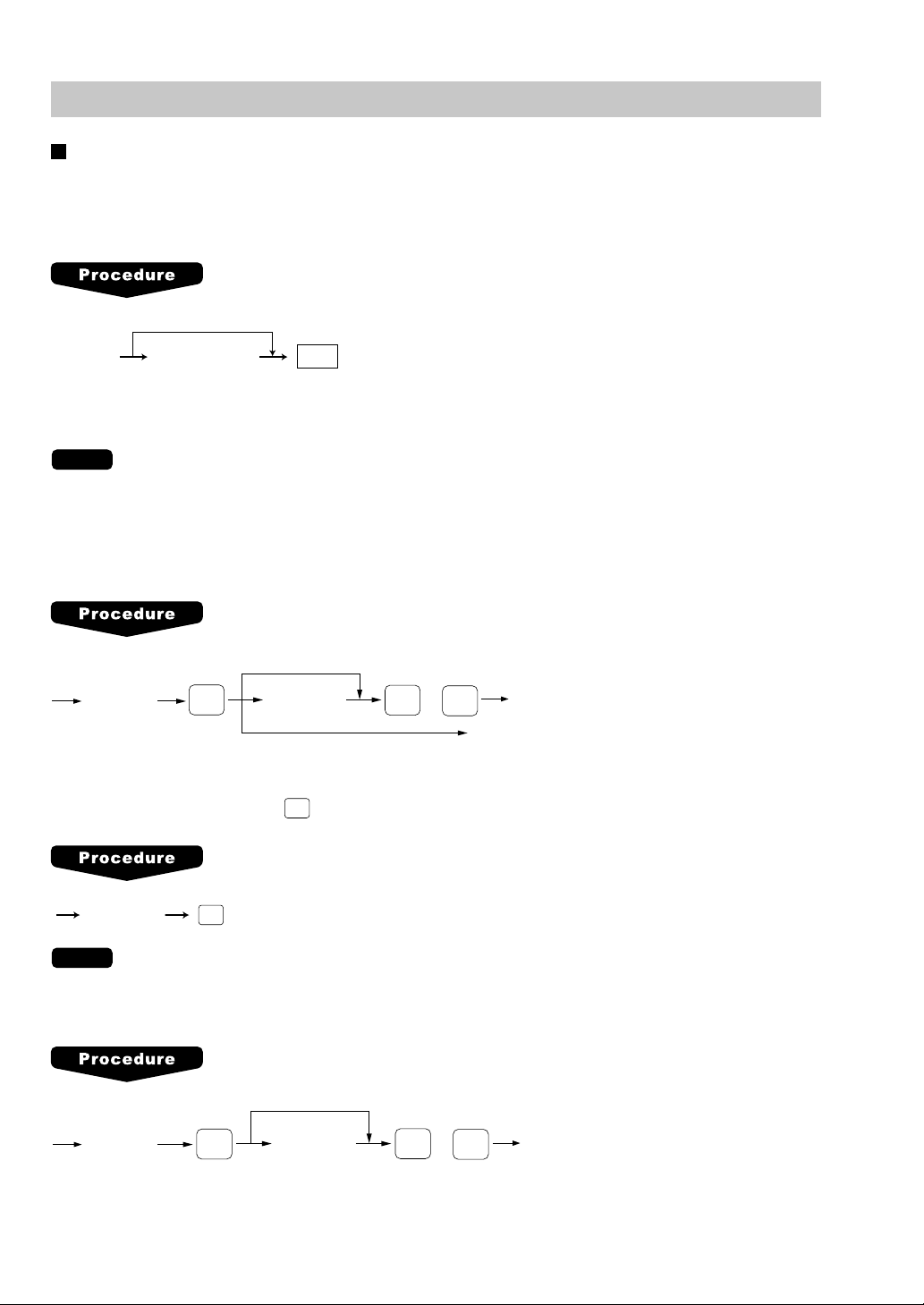
Item Entries
Single item entries
Department entries (direct department entries)
Enter a unit price and press the department key.
If you use a programmed unit price, press the department key only.
When using a programmed unit price
Unit price*
(max. 7digits)
Dept.
*Less than the programmed upper limit amount
NOTE
When those departments where the unit price has been programmed as zero (0) are entered, only the sales
quantity is added.
Department entries (indirect department entries)
When using a programmed price
Dept. code
(1-99)
DEPT
#
Unit price*
(max. 7 digits)
For “Preset only” type
or
ENTER
AMT
* Less than the programmed upper limit
amounts
PLU entries (indirect PLU entries)
Enter a PLU code and press the
PLU/UPC
key.
NOTE
PLU code
When those PLUs for which the unit price has been programmed as zero (0) are entered, only
PLU/UPC
the sales quantity is added.
Subdepartment (open PLU) entries
When using a programmed price
PLU code
PLU/UPC
22
Unit price*
(max. 7 digits)
or
ENTER
* Less than the programmed upper
limit amounts
AMT
Page 23
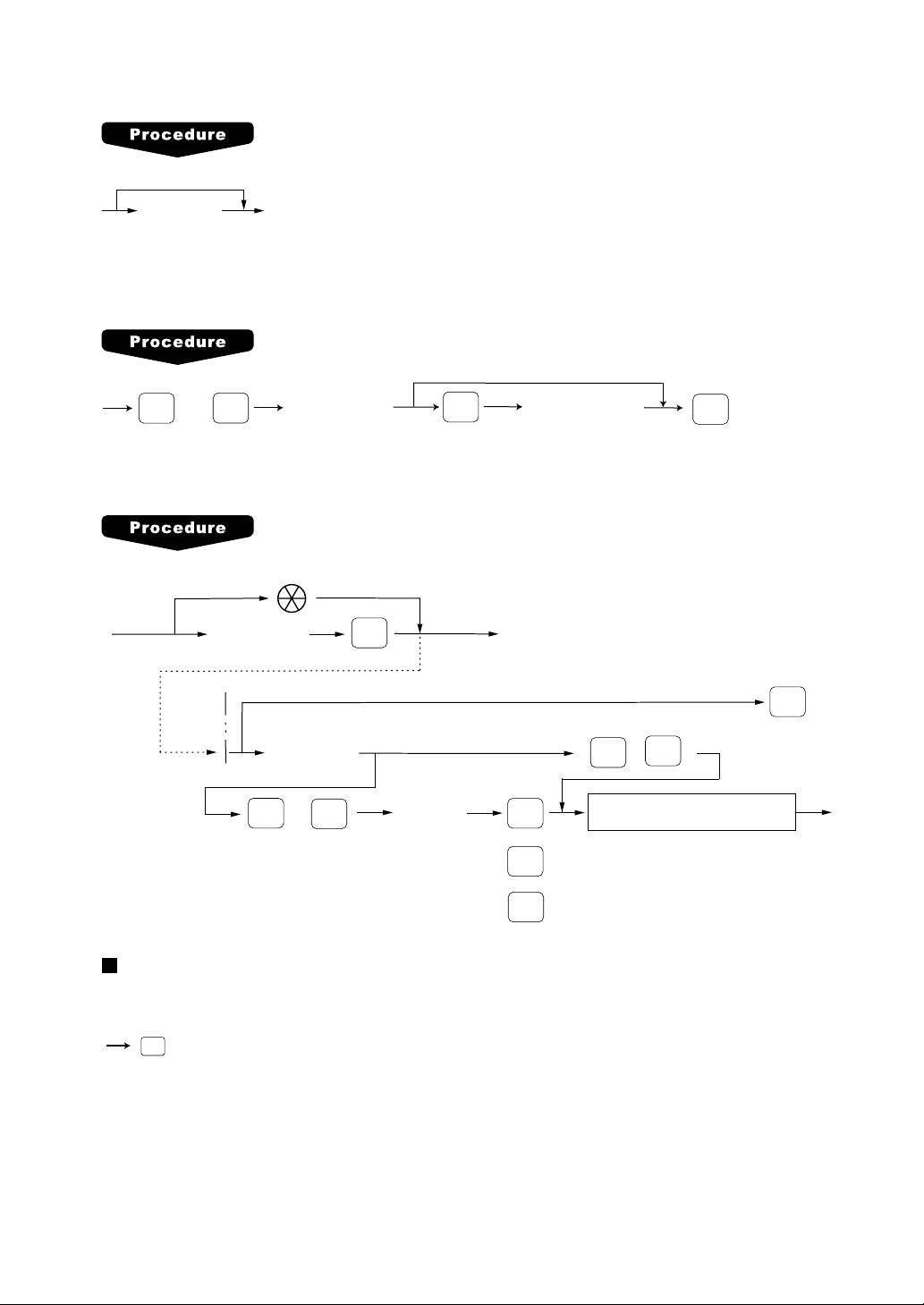
PLU entries (direct PLU entries)
When using a programmed price
Unit price
(for subdept.)
Direct PLU key
PLU menu-based entries (PLU entries and subdepartment entries)
Follow this procedure:
For PLU entries
thru
PLU
MENU50
Item selection
from the window
ENTER
Unit price
(for subdept. entries)
PLU
MENU1
UPC entries
Scan UPC code
UPC code
(max.13 digits)
To cancel the learning function entry
Unit price
(max. 6 digits)
PLU/UPC
(Registration)
When the dept. key is depressed directly
(
ENTER
CANCEL
~
)
99
1
or
ENTER
CA/AT
Dept. code
(1 - 99)
ENTER
or
DEPT
#
or
CA/AT
Repeat entries
You can use this function for repetitive entries of the same items.
Simply press the repeat function key after valid item entries.
REPEAT
AUTO DELETE/NO DELETE
selection
23
Page 24
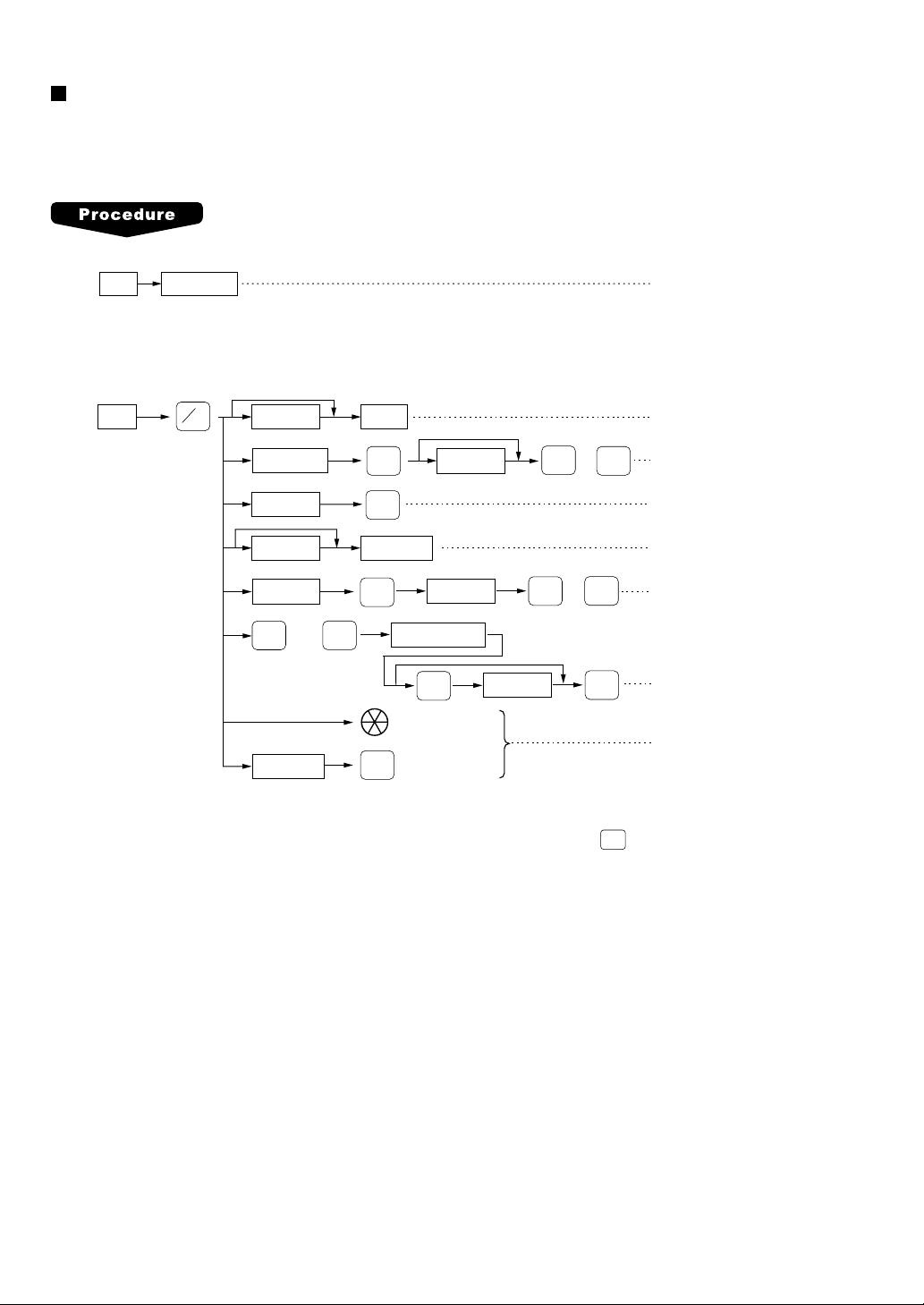
Multiplication entries
Use this feature when you need to enter two or more of the same items.
This feature helps you when you sell large quantities of items or need to enter quantities that contain
decimals.
FF method (for quick multiplication of direct PLUs)
Direct PLUQ’ty PLU entry (direct)
• The FF (fast food) method cannot be used for a COUPON-LIKE PLU entry.
Normal method
When you use a programmed
unit price
Q'ty
@
FOR
Unit price
Dept. code
PLU code
Unit price Direct PLU
PLU code
PLU
thru
MENU1
UPC code
PLU/UPC
PLU
MENU50
PLU/UPC
Dept.
DEPT
#
PLU/UPC
Item selection
Scan UPC code
Unit price
Unit price
ENTER
ENTER
Unit price
or
ENTER
or
AMT
ENTER
AMT
Dept. entry (direct)
Dept. entry (indirect)
PLU entry (indirect)
PLU/subdept. entry (direct)
Subdept. entry
PLU/subdept. entry (menu)
UPC entry
PLU/UPC
• With the learning UPC function, after scanning a UPC code or pressing the
key, you may be required
to enter a unit price with the display “UNDEFINED CODE”. Enter the unit price and department code that
the UPC is to be associated to.
• Q’ty: Up to four digits integer + three digits decimal
• Unit price: Less than the programmed upper limit
• Q’ty x unit price: Up to seven digits
24
Page 25
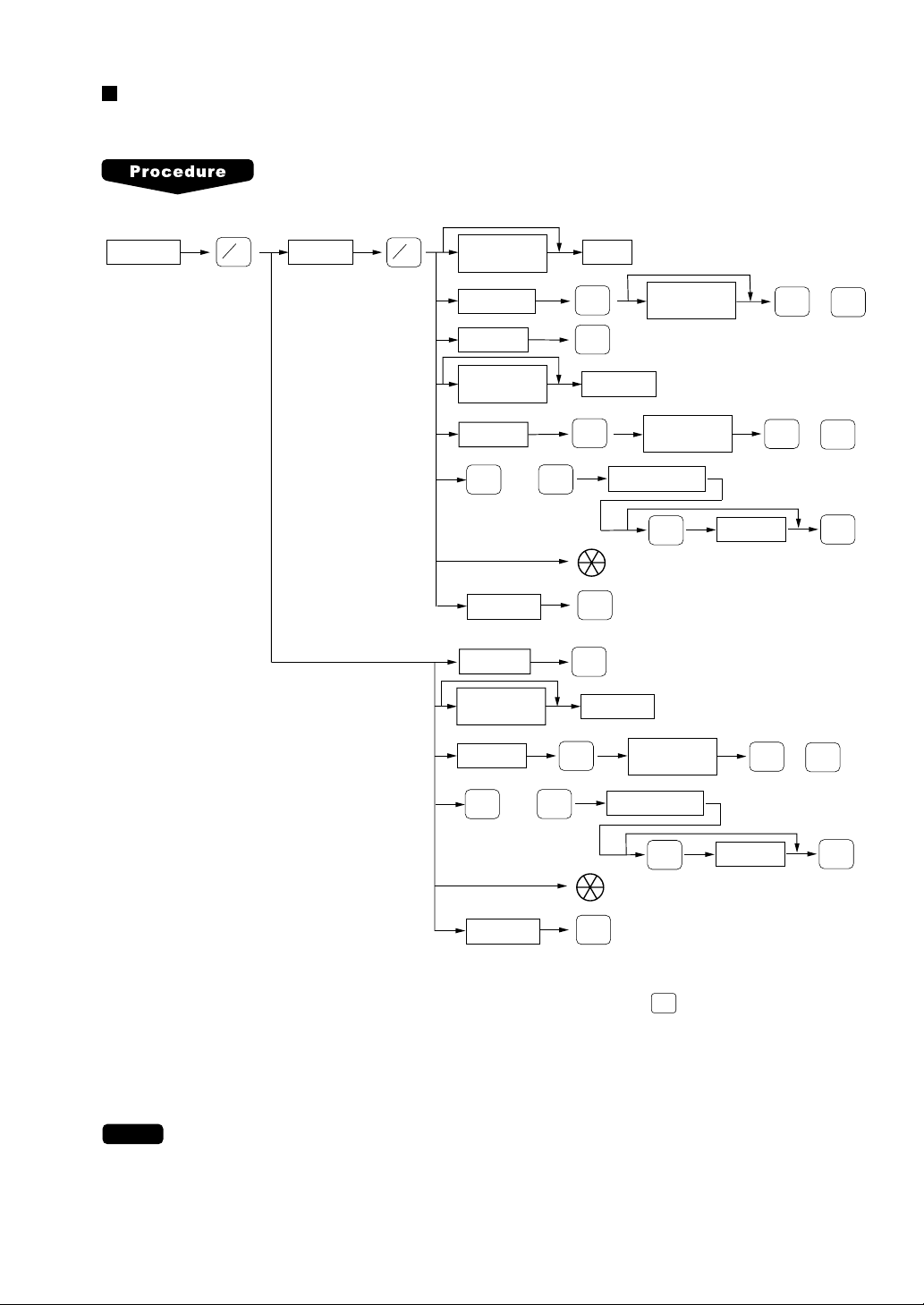
Split-pricing entries
You will use this function when your customer wants to purchase items normally sold in bulk.
When you use a programmed
unit price
@
FOR
Base q’tySelling q’ty
@
FOR
Unit price
per base q’ty
Dept.
Only when you use a
base q’ty programmed
for PLU or UPC code
Dept. code
PLU code
Unit price
per base q’ty
PLU code
PLU
thru
MENU1
UPC code
PLU code
Unit price
per base q’ty
PLU code
PLU
thru
MENU1
PLU/UPC
PLU
MENU50
PLU/UPC
PLU/UPC
PLU
MENU50
DEPT
#
PLU/UPC
Direct PLU
Item selection
PLU/UPC
Direct PLU
Item selection
Unit price
per base q’ty
Unit price
per base q’ty
ENTER
Unit price
per base q’ty
ENTER
Unit price
ENTER
or
ENTER
or
AMT
ENTER
or
AMT
AMT
UPC code
PLU/UPC
• With the learning UPC function, after scanning a UPC code or pressing the
ENTER
PLU/UPC
Unit price
key, you may be required
ENTER
to enter a unit price with the display “UNDEFINED CODE”. Enter the unit price and department code that
the UPC is to be associated to.
• Selling quantity: Up to four digits integer + three digits decimal
• Base quantity: Up to two digits (integer)
NOTE
For actual use of this function, please consult your dealer.
25
Page 26
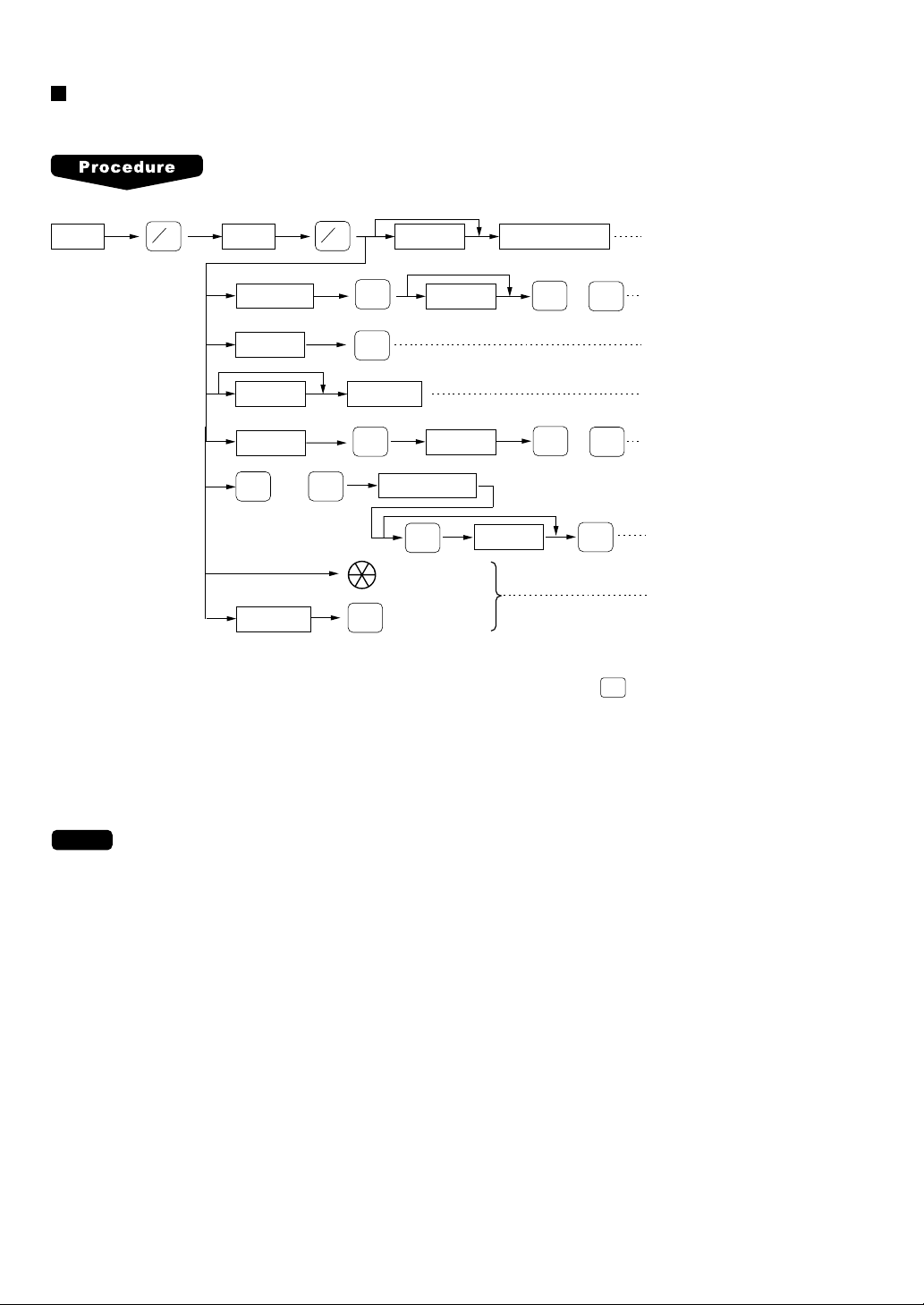
Successive multiplication entries
This function is practical for such entries as a sale of an item sold by area (square foot).
When you use a programmed
unit price
Length Unit price
@
FOR
Width Department key
@
FOR
Dept. entry (direct)
PLU
MENU50
DEPT
#
PLU/UPC
PLU/UPC
Item selection
Scan UPC code
PLU/UPC
Unit price
Unit price
ENTER
Unit price
Dept. code
PLU code
Unit price Direct PLU
PLU code
PLU
thru
MENU1
UPC code
• With the learning UPC function, after scanning a UPC code or pressing the
or
ENTER
or
ENTER
ENTER
Dept. entry (indirect)
AMT
PLU entry (indirect)
PLU/subdept. entry (direct)
Subdept. entry
AMT
PLU/subdept. entry (menu)
UPC entry
PLU/UPC
key, you may be required
to enter a unit price with the display “UNDEFINED CODE”. Enter the unit price and department code that
the UPC is to be associated to.
• Length or width: up to seven digits (4-digit integer + 3-digit decimal)
• Unit price: less than the programmed upper limit
• Length x Width x Unit price: up to seven digits
26
NOTE
For actual use of this function, please consult your dealer.
Page 27

Scale entries
For making entries for weighed items, a scale must be connected where by the weight is automatically read
from the scale. To make refund entries, the weight is entered manually while the scale platter is empty and
reads zero.
i) Auto scale entries
When you use a programmed
@
FOR
unit price
Unit price
per base wt.
Dept. code
Unit price
per base wt.
Dept. code
PLU code
Dept.
DEPT
#
Dept.
DEPT
#
PLU/UPC
Unit price
per base wt.
Unit price
per base wt.
or
ENTER
or
ENTER
AMT
AMT
When you use a
programmed tare no.
Tare number
(1 - 9)
OPEN
TARE
Open tare
weight
When base wt. is
1 LB (or 1 KG)
SCALE
Base wt.
Only when you use a
base wt. programmed
for PLU or UPC code
Unit price
per base wt.
PLU code
PLU
thru
MENU1
UPC code
PLU code
Unit price
per base wt.
PLU code
PLU
thru
MENU1
PLU/UPC
PLU
MENU50
PLU/UPC
PLU/UPC
PLU
MENU50
Direct PLU
Item selection
PLU/UPC
Direct PLU
Item selection
Unit price
per base wt.
ENTER
Unit price
per base wt.
ENTER
Unit price
ENTER
Unit price
or
ENTER
or
AMT
AMT
ENTER
ENTER
• Open tare weight: Up to 5 digits (integer + decimal)
• Net weight: Up to 5 digits (integer + decimal)
• Base weight: Up to 2 digits (integer)
•
NOTE
The register can be programmed with up to nine tare tables and allows different tares to be
assigned to them.
•
When the
SCALE
key is pressed, the weight is automatically read from the connected scale
(option) and the net weight appears in the register display.
•
When the item is programmed for “Scale compulsory”, it is not necessary to press the
UPC code
PLU/UPC
SCALE
key.
27
Page 28
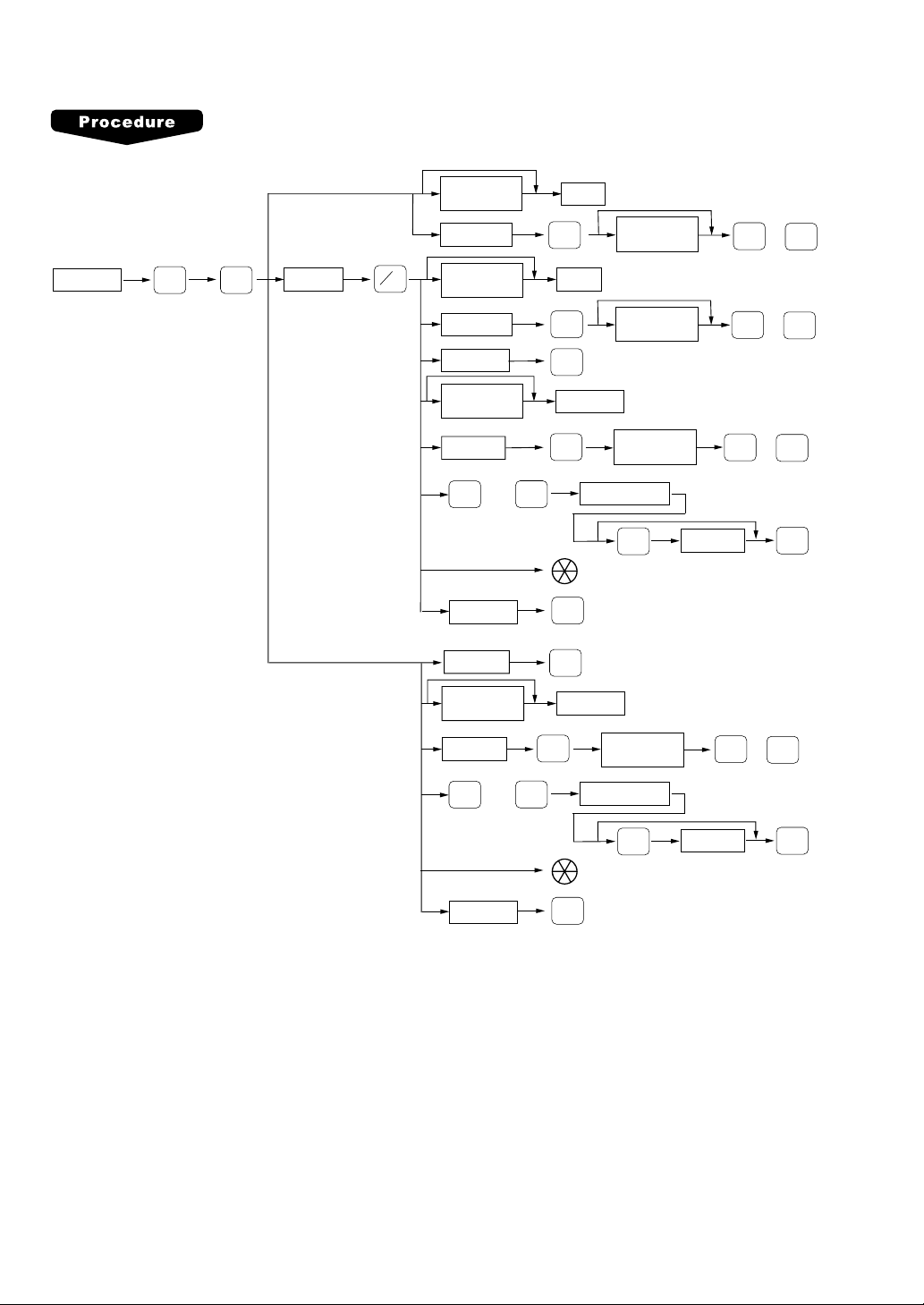
ii) Manual scale entries for refunds only
When base wt. is
1 LB (or 1 KG)
When you use a programmed
unit price
Unit price
per base wt.
Dept. code
DEPT
#
Dept.
Unit price
per base wt.
or
ENTER
AMT
Net weight
RFND
SCALE
Only when you use a
base wt. programmed
for PLU or UPC code
Base wt.
@
FOR
Unit price
per base wt.
Dept. code
PLU code
Unit price
per base wt.
PLU code
PLU
thru
MENU1
UPC code
PLU code
Unit price
per base wt.
PLU code
PLU
thru
MENU1
PLU
MENU50
PLU/UPC
PLU
MENU50
Dept.
DEPT
#
PLU/UPC
Direct PLU
PLU/UPC
Item selection
PLU/UPC
PLU/UPC
Direct PLU
Item selection
Unit price
per base wt.
Unit price
per base wt.
ENTER
Unit price
per base wt.
Unit price
ENTER
or
ENTER
or
ENTER
or
AMT
AMT
AMT
ENTER
UPC code
PLU/UPC
• Net weight: Up to 5 digits (integer + decimal) which is from the customer’s receipt.
• Base weight: Up to 2 digits (integer)
28
ENTER
Unit price
ENTER
Page 29
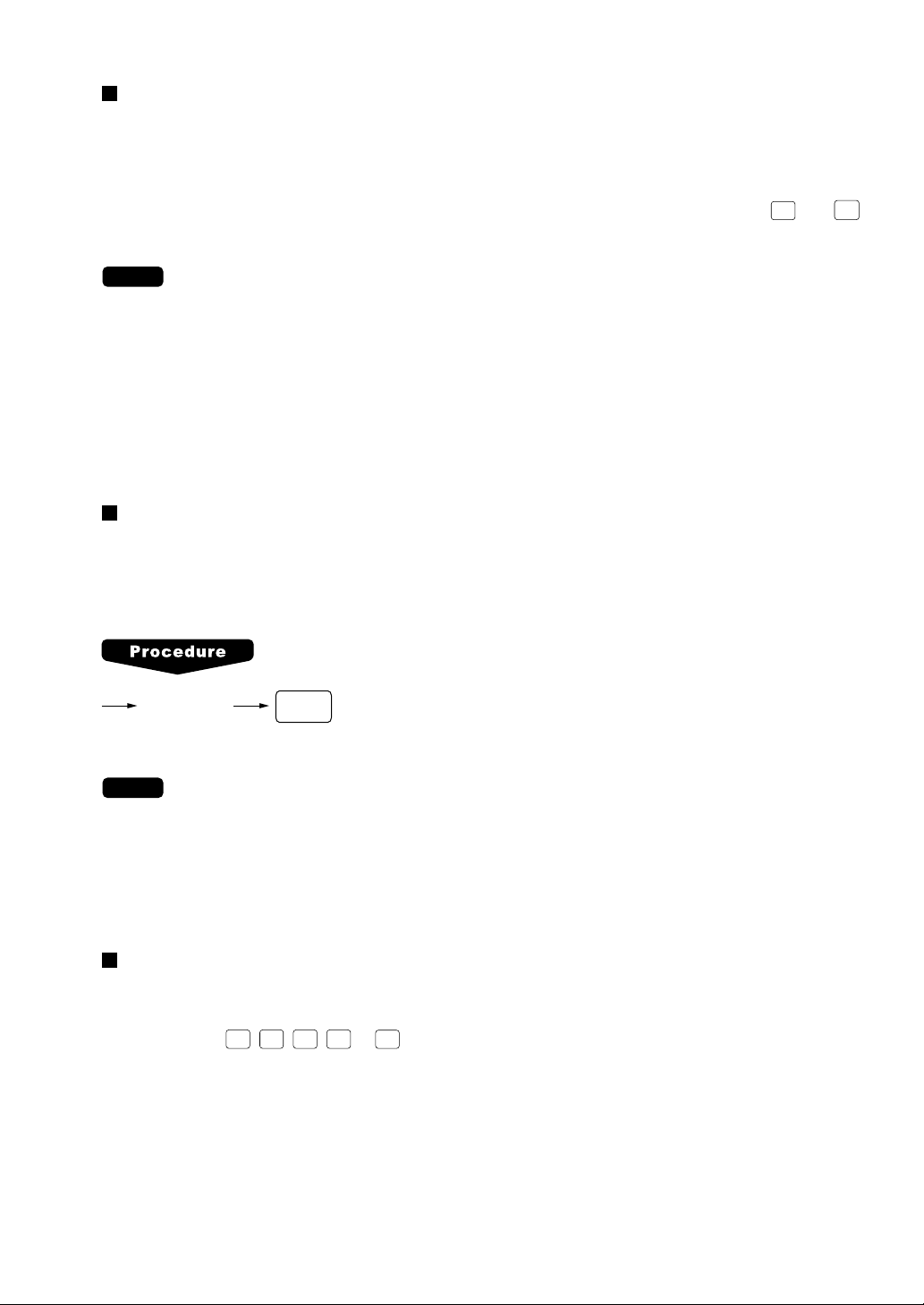
Single item cash sale (SICS) entries
SICS entries
• This function is useful when a sale is for only one item and is for cash; such as a pack of cigarettes. This
function is applicable only to those departments that have been set for SICS or to their associated PLUs,
subdepartments or UPCs.
• The transaction is finalized and the drawer opens as soon as you press the department key,
key or the direct PLU key.
AMT
key,
PLU/UPC
NOTE
If entries to a department, PLU/subdepartment or UPC set for SICS follows entries to
departments, PLUs/subdepartments or UPC not set for SICS, it does not finalize and results in a
normal sale.
SIF entries
• If entries to a department, PLU/subdepartment or UPC set for SIF follows entries to departments, PLUs/
subdepartments or UPC not set for SIF, the transaction is finalized immediately as a cash sale.
• Like the SICS function, this function is available for single-item cash settlement.
Age verification (Birthday entry)
The age verification function is used for prohibiting the selling of goods (departments, PLUs, or UPCs) for
certain aged persons based on a registered birthday.
When a department/PLU/UPC for which a figure other than zero (01 to 99) has been programmed as the
age limitation is entered (in years), a birthday entry must be completed.
XXXXXX
Birthday (five or six digits)
•
NOTE
A birthday entry can be performed two or more times at any point during a transaction, however
the last entered birthday remains in effect.
•
You can enter the date as far back as 98 years.
[Ex.] When the current year is 1998 : you can enter the year 1900-1998.
BIRTH
When the current year is 2001 : you can enter the year 1903-2001.
Link PLU/UPC entries
The operation is the same as normal PLU’s/UPC’s. When this PLU/UPC is entered, the linked PLU’s
amount is included and the linked PLU’s label is printed automatically. Only the 1st PLU is affected by the
status shift keys (
1st linked PLU.
TAX1
SHIFT
TAX2
TAX3
TAX4
,
,
SHIFT
,
SHIFT
SHIFT
FS
or
keys). The percent calculation is in effect for the amount of the
SHIFT
29
Page 30
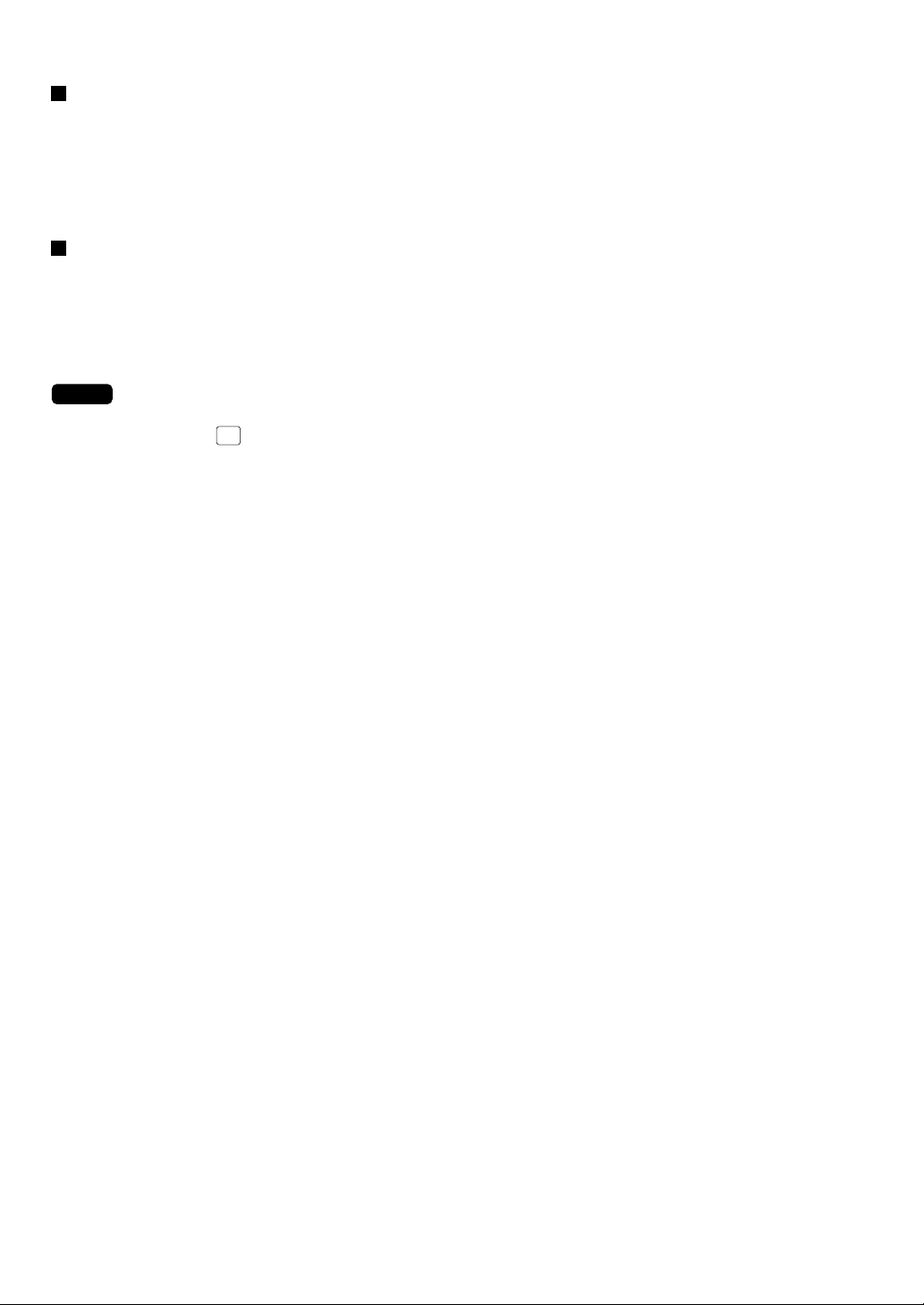
Mix-and-match function
This function is convenient for matching several PLU/UPC items and selling them in together (e.g. bundle
sale, multi-packed sale, etc.). The base q’ty and unit price are assigned to a mix-and-match table. All items
that are programmed into the same table are treated as if they belong to one group.
Combo meal entries
The operation is the same as a normal PLU entry.
When a combo meal is entered with the Combo function keys, the labels of those PLUs linked to the Combo
key can be printed automatically. The sum of all adjusted prices (of those PLUs linked to the Combo key)
becomes the “combo meal” price that is registered.
•
NOTE
When combo meal is registered, the q’ty totalizer of the combo key and amount totalizer of
each PLU are updated.
•
When the
UPSIZE
key is pressed under the cursor pointing a combo meal, the combo meal entry of
1st price level is voided and the new combo meal of 2nd price level is registered.
30
Page 31

Condiment entries (for PLU)
Your POS terminal may be programmed for prompting condiment and preparatory instructions for a menuitem PLU.
Example:
When you enter a menu-item PLU, a prompting message such as “HOWCOOK?” and a list of the “Following
PLUs” will appear. You must specify one of the “Following PLUs” such as “without mustard” to meet a
special order of the guest. In an example of the condiment table shown below, it is assumed that the
condiment table no.1 is assigned to PLU code 21 (programmed text “STEAK”) and table no. 4 is assigned to
table no. 1 as the next table no. When you enter the PLU code 21, the message “HOWCOOK?” will appear
to prompt you to specify one of “RARE,” “MED.RARE,” and “WELLDONE.” If the guest chooses “RARE,”
select it from the list. Then the next message “POTATO?” will appear to prompt you to specify one of
“P.CHIPS,” “MASHED.P,” and “BAKED.P.” If the guest chooses “MASHED.P”, select it. Then press the
key to end this entry.
Here is an example of how to perform a condiment entry when your condiment table is as shown below.
Table number PLU codes for condiment entry (programmed text, price) Next table no.
1
(HOWCOOK?) (RARE 0.00) (MED.RARE 0.00) (WELLDONE 0.00)
23 25 27
CA/AT
4
4
Menu-item
PLUs
NOTE
(POTATO?) (P. CHIPS 0.60) (MASHED.P 0.60) (BAKED.P 0.50)
•
Your POS terminal will continue to prompt for the condiment entry until you finish the entire
33 37 38
PLUsMessage text
condiment entry programmed for the PLU. During the condiment entry, if you enter a normal
PLU, which is not in the condiment table, an error message will appear.
•
When the
•
When the
CANCEL
key is pressed, the entry skips to the next table which is programmed.
CANCEL
key is pressed, its condiment entry is canceled in the programmed mode (REG/
MGR or MGR).
•
When you enter a PLU priced at “0.00,” only the text may be printed on the receipt.
•
No refund entry is possible for any condiment entries. When you perform a refund entry with a
menu-item PLU the condiment PLUs assigned to the menu-item PLU are automatically
registered as a refund entry.
•
You may omit the compulsory condiment entry by pressing the
•
The cursor void entry is allowed for those PLUs that are entered as condiments (menu and
CANCEL
key.
condiment).
•
The multiplication entry can be made for each condiment item independently. However, the
sum of the entered quantity per condiment table have to be same or below a menu PLU
registration.
When no multiplication entry is made, the quantity is decided automatically to reach the number
of the menu PLU registration.
•
You can press the
P-SHIFT
key to shift a price level during the condiment PLU entry.
#
Repeat round entries
This function can be used for reorder entries of PLU items (single PLU item and condiment PLU) simply by
depressing the
At the first depression of the
subjected for reordered items, and at the second depression of the
after the previous depression of the
items.
NOTE
When the
entry are voided.
RP
key. To use this function, the PLU must be preset as “yes” for repeat entries.
ROUND
VOID
key is pressed just after the depression of the
RP
key, those items that were previously registered in a transaction are
ROUND
RP
including the items of first reordered items are subjected for reorder
ROUND
RP
key, those items that are registered
ROUND
RP
key, all items subjected to the repeat round
ROUND
31
Page 32

Price inquiry (view) function (for PLU/UPC)
You can use this function when you want to know the unit price of the PLU/UPC item during transaction in
the REG/MGR mode.
The total sales amount of
the UPC is displayed.
1
*
CL
2
*
AMT
3
*
Unit price(MGR mode)
AMT
INQ
Numeric entry
@
(Q’ty )
FOR
Scan UPC code
UPC code
UPC code
PLU code
Direct PLU
PLU/UPC
UPC
PLU/UPC
*1: Press the CL key to cancel the the inquiring (view) mode.
*2: Press the
AMT
key when you want to register the unit price of the PLU/UPC displayed.
*3: You can change the unit price temporarily in the MGR mode. The unit price which is programmed in
PGM mode is not changed (This is considered a price override entry).
NOTE
For the repeat entry, use the
REPEAT
key.
UPC learning function
When you enter or scan an undefined code, you are required to enter its unit price and the associated
department. The UPC code, associated department and unit price entered are stored in the UPC file and
used for future UPC sales entries.
•
NOTE
When there is no capacity remaining in the file, the data is not stored in the file.
•
The text of its associated department is applied to the entered UPC code.
•
You can use the UPC learning function in the training mode. This may be convenient to
practice when installing a scanning system.
“UNDEFINED CODE” is displayed and
Scan an undifined UPC code
Undifined
UPC code
NOTE
For the repeat entry, use the
32
beep sound occurs three times.
When the unit price is zero, or in case of
non-PLU type UPC code having price info.
or press code.
PLU/UPC
Unit price
CANCEL
To cancel the operation
or
ENTER
CA/AT
Unit price entered
is displayed
REPEAT
Dept. code
key.
ENTER
or
DEPT
#
or
CA/AT
Department key
“AUTO DELETE/NO DELETE”
selection
Page 33

Price change function (for UPCs)
You can use this function when you need to change the unit price or associated department of a UPC item
in REG/MGR mode.
There are two methods for the price change function:
1. Price change mode
You can change the preset price and/or the associated department of a UPC item without entering PGM
mode.
2. Changing the price during a transaction
When a wrong UPC price and/or associated department is found during a transaction, you can correct
them at the time of transaction. With the entry of a new price and/or associated department, the preset
price and/or associated department is automatically changed to the new price and/or associated
department.
NOTE
For the Non-PLU type price embedded UPC-A codes and press codes, the prices in the codes
have the priority over the preset prices. So, for these codes, a changed price is valid only when
the price change is executed.
Price change mode
“PRICE CHANGE” is displayed.
Scan UPC code
PRICE
CHANGE
UPC code
PLU/UPC
Changing price during a transaction
Scan UPC code
UPC code
PLU/UPC
To enter 0
Unit price
CANCEL
To cancel
PRICE
CHANGE
PRICE
CHANGE
Department key
ENTER
CA/AT
“ENTER AMOUNT” window is opened.
To change the unit price only
To change the associated dept.
directly by depressing the
corresponding key
Dept code
or
ENTER
or
DEPT
#
or
To change the associated dept.
using the dept. code entry key
CA/AT
NOTE
•
When an undefined code is entered in the price change mode, the register goes to an error
status.
•
When you press the
depression of the
PRICE
key during a transaction, the UPC entry is overridden upon the 1st
CHANGE
PRICE
key, then you are allowed to enter a correct price and/or associated
CHANGE
department.
•
When an associated department is changed, the item label for the department will also be
changed automatically to the item label of new associated department.
•
For the repeat entry, use the
REPEAT
key.
33
Page 34

PLU level shift (for direct PLUs)
@
FOR
@
FOR
This shift can add to the number of direct PLUs on your POS terminal without adding additional direct PLU
keys. You can use direct PLUs in five levels by utilizing the PLU level shift keys
The level key shifts the PLU level from the other four to the required level. (The normal level is level 1.)
You must program your machine in the PGM2 mode to select one of the two PLU level shift modes —
automatic return mode* or lock shift mode** — and decide whether to allow the PLU level shift in both the
REG and MGR modes or in the MGR mode only.
* The automatic return mode automatically shifts the PLU level back to the level programmed after
pressing a direct PLU key or finalizing each transaction.
** The lock shift mode holds the current PLU level until another PLU level shift key is pressed.
Automatic return mode (for PLU levels)
If your terminal has been programmed for the PLU level in the automatic return mode, press a desired PLU
level shift key before a numeric type entry.
LEVEL
1
thru
LEVEL
.
5
(Returning every item entry)
thru
LEVEL
5
LEVEL
#
Numeric entry
@
(Q’ty, )
FOR
Direct PLU
Level programmed
LEVEL
1
(Level no.: 1 to 5)
(Returning every transaction)
thru
LEVEL
5
LEVEL
#
Numeric entry
@
(Q’ty, )
FOR
Direct PLU
(Finalization)
LEVEL
1
(Level no.: 1 to 5)
NOTE
When you use the FF method (PLU), you do not press the
key on numeric entry.
Lock shift mode (for PLU levels)
If your terminal has been programmed for the PLU level in the lock shift mode, press a desired PLU level shift
key before a numeric type entry.
thru
LEVEL
5
LEVEL
#
Numeric entry
@
(Q’ty, )
FOR
Direct PLU Stay in the current level
LEVEL
1
(Level no.: 1 to 5)
NOTE
•
When you use the FF method (PLU), you do not press the
key on numeric entry.
34
Page 35

PLU/UPC price level shift
P-SHIFT
1
NOTE
To use this function, please contact your authorized SHARP dealer.
Six different price levels can be programmed for each PLU or UPC.
The price levels can be changed for PLU or UPC registrations.
These keys have the following functions:
P-SHIFT
: Shifts the PLU/UPC price level from level 2, 3, 4, 5, or 6 to level 1 (base level).
1
P-SHIFT
: Shifts the PLU/UPC price level from level 1, 3, 4, 5, or 6 to level 2. When you press this key, the price
2
level shift indicator will turn to “P2.”
P-SHIFT
: Shifts the PLU/UPC price level from level 1, 2, 4, 5, or 6 to level 3. When you press this key, the price
3
level shift indicator will turn to “P3.”
P-SHIFT
: Shifts the PLU/UPC price level from level 1, 2, 3, 5, or 6 to level 4. When you press this key, the price
4
level shift indicator will turn to “P4.”
P-SHIFT
: Shifts the PLU/UPC price level from level 1, 2, 3, 4, or 6 to level 5. When you press this key, the price
5
level shift indicator will turn to “P5.”
P-SHIFT
: Shifts the PLU/UPC price level from level 1, 2, 3, 4, or 5 to level 6. When you press this key, the price
6
level shift indicator will turn to “P6.”
* The automatic return mode shifts the PLU/UPC price level back to level 1 after a PLU entry automatically.
You can select whether the PLU/UPC price level should return each time you enter one item or each time
you finalize one transaction.
** The lock shift mode holds the current PLU/UPC price level until pressing a price level shift key.
Automatic return mode (for price shifts)
If your terminal has been programmed for PLU/UPC price level in the automatic return mode, press a
desired price level shift key before a numeric type entry.
(each item)
thru
P-SHIFT
6
P-SHIFT
#
Numeric entry
@
(Q’ty, , etc.)
FOR
PLU/UPC code
Direct PLU
PLU/UPC
Return to
price level 1
P-SHIFT
1
(Level no.: 1 to 6)
(each transaction)
thru
P-SHIFT
6
P-SHIFT
#
Numeric entry
@
(Q’ty, , etc.)
FOR
PLU/UPC code
Direct PLU
PLU/UPC
[Payment]
P-SHIFT
1
(Level no.: 1 to 6)
NOTE
@
When you use the FF method (PLU), you do not press the
key on numeric entry.
FOR
Lock shift mode (for price shifts)
If your terminal has been programmed for PLU/UPC price level in the lock shift mode, press the desired
price level shift key before a numeric entry.
To shift the price level of another PLU
thru
P-SHIFT
6
P-SHIFT
#
Numeric entry
@
(Q’ty, , etc.)
FOR
PLU/UPC code
Direct PLU
key.
@
key on numeric entry.
FOR
PLU/UPC
P-SHIFT
key on the keyboard. If you
1
Stay in the current
price level
P-SHIFT
1
(Level no.: 1 to 6)
NOTE
•
If you select the automatic return mode, it is not necessary to use the
select the lock shift mode, it is necessary to use the
•
When you use the FF method (PLU), you do not press the
35
Page 36

Display of Subtotals
Your POS terminal provides these five types of subtotals:
Merchandise subtotal
TAX1
SHIFT
TAX2
SHIFT
TAX3
SHIFT
TAX4
SHIFT
MDSE
key at any point during a transaction.
SBTL
SBTL
and
and
and
and
keys in this order at any point during a transaction. The sales subtotal of taxable
SBTL
keys in this order at any point during a transaction. The sales subtotal of taxable
SBTL
keys in this order at any point during a transaction. The sales subtotal of taxable
SBTL
keys in this order at any point during a transaction. The sales subtotal of taxable
SBTL
key at any point during a transaction. The sales subtotal including tax and the
You may press the
The net sales subtotal - not including tax - and the symbol “MDSE ST” will appear in the display.
Taxable subtotal
Taxable 1 subtotal
Press the
1 items will appear in the window and the caption “TAX1” and the tax 1 amount will appear.
Taxable 2 subtotal
Press the
2 items will appear in the window and the caption “TAX2” and the tax 2 amount will appear.
Taxable 3 subtotal
Press the
3 items will appear in the window and the caption “TAX3” and the tax 3 amount will appear.
Taxable 4 subtotal
Press the
4 items will appear in the window and the caption “TAX4” and the tax 4 amount will appear.
Including-tax subtotal (full subtotal)
You may press the
symbol “SUBTOTAL” will appear in the display.
Tray subtotal
You may press the
The contents of the tray total itemizer which includes tax are printed and displayed.
TRAY
key during a transaction in the REG or MGR mode.
SBTL
Eat-in subtotal
You may press an eat-in key prior to entering a payment. Your POS terminal will calculate a subtotal
according to the programmed tax exemption status and display the subtotal, the symbol “EAT IN,” and a
corresponding caption (“EAT IN 1,” “EAT IN 2,” or “EAT IN 3”) will be displayed.
For the transaction with the eat-in subtotal, you must finalize the transaction by making a payment entry.
Just after pressing the eat-in key, however, you can cancel the entry of that key by pressing the
CL
key or
another eat-in function key.
Food stamp-eligible subtotal
You may press the
stamp payment will appear in the display.
FS
key at any point during a transaction. The sale subtotal of items eligible for food
TEND
36
Page 37

Group discountable subtotal
Group 1 discountable subtotal
You may press the
Group 2 discountable subtotal
You may press the
Group 3 discountable subtotal
You may press the
GD1
SHIFT
GD2
SHIFT
GD3
SHIFT
and
and
and
SBTL
keys in this order at any point during a transaction.
SBTL
keys in this order at any point during a transaction.
SBTL
keys in this order at any point during a transaction.
Gasoline discount subtotal
You may press the
discount subtotal will appear in the display.
GAS
key and select the payment media at any point during a transaction. The gasoline
SBTL
37
Page 38

Finalization of Transaction
Cash or Check tendering
CA/AT
SBTL
key to get the including-tax subtotal, enter the amount tendered by your customer, then press
CA5
thru
key if it is a cash tender or press the
thru
CA5
key if it is a cash sale or press the
CA/AT
CHK
1
thru
CHK
key if it is a check tender. When the
5
SBTL
key, enter the amount tendered by your
CHK
1
thru
CHK
keys if it is a check
5
CHK
CASH
or
#
#
Press the
the
amount tendered is greater than the amount of the sale, your POS terminal will show the change due
amount and the symbol “CHANGE.” Otherwise your POS terminal will show the symbol “DUE” and a deficit.
To settle the deficit amount, another tender amount exceeding the amount due must be entered.
NOTE
•
You can also enter a check or cash tender from the check or cash menu window. Press the
key and select the desired check or cash media key and enter the amount.
Mixed tendering (check + cash)
Mixed tendering of check and cash is available. After pressing
customer in check or cash, and press the corresponding key, then again enter the amount tendered in cash
or check, and press the corresponding key.
Cash or check sale that does not need any tender entry
Enter items and press the
sale. Your POS terminal will display the total sales amount.
Charge (credit) sale
Enter items and press the corresponding charge keys (
CH
1
NOTE
•
Amount tendering operations (i.e. change calculations) can be achieved by the
PGM2-mode programming has been preset for amount tender compulsory.
•
When charge tendering is performed with CAT compulsory, the corresponding card authorization
sequence is initiated.
•
You can also enter a charge tender from the charge menu window. Press the
desired charge media key and enter the amount.
thru
CH
).
9
CH
1
CH
#
CH
thru
key when
9
key and select the
Mixed-tender sale (cash or check tendering + charge tendering)
In case of mixed tendering of cash and charge tendering, press the
enter the amount tendered in cash by your customer, and press the
pertinent charge key to settle the payment of a deficit.
In case of mixed tendering of check and charge tendering, press the
CA5
thru
key.
SBTL
key to get an including-tax subtotal,
thru
1
thru
CA5
key. Then press a
CHK
keys in place of the
5
CA/AT
CHK
CA/AT
38
Page 39

Food stamp tendering
If your customer makes payment (or tendering) in food stamps, obtain the food stamp-eligible subtotal* by
pressing the
* Note: The food stamp-eligible subtotal depends upon how your machine is programmed about the food
When the amount tendered in food stamps is greater than the food stamp-eligible subtotal:
➀
Your machine shows two change due amounts in its display. The food stamp change due appears at the
left of the display in dollars and the cash change at the right in cents.
When the food stamp tender is smaller than the food stamp-eligible subtotal:
➁
•Accept the remainder in food stamps or in cash or check.
However, if your machine is programmed to exempt taxation, it cannot accept additional food stamp
tender.
FS
key and make a food stamp tender entry before entering a cash or check tender.
TEND
stamp-eligibility of the automatic tax on a sale of items eligible for food stamp payment, or whether
your machine is programmed to allow the automatic tax to be paid with food stamps or not or to
exempt taxation. The example below presupposes that your machine has been programmed to
exempt taxation.
Food stamp status shift
Your machine allows you to shift the programmed food-stamp status of each department,
percent key, the UPC or the PLU key by pressing the
FS
key prior to those keys. After each entry is
SHIFT
completed, the programmed food stamp status is resumed.
-
1
thru
-
5
,
39
Page 40

Tax Calculations
Automatic tax
When your POS terminal is programmed with a tax table (or tax rate) and the tax status of an individual
department or PLU is set for taxable, it computes the tax automatically on any item that is entered into the
department directly or indirectly via a related PLU.
Manual tax
Your POS terminal allows you to enter tax manually after item entries.
After items entry, enter tax amount and press the
Tax deletion
You can delete the automatic tax on the taxable 1, taxable 2, taxable 3, or taxable 4 subtotal of each
transaction by pressing the corresponding TAX SHIFT key followed by the subtotal, then the
the subtotal is displayed.
NOTE
If any of the media keys (i.e. cash, check 1 thru check 4, or charge 1 thru charge 8) is programmed for tax
delete in the PGM2 mode, the tax can be deleted without using the procedures above. In this case pressing
a corresponding media key that has been programmed will aways cause the selected tax to be deleted.
TAX
key.
TAX
key after
Tax status shift
Your POS terminal allows you to shift the programmed tax status of each department, discount, or percent
key or of the PLU key by pressing the
each entry is completed, the programmed tax status of each key is resumed.
NOTE
The entry of a multi-taxable item for PST or GST will be prohibited as follows (for Canada):
In case of; Tax 1: PST, Tax 2: PST, In case of; Tax 1: PST, Tax 2: PST,
Tax 3: PST, Tax 4: GST Tax 3: GST, TAX 4: GST
Taxable 1 and 2 item ............. prohibited Taxable 1 and 2 item ............. prohibited
Taxable 1 and 3 item ............. prohibited Taxable 1 and 3 item .................allowed
Taxable 2 and 3 item ............. prohibited Taxable 2 and 3 item .................allowed
Taxable 1 and 4 item .................allowed Taxable 1 and 4 item .................allowed
Taxable 2 and 4 item .................allowed Taxable 2 and 4 item .................allowed
Taxable 3 and 4 item .................allowed Taxable 3 and 4 item ............. prohibited
TAX1
SHIFT
TAX2
TAX3
,
,
SHIFT
and/or
SHIFT
TAX4
keys before those keys are pressed. After
SHIFT
40
Page 41

Guest Check (GLU/PBLU)
Two different guest check entry systems are available: the GLU system and previous balance lookup
(PBLU) system. It depends on how your POS terminal has been programmed which of these is used.
(Contact your authorized SHARP dealer for this selection.)
GLU system: If this system is selected, the balance due and the details of the order are placed in the
guest check file. The information can be automatically recalled by pressing the
or entering a GLU code when additional ordering or finalization is required.
PBLU system: If this system is selected, the previous balance is stored in the previous balance lookup file
(PB lookup file). The information can be automatically recalled by entering a previous
balance lookup code (a PBLU code) when additional ordering occurs.
GLU/PBLU system
New guest
For a new guest;
For automatic GLU/PBLU
code generation
*1
GLU or
PBLU code
Individual
payment
operation
for table
system
*4
SRVC
*4
FINAL
[Payment operations]
IND.
PAYMENT
*2
NC
Seat no. entry
(max. 2 digits)
Cover count
entry
ENTER
*3
Seat no. entry
BILL
To issue the bill
[Payment operations]
To end individual payment
[Item entries]
BILL
GLU
RECALL
key,
NOTE
•
The GLU/PBLU code refers to a number/code that will be used whenever the guest check must be
accessed for re-ordering or final payment.
The range of GLU or PBLU codes that can be entered in each terminal can be programmed, and also can
be specified in OP X/Z mode for each server.
•
Your POS terminal can be programmed for table #/PBLU codes in a sequential fashion. If your POS
terminal has not been programmed to do so, each table #/PBLU code can be entered manually.
*1 GLU/PBLU code: 1 to 9999
When the range of GLU or PBLU codes is programmed in PGM2 mode and/or specified in OP X/Z
mode, the GLU that can be entered is limited to the range.
*2 The cover count refers to the number of people in the party. When the cover count entry is
compulsory, you must enter the cover count (max.2 digits). When cover count is not compulsory,
enter the cover count and press the
times the
SEAT
key is pressed in table system. (When the cover count is not entered and the
#
COVER
CNT
key, however, it is automatically calculated by the number of
SEAT
#
key is
not pressed, the cover count is counted as 1.)
*3 Seat # entry is only for the table system.
When the seat # entry is compulsory, you must enter a seat #. To enter the first person #, enter the
seat # (max. 2 digits) and press the
and press the
SEAT
#
key.
ENTER
key. To enter the second person# or later, enter the number
The number of times of the seat # entry must not exceed the previously entered cover count when it
entered.
41
Page 42

*4 These are the optional functions (Temporary finalization).
FINAL
You can temporarily finalize a guest check by pressing the
SRVC
the
key to temporarily finalize a guest check when printing is not desired and to use the
SRVC
or
key. It is recommended to use
when printing the current balance including tax is desired. The guest check, however, is still “open”.
This means you can still make addition orders to it.
GLU recall
Each server can recall his or her GLUs for reorder entry or
settlement by pressing the
GLU
key. On the display, the list of GLU
RECALL
that are still open are displayed. Then select the desired GLU and
press the
ENTER
key, or enter the desired GLU and press the
GLU
key
while the recall window is shown on the display.
When programmed, the recall window will be displayed
automatically.
Reorder entries
For making additional guest check entries;
An example of GLU recall window
To enter items for the last person
FINAL
key
GLU/PBLU code
(1 to 9999)
Individual
payment
operation
GLU
SRVC
FINAL
[Payment operations]
IND.
PAYMENT
Seat no.
(max. 2 digits)
Seat no.
(max. 2 digits)
SEAT
#
ENTER
[Item entries]
BILL
To issue the bill
[Payment operations]
To end individual payment
BILL
Settlement
Use the following procedure:
GLU/PBLU code
(1 to 9999)
GLU
[Item entries] [Payment operations]
NOTE
You can make a tip-in entry before a tender entry. If a tip-in entry is made, the tip amount must be tendered
by using the associated media key e.g. CH1 thru CH9 for the charge tip and CASH 1 thru CASH 5 for the
cash tip.
42
Page 43

Deposit entries
Deposit refers to a prepayment on a guest check. It can be received in cash check or charge tenders.
You can make a deposit entry only when entering a guest check. It cannot be done during handling of a
tendered amount.
A received deposit can be refunded by pressing the
than the deposit balance.
DEPOSIT
key. You cannot attempt to refund an amount larger
RF
Deposit amount
(max. 7 digits)
DEPOSIT
DEPOSIT
RF
CHK
1
CA/AT
CH
1
thru
thru
thru
CHK
5
CA5
CH
9
Transferring guest checks out or in (Transfer-out/in)
Transferring guest checks out
At the end of a server shift or whenever a server is relieved, one or more open guest checks can be transferred
from the server to the open check file until the responsibility for the check(s) is assigned to another server.
(server sign-on)
TRANS
OUT
XXXX
GLU
GLU/PBLU code
For the next guest check
Transferring guest checks in
When the second server is assigned to be responsible for guest checks that have been transferred out:
TRANS
OUT
(new server
sign-on)
TRANS
IN
GLU/PBLU code
For next guest check
XXXX
Only when cover count entry is non-compulsory
GLU
Cover count entry
(2 digits)
ENTER
TRANS
IN
43
Page 44

Bill totalizing/bill transfer
Bill totalizing
The bill totalizing function is used to totalize multiple bills when, for example, a particular guest pays not only
his or her bill, but also the bills of other guests (Adding guest checks).
B.T.
GLU/PBLU code GLU/PBLU code
#1 bill
GLU
#2 bill
SBTL
[Sales entries]
SRVC
FINAL
[Payment operations]
NOTE
•
All #1 bills are added to a #2 bill. A maximum of 5 bills may be added to a #2 bill.
•
The GLU/PBLU code of #1 must be in use. If the guest check(s) of #1 or #2 has already been handled by
another server, the guest check(s) must have been made “Transferring out.”
•
After the bill totalizing operation, the individual payment function is not allowed.
Bill transfer
This function is used to change the GLU/PBLU code of a particular bill.
B.T.
GLU/PBLU code GLU/PBLU code
#1 bill
GLU
#2 bill
SBTL
[Sales entries]
SRVC
FINAL
[Payment operations]
NOTE
•
This function requires that the current GLU/PBLU code be entered for #1 and a new GLU/PBLU code be
entered for #2.
•
A #1 bill is transferred to a #2 bill. The #1 bill is then cleared and set free.
44
Page 45

Bill separating
The function is used when each guest of a group pays his or her own order. With this function, you can
select some items from a guest check and make an entry for the payment. Also, you can transfer the items
you have selected to other guest checks. This function is available only in the GLU system.
B.S.
GLU code
(Original
GLU code)
When entering no
GLU code
GLU
(For receiving)
For automatic receiving
GLU code generation
GLU code
NC
GLU
To terminate
To select the item
Selecting an item
by cursor control
SRVC
FINAL
CA/AT
or other
To enter total q’ty
Numeric key
(Q’ty)
To terminate
B.S.
ENTER
B.S.
payment key
NOTE
•
If the receiving GLU code is not entered during the bill separating operation, it is considered that the
payment function has been made by pressing CA/AT key or other payment key.
•
If a particular receiving GLU code is already in use, a lock error occurs when that number is entered.
•
You cannot specify the quantity of an item for selection when the stored quantity has a decimal fraction.
Bill printing
This function is used for issuing the bill to the guest. Your POS terminal can print the bill (normal bill or
cumulated bill) on the slip, roll, receipt, or journal printer. For selecting these printers, contact your
authorized SHARP dealer.
Bill on the slip (auto feed)
NOTE
No. of lines
of slip feed
• This function is available immediately after the finalization of transaction (including after
pressing the
• If the copy function is allowed, you can print the bill copy on the slip and receipt only once. If
you need the bill copy, contact your authorized SHARP dealer.
XX
SRVC
BILL
or the
FINAL
key).
45
Page 46

Auxiliary Entries
-
5
Percent calculations (premium or discount)
• Your POS terminal provides percent calculations for a merchandise subtotal or each item entry. You need
to specify in advance for each merchandise subtotal or each item entry your POS terminal should perform
a percent calculation.
• For percent calculations (premium, discount, merchandise subtotal or individual), you may use the
thru %5 key.
• Percentage: 0.01 to 99.99%
•
NOTE
For the ST % (merchandise subtotal) entry:
The % entry will be allowed only when all PLUs which is associated to the % key have been
entered.
•
For the Item % entry:
The % entry will be allowed only for a PLU which is associated to the % key.
Discount entries
-
For discount or coupon tenderings, you may use the
If the discount or tendered coupon is the one applicable to sales, use the vendor coupon; and if it is
applicable to each item entry, use the store coupon.
1
thru
keys when it is allowed in programming.
%1
NOTE
NOTE
Discount entries can be overriden in MGR mode when it is not allowed in REG mode.
•
For the vendor coupon entry:
The coupon entry will be allowed only when all PLUs which is associated to the (-) key have
been entered.
•
For the store coupon entry:
The coupon entry will be allowed only for a PLU which is associated to the (-) key.
Refund entries
RFND
RFND
and
RFND
and
If a refunded item is to be entered into a department, enter the amount of the refund, then press the
and a corresponding department key in this order; and if an item entered into a PLU (or UPC) is returned,
enter a corresponding PLU code (or UPC code), then press the
RFND
and
PLU/UPC
keys, or press the
direct PLU keys without entry of PLU code, in this order.
If an refunded item is to be entered into an open PLU, enter a corresponding PLU code, press the
PLU/UPC
keys, then enter price and press the
ENTER
.
Return entries
RTN
RTN
and
If a returned item is the one entered into a department, enter the amount of the return, then press the
key and a corresponding department key in this order; and if an item entered into a PLU (or UPC) is
returned, enter a corresponding PLU code (or UPC code), then press the
RTN
and direct PLU keys without entry of PLU code, in this order.
RTN
and
PLU/UPC
keys, or press the
If an returned item is to be entered into an open PLU, enter a corresponding PLU code, press the
PLU/UPC
keys, then enter price and press the
ENTER
.
key
Printing of non-add code numbers
Enter a non-add code number such as a customer reference number within a maximum of 16 digits and
#
key at any point during the entry of a sale.
press the
46
Page 47

Refund sales mode
This function can be used only for those item return entries relating to departments and PLUs/UPCs.
Pressing the
mode.
All of the REFUND SALES mode entries are automatically handled as refund entries. This mode cannot be
finalized by the check payment entry.
RFND
key at the beginning of a transaction causes the register to enter the REFUND SALES
SALE
Group discount entries
• Your register provides the percent (discount/premium) calculation for three types of group.
• Percentage: 0.01 to 100.00%
●
[Group discountable subtotal]
Group discount status shift
To use the programmed rate
XXX.XX
(rate: max. 100.00%)
GDSC
%1
GDSC
%2
GDSC
%3
Your register allows you to shift the programmed group discount status of each dept., PLU, UPC,
-
5
, percent by pressing the
SFT
,
GD2
, and/or
SFT
GD3
keys before those keys. After each entry is completed, the
SFT
GD1
programmed group discount status of each key is resumed.
-
1
thru
47
Page 48

Remote printer send function
This function enables a partial order to be sent to the kitchen for preparation while the remaining order is still
being placed.
Item entry Data transfer to the remote printer
RP
SEND
Remaining items will be sent to the remote printer when the transaction is finalized.
When this function is used, the subtotal void operation is not allowed.
Gratuity
Calculation
When the payment operation is made for sales registrations, the gratuity amount is always calculated and
printed.
You can program a percent rate for calculating the gratuity.
If the percent rate is programmed as 0%, the POS terminal does not print any gratuity.
You can program a tax status (taxable 1/taxable 2/taxable 3/taxable 4/non-taxable) for gratuity.
Exemption
Your POS terminal allows you to exempt a customer from the gratuity by pressing the
GRT
key prior to a
EX
payment operation.
Payment Treatment
Tip-in entries
Your POS terminal allows the entry of tips that your guests give to servers in cash or by credit card.
A tip entry should be done before a payment entry.
You must use the corresponding media key e.g. CH1 thru CH9 for the charge tip and CASH 1 thru CASH 5
for the cash tip.
Two different tip-in entry systems are available: the tip amount entry system and the tip percent rate entry
system. It depends on how your POS terminal has been programmed which of these systems is used.
CASH
TIP
CHARGE
TIP
CASH
TIP
CHARGE
TIP
48
Tip amount entry system:
Tip percent rate entry system:
Tip amount
When you use a programmed percent rate
Tip percent rate
(0.01 - 99.99)
Page 49

Tip editing
This function is used for entering tip amounts after finalizing a guest check transaction. This function is
available when the guest check transaction is finalized in a charge tender, and also when the tip is to be
FINAL
paid in charge tender. The bill number which is issued when the
entry must be used in order to identify the guest to edit or add tip amount. For the operation, press the
SRVC
or
key is pressed in guest check
EDIT
TIP
key. When the display prompt appears, enter the bill number and tip amount.
Bill number
Tip paid entries
This operation is used when tips that guests have paid by using credit card are paid to respective servers in
cash. To perform a tip paid entry, enter the server code, then press the
You can prohibit the tip paid operation in the REG mode by the PGM2 programming.
TIP
PAID
key.
NOTE
When the tip amount remains unchanged in Individual Server Resetting, the tip paid function is
automatically executed and tip receipt is issued to the report printer prior to report printing.
Currency conversion
Your POS terminal allows payment entries in foreign currency. Pressing the
CONV1
subtotal in foreign currency. Cash alone can be handled after currency conversion.
After an entry
is completed
*
Preset rate
or
After the amount
tendered is found
smaller than the
sales amount in
*
Rate
a sales entry
Reentry
NOTE
•
When the amount tendered is short, its equivalent in deficit is shown in domestic currency.
•
You can also enter a currency conversion tender from the conversion menu window. Press the
For direct finalization
CONV1
CONV2
CONV3
CONV4
Amount
tendered
(max. 8 digits)
CL
CA/AT
thru
Next registration
or
payment in
domestic currency
CA5
and select a pertinent conversion number.
•
Change amount will be displayed and printed in domestic currency.
CONV4
thru
keys creates a
* Preset rate:
0.0000 to 9999.9999
CONV
key
49
Page 50

Received-on-account entries
Direct key entries
For the next RA
CHK
CH
1
CA/AT
1
or
RA1
RA2
Amount
(max. 8 digits)
To cancel
thru
thru
thru
FS
TEND
CHK
5
CA5
CH
9
RA1
or
RA2
Menu-based entries
For the next RA
thru
thru
thru
FS
TEND
CHK
5
CA5
CH
9
MISC
FUNC
MISC
FUNC
RA1 or RA2
from the window
ENTER
Amount
(max. 8 digits)
CHK
CH
1
CA/AT
1
To cancel
NOTE
You may also choose the RA procedure instead of the above procedure only for cash payment.
Contact your authorized SHARP dealer to change the procedure.
Direct key entries
RA2
RA amount
RA1
or
Menu-based entries
MISC
FUNC
RA1 or RA2
from the window
ENTER
Amount
(max. 8 digits)
ENTER
Paid-out entries
Direct key entries
PO1
or
PO2
50
For the next PO
Amount
(max. 8 digits)
To cancel
CA/AT
CHK
1
CH
1
thru
thru
thru
FS
TEND
CA5
PO1
CHK
5
CH
9
or
PO2
Page 51

Menu-based entries
MISC
FUNC
PO1 or PO2
from the window
ENTER
(max. 8 digits)
For the next PO
Amount
CA/AT
CHK
1
CH
1
thru
thru
thru
FS
TEND
CA5
CHK
5
CH
9
MISC
FUNC
To cancel
NOTE
You may also choose the PO procedure instead of the above procedure only for cash payment.
Contact your authorized SHARP dealer to change the procedure.
Direct key entries
PO2
Paid-out amount
PO1
or
Menu-based entries
MISC
FUNC
PO1 or PO2
from the window
ENTER
Amount
(max. 8 digits)
ENTER
No-sale (exchange)
Simply press the NS key without any entry. The drawer will open and the printer will print a receipt
indicating the “NO SALE.” If your POS terminal is programmed to allow a non-add code entry and you enter
NS
a non-add code number before pressing the
key, a no-sale entry will be achieved with a non-add code
number printed.
NOTE
You can also enter “No-sale” from the miscellaneous menu window. Press the
MISC
key and select “11 NO
FUNC
SALE” from the window.
Cashing a check
Enter the check amount, then press the
Direct key entries
CHK
1
thru
CHK
5
keys.
Non-add code
number
(When non-add code entry is allowed.)
Menu-based entries
MISC
FUNC
CHK1 thru CHK5
from the window
#
ENTER ENTER
Check
amount
Check
amount
CHK
1
thru
CHK
5
51
Page 52

Customer management
Your POS terminal can provide the customer management function.
To enable the customer management function, enter the customer code assigned to a customer. You can
enter the customer code at any point during a transaction.
Normally customer information (name, code and address) are previously set by the programming. However,
you can enter a new customer information during transaction. When an undefined customer code is
entered, the message, “UNDEFINED CODE” is displayed, then you can enter the customer's name and
address, which are saved in the customer file.
For the customer registered, you can allow to defer his/her payment. Take the tentative finalization using
CH
the
key. The sales amount is accumulated to the charge amount of each customer. When the
1
customer settles his/her charge account take the received-on account entry.
MCR entry
*Scan customer code
CUST
Customer code
(max.13 digits)
Name entry
(max.16 characters)
or
ENTER
ENTER
CA/AT
Address entry
(max.40 characters)
***
**
or
ENTER
CA/AT
Sales registration
*: Scanning the customer code on a Customer Card provided to the customer, or EAN-13 format bar
code. Additionally the customer code can be read by the optional magnet card reader.
**: When a code entered for the customer entry does not exist in the customer file, "UNDEFINED
CODE" is displayed for a moment with beep sounds. Then the NAME entry window is displayed to
prompt to operator to enter a customer's name.
***: The ADDRESS entry window is displayed.
NOTE
• The customer code entry is inhibited after the payment operation.
• When the wrong code is registered, take the following procedure to cancel it.
If no item has been entered, press the NS key.
If the item entry has been made, perform the subtotal void operation.
52
Page 53

WASTE mode
This mode is used to throw away an article which has already been prepared and is no longer serviceable.
WASTE
NOTE
•
PLU entries are only allowed in the WASTE mode, and direct and indirect void operations are also allowed
[Item entry]
WASTE mode
WASTE
in this mode.
•
When a WASTE-mode transaction is finalized, the drawer does not open.
•
The consecutive number is incremented every WASTE-mode transaction.
•
When the WASTE mode is activated by pressing the
WASTE
key, the mode caption “WASTE” is displayed.
53
Page 54

6
Correction
REG MODE
MGR MODE
Correction of the Last Entry (Direct Void)
If you make an incorrect entry relating to a department, PLU/subdepartment, UPC, percentage (%1 thru
%5
), discount (
immediately.
-
1
-
5
thru
), manual tax, or tip, you can void this entry by pressing the
1250
5012345678900
600
328
520
2
28
40
6
VOID
PLU/UPC
VOID
PLU/UPC
VOID
8
%2
VOID
9
-
2
9
VOID
8
TAX
VOID
CA/AT
VOID
key
NOTE
You can also enter a void operation from the void
menu window. Press the
VOID
key and select the
MENU
desired void operation.
54
- - - - - -
Page 55

Correction of the Next-to-Last or Earlier Entries (Indirect Void)
With the
made during a transaction if you find it before finalizing the transaction (e.g. before pressing the
PAST
key you can void any incorrect department, PLU/subdepartment, UPC or item refund entry
VOID
CA/AT
This function is applicable to department and PLU/subdepartment, UPC and item refund entries only.
825
PAST
VOID
PAST
VOID
10
58
PAST
VOID
PAST
VOID
6
7
PLU/UPC
35
PLU/UPC
7
PLU/UPC
6
35
PLU/UPC
PLU/UPC
CA/AT
Correction
of a department
entry
Correction
of a PLU entry
(direct PLU)
Correction
of a PLU entry
(indirect PLU)
1310
1755
5012345678900
1310
58
5012345678900
key).
NOTE
TAX1
TAX2
•
To void entries that include a tax status shift, press the
•
You can also enter a void operation from the void menu window. Press the
SHIFT
TAX3
,
,
SHIFT
, and/or
SHIFT
void operation.
- - - - - -
TAX4
keys prior to the
SHIFT
VOID
key and select the desired
MENU
PAST
VOID
key.
55
Page 56

Subtotal Void
With the
SBTL
key you can void an entire transaction. Once the subtotal void is executed, the transaction is
VOID
canceled and the POS terminal issues a receipt.
10
35
6
7
PLU/UPC
PLU/UPC
SBTL
SBTL
VOID
1310
1755
NOTE
You can also enter a void operation from the void menu window. Press the
void operation.
VOID
key and select the desired
MENU
Correction of Incorrect Entries Not Handled by the Direct or Indirect Void Function
Any errors found after the entry of a transaction has been completed or during an amount tendered entry,
cannot be voided. These errors must be handled by the manager.
The following steps should be taken.
1. If you are making an amount tendered entry, finalize the transaction.
2. Hand the incorrect receipt to your manager for recording purposes.
56
Page 57

MSG
5
7
Special Printing Functions
REG MODE
Printing Message Text for Remote Printer or Chit Receipts
You can print a message to remote printers or the chit receipt when programmed. Press the
select pertinent message number, or press a
MSG
1
thru
keys while item entries. The message will be
MSG
key and
#
printed in double sized characters together with items.
NOTE
You can not finalize the transaction under the state that a message only is entered.
When multiple messages are entered, the last message only is printed.
Copy Receipt Printing
If your customer wants a receipt after you have finalized a transaction with the receipt ON-OFF function in
the “OFF” status (no receipting), press the
also print a copy receipt when the receipt ON-OFF function is in the “ON” status.
NOTE
To toggle the receipt ON-OFF status, use one of the following procedures:
•
Select “01 RCP S.W.” from the window which is opened by pressing the
•
Press the
RCP
key to open the “RCP S.W.” window.
SW
RCPT
key. This will make a copy receipt. Your POS terminal can
MISC
key.
FUNC
Printing a copy receipt after making the entries shown below with the receipt ON-OFF function “OFF” status
2
3
3
CA/AT
Print on the
journal
For receipting
RCPT
Print on the
receipt
57
Page 58

The “COPY” symbol is printed on the copy receipt.
Validation Printing Function
Your POS terminal can print a validation on checks, coupons, refunds, etc.
■ Validation slip setting and printing
Insert a validation slip into the printer with its printing side downward (see the figure below), then press the
PRINT
key.
NOTE
Slip
Slip guide
The validation slip does not reach the bottom of the validation slit. Insert the slip securely until it
stops. A validation will correctly be printed on it.
58
Page 59

■ Validation printing examples
(Selected by
programming)
Date
Register no.
Consecutive no.
Time
Item label
Amount
Server
code
Consecutive no.
Time
Server code
Validation printing of item entries
• Department entry
• PLU entry
• Discount entry ( 1 thru 5)
• Refund entry
• Item percent entry (%1 thru %5)
59
Page 60

• Void entry
Validation printing after the finalization of a transaction
Transaction symbol Amount
CA/AT
• When an amount tendered entry is made
thru
CA5
key Transaction symbol Amount
TOTAL Sales amount
• When no amount tendered entry is made CASH thru CASH5 Sales amount
CHK
1
thru
CHK
5
key
• When an amount tendered entry is made CHECK1 thru CHECK5 Amount tendered
• When no amount tendered entry is made CHECK1 thru CHECK5 Sales amount
• When a check cashing operation is made CA/CHK1 thru CA/CHK5 Amount tendered
CH
RA1
RA2
PO1
PO2
1
CH
thru
key CHARGE1 thru CHARGE9 Sales amount
9
key
key
key
key
RA Amount received on account
RA2 Amount received on account
PO Amount paid out
PO2 Amount paid out
Validation printing of the training mode
Training mode symbol
NOTE
• Programmed compulsory validation printing can be overridden by performing the following
operation. If you need this function, consult your dealer.
60
1. Turn the mode switch to the “MGR” position.
2.
PRINT
Page 61

■ Validation slip specification
Make validation slips according to the following specification. The use of any slips other than specified
causes the printer to malfunction.
• Type of paper: plain paper
• Paper thickness: 0.0028 to 0.0055 in. (0.07 to 0.14 mm) thick
• Paper width: over 5.12 in. (130 mm)
• Print position
3.43 in.
(87 mm)
0.87 in.
(22 mm)
over 5.12 in. (130 mm)
0.79 in.
(20 mm)
over 2.76 in.
(70 mm)
Server Arrival/Departure Time Printing
Your POS terminal allows the server to print the employee arrival and departure times, etc. using the
validation printing function.
1.
Turn the mode switch to the REG position.
2.
Put a card into the paper chute and perform the following key operation.
• Arrival time (printed on the receipt)
Numeric key 1 →
• Departure time (printed on the journal)
Numeric key 2 →
PRINT
PRINT
3.
Sample printout
Arrival time
(on the receipt)
Server code
Departure time
(on the journal)
61
Page 62

8
Manager Mode
The MGR mode is used when managerial decisions must be made concerning POS terminal
entries, for example, for overriding limitations and for other various entries requiring managerial
approval.
NOTE
The normal POS terminal operations may also be performed in this mode. However, a receipt is
issued whether the receipt function is ON or OFF.
MGR MODE
Override Entries
Programmed limits (such as maximum amounts) for functions can be overriden by placing the POS terminal
in the MGR mode.
Selling a $15.00 item (PLU code 9) for cash and subtracting the coupon amount $2.50 from the sales
amount (This example presumes that the POS terminal has been programmed not to allow coupon entries
over $2.00.)
REG-mode entries
Enter the MGR mode
Return to the REG mode
1500
250
250
9
-
-
......
CL
CA/AT
Error
9
9
2
2
62
Page 63

9
Correction after Finalizing a Transaction
MGR MODE
When you need to void incorrect entries that servers or cashiers cannot correct (incorrect entries
that are found after finalizing a transaction or cannot be corrected by direct or indirect void),
follow this procedure in the MGR mode.
1. Turn the mode switch to the MGR position.
2. Press the
3. Repeat the entries that are recorded on an incorrect receipt. (All data in the incorrect receipt is removed
from POS terminal memory; the voided amounts are added to the void mode totalizer.)
VOID
key to put your POS terminal in the VOID mode. (Note the indication on the display.)
Incorrect receipt Cancellation receipt
NOTE
Your POS terminal leaves the VOID mode when a transaction is completed (i.e. finalized in the VOID
mode). To void additional transactions, repeat steps
2.
and 3. above.
63
Page 64

10
Reading (X) and Resetting (Z) of Sales Totals
• Use the reading function (X) when you need to take the reading of sales information entered
after the last resetting. You can take this reading any number of times. It does not affect the
POS terminal’s memory.
• Use the resetting function (Z) when you need to clear the POS terminal’s memory. Resetting
prints all sales information and clears the entire memory except for GT1 through GT3, reset
count, and the consecutive number.
• X1 and Z1 reports show daily sales information. You can take these reports in the X1/Z1
mode.
• X2 and Z2 reports show periodic (monthly) consolidation information. You can take these
reports in the X2/Z2 mode.
• If you want to stop the printing of a report, press the
the consecutive number (and Z counter if you are printing a Z report) is increased by one.
CL
key. Even if the printing is stopped,
X1/Z1 MODE
X2/Z2 MODE
OPXZ MODE
■ How to take a X1/Z1 or X2/Z2 reports
[To take a X1 or X2 report:]
1. Place the MA or SM mode key to OP X/Z, X1/Z1, or X2/Z2 position.
2. Select “1 READING” to display the report lists.
3. Select a report title listed in the table shown later. When you select an item with parentheses on the
opening screen, you can jump to the associated report title(s).
4. If needed, enter the corresponding values described in the “Data to be entered” column on the table
shown later.
[To take a Z1 or Z2 report:]
1. Place the MA or SM mode key to OP X/Z, X1/Z1, or X2/Z2 position.
2. Select “2 RESETTING” to display the report lists.
3. Select a report title listed in the table shown later.
4. If needed, enter the corresponding values described in the “Data to be entered” column on the table
shown later.
5. After the report has been taken, the message “ARE YOU SURE ?” will appear.
Select one of the following actions:
• Select “YES” to reset the sales information.
• Select “NO” to cancel the report procedure.
■ Flash report
You can take flash reports (display only) in the X1 mode for department sales, cash in drawer (CID) and
sales total for a fast view of sales revenue.
1. Place the MA or SM mode key to X1/Z1 position.
2. Select “3 FLASH MODE” to display the flash report menu.
3. Select “DEPT SALES” to take a flash report of department sales, “CID” to take a flash report of cash
in drawer, or “SALES TOTAL” to take a flash report of sales total.
64
Page 65

Available report type
Report title Description Data to be entered
in each mode
X1/Z1 X2/Z2
1 DEPARTMENT
2 DEPT.IND.
GROUP
3 DEPT.GR.
TOTAL
4 M-DOWN
DEPT.
5 PLU/UPC
6 PLU PICK UP
7 PLU BY DEPT
8 PLU IND.
GROUP
9 PLU GR.
TOTAL
10 PLU STOCK
11 PLU STOCK
PICK UP
12 PLU ZERO
SALES
13 PLU MIN.
STOCK
14 PLU
CATEGORY
15 DYNAMIC UPC
16 D-UPC PICK
UP
17 D-UPC BY
DEPT
18 TRANSACTION
19 CID
20 POSITIVE
CHECK
21 KEY CAPTURE
22 TAX
23 ALL SERVER
24 IND. SERVER
Department by group
Individual group total of
departments
Full group total of
departments
Department markdown
PLU/UPC by designated
range
PLU/UPC pick up report
PLU/UPC by associated
dept.
Individual group of PLU/
UPC
Full group total of PLU/
UPC
PLU stock by designated
range
PLU/UPC stock pick up
report
PLU/UPC zero sales
PLU/UPC zero sales by
department
PLU/UPC minimum stock
PLU/UPC by price category
Dynamic UPC by
designated range
Dynamic UPC pick up
report
Dynamic UPC by
associated dept.
Transaction
Cash in drawer
Positive check
Key capture report
Tax
Full server
Individual server
X1, Z1 X2, Z2 Start/end department
codes
X1 X2 Department group no.
X1 X2
X1 X2
X1, Z1 X2, Z2 Start/end PLU/UPC codes
X1, Z1 X2, Z2 *1
X1, Z1 X2, Z2 Department code
X1 X2 PLU/UPC group no.
X1 X2
X1, Z1 Start/end PLU/UPC codes
X1 *1
X1 X2 All
X1 X2 Department code
X1 Start/end PLU/UPC codes
X1 X2 Price
X1, Z1 X2, Z2 Start/end UPC codes
X1, Z1 X2, Z2 *1
X1, Z1 X2, Z2 Department code
X1, Z1 X2, Z2
X1 X2
X1, Z1
X1
X1 X2
X1, Z1 X2, Z2
X1, Z1 X2, Z2
(OP X/Z mode)
X, Z
65
Page 66

Available report type
Report title Description Data to be entered
in each mode
X1/Z1 X2/Z2
25 HOURLY
26 DAILY NET
27 GLU
28 GLU BY
SERVER
29 CLOSE GLU
30 CL-GLU BY
SERVER
31 CUSTOM
SALES1
32 CUSTOM
SALES2
33 CUSTOM BY
AMT
34 CHARGE
ACCOUNT
35 STACKED
REPORT
NOTE
1: You can pick up PLU/UPC codes for issuing the report. You can pick up new PLU/UPC codes
or the codes that were picked up the last time. To pick up new codes, select “1 NEW PICK
UP”, and follow the procedure show below to pick up new codes. To pick up the codes that
were picked up last time, select “2 LAST PICK UP”.
Hourly (full)
Hourly (by range)
Daily net
GLU
GLU by server
Closed GLU
Closed GLU by server
Customer sales 1
Customer sales 2
Customer by designated
sales range
Customer charge account
Stacked report 1
Stacked report 2
X1, Z1 Start/end time
X1
X2, Z2
X1, Z1 Start/end GLU code
X1, Z1
X1, Z1 Start/end GLU code
X1, Z1
X2, Z2 Start/end customer codes
X2, Z2 Start/end customer codes
X2 Amount
X2
X1, Z1 X2, Z2
X1, Z1 X2, Z2
Follow the below procedure for picking up PLU/UPC codes.
To pick up another code
@
PLU/UPC code
(PLU code: max. 5digits)
(UPC code: max. 13digits)
FOR
CA/AT
Scanning UPC code
@
FOR
To pick up PLU/UPC codes
CA/AT
that were picked up the last time
CA/AT
To pick up all PLU/UPC codes
* The following reports relating to PLU/UPC is issued in the following sequence.
PLU, PLU BY DEPT, PLU IND. GROUP, PLU ZERO SALES, PLU STOCK, PLU MIN. STOCK and PLU
CATEGORY
Also the UPC codes are printed in the sequence shown below.
UPC-A
UPC-E
EAN-13
EAN-8
66
Page 67

Daily Sales Totals
Transaction report
• Sample X report • Sample Z report
Job code
Read symbol
Report title
Grand total of
training-mode
registrations
(-)1 counter and
total (Subtotal(-))
Total for subtotal(-)
%1 counter and
total (Subtotal %)
Total for subtotal %
The subsequent printout occurs
in the same format as in the
Total for group
discount %
sample X report.
Reset counter
Net grand total
(GT2-GT3)
Grand total of
plus registration
Grand total of
minus registration
Grand total of
training-mode
registrations
Total for gasoline
discount
Net sales total
Net taxable 1 total
Gross tax 1 total
Refund tax 1
total
Net tax 1 total
Taxable 1 exempt
total
Gross manual tax
total
Refund manual tax
total
Net manual tax
total
Tax total
Sales total without
tax
Sales total
Combo 1 counter
and total
(When the Canadian tax system
is selected)
Tax 1
Tax 4
Manual tax
Exempt total from
GST
PST total
GST total
To be continued on the next page
67
Page 68

(-)3 counter and total (Item(-))
Total for item(-)
%3 counter and total (Item %)
Total for item %
Coupon-like PLU counter and total
Vender coupon UPC counter and total
Eat-in 1 counter and total
Direct void counter and total
Indirect void counter and total
Subtotal void counter and total
Manager item void counter and total
Void-mode transaction counter and total
Refund counter and total
Return counter and total
Hash item void counter and total
Hash item indirect void
Hash item refund counter and total
Hash item return counter and total
To be continued on the next page
No-sale (exchange) counter
Validation print counter
Bill print counter
Till timer counter
Tray subtotal print counter
GLU/PBLU counter
Service counter (for GLU/PBLU)
Cover counter
Transfer-out counter and total
Transfer-in counter and total
Transaction counter
Gratuity total
Sales total (including hash dept. total)
Hash counter and total
Waste counter and total
Cash counter and total
Cash 2 counter and total
68
Page 69

Total for cash
Received-on-account counter and total
Total for received-on-account
Paid-out counter and total
Total for paid-out
Check cashing 1 counter and total
Total for check cashing
Cash change total for check and charge 1-9 tendering
Currency conversion 1 total (by programmed rate)
Currency conversion 4 total (by manual rate)
Total for conversion
Gross charge 1 counter and total
Refund charge 1 counter and total
Total for charge
Check 1 sale counter and tendering counter
Total for check
Cash+check in drawer
Cash in drawer
Deposit counter and total
Deposit refund counter and total
Tip-paid counter and total
Cash tip-in counter and total
Charge tip-in counter and total
69
Page 70

Department report
Reset counter
The subsequent printout occurs
in the same format as in the
sample X report.
• Sample X report • Sample Z report
Dept. code
Sales q’ty
Dept. label
Sales amount
Ratio of dept.
3 sales amount to
“+” real dept. total
“+” real dept. counter
and total
“–” real dept. counter
and total
“+” hash dept.
counter and total
“–” hash dept.
counter and total
“+” bottle return dept.
counter and total
“–” bottle return dept.
counter and total
“+” gasoline dept.
counter/gasoline q’ty/total
“–” gasoline dept.
counter/gasoline q’ty/total
70
Page 71

Individual group total report on Department markdown report
departments
Dept. code
Sales q’ty
Sales amount
Dept. label
Dept. code
Dept. label
(-)3 counter and
total (Item (-))
Group 1 sales
q’ty and amount
Full group total report on departments
Group 1 sales
q’ty and amount
Item (-) counter and
total for dept. 1
%3 counter and total
(Item %)
Item % counter and
total for dept. 1
71
Page 72

PLU/UPC report by designated range
• Sample X report • Sample Z report
PLU range
PLU code
Item label for
price level 1
Sales q’ty and
amount for
price level 1
Combo sales for
price level 1
Coupon counter
and total for
price level 1
Net sales for
price level 1
*1
If you need these
information, please
consult your dealer.
The subsequent printout occurs
in the same format as in the
sample X report.
*1
72
Total sales q’ty and
total sales amount
for price level 1
Page 73

PLU/UPC pick up report
• Sample X report • Sample Z report
PLU code
Item label for
price level 1
Sales q’ty and
amount for
price level 1
Combo sales for
price level 1
Coupon counter
and total for
price level 1
Net sales for
price level 1
*1
If you need these information,
please consult your dealer.
The subsequent printout occurs
in the same format as in the
sample X report.
*1
Total sales q’ty and
total sales amount
for price level 1
73
Page 74

PLU/UPC report by associated department
• Sample X report • Sample Z report
Associated
dept. code
PLU code
Item label
Sales q’ty and
amount for
price level 1
The subsequent printout occurs
in the same format as in the
sample X report.
74
Total sales q’ty and
total sales amount
for price level 1
Page 75

Individual group report on PLUs/UPCs PLU/UPC stock report by
designated range
Range
PLU code
Item label
Sales q’ty and
amount for price level 1
PLU code
Item label
Stock q’ty
Group 1 sales
q’ty and amount
Full group total report on PLUs/UPCs
Item label
Sales q’ty and
amount for PLU
group 1
PLU/UPC stock pick up report
75
Page 76

PLU/UPC zero sales report (full) PLU/UPC minimum stock report
Range
PLU code
Item label
PLU code
Stock q’ty
Item label
PLU/UPC zero sales (by dept.) report
Associated dept. code
PLU code
Item label
76
Page 77

PLU/UPC price category report Cash in drawer report
• Sample X report • Sample X report
Price range
Price level 1
Price level 2
Price level 3
Price level 4
Price level 5
Price level 6
Server code
Server name
Transaction
counter
Sales total
Cash in drawer
Total
Price level 1
Price level 2
Price level 3
Price level 4
Price level 5
Price level 6
Positive check report
• Sample X report
• Sample Z report
77
Page 78

Dynamic UPC report Dynamic UPC pick up report
*1
*1
*1
*1
by designated range
• Sample X report • Sample X report
*1
*1
*1
*1
*1
If you need these information, please consult your dealer.
• Sample Z report
The subsequent printout occurs
in the same format as in the
sample X report.
78
Page 79

Dynamic UPC report by associated department
• Sample X report
• Sample Z report
The subsequent printout occurs
*1
in the same format as in the
sample X report.
*1
*1
*1
*1
If you need these information, please consult your dealer.
79
Page 80

Tax report
Net taxable 1 total
Gross tax 1 total
Refund tax 1 total
Net tax 1 total
Taxable 1 exempt
total
(When the Canadian tax system
is selected)
Tax 1
Tax 4
Key capture report
Gross manual tax
total
Refund manual tax
total
Net manual tax total
Tax total
Capture job no.
Capture information
Manual tax
Exempt total from
GST
PST total
GST total
80
Page 81

Individual server report
The subsequent printout occurs
in the same format as in the
sample X report.
• Sample X report • Sample Z report
Server code
Server name
Net sales total
Gratuity total
Cash tip-in
Charge tip-in
Tip paid counter and
total
Transaction counter
Cover counter
Closed GLU/PBLU counter and total
Open GLU/PBLU counter and total
Transfer-out counter and total
Transfer-in counter and total
NOTE
When the tip amount remains unchanged in Individual Server Resetting, the tip paid function is
automatically executed and a tip receipt is printed on the report printer prior to report printing.
Server group 1
total
81
Page 82

Full server report
• Sample X report • Sample Z report
The subsequent printout occurs
in the same format as in the sample report shown in
the “Individual server report”; and sales data
on servers print in this sequence.
Reset counter
82
Page 83

Hourly report
• Sample X report • Sample Z report
Transaction
counter
Sales total
Cover counter
Average sales
amount per
customer
(Sales total/
cover counter)
Subtotal
(10:00 - 10:59)
The subsequent printout occurs
in the same format as in the
sample X report.
NOTE
The hourly report can be formatted by 15 min., 30 min., or 1 hour intervals depending upon
programming.
83
Page 84

GLU/PBLU report
• Sample X report • Sample Z report
Range
Table#/PBLU code
Server code
Cover counter
Balance amount
“T”: This table#/PBLU code was used in the training mode.
Free table#/PBLU code
(This number or code has been transferred out.)
The subsequent printout occurs
in the same format as in the
sample X report.
Total
GLU/PBLU report by server
• Sample X report • Sample Z report
Server code
Server name
Table#/PBLU code
Cover counter
Balance amount
The subsequent printout occurs
in the same format as in the
sample X report.
84
Page 85

Closed GLU/PBLU report
• Sample X report • Sample Z report
Bill no.
Bill range
Server code
Table#
Cover counter
Amount
Tip amount by tip edit
Final balance amount
The subsequent printout occurs
in the same format as in the
sample X report.
Total
85
Page 86

Closed GLU/PBLU report by server
• Sample X report • Sample Z report
Server code
Server name
Bill no.
Table#
Cover counter
Amount
Tip amount by tip edit
Final balance amount
The subsequent printout occurs
in the same format as in the
sample X report.
Total
X1/Z1 stacked reports
You can print multiple X1/Z1 reports in sequence under a single report job number. In this case, you need to
program in advance which X1/Z1 reports should be printed. Refer to “Stacked report” under the section
“Report Programming” in Chapter 13.
86
Page 87

Periodic Consolidation
Your POS terminal allows you to take consolidation X and Z reports of a chosen period (the period is usually
one week or month).
• General overview
The periodic reading or resetting reports are the same in format as those in the X1/Z1 report for daily sales
information except mode indication (“X2” or “Z2”).
Transaction report
• Sample X report • Sample Z report
Read symbol
Report title
The subsequent printouts are the same in format
as those in the X/Z report on daily totals.
Reset symbol
Report title
Reset counter of
periodic consolidation
Grand totals
87
Page 88

Daily net report
• Sample X report • Sample Z report
Date
Transaction counter
Sales total
The subsequent printout occurs
in the same format as in the
sample X report.
88
Page 89

Customer sales report 1 and 2
NOTE
Customer sales report 1 and 2 are printed in the same format except the report title.
You can print either report depending on the programming of CUSTOMER DATA in
FUNC.SELECT2 menu. On the customer sales report 1, you can print (and reset in Z2 mode)
details (date/sales item) only. On the customer sales report 2, you can print (and reset in Z2
mode) accumulated sales q’ty/total and details.
*
Code range
Customer code
Name
Address
Sales q’ty and total
Charge account
Date
Sales items
Subtotal on the report
The full total on the customer file
* When you take a Z report, “Z2” is printed instead of “X2”.
89
Page 90

Customer sales report by sales range
*
Sales range
Customer code
Name
Address
Sales q’ty and total
Charge account
Date
Sales items
Subtotal on the report
* When you take a Z report, “Z2” is printed
instead of “X2”.
The full total on the customer file
Customer charge account report
*
Customer code
Name
Address
* When you take a Z report, “Z2” is
printed instead of “X2”.
X2/Z2 stacked report
You can print multiple X2/Z2 reports in sequence
under a single transaction. In this case you need
to program in advance which X2/Z2 reports
should be printed. Refer to “Stacked report”
under Section “Report Programming” in Chapter
13 “Programming.”
90
Page 91

11
Non-accessed UPC, Dynamic
UPC and Customer
X1/Z1 MODE
X2/Z2 MODE
Deletion
You can delete UPCs and customers that had not been accessed for a certain period. You can
program a period in the PGM2 mode. As for customer, you can also delete customers with
regardless to a non-accessed period.
Follow the procedure shown below.
Non-accessed UPC deletion
1. Move the mode key to X1/Z1 position.
2. Select “6 UPC DELETE”.
3. Select “1 READING” to take a report, or “2 DELETE” to delete non-accessed UPCs.
4. When you select “2 DELETE”, select whether you want to delete all the non-accessed UPCs (1 ALL
DELETE) or delete the non-accessed UPCs individually (2 IND.DELETE).
NOTE
Dynamic UPC clear
It is recommended to take a report first before executing deleting operation.
1. Move to the mode key to X1/Z1 position.
2. Select “6 UPC DELETE”.
3. Select “3 D-UPC CLEAR” to clear by designated range, “4 D-UPC CLR PICK” to clear by pick up
codes (see the “NOTE” on page 66), or “5 D-UPC CLR DEPT” to clear by associated department.
Non-accessed customer deletion
1. Move the mode key to X2/Z2 position.
2. Select “5 NO ACCESS. CUST.”.
3. Select “1 READING” to take a report, or “2 DELETE” to delete non-accessed customers.
4. When you select “2 DELETE”, select you want to delete all the non-accessed customers (1 ALL
DELETE) or delete the non-accessed customers individually (2 IND.DELETE).
NOTE
Customer deletion
It is recommended to take a report first before executing deleting operation.
1. Move the mode key to X2/Z2 position.
2. Select “6 CUSTOM DELETE”.
3. Specify the range (start/end customer codes) you want to delete.
91
Page 92

Non-accessed UPC report
*1
UPC code
Item label
*2
*1 When you select “DELETE”, “Z1” is printed instead of “X1”.
*2 When there is any sales data of the UPC for PLU/UPC report, the data is printed here.
When you delete the UPC in Z1 mode under this situation, the UPC data for PLU/UPC report is also deleted.
Non-accessed customer report
*
Customer code
Name
Address
* When you select “DELETE”, “Z2” is printed instead of “X2”.
92
Page 93

Customer delete report
Customer range
Customer code
Name
Address
Dynamic UPC clear
(by designated range) (by pickup list)
*1
(by associated dept.)
*1
*1
*1
*1
If you need these information,
please consult your dealer.
93
Page 94

12
How to Use the Programming Keyboard
Programming Keyboard Layout
When you are in the PGM 1 or PGM 2 mode, the keyboard layout will be set to the one for programming as
shown below.
)(
RECALL
PAGE
)(
)(
CANCEL
UP
PAGE
)(
DOWN
@
/
FOR
7
.
4
)(
ENTER
)(
)(
SPACE
SHIFT
: The shaded area contains the character keys which are used for programming characters.
(INS) (DEL)
(DC)
(SHIFT)
: Used to move the cursor.
(ENTER)
: Used to program each setting.
CA/AT
: Used to finalize programming.
(CANCEL)
: Used to cancel programming and to get back to the previous screen.
PREV.
: Used to go back to the previous record, e.g., from the department 2 programming window back to the
RECORD
department 1 programming window.
NEXT
: Used to go to the next record, for example, in order to program unit prices for sequential departments.
RECORD
PAGE
: Used to scroll the window to go to the next page.
DOWN
PAGE
: Used to scroll the window to go back to the previous page.
UP
CL
: Used to clear the last setting you have programmed or clear the error state.
BACK
: Used for programming characters. For more information about programming
SPACE
characters, see the section “How to Program Alphanumeric Characters.”
1
0
)(
DC
L
8 9
5 6
2
3
00
A
B
C
D
E
FK
G
H
L
M
N
O
I
P
J
Q
R
S
T
U
V
W
X
Y
Z
PREV.
RECORD
UPDATE
CA/AT
INS
DEL
BACK
SPACE
NEXT
)(
RECORD
)(
SBTL
)(
)(
)(
)(
•
: Used to toggle between two or more options.
SBTL
: Used to list those options which you can toggle by the • key.
(RECALL)
: Used to call up a desired code.
(
UPDATE
)
: Used to update PLU unit price or name.
Numeric keys: Used for entering figures.
For more information about using these keys, see “Basic Instructions” section in Chapter 13 “Programming.”
94
Page 95

How to Program Alphanumeric Characters
This section discusses how to program alphanumeric characters such as “DESCRIPTION,” “NAME” and
“TEXT.”
Using character keys on the keyboard
Entering alphanumeric characters
To enter a character, simply press a corresponding character key on the programming keyboard.
To enter a digit, simply press a corresponding numeric key.
Entering double-size characters
(DC)
: This key toggles the double-size character mode and the normal-size character mode. The
default is the normal-size character mode. When the double-size character mode is selected, the
letter “W” appears at the bottom of the display.
Entering upper-case letters
(SHIFT)
: You can enter an upper-case letter by using this key. Press this key just before you enter the
upper-case letter. You should press this key each time you enter an upper-case letter.
Editing text
You can edit the text you have entered by deleting and/or inserting characters.
To select a text editing mode
(INS)
: Toggles between the insert mode ( “_” ) and the overwrite (“
”) mode.
To move the cursor
or : Moves the cursor.
To delete a character or figure
(DEL)
: Deletes a character or figure in the cursor position.
BACK
: Backs up the cursor for deleting the character or figure at the left of the cursor. When your POS
SPACE
terminal is in the insert mode, this key deletes the character or the value at the cursor position.
Text copy/paste
Copy (to the buffer): Move the cursor to the target text line to copy, and press
Paste (from the buffer): Move the cursor to the target text line to paste, and press
@
key.
FOR
key.
•
95
Page 96

Entering character codes
Numerals, letters and symbols are programmable by pressing the 00 key followed by character codes. Use
the following procedure with the cursor placed at the position where you want to enter characters:
00
XXX XXX: Character code (3 digits)
Character
code:
032 033 034 035 036 037 038 039 040 041 042 043 044 045 046 047
032 - 047
048 049 050 051 052 053 054 055 056 057 058 059 060 061 062 063
048 - 063
064 065 066 067 068 069 070 071 072 073 074 075 076 077 078 079
064 - 079
080 081 082 083 084 085 086 087 088 089 090 091 092 093 094 095
080 - 095
096 097 098 099 100 101 102 103 104 105 106 107 108 109 110 111
096 - 111
112 113 114 115 116 117 118 119 120 121 122 123 124 125 126 127
112 - 127
128 - 143
144 - 159
160 - 175
176 - 191
192 - 207
208 - 223
224 - 239
240 - 255
128 129 130 131 132 133 134 135 136 137 138 139 140 141 142 143
144 145 146 147 148 149 150 151 152 153 154 155 156 157 158 159
160 161 162 163 164 165 166 167 168 169 170 171 172 173 174 175
176 177 178 179 180 181 182 183 184 185 186 187 188 189 190 191
192 193 194 195 196 197 198 199 200 201 202 203 204 205 206 207
208 209 210 211 212 213 214 215 216 217 218 219 220 221 222 223
224 225 226 227 228 229 230 231 232 233 234 235 236 237 238 239
240 241 242 243 244 245 246 247 248 249 250 251 252 253 254 255
(DC)
*(DC) : Double-size character code
96
“_” (095): Line feed code
: Shade characters can not be printed by the built-in printer (display only).
Page 97

13
Programming
This chapter explains how to program various items.
Before you start programming, turn the mode switch to PGM1 or PGM2
depending on the item you are going to program.
PGM1 MODE
PGM2 MODE
Basic Instructions
This section illustrates the basic programming by using an example of programming for departments.
Programming example
The following example shows how to program $2.00 for the unit
price, “ABCDE” for the description, and the scale entry to be
enabled for department 1.
1.
In the PGM2 window, select “02 SETTING” by using the
or key and press the
• The SETTING window will appear.
(ENTER)
key.
(ENTER)
(ENTER)
(CANCEL)
(CANCEL)
NOTE
•
You can also select “02 SETTING” by pressing the 2 and
keys.
•
If you return to the previous screen, press the
2.
Select “01 ARTICLE.”
• The ARTICLE window will appear.
NOTE
(CANCEL)
key.
The arrow mark in the upper-right corner of the window shows
that the window contains more options than are now on the
screen. To scroll the window, press the
To return to the previous page, press the
3.
Select “01 DEPARTMENT.”
• The DEPARTMENT window will appear, listing
programmable departments.
PAGE
DOWN
key.
PAGE
UP
key.
(ENTER)
(ENTER)
(CANCEL)
97
Page 98

4.
(CANCEL)
Select “01” to program for department 1.
• The “01” window will appear.
(ENTER)
(CANCEL)
5.
On the first page of the “01” window, program the unit price
and description as follows:
NOTE
There are three entry patterns for the programming: the numeric
entry, character entry, and selective entry.
• Move the cursor to “PRICE,” enter “200” by using
numeric keys, then press the
(ENTER)
key. Numeric entry
• Move the cursor to “DPT.01,” enter “ABCDE” by using
character keys, then press the
(ENTER)
key. Character
entry
If you want to clear the setting, press the CL key before you
press the
6.
On the first page of the “01” window, program the machine to
(ENTER)
key.
enable the scale entry as follows:
(ENTER)
•
key until
key.
• Move the cursor to “SCALE,” press the
“ENABLE” appears, then press the
Selective entry
NOTE
The • key toggles between three options as follows:
INHIBIT
Pressing the
7.
ENABLE COMPUL. INHIBIT ....
SBTL
key displays all available options.
Select one of the following actions:
• To cancel the programming, press the
“YES” in the “ARE YOU SURE ?” window.
• To finalize the programming, press the
press the
key. You will return to the “DEPARTMENT”
window.
• To program for the following department, press the
key. The “02” window will appear. To return to the “01”
window, press the
PREV.
RECORD
key.
The following sections describe how to program each item which is contained in a programming group.
98
(CANCEL)
key. Select
CA/AT
key, then
NEXT
RECORD
Page 99

Article Programming
Use the following procedure to select any option included in the article programming group.
1.
In the SETTING window, select “01 ARTICLE.”
• The ARTICLE window will appear.
(ENTER)
PAGE
DOWN
(CANCEL)
PAGE
UP
2.
Select any option from the following options list:
1 DEPARTMENT: Departments
2 PLU/UPC: PLUs/UPCs
3 DYNAMIC UPC: Dynamic UPC
4 PLU RANGE: A range of PLUs
5 PLU STOCK: PLU/UPC stock quantity
6 LINK PLU TABLE: Link PLU table
7 CONDIMENT TBL.: Condiment table
8 MIX&MATCH: Mix & match table
9 COMBO MEAL: Combo meal table
10 SCALE TABLE: Scale table
11 UPC NON-PLU: UPC non-PLU type code format
12 UPC DELETE: UPC record delete period
The following illustration shows those options included in the article programming group.
1 ARTICLE 1 DEPARTMENT See “Department” on page 100.
2 PLU/UPC See “PLU/UPC” on page 102.
3 DYNAMIC UPC See “Dynamic UPC” on page 105.
4 PLU RANGE See “PLU range” on page 105.
5 PLU STOCK See “PLU/UPC stock” on page 106.
6 LINK PLU TABLE See “Link PLU table” on page 107.
7 CONDIMENT TBL. See “Condiment table” on page 108.
8 MIX&MATCH See “Mix & Match table” on page 109.
9 COMBO MEAL See “Combo meal table” on page 110.
10 SCALE TABLE See “Scale table” on page 111.
11 UPC NON-PLU See “UPC Non-PLU code format” on page 112.
12 UPC DELETE See “UPC delete” on page 113.
99
Page 100

Department
Your machine is equipped with 20 standard departments, and can be equipped with a maximum of 99
departments.
Use the following procedure to program for departments.
Program each item as follows:
NOTE
Select the desired dept. code from
the departments list.
The screen continues.
100
For more information about the entry patterns, see the “Basic
Instructions” section.
• PRICE (Use the numeric entry)
Unit price (max. 6 digits)
NOTE
When the zero-value department entry (unit price “0”) is made, a
text of the department is only displayed/printed.
• SIGN (Use the selective entry)
+: Assigns a plus sign to departments for normal sales
transactions.
–: Assigns a minus sign for minus transactions.
• DPT.01<Default for dept.1> (Use the character entry)
Description for a department. Up to 8 or 16 characters can
be entered.
• ITEM VP (Use the selective entry)
COMPUL.: Makes item validation printing compulsory.
NON-COMPUL.: Makes item validation printing non-
compulsory.
• TARE NO. (Use the numeric entry)
Tare table number associated with scale entry (1 thru 9).
• SCALE (Use the selective entry)
INHIBIT: Inhibits a scale entry.
COMPULSORY: Makes a scale entry compulsory.
ENABLE: Enables a scale entry.
• SIF/SICS (Use the selective entry)
Department type selection
SIF: SIF department
SICS: SICS department
NORMAL: Department other than SIF or SICS department
• DEPT. TYPE (Use the selective entry)
Department type selection
GAS: Gas department
BR: Bottle return department
HASH: Hash department
NORMAL: Normal department
• A hash department is used to enter the amount of a special
“sale,” such as a gift certificate, etc. Any amounts entered
in this department are not added to the grand total
exclusive of tax amounts.
• ENTRY TYPE (Use the selective entry)
Type of unit price entry for departments
OPEN & PRES.: Open & preset
PRESET: Preset only
OPEN: Open only
INHIBIT: Inhibited
