Sharp UP-600 Owner's Manual
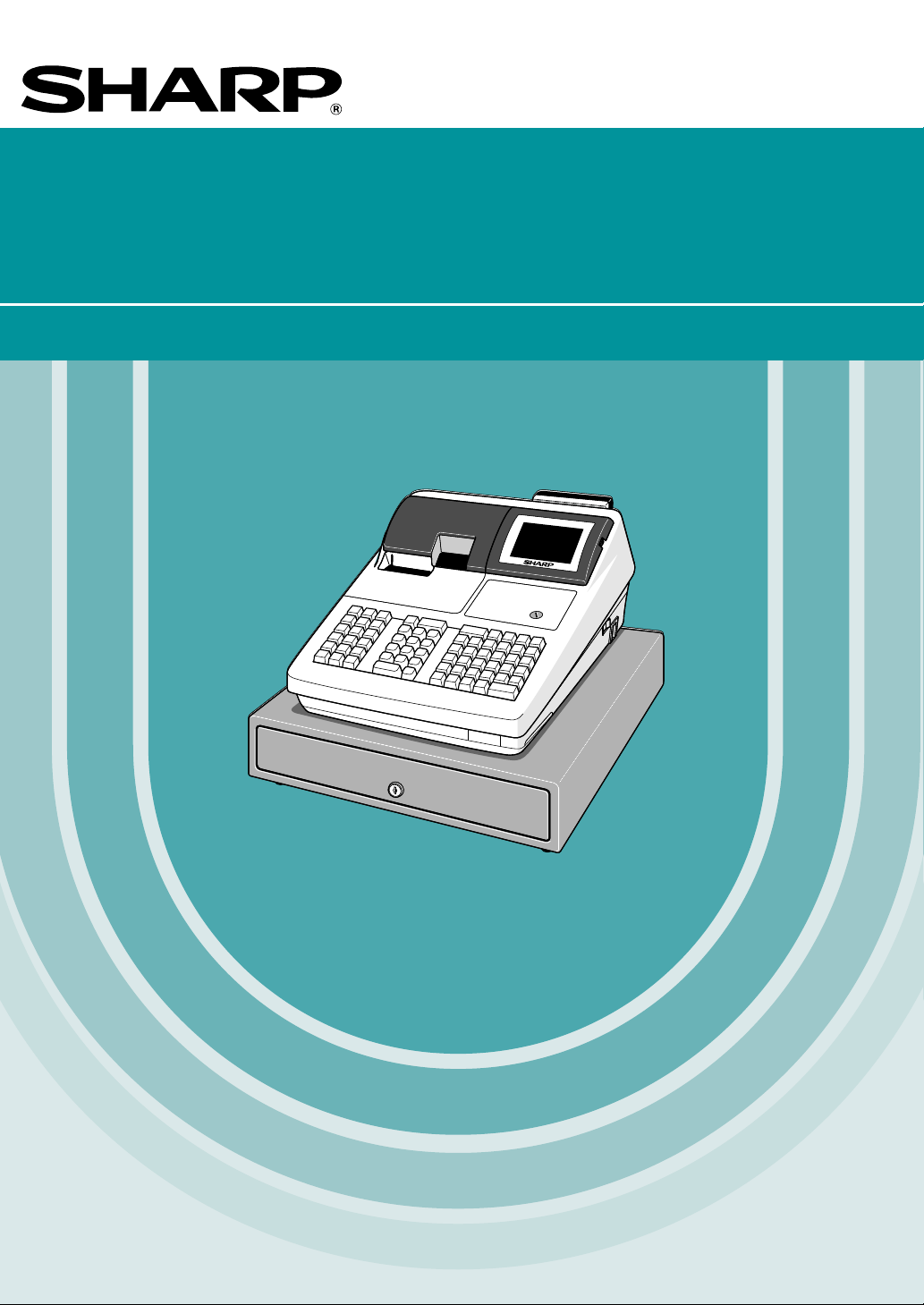
POS TERMINAL
MODEL
UP-600
INSTRUCTION MANUAL
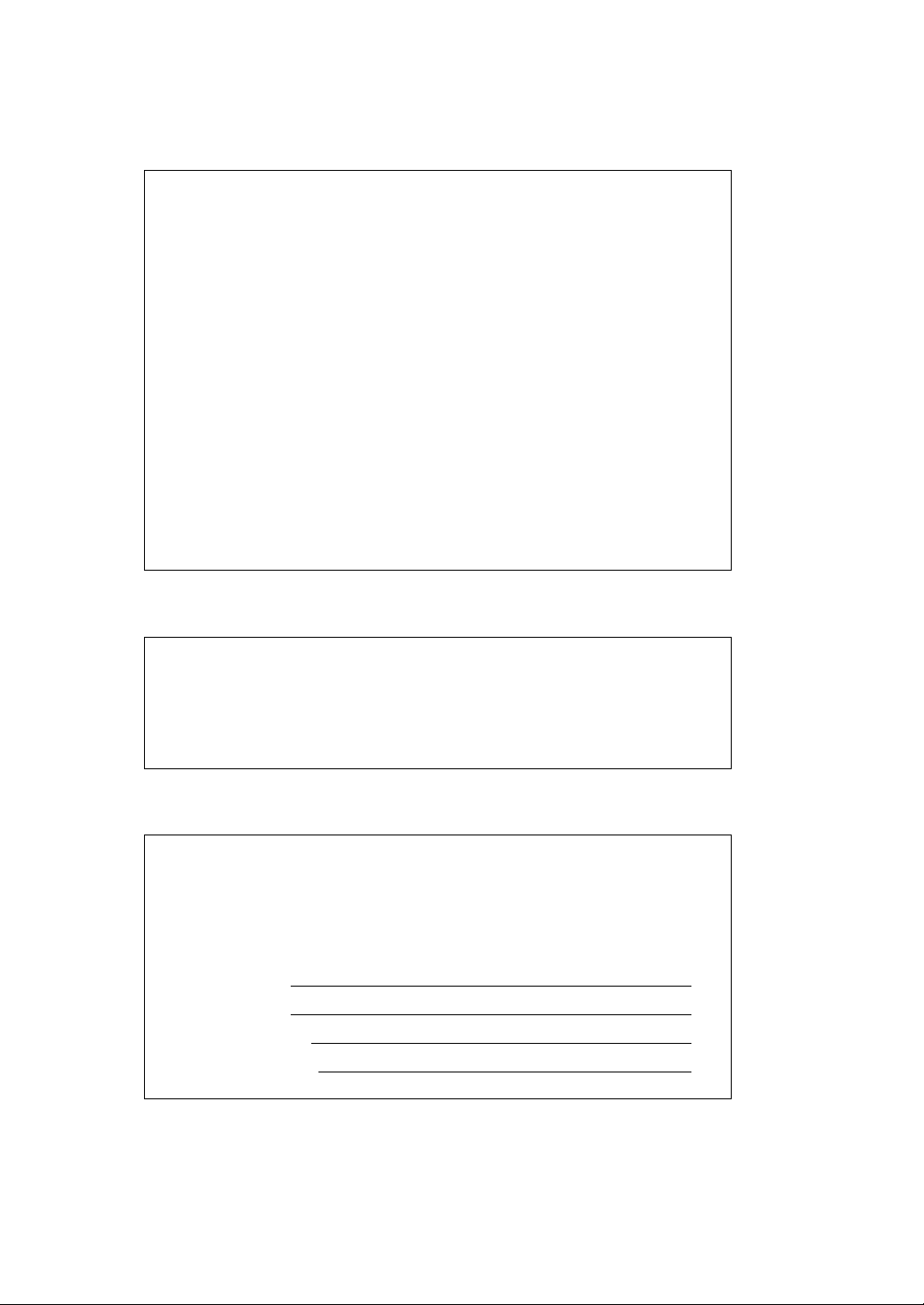
WARNING
FCC Regulations state that any unauthorized changes or modifications to
this equipment not expressly approved by the manufacturer could void
the user’s authority to operate this equipment.
Note: This equipment has been tested and found to comply with the
limits for a Class A digital device, pursuant to Part 15 of the FCC Rules.
These limits are designed to provide reasonable protection against harmful interference when the equipment is operated in a commercial environment.
This equipment generates, uses, and can radiate radio frequency energy
and, if not installed and used in accordance with the instruction manual,
may cause harmful interference to radio communications. Operation of
this equipment in a residential area is likely to cause harmful interference,
in which case the user will be required to correct the interference at his
own expense.
CAUTION
The socket-outlet should be installed near the equipment and should
be easily accessible.
FOR YOUR RECORDS
Please record below the model number and serial number for easy
reference in case of loss or theft. These numbers are located on the
right side of the unit. Space is provided for further pertinent data.
Model Number
Serial Number
Date of Purchase
Place of Purchase
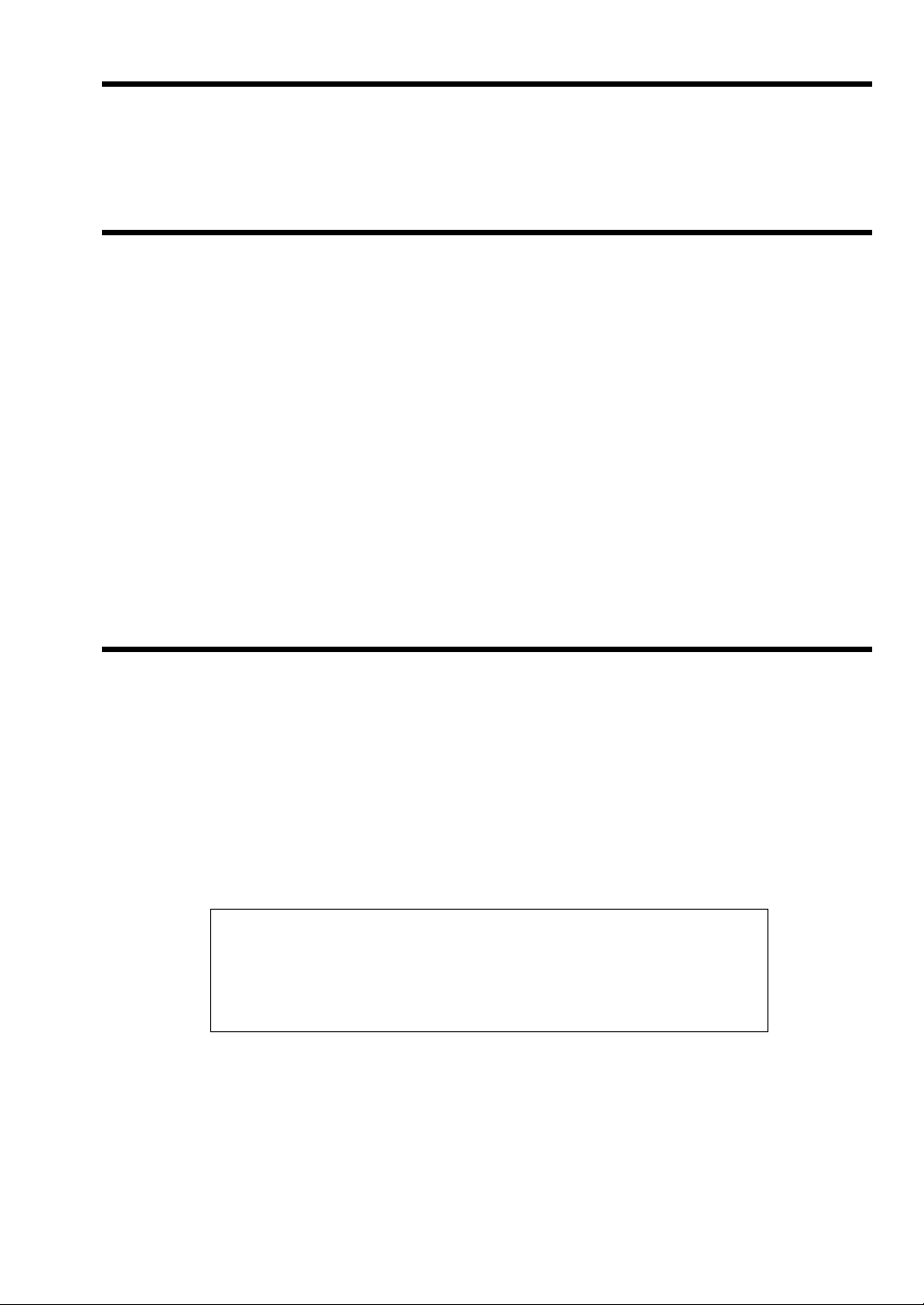
INTRODUCTION
Thank you very much for your purchase of the SHARP POS Terminal Model UP-600. Please read this
Manual carefully before operating your machine in order to gain full understanding of functions and features.
Please keep this manual for future reference. It will help you if you encounter any operational problems.
IMPORTANT
• Install your POS terminal in a location that is not subject to direct sunlight, unusual temperature
changes, high humidity or exposure to water sources and keep away from heat and magnetic
sources.
Installation in such locations could cause damage to the cabinet and the electrical components.
• The POS terminal should not be operated by an individual with wet hands.
The water could seep into the interior of the POS terminal and cause component failure.
• Do not apply excessive pressure to the display.
Do not use a sharp-pointed object on the display, or the LCD may become damaged.
• When cleaning your POS terminal, use a dry, soft cloth. Never use solvents, such as benzine and/
or thinner.
The use of such chemicals will lead to discoloration or deterioration of the cabinet.
• The POS terminal plugs into any standard wall outlet (120V
ground.
Other electrical devices on the same electrical circuit could cause the POS terminal to malfunction.
• If the POS terminal malfunctions, call your authorized SHARP dealer for service - do not try to
repair the POS terminal yourself.
• For a complete electrical disconnection, remove the AC power cord from the wall outlet.
±10% AC) with a dedicated earth-
PRECAUTION
This POS terminal has a built-in memory protection circuit which is operated by a rechargeable battery pack.
It should be known that all batteries will, in time, dissipate their charge even if not used. Therefore to insure
an adequate initial charge in the protection circuit and to prevent any possible loss of memory upon
installation, it is recommended that each unit be allowed to be charged for a period of 24 to 48 hours prior to
use by the customer.
In order to charge the battery pack, the machine must be plugged in and its power switch must be set to the
“ON” position. This charging precaution can prevent unnecessary initial service calls.
BATTERY DISPOSAL
Contains Nickel Metal Hydride Battery. Must be Disposed of Properly.
Contact Local Environmental Officials for Disposal Instructions.
1
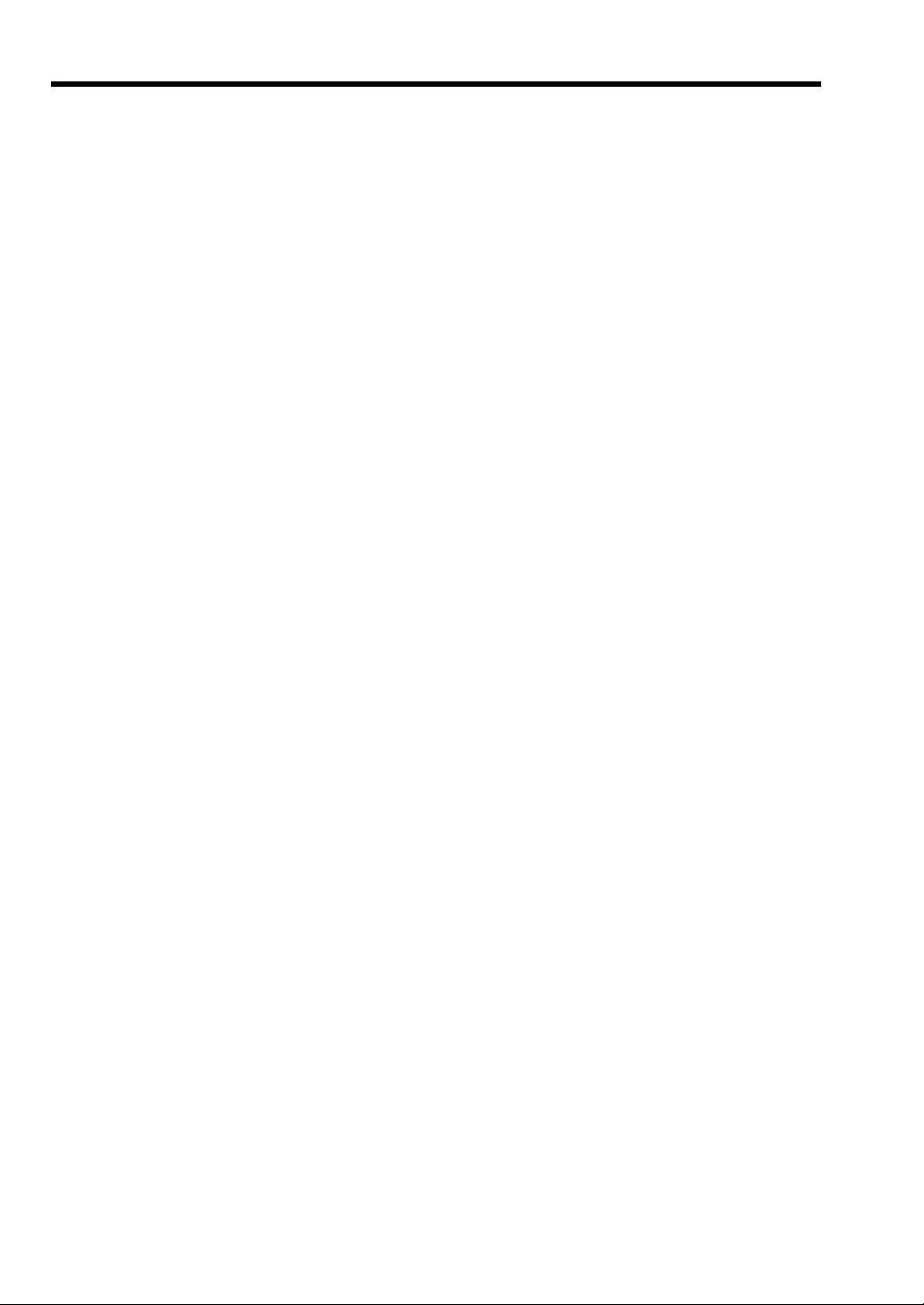
CONTENTS
INTRODUCTION............................................................................................................................................1
IMPORTANT..................................................................................................................................................1
PRECAUTION ...............................................................................................................................................1
1. Part Names and Functions ...................................................................................................................8
External View ..........................................................................................................................................8
Front view.......................................................................................................................................8
Rear view .......................................................................................................................................8
Printer ......................................................................................................................................................9
Keyboard ...............................................................................................................................................10
Standard keyboard layout ............................................................................................................10
Optional keys ...............................................................................................................................11
Keys and Switches ................................................................................................................................13
Mode switch and mode keys ........................................................................................................13
Drawer lock key............................................................................................................................13
Printer cover lock key ...................................................................................................................13
Display...................................................................................................................................................14
Operator display ...........................................................................................................................14
Customer display .........................................................................................................................15
Screen save mode .......................................................................................................................15
2. Before Operating the POS Terminal ..................................................................................................16
Display Adjustment ...............................................................................................................................16
3. Time Display and Automatic Updating of the Date ..........................................................................17
4. Prior to Entries ....................................................................................................................................18
Preparations for Entries ........................................................................................................................18
Error Warning ........................................................................................................................................18
Sample Receipt .....................................................................................................................................18
5. Entries ..................................................................................................................................................19
Server Code Entries ..............................................................................................................................19
Item Selection from the Function Menu Windows .................................................................................19
Item Entries ...........................................................................................................................................22
Single item entries........................................................................................................................22
Repeat entries ..............................................................................................................................23
Multiplication entries.....................................................................................................................24
Split-pricing entries.......................................................................................................................25
Successive multiplication entries .................................................................................................26
Scale entries ................................................................................................................................27
Single item cash sale (SICS) entries............................................................................................29
Age verification (Birthday entry) ...................................................................................................29
Link PLU/UPC entries ..................................................................................................................29
Mix-and-match function ................................................................................................................30
Combo meal entries .....................................................................................................................30
Condiment entries (for PLU) ........................................................................................................31
Repeat round entries....................................................................................................................31
Price inquiry (view) function (for PLU/UPC) .................................................................................32
UPC learning function ..................................................................................................................32
Price change function (for UPCs).................................................................................................33
PLU level shift (for direct PLUs) ...................................................................................................34
PLU/UPC price level shift .............................................................................................................35
Display of Subtotals ..............................................................................................................................36
Merchandise subtotal ...................................................................................................................36
2
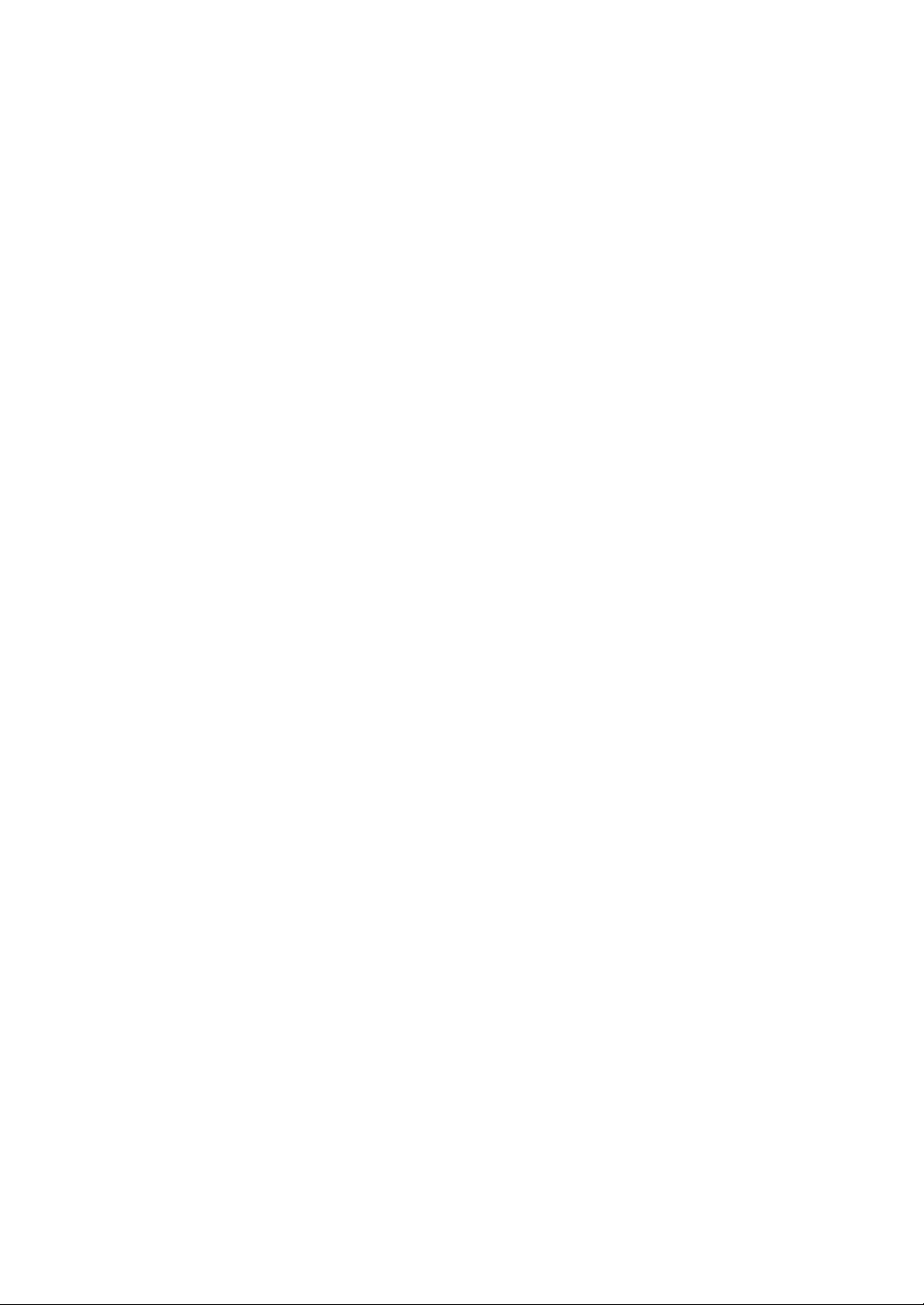
Taxable subtotal ...........................................................................................................................36
Including-tax subtotal ...................................................................................................................36
Tray subtotal ................................................................................................................................36
Eat-in subtotal ..............................................................................................................................36
Food stamp-eligible subtotal ........................................................................................................36
Group discountable subtotal ........................................................................................................37
Gasoline discount subtotal ...........................................................................................................37
Finalization of Transaction ....................................................................................................................38
Cash or check tendering ..............................................................................................................38
Mixed tendering (check + cash) ...................................................................................................38
Cash or check sale that does not need any tender entry .............................................................38
Charge (credit) sale......................................................................................................................38
Mixed-tender sale (cash or check tendering + charge tendering) ................................................38
Food stamp tendering ..................................................................................................................39
Food stamp status shift ................................................................................................................39
Tax Calculations....................................................................................................................................40
Automatic tax ...............................................................................................................................40
Manual tax....................................................................................................................................40
Tax deletion..................................................................................................................................40
Tax status shift .............................................................................................................................40
Guest Check (GLU/PBLU) ....................................................................................................................41
GLU/PBLU system .......................................................................................................................41
Deposit entries .............................................................................................................................43
Transferring guest checks out or in (Transfer-out/in) ...................................................................43
Bill totalizing/bill transfer...............................................................................................................44
Bill separating...............................................................................................................................45
Bill printing....................................................................................................................................45
Auxiliary Entries.....................................................................................................................................46
Percent calculations (premium or discount) .................................................................................46
Discount entries ...........................................................................................................................46
Refund entries ..............................................................................................................................46
Return entries...............................................................................................................................46
Printing of non-add code numbers ...............................................................................................46
Refund sales mode ......................................................................................................................47
Group discount entries .................................................................................................................47
Remote printer send function .......................................................................................................48
Gratuity.........................................................................................................................................48
Payment Treatment...............................................................................................................................48
Tip-in entries ................................................................................................................................48
Tip editing.....................................................................................................................................49
Tip paid entries.............................................................................................................................49
Currency conversion ....................................................................................................................49
Received-on-account entries .......................................................................................................50
Paid-out entries ............................................................................................................................50
No-sale (exchange) ......................................................................................................................51
Cashing a check...........................................................................................................................51
Customer management................................................................................................................52
WASTE mode........................................................................................................................................53
6. Correction ............................................................................................................................................54
Correction of the Last Entry (Direct Void) .............................................................................................54
Correction of the Next-to-Last or Earlier Entries (Indirect Void) ............................................................55
Subtotal Void .........................................................................................................................................56
Correction of Incorrect Entries Not Handled by the Direct or Indirect Void Function ............................ 56
7. Special Printing Functions .................................................................................................................57
Printing Message Text for Remote Printer or Chit Receipts ................................................................. 57
Copy Receipt Printing ...........................................................................................................................57
Validation Printing Function ..................................................................................................................58
3
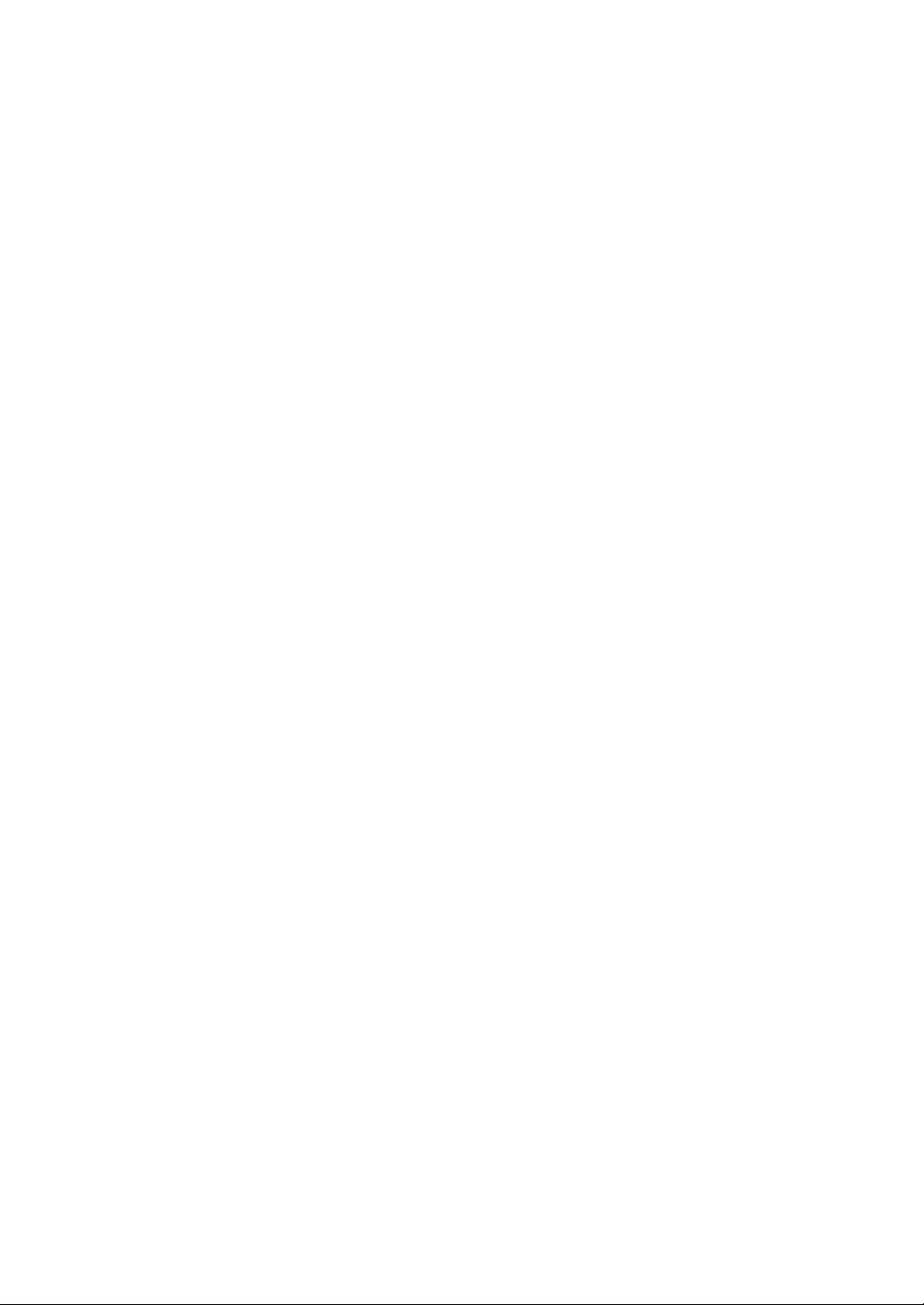
Validation slip setting and printing................................................................................................58
Validation printing examples ........................................................................................................59
Validation slip specification ..........................................................................................................61
Server Arrival/Departure Time Printing .................................................................................................61
8. Manager Mode .....................................................................................................................................62
Override Entries ....................................................................................................................................62
9. Correction after Finalizing a Transaction .........................................................................................63
10. Reading (X) and Resetting (Z) of Sales Totals..................................................................................64
How to take a X1/Z1 or X2/Z2 reports..........................................................................................64
Flash report ..................................................................................................................................64
Daily Sales Totals .................................................................................................................................67
Transaction report ........................................................................................................................67
Department report ........................................................................................................................70
Individual group total report on departments................................................................................71
Full group total report on departments .........................................................................................71
Department markdown report ......................................................................................................71
PLU/UPC report by designated range..........................................................................................72
PLU/UPC pick up report ...............................................................................................................73
PLU/UPC report by associated department .................................................................................74
Individual group total report on PLUs/UPCs ................................................................................75
Full group total report on PLUs/UPCs ..........................................................................................75
PLU/UPC stock report by designated range ................................................................................75
PLU/UPC stock pick up report .....................................................................................................75
PLU/UPC zero sales report (full) ..................................................................................................76
PLU/UPC zero sales (by dept.) report..........................................................................................76
PLU/UPC minimum stock report ..................................................................................................76
PLU/UPC price category report....................................................................................................77
Cash in drawer report...................................................................................................................77
Positive check report ....................................................................................................................77
Dynamic UPC report by designated range...................................................................................78
Dynamic UPC pick up report ........................................................................................................78
Dynamic UPC report by associated department ..........................................................................79
Tax report .....................................................................................................................................80
Key capture report........................................................................................................................80
Individual server report.................................................................................................................81
Full server report ..........................................................................................................................82
Hourly report ................................................................................................................................83
GLU/PBLU report .........................................................................................................................84
GLU/PBLU report by server .........................................................................................................84
Closed GLU/PBLU report .............................................................................................................85
Closed GLU/PBLU report by server .............................................................................................86
X1/Z1 stacked reports ..................................................................................................................86
Periodic Consolidation ..........................................................................................................................87
Transaction report ........................................................................................................................87
Daily net report .............................................................................................................................88
Customer sales report 1 and 2 .....................................................................................................89
Customer sales report by sales range .........................................................................................90
Customer charge account report..................................................................................................90
X2/Z2 stacked report ....................................................................................................................90
11. Non-accessed UPC and Customer Deletion......................................................................................91
Non-accessed UPC report ...........................................................................................................92
Non-accessed customer report ....................................................................................................92
Customer delete report ................................................................................................................93
Dynamic UPC clear ......................................................................................................................93
4
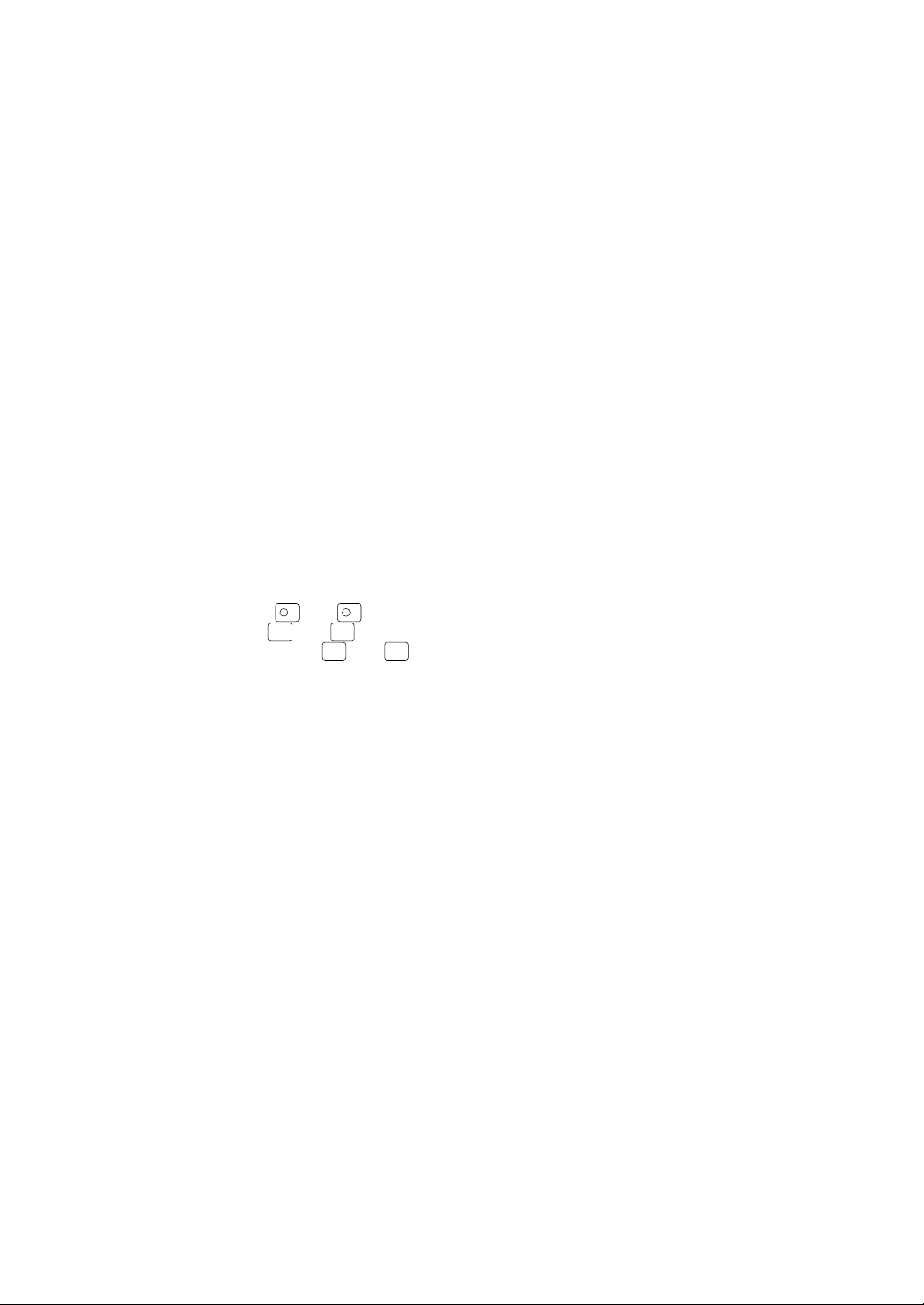
12. How to Use the Programming Keyboard ...........................................................................................94
Programming Keyboard Layout ............................................................................................................94
How to Program Alphanumeric Characters...........................................................................................95
Using character keys on the keyboard .........................................................................................95
Entering character codes .............................................................................................................96
13. Programming .......................................................................................................................................97
Basic Instructions ..................................................................................................................................97
Programming example .................................................................................................................97
Article Programming..............................................................................................................................99
Department ................................................................................................................................100
PLU/UPC....................................................................................................................................102
Dynamic UPC.............................................................................................................................105
PLU range ..................................................................................................................................105
PLU/UPC stock ..........................................................................................................................106
Link PLU table (for PLU/UPC)....................................................................................................107
Condiment table .........................................................................................................................108
Mix & Match table.......................................................................................................................109
Combo meal table ......................................................................................................................110
Scale table .................................................................................................................................111
UPC Non-PLU code format ........................................................................................................112
UPC delete .................................................................................................................................113
Direct Key Programming .....................................................................................................................114
Direct PLU/COMBO/Dept. key ...................................................................................................114
PLU Menu Key Programming .............................................................................................................116
PLU menu key............................................................................................................................116
Functional Programming .....................................................................................................................117
-
Discount key (
1
Percent key (%1 thru
Group discount key (
thru
-
5
)........................................................................................................118
) .........................................................................................................119
%5
GDSC
%1
thru
GDSC
) .............................................................................................120
%3
Gas discount ..............................................................................................................................121
Gratuity.......................................................................................................................................122
Tip ..............................................................................................................................................122
RA ..............................................................................................................................................123
PO ..............................................................................................................................................124
Manual tax..................................................................................................................................124
Tax delete ..................................................................................................................................125
No-sale .......................................................................................................................................125
Void ............................................................................................................................................126
Refund........................................................................................................................................126
Media Key Programming.....................................................................................................................127
Cash keys ..................................................................................................................................128
Check keys.................................................................................................................................132
Charge keys ...............................................................................................................................136
Food stamp tender key ..............................................................................................................140
Currency conversion keys ..........................................................................................................142
Eat-in keys .................................................................................................................................142
Service key.................................................................................................................................143
Final key .....................................................................................................................................145
Cash in drawer ...........................................................................................................................147
Check change ............................................................................................................................147
Check cashing............................................................................................................................148
Text Programming...............................................................................................................................150
Function text...............................................................................................................................151
Department group text ...............................................................................................................153
PLU group text ...........................................................................................................................153
Server group text........................................................................................................................154
Message text ..............................................................................................................................154
Personnel Programming .....................................................................................................................155
Server.........................................................................................................................................155
5
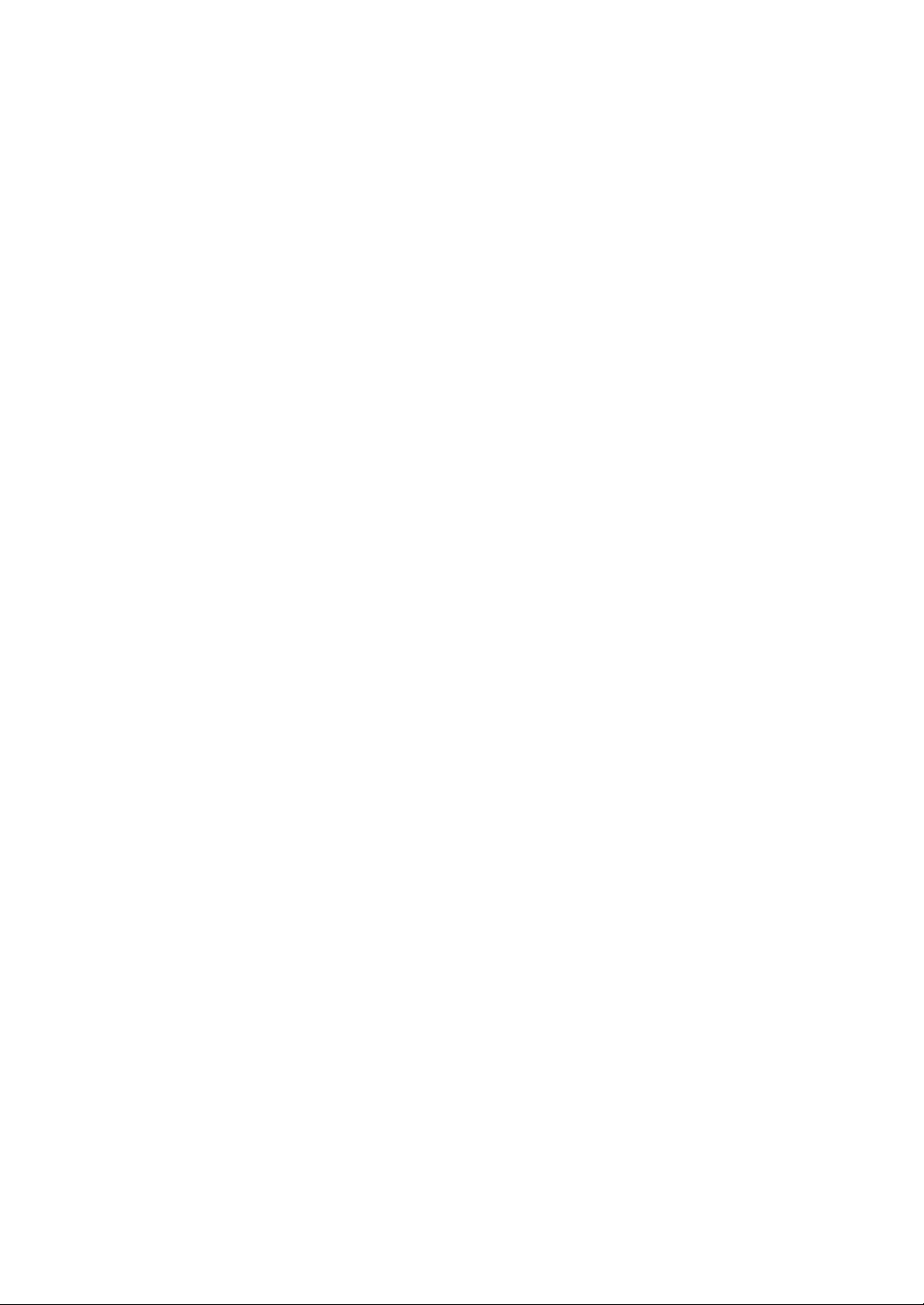
Terminal Programming........................................................................................................................156
Machine number ........................................................................................................................157
Consecutive number ..................................................................................................................157
Interval timer ..............................................................................................................................157
Default menu level .....................................................................................................................158
Available GLU code ...................................................................................................................158
Bill number .................................................................................................................................158
Date/Time Setting ...............................................................................................................................159
Date/time ....................................................................................................................................159
Optional Feature Selection..................................................................................................................160
Function prohibition ....................................................................................................................161
Function selection 1 ...................................................................................................................163
Function selection 2 ...................................................................................................................164
Printing selection ........................................................................................................................165
Secret Code Programming..................................................................................................................166
Z1 reports ...................................................................................................................................167
PGM2-mode operations .............................................................................................................167
System Z1 reports ......................................................................................................................168
System PGM2-mode operations ................................................................................................168
Initial down-loading (with clearing of memory) ...........................................................................169
Maintenance down-loading (without clearing of memory) .......................................................... 169
Report Programming ...........................................................................................................................170
Zero skip ....................................................................................................................................171
Hourly report ..............................................................................................................................171
Stacked report ............................................................................................................................172
Logo Text Programming......................................................................................................................175
Receipt logo ...............................................................................................................................176
Validation printing text ................................................................................................................176
Bill logo.......................................................................................................................................177
Device Configuration Programming ....................................................................................................178
R/J printer (Built-in printer) .........................................................................................................179
Bill (slip) printer ..........................................................................................................................179
Report printer .............................................................................................................................180
Validation printer ........................................................................................................................180
Remote printer (KP#1 thru KP#9) ..............................................................................................181
BCR (SCANNER).......................................................................................................................182
GLU Code Programming.....................................................................................................................183
Customer Programming ......................................................................................................................184
Customer code ...........................................................................................................................185
Customer programming .............................................................................................................185
Negative Code File Programming .......................................................................................................186
Negative code/Override status ...................................................................................................186
Positive Code File Programming.........................................................................................................187
Positive code ..............................................................................................................................187
Macro Key Programming ....................................................................................................................188
Mode position/Auto key no. ........................................................................................................188
Function Menu Key Programming .......................................................................................................189
Function menu key .....................................................................................................................189
Capture Key Programming..................................................................................................................190
Capture key data ........................................................................................................................190
Key Data Entry Job Table Programming .............................................................................................191
Capture job number ...................................................................................................................191
Tax Programming ................................................................................................................................192
Table tax ....................................................................................................................................193
Rate (%) tax ...............................................................................................................................195
Doughnut tax exempt (for the Canadian tax system) .................................................................195
TRAINING Mode Selection .................................................................................................................196
TRAINING mode ........................................................................................................................196
Backup Data Send Programming ........................................................................................................197
Backup data send ......................................................................................................................197
6
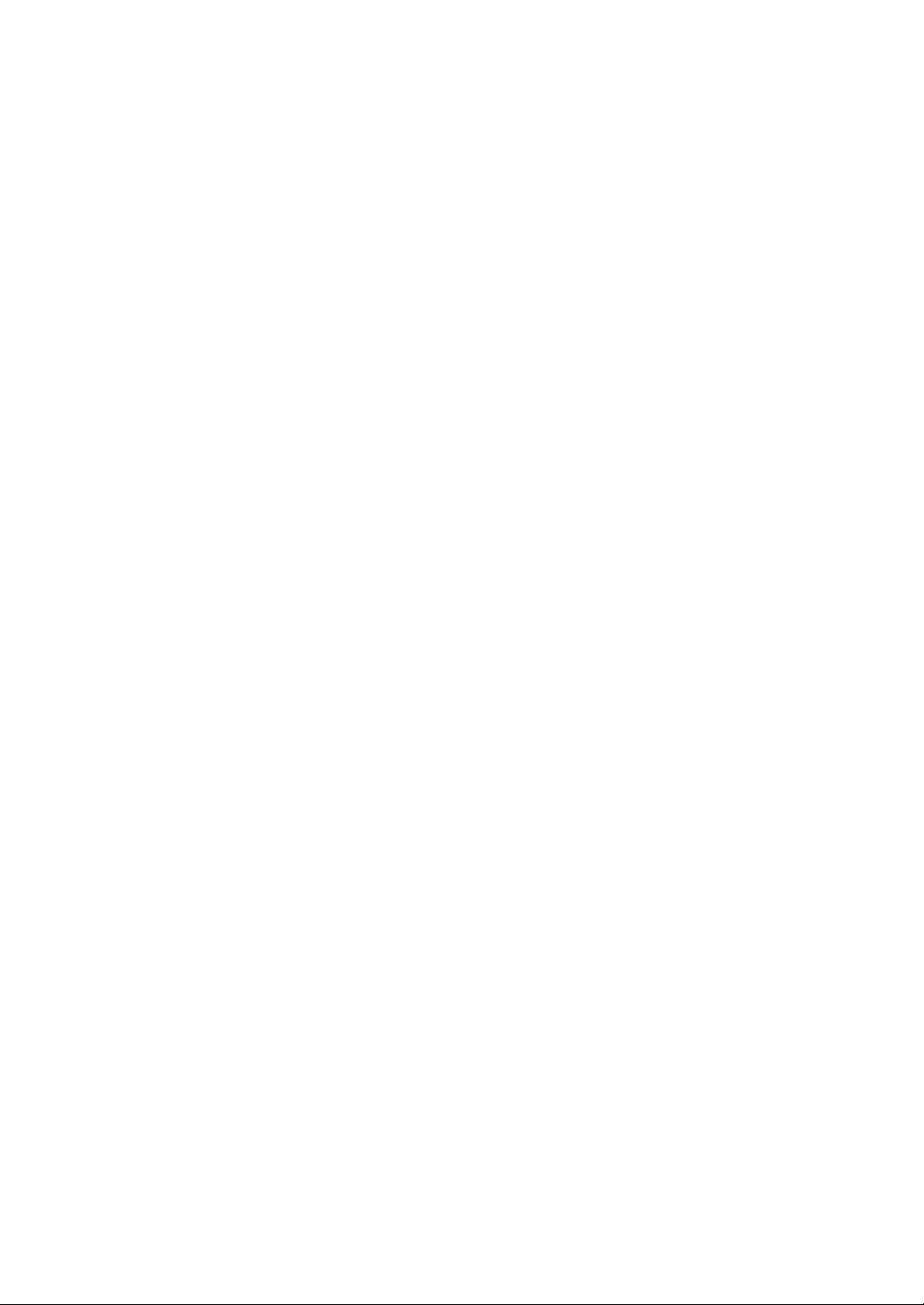
Backup Data Receive Programming ...................................................................................................198
Backup data receive...................................................................................................................198
PLU Updating (in the PGM1 Mode).....................................................................................................199
Automatic Sequencing Key Programming ..........................................................................................200
Loading Dynamic UPC to the Main UPC File......................................................................................201
Reading of Stored Programs ...............................................................................................................202
Program reading sequence ........................................................................................................202
Sample printouts ........................................................................................................................203
Data Clear ...........................................................................................................................................215
14. Universal Product Code (UPC) or European Article Number (EAN) ............................................. 216
UPC or EAN code ...............................................................................................................................216
Add-on code ........................................................................................................................................217
UPC file ...............................................................................................................................................217
15. Operator Maintenance .......................................................................................................................218
In Case of Power Failure.....................................................................................................................218
In Case of Printer Error .......................................................................................................................218
Paper roll near-end sensing function (only for the journal paper) <option> ........................................218
Installing and Removing the Paper Roll ..............................................................................................219
Recording paper specifications ..................................................................................................219
Installing the paper roll ...............................................................................................................220
Removing the paper roll .............................................................................................................221
Removing the paper jam ............................................................................................................222
Installing the ink ribbon cassette .........................................................................................................223
Removing the Till and the Drawer .......................................................................................................224
Operating the Drawer by Hand ...........................................................................................................224
Before Calling for Service ...................................................................................................................225
16. Options................................................................................................................................................225
List of Options .....................................................................................................................................225
17. Specifications.....................................................................................................................................226
7
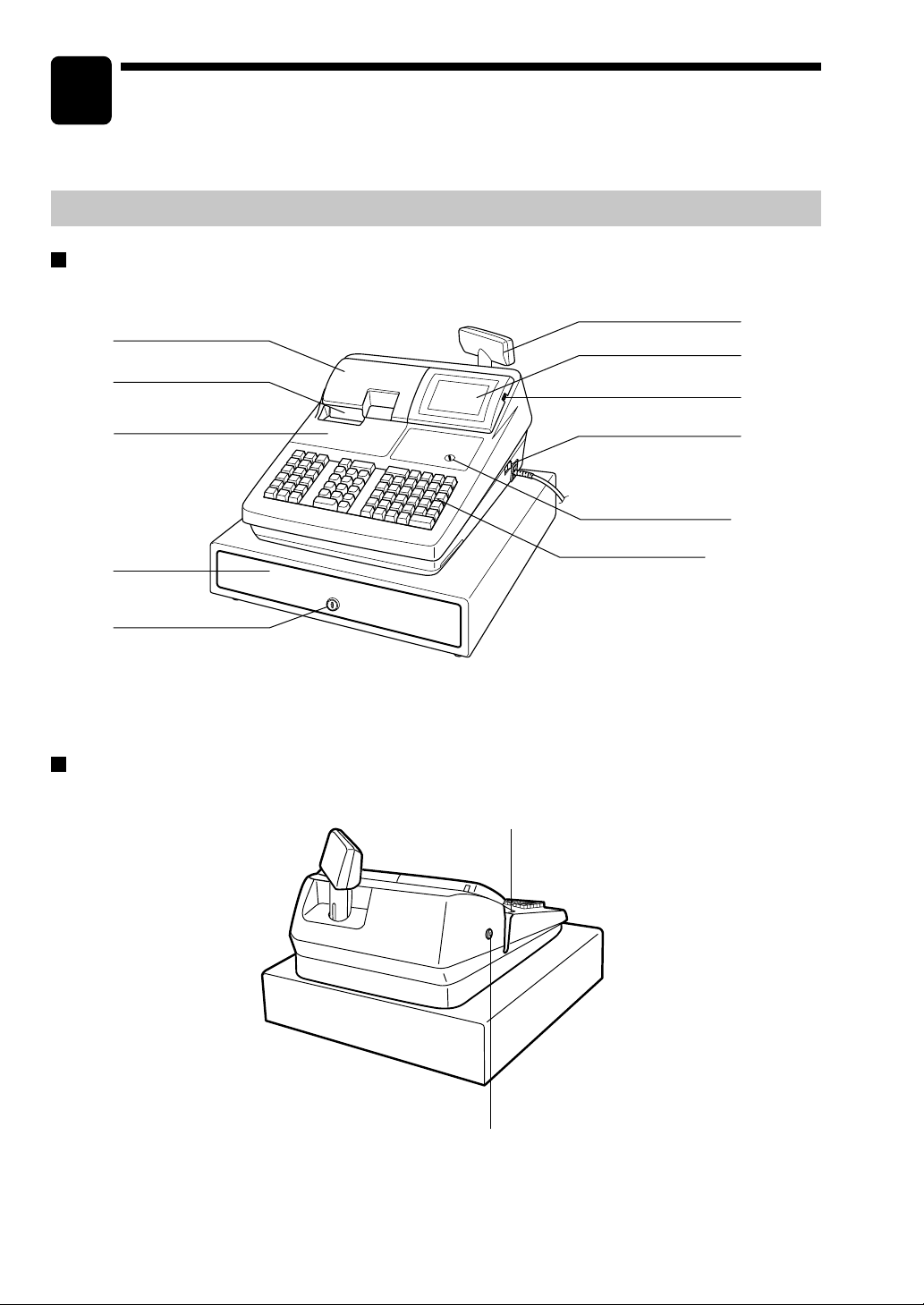
1
Part Names and Functions
This chapter describes the part names and functions of this POS terminal.
External View
Front view
Journal cover
Receipt paper
Customer display (Pop-up type)
Operator display
Contrast control
Ribbon cover
Drawer
Drawer lock
Rear view
Power switch
Mode switch
Keyboard
Validation opening
Printer cover lock
8
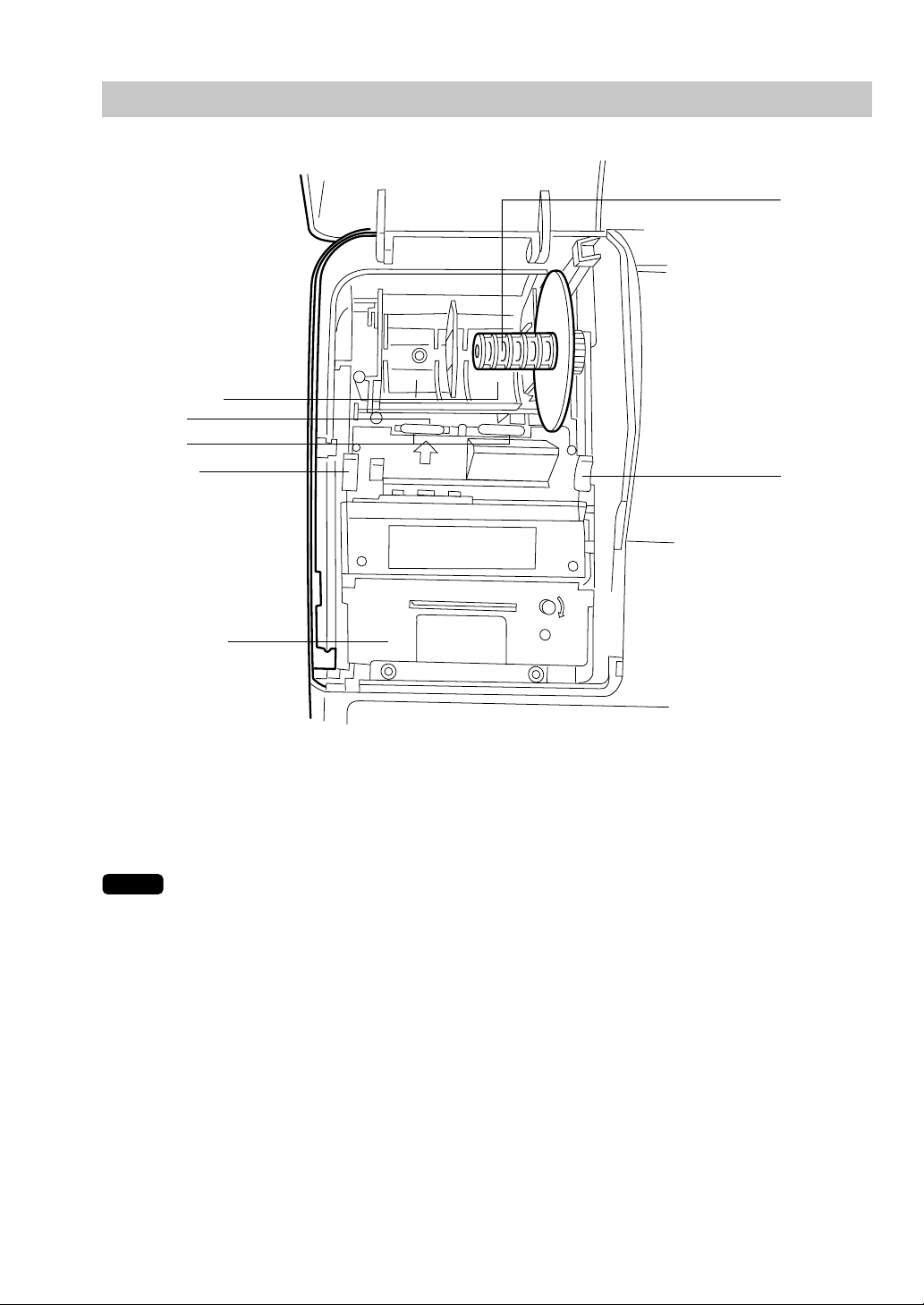
Printer
Paper roll location
Logo stamp
Paper chute
Receipt paper
release lever
Take-up spool
Journal paper
release lever
lnk ribbon cassette
•
Paper release lever
Used to load or unload the machine with paper roll (receipt and journal paper). Keep the lever down to
take in or out the paper roll.
NOTE
Do not attempt to take in or out the paper roll without pressing this lever. This may result in
damage to the printer.
9
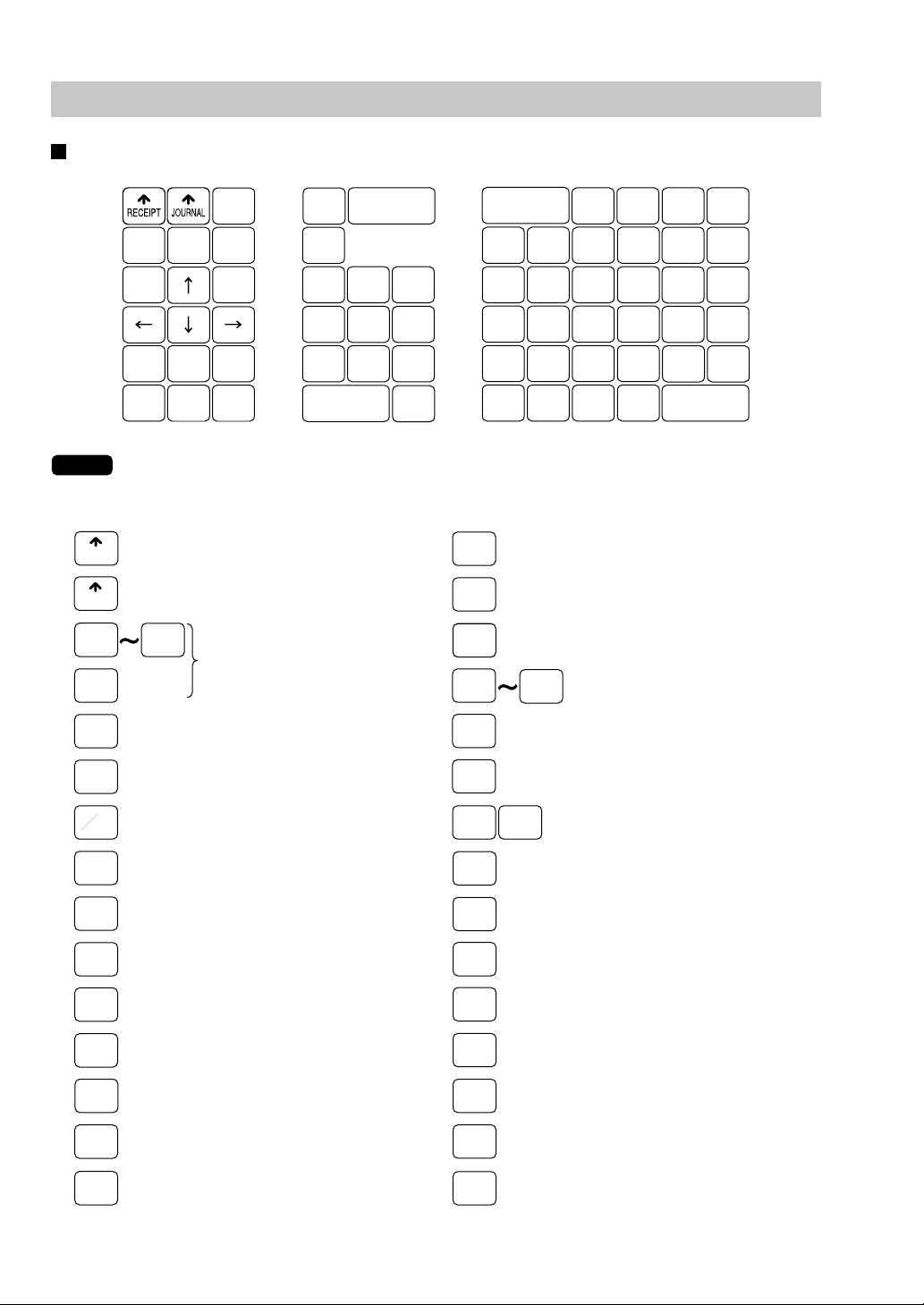
Keyboard
Standard keyboard layout
NOTE
RECEIPT
JOURNAL
00
MISC
FUNC
CONV
#
TAX
RCPT
PAGE
CANCEL
UP
PAGE
DOWN
TAX
ENTER
SHIFT
#/TM
VOIDRFND
CASH
#
@
/
FOR
7
4
1
PLU/UPC
L
.
8 9
5 6
2
0
3
00
PRICE
CHANGE
5
10
4
9
3
8
2
7
1
6
AMT
15
14
13
12
11
INQ
20
19
18
17
16
FS
SHIFT
FS
TEND
NS
CHK
#
MDSE
SBTL
CA/AT
AUTO
1
AUTO
2
NEXT
$
CH
#
SBTL
All the keys but the receipt paper feed and journal paper feed keys can be re-positioned. If you
want to change the layout, contact your authorized SHARP dealer.
Receipt paper feed key
Journal paper feed key
0
9
Numeric keys
TAX
SHIFT
TAX
MDSE
SBTL
1
Tax 1 shift key
Manual tax key
Merchandise subtotal key
Department key
20
•
CL
@
FOR
RFND
VOID
AMT
CASH
#
PLU/UPC
INQ
PRICE
CHANGE
NS
Decimal point key
Clear key
Multiplication key
Refund key
Void key
Amount entry key
Server code entry key
PLU/UPC key
UPC inquiry key
UPC price change key
No-sale key
MISC
FUNC
ENTER
AUTO
1
FS
SHIFT
FS
TEND
CH
#
CONV
#
CHK
#
SBTL
CA/AT
NEXT
$
AUTO
2
Miscellaneous function menu key
Enter key
Automatic sequencing
1 and 2 keys
Food stamp shift key
Food stamp tender key
Charge menu key
Currency conversion menu key
Check menu key
Subtotal key
Cash/amount tendered key
Next higher dollar key
10
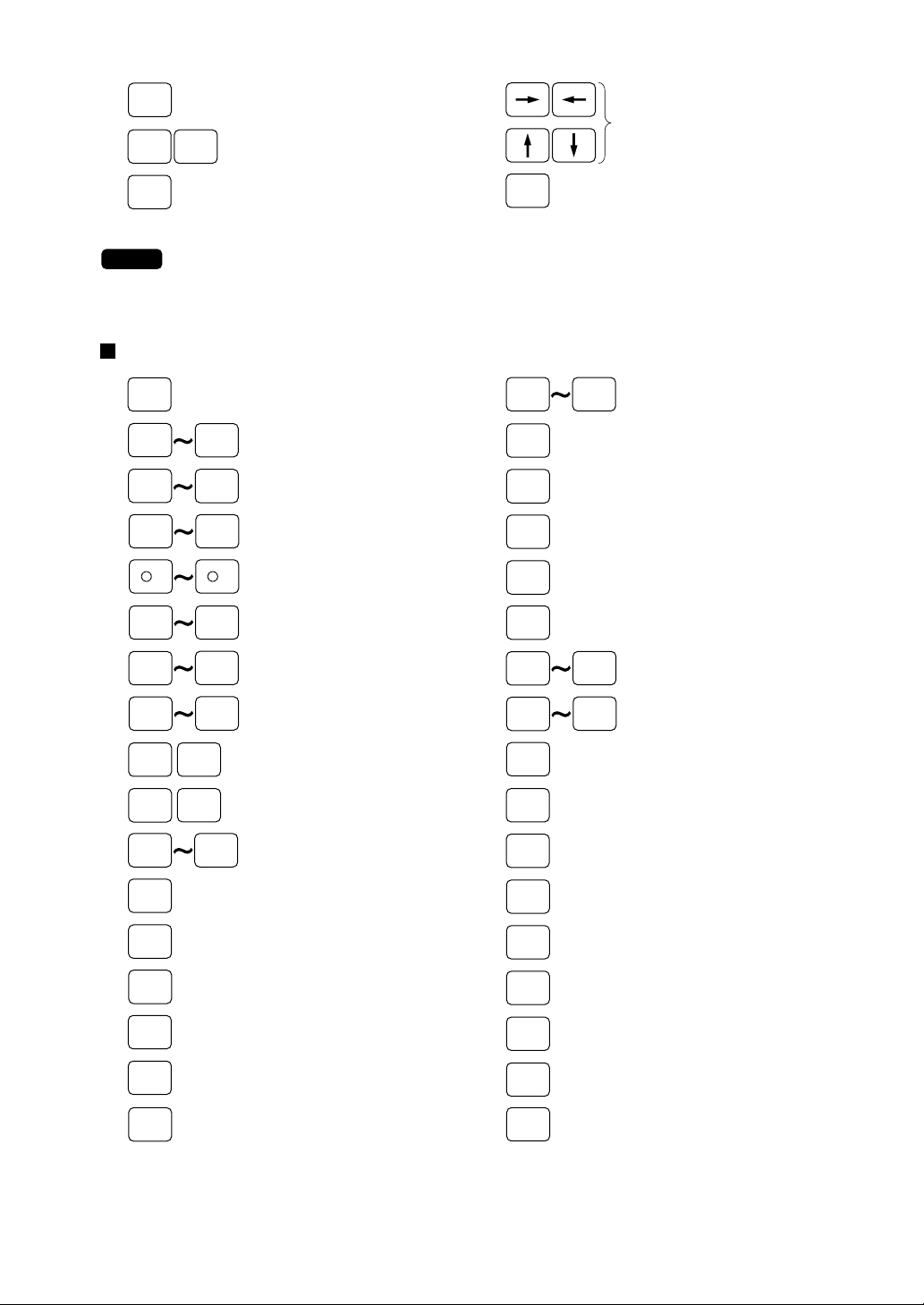
RCPT
PAGE
UP
PAGE
DOWN
Receipt print key
Cursor (right/left/up/down arrow) keys
Page up/down keys
#/TM
Non-add code/Date & time
display key
CANCEL
Cancel key
NOTE
The following optional keys can optionally be mounted in place of those shown in the figure of the standard
keyboard layout. For details, please consult your authorized SHARP dealer.
Optional keys
DEPT
#
1
%1 %5
-
1
CH
1
CA2 CA5
Dept. number key
Direct price lookup keys
123
9921
Department keys
Percent 1 thru 5 keys
5
-
Discount 1 thru 5 keys
CH
Charge 1 thru 9 keys
9
Cash 2 thru 5 keys
CHK
1
TRANS
OUT
TRANS
IN
CASH
TIP
CHARGE
TIP
TIP
PAID
EAT IN
1
CHK
Check 1 thru 5 keys
5
Transfer out key
Transfer in key
Cash tip key
Charge tip key
Tip paid key
EAT IN
Eat in 1 thru 3 keys
3
CONV1 CONV4
RA2
RA1
PO2
PO1
AUTO
BACK
SPACE
DELETE
SRVC
FINAL
TRAY
SUBTL
RTN
AUTO
3
25
Conversion 1 thru 4 keys
Received-on-account 1 and 2 keys
Paid-out 1 and 2 keys
Automatic sequencing
3 thru 25 keys
Backspace key
Delete key
Service key
Final key
Tray subtotal key
Return key
TAX2
SHIFT
DEPOSIT
DEPOSIT
RF
LEVEL
#
RP
SEND
GRT
EX
OPEN
TARE
BAL
REPEAT
IND.
PAYMENT
TAX4
Tax 2 thru 4 shift keys
SHIFT
Deposit key
Deposit refund key
PLU level shift menu key
Remote printer send key
Gratuity exempt key
Tare entry key
Balance key
Repeat entry key
Individual payment key
11
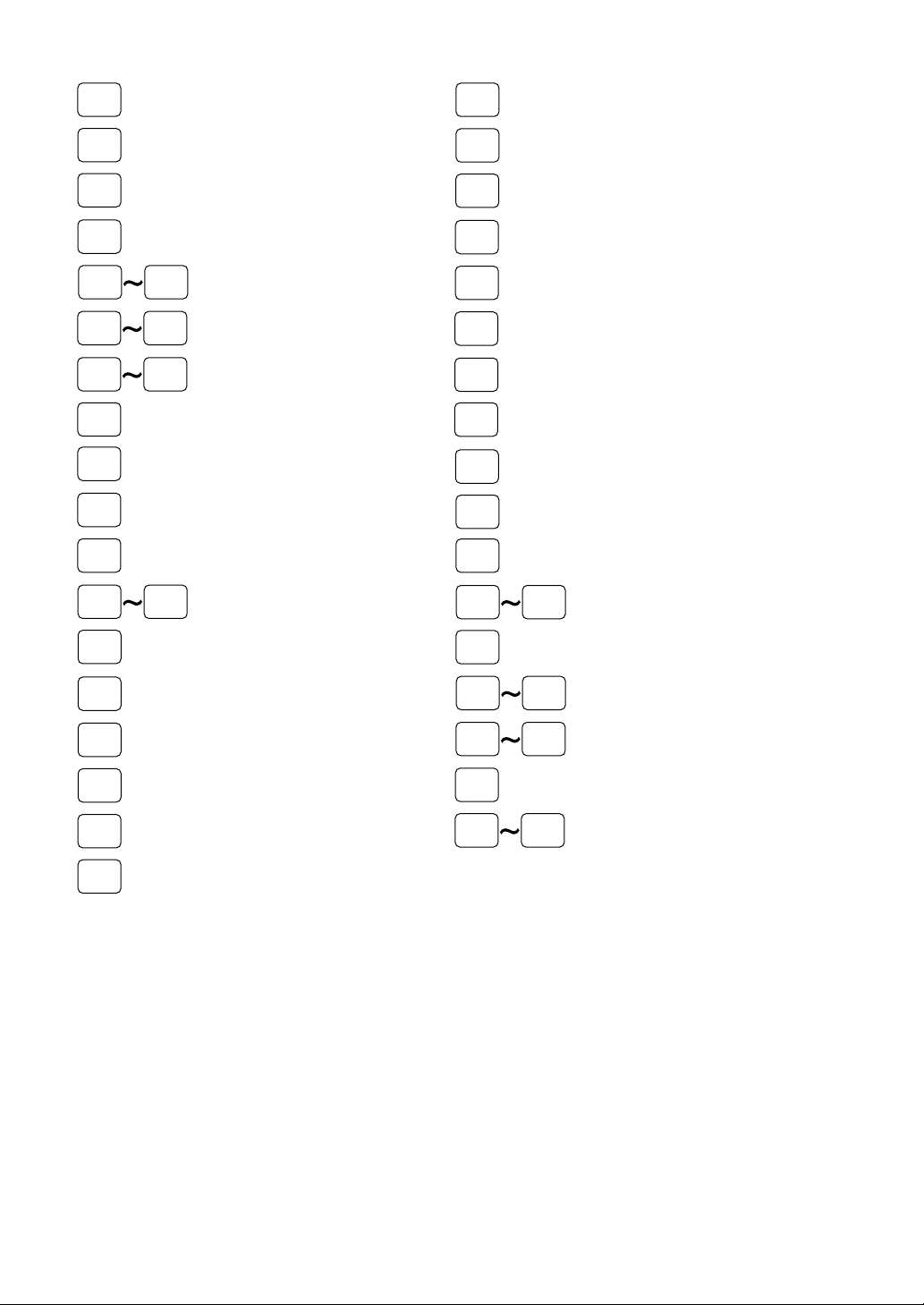
GAS
SBTL
Gasoline sales subtotal key
CUST
Customer code entry key
GLU
P-SHIFT
#
SCALE
LEVEL1LEVEL
P1 P6
GD1
SHIFT
PRINT
BILL
PAST
VOID
SBTL
VOID
GDSC%1GDSC
COVER
CNT
5
GD3
SHIFT
%3
Guest lookup key
Price shift menu key
Scale entry key
PLU level shift 1 thru 5 keys
Price level shift 1 thru 6 keys
Group discount shift 1 thru 3 keys
Validation print key
Bill print key
Past void key
Subtotal void key
Group discount %1 thru 3 keys
Cover count entry key
BIRTH
TABLE
#
VOID
MENU
RFND
SALE
RCP
SW
WASTE
C
NEXT
EDIT
TIP
RP
ROUND
GLU
RECALL
MSG
1
MSG
MENU
Birthday entry key
Table no. (seat no.) entry key
Void menu key
Refund sale key
Receipt ON/OFF key
Waste mode key
Condiment next key
Edit tip key
Repeat round key
Table# recall key
MSG
Message 1 thru 5 keys
5
Message menu key
NC
BS
BT
CASH
MENU
FUNC.
MENU
New check key
Bill separation key
Bill totalize/Bill transfer key
(CHECK-ADD)
Cash menu key
Function menu key
PLU
MENU1
MACRO1MACRO
UPSIZE
CAP.1 CAP.10
PLU
MENU50
4
PLU menu 1 thru 50 keys
Macro 1 thru 4 keys
Upsize key
Data capture 1 thru 10 keys
12
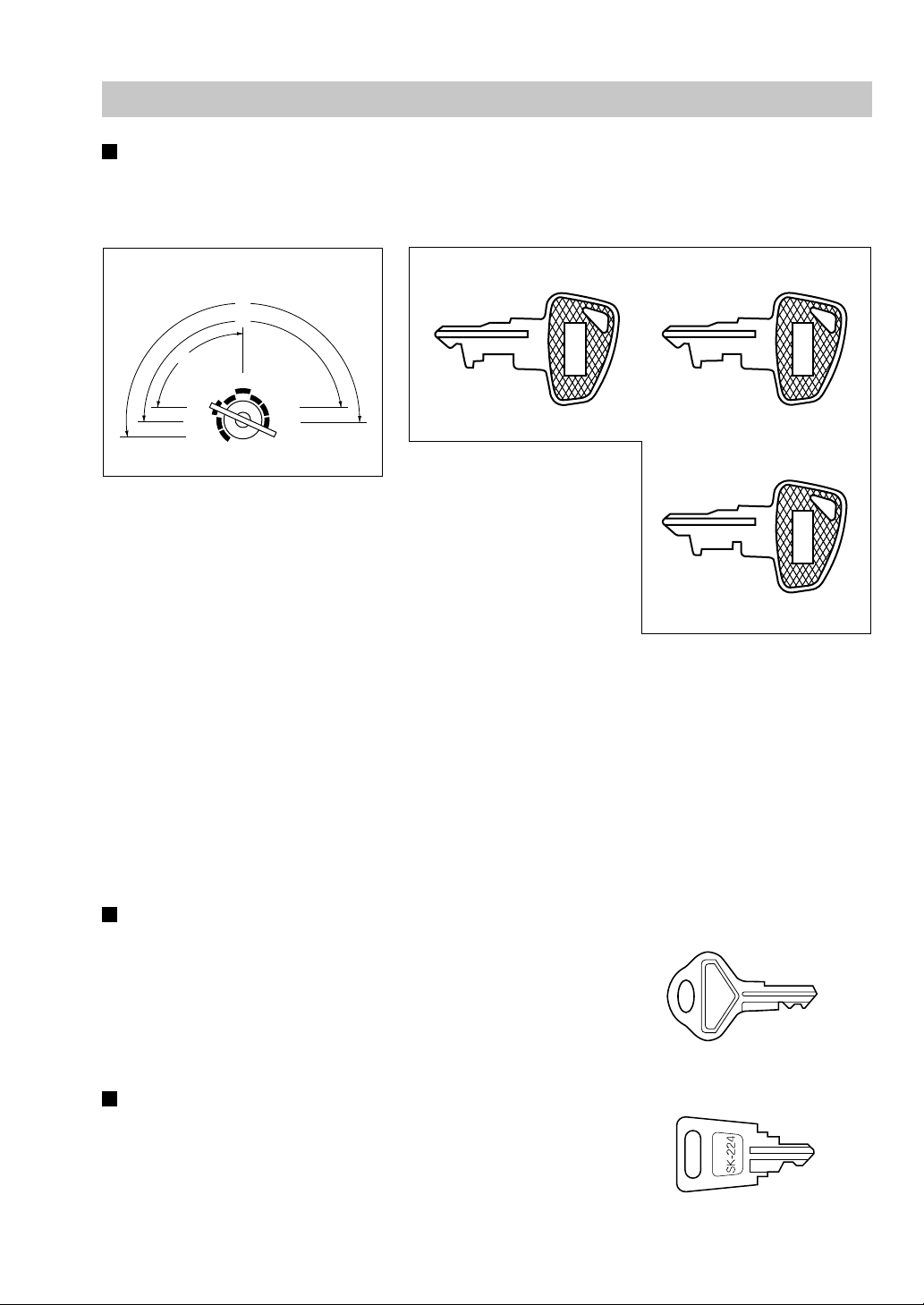
Keys and Switches
Mode switch and mode keys
The mode switch can be operated by inserting one of the three supplied mode keys - manager (MA),
submanager (SM), and operator (OP) keys. These keys can be inserted or removed only when the switch is
in the “REG” or “OFF” position.
Operative range
A
M
M
S
P
O
REG
X / Z
OFF
PGM
PGM
OP
1
2
MGR
X
1/Z1
X2/Z
• Manager key (MA)
MA
2
• Submanager key (SM)
SM OP
• Operator key (OP)
The mode switch has these settings:
OFF: This mode locks all register operations.
No change occurs to existing data.
OP X/Z: This setting allows cashiers/servers to take X or Z reports for
their sales information. (This setting may be used only when
your register has been programmed for “OP X/Z mode available”
in the PGM2 mode.)
REG: For entering sales
PGM1: To program those items that need to be changed often: e.g., unit prices of departments, PLUs or
UPCs, and percentages
PGM2: To program all PGM1 items and those items that do not require frequent changes: e.g., date time.
MGR: For manager's and submanager's entries
The manager can use this mode to make entries that are not permitted to be made by cashiers/
servers - for example, after-transaction voiding and override entries.
X1/Z1: To take the X/Z report for various daily totals
X2/Z2: To take the X/Z report for various periodic (weekly or monthly) consolidation of totals.
Drawer lock key
This key locks and unlocks the drawer. To lock it, turn 90 degrees
counterclockwise. To unlock it, turn 90 degrees clockwise.
This same key is also used to open the cash drawer.
(Please refer to “15. Operator Maintenance — Operating the Drawer by
Hand”.)
Printer cover lock key
This key locks and unlocks the printer cover. To lock it, turn 90 degrees
counterclockwise. To unlock, turn 90 degrees clockwise.
SK1-2
13
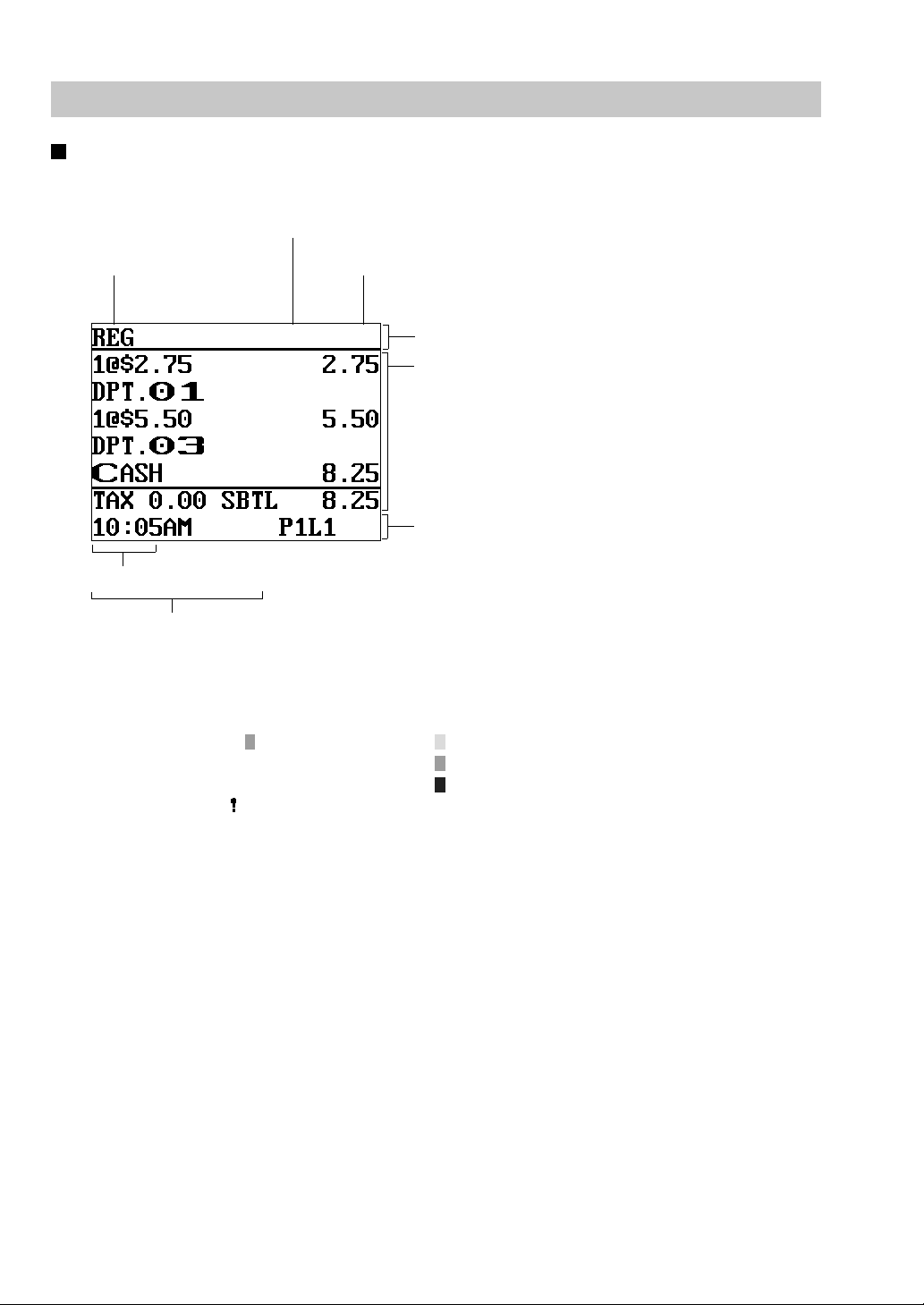
Display
Operator display
• Screen example 1 (REG mode)
Server code
Mode name
Time
Numeric entry
Price level shift indicator (P1-P6) : Shows the PLU/UPC price level currently selected.
PLU level shift indicator (L1-L5) : Shows the PLU level currently selected.
Receipt shift indicator (r) : Shows the receipt shift status.
T-Log near full indicator (
Stock alarm indicator (
Receipt ON/OFF status indicator (R) : Appears when the receipt ON-OFF function signs OFF.
Sentinel mark (X) : Appears in the lower right corner of the screen when the cash in
):Appears ( ) when the used memory is 80%.
):Appears when the stock of the PLU which you entered is zero,
Scroll guidance: When the transaction information occupies more
than 5 lines, scroll key(s) appears to indicate
you can scroll to the direction.
Status area 1:
Sales information area: Sales information you have
just entered such as items
and prices will appear
between 2nd line and 6th
line.
Total always appears on the
7th line.
Status area 2:
: Appears (
: Appears (
negative or reaches the minimum stock.
drawer exceeds a programmed sentinel amount. The sentinel
check is performed for the total cash in drawer.
) when the used memory is 90%.
) when the used memory is 95%.
14
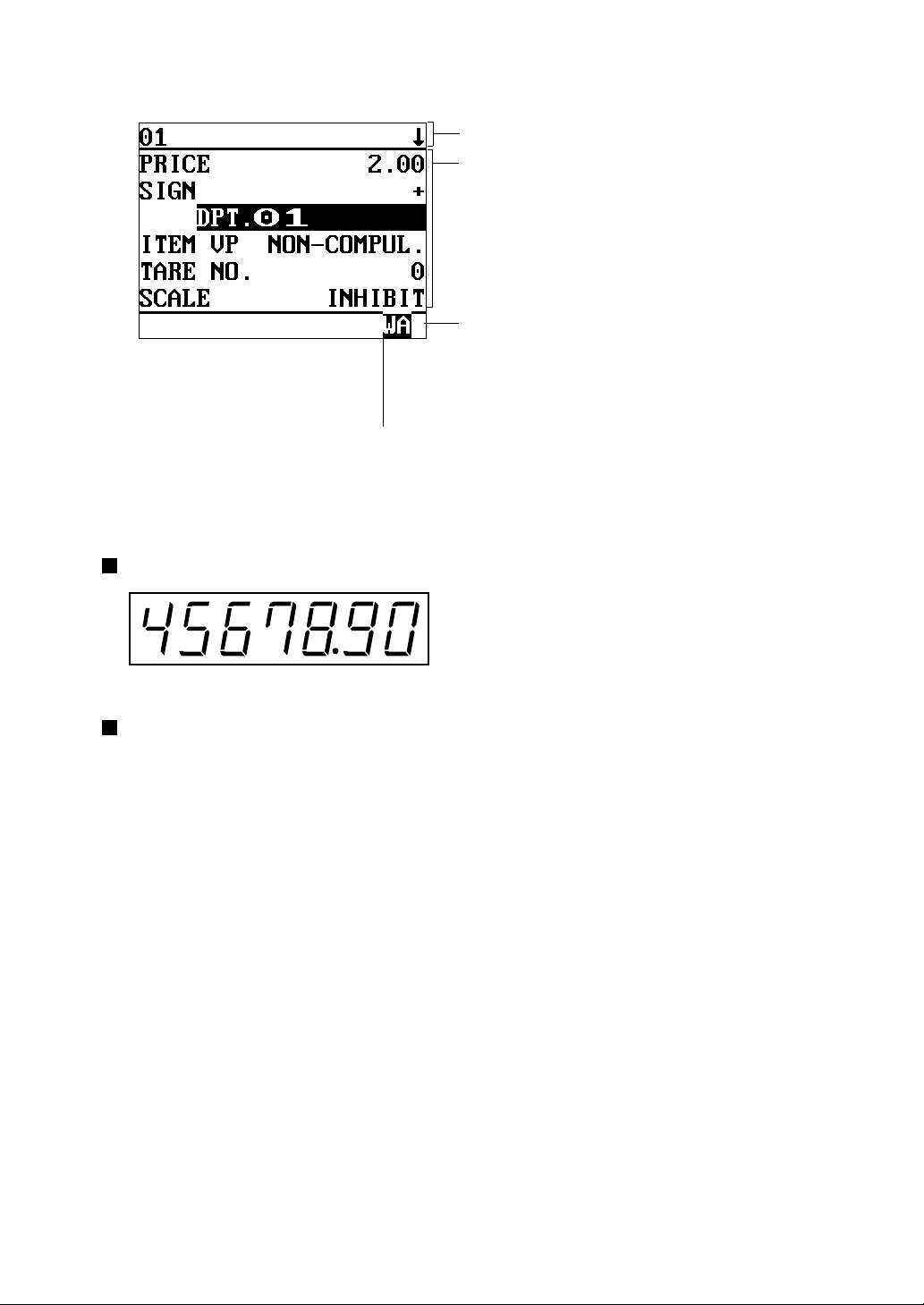
• Screen example 2 (PGM mode)
Double-size character mode indicator (W):
Appears when the double-size character mode is
selected during text programming.
Customer display (Pop-up type)
Programming item information area
Programming area:
Programmable items are listed.
Caps lock indicator (A/a):
The upper-case letter “A” appears when caps lock
is on, and the lower-case letter “a” appears when
the caps lock is off during text programming.
Screen save mode
When you want to save the electrical power or the display’s life, your POS terminal is provided with the
screen save function. This function can turn the LCD backlight off when servers do not operate the POS
terminal for an extended period of time. You can program the time for which your POS terminal should keep
the normal status (in which the backlight is “ON”) before it goes into the screen save mode.
To exit the screen save mode, press any key.
15
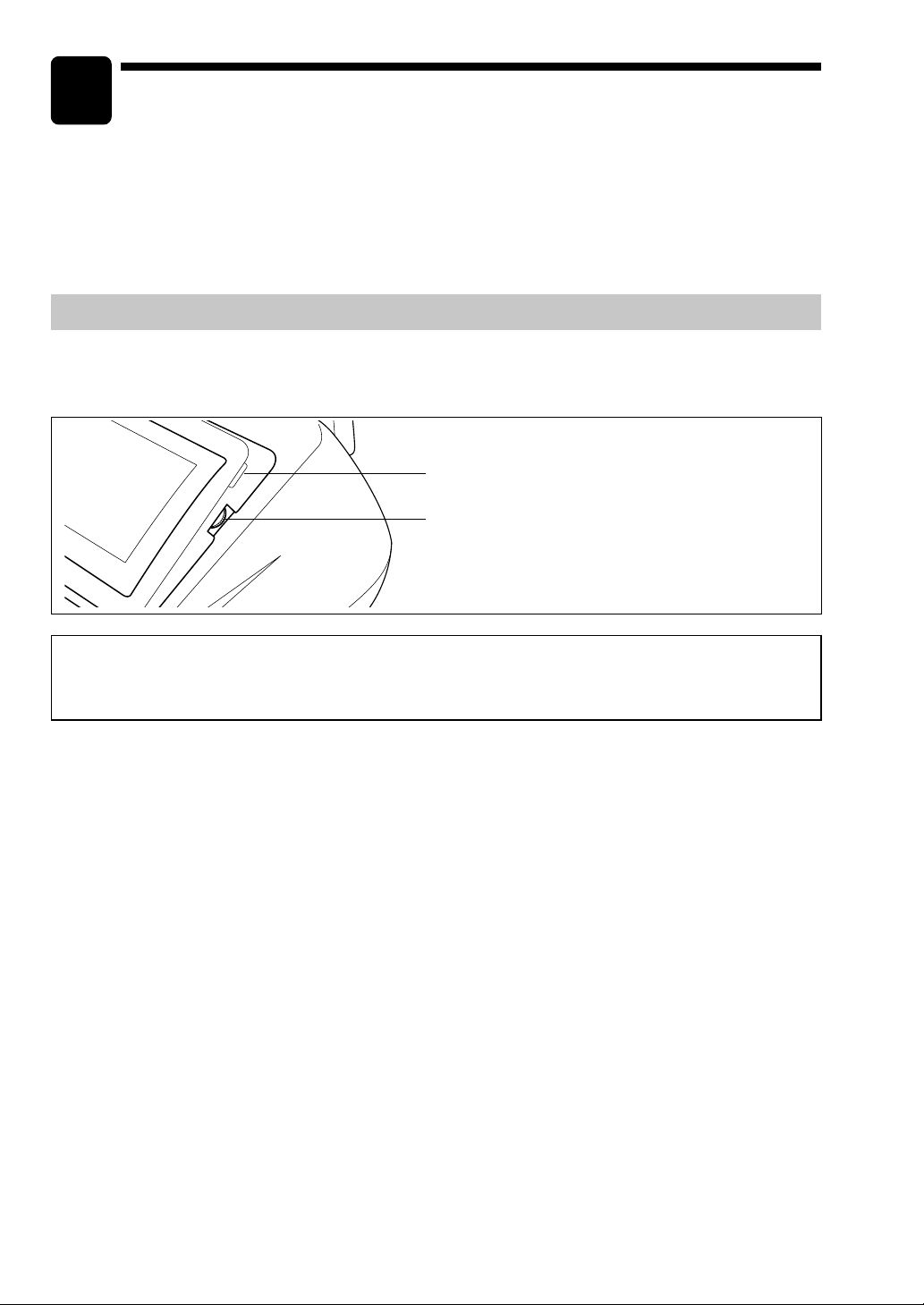
2
Before Operating the POS Terminal
This chapter describes those steps required prior to using the POS terminal for the first time.
Display Adjustment (operator display)
You can adjust the contrast of the display by using the contrast control. To further the operator’s view, the
display may be tilted forward using the LCD display tilt tab.
Tilt adjustment tab
Contrast control
Turning the control backwards darkens the
display and turning it forwards lightens the
display.
The backlight in the display is a consumable part.
When the LCD display may no longer be adjusted and becomes darker, you should change the backlight.
Consult your authorized SHARP dealer for further details.
16
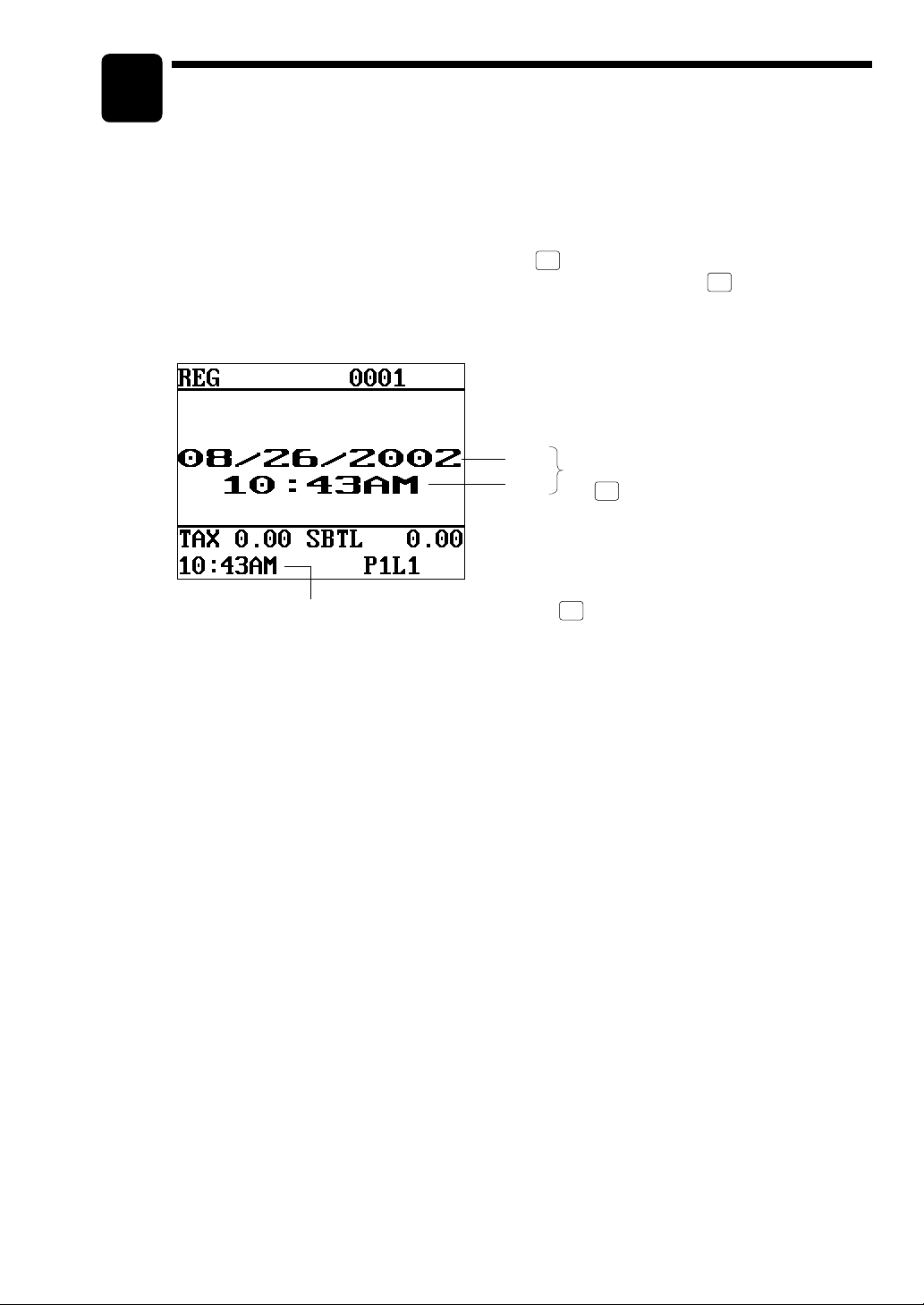
3
Time Display and Automatic Updating of the Date
Time display
#/
When you need the time displayed, press the
or MGR mode. The time display disappears as soon as you press the
MGR mode or begin a subsequent entry.
Time (This display is held, even if the CL key is pressed.)
TM
key while the POS terminal is in the REG
CL
key in the REG or
Date
Time
This display appears by pressing
#/
TM
the
key.
Automatic updating of the date
Once the internal clock unit is started at the desired time, it continues to run as long as the
battery pack is charged and will also update the date based on the calendar year.
17
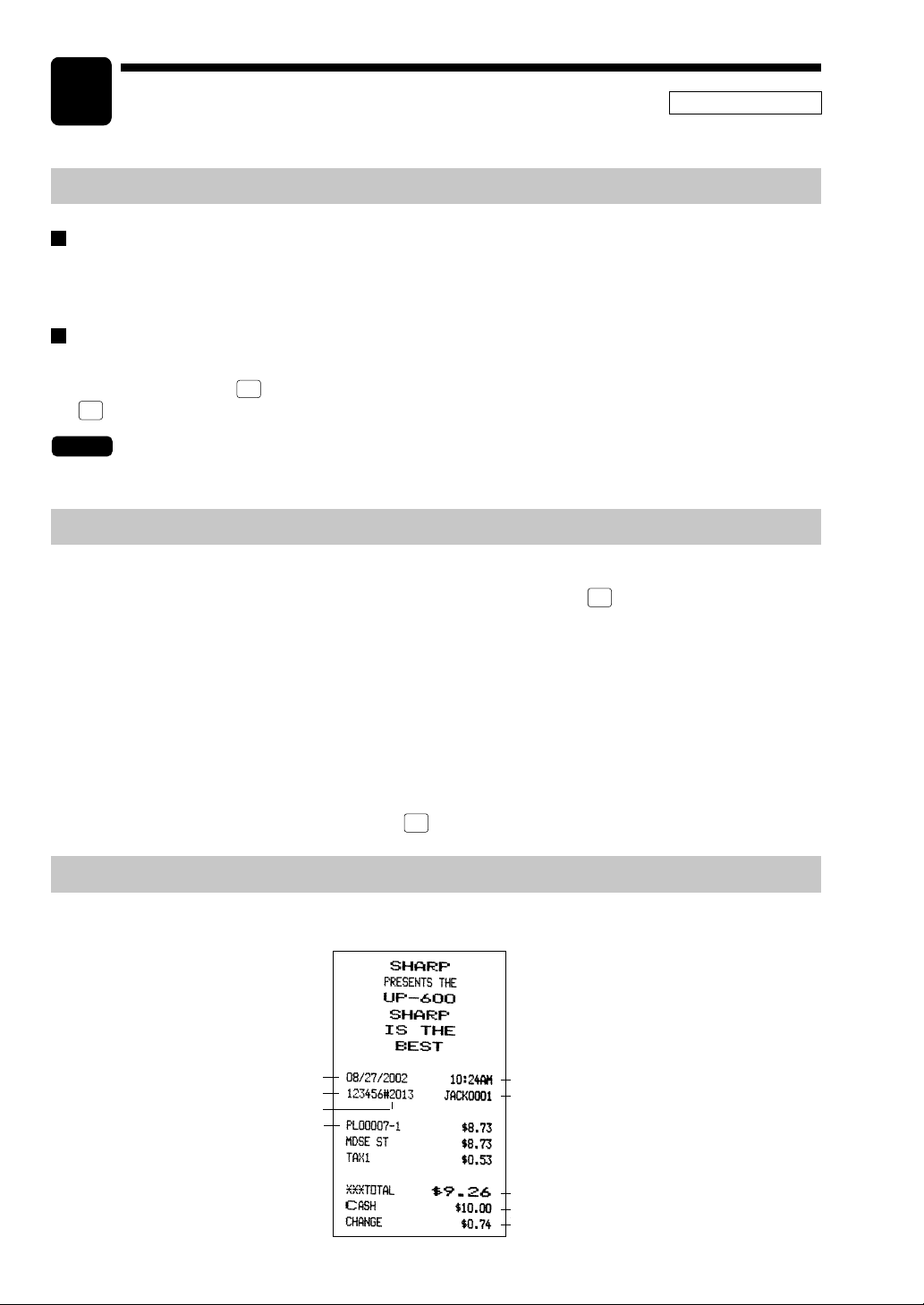
4
Prior to Entries
REG MODE
Preparations for Entries
Receipt and journal paper rolls
If the receipt and journal paper rolls are not set in the machine or the existing rolls are low in supply, install
new ones according to section “Installing and Removing the Paper Roll” under “Operator Maintenance.”
Receipt ON/OFF function
You can disable receipt printing in the REG mode to save paper using the receipt function. To disable
receipt printing, press the
•
the
key. When the function is in the OFF status, the receipt off indicator “R” is highlighted.
MISC
key and select RCP S.W. from the menu and turn the receipt OFF by press
FUNC
NOTE
Your register will print reports regardless of the receipt state. This means that the receipt roll
should be installed even when the receipt state is “OFF”.
Error Warning
In the following examples, your POS terminal will go into an error state accompanied with a warning beep
and the error message on the display. Clear the error state by pressing the
action to remedy the problem.
• When you exceed a 32-digit number (entry limit overflow):
Cancel the entry and re-enter a correct number.
• When you make an error in key operation:
Clear the error and try the entry again.
• When you make an entry beyond a programmed amount entry limit:
Check to see if the entered amount is correct. If it is correct, it may be possible to enter it in the
MGR mode. Please contact your manager.
• When an including-tax subtotal exceeds eight digits:
Clear the error display by pressing the
CL
key and press a media key to finalize the transaction.
CL
key and take the proper
Sample Receipt
The print format will vary depending on the printer you use.
18
Date
Machine no.
Consecutive no.
Item entry
Time
Server name/server code
Sales total
Cash amount tendered
Change due
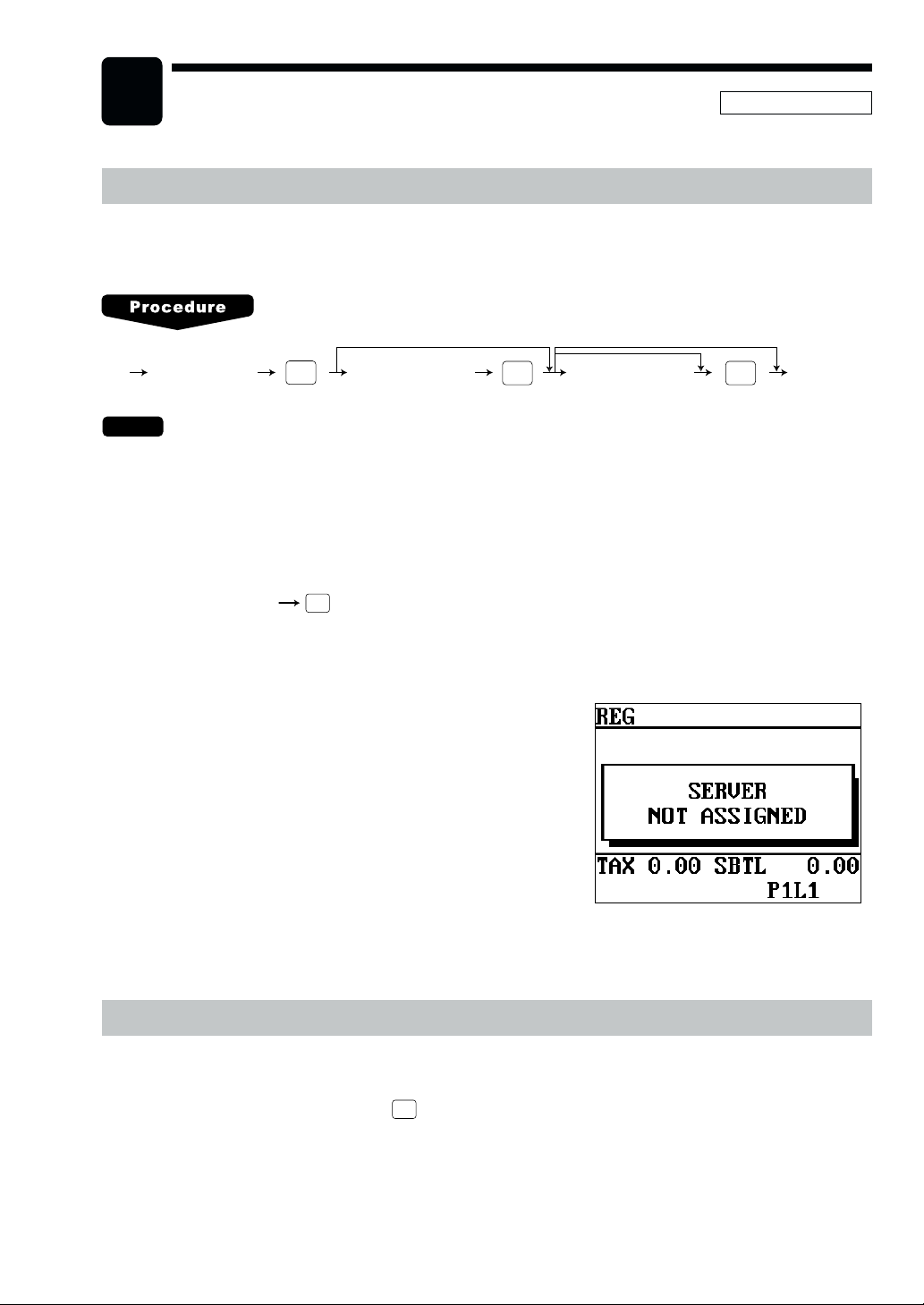
5
Entries
REG MODE
Server Code Entries
Prior to an item entry, the server will be compelled to enter his or her assigned server code. However, this
may not be necessary when the POS terminal has been programmed for “stay-down server mode.”
XXXX
•
•
The sign-off operation can be performed by using the following procedure in the REG or MGR mode.
•
Server code
NOTE
When the server entry system is programmed for “stay-down server mode,” no other server can sign on
unless the server who has signed on is signed off.
When the server entry system is programmed for “automatic server sign-off mode,” a server must sign on
prior to each sales transaction.
To sign off a server:
Depending upon how your POS terminal has been preset, if the item entry is made when the server is
signed off, the server entry will be prompted on the window and the server entry will be compelled.
CASH
#
CASH
#
XXXX
Secret code
X
Drawer no.
ENTERENTER
Item Selection from the Function Menu Windows
Your POS terminal allows you to select functions from specified function menu windows depending upon the
terminal set up. For example, if you want to finalize a check 1 sale, select the option “CHECK1” from the
“CHK.MN” Menu instead of pressing the
Each menu can be opened as follows:
CHK
1
key.
19
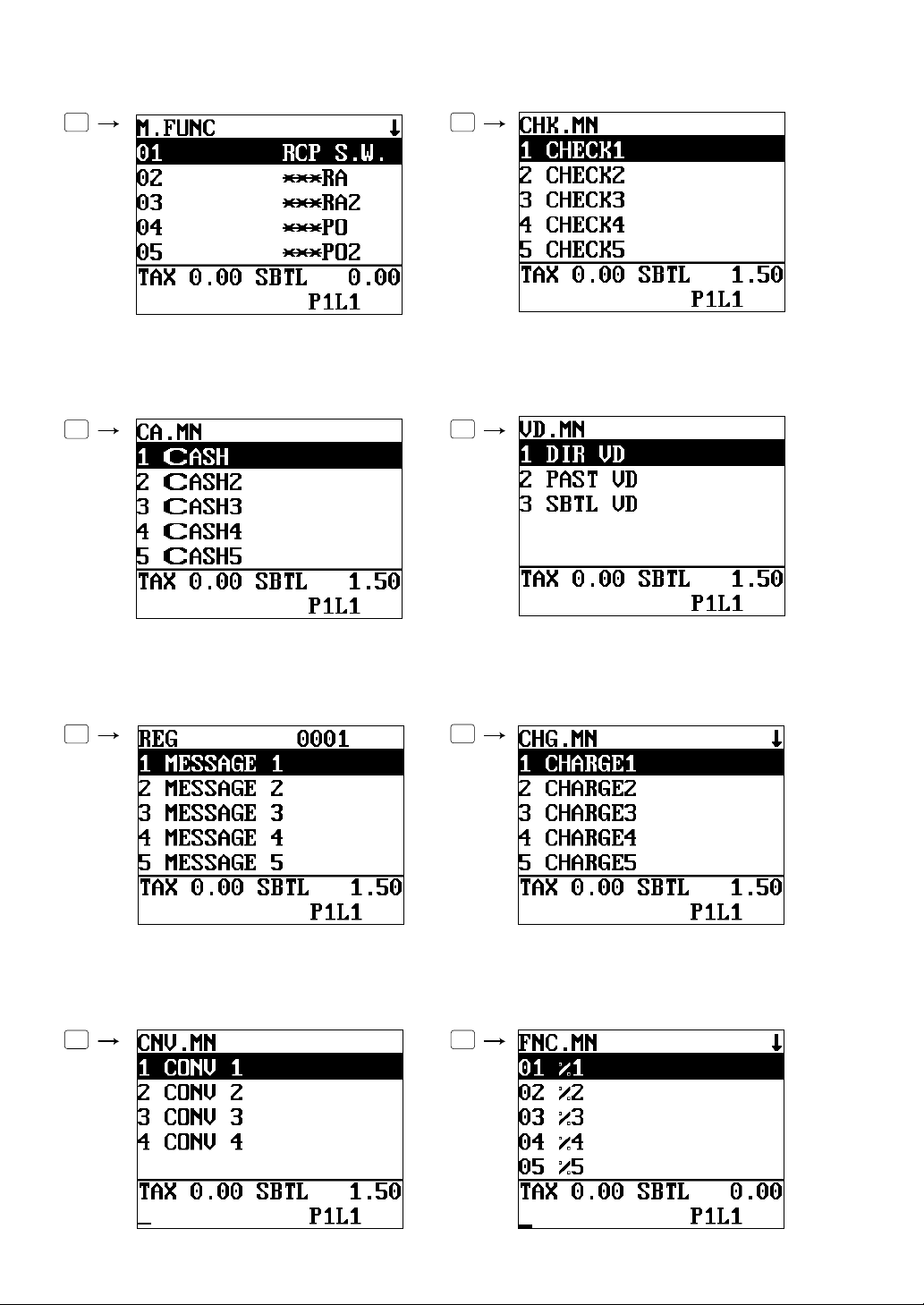
• Miscellaneous function menu window • Check menu window
MISC
FUNC
CHK
#
• Cash menu window • Void menu window
CASH
MENU
VOID
MENU
• Message menu window • Charge menu window
MSG
MENU
CH
#
• Conversion menu window • Function menu window
CONV
#
FUNC.
MENU
20
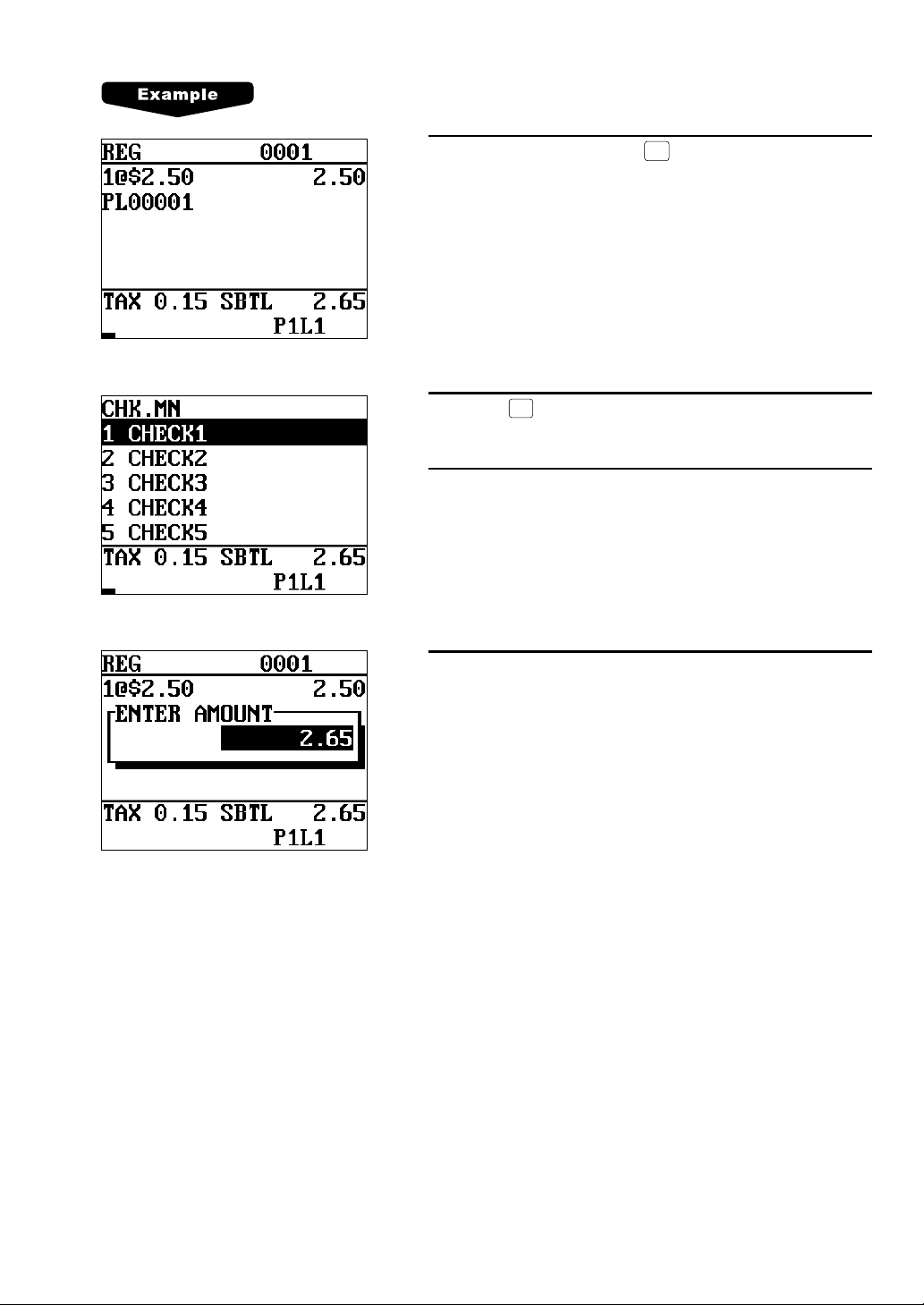
Selling the PLU no.1 item and finalizing through check 1
1.
Press the numeric 1 key and
2.
Press the
• The CHECK menu window will appear.
3.
Select “CHECK1.”
4.
Enter the amount.
CHK
#
key.
PLU/UPC
.
21
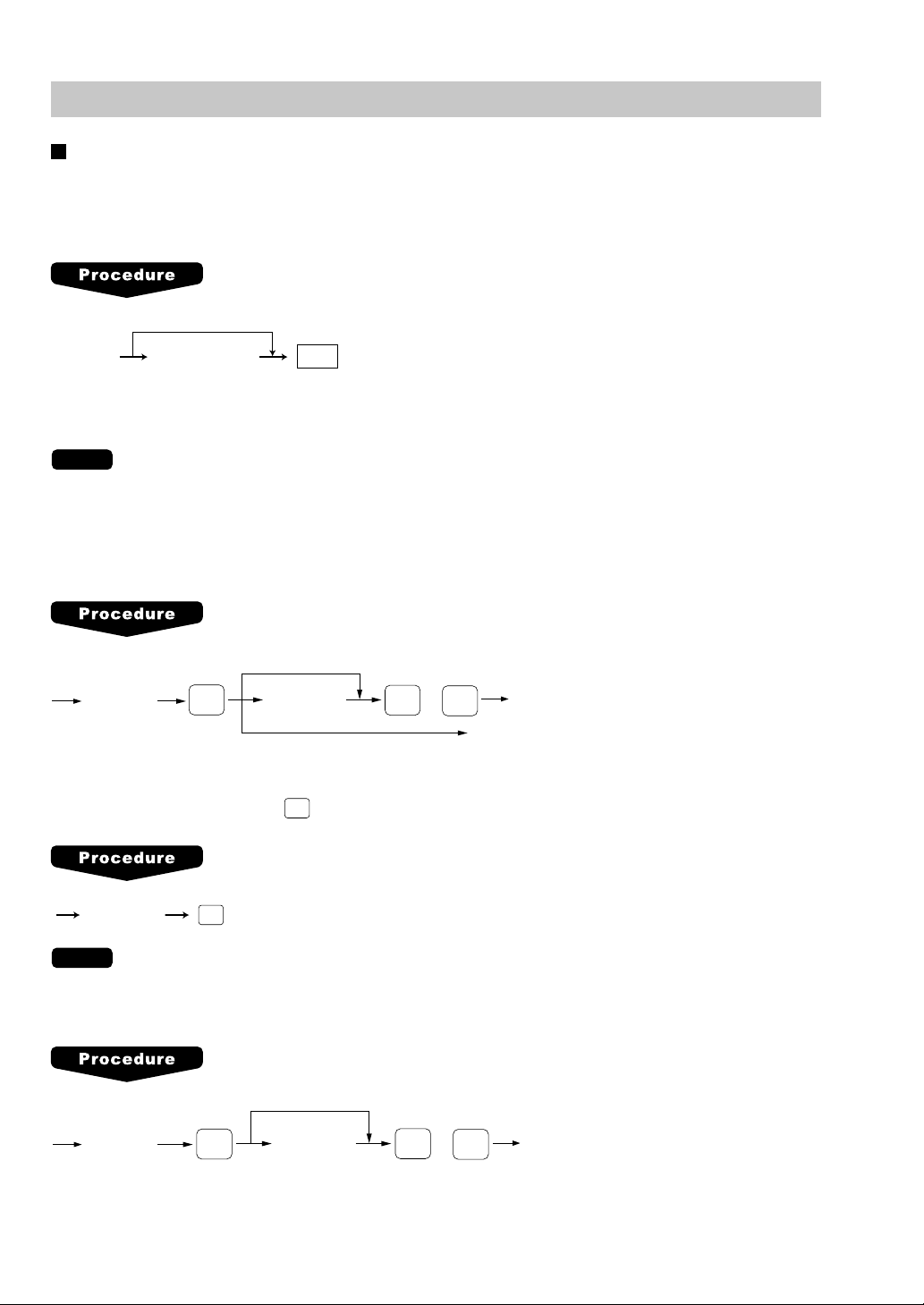
Item Entries
Single item entries
Department entries (direct department entries)
Enter a unit price and press the department key.
If you use a programmed unit price, press the department key only.
When using a programmed unit price
Unit price*
(max. 7digits)
Dept.
*Less than the programmed upper limit amount
NOTE
When those departments where the unit price has been programmed as zero (0) are entered, only the sales
quantity is added.
Department entries (indirect department entries)
When using a programmed price
Dept. code
(1-99)
DEPT
#
Unit price*
(max. 7 digits)
For “Preset only” type
or
ENTER
AMT
* Less than the programmed upper limit
amounts
PLU entries (indirect PLU entries)
Enter a PLU code and press the
PLU/UPC
key.
NOTE
PLU code
When those PLUs for which the unit price has been programmed as zero (0) are entered, only
PLU/UPC
the sales quantity is added.
Subdepartment (open PLU) entries
When using a programmed price
PLU code
PLU/UPC
22
Unit price*
(max. 7 digits)
or
ENTER
* Less than the programmed upper
limit amounts
AMT
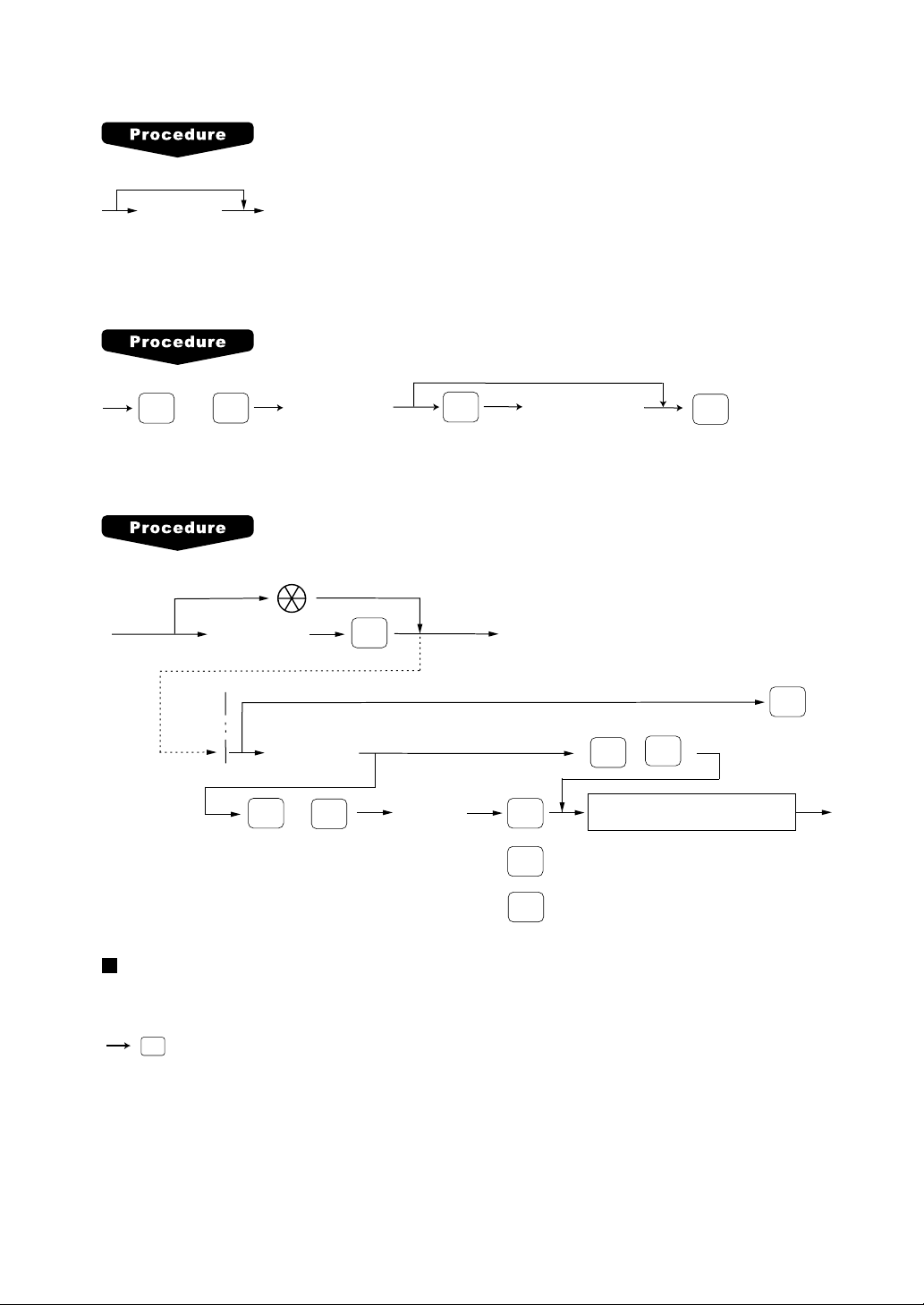
PLU entries (direct PLU entries)
When using a programmed price
Unit price
(for subdept.)
Direct PLU key
PLU menu-based entries (PLU entries and subdepartment entries)
Follow this procedure:
For PLU entries
thru
PLU
MENU50
Item selection
from the window
ENTER
Unit price
(for subdept. entries)
PLU
MENU1
UPC entries
Scan UPC code
UPC code
(max.13 digits)
To cancel the learning function entry
Unit price
(max. 6 digits)
PLU/UPC
(Registration)
When the dept. key is depressed directly
(
ENTER
CANCEL
~
)
99
1
or
ENTER
CA/AT
Dept. code
(1 - 99)
ENTER
or
DEPT
#
or
CA/AT
Repeat entries
You can use this function for repetitive entries of the same items.
Simply press the repeat function key after valid item entries.
REPEAT
AUTO DELETE/NO DELETE
selection
23
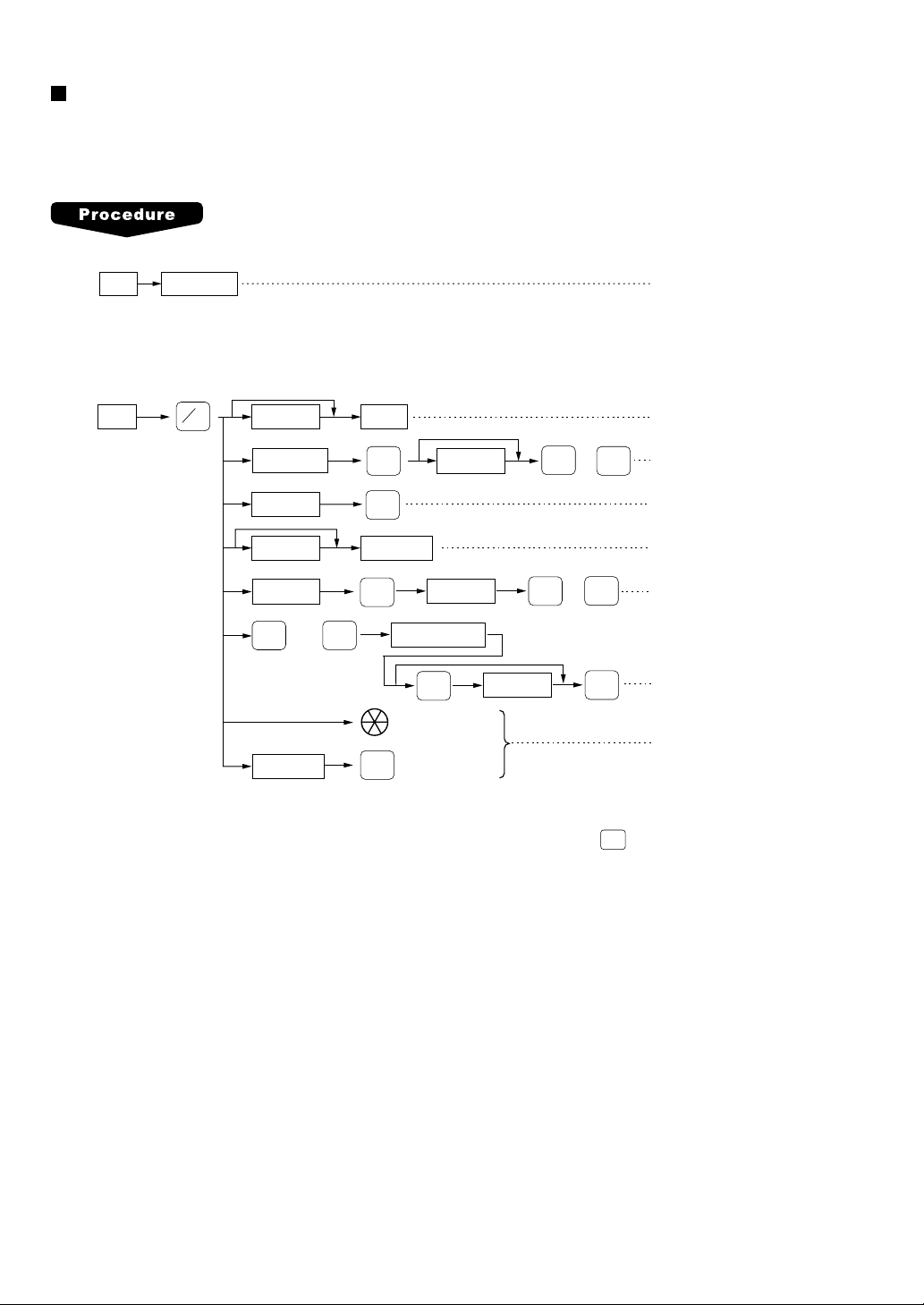
Multiplication entries
Use this feature when you need to enter two or more of the same items.
This feature helps you when you sell large quantities of items or need to enter quantities that contain
decimals.
FF method (for quick multiplication of direct PLUs)
Direct PLUQ’ty PLU entry (direct)
• The FF (fast food) method cannot be used for a COUPON-LIKE PLU entry.
Normal method
When you use a programmed
unit price
Q'ty
@
FOR
Unit price
Dept. code
PLU code
Unit price Direct PLU
PLU code
PLU
thru
MENU1
UPC code
PLU/UPC
PLU
MENU50
PLU/UPC
Dept.
DEPT
#
PLU/UPC
Item selection
Scan UPC code
Unit price
Unit price
ENTER
ENTER
Unit price
or
ENTER
or
AMT
ENTER
AMT
Dept. entry (direct)
Dept. entry (indirect)
PLU entry (indirect)
PLU/subdept. entry (direct)
Subdept. entry
PLU/subdept. entry (menu)
UPC entry
PLU/UPC
• With the learning UPC function, after scanning a UPC code or pressing the
key, you may be required
to enter a unit price with the display “UNDEFINED CODE”. Enter the unit price and department code that
the UPC is to be associated to.
• Q’ty: Up to four digits integer + three digits decimal
• Unit price: Less than the programmed upper limit
• Q’ty x unit price: Up to seven digits
24

Split-pricing entries
You will use this function when your customer wants to purchase items normally sold in bulk.
When you use a programmed
unit price
@
FOR
Base q’tySelling q’ty
@
FOR
Unit price
per base q’ty
Dept.
Only when you use a
base q’ty programmed
for PLU or UPC code
Dept. code
PLU code
Unit price
per base q’ty
PLU code
PLU
thru
MENU1
UPC code
PLU code
Unit price
per base q’ty
PLU code
PLU
thru
MENU1
PLU/UPC
PLU
MENU50
PLU/UPC
PLU/UPC
PLU
MENU50
DEPT
#
PLU/UPC
Direct PLU
Item selection
PLU/UPC
Direct PLU
Item selection
Unit price
per base q’ty
Unit price
per base q’ty
ENTER
Unit price
per base q’ty
ENTER
Unit price
ENTER
or
ENTER
or
AMT
ENTER
or
AMT
AMT
UPC code
PLU/UPC
• With the learning UPC function, after scanning a UPC code or pressing the
ENTER
PLU/UPC
Unit price
key, you may be required
ENTER
to enter a unit price with the display “UNDEFINED CODE”. Enter the unit price and department code that
the UPC is to be associated to.
• Selling quantity: Up to four digits integer + three digits decimal
• Base quantity: Up to two digits (integer)
NOTE
For actual use of this function, please consult your dealer.
25
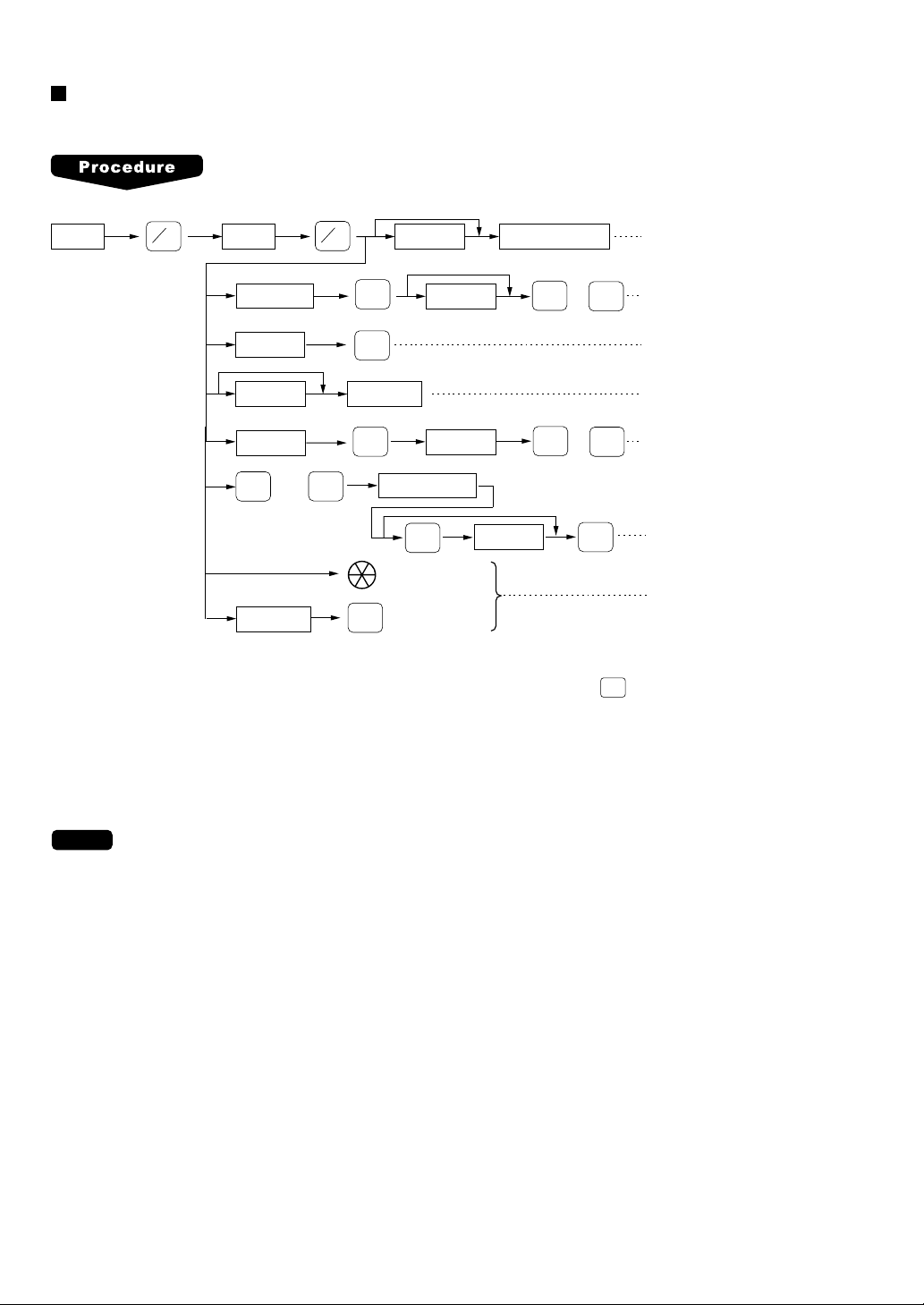
Successive multiplication entries
This function is practical for such entries as a sale of an item sold by area (square foot).
When you use a programmed
unit price
Length Unit price
@
FOR
Width Department key
@
FOR
Dept. entry (direct)
PLU
MENU50
DEPT
#
PLU/UPC
PLU/UPC
Item selection
Scan UPC code
PLU/UPC
Unit price
Unit price
ENTER
Unit price
Dept. code
PLU code
Unit price Direct PLU
PLU code
PLU
thru
MENU1
UPC code
• With the learning UPC function, after scanning a UPC code or pressing the
or
ENTER
or
ENTER
ENTER
Dept. entry (indirect)
AMT
PLU entry (indirect)
PLU/subdept. entry (direct)
Subdept. entry
AMT
PLU/subdept. entry (menu)
UPC entry
PLU/UPC
key, you may be required
to enter a unit price with the display “UNDEFINED CODE”. Enter the unit price and department code that
the UPC is to be associated to.
• Length or width: up to seven digits (4-digit integer + 3-digit decimal)
• Unit price: less than the programmed upper limit
• Length x Width x Unit price: up to seven digits
26
NOTE
For actual use of this function, please consult your dealer.
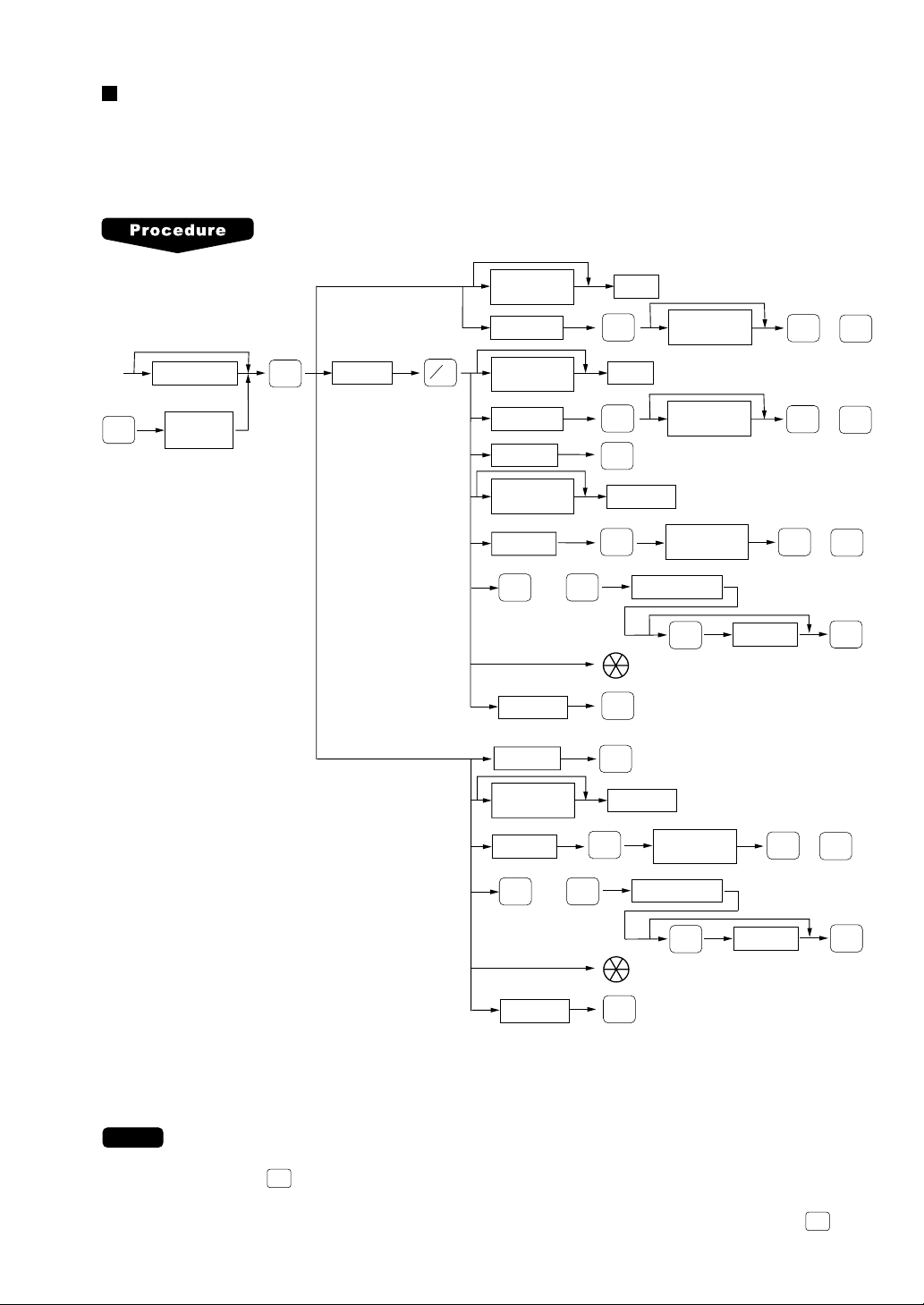
Scale entries
For making entries for weighed items, a scale must be connected where by the weight is automatically read
from the scale. To make refund entries, the weight is entered manually while the scale platter is empty and
reads zero.
i) Auto scale entries
When you use a programmed
@
FOR
unit price
Unit price
per base wt.
Dept. code
Unit price
per base wt.
Dept. code
PLU code
Dept.
DEPT
#
Dept.
DEPT
#
PLU/UPC
Unit price
per base wt.
Unit price
per base wt.
or
ENTER
or
ENTER
AMT
AMT
When you use a
programmed tare no.
Tare number
(1 - 9)
OPEN
TARE
Open tare
weight
When base wt. is
1 LB (or 1 KG)
SCALE
Base wt.
Only when you use a
base wt. programmed
for PLU or UPC code
Unit price
per base wt.
PLU code
PLU
thru
MENU1
UPC code
PLU code
Unit price
per base wt.
PLU code
PLU
thru
MENU1
PLU/UPC
PLU
MENU50
PLU/UPC
PLU/UPC
PLU
MENU50
Direct PLU
Item selection
PLU/UPC
Direct PLU
Item selection
Unit price
per base wt.
ENTER
Unit price
per base wt.
ENTER
Unit price
ENTER
Unit price
or
ENTER
or
AMT
AMT
ENTER
ENTER
• Open tare weight: Up to 5 digits (integer + decimal)
• Net weight: Up to 5 digits (integer + decimal)
• Base weight: Up to 2 digits (integer)
•
NOTE
The register can be programmed with up to nine tare tables and allows different tares to be
assigned to them.
•
When the
SCALE
key is pressed, the weight is automatically read from the connected scale
(option) and the net weight appears in the register display.
•
When the item is programmed for “Scale compulsory”, it is not necessary to press the
UPC code
PLU/UPC
SCALE
key.
27
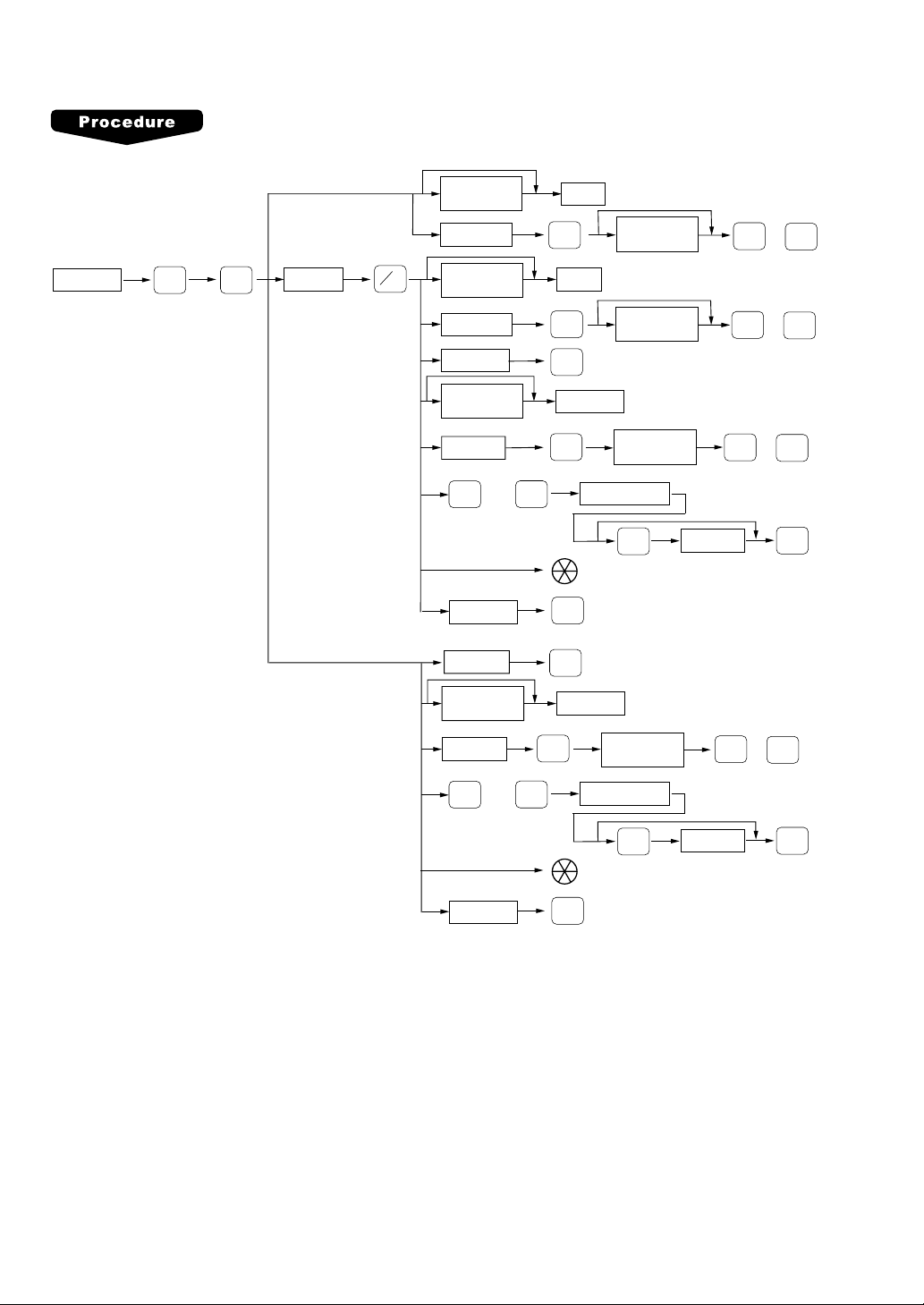
ii) Manual scale entries for refunds only
When base wt. is
1 LB (or 1 KG)
When you use a programmed
unit price
Unit price
per base wt.
Dept. code
DEPT
#
Dept.
Unit price
per base wt.
or
ENTER
AMT
Net weight
RFND
SCALE
Only when you use a
base wt. programmed
for PLU or UPC code
Base wt.
@
FOR
Unit price
per base wt.
Dept. code
PLU code
Unit price
per base wt.
PLU code
PLU
thru
MENU1
UPC code
PLU code
Unit price
per base wt.
PLU code
PLU
thru
MENU1
PLU
MENU50
PLU/UPC
PLU
MENU50
Dept.
DEPT
#
PLU/UPC
Direct PLU
PLU/UPC
Item selection
PLU/UPC
PLU/UPC
Direct PLU
Item selection
Unit price
per base wt.
Unit price
per base wt.
ENTER
Unit price
per base wt.
Unit price
ENTER
or
ENTER
or
ENTER
or
AMT
AMT
AMT
ENTER
UPC code
PLU/UPC
• Net weight: Up to 5 digits (integer + decimal) which is from the customer’s receipt.
• Base weight: Up to 2 digits (integer)
28
ENTER
Unit price
ENTER
