Page 1
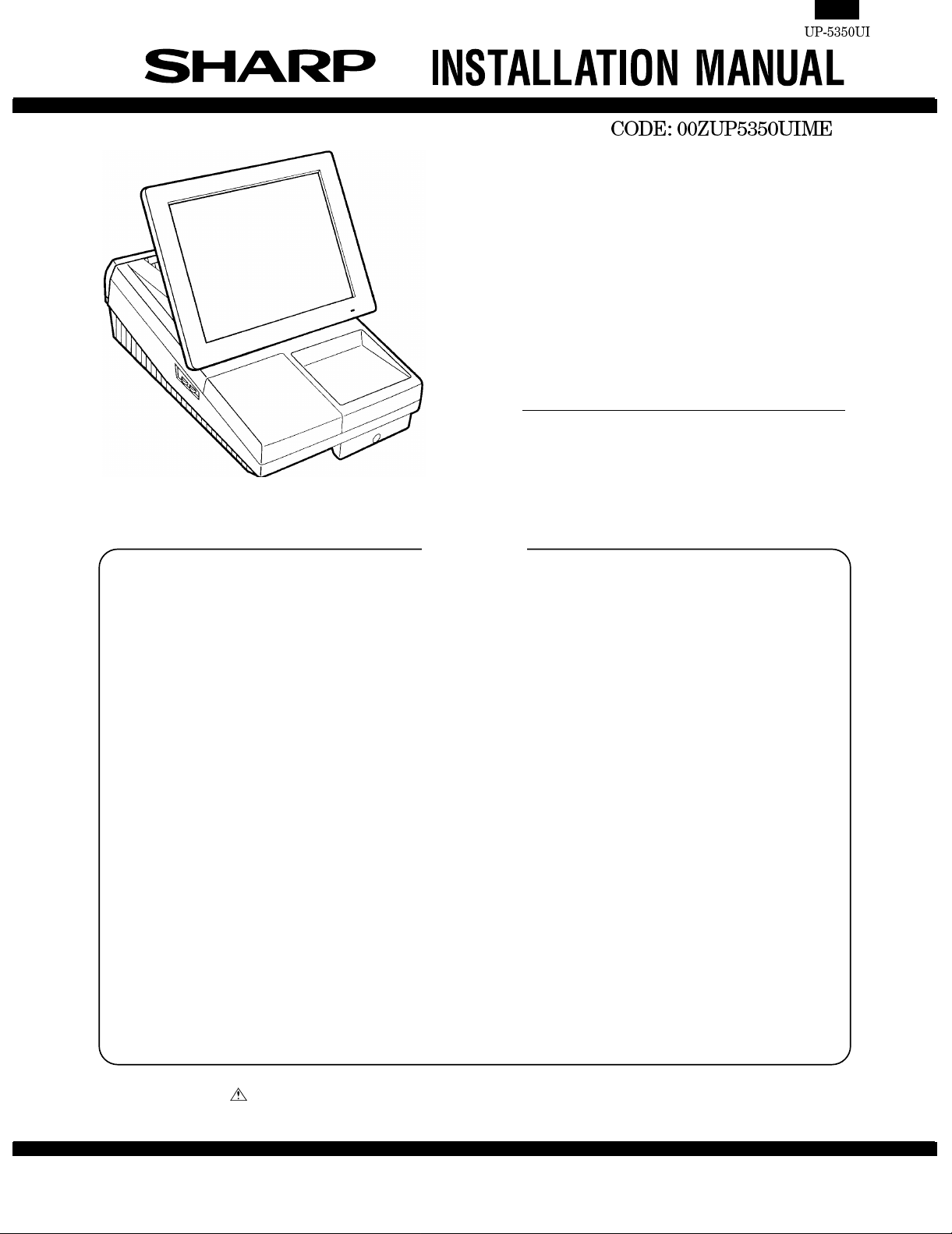
POS TERMINAL
MODEL UP-5350
("U" version)
CONTENTS
1. Removing the Rear Display Filter. . . . . . . . . . . . . . . . . . . . . . . . . . . . . . . . . . . . . . . . . . . . . . . 1
2. Replacing the Rear Display Filter. . . . . . . . . . . . . . . . . . . . . . . . . . . . . . . . . . . . . . . . . . . . . . . 1
3. Removing the Top Cabinet. . . . . . . . . . . . . . . . . . . . . . . . . . . . . . . . . . . . . . . . . . . . . . . . . . . . .1
4. Replacing the Top Cabinet. . . . . . . . . . . . . . . . . . . . . . . . . . . . . . . . . . . . . . . . . . . . . . . . . . . .. 1
5. Removing the Power Supply Unit and AC cord. . . . . . . . . . . . . . . . . . . . . . . . . . . . . . . . . . . . . 2
6. Replacing the Power Supply Unit and AC cord. . . . . . . . . . . . . . . . . . . . . . . . . . . . . . . . . . . . . 2
7. Removing the LCD Unit.. . . . . . . . . . . . . . . . . . . . . . . . . . . . . . . . . . . . . . . . . . . . . . . . . . . . . . 2
8. Replacing the LCD Unit . . . . . . . . . . . . . . . . . . . . . . . . . . . . . . . . . . . . . . . . . . . . . . . . . . . . . . 3
9. Replacing the FDD Unit . . . . . . . . . . . . . . . . . . . . . . . . . . . . . . . . . . . . . . . . . . . . . . . . . . . . . . 4
10. Removing the FDD Unit.. . . . . . . . . . . . . . . . . . . . . . . . . . . . . . . . . . . . . . . . . . . . . . . . . . . . . . 5
11. D-RAM disk: S.O. DIMM (Locally supplied .. . . . . . . . . . . . . . . . . . . . . . . . . . . . . . . . . . . . . . 5
12. MCR Unit: UP-E12MR2.. . . . . . . . . . . . . . . . . . . . . . . . . . . . . . . . . . . . . . . . . . . . . . . . . . . . . ..6
13. Adjusting the IRQ10/11 on the ISA PWB . . . . . . . . . . . . . . . . . . . . . . . . . . . . . . . . . . . . . . . .. 6
14. RS232 & CENTRO I/F: ER-A8RS.. . . . . . . . . . . . . . . . . . . . . . . . . . . . . . . . . . . . . . . . . . . . . . 6
15. Rear Display UP-I20DP.. . . . . . . . . . . . . . . . . . . . . . . . . . . . . . . . . . . . . . . . . . . . . . . . . . . . .. 7
16. Pole Display: UP-P20DP . . . . . . . . . . . . . . . . . . . . . . . . . . . . . . . . . . . . . . . . . . . . . . . . . . . .. 7
17. Drawer Unit: ER-03DW/04DW . . . . . . . . . . . . . . . . . . . . . . . . . . . . . . . . . . . . . . . . . . . . . . .. 9
18. COM1, COM2, COM3/5, and COM4/6 Connector . . . . . . . . . . . . . . . . . . . . . . . . . . . . . . . 10
19. Built-in Printer: UP-T80BP . . . . . . . . . . . . . . . . . . . . . . . . . . . . . . . . . . . . . . . . . . . . . . . . . ...11
20. Key Pad : UP-C30PK . . . . . . . . . . . . . . . . . . . . . . . . . . . . . . . . . . . . . . . . . . . . . . . . . . . . ...15
Parts marked with " " is important for maintaining the safety of the set. Be sure to replace these par ts with specified
ones for maintaining the safety and performance of the set.
This document has been published to be used
SHARP CORPORATION
for after sales service only.
The contents are subject to change without notice.
Page 2
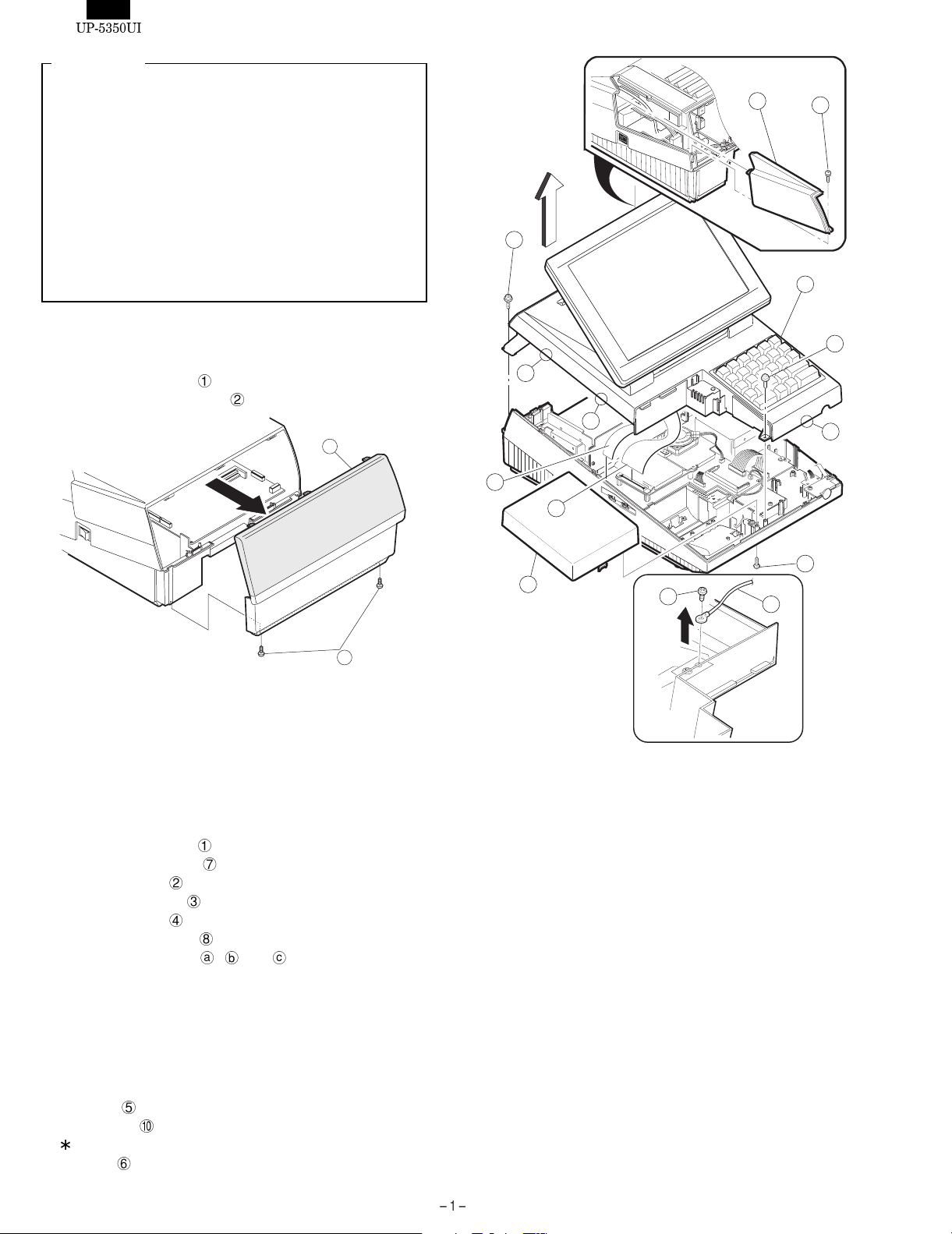
Precautions
•Before installation, be sure to turn off the power.
•Use gloves to protect your hand from being cut by the angle
and the chassis.
•Connect all the cables securely. When connecting or
disconnecting the cables, be careful not to apply stress to the
cables. (It may cause disconnection.)
•Ground the human body to prevent against troubles and dust
adhesion to the LCD by static electricity. When assembling the
LCD, use a discharge blower to prevent against dust intrusion.
•Be careful to the high voltage of the invertor PWB transformer.
•About placing top cabinet with LCD panel side down, Please
use a clean dust free cloth to protect the touch panel and LCD
area.
7
A
1
1
8
1.Removing the Rear Display Filter
1)Remove the two screws .
2)Remove the Rear Display Filter
.
2
1
2.Replacing the Rear Display Filter
Install the Rear Display Filter in the reverse order of removing.
3.Removing the Top Cabinet
1)Remove the two screws .
2)Remove the Side cabinet
3)Remove the screw
4)Remove the Printer Lid
5)Remove the screw
6)Remove the Top Cabinet
a)Release the latches
Upper Cabinet to the right and release the latch on the right.
b)Lift the Top Cabinet and put it straight in the direction of arrow
A. ( Be careful not to pull the cable between the LCD I/F
PWB-Key Pad PWB of the top cabinet and the MAIN PWB of
the Bottom Cabinet.)
c)Pull and remove the following cables between the LCD I/F
PWB of the Top Cabinet and the MAIN PWB of the Bottom
Cabinet.
•LCD Cable : VGA PWB : CN602
•Key Pad Cable : MAIN PWB :CN10
Key Pad : UP-C30PK is optional.
•Earth Wire .
.
.
.
.
.
, and in that order. Slide the
4
a
10
b
5
3
9
6
c
2
4.Replacing the Top cabinet
Install the Top Cabinet in the reverse order of removing. Before installing, make sure that each connector is connected securely.
Page 3
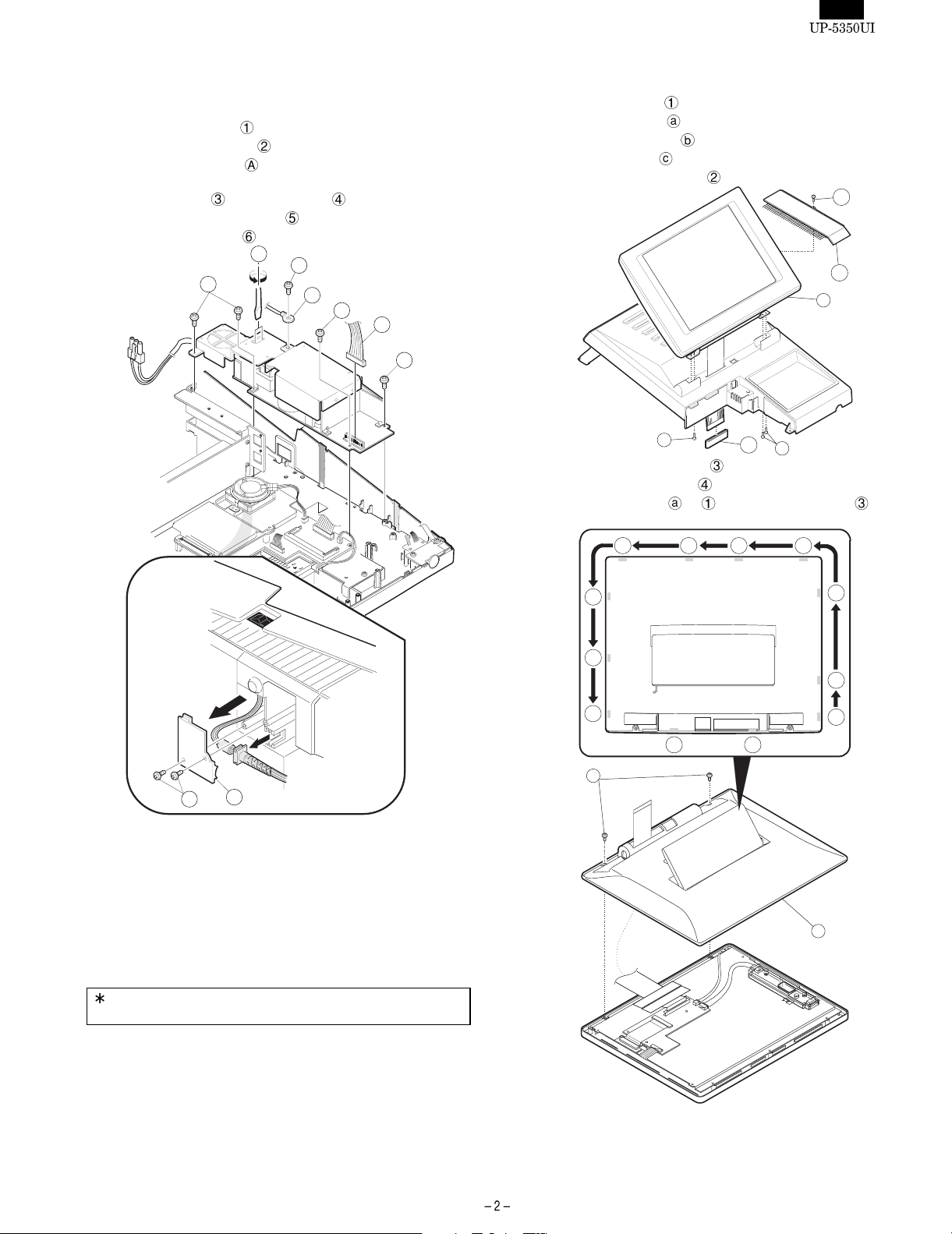
5.Removing the Power Supply Unit
and AC cord
1)Remove the two screws .
2)Remove the AC cord cover
3)Use a minus screwdriver
pcs.) of the Power Supply Unit.
4)Remove the screw
5)Remove the Power Supply Cable
6)Remove the four screws
6
.
to loosen the AC cord fixing screws (2
and the earth wire from the AC cord.
.
.
A
3
4
6
5
6
7.Removing the LCD unit
1)Remove the LCD Unit .
a)Remove the screw
b)Remove the Tilt Cover
c)Remove the Core
d)Remove the three screws
.
.
.
.
a
b
1
2
1
6.Replacing the Power Supply Unit
and AC cord
2
2)Remove the LCD Rear Cabinet
a)Remove the two screws
b)Remove the pawls
order.
g
h
i
j
4
.
to of the LCD Rear Cabinet in that
f
k
c
2
.
de
c
b
a
l
Install the in the Power Supply Unit and AC cord in the reverse order
of removing.
Before installing, make sure that each connector is connected securely.
When connecting the AC cord to the Power Supply Unit in
assembly, tighten with the torque of 3 kg/cm ± 1 kg/cm.
3
Caution:
Please do not place the LCD Unit on hard surfaces, Please take
special care not to place the LCD Unit on any surface that may cause
Page 4
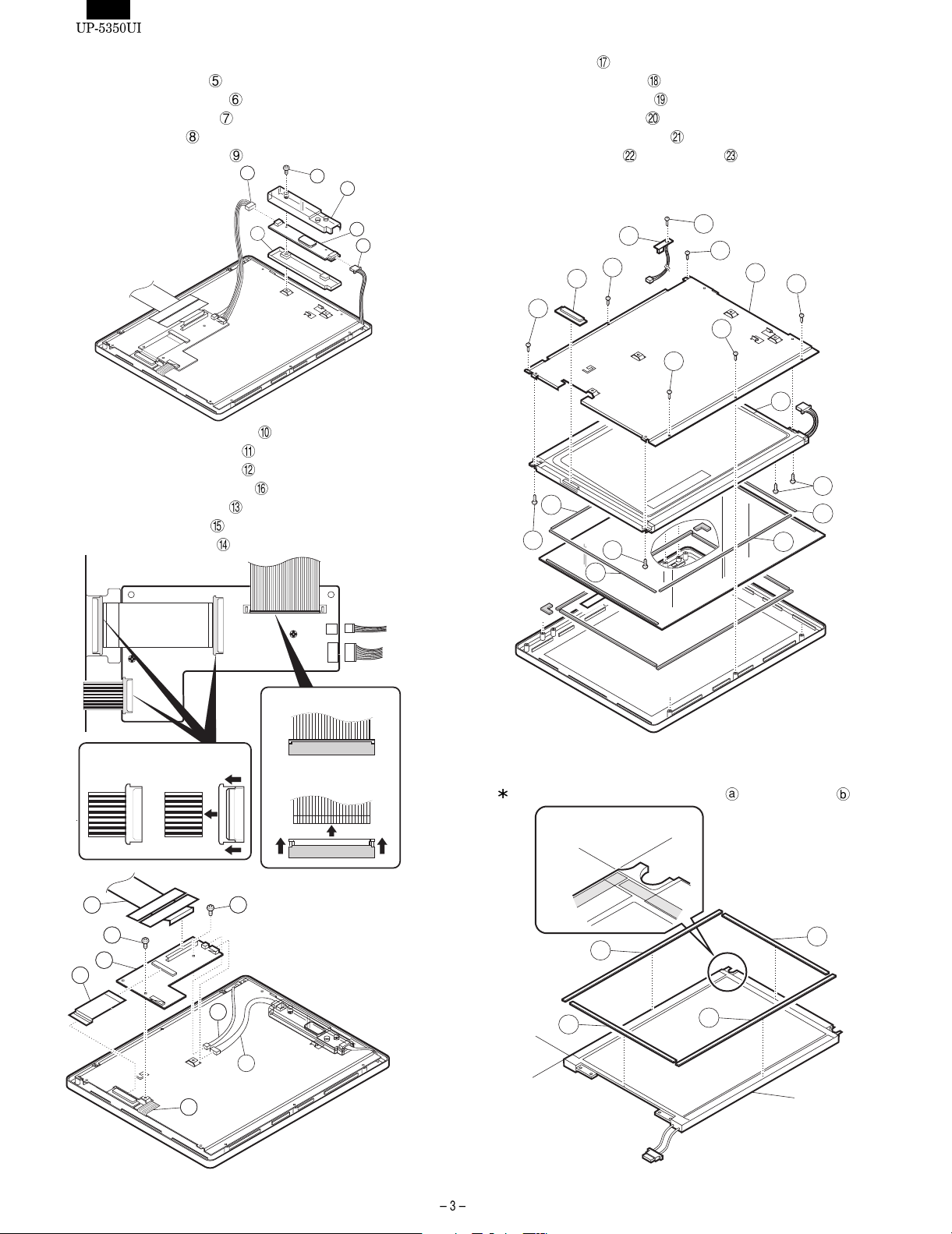
damage to the unit.
3)Remove the Inverter PWB
a)Remove the Inverter Cable
b)Remove the CCFT Cable
c)Remove the screw
d)Remove the Inverter Cover
5)Remove the LCD
.
.
.
.
.
6
8
9
a)Remove the six screws
b)Remove the four screws
c)Remove the LCD Plate
d)Remove the LCD PWB Unit
e)Remove the screw
.
.
.
.
.
and LED PWB .
4)Remove the Touch Panel PWB Unit
a)Remove the LCD Cable(40P)
b)Remove the LCD Cable(29P)
c)Remove the Touch Panel Cable
d)Remove the Inverter Cable
e)Remove the LED Cable
f)Remove the two screws
.
.
.
9
5
7
21
23
18
22
18
20
18
18
18
18
17
.
.
.
.
a
19
19
19
b
a
b
Lock Unlock
11
14
10
12
16
15
14
13
Lock
Unlock
Reference for attaching LCD GUM A : to LCD GUM B :
R
efer
e
n
ce
e
l
f
i
n
e
e
R
e
n
i
l
ce
en
r
a
Re
f
e
b
r
en
c
e l
i
ne
ne
i
l
e
nc
ere
f
e
R
a
LCD
b
Page 5
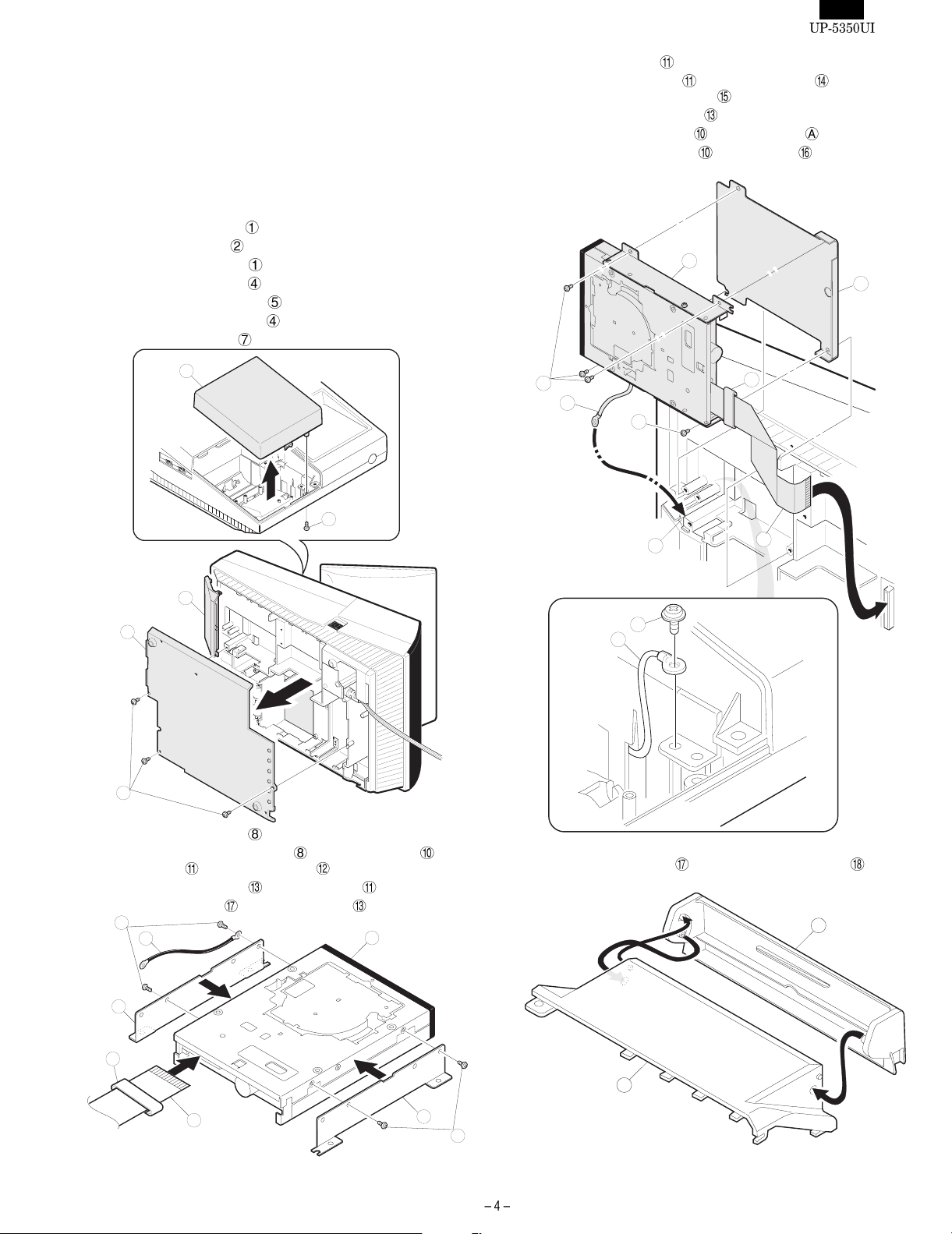
8.Replacing the LCD Unit
Install the LCD Unit in the reverse order of removing.
Before installing, make sure that each cables are connected securely.
9.Replacing the FDD Unit
1)Remove to the Printer Lid .
a)Remove the screw
b)Remove the Printer Lid
2)Remove the Bottom Plate
a)Remove the three screws
b)Remove the Bottom Plate
3)Remove the FDD Cover
.
.
.
.
.
.
7)Install the FDD UNIT
a)Install the FDD UNIT
Cabinet with the four screws
b)Connect the FDD CABLE
c)Pass the EARTH WIRE
d)Install the EARTH WIRE
to the UP-5350.
and FDD ANGLE-B to the Bottom
.
to the Main PWB.
through the hole .
with the screw .
11
14
1
2
7
4
5
15
10
15
A
16
10
17
13
4)Install the FDD ANGLE-A
a)Install the two FDD ANGLE-A
FDD UNIT
with the four screws .
5)Connect the FDD CABLE
6)Install the Ferrite Core
12
10
8
17
13
onto the FDD Cable .
.
and EARTH WIRE to the
to the FDD UNIT .
8)Install the FDD COVER
11
17
8
12
to the FDD FRONT COVER .
18
Page 6
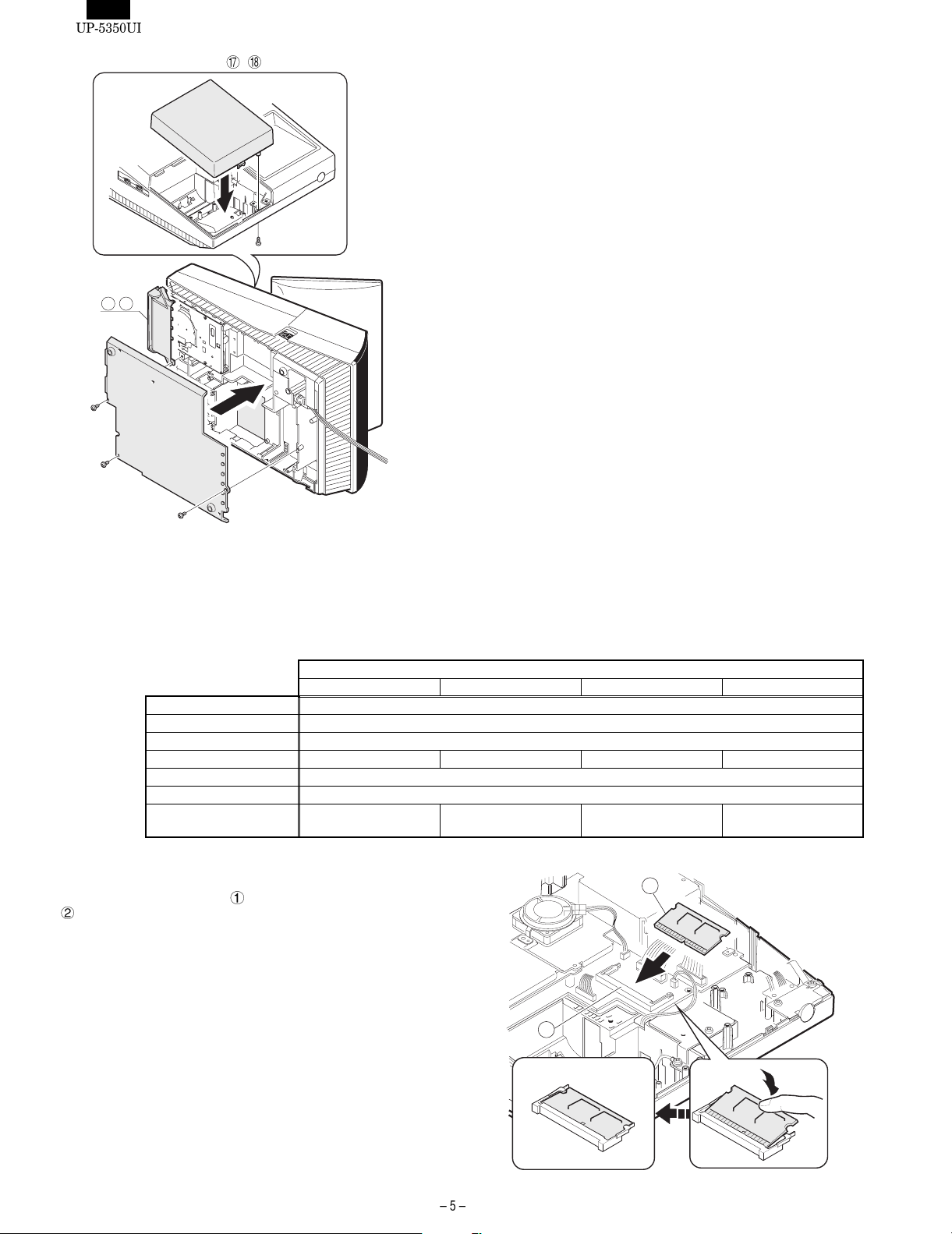
9)Install the FDD COVER UNIT , to the Bottom Cabinet.
17 18
10.Removing the FDD Unit
Install the FDD Unit. In the reverse order of replacing.
11.D-RAM disk: S.O. DIMM (Locally supplied)
[Device]144 pin Small Outline DIMM (8Mbytes/16Mbytes/32Mbytes/64Mbytes)
[Outline]UP-5350 has a socket as Small Outline DIMM.
[Specification]
1)Remove the Top Cabinet.
2)Install the option D-RAM disk
It is necessary to satisfy with S.O.DIMM memory specification as follows.
8Mbytes 16Mbytes 32Mbytes 64Mbytes
Type EDO type
Access time 60 nsec.(less than)
Power 3.3V
Refresh cycle 1024/16 msec. 2048/32 msec. 4096/64 msec. 4096/64 msec.
Refresh type CBR
Power consumption 700 mA (less than)
Other 4 chips x 16Mbits
(1Mwords x 16 bits)
to the D-RAM connector: CN13
on the Main PWB.
a)Insert a D-RAM disk at a slant into the D-RAM connector.
b)Push the D-RAM disk until the D-RAM disk is correctly locked
by the arms of D-RAM connector.
8chips x 16Mbits
(2 Mwords x 8 bits)
144pin S.O.DIMM
4 chips x 64Mbits
(4 Mwords x 16 bits)
8 chips x 64Mbits
(8 Mwords x 8 bits)
1
2
Page 7

3)Remove the option D-RAM disk.
a)Open the arms of D-RAM connector right and left.
b)The D-RAM disk will be lifted automatically.
12.MCR UNIT: UP-E12MR2
14.RS232 & CENTRO I/F: ER-A8RS
ER-A8RS connection
1)Fix the MCR ANGLE to the Lower Cabinet with two screws .
2)Connect the MCR Cable
holder
3)Install the ferrite Core
, and tighter the screw on the back of Lower Cabinet.
to the MCR connector with the cable
to the MCR cable and GND wire .
1
6
4
2
3
5
7
4)Fix the earth wire
from the UP-E12MR2 with the screw.
13.Adjusting the IRQ10/11 on the
ISA PWB.
Adjust the IRQ10 and IRQ11.
(See the "13. Adjusting the IRQ10/11 on the ISA PWB.")
1)Remove the REAR COVER.
2)Remove the screw
3)Insert the I/F PWB
4)Fix the I/F BRACKET to the ISA BUS SHASSIS with screw
Only one ER-A8RS can be installed.
5)Connect the RS232
PWB.
4
If an I/F (locally supplied half-size PC card) other than the ERA8RS is connected to the ISA bus connector, it may be required to
remove reinforcement angle
In this case, remove reinforcement angle
install reinforcement angle
from the ISA BUS SHASSIS.
to the ISA BUS CONNECTOR.
and CENTRONICS cables to the I/F
2
3
when inserting the I/F.
.
1
, insert the I/F, then
.
3
Adjust the IRQ10 and IRQ11 using the switches: S1 and S2 on the
ISA PWB if an option equipment is connected to the ISA slot of the
ISA PWB.
S2
S1 = IRQ10:S = ON (Connect IRQ10 to the ISA Slot.)
M = OFF (Connect IRQ10 to GND, not to the ISA Slot.)
S2 = IRQ11:S = ON (Connect IRQ11 to the ISA Slot.)
M = OFF (Connect IRQ11 to GND, not to the ISA Slot.)
S1
SM SMIRQ11 IRQ10
5
Page 8

Align threaded holes completely before securing the I/F PWB with
screws.
3)Connect the display cable to the connector: CN: 1 on the Ma in
PWB
4)Install the Display unit
a)Align the positioning boss
angle hole
to the cabinet
of the Bottom Cabinet with the
in the Display Unit.
15.Rear Display UP-I20DP
1)Remove the Display Filter
4
A
A
5
A
16.Pole Display: UP-P20DP
1)Install the core to the Display Cable and the display earth
cable
2)Connect the Display Cable
the back of the set.
3)Fix the Display Cable
screw
1
4)Fix the display earth cable
.
to the remote display connector on
with the cable holder , and tighten the
on the back of Bottom Cabinet.
to the Main Chassis with the screw
.
2)Remove the Rear Cover Angle from the Display Filter
a)Remove the two screws
1
2
4
5
1
6
3
Cable holder
3
Use the following type of cable holder supplied with the UPP20DP.
2
•"3N" (large type)
Page 9

How to Extend Display Pole
The pole can be extended by installing the attached pole to the
standard pole.
COMPONENT LIST:
No. NAME USE Q’ty
, Pole cabinet Pole extension 2
Screw (M3 × 4)
Screw (M4 × 16)
Screw (M4 × 20)
Nut
Display cable (S)
Earth wire (S) 1
Pole connection
Securing the UP-P20DP to
the wooden table
Securing the UP-P20DP to
the metal table
Securing the UP-P20DP to
the metal table
This display cable (S)
should be used instead of
the standard cable and
earth wire if the UP-20DP’s
standard pole is removed
to lower the height of the
UP-20DP.
4
4
4
4
1
5)Remove the two screws
6)Remove the Base Cabinet
4
6
.
from the Pole Cabinet .
7
1)Remove the five screws
2)Remove the Base Angle
3)Remove the PWB Unit
4)Remove the display cable
Pattern side(PWB)
Core
2
1
.
.
from the Base Cabinet .
from the PWB Unit .
4
7)Pull the Ratchet
Display Unit
8)Remove the two screws
9)Remove the Pole Cabinet
8
7
attached to the Pole Cabinet out of the
by turning it as shown in Figure A.
10
10
.
from the Ratchet .
9
9
3
1
5
Page 10

10)Install the attached Pole Cabinet to the Pole Cabinet to fix it
with the screw
Display Cable
.
7
7
Lowering the height of the UP-P20DP
Remove the standard Pole and attach the Base cabinet
Ratch
Earth wire with the S type cable
. At this time, replace the standard Display cable and the
and wire .
17.Drawer Unit: ER-03DW/04DW
to the
11
11
11)Install the Pole Cabinet
bly.
12)Fastening on the table:
Secure the Base Cabinet
No. NAME USE Q’ty
Screw (M4 × 16)
Screw (M4 × 20)
Nut
in the opposite order of the disassem-
using the screw.
Securing the UP-P20DP to
the wooden table
Securing the UP-P20DP to
the metal table
Securing the UP-P20DP to
the metal table
1)Connect the drawer cable to the drawer connector .
2)Fix the earth wire
the screw
4
4
4
4
3
to the main chassis from Drawer Box Unit with
.
B
A
1 turn
5
3)Install the Ferrite Core
.
4)Fix the drawer cable
screw
on the back of Lower Cabinet or .
6
7
1
to the drawer cable and the earth wire
with the cable holder , and tighten the
2
Page 11

18.COM1, COM2, COM3/5, and
COM4/6 Connector
1)COM1 & COM2
•D-SUB 9pin Connector
•CI signal of COM1 or COM2 and +5V Power Supply can be
switched in order to supply +5V power.
Main PWB
Connector Specifications*
D-SUB9
Pin No. Signal Function I/O
1 CD Data Carrier Detect I
2 RD Receive Data I
3 SD Send Data O
4 ER Data Terminal Ready O
5 SG Signal Ground —
6 DR Data set Ready I
7 RS Request to Send O
8 CS Clear to Send I
9 CI/+5V Ring Indicate/+5V I/–
S2 = COM1:1 = +5V
3 = CI
S1 = COM2:1 = +5V
3 = CI
S1
13
S1
1
+5V
CI
3
+5V
COM1
COM2
13
S2
+5V CI
S2
31
S1
CI
+5V CI
31
+5V CI
S2
31
Page 12

2)COM3/5, COM4/6
•Two channels of COM port with an RJ45 connector are
equipped.
•For 2 channels of RJ45 COM port, COM3 & COM4 or an I/O
address (COM5 & COM6) can be selected.
•Two CABLE HOLDER and SCREW (M3 × 8) are con-
tained in the package.
2
1
2
1
Connector Specifications*
RJ45
Pin No. Signal Function I/O
1 RS Request to Send O
2 ER Data terminal Ready O
3 SD Send Data O
4 SG Signal Ground —
5 SG Signal Ground —
6 RD Receive Data I
7 DR Data set Ready I
8 CS Clear to Send I
19.Built-in printer: UP-T80BP
1)Remove the BOTTOM PLATE .
a)Remove the three screws .
b)Remove the BOTTOM PLATE
c)Remove the SCREW
PLY CABLE
.
.
, CABLE CLAMP and POWER SUP-
4
3
5
Fig. 1
2)Install the PS+CONTROL PWB .
a)Fix the PS+CONTROL PWB with three screws ,
SCREW : Use the screw which was fixing the CLAMP
3)Connect the POWER SUPPLY CABLE to the
PS+CONTROL PWB
4)Connect the I/F CABLE
PWB
to the UP-5350 MAIN PWB (No.CN109)
8
. (No. CN1)
of the PS+CONTROL
30
3
30
: XEBSD30P08000
5
Fig. 2
6
7
: XHBSD30P06000
7
Page 13

5)Remove the PRINTER LID .
a)Remove the screw .
b)Remove the PRINTER LID
.
6)Install the PAPER ROLLERs (4ea.) .
8)Install the AUTO CUTTER RELAY PWB UNIT .
a)Install the AUTO CUTTER RELAY PWB UNIT with screw
.
b)Pass the AUTO CUTTER RELAY PWB CABLE
hole (C).
through the
11
Fig. 3
7)Install the SWITCH UNIT .
a)Fix the SWITCH UNIT on the cabinet pawl .
b)Pass the SWITCH UNIT CABLE
through the hole (B).
9
10
9)Install the PAPER GUIDE to the PRINTER
UNIT
10)Install the HEAD CABLE
14
UNIT
15
15
: XEBSD30P08000
16
Fig. 5
C
.
to the PRINTER
.
19
17
12
12
13
B
A
Fig. 4
A
18
Fig. 6
Page 14

11)Install the PRINTER UNIT .
a)Connect the AUTO CUTTER CABLE to the AUTO CUTTER
RELAY PWB
b)Pass the HEAD CABLE
c)Pass the MOTOR CABLE
the hole (D).
d)Open the PRINTER UNIT
e)Fix the PRINTER UNIT
Fix the screws in the order of -(a) to -(d).
f)Fix the two EARTH WIREs
.
through the hole (C).
and SENSOR CABLE through
.
with four screws
with a screw .
12)Wiring for each cables as shown below
20
23
23
23
20
a
: XEBSD26P06000
c
: XEBSD26P08000
d
23
18
b
21
23
b
23
23
a
23
c
: XEBSD26P06000
d
: XEBSD26P08000
25
: XHBSD30P06000
25
14
16 19
24
13)Connect the Printer cables to the CONTROL
22
19
C
PWB.
a)SWITCH UNIT CABLE : Connect to the CN7.
b)HEAD CABLE
c)AUTO CUTTER RELAY PWB CABLE
d)MOTOR CABLE
e)SENSOR CABLE
:Connect to the CN5.
Attach the FERRITE CORE (L size)
BLE CLAMP
Fix the CABLE CLAMP
: Connect to the CN2.
: Connect to the CN6
.
with a screw .
: Connect to the CN4.
and CA-
14
Fig. 7
28
: XEBSD30P08000
16
D
26
28
13
4
16
21
19
22
Fig. 8
Page 15

14) Wiring for each cables as shown below
a) Attach the FERRITE CORE (S size) to the I/F CABL E .
b) Fix the I/F CABLE
BAND
c) Set the switch: SW2 to the "MRS" position.
.
and EARTH WIRE with the CABLE
16
21
13
28
22
27
26
19
8
29
31
30
SW2
15) Install the BOTTOM PLATE .
2
1
Fig. 9
16) Install the PRINTER COVER .
29
Fig. 10
Fig. 11
Page 16

1. LIST FOR SCREWS
No. PARTS CODE M [mm] L [mm]
L
M
XEBSD30P08000 3 8
- XEBSD26P06000 2.6 6
-
- XEBSD26P08000 2.6 8
-
20.KEY PAD: UP-C30PK
Opetion for KB.
Standard for TQ, TS, KA
1)Remove the Upper Cabinet.
2)Remove the keyboard lid
from the Upper Cabinet.
XHBSD30P06000 3 8
L
M
2. INSTALLATION OF PAPER NEAR END SENSOR
[PARTS LIST]
No. PARTS NAME PARTS CODE NOTE
PAPER NEAR
1
END SENSOR
NEAR END
2
SENSOR
CONNECTOR
1.Remove the BOTTOM PLATE .
2.Remove the PS+CONTROL PWB .
3.Solder the CONNECTOR
CN1)
4.Install the NEAR END SENSOR UNIT
it with the fixing screw
DUNTK3819BHZZ
QCNCM6865RC0B 2 pin connector
to the PS+CONTROL PWB (No.
.
SENSOR UNIT,
FIXING SCREW
to the CABINET , and fix
1
Keyboard is tightly engaged and hard to be removed.
When removing it, use nippers to cut off four pawls A from the
back of the Upper Cabinet.
Back of the upper cabinet
Pawls A
Pawls A
Pawls B
Pawls B
3)Attach the Keyboard Cover
Cabinet, and fix them with four screws
and Keyboard Unit to the Upper
.
2
2
3
1
Fig. 12
2
4
4
Page 17

When attaching keyboard cover , engage pawls C and D securely
with the Upper Cabinet.
Back of the upper cabinet
Pawls D
Pawls C
How to wire cables :
4)Run the cable along the mark-off line of the cabinet and secure it
at two points with clamps.
5)Connect the cable of the keyboard unit
nector CN10.
6)Attach the earth spring
to the Lower Cabinet with the screw .
to the main PWB con-
Clamp mounting location diagram
Pay attention to the
direction of adherence.
Remove release paper.
6
5
Reference line for attaching CLAMP.
<REFERENCE FOR FOLDING FLAT CABLE>
22mm
90mm
Reinforcement plate
70mm
FLAT CABLE (480mm)
Page 18

COPYRIGHT 2000 BY SHARP CORPORATION
All rights reserved.
Printed in Japan.
No part of this public ation may be reproduce d,
stored in a retrieval system, or transmitted.
In any form or by any means ,
electronic, mechanical, photocopying, recording, or otherwise,
without prior written permission of the publisher.
SHARP CORPORATION
Information Systems Group
Quality & Reliability Control Center
Yamatokoriyama, Nara 639-1186, Japan
2000 May Printed in Japan
