Page 1
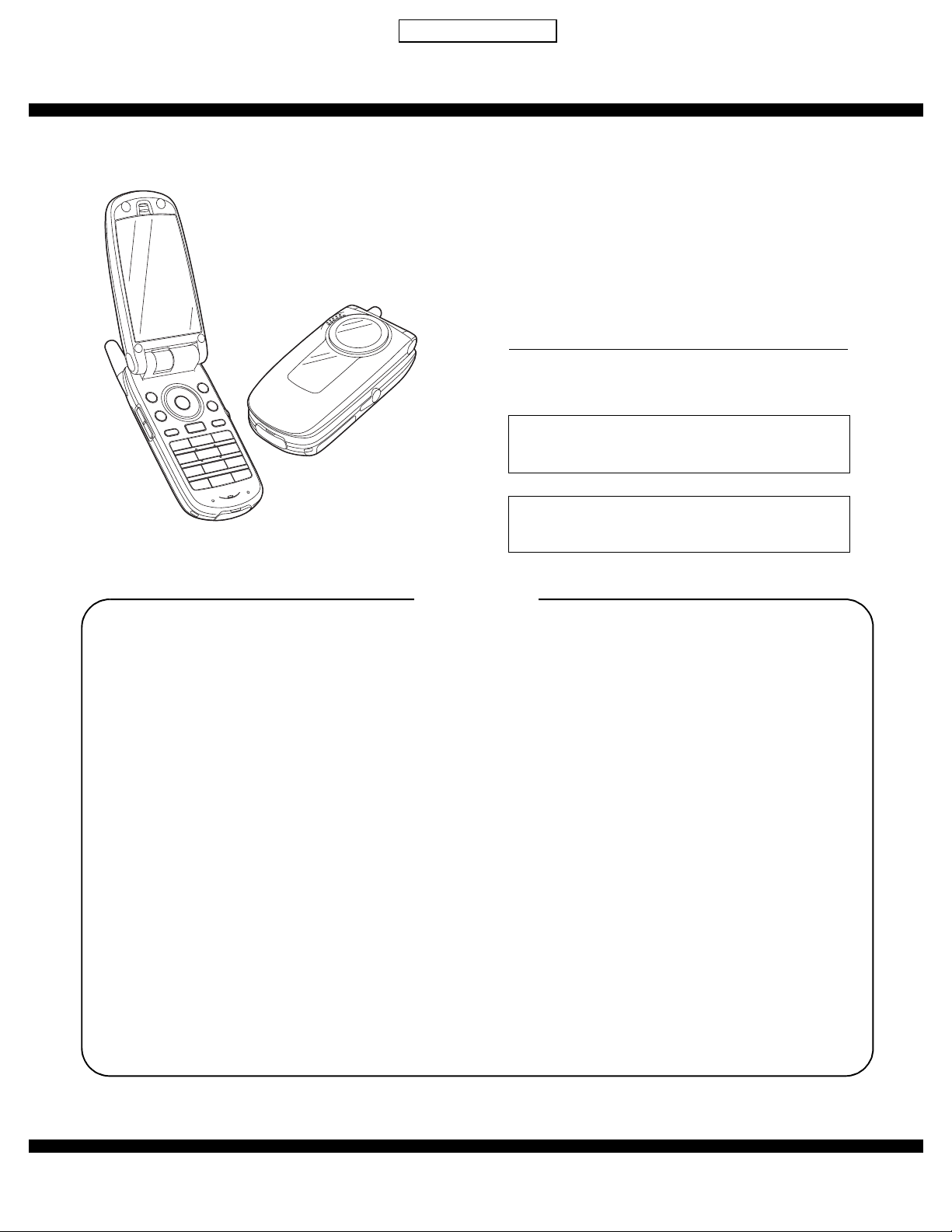
CONFIDENTIAL
q
SERVICE MANUAL
by Toko (toko@gsm-free.org)
DIGITAL MOBILE PHONE
MODEL
(INTERNAL MODEL NAME: TM200)
• In the interests of user-safety the set should be restored
to its original condition and only parts identical to those
specified should be used.
Caution:
Risk of explosion if battery i s repl aced by an i ncorre ct type ,
dispose of used batteries accordi ng to t he inst ructi on.
TM200
CONTENTS
SERVICING CONCERNS
CHAPTER 1.GENERAL DESCRIPTION
[1] Specifications . . . . . . . . . . . . . . . . . . . . . . . .1-1
[2] Names of parts. . . . . . . . . . . . . . . . . . . . . . .1-2
[3] Operation manual. . . . . . . . . . . . . . . . . . . . . 1-2
CHAPTER 2.
[1] SHARP Program Support Tool (SPST) . . . . 2-1
[2] Test points . . . . . . . . . . . . . . . . . . . . . . . . . 2-25
[3] Trouble shooting. . . . . . . . . . . . . . . . . . . . . 2-29
CHAPTER 3.DISASSEMBLY AND REASSEMBLY
[1] Disassembly and reassembly. . . . . . . . . . . . 3-1
ADJUSTMENTS, PERFORMANCE
CHECK, AND FIRMWARE UPGRADE
CHAPTER 4. DIAGRAMS
[1] Block diagram . . . . . . . . . . . . . . . . . . . . . . . 4-1
CHAPTER 5. CIRCUIT DIAGRAM
[1] Notes on schematic diagram. . . . . . . . . . . . 5-1
[2] Types of transistor and LED . . . . . . . . . . . . 5-1
[3] Waveforms of circuit . . . . . . . . . . . . . . . . . . 5-2
[4] Schematic diagram/
Wiring side of P.W.Board. . . . . . . . . . . . . . . . . 5-5
CHAPTER 6. OTHERS
[1] Function table of IC. . . . . . . . . . . . . . . . . . . 6-1
Parts Guide
Parts mark ed w ith "!" are important for maintaining the safety of the set. Be sure to replace these parts with specified
ones for maintaining the safety and performance of the set.
This document has been pub lished to be used
SHARP CORPORATION
for after sales service only.
The contents are subject to change without notice.
Page 2
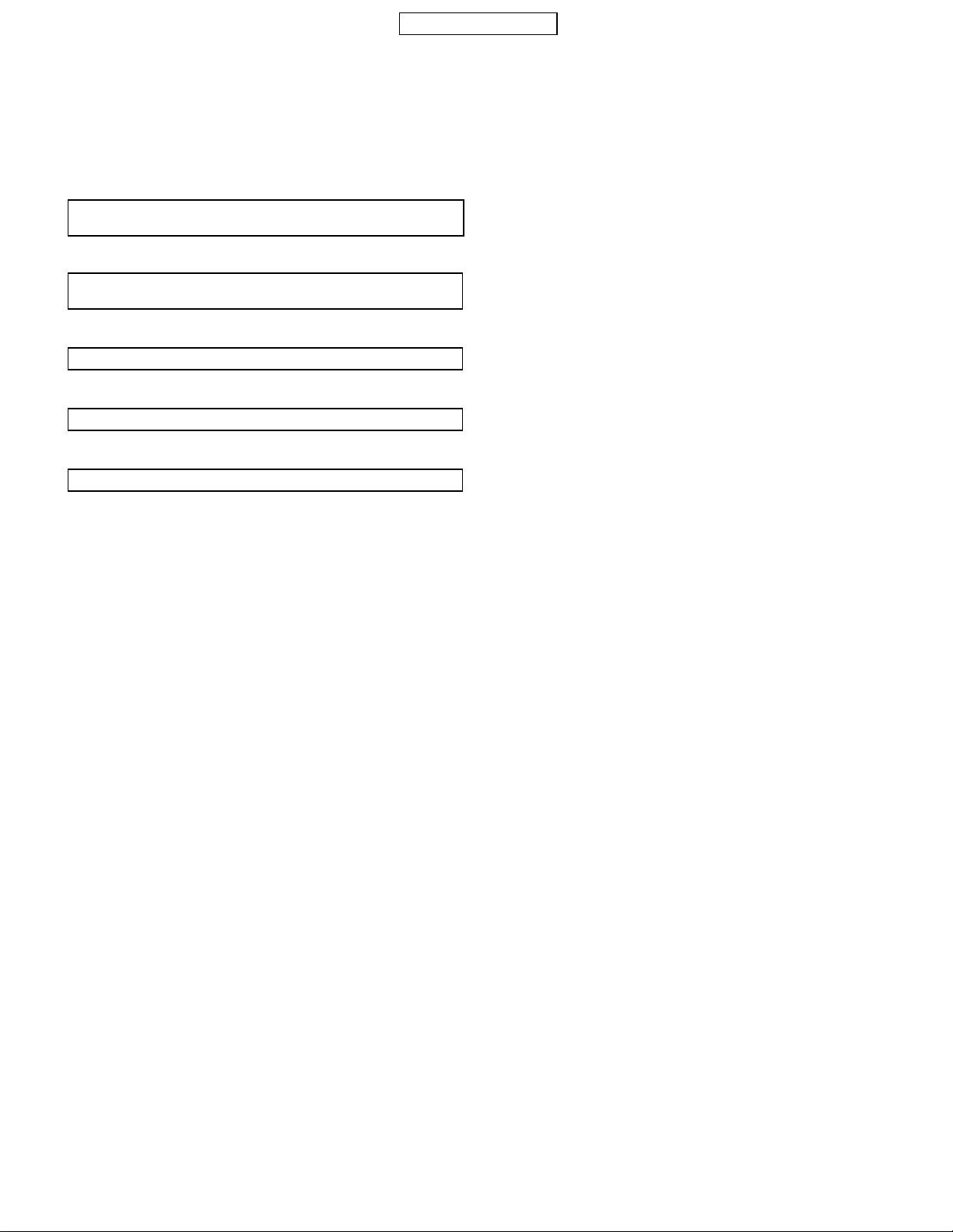
CONFIDENTIAL
SERVICING CONCERNS
1. When requested, back up user’s handset data using SPST (SHARP Program Support Tool). Otherwise, before servicing, warn the user that data
in the memory may be lost during repairs.
2. Upgrade the firmware to the latest version using SPST before returning the handset to the customer.
3. After repairs, inspect the handset according to the following flowchart.
Repairs are completed.
(Fixed parts have been checked for proper operation.)
4
Check IMEI No./Operator code (Destination)/
Firmware version by Identity function of SPST.
4
Inspect each device using performance check adjustment function of SPST.
4
Carry out RF performance check with SPST.
4
All completed.
4. When storing or transporting a PWB, put it into a conductive bag or wrap it in aluminum foil.
(C-MOS IC may be damaged by electrostatic charges.)
5. Do not leave fingerprints, etc. on ornamental parts including a cabinet, especially clear windows for main and sub displays.
Wear fingerstalls to avoid this.
Also, ensure not to leave fingerprints on the surface of main and external display panels.
6. To prevent oxidation which causes connection problems, do not touch any terminals on the electric board,
microphone, vibrator, earpiece and speaker.
When handling these parts, wear fingerstalls. Should you touch these parts, clean them with a soft dry cloth.
Always wear fingerstalls when handling a shield case on the electric board.
Otherwise oxidation may occur causing handset performance deterioration.
7. The FPC is a precision device. Handle it carefully to prevent any damages.
8. Do not expose the moisture sensor to liquids.
If the sheet gets wet, red ink runs. In this case, replace the sheet with a new one.
Be careful about your perspiration.
9. Before you disassemble or reassemble handset, make sure to remove the Li-Ion battery.
10. Be sufficiently careful with static electr ici ty of integr at ed circui ts and ot he r circuits . Wear sta tic el ectrici ty preven tion ba nds whi le ser vici ng.
TM200 SERVICING CONCERNS
i
Page 3
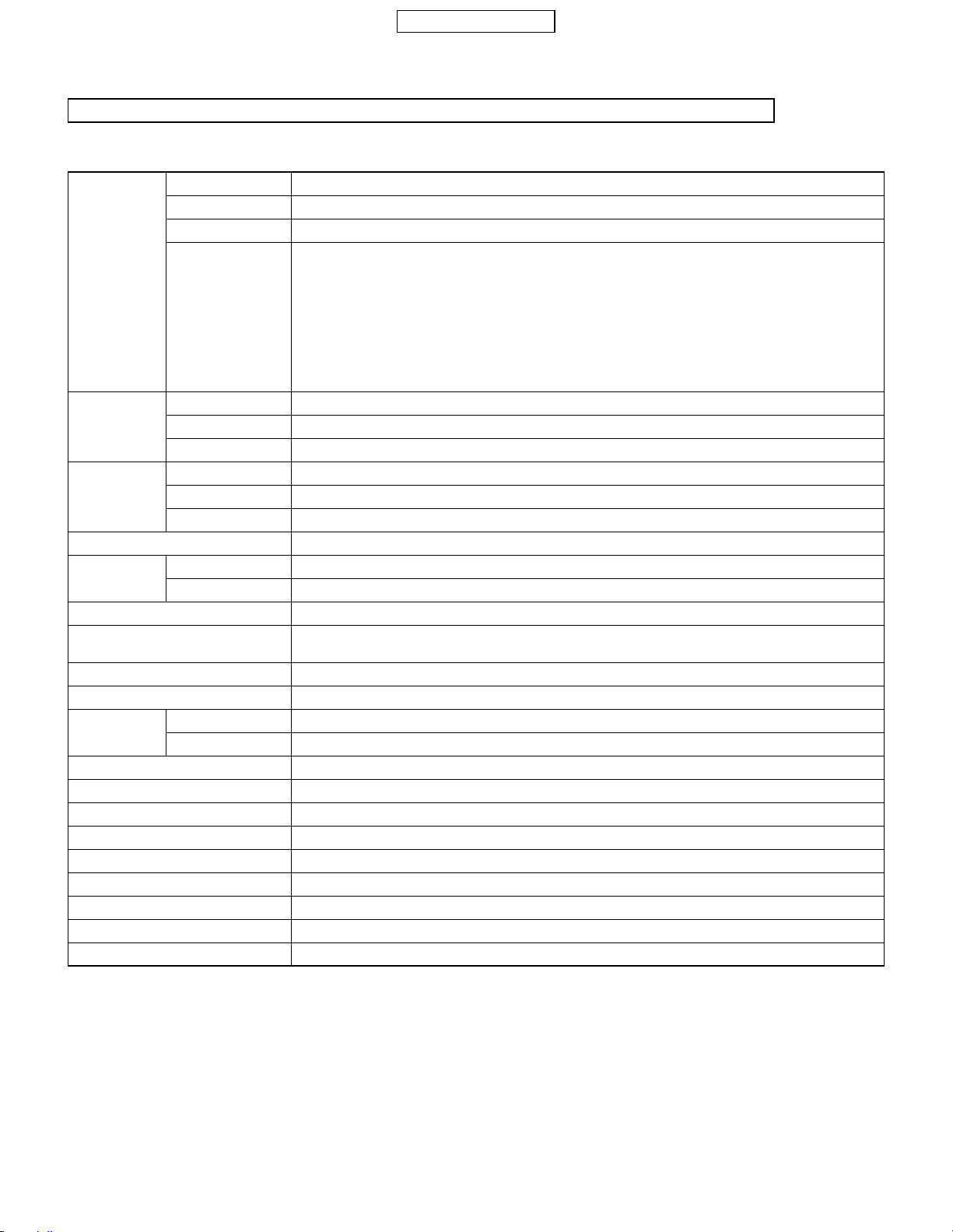
CONFIDENTIAL
CHAPTER 1. GENERAL DES CRIPTION
FOR A COMPLETE DESCRIPTION OF THE OPERATION OF THIS UNIT, PLEASE REFER TO THE OPERATION MANUAL.
1. SPECIFICATIONS
Camera Device 2 Megapixel CCD digital camera with LED flashlight
Autofocus Autofocus mode, Semi-autofocus mode, Manual focus mode
Function Max. 8x Digital zoom, Delay timer, Continuous shot, ±2 exposure correction
Image size Still : 2 Megapixel : 1,224 x 1,632 dots
1 Megapixel : 858 x 1,144 dots
Large : 768 x 1,024 dots (XGA)
Medium : 480 x 640 dots (VGA)
Small : 240 x 320 dots (QVGA)
Tiny : 120 x 160 dots (QQVGA)
Video : Large : 176 x 144 dots
Small : 128 x 96 dots
Main display Type 2.2 inch Transmissive System LCDs (CG-Silicon )
Colour depth 262k
Resolution QVGA (240 x 320 dots)
External display Type 1.06 inch Semi-Transmissive system LCDs
Colour depth 65k colours
Resolution 96 x 64 dots
Connections Bluetooth
Sound Chords 40 chord polyphonic ringtones
Format AAC, MP3, SMAF, MIDI, i-melody, WA VE, AMR
Contacts list (Phonebook) 500 entries
Messaging SMS (Text message), MMS (Picture/Video messaging), E-mail with POP3 and
WAP Version 2.0
Browser Openwave 6.2.3
TM
JAVA
Version MIDP2.0
Max. application size 200KB
Language
Text input method T9, multi-tap
Band Tri-Band (900/1800/1900MHz)
GPRS Class B, Multislot Class10
Battery Li-Ion (840 mAh)
Continuous standby time Approx. max. 220 hours
Continuous talking time Approx. max. 200 minutes
Weight Approx. 120g (TBD)
Size (W x D x H) Approx. 49.2 x 96.3 x 27.1mm (with shell closed and excluding protrusions)
*1
colours
TM
, SD memory card slot
*2
, Earphone/MIC, USB (Ver.1.1), RF connector
SMTP supporting attachment
11 languages (English, German, Dutch, Czech, Hungarian, French, Spanish, Italian, Greek, Portuguese, Turkish)
*3
(TBD)
*3
(TBD)
1) For JPEG wallpaper display only.
*
2) SD memory card is not included.
*
3) It varies depending on the condition.
*
TM200 GENERAL DESC RI PT ION
1 – 1
Page 4
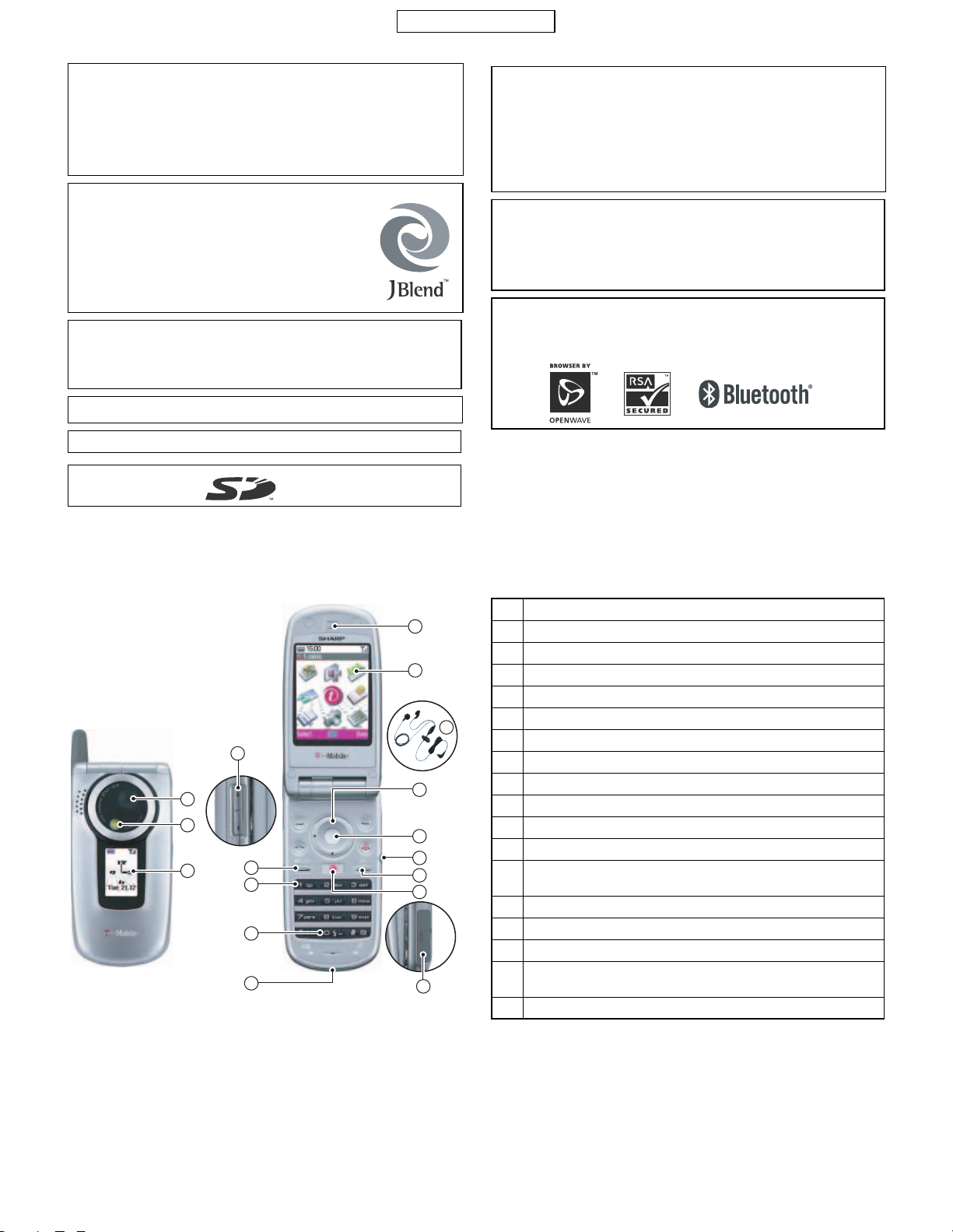
CONFIDENTIAL
Powered by JBlend
All right rights reserved. Java and all Java-based trademarks and logos
are trademarks or registered trademarks of Sun Microsystems,
Inc. in the U.S. and other countri es.
JBlend and all JBlend-based trademarks and logos are trademar ks or
registered trademarks of Aplix Co rpora tion in Japan an d other co untri es.
In this product, JBlend
TM
JBlend
developed for implementing advanced performance
and fast operation on small-memory systems.
JBlend and JBlend logo are trademarks or registered
trademarks of Aplix Corporation in Japan and other
countries.
Licensed by Inter Digital Technology Corporation under one or more
of the following United States Patents and/or their domestic or foreign
counterparts and other patents pending, including U.S.
Patents:4,675,863: 4,779,262: 4,785,450 & 4,811,420.
Licensed under U.S. Patent 4,558,302 and foreign counterparts.
CP8 PATENT
SD logo is a trademark.
is a Java execution environm ent that A plix
TM
, Copyright 1997-2004 Ap lix Corp orati on.
TM
is incorporated.
T9 Text Input is licensed under one or mor e of the following: U.S. Pat .
Nos. 5,818,437, 5,953,541, 5,187,480, 5,945,928, and 6,011,554;
Australian Pat. No . 727539; Canadian Pat. No.1,331,057;
United Kingdom Pat. No. 2238414B; Hong Kong Sandard Pat. No.
HK0940329; Republic of Singa pore Pat. No.51 383; Euro. Pat. No 0
842 463 (96927260.8) DE/DK, FI, FR, IT, NL,PT.ES,SE,GB;
Republic of Korea Pat . Nos. KR20121 1B1 and KR2262 06B1; and
additional patents are pending worldwide.
Use of this product in any manner that complies with the MPEG-4
Visual Standard is prohibited, except for use directly related to (a) data
or information ( i ) generated by and obtained without charge from a
consumer not ther eb y eng aged in a bu sin ess en ter pris e, and ( ii ) f or
personal use only ; and (b) o ther use s specifically and separ ately
licensed by MPEG LA, L.L.C.
Bluetooth is a trademark of the Bluetooth SIG, Inc.
The Bluetooth word mark and logos are o wned by the B luetooth S IG,
Inc. and any use of such marks by Sharp is under license. Other
trademarks and trade names are those of their respective owners.
Please use discretion in privacy matters when taking photographs or
sending images with a camera-equipped mobile phone.
Design and specifications are subject to change without prior notice.
The information contained in this sales manual is current as of December 2004 (product still under development).
All screen images are simulated.
2. NAMES OF PARTS
4
1
2
3
No. Name
9
10
11
12
13
5
6
14
15
16
7
8
17
2-megapixel camera
1
LED flashlight
2
External display
3
Side-up/Side-down key
4
Camera/Music key
5
Voice mail key
6
Flashlight key
7
USB/charger connector
8
Earpiece
9
Main display
F
Handsfree earphones & microphone (stereo)
G
Navigation key (Up/Down/Left/Right)
H
You can programme the Navigation Key yourself.
Centre key
I
Earphones connector
J
Font Zoom key
K
The t-zones Key also gives you direct access to the t-zones
L
Online Homepage.
SD memory card slot
M
3. OPERATION MANUAL
(Page numbers refer to the user guide)
[OPTIONAL ACCESSORIES]
• USB data cable
The above accessories may not be available in all regions. For details, please contact your dealer.
TM200 GENERAL DESC RI PT ION
1 – 2
Page 5
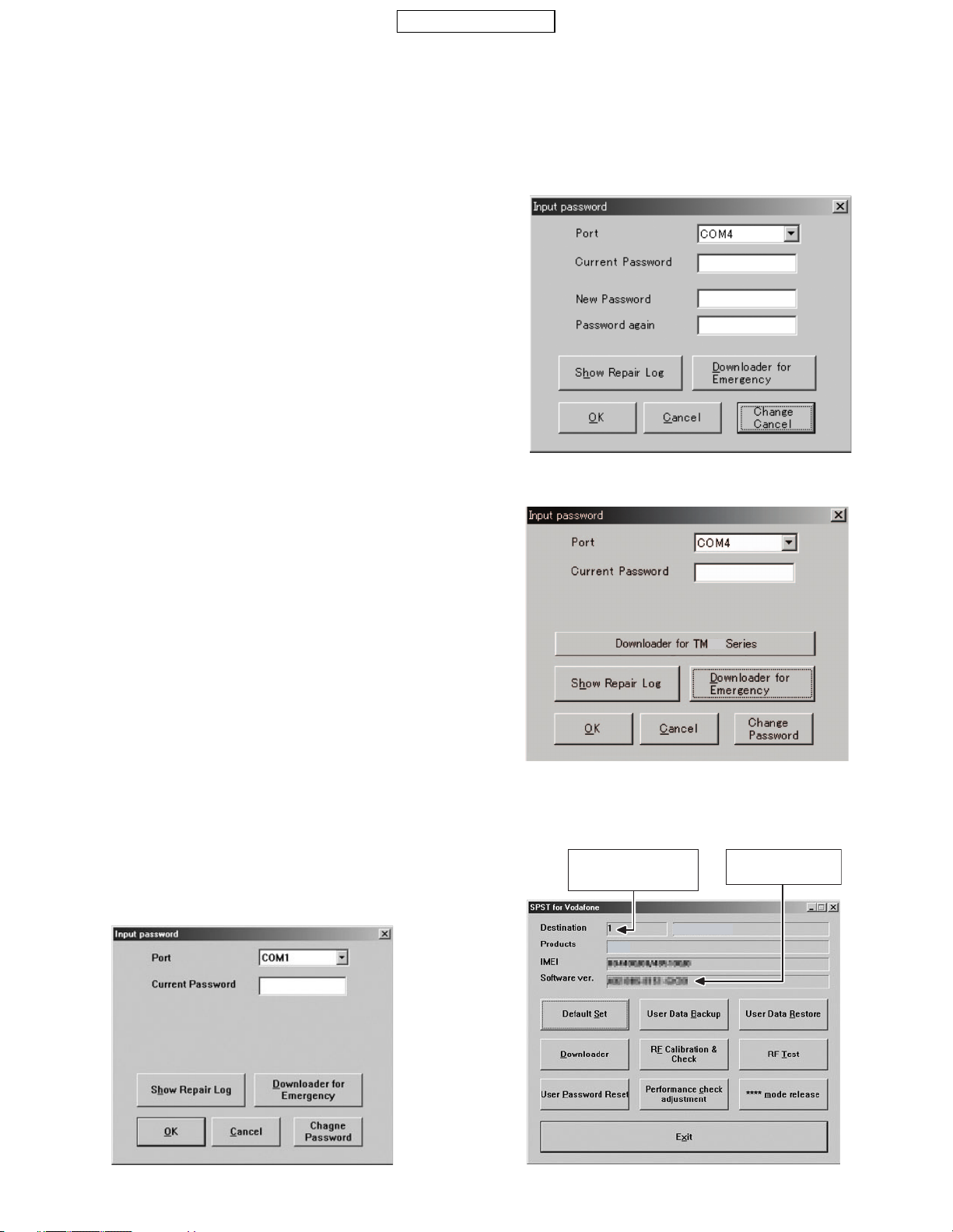
CONFIDENTIAL
CHAPTER 2. 1ADJUSTMENTS, PERFORMANCE CHECK, AND FIRMWARE UPGRADE
SPST (SHARP Program Support Tool) allows you to adjust settings, conduct performance checks, and upgrade the firmware.
[1] SHARP PROGRAM SUPPORT TOOL (SPST)
1. SYSTEM REQUIREMENTS
• IBM PC compatible personal computer (standard COM1 115,200 bps
serial port and USB required)
Supported OS: Windows 98/98SE/2000/XP
(except for Windows 95/ME/NT)
(English, German, Italian, Spanish, French and Chinese versions)
• Data cable
<During RF adjustment>
• GSM tester: CMU150
• GPIB interface: National Instruments USB-GPIB cable
(Model No.: NI GPIB-USB-B)
2. INTRODUCTION
2-1. FUNCTIONS
SPST offers seven key functions:
1) Firmware download
2) User data transfer (processes all data at once but not individually.)
3) RF calibration check and test
4) Default setting
5) Identification
6) Performance check and adjustment
7) User password reset
2. To change the password, enter the current password i n proce dure 1,
and then click "Change Password".
To check the us age status of t ools , click " Show Repair Log" in proced ure 1.
3.
4. Click “Downloader for Emergency”.
2-2. INSTALLATION
1. Use Windows Explorer to execute the "setup.exe" file on the CDROM.
2. The SPST TM200 setup wizard appears. Follow the installation
instructions.
3. After the installation is complete, shortcuts to SPST are created on
the desktop and under the "Start"-"Programs"-"TM200" menu.
Start SPST from the shortcuts.
2-3. STARTING UP
Connect TM200 to an operable serial port of the PC with the supplied
data cable. Make sure that the battery is fully charged.
Start SPST from the desktop.
1. The Input password dialog box appears. Enter the password, select
a port where TM200 is connected from the list box, and click "OK".
If you do not know SPC, click “Cancel” to exit.
200
The above screen appears. Select a model to use and execute the
Downloader. (Use this to initialize the flash, etc.)
5. When the password is correct, a connection is established and the
following screen appears.
Refer to the attachment 1
for the destination and
operator name.
T-Mobile Germany
TM200
Software version:
A02-006-0138-TM200
TM200 1ADJUSTMENTS, PERFORMANCE CHECK, AND FIRMWARE UPGRADE
2 – 1
Page 6
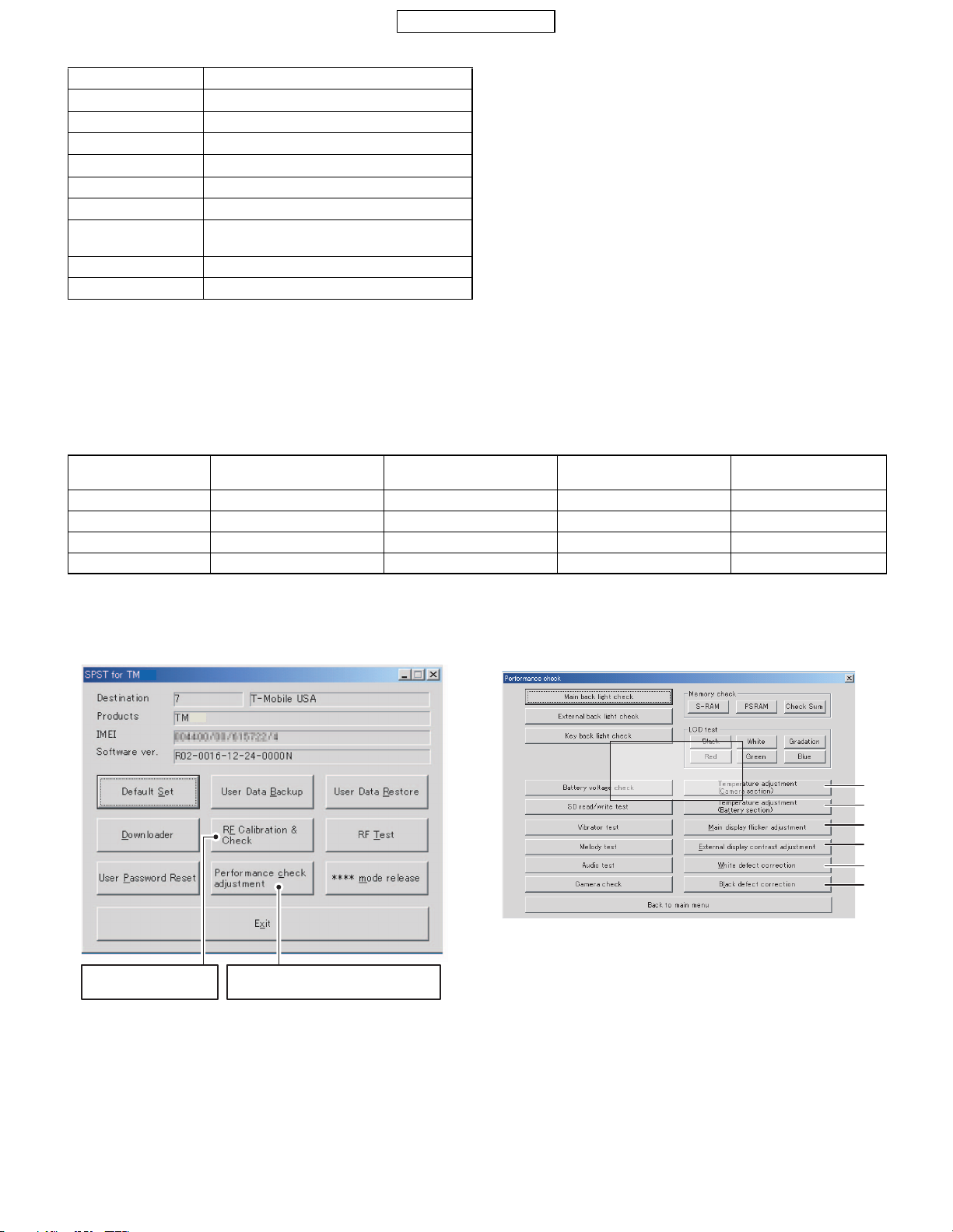
CONFIDENTIAL
Q Buttons
Default Set Refer to "4 -1 . D e fault settin g ".
User Data Back-up Refer to "4-2. User data back-up".
User Data Restore Refer to "4-3. User data restore".
Downloader Refer to "4-4. Downloader".
RF Cal i b r a t i o n & Ch e c k Refer to "4-5. RF calibration & check".
RF Test Refer to "4 -6 . R F test tool".
User Password Reset Refer to "4-7. Password reset".
Performance check
adjustment
**** mode release Refer to "4-9. ****mode release".
Exit End SPST.
Refer to "4-8. Performance check and adjustment".
3. ADJUSTMENTS FOR TM200
1. Adjustments are required after replacing the following parts. ( F )
Parts
TH101
TH701
Main display unit
Camera unit
Temperature adjustment
(Camera)
u F uu
F uuu
uuF u
uuuF
Temperature adjustment
(Battery)
Main display
flicker adjustment
White defect correction
When replacing other parts in the RF section, carry out RF calibration.
2. Click the buttons on the SPST screen for adjustments. 3. The following screen appears.
200
200
PENDING
Temperature adjustment (Camera section)
1
RF calibration
To abjust the device, click this button
(Performance check adjustment).
Temperature adjustment (Battery section)
2
Main display flicker adjustment
3
External display contrast adjustment
4
White defect correction
5
Black defect correction
6
1
2
3
4
5
6
TM200 1ADJUSTMENTS, PERFORMANCE CHECK, AND FIRMWARE UPGRADE
2 – 2
Page 7
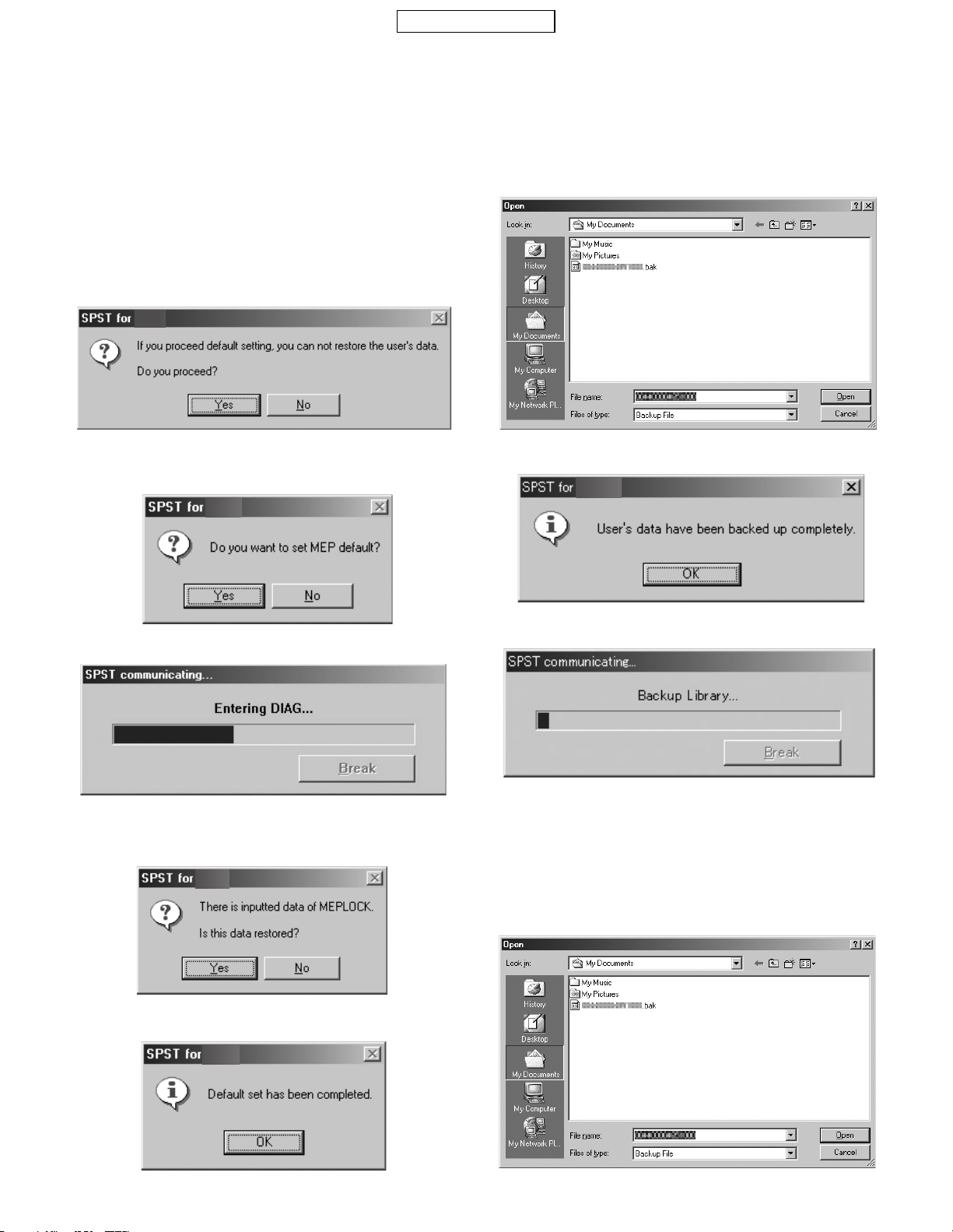
4. FUNCTIONS
CONFIDENTIAL
4-1. DEFAULT SETTING
SPST can restore the factory settings.
This function
1. Deletes all user data in the file system;
2. Restores all WAP settings to default; and
3. Restores the values set by the user to default;
(MEP_LOCK settings and the destination and operator name do not change.)
<Operation>
1) Set the COM port on the SPST initial screen and click "Default Set".
2) Click "Yes" to proceed. Click "No" to exit.
TM200
3) Click "Yes" to back-up the MEPLOCK data. Click "No" to restore
default settings.
TM200
4-2. USER DATA BACK-UP
SPST saves all the data stored on the handset.
1. Set the COM port on the SPST initial screen and click
"User Data Back-up".
2. Specify the file name in the following dialog box and click "Save"
3. The communicating dialog box appears while processing.
TM200
4) Communication starts.
5) The following appears when you select "Yes" in step 3 and
MEPLOCK data exists. Click "Yes" to restore the data.
TM200
6) After the handset is turned on, the initialization is complete.
TM200
4. When completed, the following message appears. Click "OK".
4-3. USER DATA RESTORE
SPST completely restores the backed up data.
1. Set the COM port on the SPST initial screen and click "User Data
Restore".
2. Specify the file name in the following dialog box and click "Save".
TM200 1ADJUSTMENTS, PERFORMANCE CHECK, AND FIRMWARE UPGRADE
2 – 3
Page 8
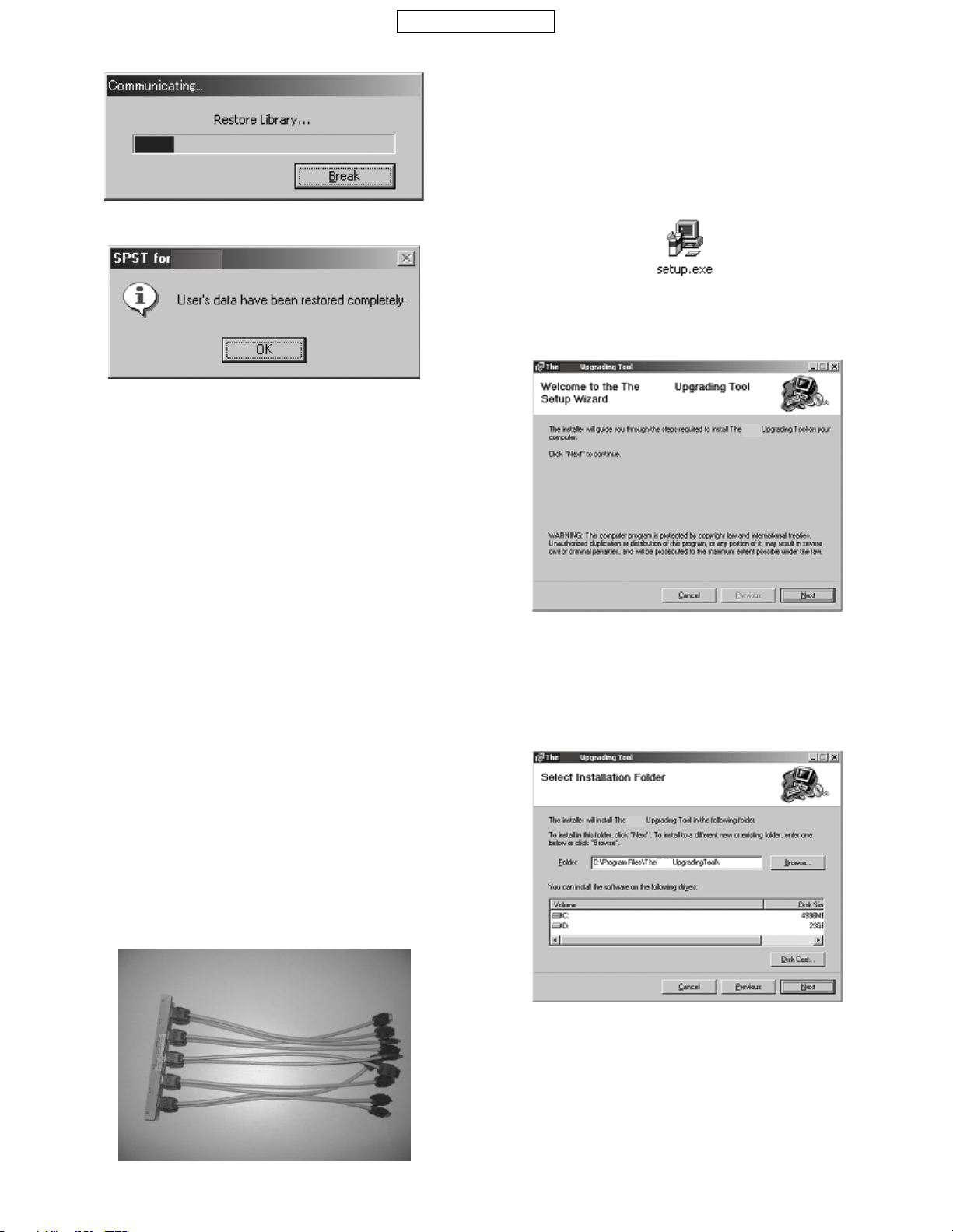
CONFIDENTIAL
3. The communicating dialog box appears while processing.
4. When the restore is complete, click "OK".
TM200
4-4. DOWNLOADER
4-4-1. Introduction
Downloader allows you to upgrade the firmware.
1) System requirements
• Requirements for the upgrading tool:
OS : Windows 98, 98 SE, 2000, or XP
Download file : Only the Motorola format is supported.
Communication method : Asynchronous mode
Data len g th : 8 bits
Parity bit : None
Stop bit length : 1 bit
• Requirements for Loading loader
Handset : TM200
Communication method : Asynchronous mode
Data len g th : 8 bi t s
Parity bit : None
Stop bit length : 1 bit
4-4-2. Getting started
This section describes how to install/uninstall the software and how to
connect handset to a PC.
1) Installing/uninstalling the software
[Installing the software]
Note: Downloader is installing/uninnstalling simultaneously with SPTP.
1. Double click the “setup.exe” icon in TM200 Install-E folder.
2. The Setup Wizard is activated.
Click the "Next" button.
TM200
TM200
TM200
3. A location to install the software appears.
To install in the default location, click the "Next" button.
To change the location, click the "Browse" button, select a desired
location and then click the "Next" button.
(See the description in "* Changing the install location" below.)
TM200
2) Required devices
The following devices are required to rewrite MOT files using Communication Box.
Conversion connector (16-pin
10-pin)
3
This conversion connector is required to connect TM200 with Communication Box since the cable connector of Communicat ion Box has 16 pins .
TM200 1ADJUSTMENTS, PERFORMANCE CHECK, AND FIRMWARE UPGRADE
TM200
TM200
2 – 4
Page 9
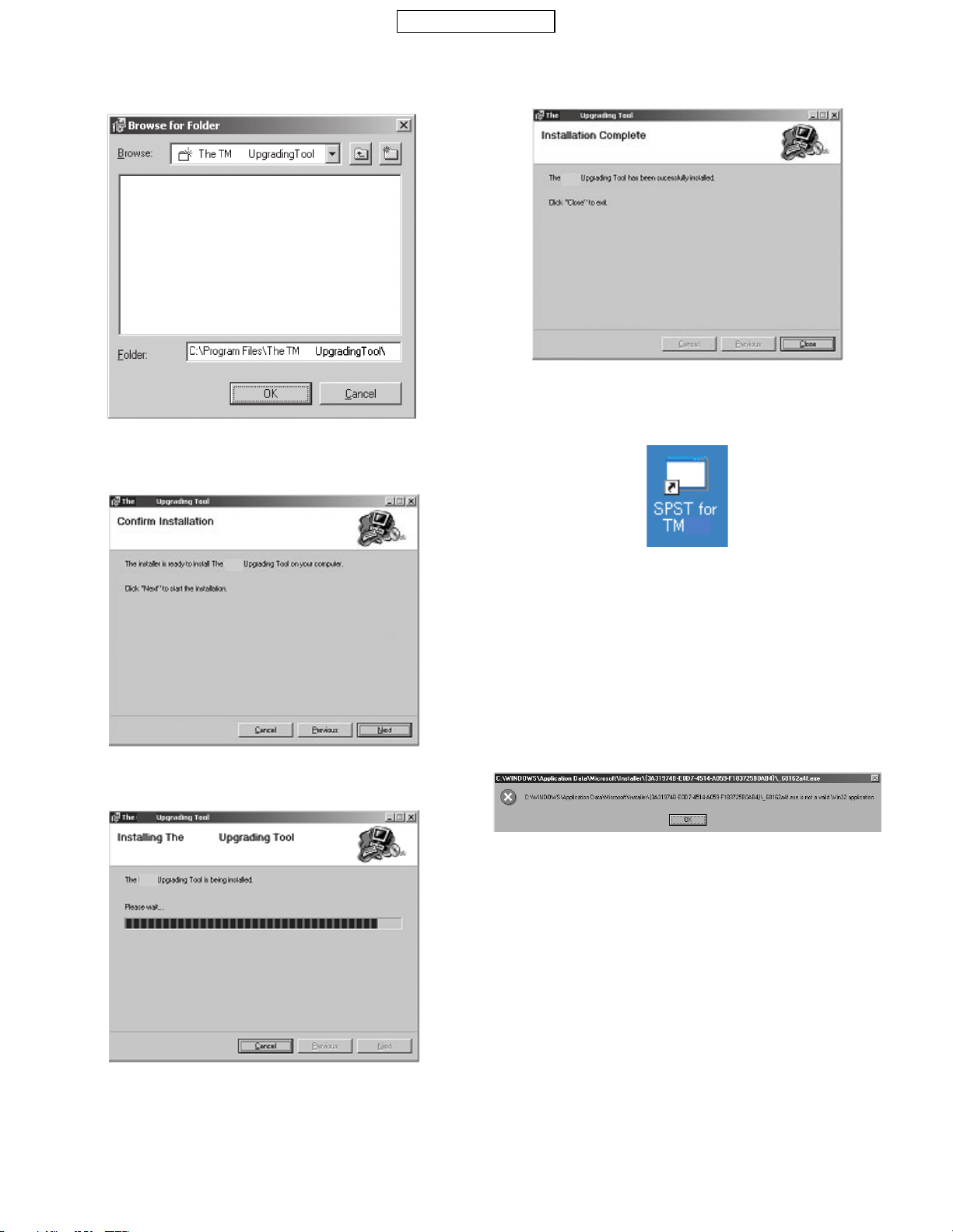
CONFIDENTIAL
* Changing the install location
Click the "Browse" button in step 3 to browse folders.
Click the "
" button, select a folder and click the "OK" button.
c
200
200
4. A confirmation message appears.
Click the "Next" button.
TM200
6. The installation is completed.
Click the "Close" button to close the Setup Wizard.
TM200
TM200
7. The shortcut icon shown left is created o n your desktop when the
installation is completed.
200
TM200
5. Installtion starts. The progress is displayed.
TM200
TM200
TM200
Note:
• After installing the upgrading tool in Windows 98 or 98 SE,
restart the operating system.
While installing the upgrading tool in Windows 98, 98 SE, or ME,
a message may appear prompting to restart the operating system.
In this case, restart your operating system follwoing the instruction.
Even if the message does not appear, restart your operating
system after the installation.
On Windows 98, if you start the upgradin g t ool wit hout restart ing t he
operation system, the follow ing message may appea r. Restart the
operating system to ensur e the proper operat i on of the up grad ing t ool .
• Uninstall the upgrading tool before installing the latest version or
reinstalling the current version.
Otherwise, the upgrading tool may not function properly.
To ensure the proper operation, uninstall and then reinstall the
upgrading tool.
TM200 1ADJUSTMENTS, PERFORMANCE CHECK, AND FIRMWARE UPGRADE
2 – 5
Page 10
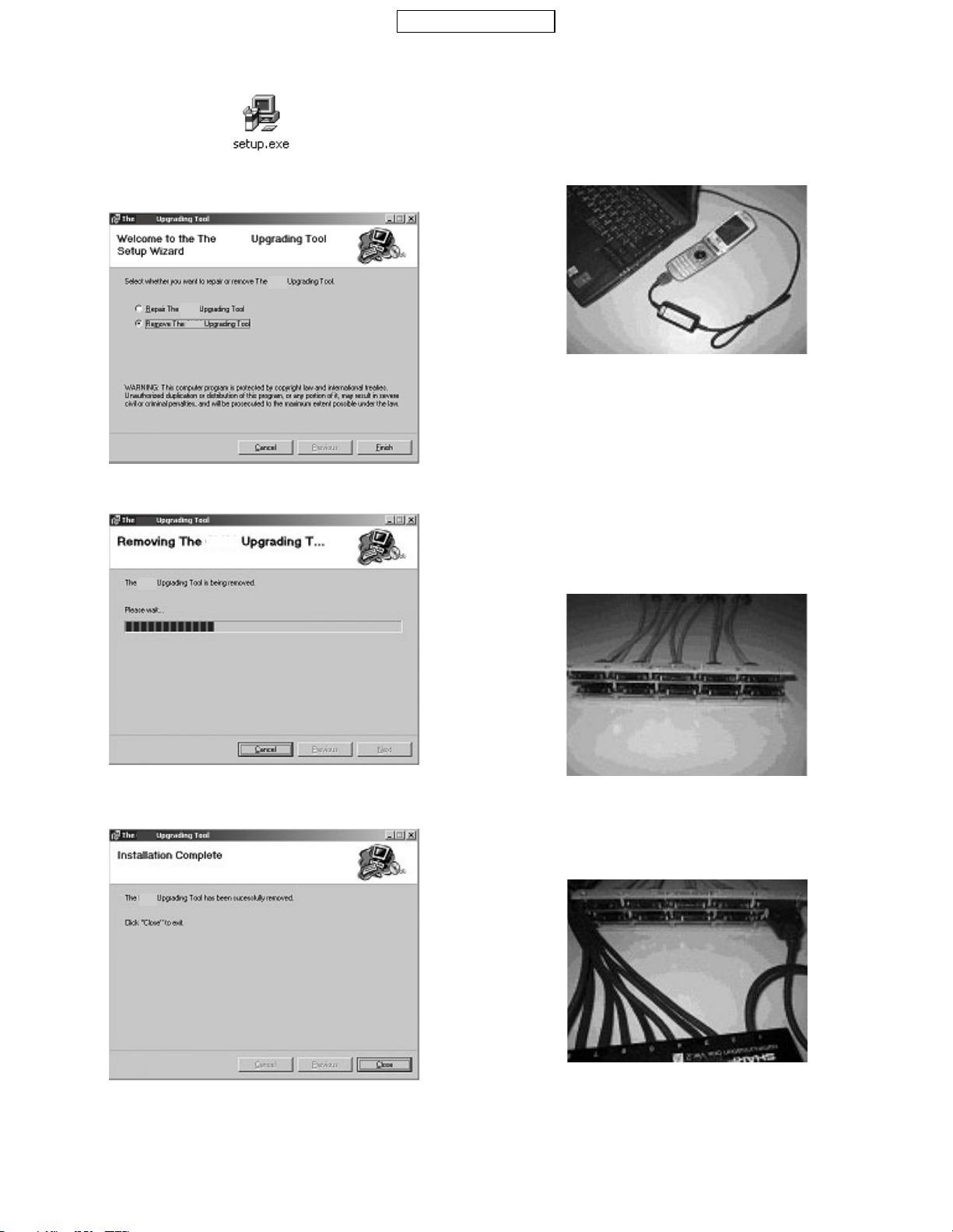
CONFIDENTIAL
[Uninstalling the software]
1. Double click "setup.exe" in TM200 Install-E folder.
2. The Setup Wizard is activated. Select "Remove The TM200
Upgrading Tool" and click the "Finish" button.
TM200
TM200
TM200
TM200
TM200
3. Uninstalltion starts. The progress is displayed.
TM200
TM200
2) Connecting handset to a PC
A) Using a cable for upgrading
1. Connect the cable to a PC.
2. Connect the cable to handset.
3. The photo below shows handset connected to a PC.
B) Using Communication Box
1. Connect a PC to Communication Box via a serial cable.
2. Connect the AC charger to Communication Box and then plug it into
the outlet.
All SET POWER SW on Communication Box must be turned off.
3. Connect the conversion connector to Communica tion Box Cables.
Connect the conversion connect or in the f ol lowing order, label si de up.
From upper right end: Cable No. 1, 3, 5, 7, and 9.
From lower right end: Cable No. 2, 4, 6, 8, and 10.
TM200
4. The uninstallation is completed. Click the "Close" button to close
the Setup Wizard.
TM200
TM200
4. The photo below shows the conversion connector connected to
Communication Box Cable 1.
TM200 1ADJUSTMENTS, PERFORMANCE CHECK, AND FIRMWARE UPGRADE
2 – 6
Page 11
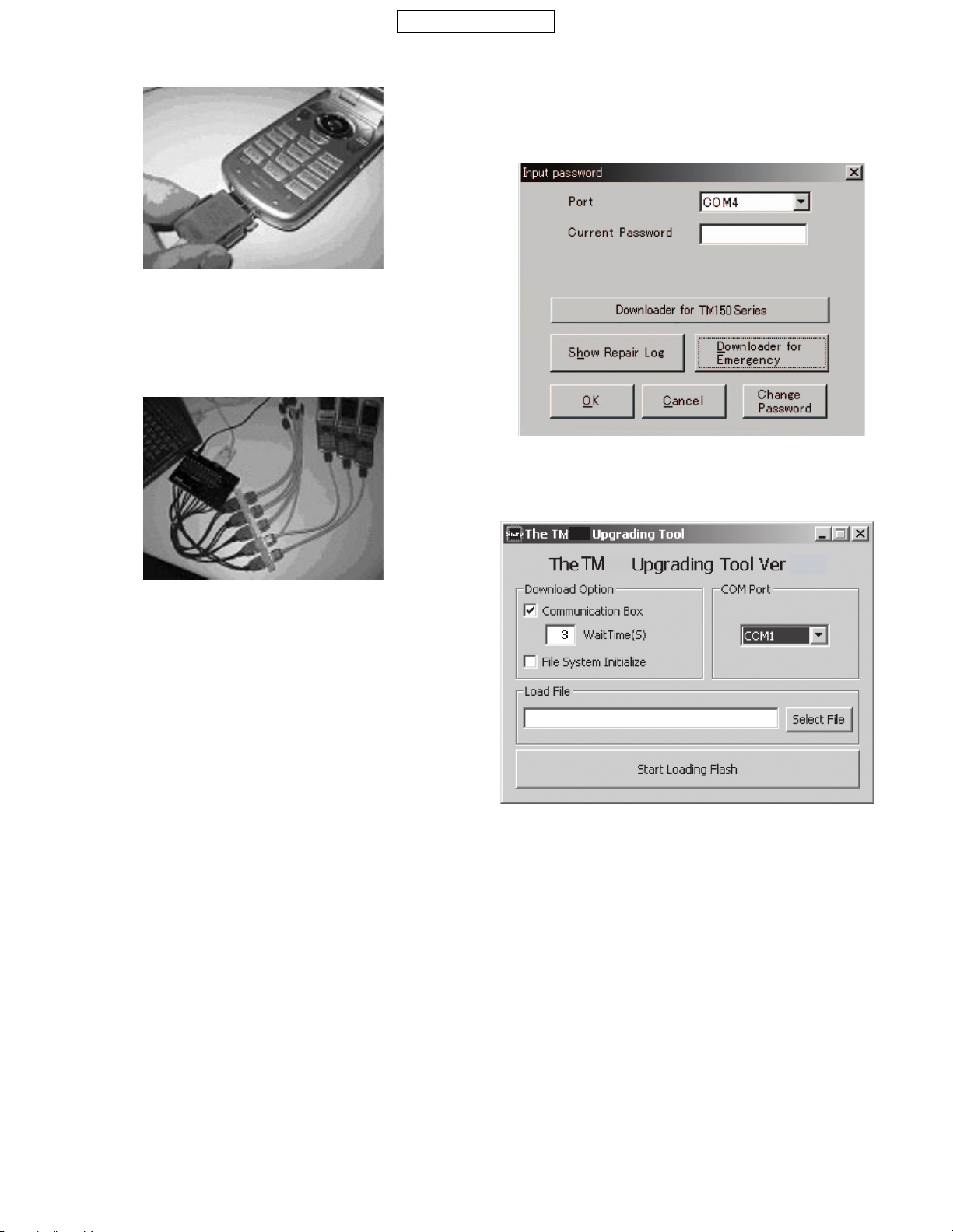
CONFIDENTIAL
5. Connect the other end of the conversion connector to handset.
6. The photo below shows handset, Communication Box and a PC
(all connected).
Make sure handset and Communication Box Cable 1 are connected
via the conversion connector.
4-4-3. Rewriting MOT files
This section describes how to rewrite MOT files.
1) Downloader for Emergency
1. Click “Downloader for Emergency“.
2. The upgrading tool is activated.
Note:
• Handset must be turned off before making any connections.
Press and hold the Power key to turn off handset.
Do not turn off in other ways. Malfunction may occur and the MOT
file rewrite operation may fail.
• M ake sure the handset battery is sufficiently charged.
If the battery is low, the MOT file rewrite operation may fail.
Charge the battery before the operation.
• Disco nnect the AC charger from a cable for upgrading.
When rewriting MOT files using the upgrading tool, do not connect
the AC charger to the cable.
If you connect the cable connected to the AC charger to handset,
charging starts and the MOT file rewrite operation is interrupted.
• All SET POWER SW on Communication Box must be turned off.
If handset is connected with SET POWER SW turned on, charging
starts and the MOT file rewrite operation is interrupted.
• Make sure handset and Communication Box Cable 1 are
connected via the conversion connector.
(When using Communication Box, the only handset connected to
Cable 1 can be operated on the PC.)
200
200
Note: Disable the power saving mode before rewriting MOT files.
If the power saving mode is active, the rewrite operation may fail
depending on the PC.
X.XX
TM200 1ADJUSTMENTS, PERFORMANCE CHECK, AND FIRMWARE UPGRADE
2 – 7
Page 12

CONFIDENTIAL
2) Sel e ct ing options and COM port
Uncheck the check box when using a cable for upgrading.
1
Leave it checked when using Communication Box.
To initialize user area, check the File System Initialize check
2
box. (User data will be deleted and the handset status will
return to the default.)
Click here and in the pull-down list, select a communications
3
port where the cable or Communication Box is connected.
TM200
TM200
1
X.XX
3
2
When using Communication Box, set Wait Time.
Check the Communication Box check box to adjust Wait Time (default: 3
seconds). The time to delete t he program da ta varie s betwee n han dsets.
Handsets wait for the set Wait Time until the whole process is
completed. If an error occurs, increase the value.
You can shorten time for the MOT rewrite operation by selecting a
smaller value for Wait Time.
Example: Time to rewrite two MOT files at a time.
At the default setting (3 seconds), rewrite time is approximately 40 minutes.
If the value is set to 1, the rewrite time will be reduced to approximately
30 minutes.
If an error occurs at 1, increase the value.
The error screen will appear on handsets No. 2 to No.10.
If this screen appears, increase Wait Time and retry.
Error screen
Flash Loader 5.02
CORRESPONDENCE_ERROR
When the File System Initialize check box is checked, a confirmation
message appears.
[Notes for the Wait Time setting]
When the set value is smaller than the default (3), the message on the
left appears alerting you a possible error.
Click the [OK] button to proceed, and click the [Cancel] button to
change the value.
Click the [OK] button.
Note: When you check File System Initialize check box and click the
[OK] button, handset status returns to the default.
In this case, user data is initialized after the MOT file rewrite
operation. Uncheck the check box to avoid this.
3) Selecting a MOT file
1. Click the [Select File] button.
The Open dialog box appears.
TM200
TM200
X.XX
TM200 1ADJUSTMENTS, PERFORMANCE CHECK, AND FIRMWARE UPGRADE
2 – 8
Page 13
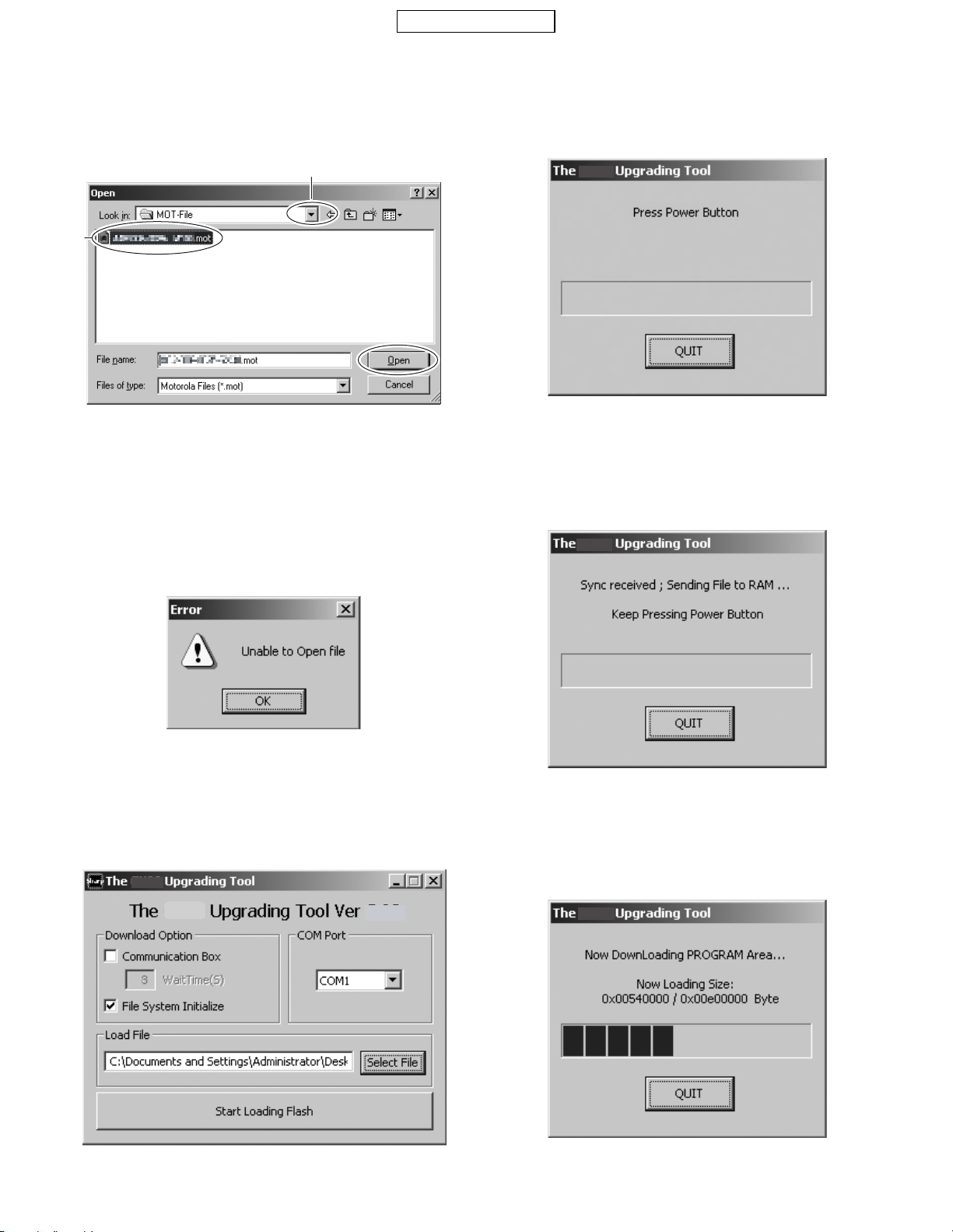
CONFIDENTIAL
1
[Open dialog box]
Click the [c] button to open a desired folder.
1
A Motorola file (.mot) in the folder appears. Click a file to write in.
2
Click the [Open] button to open the file.
3
2
Note:
• Make sure to select a MOT file.
If the File name field is blank, you cannot rewrite a MOT file.
1. "Press Power Button" appears.
<When using a cable for upgrading>
Hold down the Power key.
<When using the Communication Box>
Turn on Communication Box SW from No.10 down to No.1 (turn
on only the handsets you are using).
TM200
3
2. "Keep Pressing Power Button" appears.
<When using a cable for upgrading>
Hold down the Power key until the "Keep Pressing Power Button" disappears.
<When using the Communication Box>
Leave the Communication Box SW turned on.
• Use MOT files in the hard disk.
If the selected MOT file is stored in other locations, an error message appears and you cannot complete the rewrite operation.
To use MOT files on CDs or on the network, copy or download them to
the hard disk first.
4) Rewriting a MOT file
Click the [Start Loading Flash] button to start rewriting.
TM200
TM200
X.XX
TM200
3. The MOT file rewrite operation starts.
<When using a cable for upgrading>
When "Keep Pressing Power Button" disappears, release the
Power key.
<When using the Communication Box>
Leave the Communication Box SW turned on.
TM200
TM200 1ADJUSTMENTS, PERFORMANCE CHECK, AND FIRMWARE UPGRADE
2 – 9
Page 14
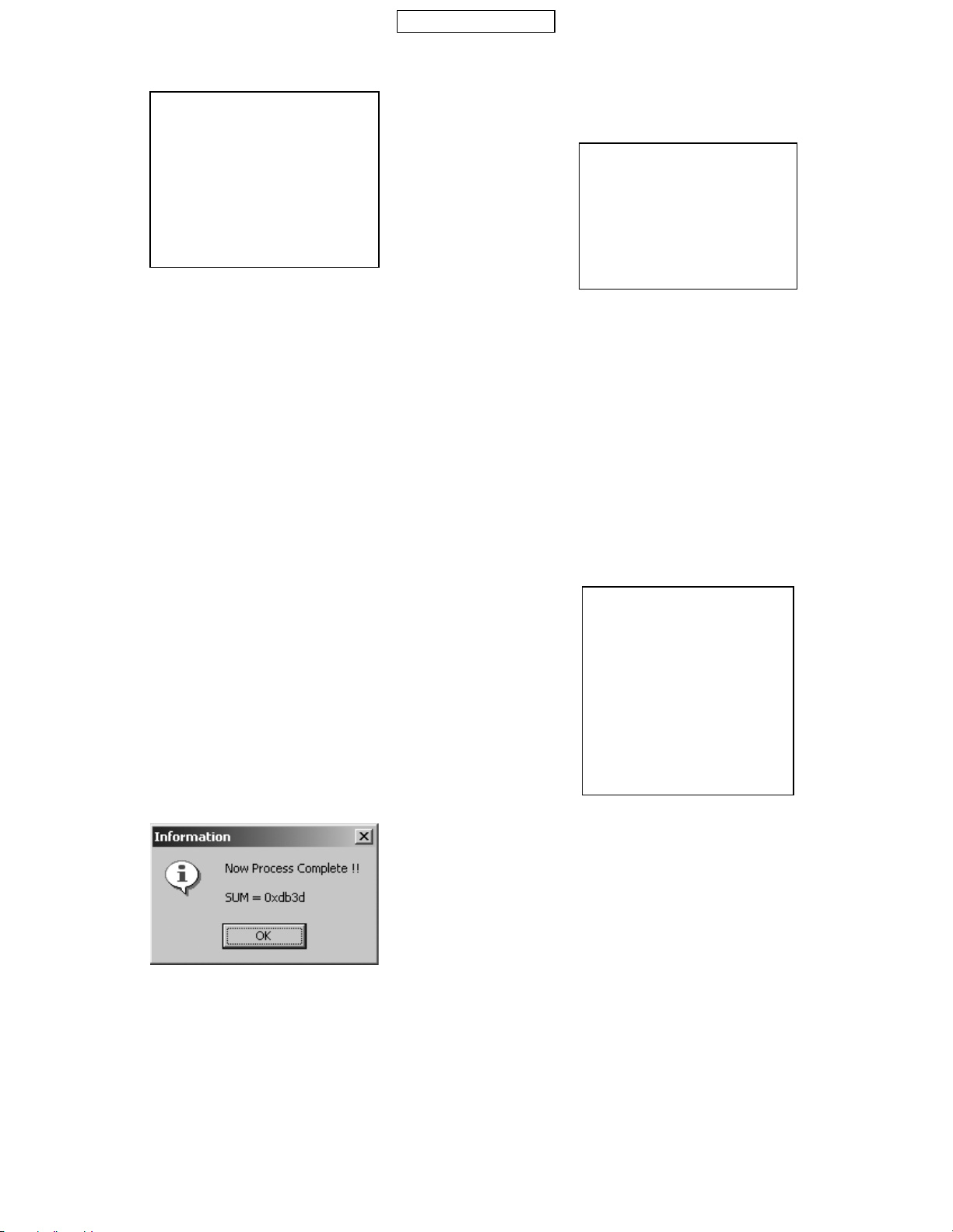
CONFIDENTIAL
4. When the rewrite operation starts, handset display screen shows
the software version and process of communicat ions wit h the PC.
Flash Loader 5.02
XXXXXXXCommand
Canceling the ongoing rewr ite operation:
Click the [QU I T] button.
To rewrite MOT files later, remove and install the battery first.
[Notes for the use of a cable for upgrading]
1. Disconnect the AC charger from the cable. Otherwise charging
starts and the MOT file rewrite operation is interrupted.
2. Make sure the handset battery is sufficiently charged.
If the battery is low, the rewrite operation may fail. Charge the battery before the operation.
3. If the ongoing rewrite operation is canceled, or interrupted by an
error, remove and reinstall the battery and retry.
[Notes for the use of the Communication Box]
1. When "Press Po wer Button!" appears, t urn on Communication Box
SW from No.10 down to No.1. If the communication BoxSW No.1 is
first turned on, the rewrite on communication BoxSW No. 2 to No. 10
operation will fai l.
2. The time to delete the program data varies between handsets. If the
process fails at the default Wait Time (3 seconds), increase the
value.
Consequently, this will increase the time to complete the rewrite
operation.
5) Checking the value of SUM
When the rewrite operation is completed, a confirmation message
appears with SUM.
SUM also appears on handset.
<When using a cable for upgrading>
After 8 seconds, SUM disappears.
<When using Communication Box>
When SET POWER SW is turned off, SUM disappears.
Flash Loader 5.02
SUM Check End
SUM = 0xdb3d
Make sure SUM is the same between the PC and handset.
The same SUM means that the rewrite operation is completed properly.
If the value is different, try again to ensure completion of the operation.
If the MOT file rewrite operation fails, an error message appears on
handset.
The screen shot on the left shows an error in erasing Flash data.
*
[ADR] and [STR] appear only when an error occurs in the FLASHrelated operation.
Start over the MOT file rewrite operation.
<When other error messages appear>
Find the message in 4-4-4. 2)Error messages for Loading loader, and
follow the instructions.
Error screen
Flash Loader 5.02
FLASH_ERROR
ERROR_ERASE
ADR = 0x1000000
STR = 0xA0
6) After the operation
Disconnect the cable for upgrading from handset.
When using the Communication Box, turn off SET POWER S W and
then disconnect the cable from handset.
TM200 1ADJUSTMENTS, PERFORMANCE CHECK, AND FIRMWARE UPGRADE
2 – 10
Page 15
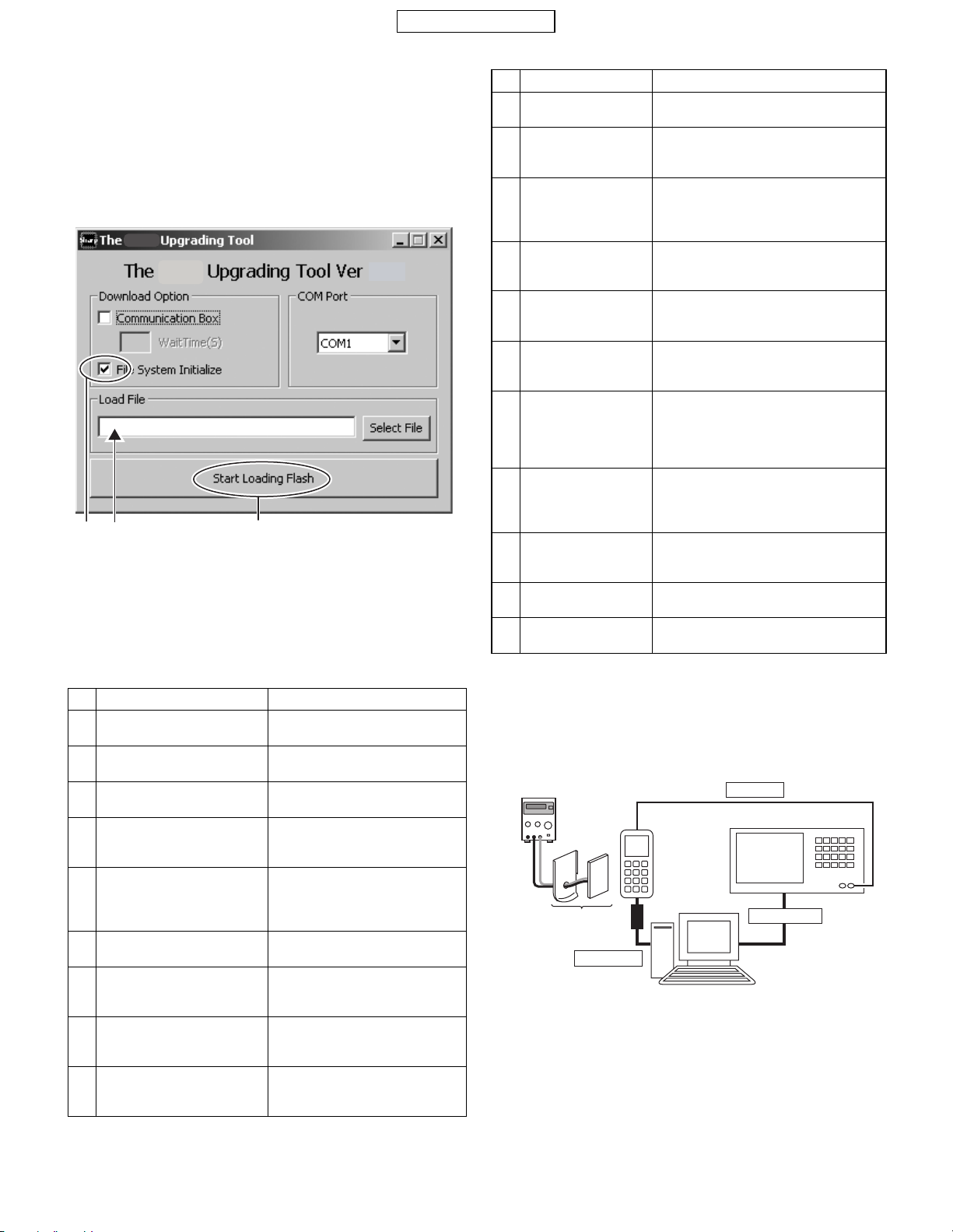
CONFIDENTIAL
12 3
7) Initializing only the file system
Follow the instructions below to initialize only the file system.
(User data will be deleted and the handset status will return to the
default.)
Perform this procedure when the handset does not turn on.
*
Check the File System Initialize check box.
1
Leave the Load File text box blank.
2
Click the [Start Loading Flash] button.
3
TM200
TM200
For further operations, refer to [4-4-3. 4) Rewriting a MOT file] or
[4-4-3. 5) Checking the value of SUM].
X.XX
4-4-4. Error message list
Below is the list of error messages for the upgr ading tool (on the PC
side) and Loading loader (on the handset side).
1) Error messages for the upgrading tool (on the PC side)
No. Message Descriptions/Instructions
1 Select a file for Downloadi ng
or check the box of Initializing.
2 Unable to open file. Failed to open the MOT file.
3 You need to set the Wait Time! WaitTime (S) is not set.
4 The file you selected is
unsuitable for Upgrading.
5 Cannot Setup COM port. The selected COM port does not
6 RAM Loader not responding
to Commands.
7 RAM Loader responding
Parameter Error.
8 RAM Loader responding
Flash Error (XXXX).
9 Correspondence Error. Undefined response from Loading
Load File is not set. Select
a MOT file.
Start over the rewrite operation.
Set WaitTime (S) value.
The selected file cannot be rewrit-
ten for upgrading.
Select an appropriate MOT file.
exist or is used for other operati ons.
Select a COM port connected to
the PC cable.
No response from Loading loader.
Start over the rewrite operation.
Information sent from the PC is illegal.
Reinstall the upgrading tool. Start
over the rewrite operation.
Failed to initialize FLASH ROM in
(XXXX).
Start over the rewrite operation.
loader.
Start over the rewrite operation.
2) Error messages for Loading loader (on the handset side)
No.
1
2 ERROR_PARAM The upgrading tool is damaged.
3
4 ERROR_READ Failed to read Flash Rom data and the
5 ERROR_WRITE Failed to w rite to F lash Rom a nd the
6 ERROR_ERASE Failed to erase Flash Rom data and the
7 ERROR_VERIFY The rewrite operation was abort ed s ince
8
9 CORRESPONDENCE
10 ADR = XXXXXXXX Indicates the address of Flash
11 STR = XX Indicates the status of Flash
When No.1 occurs, handset screen shows error messages for No.2
*
to No.8 as well as the address (No.10) and status (No.11) of the error
source at the same time.
Message Descriptions/Instructions
FLASH_ERROR An error in Flash Rom.
ERROR_WPROTECT
ERROR_RWE_TMOUT
_ERROR
Start over the rewrite operation.
Uninstall and reinstall the upgrading tool,
and start over the rewrite operation.
Flash Rom is protected.
Battery may be too low.
Use a sufficiently charged battery and
start over the rewrite operation.
operation was aborted.
Start over the rewrite operation.
operation was aborted.
Start over the rewrite operation.
operation was aborted.
Start over the rewrite operation.
there was a mismatch between data written to Flash Rom and that written t o
handset.
Start over the rewrite operation.
Communication was terminated since
there was no response from Flash Rom
for a certain period of time.
Start over the rewrite operation.
Communication was terminated since
serial data communication failed.
Start over the rewrite operation.
(the error source).
(the error source).
4-5. RF CALIBRATION & CHECK
Stabilized
power supply
Handset
Test battery
Data cable
4-5-1. Preparation
• Connect PC and GSM tester with a GPIB cable.
• Connect PC and handset with a Data cable.
(Use a test battery or one close.)
• Connect a RF cable of GSM tester to handset.
RF cable
GSM tester
GPIB cable
PC
TM200 1ADJUSTMENTS, PERFORMANCE CHECK, AND FIRMWARE UPGRADE
2 – 11
Page 16
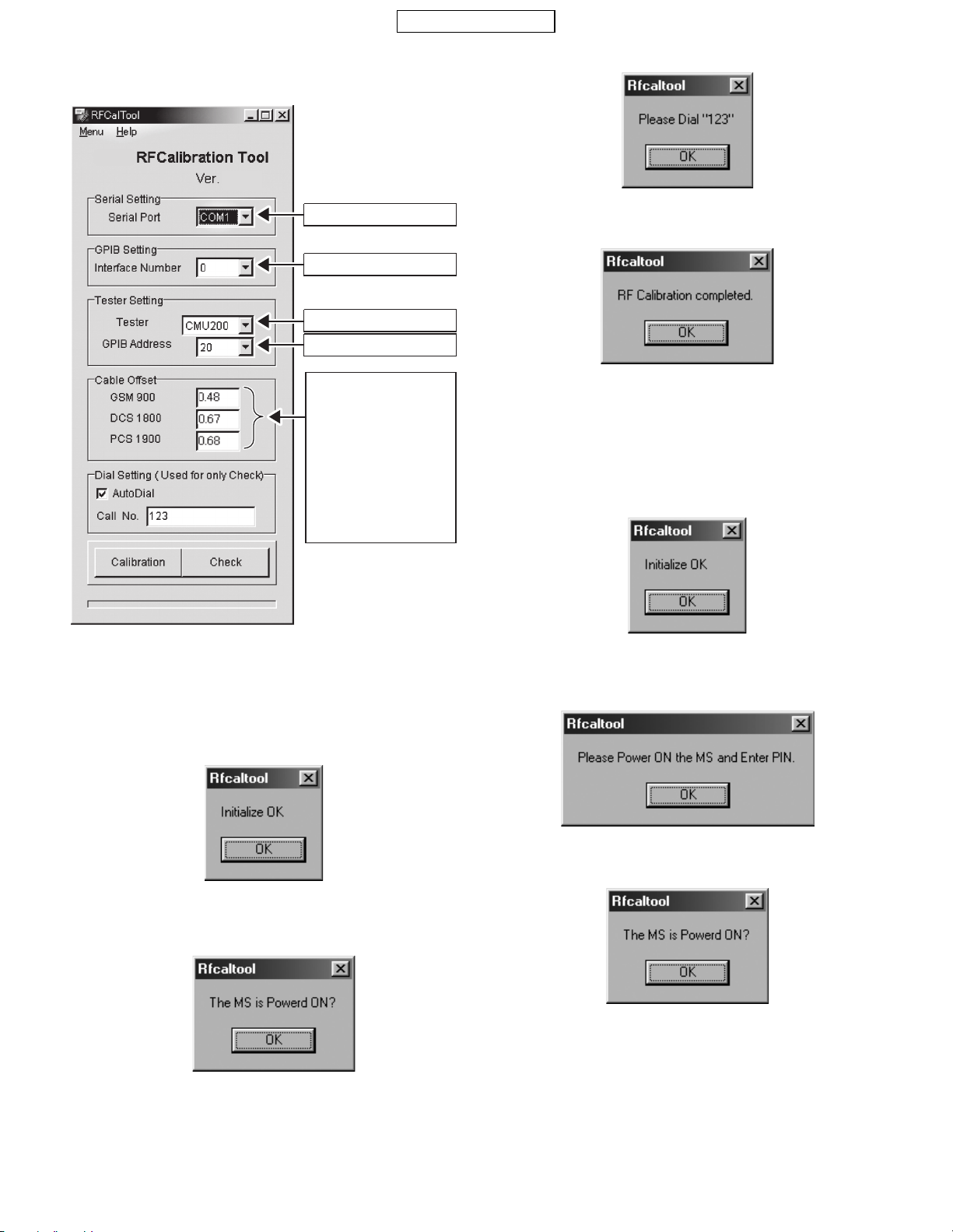
CONFIDENTIAL
4-5-2. Default setting for the program.
• Activate the program and set defaults.
TM200
1.2.0.0
the COMport.1) Select
2) Set the GPIB No.
3)
Select the test instrument.
4) Set theGPIBaddress.
Set the"Cable Offset" values.
5)
For cables with connector
UKOG-1031YCZZ (1.0m)
UKOG-1032YCZZ (0.5m)
the values as follows:
(1.0m) (0.5m)
GSM9 00 0.48 0.27
DCS1800 0.67 0.38
PCS1900 0.68 0.38
In case of an attenuator
*
addition state, 6 db addition
to the value.
:
:
:
5. Make sure the handset is on and click "OK". (Adjustment starts.)
6. Click "OK".
7. The initial screen returns.
4-5-4. RF pe rformance check (Inse rt SIM card)
1. Apply 4 V using a stabilized power suppl y and turn on the ha ndset.
2. Start "RF calibration & check" on SPST and click "Calibration".
3. When initialization is complete, click "OK".
4-5-3. RF calibration (Remove SIM card)
1. Apply 4 V using a stabilized power supply and t urn on th e handset .
2. Start "RF calibration & check" on SPST and click "Calibration".
3. When initialization is complete, click "OK".
4. Apply 4 V using a stabilized power supply and turn on the handset.
After the handset enters Standby mode, lower the voltage to 3.7 V.
4. Apply 4 V using a stabilized power supply and turn on the handset.
After the handset enters Standby mode, lower the voltage to 3.7 V.
5.Make sure the handset is in the idle mode and click "OK"..
TM200 1ADJUSTMENTS, PERFORMANCE CHECK, AND FIRMWARE UPGRADE
2 – 12
Page 17
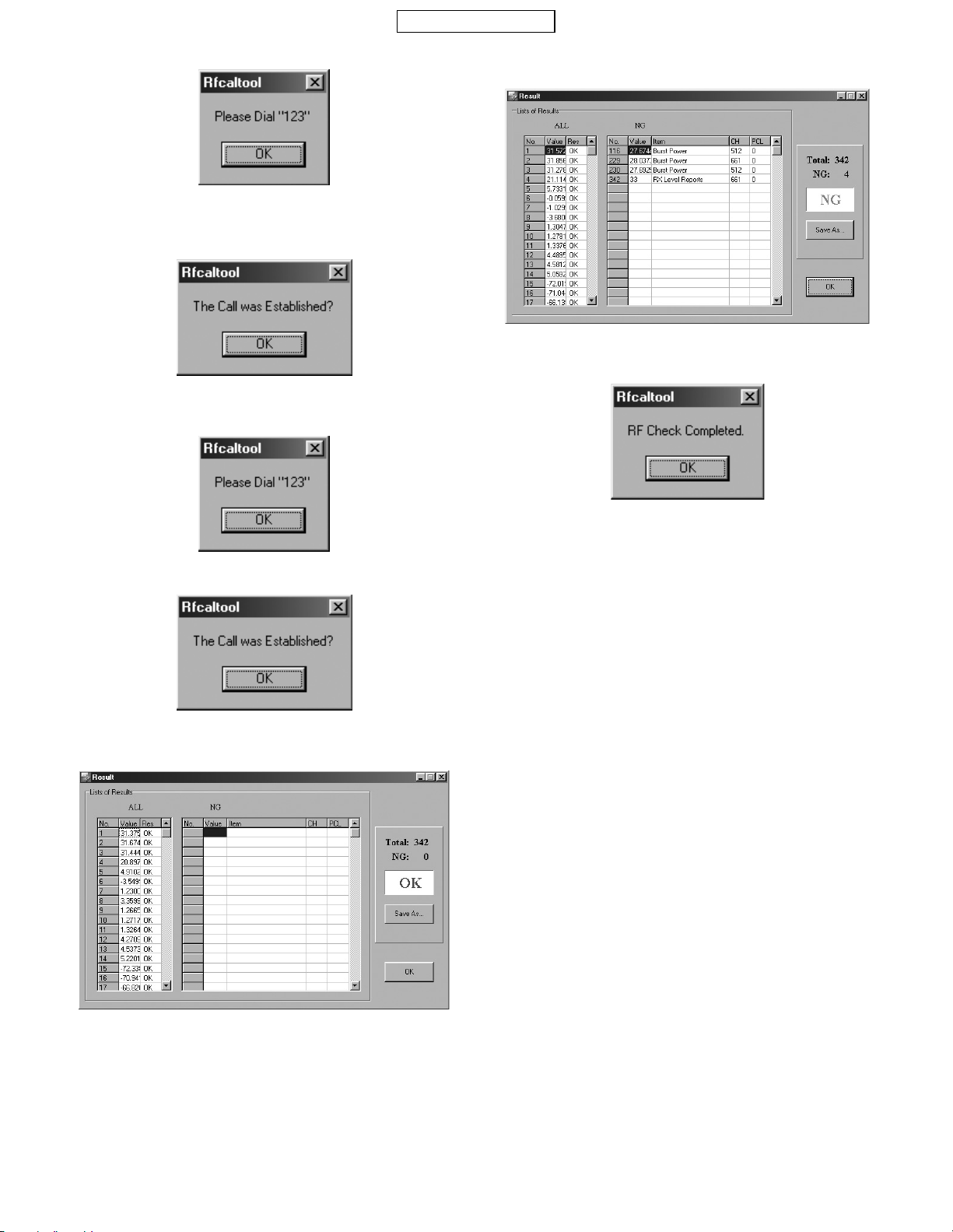
CONFIDENTIAL
6. Press the keys 1, 2, 3 and Send and click "OK".
7. Make sure the terminal display is "In Call" and click "OK".
(RF performance check starts.)
8. The following message appears during the check. Press the keys 1,
2, 3 and Send again and click "OK".
The following will be displayed in case of failure.
See the attachment 2 for troubleshooting.
11. Click "OK".
9. Make sure the terminal display is "In Call" and click "OK".
10. RF performance check is complete. Click "Save As..." and name
the file to save the result. Click "OK" to exit.
12. T he initial screen returns.
TM200 1ADJUSTMENTS, PERFORMANCE CHECK, AND FIRMWARE UPGRADE
2 – 13
Page 18
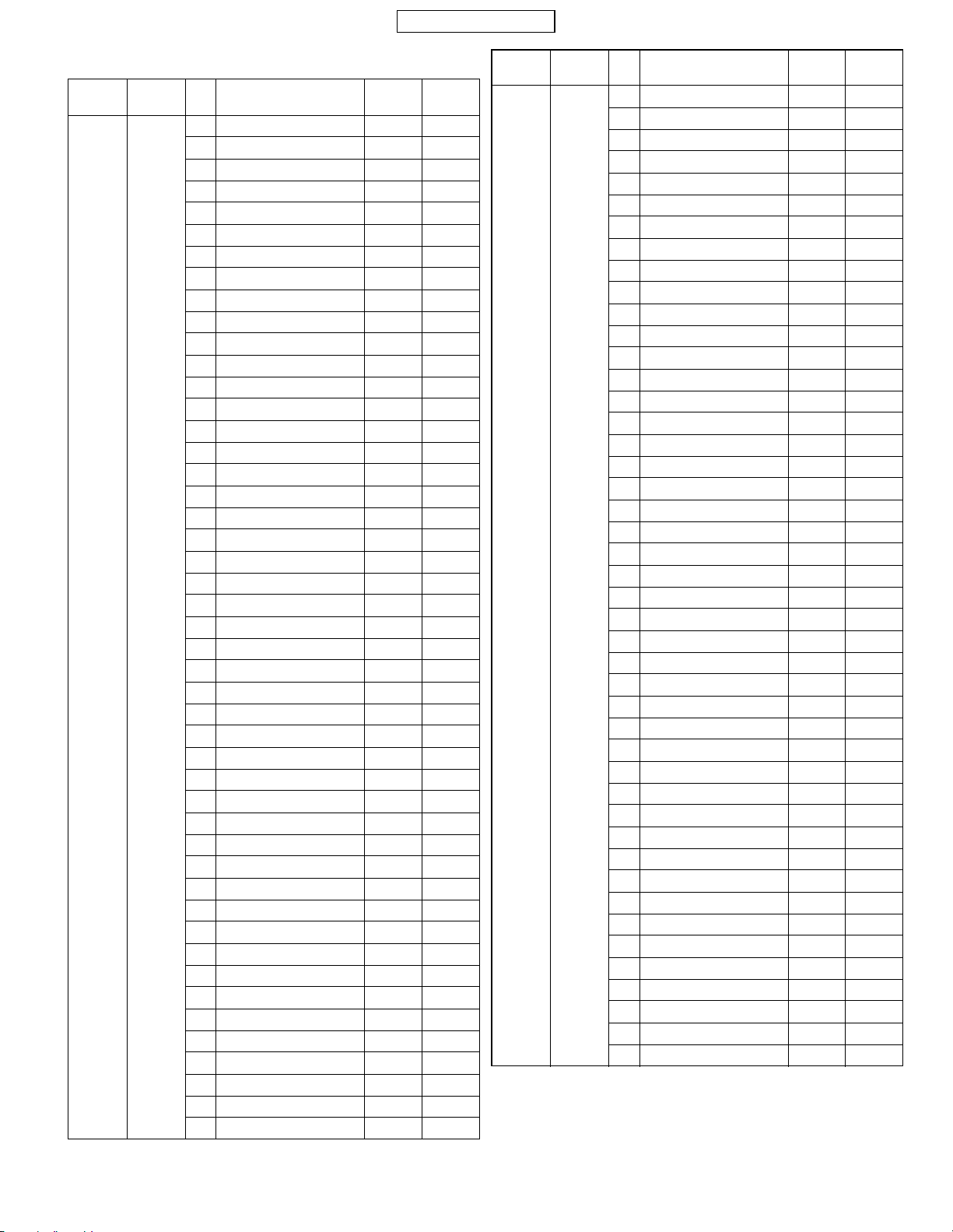
CONFIDENTIAL
Attachment 2
Whole inspection list by RF performance check.
Band
GSM900 Tx 1 Burst Power 37CH PCL5
Sending/
Receive
No.
2 Burst Power 975CH PCL5
3 Burst Power 124CH PCL5
4 Burst Power 37CH PCL11
5 Burst Power 37CH PCL19
6 Frequency Error 37CH PCL5
7 Frequency Error 975CH PCL5
8 Frequency Error 124CH PCL5
9 P hase Error (RMS) 37CH PCL5
10 Phase Error (RMS) 975CH PCL5
11 Phase Error (RMS) 124CH PCL5
12 Phase Error (Peak) 37CH PCL5
13 Phase Error (Peak) 975CH PCL5
14 Phase Error (Peak) 124CH PCL5
15 Mod_spectrum -800 37CH PCL5
16 Mod_spectrum -600 37CH PCL5
17 Mod_spectrum -400 37CH PCL5
18 Mod_spectrum -250 37CH PCL5
19 Mod_spectrum -200 37CH PCL5
20 Mod_spectrum +200 37CH PCL5
21 Mod_spectrum +250 37CH PCL5
22 Mod_spectrum +400 37CH PCL5
23 Mod_spectrum +600 37CH PCL5
24 Mod_spectrum +800 37CH PCL5
25 Mod_spectrum -800 975CH PCL5
26 Mod_spectrum -600 975CH PCL5
27 Mod_spectrum -400 975CH PCL5
28 Mod_spectrum -250 975CH PCL5
29 Mod_spectrum -200 975CH PCL5
30 Mod_spectrum +200 975CH PCL5
31 Mod_spectrum +250 975CH PCL5
32 Mod_spectrum +400 975CH PCL5
33 Mod_spectrum +600 975CH PCL5
34 Mod_spectrum +800 975CH PCL5
35 Mod_spectrum -800 124CH PCL5
36 Mod_spectrum -600 124CH PCL5
37 Mod_spectrum -400 124CH PCL5
38 Mod_spectrum -250 124CH PCL5
39 Mod_spectrum -200 124CH PCL5
40 Mod_spectrum +200 124CH PCL5
41 Mod_spectrum +250 124CH PCL5
42 Mod_spectrum +400 124CH PCL5
43 Mod_spectrum +600 124CH PCL5
44 Mod_spectrum +800 124CH PCL5
45 Mod_spectrum -800 37CH PCL11
46 Mod_spectrum -600 37CH PCL11
47 Mod_spectrum -400 37CH PCL11
Item to be
inspected
Channel PCL
Band
GSM900 Tx 48 Mod_spectrum -250 37CH PCL11
Sending/
Receive
No.
49 Mod_spectrum -200 37CH PCL11
50 Mod_spectrum +200 37CH PCL11
51 Mod_spectrum +250 37CH PCL11
52 Mod_spectrum +400 37CH PCL11
53 Mod_spectrum +600 37CH PCL11
54 Mod_spectrum +800 37CH PCL11
55 Mod_spectrum -800 37CH PCL19
56 Mod_spectrum -600 37CH PCL19
57 Mod_spectrum -400 37CH PCL19
58 Mod_spectrum -250 37CH PCL19
59 Mod_spectrum -200 37CH PCL19
60 Mod_spectrum +200 37CH PCL19
61 Mod_spectrum +250 37CH PCL19
62 Mod_spectrum +400 37CH PCL19
63 Mod_spectrum +600 37CH PCL19
64 Mod_spectrum +800 37CH PCL19
65 Switch_Spectrum -1800 37CH PCL5
66 Switch_Spectrum -1200 37CH PCL5
67 Switch_Spectrum -600 37CH PCL5
68 Switch_Spectrum -400 37CH PCL5
69 Switch_Spectrum +400 37CH PCL5
70 Switch_Spectrum +600 37CH PCL5
71 Switch_Spectrum +1200 37CH PCL5
72 Switch_Spectrum +1800 37CH PCL5
73 Switch_Spectrum -1800 975CH PCL5
74 Switch_Spectrum -1200 975CH PCL5
75 Switch_Spectrum -600 975CH PCL5
76 Switch_Spectrum -400 975CH PCL5
77 Switch_Spectrum +400 975CH PCL5
78 Switch_Spectrum +600 975CH PCL5
79 Switch_Spectrum +1200 975CH PCL5
80 Switch_Spectrum +1800 975CH PCL5
81 Switch_Spectrum -1800 124CH PCL5
82 Switch_Spectrum -1200 124CH PCL5
83 Switch_Spectrum -600 124CH PCL5
84 Switch_Spectrum -400 124CH PCL5
85 Switch_Spectrum +400 124CH PCL5
86 Switch_Spectrum +600 124CH PCL5
87 Switch_Spectrum +1200 124CH PCL5
88 Switch_Spectrum +1800 124CH PCL5
89 Switch_Spectrum -1800 37CH PCL11
90 Switch_Spectrum -1200 37CH PCL11
91 Switch_Spectrum -600 37CH PCL11
92 Switch_Spectrum -400 37CH PCL11
Item to be
inspected
Channel PCL
TM200 1ADJUSTMENTS, PERFORMANCE CHECK, AND FIRMWARE UPGRADE
2 – 14
Page 19
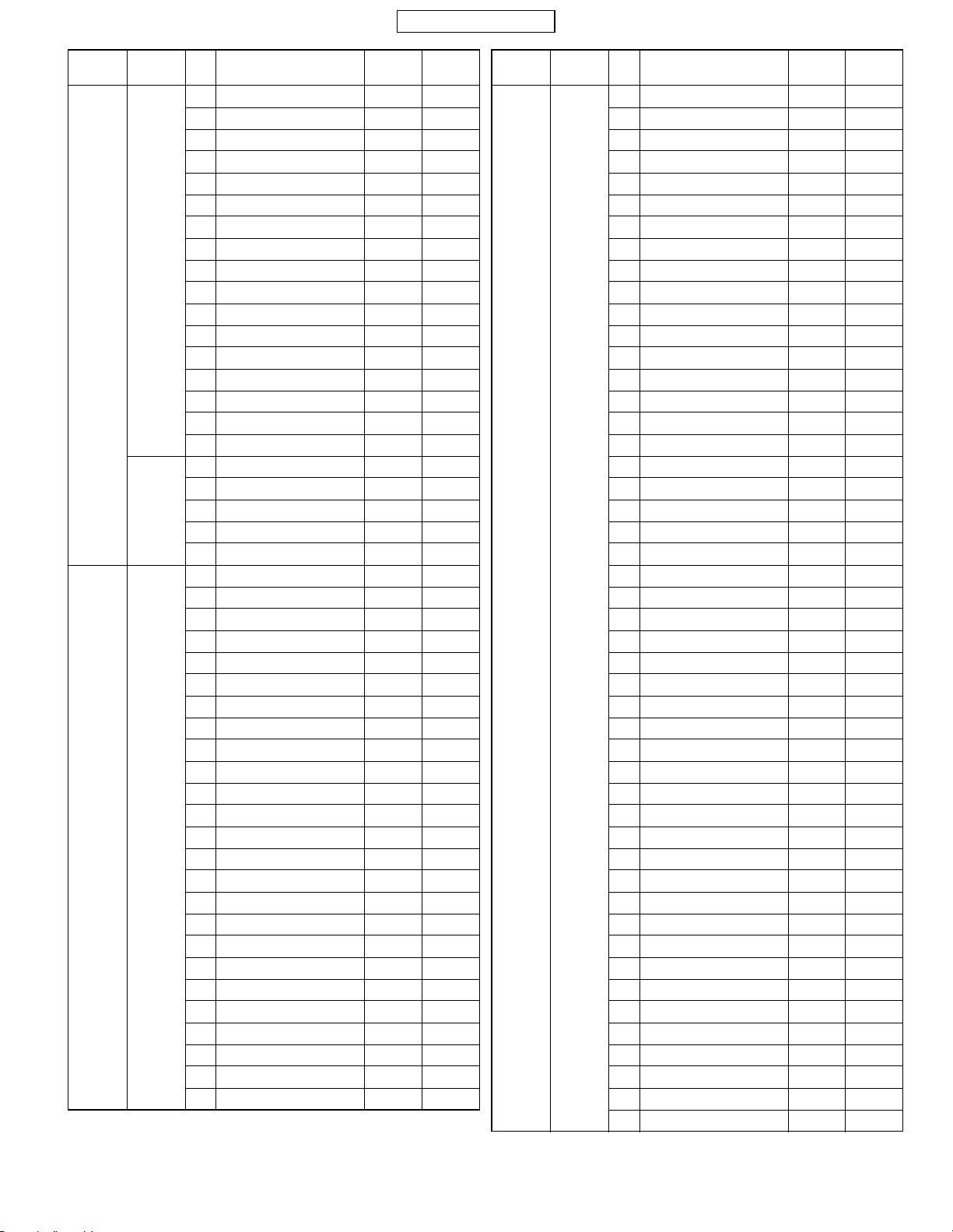
CONFIDENTIAL
Band
GSM900 Tx 93 Switch_Spectrum +400 37CH PCL11
DCS Tx 115 Burst Power 699CH PCL0
Sending/
Receive
Rx 110 Rx Sensitivity 37CH PCL5
No.
94 Switch_Spectrum +600 37CH PCL11
95 Switch_Spectrum +1200 37CH PCL11
96 Switch_Spectrum +1800 37CH PCL11
97 Switch_Spectrum -1800 37CH PCL19
98 Switch_Spectrum -1200 37CH PCL19
99 Switch_Spectrum -600 37CH PCL19
100 Switch_Spectrum -400 37CH PCL19
101 Switch_Spectrum +400 37CH PCL19
102 Switch_Spectrum +600 37CH PCL19
103 Switch_Spectrum +1200 37CH PCL19
104 Switch_Spectrum +1800 37CH PCL19
105 Burst Timing 37CH PCL5
106 Burst Timing 975CH PCL5
107 Burst Timing 124CH PCL5
108 Burst Timing 37CH PCL11
109 Burst Timing 37CH PCL19
111 Rx Sensitivity 975CH PCL5
112 Rx Sensitivity 124CH PCL5
113 Usable Receiver Level 37CH PCL5
114 Rx Level Reports 37CH PCL5
116 Burst Power 512CH PCL0
117 Burst Power 855CH PCL0
118 Burst Power 699CH PCL5
119 Burst Power 699CH PCL15
120 Frequency Error 699CH PCL0
121 Frequency Error 512CH PCL0
122 Frequency Error 885CH PCL0
123 Phase Error (RMS) 699CH PCL0
124 Phase Error (RMS) 512CH PCL0
125 Phase Error (RMS) 885CH PCL0
126 Phase Error (Peak) 699 CH PCL0
127 Phase Error (Peak) 512 CH PCL0
128 Phase Error (Peak) 855 CH PCL0
129 Mod_spectrum -800 699CH PCL0
130 Mod_spectrum -600 699CH PCL0
131 Mod_spectrum -400 699CH PCL0
132 Mod_spectrum -250 699CH PCL0
133 Mod_spectrum -200 699CH PCL0
134 Mod_spectrum +200 699CH PCL0
135 Mod_spectrum +250 699CH PCL0
136 Mod_spectrum +400 699CH PCL0
137 Mod_spectrum +600 699CH PCL0
138 Mod_spectrum +800 699CH PCL0
139 Mod_spectrum -800 512CH PCL0
Item to be
inspected
Channel PCL
Band
DCS Tx 140 Mod_spectrum -600 512CH PCL0
Sending/
Receive
No.
141 Mod_spectrum -400 512CH PCL0
142 Mod_spectrum -250 512CH PCL0
143 Mod_spectrum -200 512CH PCL0
144 Mod_spectrum +200 512CH PCL0
145 Mod_spectrum +250 512CH PCL0
146 Mod_spectrum +400 512CH PCL0
147 Mod_spectrum +600 512CH PCL0
148 Mod_spectrum +800 512CH PCL0
149 Mod_spectrum -800 885CH PCL0
150 Mod_spectrum -600 885CH PCL0
151 Mod_spectrum -400 885CH PCL0
152 Mod_spectrum -250 885CH PCL0
153 Mod_spectrum -200 885CH PCL0
154 Mod_spectrum +200 885CH PCL0
155 Mod_spectrum +250 885CH PCL0
156 Mod_spectrum +400 885CH PCL0
157 Mod_spectrum +600 885CH PCL0
158 Mod_spectrum +800 885CH PCL0
159 Mod_spectrum -800 699CH PCL5
160 Mod_spectrum -600 699CH PCL5
161 Mod_spectrum -400 699CH PCL5
162 Mod_spectrum -250 699CH PCL5
163 Mod_spectrum -200 699CH PCL5
164 Mod_spectrum +200 699CH PCL5
165 Mod_spectrum +250 699CH PCL5
166 Mod_spectrum +400 699CH PCL5
167 Mod_spectrum +600 699CH PCL5
168 Mod_spectrum +800 699CH PCL5
169 Mod_spectrum -800 699CH PCL15
170 Mod_spectrum -600 699CH PCL15
171 Mod_spectrum -400 699CH PCL15
172 Mod_spectrum -250 699CH PCL15
173 Mod_spectrum -200 699CH PCL15
174 Mod_spectrum +200 699CH PCL15
175 Mod_spectrum +250 699CH PCL15
176 Mod_spectrum +400 699CH PCL15
177 Mod_spectrum +600 699CH PCL15
178 Mod_spectrum +800 699CH PCL15
179 Switch_Spectrum -1800 699CH PCL0
180 Switch_Spectrum -1200 699CH PCL0
181 Switch_Spectrum -600 699CH PCL0
182 Switch_Spectrum -400 699CH PCL0
183 Switch_Spectrum +400 699CH PCL0
184 Switch_Spectrum +600 699CH PCL0
185 Switch_Spectrum +1200 699CH PCL0
186 Switch_Spectrum +1800 699CH PCL0
187 Switch_Spectrum -1800 512CH PCL0
Item to be
inspected
Channel PCL
TM200 1ADJUSTMENTS, PERFORMANCE CHECK, AND FIRMWARE UPGRADE
2 – 15
Page 20
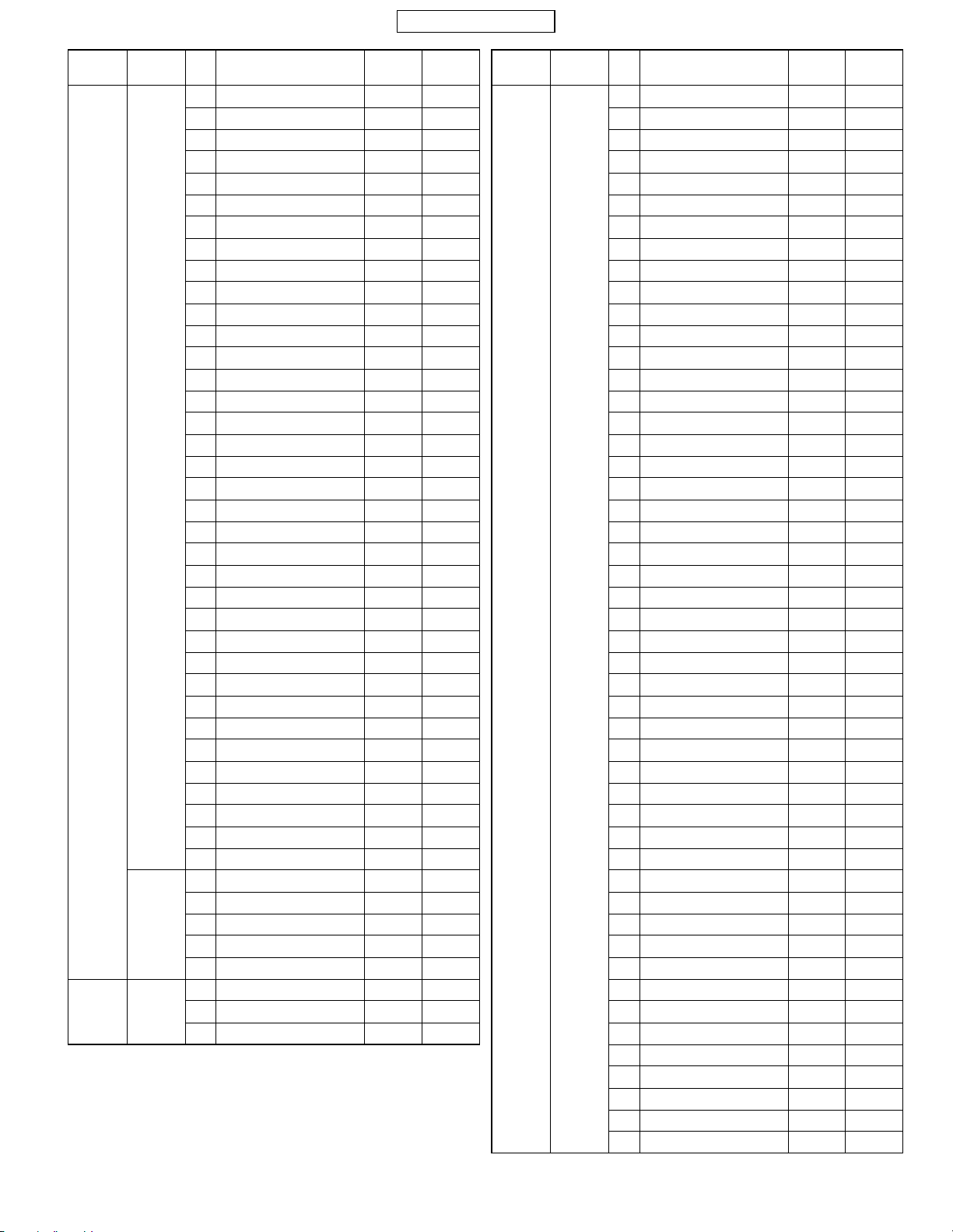
CONFIDENTIAL
Band
DCS Tx 188 Switch_Spectrum -1200 512CH PCL0
PCS Tx 229 Burst Power 661CH PCL0
Sending/
Receive
Rx 224 Rx Sensitivity 699CH PCL0
No.
189 Switch_Spectrum -600 512CH PCL0
190 Switch_Spectrum -400 512CH PCL0
191 Switch_Spectrum +400 512CH PCL0
192 Switch_Spectrum +600 512CH PCL0
193 Switch_Spectrum +1200 512CH PCL0
194 Switch_Spectrum +1800 512CH PCL0
195 Switch_Spectrum -1800 885CH PCL0
196 Switch_Spectrum -1200 885CH PCL0
197 Switch_Spectrum -600 885CH PCL0
198 Switch_Spectrum -400 885CH PCL0
199 Switch_Spectrum +400 885CH PCL0
200 Switch_Spectrum +600 885CH PCL0
201 Switch_Spectrum +1200 885CH PCL0
202 Switch_Spectrum +1800 885CH PCL0
203 Switch_Spectrum -1800 699CH PCL5
204 Switch_Spectrum -1200 699CH PCL5
205 Switch_Spectrum -600 699CH PCL5
206 Switch_Spectrum -400 699CH PCL5
207 Switch_Spectrum +400 699CH PCL5
208 Switch_Spectrum +600 699CH PCL5
209 Switch_Spectrum +1200 699CH PCL5
210 Switch_Spectrum +1800 699CH PCL5
211 Switch_Spectrum -1800 699CH PCL15
212 Switch_Spectrum -1200 699CH PCL15
213 Switch_Spectrum -600 699CH PCL15
214 Switch_Spectrum -400 699CH PCL15
215 Switch_Spectrum +400 699CH PCL15
216 Switch_Spectrum +600 699CH PCL15
217 Switch_Spectrum +1200 699CH PCL15
218 Switch_Spectrum +1800 699CH PCL15
219 Burst Timing 699CH PCL0
220 Burst Timing 512CH PCL0
221 Burst Timing 885CH PCL0
222 Burst Timing 699CH PCL5
223 Burst Timing 699CH PCL15
225 Rx Sensitivity 512CH PCL0
226 Rx Sensitivity 885CH PCL0
227 Usable Receiver Level 699CH P CL0
228 Rx Level Reports 699CH PCL0
230 Burst Power 512CH PCL0
231 Burst Power 810CH PCL0
Item to be
inspected
Channel PCL
Band
PCS Tx 232 Burst Power 661CH PCL5
Sending/
Receive
No.
233 Burst Power 661CH PCL15
234 Frequency Error 661CH PCL0
235 Frequency Error 512CH PCL0
236 Frequency Error 810CH PCL0
237 Phase Error (RMS) 661CH PCL0
238 Phase Error (RMS) 512CH PCL0
239 Phase Error (RMS) 810CH PCL0
240 Phase Error (Peak) 661CH PCL0
241 Phase Error (Peak) 512CH PCL0
242 Phase Error (Peak) 810CH PCL0
243 Mod_spectrum -800 661CH PCL0
244 Mod_spectrum -600 661CH PCL0
245 Mod_spectrum -400 661CH PCL0
246 Mod_spectrum -250 661CH PCL0
247 Mod_spectrum -200 661CH PCL0
248 Mod_spectrum +200 661CH PCL0
249 Mod_spectrum +250 661CH PCL0
250 Mod_spectrum +400 661CH PCL0
251 Mod_spectrum +600 661CH PCL0
252 Mod_spectrum +800 661CH PCL0
253 Mod_spectrum -800 512CH PCL0
254 Mod_spectrum -600 512CH PCL0
255 Mod_spectrum -400 512CH PCL0
256 Mod_spectrum -250 512CH PCL0
257 Mod_spectrum -200 512CH PCL0
258 Mod_spectrum +200 512CH PCL0
259 Mod_spectrum +250 512CH PCL0
260 Mod_spectrum +400 512CH PCL0
261 Mod_spectrum +600 512CH PCL0
262 Mod_spectrum +800 512CH PCL0
263 Mod_spectrum -800 810CH PCL0
264 Mod_spectrum -600 810CH PCL0
265 Mod_spectrum -400 810CH PCL0
266 Mod_spectrum -250 810CH PCL0
267 Mod_spectrum -200 810CH PCL0
268 Mod_spectrum +200 810CH PCL0
269 Mod_spectrum +250 810CH PCL0
270 Mod_spectrum +400 810CH PCL0
271 Mod_spectrum +600 810CH PCL0
272 Mod_spectrum +800 810CH PCL0
273 Mod_spectrum -800 661CH PCL5
274 Mod_spectrum -600 661CH PCL5
275 Mod_spectrum -400 661CH PCL5
276 Mod_spectrum -250 661CH PCL5
277 Mod_spectrum -200 661CH PCL5
278 Mod_spectrum +200 661CH PCL5
279 Mod_spectrum +250 661CH PCL5
280 Mod_spectrum +400 661CH PCL5
Item to be
inspected
Channel PCL
TM200 1ADJUSTMENTS, PERFORMANCE CHECK, AND FIRMWARE UPGRADE
2 – 16
Page 21
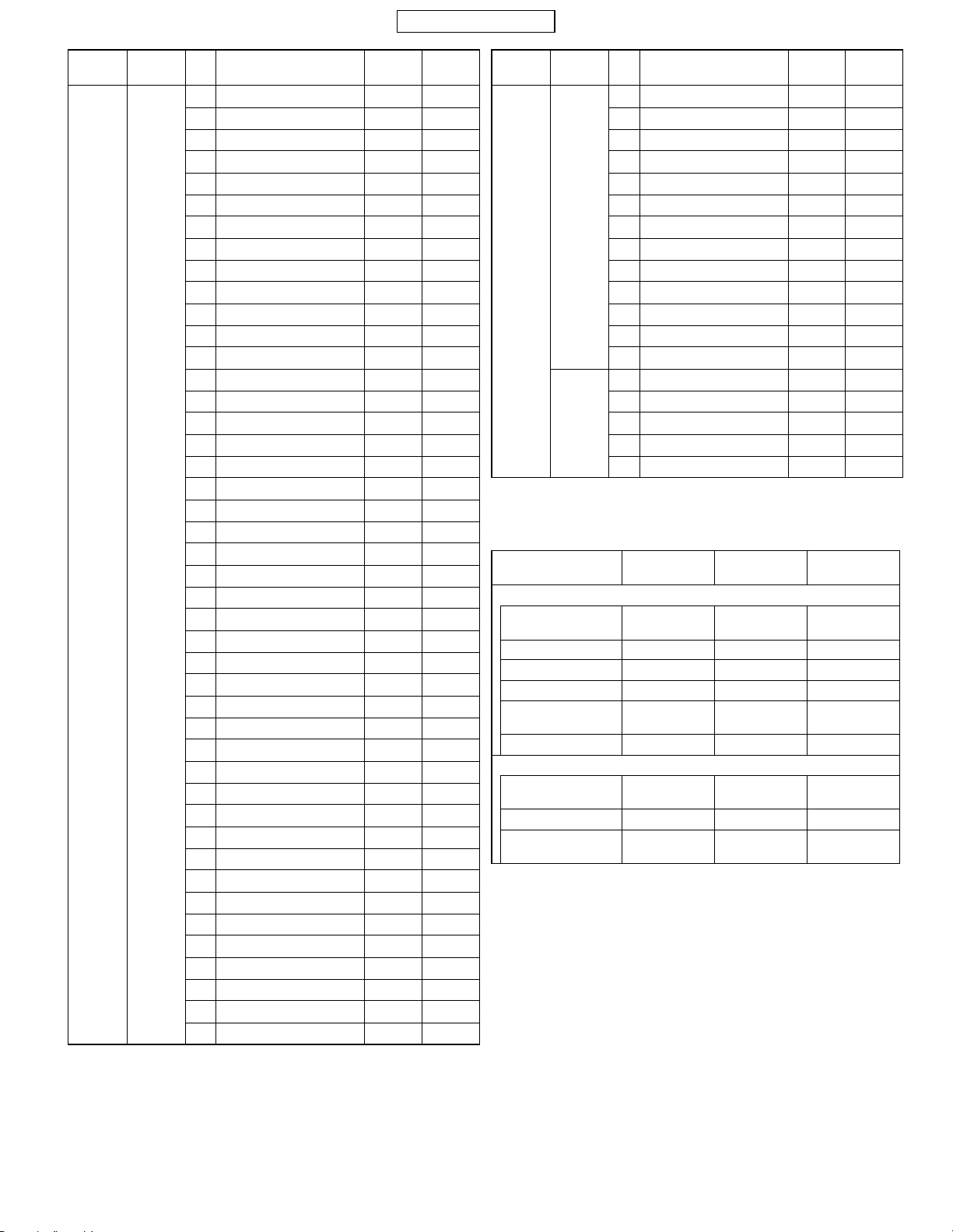
CONFIDENTIAL
Band
Sending/
Receive
No.
Item to be
inspected
Channel PCL
PCS Tx 281 Mod_spectrum +600 661CH PCL5
282 Mod_spectrum +800 661CH PCL5
283 Mod_spectrum -800 661CH PCL15
284 Mod_spectrum -600 661CH PCL15
285 Mod_spectrum -400 661CH PCL15
286 Mod_spectrum -250 661CH PCL15
287 Mod_spectrum -200 661CH PCL15
288 Mod_spectrum +200 661CH PCL15
289 Mod_spectrum +250 661CH PCL15
290 Mod_spectrum +400 661CH PCL15
291 Mod_spectrum +600 661CH PCL15
292 Mod_spectrum +800 661CH PCL15
293 Switch_Spectrum -1800 661CH PCL0
294 Switch_Spectrum -1200 661CH PCL0
295 Switch_Spectrum -600 661CH PCL0
296 Switch_Spectrum -400 661CH PCL0
297 Switch_Spectrum +400 661CH PCL0
298 Switch_Spectrum +600 661CH PCL0
299 Switch_Spectrum +1200 661CH PCL0
300 Switch_Spectrum +1800 661CH PCL0
301 Switch_Spectrum -1800 512CH PCL0
302 Switch_Spectrum -1200 512CH PCL0
303 Switch_Spectrum -600 512CH PCL0
304 Switch_Spectrum -400 512CH PCL0
305 Switch_Spectrum +400 512CH PCL0
306 Switch_Spectrum +600 512CH PCL0
307 Switch_Spectrum +1200 512CH PCL0
308 Switch_Spectrum +1800 512CH PCL0
309 Switch_Spectrum -1800 810CH PCL0
310 Switch_Spectrum -1200 810CH PCL0
311 Switch_Spectrum -600 810CH PCL0
312 Switch_Spectrum -400 810CH PCL0
313 Switch_Spectrum +400 810CH PCL0
314 Switch_Spectrum +600 810CH PCL0
315 Switch_Spectrum +1200 810CH PCL0
316 Switch_Spectrum +1800 810CH PCL0
317 Switch_Spectrum -1800 661CH PCL5
318 Switch_Spectrum -1200 661CH PCL5
319 Switch_Spectrum -600 661CH PCL5
320 Switch_Spectrum -400 661CH PCL5
321 Switch_Spectrum +400 661CH PCL5
322 Switch_Spectrum +600 661CH PCL5
323 Switch_Spectrum +1200 661CH PCL5
324 Switch_Spectrum +1800 661CH PCL5
Band
Sending/
Receive
No.
Item to be
inspected
Channel PCL
PCS Tx 325 Switch_Spectrum -1800 661CH PCL15
326 Switch_Spectrum -1200 661CH PCL15
327 Switch_Spectrum -600 661CH PCL15
328 Switch_Spectrum -400 661CH PCL15
329 Switch_Spectrum +400 661CH PCL15
330 Switch_Spectrum +600 661CH PCL15
331 Switch_Spectrum +1200 661CH PCL15
332 Switch_Spectrum +1800 661CH PCL15
333 Burst Timing 661CH PCL0
334 Burst Timing 512CH PCL0
335 Burst Timing 810CH PCL0
336 Burst Timing 661CH PCL5
337 Burst Timing 661CH PCL15
Rx 338 Rx Sensitivity 661CH PCL0
339 Rx Sensitivity 512CH PCL0
340 Rx Sensitivity 810CH PCL0
341 Usable Receiver Level 661CH P CL0
342 Rx Level Reports 661CH PCL0
Q Troubleshooting list
Test items
Tx
Burst Power IC802, IC803,
Frequency Error TCX801 TCX801 TCX801
Phase Erro r IC801 IC801 IC801
Mod_spectrum
Switch_Spectrum IC801, IC802
Burst Timing IC802 IC802 IC802
Rx
Rx Sensitivity IC801, IC803,
Usable Receiver Level IC801 IC801 IC801
Rx Level Reports IC801, IC803,
Check parts
for GSM900
FL905
IC801, TCX801 IC801, TCX801 IC801, TCX801
IC803
FL902, FL905
FL902, FL905
Check parts
for DCS
IC802, IC803,
FL905
IC801, IC802
IC803
IC801, IC803,
FL902, FL905
IC801, IC803,
FL902, FL905
Check parts
for PCS
IC802, IC803,
FL905
IC801, IC802,
IC803
IC801, IC803,
FL903, FL905
IC801, IC803,
FL903, FL905
4-6. RF TEST TOOL
4-6-1. Requirements
For repairs, this test checks the condition of an electric board
(especially the RF section).
• PC with COM port
• TM200 Data Cable
• PWB repair jig
• GSM Tester (CMU200)
TM200 1ADJUSTMENTS, PERFORMANCE CHECK, AND FIRMWARE UPGRADE
2 – 17
Page 22
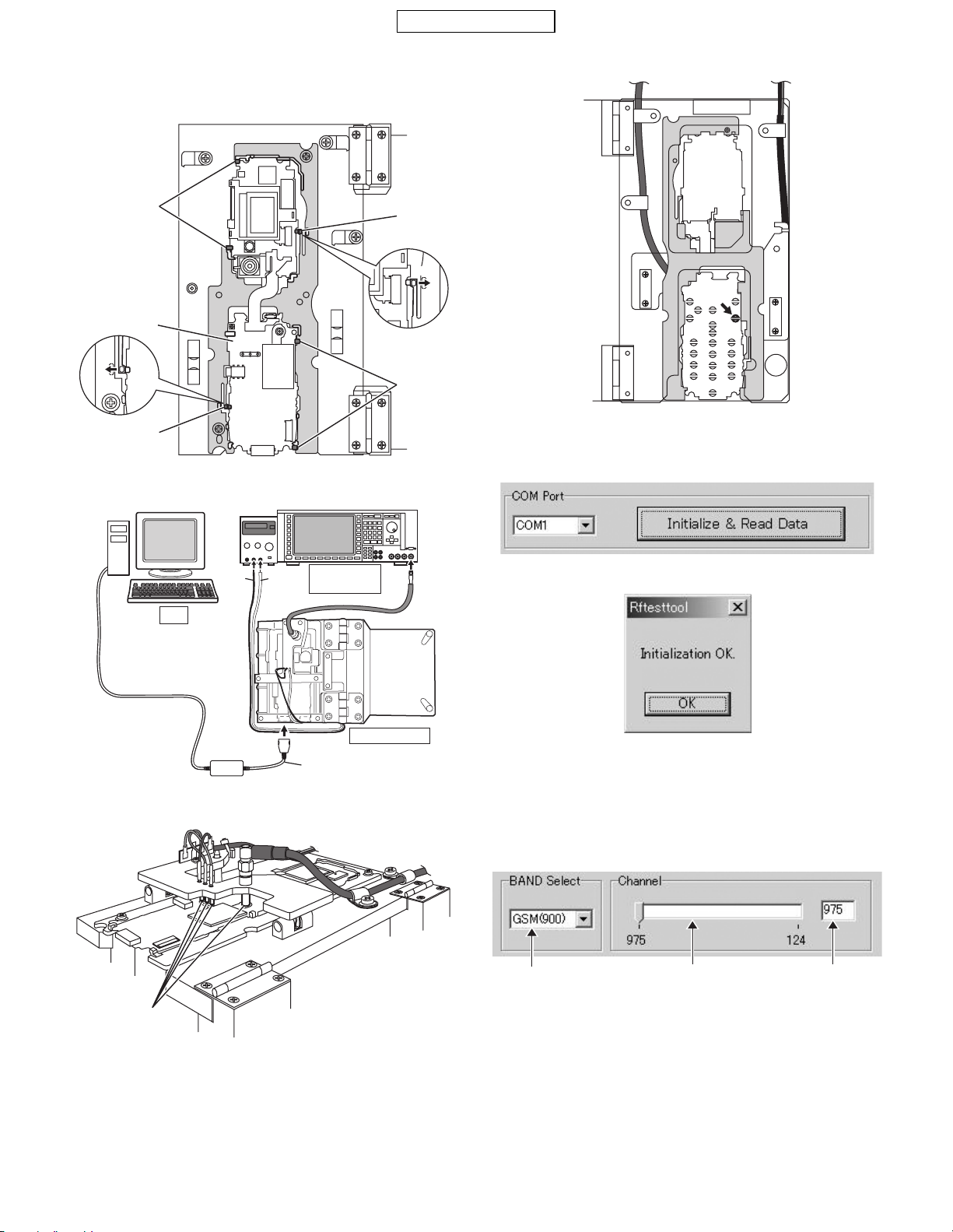
CONFIDENTIAL
4-6-2. Setup
1. Set PWB and make connections as shown below.
Make sure connections are correct at the points shown below.
Hook
PWB
Hook
Hook
2. Apply 4 V using a stabilized power supply and turn on the handset.
Hook
Hook
Push
Hook
3. Start RF test tool.
4. Sele ct a COM port to which Data Cable is connected.
5. Press the "Initialize & Read Data" button.
Points
PC
Black
Red
GSM Tester
(CMU 200)
Data Cable
PWB repair jig
6. The figre shown below appears (wait a few seconds).
7. Click "OK" to proceed.
4-6-3. Tests
1) BAND Select & Channel
Select a band and a channel to test. Settings are applied to all tests.
Band selection
[Procedure]
1. Se lect a band. (GSM900, DCS or PCS)
2. Sele ct or enter a channel using Channel bar or Input box.
Channel bar
Input box
TM200 1ADJUSTMENTS, PERFORMANCE CHECK, AND FIRMWARE UPGRADE
2 – 18
Page 23
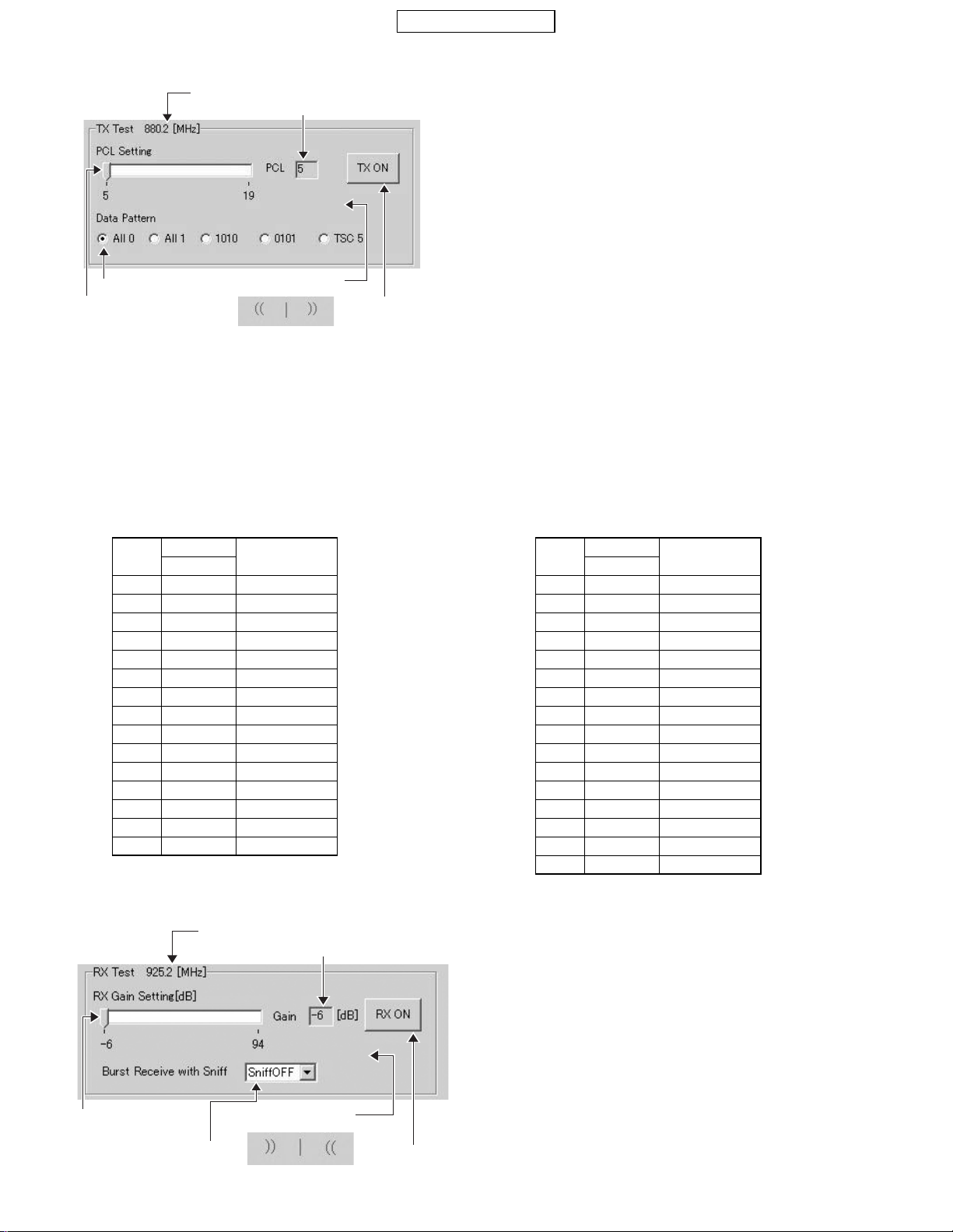
2) TX test
Test burst transmission.
CONFIDENTIAL
TX frequency of selected channels
Current PCL (Read only)
Data patterns
PCL bar
This indicator appears
during burst transmission.
TX ON/OFF button
[Procedure]
1. Select a band and channel. [See 4-6-13. 1)]
2. Select PCL (Power Control Level) using PCL bar.
3. Select Data pattern.
4. Click TX ON to start burst transmission. (You can check each part in this state.)
5. Click TX OFF to end burst transmission.
Data pattern (TSC 5) includes Training Sequence GSM 5, and other part is pseudo random data.
*
TM200 TX power Table (25°C, voltage: 3.7[V])
Q GSM900 Band Q DCS/PCS Band
PCL
GSM900
[dBm]
533 +/
631 +/
729 +/
827 +/
925 +/
10 23 +/
11 21 +/
12 19 +/
13 17 +/
14 15 +/
15 13 +/
16 11 +/
17 9 +/
18 7 +/
19 5 +/
Tolerance
-
2 dB
-
3 dB
-
3 dB
-
3 dB
-
3 dB
-
3 dB
-
3 dB
-
3 dB
-
3 dB
-
3 dB
-
3 dB
-
5 dB
-
5 dB
-
5 dB
-
5 dB
DCS/PCS
PCL
030 +/− 2 dB
128 +/− 3 dB
226 +/− 3 dB
324 +/− 3 dB
422 +/− 3 dB
520 +/− 3 dB
618 +/− 3 dB
716 +/− 3 dB
814 +/− 3 dB
912 +/− 4 dB
10 10 +/− 4 dB
11 8 +/− 4 dB
12 6 +/− 4 dB
13 4 +/− 4 dB
14 2 +/− 5 dB
15 0 +/− 5 dB
[dBm]
Tolerance
3) RX test
The handset receives burst signals in this test.
RX frequency of selected channels
RX Gain Setting bar
Sniff ON/OFF
Current RX Gain (Read only)
This indicator appears
while receiving burst signals.
RX ON/OFF button
TM200 1ADJUSTMENTS, PERFORMANCE CHECK, AND FIRMWARE UPGRADE
2 – 19
Page 24
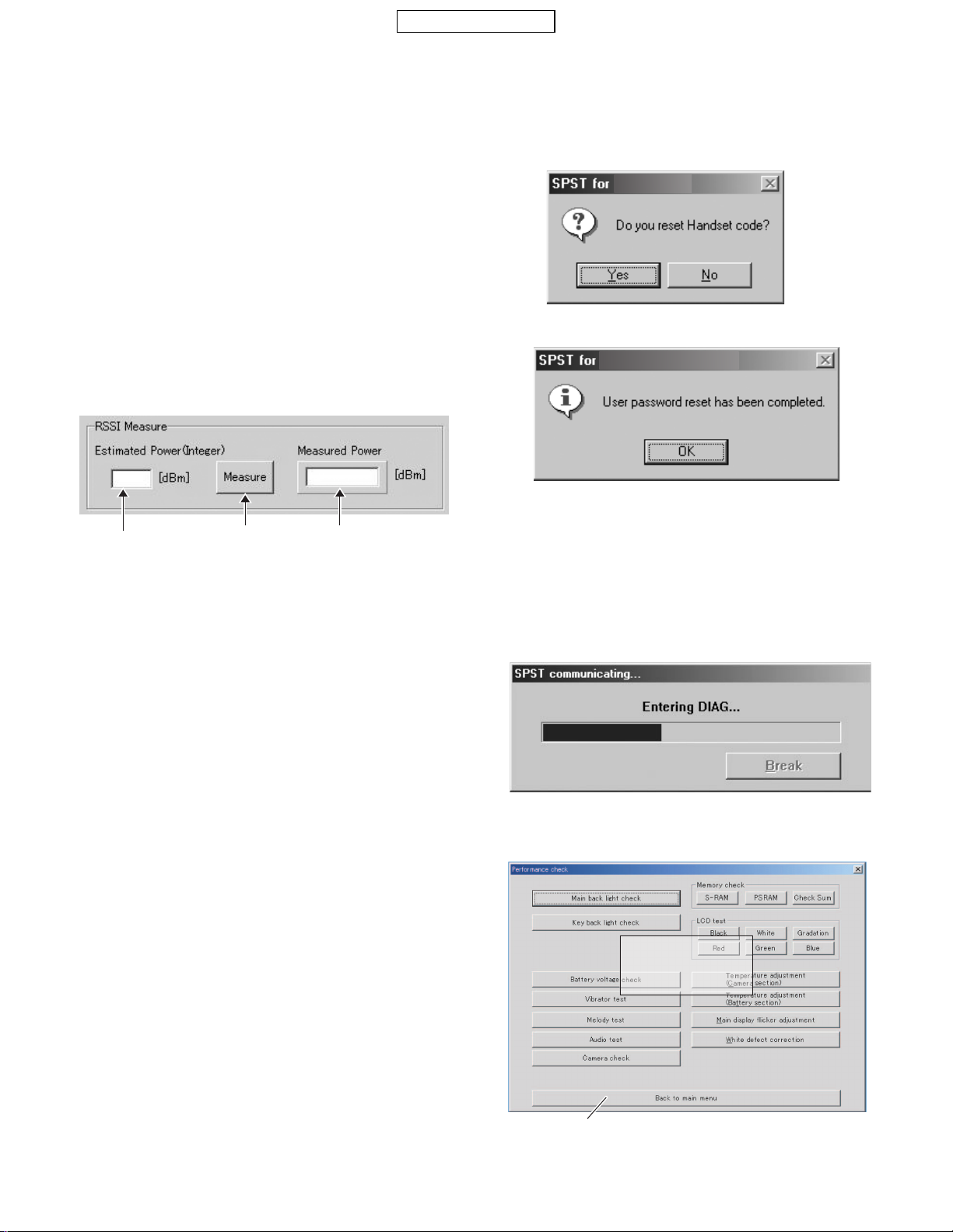
CONFIDENTIAL
[Procedure]
1. Select a channel and band. [see 4-6-3.1)]
2. Select RX Gain using RX Gain Setting bar.
3. Choose Sniff ON or OFF.
4. Click "RX ON" to start receiving burst signals.
5. From GSM tester, send burst signals in the specified channel.
(You can check each part in this state.)
6. Click "RX OFF" to end receiving burst signals.
In this test, the reception timing cannot be synchronized with burst
*
signals from Signal Generator or GSM tester.
The standard RX Gain Setting is:
*
(Input power at the aerial conne ctor of the han dset) + (RX G ain)
= -16 dBm
Excessive Input power or RX Ga in may cause damage to the hand set.
4) RSSI Measure
The handset notifies you of input power value at the aerial connector.
4-7. Password reset
SPST resets the password (handset code is set to “0000”).
<Operation>
1) Set the COM port on the S PST initial scre en and click “User Password Reset”. Click “Yes” to reset. Click “No” to exit.
TM200
2) When completed, the following appears.
TM200
Estimated Power
Input box
(Integeronly)
[Procedure]
1. Connect the handset and GSM tester (or Signal Generator) with RF cable.
2. Select a band and channel. [see 4-6-3. 1)]
3. Send signals (
4. Enter the value of input power from GSM tester in integers (from -10
to -110) considering RF cable loss.
5. Press the [Measure] button.
6. The result appears in Measured Power box.
The signal type from GSM tester must be either of two:
*
1. Continuous s ine wave (without modulation) with the frequency
as follows:
(Frequency of the measured channel) + 67.708kHz.
(Ex. channel: GSM 37ch
Power: -110 to -10 dBm
2. BCCH signal of the measured channel
Power: -110 to -10 dBm
Result
When the handset is properly calibrated, the error between "Estimated Power" and "Measured Power" is less than 3dB.
Measure button Measured power box
) from GSM tester.
*
the result: 942.467708 MHz)
3
4-8. Performance check and adjustment
With this function, SPST checks the performance of the handset and
makes adjustments.
<Operation>
1) Set the COM port on the SPST initial screen and click "Performance
check and adjustment". The following dialog box appears while processing.
2) When completed, the following is displayed.
Click "Back to main menu" to exit.
PENDING
4-6-4. Termination
Turn off the handset to ensure proper operations.
4-6-5. Trouble information
When switching DCS and PCS, change the channel number as well. Or
the band does not change properly.
Example: If you change DCS 512 CH to PCS 512 CH, the band
remains DCS.
TM200 1ADJUSTMENTS, PERFORMANCE CHECK, AND FIRMWARE UPGRADE
The functions of each button are described below.
2 – 20
Page 25
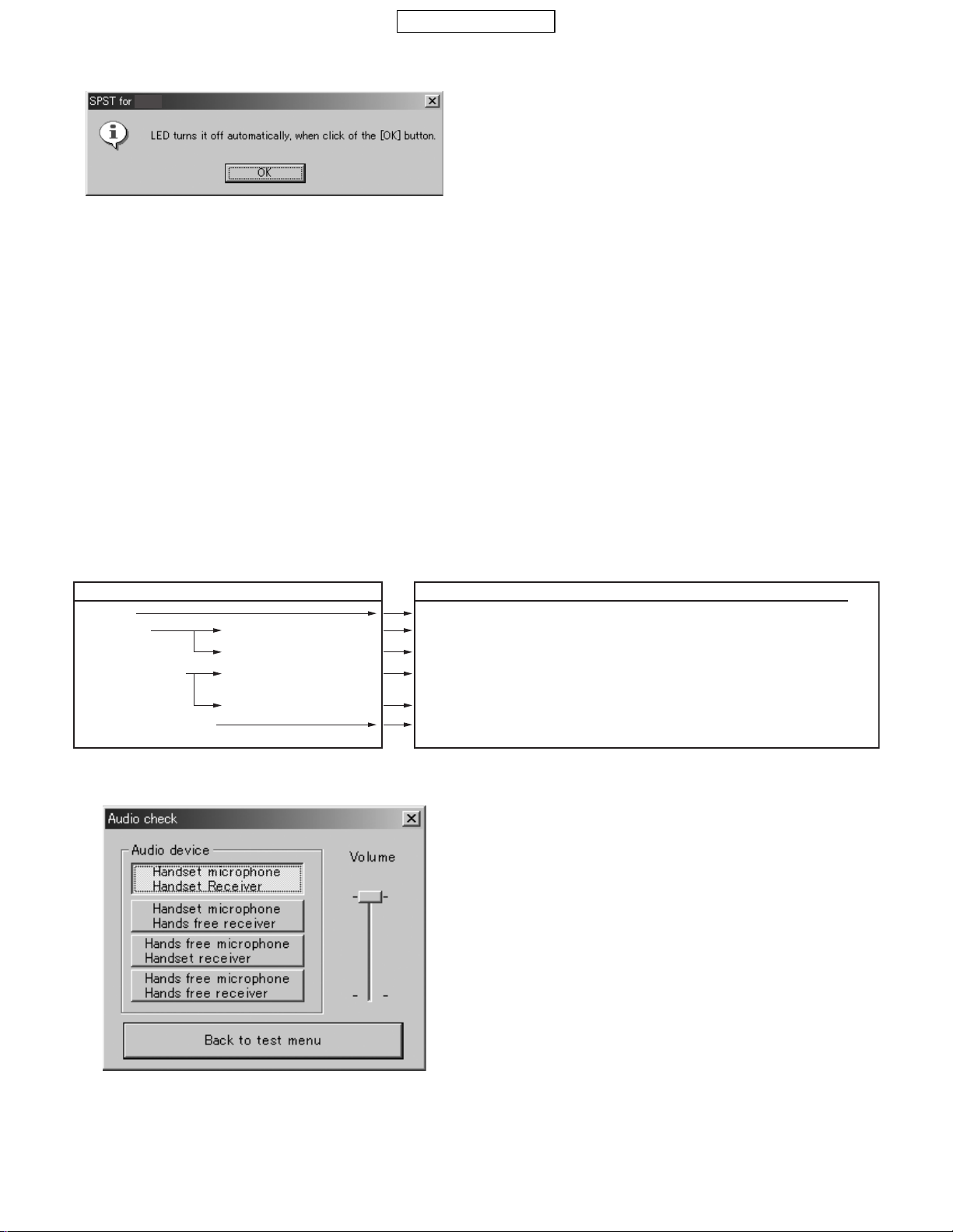
CONFIDENTIAL
4-8-1. Main back light check
The main display backlight tu rns on and t he message ap pear s on the PC.
TM200
Check the backlight and press "OK".
• If a failure occurs, see "10. Back L ight does not turn on." in [3] Troubleshooting.
4-8-2. External back light check
The external display back light turns on and the message appears on
the PC. Check the back light and press "OK".
• If a failure occurs, see "10. Back L ight does not turn on." in [3] Troubleshooting.
4-8-3. Key back light check
The keypad back light turns on and the message appears on the PC.
Check the back light and press "OK".
4-8-8. Melody test
A message describes test items. Click "Yes" to proce ed and "N o" to exit.
The order of the test items:
speaker
hands free 3 hands free (stereo) 3 speaker (analog melody)
3
4-8-4. LED check
The LED lights up in a specified color and the message appears on the
PC. Check the LED and press "OK".
• If a failure occurs, see "15. Flash light does not w ork." in [3] Troubleshooting.
4-8-5. Battery voltage check
Click to display the current battery voltage.
• If a failure occurs, see "1. Power is not turned on." in [3] Troubleshooting.
4-8-6. SD read/write test
Insert an SD card (otherwise a message prompts you to do so and click
the button to perform the SD card read/write test.
• If a failure occurs, see "17. SD (Memory) card is not recognized." in
[3] Troubleshooting.
4-8-7. Vib rator test
Click to vibrate the handset. Click "OK" to exit.
• If a failure occurs, see "5. Vibrator does not work." in [3] Troubleshooting.
Trouble found by SPST
(1) Speaker
(2) Hands free Sound is heard in audio test.
No sound is heard in audio test.
(3) Handsfree (stereo) Sound is heard in audio test.
No sound is heard in audio test.
(4) Speaker (analog melody)
4-8-9. Audio test
The following appears.
Troubleshooting (basedon [3] Troubleshooting)
See "Speaker does not work."
Parts between IC105 pin 10 and IC103 pin 93 are defective, or IC103 is defective.
See "Hands free kit (monaural headset)" in the section "3. No voice is heard from the earpiece."
Parts between IC105 pin 10 and IC103 pin 93; IC105 pin 11 and IC103 pin 94 are defective.
Otherwise IC103 is defective.
See "Hands free kit (stereo headset) - Option "in the section "No voice is heard from the earpiece."
See "Video/Voice Recorder playback is impossible."
Otherwise parts between IC105 pin 10 and IC103 pin 93 are defective, or IC103 is defective.
Select a test item from Audio device. Check the output sound from the
receiver by speaking to the microphone, etc. Click "Back to test menu"
to return to the previous screen.
TM200 1ADJUSTMENTS, PERFORMANCE CHECK, AND FIRMWARE UPGRADE
2 – 21
Page 26
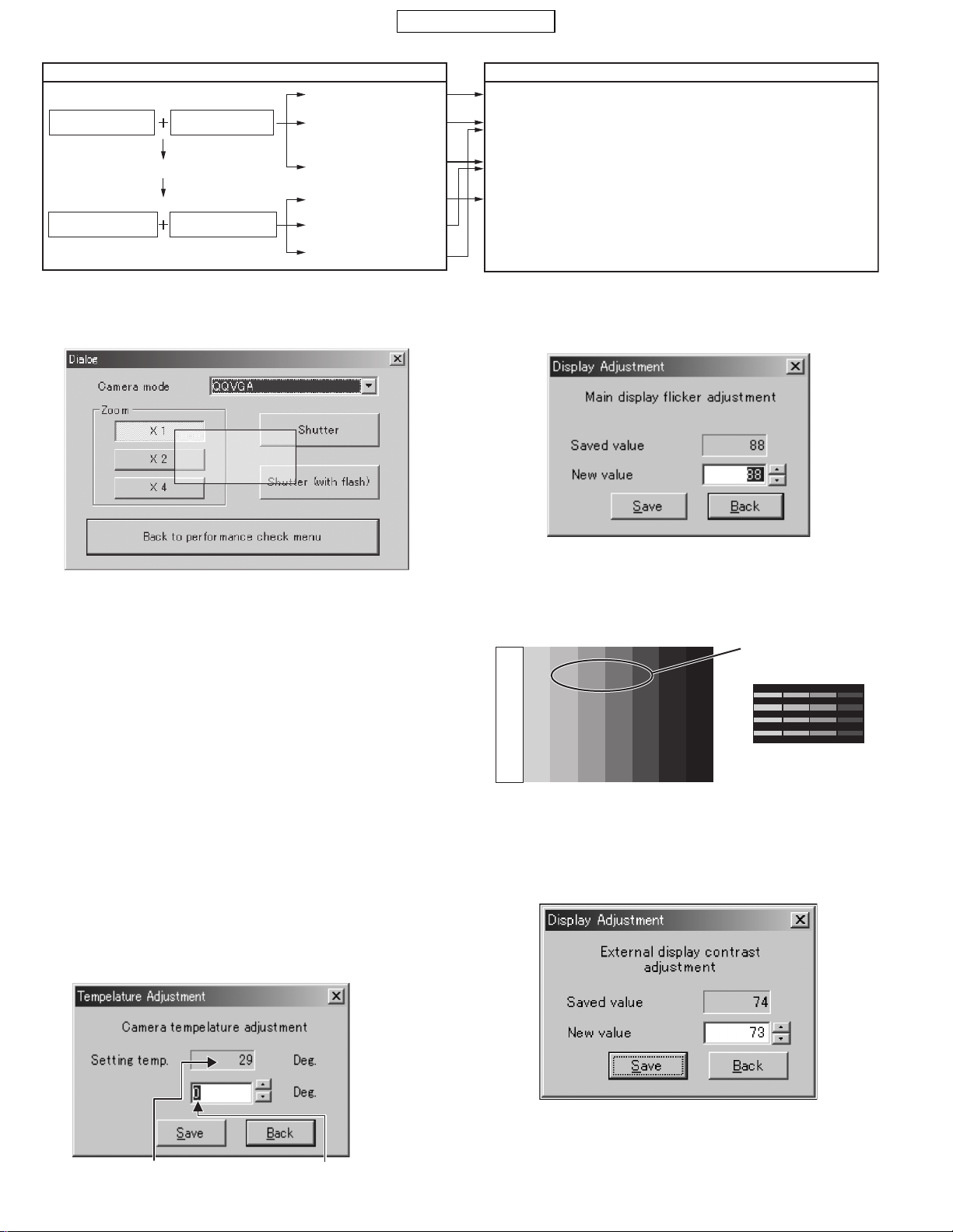
CONFIDENTIAL
(1)
Handset microphone
Handset receiver
(1) & (2): No voice is heard.
(3)
Hands free microphone
Hands free receiver
4-8-10. Camera check
The following appears.
Trouble found by SPST
(2)
Handset microphone
Hands free receiver
(4)
Hands free microphone
Handset receiver
PENDING
(1) & (2): No voice is heard.
(1): Voiceis heard.
(2): No voice is heard.
(1): No voice is heard.
(2): Voiceis heard.
(3)& (4): No voice is heard.
(3): Voiceis heard.
(4): No voice is heard.
(3): No voice is heard.
(4): Voiceis heard.
Troubleshooting (based on [3] Troubleshooting)
See "Phone" in the section "2. Voice transmission/recording is impossible."
See "Hands free kit (monaural headset)" in the section "3. No voice is heard
from the earpiece" or "Hands free kit (stereo headset)-Option" in the section
"3. No voice is heard from th earpiece."
See "Phone" in the section "3. No voice is heard from the earpiece."
See "Hands free kit (headset)" in the section
"2. Voice transmission/recording is impossible."
4-8-14. Main display flicker adjustmen t
The following is displayed.
Select a Camera mode from the pull-down menu. Click "Shutter" to check
that the camera operates properly. Click "Back to performance check
menu" to return to the previous screen.
• If a failure occurs, see "10. Pictures cannot be taken." in [3] Troubleshooting.
4-8-11. Memory check
Click "S-RAM" and "PSRAM" to see each test result.
For "Check Sum", the calculation appears after the SPST communicating
dialog box.
4-8-12. LCD test
Check that the specified color appears on the main display.
• If a failure occurs, see "12. The display does not appear on Main Display." and "13. The display does not appea r on External Display (in 65K
color mode)." in [3] Troubleshooting.
4-8-13. Temperature adjustment
The following appears.
Setting temp. indicates the current temperature. The relative temperature is
displayed in the text box below.
(Only the relative temperature i s adjust able. )
If displayed Setting temp. value differs from the current temperature, click [
or [
] to set a correction value in the range o f -99 to +99 and cl ick “Save”
c
Check a main display visually within a distance of 20 cm from a fluorescent
light, and adjust the valu e to min imize fl icker on t he displ ay with the [
buttons. Click "Save" and con firm th at the main disp lay does no t fl icker .
(Fine adjustment for DC volt age bet ween di spl ay elec trode s)
Enlarged view
(A black line appears
after each gradation line.)
8-level graduation pattern with alternate black and gradation lines
(black and white)
4-8-15. External display contrast adjustment
Click the “External display contrast adjustment” button. The following
screen appears.
]
b
] and [c]
b
Correction value = (Setting temp.)-(current temp.)+(displayed correction value)
TM200 1ADJUSTMENTS, PERFORMANCE CHECK, AND FIRMWARE UPGRADE
2 – 22
Page 27

CONFIDENTIAL
DEN:
075
8-level gradation pattern (black & white pattern)
Comparing with an adjusted handset, click “b“ or "c" to adjust the value
so that the same gradation pattern is displayed. Click "Save" and
confirm the pattern on the external display.
4-8-16. White defect correction
White defect correction:
*
Defective pixels in a camera light sensor appear as bright points in the
display even when light is blocked completely (display is all black). Perform white defect correctio n to eli minat e errors in t he se pixels.
1.
Protect the handset camera from light completely with a black cover.
2. Click the "White defect correction" button. The following screen
appears.
TM200
4-8-17. Black defect correction
Black defect correction:
*
Defective pixels in a camera light sensor appear a s black points in the d isplay even when a captured image is completely white (display is all white).
Perform black defect correction to eliminate errors in these pixels.
1) Requirements
• Desk top type of fluorescent lamp
• Black defect correction sheet
• Illuminance meter
2) Procedure
1. Cove r the camera sec tion with the black de fect correction sheet as
shown in Figure 96.
Click the "Yes" button and leave it for about 20 seconds.
When completed, the following message appears.
TM200
When an error occurs, the corresponding message appears. Solve the
problem according to "Solution".
• Error 1
Error message : "There are too many white cracks."
Cause :The light is not sufficiently blocked.
Solution : Block the light completely and perform white
defect correction again.
• Error 2
Error message : "There are many white cracks."
Cause :The light is not sufficiently blocked.
Solution : Block the light completely and perform white
defect correction again.
• Error 3
Error message : "There are too many white cracks cannot be
rectified."
Cause :T here is a hardware error.
Solution : Replace the camera unit.
TM200 1ADJUSTMENTS, PERFORMANCE CHECK, AND FIRMWARE UPGRADE
Attach the Black defect correction sheet
to the handset firmly with clear scotch tape.
2. Check the distance from the fluorescent lamp by using an illuminance meter.
In the proper position for black defect correction, illuminance is
between 8,000 and 10,000 lux.
2 – 23
Page 28

CONFIDENTIAL
3. Hold the handset in the proper position.
4. Click the "Black defect correction" button.
The following message is displayed.
****
4-9.
When the handset does not turn on and enter the normal mode, use this
function to change
<Operation>
1) Select the COM port on the SPST initial screen and click
2) If SPST cannot communicate with the handset, the following mes-
MODE RELEASE
****
mode to the normal mode.
****
"
mode release". The following dialog box appears.
sage is displayed. Make sure the handset is turned on and click
"Retry". To exit, click "Cancel".
TM200
5. Click the "Yes" button. Communication starts.
6. The result is displayed within a minute as follows.
When an error occurs, the c orresponding me ssage appears. S olve the
problem according to "Solution".
• Error 1
Error message : "There are too many black cracks."
Cause : The light is too weak or strong.
Solution : At the proper distance from the light sourc e (8,000-
10,000 lux), perform black defect correction again.
3) When complete, the following message appears.
TM200
5. OTHER TESTS
SPST does not provide tests of Bluetooth/USB communication.
Check them according to the following instructions.
5-1. USB
Connect TM200 and a PC with a USB cable. Check that TM200 is
recognized as a device.
If the USB driver for TM200 (SHARP GSM GPRS USB Driver) is not
installed on the PC, “Found New Hardware” window appears and
“Found New Hardware Wizard“ starts (the handset is recognized).
• Error 2
Error message : "There are many black cracks."
Cause : The light is too weak or strong.
Solution :
• Error 3
Error message : "There are too many black cracks cannot be rectified."
Cause : There is a hardware error.
Solution : Replace the camera unit.
At the proper distance from the light source
(8,000 - 10,000 lux), perform black defect correction again.
TM200 1ADJUSTMENTS, PERFORMANCE CHECK, AND FIRMWARE UPGRADE
5-2. BLUETOOTH
Connect TM200 to the network and check that a conversation (talking
and listening) is possible using a Bluetooth headset.
Recommended Bluetooth headset:
JABRA BT200
PLANTRONICS M1000
PLANTRONICS M3000
2 – 24
Page 29

[2] TEST POINTS
CONFIDENTIAL
MAIN PWB(FRONT SIDE
TA505
C167
TP136
C168
C188
C149
R139
R158
C152
C226
R278
R146
C157
TP115
R145
C148
C154
R142
TP114
R271
R291
R272
C724
R713
V508
R706
L839
C707
IC701
C723
L838
R813
R522
R702
Q503
R589
R753
R705
C706
R746
R747
D109
Q501
IC115
C229
C206
C230
Q103
D103
R133
C128
R197
R199
R198
R200
R203
GS
R286
R156
R131
R151
ZD106
C209
R249
C210
R196
ZD108
C216
R202
R195
R164
R250
C218
R163
C217
CN104
CN502
TA506
TA507
C231
R161
R160
C170
R159
C171
C169
IC105
R714
R720
V714
R719
V708
R718
D704
V713
R814
V715
R744
FL701
R742
R741
R727
C716
R723
C717
R722
D503
C507
R507
R509
R508
IC503
C511
R511
R282
C510
IC507
R540
R520
R284
R283
R518
R519
Q505
R285
R281
Q108
R157
C137
IC116
C236
R155
R201
C212
C187
R174
R279
V504
R745
R270
R269
R287
R588
R751
V507
C144
D
R264
R149
TP128
C189
R153
C160
Q101
)
TP116
L106
R168
R752
R750
Q508
TP508
CN501
IC802
L1871
TP519
TP517
TP518
IC803
TP112
CN503
TP111
R516
R543
R544
R546
R545
C1877
R515
R550
TP516
L1872
R549
TP529
IC506
R548
R189
C870
C873
C872
C881
TP530
R547
C138
C854
R812
C861 C862C863
L1873
C1876
TP533
R551
R210
SH801
R542
R136
R135
C522
TP532
L110
TP531
FL102
FL101
R514
R517
R552
C517
R273
R207
R527
C518
R274
R553
R101
C227
R275 R276
R204R205R206
R208
AN501
CN102
FL104
FL103
J801
FL905
L834
C882
C885
C883
R881
C884
C886
AT801
C182
C207
R255
R165
R172
R175
TA504
C185
C190
R289
C186
TP122
IC106
R162
R288
C174
R167
R749
Q507
V505
V506
R256
C166
R138
C159
R150
C165
R248
R265
R116
R120
C204
R152R254
R130
ZD107
C108
X101
V501
R169
R171
C181
C177
C178
C176
R177
V510
V511
C208
R144
R166
C145
C172
C146
R143
C153
C161
C151
IC103
R277
R126
R124
R299
R140
C133
R115
C147
R300
C116
C121
C122
C126
C134
R263
R125
R137
R147
R262
R129
C112
C113
C117
C127
C132
L108
R122
TP134
R180
R181
TP139
TP117
TP156
C173
C192
TP110
TP131
R257
R258
TP133
R179
TP106
R188
R209
R173
C184
V509
IC101
TP130
TP148
TP132
TP138
R187
TP137
TP145
TP143
R237
R170
C179
C180
C191
C224
R141
R128
C164
TH101
R148
C135
C141
R134
C140
C119
C150
R127
C118
C155
C163
C162
Q107
R280
L107
C115
C228
C120
TA501
R268
R267
C221
R266
C219
C211
C111
IC114
C222
IC110
R295
C220
C213
R293
R292
IC111
R294
C223
IC108
C158
C156
C205
Q106
C232
C214
R238
R239
TA502
TP141
C195
TP140
C198
TA503
R186
TP142
TP146
C200
C199
C835
C834
TCX801
C811 C812
C831
R802
C832
C833
C837
C840
R806
C841
JK101
ZD104
R244
L103
ZD103
L104
R245
R246
R132
C114
C10
3
R191R192
C106
R112
C107
C233
R804
C803
R811
R810
C836
C830
L821
C124C125
C105
V101
C104
C109
C110
C505
C234
IC804
C801
C802
C806
C807
C850
L801
L822
R807
C810
C851
IC801
R805
C842
C845
L802
C844
C843
L105
TP504
Q703
L823
C891
C852 C853
C142
C136
L113
V104
C139
R523
D105
IC109
C51
C143
2
IC505
TP505
C516
ZD105
TP534
C504
R501
TP522
TP520
TP501
FS502
FS501
R1205
Q704
R1206
C86
4
C867
C865
C866
C860
L893
C892
L891
L892
L803
L804
L805
L806
C1875
FL902
C858
C855
C856
FL903
C859
C857
C871
TP No. Signal name TP No. Signal name
TP111 VVIB TP505 DGND
TP112 DGND TP520 BATT
TP501 BATT TP522 POWONKEY
TP504 DGND TP534 BATT_SENSE
TM200 1ADJUSTMENTS, PERFORMANCE CHECK, AND FIRMWARE UPGRADE
2 – 25
Page 30

CONFIDENTIAL
MAIN PWB-B(REAR SIDE
TP127
TP126
CN103
R227R228
R233
R224
R226
R212
R222
R231
R223
R235
R234
TP135
TP188
R221
R251
TP187
TP186
TP185
8
SW51
TP183
TP113
TP182
TP514
SW503 SW504
TP184
TP181
TP170
SW521
)
SW502
SW501
R105
TP502
TP503
SW505
LED105
SW522
SW520
TP163
LED104
R106
LED106
R104
SW524
SW519
SW523
LED103
R103
TP121
TP161
R113
TP144
TP147
SW515
R108
LED108
TP160
TP162
TP801
R107
TP802
TP123
TP168
SW511 SW512 SW513
TP528
TP527
LED107
SW507 SW508 SW509
TP179
R109
R119
TP154
TP174
LED112
SW516 SW517
TP167
TP155
LED111
R111
TP178
TP157
TP506
LED110
TP177
R110
TP164
TP165
LED109
R114
LED116
LED115
R118
LED114
R117
LED113
TP153
TP104
TP105
TP171
TP124
TP176
TP158
TP521
TP107
TP172
R211
LED120
LED119
R190
LED118
R178
LED117
R176
TP173
SW514
SW510
SW506
TP169
TP166
TP120
TP109
TP537
TP119
TP152
TP151
TP150
TP149
TP125
LED122
R232
R230
LED121
TP526
TP535
TP524
TP538
C194
ZD101
TP118
TP108
TP103
TP515
IC107
R182
C193
TP536
TP525
TP523
TP101 TP102
TP180
L102
C101
L101
C235
D106
TP No. Signal name TP No. Signal name
TP103 USC [0] TP171 VCORE (1.8V)
TP104 USC [1] TP172 VAPP
TP105 USC [2] TP173 VINT (3V)
TP107 USC [4] TP174 LIGHT3 (KEYLED)
TP108 USC [5] TP176 VMIC
TP109 USC [6] TP177 AUXADC1
TP113 VVIB TP178 TEMP
TP118 USC [3] TP179 AUXADC1
TP119 MIC TP180 CHGIN_A (5.2V)
TP120 AUDIO_IN TP181 Flexible PWB insert check terminal 1
TP121 JACK_L TP182 Flexible PWB insert check terminal 2
TP123 RESET TP183 Flexible PWB insert check terminal 3
TP124 PWRON TP184 Flexible PWB insert check terminal 4
TP126 SP1 TP502 VBAT
TP127 SP2 TP503 VBAT
TP144 Terminal for STACK MEMORY adhesion check 1 TP506 BATT_SE NSE
TP147 Terminal for STACK MEMORY adhesion check 2 TP514 BT_VCC (3.0V)
TP153 VPP Flash TP515 VBUS_IN
TP157 Analog Power Supply IC INT TP521 P O WO NKE Y
TP158 VINT (3V) TP523 USB D+
TP160 HEDSET_DET TP524 USB D
TP161 STEREO_SW TP525 RTS
TP162 REMOTE_SW TP526 CTS
TP163 JACK_R TP527 DGND
TP164 VABB TP528 DGND
TP165 VT (2.75V) TP535 Reserved
TP166 VUSB TP536 ManufactUre Specific
TP167 VRTC (1.8V) TP537 CHGIN
TP168 VBACK (3V) TP801 VTCXO (2.9V)
TP169 VSIM (2.85V) TP802 VRF (2.9V)
TP170 VMEM (2.8V)
TM200 1ADJUSTMENTS, PERFORMANCE CHECK, AND FIRMWARE UPGRADE
2 – 26
Page 31

CONFIDENTIAL
LCD PWB(FRONT SIDE
TP703
TP704
)
C774
D709
C771
C776
TA704
C728
C746
C742
CN702
C791
C745
C752
C748
R727
C747
C744
C754
C729
R716
IC703
C749
R742
R756
R743
C718
L716
F701
C722
F
IC701
C726
TA703
R730
R728
R723
R729
C751
C750
CN703
R737
C777
R738
C775
C781
C783
C782
C779
C780
C753
D701
R706
C717
C757
C756
C755
D702
Q702
C724
R705
C719
C725
CN704
SH701
C720
L701
C704
C705
C708
IC705
C714
C709
C713
C707
C703
C706
D703
C701
C727
C702
L702
LED704
LED703
Q701
R702
C773
C784
R741
TP719
C772
C770
R740
C769
D710
R736
C761
C759
R714
C766
C732
R732
R748
C785
C786
C721
IC707
C710
CN705
IC706
IC708
C731
C730
R735
IC704
R746
R747
C787
R704
L711
L709
C723
R715
C736
R749
F702
C735
C738
L703
C711
C733
ZD703
R707
ZD704
L714
L715
C712
R708
R733R734
FL701
C739
R717
C734
C737
TP718
R750
C758
C760
L705
R701
L710
TP No. Signal name TP No. Signal name
TP703 SP1 TP704 SP2
TM200 1ADJUSTMENTS, PERFORMANCE CHECK, AND FIRMWARE UPGRADE
2 – 27
Page 32

CONFIDENTIAL
LCD PWB(REAR SIDE
TP705
TP711
TP706
TP721
TP734
TP735
TP722
TP710
TP708
TP723
TP715
TP707
TP716
TP726
)
TP724
TP725
TP720
TP733
TP728
TP727
TP732
TA702
TA701
TP717
TP712
TP714
TP709
TP739
TP729
TP713
TP738
TP701
TP702
C788
C716
R703
C715
TH701
CN701
C789
L704
C743
C741
C740
TP No. Signal name TP No. Signal name
TP701 SP1 TP720 VDD2
TP702 SP2 TP721 RECIVER_OUT+
TP705 Backlight 4 TP722 RECIVER_OUT
-
TP706 Backlight 3 TP723 Terminal for LCDC adhesion check 3
TP707 Backlight 2 TP724 Terminal for LCDC adhesion check 4
TP708 Flash (LED-) TP725 Terminal for APPLICATION POWER adhesion check
TP709 VLCD_INT (3.0V) TP726 Power supply for camera (
-
8V)
TP710 Backlight & Flash (LED+) TP727 Power supply for camera (+15V)
TP711 Backlight 1 TP728 VDD2 (3V)
TP712 CAMCLK TP729 VBAT
TP713 13MHzCLK TP733 VDD1 (1.8V)
TP714 VLCD (1.8V) TP734 RECIVER_OUT+
TP715 Terminal for LCDC adhesion check 1 TP735 RECIVER_OUT
-
TP716 Terminal for LCDC adhesion check 2 TP738 VBAT
TP717 VOUT (External Display)
TM200 1ADJUSTMENTS, PERFORMANCE CHECK, AND FIRMWARE UPGRADE
2 – 28
Page 33

[3] TROUBLESHOOTING
CONFIDENTIAL
1. Power is not turned on.
2. Voice transmission/recording is impossible.
3. No voice is heard from the earpiece.
4. Battery does not charge.
5. Vibrator does not work.
6. Clock Settings are reset.
7. Speaker does not work.
8. MP3 cannot be played.
9. Video/Voice Recorder playback is impossible.
11. Out of range and incoming/outgoing calls are impossible.
12. The display does not appear on Main Display.
13. Th e display does not appear on External Display (in 65K
color mode).
14. Pictures cannot be taken.
15. AF does not move.
16. SIM card is not recognized.
17. SD (Memory) card is not recognized.
18. USB connection is impossible.
19. Bluetooth communication is impossible.
10. Back Light does not turn on.
1. POWER IS NOT TURNED ON.
Connect a battery of 4.0 V or more.
Execute File System Initialization of Downloader in SPST
without loading a file.
Does File System Initialize start properly Is the user area (file system) initialized by Flash Loader?
NO
YES
YES
Does normal mode start?
NO
Is it possible to rewrite the firmware?
YES
Does normal mode start after restart?
NO YES
5-level stack memory (IC101)
and IC106 are defective.
5-level stack memory (IC101)
and IC106 are defective.
5-level stack memory (IC101)
data is corrupted.
5-level stack memory (IC101)
and IC106 are defective.
Program code of 5-level stack
memory (IC101) is garbled.
NO
YES
NO
Is 3.6 V or more applied to BATT terminal (TP520)? Battery terminals are defective, connector terminal is dirty, or
YES
Is the voltage 1.2 V or lower on SENSE terminal (TP506)? The battery is defective or set improperly.
YES
Is there conduction through fuse (FS501)? Fuse (FS501) is blown.
YES
Is 5-level stack memory (IC101) installed properly 5-level s tack memory (IC106) is installed improperly.
YES
Is 2.8 V and 1.8 V applied to VMEM (TP170) and VCOR E
(TP171) respectively?
YES
Is 3.0 V applied to VINT (TP173)?
YES
Is the waveform of signals from R169 connected to X101 (32
kHz) correct? Are R167, R169, C174, C176, X101, and
IC106 good in appearance and mounted properly?
YES
Is the rectangular wave of 13 MHz properly sent to TP713?
NO
Is the triangular wave of 13 MHz sent from C833?
NO
Is 2.9 V supplied from VTCXO (TP801)? Power Supply (IC804) is defective.
YES
IC801 and peripheral circuits are defective.
TM200 1ADJUSTMENTS, PERFORMANCE CHECK, AND FIRMWARE UPGRADE
NO
NO
NO
NO
NO
NO
NO
YES
YES
NO
soldering is improper.
IC103 is defective.
IC111 is defective.
X101 (32 kHz oscillator), R167, R169, C174, and C176 are
defective or mounted improperly.
Or oscillating circuit of IC106 is defective.
IC106, R179, and L110 are defective or mounted improperly.
CN701 and CN102 are connected improperly.
C801 is defective.
2 – 29
Page 34

CONFIDENTIAL
2. VOICE TRANSMISSION/RECORDING IS IMPOSSIBLE.
Phone
Replace the microphone. Is the problem solved?
NO
YES
The built-in microphone is defective or in a poor contact with
the PWB.
L101, L102, and C101 are defective.
YES
Is 1.2 - 2.1 V applied to both ends of C101?
NO
Is 1.2 - 2.1 V applied to TP119?
NO
Is 2.4 - 2.5 V applied to TP176?
YES
NO
Is 2.4 - 2.5 V applied to IC103 pin 76?
NO
R125 is defective.
R115 and C108 are defective.
IC103 is defective.
Is approx. 1.7 V applied to IC103 pin 80? Is approx. 1.7 V applied to IC103 pin 96?
YES
NO
NO YES
R263 and R130 are defective. IC103 is defective.
Is 2.7 or more voltage applied to R192 (IC106 pin 89 side)? R192 is defective. (Headset mode is set.)
YES
Replace C126 or C133. Is the problem solved?
NO
NO
YES
C126 or C133 is defective.
IC103 and IC106 are defective.
YES
YES
Hands free kit (headset)
(The following procedure applies to both monaural and stereo headsets.)
Replace the hands free kit. Is the signal sent? Hands free kit is defective.
NO
Is 0.7 - 1.8 V applied to JK101 pin 2? Is 0.7 - 1.8 V applied to TP120?
YES
Is approx. 1.7 V applied to IC103 pin 79? Is approx. 1.7 V applied to IC103 pin 95?
YES
the voltage 0 V on R192 (IC106 pin 89 side) ?
Is
YES
Replace C127 or C134. Is the problem solved? C127 or C134 is defective.
NO
Replace JK101. Is the problem solved?
NO
IC103 and IC106 are defective.
YES
NO
NO
NO
YES
YES
C104, R112, and V101 are defective.
YES
NO
Is 2.4 - 2.5 V applied to TP176?
NO
R122 is defective.
Is 2.4 - 2.5 V applied to IC103 pin 76?
NO
R115 and C108 are defective.
IC103 is defective.
NO YES
R262 and R129 are defective. IC103 is defective.
Jack JK101 is defective, or the jack plug is in a poor contact
with hands free kit (Handset mode is set.)
JK101 is defective, or the jack plug pin 2 is in a poor contact
with hands free kit.
YES
YES
TM200 1ADJUSTMENTS, PERFORMANCE CHECK, AND FIRMWARE UPGRADE
2 – 30
Page 35

CONFIDENTIAL
3. NO VOICE IS HEARD FROM THE EARPIECE.
Phone
Is the signal sent to the contact terminal of the earpiece? The built-in earpiece is defective, or in a poor contact with
NO
Is the signal sent to CN103 pins 17 and 18? The camera relay FPC, CN103, or CN701 is defective. Or the
NO
Is the signal sent to vsGNDs at both ends of C132? L107, L108, C115, and C120 are defective.
NO
Is 2.7 or more voltage applied to R192 (IC106 pin 89 side)? R192 is defective. (Headset mode is set.)
YES
Is approx. 1.2 V applied to IC103 pins 59 and 63? IC103 is defective.
YES
IC103 or IC106 is defective.
YES
YES
YES
NO
NO
TP734 or TP735.
camera is in a poor contact with CN103 and CN701.
Hands free kit (monaural headset)
Replace the hands free kit. Is the signal sent ? Hands free kit is defective.
NO
Is the signal sent to JK101 pin 3? Jack JK101 is defective, or the jack plug is in a poor contact
NO
he signal sent to TP121? L103 is defective.
Is t
NO
signal sent to the positive pole of C107?
Is the
NO
Is the signal sent to IC103 pin 60? R124 is defective.
NO
Is the voltage 0 V on R192 (IC106 pin 89 side) ? Jack JK 101 is defective, or the jack plug is in a poor contact
YES
Is approx. 1.2 V applied to IC103 pin 60? IC103 is defective.
YES
YES
YES
YES
YES
YES
NO
NO
with hands free kit.
C107, C103, and C106 are defective.
with hands free kit. (Handset mode is set.)
IC103 or IC106 is defective.
Hands free kit (stereo headset) - Option
The headset cannot be used. (It works as a monaural headset.)
Is the stereo headset the one specified by Sharp? Is the plug a 6 pole type with a ring?
YES
Is R-ch only the channel that does not send signals?
NO
Replace the hands free kit. Is the signal sent ? Hands free kit is defective.
NO
Is the signal sent to JK101 pin 3? Jack JK101 is defective, or the jack plug is in a poor contact
NO
YES
YES
YES
(NEXT PAGE)
B
NO
YES
with hands free kit.
NO
Is the signal sent to TP121? L103 is defective.
NO
Is the signal sent to the positive pole of C107? C107, C103, and C106 are defective.
NO
Is the signal sent to IC103 pin 60? R124 is defective.
NO
Is the voltage 0 V on R192 (IC106 pin 89 side)? Jack JK 101 is defective, or the jack plug is in a poor contact
YES
YES
YES
NO
with hands free kit. (Handset mode is set.)
YES
Is approx. 1.2 V applied to IC103 pin 60? IC103 is defective.
YES
NO
IC103 or IC106 is defective.
TM200 1ADJUSTMENTS, PERFORMANCE CHECK, AND FIRMWARE UPGRADE
2 – 31
Page 36

(BACK PAGE)
B
CONFIDENTIAL
Is the signal sent to JK101 pin 1? Jack JK101 is defective, or the jack plug is in a poor contact
NO
Is the signal sent to TP163? L105 is defective.
NO
Is the signal sent to the positive pole of C110? C110, C105, and C109 are defective.
NO
Is the signal sent to IC103 pin 64? R126 is defective.
NO
Is the voltage 0.1 V or lower on R191 (IC106 pin 100 side)? Jack JK101 is defective, or the jack plug is in a poor contact
YES
Is approx. 1.2 V applied to IC103 pin 64? IC103 is defective.
YES
IC103 or IC106 is defective.
YES
with hands free kit.
YES
YES
YES
NO
with hands free kit. (Monaural mode is set.)
NO
4. BATTERY DOES NOT CHARGE.
Set a battery of 3.7-3.8V and connect charger.
NO
Is 1.2V applied to C224?
YES
Is 1.2V or 0V applied to TP178?
NO
Is 0V applied between Q108 (FET) 1pin and 2pin ?
NO
Is 0V applied between Q108 (FET) 3pin and 4pin ?
NO
IC116 or IC103 is defective
NO
YES
YES
YES
IC103 is defective
TH101 or R148 is defective
IC115 or R281 or R282 or R283 or C229 is defective.
Q101 or R286 is defective.
5. VIBRATOR DOES NOT WORK.
Are vibrator terminals in contact with the land?
Are terminals and the land clean?
YES
Is rectangular wave of 3 V sent to between Vibrator terminals
in sync with the vibration pattern?
NO
YES
NO
Is VBAT voltage applied to IC109 pin 5? IC109 is soldered improperly.
NO
YES
Is signal synchronized with the vibration pattern sent to IC109
pin 1?
YES
NO
Is signal synchronized with the vibration pattern sent from
IC105 pin 19?
YES
NO
Is approx. 3 V applied to IC105 pin 7? C167 and C168 good in appearance and mounted properly?
NO
YES YES
IC105 is defective, or the control signal line to IC106 is defective.
TM200 1ADJUSTMENTS, PERFORMANCE CHECK, AND FIRMWARE UPGRADE
2 – 32
Vibrator is deformed and defective. (When vibrator terminals
and the land are dirty, clean or replace them.)
Vibrator is defective.
IC109 is defective.
IC105 is soldered improperly.
C167 and C168 are defective.
NO
Page 37

CONFIDENTIAL
6. CLOCK SETTING ARE RESET.
The holder is installed improperly.
NO
Is 2.5 V or more applied to TP168 with a battery in the handset?
YES
Is 1.5 V or more applied to TP167 without a battery in the
handset ?
YES
X101, R169, C174, and C176 are defective.
NO
NO
Is back-up battery holder properly installed to SD/SIM FPC?
YES
• The remaining power of back-up battery is insufficient.
• Back-up battery is defective.
• Back-up battery holder is defective.
• SD/SIM FPC is broken, or CN104 is defective.
• R254 is defective.
IC103 is defective.
7. SPEAKER DOES NOT WORK.
* When ring tones sound, but keypad tones do not, “Keypad Tones” is set to Off.
* When Ringer Volume is set to “Silent”:
· Voice Recorder playback sound is not produced.
· Playback sound of Video and MP3 can be heard by increasing the volume during playback.
Are speaker terminals in contact with the land? Speaker is defective.
YES
Is the impedance between speaker terminals approx. 8 ohms? Speaker is defective.
YES
Is the signal sent to TP701, TP702, or speaker contact pad? Speaker is defective.
NO
Is the signal sent to CN103 pins 3 and 4?
NO
Is VBAT voltage applied to IC105 pin 15? R139 is defective.
YES
Is approx. 3 V applied to IC105 pins 7 and 32? R158 is defective.
YES
Is the signal sent to IC105 pin 12? R145 and R146 are defective, or IC105 is defective.
NO
IC105 or the control line to IC106 is defective.
NO
NO
YES
YES
NO
NO
YES
The camera relay FPC, CN103, or CN701 is defective. Or the
camera is in a poor contact with CN103 and CN701.
TM200 1ADJUSTMENTS, PERFORMANCE CHECK, AND FIRMWARE UPGRADE
2 – 33
Page 38

CONFIDENTIAL
8. MP3 CANNOT BE PLAYED.
Speaker
Is Ringer Volume set to “Silent”? ancel “SC ilent”. Is sound produced?
NO
Is output of the video and voice recorder normal? Are keypad tones and ring tones normal?
YES
Insert an SD card with MP3 files recorded on a normal unit.
Do they play?
NO
Is the SD card recognized?
YES
Is the signal sent to IC103 pin 60? Parts between IC103 pin 60 and IC105 pins 14 & 13 are
NO
IC103 is defective.
YES
NO
YES
NO
YES
Hands free kit (headset)
(The following procedure applies to both monaural and stereo headsets.)
Is sound normally produced from Speaker? Go to the section regarding Speaker.
YES
Replace the hands free kit. Is sound produced? Hands free kit is defective.
NO
Go to “Hands free kit (monaural headset)” in the section “No
voice is heard from the earpiece.”
NO
YES
Not defective.
YES
NO
Go to the section “Video/Voice Recorder playback is impossible.”
YES
NO
Go to the section “Speaker does not work.”
Not defective.
Go to the section “SD (Memory) card is not recognized.”
defective or soldered improperly.
9. VIDEO/VOICE RECORDER PLAYBACK IS IMPOSSIBLE.
Speaker
Are keypad tones and ring tones normal? Go to the section “Speaker does not work.”
YES
In Playback window, does playback start normally and the
capacity bar change?
YES
Is Ringer Volume set to "Silent"? Cancel “Silent”. Is sound produced?
NO
Is the signal sent to IC103 pin 60?
NO
IC103 is defective.
Hands free kit (headset)
* If R-ch is the only channel of stereo headset that does not send signals, see “Hands free kit (stereo headset)” in the section
“No voice is heard from the earpiece.”
Replace the hands free kit.
Is the signal sent?
NO
back window, does playback start normally and the
In Play
capacity bar change?
YES
Is Ringer Volume set to "Silent"? Cancel "Silent". Is sound produced?
NO
Go to “Hands free kit (monaural headset)” in the section “No voice is heard from the earpiece.”
NO
NO
YES
YES
YES
NO
YES
IC101 or IC106 is defective.
Not defective.
Parts between IC103 pin 60 and IC105 pins 14 & 13 are
defective or soldered improperly.
Hands free kit is defective.
IC101 or
Not defective.
IC106 is defective.
YES
NO
YES
NO
TM200 1ADJUSTMENTS, PERFORMANCE CHECK, AND FIRMWARE UPGRADE
2 – 34
Page 39

CONFIDENTIAL
10. BACK LIGHT DOES NOT TURN ON.
F702 is mounted improperly, or the fuse is brown.
NO
Is VBAT voltage applied to C738? Is fuse (F702) in good appearance, mounted properly, and is
YES
Which back light does not turn on, Main or External?
Is back light setting for External Display set to On? Go to th e setting as follows and set it to On:
YES
Is CN705 in good appearance and mounted properly? CN705 is defectiv e.
YES
Is the contact point of back light FPC clean?
Is back light FPC properly inserted to CN705?
YES
Is 3 - 6 V applied between TP710 and TP705?
Is 3 - 6 V applied between TP710 and TP706?
Is 3 - 6 V applied between TP710 and TP707?
Is 3 - 6 V applied between TP710 and TP711?
NO
Are
C735, C791, C733, C738, C730, C731, R708 and R707
in good
appearance and mounted properly?
YES
IC708 are defective.
C
NO
External display only.
NO
NO
NO
NO
YES
NO
there conduction?
YES
C733, C738, and L703 are defective.
C
Settings Phone
Settings Main
Display Back light
Does it turn on?
YES
Not defective.
Back light FPC or CN705 is defective.
NO
Clean back light FPC and insert it again. Does it turn on?
YES
Not defective.
Back light FPC is defective.
C735, C791, C733, C738, C730, C731, R708 and R707
are defective.
back light setting for Sub Display set to On? Go to the setting as follows and set it to On:
Is
YES
Is 3-6V applied between LED703 anode (A) terminal and
LED704 cathode (K) terminal?
YES
LED703 and LED704 are defective.
TM200 1ADJUSTMENTS, PERFORMANCE CHECK, AND FIRMWARE UPGRADE
NO
NO
NO
2 – 35
ings
Sett
Settings External
Display Back light
Does it turn on?
Not defective.
IC708 is defective or mounted improperly.
Phon
e
YES
Page 40

CONFIDENTIAL
11. OUT OF RANGE AND INCOMING/OUTGOING CALLS ARE IMPOSSIBLE.
[Checkpoint s in RF Test Tool ]
Is transmission possible using RF Test Tool?
YES
[Sender]
Is voltage (applox. 2.9 V) supplied to pin 6 of IC804? IC804 is defective.
Is IQ signal supplied to pins 23, 24, 25, and 26 of IC801? IC103, IC106, or PWB is defective.
NO
NO
YES
NO
YES
Is frequency signal sent?
GSM900 bands ....................... IC801 pin 17
DCS1800/PCS1900 bands ...... IC801 pin 19
YES
Is frequency signal supplied?
GSM900 bands ....................... IC803 pin 16
DCS1800/PCS1900 bands ..... IC803 pin 14
YES
Is frequency signal supplied to pin 1 of FL905? IC803 is defective.
YES
Is frequency signal supplied to pin 1 of J801? FL905 is defective.
YES
J801 is defective.
[Receiver]
–70 dBm input.
Is frequency signal supplied?
GSM900 bands ............. ............. . IC801 pins 9, 10
DCS1800 band ............................ IC801 pins 6, 7
PCS1900 band ............................ IC801 pins 3, 4
NO
NO
NO
NO
NO
YES
IC801 is defective.
IC802 is defective.
IC801 is defective.
Is frequency signal supplied?
GSM900 band ................................ FL902 pin 4
DCS1800 band ............................... FL902 pin 1
PCS1900 band ............................... FL903 pin 1
NO
Is frequency signal supplied to pin 10 of IC803 IC803 is defective.
NO
FL905 or J801 is defective.
TM200 1ADJUSTMENTS, PERFORMANCE CHECK, AND FIRMWARE UPGRADE
YES
YES
2 – 36
FL902, or FL903 is defective.
Page 41

CONFIDENTIAL
12. THE DISPAY DOES NOT APPEAR ON MAIN DISPLAY.
Is Main Display unit fully inserted to CN704? Improperly inserted to the connector.
YES
Clean the contact point of CN704 and insert the unit again.
Does the display appear?
NO
Replace Main Display.
Does the display appear?
NO
Is 3.6 or more voltage applied to VBAT terminal (FS701) Go to the section “Power is not turned on.”
YES
Is 2.8 ± 0.1 V applied to TP170? Go to the section “Power is not turned on.”
YES
Is 3.0 ± 0.1 V or more applied to TP173? Go to the section “Power is not turned on.”
YES
Is 1.8 ± 0.1 V or more applied to TP714? Is 3.0 ± 0.1 V applied to IC703 pin 1?
YES
NO
YES
YES
NO
NO
NO
NO
YES
The contact point of the connector is dirty.
Main Display unit is defective.
Regulator IC703 or R716 is defective.
NO
Are R743 and C728 good in appearance and mounted properly?
YES
Are CN701 and CN103 good in appearance and mounted
properly?
NO
CN703 and CN103 are defective or mounted improperly. And
FPC is defective.
Is 13 MHz applied to clock TP713? Go to the section “Power is not turned on.”
YES
Is 3.0 ± 0.1 V supplied from LCD_RST (R749)?
Are R746, C736, C751, CN701, and CN703 good in appearance and mounted properly?
YES
Is 3.0 V ± 0.1 V applied to CN704 pins 34, 37, and 38?
Are R736, R738, C774, and C775 good in appearance and
mounted properly?
YES
Is 3.0 ± 0.1 V applied to the LCD reset (CN704 pin 33 and
C766)?
Is C766 good in appearance and mounted properly?
YES
Is the signal of approx. 62 Hz present on C760?
Are C758, C759, C760, and C761 good in appearance and
mounted properly?
YES
Is the following voltage applied to the terminal?
TP720: approx. 10 V
Are C771, C772, C773, C776, C777, C779, C780, C781,
C782, and C783 good in appearance and mounted properly?
YES
Main Display unit is defective, or connector CN704 is mounted
improperly.
NO
NO
NO
NO
NO
NO
R746, C736, C751, CN701, and CN703 are defective or
mounted improperly.
CN704, R737, R738, C774, and C775 are defective or
mounted improperly.
Display controller IC (IC704) and C766 are defective or
mounted improperly.
Display controller IC (IC704), C758, C759, C760, and C761
are defective or mounted improperly.
Main Display unit, CN704, C771, C772, C773, C776, C777,
C779, C780, C781, C782, and C783 are defective.
TM200 1ADJUSTMENTS, PERFORMANCE CHECK, AND FIRMWARE UPGRADE
2 – 37
Page 42

CONFIDENTIAL
13 . THE DISPLAY DOES NOT APPEAR ON EXTERNAL DISPLAY (IN 65K COLOR MODE).
Does the display appear on Main Display? Go to the section “Power is not turned on.”
YES
Is External Display On/Off setting set to On? Go to the setting as follows and set it to On
YES
Is External Display unit fully inserted to CN703? Improperly inserted to the connector.
YES
Clean the contact point of the connector CN703 and insert the
unit again. Does the display appear?
NO
Is 3 ± 0.1 V applied to CN703 pin 9?
Is R723 good in appearance and mounted properly?
YES
Are CN701 and CN103 good in appearance and mounted
properly?
YES
Is 3.0 ± 0.1 V supplied from LCD_RST (CN703 pin 27 and
C751)?
YES
Is R222 good in appearance and mounted properly? R222 is defective or mounted improperly.
YES
Are C755, C756, and C757 good in appearance and mounted
properly?
Is electric potential normal at both ends of C755, C756, and
C757? Are rectangular waves sent?
C755: rectangular wave of approx. 3 V
C756: rectangular wave of approx. 6 V
C757: rectangular wave of approx. 9 V
YES
Is approx. 11.8 V applied to CN703 pin 7 (TP717)?
Are the following voltages applied to V0 - V4?
V0 (C744): approx. 8.56 V
V1 (C745): approx. 7.33 V
V2 (C747): approx. 6.11 V
V3 (C748): approx. 2.42 V
V4 (C750): approx. 1.20 V
YES
External Display unit is defective.
NO
NO
NO
YES
NO
NO
NO
NO
NO
NO
* After a period of time the back light turns off, the voltage on TP717 decreases
to approx. 9 V.
Settings Phone
Settings External
Display Display On/Off
The contact point of the connector is dirty.
R723 is defective or mounted improperly.
CN703 and CN103 are defective or mounted improperly. And
FPC is defective.
IC704, C736, C751, and R749 are defective or mounted
improperly.
C755, C756, C757, and CN703 are defective, or External Display unit is defective.
C744, C745, C747, C748, C750, CN703, and IC704 are
defective. The control signal line to IC704 or External Display
unit is defective.
:
TM200 1ADJUSTMENTS, PERFORMANCE CHECK, AND FIRMWARE UPGRADE
2 – 38
Page 43

14. PICTURES CANNOT BE TAKEN.
CONFIDENTIAL
Replace camera relay FPC. Does camera work? Camera relay FPC is defective.
NO
Is 1.8 V applied to TP733? F701, R701, IC705, C714 is defective.
YES
Is 1.8 V applied to pin 61 of camera unit?
YES
Is 3.0 V applied to TP173? Regulator IC111, R239, R238 and C214 is defective.
YES
Is 3.0 V applied to pins 59 & 60 of camera module?
YES
Is 3.0 V applied to TP728? F701, R701, IC705, C713 is defective.
YES
Is 3.0 V applied to pin 74, 75 of camera module?
YES
Is 15 V applied to TP727?
YES
Is 15 V applied to pin 48 of camera module?
YES
Is -8 V applied to TP726?
YES
Is -8
V applied to pin 1 of camera module?
YES
Is signal properly sent from CAMCK (TP712)? IC704 and FL701 is defective.
YES
NO
NO
NO
NO
NO
NO
NO
NO
NO
NO
NO
CN702 is defective.
Camera relay FPC is broken.
R101 and CN102 are defective.
Camera relay FPC is broken.
CN702 is defective.
Camera relay FPC is broken.
C709, F701, L701, D701, D702, R705, IC705 and R701 is
defective.
CN701 is defective.
Camera relay FPC is broken.
R704, IC707, IC705, R701, Q701, L702, D703, C720, C721
and C723 is defective.
CN701 is detective.
Camera relay FPC is bloken.
YES
IC106, parts of the control signal line, CN102, CN701 and
CN702 are defective.
15. AF DOES NOT MOVE
Is 3.6 V or more applied to TP729?
YES
Is 36V or more applied to pin7 of camera module?
YES
IC705 or Q702 is delective.
Camera relay FPC is bloken.
NO
NO
Go to the dection "Power is not turned on"
L716 and CN702 is defective.
TM200 1ADJUSTMENTS, PERFORMANCE CHECK, AND FIRMWARE UPGRADE
2 – 39
Page 44

16. SIM CARD IS NOT RECOGNIZED.
CONFIDENTIAL
Replace the SIM card. Is it recognized? SIM card is defective or not the one specified.
NO
Is 2.85 V supplied from pins 1, 2, and 6 of the SIM card?
And is periodic pulse wave (3.25 MHz) sent from pin 3 of the
SIM card?
NO
Is 2.85 V supplied from CN104 pin 28?
YES
Is 2.85 V supplied from CN104 pin 30?
YES
Is periodic pulse wave sent from CN104 pin 31? Are R164 and C217 good in appearance and mounted prop-
YES
Is 2.85 V supplied from CN104 pin 27? Are R163, R249, and C218 good in appearance and mounted
YES
CN104 or SD/SIM FPC is defective. IC106 is defective.
YES
Hereafter, check the signal waveform of each SIM when the power is turned
on without a SIM card inserted.
(SIM signal waveform appears for approx. 70 ms after the power is turned on.)
YES
NO
NO
NO
NO
The contact point of the SIM card connector is deformed or
Replace C210 or C159.
NO
Are C210 and C159 good in appearance and mounted properly?
YES
IC103 is defective.
Replace R195 or C216.
NO
Are R195 and C216 good in appearance and mounted properly?
YES
IC106 is defective.
Replace R164 or C217.
NO
erly?
YES
IC106 is defective.
Replace R163, R249, or C218.
NO
properly?
YES
dirty.
17. SD (MEMORY) CARD IS NOT RECOGNIZED.
Is the SD card checked for operation? Use an SD card that has been checked.
YES
Is the SD card recognized on PC, etc.?
YES
Is the card insertion detected? Is SD/SIM FPC properly inserted to CN104?
YES
Is 2.75 V or more applied to VAPP? IC103 or Q103 is defective.
YES
Can the SD card be formatted?
YES
After formatting, can the SD card be used? IC106 is defective or has come off.
YES
File system on the SD card is damaged.
NO
NO
NO
NO
NO
YES
Does the signal of SD_DET become “L” when the card is
inserted?
YES
IC106 is defective. SD card socket and CN104
SD card socket and CN104 are in poor contact. SD_CLK,
SD_CMD, and SD_DAT [3:0] on PWB are broken or short-circuited. IC106 is defective or has come off.
Reinsert SD/SIM FPC, and
try again.
are in poor contact. Hardwiring on PWB is broken.
NO
NO
TM200 1ADJUSTMENTS, PERFORMANCE CHECK, AND FIRMWARE UPGRADE
2 – 40
Page 45

18. USB CONNECTION IS IMPOSSIBLE.
CONFIDENTIAL
Connect a properly working handset to the Data/USB cable
that is not recognized. Is it recognized?
NO
Reinstall the driver and replace the USB cable to connect the
handset.
YES
Is a communication with the handset established via SPST for
TM200?
NO
IC106, IC701, and FL701 are defective.
YES
Connect to a Data with the USB cable.
Is TP536 at “H”? The signal line from CN502 pin 8 to IC106 pin 90 is
NO
short-circuited with GND. Or R751 is has come off.
YES
Is 5 V or more applied to TP515? CN502 is connected improperly.
NO
YES
Is Q503 pin 3 at “L”?
NO
Q503 is defective.
YES
Is 3 V or more applied to TP166? IC103 or IC106 is defective.
NO
YES
IC106 and IC701 are defective.
19. BLUETOOTH COMMUNICATION IS IMPOSSIBLE.
A connection cannot be established via Bluetooth.
YES
Is 3 V supplied from IC505 pin 5? IC505 is defective.
YES
Is R514 (RESET signal side) always at “H”? IC106 is defective.
YES
Is waveform periodically sent from R516 (UARTTX signal side) ?
YES
Is waveform periodically sent from R547 (UARTRX signal side) ?
YES
IC506 is defective.
Handset can be connected to Bluetooth headset, but sound is
not heard.
YES
Is waveform of PCMCLK signal (approx. 256 kHz clock) sent
from R188?
YES
Is waveform of 8 kHz periodically sent from R550 (PCMSYNC
signal side)?
YES
Is waveform of PCMIN signal periodically sent from TP508?
YES
Is waveform periodically sent from R515 (PCMOUT signalside)?
YES
IC506 is defective.
NO
NO
NO
NO
NO
NO
NO
NO
IC506 is defective.
IC106 is defective.
IC106 is defective.
IC106 is defective.
IC506 is defective.
IC106 is defective.
TM200 1ADJUSTMENTS, PERFORMANCE CHECK, AND FIRMWARE UPGRADE
2 – 41
Page 46

CONFIDENTIAL
CHAPTER 3. DISASSEMBLY AND REASSEMBLY
A. BATTERY REMOVAL
1) Remove the battery cover.
3) Remove the speaker from the cabinet B unit.
When installing the speaker, fit the speaker projection (a) with
*
the concaved rib section.
(a)
2) Remove the battery.
B. SPEAKER REMOVAL
1) Open the display section. Remove the screw cover, and remove the
special screw.
When removing the special screw, use the exclusive tool.
*
When tightening the screws, follow the tightening sequence of
*
(a), (b), (c), and (d).
(b)
(a)
(d)
(c)
C. VIBRATING MOTOR REMOVAL
1) Open the display section. Remove the screw cover, and remove the
special screw.
When removing or installing the speci al screw, use the exclu sive too l.
*
When tightening the screws, follow the tightening sequence of (a),
*
(b), (c), and (d).
(c)
(a)
(b)
(d)
2) Disengage the pawls, and cabinet D unit. Remove the side key,
the jack cover, and the external connector cover.
2) Close the display section. Disengage the pawls, and remove the
cabinet B unit.
TM200 DISASSEMBLY AND REASSEMBLY
3) Remove the vibrating motor from the cabinet D unit.
3 – 1
Page 47

CONFIDENTIAL
D. BACKUP BATTERY REMOVAL
1) Remove the backup battery from the main/LCD PWB unit.
When installing the battery, be careful of the installing direction and
*
install it diagonally from the lower side of the battery holder spring.
E. MAIN/LCD PWB UNIT REMOVAL
1) Remove the ANT dust-proof sheet (a) and the submersion sheet (b),
and remove the main/LCD PWB unit (c).
(a)
(c)
2) Remove the camera shield case unit from the main/LCD P WB unit,
and remove the camera flexible unit.
Disengage the pawl, and remove the sub LCD unit.
Disconnect the connector.
3) Remove the connector (a). Disengage the pawl, and remove the
main/LCD unit. Disconnect the connector (b).
(b)
When attaching the ANT dust-proof sheet (a), fit it with the RF external
*
antenna connector with the main/LCD PWB silk section as the reference.
When attaching the submersion sheet (b), attach it inside the bump area.
*
(b)
(a)
When attaching the PWB unit, rotate the main PWB and the LCD
*
PWB 180 degrees in the arrow direction to wind the flat cable.
(b)
(a)
F. SUB LCD REMOVAL
1) Remove the sub LCD from the sub LCD holder unit.
Hold the both ends of the sub LCD as shown in the figure,
*
and never press TAB (a).
(a)
TM200 DISASSEMBLY AND REASSEMBLY
3 – 2
Page 48

G. MAIN LCD, BL FLEXIBLE UNIT REMOVAL
1) Remove the main LCD from the main LCD holder unit.
Remove the BL flexible unit.
Hold the both ends of the main LCD as shown in the figure, and
*
never press TAB (a).
CONFIDENTIAL
(a)
H. RECEIVER AND MIC REMOVAL
1) Remove the receiver and the mic from the cabinet A/C unit.
When attaching the receiver, be sure to face the terminal (a) tip
*
toward the inside without covering over the rib.
When handling the mic, use a pair of tweezers to hold the periph-
*
eral of the mic, and be careful not to touch the front and th e rear of
the mic.
(a)
When attaching the mic, be sure to set the spring direction vertically
*
to the cabinet.
TM200 DISASSEMBLY AND REASSEMBLY
3 – 3
Page 49

CHAPTER 4. DIAGRAMS
[1] Block diagram
[Main]
CONFIDENTIAL
CONFIDENTIAL
TM200 DIAGRAM
4 - 1
TM200 DIAGRAM
4 - 2
Page 50

[RF]
BS1 (D )
BS2 (D )
BS3 (D )
BS4 (D )
PA (A)
VBAT
TCXOEN (D)
Voltage
Regulator
IC804
CONFIDENTIAL
VRF
VTCXO
RX Line
TX Line
Control Line
(D): Digilal, (A): Analog
Loop
filter
CONFIDENTIAL
BS2
BS4
VBAT
BS1
BS2
BS3
IP (A)
IN (A)
QP (A)
QN (A)
TCXOOUT (D)
AFCDAC (A)
TCX801
VCTCXO
26MHz
Loop
filter
1/2
IF Synthesizer
I&Q
MOD
90deg
shift(½)
1/2
1/2
1/2
1/2
DPD
RF Synthesizer
1800 / 1900
900
Loop
filter
IC802
PA
(PF08141B)
APC
1800 / 1900
900
Antenna
IC803
Test Connector
J801
RFSW
SYNTHEN (D)
SYNTHDATA (D)
SYNTHCLK (D)
TM200 DIAGRAM
4 - 3
Srial data
interface
PGA
PGA Part
IC801
RFIC
(HD155155)
90deg
Shift (½)
90deg
Shift (½)
LNA
LNA
LNA
FL902
GSM 900 RX
SAW Filter
DCS RX
FL903
PCS RX
4
SAW Filter
TM200 DIAGRAM
4 - 4
Page 51

CONFIDENTIAL
(1) Sound signal system
䇭
Speaker
Internal
microphone
Receiver
YM762
Amplifier
unit
Sound
source
unit
AIN1
OUT1
Monophonic
AIN3R
AIN3L
AD6535
(2) LCD & camera system
Flash LED
Backlight LED
LTC3205
OUT3R
OUT3L
AIN2
LCD
External
headphone
External
Microphone
External headphone
External Microphone
(4) Interfac e
Interface SW
UART
Analog
Serial
UART
USB
BU7880
(5) Vibration Motor & LED Driver
LDOM
Vibration Motor
ON/OFF
I/F CN
Power
souceIC
BD6020
+BD6030
1.8V
3.0V
15V
8V
CCD camera I/F
(3) Battery charge system
Constant voltage
Constant current
AC charger
VDT
reg
OVP
LCD controler
AD6535
I/F
㧗3.0V
㧗1.8V
Series
regulator
Lithium ion
Battery pack
(6) Sense Flip
Key
LED-Light
Flip Sense
TAPE SIDE
Polar"S"
Upper CAB
Lower
CAB
YM762
AD6535
Typhoon
N
Magnet
S
Hall IC
EW6671
TM200 DIAGRAMS
4 – 5
AD6529
Hermes
Page 52

CONFIDENTIAL
CHAPTER 5. SCHEMATIC DIAGRAM AND WIRING SIDE OF P.W.BOARD
[1] NOTES ON SCHEMATIC DIAGRAM
• Resistor:
To differentiate the units of resistors, the symbols K an d M are used.
The symbol K means 1000 ohm and the symbol M means 1000
kohm. The resistor without any symbol is an ohm resistor.
• Capacitor:
To indicate the unit of capacitor, the symbol is used.
The symbol P means pico-farad and the unit of the capacitor without
such a symbol is microfarad. As to electrolytic capacitor, the expression “capacitance/withstand voltage” is used.
(CH), (RH), (UJ) : Temperature compensation
(ML) : Mylar type
(S) : Styrol type
(PP) : Polypropylene type
[2] TYPES OF TRANSISTOR AND LED
B
(3)
(G)
E
(1)
(S)
TOP
VIEW
2SK3019
RT1N144 U
C
(2)
(D)
1
D
D
G
3
CPH6311
6
TOP
VIEW
4
1
S1
D
G1
D
S2
S
G2
4
TOP
VIEW
ECH8603
• The indicated voltage in each section is the one measured by Digital
Multimeter between such a section and the chassis with no signal
given.
• Conditions: SIM card inserted, power on, in stand-by mode (opened)
• S chematic diagram and Wiring Side of P.W. Board for this model are
subject to change for improvement without prior notice.
• Parts marked with “
the set. Be sure to replace these parts with specified ones for maintaining the safety and performance of the set.
8
D1
D1
D2
D2
5
1
(D)
2
(D)
3
(G)
” are important for maintaining the safety of
%
6
TOP
VIEW
MCH6413
(D)
5
(D)
4
(S)
PD
PD
4
TOP
VIEW
3
EC4301 C
1
PG
PS
2
EC4401 C
TOP VIEW
1SS388
1SS405
RB160M30
RB521S30
RB551V30
RB520S30
TOP VIEW
YPY1105C
FR1105C
GM1BC35370AC
TOP VIEW
TOP VIEW
HN2S01FU
TOP VIEW TOP VIEW
NECW008A
TOP VIEW
RSB6.8S
TM200 CIRCUIT DIAGRAM AND PWB LAYOUT
5 - 1
Page 53

[3] WAVEFORMS OF CIRCUIT
CONFIDENTIAL
IP
1
(talking)
C811
(IC801 23pin)
IN
2
(talking)
C811
(IC801 24pin)
QP
3
(talking)
C812
(IC801 25pin)
IP
4
(talking)
C812
(IC801 26pin)
IP
1
(talking)
C811
(IC801 23pin)
IN
2
(talking)
C811
(IC801 24pin)
QP
3
(talking)
C812
(IC801 25pin)
IP
4
(talking)
C812
(IC801 26pin)
RF Test Tool
Tx test
Data pattern TSC5
STOP
RF Test Tool
Rx test
Channel_62,Gain 62dB,SniffOff
STOP
8
BS1E
(talking)
C872
(IC803 6pin)
BS2E
9
(talking)
C871
(IC803 7pin)
BS3
10
(talking)
C870
(IC803 8pin)
BS4
11
(talking)
C863
(IC802 16pin)
BS1E
8
(talking)
C872
(IC803 6pin)
BS2E
9
(talking)
C871
(IC803 7pin)
BS3
10
(talking)
C870
(IC803 8pin)
11
BS4
(talking)
C863
(IC802 16pin)
RF Test Tool
Tx test
GSM900 Band
STOP
RF Test Tool
Tx test
DCS1800,PCS1900 Band
STOP
5
SYSNTHEN
(Stand-by)
IC801 29pin
6
SYNTHCLK
(Stand-by)
IC801 30pin
7
SYNTHDATA
(Stand-by)
IC801 32pin
RF Test Tool
Rx test
GSM900 Band (Channel 62)
STOP
TM200 CIRCUIT DIAGRAM AND PWB LAYOUT
5 - 2
Page 54

BS1E
8
(talking)
C872
(IC803 6pin)
BS2E
9
(talking)
C871
(IC803 7pin)
BS3
10
(talking)
C870
(IC803 8pin)
11
BS4
(talking)
C863
(IC802 16pin)
RF Test Tool
Rx test
GSM900,DCS1800 Band
STOP
CONFIDENTIAL
13MHz IN (Point R261) To Digital Base Band LSI Pin142
12
BS1E
8
(talking)
C872
(IC803 6pin)
BS2E
9
(talking)
C871
(IC803 7pin)
10
BS3
(talking)
C870
(IC803 8pin)
11
BS4
(talking)
C863
(IC802 16pin)
RF Test Tool
Rx test
PCS1900 Band
STOP
13MHz OUT (Point R166) from Digital Base Band LSI Pin84
13
32.768KHz IN (Point-R152) To Digtal Base Band LSI Pin49
14
TM200 CIRCUIT DIAGRAM AND PWB LAYOUT
5 - 3
Page 55

DCLK (Point-R759 on LCDC_PCB) To LCD Unit pin26
15
VSYNC (Point-C760 on LCDC_PCB) To LCD Unit pin28
16
CONFIDENTIAL
TCXOEN (Point-IC804 pin 1) From Analog Base Band LSI Pin 2
17
TM200 CIRCUIT DIAGRAM AND PWB LAYOUT
5 - 4
Page 56

CONFIDENTIAL
CONFIDENTIAL
12345678
/CAM_RESET
LCD_RSP
3.0V
USC[3]
MC_CLK
MC_CMD
MC_DAT[0]
MC_DAT[1]
MC_DAT[2]
MC_DAT[3]
VAPP
RSB6R8S
C210
ZD106
3.0V
3.0V
USC[3]
JTAGEN
TCK
TMS
TDI
TDO
MODESEL1
REMOTE_SW
VINT
VINT
0.1
RSB6R8S
R156
00
ZD108
KEYPADROW[0]
KEYPADROW[1]
KEYPADROW[2]
KEYPADROW[3]
KEYPADROW[4]
KEYPADCOL[0]
KEYPADCOL[1]
KEYPADCOL[2]
KEYPADCOL[3]
KEYPADCOL[4]
R287
***
R162
0
3.0V
VINT
G
C172
C173
VBACK
JTAGEN
TDI
TCK
VINT
GND
TMS
RESET
TDO
7.5K
KEYPADCOL[1]
KEYPADCOL[2]
KEYPADROW[0]
GND
R254
C209
***
RSB6R8S
20KR249
***R250
100
100
100
R149
R150
R152
KEYPADCOL[1]
KEYPADROW[0]
KEYPADCOL[2]
R163
0
SIMIO
196
SIMDATAIO
R164
SIMCLK
177
SIMCLK
0
SIMRST
195
GPIO_23
197
GPIO_24
157
GPIO_47
KEYPADROW[0]
40
KEYPADROW[1]
54
16
KEYPADROW[2]
53
KEYPADROW[3]
15
KEYPADROW[4]
KEYPADCOL[0]
67
14
KEYPADCOL[1]
33
KEYPADCOL[2]
32
KEYPADCOL[3]
13
KEYPADCOL[4]
G
BOOTCTRL1
R168
GPIO_55
51
470K
12
GPIO_56
R288
G
BOOTCTRL0
***
148
USC[0]
146
USC[1]
R291
133
USC[2]
470K
145
USC[3]
134
USC[4]
125
USC[5]
131
USC[6]
R165
10K
178
JTAGEN
122
GPIO_18
198
GPIO_19
158
GPIO_20
199
GPIO_21
L106
97
MC_CLK
Z0370
MC_CMD
50
10
MC_DAT[0]
64
MC_DAT[1]
29
MC_DAT[2]
MC_DAT[3]
85
GPIO_22
11
176
DPLUS
121
DMINUS
27
GPO_00
48
GPO_01
TP106
200
GPO_02
NC
180
GPO_03
181
GPO_04
7
GPO_05
TP130
GPO_06
26
182
GPO_07
NC
202
GPO_08
203
GPO_09
NCNC
204
GPO_10
167
GPO_11
183
GPO_16
184
GPO_17
161
GPO_18
186
GPO_19
168
GPO_20
162
GPO_21
46
CSDO
96
CSFS
CSDI
25
BSDO
24
BSOFS
3
BSDI
2
BSIFS
23
ASDO
1
ASDI
19
ASFS
22
6
GPO_29
CLKOUT_GATE
47
R166
CLKOUT
84
0
GPIO_48
4
***
142
CLKIN
159
CLKON
TP124
PWRON
63
189
NRESET
1000P
OSCIN
49
R167
OSCOUT
28
20M
R169
0
X101
C0065
10M
C174
20P
C176
DGND SHIELD
VBACK
SIMRST
GND
SD_DET
VSIM
SIMIO
SIM_OP
SIMCLK
0
0
0
ZD107
R196
R202
R195
SIMIO
SIMRST
SIMCLK
12P
C217
C218
C216
27P
1.8V
VCORE
R170
0
C177
0.1
C178
0.1
C179
0.1
C180
0.1
31
98
120
62
82
VCC
VCC
VCC
VCC
VCC
[SIM RESET]
[Sound IC RESET]
Boot
Control 1
[Boot Control 1]
[Boot Control 0]
[Genie TX]
[RXD]
[TXD]
[Genie RX]
[RTS / Genie RX]
[CTS / Genie TX]
[GPIO_31 / Genie RX / (RTC monitor)]
[TCK]
[TMS]
[TDI]
[TDO]
[SD card]
[SD card]
[SD card]
[SD card]
[SD card]
[SD card]
[LCD RSP]
[USB D+]
[USB D-]
[RXON]
[TXON]
[WP contorl for Super-AND]
[HUM of Bluetooth]
[MODESEL1]
[ASM]
[Not use]
[power on/off of Bluetotth]
[IrDA Power on/off]
[BS3]
[BUFOFF]
[BS4]
[BS1]
[BS2]
[SYNTHEN]
[Modesel3 of Interface IC]
[SYNTHDATA]
[SYNTHCLK]
[Typhoon RESET]
[13MHz Output]
[Remote control SW]
GND
39
SD_WP
23242526272829303132333435
12p/25V
130
VCC
High
Low
A
B
C
D
E
F
G
H
J
K
L
M
N
P
R
T
U
V
GND
52
0
R197
MC_DAT[1]
GND
GND
SD_DAT1
SD_CLK
GND
VSD
VSD
SD_DAT0
0
R199
R203
0
0
R198
MC_DAT[0]
MC_CMD
MC_CLK
2.85V
3.0V
1.8V
VSIM
VINT
VRTC
R171
R172
R173
0
0
0
0.1
0.1
C181
C182
8
143
160
44
132
VCC
VCC
VSIM
VMEM
VDDRTC
[LCD controller RESET, Sub LCD RESET, Camera Power on]
Boot Control 0
High
Low
USB BOOT
USB BOOT
(Internal
(External
referance clock)
referance clock)
UART BOOT
Flash BOOT
IC106
AD6529B
8
5
3
4
2
1
51
41 3
8
6
3
19
26
2422
27
21
25
23
37
39
38
48 50
45
43
44 54
46
47
60
58
62
61
57
59
175172 173169 170 179177 181 184183180176174 178171 182
189 196194 202192190 204200191 195 199193187 203188 198 201197
TOP View
GND
GND
GND
GND
GND
GND
GND
GND
61
65
81
107
109
111
87
86
Genie_TX/USC[5]
Genie_RX_USC[3]
SD_CMD
Genie_TX/USC[0]
SD_DAT3
SD_DAT2
8
9
10111213141516171819202122
0
0
R200
R201
0
R255
(***)
MC_DAT[3]
MC_DAT[2]
USC[3]
JTAGEN
USC[0]
USC[5]
3.0V
VINT
R174
0
C184
0.1
C185
0.1
C186
0.1
41
68
79
128
170
173
66
VEXT
VEXT
VEXT
VMEM
VMEM
VMEM
VMEM
[Headset SW detect from Headset Jack]
[Stereo / Mono detect of Headset Jack]
[PCM DATAOUT of Bluetooth]
[USB pullup control of Interface IC]
9
10
11 12 13 14 15 16 17 18
107
12
16
9
15
142
11
34
32
30628
33731
35
29
40
41
51 56
53
49
52
55
64
65 68 69 7066 67
63
7771 78767472 7573
8983 8479 90888582 8680 8781
10195 9691 1021009794 9892 9993
113107108103 114112109106 110104 111105
125119120115 126124121118 122116 123117
133127 134132130128 131129
147140141135 148146142138 143136 145139137 144
161154155149 162160156152 157150 159153151 158
166165163 164 168167
[WP control of Flash memory 1]
GND
GND
GND
GND
GND
GND
GND
123
137
147
153
201
144
129
[Camera Controller Interrupt]
[13MHz clock
for LCDC and sound IC]
1234567
TP125
TP149
TDI
TMS
TCK
TDO
3.0V
1.8V
VUSB
VCORE
R175
R237
0
0
C187
0.1
C188
0.1
C191
0.1
C189
0.1
C190
0.1
5
166
110
179
194
VINT
VEXT
VEXT
VEXT
VDDUSB
[USB_CURRENT_CTL]
[BT_RTS]
[UART CTS of Bluetooth]
[SD card detect]
[LCD controller interrupt]
[MUM of Bluetooth]
[USB detect]
[Flip Switch Detection]
[PCM CLK of Bluetooth]
[PCM DATAIN of Bluetooth]
[PCM SYSNC of Bluetooth]
[UART RXD of Bluetooth]
[UART TXD of Bluetooth]
[SD card WP]
[Modesel2 of Interface IC]
[Typhoon Interrupt]
[Sound IC Interrupt]
[Flash VPP]
[Sleep of SCRAM2]
[Flash_Memory_1 /CS]
[SCRAM1 /CS]
[SCRAM2 /CS]
[Super-AND Flash /CS]
[CLE of Super-AND]
[LCD Controller /CS]
[Camera /CS]
[SRAM /CS]
[Sound_IC /CS]
[/UBS]
17
18
[/LBS]
20
[LCD Controller /Wait]
36
[ALE of Super-AND]
42
186185
VSSUSB
VSSRTC
9
156
@P_COD
CN104
3.0V
VINT
TP150
TP151
TP152
3.0V
VAPP
R177
0
0.1
C207
3.0V
30
VMC
VINT
R155
C208
BURSTCLK
DATA[10]
DATA[11]
DATA[12]
DATA[13]
DATA[14]
DATA[15]
ADD[10]
ADD[11]
ADD[12]
ADD[13]
ADD[14]
ADD[15]
ADD[16]
ADD[17]
ADD[18]
ADD[19]
ADD[20]
ADD[21]
ADD[22]
ADD[23]
GPIO_40
470K
C137
3.0V
VINT
R279
0.1
[IrDA Tx]
GPIO_00
[IrDA Rx]
GPIO_01
GPIO_02
GPIO_03
GPIO_04
GPIO_05
GPIO_06
GPIO_07
GPIO_08
GPIO_09
GPIO_10
GPIO_11
GPIO_12
GPIO_13
GPIO_14
GPIO_15
GPIO_16
GPIO_17
GPIO_33
GPIO_34
GPIO_35
GPIO_36
GPIO_37
GPIO_38
GPIO_39
GPO_22
GPO_23
NROMCS1
NRAMCS1
NRAMCS2
NGPCS1
NAUXCS1
GPIO_42
GPIO_43
GPIO_44
GPIO_45
GPIO_46
DATA[0]
DATA[1]
DATA[2]
DATA[3]
DATA[4]
DATA[5]
DATA[6]
DATA[7]
DATA[8]
DATA[9]
ADD[0]
ADD[1]
ADD[2]
ADD[3]
ADD[4]
ADD[5]
ADD[6]
ADD[7]
ADD[8]
ADD[9]
C194
3.0V
0.1
3.0V
VINT
R269
***
R270
100K
3.0V
VINT
R271
100K
R272
***
USB_CURRENT_CTL
USB_DET
R188
0
MODESEL2
USB_PU
100R180
100R181
47P
BT_PCMCLK
BT_PCMOUT
BT_PCMSYNC
BT_PCMIN
BT_TXD
BT_RXD
TP157
C193
BT_RTS
BT_CTS
0.1
/LCD_INT
/LCD_RESET
CAM_INT
/LCD_CS
/CAM_CS
/LCD_WAIT
VINT
R182
0
DATA[0-15]
DATA[0]
DATA[1]
DATA[2]
DATA[3]
DATA[4]
DATA[5]
DATA[6]
DATA[7]
DATA[8]
DATA[9]
DATA[10]
DATA[11]
DATA[12]
DATA[13]
DATA[14]
DATA[15]
13MHZ_CLK
IC107
EW6671
1
Vdd
2
Gnd
3
Out
D
3.0V
VINT
0
R101
TP181
CN102
WTL35
GND
35
C227
1/6.3V
12
1
9
R273
2
78
47
R207
3
3
6
10
4
4
5
N0024
12
1
9
R274
2
78
R206
47
3
3
6
10
4
4
5
N0024
12
1
9
R275
2
78
47
R205
3
3
6
10
4
4
5
N0024
12
1
9
R276
2
78
47
3
3
6
10
4
4
5
R204
N0024
REFOUT
G
TEMP1
R251
470K
G
G
RECIVER_OUTP
VBAT
3.0V
VINT
TP187
SP2-1
G
G
TP188
DATA[0]
DATA[1]
DATA[2]
DATA[3]
DATA[4]
DATA[5]
DATA[6]
DATA[7]
DATA[8]
DATA[9]
DATA[10]
DATA[11]
DATA[12]
DATA[13]
DATA[14]
DATA[15]
R186
00
C200
C198
0.1
0.1
R187
0
NC
C199
0.1
GND
34
VINT
33
32
VINT
31
D0
8
D1
30
7
29
D2
6
28
D3
5
27
D4
8
26
D5
7
D6
25
6
24
D7
5
23
D8
8
D9
22
7
D10
21
6
D11
20
5
D12
19
8
D13
18
7
17
D14
6
16
D15
5
15
RD
CAMCS
14
13
WE
CAMINT
12
A1
11
10
A2
A17
9
8
A18
A19
7
CAMRST
6
0
R210
GND
5
GND
4
L110
0
VBAT
R231
0
R212
0
R226
0
R224
0
R223
HW601
R222
0
R221
HW601
TP185
R234
0
R233
0
TP186
R235
0
R228
0
R227
0
3.0V
VINT
2.8V
VBACK
C
LCDCLK
3
GND
2
GND
1
TP182
TP183
CN103
WTL35
VBAT
35
VBAT
34
VBAT
33
32
VCORE
31
TEMP
30
REFOUT
29
VBAT
VBAT
28
GND
27
26
BTRESET
GND
25
24
LCDRSP
23
LCDWAIT
LCDRESET
22
LCDINT
21
AGND
20
AGND
19
RECEIVER-
18
17
RECEIVER+
16
AGND
15
AGND
LCDCS
14
13
VBAT
VBAT
12
VBAT
11
10
VINT
VINT
9
NC
8
GND
GND
7
GND
6
GND
5
SP-
4
SP+
3
GND
2
B
1
GND
TP184
A
ADD[1]
ADD[2]
ADD[3]
ADD[4]
ADD[5]
ADD[6]
ADD[7]
ADD[8]
ADD[9]
ADD[10]
ADD[11]
ADD[12]
ADD[13]
ADD[14]
ADD[15]
ADD[16]
ADD[17]
ADD[18]
ADD[19]
ADD[20]
ADD[21]
ADD[22]
ADD[23]
ADD[1]
HEDSET_DET
STEREO_SW
SCRAM1_/CS
ADD[1-23]
FL104
NA004
2
1
4
C138
***
R189
/CAM_CS
CAM_INT
FL101
NA004
2
3
1
4
FL102
change BK1608HW241-T
FL103
NA004
ADD[1]
ADD[2]
ADD[19]
ADD[18]
ADD[17]
GPIO_09
G
C195
***
828384
25
36
45
ADD[1]
81
ADD[2]
72
ADD[3]
71
ADD[4]
70
ADD[5]
80
ADD[6]
79
ADD[7]
69
ADD[8]
68
ADD[9]
15
ADD[10]
17
ADD[11]
16
ADD[12]
3
ADD[13]
7
ADD[14]
6
ADD[15]
5
ADD[16]
4
ADD[17]
14
ADD[18]
67
ADD[19]
66
ADD[20]
47
ADD[21]
2
ADD[22]
27
ADD[23]
37
46
WP#
OE#
A0
F-WE#
F-VPP
F-RST#
F1-CE#
A1
A2
A3
Nor-Flash Signal Super-AND Flash Signal SCRAM & SRAM Signal
A4
A5
A6
A7
IC101
LRS1B27
A8
A9
A
A10
A11
C
A12
A13
E
A14
F
A15
G
A16
H
A17
A18
A19
A20
A21
A22
NC
GND
GND
GND
1
8
35
TP142
2
3
1
4
8
1
9
7
2
R208
N0024
6
3
10
5
4
BT_POWER_ON
BT_PCMCLK
G
BT_PCMCLK
BT_PCMOUT
BT_PCMSYNC
G
BT_PCMSYNC
BT_PCMIN
BT_RXD
G
BT_RXD
BT_TXD
BT_CTS
G
BT_CTS
BT_RTS
BT_RESET
G
NC
26
F-RY/BY#
12 20191413 16
NC
101112
NC
TP146
77
13
78
24
44
54
65
ALE
CLE
SF-WE#
SF-CE#
SF-RE#
SF-WP#
SF-R/B#
1562553584575706697648639661065116812
1 234567891011
15 1817
2827
2625
3029 32313433
3635
44
NC
TP144
52514645 4847 5049
605954
61B62
67
71D72
79 8382 8676 84 8578 81 878077
NC
NC
NC
NC
NC
NC
NC
NC
22
23
33
43
53
57
58
NCGNC
NC
NC
NC
NCNCNCNCNC
TP145
BT_POWER_ON
BT_PCMOUT
BT_PCMIN
BT_TXD
BT_RTS
73
SC1-CE1#
22212423
433837 4039 4241
53
7473 75
NC
63
TP147
DATA[15]
DATA[12]
3
DATA[10]
DATA[7]
DATA[4]
DATA[2]
470K
DATA[11]
DATA[8]
DATA[6]
DATA[0]
DATA[5]
DATA[9]
DATA[1]
DATA[14]
DATA[13]
DATA[3]
/CAM_RESET
G
G
G G
G
LCD_RSP
3.0V
/LCD_WAIT
VINT
/LCD_RESET
/LCD_INT
R209
470K
RECIVER_OUTN
/LCD_CS
SP1-1
0
R258
R257
***
38
85
55
56
19
28
40
UB#NCLB#
S-CE1#
DQ0
61
S/SC-WE#
S/SC1-CE2
SC-CE2/NC
DQ1
62
51
DQ2
DQ3
NC
747576
52
DQ4
31
DQ5
32
DQ6
30
21
DQ7
DQ8
60
59
DQ9
50
DQ10
48
DQ11
39
DQ12
29
DQ13
20
DQ14
18
DQ15
SF/F/SC-VCC
34
SF/F/SC-VCC
42
49
SF/F/SC-VCC
S-VCC
41
9
VccIO/NC
NC
NC
NC
NC
86
87
TP148
SC2-CE1#/NC(F2-CE#)
64
3.0V
VAPP
R157
R151
470K
1K
C128
***
***
TP158
470K
126
124
113
114
112
101
102
89
100
90
77
99
78
88
76
69
70
56
55
36
20
18
35
17
34
TP153
75
42
TP131
140
TP132
191
TP133
154
TP134
172
TP117
192
TP135
141
TP122
193
155
TP143
174
TP136
175
151
NRD
165
NWE
185
NHWR
187
NLWR
188
NWAIT
TP110
171
NADV
190
TP154
116
118
115
119
127
117
136
135
150
138
149
164
163
139
152
169
TP155
21
45
38
TP137
60
TP138
37
59
74
TP139
43
73
58
83
TP140
57
72
TP141
71
80
94
95
92
93
91
106
104
103
TP156
108
R179
105
27
C192
C226
R278
47000P
27K
C148
5
4
C147
47
86
VRTCIN
VUSBIN
KEYOUT
VBACKSEL
VMEMSEL
VAPPGATE
ABBRESET
SGND
SGND
88
104
C214
R238
0.1
KEYON
CRST
VABB
VSIM
VMEM
VMEM
VCORE
VCORE
VVCXO
VAPP
VUSB
VEXT
VEXT
VRTC
VBACK
IBIAS
LDOEN
TDO
TMS
RXON
TXON
ASM
CSDI
CSFS
CSDO
BSDI
BSIFS
BSDO
BSOFS
ASDI
ASDO
ASFS
MCLKEN
MCLK
VCXOEN
RESET
REFIN
REFBB
REFEN
REFEN
DGND
70
R142
47000P
27K
R146
R145
18K
68K
C154
220P
R139
00
C157
47000P
C152
0.1
4.7/6.3V
C149
17
18
SPOUT2
MTR
19
20
D7
D6
21
D5
22
D4
23
D3
24
D2
25
3.0V
R239
VINT
0
TP173
1/6.3V
1
R138
0
110
109
81
101
56
102
98
99
77
73
40
44
48
43
4
20
103
100
R140
1.2M
111
108
TP128
NC
33
NC
1
TDI
NC
17
NC
18
TCK
R141
100K
34
GPI
61
62
57
54
66
53
50
45
42
49
41
38
46
69
58
65
37
INT
2
87
97
31
C150
10
1/6.3V
16
36
3.0V
VINT
4
C212
1/6.3V
5
GND OUT
10111213141516
EQ3
EQ2
EQ1
SPVSS
SPVDD
HPOUT-R
9
VREFSPOUT1
8
VSS
HPOUT-L/MONO
7
VDD
6
PLLC
IC105
YMU762C
D1D0/WR
26272829303132
DATA[1]
DATA[0]
MODESEL2,MODESEL3,USB_CURRENT_CTL,USB_D+,USB_D-,USB_DET,USB_PU,USC[0-2,4-6]
POWONKEY POWONKEY
KEYPADROW[4]
C153
0.1/10V
C166
R144
0
C151
1000P
R143
330
IC108
BU4226FVE
CtVDD
SUB
5
N.C.
/RST
4
/IRQ
3
LED
2
CLK1
1
/CSA0/RD
IOVDD
C231
C204
***
TP164
C158
2.2
C159
1/6.3V
R153
0
C160
1/6.3V
C161
TP165
1/6.3V
VBAT
Q103
0.47
C162
CPH6311
4
5
6
R147
0
C163
1/6.3V
C164
1/6.3V
0.1
C165
1
1/6.3V
C155
***
C156
C205
3
***
2
TP123
1
2.85V
VINT
R158
0
NC
NC
47P
VABB
VSIM
2.85V
VMEM
2.8V
VCORE
1.8V
VT
2.75V
3
1
VUSB
TP166
TP167
VRTC
VBACK
TP168
VSIM
C167
4.7/6.3V
C168
0.1
C169
0.1
C171
R159
3.3K
1000P
R161
0
R160
470K
0.1
C170
USC[0]
USC[1]
USC[2]
USC[4]
USC[5]
USC[6]
TP169
TP170
TP171
VAPP
TP172
2
C206
10/6.3V
13MHZ_CLK_TYPHOON
(***)
0
R289
BS3
BS4
BS1
BS2
SYNTHEN
SYNTHDATA
SYNTHCLK
TCXOEN
TCXOEN
BT_POWER_ON
USB_D+
USB_D-
MODESEL3
BASE BAND (MAIN)
VBAT
SP1-1
TP126
G
SP2-1
D
TP111
TP112
KEYPADCOL[0-4],KEYPADROW[0-4],POWONKEY
G
MODESEL2
G
MODESEL3
G
USB_D+
G
USB_D-
G
USB_DET
G
USB_PU
G
USC[0]
G
USC[1]
G
USC[2]
G
USC[4]
G
USC[5]
G
USC[6]
G
USB_CURRENT_CTL
G
USB_CHG_EN
G
TP103
TP104
TP105
TP118
TP107
TP108
C
TP109
TCXOEN
G
BS1
BS2
G
BS3
BS4
G
SYNTHCLK
SYNTHDATA
G
SYNTHEN
IP
G
IN
QP
G
QN
PA
G
AFCDAC
RECIVER_OUTP
G
RECIVER_OUTN
VINT
Q106
EC4301C
PS
PD
2
PG
1
B
Microphone
PD
C101
TP119
TP101
47P
L101
TP102
L102
ZD101
RSB6R8S
JK101
MA001
16345
2
TOP VIEW
7
AUDIO_IN
G
AUDIO_OUT
G
TEMP1
VBAT
A
TP174
G
2.2K(NU)
2.2K
560
2.2K
R105
R104
R106
R103
LED105
LED106
LED104
LED103
FR1105C
FR1105C
FR1105C(NU)
YPY1105C
GREEN LED
From RF Circuit
USB_CURRENT_CTL
G
G
G
G
G
G
G
G
3
4
R280
HM102
HM102
ZD103
REFOUT
620(NU)
R107
LED107
U-GM1BC35370(NU)
TCXOOUT
G
MODESEL2
MODESEL3
USB_D+
USB_D-
USB_DET
USB_PU
USC[0]
USC[1]
USC[2]
USC[4]
USC[5]
USC[6]
470K
TP160
TP161
TP162
RSB6R8S(Not)
6
5
2
V104
3
4
1
7
ZD104
RSB6R8S
G
620(NU)
R108
LED108
U-GM1BC35370(NU)
MODESEL2
G
R292
R294
150K
120K
R293
R295
150K
120K
USC[0]
USC[1]
USC[2]
USC[4]
USC[5]
USC[6]
TCXOEN
BS1
BS2
BS3
BS4
SYNTHCLK
TP114
SYNTHDATA
TP115
SYNTHEN
TP116
IP
IN
QP
QN
PA
AFCDAC
RECIVER_OUTP
Q107
EC4401C
NS
ND
3
C232
47P
10080MAB
2
1
C233
47P
620
R109
LED109
BLUE LEDRED LED
L104
00
GM1BC35370
NG
1KR244
1KR245
1KR246
C234
47P
620
LED110
L103
Z0315
L105
Z0315
ZD105
RSB6R8S(Not)
R110
U-GM1BC35370
V101
1.8V
VCORE
R132
100K
TP163
620
R111
LED111
U-GM1BC35370
4
ND
C228
10080MBB
2.5V
VMIC
R266
470K
R267
68K
620(NU)
R113
LED112
U-GM1BC35370(NU)
R112
2.2
2.75VVT2.75V
R191
C221
620
R114
LED113
U-GM1BC35370
470K
0
VT
0.1
C104
R192
C103
C105
R268
120K
C219
620
R117
LED114
U-GM1BC35370
TP121
R277
C107
22uF/4V
22uF/4V
C110
47P
470K
0.1
0.1
REMOTE_SW
STEREO_SW
HEDSET_DET
C124
C114
***
10080MAB
C106
10080MAB
C109
10080MAB
VMIC
C220
0.1
IC114
0.1
C222
IXA007
1
5
IN(+)
Vdd
Vss
2
4
IN(-)
Out
3
0.1
620(NU)
620
620
620
R176
R119
R118
R178
LED117
LED115
LED116
LED118
U-GM1BC35370
U-GM1BC35370
U-GM1BC35370(NU)
U-GM1BC35370
0
R264
C125
10080MAB
C108
TP120
RECIVER_OUTN
0
10/6.3V
R129
R262
620
R281
0
C235
2.2K
6.8K
IC110
TC7S66FU(Not)
1
2
3
GND
R190
LED119
U-GM1BC35370
R282
1.8K
R283
2.2K
1
BATTYPE
TP176
R265
***
R122
C211
0.1
Not mount
620
LED120
5.2V
CHGIN
1
2
G
2.2K
R130
R263
TP177
TP179
Vcc
Not mount
620
R211
LED121
Not mount
U-GM1BC35370
C229
1000P
C230
1000P
IC116
RW5RW45,
GND
2.2K
6.8K
5
4
R230
Not mount
U-GM1BC35370
TP180
2.75V
VOUTVDD
R115
100
R125
2.2K
VT
Not mount
620
R232
LED122
U-GM1BC35370
XC61CN27
CE
Not mount
R128
IC115
έςȜا
4
3
C236
91K
VABB
D106
RB521S30
1/6.3V
VMIC
C112
C113
R148
2
Vin
NC
3
NC
(VHIQ5RW45BF-1L)
***
C111
R116
R120
47P
C115
C121
47P
1000P
10K
103KT1005T
TH101
IP
IN
QP
QN
PA
AFCDAC
R284
27K
1
Vout
GND
4
R131
D103
270
RB160M
1/6.3V
1/6.3V
L107 HM102
L108 HM102
VBAT
C120
47P
0
R248
C122
47P
47P
C126
R299
0.1
0
C116
47P
C127
R300
0.1
0
C117
1000P
R127
470K
***
C119
C224
TP178
C223
G
0.1
C139
TP113
***
C136
Q108
@P_COD
1
S
8
D1
2
7
GDD
G1
D1
3
S
D
D2
S2
4
56
G
D
G2S1D2
K3019
Q101
R286
470K
12
IP
13
IN
15
QP
14
QN
28
PA
30
AFCDAC
93
AIN3L
94
AIN3R
59
AOUT1P
63
AOUT1N
C132
47P
106
SPWR
90
SPWR
91
AOUT2P
107
AOUT2P
NC
89
AOUT2N
R124
105
AOUT2N
0
60
AOUT3L
R126
64
AOUT3R
0
76
VMIC
C133
47P
80
AIN1P
96
AIN1N
C134
79
AIN2P
47P
95
AIN2N
68
LIGHT1
71
LIGHT2
72
LIGHT3
75
LGND
0.1
26
AUXADC1
C118
9
AUXADC2
27
REFOUT
25
TEMP1
39
REFCHG
TEMP2
8
***
C135
113
AGND0
0.1
114
AGND0
115
AGND0
116
AGND0
117
AGND0
118
AGND0
119
AGND0
120
AGND0
121
AGND0
1/6.3V
122
AGND0
123
AGND0
124
AGND0
125
AGND0
126
AGND0
127
AGND0
128
AGND0
129
AGND0
130
AGND0
AGND0
131
AGND0
132
00R135
TP127
IC109
VBAT
NJ287130
1
VIN
CONT
5
GND
2
C143
4
NB
VOUT
3
L113
HM102
D105
C142
1SS388
R285
470K
R133
0.18
C140
***
C141
4700P
R134
100
567
VCHG(VCHGIN)
AGND0
133
NC
21
222324
92
ISENSE
NC_R12
CHGOSC
BATTYPE
GATEDRIVE
VBATSENSE
CHGDACREF
IC103
AD6535
3
4
2
1
41 3
3
A
17
19
20
18
B
34
33
C
38
37
D
41
42
E
45
46
F
50
49
G
54
53
H
58
57
J
62
61
K
65 68
66 67
L
69 70
M
N
777178
P
R
T
AGND0
AGND0
AGND0
AGND0
AGND0
AGND0
AGND0
AGND0
134
135
136
137
138
139
140
141
00R136
0.1
1
VBAT
R256
NC
52
35
VBAT1
NC_G16
5
7
51
6
2422
21
23
113 114 115
119 120 121
125 126 127
131
132
133
139
138
137
145143
144
101
1021009794989299
TOP View
3
AGND0
AGND0
AGND0
142
143
144
TCXOOUT
0
C144
51
VBAT2
8
9
8
9
25
8983 84
AGND0
145
C213
1/6.3V
C145
0.1
10/6.3V
3
55
19
VBAT3
VBAT2
VBAT3
10
11 12 13 14 15 16
11
107
12
27
26
116
117
118
123
124
122
130128
129
134
135
136
142
141
140
148146
147
90888582 86808781
107 108103 112109106 110104 111105
AGND0
AGND0
AGND0
146
147
148
85
VBAT4
AGND0
29
DATA[7]
DATA[6]
DATA[5]
DATA[4]
DATA[3]
DATA[2]
IC111
R1160N301B
1
VddCEVout
2
GND
3
ECO
5.0V
VBUS_IN
R137
0
C146
0.1
74
78
828384
VBAT5
VMEMIN
VMEMIN
VCOREIN
16
142
15
32
30628
29
31
35
36
39
40
43
44
48
47
51
52
56
55
59
60
63
64
72
7674
7573
79
95 9691
93
DBBON(PWRON)
AGND3
AGND2
AGND4
AGND1
11
32
67
112
87 65 4
TM200 CIRCUIT DIAGRAM AND PWB LAYOUT
5 - 5
3
21
TM200 CIRCUIT DIAGRAM AND PWB LAYOUT
5 - 6
Page 57

RF PART (MAIN)
CONFIDENTIAL
CONFIDENTIAL
12345678
D
C
D
C
B
A
87 65 4
TM200 CIRCUIT DIAGRAM AND PWB LAYOUT
5 - 7
3
TM200 CIRCUIT DIAGRAM AND PWB LAYOUT
5 - 8
21
B
A
Page 58

CONFIDENTIAL
CONFIDENTIAL
12345678
IC505
XC620930
Vin
Vss
CE
R547
1/6.3V
VINT
R553
***
R527
0
5
Vout
1
C516
NC
4
NC
100K
***
100K
R548
R550
R552
***
***
R549
R551
100K
C517
***
IC507
TC7SET00FU
5
Vcc
4
GND
Bottom_View
C518
0.1
IC506
ZA005
6
UARTTX
7
UARTRX
12
PCMOUT
PCMCLK
PCMSYNC
PCMIN
USBP
USBN
UARTCTS
UARTRTS
XTAL IN
XTAL OUT
RESET
100K
R519
100K
ABCDEF
1
2
1713192531
3
2814202632
4
3915212733
5
4 1016222834
6
5 11172329
18
13
19
1
NC
2
NC
8
3
14
NC
15
NC
16
R518
1
2
3
10
17
11
VCC
VDD18V
VCC IO
6 12182430
GND
GND
GND
23
5
30
4
Q505
EC4401C
NS ND
NG ND
1234
3.0V
VINT
R522
10K
GND
C522
R520
RT1N144U
TP514
47K
Q503
2.2/25V
SPIMOSI
SPICLK
SPIMISO
SPICSB
PIO5
PIO4
PIO8
PIO6
PIO7
PIO2
PIO3
PIO1
PIO0
RF IO
5.0V
VBUS_IN
D
0
R543
24
R544
0
25
R545
31
3.3K
R546
32
***
20
26
9
21
27
33
22
28
34
29
5.2V
CHGIN
TP517
TP518
TP519
TP516
TP529
TP530
TP531
TP532
TP533
CN503
R542
W947F
0
IN
OUT
1
2
GND
3
GND
4
GND
5
GND
6
TP515
R540
00
AN501
YCE-5250
NC
NC
1
GNDNCNC
2
Feed point
NC
34
NC
6
NC
5
NC
C
KEY (MAIN)
Side SW FPC
SW_Side_DOWNSW_Side_UP
BT_POWER_ON
NC
USB_PU
C507
BT_RXD
BT_PCMCLK
BT_PCMIN
BT_CTS
BT_RESET
G
R713
NC
G
1/6.3V
G
G
G
G
G
R507
0
Battery
470K
KEYPADCOL0
SW_Menu
KEYPADROW0
Menu
SW_RIGHT
SW523
KARBON-R0.3
SW514
KARBON-R0.3
SW515
KARBON-R0.3
SW516
KARBON-R0.3
SW517
KARBON-R0.3
KEYPADROW1
KEYPADROW2
KEYPADROW3
KEYPADROW4
RIGHT
SW_UP
UP
SW_DOWN
DOWN
SW_LEFT
LEFT
SW524
KARBON-R0.3
SW518
KARBON-R0.3
SW519
KARBON-R0.3
SW520
KARBON-R0.3
SW521
KARBON-R0.3
D
KEYPADCOL[1] KEYPADCOL[2] KEYPADROW[0]
GGG
SW501
KARBON-R0.3
SW502
KARBON-R0.3
SW503
KARBON-R0.3
SW504
KARBON-R0.3
SW505
KARBON-R0.3
SW506
KARBON-R0.3
SW507
KARBON-R0.3
SW508
KARBON-R0.3
SW509
KARBON-R0.3
SW510
KARBON-R0.3
SW511
KARBON-R0.3
SW512
KARBON-R0.3
SW513
KARBON-R0.3
On the FPC
Side UP
SW_*
*
SW_1
1
SW_4
4
SW_7
7
On the FPC
Side DOWN
SW_0
SW_2
SW_5
SW_8
KEYPADCOL2
KEYPADCOL1
C
KEYPADCOL[0]
V501
TA501
ZA001
10080MBB
TA502
ZA001
TA503
ZA001
KEYPADCOL[1]
TA504
ZA001
TA505
ZA001
KEYPADCOL[2]
TA506
ZA001
TA507
ZA001
KEYPADCOL[3]
V504
10080MBB
KEYPADCOL[4]
V505
SW522
KARBON-R0.3
10080MBB
V506
10080MBB
0
2
5
8
KEYPADCOL4
KEYPADCOL3
SW_CAM SW_ZOOM
CAMERA
ZOOM
SW_#
SW_SOFT2
SOFT2
#
SW_Spe
SW_3
Special
3
SW_SEND
SW_6
SEND
6
SW_SOFT1
SW_9
SOFT1
9
KEYPADROW[0]
V507
10080MBB
KEYPADROW[1]
V508
10080MBB
KEYPADROW[2]
V509
10080MBB
KEYPADROW[3]
V510
10080MBB
KEYPADROW[4]
V511
10080MBB
TP521
(L1)
TP522
POWONKEY
Ghost
Not
Not
Not
Not
SW_POWON
Power
on/off
KEYPADCOL[0-4],KEYPADROW[0-4],POWONKEY
G
USB_CHG_EN
G
USB_CURRENT_CTL
G
USB_DET
G
CN501
AA002
BATT
SENSE
TP506
TP534
(L1)
C504
1000P
R501
***
(47K or 22K
TP520
TP501
1
2
3
GND
TP527
TP528
FS501
L252E
FS502
L252E
TP502
(L1)
TP503
C505
22/6.3V
TP504
(L1)
TP505
Battery
BATTYPE
G
BATT
G
VBAT
VBAT
G
BT_TXD
G
BT_PCMOUT
G
BT_PCMSYNC
G
BT_RTS
G
D503
RB160M
NC
VBAT
9
8
7
C724
0.1/10V
R515
470K
R514
470K
IC503
TK73840B
PC
VOUT
Vfb
Q501
RT1N144U
VBAT
R516
470K
R517
Bottom View
9
8
7
GND
1
2
1
C512
3
R523
470K
TP508
470K
3
3
6
3
PE
2
2
5
Vin
2
1
1
4
ABC
GND
ACL
5
6
4
R508
R509
C510
1
on/off
2.7K
R511
0.01
47K
C511
18K
22 2420 21 2319
13
VBAT
BDATA/CTS
12
GND
UART_CTS
6541
UART_RXD1
TXANAIN
11
BSSEL
RXANAOUT
10
UART_TXD2
BCNT
UART_RXD2
BSYNC
UART_TXD1
UART_RTS
BDATA
TXANAOUT
R702
9
B
8
7
NC
6
5
SCLK
4
3
2
1
***
C723
0.1/10V
C707
0.1/10V
L838
L839
0
0
3
1
2
3
R813
***
FL701
USBUF2W6
R814
***
CN502
W915K
R727
USB UART Hands Free
0
GND USB
1
USB D+
2
USB D-
3
USB VBUS
4
Power Supply
5
Reserved
6
Synchronisation
7
Clock
Manufacturer
8
Specific
9
Reserved
GND
10
11
12
13
14
GND UART
RXD
TXD
Not connect
(Power Supply)
(Reserved)
RTS
Manufacturer
Specific
CTS
GND
GND UART
RXD
TXD
Not connect
(Power Supply)
(reserve)
Audio-OUT
Manufacturer
Specific
Audio-IN
GND (Audio)
A
Not mount
R741
00
R742
00
TP535
TP525
R744
100
R718
100
R719
100
R720
100
V714
TP526
10080MBB
TP536
TP538
TP537
5.2V
CHGIN
R722
00
R723
***
C716
***
C717
00
TP523
6
NC
5
4
TP524
V715
V713
V708
10080MBB
10080MBB
21
16
17
USB_D+
18
B
USC[1]
VUSB
R746
R747
G
USC[4]
G
10K
MODESEL1
G
120K
6
5
4
R752
R745
D109
HN2S01FU
Mirred
0
0
1
2
R753
3
470K
A
GPIO_09
G
3.0V
VINT
R714
USC[6]
G
10K
D704
RSB6R8S
G
USB_D-
G
MODESEL3
BOOTCTRL1
G
0
R749
G
Not mount
3.0V
VINT
R705
0
Q507
G
BOOTCTRL0
PS PD
PG PD
1234
USC[0]
USC[2]
3.0V
VINT
G
USC[5]
G
G
R588
470K
Not mount
R750
0
Q508
EC4301C
PS PD
23
PG PD
1
4
R589
470K
VUSB
3.0V
VINT
R751
270K
C706
NC
NC
0.1/10V
1.5K
R706
AUDIO_OUT
AUDIO_IN
19
UARTMD
UARTSEL
CPU_USB_D+
20
REG33
21
NC
22
NC
23
HEMD
24
CPUVDD
25
USBD+/RXD
26
BSYNC\SCLK/RTS
PU15
27
GND
RXANAIN
282930313233343536
G
G
14
15
NC
NC
PUEA
IC701
BU7880GU
VHIBU7880GU-1L
12323654
A
B
911107128
C
151413 181716
D
E
25 2926 27 28 30
F
31 3532 33 34 36
USBMD
CPU_USB_D-
USBD-/TXD
87 65 4
TM200 CIRCUIT DIAGRAM AND PWB LAYOUT
5 -9
TM200 CIRCUIT DIAGRAM AND PWB LAYOUT
5 - 10
Page 59

CONFIDENTIAL
CONFIDENTIAL
12345678
Sub LCD
SUBD4
SUBWR
17
SUBWR_B
8180797877737675
BSHS_B
33
1718
SUBD5
SUBRS
35
105
D6
D7
14
15
16
SUBD7
SUBLP
SUBD6
SUBLP
SUBFLM
SUBCKS
L711
Z0389
110
136
122
SUBRS
SUBLPIN
SUBFLMIN
10 11 12
10 11 12
82
142141140
BSBLK_B
BSCLK
BSVS_B
79
92
104
FLM
GNDD5LP
SUBCK
SUBFLM
SUBCK
SUBD7
SUBD1
L710
Z0389
78
66 67
123
SUBDB7
SUBDB5
SUBCKS
84
83
107106100 101 102 103 104 105 108
119116
132
131128127121 122 123 124 125 126 129 130
143
144
BSPIXEL7
BSPIXEL6
BSPIXEL5
128
116
CK
CKS
SUBCKS
SUBD3
SUBDB3
SUBDB4
BSPIXEL4
BSPIXEL3
C752
27
137138
CSB
RESB
V4
V0
V1
V2D4V3
LCD
Battery
VBAT
Speaker
C788
TP738
Battery
RECEVER_P
RECEVER_N
C789
***
L704
0
10P
TP739
VBAT_L
3.0V
VINT
TP703
TP704
VBAT_BL
/LCD_CS
TP701
TP702
***
DATA[12]
DATA[13]
DATA[14]
DATA[15]
/RD
LCD_RSP
/LCD_WAIT
/LCD_RESET
LCD_INT
/WE
DATA[5]
DATA[4]
DATA[3]
DATA[2]
DATA[1]
DATA[0]
DATA[6]
DATA[7]
DATA[8]
DATA[9]
DATA[10]
DATA[11]
LCDCLK
64
GND
D
63
GND
GND
62
61
GND
VBAT
60
59
VBAT
58
VBAT
57
LCDCS
GND
56
GND
55
54
SP+
SP-
53
52
GND
GND
51
50
VINT
VINT
49
48
CAMCK
47
GND
GND
46
D12
45
D13
44
D14
43
D15
42
41
RD
WE
40
13M_CLK
LCDCLK
39
VDD3(+15V)
38
VDD3(+15V)
VDD3(+15V)
VDD4(-8V)
VDD4(-8V)
C
BTRESET
LCDRSP
LCDWAIT
LCDRESET
LCDINT
VCORE
TEMP
REFOUT
AGND
RECEIVERRECEIVER+
AGND
C743
37
36
35
AF(-)
AF(-)
34
AF(-)
33
32
31
D5
30
D4
29
D3
28
27
D2
26
D1
D0
25
D6
24
23
D7
D8
22
D9
21
D10
20
D11
19
GND
18
GND
17
16
GND
15
14
13
12
11
10
9
8
7
6
5
4
VBAT
3
VBAT
2
VBAT
1
CN701
B
F701
3.0V
VLCD_INT
C727
1.25A
0
R701
C701
0.1/6.3V
***
C702
4.7/6.3V
C703
4.7/6.3V
C704
4.7/6.3V
C705
0.1/6.3V
10K
R703
***
C716
***
TH701
10K
C715
A
TP729
/LCD_CS,/LCD_RESET,/LCD_WAIT,/RD,/WE,LCD_INT,LCD_RSP
CAMCK
C741
1/25
C740
1/16V
TP734
ZD704
RSB6R8S(Not)
C706
0.1/6.3V
1
GNDT1T2GNDT3
BD6020
16 1815 17
24
2827 29 30
31 32 33
TEST
TEST2
13
21
NC
NC
0.47/25V
TP735
TP725
C707
0.1/25V
7
8
23
34
T4
VNEG
CNTOUT
7513 624
1412810 13911
2623 25
VREF
VOUT1
NC9
14
25
NC
C713
4.7/6.3V
C709
0.1/10V
IC705
IX3067
47P
47P
C711
C712
ZD703
RSB6R8S(Not)
5
11
12
3031
37383940
CLK
DATA
STRB
4
VIO
6
RSTB
VIN
SENSP1
SENSP2
VBATP
36
VBAT3
29
VBAT2
17 1819 20
VBAT1
2
4.7
L701
SW
35
D701
D702
RB521S30
RB520S30
REG1CNT
REG2CNT
1234567
A
B
C
D
19 20 2221
E
F
G
34 35 36 37 38 39 40
VPLUS11
VPLUS12
C708
DC-DC SHIELD
TP722
TP721
TRSW
SENSN2
SENSN1
CAMP
VSEL2
GNDP
CURSENS
VOUT2
22
C714
GND3
GND2
GND1
4.7/6.3V
R743
IC701
R1114Q30
VOUT
3
4
VDD
C722
1/6.3V
C718
Reciever
C710
6 VBAT 7NC
0.1/10V
R702
0
10
NC
15 16
24
3233
C719
3
CUR
26 2728
C717
0.1/10V
BD6030
5 VSEL
IC707
NC
4NC
IX3068
3PD
2 GND
NC
1NC
D703
RB551V30
1/25V
3.0V
1.8V
CE
12
GND
C726
10P
NC
NC
8NC
9VOUT
NC
10NC
11VNEG
12VSUB
C720
1/25V
1
D
D
2
G
3
S
FDG312P
Q701
1/6.3V
C721
0
1/16V
R704
0
R705
6
5
4.7
4
L702
TP728
TP733
C723
C724
1
2
3
1.0/6.3V
R756
0
C725
TP709
(Camera
Power supply -8V)
TP726
1/16V
DGND
(Camera
Power supply
TP727
DD
SG
FDG311N
Q702
6
5
4
R706
3.0V
VLCD_INT
6.2(1/10W)
-15V
0
3.0V
VINT
R742
***
)
TP732
IC703
R1114Q18
3
4
VOUT
VDD
12
GND
CE
C728
1/6.3V
Battery
VBAT
L716
C749
C746
C742
Main
Backlight
0
1/6.3V
1/6.3V
1/6.3V
GND
8
AF2
7
AF2
6
VDD2(3V)
5
VDD2(3V)
4
VDD1(1.8V)
3
VDD1(1.8V)
2
GND GND
1
AXK716145
CN702
C729
TP712
GND
LEDLEDLED-
LED+
LED+
LED+
TP710
WA011
CN705
1
2
3
4
5
6
R716
0
1/6.3V
/LCD_RESET
R715
3.0V
VLCD_INT
9
10
11
12
13
14
15
16
TP714
1.8V
VLCD
3.0V
R723
0
VLCD_INT
/RD
56
54
NC
42
85
2
15
19
74
84
90
139
143
23
26
43
76
82
97
115
132
135
45
4
5
14
3
16
18
31
44
48
75
83
111
127
142
LED704
EW008BB2
SUB1
MAIN4
SCLK
RESET_B
XIN
XOUT
CAMCK
VDDPLL
VDDCORE
VDDCORE
VDDCORE
VDDCORE
VDDCORE
VDDCORE
VDDCORE
VDDIO
VDDIO
VDDIO
VDDIO
VDDIO
VDDIO
VDDIO
VDDIO
VDDIO
SCANEN
PLLDIV0
PLLDIV1
PLLDIV2
PLLGND
GND
GND
GND
GND
GND
GND
GND
GND
GND
GND
SUB2
LD#
ENRGB
TP708
BLUE
25
/LCD_CS
HW241
R746
22
1
TP715
LED703
EW008BB2
192021222324
GREEN
SGND
STEPUP
DVCC
R747
34
CS_B
DUMMY4
12
TP716
RED
VIN
CP0
IMS
IRGB
/WE
0
0
R748
46
WR_B
DUMMY3
133
TP723
17 18
16
15
14
13
3.0V
VLCD_INT
/LCD_WAIT
RD_B
DUMMY2
144
TP724
4.7K(1%)
WAIT_B
DUMMY1
R708
LCD_INT
DATA[15]
24
131
LCDINT
BUFOFF_B
SE_LD3/PORT6
134
130
L703
CHANGE LQW18AN10NJ00D(10nH)
C733
VLCD
***
TP713
3
R717
0
0.01
C791
TP707
TP711
C730
2
4
1/25V
L705
0
FL701
NA004
1
0.1
C732
0.1
C734
FLASH LED
TP705
TP706
C731
C736
C737
C739
IC708
LTC3205
1/25V
0.01
0.1
0.1
1
MAIN2
2
MAIN1
3
C2-
4
C1-
56
C1+
C2+
R749
HW601
MAIN3
DIN
78910 11 12
33
C785
***
C786
***
C787
DATA[9]
DATA[14]
DATA[13]
DATA[12]
DATA[11]
DATA[10]
106107108
118119120121
DB10
DB11
DB12
DB13
DB14
DB15
LR38863
IC704
IX3032
123456789
123456789
A
13 141516 17 181920 21 222324
B
25
C
D
E
F
G
H
J
97
109 110 111 112 113 114 117 118 120
K
L
M
STKCHK
TESTI
HSCK
SE_LD2/PORT5
11
73
10
32
VBAT_L
F702
1.25A
0.1
C735
1/6.3V
C738
R707
24K(1%)
GND
2829
31
27
30
C744
47p/25V
32
C745
1/16V
DATA[8]
DB9
26
100K
R727
0
0
R728
R7290R730
C747
1/16V
1/6.3V
C750
1/6.3V
1/16V
C748
100P
C751
SUBCS
/LCD_RESET
DATA[7]
DATA[6]
DATA[5]
DATA[4]
DATA[3]
DATA[2]
81
93
72
949596
DB8
26
69
7071
DB2
DB3
DB4
DB5
DB6
DB7
27 28 29 30 31 32 33 34 35 36
38 4847464544
50 605958575655545349 5251
62 727170696867666561 6463
74
86 969594939291
8985 8887
98 99
135
134133
HSEN
HSWRD
HSD0
HSD1
HSD2
HSD3
HSD4
HSD5
67
49
8
596061
9
1/25V
37
SUBRS
DATA[1]
D2
D0
D3
RD
D1
WR
22232425
20
21
19
SUBD3
SUBD2
SUBD1
SUBD0
SUBWR
LCD_RSP
SUBCS
R732
470K
DATA[0]
21
47
DB0
DB1
RSP
SUBCS_B
43
424137 4039
90
115
139
138137136
HSD6
HSD7
PWM0/PORT3
PWM1/PORT8
PWMLCD/PORT4
68
91
20
13
VOUT
VDDRSCAPA1-
VREG
78910111213
TP717
C755
0.1
C753
0.1
SUBD6
SUBD4
SUBD5
80
57
55
SUBCK
SUBDB1
SUBDB6
BSPIXEL0
BSPIXEL1
BSPIXEL2
113
125126
1/6.3V
C754
SUBD2
1/16V
58
SUBDB0
36
CAPA2-
CAPA1+
3456
C756
SUBD0
L709
Z0389
SUBDB2
SE_DI/PORT7
SE_DO/PORT0
SE_CK/PORT1
SE_LD1/PORT2
MP4 RESET_B
GTDIO_B
25
102
NC
CAPA2+
2
1/6.3V
EXCS_B0
EXCS_B1
EXCS_B2
EXCS_B3
MP4_P0
109
NC
CAPA3+
CAPA3-
1
G0
G1
G2
G3
G4
G5
R4
R2
R0
R1
R3
R5
B5
B4
B3
B2
B1
B0
DCLK
HSYNC
VSYNC
DCS_B
DA1
DA0
MP4_PLLCK
NC
CN703
WTV33
TA701
TA702
C757
1/6.3V
Z9193
TA703 TA704
Z9193
121
2
D
IC706
TC7SZ08A
1
5
Vcc
2
4
3
GND
C784
TP720
C781
4.7/6.3V
C782
2.2
C783
4.7/6.3V
CN704
60
WUB59
T-COM
1
T-COM
2
TFT-COM
3
COMC
4
COMC
5
COMDC
6
C
VCOMH
7
B0
8
B1
9
B2
10
B3
11
B4
12
B5
13
G0
14
G1
15
G2
16
G3
17
G4
18
G5
19
R0
20
R1
21
R2
22
R3
23
R4
24
R5
25
DCLK
26
HSY
27
VSY
28
SO
NC
29
SI
30
SCLK
31
CS
32
RESET
33
VCC
34
GND
35
GND
36
VDC
37
VDC
38
0R741
COM2
39
B
VCL AM
40
VSS2
41
VSS1
42
NC
NC
43
VDD2
44
C5-
45
C5+
46
C4-
47
C4+
48
C3-
NC
49
C3+
50
C2-
51
C2+
52
C1-
53
C1+
54
VDC2
55
VDC2
56
VR
57
VS
58
VS
59
61
A
C770
C769
1/16V
B0
B1
B2
B3
B4
B5
G0
G1
G2
G3
G4
G5
R0
R1
R2
R3
R4
R5
HSYNC
VSYNC
0R737
12R738
CHANGE VRS-CZ1JD120J-
D709
RB521S30
C771
1/16V
C772
1/6.3V
C773
1/16V
SH701
SHIELD
CASE
1
4.7/6.3V
R740
56K
4.7/6.3V
C774
2.2
C775
4.7/6.3V
D710
1SS405
C776
1
C777
1
C779
4.7/6.3V
C780
4.7uF/10V
R734
R714
L714 Z0370
L715
R750
0
470K
Z0389
R735
Z0389
R736
Z0389
R733
Z0389
Z0370
TP718
C760
10P
C758
10P
C759
10P
TP719
C761
10P
3.0V
VLCD_INT
C766
0.01
87
86
77
65
64
63
89
99
101
100
98
88
28
29
30
38
39
40
50
52
51
140
117
129
141
NC
103
NC
41
NC
62
NC
53
114
124
112
87 65 4
TM200 CIRCUIT DIAGRAM AND PWB LAYOUT
5 - 11
3
21
TM200 CIRCUIT DIAGRAM AND PWB LAYOUT
5 - 12
Page 60

CONFIDENTIAL
TP112
CN503
C136
C142
TP117
TP134
TP139
TA504
R175
C207
R165
R255
C182
R172
TA505
J801
SH801
R802
R294
R127
C150
R248
R265
R149
ZD106
C209
R249
C210
R196
C128
R197
R199
R157
C137
L1873
C223
C118
R116
ZD108
IC116
C883
FL905
C1877
L1871
IC801
C832
IC108
C155
C147
R124
R126
R277
R115
C133
R299
R140
C204
R120
R164
R195
R202
C216
C218
R163
R250
R198
R203
R200
R201
R155
C236
TP128
C1876
C833
C163
R881
C884
C886
AT801
L834
C885
C882
C870
C872
C873
C881
L1872
IC803
C1875
L893
FL902
C892
L891
C891
C205
C156
C158
C162
R137
C121
C122
C134
R300
C126
C116
R263
R130
R152R254
C217
C855
C858
L892
C837
Q106
C232
R280
Q107
C856
FL903
C859
L803
L804
C852 C853
C845
C840
R806
R238
C214
R239
C228
C115
L107
R147
C132
C113
C127
C117
R129
R262
C112
R125
ZD107
C871
C857
L805
L806
C844
C843
L802
C842
R805
C841
TA502
TA501
C120
L108
R122
C108
CN104
C212
AN501
FL103
R275 R276
R812
C854
Q704
R1205
Q703
C801
IC804
C802
C803
R804
C834
TCX801
C835
C222
C219
IC114
C221
R266
C111
C211
R128
R148
C135
TH101
C164
C172
C151
C161
C153
R143
C146
C145
R256
R153
C144
V507
C206
IC115
C230
C229
R282
R283
IC507
C510
R518
R540
R208
R204R205R206
IC110
C160
R519
R1206
Q103
R285
R281
Q505
FL104
C806
C861 C862C863
IC802
C864
C867
L823
C850
C807
L801
R811
R295
C220
R138
C166
D103
R520
C865
R810
C836
C811 C812
R293
C213
C141
IC103
C159
R150
Q101
GS
R286
R133
R284
C866
C860
C851
R807
C810
L822
L821
C830
C831
R292
IC111
R134
C119
C140
C165
R264
D
R131
R156
R151
Q108
TA507
CN102
R135
R136
C522
R542
TP111
R546
R545
R544
R543
R515
R516
TP508
D105
L113
V104
C512
IC109
C143
C139
R523
JK101
TP532
IC506
IC505
ZD104
TP505
C516
R244
ZD105
ZD103
L103
TP531
L105
R245
R246
L104
TA503
TP141
TP146
TP140
TP142
TP156
C198
R186
C195
R257
R258
TP110
TP106
TP131
TP133
C192
R179
R180
R181
C173
R289
C185
TP122
C186
IC101
R173
R188
C184
R209
IC106
C190
TP116
C189
C187
C167
TP136
TP115
R279
R174
V504
C188
R158
C157
C152
R146
R139
R278
C226
C168
C149
IC105
C231
R160
R161
C170
TP114
L106
R745
R270
R269
R287
R713
R272
R145
V508
C154
R271
C724
R142
C148
R291
R706
L839
R714
D704
V714
V713
V708
R720
R718
R719
R159
C169
C171
TA506
L110
CN501
TP534
C504
R501
V509
R168
C707
R814
V715
FL102
FL701
R744
C103
C114
R132
TP130
R752
IC701
C723
L838
R742
FL101
TP520
TP522
TP504
R207
R273
R514
C517
R517
C518
R527
R552
R210
R551
R547
C138
R548
R189
R549
R550
TP501
FS502
C105
C109
C124C125
R191R192
V101
C104
C110
R112
C106
C107
C200
C199
R187
TP145
TP132
TP143
TP148
TP137
TP138
C174
R288
R162
R750
R588
R746
R705
C706
R753
R589
R702
Q503
R813
R522
C716
R722
R723
C717
R741
R727
TP533
TP530
TP516
TP519
C505
X101
R167
R169
V501
V505
Q507
R749
Q508
D503
TP529
TP517
C191
R237
R170
C179
C180
C177
C178
C181
R171
C227
R101
R553
R274
TP518
FS501
C234
C233
R268
R267
C224
R141
R166
R144
C208
R177
C176
V510
V511
V506
R751
R747
D109
Q501
C511
R511
C507
R509
R508
R507
IC503
CN502
Q MAIN PWB_FRONT
TM200 CIRCUIT DIAGRAM AND PWB LAYOUT
5 - 13
Page 61

TP185 TP186 TP187 TP188
SW521
CONFIDENTIAL
R212
R222
R224
R226
R221
R234
R233
R251
R235
TP135
R223
R227R228
R231
TP184
TP170
TP181
SW503 SW504
CN103
TP514
TP182
TP126 TP127
TP183
SW518
TP113
R109
R176
TP802
TP179
TP164
TP165
R114
TP176
TP521
LED109
LED113
LED117
TP169
TP120
TP119
LED106
SW520
R106
SW523
SW506SW507 SW508 SW509
SW501
SW505
LED103
R103
TP801
R107
LED107
TP527 TP528
LED110
R110
LED114
LED118
TP506
TP171
TP537
TP157
TP177 TP178
R117
TP124
TP172
R178
TP166
SW519
SW511 SW512 SW513
SW510
TP503
R111
R118
R190
TP163
R104
TP161
TP162
TP168
TP105
TP502
TP155
LED111
LED115
LED119
TP121
TP160
TP123
TP167
TP104
TP107
LED104
LED108
SW502
R108
SW515 SW516 SW517
SW514
SW524
SW522
LED112
TP174
LED116
LED120
R105
LED105
TP144
TP147
R113
TP154
R119
TP153
TP158
R211
TP173
TP109
Q MAIN PWB_REAR
TP125
TP149
TP150
TP515
TP151
TP152
TP103
TP108
D106
C235
LED121
R230
L101
ZD101
C101
TP180
L102
TP538
TP101
TP102
TP118
TM200 CIRCUIT DIAGRAM AND PWB LAYOUT
5 - 14
R232
TP524
TP523
LED122
TP535
TP525
TP526
TP536
C193
C194
R182
IC107
Page 62

CONFIDENTIAL
C774
C771
D709
C777
C776
R737
C772
C773
R738
C770
C775
TA704
R740
CN704
C729
C728
C781
C783
C782
C780
C779
R716
CN705
C769
IC703
C749
C746
C742
C784
IC706
F702
C735
R741
C711
C738
L703
D710
CN702
ZD703
C733
IC708
R742
C731
R756
R707
R743
C718
ZD704
C739
FL701
C712
L715
L714
R708
R717
C734
C737
TP718
R750
C758
C760
R701
L705
R733R734R735R736
L711
R746
C787
R747
C786
R749
C736
R715
L709 L710
C723
R704
IC707
C721
L702
Q701
C710
R702
C730
LED704
TP719
C761
C759
R714
IC704
C766
LED703
C732
R732
R748
C785
D703
C707
SH701
C720
C706
C703
C701
C727
C702
IC705
C704
L701
D701
C753
R706
C717
D702
C705
C757
C708
Q702
C724
C756
C714
C709
R705
C713
C719
C725
C755
CN703
IC701
C722
F701
L716
C791
C726
F
TA703
R730
TP703
C745
R728
C752
C748
R727
C751
C750
R729
R723
C754
C747
C744
Q LCD PWB_FRONT
TP704
TM200 CIRCUIT DIAGRAM AND PWB LAYOUT
5 - 15
Page 63

CONFIDENTIAL
TP715
TP723
TP734TP735
TP721TP722
TP708
TP710
TP705TP706
TA701
TP728
TP725
TP733
TP727
TP732
TP726
TP716
TP724
TP707
TP711
TP720
TA702
Q LCD PWB_REAR
C740
C741
TP717
C743
TH701
C715
CN701
L704
R703
C716
C789
C788
TP713
TP702
TP701
TP738
TP712
TP714
TP729
TP739
TP709
TM200 CIRCUIT DIAGRAM AND PWB LAYOUT
5 - 16
Page 64

CONFIDENTIAL
A
BACK LIGHT FPC
PWB-C
CN705
5-14 (8-B)
TO MAIN PWB-A
(REAR SIDE)
B
5-14 (9-G)
TO MAIN PWB-A
(REAR SIDE)
A
SOLDER
5-14 (12-G)
C
SOLDER
TO MAIN PWB-A
B
(REAR SIDE)
CA1001
CAMERA
CAMERA RELAY FPC
PWB-F
5-13 (3-G)
CN701
E
5-14 (12-G)
TO MAIN
(REAR
SOLDER
MAIN PWB-A
(FRONT SIDE)
PWB-A
SIDE)
SD/SIM FPC
PWB-G
CAMERA
D
GROUND FPC
[SIDE]
PWB-D
CN103
TO KEY PWB-B
(FRONTSIDE)
5-28 (11-A)
E
SOLDER
TO KEY PWB-B
C
(REAR SIDE)
5-27 (4-A)
CN102
TO KEY PWB-B
(REAR SIDE)
5-28 (9-A)
SIM CARD
CONNECTOR
BACK-UP BATTERY
HOLDER
BAT100
BACK-UP
BATTERY
CN104
MEMORY CARD
SLOT CONNECTOR
CN704
F
GROUND FPC
PWB-E
TO MAIN PWB-A
(REAR SIDE)
5-14 (8-D)
TO KEY PWB-B
(REAR SIDE)
5-28 (11-G)
LCD001
EXTERNAL
DISPLAY
G
LCD1000
MAIN DISPLAY
SOLDER
H
5-27 (4-A)
TO KEY PWB-B
D
(FRONT SIDE)
5-14 (11-E)
CN703
TO MAIN PWB-A
(REAR SIDE)
123
TM200 CIRCUIT DIAGRAM AND PWB LAYOUT
5 - 17
45
6
Page 65

CONFIDENTIAL
Conditions: SIM card inserted, power on (battery=3.7V), in stand-by mode (opened)
Measuring instrument: Digital multimeter
A
B
C
D
E
F
G
: Unmeasurable
IC105
PIN NO. VOLTAGE
1
1.41V
2
0V
3
2.98V
4
2.98V
5
----------
6
0V
7
2.98V
8
0V
9
0V
10
1.13V
11
0.27V
12
----------
13
0V
14
0V
15
3.69V
16
0V
17
0V
18
0V
19
0V
20
0.49V
21
0.7V
22
0.91V
23
0.95V
24
1.01V
25
1.08V
26
0.73V
27
1.36V
28
2.39V
29
2.97V
30
1.79V
31
2.07V
32
2.98V
IC107
PIN NO. VOLTAGE
1
2.98V
2
0V
3
2.98V
IC108
PIN NO. VOLTAGE
1
----------
2
----------
3
----------
4
----------
IC109
PIN NO. VOLTAGE
1
0V
2
0V
3
0V
4
0V
5
3.69V
IC111
PIN NO. VOLTAGE
1
----------
2
----------
3
----------
4
----------
5
----------
IC114
PIN NO. VOLTAGE
1
----------
2
----------
3
----------
4
----------
5
----------
IC115
PIN NO. VOLTAGE
1
0V
2
0V
3
Not used
4
0V
IC116
PIN NO. VOLTAGE
1
0V
2
0.14V
3
0V
4
0.14V
IC503
PIN NO. VOLTAGE
1
0V
2
0.03V
3
0.03V
4
0V
5
0V
6
0V
7
Not used
8
3.68V
9
2.25V
IC505
PIN NO. VOLTAGE
1
3.69V
2
0V
3
0V
4
Not used
5
----------
IC506
PIN NO. VOLTAGE
1
Not used
2
Not used
3
0V
4
0V
5
0V
6
0.01V
7
0V
8
0.01V
9
0V
10
0V
11
0V
12
0.01V
13
0V
14
Not used
15
Not used
16
0V
17
0V
18
0V
19
0V
20
1.87V
21
0V
22
1.8V
23
0V
24
0V
25
0V
26
1.8V
27
0V
28
2.78V
29
0V
30
0V
31
0V
32
1.7V
33
7.75V
34
1.75V
IC507
PIN NO. VOLTAGE
1
0V
2
0V
3
0V
4
0V
5
0V
IC701
PIN NO. VOLTAGE
1
1.8V
2
0V
3
3.0V
4
3.69V
IC703
PIN NO. VOLTAGE
1
3.0V
2
0V
3
1.8V
4
3.69V
IC706
PIN NO. VOLTAGE
1
3.58V
2
1.82V
3
0V
4
1.78V
5
3.58V
IC801
PIN NO. VOLTAGE
1
2.89V
2
0V
3
0V
4
0V
5
0V
6
0V
7
0V
8
0V
9
0V
10
0V
11
0V
12
0V
13
2.89V
14
2.89V
15
0V
16
0V
17
0V
18
0V
19
0V
20
0V
21
0V
22
2.89V
23
0.21V
24
0.21V
25
0.21V
26
0.21V
27
2.89V
28
0.27V
29
0V
30
0V
31
1.14V
32
0V
33
0V
34
0V
35
1.82V
36
2.89V
37
2.89V
38
0.26V
39
0V
40
2.89V
41
2.89V
42
2.89V
43
2.89V
44
2.87V
45
2.87V
46
2.87V
47
2.87V
48
2.89V
49
0V
IC802
PIN NO. VOLTAGE
1
0V
2
0V
3
3.70V
4
0V
5
0V
6
3.70V
7
0V
8
0V
9
0V
10
0V
11
0V
12
2.44V
13
3.70V
14
0V
15
0V
16
0V
17
0V
18
0V
19
0V
20
0V
21
0V
22
0V
23
0V
24
0V
25
0V
26
0V
27
0V
28
0V
29
0V
30
0V
31
0V
32
0V
33
0V
34
0V
35
0V
36
0V
IC804
PIN NO. VOLTAGE
1
2.96V
2
3.80V
3
2.96V
4
2.89V
5
0V
6
2.89V
H
NOTES ON SCHEMATIC DIAGRAM can be found on page 5-1.
123
TM200 CIRCUIT DIAGRAM AND PWB LAYOUT
5 - 18
45
6
Page 66

CHAPTER 6. OTHERS
[1] FUNCTION TABLE OF IC
CONFIDENTIAL
Q IC101 (LRS1B27): 5-LEVEL STACK MEMORY
Pin
Terminal
No.
name
1NC
*
2 A20 Input Address input
3 A11 Input Address input
4 A15 Input Address input
5 A14 Input Address input
6 A13 Input Address input
7 A12 Input Address input
8GND
9NC
*
10 NC
*
11 NC
*
12 NC
*
13 SF-RY/BY Output Ready busy output
14 A16 Input Address input
15 A8 Input Address input
16 A10 Input Address input
17 A9 Input Address input
18 DQ15 Input/Output D ata input/output
19 S/SC-/WE Input Write enable input
20 DQ14 Input/Output Data input/output
21 DQ7 Input/Output D ata input/output
22 NC
*
23 NC
*
24 SF-/RE Input Read enable input
25 F-/WE Input Write enable input (NOR Flash)
*
26 F-RY/-BY Output Ready busy output (NOR Flash)
27 A21 Input Address input
Input/Output Description of terminal
-
Not used
(NOR Flash, Smartcombo RAM)
(NOR Flash, Smartcombo RAM, SRAM)
(NOR Flash, Smartcombo RAM, SRAM)
(NOR Flash, Smartcombo RAM, SRAM)
(NOR Flash, Smartcombo RAM, SRAM)
(NOR Flash, Smartcombo RAM, SRAM)
-
-
-
-
-
Ground
Not used (VCC IO/NC)
Not used
Not used
Not used
(Smartcombo Flash)
(NOR Flash, Smartcombo RAM, SRAM)
(NOR Flash, Smartcombo RAM, SRAM)
(NOR Flash, Smartcombo RAM, SRAM)
(NOR Flash, Smartcombo RAM, SRAM)
(NOR Flash, Smartcombo RAM, SRAM)
Command, Address, and Data
input/output (Smartcombo Flash)
(SRAM, Smartcombo RAM)
(NOR Flash, Smartcombo RAM, SRAM)
Command, Address, and Data
input/output (Smartcombo Flash)
(NOR Flash, Smartcombo RAM, SRAM)
Command, Address, and Data
input/output (Smartcombo Flash)
-
-
Not used
Not used
(Smartcombo Flash)
When deleting/writing: VOL
When interrupting block delete/
write: High-Z (High impedance)
(NOR Flash, Smartcombo RAM 2)
Pin
No.
Terminal
name
Input/Output Description of terminal
28 SC2-CE2 Input Sleep state input
(Smartcombo RAM 2)
29 DQ13 Input/Output Data input/output
(NOR Flash, Smartcombo RAM, SRAM)
Command, Address, and Data
input/output (Smartcombo Flash)
30 DQ6 Input/Output Data input/output
(NOR Flash, Smartcombo RAM, SRAM)
Command, Address, and Data
input/output (Smartcombo Flash)
31 DQ4 Input/Output Data input/output
(NOR Flash, Smartcombo RAM, SRAM)
Command, Address, and Data
input/output (Smartcombo Flash)
32 DQ5 Input/Output Data input/output
(NOR Flash, Smartcombo RAM, SRAM)
Command, Address, and Data
input/output (Smartcombo Flash)
*
33 NC
34 SF/F/SC-VCC
-
-
Not used
Power (NOR Flash ,Smartcombo
Flash, Smartcombo RAM)
35 GND
-
Ground
36 /RST Input Reset input (NOR Flash) (F-/RST)
When deleting block/writing: VIH
When reading : VIH
Reset : VIL
37 A22 Input Address input (NOR Flash)
38 SC2-/CE1/NC
(F2-/CE)
Input Chip enable input
(Smartcombo RAM 2)
39 DQ12 Input/Output Data input/output
(NOR Flash, Smartcombo RAM, SRAM)
Command, Address, and Data
input/output (Smartcombo Flash)
40 S/SC1-CE2 Input Chip enable input (SRAM), sleep
state input (Smartcombo RAM 1)
41 S-VCC
42 SF/F/SC-VCC
-
-
Power (SRAM)
Power (NOR Flash ,Smartcombo
Flash, Smartcombo RAM)
43 NC
*
44 CLE Input Command latch enable input
-
Not used
(Smartcombo Flash)
45 /WP (F-/WP) Input Write protect input (NOR Flash)
46 VPP (F-VP P) Input/- Power voltage detect terminal
(NOR Flash)
When deleting/writing: VPP = VPPH
When deleting/writing is prohibited:
VPP < VPPLK
47 A19 Input Address input
(NOR Flash, Smartcombo RAM, SRAM)
48 DQ11 Input/Output Data input/output
(NOR Flash, Smartcombo RAM, SRAM)
Command, Address, and Data
input/output (Smartcombo Flash)
49 SF/F/SC-VCC
-
Power (Flash, Smartcombo RAM)
TM200 OTHERS
6 - 1
Page 67

CONFIDENTIAL
Pin
Terminal
No.
name
50 DQ10 Input/Output Data input/output
51 DQ2 Input/Output Data input/output
52 DQ3 Input/Output Data input/output
*
53 NC
54 ALE Input Address latch enable input
55 /LB Input Byte enable input (DQ0-DQ7)
*
56 /UB Input B yte enable input (DQ8-DQ15)
57 NC
*
58 NC
59 DQ9 Input/Output Data input/output
60 DQ8 Input/Output Data input/output
61 DQ0 Input/Output Data input/output
62 DQ1 Input/Output Data input/output
*
63 NC
*
64 NC
65 SF-/WE Input Write enable input
66 A18 Input Address input
67 A17 Input Address input
68 A7 Input Address input
69 A6 Input Address input
70 A3 Input Address input
71 A2 Input Address input
72 A1 Input Address input
73 SC1-/CE1 Input Chip enable input
*
74 NC
*
75 NC
*
76 NC
Input/Output Description of terminal
(NOR Flash, Smartcombo RAM, SRAM)
Command, Address, and Data
input/output (Smartcombo Flash)
(NOR Flash, Smartcombo RAM, SRAM)
Command, Address, and Data
input/output (Smartcombo Flash)
(NOR Flash, Smartcombo RAM, SRAM)
Command, Address, and Data
input/output (Smartcombo Flash)
-
Not used
(Smartcombo Flash)
(Smartcombo RAM, SRAM)
(Smartcombo RAM, SRAM)
-
-
Not used
Not used
(NOR Flash, Smartcombo RAM, SRAM)
Command, Address, and Data
input/output (Smartcombo Flash)
(NOR Flash, Smartcombo RAM, SRAM)
Command, Address, and Data
input/output (Smartcombo Flash)
(NOR Flash, Smartcombo RAM, SRAM)
Command, Address, and Data
input/output (Smartcombo Flash)
(NOR Flash, Smartcombo RAM, SRAM)
Command, Address, and Data
input/output (Smartcombo Flash)
-
-
Not used
Not used
(Smartcombo Flash)
(NOR Flash, Smartcombo RAM)
(NOR Flash, Smartcombo RAM, SRAM)
(NOR Flash, Smartcombo RAM, SRAM)
(NOR Flash, Smartcombo RAM, SRAM)
(NOR Flash, Smartcombo RAM, SRAM)
(NOR Flash, Smartcombo RAM, SRAM)
(NOR Flash, Smartcombo RAM, SRAM)
(Smartcombo RAM 1)
-
-
-
Not used
Not used
Not used
Pin
No.
Terminal
name
Input/Output Description of terminal
77 SF-/WP Input Write protect input
(Smartcombo Flash)
78 SF-/CE Input Chip enable input
(Smartcombo Flash)
79 A5 Input Address input
(NOR Flash, Smartcombo RAM, SRAM)
80 A4 Input Address input
(NOR Flash, Smartcombo RAM, SRAM)
81 A0 Input Address input
(NOR Flash, Smartcombo RAM, SRAM)
82
F-/CE (F1-/CE)
83 GND
Input Chip enable input (NOR Flash)
-
Ground
84 /OE Input Output enable input
(NOR Flash, Smartcombo RAM, SRAM)
85 S-/CE1 Input Chip enable input (SRAM)
*
86 NC
*
87 NC
-
-
Not used
Not used
In this unit, the terminal with asterisk mark (*) is (open) terminal which
is not connected to the outside.
(TOPVIEW)
1
1
A
NC
12
B
NC
SF-RY/BY
64
NC
76
NC
A0~A17
A18~A20
F-/CE
24
SF-/RE
34
F/SF/SC-VCC
44
CLE
54
ALE
65
SF-/WE
77
SF-/WP
A22
A21
/OE
C
D
E
F
G
H
F-/WE,/WP,/RST
SF-/WE,SF-/WP
ALE,CLE,SF-/RE
SF-/CE
S/SC-/WE,/LB,/UB
SC1-/CE1
S/SC1-CE2
SC2-/CE1
SC2-CE2
S-/CE1
3
2
A11
A20
15
14
13
A16
25
F-/WE
35
GND
45
/WP
55
/LB
66
A18
78
SF-/CE
A8
26
F-RY/-BY
36
/RST
46
VPP
56
/UB
67
A17
79A580A481
5
4
A14
A15
17
16
A9
A10
28
27
SC2-CE2
A21
37
38
SC2-/CE1/NC
A22
47
48
A19
DQ11
57
58
NC
NC
69A670
68
A7
A0
128M (x16) bit
NOR Flash memory
128M (x16) bit
Smartcombo
Flash memory
SC1: 32M (x16) bit
Smartcombo RAM
SC2: 64M (x16) bit
Smartcombo RAM
4M (x16) bit
SRAM
6
A13
18
S/SC-/WE
DQ15
29
DQ13
39
S/SC1-CE2
DQ12
49
SF/F/SC-VCC
59
DQ9
A3
82
F-/CE
7
A12
19
30
DQ6
40
50
DQ10
60
DQ8
71
A2
83
GND
8
GND
20
DQ14
31
DQ4
41
S-VCC
51
DQ2
61
DQ0
72
A1
84
/OE
9
NC
21
DQ7
32
DQ5
42
F/SF/SC-VCC
52
DQ3
62
DQ1
73
SC1-/CE1
85
S-/CE1
12119710862435
10
11
NC
NC
23
22
NC
NC
33
NC
43
NC
53
NC
63
NC
75
74
NC
NC
87
86
NC
NC
SF/F/SC-VCC
VPP
F-RY/-BY
SF-RY/BY
DQ0~DQ15
GND
S-VCC
TM200 OTHERS
6 - 2
Page 68

CONFIDENTIAL
Q IC103 (AD6535): ANALOG BASEBAND
Pin
Terminal
No.
1 TDI Input Not used
name
*
2 VCXO EN Input VCXO supply
3 VB AT3 Input External interface regulator input
*
4 VEXT Output Not used
5 VCHG Input Charge supply
6 G ATEDRI VE Output Charge DAC (FET) output control
7 ISENS E Input Charge current sense input
8 TEMP 2 Input Temp sensor input for battery
*
9 AUXADC2 Input Not used
10 REFBB Output Baseband transmit & receive
11 AGND2
12 IP Input/ Output I-channel positive input/output
13 IN Input/Output I-channel negative input/output
14 QN Input/Output Q-channel positive input/output
15 QP Input/Output Q-channel negative input/output
*
16 RSVD_A16
*
17 TMS Inpu t Not used
*
18 TCK Input Not used
19 VBAT3 Input External interface regulator input
*
20 VEXT Output Not used
21 CHGOSC Input Charge oscillator capacitor
22 BATTYPE Input Battery type identification input
CHGDACREF
23
24
VBATSENSE
25 TEMP1 Inpsut Temp sensor input for camera
26 AUXADC1 Input Auxiliary ADC input for temp.
27 REFOUT Output Voltage reference output
28 PA Output Power amplifier control output
29 AGND0
30 AFCDAC Output
31 REF Output Voltage reference
32 AGND1
*
33 TDO Output Not used
*
34 GPI Input Not used
35 VBAT1 Input Voltage controlled crystal
*
36 RSVD_C16
37 INT Output Digital BB interrupt
38 ASDO Output Audio serial port data output
39 REFCHG Output Voltage reference output
40 VVCXO Output Voltage co ntr olle d cr yst al os cill ato r
41 ASDI Input Audio serial port data input
42 BSDO Output Baseband serial port data output
43 VUSB Output USB interface supply 3.0 - 3.6 V
44 VAPPGATE O utput Applicat ion regulator pass device
45 BSIFS Input
46 ASFS Output Audio serial port framing signal
47 VUSBIN Input USB interface regulator input
48 VAPP Output Application supply 2.75 - 3.3 V
49 BSOFS Output Baseband serial port output
Input/
Output
Description of terminal
voltage reference
-
-
Analog baseband ground
Not used
Output Charge DAC reference
Input Battery voltage sense input
sensor adjustment
-
-
Analog ground
Automatic frequency control DAC
output
Analog ground
oscillator regulator input
-
Not used
supply 2.71 - 2.79 V (VT)
gate control
Baseband serial port input framing signal
framing signal
TM200 OTHERS
6 - 3
Pin
No.
Terminal
name
Input/
Output
Description of terminal
50 BSDI Input Baseband serial port data input
51 VBAT2 Input Analog baseband regulator input
*
52 NC_G16
-
Not used
53 CSDO Output Control serial port data output
54 CSDI Input Control serial port data input
55 VBAT2 Input Analog baseband regulator input
56 VABB Output Analog baseband supply
57 ASM Input Advanced state machine
58 MCLKEN Output Master clock enable
59 AOUT1P Output Rec eiver audio positive output
60 AOUT3L Output Hea dset r eceiv er audi o L-ch annel
output
61 RXON Input Baseband receive section control
62 TXON Input Baseba n d t r ansmit s e c t i o n c o ntrol
63 AOUT1N Output Receiver audio negative output
64 AOUT3R Output Hea dset receiver audio R-channel
output
65 MCLK Input Master clock
66 CSFS Input Control serial port framing signal
67 AGND3
-
Analog audio ground
68 LIGHT1 Output Charge LED control
69 ABBRESET Input Reset input
70 DGND
-
Digital ground
71 LIGHT2 Output USB charge enable
72 LIGHT3 Output Key-pad LED control
73 VCORE Output Digital core supply 1.72 - 1.9 V
74 VCOREIN Input Digital core regulator input
75 LGND
-
Light driver ground
76 VMIC Output Microphone supply 2.4 - 2.6 V
77 VCORE Output Digital core supply 1.72 - 1.9 V
78 VMEMIN Input Memory interface regulator input
79 AIN2P Input Headset mic audio positive input
80 AIN1P Input Mic audio positive input
81 CRST Output Power-on reset capacitor
82 VMEMIN Input Memory interface regulator input
83 VMEMSEL Input Memory supply voltage selection
84 VBAT5 Input Back-up battery regulator input
85 VBAT4 Input SIM interface regulator input
86 VRTCIN Input Real-time clock regulator input
87 DBBON Input
88 SGND
*
89 AOUT2N Output Not used
*
90 SPWR Input Not used
*
91 AOUT2P Output Not used
*
92 NC_R12
-
-
Digital BB supply regulator on signal
AOUT2P/N ground
Not used
93 AIN3L Input Sound IC audio L-channel input
94 AIN3R Input Sound IC audio R-channel input
95 AIN2N Input Headset mic audio negative input
96 AIN1N Input Mic audio negative input
97 RESET Output Reset output
98 VMEM Output
99 VMEM Output
100 VBACK Output
Memory interface sup ply 2.75 - 3.05 V
Memory interface sup ply 2.75 - 3.05 V
Backup battery sup ply 2.7 2 - 3. 05 V
101 VBACKSEL Input Backup battery supply voltage
selection
Page 69

CONFIDENTIAL
/
Pin
No.
Terminal
name
Input/
Output
Description of terminal
102 VSIM O utput SIM interface supply 2.75 - 2.95 V
103 VRTC Output Real-time clock supply 1.6 - 2.0 V
104 SGND
*
105
AOUT2N O utput Not used
*
106
SPWR Input Not used
*
107
AOUT2P Output Not used
-
AOUT2P/N ground
108 LDOEN Output Regulator enable output
109 KEYOUT Output Power-on key output
110 KEYON Input Power-on key input
111 IBIAS Output Regulator bias current reference
112 AGND4
113 AGND0
114 AGND0
115 AGND0
116 AGND0
117 AGND0
118 AGND0
119 AGND0
120 AGND0
121 AGND0
122 AGND0
123 AGND0
124 AGND0
125 AGND0
126 AGND0
127 AGND0
128 AGND0
129 AGND0
130 AGND0
131 AGND0
132 AGND0
133 AGND0
134 AGND0
135 AGND0
136 AGND0
137 AGND0
138 AGND0
139 AGND0
140 AGND0
141 AGND0
142 AGND0
143 AGND0
144 AGND0
145 AGND0
146 AGND0
147 AGND0
148 AGND0
In this unit, the terminal with asterisk mark (*) is (open) terminal which
-
-
-
-
-
-
-
-
-
-
-
-
-
-
-
-
-
-
-
-
-
-
-
-
-
-
-
-
-
-
-
-
-
-
-
-
-
Power management analog ground
Thermal ground for power supply
Thermal ground for power supply
Thermal ground for power supply
Thermal ground for power supply
Thermal ground for power supply
Thermal ground for power supply
Thermal ground for power supply
Thermal ground for power supply
Thermal ground for power supply
Thermal ground for power supply
Thermal ground for power supply
Thermal ground for power supply
Thermal ground for power supply
Thermal ground for power supply
Thermal ground for power supply
Thermal ground for power supply
Thermal ground for power supply
Thermal ground for power supply
Thermal ground for power supply
Thermal ground for power supply
Thermal ground for power supply
Thermal ground for power supply
Thermal ground for power supply
Thermal ground for power supply
Thermal ground for power supply
Thermal ground for power supply
Thermal ground for power supply
Thermal ground for power supply
Thermal ground for power supply
Thermal ground for power supply
Thermal ground for power supply
Thermal ground for power supply
Thermal ground for power supply
Thermal ground for power supply
Thermal ground for power supply
Thermal ground for power supply
is not connected to the outside.
Q IC105 VHIYMU762C+-1L (YMU762C): SOUND
Pin
No.
In this unit, the terminal withasterisk mark (*) is (open) terminal which
is not connected to the outside.
RST
/CS
/WR
/RD
20
D0~D7
/IRQ
LED
MTR
Terminal
name
CLKI Input Clock input terminal
1
LED Output External LED control terminal
2
/IRQ Output Interrupt output terminal
3
/RST Input Hardware reset input terminal
4
*
NC
5
PLLC
6
VDD
7
VSS
8
VREF
9
HPOUT-L/MONO
10
HPOUT-R Output Headphone output R-ch
11
EQ1
12
EQ2
13
EQ3
14
SPVDD
15
Input/Output
-
-
-
-
-
Description of terminal
Not used
Built-in PLL capacitor terminal
Power supply (Typ + 3.0 V)
Ground
Analog reference voltage termin al
Output Headphone output L-ch
-
-
-
-
Equalizer terminal 1
Equalizer terminal 2
Equalizer terminal 3
Analog power supply for speaker
amplifier (Typ + 3.6 V)
SPVSS
16
SPOUT1 Output Speaker terminal 1
17
SPOUT2 Output Speaker terminal 2
18
MTR Output External motor control terminal
19
D7 Input/Output CPU I/F data bus 7
20
D6 Input/Output CPU I/F data bus 6
21
D5 Input/Output CPU I/F data bus 5
22
D4 Input/Output CPU I/F data bus 4
23
D3 Input/Output CPU I/F data bus 3
24
D2 Input/Output CPU I/F data bus 2
25
D1 Input/Output CPU I/F data bus 1
26
D0 Input/Output CPU I/F data bus 0
27
/WR Input CP U I/F write enable
28
/CS Input CPU I/F chip select input
29
A0 Input CPU I/F address signal
30
/RD Input CPU I/F read enable
31
IOVDD
32
PLLC
VSS
VDD
IOVDD
32
4
29
A0
30
28
31
27
3
2
19
5
NC
6
1
87
PLL
CPU interface
Interface register
LED control
Vibrator control
CLKI
Timing Generator
Intermediate register
FiFO
512 byte
TIMER
FiFO
64byte
-
-
Sequencer
Buffer
Soft IRQ
Analog ground for speaker amplifier
Power supply for terminal
11
HP
VolR
FM +
Wave Table
R-ch
Vol
L-ch
Vol
VREF
9
VREF
R-ch
16-bit
DAC
L-ch
VREF
Analog power supply
for speaker amplifier
Synthesizer
PCM/ADPCM
Playback
Control register SRAM/ROM
HPOUT-R
HPOUT-L/MONO
10
HP
VolL
Select
SP
Vol
Mono
16 15
EQ
Vol
SPVSS
SPVDD
12
EQ1
13
EQ2
EQ3
14
17
SPOUT1
18
SPOUT2
TM200 OTHERS
6 - 4
Page 70

CONFIDENTIAL
Q IC106 (AD6529B): DIGITAL BASEBAND
Pin
No.
1 ASDO Output Audio serial port data output to ana-
2 BSDI Input
3 BSOFS Output Baseband serial port output framing
4 GPIO_48 Input Hook switch of hands free kit
5 VINT Input Analog BB interface power supply
6 GPO_29 Output
7 GPO_5 Output
8 VDDRTC Input RTC power supply 1.0 - 1.9 V
9 VSSRTC
10
11 GPIO_22 Output RSP for main LCD controller
12 GPIO_56 Input Boot control 2
13 KEYPADCOL[4] Output KEYIN signal output 4
14 KEYPADCOL[1] Output KEYIN signal output 1
15
16
17 GPIO_38 Input Interrupt input from sound
18 GPIO_36 Output Mode select 2 for interface IC/
19 ASDI Input Audio serial port data input from
20 GPIO_35 Input SD card interface write protect
21 ADD[0] Output Write protect control for flash
22 ASFS
23 BSIFS
24 BSDO
25 CSDI
26 GPO_6 Output Not used
27 GPO_0
28 OSCOUT Output 32.768 kHz crystal oscillator output
29 MC_DAT[2] Input/
30 VMC
31 VCC
32 KEYPADCOL[3] Output KEYIN signal output 3
33 KEYPADCOL[2] Output KEYIN signal output 2
34 GPIO_39 Output USB PU control for interface IC
35 GPIO_37 Input Interrupt input from analog BB
Terminal
name
MC_DAT[0]
KEYPADROW[4]
KEYPADROW[2]
*
Input/
Output
-
Input/
Output
Input KEYIN signal input 4
Input KEYIN signal input 2
Input
Input
Output
Input
Output
Output
Input
Input
Description of terminal
log BB
Baseband serial port data input from
analog BB
signal output to analog BB
(earphone) detection
1.7 - 3.3 V (VCORE)
Analog BB reset output (ABBRESET)
Advanced state machine of analog BB
(VRTC)
RTC ground
SD interface data bus 0
(Hardware version select)
generator IC
AOUT3 bias control
analog BB
memory 2
Audio serial port fr aming signal
input from analog BB
Baseband serial port input framing
signal input from analog BB
Baseband serial port data out put to
analog BB
Control serial port data input from
analog BB
Analog baseband receiv e section
control (RXON)
SD interface data bus 2
SD card interface power supply
1.7 - 3.3 V (VAPP)
Core power supply 1.7 - 1.9 V
(VCORE)
Pin
No.
36 GPIO_34 Output UART_TXD for Bluetooth module
37 ADD[4] Output Processor address bus 4
38 ADD[2] Output Processor address bus 2
39 GND
40 KEYPADROW[0] Input KEYIN signal input 0
41 VEXT
42 GPO_23 Output SLEEP control for SRAM 2
43 ADD[7] Output Processor address bus 7
44 VMEM
45 ADD[1] Output Processor address bus 1
46 CSDO
47
48 GPO_1
49 OSCIN Input 32.768 kHz crystal oscillator input
50 MC_CMD Input/
51 GPIO_55
52 GND
53
54
55 GPIO_33 Input UART_RXD for Bluetooth module
56 GPIO_17
57 ADD[11] Output Processor address bus 11
58 ADD[9] Output Processor address bus 9
59 ADD[5] Output Processor address bus 5
60 ADD[3] Output Processor address bus 3
61 GND
62 VCC
63 PWRON
64
65 GND
66 VEXT
67
68 VEXT
69 GPIO_15
70 GPIO_16
71 ADD[13] Output Processor address bus 13
72 ADD[12] Output Processor address bus 12
73 ADD[8] Output Processor address bus 8
74 ADD[6] Output Processor address bus 6
Terminal
name
CLKOUT_GATE
KEYPADROW[3]
KEYPADROW[1]
MC_DAT[1]
KEYPADCOL[0]
Input/
Output
-
Input
Input
Output
Input
Output
Output
Input
-
Input KEYIN signal input 3
Input KEYIN signal input 1
Output
-
Input
Output
Input/
Output
-
Input
Output KEYIN signal output 0
Input
Input
Output
Description of terminal
Ground
System interface power supply
2.4 - 3.3 V (VINT)
Memory power supply 2.7 - 3.3 V
(VMEM)
Control serial port data output to
analog BB
Master clock enable from analog
BB (MCLKEN)
Analog baseband transmit
section control (TXON)
SD interface CMD (SD_CMD)
Boot control 1
(Hardware version select)
Ground
PCM data output for Bluetooth
module
Ground
Core power supply 1.7 - 1.9 V
(VCORE)
System power control for analog
BB
SD interface data bus 1
Ground
SIM power supply 2.4 - 3.3 V
(VINT)
SIM power supply 2.4 - 3.3 V
(VINT)
PCM data input for Bluetooth
module
PCM SYNC output for Bluetooth
module
TM200 OTHERS
6 - 5
Page 71

CONFIDENTIAL
Pin
No.
75 GPO_22 Output VPP control for flash memory 1
76 GPIO_14
77 GPIO_10 Input USB detection
78 GPIO_12
79 VMEM
80 ADD[14] Output Processor address bus 14
81 GND
82 VCC
83 ADD[10] Output Processor address bus 10
84 CLKOUT
85 MC_DAT[3] Input/
86 GND
87 GND
88 GPIO_13 Input Interrupt input from camera module
89 GPIO_7 Input Hands free kit (earphone) detection
90 GPIO_9
91 ADD[19] Output Processor address bus 19
92 ADD[17] Output Processor address bus 17
93 ADD[18] Output Processor address bus 18
94 ADD[15] Output Processor address bus 15
95 ADD[16] Output Processor address bus 16
96 CSFS
97 MC_CLK Input SD interface clock (SD_CLK)
98 VCC
99 GPIO_11 Input Flip switch detection
100 GPIO_8
101 GPIO_5 Input SD card detection
102 GPIO_6
103 ADD[22] Output Processor address bus 22
104 ADD[21] Output Processor address bus 21
105 GPIO_40
106 ADD[20] Output Processor address bus 20
107 GND
108 ADD[23] Output Processor address bus 23
109 GND
110 VEXT
111 GND
112 GPIO_4 Output UART_CTS for Bluetooth module
113 GPIO_2 Output USB charge current control
114 GPIO_3 Input UART_RTS for Bluetooth module
Terminal
name
Input/
Output
Output
Output
Input
-
Input
Output
Output
-
-
Input
Output
Input
Input
Input
Output
-
-
Input
-
Description of terminal
PCM clock output for
Bluetooth module
Reset output for main LCD controll er/
Sub LCD driver/Power management IC
Memory power supply 2.7 - 3.3 V
(VMEM)
Ground
Core power supply 1.7 - 1.9 V
(VCORE)
13 MHz clock output for analog BB
(CLKOUT)
SD interface data bus 3
Ground
Ground
Manufacturer specific input from
I/O connector
Control serial port framing signal
output to analog BB
Core power supply 1.7 - 1.9 V
(VCORE)
Stereo/monaural detection for
hands free kit (earphone)
Interrupt input from main LCD
controller
13 MHz clock output for main LCD
controller & Sound generator IC
Ground
Ground
SIM power supply 2.4 - 3.3 V
(VINT)
Ground
Pin
No.
115 DATA[2] Input/
116 DATA[0] Input/
117 DATA[5] Input/
118 DATA[1] Input/
119 DATA[3] Input/
120 VCC
121 DMINUS Input USB D122 GP IO_18 Output JTAG TCK
123 GND
124 GP IO_1 Input IrDA receive data
125 USC[5] Input USC pin (CTS/Ginie_TX)
126 GP IO_0 Output IrDA transmit data
127 DATA[4] Input/
128 VMEM
129 GND
130 VCC
131 USC[6] Input USC pin (GPIO_31/Ginie_RX)
132 VCC
133 USC[2] Input USC pin (TXD)
134 USC[4] Input USC pin (RTS/Ginie_RX)
135 DATA[7] Input/
136 DATA[6] Input/
137 GND
138 DATA[9] Input/
139 DATA[13] Input/
140 NROMCS1 Output Chip select for flash memory 1
141 GPIO_42 Output Chip select for main LCD controller
142 CL KIN Input 13 MHz clock input
143 VSIM
144 GND
145 USC[3] Input Pull up to VINT
146 USC[1] Input USC pin (RXD)
147 GND
148 USC[0] Input USC pin (Ginie_TX)
149 DATA[10] Input/
150 DATA[8] Input/
151 NRD Output Processor read strobe
152 DATA[14] Input/
Terminal
name
Input/
Output
Output
Output
Output
Output
Output
Input
-
Output
Input
-
Input
Input
Output
Output
-
Output
Output
Input
-
-
Output
Output
Output
Description of terminal
Processor data bus 2
Processor data bus 0
Processor data bus 5
Processor data bus 1
Processor data bus 3
Core power supply 1.7 - 1.9 V
(VCORE)
Ground
Processor data bus 4
SIM power supply 2.7 - 3.3 V
(VMEM)
Ground
Core power supply 1.7 - 1.9 V
(VCORE)
Core power supply 1.7 - 1.9 V
(VCORE)
Processor data bus 7
Processor data bus 6
Ground
Processor data bus 9
Processor data bus 13
SIM power supply 1.7 - 3.3 V
(VSIM)
Ground
Ground
Processor data bus 10
Processor data bus 8
Processor data bus 14
TM200 OTHERS
6 - 6
Page 72

CONFIDENTIAL
Pin
No.
153 GND
Terminal
name
Input/
Output
-
Description of terminal
Ground
154 NRAMCS2 Output Chip select for SRAM 2
155 GPIO_44 Input Wakeup mode select
156 VSSUSB
-
USB ground
157 GPIO_47 Output Camera module reset
158 GPIO_20 Output JTAG TDI
159 CLKON
160 VCC
Output
Input
13 MHz oscillator power control
signal (VCXOEN)
Core power supply 1.7-1.9V
(VCORE)
161 GPO_18 Output SYNTH enable for RF (SYNTHEN)
162 GPO_21
Output
163 DATA[12] Input/
SYNTH clock output for RF
(SYNTHCLK)
Processor data bus 12
Output
164 DATA[11] Input/
Processor data bus 11
Output
165 NWE Output Processor write strobe
166 VEXT
Input
SIM power supply 2.4 - 3.3 V
(VINT)
167 GPO_11 Output Band select 4 for RF (BS4)
168 GPO_20
Output
169 DATA[15] Input/
SYNTH data output for RF
(SYNTHDATA)
Processor data bus 15
Output
170 VM EM
171 NADV
Input
Output
Memory power supply 2.7 - 3.3 V
(VMEM)
Address latch enable for
flash memory 2
172 NGPCS 1 Output Chip select for flash memory 2
173 VM EM
Input
Memory power supply 2.7 - 3.3 V
(VMEM)
174 GPIO_45 Output Chip select for 4M SRAM
175 GPIO_46 Output Chip select for sound generator IC
176 DPLUS Input USB D+
177 SIMCLK Output System interface clock output
178 JTAG EN Input JTAG enable
179 VEXT
Input
SIM power supply 2.4 - 3.3 V
(VINT)
180 GPO_3 Output Incoming LED OFF control
181 GPO_4 Output Mode select 1 for interface IC
182 GPO_7 Output
Bluetooth module power ON/OFF control
183 GPO_16 Output Band select 1 for RF (BS1)
184 GPO_17 Output Band select 2 for RF (BS2)
185 NHWR/NUSB Output Processor high write strobe
186 GPO_19 Output Mode select 3 for interface IC
187 NLWR/NLSB Output Processor low write strobe
188 NWAIT Input Processor wait input
189 NRESET Input System reset input
*
190
BURSTCLK Output Not used
191 NRAMCS1 Output Chip select for SRAM 1
192 NAUXCS1
Output
Command latch enable for
flash memory 2
193 GPIO_43 Output Chip select for Camera module
Pin
No.
194 VDDUS B Input
Terminal
name
Input/
Output
Description of terminal
USB power supply 2.8 - 3.3 V (VUSB)
195 GP IO_23 Output SIM interface reset
196 SIMDATAIO Input/
SIM interface data input/output
Output
197 GP IO_24 Output Sound generator IC reset
198 GP IO_19 Output JTAG TMS
199 GP IO_21 Output JTAG TDO
200 GPO_2 Output
201 GND
Write protect control for flash memory1
-
Ground
202 GP O _8 Output IrDA power ON/OFF control
203 GPO_9 Output Band select 3 for RF (BS3)
204 GP O_10 Output BUF OFF for main LCD controller
In this unit, the terminal with asterisk mark (*) is (open) terminal which
is not connected to the outside.
Q IC107 VHIEW6671++-1R (EW6671): HALL
Pin
No.
1 VDD Input Input
2GND
3 OUT Output Output
VDD
Q
IC108 VHIR3112Q26-1L (R3112Q261A): VOLTAGE DETECTOR
Pin
No.
1VDD
2GND
3 CD Input External condenser
4 OUT Output Output terminal (L: when output is
VDD
1
Pulse Regulator
Reg.
Hall cell
Terminal
1
Terminal
name
name
Input/Output Description of terminal
-
Amplifier
Schmitt trigger
& Latch
Input/
Output
-
-
Ground
Output
stage
Description of terminal
Power supply
Ground
3
OUTPUT
2
GND
connection terminal for delay
detected, H: when output is canceled)
RD
3
1
2
4
OUT
+
-
VREF
2
GND
3
CD
TM200 OTHERS
6 - 7
Page 73

CONFIDENTIAL
Q IC109 VHINJ287130-1L (NJM2871F03): 3.0 V REGULATOR
Pin
Terminal
No.
name
1 CONT Input Control
2GND
3NB
4 VOUT Output Output
5 VIN Input Input
Input/
Output
-
-
Description of terminal
Ground
Noise bypass
Q IC114 RH-IXA007AFZZL (HA1631S03CME): COMPARATOR
Pin
Terminal
No.
name
1 IN+ Input Input
2VSS
3 IN- Input Input
4 VOUT Out put Output
5VDD
Input/
Output
-
-
Description of terminal
Ground
Power supply
VIN
5
4
VOUT
Thermal
Protection
CONT
1
3
NB
Bandgap
Reference
2
GND
Q IC111 VHIR116030B-1L (R1160N301B): REGULATOR
Q IC703 VHIR116018B-1L (R116018B): 1.8 V REGULATOR
Pin
Terminal
No.
name
1 VDD Input Input
2GND
3 CE Input Chip enable
4 ECO Input
5 VOUT Output Output
VDD
CE GND
Q
IC113, 706 VHITC7SZ08A -1L (TC7 SZ08A ): AN D GA TE/LO GIC
Pin
Terminal
No.
name
1 A Input Signal input
2 B Input Signal input
3GND
4 Y Output Logic value output
5 VCC Input Power supply
Input/
Output
-
Ground
Description of terminal
High speed/low consumption selector switch
ECO
4
1
-
+
VREF
-
CURRENT LIMIT
Description of terminal
Ground
3
Input/
Output
5
2
VOUT
VDD VOUT
5
1
IN+ VSS IN-
4
23
Q IC115 VHIXC61CN27-1L (XC61CN27): REGULATOR
Pin
No.
Terminal
name
Input/
Output
Description of terminal
1 VOUT Output Output
2 VIN Input Supply voltage input
*
3NC
4GND
Not used
-
Ground
-
In this unit, the terminal withasterisk mark (*) is (open) terminal which
is not connected to the outside.
2
VIN
1
VOUT
+
-
VREF
4
VSS
3
NC
Q IC116 VHIRQ5RW45B-1L (RQ5RW45B): 4.5 V REGULATOR
Pin
Terminal
No.
name
1GND
2VDD
3 VOUT Output Output
4 CE Input Chip enable
2
VDD
Input/
Output
-
-
Description of terminal
Ground
Power supply
3
VOUT
5
VCC
(TOPVIEW)
A B GND
1
23
VREF
+
-
CURRENT LIMIT
1
GND
4
Y
4
CE
TM200 OTHERS
6 - 8
Page 74

CONFIDENTIAL
Q IC502 VHIBU7870KN-1L (BU7870KN): USB CONTROLLER
Pin
Terminal
No.
name
1 MODESEL1 Input Operation mode switching 1
2 MODESEL2 Input Operation mode switching 2
3 UART_R XD Output UART_RXD output
4 UART_TXD Input UART_TXD input
5CPUVDD
6 UART_RTS Input UART_RTS input
7 BSYNC Input BSYNC input
8 UART_CTS Output UART_CTS output
9 BD ATA Input BDATA in put
10 BCNT Input BDATA input control
11 MODESEL3 Input Operation mode switching 3
12 TXANAOUT Output Hands free sending external output
13 RXANAIN Input Hands free receiving external input
14 GND1
15 RXANAOUT Output Hands free receiving output
16 TXANAIN Input Hands free sending input
*
17 NC
18
BDATA/CTS
BSYNC/RTS
19
20 USBD-/TXD Input/
21 GND2
USBD+/RXD
22
CPU_USB_D+
23
CPU_USB_D-
24
25 RE G33
26 PU15 Output PMOS open drain output
27 PUEA Input PU15 control input
28 GND3
In this unit, the terminal withasterisk mark (*) is (open) terminal which
is not connected to the outside.
MODE0,2,3:OFF
USBD+/RXD
CPU_USB_D+
CPU_USB_D-
REG33
PU15
PUEA
GND3
MODE1,5: ON
22
23
24
25
26
H:ON
L: OFF
27
28
Input/
Output
-
-
-
Input/
Output
Description of terminal
Digital power supply
Ground
Not used
BDATA/CTS switching external
input/output
Output BSYNC/RTS switching external output
USBD-/TXD switching external
Output
Input/
Output
Input/
input/output
Ground
-
USBD+/RXD switching external
input/output
CPU_USB_D+ input/output
Output
Input/
CPU_USB_D- input/output
Output
Power supply voltage for USB
-
Ground
-
USBD-/TXD
BSYNC/RTS
BDATA/CTS
NC
TXANAIN
MODE 2: ON
CPUVDD
MODE 0,2,3,5: L
UART_RTS
MODE 0,1,2: OFF
MODE 3,5: ON
CPUVDD
MODE 1: H
RXANAOUT
MODE 0,1,2: ON
MODE 3,5: OFF
76421 3 5
GND2
10K
CPUVDD
DEC
MODESEL1
2021
MODE0,1,5:OFF
MODE2,3:ON
MODE 0,1,5:H
CPUVDD
MODESEL2
19 151617
MODE 0,2,3,5: OFF
MODE 1: ON
CPUVDD
MODE 2,3: L
CPUVDD
MODE 0,1,5:H
MODE 2,3: L
UART_RXD
18
MODE 0,1,3,5: H
MODE 2: L
MODE 0,1,2: ON
MODE 3,5: OFF
CPUVDD
MODE 0,2,3,5: L
MODE 1: H
CPUVDD
UART_TXD
CPUVDD
10K
MODE 0,1,3,5: H
CPUVDD
CPUVDD
MODE 0,1,3,5: OFF
MODE 2: L
MODE 0,2,3,5: L
MODE 1: H
BSYNC
14 GND1
13
RXANAIN
12
TXANAOUT
MODESEL3
11
BCNT
10
BDATA
9
UART_CTS
8
Q IC505 VHIXC620930-1L (XC620930): REGULATOR
Pin
No.
Terminal
name
Input/
Output
Description of terminal
1 VIN Input Input
2VSS
Ground
-
3 CE Input ON/OFF Control
4NC
Not used
-
5 VOUT Output Output
In this unit, the terminal withasterisk mark (*) is (open) terminal which
is not connected to the outside.
1
VIN
CE
3
ON/OFF
Control
+
Current
Limit
Voltage
Reference
Each ciruit
5
2
VOUT
VSS
Q IC506 RUNTZA005AFZZL (UGNZ2): BLUETOOTH MODULE
Pin
Terminal
No.
1 USBP Input/
2 USBN Input/
name
*
*
3 UART_RTS Output UART/Ready to send to DTE
4GND
5GND
6 UART_TxD Output UART/TxD to DTE
7 UART_RxD Input UA RT/RxD from DTE
8 UART_CTS Input UART/Clear to send from DTE
9 PIO8 Input/
10 VCC_IO Input Positive supply voltage for IO voltage
11 VCC Input Main supply voltage input 1 Regulated
12 PCM_OUT Output PCM data stream output
13 PCM_SYNC Input/
*
14 XTAL_IN Input Ext clock in (Not used)
*
15 XTAL_OUT Input Ext clock out (Not used)
16 RESETB Input System reset
17 VDD18V Output VDD_CORE decupling capacitor
18 PCMCLK Input/
19 PCM_IN Input PC M data stream input
20 PIO5 Input/
Input/
Output
Output
Output
-
-
Output
Output
Output
Output
Description of terminal
USB DATA+ (Not used)
USB DATA- (Not used)
Ground
Ground
General purpose I/O
Connect the VCC, if IO voltage is
same as VCC
DC source recommended
Connection to PCM frame sync Input/
output of 8 kHz
Connction to PCM reference Clock
input/output of 256 kHz
General purpose I/O
TM200 OTHERS
6 - 9
Page 75

CONFIDENTIAL
Pin
Terminal
No.
name
21 PIO6 Input/
22 PIO3 Input/
23 GND
24 SPIMOSI Input/
25 SPICLK I nput/
26 PIO4 Input/
27 PIO7 Input/
28 PIO1 Input/
29 RF_IO Input/
30 GND
31 SPIMISO Input/
*
32 SPICSB Input/
33 PIO2 Input/
34 PIO0 Input/
In this unit, the terminal withasterisk mark (*) is (open) terminal which
is not connected to the outside.
Q IC507 VHITC7SET00FU- (TC7SET00FU): LOGIC
Pin
Terminal
No.
name
1 INB Input Input B
2 INA Input Input A
3GND
4 OUT Y Output Output Y
5VCC
Input/
Output
General purpose I/O
Output
General purpose I/O
Output
Ground
-
For factory use only
Output
For factory use only
Output
General purpose I/O
Output
General purpose I/O
Output
General purpose I/O
Output
RF input/output
Output
Ground
-
For factory use only
Output
For factory use only (Not used)
Output
General purpose I/O
Output
General purpose I/O
Output
Input/
Output
-
-
Ground
Power supply
Description of terminal
VCC OUT Y
5
1
23
4
IN B IN A GND
Description of terminal
(TOPVIEW)
Q IC508 VHI817A30NB-1R (817A30NB): 3.0V REGULATOR
Pin
Terminal
No.
name
1VSS
Input/
Output
-
Description of terminal
Ground (GND)
2 VIN Input Input voltage (VDD)
3 VOUT Output Output voltage
Not used (CE)
4NC
2
VIN
-
VOUT
3
+
-
VSS
Reference
voltage
1
Short-circuit
protection circuit
4
NC
Q IC509 VHILVC2G34P-1R (LVC2G34P): BUFFER
Pin
No.
Terminal
name
Input/
Output
Description of terminal
1 1A Input Input
Ground
2GND
-
3 2A Input Input
4 2Y Output Output
Power supply
5VCC
-
6 1Y Output Output
1A
1
3
2A
2
GND VCC
1Y
6
4
2Y
5
Q IC701 VHIR116025B-1L (R116025B): 2.5V REGULATOR
Pin
Terminal
No.
name
1 VDD Input Input
2GND
3 CE Input Chip enable
4 ECO Input
5 VOUT O utput Output
Input/
Output
-
Description of terminal
Ground
High speed/low consumption selector switch
ECO
4
TM200 OTHERS
6 - 10
VDD
1
5
-
+
VREF
CURRENT LIMIT
3
CE GND
2
VOUT
Page 76

Q IC702 VHITK11131C-1R (TK11131C): REGULATOR
Pin
Terminal
No.
name
1 CONT Input Control
2GND
3 NP Input Capacitor (Vref)
4 VOUT O ut put Output
5 VIN I nput Input
VIN
Input/
Output
-
Description of terminal
Ground
VOUT
5
Control
Circuit
Over Heat &
Over Current
Protection
-+
320K
Bandgap
500K
1
CONT
Reference
2
GND
Q IC704 (LR38863): DISPLAY CONTROLLER
Pin
No.
1 DUMMY4
2 VDDPLL
3 PLLGND
4 PLLDIV0 Input PLL multiply switching signal
5 PLLDIV1 Input PLL multiply switching signal
6 HSD0 Input/
7 HSD1 Input/
8 HSD2 Input/
9 HSWRD Input/
10 HSEN Input/
11 HSCK Input/
12 DUMMY3
13 PWM1/PORT8 Output PWM output 1 General-purpose
14 PLLDIV2 Input PLL multiply switching signal
15 VDDCORE
16 GND
17 SUBWR_B Input/
Terminal
name
Input/
Output
-
-
-
Output
Output
Output
Output
Output
Output
-
-
-
Output
Description of terminal
Dummy 4
PLL Power supply 1.8 V (1.6 V~ 2.0 V)
PLL Ground
Data bus for high-speed serial transfer
Data bus for high-speed serial transfer
Data bus for high-speed serial transfer
Read/Write determination signal for
high-speed serial transfer
High-speed serial data effective
signal High is active
Standard clock for high-speed
serial transfer (5 to 33 MHz)
Dummy 3
PORT output (default) (Not used)
CORE Power supply 1.8 V
(1.6 V~ 2.0 V)
Logic ground
Light signal for External display
CONFIDENTIAL
Pin
No.
18 GND
19 VDDCORE
20 PWM0/PORT3 Output PWM output 0 General-purpose
21 SUBCS_B Input/
22 CS_B Input/
4
3
NP
23 VDDIO
24 LCDINT Output External interrupt signal (Starting
25 GTDIO_B Output MPEG4ASIC internal core power-
26 VDDIO
27 SUBDB1 Input/
28 BDATA[5] (B5) Output Display panel B output signa
29 BDATA[5] (B4) Output Display panel B output signa
30 BDATA[5] (B3) Output Display panel B output signa
31 GND
32 TESTI Input Test terminal (Connected to GND
33 BSHS_B Input/
34 WR_B Input/
35 SUBRS Input/
36 MP4 RESET_B O utput MPEG4ASIC reset control signal
37 HSD6 Input/
38 BDATA[2] (B2) Output Display panel B output signal
39 BDATA[2] (B1) Output Display panel B output signal
40 BDATA[2] (B0) Output Display panel B output signal
*
41 EXCS_B1 Input/
*
42 XOUT Output Oscillation circuit output (Not used)
43 VDDIO
44 GND
45 SCANEN Input Ful l s c an e f f ec t iv e s i gnal "High" is
46 RD_B Input/
47 RSP Input/
48 GND
49 HSD3 Input/
50 DCLK Input/
Terminal
name
Input/
Output
-
-
Output
Output
-
-
Output
-
Output
Output
Output
Output
Output
-
-
Output
Output
-
Output
Output
Description of terminal
Logic ground
CORE Power supply 1.8 V
(1.6 V~ 2.0 V)
PORT output (default)
Chip select signal f or Ext ernal di spl ay
Device select signal (Display is
active when CS_B is "Low")
IO Power supply 3.0 V (2.7 V~ 3.3 V)
varies when interruption occurs.)
cut signal ("Low" is active.)
IO Power supply 3.0 V (2.7 V~ 3.3 V)
Data bus for External display
Logic ground
normally)
External Bit Stream horizontal
synchronization signal ("Low" is active)
Host write strobe signal
Data determination signal for
External display
("Low" is active)
Data bus for high-speed serial transfer
Chip select output 1 (internal
decode output) (Not used)
IO Power supply 3.0 V (2.7 V~ 3.3 V)
Logic ground
active (Connected to GND normally)
Host read strobe signal
Register selection signal
HOST_IF section :
RSP =Low...Display access
RSP = High...Control access
Hyper_Serial section :
RSP = Low...Control acces
RSP = High...Display access
Logic ground
Data bus for high-speed serial transfer
Data sampling clock (display clock)
TM200 OTHERS
6 - 11
Page 77

CONFIDENTIAL
Pin
No.
51 VSYNC Input/
Terminal
name
Input/
Output
Description of terminal
Vertical synchronization signal
Output
52 HSYNC Input/
Horizontal synchronization signal
Output
*
53 EXCS_B3 Input/
Output
Chip select output 3
(internal decode output) (Not used)
54 XIN Input Oscillation circuit input/External
clock input signal Clock input for full
scan
55 SUBDB6 Input/
Data bus for External display
Output
56 RESET_B Input Master reset (All registers are
initialized when Low is activated)
57 SUBDB0 Input/
Data bus for External display
Output
58 SUBDB2 Input/
Data bus for External display
Output
59 HSD5 Input/
Data bus for high-speed serial transfer
Output
60 DB0 Input/
Data bus
Output
61 HSD4 Input/
Data bus for high-speed serial transfer
Output
*
62 EXCS_B2 Input/
Output
Chip select output 2 (internal
decode output) (Not used)
63 GDATA[5] (G5) Output Display panel G output signal
64 GDATA[4] (G4) Output Display panel G output signal
65 GDATA[3] (G3) Output Display panel G output signal
66 SUBDB3 Input/
Data bus for External display
Output
67 SUBDB4 Input/
Data bus for External display
Output
68 HSD7 Input/
Data bus for high-speed serial transfer
Output
69 DB1 Input/
Data bus
Output
70 DB2 Input/
Data bus
Output
71 DB3 Input/
Data bus
Output
72 DB4 Input/
Data bus
Output
73 STKCHK Input Setting BS-related output terminal to
Hi-z when a stack is installed (Con-
nected to GND normally)
74 VDDCORE
75 GND
76 VDDIO
CORE Power supply 1.8 V (1.6 V~ 2.0 V)
-
Logic ground
-
IO Power supply 3.0 V (2.7 V~ 3.3 V)
-
77 GDATA[2] (G2) Output Display panel G output signal
78 SUBDB5 Input/
Data bus for External display
Output
79 BSCLK Input/
External Bit Stream data clock
Output
80 SUBCK Output Clock for External display
81 DB5 Input/
Data bus
Output
82 VDDIO
83 GND
IO Power supply 3.0 V (2.7 V~ 3.3 V)
-
Logic ground
-
Pin
No.
84 VDDCORE
Terminal
name
Input/
Output
-
Description of terminal
CORE Power supply 1.8 V (1.6 V~ 2.0 V)
85 CAMCK Output Clock for camera operation
86 GDATA[1] (G1) Output Display panel G output signal
87 GDATA[0] (G0) Output Display panel G output signal
88 RDATA[5] (R5) Output Display panel R output signal
89 RDATA[4] (R4) Output Display panel R output signal
90 VDDCORE
*
91 PWMLCD/
Output PWM LCD output General-pu rpos e
PORT4
92 BSBLK_B Input/
Output
CORE Power supply 1.8 V (1.6 V~ 2.0 V)
-
PORT output (default) (Not used)
External Bit Stream data effective
signal ("High" is active when
transferring the data)
93 DB6 Input/
Data bus
Output
94 DB7 Input/
Data bus
Output
95 DB8 Input/
Data bus
Output
96 DB9 Input/
Data bus
Output
97 VDDIO
IO Power supply 3.0 V (2.7 V~ 3.3 V)
-
98 RDATA[3] (R3) Output Display panel R output signal
99 RDATA[2] (R2) Output Display panel R output signal
100 RDATA[1] (R1) Output Display panel R output signal
101 RDATA[0] (R0) Output Display panel R output signal
*
102 MP4_P0 Output MPEG4 control
*
103 EXCS_B0 Input/
Output
104 BSPIXEL7 Input/
Chip select output 0 (internal
decode output) (Not used)
External Bit Stream data bus
Output
105 BSVS_B Input/
Output
106 DB10 Input/
External Bit Stream vertical synchronization signal ("Low" is active)
Data bus
Output
107 DB11 Input/
Data bus
Output
108 DB12 Input/
Data bus
Output
*
109 MP4_PLLCK Output MPEG4ASIC clock 15.36 MHz/CP U
supply XIN clock (Not used)
110 SUBDB7 Input/
Data bus for External display
Output
111 GND
112 DA0 Input/
Output
113 BSPIXEL0 Input/
Logic ground
-
Address input for chip select
decode
External Bit Stream data bus
Output
114 DCS_B Input Chip select input dedicated for chip
select decode
IO Power supply 3.0 V (2.7 V~ 3.3 V)
115 VDDIO
116 BSPIXEL6 Input/
-
External Bit Stream data bus
Output
117 SE_DO/PORT0 Output
Data output for 4-wire serial IF (default)
General-purpose PORT output
118 DB13 Input/
Data bus
Output
TM200 OTHERS
6 - 12
Page 78

CONFIDENTIAL
Pin
No.
119 DB14 Input/
120 DB15 Input/
121 WAIT_B Output External wait signal ("Low" is active)
122 SUBFLMIN Input Dri ve r F L M s i g n a l i nput fo r E x ternal
123 SUBCKS Output Clock switching signal for External
124 DA1 Input/
125 BSPIXEL1 Input/
126 BSPIXEL4 Input/
127 GND
128 BSPIXEL5 Input/
129 SE_CK/PORT1 Output Control clock for 4-wire serial IF
130 SE_LD2/PORT5 Output Load signal 2 for 4-wire serial IF
131 BUFOFF_B Input Buffer Gated switching signal for I/O
132 VDDIO
133 DUMMY2
134
135 VDDIO
136 SUBLPIN Input Driver LP input External display
137 BSPIXEL2 Input/
138 BSPIXEL3 Input/
139 VDDCORE
140 SE_DI/PORT7 Input/
141
142 GND
143 VDDCORE
144 DUMMY1
Terminal
name
*
SE_LD3/PORT6 Output Load signal 3 for 4-wire serial IF
SE_LD1/PORT2
Input/
Output
Output
Output
Output
Output
Output
-
Output
-
-
-
Output
Output
-
Output
Output
-
-
-
Description of terminal
Data bus
Data bus
display
display
Address input for chip select decode
External Bit Stream data bus
External Bit Stream data bus
Logic ground
External Bit Stream data bus
(default) General-purpose PORT
output
General-purpose PORT output
(default)
through current prevention (High
when Host_IF signal is activated)
IO Power supply 3.0 V (2.7 V~ 3.3 V)
Dummy 2
General-purpose PORT output
(default) (Not used)
IO Power supply 3.0 V (2.7 V~ 3.3 V)
External Bit Stream data bus
External Bit Stream data bus
CORE Power supply 1.8 V
(1.6 V~ 2.0 V)
4-wire serial input (default ) G ener alpurpose PORT output
Load signal 1 for 4-wire serial IF
(default) General-purpose PORT output
Logic ground
CORE Power supply 1.8 V (1.6 V~ 2.0 V)
Dummy 1Dummy 4
In this unit, the terminal with asteriskmark (*) is (open) terminal which
is not connected to the outside.
TM200 OTHERS
6 - 13
Page 79

CONFIDENTIAL
RESET_B
PLLDIV[2:0]
XOUT
XIN/
SCANCK
SCANCK
Current consumption
is decreased in a
standby mode.
BUFOFF_B
DB[15:0]
RSP
RD_B
WR_B
CS_B
WAIT_B
LCDINT
HSWRD
HSEN
HSCK
HSD[7:0]
DCS_B
DA[1:0]
EXCS_B[3:0]
For BS magnification function/
STKCHK
Reset
Halt
Ctrl
Oscillation
circuit
Oscillation
ON/OFF
VideoDisplay IF
ReadDATA
WriteDATA
CPU system
buffer
SEL
MCLK system
buffer
HOST Interface
Conversion from YUV
to RGB
(Availablefor highspeed pipelines)
Pallet gamma circuit
ADDRESS
DECODE
RAM for BS mag/sol
3D data sort function
LINE_Buffer (160 pixels x 48 x 4)
Buffer RAM for 1 line
Buffer RAM for 1 line
Buffer RAM for 1 line
Buffer RAM for 1 line
Bit Stream circuit A
BS_CLK
MCLK
phase
conversion
Buffer
control
creation
UV determination
and latch control
signal creation
H/V effective
signal creation
PLL
Some MHz
to 68 MHz
PLL
Dividing
VDRD
Read Buffer
6bitx4
Format conversion
circuit
PalletRAM
Pallet
RAM(R)
8bitx256
RAM(G)
RAM(B)
BS circuit
Magnify
Magnification
circuit
Buffer section
BUF_
DATA0
RGB
32bit
UV determination
and latch circuit
Conversion from
8-bit to 16-bit
Clock
Generator
RAM for mag/dif/sol
LINE_Buffer (160 pixels x 36 x 1)
For magnification function/
LINE_Buffer (160
VideoSignalProcessor
SEL
Solidify
3D
circuit
BUF_
DATA1
32bit
RGBOUT0,2
Conversion
fromYUV to RGB
YUVIN0,2
MasterClock (MCLK)
Some MHz to 33 MHz
LCDTimingClock (TCLK)
SUBLCDTimingClock
(STCK) XIN
LowSpeedClock (LCLK)
100 kHz~200 kHz
PWMClock (PCLK)
MPEGClock (MPCLK)
15.36MHz or XIN
CameraClock (CAMCK)
Approx.16.128 MHz
For error diffusion
Buffer RAM for 1 line
3D data sort function
pixelsx48x4)
Buffer RAM for 1 line
Buffer RAM for 1 line
Buffer RAM for 1 line
Buffer RAM for 1 line
Magnify
Magnification
circuit
Diffusion
Error diffusion
SELSEL
circuit
Solidify
3D
circuit
72bit BS_DATA[71:0]
Buffer
18bitx4
MaskBit Memory
Availablefor
MPEG4
Commonly used
for sub-LCD
VRAM
PIO for
MPEG4ASIC
control
5MHz~10MHz
clock
clock
XIN
SEL
Buffer
18bitx4
320x240
Pixcel
(2bit)
External
clock
output
·····VRAM/HOST/HS/BS/
VDIF/VSPetc
·····TG/Pallet/LCD IF
/CDE/BS
·····SUB
·····SIO
·····PWM
·····External MPEG4_ASIC
·····External
Bus
Controller
ReadDATA (72bit)
RACK
RACK
Memory Interface
·18 bit x 4
·Vertical and horizontal
WACK
WREQ
72
Display Memory
access
(No limitation for the
·Availablefor mask bit
320x240
Pixcel
(18bitx4
=72bit)
Availablefor sub-LCD
130,000 colors
Equivalent to LR38840
I/F
Timing
Control
CAMERA_DSP
Registor
Availablefor
magnification
function
start address)
ColorDepthExpand
R[4:0],B[4:0]
6bit
6bit
17bit
6bit
17 8bit
4SCAN FRC
TEST
RED
Pallet
BLUE
Pallet
TESTI
CDE
R[5:0]
B[5:0]
CPU_DataBus
DB[7:0]
SCANEN
FULL
Scan
Address
Generator
Display size
320 x 240
Pixel
260,000
colors
Availablefor
260,000 colors
Palette
I/F
Red Palette
Green Palette
RW
Command
function
(Transmission)
Blue Palette
Selector
PWM/
LCD
I/F
LCD Panel Interface
SE_LD2/PORT5
PO
SE_LD3/PORT6
PWM0/PORT3
PWMLCD/PORT4
PWM1/PORT8
PO
SE_DO/PORT0
SE_CK/PORT1
SE_LD1/PORT2
SE_DI/PORT7
4-wire SO/PO
DCLK
HSYNC
VSYNC
LCD Output Timing Generator
RDATA[5:0]
GDATA[5:0]
BDATA[5:0]
BSVS_B
BSHS_B
BSBLK_B
BSCLK
5~20MHzmax
BSPIXEL[7:0]
MP4_P0
MP4RESET_B
GTDIO_B
CAMCK
MP4_PLLCK
SUBCKS
SUBCK
SUBRS
SUBCS_B
SUBWR_B
TM200 OTHERS
6 - 14
SUBFLMIN
SUBLPIN
SUBDB[7:0]
Page 80

CONFIDENTIAL
Q IC708 VHITK11130C-1R (TK11130C): REGULATOR
Pin
Terminal
No.
name
1 VCONT Input Control
2GND
3NP
4 VOUT Output Output
5 VIN I nput Input
VIN
5
Control
Circuit
320K
500K
1
VCONT
Q IC801 VHIHD155155-1L(HD155155NP): RF
Pin
No.
1 VCCLNA Input VCC for LNA transistor and LNA Bias
2PCSGND
3 PCSLNAI Input
4 PCSLNAIB Input
5 PCSDCSGND
6 DCSLNAI Input
7 DCSLNAIB Input
8 DCSGSMGND
9 GSMLNAI Input
10 G SMLNAIB Input
11 G SM G ND
12 PLLO UT
13 VCCOPLL Input VCC fo r OP LL and Ph a s e c o m p a r a t o r
14 VCCTXVCO VCC for TXVCO
15 GNDTXVCOD
16 GNDTXVCODB
17 T XOUT G Output Tx output for GSM
18 COMMONGND GND for common
19 T XOUT D Output T x output for DCS/PCS
20 T XVC OGB Input Nega tive TxVCO output for GSM
21 T XVC OG Input Positive TxVCO output for GSM
22 VCCIQ Input VCC for IQ modulator
23 IOUT/ IIN Input/
Terminal
name
Input/
Output
-
-
Groun
Capacitor (Vref)
Over Heat &
Over Current
Protection
Bandgap
Reference
2
GND
Input/
Output
GND for Emitter of LNA transistor (PCS)
-
Positive input for LNA transistor (PCS)
Negative input for LNA transistor (PCS)
GND for Emitter of LNA transistor
-
(PCS,DCS)
Positive input for LNA transistor (DCS)
Negative input for LNA transistor (DCS)
GND for Emitter of LNA transistor
-
(DCS,GSM)
Positive input for LNA transistor (GSM)
Negative input for LNA transistor (GSM)
GND for Emitter of LNA transi stor ( GSM )
-
Output
Output
Current output to control a nd mo dulate
TXVCO
GND for DCS/PCS TxVCO
-
GND for DCS/PCS TxVCO
-
Positive output/input of
I channel/modulator
Description of terminal
VOUT
4
+
3
NP
Description of terminal
Pin
No.
24 IOUTB/IINB Input/
25 Q OU T/QIN Input/
26 Q OU TB/QIN Input/
27 VCCIFSYN
28 CPIFSYN Output Charge Pump output of
29 LE Input Load enable for serial data
30 CLK Input Clock for serial data
31 VCX O OU T O utpu t Output for VCXO
32 SDA TA Input Serial Data
33 GNDVCXO
34 VCXOE
35 VCX O B Input B ase of VCXO transistor
36 VCCVCXO Input VCC for VCXO
37 VCCRFSYN Input VCC for RF Synthesiser
38 CPRFSYN Output Charge Pump output of RF Synthesise
39 FLOCK Output FLOCK,Output,Fast Lock control for
40 VCCB B Input VCC for Base band and State Logic
41 VCCR FVCO Input VCC for RF VCO
42 DIVON Output VCXOOUT divider control input
43 VCCRFLO Input VCC for RF Local Buffer and Divider
44 CAP Q B O utpu t Capacitor for Q channel LPF
45 CAP Q Output Capac itor for Q channel LPF
46 CAP IB Output Capacitor for I channel LPF
47 CAP I Output Capacitor for I channel LPF
48 VCCMIX Input VCC for Direct conversion Mixer
49 GNDLNA
In this unit, the terminal with asterisk mark (*) is (open) terminal which
is not connected to the outside.
*
*
Terminal
name
Input/
Output
Output
Output
Output
Input
-
-
-
Description of terminal
Negative output/input of
I channel/modulator
Positive o u tput/inp u t o f
Q channel/modulator
Negative output/input of
Q channel/modulator
VCC for IFVCO Buffer and Divider,
and IF Synthesiser
IF Synthesiser
GND for VCXO (Not used)
Emitter of VCXO transistor (Not used)
RF Synthesiser
(Negative output)
(Positive output)
(Negative output)
(Positive output)
GND for LNA Bias
TM200 OTHERS
6 - 15
Page 81

CONFIDENTIAL
Q IC802 RF3146
Pin
Teminal name Description of terminal
No.
1 NC Internal circuit node. Do not externally connect.
2 VCC2 GSM
3 NC Internal circuit node. Do not externally connect.
4 GND I nterna lly connected to the package base.
5 GND I nterna lly connected to the package base.
6 GSM900 OUT RF output for the GSM bands. This is a 50Ω
7 GND I nterna lly connected to the package base.
8 NC Internal circuit node. Do not externally connect.
9 NC Internal circuit node. Do not externally connect.
10 NC Internal circuit node. Do not externa lly conne ct .
11 NC Internal circuit node. Do not externa lly conne ct .
12 NC Internal circuit node. Do not externa lly conne ct .
13 NC No internal or external connect ion.
14 NC Internal circuit node. Do not externa lly conne ct .
15 NC Internal circuit node. Do not externa lly conne ct .
16 NC Internal circuit node. Do not externa lly conne ct .
17 NC Internal circuit node. Do not externa lly conne ct .
18 VCC3 GSM C ontrolled voltage i nput to the GSM o utput
19 VCC OUT Controlled voltage output to feed VCC2 and
20 VCC OUT Controlled voltage output to feed VCC2 and
21 VCC3 DCS/PCS Contr olled volt age in pu t to the D CS/ PCS ou t-
22 NC Internal circuit node. Do not externa lly conne ct .
23 NC Internal circuit node. Do not externa lly conne ct .
24 NC No internal or external connect ion.
25 NC Internal circuit node. Do not externa lly conne ct .
26 NC Internal circuit node. Do not externa lly conne ct .
27 NC Internal circuit node. Do not externa lly conne ct .
28 NC Internal circuit node. Do not externa lly conne ct .
29 NC Internal circuit node. Do not externa lly conne ct .
30 GND Internally connected to the package base.
31 DCS/PCS OUT RF output for the DCS/PCS bands. This is a
32 GND Internally connected to the package base.
33 NC Internal circuit node. Do not externa lly conne ct .
34 GND Internally connected to the package base.
35 VCC2 DCS/PCS Controlled voltage input to the DCS/PCS
Contorolled voltage input to the GSM driver stage.
This voltage is part of the power cont rol fun ction
for the module. This n ode must be c onnected to
VCC OUT. This pin should be externally decoupled.
output. The output matching circuit and
DC-block are internal to the package.
stage. This voltage is part of the power control
function for the module. T his node m ust be
connected to VCC OUT. This pin should be
externally decoupled.
VCC3. This voltage is part of the pow er co nt r ol
function for the module. It cannot be connected
to any pins other than VCC2 and VCC3.
VCC3. This voltage is part of the pow er co nt r ol
function for the module. It cannot be connected
to any pins other than VCC2 and VCC3.
put stage. This voltage is part of the power
control function for the module. This node
must be connected to VCC OUT. This pi n
should be externally decoupled.
50Ω output.The output matching circuit and
DC-block are internal to the package.
driver stage. This voltage is part of the power
control function for the module. This node
must be connected to VCC OUT. This pi n
should be externally decoupled.
Pin
Teminal name Description of terminal
No.
36 NC No internal connection. Connect to gro und
plane close to the package pi n.
37 DCS/PCS IN RF input for the DCS/PCS band.
This is a 50Ω output.
38 NC No internal connection. Connect to gro und
plane close to the package pi n.
39 VCC1 DCS/PCS Controlled voltage input to the DCS/PCS
driver stage. This voltage is applied internal to
the package. This pin should be externally
decoupled.
40 BAND SEL A llows externa l control to select the G SM or
DSC/PCS bands with a logic high or low. A
logic low enables the GSM bands, whereas a
logic high enables the DCS/PCS bands.
41 TX ENABLE This signal enables the PA module for opera-
tion with a logic high. Both bands are disabled
with a logic low.
42 VBATT
43 VBATT
Power supply for the module. This p in should be
externally decoupled and connected to the batt ery.
Power supply for the module. This p in should be
externally decoupled and connected to the batt ery.
44 NC Internal circuit node. Do not extern all y conn ect.
45 VRAMP Ramping signal from DAC. A simple RC filter
may be required depending on the selected
baseband.
46 VCC1 GSM Internally connected to VCC1 (pin39).
No external connection required.
47 GND1 GSM
Ground connection for the GSM preamplifier stage.
Connect to ground plane close to the package pin.
48 GSM900 IN RF input to the GSM band. This is a 50Ω input .
Pkg
GND Connect to groung plane with mulitiple via
base
DCS/PCS IN
BAND SELECT
TX ENABLE
VBATT
VBATT
VRAMP
GSM IN
37
40
41
42
43
45
48
holes. See revommended footprint.
31
Fully Integrated
Power Control Circuit
6
DCS/PCS OUT
GSM OUT
Q IC804 VHIR5322N29-1L(R5322N002B): POWER SUPPLY
Pin
Terminal
No.
name
1 CE1 Input Chip Enable1
2 VDD Input Power supply
3 CE2 Input Chip Enable2
4 VOUT2 Output VCC for VRF
5GND
6 VOUT1 Output VCC for VTCXO
Input/
Output
Ground
-
1
CE1
VDD
2
3 4
CE2
Description of terminal
VOUT
6
GND
5
VOUT2
TM200 OTHERS
6 - 16
Page 82

CONFIDENTIAL
[2] FUNCTION TABLE OF DISPLAY
Q LCD1000 RLCUB0048AF03: MAIN DISPLAY
Pin
Terminal
No.
name
1 T-COM Input COM electric potential input for CS
2 T-COM Input COM electric potential input for CS
3 TFT-COM Input COM voltage input
4 COMC Output COM signal output
5 COMC Output COM signal output
6 COMDC Output COM center voltage output
7 VCOMH Output COM amplitude voltage output
8 B0 Input Blue data signal (LSB)
9 B1 Input Blue data signal
10 B2 Input Blue data signal
11 B3 Input Blue data signal
12 B4 Input Blue data signal
13 B5 Input Blue data signal (MSB)
14 G0 Input Green data signal (LSB)
15 G1 Input Green data signal
16 G2 Input Green data signal
17 G3 Input Green data signal
18 G4 Input Green data signal
19 G5 Input Green data signal (MSB)
20 R0 Input Red data signal (LSB)
21 R1 Input Red data signal
22 R2 Input Red data signal
23 R3 Input Red data signal
24 R4 Input Red data signal
25 R5 Input Red data signal (MSB)
26 DCLK Input Data sampling clock
27 HSY Input Horizontal sync signal
28 VSY Input Vertical sync signal
29 SO Output serial data output
30 SI Input serial data input
31 SCLK Input serial clock input
32 CS Input serial interface chip select
33 RESET Input Hardware reset
34 VCC
35 GND
36 GND
37 VDC
38 VDC
39 COM2
40 VCLAM P Output Voltage for CS output
41 VSS2 Output DC/DC converter output
42 VSS1 Output DC/DC converter output
*
43 NC
44 VDD2 Output DC/DC converter output
45 C546 C5+
Input/
Output
-
-
-
-
-
-
-
-
-
Description of terminal
Logic power
Ground
Ground
Analog power
Analog power
COM control for CS
Not used
Booster capacitor connection terminal
Booster capacitor connection terminal
Pin
Terminal
No.
name
47 C448 C4+
49 C350 C3+
51 C252 C2+
53 C154 C1+
55 VDC2 Output DC/DC converter output
56 VDC2 Output DC/DC converter output
57 VR O utput Reference power supply output
58 VS Output Source power supply output
59 VS Output Source power supply output
In this unit, the terminal with asterisk mark (*) is (open) terminal which
is not connected to the outside.
Input/
Output
-
-
-
-
-
-
-
-
Description of terminal
Booster capacitor connection terminal
Booster capacitor connection terminal
Booster capacitor connection terminal
Booster capacitor connection terminal
Booster capacitor connection terminal
Booster capacitor connection terminal
Booster capacitor connection terminal
Booster capacitor connection terminal
MAIN DISPLAY
1
To InputTerminal
59
Q LCD001 RLCUB0049AFZZ : EXTERNAL DISPLAY
Pin
Terminal
No.
name
1V0
2V1
3V2
4V3
5V4
6GND
7 RESB Input Reset signal
8 CSB Input Chip select signal
9 RS Input Register select signal "0": Display RAM data
10 WRB Input Write signal "L": Activated
11 RDB Input Read signal "L": Activated
Input/
Output
-
-
-
-
-
-
Description of
terminal
Display drive power
supply terminal
Display drive power
supply terminal
Display drive power
supply terminal
Display drive power
supply terminal
Display drive power
supply terminal
Ground
Notes
-
-
-
-
-
-
-
-
"1": Command data
TM200 OTHERS
6 - 17
Page 83

Pin
Terminal
No.
name
12 D0 Input/
13 D1 Input/
14 D2 Input/
15 D3 Input/
16 D4 Input/
17 D5 Input/
18 D6 Input/
19 D7 Input/
20 LP Input/
21 FLM Output Display sync signal
22 GND
(VSS)
23 CK Input Master clock
24 CKS Input M a s t e r c lo c k i n pu t
25 VDD/VEE
26 VREG O utput O u t p u t t e r m in a l f o r
27 VOUT Output Built-in step-up circuit
28 CAP1
29 CAP1+ Output Booster capacitor con-
30 CAP2
31 CAP2+ Output Booster capacitor con-
32 CAP3
33 CAP3+ Output Booster capacitor con-
Input/
Output
Output
Output
Output
Output
Output
Output
Output
Output
Output
-
-
Output Booster capacitor con-
-
Output Booster capacitor con-
-
Output Booster capacitor con-
-
Description of
terminal
Data signal
Data signal
Data signal
Data signal
Data signal
Data signal
Data signal
Data signal
Latch signal
Ground
external input terminal
selection terminal
Logic system power
supply terminal
generating constant
voltage
output terminal
nection terminal (
nection terminal (+)
nection terminal (
nection terminal (+)
nection terminal (
nection terminal (+)
-
-
-
Notes
"L": Built-in oscillation
)
)
)
CONFIDENTIAL
-
-
-
-
-
-
-
-
-
-
-
-
-
-
-
-
-
-
-
-
-
EXTERNAL
DISPLAY
1
To Input Terminal
33
TM200 OTHERS
6 - 18
Page 84

q
COPYRIGHT2004 B Y SHARP CORPORATION
All rights reserved.
Printed in Japan.
No part of this publication may be reproduced,
stored in a retrieval system, or transmitted.
In any form or by any means,
electronic, mechanical, photocopying, recording, or otherwise,
without prior written permission of the publisher.
SHARP CORPORATION
Information and Communication Systems Group
Products Quality As surance De partment
Yamatokoriyama, Nara 639-1186, Japan
2004 December Printed in Japan
t
