Page 1
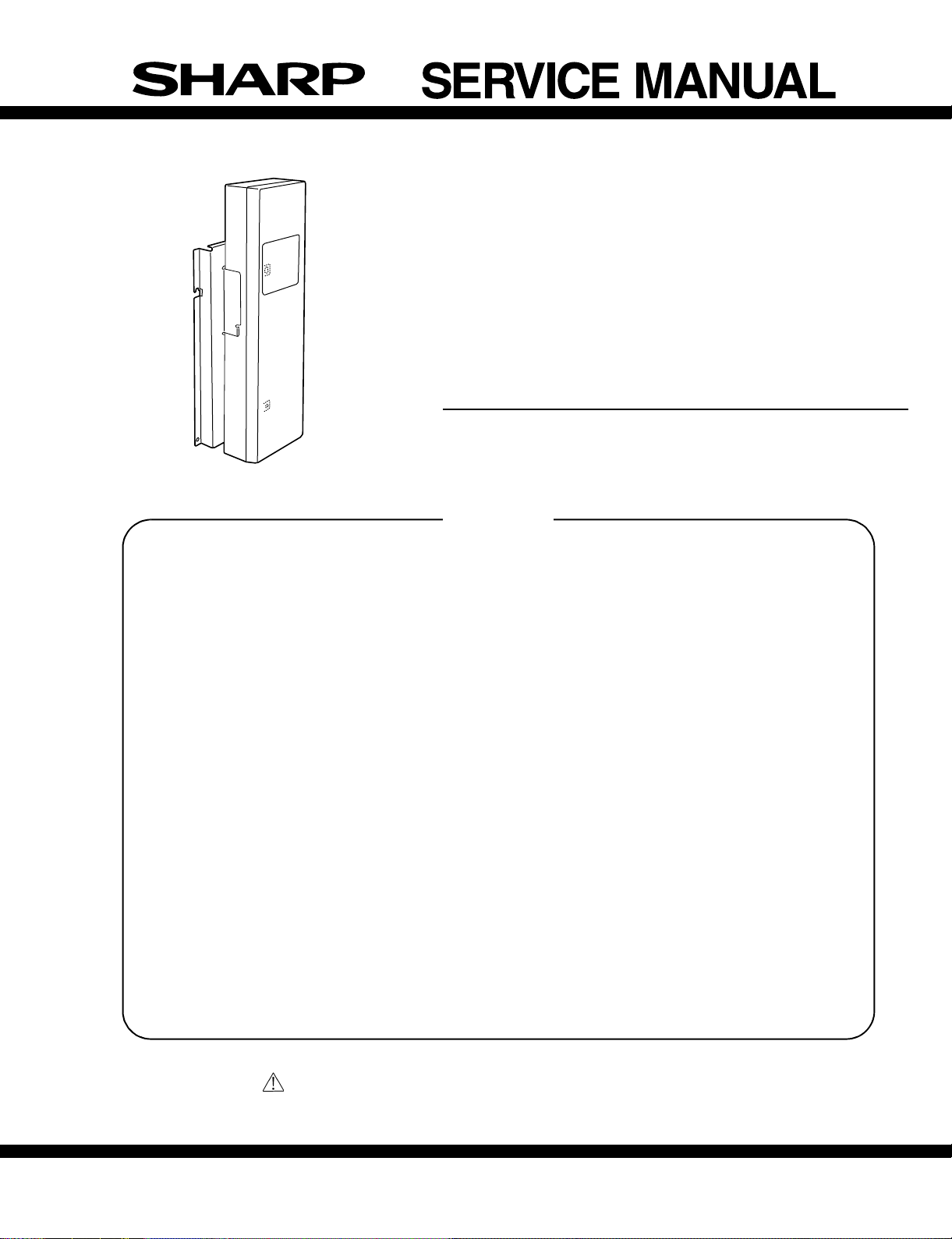
CODE : 00ZARFX8//A1E
LASER PRINTER OPTIONS
FAX EXPANSION KIT
(For North America)
MODEL
AR-FX8
OPTION AR-MM9
CONTENTS
[1] PRODUCT OUTLINE . . . . . . . . . . . . . . . . . . . . . . . . . . . . . . . . 1 - 1
[2] CONFIGURATION . . . . . . . . . . . . . . . . . . . . . . . . . . . . . . . . . . 1 - 1
[3] SPECIFICATIONS . . . . . . . . . . . . . . . . . . . . . . . . . . . . . . . . . . 3 - 1
[4] EXTERNAL VIEWS AND INTERNAL STRUCTURES . . . . . . . 4 - 1
[5] UNPACKING AND INSTALLATION. . . . . . . . . . . . . . . . . . . . . . 5 - 1
[6] SIMULATIONS, FAX SOFTWARE SWITCH. . . . . . . . . . . . . . . 6 - 1
[7] MACHINE OPERATION . . . . . . . . . . . . . . . . . . . . . . . . . . . . . . 7 - 1
[8] ELECTRICAL SECTION . . . . . . . . . . . . . . . . . . . . . . . . . . . . . 8 - 1
Parts marked with “ “ are important for maintaining the safety of the set.
Be sure to replace these parts with specified ones for maintaining the safety and performance of the set.
This document has been published to be used for
SHARP CORPORATION
after sales service only.
The contents are subject to change without notice.
Page 2

CONTENTS
[1] PRODUCT OUTLINE . . . . . . . . . . . . . . . . . . . . . . . . . . . . 1-1
[2] CONFIGURATION . . . . . . . . . . . . . . . . . . . . . . . . . . . . . . 1-1
[3] SPECIFICATIONS
1. FAX function. . . . . . . . . . . . . . . . . . . . . . . . . . . . . . . . . 3-1
[4] EXTERNAL VIEWS AND INTERNAL STRUCTURES
1. Operation panel . . . . . . . . . . . . . . . . . . . . . . . . . . . . . . 4-1
2. FAX mode (Condition setting screen). . . . . . . . . . . . . . 4-2
3. PWB . . . . . . . . . . . . . . . . . . . . . . . . . . . . . . . . . . . . . . . 4-4
[5] UNPACKING AND INSTALLATION . . . . . . . . . . . . . . . . . 5-1
[6] SIMULATIONS, FAX SOFTWARE SWITCH
1. Entering the simulation mode . . . . . . . . . . . . . . . . . . . . 6-1
2. Switching the simulation mode . . . . . . . . . . . . . . . . . . . 6-1
3. Canceling the simulation mode . . . . . . . . . . . . . . . . . . . 6-1
4. Simulation list . . . . . . . . . . . . . . . . . . . . . . . . . . . . . . . . 6-1
5. Detail of simulations . . . . . . . . . . . . . . . . . . . . . . . . . . . 6-4
6. FAX software switch . . . . . . . . . . . . . . . . . . . . . . . . . . . 6-24
[7] MACHINE OPERATION
1. Key operator program . . . . . . . . . . . . . . . . . . . . . . . . . . 7-1
2. Originals that can be faxed . . . . . . . . . . . . . . . . . . . . . . 7-2
3. Own number sending . . . . . . . . . . . . . . . . . . . . . . . . . . 7-3
4. Quick On-line . . . . . . . . . . . . . . . . . . . . . . . . . . . . . . . . 7-3
5. Trouble codes . . . . . . . . . . . . . . . . . . . . . . . . . . . . . . . . 7-4
[8] ELECTRICAL SECTION
1. MDMC PWB . . . . . . . . . . . . . . . . . . . . . . . . . . . . . . . . . 8-1
Page 3
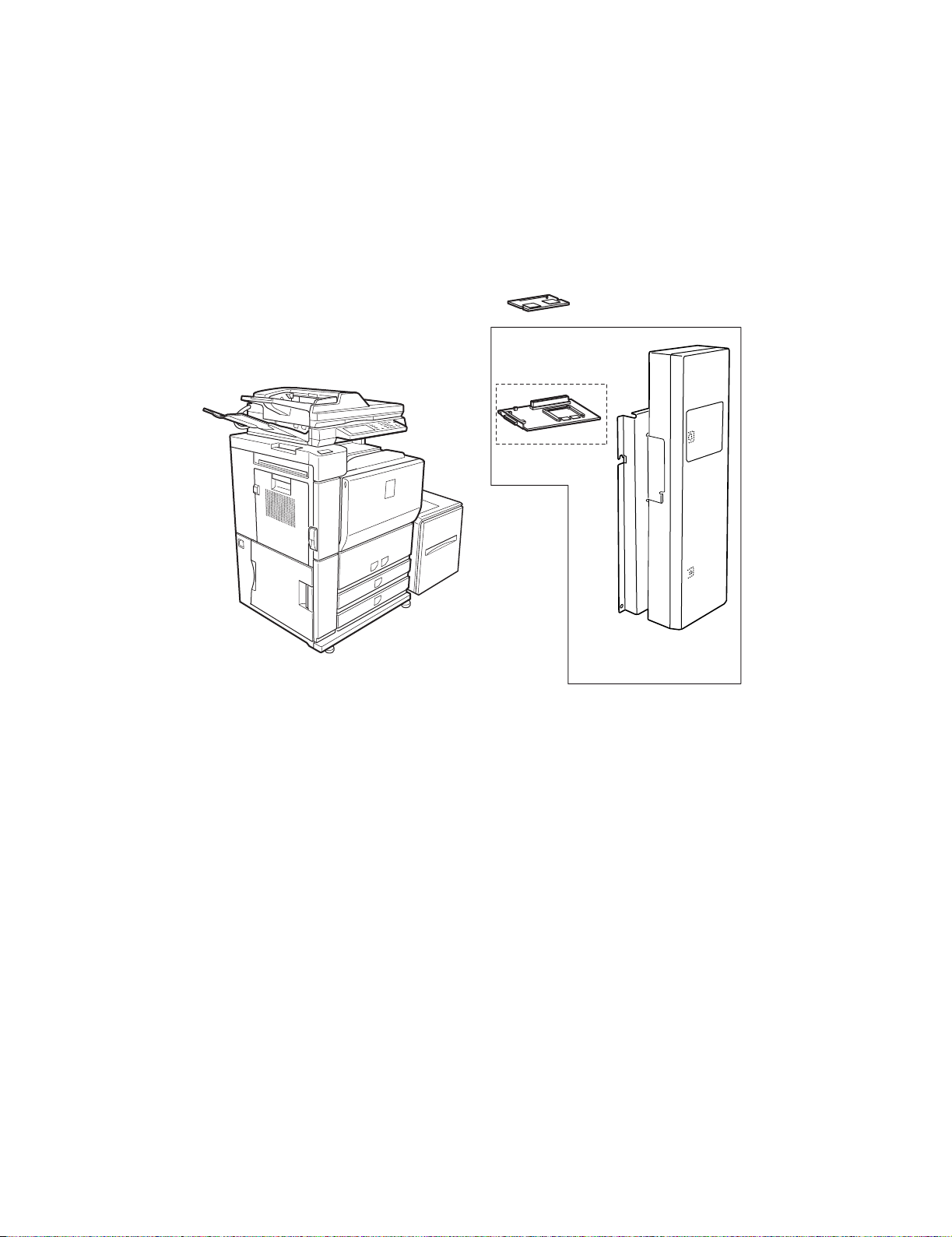
[1] PRODUCT OUTLINE
This unit provides the FAX function and the PC-FAX function when installed to the following machines:
Machines to install this unit :
•ARM550U/N
•ARM620U/N
[2] CONFIGURATION
Extended memory
<AR-MM9>
* Installed to FAX I/F PWB.
FAX I/F PWB
*1
FAX-BOX unit
<AR-FX8>
*1) Installed to the machine MFP controller PWB.
AR-FX8 PRODUCT OUTLINE • CONFIGURATION 1-1
Page 4
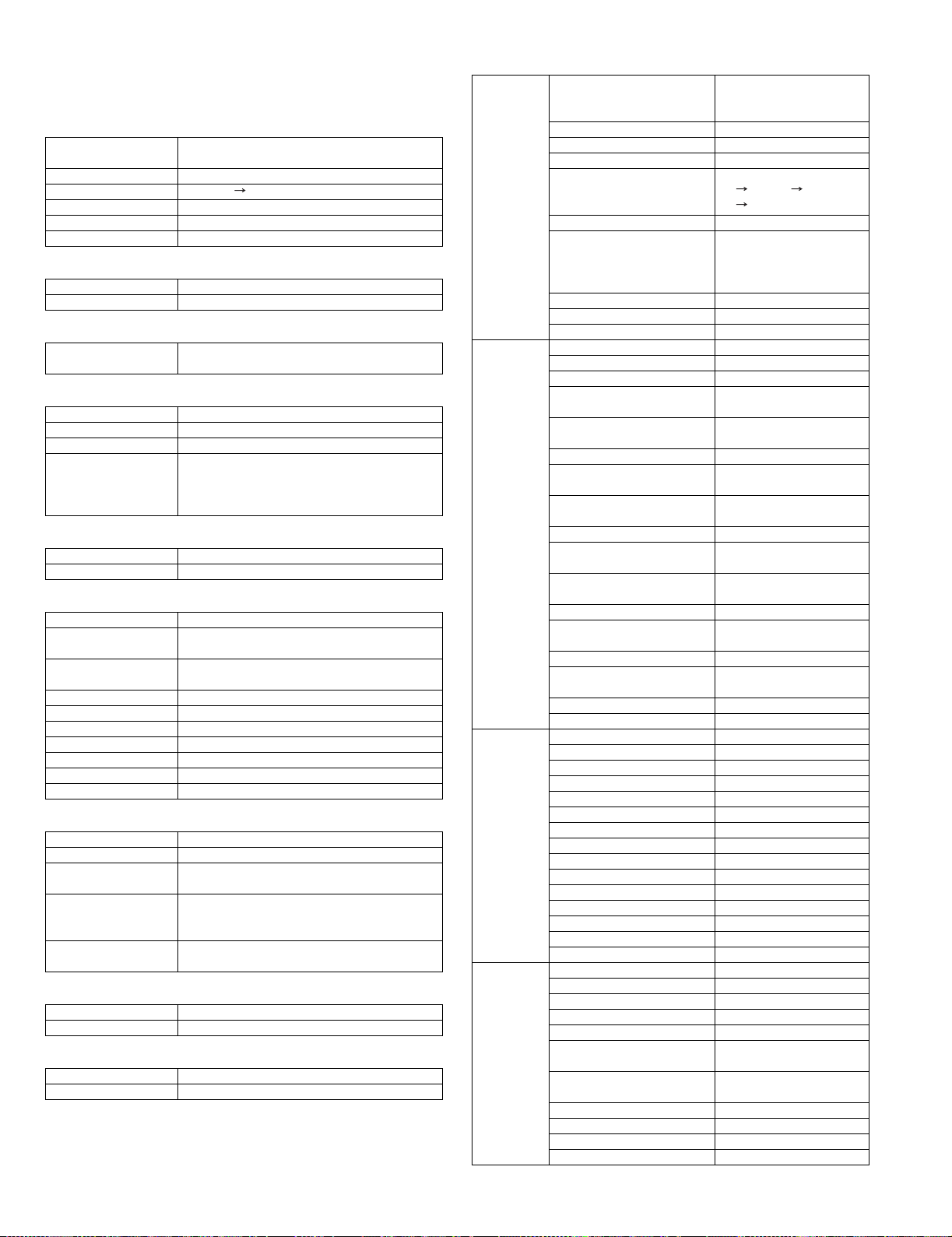
[3] SPECIFICATIONS
1. FAX function
A. Transmission method
Transmission time 2 second level (Super G3)
Compression method MH, MR, MMR, JBIG
Modem speed 33.6kbps 2.4kbps automatic fallback
Intercommunication Super G3 / G3
Communication line General telephone line (PSTN),
ECM Available
B. Number of Support Line
Standard 1 line
Expansion Not provided
C. Transmission Mode
DSPF/OC
transmission switching
D. Fax Image Quality/Image Process
Half tone reproduction Equivalent to 256 levels
Exposure adjustment Auto / Manual (5 steps)
Quality selection Half-tone ON/OFF
Resolution* Standard ( 8x3.85 lines/mm , 203.2x97.8dpi )
E. Record Size
Max. record width 293mm
Record size A3~A5, 11"x17"~5.5"x8.5"
F. D ia l
Manual dialing To be entered by 10-key, # key, * key
Chain dialig To be used in conjunction with Pause,
Re-dialing To recall the latest number dialed with 10-key
One-touch dial 999 destinations (E-mail address included)
Abbreviated dialing Not available
Group dialing To be registered in the one-touch dialing
Dial search Alphabet order search, User index groups
Program 8 destinations
Handset Not available
Quick search Available
G. Definition of Multiple Destinations
Usable dials Manual dial, One-touch dial and Group dial
Definable destination Max. 500 destinations
Sequential
broadcasting
Simultaneous Scan to
E-mail
Sequential
transmission request
H. F code transmission
Sub address Available
Password Available
I. Memory for Transmit/Receive
Standard Data back-up with 2MB flash Memory
Memory extended Expandable
6 second level (G3 ECM)
Available
(Switching during the reading is not feasible)
Fine ( 8x7.7 lines/mm , 203.2x195.6dpi )
Super Fine ( 8x15.4 lines/mm , 203.2x391dpi )
Ultra Fine ( 16x15.4 lines/mm , 406.4x391dpi )
up to 64 digits
One-touch call is available.
Available
Available
(Specifying multiple destinations among FAX,
E-mail and transmit with 1 scan)
Available
(FAX mode only)
J. Function
Transmit
function
Receive
function
Special
function
Report/List
function
Memory transmit Available
On-hook Available
Quick online transmit Available
Direct transmit At on-hook only
Auto reduction transmit Available
Rotation transmit Available
Re-call mode Available
Book original transmit Available
Long length original transmit Available
Verification stamp function Option
Auto receive Available
Manual receive Available
Memory receive Available
Reduced receive for
standard size
Scaling receive for specified
size
Rotation receive Available
Divided receive Available (To be defined by
Duplex receive Available (To be defined by
2 in 1 receive Not available
Authorized receive only for
specified number
Prohibited receive only for
specified number
Auto switching between TEL/FAX
External phone connection,
remote
Answering phone connection Not available
Transfer function at output
trouble
Auto wake up mode Available
Call hold Not available
Time setting Available
Transmit request Available
Remote transmit Available
Cover function Not available
Print at sender Available (Always ON)
Page division Available
Page combination Not available
Confidential Available (F code method)
Transmit broadcast direction Available (F code method)
Transmit message Not available
Scaling transmit Available
Edge erase Available
Center erase Available
2 in 1 Available
Card shot Available
Transmit/receive record Available
Transmit/receive result Available
Address/phone directory list Available
Group list Available
Sender list Not available
Confidential box check list Not available (Integrated to
Transmit group list Not available (Integrated to
Program list Available
Reserved transmit list Not available
Memory box list Available (FAX mode only)
Memory clear notice list Available (FAX mode only)
(Definable destinations :
99 destinations)
A3 B4, A3 A4,
B4 A4
(Re-call times/interval of
time to be set by key
operator program)
Available
Not available
key operator program)
key operator program)
Not available
Available
Not available
Available
Available
the memory box list)
the memory box list)
AR-FX8 SPECIFICATIONS 3-1
Page 5
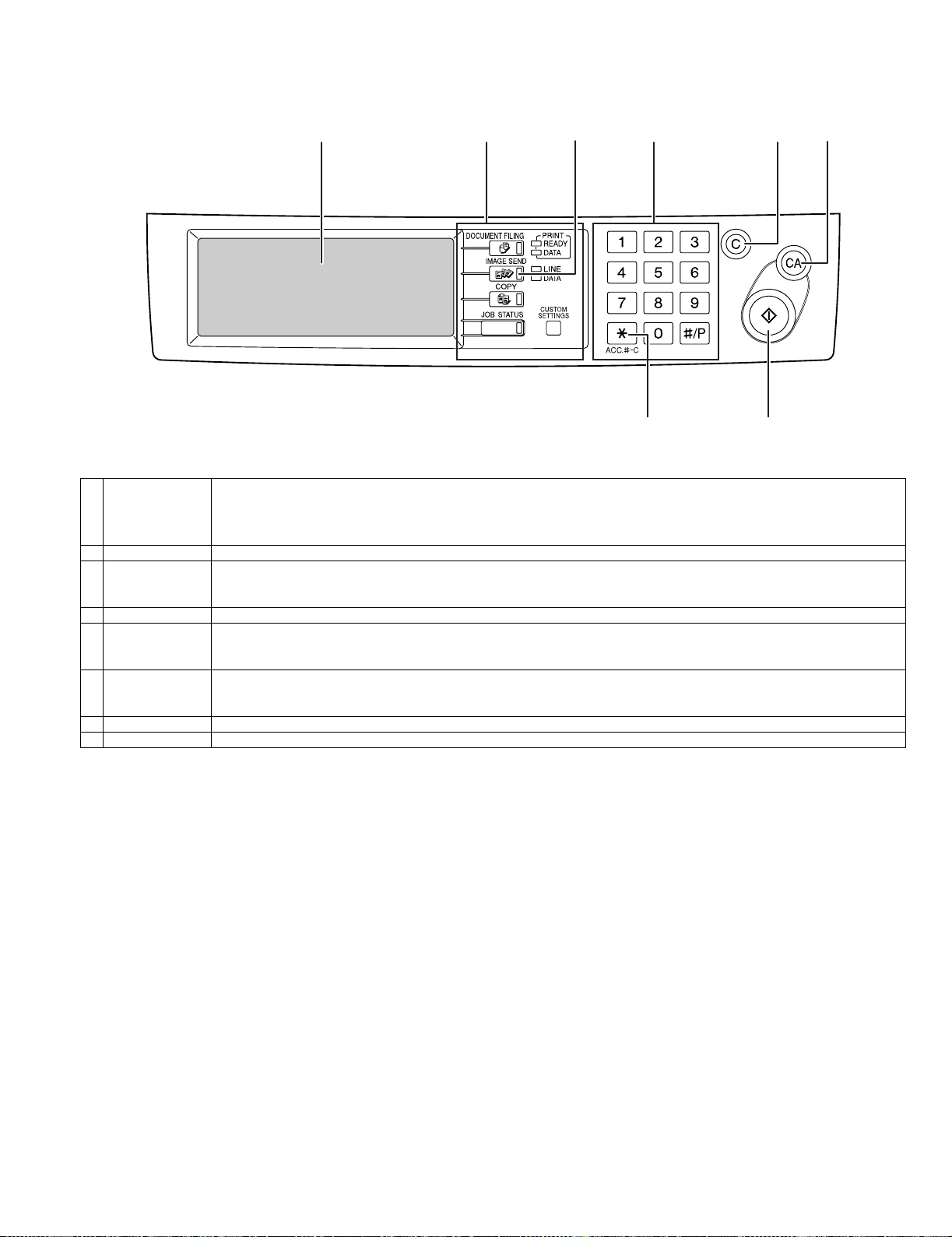
[4] EXTERNAL VIEWS AND INTERNAL STRUCTURES
1. Operation panel
12345
78
1 Touch panel •Messages and keys appear in the touch panel. Touch the displayed keys to select functions and enter settings.
•When a key in the touch panel is touched, a beep sounds and the key is highlighted.
•Keys that cannot be selected in a screen are grayed out. If touched, a double-beep will sound to alert you that the key cannot
be selected.
2 Mode select keys Use to select the basic modes of the product.
3 IMAGE SEND key Press to switch to fax mode. The main screen of fax mode will appear.
The screen that appears when this key is selected can be changed with "Default display settings" in the key operator
programs.
4 Numeric keys Use to enter fax numbers, sub-addresses, passcodes, and numerical settings.
5 C key (clear key) Use to clear a mistake when entering fax numbers, sub-addresses, passcodes, and numerical settings.
One digit is cleared each time you press the key.
When an original is being scanned, this key can also be used to cancel scanning.
6 CA key Use to cancel a transmission or programming operation.
When this key is pressed, the operation is canceled and you return to the main screen.
This key is also used to cancel resolution, paper size and special function settings.
7 * key This is used to produce tone signals when you are on a pulse dial line.
8 Start key Press to begin scanning an original for fax transmission.
6
AR-FX8 EXTERNAL VIEWS AND INTERNAL STRUCTURES 4-1
Page 6
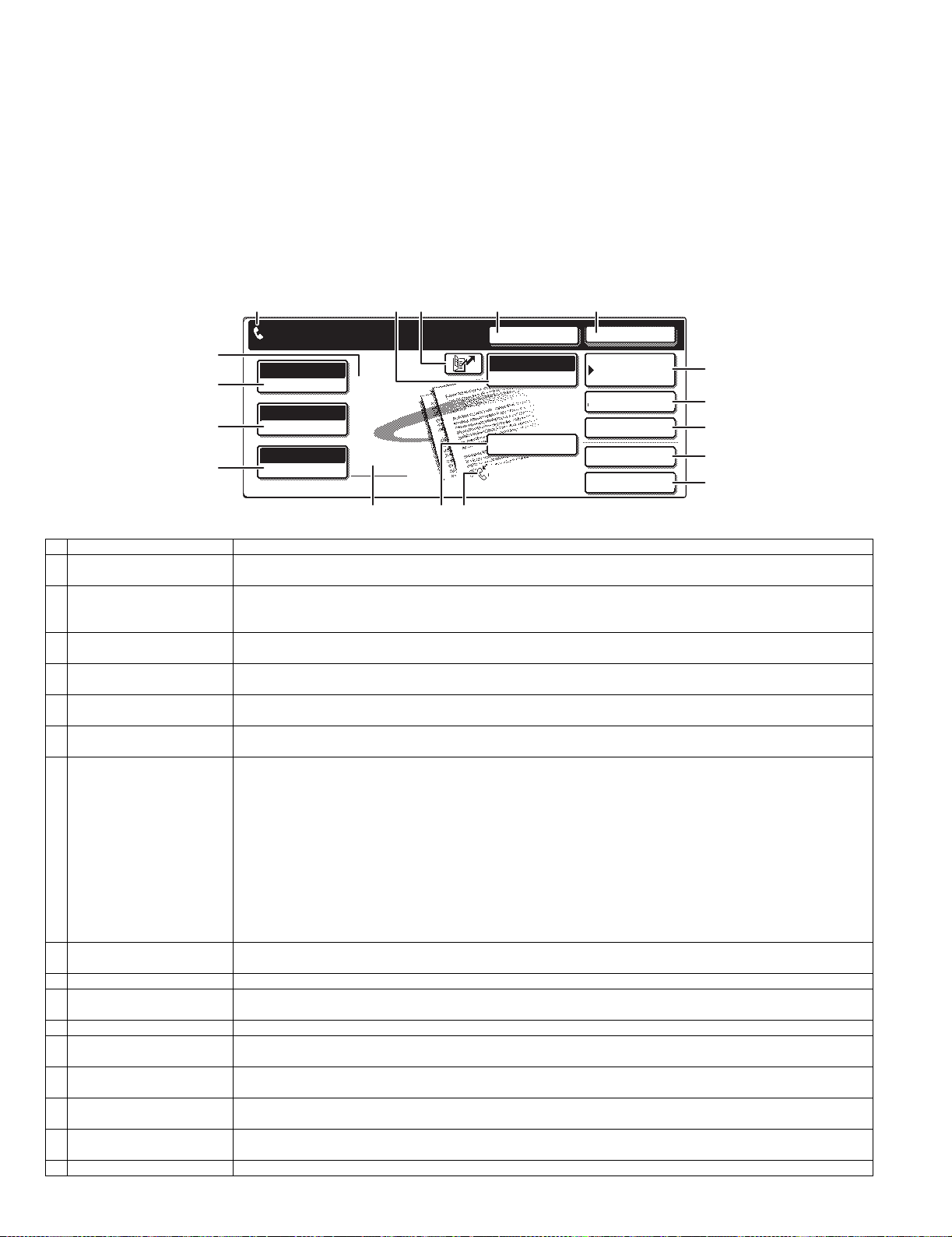
2. FAX mode (Condition setting screen)
The condition setting screen of fax mode is displayed by pressing the IMAGE SEND key while filing documents, copy mode, or job status screen
appears in the touch panel. In the explanations that follow, it is assumed that the initial screen that appears after pressing the IMAGE SEND key is the
condition setting screen (shown below). If you have set the display to show the address book (following page) when the IMAGE SEND key is pressed,
touch the CONDITION SETTINGS key in the address book to display the condition setting screen.
"Default display settings" in the key operator programs can be used to select whether the condition settings screen (below) appears or the address
book screen (next page) appears when the [IMAGE SEND] key is pressed.
* When the network scanner option is installed, you can select whether the "E-MAIL/FTP" screen or the "INTERNET FAX" screen appears when the
[IMAGE SEND] key is pressed (the selection is made in the key operator programs).
A. Condition setting screen
The display is initially set (factory setting) to show the following condition setting screen as the initial screen.
12345
17
16
15
14
READY TO SEND.
AUTO
EXPOSURE
STANDARD
RESOLUTION
AUTO
ORIGINAL
SPEAKER
FAX
MODE SWITCH
SUB ADDRESS
AUTO RECEPTION
FAX MEMORY:100%
RESEND
ADDRESS BOOK
ADDRESS REVIEW
SPECIAL MODES
FILE
QUICK FILE
6
7
8
9
10
111213
1 Message display Messages appear here to indicate the current status of the machine. The icon at left indicates fax mode.
2 [MODE SWITCH] key Use this key when the network scanner option is installed to switch between the "E-MAIL/FTP" and "INTERNET
3 [SPEED DIAL] key When a one-touch dial key or group key is stored in the address book, the machine automatically assigns it a 3-digit
4 [SPEAKER] key Touch the [SPEAKER] key to dial and transmit a fax manually.During dialing it changes into the [PAUSE] key, and
5 [RESEND] key Touch this key to redial the number most recently dialed with the numeric keys or a one-touch dial key. After dialing,
6 [ADDRESS BOOK] key Touch this key to display the address book screen (next page). Touch this key when you want to use an auto-dial
7 [ADDRESS REVIEW] key When performing a broadcast transmission, touch this key to check your selected destinations. The selected
8 [SPECIAL MODES] key Touch this key to select one of the following special functions:
9 [FILE] key Touch this key to store a document image that you are transmitting in the hard disk (this includes selecting a user
10 [QUICK FILE] key Touch this key to store a document image that you are transmitting in the temporary storage folder.
11 Memory and reception mode
display
12 [SUB ADDRESS] key Touch this key to enter a sub-address and passcode when using F-code transmission.
13 Two-sided scanning icon
display
14 [ORIGINAL] key Touch this key when you wish to manually set the size of the original to be scanned or scan both sides of the
15 [RESOLUTION] key Touch this key to change the resolution setting for the original to be scanned. The selected resolution setting will be
16 [EXPOSURE] key Touch this key to change the exposure setting for the original to be scanned. The selected exposure setting will be
17 Special function icon display When a special function such as polling or dual page scan is selected, a special function icon appears here.
FAX" screens
number (called a Speed Dial number in this manual). This key and the Speed Dial number can be used to abbreviate
the transmission procedure.
after pressing the [SUB ADDRESS] key it changes into the [SPACE] key.
this key changes into the [NEXT ADDRESS] key.
number (one-touch dialing or group dialing).
destinations will appear and any unneeded destinations can be deleted.
•Edge erase
•Dual page scan
•Timer transmission
•2in1
•Card shot
•Job build mode
•Own number sending
•Polling
•Memory box
•Program
name, file name, and location).
This shows the amount of fax memory that is free and the currently selected reception mode.
Icons appear here when you touch the [ORIGINAL] key and select two-sided scanning. The icons can be touched to
open function selection screens.
original.
highlighted above the key. The initial factory setting is [STANDARD].
highlighted above the key. The initial factory setting is AUTO.
AR-FX8 EXTERNAL VIEWS AND INTERNAL STRUCTURES 4-2
Page 7
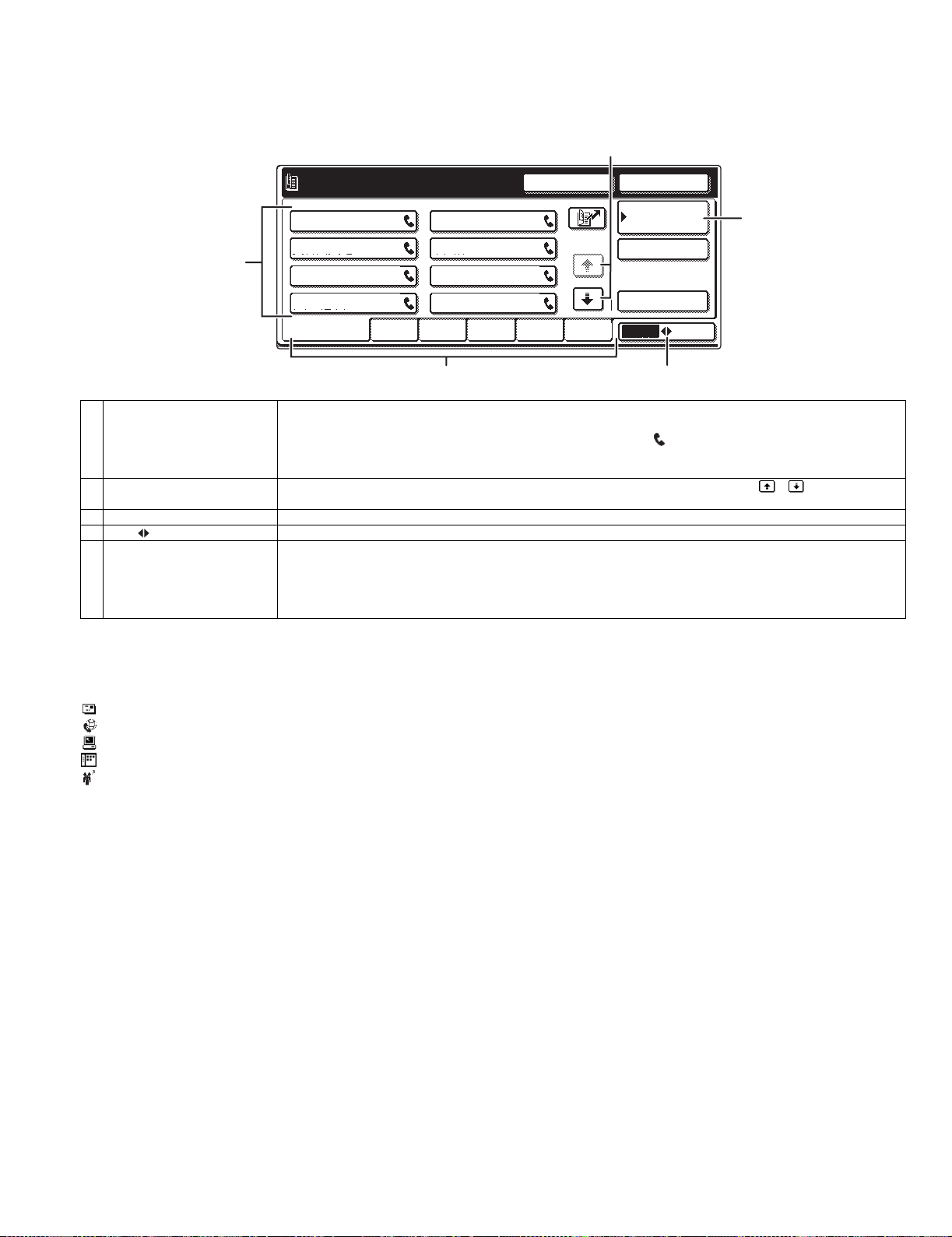
B. Address book screen (alphabetically ordered)
A
FREQUENT USE ABCD EFGHI JKLMN OPQRST UVWXYZ
ABC
GROUP
B
C D
E F
G H
CONDITION
SETTINGS
READY TO SEND.
ADDRESS REVIEW
RESEND
SPEAKER
SUB ADDRESS
The screen below appears initially when the address book is set as the initial screen using "Default display settings" in the key operator programs.
•The screen below is the alphabetical index screen. You can also have the user index screen appear initially.
•The screen appears as shown below when the network scanner option is not installed.
2
3
1/2
1
45
1 One-touch key display This shows the one-touch keys that have been stored on the selected "index card".
The key type is indicated by the icon at the right.
One-touch keys in which a fax number is stored are indicated by a " " icon.
The display is initially set to show 8 keys.
This can be changed to 6 or 12 using the key operator program.
2 Display switching keys When more one-touch keys are stored than can be displayed in one screen, touch the " " " " keys to change
screens.
3 CONDITION SETTINGS key This displays the condition setting screen (previous page), which is used to set various conditions.
4 ABC GROUP key Touch this key to switch between the alphabetical index and the group index.
5 Index keys One-touch key destinations are stored on each of these index cards (alphabetical index or group index).
Touch an index key to display the card.
Group indexes make it possible to store one-touch keys by group with an assigned name for easy reference.
This is done with the custom settings.
Frequently used one-touch key destinations can be stored on the FREQUENT USE card for convenient access.
NOTE
When the network scanner option is installed and a destination other than a fax numbers is stored in a one-touch key, one of the following icons will
appear.
:Scan to E-mail destination
:Internet fax destination
:Scan to FTP destination
:Scan to Desktop destination
:Multiple destinations (Scan to E-mail, fax, etc.)
AR-FX8 EXTERNAL VIEWS AND INTERNAL STRUCTURES 4-3
Page 8
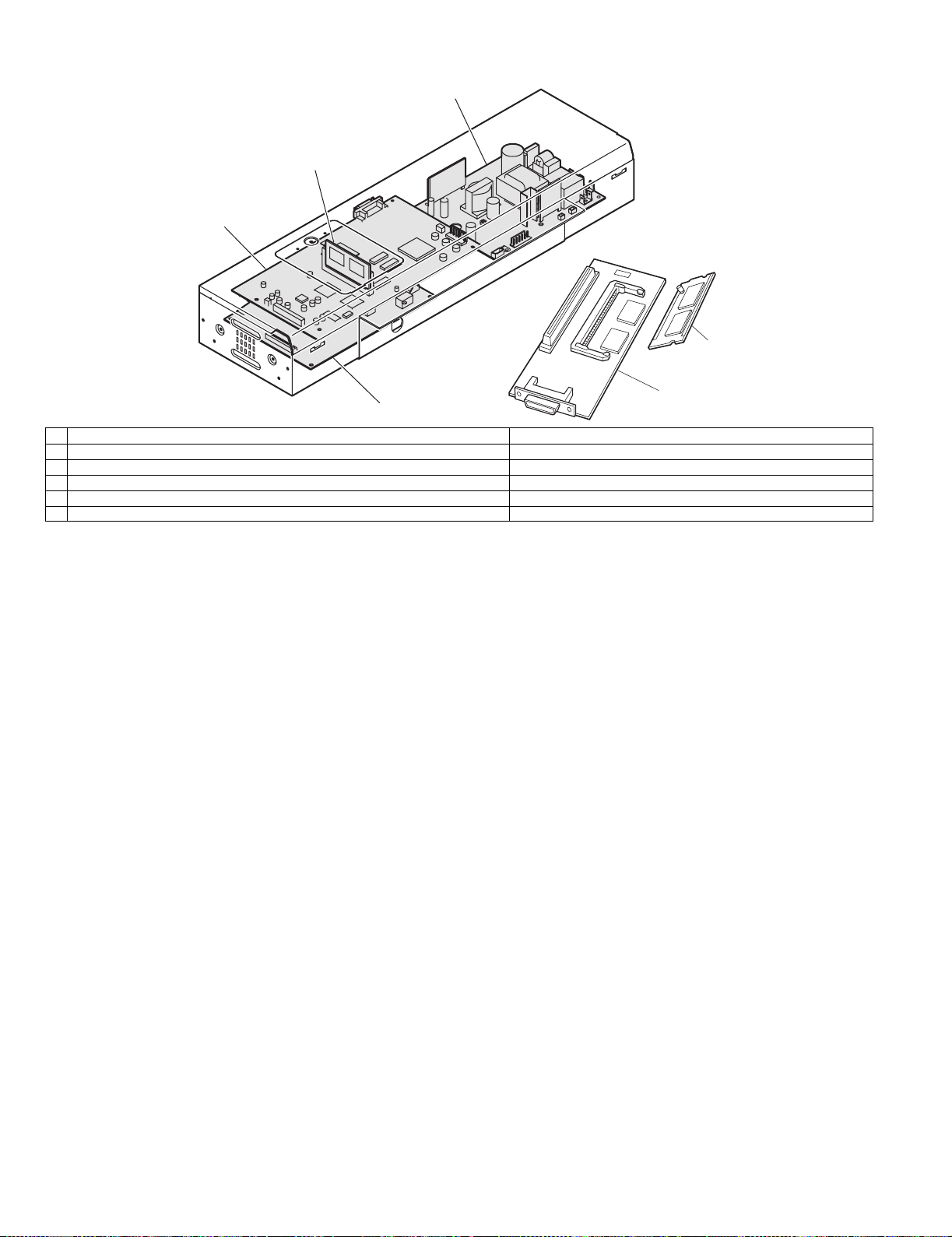
3. PWB
3
2
1
6
4
1 Modem control PWB FAX communication control
2 FAX FLASH ROM PWB FAX control program
3 FAX power PWB Supplies power to the FAX unit.
4 TEL/LIU PWB TEL line communication control
5 FAX I/F PWB (Installed to the machine side) Connection between FAX and MFP controller
6 FAX extended memory (Installed to FAX I/F PWB) <AR-MM9>
5
AR-FX8 EXTERNAL VIEWS AND INTERNAL STRUCTURES 4-4
Page 9
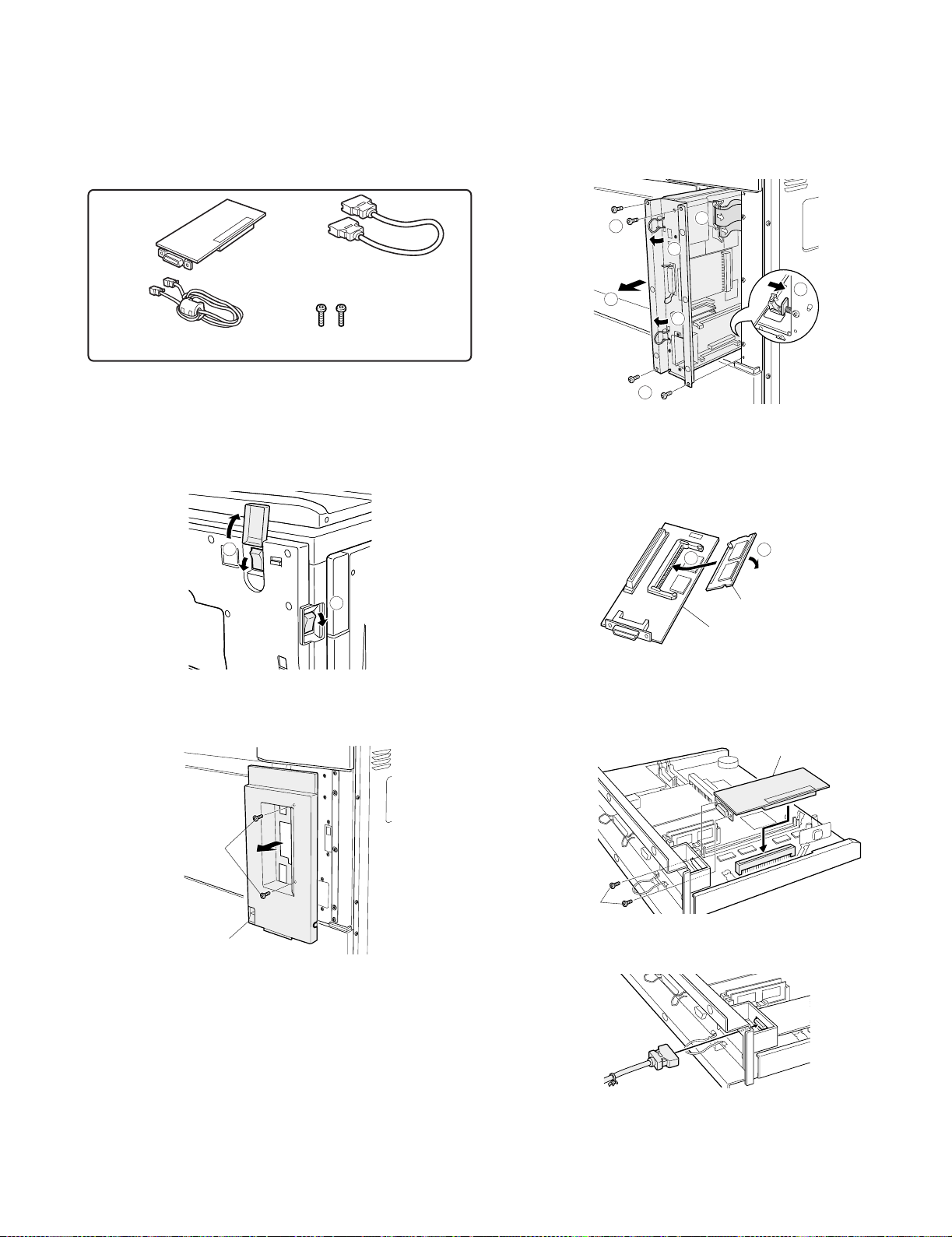
[5] UNPACKING AND INSTALLATION
<Before installation>
•For installation of AR-FX8, the MFP control PWB unit must have been
installed.
•Start installation after checking that the LINE indicator and the DATA
indicator below it on the operation panel are neither lit nor blinking.
<2>Remove the four screws that secure the MFP control PWB unit to the
main unit.
<3>Raise the two grips and hold them to pull out the MFP control PWB
unit until the stopper is engaged.
<4>Remove the two flat cable connectors.
<5>While using your finger to release the stopper, pull the MFP control
PWB unit out of the main unit.
Parts included
FAX interface PWB unit
(1 pc.)
Line cable
(1 pc.)
Screw C (small)
1) Turn off the power switch of the main unit.
<1>Turn the power switch located on the right side of the main unit to the
"OFF" position.
<2>Open the front cabinet and turn the main power switch to the "OFF"
position.
<3>Remove the power plug of the main unit from the outlet.
2
FAX interface cable
(2 pcs.)
1
(1 pc.)
2
4
3
5
5
3
2
<Step for mounting extended memory (AR-MM9)>
* If you need not mount an extended memory, proceed to step 4).
3) Mount an extended memory.
Mount an extended memory to the socket located on the back of the
FAX interface PWB unit.
1
2
Extended memory
FAX interface PWB unit
2) Remove the MFP control PWB.
<1>Remove the two screws that secure the upper right cabinet and
remove the upper right cabinet.
Screws
Upper right
cabinet
4) Attach the FAX interface PWB unit.
Connect the FAX interface PWB unit to the FAX interface PWB
connector (100 pin) on the MFP control PWB unit and secure it with
two screws A.
FAX interface PWB unit
Screws A
5) Connect the FAX interface cable.
Connect the FAX interface cable to the MFP control PWB unit.
<Caution>
Ensure that both ends of the connector are securely locked and the
connector is not inserted at an angle.
AR-FX8 UNPACKING AND INSTALLATION 5-1
Page 10
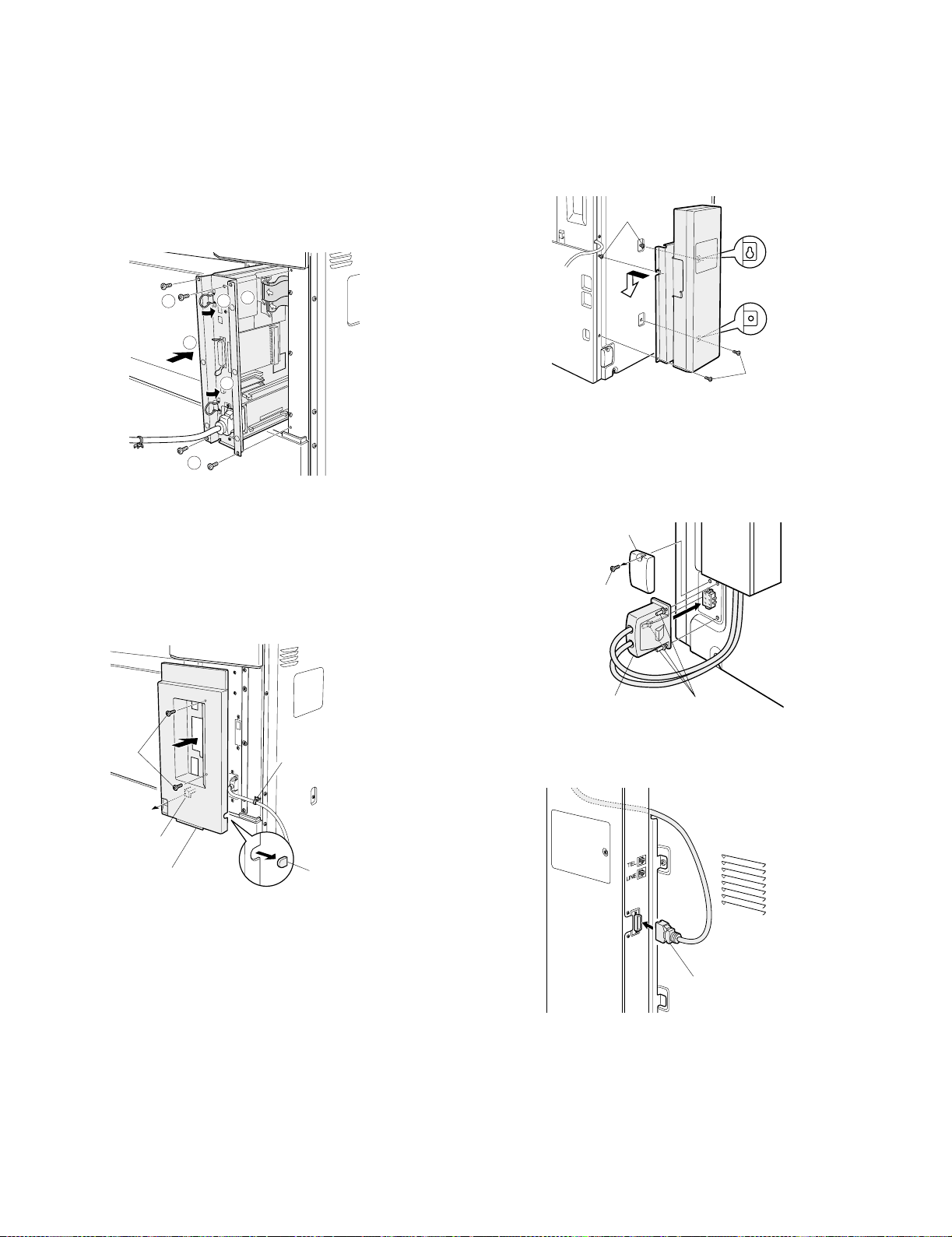
6) Reattach the MFP control PWB unit.
<1>Reattach the MFP control PWB to the main unit.
<2>Connect the two flat cable connectors that have been removed in
step 2).
<Caution>
Ensure that both ends of the connector are securely locked and the
connector is not inserted at an angle.
8) Attach the FAX box unit.
Among the four screws shown in the illustration that secure the rear
cabinet, remove the lower two screws and loosen the upper two
screws.
Then, hang the FAX box unit on the two loosened screws and secure
it with the two removed screws.
Finally, tighten the two loosened upper screws to secure the FAX box
unit.
<3>Secure the unit with four screws.
<4>Return the grips to their original positions.
2
3
4
1
4
3
7) Reattach the upper right cabinet.
Secure the snap band of the FAX interface cable.
Then, remove the cut-out portion for cable arrangement from the
upper right cabinet that has been removed in step 2).
Pull out the grip of the main unit, pass it through the hole shown in
the illustration, then attach the upper right cabinet to the main unit,
and secure it with the two screws.
Screws
Screws
9) Connect the FAX power connector.
Remove the screw that secures the connector cover on the main unit
for connection with the FAX power connector.
Then, connect the FAX power connector to the connector on the
main unit and tighten the three screws on the connector to secure
the connector.
Connector cover
Screw
Screws
Grip
Upper right cabinet
Snap band
Cut-out portion
FAX power connector
10) Connect the FAX interface cable to the FAX box unit.
Pass the FAX interface cable behind the FAX box unit and connect it
to the FAX box unit.
Screw
FAX interface cable
AR-FX8 UNPACKING AND INSTALLATION 5-2
Page 11
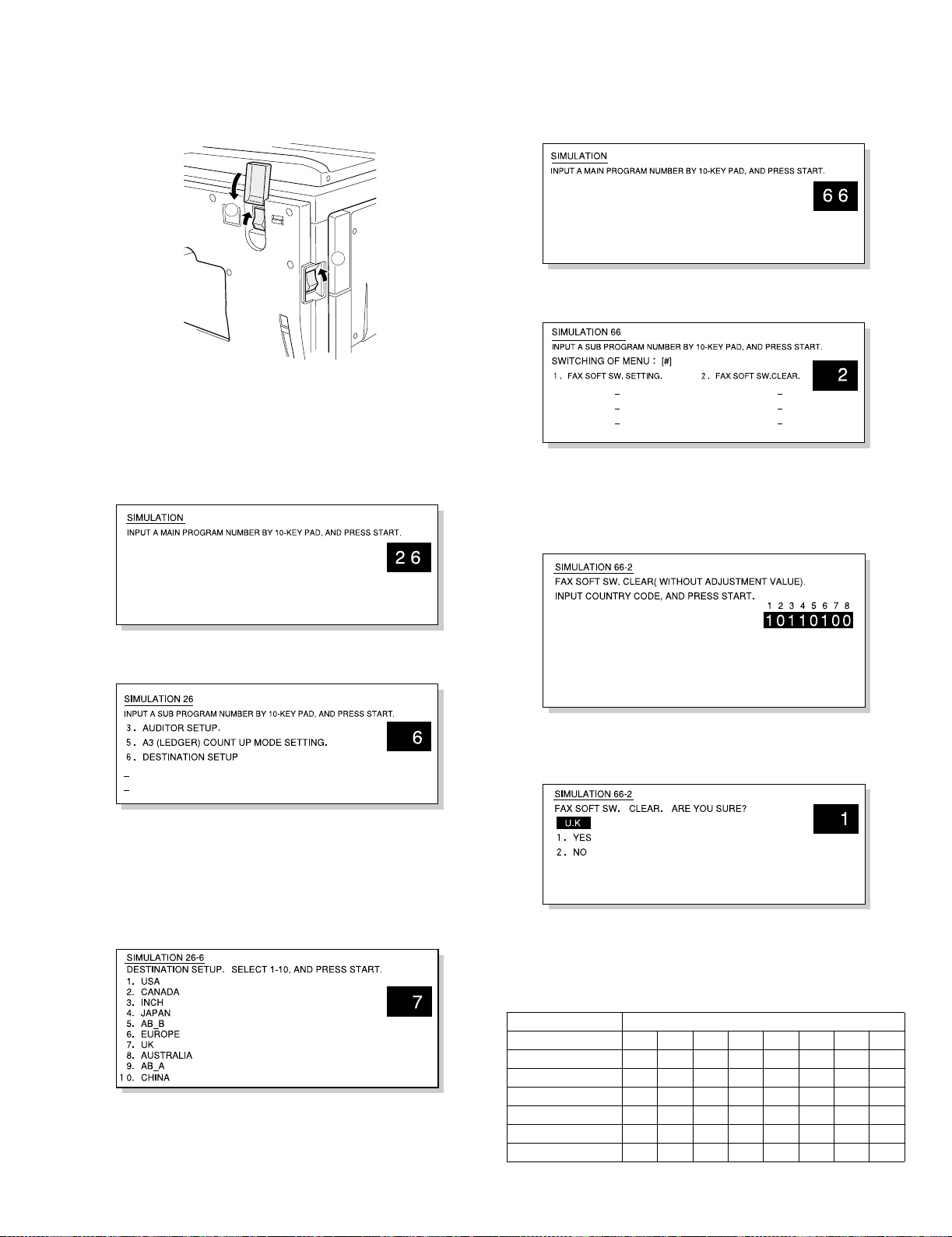
11) Turn on the main power switch and the power switch of the main unit.
<1>Insert the power plug of the main unit to the outlet.
<2>Turn on the main power switch.
Then, close the front cabinet.
<3>Turn on the power switch located on the right side of the main unit.
2
3
12) Set the destination of the main unit.
* Be sure to set the destination of the main unit before setting the
destination of the FAX.
<1>Switch the operation panel to the copy mode and use the key
operation [P], [*], [C], and [*] to enter the simulation mode.
<2>Use the 10-key pad to enter "26" in the main code entry screen
shown below and press the START key.
13) Set the destination of the FAX.
<1>Switch the operation panel to the copy mode and use the key
operation [P], [*], [C], and [*] to enter the simulation mode.
<2>Use the 10-key pad to enter "66" in the main code entry screen
shown below and press the START key.
<3>Use the 10-key pad to enter "2" in the sub-code entry screen shown
below and press the START key.
<4>Select the number of the desired destination referring to COUNTRY
CODE TABLE, use the 10-key pad to enter the number in the
submenu screen shown below and press the START key.
(For example, to set the UK as the destination, enter "10110100" and
press the START key.)
<3>Use the 10-key pad to enter "6" in the sub-code entry screen shown
below and press the START key.
<4>Use the 10-key pad to enter the number of the desired destination in
the submenu screen shown below and press the START key.
(For example, to set the UK as the destination, enter "7" and press
the START key.)
* When the START key is pressed, the machine will be automatically
rebooted and will start with the setting of the selected destination.
<5>Check the destination in the screen shown below. If the display is
correct, use the 10-key pad to enter "1"(YES) and press the START
key.
<6>Press the CA key.
* The machine is automatically rebooted and starts with the setting of
the selected FAX destination.
COUNTRY CODE TABLE
Destination FAX Software SW No.1 - 8
U.S.A 10110101
AUSTRALIA 00001001
NEWZEALAND 01111110
U.K. 10110100
FRANCE 00111101
GERMANY 00000100
SWEDEN 10100101
AR-FX8 UNPACKING AND INSTALLATION 5-3
Page 12
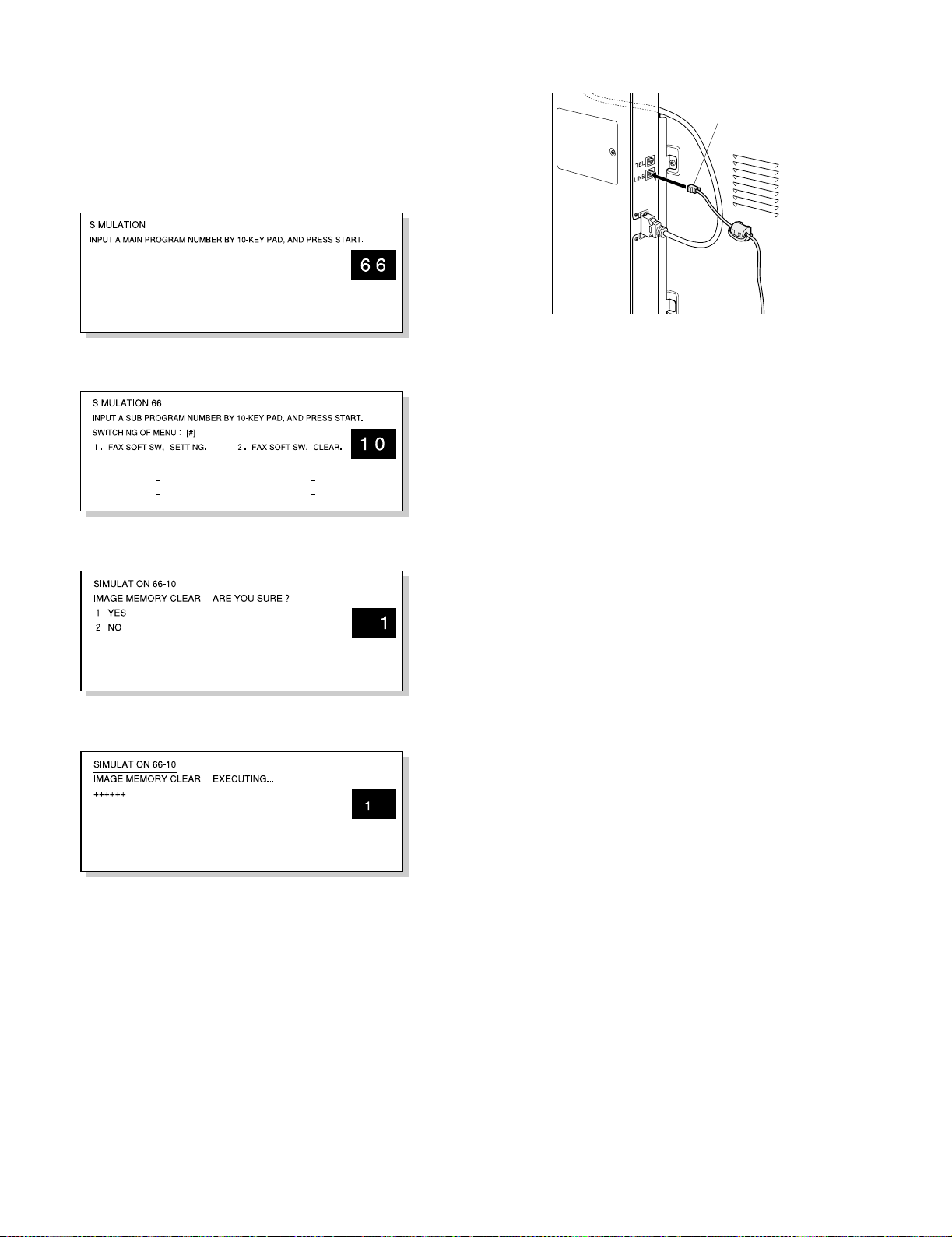
14) Clear the image memory.
* If an extended memory (AR-MM9) has been mounted in step 3), be
sure to carry out this step.
If no extended memory has been mounted, this step is not
necessary.
<1>Switch the operation panel to the copy mode and use the key
operation [P], [*], [C], and [*] to enter the simulation mode.
<2>Use the 10-key pad to enter "66" in the main code entry screen
shown below and press the START key.
<3>Use the 10-key pad to enter "10" in the sub-code entry screen shown
below and press the START key.
15) Connect the line cable to the FAX box unit.
Connect the line cable to the FAX box unit.
Line cable
<4>Use the 10-key pad to enter "1" in the submenu screen shown below
and press the START key.
<5>The screen shown below is displayed and memory clear operation is
executed.
<6>After several minutes, memory clear operation is completed and then
the main unit is rebooted automatically.
AR-FX8 UNPACKING AND INSTALLATION 5-4
Page 13
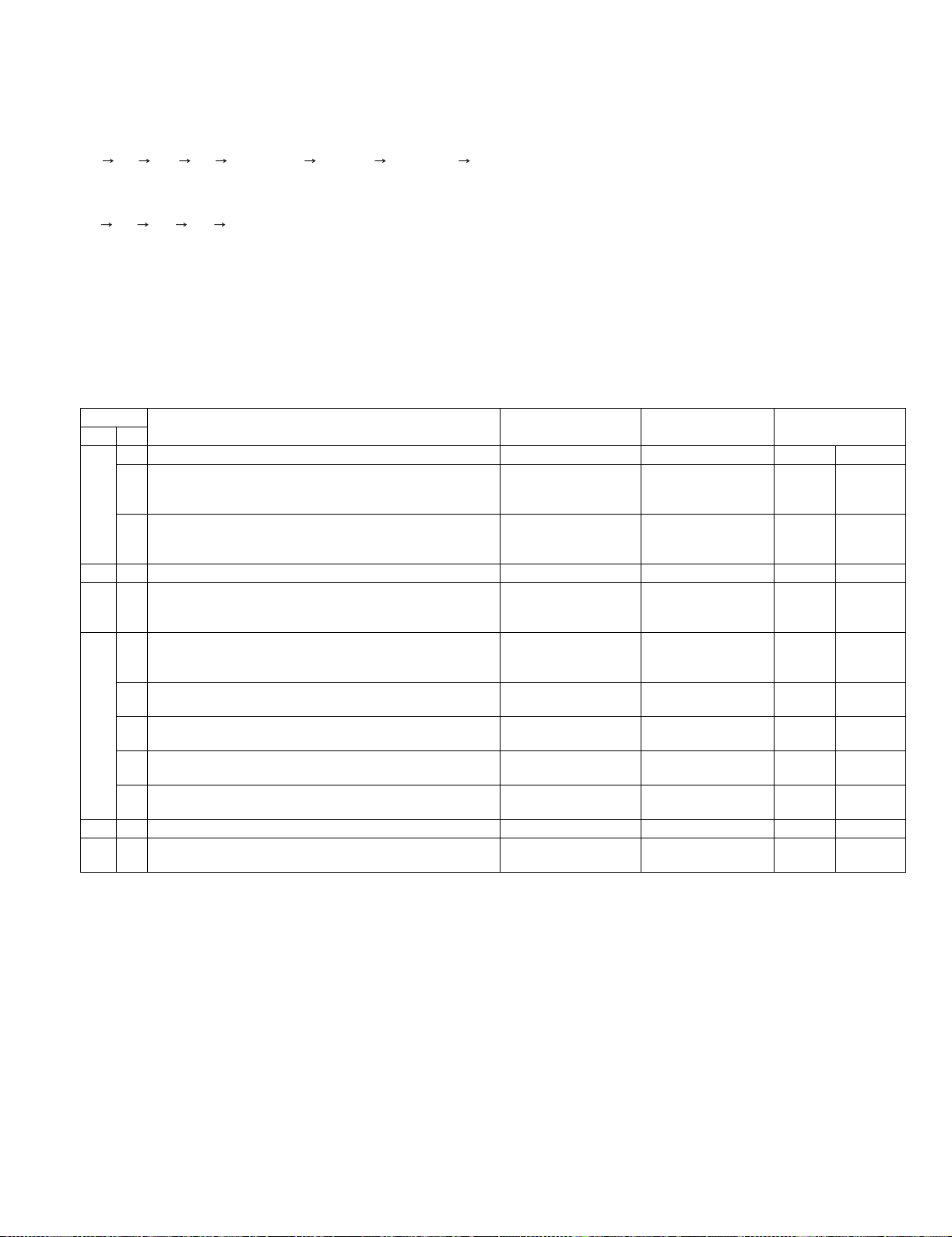
[6] SIMULATIONS, FAX SOFTWARE SWITCH
1. Entering the simulation mode
a. Nomal mode
Enter the copy mode and perform the following procedures.
[P] [*] [C] [*] [Main code] [START] [Sub code] [START]
b. FAX mode
Enter the copy mode and perform the following procedures.
[9] [*] [8] [#] [7]
2. Switching the simulation mode
Press [USER SETTING] to return to the code entry screen.
3. Canceling the simulation mode
Press CA key to cancel the simulation mode.
4. Simulation list
Code Function (Content) Purpose Section Item
Main Sub
22 5 Used to check the ROM version of each unit (section). Other Software
6 Used to print the list of adjustments and setup data
(simulations, FAX soft switches, counters).
11 Used to check the use frequency of FAX. (send/receive)
(Only when FAX is installed.)
23 2 Jam/Trouble data print
24 10 Used to clear the FAX counter. (After completion of
maintenance, this counter must be cleared.)
(Only when FAX is installed.)
46 12 Used to adjust the print density in the FAX mode (all modes).
An adjustment with this simulation affects all the copy density
adjustment values. (Only when FAX is installed)
13 Used to adjust the print density in the FAX mode
(Standard mode). (Only when FAX is installed.)
14 Used to adjust the print density in the FAX mode
(Fine mode). (Only when FAX is installed.)
15 Used to adjust the print density in the FAX mode
(Super Fine mode). (Only when FAX is installed.)
16 Used to adjust the print density in the FAX mode
(Ultra Fine mode). (Only when FAX is installed.)
56 1 Data transfer
61 3 Used to adjust laser power (absolute value) in the FAX
reception mode. (Only when FAX is installed.)
Adjustment, setup,
operation data output,
check (print)
Adjustment, setup,
operation data output,
check (display)
Data clear FAX Counter
Adjustment Picture
Adjustment Picture
Adjustment Picture
Adjustment Picture
Adjustment Picture
Adjustment Operation
FA X D at a
Data Setup,
quality
quality
quality
quality
quality
adjustment
data
AR-FX8 SIMULATIONS, FAX SOFTWARE SWITCH 6-1
Page 14
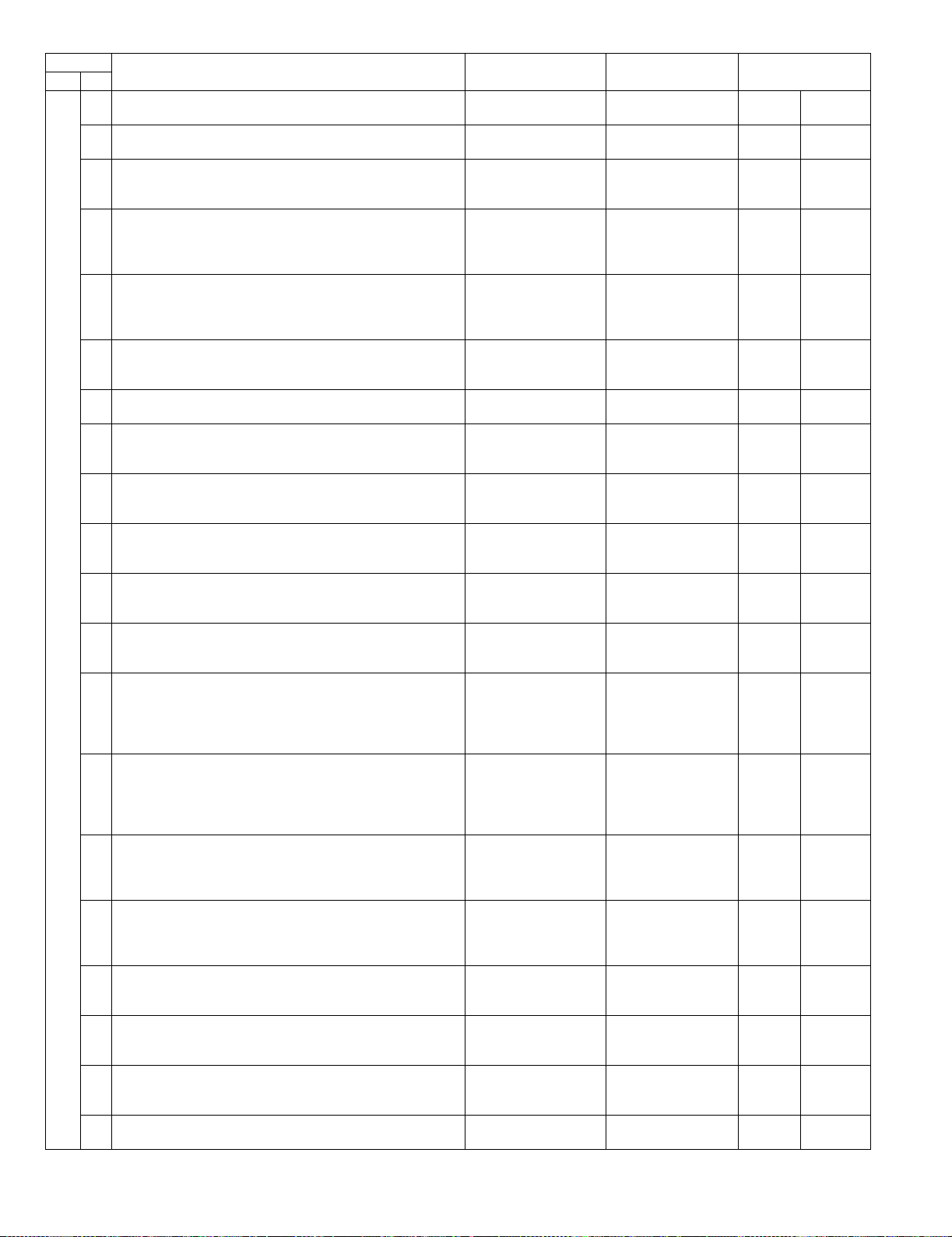
Code Function (Content) Purpose Section Item
Main Sub
66 1 Used to set the FAX soft switch function. (Used to utilize the
FAX soft switch function.)
2 Used to set the FAX soft switch setup to the default.
(Except for the adjustment values)
3 Used to check the operations of FAX PWB memory
(read/write). (This adjustment is required when replacing the
PWB with a new one.)
4 Used to check the operations of data signal output in the FAX
data output mode.
(Used to check the MODEM operation.)
Send level Max. (Only when FAX is installed.)
5 Used to check the operations of data signal output in the FAX
data output mode.
(Used to check the MODEM operation.)Signals are sent in the
send level set with the soft switch. (Only when FAX is installed.)
6 Used to print the confidential password.
(Used when the confidential password is forgotten.)
(Only when FAX is installed.)
7 Used to print the image memory data (memory send, receive).
(Only when FAX is installed.)
8 Used to check the output operation of the FAX sound signals.
(Sound output IC operation check) Send level Max.
(Only when FAX is installed.)
9 Used to check the output operation of the FAX sound signals.
(Sound output IC operation check)
(Only when FAX is installed.)
10 Used to clear all data of image memory
(memory send, receive). Confidential data are also cleared.
(Only when FAX is installed.)
11 Used to check the output operation of FAX G3 mode 300BPS.
(Used to check the MODEM operation.)
Send level 0dB (Max.) (Only when FAX is installed.)
12 Used to check the output operation of FAX G3 mode 300BPS.
(Used to check the MODEM operation.) Signals are sent in the
send level set with the soft switch. (Only when FAX is installed.)
13 Used to enter (set) the number for the FAX dial signal output
test.
(The dial number signal set with this simulation is outputted in
the dial signal output test with SIM 66-14~16)
(Only when FAX is installed.)
14 Used to set the make time in the FAX pulse dial mode (10PPS)
and to test the dial signal output.
(The dial number signal set with SIM 66-13 is outputted.)
Used to check dialing troubles and the operation.
(Only when FAX is installed.)
15 Used to set the make time in the FAX pulse dial mode (20PPS)
and to test the dial signal output. (The dial number signal set
with SIM 66-13 is outputted.) Used to check dialing troubles
and the operation. (Only when FAX is installed.)
16 Used to test the dial signal (DTMF) output in the FAX tone dial
mode. (The dial number signal set with SIM 66-13 is outputted.)
The send level can be set to an optional level.
Dialing troubles and operation.(Only when FAX is installed.)
17 Used to test the dial signal (DTMF) output in the Fax tone dial
mode. Send level Max. Used to check the operation.
(Only when FAX is installed.)
18 Used to test the dial signal (DTMF) in the FAX tone dial mode.
The send level set with the soft switch is outputted. Used to
check the operation. (Only when FAX is installed.)
19 Used to backup the Address data into the flash Memory
(Option FAX memory:AR-MM9)
(Only when FAX is installed.)
20 Used to restore the backup data (SIM 66-19) to Address data.
(Only when FAX is installed.)
Setup FAX
Data clear FAX Data
Operation test, check FAX Data
Operation test, check FAX Operation
Operation test, check FAX Operation
User data output, check
(display, print)
User data output, check
(display, print)
Operation test, check FAX Operation
Operation test, check FAX Operation
User data output, check
(display, print)
Operation test, check FAX Operation
Operation test, check FAX Operation
Setup FAX Data
Setup FAX Operation
Setup FAX Operation
Setup FAX Operation
Setup FAX Operation
Setup FAX Operation
Setup FAX Operation
Setup FAX Operation
FA X D at a
FA X D at a
FA X D at a
AR-FX8 SIMULATIONS, FAX SOFTWARE SWITCH 6-2
Page 15
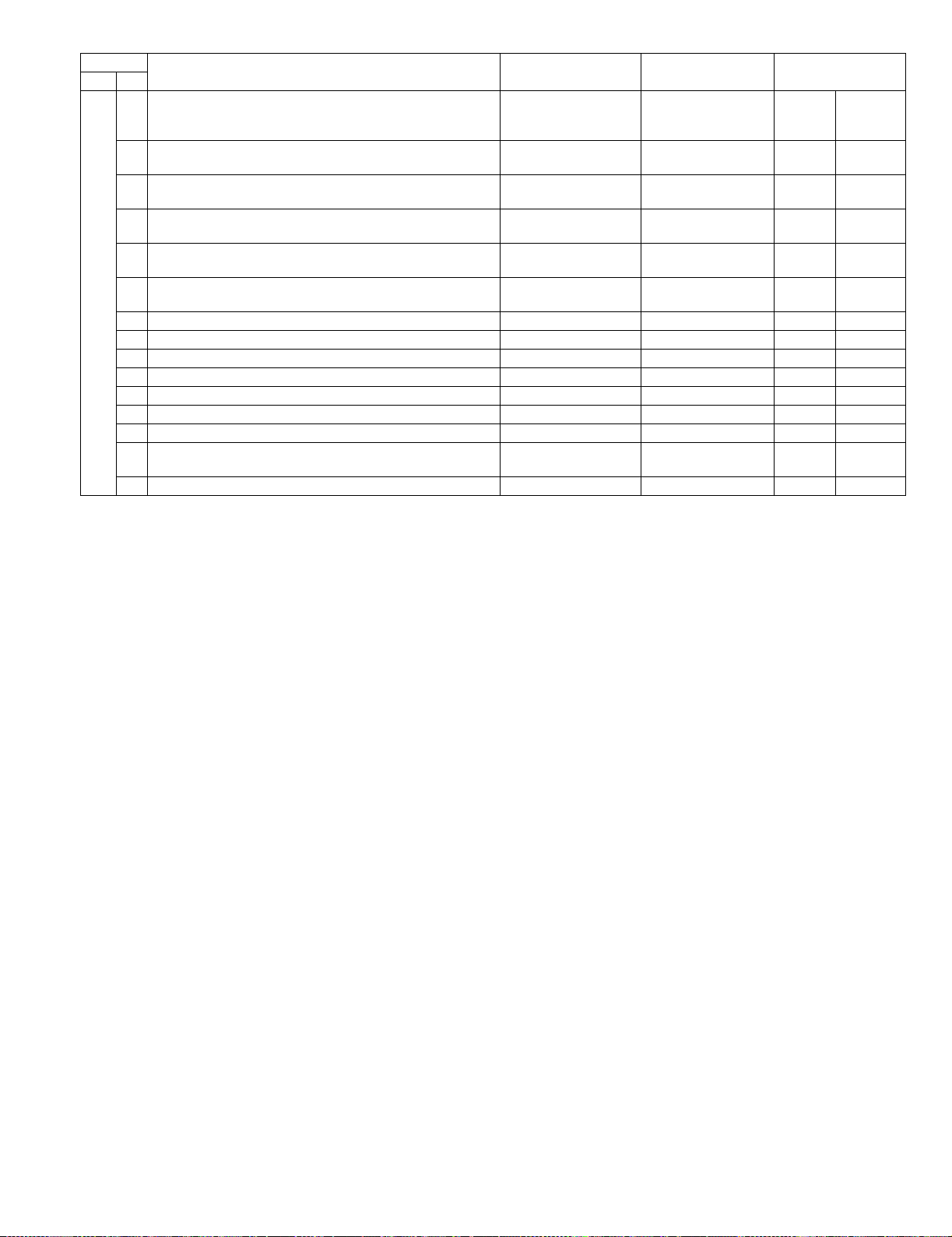
Code Function (Content) Purpose Section Item
Main Sub
66 21 Used to print the FAX information (registrations, communication
management, file management, system errors, protocol).
(Only when FAX is installed.)
23 Used to download the FAX program.
Adjustment, setup,
FA X D at a
operation data output,
check (display, print)
Inhibited FAX
(Only when FAX is installed.)
24 Used clear the FAST memory data.
Inhibited FAX
(Only when FAX is installed.)
25 Used to register the FAX number for MODEM dial-in.
Inhibited FAX
(Only when FAX is installed.)
26 Used to register the external telephone number for MODEM
Inhibited FAX
dial-in. (Only when FAX is installed.)
27 Used to register the voice-warp transfer number.
Inhibited FAX
(Only when FAX is installed.)(Voice-warp:Japan only)
29 Used to clear the Address data. Setup FAX Operation
30 Used to check TEL/LIU status change. Setup FAX Operation
31 Used to set the TEL/LIU status. Setup FAX Operation
32 Used to check received data. Inhibited FAX
33 Used to check signal detection. Inhibited FAX
34 Used to measure and display the communication time. Setup FAX Operation
35 Modem program rewriting.(Only when FAX is installed.) Operation test, check FAX Operation
36 Used to check I/F between MFPC and MDMC.
Operation test, check FAX Operation
Check is made in the data line or the command line.
39 Registration of FAX destination FAX
AR-FX8 SIMULATIONS, FAX SOFTWARE SWITCH 6-3
Page 16
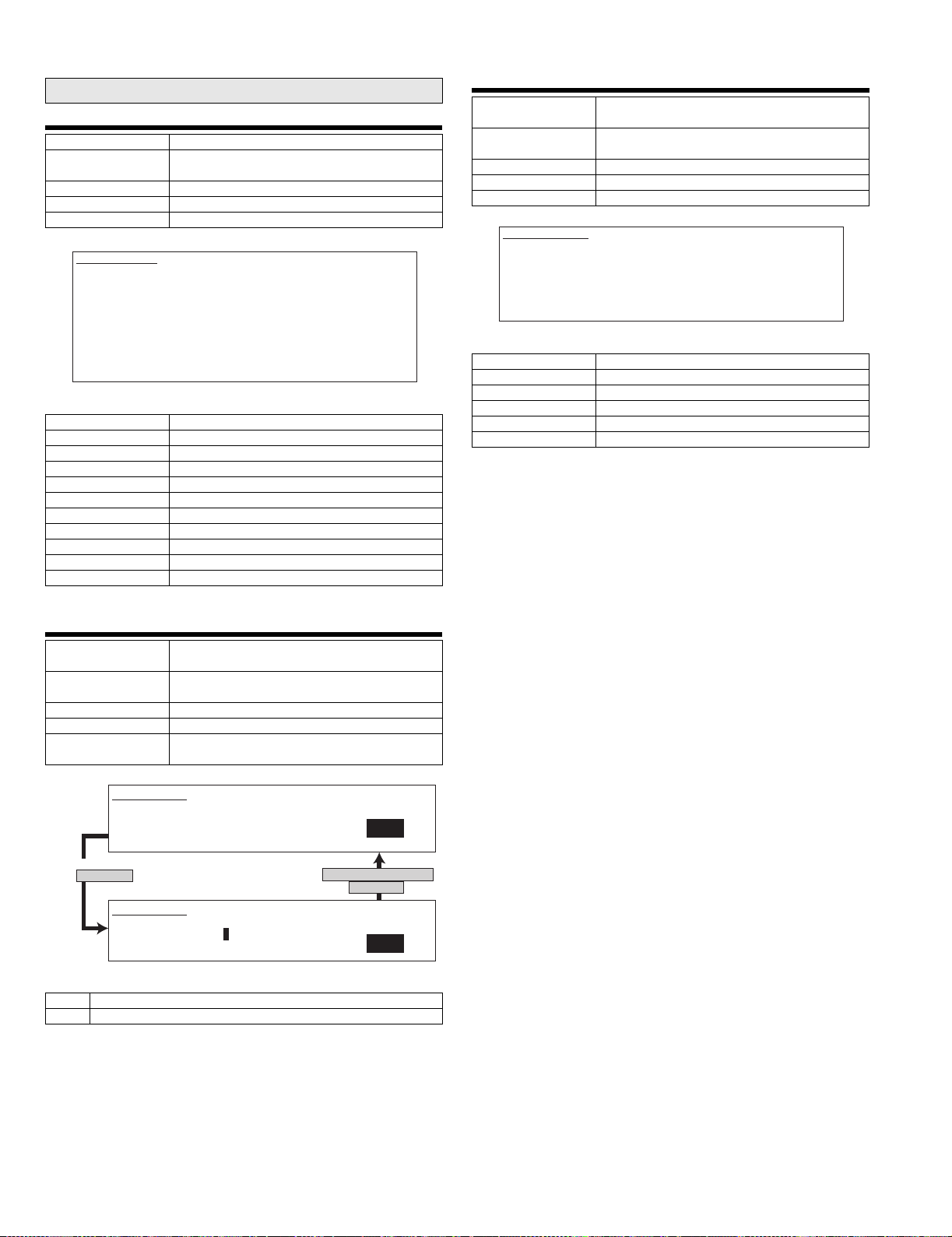
5. Detail of simulations
Main code 22
22-5
Purpose Other
Function (Content) Used to check the ROM version of each unit
(section).
Section
Item Software
Operation/Procedure The version of each ROM is displayed.
SIMULATION 22-5
ROM VERSION DATA DISPLAY.
S/N : 000000000
MFP : 1.00 (LANGUAGE : 1.00)
PCU : 1.00 BOOT : 1.00
SCANNER : 1.00 FAX : 1.00
FINISHER : 1.00
SADDLE UNIT : 1.00 LCC : 1.00
INSERTER : 1.00
<List of display values>
S/N Engine section serial number
MFP MFP controller
(LANGUAGE) (Language version)
BOOT MFP controller boot ROM
FAX FAX controller
PCU PCU controller
SCANNER Scanner controller
FINISHER Finisher controller
SADDLE UNIT Saddle unit
LCC Side LCC
INSERTER Inserter
22-11
Purpose Adjustment, setup, operation data output, check
(display)
Function (Content) Used to check the use frequency of FAX.
(send/receive) (Only when FAX is installed.)
Section FAX
Item Data
Operation/Procedure The counter data below are displayed.
SIMULATION 22-11
FAX COUNTER DATA DISPLAY.
FAX SEND : ******** FAX RECEIVE : ********
FAX OUTPUT : ********
SEND IMAGES : ******** SEND TIME : ********:**:**
RECEIVE TIME : ********:**:**
<List of display values>
FAX SEND Number of times of FAX sending
FAX RECEIVE Number of times of FAX receiving
FAX OUTPUT FAX print quantity
SEND IMAGES Quantity of sending
SEND TIME Time for sending
RECEIVE TIME Time for receiving
22-6
Purpose Adjustment, setup, operation data output, check
Function (Content) Used to print the list of adjustments and setup
Section
Item Data
Operation/Procedure The selected data is displayed on the right side
SIMULATION 22-6
DATA PRINT MODE, SELECT SETTING,AND PRESS START.
0. TRAY SELECT :AUTO ONLY
1. PRINT START
When "1" is selected,
press [START] key.
SIMULATION 22-6
DATA PRINT MODE.. EXECUTING...
0.TRAY SELECT :
(print)
data (simulations, FAX soft switches, counters).
of the item.
1
Press [CUSTOM SETTINGS] key
or [START] key
1
0
<List of display values>
0 TRAY SELECT auto only (no selection)
1 PRINT START
AR-FX8 SIMULATIONS, FAX SOFTWARE SWITCH 6-4
Page 17
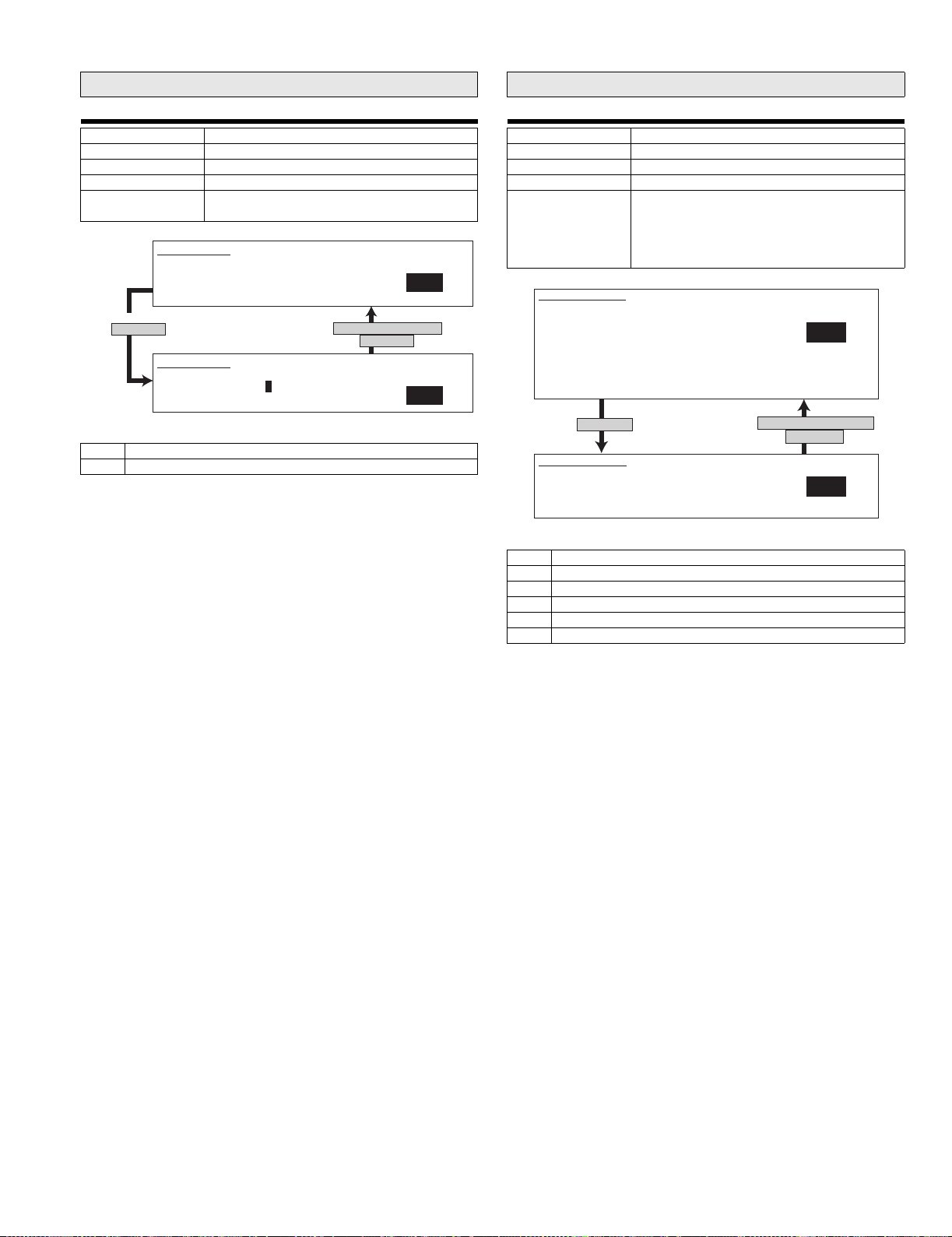
Main code 23
Main code 24
23-2
Purpose
Function (Content) Jam/Trouble data print
Section
Item
Operation/Procedure The current selected data is displayed on the
side of the menu.
SIMULATION 23-2
JAM/TOROUBLE DATA PRINT MODE. SELECT SETTING, AND
PRESS START.
When "1" is selected,
press [START] key
0. TRAY SELECT :AUTO ONLY
1. PRINT START
Press [CUSTOM SETTINGS] key
or [START] key
SIMULATION 23-2
JAM/TOROUBLE DATA PRINT MODE.. EXECUTING .
0.TRAY SELECT :
1
1
0
<List of display values>
0 TRAY SELECT (Selection disabled)
1 PRINT START
24-10
Purpose Data clear
Function (Content) Used to clear the FAX counter.
Section FAX
Item Counter
Operation/Procedure Select with 10 digit key pad and press START
SIMULATION 24-10
FAX COUNTER DATA CLEAR. SELECT1-6, AND PRESS START.
1. FAX SEND
2. FAX RECEIVED
3. FAX OUTPUT
4. SEND IMAGES
5. SEND TIME
6. RECEIVE TIME
Press [START] key.
SIMULATION 24-10
* COUNTER DATA CLEAR.
ARE YOU SURE?
1. YES
2. NO
<List of set values>
1 FAX SEND: Number of times of FAX sending
2 FAX RECEIVE: Number of times of FAX reception
3 FAX OUTPUT: FAX print quantity
4 SEND IMAGES: Sending quantity
5 SEND TIME: Time for sending
6 RECEIVE TIME: Time for reception
key.
The procedure below is executed and the display
returns to the original state.
1: Counter is cleared 2: Not cleared
1
Press [CUSTOM SETTINGS] key
or [START] key
1
AR-FX8 SIMULATIONS, FAX SOFTWARE SWITCH 6-5
Page 18
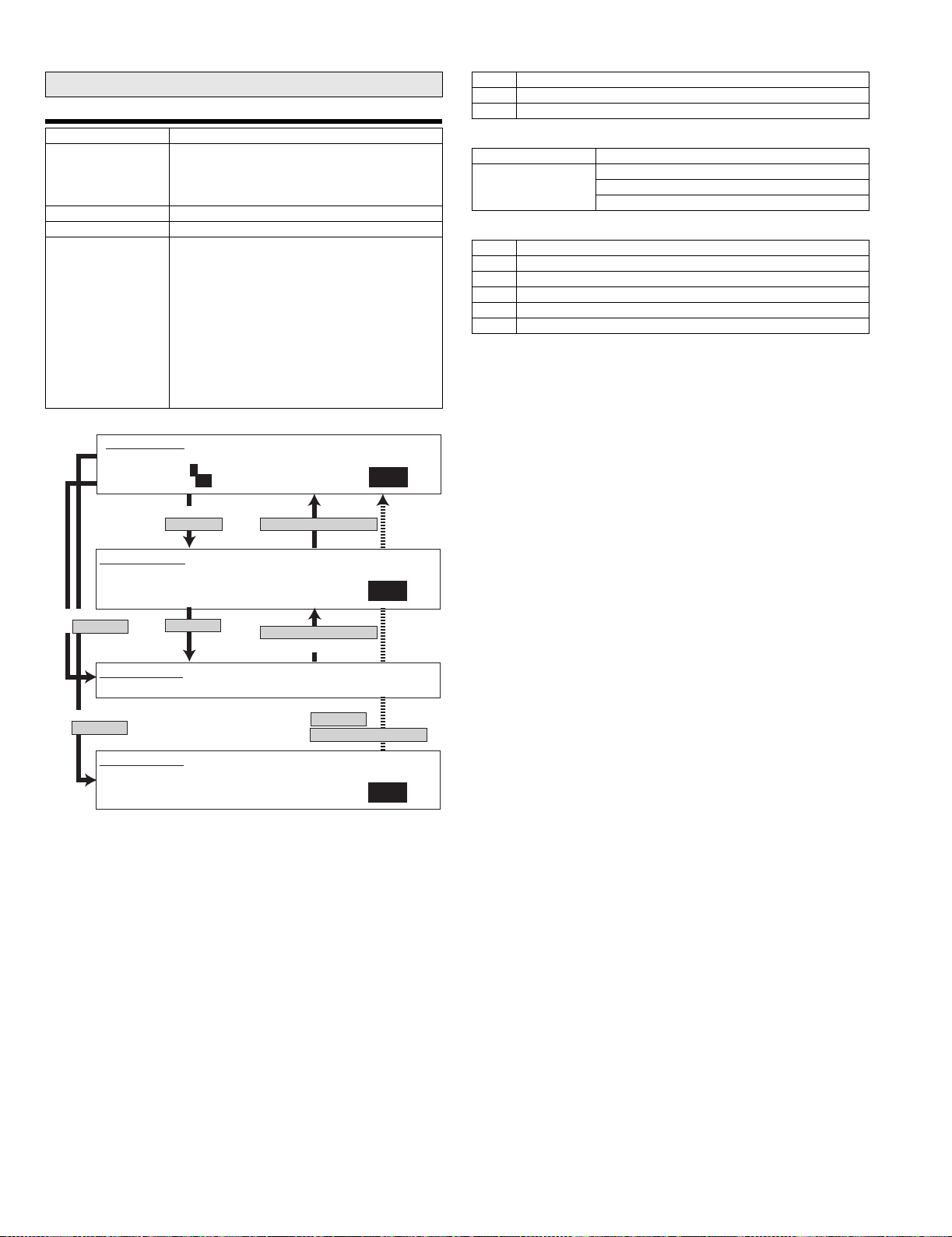
Main code 46
46-12
Purpose Adjustment
Function (Content) Used to adjust the print density in the FAX mode
Section
Item Picture quality
Operation/Procedure The exposure mode to be set is selected.
SIMULATION 46-12
EXP. LEVEL SETUP FAX (AUTO SET). SELECT 0-2, AND PRESS START.
0. TRAY SELECT 1. COPY START
2. FAX EXP. LEVEL
(all modes). An adjustment with this simulation
affects all the reading density adjustment values.
(Only when FAX is installed)
(FAX auto adjustment)
1) The current set value is highlighted on the
right side of each item. In this screen, be sure
to select "1: COPY START." (Set value: 1)
2) Set the exposure level with 10 digit key pad.
Press P to store the set value.
(Default: 50, set range: 0 - 99)
3) Press START, and copying is started and the
set value is stored. (Display value 1)
4) Select a paper feed tray. (Set value 2)
1
50
1
<List of set values 1>
0 Paper feed tray selection
1 Copy start (Default)
2 FAX mode exposure setup
<List of display values 1>
Normal display “NOW PRINTING”
ERROR display DOOR OPEN.
JAM
PAPER EMPTY.
<List of set values 2>
1TRAY1
2TRAY2
3TRAY3
4TRAY4
5 Manual feed
6 Side LCC
SIMULATION 46-12
EXP. LEVEL SETUP FAX (AUTO SET),INPUT VALUE 0-99, AND PRESS
START.
2. FAX EXP. LEVEL
Select 1, and
press [START] key.
SIMULATION 46-12
EXP. LEVEL SETUP FAX (AUTO SET). NOW PRINTING.
Select 0, and
press [START] key.
SIMULATION 46-12
EXP. LEVEL SETUP FAX (AUTO SET). SELECT 1-6, AND PRESS START.
(FEED TRAY)
1. TRAY1 2. TRAY2 3. TRAY3 4. TRAY4 5.BPT 6.LCC
Select other than 0 - 1,
and press [START] key.
Press [START] key.
Press [CUSTOM SETTINGS] key
50
Press [CUSTOM SETTINGS] key
Or copying is terminated.
Press [START] key or
Press [CUSTOM SETTINGS] key
1
AR-FX8 SIMULATIONS, FAX SOFTWARE SWITCH 6-6
Page 19
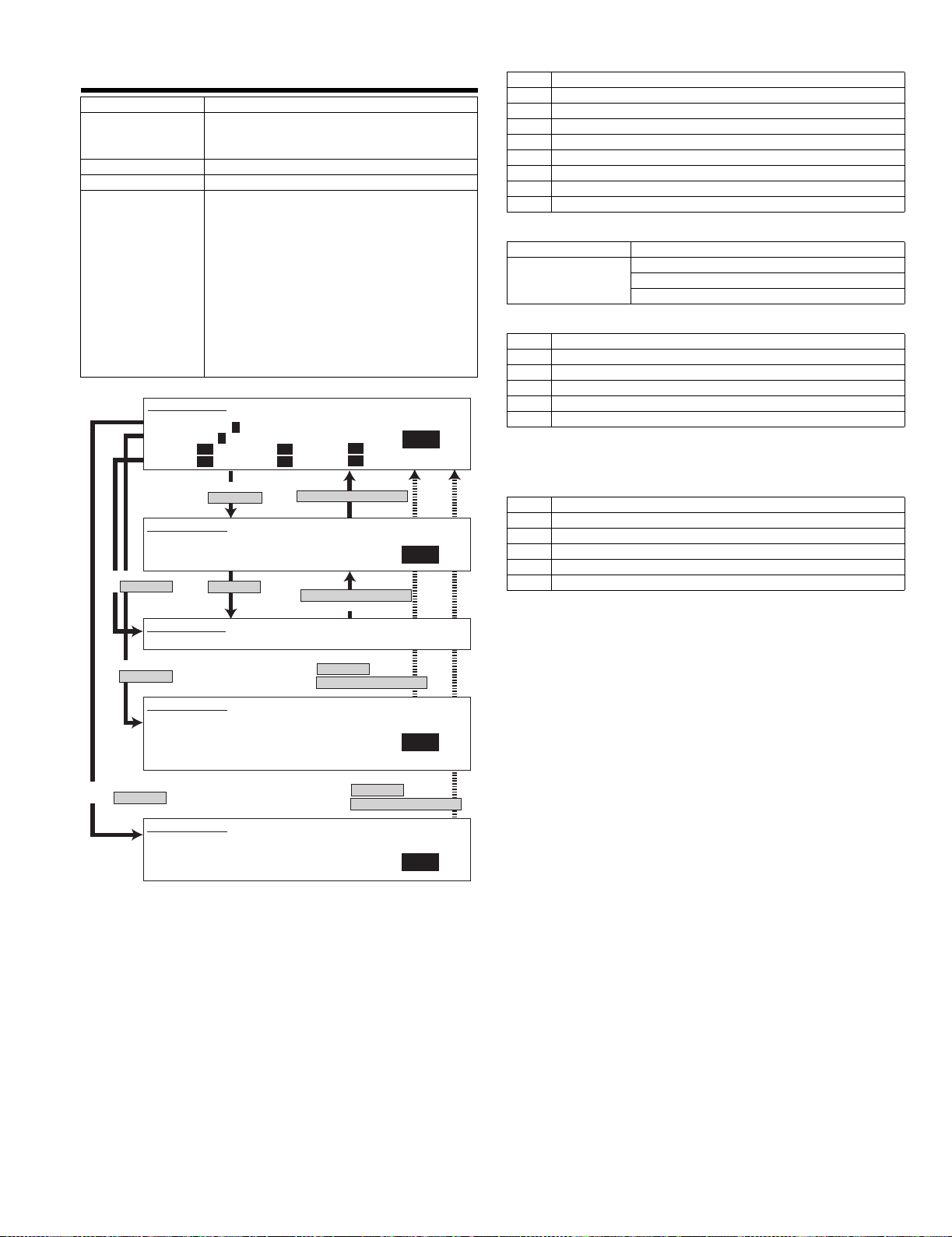
46-13
Purpose Adjustment
Function (Content) Used to adjust the reading density in the FAX
Section
Item Picture quality
Operation/Procedure The exposure mode to be set is selected.
SIMULATION 46-13
EXP. LEVEL SETUP FAX(NORMAL). SELECT 0-8, AND PRESS START.
0. TRAY SELECT 1. PRINT START
2. EXP LEVEL
3. AUTO 4. 1.0 5. 2.0
6. 3.0 7. 4.0 8. 5.0
SIMULATION 46-13
EXP. LEVEL SETUP FAX(NORMAL),INPUT VALUE 0-99, AND PRESS START.
4. 1.0
Select 1, and
press [START] key.
SIMULATION 46-13
EXP. LEVEL SETUP FAX(NORMAL). NOW PRINTING.
mode (Standard mode).
(Only when FAX is installed.)
(FAX Standard mode individual adjustment)
1) The current set value is highlighted on the
right side of each item. In this screen, be sure
to select "1: PRINT START." (Set value: 1)
2) Set the exposure level with 10 digit key pad.
Press P to store the set value.
(Default: 50, set range: 0 - 99)
3) Press START, and copying is started and the
set value is stored. (Display value 1)
4) Select a paper feed tray. (Set value 2)
5) Select an exposure level. (Set value 3)
1
1
50 50
50 50
Select other than 0 - 2,
and press [START] key.
Press [START] key.
Press [CUSTOM SETTINGS] key
Press [CUSTOM SETTINGS] key
Or copying is terminated.
50
50
1
50
<List of set values 1>
0 Paper feed tray selection
1 Print start (Default)
2 Exposure level selection
3Auto
4 Exposure level 1
5 Exposure level 2
6 Exposure level 3
7 Exposure level 4
8 Exposure level 5
<List of display values 1>
Normal display “NOW PRINTING”
ERROR display DOOR OPEN.
JAM
PAPER EMPTY.
<List of set values 2>
1TRAY1
2TRAY2
3TRAY3
4TRAY4
5 Manual feed
6 Side LCC
For the above +20, the machine enters the duplex mode (DS), making
duplex copy.
<List of set values 3>
3Auto
4 Exposure level 1
5 Exposure level 2
6 Exposure level 3
7 Exposure level 4
8 Exposure level 5
Select 0, and
press [START] key.
SIMULATION 46-13
EXP. LEVEL SETUP FAX(NORMAL). SELECT 1-6, AND PRESS START.
(FEED TRAY)
1. TRAY1 2. TRAY2 3. TRAY3 4. TRAY4
5. BPT 6. LCC
(ABOVE +20: DSPF MODE)
Select 2, and
press [START] key.
SIMULATION 46-13
EXP. LEVEL SETUP FAX(NORMAL). SELECT 3-8, AND PRESS START.
(EXP. LEVEL SELECT)
3. AUTO 4. 1.0 5. 2.0
6. 3.0 7. 4.0 8. 5.0
Press [START] key or
Press [CUSTOM SETTINGS] key
1
Press [START] key or
Press [CUSTOM SETTINGS] key
1
AR-FX8 SIMULATIONS, FAX SOFTWARE SWITCH 6-7
Page 20
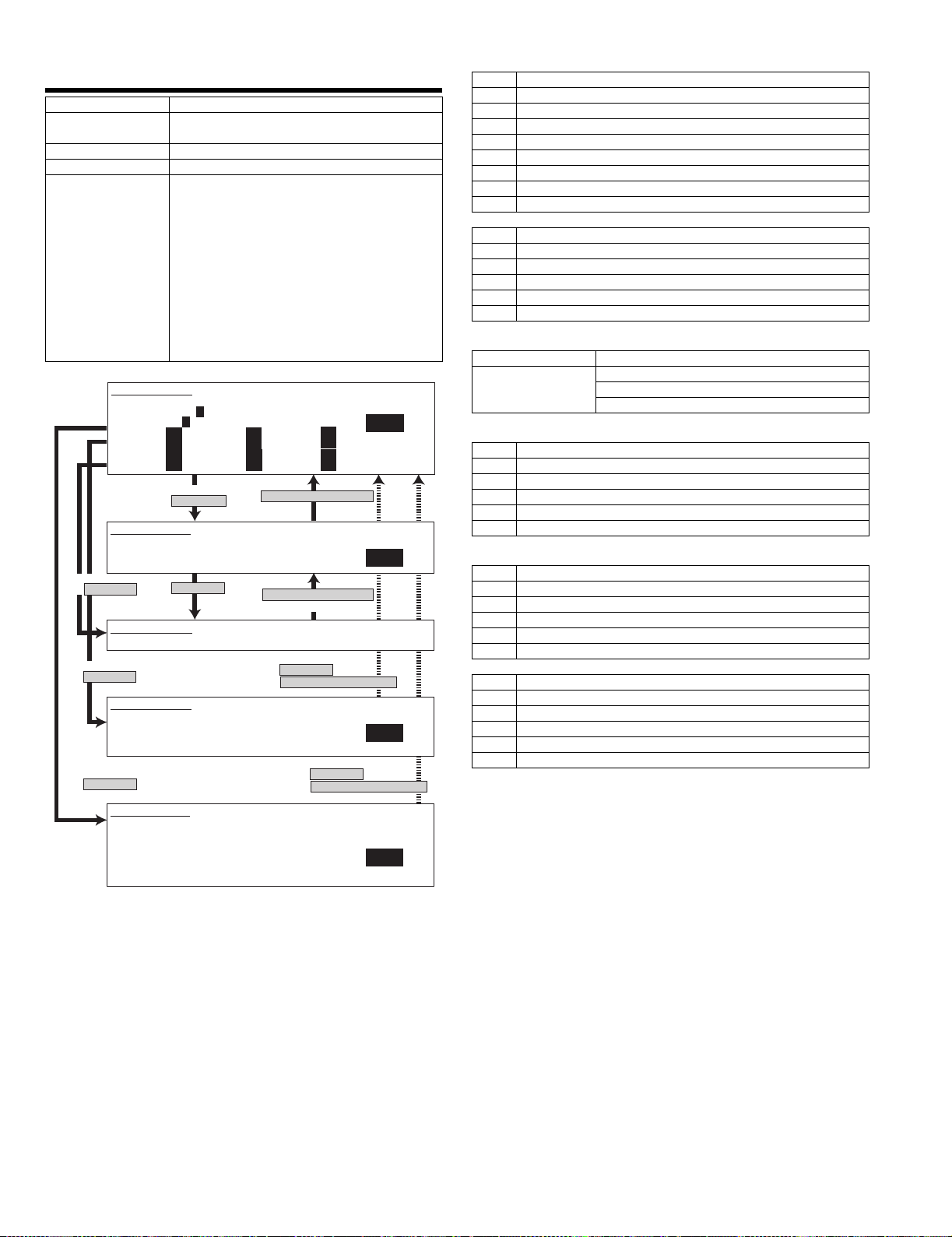
46-14
Purpose Adjustment
Function (Content) Used to adjust the reading density in the FAX
Section
Item Picture quality
Operation/Procedure The exposure mode to be set is selected.
SIMULATION 46-14
EXP. LEVEL SETUP FAX(FINE). SELECT 0-14, AND PRESS START.
0. TRAY SELECT 1. PRINT START
2. EXP LEVEL
3. AUTO 4. 1.0 5. 2.0
6. 3.0 7. 4.0 8. 5.0
9. AUTO(H) 10. 1.0(H) 11. 2.0(H)
12. 3.0(H) 13. 4.0(H) 14. 5.0(H)
SIMULATION 46-14
EXP. LEVEL SETUP FAX(FINE),INPUT VALUE 0-99, AND PRESS START.
4. 1.0
Select 1, and
press [START] key.
SIMULATION 46-14
EXP. LEVEL SETUP FAX(FINE). NOW PRINTING.
Select 0, and
press [START] key.
SIMULATION 46-14
EXP. LEVEL SETUP FAX(FINE). SELECT 1-6, AND PRESS START.
(FEED TRAY)
1. TRAY1 2. TRAY2 3. TRAY3 4. TRAY4
5. BPT 6. LCC
Select 2, and
press [START] key.
SIMULATION 46-14
EXP. LEVEL SETUP FAX(FINE). SELECT 3-14, AND PRESS START.
(EXP. LEVEL SELECT)
3. AUTO 4. 1.0 5. 2.0
6. 3.0 7. 4.0 8. 5.0
9. AUTO(H) 10. 1.0(H) 11. 2.0(H)
12. 3.0(H) 13. 4.0(H) 14. 5.0(H)
mode (Fine mode). (Only when FAX is installed.)
(FAX Fine mode individual adjustment)
1) The current set value is highlighted on the
right side of each item. In this screen, be sure
to select "1: PRINT START." (Set value: 1)
2) Set the exposure level with 10 digit key pad.
Press P to store the set value.
(Default: 50, set range: 0 - 99)
3) Press START, and copying is started and the
set value is stored. (Display value 1)
4) Select a paper feed tray. (Set value 2)
5) Select an exposure level. (Set value 3)
1
1
50
50
50
50
Select other than 0 - 2,
and press [START] key.
Press [START] key.
50
50
50
50
Press [CUSTOM SETTINGS] key.
Press [CUSTOM SETTINGS] key.
Or copying is terminated.
Press [START] key or
press [CUSTOME SETTINGS] key.
50
50
50
50
Press [START] key or
press [CUSTOME SETTINGS] key.
1
50
1
1
<List of set values 1>
0 Paper feed selection
1 Print start (Default)
2 Exposure level selection
3Auto
4 Exposure level 1
5 Exposure level 2
6 Exposure level 3
7 Exposure level 4
8 Exposure level 5
<Half tone>
9Auto
10 Exposure level 1
11 Exposure level 2
12 Exposure level 3
13 Exposure level 4
14 Exposure level 5
<List of display values 1>
Normal display “NOW PRINTING”
ERROR display DOOR OPEN.
JAM
PAPER EMPTY.
<List of set values 2>
1TRAY1
2TRAY2
3TRAY3
4TRAY4
5 Manual feed
6 Side LCC
<List of set values 3>
3Auto
4 Exposure level 1
5 Exposure level 2
6 Exposure level 3
7 Exposure level 4
8 Exposure level 5
<Half tone>
9Auto
10 Exposure level 1
11 Exposure level 2
12 Exposure level 3
13 Exposure level 4
14 Exposure level 5
AR-FX8 SIMULATIONS, FAX SOFTWARE SWITCH 6-8
Page 21
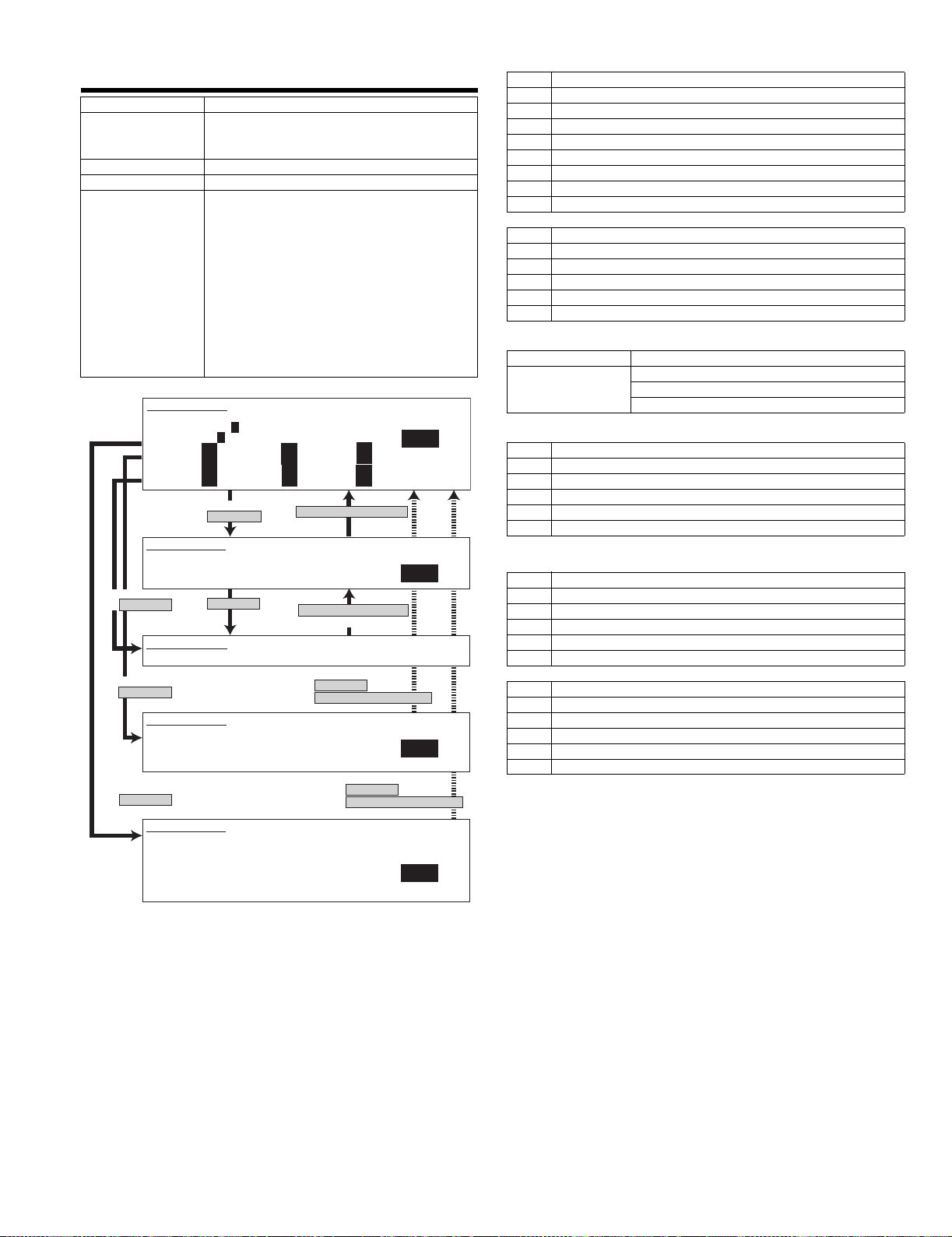
46-15
Purpose Adjustment
Function (Content) Used to adjust the reading density in the FAX
Section
Item Picture quality
Operation/Procedure The exposure mode to be set is selected.
SIMULATION 46-15
EXP. LEVEL SETUP FAX(SUPER FINE). SELECT 0-14, AND PRESS START.
0. TRAY SELECT 1. PRINT START
2. EXP LEVEL
3. AUTO 4. 1.0 5. 2.0
6. 3.0 7. 4.0 8. 5.0
9. AUTO(H) 10. 1.0(H) 11. 2.0(H)
12. 3.0(H) 13. 4.0(H) 14. 5.0(H)
SIMULATION 46-15
EXP. LEVEL SETUP FAX(SUPER FINE),INPUT VALUE 0-99, AND PRESS
START.
2. AUTO
Select 1, and
press [START] key.
SIMULATION 46-15
EXP. LEVEL SETUP FAX(SUPER FINE). NOW PRINTING.
Select 0, and
press [START] key.
SIMULATION 46-15
EXP. LEVEL SETUP FAX(SUPER FINE). SELECT 1-6, AND PRESS START.
(FEED TRAY)
1. TRAY1 2. TRAY2 3. TRAY3 4. TRAY4
5. BPT 6. LCC
Select 2, and
press [START] key.
SIMULATION 46-15
EXP. LEVEL SETUP FAX(SUPER FINE). SELECT 3-14, AND PRESS START.
(EXP. LEVEL SELECT)
3. AUTO 4. 1.0 5. 2.0
6. 3.0 7. 4.0 8. 5.0
9. AUTO(H) 10. 1.0(H) 11. 2.0(H)
12. 3.0(H) 13. 4.0(H) 14. 5.0(H)
mode (Super Fine mode).
(Only when FAX is installed.)
(FAX Super Fine mode individual adjustment)
1) The current set value is highlighted on the
right side of each item. In this screen, be sure
to select "1: PRINT START." (Set value: 1)
2) Set the exposure level with 10 digit key pad.
Press P to store the set value.
(Default: 50, set range: 0 - 99)
3) Press START, and copying is started and the
set value is stored. (Display value 1)
4) Select a paper feed tray. (Set value 2)
5) Select an exposure level. (Set value 3)
1
1
50
50
50
50
Select other than 0 - 2,
and press [START] key.
Press [START] key.
50
50
50
50
Press [CUSTOM SETTINGS] key.
Press [CUSTOM SETTINGS] key.
Or copying is terminated.
Press [START] key or
press [CUSTOME SETTINGS] key.
50
50
50
50
Press [START] key or
press [CUSTOME SETTINGS] key.
1
50
1
1
<List of set values 1>
0 Paper feed tray selection
1 Print start (Default)
2 Exposure level selection
3Auto
4 Exposure level 1
5 Exposure level 2
6 Exposure level 3
7 Exposure level 4
8 Exposure level 5
<Half tone>
9Auto
10 Exposure level 1
11 Exposure level 2
12 Exposure level 3
13 Exposure level 4
14 Exposure level 5
<List of display values 1>
Normal display “NOW PRINTING”
ERROR display DOOR OPEN.
JAM
PAPER EMPTY.
<List of set values 2>
1TRAY1
2TRAY2
3TRAY3
4TRAY4
5 Manual feed
6 Side LCC
<List of set values 3>
3Auto
4 Exposure level 1
5 Exposure level 2
6 Exposure level 3
7 Exposure level 4
8 Exposure level 5
<Half tone>
9Auto
10 Exposure level 1
11 Exposure level 2
12 Exposure level 3
13 Exposure level 4
14 Exposure level 5
AR-FX8 SIMULATIONS, FAX SOFTWARE SWITCH 6-9
Page 22
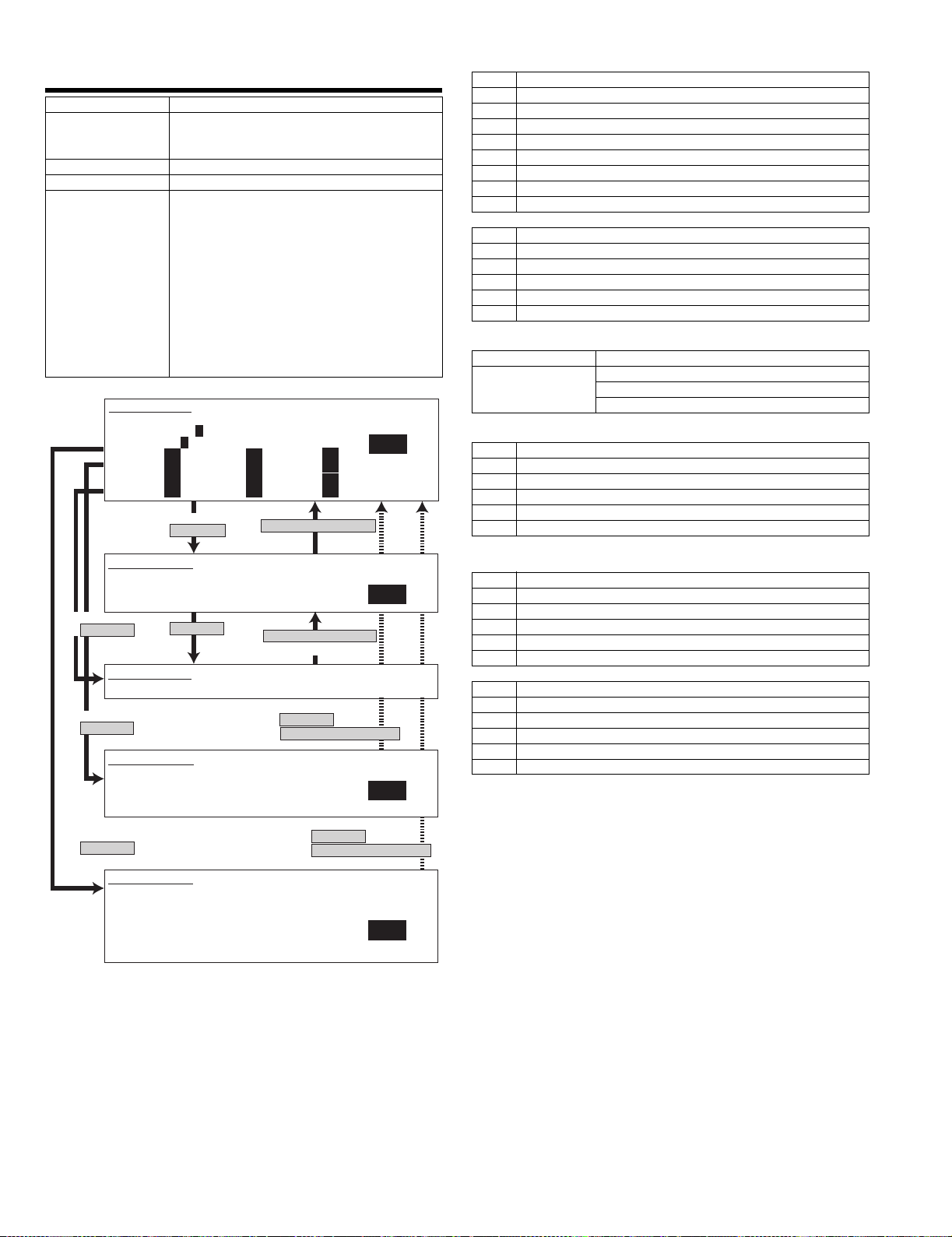
46-16
Purpose Adjustment
Function (Content) Used to adjust the reading density in the FAX
Section
Item Picture quality
Operation/Procedure The exposure mode to be set is selected.
SIMULATION 46-16
EXP. LEVEL SETUP FAX(ULTRA FINE). SELECT 0-14, AND PRESS START.
0. TRAY SELECT 1. PRINT START
2. EXP LEVEL
3. AUTO 4. 1.0 5. 2.0
6. 3.0 7. 4.0 8. 5.0
9. AUTO(H) 10. 1.0(H) 11. 2.0(H)
12. 3.0(H) 13. 4.0(H) 14. 5.0(H)
mode (Ultra Fine mode). (Only when FAX is
installed.)
(FAX Ultra Fine mode individual adjustment)
1) The current set value is highlighted on the
right side of each item. In this screen, be sure
to select "1: PRINT START." (Set value: 1)
2) Set the exposure level with 10 digit key pad.
Press P to store the set value.
(Default: 50, set range: 0 - 99)
3) Press START, and copying is started and the
set value is stored. (Display value 1)
4) Select a paper feed tray. (Set value 2)
5) Select an exposure level. (Set value 3)
1
1
50
50
50
50
Select other than 0 - 2,
and press [START] key.
50
50
50
50
Press [CUSTOM SETTINGS] key.
50
50
50
50
1
<List of set values 1>
0 Paper feed tray selection
1 Print start (Default)
2 Exposure level selection
3Auto
4 Exposure level 1
5 Exposure level 2
6 Exposure level 3
7 Exposure level 4
8 Exposure level 5
<Half tone>
9Auto
10 Exposure level 1
11 Exposure level 2
12 Exposure level 3
13 Exposure level 4
14 Exposure level 5
<List of display values 1>
Normal display “NOW PRINTING”
ERROR display DOOR OPEN.
JAM
PAPER EMPTY.
<List of set values 2>
1TRAY1
2TRAY2
3TRAY3
4TRAY4
5 Manual feed
6 Side LCC
SIMULATION 46-16
EXP. LEVEL SETUP FAX(ULTRA FINE),INPUT VALUE 0-99, AND PRESS
START.
2. AUTO
Select 1, and
press [START] key.
SIMULATION 46-16
EXP. LEVEL SETUP FAX(ULTRA FINE). NOW PRINTING.
Select 0, and
press [START] key.
SIMULATION 46-16
EXP. LEVEL SETUP FAX(ULTRA FINE). SELECT 1-6, AND PRESS START.
(FEED TRAY)
1. TRAY1 2. TRAY2 3. TRAY3 4. TRAY4
5. BPT 6. LCC
Select 2, and
press [START] key.
SIMULATION 46-16
EXP. LEVEL SETUP FAX(ULTRA FINE). SELECT 3-14, AND PRESS START.
(EXP. LEVEL SELECT)
3. AUTO 4. 1.0 5. 2.0
6. 3.0 7. 4.0 8. 5.0
9. AUTO(H) 10. 1.0(H) 11. 2.0(H)
12. 3.0(H) 13. 4.0(H) 14. 5.0(H)
Press [START] key.
Press [CUSTOM SETTINGS] key.
Or copying is terminated.
Press [START] key or
press [CUSTOME SETTINGS] key.
Press [START] key or
press [CUSTOME SETTINGS] key.
50
<List of set values 3>
3Auto
4 Exposure level 1
5 Exposure level 2
6 Exposure level 3
7 Exposure level 4
8 Exposure level 5
<Half tone>
9Auto
10 Exposure level 1
11 Exposure level 2
12 Exposure level 3
13 Exposure level 4
14 Exposure level 5
1
1
AR-FX8 SIMULATIONS, FAX SOFTWARE SWITCH 6-10
Page 23
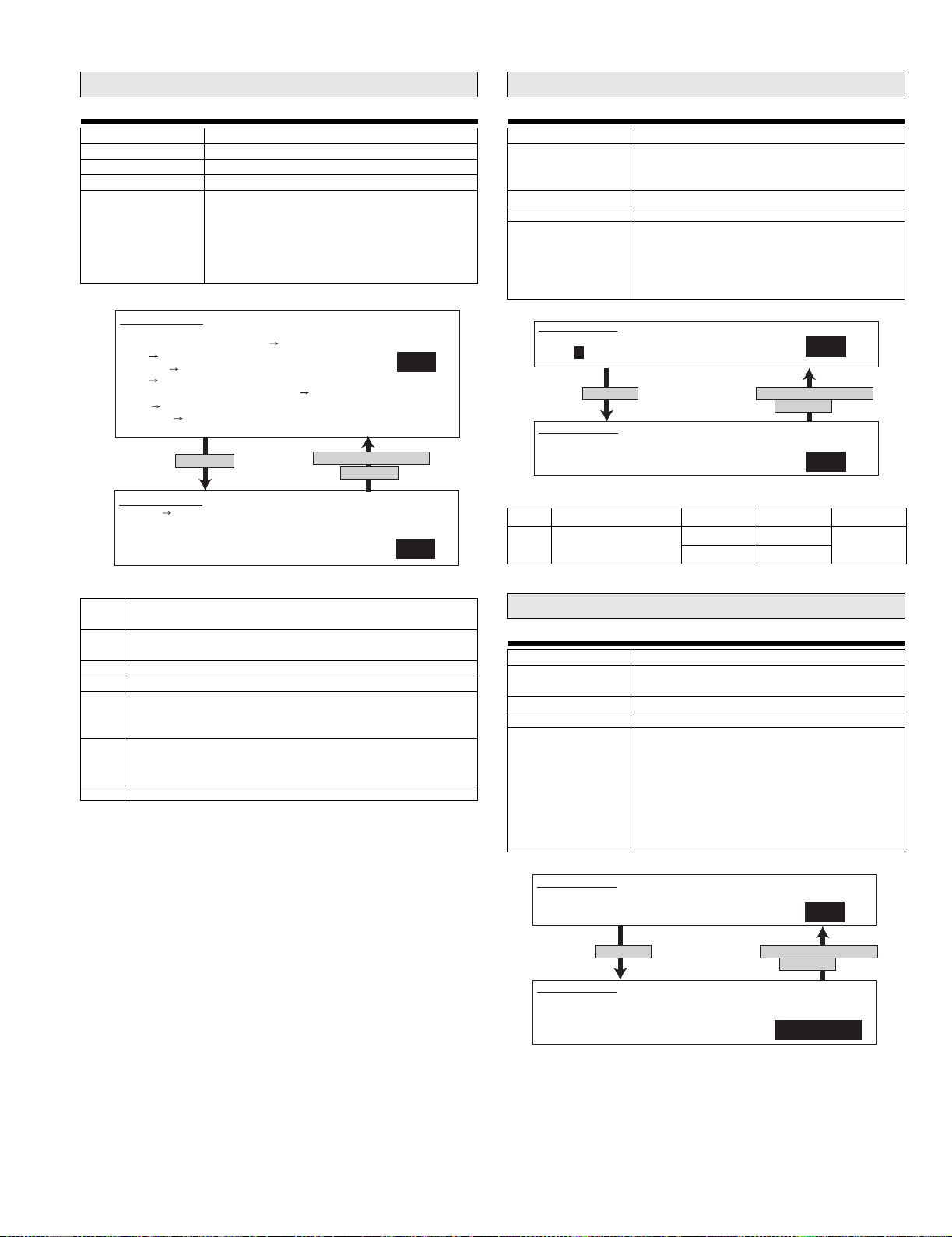
Main code 56
Main code 61
56-1
Purpose
Function (Content) Data transfer
Section
Item
Operation/Procedure Used to perform data transfer. Select an item
SIMULATION 56-1
DATA COPY. SELECT 1 - 7, AND PRESS START.
1.ALL(EEPROM,SRAM,FlashROM) HDD
2.HDD ALL(EEPROM,SRAM,FlashROM)
3.EEPROM HDD
4.HDD EEPROM
5.SRAM(+FAX Memory, +Option Memory) HDD
6.HDD SRAM(+FAX Memory, +Option Memory)
7.FrontROM HDD
press [START] key
SIMULATION 56-1
EEPROM HDD DATA COPY.
ARE YOU SURE?
1. YES
2. NO
with 10 digit key pad and press START key.
The following operation is performed and the
display returns to the original state.
1. Data transfer executed
2. Data transfer not executed
1
Press [CUSTOM SETTINGS] key
or [START] key
1
61-3
Purpose Adjustment
Function (Content) Used to adjust the scanner (exposure) laser
Section PCU
Item Operation
Operation/Procedure Set the laser power in FAX operation.
SIMULATION 61-3
LASER POWER SETTING (FAX). PRESS START.
1. FAX
5
Press [START] key.
SIMULATION 61-3
LASER POWER SETTING (FAX). INPUT VALUE 1-165, AND PRESS START.
1. FAX
<List of set values>
1 FAX reception 45PPM 104 1 ~ 165
power (absolute value) in the FAX reception
mode. (Only when FAX is installed.)
Enter the set value and press START to store it.
Set range: 1 ~ 165
Default : (45PPM) 104
(35PPM) 88
1
Press [CUSTOM SETTINGS] key
or [START] key.
5
Initial value Set range
35PPM 88
<List of display values>
1* All memory contents are transferred to HDD.
(Same operation as 3.5.)
2* The contents of HDD are transferred to all memory.
(Same operation as 4.6.)
3 Transfer from EEPROM to HDD
4 Transfer from HDD to EEPROM
5* Transfer from SRAM to HDD.If, however, a FAX memory or an
option memory (for FAX) is installed, the contents of the FAX
memory are also transferred to HDD.
6* Transfer from HDD to SRAM. If, however, a FAX memory or an
option memory (for FAX) is installed, the contents of the FAX
memory are also transferred as well as the contents of HDD.
7 Transfer from Font Rom to HDD>
* : When the Flash ROM and the OP.Flash ROM are not installed,
transfer is not executed.
Main code 66
66-1
Purpose Setup
Function (Content) Used to set the FAX soft switch function.
(Used to utilize the FAX soft switch function.)
Section FAX
Item
Operation/Procedure Set the Fax soft switch.
(For details of the soft SW, refer to the AR-FX8
Specifications.)
SW1 cannot be changed with this simulation.
Entry of 1 - 8 only is effective.
1) Specify the bit to be changed (highlighted)
with a number.
2) Press START to rewrite the setting.
* SIM 1 cannot be changed with this simulation.
SIMULATION 66-1
FAX SOFT SW. SETTING. SELECT 2 - 120, AND PRESS START.
1
Press [START] key.
SIMULATION 66-1
FAX SOFT SW. SETTING. INPUT DATA No(1-8), AND PRESS START.
SOFT SW-2:
Press [CUSTOM SETTINGS] key
or [START] key.
1 2 3 4 5 6 7 8
00001001
AR-FX8 SIMULATIONS, FAX SOFTWARE SWITCH 6-11
Page 24
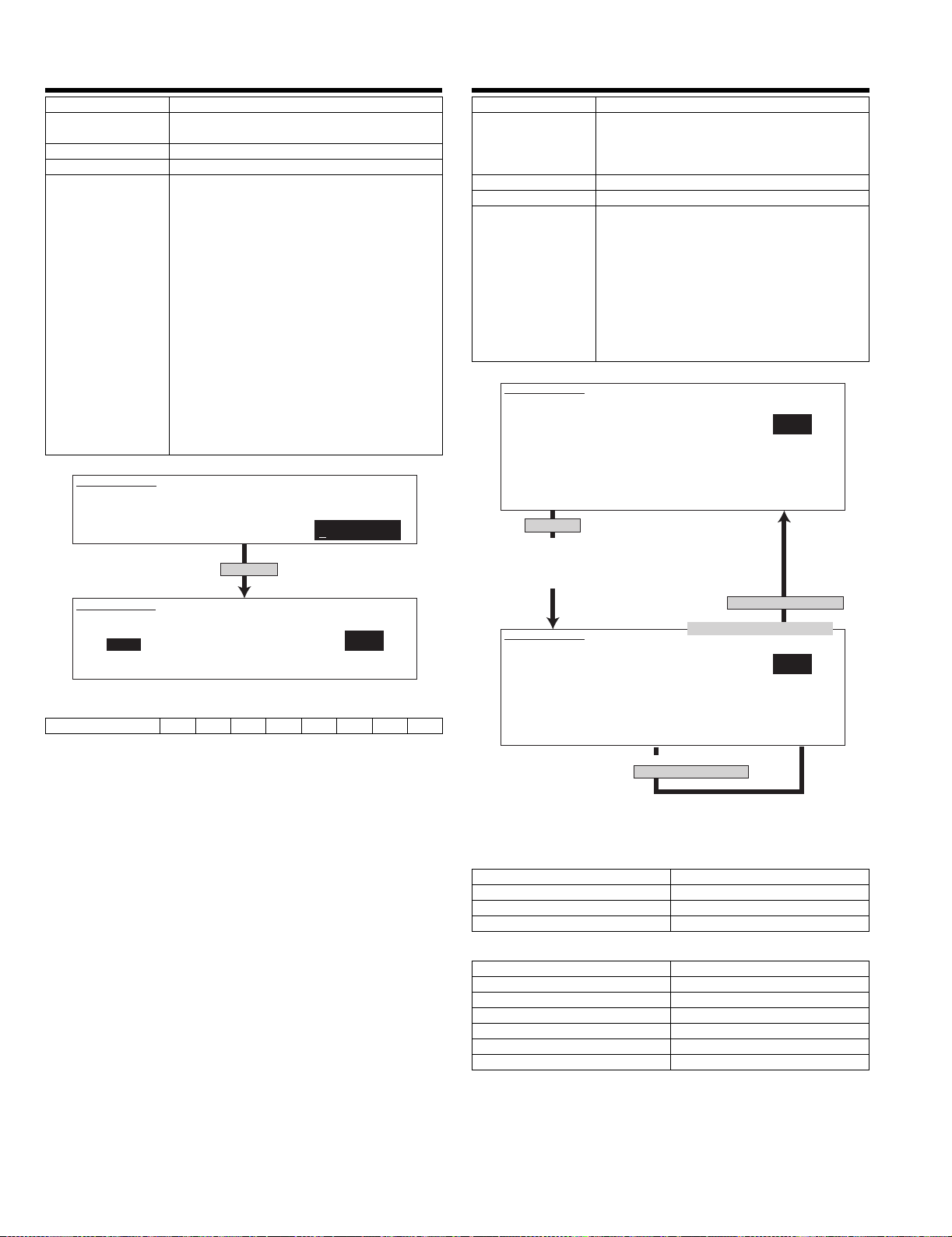
66-2
Purpose Data clear
Function (Content) Used to set the FAX soft switch setup to the
default. (Except for the adjustment values)
Section FAX
Item Data
Operation/Procedure The current set value of SW1 is displayed.
Entry of 1 ~ 8 is effective.
1) Specify the bit to be changed (highlighted)
with a number.
2) Select the country code, and press START to
rewrite the setting.
For the country code, refer to the table below.
An entry other than the specified codes is
accepted as Japan.
* Conforms to Recommendations T.35.
3) Select a number with 10 digit key pad and
press START key to execute.
4) The soft switch (excluding the FAX adjustment
value) corresponding to the selected country
code is cleared.
1: FAX soft SW clear
2: Not clear
5) The selected country is highlighted.
SIMULATION 66-2
FAX SOFT SW.CLEAR (WIHTOUT ADJUSTMENT VALUE).
INPUT COUNTRY CODE, AND PRESS START.
1 2 3 4 5 6 7 8
00000000
Press [START] key.
SIMULATION 66-2
FAX SOFT SW. CLEAR.
ARE YOU SURE?
JAPAN
1:YES
2:NO
<Country codes>
U.S.A 10110101
* Conforms to Advisory Document T.35.
1
66-3
Purpose Operation test, check
Function (Content) Used to check the operations of FAX PWB
Section FAX
Item Data
Operation/Procedure Select an item and press START key to execute.
SIMULATION 66-3
FAX PWB MEMORY CHECK. INPUT 1-13, AND PRESS START.
1. All Memory Device Check (once)
2. MFP SRAM (once) 3. MFP SRAM (repeat)
4. MFP FLASH + OP FLASH (once)
5. MFP FLASH + OP FLASH (repeat)
6. MODEM EEPROM (once) 7. MODEM EEPROM (repeat)
8. MODEM SRAM(G/A) (once) 9. MODEM SRAM(G/A) (repeat)
10. MODEM SRAM (once) 11. MODEM SRAM (repeat)
12. MODEM SDRAM (once) 13. MODEM SDRAM (repeat)
Press [START] key.
In repeat, the number of repeat is displayed in
a four-digit decimal number as "CHECKING 0001."
When 9999 is exceeded, the number returns to 0000.
(A space is placed between CHECKING and the number.)
SIMULATION 66-3
FAX PWB MEMORY CHECK.
MFP SRAM: CHECKING
MFP FLASH: NO CHECK
MFP OP. FLASH: NO CHECK
MODEM EEPROM: NG:A0010000
MODEM SRAM(G/A):NO CHECK
MODEM SRAM: NG A11
MODEM SDRAM: OK
memory (read/write).
(This adjustment is required when replacing the
PWB with a new one.)
The display goes to the next menu.
When "1. All Memory Device Check" is selected,
all memory devices are checked only once.
The error occurring address or the data line is
displayed for each item.
When an item with "repeat" is selected, the
result is displayed as "NG" or execution is
continued until [CUSTOM SETTINGS]) or ([CA]
key) is pressed.
1
Press [CUSTOM SETTINGS] key.
The selected number is displayed.
1
When check is "repeat" and
[CUSTOM SETTINGS] key is pressed.
When Check is "once," the display stops at the report display.
When [CUSTM SETTING] key pressed, the display returns to
the selection menu of 1 ~ 13.
<List of display values>
NO CHECK Not checked
CHECKING Checking
OK Check complete OK
NG Check error
<Items>
MFP SRAM (MFP control PWB) SRAM
MFP FLASH (FAX I/F PWB) FLASH Memory
MFP OP.FLASH (FAX I/F PWB) FLASH Memory (AR-MM9)
MODEM EEPROM (FAX PWB)
MODEM SRAM(G/A) (FAX PWB)
MODEM SRAM (FAX PWB)
MODEM SDRAM (FAX PWB)
AR-FX8 SIMULATIONS, FAX SOFTWARE SWITCH 6-12
Page 25
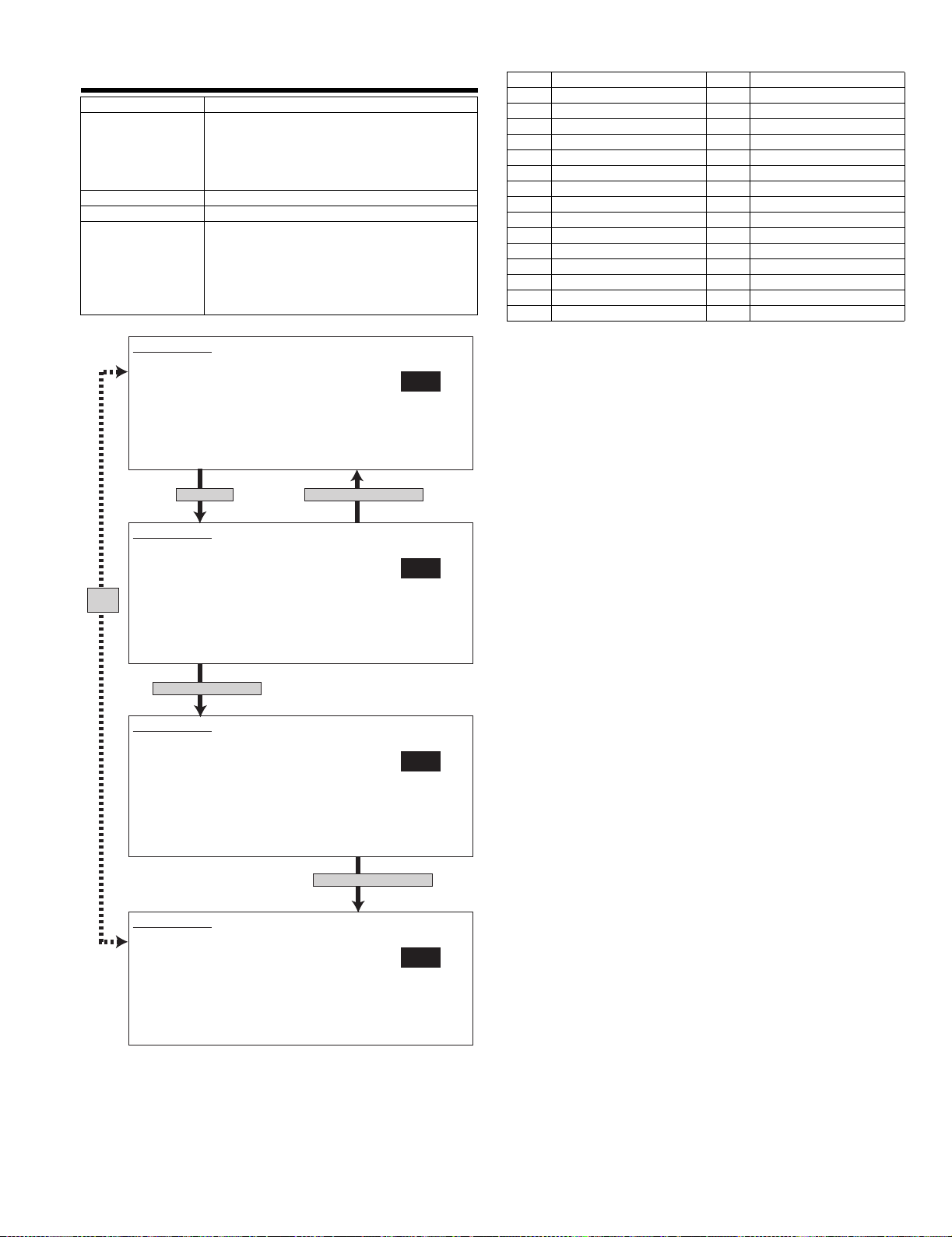
66-4
Purpose Operation test, check
Function (Content) Used to check the operations of data signal
Section FAX
Item Operation
Operation/Procedure Signal output check (level Max.)
SIMULATION 66-4
SIGNAL OUTPUT CHECK.(LEVEL MAX) SELECT 1-32, AND PRESS START.
1.NOSIGNAL 2.33.6 V343.31.2 V34 4.28.8 V34
5.26.4 V34 6.24.0 V34 7.21.6 V34 8.19.2 V34
9.16.8 V34 10.14.4 V3411.12.0 V3412.9.6 V34
13.7.2 V34 14.4.8 V34 15.2.4 V34 16.14.4 V33
17.12.0 V3318.14.4 V1719.12.0 V1720.9.6 V17
21.7.2 V17 22.9.6 V29 23.7.2 V29 24.4.8 V27t
25.2.4 V27t 26.0.3 FLG 27.CED 2100 28.CNG 1100
29.0.3 V21 30.ANSam 31.RINGER32.No RBT
output in the FAX data output mode.
(Used to check the MODEM operation.)
Send level 0db (Max.)
(Only when FAX is installed.)
When CUSTOM SETTING is pressed during
execution of this simulation, execution is
stopped.
Enter a number and press START to change the
kind of signal.
1
<List of set values>
1 No signal 17 12.0 V33
2 26.4 V34 18 14.4 V17
3 31.2 V34 19 12.0 V17
4 28.8 V34 20 9.6 V17
5 26.4 V34 21 7.2 V17
6 24.0 V34 22 9.6 V29
7 21.6 V34 23 7.2 V29
8 19.2 V34 24 4.8 V27t
9 16.8 V34 25 2.4 V27t
10 14.4 V34 26 0.3 FLG
11 12.0 V34 27 CED2100
12 9.6 V34 28 CNG1100
13 7.2 V34 29 0.3 V21
14 4.8 V34 30 ANSam
15 2.4 V34 31 RINGER
16 14.4 V33 32 No RBT
Press [START] key.
SIMULATION 66-4
SIGNAL OUTPUT CHECK.(LEVEL MAX) SELECT 1-32, AND PRESS START.
EXECUTING...
1.NOSIGNAL 2.33.6 V343.31.2 V34 4.28.8 V34
5.26.4 V34 6.24.0 V34 7.21.6 V34 8.19.2 V34
Same
9.16.8 V34 10.14.4 V3411.12.0 V3412.9.6 V34
display
13.7.2 V34 14.4.8 V34 15.2.4 V34 16.14.4 V33
17.12.0 V3318.14.4 V1719.12.0 V1720.9.6 V17
21.7.2 V17 22.9.6 V29 23.7.2 V29 24.4.8 V27t
25.2.4 V27t 26.0.3 FLG 27.CED 2100 28.CNG 1100
29.0.3 V21 30.ANSam 31.RINGER32.No RBT
Select 2 and press [START] key.
SIMULATION 66-4
SIGNAL OUTPUT CHECK.(LEVEL MAX) SELECT 1-32, AND PRESS START.
EXECUTING...
1.NOSIGNAL 2.33.6 V343.31.2 V34 4.28.8 V34
5.26.4 V34 6.24.0 V34 7.21.6 V34 8.19.2 V34
9.16.8 V34 10.14.4 V3411.12.0 V3412.9.6 V34
13.7.2 V34 14.4.8 V34 15.2.4 V34 16.14.4 V33
17.12.0 V3318.14.4 V1719.12.0 V1720.9.6 V17
21.7.2 V17 22.9.6 V29 23.7.2 V29 24.4.8 V27t
25.2.4 V27t 26.0.3 FLG 27.CED 2100 28.CNG 1100
29.0.3 V21 30.ANSam 31.RINGER32.No RBT
SIMULATION 66-4
SIGNAL OUTPUT CHECK.(LEVEL MAX) SELECT 1-32, AND PRESS START.
1.NOSIGNAL 2.33.6 V343.31.2 V34 4.28.8 V34
5.26.4 V34 6.24.0 V34 7.21.6 V34 8.19.2 V34
9.16.8 V34 10.14.4 V3411.12.0 V3412.9.6 V34
13.7.2 V34 14.4.8 V34 15.2.4 V34 16.14.4 V33
17.12.0 V3318.14.4 V1719.12.0 V1720.9.6 V17
21.7.2 V17 22.9.6 V29 23.7.2 V29 24.4.8 V27t
25.2.4 V27t 26.0.3 FLG 27.CED 2100 28.CNG 1100
29.0.3 V21 30.ANSam 31.RINGER32.No RBT
Press [CUSTOM SETTINGS] key.
Press [CUSTOM SETTINGS] key.
1
2
2
AR-FX8 SIMULATIONS, FAX SOFTWARE SWITCH 6-13
Page 26
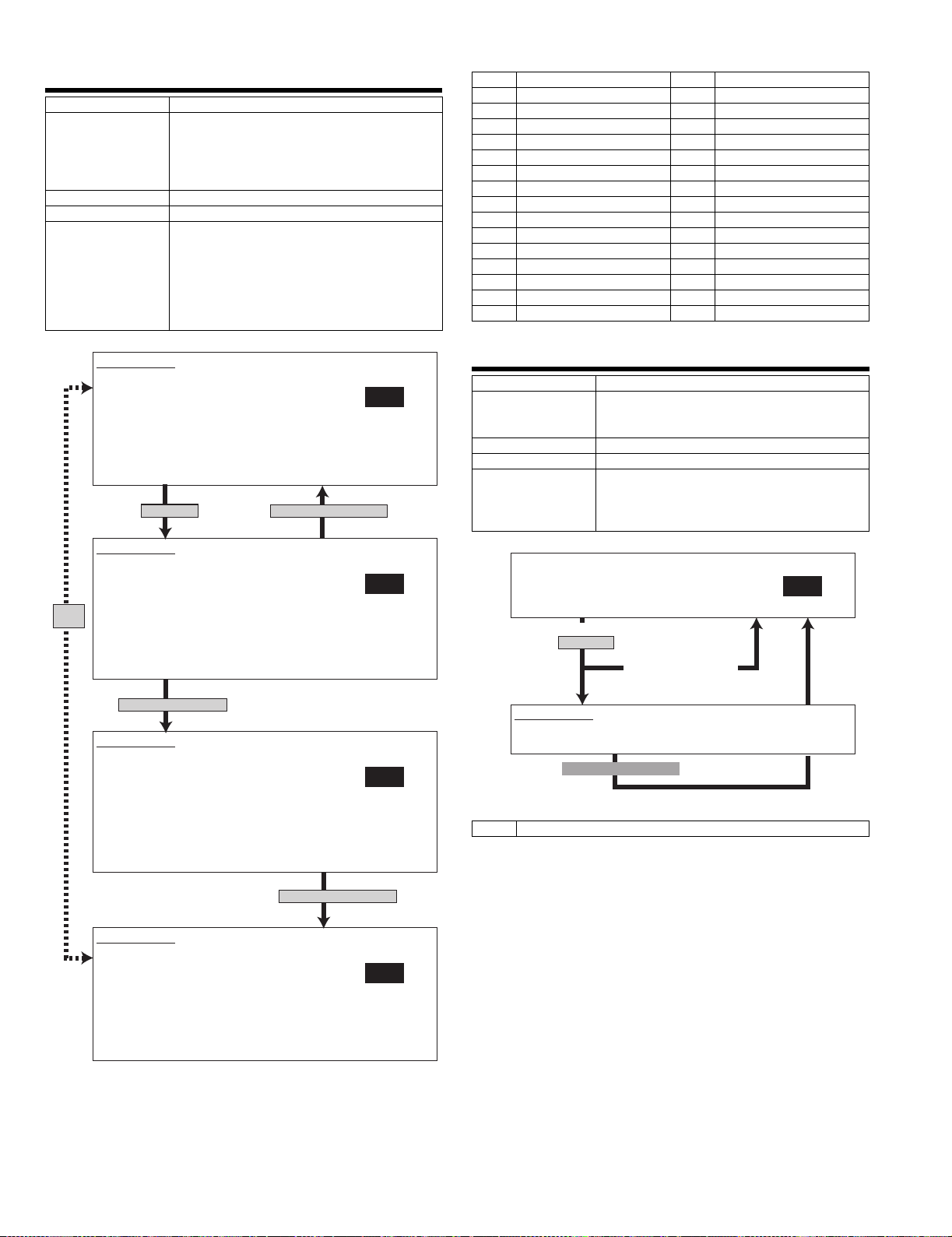
66-5
Purpose Operation test, check
Function (Content) Used to check the operations of data signal
output in the FAX data output mode.
(Used to check the MODEM operation.)
Signals are sent in the send level set with the
soft switch. (Only when FAX is installed.)
Section FAX
Item Operation
Operation/Procedure Signal output check
(Send level is set with the soft SW.)
When CUSTOM SETTING is pressed during
execution of this simulation,
execution is stopped.
Enter a number and press START to change the
kind of signal.
<List of set values>
1 No signal 17 12.0 V33
2 26.4 V34 18 14.4 V17
3 31.2 V34 19 12.0 V17
4 28.8 V34 20 9.6 V17
5 26.4 V34 21 7.2 V17
6 24.0 V34 22 9.6 V29
7 21.6 V34 23 7.2 V29
8 19.2 V34 24 4.8 V27t
9 16.8 V34 25 2.4 V27t
10 14.4 V34 26 0.3 FLG
11 12.0 V34 27 CED2100
12 9.6 V34 28 CNG1100
13 7.2 V34 29 0.3 V21
14 4.8 V34 30 ANSam
15 2.4 V34 31 RINGER
16 14.4 V33 32 No RBT
SIMULATION 66-5
SIGNAL OUTPUT CHECK.(SOFT SW.) SELECT 1-32, AND PRESS START.
1.NOSIGNAL 2.33.6 V343.31.2 V34 4.28.8 V34
5.26.4 V34 6.24.0 V34 7.21.6 V34 8.19.2 V34
9.16.8 V34 10.14.4 V3411.12.0 V3412.9.6 V34
13.7.2 V34 14.4.8 V34 15.2.4 V34 16.14.4 V33
17.12.0 V3318.14.4 V1719.12.0 V1720.9.6 V17
21.7.2 V17 22.9.6 V29 23.7.2 V29 24.4.8 V27t
25.2.4 V27t 26.0.3 FLG 27.CED 2100 28.CNG 1100
29.0.3 V21 30.ANSam 31.RINGER32.No RBT
Press [START] key.
SIMULATION 66-5
SIGNAL OUTPUT CHECK.(SOFT SW.) SELECT 1-32, AND PRESS START.
EXECUTING...
1.NOSIGNAL 2.33.6 V343.31.2 V34 4.28.8 V34
5.26.4 V34 6.24.0 V34 7.21.6 V34 8.19.2 V34
Same
9.16.8 V34 10.14.4 V3411.12.0 V3412.9.6 V34
display
13.7.2 V34 14.4.8 V34 15.2.4 V34 16.14.4 V33
17.12.0 V3318.14.4 V1719.12.0 V1720.9.6 V17
21.7.2 V17 22.9.6 V29 23.7.2 V29 24.4.8 V27t
25.2.4 V27t 26.0.3 FLG 27.CED 2100 28.CNG 1100
29.0.3 V21 30.ANSam 31.RINGER32.No RBT
Select 2 and press [START] key.
SIMULATION 66-5
SIGNAL OUTPUT CHECK.(SOFT SW.) SELECT 1-32, AND PRESS START.
EXECUTING...
1.NOSIGNAL 2.33.6 V343.31.2 V34 4.28.8 V34
5.26.4 V34 6.24.0 V34 7.21.6 V34 8.19.2 V34
9.16.8 V34 10.14.4 V3411.12.0 V3412.9.6 V34
13.7.2 V34 14.4.8 V34 15.2.4 V34 16.14.4 V33
17.12.0 V3318.14.4 V1719.12.0 V1720.9.6 V17
21.7.2 V17 22.9.6 V29 23.7.2 V29 24.4.8 V27t
25.2.4 V27t 26.0.3 FLG 27.CED 2100 28.CNG 1100
29.0.3 V21 30.ANSam 31.RINGER32.No RBT
Press [CUSTOM SETTINGS] key.
66-6
Purpose User data output, check (display, print)
1
Function (Content) Used to print the confidential pass code.
(Used when the confidential pass code is
forgotten.) (Only when FAX is installed.)
Section FAX
Item Data
Operation/Procedure The confidential pass code is printed.
The currently selected data is displayed on the
side of menu. Paper is automatically selected
with the size stored in the image memory.
1
Select 1 and
press [START] key.
If there is no data to print,
return without printing.
(When 1 is selected)
SIMULATION 66-6
PASS CODE PRINT OUT.EXECUTING...
1. PRINT START
After completion of printing
0
2
<Set value>
1 Print start
Press [CUSTOM SETTINGS] key.
SIMULATION 66-5
SIGNAL OUTPUT CHECK.(SOFT SW.) SELECT 1-32, AND PRESS START.
1.NOSIGNAL 2.33.6 V343.31.2 V34 4.28.8 V34
5.26.4 V34 6.24.0 V34 7.21.6 V34 8.19.2 V34
9.16.8 V34 10.14.4 V3411.12.0 V3412.9.6 V34
13.7.2 V34 14.4.8 V34 15.2.4 V34 16.14.4 V33
17.12.0 V3318.14.4 V1719.12.0 V1720.9.6 V17
21.7.2 V17 22.9.6 V29 23.7.2 V29 24.4.8 V27t
25.2.4 V27t 26.0.3 FLG 27.CED 2100 28.CNG 1100
29.0.3 V21 30.ANSam 31.RINGER32.No RBT
2
AR-FX8 SIMULATIONS, FAX SOFTWARE SWITCH 6-14
Page 27
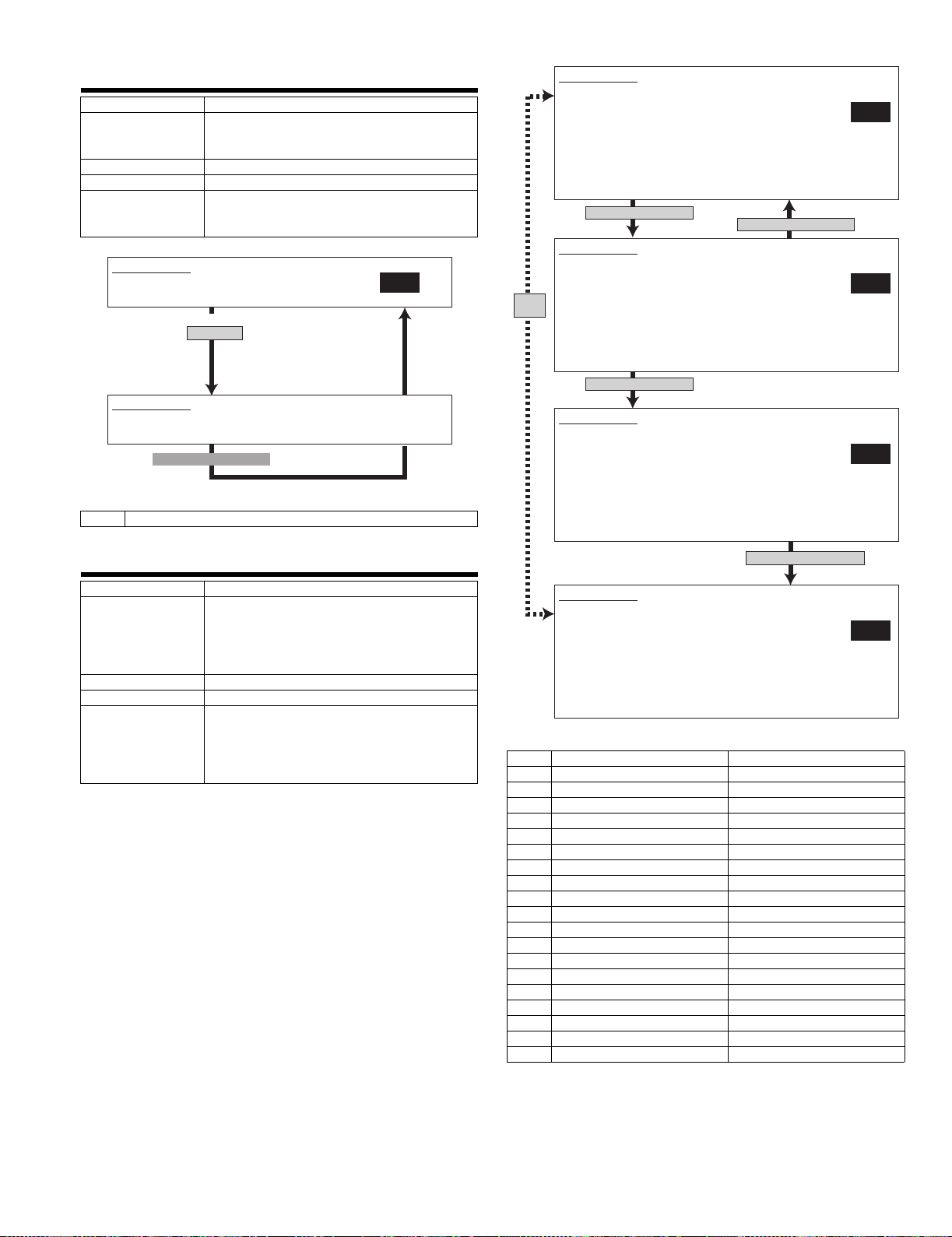
66-7
Purpose User data output, check (display, print)
Function (Content) Used to print the image memory data
Section FAX
Item Data
Operation/Procedure The content of image memory is printed.
SIMULATION 66-7
IMAGE MEMORY PRINT OUT.PRESS START.
1. PRINT START
(When 1 is selected)
SIMULATION 66-7
IMAGE MEMORY PRINT OUT.EXECUTING...
1. PRINT START
After completion of printing
<Set value>
1 Print start
(memory send, receive).
(Only when FAX is installed.
The paper size is automatically selected with the
paper size stored in the image memory.
0
Select 1 and
press [START] key.
SIMULATION 66-8
MESSAGE OUTPUT CHECK.(LEVEL MAX) SELECT 1-20, AND PRESS
START.
1.NONE 2.PAUSE 3.MESSAGE1
4.MESSAGE2 5.MESSAGE3 6.MESSAGE4
7.MESSAGE5 8.MESSAGE6 9.MESSAGE7
10.MESSAGE8 11.MESSAGE9 12.MESSAGE10
13.MESSAGE11 14.MESSAGE12 15.MESSAGE13
16.MESSAGE14 17.MESSAGE15 18.ALARM
19.RINGER 20.EXT.TEL.RINGER
Select 1 and press [START] key.
SIMULATION 66-8
MESSAGE OUTPUT CHECK.(LEVEL MAX) SELECT 1-20, AND PRESS
START.EXECUTING...
1.NONE 2.PAUSE 3.MESSAGE1
4.MESSAGE2 5.MESSAGE3 6.MESSAGE4
Same
display
7.MESSAGE5 8.MESSAGE6 9.MESSAGE7
10.MESSAGE8 11.MESSAGE9 12.MESSAGE10
13.MESSAGE11 14.MESSAGE12 15.MESSAGE13
16.MESSAGE14 17.MESSAGE15 18.ALARM
19.RINGER 20.EXT.TEL.RINGER
Select 2 and press [START] key.
SIMULATION 66-8
MESSAGE OUTPUT CHECK.(LEVEL MAX) SELECT 1-20, AND PRESS
START.EXECUTING...
1.NONE 2.PAUSE 3.MESSAGE1
4.MESSAGE2 5.MESSAGE3 6.MESSAGE4
7.MESSAGE5 8.MESSAGE6 9.MESSAGE7
10.MESSAGE8 11.MESSAGE9 12.MESSAGE10
13.MESSAGE11 14.MESSAGE12 15.MESSAGE13
16.MESSAGE14 17.MESSAGE15 18.ALARM
19.RINGER 20.EXT.TEL.RINGER
Press [CUSTOM SETTINGS] key.
2
1
2
66-8
Purpose Operation test, check
Function (Content) Used to check the output operation of the FAX
sound signals.
(Sound output IC operation check)
Send level Max.
(Only when FAX is installed.)
Section FAX
Item Operation
Operation/Procedure A voice message is outputted. (Level Max.)
Enter a number during execution to change the
kind of signal.
Press START to start sending a voice message.
Press CUSTOM SETTINGS to terminate.
Press [CUSTOM SETTINGS] key.
SIMULATION 66-8
MESSAGE OUTPUT CHECK.(LEVEL MAX) SELECT 1-20, AND PRESS
START.
1.NONE 2.PAUSE 3.MESSAGE1
4.MESSAGE2 5.MESSAGE3 6.MESSAGE4
7.MESSAGE5 8.MESSAGE6 9.MESSAGE7
10.MESSAGE8 11.MESSAGE9 12.MESSAGE10
13.MESSAGE11 14.MESSAGE12 15.MESSAGE13
16.MESSAGE14 17.MESSAGE15 18.ALARM
19.RINGER 20.EXT.TEL.RINGER
<List of set values>
1NONE NONE
2PAUSE PAUSE
3 MESSAGE1 MESSAGE1
4 MESSAGE2 MESSAGE2
5 MESSAGE3 MESSAGE3
6 MESSAGE4 MESSAGE4
7 MESSAGE5 MESSAGE5
8 MESSAGE6 MESSAGE6
9 MESSAGE7 MESSAGE7
10 MESSAGE8 MESSAGE8
11 MESSAGE9 MESSAGE9
12 MESSAGE10 MESSAGE10
13 MESSAGE11 MESSAGE11
14 MESSAGE12 MESSAGE12
15 MESSAGE13 MESSAGE13
16 MESSAGE14 MESSAGE14
17 MESSAGE15 MESSAGE15
18 ALARM ALARM
19 RINGER RINGER
20 EXT.TEL.RINGER EXT.TEL.RINGER
2
AR-FX8 SIMULATIONS, FAX SOFTWARE SWITCH 6-15
Page 28
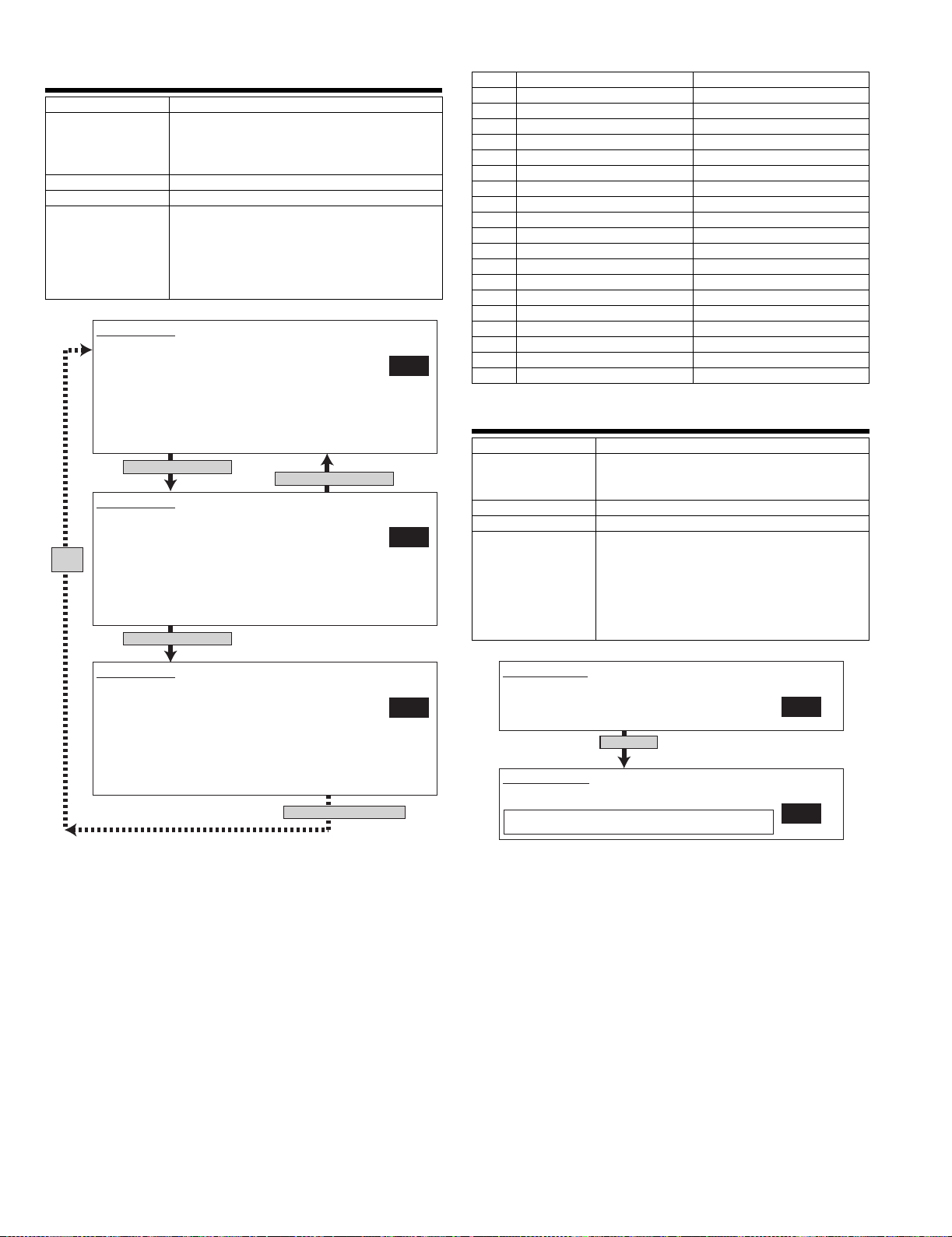
66-9
Purpose Operation test, check
Function (Content) Used to check the output operation of the FAX
Section FAX
Item Operation
Operation/Procedure A voice message is outputted.
SIMULATION 66-9
MESSAGE OUTPUT CHECK.(SOFT SW.) SELECT 1-20, AND PRESS
START.
1.NONE 2.PAUSE 3.MESSAGE1
4.MESSAGE2 5.MESSAGE3 6.MESSAGE4
7.MESSAGE5 8.MESSAGE6 9.MESSAGE7
10.MESSAGE8 11.MESSAGE9 12.MESSAGE10
13.MESSAGE11 14.MESSAGE12 15.MESSAGE13
16.MESSAGE14 17.MESSAGE15 18.ALARM
19.RINGER 20.EXT.TEL.RINGER
Select 1 and press [START] key.
SIMULATION 66-9
MESSAGE OUTPUT CHECK.(SOFT SW.) SELECT 1-20, AND PRESS
START.EXECUTING...
1.NONE 2.PAUSE 3.MESSAGE1
4.MESSAGE2 5.MESSAGE3 6.MESSAGE4
Same
7.MESSAGE5 8.MESSAGE6 9.MESSAGE7
display
10.MESSAGE8 11.MESSAGE9 12.MESSAGE10
13.MESSAGE11 14.MESSAGE12 15.MESSAGE13
16.MESSAGE14 17.MESSAGE15 18.ALARM
19.RINGER 20.EXT.TEL.RINGER
Select 2 and press [START] key.
sound signals.
(Sound output IC operation check)
(Only when FAX is installed.)
(Send level is set with SW.)
Enter a number during execution to change the
kind of signal.
Press START to start sending a voice message.
Press CUSTOM SETTINGS to terminate.
2
Press [CUSTOM SETTINGS] key.
1
<List of set values>
1NONE NONE
2PAUSE PAUSE
3 MESSAGE1 MESSAGE1
4 MESSAGE2 MESSAGE2
5 MESSAGE3 MESSAGE3
6 MESSAGE4 MESSAGE4
7 MESSAGE5 MESSAGE5
8 MESSAGE6 MESSAGE6
9 MESSAGE7 MESSAGE7
10 MESSAGE8 MESSAGE8
11 MESSAGE9 MESSAGE9
12 MESSAGE10 MESSAGE10
13 MESSAGE11 MESSAGE11
14 MESSAGE12 MESSAGE12
15 MESSAGE13 MESSAGE13
16 MESSAGE14 MESSAGE14
17 MESSAGE15 MESSAGE15
18 ALARM ALARM
19 RINGER RINGER
20 EXT.TEL.RINGER EXT.TEL.RINGER
66-10
Purpose User data output, check (display, print)
Function (Content) Used to clear all data of image memory
(memory send, receive). Confidential data are
also cleared. (Only when FAX is installed.)
Section FAX
Item Data
Operation/Procedure The FAX image memory is cleared.
1) Select an item with 10 digit key pad and press
START. The following is executed and the
display returns to the initial state.
1: Image memory clear 2: Not clear
Only the Flash ROM area is cleared.
2) After completion of memory clear, reset.
SIMULATION 66-9
MESSAGE OUTPUT CHECK.(SOFT SW.) SELECT 1-20, AND PRESS
START.EXECUTING...
1.NONE 2.PAUSE 3.MESSAGE1
4.MESSAGE2 5.MESSAGE3 6.MESSAGE4
7.MESSAGE5 8.MESSAGE6 9.MESSAGE7
10.MESSAGE8 11.MESSAGE9 12.MESSAGE10
13.MESSAGE11 14.MESSAGE12 15.MESSAGE13
16.MESSAGE14 17.MESSAGE15 18.ALARM
19.RINGER 20.EXT.TEL.RINGER
Press [CUSTOM SETTINGS] key.
SIMULATION 66-10
IMAGE MEMORY CLEAR.
ARE YOU SURE ?
2
1. YES
2. NO
Press [START] key and start clear.
SIMULATION 66-10
IMAGE MEMORY CLEAR. EXECUTING...
++++++
During execution of image memory clear, "+" is displayed.
When one block or a certain unit of area is cleared, "+" is added.
1
1
AR-FX8 SIMULATIONS, FAX SOFTWARE SWITCH 6-16
Page 29
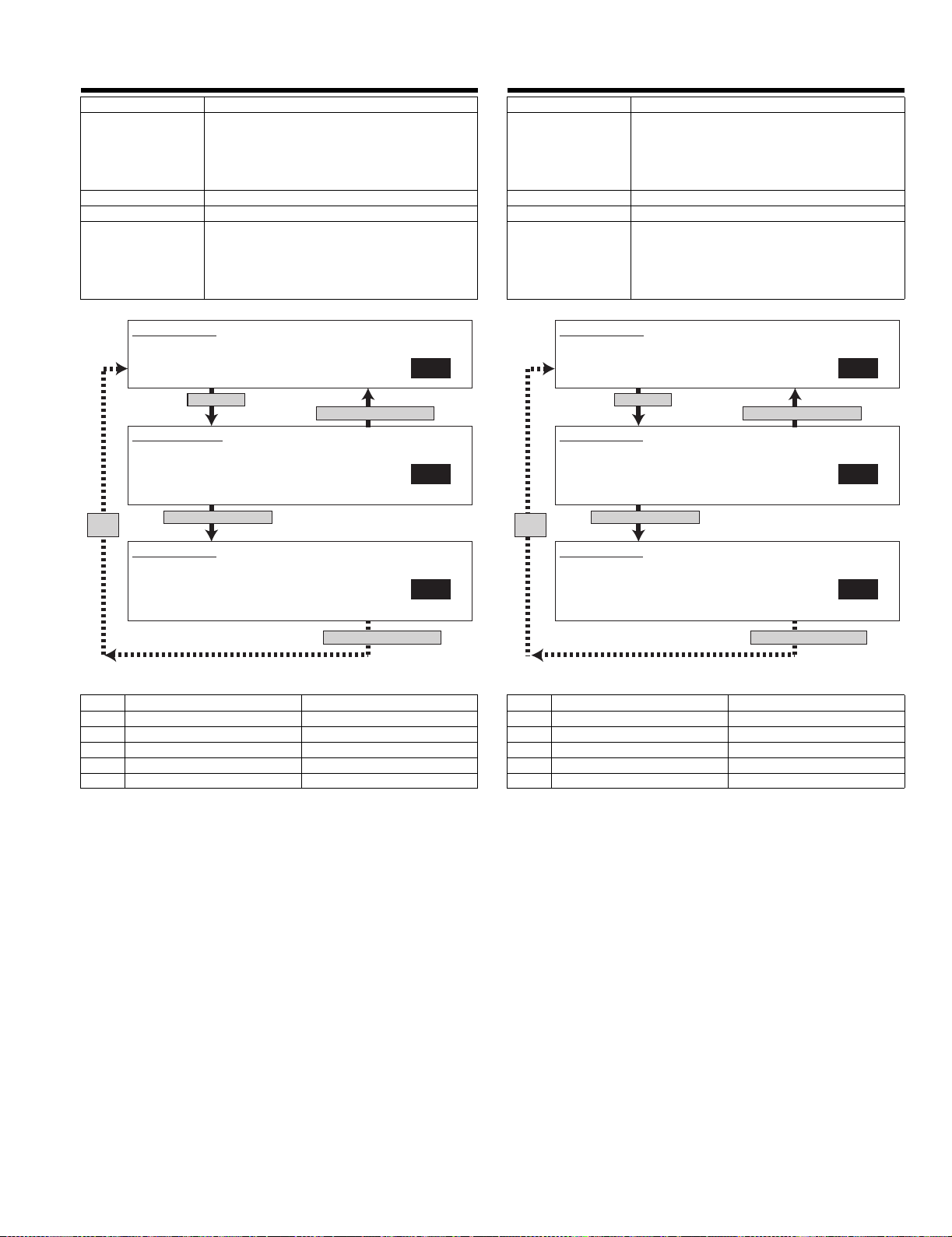
66-11
Purpose Operation test, check
Function (Content) Used to check the output operation of FAX G3
mode 300BPS.
(Used to check the MODEM operation.)
Send level Max.
(Only when FAX is installed.)
Section FAX
Item Operation
Operation/Procedure A signal of 300bps is outputted. (Level Max.)
Enter a number during execution to change the
kind of signal.
Press START to start sending a voice message.
Press CUSTOM SETTINGS to terminate.
66-12
Purpose Setup
Function (Content) Used to check the output operation of FAX G3
mode 300BPS.
(Used to check the MODEM operation.)
Signals are sent in the send level set with the
soft switch. (Only when FAX is installed.)
Section FAX
Item Operation
Operation/Procedure A signal of 300bps is outputted.
(Send level is set with soft SW.)
Enter a number during execution to change the
kind of signal.
Press CUSTOM SETTINGS to terminate.
SIMULATION 66-11
300bps SIGNAL OUTPUT.(LEVEL MAX) SELECT 1-6, AND PRESS
START.
1.NO SIGNAL 2.11111 3.11110 4.00000
5.010101 6.00001
Press [START] key.
SIMULATION 66-11
300bps SIGNAL OUTPUT.(LEVEL MAX) SELECT 1-6, AND PRESS
START.
EXECUTING...
1.NO SIGNAL 2.11111 3.11110 4.00000
5.010101 6.00001
Same
display
Select 3 and press [START] key.
SIMULATION 66-11
300bps SIGNAL OUTPUT.(LEVEL MAX) SELECT 1-6, AND PRESS
START.
EXECUTING...
1.NO SIGNAL 2.11111 3.11110 4.00000
5.010101 6.00001
Press [CUSTOM SETTINGS] key.
Press [CUSTOM SETTINGS] key.
1
1
3
SIMULATION 66-12
300bps SIGNAL OUTPUT.(SOFT SW.) SELECT 1-6, AND PRESS
START.
1.NO SIGNAL 2.11111 3.11110 4.00000
5.010101 6.00001
Press [START] key.
SIMULATION 66-12
300bps SIGNAL OUTPUT.(SOFT SW.) SELECT 1-6, AND PRESS
START.
EXECUTING...
1.NO SIGNAL 2.11111 3.11110 4.00000
5.010101 6.00001
Same
display
Select 2 and press [START] key.
SIMULATION 66-12
300bps SIGNAL OUTPUT.(SOFT SW.) SELECT 1-6, AND PRESS
START.
EXECUTING...
1.NO SIGNAL 2.11111 3.11110 4.00000
5.010101 6.00001
<List of set values> <List of set values>
1 NO SIGNAL No signal
2 11111
3 11110
4 00000
5 010101
6 00001
1 NO SIGNAL No signal
2 11111
3 11110
4 00000
5 010101
6 00001
1
Press [CUSTOM SETTINGS] key.
1
2
Press [CUSTOM SETTINGS] key.
AR-FX8 SIMULATIONS, FAX SOFTWARE SWITCH 6-17
Page 30
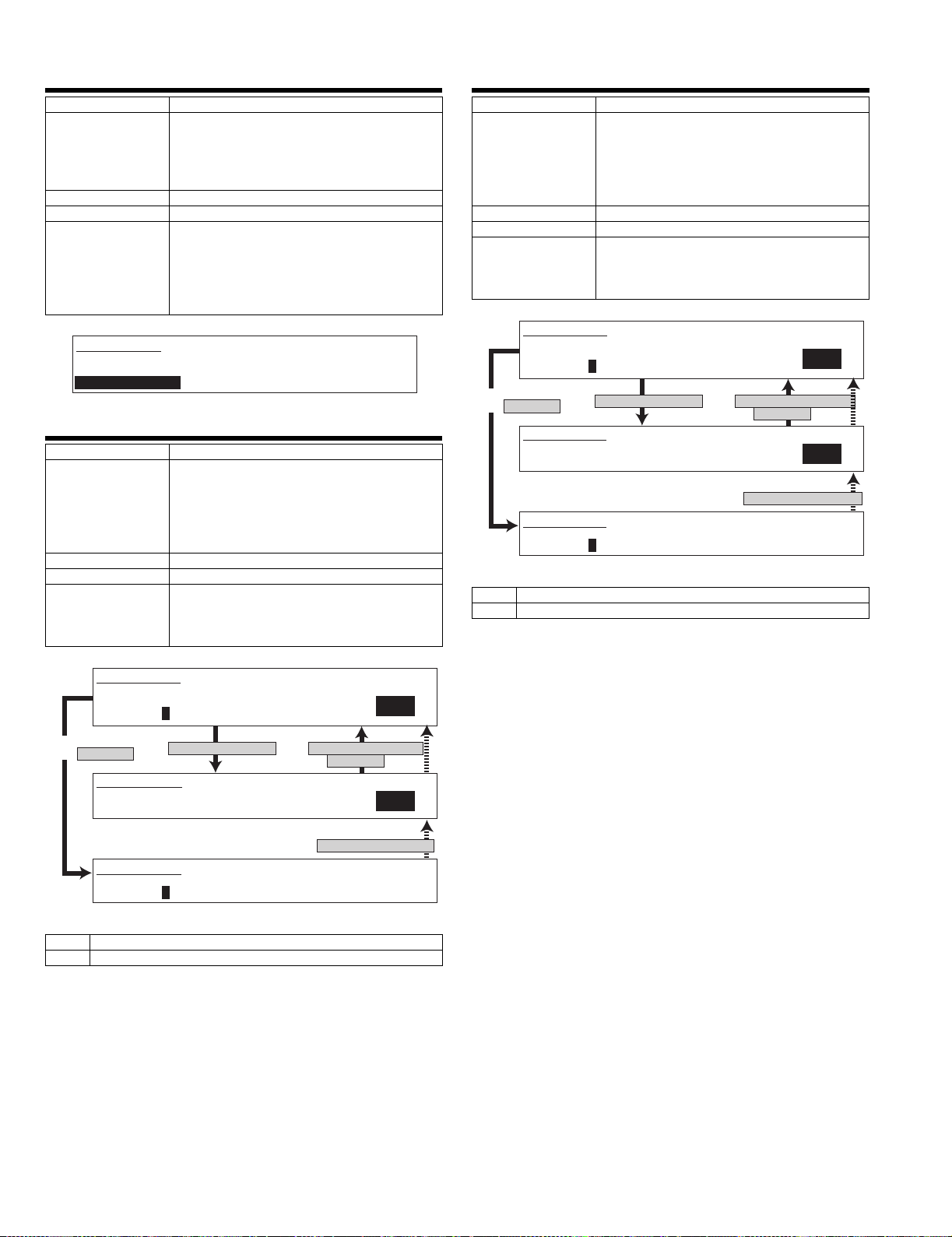
66-13
Purpose Setup
Function (Content) Used to enter (set) the number for the FAX dial
signal output test. (The dial number signal set
with this simulation is outputted in the dial signal
output test with SIM 66-14~16)
(Only when FAX is installed.)
Section FAX
Item Data
Operation/Procedure The dial test number is set.
Enter a number with 10 digit key pad, * key, and
# key.
The upper limit is 20 digits.
Press CLEAR to return to the initial state.
Press START to register.
SIMULATION 66-13
DIAL TEST NUMBER SETTING.
INPUT NUMBER AND PRESS START.
0123456789*#01234567
0-9:[0-9], *:[*], #:[ ]
#
66-14
Purpose Setup
Function (Content) Used to set the make time in the FAX pulse dial
mode (10PPS) and to test the dial signal output.
(The dial number signal set with SIM 66-13 is
outputted.)
Used to check dialing troubles and the operation.
Section FAX
Item Operation
Operation/Procedure The dial test is performed. (10PPS output)
(Only when FAX is installed.)
The make time is set. (Set range : 0-15)
When CUSTOM SETTING is pressed, the
execution is terminated.
66-15
Purpose Setup
Function (Content) Used to set the make time in the FAX pulse dial
Section FAX
Item Operation
Operation/Procedure The dial test is performed. (20PPS output)
SIMULATION 66-15
DIAL TEST(20PPS). SELECT 0-1, AND PRESS START.
0. EXECUTE
1.MAKE TIME
Select 0 and
press [START] key.
SIMULATION 66-15
DIAL TEST(20PPS). SELECT 0-15, AND PRESS START.
[1.MAKE TIME]
SIMULATION 66-15
DIAL TEST(20PPS). EXECUTING...
1.MAKE TIME
<List of set values>
0Execution
1 Dial pulse make time setup (0 - 15)
* Dial is send with the setup value of +9ms.
mode (20PPS) and to test the dial signal output.
(The dial number signal set with SIM 66-13 is
outputted.)
Used to check dialing troubles and the operation.
(Only when FAX is installed.)
The make time is set. (Set range : 0-15)
When CUSTOM SETTINGS is pressed, the
execution is terminated.
; [ ms]
+9
7
Select 1 and press [START] key.
; [ ms]
+9
7
Press [CUSTOM SETTINGS] key
or [START] key.
Press [CUSTOM SETTINGS] key.
1
7
SIMULATION 66-14
DIAL TEST(10PPS). SELECT 0-1, AND PRESS START.
0. EXECUTE
1.MAKE TIME
Select 0 and
press [START] key.
SIMULATION 66-14
DIAL TEST(10PPS). SELECT 0-15, AND PRESS START.
[1.MAKE TIME]
SIMULATION 66-14
DIAL TEST(10PPS). EXECUTING...
1.MAKE TIME
; [ ms]
+29
7
Select 1 and press [START] key.
; [ ms]
+29
7
Press [CUSTOM SETTINGS] key
or [START] key.
<List of set values>
0Execution
1 Dial pulse make time setup (0 - 15)
* Dial is send with the setup value of +29ms.
1
7
Press [CUSTOM SETTINGS] key.
AR-FX8 SIMULATIONS, FAX SOFTWARE SWITCH 6-18
Page 31

66-16
Purpose Setup
Function (Content) Used to test the dial signal (DTMF) output in the
Section FAX
Item Operation
Operation/Procedure The dial test is performed. (DTMF signal output)
* For the set value, refer to the soft SW specifications.
SIMULATION 66-16
DIAL TEST(DTMF). SELECT 0-2, AND PRESS START.
0. EXECUTE
1.HIGH (dB) 2.
Select 1 or 2 and press [START] key.
(When 1 is selected)
SIMULATION 66-16
DIAL TEST(DTMF). SELECT 0-15, AND PRESS START.
1.HIGH (dB)
(When 2 is selected)
SIMULATION 66-16
DIAL TEST(DTMF). SELECT 0-15, AND PRESS START.
HIGH-LOW
2.
Select 0 and
press [START] key.
(When 0 is selected)
SIMULATION 66-16
DIAL TEST(DTMF). EXECUTING...
1.HIGH (dB) 2.
<List of set values>
0Execution
1 HIGH High group level
2 HIGH-LOW High group - low group
For the set values, refer to the soft SW specifications.
FAX tone dial mode. (The dial number signal set
with SIM 66-13 is outputted.)
The send level can be set to an optional level.
Used to check dialing troubles and the operation.
1) The level (dB) setup is made.
(Set range: 0 - 15dB)
2) The difference between high group and low
group is set. (Set range: 0 - 15)
3) When CUSTOM SETTING is pressed,
the execution is terminated.
7 7
7 7
HIGH-LOW
Press [CUSTOM SETTINGS] key
or [START] key.
Press [CUSTOM SETTINGS] key.
HIGH-LOW
1
7
7
66-17
Purpose Setup
Function (Content) Used to test the dial signal (DTMF) output in the
Fax tone dial mode. Send level Max.
Used to check the dial IC operation.
(Only when FAX is installed.)
Section FAX
Item Operation
Operation/Procedure The DTMF signal output is checked.
(Output level 0)
When CUSTOM SETTING is pressed,
the execution is terminated.
SIMULATION 66-17
DTMF SIGNAL OUTPUT.(LEVEL MAX) INPUT 0
9,* ,#, AND PRESS START.
1
Press [START] key.
SIMULATION 66-17
DTMF SIGNAL OUTPUT.(LEVEL MAX) EXECUTING...
<DTMF signal>
1 - 9, 0, *, #
66-18
Purpose Setup
Function (Content) Used to test the dial signal (DTMF) output in the
Fax tone dial mode.
The send level set with the soft switch is
outputted.
Used to check the dial IC operation.
(Only when FAX is installed.)
Section FAX
Item Operation
Operation/Procedure The DTMF signal output is checked.
(Output level is set with soft SW.)
When CUSTOM SETTING is pressed,
the execution is terminated.
SIMULATION 66-18
DTMF SIGNAL OUTPUT.(SOFT SW) INPUT 0
Press [CUSTOM SETTINGS] key.
1
9,* ,#, AND PRESS START.
1
Press [START] key.
SIMULATION 66-18
DTMF SIGNAL OUTPUT.(SOFT SW) EXECUTING...
<DTMF signal>
1 - 9, 0, *, #
AR-FX8 SIMULATIONS, FAX SOFTWARE SWITCH 6-19
Press [CUSTOM SETTINGS] key.
1
Page 32

66-19
Purpose Setup
Function (Content) Used to backup the Address data
(Set values of rapid key dialing) into the flash
Memory (AR-MM9).
(When FAX is installed and FAX extended
memory is installed.)
Section FAX
Item Operation
Operation/Procedure Address data is backed up into Flash ROM.
Contents of backup data
•One-touch
•FTP expansion
•Group expansion
•Program
•User index
•Standard sender
•I-FAX sender registration
•Polling allow number
•Memory box
•Sender's name
•FAX sender
•Subject
•File name
•FAX receive select table
•iFAX receive YES/NO
The data other than the above are not backed
up.
SIMULATION 66-19
ADDRESS DATA BACK UP. (WRITE TO FLASH ROM)
ARE YOU SURE?
1. YES
2. NO
Press [START] key.
SIMULATION 66-19
ADDRESS DATA BACK UP. (WRITE TO FLASH ROM) EXECUTING...
After completion of backup
<Set values>
1 Backup executed
2 No backup
SIMULATION 66-20
ADDRESS DATA (READ FROM FLASH ROM)
ARE YOU SURE ?
1. YES
2. NO
Press [START] key.
SIMULATION 66-20
ADDRESS DATA BACK UP. (READ FROM FLASH ROM) EXECUTING...
1
1
After completion of reading
<Set value>
1 Read/Write executed
2 Read/Write not executed
66-21
Purpose Adjustment, setup, operation data output, check
Function (Content) Used to print the FAX information (registrations,
Section FAX
Item Data
Operation/Procedure Information related to FAX is printed.
SIMULATION 66-21
1
FAX INFORMATION PRINT OUT. SELECT 1-5, AND PRESS START.
1.REGISTERED 2.MANAGEMENT
3.FILE MANAGEMENT 4.SYSTEM ERROR
5.PROTOCOL
Select other than 0 and
press [START] key.
(When 1 is selected)
(display, print)
communication management, file management,
system errors). (Only when FAX is installed.)
1) Select information to be printed.
2) The selected information is printed.
3) The paper size is automatically selected by
the size stored in the image memory.
0
If there is no data to be printed,
the display returns to the initial state.
1
SIMULATION 66-21
FAX INFORMATION PRINT OUT.EXECUTING...
1. REGISTERED
After completion of printing
66-20
Purpose Setup
Function (Content) Used to restore the backup data (SIM 66-19) to
Address data. (When FAX is installed and FAX
extended memory is installed.)
Section FAX
Item Operation
Operation/Procedure Address data backed up with SIM 66-19 are read
from the option Flash ROM and written into the
machine.
However, data backed up in the Tiger series
cannot be restored to the machine. If an option
Flash ROM backed up in the Tiger series is
installed, the data in the option Flash ROM are
deleted.
AR-FX8 SIMULATIONS, FAX SOFTWARE SWITCH 6-20
<List of set values>
1 REGISTERED Various registered information
2 MANAGEMENT Communication management information
3FILE
File management information
MANAGEMENT
4 SYSTEM ERROR System error information
5 PROTOCOL Protocol information
Page 33

66-23
Purpose Operation test, check
Function (Content) Used to download the FAX program.
(Only when FAX is installed.)
Section FAX
Item Operation
Operation/Procedure The contents of ROM in the option memory
(AR-MM9) installing section are copied as FAX
program.
(This mode is for development, and inhibited in the market.)
SIMULATION 66-23
FAX PROGRAM DOWNLOAD.
EJECT PROTECT PIN, AND PRESS START.
Press [START] key.
SIMULATION 66-23
FAX PROGRAM DOWNLOAD. EXECUTING...
66-30
Purpose Setup
Function (Content) Used to check TEL/LIU status change.
Section FAX
Item Operation
Operation/Procedure The TEL/LIU status can be checked.
SIMULATION 66-30
TEL/LIU SENSOR CHECK.
HS1 HS2 EXHS
<List of set values>
HS1 Polarity reverse signal
HS2 Polarity reverse signal
RHS Handset hook SW
EXHS External telephone hook SW
(Only when FAX is installed.)
The display is highlighted when the status is
changed.
RHS
After normal completion of writing
SIMULATION 66-23
FAX PROGRAM DOWNLOAD.
COMPLETE
POWER OFF, AND SET PROTECT PIN
After failure of writing
SIMULATION 66-23
FAX PROGRAM DOWNLOAD.
FAIL
CHECK PROTECT PIN
66-24
Purpose Operation test, check
Function (Content) Used to clear the FAST memory data.
(Only when FAX is installed.)
Section FAX
Item Operation
Operation/Procedure 1) Select with 10 digit key pad, press START to
execute the following.
1: Fast memory data clear
2: Not clear
SIMULATION 66-24
FAST MEMORY DATA CLEAR.
ARE YOU SURE ?
1. YES
2. NO
66-29
Purpose Setup
Function (Content) Used to clear the Address data.
Section FAX, NWS
Item Operation
Operation/Procedure 1) Select with 10 digit key pad and press START
to execute the following.
1: Address data clear
2: Address data not clear
66-31
Purpose Setup
Function (Content) Used to set the TEL/LIU status.
(Only when FAX is installed.)
Section FAX
Item Operation
Operation/Procedure Entry of only 0 or 1 is effective.
Shift the cursor to the bit to enter.
Cursor shift keys : : * , : #.
The bits are 1, 2, 3, 4, 5, 6, 7, and 8 from the left.
The entered bit is highlighted.
Press STRT to select the relay.
SIMULATION 66-31
TEL/LIU SETTING.
INPUT 0 - 1, AND PRESS START.
MOVEMENT LEFT: [*] RIGHT: [#]
MPXA
1. 2.CION 3. MR 4. EC
S.
5. 6. 7. DP 8.
CML
1 2 3 4 5 6 7 8
10001100
66-32
Purpose Setup
Function (Content) Used to check the received data.
Section FAX
Item Operation
Operation/Procedure The fixed data received from the line are
(This mode is for production check, and inhibited in the market.)
SIMULATION 66-32
RECEIVED DATA CHECK.
CHECKING...(OK or NG)
<Display message>
CHECKING Checking
OK Checking complete (Coincided)
NG Checking end (Not coincided)
(Only when FAX is installed.)
checked.
SIMULATION 66-29
ADDRESS DATA CLEAR.
ARE YOU SURE ?
1. YES
2. NO
1
AR-FX8 SIMULATIONS, FAX SOFTWARE SWITCH 6-21
Page 34

66-33
Purpose Setup
Function (Content) Used to check signal detection.
Section FAX
Item Operation
Operation/Procedure When the signal is detected, the display is
highlighted.
(This mode is for production check, and inhibited in the market.)
SIMULATION 66-33
SIGNAL DETECT CHECK.
BUSY TONE
CNG CED FNET DTMF
66-34
Purpose Setup
Function (Content) Used to measure and display the communication
Section FAX
Item Operation
Operation/Procedure The time spent for communication is measured.
time.
Send/receives are performed in the Standard
mode.
The communication time is displayed with the
simulation. (unit: ms)
66-35
Purpose Operation test, check
Function (Content) Modem program rewriting.
Section FAX
Item Operation
Operation/Procedure The modem program in the FAX program is
SIMULATION 66-35
MODEM PROGRAM RELOAD.
ARE YOU SURE ?
1. YES
2. NO
Press [START] key.
rewritten.
1) Select with 10 digit key pad and press START
to execute the following.
1: MODEM program rewrite
2:Not clear
2) Check the loader check sum value.
If it is OK, the test is normally completed.
If NG, the check sum value
(1 byte = hexadecimal) is displayed.
3) If the loader is NG, the MODEM result is also
NG.
4) The Modem rewrite result is displayed.
1
SIMULATION 66-34
COMMUNICATION TIME DISPLAY.
***** ms
<Setup for send>
Communication means memory transmission
Image quality Normal
Density Thin
ECM ON
Sender record OFF
SIMULATION 66-35
MODEM PROGRAM RELOAD. EXECUTING...
LOADER...(OK or Check Sum value 1 byte (Hexadecimal))
MODEM...(COMPLETE or NG code 1 byte (Hexadecimal))
After completion of writing
SIMULATION 66-35
MODEM PROGRAM RELOAD.
LOADER...OK
MODEM...COMPLETE
<Result of MODEM writing>
COMPLETE Writing completed
81 Check sum error
82 Write error
83 Delete error
84 Verify error
NG Due to loader error
AR-FX8 SIMULATIONS, FAX SOFTWARE SWITCH 6-22
Page 35

66-36
Purpose Operation test, check
Function (Content) Used to check I/F between MFPC and MDMC.
Section FAX
Item Operation
Operation/Procedure 1) Select with 10 digit key pad and press START.
SIMULATION 66-36
MFPC-MDMC I/F CHECK . INPUT 1-8, AND PRESS START.
1. MFPC<-MDMC(DATA once)
2. MFPC->MDMC(DATA once)
3. MFPC<-MDMC(DATA repeat)
4. MFPC->MDMC(DATA repeat)
5. MFPC<-MDMC(CMD once)
6. MFPC->MDMC(CMD once)
7. MFPC<-MDMC(CMD repeat)
8. MFPC->MDMC(CMD repeat)
Press [START] key.
SIMULATION 66-36
MFPC-MDMC I/F CHECK . INPUT 1-8, AND PRESS START.
EXECUTING...
When check is "once" or "repeat"
and the result is NG
SIMULATION 66-36
MFPC-MDMC I/F CHECK . INPUT 1-8, AND PRESS START.
EXECUTING...(OK or NG)
<List of display values>
1 MFPC <- MDMC Data line once only
2 MFPC -> MDMC Data line once only
3 MFPC <- MDMC Data line repeat
4 MFPC -> MDMC Data line repeat
5 MFPC <- MDMC Command line once only
6 MFPC -> MDMC Command line once only
7 MFPC <- MDMC Command line repeat
8 MFPC -> MDMC Command line repeat
Check is made in the data line or the command
line.
2) When check is "repeat," the operation is
executed until the result becomes NG or
CUSTOM SETTING is pressed.
1
1
When check is "repeat" and
[CUSTOM SETTINGS] key is pressed.
66-39
Purpose
Function (Content) Registration of FAX destination
Section FAX
Item
Operation/Procedure The current destination saved in the EEPROM of
SIMULATION 66-39
FAX DESTINATION SETUP.
SELECT 1 - 6, AND PRESS START
0. NO DESTINATION
1. JAPAN
2. U.S.A/CANADA
3. EUROPE
4. AUSTRALIA
5. CHINA
6. ASIA
press [START] key
<List of display values>
1 Japan
2 North America
3 Europe (including U.K.)
4 Australia
5 China
6 Asia
FAXBOX is displayed.
Entries of 1 - 6 only are valid. Enter the number
corresponding to your desired destination.
(If no destination is saved in the EERPOM of
FAXBOX, "0" is displayed.)
1) Enter the number with the 10-key and press
[START] key, and the destination will be
written on the FAX.
1
AR-FX8 SIMULATIONS, FAX SOFTWARE SWITCH 6-23
Page 36

6. FAX software switch
A. SOFT SW SETUP CHANGE QUICK REFERENCE
Large item Medium item Content of switch Key operator Soft SW No. Purpose of use
Dial (Calling) Remote
machine
calling disable
Signal
detection
F-NET SDT signal detection SW 68-6 F-NET contract line
Redial Remote
machine not
responding
Error Number of recall in communication error send setup SW 57-5~8 Effective only when divided with SW59-1
Error Recall allowed in communication error Send setup SW 59-3
Error Recall interval in communication error SW 58-5~8
Busy Recall interval in communication busy send setup SW 57-1~4
Busy Number of recall in busy send setup SW 58-1~4
Busy Recall allowed in busy send setup SW 59-2
Reception
(Calling)
External
telephone
handset
Not receiving Auto reception call number setup Receive
CI detection
disable
F-NET
contract line
External
telephone
connection
External
telephone offhook detection
Remote switch
number
Remote switch
setup
Monitoring polarity reverse in calling SW 23-3 Dial disable
Line current detection in dial call SW 70-5 Dial disable
Dial call wait time SW 62-1~2 Dial disable/Erroneous dialing
Pause time Initial setup SW 70-1~4 Dial disable/Erroneous dialing
Tone/Pulse default setup (Dial call signal) Initial setup SW 62-5~6 Dial disable
•DTMF signal level (high group)
•DTMF send level (low group)
•DTMF signal send time
•DTMF minimum pause
Make time (10PPS) SW 63-1~4 Dial disable in pulse
Break time (10PPS) SW 63-5~8 Dial disable in pulse
Minimum pause (10PPS) SW 64-1~4 Dial disable in pulse
Minimum pause (20PPS) SW 64-5~8 Dial disable in pulse
Make time (20PPS) SW 65-1~4 Dial disable in pulse
Break time (20PPS) SW 65-5~8 Dial disable in pulse
Busy tone detection SW 71-3 Busy tone detection disable
Busy tone detection cycle SW 71-4~5 Busy tone detection error
DT/BT detection level SW 71-6~7 Busy tone detection disable
Dial tone detection SW 70-6 Dial tone detection disable
Dial tone monitor time SW 70-7 Dial tone detection error
Busy tone detection time lower limit SW 72-1~2 Busy tone detection error
Busy tone detection time upper limit SW 72-3~4 Busy tone detection error
DT/BT detection frequency range setup SW 71-1~2 Dial tone/busy tone detection error
Recalling when the remote machine does not
respond.
setup
Auto/Manual default setup User setup SW 7-2 Initial setup of auto reception/manual
Call signal ON time lower limit SW 75-1~4 CI signal detection disable
Call signal ON time upper limit SW 75-5~8 CI signal detection disable
Call signal OFF time lower limit SW 76-1~4 Ci signal detection disable
Call signal OFF time upper limit SW 76-5~6 CI signal detection disable
Call signal OFF not-detection time SW 77-1~4 CI signal detection disable
1300Hz detection time SW 68-7~8 When F-net no-ring reception is not
External telephone connection Initial setup SW 3-2 External telephone connection
External telephone off-hook detection time SW 12-1~8 External telephone off-hook detection
Remote switch number setup Initial setup SW 13-1~8 Remote switch detection error
Remove reception command SW 14-1 Remote switch inhibit
External telephone notification in remote
switching
Remote switch enable SW 14-3 Remote switch is made when calling
SW 66-5~8 Dial disable in PB (PB/FAX service, etc.)
SW 67-1~4 Dial disable in PB (PB/FAX service, etc.)
SW 68-1~5 Dial disable in PB (PB/FAX service, etc.)
SW 69-1~8 Dial disable in PB (PB/FAX service, etc.)
SW 56-8 No recall wanted when remote machine
not responding
SW 3-5~8 Number of reception call
reception
made.
error
SW 14-2
from external telephone.
AR-FX8 SIMULATIONS, FAX SOFTWARE SWITCH 6-24
Page 37

Large item Medium item Content of switch Key operator Soft SW No. Purpose of use
TEL/FAX auto
switch
TEL/FAX auto switch setup Initial setup SW 7-1 The line is used either for TEL or FAX.
Voice response send level to the line SW 51-1
Voice response send in TEL/FAX auto switch SW 51-2~3
Number of ring back tone preceding send SW 9-5~8
External
telephone call
Number of calls by external telephone
pseudo-ringing sound
Initial setup SW 9-1~4
Ring back tone ON time SW 10-1~4 External telephone call disable
CNG detection disable
Ring back tone OFF time SW 10-5~8 External telephone call disable
CNG detection disable
Communication General Signal send level SW 15-1~8 When the remote machine does not
receive signals in a proper level.
Polarity reversion monitor in communication SW 23-2 When the line is disconnected during
communication, the communication
report code 2 of 11 or 20 is resulted.
ECM (Other than V.34 mode) Initial setup SW 17-5 Error resend frequently occurs, resulting
in extended communication time.
Timer setup between flag-adrs (V.21-FSK) SW 20-3~4 Communication error in a satellite line
Send/receive coding capacity (Only V.34) SW 17-3~4 Error in JBIG mode
Send/receive coding capacity
SW 17-7~8 Error in JBIG mode
(Except for V.34)
SG3 V.34 mode function SW 43-1 Frequent errors in SG3 communication
V.34 Symbol Rate Mask SW 43-3~6 Frequent errors in SG3 communication
V.34 mode function in manual
communication
SW 42-8 Frequent errors in SG3 communication in
FAX service
Send G3/SG3 Countermeasures against echo in sending SW 20-7 An error occurs in phase B.
DIS reception confirmation SW 20-2 An error occurs in phase B.
CED detection time SW 25-5 CED signal detection error
SG3 V.34 mode send speed SW 44-1~4 An error occurs in SG3 communication.
G3 Echo suppresser tone SW 27-1~4 An error occurs in V.29 communication
Modem send speed SW 16-1~4 To uncertain/certain receiver
DCS-TCF interval time SW 24-1 An error occurs in training.
Error process in RTN reception SW 30-2 OK is displayed when RTN is received.
Receive G3/SG3 CSI send SW 20-1
SG3 V.34 mode reception speed SW 44-5~8 An error occurs in SG3 communication.
G3 Countermeasures against echo in reception SW 20-6 An error occurs n phase B in reception.
Modem speed fixed in reception SW 16-5~6 Fall back or an error occurs due to poor
line conditions.
EOL detection timer SW 23-1 EOL time up occurs frequently.
RTN send line error rate SW 23-7~8 Line error occurs frequently.
EQM judgment in TCF reception
SW 24-2 TCF reception error occurs.
confirmation
TCF reception confirmation judgment
SW 24-3 TCF reception error occurs.
method
Receive print Paper
selection
Sub scan length judgment SW 35-2 Print is not made on the selected paper.
FAX paper exit tray Receive
SW 28-7~8 Print is not made on the selected paper.
setup
Reception data print output condition setup Receive
setup
Auto reduction/Dispose setup Receive
SW 35-3~4 To make divided print instead of
reduction print.
SW 35-7 To disable reduction print.
setup
magnification ratio setup in auto reduction SW 36-1~8 To disable reduction print on fixed size
paper.
Reduction/Dispose setup in printing
A3-11x17
SW 35-8 Print is not made on the selected paper
when A3-11x17 size document is
received.
Duplex reception print Receive
setup
SW 34-8 To make duplex print of received
document
Rotation print SW 35-1 To disable rotation print
Received document output setup in
SW 35-5 To print after reception of each page
reception
Reception width setup of 11 x 17 paper SW 37-3 To print 11x17 document as B4 width
Reception size setup SW 37-1~2 To limit the reception size.
AR-FX8 SIMULATIONS, FAX SOFTWARE SWITCH 6-25
Page 38

B. Details
SW
Bit
No.
No.
1 1-8 Country code Country code set by ITU-T. Control is made according to the set country code. 1 North
2 1 TSI judgment setting
when a certain number
receive reject
(No signal or all space)
2 Specified number
receive rejection setup
(FAX)
Item Switch selection and function USA Initial value Key
America
0
1
1
0
1
0
1
Used to set receive reject or receive allow when there is no TSI signal from the
remote machine or when the TSI signal is all space, when a certain number
receive reject is set to valid by the key operation.
1: Receive reject 0: Receive allow
Used to set whether a certain number receive reject by FAX is Enabled or
Disabled. In auto receive only.
1: Specified number
receive rejection (Valid)
0: Specified number
receive ignored (Invalid)
0 Receive
allow
0 Specified
number
receive
ignored
(Invalid)
operator
Receive
setup
3 Manual receive mode
receive rejection setup
(FAX)
4 Manual receive mode
auto receive switch
setup
5-8 Number of calls to
switch to auto receive in
manual receive
3 1 Not used 0
2 External telephone
connection
3 Default finish stamp Used to set whether the finish stamp is used or not after completion of
4 Not used 0
5-8 Number of calls for auto
receives
4 1,2 Not used 0
3 Polling protection Used to set Enable/Disable of confidential protection (inhibition of transmission
4 Relay data output Used to set whether the document received from the relay station is outputted
Used to set whether a certain number receive reject by FAX is Enabled or
Disabled. In manual receive only.
1: Specified number
receive rejection
Used to set whether auto receive switch is performed or not in the manual
receive mode.The number of switching to auto receive is set with SW2-5-8.
1: Allow(Switched) 0: Inhibit (Not switched)
Used to set the number of calls to switch to auto receive in manual receive
mode.
This function is valid only when SW20-5 is set to "1: Allow (to switch)." If a value
outside the set range is inputted, the default setup is made.
Setting to use an external telephone. If not set to YES, an external telephone
cannot be used.
1: External telephone YES 0: External Telephone NO
In North America, users cannot set this switch to "0: NO."
document scan when the SPF/RSPF is used.
1: Finish stamp used 0: Finish stamp not used
If a document feed unit other than the SPF/RSPF is used, this setup is invalid.
Used to set the number of calls to start auto receive (to catch the line). Setup is
made in the range of 0 ~ 15 by binary input.
When set to 0, no ringing is made. For the nighttime FAX mode (main SW OFF,
memory SW ON), however, ringing of an external telephone is made.
to erroneous party) in transmission of bulletin board. Confidential protection is
made by collating the number registered in this machine and that in the other
party machine. Sender's number and send request allow number are collated
each other. In this machine, Sharp's unique collating of system number
ID number is not performed.
1: Not protected 0: Protected
or not when relay broadcast reception is made.
1: Document received
from relay station is not
outputted.
Similar to F code relay broadcast indicating reception.
0: Specified number
receive ignored(OFF)
0: Document received
from relay station is
outputted.
0 Specified
number
ignored
0 Inhibit Receive
1 9 Receive
0
0
1
1 YES Initial setup
0 NO Operation
0 2 Receive
0
1
0
0
0 Protect Polling
0 Output
setup
setup
setup
setup
security
setup
AR-FX8 SIMULATIONS, FAX SOFTWARE SWITCH 6-26
Page 39

SW
Bit
No.
No.
4 5 Not used 0
6 F code relay broadcast
function
7 F code confidential
reception
8 F code communication
error process
5 1 F code password
transmission setup
when the other party
has no function of
password
2,3 Image quality in
reception
(Reflected on DIS, not
reflected on DTC)
Item Switch selection and function USA Initial value Key
Used to set whether relay broadcast transmission is made by receiving F code
relay broadcast instruction from the other party or F code relay broadcast
instruction is not received (even though the relay box number by SUB is
matched on). Though this item is set to "without this function," F code relay
broad cast instruction can be transmitted.
1: F code relay
broadcast instruction
is received from
allowed party.
Used to set YES/NO of F code confidential reception from the other party (even
though the confidential box number is matched by SUB). Though this item is set
to NO, F code confidential transmission can be made.
1: F code confidential
reception inhibited (Judged
as a communication error.)
Used to set YES/NO of resend in F code transmission.
When, however, SW59-3 (Recall allow in communication error) is set to 0
(Inhibit), recall is not made.
1: Not resend 0: Resend
Used when the other party machine has no function of F code password in F
code transmission.
1: Send with password 0: Disconnecting of line
Used to set reception image resolution in FAX reception ringing (DIS send). 0 Ultra fine
Bit No. 2 3
Standard 1 1
Fine + Standard 1 0
Super fine + Fine + Standard 0 1
Ultra fine+ Super fine + Fine +
Standard
0: F code relay broadcast
instruction is not received
even from allowed party.
(Judged as
a communication error.)
0: F code confidential
reception allowed.
with DCN
00
operator
0 Receive
0 Receive
0 Resend
0 Line dis-
connection
with DCN
0
4-8 Not used 0
6 1 SUB capacity in
reception
2 SEP capacity in
reception
3 Reception PWD/SID
capacity
4 Automatic reduction
send
5 Rotation send selection
(A4 A4R)
(LTR LTR-R)
6 Rotation send selection
(B5R B5)
(16K 16KR)
Used to set SUB capacity (Bit 49) to "1" in reception (DIS send). 0 YES
1: NO (Set to 0) 0: YES (Set to 1)
Used to set SEP capacity (Bit 47) to "1" in reception (DIS send) 0 YES
1: NO (Set to 0) 0: YES (Set to 1)
Used to set PWD/SID capacity (Bit 50) to "1" in reception (DIS send). 0 YES
1: NO (Set to 0) 0: YES (Set to 1)
Used to set whether the transmitted document is reduced or the both ends are
cut when the transmitted document size is greater than the recording paper size
(width) in the other party's machine.
1:
Send by cutting both edges without
reduction
Used to set whether A4 document is transmitted in A3 width (A4) or A4
document is rotated and transmitted in A4R.
1: Send as A3 width
document (A4) without
rotating
Used to set whether B5R document is transmitted in A4 width (B5R) or the scan
image is rotated and transmitted in B4 width (B5).
1: Send as A4 width
document (B5R)
without rotating
0: Send as A4 width
document (A4R) with
rotating
0: Send as B4 width
document (B5) with
rotating
0 Send by
reduction
0
0
0
0
0 Reduction
setup
0 Rotate Send setup
0 Rotate Send setup
Send setup
AR-FX8 SIMULATIONS, FAX SOFTWARE SWITCH 6-27
Page 40

SW
Bit
No.
No.
6 7 Rotation send selection
(A5R A5)
(INVOICE-R
INVOICE)
8 EEPROM access inhibit When an access trouble to EEPROM in the modem controller occurs, FAX
7 1 Not used 0
2 Auto/Manual default
setup
3,4 Not used 0
5 Remaining memory
capacity for reception
Item Switch selection and function USA Initial value Key
Used to set whether A5R document is transmitted to A4 width (A5R) or the scan
image is rotated and transmitted in A4 width (A5).
1: Send as A4 width
document (A5R)
without rotating
operation cannot be performed. When this item is set to INHIBIT, FAX operation
can be performed.
The modem controller adjustment values (part of soft switch) are saved in
EEPROM.
ALLOW or INIHIBIT of access to EEPROM is set.
1: Access to EEPROM
inhibited
Used to select automatic reception or manual reception. (Do not set to manual
reception when handset or external telephone is not connected. However,
setting is possible and reception with on-hook key is possible.) In the manual
reception mode, when the machine is in the nighttime FAX mode, the machine
is booted but reception ringing is not made.
1: Manual reception 0: Auto reception
Used to set whether call-in is made until remaining memory capacity reaches
64KB or less or 128KB or less.
1: Call-in until remaining
memory is 64KB or less.
0: Send as A4 width
document (A5) with
rotating
0: Access to EEPROM
allowed
0: Call-in until remaining
memory is 128KB or less.
operator
0 Rotate Send setup
0 Access
allowed
0 Auto
reception
0
0 128KB or
less
User setup
6 Memory over during
reception
7,8 Not used 0
8 1,2 Image capacity in
polling
(reflected on DTC)
3 Error page output
selection in FAX
reception error
4 Quick online/memory
transmission selection
5-8 Number of pages of dial
ringing in quick online
transmission
9 1-6 Not used 0
Used to set whether received data are outputted or disregarded without
outputting in case of memory over during reception.
1: Received data are not
outputted.
Used to set image capacity of the machine when polling. It is reflected on DTC,
and is unrelated to SW5-2-5 (Image capacity during reception).
Bit No. 1 2
Standard 1 1
Fine 1 0
Super fine 0 1
Ultra fine 0 0
Used to set whether error page is outputted or disposed without outputting in
case of a communication error during FAX reception.
1: Error page is not outputted.
When, however, an error occurs during F code relay instruction reception or F
code confidential reception, the error page is not outputted regardless of this
SW setup.
Used to select quick online transmission mode or memory transmission mode. 0 Quick online
1: Memory transmission 0: Quick online
Used to set the number of pages of scanning at the dial ringing timing in quick
online transmission. Can be set in the range of 1~15 pages by binary input.
0: Received data are
outputted.
0: Error page is outputted.
transmission
0 Output
0
0 Ultra fine
0
0 Output
Send setup
transmissio
n
0 1 page
0
0
1
1
1
0
0
0
AR-FX8 SIMULATIONS, FAX SOFTWARE SWITCH 6-28
Page 41

SW
Bit
No.
No.
9 7,8 Not used 0
10 1-4 Ring back tone ON time Used to set the pseudo-ringing to an external telephone and the ring back tone
5-8 Ring back tone OFF
time
11 1-4 Image quality priority
12 1-8 External telephone off-
13 1-8 Remote switch number
14 1 Remote reception
selection (Standard
image quality setup)
5 Automatic wake up
mode
6 Not used 0
7 Image quality setup
when saving
8 Selection of resend
page in case of an error
hook detection time
setup
instruction
Item Switch selection and function USA Initial value Key
ON time to the line.
Setting can be made in the range of 0 ~ 3sec in the increment of 200ms.
When set to 0, however, same as setting to 1sec.
Used to set the pseudo-ringing to an external telephone and the ring back tone
OFF time to the line.
Setting can be made in the range of 0 ~ 3sec in the increment of 200ms.
When set to 0, however, same as setting to 2sec.
When set to less than 2sec, busy tone may be erroneously detected.
Used to set the initial setting of image quality selection when a document is
scanned by FAX. .
Bit No. 1234
Normal text 0000
Fine 0001
Super fine 0010
Ultra fine 0011
Fine (Half tone) 0101
Super fine (Half tone) 0110
Ultra fine (Half tone) 0111
Used to set whether the machine is automatically wake up and the received
document is outputted or the received document is saved in memory and will be
outputted when the power is turned on next time when a FAX message is
received with the main SW ON and the FAX power SW ON or in the power save
mode.
1: Saved in memory
without booting
machine
Used to set whether the initial setting of image quality selection in FAX send of
a filed document is set to "Enable filed image quality" or not.
1: Applied 0: Not applied
Used to select resend pages in case of an error in transmission without F code.
1: All pages
(Resend all pages from the
first page including
transmitted pages.)
If transmission includes F code, all pages are resent.
Used to set the time to recognize external telephone off-hook detection.
The set range is 0ms - 255ms in the increment of 10ms by binary input.
Used to set the number for remote switch receive from an external telephone by
binary input.
However, remote switch numbers of "XX*" and "*" are fixed.
When set to "C" (BCD) or above, same as setting to the initial value of "5"
(BCD).
55 (Japan) 5* (Outside Japan)
Used to set YES/NO of remote switch from an external telephone. 0 YES
1: NO (remote switch
disable)
0: Output by automatic
booting of machine
0: After error page
(Resend after error
page)
0: YES (Remote switch
enable)
operator
0
0 1sec
1
0
1
1 2sec
0
1
0
0 Normal text Operation
0
0
0
0 Output Initial setup
0 Not applied Operation
0 After the
error page
0 300ms
0
0
1
1
1
1
0
0 5* Initial setup
1
0
1
1
0
1
0
setup
setup
AR-FX8 SIMULATIONS, FAX SOFTWARE SWITCH 6-29
Page 42

SW
Bit
No.
No.
14 2 Notification to external
15 1-8 Signal send level Used to set the signal send level from the Modem. The set range is 0 ~ 21 in the
16 1-4 Modem transmission
17 1,2 Not used 0
telephone in remote
switch
3 Remote switch
operation allowed
4-8 Not used 0
speed (Except for V.34)
(DCS)
5,6 Reception modem
speed fixed
(other than V.34) (DIS)
7,8 Not used 0
3,4 Coding capacity in send/
receive
(V.34 communication)
(Reflected on DIS/DCS/
DTC.)
Item Switch selection and function USA Initial value Key
Used to set whether an alarm notification is sent to the external telephone or
not when remote switch from an external telephone is performed.
1: NO (Not notify) 0: YES(Notify)
Used to set whether remote switch from an external telephone is allowed only
when call-in or when call-in and call-out.
1: Switch enable in call-in
and call-out
For North America, remote switch is enabled even in stand-by.
For North America, this switch is disabled.
increment of 1dBm by binary input. For an actual line, the actual value is
virtually the same as the set value.
The max. level differs depending on the destination country. If setting exceeds
the max. level, the max. level of the current destination is applied to.
(However, North America is excluded.)
Used to set the first speed in transmission of other than V.34. Reflected on
DCS.
Transmission is made not always at this speed.
Bit No. 1234 Bit No. 1234
V.27ter
2400bps
V.29
9600bps
V.27ter
4800bps
V.29
7200bps
V.33
14400bps
V.33
12000bps
For bit marked with , set to V.17 14400bps.
Used to set the first speed in transmission of other than V.34. Transmission is
made not always at this speed.
Fixing NO 0 0
V.29-9600bps 0 1
V.27ter-4800bps 1 0
V.17-14400bps 1 1
Used to set the coding capacity to transmit to the remote machine in V.34
communication.
JBIG/MMR/MR/MH 0 0
MMR/MR/MH 0 1
MR/MH 1 0
MH 1 1
0000V.17
0001V.17
0010V.17
0011V.17
0100 1100
0101 1101
0110 1110
0111 1111
Bit No. 5 6
Bit No. 3 4
0: Switch enable only in
call-in
1000
14400bps
1001
9600bps
1010
12000bps
1011
7200bps
operator
0YES
0 Only when
receiving
0
0
0
0
0 -10dBm Adjustment
0
0
0
1
0
1
0
1 V.17-
14400bps
0
0
0
0Not fixed
0
0
0
0 JBIG/MMR/
MR/MH
0
value
AR-FX8 SIMULATIONS, FAX SOFTWARE SWITCH 6-30
Page 43

SW
Bit
No.
No.
17 5 ECM
18 1-8 Not used 0
19 1-8 Not used 0
20 1 CSI send Used to set whether CSI send is performed or not.
(Valid for other than
V. 3 4 )
(Reflected on V.21 DIS/
DCS.)
6 Not used 0
7,8 Coding capacity in send/
receive
(Reflected on DIS/DCS/
DTC)
(Other than V.34)
2 DIS reception
confirmation in G3
transmission
Item Switch selection and function USA Initial value Key
Used to set whether error resend mode is executed or not.
Valid only when communication is made in a mode other than V.34.
1: NO (ECM function NO) 0: YES
(ECM function YES)
Used to set coding capacity to transmit to the other party machine in a
communication of other than V.34.
Bit No. 7 8
JBIG/MMR/MR/MH 0 0
MMR/MR/MH 0 1
MR/MH 1 0
MH 1 1
The CSI signal includes the sender's number.
1: CSI signal not send 0: CSI signal send
Used to set whether DIS reception is conformed or not in G3 mode
transmission (valid only in other than V.34).
This is valid only when communication is made in other than V.34.
1: Reception of DIS
is checked twice.
0: Reception of NSF/DIS is
checked once, reception
without NSF is checked
twice.
operator
0 YES Initial setup
0 JBIG/MMR/
MR/MH
0
1
0
0
0
0
0
1
0
0
0
0
0
0
0
0 Send
00
3,4 Timer setup between
flag and address
(V.21-FSK)
5 Not used 0
6 Countermeasures
against echo in
reception
CED tone send interval
(
7 Countermeasures
against echo in
transmission
(Used to set the hold
time from DIS reception
to signal sending.)
8 Not used 0
Used to set the timer between Flag and address when receiving FSK signal in a
communication other than V.34.
Bit No. 3 4
6sec 0 0
15sec 0 1
30sec 1 0
120sec 1 1
Used to set the time interval (sec) from sending CED or ANSam to sending
FSK signal of DIS.
)
If either SW20-6 or SW2-7 is YES, disconnection of the line after completion of
communication is delayed for 1.5sec.
Used to set the time interval (sec) from DIS reception to DCS signal sending.
This is valid only in the mode other than V.34.
1: 500msec 0: 75msec
1: 500msec 0: 200msec
AR-FX8 SIMULATIONS, FAX SOFTWARE SWITCH 6-31
0 6sec
0
0 75msec
0 200msec
Page 44

SW
Bit
No.
No.
21 1-3 Setup of call time in auto
22 1-4 Not used 0
transmission
(T0 timer setup)
4-7 T1 timer setup Used to set the time (sec) for connection of line when the other party does not
8 Not used 0
5,6 T4 timer setup at auto
mode
(+1.5sec for manual)
Item Switch selection and function USA Initial value Key
Used to set the time (sec) of calling when the other party does not receive the
call in automatic transmission.
The set range is 30 - 75sec in the increment of 15sec by binary input of N into
"(15sec x N) + 30sec." The set range of N is 0 ~ 7. When set to a value outside
the set range, the initial value of the destination is applied to.
respond in FAX communication.
The set range is 30 - 105sec in the increment of 5sec by binary input of N into
"(5sec x N) + 30sec." N is set in the range of 0 - 15. T1 timer is the timer for the
time from recognition of FAX CED or DCS) by the other party after connection
of line. The ITU-T standard is 35 ± 5sec.
Used to set the timer up to respond and receive.
Timer for DCS signal to respond and receive.
For the ITU-T standard, 3sec ± 15%.
Bit No. 5 6
3sec 0 0
4sec 0 1
5sec 1 0
6sec 1 1
operator
0 45sec Send setup
0
1
0 40sec
0
1
0
0
0
0
0 3sec
0
7,8 Not used 0
23 1 EOL detection timer Used to set the detection timer (sec) of EOL (End Of Line) in Phase C reception
2-6 Not used 0
7,8 RTN send line error rate Used to set the threshold value for judgment of RTN sending in G3 reception.
24 1 DCS-TCF interval time Used to set the time interval (sec) from DCS sending to TCF signal sending.
2 EQM judgment
threshold value
when confirming TCF
reception
3 Judgment method in
confirmation of TCF
reception
of G3 mode.
1: 25sec 0: 13sec
If an error occurs in EOL detection, it is processed as EOL not detected.
The threshold value is of STD conversion. The half of this value is used for
judgment of RTP sending.
Bit No. 7 8
6 liens 0 0
12 lines 0 1
60 lines 1 0
120 lines 1 1
When, for example, FINE is received, the threshold value is doubled.
1: 150msec 0: 75msec
The ITU-T standard is 75 ± 20ms.
Used to set whether the threshold value (FTT) is set severely or loosely for
EQM judgment in confirmation of TCF reception.
1: Loosely 0: Severely
If set loosely, TCF is easy to return CFR, but apt to cause an error in PIX
(Phase C).
Used to set the judgment method of FTT in confirmation of TCF reception. 0 0
1: Judged by EQM
value. TCF is
checked loosely.
0: Received data is judged to
be 0 or not, and EQM value
is judged.
0
0 13sec
0
0
0
1
1 60 lines
0
0 75msec
0 Severely
4 Not used 0
AR-FX8 SIMULATIONS, FAX SOFTWARE SWITCH 6-32
Page 45

SW
No.
Bit
No.
Item Switch selection and function USA Initial value Key
24 5 Simplified ACR function 0 Function
1: Function ON 0: Function OFF
6 CED signal send Used to set whether CED signal is sent or not.
OFF
0 Send
1:CED signal is not sent. 0:CED signal is sent.
Valid only when SW43.1 (V.34 mode function ) is OFF.
This is because ANSam signal is indispensable in V.34 mode.
7,8 CED signal send time Used to set the time for CED signal send.
Bit No. 7 8
0 3sec
0
3sec 0 0
4sec 0 1
5sec 1 0
6sec 1 1
ANSam signal follows SW46-7 ~ 8.
25 1,2 CED/ANSam send start
wait time
Used to set the wait time for sending CED/ANSam signals to the line from FAX
reception state after connection of the line.
0 2.25sec
0
Bit No. 1 2
2.25sec 0 0
3sec 0 1
4sec 1 0
2.25sec 1 1
3,4 CNG send time Used to set the wait time from connection of the line to sending of CNG signal
to the line.
1 2sec
1
Bit No. 3 4
0.5sec 0 0
1sec 0 1
1.5sec 1 0
2.0sec 1 1
5 CED detection time Used to set the wait time for determination of the signal when detecting CED/
0 500ms
ANSam signal.
1: 1000ms 0: 500ms
6-8 Not used 0
0
0
26 1,2 Number of times of RCP
send
Used to set the number of times of RCP send when sending Phase C in ECM
system.
03 times
0
Bit No. 1 2
3 times 0 0
6 times 0 1
9 times 1 0
12 times 1 1
When the other party cannot detect the RCP frame, it becomes easy to detect
RCP.
3 Number of RTC EOL
send
Used to set how many EOL's are sent as RTC when sending Phase C.
1: 12 times 0: 6 times
06 times
When the other party cannot detect the RCP, it becomes easy to detect RCP.
4-8 Not used 0
0
0
0
0
operator
AR-FX8 SIMULATIONS, FAX SOFTWARE SWITCH 6-33
Page 46

SW
Bit
No.
No.
27 1-4 Echo suppressor tone
setup
Item Switch selection and function USA Initial value Key
Used to set YES/NO of echo suppressor tone in each high-speed modulation
system.
Bit No.
V.33 1 1 : NO 0 : YES
V.17 2 1 : NO 0 : YES
V.29 3 1 : NO 0 : YES
V.27 4 1 : NO 0 : YES
5-8 Not used 0
28 1-6 Not used 0
7,8 FAX paper exit tray
setup
With finisher
Bit No.
7 1:Finisher tray 0:Center tray
installed +
automatic
offset
With finisher
installed +
8 1:Finisher
lower tray
0:Finisher
upper tray
manual offset
operator
0YES
(No for V.29
0
only)
1
0
1
1
1
0
0
0
0
0
0 Receive
0
setup
29 1-8 Not used 0
30 1 Not used 0
2 Error reception in RTN
reception
Used to set whether RTN signal reception is judged as an error or not. (Only in
G3 mode)
1: RTN reception is not
judged as an error.
0: RTN reception is
judged as an error.
3-8 Not used 0
31 1-8 Not used 0
0
0
0
0
0
0
0
0 Judges as
an error
0
0
0
0
0
0
0
0
0
0
0
0
AR-FX8 SIMULATIONS, FAX SOFTWARE SWITCH 6-34
Page 47

SW
Bit
No.
No.
32 1-8 Not used 0
33 1,2 Transmission cable
34 1-7 Not used 0
amplitude equalizer
3-7 Not used 0
8 Paper selection when
reception printing
(LTR/A4)
8 Duplex reception print Used to set whether reception data are printed on duplex surfaces when
Item Switch selection and function USA Initial value Key
Used to set whether the send level is changed by frequency or not when
sending FAX signal.
Bit No. 1 2
0dB 0 0
4dB 0 1
8dB 1 0
12dB 1 1
Used to set whether LTR is confirmed first of all in selection of paper for
reception printing or paper that provides smaller reduction rate of A4 and LTR is
selected.
1: Priority on LTR 0: Priority on LTR/A4 reduction rate
printing FAX reception.
1: Duplex reception is
printed.
0: Duplex reception is not
printed.
operator
0
0
0
0
0
0
0
0 0dB
0
0
0
0
0
0 Priority on
LT R/ A 4
0
0
0
0
0
0
0 Not print Receive
setup
35 1 Rotational print Used to set whether rotation print is made or not when received data can be
2 Sub scan length
judgment
3,4 Received data print
condition setup
5 Received document
output setup
6 Not used 0
printed by rotating in FAX reception printing.
1: Received data are not
rotated.
Used to set whether priority is given to the width or the length when selecting
the optimum paper in received data printing.
1: Priority on data width 0: Priority on data length
Used to set selection of the optimum paper for received data printing. 0 00 Receive
Bit No. 3 4
Optimum size/Large size/reduction 0 0
Optimum size/Large size 0 1
Optimum size/Large size/Division 1 0
Optimum size/Large size/reduction 1 1
Used to set whether all received data are collectively printed after completion of
all FAX reception or each page is printed after completion of reception of each
page.
1: Each page is printed
after reception of each
page.
AR-FX8 SIMULATIONS, FAX SOFTWARE SWITCH 6-35
0: Received data are
rotated.
0: Collectively printed
after completion of all
FAX r ecept i on
0 Rotational
print
0 Priority on
data length
0
0 Collectively
outputted
setup
Page 48

SW
Bit
No.
No.
35 7 Automatic reduction/
36 1-8 Setup of magnification
37 1,2 Reception size
dispose setup
8 Reduction/dispose
setup when printing A3,
11X 17
ratio in automatic
reduction
specification
(Indicates reception
capacity.)
3 11 x 17 paper reception
width setup
4 Date/sender print
language selection
5 Default date/sender
print
6 Date/sender information
print position setup
7 Page number print Used to set whether the page number is added at the date/sender information
8 Not used 0
Item Switch selection and function USA Initial value Key
Used to set whether automatic reduction is made so that the received data can
be printed on a page if reduced, when a document the size of which exceeds
the printable limit but is within the magnification ratio setup range of automatic
reduction is received.
1:
Automatic reduction is not made and
data exceeding the printable limit are
disposed
Used to set whether the main scan width data are reduced or data on both
edges are disposed without reduction when A3 width document is received and
printed on 11x 17 inch paper. When set to "Reduction," the data are reduced by
94%.
1: Dispose 0: Reduction
Used to set the percentage by which the received document is longer than the
printable length when automatic reduction print is enabled. The setup range is
85 - 100% by binary input of N into "N x 1% + 85%."When set to outside the
range, similar to the default value of 90%.
Used to set the reception allowable document width of the machine which is
notified to the other party machine when receiving.
By installed cassette 0 0
A4 width 0 1
B4(A4•B4) width 1 0
A3(A3•B4•A4) width 1 1
When using the installed cassette, the max. cassette size as follows :
A5/5.5 x 8.5R size A4 width
B5 size B4 width
A4/8.5 x 11 size A3 width
8.5 x 13/8.5 x 14 A3 width
B4 size B4 width
11 x 17 B4/A3 width
A3 size A3 width
A3 width is used when no tray is set for Fax reception and printing and when the
cassette is open in case of installed cassettes.
Used to set the reception allowable document width when 11 x 17 paper is
selected as FAX print paper.
1:B4(B4•A4) width 0:A3(A3•B4•A4) width
Used to set the date and FAX No. print (depending on the destination) at the top
of the document when transmitting. Date, FAX No. and fonts are switched.
1: For North America 0: Depends on each destination
Used to set whether the date and sender information are added at the top of the
transmitted document as default.
1: Not added 0: Added
Used to set the print position of the date/sender information at the top of the
transmitted document.
1: Top of document 0: Outside of document
print position or not. (Page number/Total page number in case of memory
transmission)
1: Not added 0: Added
.
Bit No. 1 2
(Switch by FAX soft SW)
0: Printed by
automatic
reduction
operator
0 Reduction Receive
1 Dispose
0 90%
0
0
0
0
1
0
1
0 By installed
cassette
0
0 A3 width
0 Depends on
the
destination.
0 Added
0 Outside the
document
0 Added Send setup
setup
Send setup
AR-FX8 SIMULATIONS, FAX SOFTWARE SWITCH 6-36
Page 49

SW
Bit
No.
No.
38 1,2 Protocol monitor Used to set whether the protocol monitor (which is recognized by the FAX) for
3 Line monitor display Used to set whether the communication speed during communication and the
4-8 Time print (o'clock) on
the communication
report table
39 1 Communication report
table printing at the
specified time
2-7 Time print (min) on the
communication report
table
8 Automatic print of
communication report
table at memory full
40 1 Print of total
communication time on
the communication
report table
2 Report output (when in
receive rejection)
<FAX only>
Item Switch selection and function USA Initial value Key
one communication is printed or not.
When a new communication is made before printing the protocol monitor, the
old protocol data are deleted. (Overwriting)
Bit No. 1 2
NO (Not print) 0 0
NO (Not print) 0 1
Print (Always) 1 0
Only in an error (Print) 1 1
reception level during reception are displayed on the LCD or not.
1: Displayed on LCD 0: Not displayed on LCD
Used to set the time print (o'clock) when time is printed on the communication
report table. The set range is 0 - 23 o'clock by binary input. If a value of 24 - 31
is inputted, it is set to 0 o'clock.
Used to set whether the communication report table is outputted at the
specified time or not.
Though time specification print is enabled, if the specified time is in the
nighttime FAX mode, output is not made.
1: Communication report
table is printed at the
specified time.
Used to set the time print (min) when time is printed on the communication
report table.
The set range is 0 - 59min by binary input. If a value of 60 - 63 is inputted, it is
set to 0 min.
Used to set whether the communication report table is automatically outputted
or not when the number of send/receive items reaches 50 items.
1: Automatic print 0: Not print
If the report is not outputted, the oldest data are overwritten.
Used to set whether the total communication time and the total number of
pages are printed on the communication report table or not.
1: Not print 0: The total time and the total number of
pages are printed.
Used to set whether the communication report is outputted or not when FAX
receive is set to "receive reject." However, report output (in receive) must be set
to "Not print."
1: Printed 0: Not printed
0: Communication report
table is not printed at
the specified time.
operator
0NO
0
0Not
displayed
0 0 o'clock Initial setup
0
0
0
0
0 Not output Initial setup
0 0 min Initial setup
0
0
0
0
0
0 Not output Initial setup
0Print
0 Not printed
3 Sent document print in F
code communication
4 Report output
(When canceling)
5 Report output
(in confidential
reception)
<FAX only>
6-8 Not used 0
Used to set whether part of the sent document is printed or not on the
communication report table in F code communication. The setup of SW41-1
and SW41-2 has priority over this setup.
1: Sent document is
printed.
Used to set whether the communication report table is outputted or not when
transmission is canceled during transmission of document.
1: Communication report
table is printed.
Used to set whether the communication report table (reception) is outputted or
not in confidential reception.
1: Communication report
table is not printed.
AR-FX8 SIMULATIONS, FAX SOFTWARE SWITCH 6-37
0: Sent document is not
printed.
0: Communication report
table is not printed.
0: Communication report
table is printed.
0 Not printed.
0 Not output
0 Output Initial setup
0
0
Page 50

SW
Bit
No.
No.
41 1,2 Send mode document
42 1-3 Not used 0
content print
(Report table)
<FAX only>
3,4 Report output
(transmission)
<FAX only>
5,6 Report output
(sequential broadcast,
sequential polling, relay
broadcast)
7,8 Report output
(reception)
<FAX only>
4 F.A.S.T function Used to set the management function performed in FAX communication
5-7 Not used 0
8 V.34 mode function in
manual communication
Item Switch selection and function USA Initial value Key
Used to set whether part of a send document is printed on the communication
report (send) or not in FAX send error. However, use the other soft switch to set
whether the communication report is printed or not.
Bit No. 1 2
Not print 0 0
Always print 0 1
In case of an error 1 0
In case of an error 1 1
Used to set the communication report table output after transmission (except for
sequential broadcast, sequential polling, relay broadcast).
Bit No. 3 4
Print inhibited 0 0
All print 0 1
Only when transmission is failed 1 0
Only when transmission is failed 1 1
Used to set the communication report table output after transmission
(sequential broadcast, sequential polling, relay broadcast).
Bit No. 5 6
Print inhibited 0 0
All print 0 1
Only address to which transmission is failed 1 0
All print 1 1
Used to set the communication report table output in reception (except for
confidential reception).
Bit No. 7 8
Print inhibited 0 0
All print 0 1
Only in case of an error 1 0
Print inhibited 1 1
through the telephone line.
1: YES 0: NO
Used to set Enable/Disable of V.34 mode function in manual communication.
When, however, SW43-1 is set to "1:disable," V.34 mode is disabled though this
switch is set to "0:enable."
1: V.34 mode function
disable
0: V.34 mode function
enable
operator
1 In case of
an error
0
1 Only when
transmission
0
is failed
0 All print Initial setup
1
0Print
inhibited
0
0
0
0NO
0
0
0Enable
Initial setup
Initial setup
Initial setup
43 1 V.34 mode function
(When call out and
polling)
2 V.34 mode function
(when call in)
Used to set Enable/Disable of V.34 mode function in the machine when
sending/receiving.
1: V.34 mode function
disable
Used to set whether V.34 mode is enabled in mail receive as a function of the
machine.
1: OFF 0: ON
AR-FX8 SIMULATIONS, FAX SOFTWARE SWITCH 6-38
0: V.34 mode function
enable
0Enable
0ON
Page 51

SW
Bit
No.
No.
43 3-6 V.34Symbol Rate Mask
44 1-4 V.34 mode transmission
45 1 2800 Symbol Rate Mask
46 1 Primary channel return
(when receiving)
7,8 Not used 0
speed
5-8 V.34 mode reception
speed
in V.34 communication
2 Not used 0
3 3000 Symbol Rate Low
Carrier setup in V.34
transmission
4 3000 Symbol Rate High
Carrier setup in V.34
transmission
5 3200 Symbol Rate Low
Carrier setup in V.34
mode
6 3200 Symbol Rate High
Carrier setup in V.34
transmission
7 3429 Symbol Rate Mask
in V.34 transmission
8 Not used 0
mode setup
Item Switch selection and function USA Initial value Key
Used to set Symbol Rate in reception of V.34 mode.
When set to other than the below, it is set as the default (0101).
Bit No. 3456
2400 0000
2400 0001
2800/2400 0010
3000/2800/2400 0011
3200/3000/2800/2400 0100
3429/3200/3000/2800/2400 0101
Used to set the communication speed (capacity) when transmitting in V.34
mode.
The set range is 2400bps - 33600bps in the increment of 2400bps by binary
input of N into "2400(bps) x N."When N is set to 0000, it is set to 2400bps.
When set to 1111, it is set to 33600bps.When, however, set to 2400bps, SW451~6 must be disabled. When set to 33600bps, SW45-7 must be enabled "1".
Used to set the communication speed (capacity) when receiving in V.34 mode.
The set range is 2400bps - 33600bps in the increment of 2400bps by binary
input of N into "2400(bps) x N."When N is set to 0000, it is set to 2400bps.
When set to 1111, it is set to 33600bps.When set to 2400bps, however, SW433~6 must be set to 2400: "0000."
When set to 33600bps, SW43-3~6 must be set to 3429: "0101."
Used to set Enable/Disable of 2800Hz as Symbol Rate of V.34.
When set to Disable, 2800Hz is not selected.
1: Disable 0: Enable
Used to set Enable/Disable of Low/High carrier when selecting 3000Hz as
Symbol Rate of V.34.When this is set to Disable, Low of 3000Hz is not selected.
It is valid only in transmission.
1: Disable 0: Enable
Used to set Enable/Disable of Low/High carrier when selecting 3000Hz as
Symbol Rate of V.34. When this is set to Disable, High of 3000Hz is not
selected. It is valid only in transmission.When both of Low/High are set to
Disable, Symbol Rate=3000Hz is not selected.
1: Disable 0: Enable
Used to set Enable/Disable of Low/High carrier when selecting 3000Hz as
Symbol Rate of V.34. When this is set to Disable, Low of 3200Hz is not
selected. It is valid only in transmission.
1: Disable 0: Enable
Used to set Enable/Disable of Low/High carrier when selecting 3000Hz as
Symbol Rate of V.34. When this is set to Disable, High of 3200Hz is not
selected. It is valid only in transmission.When both of Low/High are set to
Disable, Symbol Rate=3200Hz is not selected.
1: Disable 0: Enable
Used to set whether 3429Hz is used as Symbol Rate of V.34 or not.
When set to Disable, 3429Hz is not selected. Valid only in transmission.
1: Disable 0: Enable
Used to set the next state after completion of primary channel phase. 1 PPh signal
1: PPh signal send
sequence
0: Sh signal send
sequence
operator
0 3429
1
0
1
0
1 33600bps
1
1
0
1 33600bps
1
1
0
0 Enable
0 Enable
0 Enable
0 Enable
0 Enable
0 Enable
2-6 Not used 0
AR-FX8 SIMULATIONS, FAX SOFTWARE SWITCH 6-39
0
0
0
0
Page 52

SW
Bit
No.
No.
46 7,8 V.8 mode ANSam signal
send time
Item Switch selection and function USA Initial value Key
Used to set ANSam signal send time when sending ANSam signal in V.8 mode. 0 4sec
Bit No. 7 8
3sec 0 0
4sec 0 1
5sec 1 0
6sec 1 1
47 1-8 Not used 1
48 1-8 Not used 0
49 1-8 Dial number in tone
pulse auto setting
Used to set dial number (2 digits) in auto setting of telephone kind (DP/DTMF).
Setting is made by BCD input.
The set range is 0 ~ B. When set to outside the set range, the default value of 5
is applied to.
50 1-6 Not used 0
7 Setup of send/receive
complete sound
(buzzer length)
Used to set the buzzer length from the speaker made after completion of FAX
transmission and reception. Excluding when a communication error occurs.
1: 3sec 0: 1sec
8 Not used 0
51 1 Voice answering send
level to the line
Used to set the voice answering volume to the line. Set to Large or Small with
the hardware.
1: Small 0: Large
2-7 Not used 1
8 Line monitor range Used to set the line monitor range when the line monitor function is used.
When set to "Until NSF signal send/receive," monitoring is made until DCS or
NSF signal is received. When set to "All," all are monitored until the line is
disconnected.
1: All 0: Until sending/receiving NSF signal
operator
1
0
0
1
0
0
1
1
1
0
0
0
0
1
0
055
1
0
1
0
1
0
1
0
0
0
0
0
0 1sec
0 Large
0
0
0
0
0
0Until NSF
signal send/
receive
AR-FX8 SIMULATIONS, FAX SOFTWARE SWITCH 6-40
Page 53

SW
Bit
No.
No.
52 1,2 Ringing sound volume Used to set the ringing sound volume in reception regardless of handset
3,4 Line monitor sound
volume setup
5,6 Speaker volume when
on-hook (Speaker
volume when DTMF
sending)
7,8 Not used 1
53 1,2 Transmission end sound
volume
3,4 Reception end sound
volume
5,6 Communication error
end sound volume
7,8 Ringing sound volume
"Large" setup
Item Switch selection and function USA Initial value Key
installation.
The sound volume is available in the following four levels.
Bit No. 1 2
Sound NO 0 0
Small 0 1
Medium 1 0
Large 1 1
Used to set the speaker volume in line monitoring.
The volume is available in the following 4 levels.
Bit No. 3 4
Sound NO 0 0
Small 0 1
Medium 1 0
Large 1 1
Used to set the speaker volume when the on-hook button is pressed.
The volume is available in the following 3 kinds.
Bit No. 5 6
Medium 0 0
Small 0 1
Medium 1 0
Large 1 1
Used to set the volume of transmission end sound from the speaker when FAX
transmission is completed. The sound volume is available in the following 4
kinds.
Bit No. 1 2
Sound NO 0 0
Small 0 1
Medium 1 0
Large 1 1
Used to set the volume of the FAX reception end sound from the speaker.
The volume is available in the following 4 levels.
However, "Medium" cannot be selected with the key operation.
Bit No. 3 4
Sound NO 0 0
Small 0 1
Medium 1 0
Large 1 1
Used to set the volume of end sound from the speaker when a Fax
communication is failed. The sound volume is available in the following 4 kinds.
However, "Medium" cannot be selected with the key operation.
Bit No. 3 4
Sound NO 0 0
Small 0 1
Medium 1 0
Large 1 1
Used to set the sound level of "Large" ringing sound (key operation setup) from
the speaker. Including volume of Buzzer sounds (communication end sound,
communication error sound).
Bit No. 7 8
Sound volume4 0 0
Sound volume5 0 1
Sound volume6 1 0
Sound volume7 1 1
operator
1 Medium Initial setup
0
1 Medium Initial setup
0
1 Medium Initial setup
0
0
0 Sound NO
0
0 Small Operation
1
0 Small Operation
1
1 Sound
volume 6
0
setup
setup
AR-FX8 SIMULATIONS, FAX SOFTWARE SWITCH 6-41
Page 54

SW
Bit
No.
No.
54 1,2 Ringing sound volume
55 1,2 Line monitor sound
"Medium" setup
3,4 Ringing sound volume
"Small" setup
5,6 Line monitor sound
volume "Large" setup
7,8 Line monitor sound
volume "Medium" setup
volume "Small" setup
3,4 On-hook speaker sound
volume "Large" setup
5,6 On-hook speaker sound
volume "Medium" setup
7,8 On-hook speaker sound
volume "Small" setup
Item Switch selection and function USA Initial value Key
Used to set the sound level of "Medium" ringing sound (key operation setup)
from the speaker. Including volume of Buzzer sounds (communication end
sound, communication error sound).
Bit No. 1 2
Sound volume2 0 0
Sound volume3 0 1
Sound volume4 1 0
Sound volume5 1 1
Used to set the sound level of "Small" ringing sound (key operation setup) from
the speaker. Including volume of Buzzer sounds (communication end sound,
communication error sound).
Bit No. 3 4
Sound volume0 (Sound NO) 0 0
Sound volume1 0 1
Sound volume2 1 0
Sound volume3 1 1
Used to set the sound level of "Large" line monitor sound (key operation setup)
from the speaker.
Bit No. 5 6
Sound volume4 0 0
Sound volume5 0 1
Sound volume6 1 0
Sound volume7 1 1
Used to set the sound level of "Medium" line monitor sound (key operation
setup) from the speaker.
Bit No. 7 8
Sound volume2 0 0
Sound volume3 0 1
Sound volume4 1 0
Sound volume5 1 1
Used to set the sound level of "Small" line monitor sound (key operation setup)
from the speaker.
Bit No. 1 2
Sound volume0 (Sound NO) 0 0
Sound volume1 0 1
Sound volume2 1 0
Sound volume3 1 1
Used to set the level of "Large" sound volume from the speaker when on-hook. 1 Sound
Bit No. 3 4
Sound volume4 0 0
Sound volume5 0 1
Sound volume6 1 0
Sound volume7 1 1
Used to set the level of "Medium" sound volume from the speaker when onhook.
Bit No. 5 6
Sound volume2 0 0
Sound volume3 0 1
Sound volume4 1 0
Sound volume5 1 1
Used to set the level of "Small" sound volume from the speaker when on-hook. 1 Sound
Bit No. 7 8
Sound volume0 (Sound NO) 0 0
Sound volume1 0 1
Sound volume2 1 0
Sound volume3 1 1
1 Sound
volume 4
0
1 Sound
volume 2
0
1 Sound
volume 6
0
1 Sound
volume 4
0
1 Sound
volume 2
0
volume 6
0
1 Sound
volume 4
0
volume 2
0
operator
AR-FX8 SIMULATIONS, FAX SOFTWARE SWITCH 6-42
Page 55

SW
Bit
No.
No.
56 1-7 Not used 0
8 Resend when no
response from the other
party
57 1-4 Recall interval in busy
58 1-4 Number of times of
59 1 Not used 1
state
5-8 Number of times of
recall in communication
error
recall in busy
5-8 Recall interval in
communication error
2 Recall allow in busy Used to set whether recall is made or not when the other party is busy or does
3 Recall allow in
communication error
4 Lower limit of dial tone
ON detection time
5,6 DP dial pulse number
process
Item Switch selection and function USA Initial value Key
Used to set whether recall is made by judging no response of the other party as
an error in transmission. No response of the other party is caused when dial is
completed and the other party is a telephone.
1: Not recall 0: Recall
Differs depending on the destination.
Used to set the recall interval in a communication error or busy state in sending.
The set range is 0 - 15min in the increment of 1min by binary input. When set to
0, the default value of 3min is applied to.
Used to set the number of times of recall in communication error in sending.
The set range is 0 - 15 times by binary input. When set to 0, the default value of
1 is applied to.
The set range differs depending on the destination.
Used to set the number of times of recall when the other party's line is busy or
the other party does not receive. The set range is 1 - 14 times of 1min by binary
input.
When 0 is selected, it is set to the default (2 times).
The set range differs depending on the destination.
Differs depending on the destination.
Used to set the recall interval in a communication error in sending busy state in
sending.
The set range is 0 - 15min in the increment of 1min by binary input. When set to
0, the default value of 3min is applied to.
not receive in transmission.
1: Recall 0: Not recall
Used to set whether recall is made or not when a communication error occurs in
transmission.
1: Recall 0: Not recall
Used to set the dial tone and the minimum required time for detection of the dial
tone when detecting the dial tone.
1: 250ms 0: 500ms
Used to set the pulse number when delivering dial pulse. Since the pulse
number differs in different countries, change the setup according to necessity.
Bit No. 5 6
NORMAL (Pulse=DIAL, 10=0) 0 0
EXTEND (Pulse=DIAL+1) 0 1
REVERSE (Pulse=10-DIAL) 1 0
operator
1
0
0
0
0
0
0 Recall
0 3 min Send setup
0
1
1
0 Once Send setup
0
0
1
0 2times Send setup
0
1
0
0 3 min Send setup
0
1
1
1 Recall Send setup
1 Recall Send setup
0 500ms
0 00
0
7,8 Not used 0
60 1-8 Interval from the
completion of
communication to the
next call
Used to set the interval from the completion of communication to the next call.
The set range is 1 - 255sec by binary input. When 0 is selected, it is set to the
default (10sec).
AR-FX8 SIMULATIONS, FAX SOFTWARE SWITCH 6-43
0
0 10sec
0
0
0
1
0
1
0
Page 56

SW
Bit
No.
No.
61 1-8 Not used 0
62 1,2 Dial call wait time Used to set the wait time for dial call after connection of the line in automatic
3,4 Not used 0
5,6 Tone/Pulse default setup
(Dial ringing signal
setup)
7,8 Not used 0
63 1-4 Make time (10PPS)
64 1-4 Minimum pause time
65 1-8 Not used 1
66 1-4 Reserved 0
setup
5-8 Break time (10PPS)
setup
(10PPS) setup
5-8 Not used 0
5-8 DTMF send level (high
group) setup
Item Switch selection and function USA Initial value Key
dial call.
Bit No. 1 2
3.5sec 0 0
4sec 0 1
5sec 1 0
6sec 1 1
Used to set tone pulse default.
Bit No. 5 6
10PPS 0 0
20PPS 0 1
TONE 1 0
TONE 1 1
When set to 01 in other than Japan, the default of TONE is applied to.
Used to set the make time when dialing at 10PPS.
The set range is 0 - 15 by binary input of N into "N + 29ms" (29ms - 44ms).
Used to set the break time when dialing at 10PPS.
The set range is 0 - 15 by binary input of N into "N +56ms" (56 - 71ms).
Used to set the minimum pause time when dialing at 10PPS.
The set range is 0 - 15 by binary input of N into "N x 10ms + 800ms" (800 950ms).
Used to set the DTFM signal send level of high group and low group in the unit
of 1dB.
operator
0
0
0
1
0
0
0
0 3.5sec
0
0
1 TONE Initial setup
0
0
1 40ms Adjustment
0
1
1
0 60ms Adjustment
1
0
0
0 800ms Adjustment
0
0
0
0
0
0
0
0
0
1
0
0
0
0
0
0
0 3 Adjustment
0
1
1
value
value
value
value
AR-FX8 SIMULATIONS, FAX SOFTWARE SWITCH 6-44
Page 57

SW
Bit
No.
No.
67 1-4 DTMF send level
68 1-5 DTMF signal send time Used to set the DTFM signal send time when DTFM signal is transmitted.
69 1-8 DTMF minimum pause
70 1-4 Pause time setup
(High group-Low group)
setup
5-8 Reserved 0
6-8 Not used 0
time setup
(between dialing)
5 Detection of line current
when dialing
6 Dial tone detection Used to set whether the dial tone is detected or not in automatic dialing.
7 Dial tone monitoring
time
8 FAX calling CNG
detection
Item Switch selection and function USA Initial value Key
Used to set the difference between the high level and the lower level of DTFM
signal in the unit of 0.5dB.
Bit No. 1234 Bit No. 1234
2.0dB 0000-2.0dB 1000
2.5dB 0001-1.5dB 1001
3.0dB 0010-1.0dB 1010
3.5dB 0011-0.5dB 1011
4.0dB 01000dB 1100
4.5dB 01010.5dB 1101
5.0dB 01101.0dB 1110
5.5dB 01111.5dB 1111
The set range is 0 - 31 by binary input of N into
"10ms x N" (70ms - 310ms).
If set to outside the set range, it is set to the default (110ms).
Used to set the minimum pause time between DTMF signals when DTMF
signal is transmitted.
The set range is 0 - 31 by binary input of N into
"10ms x N" (50ms - 255ms).
If set to outside the set range, it is set to the default (110ms).
Used to set the pause time of every pause input in dialing. The set range is 0 15 by binary input of N into "1sec x N" (1sec - 15sec). When 0 is selected, it is
set to the default (2sec).
Used to set whether dialing is made or not after detection of the line current
when connecting the line in automatic dialing.
When it is set to YES and the line current is not detected, dialing is not made.
1: NO 0: YES
When it is set to YES and the dial tone is not detected, dialing is not made.
1: YES 0: NO
Used to set the judgment time for detection of dial tone. 0 5sec
1: 17sec 0: 5sec
Used to set whether CNG from the other party is detected or not when FAX
calling.
When it is set to YES and CNG is detected, the line is judged as busy.
1: CNG detection YES 0: CNG detection NO
operator
0 2dB Adjustment
0
0
0
0
0
0
0 110ms
1
0
1
1
0
0
0 120ms Adjustment
1
1
1
1
0
0
0
0 2sec Initial setup
0
1
0
1NO
1YES
0Not
detected
value
value
AR-FX8 SIMULATIONS, FAX SOFTWARE SWITCH 6-45
Page 58

SW
.
Bit
No.
No.
71 1,2 Frequency range setup
72 1,2 Lower limit of busy tone
for detection of DT/BT
3 Busy tone detection Used to set whether the busy tone signal is detected or not during automatic
4,5 Busy tone detection
cycle
6,7 DT/BT detection level Used to set the minimum detection level for judgment of dial tone and busy tone
8 None-detection time of
busy tone OFF
detection time
(ON time)
3,4 Upper limit of busy tone
detection time
(ON time)
5,6 Lower limit of busy tone
OFF detection time
Item Switch selection and function USA Initial value Key
Used to set the frequency range for detection of dial tone and busy tone.
When dial tone or busy tone is erroneously detected, change the setting.
Bit No. 4 5
245Hz ~ 650Hz
(North America, CTR21)
360Hz ~ 440Hz (Australia, German) 1 0
420Hz ~ 680Hz 0 1
Modem fixed
(Japan, UK, France, Sweden)
( ): Theoretically proper area
dialing or ringing of pseudo-call of an external telephone.
1: Busy tone is not detected. 0: Busy tone is detected
Used to set the number of pulses for judgment of busy tone signal detection. 0 2 pulses
Bit No. 4 5
2Pulse 0 0
4Pulse 0 1
6Pulse 1 0
10Pulse 1 1
detection. If a signal level is lower than this setup, it is ignored.
Bit No. 6 7
-43dB 0 0
-35dB 0 1
-33dB 1 0
-30dB 1 1
Used to set none-detection time of busy tone OFF.
Change the setup when busy tone ON section is abnormal due to noises.
1: 300ms 0: 100ms
Used to set the lower limit of detection time (ON time) of busy tone signal
frequency. To count a busy tone signal as 1 pulse, it must be detected for more
than the set time.
Bit No. 1 2
250ms 0 0
150ms 0 1
450ms 1 0
350ms 1 1
For CTR21, 150ms.
Used to set the upper limit of detection time (ON time) of busy tone signal
frequency. To count a busy tone signal as 1 pulse, it must be detected for less
than the set time.
Bit No. 3 4
750ms 0 0
650ms 0 1
1000ms 1 0
2850ms 1 1
Used to set the upper limit of ON time when detecting the busy tone signal
frequency. If the busy tone signal is detected over this setup, it is not counted as
one pulse.
Bit No. 5 6
250ms 0 0
150ms 0 1
450ms 1 0
350ms 1 1
11
00
1 245Hz ~
650Hz
1
0 Detected
0
0 -43dB
0
0 100ms
0 250ms
0
0 750ms
0
0 250ms
0
operator
AR-FX8 SIMULATIONS, FAX SOFTWARE SWITCH 6-46
Page 59

SW
Bit
No.
No.
72 7,8 Upper limit of busy tone
73 1-8 Not used 0
74 1-8 Not used 0
75 1-4 Lower limit of call signal
76 1-4 Lower limit of call signal
77 1-4 Call signal OFF non-
OFF detection time
ON time
5-8 Upper limit of call signal
ON time
OFF time
5,6 Upper limit of call signal
OFF time
7,8 Not used 0
detection time
Item Switch selection and function USA Initial value Key
Used to set the upper limit of OFF time when detecting the busy tone signal
frequency. If the busy tone signal is detected over this setup, it is not counted as
one pulse.
Bit No. 7 8
750ms 0 0
650ms 0 1
1000ms 1 0
2850ms 1 1
Used to set the lower limit of ON time for detection of pulses (number of times)
of call signal (CI). When CI signal ON is detected for more than the set time, it is
counted as 1 pulse.
The lower limit of ON time can be set in the range of
150 - 300ms by binary input of N (0 - 15) into "N x 10 + 150ms."
This switch substitutes for the sine wave of CI detection.
Used to set the upper limit of ON time for detection of pulses (number of times)
of call signal (CI). When CI signal ON is detected for less than the set time, it is
counted as 1 pulse.
The upper limit of ON time can be set in the range of
3000 - 4500ms by binary input of N (0 - 15) into "N x 100 + 3000ms."
Used to set the lower limit of call signal (CI) OFF time for detection of pulses
(number of times). When a CI signal OFF is detected for mote than the set OFF
time, it is judged as 1 pulse. The lower limit of OFF time can be set in the range
of 0 - 150ms by binary input of N (0 - 15) into "N x 100ms."
Used to set the upper limit of wait time from pulse (number of times) detection
of a call signal (CI) to the next CI signal pulse. When the next CI signal pulse is
not detected within the set range, the number of calls until then is cleared.
Bit No. 5 6
5sec 0 0
10sec 0 1
15sec 1 0
20sec 1 1
Used to set the time to ignore OFF signal and regard as ON time continuing
after detection of call signal (CI) ON. This is to process PBX call signal (Ring,
Ring) as one call signal.
The set range is 0 - 150ms in the increment of 100ms by binary input.
operator
0 750ms
0
1
0
1
0
1
1
0
0
0
0
1
1
0
1
0 150ms
0
0
0
0 3000ms
0
0
0
0 700ms
1
1
1
0 5sec
0
0
0 600ms
1
1
0
AR-FX8 SIMULATIONS, FAX SOFTWARE SWITCH 6-47
Page 60

SW
No.
Bit
No.
Item Switch selection and function USA Initial value Key
77 5-8 Distinctive ring Used to set whether FAX call-in is made by distinctive ring or not.
When CI signal of other pattern than the set pattern is detected, auto call-in is
not made.
Bit No. 5678
OFF 0000
STANDARD 0 0 0 1
Pattern 1 1 0 0 0
Pattern 2 0 1 0 0
Pattern 3 1 1 0 0
Pattern 4 0 0 1 0
Pattern 5 1 0 1 0
ON (Australia) 0 1 1 0
ON (Newzealand) 1 1 1 0
78 1-8 Not used 0
79 1-8 Not used 0
80 1-8 Not used 0
From
Not used 0
81
To
100
operator
0 OFF Initial setup
0
0
0
0
0
0
0
0
0
0
0
0
0
0
0
0
0
0
0
0
0
0
0
0
0
0
0
0
0
0
0
AR-FX8 SIMULATIONS, FAX SOFTWARE SWITCH 6-48
Page 61

SW
Bit
No.
No.
101
1 Setup of text print in
mail receive without
attached file
2-5 Not used 1
6 Used to set the serve
check (MDN) function.
<in iFAX send>
7 Not used 0
8 Mail receive process
(When Content-XCJAWNETFAX field is
not received.)
102
1,2 Not used 1
3 iFAX resolution type Used to set the scan resolution type in iFAX send. 0 Inch series
4-6 Not used 1
7 Content-X-
CJAWNETFAX field
addition (In iFAX send)
8 Not used 0
103
1,2 Standard file format
setting (Compression
type) (Default)
3,4 Standard file format
setting (File type)
(Default)
5,6 File compression type in
broadcast (Including the
remote side in Scan to
E-mail)
7 Nighttime FAX mode
setting <When iFAX
receive setting is not
made>
8 Display setting in NW
trouble (CE-00, CE-01)
Item Switch selection and function USA Initial value Key
Used to set whether the mail text is printed or not when the received mail has
no attached file.
1: Mail text is printed. 0: Mail text is not printed.
Used to set whether the MDN request field is added to the mail field or not in
iFAX mail send.
1: Not request 0: Request
Used to set whether the mail text is printed or not when "Content-XCJAWNETFAX" is not included in the mail field in iFAX mail send. However,
serve check respond mails are excluded.
1: Mail text is printed. 0: Mail text is not printed.
1: Metric (mm) series 0: Inch series
Used to set whether "Content-X-CJ"WNETFAX" is added to the mail field or not
in iFAX send. By adding this field, printing of the mail text on the iFAX receive
side can be inhibited. (However, this function is valid only when the iFAX receive
side supports this field.)
1: IGNORE is added 0: The field is not added
Used to set the default of the coding system in E-mail/FTP send. 0 MMR
Bit No. 1 2
NONE 0 0
MMR 0 1
MMR 1 0
MH 1 1
Used to set the default of the file format in E-mail/FTP send. 0 PDF
Bit No. 1 2
PDF 0 0
TIFF 0 1
PDF 1 0
PDF 1 1
Used to set the file compression type in broadcast including the remote side of
Scan to E-mail.
Bit No. 1 2
MH 0 0
MMR 0 1
MR 1 0
MH 1 1
Used to set whether the minimum low power consumption mode is set or not
when the right power switch is turned off. However, this function is valid only
when iFAX receive setting is not made.
1: Not enter the nighttime
FAX mode.
Used to set whether the operation panel is displayed or not when a network
trouble occurs in NIS card installation.
1: Trouble display is not
made.
0: Enters the nighttime
FAX m o de.
0: Trouble display is
made.
0 Not print
0
0
0
1 Not request
0 Not print
1
1
0
0 Not added
1
0
1MH
1
0 Enters the
0 Trouble
operator
nighttime
FAX mode
display
AR-FX8 SIMULATIONS, FAX SOFTWARE SWITCH 6-49
Page 62

SW
Bit
No.
No.
104
1 Pseudo-nighttime mode
setting <When iFAX
receive setting is made>
2-8 Not used 0
105
1-8 Not used 0
106
1-4 The number of resend in
iFAX communication
error (Setting in NG in
serve check request
respond)
5 iFAX date, sender’s
name print language
select <Format>
6-8 Not used 0
107
1,2 iFAX paper exit tray
setting
Item Switch selection and function USA Initial value Key
Used to set whether the minimum low power consumption mode is set or not
when the right power switch is turned off. However, this function is valid only
when iFAX receive setting is made.
1: Not enter the pseudo-
nighttime mode.
(Enters the nighttime
mode.)
Used to set the number of resend in NG of serve check respond in iFAX send
with serve check request. The setting range is 0 - 15 times by binary input.
When set to "0," no resend is made.
Used to set the date and sender’s name format in iFAX send. 0 Follows the
1: North America format 0: Follows the date
Used to set the paper exit tray of iFAX receive data. (When the finisher is
installed.)
Bit No.
With finisher
installed +
auto
With finisher
installed +
manual offset
1 1:Finisher tray 0:Center tray
2 1:Finisher
0: Enters the pseudo-
nighttime mode.
(Not enter the
nighttime mode.)
format.
lower tray
0:Finisher
upper tray
operator
0 Enters the
pseudonighttime
mode.
0
0
0
0
0
0
0
0
0
0
0
0
0
0Twice
0
1
0
date format.
0
1
0
0
3-5 Not used 0
6 Report output (receive
reject) <iFAX only>
7 Not used 0
8 Switch from the image
send display to the copy
display
Used to set whether the communication report is outputted or not in "Receive
reject" of iFAX receive. However, this function is valid only when the report
output (in iFAX receive) is set to "Not print."
1: Output 0: Not output
Used to set whether the image send display is switched to the copy display or
not.
1: Switch 0: Not switch
AR-FX8 SIMULATIONS, FAX SOFTWARE SWITCH 6-50
0
0
0 Not output
1Switch
Page 63

SW
Bit
No.
No.
108
1-8 Not used 0
109
1-8 Not used 0
110
1-8 Not used 0
111
1-3 Setting of the number of
re-backup in FTP backup
Item Switch selection and function USA Initial value Key
Used to set the number of resend when an error occurs with the FTGP server
which was set in FTP backup of iFAX receive data. The set range is 0 - 7 times
by binary input. When set to "0," re-backup is not performed.
4-8 Not used 0
From
Not used 0
112
To
120
operator
0
0
0
0
0
0
1
0
0
0
0
0
0
0
0
0
0
0
0
0
0
03 times
1
1
0
0
0
0
1
1
0
0
0
0
0
AR-FX8 SIMULATIONS, FAX SOFTWARE SWITCH 6-51
Page 64

[7] MACHINE OPERATION
1. Key operator program
KEY OPERATOR PROGRAM
Operation
settings
Fax
default
settings
Fax send
settings
*1 This setting is only effective if the other machine is a G3 machine that supports ECM.
*2 Only when the duplex module is installed.
*3 The trays that can be selected will vary depending on what peripheral devices have been installed.
Default display setting [ADDRESS BOOK] (ABC)/
The number of direct address keys
displayed setting
Must input next address key at broadcast setting omit*/not omit
The number of file name/subject keys displayed
setting
Initial resolution setting standard*/fine/fine(half tone)/super fine/
Scan complete sound setting Low*/High
Default exposure settings Auto*/Manual
Fax own number and name set
Dial mode setting Tone*/Pulse
Auto wake up print Enable*/ Disable
Pause time setting 1,2* ~ 15sec
Speake volume settings Speaker Low/Medium*/High
Ringer volume Low/Medium*/High /Off
Line monitor Low/Medium*/High /Off
Fax receive Low/Medium*/High /Off
Fax comm error Low/Medium*/High /Off
Original print on transaction report Enable*/ Disable / Print out error report only
Remote reception number setting 0 ~ 5* ~ 9
Transaction report print select setting Single sending Print out all report/Print out error report only*/
Broadcasting Print out all report*/Print out error report only/
Receiving Print out all report/Print out error report only/
Confidential reception Print out notice page*/Not print out notice page
Activity report print select setting Auto print
at memory full
Print daily
at designated time
ECM*1 Enable/ Disable*
Distinctive ring detection Pattern1 ~ 5/OFF*
Auto reduction sending setting Enable*/ Disable
Rotation sending setting Enable*/ Disable
Printing page number at receiver Enable*/ Disable
Call timer at memory sending 30/45*/60sec
Date/own number print position setting Outside the original image*/Inside the original image
Recall in case of line busy Enable*/ Disable
Recall in case of communication error Enable*/ Disable
Quick on line sending Enable*/ Disable
[ADDRESS BOOK] (Group)/[FAX]
(when the network scanner option is installed)
[E-MAIL/FTP]/[INTERNET-FAX]
SWITCH AUTOMATICALLY TO COPY MODE
SCREEN
6*/8/12
3/6
super fine(half tone)/ultra fine/ ultra fine(half tone)
No printed report
No printed report
No printed report*
Yes/No*
Yes (hour/minute)/No*
Set value(Default)
Engine section LCD
Remark
AR-FX8 MACHINE OPERATION 7-1
Page 65

KEY OPERATOR PROGRAM
Fax
receive
settings
Fax polling
security
*2 Only when the duplex module is installed.
*3 The trays that can be selected will vary depending on what peripheral devices have been installed.
Auto receive reduce setting Enable*/ Disable
Number of calls in auto reception 0, 1, 2* ~ 15
Duplex reception setting*2 Enable/ Disable*
Print style setting Print actual size cut off disable/
Print actual size cut off enable/Auto size select*
Set the telephone number for data forwarding
Fax output tray setting*3
Anti junk fax setting Enable/Disable*
Fax polling security Allowed/Not allowed*
Passcode number setting
Set number of times public box may be polled Automatically clear*/Not clear
Set value(Default)
Engine section LCD
2. Originals that can be faxed
A. Original sizes
Minimum original size Maximum original size
Using the auto document feeder 8-1/2" (width) x 5-1/2" (length)
5-1/2" (width) x 8-1/2" (length)
Using the document glass 11" (width) x 17" (length)
NOTE
Originals that are not a standard size (5-1/2" x 8-1/2", 8-1/2" x 11", 8-1/2" x 11"R, 8-1/2" x 14", 11" x 17") can also be faxed.
11" (width) x 3-1/2" *(length)
*Long documents can be loaded
Remark
B. Automatic reduction of faxed document
If the size (width) of the faxed document is greater than the receiving machine's paper size, the size will be automatically reduced.
Faxed document width Receiving machine's paper width Reduced size Ratio
11" x 17" 8-1/2" x 14" 8-1/2" x 14" 1 : 0.64 (Area ratio)
11" x 17" 8-1/2" x 11" 8-1/2" x 11"R 1 : 0.5 (Area ratio)
8-1/2" x 14" 8-1/2" x 11" 8-1/2" x 11"R 1 : 0.78 (Area ratio)
A document can also be faxed without reducing its size. In this case, the left and right edges will not be transmitted.
AR-FX8 MACHINE OPERATION 7-2
Page 66

3. Own number sending
This function prints the date, time, your programmed name, your
programmed fax number, and the transmitted page number at the top
center of each page that you fax. All pages that you fax include this
information.
Example of fax page printed out by the receiving machine
OCT-10-2003-FRI 03:00 PM SHARP PLANNING DIV.
<1> <2> <3> <4>
FAX No. 0666211221 P. 001/001
4. Quick On-line
When you use the auto document feeder to send a multi-page document
and there are no previously stored jobs waiting or in progress (and the
line is not being used), the machine dials the destination after the first
page is scanned and begins transmitting scanned pages while the
remaining pages are being scanned. This transmission method is called
Quick On-line. The messages SCANNING ORIGINAL and SENDING
both appear until scanning of the final page is completed.
If the receiving party is busy, the transmission will switch to a memory
transmission.
<1> Date and time: The date and time, and the font used to print
<2>Own name: programmed with the key operator program.
<3>Own fax number: programmed with the key operator program.
<4> Transmitted page
number:
the date and time, are set in the user settings.
3-digit number appearing in the format, "page
number/total pages" (only the page number
appears if you use manual transmission or
Quick On-Line transmission). If desired, you
can use the key operator program to omit the
page number.
A. Position of sender's information
The key operator program can be used to select whether the sender's
information is added outside the original data or inside the data. The
initial factory setting is outside the data.
Direction of transmission
Length of
Length of
scanned data
transmitted data
Outside scanned data
None of the transmitted image is cut off; however, the transmitted data is
longer than the scanned data, and thus when both the sender and the
receiver use the same size of paper, the printed fax may either be
reduced or split up and printed on two pages.
NOTES
•The machine is initially set (factory setting) to perform Quick On-line
transmission. If desired, you can turn off this function with the key
operator program.
•When a document is transmitted using the following methods, the job
will be stored in memory (Quick On-line transmission will not be
performed):
<1>Sending from the document glass
<2>Broadcast transmission
<3>Timer transmission
<4>F-code transmission
<5>2 in 1
<6>Card shot
<7>Job build
Direction of transmission
Length of
Length of
scanned data
transmitted data
Inside scanned data
The top edge of the scanned data will be cut off by the sender's
information; however, when both the sender and the receiver use the
same size of paper, the printed fax will neither be reduced nor split up
and printed on two pages.
AR-FX8 MACHINE OPERATION 7-3
Page 67

5. Trouble codes
* Only the FAX-related codes are extracted.
A. Details of trouble codes
MAIN SUB
F6 00 Content Communication trouble (ICU detection)
Details Communication establishment error/Fleming/
Cause Slave unit PWB connector disconnection
Check &
Remedy
01 Content FAX expansion flash memory abnormality
Details Expansion flash memory with Address data
Cause Address data backup data is detected in
Check &
Remedy
04 Content FAX modem operation abnormality
Details FAX PWB modem chip operation
Cause The boot test pin in the FAX PWB is shorted
Check &
Remedy
20 Content FAX write protect cancel
Details The write protect DIP switch on the ICU PWB
Cause The FAX write protect DIP switch is set to the
Check &
Remedy
between ICU and FAX
Parity/Protocol error
Harness abnormality between slave unit
PWB and ICU PWB.
Slave unit PWB mother board connector pin
breakage
Slave unit ROM abnormality/No ROM/
Reverse insertion of ROM/ROM pin
breakable
Check connector harness between slave unit
PWB and ICU PWB.
Check grounding of machine.
Check slave unit PWB ROM.
(ICU detection)
backup data is installed.
expansion flash memory.
Expansion flash memory in which Address
data are backed up with SIM 66-19 is
installed.
Restore backup data to Address data with
SIM 66-20, and clear expansion flash
memory with SIM 66-10.
If data are unnecessary, clear expansion
flash memory with SIM 66-10.
abnormality
and normal operation is tried.
Modem chip operation abnormality in FAX
PWB
Turn on the power again without shorting the
boot test pin in the FAX PWB.
Replace FAX PWB.
is released (canceled).
FAX write enable position.
FAX PWB trouble
Check the write protect DIP switch on the
ICU PWB.
Replace the FAX PWB and the ICU PWB.
MAIN SUB
F6 21 Content Abnormal combination of the TEL/LIU PWB
and the FAX soft switch
Details Abnormal combination of the TEL/LIU PWB
Cause Erroneous destination of the installed TEL/
Check &
Remedy
98 Content Abnormal combination of the FAX-BOX
Details Abnormal combination of the FAX-BOX
Cause Combination between the destination
Check &
Remedy
F7 01 Content FAX board EEPROM read/write error
Details EEPROM access error (read/write)
Cause EEPROM trouble
Check &
Remedy
U1 01 Content Battery abnormality (on the ICU PWB)
Detail Backup SRAM battery voltage fall
Cause Battery life
Check and
remedy
02 Content RTC read abnormality
Details The value read from RTC on ICU PWB is
Cause RTC circuit abnormality
Check &
Remedy
and the FAX PWB information (soft switch)
LIU PWB
Erroneous FAX PWB information
(soft switch)
Abnormal TEL/LIU PWB
Check the destination of the TEL/LIU PWB
Check the FAX PWB information
(soft switches).
Replace the TEL/LIU PWB.
destination information and the machine
destination information
destination information and the machine
destination information
information saved in the EEPROM on the
FAX-BOX and the machine destination
information (set with SIM26-6) is abnormal.
Check the FAX-BOX destination.
Check the machine destination setup
(SIM26-6).
Use the proper combination of the machine
and the FAX-BOX.
FAX PWB EEPROM access circuit trouble
Replace FAX PWB.
Battery circuit abnormality
Check that the battery voltage is about 2.5V
or above.
Check the battery circuit.
(common with FAX, on ICU PWB)
[EE]h (abnormal).
Battery voltage fall
Battery circuit abnormality
Set the time again with key operation, and
check that time advances properly.
Check RTC circuit.
Check that battery voltage is about 2.5V or
above.
Check battery circuit.
AR-FX8 MACHINE OPERATION 7-4
Page 68

B. Communication report codes
This code is indicated in the column of protocol communication report in a communication repot table and a communication management table when
communication is terminated.
Communication report XX (YY ZZ)
<1>Communication report code XX (Top 2 digits): 00 ~ 99
<2>Communication report sub code 1: YY: Not used in this machine. (Always 00)
<3>Communication report sub code 2: ZZ: Indicates details of the report.
(1) Communication report code list 1
Means of communication: S = Send, R = Receive, P = Polling, B = Bulletin board
Report code
(Communication
result)
0 ~ 31 Refer to the following
33 BUSY The calling side cannot establish connection with the remote party.
34 CANCEL A communication interruption command is made during sending/receiving.The
35 NG35XXXX Power is failed during sending/receiving. <S/R/P/B>
36 (No record paper)
37 (Record paper jam)
38 MEM. FULL Memory over during reception.Print is not made during reception in acting
39 (Number of paper unmatched)
40 (Relay not received)
41 LENGTH OVER The send data length of one page exceeds the limit (2m) in sending. <S/B>
42 LENGTH OVER The receive data length of one page exceeds the limit. <R/P>
43 (Communication) (OK) Speaking before data transmission
44 ORIGINAL ERROR A document jam occurs in direct sending. <S>
45 (Picture quality error)
46 NO RESPONSE The FAX signal from the remote party is not detected within T1 time. <S/P>
47 TX DECODE ERROR A decode error occurs in the FAX board. <S/B>
48 OK Normal end of communication Normal end of
49 NO RX POLL The called side does not have polling function in polling reception. The called side
50 RX POLL FAIL In polling reception, DCN is received for DTC.In polling sending, there is no send
51 PASS # NG In poling sending, the allow number is not matched. In polling sending, the
52 (No confidential function in
53 (Confidential not received) <1>In confidential sending, DCN is received for NSS. <S>
54 (Confidential BOX NO NG) <1>In confidential reception, a confidential box number which is not registered is
55 (No relay function in remote
56 NO REL RX <1>In relay command sending, DCN is received for NSS.
57 (Relay ID unmatched) <1>In relay command reception, the relay ID does not match. <R>
58 REJECTED In reception, data are sent from a remote machine of receive inhibit number.
Display in the column of result Content of communication interruption
Depends on the point of communication interruption. For 16 or later, V.34 mode
descriptions.
OK REPLY RECEIVE OK in internet FAX send with reception confirmation.
remote party)
party)
communication. Refer to "(2) Communication report code list 2" in 7-6.
interruption key is pressed for interruption of input.
reception inhibit.
has no data to send.
data.
system number is not matched.
In confidential sending, the remote party does not have confidential function.
(Including other company's machines)
<1>The NSF signal has not "Confidential function" bit.
<2>The NSF is not a Sharp machine.
specified.
In relay command sending, the remote machine has no relay function.
(Including other company's machine)
<1>The NSF signal has not "Confidential function" bit.
<2>The NSF is not a Sharp machine.
<2>In relay command reception, a remote station number which is not registered
is specified.
<3>In F code relay broadcasting, an F code relay command is received.
Means of
communication
<S/R/P/B>
<R/P><R/P>
communication
<P><P>
<P><B>
<B><B>
<S>
<R>
<S>
<S><R><R>
AR-FX8 MACHINE OPERATION 7-5
Page 69

Report code
(Communication
Display in the column of result Content of communication interruption
result)
59 RX NO F-CODE POLL In F code polling (calling), the remote machine has no DIS bit 47
(polling function).
In F code polling (calling), the called side has no send data. (DIS bit 9 is 0.)
60 NO F-CODE POLL In F code polling (calling), DCN is received for SEP. In bulletin board, there is no
send data for SEP.
61 RX POLL # NG In bulletin board, the sub address (bulletin board number (SEP)) is not matched. <B>
62 F POLL PASS # NG In bulleting board, the pass code (PWD) is not matched. <B>
63 NO F FUNC In F code sending, the remote machine has no DIS bit 49 (sub address function).
Check that the remote machine conforms to F code.
64 NO F-CODE In F code sending :
<1>DCN is received for SUB. --- Check the box number.
<2>DCN is received for SID. --- Check the box number and pass code.
In F code receiving :
"F code relay broadcasting" or "F code confidential reception" is "Inhibited with
soft SW."
65
66
67 F PASS # NG In F code receiving, the pass code (SID) is not matched. <R>
68 BOX NO NG In F code reception, a box number which is not registered is specified.
(SUB is not matched.)
69 MEMORY OVER Memory over in quick online sending <S>
70 (JOB MEMORY OVER) In PC-FAX reservation, the number of remote parties is exceeded. <S>
71 NG71XXXX* In PC-FAX reservation, data sent from PC includes some errors. <S>
72 NG72XXXX* In department management setting on the machine side:
•In reservation from PC-FAX or PC-IFAX, a department number which is not
registered on the machine side is specified.
•In reservation from PC-FAX or PC-IFAX, the department number is not specified.
73 NG73XXXX* In reservation from PC-FAX or PC-IFAX, the use quantity limit is exceeded. <S>
74 NG74XXXX*
75 NG75XXXX* Reservation cannot be made due to machine busy. (Reservation of PC-FAX
cannot be accepted.) (This does not occur in Dragon.)
76 NG76XXXX*
80 NETWORK ERROR NIC connect failure (network abnormality)Check for disconnection of cables.
81 NG REPORT In internet FAX send, reply of receive confirmation of the remote machine is not
normal. (Including PC-IFAX).
•Error of the disposition-modifier .
•The disposition modifier is not in an error, and the disposition type is other than
displayed, dispatched, or processed.
82 NO REPORT In internet FAX send, time-out occurs in waiting for receive confirmation from the
remote machine. (Including PC-IFAX).
•In a case where send confirmation wait time-out time is other than 0, when send
confirmation reply from an internet FAX destination is not received.
•Recalls of the set number of recalls are performed, but send confirmation reply
from an internet AFX destination is not received.
83 NG LIMIT In E-mail/FTP, internet FAX send, the send data size exceeds the upper limit of
send data.
84 REJECTED In e-mail receive, a sender is registered in receive reject address/domain. <R>
85 NG85XXXX* In e-mail receive, an error occurs in communication with POP3 server.
•Header acquisition error.
•Time-out during mail receive
86 RECEIVED In e-mail receive, an unsupported attached file is received. Only the TIFF-F type
is supported for attached files.
•The TIFF-F type of the attached file cannot be recognized.
•There is no attached file.
87 NG87XXXX* In e-mail receive, an attached file cannot be stored in memory.
•Memory over
Means of
communication
<P>
<P><B>
<S>
<S><R>
<R>
<S>
<S>
<S>
AR-FX8 MACHINE OPERATION 7-6
Page 70

Report code
(Communication
result)
88 NG88XXXX* In SMTP e-mail receive, an attached file cannot be stored in memory.
89 NG89XXXX* In SMTP e-mail receive, an error occurs in communication with the mail server.
90 NG90XXXX* After reservation by re-operation of document filing, conversion for image send
* For a job status result in "Display in the column of result," "NG XXXX" is displayed. " " is the code number.
For a communication result, "Communication error " is displayed.
•When the communication result is OK, the communication sub code 1 and the communication sub code 2 are "0000."
•Errors in ( ) are not used in this machine.
Display in the column of result Content of communication interruption
•Cannot be stored in memory.
•The number of items of acting receive data is the maximum, and an additional
data cannot be stored.
•Time-out occurs during e-mail receive.
cannot be made.
(2) Communication report code list 2
Report code Final receive signal (Send side) Final receive signal (Receive side) Remark
0 Abnormal signal Abnormal signal
1 NSF, DIS (SID), (SUB), NSS, DCS
2 CFR (PWD), (SEP), NSC, DTC
3 FTT EOP
4MCF EOM
5 PIP, PIN MPS
6RTN, RTP PRI-Q
7 No signal, DCN DCN
8 PPR PPS-EOP
9 PPS-EOM
10 PPS-MPS, PPS-NULL
11 RNR RR
12 CTR CTC
13 ERR EOR-Q
14 PPS-PRI-Q
15
16 Abnormal signal Abnormal signal V.34 MODE COMMUNICATION
17 NSF, DIS SID, SUB, NSS, DCS V.34 MODE COMMUNICATION
18 CFR PWD, SEP, NSC, DTC V.34 MODE COMMUNICATION
19 FTT PPS-EOP V.34 MODE COMMUNICATION
20 MCF PPS-EOM V.34 MODE COMMUNICATION
21 PIP, PIN PPS-MPS, PPS-NULL V.34 MODE COMMUNICATION
22 RTN, RTP PRI-Q V.34 MODE COMMUNICATION
23 No signal, DCN DCN V.34 MODE COMMUNICATION
24 PPR V.34 MODE COMMUNICATION
25 RNR RR V.34 MODE COMMUNICATION
26 CTR CTC V.34 MODE COMMUNICATION
27 ERR EOR-Q V.34 MODE COMMUNICATION
28 PPS-PRI-Q V.34 MODE COMMUNICATION
29 V.8Phase-1 V.8Phase-1 V.34 MODE COMMUNICATION
30 V.8Phase-2 V.8Phase-2 V.34 MODE COMMUNICATION
31 V.8Phase-3 V.8Phase-3 V.34 MODE COMMUNICATION
•For report codes 16 ~ 31, V.34 MODE COMMUNICATION.
Means of
communication
(3) Communication report sub code
Report code 2 Content of communication interruption Send/Receive
01 Send length over Send
02 EOL time up Receive
03 Carrier detection time up Receive
04 Not used 05 Time up in phase C (8 min) Send
06 Memory image decode error Receive
07 Memory image decode error Send
AR-FX8 MACHINE OPERATION 7-7
Page 71

Report code 2 Content of communication interruption Send/Receive
08 Time up between frames in phase C (Report code is 0 or 16.) Send/Receive
09 Not used 10 Not used 11 Polarity reversion detection Receive
12 Invalid command reception Receive
13 Time up (1-minute timer/6-second time) Receive
14 PUT error Receive
15 In V.34 mode, time up is generated when shifting from Primary to Control. Receive
16 In V.34 mode, time up is generated when shifting from Control to Primary. Receive
17 Command receive time-up from MFP controller Receive
18 Not used 19 Not used 20 Polarity reversion detection Send
21 Invalid command reception Send
22 Fallback retry number over Send
23 Command retry number resend over Send
24 Time up (T5 timer) Send
25 Time up (T5 timer) in V.34 mode Send
26 In V.34 mode, time up is generated when shifting from Primary to Control. Send
27 In V.34 mode, time up is generated when shifting from Control to Primary. Send
28 Modem chip response NG *1 Send/Receive
29 Not used 30 A communication error is generated between MFP controller and Modem controller. (Report code is 0 or 16.)
31 DC current not detected (busy) Send
32 Dial tone not detected (busy) Send
33 Busy tone detection (busy) Send
34 T0 time up (Remote machine not responding) Send
35 T1 time up (Remote machine not responding) Send
36 In dialing, polarity reversion detection (Remote machine not responding) Send
37 Calling is not made (busy)<Collision detected (including CNG detection)> Send
38 JBIG chip response NG Send/Receive
60 In resend of document filed data, an error occurs in decoding or coding.
61 In resend of document filed data, setting to inhibit resolution conversion is made.
(The resolution after resend is set to be Enlarged.)
62 In resend of document filed data, rotation setting is made for data which cannot be rotated.
63 In resend of document filed data, data cannot be stored in HD after conversion of resolution for resend.
70 E-mail header acquisition error
71 Time out occurs during e-mail receive.
72 Receive reject occurs during e-mail receive.
80 There is no attached file in received e-mail.
81 The attached file of received e-mail is not of TIFF type which is supported.
82 The TIFF type of the attached file in received e-mail cannot be recognized. ID error
83 The TIFF type of the attached file in received e-mail cannot be recognized. Endian error
84 The TIFF type of the attached file in received e-mail cannot be recognized. Version error
85 The TIFF type of the attached file in received e-mail cannot be recognized. Tag data error
86 The TIFF type of the attached file in received e-mail cannot be recognized. Tag parameter error
87 The TIFF type of the attached file in received e-mail cannot be recognized. Header size error
88 The TIFF type of the attached file in received e-mail cannot be recognized. Data error
90 In e-mail receive, an attached file cannot be stored in memory. Memory overCannot be stored in memory.
91 In e-mail receive, an attached file cannot be stored in memory.The file size is too great to be stored in memory.
92 In SMTP e-mail receive, an attached file cannot be stored in memory. Cannot be stored in memory.
*1: Does not occur in Tiger and Dragon.
When the sub code is 08 or 30, if the communication report is OK, the report code is 00 or 16.
AR-FX8 MACHINE OPERATION 7-8
Page 72

[8] ELECTRICAL SECTION
1. MDMC PWB
A. Block Diagram
FAX
UNIT
POWER
1.8V generation
+3.3V
3-PIN REGULATOR
(CPU POWER 1.8V)
+5V (F), +3.3V (F), +12V (F), GND (DG), GND (AG)
/6PIN
POWER
CONNECTOR
MODEM CIRCUIT
FNETD-
BOOT
NDIRQ1-, NDIRQ2-, NDPACK-
CRYSTAL
(24.576MHz)
OSCILLATOR
(SRAM)
MODEM
(ROM)
MODEM
A[0:11]
(AFE)
MODEM
(DSP)
MODEM
TEL/LIU
PWB UN
SIGRX, TELRX, SIGTX
HS1-, HS2-, RHS, CI-
EXHS-, CION, MR, SCML
DP, RCVMUTE-, MICMUTE-
VRSEL1-, VRSEL2-, VRSEL3-
EC,CID-, FNETD-
+5V (F), +12V (F), +12VS (F)
GND(DG), GND(AG), GND(DGS)
30PIN
2PIN
SP
TEL/LIU
CONNECTOR
TELRX
AOUTM
NHDRES-
1-
IOWR0-,IOWR
CSMDM-,IORD-
BOOT
TPW12,13:
PIN for ROM
loader writing (BOOT)
D[0:15]
CONNECTOR
VOICE PATH
SWITCH CIRCUIT
+3.3V,RxD0,TxD0,GND(DG)
/ 4PIN
DEBUG
MONITOR
PC for DEBUG
(DEBUG MONITOR TERMINAL)
(DEBUG MONITOR TERMINAL)
FOR DEBUGGING (no-mounting)ADDRESS BUS
CONNECTOR
+12VS (F), GND(AGS), DCPR
/3PIN
NIGHT TIME FAX
POWER CONNECTOR
To FAX G/A, SERIAL EEPROM
RESET
VLED
MSW_OFF
RESET-
DATA BUS
LOCAL BUS
CID-
PRON_FAX
DCPR
FAX
NIGHT TIME
From FAX G/A
To FAX G/A
To H-UDI CONNECTOR
for EMULATORS
RESET1-
RESET-
Frequency
RESET
CIRCUIT
CRYSTAL
OSCILLATOR
FAX_RES-
MANRES-
RESET
JP1
FNET
separation jumper
To TD62503F
CIRCUIT
MWAIT
diffusion
SERIAL
(12.5MHz)
RESET
From
HC132+LVC14
F-NETD-
To FAX G/A
RxD0, TxD0
MSW_OFF2
LED x 3
LED x 1
EEPROM
RESET CIRCUIT
LVC244
3.3V ← 5V
3.3V ← 5V
From INVERTER
ROM_VPP
IRQ0-,IRQ1-,DBOOT,DPACK-
CPU
H-UDI
CONNECTOR
/
3PIN
SRAM
(WORK
MEMORY)
CA[1:16]
CD[0:15]
CS2-,RD-,WE0-,WE1-
SCIF2
TPW4,5:
POWER ON MODE
SELECT PIN
From
RESET
CIRCUIT
RESETP-
FOR EMULATORS
3.3V ⇔ 5V
LVC244 x 2
LCX16652 x 1
CD[0:15]
CA[0:11]
RS-232
RS-232
TRANCEIVER
TRANCEIVER
CTS2, TXD2, RTS2, RXD2
CTS1, TXD1, RTS1, RXD1
MFP-I/F
CONNECTOR
(ALL SIGNALS)
/
26PIN
CA[2:22]
CD[0:31]
CKIO
CS0-,CS3,CS4-,CS5-,IRQ3-
RD/WR-,WAIT,BS,WE0-,WE1-
NIGHT
TIME FAX
CIRCUIT
+5VS
PRON_FAX
FAX_PWON
TD62503F
RES_MFP-, FAX_PWON
PRON_FAX-
CNCT_FAX-
FLASH MEMORY
(PROGRAMU ROM)
FAX_VPP
RD-
CSROM-,IORES2-
INVERTER
3.3V ⇒ 5V
DTC363E*2
OEAB,OEBA-,CBA
IORES0-
DP,S,CML,MR,RCVMUTE-,MICMUTE-,CION
EC,RHS,VRSEL1-,VRSEL2-,VRSEL3-
FAX G/A
(WORK
SDRAM
MEMORY)
To CPU
ROM_VPP
DTC363E
3.3V ⇒ 5V, 12V
BZ
SPSELA,SPELB
TXSELA,TXSELB,SPMUTE
MWAIT
F-NETD-
RESET1-,RESET
From 3.3V ⇔ 5V
To NIGHT TIME
FAX CIRCUIT
From RESET CIRCUIT
CRYSTAL
14.7456MHz
OSCILLATOR
ROM5V
32bit
FLASH MEMORY
WRITING TIMING
CS,RD/WR-
To CPU
PARTNER-ET II
(ROM EMULATOR)
I/F PWB
Connect the ROM socket
ROM EMULATOR
CTS1, TXD1, RTS1
RXD1, CTS2, TXD2
RTS2, RXD2, FAX_RES-
RES_MFP-, MSW_OFF
VLED, FAX_VPP, CNCT_FAX-
FAX_PWON-, PRON_FAX-
MFP CONTROLLER
(FAX INTERFACE PWB)
AR-FX8 ELECTRICAL SECTION 8-1
Page 73

CIRCUIT DIAGRAM
CODE: 00ZARMFX8/C1/
DIGITAL LASER COPIER/PRINTER/
DIGITAL MULTIFUNCTIONAL SYSTEM
OPTION
FACSIMILE EXPANSION KIT
CONTENTS
[1] ACTUAL WIRING CHART . . . . . . . 1-1
[2] MDMC PWB. . . . . . . . . . . . . . . . . . 2-1
1. BLOCK DIAGRAM. . . . . . . . . . . 2-1
2. CIRCUIT DIAGRAM . . . . . . . . . 2-3
[3] FAX I/F PWB . . . . . . . . . . . . . . . . . 3-1
1. BLOCK DIAGRAM. . . . . . . . . . . 3-1
2. CIRCUIT DIAGRAM . . . . . . . . . 3-2
[4] TEL / LIU PWB . . . . . . . . . . . . . . . 4-1
1. BLOCK DIAGRAM. . . . . . . . . . . 4-1
2. CIRCUIT DIAGRAM . . . . . . . . . 4-2
MODEL
AR-FX8
Parts marked with “ ” are important for maintaining the safety of the set. Be sure to replace these parts with
specified ones for maintaining the safety and performance of the set.
This document has been published to be used
SHARP CORPORATION
for after sales service only.
The contents are subject to change without notice.
Page 74

[1] ACTUAL WIRING CHART
AR-FX8 ACTUAL WIRING CHART / 実体配線図 1 - 1
Page 75

AR-FX8 ACTUAL WIRING CHART / 実体配線図 1 - 2
Page 76

[2] MDMC PWB
1. BLOCK DIAGRAM
FAX
UNIT
POWER
+5V (F), +3.3V (F), +12V (F), GND (DG), GND (AG)
/ 6PIN
POWER
CONNECTOR
1.8V generation
+3.3V
3-PIN REGULATOR
(CPU POWER 1.8V)
MODEM CIRCUIT
FNETD-
NDIRQ1-, NDIRQ2-, NDPACK-
BOOT
CRYSTAL
(24.576MHz)
OSCILLATOR
(SRAM)
MODEM
(ROM)
MODEM
TEL/LIU
PWB UN
SIGRX, TELRX, SIGTX
HS1-, HS2-, RHS, CI-
EXHS-, CION, MR, SCML
DP, RCVMUTE-, MICMUTE-
VRSEL1-, VRSEL2-, VRSEL3-
EC,CID-, FNETD-
+5V (F), +12V (F), +12VS (F)
GND(DG), GND(AG), GND(DGS)
30PIN
2PIN
SP
TEL/LIU
CONNECTOR
BOOT
TELRX
AOUTM
NHDRES-
IOWR0-,IOWR
CSMDM-,IORD-
TPW12,13:
PIN for ROM
loader writing (BOOT)
(AFE)
MODEM
1-
(DSP)
MODEM
A[0:11]
D[0:15]
CONNECTOR
VOICE PATH
SWITCH CIRCUIT
+3.3V,RxD0,TxD0,GND(DG)
/ 4PIN
DEBUG
MONITOR
PC for DEBUG
(DEBUG MONITOR TERMINAL)
(DEBUG MONITOR TERMINAL)
FOR DEBUGGING (no-mounting)ADDRESS BUS
CONNECTOR
+12VS (F), GND(AGS), DCPR
DATA BUS
DCPR
/ 3PIN
NIGHT TIME FAX
POWER CONNECTOR
To FAX G/A, SERIAL EEPROM
RESET
VLED
MSW_OFF
RESET-
LOCAL BUS
CID-
PRON_FAX
FAX
NIGHT TIME
From FAX G/A
To FAX G/A
To H-UDI CONNECTOR
for EMULATORS
RESET1-
RESET-
Frequency
RESET
CIRCUIT
CRYSTAL
OSCILLATOR
FAX_RES-
MANRES-
RESET
JP1
FNET
separation jumper
To TD62503F
CIRCUIT
MWAIT
diffusion
SERIAL
(12.5MHz)
RESET
From
HC132+LVC14
F-NETD-
To FAX G/A
RxD0, TxD0
MSW_OFF2
LED x 3
LED x 1
EEPROM
RESET CIRCUIT
LVC244
3.3V ← 5V
3.3V ← 5V
From INVERTER
ROM_VPP
IRQ0-,IRQ1-,DBOOT,DPACK-
CPU
RESETP-
H-UDI
CONNECTOR
/
3PIN
SRAM
(WORK
MEMORY)
CA[1:16]
CD[0:15]
CS2-,RD-,WE0-,WE1-
RS-232
SCIF2
TPW4,5:
POWER ON MODE
SELECT PIN
CTS2, TXD2, RTS2, RXD2
From
RESET
CIRCUIT
FOR EMULATORS
LVC244 x 2
LCX16652 x 1
CD[0:15]
CA[0:11]
RS-232
TRANCEIVER
TRANCEIVER
CTS1, TXD1, RTS1, RXD1
MFP-I/F
CONNECTOR
(ALL SIGNALS)
/
26PIN
3.3V ⇔ 5V
CA[2:22]
CKIO
CS0-,CS3,CS4-,CS5-,IRQ3-
RD/WR-,WAIT,BS,WE0-,WE1-
NIGHT
TIME FAX
CIRCUIT
+5VS
PRON_FAX
FAX_PWON
TD62503F
RES_MFP-, FAX_PWON
PRON_FAX-
CNCT_FAX-
FLASH MEMORY
(PROGRAMU ROM)
FAX_VPP
CD[0:31]
RD-
CSROM-,IORES2-
OEAB,OEBA-,CBA
DP,S,CML,MR,RCVMUTE-,MICMUTE-,CION
EC,RHS,VRSEL1-,VRSEL2-,VRSEL3-
(WORK
SDRAM
To CPU
ROM_VPP
INVERTER
DTC363E
3.3V ⇒ 5V
DTC363E*2
IORES0-
SPSELA,SPELB
TXSELA,TXSELB,SPMUTE
FAX G/A
RESET1-,RESET
MEMORY)
From RESET CIRCUIT
3.3V ⇒ 5V, 12V
BZ
MWAIT
F-NETD-
From 3.3V ⇔ 5V
CRYSTAL
ROM5V
FLASH MEMORY
To NIGHT TIME
FAX CIRCUIT
14.7456MHz
OSCILLATOR
32bit
WRITING TIMING
CS,RD/WR-
To CPU
PARTNER-ET II
(ROM EMULATOR)
I/F PWB
Connect the ROM socket
ROM EMULATOR
CTS1, TXD1, RTS1
RXD1, CTS2, TXD2
MFP CONTROLLER
(FAX INTERFACE PWB)
AR-FX8 MDMC PWB 2 - 1
RTS2, RXD2, FAX_RES-
RES_MFP-, MSW_OFF
VLED, FAX_VPP, CNCT_FAX-
FAX_PWON-, PRON_FAX-
Page 77

AR-FX8 MDMC PWB 2 - 2
Page 78

2. CIRCUIT DIAGRAM
8
MDMC PWB (CPU)
7
6
5
D
AT-51(12.3678MHz)
C
B
A
X1
12
+1.8V(F)
C75
0.1uF
10pF(CH)
10pF(CH)
C17
C26
470pF(B)
C14
(1-8D)
4.7kJ
R119
470pF(B)
C15
MRA
DGDG
4.7kJ
R115
+1.8V(F)
C16
0.1uF
N.M
N.M
R125
0
R135
1
2
3
ON
+3.3V(F)
1005
R62 N.M
1005
R34 N.M
1005
IC7
CLKIN
XOUT
MRA
ModOUT
VSS4SSON
P2027A
(1-7D)
SSON
(1-8D)
MRA
(1-7D)
SR0
SSON
0
1OFF
4.7kJ
R2
MODE0
MODE1
MODE3
MODE4
N.M
MODE 1 0
1005
MODE 2
R8
DG
DG
+1.8V(F)
+1.8V(F)
C47
C13
0.1uF
0.1uF
8
VDD
7
SR0
6
5
TP16
TP27
TP32
Reserve 000
+/-0.3%
+/-0.2%
+/-0.6%
(1-6C)
(1-6C)
(1-6C)
(1-6C)
MODE0
1
+1.8V(F)
C20
C12
0.1uF
0.1uF
+3.3V(F)
SR0
SSON
N.M
R12 N.M 1005
R35 N.M 1005
R11 N.M 1005
MRA
+1.8V(F)+1.8V(F)
SR0
11
MODE1
10
+1.8V(F)
C57
0.1uF
(1-8D)
(1-8D)
011
C81
0.1uF
C6
DG
TP1
+3.3V(F)
(5-6B)
+3.3V(F)
C71
0.1uF
(1-7B)
XTAL
0.1uF
(1-7B)
(8-2B,9-1C)
R47 4.7kJ
R30 4.7kJ
R105 4.7kJ
(1-7D)
(1-7D)
+3.3V(F)
+3.3V(F)
C39
C11
0.1uF
0.1uF
DG DGDGDG DGDGDGDG DGDG DG DGDG DG DGDG DGDG DG
EXTAL
(8-2B)
(8-2B)
(8-2B)
(8-2B)
C33
0.1uF
DG
(7-2A)
(7-2A)
(9-8D)
(8-2C)
TP153
XTAL
EXTAL
+3.3V(F)
(8-8D)
(8-8D)
(8-8D)
(8-8D)
(5-6B)
(8-2D)
DG
C46
0.1uF
(1-2B)
(1-2B)
+3.3V(F)
CRXD28
CTXD28
CRTS28
CCTS28
IRQ0IRQ1-
IRQ3-5
NMI8
SCL7
SDA7
PTC29
PINT38
CPU_TCK8
CPU_TDI8
CPU_TMS8
TRST-8
RESET-8,9
(1-7C)
MODE0
(1-7C)
MODE1
(1-7C)
MODE3
(1-7C)
MODE4
TP144
R78 33J
+3.3V(F)
C66
C70
0.1uF
0.1uF
TP136
TP139
+3.3V(F)+3.3V(F)
C79
0.1uF
R33 56J
DG
+3.3V(F)
CKIO5
+3.3V(F) +3.3V(F)
C50
0.1uF
TP2
TP6
TP11
TP17
TP22
TP33
TP38
TP43
TP85
TP88
TP91
TP93
TP95
TP97
TP100
TP103
TP105
TP107
TP109
TP111
TP113
TP115
TP117
TP119
TP123R32 4.7kJ
TP125
TP127
TP129
TP131
TP147
TP150
TP154
TP155
TP157
TP159
TP162
TP164
C80
0.1uF
+3.3V(F)
C74
0.1uF
+3.3V(F)
IC9
159
TCLK/PTH(7)
171
RxD0/SCPT(0)
164
TxD0/SCPT(0)
165
SCK0/SCPT(1)
172
RxD1/SCPT(2)
166
TxD1/SCPT(2)
167
SCK1/SCPT(3)
174
RxD2/SCPT(4)
168
TxD2/SCPT(4)
169
SCK2/SCPT(5)
170
RTS2/SCPT(6)
176
CTS2/IRQ5/SCPT(7)
207
AN(7)/DA(0)/PTL(7)
206
AN(6)/DA(1)/PTL(6)
204
AN(5)/PTL(5)
203
AN(4)/PTL(4)
202
AN(3)/PTL(3)
201
AN(2)/PTL(2)
200
AN(1)/PTL(1)
199
AN(0)/PTL(0)
8
IRQ0/ /PTH(0)IRL0
9
IRQ1/ /PTH(1)IRL1
10
IRQ2/ /PTH(2)IRL2
11
IRQ3/ /PTH(3)IRL3
12
IRQ4/PTH(4)
7
NMI
143
IRLS(0)/PTF(0)/PINT(8)
142
IRLS(1)/PTF(1)/PINT(9)
141
IRLS(2)/PTF(2)/PINT(10)
140
IRLS(3)/PTF(3)/PINT(11)
188
MCS(0)/PTC(0)/PINT(0)
187
MCS(1)/PTC(1)/PINT(1)
186
MCS(2)/PTC(2)/PINT(2)
185
MCS(3)/PTC(3)/PINT(3)
180
MCS(4)/PTC4)/PINT(4)
179
MCS(5)/PTC(5)/PINT(5)
178
MCS(6)/PTC(6)/PINT(6)
177
MCS(7)/PTC(7)/PINT(7)
139
TCK/PTF(4)/PINT(12)
138
TDI/PTF(5)/PINT(13)
137
TMS/PTF(6)/PINT(14)
136
TRST/PTF(7)/PINT(15)
160
IRQOUT
193
RESETP
124
RESETM
122
BREQ
121
BACK
144
MD0
1
MD1
2
MD2
195
MD3
196
MD4
197
MD5
194
CA
157
STATUS0/PTJ(6)
158
STATUS1/PTJ(7)
162
CKIO
155
XTAL
156
EXTAL
4
XTAL2
5
EXTAL2
146
CAP1
149
CAP2
3
Vcc(RTC)
21
VccQ
35
VccQ
47
VccQ
59
VccQ
71
VccQ
85
VccQ
97
VccQ
111
VccQ
163
VccQ
183
VccQ
29
Vcc
81
Vcc
134
Vcc
154
Vcc
175
Vcc
145
Vcc-PLL1
150
Vcc-PLL2
205
AVcc(3.3V)
208
AVss
198
AVss
148
Vss-PLL2
147
Vss-PLL1
173
Vss
153
Vss
152
Vss
132
Vss
79
Vss
27
Vss
181
VssQ
161
VssQ
109
VssQ
95
VssQ
83
VssQ
69
VssQ
57
VssQ
45
VssQ
33
VssQ
19
VssQ
6
Vss(RTC)
CN3
1
1
2
2
3
3
4
4
DG
N.M
B4B-PH-K-S
13
D31/PTB(7)
14
D30/PTB(6)
15
D29/PTB(5)
16
D28/PTB(4)
17
D27/PTB(3)
18
D26/PTB(2)
20
D25/PTB(1)
22
D24/PTB(0)
HD6417709AF100
CS5 CE1A/ /PTK(3)
RAS3L/PTJ(0)
RAS2L/PTJ(1)
RAS3U/PTE(2)
RAS2U/PTE(1)
CAS2L/PTE(6)
CAS2H/PTE(3)
CASLL/CASL/PTJ(2)
CASLH/CASU/PTJ(3)
CASHL/PTJ(4)
CASHH/PTJ(5)
WE1 WE/DQMLU/
WE2 ICIORD/DQMUL/ /PTK(6)
WE3 ICIOWR/DQMUL/ /PTK(7)
DREQ0/PTD(4)
DACK0/PTD(5)
DRAK0/PTD(1)
DREQ1/PTD(6)
DACK1/PTD(7)
DRAK1/PTD(0)
AUDSYNC/PTE(7)
IOIS16/PTG(7)
AUDCK/PTH(6)
ADTRG/PTH(5)
WAKEUP/PTD(3)
RESETOUT/PTD(2)
AUDATA(0)/PTG(0)
AUDATA(1)/PTG(1)
AUDATA(2)/PTG(2)
AUDATA(3)/PTG(3)
ASEBRKAK/PTG(5)
ASEMD0/PTG(6)
D23/PTA(7)
D22/PTA(6)
D21/PTA(5)
D20/PTA(4)
D19/PTA(3)
D18/PTA(2)
D17/PTA(1)
D16/PTA(0)
CS0 MCS(0)/
CS2/PTK(0)
CS3/PTK(1)
CS4/PTK(2)
CS6 CE1B/
BS/PTK(4)
WE0/DQMLL
RD/WR
CKE/PTK(5)
WAIT
CE2B/PTE(5)
CE2A/PTE(4)
TDO/PTE(0)
PTG(4)
23
24
25
26
28
30
31
32
34
D15
36
D14
37
D13
38
D12
39
D11
40
D10
41
D9
42
D8
43
D7
44
D6
46
D5
48
D4
49
D3
50
D2
51
D1
52
D0
53
A0
54
A1
55
A2
56
A3
58
A4
60
A5
61
A6
62
A7
63
A8
64
A9
65
A10
66
A11
67
A12
68
A13
70
A14
72
A15
73
A16
74
A17
75
A18
76
A19
77
A20
78
A21
80
A22
82
A23
84
A24
86
A25
96
98
99
100
101
102
87
106
107
118
119
116
117
108
110
112
113
89
90
91
92
93
88
RD
105
123
191
114
189
192
115
190
94
104
103
120
126
151
125
182
184
135
133
131
130
129
128
127
8
7
6
5
AR-FX8 MDMC PWB 2 - 3
Page 79

4
3
2
1
1/11
+5V(F)
10kJ
10kJ
10kJ
10kJ
10kJ
10kJ
10kJ
10kJ
10kJ
10kJ
10kJ
10kJ
+3.3V(F)
C93
0.1uF
DBOOT
TP187
(5-5A,7-7D)
TP8
TP13
TP19
TP24
TP29
TP35
TP40
TP45
TP49
TP53
TP57
TP61
TP65
TP69
TP73
TP77
+3.3V(F)
+3.3V(F)
C124
C110
0.1uF
0.1uF
(1-2B)
ROMRY/BY- 7
RD- 7
WAIT- 5
(1-4A)
(1-4A)
(1-4A)
FX5/8T2-
10
12
13
14
15
16
17
19
20
21
23
24
22
35
50
53
46
39
32
25
18
11
(7-6B)
(5-6B)
5
6
8
9
7
4
IC27
(7-6B)
R172
52
TP9
DG
11
13
15
17
19
11
13
15
17
19
TP14
TP20
TP25
TP30
TP41
TP46
TP50
TP54
TP58
TP62
TP66
TP70
TP74
TP78
2
4
6
8
1
2
4
6
8
1
IC32
IC35
R154 100J
R153 100J
R152 100J
R163 100J
R151 100J
R162 100J
R150 100J
R161 100J
R149 100J
R160 100J
R148 100J
R159 100J
R147 100J
R158 100J
R146 100J
R157 100J
CA[1:23] 5,7
1A1
1A2
1A3
1A4
2A1
2A2
2A3
2A4
1G1
2G2
74LVX244
1A1
1A2
1A3
1A4
2A1
2A2
2A3
2A4
1G1
2G2
74LVX244
GND
VCC
GND
VCC
(5-5A,7-7D)
18
1Y1
16
1Y2
14
1Y3
12
1Y4
9
2Y1
7
2Y2
5
2Y3
3
2Y4
20
10
18
1Y1
16
1Y2
14
1Y3
12
1Y4
9
2Y1
7
2Y2
5
2Y3
3
2Y4
20
10
1B1
1A1
1A2
1A3
1A4
1A5
1A6
1A7
1A8
2A1
2A2
2A3
2A4
2A5
2A6
2A7
2A8
VCC
VCC
VCC
VCC
GND
GND
GND
GND
GND
GND
GND
GND
74LCX16652
(3-7B)
(3-7B)
(3-4C)
(3-7B)
+3.3V(F)
N.M
1005
R43
0
R25
51
1B2
49
1B3
48
1B4
47
1B5
45
1B6
44
1B7
43
1B8
42
2B1
41
2B2
40
2B3
38
2B4
37
2B5
36
2B6
34
2B7
33
2B8
1
1OEAB
28
2OEAB
56
1OEBA
29
2OEBA
55
1CBA
30
2CBA
54
1SBA
31
2SBA
2
1CAB
27
2CAB
3
1SAB
26
2SAB
CA0 A0
CA1
CA2
CA3
CA4
CA5
CA6
CA7
CA8
CA9
CA10
CA11
NDIRQ1-3
NDIRQ2-3
BOOT3
NDPACK-3
4.7kJ
R42
N.M
1005
R24
R171
R170
R169
OEAB 5
OEBA- 5
CBA 5
+3.3V(F)
+3.3V(F)
R167
DG
TP169
TP170
TP172
TP174
TP176
TP178
TP180
TP182
DG
R166
C149
0.1uF
C160
0.1uF
R165
TP133
TP135
TP138
TP141
TP143
TP146
TP149
TP152
R164
(5-6A)
(5-6A)
(5-6A)
R184
IRQ0IRQ1DBOOT
CD[0:31] 5,7
TP196
TP197
TP198
TP199
TP200
TP201
TP202
TP3
TP4
TP5
TP7
TP12
TP18
TP23
TP28
TP34
TP39
TP44
TP48
TP52
TP56
TP60
TP64
TP68
TP72
TP76
TP80
TP81
TP82
TP83
TP84
TP86
TP87
TP89
TP90
TP92
TP94
TP96
TP98
TP99
TP101
TP102
TP104
TP106
TP108
TP110
TP112
TP114
TP116
TP118
TP120
TP121
TP122
TP124
TP126
TP128
TP130
TP132
TP134
TP137
TP140
TP142
TP145
TP148
TP151
TP156
TP158
TP160
TP161
TP163
TP165
TP166
TP167
TP168
TP171
TP173
TP175
TP177
TP179
TP181
TP183
TP184
TP185
TP186
TP188
TP190
TP191
TP192
TP193
TP194
TP195
CD31
CD30
CD29
CD28
CD27
CD26
CD25
CD24
CD23
CD22
CD21
CD20
CD19
CD18
CD17
CD16
CD12
CD11
CD10
CD9
CD8
CD7
CD6
CD5
CD4
CD3
CD2
CD1
CD0
FX5/8T2-
AUDATA0
AUDATA1
AUDATA2
AUDATA3
CA0
CA1
CA2
CA3
CA4
CA5
CA6
CA7
CA8
CA9
CA10
CA11
CA12
CA13
CA14
CA15
CA16
CA17
CA18
CA19
CA20
CA21
CA22
CA23
CS0- 5,9
CS2- 7
CS3- 5
CS4- 5
CS5- 5
CS6- 5
BS- 5
MSW_OFF2 6
ROM_VPP 9
PTJ2 9
PTJ3 9
PTJ4 9
WE0- 5,7
WE1- 5,7
RD/WR- 5,9
(1-3A)
(1-3A)
CD0
R201 33J
CD1
R197 33J
CD2
R200 33J
CD3
R196 33J
CD4
R199 33J
CD5
R195 33J TP36
CD6
R198 33J
CD7
R194 33J
CD8
R186 33J
CD9
R190 33J
CD10
R187 33J
CD11
R191 33J
CD12
R188 33J
CD13
R192 33J
CD14CD14
R189 33J
CD15CD13
R193 33J
+3.3V(F)
C94
0.1uF
DG DG DGDG
+3.3V(F)
4.7kJ
R29
+3.3V(F)
4.7kJ
R31
4.7kJ
R229
4.7kJ
R215
(8-2B)
(8-2B)
(8-2B)
(8-2C)
(8-2B)
(8-2B)
(5-6B,9-8B)
(7-4D)
(5-6B)
(5-6B)
(5-6B)
(5-6B)
(5-6B)
(6-6B)
(9-6A)
(9-8C)
(9-8C)
(9-8C)
(5-6B,7-4C)
(5-6B,7-4B)
(5-6B,9-8B)
R142 33J
AUDSYNC- 8
CPU_TDO 8
AUDCK 8
AUDATA[0:3] 8
ASEBRKRK- 8
ASEMD0- 8
13
14
15
16
17
18
20
22
23
24
25
26
28
30
31
32
34
36
37
38
39
40
41
42
43
44
46
48
49
50
51
52
53
54
55
56
58
60
61
62
63
64
65
66
67
68
70
72
73
74
75
76
77
78
80
82
84
86
96
98
99
100
101
102
87
106
107
118
119
116
117
108
110
112
113
89
90
91
92
93
88
105
123
191
114
189
192
115
190
94
104
103
120
126
151
125
182
184
135
133
131
130
129
128
127
10kJ
10kJ
10kJ
R183
R182
R181
+3.3V(F)
A1
A2
A3
A4
A5
A6
A7
A8
A9
A10
A11
DPACK- 5
R176
R177
R178
10kJ
R179
D0
D1
D2
D3
D4
D5
D6
D7
D8
D9
D10
D11
D12
D13CD15
D14
D15
(1-6C)
(1-6C)
(1-3B)
(5-6B)
TP10
TP15
TP21
TP26
TP31
TP37
TP42
TP47
TP51
TP55
TP59
TP63
TP67
TP71
TP75
TP79
A[0:11] 3
D[0:15] 3
(3-7C)
(3-7C)
D
C
B
A
DG
4
3
2
1
AR-FX8 MDMC PWB 2 - 4
Page 80

8
MDMC PWB (MODEM (AFE))
D
7
6
5
(2-5B,2-5C,2-6B,2-7A)
(11-5C)
VREF611
VREF6
TP204
C92
10uF/16V
IC24B
7
NJM4558
6
-
A
5
+
C76
0.1uF-D
AGAGAGAG AGAG
+12V(F)
AGAG
R140
33kJ
R139
33kJ
C96
47uF/25V
C95
0.1uF-D
NJM4558
IC24A
1
TP203
+12V(F)
8
2
-
A
3
+
4
C77
0.1uF-D
AGAG
C
AOUTM11
(11-8D)
C63
220pF(CH)
R117
27kF
IC12A
(11-4B)
TXL11
1
NJM4558
B
A
(2-5B,2-5C,2-6B,2-7C)
TP206
2
-
A
3
+
TP216
R116
C41
0.47uF(FILM)
VREF6
+12V(F)
C40
R118
10kF
10kF
+12V(F)
C59
0.1uF-D
AGAG
0.1uF-D
AGAG
VREF6 VREF6
(2-5B,2-5C,2-7A,2-7C) (2-5C,2-6B,2-7A,2-7C9
TP230
R103
13kF
R102
13kF
IC12B
7
NJM4558
TP233
6
5
TP244
8
A
4
TP217
8
A
+
4
6
-
5
+
4
14
15
7
16
8
IC14B
7
NJM4558
IC23
Z-COM
X-COM
Y-COM
VEE
VDD
VSS
TP213
R72
CD4053BC
+12V(F)
AGAG
C29
1000pF(B)
15kF
INH
C67
0.1uF-D
R74
15kF
TP229
3
1Z
TP231
5
0Z
9
C
1
1Y
2
0Y
10
B
13
1X
12
0X
11
A
6
R75
15kF
AGAG
TP214
R126
R127
VREF6
C28
4700pF(B)
39kF
10kF
(2-5B,2-6B,2-7A,2-7C)
R73
15kF
+12V(F)
R143
10kJ
TP232
TP235
TR20
DTC114E
3
1
AGAG
TELRX 11
SIGRX 11
2
+
(11-4B)
(11-4B)
8
7
6
5
AR-FX8 MDMC PWB 2 - 5
Page 81

-
-
4
3
2
1
2/11
C82
1uF(FILM)
+5V(F) +5VA(F) +12V(F)
NF1
13
DG
ZJSR5101-102
C128
47uF/25V
DG
NF3
MMZ1608S121AT
+5V(F)
C116
0.1uF
TP205
C111
47uF/25V
C113
0.1uF
AG5
NF2
MMZ1608S121AT
AGAG
TP207
TP208
TP209
TP210
TP211
TP212
TP215
C152
47uF/25V
NRESTR 3
SD 3
SCLK 3
Mclock 3
NBRCK 3
SCLK1R 3
RVCONV 3
SDTOV 3
(3-6D)
(3-5C)
(3-5C)
(3-3C)
(3-7B)
(3-4C)
(3-4C)
(3-4C)
D
C
41
44
42
40
43
39
37
38
36
35
VSS
Test9
34
VSS
TMbit
Mclock
TMbaud
Reserve
Reserve
Reserve
NC
Reserve
Reserve
Sclk2R
RMconv
SDTOM
SDTIM
TMconv
Sclk2T
Reserve
Test1
Test2
Test3
Test4
Test5
Test6
Test7
Test8
22
21
20
19
18
17
16
TR88017S
DG
33
32
31
30
29
28
27
26
25
24
23
TP234
TP237
TP238
TP239
TP240
TP241
TP242
TP243
TP218
TP219
TP220
TP222
TP223
TP225
TP226
TP227
TP228
SDTIV 3
TVCONV 3
SCLK1T 3
SCLK2R 3
RMCONV 3
SDTOM 3
SDTIM 3
TMCONV 3
SCLK2T 3
NSPCK 3
(3-4C)
(3-4C)
(3-4C)
(3-5C)
(3-5C)
(3-5C)
(3-5C)
(3-5C)
(3-5C)
(3-7B)
B
A
1
IC28
+5VA(F)
(3-5C)
S0 3
+12V(F)
R101
10kJ
4B)
4B)
TR18
DTC363E
AGAG
C83
1uF(FILM)
213
4
RXSEL 5
+5VA(F)
(5-2C)
AG5
D6
RB751V40
D5
RB751V40
3
C100 0.1uF
C101 0.1uF
C112
47uF/25V
AG5
TP221
TP224
1
2
3
4
5
6
7
8
9
10
11
Sclk
SD
\tRese
AVS
NC
AVDm
NC
AVSm
AOUTM
AVDm
AINM
RMbaud
AVSm
12
2
RMbit
Vref
13
TP236
0.1uF
C127
VDD
AVS
14
15
AR-FX8 MDMC PWB 2 - 6
Page 82

8
MDMC PWB (MODEM (DSP)
D
7
6
+5V(F) +5V(F)
10kJ
10kJ
10kJ
10kJ
10kJ
5
0.1uF
R266
TP257
42
MOD1
MOD0
MA9
MA10
119
TP259
TP258
41
40
FIFP
MA8
121
120
TP260
39
MON
MA7
122
R271
TP261
38
MIE
MA6
123
MOI
MA5
37
DVDD2
MA4
124
C163
36
DVSS2
MA3
125
35
34
SCLK2T
RMCONV
MA1
MA2
127
126
33
TMCONV
SDTIM
SDTOM
SCLK2R
SCLK1T
SDTIV
SDTOV
SCLK1R
TVCONV
RVCONV
DVSS1
DVDD1
NHDRES
DVSS0
DVDD0
MA0
128
SCLK
CX24
BOOT
HALT
RNW
NRD
NWT
MD0
MD2
MD3
MD4
MD5
MD6
MD7
MD1
DG
S0 2
TMCONV 2
SCLK2T 2
RMCONV 2
32
31
30
29
28
27
26
25
24
23
22
SD
21
20
19
18
BA
17
16
15
14
13
12
11
CX
10
9
8
7
6
5
4
3
2
1
TP262
TP263
TP264
TP265
TP268
TP269
TP270
TP312
TP313
TP271
TP273
TP275
TP277
TP279
TP280
TP281
TP282
R267
R250
R249
+5V(F)
TP245
TP250
TP247
TP249
TP246
A8A0A9
59
DPA7
NUC2
102
58
DPA8
NUC3
103
A10
57
DPA9
MA23
104
A11
56
DPA10
MA22
105
55
DPA11
MA21
106
54
NEYSY
NEQMD
MA19
MA20
107
TP248
53
108
DG
A4
A6
A7
A3
A5
IC31
63
61
64
62
60
DPA4
DPA6
DPA3
97
NAE
NIRQ3
98
99
DPA5
NUC0
100
NUC1
101
65
DPA2
66
DPA1
67
DPA0
68
DPD15
69
DPD14
70
DPD13
71
DPD12
72
DPD11
73
DPD10
74
DPD9
75
DPD8
76
DVSS3
77
DVDD3
78
DPD7
79
DPD6
80
DPD5
81
DPD4
82
DPD3
83
DPD2
84
DPD1
85
DPD0
86
NDPCS
87
NDPWTH
88
NDPWTL
89
NDPRD
90
NDPACK
91
NDIRQ1
92
NDIRQ2
93
NDIRQ3
94
CPUCK
95
NIRQ1
96
NIRQ2
52
50
51
ESSEL
MSYSA
EYECLK
NRESTR
MN195004AAA
MA15
MA16
MA17
MA18
111
110
109
49
S3
DVSS4
112
TP251
48
S2
DVDD4
113
TP252
47
S1
MA14
114
TP253
46
S0
MA13
115
TP254
45
MOD3
MA12
116
TP255
44
MOD2
MA11
117
TP256
43
118
(2-1C)
NRESTR2
(1-1B)
C
+5V(F)
C138 0.1uF
(5-6B)
(5-6B)
(,5-6B,7-6B)
(5-6B)
(1-3B)
(1-3B)
(1-3B)
(2-1B)
(2-1B)
(1-1C)
DG
A[0:11]1
D[0:15]1
+5V(F)
10kJ
10kJ
10kJ
R247
R248
CSMDM-5
IOWR1-5
IOWR0-5,7
IORD-5
NDPACK-1
NDIRQ1-1
NDIRQ2-1
(3-3C)
NSPCK2
NBRCK2
R246
Mclock
TP272
TP274
TP276
TP278
A2
A1
D15
D14
D13
D12
D11
D10
D9
D8
D7
D6
D5
D4
D3
D2
D1
D0
B
TP285
TP286
TP287
TP288
TP289
TP290
TP291
TP292
100J
R211
MDMA18
TP294
TP293
100J
100J
R213
R212
MDMA16
MDMA15
MDMA17
TP295
100J
R214
TP296
TP297
100J
100J
R217
R218
MDMA13
MDMA14
+5V(F)
C151
0.1uF
TP298
TP299
100J
100J
R219
R220
MDMA12
MDMA11
TP300
TP301
100J
100J
R221
R237
MDMA9
MDMA10
MDMA8
TP302
TP303
100J
100J
R238
MDMA7
R239
TP304
TP305
100J
100J
R240
R241
MDMA5
MDMA6
TP306
TP307
100J
100J
R251
R252
MDMA4
MDMA3
TP308
TP309
100J
100J
R253
R254
MDMA2
MDMA1
TP310
100J
R255
MDMA0
(4-8D)
(4-8D)
TP284
TP283
R210
10kJ
TP314
NUC04
TP311
NUC14
A
DG
8
7
6
5
AR-FX8 MDMC PWB 2 - 7
Page 83

TP262
TP263
TP264
TP265
TP268
TP269
TP270
TP312
TP313
4
3
2
1
3/11
D
(2-4B)
2
(2-1B)
2
(2-1B)
2
(2-1B)
2
TPW12 TRJ-TWE
12
TPW13 TRJ-TWE
SDTIM 2
SDTOM 2
SCLK2R 2
SCLK1T 2
SDTIV 2
SDTOV 2
SCLK1R 2
TVCONV 2
RVCONV 2
SCLK 2
SD 2
R281 10kJ
NRD 4
NWT 4
(2-1B)
(2-1B)
(2-1B)
(2-1B)
(2-1B)
(2-1B)
(2-1B)
(2-1B)
(2-1B)
(2-1C)
(2-1C)
(4-8D)
(4-8D)
12
BOOT
(2-1B)
BOOT 1
DG
C167
(1-3B)
0.1uF
(3-7B)
+5V(F)
Mclock2
+5V(F)
R279
1KJ
R280
Mclock
27KJ
C
DG
C169
TP266
R283 33J
TP267
C171
N.M
1005
DG
0.1uF
OUT3VDD
2
OE
GND
SG-8002JCPH(24.576MHz)
+5V(F)
X3
4
1
TP271
TP273
TP275 R276 100J
TP277
TP279
TP280
TP281
TP282
R278 100J
R277 100J
R275 100J
R274 100J
R273 100J
R272 100J
R256 100J
MDMA[0:18] 4
(4-8D)
MDMD0
MDMD1
MDMD2
MDMD3
MDMD4
MDMD5
MDMD6
MDMD7
C168
DG
MDMD[7:0] 4
0.1uF
(4-8C)
N.M
+5V(F) +5V(F)
D11
N.M
RB751V40
D10
N.M
RB751V40
R282
10kJ
C170
4700pF(B)
DG
R284
TP483
DTC363E
3
1kJ
TR24
2
1
DG DG
DG
C172
N.M
1005
TP586
TR25
DTC363E
3
1
2
IORES0- 5
(5-2C)
B
A
4
3
2
1
AR-FX8 MDMC PWB 2 - 8
Page 84

8
MDMC PWB (MODEM (ROM, RAM))
(3-6B)
NUC13
(3-4C)
NRD3
(3-4C)
(3-6B)
NWT3
MDMA[0:18]3
NUC03
(3-4B)
D
7
6
5
IC34
1
NC
2
A16
3
A14
4
A12
5
A7
6
A6
7
A5
8
A4
9
A3
10
A2
11
A1
12
A0
13
I/O0
14
I/O1
15
I/O2
16
GND
DG
(3-4B)
MDMA11
MDMA9
MDMA8
MDMA13
+5V(F)
MDMA14
MDMA17
MDMA18
C165
MDMA16
MDMA15
MDMA12
MDMA7
0.1uF
MDMA6
MDMA5
MDMA4
DG
MDMD[7:0]3
TP315
TP317
TP319
TP321
TP323
TP325
TP329
TP330
TP332
TP334
TP336
TP338
TP340
TP342
IC33
1
A11
2
A9
3
A8
4
A13
5
A14
6
A17
7
WE
8
VCC
9
A18
10
A16
11
A15
12
A12
13
A7
14
A6
15
A5
16
A4
MBM29F040C
DQ7
DQ6
DQ5
DQ4
DQ3
VSS
DQ2
DQ1
DQ0
32
OE
A10
CE
A0
A1
A2
A3
TP318
TP322
TP324
TP326
TP327
TP328
TP331
TP333
TP335
TP337
TP339
TP341
TP343
MDMA10
MDMA0
MDMA1
MDMA2
MDMA3
MDMD7
MDMD6
MDMD5
MDMD4
MDMD3
MDMD2
MDMD1
MDMD0
31
30
29
28
27
26
25
24
23
22
21
20
19
18
17
DG
MDMA16
MDMA14
MDMA12
MDMA7
MDMA6
MDMA5
MDMA4
MDMA3
MDMA2
MDMA1
MDMA0
MDMD0
MDMD1
MDMD2
TP316
C
B
A
8
7
6
5
AR-FX8 MDMC PWB 2 - 9
Page 85

4
3
2
1
4/11
+5V(F)
R216
10kJ
34
C
16
14
12
7
6
5
4
3
2
1
0
/O0
/O1
/O2
ND
IC61C1024
VCC
32
31
A15
30
CE2
29
WE
28
A13
27
A8
26
A9
25
A11
24
OE
23
A10
22
CE1
21
I/O7
20
I/O6
19
I/O5
18
I/O4
17
I/O3
MDMA15
TP320 C145
MDMA13
MDMA8
MDMA9
MDMA11
MDMA10
MDMD7
MDMD6
MDMD5
MDMD4
MDMD3
+5V(F)
0.1uF
DG
D
C
B
A
4
3
2
1
AR-FX8 MDMC PWB 2 - 10
Page 86

F
S
8
MDMC PWB (FAX G/A)
D
C
7
6
5
+3.3V(F)
R230
4.7kJ
TP376
TP378
C157
0.22uF
CA[1:23]1,7
CD[0:31]1,7
TP380
TP382
TP384
TP386
TP387
TP389
TP395
TP397
TP399
TP401
C
TP402
TP403
TP404
TP406
TP408
TP410
C156
C155
C154
0.22uF
0.22uF
0.22u
TP416
+3.3V(F)
N.M
D9
N.M
RB751V40
D8
N.M
RB751V40
(7-2A,9-1D)
(1-7B)
(1-4B,9-8B)
(1-4B)
(1-4B)(1-4B)
(1-4B)
(1-4B)
(1-4B)
(1-4B,9-8B)
(1-4B,7-4C)
(1-4B,7-4B)
(3-7B)
(3-7B,7-6B)
(3-7B)
(6-6C,9-1D)
B
RESET1-6,9
C148
0.01uF
DG
A
8
7
RESET7,9
CKIO1
CS0-1,9
CS3-1
CS4-1
CS5-1
CS6-1
BS-1
RD/WR-1,9
WE0-1,7
WE1-1,7
TP394
WAIT-1
(1-3B)
IRQ3-1
(1-7C)
CSROM-7
(7-6C)
CSMDM-3
(3-7B)
IORD-3
IOWR0-3,7
IOWR1-3
(1-2B)
DPACK-1
(9-6B)
ROM5V9
(1-1C)
OEAB1
(1-1C)
OEBA-1
(1-1C)
CBA1
(8-7C)
DTXD18
(8-7C)
DRXD18
(8-7C)
DRTS18
(8-7C)
DCTS18
+3.3V(F)
208 11 27 39 53 78 87 93 104 117 130 142 157 170 183 196
C135
C104
C105
C122
C143
0.22uF
0.22uF
0.22uF
0.22uF
0.22uF
1 14 26 40 52 79 88 94 105 118 131 143 156 169 182 195
DG
X2
AT-51(14.745MHz)
C117
10pF(CH)
DG
C106
0.22uF
C107
0.22uF
R175 56J
C98
10pF(CH)
C108
0.22uF
C109
0.22uF
6
TP396
TP398
TP400
TP405
TP409
TP411
TP412
TP413
TP414
TP415
C136
0.22uF
(1-2C,7-7D)
(1-2C,7-7D)
R133 33J
R155 33J
R265 33J
R264 33J
R134 33J
R263 33JTP407
R124 33J
C144
C158
0.22uF
0.22uF
5
AR-FX8 MDMC PWB 2 - 11
Page 87

4
3
2
1
5/11
TP344
TP345
TP346
TP347
TP348
TP349
TP350
TP351
TP352
TP353
TP354
REC-
FAX-G/A
IC29
1
2
3
4
5
6
7
8
9
10
11
12
13
14
15
16
17
18
19
20
21
22
23
24
25
26
27
395
397
399
401
CSQMC-
402
406
408
410
28
29
30
31
32
33
34
35
36
37
38
39
40
41
42
43
44
45
46
47
48
49
50
51
52
GND
GND
TRST
TCK
TMS
TDI
TDO
TESTB_R
TESTB_U
TTHR_U
VDD
TRES
RES
GND
CLK
GND
CS0
CS3
CS4
CS5
CS6
BS
RD/WR
WE0
WE1
GND
VDD
WAIT
IRQ
CSROM
CSMDM
CSQMC
GND
CSSP[0]
CSSP[1]
IORD
IOWR[0]
IOWR[1]
VDD
GND
DPACK
ROM5V
OEAB
OEBA
CBA
GND
TXD
RXD
RTS
CTS
GND
GND
206
207
205
VDD
SCLK
BSSEL
PORTD[7]
201
204
202
200
203
199
198
194
197
195
193
196
192
186
191
187
185
PORTD[6]
PORTD[5]
GND
PORTD[4]
PORTD[3]
PORTD[2]
PORTD[1]
PORTD[0]
VDD
GND
PORTC[7]
PORTC[6]
PORTC[5]
PORTC[4]
190
188
189
GND
PORTC[3]
PORTC[2]
PORTC[1]
184
183
VDD
PORTB[7]
PORTB[6]
PORTC[0]
UPD65946GD
181
182
180
GND
PORTB[5]
179
PORTB[4]
PORTB[3]
172
178
177
175
176
174
173
GND
PORTA[7]
PORTA[6]
PORTB[2]
PORTB[1]
PORTB[0]
208
TP356
MPXA
TP365
IORES1-
168
171
169
167
170
166
165
160
161
162
164
163
VDD
GND
GND
IORES[0]
IORES[1]
IORES[2]
PORTA[5]
PORTA[3]
PORTA[4]
PORTA[2]
MANRES
PORTA[1]
PORTA[0]
TP355
TP357
TP358
TP359
TP360
TP361
TP362
TP363
TP364
TP366
TP367
TP368
TP369
TP370
TP371
TP372
TP373
TP374
TP375
159
157
158
CI
BZ
VDD
GND
GND
MCLK
MCLKE
MUDQM
MLDQM
MWE
GND
MCAS
MRAS
MCS
MBS[1]
MBS[0]
GND
VDD
MA[11]
MA[10]
MA[9]
MA[8]
MA[7]
GND
MA[6]
MA[5]
MA[4]
MA[3]
GND
VDD
MA[2]
MA[1]
MA[0]
MD[15]
MD[14]
GND
MD[13]
MD[12]
MD[11]
MD[10]
MD[9]
GND
VDD
MD[8]
MD[7]
MD[6]
MD[5]
MD[4]
GND
MD[3]
MD[2]
MD[1]
MD[0]
GND
GND
156
155
154
153
152
151
150
149
148
147
146
145
144
143
142
141
140
139
138
137
136
135
134
133
132
131
130
129
128
127
126
125
124
123
122
121
120
119
118
117
116
115
114
113
112
111
110
109
108
107
106
105
F-NETD- 6
RHS 11
EXHS- 11
HS2- 11
HS1- 11
RESMFP 8
MWAIT 6
DP 11
RCVMUTE- 11
MICMUTE- 11
CML 11
S11
SPSELB 11
SPSELA 11
VOLC 11
VOLB 11
VOLA 11
VRSEL3- 11
VRSEL2- 11
VRSEL1- 11
CION 11
TXSELB 11
TXSELA 11
RXSEL 2
EC 11
SPMUTE- 11
MR 11
IORES2- 7
IORES0- 3
MANRES- 9
CI- 11
BZ 11
TP377
TP381
TP383
TP385
TP388
TP390
TP391
TP392
TP393
MA11
MA10
MA9
MA8
MA7
MA6
MA5
MA4
MA3
MA2
MA1
MA0
MD15
MD14
MD13
MD12
MD11
MD10
MD9
MD8
MD7
MD6
MD5
MD4
MD3
MD2
MD1
MD0
(6-6B)
(11-4B)
(11-4B)
(11-4B)
(11-4B)
(8-8B)
(6-8C)
(11-4B)
(11-4B)
(11-4B)
(11-4B)
(11-4B)
(11-8C)
(11-8C)
(11-8C)
(11-8C)
(11-8C)
(11-4B)
(11-4B)
(11-4B)
(11-4B)
(11-4A)
(11-4B)
(2-4A)
(11-4B)
(11-3C)
(11-4B)
(7-6B)
(3-1B)
(9-6C)
(11-6B)
(11-8D)
R231 33J
R242 33JTP379
R243 33J
R244 33J
R245 33J
R236 33J
R235 33J
R234 33J
R233 33J
R232 33J
MA[0:11] 10
MD[0:15] 10
MCLK 10
MCLKE 10
UDQM 10
LDQM 10
MWE- 10
CAS- 10
RAS- 10
MCS- 10
BS1 10
BS0 10
(10-5D)
(10-5D)
(10-8D)
(10-8D)
(10-8D)
(10-8D)
(10-8D)
(10-8D)
(10-8D)
(10-8D)
(10-8D)
(10-8D)
D
C
B
196
C154
0.22uF
195
A[6]
A[7]
A[8]
A[9]
A[10]
VDD
SXTO
SXTI
GND
A[1]
A[2]
A[3]
A[4]
53
54
55
56
57
58
59
60
A[11]
A[12]
A[13]
A[14]
A[15]
A[16]
A[18]
A[19]
A[20]
A[5]
62
63
64
65
66
67
61
A[17]
68
69
70
71
72
74
75
76
73
D[0]
A[21]
GND
A[22]
A[23]
GND
D[1]
VDD
77
78
D[2]
D[3]
VDD
GND
D[4]
D[5]
D[6]
D[7]
VDD
GND
D[8]
83
79
80
81
82
84
85
86
87
88
89
90
91
92
93
94
95
D[14]
D[15]
D[9]
D[10]
96
97
VDD
D[11]
GND
D[12]
D[13]
102
103
104
98
99
100
101
A
CA2
CA1
CA3
CA10
CA11
CA7
CA9
CA5
CA4
CA6
CA8
CA12
4
CA13
CA14
CA15
CA16
CA17
CA18
CA19
CA20
CA21
CA22
3
CA23
CD0
CD1
CD2
CD3
CD4
CD5
CD6
CD7
CD8
CD9
CD10
CD12
CD13
CD14
CD11
CD15
2
1
AR-FX8 MDMC PWB 2 - 12
Page 88

3
P
C
8
MDMC PWB (NIGHT TIME FAX)/
7
6
5
CID2-
1
1005
FNETD2(6-6C,6-7B)
1
1005
TR21
DTC363E
2
1
(6-6D)
3
C30
N.M
3
C49
N.M
+5VS(F)
R76
47kJ
D1
TP418
TP428
R136
10kJ
1SS355
D3
1SS355
C43
10uF/16V
DGSDGS
+5VS(F)
R90
47kJ
C44
10uF/16V
DGSDGS
+5VS(F)
3
TP435
TP419
TP429
D2
D4
1SS355
1SS355
9
10
IC15C
74HC132
TP420
TP430
R84
4.7kJ
R114
4.7kJ
(5-7B,9-1D)
8
TP436
TP421
TP431
RESET1-5,9
TR9
DTC143Z
2
1
DGS
TR11
DTC143Z
2
1
DGS
3
3
+5VS(F)
R82
DGS
+5VS(F)
DGS
75kJ
C42
1000pF(B)
R112
10kJ
C60
1000pF(B)
D
11
CID-
(11-5A)
FNETD-
11
(11-5A)
R83
N.M
1005
TR8
DTC143Z
2
R113
N.M
1005
TR10
DTC143Z
2
C
5
MWAIT
(5-2D)
R156
27kJ
(6-7D)
1
TP422
CID2-
IC18A
74LCX14
+5VS(F)
+5VS(F)
2
TP432
R123
10kJ
R137
27kJ
R138
27kJ
TR22
DTC363E
2
1
DGS
+5VS(F)
3
2
+5VS(F)
IC15A
1
3
2
74HC132
1
JP1
1-2
T3B-SQ
TP433
11
FNETD2-
+5VS(F)
10
D12Q
CLK
13
2-3
PR
CL
3
R122
10kJ
FNET DETE
(6-7C,6-7B)
Q
IC16B
74HC74
T
ON
OFF
9
Q
TP4
8
+5VS(F)
C97
0.1uF
IC18E
10
74LCX14
12
TP447
DGS
TP448
(6-6C,6-7C)
(6-2C)
FNETD2-
MSW_OFF_C
TPW7 N.M
12
TRJ-TWE
IC15B
4
5
74HC132
IC18C
5
74LCX14
TPW1 N.M
6
6
TRJ-TWE
12
TP441
TP444
IC18B
4
3
74LCX14
IC18D
9
74LCX14
TP442
F-NETD- 5
8
TP445
MSW_OFF2 1
+12VS(F)
R168
470J(1/2W)-D
ZD1
RD5.1E_B2
(5-2D)
(1-4B)
C78
10uF/16V
DG
B
+3.3V(F)
C55
0.1uF
A
14
11
7
IC18F
13
74LCX14
DGS
DG
8
7
DG
DGSAGS
6
5
AR-FX8 MDMC PWB 2 - 13
Page 89

+5VS(F)
4
3
2
1
6/11
TP423
DETECTION
ON
OFF
,6-7B)
Q
TP437
74
TP434
4
14
5
D2Q
PR
3
+5VS(F)
CLK
6
Q
CL
DGNDS
1
7
IC16A
74HC74
IC17D
TP438
11
74HC132
CL
TP417
12
13
DGS
C65
0.1uF
TP439
IC17C
8
74HC132
TP424
+5VS(F)
TP426
DGS
IC25
Vout3Vcc
C53
0.1uF
(6-7B)
GND
2
IC17A
MSW_OFF_C
PST994C
14
1
3
2
7
74HC132
+12VS(F)
1
TP425
IC17B
4
6
5
74HC132
+5VS(F)
R144
9
10
10kJ
TP440
C52
1000pF(B)
R132
750J(1/4W)-D
R141
750J(1/4W)-D
+5VS(F)
DGS
R104
4.7kJ
TP427
C54
1000pF(B)
R15 0
MSW_OFF 8
D
(8-6B)
C
+12VS(F)
TR13
DTC114E
2
3
1
DGS
+5VS(F)
14
IC15D
12
11
13
7
DGS
74HC132
C64
0.1uF
TP443
TP446
R173
1kJ
1
23
TR12
DTA114E
PRON_FAX 8
+12VS(F)
TR23
2SD592A
R174
47kJ
DGS
D7
1SS133
DGS
R59 750J(1/4W)-D
(8-8A)
+12VS(F)
DCPR
C121
0.1uF-D
AGS
C120
100uF/25V
AGS
VLED 8
AGS
1
2
3
(8-6B)
CN7
1
2
3
B3B-PH-K-S
B
A
4
3
2
1
AR-FX8 MDMC PWB 2 - 14
Page 90

6
-
8
7
6
MDMC PWB (CPU WORK MEMORY, PROGRAM ROM, SERIAL EEPROM) /
5
D
(1-2C,5-5A)
(1-2C,5-5A)
C
(8-6B,9-8A)
B
FAX_VPP8,9
C126
C119
10uF/16V
0.1uF
DG
CA[1:23]1,5
CD[0:31]1,5
(1
CN4
12
D15/A_1
13
A0
14
A1
15
A2
16
A3
17
A4
18
A5
28
A6
31
A7
32
A8
29
A9
33
A10
34
A11
36
A12
65
A13
66
A14
67
A15
68
A16
69
A17
70
A18
71
A19
41
A20
2
D0
3
D1
4
D2
5
D3
6
D4
7
D5
8
D6
9
D7
21
D8
22
D9
23
D10
24
D11
25
D12
26
D13
27
D14
35
D15/A_1
37
D16
38
D17
49
D18
50
D19
51
D20
52
D21
53
D22
54
D23
56
D24
57
D25
58
D26
60
D27
59
D28
62
D29
63
D30
64
D31
19
RP
45
RY/BY
48
BYTE
55
VCCW
40
1CE
42
2CE
43
N.C
44
OE
46
WP
47
WE
11
N.C
10
VCC
30
GND
61
VCC
1
GND
20
GND
39
GND
72
N.C
DMM2-SD72B-1131
(1-4B,5-
(1-4B,5
4.7kJ
R202
CA2
CA3
CA4
CA5
CA6
CA7
CA8
CA9
CA10
CA11
CA12
CA13
CA14
CA15
CA16
CA17
CA18
CA19
CA20
CA21
CA22
CD0
CD1
CD2
CD3
CD4
CD5
CD6
CD7
CD8
CD9
CD10
CD11
CD12
CD13
CD14
CD15
CD16
CD17
CD18
CD19
C99
10uF/16V
CD20
CD21
CD22
CD23
CD24
CD25
CD26
CD27
CD28
CD29
CD30
CD31
TP449
+3.3V(F)+3.3V(F)
4.7kJ
R209
TP450
TP451
(3-7B,5-6B)
(5-2C)
(1-3B)
(5-6B)
ROMRY/BY-1
(1-3B)
+3.3V(F)
IORES2-5
CSROM-5
RD-
(7-2D)
RD-1
IOWR0-3,5
C91
0.1uF
DG
A
8
7
6
5
AR-FX8 MDMC PWB 2 - 15
Page 91

(1-4B)
-4B,5-6B)
4
3
2
1
7/11
D
+3.3V(F)
RD-
CS2-1
CA1
CA2
CA3
C123
0.1uF
CA4
CA5
CA6
CA7
CA8
+3.3V(F)
DG
CD0
CD1
CD2
CD3
WE0-1,5
IC26
1
A0
2
A1
3
A2
4
A3
5
CE
6
I/O0
7
I/O1
8
VCC
9
GND
10
I/O2
11
I/O3
12
WE
13
A4
14
A5
15
A6
16
A7
IC63LV1024
GND
VCC
32
A16
31
A15
30
A14
29
A13
28
OE
27
I/O7
26
I/O6
25
24
23
I/O5
22
I/O4
21
A12
20
A11
19
A10
18
A9
17
A8
C102
0.1uF
CD7
CD6
CD5
CD4
DG
CA17
CA16
CA15
CA14
CA13
CA12
CA11
CA10
CA9
(7-6B)
C
1-4B,5-6B)
CA1
CA2
CA3
C137
0.1uF
CA4
CA5
CA6
CA7
CA8
DG
CD8
CD9
CD10
CD11
WE1-1,5
IC30
1
A0
2
A1
3
A2
4
A3
5
CE
6
I/O0
7
I/O1
8
VCC
9
GND
10
I/O2
11
I/O3
12
WE
13
A4
14
A5
15
A6
16
A7
IC63LV1024
IC13
1
E0
2
E1
3
E2
VSS4SDA
CAT24WC02PI
DG
VCC
C38
0.1uF
32
A16
31
A15
30
A14
29
A13
28
OE
27
I/O7
26
I/O6
25
GND
24
VCC
23
I/O5
22
I/O4
21
A12
20
A11
19
A10
18
A9
17
A8
+3.3V(F)
8
7
WC
6
SCL
5
4.7kJ
R79
4.7kJ
R80
CD15
CD14
CD13
CD12
C125
0.1uF
DG
RESET 5,9
SCL 1
SDA 1
CA17
CA16
CA15
CA14
CA13
CA12
CA11
CA10
CA9
(5-6B,9-1D)
(1-6C)
(1-6C)
B
A
4
3
2
1
AR-FX8 MDMC PWB 2 - 16
Page 92

8
MDMC PWB (MFP-I/F, H-UDI-I/F)
D
+3.3V(F)
(5-6A)
(5-6A)
(5-6A)
(5-6A)
(1-7D)
(1-7D)
(1-7D)
(1-7D)
DTXD15
DRTS15
DCTS15
DRXD15
CTXD21
CRTS21
CCTS21
CRXD21
R60
4.7kJ
TP460
C
+3.3V(F)
R71
4.7kJ
TP469
B
TP463
TP465
TP454
TP456
TP458
TP467
C56
0.1uF-D
C32
0.1uF-D
C24
0.1uF-D
C22
0.1uF-D
7
IC10
2
C1+
4
C1-
5
C2+
6
C2-
13
T1IN
12
T2IN
15
R1OUT
10
R2OUT
READY1INVALID
14
FORCEON
20
FORCEOFF
MAX3225E
IC8
2
C1+
4
C1-
5
C2+
6
C2-
13
T1IN
12
T2IN
15
R1OUT
10
R2OUT
READY1INVALID
14
FORCEON
20
FORCEOFF
MAX3225E
T1OUT
T2OUT
R1IN
R2IN
VCC
GND
T1OUT
T2OUT
R1IN
R2IN
VCC
GND
6
3
V+
V+
C45
0.1uF-D
DG
7
V-
C25
0.1uF-D
DG
17
TP452
8
TP453
16
TP455
9
TP457
11
TP459
19
+3.3V(F)
18
C37
0.1uF
DG
3
C23
0.1uF-D
DG
7
V-
C21
0.1uF-D
DG
TP461
17
TP462
8
TP464
16
TP466
9
TP468
11
19
+3.3V(F)
18
C31
0.1uF
DG
R39 0
R37 0
R38 0
R40 0
R22 0
R20 0
R21 0
R23 0
5
FAX_RXD1
FAX_TXD1
FAX_CTS1
FAX_RTS1
FAX_RXD0
FAX_TXD0
FAX_CTS0
FAX_RTS0
CNCT_FAX-
DG
(5-2D)
(6-3B)
(9-6C)
(6-1C)
OUT1
OUT2
OUT3
OUT4
OUT5
OUT6
OUT7
16
15
14
13
12
11
10
9
(6-2B)
(7-8B,9-8A)
+5VS(F)
IC2
DG
1
IN1
2
IN2
3
IN3
4
IN4
5
IN5
6
IN6
7
IN7
COM-E8N.C
TD62503
RESMFP5
PRON_FAX6
TP473
TP475
TP477
TP479
TP470
TP471
TP472
TP474
TP476
TP478
TP480
TP481
FAX_RES-9
MSW_OFF6
VLED6
FAX_VPP7,9
RES_MFPPRON_FAXFAX_PWON-
R16 0
R17 0
R14 0
N.M
N.M
N.M
1005
1005
C8
1005
C9
C7
A
DG
8
7
6
5
AR-FX8 MDMC PWB 2 - 17
Page 93

CN1
1
14
2
15
3
16
4
17
5
18
6
19
7
20
8
21
9
22
10
23
11
24
12
25
13
26
DX10G1M-26SE
4
3
2
1
8/11
+3.3V(F)
D
4.7kJ
4.7kJ
R77
R145
CN2
1
2
3
4
5
6
7
8
9
10
11
12
13
14
15
16
17
18
19
20
21
22
23
24
25
26
27
28
29
30
31
32
33
34
35
36
N.M
DX20M-36S
N.M
TPW6 N.M
12
NMI
TRJ-TWE
TPW5 N.M
12
PINT3
TPW4 N.M
DG
+3.3V(F) +3.3V(F) +3.3V(F)+3.3V(F)
1
2
3
4
5
6
7
8
9
10
11
12
13
14
15
16
17
18
19
20
21
22
23
24
25
26
27
28
29
30
31
32
33
34
35
36
TRJ-TWE
12
GND
TRJ-TWE
3.3kJ*2
AUDATA0
AUDATA1
AUDATA2
AUDATA3
1005
N.M
R46
N.M
R45
1005
N.M
R36
1005
6.8kJ
1005
N.M
R48
1005
N.M
R49
1005
N.M
R50
1005
N.M
R51
NMI 1
PINT3 1
1005
1005
1005
N.M
N.M
N.M
R52
R54
R53
1005
N.M
R55
1005
N.M
R56
(1-6C)
(1-6C)
1005
N.M
R57
1005
N.M
R58
4.7kJ*11
AUDATA[0:3] 1
AUDSYNC- 1
CPU_TCK 1
CPU_TMS 1
TRST- 1
CPU_TDI 1
CPU_TDO 1
ASEBRKRK- 1
ASEMD0- 1
RESET- 1,9
AUDCK 1
(1-4A)
(1-6C)
(1-6C)
(1-6C)
(1-6C)
(1-4A)
(1-4A)
(1-4A)
(1-6C,9-1C)
(1-4A)
C
(1-4A)
B
DG
DG
A
4
3
2
1
AR-FX8 MDMC PWB 2 - 18
Page 94

8
MDMC PWB (RESET, POWER)
+3.3V(F)
D
4.7kJ
7
+3.3V(F)
6
5
4.7kJ*3
1005
1005
1005
+3.3V(F)
TR3
DTC143Z
3
2
1
DG
DTC143Z 3
TR7
DTC143Z
N.M
3
2
1
DG
TR1
DTC143Z
N.M
2
3
1
DG
TR2
DTC143Z
N.M
2
3
1
DG
3
5
LED4
LTL-1LHEE-002A
LED1
N.M
LTL-1LHEE-002A
LED2
N.M
LTL-1LHEE-002A
LED3
N.M
LTL-1LHEE-002A
IC4B
4
74LCX04
IC4C
6
74LCX04
TP494
TP496
R13 470J
470 3
R4 N.M
R5 N.M
R6 N.M
1005
1005
1005
14
IC5D
12
13
74LVX08
7
+3.3V(F)
11
+3.3V(F)
+5V(F)
R18
10kJ
IC3D
74LVX14
1
2
3
4
5
6
TP488
8
4
5
TP493
1
2
3
4
5
6
IC3C
5
DG
+3.3V(F)
TP489
C10
N.M
R63
4.7kJ
R44 33J
74LVX14
(5-2C)
N.M
RESET-
TPW3 N.M
12
R19 0
MANRES-5
TRJ-TWE
(5-6B)
FAX_RES-8
(8-6B)
TP495
ROM5V 5
C5
0.1uF
DG
TP487
6
9
CN8
B6P-VH
N.M
R7
+3.3V(F)
N.M
R28
N.M
N.M
R27
R26
(1-6C)
(1-4B)
(1-4B)
(1-4B)
PTC21
PTJ21
PTJ31
PTJ41
C
(1-4B,5-6B)
B
(1-4B,5-6B)
CS0-1,5
RD/WR-1,5
A
(7-8B,8-6B)
R61 1kJ
8
TP498
27kJ
R41
14
13
C2
7
0.1uF
DG
DG
IC3F
12
74LVX14
TP499
IC4D
9
74LCX04
7
TP500
8
ROM_VPP 1FAX_VPP7,8
(1-4B)
6
+3.3V(F)
C3
0.1uF
IC4E
11
74LCX04
14
13
7
DG
10
IC4F
12
74LCX04
TP501
TP502
5
AR-FX8 MDMC PWB 2 - 19
Page 95

4
3
2
1
9/11
+5V(F)
10kJ
+5V(F)
DG
+3.3V(F)
88
DG
4
5
IC5B
74LVX08
TP490
6
C1
0.1uF
C4
0.1uF
3
4
3
4
IC1
VCC
GND
IC6
VCC
GND
PST591CMT
PST591IMT
OUT
RES
OUT
RES
1
2
1
2
R3
+3.3V(F)
4.7kJ
R10
TP484
TP486
1
2
IC5A
74LVX08
D
RESET 5,7
TP485
IC3A
2
1
3
74LVX14
3
1
IC3B
74LVX14
IC4A
74LCX04
TP482
4
2
RESET1- 5,6
RESET- 1,8
(5-6B,7-2A)
(5-7B,6-6C)
(1-6C,8-1B)
C
P493
TPW14 N.M
(10-8D)
TPW15 N.M
12
TP491
IC5C
9
10
74LVX08
12
TRJ-TWE
TRJ-TWE
8
+12V(F) +5V(F)
TPW9 N.M
C164
100uF/25V
AGAGAGAG
11
+3.3V(F)
12
TRJ-TWE
C166
0.1uF-D
TPW11 N.M
12
IC3E
74LVX14
C147
100uF/25V
TRJ-TWE
TP492
10
TPW10 N.M
12
C150
0.1uF
TRJ-TWE
C161
C162
100uF/25V
0.1uF
TPW8 N.M
12
TRJ-TWE
DG DG
C18
10uF/16V
LM1117MPX1.8
U1
IN3OUT
ADJ
1
TP497
R1
0
DG
+1.8V(F)
2
TPW2 N.M
12
R9
N.M
1005
N.M
LED5
LTL-1LHEE-002A
DG
B
TRJ-TWE
C19
10uF/16V
+3.3V(F)
R81 470J
A
4
3
2
1
AR-FX8 MDMC PWB 2 - 20
Page 96

8
MDMC PWB (SRAM)
7
6
5
D
C87
0.1uF
TP503
TP505
TP507
TP509
TP511
TP513
TP515
TP517
TP519
TP521
TP524
+3.3V(F)+3.3V(F) +3.3V(F) +3.3V(F) +3.3V(F) +3.3V(F)+3.3V(F)
TP526
C90
0.1uF
(5-1B)
LDQM5
(5-1B)
MWE-5
(5-1B)
CAS-5
(5-1B)
RAS-5
(5-1B)
MCS-5
(5-1B)
BS05
(5-1B)
BS15
(5-1C)
MCLKE5
(5-1C)
MCLK5
(5-1B)
UDQM5
C61
0.1uF
C
C62
C88
0.1uF
0.1uF
DG DG DG DG DG DG
C89
0.1uF
C86
0.1uF
15
16
17
18
19
20
21
37
38
39
36
40
1
14
27
3
49
9
43
12
46
6
52
28
41
54
MT48LC4M16A2TG-75
DGDG
IC20
LDQM
WE
CAS
RAS
CS
BA0
BA1
CKE
CLK
UDQM
NC
NC
VDD
VDD
VDD
VDDQ
VDDQ
VDDQ
VDDQ
VSSQ
VSSQ
VSSQ
VSSQ
VSS
VSS
VSS
DQ15
DQ14
DQ13
DQ12
DQ11
DQ10
DQ9
DQ8
DQ7
DQ6
DQ5
DQ4
DQ3
DQ2
DQ1
DQ0
A10(AP)
53
51
50
48
47
45
44
42
13
11
10
8
7
5
4
2
35
A11
22
34
A9
33
A8
32
A7
31
A6
30
A5
29
A4
26
A3
25
A2
24
A1
23
A0
TP504
TP506
TP508
TP510
TP512
TP514
TP516
TP518
TP520
TP522
TP523
TP525
TP527
TP528
TP529
TP530
TP531
TP532
TP533
TP534
TP535
TP536
TP537
TP538
TP539
TP540
TP541
TP542
MD15
MD14
MD13
MD12
MD11
MD10
MD9
MD8
MD7
MD6
MD5
MD4
MD3
MD2
MD1
MD0
MA11
MA10
MA9
MA8
MA7
MA6
MA5
Ma4
MA3
MA2
MA1
MA0
MD[0:15] 5
MA[0:11] 5
(5-1C)
(5-1C)
B
A
8
7
6
5
AR-FX8 MDMC PWB 2 - 21
Page 97

4
3
2
1
10/11
D
C
B
A
4
3
2
1
AR-FX8 MDMC PWB 2 - 22
Page 98

P
P
P
P
P
P
P
P
8
MDMC PWB (VOICE PATH, TEL/LIU I/F) /
SIGRX
(11-4B)
D
TP544
R85 10kJ
C36 0.033uF(FILM)
AGAG
R98 N.M
R99 9.1kJ
TR16
DTC363E
2
1
AGAG
(2-7C)
(5-2D)
(5-2D)
(5-2C)
SPSELA5
SPSELB5
(11-4B)
AOUTM2
BZ5
TXL
C
(5-2C)
VOLA5
(5-2C)
VOLB5
(5-2C)
VOLC5
C48
4700pF(B)
1005
3
C34 0.1uF(FILM)
R86
2.2kJ
AGAG
TR17
DTC363E
2
1
AGAG
TR6
DTC363E
2
1
R107 18kJ
TP552
3
TR5
DTC363E
2
1
3
7
TP543
R95 91kJ
+5V(F)
R100
N.M
1005
+12V(F) +12V(F)
R94
10kJ
TR4
DTC363E
2
3
1
3
R97 N.M
R96 N.M
39kJ
IC22
12
R106
TP549
10kJ
TP565
TP566
TP557
X0
14
X1
15
X2
11
X3
1
Y0
5
Y1
2
Y2
4
Y3
6
INH
10
A
9
B
AGAG AGAG
+5V(F)
+5V(F)
R64
10kJ
1005
1005
CD4052BC
R65
10kJ
+5V(F)
VDD
VEE
VSS
+5V(F)
6
C73
1000pF(B)
R129
R128
10kF
18kJ
IC14A
2
1
A
3
+
NJM4558
VREF6 2
(2-7D)
TP545
13
X
3
Y
16
7
8
R66
10kJ
+12V(F)
C72
0.1uF-D
TP554
0.1uF(FILM)
TP567
5
R68 0
R69 3kJ
R70 6.8kJTP553
R67 12kJC68
R111 20kJ
R108 36kJ
R110 68kJR93
R109 100kJ
TP568
TP569
T
T
T
T
T
T
T
T
DG DG DG
0.01uF
C141
0.01uF
C132
+5V(F)
0.01uF
C131
0.01uF
C130
0.01uF
C129
R262 BLM15A-601
R226 BLM15A-601
R225 BLM15A-601
R228 BLM15A-601
R227 BLM15A-601
R206 BLM15A-601
R205 BLM15A-601
R204 BLM15A-601
R203 BLM15A-601
R208 BLM15A-601
R207 BLM15A-601
0.01uF
0.01uF
C134
C133
TP574
TP576
TP577
TP578
TP579
TP580
TP581
TP583
TP584
SIGRX
SIGTX
R270 10kJ
C118
0.1uF
R269 10kJ
R268 10kJ
0.01uF
0.01uF
C159
C140
0.01uF
C139
0.01uF
C142
TEL/LIU IF
CN6
1
2
3
B
4
5
6
7
8
9
10
11
12
13
14
15
16
17
18
19
20
21
22
23
24
25
26
27
28
29
30
30FE-BT-VK-N
+12V(F) +12VS(F)
1
2
3
4
5
6
7
8
9
10
11
12
13
14
15
16
17
18
19
20
21
22
23
24
25
26
27
28
29
30
R222 0
R223 0
R224 0
R257 0
R258 0
R259 0
R260 0
R261 0
R185 0
R180 0
C153
47uF/25V
C146
0.1uF-D
C115
47uF/25V
C103
0.1uF-D
+5V(F)
C114
47uF/25V
A
AGAG
AGS
DG
DG
8
7
6
5
AR-FX8 MDMC PWB 2 - 23
Page 99

4
3
2
1
11/11
+5V(F)
TP547
TP550
TP555
TP558
TP559
TP560
TP561
TP562
C69
1000pF(B)
R130 100kJ
IC11
13
X0
14
X1
15
X2
12
X3
1
X4
5
X5
2
X6
X7
INH
A
B
C
CD4051BC
VDD
VEE
VSS
4
6
11
10
9
DG
TP546
3
X
+5V(F)
16
C27
7
8
0.1uF
(5-2C)
SPMUTE-5
DG
TP563
R120
6.8kJ
TR19
DTC363E
2
1
DG DGDG
TP548
+5V(F)
R131
10kJ
3
TP564
TP551
C85
4.7uF/50V
TP556
C84
4.7uF/50V
6
4
2
3
7
1
R121 51kJ
5
IC19
NJM2113M
8
DG
DG
C51
4.7uF/50V
SPSP+
SP OUT
1
2
CN5
1
2
B2B-PH-K-S
D
C
SIGRX
SIGTX
(11-1B)
(11-8D)
SIGRX 2
TELRX 2
HS1- 5
HS2- 5
RHS 5
EXHS- 5
CI- 5
CION 5
MR 5
S5
CML 5
DP 5
RCVMUTE- 5
MICMUTE- 5
VRSEL1- 5
VRSEL2- 5
VRSEL3- 5
EC 5
CID- 6
FNETD- 6
(2-5A)
(2-5A)
(5-2D)
(5-2D)
(5-2D)
(5-2D)
(5-2C)
(5-2C)
(5-2C)
(5-2D)
(5-2D)
(5-2D)
(5-2D)
(5-2D)
(5-2C)
(5-2C)
(5-2C)
(5-2C)
(6-8D)
(6-8C)
(5-2C)
(5-2C)
(2-8B)
(11-8D)
TXSELA5
TXSELB5
C35
TXL2
TXL
0.1uF(FILM)
TR15
DTC363E
2
1
AGAG
TR14
DTC363E
2
1
AGAG
3
3
+12V(F)
+12V(F)
R92
10kJ
R91
10kJ
R88 0
R89 0
R87 33kJ
TP582
TP585
TP571
TP572
TP575
IC21
12
X0
14
X1
15
X2
11
X3
1
Y0
5
Y1
2
Y2
4
Y3
6
INH
10
A
9
B
CD4052BC
VDD
VEE
VSS
13
X
3
Y
+12V(F)
16
7
8
AGAGAGAG
TP570
TP573
C58
0.1uF-D
SIGTX
(11-4B)
B
A
4
3
2
1
AR-FX8 MDMC PWB 2 - 24
Page 100

[3] FAX I/F PWB
1. BLOCK DIAGRAM / ブロック図
MFP-FAX-I/F
FAX-BOX
(MODEM CONTROL PWB)
TXD0,RXD0,CTS0,RTS0
TXD1,RXD1,CTS1,RTS1
FRDY,FFVPPW,RES_MFPMSW_MON-,CNCT_FAXFAX_PWON-,RES_FAXPRON_FAX-
26PIN
CONNECTOR
(All signal)
FAX INTERFACE PWB
FX_VCCW
TXD0,RXD0
CTS0,RTS0
TXD1,RXD1
CTS1,RTS1
FRDY,RES_MFPRES_FAX-,MSW_MONCNCT_FAX-,FAX_PWONPRON_FAX-
RS-232
TRANSCEIVER
RS-232
TRANSCEIVER
FAX I/F PWB CONNECTOR
100PIN
FXD[0:31]
FXA[2:22]
FMCS16,FOE2
FWE2,RD/BY-,FRESET-
FMCS15,FOE2,FWE2
RD/BY-,FRESET-
OPTION
EXTENDED
MEMORY PWB
72PIN
EXTENDED
MEMORY
CONNECTOR
STANDARD
FLASH
MEMORY
FAX-BOX
TXD0,RXD0,CTS0,RTS0
TXD1,RXD1,CTS1,RTS1
FRDY,FFVPPW,RES_MFPMSW_MON-,CNCT_FAXFAX_PWON-,RES_FAXPRON_FAX-
26PIN
FAX
MFP-FAX-I/F
FX_VCCW
TXD0,RXD0
CTS0,RTS0
TXD1,RXD1
CTS1,RTS1
FRDY,RES_MFPRES_FAX-,MSW_MONCNCT_FAX-,FAX_PWONPRON_FAX-
RS-232
RS-232
MFP CONTROL PWB
72PIN
FXD[0:31]
FXA[2:22]
FMCS16,FOE2
FWE2,RD/BY-,FRESET-
FMCS15,FOE2,FWE2
RD/BY-,FRESET-
FAX I/F
100PIN
MFP
AR-FX8 FAX I/F PWB 3 - 1
