Page 1
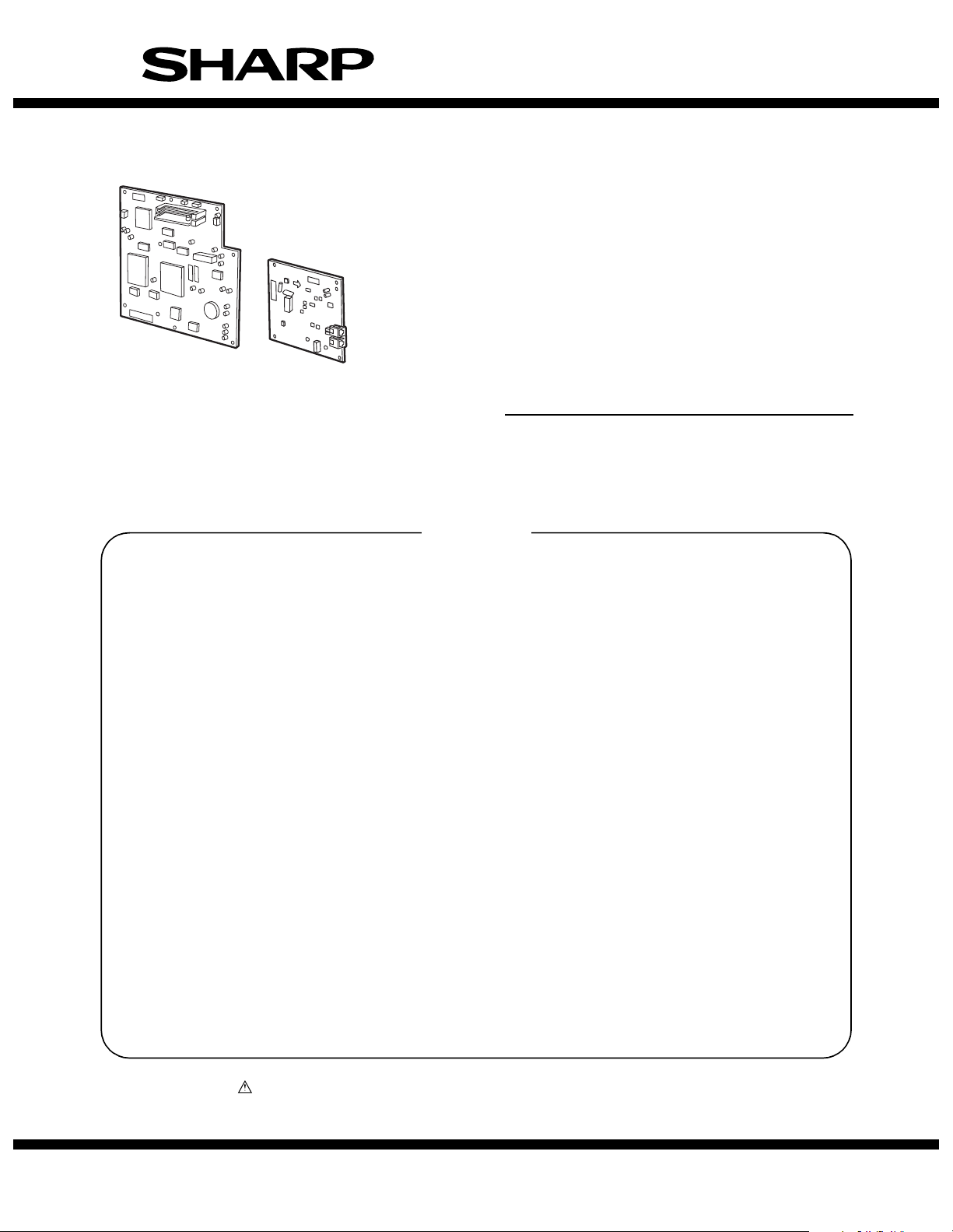
SERVICE MANUAL
CODE: 00ZARFX7//A1E
DIGITAL MULTIFUNCTIONAL
SYSTEM OPTION
FACSIMILE EXPANSION KIT
(For U.S.A./Canada)
MODEL
AR-FX7
EXPANSION MEMORY
8MB: AR-MM9
CONTENTS
[1] OUTLINE . . . . . . . . . . . . . . . . . . . . . . . . . . . . . . . . . . . . . . . . . . . . 1-1
[2] SPECIFICATIONS . . . . . . . . . . . . . . . . . . . . . . . . . . . . . . . . . . . . . 1-1
[3] INSTALLATION PROCEDURE . . . . . . . . . . . . . . . . . . . . . . . . . . . 3-1
[4] OPERATION, DISPLAY SECTION . . . . . . . . . . . . . . . . . . . . . . . . 4-1
[5] ADJUSTMENTS . . . . . . . . . . . . . . . . . . . . . . . . . . . . . . . . . . . . . . . 5-1
[6] SIMULATION . . . . . . . . . . . . . . . . . . . . . . . . . . . . . . . . . . . . . . . . . 6-1
[7] SOFT SWITCH DESCRIPTIONS. . . . . . . . . . . . . . . . . . . . . . . . . . 7-1
[8] MACHINE OPERATION. . . . . . . . . . . . . . . . . . . . . . . . . . . . . . . . . 8-1
[9] FLASH ROM VERSION UP PROCEDURE . . . . . . . . . . . . . . . . . . 9-1
[10] TROUBLE CODE LIST. . . . . . . . . . . . . . . . . . . . . . . . . . . . . . . . . 10-1
[11] ELECTRICAL SECTION. . . . . . . . . . . . . . . . . . . . . . . . . . . . . . . . 11-1
Parts marked with “ ” are important for maintaining the safety of the set. Be sure to replace these parts with
specified ones for maintaining the safety and performance of the set.
This document has been published to be used
SHARP CORPORATION
for after sales service only.
The contents are subject to change without notice.
Page 2
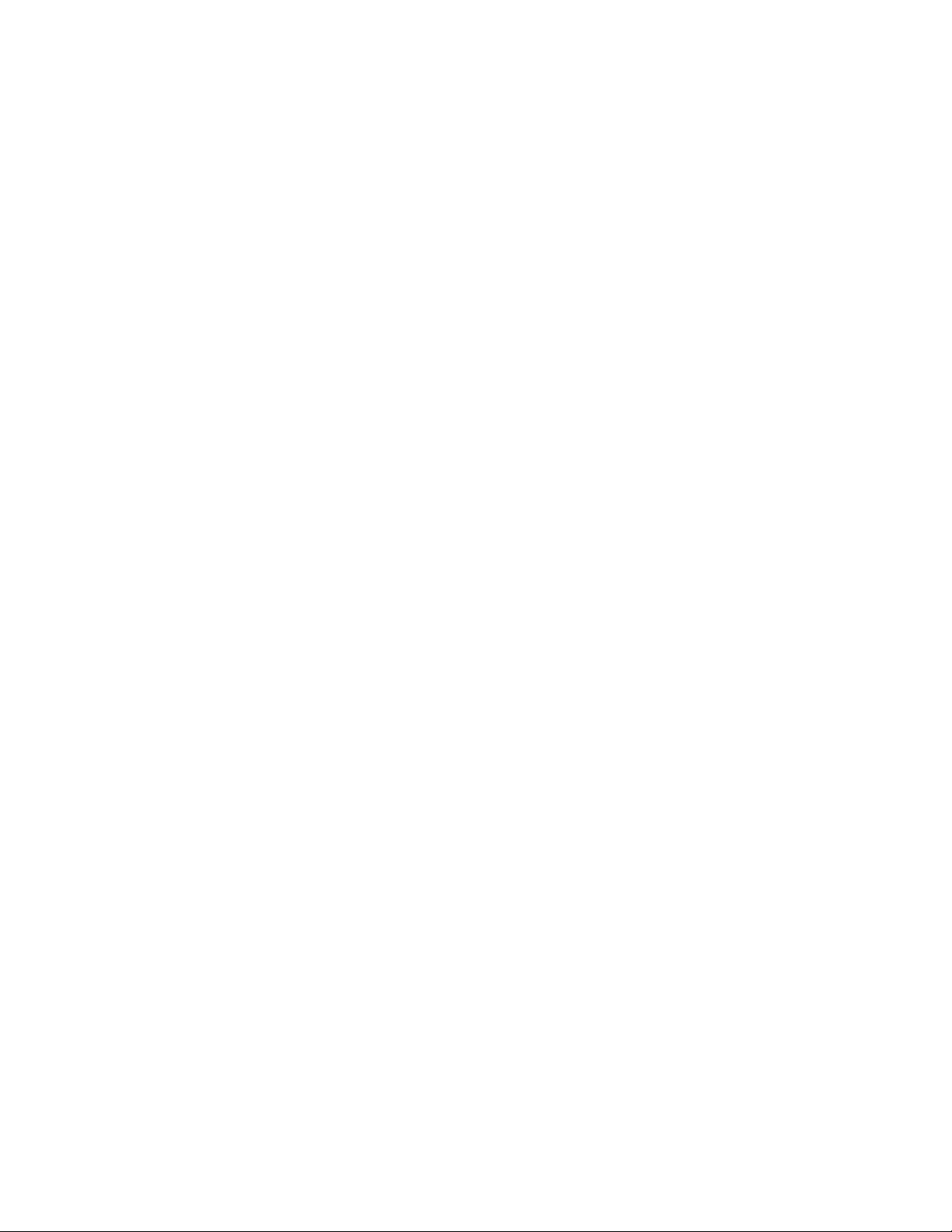
Page 3
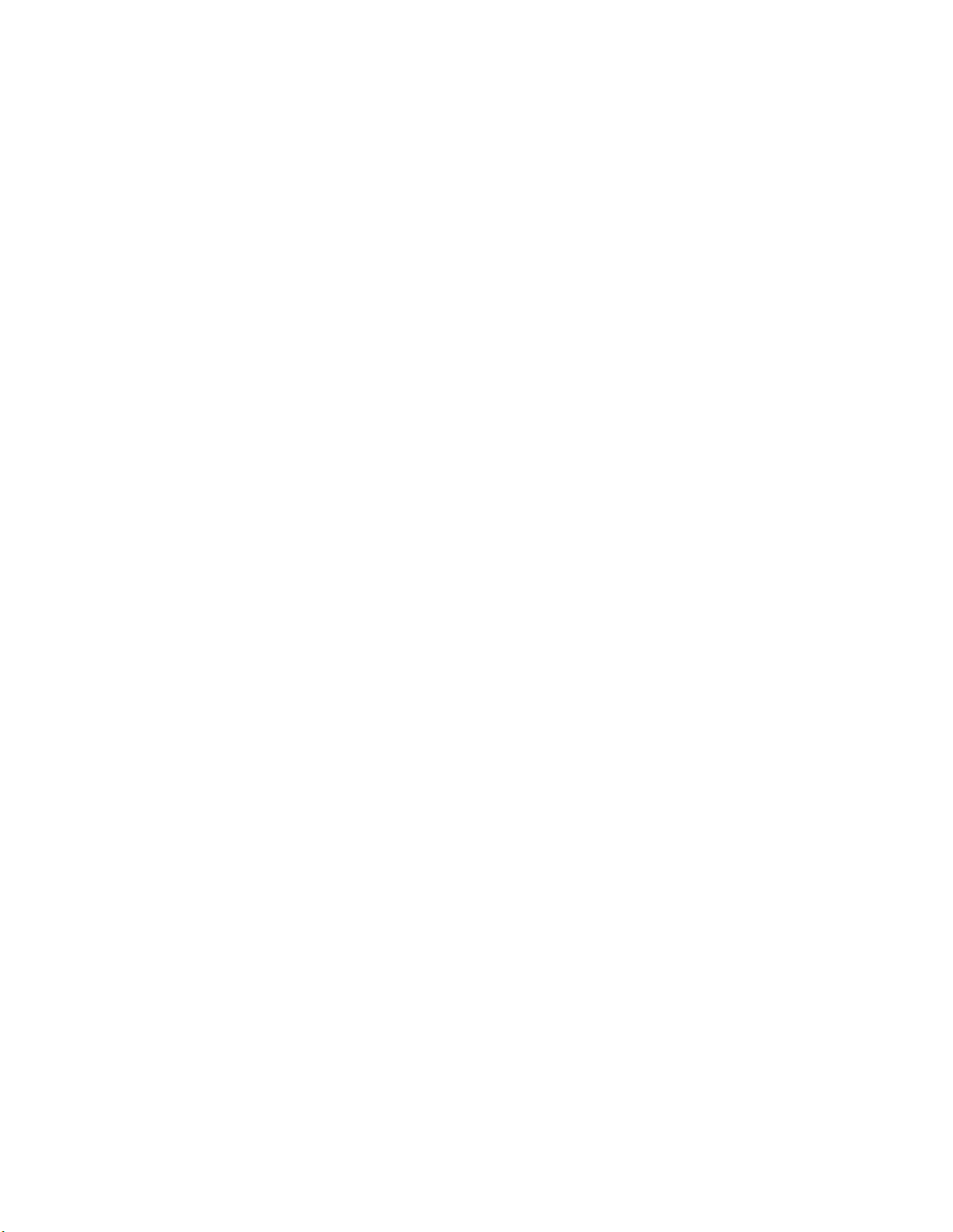
CONTENTS
[1] OUTLINE . . . . . . . . . . . . . . . . . . . . . . . . . . . . . . . . . . . . . . . . . 1-1
[2] SPECIFICATIONS
1. Communication system . . . . . . . . . . . . . . . . . . . . . . . . . . . . 2-1
2. Scanning system . . . . . . . . . . . . . . . . . . . . . . . . . . . . . . . . . 2-1
3. Image process system. . . . . . . . . . . . . . . . . . . . . . . . . . . . . 2-1
4. Print system. . . . . . . . . . . . . . . . . . . . . . . . . . . . . . . . . . . . . 2-1
5. Transmission function system . . . . . . . . . . . . . . . . . . . . . . . 2-1
6. Reception function system. . . . . . . . . . . . . . . . . . . . . . . . . . 2-2
7. Registration system. . . . . . . . . . . . . . . . . . . . . . . . . . . . . . . 2-3
8. Telephone function system . . . . . . . . . . . . . . . . . . . . . . . . . 2-3
9. Memory system . . . . . . . . . . . . . . . . . . . . . . . . . . . . . . . . . . 2-4
10.Additional information function for transmission . . . . . . . . . 2-4
11.Additional print function when receiving . . . . . . . . . . . . . . . 2-4
12.Recording table system . . . . . . . . . . . . . . . . . . . . . . . . . . . . 2-4
13.Others . . . . . . . . . . . . . . . . . . . . . . . . . . . . . . . . . . . . . . . . . 2-4
[3] INSTALLATION PROCEDURE
1. Install of expansion kit . . . . . . . . . . . . . . . . . . . . . . . . . . . . . 3-1
A. Parts included. . . . . . . . . . . . . . . . . . . . . . . . . . . . . . . . . 3-1
B. Installation procedure . . . . . . . . . . . . . . . . . . . . . . . . . . . 3-1
[4] OPERATION, DISPLAY SECTION
1. Operation panel . . . . . . . . . . . . . . . . . . . . . . . . . . . . . . . . . . 4-1
2. FAX mode (Condition setting screen) . . . . . . . . . . . . . . . . . 4-1
A. Condition setting screen. . . . . . . . . . . . . . . . . . . . . . . . . 4-1
B. Address directory screen (alphabetically ordered) . . . . . 4-2
[5] ADJUSTMENTS
1. Density section . . . . . . . . . . . . . . . . . . . . . . . . . . . . . . . . . . 5-1
A. FAX mode density adjustment (Overall mode)
(<FAX mode> SIM 46-12) . . . . . . . . . . . . . . . . . . . . . . . 5-1
B. FAX mode density adjustment (Individual mode)
(<FAX mode> SIM 46-13 – 16) . . . . . . . . . . . . . . . . . . . 5-1
2. Communication section . . . . . . . . . . . . . . . . . . . . . . . . . . . . 5-2
A. Dial test (<FAX mode> SIM 66-14, 16) . . . . . . . . . . . . . 5-2
[6] SIMULATION
1. Code-type simulation. . . . . . . . . . . . . . . . . . . . . . . . . . . . . . 6-1
A. Operating procedures and operations . . . . . . . . . . . . . . 6-1
2. Simulation code list . . . . . . . . . . . . . . . . . . . . . . . . . . . . . . . 6-1
3. Details . . . . . . . . . . . . . . . . . . . . . . . . . . . . . . . . . . . . . . . . . 6-1
[7] SOFT SWITCH
1. FAX soft switch setting change quick reference table . . . . 7-1
2. Soft SW list . . . . . . . . . . . . . . . . . . . . . . . . . . . . . . . . . . . . . 7-2
3. Soft switch descriptions . . . . . . . . . . . . . . . . . . . . . . . . . . 7-27
[8] MACHINE OPERATION
1. Key operator program. . . . . . . . . . . . . . . . . . . . . . . . . . . . . 8-1
A. List. . . . . . . . . . . . . . . . . . . . . . . . . . . . . . . . . . . . . . . . . 8-1
B. Operating procedure . . . . . . . . . . . . . . . . . . . . . . . . . . . 8-2
2. Power switch. . . . . . . . . . . . . . . . . . . . . . . . . . . . . . . . . . . . 8-3
3. Originals . . . . . . . . . . . . . . . . . . . . . . . . . . . . . . . . . . . . . . . 8-3
A. Original sizes. . . . . . . . . . . . . . . . . . . . . . . . . . . . . . . . . 8-3
B. Scanning area of original. . . . . . . . . . . . . . . . . . . . . . . . 8-3
C. Automatic reduction of faxed document . . . . . . . . . . . . 8-3
4. Own number sending . . . . . . . . . . . . . . . . . . . . . . . . . . . . . 8-3
A. Position of sender's information . . . . . . . . . . . . . . . . . . 8-3
5. Quick On-line . . . . . . . . . . . . . . . . . . . . . . . . . . . . . . . . . . . 8-4
[9] FLASH ROM VERSION UP PROCEDURE
1. Program download method
(for Copier, and fax program) . . . . . . . . . . . . . . . . . . . . . . 9-1
2. Others (Troubleshooting) . . . . . . . . . . . . . . . . . . . . . . . . . . 9-2
[10] TROUBLE CODE LIST
1. Machine trouble codes . . . . . . . . . . . . . . . . . . . . . . . . . . . 10-1
2. Communication result code . . . . . . . . . . . . . . . . . . . . . . . 10-2
A. Composition of communication report code . . . . . . . . 10-2
3. List of buzzer sounds in case of FAX abnormality . . . . . . 10-3
[11] ELECTRICAL SECTION
1. Block diagram. . . . . . . . . . . . . . . . . . . . . . . . . . . . . . . . . . 11-1
A. Main block diagram . . . . . . . . . . . . . . . . . . . . . . . . . . . 11-1
B. TEL/LIU PWB block diagram. . . . . . . . . . . . . . . . . . . . 11-1
2. Circuit diagram . . . . . . . . . . . . . . . . . . . . . . . . . . . . . . . . . 11-2
A. FAX MAIN PWB . . . . . . . . . . . . . . . . . . . . . . . . . . . . . 11-2
B. TEL LIU PWB . . . . . . . . . . . . . . . . . . . . . . . . . . . . . . 11-22
Page 4
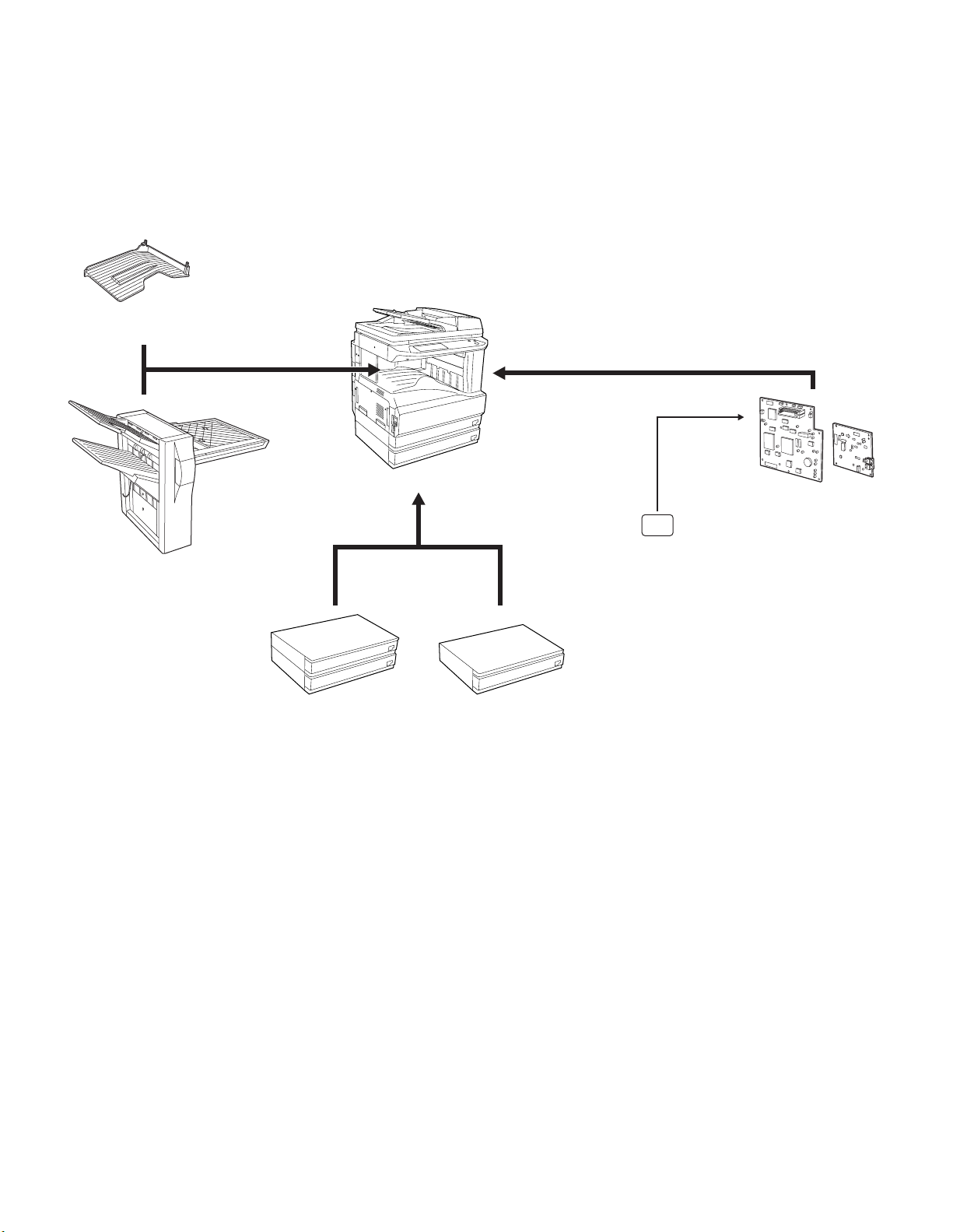
[1] OUTLINE
This unit is a fax expansion kit which provides facsimile functions by
attaching to the digital machine AR-M237/M277 series.
To expand facsimile functions, use of RSPF is recommendable. By
attaching a job separator/finisher, copy output and fax output can be
separately discharged to different trays.
The fax board of the fax expansion kit is provided with 2MB flash memory (standard). An expansion memory of one of 8MB can be added.
(8MB expansion memory for fax, AR-MM9)
Job separator
(AR-TR3)
AR-M237/M277
Finisher
(AR-FN5N)
Facsimile expansion Kit
(AR-FX7)
8MB
AR-MM9
Expansion memory
2X500-sheet paper feed unit
(AR-D22)
500-sheet paper feed unit
(AR-D21)
AR-FX7 OUTLINE 1 - 1
Page 5
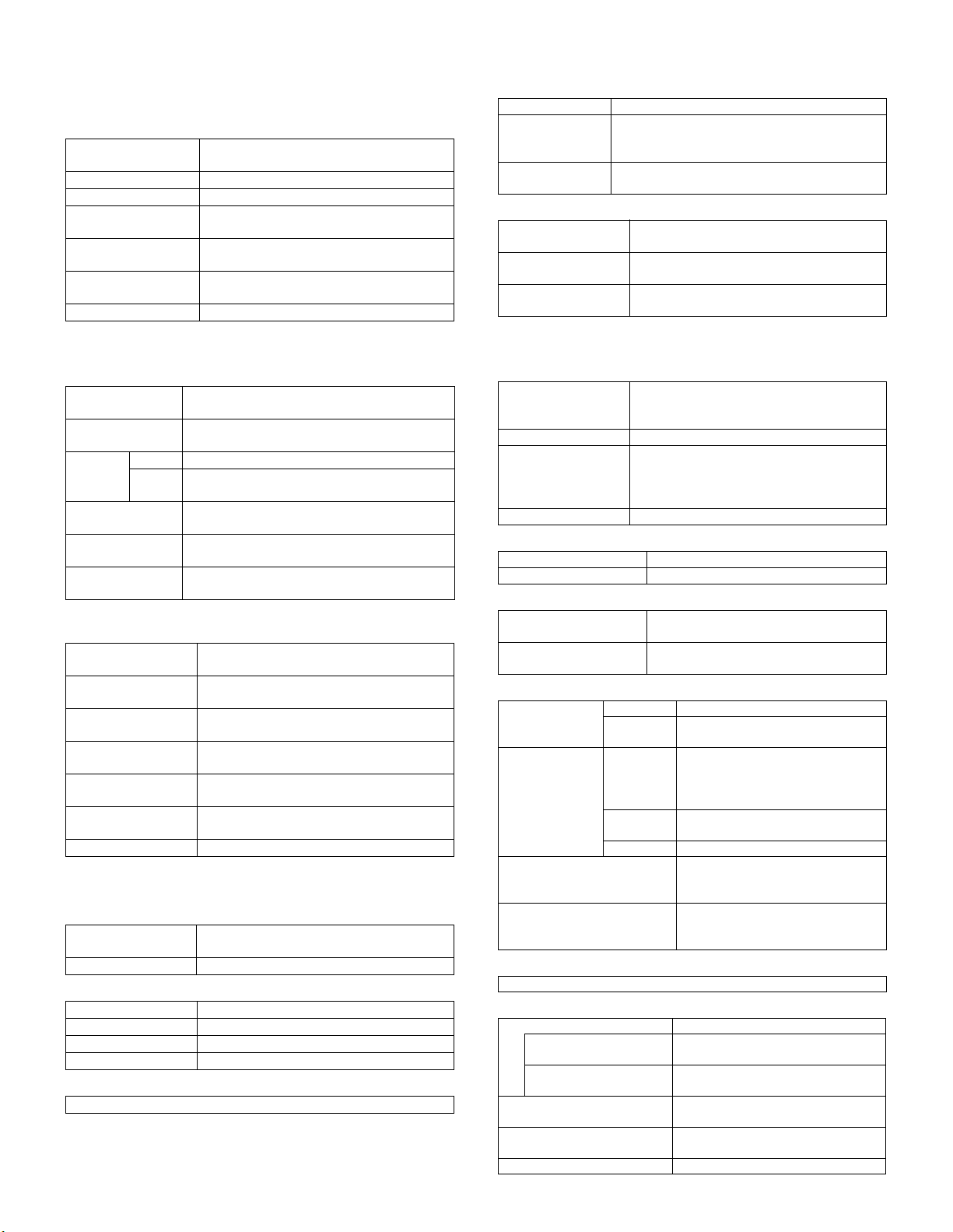
[2] SPECIFICATIONS
1. Communication system
(1) Electronic transmission system
Transmission time Less than 3 sec (Super G3/33600bps)
Less than 6 sec (G3 ECM/14400bps)
Compression system MH, MR, MMR, JBIG
Modem speed 33600bps → 2400 auto fall back
Mutual
communication
Employed line Public Switched Telephone Network
Number of employed
lines
ECM YES
Super G3/G3
(PSTN), Private Branch Exchange (PBX)
One line
4. Print system
(1) Recording size
Max. record width 293mm (11.5")
Recording paper
size detection
Recording paper
size
(2) Recording paper
Recording paper
empty detection
Paper feed All installed trays except for multi-manual
Reception paper full
detection
YES (All sizes except for multi paper feed.
Recognition of the set size. The tray has no
function to detect the actual paper size.)
11 x 17/8.5 x 14/8.5 x 11/8.5 x 11R/5.5 x 8.5/A4/
A4R
YES
tray.
YES
→
2. Scanning system
(1) Document size
Max. document
width
Unscanable area Lead edge 5mm or less, rear edge 5mm or less
Auto
detection
size
Document size
specified
Duplex document
specified
Long document Max. 1000mm
OC 11 x 17/8.5 x 14/8.5 x 11/8.5 x 11R/5.5 x 8.5
RSPF 11 x 17/8.5 x 14/8.5 x 11/8.5 x 11R/5.5 x 8.5/
297mm (11.7")
left & right edges 6mm or less
5.5 x 8.5R
11 x 17/8.5 x 14/8.5 x 11/8.5 x 11R/5.5 x 8.5/
5.5 x 8.5R/A4/A4R
YES
(A3 width 297mm/except when super fine)
(2) Transmission mode document load quantity scan
cycle (RSPF capacity)
RSPF/OC
transmission select
Continuous auto
paper feed
Document load
capacity
Document scan cycle 40 pages/min (Normal, A4R memory
Document scan
speed
Job build (Large
document mode)
Thin paper scan YES
NO (Selection inhibited during scanning of a
document)
YES
RSPF: 100 sheets
transmission)
About 1.5sec/page (Normal, A4R memory
transmission)
YES
3. Image process system
(1) Half-tone reproduction density adjustment
Half-tone Equivalent to 256 gradations (Combination
Density selection Auto/manual in 5 steps
(2) Image selection
Normal 8dot/mm x 3.85line/mm
Fine 8dot/mm x 7.7line/mm
Super fine 8dot/mm x 15.4line/mm
Ultra fine 16dot/mm x 15.4line/mm: ITU-T conforming
(3) Print resolution
600dpi (with resolution correction)
of fine/super fine/ultra fine is possible.)
5. Transmission function system
(1) Simplified dialing function
Rapid key dialing/
Group dialing
registration per
Chain dialing YES
Redialing The preceding number in single address
Mode recall NO
(2) F-code communication
Sub address YES (Max. 20 digits)
Password YES (Max. 20 digits)
(3) Time specification
Time specification:
Transmission/polling
Call time in automatic
send
(4) Recall mode
Auto recall mode
when other party
is busy.
Recall mode
when in a
communication
error
Number of transmissions
counted in recall mode
simultaneously.
Subsequent transmission
reservation override in recall
mode
(5) Automatic reduction transmission
YES (ON/OFF by key operator program)
(6) Memory transmission/direct transmission
Memory transmission YES
Number of reservation
to be set
Process in memory full Transmission cancel or only
Quick online transmission YES (Enable/Disable setup by key
Direct transmission YES (100 pages from RSPF, only 1
Default setup Set by key operator program
500 items (Total volume of rapid key and
group dialing)
transmission is registered. (except time
specification)
Not cleared even by clear all key
Time is specified in transmission/polling.
30sec / 45sec / 60 sec
Default: 45 sec
Interval 1min to 15min, default 3min
Number of
times
Interval 1min to 15min / 0: Resend
Number of
times
Send page After the error page
1 to 14 times / No resend
Default 2 times
immediately after disconnection of
the line
Default: Once
Once / No resend
Default 1 time
Max. 50 items
NO
Max. 50 items
scanned data transmission
operator program)
page from OC)
AR-FX7 SPECIFICATIONS 2 - 1
Page 6
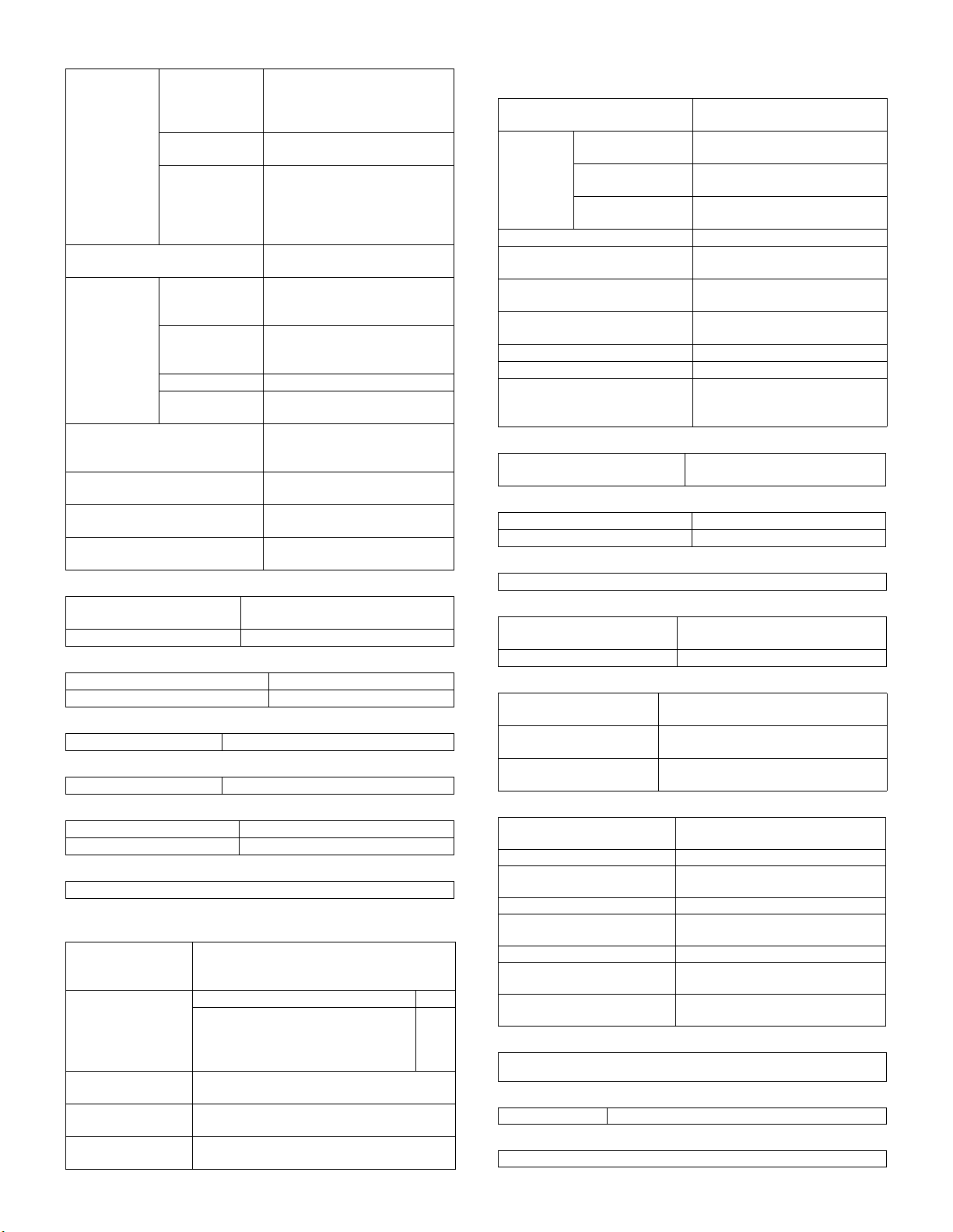
(7) Broadcast function
Broadcast
transmission
Group dialing Transmitted by group dialing
Relay
broadcast
transmission
F code relay broadcast
instruction (relay broadcast
instruction function)
F code relay broadcast (relay
function)
Confidential transmission (Sharp
machine mode) (Other party)
Confidential transmission (F code
communication) (Other party)
Number of
destinations
Transmission
method
Usable dial 10-key entry, rapid key dialing,
Instructing
station
Relay station Only from the machine having
Multiple relay NO
Number of relay
groups
200 destinations (When group
dialing is used, the number of
other parties registered to group
dialing is added.)
10-key, rapid key dialing, group
key, next address key
group key dialing.
However, an address including
sub address of 10-key entry
registered cannot be used.
registered to rapid key dialing
Only from the machine having
Sharp relay broadcast
instructing transmission function
Sharp relay broadcast
transmission function
10 groups
YES
YES
Only Sharp machine having
confidential function
F code support machine
(8) Scan specification
Page division YES (Allowed only from OC)
Page coupling NO
Applicable size: 11 x 17 / 8.5 x 11R
(9) Priority function
Transmission reservation interrupt YES (check by job status key)
Broadcast interrupt YES (by direct transmission)
(10) Serial transmission function
Serial transmission NO
(11) Rotation transmission
Paper size 8.5 x 11
→ 8.5 x 11R, A4 → A4R
(12) Book document transmission
Transmission method By OC mode
Page division YES
(13) Finish stamp
NO
(14) Bulletin board (remote transmission, polling
transmission functions)
Bulletin board
(remote
transmission)
Polling protection
function
F code bulletin
board
F code bulletin
board box
F code bulletin
board box name
YES
Check by other party’s number YES
Check by matching of system number
(user’s own machine), ID number
(other party’s machine) (between
Sharp machines only)
YES
Registered up to 10 boxes
Registered up to 36 letters (18 letters are
displayed)
YES
6. Reception function system
(1) Reception mode
Default setup Automatic reception (Reception
Automatic
reception
Manual reception setup YES
Setup for switching to automatic
reception
Auto reduction setup in letter
reception
Auto reduction setup in A3
reception (A3 RX REDUCE)
Answering machine connection NO
Reception mode time switch NO
Reception data print condition
setup
Automatic
reception setup
Number of calls 0 to 9 times (Factory setup 2
Non-call reception Allowed by setting the number of
(2) Zoom reception
Auto reduction print on the
paper size
(3) Memory reception function
Proxy reception Only when output is disabled.
Compulsory memory reception NO
(4) Received data override output
YES
(5) Transfer
Transfer destination
registration
Transfer procedure YES (Operated with function menu)
(6) Specified number reception
Reception of only specified
numbers allowed
Reception reject setup
(ANTI JUNK FAX)
Registration of the
numbers to be rejected
(7) Confidential function
Confidential reception (Sharp
machine mode) (Sender)
Confidential box Registered up to 10 boxes
Confidential box name Registered up to 36 letters (18
Confidential ID code May be set per confidential box
Confidential (F code
communication) (Sender)
F code confidential box Registered up to 10 boxes
F code confidential box name Registered up to 36 letters (18
F code confidential box print
pass code
(8) Rotation reception
Paper is outputted by rotating 90 degrees to the set direction of
paper in cassette
(9) Division reception
Division size When no paper for reception of long document.
(10) Duplex reception
YES
state switchable)
YES
times, variable)
calls to 0.
NO
NO
YES
Set whether the received data
are reduced or divided to print,
by the key operator program.
YES (ON/OFF by key operator
program)
YES (Registered by key operator
program)
NO
YES (ON/OFF by key operator
program)
50 items (up to 20 digits each)
Registered by key operation program.
Sharp machine having confidential
function only
letters and displayed)
F code support machine
letters and displayed)
YES (4 digits)
AR-FX7 SPECIFICATIONS 2 - 2
Page 7
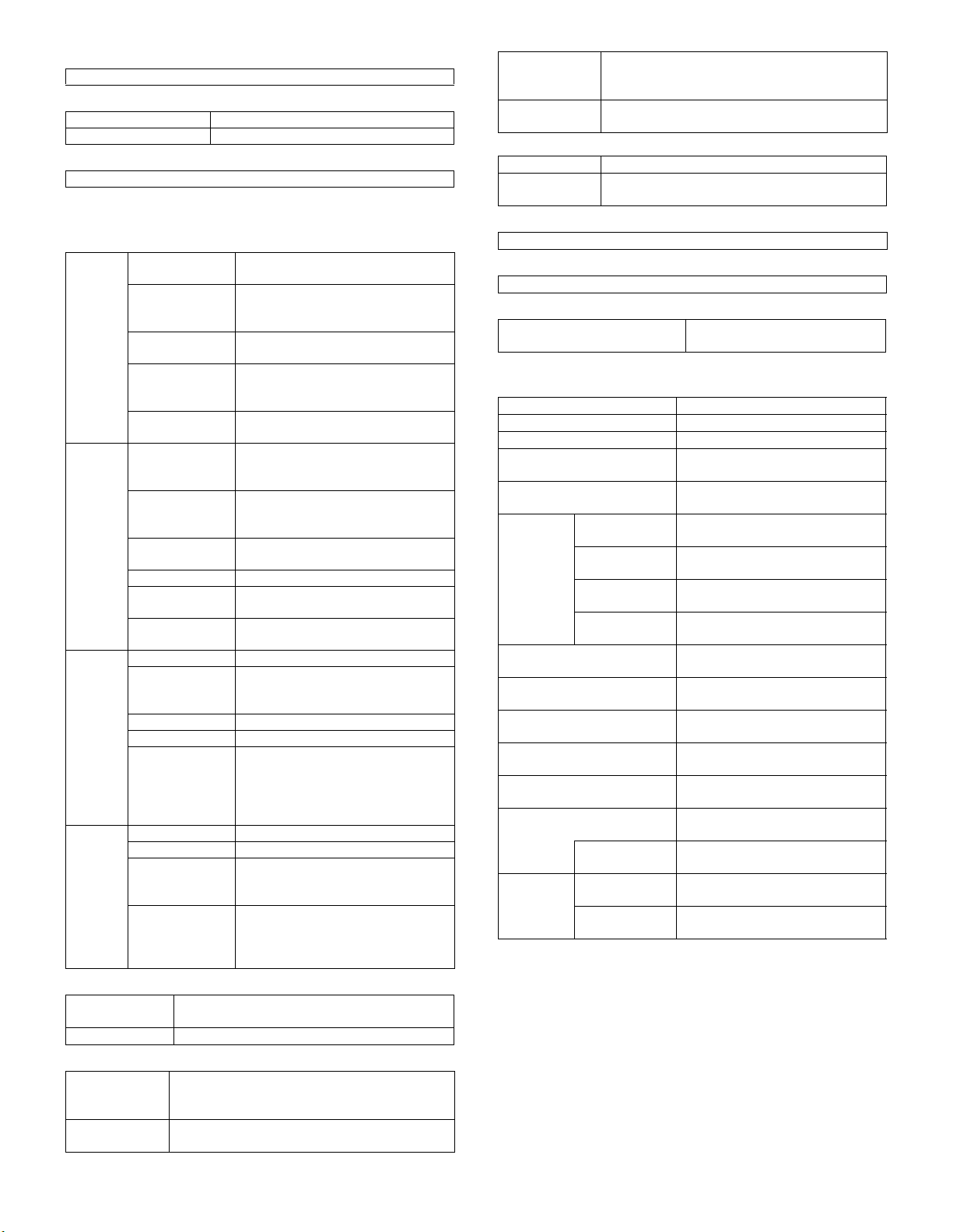
(11) 2 in 1 reception
NO
(12) Polling
Send request YES
Resolution Ultra Fine (Change by the soft SW)
(13) Turn around transmission
NO
7. Registration system
(1) Number registration
Rapid
dialing
Group
dialing
Program Number of items 8 items
Relay
group
(2) Sender registration
Sender’s name 20 items (registration/display: 22 letters)
Sender’s number 20 digits, registered with key operator program
(3) Polling (Registration of allow number)
Registration of
polling allow
number
System number
registration
Number of items
(Include group)
Number of digits
of other party’s
number
User tag
classification
International
communication
mode setup
Transmission
method
Registered key Rapid dialing key
Max. number of
registration per
group dialing
Registerable
number
Registered name 36 letters
User tag
classification
Transmission
method
Registerable
items
Registered name 36 letters
Call method By pressing program key
Change in setup
after calling
Number of items 10 groups
Registered name 36 letters
Relay station
number
registration
Reception
station number
registration
Registered by key operator program.
10 items, 20 digits, registered by key operator
program
1 items, 4 digits, registered by key operator
program
500 items
50 digits (+ Sub address 20 digits,
pass code 20 digits)
YES
YES
Rapid dialing key + Start key
10-key (Not available for sub
address)
200 items (The total number of
registration is 200 items.)
Numbers registered to rapid dialing,
and numbers entered with 10-key
YES
Rapid dialing key + Start key
An setup items in transmission
excluding time specification/
document size/duplex/job build.
NO (Change in setup is available for
time specification/document size/
duplex/job build. (Specifying page
division in registration makes it
impossible for duplex/job build.))
10-key only
10-key dialing
For rapid key dialing/group dialing
speed dialing/the numbers registered
in relay station must be input.
Registration of
polling allow ID
number
Relay ID code
registration
Up to 10 items in 4 digits. Registered by key
operator program.
10 items, 20 digits, registered by key operator
program
(4) Letter input
Key entry YES
Letters allowed
for input
3 types of keyboard available
(5) Registered data read/write
YES (Service tool. Dial registration can be made with PC.)
(6) Date/time adjustment
Registered by key operator program.
(7) Backup
Backup of registration in power
failure
SRAM used, by built-in battery
8. Telephone function system
Handset NO
On-hook function YES
Reserve NO
Pause YES (1 to 15sec: Default 2sec, set
Telephone transmission in
power failure
Sound
volume
adjustment
Transmission complete sound
tone setup (transmission end)
Transmission complete sound
tone setup (reception end)
Transmission complete sound
time setup
Scan end sound YES (Set by soft switch to Large/
Tone pulse switch 10/TONE selection with key
External telephone
connection
Telephone/
Fax
Ringer volume YES (Set by key operator program
Line monitor
sound
Speaker sound YES (Set by key operator program
Transmission
complete sound
Remote
reception switch
Sound
response
Answering
voice recording
by key operator program)
NO (However, external telephone
transmission is allowed.)
to Large/Medium/Small/No sound.)
YES (Set by key operator program
to Large/Medium/Small/No sound.)
to Large/Medium/Small.)
YES (Set by key operator program
to Large/Medium/Small/No sound.)
YES (Set by key operator program
to PATTERN 1/2/3.)
YES (Set by key operator program
to PATTERN 1/2/3.)
YES (Set by key operator program.
5 step by 2.0 to 4.0 sec.)
Medium/Small/No sound.)
operator program.
YES
YES (Switch number is in 1 digit +
∗∗) 5∗∗
NO
NO
AR-FX7 SPECIFICATIONS 2 - 3
Page 8
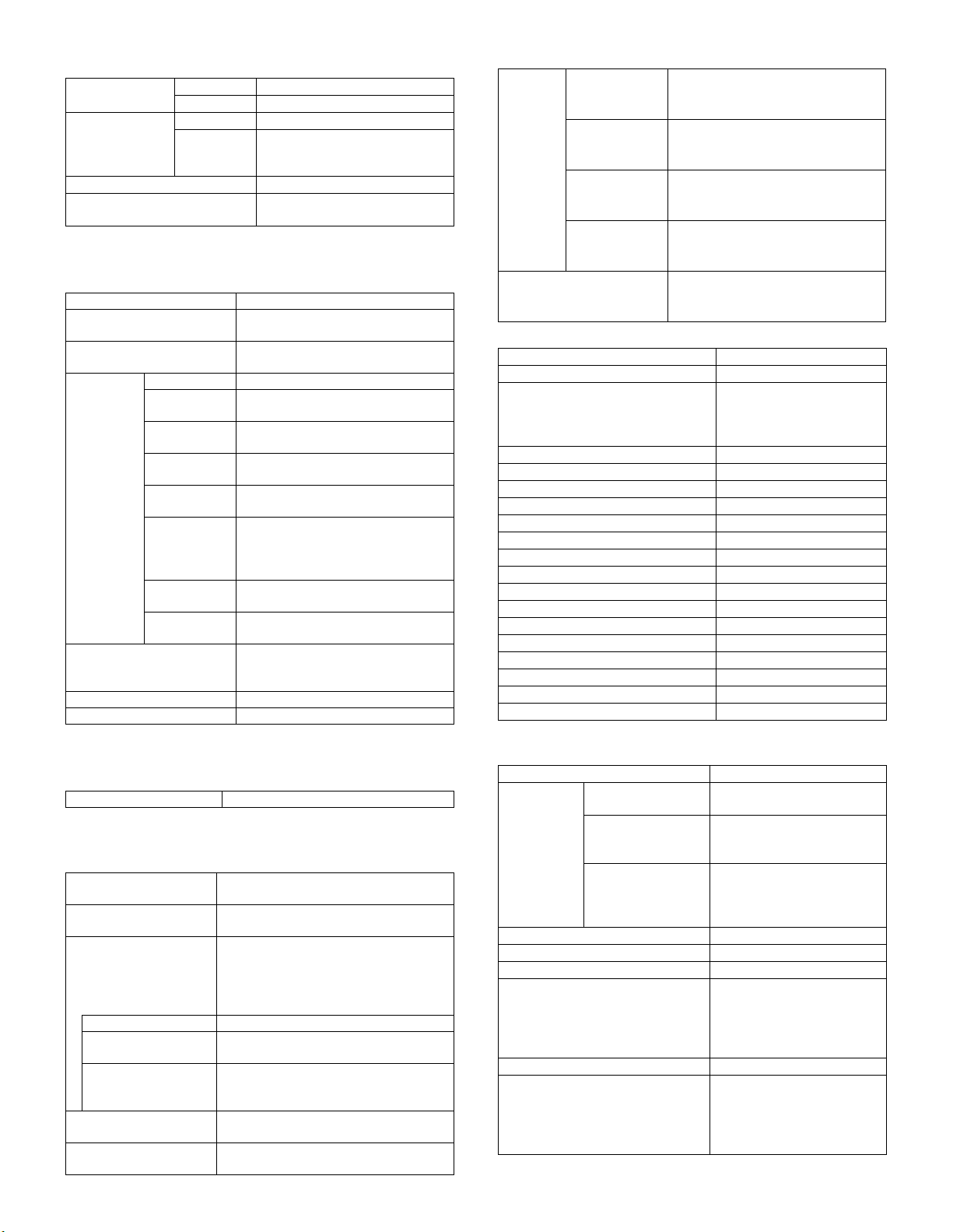
9. Memory system
Memory capacity Standard 2MB
Option 8MB
Memory content
(transmission
reservation)
confirmation
Memory use status YES (% display)
Document data memory backup
in power failure
LCD display YES
Printout YES
YES (Flash memory)
10. Additional information function for transmission
Page counter YES
Date printing YES (month/day/year/the day of
Date/ display sequential
switch
Cover
paper item
Transmission message
(Regular message)
Sender print NO
User message NO
Date YES
Receiver’s
name
Receiver’s
number
Sender’s
name
Sender’s
number
Display of
number of
documents
transmitted
Transmission
message
Print paper
size
week, year is in 4 digits)
NO
YES
YES
YES
YES
YES
YES
8.5 x 11
CONFIDENTIAL/PLS.
DISTRIBUTE/URGENT/PLS.
CALL BACK/IMPORTANT
(2) Communication result report function
Communication
result
table
Image memory print YES (Print out all report/When error
Single sending YES (Print out all report/Print out
error report only/No printed report.
With key operator program)
Broadcast
communication
report
Reception YES (Print out all report/When error
Confidential
reception
YES (Print out all report/Print out
error report only/No printed report.
With key operator program)
occurs/No printed report. With key
operator program)
YES (Print out notice page/Not print
out notice page. With key operator
program)
occurs/No printed report. With key
operator program)
(3) Other report list
Rapid # list YES (Rapid key table)
Group list YES (Group number table)
Telephone number list YES (Table of searched
Program list YES
Relay group list YES
Transmission message list NO
Pass code list YES
Mem. polling list YES
Confidential reception list YES
Activity report YES
Timer list YES
Confidential code list YES
FAX key operator program list YES
FAX account usage list YES
F code memory box list YES
Junk FAX number list YES
Soft switch list (Output by SIM) YES
Memory image deletion table NO
Department code table NO
letters in rapid key dialing,
and group dialing in
alphabetical order)
11. Additional print function when receiving
Index print YES (Set by key operator program)
12. Recording table system
(1) Communication record function
Communication record
table size
Communication record
memory capacity
Communication record
table
Time-specified output YES (1 time per day)
Output when
recording memory full
Output of individual
department
Time-specified
communication table
Confidential reception
check table
Letter (Not output when paper greater
than 5.5 x 8.5 is not set.)
50 items in total of transmission and
reception
Max. 50 items for each of transmission
and reception (Total of transmission and
reception is up to 50 items.) Record table
is outputted separately. If registration
exceeds 50, the oldest one is deleted.
YES (Print/not print is set by key
operator)
YES (Communication time of each
department is outputted as department
management record table.)
Common with transmission record table
YES
13. Others
CSI transmission YES
Department
management
Automatic booting mode NO
WIN FAST YES
Distinctive ring 6 + OFF (Default: OFF)
Summer time setting YES (Start: the 1st Sunday in
Address book import/export In Japanese and English
PC-FAX Supplied languages: English,
Limitation on users
in each department
Number of
departments
registered
Charge
management
function for each
department
YES
100 items
NO
April A.M.2:00 → A.M.3:00
End: the last Sunday in
October A.M.2:00 →
A.M.1:00) (Default: OFF)
French, Swedish, Italian,
Spanish, German, Dutch,
Danish, Finish/Norwegian
(RX only to TX. not available)
AR-FX7 SPECIFICATIONS 2 - 4
Page 9
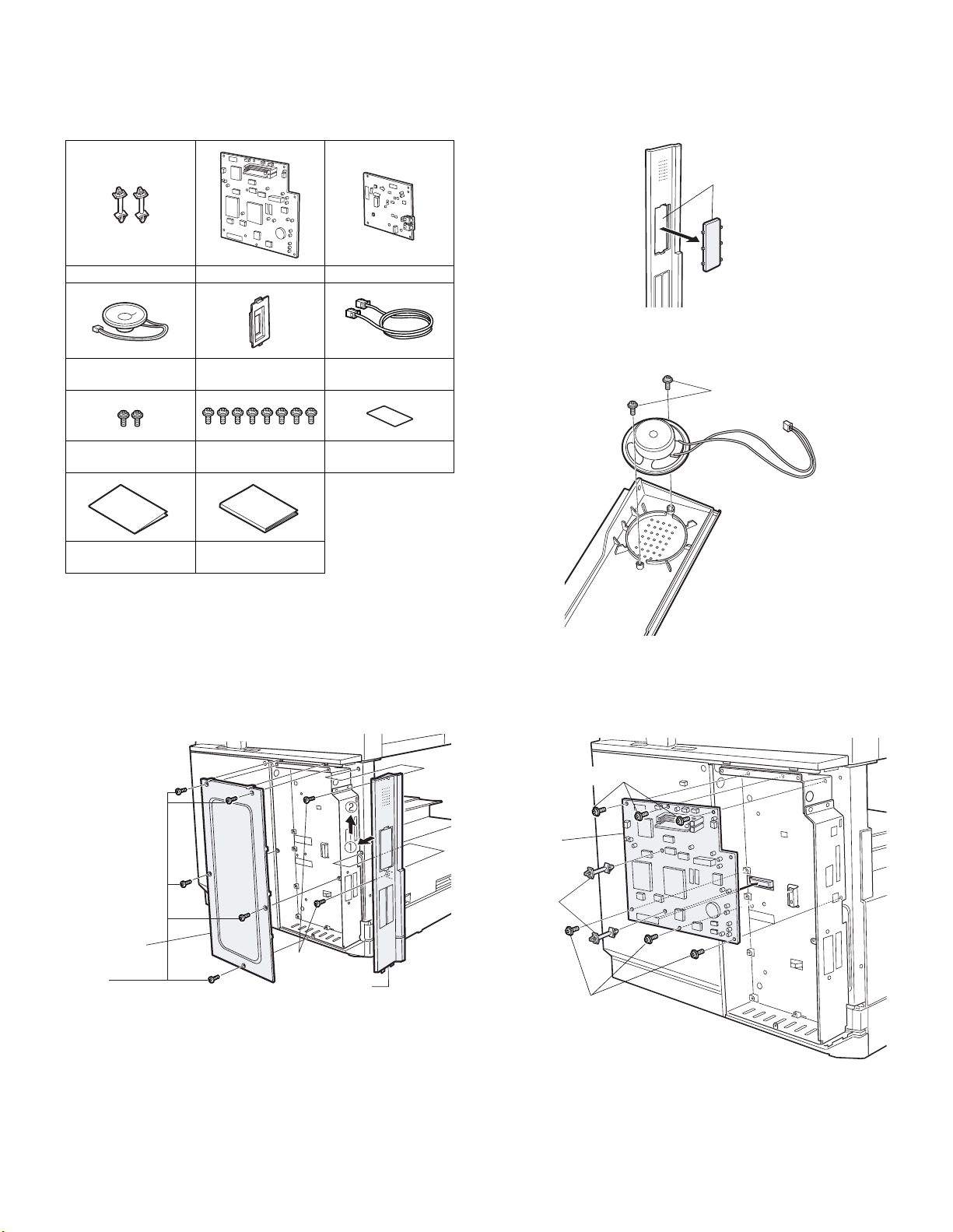
[3] INSTALLATION PROCEDURE
1. Install of expansion kit
A. Parts included
PWB spacers: 2 pcs. Fax PWB: 1 pc. TEL/LIU PWB: 1 pc.
Speaker unit: 1pc.
Fax connector cover:
1 pc.
Line cable: 1 pc.
2) Work the left rear cabinet.
Cut and remove the cut-out portion from the left rear cabinet using
a tool such as nippers.
Be careful about the direction of the tool so that the cut surface is
flat.
Cut-out portion
3) Attach the speaker.
Attach the speaker to the left rear cabinet using supplied two
golden screws (M3).
M3 golden screws
M3 golden screws:
2 pcs.
Installation manual:
1 sheet
M3 screws with
washer: 8 pcs.
Operation manuals:
1 pc.
Supplied label: 1
sheet
B. Installation procedure
Turn off the main switch of the copier and then remove the
power plug of the copier from the outlet.
1) Remove the shielding plate and the left rear cabinet.
Remove the five screws that fix the shielding plate and then
remove the shielding plate by inserting a flat-blade screwdriver.
Then, remove the two screws that secure the left rear cabinet and
slide the cabinet toward the rear side of the main unit to remove it.
4) Attach the fax PWB
Mount the two spacers on the fax PWB.
Then, insert the connector of the FAX PWB to the connector of the
FAX expansion PWB and secure it using six M3 screws with
washer.
M3 Screws with washer
Fax PWB
Shielding plate
Screws
Spacers
Screws
Left rear cabinet
M3 Screws with washer
AR-FX7 INSTALLATION PROCEDURE 3 - 1
Page 10
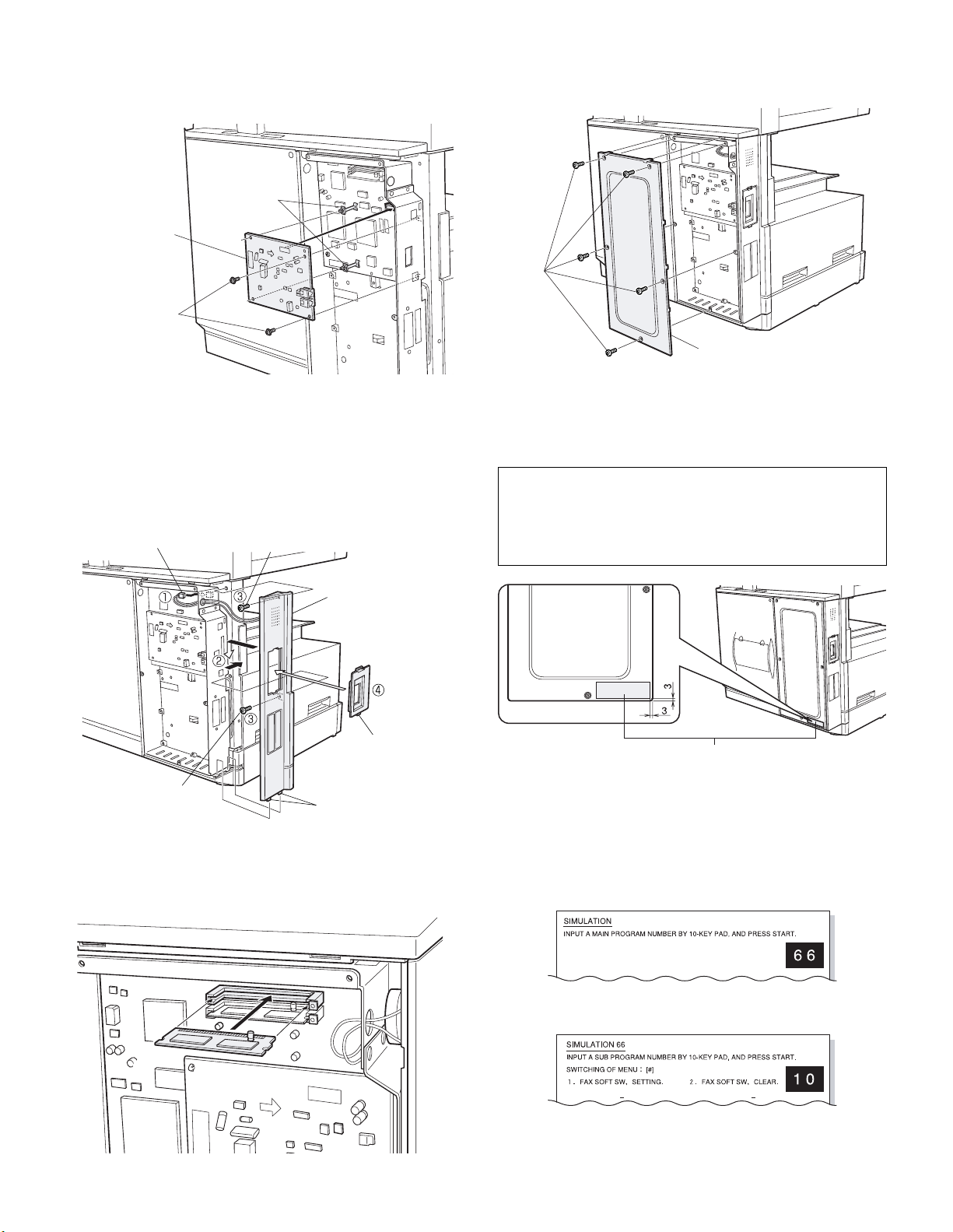
5) Attach the TEL/LIU PWB.
Insert the connector of the TEL/LIU PWB to the connector of the
FAX PWB, fit two spacers to the TEL/LIU PWB, and attach the
TEL/LIU PWB using two M3 screws with washer.
Spacers
TEL/LIU PWB
M3 Screws with washer
8) Reattach the shielding plate.
Fit the pawls of the shielding plate to the main unit and secure the
plate using five screws.
Screws
Shielding plate
6) Reattach the left rear cabinet.
<1> Pass the speaker harness through the hole of the frame of the fax
expansion PWB and connect it to the connector of the fax PWB.
<2> Fit the pawls of the left rear cabinet to the mounting portions of
the main unit. Slide the cabinet toward the front of the main unit to
attach it.
<3> Secure the left rear cabinet using two screws.
<4> Attach the supplied fax connector cover.
Speaker harness
Screw
Screws
Left rear cabinet
Fax connector cover
Pawls
<Step for mounting extended memory (AR-MM9)>
If you need not to mount an extended memory, proceed to step 8.
7) Mount an additional memory (AR-MM9)
Insert the additional memory into the socket on the FAX PWB.
Insert the power plug of the copier to the outlet and turn
on the main switch. Then, carry out the following
procedure.
9) Paste the label on the left rear cabinet of the copier.
Paste the FCC label to the position shown in the illustration.
In order to manifest the compliance with FCC Part 68 and IC CS-03,
it is required to provide the machine with the FCC Registration Number (USA), Ringer Equivalence (USA) and Ringer Equivalence (Canada).
After installing the FAX expansion kit in the machine, please put the
registration label, packed with the kit, on the prescribed location.
FCC label
10) Clear the image memory.
* If an extended memory (AR-MM9) has been mounted in step 7, be
sure to carry out this step.
If no extended memory has been mounted, this step is not neces-
sary.
<1> [P], [*], [C], and [*] to enter the simulation mode.
<2> Use the 10-key pad to enter “66” in the main code entry screen
shown below and press the START key.
<3> Use the 10-key pad to enter “10” in the sub-code entry screen
shown below.
AR-FX7 INSTALLATION PROCEDURE 3 - 2
Page 11
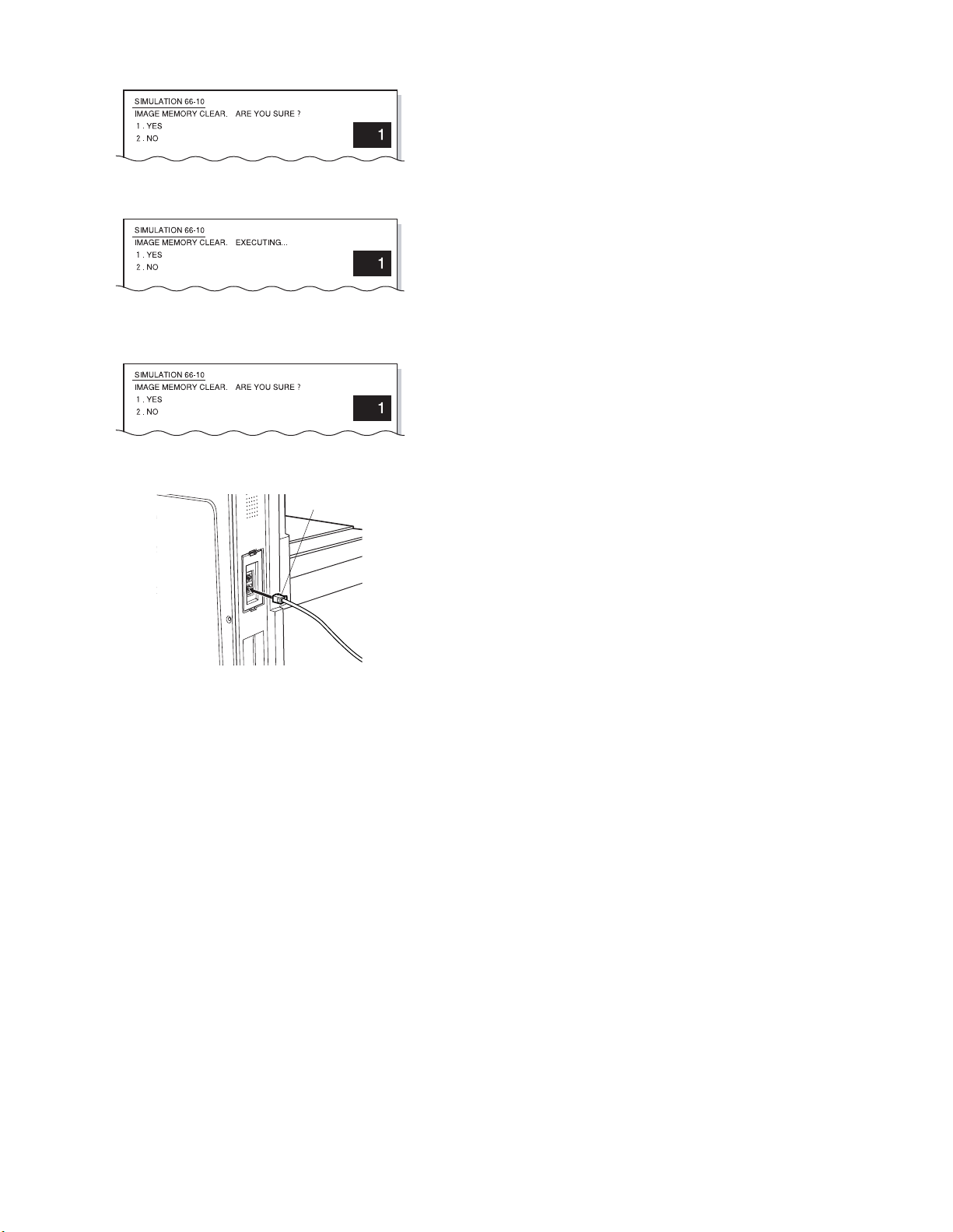
<4> Use the 10-key pad to enter “1” in the submenu screen shown
below and press the START key.
<5> The screen shown below is displayed and memory clear opera-
tion is executed to restart the main unit.
<6> After several minutes, memory clear operation is completed and
then the screen shown below is displayed. Press the Reset key to
restart the main unit.
11) Connect the FAX board unit line cable.
Connect the line cable to the FAX board unit.
Line cable
AR-FX7 INSTALLATION PROCEDURE 3 - 3
Page 12
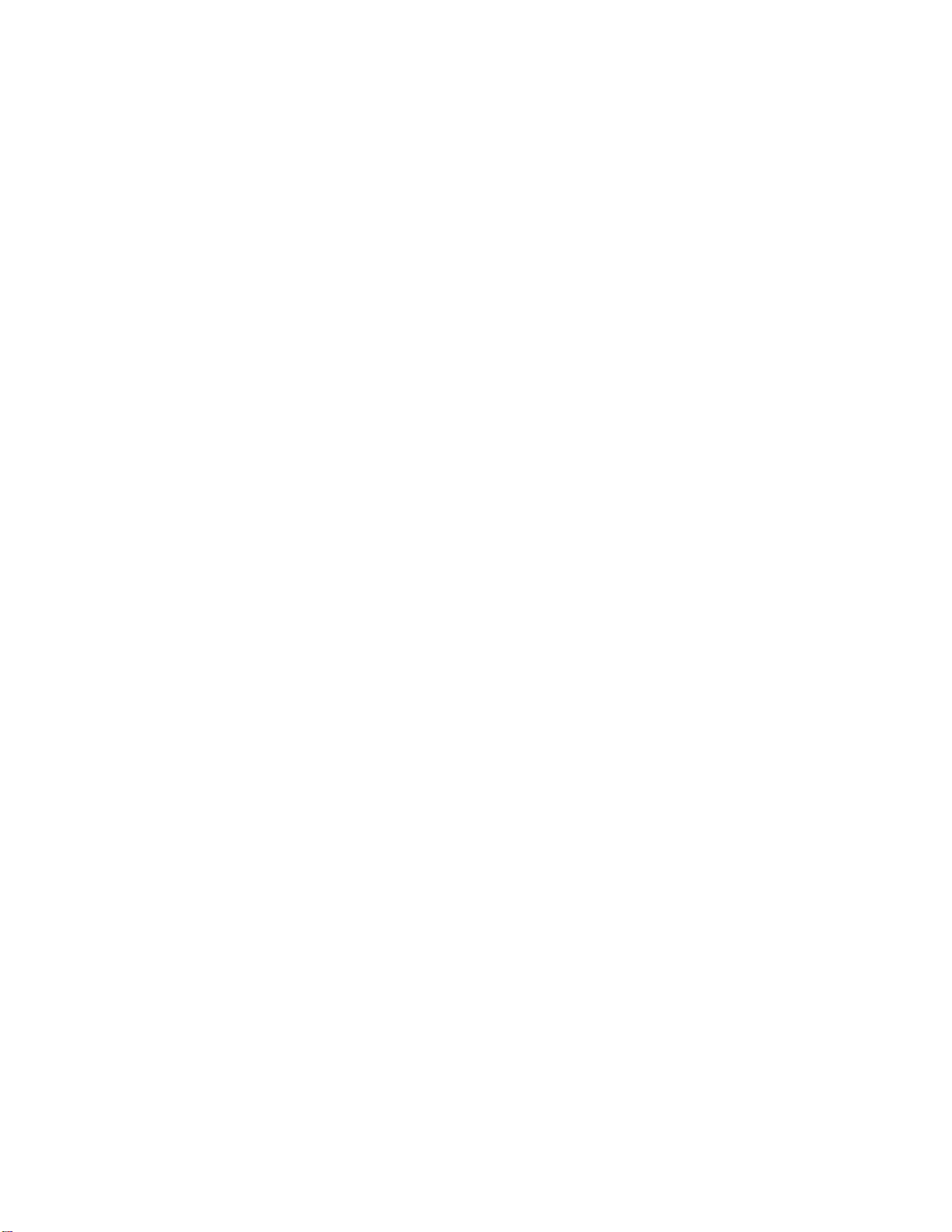
Page 13
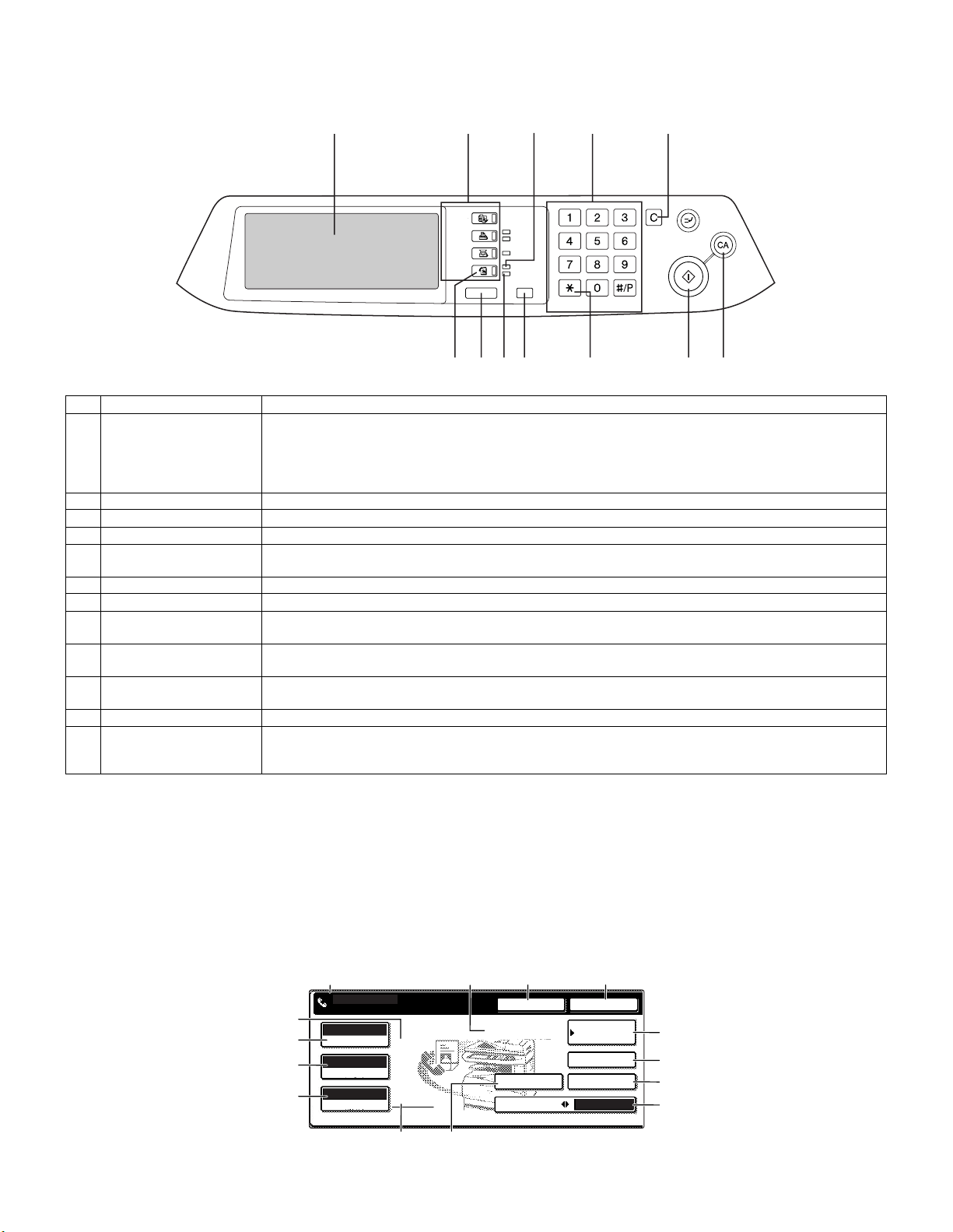
[4] OPERATION, DISPLAY SECTION
1. Operation panel
1
234 5
COPY
PRINT
SCAN
FAX
JOB STATUS
678
ON LINE
DATA
DATA
LINE
DATA
CUSTOM SETTINGS
ACC.#-C
910 1112
No. Name Function, operation
1 Touch panel • Messages and keys appears in the touch panel.
A key can be touched to select or enter a setting.
• When you touch a key, a beep sounds and the key is highlighted to indicate that it has been selected.
• Keys that cannot be selected in a screen are grayed out. If a grayed out key is touched, a double beep will
sound to indicate that the key cannot be selected.
2 Mode select keys Use to select the basic modes of the machine.
3 LINE light This lights while a fax is being sent or received.
4 Numeric keys Use for settings that require the entry of numbers.
5 [CLEAR] key This is used to clear a mistake when entering a number. One digit is cleared each time the key is pressed. The
key is also used to cancel scanning of an original.
6 [FAX] key Press to switch to fax mode. The initial screen of fax mode will appear in the touch panel display.
7 [JOB STATUS] key Use to check the status of a job.
8 DATA light This light blinks when a fax has been received to memory.
The light stays on constantly when a fax is waiting in memory for transmission.
9 [CUSTOM SETTINGS] key Use to customize the machine settings to better suit your needs. When using the fax function, destinations can
be stored and settings for fax reception and fax forwarding can be selected.
10 [ACC.#-C] key Press to use the fax function when auditing mode is enabled. This key can also be used to issue tone signals
when the machine is connected to a pulse dial line.
11 [START] key Press to begin scanning an original for fax transmission.
12 [CLEAR ALL] key Use to cancel a transmission or programming operation. When the key is pressed, the operation is canceled
and you return to the initial screen.
When sending a fax, this key is also used to cancel an image setting, paper size setting, or special function.
2. FAX mode (Condition setting screen)
The condition setting screen of fax mode is displayed by pressing the [FAX] key while the print mode, copy mode, or job status screen appears in the
touch panel. In the explanations that follow, it is assumed that the initial screen that appears after pressing the [FAX] key is the condition setting
screen (shown below). If you have set the display to show the address directory when the [FAX] key is pressed, touch the [CONDITION SETTINGS]
key in the address directory to display the condition setting screen.
A key operator program can be used to set the display to show either the condition setting screen (shown below) or the address directory screen (p.8)
when the [FAX] key is pressed.
A. Condition setting screen
The display is initially set (factory setting) to show the following screen when the [FAX] key is pressed.
23 4
SPEAKER
FAX MEMORY:100%
AUTO RECEPTION
SPECIAL MODES
DIRECT TX MEMORY TX
REDIAL
ADDRESS
BOOK
SUB ADDRESS
ADDRESS REVIEW
910
5
6
7
8
14
13
12
11
1
READY TO SEND.
AUTO
EXPOSURE
STANDARD
RESOLUTION
AUTO
ORIGINAL
AR-FX7 ADJUSTMENTS 4 - 1
Page 14
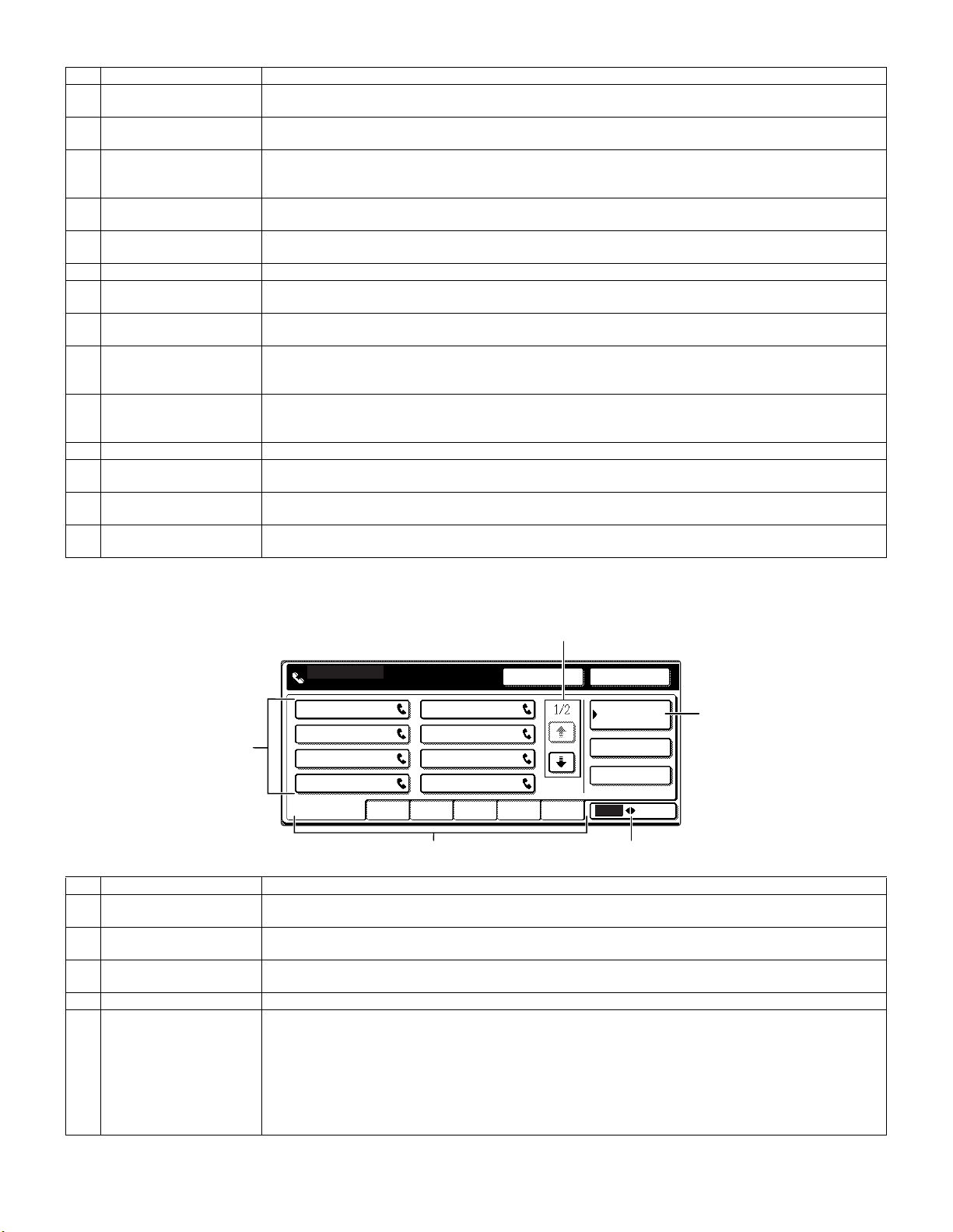
No. Name Function, operation
A
FREQUENT USE ABCD EFGHI JKLMN OPQRST UVWXYZ
ABC GROUP
B
C D
E F
G H
CONDITION
SETTINGS
READY TO SEND.
SUB ADDRESS
ADDRESS REVIEW
REDIALSPEAKER
1 Message display Messages appear here to indicate the current status of the machine. When the machine is ready to send, an
icon appears to the left.
2 Memory and reception
This shows the amount of fax memory that is free and the currently selected reception mode.
mode display
3 [SPEAKER] key This key is used for dialing with the speaker.
During dialing it changes into the [PAUSE] key, and after pressing the [SUB ADDRESS] key it changes into the
[SPACE] key.
4 [REDIAL] key Touch this key to redial the most recently dialed number. After dialing, this key changes into the [NEXT
ADDRESS] key.
5 [ADDRESS BOOK] key This displays the Address Directory screen.
Touch this key when you want to use an auto-dial number (one-touch dialing or group dialing).
6 [SUB ADDRESS] key Touch this key to enter a sub-address or passcode.
7 [ADDRESS REVIEW] key When performing a broadcast transmission, touch this key to check your selected destinations. A list of your
selected destinations will appear, and destinations can be deleted from the list.
8 [DIRECT TX MEMORY
TX] key
Touch this key to switch from memory transmission mode to direct transmission mode.
The selected mode is highlighted.
9 [SPECIAL MODES] key Touch this key to select one of the following special functions:
Timer transmission, Polling, Slow scan mode, Dual page scan, Program, Memory box, Cover sheet,
Adding a message, Special modes
10 Original settings icon
display
When two-sided scanning or job build mode is selected (touch the [ORIGINAL] key to select these functions), an
icon will appear in this display.
The icon can be touched to open the original settings screen.
11 [ORIGINAL] key Touch this key to manually set the original size or select two-sided scanning.
12 [RESOLUTION] key Touch this key to change the resolution setting when scanning an original. The selected resolution setting will be
highlighted above the key. The initial factory setting is [STANDARD].
13 [EXPOSURE] key Touch this key to change the scanning exposure. The selected exposure is highlighted above the key. The initial
factory setting is [AUTO].
14 Special function icon
When a special function such as polling or dual page scan is selected, the special function icon appears here.
display
B. Address directory screen (alphabetically ordered)
If "DEFAULT DISPLAY SETTINGS" is set to address directory, the following screen will be the initial screen that appears when the [FAX] key is
pressed.
2
1
No. Name Function, operation
1 Rapid key display This shows the rapid keys that have been stored on the selected "index card". The display is initially set to show
8 keys. This can be changed to 6 or 12 using a key operator program.
2 Display switching keys In cases where the rapid keys cannot all be displayed on one screen, this shows how many screens are left.
Touch the [
3 [CONDITION SETTINGS]
This displays the condition setting screen, which is used to set various conditions.
key
4 [ABC/GROUP] key Touch this key to switch between the alphabetical index and the group index.
5 Index keys Destinations programmed in rapid keys are stored in indexes. In the alphabetical index, the destinations appear
in alphabetical order. In the group indexes, the destinations appear in the order that they were programmed.
Touch the [ABC GROUP] key to switch between indexes.
The group indexes can be used as follows:
• For storing destinations in groups.
• A name can be assigned to each index.
• Frequently used destinations can be stored in the FREQUENT USE index.
Destinations in the FREQUENT USE index appear in the order that they were programmed.
5
↑] [↓] keys to move through the screens.
AR-FX7 ADJUSTMENTS 4 - 2
3
4
Page 15

[5] ADJUSTMENTS
Section Adjustment items Adjustment procedures
1 Density section A FAX mode density adjustment (Overall mode) <FAX mode> SIM 46-12
B FAX mode density adjustment (Individual mode) <FAX mode> SIM 46-13 – 46-16
2 Communication section A Dial test <FAX mode> SIM 66-14, 66-16
1. Density section
A. FAX mode density adjustment (Overall mode)
(<FAX mode> SIM 46-12)
1) Set the test chart (TPAP-2109SCZZ <CCITT #3 chart>) on the OC
table as shown below, and close the OC cover.
Glass holding plate
2) Switch to the FAX mode and execute SIM 46-12.
3) After warming up, shading is performed and the current density
level is displayed on the lower two digits of the display section in
standard and auto density mode.
4) Enter the set value with the 10-key to adjust the FAX image density.
5) Make a copy, and adjust so that the following adjustment specification is satisfied.
∗ When an adjustment is made in this mode, the exposure level for
each communication mode and each density mode are automatically
adjusted accordingly.
<Adjustment specifications>
Density
Auto Standard FAX
mode
Resolution
mode
SIM
mode
46-12
CCITT #3
chart output
result
“3” is slightly
copied.
Set value
The greater the
set value is, the
greater the density
is, and vice versa.
Set
range
0 – 99
B. FAX mode density adjustment (Individual mode)
(<FAX mode> SIM 46-13 – 16)
1) Set the test chart (TPAP-2109SCZZ <CCITT #3 chart>) on the OC
table as shown below, and close the OC cover.
Glass holding plate
2) Switch to the FAX mode and execute SIM 46-13 to 46-16 depending on the adjustment mode.
3) After warming up, shading is performed and the current density
level is displayed on the lower two digits of the display section.
4) Enter the set value with the 10-key to adjust the FAX image density.
5) Make a copy, and adjust the density with the copy as a reference.
<Adjustment specifications>
Resolution
mode
Standard Switched with the
Fine Switched with the
Super fine Switched with the
Ultra fine Switched with the
Density
changeover
density select
key.
density select
key.
density select
key.
density select
key.
SIM Set value
FAX
mode 4613
FAX
mode 4614
FAX
mode 4615
FAX
mode 4616
The greater the
set value is, the
greater the density
is, and vice versa.
Set
range
0 – 99
AR-FX7 ADJUSTMENTS 5 - 1
Page 16
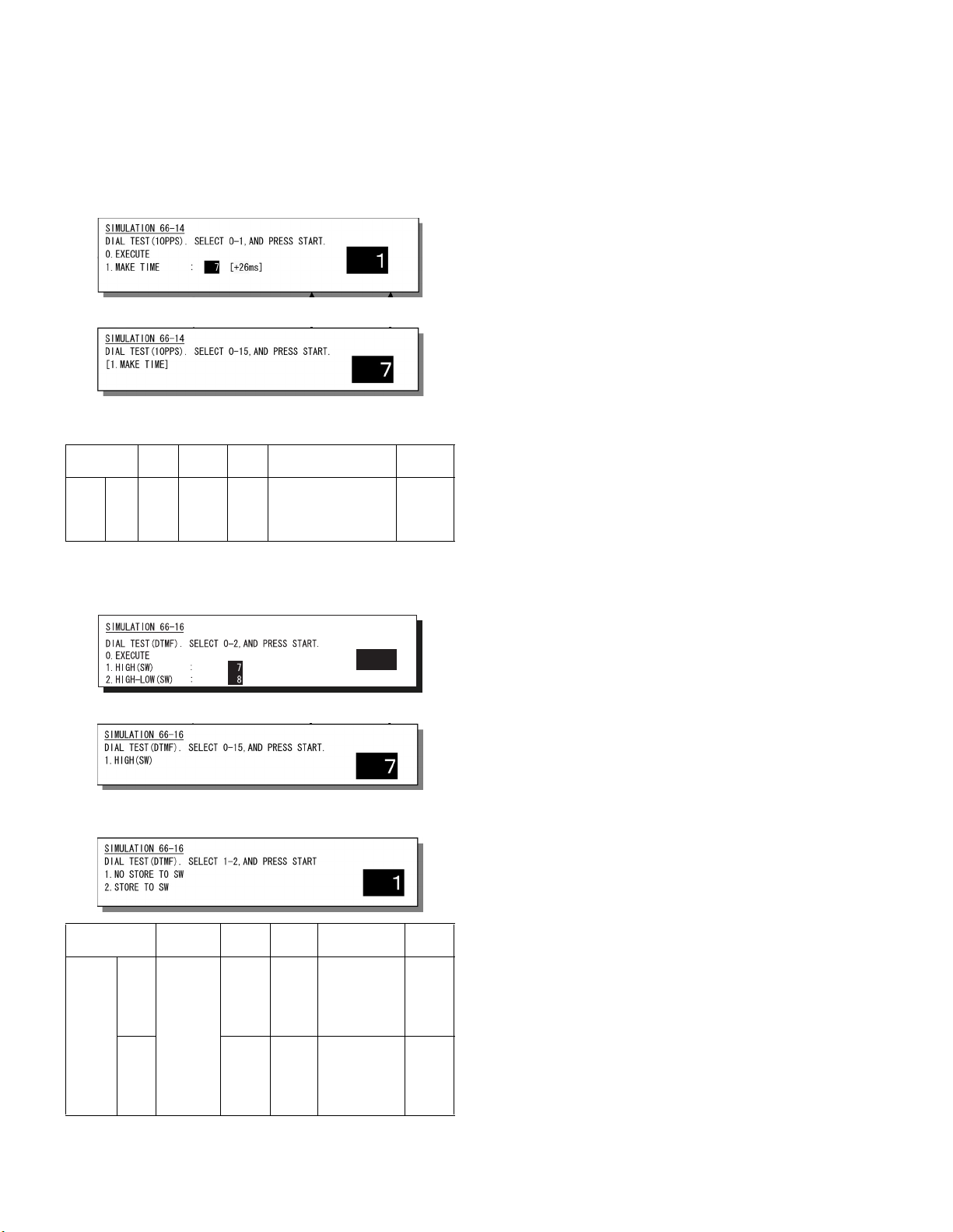
2. Communication section
Note: These items are factory adjusted when shipping according to
FCC standards. Therefore, do not change the setting in the market.
A. Dial test (<FAX mode> SIM 66-14, 16)
(1) Dial pulse transmission test
1) Execute SIM 66-14 in FAX mode.
2) Select the item with the 10-key, and press the [START] key.
3) Set the make time with the 10-key.
The dial is sent with the set value + 26ms.
The sending dial cannot be interrupted.
Soft SWInitial
Dial
pulse
make
time
10
PPS
SIM
FAX
mode
66-14
SW 251 to 4
value
40ms
(14)
Set value
SW set value: 0 to 15
Make time: 26 to
41ms
1ms step
(Binary
input)
(2) DTMF signal transmission level adjustment
1) Execute SIM 66-16 in the FAX mode.
2) Select the item with the 10-key, and press the [START] key.
1
3) Enter the set value with the 10-key, and press the [START] key.
The sending dial cannot be interrupted.
4) Select the soft SW reflection.
Soft SWInitial
SW 644 to 8
SW 655 to 8
–6dBm SW set value:
+2.0
dBm
value
Set value
0 to 21
Transmission
level: 0.0 to
–21dB
SW set value:
0 to 15
Transmission
level: 2.0 to
5.5dB
1dBm
step
(Binary
input)
0.5dBm
step
(Binary
input)
DTMF
transmission
level
High
group
High
group
–
Low
group
SIM
(FAX
mode) 6616
(Test
only)
AR-FX7 ADJUSTMENTS 5 - 2
Page 17
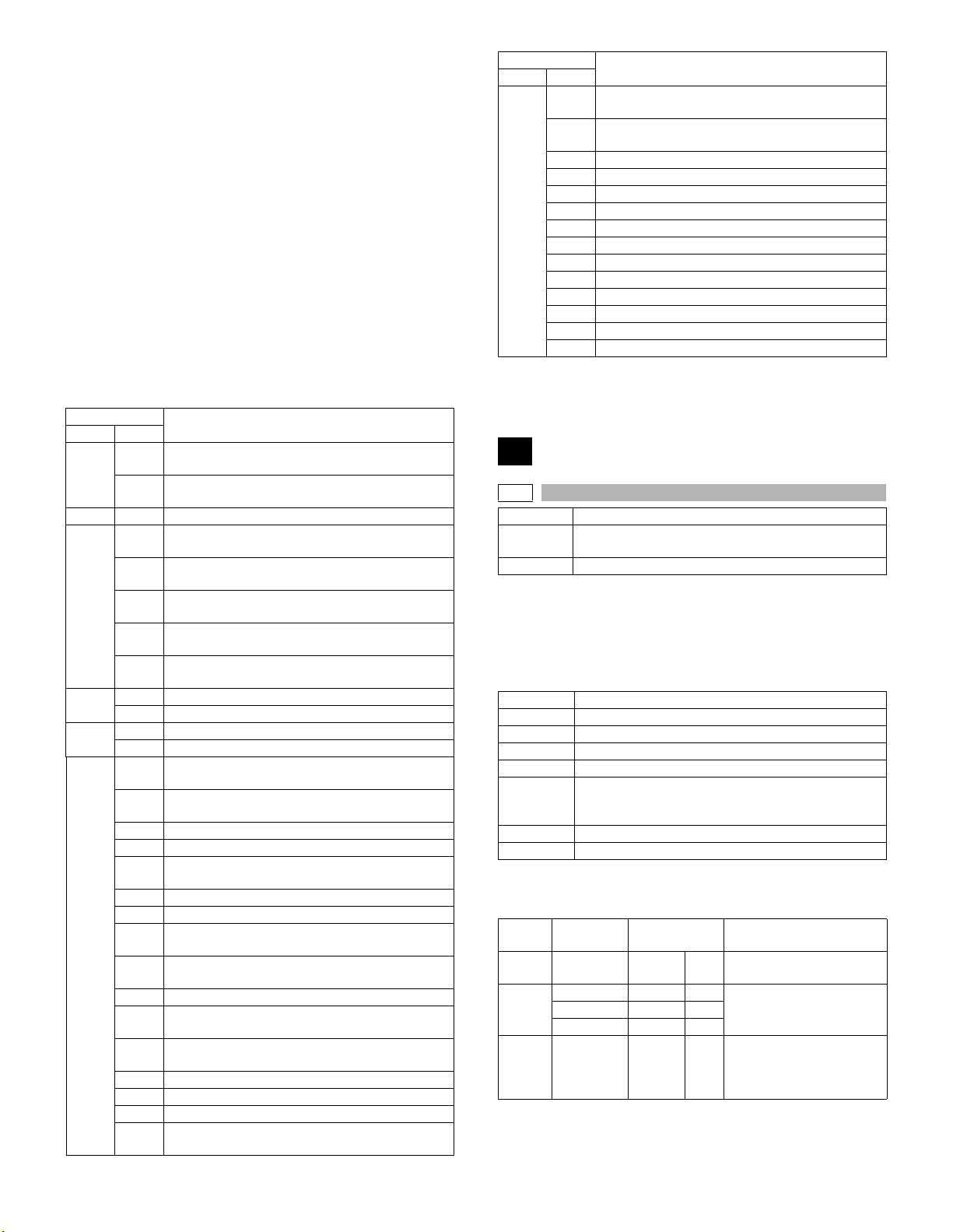
[6] SIMULATION
1. Code-type simulation
A. Operating procedures and operations
* Entering the simulation mode
1) #/P key (program) ON
Asterisk (*) key ON → Ready for input of a main code of simulation
2) Entering a main code with the 10-key
3) Entering a sub code with the 10-key
4) Select an item with the scroll key and the item key.
5) The machine enters the mode corresponding to the selected item.
Press START key to start the simulation operation.
To cancel the current simulation mode or to change the main code
and the sub code, press the CUSTOM SETTINGS key.
* Canceling the simulation mode to return to the normal mode
1) Press CLEAR ALL key.
→ Asterisk (*) key ON → CLEAR key ON →
→ START key ON
→ START key ON
Code
Main Sub
66 17 Used to check the DTFM signal send operation.
(Signal send level: Max.)
18 Used to check the DTFM signal send operation.
(Signal send level: Set by soft SW.)
19 Used to write the SRAM data to the Flash ROM.
20 Used to write the Flash ROM data to the SRAM.
21 FAX information print
22 Handset sound volume adjustment (Japan only)
24 Used to clear the FAST storage data. (SEC only)
30 Used to set the TEL/LIU.
31 Used to set the TEL/LIU.
32 Receive data check
33 Signal detection check
34 Communication time measurement display
37 Speaker sound volume adjustment
41 CI signal check
Function
2. Simulation code list
Code
Main Sub
22 5 Used to check the ROM version of each unit
(section).
11 Used to display the FAX send/receive counter
(FAX reception and print counter).
24 10 FAX counter data clear
46 12 FAX exposure level adjustment (1 mode automatic
adjustment)
13 FAX exposure level adjustment (Normal mode
individual adjustment)
14 FAX exposure level adjustment (Fine text mode
individual adjustment)
15 FAX exposure level adjustment (Super Fine mode
individual adjustment)
16 FAX exposure level adjustment (Ultra Fine mode
individual adjustment)
48 8 FAX magnification adjustment (read)
9 FAX magnification adjustment (print)
50 8 FAX lead edge adjustment (read)
9 FAX lead edge adjustment (print)
66 1 Used to change and check the FAX-related soft
SW.
2 Used to clear the FAX-related soft SW. (Except for
the FAX adjustment values)
3 FAX PWB memory check
4 Signal send mode (Signal send level: Max.)
5 Signal send mode (Signal send level soft SW
setting)
6 Printing the confidential password
7 Print the screen memory contents
8 Voice Message send (Signal send level: Max.)
(print) (Japan only)
9 Used to send the voice message. (Signal send
level: Set by soft SW.)
10 Image data memory clear
11 Used to send 300bps signals. (Signal send level:
Max.)
12 Used to send 300bps signals. (Signal send level:
Set by soft SW)
13 Used to register the dial numbers.
14 Used to perform the dial test. (10 PPS send test)
15 Used to perform the dial test. (20 PPS send test)
16 Used to perform the dial test. (DTFM signal send
test)
Function
3. Details
22
22-5
Purpose Adjustment/Setting/Check
Function
(Purpose)
Item Software
Operation/procedure
Used to display the ROM version of each section.
[Display example]
ROM version 1.250
The display of the protocol monitor and the soft SW follows this dis-
play.
S/N Machine serial number
MCU Main Control Unit
IMC IMC
OPE Panel + Panel label code
PRINTER
NIC
FINISHER
FAX
If it is not installed, "- - - - - - - - - -" is displayed.
[Label code display]
Contents of "XXX" section on the display below
Panel
display
JPN Japan Japanese, American
EFS SEC AJ/AM American English, English,
EEU SEEG/
Used to check the ROM version of each unit (section).
→ [1.25] (up to 2 decimal places)
PRINTER
NIC (For the Soft Nic, the Soft Nic version is displayed.
When the AR-NC5 is installed, the AR-NC5J version is
displayed.)
FINISHER
FAX
Destination Selection code
SECL AL/AC
SUK BK/BB
GG/GD English, German, Polish,
SEA/East
Europe,
etc.
Panel software support
language
English, English
French, Spanish
Czech, Hungarian, Greek,
Turkish, Russian, French,
Italian, Slovak
AR-FX7 SIMULATION 6 - 1
Page 18
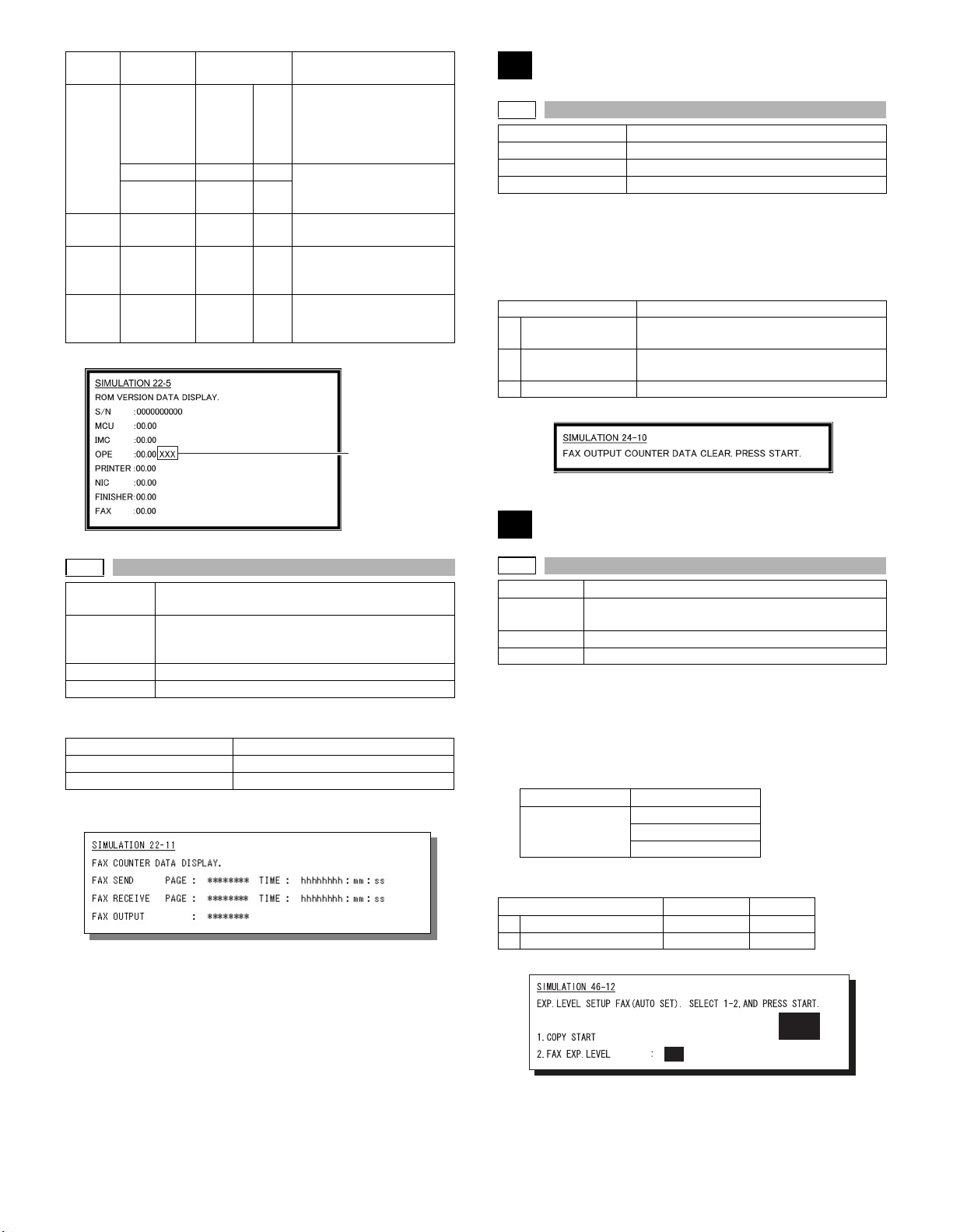
Panel
display
NEU SEF/
CHN SOCC BZ UE5 Simplified Chinese,
TWN Taiwan BE/BT UT1 Traditional Chinese (Local
EFS *1 Special
*1: Display at the current state
Destination Selection code
SEES/
SEIS/SEN,
etc.
SCA/SCNZ BA/BN American English, English,
Distributor
area
countries
BG/DG/
BD/DD
Panel software support
language
English, German, French,
Spanish, Dutch, Italian,
Portuguese, Swedish,
Norwegian, Finnish,
Danish
French, Spanish
American English, English
support), American
English, English
American English, English,
French, Spanish, Hebrew
(Local support)
Panel label code
24
24-10
Purpose Data clear
Function (Purpose) FAX counter data clear
Section FAX
Item Counter
Operation/procedure
1. Select the "3: NUMBER OF PRINTS", and press the [START] key.
The confirmation menu is shown.
2. Select "1: YES."
1: YES (Cleared)
2: NO (Not cleared) (Default)
Item Content
1 FAX SEND
(PAGE & TIME)
2 FAX RECEIVE
(PAGE & TIME)
3 FAX OUTPUT FAX output (number of prints)
Note: Executable only when the FAX is installed.
FAX send page and time
FAX receive page and time
22-11
Purpose Adjustment/setting/operation data output/check
Function
(Purpose)
Section FAX
Item Counter
Operation/procedure
Used to display the FAX send/receive counter.
FAX SEND PAGE/TIME FAX send page and time
FAX RECEIVE PAGE/TIME FAX receive page and time
FAX OUTPUT FAX output (number of print)
The counter display is in 7 digits.
Note: Executable only when the FAX is installed.
(display/print)
Used to display the FAX send/receive counter (FAX
reception and print counter).
46
46-12
Purpose Adjustment
Function
(Purpose)
Section FAX
Item Image quality
Operation/procedure
1. Select "1: COPY START."
The currently set value is displayed beside the item.
2. Enter the set value of the exposure level with the 10-key, and
press the [#/P] key.
3. Press the [START] key.
Copying is started and the set value is stored.
Normal display NOW PRINTING
Error display DOOR OPEN
There is no tray selection operation.
The optimum paper tray for the scanned size is selected.
1 COPY START ––
2 FAX EXP.LEVEL 0-99 50
Note: Executable only when the FAX is installed.
FAX exposure level adjustment (1 mode automatic
adjustment)
JAM
PAPER EMPTY
Item Setting range Default
AR-FX7 SIMULATION 6 - 2
1
50
Page 19
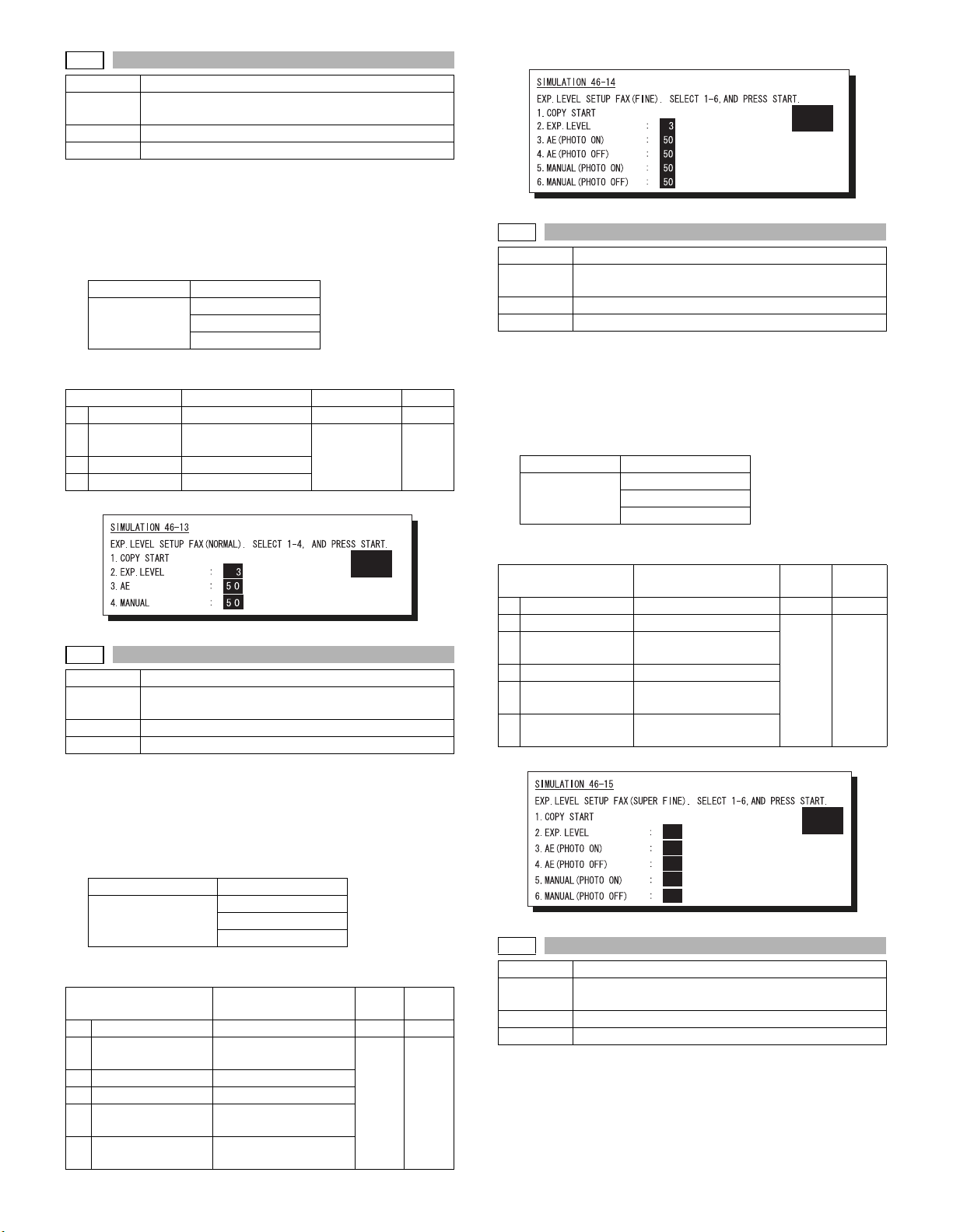
46-13
Purpose Adjustment
Function
(Purpose)
Section FAX
Item Image quality
Operation/procedure
1. Select "1: COPY START."
The currently set value is displayed beside the item.
2. Enter the set value of the exposure level with the 10-key, and
press the [#/P] key.
3. Press the [START] key.
Copying is started and the set value is stored.
Normal display NOW PRINTING
Error display DOOR OPEN
There is no tray selection operation.
The optimum paper tray for the scanned size is selected.
1 COPY START Copy start ––
2 EXP.LEVEL Exposure level
3AE Normal text AE
4 MANUAL Normal text MANUAL
Note: Executable only when the FAX is installed.
FAX exposure level adjustment (Normal mode
individual adjustment)
JAM
PAPER EMPTY
Item Content Setting range Default
selection
0-99 50
1
46-14
Purpose Adjustment
Function
(Purpose)
Section FAX
Item Image quality
Operation/procedure
1. Select "1: COPY START."
The currently set value is displayed beside the item.
2. Enter the set value of the exposure level with the 10-key, and
press the [#/P] key.
3. Press the [START] key.
Copying is started and the set value is stored.
Normal display NOW PRINTING
Error display DOOR OPEN
There is no tray selection operation.
The optimum paper tray for the scanned size is selected.
1 COPY START Copy start ––
2 EXP.LEVEL Exposure level
3 AE (PHOTO ON) Fine text AE (Half tone)
4 AE (PHOTO OFF) Fine text AE
5MANUAL (PHOTO
ON)
6MANUAL (PHOTO
OFF)
FAX exposure level adjustment (Fine text mode
individual adjustment)
JAM
PAPER EMPTY
Item Content
selection
Fine text MANUAL (Half
tone)
Fine text MANUAL
Setting
Default
range
0-99 50
Note: Executable only when the FAX is installed.
1
46-15
Purpose Adjustment
Function
(Purpose)
Section FAX
Item Image quality
Operation/procedure
1. Select "1: COPY START."
The currently set value is displayed beside the item.
2. Enter the set value of the exposure level with the 10-key, and
press the [#/P] key.
3. Press the [START] key.
Copying is started and the set value is stored.
Normal display NOW PRINTING
Error display DOOR OPEN
There is no tray selection operation.
The optimum paper tray for the scanned size is selected.
1 COPY START Copy start ––
2 EXP.LEVEL Exposure level selection
3 AE (PHOTO ON) Super Fine AE (Half
4 AE (PHOTO OFF) Super Fine AE
5 MANUAL
(PHOTO ON)
6 MANUAL
(PHOTO OFF)
Note:Executable only when the FAX is installed.
46-16
Purpose Adjustment
Function
(Purpose)
Section FAX
Item Image quality
Operation/procedure
1. Select "1: COPY START."
The currently set value is displayed beside the item.
2. Enter the set value of the exposure level with the 10-key, and
press the [#/P] key.
FAX exposure level adjustment (Super Fine mode
individual adjustment)
JAM
PAPER EMPTY
Item Content
tone)
Super Fine MANUAL
(Half tone)
Super Fine MANUAL
3
50
50
50
50
FAX exposure level adjustment (Ultra Fine mode
individual adjustment)
Setting
range
0 - 99 50
Default
1
AR-FX7 SIMULATION 6 - 3
Page 20
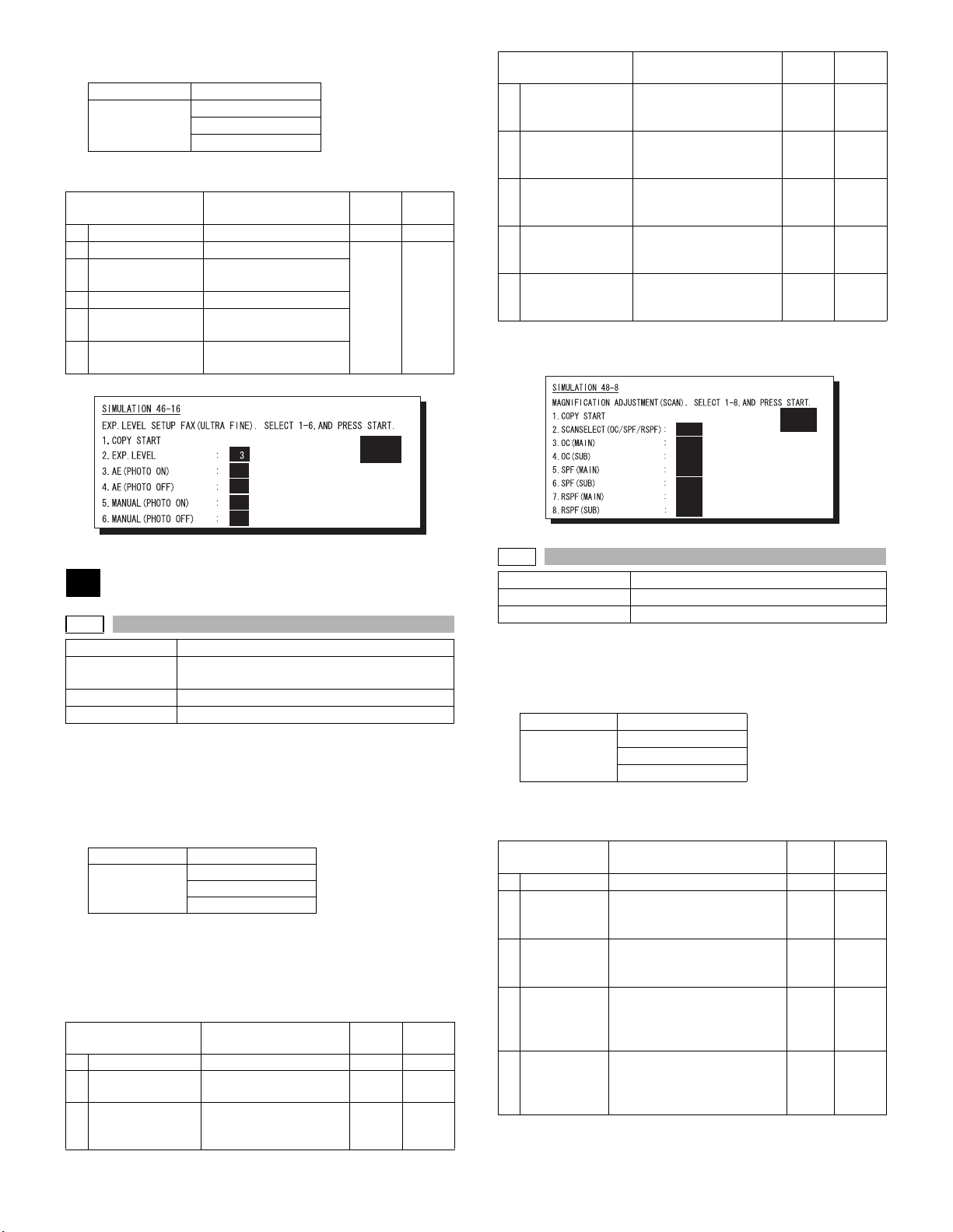
3. Press the [START] key.
Copying is started and the set value is stored.
Normal display NOW PRINTING
Error display DOOR OPEN
JAM
PAPER EMPTY
There is no tray selection operation.
The optimum paper tray for the scanned size is selected.
Item Content
Setting
range
Default
1 COPY START Copy start ––
2 EXP.LEVEL Exposure level selection
3 AE (PHOTO ON) Ultra Fine AE (Half
tone)
4 AE (PHOTO OFF) Ultra Fine AE
5 MANUAL
(PHOTO ON)
6 MANUAL
Ultra Fine MANUAL
(Half tone)
Ultra Fine MANUAL
0 - 99 50
(PHOTO OFF)
Note: Executable only when the FAX is installed.
Item Content
4 OC(SUB) SCAN Sub scanning
Setting
range
Default
1-255* 128
magnification ratio
adjustment (OC)
5 SPF(MAIN) SCAN Main scanning
1-255* 128
magnification ratio
adjustment (SPF)
6 SPF(SUB) SCAN Sub scanning
1-255* 128
magnification ratio
adjustment (SPF)
7 RSPF(MAIN) SCAN Main scanning
1-255* 128
magnification ratio
adjustment (RSPF)
8 RSPF(SUB) SCAN Sub scanning
1-255* 128
magnification ratio
adjustment (RSPF)
* The adjustment can be made in the range of -12.7% - +12.7% by the
increment of 0.1%.
Note: Executable only when the FAX is installed.
1
50
50
50
50
48
48-8
Purpose Adjustment
Function
(Purpose)
Section FAX
Related soft SW SW112-1 to 8, SW113-1 to 8
Operation/procedure
1. Select "1: COPY START."
The currently set value is highlighted beside the item.
2. Enter the set value of magnification with the 10-key, and press the
[#/P] key.
3. Press the [START] key.
Copying is started and the set value is stored.
Normal display NOW PRINTING
Error display DOOR OPEN
There is no operation of tray selection.
The optimum paper tray for the scanned size is selected.
Even when the SPF/RSPF is selected, if there is no original on the
SPF/RSPF, the OC is scanned.
Even when the OC is selected, if there is any original on the SPF/
RSPF, the SPF/RSPF is scanned. (Setting 2)
Item Content
1 COPY START Copy start ––
2 SCAN SELECT
(OC/SPF/RSPF)
3 OC(MAIN) SCAN Main scanning
FAX magnification adjustment (read)
JAM
PAPER EMPTY
Setting
range
Scan selection (OC/
1-255* 128
SPF/ RSPF)
1-255* 128
magnification ratio
adjustment (OC)
Default
1
128
128
128
128
128
128
2
48-9
Purpose Adjustment
Function (Purpose) FAX magnification adjustment (print)
Section FAX
Operation/procedure
1. Select "1: COPY START."
The currently set value is displayed beside the item.
2. Press the [START] key.
Copying is started and the set value is stored.
Normal display NOW PRINTING
Error display DOOR OPEN
JAM
PAPER EMPTY
There is no operation of tray selection.
The optimum paper tray for the scanned size is selected.
When two pages are scanned, duplex printing is made.
Item Content
Setting
range
Default
1 COPY START Copy start 1-255 128
2 Horizontal Print magnification ratio
1-255 128
adjustment (Horizontal, vertical
to paper passing)
3 Vertical Print magnification ratio
1-255 128
adjustment (Vertical, parallel to
paper passing)
4 Horizontal
(DUPLEX)
Print magnification ratio
adjustment on the back surface
1-255 128
(Horizontal, vertical to paper
passing)
5Vertical
(DUPLEX)
Print magnification ratio
adjustment on the back surface
1-255 128
(Vertical, parallel to paper
passing)
Note: Executable only when the FAX is installed.
AR-FX7 SIMULATION 6 - 4
Page 21
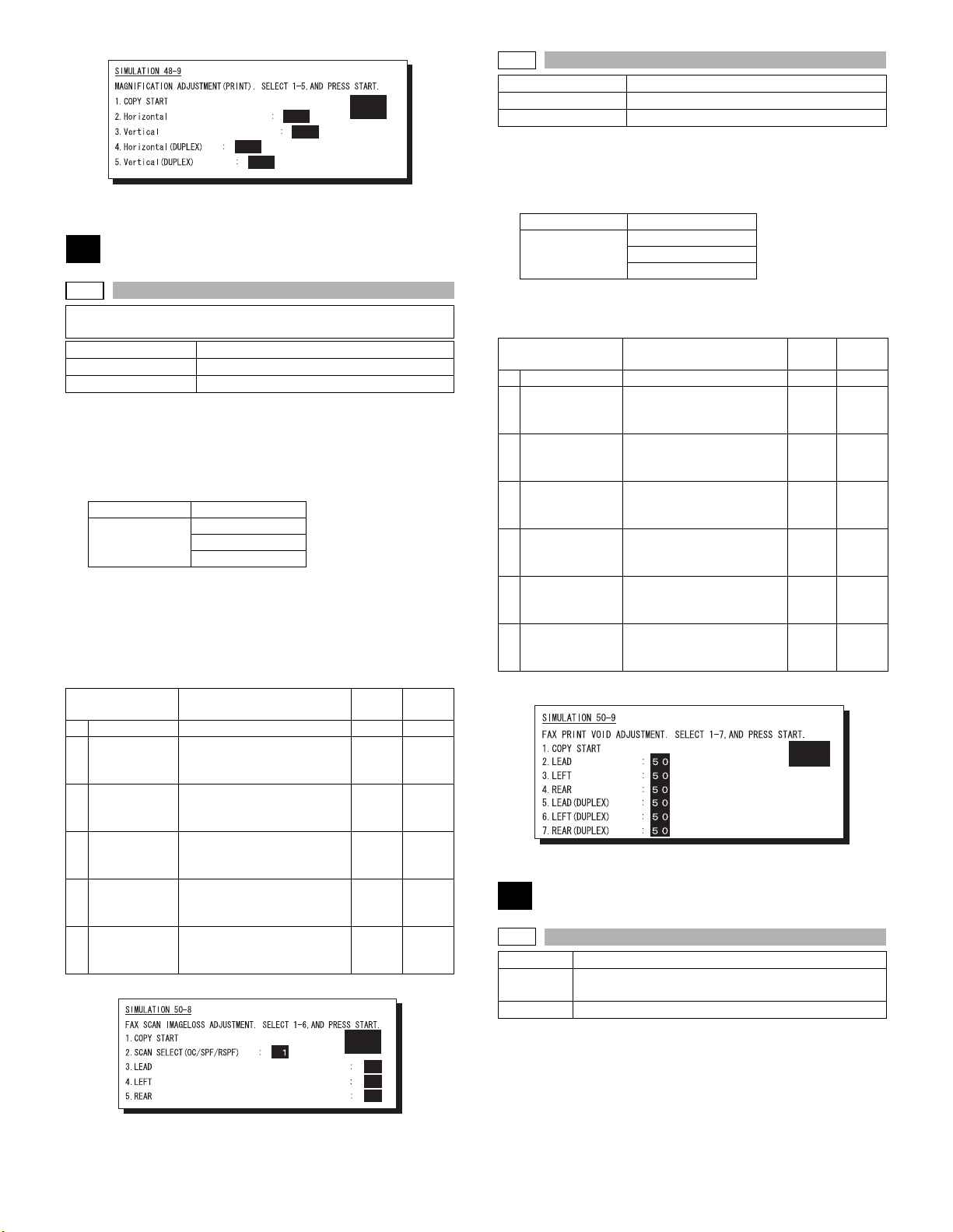
128
128
128
128
2
50
50-8
The adjustments on the machine side must have been normally
completed.
Purpose Adjustment
Function (Purpose) FAX lead edge adjustment (read)
Section FAX
Operation/procedure
1. Select "1: COPY START."
The currently set value is highlighted beside the item.
2. Enter the correction value with the 10-key, and press the [#/P] key.
3. Press the [START] key.
Copying is started.
Normal display NOW PRINTING
Error display DOOR OPEN
JAM
PAPER EMPTY
There is no tray selection operation.
The optimum paper tray for the scanned size is selected.
4. Select the scanning method.
Even when the SPF/RSPF is selected, if there is no original on the
SPF/RSPF, the OC is scanned.
Even when the OC is selected, if there is any original on the SPF/
RSPF, the SPF/RSPF is scanned. (Setting 2)
Item Content
1 COPY START Copy start ––
2 SCAN
SELECT (OC/
SPF/RSPF)
3 LEAD Scan lead edge position
4 LEFT Scan left edge position
5 REAR Scan rear edge position
6 RIGHT Scan right edge position
Note: Executable only when the FAX is installed.
Scan selection (1: OC, 2:
SPF, 3: RSPF back) 1-3 1
adjustment value of the
selected method in 2.
adjustment value of the
selected method in 2.
adjustment value of the
selected method in 2.
adjustment value of the
selected method in 2.
Setting
range
43-57 50
43-57 50
43-57 50
43-57 50
Default
2
50
50
50
50-9
Purpose Adjustment
Function (Purpose) FAX lead edge adjustment (print)
Section FAX
Operation/procedure
1. Select "1: COPY START."
The currently set value is highlighted beside the item.
2. Press the [START] key.
Copying is started.
Normal display NOW PRINTING
Error display DOOR OPEN
JAM
PAPER EMPTY
There is no tray selection operation.
The optimum paper tray for the scanned size is selected.
When two pages are scanned, duplex print is made,
Item Content
1 COPY START Copy start ––
2 LEAD Print lead edge void
adjustment value (Front
surface)
3 LEFT Print left edge void
4 REAR Print rear edge void
5LEAD
(DUPLEX)
6 LEFT (DUPLEX) Print left edge void
7REAR
(DUPLEX)
Note: Executable only when the FAX is installed.
adjustment value (Front
surface)
adjustment value (Front
surface)
Print lead edge void
adjustment value (Back
surface)
adjustment value (Back
surface)
Print rear edge void
adjustment value (Back
surface)
Setting
range
43-57 50
43-57 50
43-57 50
43-57 50
43-57 50
43-57 50
Default
1
66
66-1
Purpose Setting
Function
(Purpose)
Section FAX
Operation/procedure
1. Enter the soft SW number to be selected with the 10-key.
2. Check and change the setting content of the selected soft SW.
3. Press the [START] key to save the set content.
The FAX-related soft SW is displayed on the LCD, and changing can
be made by monitoring it.
Note: Executable only when the FAX is installed.
Used to change and check the FAX-related soft SW.
AR-FX7 SIMULATION 6 - 5
Page 22
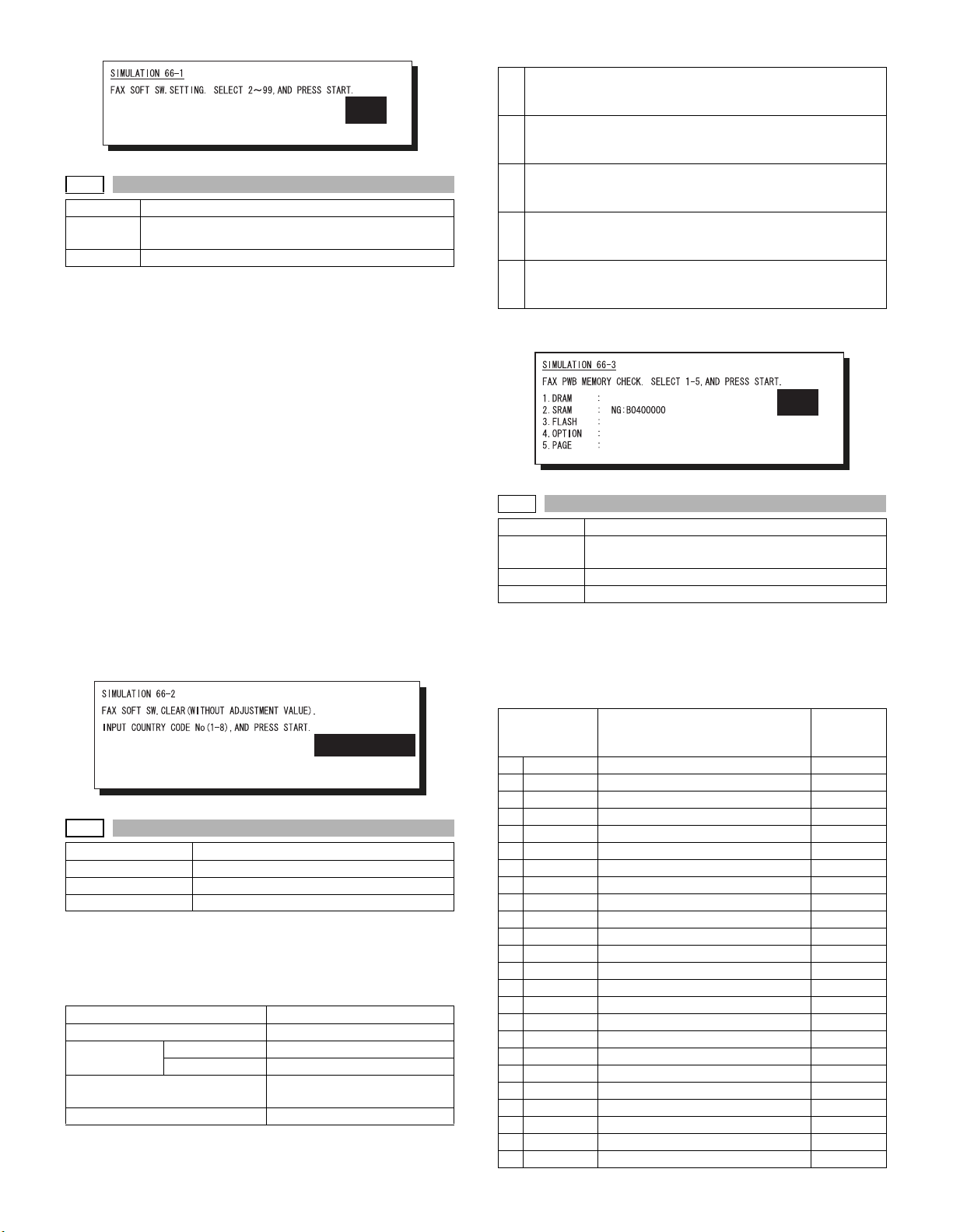
1
66-2
Purpose Adjustment
Function
(Purpose)
Section FAX
Operation/procedure
1. Enter the country code with the 10-key, and press the [START]
key.
2. When "1: (YES)" is selected, the soft SW corresponding to the
country code is cleared. When "2: (NO)" is selected, the simulation
is canceled.
Country code
Japan : 00000000
U.S.A. : 10110101
Australia : 00001001
U.K : 10110100
France : 00111101
Germany : 00000100
Sweden : 10100101
New Zealand : 01111110
China : 00100110
Singapore : 10011100
TW : 11111110
Other 1 : 11111101
Other 2 : 11111100
Other 3 : 11111011
The codes other than the above are accepted as Japan.
Note: Executable only when the FAX is installed.
66-3
Purpose Operation test/check
Function (Purpose) FAX PWB memory check
Section FAX
Item Operation
Operation/procedure
Press the [START] key.
Read/write can be checked for FAX PWB memory.
The check result is displayed separately for each memory.
1. Memory to be checked
DRAM
SRAM
Flash ROM Program area SUM check only
Option memory The memory size follows the
PAGE
Used to clear the FAX-related soft SW. (Except for the
FAX adjustment values)
12345678
00001001
Memory area
automatically detected value.
2. Detailed procedure
1 "55H" is written to all the addresses of each memory, and the
address data are read in sequence to check that they were
properly written.
2 "AAH" is written to all the addresses of each memory, and the
address data are read in sequence to check that they were
properly written.
3 "00H" is written to all the addresses of each memory, and the
address data are read in sequence to check that they were
properly written.
4 Perform checks 1 - 3 sequentially. If there is no abnormality, it is
"OK." If there is any abnormality, "NG" is notified to the error
address.
5 After completion of check, the memory is returned to the initial
state.
(CPU is not reset)
Interruption cannot be made during operation.
Note: Executable only when the FAX is installed.
1
66-4
Purpose Operation test/check
Function
(Purpose)
Section FAX
Item Operation
Operation/procedure
Select the signal number with the 10-key, and press the [START] key.
The signal is sent to the line and the machine speaker. (Sending the
signal is continued until the [CUSTOM SETTINGS] key is pressed.)
By entering the signal number and pressing the [START] key during
execution, the signal kind can be changed.
Item Send signal
1 NO SIGNAL Signal not sent None
2 33.6 V34 ––
3 31.2 V34 ––
4 28.8 V34 ––
5 26.4 V34 ––
6 24.0 V34 ––
7 16.0 V34 ––
8 19.2 V34 ––
9 16.8 V34 ––
10 14.4 V34 ––
11 12.0 V34 ––
12 9.6 V34 ––
13 7.2 V34 ––
14 4.8 V34 ––
15 2.4 V34 ––
16 14.4 V33 ––
17 12.0 V33 ––
18 14.4 V17 ––
19 12.0 V17 ––
20 9.6 V17 ––
21 7.2 V17 ––
22 9.6 V29 ––
23 7.2 V29 ––
24 4.8 V27t ––
Signal send mode (Signal send level: Max.)
Send level
Selection
menu
AR-FX7 SIMULATION 6 - 6
Page 23
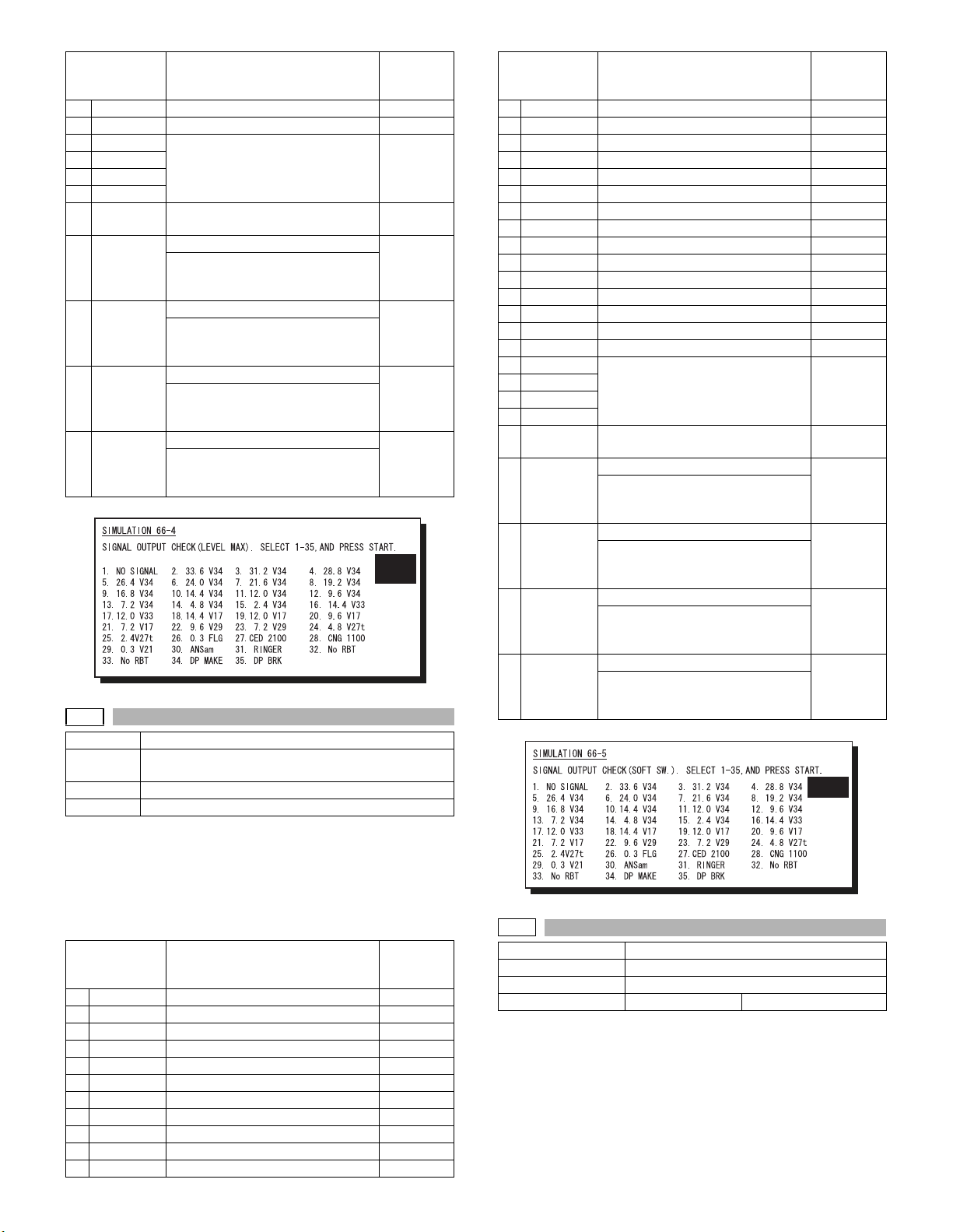
Item Send signal
25 2.4 V27t ––
26 0.3 FLG 7EH Flag signal Yes
27 CED2100 Tone signal Yes
28 CNG1100
29 0.3 V21
30 ANSam
31 RINGER Pseudo-ringer sound
([ON HOOK] key ON)
32 No MSG Voice message (no sound) None
Under the state where the ring back
tone can be sent to the line, keep the
sound composition IC volume to 0.
33 No RBT Ring back tone (no sound) None
Under the state where the ring back
tone can be sent to the line, keep the
G/A volume to 0.
34 DP MAKE Dial pulse (make) 1: 0dB
Maintain the make state with keeping
the condition to be able to send to the
dial pulse line.
35 DP BRK Dial pulse (break) 1: 0dB
Maintain the break state with keeping
the condition to be able to send to the
dial pulse line.
Note: Executable only when the FAX is installed.
Send level
Selection
menu
None
2: Soft SW
2: Soft SW
Signal number Send signal
12 9.6 V34 9.6 V34 –
13 7.2 V34 7.2 V34 –
14 4.8 V34 4.8 V34 –
15 2.4 V34 2.4 V34 –
16 14.4 V33 14.4 V33 –
17 12.0 V33 12.0 V33 –
18 14.4 V17 14.4 V17 –
19 12.0 V17 12.0 V17 –
20 9.6 V17 9.6 V17 –
21 7.2 V17 7.2 V17 –
22 9.6 V29 9.6 V29 –
23 7.2 V29 7.2 V29 –
24 4.8 V27t 4.8 V27t –
25 2.4 V27t 2.4 V27t –
26 0.3 FLG 7EH Flag signal Yes
27 CED2100 Tone signal Yes
28 CNG1100
29 0.3 V21
30 ANSam
31 RINGER Pseudo-ringer sound
32 No MSG Voice message (no sound) None
33 No RBT Ring back tone (no sound) None
1
34 DP MAKE Dial pulse (make) 1: 0dB
35 DP BRK Dial pulse (break) 1: 0dB
66-5
Purpose Operation test/check
Function
(Purpose)
Section FAX
Item Operation
Operation/procedure
Select the signal number with the 10-key, and press the [START] key.
By setting the signal number, signals are sent to the line and the
machine speaker. (Sending signals is continued until interruption command is made (by pressing [CUSTOM SETTINGS] key.)
By entering the signal number and pressing the [START] key during
execution, the signal kind can be changed.
Signal number Send signal
1 NO SIGNAL Signal not sent None
2 33.6 V34 33.6 V34 –
3 31.2 V34 31.2 V34 –
4 28.8 V34 28.8 V34 –
5 26.4 V34 26.4 V34 –
6 24.0 V34 24.0 V34 –
7 16.0 V34 16.0 V34 –
8 19.2 V34 19.2 V34 –
9 16.8 V34 16.8 V34 –
10 14.4 V34 14.4 V34 –
11 12.0 V34 12.0 V34 –
Signal send mode (Signal send level soft SW setting)
Send level
Selection
menu
Note: Executable only when the FAX is installed.
66-6
Purpose Data output, check
Function (Purpose) Printing the confidential password
Section FAX
Item Data Confidential/Pass code
Operation/procedure
Press the [START] key.
The confidential ID table (confidential BOX numbers, confidential BOX
names, and confidential password) is printed.
The confidential data of My company mode is printed separately.
Note: Executable only when the FAX is installed.
([ON HOOK] key ON)
Under the state where the ring back
tone can be sent to the line, keep the
sound composition IC volume to 0.
Under the state where the ring back
tone can be sent to the line, keep the
G/A volume to 0.
Maintain the make state with keeping
the condition to be able to send to the
dial pulse line.
Maintain the break state with keeping
the condition to be able to send to the
dial pulse line.
Send level
Selection
menu
None
2: Soft SW
2: Soft SW
1
AR-FX7 SIMULATION 6 - 7
Page 24
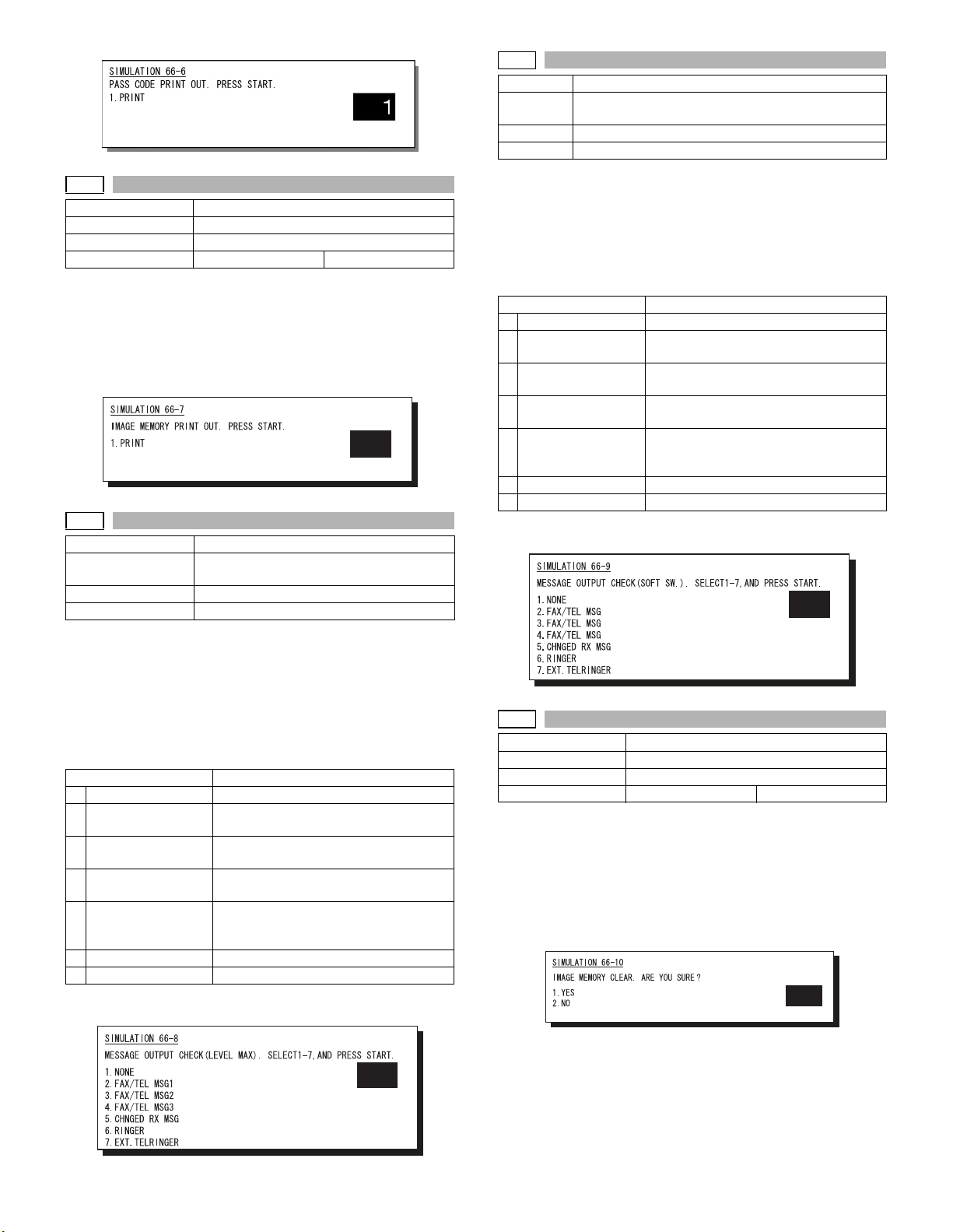
66-7
Purpose Data output, check
Function (Purpose) Print the screen memory contents
Section FAX
Item Data Image data
Operation/procedure
Press the [START] key.
Used to input all image data (including confidential reception data,
remote send image, not-sent image) stored in image memory of the
FAX section.
The output image is remained even after outputting.
Note: Executable only when the FAX is installed.
1
66-8
Purpose Operation test/check
Function (Purpose) Voice Message send (Signal send level:
Max.) (Japan only)
Section FAX
Item Operation
Operation/procedure
Select the message number with the 10-key, and press the [START]
key.
By setting the message No., the sound message is sent to the line and
the speaker of the body. (The message is repeated until the interruption command is provided by pressing the [CUSTOM SETTINGS] key.)
By pressing the [START] key during execution, the signal kind can be
changed.
Item Voice message
1NONE
2 FAX/TEL MSG1 "Hold the line a minute, please send fax."
3 FAX/TEL MSG2 "Hold the line a minute."
4 FAX/TEL MSG3 "Not around here, please send fax."
5 CHANGED RX MSG "Ding Dong"
6 RINGER
7 EXT.TEL RINGER
Message No. 5 can be heard by an external telephone speaker.
Note: Executable only when the FAX is installed.
Silent
(TEL/FAX voice response)
(TEL/FAX voice response)
(TEL/FAX voice response)
(Sound delivered when switching to remote
reception)
Call sound
External telephone call
66-9
Purpose Operation test/check
Function
(Purpose)
Section FAX
Item Operation
Operation/procedure
Select the message number with the 10-key, and press the [START]
key.
By setting the message No., the sound message is sent to the line and
the speaker of the body. (The message is repeated until the interruption command is provided by pressing the [CUSTOM SETTINGS] key.)
By pressing the [START] key during execution, the signal kind can be
changed.
1NONE
2 FAX/TEL MSG1 "Hold the line a minute, please send fax."
3 FAX/TEL MSG2 "Hold the line a minute."
4 FAX/TEL MSG3 "Not around here, please send fax."
5 CHANGED RX MSG "Ding Dong"
6 RINGER
7 EXT.TEL RINGER
Message No. 5 can be heard by an external telephone speaker.
Note: Executable only when the FAX is installed.
Used to send the voice message. (Signal send level:
Set by soft SW.) (Japan only)
Item Voice message
Silent
(TEL/FAX voice response)
(TEL/FAX voice response)
(TEL/FAX voice response)
(Sound delivered when switching to remote
reception)
Call sound
External telephone call
2
66-10
Purpose Adjustment/Setting/Check
Function (Purpose) Image data memory clear
Section FAX
Item Data Image data
Operation/procedure
Select "1: YES" with the 10-key and press the [START] key. (When "2:
NO" is selected, the simulation is canceled.)
Used to clear all image data (including confidential reception data)
stored in image memory of the FAX section.
The management table is also cleared (initialized) at the same time.
* lIf there is any print data, the power must be turned off after clearing.
Note: Executable only when the FAX is installed.
1
2
AR-FX7 SIMULATION 6 - 8
Page 25
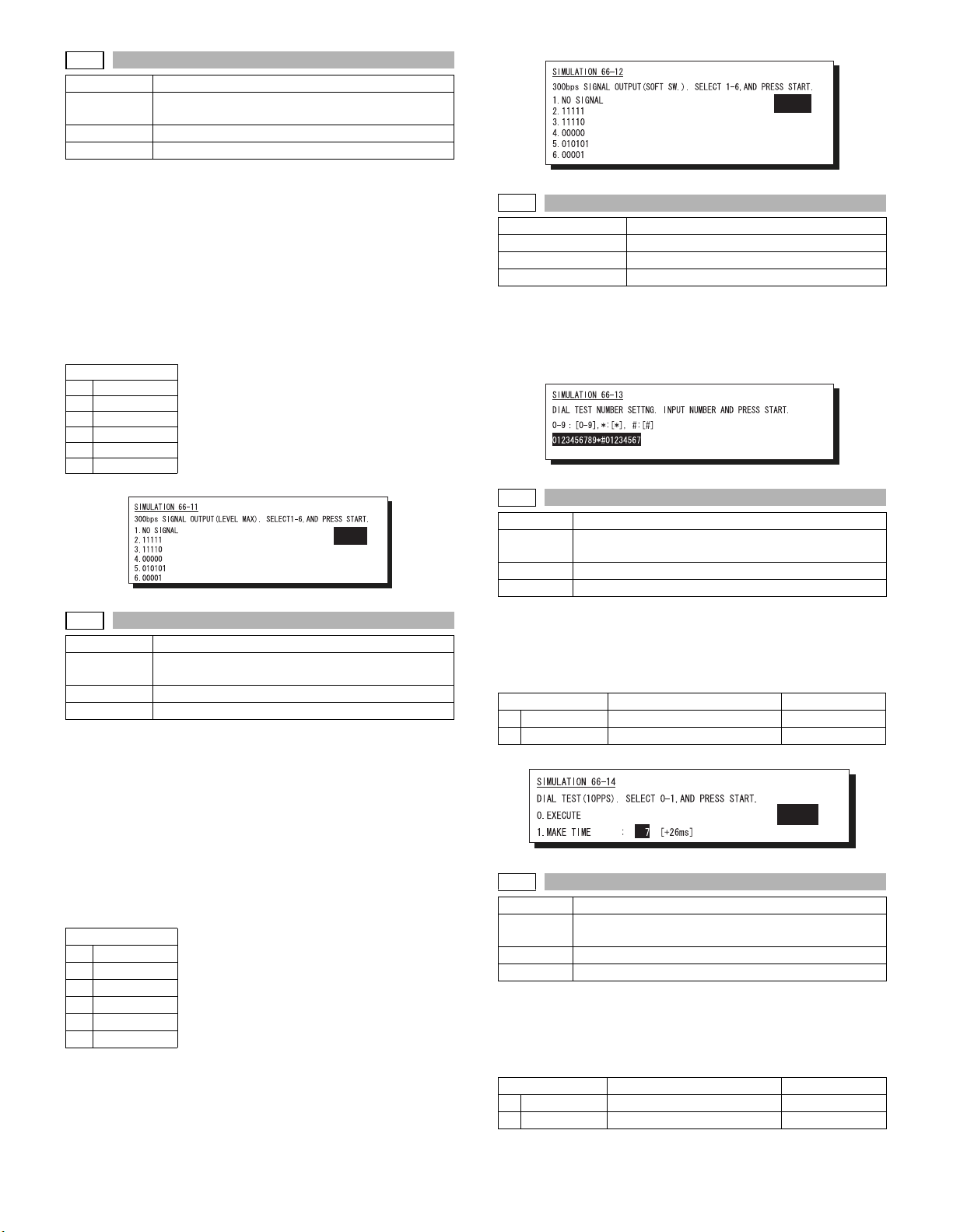
66-11
Purpose Operation test/check
Function
(Purpose)
Section FAX
Item Operation
Operation/procedure
Select the signal number with the 10-key, and press the [START] key.
By setting the signal number, the specified signal is delivered to the
line at the speed of 300bps. (The signal is continuously sent until the
interruption command is provided by pressing the [CUSTOM SETTINGS] key.)
The signal send level can be selected from 0dB or the soft SW set
value.
The signal send level is returned to the soft SW set value before execution of the mode after completion of the mode.
By entering the number and pressing the [START] key during execution, the signal kind can be changed.
Item
1 NO SIGNAL
2 11111
3 11110
4 00000
5 010101
6 00001
Note: Executable only when the FAX is installed.
Used to send 300bps signals. (Signal send level:
Max.)
1
66-12
Purpose Operation test/check
Function
(Purpose)
Section FAX
Item Operation
Operation/procedure
Select the signal number with the 10-key, and press the [START] key.
By setting the signal number, the specified signal is delivered to the
line at the speed of 300bps. (The signal is continuously sent until the
interruption command is provided by pressing the [CUSTOM SETTINGS] key.)
The signal send level can be selected from 0dB or the soft SW set
value.
The signal send level is returned to the soft SW set value before execution of the mode after completion of the mode.
By entering the number and pressing the [START] key during execution, the signal kind can be changed.
Item
1 NO SIGNAL
2 11111
3 11110
4 00000
5 010101
6 00001
Note: Executable only when the FAX is installed.
Used to send 300bps signals. (Signal send level: Set
by soft SW)
1
66-13
Purpose Setting
Function (Purpose) Used to register the dial numbers.
Section FAX
Item Operation
Operation/procedure
Enter the number with the 10-key, [*] key, and [#] key.
Press the [CLEAR] key to return to the initial state.
Press the [START] key to register the entered number.
Note: Executable only when the FAX is installed.
66-14
Purpose Operation check/test
Function
(Purpose)
Section FAX
Item Operation
Operation/Procedure
1. Select the item with the 10-key, and press the [START] key.
2. Set the make time with the 10-key.
The dial is sent with the set value + 26ms.
The sending dial cannot be interrupted.
0 EXECUTE Execution –
1 MAKE TIME Dial pulse make time setting 0-15
Note: Executable only when the FAX is installed.
Used to perform the dial test. (10 PPS send test)
Item Content Setting range
1
66-15
Purpose Operation check/test
Function
(Purpose)
Section FAX
Item Operation
Operation/Procedure
1. Select the item with the 10-key, and press the [START] key.
2. Set the make time with the 10-key.
The dial is sent with the set value + 26ms.
The sending dial cannot be interrupted.
0 EXECUTE Execution –
1 MAKE TIME Dial pulse make time setting 0-15
Note: Executable only when the FAX is installed.
Used to perform the dial test. (20 PPS send test)
Item Content Setting range
AR-FX7 SIMULATION 6 - 9
Page 26
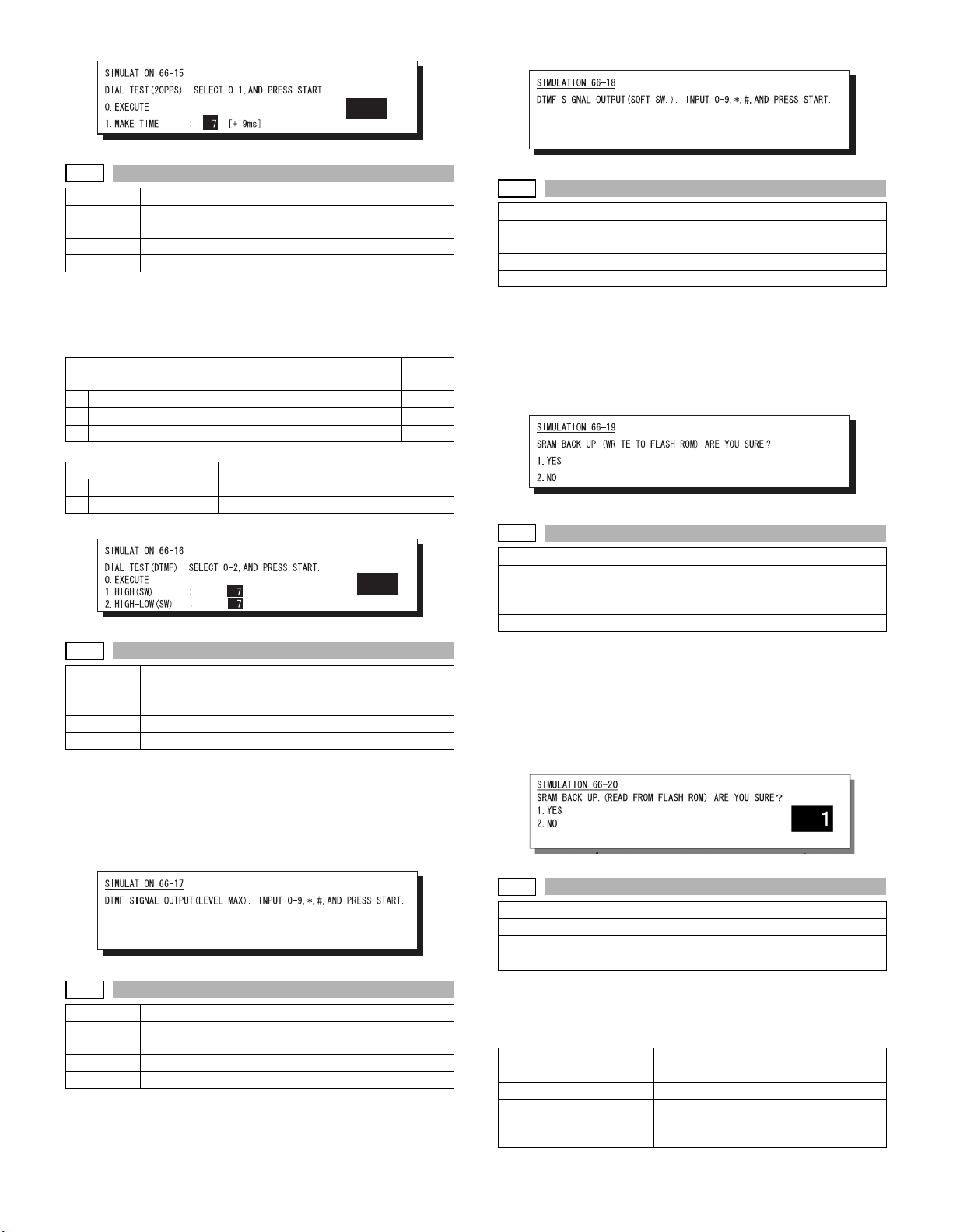
Note: Executable only when the FAX is installed.
1
66-16
Purpose Operation check/test
Function
(Purpose)
Section FAX
Item Operation
Operation/Procedure
1. Select the item with the 10-key, and press the [START] key.
2. Enter the set value with the 10-key.
The sending dial cannot be interrupted.
0 EXECUTE Execution –
1 HIGH (SW) High group 0-15
2 HIGH-LOW (SW) High group, Low group 0-15
3. Select the soft SW reflection.
1 NO STORE TO SW Not reflected.
2 STORE TO SW Reflected. (Shift SW value changed.)
Note: Executable only when the FAX is installed.
Used to perform the dial test. (DTFM signal send test)
Item Content
Item Content
Setting
range
1
66-17
Purpose Operation check/test
Function
(Purpose)
Section FAX
Item Operation
Operation/procedure
Enter the DTFM signal (1 digit (1 to 9, 0, *, #)) and press the [START]
key.
When the [CUSTOM SETTINGS] key is pressed during execution, the
simulation is terminated.
Note: Executable only when the FAX is installed.
Used to check the DTFM signal send operation.
(Signal send level: Max.)
66-19
Purpose Back up
Function
(Purpose)
Section FAX
Item Data
Operation/Procedure
Select "1: YES" with the 10-key, and press the [START] key. The data
are backed up. (When "2: NO" is selected, the simulation is canceled.)
* The AR-FX5 data cannot be written into the AR-FX7. If it is exe-
cuted, data are initialized and deleted. In addition, the AR-FX7 data
cannot be used in the AR-FX5.
Note: Executable only when the FAX is installed.
66-20
Purpose Back up
Function
(Purpose)
Section FAX
Item Data
Operation/Procedure
Select "1: YES" with the 10-key, and press the [START] key. The Flash
ROM data are read out and written into the SRAM. (When "2: NO" is
selected, the simulation is canceled.)
* The AR-FX5 data cannot be written into the AR-FX7. If it is exe-
cuted, data are initialized and deleted. In addition, the AR-FX7 data
cannot be used in the AR-FX5.
Note: Executable only when the FAX is installed.
Used to write the SRAM data to the Flash ROM.
Used to write the Flash ROM data to the SRAM.
66-18
Purpose Operation check/test
Function
(Purpose)
Section FAX
Item Operation
Operation/Procedure
Enter the DTFM signal (1 digit (1 to 9, 0, *, #)) and press the [START]
key.
When the [CUSTOM SETTINGS] key is pressed during execution, the
simulation is terminated.
Used to check the DTFM signal send operation.
(Signal send level: Set by soft SW.)
AR-FX7 SIMULATION 6 - 10
66-21
Purpose Check
Function (Purpose) FAX information print
Section FAX
Item Data
Operation/procedure
1. Select the item to be printed.
2. Press the [START] key.
The information of the selected item is printed.
Item Content
1 USER SW.LIST User setting list
2 SOFT SW.LIST Soft SW list
3 SYSTEM ERROR System error list
Used to print the system error log (error
number and time).
Page 27
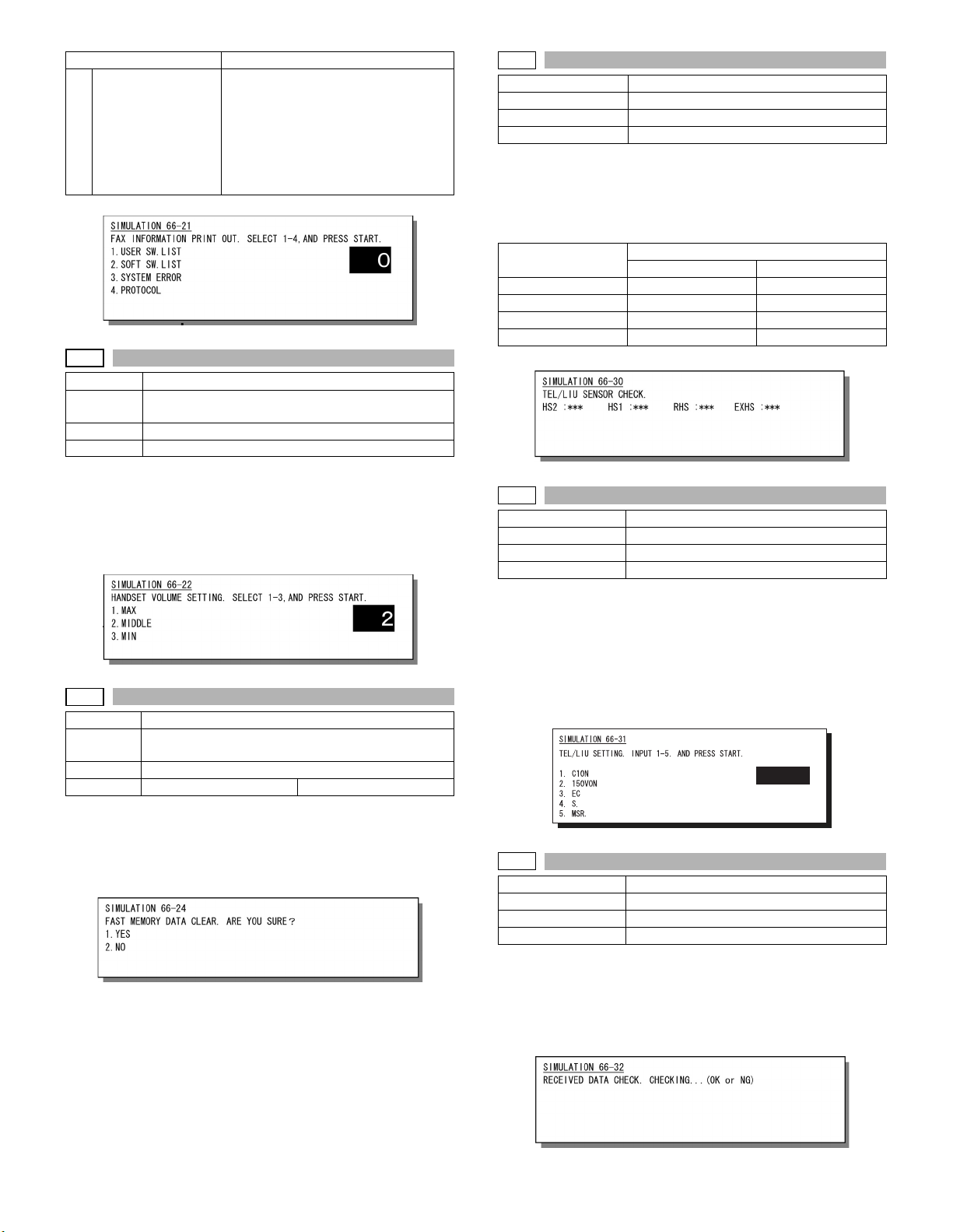
Item Content
4 PROTOCOL Protocol error list
Regardless of soft SW38-1 status, the
protocol monitor of the preceding
communication is printed. (Printing is
allowed at any time before starting the
next communication.) For this operation,
the protocol monitor of one
Note: Executable only when the FAX is installed.
66-22
Purpose Setting
Function
(Purpose)
Section FAX
Item Operation
Operation/procedure
1. Select the set volume. (Max., Middle, Min.)
2. Press the [START] key.
Switch of 1, 2, and 3 can be made during execution of the simulation.
During execution of the simulation, sounds are generated.
Note: Executable only when the FAX is installed.
66-24
Purpose Data clear
Function
(Purpose)
Section FAX
Item Data Initializing
Operation/procedure
Select "1: YES" with the 10-key and press the [START] key. The FAST
storage data are cleared. (When "2: NO" is selected, the simulation is
canceled.)
Note: Executable only when the FAX is installed.
Handset sound volume adjustment (Japan only)
Used to clear the FAST storage data. (SEC only)
communication is always buffered.
66-30
Purpose Operation test/check
Function (Purpose) Used to set the TEL/LIU.
Section FAX
Item Operation
Operation/procedure
When the relay state of the polarity reverse relay, the handset hook
switch, or the external telephone hook switch is changed, the content
of change is displayed regardless of the soft SW setup (real time). The
display of change is kept until an interruption command is supplied by
pressing the [CUSTOM SETTINGS] key.
Item
HS2 ON OFF
HS1 ON OFF
RHS ON OFF
EXHS ON OFF
Note: Executable only when the FAX is installed.
66-31
Purpose Setting
Function (Purpose) Used to set the TEL/LIU.
Section FAX
Item Operation
Operation/Procedure
1. Enter the set value. (Valid only 0 to 8)
2. The entered bit is alternatively switched between "0" and 1" and
the target signal name is highlighted.
3. Press the [START] key to send the signal.
When the [CUSTUM SETTINGS] key is pressed, the output is terminated.
Note: Executable only when the FAX is installed.
Notification contents
Signal low Signal high
1 2 3 4 5
00001
66-32
Purpose Operation test/check
Function (Purpose) Receive data check
Section FAX
Item Operation
Operation/procedure
The fixed data received from the line are checked and the result is displayed.
When data are coincident, "OK" is displayed. When not, "NG" is displayed.
Note: Executable only when the FAX is installed.
AR-FX7 SIMULATION 6 - 11
Page 28
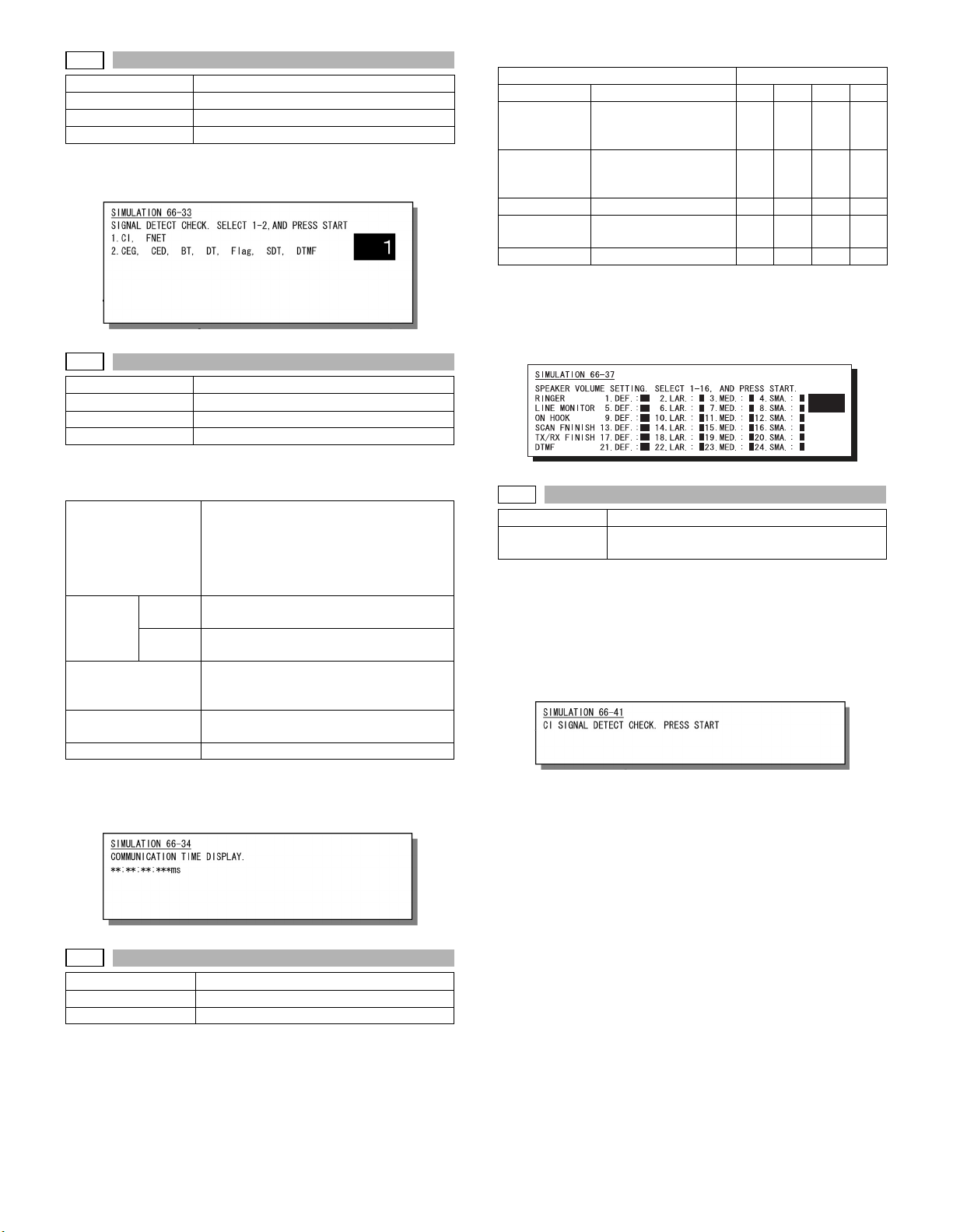
66-33
Purpose Operation test/check
Function (Purpose) Signal detection check
Section FAX
Item Operation
Operation/Procedure
Signal detection is checked and the result is displayed.
Note: Executable only when the FAX is installed.
66-34
Purpose Operation test/check
Function (Purpose) Communication time measurement display
Section FAX
Item Operation
Operation/procedure
The send/receive test is performed, and the time required for send/
receive of the image data in the test is measured and displayed.
Setup on the user
side when executing
communication
Measuring
range
Mode when measuring
How to check the time
Measuring unit
When there are two or more send/receive operations of image data in
one communication, only the time of the last send/receive data near
the end is measured.
Note: Executable only when the FAX is installed.
Send From flag reception before sending of
Receive From flag reception before reception of
Communication
means
Picture quality
Density
ECM
Sender information
image data until sending of RCP frame
image data until reception of RCP frame
Used to make communication not in a
simulation process but in the normal screen
and measure the time.
Enter the simulation for communication time
check and check the time.
msec
: Memory send
: Normal Character
: Lighter
:ON
:OFF
1. Sound kinds pattern
Sound kinds (Test sound) Sound volume set value
RINGER Call sound DEF. LAR. MED. SMA.
LINE MONITO Line monitor sound (Test
sound: communication
signal sound)
ON HOOK On-hook (Test sound,
communication signal
sound)
SCAN FINISH Scan finish sound DEF. LAR. MED. SMA.
TX/RX FINISH Communication finish
sound
DTMF DTFM send sound DEF. LAR. MED. SMA.
LAR: (MED. Value + 1)
MED: (SMA value +1) - (LAR value - 1)
SMA: 1 - (MED. Value + 1)
2. Sound volume pattern
Note: Executable only when the FAX is installed.
DEF. LAR. MED. SMA.
DEF. LAR. MED. SMA.
DEF. LAR. MED. SMA.
1
66-41
Purpose Adjustment/Setting/Check
Function
(Purpose)
Operation/procedure
When the [START] key is pressed, the call signal from CI pin is
detected to deliver the call sound to the line and the speaker. The volume of call sound follows the soft SW.
Signal detection and delivery of pseudo-call sound at detection are
executed until the interruption command is provided by pressing the
[CUSTOM SETTINGS] key.
Note: Executable only when the FAX is installed.
CI signal check
66-37
Purpose Adjustment/Setting/Check
Function (Purpose) Speaker sound volume adjustment
Section FAX
Operation/procedure
The following test sound is delivered to the line and the speaker to
adjust the sound kind and volume.
The send level to the line is the set value of soft SW.
The set values of the selected sound kind and volume are written to
each soft SW.
AR-FX7 SIMULATION 6 - 12
Page 29
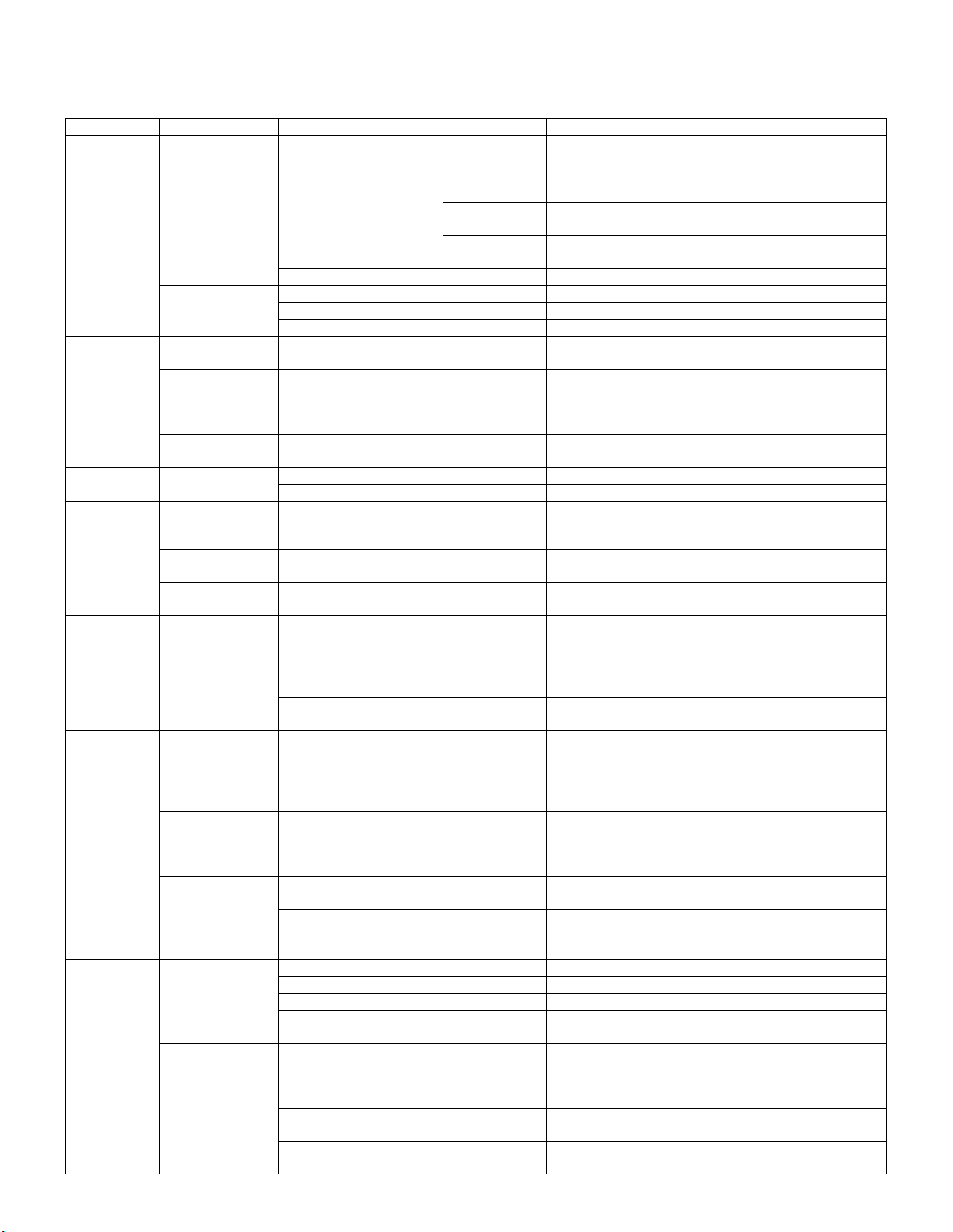
[7] SOFT SWITCH
1. FAX soft switch setting change quick reference table
Large item Middle item Switch content Key operator Soft SW No. Usage
Dialing Remote machine
Redial In case of an error Resend interval Transmitter
Arrival (Call-in) When CI detection
External
telephone
Communication General Send level None SW 15-4 – 8 When the remote machine cannot receive
Transmission G3/SG3 DIS reception check One-touch/
Reception G3/SG3 CSI transmission None
call disable
Signal detection Busy tone detection None SW 21-2 When busy tone detection disable
In case of an error Number of times of resend Transmitter
When busy Resend interval Transmitter
When busy Number of times of resend Transmitter
disable
Setting of an
external telephone
connected
Remote switch
number
Remote switch
setting
SG3 V34 mode function setup None SW 43-1 When SG3 communication error occurs
SG3 V34 send speed One-touch/
G3 V29 no modulation carrier None When an error occurs in the V29
SG3 V34 reception speed None When fall-down occurs frequently in the SG3
G3 Countermeasure against
Pause time Default setting SW 28-1 – 4 When dialing disable/when error dialing
Dial call signal Default setting SW 22-5, 6 When dialing disable
DTMF-related item None SW 64-4 – 8 When dialing disable in PBX (private branch
None SW 65-5 – 8 When dialing disable in PBX (private branch
None SW 26-1 – 5 When dialing disable in PBX (private branch
Pulse (10PPS) None SW 25-1 – 4 When pulse dialing disable
Busy tone detection None SW 51-1 – 2 When busy tone error is detected
Dial tone detection None SW 21-1
function setting
function setting
function setting
function setting
CI detection None SW 86-2, 3 No call-in
CI signal OFF detection time None SW 87-1 – 7 No call-in
Yes/No Default setting SW 41-1 When an external telephone is connected
Entry of a 2-digit number Default setting SW 7-1 – 8 When remote switch is erroneously detected
Yes/No None SW 6-8 When remote switch is erroneously detected
JBIG mode None SW 17-4, 8 When an error occurs in the JBIG mode
V34 symbol rate None SW43-4 – 6 When SG3 communication error occurs
Reduction, etc.
Line equalizer None Setting is made referring to the distance from
Reduction, etc.
Manual send V34 None SW 42-8 When an error occurs in the SG3
Modem send speed One-touch/
Reduction, etc.
RTN reception error None SW 73-1 When judged as “OK” though RTN is received
Maximum reception length None When a document of 1m or longer is received
Proxy reception None
EQM dispersion inhibit None When a lot of errors occur due to the poor
None When an error occurs in phase B in reception
echo in reception
Modem speed in reception None SW 16-5, 6 When the line quality is poor and a fall-back
EYE-Q check only None SW 72-7 Change in the detection method of training
SW 14-5 – 8 When send errors occur frequently
SW 14-1 – 4
SW 13-5 – 8 Whey busy occurs frequently
SW 13-1 – 4
SW 69-8 When an error occurs in phase B
SW 16-1 – 4 To specified/unspecified destination
exchange/Fax service, etc.)
exchange/Fax service, etc.)
exchange/Fax service, etc.)
signals in a proper level.
frequently
frequently
the station when a communication trouble
occurs.
When an error occurs in the SG3
communication.
communication in FAX service, etc.
communication
conditions of the line.
communication
or an error occurs
error
AR-FX7 SOFT SWITCH 7 - 1
Page 30
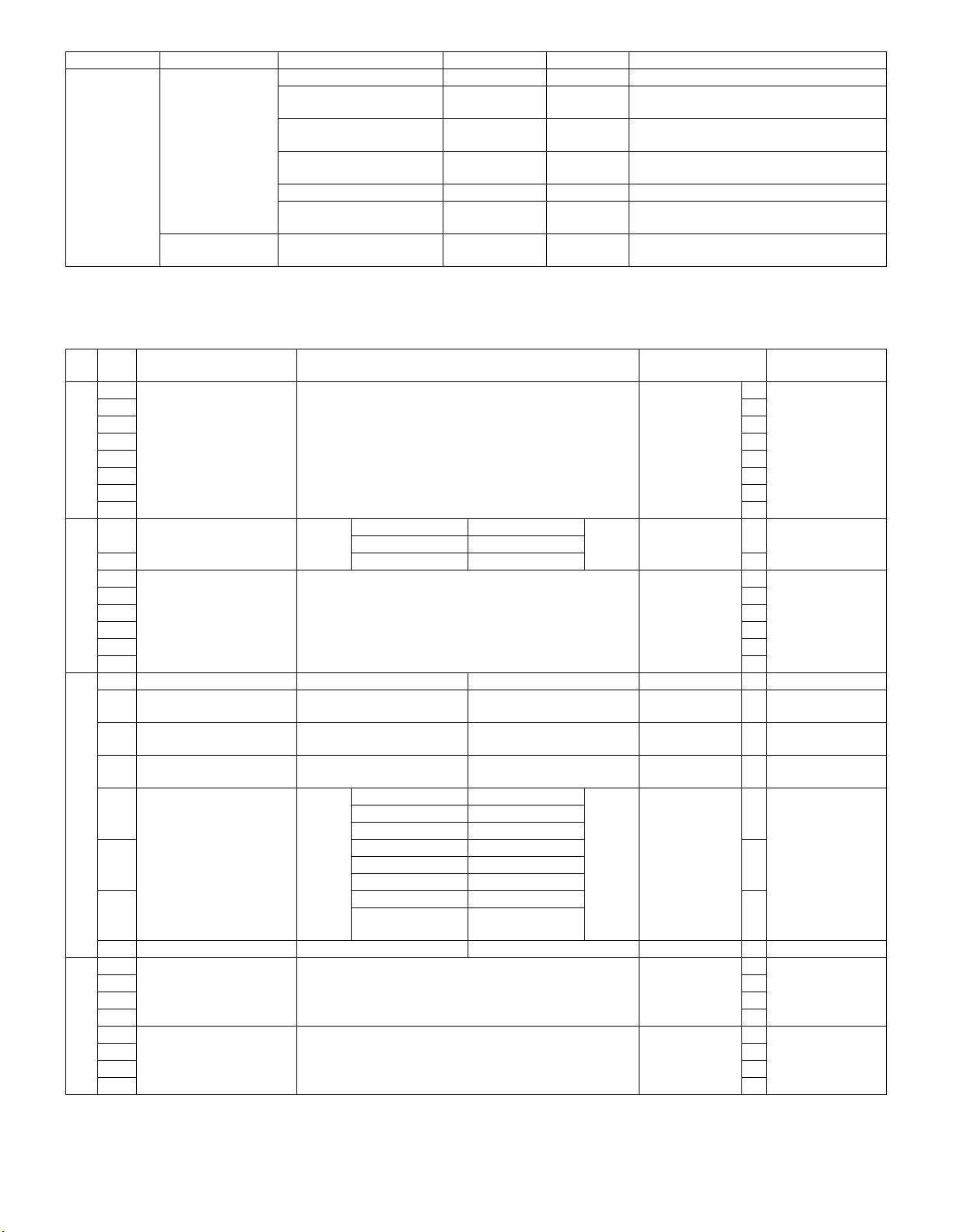
Large item Middle item Switch content Key operator Soft SW No. Usage
Reception print Paper selection Judgment of sub scan length None When printing is not made on desired paper
Output condition setup Reception
Automatic reduction print Reception
Magnification ratio in
automatic reduction
Rotation reception print None When rotation print is not made
Reception size setup Reception
Index Index print setup Reception
function setup
function setup
None When reduction print is not made on a fixed
function setup
function setup
SW 40-4 When an index is attached to the reception
When divided print instead of reduction print
is required
When reduction print is not made
size paper
The reception capacity is displayed on the
transmitter.
data
2. Soft SW list
∗ When a value outside the set range is inputted, the default is automatically set.
∗ Never change the switch whose item is specified as inhibition.
SW
Data
No.
No.
1 Country information Binary
2 0
3 1
S
4 1
W
5 0
1
6 1
7 0
8 1
1 SIM language information Bit No. 1 2
2 English 0 1 0
3 Language information Binary
S
W
4 0
2
5 0
6 0
7 0
8 1
1 Sharp machine mode 1: ON 0: OFF ON 1
2 Sharp machine mode (F
code)
3 FAST mode
(Canada: Inhibited to use)
4 Center No. in FAST mode
(Canada: Inhibited to use)
5 Maintenance cycle
S
W
3
S
W
4
(Canada: Inhibited to use)
6 25K 0 1 1
75K110
8 Maintenance system 1: DM 0: AR AR 0
1 Inhibited to use
2 0
3 0
4 0
5 RingBackTone pre-send
times
6 0
7 0
8 0
Items SW selection and functions Default value Remarks
input Bit No. 1 2 3 4 5 6 7 8
Japanese 0 0
input Bit No. 3 4 5 6 7 8
1: ON 0: OFF
1: Yes 0: No
1: Host-Tel-No. 0: Service-No.
Bit No. 5 6 7
75K 0 0 1
50K 0 1 0
10K 1 0 1
Free except for the
above.
Binary
input Bit No.
Setting range
U.S.A.
Canada
1: English
5678
0 to 15 times
0 fixed
U.S.A.
Canada
English
English
OFF 0
No 0
Service-No. 0
75K
0 time
1
0
0 Determine the
proper character
according to the
country information.
Functions in FAST
operation.
0
020K 1 0 0
1
1
0 0 fixed
AR-FX7 SOFT SWITCH 7 - 2
Page 31

SW
Data
No.
No.
1 Initialization control inside
program
2 For FAX debug 1: Debug mode ON 0: Debug mode OFF Debug mode OFF 0
S
3 Flash memory check
W
5
S
W
6
S
W
7
S
W
8
measuring range
4 ICU UART1 output 1: Not output 0: Output Not output 1
5 24V reset wait time Binary
6 0
7 1
8 0
1 Auto/Manual default setup 1: Manual reception 0: Automatic reception
2 Inhibited to use 0
3 Size specification Bit No. 3 4
4 Follows the
5 Inhibited to use 0
6 Memory transmission/
direction transmission
default setup
7 Quick memory transmission 1: Allowed 0: Inhibited Allowed 1
8 Remote reception
instruction
1 Remote selection number
setup
2 Bit No.
3 0
4 0
5 0
6 1
7 0
8 1
1 Image quality priority
selection
2 Super fine 0 1 0
3Fine101
4 Density default setup Bit No. 4 5 6 7 8
5 Light 10000
6 Middle 0 0 1 0 0 0
7 Slightly dark 0 0 0 1 0 0
8 Dark 00001 0
Items SW selection and functions Default value Remarks
1: The all soft switches are
initialized.
1: All areas 0: 256byte
input Bit No.
Setting range
Centimeter size 0 0
Inch size 1 0
machine
information.
Follows the
machine
information.
1: Direct transmission 0: Memory transmission
1: Yes 0: No
Binary input
Setting range
Bit No. 1 2 3
Fine 0 0 1
Not used 1 0 0
Super fine + half
tone
Ultra fine + half tone 1 1 1
Automatic 0 0 0 0 0
Slightly light 0 1 0 0 0
0: Does nothing.
5678
0 to 750ms
01
11
12345678
0 to 9 times
110
Does nothing. 0
256byte 0
500ms
Automatic
reception
Follows the
machine
information.
Memory
transmission
Standard
Automatic
Yes 1
5
Used to restrict
initialization inside
the program. (Use
inhibited)
1
Manual receive
setting is enabled
0
only when an
external telephone
is connected.
When setting is
made to follow the
0
machine
information, if the
machine information
is incomplete, the
1
paper size is set to
the centimeter size.
0
0 When a value
outside the setting
0
value range is
inputted, the initial
value is set.
0Standard 0 0 0
0Ultra fine 0 1 1
0
0
0
AR-FX7 SOFT SWITCH 7 - 3
Page 32

SW
Data
No.
No.
1 Proxy reception 1: Yes 0: No Yes 1
2 Transfer function 1: Allowed 0: Inhibited Allowed 1
3 Relay broadcast function 1: Allowed 0: Inhibited Allowed 1
4 Inhibited to use 0
S
5 0
W
6 Cover function default setup 1: Yes 0: No No 0
9
7 Specified number receive
reject
8 Specified number receive
reject I manual receive
1 F-code relay broadcast
function
2 F-code confidential
reception
3 Yes/No of SUB capacity in
reception
4 Yes/No of SEP capacity in
S
W
10
S
W
11
S
W
12
S
W
13
reception
5 Yes/No of reception PWD
capacity
6 Yes/No of SID capacity in
reception
7 Judgment of the system
number of bulletin board
transmission
8 Send request protection 1: Not protected 0: Protected Protected 0
1 Department management 1: Allowed 0: Inhibited Inhibited 0
2 Inhibited to use 0
3 Sender’s telephone number
registration
4 Yes/No of manual send
selection menu display
5 Distinctive ringing Bit No. 5 6 7 8
6 Standard/ON 0 0 0 1
7Pattern20100
8Pattern40010
1 Direct send recall Allow/
Inhibit
2 Inhibited to use 0
3 1
4 0
5 0
6 1
7 0
8 Remote selection models 1: Both call-in and call-out 0: Call-in only Call-in only 0
1 Recall times in busy Binary
2 0
3 1
4 0
5 Recall interval in busy Binary
6 0
7 1
8 1
Items SW selection and functions Default value Remarks
1: Reject 0: Not reject
1: Reject 0: Not reject
1: Inhibited 0: Allowed
1: Inhibited 0: Allowed
1: No 0: Yes
1: Inhibited 0: Allowed
1: Inhibited 0: Allowed
1: Inhibited 0: Allowed
1: Allowed 0: Inhibited
1: No 0: Yes
1: Displayed 0: Not displayed
OFF 0 0 0 0
Pattern1 1000
Pattern3 1100
Pattern5 1010
1: Allowed 0: Inhibited
input Bit No.
Setting range
input Bit No.
Setting range
1234
0 to 14 times
5678
1 to 15 min
Not reject 0
Allowed 0
Allowed 0
Allowed 0
Allowed 0
Allowed 0
Inhibited 0
Displayed 1
Allowed 1
Reject 1
Yes 0
Yes 0
OFF
2 times
3 min
0
0
0
0
0 When the value is
outside the setting
range, the initial
value is set.
0 When the value is
outside the setting
range, the initial
value is set.
AR-FX7 SOFT SWITCH 7 - 4
Page 33

SW
Data
No.
No.
1 Recall number in case of a
transmission error
2 0
3 0
S
4 1
W
5 Recall interval in
14
S
W
15
S
W
16
S
W
17
S
W
18
S
W
19
communication error
6 0
7 0
8
1 Inhibited to use 0
2 0
3 0
4 Signal send level Binary
5 1
6 0
7 1
8 1
1 Modem speed (V.33 mode
or less)
2 V.27 4800bps 0 0 1 0
3 V.33 12.0kbps 0 1 1 0
4 V.17 7200bps 1 0 1 1
5 Modem speed in reception
fixed
6 V.27ter-4800BPS 1 0
7 EOL detection timer 1: 25sec 0: 13sec 13sec 0
8 RTN EOL send times 1: 6 times 0: 12 times 6 times 1
1 Inhibited to use 0
2 MH fixed (except for SG3) 1: Yes 0: None (depending on the
3 ECM MMR mode (except
for SG3)
4 ECM JBIG mode (except for
SG3)
5 Inhibited to use 0
6 MH fixed (SG3) 1: Yes 0: None (depending on the
7 ECM MMR mode (SG3) 1: Yes 0: No Yes 1
8 ECM JBIG mode (SG3) 1: Yes 0: No Yes 1
1 Setup of number of times of
call rings
2 0
3 1
4 0
5 Inhibited to use 0
6 0
7 0
8 0
1 Minimum pause time
(10PPS) setup
2 0
3 0
4 1
5 Inhibited to use 0
6 0
7 0
8 0
Items SW selection and functions Default value Remarks
Binary
input Bit No.
Setting range
Binary
input Bit No.
Setting range
input Bit No.
Setting range
Bit No. 1 2 3 4
V.29 9600bps 0 0 0 1
V.33 14.4kbps 0 1 0 0
V.17 12.0kbps 1 0 1 0
V.17 14.4kbps Other than the
Bit No. 5 6
V.29-9600BPS 0 1
V.17-14400BPS 1 1
1: Yes 0: No
1: Yes 0: No
Binary
input Bit No.
Setting range
Binary
input Bit No.
Setting range
1234
0 to 1 times
5678
0 to 15 min
0: Recall immediately after
cutting the line
45678
0 (0dBm) to 26 (–26dBm)
V.17 14.4kbps
above
remote machine)
remote machine)
1234
0 to 9 times
1234
0 (525ms) to 15 (900ms)
X (ms) = (N × 25) + 525
1 times
1 min
–11dBm
No fixing
No 0
Yes 1
Yes 1
No 0
2 times
750ms
0 When the value is
outside the setting
range, the initial
value is set.
0 When the value is
outside the setting
range, the initial
value is set.
1
0
1V.27 2400bps 0 0 0 0
0V.29 7200bps 0 0 1 1
0V.17 9600bps 1 0 0 1
0
0No fixing 0 0
0
0
1
AR-FX7 SOFT SWITCH 7 - 5
Page 34

SW
Data
No.
No.
1 Inhibited to use 0
2 0
3 0
4 0
5 SIM DTMF sound speaker
S
W
20
S
W
21
S
W
22
S
W
23
S
W
24
selection window
6 Flash send wait time Bit No. 6 7
7 1sec 1 0
8 Receivable memory
capacity
1 Dial tone detection 1: Yes 0: No No 0
2 Busy tone detection 1: Yes 0: No Yes 1
3 Dial tone monitoring time 1: 10sec 0: 5sec 5sec 0
4 CED detection time 1: 500ms 0: 1000ms 1000ms 0
5 Inhibited to use 0
6 0
7 0
8 0
1 Waiting time for dial start Bit No. 1 2
2 5sec 1 0
3 CNG send start time Bit No. 3 4
41.0sec01
5 Tone/pulse default setup Bit No. 5 6
6 20PPS 0 1
7 DPMUTE control 1: ON 0: OFF OFF 0
8 DP dial pulse number
process
1 Inhibited to use 0
2 Monitoring polarity
reversion during send
image
3 Monitoring polarity
reversion during
communication
4 Setting of time before dial
(10PPS)
5 0
6 0
7 0
8 1
1 Inhibited to use 0
2 0
3 0
4 0
5 Waiting time for OFF HOOK Binary
6 1
7 0
8 1
Items SW selection and functions Default value Remarks
1: Yes 0: No
0sec 0 0
0.5sec 0 1
2sec 1 1
1: 64Kbyte 0: 128Kbyte
4sec 0 1
6sec 1 1
0.5sec 0 0
1.5sec 1 0
10PPS 0 0
TONE 1 0
1: 10-N 0: Normal (N)
1: Yes 0: No
1: Yes 0: No
Binary
input Bit No.
Setting range
input Bit No.
Setting range
45678
0 (50ms) to 31 (360ms)
X (ms) = (N × 10) + 50
5678
0 (50ms) to 15 (200ms)
X (ms) = (N x 10) + 50
Normal (N) 0
No 0
0 fixed
0
0sec
0
128Kbyte 0
03.5sec 0 0
3.5sec
0
0
0.5sec
0
1
TONE
0
Fixed to NONE.
No 0
Fixed to NONE.
No 0
0
60ms
0
100ms
AR-FX7 SOFT SWITCH 7 - 6
Page 35

SW
Data
No.
No.
1 Make time (10PPS) setup Binary
2 1
3 1
S
4 0
W
5 Inhibited to use 0
25
6 0
7 0
8 0
1 DTMF signal send time Binary
2 1
3 0
S
4 1
W
5 1
26
6 Minimum pause time
(DTMF) setup
7 1
8
1 Inhibited to use 0
2 Setting of time before dial
(DTMF)
3 1
S
4
W
5 Setting of DPMUTE OFF
27
S
W
28
S
W
29
S
W
30
time after dial
6 0
7 0
8 0
1 Pause time setup Binary
2 0
3 1
4 0
5 Flash send time Bit No. 5 6
6 270ms 1 0
7 Line open delay time in dial
test
8 4sec 1 0
1 Communication record
table automatic print
2 Time specification of
communication record table
3 Sequence of year, month,
and day on the LCD, the
report, and the sender’s
record
4 Day, month, year 1 0
5 Call time setup in automatic
transmission (T0 timer
6 0
setup)
7 1
8
1 Inhibited to use 0
2 0
3 0
4 Time specification print
(o’clock) on the
5 0
communication record table
6 0
7 0
8 0
Items SW selection and functions Default value Remarks
input Bit No.
Setting range
input Bit No.
Setting range
Binary
input Bit No.
Setting range
Binary
input Bit No.
Setting range
Binary
input Bit No.
Setting range
input Bit No.
Setting range
90ms 0 0
180ms 0 1
360ms 1 1
Bit No. 7 8
3sec 0 1
5sec 1 1
1: Yes 0: No
1: Allowed 0: Inhibited
Bit No. 3 4
Year, month, day 0 0
Month, day, year 0 1
Binary
input Bit No.
Setting range
Binary
input Bit No.
Setting range
1234
26 to 41ms
by increment of 1ms
12345
6 (60ms) to 31 (310ms)
X (ms) = (N × 10)
678
0 (90ms) to 7 (160ms)
X (ms) = (N × 10) + 90
234
0 (30ms) to 7 (100ms)
X (ms) = (N × 10) + 30
5678
0 (5ms) to 15 (80ms)
X (ms) = (N × 5) + 5
1234
1 to 15sec
Month, day, year
11
5678
30 to 75sec
by increment of 5sec
45678
00 to 23 o’clock
40ms
110ms
120ms
50ms
5ms
2sec
90ms
2sec
No 0
Inhibited 0
45sec
0 o’clock
1
0
0
1
0
0
0
0 When the value is
outside the setting
range, the initial
value is set.
0 fixed
0
0
02sec 0 0
0
When the value is
outside the setting
0
range, the initial
value is set.
1
0 When the value is
outside the setting
range, the initial
value is set.
(Menu setting in the
1
unit of 15sec)
0 When the value is
outside the setting
range, the initial
value is set.
AR-FX7 SOFT SWITCH 7 - 7
Page 36

SW
Data
No.
No.
1 Inhibited to use 0
2 0
3 Time specification print
S
W
31
S
W
32
S
W
33
(minute) on the
4 0
communication record table
5 0
6 0
7 0
8 0
1 Default telephone book
setup
2 Destination list
3 Next address key input in
broadcast
4 One-touch dial display
number switch
58 items01
6 Shift of the power OFF state
in shut off
7 Time indication format 1: AM/PM 0: 24H AM/PM 1
8 Priority in the day of week 1: Yes 0: No No 0
1 Inhibited to use 0
2 Report output on less than
A4 (LTR)
3 Inhibited to use 0
4 Contents of send document
are printed in memory send
error
5 Print all 0 1
6 Transmission document
content print in F code
transmission
7 Function to attach images
to the report table of
memory confidential send
8 Total communication time
and total number of pages
print on communication
record table
Items SW selection and functions Default value Remarks
Binary
input Bit No.
Setting range
Bit No. 1 2
Basic screen 0 0
(50-character kana
syllabary
Destination list
(user)
1: Yes 0: No
Bit No. 4 5
6 items 0 0
12 items 1 0
1: Allowed 0: Inhibited
1: Reduction as A4 (LTR)
images
Bit No. 4 5
Not print 0 0
When transmission
is failed
1: Not print 0: Print
1: Yes 0: No
1: Yes 0: No
345678
00 to 59 min
01
10
0: Reduction by the record
volume
10
Basic screen
Reduction by the
record volume
transmission is
0 min
No 0
8 items
Allowed 1
When
failed
Not print 1
No 0
Yes 1
0 When the value is
outside the setting
range, the initial
value is set.
0
0
0
1
0
1
0
SW33-4 – 5 must be
set to output.
AR-FX7 SOFT SWITCH 7 - 8
Page 37
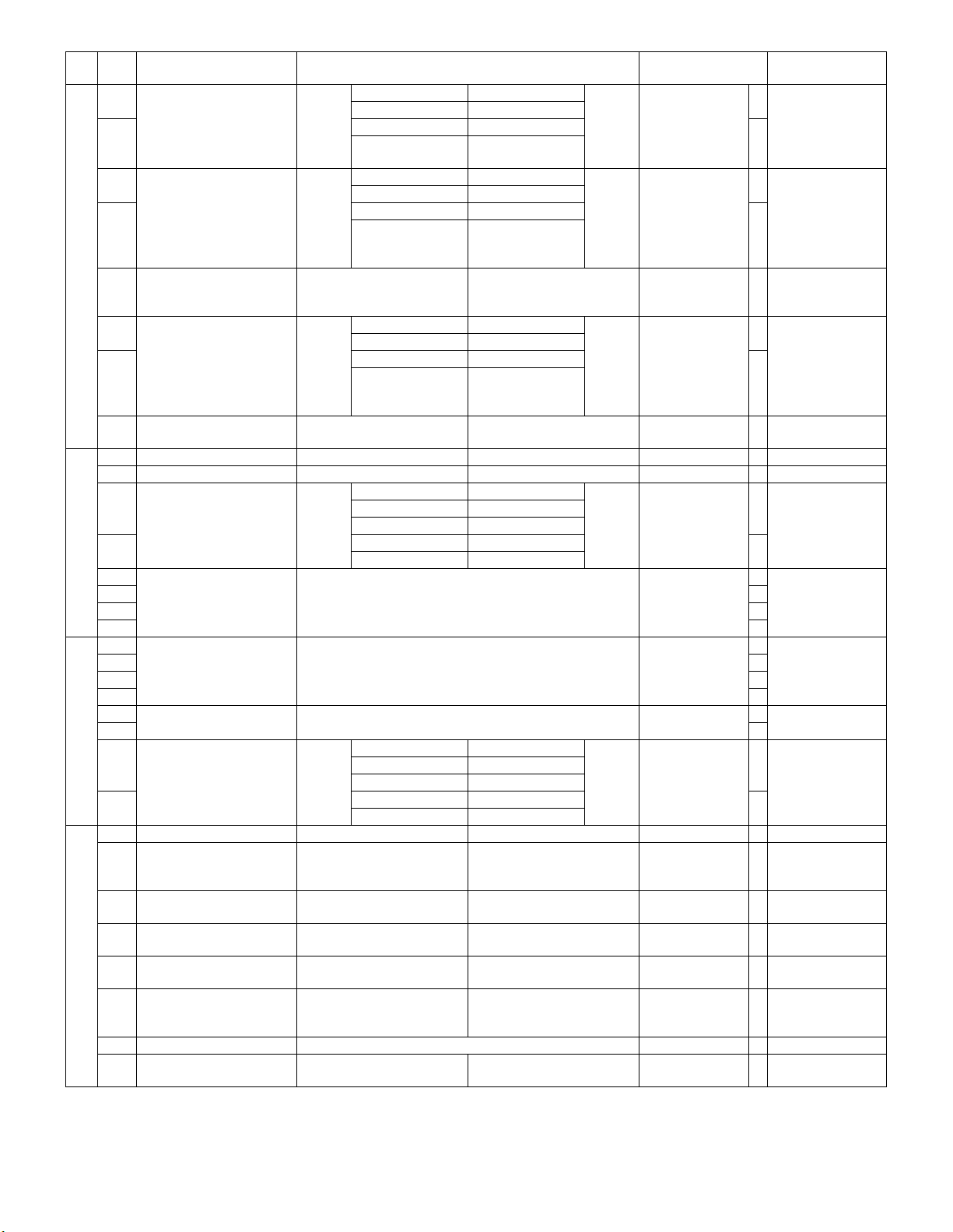
SW
Data
No.
No.
1 Report output (in reception) Bit No. 1 2
2 Print all 0 1
3 Report output (in
transmission)
4 Print all 0 1
S
W
5 Communication report
34
S
W
35
S
W
36
S
W
37
output (in confidential
reception)
6 Report output (In broadcast,
sequential send request,
and relay broadcast)
7 Print all 0 1
8 Report output when
canceling
1 Automatic reduction print 1: Allowed 0: Inhibited Allowed 1
2 Paper selection priority 1: Width priority 0: Area priority Area priority 0
3 Output condition setup Bit No. 3 4
4 Division allowed 1 0
5 Automatic reduction rate
setup
6 1
7 1
8 0
1 Waiting time for PC-FAX job
end
2 1
3 1
4 1
5 Inhibited to use 0
6 0
7 Waiting time for lift-up Bit No. 7 8
8 60sec 1 0
1 Thin paper setup 1: Allowed 0: Inhibited Inhibited 0
2 Specification of 1m scan
when there is no line send
setting
3 Rotation send selection (A4
→ A4R)
4 Rotation transmission
selection (B5R → B5)
5 Rotation transmission
selection (A5R → A5)
6 Rotation transmission
selection (11 x 8.5 → 8.5 x
11)
7 Inhibited to use 1
8 Rotation scan word
calculation
Items SW selection and functions Default value Remarks
Print is inhibited. 0 0
Print is inhibited.
Only in case of an
error
Bit No. 3 4
Print is inhibited. 0 0
Only when
transmission is
failed
1: Print 0: Not print
Bit No. 6 7
Print is inhibited. 0 0
Only the address to
which transmission
is failed
1: Output 0: Not output
Reduction allowed 0 0
AB 0 1
A11
Binary
input Bit No.
Setting range
Binary
input Bit No.
Setting range
15sec 0 1
120sec 1 1
1: Specification of 1m scan 0: Normal operation
1: Yes 0: No
1: Yes 0: No
1: Yes 0: No
1: Yes 0: No
1: Round up 0: Round down
10
10
10
5678
0 to 15%
1234
0 (32min) to 15 (2 min)
transmission is
Reduction allowed
Normal operation 0
Round down 0
Only when
failed
Print 1
Print all
Not output 0
6%
2 min
30sec
Yes 1
Yes 1
Yes 1
Yes 1
0
0
1
0
0
1
When the value is
outside the setting
0
range, the initial
value is set.
0
0
1
030sec 0 0
0
AR-FX7 SOFT SWITCH 7 - 9
Page 38

SW
Data
No.
No.
1 Protocol monitor 1: Yes 0: No No 0
2 Output only in case of an
error of the protocol monitor
3 Protocol monitor save 1: Save 0: Void Save 1
4 Line sound monitor range Bit No. 4 5
S
W
38
5All10
6 Line monitor display 1: Yes 0: No No 0
7 Inhibited to use 0
8 0
1 Received document output
setting in reception
2 Specification of data output
in case of a communication
error in reception
3 Memory over during
S
W
39
S
W
40
S
W
41
reception
4 Output method in A3 width
reception(AB series)
5 Output method in A4 width
reception(AB series)
6 Output method in A3 width
reception(Inch series)
7 Output method in A4 width
reception(Inch series)
8 Relay data output 1: Yes 0: No Yes 1
1 Rotation print 1: Allowed 0: Inhibited Allowed 1
2 Override print setup 1: Override print 0: No override print Override print 1
3 Page number print setup 1: Yes 0: No Yes 1
4 Index print setup 1: Print 0: Not print Not print 0
5 Duplex rotation print 1: Yes 0: No Yes 1
6 Reception data duplex print 1: Yes 0: No No 0
7 Specification of print
sequence in duplex print
8 Specification of rotating
direction duplex back
surface print
1 External telephone
connection
2 Inhibited to use 0
3 0
4 0
5 Interval from completion of
a transmission to the next
6 0
call-out
7 0
8 1
Items SW selection and functions Default value Remarks
1: Yes 0: No
OFF 0 0
Until NSF signal is
sent/received
1: Output collectively after
completion of reception.
1: Not output 0: Output
1: Output 0: Not output
1:297mm width 0:11 inch width
1:8.5 inch width print 0:210mm width print
1: 297mm width 0:11 inch width
1:8.5 inch width print 0:210mm width print
1: Print order (214365...) 0: Reception order
1: 180° rotation 0: No 180° rotation
1: Yes 0: No
Binary
input Bit No.
Setting range
01
11
0: Output for every reception
of 1 page
(123456...)
5678
0 to 15sec
Until NSF signal is
sent/received
Output for every
reception of 1
297mm width 1
210mm width print 0
11 inch width 0
8.5 inch width print 1
180° rotation 1
No 0
page
Output 0
Output 1
Print order
(214365...)
Yes 1
1sec
When the value is
outside the setting
0
range, the initial
value is set.
1
0
1
0
AR-FX7 SOFT SWITCH 7 - 10
Page 39

SW
Data
No.
No.
1 Communication end buzzer
sound length
2
3
4 Transmission end sound
S
W
42
S
W
43
S
W
44
S
W
45
S
W
46
tone
5 1000Hz 0 1
6 Reception end sound tone Bit No. 6 7
7 1000Hz 0 1
8 V.34 mode function in
manual communication
1 V.34 mode function 1: ON 0: OFF ON 1
2 Super G3 disabled in the
last call-out of recall in case
of an error
3 V.34 primary channel return
mode
4 Symbol speed mask in V.34
reception
5 2800 0 1 0
6 3200 1 0 0
7 V.34 control channel
communication speed
8 Control channel retrain
judgment in V.34 reception
1 V.34 primary channel
transmission speed
2 1
3 Transmission speed =
4 0
5 V.34 primary channel
reception speed
6 1
7 Transmission speed =
8 0
1 Speaker volume at scanner
scan end
2 Middle 1 0
3 Pattern number in scanning Binary
4 1
5 0
6 1
7 0
8 1
1 Speaker volume in DTFM
send
2 Middle 1 0
3 Pattern number in DTMF
send
4 1
5 0
6 1
7 0
8 1
Items SW selection and functions Default value Remarks
Binary
input Bit No.
Setting range
Bit No. 4 5
550Hz 0 0
1700Hz 1 0
550Hz 0 0
1700Hz 1 0
1: ON 0: OFF
1: Super G3 enabled 0: Super G3 disabled
1: PPh 0: Sh
Bit No. 4 5 6
2743 0 0 1
3000 0 1 1
3429 1 0 1
1: 2400bps 0: 1200bps
1: Ignore EQM value 0: Judge EQM value
Binary
input Bit No. 1 2 3 4
2400 (bps) × N
Binary
input Bit No. 5 6 7 8
2400 (bps) × N
Bit No. 1 2
Small 0 1
Large 1 1
input Bit No.
Setting range
Bit No. 1 2
Small 0 1
Large 1 1
Binary
input Bit No.
Setting range
123
1: 2.0sec
2: 2.5sec
3: 3.0sec
4: 3.5sec
5: 4.0sec
Super G3 disabled 0
Judge EQM value 0
However, N is 0 = 2400bps,
15 = 33600bps
However, N is 0 = 2400bps,
15 = 33600bps
345678
Pattern No.: 1 to 35
345678
Pattern No.: 1 to 35
3.0sec
1000Hz
1000Hz
ON 1
PPh 1
3429
1200bps 0
33600bps
33600bps
Middle
21
Middle
21
0
1
1
0
1
0
1
12400 0 0 0
0
1
1
1
1
1
1Silent 0 0
0
0
1Silent 0 0
0
0
AR-FX7 SOFT SWITCH 7 - 11
Page 40

SW
Data
No.
No.
1 Volume of line monitor from
speaker
2 Middle 1 0
S
3 Line monitor pattern
W
47
S
W
48
S
W
49
S
W
50
S
W
51
number
4 1
5 0
6 1
7 0
8 1
1 Volume of communication
end sound
2 Middle 1 0
3 Pattern number of
communication end sound
4 1
5 0
6 1
7 0
8 1
1 On-hook speaker volume Bit No. 1 2
2 Middle 1 0
3 On-hook pattern number Binary
4 1
5 0
6 1
7 0
8 1
1 Call sound volume Bit No. 1 2
2 Middle 1 0
3 Ringing pattern number Binary
4 1
5 0
6 1
7 0
8 1
1 Busy tone detection cycle Bit No. 1 2
2 6puls 1 0
3 Busy tone detection time
(Upper limit)
4 Busy tone detection time
(Lower limit)
5 Busy tone detection time
(Lower limit 2)
6 Inhibited to use 1
7 0
8 SDT signal detection 1: Yes 0: No No 0
Items SW selection and functions Default value Remarks
Bit No. 1 2
Small 0 1
Large 1 1
Binary
input Bit No.
Setting range
Bit No. 1 2
Small 0 1
Large 1 1
Binary
input Bit No.
Setting range
Small 0 1
Large 1 1
input Bit No.
Setting range
Small 0 1
Large 1 1
input Bit No.
Setting range
4puls 0 1
10puls 1 1
1: 650ms 0: 750ms
1: 350ms 0: 250ms
1: 150ms 0: Follows SW51-4.
345678
Pattern No.: 1 to 35
345678
Pattern No.: 1 to 35
345678
Pattern No.: 1 to 35
345678
Pattern No.: 1 to 35
Follows SW51-4. 0
1Silent 0 0
Middle
0
0
21
1Silent 0 0
Middle
0
0
21
1Middle 0 0
Middle
0
0
21
1Silent 0 0
Middle
0
0
21
02puls 0 0
2puls
0
750ms 0
250ms 0
AR-FX7 SOFT SWITCH 7 - 12
Page 41

SW
Data
No.
No.
1 DT/BT detection frequency
range
2 360Hz–440HzHz 1 0
3 Busy tone detection level
S
W
52
S
W
53
S
W
54
S
W
55
S
W
56
S
W
57
table
4 Busy tone detection level Bit No. 4 5
5 –33dB 1 0
6 Inhibited to use 0
7 0
8 0
1 Inhibited to use 0
2 1
3 1
4 0
5 0
6 1
7 0
8 1
1 Inhibited to use 0
2 0
3 0
4 0
5 0
6 1
7 0
8 0
1 Inhibited to use 0
2 0
3 0
4 0
5 0
6 0
7 0
8 0
1 Inhibited to use 0
2 0
3 0
4 0
5 0
6 0
7 1
8 0
1 Ring-back tone ON time Binary
2 0
3 0
4
5 Ring-back tone OFF time Binary
6 0
7 0
8
Items SW selection and functions Default value Remarks
Bit No. 1 2
Modem fixed
(400Hz)
420Hz–680HzHz 0 1
245Hz–650Hz 1 1
1: variable (SRAM) 0: constant (ROM)
–35dB 0 1
–30dB 1 1
input Bit No.
Setting range
input Bit No.
Setting range
00
420Hz–680Hz
constant (ROM) 0
1234
0 to 3sec
by increment of 200ms
0 fixed
5678
0 to 3sec
by increment of 200ms
0 fixed
0
1
0–43dB 0 0
–43dB
0
00 fixed
0sec
0
00 fixed
0sec
0
AR-FX7 SOFT SWITCH 7 - 13
Page 42

SW
Data
No.
No.
1 Inhibited to use 0
2 0
3 External connection sound
volume
4
S
5
W
58
6
7
8
1 Signal send level Max. Binary
2 0
3 0
4 0
5 Transmission cable
S
W
59
S
W
60
S
W
61
S
W
62
S
W
63
amplitude equalizer
6 8dB 1 0
7 Reception cable amplitude
equalizer
8 8dB 1 0
1 Reception SED ON level Bit No. 1 2
2 –33dB 1 0
3 Inhibited to use 0
4 Reception gain adjustment Binary
5 1
6 1
7 0
8 0
1 Inhibited to use 1
2 0
3 0
4 1
5 1
6 1
7 1
8 0
1 Inhibited to use 0
2 0
3 0
4 0
5 0
6 0
7 0
8 0
1 Inhibited to use 1
2 1
3 1
4 0
5 0
6 0
7 1
8 0
Items SW selection and functions Default value Remarks
Binary
input Bit No.
Setting range
input Bit No.
Setting range
Bit No. 5 6
4dB 0 1
12dB 1 1
Bit No. 7 8
4dB 0 1
12dB 1 1
–38dB 0 1
–48dB 1 1
input Bit No.
Setting range
345678
0 (0.0dBm) to 48 (–24.0dBm)
Step 0.5dBm
49 (–28.0dBm)
50 (–32.0dBm)
51 (–36.0dBm)
52 (–40.0dBm)
53 (–48.0dBm)
54 (–56.0dBm)
55 (–63.0dBm)
56 (– ∞ infinite (mute))
1234
0 (0dBm) to 15 (–15dBm)
45678
0 (+6.0dBm) to 24 (–6.0dBm)
Step 0.5dBm
–10.0dBm
–8dBm
0dB
0dB
–48dB
0.0dBm
0
1
0
1
0
0
1
00dB 0 0
0
00dB 0 0
0
1–43dB 0 0
1
0
AR-FX7 SOFT SWITCH 7 - 14
Page 43

SW
Data
No.
No.
1 Inhibited to use 1
2 0
3 1
S
4 DTMF send level (high
W
64
S
W
65
S
W
66
S
W
67
S
W
68
level)
5 0
6 1
7 1
8 0
1 Maximum DTMF send level Binary
2 0
3 0
4 0
5 DTMF send level
(difference between high
6 0
and low level)
7 0
8 0
1 Default date, sender print 1: ON 0: OFF ON 1
2 Department number
notification
3 Date and sender print
position setup
4 Error message display in
manual send (For avoiding
violation of Patents)
5 Inhibited to use 0
6 Polarity reversion
settlement time
7 0
8 0
1 After sending CFR, double
wait is inhibited for 1.6sec.
2 0
3 0
4 0
5 Measurement of
communication time
(image)
6 Reduction transmission
mode
7 ECM 1: Yes 0: No Yes 1
8 ECM byte/frame 1: 64 [bytes/frame] 0: 256 [bytes/frame] 256 [bytes/frame] 0
1 Recording paper tray
selection (Tray 1)
2 Recording paper tray
selection (Tray 2)
3 Recording paper tray
selection (Tray 3)
4 Recording paper tray
selection (Tray 4)
5 The tray specification of
Duplex print (Tray 1)
6 The tray specification of
Duplex print (Tray 2)
7 The tray specification of
Duplex print (Tray 3)
8 The tray specification of
Duplex print (Tray 4)
Items SW selection and functions Default value Remarks
Binary
input Bit No.
Setting range
input Bit No.
Setting range
Binary
input Bit No.
Setting range
1: ON 0: OFF
1: Inside document 0: Outside document Outside
1: Allowed 0: Inhibited
Binary
input Bit No.
Setting range
Binary
input Bit No.
Setting range
1: Yes 0: No
1: Normal 0: Reduction
1: ON 0: OFF
1: ON 0: OFF
1: ON 0: OFF
1: ON 0: OFF
1: ON 0: OFF
1: ON 0: OFF
1: ON 0: OFF
1: ON 0: OFF
45678
0 (0.0dBm) to 21 (–21.0dBm)
1234
0 (0.0dBm) to 15 (–15.0dBm)
5678
0 (–2.0dBm) to 15 (+5.5dBm)
Step 0.5dBm
678
200 to 1600ms
1234
0 to 3000ms
–6dBm
0dBm
+2.0dBm
OFF 0
document
Inhibited 0
200ms
1600ms
Yes 1
Reduction 0
ON 1
ON 1
ON 1
ON 1
ON 1
ON 1
ON 1
ON 1
0
0
1
0
0
1
AR-FX7 SOFT SWITCH 7 - 15
Page 44

SW
Data
No.
No.
1 Reception size specification
(Reception capacity)
2 B4 (A4, B4) 0 1
3 11 inch reception capacity
setup
4 Maximum reception length 1: Unlimited 0: 1.5m 1.5m 0
S
5 Image quality in
W
69
S
W
70
S
W
71
transmission request
6Fine10
7 Countermeasures for echo
in reception (CED tone
send interval)
8 Countermeasure for echo in
transmission (After
reception of DIS, hold time
up to signal send is set.)
1 CED signal send 1: Yes 0: No Yes 1
2 CSI transmission 1: Yes 0: No Yes 1
3 DIS reception check in G3
send
4 DIS process selection in
reception
5 When DIS judges that the receiver has poled
6 DIS 41Bit or later enable/
disable
7 Time between DCS and
TCF
8 TCF check time 1: 1.0sec 0: 1.3sec 1.0sec 1
1 Inhibited to use 0
2 0
3 0
4 Telephone line menu 1: Inhibited 0: Allowed Allowed 0 Allowed fixed
5 Inhibited to use 0
6 0
7 1
8 0
Items SW selection and functions Default value Remarks
Bit No. 1 2
By the equipped
cassette
A3 (A4, B4, A3) 1 1
1: 255mm or 215mm 0: 303mm, 255mm or 215mm 303mm, 255mm
Bit No. 5 6
Super fine 0 1
Standard 1 1
1: 500ms 0: 75ms
1: 500ms 0: 200ms
1: 2 times 0: 1 time
Bit No. 4 5
Judged as reception of an echo and the command
is sent again.
Disconnects the line as an illegal DIS 0 1
documents, poled transmission and the other are
judged as reception of an echo and the command
is sent again.
When DIS judges that the receiver has poled
documents, poled transmission is made. When DIS
judges that the transmitter received an echo, the
command is sent again. In the other case, it is
judged as improper DIS and the line is
disconnected.
1: Void 0: Valid
1: 75ms 0: 150ms
00
00
10
11
By the equipped
cassette
or 215mm
Ultra fine
75ms 0
200ms 0
1 time 0
Judged as
reception of an
echo and the
command is sent
again.
Valid 0
75ms 1
0
0A4 1 0
0
0Ultra fine 0 0
0
Functions only when
other than SG3.
0
0
AR-FX7 SOFT SWITCH 7 - 16
Page 45

SW
Data
No.
No.
1 RCP send times Bit No. 1 2
29 times10
3 The number of the flag
S
W
72
S
W
73
S
W
74
detection bytes
4 1
5 0
6 0
7 EYE-Q check 1: EYE-Q check only 0: 0 reception & EYE-Q
8 Operation when error frame
is received.
1 Error process in RTN
reception
2 RTN send line error rate Bit No. 2 3
3 60 lines 1 0
4 Flag-address timer setup
(V.21-FSK)
5 30sec 1 0
6 Reception waiting time
between frames
7 Minimum flags between
frames
84-flag10
1 FSK signal settlement time
in double wait
2 1
3 0
4 0
5 Preamble send time of
300bps
61.5sec10
7 Phase C head dummy data
send time
80.4sec10
Items SW selection and functions Default value Remarks
6 times 0 1
12 times 1 1
Binary
input Bit No.
Setting range
1: Continues process. 0: Process is not continued.
1: Not error 0: Error
12 lines 0 1
120 lines 1 1
Bit No. 4 5
15sec 0 1
120sec 1 1
1: 4.4sec 0: 3.4sec
Bit No. 7 8
3-flag 0 1
5-flag 1 1
Binary
input Bit No.
Setting range
Bit No. 5 6
1.0sec 0 1
2.0sec 1 1
Bit No. 7 8
0.3sec 0 1
0.5sec 1 1
3456
0 to 15 times
check
(Judged as an error.)
1234
Settlement time = 50 (ms) x N
+ 200 (ms)
0 reception &
EYE-Q check
Process is not
(Judged as an
3 times
4
continued.
error.)
Error 0
60 lines
6sec
3.4sec 0
2-flag
400ms
1.0sec
0.2sec
03 times 0 0
0
0
0
0
16 lines 0 0
0
06sec 0 0
0
02-flag 0 0
0
0
00.5sec 0 0
1
00.2sec 0 0
0
AR-FX7 SOFT SWITCH 7 - 17
Page 46

SW
Data
No.
No.
1 Waiting time for CED send
start
2 3sec 0 1
3 CED signal send time Bit No. 3 4
4 5sec 1 0
S
W
5 Waiting time for ANSam
75
S
W
76
S
W
77
S
W
78
S
W
79
S
W
80
send start
6 3sec 0 1
7 ANSam signal send time Bit No. 7 8
8 5sec 1 0
1 Inhibited to use 1
2 0
3 0
4 0
5 1
6 1
7 0
8 1
1 Inhibited to use 0
2 0
3 0
4 0
5 1
6 0
7 0
8 0
1 Inhibited to use 0
2 1
3 0
4 1
5 1
6 0
7 0
8 0
1 Inhibited to use 0
2 1
3 0
4 1
5 1
6 0
7 0
8 0
1 Inhibited to use 0
2 1
3 0
4 1
5 1
6 0
7 0
8 0
Items SW selection and functions Default value Remarks
Bit No. 1 2
2.25sec 0 0
4sec 1 0
4sec 0 1
6sec 1 1
Bit No. 5 6
2.25sec 0 0
4sec 1 0
4sec 0 1
6sec 1 1
0
2.25sec
0
03sec 0 0
3sec
0
0
2.25sec
0
03sec 0 0
4sec
1
AR-FX7 SOFT SWITCH 7 - 18
Page 47

SW
Data
No.
No.
1 Inhibited to use 0
2 1
3 0
S
4 1
W
5 1
81
6 0
7 0
8 0
1 CI signal ON time in V.8
mode
2 CI signal OFF time in V.8
mode
3 Inhibited to use 0
4 CI receive number to shift to
S
W
82
S
W
83
S
W
84
S
W
85
S
W
86
non-V.34 communication
52 times10
6 CI send number to shift to
Non-V.34 communication
7 1
8
1 Inhibited to use 0
2 0
3 1
4 1
5 1
6 1
7 1
8 1
1 Inhibited to use 1
2 1
3 1
4 1
5 1
6 1
7 1
8 1
1 Inhibited to use 1
2 1
3 1
4 1
5 1
6 1
7 1
8 1
1 150V ON control 1: Yes 0: No No 0
2 CI detection Bit No. 2 3
3 2 sine wave 0 1
4 CI delete max. OFF time Bit No. 4 5
5 15sec 1 0
6 CI signal ON detection
enable time
7 0
8
Items SW selection and functions Default value Remarks
1: 18byte 0: 9bytes
1: 2sec 0: 1sec
Bit No. 4 5
1 times 0 1
3 times 1 1
Binary
input Bit No.
Setting range
4 sine wave 0 0
3 sine wave 1 0
10sec 0 1
20sec 1 1
Binary
input Bit No.
Setting range
678
0 to 7 times
When N=0, retrain is not
made.
11
678
0 (155ms) to 7 (225ms)
by increment of 10ms
9byte 0
1sec 0
2 times
2
4 sine wave
10sec
155ms
1Does not shift. 0 0
0
0
0
When the value is
outside the setting
0
range, the initial value
is set.
0
05sec 0 0
1
0 PWB for Australia
only can be changed.
0
AR-FX7 SOFT SWITCH 7 - 19
Page 48

SW
Data
No.
No.
1 CI signal OFF detectable
time
2 1
3 1
S
4 1
W
5 0
87
6 0
7 0
8 Inhibited to use 0
1 Inhibited to use 0
2 1
3 0
S
4 0
W
5 0
88
6 1
7 1
8 0
1 Inhibited to use 1
2 1
3 0
S
4 1
W
5 1
89
6 0
7 0
8 0
1 Inhibited to use 0
2 1
3 1
S
4 1
W
5 1
90
6 1
7 1
8 1
1 Inhibited to use 0
2 1
3 0
S
4 0
W
5 0
91
6 0
7 0
8 0
1 Inhibited to use 0
2 1
3 0
S
4 1
W
5 1
92
6 0
7 0
8 0
1 Inhibited to use 1
2 0
3 0
S
4 0
W
5 0
93
6 0
7 0
8 0
Items SW selection and functions Default value Remarks
Binary
input Bit No.
Setting range
1234567
0 to 1270ms
by increment of 10ms
1
1200ms
AR-FX7 SOFT SWITCH 7 - 20
Page 49

SW
Data
No.
No.
1 Inhibited to use 0
2 0
3 1
S
4 0
W
5 1
94
6 1
7 0
8 1
1 Inhibited to use 0
2 1
3 0
S
4 1
W
5 T1 timer setup Binary
95
6 1
7 0
8 1
1 Inhibited to use 0
2 0
3 0
S
4 0
W
5 0
96
6 0
7 0
8 0
1 Inhibited to use 0
2 0
3 0
S
4 0
W
5 0
97
6 0
7 0
8 0
1 Inhibited to use 0
2 0
3 0
S
4 0
W
5 0
98
6 0
7 0
8 0
1 Inhibited to use 0
2 0
3 0
S
4 0
W
5 0
99
6 0
7 0
8 0
1 Inhibited to use 0
2 0
3 0
S
4 0
W
5 0
100
6 1
7 0
8 0
Items SW selection and functions Default value Remarks
input Bit No.
Setting range
5678
15 to 90sec
by increment of 5sec
0
40sec
AR-FX7 SOFT SWITCH 7 - 21
Page 50

SW
No.
Data
No.
Items SW selection and functions Default value Remarks
1 Inhibited to use 0
2 0
3 1
S
4 1
W
5 1
101
6 1
7 0
8 0
1 Inhibited to use 0
2 0
3 1
S
4 0
W
5 1
102
6 1
7 0
8 1
1 Inhibited to use 0
2 1
3 1
S
4 0
W
5 1
103
6 1
7 0
8 1
1 Inhibited to use 0
2 0
3 0
S
4 0
W
5 0
104
6 0
7 0
8 0
1 Inhibited to use 0
2 0
3 0
S
4 0
W
5 0
105
6 0
7 0
8 0
1 Inhibited to use 1
2 0
3 1
S
4 0
W
5 1
106
6 1
7 0
8 1
1 Inhibited to use 0
2 0
3 1
S
4 0
W
5 0
107
6 0
7 0
8 0
AR-FX7 SOFT SWITCH 7 - 22
Page 51

SW
Data
No.
No.
1 Inhibited to use 0
2 0
3 0
S
4 0
W
5 0
108
6 1
7 0
8 1
1 Print lead edge adjustment
(Left edge adjustment)
2 Binary
3 1
4
S
W
5 Print lead edge adjustment
109
S
W
110
S
W
111
S
W
112
S
W
113
S
W
114
(Lead edge adjustment)
6 Binary
7 1
8
1 Print lead edge adjustment
(Rear edge adjustment)
2 Binary
3 1
4
5 Print lead edge adjustment
(left edge position) rear
6 Binary
7 1
8
1 Print lead edge adjustment
(lead edge position) rear
2 Binary
3 1
4
5 Print lead edge adjustment
(rear edge position) rear
6 Binary
7 1
8
1 Print magnification ratio
adjustment (main scan)
2 Binary
3 0
4 0
5 0
6 0
7 0
8 0
1 Print magnification radio
adjustment (sub scan)
2 Binary
3 0
4 0
5 0
6 0
7 0
8 0
1 Scan effective image area
(OC) sub scan lead edge
2 Binary
image loss
3 0
4
5 Sub scan rear edge image
loss in scan effective image
6 Binary
area (OC)
7 0
8
Items SW selection and functions Default value Remarks
1: – 0: + + 0
input Bit No.
Setting range
1: – 0: + + 0
input Bit No.
Setting range
1: – 0: + + 0
input Bit No.
Setting range
1: – 0: + + 0
input Bit No.
Setting range
1: – 0: + + 0
input Bit No.
Setting range
1: – 0: + + 0
input Bit No.
Setting range
1: – 0: + + 0
input Bit No.
Setting range
1: – 0: + + 0
input Bit No.
Setting range
1: – 0: +
input Bit No.
Setting range
1: – 0: +
input Bit No.
Setting range
234
0 to ±112 dots
in the interval of 16 dots
678
0 to ±112 lines
in the interval of 16 lines
234
0 to ±112 lines
in the interval of 16 lines
678
0 to ±112 dots
in the interval of 16 dots
234
0 to ±112 lines
in the interval of 16 lines
678
0 to ±112 lines
in the interval of 16 lines
2345678
0 to ± 12.7%
by increment of 0.1%
2345678
0 to ± 12.7%
by increment of 0.1%
234
0 to ±56 lines
in the interval of 8 lines
678
0 to ±56 lines
in the interval of 8 lines
0
48 dots
1
0
48 lines
1
0
48 lines
1
0
48 dots
1
0
48 lines
1
0
48 lines
1
0
0%
0
0%
0
0
+0 lines
0
0
0
+0 lines
0
AR-FX7 SOFT SWITCH 7 - 23
Page 52

SW
Data
No.
No.
1 Scan effective image area
(OC) main scan left edge
2 Binary
image loss
3 0
4
S
W
5 Scan effective image area
115
S
W
116
S
W
117
S
W
118
S
W
119
(OC) main scan right edge
6 Binary
image loss
7 0
8
1 Scan magnification
adjustment OC (main scan)
2 Binary
3 0
4 0
5 0
6 0
7 0
8 0
1 Scan magnification ratio
adjustment OC (sub scan)
2 Binary
3 0
4 0
5 0
6 0
7 0
8 0
1 Scan effective image area
(SPF) sub scan lead edge
2 Binary
image loss
3 0
4
5 Sub scan rear edge image
loss in scan effective image
6 Binary
area (SPF)
7
8
1 Scan effective image area
(SPF) main scan left edge
2 Binary
image loss
3 0
4
5 Scan effective image area
(SPF) main scan right edge
6 Binary
image loss
7 0
8
Items SW selection and functions Default value Remarks
1: – 0: +
input Bit No.
Setting range
1: – 0: +
input Bit No.
Setting range
1: – 0: + + 0
input Bit No.
Setting range
1: – 0: + + 0
input Bit No.
Setting range
1: – 0: +
input Bit No.
Setting range
1: – 0: +
input Bit No.
Setting range
1: – 0: +
input Bit No.
Setting range
1: – 0: +
input Bit No.
Setting range
234
0 to ±56 dots
in the interval of 8 dots
678
0 to ±56 dots
in the interval of 8 dots
2345678
0 to ± 12.7%
by increment of 0.1%
2345678
0 to ± 12.7%
by increment of 0.1%
234
0 to ±56 lines
in the interval of 8 lines
678
0 to ±14 lines
in the interval of 2 lines
234
0 to ±56 dots
in the interval of 8 dots
678
0 to ±56 dots
in the interval of 8 dots
+0 dots
+0 dots
0%
0%
+0 lines
+0 lines
+0 dots
+0 dots
0
0
0
0
0
0
0
0
0
0
0
0 Since the rear edge
of the SPF cannot be
specified with
0
coordinates, it is
pulled after scanning,
Since the set value is
not a coordinate
0
value, its unit differs
from that of the other
set values. The value
cannot be increased
0
over the coordinates
specified in scanning.
0
0
0
0
0
0
AR-FX7 SOFT SWITCH 7 - 24
Page 53

SW
Data
No.
No.
1 Scan effective image area
(SPF) rear sub scan lead
2 Binary
edge image loss
3 0
4
5 Scan effective image area
(SPF) rear sub scan rear
6 Binary
S
W
120
S
W
121
S
W
122
S
W
123
S
W
124
S
W
125
edge image loss
7
8
1 Scan effective image area
(SPF) rear main scan left
2 Binary
edge image loss
3 0
4
5 Scan effective image area
(SPF) rear main scan right
6 Binary
edge image loss
7 0
8
1 Scan magnification ratio
adjustment SPF (main
2 Binary
scan)
3 0
4 0
5 0
6 0
7 0
8 0
1 Scan magnification ratio
adjustment SPF (sub scan)
2 Binary
3 0
4 0
5 0
6 0
7 0
8 0
1 Print magnification ratio
adjustment rear (main scan)
2 Binary
3 0
4 0
5 0
6 0
7 0
8 0
1 Print magnification ratio
adjustment rear (sub scan)
2 Binary
3 0
4 0
5 0
6 0
7 0
8 0
Items SW selection and functions Default value Remarks
1: – 0: +
input Bit No.
Setting range
1: – 0: +
input Bit No.
Setting range
1: – 0: +
input Bit No.
Setting range
1: – 0: +
input Bit No.
Setting range
1: – 0: + + 0
input Bit No.
Setting range
1: – 0: + + 0
input Bit No.
Setting range
1: – 0: + + 0
input Bit No.
Setting range
1: – 0: + + 0
input Bit No.
Setting range
234
0 to ±56 lines
in the interval of 8 lines
678
0 to ±14 lines
in the interval of 2 lines
234
0 to ±56 dots
in the interval of 8 dots
678
0 to ±56 dots
in the interval of 8 dots
2345678
0 to ± 12.7%
by increment of 0.1%
2345678
0 to ± 12.7%
by increment of 0.1%
2345678
0 to ± 12.7%
by increment of 0.1%
2345678
0 to ± 12.7%
by increment of 0.1%
+0 lines
+0 lines
+0 dots
+0 dots
0%
0%
0%
0%
0
0
0
0 Since the rear edge
of the SPF cannot be
specified with
0
coordinates, it is
pulled after scanning,
Since the set value is
not a coordinate
0
value, its unit differs
from that of the other
set values. The value
cannot be increased
0
over the coordinates
specified in scanning.
0
0
0
0
0
0
0
0
0
0
AR-FX7 SOFT SWITCH 7 - 25
Page 54

SW
Data
No.
No.
1 Scan magnification ratio
adjustment SPF rear (main
2 Binary
scan)
3 0
S
4 0
W
5 0
126
6 0
7 0
8 0
1 Scan magnification ratio
adjustment SPF rear (sub
2 Binary
scan)
3 0
S
4 0
W
5 0
127
6 0
7 0
8 0
1 Inhibited to use 0
2 0
3 0
S
4 1
W
5 1
128
6 0
7 1
8 0
1 Inhibited to use 0
2 0
3 1
S
4 0
W
5 0
129
6 0
7 1
8 0
1 Inhibited to use 0
2 0
3 1
S
4 0
W
5 1
130
6 0
7 1
8 0
1 Inhibited to use 0
2 0
3 0
S
4 1
W
5 0
131
6 0
7 0
8 0
1 Inhibited to use 0
2 0
3 1
S
4 0
W
5 0
132
6 0
7 0
8 0
Items SW selection and functions Default value Remarks
1: – 0: + + 0
input Bit No.
Setting range
1: – 0: + + 0
input Bit No.
Setting range
2345678
0 to ± 12.7%
by increment of 0.1%
2345678
0 to ± 12.7%
by increment of 0.1%
0
0%
0
0%
AR-FX7 SOFT SWITCH 7 - 26
Page 55

SW
Data
No.
No.
1 Inhibited to use 0
2 0
3 1
S
4 1
W
5 0
133
6 0
7 0
8 0
Items SW selection and functions Default value Remarks
3. Soft switch descriptions
SW1 No.1–No.8 Country information
Destination setup
SW2 No.1, No.2 SIM language information
SIM language selection
SW2 No.3–No.8 Language information
Language selection
SW3 No. 1 Sharp machine mode
Sharp machine mode setup
Default: 1 (ON)
SW3 No. 2 Sharp machine mode (F code)
Sharp machine mode (F code) setup
Default: 0 (OFF)
SW3 No. 3 FAST mode (Canada: Inhibited to use)
Used to set Enable/Disable of FAST operation.
This SW must be set to enable FAST operation by the serviceman.
Default: 0 (NO)
SW3 No. 4 Center number in FAST (Canada: Inhibited to
use)
Center number setup in FAST
Default: 0 (Service-No.)
SW3 No.5–No.7 Maintenance cycle (Canada: Inhibited to
use)
Setup for judgment of consumable parts notification when using the
F.A.S.T. function.
This setup should be the same as SIM21-1 setup.
Default: 0 0 1 (75K)
SW3 No. 8 Maintenance system
Setting of the machine model for judgment of consumable parts system in the FAST function
Default: 0 (AR)
SW4 No.1–4 Inhibited to use.
SW4 No.5–No.8 RingBackTone pre-send times
Used to set RingBackTone pre-send times.
Setup is made in the range of 0 – 15 times by binary input.
Default: 0 time (fixed)
SW5 No. 1 Initialization control inside program
Used to set whether the all soft switches are initialized or not.
When set to 1, the initialization is made.
When set to 0, No initialization is made.
Default: 0 (nothing is made)
SW5 No. 2 For FAX debug
Used to set ON/OFF of FAX debug mode.
When set to 1, debug mode is ON.
When set to 0, debug mode is OFF.
Default: 0 (Debug mode OFF)
SW5 No. 3 Flash memory check measuring range
Operation check usually can be done by 256-byte check. Setting to 1
will check all areas of the flash memory. Note that it takes about 20
min.
Default: 0 (256 bytes)
SW5 No. 4 ICU UART1 output
Used to set whether ICU UART 1 output is made or not.
Default: 1 (Output is not made)
SW5 No.5–No.8 24V reset wait time
Used to set the 24V reset wait time.
The set range is 0 to 750 by binary input.
Default: 500ms
SW6 No. 1 Auto/Manual default setup
Used to select Auto/Manual reception mode when turning on the
power. (When no external telephone is connected, do not select Manual. However, setup is possible and reception can be made by onhook.)
When set to 1, manual reception.
When set to 0, auto reception.
Default: 0 (Auto reception)
SW6 No. 2 Inhibited to use.
SW6 No.3, No.4 Size specification
Used to set inch series or AB series for recording paper when printing
received documents.
Normally there is no need to change from “Follow the machine information.”
Default: 0 1 (follows the machine information)
SW6 No. 5 Inhibited to use.
SW6 No. 6 Memory transmission/direction transmission
default setup
Used to select Memory/Direction transmission when the power is
turned on and the time out is cleared.
When set to 1, direct transmission is selected when the power is turned
on and the time out is cleared.
When set to 0, memory transmission is selected when the power is
turned on and the time out is cleared.
Default: 0 (Memory transmission)
SW6 No. 7 Quick memory transmission
Used to set whether quick memory transmission (transmission of ringing before completion of scanning) is performed or not. Linked with the
key operator program menu.
Default: 1 (Allowed)
AR-FX7 SOFT SWITCH 7 - 27
Page 56

SW6 No. 8 Remote reception instruction
Used to set whether the remove switching function is allowed or not.
When set to 1, the function is allowed.
When set to 0, the function is not allowed.
Default: 1 (Allowed)
SW7 No.1–No.8 Remote selection number setup
Used to set the number by binary input for remote switch reception
from an external telephone. "**" in a remote switch number (X**) is
fixed.
When 10 or greater value is entered, the operations will be the same
as setup of 5.
Default: 5
SW8 No.1–No.3 Image quality priority selection
Used to set the initial value of image selection when scanning a document.
When set to 1 0 0, the same operation as standard mode.
Default: 0 0 0 (standard)
SW8 No.4–No.8 Density default setup
Used to set the default density setup of the operation panel.
Default: 0 0 0 0 0 (automatic)
SW9 No. 1 Proxy reception
When set to “1,” auto reception is accepted under the following conditions and substitution reception is made.
(1) No recording paper or jam
(2) Remaining image memory capacity is 128KB or 64KB or above.
(3) The number of memory reception (max. 50 items) and the number
of pages do not exceed the limit.
When set to 0, the automatic reception is not received when no recording paper or jam.
Default: 1 (YES)
SW9 No. 2 Transfer function
Used to set whether transfer function is allowed or not.
Default: 1 (allowed)
SW9 No. 3 Relay broadcast function
Used to set whether the interface broadcasting command is received
from the other party to perform interface broadcasting or the interface
broadcasting command is not received from the other party.
When set to 1, the relay broadcast instruction from the allowed party is
received.
When set to 0, the relay broadcast instruction even from the allowed
party is not received.
Default: 1 (The relay broadcast instruction is received.)
Though this function is set to disable, the interface broadcasting com-
mand can be sent.
SW9 No. 4 – No.5 Inhibited to use.
SW9 No. 6 Cover function default setup
Used to set whether the cover is added or not in transmission.
When set to 1, the cover is added.
When set to 0, the cover is not added.
Default: 0 (The cover is not added.)
SW9 No. 7 Specified number reception
Used to set ON//OFF the function to reject the fax reception from the
specified numbers.
Default: 0 (Ignore specified number reception)
SW9 No. 8 Specified number reception in manual
reception
Used to set whether reception from manual reception is rejected or not
when reception function by specifying the number is ON.
Default: 1 (Reject specified number reception)
SW10 No. 1 F-code relay broadcast function
Used to set whether F code relay broadcast instruction from the other
party is received and relay broadcast transmission is performed or F
code relay broadcast instruction is not received (though the relay box
number by SUB coincides with) from the other party.
Though this function is set to disable, F code instruction can be transmitted.
Default: 0 (Allowed)
SW10 No. 2 F-code confidential reception
Used to set whether F-code confidential instruction is received or not
(though the confidential box number by SUB coincides with) from the
other party.
Though this function is set to disable, F code transmission can be
made.
Default: 0 (Allowed)
SW10 No. 3 Yes/No of SUB capacity in reception
Used to set notification of YES/NO of DIS signal Bit 49 SUB capacity.
"1": No
"0": Yes
Default: 0 (YES)
If set to “1” (NO), the F code transmission from the other party can be
inhibited.
SW10 No. 4 Yes/No of SEP capacity in reception
Used to set notification of YES/NO of DIS signal Bit 47 SEP capacity.
"1": Inhibited
"0": Allowed
Default: 0 (allowed)
When set to 1 (NO), F code polling is inhibited.
SW10 No. 5 Yes/No of reception PWD capacity
Used to set whether password function is judged or not for F code bulletin board polling.
"1": Password is not judged. Password is disregarded and communi-
cation is allowed.
"0": Password is judged. If password is not acceptable, communica-
tion is cut off.
Default: 0 (Password is judged.)
SW10 No. 6 Yes/No of SID capacity in reception
Used to set whether password is judged or nor in F code reception.
"1": Password is not judged. Password is disregarded and communi-
cation is allowed.
"0": Password is judged. If password is not acceptable, communica-
tion is cut off.
Default: 0 (Password is judged.)
SW10 No. 7 Judgment of the system number of bulletin
board transmission
Used to set whether the condition of coincidence between the system
number of this machine and that of the other party machine is
employed as a criterion to judge whether to allow bulletin transmission
by receiving polling transmission from the other party machine made
by our company.
"1": When the system number of the other party machine made by our
company coincide with the system number of this machine, polling is allowed.
"0": Though the system number of the other party machine made by
our company coincide with the system number of this machine,
polling is inhibited.
Default: 0 (Inhibited)
AR-FX7 SOFT SWITCH 7 - 28
Page 57

SW10 No. 8 Send request protection
Used to set YES/NO of the confidential protection function (inhibition of
transmission to an erroneous party). Confidential protection is performed by collating the number registered in this machine and that in
the other party’s machine. (Sender’s telephone number ↔ Send
request allow number, System number ↔ ID number)
When set to 1, protection is not made.
When set to 0, protection is made.
Default: 0 (Protection)
SW11 No. 1 Dept. management
Used to set Enable/Disable of FAX using dept. management by the
use of the dept. management function.
When set to 1, the department management function is enabled.
When set to 0, the department management function is not used.
Default: 0 (Dept. management is disabled)
SW11 No. 2 Inhibited to use.
SW11 No. 3 Sender’s telephone number registration
Used to set whether the registered sender’s TEL No. can be changed
or not.
When set to 1, sender’s TEL No. cannot be registered and changed.
To prevent sender’s TEL No. from being changed erroneously, this is
set to 1.
Default: 0 (Enabled)
SW11 No. 4 Yes/No of manual send selection menu
display
Used to set whether the manual transmission selection screen is displayed or not.
Default: 1 (displayed)
SW11 No.5–No.8 Distinctive ringing
The function judges TEL or FAX by CI ringing.
Default: 0 0 0 0 (OFF)
SW12 No. 1 Direct send recall Allow/Inhibit
Used to set Allow/Inhit of direct send recall.
Default: 1 (allowed)
SW12 No.2–No.7 Inhibited to use.
SW12 No.8 Remote selection models
Used to set remote selection models.
Default: 0 (Call-in only)
SW13 No.1–No.4 Recall times in busy
Used to set the number of recall times in case of busy state of the other
party or when call does not reach the other party.
Setup is made in the range of 0 – 14 times by binary input.
When set to 0, recall is not made.
Default: 2 times of recall
SW13 No.5–No.8 Recall interval in busy
Used to set recall interval after disconnection due to the busy state of
the other party or no response.
The set range is 1 to 15 min in the increment of 1 min by binary input.
When set to 0, it is the same as setup of 3 min.
Default: 3 min
SW14 No.1–No.4 Recall number in case of a transmission
error
Used to set the number of recall times in case of a communication
error.
Setup is made in the range of 0 – 1 times by binary input.
When set to 0, recall is not made.
Default: 1 time of recall
SW14 No.5–No.8 Recall interval in communication error
Used to set recall interval after disconnection of communication due to
a communication error in memory transmission.
The set range is 0 to 15 min in the increment of 1 min by binary input.
When set to 0, recall is made immediately after disconnection.
However, the time interval set by SW41-5–8 (Interval between the end
of a communication and the next call) is taken.
Default: 1 min
SW15 No. 1 – No.3 Inhibited to use.
SW15 No.4–No.8 Signal send level
Used to set the attenuation quantity of signal send level from the
modem.
0 (0dBm) to 26 (–26dBm)
Default: –11dBm
SW16 No.1–No.4 Modem speed (V.33 mode or less)
Used to set the speed to start communication. When communication
troubles occur frequently, the speed may be reduced to solve the troubles.
Default: 1 0 0 0 (V.17 14.4kbps)
SW16 No.5, No.6 Modem speed in reception fixed
Used to set the start speed of reception procedure when receiving from
the other party other than V.34.
bit 5 6
0 0 : No fixing
0 1 : V.29-9600BPS
1 0 : V.27ter-4800BPS
1 1 : V.17-14400BPS
When set to "no fixing," the operations are the same as V.1714400BPS.
The above four setups are possible. The reception procedure is started
at the set communication speed.
Default: 0 0 (no fixing) Reception is made at the proper communication
speed.
SW16 No. 7 EOL detection timer
Used to set the detection timer of EOL (End Of Life) when Phase-C
reception.
When set to 1, the timer is set to 25sec.
When set to 0, the timer is set to 13sec.
Default: 0 (13 sec)
SW16 No. 8 RTN EOL send times
Used to set the RTN EOL send times.
Default: 1 (6 times)
SW17 No. 1 Inhibited to use.
SW17 No. 2 MH fixed (except for SG3)
Used to set whether the encoding system is fixed to MH or not in a
mode other than SG3 communication.
When set to 1, the encoding system is fixed to MH.
When set to 0, the encoding system is not fixed to MH.
Default: 0 (The encoding system is not fixed to MH.)
SW17 No. 3 ECM MMR mode (except for SG3)
Used to set whether MMR encoding system is allowed or inhibited,
except for SG3 communication.
When set to 1, MMR encoding system is allowed.
When set to 0, MMR encoding system is inhibited.
Default: 1 (MMR encoding system is allowed)
AR-FX7 SOFT SWITCH 7 - 29
Page 58

SW17 No. 4 ECM JBIG mode (except for SG3)
Used to set whether JBIG encoding system is allowed or inhibited,
except for SG3 communication.
When set to 1, JBIG encoding system is allowed.
When set to 0, JBIG encoding system is inhibited.
Default: 1 (JBIG encoding system is allowed)
SW17 No. 5 Inhibited to use.
SW17 No. 6 MH fixed (SG3)
Used to set whether the encoding system is fixed to MH or not in SG3
communication.
When set to 1, the encoding system is fixed to MH.
When set to 0, the encoding system is not fixed to MH.
Default: 0 (The encoding system is not fixed to MH.)
SW17 No. 7 ECM MMR mode (SG3)
Used to set whether MMR encoding system is allowed or not in SG3
communication.
When set to 1, MMR encoding system is allowed.
When set to 0, MMR encoding system is inhibited.
Default: 1 (MMR encoding system is allowed)
SW17 No. 8 ECM JBIG mode (SG3)
Used to set whether JBIG encoding system is allowed or not in SG3
communication.
When set to 1, JBIG encoding system is allowed.
When set to 0, JBIG encoding system is inhibited.
Default: 1 (JBIG encoding system is allowed)
SW18 No.1–No.4 Setup of number of times of call rings
Used to set the number of call rings until reception is started in auto
reception mode.
Setup is in the range of 0 – 9 (times) by binary input.
When set to 0, no ring is made.
Default: 2 times
SW18 No.5–No.8 Inhibited to use.
SW19 No.1–No.4 Minimum pause time (10PPS) setup
Used to set the minimum pause time (10PPS).
Setup is made in the range of 0 (525ms) – 15 (900ms) by binary input
of N in "X (ms) = (N × 25) + 525".
Default: 750ms
SW19 No. 5–No.8 Inhibited to use.
SW20 No. 1–No.4 Inhibited to use.
SW20 No. 5 SIM DTMF sound speaker selection window
Used to set YES/NO of SIM DTMF sound speaker selection screen.
Default: 0 (NO)
SW20 No.6, No.7 Flash send wait time
Used to set wait time from off-hook status to Flash signal transmission
in the register recall function.
Default: 0 0 (0sec) (fixed)
SW20 No. 8 Receivable memory capacity
Used to set the remaining memory capacity for acceptance of call.
When set to 1, ringing is made until the remaining memory capacity is
64KB or less.
When set to 0, ringing is made until the remaining memory capacity is
128KB or less.
Default: 0 (Ringing is made until the remaining is 128KB or less.)
SW21 No. 1 Dial tone detection
Used to set whether dial tone detection is performed or not in auto dial
ringing.
"1": Yes
"0": No
When set to YES and dial tone is not detected, dial is not performed.
Default: 0 (NO)
SW21 No. 2 Busy tone detection
Used to set whether busy tone signal is detected or not in ringing.
When set to 1, busy tone is detected.
When set to 0, busy tone is not detected.
Default: 1 (Busy tone is detected.)
SW21 No. 3 Dial tone monitoring time
Used to set dial tone monitoring time when detecting dial tone.
"1": 10sec
"0": 5sec
Default: 0 (5sec)
SW21 No. 4 CED detection time
Used to set CED/ANSam signal detection time. When the CED/
ANSam signal is detected for duration of the set time, it is recognized.
When set to 1, if a signal is detected for 500ms or more, it is recognized.
When set to 0, if a signal is detected for 1000ms or more, it is recognized.
Default: 0 (1000ms or more)
SW21 No.5–No.8 Inhibited to use.
SW22 No.1, No.2 Waiting time for dial start
Used to set wait time from connection of the line to start of dial ringing.
When ringing is made without detecting dial tone, ringing is made after
setting this time.
When set to 0 0, ringing is made after 3.5sec.
When set to 0 1, ringing is made after 4sec.
When set to 1 0, ringing is made after 5sec.
When set to 1 1, ringing is made after 6sec.
Default: 3.5sec.
SW22 No.3, No.4 CNG send start time
Used to set the CNG send start time.
Default: 0 0 (0.5 sec)
SW22 No.5, No.6 Tone/pulse default setup
Use line setting (Dial setting)
Selection of 10PPS, 20PPS, and TONE is available.
The setup items are as follows:
bit 5 6
0 0 : 10PPS
0 1 : 20PPS
10 :TONE
Default: 1 0 (Tone)
SW22 No. 7 DPMUTE control
Used to set whether DPMUTE control is used or not.
1: ON
0: OFF
Default: 0 (OFF)
SW22 No. 8 DP dial pulse number process
Used to set the process of the number of DP dialing pulse.
1: 10-N
0: Normal (N)
Default: 0 (Normal N)
AR-FX7 SOFT SWITCH 7 - 30
Page 59

SW23 No.1 Inhibited to use.
SW23 No. 2 Monitoring polarity reversion during send
image
Used to set YES/NO of monitoring polarity reversion during communication on the dialing side.
When set to 1, polarity reversion is monitored.
When set to 0, polarity reversion is not monitored.
Default: 0 (NO) (fixed)
SW23 No. 3 Monitoring polarity reversion during
communication
Used to set whether the poolarity reversion is monitored or not during
dialing.
When set to 1, polarity reversion is monitored.
When set to 0, polarity reversion is not monitored.
Default: 0 (NO) (fixed)
SW23 No.4–No.8 Setting of time before dial (10PPS)
Used to set the time before dial (10PPS)
Setup is made in the range of 0 (50ms) – 31 (360ms) by binary input of
N in "X (ms) = (N × 10) + 50".
Default: 60ms
SW24 No.1–No.4 Inhibited to use.
SW24 No.5–No.8 Waiting time for OFF HOOK
Used to set the wait time of OFF HOOK.
The set range is 0 (50ms) – 15 (200ms) in the increment of 10ms by
binary input of N in “X (ms) = (N x 10) + 50”.
Default: 100ms
SW25 No.1–No.4 Make time (10PPS) setup
Used to set the make rate when dialing at 10PPS.
The set range of N is 0 to 15 in binary input for the make rate of (N +26
ms), which ranges from 26 to 41 ms.
Default: 40ms
SW25 No.5–No.8 Inhibited to use.
SW26 No.1–No.5 DTMF signal send time
Used to set the send time when sending DTMF signal.
Setup is made in the range of 60 – 310ms by binary input of N in
"10(ms) × N" in the increment of 10ms.
N can be set in the range of 6 – 31.
When N is set to 0, it is the same as 110ms (N=11).
Default: 110ms
SW26 No.6–No.8 Minimum pause time (DTMF) setup
Used to set the minimum pause time (DTMF).
Setup is made in the range of 90 – 160ms by binary input of N in "X
(ms) = (N × 10) + 90" in the increment of 10ms.
N can be set in the range of 0 – 7.
Default: 120ms
SW27 No. 1 Inhibited to use.
SW27 No.2–No.4 Setting of time before dial (DTMF)
Used to set the time before dial (DTMF)
Setup is made in the range of 30 – 100ms by binary input of N in "X
(ms) = (N × 10) + 30" in the increment of 10ms.
N can be set in the range of 0 – 7.
Default: 50ms
SW27 No.5–No.8 Setting of DPMUTE OFF time after dial
Used to set DPMUTE OFF time after dial.
Setup is made in the range of 5 – 80ms by binary input of N in "X (ms)
= (N × 5) + 5" in the increment of 5ms.
N can be set in the range of 0 – 15.
Default: 5ms
SW28 No.1–No.4 Pause time setup
Used to set the pause time.
The set range is 1 sec to 15 sec by binary input.
When set to 0 sec, the same as the setup of 2 sec.
Default: 2sec
SW28 No.5, No.6 Flash send time
Used to set ON time of Flash pulse width to be sent in sending Flash
signal to the line.
Default: 0 0 (90ms) (fixed)
SW28 No.7, No.8 Line open delay time in dial test
Used to set the line open delay time in dial test.
Default: 0 0 (2 sec)
SW29 No. 1 Communication record table automatic print
Used to set whether the communication record table is printed automatically when each of transmission/reception data of communication
record table reaches 50 items.
When set to 1, the table is automatically printed.
When set to 0, the table is not printed though the data reaches 50
items.
Default: 0 (No print)
SW29 No. 2 Time specification of communication record
table
Used to set whether time is enabled or not in the output function of
communication record table at the specified time.
Linked with the key operator program.
Default: 0 (Inhibited)
SW29 No.3, No.4 Sequence of year, month, and day on the
LCD, the report, and the sender’s record
Used to set the recording sequence of year, month, and day on the
LCD, reports, and the sender’s record.
Default: Month, day, year
SW29 No.5–No.8 Call time setup in automatic
transmission (T0 timer setup)
Used to set the call time when call does not reach the other party in
auto send mode.
The set range is 30 to 75 sec in the increment of 5 sec by binary input
of "(5 sec × N) + 30 sec)".
N can be set in the range of 0 – 15. Setting to 10 – 15 (setup of 80 –
105 sec) comes the same as the setup of 45 sec.
Default: 45sec (N=3)
SW30 No.1–No.3 Inhibited to use.
SW30 No.4–No.8 Time specification print (o’clock) on the
communication report table
Used to set "o’clock" of the time (o’clock, min) when specifying the time
on the communication report table.
Setup is in the range of 0 – 23 (o’clock) by binary input.
When set to 24 – 31, the time is set to 0 o’clock.
Default: 0 o’clock
SW31 No.1, No.2 Inhibited to use.
AR-FX7 SOFT SWITCH 7 - 31
Page 60

SW31 No.3–No.8 Time specification print (min) on the
communication report table
Used to set "min" of the time (o’clock, min) when specifying the time on
the communication report table.
Setup is in the range of 0 – 59 (min) by binary input.
(When set to 60 – 63, the time is set to 0min.)
Default: 0 min
SW32 No.1, No.2 Default telephone book setup
Used to set YES/NO of default telephone book displaying.
Default: 0 0 (Basic screen)
SW32 No. 3 Next address key input in broadcast
Used to set YES/NO of Next address key input in broadcast.
Default: 0 (No)
SW32 No.4, No.5 One-touch dial display number switch
Used to set the number of one-touch dial display.
Default: 0 1 (8)
SW32 No. 6 Shift of the power OFF state in shut off
Used to set whether the shift of the power OFF state in shut off is
allowed or inhibited.
Default: 1 (allowed)
SW32 No. 7 Time indication format
Used to set the sequence of year, month, and day in the LCD display,
report, and sender record.
When set to 1, time is indicated in AM/PM format.
When set to 0, time is indicated in 24H format.
Default: 1 (AM/PM format)
SW32 No. 8 Priority in the day of week
Used to set the recording sequence of the day of month and the day of
week if the date is in the sequence of month, day, and year.
Default: 0 (NO)
SW33 No. 1 Inhibited to use.
SW33 No. 2 Report output on less than A4 (LTR)
Used to set the report output on less than A4 (LTR).
Default: 0 (Reduction by the record volume)
SW33 No. 3 Inhibited to use.
SW33 No.4, No.5 Contents of send document are printed
in memory send
Used to set Print/Not print part of the sent document in the transmission result table in case of a memory transmission error.
When set to 0 0, the transmitted document is not printed on the transmission result table.
When set to 0 1, all the transmitted document are printed on the transmission result table.
When set to 1 0, the transmitted document is printed on the transmission result table only when the transmission is failed.
Default: 1 0 (when the transmission is failed)
SW33 No. 6 Transmission document content print in F
code transmission
Used to set whether the sent document content is print or not in F code
transmission.
SW33-4 – 5 must be set to output.
Default: 1 (Not print)
SW33 No. 7 Function to attach images to the report table
of memory confidential send
Used to set whether images are attached to the report table of memory
confidential send
Default: 0 (NO)
SW33 No. 8 Total communication time and total number of
pages print on communication record table
Used to set Print/Not print the total communication time and the total
number of pages on the communication record table.
When set to 1, the total communication time and the total number of
pages are printed on the communication record table.
When set to 0, not printed on the communication record table.
Default: 1 (YES)
SW34 No.1, No.2 Report output (in reception)
Used to set whether the communication report table is outputted or not
when a reception (excluding confidential reception) is made.
Setup is selected from "print inhibition," "all output," and "only when
transmission is failed" as follows:
bit 1 2
0 0 : Print is inhibited.
0 1 : Print all
1 0 : Only in case of an error
Default: 0 0 (printing is inhibited)
SW34 No.3, No.4 Report output (in transmission)
Used to set whether the communication report table is outputted or not
after the transmission (excluding broadcast, sequential send request,
and relay broadcast).
Setup is selected from "print inhibition," "all output," and "only when
transmission is failed" as follows:
bit 3 4
0 0 : Print is inhibited.
0 1 : Print all
1 0 : Only when transmission is failed
Default: 1 0 (Only when transmission is failed)
SW34 No. 5 Communication report output (in confidential
reception)
Used to set whether the communication report table is outputted or not
when a confidential reception is made.
When set to 1, the communication report table is printed.
When set to 0, the communication report table is not printed.
Default: 1 (Print)
SW34 No.6, No.7 Report output (In broadcast, sequential
send request, and relay broadcast)
Used to set whether the communication report table is outputted or not
after the transmission (in broadcast, sequential send request, and
relay broadcast).
Setup is selected from "print inhibition," "all output," and "only the
address to which transmission is failed" as follows:
bit 6 7
0 0 : Print is inhibited.
0 1 : Print all
1 0 : Only the address to which transmission is failed
Default: 0 1 (All print)
SW34 No. 8 Report output when canceling
Used to set whether the communication report table is outputted or not
when canceling transmission during document transmission.
When set to 1, the communication report table is printed.
When set to 0, the communication report table is not printed.
Default: 0 (No print)
SW35 No. 1 Automatic reduction print
Used to set whether the received document is automatically reduced
and printed so that the print-out is fit in a fixed size when the document
size is longer than the fixed sizes but smaller than the max. length of
automatic reduction ratio.
When set to 1, the document is printed with automatic reduction.
When set to 0, the document is printed without reduction.
Default: 1 (Automatic reduction print enable)
AR-FX7 SOFT SWITCH 7 - 32
Page 61

SW35 No. 2 Paper selection priority
Used to set whether the FAX reception paper is selected by data width
priority or data area priority.
"1": Width priority
"0": Area priority
Default: 0 (area priority)
SW35 No.3, No.4 Output condition setup
Used to set whether the received data are reduced or divided to print
when a document is received and there is no suitable size paper.
bit 3 4
0 0 : Reduction allowed
01 :AB
1 0 : Division allowed
11 :A
Default: 0 0 (Reduction print)
SW35 No.5–No.8 Automatic reduction rate setup
Used to set the length of a received document which can be automatically reduced and printed on paper longer than the fixed sizes when
automatic reduction print is allowed.
Setup is made in the range of 0 – 15% by binary input of N in "100% –
N × 1%."
Default: 94% (6% reduction)
SW36 No.1–No.4 Waiting time for PC-FAX job end
Used to set the waiting time for PC-FAX job end.
The set range is 0 (32 min) to 15 (2 min) in the increment of 2 min by
binary input.
Default: 2 min.
SW36 No.5, No.6 Inhibited to use.
SW36 No.7, No.8 Waiting time for lift-up
Used to set the wait time before starting printing when the cassette is
being lift up in print ready state.
Default: 0 0 (30 sec)
SW37 No. 1 Thin paper setup
Used to set whether the thin paper use is allowed or not.
Default: 0 (Inhibited)
SW37 No. 2 Specification of 1m scan when there is no line
send setting
Used to set “Reception specification of 1m” when SW37-3 – 6 (Rotation transmission selection) is set to NO.
Default: 0 (Normal operation)
SW37 No. 3 Rotation send selection (A4 → A4R)
Used to set whether A4 document is transmitted as A4 or the scanned
image is rotated and transmitted as A4R.
When set to 1, the document is transmitted as A4 width.
When set to 0, the document is transmitted as A3 width.
Default: 1 (Transmitted as A4 width)
SW37 No. 4 Rotation transmission selection (B5R → B5)
Used to set whether B5R document is transmitted as B5R or the
scanned image is rotated and transmitted as B5.
When set to 1, the document is transmitted as B4 width (B5).
When set to 0, the document is transmitted as A4 width (B5R).
Default: 1 (Transmitted as B4 width)
SW37 No. 5 Rotation transmission selection (A5R → A5)
Used to set whether A5R document is transmitted as A5R or the
scanned image is rotated and transmitted as A5.
When set to 1, the document is transmitted as A4 width (A5).
When set 0, the document is transmitted as A4 width (A5R).
(However, the transmission width is A4.)
Default: 1 (Transmitted as A4 width (A5))
SW37 No. 6 Rotation transmission selection (11 × 8.5 →→→→
8.5 × 11)
Used to set whether Letter (landscape) document is transmitted as A3
width or the scanned image is rotated and transmitted as A4R width.
Default: 1 (Rotation)
SW37 No. 7 Inhibited to use.
SW37 No. 8 Rotation scan word calculation
Used to set the rootation scan word calculation.
Default: 0 (Round down)
SW38 No. 1 Protocol monitor
Used to set whether communication protocol result is printed after
completion of communication or not.
Used for communication test.
Default: 0 (No print)
SW38 No. 2 Output only in case of an error of the protocol
monitor
Used to set whether protocol monitor is outputted only when a communication error occurs or every time when communication is completed.
Effective when SW38-1 (Protocol monitor) is set to YES. However,
only when SW38-1 is set to 1 (YES), protocol monitor is outputted in
case of a communication error.
Default: 0 (NO)
SW38 No. 3 Protocol monitor save
Used to set whether the protocol monitor of the final communication is
saved or not.
When set to "Saved," the preceding protocol monitor can be printed
with SIM 66-21.
Default: 1 (Save)
SW38 No.4, No.5 Line sound monitor range
Used to set the line sound monitor range when the line monitor function is used.
Used to set to monitor NSF signal send/receive until NSF signal is
sent/received.
When set to ALL, all procedures up to line disconnection are monitored.
The setup items are as follows:
bit 4 5
00 :OFF
0 1 : Until NSF signal is sent/received
10 :All
11
Default: 0 1 (Up to NSF signal send/receive)
SW38 No. 6 Line monitor display
Used to set whether the communication speed and the reception level
are displayed on the LCD or not.
Displayed on the communication status screen by pressing the job status key.
When set to 1, displayed on LCD.
When set to 0, not displayed on LCD.
Default: 0 (not displayed)
SW38 No. 7–No. 8 Inhibited to use.
SW39 No. 1 Received document output setting in
reception
Used to set whether all received documents are outputted at a time
after completion of reception or each document is outputted every time
when it is received.
When set to 1, all are outputted collectively after completion of reception.
When set to 0, output is made after reception of every page.
Default: 0 (Output is made after reception of every page)
AR-FX7 SOFT SWITCH 7 - 33
Page 62

SW39 No. 2 Specification of data output in case of a
communication error in reception
Used to set whether the image on the page where a communication
error occurred during image reception is printed or not.
"1": Setup not to print
"0": Setup to print
Default: 0 (Print)
SW39 No. 3 Memory over during reception
Used to set whether the received data are output or destroyed when
memory is over during reception.
When set to 1, the received data are outputted.
When set to 0, received data are disposed without output.
The default is 1. (The received data are outputted.)
SW39 No. 4 Output method in A3 width reception(AB
series)
Used to set whether an image of 297mm width is reduced and printed
or an image of 11" width is printed without reduction on paper of 11"
width when an image of A3 width is received. When set to 297mm
width, if a document of 11" is received, both ends are not printed.
When set to 1, printing is made on paper of 297mm width.
When set to 0, printing is made on paper of 11" width.
Default: 1 (Printing is made on paper of 297mm width.)
SW39 No. 5 Output method in A4 width reception (AB
series)
Used to set whether printing is made on paper of 8.5" width or of
210mm width when an image of A4 width is received. When set to 8.5"
width, if printed on A4(R), the image is reduced. When set to 210mm
width, if a document of 8.5" is received both ends are not printed.
When set to 1, printing is made on paper of 8.5" width.
When set to 0, printing is made on paper of 210mm width.
Default: 0 (Printing is made on paper of 210mm width.)
SW39 No. 6 Output method in A3 width reception (Inch
series)
Used to set whether an image of 297mm width is reduced and printed
or an image of 11" width is printed without reduction on paper of 11"
width when an image of A3 width is received.
When set to 1, printing is made on paper of 297mm width.
When set to 0, printing is made on paper of 11" width.
Default: 0 (Printed on paper of 11" width)
SW39 No. 7 Output method in A4 width reception (Inch
series)
Used to set whether printing is made on paper of 8.5" width or of
210mm width when an image of A4 width is received.
When set to 1, printing is made on paper of 8.5" width.
When set to 0, printing is made on paper of 210mm width.
Default: 1 (Printed on paper of 8.5" width)
SW39 No. 8 Relay data output
Used to set whether the received document is outputted from the relay
direction station when relay broadcasting direction is received.
When set to 1, the document received from the relay instruction station
is printed.
When set to 0, the document received from the relay instruction station
is not printed.
Default: 1 (Print)
SW40 No. 1 Rotation print
Used to set Enable/Disable of rotation print when the received document can be printed by rotation.
When set to 1, the received document is printed by rotation.
When set to 0, the received document is not rotated.
Default: 1 (Printed by rotation)
SW40 No. 2 Override print setup
Used to set whether the latter print job is performed or not when the
former print job is suspended at the first page due to printable paper
empty.
When set to 1, override print is allowed.
When set to 0, override print is not allowed.
Default: 1 (Override print is allowed)
SW40 No. 3 Page number print setup
Used to set whether the page number is added to the position where
date and the sender’s information are printed. (In memory transmission, page number/total number of pages)
When set to 1, the page number is printed.
When set to 0, the page number is not printed.
Default: 1 (The page number is printed.)
SW40 No. 4 Index print setup
Used to set whether the index is printed on the received document or
not.
When set to 1, the index is printed on the received document.
When set to 0, the index is not printed.
Default: 0 (The index is not printed.)
SW40 No. 5 Duplex rotation print
Used to set the duplex rotation print.
Default: 1 (YES)
SW40 No. 6 Reception data duplex print
Used to set YES/NO of the reception data duplex print.
Default: 0 (NO)
SW40 No. 7 Specification of print sequence in duplex print
Used to specify the print sequence in duplex print.
Default: 1 (Print order (214365...))
SW40 No. 8 Specification of rotating direction duplex
back surface print
Used to specify the rotating direction duplex back surface print.
Default: 1 (180° rotation)
SW41 No. 1 External telephone connection
If this switch is not set to YES, an external telephone cannot be used.
Default: 1 (YES)
SW41 No.2–No.4 Inhibited to use.
SW41 No.5–No.8 Interval from completion of a
transmission to the next call-out
Used to set the time interval between the end of a communication and
a call for the next communication.
Setup is made by binary input in the interval of 0 – 15sec.
The initial setup is to ring in the interval of 1sec.
Default: 1sec
SW42 No.1–No.3 Communication end buzzer sound
length
Used to specify the length of the communication end sound.
Default: 3.0 sec.
SW42 No.4, No.5 Transmission end sound tone
Used to set the transmission end beep sound tone in transmission.
Default: 0 1 (1000Hz)
SW42 No.6, No.7 Reception end sound tone
Used to set the reception end sound beep tone in reception.
Default: 0 1 (1000Hz)
AR-FX7 SOFT SWITCH 7 - 34
Page 63

SW42 No. 8 V.34 mode function in manual communication
Used to set Enabled/Disabled V.34 mode function in manual communication.
When set to 1, V.34 mode function is enabled.
When set to 0, V.34 mode function is disabled.
Default: 1 (V.34 mode function is enabled.)
SW43 No. 1 V.34 mode function
Used to set whether V.34 mode is used for send/receive with the other
party machine is provided with V.34 mode.
When set to 1, send/receive is made with using V.34 mode.
When set to 0, send/receive is made without using V.34 mode.
Default: 1 (Send/receive is made using V.34 mode)
SW43 No. 2 Super G3 disabled in the last call-out of recall
in case of an error
Used to set Enable/disable of Super G3 in the last call-out of recall in
case of an error.
Default: 0 (Super G3 is void)
SW43 No. 3 V.34 primary channel return mode
Used to set V.34 primary channel return mode.
Default: 1 (PPh)
SW43 No.4–No.6 Symbol speed mask in V.34 reception
Used to set the symbol speed mask in V.34 reception.
Default: 1 0 1 (3429)
SW43 No. 7 V.34 control channel communication speed
Used to set the communication speed of control channel in V.34 mode
transmission.
When set to 1, the communication speed of control channel is
2400bps.
When set to 0, the communication speed of control channel is
1200bps.
Default: 0 (1200bps)
SW43 No. 8 Control channel retrain judgment in V.34
reception
Used to set the control channel retrain judgment in V.34 reception.
Default: 0 (EQM value judgment)
SW44 No.1–No.4 V.34 primary channel transmission
speed
Used to set the communication start speed in V.34 mode transmission.
Setup is made in the range of 2400 – 33600bps by binary input of N in
"2400 × N".
N can be set in the range of 0 – 15. Setting to 0 comes 2400bps, 15
comes 33600bps.
Default: N=14 (Transmission starts from 33600bps)
SW44 No.5–No.8 V.34 primary channel reception speed
Used to set the reception start speed in V.34 mode.
Setup is made in the range of 2400 – 33600 bps by binary input of N in
"2400 (bps) × N".
N can be set in the range of 0 – 15. Setting to 0 comes 2400bps, 15
comes 33600bps.
Default: N=14 (Reception starts from 33600bps)
SW45 No.1, No.2 Speaker volume at scanner scan end
Used to set the volume of scan end sound from the speaker when scan
is completed.
Default: 1 0 (Medium)
SW45 No.3–No.8 Pattern number in scanning
Pattern of scan end sound volume (Large/Medium/Small)
Default: 21
SW46 No.1, No.2 Speaker volume in DTFM send
Used to set the volume of transmission sound and DTMF sound from
speaker when pressing on-hook button.
Default: 1 0 (Medium)
SW46 No.3–No.8 Pattern number in DTMF send
Pattern of volume in DTMF send (Large/Medium/Small)
Default: 21
SW47 No.1, No.2 Volume of line monitor from speaker
Used to set the line sound volume from the speaker in FAX transmission.
Default: 1 0 (Medium)
SW47 No.3–No.8 Line monitor pattern number
Pattern of line monitor volume (Large/Medium/Small)
Default: 21
SW48 No.1, No.2 Volume of communication end sound
Used to set the volume of communication end sound from the speaker
when communication is completed.
Default: 1 0 (Medium)
SW48 No.3–No.8 Pattern number of communication end
sound
Pattern of communication end sound volume (Large/Medium/Small)
Default: 21
SW49 No.1, No.2 On-hook speaker volume
Used to set the volume from the speaker in on-hook.
Default: 1 0 (Medium)
SW49 No.3–No.8 On-hook pattern number
Used to set the volume pattern (large/medium/small) in on-hook.
Refer to SIM66-37.
Default: 21
SW50 No.1, No.2 Call sound volume
Used to set the ringing sound volume.
Default: 1 0 (Medium)
SW50 No.3–No.8 Ringing pattern number
Pattern of call sound volume (Large/Medium/Small)
Default: 21
SW51 No.1, No.2 Busy tone detection cycle
Used to set the number of pulses of busy tone detected to recognize
as busy tone.
When set to 0 0, 2 pulses are detected.
When set to 0 1, 4 pulses are detected.
When set to 1 0, 6 pulses are detected.
When set to 1 1, 10 pulses are detected.
Default: 0 0 (2 pulses are detected)
SW51 No. 3 Busy tone detection time (Upper limit)
Busy tone detection time (Upper limit)
1: 650ms 0: 750ms
Default: 0 (750ms)
SW51 No. 4 Busy tone detection time (Lower limit)
Busy tone detection time (Lower limit)
1: 350ms 0: 250ms
Default: 0 (250ms)
SW51 No. 5 Busy tone detection time (Lower limit 2)
Busy tone detection time lower limit 2
1: 150ms 0: Follows SW51-4.
Default: 0 (Follows SW51-4)
SW51 No. 6, No. 7 Inhibited to use.
AR-FX7 SOFT SWITCH 7 - 35
Page 64

SW51 No. 8 SDT signal detection
Used to set whether SDT signal which is the second dial tone when
transmitting to F net is detected or not.
When the SDT signal is not detected, dial is made normally even after
“16×.”
When set to 1, the signal is detected.
When set to 0, the signal is not detected.
Default: 0 (Not detected)
SW52 No.1, No.2 DT/BT detection frequency range
Used to set the DT/BT detection frequency range.
Default: 0 1 (420Hz to 680Hz)
SW52 No. 3 Busy tone detection level table
Used to set the busy tone detection level table.
Default: 0 (constant (ROM))
SW52 No.4, No.5 Busy tone detection level
Used to set the lowest detection level when detecting busy tone.
When set to 0 0, busy tone of –43dB is detected.
When set to 0 1, busy tone of –35dB is detected.
When set to 1 0, busy tone of –33dB is detected.
When set to 1 1, busy tone of –30dB is detected.
This setting is made when busy tone is erroneously detected.
Default: 0 0 (–43dB)
SW52 No. 6–No.8 Inhibited to use.
SW53 No.1–No.8 Inhibited to use.
SW54 No. 1–No.8 Inhibited to use.
SW55 No. 1–No.8 Inhibited to use.
SW56 No. 1–No.8 Inhibited to use.
SW57 No.1–No.4 Ring-back tone ON time
Used to set the ON time of external telephone ring back tone.
The set range is 0 to 3 sec in the increment of 200 ms by binary input.
Default: 0sec (fixed)
SW57 No.5–No.8 Ring-back tone OFF time
Used to set the ring-back tone OFF time of external telephone.
The set range is 0 to 3 sec in the increment of 200 ms by binary input.
Default: 0sec (fixed)
SW58 No.1, No.2 Inhibited to use.
SW58 No.3–No.8 External connection sound volume
Used to set External connection sound volume.
The set range is 0 (0.0dBm) to 48 (–24.0dBm) in the increment of
0.5dBm by binary input.
When set to 49 or greater, the setup value comes as below.
49=–28.0dBm 50=–32.0dBm 51=–36.0dBm 52=–40.0dBm
53=–48.0dBm 54=–56.0dBm 55=–63.0dBm 56 = – ∞ infinite (mute)
Default: –10.0dBm
SW59 No.1–No.4 Signal send level Max.
Used to set Signal send level Max.
The set range is 0 (0dBm) to 15 (–15dBm) in the increment of 1dBm by
binary input.
Default: –8dBm
SW59 No.5, No.6 Transmission cable amplitude equalizer
Used to set Transmission cable amplitude equalizer.
Default: 0 0 (0dB)
SW59 No.7, No.8 Reception cable amplitude equalizer
Used to set Reception cable amplitude equalizer.
Default: 0 0 (0dB)
SW60 No.1, No.2 Reception SED ON level
Used to set Reception SED ON level.
Default: 1 1 (–48dB)
SW60 No. 3 Inhibited to use.
SW60 No.4–No.8 Reception gain adjustment
Used to set Reception gain adjustment.
The set range is 0 (+6.0dBm) to 24 (–6.0dBm) in the increment of
0.5dBm by binary input.
Default: 0.0dBm
SW61 No. 1–No.8 Inhibited to use.
SW62 No.1–No.8 Inhibited to use.
SW63 No.1–No.8 Inhibited to use.
SW64 No.1–No.3 Inhibited to use.
SW64 No.4–No.8 DTMF send level (high level)
Used to set the DTMF signal send level (high group).
0 (0.0dBm) to 21 (–21.0dBm) in the increment of 1dBm
Default: –6dBm
SW65 No.1–No.4 Maximum DTMF send level
Used to set the maximum send level in DTMF signal send.
Setup is made in the range of 0 (0.0dBm) to 15 (–15.0dBm) by binary
input.
The setup is made in the increment of 1dB.
Default: 0dBm
SW65 No.5–No.8 DTMF send level (difference between
high and low level)
Used to set the DTMF signal send level (low group).
0 (–2.0dBm) to 15 (+5.5dBm) in the increment of 0.5dBm
Default: +2.0dBm
SW66 No. 1 Default date, sender print
Used to set whether the registered sender information and date and
time of transmission are printed at the top of the transmission document when a document is transmitted through the second line.
When set to 1, date and sender are printed.
When set to 0, date and sender are not printed.
Default: 1 (Date and sender are printed)
SW66 No. 2 Department number notification
Used to set whether the department number is transmitted as sender
information when the department management function is enabled.
Default: 0 (OFF)
SW66 No. 3 Date and sender print position setup
Used to set the print position of date and transmitter information on the
transmitted documents.
When set to 1, added upper inside the document.
When set to 0, added outside the document.
Default: 0 (Added outside the document)
SW66 No. 4 Error message display in manual send (For
avoiding violation of Patents)
Used to set whether the error message is displayed or not when a
communication error occurs in manual transmission.
Default: 0 (Inhibited)
SW66 No. 5 Inhibited to use.
SW66 No.6–No.8 Polarity reversion settlement time
Used to set Polarity reversion settlement time.
Setup is made in the range of 200ms – 1600ms by binary input.
Default: 200ms
AR-FX7 SOFT SWITCH 7 - 36
Page 65

SW67 No.1–No.4 After sending CFR, double wait is
inhibited for 1.6sec.
Used to set that the double wait is inhibited for 1.6sec. after sending
CFR.
Setup is made in the range of 0ms – 3000ms by binary input.
Default: 1600ms
SW67 No. 5 Measurement of communication time (image)
Used to set YES/NO of measurement.
Used to measure the communication time in phase C. However, it is
the communication time in the latest phase C. (Unit: msec)
Default: 1 (YES)
SW67 No. 6 Reduction transmission mode
Used to set whether the transmitted document is received in reduction
size or both ends of recording paper are cut when the transmitted document width is greater than the recording paper width.
When set to 1, the document is sent without reduction with the both
ends cut.
When set to "0", it is reduced and transmitted.
Default: 0 (Reduction)
SW67 No. 7 ECM
Used to set whether ECM (Error Correction Mode) is performed or not.
When, however, SW43-1 (V.34 mode function) is set to OFF, or when
SW43-1(V.34 mode function is set to ON and the transmission is not
the super G3 transmission, ECM Disable setup is effective. This is
because the ECM function is indispensable in a transmission other
than super G3 transmission in V.34 mode and the other party machine
may perform checking. With SW43-1 (V.34 mode function) is ON and
this reception function is disabled.
When set to 1, ECM is enabled.
When set to "0", ECM is disabled.
Default: 1 (ECM is enabled)
SW67 No. 8 ECM byte/frame
Used to set ECM byte/frame.
Default: 0 (256 [bytes/frame])
SW68 No.1–No.4 Recording paper tray selection (Tray 1 –
4)
Used to select the tray for output of the received documents.
Tray 1 to Tray 4 can be set to ON/OFF individually. When set to OFF,
the tray does not output received documents.
Setup is made by selecting bit 1 – bit 4. Each bit is selected in the
sequence of tray 1 – tray 4.
When 1 is selected, output is made by using that tray.
When 0 is selected, output is not made by using that tray.
Default: Tray 1 – tray 4 are used. (1)
bit 1 : Tray 1
bit 2 : Tray 2
bit 3 : Tray 3
bit 4 : Tray 4
SW68 No.5–No.8 The tray specification of Duplex print
(Tray 1 – 4)
Used to select the tray for output of the duplex documents.
Tray 1 to Tray 4 can be set to ON/OFF individually. When set to OFF,
the tray does not output received documents.
Setup is made by selecting bit 5 – bit 8. Each bit is selected in the
sequence of tray 1 – tray 4.
When 1 is selected, output is made by using that tray.
When 0 is selected, output is not made by using that tray.
Default: Tray 1 – tray 4 are used. (1)
bit 5 : Tray 1
bit 6 : Tray 2
bit 7 : Tray 3
bit 8 : Tray 4
SW69 No.1, No.2 Reception size specification (Reception
capacity)
Used to set the receivable document width which is notified to the
other party when receiving a document.
The setup items are as follows:
bit 1 2
0 0 : By the equipped cassette
0 1 : B4 (A4, B4)
10 :A4
1 1 : A3 (A4, B4, A3)
Default: 0 0 (Varies depending on the installed cassette.)
Max. allowed reception width selection
Max. allowed reception width is determined by Table 1 and Table
2. This determines the transmitted size from the other party.
When set to A3 with SW69-12, only with B5 cassette, proxy recep-
tion is always performed. Do not use this combination. (Because
division process in the main scanning direction is not performed.)
When set to A4 with SW69-12, , A3 document from the other party
is not divided into A4 paper but reduction to A4width is requested
to the other party.
• Max. allowed reception width setup
SW69
No.1 No.2
0 0 Depends on the
0 1 B4 A4 & B4 width
1 0 A4 A4 width
1 1 A3 A4 & B4 & A3 width
• Max. allowable reception width by installed cassette
[Max. paper size of installed
cassette with FAX function]
No cassette with FAX function → A3
Size specification
installed cassette.
→
A5 → A4
B5 → B4
A4 → A3
B4 → B4
A3 → A3
Allowable reception
width
Varies according to the
table below.
[Sampled paper size (data
width)]
SW69 No. 3 11 inch reception capacity setup
When SW69-12, is set to “Depends on installed cassette,” the max.
allowable reception width by 8.5" × 11" cassette is set.
When set to 1, the reception allowable width is 255mm or 215mm.
When set to 0, the reception allowable width is 303mm or 255mm or
215mm.
Default: 0 (the reception allowable width is 303mm or 255mm or
215mm)
SW69 No. 4 Maximum reception length
Used to set the receivable document width which is notified to the
other party when a long document is sent from the other party.
When set to 1, reception is made without limitations.
When set to 0, if reception of a document reaches 1.5m, reception is
terminated.
Default: 0 (Reception is terminated after receiving 1.5m.)
SW69 No.5, No.6 Image quality in transmission request
Used to set the image capacity of the machine when send request
(polling).
Reflected on DTC.
Default: 0 0 (ultra fine)
SW69 No. 7 Countermeasures for echo in reception (CED
tone send interval)
Used to select ON/OFF of countermeasures against echo.
An interval of 500ms is inserted before DIS transmission.
Default: 0 (75ms)
AR-FX7 SOFT SWITCH 7 - 37
Page 66

SW69 No. 8 Countermeasure for echo in transmission
(After reception of DIS, hold time up to signal send is set.)
Used to select ON/OFF of countermeasures against echo.
An interval of 500ms is inserted before DCS transmission.
Default: 0 (200ms)
SW70 No. 1 CED signal send
Used to set whether CED signal is sent or not. This setup is effective
only when SW43-1 (V.34 mode function) is off. This is because V.34
mode requires sending of ANSam signal.
When set to 1, CED (ANSam) signal is sent.
When set to 0, CED (ANSam) signal is not sent.
Default: 1 (CED (ANSam) signal is sent)
SW70 No. 2 CSI transmission
CSI signal includes the telephone number registered as sender’s number. Used to set whether this signal is sent or not.
When set to 1, CSI signal is sent.
When set to 0, CSI signal is not sent.
Default: 1 (CSI signal is sent)
SW70 No. 3 DIS reception check in G3 send
Used to set whether DIS reception is checked or not in a send mode
other than SG3 send.
When set to 1, DIS reception is always checked twice.
When set to 0, DIS reception is checked once.
Default: 0 (1 time)
SW70 No.4, No.5 DIS process selection in reception
Used to set the process when DIS is received.
When set to 0 0, it is judged as reception of echo and the command is
sent again.
When set to 0 1, the line is disconnected as improper DIS.
When set to 1 0, when DIS judges that the receiver has poled docu-
ments, poled transmission and the other are judged as reception of an
echo and the command is sent again.
When set to 1 1, when DIS judges that the receiver has poled documents, poled transmission is made. When DIS judges that the transmitter received an echo, the command is sent again. In the other case,
it is judged as improper DIS and the line is disconnected.
Default: 0 0 (Judged as reception of echo, and the command is sent
again.)
SW70 No. 6 DIS 41Bit or later enable/disable
Used to set Enable/Disable of DIS 41Bit or later
Default: 0 (Enabled)
SW70 No. 7 Time between DCS and TCF
Used to set the time between DCS and TCF.
Default: 1 (75ms)
SW70 No. 8 TCF check time
Used to set TCF check time
Default: 1 (1.0sec)
SW71 No.1–No.3 Inhibited to use.
SW71 No. 4 Telephone line menu
Used to set whether Tone/Pulse setup is displayed on the menu or not.
Default: 0 (allowed) (fixed)
SW71 No. 5–No.8 Inhibited to use.
SW72 No.1, No.2 RCP send times
Used to set RCP send times.
Default: 0 0 (3 times)
SW72 No.3–No.6 The number of the flag detection bytes
Used to set the number of the flag detection bytes.
Setup is made in the range of 0 – 15 by binary input.
Default: 4
SW72 No. 7 EYE-Q check
Used to set whether TCF is checked or not in TCF reception.
When set to 1, check is made only with EYE-Q value. Therefore, TCF
check becomes loose.
When set to 0, check is made both with received data and EYE-Q
value.
Default: 0 (check is made both with received data and EYE-Q value. )
SW72 No. 8 Operation when error frame is received.
Used to set the operation when image data with error frame is
received.
"1": Continues process.
"0": Process is not continued. (Judged as an error.)
Default: 0 (Process is not continued. (Judged as an error.))
SW73 No. 1 Error process in RTN reception
Used to set whether RTN reception is treated as a communication
error or not.
When set to 1, it is not judged as an error when RTN is received.
When set to 0, it is judged as an error when RTN is received.
Default: 0 (it is judged as an error)
SW73 No.2, No.3 RTN send line error rate
Used to set RTN send line error rate.
Default: 1 0 (60 lines)
SW73 No.4, No.5 Flag-address timer setup (V.21-FSK)
Used to set the time between Flag-adrs during FSk signal reception in
a communication other than V.34 mode.
FSK signal reception in V.34 does not conform to this soft switch.
Default: 0 0 (6 sec)
SW73 No. 6 Reception waiting time between frames
Used to set Reception waiting time between frames.
Default: 0 (3.4sec)
SW73 No.7, No.8 Minimum flags between frames
Used to set Minimum flags between frames.
Default: 0 0 (2-flag)
SW74 No.1–No.4 FSK signal settlement time in double
wait
Used to set FSK signal settlement time in double wait.
Setup is made in the range of 200 – 950ms by binary input of N in "X
(ms) = 50 (ms) × N + 200".
N can be set in the range of 0 – 15.
Default: 400ms
SW74 No.5, No.6 Preamble send time of 300bps
Used to set the preamble send time of 300bps.
Default: 0 1 (1.0 sec)
SW74 No.7, No.8 Phase C head dummy data send time
Used to set Phase C head dummy data send time.
Default: 0 0 (0.2 sec)
SW75 No.1, No.2 Waiting time for CED send start
Used to set the waiting time for CED send start.
Default: 0 0 (2.25 sec)
SW75 No.3, No.4 CED signal send time
Used to set CED signal send time.
Default: 0 0 (3 sec)
SW75 No.5, No.6 Waiting time for ANSam send start
Used to set the waiting time for ANSam send start.
Default: 0 0 (2.25 sec)
SW75 No.7, No.8 ANSam signal send time
Used to set ANSam signal send time.
Default: 0 1 (4 sec)
AR-FX7 SOFT SWITCH 7 - 38
Page 67

SW76 No. 1–No. 8 Inhibited to use.
SW77 No. 1–No. 8 Inhibited to use.
SW78 No. 1–No. 8 Inhibited to use.
SW79 No. 1–No. 8 Inhibited to use.
SW80 No. 1–No. 8 Inhibited to use.
SW81 No. 1–No. 8 Inhibited to use.
SW82 No. 1 CI signal ON time in V.8 mode
Used to set the CI signal ON time in V.8 mode.
Default: 0 (9 bytes)
SW82 No. 2 CI signal OFF time in V.8 mode
Used to set the CI signal OFf time in V.8 mode.
Default: 0 (1sec)
SW82 No. 3 Inhibited to use.
SW82 No.4, No.5 CI receive number to shift to non-V.34
communication
Used to set CI receive number to shift to non-V.34 communication.
Default: 1 0 (2 times)
SW82 No.6–No.8 CI send number to shift to Non-V.34
communication
Used to set CI send number to shift to non-V.34 communication.
Setup is made in the range of 0 – 7 by binary input.
When set to 0, retrain is not made.
Default: 2
SW83 No.1–No. 8 Inhibited to use.
SW84 No. 1–No. 8 Inhibited to use.
SW85 No. 1–No. 8 Inhibited to use.
SW86 No. 1 150V ON control
Used to set YES/NO of 150V ON control.
Default: 0 (No)
SW86 No.2, No.3 CI detection
Used to set the frequency to detect CI signal which is the calling signal
as follows:
bit 2 3
0 0 : 4 sine wave
1 0 : 3 sine wave
0 1 : 2 sine wave
Default: 0 0 (4 sine wave)
SW86 No.4, No.5 CI delete max. OFF time
Used to set the max. wait time from detection of CI signal pulse (number of times) to the next CI signal pulse detection. If next CI signal
pulse is not detected within this time, the number of calls up to now is
cleared.
The setup items are as follows:
bit 4 5
00 :5sec
0 1 : 10sec
1 0 : 15sec
1 1 : 20sec
Default: 0 1 (10 sec)
SW86 No.6–No.8 CI signal ON detection enable time
Used to set the time to judge that CI signal is ON.
The CI signal of less than this setup time is not regarded as ON.
The set range is 0 (155ms) – 7 (225ms) in the increment of 10ms.
Default: 155ms
SW87 No.1–No.7 CI signal OFF detectable time
Used to set the min. OFF time for judgment of CI pulse (16Hz call signal). When OFF time continues for more than the set time, it is judged
as 1 pulse of CI.
The set range is 0 to 1270 by binary input of "N × 10ms".
Default: 1200ms
SW87 No. 8 Inhibited to use.
SW88 No.1–No.8 Inhibited to use.
SW89 No. 1–No.8 Inhibited to use.
SW90 No. 1–No.8 Inhibited to use.
SW91 No. 1–No.8 Inhibited to use.
SW92 No.1–No.8 Inhibited to use.
SW93 No.1–No.8 Inhibited to use.
SW94 No.1–No.8 Inhibited to use.
SW95 No. 1–No.4 Inhibited to use.
SW95 No.5–No.8 T1 timer setup
Used to set time-out time from phase B to detection of signal.
T1 time-out time is set in the range of 15 – 90sec (in the increment of
5sec).
Default: 40sec
SW96 No.1, No.8 Inhibited to use.
SW97 No. 1–No.8 Inhibited to use.
SW98 No. 1–No.8 Inhibited to use.
SW99 No. 1–No.8 Inhibited to use.
SW100 No. 1–No.8 Inhibited to use.
SW101 No. 1–No.8 Inhibited to use.
SW102 No. 1–No.8 Inhibited to use.
SW103 No. 1–No.8 Inhibited to use.
SW104 No. 1–No.8 Inhibited to use.
SW105 No. 1–No.8 Inhibited to use.
SW106 No.1–No.8 Inhibited to use.
SW107 No.1–No.8 Inhibited to use.
SW108 No. 1–No.8 Inhibited to use.
SW109 No.1–No.4 Print lead edge adjustment (Left edge
adjustment)
Setup of print image area void
The quantity of void at the left edge in main scan direction can be
adjusted. When the set value is increased, the image void is increased.
Setup of SIM 50-9 is reflected.
0 to ±112 dots in the interval of 16 dots
Default: 48 dots
SW109 No.5–No.8 Print lead edge adjustment (Lead edge
adjustment)
Setup of print image area void
The quantity of void at the lead edge in sub scan direction can be
adjusted. When the set value is increased, the image void is increased.
Setup of SIM 50-9 is reflected.
0 to ±112 dots in the interval of 16 dots
Default: 48 dots
AR-FX7 SOFT SWITCH 7 - 39
Page 68
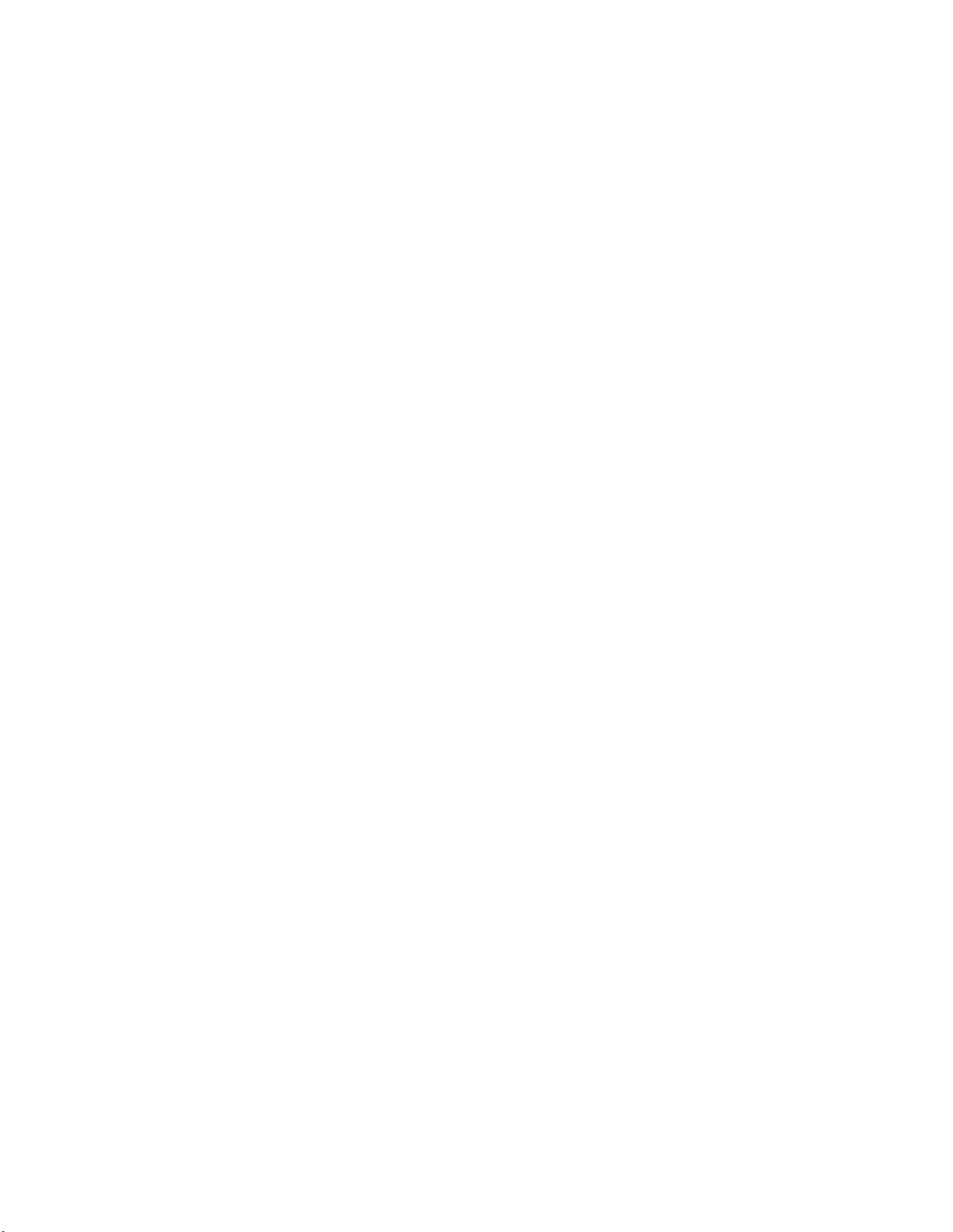
SW110 No.1–No.4 Print lead edge adjustment (Rear edge
adjustment)
Setup of print image area void
The quantity of void at the lead edge in sub scan direction can be
adjusted. When the set value is increased, the image void is increased.
Setup of SIM 50-9 is reflected.
0 to ±112 dots in the interval of 16 dots
Default: 48 dots
SW110 No.5–No.8 Print lead edge adjustment (left edge
position) rear
Setup of print image area void
The quantity of void at the left edge in main scan direction can be
adjusted. When the set value is increased, the image void is increased.
Setup of SIM 50-9 is reflected.
0 to ±112 dots in the interval of 16 dots
Default: 48 dots
SW111 No.1–No.4 Print lead edge adjustment (lead edge
position) rear
Setup of print image area void
The quantity of void at the lead edge in sub scan direction can be
adjusted. When the set value is increased, the image void is increased.
Setup of SIM 50-9 is reflected.
0 to ±112 lines in the interval of 16 lines
Default: 48 lines
SW111 No.5–No.8 Print lead edge adjustment (rear edge
position) rear
Setup of print image area void
The quantity of void at the lead edge in sub scan direction can be
adjusted. When the set value is increased, the image void is increased.
Setup of SIM 50-9 is reflected.
0 to ±112 lines in the interval of 16 lines
Default: 48 lines
SW112 No.1–No.8 Print magnification ratio adjustment
(main scan)
Used to adjust the print magnification radio in main scan direction.
Setup of SIM 48-9 is reflected.
0 to ±12.7% by increment of 0.1%
Default: 0%
SW113 No.1–No.8 Print magnification radio adjustment
(sub scan)
Used to adjust the print magnification radio in sub scan direction.
Setup of SIM 48-9 is reflected.
0 to ±12.7% by increment of 0.1%
Default: 0%
SW114 No.1–No.4 Scan effective image area (OC) sub
scan lead edge image loss
Used to set the image loss in OC scan image area.
The quantity of image loss at the lead edge in sub scan direction can
be adjusted. When the set value is increased, the lead edge image
loss quantity is increased.
Setup of SIM 50-8 is reflected.
0 to ±56 lines in the interval of 8 lines
Default: 0 lines
SW114 No.5–No.8 Sub scan rear edge image loss in scan
effective image area (OC)
Used to set the image loss in OC scan image area.
The quantity of image loss at the rear edge in sub scan direction can
be adjusted. When the set value is increased, the image loss quantity
at the rear edge is increased.
Setup of SIM 50-8 is reflected.
0 to ±56 lines in the interval of 8 lines
Default: 0 lines
SW115 No.1–No.4 Scan effective image area (OC) main
scan left edge image loss
Used to set the left edge image loss of main scan in OC scan of FAX.
Setup of SIM 50-8 is reflected.
0 to ±56 lines in the interval of 8 lines
Default: 0 lines
SW115 No.5–No.8 Scan effective image area (OC) main
scan right edge image loss
Used to set the right edge image loss of main scan in OC scan of FAX.
Setup of SIM 50-8 is reflected.
0 to ±56 lines in the interval of 8 lines
Default: 0 lines
SW116 No.1–No.8 Scan magnification adjustment OC
(main scan)
Used to adjust the OC scan magnification ratio in main scan direction.
Setup of SIM 48-8 is reflected.
0 to ±12.7% by increment of 0.1%
Default: 0%
SW117 No.1–No.8 Scan magnification ratio adjustment
OC (sub scan)
Used to adjust the OC scan magnification ratio in sub scan direction.
Setup of SIM 48-8 is reflected.
0 to ±12.7% by increment of 0.1%
Default: 0%
SW118 No.1–No.4 Scan effective image area (SPF) sub
scan lead edge image loss
Used to set the image loss in SPF scan image area.
The quantity of image loss at the lead edge in sub scan direction can
be adjusted. When the set value is increased, the lead edge image
loss quantity is increased.
Setup of SIM 50-8 is reflected.
0 to ±56 lines in the interval of 81 lines
Default: 0 lines
SW118 No.5–No.8 Sub scan rear edge image loss in scan
effective image area (SPF)
Used to set the image loss in SPF scan image area.
The quantity of image loss at the rear edge in sub scan direction can
be adjusted. When the set value is increased, the image loss quantity
at the rear edge is increased.
Setup of SIM 50-8 is reflected.
0 to ±14 lines in the interval of 21 lines
Default: +0 lines
SW119 No.1–No.4 Scan effective image area (SPF) main
scan left edge image loss
Used to set the left edge image loss of main scan in SPF scan of FAX.
Setup of SIM 50-8 is reflected.
0 to ±56 dots in the interval of 8 dots
Default: +0 dots
AR-FX7 SOFT SWITCH 7 - 40
Page 69

SW119 No.5–No.8 Scan effective image area (SPF) main
scan right edge image loss
Used to set the right edge image loss of main scan in SPF scan of
FAX.
Setup of SIM 50-8 is reflected.
0 to ±56 dots in the interval of 8 dots
Default: +0 dots
SW120 No.1–No.4 Scan effective image area (SPF) rear
sub scan lead edge image loss
Used to set the image loss in SPF scan image area.
The quantity of image loss at the lead edge in sub scan direction can
be adjusted. When the set value is increased, the lead edge image
loss quantity is increased.
Setup of SIM 50-8 is reflected.
0 to ±56 dots in the interval of 8 dots
Default: +0 dots
SW120 No.5–No.8 Scan effective image area (SPF) rear
sub scan rear edge image loss
Used to set the image loss in SPF scan image area.
The quantity of image loss at the rear edge in sub scan direction can
be adjusted. When the set value is increased, the image loss quantity
at the rear edge is increased.
Setup of SIM 50-8 is reflected.
0 to ±14 lines in the interval of 2 lines
Default: +0 lines
SW121 No.1–No.4 Scan effective image area (SPF) rear
main scan left edge image loss
Used to set the left edge image loss of main scan in SPF scan of FAX.
Setup of SIM 50-8 is reflected.
0 to ±56 dots in the interval of 8 dots
Default: +0 dots
SW121 No.5–No.8 Scan effective image area (SPF) rear
main scan right edge image loss
Used to set the right edge image loss of main scan in SPF scan of
FAX.
Setup of SIM 50-8 is reflected.
0 to ±56 dots in the interval of 8 dots
Default: +0 dots
SW122 No.1–No.8 Scan magnification ratio adjustment
SPF (main scan)
SPF main scan magnification ratio adjustment
Setup of SIM 48-8 is reflected.
0 to ±12.7% by increment of 0.1%
Default: 0%
SW123 No.1–No.8 Scan magnification ratio adjustment
SPF (sub scan)
SPF sub scan magnification ratio adjustment
Setup of SIM 48-8 is reflected.
0 to ±12.7% by increment of 0.1%
Default: 0%
SW124 No.1–No.8 Print magnification ratio adjustment
rear (main scan)
Used to adjust the print magnification radio in main scan direction.
Setup of SIM 48-9 is reflected.
0 to ±12.7% by increment of 0.1%
Default: 0%
SW125 No.1–No.8 Print magnification ratio adjustment
rear (sub scan)
Used to adjust the print magnification radio in sub scan direction.
Setup of SIM 48-9 is reflected.
0 to ±12.7% by increment of 0.1%
Default: 0%
SW126 No.1–No.8 Scan magnification ratio adjustment
SPF rear (main scan)
SPF main scan magnification ratio adjustment
Setup of SIM 48-8 is reflected.
0 to ±12.7% by increment of 0.1%
Default: 0%
SW127 No.1–No.8 Scan magnification ratio adjustment
SPF rear (sub scan)
SPF sub scan magnification ratio adjustment
Setup of SIM 48-8 is reflected.
0 to ±12.7% by increment of 0.1%
Default: 0%
SW128 No.1–No.8 Inhibited to use.
SW129 No.1–No.8 Inhibited to use.
SW130 No.1–No.8 Inhibited to use.
SW131 No.1–No.8 Inhibited to use.
SW132 No.1–No.8 Inhibited to use.
SW133 No.1–No.8 Inhibited to use.
AR-FX7 SOFT SWITCH 7 - 41
Page 70

Page 71

[8] MACHINE OPERATION
1. Key operator program
A. List
Fax
default
settings
FAX
send
settings
FAX
receive
settings
Sending
options
Default display settings Condition settings∗ / Address book (ABC) /
Must input next address key at broadcast setting ON / OFF∗
The number of direct address keys displayed setting 6∗ / 8 / 12 (keys)
Initial resolution setting Standard∗ / Fine / Super fine / Ultra fine Half tone cannot be
Initial exposure setting Auto∗ / Manual (1 – 5)
Own number and name set Registering / Un-registering∗
Dial mode setting Tone∗ / Pulse
Pause time setting 1 – 15 (Increment of 1sec.) 2∗ (sec.)
Speaker volume setting Speaker Small / Medium∗ / Great
Transmission complete sound setting Pattern 1 / Pattern 2∗ / Pattern 3
Transmission complete sound time setting 2.0 / 2.5 / 3.0∗ / 3.5 / 4.0 (sec.)
Activity report print
select setting
Transaction report print
select setting
Image memory print select setting Print out all report / Print out error report only∗ /
Remote reception number setting 0 – 9 5∗ Only when an extension
Distinctive ring detection STANDARD/PATTERN 1 – 5 / OFF∗
Auto reduction sending setting ON∗ / OFF
Printing page number at receiver ON∗/ OFF
Date/own number print position setting Outside the original image∗ / Inside the original
Rotation sending setting ON∗ / OFF
Call timer at memory sending 30 / 45∗ / 60 (sec.)
Recall in case of line
busy
Recall in case of
communication error
Quick on line sending ON* / OFF
Default sending mode Memory sending∗ / Direct sending
Auto cover sheet ON / OFF∗
Slow scan mode ON / OFF∗
Auto receive reduce setting ON∗ / OFF
Duplex reception setting ON / OFF∗
Print style setting Print actual size cut of enable / Auto size select∗
Number of calls in auto reception 0 – 15 2∗ (times)
Set the telephone number for data forwarding Registering / Un-registering∗
Index print ON / OFF∗
Received data print condition ON∗ / OFF
A3 RX reduce ON / OFF∗
Enter junk fax number Registering / Un-registering∗
ANTI JUNK FAX ON / OFF∗
Passcode number setting Registering / Un-registering∗
Polling security setting ON∗/ OFF
ID number mode Registering / Un-registering∗ This method can only be
System number mode Registering / Un-registering∗
Relay passcode Registering / Un-registering∗
Confidential code set Registering / Un-registering∗
F-code memory box Polling memory Registering / Un-registering∗
Key operator program Set value (∗: Default value) Remarks
Ringer volume Small / Medium∗ / Great / No sound
Line monitor Small / Medium∗ / Great / No sound
Transmission complete sound Small / Medium∗ / Great / No sound
Auto print at memory full ON / OFF∗
Print daily at designated time ON / OFF∗
Single sending Print out all report / Print out error report only∗ /
Broadcasting Print out all report∗ / Print out error report only /
Receiving Print out all report / Print out error report only /
Confidential reception Print out notice page∗ / Not print out notice page
Number of times 1 – 15 2 (times)∗
Interval 1 – 15 3 (min.)∗
Number of times 1 – 15 1 (times)∗
Interval 0 – 15 1 (min.)∗
Confidential Registering / Un-registering∗
Relay broadcast Registering / Un-registering∗
Address book (Group)
selected for standard
resolution.
No printed report
No printed report
No printed report∗
No printed report
phone is connectedExternal telephone setting ON∗ / OFF
image
used if the other machine
is also a Sharp machine
(excluding certain
models).
AR-FX7 KEY OPERATOR PROGRAM 8 - 1
Page 72

B. Operating procedure
KEY OPERATOR CODE
LIST PRINT
RECEIVE MODE
SENDING ADDRESS LIST
FAX REPORT
PRINTER TEST PAGE
CONFIDENTIAL
RECEPTION LIST
TIMER LIST
ACTIVITY
REPORT PRINT
MEM.POLLING
LIST
PASSCODE LIST
The key operator program can be set from all the modes (copy, FAX,
printer, scanner). When setup is completed, the mode returns to the
original mode.
Note:
• When the key operator program is used, send/receive of FAX cannot
be made.
• The key operator program cannot be used during send/receive of
FAX or during communication.
(1) Common procedures
1) Press the [CUSTOM SETTINGS] key.
LINE
DATA
STATU S
2) Touch the [KEY OPERATOR PROGRAMS] key.
CUSTOM SETTINGS
TOTAL COUNT
TRAY SETTINGS
KEYBOARD
SELECT
3) Use the numeric keys to enter the five-digit key operater code.
CUSTOM SETTINGS
DISPLAY
CONTRAST
ADDRESS
CONTROL
RECEIVE MODE
KEY OPERATOR PROGRAMS
LIST PRINT
CLOCK
FAX DATA
FORWARD
EXIT
3) Touch a list name to output.
Print is started.
KEY OPERATOR PROGRAMS
LIST PRINT
FAX KEY OPERATOR PROGRAMS LIST F-CODE MEMORY BOX LIST
JUNK FAX NUMBER LISTFAX ACCOUNT USAGE LIST
CONFIDENTIAL CODE LIST
• The list/report which can be printed
Key operator
Used to print the FAX key operator program.
program list (FAX)
FAX account
usage list
Confidential code
list
Used to print communication time and communication pages in each department.
Used to print the contents of confidential box
registration (confidential box number,
confidential box name, ID number).
F-code memory
box list
Used to print the contents of F code confidential box registration, F code relay group registration, and F code bulletin board registration.
Junk FAX number
Junk FAX number list
list
(3) Print method of record table
1) Press the [CUSTOM SETTINGS] key.
LINE
DATA
STATU S
CUSTOM SETTINGS
OK
is printed.
4) Touch the [FAX SETTINGS] key.
5) Press the [CLEAR ALL] key to exit the program.
(2) List output
1) Perform common operating procedures up to step 4).
2)
KEY OPERATOR PROGRAMS
ACCOUNT
CONTROL
COPY SETTINGS PRINT SETTINGS
LIST PRINT
ENERGY SAVE
KEY OPERATOR
CODE CHANGE
Touch the [LIST PRINT] key.
KEY OPERATOR PROGRAMS
ACCOUNT
CONTROL
COPY SETTINGS PRINT SETTINGS
LIST PRINT
ENERGY SAVE
KEY OPERATOR
CODE CHANGE
OPERATION
SETTINGS
SCANNER
SETTINGS
PRODUCT KEY
OPERATION
SETTINGS
SCANNER
SETTINGS
PRODUCT KEY
2) Touch the [LIST PRINT] key.
EXIT
DEVICE CONTROL
FAX SETTINGS
3) Touch the [FAX REPORT] key.
4) Touch the key of the report that you wish to print.
"PRINT JOB IN MEMORY.PLEASE WAIT UNTIL PRINT OUT."
appears and printing begins.
EXIT
DEVICE CONTROL
• The report is printed before other print jobs are printed.
Your machine keeps a record of the most recent 50 transactions (both
transmissions and receptions) that were performed. The record
FAX SETTINGS
includes the date of the transaction, the other party’s name, the duration, and result. You can have the report automatically printed when
the number of transactions exceeds 50, or at a specified time. This
allows you to check the machine's activity at regular intervals.
The machine is initially set (factory setting) to never print the report. If
you wish to print the report every 50 transactions or have it printed at a
specified time, change the setting in the key operator programs.
AR-FX7 KEY OPERATOR PROGRAM 8 - 2
Page 73

2. Power switch
ON
Keep the machine's power switch turned on at all times.
Faxes cannot be received if the power is turned off.
Far edge
3. Originals
A. Original sizes
Minimum original size Maximum original size
Using the
RSPF
Using the
document
glass
NOTE:
• Originals that are not a standard size (5-1/2" x 8-1/2", 5-1/2" x 8-1/
2"R, 8-1/2" x 11", 8-1/2" x 11"R, 8-1/2" x 14", 11" x 17") can also be
faxed.
• Because the amount of memory is limited, the scannable length of a
long original will vary depending on the resolution setting and the
width of the original. If the memory fills up before the entire original
can be scanned, use a lower resolution setting or shorten the original.
• There are restrictions on originals that can be scanned using the
RSPF.
*Long originals
Depending on the resolution setting and the width of the original, there
may not be sufficient space in memory to hold a long original. In this
case, refer to the following table and select a lower resolution setting
and/or shorten the original.
Standard 39.3" [1000 mm] 39.3" [1000 mm]
Fine 39.3" [1000 mm] 39.3" [1000 mm]
Super fine 39.3" [1000 mm] 39.3" [1000 mm]
Ultra fine 34.6" [880 mm] 39.3" [1000 mm]
B. Scanning area of original
Note that the edges of an original cannot be scanned.
Area that cannot be scanned:
• 0.2" [5 mm] or less at top edge and 0.2" [5 mm] or less at bottom
edge
• Near edge + far edge = 0.24” [6 mm]
8-1/2" (width) x 5-1/2"
(length)
[210 mm (width) x 148 mm
(length)]
5-1/2" (width) x 8-1/2"
(length)
[148 mm (width) x 210 mm
(length)]
11" wide 8-1/2" wide
11" (width) x 39.3"*
(length)
[297 mm (width) x 1000
mm (length)]
∗ Long originals can be
loaded.
When the scanning
resolution is Ultra fine,
the maximum length
is 34.6" [880 mm].
11" (width) x 17"
(length)
[297 mm (width) x 420
mm (length)]
Top edge
Area that cannot
be scanned
Near edge
Bottom edge
C. Automatic reduction of faxed document
If the width of the faxed document is greater than the receiving
machine’s maximum receivable width, the document will be automatically reduced.
Faxed
document
width
11" x 17" 8-1/2" x 14" 8-1/2" x 14" 1 : 0.70
11" x 17" 8-1/2" x 11" 8-1/2" x 11"R 1 : 0.5
8-1/2" x 14" 8-1/2" x 11" 8-1/2" x 11"R 1 : 0.64
A document can also be faxed without reducing its size. In this case,
the left and right edges will not be transmitted.
Receiving
machine’s
paper width
Reduced size Ratio
(Area ratio)
(Area ratio)
(Area ratio)
4. Own number sending
This function prints the date, time, your programmed senderís name,
your programmed sender’s fax number, and the page number at the
top center of each page that you fax.
Example of fax page printed out by the receiving machine
MAY-11-200X-FRI 03:00 PM SHARP PLANNING DIV. FAX No.0666211221 P.001/001
↑
1)
1) Date and time: programmed in the custom settings.
2) Sender’s name: programmed in the key operator programs.
3) Sender’s fax number: programmed in the key operator programs.
4) Page number: 3-digit number appearing in the format, "page number/total pages" (only the page number appears if you use manual
transmission or Quick On-Line transmission). If desired, you can
use a key operator program to have the page number omitted.
A. Position of sender's information
You can select whether the sender's information is added outside the
printed fax image or inside the image in the key operator programs.
The initial factory setting is outside the image.
Outside scanned data
↑
2)
Direction of transmission
Length of
scanned data
↑
3)
Length of
transmitted data
↑
4)
None of the transmitted image is cut off; however, the transmitted
image is longer than the scanned image, and thus when both the
sender and the receiver use the same size of paper, the printed fax
may either be reduced or split up and printed on two pages.
AR-FX7 KEY OPERATOR PROGRAM 8 - 3
Page 74

Inside scanned data
Direction of transmission
Length of
Length of
scanned data
transmitted data
The top edge of the scanned image will be cut off by the sender's information; however, when both the sender and the receiver use the same
size of paper, the printed fax will neither be reduced nor split up and
printed on two pages.
5. Quick On-line
When the RSPF is used for memory transmission and there are no
previously stored jobs waiting or in progress (and the line is not being
used), the machine dials the destination and begins transmitting
scanned pages while the remaining pages are scanned. This transmission method is called Quick On-line. The messages "SCANNING
ORIGINAL." and "CONNECTING." both appear until scanning of the
final page is completed.
If the receiving party is busy when a Quick On-line transmission is
attempted, the transmission will be automatically reattempted at a later
time.
NOTE:
• The machine is initially set (factory setting) to perform Quick On-line
transmission. If desired, you can turn off this function in the key
operator programs.
• When an original is transmitted using the following methods, the job
will be stored in memory (Quick On-line transmission will not be performed):
1) Sending from the document glass
2) Broadcast transmission
3) Timer transmission
4) F-code transmission
AR-FX7 KEY OPERATOR PROGRAM 8 - 4
Page 75

[9] FLASH ROM VERSION UP
PROCEDURE
(Necessary items for version-up)
A Personal computer
B RS232C cross cable (D-sub 9pin to D-sub 9pin, or D-sub 25pin to
D-sub 9pin)
C Software for version-up
(ROM type)
The flash ROM is directly installed to each PWB.
(Target PWB)
1 MCU PWB
2 FAX PWB
Outline of Version-up Procedure
(PC)
C
Download
data
RS232C connector
B
RS232C cross cable
(D-sub 9pin to D-sub 9pin)
(D-sub 25pin to D-sub 9pin)
(9pin or 25pin)
or
A
Centro connector
3) Make sure only "Printer Control Board" tree is visible under "Simulation Command List".
4) Turn on the copier. The machine starts up in the download mode.
5) Additional tree will be visible when downloading maintenance program on PC.
∗ Make sure to start up maintenance program before turn on the
machine.
Ready to start download process
when these trees appear.
I/F circuit (9pin)
1
MCU-PWB
FAX-PWB
2
(AR-M237/M277)
Prepare following files necessary for program download
• Maintenance software: maintenance.exe
• Andromeda module file: ProcModelC.mdl (for AR-M237/M277
series)
1. Program download method (for Copier, and fax program)
Following operational procedures are for:
• Copier program
• fax program
1) Make sure copier is off, and connect it to PC with download cable
beforehand.
2) Start up the maintenance program on PC. Select model name
"AR-M236/M276/M237/M277 Series" from the model selection
dialogue box.
6) When downloading copier program, expand "Special(Copier)",
and double-click on "All Data areas Download".
When downloading Fax program, Expand "FAX" and double click
on "Program Data Area Download".
AR-FX7 FLASH ROM VERSION UP PROCEDURE 9 - 1
Page 76

7) Select download file(*.dat), and press "Open" button. 8) Download procedure starts automatically.
9) Notice message "Download is complete. Check the copier panel
to make sure the download is complete." will appear on PC.
10) Close the maintenance program, and turn off the copier. Turn on
the copier again after pulling the plug.
This is the end of download procedure.
∗ It is possible that download process somehow went wrong if the
copier does not start up properly. In that case, start up the copier
and maintenance program in download mode by repeating the step
1)-5) again. And then, Expand "Special", and double-click on "Confirm Error Status". If any of the message besides "No error has been
occurred" appears, it means that download is incomplete, so please
try again.
2. Others (Troubleshooting)
Followings are the error possibly occur during the download process and troubleshooting method.
No Warning/error message Detail
1 Incorrect destination. Continue with the
download process?
2 Incorrect download file. Invalid download file for the machine is selected, or the file format is not correct.
3 No downloadable data included. Unable to find appropriate data in selected download file.
4 This option not available. Download procedure is executed on uninstalled optional kit.
5 The data size exceeds the Flash ROM size.
Try again with the appropriate size of data.
6 Time out error. Transmission error
7 Communication (incoming) error. Incorrect download procedure.
8 Checksum error. Transmission error
9 Error during the download process. Error
code: 0xXXXXXXXX
10 An error. [0xXXXXXXXX] The error occurred except the above errors.
Destination of download file and copier doesn't match.
Possible to select either continue or cancel the job.
[TROUBLESHOOTING]
To change destination, select "Yes". If not, select "No" and cancel download process.
[TROUBLESHOOTING]
Confirm the download file. Possibly the improper download file is selected.
[TROUBLESHOOTING]
Confirm the download file. Possibly the improper download file is selected.
[TROUBLESHOOTING]
Confirm installed optional kit.
Confirm the download file. Possibly the improper download file is selected.
Panel flash ROM size is not enough to execute download procedure.
[TROUBLESHOOTING]
Confirm the download file. Possibly the improper download file is selected.
Exchange the flash ROM to the one which has more capacity.
Unable to receive data from the machine among the certain period of time.
[TROUBLESHOOTING]
Restart maintenance program after confirming communication port or communication cable.
The machine did not proceed download procedure correctly.
[TROUBLESHOOTING]
Restart maintenance program after confirming communication port or communication cable.
Make sure the communication device of PC(either COM or parallel) is under right condition.
The check sum value of the transmission data is mismatch.
[TROUBLESHOOTING]
Restart maintenance program after confirming communication device of PC (either COM or
parallel) is under right condition.
Download data file operation error.
[TROUBLESHOOTING]
Restart maintenance program after confirming the selected download file is not abnormal and
not using other application.
[TROUBLESHOOTING]
Restart maintenance program after confirming communication device of PC(either COM or
parallel) is under right condition.
AR-FX7 FLASH ROM VERSION UP PROCEDURE 9 - 2
Page 77
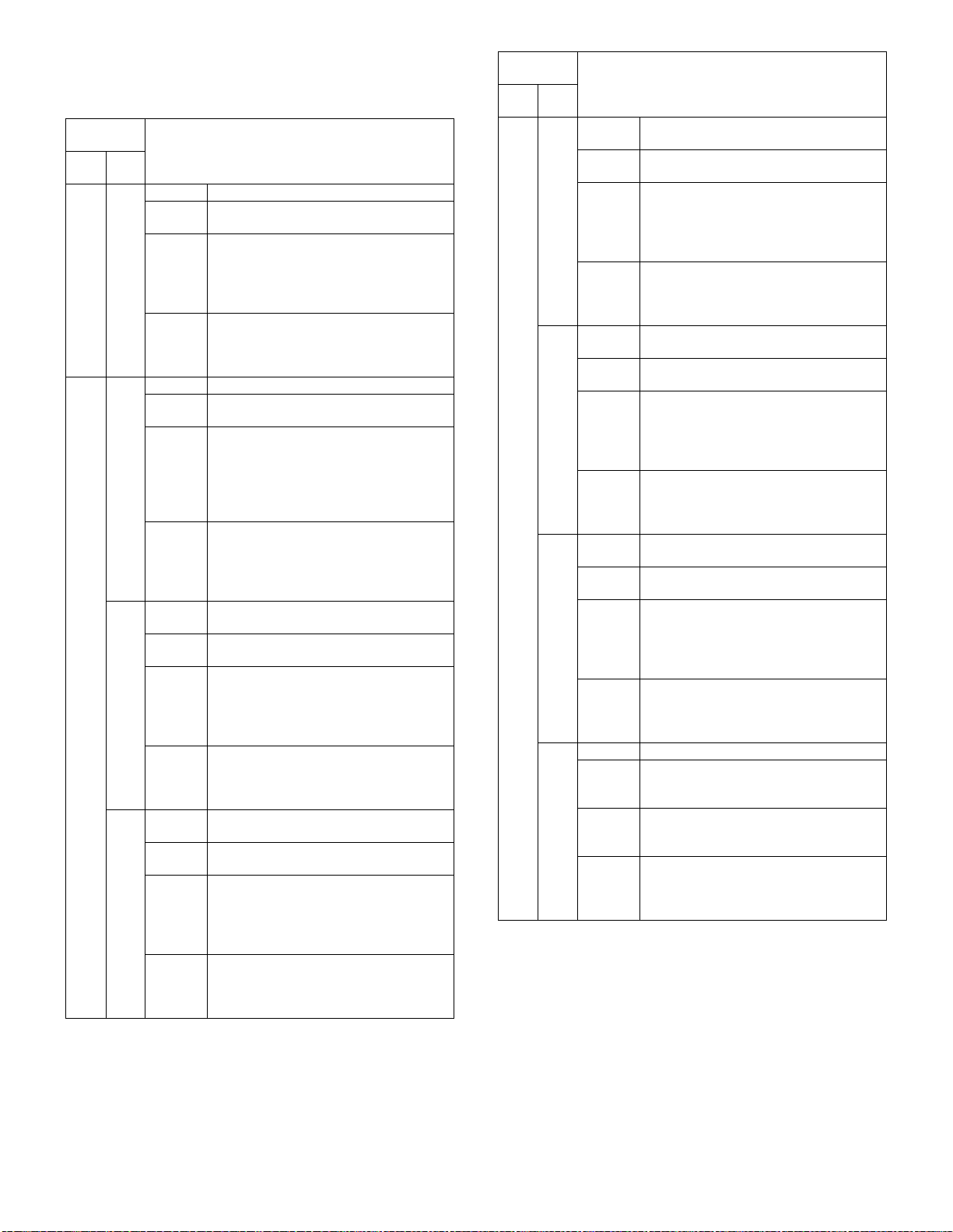
[10] TROUBLE CODE LIST
1. Machine trouble codes
Trouble
code
Main
Sub
code
code
F6 00 Content MCU-FAX communication trouble
Details Communication establishment error/
Cause FAX control PWB connector disconnection
Check
and
remedy
F6 10 Content FAX control PWB trouble
Details Communication trouble between MCU and
Cause FAX control PWB connector disconnection
Check
and
remedy
80 Content FAX control PWB communication trouble
Details Communication trouble between MCU and
Cause FAX control PWB connector disconnection
Check
and
remedy
81 Content FAX control PWB communication trouble
Details Communication trouble between MCU and
Cause FAX control PWB connector disconnection
Check
and
remedy
Details of trouble
framing/parity/protocol error
Defective harness between FAX control
PWB and MCU PWB
Motherboard connector pin breakage
FAX control PWB ROM error/Data error
Check connector/harness of FAX control
PWB and MCU PWB.
Check the grounding of the copier.
Check FAX control PWB ROM.
FAX control PWB
Defective harness between FAX control
PWB and MCU PWB
Motherboard connector pin breakage
FAX control PWB ROM error/Data error
IC on FAX PWB causes abnormality
Check connector/harness of FAX control
PWB and MCU PWB.
Check the grounding of the copier.
Check FAX control PWB ROM.
Replace the FAX PWB.
(Protocol)
FAX control PWB (Protocol error)
Defective harness between FAX control
PWB and MCU PWB
Motherboard connector pin breakage
FAX control PWB ROM error/Data error
Check connector/harness of FAX control
PWB and MCU PWB.
Check the grounding of the copier.
Check FAX control PWB ROM.
(Parity)
FAX control PWB (Parity error)
Defective harness between FAX control
PWB and MCU PWB
Motherboard connector pin breakage
FAX control PWB ROM error/Data error
Check connector/harness of FAX control
PWB and MCU PWB.
Check the grounding of the copier.
Check FAX control PWB ROM.
Trouble
code
Main
Sub
code
code
F6 82 Content FAX control PWB communication trouble
Details Communication trouble between MCU and
Cause FAX control PWB connector disconnection
Check
and
remedy
84 Content FAX control PWB communication trouble
Details Communication trouble between MCU and
Cause FAX control PWB connector disconnection
Check
and
remedy
88 Content FAX control PWB communication trouble
Details Communication trouble between MCU and
Cause FAX control PWB connector disconnection
Check
and
remedy
99 Content FAX control PWB destination error
Details The machine destination setup does not
Cause The machine destination setup (Sim 26-6)
Check
and
remedy
Details of trouble
(Over-run)
FAX control PWB (Overrun error)
Defective harness between FAX control
PWB and MCU PWB
Motherboard connector pin breakage
FAX control PWB ROM error/Data error
Check connector/harness of FAX control
PWB and MCU PWB.
Check the grounding of the copier.
Check FAX control PWB ROM.
(Framing)
FAX control PWB (Framing error)
Defective harness between FAX control
PWB and MCU PWB
Motherboard connector pin breakage
FAX control PWB ROM error/Data error
Check connector/harness of FAX control
PWB and MCU PWB.
Check the grounding of the copier.
Check FAX control PWB ROM.
(Timeout)
FAX control PWB (Timeout error)
Defective harness between FAX control
PWB and MCU PWB
Motherboard connector pin breakage
FAX control PWB ROM error/Data error
Check connector/harness of FAX control
PWB and MCU PWB.
Check the grounding of the copier.
Check FAX control PWB ROM.
coincide with the FAX board destination
setup.
does not coincide with the FAX board
setup
Check the variety of FAX LIU PWB.
Check the machine destination setup (Sim
22-6) and FAX country code (Soft SW
table).
AR-FX7 TROUBLE CODE LIST 10 - 1
Page 78

2. Communication result code
Described on the communication report table, the communication management table, and the protocol communication report table when
communication is completed.
A. Composition of communication report code
Communication result X X (X X X X)
Upper 2 digits of a communication result code: Communication report
code of 00 - 90 (Refer to the list of communication report codes.)
Lower 4 digits of a communication result code: Codes used by service-
man.
Top 2 digits Communication report sub code 1 (Refer to
Bottom 2 digits Communication report sub code 2 (Refer to
Note) Communication report sub code 1 and sub code 2 are in hexa-
decimal. (The others are in decimal.)
<Communication result code list>
Result
code
0 Abnormal signal Abnormal signal
1 NSF, DIS (SID), (SUB), NSS, DCS
2 CFR (PWD), (SEP), NSC, DTC
3 FTT EOP
4MCF EOM
5 PIP, PIN MPS
6 RTN, RTP PRI-Q
7 No signal, DCN DCN
8 PPR PPS-EOP
9PPS-EOM
10 PPS-MPS, PPS-NULL
11 RNR RR
12 CTR CTC
13 ERR EOR-Q
14 PPS-PRI-Q
15
16 Abnormal signal Abnormal signal
17 NSF, DIS SID, SUB, NSS, DCS
18 CFR PWD, SEP, NSC, DTC
19 FTT PPS-EOP
20 MCF PPS-EOM
21 PIP, PIN PPS-MPS, PPS-NULL
22 RTN, RTP PRI-Q
23 No signal, DCN DCN
24 PPR
25 RNR RR
26 CTR CTC
27 ERR EOR-Q
28 PPS-PRI-Q
29 V.8 Phase-1 V.8 Phase-1
30 V.8 Phase-2 V.8 Phase-2
31 V.8 Phase-3 V.8 Phase-3
(Note) For result codes 16 - 31, V.34 mode communication.
For 32 or later, refer to the table below.
<Communication result code list>
Result code
(Communication
result)
0 – 31 Refer to the
Final reception signal
(Transmitting side)
33 Busy The calling side cannot
the list of communication sub code 1.)
the list of communication sub code 2.)
Final reception signal
(Receiving side)
Communication
report result
column
previous table.
Communication interruption
Depends on the
communication disconnection
position. For 16 or later, V.34
mode communication.
connect the line with the other
party.
content
Result code
(Communication
result)
34 Cancel When a communication
35 Power OFF When the power is cur off
38 Reception
42 Reception
44 Document error When a document jam occurs
46 No response
48 OK Communication normal end
49 The other party
50 Polling is not
51 Polling allow
56 Interface not
59 The other party
60 F code polling
61 F code bulletin
Communication
report result
column
memory over
length over
from the other
party
has no polling
function.
accepted.
number
discrepancy
accepted
has no function
of F code
bulletin board.
is not accepted.
board number
discrepancy
Communication interruption
content
interruption command is
delivered during transmission
or reception, <Send/Receive/
Poll/Bulletin>
When the operation is
interrupted by the stop key.
during sending or receiving,
<Send/Receive/Poll/Bulletin>
When memory is over during
reception, <Receive/Poll>.
When printing cannot be
performed during reception
due to inhibition of proxy
reception, <Receive/Poll>
When the received data length
of one page exceeds the range
during reception, <Receive/Poll>
during direct transmission,
<Send>
When the FAX signal from the
other party is not detected
within T1 time, <Send/Poll>
When the called side has no
polling function in polling
reception, <Poll>
When the called side has no
transmission data, <Bulletin>
When DCN is received for DTC
in polling reception, <Poll>
When there is no transmission
data in polling transmission,
<Bulletin>
When the allow number does
not coincide in polling
transmission, <Bulletin>
When the system number does
not coincide in polling
transmission, <Bulletin>
1) When DCN is received for
NSS in transmission of the
relay instruction, <Send>
2) When a receiving station
number that is not
registered is instructed in
reception of the relay
instruction, <Receive>
3) When F code relay
instruction is received
during F code relay
broadcasting, <Receive>
When the other party machine
does not have DIS bit 47
(Selective polling function) in F
code polling (ringing), <Poll>
When DCN is received for SEP
in F code polling (ringing), <Poll>
When there is no transmission
data for SEP in bulletin board,
<Bulletin>
When the sub address (bulletin
board number (SEP)) does not
coincide in bulletin board,
<Bulletin>
AR-FX7 TROUBLE CODE LIST 10 - 2
Page 79
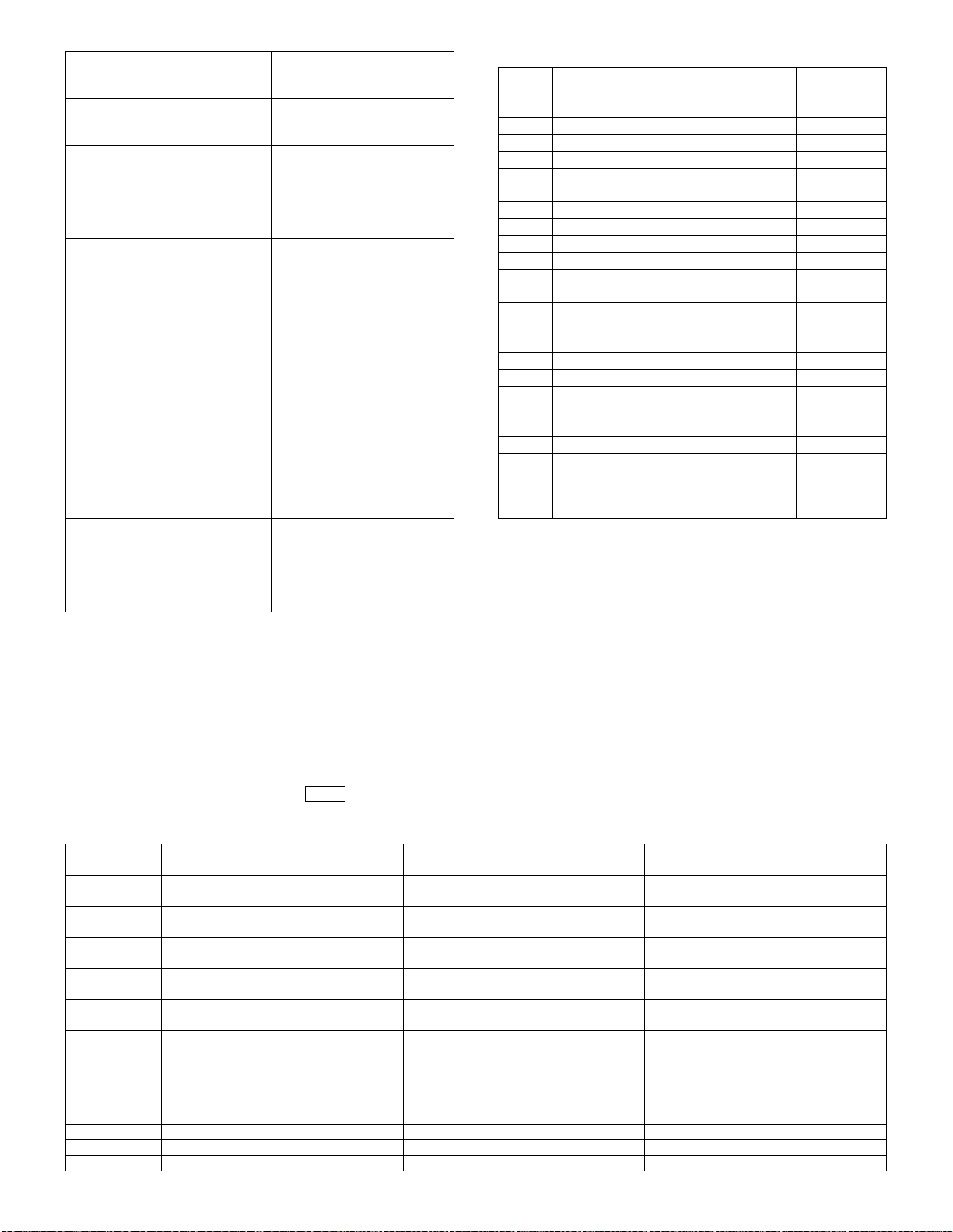
Result code
(Communication
result)
62 F code bulletin
63 The other party
64 F code is not
67 F code
68 BOX NO. NG When a BOX number that is
69 Memory over Memory over in quick online
• When communication result is OK, the communication result sub
code 1 and sub code 2 are 0000.
• < > indicates the communication means. <Send>, send; <Receive>,
receive; <Poll>, polling; <Bulletin>, bulletin board
The status code from the modem in V.34 mode is indicated with the
communication result sub code 1 (top 2 digits). However, the communication sub code 1 is 00 in communication other than V.34 mode.
Communication
report result
column
board password
discrepancy
has no function
of F code.
accepted.
password
discrepancy
Communication interruption
content
When the pass code (PWD)
does not coincide in bulletin
board, <Bulletin>
When the other party machine
does not have DIS bit 49 (sub
address capacity) in F code
transmission, <Send>. Check
that the other party machine
conforms to F code.
When F code is transmitted,
<Send>
1) When DCN is received for
SUB, check the BOX
number.
2) When DCN is received for
SID, check BOX number
and the pass code.
When F code is received,
<Receive>
When the F code relay
broadcast function or the F
code confidential reception
function is inhibited with soft
switches.
When the pass code (SID)
does not coincide in F code
reception, <Receive>
not registered is instructed
(SUB discrepancy) in F code
reception, <Receive>
sending
<Communication result sub code>
Result
code 2
02 EOL time over Reception
03 Carrier detection time over Reception
06 Memory image decoding error Reception
07 Memory image decoding error Transmission
08 Time up between frames in phase C Transmission/
11 Polarity reversion detection Reception
12 Invalid command reception Reception
13 Time over (1min timer/6sec timer) Reception
14 PUT error Reception
15 In V.34 mode, time up is generated when
16 In V.34 mode, time up is generated when
20 Polarity reversion detection Transmission
21 Invalid command reception Transmission
22 Fall back retry number over Transmission
23 Resend over of the number of times of
24 Time over (T5 timer) Transmission
25 Time over (T5 timer) in V.34 mode Transmission
26 Time over occurrence during shift from
28 Modem chip answering NG Transmission/
Communication interruption content
shifting from Primary to Control.
shifting from Control to Primary.
command retry
Primary to Control in V.34 mode
Transmission/
Reception
Reception
Reception
Reception
Transmission
Transmission
Reception
3. List of buzzer sounds in case of FAX abnormality
– : Long sound • : Single sound 3: Pause
Example: In case of TEL/LIU connection abnormality
Beep sound
– • • • Expanded memory connection
– • • • • Internal DMA transfer abnormality Internal DMA transfer operation
– • • • • • TEL/LIU PWB connection abnormality TEL/LIU PWB is not connected to the
– • • • Program ROM (main section) writing not
– • • • • Program ROM (font section) writing not
– • • • • Work DRAM (IC13, 14) abnormality Work DRAM abnormality IC13, 14: PWB solder trouble, PWB parts
– • • • • • SRAM (IC41) abnormality 1 IC41: PWB solder trouble, PWB parts
– • • • • • • SRAM (IC41) abnormality 2 IC41: PWB solder trouble, PWB parts
– • – – MCU upload no responding MCU PWB does not respond. MCU PWB - main PWB connection
– • • – System abnormality 1 Various internal operation abnormality PWB solder trouble, PWB parts trouble
– • • • – System abnormality 2 Various internal operation abnormality PWB solder trouble, PWB parts trouble
{{– • • • • •} repeats {Pee • pi • pause • pi • pi • pi • pi}.
pattern
abnormality
completed
completed
Information content Detail Trouble content
Expanded memory insertion abnormality Expanded memory reinsertion
abnormality
main PWB.
Program ROM (main section) data
abnormality
Program ROM (font section) data
abnormality
AR-FX7 TROUBLE CODE LIST 10 - 3
PWB solder trouble, PWB parts trouble
Download retry
Download retry
trouble
trouble
trouble
Page 80

Page 81

[11] ELECTRICAL SECTION
1. Block diagram
A. Main block diagram
IMAGE PROCESSING GATE ARRAY
FAX UNIT
FAX MAIN PWB
IMAGE PROCESSING
MEMORY
SRAM 1Mbit
SRAM CONTROL
SCANNING PROCESS FLOW
COPIER
LINE
EX TEL
Speaker
Handset
(Japan only)
LIU PWB
SILICON DAA
PSUED RINGER
(JAPAN ONLY)
ADD-ON MEMORY
(AR-MM9)
8MB
PRINT
I/F
MEM
ORY
back
up
VOICE IC
SI-3000
HANDSET
(Japan only)
ADD-ON
MEMORY
CONNECTOR
SCAN
I/F
Resolution
version
CPU
(SH7709A)
BACK UP
BACK UP
MEMORY
MEMORY
SRAM
SRAM
2Mbit
2Mbit x 2
MODEM
MN195006-E
con-
VERTICAL
SCANNING
2/3X
2/3X
3 x 3
PRINT PROCESS FLOW
BUS
BUFFER
IMAGE
ROTA-
TING
WORK
MEMORY
SDRAM
16Mbit x 2
FAX IMAGE
MEMORY
FLASH ROM
16Mbit
Program
MEMORY
CONNECTOR
SDRAM
CONTROL
PAGE
MEMORY
SDRAM
128Mbit
VERTICAL
IMAGE
ROTATING
SCANNING
1/2X
CPU
I/F
FAX GA
I/F
MN
86065
I/F
SRAM
1Mbit
SYSTEM CONTROL GATE ARRAY
DMAC
CONTROL
VOICE
IC
I/F
Program ROM PWB
PROGRAM
FLASH ROM
(JAPAN)16Mb
x 2
(EX)8Mb x 2
CPU
RTC
GATE
ARRAY
I/F
MODEM
CON-
I/F
TROL
SRAM
CON-
I/F
TROL
MN
86065
I/F
CEDEC IC
MN86065
MN86065
I/F
CODEC
MEMORY
SRAM
1Mbit
B. TEL/LIU PWB block diagram
Modular
Connector
Surge/
Filter Circuit
FG
Relay
HOOK Detector
Circuit
Modular
Connector
to the External
Telephone
DAA Circuit
(TNV Side)
CI Detector
Circuit
DAA Circuit
(Secondary
Side)
LIU
AR-FX7 ELECTRICAL SECTION 11 - 1
FAX
main
MODEM
Copier
24Vdc
5Vdc
3.3Vdc
FAX Control
Program ROM
FAX Control
CPU Circuit
Power
Supply
120Vac
Copier
Printer
I/F
Unit
Page 82

2. Circuit diagram
A. FAX MAIN PWB
8
FAX MAIN PWB (CPU)
D
S4B-PH-SM3-TB(NM)
GND
R505
0
+3.3V
X1
GND
+1.8V
C326
A33u/10
OUT
GND
TP132
3
2
GND
R231 0
GND
R504
C
R(NM)
OSC515101J IS-19.6608M Hz-3.3TR
+3.3V
R230 0
MEM2012(NM)
B
A
FB20
MEM2012(NM)
1
OE
4
VDD
C242 F0 .1u/16
FB5
GND GN D GN D
GND
CN1
PCTXD
1
PCRXD
2
3
4
2
4
6
8
10
12
14
16
18
20
22
24
26
28
30
32
34
36
NCS036- 014-DS(NM)
R500 10K
R501 R( NM)
TP1505
R558 330F
C410
F0.1u/16
R502 R( NM)
FB6
MEM2012(NM)
C327
A33u/10
CN2
111112
131314
151516
171718
191920
212122
232324
252526
272728
292930
313132
333334
353536
GND
112
334
556
778
9910
1
3
4
C409
C270/25
IC3
XIN
XOUT2FS0
FS1
LF
+1.8V
TP672
TP671
+3.3V
ASMD0AUDATA0
AUDATA1
AUDATA2
AUDATA3
AUD SYNC -
CPU_T CK
CPU_TMS
TRSTCP U_TDI
CPU_T DO
ASEBRKR K-
AU DCK
+5V
8
VDD
7
6
MODOUT
5
VSS
P2782A- 08SR
C5
C6
C4
B470/50
F0.1u/16
B470/50
TP76
TP78
R273
10K
GND GND
R273: Program FLASH
NM(Intel)/10K(Fujituu)
R274: Standard FLASH
NM(Intel)/10K(Fujituu)
+3.3V
R559R(NM)
C7
F0.1u/16
R274
10K
7
BR7
MNR04 4.7K
678
4 5
R13 8 20
R14 8 20
R17 8 20
R18 8 20
R21 R( NM)
C400
F0.1u/16
R560 0
GNDGND
C8
F0.1u/16
RGDT-
123
R25 0
C9
F0.1u/16
BR8
MNR04 4.7K
678
4 5
R10 6 .8K
TP1129
LED1 LT1P67A
TP1128
LED2 LT1P67A
C10
F0.1u/16
R407 100
R3 100
R4 100
BR9
MNR04 4.7K
678
R5
3.3K
123
123
4 5
R398 0(3216)(NM)
Q1 KRC105S
TP1130 JP2 S D00415-52(NM)
GND
TP742
MD3
TP1042
TP1043
C12
C11
C13
C14
F0.1u/16
GND
F0.1u/16
C324
B1000/50
F0.1u/16
DQMU U
DQMUL
F0.1u/16
+3.3V
R1
4.7K
R6
4.7K
R9 0
SRAMCL R-
BEC
1 2
+3.3V
1 2
JP3 SD 00415-52(NM)
GND
CPU_ CKIO
TP427
R32 10K
+3.3V
R35 10K
C16
C15
F0.1u/16
F0.1u/16
+3.3V
R49
10K
TP704
TP716
D18 D A204K
R22 R(NM)
C17
F0.1u/16
R50
10K
R51 33
R52 33
6
R2
4.7K
VOL[ A]
K
A
C18
F0.1u/16
CI
FAXSR DY-
FAXCRDY -
+3.3V
L_BT-
LED
CPURE S-
AK
PWOF F-
FB4
MEM2012(NM)
R33 R(NM)
R36 R(NM)
C19
F0.1u/16
S_EN
GDMA
GDMAE
GCC H
FAXCMD
FAXSTS
VOL[ A]
GND
C20
F0.1u/16
R11 10K
R15 10K
R561 100
R19 10K
R23 10K
R24 10K
R28 10K
R31 10K
R34 10K
R37 10K
C21
F0.1u/16
C22
F0.1u/16
R312
10K
C23
F0.1u/16
TP674
TP673
TP88
TP90
TP158
TP162
TP157
TP747
TP89
TP91
TP731
TP730
TP1127
TP92
TP676
TP1065
TP679
TP73
TP74
TP96
TP94
TP680
TP687
TP133
TP682
TP681
TP675
TP80
TP75
C24
F0.1u/16
TP77
TP79
TP83
TP81
TP93
TP82
TP85
TP86
TP705
TP703
R313
10K
5
IC 1 HD6417709A F100
166
TxD1/SCPT(2)
172
RxD1/SCPT(2)
165
SOK0/SCPT(1)
167
SCK1/SCPT(3)
168
TxD2/SCPT(4)
174
RxD2/SCPT(4)
170
RTS2/SCPT(6)
176
CTS2/IRQ5/SCP(7)
164
TxD0/SCPT(0)
171
RxD0/SCPT(0)
169
SCK2/SCPT(5)
127
ASMD0/PTG(6)
135
AUDATA(0)/PTG(0)
133
AUDATA(1)/PTG(1)
131
AUDATA(2)/PTG(2)
130
AUDATA(3)/PTG(3)
94
AUDSYNC/PTE(7)
139
TCK/PTF(4)/PINT(12)
137
TMS/PTF(6)/PINT(14)
136
TRST/PTF(7)/PINT(15)
138
TDI/PTF(5)/PINT(13)
128
ASEBRKAK/PTG(5)
151
AUDCK/PTH(6)
206
AN(6)/DA(1)/PTL(6)
112
CASHL/PTJ(4)
204
AN(5)/PTL(5)
193
RESETP
124
RESETM
7
NMI
194
CA
155
XTAL
156
EXTAL
4
XTAL2
5
EXTAL2
197
MD5
196
MD4
195
MD3
2
MD2
1
MD1
144
MD0
146
CAP1
149
CAP2
3
Vcc(RTC)
21
VccQ
35
VccQ
47
VccQ
59
VccQ
71
VccQ
85
VccQ
97
VccQ
111
VccQ
163
VccQ
183
VccQ
29
Vcc
81
Vcc
134
Vcc
154
Vcc
175
Vcc
145
Vcc-PLL1
150
Vcc-PLL2
205
AVcc(3.3V)
208
AVss
198
AVss
148
Vss-PLL2
147
Vss-PLL1
173
Vss
153
Vss
152
Vss
132
Vss
79
Vss
27
Vss
181
VssQ
161
VssQ
109
VssQ
95
VssQ
83
VssQ
69
VssQ
57
VssQ
45
VssQ
33
VssQ
19
VssQ
6
Vss(RTC)
184
RESETOUT/PTD(2)
143
IRLS(0)/PTF(0)/PINT(8)
142
IRLS(1)/PTF(1)/PINT(9)
141
IRLS(2)/PTF(2)/PINT(10)
140
IRLS(3)/PTF(3)/PINT(11)
126
IOIS16/PTG(7)
129
PTG(4)
11
IRQ3/IRL3/PTH(3)
125
ADTRG/PTH(5)
110
CASLH/CASU/PTJ(3)
107
RAS2L/PTJ(1)
92
WE3/DQMUL/ICIOWR/PTK(7)
91
WE2/DQMUL/ICIORD/PTK(6)
GND
8
7
6
5
AR-FX7 ELECTRICAL SECTION 11 - 2
Page 83

F100
D31/PTB(7)
D30/PTB(6)
D29/PTB(5)
D28/PTB(4)
D27/PTB(3)
D26/PTB(2)
D25/PTB(1)
D24/PTB(0)
D23/PTA(7)
D22/PTA(6)
D21/PTA(5)
D20/PTA(4)
D19/PTA(3)
D18/PTA(2)
D17/PTA(1)
D16/PTA(0)
BREQ
BACK
WE0/DQMLL
WE1/DQMLU/WE
RD/WR
BS/PTK(4)
CS0/MCS(0)
CS2/PTK(0)
CS3/PTK(1)
CS4/PTK(2)
CS5/CE1A/PTK(3)
CS6/CE1B
DREQ0/PTD(4)
DREQ1/PTD(6)
DRAK0/PTD(1)
DRAK1/PTD(0)
IRQOUT
IRQ2/IRL2/PTH(2)
IRQ1/IRL1/PTH(1)
IRQ0/IRL0/PTH(0)
MCS(7)/PTC(7)/PINT(7)
MCS(6)/PTC(6)/PINT(6)
MCS(5)/PTC(5)/PINT(5)
MCS(4)/PTC4)/PINT(4)
MCS(3)/PTC(3)/PINT(3)
MCS(2)/PTC(2)/PINT(2)
MCS(1)/PTC(1)/PINT(1)
MCS(0)/PTC(0)/PINT(0)
DACK1/PTD(7)
DACK0/PTD(5)
WAKEUP/PTD(3)
CAS2L/PTE(6)
CE2B/PTE(5)
CE2A/PTE(4)
CAS2H/PTE(3)
RAS3U/PTE(2)
RAS2U/PTE(1)
TDO/PTE(0)
TCLK/PTH(7)
IRQ4/PTH(4)
STATUS1/PTJ(7)
STATUS0/PTJ(6)
CASHH/PTJ(5)
AN(7)/DA(0)/PTL(7)
AN(4)/PTL(4)
AN(3)/PTL(3)
AN(2)/PTL(2)
AN(1)/PTL(1)
AN(0)/PTL(0)
CASLL/CASL/PTJ(2)
RAS3L/PTJ(0)
CKE/PTK(5)
CKIO
WAIT
4
D15
D14
D13
D12
D11
D10
D9
D8
D7
D6
D5
D4
D3
D2
D1
D0
A0
A1
A2
A3
A4
A5
A6
A7
A8
A9
A10
A11
A12
A13
A14
A15
A16
A17
A18
A19
A20
A21
A22
A23
A24
A25
RD
TP685
13
TP634
14
TP638
15
TP639
16
TP632
17
TP633
18
TP649
20
TP648
22
TP650
23
TP647
24
TP626
25
TP627
26
TP651
28
TP624
30
TP652
31
TP623
32
TP653
34
TP625
36
TP654
37
TP636
38
TP628
39
TP629
40
TP637
41
TP630
42
TP631
43
TP646
44
TP720
46
TP641
48
TP645
49
TP642
50
51
TP644
52
TP107
53
TP108
54
TP640
55
TP721
56
TP109
58
TP111
60
TP110
61
TP112
62
TP706
63
TP709
64
TP708
65
TP707
66
TP113
67
TP114
68
TP115
70
TP116
72
TP711
73
TP710
74
TP713
75
TP712
76
TP120
77
TP119
78
TP118
80
TP117
82
TP692
84
86
162
123
TP678
122
TP84
121
TP102
88
TP101
89
TP100
90
TP99
93
TP702
87
TP103
96
TP104
98
TP105
99
TP106
100
TP714
101
TP715
102
191
192
TP689 R47 33
189
TP688
190
TP87
160
10
9
8
177
178
179
180
185
186
187
188
115
114
182
116
104
103
117
118
119
120
159
12
158
157
113
207
203
202
201
200
199
108
106
105
BR1
4 5
3
2
1
MNR04 33
BR5
4 5
3
2
1
MNR04 33
BR12
4 5
3
2
1
MNR04 33
BR16
4 5
3
2
1
MNR04 33
BR20
4 5
3
2
1
MNR04 33
BR24
4 5
3
2
1
MNR04 33
BR28
4 5
3
2
1
MNR04 33
R38 33
R41 33TP121
BR37
4 5
3
2
1
MNR04 33
R45 33
R46 33
R48 33
TP726
TP724
TP725
6
7
8
4 5
3
2
1
MNR04 33
6
7
8
4 5
3
2
1
MNR04 33
6
7
8
4 5
3
2
1
MNR04 33
6
7
8
4 5
3
2
1
MNR04 33
6
7
8
4 5
3
2
1
MNR04 33
6
7
8
4 5
3
2
1
MNR04 33
6
7
8
4 5
3
2
1
MNR04 33
R43 10K
6
7
8
R44 33
4 5
3
2
1
MNR04 33
R53 33
R54 33
R55 33
BR3
BR10
BR14
BR18
BR22
BR26
BR30
BR38
3
TUIKA1
WAIT-
RDWE0WE1RD /WRBS-
CS0CS2CS3CS4CS5CS6-
DR EQ[0]DR EQ[1]DRA K[0]
DRA K[1]
IRQ 2IRQ 1IRQ 0-
BR2
4 5
3
2
1
MNR04 ( NM)
BR6
4 5
3
2
1
MNR04 ( NM)
BR13
4 5
3
2
1
MNR04 ( NM)
BR17
4 5
3
2
1
MNR04 ( NM)
BR21
4 5
3
2
1
MNR04 ( NM)
BR25
4 5
3
2
1
MNR04 ( NM)
BR29
4 5
3
2
1
MNR04 ( NM)
R42 R(NM)
R39 R(NM)
SPMUTE
HNDMUT E-
MPXA
EC
CML
S
CIO N
150VON-
TXSEL[A]
VOLCNT [B]
VOLCNT [A]
VOL[ C]
VOL[B]
VOL[A]
C_BT
VRSEL[ 3]VRSEL[ 2]VRSEL[ 1]-
6
7
8
6
7
8
6
7
8
6
7
8
6
7
8
6
7
8
6
7
8
BR4
4 5
3
2
1
MNR04 ( NM)
BR11
4 5
3
2
1
MNR04 ( NM)
BR15
4 5
3
2
1
MNR04 ( NM)
BR19
4 5
3
2
1
MNR04 ( NM)
BR23
4 5
3
2
1
MNR04 ( NM)
BR27
4 5
3
2
1
MNR04 ( NM)
BR31
4 5
3
2
1
MNR04 ( NM)
LIU ID
HS1
RHS
EXHS-
+3.3V
6
7
8
6
7
8
6
7
8
6
7
8
+3.3V
CPU_ CKIO
6
7
8
6
7
8
6
7
8
D31
TP1067
D30
TP1074
D29
TP424
D28
TP1070
D27
TP1076
D26
TP425
6
D25
TP1072
7
D24
TP1078
8
D23
TP423
D22
TP1068
D21
TP1075
D20
TP1069
D19
TP1071
D18
TP1077
6
D17
TP426
7
D16
TP1073
8
D15
TP1094
D14
TP1093
D13
TP1092
D12
TP1085
D11
TP1088
D10
TP1091
6
D9
TP1084
7
D8
TP1087
8
D7
TP1090
D6
TP1079
D5
TP1083
D4
TP1086
D3
TP1089
D2
TP1080
6
D1
TP1081TP643
7
D0
TP1082
8
A0
TP125
A1
TP662
A2
TP661
A3
TP660
A4
TP666
A5
TP665
6
A6
TP664
7
A7
TP663
8
A8
TP659
A9
TP658
A10
TP657
A11
TP656
A12
TP667
A13
TP668
6
A14
TP669
7
A15
TP670
8
A16
TP655
A17
TP722
A18
TP736
A19
TP701
A20
TP735
A21
TP733
6
A22
TP734
7
A23
TP732
8
A24
TP1044
A25
TP723
TP97
TP677
+3.3V
TP693
TP700
TP694
TP699
TP695
TP698
TP696
6
TP697
7
TP719
8
TP718
TP717
TP417
TP683
TP95
TP409
TP1502
TP1503
TP1504
TP135
TP137
TP136
TP727
TP729
TP528
TP527
TP7
TP8
TP15
TP14
TP98
TP739
TP635
TP740
TP738
TP728
TP1260
TP123
TP124
TP122
+3.3V
+3.3V
R40
10K
BR39
MNR04 10K
678
123
4 5
2
TP686R16 0
GND
BR32
MNR04 10K
123
C325
B1000/50
CASLRAS3LCKE
TP737
R219 47
GND
BR33
MNR04 10K
678
4 5
GND
IC2
1
1G
1A481Y4
1A361Y3
1A241Y2
1A121Y1
19
2G
2A1112Y1
2A2132Y2
2A3152Y3
2A4172Y4
TC74LCX244FT
FB13
MEM2012(NM)
678
123
4 5
R408100
D[0 :15]
D[1 6:31]
A[1:25]
VCC
GND
BR34
MNR04 10K
678
123
12
14
16
18
9
7
5
3
20
10
GND
TP129
BR35
MNR04 10K
678
4 5
HS2-
TP911
TP912
TP913
4 5
TP128
TP127
TP126
+3.3V
C1
F0.1u/16
123
BR36
MNR04 10K
678
123
4 5
1
R7 33
GND
R8 33
GND
R12 33
GND
TP415
FB1
MEM2012(NM)
TP216
FB2
MEM2012(NM)
TP1066
FB3
MEM2012(NM)
1/10
CKIO_G A1
CKIO_G A2
CKIO_S DRAM
WAIT-
RDWE0WE1RD/ WRBS-
CS0CS2CS3CS4CS5CS6-
DREQ[0]DREQ[1]DRA K[0]
DRA K[1]
IRQ2IRQ1IRQ0-
D
C
B
A
4
3
2
1
AR-FX7 ELECTRICAL SECTION 11 - 3
Page 84

FAX MAIN PWB (FLASH)
2
2
2
R600 10K
D[1 6:31]
D[0 :15]
ROMPCE-
ROMPOEROMPWEROMPWP-
ROMRP-
RES-
RAMCE2
A[1:25]
R549 0
R553 R(NM)
R554 33
A21
A20
16
A19
17
A18
48
A17
A16
A15 D9
A14
A13
A12
A11
A10
A9
18
A8
19
A7
R550
+3.3V
10K
20
A6
21
A5
22
A4
23
A3
24
A2
25
26
12
28
11
14
TP892
10
IC5
QS51 MBM29LV160
QS52~ MBM29LV800
ROMRP-
D
C
B
4
IC5
9
A19
DQ15
A18
DQ14
A17
DQ13
A16
A15
A14
A13
A12
A11
A10
A9
A8
A7
A6
A5
A4
A3
A2
A1
A0
CE
RP
OE
WE
WP
NC
MANRES-
FRESET
C41
C(NM)
DQ12
DQ11
DQ10
DQ9
DQ8
DQ7
DQ6
DQ5
DQ4
DQ3
DQ2
DQ1
DQ0
RY/BY
BYTE
VCC
GND
GND
VPP
+3.3V
GND
1
2
3
4
5
6
7
8
MBM29LV160B E90PFTN(NM)
R63
10K
45
43
41
39
36
34
32
30
44
42
40
38
35
33
31
29
15
47
13
37
27
46
D15
D14
D13
D12
D11
D10
D8
D7
D6
D5
D4
D3
D2
D1
D0
TP895
C29
F0.1u/16
F0.1u/16
+3.3V
GND
9 8
TC74LCX14FT
IC6
A21
9
A19
A20
16
A19
17
A18
48
A17
1
A16
2
A15
3
A14
4
A13
5
A12
6
A11
7
147
IC11 A
A10
8
A9
18
A8
19
A7
20
A6
21
A5
22
A4
23
A3
24
A2
25
26
12
28
11
14
TP893
10
MBM29LV160B E90PFTN(NM)
IC6
QS51 MBM29LV160
QS52~ MBM29LV800
+3.3V
R62
TP385
10K
1
TP383
2
TP397
R64
0
C42
F0.1u/16
TP396
R66
0
C43
B2200/50
+3.3V
R56
1K
ROM PRY ROM PRY
R57
+3.3V +3.3V
10K
ROMPOE-
C27
ROMPWE-
A33u/10
C30
C37
F0.1u/16
IC9 D
ROMPWP-
GND GND
IC10
3
VCC
OUT
4
GND
RES
PST591IMT
+3.3V
TP422
1 2
TC74LCX05FT
GND
IC11 B
3 4
TC74LCX05FT
DQ15
A18
DQ14
A17
DQ13
A16
DQ12
A15
DQ11
A14
DQ10
A13
A12
A11
A10
A9
A8
A7
A6
A5
A4
A3
A2
RY/BY
A1
BYTE
A0
CE
RP
OE
WE
WP
NC
1 2
SW1 SKH U(NM)
GND
GND
GND
DQ9
DQ8
DQ7
DQ6
DQ5
DQ4
DQ3
DQ2
DQ1
DQ0
VPP
VCC
+3.3V
GND
45
43
41
39
36
34
32
30
44
42
40
38
35
33
31
29
15
47
13
37
27
46
147
GND
IC9A
TC74LCX14FT
1SS355
TP894
F0.1u/16
D16
D31
D30
D29
D28
D27
D26
D25
D24
D23
D22
D21
D20
D19
D18
D17
D16
C31
F0.1u/16
C36
F0.1u/16
TP1236
TP1237
C32
R291
5.6K
ZD2
R58
10K
TP146
UDZ 2.0B
R292
2.2K
3
C28
A33u/10
B
ROMNCE-
ROMNOEROMNWEROMNWP-
IC20 C
14
5 6
7
TC74LCX04FT
R293
10K
TP1238 TP1239
Q13
KTC3875
E C
GND
TP145
R294
1K
R534
33
A20
A19
A18
A17
A16
A15
A14
A13
A12
A11
A10
A9
A8
A7
A6
A5
A4
A3
A2
A1
TP272
9
16
17
48
1
2
3
4
5
6
7
8
18
19
20
21
22
23
24
25
26
12
28
11
14
10
+3.3V
EC
B
IC70
A19
DQ15
A18
DQ14
A17
DQ13
A16
DQ12
A15
DQ11
A14
DQ10
A13
DQ9
A12
DQ8
A11
DQ7
A10
DQ6
A9
DQ5
A8
DQ4
A7
DQ3
A6
DQ2
A5
DQ1
A4
DQ0
A3
A2
RY/BY
A1
BYTE
A0
VPP
CE
VCC
RP
OE
WE
GND
WP
GND
NC
MBM29LV16 0BE90PFTN
ROMBAN K0
ROMBAN K1
ROMOCE-
+3.3V
ROM ORY
RES-
ROMO CID1
Q14
KTA1504
TP1240
RAMCE2
R295
470(2012)
+3.
SW
SW
SW
R253 0
R254 0
R255 0
GND
TP392
TP391
TP390
IC11 D
9 8
TC74LCX05FT
IC11E
11 10
TC74LCX05FT
IC11 F
13 12
TC74LCX05FT
TP389
TP388
TP387
4
3
A
AR-FX7 ELECTRICAL SECTION 11 - 4
Page 85

2
O
1
2/10
D
D15
45
DQ15
DQ14
DQ13
DQ12
DQ11
DQ10
RY/BY
BYTE
160BE90PFTN
BANK0
BANK1
MOCE-
MORY
RES-
MOCID1
RAMCE2
DQ9
DQ8
DQ7
DQ6
DQ5
DQ4
DQ3
DQ2
DQ1
DQ0
VPP
VCC
GND
GND
+3.3V
+3.3V
43
41
39
36
34
32
30
44
42
40
38
35
33
31
29
15
47
13
37
27
46
R600 10K
D14
D13
D12
D11
D10
D9
D8
D7
D6
D5
D4
D3
D2
D1
D0
R61 1K
ROMOOEROMOWPROMOWEROMOCD0
ROMOCD1
ROMO CID0
SRAMCL R-
+3.3V
TP268
R59 10K
C34
F0.1u/16
5 6
TC74LCX14FT
R226 10K
IC11C
TC74LCX05FT
IC9 C
R227 10K
56
C35
F0.1u/16
R228 10K
R60
1K
GND
R1020
33
10
12
13
123
R229 10K
123
SW2
RF-H 062TD-1130
654
C33
A33u/10
9
678
4 5
ROM NRY
+3.3V
147
147
BR46
MNR04 10K
IC72 C
8
TC74LCX32FT
IC72 D
11
TC74LCX32FT
R613
33
R614
33
+3.3V
C38
A33u/10
D0
D1
D2
D3
D4
D5
D6
D7
D8
D9
D10
D11
D12
D13
D14
D15
D0
D1
D2
D3
D4
D5
D6
D7
D8
D9
D10
D11
D12
D13
D14
D15
+3.3V
C39
F0.1u/16
GND
6
7
8
8
7
6
8
7
6
8
7
6
CN1 0
13
A0
14
A1
15
A2
16
A3
17
A4
18
A5
28
A6
31
A7
32
A8
29
A9
33
A10
34
A11
36
A12
65
A13
66
A14
67
A15
68
A16
69
A17
70
A18
71
A19
41
A20
2
D0
3
D1
4
D2
5
D3
6
D4
7
D5
8
D6
9
D7
21
D8
22
D9
23
D10
24
D11
25
D12
26
D13
27
D14
35
D15/A-1
37
D16
38
D17
49
D18
50
D19
51
D20
52
D21
53
D22
54
D23
56
D24
57
D25
58
D26
60
D27
59
D28
62
D29
63
D30
64
D31
19
RP
45
RY/BY
48
BYTE
55
VPP
40
1CE
12
D15/A-1
42
2CE
43
NC
44
OE
46
WP
47
WE
11
NC
10
VCC
30
GND
61
VCC
1
GND
20
GND
39
GND
72
NC
DMM2-SD 72A-1131
ROMRP-
ROM PRY
ROMPCE-
ROMPOEROMPWPROMPWE-
+3.3V
R552 10K
R551 33
+3.3V
A33u/10
C406
D16
D17
D18
D19
D20
D21
D22
D23
D24
D25
D26
D27
D28
D29
D30
D31
A1 A2
A2
A3
A4
A5
A6
A7
A8
A9
A10
A11
A12
A13
A14
A15
A16
A17
A18
A19
A20
BR130
4 5
3
6
2
7
BR131
1
8
4 5
MNR04 33
3
2
BR132
1
1
8
MNR04 33
2
7
3
6
BR133
4 5
1
MNR04 33
2
3
BR134
4 5
1
8
MNR04 33
2
7
3
6
BR135
4 5
1
MNR04 33
2
3
BR136
4 5
1
8
MNR04 33
2
7
3
6
BR137
4 5
1
MNR04 33
2
3
4 5
MNR04 33
R506 33
R379 10K
C40
F0.1u/16
BR147 MNR04 33
D0
4 5
D1
3
D2
2
D3
1
D4
D5
D6
D7
D8
4 5
D9
3
D10
2
D11
1
D12
D13
MNR04 33
D14
D15
4 5
3
2
1
MNR04 33
4 5
3
2
1
MNR04 33
R547 33
+3.3V
C407
F0.1u/16
A3
A4
A5
A6
A7
A8
A9
A10
A11
A12
A13
A14
A15
A16
A17
A18
A19
A20
A21
A22
6
7
8
BR149
6
7
8
BR151
6
7
8
BR153
6
7
8
R548 10K
C408
F0.1u/16
BR148
4 5
3
2
1
MNR04 33
BR150
4 5
3
2
1
MNR04 33
BR152
4 5
3
2
1
MNR04 33
BR154
4 5
3
2
1
MNR04 33
GND
6
7
8
6
7
8
6
7
8
6
7
8
CN11
13
A0
14
A1
15
A2
16
A3
17
A4
18
A5
28
A6
31
A7
32
A8
29
A9
33
A10
34
A11
36
A12
65
A13
66
A14
67
A15
68
A16
69
A17
70
A18
71
A19
41
A20
2
D0
3
D1
4
D2
5
D3
6
D4
7
D5
8
D6
9
D7
21
D8
22
D9
23
D10
24
D11
25
D12
26
D13
27
D14
35
D15/A-1
37
D16
38
D17
49
D18
50
D19
51
D20
52
D21
53
D22
54
D23
56
D24
57
D25
58
D26
60
D27
59
D28
62
D29
63
D30
64
D31
19
RP
45
RY/BY
48
BYTE
55
VPP
40
1CE
12
D15/A-1
42
2CE
43
NC
44
OE
46
WP
47
WE
11
NC
10
VCC
30
GND
61
VCC
1
GND
20
GND
39
GND
72
NC
DMM2-SD 72A-1131
C
B
SW2-1
SW2-2
SW2-3
Normally operation
: With jumper
: No jumper
GND
Download execution
(OP→STD)
Download creation
(STD→OP)
2
SRAM clear
A
1
AR-FX7 ELECTRICAL SECTION 11 - 5
Page 86

FAX MAIN PWB (SRAM)
D[1 6:31]
D[0 :15]
A[1:25]
A
B
A
C241
F0.1u/16
+3.3V
GND
RAMCERAMOERAMWERAMUBRAMLB-
RAMCE2
1
2
4
5
R287
R(NM)
147
IC72A
TC74LCX32FT
147
IC72B
TC74LCX32FT
GND
19
20
32
31
30
29
28
27
24
23
22
21
35
34
18
17
16
15
14
36
33
37
IC13
A11
A10
A9
A8
A7
A6
A5
A4
A3
A2
A1
A0
CLK
CKE
CS
RAS
CAS
WE
LDQM
UDQM
NC
NC
W981616BH
I/O15
I/O14
I/O13
I/O12
I/O11
I/O10
A13
A12
A11
A10
A9
A8
A7
A6
A5
A4
A3
A2
CKIO_ SDRAM
CKE
CS3RAS3LCASLRD/W RWE0WE1-
VBT3.3
GND
TP891
TP890
C52
A10u/16
A18
A17
A16
A15
A14
A13
A12
A11
A10
A9
A8
A7
A6
A5
A4
A3
A2
A1
TP1114
R530
33
3
C252
C150/50
GND
A18
A17
A16
A15
A14
A13
A12
A11
A10
A9
A8
A7
A6
A5
A4
A3
A2
A1
R531
TP1115
33
6
C253
C150/50
IC71
9
NC/A17
A1610I/O7
7
A15
11
A14
4
A13
12
A12
1
A11
31
A10
2
A9
3
A8
13
A7
14
A6
15
A5
16
A4
17
A3
18
A2
19
A1
20
A0
30
CE1
6
CE2
32
OE
5
WE
IS62WV 2568BLL-70
IC73
9
NC/A17
A1610I/O7
7
A15
11
A14
4
A13
12
A12
1
A11
31
A10
2
A9
3
A8
13
A7
14
A6
15
A5
16
A4
17
A3
18
A2
19
A1
20
A0
30
CE1
6
CE2
32
OE
5
WE
IS62WV 2568BLL-70
D15
29
D14
28
I/O6
D13
27
I/O5
D12
26
I/O4
D11
25
I/O3
D10
23
I/O2
D9
22
I/O1
D8
21
I/O0
8
VCC
VSS
I/O6
I/O5
I/O4
I/O3
I/O2
I/O1
I/O0
VCC
VSS
C50
F0.1u/16
24
D7
29
D6
28
D5
27
D4
26
D3
25
D2
23
D1
22
D0
21
8
C51
F0.1u/16
24
VCC
VCC
VCC
VCC
VCC
VCC
GND
GND
GND
GND
GND
GND
D15
49
D14
48
D13
46
D12
45
D11
43
D10
42
D9
40
I/O9
D8
39
I/O8
D7
12
I/O7
D6
11
I/O6
D5
9
I/O5
D4
8
I/O4
D3
6
I/O3
D2
5
I/O2
D1
3
I/O1
D0
2
I/O0
1
7
13
25
38
44
4
C44
10
F0.1u/16
26
41
47
50
+3.3V
C45
F0.1u/16
GND
1SS355(NM)
1SS355(NM)
TP1233
F1u/10( 1608)(NM)
C46
A10u/16
+3.3V
D25
D24
R288
360
C417
R289
560
GND
CKIO_S DRAM
CKE
CS3RAS3LCASLRD/ WRDQMUL
DQMUU
ZD3
UDZ 2.0B
TP1234
B
CE
A13
A12
A11
A10
A9
A8
A7
A6
A5
A4
A3
A2
TP889
TP888
R290
1K
Q11
KTC3875
GND
A
AR-FX7 ELECTRICAL SECTION 11 - 6
Page 87

B
3/10
M
E
3-
L-
-
RUL
UU
.0B
234
Q11
KTC3875
A13
A12
A11
A10
A9
A8
A7
A6
A5
A4
A3
A2
R290
1K
TP889
TP888
19
20
32
31
30
29
28
27
24
23
22
21
35
34
18
17
16
15
14
36
33
37
R1061
0
D26
1SS355(NM)
IC14
A11
A10
A9
A8
A7
A6
A5
A4
A3
A2
A1
A0
CLK
CKE
CS
RAS
CAS
WE
LDQM
UDQM
NC
NC
W981616B H
TP1235
I/O15
I/O14
I/O13
I/O12
I/O11
I/O10
VCC
VCC
VCC
VCC
VCC
VCC
GND
GND
GND
GND
GND
GND
R1058
20K
I/O9
I/O8
I/O7
I/O6
I/O5
I/O4
I/O3
I/O2
I/O1
I/O0
+3.3V
49
48
46
45
43
42
40
39
12
11
9
8
6
5
3
2
1
7
13
25
38
44
4
10
26
41
47
50
Q12
MMBTA56
RLS-73(NM)
D31
D30
D29
D28
D27
D26
D25
D24
D23
D22
D21
D20
D19
D18
D17
D16
C47
F0.1u/16
VBT3.3
D14
C48
F0.1u/16
+3.3V
C49
A10u/16
GND
D10
RB751V- 40(NM)
D3
1SS355
C53
A10u/16
+3.3V
D23 1SS3 55(NM)
R1057
0
+3.3V
+5V
GND GND
C55
A10u/16
TP1135
TP1007
TP1008
TP1009
12
GND
R74
1.6K
R78
1.6K
BT1
CR2477- H01
R80
0
TP1136
JP4
SD00415- 52(NM)
1 2
R75
82K
GND
R70
R(NM)
R76
R(NM)
GND
TP1134
R555
0
R507
R(NM)
R508
R(NM)
B
IC93
2
VCC
OUT
4
GND
NC
PST3426
GND
+5V+5V
84
3
+
1
2
IC16A
KIA393F( NM)
GND
6
-
5
+
IC16 B
KIA393F( NM)
TP378
7
1
3
TP421
C58
C(NM)
R556
0
TP1137
R557
R(NM)
L_BT-
A
Q2
DTC36 3EKA T146
C_BT
C_BT
BEC
GND
B
AR-FX7 ELECTRICAL SECTION 11 - 7
Page 88

8
+
N
N
C
C
C
FAX MAIN PWB (MCU I/F)
7
6
5
D
C
B
CN4
TX24-60R-12ST-H1
+24V
+24V
+24V
+24V
+5V
+5V
+5V
+5V / +5VS
+3.3V
+3.3V
+3.3V
+3.3V
RESET-
NC / EXTRS
PWOFF-
NC / FAXWU-
PRLINESCLINEHSYNCREADY-
SG
SG
SG
SG
FAXPAGE-
FAXDETFAXCMD
FAXSTS
FAXCRDYFAXSRDY-
SG
SG
GDATA0
GDATA1
GDATA2
GDATA3
GDATA4
GDATA5
GDATA6
GDATA7
GDATA8
GDATA9
GDATA10
GDATA11
GDATA12
GDATA13
GDATA14
GDATA15
SG
SG
FAXPRDFAXREQ1PFAXACK1P-
FAXCS1P-
SG
FAXREQ0PFAXACK0P-
FAXCS0P-
SG
SG
R387 0(3216)
C321
F0.1u/16
C63
C65
C70
K
A
D22 DA204K
678
123
TP1215
TP1214
TP1213
TP1212
TP1207
TP1206
TP1205
TP1204
TP1200
TP1201
TP1202
TP1203
TP1219
TP1218
TP1217
TP1216
GND
GND
GND
AK
+3.3V
GDATA0
GDATA1
GDATA2
GDATA3
GDATA4
GDATA5
GDATA6
GDATA7
GDATA8
GDATA9
GDATA10
GDATA11
GDATA12
GDATA13
GDATA14
GDATA15
R1059 100
R1060 100
R83 0
6
7
8
6
7
8
6
7
8
6
7
8
MNR04 33
BR104
MNR04 33
BR105
MNR04 33
BR106
MNR04 33
BR107
R388 0(3216)
R389 0(3216)
R390 0(3216)
R391 0(3216)
FRESET-
+5VS
GND
BR47
MNR04 10K
678
4 5
K
A
D21 DA204K
BR48
MNR04 10K
678
4 5
123
C243
F0.01u/50
AK
123
+5VS
BR49
MNR04 10K
678
123
4 5
F0.01u/50
F0.1u/16
F0.1u/16
GND
BR50
MNR04 10K
4 5
1
31
2
32
3
33
4
34
5
35
6
36
7
37
8
38
9
39
10
40
11
41
12
42
13
43
14
44
15
45
16
46
TP1211
4 5
17
TP1210
47
3
TP1209
18
2
TP1208
1
48
19
49
20
50
21
51
22
52
23
53
24
54
25
55
26
56
27
57
28
58
29
59
30
60
4 5
3
2
1
4 5
3
2
1
4 5
3
2
1
C322
A33u/10
C64
A10u/35
C66
A33u/10
TP897
C71
A33u/10
EXTRS
FAXWU-
C418
B1000/50
+5VS
+24V
+5V
+3.3V
GND
GDATA [0:15]
C419
B1000/50
+3.3V
R234 10K
R235 10K
R236 10K
R237 10K
R233 10K
R242 10K
R241 10K
R238 10K
+3.3V
R245 10K
R243 10K
R244 10K
R84 R(N M)
R286 33
TP1231
R284 100
C72
B1000/50
GND
TP1230
R285 100
C73
B1000/50
GND
TP748
R85
19
10K
GND
TP1232
C81
C100/50
GND
18
16
14
12
TP160
20
+3.3V
C85
F0.1u/16
10
GND G
IC2 2
1A121Y1
1A241Y2
1A361Y3
1A481Y4
2A1112Y1
2A2132Y2
2A3152Y3
2A4172Y4
1
1G
2G
TC74LCX244FT
3 4
IC2 6
1Y1
1Y2
1Y3
1Y4
9
2Y1
7
2Y2
5
2Y3
3
2Y4
VCC
GND
TC74LCX244FT
11
13
VCC
GND
IC9B
TC74LCX14FT
1A1
1A2
1A3
1A4
2A1
2A2
2A3
2A4
1G
2G
I
T
IC
T
18
16
14
12
9
7
5
3
20
10
G
2
4
6
8
11
13
15
17
1
19
TP1055
GND
A
8
7
H1
HOLE
H2
HOLE
H3
HOLE
H4
HOLE
HOLE
H5
B3B-PH-K-S
CN1 2
H6
HOLE
1
2
3
HOLE
H7
1
2
3
6
GND
5
AR-FX7 ELECTRICAL SECTION 11 - 8
Page 89

4
3
2
1
4/10
11 10
13 12
18
1Y1
16
1Y2
14
1Y3
12
1Y4
9
2Y1
7
2Y2
5
2Y3
3
2Y4
20
VCC
10
GND
CX244FT
IC9B
4
C74LCX14FT
2
1A1
4
1A2
6
1A3
8
1A4
11
2A1
13
2A2
15
2A3
17
2A4
1
1G
19
2G
CX244FT
D5 1SS355(NM)
TP1131
TP1124
IN
C244
F0.01u/50
3
3
IC1 9 KIA 78M12P(NM)
IN
OUT
GND
GND
GND
IC2 3 LM1117MPX-3.3(NM)
IN
OUT1
OUT2
GND
1
GND
D8 1SS355
IC2 5 LM 1117MPX-1.8
IN
OUT1
OUT2
GND
1
+3.3V
+5V
R81 0
R260 0
R86 0
R262 0
R88 0
R263 0
F0.1u/16
F0.1u/16
C68
F0.01u/50
C79
C83
+24V +12V
IC9 E
TP395
TC74LCX14FT
IC9 F
TC74LCX14FT
GND
GND
R615 33
IC20A
3 4
R247 10K
1 2
TC74LCX04FT
IC2 0B
14
7
TC74LCX04FT
+3.3V
R248 10K
14
R616 33
7
R617 33
TP386
TP745
TP746 D7 1SS355(NM)
+3.3V
C77
F0.1u/16
TP384
+3.3V
R87
10K
TP161
FRESET
PWOFF-
PRL INESCL INEREAD YFAXSTS
FAX CRDYFAXACK1PFAXCS1PFAXREQ0P-
HSY NC-
FAXPAGEFAXCMD
FAXSR DYFAXPRDFAXREQ1PFAXACK0PFAXCS0P-
OUT
C69
F0.1u/16
2
4
2
4
C84
F0.1u/16
R240 0
GND
MEM2012(NM)
FB15
TP1103
C67
A47u/16(NM)
R246 R(NM)
C80
F0.1u/16
C82
A33u/10
TP410
TP1049
+1.8V+3.3V
C78
A33u/10
D
C
MDM3.3V
B
GND
A
4
3
2
1
AR-FX7 ELECTRICAL SECTION 11 - 9
Page 90

V
N
FAX MAIN PWB (GA1)
1
GND 26
8
268
V
DD
1
1
3
113
4
3
2
1
+3.3V
R300 0
R301 0
R271 0
R91 0
GND
A
TP1098
FB7
MEM2012(NM)
A
GND
3.3VGA1
F0.1u/16
C328
A33u/10
C108
3.3VGA1
3.3VGA1
F0.1u/16
3.3VGA1
F0.1u/16
3.3VGA
F0.1u/16
GND
C104
C106
C107
3.3VGA1
1
G1D [0:7]
G2D [0:7]
GND
GND
GND
3.3VGA1
F0.1u/16
3.3VGA1
GND
G1REQG1ACKG2REQG2ACK-
BR51
MNR04 4.7K
678
4 5
2
3
100
C
GND
GN
1
R93 4.7K
G1D 0
G1D 1
G1D 2
G1D 3
G1D 4
G1D 5
G1D 6
G1D 7
G2D 0
G2D 1
G2D 2
G2D 3
G2D 4
G2D 5
G2D 6
G2D 7
D
MNR04 33
1
2
3
4
RTCDT
RTCCK
RTCCE
RTCIO
BZ
BT
MDMRES-
Q
MDMIR
R1022 33( 1608)
R1023 33( 1608)
BR169
8
7
BR170
6
MNR04 33
5
1
2
3
4 5
8
7
6
B
TP613
TP616
TP617
TP614
TP615
TP612
TP611
TP297
TP300
TP299
TP298
TP301
TP1099
TP305
TP306
TP307
TP303
TP304
TP513
TP1
TP596
TP580
TP581
TP582
TP51
TP302
TP586
TP587
TP585
TP584
TP583
TP594
TP595
TP593
TP592
TP589
TP588
TP590
TP591
TP878
TP872
TP870
TP869
TP874
TP871
TP877
TP875
TP873
TP876
TP868
TP867
TP862
TP861
TP863
TP860
TP864
TP865
TP859
TP866
GND
B
D1A[ 0:3]
C
CD1 D[0:15]
A[1:25]
3.3VGA
C8
6
F0
.1u/16
GND GN D GND
1
GND-1
2
GND-2
3
VORES_N
4
VOSD
5
VOSI
6
VOST_N
7
VOCH_N
8
VOBUSY_N
9
VONAR
10
NC
11
TCK
12
TDI
13
TRST
14
TDO
15
RTCDT
16
RTCCK
17
RTCCE
18
RTCIO
19
VDD-19
20
GND-20
21
RTC245DIR
22
RTC245OE_N
23
BZ
24
BT
25
MDMRES_N
26
MDMCS_N
27
MDMRD_N
28
MDMWR_N
29
MDMIRQ
30
TMS
31
GND-31
32
MDMA[0]
33
MDMA[1]
34
MDMA[2]
35
MDMA[3]
36
MDMA[4]
37
VDD-37
38
VDD-38
39
GND-39
40
GND-40
41
MDMD[0]
42
MDMD[1]
43
MDMD[2]
44
MDMD[3]
45
VDD-45
46
GND-46
47
MDMD[4]
48
MDMD[5]
49
MDMD[6]
50
MDMD[7]
51
VDD-51
52
GND-52
53
G1REQ_N
54
G1ACK_N
55
G2REQ_N
56
G2ACK_N
57
VDD-57
58
GND-58
59
G1D[0]
60
G1D[1]
61
G1D[2]
62
G1D[3]
63
G1D[4]
64
G1D[5]
65
G1D[6]
66
G1D[7]
67
G2D[0]
68
G2D[1]
69
G2D[2]
70
G2D[3]
71
G2D[4]
72
G2D[5]
73
G2D[6]
74
G2D[7]
75
GND-75
76
GND-76
3.3VGA1
C110
0.1u/16
F
304
77
1
VDD-30 4
VDD-77
04 33
MNR
156
BR
303
78
C8
F0.1u/16
5
4
D1
D1
CD1
CD1
8
1
2
6
TP9
TP961
302
]
CDD[1 5
VDD-30 3
8
7
1]
VDD-
A[
79
A2
3.3VGA
7
3
CD1D1
7
6
2
3
TP960
301
300
]
CDD[1 4
A[2]
80
81
C
QD0
CD1RE QC0
CD1RE
3
6
3
TP375
TP
276
275
CDREQ D
RD_N
105
106
RD-
WE0-
3.3VGA1
F
274
CDREQ C
N
0_
WE
107
-
WE1
C115
0.1u/16
3.3
C91
F0
.1u/
-
E
RW
1RDD
CD1CS
C
CD 1
CD1UB
)
1608)
33(
33(1608)TP916
33(1608
024
R1005 33
1026
1025
R
R1
R
9
1060
P
P105
TP374
TP364
T
T
271
272
269
273
270
N
_
273
E
DDV
CDCS_ N
GND-27 4
CDRD_ N
CDWR_ N
CDUB
]_N
[0]_N
[1]_N
WE1_N
DREQ
DREQ[1
DRAK[0 ]_N
DRAK
WAIT_ N
108
110
111
112
109
TP691
TP690
TP416
33
33
R21233
]
]
0
AK[ 1
AK[
WAIT-
1007
1006
R
R
R
R
D
D
]0
DREQ [
DREQ [1]-
GND
3.3VGA1
1
7
D
CD 1
54
9
TP
291
DDV
A[12]90A[13]
A13
C89
F
5
4
D
1D
CD 1
CD
CD 1D6
8
6
7
8
04 33
R
N
M
1
234 5
1
159
BR
8
4
51
9
TP9
TP
TP952
TP953
288
287
284
286
285
289
290
]
]
CDD[7 ]
CDD[5
CDD[4 ]
CDD[3
CDD[6 ]
GND-28 6
GND-28 5
95
-
15]
20]
A[14]92A[
A[16]94GND
GND-9696A[
91
95
93
97
5
6
A1
A14
A1
GNDGND
C88
.1u/16
F0
0
2
9
D1
D1
1D
CD1
CD1
CD1D1 1
CD
CD 1D8
6
7
8
MNR04 33
3
4 5
1
2
4 5
157
BR158 MNR04 33
BR
7
9
5
56
58
95
9
9
TP9
TP
TP
TP
TP955
294
298
295
291
299
]
CDD[1 3
A[3]
82
A4A3A1
292
296
297
293
]
]
98
CDD[9
CDD[8 ]
ND-2
CDD[1 2]
CDD[1 1
CDD[1 0]
VDD-29 7
GND-29 2
G
4]
8]
A[
A[5]
A[6]
A[7]
A[
A[9]
A[10]88A[11]
83
84
87
85
86
89
A6
A5
A12
A10
A7
A8
A11A9
3.3VGA13.3VGA
1
C90
0
F0
.1u/16
.1u/16
GND GND G
0-
0-
2
KD
KC
0
D1
1D
1
1D
1AC
1AC
D
D
CD
CD
CD
C
C
)
8
6
7
160
33(
2
3
4 5
028
1
R1027 33(1608)
R
9
50
47
9
94
9
P1057
TP
TP
TP
T
TP1058
277
280
281
282
279
278
283
N
279
C_
CDD[2 ]
CDD[1 ]
CDD[0 ]
VDD-
GND-28 0
CDACK D_N
CDACK
27
IC
uPD
65948GL-114NMU
/WR-)
D
N
N
_
_
0
6
W (R
A[21]98A[22]
CS
CS4_N
CS
BS_N
R
99
101
103
100
102
104
A22
A21A20 CD 1D3
-
4-
6
0
BS-
CS
CS
CS
RD/ WR-
C
AR-FX7 ELECTRICAL SECTION 11 - 10
Page 91

C
CDREQ C
WE
0
N
D
E
5/10
G
3.3VGA1
GA1
C91
F0
6
.1u/16
D GND GND GN D GN D GND GN D GN D
E
RW
1RDD
C
CD 1
CD1UB
)
1608)
33(
33(1608
R1005 33
1026
1025
R
R
9
1060
P
P105
TP374
T
T
271
272
273
274
270
N
_
273
E
DDV
GND-27 4
CDRD_ N
CDWR_ N
CDUB
GL-114NMU
]_N
[0]_N
[1]_N
_
WE1_N
DREQ
DREQ[1
DRAK[0 ]_N
DRAK
107
108
110
111
109
TP691
TP690
-
WE1
VGA1
0.1u/16
C115
TP416
33
33
]
]
0
AK[ 1
AK[
1007
1006
R
R
R
R
D
D
]0
DREQ [
DREQ [1]-
GND
3.3VGA
1
C9
2
C9
B0.
F
0.1u/16
3
1
A
A
CD1 A0
CD1
CD1 A2
CD1CS
33(1608)TP916
024
R1
TP364
269
112
R21233
WAIT-
CD1
6
7
8
CD 1IRQ-
1
234 5
BR168 MNR04 33
9
1
35
TP
TP360
TP36
TP372
TP1062
265
267
266
268
8
VDD-26 6
CDCS_ N
GND-26
GND-26 7
3
1
1
DD-
WAIT_ N
V
VDD-11 4
GND-115
114
115
116
113
264
VDD-26 5
GND-116
117
263
]
CDA[3 ]
CDA[2
CLK
BSSEL[0 ]
118
1
CKIO_ GA
TP914
260
261
262
]
[1
CDA
CDA[0 ]
GND-26 0
]
1
BSSEL[
IRQ[0] _N
IRQ[1] _N
121
119
120
TP684
TP915
33
33
33
1009
R
R1008
3
MD
IRQ1 -
IRQ0 R
94 R(NM)
R95R(NM)
R9
60
70
R9
259
122
R1010
258
CDIRQ
VDD-25 9
MODE3
GND-123
123
3.3VGA
A
3.3V
1
C94
3
.1u/25(
1u/25
B0
(1608)
M1D15
M1D13
M1D14
K
CD1CL
8
TP42
D0
257
124
GND
CD1RE S-
TP1061
256
CDCLK
D[0]
125
D1
M1D12
2
3
1
45
6
7
8
1
37
TP
TP1006
TP1003
TP1005
TP1004
253
254
249
250
255
252
251
MD[14]
MD[15]
MD[12]
MD[13]
TRES_N
VDD-25 3
GND-25 4
CDRES _N
D[1]
VDD-12 6
GND-127
D[2]
D[3]
GND-130
D[4]
D[5]
126
127
128
129
130
131
132
D3
D2
D4
D5
3.3VGA1 3.3VGA1 3.3VGA1 3.3VGA 1
C
111
0.1u/16
F
3.3VGA1
D
GN
C
1
1608)
248
GND-24 8
GND-133
133
BR163 MNR04 33
247
134
C95
B
1
M1D1
6
99
TP
246
47
2
GND-
-134
GND
135
F0.1u/16
0
.1u/
25(1608)
9
D
M1D8M1
M1D10
1
2345
7
8
6
TP1000
TP1001
TP1002
243
245
244
MD[8]
MD[9]
MD[11]
MD[10]
D[6]
D[7]
VDD-13 7
GND-138
136
137
138
D7D8D9
C112
1
3.3VGA
1
3.3VGA13.3VGA
C9
B0.
M1D7
04 33
45
MNR
162
BR
9
99
TP
241
240
242
42
2
MD[7]
VDD-24 1
GND-
-141
]
D[8
D[9]
GND
139
140
141
M1D6
8
99
TP
0
D1
6
3
6
239
142
1u/
5
D
M1
2
7
97
9
TP
238
MD[6]
D[10]
143
1
D1
25(1608)
1
8
TP994
237
]
MD[5
MD[4]
[11]
D
VDD-14 4
144
7
C9
B0.
1u/
608)
25(1
0:15]
M1D[
M1D1
M1D2
M1D3M1D4
M1D0
45
1
2
3
8
6
7
BR160 MNR04 33
BR161 MNR04 33
95
71
9
9
TP993
TP
TP
TP970
229
234
233
235
230
232
231
236
]
]
36
2
MD[0]
MD[3
MD[2]
MD[1
VDD-23 5
VDD-23 0
GND-
GND-145
145
VDD-22 9
228
GND-228
227
GND-227
226
MA[15]
225
MA[14]
224
MA[13]
223
MA[12]
222
GND-222
221
VDD-221
220
MA[11]
219
MA[10]
218
MA[9]
217
MA[8]
216
GND-216
215
VDD-215
214
MA[7]
213
MA[6]
212
MA[5]
211
MA[4]
210
GND-210
209
VDD-209
208
MA[3]
207
MA[2]
206
MA[1]
205
MA[0]
204
GND-204
203
VDD-203
202
MUB_N
201
MLB_N
200
MWE_N
199
MOE_N
198
MCE_N
197
GND-197
196
VDD-196
195
RES_N
194
CPURES_N
193
MANRES_N
192
GND-192
191
GND-191
190
VDD-190
189
VDD-189
188
RAMUB_N
187
RAMLB_N
186
RAMWE_N
185
RAMOE_N
184
RAMCE_N
183
GND-183
182
BFDIR
181
BFOE_N
180
GND-180
ROMOCD[1]
ROMOCD[0]
ROMBNK[2]
ROMBNK[1]
ROMBNK[0]
GND-172
VDD-171
ROMRY
ROMOOE_N
ROMOCE_N
GND-165
ROMNRY
ROMNOE_N
ROMNCE_N
ROMPRY
ROMWP_N
ROMPWE_N
ROMPOE_N
ROMPCE_N
GND-154
GND-153
2
5
1
VDD-
152
D[0 :15]
179
178
177
176
175
174
173
172
171
170
169
168
167
166
165
164
163
162
161
160
159
158
157
156
155
154
153
ROMOCID[1]
ROMOCID[0]
ROMOWP_N
ROMOWE_N
ROMNWP_N
ROMNWE_N
1
[14]
[13]
D[12]
D
GND-148
D
D[15]
VDD-15
146
147
148
150
149
151
3
D12
D1
D15D6D14
GND
TP981
TP984
TP982
TP985
TP983
TP978
TP979
TP977
TP980
TP974
TP976
TP973
TP975
TP988
TP987
TP986
MNR04 33
1
2
3
4 5
MNR04 33
1
2
3
4
MNR
1
2
3
4 5
MNR04 33
1
2
3
4 5
TP992
TP989
TP972
TP991
TP990
TP940
TP917
TP918
TP919
TP921
TP920
TP932
TP930
TP931
TP933
TP929
TP928
TP934
R1012 33
R1001 33
TP925
TP924
TP923
TP922
TP935
TP938
TP937
TP942
TP936
TP941
TP945
TP939
TP944
TP946
TP943
BR175
M1A15
8
M1A14
7
M1A13
6
M1A12
BR174
M1A11
8
M1A10
7
M1A9
6
M1A8
5
BR173
04 33
M1A7
8
M1A6
7
M1A5
6
M1A4
BR172
M1A3
8
M1A2
7
M1A1
6
M1A0
R1052 33(
1608)
R1053 33(1608)
R1054 33(1608)
R1055 33(1608)
33(
R1056
1608)
1011
R
33
1013 33
R
BR138
MNR04 62
1
8
2
7
3
6
4 5
ROMO CID1
ROMO
ROMOCD1
ROMOCD0
ROMBAN K1
ROMBAN K0
BR139
MNR04 33
1
8
2
7
3
6
4 5
BR141
04 33
MNR
1
8
2
7
3
6
4 5
M1U
M1LBM1WEM1OEM1CE
CID0
BR140
MNR
04 33
1
2
3
4 5
BR142
MNR
04 33
1
2
3
4 5
B-
-
CPURESMANR
R529
33
8
7
6
8
7
6
M1A[0:15]
B0.1u/25(
C98
3.3VGA1
B0.1u/25( 1608)
C9
3.3VGA
B0.1u/25( 1608)
101
C
3.3VGA
B0.1u/25( 1608)
C
102
3.3VGA1
B0.1u/25(1608)
C103
3.3VGA1
ES-
0.1u/16
F
C105
3.3VGA1
RAMUBRAMLBRAMWERAMOERAMCE-
F0.1u/16
C109
3.3VGA1
ROM ORY
ROMOWPROMOWEROMOOEROMOCE
ROM
R
OMNWPOMNWE-
R
ROMNOEROMNCEROMPRY
OMP
R
ROMPWER
OMPOE-
ROMPCE-
9
NRY
1608
)
GND
GND
1
GND
1
GN
D
GND
R509 100
C401
GND
GND
-
WP-
C100/50
GND
RES-
4
3
2
1
C113
F0
.1u/16
D
GN
C114
0.1u/16
F
GN
D
D
GN
D
E
AR-FX7 ELECTRICAL SECTION 11 - 11
Page 92

4
6
6
FAX MAIN PWB (GA1-CODEC)
D
CD1 A[0:3]
CD2D[0:15]
C
CD1 RD-
CD2 RD-
CD1W R-
CD2W R-
+3.3V
+3.3V
CD 2D15
CD 2D14
CD 2D13
CD 2D12
CD 2D11
CD 2D10
CD 2D9
CD 2D8
CD 2D7
CD 2D6
CD 2D5
CD 2D4
CD 2D3
CD 2D2
CD 2D1
CD 2D0
R527
R109
10K
R112
10K
GND
B
BR114 MNR04 0
4 5
3
6
2
7
1
8
BR116 MNR04 0
4 5
3
6
2
7
1
8
1
2
4
5
CD2 ACKC-
CD2 ACKD-
0
FB23
MEM2012(NM)
CD1 D[0:15]
BR115 MNR04 0
4 5
3
2
1
BR117 MNR04 0
4 5
3
2
1
3
IC82A
TC74LCX08FT
6
IC82B
TC74LCX08FT
6
7
8
6
7
8
R602 62
R604 62
R528
R(NM)
C245 F0.1u/16
X3
1
OUT
OE
4
VDD
GND
OSC515101J IS-16.0000M Hz-3.3TR
+3.3V
C129
F0.1u/16
GND
CD1 A3
CD1 A2
CD1 A1
CD1 A0
CD 1D15
CD 1D14
CD 1D13
CD 1D12
CD 1D11
CD 1D10
CD 1D9
CD 1D8
CD 1D7
CD 1D6
CD 1D5
CD 1D4
CD 1D3
CD 1D2
CD 1D1
CD 1D0
CD1UB E-
CD1CS -
CD1RE SCD2 IRQ0
CD1 IRQCD2 IRQ1
CD1 REQC0
CD1 REQD0
CD1A CKC0-
CD1A CKD0-
CD1 CLK
3
TP418
2
GND
C130
F0.1u/16
C131
F0.1u/16
BR57
MNR04 ( NM)
678
123
CD2 REQC
CD2 REQD
R113 R(NM)
R115 0
C132
F0.1u/16
BR58
MNR04 ( NM)
4 5
R307 0
123
TP376
C133
F0.1u/16
678
4 5
BR59
MNR04 ( NM)
678
123
R111 0
GND
C134
F0.1u/16
BR60
MNR04 ( NM)
123
4 5
FB8
MEM2012(NM)
C135
F0.1u/16
678
4 5
R308 1K
CD2A CKC-
CD2A CKD-
TP377
C136
F0.1u/16
+3.3V
+3.3V
GND
GND
+3.3V
C329
A33u/10
R103 1K
CD2 ACKC-
CD2 ACKD-
R114 R(NM)
CLK16M
F0.1u/16
C141
F0.1u/16
TP968
TP969
TP373
TP362
TP366
C138
F0.1u/16
TP966
TP967
3
IC28
IA15
42
A3
43
A2
44
A1
45
A0
12
D15
13
D14
14
D13
15
D12
16
D11
17
D10
18
D9
19
D8
20
D7
21
D6
22
D5
23
D4
26
D3
27
D2
28
D1
29
D0
31
UBE-
7
RD-
8
WR-
30
CS-
2
HEX-
1
RESET-
3
INTR0
4
INTR1
5
INTR2
32
REQC0
33
REQC1
34
REQD0
35
REQD1
38
ACKC0-
39
ACKC1-
40
ACKD0-
41
ACKD1-
6
CLKIN
10
CLKOUT
125
TEST3
126
TEST2
127
TEST1
128
TEST0
9
VDD1
24
VDD2
36
VDD3
54
VDD4
65
VDD5
80
VDD6
91
VDD7
102
VDD8
113
VDD9
123
VDD10
124
VSS10
114
VSS9
103
VSS8
92
VSS7
81
VSS6
66
VSS5
55
VSS4
37
VSS3
25
VSS2
11
VSS1
115
VREF5
118
AVDD
121
AVSS
MN86065
IA15
IA14
IA13
IA12
IA11
IA10
ID15
ID14
ID13
ID12
ID11
ID10
IHREQ
IHACK
IREADY
IMUE-
IMLE-
IMRIMW-
EXA0
EXA1
DREQ0
DREQ1
DACK0DACK1-
DCMP0DCMP1-
IOR-
IOW-
PLLOFF
NC67
NC68
NC69
NC70
NC71
NC72
SCANEN
MINTEST
MINTIN
MINTC
PCO
VCOI
ID9
ID8
ID7
ID6
ID5
ID4
ID3
ID2
ID1
ID0
TP310
75
76
77
78
79
82
83
IA9
84
IA8
85
IA7
86
IA6
87
IA5
88
IA4
89
IA3
90
IA2
93
IA1
94
IA0
95
96
97
98
99
100
101
104
105
106
107
108
109
110
111
112
46
47
56
59
60
50
51
62
61
49
48
64
63
58
57
52
53
122
67
68
69
70
71
72
117
116
74
73
120
119
TP318
TP313
TP314
TP317
TP312
TP315
TP316
TP323
TP322
TP321
TP326
TP325
TP324
TP328
TP329
TP331
TP330
TP332
TP333
TP334
TP336
TP335
TP337
TP338
TP340
TP339
TP341
TP342R306 R(NM)
TP344
TP343
TP345
TP358
TP963
TP1056
TP349
TP351
TP365
TP357
TP352
TP353
TP964
TP965
TP354
TP355
TP350
TP356
TP370
TP348
TP308
TP320
TP327C137
TP309
TP319
TP311
R122 2K
TP347
TP346
IA14
IA13
IA12
IA11
IA10
IA9
IA8
IA7
IA6
IA5
IA4
IA3
IA2
IA1
IA0
ID15
ID14
ID13
ID12
ID11
ID10
ID 9
ID 8
ID 7
ID 6
ID 5
ID 4
ID 3
ID 2
ID 1
ID 0
R302 10K
R303 10K
R1029 33( 1
R1030 33( 1
R304 10K
R305 10K
GND
R123 10
C139
B2200/50
GND
A
4
3
AR-FX7 ELECTRICAL SECTION 11 - 12
Page 93

2
1
6/10
IA15
IA14
IA13
IA12
IA11
IA10
IA9
IA8
IA7
IA6
IA5
IA4
IA3
IA2
IA1
IA0
ID15
ID14
ID13
ID12
ID11
ID10
ID 9
ID 8
ID 7
ID 6
ID 5
ID 4
ID 3
ID 2
ID 1
ID 0
R302 10K
R303 10K
029 33(1 608)
030 33(1 608)
R304 10K
R305 10K
GND
GND
R123 100
C139
B2200/50
GND GND
4 5
3
2
1
4 5
3
2
1
+3.3V
+3.3V
TP1011
C140
F0.01u/50
BR61
MNR04 10K
6
7
8
BR63
MNR04 10K
6
7
8
IA[0 :15]
+3.3V
BR62 MNR04 10K
4 5
3
6
2
7
1
8
BR64 MNR04 10K
4 5
3
6
2
7
1
8
R1063
R1062
10K
10K
ID[ 0:15]
R1064
10K
+3.3V
R1065
10K
IA15
IA14
IA13
IA12
IA11
IA10
IA9
IA8
IA7
IA6
IA5
IA4
IA3
IA2
IA1
IA0
GND
IC77
1
A15
2
A14
3
A13
4
A12
5
A11
18
A10
19
A9
20
A8
21
A7
24
A6
25
A5
26
A4
27
A3
42
A2
43
A1
44
A0
6
CE
17
WE
41
OE
39
LB
40
UB
M1A[0:15]
I/O15
I/O14
I/O13
I/O12
I/O11
I/O10
I/O9
I/O8
I/O7
I/O6
I/O5
I/O4
I/O3
I/O2
I/O1
I/O0
VCC
VCC
VSS
VSS
IS61LV6416-12T
M1CEM1WEM1OEM1LBM1UB-
D
ID15
38
ID14
37
ID13
36
ID12
35
ID11
32
ID10
31
ID 9
30
ID 8
29
ID 7
16
ID 6
15
ID 5
14
ID 4
13
ID 3
10
ID 2
9
ID 1
8
ID 0
7
22
NC
23
NC
28
NC
11
33
12
34
C259
F0.1u/16
C260
F0.1u/16
+3.3V
GND
C258
A33u/10
C
M1D[0:15]
M1A15
M1A14
M1A13
M1A12
M1A11
M1A10
M1A9
M1A8
M1A7
M1A6
M1A5
M1A4
M1A3
M1A2
M1A1
M1A0
IC32
1
A15
2
A14
3
A13
4
A12
5
A11
18
A10
19
A9
20
A8
21
A7
24
A6
25
A5
26
A4
27
A3
42
A2
43
A1
44
A0
6
CE
17
WE
41
OE
39
LB
40
UB
IS61LV6416-12T
I/O15
I/O14
I/O13
I/O12
I/O11
I/O10
VCC
VCC
VSS
VSS
38
37
36
35
32
31
30
I/O9
29
I/O8
16
I/O7
15
I/O6
14
I/O5
13
I/O4
10
I/O3
9
I/O2
8
I/O1
7
I/O0
22
NC
23
NC
28
NC
11
33
12
34
BR178
MNR04 33
1
2
3
4 5
BR176
MNR04 33
1
2
3
4 5
TP368
TP369
TP367
F0.1u/16
C143
MNR04 33
1
2
3
4 5
8
7
6
MNR04 33
1
2
3
4 5
8
7
6
F0.1u/16
BR179
BR177
C144
+3.3V
GND
M1D15
8
M1D14
7
M1D13
6
M1D12
M1D11
M1D10
M1D9
M1D8
M1D7
8
M1D6
7
M1D5
6
M1D4
M1D3
M1D2
M1D1
C142
A33u/10
M1D0
B
A
2
1
AR-FX7 ELECTRICAL SECTION 11 - 13
Page 94

8
N
D
K
1
2
2
5
P
FAX MAIN PWB (MN195006E)
7
6
5
30
VDD3
15
VDD3
VSS
99
3
55
VDD3
MN195006E
VSS
VSS
70
80
89
MDM1.8VMDM3. 3V
9
21
42
62
86
97
VDD2
VDD2
VDD2
VDD2
VDD2
VDD2
VDDRE G54VDDRE G
VSS
VSS
VSS
VSS
VSS
VSS
VSS
VSS
VSS
64
5
11
17
23
32
40
47
56
C282
GND
A33u/10
C284
F0.1u/16
C285
F0.1u/16
C286
F0.1u/16
C287
F0.1u/16
C288
F0.1u/16
C289
F0.1u/16
C290
F0.1u/16
C291
F0.1u/16
C292
F0.1u/16
C293
F0.1u/16
IC36
1
T3IRQ
75
NDPCS
74
NDPRD
73
NDPWR
71
NUB
72
NLB
41
NRESET
100
DPA11
98
DPA10
96
DPA09
95
DPA08
94
DPA07
93
DPA06
91
DPA05
90
DPA04
88
DPA03
87
DPA02
85
DPA01
84
DPA00
25
DPD15
24
DPD14
22
DPD13
20
DPD12
19
DPD11
18
DPD10
16
DPD09
14
DPD08
13
DPD07
12
DPD06
10
DPD05
8
DPD04
7
DPD03
6
DPD02
4
DPD01
2
DPD00
44
68
78
92
34
VDD3
VDD3
VDD3
VDD3
AVDD
AVSS
35
GND
+3.3V
C320
7
GND
TP749
GND
TP1258
1312
IC89 F
TC74LCX04FT
IC24 C
5 6
TC74LCX04FT
R510 100
A[1:25]
D[0 :15]
F0.1u/16
14
7
MDM3.3V
3 4
TC74LCX04FT
1
2
TC74LCX08FT
C402
C100/50
GND
IC24 B
IC75 A
TP29
GND
R167 4.7K
R170 33
R380 R(NM)
14
7
3
A11
A10
A9
A8
A7
A6
A5
A4
A3
A2
A1
D15
D14
D13
D12
D11
D10
D9
D8
D7
D6
D5
D4
D3
D2
D1
D0
IC24A
1 2
TC74LCX04FT
R533
62
MNR04 100
4 5
3
2
1
MNR04 100
4 5
3
2
1
MNR04 100
4 5
3
2
1
14
7
BR112
BR118
BR120
R532
33
6
7
8
6
7
8
6
7
8
RD-
MNR04 100
4 5
3
2
1
BR111
MNR04 100
4 5
3
2
1
BR113
MNR04 100
4 5
3
2
1
BR119
MNR04 100
4 5
3
2
1
BR121
TP601
6
7
8
6
7
8
6
7
8
6
7
8
TP751
D
CS5-
MDMIRQ
R249 0
R1031 33
TP750
IC24 D
9 8
TC74LCX04FT
WE1WE0-
MDMRES-
14
14
7
C
C283
A33u/10
C294
F0.1u/16
C295
F0.1u/16
C296
F0.1u/16
C297
F0.1u/16
C298
F0.1u/16
C299
F0.1u/16
C300
F0.1u/16
C301
F0.1u/16
NDBGREQ
DBGMOD
PLLON
CXIN
CXOUT
CLKOUT
SCANNT
MINTEST
INTEST
MODE0
MODE1
EYECLK
EYEDAT
ABITCLK
ASPCLK
ATXD
ARXD
BBITCLK
BSPCLK
BTXD
BRXD
GPIO0
GPIO1
GPIO2
GPIO3
GPIO4
GPIO5
GND
26
27
36
33
TMS
31
TCK
29
TDI
28
TDO
39
38
43
37
CNT
51
LON
45
46
48
49
50
57
58
59
60
63
61
65
66
69
67
76
77
79
81
82
83
53
52
REGOU T
REGOU T
VSS
R607 4.7K
R608 4.7K
R609 4.7K
R368 47K
GND
MDM3.3V
MDM3.3V
R296 0
R297 0
TP1247
TP1248
1 2
1 2
R320
47K
GND
F0.1u/16
R315
47K
GND
C255
JP15
SD00415- 5
JP16
SD00415- 5
R321
47K
TP124
OSC515
MDMCL
R316
47K
T
G
GN
IC89D
14
R566 33
7
B
GND
GND
TC74LCX04FT
IC89E
14
10
98
7
TC74L
A
8
7
6
5
AR-FX7 ELECTRICAL SECTION 11 - 14
Page 95

4
3
2
1
7/10
TP1241
3
C255
u/16
OSC515500J IS-24.576MH z-3.3TR
TP1249
GND
MDMCLK
JP15
2
SD00415- 52(NM)
JP16
2
SD00415- 52(NM)
315
R316
R317
47K
47K
K
D17 1SS35 5(NM)
IC76 LM1117MPX-1.8(NM)
IN
2
GND
1
GND
X8
OUT3OE
GND
MDM3.3V
R318
47K
OUT1
OUT2
VDD
C304 F0.1u/16
R319
47K
2
4
C256
F0.1u/16
R511
R(NM)
1
4
MDM_ASPCLK
MDM_ATXD
MDM_ARXD
TP1242
C257
A33u/10(NM)
R512
0
GND
R375 R(NM)
R376 R(NM)
R377 0
R378 0
MDM3.3V
FB21
MEM2012(NM)
R323
47K
MDMCLK
R324
47K
R325
47K
MDM1.8V
GND
R326
47K
C313
F0.1u/16
MDM3.3V
1
2
3
4
5
6
7
+5V
IC87
SPKRR
MBIAS
HDST
SDI
SDO
FSYNC
MCLK
SCLK8RESET
Si3000-KS(NM)
R327
47K
SPKRL
LINEO
LINEI
GND
R619
R(NM)
R618
0
SI3OUT
MDM3.3V
C317
F0.1u/16
C311
F1u/10( 1608)
GND
C314
F0.1u/16
AFERES-
GND
16
15
14
13
VA
12
VD
11
10
MIC
9
R372 15K
C312
F10u/10( 3216)(NM)
Vhnd
HNDMUTE-
C316
A10u/16(NM)
C308
A10u/16(NM)
R373 22K
C315
F0.1u/16
R374
2.2K
C310
F1u/10( 1608)
GND
C416
B0.027u/10
R370 20K
Vhnd
6
4
2
3
7
IC88
NJM2135M(NM)
851
R371
R(NM)
GNDGN D
C309
A10u/16(NM)
GND
CN7
1
TX+
2
RX+
3
RX-
4
TX-
B4B-PH -K-S(NM)
D
C
R322
R321
R(NM)
47K
GND
ND
FT
IC89E
14
7
TC74LCX04FT
MDM3.3V
R314
47K
1110
MDM_ABITCLK
R329
47K
GND GND
R328
R(NM)
GND
GND
+3.3V
GND
MDM3.3V
C414
F0.1u/16
+5V
+3.3V
GND
C415
F0.1u/16
GND
R620
0
R621
R(NM)
TP147
IC24F
13 12
TC74LCX04FT
GND
14
7
R622
0
FB24
MEM2012(NM)
B
TP148
Vhnd
A
4
3
2
1
AR-FX7 ELECTRICAL SECTION 11 - 15
Page 96

A22
FAX MAIN PWB (GA2)
TP844
MNR04 33
8
u
A[23]
MD[10]
R298 0
R299 0
R272 0 C182
R184 0
+3.3V
4
3
2
FB10
MEM2012(NM)
GND
TP1063
GND
CD2 A[0:3]
A
C340
A33u/10
3.3VGA2
3.3VGA2
BR75
MNR04 4.7K
3.3VGA2
C184
F0.1u/16
3.3VGA2
C187
F0.1u/16
3.3VGA2
C189
F0.1u/16
GND
GND
GND
C191
F0.1u/16
C193
F0.1u/16
C195
F0.1u/16
3.3VGA2
3.3VGA2
3.3VGA2
GND
4 5
GND
678
GND
GND
G2D[ 0:7]
123
G1D[ 0:7]
3.3VGA2
GND
CD2A CKD1-
G2ACKG2REQG1ACKG1REQ-
R188 4.7K
CD2C LK
CD2RE SCD2 IRQ0
CD2 IRQ1
CD2UB E-
CD2C SCD2RDCD2W R-
CD2 A0
CD2 A1
CD2 A2
CD2 A3
CD2 REQC0
CD2 REQC1
CD2A CKC0-
CD2A CKC1CD2 REQD0
CD2 REQD1
CD2ACKD0-
R1014 33
G2D7
G2D6
G2D5
G2D4
G2D3
G2D2
G2D1
TP257
TP858
TP855
TP856
TP857
G2D0
G1D7
G1D6
G1D5
G1D4
G1D3
G1D2
G1D1
G1D0
TP883
TP882
TP884
CD 2D0
CD 2D1
CD 2D2
CD 2D3
CD 2D4
CD 2D5
CD 2D6
CD 2D7
CD 2D8
CD 2D9
CD 2D10
BR180
MNR04 33
1
8
2
7
3
6
4 5
1
2
3
4 5
BR181
MNR04 33
R1032 33( 1608)
R1033 33( 1608)
TP258
TP1046
TP880
TP896
TP879
TP881
R1034 33( 1608)
R1035 33( 1608)
TP287
TP288
TP289
TP290
TP293
TP1104
TP901
TP902
TP292
TP887
TP885
TP886
TP806
TP807
TP804
TP809
TP808
TP805
TP810
TP811
TP812
TP815
TP814
8
7
6
B
C179
C180
F0.1u/16
F0.1u/16
GND GN D GND GND
D11
D13
D12
D14
D15
302
301
299
298
304
303
VDD-304
VDD-303
VDD-77
VDD-78
77
78
295
296
300
297
D[15]
D[14]
D[13]
D[12]
D[11]
VDD-296
GND-30 0
GND-29 7
CDD[1 1]
CDD[1 2]
CDD[1 3]
CDD[1 4]
CDD[1 5]
TRES_N
MCE_N
79
VDD-86
80
81
82
83
84
85
86
D[0 :15]
10
11
12
13
14
15
16
17
18
19
20
21
22
23
24
25
26
27
28
29
30
31
32
33
34
35
36
37
38
39
40
41
42
43
44
45
46
47
48
49
50
51
52
53
54
55
56
57
58
59
60
61
62
63
64
65
66
67
68
69
70
71
72
73
74
75
76
1
GND-1
2
GND-2
3
G2D[7]
4
G2D[6]
5
G2D[5]
6
G2D[4]
7
G2D[3]
8
G2D[2]
9
G2D[1]
NC[0]
TCK
TDI
TRST
TDO
G2D[0]
G1D[7]
G1D[6]
G1D[5]
VDD-19
GND-20
G1D[4]
G1D[3]
G1D[2]
G1D[1]
G1D[0]
G2ACK_N
G2REQ_N
G1ACK_N
G1REQ_N
TMS
GND-31
CDCLK
CDRES_N
CDIRQ0
CDIRQ1
CDUBE_N
VDD-37
VDD-38
GND-39
GND-40
CDCS_N
CDRD_N
CDWR_N
CDA[0]
CDA[1]
CDA[2]
CDA[3]
VDD-48
GND-49
CDREQC0
CDREQC1
CDACKC0_N
CDACKC1_N
CDREQD0
CDREQD1
CDACKD0_N
VDD-57
GND-58
CDACKD1_N
CDD[0]
CDD[1]
CDD[2]
CDD[3]
VDD-64
GND-65
CDD[4]
CDD[5]
CDD[6]
CDD[7]
CDD[8]
VDD-71
GND-72
CDD[9]
CDD[10]
GND-75
GND-76
F0.1u/16
C181
D10
294
87
C
R181 0
R180 R(NM)
3.3VGA2
R182 R(NM)
3.3VGA23.3VGA23.3VGA23.3VGA2
F0.1u/16
D1
D2D3D4
D5D7D6
D8
D9
292
291
288
287
284
283
281
289
293
290
D[9]
D[8]
D[7]
D[10]
VDD-289
GND-29 3
GND-29 0
GND-87
MOE_N
MWE_N
MA[0]90MA[1]
MA[2]
MA[3]93MA[4]
88
89
91
92
280
285
GND-28 5
96
97
282
D[5]
D[4]
D[3]
GND-28 2
MA[5]
MA[6]98MA[7]
MA[8]
99
100
278
279
D[2]
VDD-278
GND-27 9
IC38
uPD65954G L-061NMU
MA[9]
MA[10]
MA[11]
101
102
103
286
D[6]
GND-28 6
GND-9595GND-96
94
R183 0
FAXCS1P-
FAXACK1P-
IRQ2-
D0
TP211
TP213
TP214
TP212
277
276
271
270
275
272
274
273
D[1]
D[0]
NC[3]
NC[2]
GND-27 5
IRQ[2] _N
BSSEL[1]
BSSEL[0]
VDD-104
GND-10 5
MA[12]
MA[13]
MA[14]
MA[15]
MD[0]
MD[1]
104
105
106
107
108
109
110
111
CKIO_ GA2
269
CLK_SYS
MD[2]
112
GND
FAXREQ1P-
C1
WAIT-
33
R217
TP215
266
265
268
267
264
VDD-266
VDD-265
GND-26 8
GND-26 7
VDD-113
VDD-114
GND-11 5
GND-11 6
113
114
115
116
117
F0.1
BS-
RD-
CS2-
WE0-
WE1-
A23
A24
A25
TP210
255
261
257
256
258
263
262
260
259
A[25]
A[24]
NC[1]
BS_N
RD_N
CS5_N
WE1_N
WE0_N
WAIT_N
MD[3]
MD[4]
MD[5]
MD[6]
MD[7]
MD[8]
MD[9]
VDD-124
GND-12 5
118
119
120
121
122
123
124
125
126
TP818
TP816
TP813
TP817
TP819
TP295
TP842
TP841R1003
TP843
33
33
33
CD2D1 5
CD2D1 3
CD2D1 4
CD2D1 2
CD2 D[0:15]
I/O15
I/O14
I/O13
I/O12
I/O11
I/O10
M2A[0:15]
1
2
3
4 5
BR191
MNR04 33
1
2
3
4 5
BR193
MNR04 33
+3.3V
GND
M2D15
M2D14
M2D13
M2D12
M2D11
8
M2D10
7
M2D9
6
M2D8
M2D7
M2D6
M2D5
M2D4
M2D3
8
M2D2
7
M2D1
6
M2D0
C203
A33u/10
M2D[ 0:15]
C197
F0.1u/16
38
1
8
37
2
7
36
3
6
4 5
35
32
BR190
31
MNR04 33
30
I/O9
29
I/O8
16
1
I/O7
I/O6
I/O5
I/O4
I/O3
I/O2
I/O1
I/O0
NC
NC
NC
VCC
VCC
VSS
VSS
8
15
2
7
14
3
6
13
4 5
10
BR192
9
MNR04 33
8
7
TP261
22
TP260
23
TP259
28
11
33
12
34
C205
B0.1u/25 (1608)
C204
F0.1u/16
GND
IC41
1
A15
2
A14
3
A13
4
A12
5
A11
18
A10
19
A9
20
A8
21
A7
24
A6
25
A5
26
A4
27
A3
42
A2
43
A1
44
A0
6
CE
17
WE
41
OE
39
LB
40
UB
IS61LV6416-12T
M2A15
M2A14
M2A13
M2A12
M2A11
M2A10
M2A9
M2A8
M2A7
M2CEM2WEM2OE-
M2A6
M2A5
M2A4
M2A3
M2A2
M2A1
M2A0
1
A
CD2D1 1
R1004
R1002
M2CE-
M2OE-
M2WE-
3.3VGA2 3.3VGA2 3.3VG A2 3.3VGA2
GND GN D GND GND
3.3VGA2
C198
B0.1u/25 (1608)
B
TP853
123
M2A0
TP826
TP850
TP824
TP822
TP820
TP827
TP825
TP849
678
BR182
4 5
M2A1
M2A2
M2A3
MNR04 33
123
M2A4
M2A5
B0.1u/25( 1608)
678
M2A6
C199
123
BR183
4 5
M2A7
M2A8
TP821
MNR04 33
M2A9
TP829
TP840
TP830
TP828
123
MNR04 33
M2A12
M2A13
B0.1u/25( 1608)
TP839
TP838
TP832
678
BR185
4 5
678
MNR04 33
BR186
123
4 5
M2A14
M2A15
M2D1
M2D2
M2D0
M2D3
C200
TP831
TP823
678
BR184
4 5
M2A10
M2A11
TP837
MNR04 33
B0.1u/25( 1608)
F0.1u/16
TP836
123
M2D4
C201
C202
TP834
TP835
678
M2D6
M2D5
GND
3.3VGA2
GND
TP851
TP852
TP833
TP845
BR187
4 5
678
MNR04 33
BR188
123
4 5
M2D10
M2D11
M2D9
M2D7
M2D8
C
AR-FX7 ELECTRICAL SECTION 11 - 16
Page 97

C
WE1
1
8
WE1
N
263
MD[4]
118
D
E
8/10
3.3VGA2
GND
WE0-
262
_
119
3.3VGA2
FAXREQ1P-
C183
F0.1u/16
BS-
RD-
CS2-
GND
A9
A7
A6
A23
A22
A17A4A14
A18A8A16
250
249
248
A[18]
A[17]
GND-24 8
MD[15]
SDRAM_ CS_N
GND-13 3
131
132
133
A13
A15
246
245
244
243
247
A[16]
A[15]
A[14]
A[13]
GND-24 7
GND-13 4
SDRAM_ CLK
SDRAM_ CKE
SDRAM_ RAS_N
SDRAM_ CAS_N
134
135
136
137
138
A24
A25
A20
A19
TP210
261
RD_N
WE0_N
MD[5]
MD[6]
120
A21
257
256
255
254
253
252
251
258
260
259
A[25]
A[24]
A[23]
A[22]
A[21]
A[20]
NC[1]
BS_N
CS5_N
MD[7]
MD[8]
MD[9]
121
122
123
A[19]
VDD-124
GND-12 5
MD[10]
MD[11]
MD[12]
MD[13]
MD[14]
124
125
126
127
128
129
130
A5
A12
A11
A10
242
241
240
239
238
237
236
235
A[9]
A[8]
A[7]
A[6]
A[12]
A[11]
A[10]
SDRAM_ WR_N
SDRAM_ DQM0
SDRAM_ DQM1
VDD-142
GND-14 3
SDRAM _BA[0]
SDRAM _BA[1]
139
140
141
142
143
144
145
146
C178
F0.1u/16
GNDGND
A[1:25]
A1
A2
A3
230
229
234
233
232
231
A[5]
A[4]
A[3]
A[2]
A[1]
VDD-230
VDD-229
228
GND-228
227
GND-227
TOUT5
TOUT4
TOUT3
TOUT2
TOUT1
TIN
TEB_N
TMOD1_N
READY_N
FAXPAGE_N
PRLINE_N
SCLINE_N
HSYNC_N
GDATA[15]
GDATA[14]
GDATA[13]
GND-210
VDD-209
GDATA[12]
GDATA[11]
GDATA[10]
GDATA[9]
GDATA[8]
GDATA[7]
GDATA[6]
GDATA[5]
GDATA[4]
GDATA[3]
GDATA[2]
GDATA[1]
GDATA[0]
TR
RES_N
CLK_VID
GND-192
GND-191
VDD-190
VDD-189
FAXPRD_N
FAXREQOP_N
FAXACKOP_N
FAXCSOP_N
SDRAM_D[15]
SDRAM_D[14]
SDRAM_D[13]
GND-181
VDD-180
SDRAM_D[12]
SDRAM_D[11]
SDRAM_D[10]
SDRAM_D[9]
SDRAM_D[8]
SDRAM_D[7]
SDRAM_D[6]
GND-172
VDD-171
SDRAM_D[5]
SDRAM_D[4]
SDRAM_D[3]
SDRAM_D[2]
SDRAM_D[1]
SDRAM_D[0]
SDRAM_A[12]
GND-163
VDD-162
SDRAM_A[11]
SDRAM_A[10]
SDRAM_A[9]
SDRAM_A[8]
SDRAM_A[7]
SDRAM_A[6]
SDRAM_A[5]
GND-154
GND-153
SDRAM_ A[0]
SDRAM_ A[1]
SDRAM_ A[2]
SDRAM_ A[3]
SDRAM_ A[4]
VDD-151
VDD-152
147
148
149
150
151
152
TP169
226
TP170
225
TP168
224
TP167
223
TP174
222
TP166
221
TP176
220
TP175
219
TP163
218
TP159
217
TP165
216
TP164
215
TP155
214
213
212
211
210
209
208
207
206
205
204
203
202
201
200
199
198
197
196
TP171
195
194
TP172
193
192
191
190
189
TP156
188
TP755
187
TP151
186
TP152
185
TP191
184
TP763
183
TP190
182
181
180
TP762
179
TP189
178
TP761
177
TP188
176
TP760
175
TP187
174
TP759
173
172
171
TP186
170
TP758
169
TP185
168
TP757
167
TP177
166
TP756
165
TP208
164
163
162
TP184
161
TP178
160
TP180
159
TP179
158
TP181
157
TP182
156
TP183
155
154
153
GND
GND
R185 4.7K
R186 4.7K
R187 4.7K
R1039 33( 1608)
GDATA15
GDATA14
GDATA13
GDATA12
GDATA11
GDATA10
GDATA9
GDATA8
GDATA7
GDATA6
GDATA5
GDATA4
GDATA3
GDATA2
GDATA1
GDATA0
R1000 33
R1038 33( 1608)
R1037 33( 1608)
R1036 33( 1608)
BR77
1
2
3
4 5
MNR04 33
BR79
1
2
3
4 5
MNR04 33
BR81
1
2
3
4 5
MNR04 33
1
2
3
4 5
MNR04 33
8
7
6
1
2
3
4 5
8
MNR04 33
7
6
1
2
3
4 5
8
MNR04 33
7
6
BR76
BR78
BR80
3.3VGA2
F0.1u/16
8
7
6
8
7
6
8
7
6
READ YFAXPAGEPRLIN ESCLIN EHSYNCGDATA[ 0:15]
C185
F0.1u/16
R515 100
GND
C188
FAXPRDFAXREQ0PFAXACK0PFAXCS0P-
SDRAM_ D15
SDRAM_ D14
SDRAM_ D13
SDRAM_ D12
SDRAM_ D11
SDRAM_ D10
SDRAM_ D9
SDRAM_ D8
SDRAM_ D7
SDRAM_ D6
SDRAM_ D5
SDRAM_ D4
SDRAM_ D3
SDRAM_ D2
SDRAM_ D1
SDRAM_ D0
SDRAM_ A12
SDRAM_ A11
SDRAM_ A10
SDRAM_ A9
SDRAM_ A8
SDRAM_ A7
SDRAM_ A6
SDRAM_ A5
C403
C100/50
GND
3.3VGA2
GND
3.3VGA2
TP779
TP764
TP778
TP765
TP777
TP766
TP776
TP767
TP775
TP768
TP774
TP769
TP773
TP770
TP772
TP771
TP795
TP796
TP797
TP798
TP799
TP800
TP801
TP802
RES-
SDR AM_D[0:15]
3.3VGA2
3.3VGA2
3.3VGA2
GND
R513
0
+5V
FB22
MEM2012(NM)
GND
R514
X7
R(NM)
1
OUT
OE
4
VDD
C254
3.3VGA2
GND
K
A
GND
OSC515101J IS-28.16301M Hz-5.0TR
F0.1u/16
C190
F0.1u/16
GND
C192
F0.1u/16
GND
C194
F0.1u/16
GND
13
12
16
1
5
8
14
TR
VCC
VCC
CLKIN
GND
GND
GND
M66235FP
R1015 1K
R1016
2K
IC39
CKO/2
/CKO/2
CNTCK
PULSE
TEST1
TEST2
TEST3
/CKO
CKO
TR
TP173
3
2
C186
F0.1u/16
GND
AK
D20
DA204K
4
3
11
TP908
10
TP903
7
TP904
6
TP909
9
TP906
4
TP907
2
TP905
3
TP910
15
2
TP851
TP847
TP852
BR187
123
M2D8
MNR04 33
M2D9
TP846
TP844
TP202
TP845
TP854
TP848
678
BR189
123
4 5
678
BR188
4 5
MNR04 33
M2D10
M2D12
M2D13
M2D14
M2D11
M2D15
TP833
TP834
TP835
6
7
234 5
M2D6
M2D7
M2D5
3.3VGA2
C201
.1u/25( 1608)
GND
3.3VGA2
C202
.1u/16
GND
C
MNR04 33
123
TP784
SDRA M_CS-
TP196
TP195
TP200
TP201
678
TP786
TP785
SDRAM_ CLK
SDRAM_ CKE
TP194
TP199
TP198
TP197
BR82
4 5
BR83
MNR04 33
678
123
4 5
BR84
MNR04 33
TP787
TP791
TP789
TP788
TP790
TP792
SDRAM_BA 0
SDRA M_WR-
SDRAM_ RAS-
SDRAM_ CAS-
SDRAM_ DQM1
SDRAM_ DQM0
123
TP207
TP206
TP192
TP193
TP205
TP204
TP203
678
4 5
MNR04 33
678
123
4 5
BR85
MNR04 33
TP783
SDRAM_ A1
TP781
TP782
SDRAM_ A3
SDRAM_ A2
TP780
TP209
C196
B0.1u/25 (1608)
SDRAM_ A4
3.3VGA2
GND
1
SDRA M_A[0:12]
D
E
TP794
TP793
SDRAM_ A0
SDRAM_BA 1
AR-FX7 ELECTRICAL SECTION 11 - 17
Page 98

5
T
T
FAX MAIN PWB (GA2-CODEC)
4
3
R218
4.7K
CD2ACKD0-
CD2ACKD1-
CD2ACKC0-
CD2ACKC1-
SDRAM_A0
SDRAM_A1
SDRAM_A2
SDRAM_A3
SDRAM_A4
SDRAM_A5
SDRAM_A6
SDRAM_A7
SDRAM_A8
SDRAM_A9
SDRAM_A10
SDRAM_A11
SDRAM_A12
678
4 5
BR103
MNR04 4.7K
TP1095
123
GND
CD2ACKD0-
D
SDRAM_A[0:12]
CD2ACKD1-
CD2ACKC0-
CD2ACKC1-
C
SDRAM_BA0
SDRAM_BA1
SDRAM_CSSDRAM_WRSDRAM_CASSDRAM_RASSDRAM_DQM0
SDRAM_DQM1
SDRAM_CLK
SDRAM_CKE
B
23
24
25
26
29
30
31
32
33
34
22
35
36
20
21
19
16
17
18
15
39
38
37
40
9
10
12
13
IC42
A0
A1
A2
A3
A4
A5
A6
A7
A8
A9
A10
A11
A12
BA0
BA1
CS
WE
CAS
RAS
DQML
DQMU
CLK
CKE
NC
W981216BH-75
+3.3V
GND
I/O10
I/O11
I/O12
I/O13
I/O14
I/O15
GND
GND
GND
GND
GND
GND
GND
7 14
I/O0
I/O1
I/O2
I/O3
I/O4
I/O5
I/O6
I/O7
I/O8
I/O9
VCC
VCC
VCC
VCC
VCC
VCC
VCC
8
IC82C
TC7 4LCX08FT
C306
F0.1u/16
GND
11
IC82D
TC7 4LCX08FT
2
4
5
7
8
10
11
13
42
44
45
47
48
50
51
53
1
3
9
14
27
43
49
6
12
28
41
46
52
54
BR143
MNR04 33
1
2
3
4 5
BR145
MNR04 33
1
2
3
4 5
C220
F 0 .1u/16
R611 33
R612 33
C221
F 0 .1u/16
8
7
BR144
6
MNR04 33
1
2
3
4 5
8
7
BR146
6
MNR04 33
1
2
3
4 5
F 0.1u/16
C222
8
7
6
8
7
6
C223
F 0 .1u/16
CD2ACKD-
CD2ACKC-
SDRAM_D0
SDRAM_D1
SDRAM_D2
SDRAM_D3
SDRAM_D4
SDRAM_D5
SDRAM_D6
SDRAM_D7
SDRAM_D8
SDRAM_D9
SDRAM_D10
SDRAM_D11
SDRAM_D12
SDRAM_D13
SDRAM_D14
SDRAM_D15
C224
F 0 .1u/16
C225
F 0 .1u/16
+3.3V
F0 .1u/16
CD2ACKD-
CD2ACKC-
BR99
MNR 04 (NM)
45
+3.3V
C226
GND
678
123
C219
A33u/10
BR100
MNR04 (NM)
45
678
123
BR101
MNR04 (NM)
45
678
SDRAM_D [0:15]
BR102
MNR04 (NM)
123
45
678
123
CLK16M
CD2ACKD-
CD2ACKC-
GDMAE
CD2RES-
CD2ACKD-
12
13
CD2ACKC-
+3.3V
147
IC79D
TC7 4LCX32FT
GNDGND
C305
F0.1u/16
12
13
1
2
GND
11
CD2REQD
CD2REQC
+3.3V
7 14
GND
R56 5 R(NM)
R564 33
IC80A
3
TC7 4LCX08F
C263
F0.1u/16
GND
11
IC80D
TC7 4LCX08F
C307
+3.3V
F0.1u/16
14
GND
9
Q
VCC
8
Q
GND7CL
IC86B
TC7 4LCX74FT
GND
TP1245
TP1246
5
4
3
10
12
D
PR
11
CLK
13
A
AR-FX7 ELECTRICAL SECTION 11 - 18
Page 99

3
2
1
9/10
CD2REQD
IC80A
TC7 4LCX08FT
CD2REQC
3V
IC80D
TC7 4LCX08FT
D
3
C263
F0.1u/16
GND
11
IC79C
9
+3.3V
C261
F0.1u/16
GND
9
8
C262
F0.1u/16
GND
9
8
IC86A
5
6
TC7 4LCX74FT
R1045
33(1 608)
4
5
9
10
IC80B
TC7 4LCX08FT
IC80C
TC7 4LCX08FT
R1049
33(1 608)
6
R1050
33(1 608)
8
IC78B
10
14
TC7 4LCX74FT
12
D
Q
PR
VCC
11
CLK
Q
GND7CL
13
GND
+3.3V
IC81B
10
14
TC7 4LCX74FT
12
D
Q
PR
VCC
11
CLK
Q
GND7CL
13
GND
+3.3V
4
2
D
Q
PR
3
CLK
Q
CL
1
IC79A
1
2
TC7 4LCX32FT
IC79B
4
5
TC7 4LCX32FT
3
R1047
33(1608)
6
R1046
33(1608)
+3.3V
IC78A
TC7 4LCX74FT
5
Q
6
Q
IC81A
TC7 4LCX74FT
4
Q
PR
Q
CL
1
R1044
33(1 608)
5
6
4
2
D
PR
3
CLK
CL
1
+3.3V
2
D
3
CLK
10
TC7 4LCX32FT
IC75B
4
5
TC7 4LCX08FT
+3.3V
12
13
GND
9
10
IC74
1
A
2
B
8
CLK
9
CLR
TC7 4VHC 164FT
7 14
VCC
GND
C161
F0.1u/16
IC75D
TC7 4LCX08FT
IC75C
TC7 4LCX08FT
QA
QB
QC
QD
QE
QF
QG
QH
R1048
33(1 608)
8
6
GND
11
8
R1041
R1043
R1042
33(1 608)
33(1 608)
33(1 608)
GDMA
CD2REQD0
CD2REQD1
CD2REQC0
D
C
TP1111
3
TP1110
4
TP1109
5
TP1108
6
TP1107
10
TP1106
11
TP1105
12
13
14
7
GND
+3.3V
C240
F0.1u/16
CD2REQC1
R56 5 R(NM)
R564 33
3
TP1244
IC20F
14
GCCH
13 12
7
TC7 4LCX04FT
R1040 33(1608)
B
A
2
1
AR-FX7 ELECTRICAL SECTION 11 - 19
Page 100

A
B
G
S
E
C
_
5
P
C
M
O
FAX MAIN PWB (TEL/LIU IF)
0
D
R517
0
GND
SPOUT
R522 0
R524 0
R525 0
R126 10K
C127
B2200/50
GND
R518
R(NM)
EXTRS
S_EN
C147
B4700/25
C281
F0.1u/16
Q4
DTC36 3EKA T146
BEC
GND
VSEL
S
IC92 D
9 8
TC74VH C04FT
IC92E
11 10
TC74VH C04FT
IC92 F
13 12
TC74VH C04FT
TP1243
Q7
DTC36 3EKA T146
BEC
BZ
SPOUT
VOLCNT [A]
VOLCNT [B]
C
VOL[ A]
VOL[ B]
VOL [C]
+5V +12V
B
A
4
TP521
R133 10K
Q3
DTC36 3EKA T146
BEC
R406
10K
GND
R401
10K
GND
R403
10K
GND
14
7
14
7
14
7
C146
F0.1u/16
R129
1K
GNDGND
R140
10K
TP519
Q6
DTC36 3EKA T146
BEC
GND
+5V
ZD1
UDZ 2.0B
GND
Q20
DTC36 3EKA T146
BEC
TP514
VSEL
Q5
DTC36 3EKA T146
BEC
VREF
R519
1K
+5VS
R563
10K
R1017 33
R127 3.3K
TP517
R141
10K
VREF
C404
A47u/16
TP520
R130 R(NM)
R135 56K
TP10
VSEL
R145
10K
1
2
TC74VH CT00FT
9
10
TC74VH CT00FT
FAXWU-
VREF
R125 56K
R128 56K
IC33
12
X0
14
X1
15
X2
11
X3
1
Y0
5
Y1
2
Y2
4
Y3
6
INH
10
A
9
B
BU4052B CF
GND GN D
R147
10K
GND
C319
F0.1u/16
GND
3
R1018 33
8
R1019 33
Q19
DTC11 4EKA T146
B
C
E
GNDGND
+5VS
R385
R(NM)
R386
0
+5VS
14
IC90A
IC90 C
TP518
R146
10K
C153
C(NM)
VDD
VEE
VSS
TP12
13
X
TP11
3
Y
16
7
8
C154
C(NM)
12
13
IC90D
TC74VH CT00FT
IC90 B
6
TC74VH CT00FT
Q16
DTC11 4EKA T146
C
E
GND
Q17
DTC11 4EKA T146
C
E
GND
Q18
DTC11 4EKA T146
C
E
GND
C155
C(NM)
VSEL
B
B
B
C148
F0.1u/16
C149
F0.1u/16
TP21
TP20
TP19
RHS
4
5
HS1
CI
11
14
14
14
VREF
R516
1M
14
14
14
+5VS
IC92 A
12
7
TC74VH C04FT
GND
IC92 B
34
7
TC74VH C04FT
IC92C
56
7
TC74VH C04FT
3
TP523
7
TC74LCX04FT
7
TC74LCX04FT
7
TC74LCX04FT
C323
F0.1u/16
C412
B1000/50
TP16
TP13
TP17
TP512
TP509
TP511
GND
B2B-PH -K-S(NM)
R132 5.1K
R134 10K
R136 18K
R137 33K
R138 62K
R139 200K
R142 360K TP510
IC89 C
56
IC89 B
34
IC89 A
12
GND
C411
B1000/50
GND GN D GN D
CN8
EXHS-
C413
B1000/50
IC34
13
X0
14
X1
15
X2
12
X3
1
X4
5
X5
2
X6
4
X7
6
INH
11
A
10
B
9
C
BU4051B CF
1
RHS
2
DG
GND
TP153
CID2 -
+5VS
GND
HNDMUTE-
TC74LCX04FT
X
VDD
VEE
VSS
D19 DA2
IC20D
14
7
K
A
MDM_A
MDM_A
3
16
7
8
MDM_
MDM
R
AF
S
SI3
MD
C
E
1
98
4
3
AR-FX7 ELECTRICAL SECTION 11 - 20
