Page 1

PN-TPC2W7A
User Guide
Version – 1
Page 2

Getting Started
1
Getting Started
Introduction to PN-TPC2W7A
The PN-TPC2W7A is a full-featured High Definition PC based upon Intel
H67® architecture, and powered by an Intel® G620 Pentium® Dualcore CPU. Targeted for Commercial applications such as interactive
digital signage, the PN-TPC2W7A has been optimized for reliable
operation with Sharp® PN-L series touch-screen displays. The PNTPC2W7A includes the Sharp Pen Software™ application pre-installed
on the hard disk. It also has the flexibility to run most third party
software and custom applications. The PN-TPC2W7A supports true
1080P video with hardware assisted support for formats such as
MPEG2, H.264 and WM9. The PN-TPC2W7A was designed with display
integration in mind and features a full complement of video outputs
including HDMI® and DVI. The unit also includes an RS232 port for
display control and a custom mounting bracket specially designed to
attach behind a Sharp PN-L series touch screen display. The PNTPC2W7A’s all metal chassis and small size make it ideal for
commercial applications requiring a powerful yet compact PC.
Package Contents
The packing box should contain the following
items:
Technovare™ PN-TPC2W7A
AC Power Adapter
Mounting Kit
HDMI Cable
Connection Diagram
This Users Guide
Page 3

Getting Started
2
Federal Communications Commission (FCC)
Statement
This equipment has been tested and found to comply with the limits for a Class B
digital device, pursuant to Part 15 of FCC Rules. These limits are designed to
provide reasonable protection against harmful interference in a residential
installation. This equipment generates, uses and can radiate radio frequency
energy and, if not installed and used in accordance with instructions contained in
this manual, may cause harmful interference to radio and television
communications.
However, there is no guarantee that interference will not occur in a particular
installation. If this equipment does cause harmful interference to radio or television
reception, which can be determined by turning the equipment off and on, the user
is encouraged to try to correct the interference by one or more of the following
measures:
Reorient or relocate the receiving antenna
Increase the separation between the equipment and the receiver
Connect the equipment into an outlet on a circuit different from that of the
receiver
Consult the dealer or an experienced audio/television technician
NOTES:
Connecting this device to peripheral devices that do not comply with Class B
requirements, or using an unshielded peripheral data cable, could also result in
harmful interference to radio or television reception.
The user is cautioned that any changes or modifications not expressly approved by
the party responsible for compliance could void the user’s authority to operate this
equipment. To ensure that the use of this product does not contribute to
interference, it is necessary to use shielded I/O cables.
Page 4

Getting Started
3
Specifications
Chipset
o Intel
Size
o Mini-ITX form factor
o Case: 7.5 x 7.4 x 1.75
Microprocessor support
o Intel
Operating systems:
o Supports Windows
o Supports Linux
o Windows 7 Pro installed
Software Installed:
o Sharp
o Microsoft
o Microsoft PowerPoint
o Windows Media
o QuickTime
o Adobe
System Memory support
o Supports DDR3 1333/1066
o Supports up to 16GB (2 x 8GB)
o 2GB installed – both slots occupied and need to remove
USB 2.0 Ports
o Supports hot plug and play
o Four USB 2.0 ports (rear panel ports)
o Two onboard USB headers for four extra ports
o Supports USB 2.0 protocol up to 480 Mbps transmission
Hard Disk Drive
o 2.5” 160GB SATA
Onboard Serial ATA II/III
o Supports 1x SATA II (300 MB/s transfer rate)
o Supports 2x SATA III (600 MB/s transfer rate)
o Rear panel e-SATA
o Supports hot plug and Native Command Queuing
On board Realtek 8111E Gigabit LAN Chip
o Supports 10/100/1000Mbps operation
o 1 x RJ45 LAN Port
®
H67
®
G620 2.6 GHz Pentium® Dual-Core CPU
®
XP® 32bit/64bit, Windows Vista®
32bit/64bit, and Windows® 7® 32bit/64bit
®
®
Pen Software™ Application
®
Internet Explorer®
®
®
®
Player
Flash® Player Plug-in
®
Viewer
Player
the current memory modules to upgrade
rate
Page 5
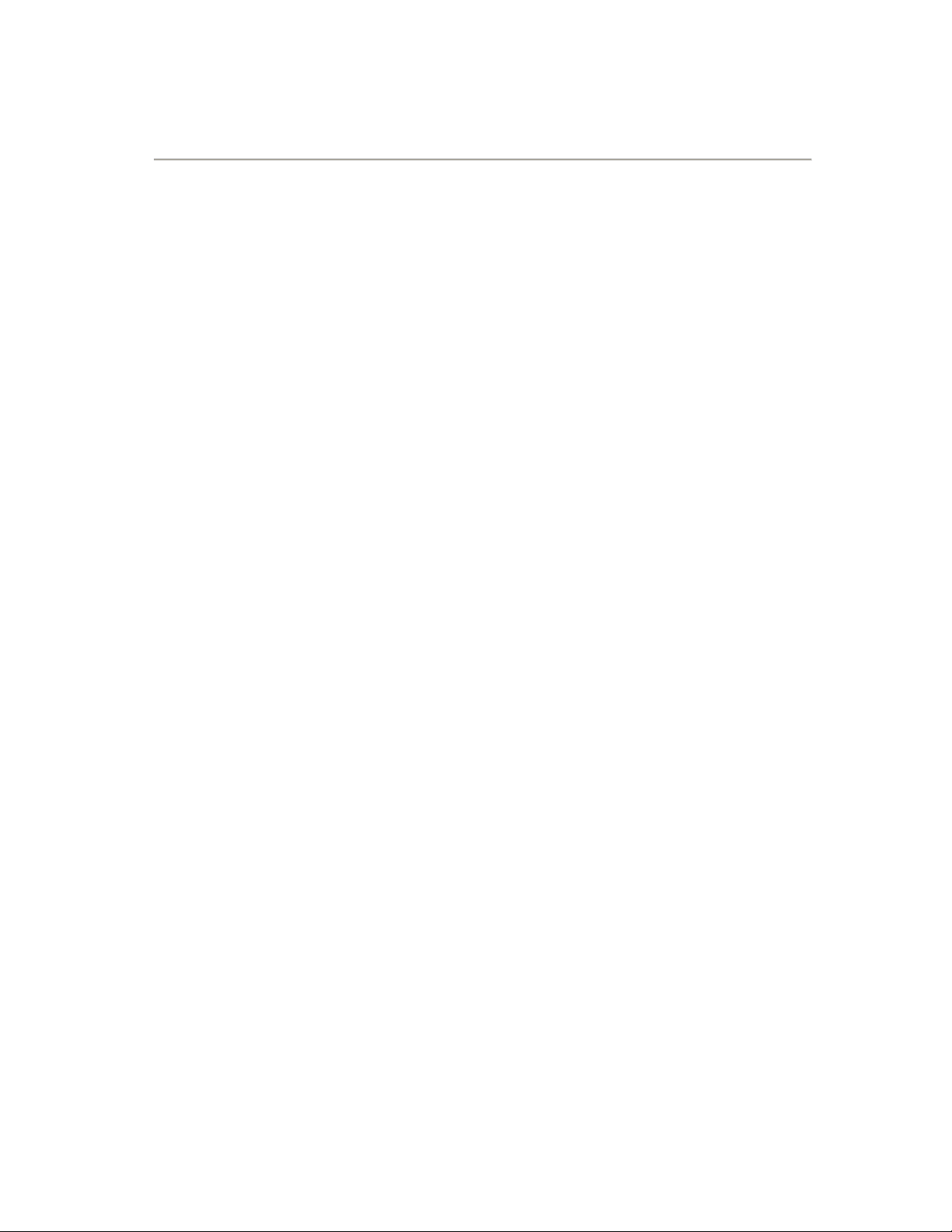
Specifications
4
Specifications (con’t)
Onboard Audio
o RealTek™ ALC888S High-Definition audio chip
o Supports up to 8-channel (2/4/5.1/7.1-channel)
o 8-Channel Audio Ports on Back Panel
o Supports Jack-Sensing function (under Windows)
o Support for S/PDIF Out Header (Internal)
Green Function
o Supports ACPI (Advanced Configuration and Power
Interface)
o Supports EuP Function
o RTC timer to power-on the system
o AC power failure recovery
o Supports S0 (normal), S1 (power on suspend), S3
(suspend to RAM), S4 (suspend to disk), and S5 (soft - off)
Onboard Graphics support
o Integrated Intel
o DVI-I / HDMI
Integrated HDMI Interface with HDCP
o Supports DVI or HDMI 1.4 interfaces
o Secure digital audio merged from integrated HDA codec
with no external audio signals required
o Support for HDCP 1.3 using soft or hard HDCP keys
o HDCP encryption support when configured as DVI or HDMI
link without the need for external HDCP key crypto ROM
Dual Head Display Controller
o Each controller can drive same or different display
contents to different resolutions and refresh rates
Expansion Slots
o 1 x PCIe 2.0 x16 slot
o 1 x COM1 Header
o Low power consumption and power management features
Optional
o Watchdog timer
Environmental
o Operating Temperature: 0° to 40° C
o Operating Humidity: 80% maximum relative humidity,
non-condensing
Power
o Input Voltage: 12V 7A
o Power Dissipation: 84 Watts
®
GMA HD graphics engine
®
output support (Dual Header capable)
Page 6

Installation
5
Figure 1
Figure 2
Mounting PN-TPC2W7A on Sharp PN-L Series
Displays
1. Before mounting, make sure to turn off the monitor
and remove the AC power.
2. Items needed
Sharp PN-L Series Touch-
Screen Display
PN-TPC2W7A
Mounting Plate
AC Power Adapter
4 x M4 (0.7x10mm) screws
2 x M3 (0.5x5 mm)
Phillips
®
Screw Driver
3. Attach the mounting plate
There are 8 holes on the
mounting plate, but only use 4
holes to match the monitor’s
mounting holes depending on the
monitor model.
The mounting plate is attached to
the Sharp “PN-L” series display as
in Figure 2.
Secure the mounting plate to the
monitor with four included M4 screws.
*NOTE- Do not use the holes marked with the red x
Page 7

Installation
6
Figure 4
Figure 3
Figure 5
4. Set the AC power adapter in
5. Install the PN-TPC2W7A
place
Place the AC power adapter into
the holder on the right side of
the mounting plate as in Figure
3.
AC power cord faces downward
and the DC power cord to the
PN-TPC2W7A faces upward.
If you look at the right side of the
PN-TPC2W7A before sliding it into
the mounting plate as in Figure 4,
there are two small slits near the
edges on the PN-TPC2W7A and
two small fingers on either side of
AC power adapter holder on the
mounting plate.
As you slide the PN-TPC2W7A
into the mounting plate, insert
the two fingers into these slits as
in Figure 5.
Page 8

Installation
7
Figure 7
Figure 6
6. Connect the HDMI video cable and the
7. Finish
There are two fingers on the left
side of the mounting plate to
catch the PN-TPC2W7A in place
as shown in Figure 6, and they
need to be tightened with two
include M3 screws.
USB cable prior to turning on the PNTPC2W7A.
Plug in the DC power cord into
the PN-TPC2W7A’s power
connector as in Figure 7.
Page 9

Installation
8
Rear Connector Layout
Audio Port 2-Channel 4-Channel 5.1-Channel
Blue Line-In Line-In Line-In
Green Line-Out Front Speaker Out Front Speaker Out
Pink Mic In Mic In Mic In
Orange N/A N/A Center/Subwoofer Out
Black N/A Rear Speaker Out Rear Speaker Out
Grey N/A N/A N/A
Audio Port 7.1-Channel
Blue Line-In
Green Front Speaker Out
Pink Mic In
Orange Center/Subwoofer Out
Black Rear Speaker Out
Grey Side Speaker Out
LAN Connector (with LED status indicator)
Green/Light Up/Blink = 10 Mbps/Link/Activity
Green and Green/Light Up/Blink = 100 Mbps/Link/Activity
Green and Orange/Light Up/Blink = 1000 Mbps/Link/Activity
Page 10

Installation
9
Rear Connector Layout (con’t)
1. Power Connection (refer to the Rear Connector Layout on pg. 8)
Use only the AC power adapter supplied with the system.
Input: 100~240V AC 1.3A
Output: 12V DC 7A
Plug the 12V AC/DC adapter (as in the figure 1 above) to the PNTPC2W7A’s power input jack (as in the figure 2).
2. Power Button
This button will stay lit if the PN-TPC2W7A is powered on. If the
PN-TPC2W7A doesn’t power up after the AC is connected, then
press this button to power up. If normal Windows shutdown is
not shutting down the PN-TPC2W7A, then press this button for
more than 4 seconds will turn off the PN-TPC2W7A. In this case,
run Disk Cleanup in Windows next time the PN-TPC2W7A is
powered up.
Page 11
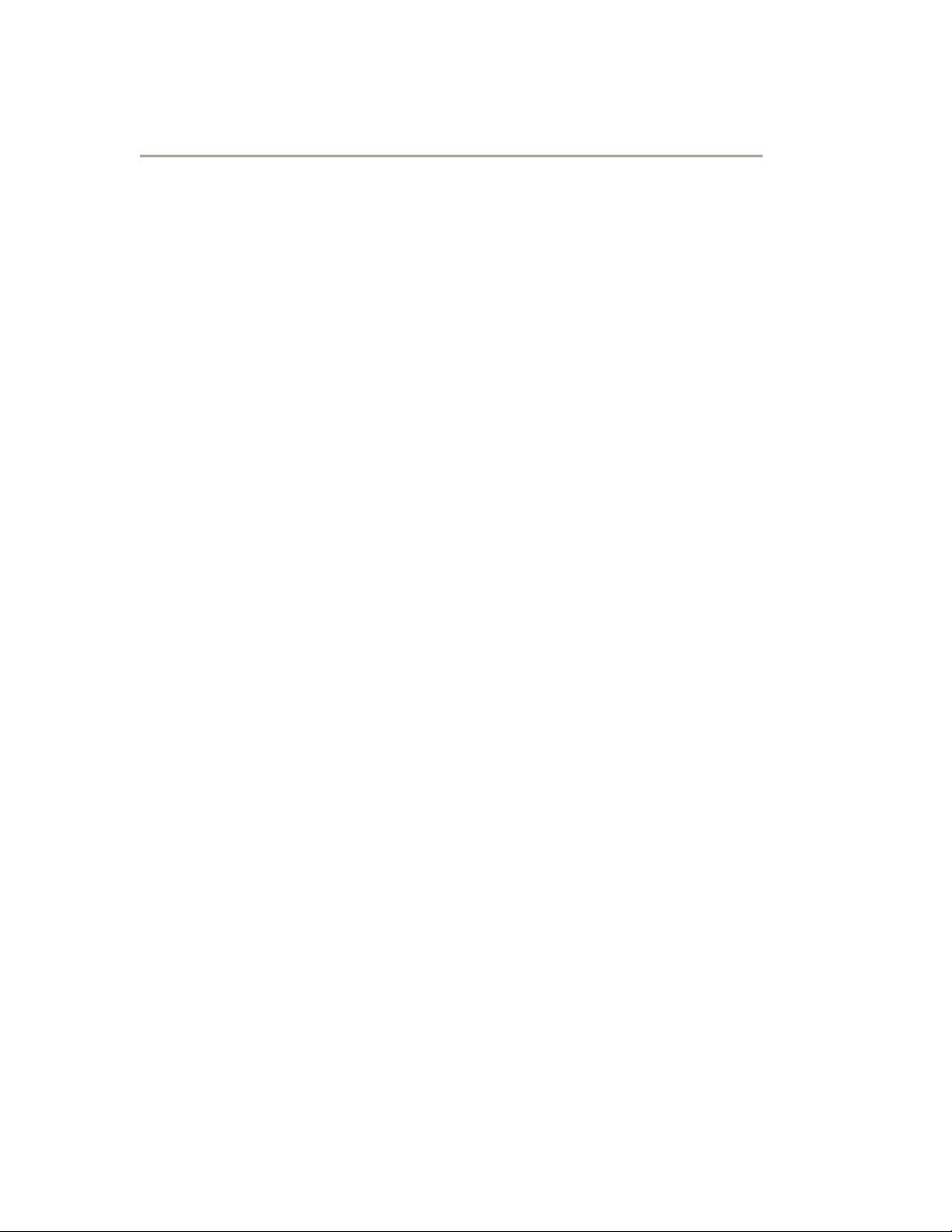
Support
10
How to Recover to Factory Installed Condition
1. Before beginning
Make sure that all the data including contents and programs you
installed are backed up. If you are trying to recover from a bad
HDD, please have a qualified technician runs diagnostics and
replace defective components. If the unit is under warranty,
please contact Sharp Customer Service.
2. Items needed
Recovery DVD (comes with the unit)
USB DVD Drive
3. Windows
®
OS installation from Recovery DVD
Attach USB DVD Drive to one of the 4 available USB ports on
the back of the unit.
Insert the recovery DVD and reboot the PC.
Follow instructions and install Windows OS.
Remove the recovery DVD and reboot.
4. Install System Drivers from Recovery DVD
Insert the recovery DVD.
Install Chipset, HD audio, HDMI audio and WiFi drivers.
5. Install 3
Microsoft
Windows Media
Microsoft PowerPoint
Adobe
Apple
rd
Party Software from Recovery DVD
®
Internet Explorer® 8
®
Flash® Player 10
®
QuickTime® 7
®
Player 11
®
Viewer 2007
Media Player Codec Pack v.3.9.5
6. Install Sharp Pen Software™ & Optimize Windows
Follow instructions from the included Sharp Pen Software
operating manual.
Page 12

Support
11
Support & RMA
Warranty service is available from a Sharp Authorized Service Center
located in the United States.
To receive repair handling instructions and to find the location of the
nearest Sharp Authorized Service Center, please call Sharp toll free at
1-800-BE-SHARP (1-800-237-4277).
If it is necessary to ship the Product for servicing, please be sure it is
insured and packaged securely. Sharp shall not be responsible for lost,
stolen or misdirected mail or for damage to the product incurred
during shipping. Please have proof of purchase available when
requesting warranty service.
To obtain product information or accessories, please call 1-888-GO-
SHARP or visit www.SharpUSA.com.
Trademarks
Sharp, Sharp Pen Software and related trademarks are trademarks or
registered trademarks of Sharp Corporation and/or its affiliated entities.
Intel and Pentium are trademarks or registered trademarks of Intel
Corporation in the U.S. and other countries.
Microsoft, Windows, Internet Explorer, PowerPoint, Windows Media,
Windows Vista, Windows XP and Windows 7 are trademarks or registered
trademarks of Microsoft Corporation in the United States and/or other
countries.
Adobe and Flash are registered trademarks or trademarks of Adobe
Systems in the United States and/or other countries
Apple and QuickTime are trademarks or registered trademarks of Apple
Inc.
Linux is a registered trademark of Linus Torvalds in the U.S. and other
countries.
HDMI is a registered trademark of HDMI Licensing LLC.
Phillips is a registered trademark of The Phillips Screw Company, Inc.
Realtek is a registered trademark and used for Integrated Circuits and is
owned by Realtek Semiconductor Corp.
Technovare is a trademark of Technovare Systems Inc.
All other trademarks are the property of their respective owners.
Product specifications and design are subject to change without notice.
Page 13

12
