Page 1

PN-L803C
LCD MONITOR
MONITEUR LCD
ENGLISH FRANÇAIS ESPAÑOLENGLISH FRANÇAIS ESPAÑOL
MONITOR LCD
SETUP MANUAL
MANUEL D’INSTALLATION
MANUAL DE INSTALACIÓN
ENGLISH ...... E1
FRANÇAIS ..... F1
ESPAÑOL .... S1
Page 2

IMPORTANT:
To aid reporting in case of loss or theft, please record the
Model No.:
product’s model and serial numbers in the space provided.
The numbers are located in the rear of the product.
Serial No.:
U.S.A. ONLY
FCC CAUTION
Changes or modications not expressly approved by the party responsible for compliance could void the user’s authority to
operate the equipment.
This transmitter must not be co-located or operated in conjunction with any other antenna or transmitter.
U.S.A. ONLY
This device complies with Part 15 of FCC Rules and Industry Canada licence-exempt RSS standard(s). Operation is subject
to the following two conditions: (1) this device may not cause interference, and (2) this device must accept any interference,
including interference that may cause undesired operation of this device.
This equipment complies with FCC/IC radiation exposure limits set forth for an uncontrolled environment and meets the FCC
radio frequency (RF) Exposure Guidelines and RSS-102 of the IC radio frequency (RF) Exposure rules. This equipment has
very low levels of RF energy that are deemed to comply without testing of specic absorption ratio (SAR).
U.S.A. AND
CANADA ONLY
Le présent appareil est conforme aux CNR d’Industrie Canada applicables aux appareils radio exempts de licence.
L’exploitation est autorisée aux deux conditions suivantes : (1) l’appareil ne doit pas produire de brouillage, et (2) l’utilisateur
de l’appareil doit accepter tout brouillage radioélectrique subi, même si le brouillage est susceptible d’en compromettre le
fonctionnement.
Cet équipement est conforme aux limites d’exposition aux rayonnements énoncées pour un environnement non contrôlé et
respecte les règles d’exposition aux fréquences radioélectriques (RF) CNR-102 de l’IC. Cet équipement émet une énergie
RF très faible qui est considérée conforme sans évaluation du débit d’absorption spécique (DAS).
CANADA SEULEMENT
CAN ICES-3 (A) / NMB-3 (A)
Page 3

Contents
[ENGLISH]
IMPORTANT INFORMATION ............................................1
DEAR SHARP CUSTOMER ..............................................1
SAFETY PRECAUTIONS ..................................................2
SAFETY INSTRUCTION ...................................................3
MOUNTING PRECAUTIONS ............................................4
Supplied Components .....................................................5
Read the manuals in the provided CD-ROM. (Adobe Reader is required to view the manuals.)
Preparing the Remote Control Unit and the Touch Pen
Connections .....................................................................6
Turning Power On/Off ......................................................7
Specications ..................................................................8
Mounting Precautions
(For SHARP dealers and service engineers) .................9
IMPORTANT INFORMATION
WARNING: TO REDUCE THE RISK OF FIRE OR ELECTRIC SHOCK, DO NOT EXPOSE THIS PRODUCT
TO RAIN OR MOISTURE.
The lightning ash with arrowhead symbol, within
CAUTION
RISK OF ELECTRIC
SHOCK
DO NOT OPEN
CAUTION: TO REDUCE THE RISK OF ELECTRIC
SHOCK, DO NOT REMOVE COVER.
NO USER-SERVICEABLE PARTS
INSIDE.
REFER SERVICING TO QUALIFIED
SERVICE PERSONNEL.
a triangle, is intended to alert the user to the
presence of uninsulated “dangerous voltage”
within the product’s enclosure that may be of
sufcient magnitude to constitute a risk of electric
shock to persons.
The exclamation point within a triangle is
intended to alert the user to the presence of
important operating and maintenance (servicing)
instructions in the literature accompanying the
product.
...5
ENGLISH
WARNING:
FCC Regulations state that any unauthorized changes or modications to this equipment not expressly approved by the
manufacturer could void the user’s authority to operate this equipment.
NOTE:
This equipment has been tested and found to comply with the limits for Class A digital device, pursuant to Part 15 of the
FCC Rules. These limits are designed to provide reasonable protection against harmful interference when the equipment
is operated in a commercial environment. This equipment generates, uses, and can radiate radio frequency energy and, if
not installed and used in accordance with the instruction manual, may cause harmful interference to radio communications.
Operation of this equipment in a residential area is likely to cause harmful interference in which case the user will be required
to correct the interference at his own expense.
U.S.A. ONLY
DEAR SHARP CUSTOMER
Thank you for your purchase of a SHARP LCD product. To ensure safety and many years of trouble-free operation of your
product, please read the Safety Precautions carefully before using this product.
1
E
Page 4
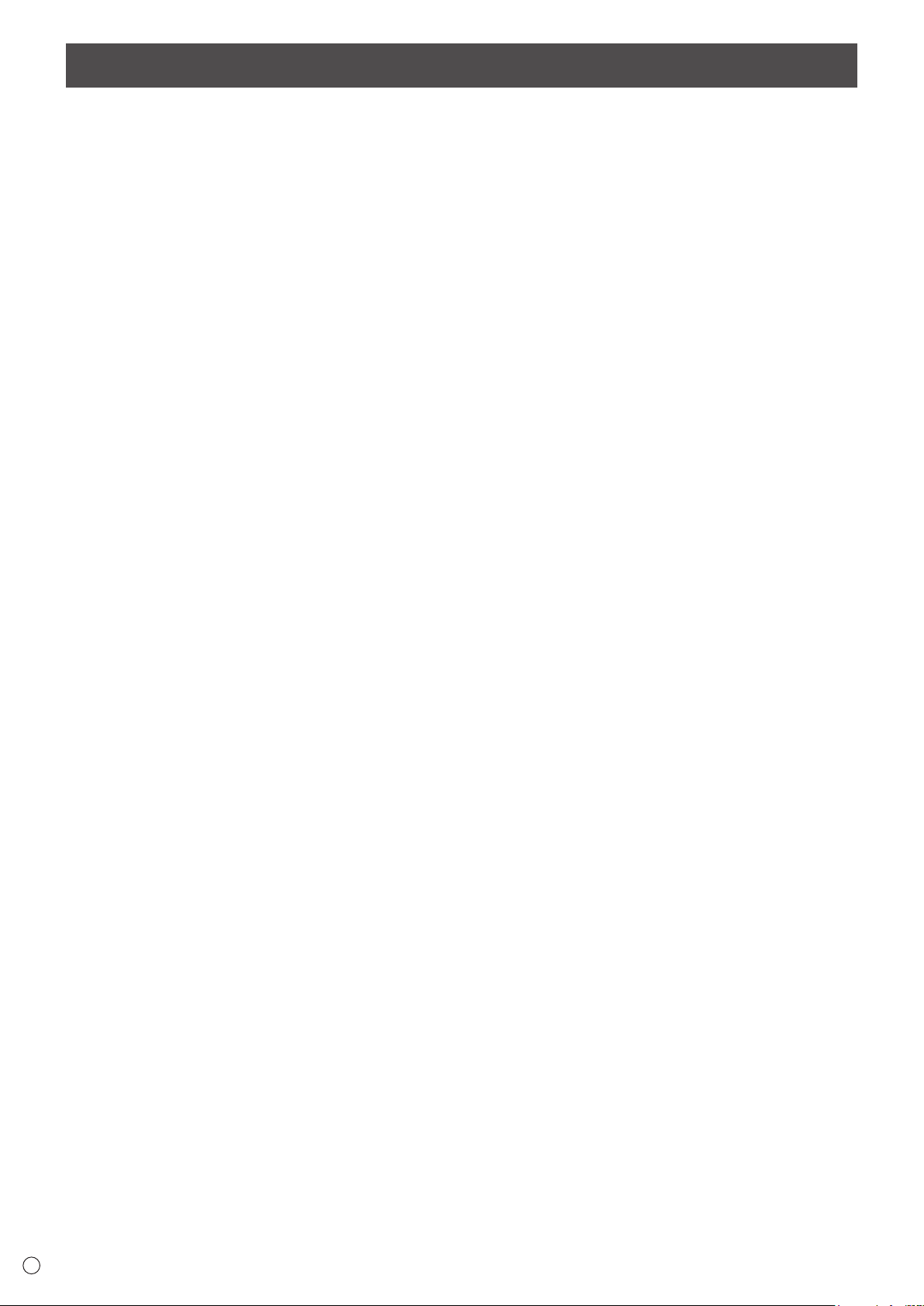
SAFETY PRECAUTIONS
Electricity is used to perform many useful functions, but it can also cause personal injuries and property damage if improperly
handled. This product has been engineered and manufactured with the highest priority on safety. However, improper use can
result in electric shock and/or re. In order to prevent potential danger, please observe the following instructions when installing,
operating and cleaning the product. To ensure your safety and prolong the service life of your LCD product, please read the
following precautions carefully before using the product.
1. Read instructions — All operating instructions must be read and understood before the product is operated.
2. Keep this manual in a safe place — These safety and operating instructions must be kept in a safe place for future
reference.
3. Observe warnings — All warnings on the product and in the instructions must be observed closely.
4. Follow instructions — All operating instructions must be followed.
5. Cleaning — Unplug the power cord from the AC outlet before cleaning the product. Use a dry cloth to clean the product. Do
not use liquid cleaners or aerosol cleaners. Do not use dirty cloths. Doing so may damage the product.
6. Attachments — Do not use attachments not recommended by the manufacturer. Use of inadequate attachments can result
in accidents.
7. Water and moisture — Do not use the product near water. Do not install the product in a place where water may splash onto
it. Be careful of equipment which drains water such as an air-conditioner.
8. Ventilation — The vents and other openings in the cabinet are designed for ventilation.
Do not cover or block these vents and openings since insufcient ventilation can cause overheating and/or shorten the life
of the product. Do not place the product on a sofa, rug or other similar surface, since they can block ventilation openings.
Do not place the product in an enclosed place such as a bookcase or rack, unless proper ventilation is provided or the
manufacturer’s instructions are followed.
9. Power cord protection — The power cords must be routed properly to prevent people from stepping on them or objects from
resting on them.
10. The screen used in this product is made of glass. Therefore, it can break when the product is dropped or applied with
impact. Be careful not to be injured by broken glass pieces in case the screen breaks.
11. Overloading — Do not overload AC outlets or extension cords. Overloading can cause re or electric shock.
12. Entering of objects and liquids — Never insert an object into the product through vents or openings. High voltage ows in
the product, and inserting an object can cause electric shock and/or short internal parts.
For the same reason, do not spill water or liquid on the product.
13. Servicing — Do not attempt to service the product yourself. Removing covers can expose you to high voltage and other
dangerous conditions. Request a qualied service person to perform servicing.
14. Repair — If any of the following conditions occurs, unplug the power cord from the AC outlet, and request a qualied service
person to perform repairs.
a. When the power cord or plug is damaged.
b. When a liquid was spilled on the product or when objects have fallen into the product.
c. When the product has been exposed to rain or water.
d. When the product does not operate properly as described in the operating instructions.
Do not touch the controls other than those described in the operating instructions. Improper adjustment of controls
not described in the instructions can cause damage, which often requires extensive adjustment work by a qualied
technician.
e. When the product has been dropped or damaged.
f. When the product displays an abnormal condition. Any noticeable abnormality in the product indicates that the product
needs servicing.
15. Replacement parts — In case the product needs replacement parts, make sure that the service person uses replacement
parts specied by the manufacturer, or those with the same characteristics and performance as the original parts. Use of
unauthorized parts can result in re, electric shock and/or other danger.
16. Safety checks — Upon completion of service or repair work, request the service technician to perform safety checks to
ensure that the product is in proper operating condition.
17. Wall mounting — When mounting the product on a wall, be sure to install the product according to the method
recommended by the manufacturer.
18. Heat sources — Keep the product away from heat sources such as radiators, heaters, stoves and other heat-generating
products (including ampliers).
19. Batteries — Incorrect use of batteries may cause the batteries to burst or ignite. A leaky battery may corrode the equipment,
dirty your hands or spoil your clothing. In order to avoid these problems, make sure to observe the precautions below:
• Use the specied batteries only.
• Install the batteries with due attention to the plus (+) and minus (-) sides of the batteries according to the instructions in the
compartment.
• Do not mix old and new batteries.
• Do not mix batteries of different types. Voltage specications of batteries of the same shape may vary.
• Replace an exhausted battery with a new one promptly.
• If you will not use the remote control for a long time, remove the batteries.
• If leaked battery uid gets on your skin or clothing, rinse immediately and thoroughly. If it gets into your eye, bathe your
eye well rather than rubbing and seek medical treatment immediately. Leaked battery uid that gets into your eye or your
clothing may cause a skin irritation or damage your eye.
E
2
Page 5

20. Usage of the monitor must not be accompanied by fatal risks or dangers that, could lead directly to death, personal injury,
severe physical damage or other loss, including nuclear reaction control in nuclear facility, medical life support system, and
missile launch control in a weapon system.
21. Do not stay in contact with the parts of the product that become hot for long periods of time. Doing so may result in
low-temperature burns.
22. Do not modify this product.
WARNING:
This is a Class A product. In a domestic environment this product may cause radio interference in which case the user may
be required to take adequate measures.
To maintain compliance with EMC regulations, use shielded cables to connect to the following terminals: HDMI input terminal,
D-SUB input terminal, DisplayPort input/output terminals and RS-232C input terminal.
If a monitor is not positioned in a sufciently stable location, it can be potentially hazardous due to falling. Many injuries,
particularly to children, can be avoided by taking simple precautions such as:
• Using xing devices like wall mount brackets recommended by the manufacturer.
• Only using furniture that can safely support the monitor.
• Ensuring the monitor is not overhanging the edge of the supporting furniture.
• Not placing the monitor on tall furniture (for example, cupboards or bookcases) without anchoring both the furniture and the
monitor to a suitable support.
• Not standing the monitors on cloth or other materials placed between the monitor and supporting furniture.
• Educating children about the dangers of climbing on furniture to reach the monitor or its controls.
Especially for child safety
- Don’t allow children to climb on or play with the monitor.
- Don’t place the monitor on furniture that can easily be used as steps, such as a chest of drawers.
- Remember that children can become excited while watching a program, especially on a “larger than life” monitor. Care
should be taken to place or install the monitor where it cannot be pushed, pulled over, or knocked down.
- Care should be taken to route all cords and cables connected to the monitor so that they cannot be pulled or grabbed by
curious children.
ENGLISH
SAFETY INSTRUCTION
- Do not use the monitor where there is a lot of dust, where
humidity is high, or where the monitor may come into contact
with oil or steam. Do not use in an environment where
there are corrosive gases (sulfur dioxide, hydrogen sulde,
nitrogen dioxide, chlorine, ammonia, ozone, etc.). As this
could lead to re.
- Ensure that the monitor does not come into contact with
water or other uids. Ensure that no objects such as paper
clips or pins enter the monitor as this could lead to re or
electric shock.
- Do not place the monitor on top of unstable objects or in
unsafe places. Do not allow the monitor to receive strong
shocks or to strongly vibrate. Causing the monitor to fall or
topple over may damage it.
- Do not use the monitor near heating equipment or in places
where there is likelihood of high temperature, as this may
lead to generation of excessive heat and outbreak of re.
- Do not use the monitor in places where it may be exposed to
direct sunlight. Risk of cabinet deformation and failure if the
monitor is used in direct sunlight.
- Please be sure to constantly remove dust and garbage that
has attached to the ventilation opening. If dust collects in the
ventilation opening or the inside of the monitor, it may lead to
excessive heat, outbreak of re, or malfunction.
Please request a cleaning of the inside of the monitor from
an authorized SHARP servicing dealer or service center.
- The AC outlet shall be installed near the equipment and shall
be easily accessible.
- Do not operate the screen with a hard or pointed object such
as a ngernail or pencil.
The Power Cord
- Use only the power cord supplied with the monitor.
- Do not damage the power cord nor place heavy objects on
it, stretch it or over bend it. Also, do not add extension cords.
Damage to the cord may result in re or electric shock.
- Do not use the power cord with a power tap.
Adding an extension cord may lead to re as a result of
overheating.
- Do not remove or insert the power plug with wet hands.
Doing so could result in electric shock.
- Unplug the power cord if it is not used for a long time.
- Do not attempt to repair the power cord if it is broken
or malfunctioning. Refer the servicing to the service
representative.
3
E
Page 6

MOUNTING PRECAUTIONS
Cable clamp
• This product is for use indoors.
• A mounting bracket compliant with VESA specications is
required.
• Since the monitor is heavy, consult your dealer before
installing, removing or moving the monitor.
• Mounting the monitor on the wall requires special expertise
and the work must be performed by an authorized SHARP
dealer. You should never attempt to perform any of this
work yourself. Our company will bear no responsibility
for accidents or injuries caused by improper mounting or
mishandling.
• Use the monitor with the surface perpendicular to a level
surface. If necessary, the monitor may be tilted up to 20
degrees upward.
• When moving the monitor, be sure to hold it with the
handles and the unit bottom. Do not grasp the screen,
tray, speaker, or speaker cover. This may cause product
damage, failure, or injury.
• This monitor should be used at an ambient temperature
between 41°F (5°C) and 95°F (35°C).
• Be careful of high temperatures in the surrounding area.
When installing the monitor inside a housing, or if the
ambient temperature may be outside of the range of 41°F
(5°C) to 95°F (35°C), install a fan or take other measures to
keep the ambient temperature within the required range.
• Temperature condition may change when using the monitor
together with the optional equipments recommended by
SHARP. In such cases, please check the temperature
condition specied by the optional equipments.
• Do not block any ventilation openings. If the temperature
inside the monitor rises, this could lead to a malfunction.
• Do not place the monitor on a device which generates heat.
• Adhere to the following when installing the monitor in its
portrait orientation. Failing to adhere to the following may
cause malfunctions.
- Install the monitor such that the power LED is located on
the bottom side.
Power LED
- Set the MONITOR on the MONITOR menu to PORTRAIT.
(See OPERATION MANUAL.)
- Be sure to clamp the power cord (supplied) onto the
cable clamp attachment using the supplied cable clamp.
When clamping the power cord, take care not to stress
the terminal of the power cord. Do not bend the power
cord excessively.
Power cord (Supplied)
• Use the supplied vertical sticker when you install the
monitor in portrait orientation.
Cable clamp
attachment
Cover SHARP logo
Logo
E
4
Page 7

Supplied Components
2
If any components are missing, please contact your dealer.
Liquid Crystal Display Monitor: 1
Remote control unit: 1
Power cord: 1
Remote control unit battery
(R-6 (“AA” size)): 2
Cable clamp: 3
Cable clamp (insertion type): 4
CD-ROM (Utility Disk): 1
CD-ROM (Touch Display Link): 1
Touch Display Link License: 1
Setup Manual (this manual): 1
Touch pen (for capacitive touch panel): 2
Touch pen adapter: 1
Pen tip for touch pen
(for capacitive touch panel): 8
Touch pen battery
(LR-03 (“AAA” size)): 2
Tray: 1
Speaker cover: 2
USB cable: 1
RS-232C conversion cable (3.5mm mini jack): 1
Eraser (for capacitive touch panel): 1
Camera mount: 1
Camera screw (inch thread): 1
Touch pen adapter screw (Step screw, M3): 1
Speaker cover attachment screws (M3)/
Camera mount screws (M3): 6
Vertical sticker (Logo): 1
ID labels (for touch pen): 4 x 2
Cover SHARP logo: 1
Place this sticker onto the SHARP logo to cover
the logo.
* SHARP Corporation holds authorship rights to the Utility Disk program. Do not reproduce it without permission.
* For environmental protection!
Do not dispose of batteries in household waste. Follow the disposal instructions for your area.
Preparing the Remote Control Unit and the Touch Pen
Installing the batteries
Inserting the battery
ENGLISH
1. Press the cover gently and slide it in the direction of the
arrow.
2. See the instructions in the compartment and put in the
supplied batteries (R-6 (“AA” size) x 2) with their plus (+)
and minus (-) sides oriented correctly.
3. Close the cover.
Connecting the touch pen adapter
To use the touch pen, insert the touch pen adapter into the
touch pen adapter port on the monitor.
2 touch pens are supplied. Insert the batteries in the touch
pens.
1. Remove the battery cap.
2. Open the cover and insert the supplied battery (LR-03
(“AAA” size) x 1) into the touch pen.
Check the plus (+) and minus (-) markings on the inside
of the touch pen and insert the battery in the correct
orientation.
1
CAPACITIVE
Battery cap
3. Replace the cover and battery cap.
TIPS
• Touseanoptionaltouchpenwiththemonitor,thetouch
pen must be registered in the touch pen adapter. (pairing)
For details, see the operation manual.
Touch pen
adapter port
Touch pen
adaptor
Touch pen
adapter screw
(antitheft)
E
5
Page 8

Connections
91
Caution
• Be sure to turn off the main power switch and disconnect the plug from the power outlet before connecting/disconnecting
cables. Also, read the manual of the equipment to be connected.
• Be careful not to confuse the input terminal with the output terminal when connecting cables. Accidentally reversing cables
connected to the input and output terminals may cause malfunctions and the other problems.
1. AC input terminal
2. Power cord (Supplied)
3. External speaker terminals
4. Audio output terminal
5. DisplayPort output terminal
6. Touch pen adapter port
7. USB 1 port (for touch panel)
8. LAN terminal
9. D-sub 1 input terminal
10. DisplayPort input terminal
11. HDMI 1 input terminal
12. Audio 1 input terminal
13. RS-232C input terminal
14. USB 2 port (for touch panel)
15. D-sub 2 input terminal
16. HDMI 2 input terminal
17. HDMI 3 input terminal
18. Audio 2 input terminal
19. USB cable
To use the USB port on the fornt of
the tray (for USB device) (USB 2.0
compliant), connect the USB cable
to the USB port on the computer.
(The touch panel must be connected
separately.)
2
For power outlet
1
345678
19
13
14
15
16
17
18
110 12
TIPS
• Set the audio input terminal to be used in each input mode in AUDIO SELECT on the SETUP menu. The factory settings are
shown below.
Input mode Audio input terminal (Factory setting)
D-SUB1 Audio1 input terminal
D-SUB2 Audio2 input terminal
DisplayPort DisplayPort input terminal
To use the touch panel, the touch panel and computer must be connected, and Touch Panel Settings Tool, Touch Pen Utility,
•
and Pen Software must be installed on the computer from the supplied CD-ROM.
When the Touch Display Downloader is installed, you can check and download the most recent versions of the software
programs.
To install the software, see the manual for each.
• The USB port varies depending on the terminal connected to the computer.
D-sub 1 input terminal/DisplayPort input terminal/HDMI 1 input terminal USB 1 port
D-sub 2 input terminal/HDMI 2 input terminal/HDMI 3 input terminal USB 2 port
(Factory setting. Can be changed in TOUCH INPUT SELECT in the SETUP menu.)
• Download the setup program for the Touch Viewer with the Touch Display Downloader.
• The terms HDMI and HDMI High-Denition Multimedia Interface, and the HDMI Logo are trademarks or registered trademarks
of HDMI Licensing, LLC in the United States and other countries.
• DisplayPort is a registered trademark of Video Electronics Standards Association.
Input mode Audio input terminal (Factory setting)
HDMI1 HDMI 1 input terminal
HDMI2 HDMI 2 input terminal
HDMI3 HDMI 3 input terminal
E
6
Page 9

Turning Power On/Off
Caution
• Turn on the monitor rst before turning on the computer or
playback device.
• When switching the main power switch or the POWER
button off and back on, always wait for at least 5 seconds.
A short interval may result in a malfunction.
Turning on the main power
Main power switch
Caution
• The main power must be turned on/off with the main power
switch. Do not connect/disconnect the power cord or turn
the breaker on/off while the main power switch is on.
• For a complete electrical disconnection, pull out the main
plug.
Turning power on
Press the POWER button to turn the power ON.
Date/time setting
n
• If the time has yet to be set when the monitor is rst turned
on, the date/time setting screen appears. Set the date and
time.
DATE/TIME SETTING
//
01 01 15/12 AM00
OK···[ENTER] CANCEL···[RETURN]
: :
:/ 20
1. Press or to select the date and time, and
press
2. Press
• Be sure to set the date and time.
• The date/time setting screen will close automatically if
no operation is performed for about 15 seconds. The
date and time can be set using DATE/TIME SETTING
from the SETUP menu when the date/time setting screen
disappears.
TIPS
•
Set the date in “Month/Day/Year” order.
•
Set the time on a 12-hour basis.
•
The clock is maintained by the internal battery.
•
If you already set the time but the date/time setting
or to change the numerical values.
ENTER
.
screen appears when the power is turned on, the
internal battery may be exhausted. Please contact
your local SHARP servicing dealer or service center for
assistance with battery replacement.
•
Estimated service life of the internal battery: About 5
years (depending on monitor operation)
•
The initial battery was inserted at the factory when the
monitor was shipped, so it may run out of power before
its expected operation life.
ENGLISH
Power LED POWER button
Status Status of the monitor
Green lit Power on
Orange lit Power off (Standby mode)
Green ashing Input signal waiting mode
Turning power off
Turning power off with monitor buttons
1. Touch the POWER button.
The recognition screen appears.
2. Touch [OK].
The power is turned off. (Standby mode)
TIPS
• If about 15 seconds elapses while the recognition screen
appears, the power will automatically turn off.
Turning power off with remote control unit
1. Press the POWER button.
The power is turned off. (Standby mode)
7
E
Page 10

Specications
Model PN-L803C
Power requirement AC 100 V - 240 V, 3.2 A, 50/60 Hz
Operating temperature
Operating humidity 20% to 80% (no condensation)
Power consumption (Maximum) 280 W
Dimensions (excluding protrusions) inch (mm)
Weight lbs. (kg)
* Temperature condition may change when using the monitor together with the optional equipments recommended by SHARP.
In such cases, please check the temperature condition specied by the optional equipments.
As a part of our policy of continuous improvement, SHARP reserves the right to make design and specication changes for product improvement
without prior notice. The performance specication gures indicated are nominal values of production units. There may be some deviations from
these values in individual units.
*
41°F to 95°F (5°C to 35°C)
Approx. 72-3/16 (W) x 3-3/4 (D) x 42-3/16 (H)
Approx. 169.8 (77)
(1850 x 96 x 1072)
E
8
Page 11

Mounting Precautions (For SHARP dealers and service engineers)
• When installing, removing or moving the monitor, ensure that this is carried out by at least 4 people.
• Be sure to use a wall-mount bracket designed or designated for mounting the monitor.
• This monitor is designed to be installed on a concrete wall or pillar. Reinforced work might be necessary for some materials
such as plaster / thin plastic board / wood before starting installation.
This monitor and bracket must be installed on a wall which can endure at least 4 times or more the weight of the monitor.
Install by the most suitable method for the material and the structure.
• To attach a VESA-compliant mounting bracket, use M6 screws that are 5/16 inch (8 mm) to 3/8 inch (10 mm) longer than the
thickness of the mounting bracket.
5/16 - 3/8 inch (8-10 mm)
Screws (M6)
Mounting bracket
Monitor mounting
• Do not use an impact driver.
• After mounting, please carefully ensure the monitor is secure, and not able to come loose from the wall or mount.
• Do not use any screw holes other than VESA holes for installation.
• When moving the monitor, be sure to hold it with the handles and the unit bottom. Do not grasp the screen, tray, speaker, or
speaker cover. This may cause product damage, failure, or injury.
• If you need to temporarily place the monitor on a table or other surface during installation, spread a thick soft cloth on the
table to prevent damage to the screen and table.
• Prior to repacking or removal, remove the tray and speaker covers.
ENGLISH
Attaching the Tray
n
Tray mount fitting
Caution
• When attaching the tray, do not pinch the USB cable on the back
of the tray.
The USB cable on the back of the tray can be fastened with the cable clamp to the rear of the monitor.
*1 *1
*1
*1
*1
Push until the tabs lock
into place (4 places)
*1
*2 *2
Tabs (4 places)
*2
9
E
Page 12

Removing the Tray
n
Back of the tray
Pinch the locking tabs (4 places)
(1)
n
Attaching the speaker covers
(2)
Speaker cover attachment screws (M3)
If you will use the monitor in a portrait orientation, the speaker cover is not used.
n
Removing the tray mount tting
If you will use the monitor in a portrait orientation or will otherwise not use the tray, remove the tray mount tting.
E
10
Page 13

Table des matières
[FRANÇAIS]
INFORMATION IMPORTANTE .........................................1
CHER CLIENT ...................................................................1
PRÉCAUTIONS DE SÉCURITÉ .......................................2
MESURES DE SÉCURITÉ ................................................3
PRÉCAUTIONS POUR LE MONTAGE .............................4
Composants fournis ........................................................5
Lisez les manuels se trouvant dans le CD-ROM fourni. (Adobe Reader est nécessaire pour pouvoir visualiser les manuels.)
Préparation de la télécommande et du stylet ...............5
Connexions ......................................................................6
Mise sous tension et hors tension .................................7
Caractéristiques ...............................................................8
Précautions pour le montage
(À l’attention des revendeurs et techniciens SHARP)
INFORMATION IMPORTANTE
AVERTISSEMENT : POUR RÉDUIRE LE RISQUE D’INCENDIE OU DE DÉCHARGE ÉLECTRIQUE, NE PAS
EXPOSER CE PRODUIT À LA PLUIE OU À LA POUSSIÈRE.
ATTENTION
RISQUE DE
DÉCHARGE
ÉLECTRIQUE
NE PAS OUVRIR
Le symbole représenté par l’éclair à la tête en
pointe de èche à l’intérieur d’un triangle, est
placé pour alerter l’utilisateur de la présence
d’une “tension dangereuse” non isolée à l’intérieur
du produit. Cette tension peut avoir une valeur
sufsante pour constituer un risque
d’électrocution à toute personne.
...9
FRANÇAIS
ATTENTION : POUR RÉDUIRE LE RISQUE DE
DÉCHARGE ÉLECTRIQUE, NE PAS
RETIRER LE COUVERCLE. IL N’Y A
AUCUNE PIÈCE RÉPARABLE PAR
L’UTILISATEUR À L’INTÉRIEUR.
AVERTIR LE PERSONNEL DE
SERVICE QUALIFIÉ POUR TOUTE
PROCÉDURE D’ENTRETIEN.
Le point d’exclamation à l’intérieur d’un triangle
est placé pour alerter l’utilisateur de la présence
d’une procédure particulière ou d’une procédure
de maintenance (entretien) importante dans les
manuels accompagnant le produit.
AVERTISSEMENT :
Les lois FCC établissent que tout changement ou modication non-autorisés de cet équipement qui n’ont pas été
expressément approuvés par le producteur, constituent un motif d’annulation des droits de l’utilisateur d’utiliser cet appareil.
REMARQUE :
Cet équipement, après les tests, a été jugé conforme aux limites d’un équipement numérique de Classe A, conformément
à la section 15 de la règlementation FCC. Ces limites sont établies pour fournir une protection raisonnable contre les
interférences nuisibles lorsque l’équipement est utilisé dans un environnement commercial. Cet équipement produit, utilise
et peut rayonner de l’énergie sous forme de radiofréquences et, s’il n’est pas installé et utilisé conformément aux instructions
du mode d’emploi, peut provoquer des interférences nuisibles aux communications par radio. Le fonctionnement de cet
équipement dans une zone résidentielle peut vraisemblablement provoquer des interférences nuisibles, auquel cas
l’utilisateur est prié de corriger ces interférences à ses propres frais.
ÉTATS-UNIS SEULEMENT
CHER CLIENT
Nous vous remercions d’avoir acheté cet appareil SHARP à écran LCD. An de garantir le bon fonctionnement de ce moniteur,
nous vous conseillons de lire attentivement cette brochure et de la conserver pour toute référence ultérieure.
1
F
Page 14

PRÉCAUTIONS DE SÉCURITÉ
L’électricité remplit de nombreuses fonctions utiles, mais elle peut provoquer des blessures et des dégâts matériels si elle n’est
pas utilisée correctement. Cet appareil a été conçu et fabriqué en attachant la plus grande importance à la sécurité. Cependant,
une utilisation inadéquate peut entraîner une décharge électrique et/ou un incendie. An d’éviter tout danger potentiel, veuillez
respecter les consignes suivantes lors de l’installation, de l’utilisation et du nettoyage de l’appareil. An d’assurer votre propre
sécurité et de prolonger la durée de service de votre moniteur LCD, veuillez lire attentivement les précautions ci-dessous avant
d’utiliser l’appareil.
1. Lisez ces explications — Vous devez lire et comprendre toutes les informations relatives au fonctionnement de l’appareil
avant de l’utiliser.
2. Conservez cette brochure dans un endroit sûr — Ces explications concernant la sécurité et le fonctionnement doivent être
conservées dans un endroit sûr pour vous y référer en cas de besoin.
3. Respectez les avertissements — Tous les avertissements gurant sur l’appareil et dans ce mode d’emploi doivent être
strictement respectés.
4. Suivez les instructions — Toutes les explications sur le fonctionnement doivent être respectées.
5. Nettoyage — Débranchez le cordon d’alimentation au niveau de la prise du secteur avant de nettoyer l’appareil.
Servez-vous d’un linge sec, et n’employez pas de détergents liquides ou en atomiseur. N’utilisez pas de linges sales. Cela
risquerait d’endommager l’appareil.
6. Accessoires — N’utilisez pas d’accessoires non recommandés par le fabricant, car ceci pourrait provoquer des accidents.
7. Eau et humidité — N’utilisez pas cet appareil près de l’eau. N’installez pas le produit à un endroit où il pourrait recevoir de
l’eau. Évitez en particulier les emplacements sous les appareils à vidange d’eau tels que les climatiseurs.
8. Ventilation — Des ouïes et autres ouvertures sont prévues dans le coffret de l’appareil pour sa ventilation. Ne recouvrez
pas et ne bouchez pas ces ouvertures car une ventilation insufsante peut provoquer une surchauffe et réduire la durée de
vie de l’appareil. Ne placez pas l’appareil sur un sofa, un tapis ou toute autre surface analogue car ceci pourrait obstruer
les ouvertures de ventilation. Cet appareil n’est pas conçu pour une installation encastrée; ne le placez donc pas dans
un endroit fermé comme une bibliothèque ou une baie à moins qu’une ventilation adéquate ne soit prévue et que les
consignes du fabricant ne soient respectées.
9. Protection du cordon d’alimentation — Faites passer les cordons d’alimentation à un endroit où ils ne seront pas écrasés
ou coincés par d’autres objets.
10. L’écran utilisé dans ce produit est en verre et, par conséquent, il peut se briser si l’appareil tombe ou s’il reçoit un fort
impact. Veillez à ne pas être blessé par les éclats de verre au cas où l’écran se romprait.
11. Surcharge — Ne surchargez pas les prises de courant ou les rallonges car ceci peut entraîner un risque d’incendie ou
d’électrocution.
12. Insertion de solides ou de liquides — N’introduisez jamais des objets par les orices de cet appareil, car ils pourraient
provoquer une électrocution et/ou un court-circuit en touchant des pièces internes sous haute tension.
Pour la même raison, ne renversez jamais de l’eau ou un liquide sur l’appareil.
13. Entretien — N’essayez pas de réparer vous-même l’appareil. La dépose des couvercles peut vous exposer à une haute
tension ou à d’autres dangers. Conez toute réparation à un personnel qualié.
14. Réparation — Dans les cas suivants, débranchez le cordon d’alimentation au niveau de la prise secteur et demandez à un
personnel qualié d’effectuer les réparations.
a. Dégât sur le cordon ou la prise de courant.
b. Inltration d’un liquide ou pénétration d’un objet à l’intérieur de l’appareil.
c. Exposition de l’appareil à la pluie ou à l’eau.
d. Fonctionnement anormal malgré une conformité aux explications du mode d’emploi.
Ne réglez que les commandes dont il est fait mention dans le mode d’emploi. Un réglage incorrect des autres
commandes peut provoquer des dégâts qui nécessiteraient des réparations complexes par un technicien spécialisé.
e. Chute ou dégâts subis par l’appareil.
f. Tout changement notoire ou situation anormale de l’appareil indique qu’une réparation est nécessaire.
15. Pièces de rechange — Lorsque des pièces doivent être remplacées, assurez-vous que le technicien a utilisé les pièces
spéciées par le fabricant ou des pièces dont les performances et les caractéristiques sont identiques. Des changements
non autorisés de pièces peuvent entraîner un incendie, une électrocution et/ou d’autres dangers.
16. Contrôles de sécurité — Après une intervention d’entretien ou de réparation, demandez au technicien de procéder à un
contrôle pour être sûr que l’appareil peut être utilisé en toute sécurité.
17. Installation sur paroi — Si l’appareil doit être xé sur une paroi, installez-le en respectant la méthode recommandée par le
fabricant.
18. Sources de chaleur — Tenez l’appareil à l’écart de sources de chaleur, telles que radiateurs, dispositifs de chauffage,
poêles et autres appareils dégageant de la chaleur (y compris les amplicateurs).
19. Piles — Une utilisation incorrecte des piles peut les faire éclater ou prendre feu. Une pile qui fuit peut causer des corrosions
dans l’équipement, des salissures aux mains ou abîmer vos vêtements. An d’éviter ces problèmes, assurez-vous que les
précautions suivantes sont appliquées :
• Utilisez seulement des piles prescrites.
Installez les piles en faisant bien attention aux polarités plus (+) et moins (-) des piles selon les instructions dans le compartiment.
•
• Ne mélangez pas des piles usagées avec des neuves.
• Ne mélangez pas des piles de différents types. Les spécications de voltage des piles de même forme peuvent varier.
• Remplacez rapidement une pile épuisée par une nouvelle.
• Si vous n’avez pas l’intention d’utiliser la télécommande pendant une longue période, retirez les piles.
• Si le liquide provenant d’une pile qui fuit touche votre peau ou vos habits, rincez immédiatement et complètement
les parties touchées. Si un œil est touché, faites immédiatement un bain d’œil plutôt que de le frotter et cherchez
immédiatement un traitement médical. Le liquide provenant de la fuite d’une pile qui atteint votre œil ou vos habits peut
causer une irritation de la peau ou des dommages à votre œil.
20. L’utilisation de ce moniteur ne doit pas entraîner des risques mortels ou des dangers qui pourraient provoquer directement
la mort, des blessures sur le personnel, des dommages physiques sévères ou d’autres destructions, y compris dans le
contrôle des réactions nucléaires dans les installations nucléaires, dans le système médical de réanimation, et dans le
contrôle de lancement des missiles dans les systèmes d’armes.
F
2
Page 15

21. N’entrez pas en contact direct avec les parties du produit ayant chauffé pendant de longues périodes. Il pourrait en résulter
des brûlures à basse température.
22. Ne modiez pas ce produit.
AVERTISSEMENT :
Il s’agit d’un appareil de classe A. Dans un environnement résidentiel, cet appareil peut provoquer des interferences
radioélectriques. Dans ce cas, il peut être demandé à l’utilisateur de prendre des mesures appropriées.
An de satisfaire aux normes EMC, utiliser des câbles blindés pour connecter les bornes suivantes : Borne d’entrée HDMI,
borne d’entrée D-sub, bornes d’entrée/sortie DisplayPort et borne d’entrée RS-232C.
Un moniteur placé sur un support instable est dangereux en raison des risques de chute qu’il présente. De nombreuses
blessures, touchant en particulier les enfants, peuvent être évitées en prenant quelques précautions simples :
• Utiliser les dispositifs de xation tels que les supports muraux fournis par le fabricant.
• Utiliser uniquement des meubles capables d’accueillir le moniteur en toute sécurité.
• Vérier que le moniteur ne dépasse pas du bord du meuble sur lequel il est posé.
• Ne pas placer le moniteur sur des meubles hauts, armoires ou étagères, par exemple, sans xer le meuble concerné et le
moniteur à un support approprié.
• Ne pas intercaler de tissu ou toute autre matière entre le moniteur et le meuble sur lequel il est posé.
• Expliquer aux enfants qu’il est dangereux de grimper sur les meubles pour atteindre le moniteur ou ses boutons de
commande.
En particulier pour la sécurité des enfants
- Ne laissez pas les enfants grimper sur ou jouer avec le moniteur.
- Ne placez pas le moniteur sur des meubles qui peuvent facilement se transformer en marches comme une commode avec
tiroirs.
- Souvenez-vous que les enfants s’excitent souvent en visionnant un programme, surtout sur un moniteur « plus grand que la
normale ». Il faut faire en sorte d’installer le moniteur là où il ne peut pas être poussé, tiré, ni basculé.
- Il faut faire en sorte de placer les ls et les câbles connectés au moniteur de façon à ce que des enfants curieux ne puissent
pas les tirer ni les saisir.
MESURES DE SÉCURITÉ
FRANÇAIS
-
N’utilisez pas le moniteur dans un endroit où il y a beaucoup
de poussières, où le degré d’humidité est élevé, ou encore
là où il pourrait se trouver en contact avec de l’huile ou de
la vapeur. Ne l’utilisez pas non plus dans un environnement
contenant des gaz corrosifs (dioxyde de soufre, sulfure
d’hydrogène, dioxyde d’azote, chlore, ammoniac, ozone,
etc.). Cela pourrait provoquer un début d’incendie.
- Assurez-vous que le moniteur ne se trouve pas en contact
avec de l’eau ou d’autres uides. Assurez-vous qu’aucun
objet tel que des agrafes et des trombones ne pénètre
dans le moniteur, car cela pourrait provoquer un début
d’incendie ou un choc électrique.
- N’installez pas le moniteur au dessus des objets instables
ou dans des endroits peu sûrs. Faites attention que le
moniteur ne reçoive pas de chocs violents ni de fortes
vibrations. Provoquer la chute du moniteur ou le culbuter
peut l’endommager.
- N’utilisez pas le moniteur à proximité d’un appareil de
chauffage ou dans des endroits où la température est
élevée, car cela pourrait conduire à un dégagement
excessif de chaleur et provoquer un début d’incendie.
- N’utilisez pas le moniteur dans des endroits exposés
directement à la lumière du soleil. Risque de déformation et
de dysfonctionnement du coffret de l’appareil si le moniteur
est utilisé à la lumière directe du soleil.
- Veillez à nettoyer fréquemment la poussière et les debris
accumulés sur les ouvertures de ventilation.
L’accumulation de poussière sur les ouvertures de
ventilation ou à l’intérieur du moniteur risque d’entraîner
une surchauffe, un incendie ou un dysfonctionnement.
Faites nettoyer l’intérieur du moniteur par un revendeur
SHARP ou un centre de services autorisé.
- La prise de secteur doit être installée près de l’équipement
et être facilement accessible.
- Ne faites pas fonctionner l’écran avec un objet rigide ou
pointu tel qu’un ongle ou un crayon.
Le cordon d’alimentation
- Utilisez seulement le cordon d’alimentation fourni avec le
moniteur.
- N’endommagez pas le cordon d’alimentation, ne déposez
pas d’objets lourds sur le cordon d’alimentation, ne tirez
pas dessus et ne le pliez pas de manière excessive. De
même, n’ajoutez pas de rallonges. Tout endommagement
du cordon d’alimentation peut provoquer un début
d’incendie ou un choc électrique.
- Ne branchez pas le cordon d’alimentation sur une prise
multiple. Ajouter une rallonge peut entraîner une surchauffe
et provoquer un début d’incendie.
- Ne débranchez pas ni ne branchez la prise d’alimentation
avec des mains humides. En ce faisant, vous risquez un
choc électrique.
-
Débranchez le cordon d’alimentation si l’équipement n’est pas
utilisé pendant une longue période.
- Ne tentez pas de réparer le cordon d’alimentation s’il est
coupé ou s’il ne fonctionne pas correctement. Veuillez
prendre contact avec le service après vente et suivre ses
recommandations.
3
F
Page 16

PRÉCAUTIONS POUR LE MONTAGE
Serre-câble
• Ce produit est destiné à être utilisé en intérieur.
• Un support de montage conforme aux spécications VESA
est nécessaire.
•
Comme le moniteur est lourd, consultez votre revendeur avant
l’installation, le démontage ou le déplacement du moniteur.
• Le montage du moniteur sur le mur demande des
compétences techniques spéciales et le travail doit être
fait par un revendeur agréé par SHARP. Vous ne devez
jamais tenter de faire ce travail vous-même. Notre société
déclinera toute responsabilité pour les accidents ou
blessures causés par un montage incorrect ou par une
mauvaise manipulation.
• Utilisez le moniteur perpendiculairement à la surface
horizontale. Si nécessaire, vous pouvez incliner le moniteur
de 20 degrés vers le haut au maximum.
• Lorsque vous déplacez le moniteur, assurez-vous de
le saisir par les poignées et sur le bas de l’unité. Ne le
saisissez pas par l’écran, le plateau, les haut-parleurs ou le
cache des haut-parleurs. Ceci pourrait causer une panne,
un dysfonctionnement ou une blessure.
• Ce moniteur doit être utilisé sous une température
ambiante entre 5°C et 35°C.
• Faites attention aux températures élevées autour des
moniteurs.
S’il est difcile de laisser un espace sufsant pour une
raison ou pour une autre (installation du moniteur dans une
enceinte, par exemple) ou si la température ambiante est
susceptible de dépasser la plage de valeurs prévue (de 5 à
35°C), installez un ventilateur ou prenez d’autres mesures
appropriées pour maintenir la température ambiante dans
la plage de valeurs requise.
•
La température de fonctionnement du moniteur peut être
différente de celle des accessoires additionnels recommandés
par SHARP. Lorsque c’est le cas, veuillez vérifier la
température de fonctionnement des accessoires additionnels.
•
Ne bloquez pas les ouvertures de ventilation. Si la température dans
le moniteur s’élève, ceci pourrait causer un dysfonctionnement.
•
Ne placez le moniteur sur un équipement qui dégage de la chaleur.
• Respectez la condition suivante quand vous installez le
moniteur dans la direction verticale. Le non respect de
cette condition peut causer des dysfonctionnements.
- Installez le moniteur de manière que la diode
d’alimentation soit située en bas.
Diode
d’alimentation
- Réglez le MONITOR <MONITEUR> sur PORTRAIT
dans le menu MONITOR <MONITEUR>. (Voir le MODE
D’ENPLOI.)
- Veillez à accrocher le cordon d’alimentation (fourni) sur
la xation du serre-câble située à l’aide du serre-câble.
Lorsque vous accrochez le cordon d’alimentation, veillez
à ne pas exercer une force excessive sur la borne du
cordon d’alimentation. Ne pliez pas excessivement le
cordon d’alimentation.
Cordon d'alimentation
(fourni)
• Utilisez l’autocollant vertical quand vous installez le
moniteur dans une direction verticale.
Fixation du
serre-câble
Logo SHARP sur
le couvercle
Logo
F
4
Page 17

Composants fournis
2
Si des composants venaient à manquer, veuillez contacter votre revendeur.
Moniteur à cristaux liquides : 1
Télécommande : 1
Cordon d’alimentation : 1
Pile de la télécommande
(R-6 (format “AA”)) : 2
Serre-câble : 3
Serre-câble (type d’insertion) : 4
CD-ROM (Utility Disk) : 1
CD-ROM (Touch Display Link) : 1
Licence du Touch Display Link : 1
Manuel d’Installation (ce manuel) : 1
Stylet (pour écran tactile capacitatif) : 2
Adaptateur de stylet : 1
Pointe du stylet
(pour écran tactile capacitatif) : 8
Pile de stylet (LR-03 (format “AAA”)) : 2
Plateau : 1
Cache de haut-parleur : 2
Câble USB : 1
Câble de conversion RS-232C
(mini prise 3,5 mm) : 1
Gomme (pour écran tactile capacitatif) : 1
Support de la caméra : 1
Vis de la caméra (letage en 2,5 cm) : 1
Vis de l’adaptateur de stylet
(vis de butée, M3) : 1
Vis de xation du cache de haut-parleur (M3)/
Vis de la support de la caméra (M3) : 6
Autocollant vertical (Logo) : 1
Étiquettes d’identication : 4 x 2
Logo SHARP sur le couvercle : 1
Placez cet autocollant sur le logo SHARP
pour le couvrir.
* SHARP Corporation détient les droits d’auteur du programme de l’Utility Disk. Veuillez ne pas le reproduire sans autorisation
de la société.
* Pensez à votre environnement !
Ne pas jeter les piles avec les ordures ménagères, exige un traitement spécial.
Préparation de la télécommande et du stylet
FRANÇAIS
Mise en place des piles
1. Appuyez doucement sur le capot et faites le glisser dans la
direction de la èche.
2. Reportez-vous aux instructions dans le compartiment et
insérez les piles fournies (2 piles du format R-6,
ou “AA”) avec leurs pôles positifs (+) et négatifs (-) orientés
correctement.
3. Refermer le capot.
Connexion de l’adaptateur de stylet
Pour utiliser le stylet, insérez l’adaptateur de stylet dans le
port de l’adaptateur de stylet sur le moniteur.
Insertion de la pile
2 stylets sont fournis. Insérez les piles dans les stylets.
1. Retirez le couvercle de pile.
2. Ouvrez le couvercle et insérez la pile fournie (LR-03
(format “AAA”) x 1) dans le stylet.
Vériez les repères “+” et “-” à l’intérieur du stylet et
orientez correctement la pile.
1
CAPACITIVE
Couvercle de pile
3. Replacez le couvercle et le couvercle de pile.
Conseils
• Pour utiliser un stylet optionnel avec le moniteur, il doit être
enregistré dans l’adaptateur de stylet. (appairage)
Pour plus de détails, reportez-vous au Mode d’emploi.
Port de
l’adaptateur
de stylet
Adaptateur
de stylet
Vis de
l’adaptateur
de stylet
(antivol)
F
5
Page 18

Connexions
91
Attention
• Veillez à bien mettre hors tension l’interrupteur principal puis débranchez la prise de l’alimentation secteur avant de connecter
ou de déconnecter les câbles. Lisez également le manuel de l’équipement à connecter.
•
Veillez à ne pas confondre la borne d’entrée avec la borne de sortie quand vous connectez les câbles. En confondant les câbles
branchés aux bornes d’entrée et de sortie, vous pouvez causer des dysfonctionnements et d’autres problèmes.
1. Borne d’entrée secteur
2. Cordon d’alimentation (fourni)
3. Bornes du haut-parleur externe
4. Borne de sortie audio
5. Borne de sortie DisplayPort
6.
Port de l’adaptateur de stylet
7. Port USB 1 (pour écran tactile)
8. Borne LAN
9. Borne d’entrée D-sub1
10.
Borne d’entrée DisplayPort
11. Borne d’entrée HDMI1
12. Borne d’entrée audio1
13. Borne d’entrée RS-232C
14. Port USB 2 (pour écran tactile)
15. Borne d’entrée D-sub2
16. Borne d’entrée HDMI2
17. Borne d’entrée HDMI3
18. Borne d’entrée audio2
19. Câble USB
Pour utiliser le port USB (pour
périphériques USB) (compatible USB 2.0)
à l’avant du plateau, branchez le câble
USB à le port USB de l’ordinateur. (L’écran
tactile doit être connecté séparément.)
1
2
345678
Vers la prise d’alimentation secteur
19
13
14
15
16
17
18
110 12
Conseils
• Sélectionnez la borne d’entrée audio à utiliser dans chaque mode d’entrée dans le sous-menu AUDIO SELECT <SÉLECTION
ENTRÉE AUDIO> du menu SETUP <INSTALLATION>. Les réglages par défaut sont indiqués ci-dessous.
Mode d’entrée
D-SUB1 Borne d’entrée audio 1
D-SUB2 Borne d’entrée audio 2
DisplayPort Borne d’entrée DisplayPort
• Pour utiliser l’écran tactile, vous devez connecter l’écran tactile à l’ordinateur et installer l’Outil de réglages de l’écran tactile,
l’Utilitaire de stylet et le Pen Software sur l’ordinateur à partir du CD-ROM fourni.
Une fois le Touch Display Downloader installé, vous pouvez consulter et télécharger les dernières versions des logiciels.
Pour installer le logiciel, reportez-vous au manuel de chacun.
• Le port USB varie en fonction de la borne connectée à l’ordinateur.
Borne d’entrée D-sub1 / Borne d’entrée DisplayPort / Borne d’entrée HDMI1 Port USB 1
Borne d’entrée D-sub2 / Borne d’entrée HDMI2 / Borne d’entrée HDMI3 Port USB 2
(Paramètre d’origine. Peut être modié dans TOUCH INPUT SELECT <SÉLECT. ENTRÉE TACTILE> dans le menu SETUP
<INSTALLATION>.)
• Téléchargez le programme de conguration de Touch Viewer à l’aide de le Touch Display Downloader.
Les termes HDMI et HDMI High Denition Multimedia Interface sont des marques commerciales ou déposées de HDMI Licensing,
•
LLC, aux États-Unis et/ou dans d’autres pays.
• DisplayPort est une marque depose de Video Electronics Standards Association.
Borne d’entrée audio (paramètre d’origine)
Mode d’entrée
HDMI1 Borne d’entrée HDMI1
HDMI2 Borne d’entrée HDMI2
HDMI3 Borne d’entrée HDMI3
Borne d’entrée audio (paramètre d’origine)
F
6
Page 19

ENTER
Mise sous tension et hors tension
Attention
• Mettez sous tension le moniteur d’abord avant de mettre
sous tension l’ordinateur ou l’équipement de lecture.
• Lors de la mise hors tension et de la remise sous tension,
ou lorsque vous appuyez sur l’interrupteur principal ou
le bouton POWER (alimentation), attendez toujours au
moins 5 secondes. Un court intervalle peut entraîner un
dysfonctionnement.
Réglage de la date/heure
n
•
Si l’heure doit être réglée lorsque le moniteur est mis
sous tension pour la première fois, l’écran de réglage de
la date/heure apparaît. Réglez la date et l’heure.
Mise sous tension de l’interrupteur principal
1. Appuyez sur ou pour sélectionner la
Interrupteur principal
Attention
•
La mise sous/hors doit être effectuée à l’aide de l’interrupteur
d’alimentation. Ne branchez/débranchez pas le cordon
d’alimentation ou ne mettez pas le disjoncteur sous/hors tension
lorsque l’interrupteur d’alimentation est en position marche.
• Pour déconnecter complètement l’alimentation électrique,
retirez la che principale de la prise.
Mise sous tension
Appuyez sur le bouton POWER (alimentation) ou sur le
bouton d’alimentation pour la mise sous tension.
2. Appuyez sur
•
Assurez-vous que la date et l’heure sont réglées.
•
L’écran de réglage de la date/heure va disparaître
automatiquement si aucune opération n’est réalisée
pendant environ 15 secondes. La date et l’heure
peuvent être réglées en utilisant DATE/TIME SETTING
<RÉGLAGE DATE/HEURE> à partir du menu SETUP
<INSTALLATION> lorsque l’écran de réglage de la date/
heure disparaît.
Conseils
• Réglez la date dans l’ordre “Mois/Jour/Année”.
• Réglez l’heure sur la base de 12 heures.
• L’horloge est alimentée par la batterie interne.
• Si vous avez déjà réglé l’heure, mais que l’écran de
réglage de la date/de l’heure apparaît lors de la mise sous
tension, alors la batterie est déchargée. Contactez votre
revendeur SHARP ou votre centre de services local pour le
remplacement de la batterie.
• Durée de vie estimée de la batterie interne : environ 5 ans
(selon le fonctionnement du moniteur)
• La batterie initiale a été insérée en usine avant expédition,
elle risque donc d’être épuisée avant la n de sa durée de
vie normale.
DATE/TIME SETTING
//
01 01 15/12 AM00
OK···[ENTER] CANCEL···[RETURN]
:/ 20
date et l’heure, puis appuyez sur
changer les valeurs numériques.
.
: :
FRANÇAIS
ou pour
Diode d’alimentation
État État du moniteur
Allumé en vert Power en position marche
Allumé en orange Power en position arrêt (mode veille)
Clignotement en vert Mode attente du signal d’entrée
Bouton POWER
(alimentation)
Mise hors tension
Mise hors tension via les boutons du moniteur
1. Touchez bouton POWER (alimentation).
L'écran de reconnaissance apparaît.
2. Touchez [OK]
Mise hors tension. (Mode veille)
Conseils
• Si 15 secondes environ s'écoulent pendant l'afchage de
l'écran de reconnaissance, l'appareil est automatiquement
mis hors tension.
Mise hors tension via télécommande
1. Appuyez sur le bouton POWER (alimentation).
Mise hors tension. (Mode veille)
7
F
Page 20

Caractéristiques
Modèle PN-L803C
Alimentation CA 100 V - 240 V,
Température de fonctionnement * 5°C à 35°C
Hygrométrie de fonctionnement 20 % à 80 % (sans condensation)
Consommation électrique (Maximum) 280 W
Dimensions (mm)
(à l’exclusion des éléments qui dépassent)
Poids (kg) Environ 77
La température de fonctionnement du moniteur peut être différente de celle des accessoires additionnels recommandés par SHARP.
*
Lorsque c’est le cas, veuillez vérier la température de fonctionnement des accessoires additionnels.
SHARP se réserve le droit d’apporter sans préavis des modications à la présentation et aux caractéristiques des appareils an
d’amélioration. Les valeurs indiquées dans ce document sont les valeurs nominales des appareils de série mais de légères différences peuvent
être constatées d’un appareil à l’autre.
Environ
(L) x 96 (P) x
1850
3,2 A
, 50/60 Hz
1072
(H)
F
8
Page 21

Précautions pour le montage (À l’attention des revendeurs et techniciens SHARP)
• L’installation, le démontage ou le déplacement du moniteur doit être fait par 4 personnes ou plus.
• Veillez à utiliser un support mural conçu ou prévu pour la xation du moniteur.
• Ce moniteur est prévu pour être installé sur un mur ou un pilier en béton. Un travail de renforcement pourrait s’avérer
nécessaire pour certains matériaux tels que le plâtre, un mince panneau de plastique ou le bois avant de commencer
l’installation.
Le mur sur lequel ce moniteur et le support doivent être installés doit pouvoir supporter, au moins, 4 fois son poids ou
davantage. Installez de la manière qui convient le mieux en fonction du matériau et de la structure.
• Pour xer un support de montage compatible avec VESA, utilisez des vis M6 de 8 mm à 10 mm plus longues que l’épaisseur
du support de montage.
8 - 10 mm
Vis (M6)
Support de montage
Fixation du moniteur
•
N’utilisez pas de tournevis à percussion.
• Après le montage, assurez-vous que le moniteur est bien xé au mur ou au support, sans risque de relâche.
•
N’utilisez pas de trous de vis autres que les trous standard VESA pour l’installation.
• Lorsque vous déplacez le moniteur, assurez-vous de le saisir par les poignées et sur le bas de l’unité. Ne le saisissez pas par
l’écran, le plateau, les haut-parleurs ou le cache des haut-parleurs. Ceci pourrait causer une panne, un dysfonctionnement
ou une blessure.
•
Si vous devez poser temporairement le moniteur sur une table ou une autre surface pendant l’installation, étalez un chiffon
doux épais sur la table an d’éviter d’endommager l’écran et la table.
•
Avant de remballer ou de ranger le moniteur, retirez le plateau et les caches des haut-parleurs.
FRANÇAIS
Fixation du plateau
n
Support de fixation du plateau
Attention
• Lors de la xation du plateau, veillez à ne pas pincer le câble
USB à l'arrière du plateau.
Le câble USB à l'arrière du plateau peut être xé à l'aide du serre-câbles à l'arrière du moniteur.
*1 *1
*1
*1
*1
Appuyez jusqu'à ce que les
ergots s'enclenchent (4 points).
*1
*2 *2
Ergots (4 points)
*2
9
F
Page 22

Retrait du plateau
n
L'arrière du plateau
Pincer les ergots de verrouillage (4 points)
(1)
n
Fixation du cache de haut-parleur
(2)
Vis de xation du cache de haut-parleur (M3)
Si vous prévoyez d'utiliser le moniteur avec l'orientation verticale, le cache de haut-parleur n'est pas utilisé.
n
Retrait de la support de xation du plateau
Si vous prévoyez d'utiliser le moniteur avec l'orientation verticale ou que le plateau ne vous sera pas nécessaire, retirez la
support de xation du plateau.
F
10
Page 23

Índice
[ESPAÑOL]
INFORMACIÓN IMPORTANTE .........................................1
ESTIMADO CLIENTE DE SHARP ....................................1
PRECAUCIONES DE SEGURIDAD .................................2
INSTRUCCIONES DE SEGURIDAD ................................3
PRECAUCIONES DE MONTAJE ......................................4
Componentes suministrados .........................................5
Lea los manuales que se encuentran en el CD-ROM provisto. (Se necesita Adobe Reader para ver los manuales.)
Preparación de la Unidad de control remoto y el
Lápiz táctil ........................................................................5
Conexiones ......................................................................6
Encendido/apagado ........................................................7
Especicaciones ..............................................................8
Precauciones de montaje
(para distribuidores y técnicos de servicio de SHARP)
INFORMACIÓN IMPORTANTE
ADVERTENCIA: PARA REDUCIR EL RIESGO DE INCENDIO O DESCARGAS ELÉCTRICAS, NO EXPONGA
ESTE PRODUCTO A LA LLUVIA NI A LA HUMEDAD.
El símbolo del rayo con cabeza de echa dentro
PRECAUCIÓN
RIESGO DE
DESCARGAS
ELÉCTRICAS
NO ABRIR
PRECAUCIÓN: PARA REDUCIR EL RIESGO DE
DESCARGAS ELÉCTRICAS, NO
RETIRE LA TAPA. EN EL INTERIOR
NO HAY PIEZAS QUE EL USUARIO
PUEDA REPARAR. SOLICITE
CUALQUIER REPARACIÓN A
UN TÉCNICO DE SERVICIO
CALIFICADO.
de un triángulo está concebido para avisar al
usuario de la presencia de “tensión peligrosa” sin
aislamiento en el interior del producto que podría
ser de magnitud suciente para constituir un
riesgo de descargas eléctricas a las personas.
El símbolo de exclamación dentro de un triángulo
está concebido para avisar al usuario de la
presencia de instrucciones importantes de uso
y mantenimiento (servicio) en la documentación
que acompaña al producto.
...9
ESPAÑOL
ADVERTENCIA:
La normativa de la FCC establece que cualquier cambio o modicación no autorizados en este equipo y no aprobados
expresamente por el fabricante podrían anular el derecho del usuario a utilizar el equipo.
NOTA:
Este equipo ha sido probado y es conforme a los límites para dispositivos digitales de la Clase A, de acuerdo con la
Parte 15 de la normativa de la FCC. Dichos límites están diseñados para proporcionar una protección razonable frente
a interferencias nocivas cuando se utilice el equipo en un entorno comercial. Este equipo genera, utiliza y puede irradiar
energía de radiofrecuencia y, si no se instala y usa de acuerdo con el manual de instrucciones, puede causar interferencias
molestas en las comunicaciones de radio. El empleo de este equipo en zonas residenciales puede provocar interferencias
molestas, en cuyo caso el usuario deberá corregir dichas interferencias por su cuenta.
EE.UU. SÓLO
La operación de este equipo está sujeta a las siguientes dos condiciones: (1) es posible que este equipo o dispositivo no
cause interferencia perjudicial y (2) este equipo o dispositivo debe aceptar cualquier interferencia, incluyendo la que pueda
causar su operación no deseada.
ESTIMADO CLIENTE DE SHARP
Gracias por adquirir un producto LCD de SHARP. Para garantizar la seguridad y muchos años de funcionamiento sin
problemas, lea atentamente las Precauciones de seguridad antes de utilizar este producto.
1
S
Page 24

PRECAUCIONES DE SEGURIDAD
La electricidad se emplea para muchas funciones útiles pero también puede causar lesiones personales y daños en la
propiedad si se manipula de forma inadecuada. Este producto se ha diseñado y fabricado poniendo el máximo énfasis en la
seguridad. No obstante, el uso inadecuado podría tener como resultado descargas eléctricas y/o incendios. Para evitar peligros
potenciales, observe las siguientes instrucciones cuando instale, utilice y limpie el producto. Para garantizar su seguridad y
prolongar la vida de servicio de su producto de LCD, lea atentamente las siguientes precauciones antes de usar el producto.
1. Lea las instrucciones — Todas las instrucciones operativas deberán leerse y comprenderse antes de utilizar el producto.
2. Mantenga este manual en un lugar seguro — Estas instrucciones de seguridad y operativas deberán guardarse en un lugar
seguro para referencia en el futuro.
3. Tenga en cuenta las advertencias — Todas las advertencias e instrucciones del producto deberán observarse estrictamente.
4. Respete las instrucciones — Deberán respetarse todas las instrucciones operativas.
5. Limpieza — Desenchufe el cable de alimentación de la toma de alimentación de corriente antes de limpiar el producto.
Utilice un paño seco para limpiar el producto. No emplee limpiadores líquidos ni aerosoles. No utilice paños sucios. Si lo
hace puede dañar el producto.
6. Accesorios — No utilice accesorios no recomendados por el fabricante. El empleo de accesorios inadecuados podría
provocar accidentes.
7. Agua y humedad — No utilice el producto cerca del agua. No instale este producto en lugares donde puedan producirse
salpicaduras de agua. Preste especial atención a equipos que drenen agua, por ejemplo los de aire acondicionado.
8. Ventilación — Los respiraderos y otras ranuras de la caja están diseñados para ventilación.
No cubra ni bloquee dichos respiraderos y ranuras, ya que la ventilación insuciente podría provocar sobrecalentamiento
y/o acortar la vida operativa del producto. No coloque el producto sobre un sofá, una alfombra u otras supercies similares
ya que se podrían bloquear las ranuras de ventilación. No coloque el producto en un lugar cerrado como, por ejemplo,
una librería o una estantería, a menos que se proporcione una ventilación adecuada o se respeten las instrucciones del
fabricante.
9. Protección del cable de alimentación — Los cables de alimentación deberán ubicarse adecuadamente para evitar que las
personas puedan tropezar con ellos o que los objetos puedan descansar sobre éstos.
10. La pantalla usada en este producto está hecha de vidrio. Consiguientemente, podría romperse si el producto cae al suelo o
recibe un golpe. Tenga cuidado de no herirse con pedazos de vidrio roto en caso que se rompa la pantalla.
11. Sobrecarga — No sobrecargue las tomas de corriente ni los cables alargadores o regletas. La sobrecarga podría provocar
incendios o descargas eléctricas.
12. Introducción de objetos y líquidos — No inserte nunca objetos en el producto a través de los respiraderos o las ranuras de
ventilación. El producto tiene altas tensiones en su interior y la inserción de objetos podría provocar descargas eléctricas y/
o cortocircuitar los componentes internos.
Por la misma razón, no derrame agua o líquidos sobre el producto.
13. Servicio — No intente reparar usted mismo el producto. La retirada de las tapas podría exponerle a alto voltaje y otras
circunstancias peligrosas. Solicite cualquier reparación a un técnico de servicio calicado.
14. Reparación — Si se produjera cualquiera de las circunstancias siguientes, desenchufe el cable de alimentación de la toma
de corriente y solicite la reparación a un técnico de servicio calicado.
a. Cuando el cable de alimentación o el enchufe esté dañado.
b. Cuando se haya derramado un líquido sobre el producto o hayan caído objetos al interior del producto.
c. Cuando se haya expuesto el producto a la lluvia o al agua.
d. Cuando el producto no funcione correctamente según lo descrito en las instrucciones operativas. No toque ningún
control aparte de los descritos en las instrucciones de uso. El ajuste inadecuado de controles no descritos en las
instrucciones podría provocar daños, lo que a menudo requiere un trabajo importante de ajuste por parte de un técnico
calicado.
e. Cuando el producto haya caído al suelo o se haya dañado.
f. Cuando el producto presente un estado anormal. Cualquier anormalidad perceptible en el producto indicará que éste
necesita servicio.
15. Repuestos — En caso de que el producto necesite repuestos, asegúrese de que el técnico de servicio utiliza las piezas de
sustitución especicadas por el fabricante, o unas con las mismas características y rendimiento que las piezas originales.
El uso de piezas no autorizadas podría tener como resultado incendio, descargas eléctricas y/u otros daños.
16. Comprobaciones de seguridad — Tras la nalización del trabajo de servicio o reparación, solicite al técnico de servicio que
lleve a cabo comprobaciones de seguridad para asegurarse de que el producto se encuentra en perfectas condiciones de
funcionamiento.
17. Montaje mural — Cuando monte el producto sobre una pared, asegúrese de instalarlo de acuerdo con el método
recomendado por el fabricante.
18. Fuentes de calor — Mantenga el producto alejado de fuentes de calor como pueden ser radiadores, calentadores, estufas y
otros productos que generen calor (incluyendo amplicadores).
19. Pilas — El uso incorrecto de las pilas podría causar la explosión o ignición de las mismas. Las fugas de las pilas pueden
oxidar el equipo y ensuciarle las manos o la ropa. Para evitar estos problemas, asegúrese de observar las siguientes
precauciones:
• Utilice únicamente las pilas especicadas.
• Instale las pilas con la polaridad apropiada de las mismas (+) y (-) de acuerdo con las indicaciones del compartimento.
• No mezcle pilas viejas y nuevas.
• No mezcle pilas de distintos tipos. Las especicaciones de voltaje de pilas con la misma forma pueden variar.
• Sustituya las pilas gastadas por unas nuevas a la mayor brevedad.
• Extraiga las pilas si no piensa utilizar el control remoto durante un período de tiempo prolongado.
• Si el líquido de pilas con fugas entrara en contacto con la piel o la ropa, lave inmediatamente con agua abundante. Si le
entrara en los ojos, láveselos abundantemente sin frotar y acuda inmediatamente al médico. El contacto de líquido de las
pilas con los ojos o la ropa podría causar irritación de la piel o daños oculares.
S
2
Page 25

20. El monitor no deberá utilizarse en lugares con riesgos o peligros fatales que pudieran provocar directamente la muerte,
lesiones personales, daños físicos graves u otras pérdidas, incluyendo control de reacción nuclear en instalaciones
nucleares, sistemas médicos de soporte vital y control de lanzamiento de misiles en sistemas armamentísticos.
21. No permanezca en contacto durante períodos prolongados de tiempo con componentes del producto que se recalienten.
Podrían producirse quemaduras de baja temperatura.
22. No modique este producto.
ADVERTENCIA:
Este es un producto Clase A. En un entorno doméstico este producto puede causar interferencias de radio en cuyo caso será
necesario que el usuario adopte las medidas pertinentes.
Para mantener la conformidad con la normativa sobre compatibilidad electromagnética (EMC), utilice cables blindados para
la conexión a los siguientes terminales: terminal de entrada HDMI, terminal de entrada D-sub, terminales de entrada/salida
DisplayPort y terminal de entrada RS-232C.
Si el monitor no se coloca en una ubicación lo sucientemente estable, podría resultar potencialmente peligroso debido
al riesgo de caída. Muchas lesiones, especialmente a los niños, pueden evitarse adoptando precauciones sencillas como
pueden ser:
• Utilizar dispositivos de jación como pueden ser soportes de montaje mural recomendados por el fabricante.
• Emplear únicamente muebles que puedan soportar de forma segura el monitor.
• Asegurarse de que el monitor no sobresale del borde del mueble que sirve de apoyo.
• No colocar el monitor sobre muebles altos (por ejemplo, armarios o librerías) sin anclar el mueble y el monitor a un soporte
adecuado.
• No colocar los monitores sobre paños u otros materiales ubicados entre el monitor y el mueble de apoyo.
• Educar a los niños sobre los peligros de trepar a los muebles para llegar al monitor o a sus controles.
ESPAÑOL
Especialmente para la seguridad de los niños
- No permita que los niños trepen al monitor o jueguen con éste.
- No coloque el monitor sobre muebles que se puedan usar como peldaños, como pueden ser los cajones de una cómoda.
- Recuerde que los niños se pueden agitar mientras ven un programa, especialmente en un monitor en el que las cosas se
ven “más grandes que en la vida real”. Deberá tenerse cuidado de colocar o instalar el monitor en lugares en los que no se
pueda empujar, mover o tirar al suelo.
- Deberá procurarse enrutar todos los cables conectados al monitor de modo que los niños curiosos no puedan tirar de ellos
ni agarrarlos.
INSTRUCCIONES DE SEGURIDAD
- No emplee el monitor en lugares con un nivel elevado de
polvo o humedad ni donde éste pueda entrar en contacto
con aceite o vapor. Tampoco lo utilice en un entorno en el
que haya gases corrosivos (dióxido de azufre, sulfuro de
hidrógeno, dióxido de nitrógeno, cloro, amoniaco, ozono,
etc.), ya que esto podría provocar un incendio.
- Asegúrese de que el monitor no entre en contacto con agua
ni otros líquidos. Asegúrese de no introducir en el monitor
objetos como pueden ser clips o chinchetas, ya que esto
podría causar incendios o descargas eléctricas.
- No coloque el monitor encima de objetos inestables ni en
lugares inseguros. No permita que el monitor reciba golpes
fuertes ni que vibre demasiado. La caída o pérdida de
equilibrio del monitor podría dañarlo.
-
No utilice el monitor cerca de aparatos de calefacción ni en lugares
donde puedan existir temperaturas elevadas, ya que esto podría
conducir a la generación de calor excesivo y provocar un incendio.
- No utilice el monitor en lugares en los que pueda estar
expuesto a la luz solar directa. Existe riesgo de que la caja
se deforme o de que se produzca un fallo de funcionamiento
si se utiliza el monitor bajo la luz solar directa.
-
Asegúrese de limpiar periódicamente el polvo y la suciedad
adheridos a los respiraderos. Si se acumulara polvo en los
respiraderos o en el interior del monitor, podría producirse
recalentamiento excesivo, un incendio o fallos de funcionamiento.
Solicite la limpieza del interior del monitor a un distribuidor o
servicio técnico autorizado de SHARP.
- La toma de corriente deberá estar instalada cerca del equipo
y ser accesible fácilmente.
- No use la pantalla con un objeto puntiagudo o duro como
una uña o lápiz.
Cable de alimentación
- Emplee únicamente el cable de alimentación suministrado
con el monitor.
- No dañe el cable de alimentación ni coloque objetos pesados
sobre el mismo. No lo estire ni lo doble excesivamente.
Tampoco añada cables alargadores ni regletas. Si el
cable se daña, podrían producirse incendios o descargas
eléctricas.
- No utilice el cable de alimentación con una regleta. La
adición de un cable alargador o una regleta podría causar
un incendio por sobrecalentamiento.
- No retire ni inserte el enchufe con las manos mojadas.
Podrían producirse descargas eléctricas.
- Desenchufe el cable de alimentación si no piensa utilizar el
equipo durante un período de tiempo prolongado.
- No intente reparar el cable de alimentación si éste está roto
o no funciona adecuadamente. Solicite cualquier reparación
al representante de servicio técnico autorizado.
3
S
Page 26

PRECAUCIONES DE MONTAJE
Abrazadera
• Este producto es para uso en interiores.
• Se requiere un soporte de montaje en conformidad con las
especicaciones VESA.
•
Este monitor es pesado. Por consiguiente, consulte a su
distribuidor antes de instalar, desinstalar o trasladar el monitor.
• El montaje mural del monitor requiere un soporte especial
y el trabajo deberá ser efectuado por un distribuidor
autorizado de SHARP. Nunca deberá intentar realizar
este trabajo usted mismo. Nuestra empresa no se hace
responsable en caso de accidentes o lesiones causados
por un montaje o una manipulación inadecuados.
• Utilice el monitor perpendicular a una supercie nivelada.
Si fuera necesario, el monitor podrá inclinarse un máximo
de 20 grados hacia arriba.
• Cuando traslade el monitor, asegúrese de sujetarlo por
las asas e inferior de la unidad. No agarra la pantalla, la
bandeja, altavoz o tapa del altavoz. Esto podría provocar
daños en el producto, fallos o lesiones.
• Este monitor deberá utilizarse a una temperatura ambiente
de entre 5°C y 35°C.
• Evite altas temperaturas en el área circundante.
Cuando instale el monitor dentro de una carcasa, o si la
temperatura ambiente pudiera estar fuera del rango de
temperatura de 5 a 35°C, instale un ventilador o adopte
otras medidas para mantener la temperatura ambiente
dentro del rango necesario.
• Las condiciones de temperatura podrían cambiar al utilizar
el monitor conjuntamente con los equipos opcionales
recomendados por SHARP. En dichos casos, compruebe
las condiciones de temperatura especificadas por los
equipos opcionales.
• No bloquee ninguna ranura de ventilación. Si la temperatura
del interior del monitor aumentara, podrían producirse
malfuncionamientos.
•
No coloque el monitor sobre un dispositivo que genere calor.
• Respete lo siguiente cuando instale el monitor en
orientación vertical. El incumplimiento de las siguientes
medidas podría provocar malfuncionamientos.
- Instale el monitor de modo que el LED indicador de
conexión quede ubicado en la parte inferior.
LED indicador
de conexión
- Establezca la opción MONITOR del menú MONITOR en
PORTRAIT <MODO VERTICAL>. (Véase el MANUAL DE
INSTRUCCIONES.)
- Asegúrese de apretar el cable de alimentación
(suministrado) en el acoplamiento de abrazadera para
cable de usando la abrazadera para cable suministrado.
Cuando apriete el cable de alimentación, tenga cuidado
de dañar el terminal del cable de alimentación. No doble
excesivamente el cable de alimentación.
para cable
Cable de alimentación
(suministrado)
• Utilice la etiqueta vertical suministrada cuando instale el
monitor en orientación vertical.
Acoplamiento de abrazadera
para cable
Tapa logo SHARP
Logotipo
S
4
Page 27

Componentes suministrados
2
Si falta algúnos componentes, póngase en contacto con su distribuidor.
Monitor de pantalla de cristal líquido: 1
Control remoto: 1
Cable de alimentación: 1
Pila del control remoto
(R-6 (tamaño “AA”)): 2
Abrazadera para cable: 3
Abrazadera para cable (tipo de inserción): 4
CD-ROM (Disco de utilidades): 1
CD-ROM (Touch Display Link): 1
Licencia de Touch Display Link: 1
Manual de Instalación (este manual): 1
Lápiz táctil
(para panel sensible al tacto capacitivo): 2
Adaptador del lápiz táctil: 1
Punta de lápiz
(para panel sensible al tacto capacitivo): 8
Pila del lápiz táctil
(LR-03 (tamaño “AAA”)): 2
Bandeja: 1
Tapa del altavoz: 2
Cable USB: 1
Cable de conversión RS-232C
(mini clavija de 3,5 mm): 1
Borrador
(para panel sensible al tacto capacitivo): 1
Soporte para cámara: 1
Tornillo para cámara (rosca en pulgadas): 1
Tornillo para el adaptador del lápiz táctil
(antirrobo, M3): 1
Tornillos de jación de la tapa del altavoz (M3)/
Tornillos de soporte para cámara (M3): 6
Etiqueta vertical (Logotipo): 1
Etiquetas de identicación: 4 x 2
Tapa logo SHARP: 1
Coloque esta etiqueta sobre el logotipo de
SHARP para tapar el logotipo.
* SHARP Corporation posee los derechos de autor del programa Disco de utilidades. No lo reproduzca sin permiso.
* ¡Para protección medioambiental!
No vierta las pilas en la basura doméstica. Respete la normativa de vertido local.
Preparación de la Unidad de control remoto y el Lápiz táctil
ESPAÑOL
Instalación de las pilas
1. Presione suavemente la tapa y deslícela en la dirección de
la echa.
2. Consulte las indicaciones del compartimento y coloque
las pilas suministradas (R-6 (tamaño “AA”) x 2) con la
polaridad (+) y (-) correcta.
3. Cierre la tapa.
Conexión del adaptador del lápiz
táctil
Para usar el lápiz táctil, introduzca el adaptador del lápiz táctil
en el puerto del adaptador del lápiz táctil del monitor.
Inserción de la pila
Se suministran 2 lápices táctiles. Coloque las pilas en los
lápices táctiles.
1. Retire la tapa de pila.
2. Abra la cubierta e inserte la pila suministrada (LR-03
(tamaño “AAA”) x 1) en el lápiz táctil.
Observe las marcas “+” y “-“ del interior del lápiz táctil e
inserte la pila con la polaridad correcta.
1
CAPACITIVE
Tapa de pila
3. Vuelva a colocar la cubierta y la tapa de la pila.
CONSEJOS
• Para usar un lápiz táctil opcional con el monitor, el lápiz
táctil debe estar registrado en el adaptador del lápiz táctil
(emparejamiento).
Si desea más información, consulte el manual de
instrucciones.
Puerto del
adaptador del
lápiz táctil
Adaptador del
lápiz táctil
Tornillo para
el adaptador
del lápiz táctil
(antirrobo)
S
5
Page 28

Conexiones
91
Precaución
• Asegúrese de apagar el interruptor principal y desconectar el enchufe de la toma de corriente antes de conectar/desconectar
los cables. Asimismo, lea el manual del equipo que desea conectar.
• Tenga cuidado de no confundir el terminal de entrada con el terminal de salida al conectar los cables. La inversión accidental
de los cables conectados a los terminales de entrada y salida podría causar malfuncionamientos y otros problemas.
1. Terminal de entrada de corriente
2. Cable de alimentación (suministrado)
3. Terminales de altavoces externos
4. Terminal de salida de audio
5. Terminal de salida DisplayPort
6. Puerto del adaptador del lápiz táctil
7.
Puerto USB 1 (para panel sensible al tacto)
8. Terminal de LAN
9. Terminal de entrada D-sub1
10. Terminal de entrada DisplayPort
11. Terminal de entrada HDMI1
12. Terminal de entrada Audio1
13. Terminal de entrada RS-232C
14.
Puerto USB 2 (para panel sensible al tacto)
15. Terminal de entrada D-sub2
16. Terminal de entrada HDMI2
17. Terminal de entrada HDMI3
18. Terminal de entrada Audio2
19. Cable USB
Para usar el puerto USB (para dispositivo
USB) (compatible con 2.0) en el fornt de la
bandeja, conecte el cable USB al puerto
USB del ordenador. (El panel sensible al
tacto debe estar conectado por separado.)
1
2
345678
Para toma de alimentación
19
13
14
15
16
17
18
110 12
CONSEJOS
• Establezca el terminal de entrada de audio que se utilizará en cada modo de entrada en AUDIO SELECT <SELECCIÓN DE
AUDIO> en el menú SETUP <INSTALACIÓN>. A continuación se muestran los ajustes de fábrica.
Modo de
entrada
D-SUB1 Terminal de entrada Audio1
D-SUB2 Terminal de entrada Audio2
DisplayPort Terminal de entrada DisplayPort
• Para usar el panel sensible al tacto, el panel sensible al tacto y el ordenador deben estar conectados y debe instalarse
Herramienta de Ajustes del Panel Sensible al Tacto, Utilidad del Lápiz Táctil y Pen Software en el ordenador desde el CD-
ROM suministrado.
Si está instalada la Touch Display Downloader, podrá consultar y descargar las versiones más recientes de los programas de
software.
Para instalar el software, consulte el manual correspondiente.
• El puerto USB varía según el terminal conectado al ordenador.
Terminal de entrada D-sub1/Terminal de entrada DisplayPort/Terminal de entrada HDMI1 Puerto USB 1
Terminal de entrada D-sub2/Terminal de entrada HDMI2/Terminal de entrada HDMI3 Puerto USB 2
(Ajuste de fábrica. Puede cambiarse en TOUCH INPUT SELECT <SELECCIÓN ENTRADA TÁCTIL> en el menú SETUP
<INSTALACIÓN>.)
• Descargue el programa de instalación para el Touch Viewer con la Touch Display Downloader.
• Los términos HDMI y HDMI High-Denition Multimedia Interface y el logotipo de HDMI son marcas registradas de HDMI
Licensing, LLC en EE. UU. y otros países.
• DisplayPort es una marca registrada de Video Electronics Standards Association.
Terminal de entrada de audio
(ajuste de fábrica)
Modo de
entrada
HDMI1 Terminal de entrada HDMI1
HDMI2 Terminal de entrada HDMI2
HDMI3 Terminal de entrada HDMI3
Terminal de entrada de audio
(ajuste de fábrica)
S
6
Page 29

Encendido/apagado
ENTER
Precaución
• Encienda el monitor antes de encender el ordenador o el
dispositivo de reproducción.
• Cuando apague el interruptor principal o el botón POWER
(Encendido) y lo vuelva a encender, espere siempre 5
segundos como mínimo. Un intervalo demasiado corto
podría provocar malfuncionamientos.
Encendido de la alimentación principal
Interruptor principal
Precaución
• La alimentación principal deberá encenderse/apagarse con
el interruptor principal. No conecte/desconecte el cable de
alimentación ni active/desactive el disyuntor mientras el
interruptor principal está encendido.
• Para la desconexión eléctrica completa, desconecte el
enchufe principal.
Encendido
Pulse el botón POWER (Encendido) o el botón de encendido
para encender.
Ajuste de fecha y hora
n
• Si aún no se ha ajustado la hora al encender el monitor por
vez primera, aparecerá la pantalla de ajuste de la fecha y
la hora. Ajuste la fecha y la hora.
DATE/TIME SETTING
//
01 01 15/12 AM00
OK···[ENTER] CANCEL···[RETURN]
1. Pulse o para seleccionar la fecha y la hora y
pulse
2. Pulse
• Asegúrese de ajustar la fecha y la hora.
• La pantalla de ajuste de la fecha y la hora se cerrará
automáticamente si no se lleva a cabo ninguna
operación durante aproximadamente 15 segundos. La
fecha y la hora podrán ajustarse utilizando DATE/TIME
SETTING <AJUSTE FECHA/HORA> en el menú SETUP
<INSTALACIÓN> cuando desaparezca la pantalla de
ajuste de la fecha y la hora.
CONSEJOS
• Ajuste la fecha en el orden “Mes/Día/Año”.
• Ajuste la hora en el formato de 12 horas.
• El reloj es alimentado por la pila interna.
• Si ya ha ajustado la hora pero aparece la pantalla de ajuste
de la fecha y la hora en el encendido, la pila interna podría
estar gastada. Póngase en contacto con su distribuidor o
servicio técnico de SHARP para obtener ayuda sobre la
sustitución de la pila.
• Vida estimada de la pila interna: aproximadamente 5 años
(dependiendo del funcionamiento del monitor)
• La pila inicial se ha insertado en el momento de la salida
de fábrica del monitor, por lo que podría agotarse antes del
tiempo esperado de vida útil.
o para cambiar los valores numéricos.
.
: :
:/ 20
ESPAÑOL
LED indicador
de conexión
Estado Estado del monitor
Encendido en verde Alimentación encendida
Encendido en naranja
Parpadeo en verde
Alimentación apagada
(modo en espera)
Modo de espera de señal de
entrada
Botón POWER
(Encendido)
Apagado
Apagar con los botones del monitor
1. Toque el botón POWER (Encendido).
La pantalla de reconocimiento aparece.
2. Toque [Acepter].
Alimentación apagada. (Modo en espera)
CONSEJOS
• Si transcurren unos 15 segundos mientras aparece la
pantalla de reconocimiento, la alimentación se apagará
automáticamente.
Apagar con el control remoto
1. Pulse el botón POWER (Encendido).
Alimentación apagada. (Modo en espera)
7
S
Page 30

Especicaciones
Modelo PN-L803C
Requisitos de alimentación
Temperatura de funcionamiento * 5°C a 35°C
Humedad de funcionamiento 20% al 80% (sin condensación)
Consumo de energía (Máxima) 280 W
Dimensiones (mm)
(excluidas las protuberancias)
Peso (kg) Aprox. 77
Las condiciones de temperatura podrían cambiar al utilizar la pantalla conjuntamente con los equipos opcionales recomendados por SHARP.
*
En dichos casos, compruebe las condiciones de temperatura especicadas por los equipos opcionales.
Como parte de la política de mejoras continuas, SHARP se reserva el derecho de realizar cambios en el diseño y especicaciones para la
mejora del producto sin previo aviso. Las guras indicadas que especican el rendimiento son valores nominales de los aparatos de producción.
Puede haber algunas desviaciones de estos valores en los aparatos individuales.
100 V - 240 V ca,
Aprox.
(An) x 96 (Pr) x
1850
3,2 A
, 50/60 Hz
1072
(Al)
S
8
Page 31

Precauciones de montaje (para distribuidores y técnicos de servicio de SHARP)
• Cuando instale, desinstale o traslade el monitor, asegúrese de sujetarlo entre 4 personas como mínimo.
• Asegúrese de utilizar un soporte de montaje mural diseñado para la instalación del monitor.
Este monitor está diseñado para su instalación sobre un muro o pilar de hormigón. Tal vez resulte necesario realizar un trabajo de
•
refuerzo para ciertos materiales como pueden ser yeso, paneles de plástico nos o madera antes de iniciar la instalación.
Este monitor y el soporte deberán instalarse en una pared con una resistencia de al menos 4 veces el peso del monitor.
Realice la instalación mediante el método más adecuado para el material y la estructura.
• Para colocar una ménsula de montaje compatible con VESA, use tornillos M6 que sean 8 mm a 10 mm más largos que la
ménsula de montaje.
8 - 10 mm
Tornillos (M6)
Ménsula de montaje
Montaje del monitor
• No utilice un destornillador de impacto.
• Una vez efectuado el montaje, asegúrese de que el monitor está instalado de forma segura y que no se puede aojar de la
pared o el soporte.
• No utilice oricios de tornillos que no sean oricios VESA para la instalación.
• Cuando traslade el monitor, asegúrese de sujetarlo por las asas e inferior de la unidad. No agarra la pantalla, la bandeja,
altavoz o tapa del altavoz. Esto podría provocar daños en el producto, fallos o lesiones.
• Si necesita colocar el monitor provisionalmente sobre una mesa u otra supercie durante la instalación, coloque un paño
suave y grueso sobre la mesa para evitar dañar la pantalla y la mesa.
• Antes de volver a embalarlo o retirarlo, extraiga la bandeja y las tapas de los altavoces.
ESPAÑOL
Colocación de la bandeja
n
Accesorio de montaje
de la bandeja
Precaución
• Al montar la bandeja, no pellizque el cable USB de la parte
trasera de la bandeja.
El cable USB de la parte trasera de la bandeja puede sujetarse con la abrazadera para cable a la parte trasera del monitor.
*1
*1
Presione hasta que las lengüetas
encajen en su posición (4 puntos)
*1 *1
*1
*2 *2
*1
Lengüetas (4 puntos)
*2
9
S
Page 32

Retirada de la bandeja
n
Trasera de la bandeja
Pellizcar las lengüetas de cierre (4 puntos)
(1)
n
Colocación de la tapa del altavoz
(2)
Tornillos de jación de la tapa del altavoz (M3)
Si va a usar el monitor en orientación vertical, la tapa del altavoz no se usa.
n
Retirada del accesorio de montaje de la bandeja
Si va a usar el monitor en orientación vertical o no va a usar la bandeja, retire el accesorio de montaje de la bandeja.
S
10
Page 33

MEMO
Page 34

MEMO
Page 35

Page 36

Printed in Japan
Imprimé au Japon
Impreso en Japón
15F DSC1
CINSE1392MP51(1)
