Page 1
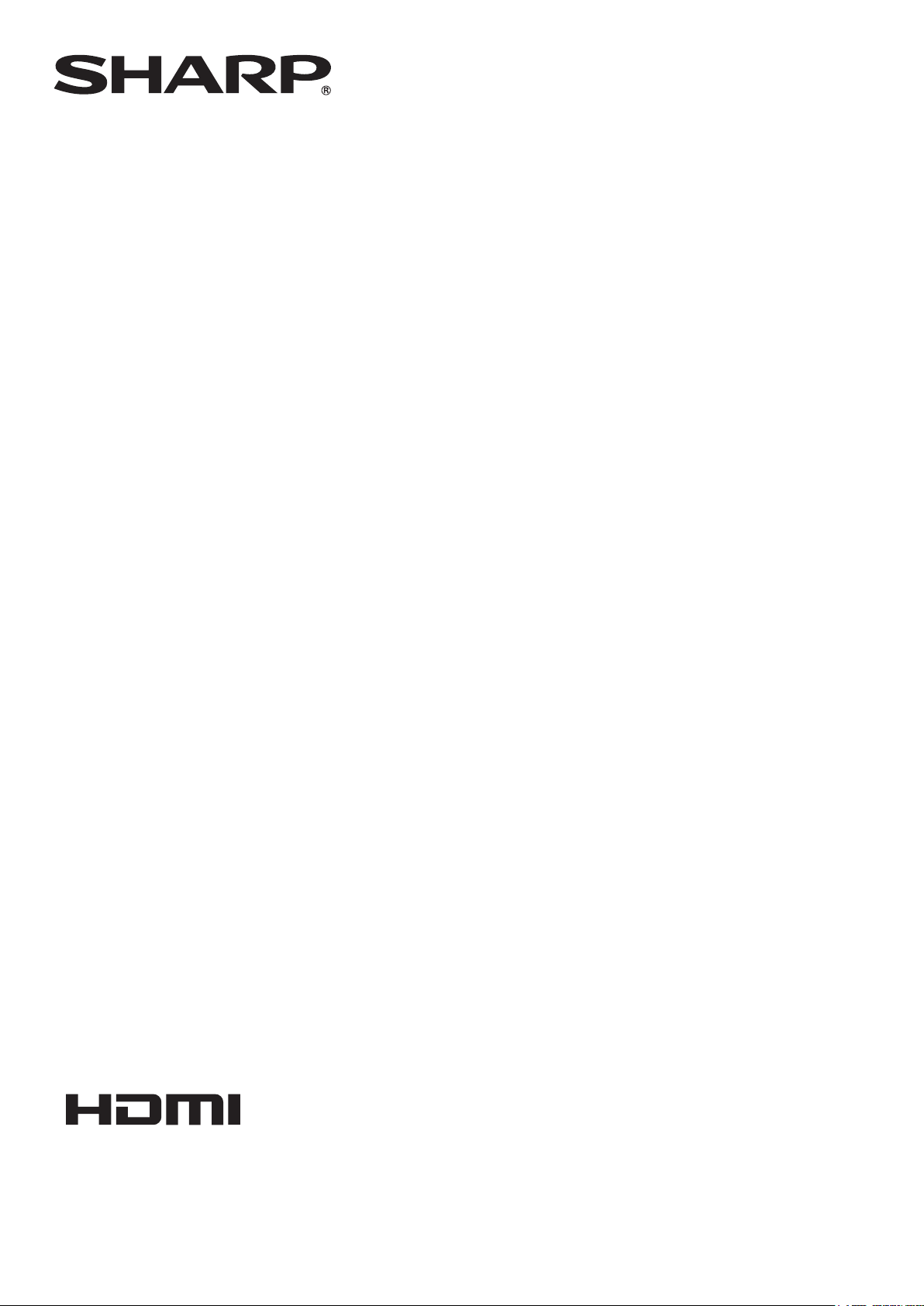
PN-HW861
PN-HW751
PN-HW651
PN-HW551
PN-HW501
PN-HW431
LCD MONITOR
OPERATION MANUAL
Page 2
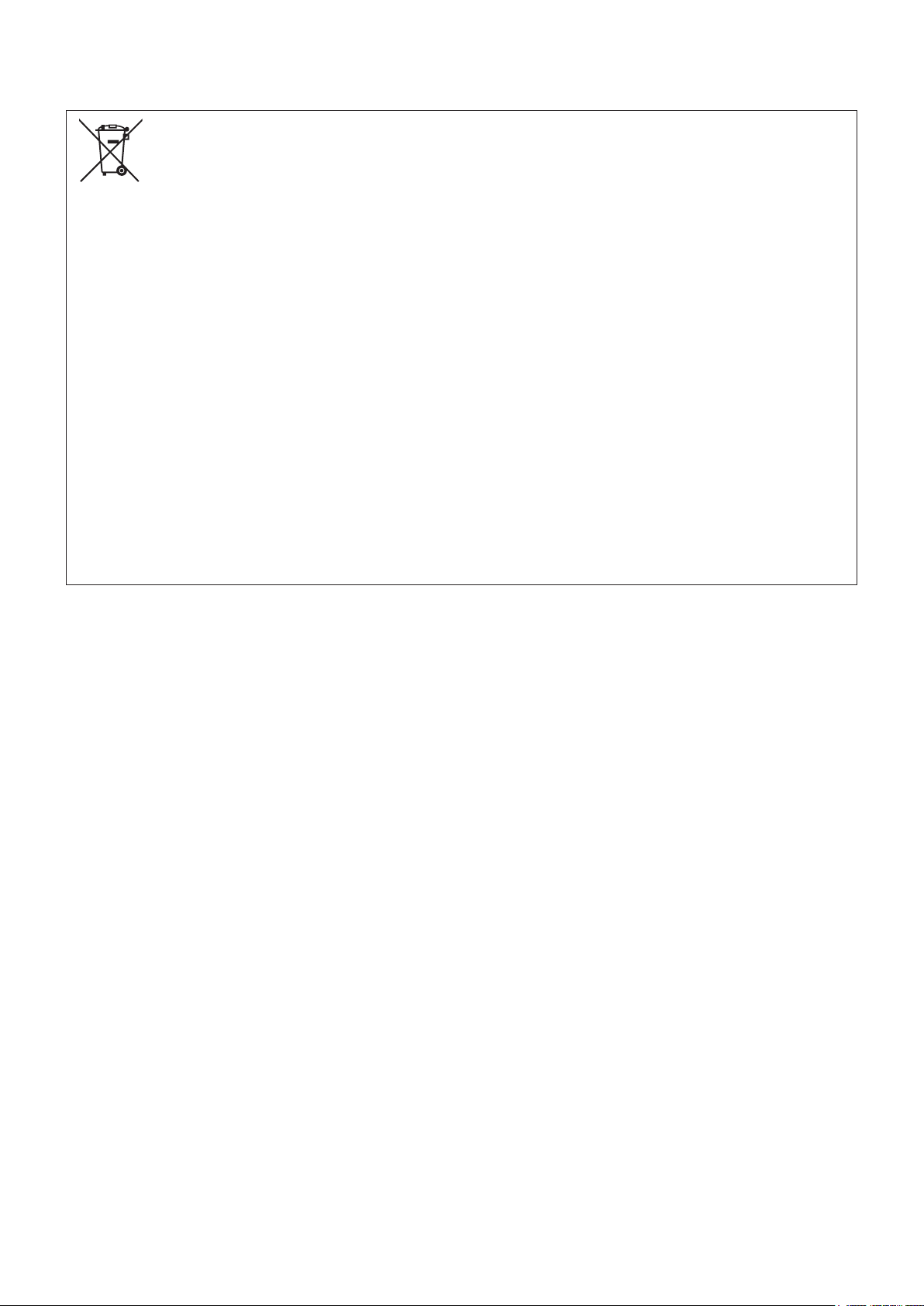
Information on the Disposal of this Equipment and its Batteries
IF YOU WISH TO DISPOSE OF THIS EQUIPMENT OR ITS BATTERIES, DO NOT USE THE ORDINARY WASTE BIN,
AND DO NOT PUT THEM INTO A FIREPLACE!
Used electrical and electronic equipment and batteries should always be collected and treated SEPARATELY in accordance
with local law.
Separate collection promotes an environment-friendly treatment, recycling of materials, and minimizing nal disposal of
waste. IMPROPER DISPOSAL can be harmful to human health and the environment due to certain substances! Take USED
EQUIPMENT to a local, usually municipal, collection facility, where available.
Remove USED BATTERIES from equipment, and take them to a battery collection facility; usually a place where new
batteries are sold.
If in doubt about disposal, contact your local authorities or dealer and ask for the correct method of disposal.
ONLY FOR USERS IN THE EUROPEAN UNION, AND SOME OTHER COUNTRIES; FOR INSTANCE NORWAY AND
SWITZERLAND: Your participation in separate collection is requested by law.
The symbol shown above appears on electrical and electronic equipment and batteries (or the packaging) to remind users
of this. If ‘Hg’ or ‘Pb’ appears below the symbol, this means that the battery contains traces of mercury (Hg) or lead (Pb),
respectively.
Users from PRIVATE HOUSEHOLDS are requested to use existing return facilities for used equipment and batteries.
Batteries are collected at points of sale. Return is free of charge.
If the equipment has been used for BUSINESS PURPOSES, please contact your SHARP dealer who will inform you about
take-back. You might be charged for the costs arising from take-back. Small equipment (and small quantities) might be taken
back by your local collection facility. For Spain: Please contact the established collection system or your local authority for
take-back of your used products.
Page 3
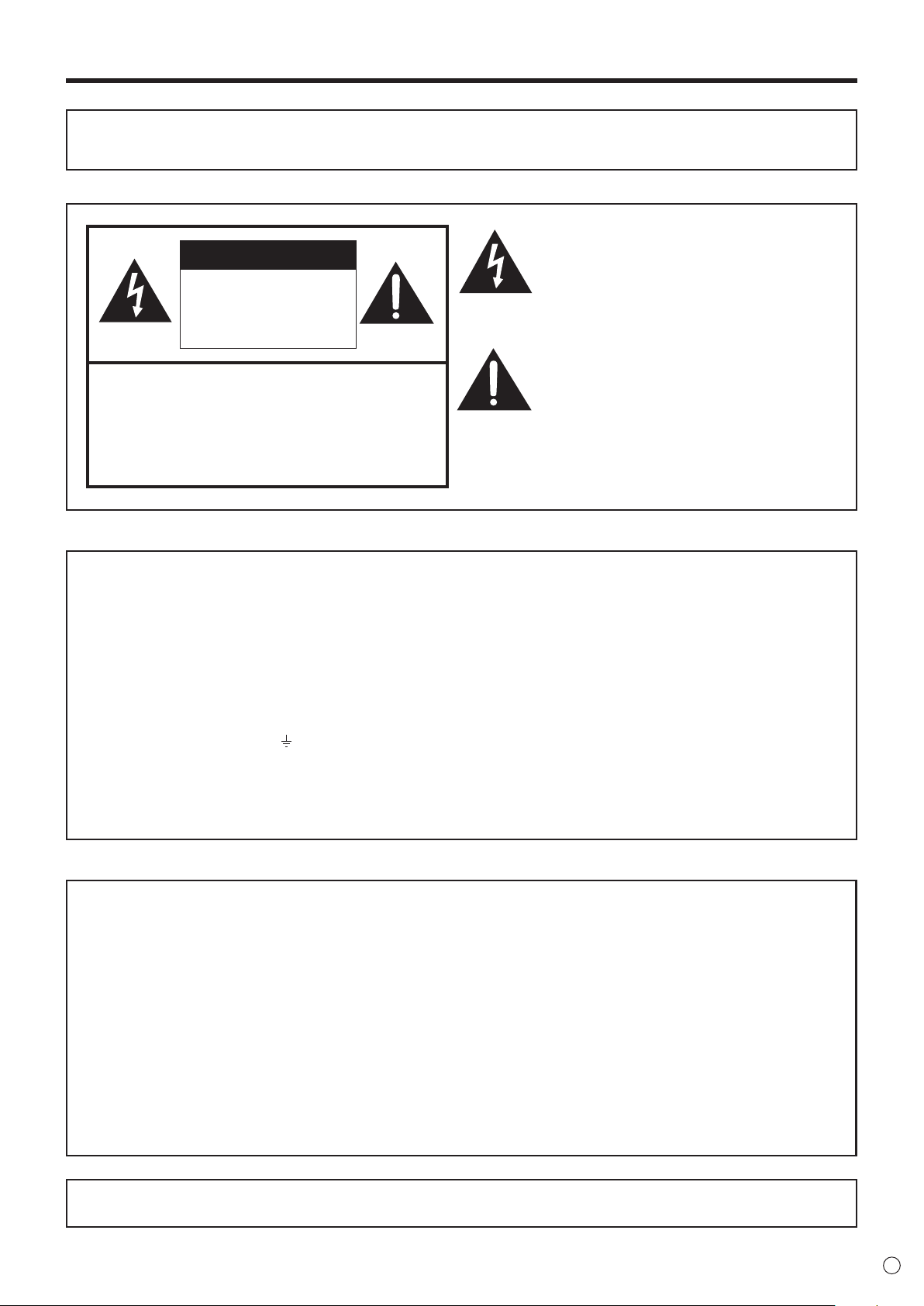
IMPORTANT INFORMATION
WARNING: TO REDUCE THE RISK OF FIRE OR ELECTRIC SHOCK, DO NOT EXPOSE THIS PRODUCT
TO RAIN OR MOISTURE.
The lightning ash with arrowhead symbol, within
CAUTION
RISK OF ELECTRIC
SHOCK
DO NOT OPEN
CAUTION: TO REDUCE THE RISK OF ELECTRIC
SHOCK, DO NOT REMOVE COVER.
NO USER-SERVICEABLE PARTS
INSIDE.
REFER SERVICING TO QUALIFIED
SERVICE PERSONNEL.
a triangle, is intended to alert the user to the
presence of uninsulated “dangerous voltage”
within the product’s enclosure that may be of
sufcient magnitude to constitute a risk of electric
shock to persons.
The exclamation point within a triangle is
intended to alert the user to the presence of
important operating and maintenance (servicing)
instructions in the literature accompanying the
product.
[PN-HW861/PN-HW751/PN-HW651]
FOR CUSTOMERS IN U.K.
IMPORTANT
The wires in this mains lead are coloured in accordance with the following code:
GREEN-AND-YELLOW: Earth
BLUE: Neutral
BROWN: Live
As the colours of the wires in the mains lead of this apparatus may not correspond with the coloured markings identifying the
terminals in your plug proceed as follows:
• The wire which is coloured GREEN-AND-YELLOW must be connected to the terminal in the plug which is marked by the
letter E or by the safety earth
• The wire which is coloured BLUE must be connected to the terminal which is marked with the letter N or coloured black.
• The wire which is coloured BROWN must be connected to the terminal which is marked with the letter L or coloured red.
Ensure that your equipment is connected correctly. If you are in any doubt consult a qualied electrician.
“WARNING: THIS APPARATUS MUST BE EARTHED.”
[PN-HW551/PN-HW501/PN-HW431]
The wires in this mains lead are coloured in accordance with the following code:
or coloured green or green-and-yellow.
NOTE FOR USERS IN U.K.
IMPORTANT
BLUE: “NEUTRAL”
BROWN: “LIVE”
CONNECTING PLUG TO MAINS LEAD:
As the colours of the wires in the mains lead of this apparatus may not correspond with the coloured markings identifying the
terminals in your plugs, proceed as follows:
• The wire which is coloured BLUE must be connected to the terminal which is marked with the letter N or coloured BLACK.
• The wire which is coloured BROWN must be connected to the terminal which is marked with the letter L or coloured RED.
CAUTION:
Do not connect the Live (BROWN) wire or the neutral (BLUE) wire to the earth terminal of your 3 pin mains plug.
To maintain compliance with EMC regulations, use shielded cables to connect to the following terminals: HDMI input terminal,
D-sub input terminal and RS-232C input terminal.
3
E
Page 4
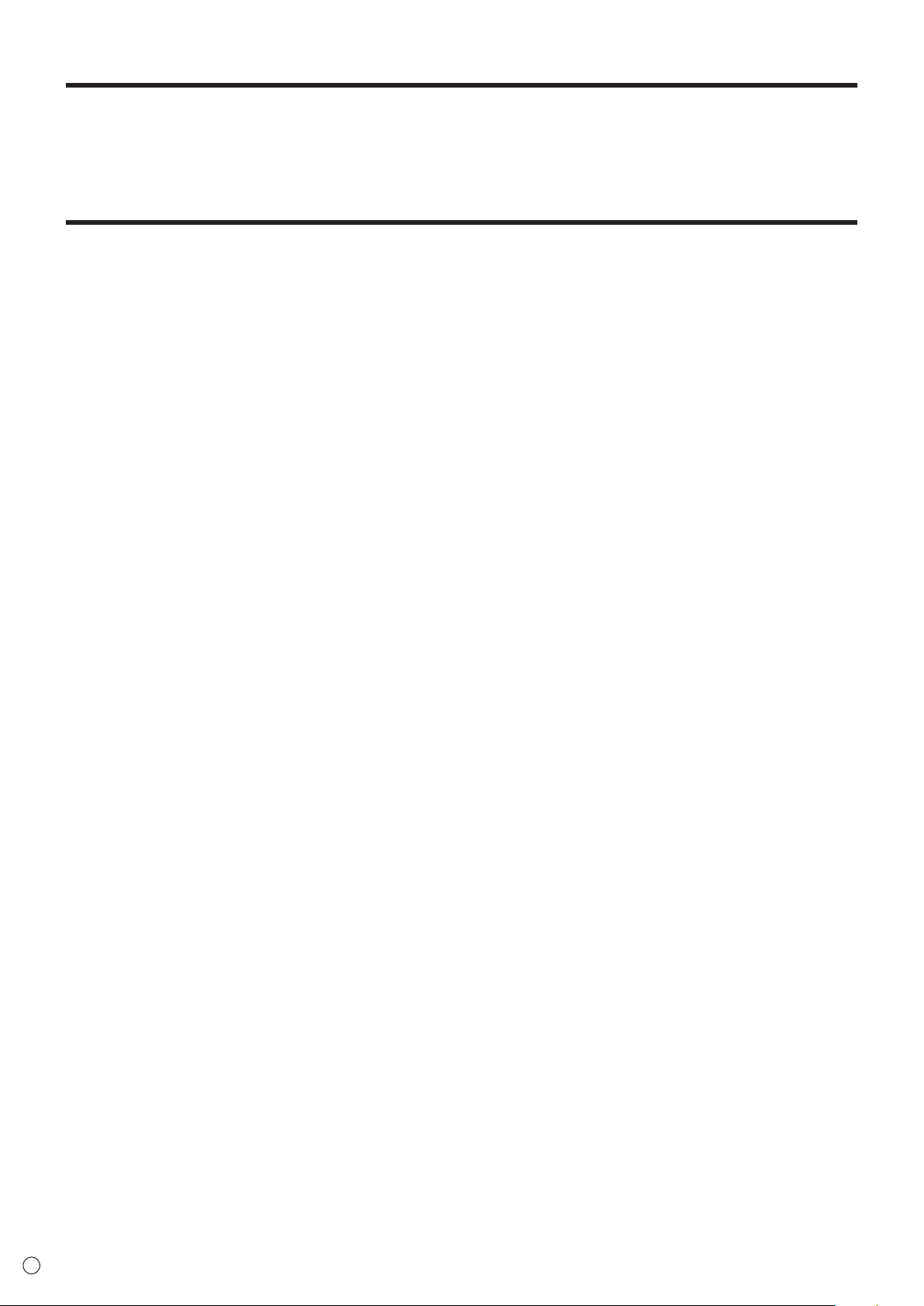
DEAR SHARP CUSTOMER
Thank you for your purchase of a SHARP LCD product. To ensure safety and many years of trouble-free operation of your
product, please read the Safety Precautions carefully before using this product.
SAFETY PRECAUTIONS
Electricity is used to perform many useful functions, but it can also cause personal injuries and property damage if improperly
handled. This product has been engineered and manufactured with the highest priority on safety. However, improper use can
result in electric shock and/or re. In order to prevent potential danger, please observe the following instructions when installing,
operating and cleaning the product. To ensure your safety and prolong the service life of your LCD product, please read the
following precautions carefully before using the product.
1. Read instructions — All operating instructions must be read and understood before the product is operated.
2. Keep this manual in a safe place — These safety and operating instructions must be kept in a safe place for future
reference.
3. Observe warnings — All warnings on the product and in the instructions must be observed closely.
4. Follow instructions — All operating instructions must be followed.
5. Cleaning — Unplug the power cord from the power outlet before cleaning the product. Use a dry cloth to clean the product.
Do not use liquid cleaners or aerosol cleaners. Do not use dirty cloths. Doing so may damage the product.
6. Attachments — Do not use attachments not recommended by the manufacturer. Use of inadequate attachments can result
in accidents.
7. Water and moisture — Do not use the product near water. Do not install the product in a place where water may splash onto
it. Be careful of equipment which drains water such as an air-conditioner.
8. Ventilation — The vents and other openings in the cabinet are designed for ventilation.
Do not cover or block these vents and openings since insufcient ventilation can cause overheating and/or shorten the life
of the product. Do not place the product on a sofa, rug or other similar surface, since they can block ventilation openings.
Do not place the product in an enclosed place such as a bookcase or rack, unless proper ventilation is provided or the
manufacturer’s instructions are followed.
9. Power cord protection — The power cords must be routed properly to prevent people from stepping on them or objects from
resting on them.
10. The LCD panel used in this product is made of glass. Therefore, it can break when the product is dropped or applied with
impact. Be careful not to be injured by broken glass pieces in case the LCD panel breaks.
11. Overloading — Do not overload power outlets or extension cords. Overloading can cause re or electric shock.
12. Entering of objects and liquids — Never insert an object into the product through vents or openings. High voltage ows in
the product, and inserting an object can cause electric shock and/or short internal parts.
For the same reason, do not spill water or liquid on the product.
13. Servicing — Do not attempt to service the product yourself. Removing covers can expose you to high voltage and other
dangerous conditions. Request a qualied service person to perform servicing.
14. Repair — If any of the following conditions occurs, unplug the power cord from the power outlet, and request a qualied
service person to perform repairs.
a. When the power cord or plug is damaged.
b. When a liquid was spilled on the product or when objects have fallen into the product.
c. When the product has been exposed to rain or water.
d. When the product does not operate properly as described in the operating instructions.
Do not touch the controls other than those described in the operating instructions. Improper adjustment of controls
not described in the instructions can cause damage, which often requires extensive adjustment work by a qualied
technician.
e. When the product has been dropped or damaged.
f. When the product displays an abnormal condition. Any noticeable abnormality in the product indicates that the product
needs servicing.
15. Replacement parts — In case the product needs replacement parts, make sure that the service person uses replacement
parts specied by the manufacturer, or those with the same characteristics and performance as the original parts. Use of
unauthorized parts can result in re, electric shock and/or other danger.
16. Safety checks — Upon completion of service or repair work, request the service technician to perform safety checks to
ensure that the product is in proper operating condition.
17. Wall mounting — When mounting the product on a wall, be sure to install the product according to the method
recommended by the manufacturer.
18. Heat sources — Keep the product away from heat sources such as radiators, heaters, stoves and other heat-generating
products (including ampliers).
E
4
Page 5

SAFETY PRECAUTIONS (Continued)
19. Batteries — Incorrect use of batteries may cause the batteries to burst or ignite. A leaky battery may corrode the equipment,
dirty your hands or spoil your clothing. In order to avoid these problems, make sure to observe the precautions below:
• Use the specied batteries only.
• Install the batteries with due attention to the plus (+) and minus (-) sides of the batteries according to the instructions in the
compartment.
• Do not mix old and new batteries.
• Do not mix batteries of different types. Voltage specications of batteries of the same shape may vary.
• Replace an exhausted battery with a new one promptly.
• If you will not use the remote control for a long time, remove the batteries.
• If leaked battery uid gets on your skin or clothing, rinse immediately and thoroughly. If it gets into your eye, bathe your
eye well rather than rubbing and seek medical treatment immediately. Leaked battery uid that gets into your eye or your
clothing may cause a skin irritation or damage your eye.
20. Usage of the monitor must not be accompanied by fatal risks or dangers that, could lead directly to death, personal injury,
severe physical damage or other loss, including nuclear reaction control in nuclear facility, medical life support system, and
missile launch control in a weapon system.
21. Do not stay in contact with the parts of the product that become hot for long periods of time. Doing so may result in
low-temperature burns.
22. Do not modify this product.
WARNING:
This is a Class A product. In a domestic environment this product may cause radio interference in which case the user may
be required to take adequate measures.
An apparatus with CLASS I construction shall be connected to a MAIN socket outlet with a protective earthing connection.
(PN-HW861/PN-HW751/PN-HW651)
STABILITY HAZARD
If a monitor is not positioned in a sufciently stable location, it can be potentially hazardous due to falling. Many injuries,
particularly to children, can be avoided by taking simple precautions such as:
• Using xing devices like wall mount brackets recommended by the manufacturer.
• Only using furniture that can safely support the monitor.
• Ensuring the monitor is not overhanging the edge of the supporting furniture.
• Not placing the monitor on tall furniture (for example, cupboards or bookcases) without anchoring both the furniture and the
monitor to a suitable support.
• Not standing the monitors on cloth or other materials placed between the monitor and supporting furniture.
• Educating children about the dangers of climbing on furniture to reach the monitor or its controls.
• This equipment is not suitable for use in locations where children are likely to be present unsupervised.
Especially for child safety
- Don’t allow children to climb on or play with the monitor.
- Don’t place the monitor on furniture that can easily be used as steps, such as a chest of drawers.
- Remember that children can become excited while watching a program, especially on a “larger than life” monitor. Care
should be taken to place or install the monitor where it cannot be pushed, pulled over, or knocked down.
- Care should be taken to route all cords and cables connected to the monitor so that they cannot be pulled or grabbed by
curious children.
5
E
Page 6
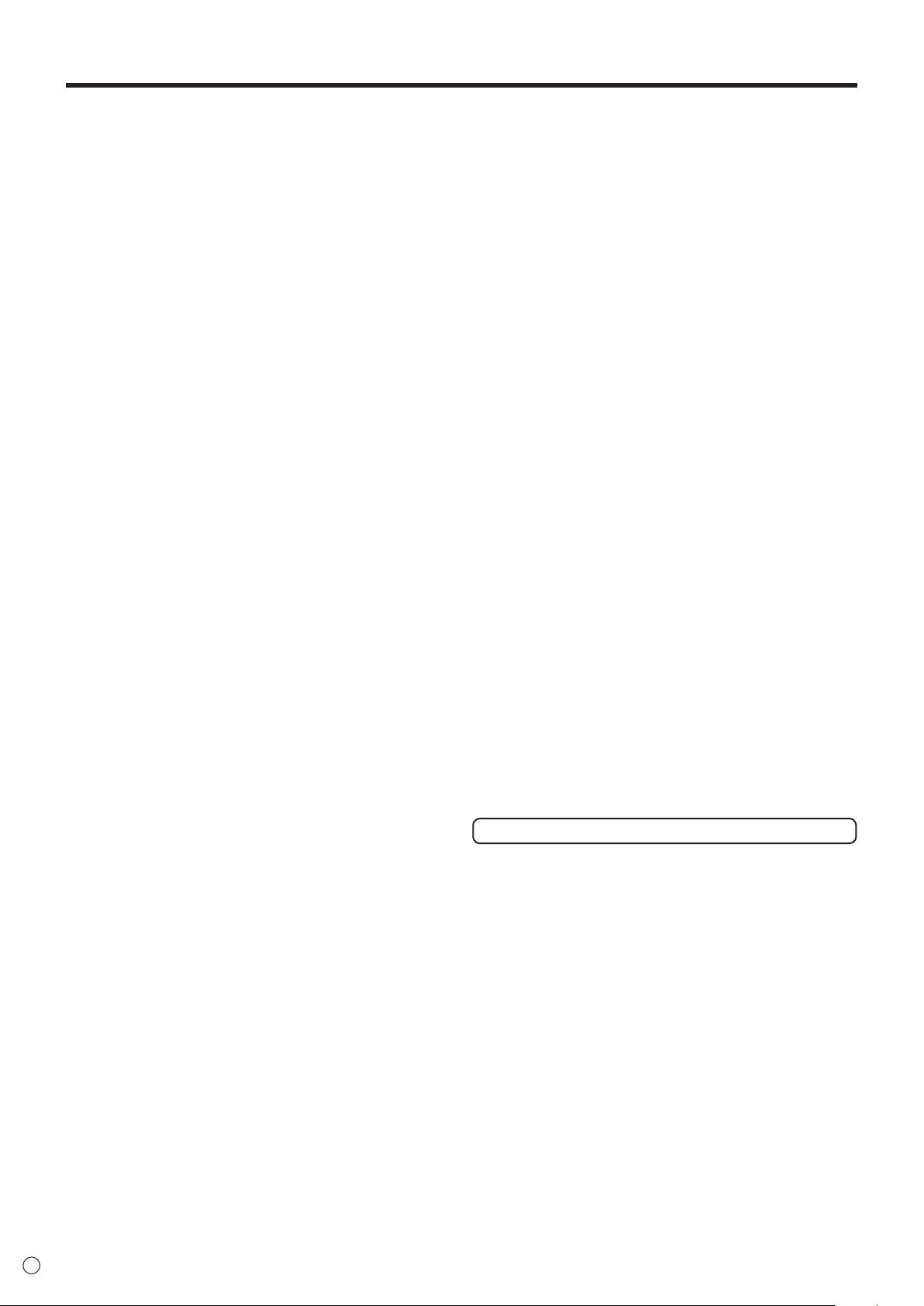
TIPS AND SAFETY INSTRUCTIONS
-
The TFT color LCD panel used in this monitor is made with
the application of high precision technology. However, there
may be minute points on the screen where pixels never light
or are permanently lit. Also, if the screen is viewed from an
acute angle there may be uneven colors or brightness. Please
note that these are not malfunctions but common phenomena
of LCDs and will not affect the performance of the monitor.
- Do not display a still picture for a long period, as this could
cause a residual image.
- Never rub or tap the monitor with hard objects.
- Please understand that SHARP CORPORATION bears no
responsibility for errors made during use by the customer or
a third party, nor for any other malfunctions or damage to this
product arising during use, except where indemnity liability is
recognized under law.
- This monitor and its accessories may be upgraded without
advance notice.
- Do not use the monitor where there is a lot of dust, where
humidity is high, or where the monitor may come into contact
with oil or steam. Do not use in an environment where
there are corrosive gases (sulfur dioxide, hydrogen sulde,
nitrogen dioxide, chlorine, ammonia, ozone, etc.). As this
could lead to re.
- Ensure that the monitor does not come into contact with
water or other uids. Ensure that no objects such as paper
clips or pins enter the monitor as this could lead to re or
electric shock.
- Do not place the monitor on top of unstable objects or in
unsafe places. Do not allow the monitor to receive strong
shocks or to strongly vibrate. Causing the monitor to fall or
topple over may damage it.
- Do not use the monitor near heating equipment or in places
where there is likelihood of high temperature, as this may
lead to generation of excessive heat and outbreak of re.
- Do not use the monitor in places where it may be exposed to
direct sunlight. Risk of cabinet deformation and failure if the
monitor is used in direct sunlight.
- If the monitor is installed in a location exposed to sunlight
such as next to a window, measures to reduce ultraviolet and
infrared radiation and temperature measures are required.
For details, consult your dealer.
- Please be sure to constantly remove dust and garbage that
has attached to the ventilation opening. If dust collects in the
ventilation opening or the inside of the monitor, it may lead to
excessive heat, outbreak of re, or malfunction.
Please request a cleaning of the inside of the monitor from
an authorized SHARP servicing dealer or service center.
- Images cannot be rotated on this monitor.
When using in portrait orientation, you will need to prepare
appropriately orientated content in advance.
- The power outlet shall be installed near the equipment and
shall be easily accessible.
- Continuous operating time and warranty.
This product is designed for a maximum daily use of 16
hours. Continual use in excess of 16 hours per day is not
covered by the warranty.
The Power Cord
- Use only the power cord supplied with the monitor.
- Do not damage the power cord nor place heavy objects on
it, stretch it or over bend it. Also, do not add extension cords.
Damage to the cord may result in re or electric shock.
- Do not use the power cord with a power tap.
Adding an extension cord may lead to re as a result of
overheating.
- Do not remove or insert the power plug with wet hands.
Doing so could result in electric shock.
- Unplug the power cord if it is not used for a long time.
- Do not attempt to repair the power cord if it is broken
or malfunctioning. Refer the servicing to the service
representative.
Manual Scope
- Microsoft and Windows are either registered trademarks or
trademarks of Microsoft Corporation in the United States
and/or other countries.
- The terms HDMI and HDMI High-Denition Multimedia
Interface, and the HDMI Logo are trademarks or registered
trademarks of HDMI Licensing Administrator, Inc. in the
United States and other countries.
- VESA is either registered trademark or trademark of Video
Electronics Standards Association in the United States and/
or other countries.
- All other brand and product names are trademarks or
registered trademarks of their respective holders.
- This product comes with RICOH Bitmap Fonts produced and
sold by RICOH COMPANY, LTD.
- Language of OSD menu used in this manual is English by
way of example.
- Illustrations in this manual may not exactly represent the
actual product or display.
- This manual assumes use in landscape orientation, except
where specically noted.
LED Backlight
● The LED backlight in this product has a limited lifetime.
* If the screen gets dark or does not turn on, it may be
necessary to replace the LED backlight.
* This LED backlight is exclusive to this product and must
be replaced by an authorized SHARP servicing dealer
or service center. Please contact an authorized SHARP
servicing dealer or service center for assistance.
E
6
Page 7
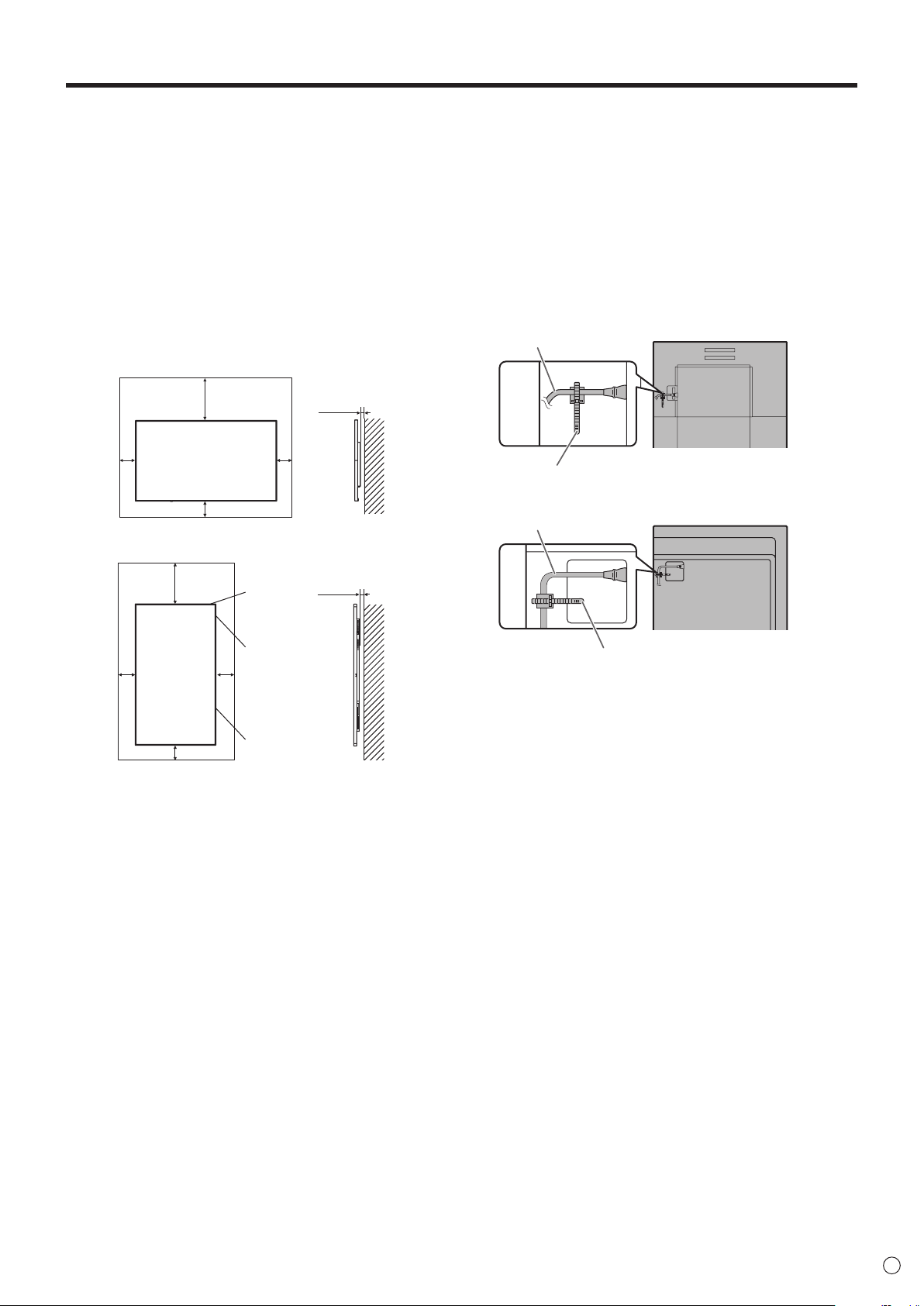
MOUNTING PRECAUTIONS
For the monitor in landscape orientation
Unit: inch [mm]
Unit: inch [mm]
For the monitor in portrait orientation
2 [50]
Cable clamp
[PN-HW861/PN-HW751/PN-HW651]
Cable clamp
[PN-HW551/PN-HW501/PN-HW431]
• This product is for use indoors.
A mounting bracket compliant with VESA specications is required.
•
• Since the monitor is heavy, consult your dealer before
installing, removing or moving the monitor.
Mounting the monitor on the wall requires special expertise
•
and the work must be performed by an authorized SHARP
dealer. You should never attempt to perform any of this work
yourself. Our company will bear no responsibility for accidents
or injuries caused by improper mounting or mishandling.
• Use the monitor with the surface perpendicular to a level
surface. If necessary, the monitor may be tilted up to 20
degrees upward or downward.
This monitor should be used at an ambient temperature
•
between 32°F (0°C) and 104°F (40°C). Provide enough space
around the monitor to prevent heat from accumulating inside.
7-7/8 [200]
2
[50]
2 [50]
5/16 [7]
2
[50]
7-7/8 [200]
Power LED
(PN-HW431)
5/16 [7]
• Adhere to the following when installing the monitor in its
portrait orientation. Failing to adhere to the following may
cause malfunctions.
- Install the monitor such that the power LED is located on
the right side (PN-HW861/PN-HW751/PN-HW651/PNHW551/PN-HW501) or the top side (PN-HW431).
- Set the THERMAL SENSOR SETTING on the SETUP
menu to PORTRAIT. (See page 30.)
- Be sure to clamp the power cord (supplied) by using the
supplied cable clamp (afxing type). When clamping the
power cord, take care not to stress the terminal of the
power cord. Do not bend the power cord excessively.
Power cord
Power cord
Power LED
2
[50]
2
[50]
(PN-HW751/
PN-HW651/
PN-HW551/
PN-HW501)
Power LED
(PN-HW861)
• If it is difcult to provide sufcient space for any reason
such as the installation of the monitor inside a housing, or
if the ambient temperature may be outside of the range
of 32°F (0°C) to 104°F (40°C), install a fan or take other
measures to keep the ambient temperature within the
required range.
• Do not block any ventilation openings. If the temperature
inside the monitor rises, this could lead to a malfunction.
• Do not place the monitor on a device which generates heat.
7
E
Page 8
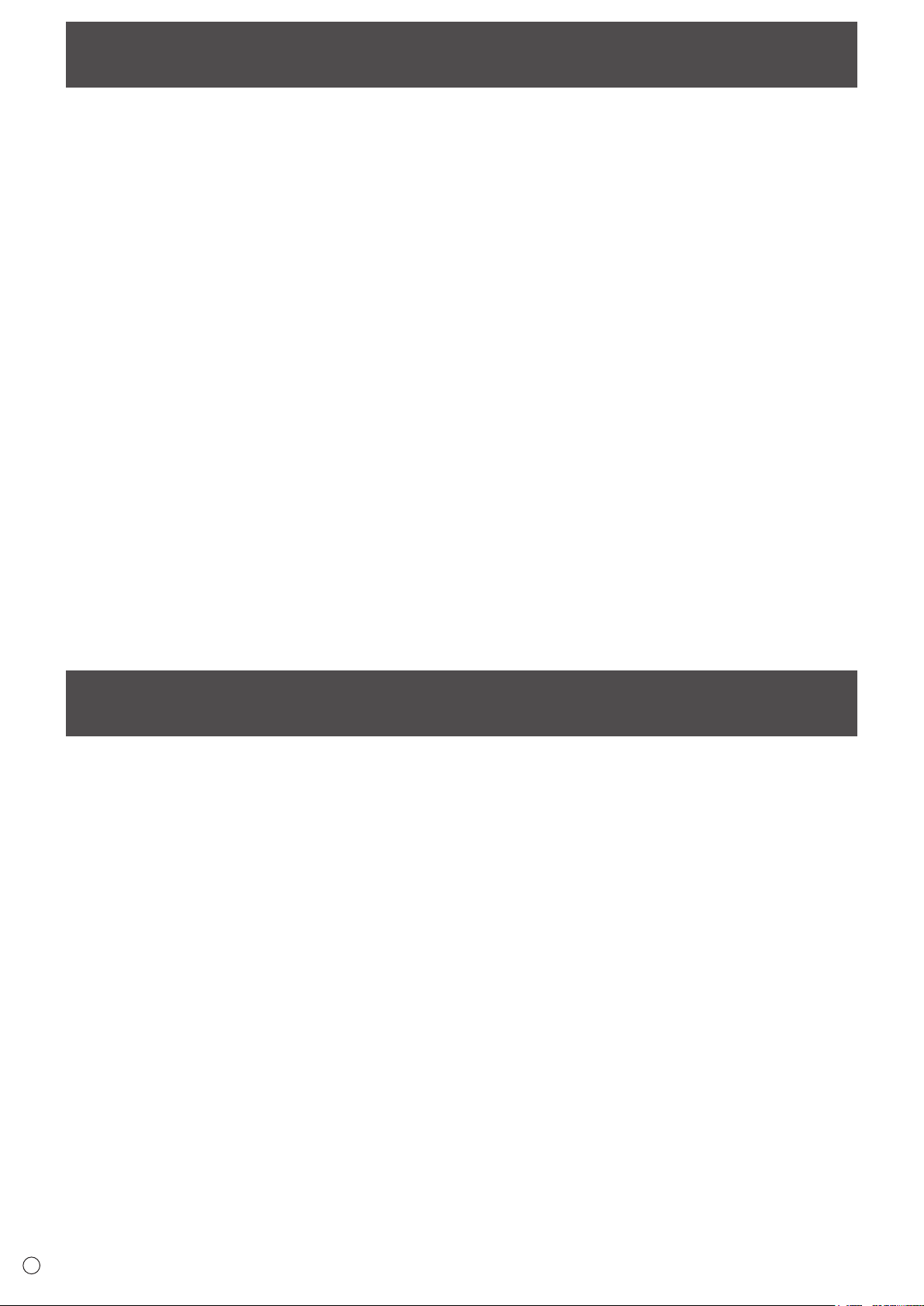
Contents
IMPORTANT INFORMATION ............................................3
DEAR SHARP CUSTOMER ..............................................4
SAFETY PRECAUTIONS ..................................................4
TIPS AND SAFETY INSTRUCTIONS ...............................6
MOUNTING PRECAUTIONS ............................................7
Supplied Components .....................................................8
Part Names .......................................................................9
Connecting Peripheral Equipment ...............................12
Connecting the Power Cord .........................................14
Binding Cables ...............................................................14
Attaching the USB ash drive cover ............................15
Attaching the logo sticker .............................................16
Removing the Handles (PN-HW861/PN-HW751 only)
Preparing the Remote Control Unit ..............................17
Installing the batteries ................................................17
Remote control operation range .................................17
Turning Power On/Off ....................................................20
Turning on the main power.........................................20
Turning power on/off ..................................................20
Basic Operation .............................................................22
Using Media Player ........................................................25
Playing les ................................................................25
Auto playback .............................................................26
Playing les using the SCHEDULE function ..............26
Operations during play ...............................................26
...16
Menu Items .....................................................................27
Displaying the menu screen .......................................27
Menu item details .......................................................28
Adjustments for computer screen display ..................32
Controlling the Monitor with a computer (RS-232C)
Computer connection .................................................33
Communication conditions .........................................33
Communication procedure .........................................33
RS-232C command table ...........................................34
Controlling the Monitor with a computer (LAN) ..........36
Command-based control ............................................36
Troubleshooting .............................................................37
Specications ...............................................................38
Mounting Precautions
(For SHARP dealers and service engineers) ...............41
...33
Supplied Components
If any component should be missing, please contact your dealer.
Liquid Crystal Display Monitor: 1
Remote control unit: 1
Power cord
R03 battery (“AAA” size): 2
CD-ROM (Utility Disk for Windows): 1
Setup Manual: 1
Specication sheet
Cable clamp: 2
Logo sticker: 1
USB ash drive cover: 1
USB ash drive cover xing screw: 1
* SHARP Corporation holds authorship rights to the Utility Disk program. Do not reproduce it without permission.
* For environmental protection!
Do not dispose of batteries in household waste. Follow the disposal instructions for your area.
E
8
Page 9
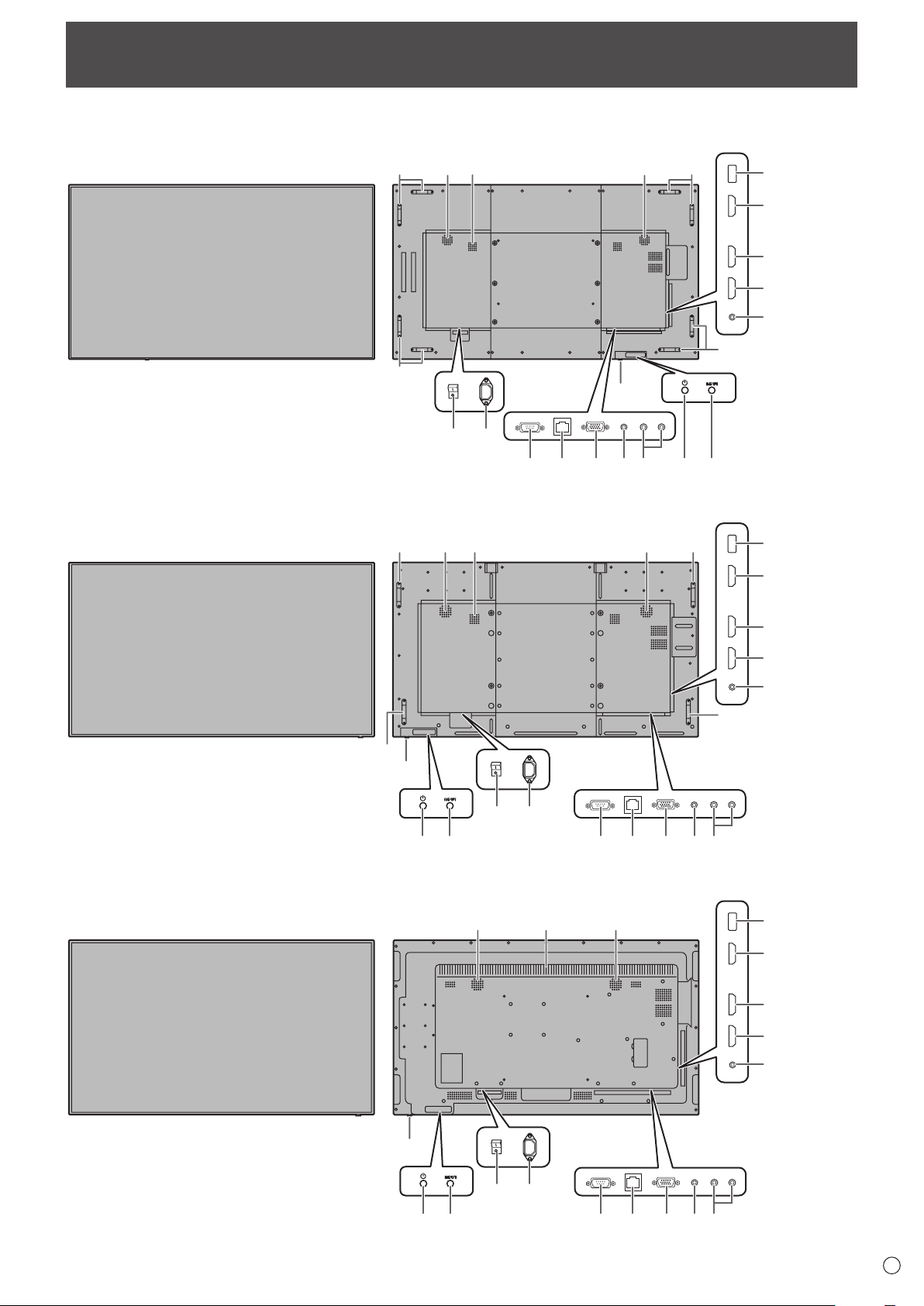
14
13
12
15
45 6789
10
14
13
12
15
45 6789 10
14
13
12
15
45 6789
10
Part Names
Front view
n
[PN-HW861]
[PN-HW751]
Rear view
n
192018
1
18
23
1918
20
17
20
20
18
18
11
18
11
[PN-HW651]
1
18
18
17
2 3
20
1
17
19 20
11
2 3
9
E
Page 10
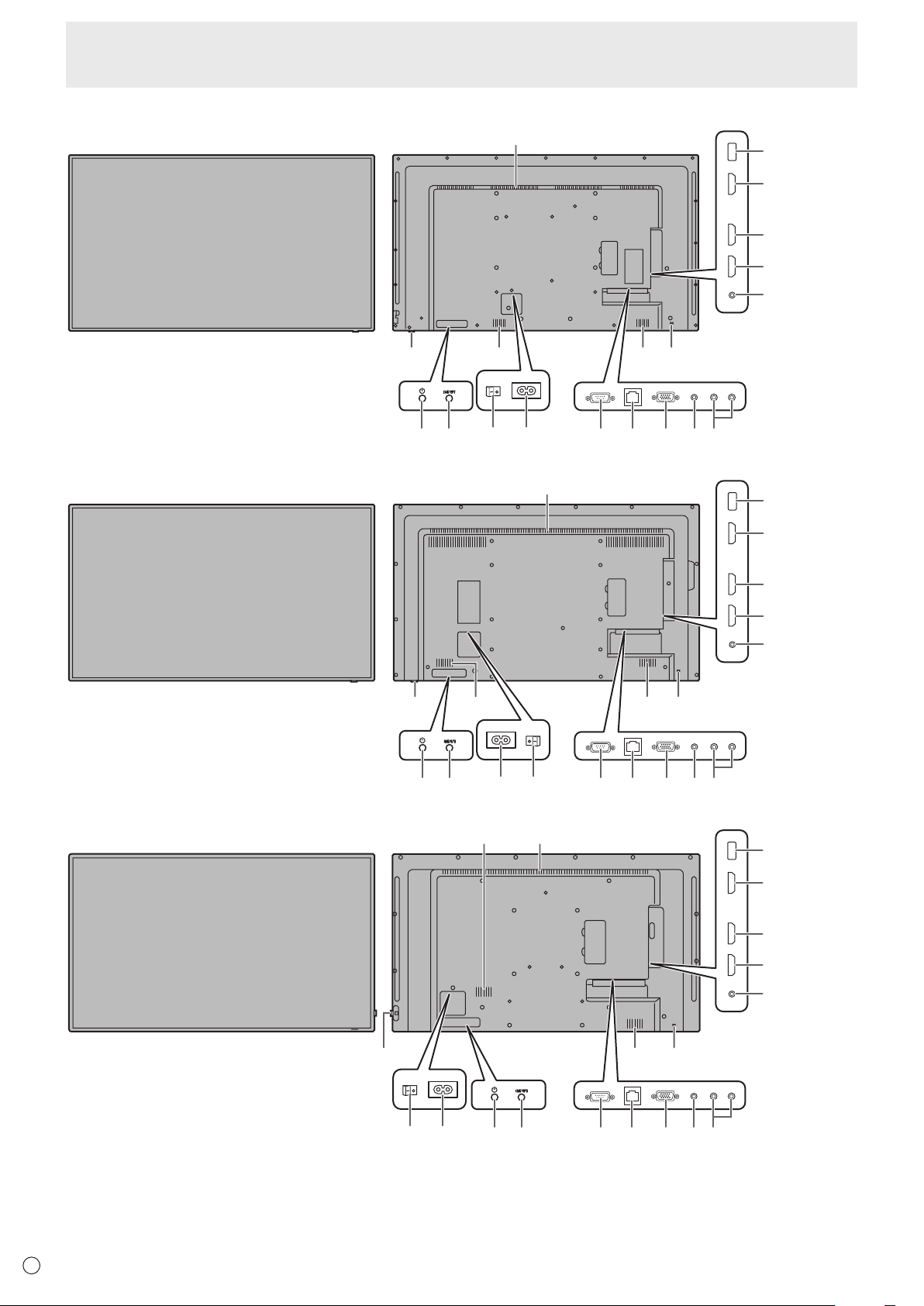
Part Names
19
14
13
12
15
45 6789
10
19
14
13
12
15
32
45 6789
10
1920
14
13
12
11
15
45 6789 10
[PN-HW551]
[PN-HW501]
11
1
17 20 20 16
32
11
[PN-HW431]
1
17 20 20 16
1
17 20 16
32
E
10
Page 11
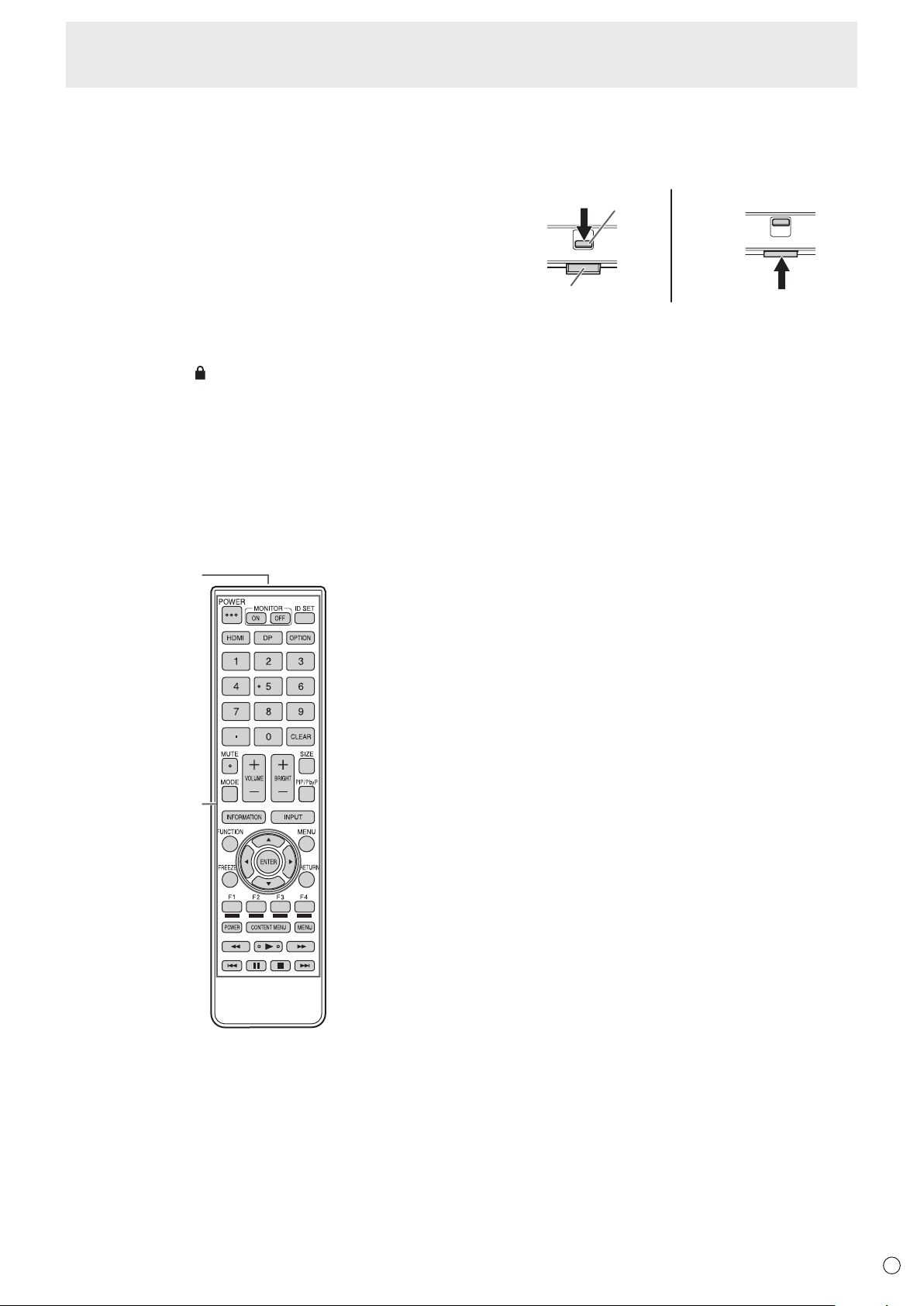
Part Names
How to pull out the power LED/remote control sensor
• Slide the lever on the rear of the monitor to pull out the power
control sensor directly to store it inside the monitor.
2
1
1. LCD panel
2. Main power switch (See page 14.)
3. AC input terminal (See page 14.)
4. RS-232C input terminal (See page 12.)
5. LAN terminal (See page 12.)
6. D-sub input terminal (See page 12.)
7. Audio input terminal (See page 12.)
8. Audio output terminals (See page 12.)
9. POWER button (See page 20.)
10. INPUT button (See page 23.)
11. USB port (See page 12.)
12. HDMI1 input terminal (See page 13.)
13. HDMI2 input terminal (See page 13.)
14. HDMI3 input terminal (See page 13.)
15. IR output terminal (See page 13.)
16. Anti-theft hole (
Allows the monitor to be secured using a commercially
available anti-theft lock.
Remote control unit
n
)
17. Power LED (See page 20.) / Remote control sensor
(See page 17.)
Pull out Store
Lever
Power LED /
Remote control sensor
LED/remote control sensor. Press the power LED/remote
18. Handles (PN-HW861/PN-HW751 only) (See page 16.)
19. Vents
20. Speakers
1. Signal transmitter
2. Operation buttons (See page 22.)
11
E
Page 12
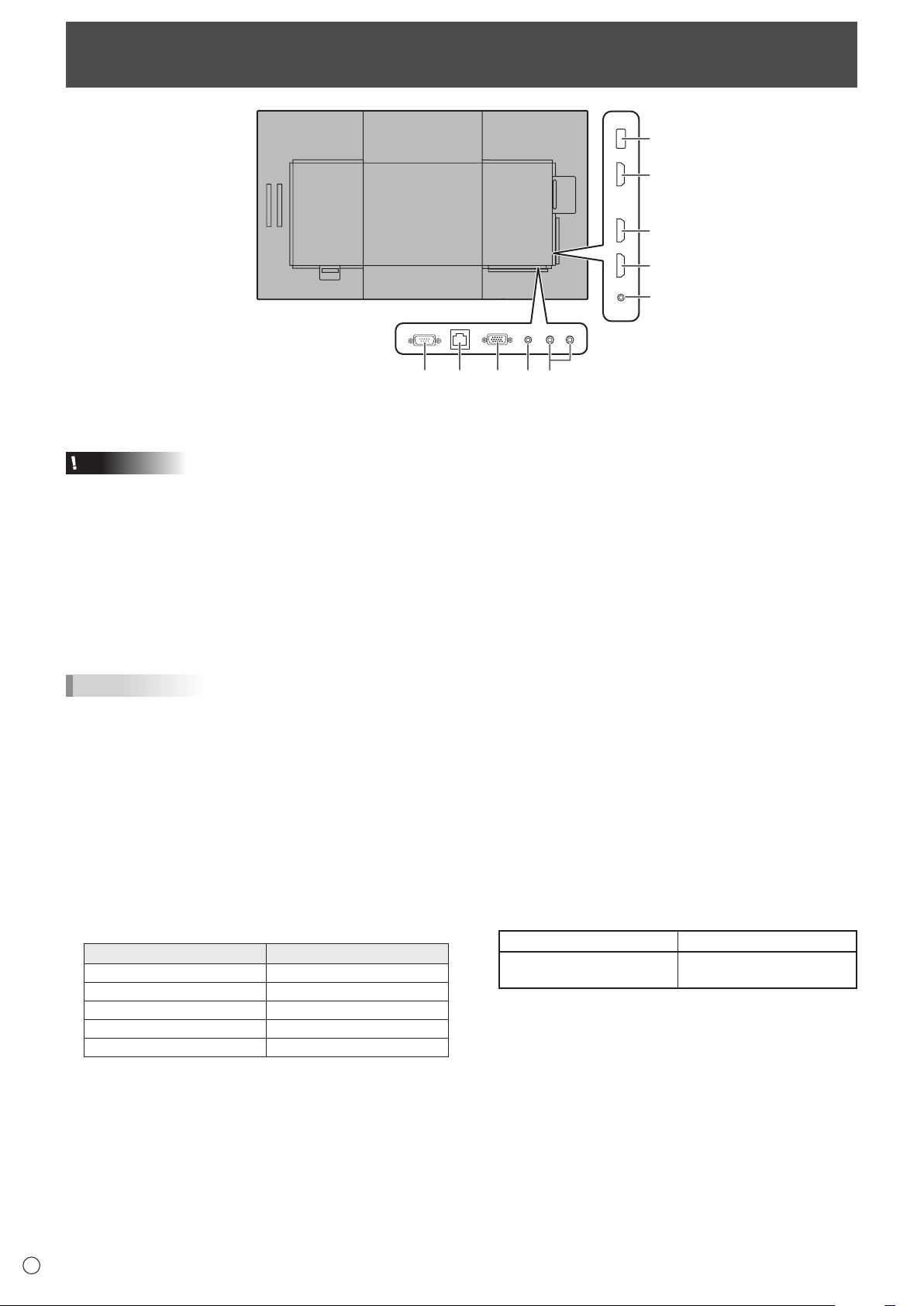
10
45321
Connecting Peripheral Equipment
6
7
8
9
Caution
• Be sure to turn off the main power switch and disconnect
the plug from the power outlet before connecting/
disconnecting cables. Also, read the manual of the
equipment to be connected.
• Be careful not to confuse the input terminal with the output
terminal when connecting cables. Accidentally reversing
cables connected to the input and output terminals may
cause malfunctions and the other problems.
• Do not use any cable that has a damaged or deformed
terminal. Using such cables may cause malfunctions.
TIPS
• Images may not be displayed properly depending on the
computer (video card) to be connected.
• Use the automatic screen adjustment when a computer
screen is displayed for the rst time using D-SUB or when
the setting of the computer is changed.
• If the audio output from the playback device is connected
directly to speakers or other devices, the video on the
monitor may appear delayed from the audio portion.
Audio should be played through this monitor by connecting
the playback device to the monitor’s audio input, and
connecting the monitor’s audio output to the speakers or
other devices.
• The audio input terminals used in each input mode are as
follows.
Input mode Audio input terminal
HDMI1 HDMI1 input terminal
HDMI2 HDMI2 input terminal
HDMI3 HDMI3 input terminal
D-SUB Audio input terminal
USB USB port
1. RS-232C input terminal
• You can control the monitor from a computer by
connecting a commercially available RS-232 straight
cable between this terminal and the computer.
2. LAN terminal
• You can control the monitor from a computer on a network
by connecting a commercially available LAN cable
between this terminal and a network.
3. D-sub input terminal
4. Audio input terminal
• Use an audio cable without resistance.
5. Audio output terminals
• The output sound varies depending on the input mode.
• The volume of the output sound can be xed by setting
AUDIO OUTPUT on the AUDIO menu.
• It is not possible to control the sound output from the
audio output terminals with the AUDIO menu.
6. USB port
• Connect a USB ash drive to the USB port.
• Do not connect a USB device other than a USB ash
drive.
• Turn off the power of the monitor when removing a USB
ash drive.
Supported USB ash drives
File System FAT16/32
Capacity
• If the USB ash drive cover will be attached, use a USB
ash drive with dimensions no greater than 1-15/16 inch
(50 mm) (L) × 13/16 inch (20 mm) (W) × 1/2 inch (12
mm) (H).
• Do not use a USB ash drive with a security function or
a write protection function.
• Use a USB ash drive with a shape that can be inserted
in the USB port. Some USB ash drives with special
shapes cannot be inserted. Do not forcibly insert a USB
ash drive. This may damage the connector and cause
failure.
Up to 32 GB
(maximum le size 4 GB)
E
12
Page 13
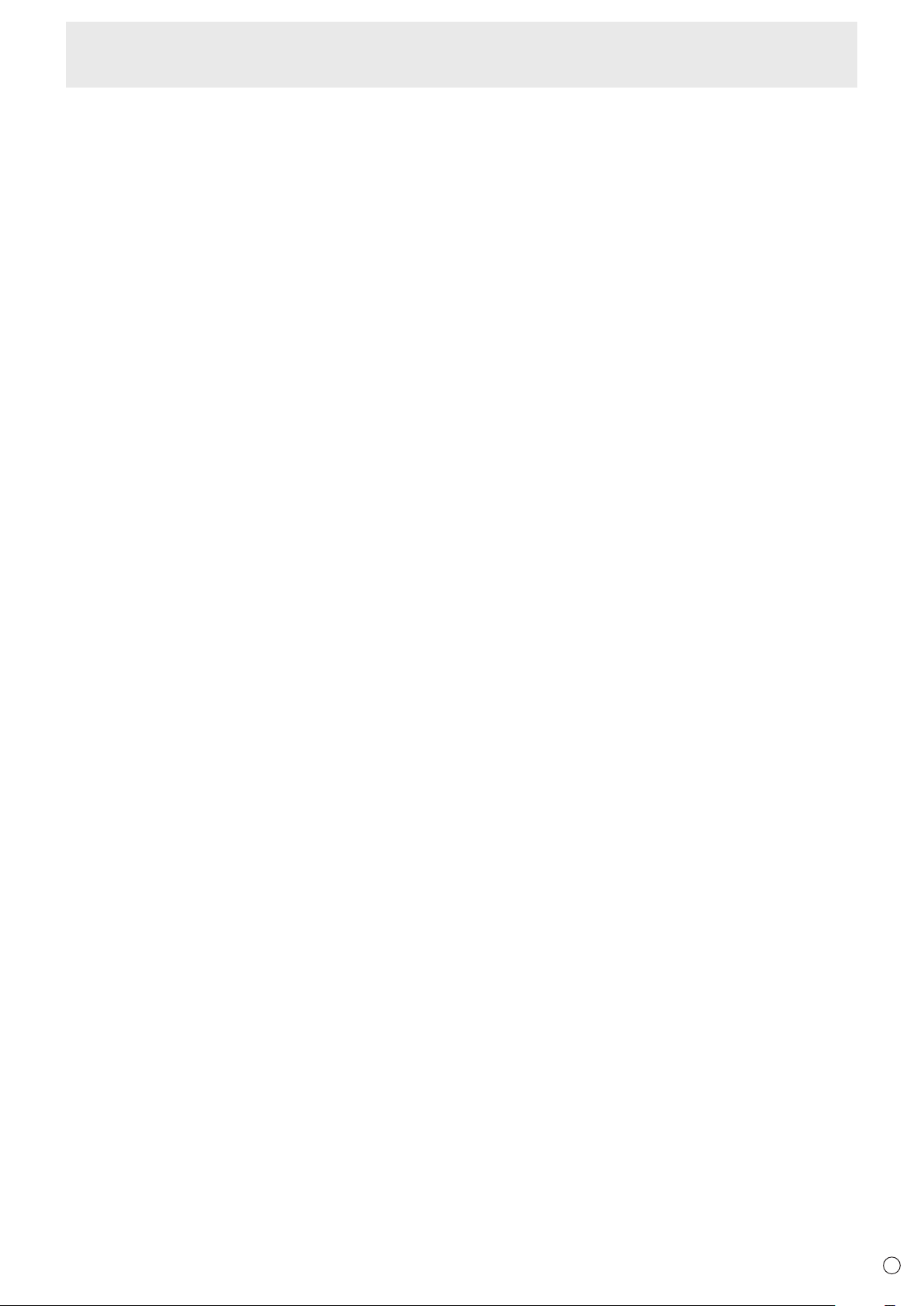
7. HDMI1 input terminal
8. HDMI2 input terminal
9. HDMI3 input terminal
• Use a commercially available HDMI cable (conforming to
the HDMI standard) that supports 4K.
• When HDMI is selected, it is not necessary to connect an
audio cable to the audio input terminal.
10. IR output terminal
• You can operate connected external connection
equipment through this monitor.
Point the remote control of the external connection
equipment toward the remote control sensor on this
monitor.
Connecting Peripheral Equipment
13
E
Page 14

Connecting the Power Cord
3
[PN-HW861/PN-HW751/PN-HW651]
[PN-HW551/PN-HW431]
12
[PN-HW501]
3
Caution
• Use only the power cord supplied with the monitor.
1. Turn off the main power switch.
2. Plug the power cord (supplied) into the AC input terminal.
3. Plug the power cord (supplied) into the power outlet.
Main power
switch
1
Power cord (Supplied) Power cord (Supplied)
AC input
terminal
2
For power outlet
3
Main power
switch
12
For power outlet
AC input
terminal
Main power
switch
Power cord (Supplied)
For power outlet
AC input
terminal
Binding Cables
The supplied cable clamps (afxing type) can be used to clamp the power cord and cables connected to the back of the monitor.
Caution
• Attach the supplied cable clamps to a at surface. Do not attach over a vent.
• Remove any dust or dirt before attaching.
E
14
Cable clamp
(affixing type)
Affixing point
Cable
Page 15

Attaching the USB ash drive cover
USB port
[PN-HW861/PN-HW751/
PN-HW551/PN-HW501]: Hole B
ScrewHole B
1. Insert the USB ash drive into the USB port.
2. Attach the USB ash drive cover and secure with the provided screw (x1).
[PN-HW651]: Hole A [PN-HW431]: Hole C
Screw
Screw
TIPS
• If the USB ash drive cover will be attached, use a USB ash drive with dimensions no greater than 1-15/16 inch (50 mm) (L)
× 13/16 inch (20 mm) (W) × 1/2 inch (12 mm) (H).
• When a USB ash drive cover is attached, the depth of the monitor increase. (PN-HW651/PN-HW551/PN-HW501/
PN-HW431)
Hole A
Hole C
15
E
Page 16

Attaching the logo sticker
Handle
Handle screws
Example for portrait orientationExample for landscape orientation
You can attach the supplied logo sticker on this monitor.
Refer to the following example to attach the sticker as necessary.
Removing the Handles (PN-HW861/PN-HW751 only)
The handles can be removed.
Caution
• The removable handles and handle screws are for use with this monitor. Do not use them for any other devices.
• To attach handles, be sure to use the handles and handle screws which were removed from this monitor.
• Be sure the handles are attached securely.
E
16
Page 17

Preparing the Remote Control Unit
Installing the batteries
1. Place your nger on the part marked with the ▲, and then pull the cover off.
2. See the instructions in the compartment and put in the supplied batteries (R03 (“AAA” size) x 2) with their plus (+)
and minus (-) sides oriented correctly.
3. Close the cover.
TIPS
• When the batteries become exhausted, replace them with new (commercially available) batteries.
• The supplied batteries may become exhausted quickly depending on how they are stored.
• If you will not be using the remote control for a long time, remove the batteries.
• Use manganese or alkaline batteries only.
Remote control operation range
Remote control sensor out
Point the remote control unit toward the remote control sensor.
For the monitor in landscape orientation For the monitor in portrait orientation
[PN-HW861]
Remote control
sensor
16.4 feet
(5m)
10º
10º
16.4 feet(5m)
Remote control
sensor
16.4 feet (5m)
10º
10º
16.4 feet
(5m)
10º10º
10º
10º
17
E
Page 18

Preparing the Remote Control Unit
[PN-HW751/PN-HW651/PN-HW551/PN-HW501]
Remote control
sensor
[PN-HW431]
16.4 feet (5m)
10º
Remote control
sensor
10 º
10 º
16.4 feet
(5m)
10º
16.4 feet
(5m)
16.4 feet
(5m)
10º10º
10º
10º
Remote control
sensor
10º10º
16.4 feet
10º
10º
16.4 feet
(5m)
16.4 feet (5m)
10º
10º
(5m)
Remote control
sensor
10º
10º
16.4 feet (5m)
Remote control sensor in
The remote control can be operated even when the remote control sensor is stored inside the monitor.
Point the remote control unit toward the remote control sensor.
For the monitor in landscape orientation For the monitor in portrait orientation
[PN-HW861]
9.8 feet
(3m)
30º
10º
10º
10º10º
9.8 feet
(3m)
Remote control
sensor
30º
10º
10º
9.8 feet
(3m)
9.8 feet (3m)
Remote control
sensor
10º
10º
E
18
Page 19

[PN-HW751/PN-HW651/PN-HW551/PN-HW501]
Remote control
sensor
Remote control
sensor
[PN-HW431]
9.8 feet (3m)
9.8 feet
(3m)
10 º
10 º
30º
10º
10º
9.8 feet
(3m)
30º
10º10º
9.8 feet
(3m)
10º
10º
Preparing the Remote Control Unit
9.8 feet (3m)
10º
10º
10º
10º
9.8 feet
(3m)
9.8 feet
(3m)
Remote control
sensor
10º
10º
30º
9.8 feet (3m)
Remote control
sensor
Remote control
sensor
30º
10º10º
TIPS
• Do not expose the remote control unit to shock by dropping or stepping on it. This could lead to a malfunction.
• Do not expose the remote control unit to liquids, and do not place it in an area with high humidity.
• The remote control unit may not work properly if the remote control sensor is under direct sunlight or strong lighting.
• Objects between the remote control unit and the remote control sensor may prevent proper operation.
• Replace the batteries when they run low as this may shorten the remote control’s operation range.
• If a uorescent light is illuminated near the remote control unit, it may interfere with proper operation.
• Do not use it with the remote control of other equipment such as air conditioner, stereo components, etc.
19
E
Page 20

[PN-HW861/PN-HW751/PN-HW651]
[PN-HW551/PN-HW431]
[PN-HW501]
Turning Power On/Off
[PN-HW861]
POWER buttonPower LED
Power LED
[PN-HW751/PN-HW651/
PN-HW551/PN-HW501
Caution
• Turn on the monitor rst before turning on the computer or
playback device.
• When switching the main power switch or the POWER
button off and back on, always wait for at least 5 seconds.
A short interval may result in a malfunction.
Turning on the main power
Main power switch
Turning power on/off
Press the POWER button to turn the power ON/OFF.
You can also turn the power ON/OFF by pressing the
MONITOR ON button/MONITOR OFF button on the remote
control unit.
POWER buttonPower LED
[PN-HW431]
]
Caution
• The main power must be turned on/off with the main power
switch. Do not connect/disconnect the power cord or turn
the breaker on/off while the main power switch is on.
• For a complete electrical disconnection, pull out the main
plug.
Main power switch
Main power switch
POWER button
Status Status of the monitor
Green lit Power on
Orange lit Power off (Standby mode)
Green ashing Input signal waiting mode
TIPS
• When the main power switch is off, the monitor cannot be
turned on.
• If the monitor is in the input signal waiting mode and you
press the POWER button or MONITOR OFF button, the
monitor enters standby mode.
• Setting the SCHEDULE ashes the power LED alternately
in red and orange in standby mode.
E
20
Page 21

Operation mode
n
When the monitor is turned on for the rst time after being
shipped from the factory, the operation mode setting screen
will be displayed. Set it to MODE1 or MODE2.
MODE1 ....OFF IF NO OPERATION is set to ON, and POWER
SAVE MODE is set to ON. (These settings can not
be changed.)
If there is no operation for 4 hours or more, the
monitor automatically enters standby mode. Power
consumption in standby mode is also minimized.
MODE2 ....Will perform standard operation.
OFF IF NO OPERATION is set to OFF, and
POWER SAVE MODE is set to OFF. These settings
can be changed.
Even after being set, changes can be made using
OPERATION MODE, located in the menu of the monitor. (See
page 30.)
Date/time setting
n
• If the time has yet to be set when the monitor is rst turned
on, the date/time setting screen appears. Set the date and
time.
• Be sure to set the date and time.
Turning Power On/Off
TIPS
• Set the time on a 24-hour basis.
21
E
Page 22

Basic Operation
10
12
13
14
15
16
17
18
19
20
5. VOLUME +/- (Volume adjustment)
Press + or - to adjust the volume.
11
1
2
6. INFORMATION
Displays monitor information.
7. FUNCTION
Disable the MONITOR BUTTONS LOCK and REMOTE
CONTROL LOCK. (See page 30.)
8. ENTER
Conrms the setting.
3
4
5
6
7
8
9
1. HDMI
Switch the input mode to HDMI1, HDMI2 or HDMI3.
2. Numeric input buttons
These buttons are used for setting such as LAN setting.
9. FREEZE
This is not used with this monitor.
10. Buttons for MEDIA PLAYER or operating the HDMIconnected device
• This is used in MEDIA PLAYER. For details, see page 25.
• When HDMI CEC LINK is set to AUTO, use these buttons
to operate the device connected through the HDMI
interface.
11. ID SET
This is not used with this monitor.
12. OPTION
This is not used with this monitor.
13. DP (DisplayPort)
This is not used with this monitor.
14. SIZE (Screen size selection)
Each time you press this button, the screen size changes. (See
page 24.)
15. PIP/PbyP
This is not used with this monitor.
3. MUTE
Turns off the volume temporarily.
Press the MUTE button again to turn the sound back to the
previous level.
4. MODE (Color mode selection)
Each time you press this button, the color mode changes in
the following order:
STD (Standard) → VIVID → sRGB →
HIGH ILLUMINANCE → STD...
• HIGH ILLUMINANCE is a display with colors suited to
bright locations.
• sRGB is international standard of color representation
specied by IEC (International Electrotechnical
Commission). Color conversion is made in taking account
of liquid crystal’s characteristics and represents color tone
close to its original image.
E
22
Page 23

16. BRIGHT +/- (Brightness adjustment)
Press + or - to adjust the brightness.
17. INPUT (Input mode selection)
The menu is displayed. Press the
input mode, and press the ENTER button to enter.
* You can change the input mode by pressing the INPUT
button of the monitor.
Input mode Video Audio
HDMI1 HDMI1 input terminal HDMI1 input terminal
HDMI2 HDMI2 input terminal HDMI2 input terminal
HDMI3 HDMI3 input terminal HDMI3 input terminal
D-SUB D-sub input terminal Audio input terminal
USB USB port USB port
18. MENU
Displays and turns off the menu screen. (See page 27.)
19. Cursor
These buttons are used to perform operations such as
selecting items, changing adjustment values, and moving the
cursor.
or button to select the
Basic Operation
20. RETURN
Returns to the previous screen.
23
E
Page 24

Basic Operation
Switching the screen size
n
Even when the screen size is changed, the display may remain the same depending on the input signal.
WIDE
ZOOM
NORMAL
Dot by Dot
TIPS
• Using this monitor’s screen-size switching function to compress or expand the screen for commercial or public viewing in
establishments like cafes or hotels may infringe on the rights of the creators, as protected by Copyright Law, so please be
careful.
• The appearance of the original video may change if you select a screen size with a different aspect ratio than the original
image (e.g. TV broadcast or video input from external equipment).
• When 4:3 video is viewed with the whole screen using the screen-size switching function of this monitor, the edge of the video
may be lost or appear distorted. If you wish to respect the creator’s intentions, set the screen size to “NORMAL”.
• When playing commercial software, parts of the image (like subtitles) may be cropped. In this case select the optimal screen
size using the screen-size switching function of this monitor. With some software, there may be noise or distortion at the
edges of the screen. This is due to the characteristics of the software, and is not a malfunction.
• Depending on the original video size, black bands may remain at the edges of the screen.
Displays image so it lls the entire screen.
The image is enlarged to ll the entire screen without changing the aspect ratio.
The edges of the image may be cut off.
Displays the image so it lls the screen without changing the aspect ratio.
Displays the dots of the input signals as the corresponding dots on the screen.
E
24
Page 25

Using Media Player
You can play photo, music, and video les in a USB ash
drive connected to the monitor. There are the way to play the
specied les/folders and the way to play as auto playback.
You can also play Music le during Photo le display.
For information on USB ash drive, see page 12.
Supported formats
n
The types of les that can be played are as follows.
The operation of formats not indicated in the table is not
guaranteed.
Photo les
Extension Max. resolution
*.jpg (*.jpeg) 15360 x 8640
• Progressive JPEG les are not supported.
Music les
Extension Audio codec
*.mp3 MPEG-1 L2/L3, MPEG-2 L3
Video les
Video les up to Full HD can be played.
Extension Video codec Audio codec
*.ts MPEG2/H.264 AAC, AC-3, MP3, LPCM
*.mp4
• Both video codec and audio codec need to be supported.
• Video les up to 1080p 30 Hz can be played.
•
In some cases it may not be possible to play the above les.
•
A maximum of 32 alphanumeric characters can be used for
folder name and le name.
• Do not use a le that is over 4 GB.
H.264 MP/HP@L4
AAC, AC-3, MP3
Playing les
TIPS
• Files are displayed/played according to the order you copy
them to a USB ash drive. Copy les to a USB ash drive
according to the order you want to play.
•
You can have photo or video les play automatically when a
USB ash drive is connected or the power is turned on. (See
page 26.)
Select the type of le to be played
n
1. Insert the USB ash drive into the monitor. (See page
12.)
2. Change an input mode to [USB]. (See page 23.)
3. Select the type of le to be played with the
button, and press the ENTER button.
Playing les
n
1. Displays the le to be played.
Select the folder with the
the ENTER button to show the les in the folder.
2. Select the le you want to play, and press the ENTER
button.
The le is selected.
Multiple les can be selected. You can also select les in
different folders.
3. Press the
The selected les are played.
TIPS
•
The played screen size is NORMAL.
•
If you press the (Play) button without selecting a le, all
the les in the folder will be played.
•
Select “Return” folder to return to the root folder, select “Up
Folder” folder to return to the next higher folder.
•
The volume can be adjusted with the VOLUME button and
MUTE button on the remote control.
•
For operations during play, see page 26.
(Play) button.
, , or button and press
or
To stop play
n
1. Press the (Stop) button.
25
E
Page 26

Using Media Player
Auto playback
Photos or video in a USB ash drive can be played
automatically.
Preparations
n
Prepare the les. Name the le to be played “001-030” such
as “001.jpg” - “030.jpg”.
1. Create a folder named “autoplay” in the root folder of a
USB ash drive and copy the les to be automatically
played to the folder.
Select the type of le.
1.
Change an input mode to other than [USB]. (See page 23.)
2. Press the MENU button, and select SETUP with the
or
button, select AUTO PLAY with the or button.
3.
Select the type of le with
Auto playback of les
n
Connect a USB ash drive (see page 12) and turn on
the monitor power.
Auto play starts.
You can connect a USB ash drive (see page 12) after
turning on the monitor power.
Auto play starts.
TIPS
• Photos and video cannot be played automatically at the
same time.
• Auto play repeatedly plays all photo or video les in the
“autoplay” folder.
To stop auto play
n
1. Press the (Stop) button.
the or button
.
Playing les using the SCHEDULE
function
The image les (in .jpg (.jpeg)) or video les (in .mp4 format)
in a USB ash drive can be automatically played using the
SCHEDULE function. (See page 31.)
Operations during play
When playback starts, you can display the operation bar in the
bottom of the screen by pressing the
You can perform the actions below while the operation bar is
displayed.
Play / Pause Play the current le./
FB Fast backward playing the le.
FF Fast forward playing the le.
Prev. Go to the previous le.
Next Go to the next le.
Stop Stop the playing le.
Repeat None /
Repeat 1le /
Repeat ALL
Set A / Set B / None Play and repeat set interval.
Random On /
Random Off
Music On /
Music Off
Playlist Show Playlist.
Info Show Playing le information.
Rotate (Clockwise) Rotate the current le 90 degrees
Rotate
(Anti-Clockwise)
Zoom In The le zooms in.
Zoom Out The le zooms out.
Move View Select view area in zoomed.
Slideshow Time Select Slideshow time.
Pause the playing le.
(Music and Movie only)
(Music and Movie only)
Repeat none:
Play les in the playlist only once.
Repeat 1:
Play and repeat the current le.
Repeat all:
Play and Repeat les in the playlist.
SetA:
Set the interval of the start point.
SetB:
Set the interval of the end point.
(Music and Movie only)
Random On:
Play and repeat les of the playlist in
random.
Random Off:
Play les of the playlist in order.
Setting to “Music On”, the photo and
music les in the same folder are
played at the same time.
(Photo only)
clockwise temporarily.
(Photo only)
Rotate the current le 90 degrees Anti-
clockwise temporarily.
(Photo only)
(Photo only)
(Photo only)
(Photo only)
(Photo only)
[square] button.
E
26
Page 27

Menu Items
21
Displaying the menu screen
Video and audio adjustment and settings of various functions
are enabled. This section describes how to use the menu
items. See page 28 for details of each menu items.
Caution
• Do not turn the main power switch off while the menu items
are being displayed. Doing so may initialize the settings.
• This cannot be displayed when the input mode is [USB].
Change an input mode to other than [USB] before
performing these operations.
Example of operation
n
(Adjusting CONTRAST in the PICTURE menu)
1. Press the MENU button to display the menu screen.
PICTURE
COLOR MODE
ADVANCED
BRIGHT
BLACK LEVEL
CONTRAST
COLORS
TINT
SHARPNESS
2. Press the or button to select PICTURE.
3. Press the
COLOR MODE
ADVANCED
BRIGHT
BLACK LEVEL
CONTRAST
COLORS
TINT
SHARPNESS
or button to select CONTRAST.
PICTURE
STD
50
50
50
50
50
30
STD
50
50
50
50
50
30
4. Press the or button to adjust the setting, and press
the RETURN button.
PICTURE
COLOR MODE
ADVANCED
BRIGHT
BLACK LEVEL
CONTRAST
COLORS
TINT
SHARPNESS
STD
50
50
60
50
50
30
5. Press the MENU button to close the menu screen.
TIPS
• The menu will differ depending on the input mode.
Menu screen display
n
PICTURE
COLOR MODE
ADVANCED
BRIGHT
BLACK LEVEL
CONTRAST
COLORS
TINT
SHARPNESS
STD
50
50
50
50
50
30
1 Name of the menu
2 An item being selected (highlighted)
TIPS
• Items that cannot be selected appear in gray.
(e.g. Function not supported by the current input signal)
27
E
Page 28

Menu Items
Menu item details
The menu will differ depending on the input mode.
PICTURE
n
COLOR MODE
Changes the color mode on the screen. The color mode on the screen can also be changed using a remote control unit.
(See page 22 for details.)
ADVANCED
SIZE
This is the same setting as when SIZE button is pressed. See page 22 for an explanation of the setting.
WHITE BALANCE
THRU ..............Displays the input signal level as is.
PRESET .......... Selects the color temperature using PRESET.
USER .............. Adjusts R-/G-/B-CONTRAST respectively using USER.
PRESET
Selects the color temperature when the WHITE BALANCE is set to PRESET.
The setting values are shown for reference. The color temperature of the screen varies over time. This function is not
intended to keep the color temperature constant.
USER
Adjusts each item when the WHITE BALANCE is set to USER.
R-CONTRAST .... Adjusts bright-toned red component.
G-CONTRAST ... Adjusts bright-toned green component.
B-CONTRAST .... Adjusts bright-toned blue component.
NR
Reduce the image noise.
Setting a higher level reduces more noise. However, it may cause blurring on an image.
ACTIVE CONTRAST
Set whether to ON or OFF active contrast.
GAMMA
Selects the gamma.
HDMI RGB INPUT RANGE
Sets the RGB input signal range.
When using HDMI set to AUTO, the RGB input signal range is detected automatically. Use AUTO normally.
If the RGB input signal range cannot be set appropriately even when using AUTO, set according to the image. When the
setting is different, images will be displayed with washed out blacks and compressed gradients.
BRIGHT
Adjusts the backlight brightness.
BLACK LEVEL
Adjusts the entire brightness of the video signals.
CONTRAST
Adjusts the difference between the bright and dark portions of the image.
COLORS
Adjusts the color intensity.
TINT
Adjusts the hue. Selecting + changes the color towards green, and selecting - changes it towards magenta.
SHARPNESS
Adjusts the sharpness of the image.
E
28
Page 29

Menu Items
AUDIO
n
TREBLE
Adjusts the volume of treble-level sound.
BASS
Adjusts the volume of bass-level sound.
BALANCE
Adjusts the balance of the audio sound between right and left.
SPEAKER
Selects the speaker to be used.
AUDIO OUTPUT
Sets the volume of sound output from the audio output terminals.
VARIABLE ........You can adjust the volume using VOLUME.
FIXED ...............Fixes the sounds.
SETUP
n
LANGUAGE
Sets the display language for the menu screen.
DATE/TIME SETTING
Set the date and time.
TIME FORMAT ......... Sets the time display format.
SCHEDULE (See page 31.)
You can turn the power on/off at a specied time.
Files in a USB ash drive can also be played at a specied time.
HDMI CEC LINK
AUTO .......Use the HDMI CEC function.
If the device connected to the HDMI input terminal supports CEC, the input mode of the monitor changes to HDMI
when playback starts on the device.
OFF .........HDMI CEC function is not used.
HDMI MODES
HDMI MODES settings change how the content displayed is processed and decoded.
MODE1 is default and will support most common color spaces and other encoding signals.
MODE2 should be used for YCbCr 4:2:0 at 4K Vsync 50/60 Hz signals or when non 4K devices are connected and content
onscreen are not what is expected.
COMMUNICATION SETTING
RS-232C/LAN SELECT
Selects the method with which to control the monitor from the computer.
LAN SETUP
Congures the settings to control the monitor from the computer via LAN. (See page 36.)
Select 12- or 24-hour time.
29
E
Page 30

Menu Items
SCREEN
AUTO (D-SUB)
The CLOCK, PHASE, H-POS, and V-POS are automatically adjusted.
Pressing the ENTER button performs adjustment. Use this automatic adjustment when you use the D-SUB to display a
computer screen for the rst time or when you change the setting of the computer. (See page 32.)
CLOCK (D-SUB)
Adjusts frequency for sampling clock for applicable video.
Adjust when there is ickering in the form of vertical stripes.
When using the adjustment pattern (see page 32), make adjustments so that no vertical stripe noise appears in it.
PHASE (D-SUB)
Adjusts sampling clock phase for applicable video. Useful when small characters appear with low contrast and/or there are
ickers at corners. When using the adjustment pattern (see page 32), make adjustments so that no horizontal stripe noise
appears in it.
* Adjustments to PHASE should be made only after CLOCK has been correctly set.
H-POS (D-SUB)
Adjust the horizontal position of the image.
V-POS (D-SUB)
Adjust the vertical position of the image.
RESET
Resets the values of the SCREEN menu items to the factory default settings.
Select YES and then press the ENTER button.
OPERATION MODE
MODE1 ......OFF IF NO OPERATION is set to ON, and POWER SAVE MODE is set to ON.
MODE2 ......Will perform standard operation. OFF IF NO OPERATION is set to OFF, and POWER SAVE MODE is set to OFF.
POWER SAVE MODE
When OFF is selected, startup time from standby mode is reduced. Note, however, that more power will be consumed in
standby mode.
When ON is selected, current consumption is reduced while the monitor is in standby mode. Note, however, that the startup
time from standby mode becomes longer.
If set to ON, certain RS-232C commands and LAN control cannot be used in standby mode. (See pages 33 and 36.)
OFF IF NO OPERATION
Set whether or not the monitor goes into standby mode when there is no operation from the remote control or RS-232C / LAN.
After setting this to ON, the monitor goes into standby mode when there is no operation for more than 4 hours.
POWER MANAGEMENT
POWER MANAGEMENT determines whether or not to switch modes from no signal to the input signal waiting mode.
NO SIGNAL AUTO INPUT SEL.
Specify whether to change inputs automatically. When ON is selected and no signal is present in the selected input mode, the
monitor automatically changes the selected mode to another mode where a video signal is present.
When video signals exist in multiple input modes, the switching priority is as follows:
USB (when a USB ash drive is connected), HDMI1, HDMI2, HDMI3, D-SUB
(Input mode switching may take 15 seconds or more, depending on the connected equipment. When there are no signals at
any of the input terminals, switching is continued until an input signal is detected and the monitor does not enter input signal
waiting mode.)
AUTO PLAY
Set the type of le to be automatically played from a USB ash drive. (See page 26.)
MONITOR BUTTONS LOCK
You can disable the monitor buttons.
To disable MONITOR BUTTONS LOCK, press the FUNCTION button and then press the
sequence.
REMOTE CONTROL LOCK
You can disable the remote control buttons.
To disable REMOTE CONTROL LOCK, press the FUNCTION button and then press the
sequence. You can also disable REMOTE CONTROL LOCK by turning off the main power, and then turning on the main power
while pressing the POWER button on the monitor. Use this method to disable when auto play has been set in Media Player.
THERMAL SENSOR SETTING
Select the installation direction of the monitor.
LANDSCAPE ............Landscape orientation
PORTRAIT ...............Portrait orientation
(These settings can not be changed.)
These settings can be changed.
, , and buttons in this
, , and buttons in this
E
30
Page 31

Menu Items
LED
Species whether to light the power LED.
INFORMATION
Displays monitor information.
ALL RESET
Resets the settings to the factory default settings.
TIPS
• When WHITE BALANCE is set to THRU, BLACK LEVEL, CONTRAST, TINT, COLORS, GAMMA, PRESET and USER cannot
be set.
• If COLOR MODE is set to sRGB, the following items cannot be set.
WHITE BALANCE, PRESET, USER, ACTIVE CONTRAST, and GAMMA
• When the COLOR MODE is set to VIVID or HIGH ILLUMINANCE, GAMMA cannot be adjusted.
SCHEDULE
n
You can set the time to switch the monitor on and off.
An auto play le in a USB ash drive (see page 26) can also
be played at a specied time. Set INPUT in SCHEDULE to
[USB].
Set this function with SCHEDULE in the SETUP menu. (See
page 29.)
1.
Insert the USB ash drive to be played into USB port on
the monitor when playing les. (See page 12.)
2. Press the or button to select the SCHEDULE
number, and press the ENTER button.
3. Set the SCHEDULE. (See below)
Move through the items with the
each item.
4. Press the MENU button.
SCHEDULE becomes effective.
(1) ON/OFF
Enable/disable the SCHEDULE.
(2) ON TIME
Specify the time the power turns on.
Set the time with the
RETURN button.
(3) OFF TIME
Specify the time the power turns off.
Set the time with the
RETURN button.
(4) REPEAT MODES
Select the day of the week the schedule will be executed.
Press the ENTER button to change the setting, and press
the RETURN button.
• ONLY ONCE
The SCHEDULE will be executed once only regardless of
the day of the week. When the schedule is set to ONLY
ONCE, the setting is cleared after the schedule is executed.
• EVERY SUN - EVERY SAT
Executes the SCHEDULE on the specied day every
week.
Multiple days of the week can be specied.
(5) INPUT
Specify the input mode at power on.
, , or button and press the
, , or button and press the
or button, and set
Caution
•
Do not turn off the main power after setting the SCHEDULE.
• Set the time for both power-on and power-off. The time for
either only cannot be set.
Schedule ON and then OFF only take place in standby
mode and input signal waiting mode.
• Specify the correct date and time. (See page 29.)
SCHEDULE does not function unless the date and time are
specied.
• Check regularly that the set date and time are correct.
TIPS
• Up to 7 SCHEDULE items can be registered.
• Setting the SCHEDULE ashes the power LED alternately
in red and orange in standby mode.
• A SCHEDULE that has a small number has precedence
over that of a large number when schedules overlap.
• POWER SAVE MODE is set to ON, SCHEDULE is
unenabled.
31
E
Page 32

Menu Items
Adjustments for computer screen display
Automatic adjustment
n
When you use the D-SUB to display a computer screen for the
rst time, or when you change the setting of the computer, use
the automatic screen adjustment.
1. Switch the input to D-SUB and display the adjustment
pattern. (See the description below.)
2. Press the MENU button and use the
display the SETUP menu.
3. Press the
the
4. Press the
button.
The automatic adjustment is complete in several seconds.
5. Press the MENU button to close the menu screen.
TIPS
• If the screen cannot be adjusted properly with one
automatic adjustment, repeat the automatic adjustment two
or three times. Try manual adjustment if necessary.
or button to select SCREEN, and press
button.
or button to select AUTO, and press the
or button to
Screen display for adjustment
n
Before making adjustments in the SCREEN menu or
PICTURE menu, display an image to brighten the entire
screen. If you are using a Windows computer, use the
adjustment pattern on the supplied CD-ROM.
Opening the adjustment pattern
The following example is performed in Windows 7.
1. Load the supplied CD-ROM into the computer’s CDROM drive.
2. Open [CD Drive] in [Computer].
3. Double-click [Adj_uty.exe].
The adjustment pattern will appear.
Adjust the screen automatically or manually.
4. When adjustment is nished, press the [Esc] on the
computer’s keyboard to quit the adjustment program.
5. Eject the CD-ROM from the CD-ROM drive.
TIPS
• If the display mode on the computer you are using is 65000
colors, the color levels in the color pattern may appear
differently or grayscale may appear to be colored. (This
is due to the specications of the input signal and is not a
malfunction.)
E
32
Page 33

Controlling the Monitor with a computer (RS-232C)
(commercially available)
RS-232C
input terminal
Return code
(4 character string comprised of:
Return code
Return code
You can control this monitor from a computer via RS-232C
(COM port) on the computer.
TIPS
• To control the monitor via RS-232C, set RS-232C/LAN
SELECT to RS-232C.
• You cannot use RS-232C and LAN control simultaneously.
Computer connection
Connect with RS-232 straight cable between the computer’s
COM port (RS-232C connector) and the RS-232C input
terminal on the monitor.
Computer
To COM port
RS-232 straight cable
Communication conditions
Set the RS-232C communication settings on the computer to
match the monitor’s communication settings as follows:
Baud rate 9600bps
Data length 8 bits Flow control None
Parity bit None
Stop bit
1 bit
The current value can be returned by using “?” as the
parameter.
Example:
VOLM ? ? ? ? ←
30 ←
Response code format
n
When a command has been executed correctly
O K
A response is returned after a command is executed.
When a command has not been executed
R R E
TIPS
• “ERR” is returned when there is no relevant command or
when the command cannot be used in the current state of
the monitor.
• If communication has not been established for reasons
such as a bad connection between the computer and
monitor, nothing is returned (not even ERR).
• “ERR” may be returned when a command cannot be
received correctly due to interference from the surrounding
environment.
Please ensure that the system or software resends the
command if this occurs.
From computer to monitor (How
much is current volume setting?).
From monitor to computer
(Current volume setting: 30).
(0DH, 0AH)
(0DH, 0AH)
Communication procedure
Command format
n
When a command is sent from the computer to the monitor,
the monitor operates according to the received command and
sends a response message to the computer.
C1 C2 C3 C4 P1 P2 P3 P4
Command field
(4 prescribed
alphanumerical characters)
Example: VOLM0030
VOLM
* Be sure to input 4 characters for the parameter. Pad with
spaces (“
(“
Wrong : VOLM30
Right : VOLM 30
”) if necessary.
” is a return code (0DH, 0AH or 0DH))
30
Parameter field
0-9, +, -, space, ?)
Communication interval
n
• After OK or ERR is returned, you must send the following
commands.
To set a timeout for the command response, specify 10
seconds or longer.
• Provide an interval of 100 ms or more between the
command response and the transmission of the next
command.
33
E
Page 34

Controlling the Monitor with a computer (RS-232C)
RS-232C command table
How to read the command table
Command: Commandeld(Seepage33.)
Direction: W Whenthe“Parameter”issetintheparametereld(seepage33),thecommandfunctionsasdescribed
R Thereturnedvalueindicatedunder“Reply”canbeobtainedbysetting“????”,“
Parameter: Parametereld(Seepage33.)
Reply: Response(Returnedvalue)
*: WhenPOWERSAVEMODEissettoOFF:
“●/○”:Indicatesacommandwhichcanbeusedinstandbymodeorwhenthepowerison.
“–” :Indicatesacommandwhichcanbeusedwhenthepowerison.Cannotbeusedinstandbymode.
WhenPOWERSAVEMODEissettoON:
“●” :Indicatesacommandwhichcanbeusedinstandbymodeorwhenthepowerison.
“○/–” :Indicatesacommandwhichcanbeusedwhenthepowerison.Cannotbeusedinstandbymode.
Power control/Input mode selection
Function
POWERCONTROL POWR W 0
INPUTMODESELECTION INPS W 0 Togglechangeforinputmode.
under“Control/ResponseContents”.
(repeatercontrol)intheparametereld.(Seepage33.)
Command Direction
R 0 Standbymode
Parameter Reply Control/Response contents *
Switchestostandbymode.
1 Returnsfromstandbymode.
2 D-SUB
10 HDMI1
11 USB
13 HDMI2
18 HDMI3
1 Normalmode
2 Inputsignalwaitingmode
?”or“???+”
●
-
PICTURE menu
Function
BRIGHT VLMP WR 0-50 0-50
SIZE(Screensizeselection) WIDE WR 1-4 1-4 1:WIDE,2:NORMAL,3:DotbyDot,4:ZOOM
COLORMODE BMOD WR 0 0 STD
WHITEBALANCE WHBL WR 0-2 0-2 0:THRU,1:PRESET,2:USER
R-CONTRAST CRTR WR 0-255 0-255 “ERR”whenWHBLisnotsetto2.
G-CONTRAST CRTG WR 0-255 0-255
B-CONTRAST CRTB WR 0-255 0-255
Command Direction
Parameter Reply Control/Response contents *
2 2 VIVID
3 3 sRGB
4 4 HIGHILLUMINANCE
SETUP menu
TelnetUsername USER WR XXXXXXXX XXXXXXXX 8charactersorless;half-widthalphanumericcharacters,“-”,and“_”.
Function
TelnetPassword PASS WR XXXXXXXX XXXXXXXX 8charactersorless;half-widthalphanumericcharacters,“-”,and“_”.
THERMALSENSORSETTING STDR WR 0-1 0-1 0:LANDSCAPE,1:PORTRAIT
Model INF1 R Value
Serialno. SRNO R Value
AUTO ASNC W 1 AdjustCLOCK/PHASE/H-POS/V-POSautomaticallyinD-SUB
ALLRESET RSET W 0
Command Direction
Parameter Reply Control/Response contents *
(Theeldcanbeleftblank,butspacescannotbeentered.)
(Theeldcanbeleftblank,butspacescannotbeentered.)
-
-
E
34
Page 35

Controlling the Monitor with a computer (RS-232C)
Others
Function
VOLUME VOLM WR 0-31 0-31
MUTE AUDIO MUTE WR 0-1 0-1 0: OFF, 1: ON
Temperature sensor DSTA R 0 Internal temperature normal
Temperature acquisition ERRT R Value Returns the temperature at the temperature sensors.
Command Direction
Parameter Reply Control/Response contents *
1 Internal temperature abnormal has occurred and the monitor is in standby mode
2 Internal temperature abnormal occurred (To delete the information of temperature
abnormal, turn off the main power.)
3 Internal temperature abnormal has occurred and backlight brightness is dimmed
4 Temperature sensor abnormal
Indicates a temperature sensor abnormality when “126” is returned.
-
●
-
35
E
Page 36

LAN cable (commercially available, straight)
Controlling the Monitor with a computer (LAN)
Your monitor can be connected to a LAN allowing you to
control it from a computer on the LAN.
The connection requires a commercially available LAN cable
(UTP cable, Category 5, straight through).
Network (LAN)
Hub
LAN terminal
TIPS
• When POWER SAVE MODE is set to ON, the control is
disabled in the standby mode.
• To control the monitor via LAN, set RS-232C/LAN SELECT
to LAN. (See page 29.)
• You cannot use RS-232C and LAN control simultaneously.
To set on the monitor
n
Set RS-232C/LAN SELECT of COMMUNICATION SETTING
on the SETUP menu to LAN, and then set the LAN SETUP
options. (See page 29.)
After setting each item, select SET and press the ENTER
button.
VIEW NETWORK SETTINGS
Displays LAN setting information.
DHCP CLIENT
If your LAN has a DHCP server and you wish to obtain an
address automatically, change this setting to ON.
To set the address manually, set this to OFF.
IP ADDRESS
If the DHCP CLIENT is set to OFF, specify an IP address.
Press the
values with the numeric input buttons (0 to 9).
You can also change the values with the
SUBNET MASK
If the DHCP CLIENT is set to OFF, specify the subnet mask.
Press the
values with the numeric input buttons (0 to 9).
You can also change the values with the
DEFAULT GATEWAY
If the DHCP CLIENT is set to OFF, specify the default
gateway.
If you are not using a default gateway, specify
“000.000.000.000”.
Press the
values with the numeric input buttons (0 to 9).
You can also change the values with the
SET
Save the setting.
or button to select the items, and enter the
or button.
or button to select the items, and enter the
or button.
or button to select the items, and enter the
or button.
Command-based control
You can control the monitor using RS-232C commands
(see page 34) via terminal software and other appropriate
applications.
Read the manual for the terminal software for detailed
instructions.
(1) Connect the computer to the monitor.
1. Specify the IP address and data port number (10008)
and connect the computer to the monitor.
When connection has been established successfully,
[Login:] is returned as response.
2. Send the user name.
• Send [user name] + [
• If the user name is not set, send [
• When the transmission is successful, [
is returned as response.
3. Send the password.
• Send [password] + [
• If the password is not set, send [
• When the transmission is successful, [OK
returned as response.
(2) Send commands to control the monitor.
• The commands used are the same as those for RS-
232C. Refer to the communication procedure (see
page 33) for operation.
• Usable commands are provided in the RS-232C
command table (see page 34).
(3) Disconnect the connection with the monitor and
quit the function.
1. Send [BYE ].
When the transmission is successful, [goodbye] is
returned and the connection is disconnected.
].
].
Password:]
].
].
] is
E
36
Page 37

Troubleshooting
If you are experiencing any problem with your display, before
calling for service, please review the following troubleshooting tips.
There is no picture or sound.
• The power LED is off.
- Is power supplied to this monitor?
- Is the power cord disconnected? (See page 14.)
- Is the main power switch off? (See page 20.)
• The power LED lights orange.
- This monitor is in standby mode. Turn on the power. (See
page 20.)
• The power LED ashes green.
- There is no input signal.
- Is an input mode selected that is appropriate for the input
terminal to which the cable is connected? (See page 23.)
- If any external equipment is connected, make sure the
equipment is operating (playing back).
Remote control does not work.
• Are the batteries inserted with polarity (+,-) aligned? (See
page 17.)
• Are the batteries exhausted?
• Point the remote control unit toward the monitor’s remote
control sensor. (See page 17.)
Sound from left and right speakers is reversed.
Sound is heard from only one side.
• Are audio cables connected properly?
There is a picture but no sound.
• Is the sound muted?
• Make sure the volume is not set to minimum.
• Are audio cables connected properly?
Unstable video.
• The signal may be incompatible.
• Try the automatic screen adjustment when D-SUB is in
use.
The video from the HDMI input terminal does not appear
properly.
• Does the HDMI cable support 4K, and is it HDMI standard
compliant? The monitor will not work with cables that are
not standard compliant.
• Is the input signal compatible with this monitor? (See pages
38 and 39.)
• If the connected device does not support 4K, set HDMI
MODES to MODE2.
The video from D-Sub input terminal does not appear
correctly.
• Is the input signal compatible with this monitor? (See page
38.)
Control buttons do not work.
There is no picture.
• Load noises from outside may be interfering with normal
operation. Turn off the main power and turn it on after
waiting at least 5 seconds, and then check the operation.
The input mode changes automatically.
• When NO SIGNAL AUTO INPUT SEL. is ON and
the current video signal input stops, the input mode
automatically changes to the mode of an active video
signal.
Consequently, the input mode may change even in the
following cases:
- When a computer enters standby mode.
- When video play is stopped with a playback device.
When “AUTO DIMMING” is displayed.
• When the internal temperature of the monitor rises
excessively, the brightness of the backlight automatically
decreases in order to prevent a further temperature rise. If
you attempt to adjust the brightness while the monitor is in
this state, “AUTO DIMMING” is displayed and you cannot
change the brightness.
• Remove the cause of the excessive temperature rise.
The monitor makes a cracking sound.
• You may occasionally hear a cracking sound from the
monitor. This happens when the cabinet slightly expands
and contracts according to change in temperature. This
does not affect the monitor’s performance.
The Power LED is ashing in red and green alternately.
When “TEMPERATURE” is displayed in the corner of the
screen.
• When the internal temperature of the monitor rises
excessively, the brightness of the backlight decreases
automatically in order to prevent high-temperaturerelated problems. When this occurs, “TEMPERATURE” is
displayed on the screen and the Power LED ashes red
and green alternately.
• If the internal temperature rises further, the monitor
automatically enters standby mode. (The Power LED
continues ashing red and green alternately.)
• Remove the cause of the excessive temperature rise.
- If the monitor enters standby mode due to a rise in
temperature, to return to normal display, turn the power
switch off and then back on again. The monitor, however,
will enter standby mode again if the cause of the
temperature rise is not eliminated. (See page 7.)
- Check whether the monitor is placed at a location where
a quick rise in temperature is likely. Internal temperature
rises quickly if the vents on the monitor are blocked.
- Internal temperature rises quickly if dust accumulates
inside the monitor or around the vents. Remove dust if
possible. Ask SHARP dealer about removing internal dust.
37
E
Page 38

Specications
DDC (plug and play)
n
The monitor supports the VESA DDC (Display Data Channel) standard.
DDC is a signal standard for plug and play between monitors and computers. Information about resolution and other parameters
is exchanged between the two. This function can be used if the computer supports DDC and it has been congured to detect
plug-and-play monitors.
There are several types of DDC, depending on the communication method used. This monitor supports DDC2B.
Compatible signal timing (PC)
n
Screen resolution Hsync Vsync Dot frequency
VESA 640 × 480 31.5kHz 60Hz 25.175MHz Yes Yes
800 × 600 37.9kHz 60Hz 40.0MHz Ye s Yes
848 × 480 31.0kHz 60Hz 33.75MHz - Yes
1024 × 768 48.4kHz 60Hz 65.0MHz Yes Yes
1280 × 800 49.7kHz 60Hz 83.5MHz Yes Yes
1280 × 960 60.0kHz 60Hz 108.0MHz Ye s Yes
1280 × 1024 64.0kHz 60Hz 108.0MHz Ye s Yes
80.0kHz 75Hz 135.0MHz Ye s Yes
1360 × 768 47.7kHz 60Hz 85.5MHz Yes -
1400 × 1050 65.3kHz 60Hz 121.75MHz Ye s -
1440 × 900 55.9kHz 60Hz 106.5MHz Ye s Yes
1680 × 1050 65.3kHz 60Hz 146.25MHz Ye s Ye s
Wide 3840 × 2160 54.0kHz 24Hz 297.0MHz Ye s -
56.25kHz 25Hz 297.0MHz Ye s -
67.5kHz 30Hz 297.0MHz Ye s -
112.5kHz 50Hz 594.0MHz Yes -
4096 × 2160
1280 × 720 44.7kHz 60Hz 74.4MHz Yes Ye s
1920 × 1080 67.5kHz 60Hz 148.5MHz Ye s Yes
US TEXT 720 × 400 31.5kHz 70Hz 28.3MHz Ye s Ye s
*1
135kHz 60Hz 594.0MHz Yes -
54.0kHz 24Hz 297.0MHz Ye s -
56.0kHz 25Hz 297.0MHz Ye s
67.0kHz 30Hz 297.0MHz Yes
112.5kHz 50Hz 594.0MHz Yes -
135.0kHz 60Hz 594.0MHz Ye s -
Digital
HDMI
Analog (D-SUB)
*2
*2
-
-
*1 Displays a reduced image, except in Dot by Dot. In Dot by Dot, the image will be cut down to panel size then displayed.
*2 Compatible when HDMI MODES is MODE1.
• Depending on the connected computer, images may not be displayed properly even if the compatible signal described above
is input.
E
38
Page 39

Compatible signal timing (AV)
n
Screen resolution Frequency HDMI
4096 × 2160p 24Hz Ye s
25Hz Ye s
30Hz Ye s
50Hz Ye s
59.94Hz Ye s
60Hz Ye s
3840 × 2160p 24Hz Ye s
25Hz Ye s
30Hz Ye s
50Hz Ye s
59.94Hz Ye s
60Hz Ye s
1920 × 1080p 24Hz Ye s
50Hz Ye s
59.94Hz Ye s
60Hz Ye s
1920 × 1080i 50Hz Yes
59.94Hz Ye s
60Hz Ye s
1280 × 720p 50Hz Ye s
59.94Hz Ye s
60Hz Ye s
720 × 576p 50Hz Ye s
720 × 480p 59.94Hz Ye s
60Hz Ye s
640 × 480p(VGA) 59.94Hz Yes
60Hz Ye s
720(1440) × 576i 50Hz Ye s
720(1440) × 480i 59.94Hz Yes
60Hz Ye s
Specications
39
E
Page 40

Specications
HDMI input terminal pins
n
(HDMI Connector)
No. Function No. Function
1 TMDS data 2+ 11 TMDS clock shield
2 TMDS data 2 shield 12 TMDS clock-
3 TMDS data 2- 13 CEC
4 TMDS data 1+ 14 N.C.
5 TMDS data 1 shield 15 SCL
6 TMDS data 1- 16 SDA
7 TMDS data 0+ 17 DDC/CEC GND
8 TMDS data 0 shield 18 +5V
9 TMDS data 0- 19 Hot-plug detection
10 TMDS clock+
RS-232C input terminal pins
n
(D-sub 9 pin)
No. Function No. Function
1 N.C. 6 N.C.
2 Transmitted data 7 N.C.
3 Received data 8 N.C.
4 N.C. 9 N.C.
5 GND
D-sub input terminal pins
n
(Mini D-sub 15 pin)
No. Function No. Function
1 Red video signal input 9 +5V
2 Green video signal input 10 GND
3 Blue video signal input 11 N.C.
4 N.C. 12 DDC data
5 GND 13 Hsync signal input
6 GND for red video signal 14 Vsync signal input
7 GND for green video signal 15 DDC clock
8 GND for blue video signal
E
40
Page 41

[PN-HW651/PN-HW551/PN-HW501] [PN-HW431]
Mounting Precautions
(For SHARP dealers and service engineers)
• When installing, removing or moving the monitor, ensure that this is carried out by at least 2 people. (PN-HW861/PN-HW751:
at least 3 people.)
• Be sure to use a wall-mount bracket designed or designated for mounting the monitor.
• This monitor is designed to be installed on a concrete wall or pillar. Reinforced work might be necessary for some materials
such as plaster / thin plastic board / wood before starting installation.
• This monitor and bracket must be installed on a wall which can endure at least 4 times or more the weight of the monitor.
Install by the most suitable method for the material and the structure.
• To attach a VESA-compliant mounting bracket, use M6 screws that are 5/16 inch (8 mm) to 3/8 inch (10 mm) longer than the
thickness of the mounting bracket.
5/16 - 3/8 inch (8-10 mm)
Screws (M6)
Mounting bracket
Monitor mounting
• Do not use an impact driver.
• When moving the monitor, be sure to hold it with the handles [PN-HW861/PN-HW751] or hold the parts marked by
below [PN-HW651/PN-HW551/PN-HW501/PN-HW431]. Do not grasp the screen. This may cause product damage, failure,
or injury.
• After mounting, please carefully ensure the monitor is secure, and not able to come loose from the wall or mount.
• Do not use any screw holes other than those for mounting brackets, located on the rear of the monitor, for installation.
41
E
Page 42

PN-HW861-HW751-HW651-HW551-HW501-HW431 Me EN18L(1)
