Page 1

DIGITAL MULTIMEDIA
PROJECTOR
OPERATION MANUAL
MODEL
PG-M25X
Introduction
Setup and Connections
Basic Operation
Easy to Use Functions
Appendix
Page 2

This equipment complies with the requirements of Directives 89/336/EEC and 73/23/EEC as amended by 93/68/
EEC.
Dieses Gerät entspricht den Anforderungen der EG-Richtlinien 89/336/EWG und 73/23/EWG mit Änderung 93/
68/EWG.
Ce matériel répond aux exigences contenues dans les directives 89/336/CEE et 73/23/CEE modifiées par la
directive 93/68/CEE.
Dit apparaat voldoet aan de eisen van de richtlijnen 89/336/EEG en 73/23/EEG, gewijzigd door 93/68/EEG.
Dette udstyr overholder kravene i direktiv nr. 89/336/EEC og 73/23/EEC med tillæg nr. 93/68/EEC.
Quest’ apparecchio è conforme ai requisiti delle direttive 89/336/EEC e 73/23/EEC, come emendata dalla
direttiva 93/68/EEC.
Η εγκατάσταση αυτή ανταποκρίνεται στις απαιτήσεις των οδηγιών της Ευρωπαϊκής Ενωσης 89/336/
ΕΟΚ και 73/23/ΕΟΚ, πως οι κανονισµοί αυτοί συµπληρώθηκαν απ την οδηγία 93/68/ΕΟΚ.
Este equipamento obedece às exigências das directivas 89/336/CEE e 73/23/CEE, na sua versão corrigida
pela directiva 93/68/CEE.
Este aparato satisface las exigencias de las Directivas 89/336/CEE y 73/23/CEE, modificadas por medio de la
93/68/CEE.
Denna utrustning uppfyller kraven enligt riktlinjerna 89/336/EEC och 73/23/EEC så som kompletteras av 93/68/
EEC.
Dette produktet oppfyller betingelsene i direktivene 89/336/EEC og 73/23/EEC i endringen 93/68/EEC.
Tämä laite täyttää direktiivien 89/336/EEC ja 73/23/EEC vaatimukset, joita on muutettu direktiivillä 93/68/EEC.
IMPORTANT
For your assistance in reporting the loss or theft of your
Projector, please record the Serial Number located on
the bottom of the projector and retain this information.
Before recycling the packaging, please be sure that
you have checked the contents of the carton thoroughly
against the list of “Supplied accessories” on page 20.
Model No.: PG-M25X
Serial No.:
GyroRemote
This equipment complies with the requirements of Directive 1999/5/EC.
GyroRemote-Fernbedienung
Dieses Gerät entspricht den Anforderungen der EU-Richtlinie 1999/5/EG.
GyroRemote
Cet appareil est conforme aux exigences de la directive 1999/5/CE.
GyroRemote
Dit apparaat voldoet aan de eisen van de richtlijn 1999/5/EG.
GyroFjernbetjening
Dette udstyr overholder kravene i direktiv 1999/5/EF.
GyroRemote
Quest’ apparecchio è conforme ai requisiti delle direttiva 1999/5/CE.
√ıТФЫНФИН¸ TБОВ˜ВИТИЫЩfiТИФ
« ЫıЫНВıfi ·ıЩfi ВМ·ТПФМflКВЩ·И ПВ ЩИЪ ··ИЩfiЫВИЪ ЩБЪ Ф‰Б„fl·Ъ 1999/5/EK.
GyroRemoto
Este equipamento obedece às exigências da directiva 1999/5/CE.
GyroRemote
Este aparato satisface las exigencias de las Directiva 1999/5/CE.
Gyrofjärrkontroll
Denna utrustning uppfyller kraven enligt direktiv 1999/5/EC.
GyroRemote
Dette produktet oppfyller kravene i direktiv 1999/5/EC.
Gyro-kauko-ohjain
Tämä laite täyttää direktiivin 1999/5/EY vaatimukset.
Page 3
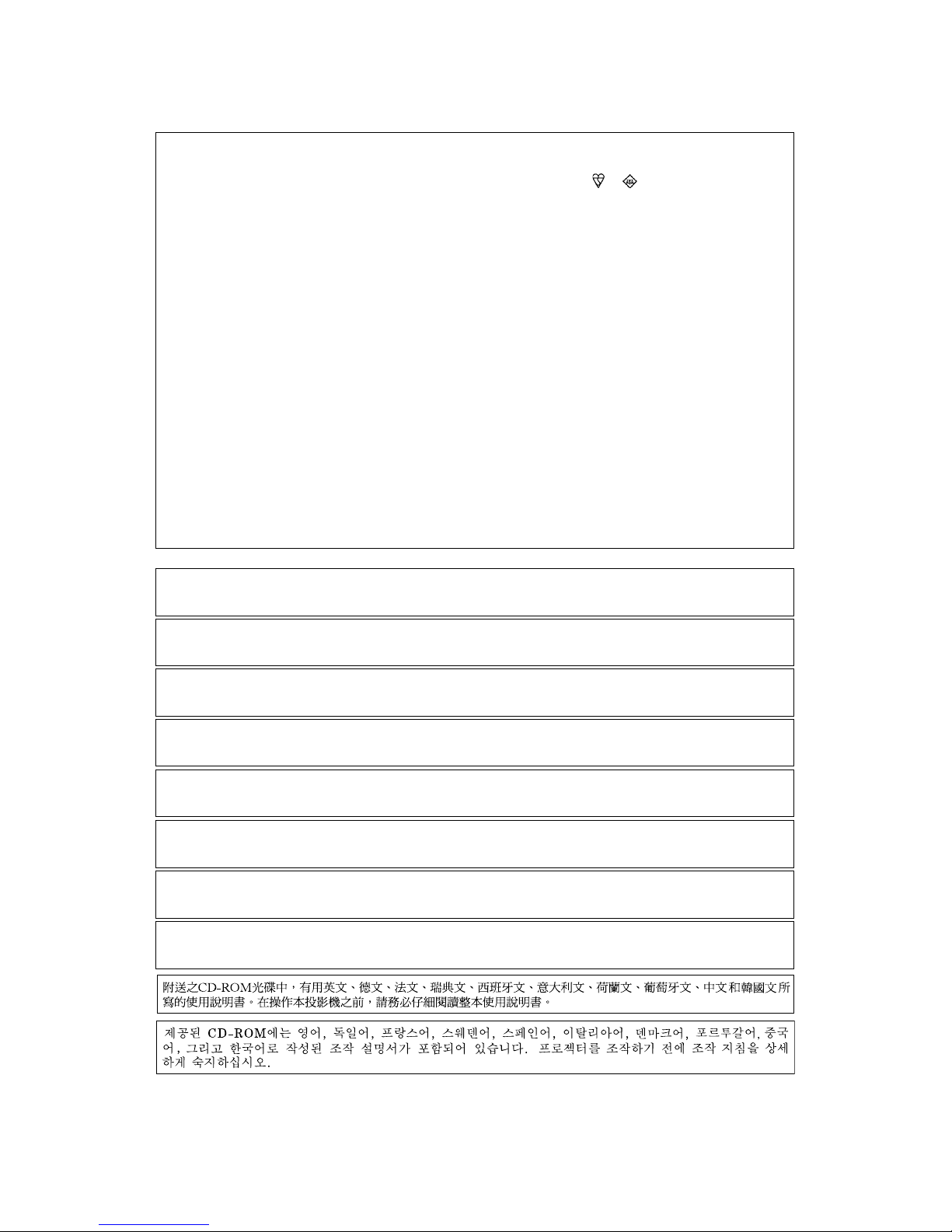
The supplied CD-ROM contains operation instructions in English, German, French, Swedish, Spanish, Italian,
Dutch, Portuguese, Chinese and Korean. Carefully read through the operation instructions before operating the
projector.
Die mitgelieferte CD-ROM enthält Bedienungsanleitungen in Englisch, Deutsch, Französisch, Schwedisch, Spanisch,
Italienisch, Niederländisch, Portugiesisch, Chinese, und Koreanisch. Bitte lesen Sie die Bedienungsanleitung vor der
Verwendung des Projektors sorgfältig durch.
Le CD-ROM fourni contient les instructions de fonctionnement en anglais, allemand, français, suédois,
espagnol, italien, néerlandais, portugais, chinois et coréen. Veuillez lire attentivement ces instructions avant de
faire fonctionner le projecteur.
Den medföljande CD-ROM-skivan innehåller bruksanvisningar på engelska, tyska, franska, svenska, spanska,
italienska, holländska, portugisiska, kinesiska och koreanska. Läs noga igenom bruksanvisningen innan
projektorn tas i bruk.
El CD-ROM suministrado contiene instrucciones de operación en inglés, alemán, francés, sueco, español,
italiano, holandés, portugués, chino y coreano. Lea cuidadosamente las instrucciones de operación antes de
utilizar el proyector.
Il CD-ROM in dotazione contiene istruzioni per l’uso in inglese, tedesco, francese, svedese, spagnolo, italiano,
olandese, portoghese, cinese e coreano. Leggere attentamente le istruzioni per l’uso prima di usare il
proiettore.
De meegeleverde CD-ROM bevat handleidingen in het Engels, Duits, Frans, Zweeds, Spaans, Italiaans,
Nederlands, Portugees, Chinees en Koreaans. Lees de handleiding zorgvuldig door voor u de projector in
gebruik neemt.
O CD-ROM fornecido contém instruções de operação em Inglês, Alemão, Francês, Sueco, Espanhol, Italiano,
Holandês, Português, Chinês e Coreano. Leia cuidadosamente todas as instruções de operação antes de
operar o projetor.
SPECIAL NOTE FOR USERS IN THE U.K.
The mains lead of this product is fitted with a non-rewireable (moulded) plug incorporating a 13A fuse. Should
the fuse need to be replaced, a BSI or ASTA approved BS 1362 fuse marked
or and of the same rating as
above, which is also indicated on the pin face of the plug, must be used.
Always refit the fuse cover after replacing the fuse. Never use the plug without the fuse cover fitted.
In the unlikely event of the socket outlet in your home not being compatible with the plug supplied, cut off the
mains plug and fit an appropriate type.
DANGER:
The fuse from the cut-off plug should be removed and the cut-off plug destroyed immediately and disposed of
in a safe manner.
Under no circumstances should the cut-off plug be inserted elsewhere into a 13A socket outlet, as a serious
electric shock may occur.
To fit an appropriate plug to the mains lead, follow the instructions below:
IMPORTANT:
The wires in the mains lead are coloured in accordance with the following code:
Blue: Neutral
Brown: Live
As the colours of the wires in the mains lead of this product may not correspond with the coloured markings
identifying the terminals in your plug, proceed as follows:
• The wire which is coloured blue must be connected to the plug terminal which is marked N or coloured black.
• The wire which is coloured brown must be connected to the plug terminal which is marked L or coloured red.
Ensure that neither the brown nor the blue wire is connected to the earth terminal in your three-pin plug.
Before replacing the plug cover make sure that:
• If the new fitted plug contains a fuse, its value is the same as that removed from the cut-off plug.
• The cord grip is clamped over the sheath of the mains lead, and not simply over the lead wires.
IF YOU HAVE ANY DOUBT, CONSULT A QUALIFIED ELECTRICIAN.
Page 4
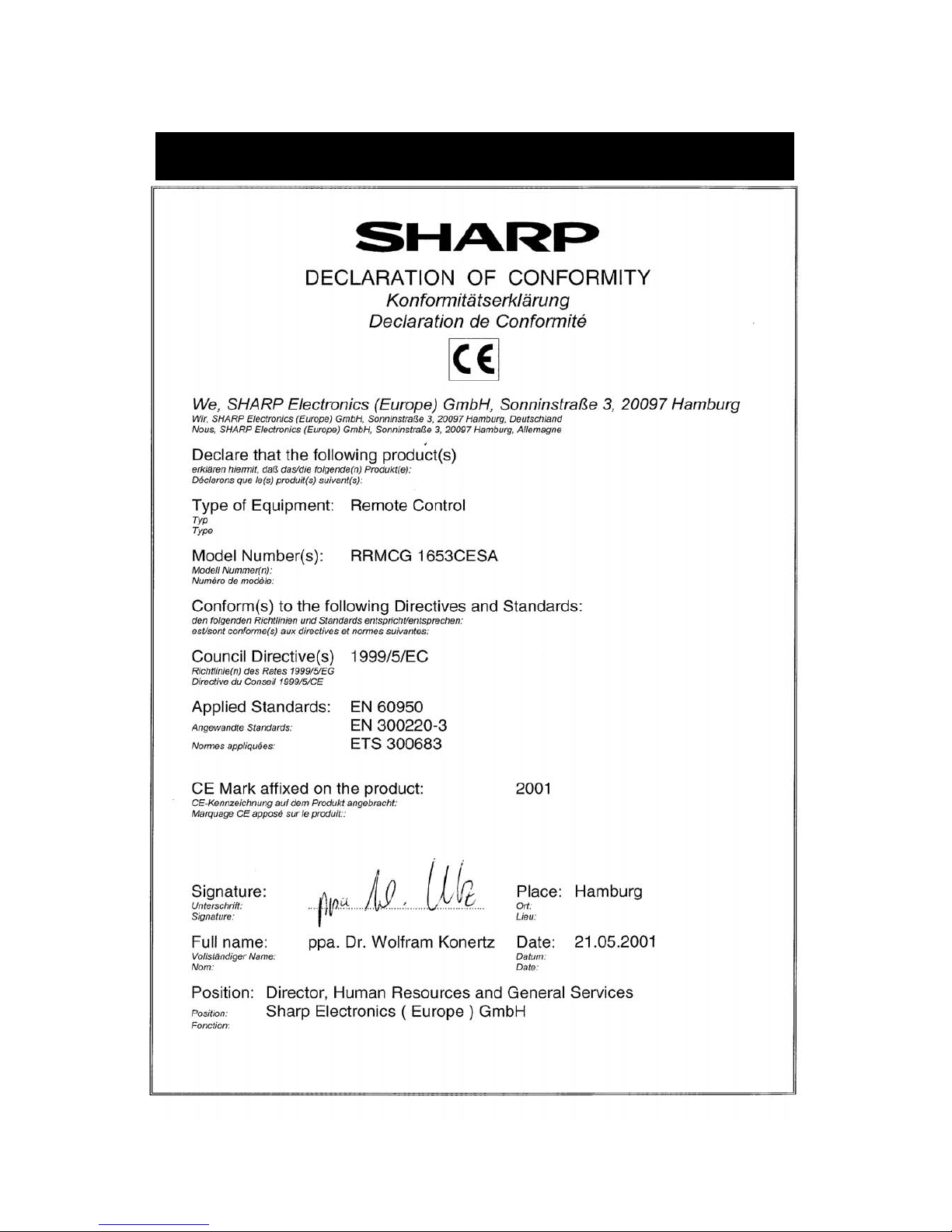
SPECIAL NOTE FOR USERS IN EUROPE
Page 5
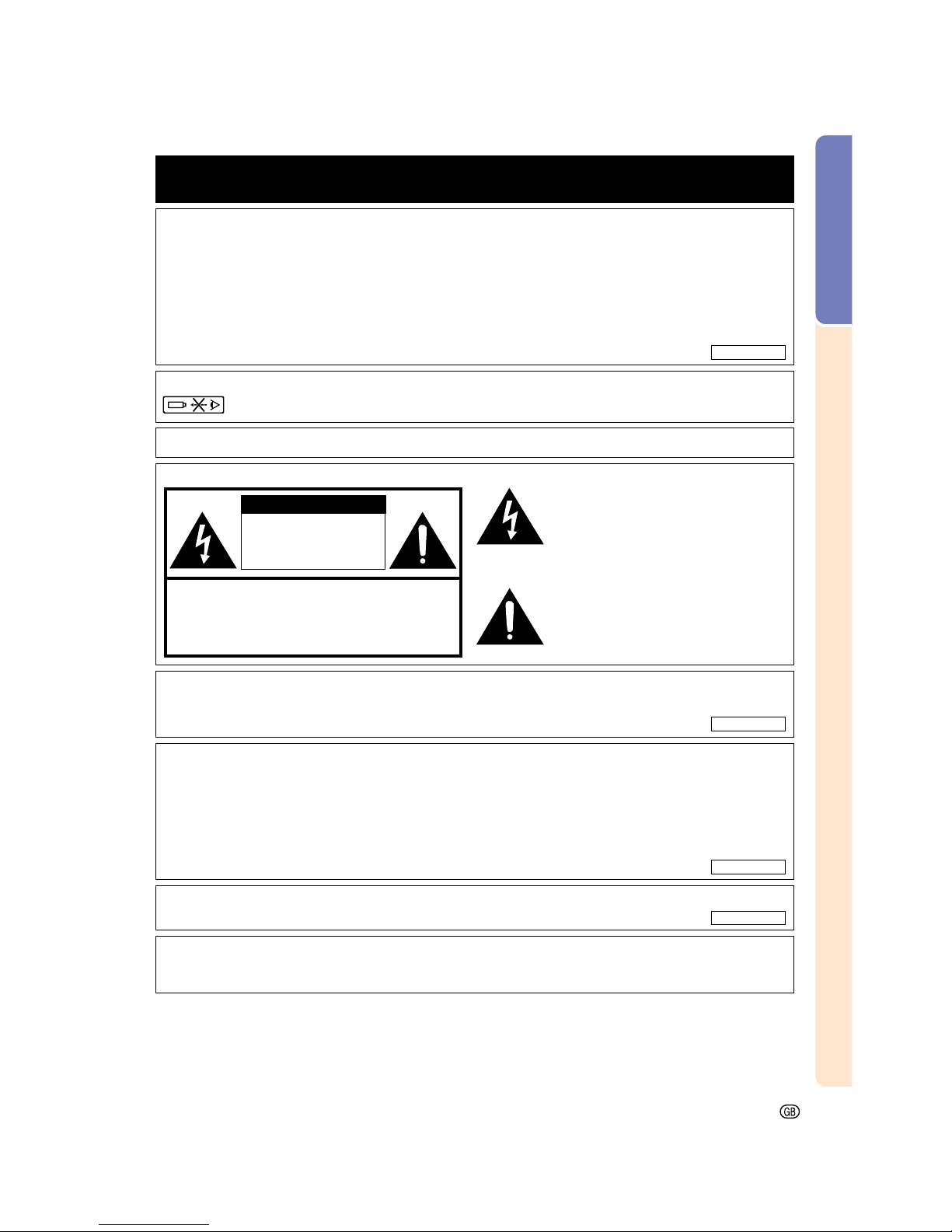
Introduction
-1
Before using the projector, please read this operation manual carefully.
There are two important reasons for prompt warranty registration of your new SHARP Projector, using
the REGISTRATION CARD packed with the projector.
1. WARRANTY
This is to assure that you immediately receive the full benefit of the parts, service and labor
warranty applicable to your purchase.
2. CONSUMER PRODUCT SAFETY ACT
To ensure that you will promptly receive any safety notification of inspection, modification, or
recall that SHARP may be required to give under the 1972 Consumer Product Safety Act, PLEASE
READ CAREFULLY THE IMPORTANT “LIMITED WARRANTY” CLAUSE.
WARNING: High brightness light source. Do not stare into the beam of light, or view directly. Be especially
careful that children do not stare directly into the beam of light.
WARNING:
To reduce the risk of fire or electric shock, do not expose this product to rain or moisture.
WARNING: FCC Regulations state that any unauthorized changes or modifications to this equipment not
expressly approved by the manufacturer could void the user’s authority to operate this equipment.
CAUTION: TO REDUCE THE RISK OF ELECTRIC SHOCK,
DO NOT REMOVE COVER.
NO USER-SERVICEABLE PARTS EXCEPT LAMP UNIT.
REFER SERVICING TO QUALIFIED SERVICE
PERSONNEL.
The lightning flash with arrowhead symbol,
within an equilateral triangle, is intended to
alert the user to the presence of uninsulated
“dangerous voltage” within the product’s
enclosure that may be of sufficient magnitude
to constitute a risk or electric shock to
persons.
The exclamation point within a triangle is
intended to alert the user to the presence of
important operating and maintenance
(servicing) instructions in the literature
accompanying the product.
Introduction
ENGLISH
CAUTION
RISK OF ELECTRIC SHOCK.
DO NOT REMOVE SCREWS
EXCEPT SPECIFIED USER
SERVICE SCREWS.
INFORMATION
This equipment has been tested and found to comply with the limits for a Class A digital device, pursuant to
Part 15 of the FCC Rules. These limits are designed to provide reasonable protection against harmful
interference when the equipment is operated in a commercial environment. This equipment generates,
uses, and can radiate radio frequency energy and, if not installed and used in accordance with the operation
manual, may cause harmful interference to radio communications. Operation of this equipment in a residential
area is likely to cause harmful interference, in which case the user will be required to correct the interference
at his own expense.
See bottom of actual set.
The enclosed computer cable must be used with the device. The cable is provided to ensure that the device
complies with FCC Class A verification.
WARNING:
This is a Class A product. In a domestic environment this product may cause radio interference in which case the
user may be required to take adequate measures.
U.S.A. ONLY
U.S.A. ONLY
U.S.A. ONLY
U.S.A. ONLY
Page 6
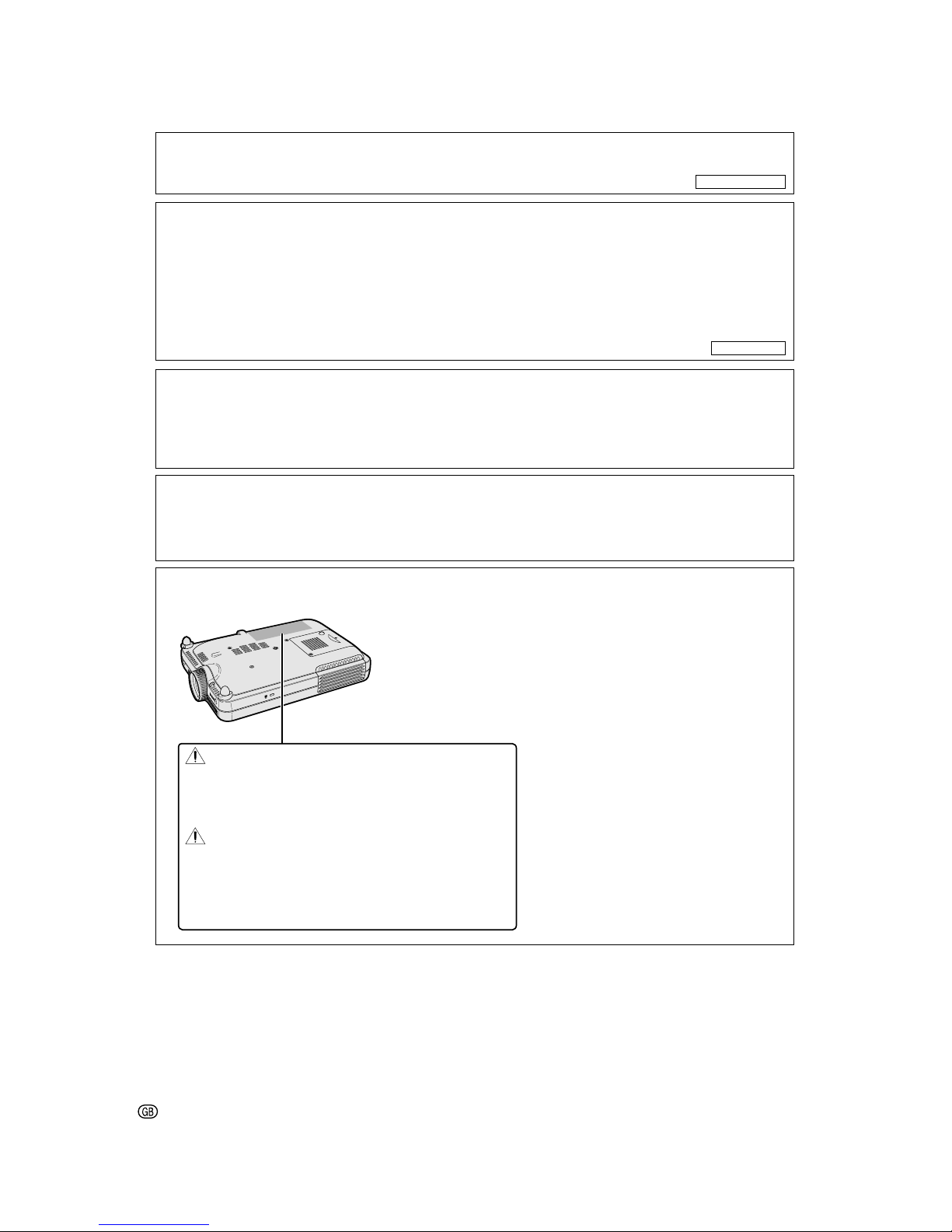
-2
WARNING:
The cooling fan in this projector continues to run for about 90 seconds after the projector is turned off. During
normal operation, when turning the power off always use the POWER button on the projector or on the remote
control. Ensure the cooling fan has stopped before disconnecting the power cord.
DURING NORMAL OPERATION, NEVER TURN THE PROJECTOR OFF BY DISCONNECTING THE POWER CORD.
FAILURE TO OBSERVE THIS WILL RESULT IN PREMATURE LAMP FAILURE.
Caution Concerning the Lamp Replacement
See “Replacing the Lamp” on page 111.
PRODUCT DISPOSAL
This projector utilizes tin-lead solder, and a pressurized lamp containing a small amount of mercury. Disposal of
these materials may be regulated due to environmental considerations. For disposal or recycling information,
please contact your local authorities or, if you are located in the United States of America, the Electronic Industries
Alliance: www.eiae.org .
PRECAUTIONS A OBSERVER LORS
DU REMPLACEMENT DE LA LAMPE.
DEBRANCHER LE CORDON D’ALIMENTATION AVANT DE RETIRER LES VIS.
L’INTERIEUR DU BOITIER ETANT EXTREMEMENT CHAUD, ATTENDRE 1 HEURE
AVANT DE PROCEDER AU REMPLACEMENT DE LA LAMPE.
NE REMPLACER QUE PAR UNE LAMPE SHARP DE TYPE BQC-PGM20X//1.
RAYONS ULTRAVIOLETS : PEUVENT ENDOMMAGER LES YEUX.
ETEINDRE LA LAMPE AVANT DE PROCEDER A L’ENTRETIEN.
LAMPE A MOYENNE PRESSION : RISQUE D’EXPLOSION. DANGER POTENTIEL
DE PARTICULES DE VERRE EN CAS D’ECLATEMENT DE LA LAMPE
A MANIPULER AVEC PRECAUTION, SE REPORTER AU MODE D’EMPLOI.
BEFORE REMOVING THE SCREW, DISCONNECT POWER CORD.
HOT SURFACE INSIDE. ALLOW 1 HOUR TO COOL BEFORE REPLACING THE LAMP.
REPLACE WITH SAME SHARP LAMP UNIT TYPE BQC-PGM20X//1 ONLY.
UV RADIATION : CAN CAUSE EYE DAMAGE. TURN OFF LAMP BEFORE SERVICING.
MEDIUM PRESSURE LAMP : RISK OF EXPLOSION. POTENTIAL HAZARD OF GLASS
PARTICLES IF LAMP HAS RUPTURED. HANDLE WITH CARE. SEE OPERATION MANUAL.
LAMP REPLACEMENT CAUTION
“Operation is subject to the following two conditions: (1) this device may not cause interference, and (2) this
device must accept any interference, including interference that may cause undesired operation of the device”.
For GyroRemote unit (RRMCG1631CESA)
This device complies with part 15 of the FCC rules. Operation is subject to the following two conditions:
(1) This device may not cause harmful interference, and
(2) This device must accept any interference received, including interference that may cause undesired operation.
This device operates in the frequency band of 49.82 to 49.90 MHz with RF output power of less than 30 MicroWatts
EIRP (Effective Isotropic Radiated Power).
Caution
Any changes made to this device not expressly approved by the manufacturer could void the users right to
operate this device.
U.S.A. ONLY
CANADA ONLY
Page 7

Introduction
-3
Outstanding Features
1. Image Quality
• Superior image quality with Fujinon™ optical lens system.
• Newly developed DDR (Double Data Rate) chip eliminates Color Break-
ing phenomena common with previous generation DLP™ projectors.
• Newly developed 12° DMD™ chip provides significantly improved optical efficiency and excellent contrast ratio.
2. Light, Compact, and Unique Slim Design
• A new optical engine creates a unique slim design and compact size
(4.2 liters, 5.8 lbs. (2.6 kg)).
3. Superior PC Compatibility
• Supports a refresh rate (vertical frequency) of up to 200 Hz and a wide
range of synchronous signals.
• Using Advanced Compression Technology, computer screens of UXGA
(1,600 # 1,200) resolution can be displayed with minimal distortion.
4. Advanced Computer & Video lntegrated Composer Technology
• Realizes vivid images using the latest high image quality circuitry.
• New I/P conversion algorithm enhances the performance of the motion detect I/P
conversion.
Extensive improvements on the jagged edges or slanted lines in moving images.
• Contrast Control Dynamic Gamma
Improved contrast and natural color gradation by minimizing hue change.
• Color Management Function
Supports sRGB (color management).
• Noise Reduction
Allows for a clear image even with noisy source signals.
• New Edge Up-Scaling
Reduces jaggies and flickering when up-scaling edges of slanted lines, enabling sharper quality
images.
Page 8
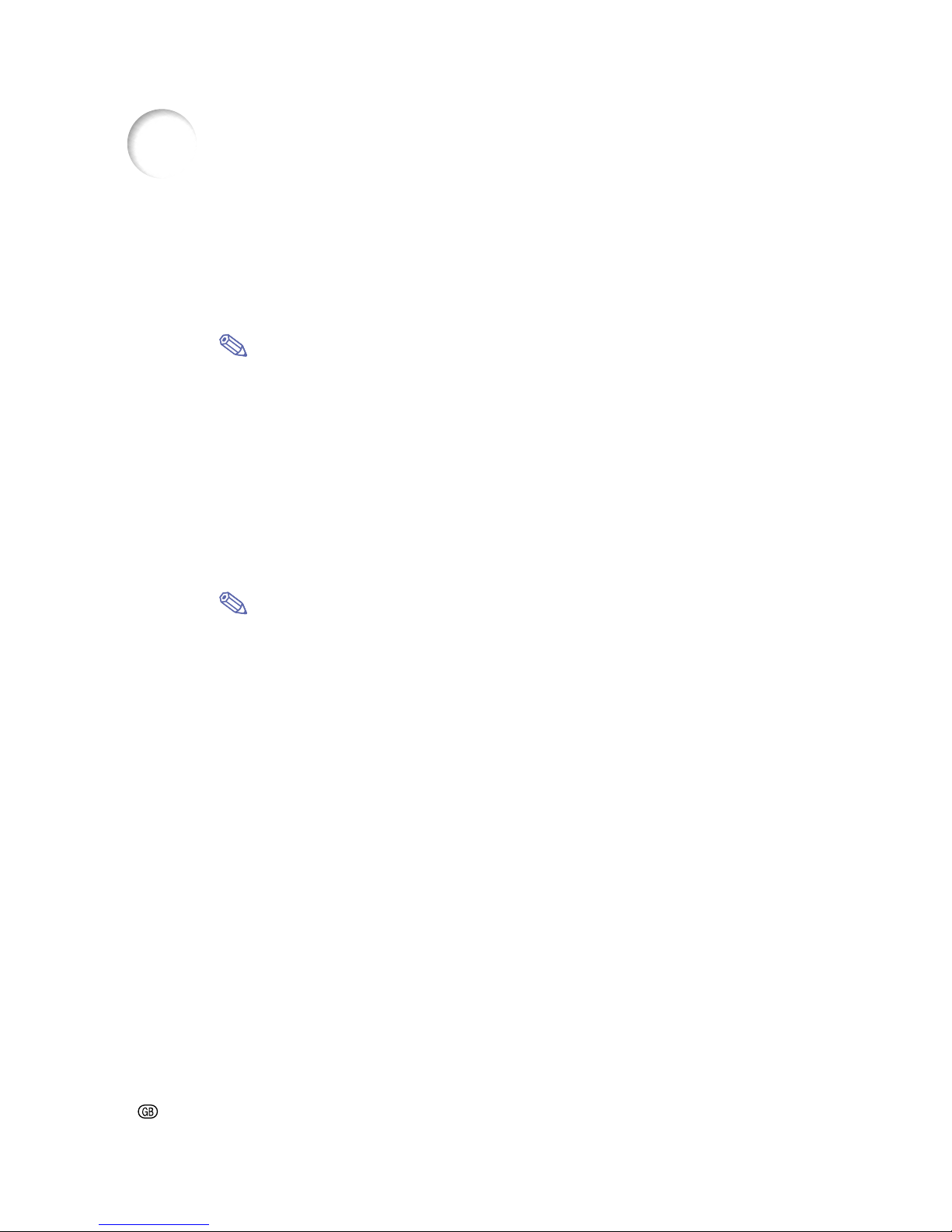
-4
5. Built-in PCMCIA card slot (Type II)
• Wireless presentations using a wireless LAN PC card.
Supports the global wireless LAN standard, IEEE802.11b.
This wireless LAN PC card complies with IEEE802.11b wireless LAN standards.
Computers with built-in wireless LAN PC cards that support this standard allow for wireless
connections.
Note
• A wireless connection with all IEEE802.11b compliant computers is not guaranteed.
The projector or computer can be placed anywhere you want!
You can expand your presentation efficiency through a wireless connection, for example, by projecting
computer images through a projector installed on the ceiling.
You can project images from multiple computers via a wireless connection.
Effective presentations can now be achieved without having to reconnect data cables.
• PC-less presentations using a memory card.
Just by inserting an IC media (a memory card) such as CompactFlash in the projecter using a
PCMCIA card (Type
II) adapter, you can make presentations or auto demonstrations without a
computer.
Note
• For wireless presentations using the wireless LAN PC card, as well as PC-less presentations
using memory cards, please refer to the Wireless Reality software operation manual.
6. GyroRemote
• Using the Gyro function, you can achieve more effective and advanced
presentations.
• The crisp screen pointer gives your presentations a more intuitive touch.
• Using the multi-directional wireless remote control, your transmission
range can be expanded, as well as perform the same operations as a
USB mouse on a computer.
Outstanding Features (cont.)
Page 9
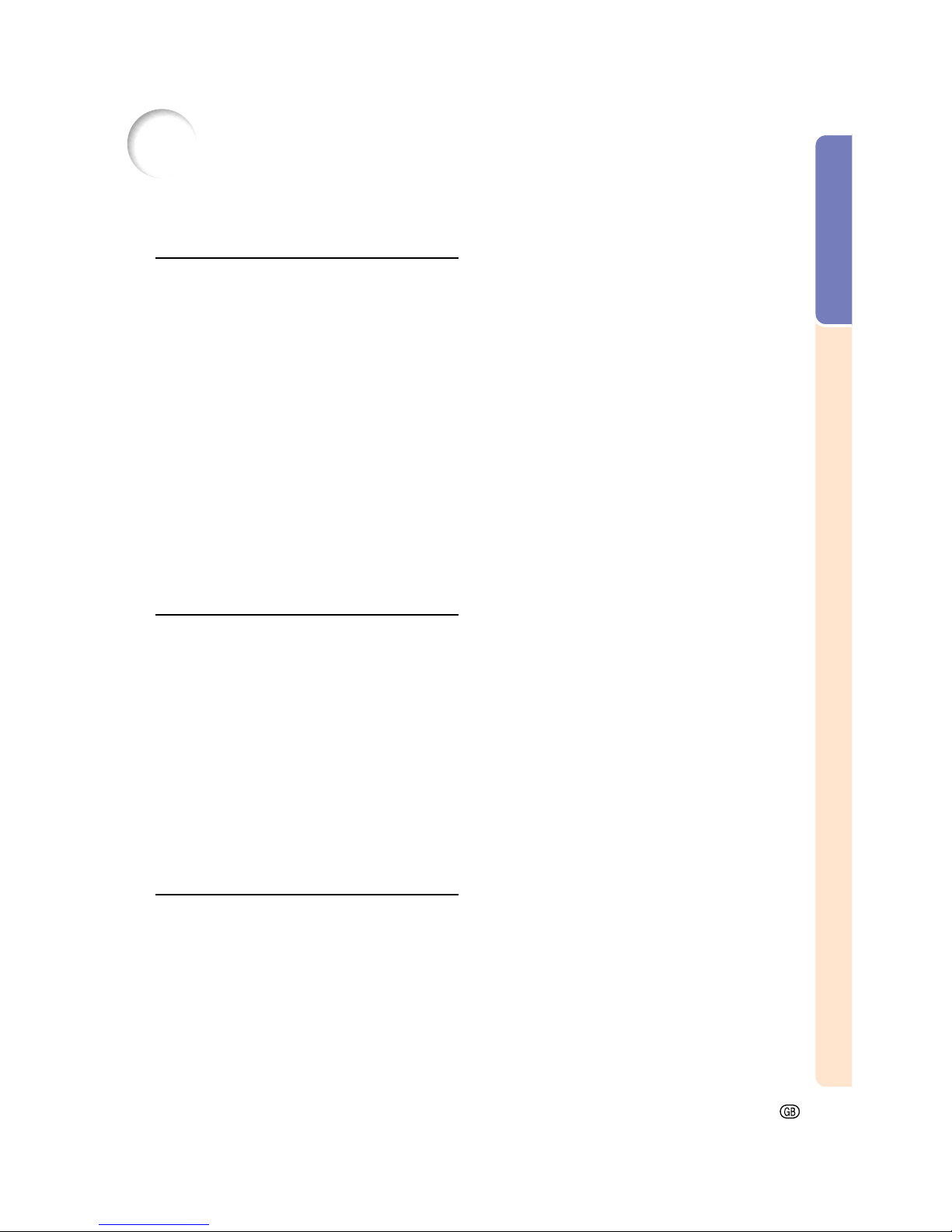
Introduction
-5
Contents
Introduction
Outstanding Features ......................................... 3
Contents ............................................................... 5
IMPORTANT SAFEGUARDS ............................... 8
How to Access the PDF Operation Manuals
(Windows, Macintosh)................................. 13
Part Names ........................................................ 14
Projector (Front and Top View) ................................ 14
Projector (Side View) .............................................. 15
GyroRemote............................................................. 16
The GyroRemote ............................................... 17
Inserting the Batteries .............................................17
Replacing the Batteries ........................................... 17
GyroRemote Features.............................................. 18
Using the GyroRemote ............................................ 19
Calibrating the GyroRemote ................................... 19
Accessories ....................................................... 20
Setup and Connections
Setup .................................................................. 22
Using the Adjustment Feet ..................................... 22
Setting up the Screen ..............................................23
Screen Size and Projection Distance ...................... 24
Projecting a Reversed/Inverted Image ................... 25
Connecting the Projector to Other Devices .... 26
Before Connecting.................................................. 26
Connecting the Power Cord ................................... 26
Connecting the Projector to a Computer ......... 27
Connecting to Video Equipment ...................... 29
Installing / Removing the PC Card................... 31
Connecting to a Monitor .................................. 32
Basic Operation
Image Projection ............................................... 34
Basic Procedure ......................................................34
Selecting the On-screen Display Language ........... 37
Adjusting the Lens .................................................. 37
Correcting the Trapezoidal Distortion
(Keystone Correction) ................................. 38
Correcting the Trapezoidal Distortion ......................38
Using the GyroRemote ..................................... 40
Before Using the GyroRemote................................. 40
Operating by Turning your Wrist
(Selecting OSD Menus, Operating Presentation
Tools) .................................................................... 40
Function Assign .......................................................41
GyroRemote RF Channel Setting or Confirming ...... 42
Registering the GyroRemote in the Projector ..........42
Registering Multiple GyroRemotes in
One Projector ....................................................... 43
Using the Presentation Tools ........................... 44
Using the Pointer .................................................... 44
Using the Stamp Function ....................................... 45
Using the Line Function ........................................... 46
Using the Wireless Mouse Function
of the GyroRemote ...................................... 47
Using as a Wireless Mouse ..................................... 47
Connecting the GyroRemote with a Cable ............. 48
Turning Off the GyroRemote ................................... 49
Using the Menu Screen .................................... 50
Menu Selections on the Projector (Adjustments) .... 50
Menu Selections on the projector (Settings) ........... 52
Using the GyroRemote to Navigate the On-screen
Menu (Adjustments) .............................................54
Using the GyroRemote to Navigate the On-screen
Menu (Settings) .................................................... 55
Menu Bar Items ................................................. 56
Adjusting the Picture ........................................ 59
Adjusting Image Preferences ..................................59
Selecting the Signal Type ....................................... 59
Progressive Mode.................................................... 60
Adjusting Computer Images ............................ 61
When Auto Sync is OFF ........................................... 61
Saving Adjustment Settings ..................................... 61
Selecting Adjustment Settings ................................62
Special Mode Settings ............................................62
Checking the Input Signal ....................................... 63
Auto Sync Adjustment ............................................. 63
Auto Sync Display Function ................................... 64
Page 10

-6
Easy to Use Functions
Using the Network............................................. 66
Before setting the network ....................................... 66
Using a Wireless LAN PC Card ........................ 68
Installing a Wireless LAN PC Card ..........................68
Ejecting the Card .................................................... 68
Network Settings ............................................... 69
Setting Up a Projector Name ................................... 69
Setting the TCP/IP .................................................. 70
Setting the Wireless LAN Channel.......................... 71
Setting the DHCP Server ......................................... 73
Resetting the Network Settings .............................. 74
Wireless LAN PC Card:Troubleshooting ........ 74
Using a Memory Card ....................................... 75
Displaying of the Contents in the Card
as an Index ........................................................... 75
Ejecting the Card .................................................... 75
Setting the Thumbnail Display ................................. 76
Setting Lists ............................................................. 77
Memory Card Settings ...................................... 78
Setting Files ............................................................. 78
Setting the Display Order of Files ............................ 78
Setting the Display Format of the Index Mode ........ 79
Using Autorun ......................................................... 79
Setting the Display Interval for Image Files .............80
Displaying a Still Image .................................... 81
Pausing an Image .................................................. 81
Selecting the Picture Display Mode ................ 82
Switching the Picture Display Using Different Input
Signals ..................................................................82
Displaying an Enlarged Portion of an Image ...........84
Gamma Correction Function............................ 86
Adjusting Gamma Correction ..................................86
Selecting the Power Save Mode ...................... 87
Setting the Power Save Mode ................................. 87
Automatic Power Shutoff Function.......................... 87
Displaying Dual Pictures (Pict in Pict) ............ 88
Displaying the Inset Picture ..................................... 88
Activating the sRGB Color
Management Function ................................ 89
Setting the Color Management Function (sRGB) .... 89
Auto Search Function ....................................... 90
Using Auto Search .................................................. 90
Video Digital Noise Reduction (DNR) System
... 91
Reducing Image Noise ............................................91
Setting On-screen Display ............................... 92
Turning Off the On-screen Display .......................... 92
Setting the Video Signal ................................... 93
Saving Projected Images.................................. 94
Capturing the Image .............................................. 94
Deleting the Captured Image ..................................94
Setting a Background Image............................ 95
Selecting a Background Image .............................. 95
Selecting a Startup Image ................................ 95
Selecting a Startup Image .......................................95
Using an RGB Monitor Loop-out Adaptor ...... 96
Using an RGB Monitor Loop-out Adaptor ............... 96
Confirming the Lamp Usage Time ................... 96
Confirming the Lamp Usage Time ..........................96
Displaying the Break Timer .............................. 97
Displaying and Setting the Break Timer ................. 97
To Cancel the Break Timer ..................................... 97
Reversing/Inverting Projected Images ............ 98
Setting the Projection Mode ................................... 98
Locking the Operation Buttons
on the Projector ........................................... 99
Setting up the Keylock ............................................99
Canceling the Keylock Setting ................................ 99
Setting up a Password .................................... 100
Entering the Password ........................................... 100
Changing the Password ....................................... 101
If You Forget Your Password................................. 101
Setting the Anti-Theft...................................... 102
Entering the Keycode ............................................102
Changing the Keycode .........................................104
Initializing the Settings ................................... 105
Returning to the Default Settings .......................... 105
Displaying the Adjustment Settings.............. 106
Overview of All Menu Settings .............................. 106
Contents (cont.)
Page 11
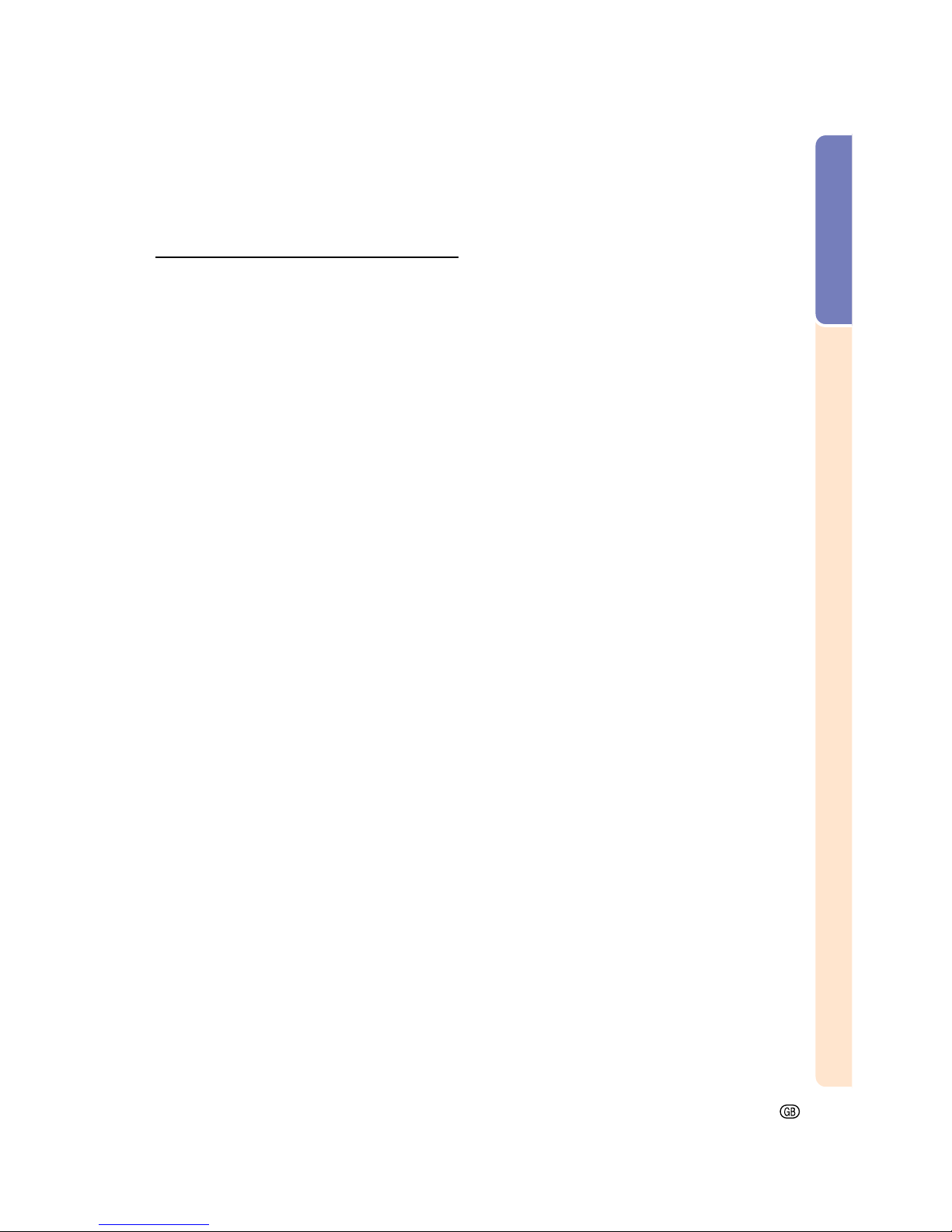
Introduction
-7
Appendix
Carrying the Projector .................................... 108
How to Use the Carrying Case ..............................108
Maintenance .................................................... 109
Maintenance Indicators .................................. 110
Regarding the Lamp ....................................... 111
Lamp .................................................................... 111
Caution Concerning the Lamp .............................. 111
Replacing the Lamp .............................................. 111
Removing and Installing the Lamp Unit ............... 112
Resetting the Lamp Timer ..................................... 113
Connecting Pin Assignments ........................ 114
Computer Compatibility Chart ....................... 115
Troubleshooting .............................................. 116
For SHARP Assistance ................................... 118
Specifications .................................................. 119
Wireless LAN PC Card Specifications .......... 120
Usable Cards and Their Capacity .................. 121
Dimensions ...................................................... 122
Glossary ........................................................... 123
Index ................................................................. 125
Page 12

-8
1. Read Instructions
All the safety and operating instructions should be read
before the product is operated.
2. Retain Instructions
The safety and operating instructions should be
retained for future reference.
3. Heed Warnings
All warnings on the product and in the operating
instructions should be adhered to.
4. Follow Instructions
All operating and use instructions should be followed.
5. Cleaning
Unplug this product from the wall outlet before cleaning.
Do not use liquid cleaners or aerosol cleaners. Use a
damp cloth for cleaning.
6. Attachments
Do not use attachments not recommended by the
product manufacturer as they may cause hazards.
7. Water and Moisture
Do not use this product near water–for example, near
a bath tub, wash bowl, kitchen sink, or laundry tub; in a
wet basement; or near a swimming pool; and the like.
8. Accessories
Do not place this product on an unstable cart, stand,
tripod, bracket, or table. The product may fall, causing
serious injury to a child or adult, and serious damage
to the product. Use only with a cart, stand, tripod,
bracket, or table recommended by the manufacturer,
or sold with the product. Any mounting of the product
should follow the manufacturer’s instructions, and
should use a mounting accessory recommended by
the manufacturer.
9. Transportation
A product and cart combination
should be moved with care. Quick
stops, excessive force, and
uneven surfaces may cause the
product and cart combination to
overturn.
10.Ventilation
Slots and openings in the cabinet are provided for
ventilation to ensure reliable operation of the product
and to protect it from overheating, and these openings
must not be blocked or covered. The openings should
never be blocked by placing the product on a bed,
sofa, rug, or other similar surface. This product should
not be placed in a built-in installation such as a bookcase or rack unless proper ventilation is provided or
the manufacturer’s instructions have been adhered to.
IMPORTANT SAFEGUARDS
11. Power Sources
This product should be operated only from the type of
power source indicated on the marking label. If you
are not sure of the type of power supply to your home,
consult your product dealer or local power company.
For products intended to operate from battery power,
or other sources, refer to the operating instructions.
12. Grounding or Polarization
This product is provided with one of the following types
of plugs. If the plug should fail to fit into the power outlet,
please contact your electrician.
Do not defeat the safety purpose of the plug.
a. Two-wire type (mains) plug.
b. Three-wire grounding type (mains) plug with a
grounding terminal.
This plug will only fit into a grounding type power
outlet.
13. Power-Cord Protection
Power-supply cords should be routed so that they are
not likely to be walked on or pinched by items placed
upon or against them, paying particular attention to
cords at plugs, convenience receptacles, and the point
where they exit from the product.
14. Lightning
For added protection for this product during a lightning
storm, or when it is left unattended and unused for long
periods of time, unplug it from the wall outlet and
disconnect the cable system. This will prevent damage
to the product due to lightning and power-line surges.
15. Overloading
Do not overload wall outlets, extension cords, or integral
convenience receptacles as this can result in a risk of
fire or electric shock.
16. Object and Liquid Entry
Never push objects of any kind into this product through
openings as they may touch dangerous voltage points
or short-out parts that could result in a fire or electric
shock. Never spill liquid of any kind on the product.
17. Servicing
Do not attempt to service this product yourself as
opening or removing covers may expose you to dangerous voltage or other hazards. Refer all servicing to
qualified service personnel.
CAUTION: Please read all of these instructions before you operate this product and save these
instructions for later use.
Electrical energy can perform many useful functions. This product has been engineered and manufactured to
assure your personal safety. BUT IMPROPER USE CAN RESULT IN POTENTIAL ELECTRICAL SHOCK OR
FIRE HAZARDS. In order not to defeat the safeguards incorporated in this product, observe the following basic
rules for its installation, use and servicing.
Page 13
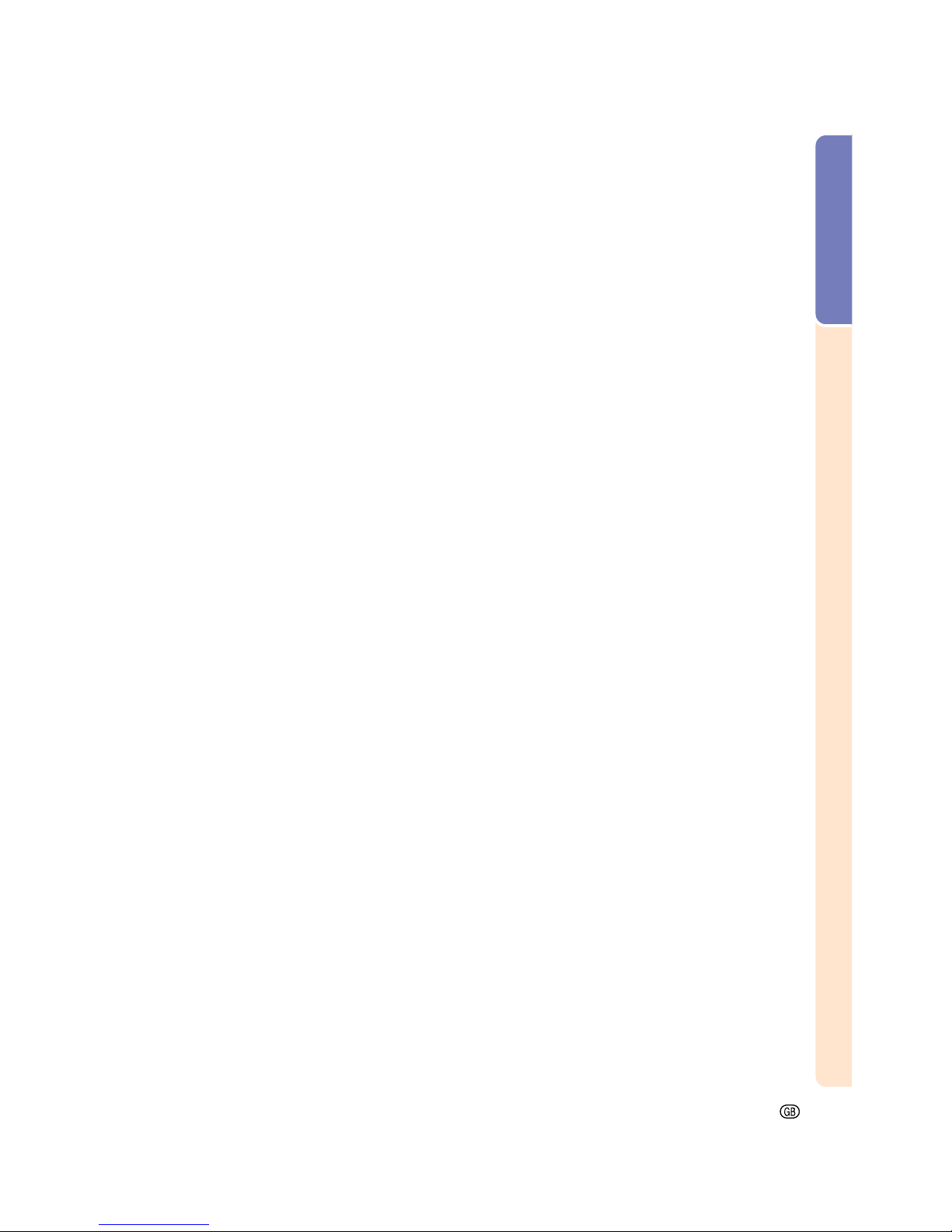
Introduction
-9
18. Damage Requiring Service
Unplug this product from the wall outlet and refer
servicing to qualified service personnel under the
following conditions:
a. When the power-supply cord or plug is damaged.
b. If liquid has been spilled, or objects have fallen
into the product.
c. If the product has been exposed to rain or water.
d. If the product does not operate normally by
following the operating instructions. Adjust only
those controls that are covered by the operating
instructions, as an improper adjustment of other
controls may result in damage and will often
require extensive work by a qualified technician
to restore the product to normal operation.
e. If the product has been dropped or damaged in
any way.
f. When the product exhibits a distinct change in
performance, this indicates a need for service.
19. Replacement Parts
When replacement parts are required, be sure the
service technician has used replacement parts
specified by the manufacturer or have the same
characteristics as the original part. Unauthorized
substitutions may result in fire, electric shock, or other
hazards.
20. Safety Check
Upon completion of any service or repairs to this
product, ask the service technician to perform safety
checks to determine that the product is in proper
operating condition.
21. Wall or Ceiling Mounting
This product should be mounted to a wall or ceiling
only as recommended by the manufacturer.
22. Heat
This product should be situated away from heat sources
such as radiators, heat registers, stoves, or other
products (including amplifiers) that produce heat.
Page 14

-10
INTELLECTUAL PROPERTY RIGHTS
IMPORTANT
READ BEFORE USING THE PRODUCT
• You have acquired a product that includes software licensed to SHARP Corporation by Lineo, Inc. (“Lineo”).
The Software is protected by copyright laws, international copyright treaties, and other intellectual property laws and treaties. Lineo and its suppliers retain all ownership of, and intellectual property rights in
(including copyright), the Software components and all copies thereof, provided however, that certain
components of the Software are components licensed under the GNU General Public License (version
2), which Lineo supports. You may obtain a copy of the GNU General Public License at http://www.fsf.org/
copyleft/gpl.html. Lineo will provide source code for any of the components of the Software licensed
under the GNU General Public License. To obtain such source code, send email to embedixsupport@lineo.com.
• OS: Embedix (Embedded Linux) Embedix
TM
is a registered trademark of U.S.A. LINEO, Inc.
• DLP™ (Digital Light Processing) and DMD™ (Digital Micromirror Device) are trademarks of Texas Instruments, Inc.
• Microsoft and Windows are registered trademarks of Microsoft Corporation, in the United States and/or
other countries.
• PC/AT is a registered trademark of International Business Machines Corporation in the United States.
• Adobe Acrobat is a trademark of Adobe Systems Incorporated.
• Macintosh is a registered trademark of Apple Computer, Inc. in the United States and/or other countries.
• All other company or product names are trademarks or registered trademarks of their respective compa-
nies.
• Some IC chips in this product include confidential and/or trade secret property belonging to Texas Instruments. Therefore you may not copy, modify, adapt, translate, distribute, reverse engineer, reverse assemble or discompile the contents thereof.
IMPORTANT SAFEGUARDS (cont.)
Page 15

Introduction
-11
Be sure to read the following safeguards when setting up
your projector.
Caution concerning the lamp unit
■ Potential hazard of glass
particles if lamp ruptures. In
case of lamp rupture, contact
your nearest Sharp Authorized Projector Dealer or Service Center for a replacement.
See “Replacing the Lamp” on
page 111.
Cautions concerning the setup of the
projector
■ For minimal servicing and to maintain high
image quality, SHARP recommends that this
projector be installed in an area free from
humidity, dust and cigarette smoke. When the
projector is subjected to these environments,
the lens must be cleaned more often. As long
as the projector is regularly cleaned, use in
these environments will not reduce the overall
operation life of the unit. Internal cleaning
should only be performed by a Sharp Authorized Projector Dealer or Service Center.
Do not set up the projector in places
exposed to direct sunlight or bright
light.
■ Position the screen so that it is not in direct
sunlight or room light. Light falling directly on
the screen washes out the colors, making
viewing difficult. Close the curtains and dim
the lights when setting up the screen in a
sunny or bright room.
The projector may safely be tilted to
a maximum angle of 10 degrees.
■ Placement should be
within ±10 degrees.
Do not subject the projector to hard
impact and/or vibration.
■ Take care with the lens so as not to hit or
damage the surface of the lens.
Rest your eyes occasionally.
■ Continuously watching the screen for long
hours will make your eyes tired. Be sure to
rest your eyes sometimes.
Avoid locations with high or low temperature.
■ The operating temperature for the projector
is from 41°F to 95°F (+5°C to +35°C)
■ The storage temperature for the projector is
from –4°F to 140°F (–20°C to +60°C)
Do not block the exhaust and intake
vents.
■ Allow at least 11.8 inches (30 cm) of space
between the exhaust vent and the nearest
wall or obstruction.
■ Be sure that the intake vent and the exhaust
vent are not obstructed.
■ If the cooling fan becomes obstructed, a protection circuit will automatically turn off the
projector. This does not indicate a malfunction. Remove the projector power cord from
the wall outlet and wait at least 10 minutes.
Place the projector where the intake and
exhaust vents are not blocked, plug the power
cord back in and turn on the projector. This
will return the projector to the normal operating condition.
Cautions regarding the transportation of the projector
■ When transporting the projector, be sure not
to subject it to hard impact and/or vibration,
as this can result in damage. Take extra
caution with the lens. Before moving the
projector, be sure to retract the antenna and
the eject button. Also, be sure to unplug the
power cord from the wall outlet, disconnect
any other cables connected to it.
CAUTION
PRECAUCI
N
PR
CAUTION
BQC-PGM20X//1
10
10
Page 16
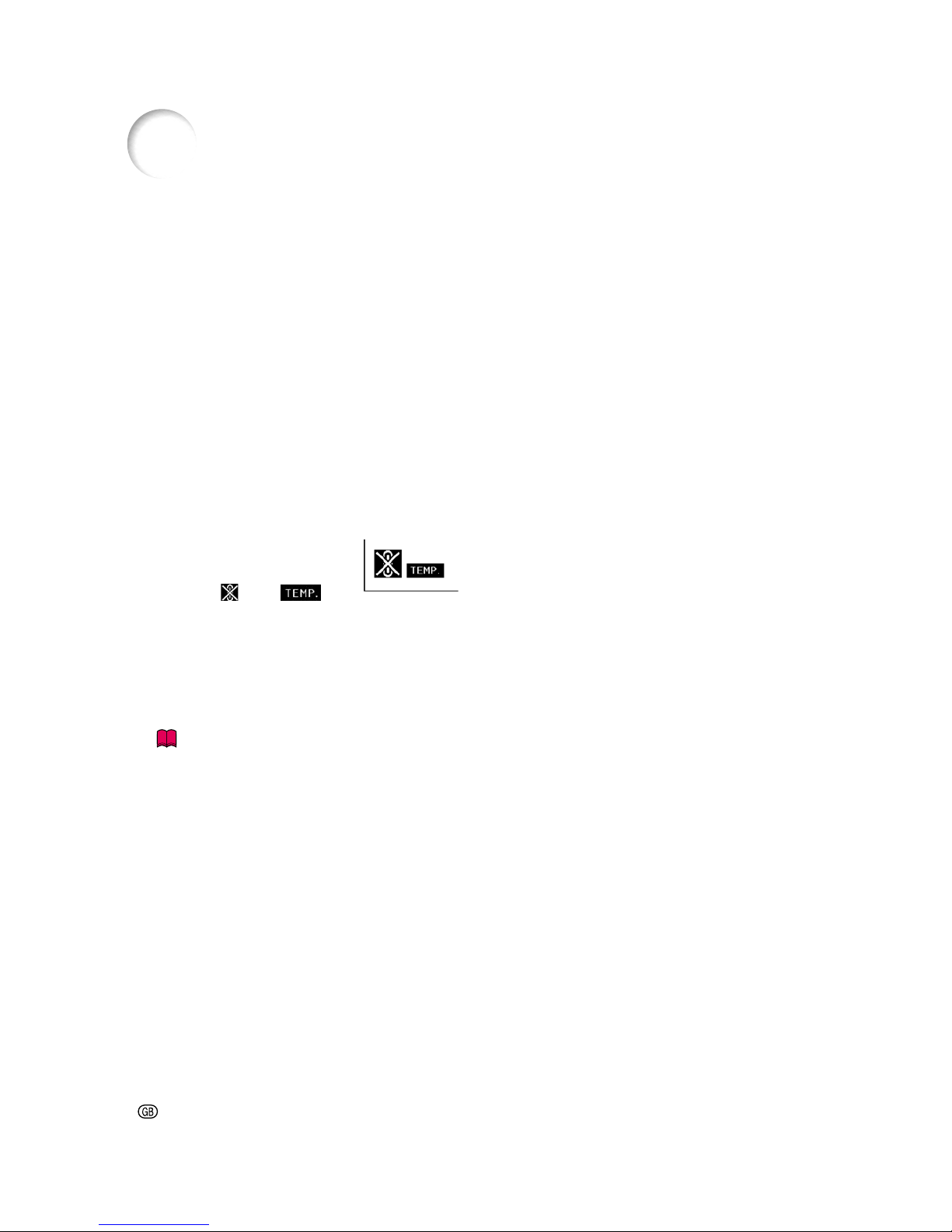
-12
Other connected equipment
■ When connecting a computer or other audiovisual equipment to the projector, make the
connections AFTER turning off the projector
and the equipment to be connected.
■ Please read the operation manuals of the projector and the equipment to be connected for
instructions on how to make the connections.
Using the projector in other countries
■ The power supply voltage and the shape of
the plug may vary depending on the region
or country you are using the projector in.
When using the projector overseas, be sure
to use the appropriate power cord for the
country you are in.
Temperature monitor function
■ If the projector starts to
overheat due to setup problems or blockage of the air
vents, “ ” and “ ” will
blink in the lower left corner of the picture. If
the temperature continues to rise, the lamp
will turn off, the TEMPERATURE WARNING
indicator on the projector will blink, and after
a 90-second cooling-off period the power will
shut off. Refer to “Maintenance Indicators”
on page 110 for details.
Info
• The cooling fan regulates the internal temperature, and its performance is automatically
controlled. The sound of the fan may change
during projector operation due to changes in
the fan speed. This does not indicate malfunction.
• Do not unplug the power cord during
projection or cooling fan operation. This can
create damage due to the rise in internal
temperature, as the cooling fan also stops.
IMPORTANT SAFEGUARDS (cont.)
Page 17
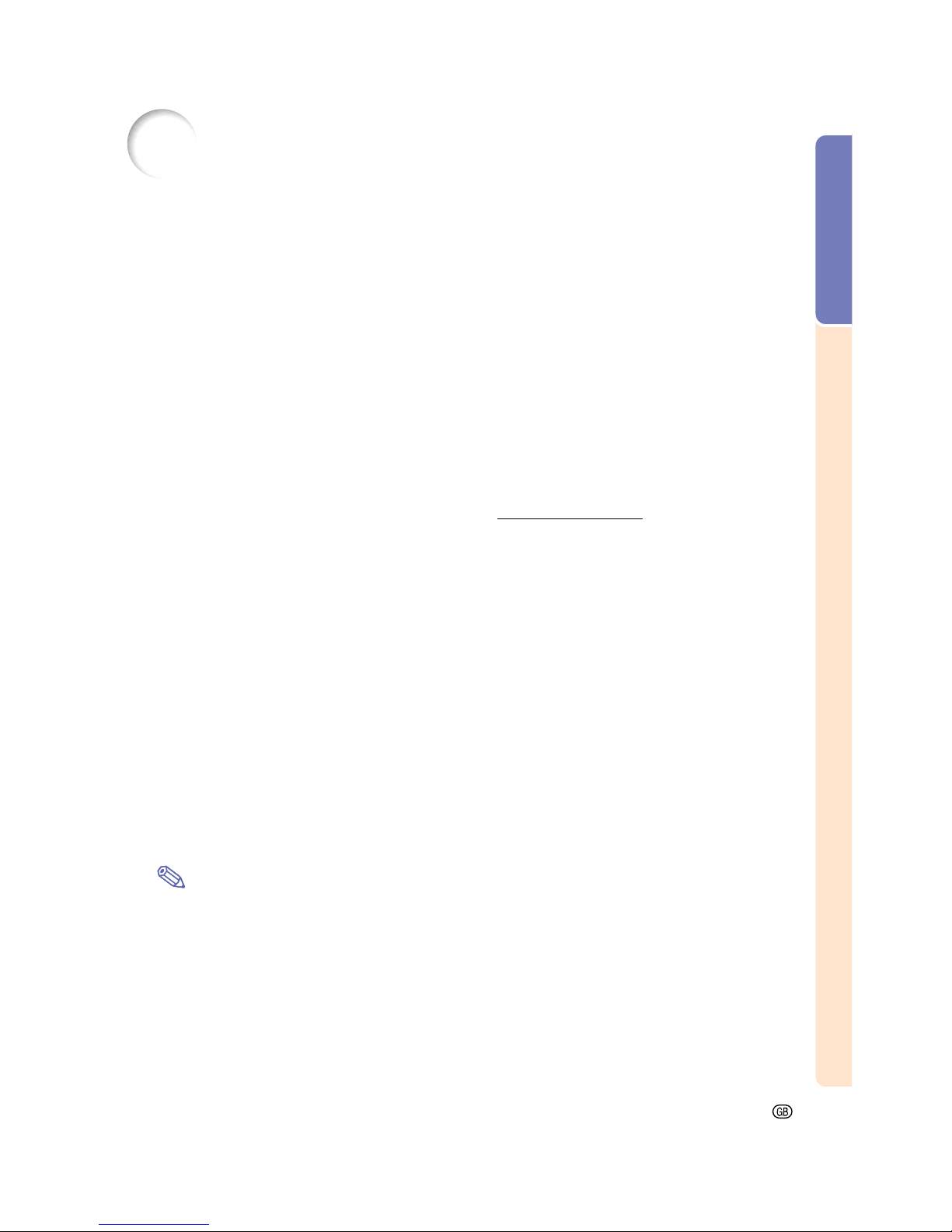
Introduction
-13
How to Access the PDF Operation Manuals
(Windows, Macintosh)
PDF operation manuals in several languages are included in the CD-ROM, so that you can
work with the projector, even if you do not have this manual on hand. To utilize these manuals,
you need to install Adobe Acrobat Reader on your PC (Windows or Macintosh). If you have
not installed Acrobat Reader yet, you can install it from the CD-ROM.
To Install Acrobat Reader from the CD-ROM
For Windows:
1 Insert the CD-ROM in the CD-ROM drive.
2 Double click the “My Computer” icon.
3 Double click the “CD-ROM” drive icon.
4 Double click the “acrobat” folder.
5 Double click the “windows” folder.
6 Double click the language (name of the folder)
that you want to view.
7 Double click the installation program and follow
the instructions on the screen.
For Macintosh:
1 Insert the CD-ROM in the CD-ROM drive.
2 Double click the “CD-ROM” icon.
3 Double click the “acrobat” icon.
4 Double click the language (name of the folder)
that you want to view.
5 Double click the desired installation program
and follow the instructions on the screen.
For other operating systems:
Please download Acrobat Reader from the Internet (http://www.adobe.com)
For other languages:
If you prefer using Acrobat Reader for languages other than those included in the CD-ROM, please
download the appropriate version from the Internet.
Accessing the PDF Manuals
For Windows:
1 Insert the CD-ROM in the CD-ROM drive.
2 Double click the “My Computer” icon.
3 Double click the “CD-ROM” drive.
4 Double click the “manuals” folder.
5 Double click the language (name of the folder)
that you want to view.
6 Double click the “m25x” pdf file to access the
projector manuals.
Double click the “soft” pdf file to access the
Wireless Reality software manual.
Double click the “wc11b” pdf file to access the
Wireless LAN PC Card manual.
For Macintosh:
1 Insert the CD-ROM in the CD-ROM drive.
2 Double click the “CD-ROM” icon.
3 Double click the “manuals” folder.
4 Double click the language (name of folder) that
you want to view.
5 Double click the “m25x” pdf file to access the
projector manuals.
Note
• If the desired pdf file cannot be opened by double clicking the mouse, start Acrobat Reader first, then specify
the desired file using the “File”, “Open” menu.
• See the “readme.txt” file on the CD-ROM for important information not included in this operation manual.
Page 18
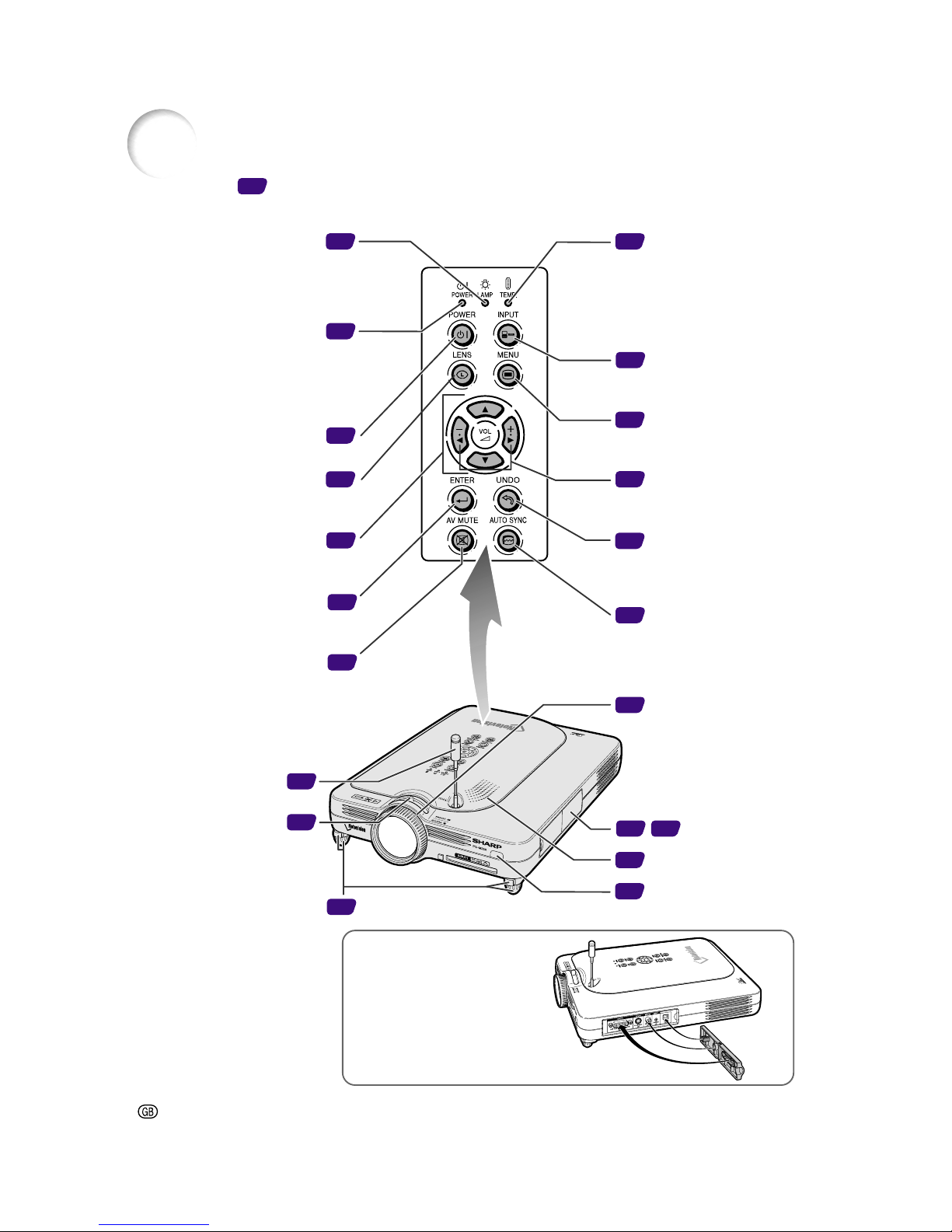
-14
Projector (Front and Top View)
Part Names
Numbers in refer to the main pages in this Operation Manual where the topic is explained.
34
110
110
34
38
51
51
36
37
35
50
35
51
63
22
35
14 32
18
37
40
Foot releases/Adjustment
feet
For adjusting the projector’s
height.
Attaching the terminal cover
Attach the terminal cover by
placing it on the side panel of the
projector and pressing it into
place, as shown in the illustration.
TEMPERATURE
warning indicator
When the internal
temperature rises, this
indicator will illuminate in
red.
Zoom knob
Focus ring
AV MUTE button
For temporarily turning off the
sound and picture.
ENTER button
For setting items selected or
adjusted on the menu.
Adjustment buttons
(
"'\ |"'\ |
"'\ |"'\ |
"'\ |)
For selecting menu items.
LENS button
For adjusting Keystone or
Digital Shift setting.
POWER button
Turns the power on or off.
POWER indicator
Illuminates in red, when the
projector is in standby. When
the power is turned on, this
indicator will illuminate in
green.
LAMP replacement
indicator
Illuminates in green normally.
Replace the lamp when the
indicator blinks in red.
AUTO SYNC button
For automatically
adjusting images when
connected to a computer.
UNDO button
For undoing an operation
or returning to the default
settings.
VOLUME buttons
For adjusting the speaker
sound level.
MENU button
For displaying adjustment
and setting screens.
INPUT button
For switching input mode
1, 2, 3 or 4.
Remote control
sensor
Terminal cover
Speaker
GyroRemote
Antenna
Page 19
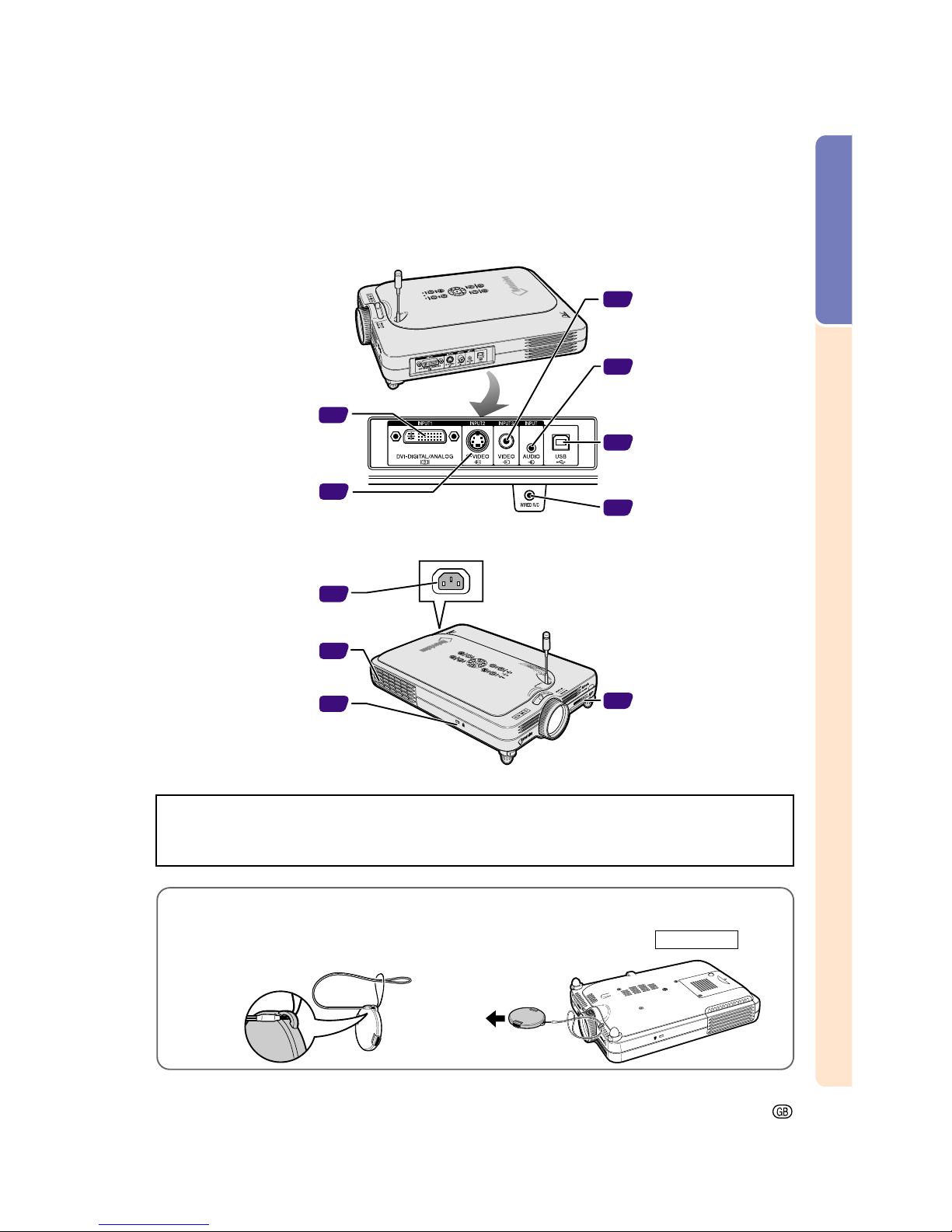
Introduction
-15
47
48
31
30
27
30
26
11
15
27
Projector (Side View)
Exhaust vent
AC socket
Kensington Security
Standard connector
Using the Kensington Lock
•
This projector has a Kensington Security Standard connector for use with a Kensington MicroSaver Security
System. Refer to the information that came with the system for instructions on how to use it to secure the
projector.
Attaching the lens cap
After putting the lens cap strap on the lens cap, pass
the other end of the strap through the hole under the
projector, next to the lens, as shown in the illustration.
Bottom View
INPUT 2 terminal
Terminal for connecting video
equipment with an S-VIDEO
terminal.
INPUT 1 terminal
DVI Port for DVI digital,
analog RGB, and COMPONENT signals.
INPUT 3 terminal
For connecting video
equipment.
INPUT AUDIO terminal
Shared audio terminal for
INPUT 1, INPUT 2,
INPUT 3 and INPUT 4.
USB port
For connecting a computer
using a USB cable.
Wired remote contorl
input terminal (ø3.5 mm
minijack)
INPUT 4 PC card slot
For inserting a wireless
LAN PC card or a memory
card.
Page 20
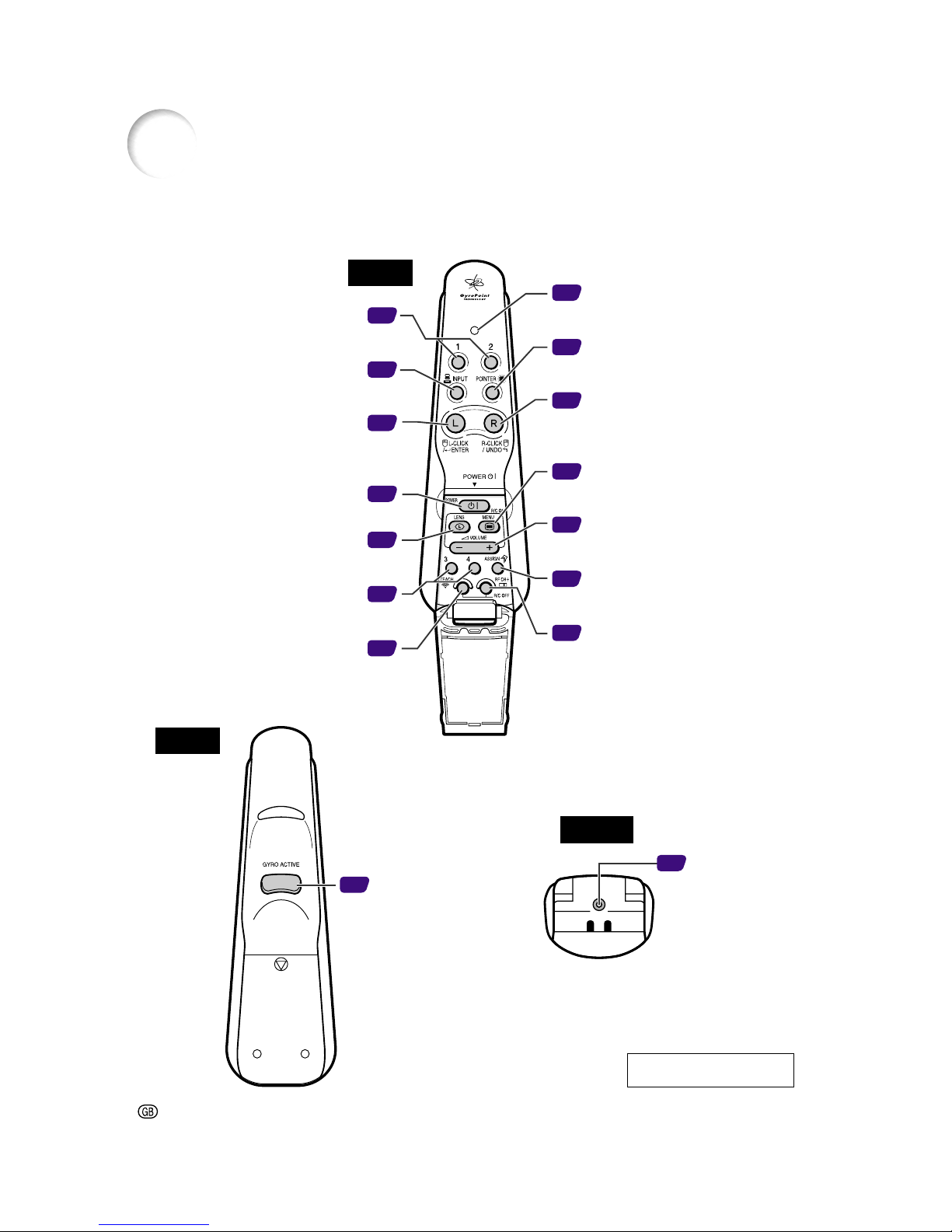
-16
GyroRemote
Part Names (cont.)
Gyration U.S. Patents
5698784, 5825350, 5898421
WIRE R/C JACK
42
44
54
35
41
42
41
35
47
34
38
43
41
47
44
Bottom
48
Front
Rear
Function 1 / 2 buttons
For specifying the button assignments
for Function 1 and Function 2
INPUT button
For switching between inputs 1,2,3
and 4.
L-CLICK/ ENTER button
For entering menu items or to perform
a left click when using the
wireless mouse.
POWER button
For turning the power on or off.
LENS button
For adjusting Keystone or Digital Shift
setting.
Function 3 / 4 buttons
For specifying the button assignments
for Function 3 and Function 4
LED indicator
Lights up when the GyroRemote is in
motion.
POINTER button
Holding this button down displays a
pointer on the screen.
R-CLICK / UNDO button
For undoing an operation or to
perform a right click when using the
wireless mouse.
MENU button
For displaying adjustment and
setting screens.
VOLUME buttons
For adjusting the speaker sound
level.
ASSIGN button
Switches the button assignment
function group.
RF CH+ button
For checking the current RF channel
as well as switching the channel.
GYRO ACTIVE button
For moving the Gyro
function for actions such
as moving tool icons
(such as stamp), selecting
menus in the OSD, or
moving the cursor using
the wireless mouse.
Wired remote
terminal
(ø2.5 mm
minijack)
TEACH (OK) button
For registering the GyroRemote in the
projector.
Page 21
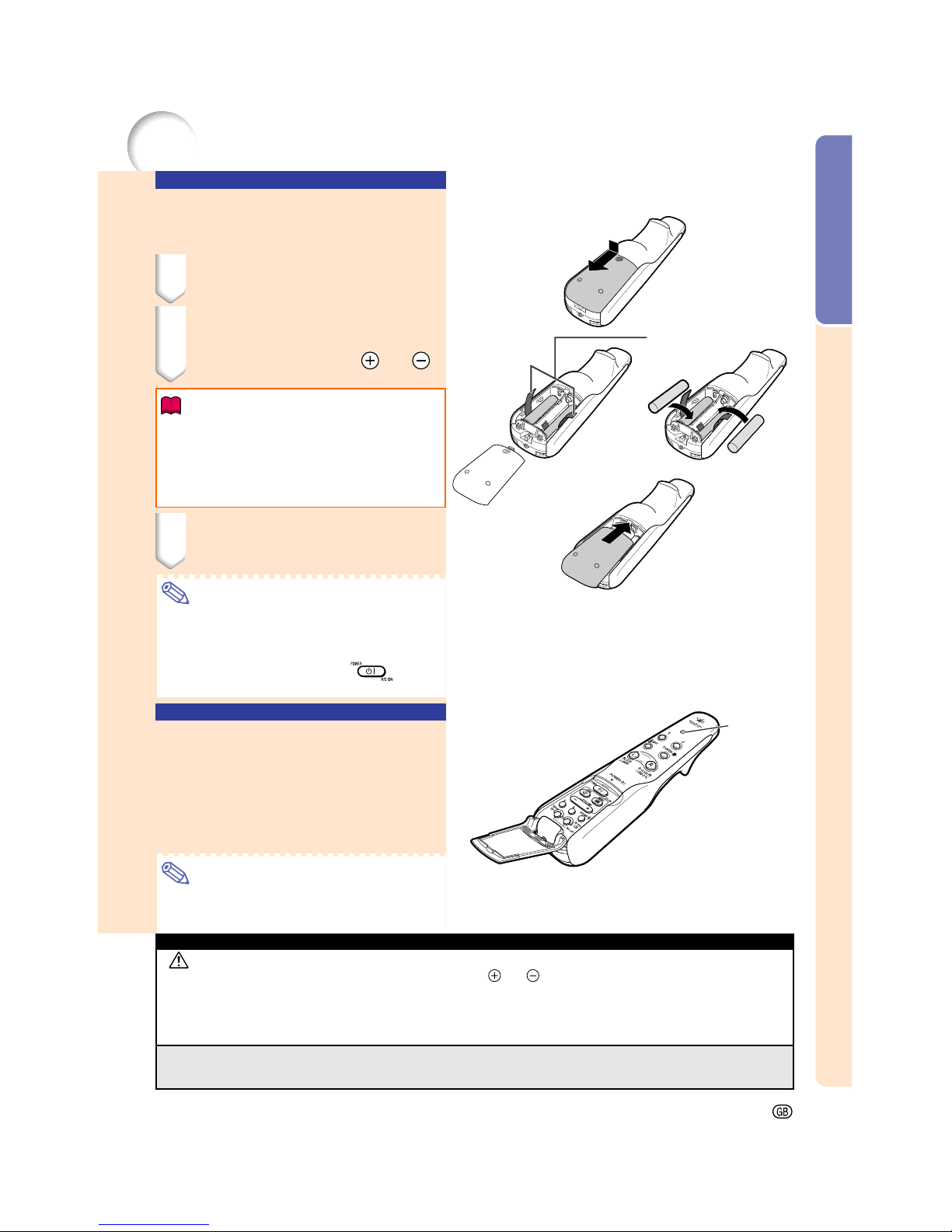
Introduction
-17
Pullstring for
removing the
batteries
Inserting the Batteries
The batteries (four R-03 batteries (“AAA” size, UM/
SUM-4, HP-16 or similar)) are included in the package.
1 Slide the cover in the direction
of the arrow to open it.
2 Insert the included batteries.
• Insert the batteries making sure the polarities correctly match the and
marks inside the battery compartment.
Info
•
When inserting the batteries into the battery compartment of the GyroRemote, make sure that the
batteries are placed over the pullstring for easy removal in the future.
If not, it may be difficult to remove old batteries when
they have to be replaced.
3 Slide the cover in the direction
of the arrow to close it.
Note
• GyroRemote Sleep Function
To avoid battery consumption, the GyroRemote
automatically enters the Sleep mode if not action
takes place within 5 minutes. If the GyroRemote
cannot be operated, press once on the
GyroRemote to resume operation.
Replacing the Batteries
The LED indicator will blink when the
batteries need to be replaced.
• Make sure to replace the batteries with new
batteries as soon as possible when the LED
indicator starts to blink.
• Be sure to use alkaline batteries.
Note
• If GyroRemote is idle for five minutes, it will go
into sleep mode to conserve battery life. Pressing any button will make GyroRemote up.
LED
indicator
The GyroRemote
Incorrect use of the batteries may cause them to leak or explode. Please follow the precautions below.
Caution
• Insert the batteries making sure the polarities correctly match the and marks inside the battery compartment.
• Batteries of different types have different properties, therefore do not mix batteries of different types.
• Do not mix new and old batteries.
This may shorten the life of new batteries or may cause old batteries to leak.
• Remove the batteries from the remote control once they have run out, as leaving them can cause them to leak.
Battery fluid from leaked batteries is harmful to your skin, therefore be sure to first wipe them and then remove them using a cloth.
• The batteries included with this projector may be exhausted over a short period, depending on how they are kept. Be sure to
replace them as soon as possible with new batteries.
• Remove the batteries from the GyroRemote if you will not be using the remote control for a long time.
Page 22
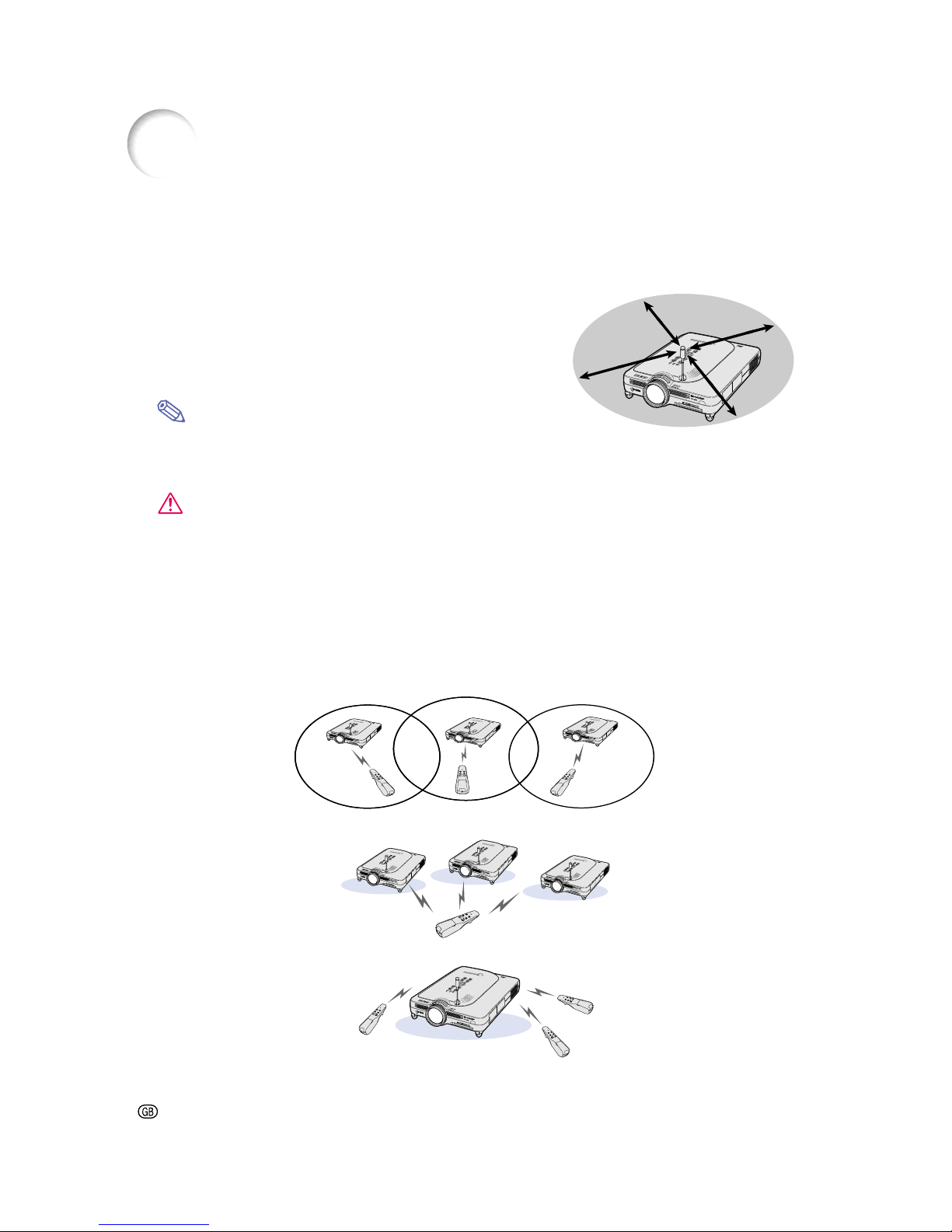
-18
GyroRemote Features
This projector uses the GyroRemote technology, that allows for the following features when compared to
ordinary infrared remote controls.
RF Technology
With ordinary remote controls, the operation range is limited
because of directivity; they cannot operate if there are objects
between the projector and the remote.
The GyroRemote can operate up to a range of 59.1 feet (18 m) by
sending RF signals to the projector.
Note
• The control range measured is with the projector’s antenna fully extended.
• The control range under actual operating conditions may be less than optimum depending on where the
projector is placed.
Caution
Do not use the GyroRemote in restricted places, such as hospitals.
• Signals from the GyroRemote may affect electronic equipment or medical electronic equipment, thereby
causing accidents.
• When using the GyroRemote in medical institutions, make sure to follow the directives of each institution.
Multi-Projector Control
This projector has a GyroRemote identification function that makes possible to perform various operations
such as the ones below.
■ No interference even if other projectors of the same type are within the GyroRemote’s operating range.
■ Multiple projectors can be operated with one GyroRemote.
■ One projector can be operated using multiple GyroRemotes.
• Refer to page 40 for details about using the GyroRemote.
The GyroRemote (cont.)
Operation Range:
Area up to a 59.1 feet (18 m)
Page 23

Introduction
-19
Using the GyroRemote
Info
• The GyroRemote emit s operation signals
according to the angle and change of
angle of the GyroRemote.
• You can smoothly operate the
GyroRemote just by turning your wrist.
• The movements of the GyroRemote send
signals to the projector while holding down
on the rear of the GyroRemote.
• If is not held down, the movements
of the GyroRemote do not send signals
to the projector.
• If is pressed twice, the GyroRemote
will continuously send signals to the
projector. Pressing again will return
the GyroRemote to its normal condition.
Calibrating the
GyroRemote
If there are any extreme temperature changes
when the GyroRemote is being used or after
batteries have been replaced, the mouse
cursor or pointer may continue to move by
itself even if no action has been performed. In
this case, calibrate the GyroRemote using the
following procedure.
1 Press on the rear of the
GyroRemote twice.
2 Make sure that the LED
indicator is lit, and place the
GyroRemote on a leveled
location.
• After leaving the GyroRemote for 6
seconds, the calibration of the
GyroRemote is complete.
3 Press , after leaving the
GyroRemote for more than 6
seconds.
• Calibration is complete after the
remote has been left for more than 6
seconds.
GYRO ACTIVE
button
Page 24
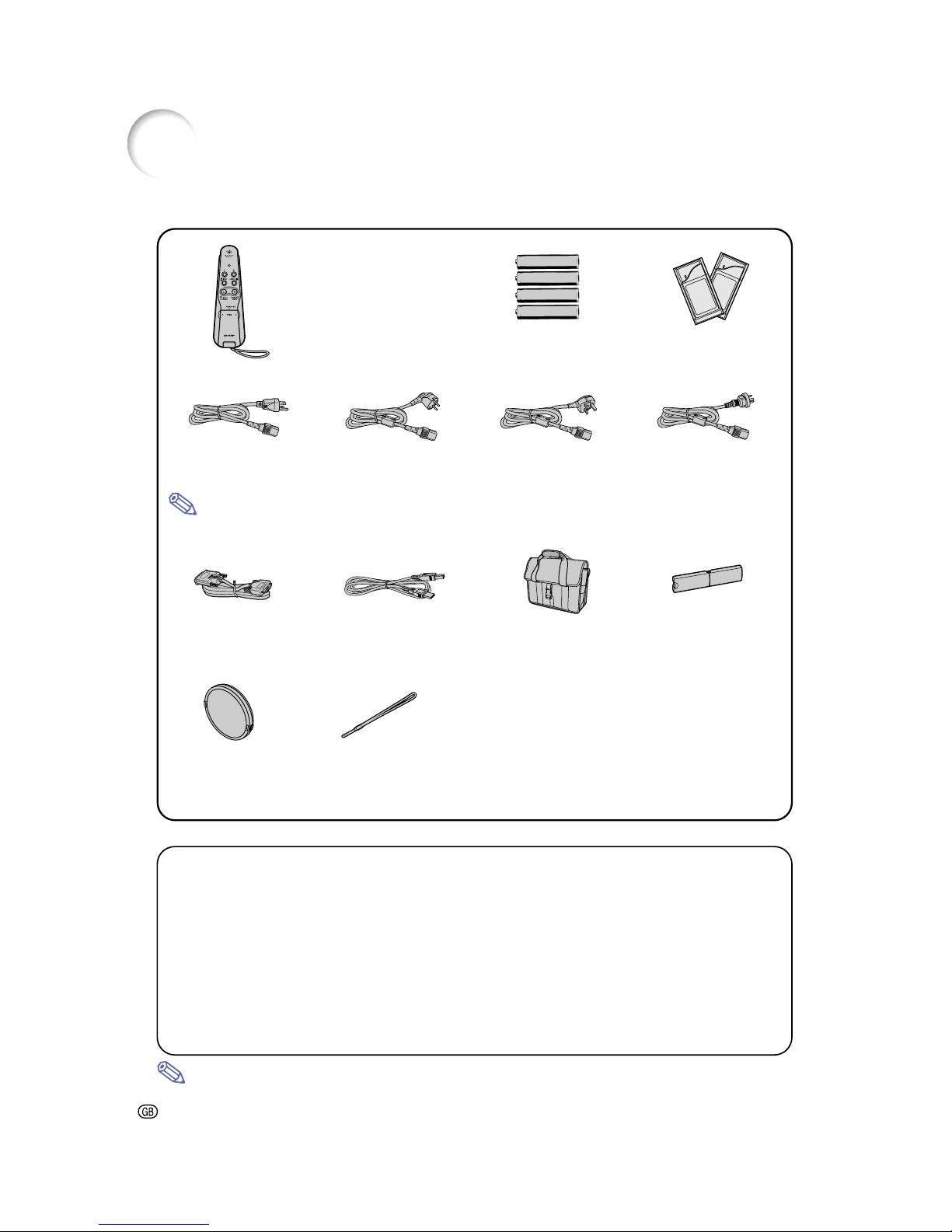
-20
Note
Accessories
GyroRemote
(1) For U.S., Canada, etc.
RRMCG1631CESA
(2) For Europe, Australia,
Oceania and Asia
RRMCG1653CESA
Four R-03 batteries
(“AAA” size, UM/SUM-4,
HP-16 or similar)
Power cord (6' (1.8m))
For U.S., Canada, etc.
QACCDA007WJPZ
For Europe, except U.K.
QACCV4002CEZZ
For U.K. and Hong Kong
QACCB5024CENA
For Australia, New
Zealand and Oceania
QACCL3022CEZZ
• Depending on the region, projectors only ship with one power cord (see above). Use the power cord that
corresponds to the wall outlet in your country.
DVI to 15-pin D-sub
cable (6' (1.8m))
QCNWGA010WJZZ
USB cable
(6' (1.8 m))
QCNWG0001WJPZ
Carrying case
GCASN0005CESA
Lens cap
(attached)
CCAPHA001WJ01
Lens cap strap
UBNDT0013CEZZ
Terminal cover
(attached)
GCOVD0103CESA
Optional accessories
Supplied accessories
DVI cable (9'10'' (3.0 m)) AN-C3DV
3 RCA to 15-pin D-sub cable (9'10'' (3.0 m)) AN-C3CP
Computer RGB cable (32'10'' (10.0 m)) AN-C10BM
<for IBM-PC, PC9821, and PC98NX systems>
AN-C10PC
<for PC98 systems (Except PC9821 and PC98NX systems)>
5 BNC to 15-pin D-sub cable (9'10'' (3.0 m)) AN-C3BN
RGB monitor loop-out adaptor (7.9'' (20 cm)) AN-A1MY
DVI to 15-pin D-sub adaptor (7.9'' (20 cm)) AN-A1DV
• If your computer output terminal has a different connection, it may be necessary to purchase an adaptor
(commercially available).
Wireless LAN PC card AN-WC11B
Note
• All cables may not be available in all regions. Please check with your nearest Sharp Authorized
Projector Dealer or Service Center.
CD-ROM
UDSKAA001WJZZ
Operation manual
(this manual)
Quick reference guides
(1) (2) (3)
(4)
Two Wireless LAN PC cards
AN-WC11B
(RUNTKA025WJZZ)
Wireless Reality software
operation manual
TINS-A049WJZZ
Wireless LAN PC Card
operation manual
TINS-A306WJZZ
Page 25
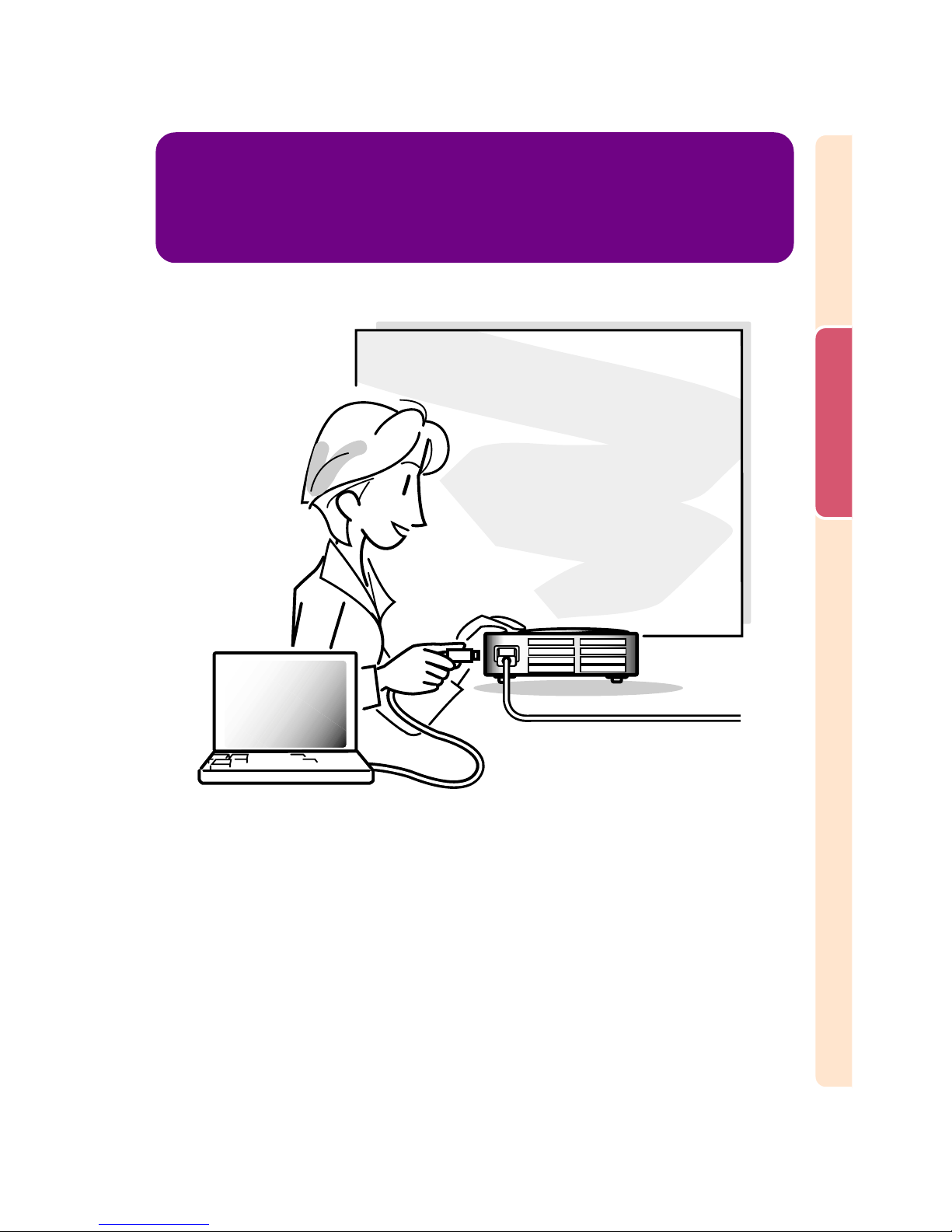
Setup and Connections
Setup and Connections
Page 26
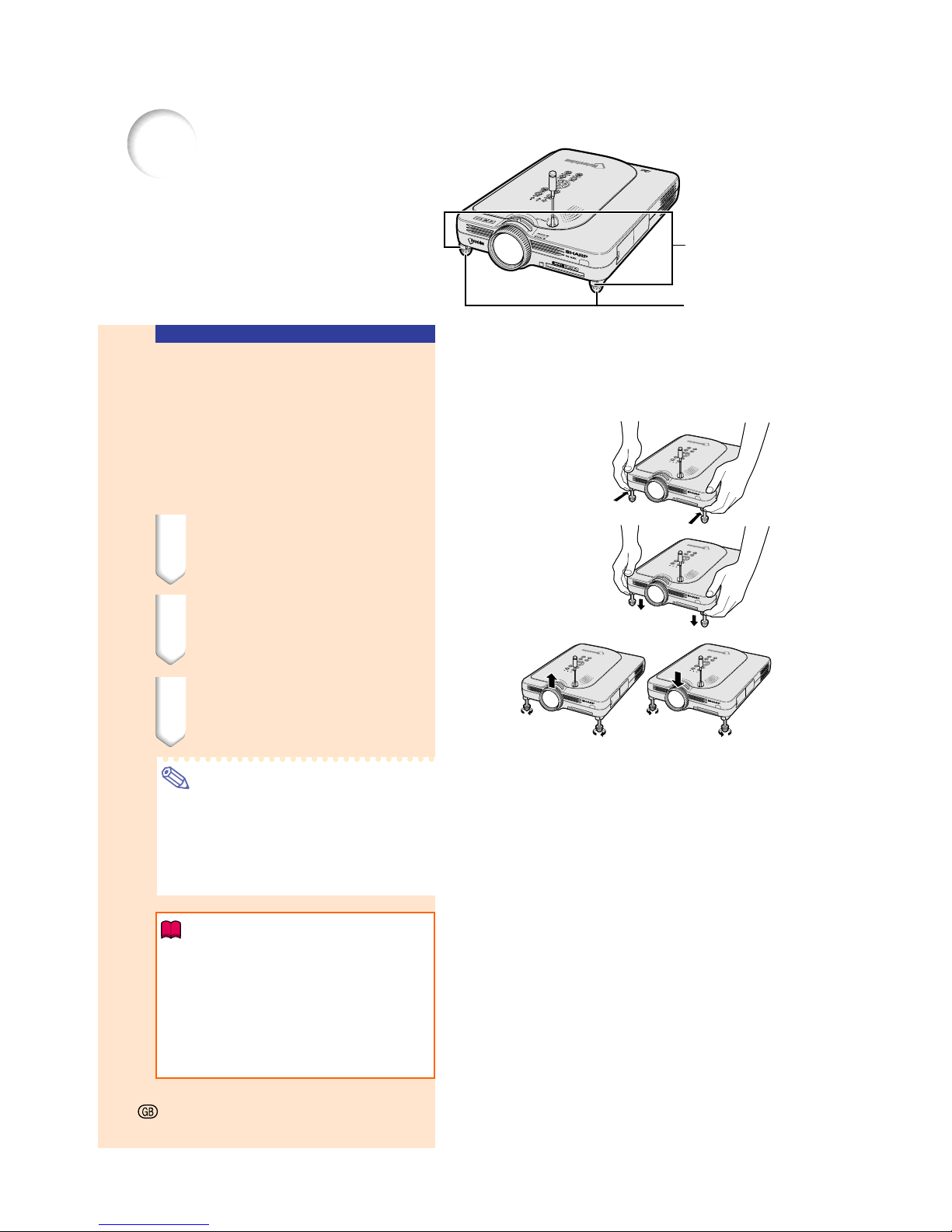
Up Down
Foot releases
Adjustment feet
Setup
Using the Adjustment
Feet
The height of the projector can be adjusted
using the adjustment feet when the surface
of the projector is placed on is uneven or when
the screen is slanted.
The projection of the image can be made
higher by adjusting the projector when it is in
a location lower than the screen.
1 Press the foot releases.
2 Lift the projector to adjust its
height and remove your hands
from the foot releases.
3 Rotate the adjustment feet to
make minor changes.
Note
• When returning the projector to its original position, hold the projector firmly, press
the foot releases and then lower it.
• The projector is adjustable up to approximately 5.5 degrees from the standard position.
Info
• Do not press the foot releases when the
feet are extended without firmly holding
the projector.
• Do not hold the lens when lifting or lowering the projector.
•
When lowering the projector, be careful not
to get your fingers caught in the area between the adjustment feet and the projector.
-22
Page 27

Setup and Connections
-23
90°
90°
Example of Standard Setup
Setting up the Screen
Position the projector perpendicular to the screen with all feet flat and level to achieve an optimal image.
Note
• The projector lens should be centered in the middle of the screen. If the horizontal line passing through the
lens center is not perpendicular to the screen, the image will be distorted, making viewing difficult.
• For optimal image, position the screen so that it is not in direct sunlight or room light. Light falling directly on
the screen washes out the colors, making viewing difficult. Close the curtains and dim the lights when
setting up the screen in a sunny or bright room.
• A polarizing screen cannot be used with this projector.
Standard Setup (Front Projection)
■ Place the projector at the required distance from the screen
according to the desired picture size. (See page 24.)
Side View
Top View
• The distance from the screen to the projec-
tor may vary depending on the size of the
screen. P.24
• The default setting can be used, when plac-
ing the projector in front of the screen. If the
projected image is reversed or inverted, readjust the setting to “Front” in “PRJ Mode”.
P.98
• Place the projector so that an imaginary
horizontal line that passes through the center
of the lens is perpendicular to the screen.
Audience
Page 28
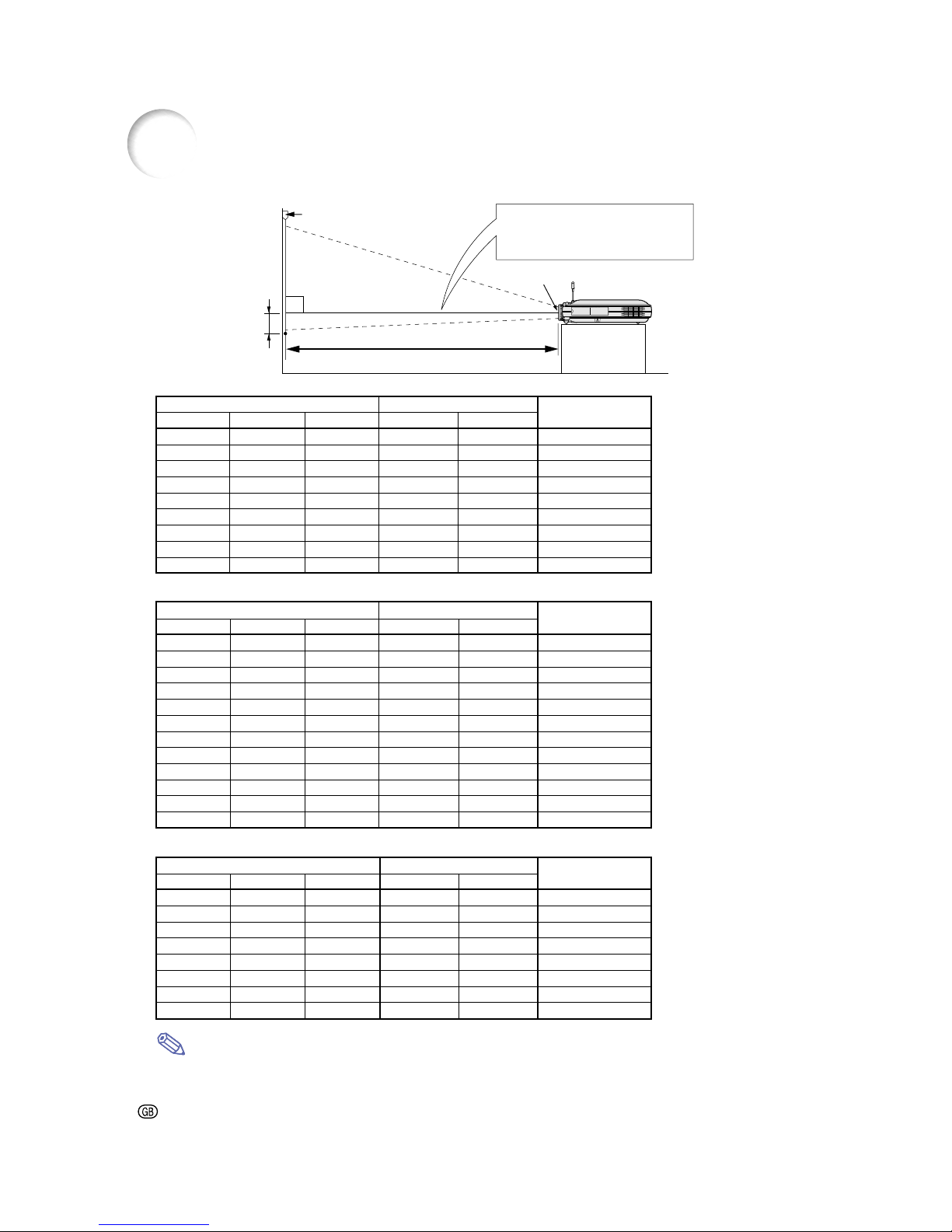
-24
Setup (cont.)
Screen Size and Projection Distance
90°
H
Screen
Base line:
Horizontal line passing through
the lens center.
Lens center
L:Projection distance
The formula for picture size and
projection distance
L1 (ft)
= (0.048539X – 0.037278) / 0.3048
L2 (ft)
= (0.040172X – 0.037561) / 0.3048
H (in) = 0
X: Picture size (diag.) (in)
L: Projection distance (m)
L1: Maximum projection distance (ft)
L2: Minimum projection distance (ft)
H: Distance from the lens center to
the bottom of the image (in)
The formula for picture size and
projection distance
L1 (ft)
= (0.052882X – 0.037278) / 0.3048
L2 (ft)
= (0.043766X – 0.037561) / 0.3048
H (in) = –0.08171X
The formula for picture size and
projection distance
L1 (ft)
= (0.064719X – 0.037278) / 0.3048
L2 (ft)
= (0.053563X – 0.037561) / 0.3048
H (in) = 0.100X
Note
• There is an error of ± 3% in the formula above.
• Values with a minus (–) sign indicate the distance of the lens center below the bottom of the image.
NORMAL Mode (4:3)
Picture (Screen) size Projection distance (L)
Diag. (X) Width Height Maximum (L1) Minimum (L2)
300"(762 cm) 240" (610 cm) 180" (457 cm) – 39' 5" (12.0 m) 0" (0.0 cm)
250"(635 cm) 200" (508 cm) 150" (381 cm) 39' 8" (12.1 m) 32' 10"(10.0 m) 0" (0.0 cm)
200"(508 cm) 160" (406 cm) 120" (305 cm) 31' 9" (9.7 m) 26' 3" (8.0 m) 0" (0.0 cm)
150"(381 cm) 120" (305 cm) 90" (229 cm) 23' 9" (7.2 m) 19' 8" (6.0 m) 0" (0.0 cm)
100"(254 cm) 80" (203 cm) 60" (152 cm) 15' 10"(4.8 m) 13' 1" (4.0 m) 0" (0.0 cm)
84" (213 cm) 67" (170 cm) 50" (127 cm) 13' 3" (4.0 m) 10' 11" (3.3 m) 0" (0.0 cm)
72" (183 cm) 58" (147 cm) 43" (109 cm) 11' 4" (3.5 m) 9' 4" (2.9 m) 0" (0.0 cm)
60" (152 cm) 48" (122 cm) 36" (91 cm) 9' 5" (2.9 m) 7' 9" (2.4 m) 0" (0.0 cm)
40" (102 cm) 32" (81 cm) 24" (61 cm) 6' 3" (1.9 m) 5' 2" (1.6 m) 0" (0.0 cm)
STRETCH Mode (16:9)
Picture (Screen) size Projection distance (L)
Diag. (X) Width Height Maximum (L1) Minimum (L2)
250" (635 cm) 218" (554 cm) 123" (312 cm) – 35'9" (10.9 m) –20 27 / 64" (–51.9 cm)
225" (572 cm) 196" (498 cm) 110" (279 cm) 38' 11" (11.9 m) 32' 2" (9.8 m) –18 25 / 64" (–46.7 cm)
200" (508 cm) 174" (442 cm) 98" (249 cm) 34' 7" (10.5 m) 28' 7" (8.7 m) –16 22 / 64" (–41.5 cm)
150" (381 cm) 131" (333 cm) 74" (188 cm) 25' 11"(7.9 m) 21' 5" (6.5 m) –12 16 / 64" (–31.1 cm)
133" (338 cm) 116" (295 cm) 65" (165 cm) 22' 11"(7.0 m) 18' 12"(5.8 m) –10 56 / 64" (–27.6 cm)
106" (269 cm) 92" (234 cm) 52" (132 cm) 18' 3" (5.6 m) 15' 1" (4.6 m) –8 42 / 64" (–22.0 cm)
100" (254 cm) 87" (221 cm) 49" (124 cm) 17' 3" (5.3 m) 14' 3" (4.3 m) –8 11 / 64" (–20.8 cm)
92" (234 cm) 80" (203 cm) 45" (114 cm) 15' 10" (4.8 m) 13' 1" (4.0 m) –7 33 / 64" (–19.1 cm)
84" (213 cm) 73" (185 cm) 41" (104 cm) 14' 5" (4.4 m) 11' 11" (3.6 m) –6 55 / 64" (–17.4 cm)
72" (183 cm) 63" (160 cm) 35" (89 cm) 12' 4" (3.8 m) 10' 3" (3.1 m) –5 57 / 64" (–14.9 cm)
60" (152 cm) 52" (132 cm) 29" (74 cm) 10' 3" (3.1 m) 8' 6" (2.6 m) –4 58 / 64" (–12.5 cm)
40" (102 cm) 35" (89 cm) 20" (51 cm) 6' 10"(2.1 m) 5' 7" (1.7 m) –3
17 / 64" (–8.3 cm)
BORDER Mode (4:3)
Picture (Screen) size Projection distance (L)
Diag. (X) Width Height Maximum (L1) Minimum (L2)
200" (508 cm) 160" (406 cm) 120" (305 cm) – 35' 0" (10.7 m) –20" (–50.8 cm)
180" (457 cm) 144" (366 cm) 108" (274 cm) 38' 1" (11.6 m) 31' 6" (9.6 m) –18" (–45.7 cm)
150" (381 cm) 120" (305 cm) 90" (229 cm) 31' 9" (9.7 m) 26' 3" (8.0 m) –15" (–38.1 cm)
100" (254 cm) 80" (203 cm) 60" (152 cm) 21' 1" (6.4 m) 17' 5" (5.3 m) –10" (–25.4 cm)
84" (213 cm) 67" (170 cm) 50" (127 cm) 17' 9" (5.4 m) 14' 8" (4.5 m) –8 26 / 64" (–21.3 cm)
72" (183 cm) 58" (147 cm) 43" (109 cm) 15' 2" (4.6 m) 12' 6" (3.8 m) –7 13 / 64" (–18.3 cm)
60" (152 cm) 48" (122 cm) 36" (91 cm) 12' 7" (3.8 m) 10' 5" (3.2 m) –6" (–15.2 cm)
40" (102 cm) 32" (81 cm) 24" (61 cm) 8' 4" (2.6 m) 6' 11" (2.1 m) –4
" (–10.2 cm)
Distance from the lens
center to the bottom
of the image (H)
Distance from the lens
center to the bottom
of the image (H)
Distance from the lens
center to the bottom
of the image (H)
Page 29
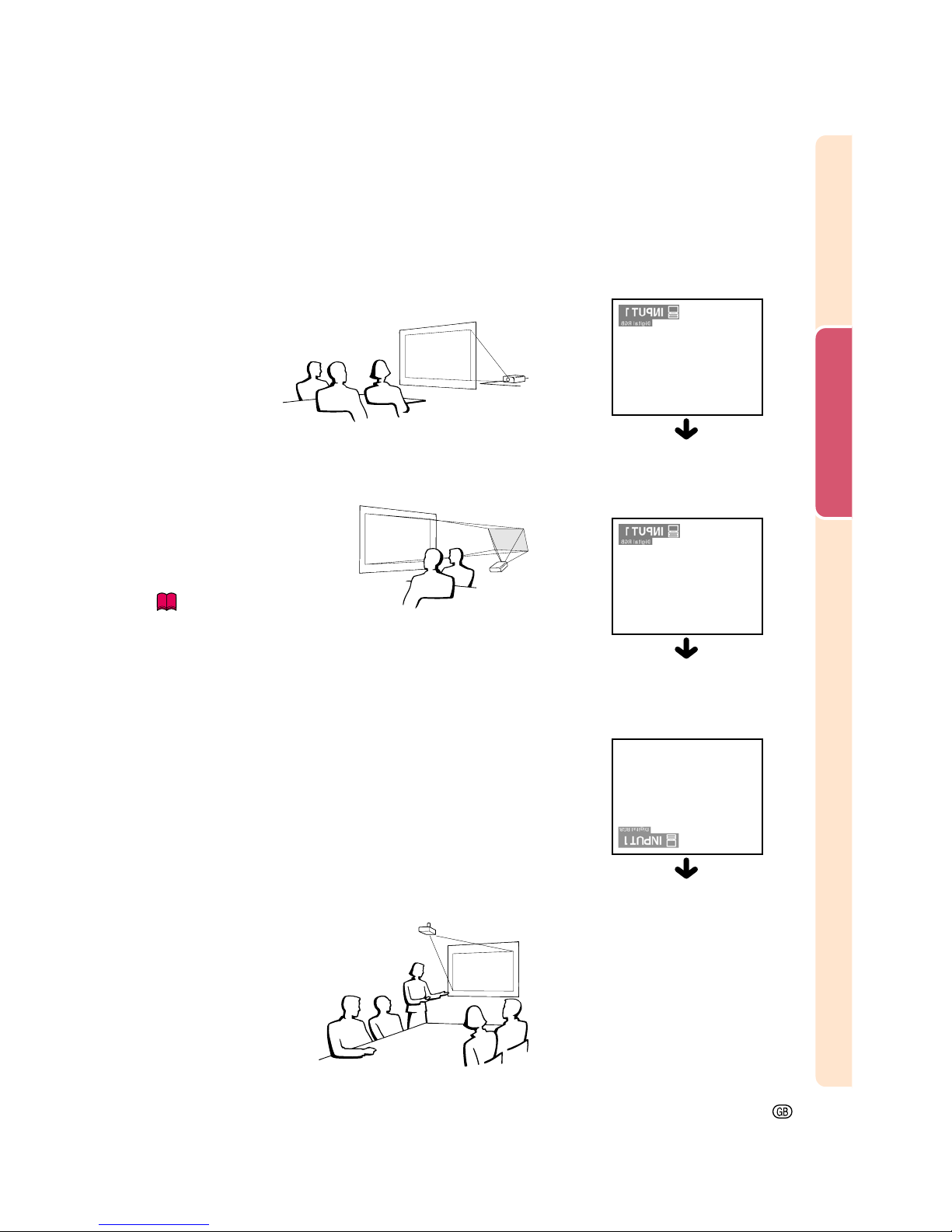
Setup and Connections
-25
When using the default setting.
▼On-screen Display
Projecting a Reversed/Inverted Image
Projection from behind the screen
■ Place a translucent screen between the projector and the
audience.
■ Reverse the image by setting “Rear” in “PRJ Mode”. See
page 98 for use of this function.
Projection using a mirror
■ Place a mirror (normal flat type) in front of the lens.
■ Reverse the image by setting “Rear” in “PRJ Mode”, when the
mirror is placed on the audience side. See page 98 for use of
this function.
Info
• When using a mirror, be sure to carefully position both the pro-
jector and the mirror so the light does not shine into the eyes of
the audience.
Ceiling-mount setup
■ It is recommended that you use the optional Sharp ceiling-mount
bracket for this installation.
Before mounting the projector, contact your nearest Sharp
Authorized Projector Dealer or Service Center to obtain the
recommended ceiling-mount bracket (sold separately.) (ANPGCM90 ceiling-mount bracket, its AN-EP101B extension tube
and AN-JT200 universal bracket, adaptor for non-level ceiling
installation (for U.S.A.), BB-M20T ceiling adaptor, its BBNVHOLDER280, BB-NVHOLDER550, BB-NVHOLDER900
ceiling mount systems (for GERMANY), or AN-60KT ceilingmount bracket, its AN-TK301/AN-TK201 and AN-TK302/ANTK202 extension tubes (for countries other than the U.S.A. and
GERMANY))
■ Be sure to adjust the position of the projector to match the distance (H) from
the lens center position (see page 24)
to the lower edge of the image, when
mounting the projector on
the ceiling.
■ Invert the image by
setting “Ceiling + Front”
in “PRJ Mode”.
The image is reversed.
When using the default setting.
▼On-screen Display
The image is reversed.
When using the default setting.
▼On-screen Display
The image is inverted.
Page 30
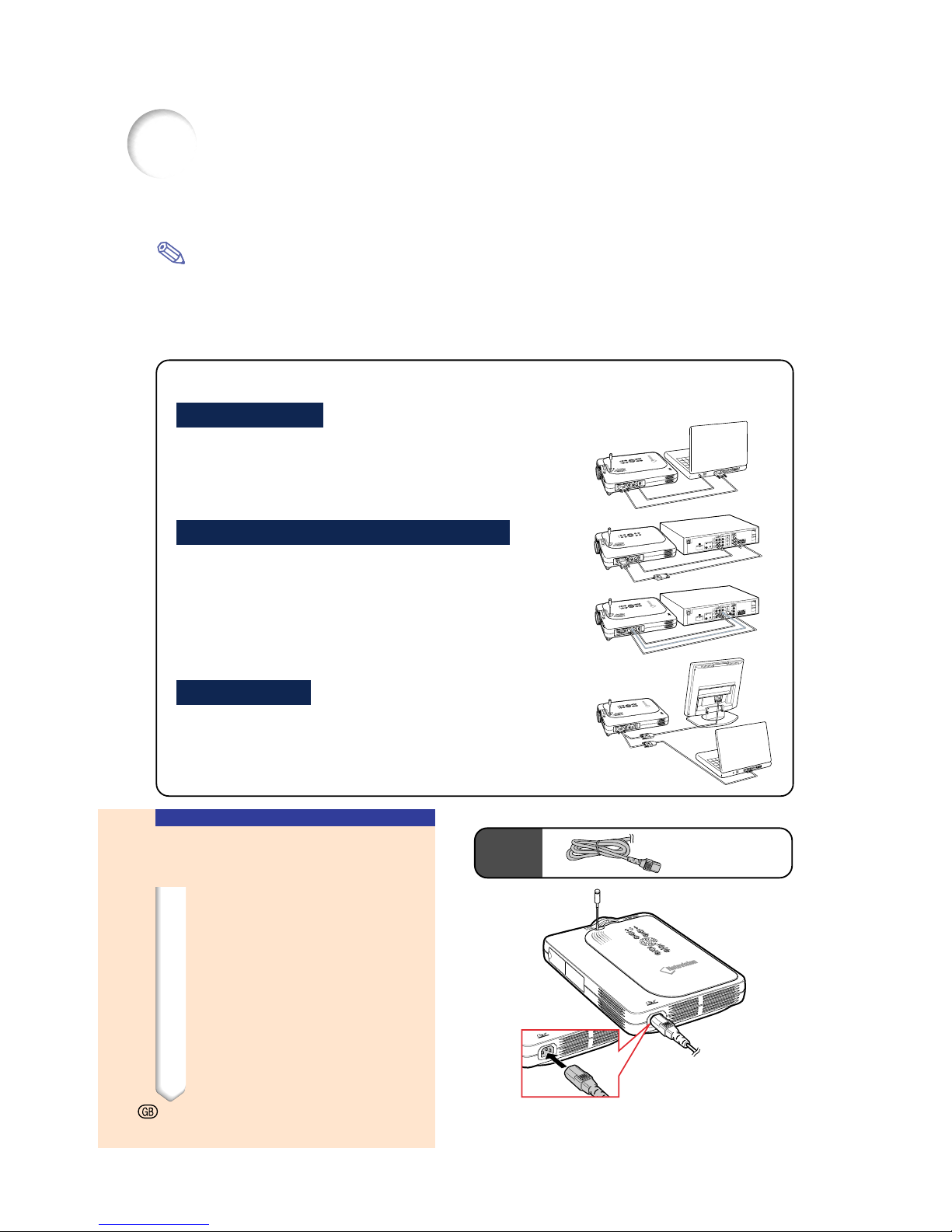
Connecting the Projector to Other Devices
Before Connecting
Note
• Before connecting, be sure to turn off both the projector and the devices to be connected. After making all
connections, turn on the projector and then the other devices.
When connecting a computer, be sure that the computer is the last device to be turned on after all the
connections are made.
• Be sure to read the operation manuals of the devices to be connected before making connections.
This projector can be connected to:
A computer using:
■ A DVI to 15-pin D-sub cable (See page 27.)
■ A DVI cable (type AN-C3DV) (sold separately)
(See page 28.)
■ A wireless LAN PC card (See page 68.)
Component video or audio-visual equipment:
■ A DVD player or DTV* decoder (See page 29.)
■ A VCR, Laser disc player or other audio-visual equipment
(See page 30.)
*DTV is the umbrella term used to describe the new digital television
system in the United States.
A monitor using:
■ An RGB monitor loop-out adaptor (AN-A1MY) (sold separately) and an RGB cable (commercially available). (See
page 32.)
Supplied
accessory
Power cord
Connecting the Power
Cord
1 Plug in the supplied power
cord into the AC socket on the
rear of the projector.
-26
Page 31

Setup and Connections
-27
1
DVI to 15-pin D-sub cable
Connecting the Projector to a Computer
Connecting to a Computer
Using the DVI to 15-pin
D-sub Cable
1 Connect the projector to the
computer using the supplied
DVI to 15-pin D-sub cable.
• Secure the connectors by tightening
the thumbscrews.
2 To input audio signal, connect
the projector to the computer
using a ø3.5 mm stereo audio
cable (commercially available
or available as Sharp service
part QCNW-4870CEZZ).
Note
• See page 115 “Computer Compatibility
Chart” for a list of computer signals compatible with the projector. Use with computer signals other than those listed may
cause some of the functions not to work.
• When connecting the projector to a computer in this way, select “RGB” for “Signal
Type” in the “Picture”menu. See page 59.
• A Macintosh adaptor may be required for
use with some Macintosh computers. Contact your nearest Sharp Authorized
Projector Dealer or Service Center. See
page 118.
Connecting the thumbscrew cables
■ Connect the thumbscrew cable making sure that it
fits correctly into the port. Then, firmly secure the
connectors by tightening the screws on both sides
of the plug.
■ Do not remove the ferrite core attached to the DVI
to 15-pin D-sub cable.
Ferrite core
Supplied
accessory
DVI to 15-pin
D-sub cable
To RGB Output port
To Audio Output port
Notebook computer
2
ø3.5 mm stereo audio
cable (commercially
available or available as
Sharp service part
QCNW-4870CEZZ)
Page 32

-28
1
DVI cable
(sold separately)
Connecting the Projector to Other Devices (cont.)
Connecting to a
Computer Using a DVI
Cable (Sold Separately)
This projector comes installed with a DVI digital input terminal in which computer digital image signals can be directly input.
1 Connect the projector to the
computer using the DVI cable.
2 To input audio signal, connect
the projector to the computer
using a ø3.5 mm stereo audio
cable (commercially available
or available as Sharp service
part QCNW-4870CEZZ).
Note
• This DVI input port is DVI version 1.0 compatible. Therefore when the signal is input from copy guard system compatible
(DVI version 2.0) equipment, no signal will
be received.
“Plug and Play” function (when connecting to a 15-pin terminal)
■ This projector is compatible with VESA-standard DDC 1/DDC 2B. The projector and a VESA DDC
compatible computer will communicate their setting requirements, allowing for quick and easy setup.
■ Before using the “Plug and Play” function, be sure to turn on the projector first and the connected
computer last.
Note
• The DDC “Plug and Play” function of this projector operates only when used in conjunction with a
VESA DDC compatible computer.
Optional
accessory
DVI cable
Type: AN-C3DV
(9'10" (3.0 m))
To DVI Digital Output port
To Audio
Output port
2
ø3.5 mm stereo
audio cable
(commercially
available or available
as Sharp service part
QCNW-4870CEZZ)
Desktop computer
Page 33

Setup and Connections
-29
1
DVI to 15-pin
D-sub adaptor
(sold separately)
Connecting to Video Equipment
Connecting to
Component Video
Equipment
Use a 3 RCA to 15-pin D-sub cable and DVI to
15-pin D-sub adaptor when connecting to the
INPUT 1 terminal, component video equipment
such as DVD players and DTV* decoders.
*DTV is the umbrella term used to describe
the new digital television system in the United
States.
1 Connect the 3 RCA to 15-pin D-
sub cable using the DVI to 15pin D-sub adaptor.
2 Use the above cables to con-
nect the projector and the
video equipment.
3 Connect the projector and the
video equipment using a ø3.5
mm to RCA audio cable
(commercially available).
Note
• When connecting the projector to the
video equipment in this way, select “Component” for “Signal Type” in the “Picture”
menu. See page 59.
• A ø3.5 mm stereo minijack to RCA audio
cable (commercially available) is required
for audio input.
Optional
accessories
3RCA to 15-pin
D-sub cable
Type: AN-C3CP
(9'10" (3.0 m))
DVI to 15-pin
D-sub adaptor
Model: AN-A1DV
(7.9" (20 cm))
To analog component
output terminal
To audio output terminal
DVD player or
DTV* decoder
3
ø3.5 mm to RCA audio
cable (commercially
available)
2
3 RCA to 15-pin
D-sub cable
(sold separately)
Page 34

1
S-VIDEO cable (commercially available)
Connecting to Video
Equipment Using an
S-VIDEO, a Composite
Video or an Audio Cable
Using an S-VIDEO, video, or audio cable, a VCR,
laser disc player or other audio-visual
equipment can be connected to INPUT 2, INPUT 3 and AUDIO terminals.
1 Connect the projector to the
video equipment using an SVIDEO cable or a composite
video cable (both commercially
available).
2 Connect the projector to the
video equipment using a
ø3.5 mm to RCA audio cable
(commercially available).
Note
• The S-VIDEO INPUT terminal uses a
video signal system in which the picture
is separated into color and luminance signals to produce a higher quality image.
To achieve a higher quality image, use a
commercially available S-VIDEO cable to
connect the S-VIDEO terminal on the projector and the S-VIDEO output terminal
on the video equipment.
• A ø3.5 mm minijack to RCA audio cable
(commercially available) is required for
audio input.
To S-VIDEO output terminal
To video output terminal
To audio output terminal
VCR or other audio-visual equipment
2
ø3.5 mm to RCA audio cable
(commercially available)
1
Composite video cable
(commercially available)
Connecting the Projector to Other Devices (cont.)
-30
Page 35

Setup and Connections
-31
Installing / Removing the PC Card
Remove the card
from the slot and
store it in a safe
place. If the Eject
button is out, press
it once more to set
it back in place.
Eject button
The notch
Make sure that the Eject
button is not out, and that
the notch on the card is to
the left, when installing the
card.
Take care when installing
the card, as it has both a
top part and an under part.
Eject button
1
Press the Eject button.
The Eject button pops out.
Press. Pops out.
2
Press the Eject button
again. The PC Card will
protrude from the card slot
on the projector.
The card
comes out a
little.
Press.
Installing the PC Card
in to INPUT 4 PC Card
Slot
Insert a PC card such as a wireless LAN card
or memory card as shown on the right.
Info
• We recommend that you recess the Eject
button before inserting the PC card.
This will prevent accidental ejection during
operation.
• The input mode will change automatically to
INPUT 4, when the PC card has been
inserted into INPUT 4 PC card slot.
Removing the PC Card
1
In the Card menu, select “Eject
PC Card”. For details see page
68.
2
Remove the card.
Note
• To prevent unstable operation, it is recommended that you use the Eject PC
Card function in “Card” menu before removing the PC card.
Info
• If the card is removed without selecting
“Eject PC Card” in step 1 above, the data
stored on the memory card may be lost,
or the PC card may be damaged.
• When you move the projector, make sure
to remove the card and that the Eject
button is not out. Moving the projector with
the Eject button being out might cause
damage to the projector.
Page 36

To RGB output port
Connecting to a Monitor
Optional
accessory
RGB monitor loop-out
adaptor
Type: AN-A1MY
(7.9" (20 cm))
To RGB input port
Monitor
RGB cable
(commercially available)
1
RGB monitor loop-out adaptor
(sold separately)
Black: to the monitor
Blue: to the computer
Notebook computer
-32
Connecting the Projector to Other Devices (cont.)
Watching Images on
Both the Projector and
a Monitor
You can display computer images on both the
projector and a separate monitor using an RGB
monitor loop-out adaptor and an RGB cable.
1 Connect the projector to the
computer and monitor using an
RGB monitor loop-out adaptor
(sold separately) and an RGB
cable (commercially available).
2 In the “Options(1)” menu, se-
lect “Monitor Out” and then
“Yes (Y cable)”.
• If “Disable” is selected, the projected
image will be dimmer. This does not
indicate a malfunction. For details, see
page 96.
Note
• When using an RGB monitor loop-out
adaptor (sold separately), make sure that
the cable is connected to the monitor.
• Analog RGB signals as well as Component
signals can be output to the monitor.
Info
• Only analog RGB/Component signals entered into the DVI port can be output to
the monitor.
Signals from equipment connected to the
DVI digital port cannot be output.
Using INPUT 1 Terminal
with the Terminal Cover
Attached to the
Projector
The INPUT 1 terminal can be used with the terminal cover folded as shown in the illustration.
Page 37

Basic Operation
Basic Operation
Page 38

Image Projection
▼Projector indicators
LAMP REPLACEMENT indicator
POWER indicator
POWER button
INPUT
button
INPUT button
POWER button
▼Keycode input box
-34
Volume
buttons
Volume button
Basic Procedure
Connect the required external equipment to the projector before operating the following procedures.
Details are found in the projector operation manual.
Info
•
The language preset at the factory is English.
If you want to change the on-screen display
to another language, reset the language according to the procedure on page 37.
1
Plug the power cord into the wall outlet.
•
The POWER indicator illuminates up in red,
and the projector enters standby mode.
2 Press
on the projector or
on the GyroRemote.
•
The POWER indicator illuminates in
green. After the LAMP REPLACEMENT
indicator illuminates, the projector is
ready to start operation.
Note
•
The LAMP REPLACEMENT indicator illuminates, indicating the status
of the lamp.
Green:
The lamp is ready.
Green blinking:
The lamp is
warming up.
Red blinking:
The lamp should
be replaced soon.
Red:
The lamp should be
replaced immediately.
•
If the power is turned off and immediately switched on again, the LAMP
REPLACEMENT indicator may take
time to illuminate.
3
When “Anti-Theft” (see page 102) is
set, the keycode input box will appear.
•
Enter the keycode.
Note
• When entering the keycode, press
the buttons previously set on the
projector or the GyroRemote.
Info
•
When “Anti-Theft” is set, enter the
keycode or the input display will not appear. Even when the signal is input, the
display will not appear. (See page 102.)
Page 39

Basic Operation
-35
"On-screen Display (Example)
Using
Analog RGB
Using
Component
INPUT 2 Mode
INPUT 3 Mode
4 Press
and select the input
mode.
•
Each press switches in the following
order:
→ INPUT 1 → INPUT 2 → INPUT 3 → INPUT 4
•
You can also use the
on the
GyroRemote.
Note
• When no signal is received, “NO SIGNAL” will be displayed. When a signal
that the projector is not preset to
receive is input, “NOT REG.” will be
displayed.
• When Auto Search is ON, the input
modes with signals can be selected
(See page 90.)
• When a PC card is inserted, the input
will automatically change to INPUT 4.
• You can select the input mode directly
by using the Button Assign function
on the GyroRemote (See page 41.)
About the INPUT Modes
Used for projecting images
from equipment that sends
RGB signals or Component
signals connected to the DVIDIGITAL/ANALOG input port.
Used for projecting images
from equipment connected to
the S-VIDEO input terminal.
Used for projecting images
from equipment connected to
the VIDEO input terminal.
When projecting from a wireless LAN PC card or a
memory card.
INPUT 1
(RGB/
Component)
INPUT 2
(S-Video)
INPUT 3
(V
ideo
)
INPUT 4
(PC Card)
INPUT 1 Mode
5 Press
or
on the projector
to adjust the volume.
Note
• Pressing “+” will raise the volume.
Pressing “–” will lower the volume.
• On the GyroRemote, the volume can
be adjusted by pressing
.
• When a PC card is installed,
,
on the projector or
on the
GyroRemote operate as cursor
buttons (\, |) when the OSD menu
is active.
Using
DVI digital
Using S-Video
Using Video
INPUT 4 Mode
Memory card installed
•
Transmission will be stopped if the input
is switched when a wireless LAN PC
card is installed in INPUT 4 and the
projector is connected to a computer.
Page 40

Image Projection (cont.)
6 Press
on the projector to
temporarily turn off the picture
and sound.
Note
• Pressing
again will turn the pic-
ture and the sound back on.
• When using the GyroRemote, you
can select AV MUTE using the
Button Assign function (see
page41.)
• If you want to temporarily mute the
sound using the GyroRemote,
select MUTE using the Button
Assign function (see page41.)
7 Press
on the projector or
on the GyroRemote.
When the confirmation screen
is displayed, press
or
once again.
Note
•
If you accidentally pressed
or
and do not want to turn off
the power, wait until the confirmation message disappears.
Info
• Do not unplug the power cord during projection or cooling fan operation. This can cause damage due to
the rise in internal temperature, as
the cooling fan also stops.
•
When connected to equipment such
as an amplifier, be sure to turn off
the power to the equipment connected first and then to the projector.
-36
POWER button
MENU
button
Volume
buttons
AV MUTE
button
Page 41

Basic Operation
-37
Zoom in
Zoom out
Selecting the On-screen
Display Language
•
The on-screen display language of the projector can be set to English, German, Spanish, Dutch, French, Italian, Swedish, Portuguese, Chinese, Korean or Japanese.
•
The following explanation uses operations
from the projector as example.
1 Press .
•
The menu will be displayed.
2 Press or to select
“Language”.
3 Press or to select
the desired language, and then
press
.
4 Press .
•
The desired language will be set as
the on-screen display.
Adjusting the Lens
The image is focused and adjusted to the
desired size using the focus ring or zoom
knob on the projector.
1 The focus is adjusted by rotat-
ing the focus ring.
2 Zooming is adjusted by mov-
ing the zoom knob.
Zoom knob
Focus ring
Page 42

Correcting the Trapezoidal Distortion (Keystone Correction)
Correcting the Trapezoidal Distortion
This function allows for Keystone (On-screen
Trapezoidal Distortion) Correction.
The following explanation uses operations
from the projector as example.
Note
• When the image is projected either from
top or from bottom towards the screen at
an angle, the image becomes distorted
trapezoidally.
The function for correcting the trapezoidal
distortion is called Keystone Correction.
• The Keystone Correction can be adjusted
up to angle of approximately ± 35 degrees.
• Do not tilt the projector under 10 degrees.
1 Press
.
•
Pressing again while the BORDER,
STRETCH or SMART STRETCH
screen is displayed will start the Digital
Shift function. See page 39.
• You can also use
on the
GyroRemote.
2 Press
or
to
adjust the Keystone correction.
•
If you want to make more detailed corrections, press
to display the test
pattern, and then press
or
to make the adjustments.
• Adjustments can also be done using
the
or button on the
GyroRemote.
Note
• Since the trapezoidal distortion of
the image can be corrected up to
an angle of approximately ±35 degrees, the actual screen can be diagonally set up to that angle as well.
• Press
to cancel Keystone
Correction.
• You can delete using the
button
on the GyroRemote.
LENS button
Adjustment
buttons
(
"'\ |"'\ |
"'\ |"'\ |
"'\ |
)
UNDO
button
ENTER button
Normal screen
Keystone Correction screen
Compresses upper side.
Compresses lower side.
-38
Page 43

Basic Operation
-39
3 Press
.
Note
• You can use the same settings used
in NORMAL mode 4:3 for 16:9.
• Straight lines or the edges of images
may appear jagged while adjusting
the image.
When using the GyroRemote:
• You can use the button to move the screen up or down.
• Press to return to the original position.
∗ The Digital Shift function works with BORDER, STRETCH or SMART STRETCH screen. For details,
see page 83.
Digital Shift Setting
Note
For easier viewing, this function shifts the entire image projected on
the screen up or down when projecting 16:9 images from DVD
players and DTV* decoders.
* DTV is the umbrella term used to describe the new digital television
system in the United States.
UNDO button
Press to move the
projected image upwards.
Press to reset the
image.
Press to move the
projected image
downwards.
Press to reset the
image.
Page 44

-40
Using the GyroRemote
Before Using the GyroRemote
Make sure that the antenna on the projector
is fully extended before operating the projector
with the GyroRemote.
Info
• The control range under actual operating
conditions may be less than optimum
depending on where the projector is
placed and the radio signal environment.
• If the GyroRemote does not operate, press
on the GyroRemote.
Operating by Turning Your Wrist
(Selecting OSD Menus, Operating Presentation Tools)
The GyroRemote accurately tracks your wrist
movements in the air while holding it and
performs the following operations.
11
11
1
Bright and easy-to-see screen
pointer. (See page 44.)
22
22
2
Operate the menu with a simple wave
of the hand. (See pages 54, 55.)
33
33
3
Select the function assigned using
the function buttons 1-4 by selecting
the Button Assign Function from the
5 Button Assign Function groups.
Each press of
toggles the 5 But-
ton Assign Function groups.
44
44
4
With the GyroRemote you can operate your computer with the same
feeling as operating a normal mouse
by connecting the projector and a
computer using the included USB
cable. (See page 47.)
Function 1
button
Function 2
button
Function 4
button
ASSIGN
button
Mouse Control
Function 3
button
11
11
1
22
22
2
33
33
3
44
44
4
Page 45

Basic Operation
-41
Function Assign
The Button Assign function on the
GyroRemote, consists of 5 items (1/5 to 5/5)
and within each, there are 4 function buttons
(Function 1 to 4.)
Selecting the function buttons for assigning
items is done via the projector.
1 Press on the GyroRemote.
• Each time you press the Button
Assign selection changes as shown
below.
→ 1/5 → 2/5 → 3/5 → 4/5 → 5/5
2 Press .
• The Button Assign selection display
disappears.
Function 1 button
Function 2 button
Function 3 button
Function 4 button
Function 1 button
Function 2
button
Function 3
button
Function 4
button
ASSIGN button
UNDO
button
All Button Assign selections
• The list can also be displayed using .
: ASSIGN button
: LEFT-CLICK/ENTER button
: RIGHT-CLICK/UNDO button
Page 46

Using the GyroRemote (cont.)
RF CH : 3
LED
indicator
RF CH+ button
Adjustment buttons
(
"'\ |"'\ |
"'\ |"'\ |
"'\ |
)
ENTER button
-42
GyroRemote RF Channel
Setting or Confirming
The GyroRemote uses radio signals, which can
receive interference under certain conditions. To
avoid interference, when using multiple
GyroRemotes, register a different channel for each
GyroRemote in the projector. The GyroRemote has
8 channels for U.S., Canada, etc. and 4 channels
for Europe, Australia, Oceania and Aisa.
1 Press located on the
GyroRemote.
•
The current channel in use is displayed on
the lower right of the screen.
You can also confirm the RF channel by the
number of times the LED indicator flashes.
(Ex: RF Channel 3 if the LED indicator
flashes 3 times.)
2 Hold for more than 1 sec.
• Each time you press for over 1 sec. the
RF channel changes as shown below.
• The switched channel is displayed at the
bottom right of the screen.
For U.S., Canada, etc.
→ 1 → 2 → 3 → 4 → 5 → 6 → 7 → 8
For Europe, Australia, Oceania and Asia
→ 1 → 2 → 3 → 4
Registering the GyroRemote
in the Projector
When using one GyroRemote with multiple projectors
or one projector with multiple GyroRemotes, the
GyroRemote(s) should be stored in the projector.
Info
• If the GyroRemote is connected to a cable,
make sure to first remove the cable before
registering the GyroRemote.
1 Select “Register R/C” in the
Option (2) menu.
2
On the “Do you want to enter the
Learn Mode?” message,
select “Yes” using
or ,
and press
.
Page 47

Basic Operation
-43
TEACH button
LED
indicator
Registered
TEACH button
ENTER button
3 Press
on the GyroRemote
you want to register.
•
The LED indicator on the GyroRemote
blinks.
•
“Registered” is displayed at the bottom
of the screen for a few seconds and
registration starts.
When storing is complete, “Learn
Mode” is displayed.
Note
•
If no action is taken for more than 5
minutes, the projector exits from the
Learn mode.
4 Press
•
This completes the Registration mode.
Registering Multiple
GyroRemotes in One
Projector
A maximum of 8 GyroRemotes can be registered.
1 Set the same channel for the
RF channel of the GyroRemote
you want to register.
•
For details on the setting, see page 42.
2 Using step 3 in “Registering
the GyroRemote in the Projector”, press
on the
GyroRemotes to be registered.
•
When registering other GyroRemotes
continuously, after each GyroRemote
is registered and the Registration
mode message is displayed, proceed
with the next GyroRemote.
•
After 8 GyroRemotes have been registered, the Registration mode will
automatically terminate.
3 Press
when the number of
registered GyroRemotes is
fewer than 8.
• This ends the Registration mode.
Note
• Contact your nearest Sharp Authorized Projector Dealer or Service
Center if you need to use an additional GyroRemote unit.
Page 48

Using the Presentation Tools
The GyroRemote is equipped with the following presentation tools. These are very useful
when emphasizing a main point during the presentation.
• Pointer function
• Stamp function
• Line function
Function 1 button
ENTER button
Function 3 button
Function 4 button
GYRO ACTIVE
button
ASSIGN button
UNDO button
POINTER button
Function 2
button
LED lamp
-44
Using the Pointer
1 Hold the GyroRemote and
move it while pressing
.
• The pointer moves in accordance with
the GyroRemote’s movements.
• The pointer disappears when
is
released.
Note
• When operating the GyroRemote
with multiple projectors, the position
of the pointer may be slightly off in
each projector. This does not
indicate a malfunction.
Info
• Hold the GyroRemote and move it
around freely in the air. The pointer
on the screen moves precisely in
concert with the movement of your
GyroRemote in hand. For best operating results, hold your arm in a
fixed position and rotate your wrist
freely.
Page 49

Basic Operation
-45
Using the Stamp Function
1 Press on the GyroRemote
and then select “Button Assign
1/5”.
• The assign function is displayed at the
bottom right of the screen.
2 Press on the GyroRemote.
• The stamp type will change every time
is pressed, as shown on the right.
3 Press on the GyroRemote to
select the color.
• The stamp color will change every time
is pressed, as shown on the right.
4 Move the GyroRemote while
holding down
.
• The stamp will move on the screen.
5 Release at the location
on the screen that you want to
stamp, and press
.
• The stamp will be fixed at that location.
Note
• If you want to display another stamp, repeat steps 2 to 5.
• Press to delete a stamp just inserted.
• Press to clear all stamps.
• Even if the GyroRemote is moved,
will not function if it is not held down.
Red Green Blue Yellow
Black White Purple Light blue
Page 50

Using the Line Function
Using the GyroRemote, you can draw on the
screen various shapes such as boxes, circles,
horizontal, vertical, perpendicular and freestyle lines.
1
Press on the GyroRemote and
then select “Button Assign 1/5”.
• The assign function is displayed at the
bottom right of the screen.
2 Press on the GyroRemote.
•
The type of drawing will change every time
is pressed, as shown on the right.
3 Press on the GyroRemote to
select the color.
• The Line color will change every time
is pressed, as shown on the right.
4 Move the cursor to the starting
position while holding down
on the GyroRemote.
Note
• If you want to display another stamp,
repeat steps 2 to 4.
5 Release on the Gyro-Re-
mote and press
.
6 Move the cursor to the ending
position while holding down
on the GyroRemote, and
press
.
Note
• If you want to draw another shape
or line, repeat steps 2 to 6.
• Press
to clear any shapes or
horizontal or vertical lines you have
just drawn in and all free lines.
• Press
to clear all shapes or lines.
Diagonal
line
Horizontal
or vertical
line
Box Circle Free line
1
1
1
2
2
2
2
2
1
1
: 2:
:
How to drow lines and shapes
Red Green Blue Yellow
Black White Purple Light blue
Using the Presentation Tools (cont.)
Starting point Ending point Drawing direction
-46
Page 51

Basic Operation
-47
Supplied
accessory
USB cable
USB port
Computer
U
S
B
cab
le
Using the Wireless Mouse Function of the GyroRemote
The GyroRemote can perform mouse operations on a computer screen displayed on the
actual screen.
Using as a Wireless
Mouse
1 Connect the projector to the
computer using the supplied
USB cable.
Note
• This function only works with
Microsoft Windows OS and Mac OS.
However, this function does not
work with the following operating
systems that do not support USB.
• Versions earlier than Windows 95.
• Versions earlier than Windows NT
4.0.
• Versions earlier than Mac OS 8.5.
2 Move the GyroRemote while
holding down
. The LED
indicator is lit.
3 Press or . It functions
the same as the buttons of a
mouse connected to the computer.
• In the case of one mouse button (such
as on a Macintosh) clicking this button
will function the same as either
and .
L-CLICK
button
LED indicator
R-CLICK button
GYRO ACTIVE
button
Page 52

Connecting the
GyroRemote with a
Cable
Connect the GyroRemote and projector using
a cable in places where signal reception is
weak.
Note
• GyroRemote turns itself off if detached
from the ø2.5 to ø3.5 mm wired remote
control cable. To use it again, press
to reactivate.
• When purchasing a ø2.5 to ø3.5 mm wired
remote cable, please contact Sharp Authorized Projector Dealer or Service Center.
Using the Wireless Mouse Function of the GyroRemote (Cont.)
-48
ø2.5 to ø3.5 remote
control cable
available as Sharp
service part QCNW5943CEZZ
ø3.5 minijack cable
(commercially available or
available as Sharp service
part QCNW-4870CEZZ)
Page 53

Basic Operation
-49
Turning Off the
GyroRemote
Caution
• Make sure to turn off the GyroRemote
aboard aircraft or other places where using radio signals is restricted.
Make sure to turn off the GyroRemote to
prevent any unwanted operations, when not
using the projector. This also prevents
consumption of batteries set in the
GyroRemote.
1 Press and located in-
side the lower cover on the
GyroRemote at the same time
for more than 2 seconds.
• The LED Indicator will flash 3 times
and the GyroRemote will turn off.
Any buttons pressed after (excluding
) will not emit signals.
2
Press on the GyroRemote
to turn on the GyroRemote.
Note
• GyroRemote Sleep Function
To avoid battery consumption, the
GyroRemote automatically enters
the Sleep mode if not action takes
place within 5 minutes. If the
GyroRemote cannot be operated,
press once
on the
GyroRemote to resume operation.
POWER button
RF CH+ button
TEACH button
Page 54

This projector has three sets of menu screens that allow you to adjust the image and various
projector settings.
You can operate the menus from the projector or GyroRemote using the following procedure.
Using the Menu Screen
On-screen menu for INPUT 1 RGB mode
On-screen menu for INPUT 2
or INPUT 3 Mode
Menu Bar
(Main Menu)
MENU button
""
""
"Menu Screen
Menu Selections on the
Projector (Adjustments)
1 Press .
• The menu screen is displayed.
Note
• The “Picture” menu screen is
displayed in inputs 1, 2 and 3 and
the “Card” menu screen is displayed
in INPUT 4 mode.
• The on-screen display shown on the
right is displayed when the INPUT
1 mode is selected.
On-screen menu for INPUT 4 RGB mode
ENTER button
-50
Menu Bar
(Main Menu)
Menu Bar
(Main Menu)
Adjustment buttons
(
"'\ |"'\ |
"'\ |"'\ |
"'\ |)
Page 55

Basic Operation
-51
2 Press
or
to select the
menu you want to adjust.
Note
• For details on the menus, see the
tree charts on pages 56 and 58.
• When using the GyroRemote to
move through a menu, see page 54.
3 Press
or
to select
the item you want to adjust.
Note
• To display a single adjustment item,
press
after selecting the item.
Only the menu bar and the selected
adjustment item will be displayed.
Then if you press
or
,
the following item (“Phase” is after
“Clock”) will be displayed.
•
Press
to return to the previous
screen.
4 Press or to adjust (set)
the item selected.
•
The adjustment is stored.
5 Press .
• The on-screen display is cleared.
||
||
|
Page 56

Sub menu
MENU button
Adjustment buttons
(
"'\ |"'\ |
"'\ |"'\ |
"'\ |)
ENTER button
▼ Menu Screen
Menu Selections on the
projector (Settings)
1 Press
.
• The menu screen is displayed.
Note
• The “Picture” menu screen is
displayed in inputs 1, 2 and 3 and
the “Card” menu screen is displayed
in INPUT 4 mode.
• The on-screen display shown on the
right is displayed when the INPUT 1
mode is selected.
2 Press or
to select the
menu you want to adjust.
Note
• For details on the menus, see the
tree charts on pages 56 and 58.
• When using the GyroRemote to
move through a menu, see page 55.
3 Press
or
to select
theitem you want to set.
Note
• Press to return to the previous
screen.
• In some menus, select the icon
using
or
.
Using the Menu Screen (cont.)
-52
Page 57

Basic Operation
-53
4 Press .
• The cursor shifts to the sub menu.
5 Press or to select
the setting of the item
displayed in the sub menu.
6 Press .
• The item selected is set and the adjustment is stored.
Note
• Some adjustment items will display
a confirmation message.
When setting an item, press
or
to select “Yes” or “OK” and then
press
.
7 Press .
• The menu will disappear.
Sub menu
Page 58

1
2
3
On-screen menu for INPUT 1 mode
MENU button
GYRO ACTIVE
button
GYRO ACTIVE
button
(Rear)
Menu Bar
(Main Menu)
-54
Using the Menu Screen (cont.)
Using the GyroRemote to
Navigate the On-screen
Menu (Adjustments)
1 Press .
• The menu screen is displayed.
Note
• The “Picture” menu screen is
displayed in inputs 1, 2 and 3 and
the “Memory Card” menu screen is
displayed in INPUT 4 mode.
• The screen on the right shows the
INPUT 1 mode screen.
2
11
11
1 While holding down ,
move the GyroRemote left
and right to select the menu.
Note
• The GyroRemote will not function if
is not held down.
• If
is pressed twice, the GYRO
ACTIVE function will remain active
without having to hold down
.
(The LED indicator will remain lit.)
If
is pressed again, the GYRO
ACTIVE function will be released
and the LED indicator will turn off.
• You can select the menu by pressing
while the menu bar is
displayed.
22
22
2 While holding down ,
move the GyroRemote up or
down to select an item.
33
33
3 While holding down
,
move the GyroRemote to the
right and the left to adjust
(set) the selected item.
Note
• The adjustment is stored.
• Pressing
can also adjust.
3 Press .
• The display disappears.
Page 59

Basic Operation
MENU button
GYRO ACTIVE
button
Using the GyroRemote
to Navigate the Onscreen Menu (Settings)
1 Press .
• The menu screen is displayed.
Note
• The “Picture” menu screen is
displayed in inputs 1, 2 and 3 and
the “Memory Card” menu screen is
displayed in INPUT 4 mode.
• The screen on the right shows the
INPUT 1 mode screen.
2
11
11
1 While holding down ,
move the GyroRemote left
and right to select the menu.
Note
• The GyroRemote will not function if
is not held down.
• If
is pressed twice, the GYRO
ACTIVE function will remain active
without having to hold down
.
(The LED indicator will remain lit.)
If is pressed again, the GYRO
ACTIVE function will be released
and the LED indicator will turn off.
• You can select the menu by pressing while the menu bar is
displayed.
22
22
2 While holding down ,
move the GyroRemote up or
down to select an item.
33
33
3 While holding down
,
move the GyroRemote to the
right.
• The cursor will move to the sub
menu.
44
44
4 While holding down ,
move the GyroRemote up or
down to select items on the
sub menu and press .
•The settings are stored.
3 Press .
• The display disappears.
-55
1
2
3
4
GYRO ACTIVE
button
(Rear)
On-screen menu for INPUT 1 mode
Menu Bar
(Main Menu)
Page 60

-56
+30-30
+30-30
+30-30
+30-30
+30-30
+30-30
+30-30
+3-3
+150–150
+150–150
+30–30
+60–60
1
2
•
•
7
1
2
•
•
7
1
2
3
•
•
7
640
×
480
720
×
480
480P
Resolution
1024
×
768
800
×
600
Vert Freq
60 Hz
75 Hz
Resolution
1024
×
768
800
×
600
Vert Freq
60 Hz
75 Hz
640× 480
31.5 KHz
60 Hz
English
Deutsch
Español
Nederlands
Français
Italiano
Svenska
Português
Menu Bar Items
This list shows the items that can be set in the projector.
■ INPUT 1 Mode
Page 106
Note
• The resolution, vertical frequency and horizontal frequency figures displayed above are for example
purposes only.
• When DVI digital signals have been entered into INPUT 1, in “Picture” only “CLR Temp”, “Red” and “Blue”
can be adjusted and in “Fine Sync” only “Signal Info”, “Auto Sync” and “Auto Sync Disp” can be used.
• When the signal type is set as “Component”, in the “Picture” menu of INPUT 1 “Color”, “Tint” and “Sharp”
are displayed.
•
Some items cannot be reset, even when “All Reset” in Options (2) has been selected. For details see page 105.
Picture
Page 59
Contrast
Bright
Color
Tint
Sharp
Red
Blue
CLR Temp
Reset
Signal Type
Progressive Mode
Fine Sync Clock
Phase
H-Pos
V-Po s
Reset
Save Setting
Select Setting
Special Modes
Signal Info
Auto Sync
Auto Sync Disp [ON/OFF]
RGB
Component
2D Progressive
3D Progressive
Film Mode
Resolution Vert Freq
Resolution Vert Freq
Resolution
Hor Freq
Vert Freq
OFF
Normal
High Speed
Options (1)
Pict in Pict [ON/OFF]
Power Save [ON/OFF]
sRGB [ON/OFF]
Auto Search [ON/OFF]
DNR
OSD Display
Image Capture
Background
Startup Image
Monitor Out
Auto Power Off [ON/OFF]
Options (2) Lamp Timer
PRJ Mode
Register R/C
Password
Anti-Theft
All Reset
Break Timer
Language
OFF
Level 1 Level 3
Normal
Level A
Level B
Save Image
Delete
Sharp
Custom
Blue
None
Sharp
Custom
None
Disable
Yes (Y Cable)
Front
Ceiling + Front
Rear
Ceiling + Rear
Normal
Level A
Level B
Old Password
New Password
Reconfirm
Old Code
New Code
Reconfirm
Page 61
Page 87
Page 96
Page 37
Status
Main menu Sub menu Main menu Sub menu
Resolution
Keylock Level
Page 61

Basic Operation
-57
■ INPUT 2 / 3 Mode
+30–30
+30–30
+30–30
+30–30
+30–30
+30–30
+30–30
+3–3
English
Deutsch
Español
Nederlands
Français
Italiano
Svenska
Português
Picture
Options (1)
Contrast
Bright
Color
Tint
Sharp
Red
Blue
CLR Temp
Reset
Progressive Mode
Power Save [ON/OFF]
Auto Search [ON/OFF]
DNR
OSD Display
Video System
Background
Startup Image
Auto Power Off [ON/OFF]
2D Progressive
3D Progressive
Film Mode
OFF
Level 1 Level 3
Normal
Level A
Level B
Auto
PAL (50/60Hz)
SECAM
NTSC4.43
NTSC3.58
PAL-M
PAL-N
Sharp
Custom
Blue
None
Sharp
Custom
None
Options (2) Lamp Timer
Break Timer
PRJ Mode
Keylock Level
Password
Anti-Theft
All Reset
Front
Ceiling + Front
Rear
Ceiling + Rear
Normal
Level A
Level B
Old Password
New Password
Reconfirm
Old Code
New Code
Reconfirm
Language
Status
Page 59 Page 96
Page 87
Page 37
Page106
Main menu Sub menu Main menu Sub menu
Register R/C
Page 62

-58
English
Deutsch
Español
Nederlands
Français
Italiano
Svenska
Português
[ON/OFF]
[ON/OFF]
[ON/OFF]
[ON/OFF]
[ON/OFF]
[10]
Menu Bar Items (cont.)
This list shows the items that can be set in the projector.
■ INPUT 4 Mode
Card Display File Options (2)
Lamp Timer
Main menu Sub menu Main menu Sub menu
Page 78
Sort
View
Autor un
Interval
Eject PC Card
All Files
Image File
Script File
Name
Date (New)
Date (Old)
Data Type
Thumbnails
List
OFF
Script File
Slide Show
15 sec
30 sec
45 sec
60 sec
90 sec
120 sec
180 sec
300 sec
Network
Page 69
Projector
TCP/IP
Wireless LAN
DHCP Server
Reset
Name
IP Address
Gateway
Subnet Mask
Channel
SSID
Server
Start Address
Max Lease
Options (1)
Page 87
Power Save
sRGB
Auto Search
OSD Display
Image Capture
Background
Startup Image
Auto Power off
Normal
Level A
Level B
Save Image
Delete
Sharp
Custom
Blue
None
Sharp
Custom
None.
Page 96
Break Timer
PRJ Mode
Register R/C
Keylock Level
Password
Anti-Theft
All Reset
Front
Ceiling + Front
Rear
Ceiling + Rear
Normal
Level A
Level B
Old Password
New Password
Re confirm
Old Code
New Code
Reconfirm
Language
Page 37
Status
Page 106
Note
• Some items will not be reset, if you select All Reset in Options (2). For details, see page 105.
Page 63

Basic Operation
Adjusting the Picture
You can adjust the projector’s picture to your preferences with the following picture settings.
Selected Item Description
button
button
Contrast
Bright
Color
Tint
Sharp
Red
Blue
CLR Temp
For adjusting the contrast level
For adjusting the brightness of an image
For adjusting the color intensity of the image
For adjusting the tones of an image
For making sharper or softer the contour of an image
For adjusting the redness level
For adjusting the blue level
For adjusting the color temperature of an image
For less contrast
For less brightness
For less color intensity
Skin tones become purplish
For less sharpness
For weaker red
For weaker blue
Decreases color
temperature for warmer,
reddish, incandescentlike images.
For more contrast
For more brightness
For more color intensity
Skin tones become greenish
For more sharpness
For stronger red
For stronger blue
Increases color
temperature for cooler,
bluish, fluorescent-like
images.
Adjusting Image
Preferences
Adjust the Picture menu on the menu
screen.
➝ For operating the menu screen, see
pages 50 to 55.
Note
• “Color”, “Tint” and “Sharp” are not displayed when selecting INPUT 1 and the
“Signal Type” is “RGB” .
• The picture adjustments can be stored
separately in each input mode.
• When the signal type in INPUT 1 has
been set to Component, “Sharp” can be
adjusted when 480I, 480P, 720P or 1080I
signals are entered.
• When “sRGB” in the “Options (1)” menu
has been set to “ON”, “Red”, “Bleu”, and
“CLR Temp” cannot be adjusted.
• To reset all adjustment items, select “Reset” and press
.
Selecting the Signal Type
This function allows you to select the input
signal type RGB or Component for INPUT1.
Select “Signal Type” in the “Picture”
menu on the menu screen.
➝
For operating the menu screen, see
pages 50 to 55.
• RGB
Set when RGB signals are received.
•
Component
Set when Component signals are received.
-59
Page 64

Progressive Mode
This function allows you to select the progressive display of a video signal. The progressive display projects a smoother video
image.
Select “Progressive Mode” in the “Picture” menu on the menu screen.
➝
For operating the menu screen, see
pages 50 to 55.
Note
• 2D Progressive
This function is useful to display fast-moving
images such as sports and action films. This
mode optimizes the image in a displayed frame.
• 3D Progressive
This function is useful to display relatively
slow-moving images such as drama and
documentary more clearly.
This mode optimizes the image by estimating the movement of a number of preceding and succeeding frames.
• Film Mode
Reproduces the image of film source clearly.
Displays the optimized image of film
transformed with three-two pull down (NTSC
and PAL60Hz) or two-two pull down
(PAL50Hz and SECAM) enhancement to
progressive mode images.
*
The film source is a digital video recording
with the original encoded as is at 24 frames/
second. The projector can convert this film
source to progressive video at 60 frames/
second with NTSC and PAL60Hz or at 50
frames/second with PAL50Hz and SECAM
to play back a high-definition image.
•
When using progressive inputs, these inputs
are directly displayed therefore 2D
Progressive, 3D Progressive and Film Mode
cannot be selected. These modes can be
selected in interlace signals other than 1080I.
•
In NTSC or PAL60Hz, even if the 3D Progressive mode has been set, the three-two pull
down enhancement will be enabled automatically, when the film source has been entered.
• In PAL50Hz or SECAM, the two-two pull
down enhancement will be enabled only in
the Film Mode, when the film source has
been entered.
-60
Adjusting the Picture (cont.)
Page 65

Basic Operation
Adjusting Computer Images
Use the Fine Sync function in case of irregularities such as vertical stripes or flickering in
portions of the screen.
When Auto Sync is OFF
When “Auto Sync” is “OFF”, interference
such as flickering or vertical stripes may occur if displaying tilings or vertical stripes.
Should this occur, adjust “Clock”, “Phase”,
“H-Pos” and “V-Pos” for obtaining an optimum image.
Select “Clock”, “Phase”, “H-Pos” or “VPos” in the “Fine Sync” menu on the
menu screen.
➝ For operating the menu screen, see
pages 50 to 55.
Note
• Computer image adjustments can be made
easily by pressing
. See page 63 for de-
tails.
Saving Adjustment
Settings
This projector allows you to store up to seven
adjustment settings for use with various computers.
Select “Save Setting” in the “Fine Sync”
menu on the menu screen.
➝ For operating the menu screen, see
pages 50 to 55.
Selected Item Description
Clock
Phase
H-Pos
V-Pos
Adjusts vertical noise.
Adjusts horizontal noise (similar to tracking on your VCR).
Centers the on-screen image by moving it to the left or right.
Centers the on-screen image by moving it up or down.
-61
Page 66

-62
Selecting Adjustment Settings
Adjustment settings stored in the projector
can be easily accessed.
Select “Select Setting” in the “Fine
Sync” menu on the menu screen.
➝ For operating the menu screen, see
pages 50 to 55.
Note
• If a memory position has not been set, a
resolution and vertical frequency setting
will not be displayed.
• When selecting a stored adjustment setting with “Select Setting”, you can set the
projector in the stored adjustments.
Special Mode Settings
Ordinarily, the type of input signal is detected
and the correct resolution mode is automatically selected. However, for some signals, the
optimal resolution mode in “Special Modes” on
the “Fine Sync” menu screen may need to be
selected to match the computer display mode.
Set the resolution by selecting “Special
Modes” in the “Fine Sync” menu on the
menu screen.
➝ For operating the menu screen, see
pages 50 to 55.
Note
• Avoid displaying computer patterns which
repeat every other line (horizontal stripes).
(Flickering may occur, making the image
hard to see.)
• When a DVD player or Digital Video is
connected, select 480P as the input signal.
• See “Checking the Input Signal” on page
63 for information on the currently selected
input signal.
Adjusting Computer Images (cont.)
-62
Page 67

Basic Operation
Checking the Input Signal
This function allows you to check the current
input signal information.
Select “Signal Info” in the “Fine Sync”
menu on the menu screen.
➝
For operating the menu screen, see
pages 50 to 55.
Note
• The projector will display the number of
scanned lines available input from audiovisual equipment such as a DVD player
or Digital Video.
Auto Sync Adjustment
Used to automatically adjust a computer image.
Select “Auto Sync” in the “Fine Sync”
menu on the menu screen.
➝
For operating the menu screen, see
pages 50 to 55.
Note
When setting to “ Normal” or
“
High Speed”:
• Auto Sync adjustment will occur when the
projector is turned on or when the inputs
are switched, when connected to a computer.
• “Normal” executes Auto Sync more
accurately compared to “High Speed”.
Therefore, Auto Sync may take slightly
longer time.
Manual adjustments should be performed:
• When the optimum image cannot be
achieved with Auto Sync adjustment. See
page 61.
• Auto Sync adjustment may take some
time to complete, depending on the image of the computer connected to the
projector.
• When making adjustments using AUTO
SYNC on the projector.
• When setting “Auto Sync” to “OFF” or
“High Speed”, and if
is pressed Auto
Sync will be executed in “High Speed”
mode. If the button is pressed again
within one minute, Auto Sync will be executed in “Normal” mode.
• Adjustments can also be made by
selecting “Auto Sync” using the Button Assign function.
Screen display during Auto Sync
-63
Page 68

-64
Auto Sync Display
Function
Used to set the screen displayed during Auto
Sync.
Select “Auto Sync Disp” in the “Fine
Sync” menu on the menu screen.
➝ For operating the menu screen, see
pages 50 to 55.
•
The image set as a background image is
projected.
•
The computer image being adjusted is displayed.
-64
Adjusting Computer Images (cont.)
Page 69

Easy to Use Functions
Easy to Use Functions
Page 70

-66
Before setting the network
This section explains items that can be set in a network. A wireless connection will not be possible if these
items are not set correctly.
Also, as there are values that must be entered in a pre-configured wireless network, make sure to consult
with your network administrator.
IP Address
■ What is an IP Address?
The IP Address is a number for identifying devices connected to the network. An IP address must be
assigned to each device using network values.
Connecting the projector and a computer via a wireless connection is the same as the computer and
projector being connected to a wireless LAN network. Therefore, if the projector (and computer) is not
assigned an IP address, they cannot be identified and thus a wireless connection cannot be possible.
192.168.150.150
192.168.150.153
192.168.150.154
192.168.150.151
192.168.150.152
■ Assigning IP addresses
When creating a local network where the projector and a computer are connected in a wireless environment,
192.168.0.1 to 192.168.255.254 can be assigned as the IP addresses for a local network for the devices
connected to that network.
The IP address of the projector is 192.168.0.1 and as long as there are no conflicts, the default settings do
not have to be changed.
Example
• Projector ................192.168.150.150
• Computer (no. 1) ...192.168.150.151
• Computer (no. 2) ...192.168.150.152
For settings, see page 70.
This projector comes with a DHCP server function that automatically assigns IP addresses to devices
connected to the network.
For details, see page 73.
Note
• The range of IP addresses that can be assigned in a local network is fixed.
• IP stands for Internet Protocol.
Using the Network
Page 71

Easy to Use Functions
-67
DHCP server function
■ What is a DHCP server function?
The DHCP server function automatically assigns IP addresses to devices connected to the network. When
the Network Settings on the computer have been set to Automatically get IP address (DHCP server enabled),
the projector will automatically assign IP addresses.
Make the following settings when using this function
1Set the DHCP server function on the projector to ON.
2Set the start value of the IP address assigned and an expected number of IP address to be automati-
cally assigned (Maximum number to be assigned).
For settings, see page 73.
Note
• DHCP stands for Dynamic Host Configuration Protocol.
Wireless Channels
■ What is a wireless channel?
A wireless channel is a frequency used by wireless LAN PC cards when communicating. For IEEE802.11b
standard, 14 channels can be used. If other wireless LAN networks are being used near the location where
the projector is, make sure that different channels have been set to avoid interference.
1
ch
6
ch
11
ch
192.168.150.154
192.168.150.151
192.168.150.152
192.168.150.153
■ Assigned wireless channels
If there are no other networks that can cause interference nearby, set either 1, 6, or 11.
If there are no interferences on 11 channel settings, you do not have to change the default settings.
For settings, see page 71.
Page 72

68
Using a Wireless LAN PC Card
Inserting a wireless LAN PC card into the INPUT 4 PC card slot on the projector allows you to receive images to the
projector and project them via a wireless connection.
-68
Installing a Wireless
LAN PC Card
1
Insert the wireless LAN PC
card into the INPUT 4 PC card
slot on the projector.
• For details on how to install the card,
see page 31.
• When the card is inserted, the input
will automatically change to INPUT 4.
Info
•
Make sure to turn on the projector first, when
receiving images in the projector using a wireless LAN PC card. When “Standby” is displayed on the screen, turn on the computer.
Note
• See page 75 when installing a memory
card in the projector.
•
Installation should be done after “Standby” is
displayed in the lower right corner of the screen.
Ejecting the Card
Make sure to perform the following procedures before removing the card. Select “Eject PC Card” in the Card menu
on the menu screen.
➝ For operating the menu screen, see
pages 50 to 55.
1
Select “Eject PC Card” and press .
•
After a few seconds, the message “You may
safely eject the PC Card.” will be displayed.
2 Remove the card.
• Remove the card after the message
is displayed.
• For details on how to remove the card,
see page 31.
Info
• If the card is removed without selecting
“Eject PC Card” in step 1 above, the data
stored on the PC card may be lost, or the
PC card may be damaged.
•
When moving the projector, make sure to
eject the PC card and that the Eject button is
pressed all the way in. If moved with the Eject
button out, the projector may be damaged.
Page 73

Easy to Use Functions
-69
Network Settings
• To project images via a wireless connection, make sure to make the necessary network settings on both the
computer and projector.
• See the Wireless Reality software operation manual for details on how to set the computer.
• Also, as there are values that must be entered in a pre-configured network, make sure to consult with your
network administrator.
Setting Up a Projector Name
This Network setting assigns a name to the projector. The default setting is “MY_PROJECTOR”.
• The projector name is displayed when the
projector has been found via the computer,
and you can set the name as you like.
When selecting “Projector” in the network menu on the menu screen
➝
For operating the menu screen, see
pages 50 to 55.
1 Press
or
to select
“Projector” and then press
.
Note
• If a password has been set, the password
input box will be displayed when selecting
the “Projector”.
2 Press in “Name”.
3 Press
or
to select
the characters you want to set.
Note
• The following characters can be entered:
Letters (A-Z), numbers (0 – 9) or symbols
(–, _, ( )).
• Pressing
or
switches
between procedures as shown below.
• If you want to delete one charactor to the
left, select “BS” by pressing
or
and press
.
Page 74

70
Network Settings (cont.)
-70
4 Press
to move the cursor
to the next charactor.
Note
•
If you want to correct a letter or symbol,
press
or
to move the cursor to the
character you want to correct, and then use
or
to correct the character.
• Characters can also be selected using
on the GyroRemote.
•
If you want to cancel the settings, press
.
5
Repeat steps 3 and 4 to enter the
remaining characters you want.
Note
•
A maximum of 16 characters can be entered.
6
Press .
• The settings are stored and active.
Setting the TCP/IP
Set the IP Address, Gateway, Subnet Mask of
the projector.
Set “TCP/IP” in the network menu on the
menu screen.
➝ For operating the menu screen, see
pages 50 to 55.
1
Press
or
to select
TCP/IP and then press
.
Note
• If a password has been set, the password
input box will be displayed when selecting
the “TCP/IP”.
2
Press
or
to select “IP
Address”, “Gateway”or“Subnet
Mask” and then press
.
3
Press
or
to select
the values you want to set.
Page 75

Easy to Use Functions
-71
4 Press
or
to move the
cursor to the digit you want to
correct.
Note
• You can also move the cursor by pressing
on the GyroRemote.
• If you want to cancel the settings, press
.
5 Repeat steps 3 and 4 to set all
the digits.
6 Press .
Setting the Wireless
LAN Channel
⁄ Setting the channel
Set the wireless LAN channel so that no interference occurs with another wireless channel.
Select “Wireless LAN” in the network
menu on the menu screen.
➝ For operating the menu screen, see
pages 50 to 55.
1
Press
or
to select
“Wireless LAN” and the press
.
Note
• If a password has been set, the password
input box will be displayed when selecting
“Wireless LAN”.
2 Press
or
to select
“Channel” and then press
.
3
Press
or
to select
the wireless channel number
you want to set.
Note
• Depending on the country and geographical location, wireless channels that can
be used are limited. Read the Wireless
LAN PC Card operation manual about the
wireless channels that can be used.
4 Press
.
Page 76

72
Network Settings (cont.)
-72
¤ Setting the SS ID
Set the projector’s SS ID.
The default setting is “SHARP_PRJ”.
Select “Wireless LAN” in the network
menu
on the menu screen
➝
For operating the menu screen, see
pages 50 to 55.
1
Press
or
to select
“Wireless LAN” and then press
.
2 Press
or
to select
“SS ID” and then press
.
3 Press
or
to select
the characters you want to set.
Note
• The characters can be entered following:
Letters (A to Z), numerical (0 to 9),
symbols (–, _, ( ))
• Pressing
or
switches
between procedures as shown below.
•
If you want to delete one character to the
left, select “BS” and press
.
4
Press
.
•
You can also move the cursor using
on the GyroRemote.
Note
• If you want to correct a letter or symbol,
press
or
to move the cursor to the
character you want to correct, and then use
or
to correct the character.
•
If you want to cancel the settings, press
.
5
Repeat steps 3 and 4 to set all
the characters.
Note
• A maximum of 16 characters can be set.
6
Press
.
• The settings are enabled.
Page 77

Easy to Use Functions
-73
Setting the DHCP Server
This function is set when using the DHCP
server on the projector.
Set “DHCP Server” in the network menu
on the menu screen.
➝ For operating the menu screen, see
pages 50 to 55.
Note
• “Start Address” and “Max Lease” can be
set when DHCP server function is set to
“OFF”.
• If a password has been set, the password
input box will be displayed when selecting
“DHCP Server”.
⁄
Disabling the DHCP server function
Set the “Server” in the submenu to “OFF”.
¤
Setting the Assign “Start Address”
Set the Assign Start Address in Start
Address in the Submenu.
For setting the start address, see the procedure in Setting the TCP/IP (page 70).
‹ Assigning a maximum number of
IP addresses
This function is for setting the maximum
number of IP addresses from the start
address that can be automatically
assigned.
Make sure to set an approximate
amount of the computers that are to
be connected to the wireless LAN.
You can set anywhere between 1 to
253 computers.
Note
• IP addresses will not be assigned if the
last three digits of their number are more
than 255.
›
Enabling the DHCP server function.
Set “Server” in the submenu to “ON”.
Note
• When the DHCP server function is set to
“ON”, restart your computer.
• When the DHCP server function of the
projector has been set in a wireless LAN
where there is another DHCP server
(including the projector) connected, the
network may not function correctly. If there
is another DHCP server connected, make
sure to consult with your Network
Administrator.
Select “Yes”
Page 78

-74
Network Settings (cont.)
Wireless LAN PC Card: Troubleshooting
Check the following if you cannot connect to the network using your wireless LAN PC card.
1. Is the Link indicator of the wireless LAN PC card lit?
• Lit: operating normally.
• Flashing: the wireless LAN PC card is not operating properly. Consult with your nearest dealer.
• Off: The card is not in operation. Make sure that the card is installed correctly.
2. Are the SSID and channel settings of the projector and computer the same?
• If the SSID and channel settings of the computer are not the same, then they cannot communicate.
• Make sure that the transmission mode has been set to 802.11 ad hoc mode.
3. Check the projector and computer network settings.
● When the “DHCP Server” on the projector is “OFF”:
Check again the IP address, subnet mask and gateway values of the projector and computer.
● When the “DHCP Server” on the projector is ON:
Check the values of the IP address, subnet mask and DHCP start address of the projector.
If part of the IP address or DHCP start address is not identical to the ones specified in the subnet mask,
IP address assigning cannot be properly done.
4. When sending the screen to the projector, make sure to turn on the projector first.
When Standby is displayed on the screen, turn on the computer.
If the above procedure is carried out and the wireless LAN PC card still does not operate, see the Wireless
Reality software operation manual.
192.168.150.120
255.255.255.0
192.168.
150.100...correct
192.168.
050.100...wrong
IP address
Subnet mask
Start address
Start address
Resetting the Network
Settings
This will return the default values of the
Network Settings.
Select “Reset” in the Network menu on
the menu screen.
When the confirmation screen is dis-
played, select “YES” using
or
and
press
.
➝
For operating the menu screen, see
pages 50 to 55.
Note
•
If a password has been set, the password
input box will be displayed when selecting
the “Reset”.
Page 79

Easy to Use Functions
-75
Using a Memory Card
When a memory card is installed, images stored in the memory card can be projected.
If presentation files are stored in the memory card you can make presentations using only
the projector and the memory card, without having to use a computer.
Displaying of the Contents
in the Card as an Index
1
Insert the memory card into the INPUT 4 PC card slot on the projector.
• For details on installing the card, see
page 31.
•
The files stored in the card will be displayed as an index (Index mode). However, Autorun will function when Autorun
has been set to “
Script Files” or “
Slide Show” (page 79).
Note
• For details about the memory cards that
can be used, see page 121.
• For details about the display format of the
Index mode, see pages 76 and 77.
•
For details on how to install the wireless
LAN PC card in the projector, see page68.
• The following are the files that this projector can handle.
Non-compressed Bitmap (.BMP)
JPEG files (.JPEG / .JPG)
Non-compressed TIFF files (.TIFF / .TIF)
VQ files (.VQ)
Script files (.SSF)
•
The file names will be displayed in 8 characters
with their extensions (3 characters).
Ejecting the Card
Make sure to perform the following procedures
before removing the card.
Note
• If the card is removed without performing
these procedures, the data stored on the
card may be lost.
Select “Eject PC card” in the Card menu
on the menu screen.
➝
For operating the menu screen, see
pages 50 to 55.
Info
• Before removing the PC card, make sure
to select “Eject PC Card” in the Card menu.
• If the card is removed without selecting
“Eject PC Card” in step 1 above, the data
stored on the memory card may be lost,
or the PC card may be damaged.
Page 80

-76
1 Select “Eject PC Card” and
press
.
• After a few seconds, the message “You
may safely eject the PC Card” will be
displayed.
2 Remove the card.
• Remove the card after the message
is displayed.
• For details on how to remove the card,
see pages 31 and 68.
Setting the Thumbnail
Display
You can display JPEG files and VQ files for
slide show as thumbnails. Some files may not
be displayed as thumbnails.
Images files that cannot be displayed as
thumbnails or other files except images will
be displayed only as file names.
• Other file names except for folders, image
files, and script files will be displayed in gray.
• The folders are displayed in [ ].
• The file names will be displayed in 8 char-
acters with their extensions (3 characters).
• If the file name or folder name is composed of other than letters or numbers,
“?” will be displayed.
Note
• JPEG thumnail images are displayed
when displaying files taken using a PCF
compliant digital camera.
Moving folders
• Press
or
to
select the folder and press
.
Moving the folder up one level
• Select
and press
.
Changing the page displayed
• Select
or and press
.
Using a Memory Card (cont.)
-76
Page 81

Easy to Use Functions
-77
Projecting a file
• Press
or
to
select the file and press
.
•
The image of the selected file is
displayed.
•
If you press while the image is
displayed, the submenu is displayed.
•
Next
Proceeds to the next page.
•
Previous
Moves back one page.
•
Rotate (right)
Turns the image to the right by 90°.
•
Rotate (left)
Turns the image to the left by 90°.
•
Index Mode
Quits automatic display of images.The
screen returns to Index mode.
Setting Lists
You can display files in lists.
For list settings, see page 79.
Moving folders
• Press
or
to
select the folder and press
.
Moving the folder up one level
• Select
and press .
Changing the page displayed
• Select
or and press .
Projecting a file
• Press
or to select the
image file and press .
• The selected image is displayed.
•
If you press
while the image is
displayed, the submenu is displayed.
•
Next
Proceeds to the next page.
•
Previous
Moves back one page.
•
Rotate (right)
Turns the image to the right by 90°.
•
Rotate (left)
Turns the image to the left by 90°.
•
Index Mode
Quits automatic display of images.The
screen returns to Index mode.
Page 82

-78
Memory Card Settings
Setting Files
You can limit the files displayed in the Index
mode according to their type.
Select “Display File” in the Memory
Card menu
on the menu screen.
➝
For operating the menu screen, see
pages 50 to 55.
• All Files
All the files and folders are displayed.
• Image File
Only images files and folders are
displayed. The types of images files that
can be displayed are as follows:
JPEG, VQ, TIFF, BMP.
• Script File (.SSF)
Only slide show script files and folders are
displayed.
Setting the Display
Order of Files
You can set the display order of files displayed
in the Index mode.
Select “Sort” in the Memory Card menu
on the menu screen.
➝
For operating the menu screen, see
pages 50 to 55.
• Name
Alphabetical order
• Date (New)
New date order
• Date (Old)
Old date order
• Data Type
File type order
-78
Page 83

Easy to Use Functions
Setting the Display Format of the Index Mode
Select “View” in the Card menu on the
menu screen.
➝
For operating the menu screen, see
pages 50 to 55.
• Thumbnails
For displaying the contents of the memory
card as thumbnails.
• List
For displaying the contents of the memory
card in a list.
Using Autorun
The Autorun function works under the
following cases:
• When the projector is turned on with the
memory card installed.
• When installing the memory card while the
projector is on.
Select “Autorun” in the Memory Card
menu on the menu screen.
➝ For operating the menu screen, see
pages 50 to 55.
“OFF”
For disabling the Autorun function.
“Script File”
When the script files which are created
by Slide Manager of the Wireless Reality
included with your projector are stored
in the memory card, the Autorun will automatically load the script files and then
projects the image files in order according to the script files.
• The display interval between images is
regulated in the script file.
• Only one file can have Autorun setting per
memory card.
• The display will become an index display,
if there are no script files or SHARP PRJ
folders, or when Autorun is not set even if
there are script files.
“Slide Show”
The image files stored in the root
directory in the memory card will be
projected in order automatically.
• The display will become an index display,
if there are no image files or SHARP PRJ
folders, or when Autorun is not set even if
there are script files.
-79
Page 84

80
Memory Card Settings (cont.)
-80
Setting the Display Interval for Image Files
You can set the display interval for slide show
files (image files).
Adjust “Interval” in the Memory Card
menu on the menu screen.
➝
For operating the menu screen, see
pages 50 to 55.
Pressing the button during image
projection via the Autorun function will
display the submenu.
• Next
Proceeds to the next page.
• Previous
Moves back one page.
• Index Mode
Quits automatic display of images.
The screen returns to Index mode.
Info
If the following operations are executed
during Autorun, Autorun will stop.
• AV MUTE, Break Timer, INPUT, LENS.
• Pressing
to select the Index mode.
Note
• During Slide Show playback, the OSD
message “Please wait.” will appear between slides. This message can be eliminated by selecting “
Level A” or “
Level B” in “OSD Display”. See page 92
to disable OSD messages.
• Depending on the type of memory card
and the size of the image file, the image
display interval may be longer than the set
time.
Page 85

Easy to Use Functions
-81
Displaying a Still Image
This function allows you to instantly freeze a moving image. This is useful when you want to
display a still image from a computer or video, giving you more time to explain the image to
the audience.
Function 2
button
"On-screen Display
ASSIGN button
Pausing an image
1 Press to display “Button
Assign 2/5”.
• The Assign function is displayed at the
bottom right of the screen.
2 Press .
• The image currently being projected
becomes a still image.
3 Press again to return to the
moving image from the currently connected device.
Info
• The Still Image function does not work in
INPUT 4.
Page 86

-82
Selecting the Picture Display Mode
This function allows you to modify or customize the picture display mode to enhance the
input image. Depending on the input signal, you can choose “NORMAL”, “FULL”, “DOT BY
DOT”, “BORDER”, “STRETCH” or “SMART STRETCH” image.
ASSIGN
button
Screen display of the picture display mode
Function 3
button
Switching the Picture
Display Using Different
Input Signals
1 Press to display “Button
Assign 4/5”.
• The Assign function is displayed at the
bottom right of the screen.
2 Press .
Info
• In the “DOT BY DOT” mode, images are
diplayed with the original resolution,
therefore they are not enlarged.
• When XGA (1024 × 768) signals have
been entered or when using INPUT 4
Mode, they will be fixed as NORMAL.
• “STRETCH” is fixed when 720P or 1080
I
signals are entered.
• To return to the previous mode, press
while “RESIZE” is displayed on the screen.
-82
Page 87

Easy to Use Functions
-83
4:3 aspect ratio
Other aspect ratios
SVGA (800 × 600)
XGA (1024 × 768)
SXGA (1280 × 960)
UXGA (1600 × 1200)
SXGA (1280 × 1024)
NORMAL
1024 × 768
1024 × 768
1024 × 768
1024 × 768
960 × 768
FULL
—
—
—
—
1024 × 768
DOT BY DOT
800 × 600
—
1280 × 960
1600 × 1200
1280 × 1024
480I, 480P, NTSC
PAL, SECAM
720P, 1080I
4:3 aspect ratio.
Letter box, squeeze
16:9 aspect ratio
NORMAL
1024 × 768
—
BORDER
768 × 576*
—
STRETCH
1024 × 576*
SMART STRETCH
1024 × 576*
—
Resolution lower than
XGA
NORMAL
Projects a full screen image
while maintaining the aspect ratio.
FULL
Projects a full screen image
while ignoring the aspect ratio.
DOT BY DOT
Projects the original resolution
signal of the image.
4:3 aspect ratio
Input Signal
Output screen image
XGA
Resolution higher than
XGA
480I, 480P, NTSC,
PAL, SECAM
4:3 aspect ratio
Input Signal
Output screen image
720P, 1080I
Letter box
Squeeze
16:9 aspect ratio
COMPUTER
VIDEO
• When XGA (1024 x 768) signals have been entered or when using INPUT 4 Mode, they will be fixed as NORMAL.
• “STRETCH” is fixed when 720P or 1080
I signals are entered.
* The Digital Shift function can be used with these images.
4:3 aspect ratio
4:3 aspect ratio
SXGA (1280 × 1024)
SMART STRETCH
Projects the image fully in a
16:9 screen by enlarging only
the surrounding areas while
keeping the aspect ratio in
the middle part of the image
at 4:3.
NORMAL
Projects a full screen image.
BORDER
Projects 4:3 image fully in
STRETCH (the following
column) image.
STRETCH
Projects 16:9 image evenly
over entire screen
(top/bottom black bands).
Page 88

-84
This function allows you to enlarge a specific portion of an image. This is useful when you
want to display a detailed portion of the image.
UNDO
button
Function 2
button
ASSIGN
button
Function 1
button
-84
"On-screen Display
Screen moving
indicator
Displaying an Enlarged
Portion of an Image
1 Press to display “Button
Assign 3/5”.
• The Assign function is displayed at the
bottom right of the screen.
2 Press to enlarge the im-
age.
• To reduce the size of the enlarged
image, press
.
Note
×1 ×4 ×9 ×16 ×36 ×64×2 ×3
To enlarge
To reduce
• When an SXGA+ or UXGA (see
page 115) image is displayed, “×2”
and “×3” cannot be selected.
Selecting the Picture Display Mode (cont.)
Function 3
button
Page 89

Easy to Use Functions
-85
3 Hold down and move the
GyroRemote to move the enlarged image.
• If the Screen moving indicator has dis-
appeared, press
to display the
Screen moving indicator, and then
move the image.
Info
• If OSD display in the “Options (1)”
menu is set to “Level A” or “Level
B”, make sure to set it to “Normal”.
If “Level A” or “Level B” is set, the
Screen moving indicator will not be
displayed, and the “Screen Pan”
cannot be performed.
Note
• You can also move the position of the
enlarged image using
or
or on the projector.
4 Press to cancel the opera-
tion, then the magnification
returns to ×1.
Note
• In the following cases, the enlarged
image will return to its original size
(×1).
• When switching the input.
• When (undo) has been
pressed.
• When the input signal has been
changed.
• When the image is replaced during
Autorun.
Page 90

-86
Selected Mode
STANDARD
PRESENTATION
CINEMA
GAME
Description
For Standard picture
Brightens darker portions of image for more enhanced presentations.
Gives greater depth to darker portions of image for a more exciting theater experience.
Natural color gradation for playing a game, etc.
Gamma Correction Function
Gamma is an image quality enhancement function that offers a richer image by brightening
the darker portions of the image without altering the brightness of the brighter portions.
When you are displaying images with frequent dark scenes, such as a film or concert, or
when you are displaying images in a bright room, this feature makes the dark scenes easier
to see and gives the impression of greater depth in the image.
ASSIGN button
UNDO button
STANDARD GAME
PRESENTATION CINEMA
Function 1
button
INPUT mode
INPUT signal GAMMA mode
INPUT1
RGB
PRESENTATION
Component CINEMA
INPUT2 S-Video STANDARD
INPUT3 Video STANDARD
INPUT4
PRESENTATION
Adjusting Gamma
Correction
1 Press to display “Button
Assign 4/5”.
• The Assign function is displayed at the
bottom right of the screen.
2 Press .
• You can change the gamma correction
type every time you press this button.
Note
• When “sRGB” in the “Options (1)”
menu has been set to “ON”, Gamma
correction cannot be performed for
INPUT 1 and INPUT 4.
3 To return to the default set-
tings, press
when
“Gamma” is displayed.
Note
•
Returning to the following gamma modes.
-86
Page 91

Easy to Use Functions
-87
Selecting the Power Save Mode
The Power Save Mode or the Automatic Power Shutoff function allows you to reduce the
power consumption of the projector.
Setting the Power Save
Mode
Select “Power Save” in the “Options (1)”
menu on the menu screen.
➝ For operating the menu screen, see
pages 50 to 55.
Description of Power Save Modes
ON
Quantity of light is 80%.
Power consumption is 255W.
OFF
Quantity of light is 100%.
Power consumption is 295W.
Note
• It is set to “OFF” normally.
• “Power Save” mode is factory preset to
“OFF”.
• When setting the power save mode to
“ON”, the projected images become dark.
Automatic Power
Shutoff Function
If this is set to “ (On)” and no action is performed for more than 15 minutes, and in the
following cases, the power will turn automatically off.
• When selecting INPUT 1 to 3: If the input
signal cannot be detected.
• When selecting INPUT 4: If there is no card.
The Auto Power Off function will be disabled
when it has been set to “
(Off)”.
Select “Auto Power Off” in the “Options
(1)” menu on the menu screen.
➝ For operating the menu screen, see
pages 50 to 55.
Note
• When the Auto Power Off function is set
to “
(On)”, 5 minutes before the power
turns off, the message “Power OFF in X
min.” will appear on the screen to indicate
the remaining minutes.
Page 92

-88
Displaying Dual Pictures (Pict in Pict)
Picture in Picture function allows you to display two pictures on the same screen. You can
display the image input from INPUT 2 or 3 as an inset picture overlapping the main picture
from INPUT 1. (This function can only be set in the RGB menu.)
-88
Adjustment
buttons (
'"\ |)
INPUT
button
Enter button
Displaying the Inset Picture
Select “Pict in Pict” in the “Options (1)”
menu on the menu screen.
Make sure
to operate after signals have been entered in INPUT 1, INPUT 2 and INPUT 3.
➝
For operating the menu screen, see
pages 50 to 55.
1 Press
to select .
• Select to clear the Pict in Pict mode
Note
• When operating with the
GyroRemote, press
to display
“Button Assign 3/5” and press
4
.
• Pict in Pict does not function with
INPUT 4.
2 Press
to change the image
in the inset picture.
3 Press
,
,
or
to set the position of the inset
picture.
• Press
to stop the frame from mov-
ing or to make the frame disappear.
Note
• Hold down
and move the
GyroRemote in all directions, when
moving the position of the inset picture using the GyroRemote.
UNDO
button
Page 93

Easy to Use Functions
-89
4 Press to move the inset pic-
ture.
• The inset picture will be moved to the
inset picture frame.
Note
• The inset picture can only be displayed
with composite video (NTSC/PAL/
SECAM) or S-Video signal.
• The Freeze function works only with the
inset picture, when the Pict in Pict mode
is in operation.
When the signal entered into INPUT 1 is
as follows, Pict in Pict does not work:
• With a resolution that exceeds SXGA.
• When the input signal is 480
I, 480P,
720P or 1080
I.
• When the input signal has changed to
the Interlace mode using RGB signals.
• When the picture display mode is set to
“DOT BY DOT”.
• When no signals are sent to INPUT 1,
or when the resolution or refresh rate
(vertical frequency) is changed.
• You can use
on the GyroRemote or
on the projector to change the inset
picture.
Activating the sRGB Color Management Function
Setting the Color Management Function (sRGB)
Select “sRGB” in the “Options (1)” menu
on the menu screen.
➝ For operating the menu screen, see
pages 50 to 55.
Note
•
For additional information about sRGB
function, please visit “http://www.srgb.com/”.
Info
•
When setting sRGB to “ON”, the projected image may become dark; however,
this does not indicate a malfunction.
When “sRGB” is set to “ON”;
• The gamma correction cannot be set.
• “Red”, “Blue” or “CLR Temp” in “Picture”
cannot be adjusted.
This function calibrates the projector’s output to conform to “sRGB standard (6,500K)”.
Page 94

-90-90
Using Auto Search
Select “Auto Search” in the “Options
(1)” menu on the menu screen.
➝ For operating the menu screen, see
pages 50 to 55.
Note
• ON
Automatically switches to the input mode
in which signals are being received, when
turning on the projector or pressing
on the projector.
• When the Auto Search function has been
set to ON, select any desired input, using
the Button Assignment of the
GyroRemote.
•
OFF
For switching input modes manually in
order by pressing
on the projector.
• To stop searching for the input mode,
press
on the projector or on the
GyroRemote.
Auto Search Function
This function automatically searches for and switches to the input mode in which signals
are being received, when the projector is turned on, or when the INPUT button is pressed.
Page 95

Easy to Use Functions
-91
Video Digital Noise Reduction (DNR) System
Reducing Image Noise
Select “DNR” in the “Options (1)”
menu.
➝ For operating the menu screen, see
pages 50 to 55.
Note
• Set a level so as to view a clearer picture.
Make sure to set DNR to “OFF” in the following cases:
• When the image is blurry.
• When the contours and colors of moving
images drag.
• When TV broadcasts with weak signals
are projected.
Info
• Make sure to set when signals have been
input into INPUT 2 or INPUT 3.
• This function is available with INPUT 1
(480
I and 480P signals) and INPUT 2, 3
(all signals).
Video Digital Noise Reduction (DNR) provides high quality images with minimal dot crawl
and cross color noise.
Page 96

-92
-92
Selected Item
Normal
Level A
Level B
Description
All On-screen Displays are displayed.
Input/Freeze/Enlarge/Auto Sync/Volume/AV Mute are not displayed.
All On-screen Displays are not displayed.
(except Menu, On-screen displays displayed when the LENS button is pressed, and
warning displays (Power off/Temp./Lamp, etc.))
Setting On-screen Display
Turning Off the
On-screen Display
Select “OSD Display” in the “Options
(1)” menu
➝ For operating the menu screen, see
pages 50 to 55.
Note
• The following messages will be displayed
regardless of “OSD Display” level.
• “Standby” when a wireles LAN PC card
is installed in the INPUT 4 PC card slot.
• “Please wait” when a PC card is installed
or when receiving and reading in files
from a memory card.
This function allows you to turn on or off the on-screen messages. When setting “ Level B”
in “OSD Display”, the input mode display (e.g. “INPUT 1”) will not appear, even if the INPUT
button is pressed.
Page 97

Easy to Use Functions
-93
Setting the Video Signal
Setting the Video
Signal
Select “Video System” in the “Options
(1)” menu on the menu screen.
➝ For operating the menu screen, see
pages 50 to 55.
Note
• The video signal can only be set in INPUT 2 or INPUT 3 mode.
• In “Auto”, images are displayed in PAL
even if PAL-N or PAL-M input signals are
received.
When connected to PAL video equipment.
When connected to SECAM video
equipment.
When reproducing NTSC signals in
PAL video equipment.
When connected to NTSC video equipment.
PA L
SECAM
NTSC4.43
NTSC3.58
The video input system mode is preset to “Auto”; however, a clear picture from the connected audio-visual equipment may not be received, depending on the video signal difference. In that case, switch the video signal.
Page 98

-94
Saving Projected Images
• This projector allows you to capture projected images (RGB signals) and set them as a
startup image, or background image when no signals are being received.
• You can capture the images that are input using analog RGB signals and Digital RGB XGA
signals.
Capturing the Image
Select “Image Capture” in the “Options
(1)” menu on the menu screen
➝ For operating the menu screen, see
pages 50 to 55.
1 Press
or
to select
“
Save Image” and press .
•
The projected image is captured. It
may take some time for capturing.
2
11
11
1 Press
or
to select
“Yes”.
22
22
2 Press
.
Note
•
The following images can be captured:
•
XGA (1024 × 768) non-interlace signals
in INPUT 1.
•
XGA (1024 × 768) image files in memory
card in INPUT 4.
•
XGA (1024 × 768) images received using
the wireless LAN PC card in INPUT 4.
•
The saved image is reduced to 256 colors.
Deleting the Captured
Image
1 Select “ Delete” and press
.
2
11
11
1 Press
or
to select
“OK”.
22
22
2 Press
.
-94
Page 99

Setting a Background Image
This function allows you to select the image displayed when no signal is being sent to the
projector.
*1 You can set a captured image as a background image by selecting “Custom”. (See page 94.)
*2 If the input signal has interference, the screen will be displayed with the interference.
Selecting a Background
Image
Select “Background” in the “Options
(1)” menu on the menu screen.
➝ For operating the menu screen, see
pages 50 to 55.
Note
•
When “Custom” is selected, an image saved
using “Image Capture” can be displayed as a
background image. (See page 94.)
•
A “Custom” image is preset as a black screen.
Selected Item
Sharp
Custom
*1
Blue
None
Description
SHARP default image
User customized image (i.e. company logo)
Blue screen
Black screen
*2
-95
Selecting a Startup Image
This function allows you to specify the image to be displayed upon the projector’s startup.
* You can set a captured image as a startup image by selecting “Custom”.
Selected Item
Sharp
Custom *
None
Description
SHARP default image
User customized image (i.e. company logo)
Black screen
Selecting a Startup Image
Select “Startup Image” in the “Options
(1)” menu on the menu screen.
➝ For operating the menu screen, see
pages 50 to 55.
Note
• When “Custom” is selected, an image
saved using “Image Capture” can be displayed as a startup image.
•
A “Custom” image is preset as a black screen.
Page 100

Lamp Usage Time
Using an RGB monitor loop-out adaptor (sold separately) and an RGB cable (commercially
available), be sure to set to “ Yes (Y Cable)” when you want to display computer images
both on the projector and on a monitor.
Using an RGB Monitor
Loop-out Adaptor
Select “Monitor Out” in the “Options (1)”
menu on the menu screen.
➝
For operating the menu screen, see
pages 50 to 55.
Note
• Be sure to set to “ Disable” when not
using an RGB monitor loop-out adaptor
(sold separately).
• If the setting is not correct, the image may
be dark, too bright or whitish. This does
not indicate malfunction.
• Make sure to set to “
Yes (Y Cable)”
when using the RGB monitor loop-out
adaptor(sold separately).
Using an RGB Monitor Loop-out Adaptor
Confirming the Lamp
Usage Time
This function allows you to check the lamp usage time.
Select “Options (2)”
menu on the menu
screen to see the lamp usage time.
➝ For operating the menu screen, see
pages 50 to 55.
Note
• It is recommended that the lamp be
changed after approximately 1,900 cumulative hours of use.
For lamp replacement, contact your nearest Sharp Authorized Projector Dealer or
Service Center.
Confirming the Lamp Usage Time
-96
