Page 1
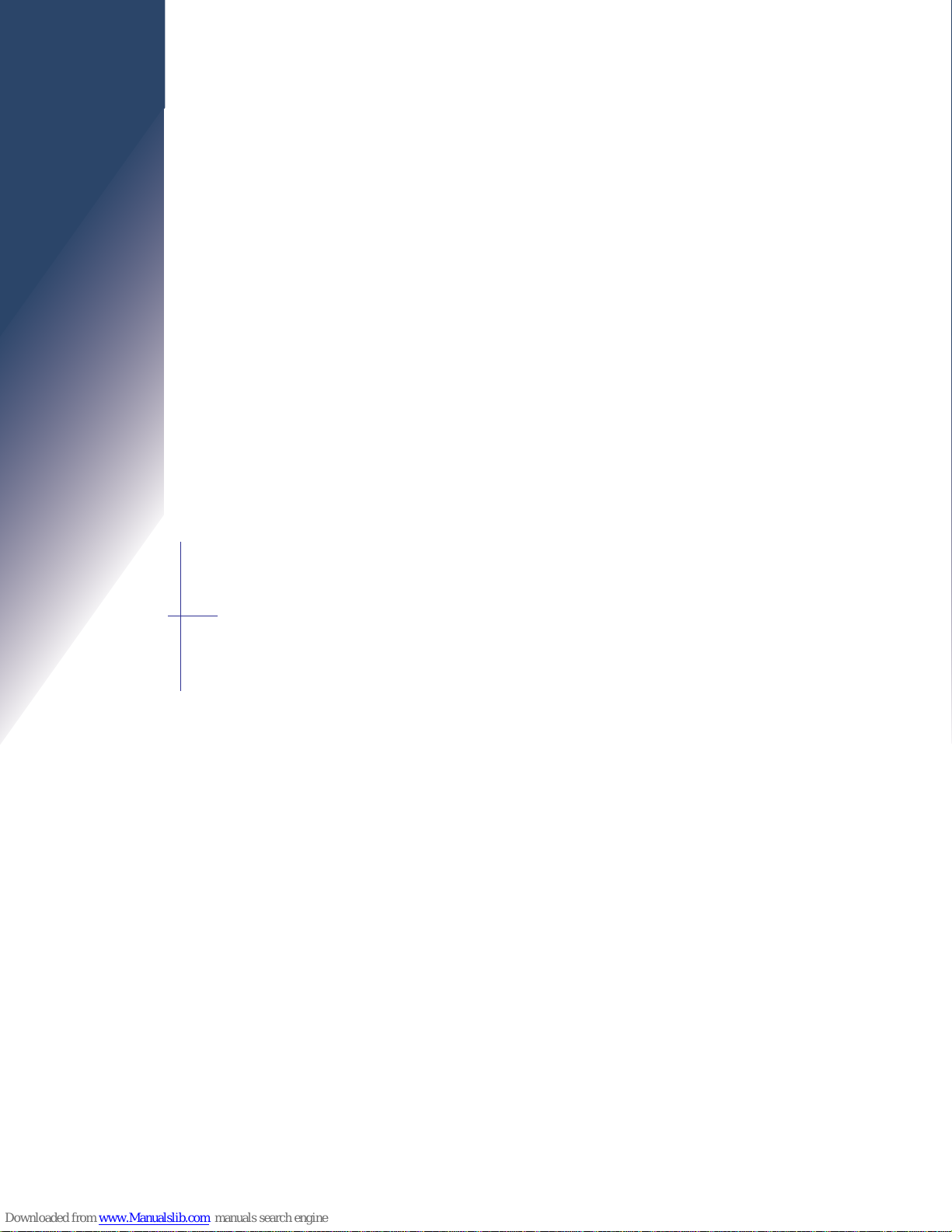
Page 2
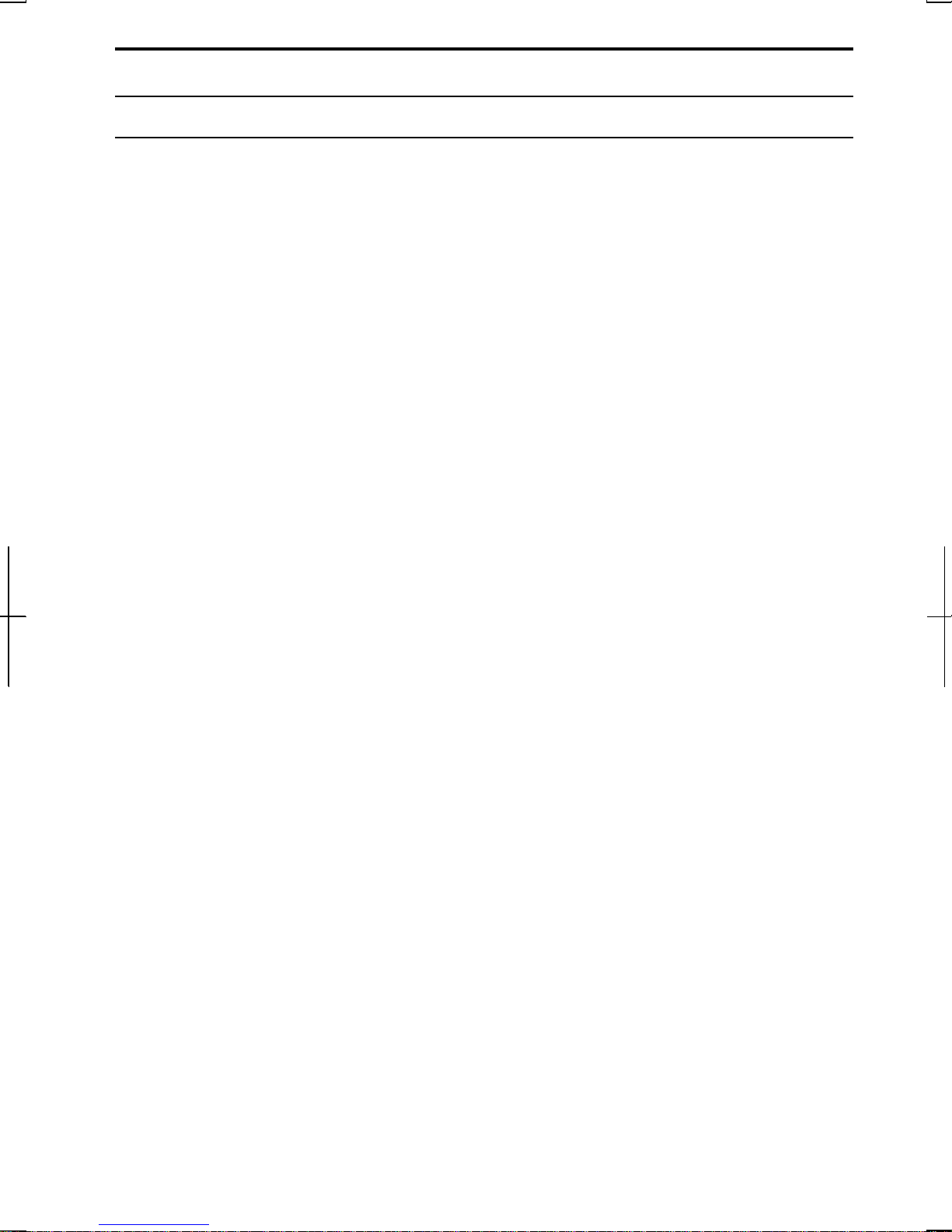
Notice for Users in the USA
FCC Statement
WARNING - FCC Regulations state that any unauthorized changes or
modifications to this equipment not expressly approved by the manufacturer could
void the user’s authority to operate this equipment.
Note: This equipment has been tested and found to comply with the limits for a
Class B digital device pursuant to Part 15 of the FCC Rules.
These limits are designed to provide reasonable protection against harmful interference
in a residential installation. This equipment generates, uses and can radiate radio
frequency energy and, if not installed and used in accordance with the instructions, may
cause harmful interference to radio communications. However, there is no guarantee
that interference will not occur in a particular installation. If this equipment does cause
harmful interference to radio or television reception, which can be determined by
turning the equipment off and on, the user is encouraged to try to correct the
interference by one or more of the following measures:
• Reorient or relocate the receiving antenna.
• Increase the distance between the equipment and receiver.
• Connect the equipment into an outlet on a circuit different from that to which the
receiver is connected.
• Consult the dealer or an experienced radio/TV technician for help.
A shielded I/F cable and included ferrite core for LAN cable is required to insure
compliance with FCC regulation for Class B computing equipment.
* As an ENERGY STAR
meets the ENERGY STAR
Declaration of Conformity
®
Partner, SHARP has determined that this product
®
guidelines for energy efficiency.
SHARP PERSONAL COMPUTER, PC-UM Series
This device complies with part 15 of the FCC rules. Operation is subject to the following
conditions:(1) this device may not cause harmful interference, and (2) this device must
accept any interference received, including interference that may cause undesired operation.
Responsible Party: SHARP ELECTRONICS CORPORATION
Sharp Plaza, Mahwah, New Jersey 07430-2135
TEL: 1-800-BE-SHARP
i
Page 3
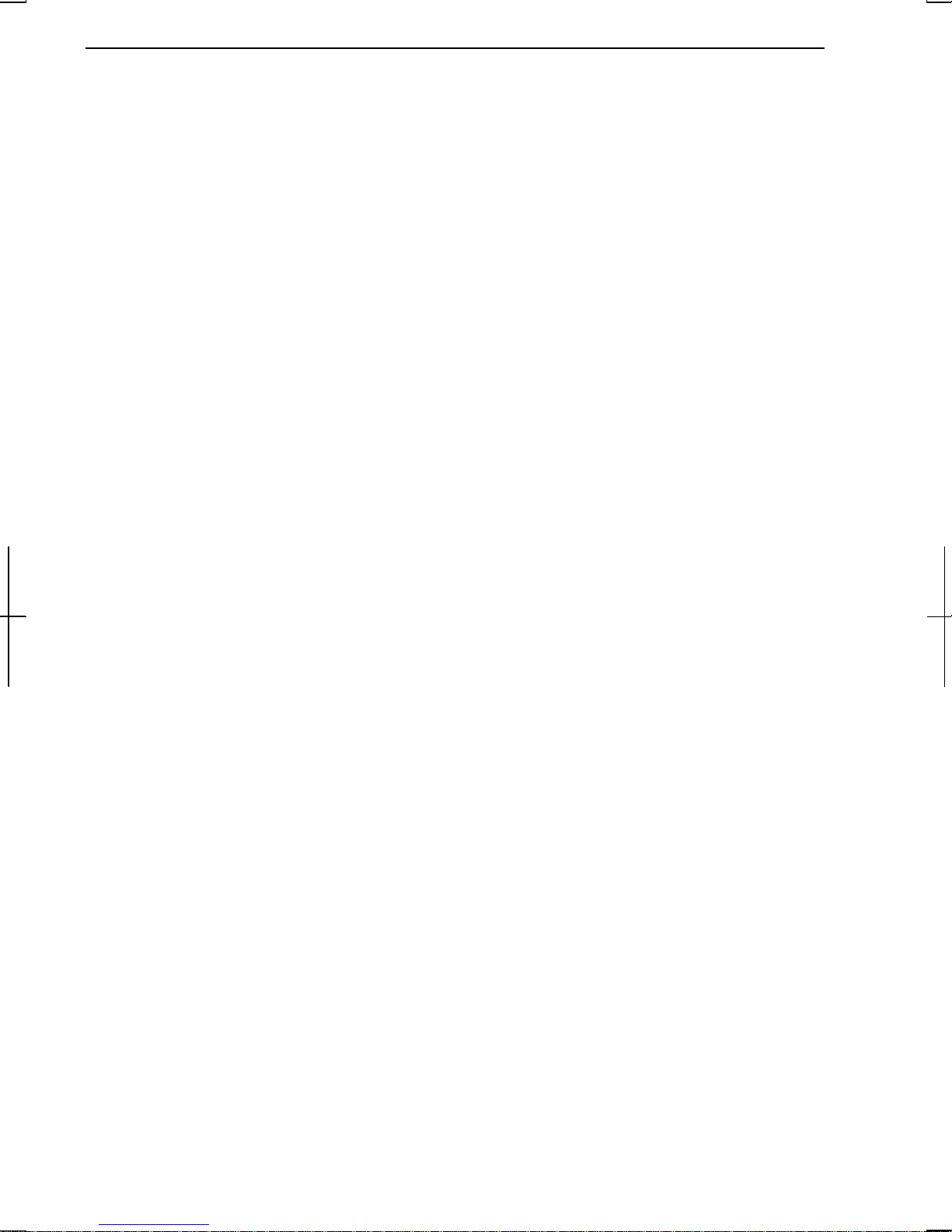
About the Modem
This equipment complies with Part 68 of FCC rules. On the bottom of this
equipment is a label that contains, among other information, the FCC registration
number and ringer equivalence number (REN) for this equipment. If requested,
this information must be provided to the telephone company.
The modem jack of this equipment complies with Sub-part F of Part 68 of FCC
rules.
The REN is used to determine the quantity of devices which may be connected to
the telephone line. Excessive RENs on the telephone line may result in the devices
not ringing in response to an incoming call. In most, but not all areas, the sum of
the RENs should not exceed five (5.0). To be certain of the number of devices that
may be connected to the line, as determined by the total RENs contact the
telephone company to determine the maximum REN for the calling areas.
If the terminal equipment causes harm to the telephone network, the telephone
company will notify you in advance that temporary discontinuance of service may
be required. But if advance notice isn't practical, the telephone company will notify
the customer as soon as possible. Also, you will be advised of your right to file a
complaint with the FCC if you believe it necessary.
The telephone company may make changes in its facilities, equipment, operations,
or procedures that could affect the operation of the equipment. If this happens, the
telephone company will provide advance notice in order for you to make the
necessary modifications in order to maintain uninterrupted service.
If trouble is experienced with this equipment, please contact Sharp Electronics
Corp. for repair and (or) warranty information (Refer to the end of this section). If
the trouble is causing harm to the telephone network, the telephone company may
request you remove the equipment from the network until the problem is resolved.
The equipment cannot be used on public coin service provided by the telephone
company. Connection to Party Line Service is subject to state tariffs. (Contact the
state public utility commission, public service commission or corporation
commission for information.)
ii
Page 4
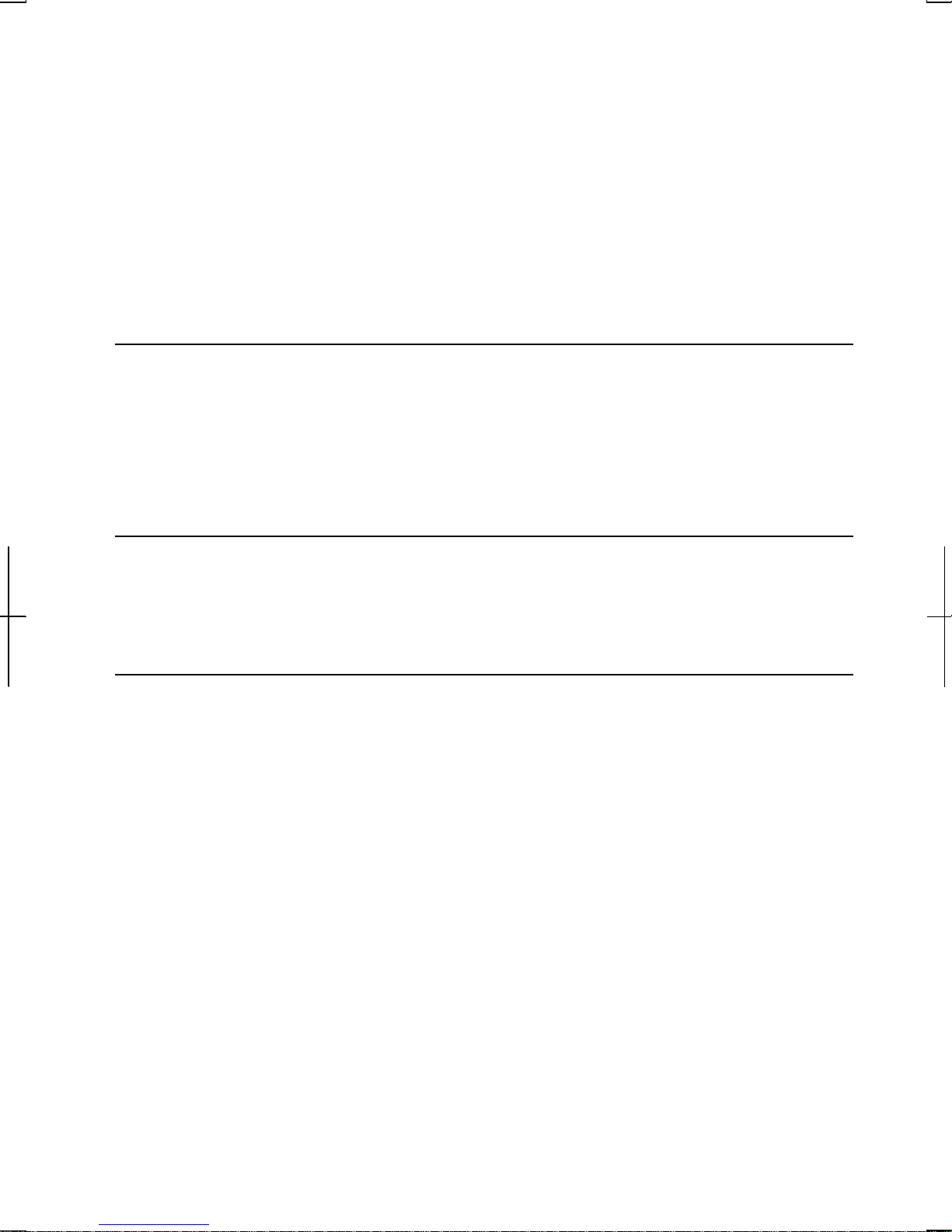
The Telephone Consumer Protection Act of 1991 makes it unlawful for any person
to use a computer or other electronic device, including fax machines, to send any
message unless such message clearly contains in a margin at the top or bottom of
each transmitted page or on the first page of the transmission, the date and time it is
sent and an identification of the business or other entity, or other individual sending
the message and the telephone number of the sending machine or such business,
other entity, or individual. (The telephone number provided may not be a 900
number or any other number for which charges exceed local or long-distance
transmission charges.) To program this information, refer to the manual of the
communication software.
Warning
This product utilizes tin-lead solder, and fluorescent lamp containing a small
amount of mercury.
Disposal of these materials may be regulated due to environmental considerations.
For disposal or recycling information, please contact your local authorities or the
Electronics Industries Alliance: www.eiae.org
Copyright
It is the intent of Sharp that this product be used in full compliance with the
copyright laws of the United States and that prior permission be obtained from
copyright owners whenever necessary.
Product Information and Customer Assistance
For Product Information and Customer Assistance:
Call: 1-800-BE-SHARP (237-4277)
Sharp Systems of America
5901 Bolsa Avenue, Huntington Beach, CA 92647
Home Page: http://www.sharp-business.com
E-mail address: support@sharp-business.com
iii
Page 5
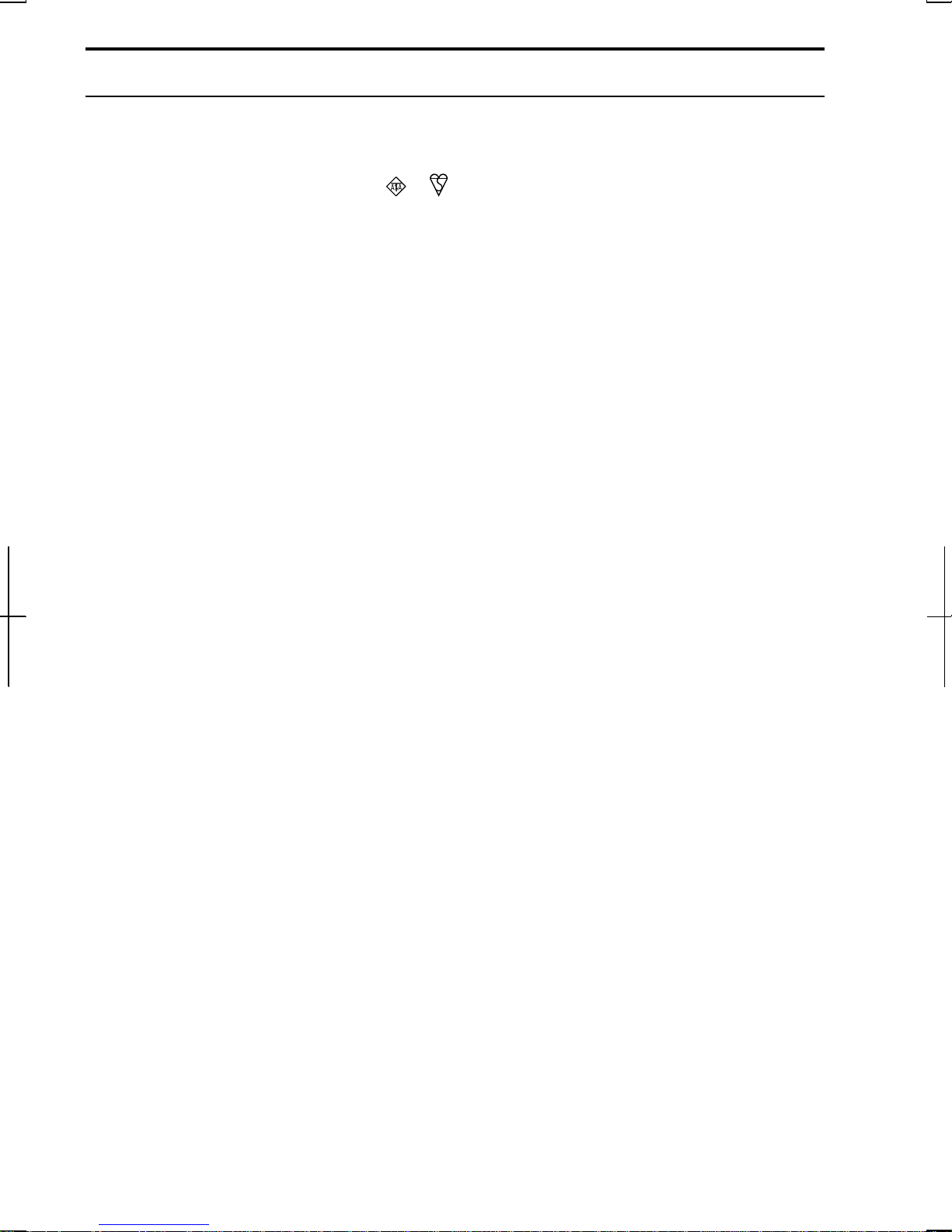
Notice for Users in the UK and Ireland
The mains lead of this product is fitted with a non-rewireable (moulded) plug
incorporating a 3A fuse. Should the fuse need to be replaced, a BSI or ASTA
approved BS 1362 fuse marked
also indicated on the pin face of the plug must be used.
Always refit the fuse cover after replacing the fuse. Never use the plug without the
fuse cover fitted.
In the unlikely event of the socket outlet in your home not being compatible with
the plug supplied, cut-off the mains plug and fit an appropriate type.
DANGER:
The fuse from the cut-off plug should be removed and the cut-off plug destroyed
immediately and disposed of in a safe manner.
Under no circumstances should the cut-off plug be inserted elsewhere into a 13A
socket outlet as a serious electric shock may occur.
To fit an appropriate plug to the mains lead, follow the instructions below:
IMPORTANT:
The wires in the mains lead are coloured in accordance with the following code:
Blue: Neutral
Brown: Live
As the colours of the wires in the mains lead of this product may not correspond
or and of the same rating as above; which is
with the coloured markings identifying the terminals in your plug, proceed as
follows:
• The wire which is coloured blue must be connected to the plug terminal which is
marked N or coloured black.
• The wire which is coloured brown must be connected to the plug terminal which
is marked L or coloured red.
Ensure that neither the brown nor the blue wire is connected to the earth terminal in
your three pin plug.
Before replacing the plug cover, make sure that:
• If the new fitted plug contains a fuse, Its value is the same as that removed from
the cut-off plug.
• The cord grip is clamped over the sheath of the mains lead and not simply over
the lead wires.
IF YOU HAVE ANY DOUBT, CONSULT A QUALIFIED ELECTRICIAN.
iv
Page 6
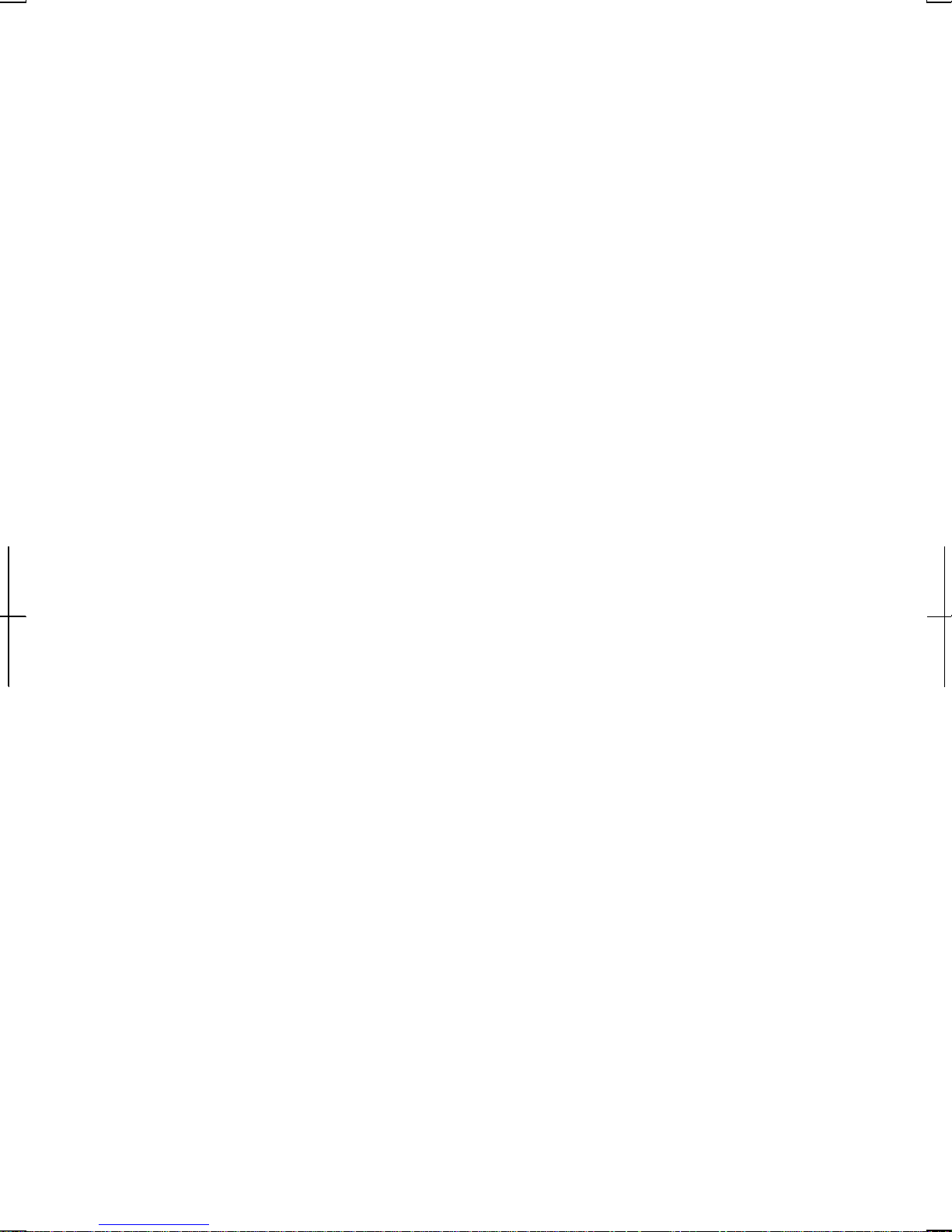
Copyright
Recording and playback of any material may require consent, which SHARP is
unable to give. Please refer particularly to the provisions of the Copyright Act
1956, the Dramatic and Musical Performers Protection Act 1958, the Performers
Protection Acts 1963 and 1972 and to any subsequent statutory enactments and
orders.
v
Page 7
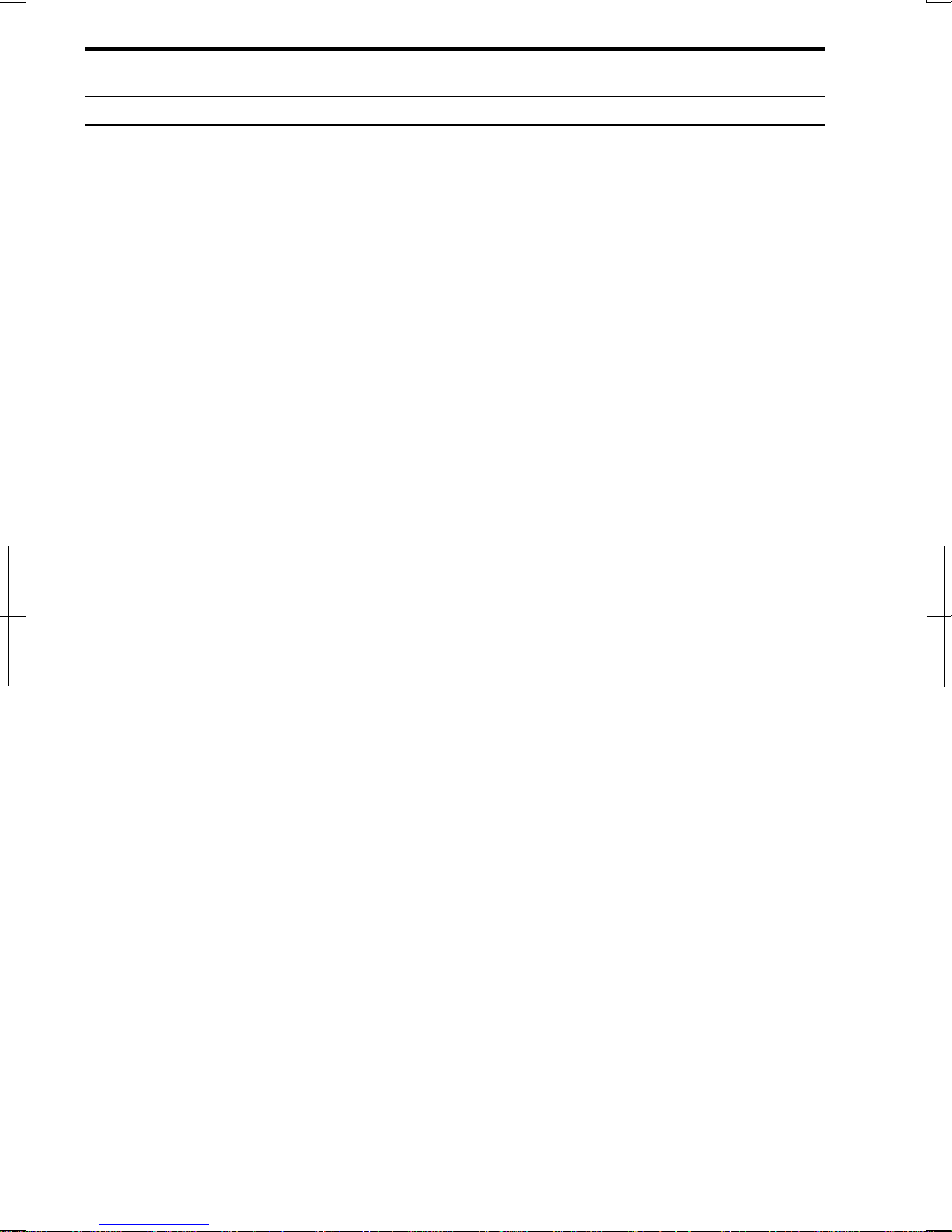
Notice for Users in Europe
About the Modem
Your Sharp PC-UM series with integral modem has been designed to work with the
analogue PSTN’s in the following countries:
• United Kingdom
• Ireland
• Italy
• Germany
• Switzerland
If you wish to connect the equipment to the PSTN in a country not listed above,
you should contact your equipment supplier for further details.
The modem is not designed for use on a shared service line or a line equipped with
a call waiting facility. If you attempt to use the modem on a telephone line with call
waiting, you may experience communication errors.
To maintain CTR21 network compatibility when used in the above listed countries
the following setting should be observed:
Pulse dial may not be available in some countries.
Modem Name: T60M250.00
Intended Use
This is a Personal Computer with Modem for the analogue PSTN network which
operates in all UK, Irish, Italian, German, Swiss networks which follow the CTR21
Standard.
If you are in doubt whether your network follows the CTR21, please contact your
dealer or network operator.
vi
Page 8

This equipment complies with the requirements of the Directive 1999/5/EC.
Dieses Gerät entspricht den Anforderungen der EU-Richtlinie 1999/5/EG.
Cet appareil est conforme aux exigences de la directive 1999/5/CE.
Este aparato satisface las exigencias de las Directiva 1999/5/CE.
Quest'apparecchio è conforme ai requisiti delle direttiva 1999/5/CE.
Dit apparaat voldoet aan de eisen van de richtlijn 1999/5/EG.
Este equipamento obedece às exigências da directiva 1999/5/CE.
Η συσκευη αυτη ανταττοκρινεται στιζ ατταιτησειζ των οδηγια 1999/5/EK
.
Denna utrustning uppfyller kraven enligt direktiv 1999/5/EC.
Dette udstyr overholder kravene i direktiv 1999/5/EF.
Dette produktet oppfyller kravene i direktiv 1999/5/EC.
Tämä laite täyttää direktiivi 1999/5/EY.
About the battery
Die gebrauchte Lithiumbatterie bitte gegen Kurzschlus sichern (z.B. durch
Abkleben der beiden Batterie-Pole mit Klebestreifen) und der Verkaufsstelle
zuruckgeben.
Das Produkt enthalt eine Lithiumbatterie. Die gebrauchte Lithiumbatterie bitte
gegen Kurzschlus sichern (z.B. durch Abkleben der beiden Batterie-Pole mit
Klebestreifen) und der Verkaufsstelle zuruckgeben.
vii
Page 9
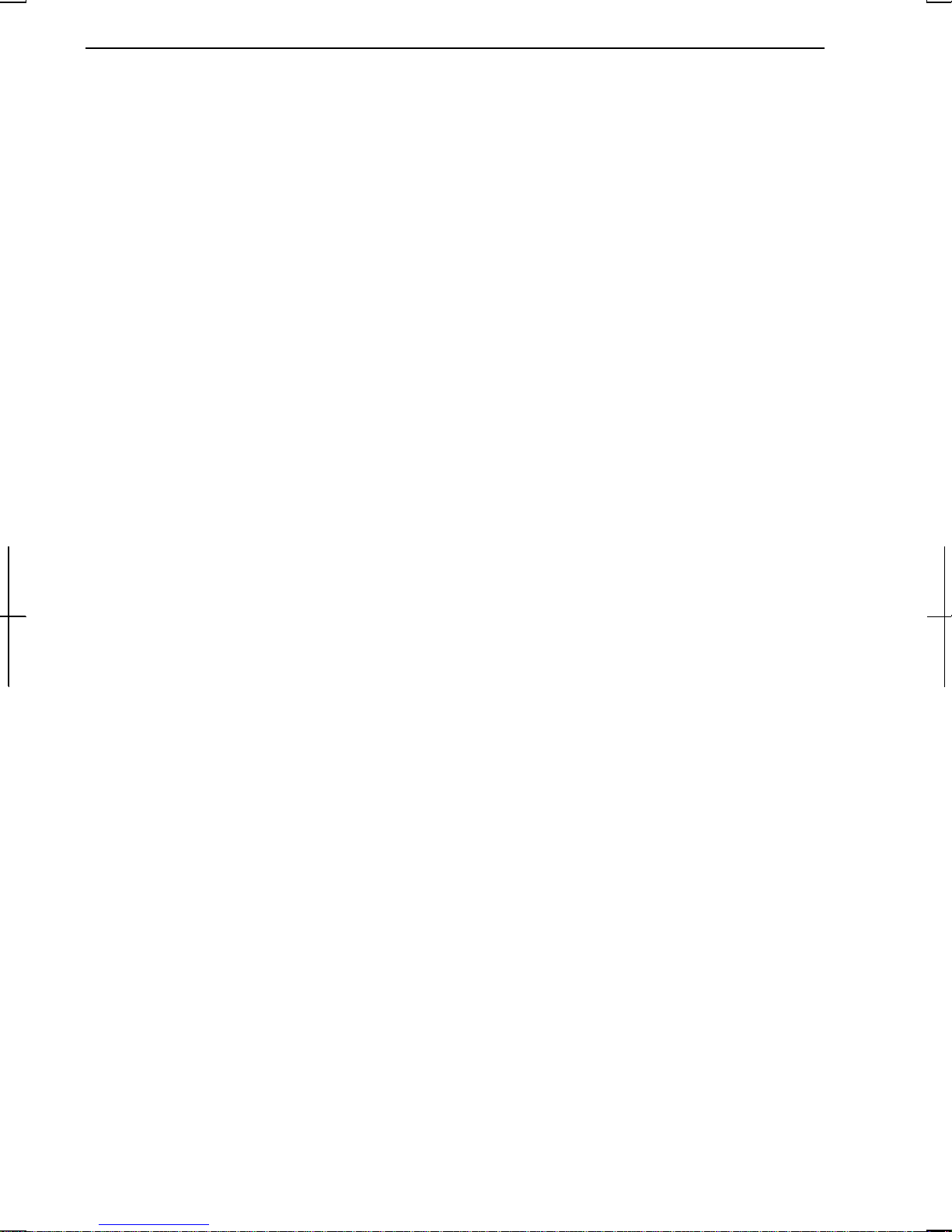
CAUTION:
TO PREVENT ELECTRICAL SHOCK, DISCONNECT THE AC CORD AND
THE BATTERY BEFORE SERVICING.
CAUTION:
FOR A COMPLETE ELECTRICAL DISCONNECTION, PULL OUT THE MAIN
PLUG AND THE BATTERY.
VORSICHT:
UM DIE STROMZUFUHR VOLLSTÄNDIG ZU UNTERBRECHEN, DEN
NETZSTECKER HERAUSZIEHEN UND DIE BATTERIE ÈNTFERNEN.
ATTENTION:
POUR UN ARRET TOTAL DU SYSTEME, DECONNECTEZ LA PRISE DE
COURANT SECTEUR ET LA BATTERIE.
VARNING:
FÖR TOTAL ELEKTRISK URKOPPLING, KOPPLA UR KONTAKTEN OCH
TA UR BATTERIET.
PRECAUCION:
PARA UNA COMPLETA DESCONEXION ELECTRICA DESENCHUFE LA
CLAVIJA DE LA RED Y LA BATERIA.
viii
Page 10
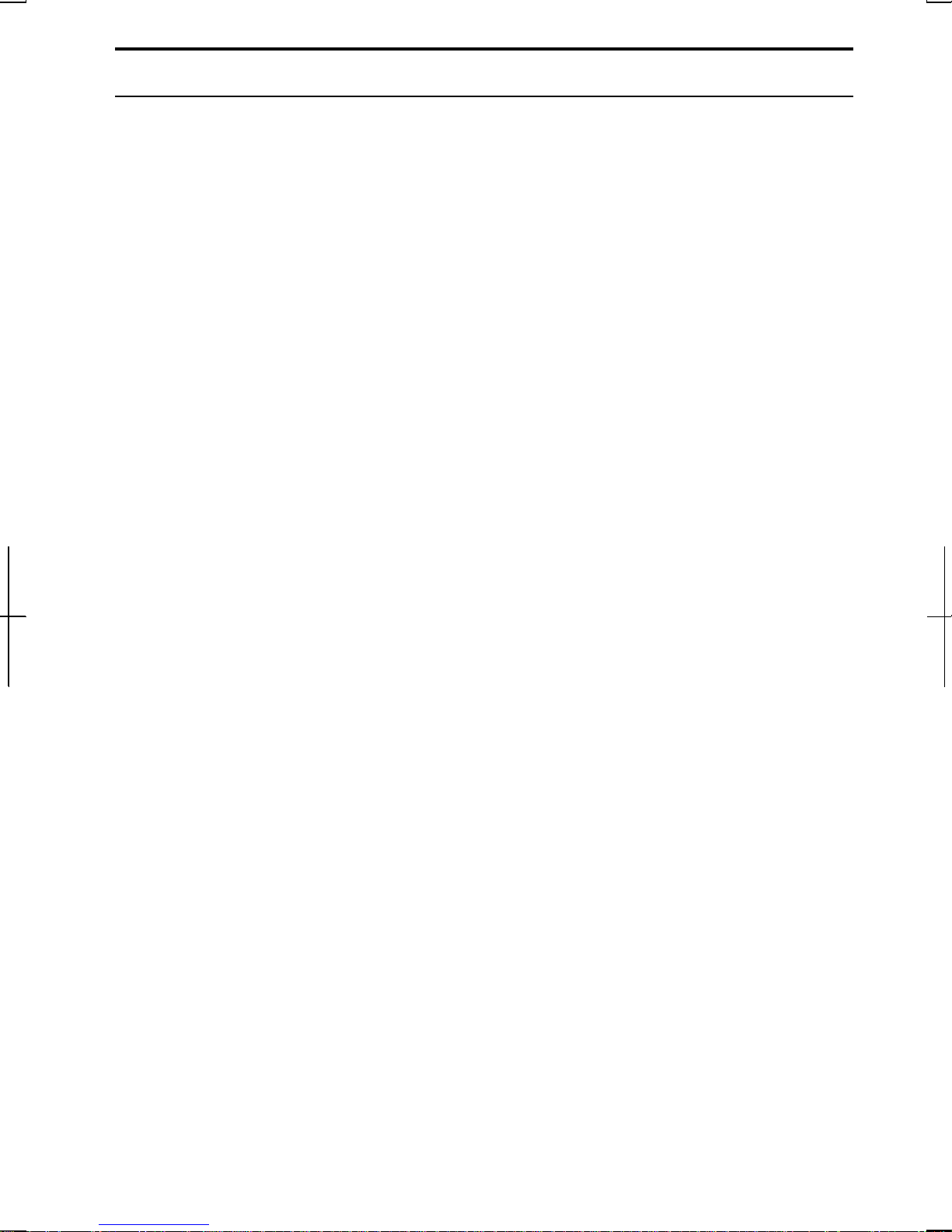
Safety Precautions
General
• Follow all cautions and instructions, which may be marked, on the computer.
• Except as described elsewhere in this manual, refer all servicing to qualified
personnel. Immediately shut off the computer and seek servicing under the
following conditions:
• when the power cord or plug is damaged or frayed
• if liquid has been spilled on the computer
• if the computer has been dropped or the cabinet has been damaged
Location
• Do not expose the computer to direct sunlight.
• Try to avoid dusty environments.
• Keep the computer away from any magnetic devices and TVs.
• Keep the computer away from excessive humidity or fluids such as rain, snow,
water spray, juice, coffee, steam, etc.
• Do not move the computer from an extremely cold place to an extremely warm
place. A temperature difference of more than 10°C (18°F) will cause
condensation inside the unit, which may cause damage.
• Do not block or cover slots or openings on the cabinet. These protect the
computer from overheating.
• Care should be exercised when using on heat sensitive surfaces or your lap as
the base of this computer will get hot.
Usage
• Never push any objects of any kind into cabinet openings. They may touch
dangerous voltage points or short parts that could result in fire or electrical
shock.
• Turn off the computer before installing or removing a peripheral device (except
when connecting USB devices and PC cards).
• Check the AC power cord and power connectors periodically for damage.
Replace the power cord immediately if damage is found.
• Never subject your computer to sudden shocks or extreme vibration.
ix
Page 11
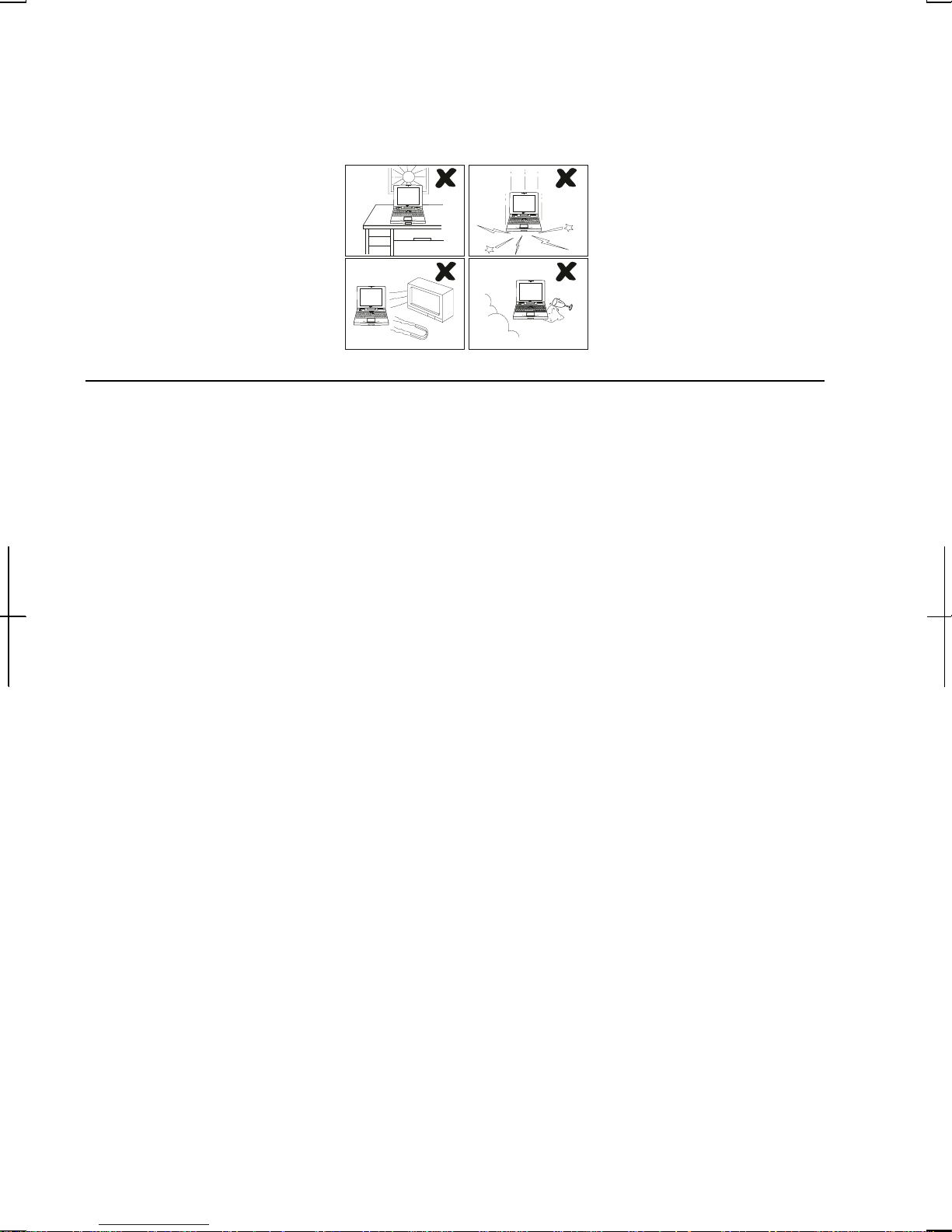
• Do not drop the computer nor hit it with other equipment.
• Do not scratch the surface of the LCD screen.
• Turn off the computer and disconnect the AC power cord before cleaning.
Battery Pack Precautions
CAUTION
DANGER OF EXPLOSION IF BATTERY IS INCORRECTLY REPLACED.
REPLACE ONLY WITH THE SAME OR EQUIVALENT TYPE
RECOMMANDED BY THE MANUFACTURER. DISCARD USED
BATTERIES ACCORDING TO THE MANUFACTURER'S INSTRUCTIONS.
Handling
• Never put the battery pack in a fire, as it could explode and cause injury.
• Do not attempt to open or alter the battery pack.
• Do not place the battery where it might get hotter than 60°C (140°F).
• Do not allow metal objects such as jewelry to short across the battery terminals,
as it could heat up and explode.
• Do not allow liquids to come in contact with the battery pack.
• Avoid dropping the pack or other violent shock.
• Do not solder anything to the battery terminals.
Charging
• Charge the battery pack only with the AC adapter included with your computer.
x
Page 12
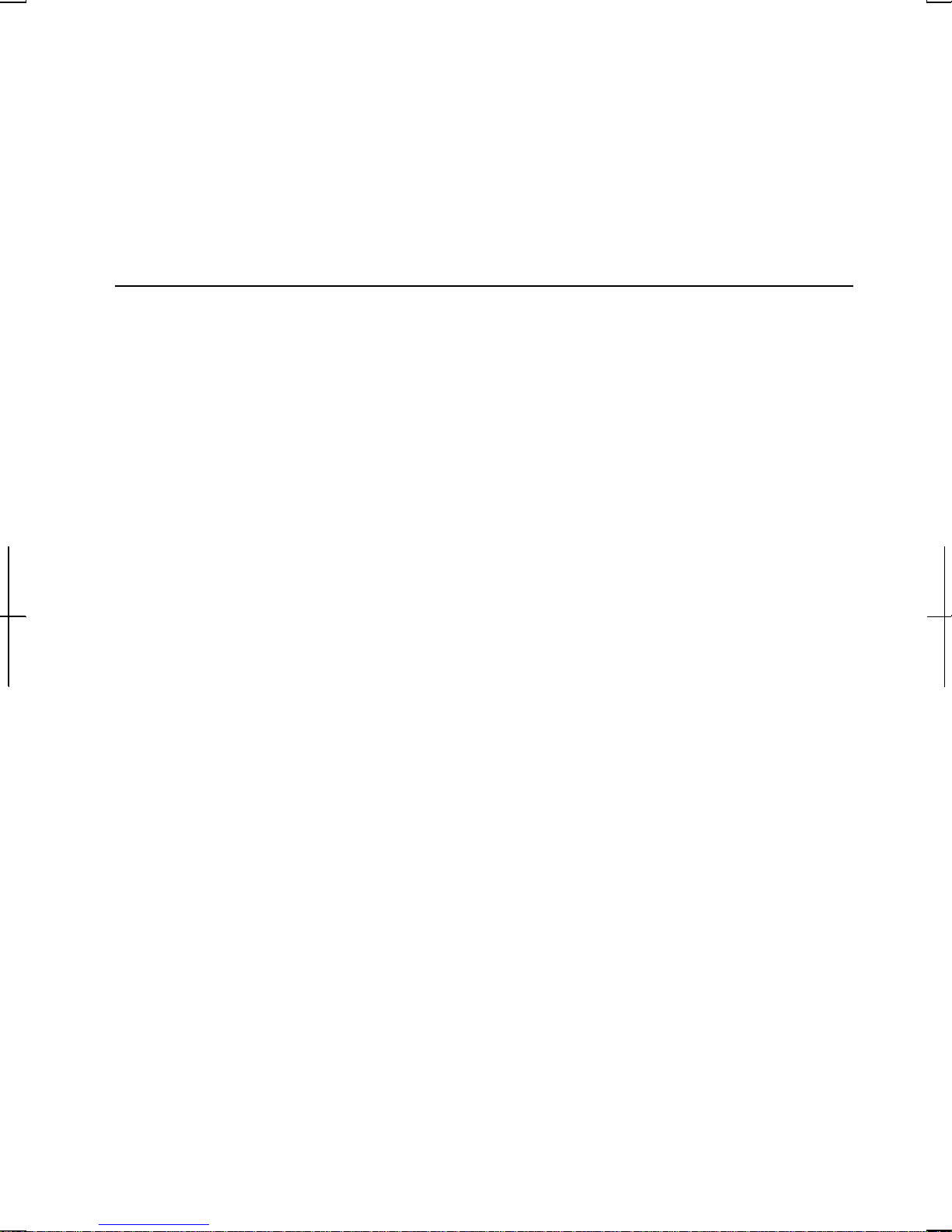
Discharging
• Do not use the battery pack for any purpose other than powering the computer.
Storage
• Store the battery pack in a cool and dry place. Never allow the temperature to
exceed 60°C (140°F) during storage.
• Recharge the battery pack after storage, before use.
Modem Precautions
• Never install telephone wiring during a lightning storm.
• Never install telephone jacks in wet locations unless the jack is specifically
designed for wet locations.
• Never touch uninsulated telephone wires or terminals unless the telephone line
has been disconnected at the network interface.
• Use caution when installing or modifying telephone lines.
• Avoid using the telephone during a lightning storm. There may be a remote risk
of electric shock from lightning.
• Do not use the telephone to report a gas leak while in the vicinity of the leak.
xi
Page 13
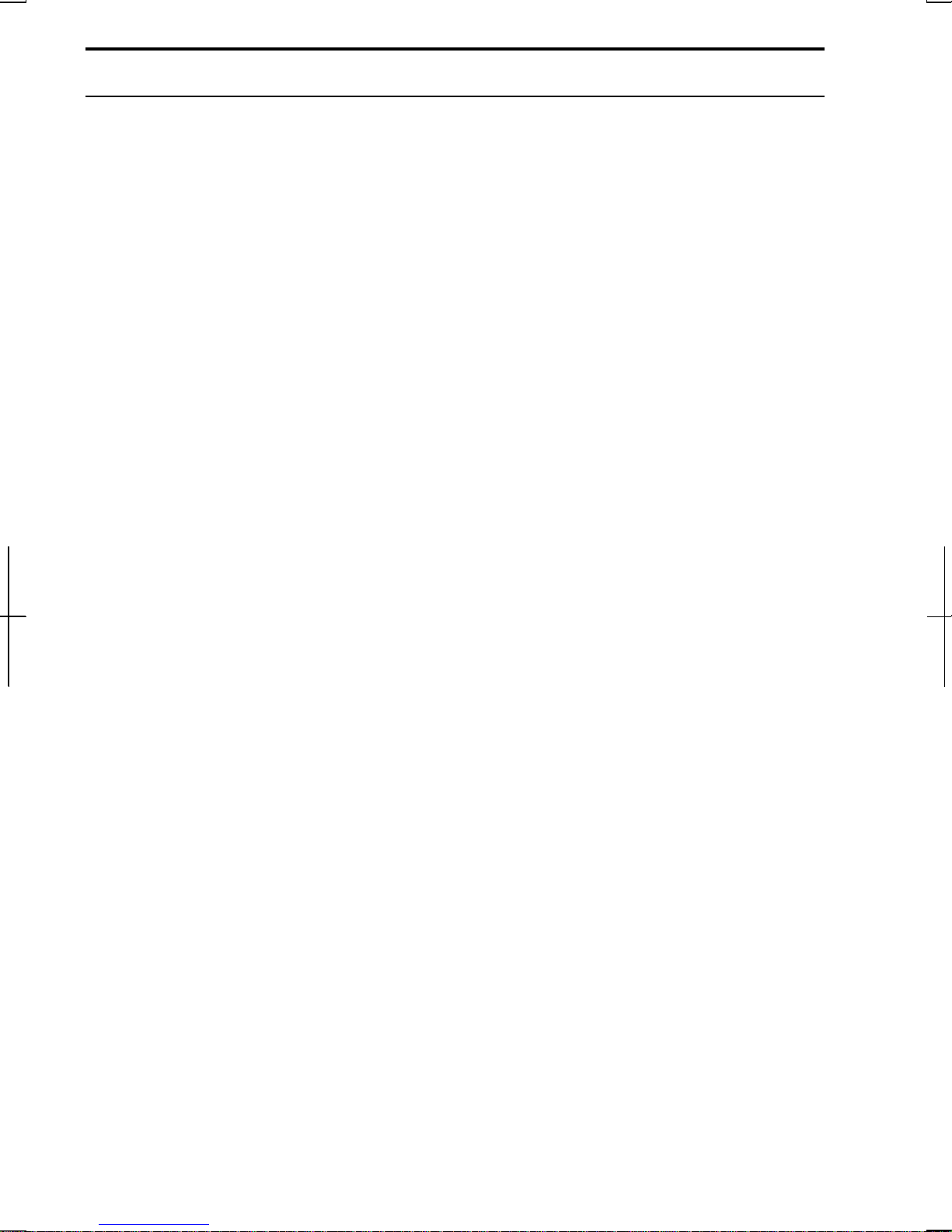
About This Manual
Notice
Information in this manual is subject to change without notice and does not represent a
commitment on the part of SHARP Corporation.
SHARP Corporation shall not be liable for technical or editorial errors or omissions
contained herein; nor for incidental or consequential damages resulting from the furnishing,
performance, or use of this material.
SHARP strongly recommends that separate permanent written records be kept of all
important data. Data may be lost or altered in virtually any electronic memory product under
certain circumstances. Therefore, SHARP assumes no responsibility for data lost or
otherwise rendered unusable whether as a result of improper use, repairs, defects, battery
replacement, use after the specified battery life has expired, or any other causes.
SHARP assumes no responsibility directly or indirectly, for financial losses or claims from
third persons resulting from the use of this product and any of its functions, such as stolen
credit card numbers, the loss of or alteration of stored data, etc.
Edition
1st Edition, February 2002.
Copyright
© 2002 SHARP Corporation
This document contains or refers to proprietary information which is protected by copyright.
All rights are reserved. Copying or other reproduction of this document is prohibited
without the prior written permission of SHARP Corporation.
Trademarks
Pentium is a registered trademark of Intel Corporation.
IBM is a trademark of International Business Machines Corporation.
Microsoft, MS-DOS, Windows, and the Windows Logo are registered trademarks of
Microsoft Corporation.
All other brand and product names are trademarks or registered trademarks of their
respective holders.
xii
Page 14

Recording Important Information
For future reference, please record the following information in the spaces provided
below.
Model Number:
Serial Number:
Date of purchase:
Dealer’s Name:
Place of purchase:
Password:
The serial number is printed on a sticker located on the bottom of the computer.
xiii
Page 15
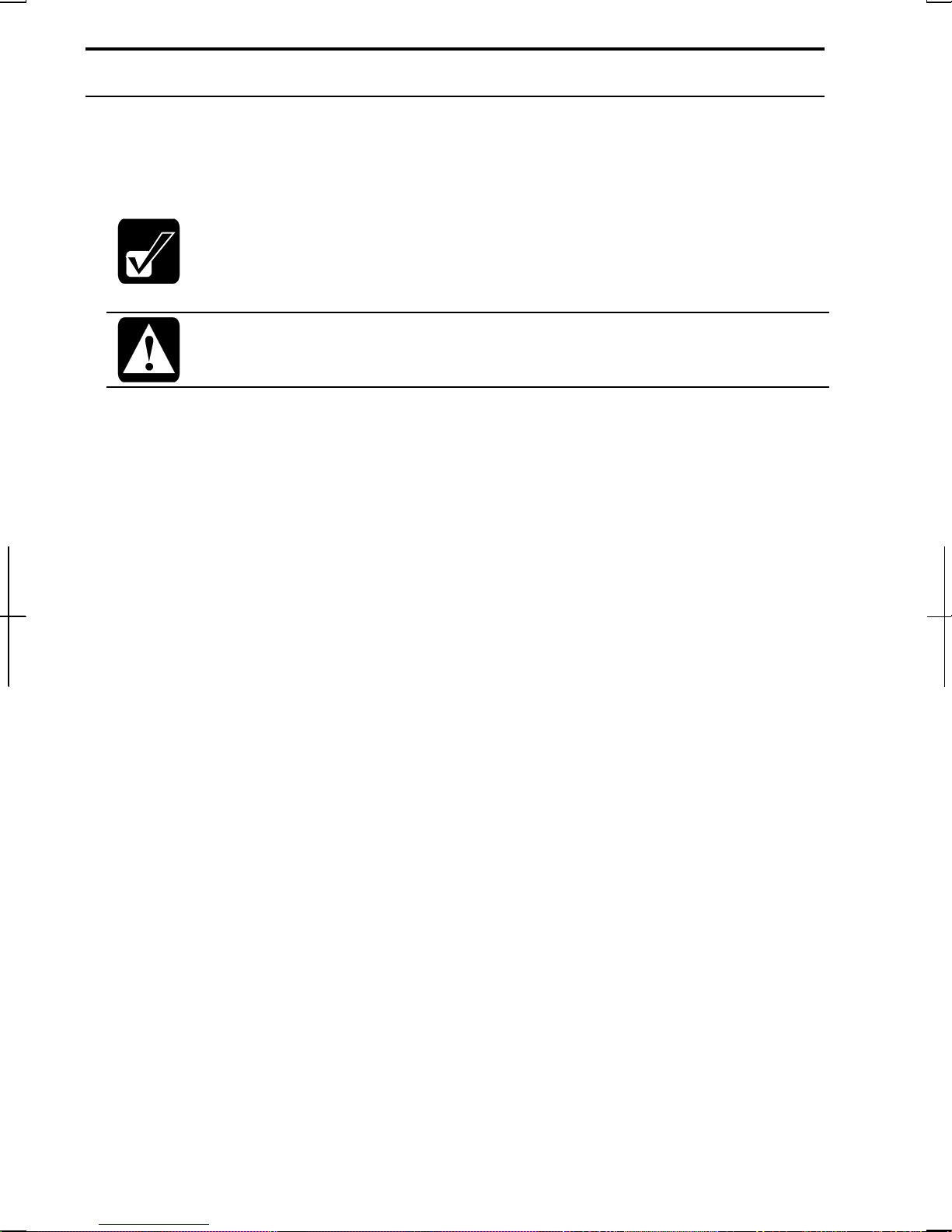
Manual Conventions
This manual uses a set of style conventions described below.
Notes and Cautions are italicized with icons:
A note icon informs you of a special technique or information that may
help you perform a task or better understand a process.
A caution icon alerts you to something that may cause problems or
damage to hardware, software or data.
Key Labels on the Keyboard, when referred to in the instructions, are shown in
boldface:
Press Enter to continue.
When two or more keys are pressed simultaneously, the key labels are separated by
a plus (+) sign:
Restart your computer by pressing Ctrl+Alt+Delete.
Sample Entries are shown in upper cases of different typeface.
C:\WINDOWS\SYSTEM
Words/Texts on Screen, such as window titles or possible parameters, are
italicized:
Double-click this icon to display the Power Properties window.
Set the item to Enabled.
Screens reproduced in this manual may differ slightly from the screens you see on
your computer.
Section Titles in other parts of this manual are italicized:
Refer to Installing Battery Pack section in Chapter 1.
xiv
Page 16
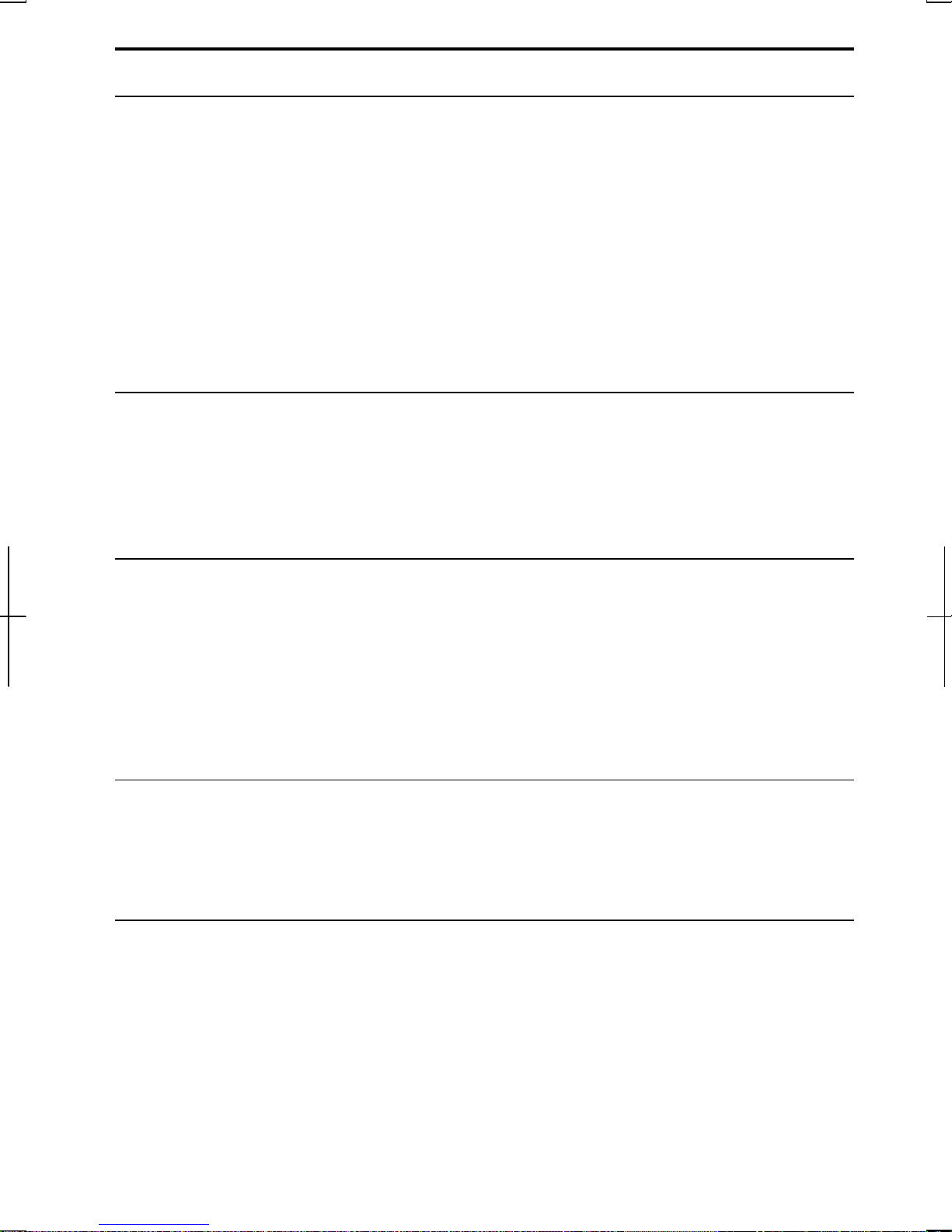
Table of Contents
Notice for Users in USA.............................................................................................i
Notice for Users in the UK and Ireland....................................................................iv
Notice for Users in Europe.......................................................................................vi
Safety Precautions ....................................................................................................ix
About This Manual..................................................................................................xii
Recording Important Information...........................................................................xiii
Manual Conventions...............................................................................................xiv
Table of Contents ....................................................................................................xv
Overview of Computer..........................................................................................xvii
Quick Setup
Installing Battery Pack............................................................................................1-1
Connecting AC Power............................................................................................1-3
Setting Up Windows...............................................................................................1-5
Turning Off Your Computer .................................................................................. 1-8
Basic Operations
Choosing Power Source .........................................................................................2-1
Resetting the System ..............................................................................................2-3
Using the Glide Pad................................................................................................2-4
Using the Keyboard................................................................................................2-6
Sharing the Computer (Windows 2000).................................................................2-8
Sharing the Computer (Windows XP Professional)...............................................2-9
Battery and Power Management
Battery Pack............................................................................................................3-1
Optional High Capacity Battery Pack.....................................................................3-7
Power Management................................................................................................3-8
Peripherals
Using Peripherals....................................................................................................4-1
Using Optional External Floppy Disk Drive Unit..................................................4-3
Using Optional External CD-ROM Drive Unit......................................................4-6
Display..................................................................................................................4-12
Audio System .......................................................................................................4-15
xv
Page 17
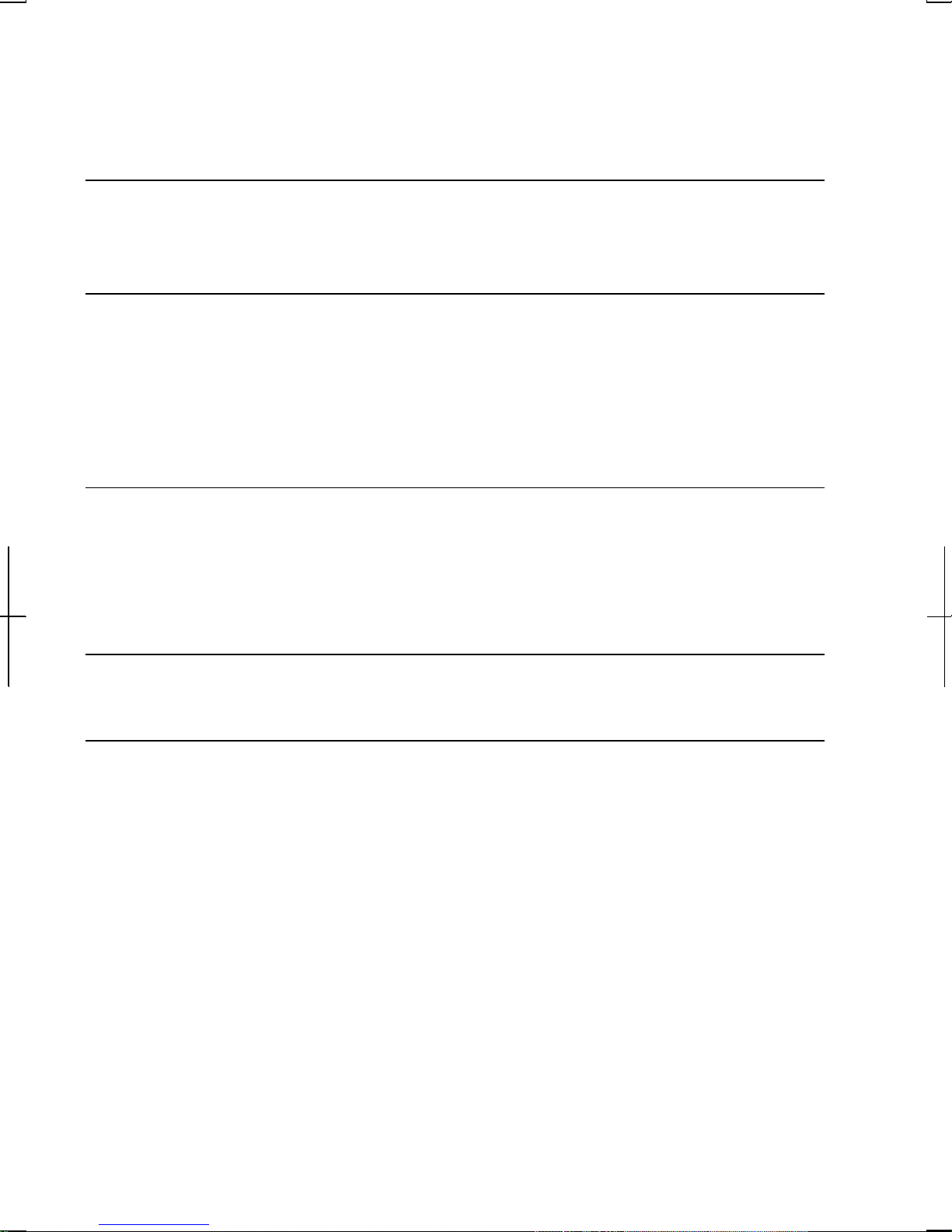
USB Device..........................................................................................................4-17
PC Card................................................................................................................4-17
Printer...................................................................................................................4-21
Using the Optional Port Bar.................................................................................4-21
Communication Functions
Built-in Modem......................................................................................................5-1
LAN unit................................................................................................................5-5
Setup Utility
Running the Setup Utility.......................................................................................6-1
Main Menu.............................................................................................................6-3
Advanced Menu.....................................................................................................6-4
Security Menu........................................................................................................6-5
Exit Menu...............................................................................................................6-7
Appendixes
Converting File Format.........................................................................................A-1
Maintenance and Care...........................................................................................A-2
Re-installation Instructions ...................................................................................A-4
Specifications........................................................................................................A-9
Troubleshooting
Index
xvi
Page 18
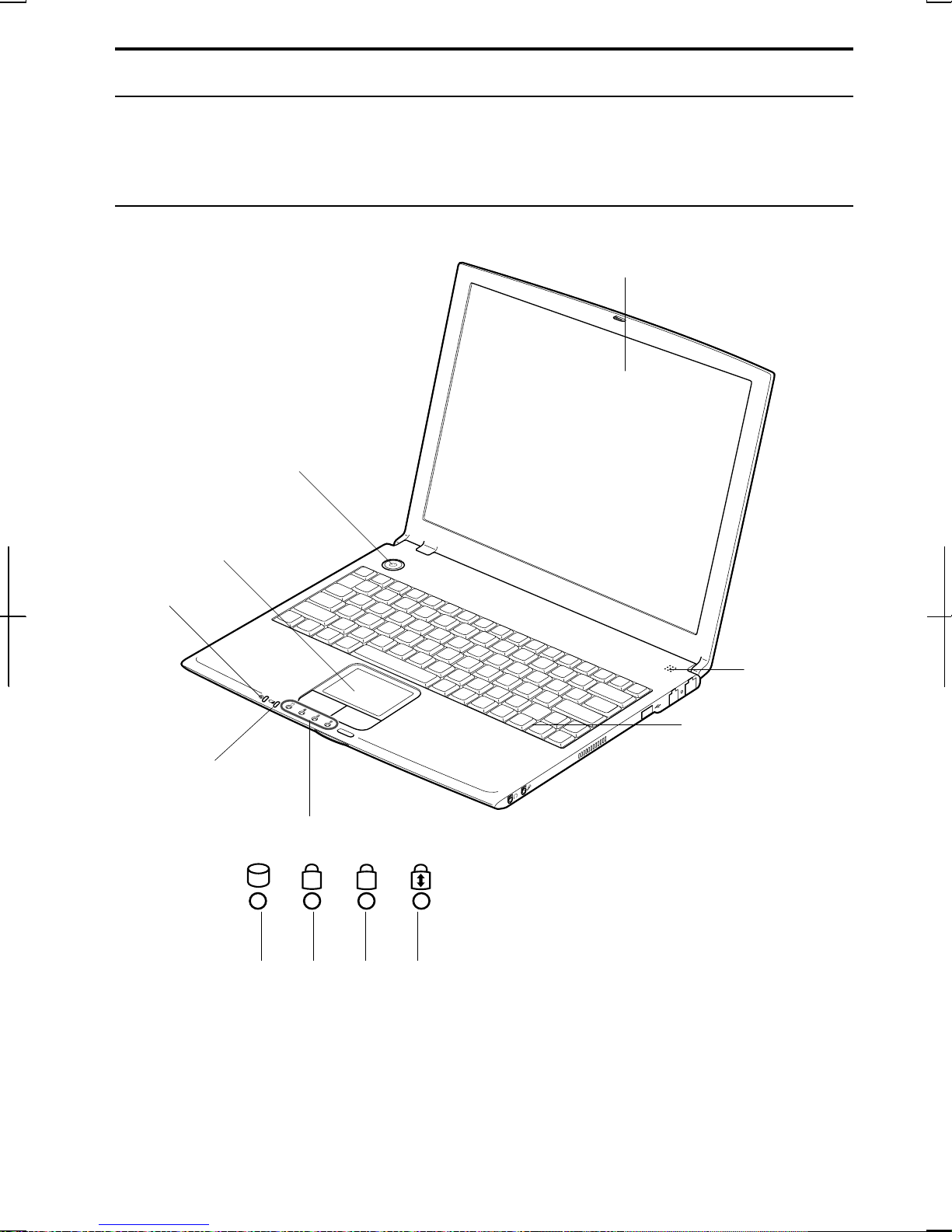
Overview of Computer
Each number after an arrow indicates the page referring to the part. Actual
appearance of your computer may be slightly different depending on the model.
Front
Power Button
Glide Pad
→2-4
LCD Screen
→4-12
Power Indicator
→2-1
Battery Indicator
→2-1
Status Indicators
AN
Hard
Disk
Num
Lock
Caps
Lock
Microphone
Keyboard
→2-6
Scroll
Lock
xvii
Page 19
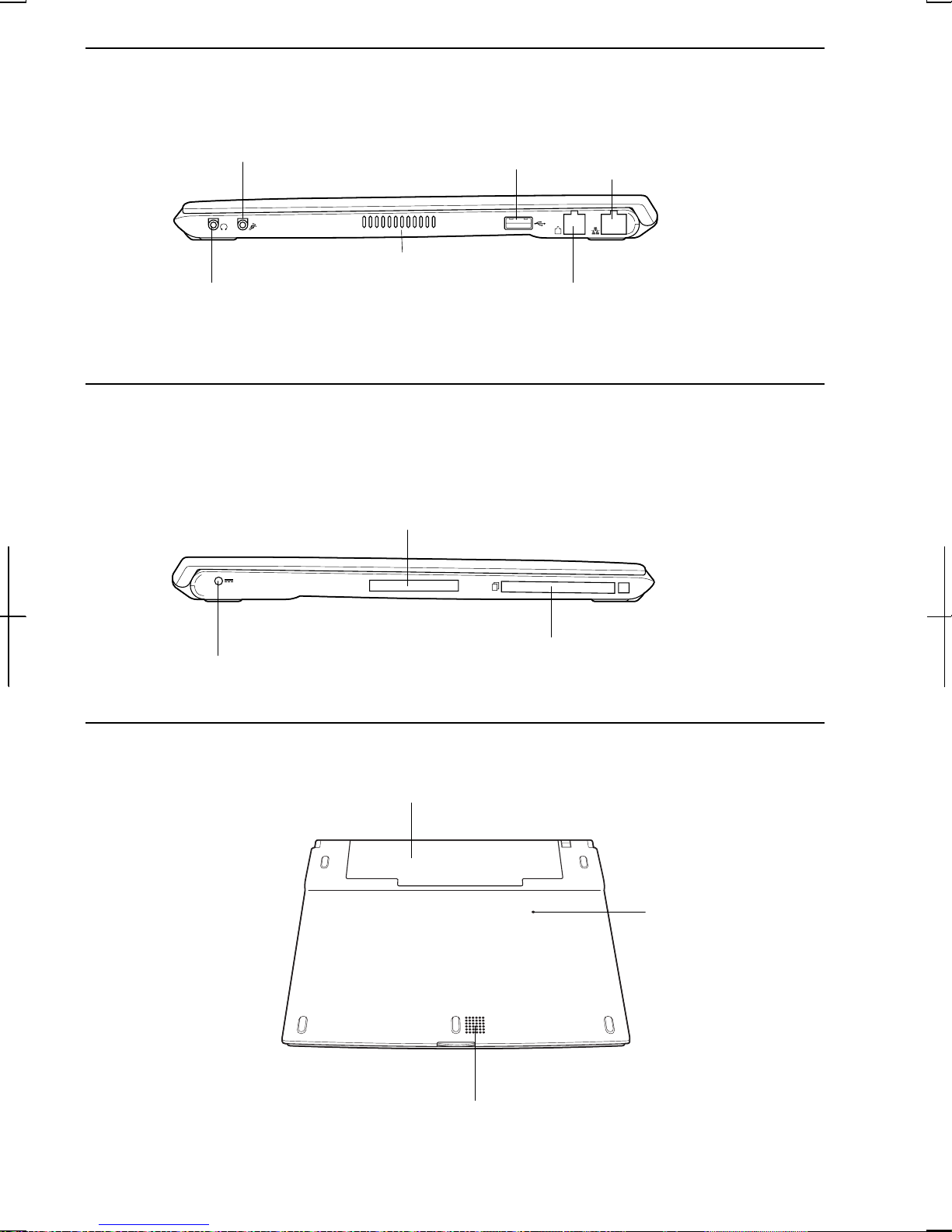
Right
Microphone Jack
→4-16
Audio Output Jack
→4-15
Left
USB Port
→4-3,4-7,4-17
Ventilation Openings
→ix
Expansion Port
→4-12,4-22
LAN Jack
→5-5
Modem Jack
→5-2
AC Adapter Jack
→1-3
Bottom
PC Card Slot
→4-18
Battery Pack
-
Reset Switch
→2-3
Speaker
xviii
Page 20
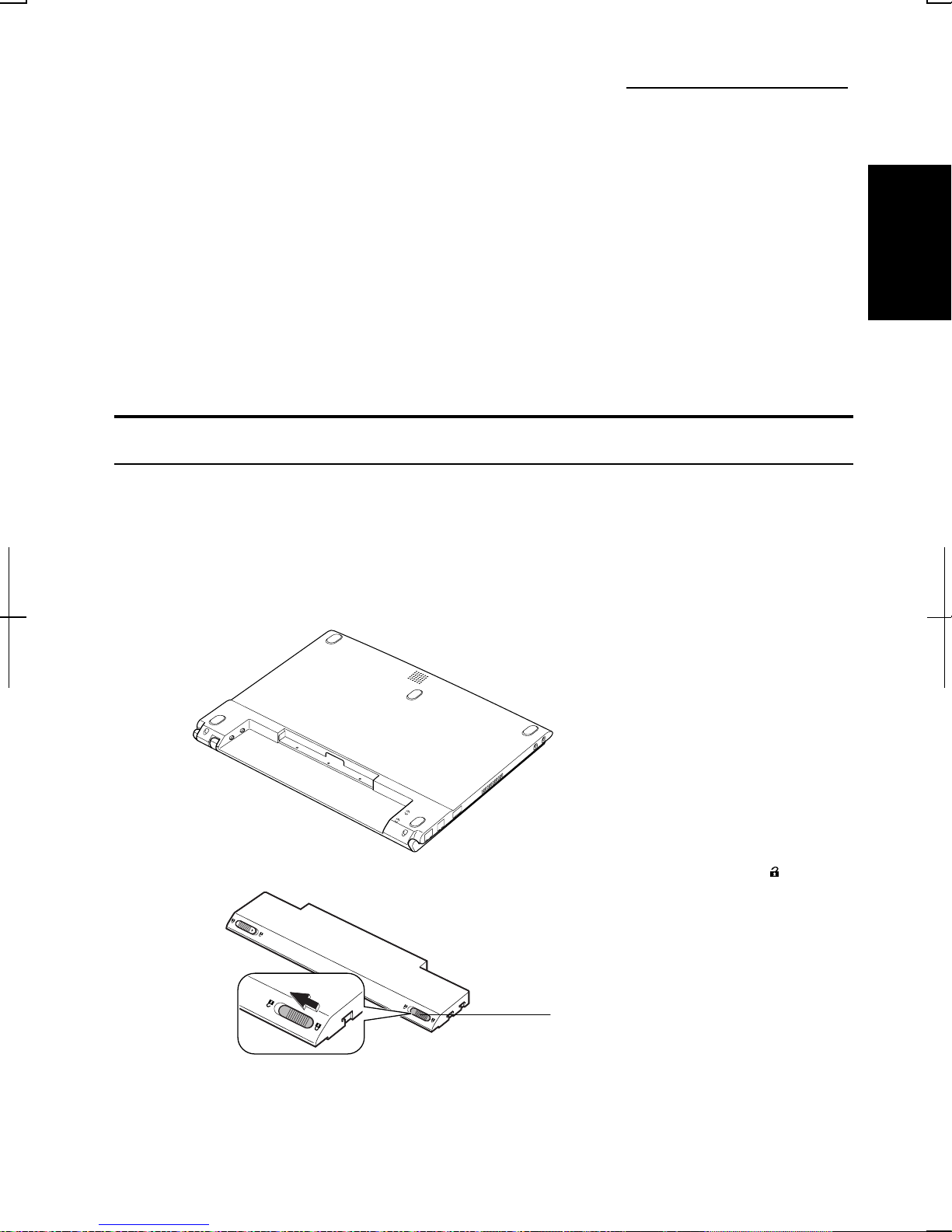
CHAPTER 1
Quick Setup
Your computer is designed and pre-configured for easy setup and use. This chapter
describes the steps to get your computer up and running as quickly as possible.
Read this chapter first.
Installing Battery Pack
Your computer is powered with either the rechargeable battery pack or AC power.
1
See the next chapter for more information on power sources. Before using the
computer for the first time:
1. Place the computer upside down.
2. Slide the battery stopper on the battery pack to the unlocked position(
).
Battery Stopper
1-1
Page 21
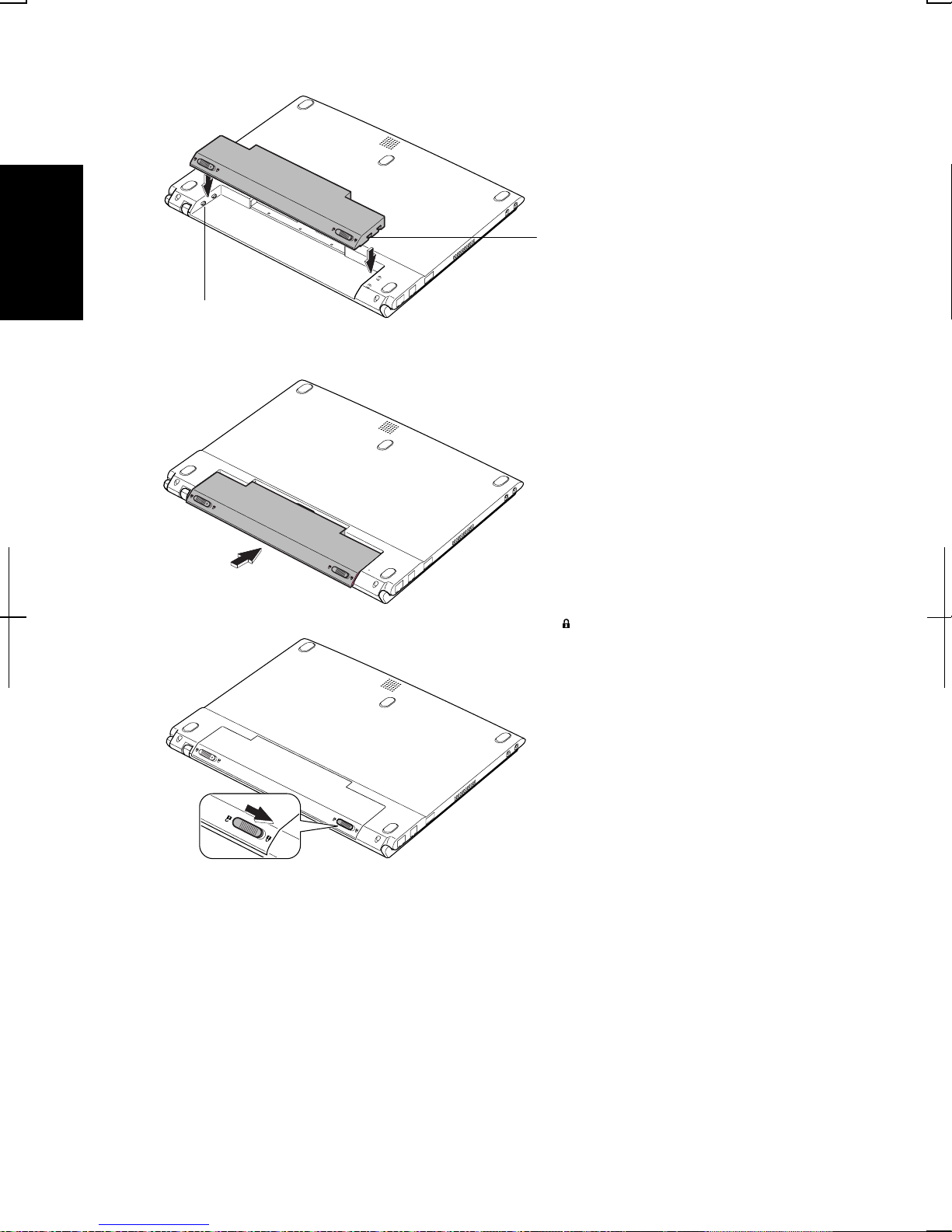
1
3. Insert the battery pack into the computer by matching the notched parts of the
battery to the projected parts on the computer.
Notched Part
Projected Part
4. Push the battery pack until you hear the clicking sound.
5. Slide the battery stopper to the locked position (
).
6. Turn over your computer and go to the next section.
1-2
Page 22

Connecting AC Power
1. Plug the AC adapter cable to the AC adapter jack on the left side of your
computer.
2. Plug the AC power cord into the AC adapter.
3. Plug the AC power cord into a wall outlet.
AC Adapter Jack
AC Adapter
AC Power Cord
To Wall Outlet
1
• Always use the AC adapter included with the computer or the optional
4. Press the display cover lock button until the display cover releases, and raise
the cover.
one (may not be available in some countries). Using other AC adapters
may damage the computer.
• Always hold the AC power cord by its plug when removing it from the
wall outlet. Never pull on the cord.
• When using the computer for the first time, be sure to connect it to AC
power. If using the battery instead, you may not be able to complete the
Windows setup if the battery does not have enough power.
Display Cover Lock
Button
1-3
Page 23
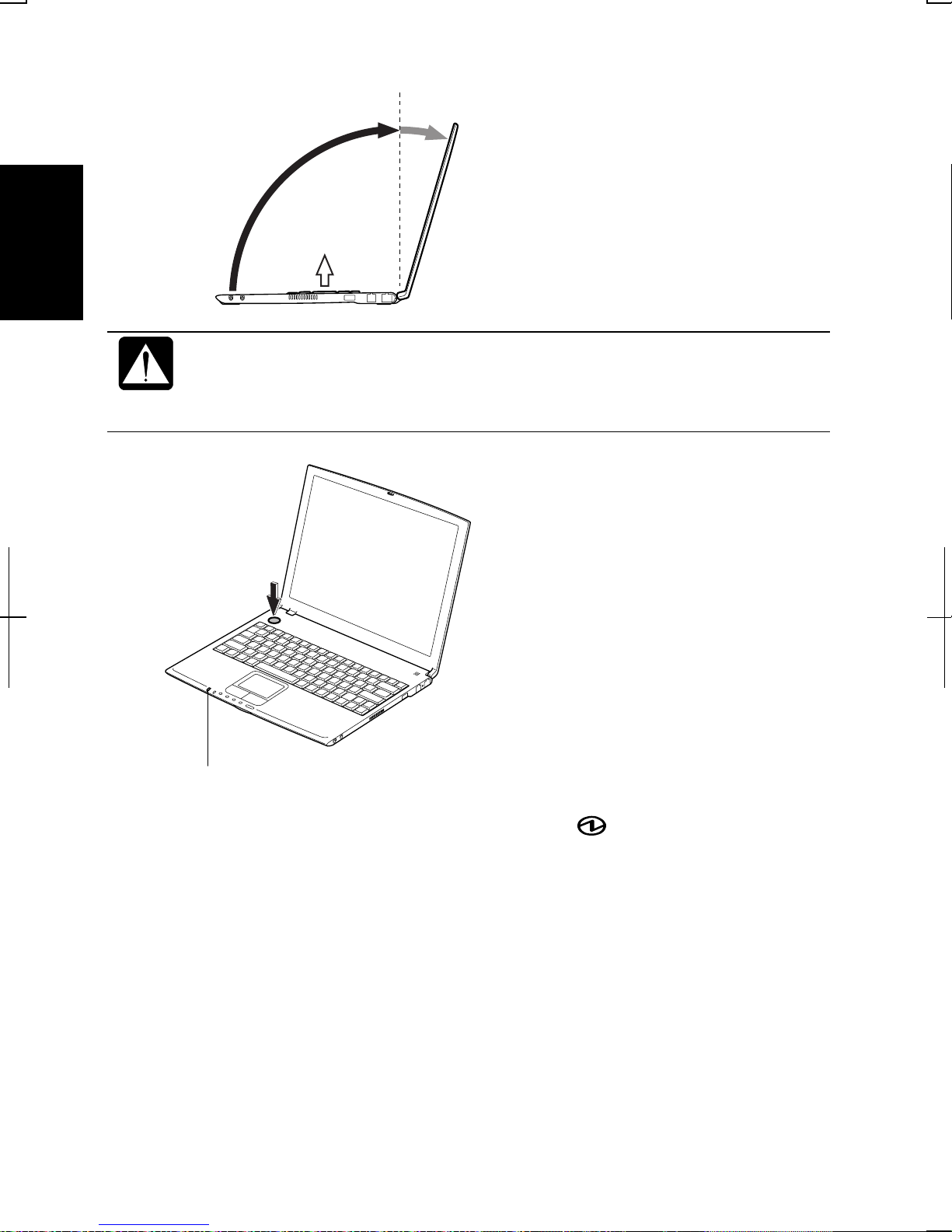
1
5. Tilt the cover to more than 90-degrees.
90°
• The keyboard of your computer will raise automatically when you open
6. Press the power button to turn on your computer.
the display cover. You need to tilt the cover more than 90degrees to raise the keyboard completely. Otherwise the keyboard or
the computer may malfunction.
When you turn on the computer, the power indicator ( ) turns green, the
computer goes through a self test to detect any problems, and Windows setup
process starts. See the next page.
1-4
Power Indicator
Page 24
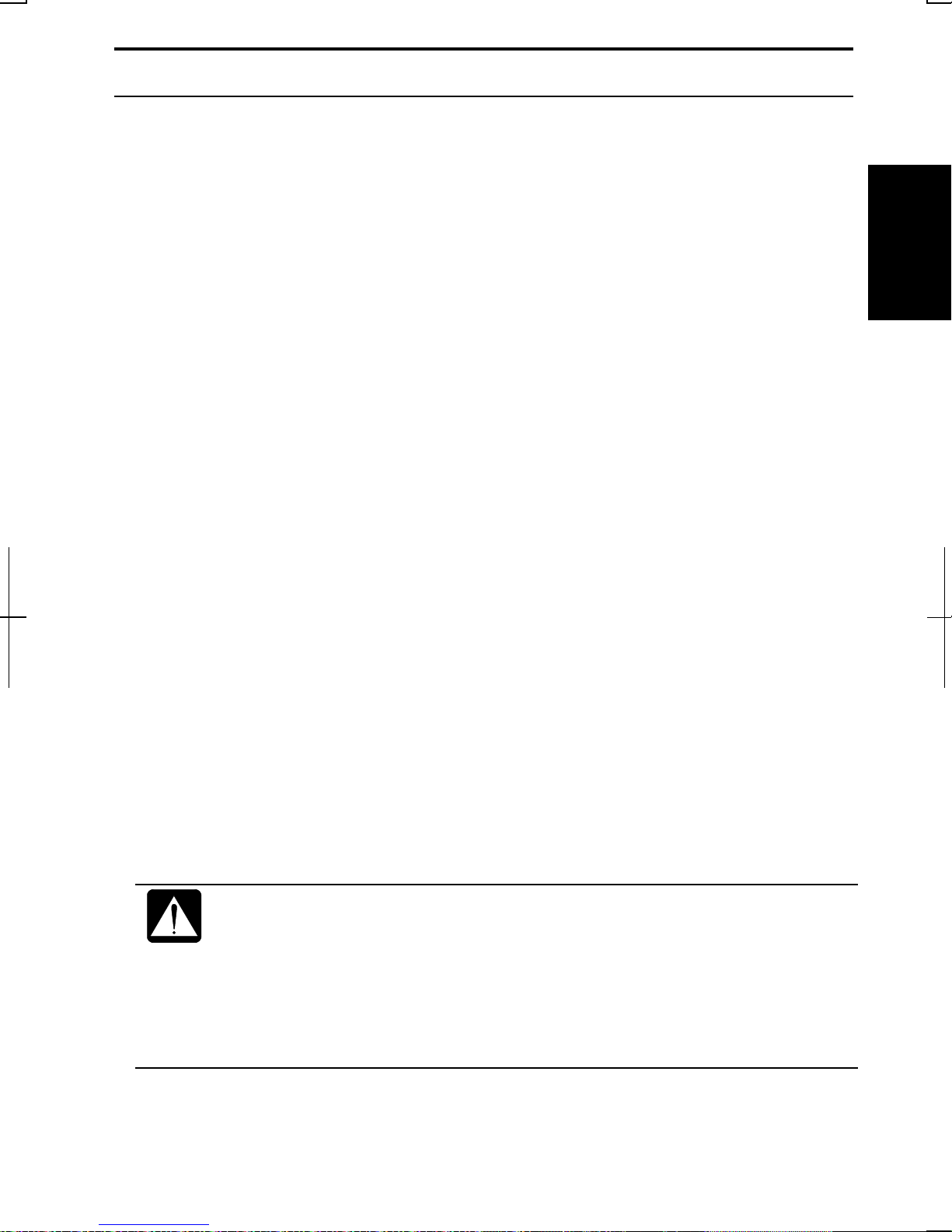
Setting Up Windows
Before starting the setup of Windows, you must select the operating system. There
are two kinds of operating system available: Windows 2000 and Windows XP
Professional. You can choose one of them when starting to use the computer for the
first time.
If you choose Windows 2000, the setup steps are:
• Accepting license agreement
• Configuring the name of you and your organization
• Configuring the setting of your computer within the work group
• Completing configuration
If you choose Windows XP Professional, the setup steps are:
• Configuring your location, language and keyboard
• Configuring your time zone
• Accepting license agreement
• Naming your computer
• Registering your computer
1
• Creating an account
• Completing configuration
To setup Windows, follow the instructions on the screen. See also the Windows
manual. It takes approximately 15-20 minutes to complete the entire setup process.
• Do not turn off the computer until completing Windows setup. If you
turn it off, you cannot set up Windows later.
• Be sure to connect the computer to AC power. If using the battery
instead, you may not be able to complete the Windows setup if the
battery does not have enough power.
• Do not connect any peripheral devices to your computer unless
Windows setup completes. Otherwise your computer may malfunction.
1-5
Page 25
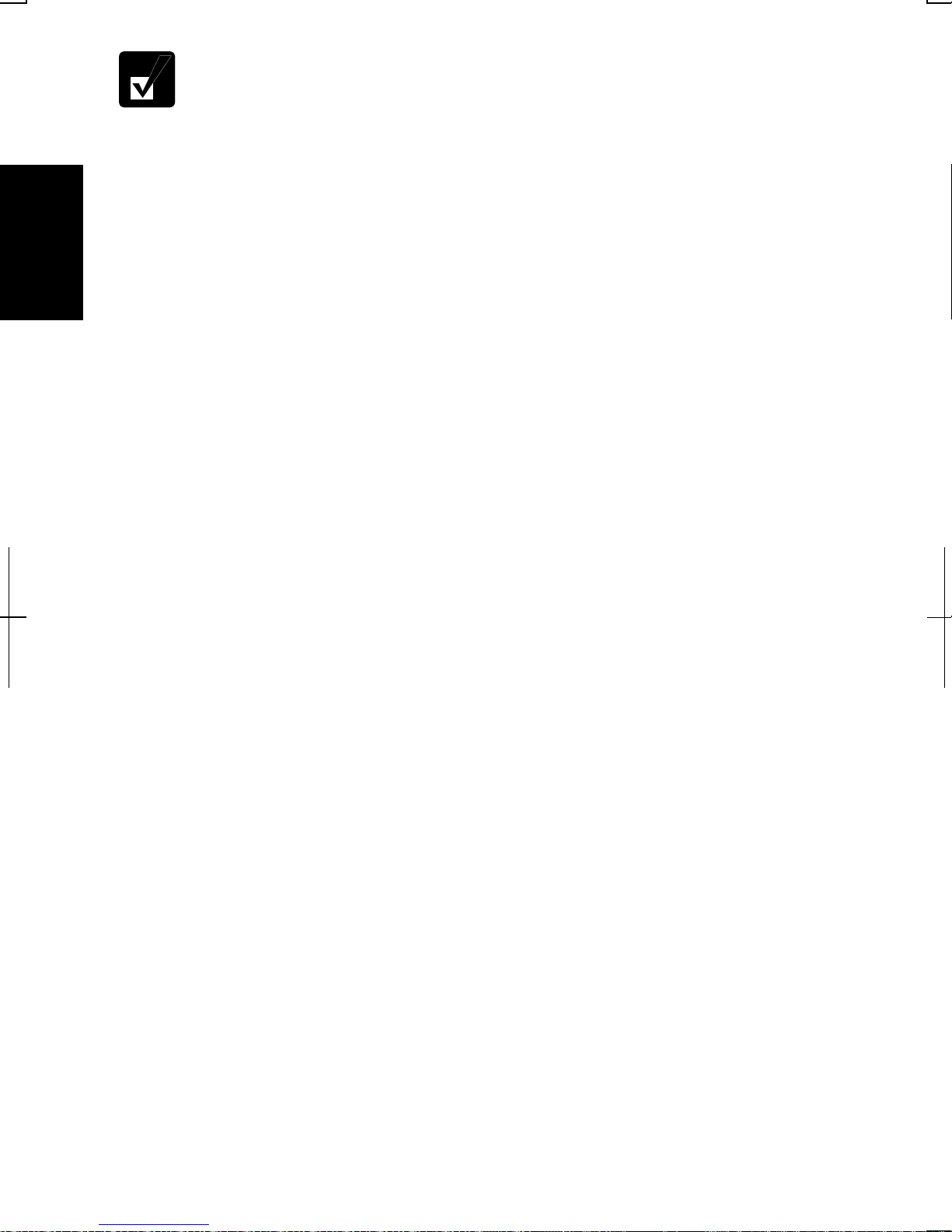
1
• If the display turns off, some power management may function. In this
For Users Outside UK
After completing Windows setup, set your date and time. Double-click the time
appearing on the right of the taskbar to open Date/Time Properties (Windows
2000) or Date and Time Properties (Windows XP Professional) dialog box.
Confirm Time Zone is correctly selected, and set date and time.
For UK Users
After completing Windows setup, double-click README FIRST (for U.K.users)
icon on the desktop and follow the instructions in it to customize the setting
suitable for UK users. Then set date and time in Date/Time Properties (Windows
case, press any key to resume your computer from the power
management.
• If you cannot operate the keyboard or the touch pad, press the power
button for more than four seconds to turn off the computer. Be sure
that the battery indicator turns off; then, after more than 10 seconds,
press the power button to turn it on again.
2000) or Date and Time Properties (Windows XP Professional) dialog box.
Properties Dialog Box in Windows 2000
In the instructions in this manual, you will often see the expression “XXX
Properties dialog box.” A dialog box is a window containing text boxes, check
boxes, buttons, etc., with which you can send commands to Windows or other
application programs. To open the properties dialog boxes, click the Start button to
open the Start menu; then, select Settings - Control Panel and double-click the
XXX icon. Some of the dialog boxes you will use often are:
• Display
• Phone and Modem Options
• Mouse
• Power Options
• System
Properties Dialog Box in Windows XP Professional
To open the properties dialog boxes, click start - Control Panel. There are two
types of view for the Control Panel. One is Category view, and the other is Classic
view. If you select Category view, you can choose the category which may be
related to what you want to do, then, choose your task by clicking it. If Classic
view selected, all the icons appear simultaneously. You can open a property dialog
1-6
Page 26
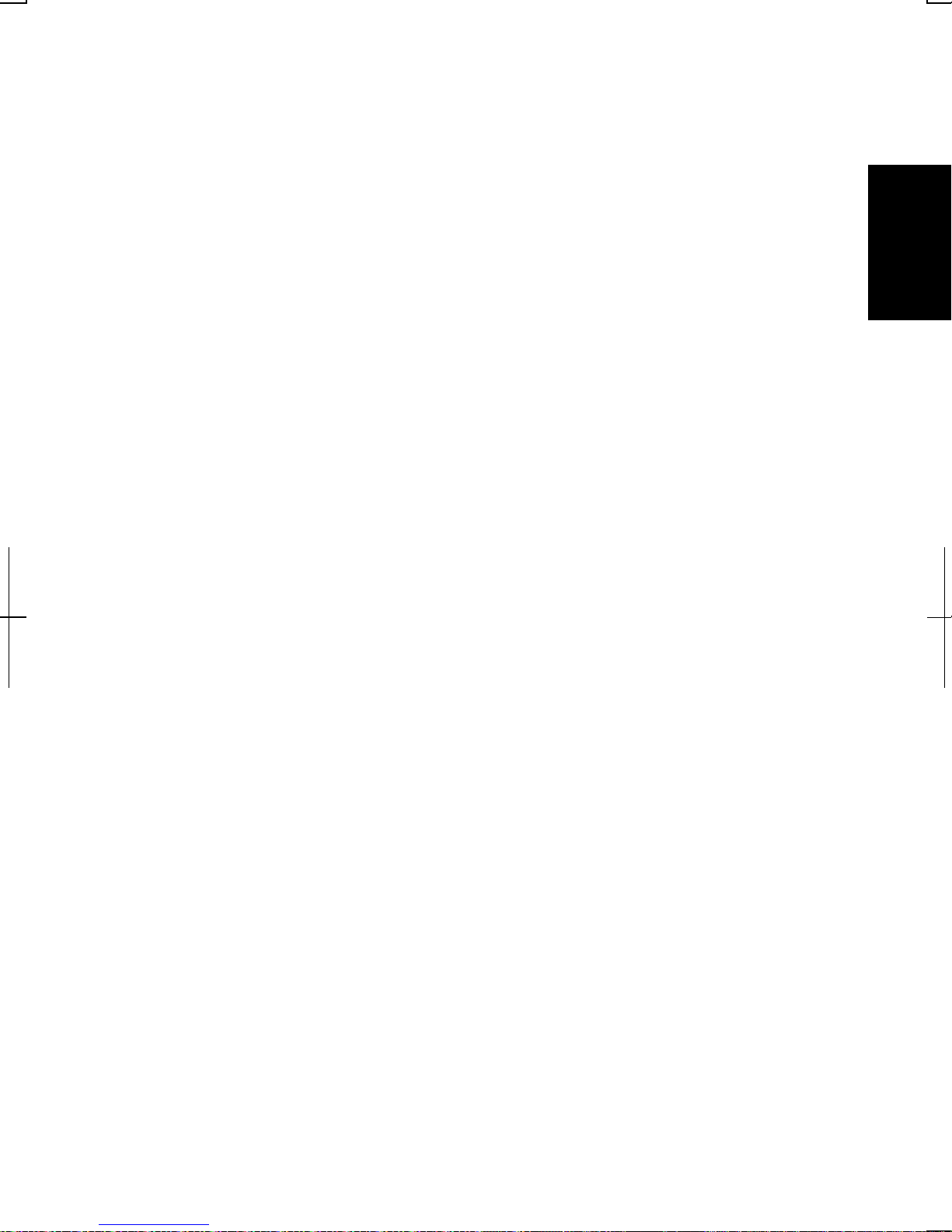
box, or similar window, for the component or feature represented by that icon, by
double-clicking it.
1
1-7
Page 27
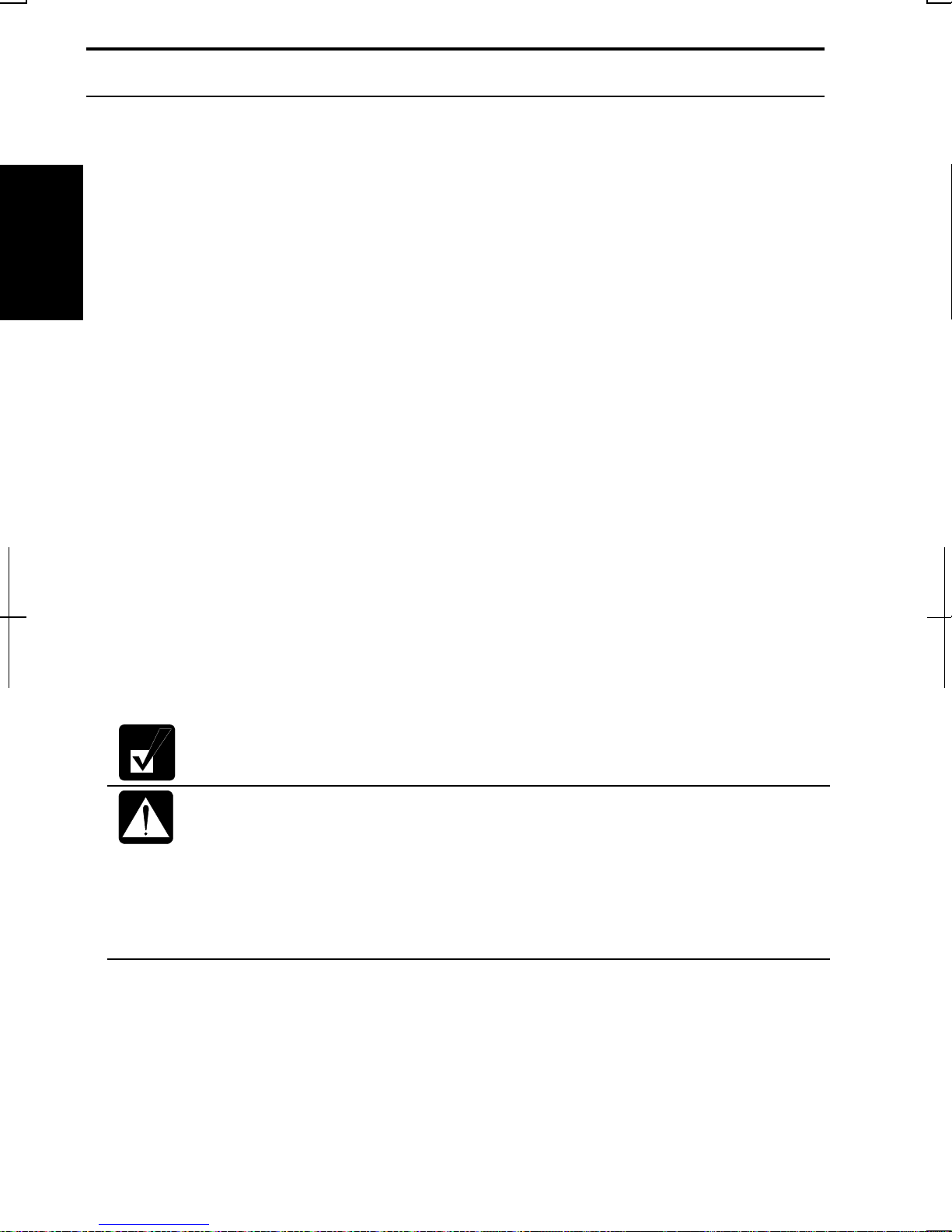
Turning Off Your Computer
When you’re finished using your computer, turn it off with the following ways:
• With a power button (Windows 2000)
Before using this way, confirm that Power Off is selected in When I press the
power button on my computer in Advanced tab of Power Options Properties
1
dialog box.
• With a power button (Windows XP Professional)
Before using this step, confirm that Shut down is selected in When I press the
power button on my computer in Advanced tab of Power Options Properties
dialog box.
• From the Start menu (Windows 2000)
1. From the Start menu, select Shut Down….
2. In the Shut Down Windows dialog box, select Shut down from the pull down
menu, and click OK.
• From the start menu (Windows XP Professional)
1. Click start – Turn Off Computer.
2. In the Turn off computer dialog box, click Turn Off.
Close the cover to keep the screen and keyboard clean and protected.
If you have not saved a file, a dialog box will appear asking whether you
want to save it.
• Do not turn off or reset the computer while the hard disk indicator, or
the indicator on the optional external floppy disk drive unit, or optional
external CD-ROM drive unit are lit. Doing so may damage or even
wipe out the data.
• Before turning it back on, wait at least ten seconds after turning off the
computer. Turning the power off and on in rapid succession can
damage the computer’s electrical circuitry.
1-8
Page 28
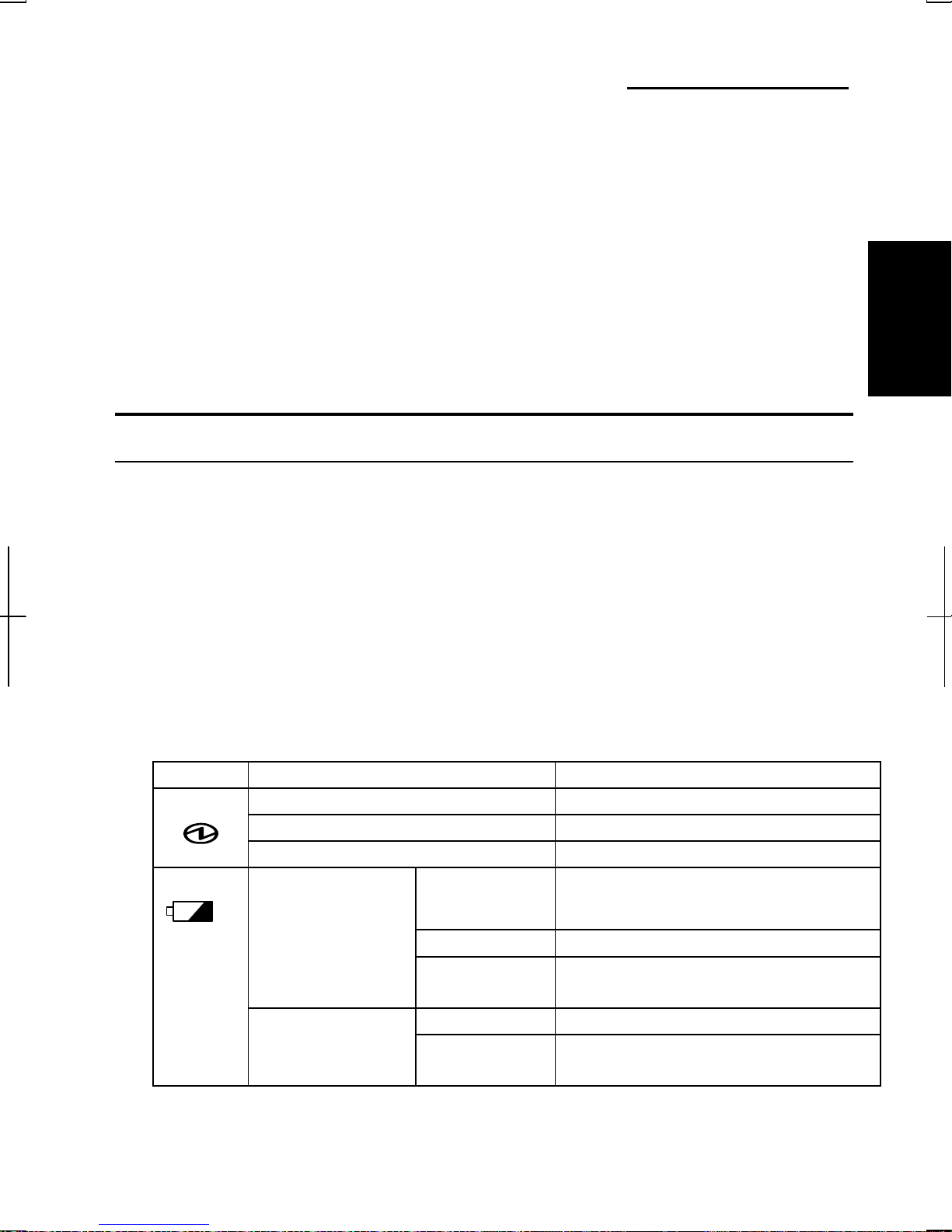
CHAPTER 2
Basic Operations
This chapter describes the basic operations of your computer.
Choosing Power Source
You can use the computer with one of the following power sources:
2
• AC power from a wall outlet
Use AC power whenever possible; rely on the battery only when AC power is
not available.
• Rechargeable battery
Your computer is equipped with a standard battery. You can also use an optional
battery. See Chapter 3 for battery information.
About the Power Indicators
The following indicators show the power status of your computer.
Indicator Light Meaning
Power On (green) Operating
Blinking (green) In System Standby
Off Powered off or in System Hibernate
Battery
On (orange) Being charged
When Connected
to AC Power
On (green) Fully charged
Blinking
(orange)
In abnormal state. Remove the
battery pack and install it again.
Off Has power
When Run by
Battery
On (red) Almost completely discharged
(The warning beep sounds)
2-1
Page 29
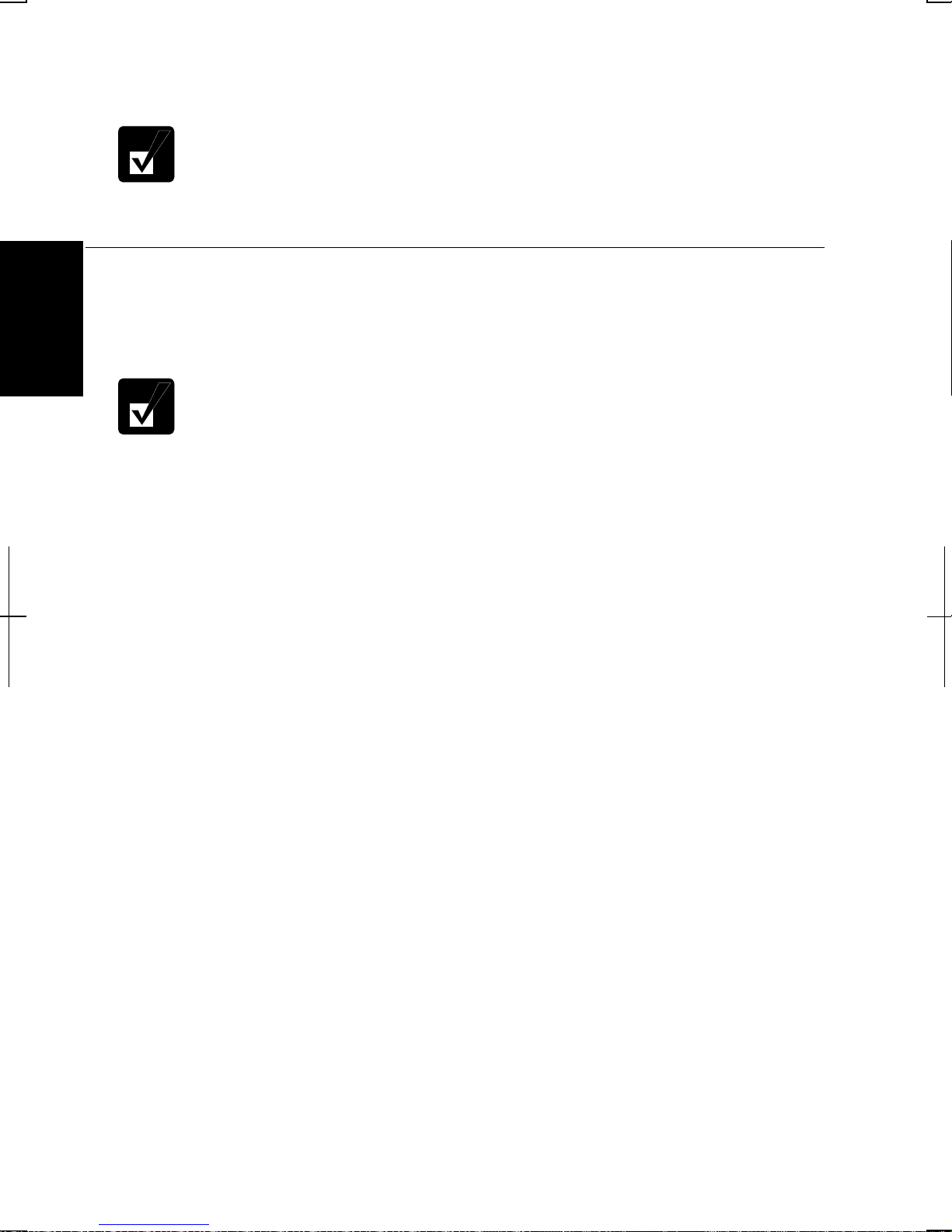
Battery indicator is always off when the computer is turned off and not connected
to AC power.
• When the battery is hot, the battery indicator may turn off and stay off
until the battery becomes cool.
• For more information on System standby/hibernate, see Chapter 3.
Using the AC Adapter
When connected to a wall outlet, the AC adapter provides power for operation and
charges the battery. The AC input voltage can range from 100 to 240 volts so that
2
you can use the computer with the appropriate plug adapter.
The AC power cord included with the computer is appropriate for the
voltage used in the area in which you purchased your computer. If you
attempt to connect the computer to a wall outlet other than in this area,
check the voltage of the outlet and use an AC power cord appropriate for
the outlet. Consult local service staff if you are unsure.
2-2
Page 30
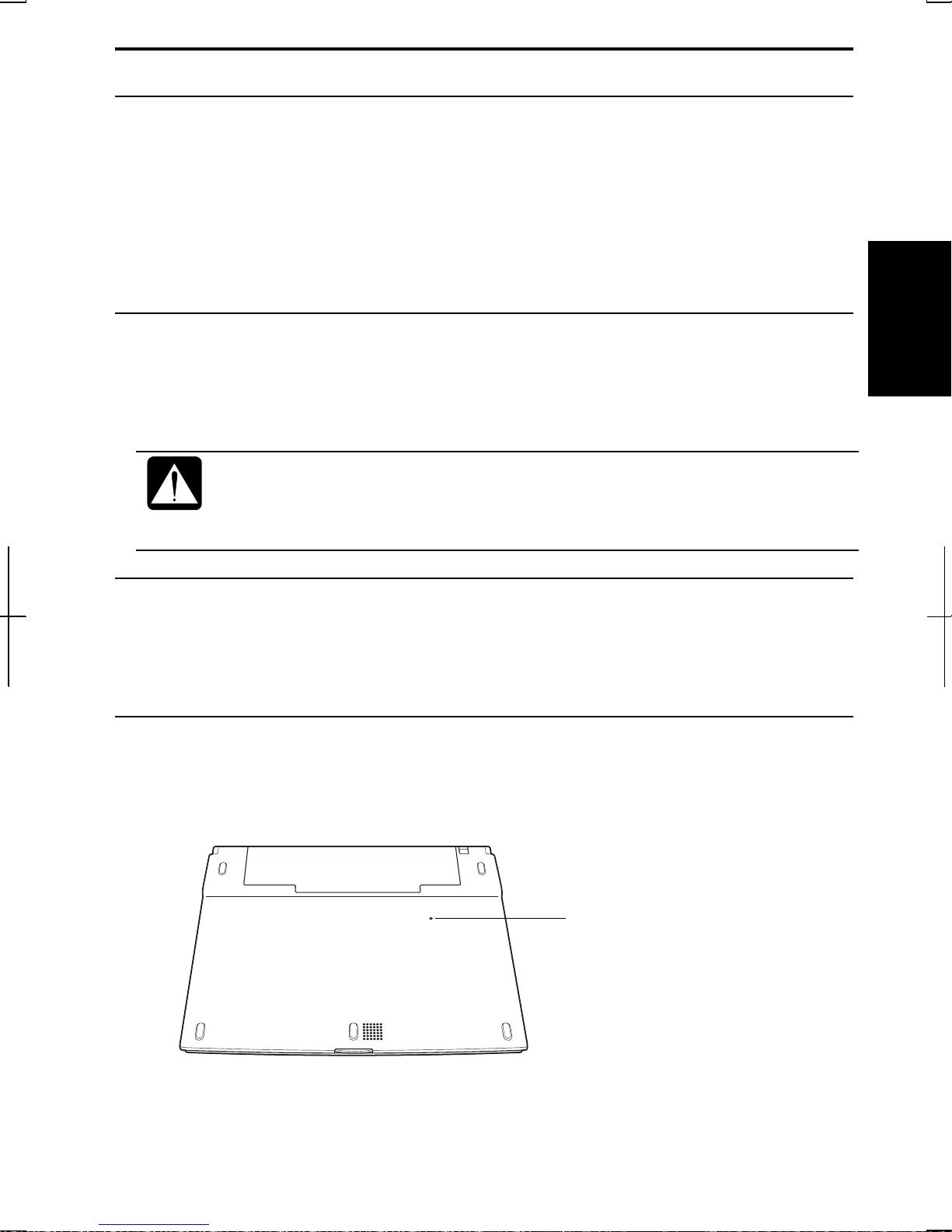
Resetting the System
You may need to restart the system if the computer becomes unoperable or after
adding new hardware or software. When the message appears after the installation,
click OK, Yes, etc. to restart Windows.
You can also restart Windows 2000 from the Start menu. Select Shut down…; then,
Restart. You can restart Windows XP Professional by clicking start - Turn Off
Computer; then, Restart.
Warm Boot (Software Reset)
If the system is locked up because of a software problem, you can reset or reboot
the system by pressing the Ctrl+Alt+Del keys simultaneously and follow the
instructions on the screen.
Resetting may cause data loss. Use the resetting process only if the
normal Windows Shut Down does not work because of software
malfunction. Although resetting will not damage the system, you may
lose the data you are processing.
Power Switch
You can turn off the computer with the power button if you encounter hardware or
software problems which lock up the system. In this case, press the power button
for more than four seconds.
Reset Switch
If you cannot turn off the computer by pressing the power button, you can use the
2
reset switch on the bottom of your computer. To reset the system, insert a narrow
object into the small hole to press the switch.
Reset Switch
2-3
Page 31

Using the Glide Pad
Your computer is equipped with an integrated pointing device called a glide pad.
Using the glide pad, you can move the pointer, select an item from a menu, and
perform other tasks in the same way you would with a mouse.
2
Glide Pad
• Do not hit or scratch the surface of the glide pad with pointed objects
(such as a ballpoint pen).
• Do not operate the glide pad with a moist finger. This may cause the
glide pad to operate incorrectly.
Using the Glide Pad
Take a moment to become familiar with how the glide pad works.
Place Your Fingertip
Place your left or right hand next to the glide pad, resting your wrist naturally in a
relaxed manner. Place your thumb or finger on the glide pad.
Move Your Fingertip
The rectangular pad of the glide pad acts like a miniature duplicate of the display.
As you slide your fingertip across the pad, the pointer on the screen moves in the
same direction across the screen. The glide pad is very sensitive, so you do not
2-4
Page 32

have to exert much pressure on the pad. The glide pad will respond to a light touch
from your fingertip.
Click, Double-click, and Right-click
To click or double-click, you can use the left button just like that of a mouse.
Instead of clicking the left button, you can also just tap gently anywhere on the
rectangular pad. For right-clicking, you must use the right button.
Drag and Drop
You can move icons or windows by using “drag and drop” below:
1. Position the pointer over the object.
2. Press the left button; do not release it.
3. Holding down the button, move the pointer. The object moves together with
the pointer.
4. Release the button when the object reaches its destination.
Or you can tap the pad twice instead of pressing the left button in step 2.
2
Scroll
You can scroll through information in a list or in a document by using the glide
pad. To view information vertically, place your finger on the most right part of the
glide pad and slide your finger up and down. To view horizontally, place your
finger on the bottom part of the glide pad and slide your finger left or right. This
procedure works only in limited applications.
Changing the Configuration
In the Mouse Properties dialog box, you can change the configuration of the glide
pad, such as swapping left and right buttons, changing the pointer size, etc. Doubleclick
icon on the taskbar.
2-5
Page 33

Using the Keyboard
Your computer, equipped with the Windows Enhanced Keyboard, provides all the
functionality of a full-sized desktop keyboard. The keyboard will raise
automatically when you open the display cover.
• The keyboard of your computer will raise automatically when you open
2
the display cover. You need to tilt the cover more than 90degrees to raise the keyboard completely. Otherwise the keyboard or
the computer may malfunction.
90°
Special Keys
Opens the Windows Start menu.
Windows Key
Opens an application-specific short-cut menu
equivalent to right-clicking.
Application Key
System Function Keys
When pressed together with the Fn key, function keys set specific system
parameters. This combination is sometimes referred to as “hot keys”.
Fn + F3 Decreases the audio volume
Fn + F4 Increases the audio volume
Fn + F5 Rotates display mode in LCD only, CRT only, and
simultaneously display.
2-6
Page 34

Fn + F6
Fn + F7 Increases the LCD screen brightness.
Fn + F11 Turns on and off the LCD screen.
Fn + F12 Forces the computer into System standby. See Power
Decreases the LCD screen brightness.
Management of Chapter 3 for more information.
2
2-7
Page 35

Sharing the Computer (Windows 2000)
For the details, refer to Windows 2000 Professional Quick Start Guide.
Registering New Users to Your Computer
1. Log on to your computer with the name of the administrator.
2. From the Start menu, select Settings – Control Panel.
3. Double-click Users and Passwords icon.
2
4. In Users and Passwords dialog box, check Users must enter a user name and
password to use this computer; then, click Add…..
5. Type a new user’s name and click Next.
6. Type a new user’s password twice; then, click Next.
7. Select the user’s access level and click Finish.
8. Click OK to close the dialog box.
9. Close Control Panel window.
Changing User Name
1. Follow the steps 1 to 3 of the above.
2. In Users and Passwords dialog box, check Users must enter a user name and
password to use this computer; then, double-click the user name you want to
change.
3. Change the name and click OK twice.
4. Click Yes.
5. Type the user name and its password; then, click OK to log on to the system.
6. Close Control Panel window.
Changing User Password
If you want to change the password of the currently logged-on user;
1. Press Ctrl+Alt+Delete simultaneously.
2. In Windows Security window, click Change Password….
3. Type the old and a new passwords; then, the new password again for
confirmation.
2-8
Page 36

4. Click OK twice.
5. Click Cancel to back to Windows 2000.
If you want to change the password of another user (For administrator only);
1. Follow the steps 1 to 3 on Registering New Users to Your Computer.
2. In Users and Passwords dialog box, check Users must enter a user name and
password to use this computer; then, click the user name you want to change
its password.
3. Click Set Password…..
4. Type a new password twice for confirmation.
5. Click OK twice.
Sharing the Computer (Windows XP Professional)
If you are sharing the computer with your colleagues or family members, set a user
2
account for each person. Every user can choose their favorite desktop setting, web
site lists, or make their own My Documents folder etc., and save them to their user
accounts. When you turn on the computer, select your user account.
Set a New User Account
1. Click start - Control Panel.
2. Click User Accounts. If Classic view is selected, double-click User Accounts
icon.
3. Click Create a new account.
4. Type a name for the new account and click Next.
5. Select the account type; then, click Create Account. If you have selected a
Limited account, then that user account has limits for using the computer. See
Help and Support Center for more details.
6. Close User Accounts dialog box; then, Control Panel.
If you add a new user account(s), you must select which user account you will log
in when you turn on the computer.
2-9
Page 37

Log off the Computer
“Log off” is useful because you do not have to turn off the computer when you
finish your task and pass the computer to another person. There are two ways to log
off the computer, Switch User or Log Off.
If you select Switch User, you can pass the computer to another person without
closing your current applications. For example, if you are viewing a Web site, and
your colleague needs to open a program on the computer, use Switch User. You can
then view the same Web site by just switching users after your colleague finishes
2
with the computer.
If you select Log Off, the system will close all your session and you need to save
your files before logging off the computer.
1. Click start - Log Off.
2. Select Switch User or Log Off. If you select Log Off, the dialog box, which
asks you to save your data may appear.
3. Select a new account to start Windows XP again.
If you cannot see Switch User in Log Off Windows dialog box, click
Change the way users log on or off in User Accounts dialog box, and
check Use Fast User Switching and click Apply Options.
Set Password to User Account
You can set the password to a user account to avoid unauthorized use of your
computer. Once you set the password, you need to enter it when you log on to your
account. If you loose the password, you cannot start the computer with that user
account, so unnecessary password setting can cause trouble in starting the system.
Setting Password
1. Click start - Control Panel.
2. Click User Accounts. If Classic view is selected, double-click User Accounts
icon.
3. Select the account you want to set a password to. You will only have this
option if you log onto the computer with an Administrator account. If you log
2-10
Page 38

on the computer with a limited user account, go to the next step. (You cannot
set the password for another user account.)
4. Select Create a password.
• If the password has been already set, Create a password will not
5. Type a new password.
6. Type the new password again to confirm it.
7. If necessary, type a password hint word to remember the password you set.
8. Click Create Password.
9. Close User Accounts dialog box; then, Control Panel window.
Changing Password
1. Follow the steps 1-2 on the above section.
appear.
• Only an administrator can set the password of another user account.
2
2. Select the account you want to change, if you log on to the computer with an
Administrator account. If you log on the computer with a limited account, go
to the next step. (You cannot change the password for another user account.)
3. Select Change the password or my password.
• If the password has not been set yet, Change the password or my
4. Type a new password.
5. Type the new password again to confirm it.
6. If necessary, type a password hint word to remember the password you set.
7. Click Change Password.
8. Close User Accounts dialog box; then, Control Panel window.
password will not appear.
• Only the administrator can change the password of another user
account.
Deleting Password
1. Follow the steps 1-2 on Setting Password.
2. Select the account you want to delete its password, if you log on to the
computer with an Administrator account. If you log on the computer with a
2-11
Page 39

2
limited account, go to the next step. (You cannot delete the password for
another user account.)
3. Select Remove the password or my password.
• If the password has not been set yet, Remove the password or my
4. If you log on to the computer with the name of administrator and want to
delete the password of that administrator, type the password and click Remove
Password.
5. Close User Accounts dialog box; then, Control Panel window.
password will not appear.
• Only the administrator can delete the password of other user accounts.
2-12
Page 40

CHAPTER 3
Battery and Power Management
This chapter explains how to manage the computer’s power effectively and use the
battery pack.
In this section, you often see the expression “Power Options Properties
dialog box”. To open the dialog box:
1. From the Start menu, select Settings – Control Panel.
2. Double-click Power Options icon.(Windows 2000)
or
1. Click start - Control Panel.
2. Click Performance and Maintenance - Power Options in Category
view or double-click Power Options icon in Classic view.
(Windows XP Professional)
Battery Pack
When not connected to an external power source, your computer operates with the
rechargeable battery pack. The duration of the battery life may be longer if the
computer’s Power Management is active. See the next section for power
3
management.
To keep the battery life long:
• Condition (see “Conditioning the Battery Pack” later in the chapter) the battery
pack if the actual remaining power in your battery is less than what Windows
Power Meter indicates.
• Turn off your computer when you are not using it.
• The duration of the battery will depend on the computer usage. Using
applications, which heavily use the optical drive or external
3-1
Page 41

peripherals, will experience shorter battery life.
• When using the computer for several hours with battery packs, enable
power management and set System hibernate. Refer to the Power
Management section in this chapter.
• When the battery has not been charged, your computer may not
operate properly. Connect the AC power to charge the battery.
Charging the Battery Pack
1. Connect the AC adapter to the computer. While the battery is being charged,
the battery indicator turns orange.
2. When the battery is fully charged, the battery status indicator turns green.
Charging time may vary according to the status of the computer.
3
• Battery status indicator may turn off even while the battery pack is
being charged. This is because the battery pack is hot, and the
charging stops temporarily. When the battery becomes cool, the
charging will start and the battery status indicator will turn on again.
• The battery pack may not be installed correctly if the battery status
indicator blinks orange. In this case, turn off the computer, remove the
AC adapter and the battery pack; then, install the battery pack and
connect the AC adapter again. If the battery status indicator still blinks
orange, ask your local dealer for assistance.
• When the battery pack is hot (for example, after a long usage), it may
take longer to fully charge the battery pack.
Checking the Battery Level
You can check the battery level by pointing to the battery or AC plug icon on the
taskbar, or double-clicking the icon to open the Power Meter dialog box. If the
battery is fully charged, remaining capacity level will not appear even if yo u point
the icon.
If you cannot see the battery or AC plug icon, follow the instructions below:
1. In the Power Options Properties dialog box, select Advanced tab.
2. Check Always show icon on the taskbar and click OK.
3. Close Control Panel window.
• The remaining operating time depends on the power you are
3-2
consuming. If you are using the audio system, PC card slot, hard disk
drive, floppy disk or optical disk, your computer may consume more
Page 42

battery life.
• If the actual remaining power in your battery is less than what
Windows Power Meter indicates, you should condition the battery
pack as per the procedure on “Conditioning the Battery Pack”.
Low Battery Indication
When the battery power becomes significantly low, the battery indicator ( ) turns
red, the warning beep sounds for about ten seconds. Save your data and turn off the
computer, or connect the computer to AC power immediately. Otherwise, the
computer will be shut down and the data may be lost.
3
Battery Indicator
In Windows, the alarm will tell you when the battery drops to the specified level by
sounding an alarm or displaying a message, and let your computer go on System
standby/hibernate or be shut down automatically.
1. In the Power Options dialog box, select Alarms tab.
2. Set the battery level at which the alarms are activated. We recommend you set
Critical battery alarm to more than 5 %.
3. Set the Alarm Action desired.
4. Click OK twice.
5. Close the Control Panel window.
3-3
Page 43

Conditioning the Battery Pack
You need to condition the battery pack when the actual remaining power in your
battery is less than what Windows Power Meter indicates, or you buy a new battery
pack.
1. Make sure the computer is turned off. Connect the computer to AC power and
wait until the battery is fully charged. The battery indicator turns orange first;
then, turns to green when the battery pack is fully charged.
2. Turn on the computer.
3. When the message Press <F2> to enter SETUP appears, press F2 to open the
Setup Utility.
3
4. Disconnect the AC adapter, and leave the computer on until the battery is
completely discharged and the system shuts down automatically.
5. Connect the computer to AC power and let the battery fully charge again.
6. Turn on the computer and follow the steps 3 to 5 again.
7. Restart the computer. The conditioning process is complete.
Do not connect the computer to wall outlet while discharging the battery.
The conditioning will be cancelled .
Changing the Battery Pack
The capacity of a battery pack gradually decreases when used repeatedly (the
deterioration rate depends on the operating environment). If the battery life
becomes extremely short even after the conditioning, you should buy a new
standard battery pack (CE-BL17). An optional battery pack (CE-BL18) is also
available in some countries.
When you replace the battery pack with a new one:
1. Turn off the computer and disconnect the AC adapter from the computer.
2. Close the display cover and turn over the computer on a flat place.
3-4
Page 44

3. Slide the battery stopper to the unlocked position ( ).
Battery Stopper
4. Slide the battery release lever to right and hold it; then, pull out the battery
pack.
3
Battery Release Lever
5. Lift up the battery pack and remove it from the computer.
6. Slide the battery stopper of a new battery pack to the unlocked position (
).
3-5
Page 45

3
7. Insert the battery pack into the computer by matching the notched part of the
battery to the projected parts on the computer.
8. Push the battery pack until you hear the clicking sound.
9. Slide the battery stopper to the locked position (
10. Turn over the computer and it’s ready to use.
).
3-6
Page 46

Optional High Capacity Battery Pack
To power your computer for extended periods of time, there is an optional battery
pack, the high capacity battery pack (CE-BL18)(may not be available in some
countries).
Battery Release Lever
Battery Stopper
Use only the appropriate optional battery (CE-BL18), and attach it
correctly.
3
Connecting High Capacity Battery Pack
Follow the steps in Changing the battery pack of this chapter.
Charging High Capacity Battery Pack
Follow the steps in Charging the battery pack of this chapter.
Checking the Battery Level of High Capacity Battery Pack
Follow the steps in Checking the Battery Level of this chapter.
Conditioning the High Capacity Battery Pack
Follow the steps in Conditioning the battery pack of this chapter.
3-7
Page 47

Power Management
Power management saves electricity and extends battery life by controlling power
supply to built-in devices. You can set the following power management properties
in Windows.
• Stopping power supply to the hard disk
• Stopping power supply to the display
• Controlling CPU speed
• Using System standby/hibernate
To open Power Options Properties dialog box, from the Start menu, select Settings
3
– Control Panel, and double-click Power Options icon. (Windows 2000) Or click
start – Control Panel, and click Performance and Maintenance; then, Power
Options. If Classic view is selected, double-click Power Options icon (Windows
XP Professional).
Note that the power management may not seem to function when you are
using an application program that accesses the hard disk periodically.
Stopping Power Supply to the Hard Disk
1. In the Power Options Properties dialog box, select Power Schemes tab.
2. Set Turn off hard disks to an appropriate value, and click OK.
3. Close Control Panel window.
Stopping Power Supply to the Display
This procedure is also effective for an attached external monitor complying
with power management.
1. In the Power Options Properties dialog box, select Power Schemes tab.
2. Set Turn off monitor to an appropriate value, and click OK.
3. Close Control Panel window.
3-8
Page 48

Controlling CPU Speed (Windows 2000)
Your computer is equipped with Intel® SpeedStep™ technology which can control
CPU speed to reduce power consumption.
Do not control CPU speed while communicating, or reading/writing
data. Otherwise the computer may malfunction.
1. Double-click
2. In Intel(R) SpeedStep(TM) technology dialog box, select the CPU speed
performance.
3. Click OK.
• If Automatically change performance when the power source changes
is checked in the dialog box, CPU speed will change automatically
when the AC adapter is connected/disconnected except while using the
built-in modem.
• You can also select the performance by right-clicking the icon, or
selecting Intel(R) SpeedStep(TM) technology tab in Power Options
Properties dialog box.
or icon on the taskbar.
Controlling CPU Speed (Windows XP Professional)
Windows XP Professional will control the processor performance to reduce power
consumption.
Do not control the processor performance, or connect/disconnect the AC
adapter while communicating, or reading/writing data. Otherwise the
computer may malfunction.
3
1. In the Power Options Properties dialog box, select Power Schemes tab.
2. Select an appropriate power scheme in Power schemes according to the table
of the next page, and click OK.
3. Close Power Options Properties dialog box; then Control Panel window.
3-9
Page 49

Power Scheme Processor Performance
3
Portable/Laptop
Presentation
Using AC
Power
Using Battery Performance state will be chosen based on CPU
Using AC
Power
Using Battery Performance state will be chosen based on CPU
Using AC
Power
Using Battery Starts at lowest performance state; then, uses
Using AC
Power
Using Battery Always runs at highest performance state
Always runs at highest performance state Home/Office Desk
demand
Performance state will be chosen based on CPU
demand
demand
Performance state will be chosen based on CPU
demand
liner performance reduction as battery discharges
Always runs at highest performance state Always On
Minimal Power
Management
Max Battery
• Note that Power scheme includes other power management settings
Using AC
Power
Using Battery Performance state will be chosen based on CPU
Using AC
Power
Using Battery Starts at lowest performance state; then, uses
Performance state will be chosen based on CPU
demand
demand
Performance state will be chosen based on CPU
demand
liner performance reduction as battery
discharges.
(such as a timer for System standby, etc.) appearing on Power
Schemes tab. Check those settings are set to an appropriate value
when you select the processor performance using Power schemes
facility.
• You can set your own Power scheme. Set all power management
settings to your suitable ones, and click Save as…; then, type an
3-10
Page 50

appropriate name and click OK.
3
3-11
Page 51

Using System Standby/Hibernate
System standby/hibernate is a very useful power management tool. For example,
after your computer has entered System standby mode, you can restart your
computer more quickly when compared to a restart, after a normal shutdown
operation. When your computer resumes from System standby/hibernate, the
system restores the exact last state of the computer. In W indows, you can define
System standby or System hibernate the system enters under what conditions.
• System standby stores the current condition of the computer in RAM and stops
power supply to all but a few essential components. Your system enters and
resumes from System standby per the conditions mentioned later. In System
standby, the Power indicator or the battery power indicator blinks green. To
resume from System standby, operate the computer again.
3
• System hibernate saves the current condition of the computer in an area of the
hard disk and turns off the computer. Your system enters and resumes from
System hibernate per the conditions mentioned later. In System hibernate, the
power indicator or the battery power indicator turns off. To resume from System
hibernate, press the power button.
When entering/resuming from System standby/hibernate, follow the
instructions below:
• Finish communications, printing, and playing music or video before
entering System standby/hibernate.
• Do not operate the computer or peripheral devices, or
connect/disconnect peripheral devices, while entering/resuming from
System standby/hibernate.
• While operating with a battery, the computer may not resume from
System standby/hibernate if the battery capacity is not enough. In this
case, connect the AC adapter to your computer.
• Save your data before your computer enters System standby. If the
power supply to the computer is stopped, the RAM contents will be lost.
• Select the user account if you see them when the computer resumes
from System standby/hibernate.
Supporting System Hibernate
If your battery becomes completely discharged during System standby,
you will lose unsaved data and will need to reboot your computer.
Therefore, if you are planning to leave your computer powered by
battery for long periods of time, we recommend System hibernate.
Confirm that System hibernate is supported by the following steps below.
3-12
Page 52

1. In the Power Options Properties dialog box, select Hibernate tab.
2. Confirm Enable hibernation Support (Windows 2000) or Enable hibernation
(Windows XP Professional) is checked.
3. Click OK.
4. Close Control Panel window.
Set Timer to Enter System Standby/Hibernate Automatically
Your computer will enter System standby/hibernate automatically when the
specified time has passed without any operation. To set the time:
1. In the Power Options Properties dialog box, select Power Schemes tab.
2. Set the time after which the computer will enter System standby/hibernate in
System standby or System hibernates.
3. Click OK.
4. Close Control Panel window.
Entering System Standby/Hibernate
3
Your computer enters System standby/hibernate in each of the following cases:
• You select Stand by or Hibernate in the Shut Down Windows dialog
box.(Windows 2000)
• You select Stand By or Hibernate(which will appear if you press Shift key) in
the Turn off computer dialog box. To open the dialog box, click start – Turn Off
Computer. (Windows XP Professional)
• The specified time in System standby or System hibernates in Power Schemes
tab of Power Options Properties dialog box has passed without any operation
(See the previous section).
• The screen cover is closed.
The above functions if you perform the following:
1. In the Power Options Properties dialog box, select Advanced tab.
2. Select Hibernate or Stand by in When I close the lid of my portable computer:
3. Click OK.
4. Close Control Panel window.
• You press the power button.
3-13
Page 53

The above functions if you perform the following:
1. In the Power Options Properties dialog box, select Advanced tab.
2. Select Hibernate or Stand by in When I press the power button on my
computer:
3. Click OK.
4. Close Control Panel window.
• You press Fn+F12.
The above functions if you perform the following:
1. In the Power Options Properties dialog box, select Advanced tab.
3
2. Select Hibernate or Stand by in When I press the sleep button on my
computer:
3. Click OK.
4. Close Control Panel window.
If Ask me what to do is selected in the step 2 of You press the power
button or You press Fn+F12, the Turn off computer dialog box will
appear when you press the power button or Fn+F12 key combination.
You can select System standby or System hibernate at that
timing.(Windows XP Professional only)
• The battery level is low.
The above functions if you set the alarm in Windows. See Low Battery Indication
in this section.
Disabling Power Management
1. In the Power Options Properties dialog box, select Power Schemes tab.
2. Set Turn off monitor, Turn off hard disks, System standby, and System
hibernates to Never; then, click OK.
3. Close Control Panel window.
3-14
Page 54

3
3-15
Page 55

CHAPTER 4
Peripherals
This chapter describes how to use peripheral devices with your computer. You can
connect a floppy disk drive unit, a CD-ROM drive unit, a printer, external monitor,
or other devices to your computer. To ensure proper use, be sure to read the
instructions for each peripheral device before connecting it to your computer.
Using Peripherals
You can use the peripheral devices shown on the next page. For the details, refer to
the section explaining each device, and contact your dealer.
• Be sure to turn off the computer and the peripheral device before
connecting them (except when connecting USB devices or inserting a
PC card).
• Confirm the peripheral device you will connect is Windows 2000 or
Windows XP Professional compatible.
• Some devices have to be turned on after the computer is turned on.
• Some devices require that you install drivers before use (You may need
to connect an optional external floppy disk drive unit or an optional
external CD-ROM unit to install the drivers.)
4
4-1
Page 56

Peripheral Connection Overview
4
USB Device*
Microphone
Port Bar/Display
Audio Equipment
*Including the optional external floppy disk drive unit (CE-FD04/05) and the
optional external CD-ROM drive unit (CE-CD05).
PC Card
4-2
Page 57

Using Optional External Floppy Disk Drive Unit
You can use double-density (2DD) 720KB or high-density (2HD) 1.44MB floppy
disks with the optional external floppy disk drive unit (CE-FD04/05).
Connecting Optional External Floppy Disk Drive Unit
• Do not place the floppy disk drive unit on its side or upside down.
• Do not press on the floppy disk drive unit. It may damage the drive or
Connect the floppy disk drive unit cable to the USB port on the computer. Be sure
to let the USB mark side up when connecting the cable to the computer. (CE-FD04
is required to connect the included USB cable to the drive first.)
cause malfunction.
• Do not place the AC adapter on the floppy disk drive unit. It may cause
the drive to malfunction.
4
USB Mark
Handling Floppy Disks
• Do not open the shutter and touch the disk inside; otherwise, you will not be able
to read or write data to the disk.
• Do not place floppy disks near magnets or heat source, in direct sunlight or in a
dusty place, etc.
• Never subject a disk to sudden shocks or extreme vibration. Do not drop, bend,
or place heavy objects on a disk.
• Do not spill liquid onto a disk.
4-3
Page 58

Inserting and Removing a Floppy Disk
Label Facing Up
Indicator
Inserting
Hold the floppy disk with the arrow facing up and towards the drive. Slide the disk
into the drive until it locks into place.
4
• Always insert a floppy disk straight into the floppy disk drive.
• When inserting the disk, make sure it is not upside down.
• Do not use excessive force when inserting the floppy disk. If you have
difficulty inserting or removing disks, seek the assistance of an
authorized service technician.
• Do not touch the disk while reading/writing data. It may cause
malfunction of the computer and the drive.
Removing
Before removing the floppy disk, make sure the indicator of the floppy
disk drive unit is not lit.
Press the eject button firmly. The disk will pop out slightly. Remove it and store it
properly.
4-4
Page 59

Formatting a Floppy Disk
1. Make sure the floppy disk is not write-protected, and insert it into the floppy
disk drive.
2. Double-click My Computer on the desktop (Windows 2000). Or click start -
My Computer (Windows XP Professional).
3. Right-click 3 ½ Floppy (A:) icon; then, click Format… from the pull-down
menu.
4. Select the appropriate formatting options.
5. Click Start to start formatting.
• When you format a floppy disk, all data previously stored on the disk is
lost.
• You cannot format a double-density (2DD) 720KB floppy disk.
Removing Optional External Floppy Disk Drive Unit
To remove the unit, you need to perform the following before you remove it:
In Windows 2000
1. Click Unplug or Eject Hardware icon (
2. Click Stop Mitsumi USB Floppy – Drive(A:).
3. Click OK in Safe To Remove Hardware; then remove the unit.
In Windows XP Professional
1. Click Safely Remove Hardware icon (
2. Click Safely remove Mitsumi USB Floppy – Drive(A:); then, Safe To Remove
Hardware dialog appears.
3. Remove the unit from the computer.
) on the taskbar.
) on the taskbar.
4
4-5
Page 60

Using Optional External CD-ROM Drive Unit
Compact disc (CD) is a storage medium, with which you can read data, play music,
install and run programs, etc. The optional external CD-ROM drive unit (CECD05) can be connected to the USB port on the right side of the computer.
CAUTION FOR LASER
Use of controls or adjustments or performance of procedures other
than those specified herein may result in hazardous radiation exposure.
Maximum output and wavelength of the laser: 903µW, 785nm
CLASS1LASER PRODUCT
4
LASER KLASSE 1
Precautions
• Do not disassemble the CD-ROM drive unit and do not repair by yourself,
otherwise it may cause electrical shock hazard, or a laser may damage your eyes.
• Do not store or use the CD-ROM drive unit in a dusty, humid, oily environment,
or under damp or moist conditions.
• Do not turn up the volume too high, when using the headphones.
• Do not leave the CD-ROM drive unit in direct sunlight, near a heat source or
especially in a hot automobile.
• Do not drop or jar the CD-ROM drive unit.
• Do not touch the pins/terminals of the USB cable.
• When the CD-ROM drive unit has been moved from a cold place to warm place,
it may damp or moist. Leave it for about 1 hour before using.
• Keep magnetic objects away from the CD-ROM drive unit.
• Do not insert any foreign metal object inside the CD-ROM drive unit.
• Do not touch the lens.
4-6
Page 61

• If noise is heard from radio or TV, move the CD-ROM drive unit 2 m (about 6
ft.) away from the radio or TV.
Connecting Optional External CD-ROM Drive Unit (CE-CD05)
• Do not place the CD-ROM drive unit on its side or upside down.
• Do not press on the CD-ROM drive unit. It may damage the drive or
1. Connect the core side connector of the included USB cable to the cable
connector of the drive unit.
USB Cable
cause malfunction.
• Do not place the AC adapter on the CD-ROM drive unit. It may cause
the drive to malfunction.
Cable Connector
4
2. Connect the USB connector of the cable into the USB port of the computer.
USB Port
Power Indicator
The CD-ROM drive unit turns on automatically and the power indicator is
lit.
4-7
Page 62

3. Slide the cover latch to the right and open the cover.
Cover Latch
4. Remove the protection sheet before you use the drive for the first time.
Protection Sheet
Laser Beam
4
Handling CDs
• Do not write on either side of the disk, particularly the non-label side. Data is
read from the non-label side. Do not mark this surface.
• Keep your disks away from direct sunlight, heat and excessive moisture.
• Always hold the CDs by the edges. Fingerprints, dirt or water on the CDs can
cause noise or mistracking. If a CD is dirty or does not play properly, clean it
with a soft, dry cloth, wiping straight out from the center, along the radius.
Inserting a CD
You can operate the optional external CD-ROM drive unit only when the computer
is on.
1. Make sure the busy indicator does not light on.
2. Slide the cover latch to the right to open the cover and raise it.
4-8
Busy Indicator
Page 63

3. Place your CD onto the disk spindle and press on the center of your CD with
label side up, until it locks onto the disk spindle.
L
L
A
E
B
4. Close the disk cover.
• Insert a CD firmly until it locks onto the spindle; then, close the disk
cover, or the disk may fall off the spindle and get damaged.
• Do not leave the tray open. Also, avoid touching the lens in the tray.
If the lens becomes dirty, the CD-ROM may malfunction.
• Do not wipe the lens with materials with rough surface (such as paper
towels). Instead, use a cotton swab to gently wipe the lens.
4
Removing a CD
1. Make sure the busy indicator is not lit.
2. Slide the cover latch to open the cover and raise it.
3. Press on the disk spindle and remove the CD from the tray by holding its
edge.
• Make sure the Busy indicator is not lit or blinking before opening the
disk cover.
• When opening the cover, if the CD is still spinning, wait until it has
stopped, then remove it.
4-9
Page 64

Playing a CD
With some CD-ROMs, you can hear the sound of them through the audio out jack
of the CD-ROM drive unit.
Audio Out Jack
Connect headphones or speaker system with an amplifier to the audio out jack.
Removing Optional External CD-ROM Drive Unit
In Windows 2000
1. Remove the CD from the CD-ROM drive unit.
4
2. Click Unplug or Eject Hardware icon (
) on the taskbar.
3. Click Stop USB Mass Storage Device.
4. Click OK; then, remove the USB cable from the computer.
In Windows XP Professional
1. Click Safely Remove Hardware icon (
2. Click Safely remove USB Mass Storage Device; then, Safe To Remove
Hardware dialog appears.
3. Remove the USB cable from the computer.
) on the taskbar.
Mode Switches
There are the mode switches on the bottom of the CD-ROM unit.
These switches are for technical services. Keep them as a default setting; OFF.
Mode Switches
4-10
Page 65

Cleaning Optional External CD-ROM Drive Unit
• Do not use solvents such as benzine, thinner, alcohol, record cleaner or anti-
static spray.
• Clean the outside of the drive with a soft, dried cloth.
• Clean the lens with a commercial lens blower if the lens is dirty.
4
4-11
Page 66

Display
You can use an external monitor with your computer. To display images on both
displays simultaneously, use the 1024x768 resolution.
• Some monitors, which are not compatible with your computer, may not
Connecting External Monitor
Use the included external monitor cable adapter (QCNWA1587ACZZ) to connect
an external monitor to your computer.
display correctly.
• In this section, you often see the expression “Display Properties dialog
box.” To open the dialog box, right-click somewhere on the Windows
desktop and select Properties from the pull-down menu.
4
1. Turn off the computer and the external monitor.
2. Connect the included external monitor cable adapter to the expansion port of
the left side of the computer.
Expansion Port
External Monitor Cable Adapter
(QCNWA1587ACZZ)
3. Connect the other end of the external monitor cable adapter to one end of your
external monitor cable.
4. Connect the other end of your external monitor cable to your external
monitor.
5. Turn on the external monitor; then, turn on the computer.
4-12
Page 67

Disconnecting External Monitor
1. Turn off the computer and the external monitor.
2. Press the buttons on the both sides of the connector of the external monitor
cable adapter and remove the connector from the expansion port.
3. Remove the external monitor adapter from the display cable.
Displaying the Screen on an External Monitor
To display the screen on an external monitor, you may need to install the driver for
your external monitor. Before using the external monitor, refer to the manual
included with your external monitor.
4
Switching the Display
1. In the Display Properties dialog box, select Settings tab; then, Advanced.
2. Select Displays tab.
3. Select the display and click OK.
4. Click Yes; then, OK.
• You can also switch the display with Fn+F5.
• While playing video or animation, you may not be able to switch the
display.
Changing Resolution and Number of Colors
When shipped, your computer is set to the default resolution and color. The default
resolution is 1024 x 768 at 64k color. To change the resolution and the number of
colors, perform the following:
1. In the Display Properties dialog box, select Settings tab.
2. Select the number of the colors in the Colors or Color quality, and select the
resolution in Screen area or Screen resolution. Refer to the table of the next
page.
3. Click OK twice; then, Yes. (Windows 2000)
Click OK; then, Yes. (Windows XP Professional)
Resolutions and Colors you can choose
4-13
Page 68

Resolution
640 x 480
(Windows 2000
only)
800 x 600 256
1024 x 768 256
1280 x 1024
1600 x 1200
(*1)
On the internal LCD screen, the number of colors in this mode is made using
a Dithering algorithm.
(*2)
Only 1024 x 768 dots appear even on the internal LCD screen of 1280 x 1024 or
1600 x 1200 resolution. To see the hidden parts, move mouse pointer to the parts
4
and scroll it. If you use Windows 2000, Hide modes that this monitor cannot
Number of Colors
256
64K
16M
64K
16M
64K
(*2)
(*2)
16M
256
64K
16M
256
64K
(*1)
(*1)
(*1)
(*1)
display of Monitor tab must be unchecked in order to set 1280 x 1024 and 1600 x
1200 resolution mode selectable. Monitor tab will appear when you click
Advanced tab in the Display Properties dialog box.
• You cannot switch to a display resolution and number of colors that are
not available.
• In the Colors, High Color (16 bit) means 65,536 (64K) colors, and True
Color (24 bit or 32 bit) means about 16,770,000 (16M) colors.(Windows
2000)
• In the Color quality, Medium (16 bit) means 65,536 (64K) colors, and
High(24 bit) or Highest(32 bit) means about 16,770,000 (16M)
colors.(Windows XP Professional)
• If you select True Color, High or Highest;
• Drawing speed may be delayed.
•When playing animation, the screen may be distorted.
4-14
Page 69

Audio System
)
You can output sound to speakers or headphones.
Connecting Audio Equipment
You can connect stereo speakers with an amplifier or an audio equipment to the
audio output jack on the right side of the computer.
4
LINE
You can adjust the output volume in Windows by double-clicking the
speaker icon in the taskbar or use Fn + F3 or F4 keys combination.
White
IN (L
LINE OUT (R)
Black
4-15
Page 70

Connecting a Headphone
Use the headphone with an impedance of more than 8Ω (32Ω is recommended).
4
Connecting Microphone
You can input sound using an external microphone connected to the microphone
jack. Use an electret condenser microphone with an impedance of 2.2kΩ and an
allowable voltage of 2V.
4-16
Page 71

USB Device
Your computer has an interface called Universal Serial Bus (USB). With a USB
connection, you can connect/disconnect peripherals without turning off the
computer. Generally, when you connect a device to the computer, the necessary
driver will be installed automatically. See also the manuals of peripheral devices
supporting USB.
When a new device is correctly connected to the computer, the
appropriate driver is automatically installed. If the driver is not installed
correctly, you will hear a warning beep. In this case, install the driver by
following the instructions on the screen.
To remove USB devices, you may need to perform the following before you
remove them:
In Windows 2000
1. Click Unplug or Eject Hardware icon (
2. Click Stop xxxxx (xxxxx is the name of your USB device).
3. Click OK; then, remove the device from the computer.
In Windows XP Professional
1. Click Safely Remove Hardware icon (
the icon, click
2. Click Safely remove xxxx (xxxxx is the name of your USB device); then, Safe
To Remove Hardware dialog appears.
3. Remove the device from the computer.
to show all kinds of icons.
) on the taskbar.
) on the taskbar. If you cannot find
PC Card
Your computer is equipped with a PC card (PCMCIA) slot, which can
4
accommodate one Type II card or CardBus compliant card. You can insert/eject a
PC card without turning off the computer. Before inserting a PC card into your
computer, refer to its manual.
4-17
Page 72

Inserting PC Card
When a new card is correctly inserted, the appropriate driver is
automatically installed. If the driver is not installed correctly, you will
hear a warning beep. In this case, install the PC card driver by following
the instructions on the screen.
1. Confirm the PC card eject button is inside the computer cabinet.
4
2. Push the PC card eject button so that it pops out from the side of the
computer.
4-18
Page 73

3. Push the PC card eject button again and remove the protection card.
4. Push the PC card eject button all the way inside the cabinet for safekeeping.
5. Insert a PC card into the slot with the label face up until it locks into place.
4
Ejecting PC Card
• Some PC cards may become hot after long use.
• Be sure to use the procedure below when ejecting a PC card.
In Windows 2000
1. Click Unplug or Eject Hardware icon (
2. Click Stop xxxxx (xxxxx is the name of your PC card).
3. Click OK and go to Ejecting PC card of the next page.
Otherwise, the system may not work properly.
) on the taskbar.
4-19
Page 74

In Windows XP Professional
4
1. Click Safely Remove Hardware icon (
the icon, click
2. Click Safely remove xxxx (xxxxx is the name of your USB device); then, Safe
To Remove Hardware dialog appears. Go to Ejecting PC card below.
Ejecting PC Card
1. Push the PC card eject button so that it pops out from the side of the
computer.
to show all kinds of icons.
) on the taskbar. If you cannot find
2. Push the eject button and remove the PC card.
3. Push the PC card eject button all the way inside the cabinet for safekeeping.
4. Insert the protection card.
Be sure to insert the protection card after you finish using the PC card to
protect the PC card slot from being damaged.
4-20
Page 75

Printer
You can connect a printer to the USB port.
Before using a printer, read the printer manual and install the printer
driver.
Using the Optional Port Bar
The optional port bar (CE-PB01) is a convenient station adding extra ports to your
computer. You can leave peripheral devices such as a printer or an external display
permanently connected to the port bar, and take your computer out of your office or
house. When you connect the port bar to your computer again, all the devices
connected are instantly available.
RS-232C
Serial Device
USB Devices
External Display
Connecting the Port Bar
4
Printer
Be sure to turn off the computer before connecting/disconnecting the port
bar. Otherwise the computer may malfunction.
1. Turn off the computer.
2. Remove the cover of the expansion port.
4-21
Page 76

3. Connect the cable of the port bar to the expansion port of the computer.
4. Turn on the computer.
Using the Port Bar
4
Expansion Port
All the ports available are located on the back of the port bar.
External Monitor Port
USB Ports
AC Adapter
Jack
You can connect/disconnect the devices to/from the external monitor port, the USB
ports, and the parallel port while the computer is on.
When you use the serial port, be sure to connect the device to the port bar before
you turn on the computer.
Parallel Port
Serial Port
Disconnecting the Port Bar
1. Turn off the computer and the devices connected to the port bar.
4-22
Page 77

2. Press the buttons on the both sides of the connector and remove the connector
from the expansion port.
3. Store the connector into the port bar.
4
4-23
Page 78

4
4-24
Page 79

CHAPTER 5
Communication Functions
This chapter explains how to use the built-in modem and the LAN unit.
Built-in Modem (may not be available in some countries)
You can use the built-in modem for data transfer and fax communication.
• The built-in modem on your computer is designed only for regular
analog telephone lines. The modem may be damaged when connected
to a digital ISDN terminal or a digital PBX.
• Use TA (terminal adapter) to connect the built-in modem to a digital
telephone line.
• If an unusual device is attached to the line you are connecting to, the
modem may not function properly. Remove the device or contact the
dealer of the device.
• Before connecting to a PBX, consult the PBX maintenance staff or its
service company. If the electric characteristics of your PBX are
different from those of a regular analog line, the modem will not
function properly. If you connect the modem to a digital PBX, both the
modem and the PBX may be damaged.
5
Connecting the Modem to a Telephone Line
1. Turn off your computer.
5-1
Page 80

2. Remove the cover of the modem jack on the right side of your computer.
To avoid damaging the modem, keep the modem cover, and attach it after
you finish using the built-in modem.
3. Connect one end of the included modem cable to the modem jack.
Do not connect the modem cable to the LAN jack next to the modem jack.
It may damage the LAN jack or the modem cable.
4. Connect the other end of the modem cable to the telephone line.
5
Modem Jack
5. Turn on the computer.
Connect the modem to the telephone line directly. Do not use a
distributor or allotter.
Configuring the Modem in Windows 2000
Make the necessary adjustments as shown below.
1. From the Start menu, select Settings - Control Panel.
2. Double-click the Phone and Modem Options icon.
LAN jack
To Telephone Line
3. Select New Location and click Edit.
4. Type in the details about your location and dialing properties and click OK.
5. Even after you set one dialing property, you can make another new dialing
property by clicking New … and typing a suitable name in Location name.
5-2
Page 81

Internet Connection
Windows 2000 has a special Internet Connection Wizard to help you to connect to
the Internet with ease. Simply double-click on the Connect to the Internet icon on
the Windows desktop. If you plan on connecting to the Internet by using the
modem to dial an Internet Service Provider (ISP), have your account information
and dial-up number ready before you begin the Internet Connection Wizard.
Dial-Up Networking
To create another dial-up networking accounts:
1. On the Windows desktop, double-click My Computer icon.
2. Click Network and Dial-up Connections.
3. Double-click Make New Connection.
4. Follow the instruction of the Network Connection Wizard dialog box to create
a new account.
Hyper Terminal and Phone Dialer
You can find these applications by opening the Start menu and selecting ProgramsAccessories- Communications. HyperTerminal lets you connect to other computer
terminals, for example, Bulletin Boards. Phone Dialer lets you store and dial
numbers for quick access.
Modem Settings
The settings for your modem are pre-installed in the Windows 2000 installed on
your computer. In normal circumstances you do not have to make changes to the
modem settings. If you need to make changes, follow this procedure:
1. From the Start menu, select Settings - Control Panel.
2. Double-click Phone and Modem Options icon.
3. Use the Modems and Advanced tabs to display the settings of your modem and
make changes if necessary.
Configuring the Modem in Windows XP Professional
5
Modem Configuration
When you use the modem first time, you must type your location’s information.
1. Click start - Control Panel.
5-3
Page 82

2. Click Printers and Other Hardware; then, Phone and Modem Options. If
Classic view is selected, double-click Phone and Modem Options icon.
3. In Location Information dialog box, select your country, type your area code,
etc., and select your dial type; then, click OK.
Next time you click or double-click Phone and Modem Options, Phone and Modem
Options dialog box appears. You can find the information you set in the above
steps in My Location of Dialing Rules tab.
You can change the settings or make a new location by clicking New…or Edit ….
Internet Connection
Windows XP Professional has a special Internet Connection Wizard to help you to
connect to the Internet with ease. Click start – Control Panel. Click Network and
Internet Connections; then, Network Connections. If Classic view is selected,
double-click Network Connections icon. In Network Connections dialog box, click
Create a new connection of Network Tasks. When the New Connection Wizard
dialog box appears, follow the instructions on the screen. If you plan on connecting
5
to the Internet by using the modem to dial an Internet Service Provider (ISP), have
your account information and dial-up number ready before you begin the wizard.
Once you set your connection, you can see or edit the connection status by doubleclicking the icon appearing Dial-up of Network Connections dialog box.
Power Management
To use communication software, you may have to disable power management. See
Disabling Power Management in Chapter 3.
• See also the manual or online help of the software you are using.
• Within the communications software you are using, set the COM port
of the built-in modem to COM3.
• Do not enter System standby/hibernate while using communication
software.
• The communication speed may vary depending on the traffic, local
telecommunications infrastructure, and ISP (Internet Service Provider)
infrastructure.
• Before commencing with fax communication, it is recommended that
you exit other application programs.
5-4
Page 83

LAN unit
You can connect to a LAN (Local Area Network) with the 100 Base-TX/10 Base-T
LAN unit on your computer. To activate the LAN unit, perform the following steps.
Use a category 3 or a category 5 LAN cable when connecting to 10
BASE-T LAN, and the category 5 only when connecting to 100 BASE-TX
LAN.
Connect your computer to LAN
1. Turn off the computer.
2. If your computer is provided with the LAN cable, go to the step 4. If with the
core for a LAN cable, go to the next step.
3. Attach the provided core to one end of your LAN cable. Insert the cable into
the core and close the core until it clicks.
4. Remove the cover of the LAN jack on the right side of your computer.
LAN Jack
Modem Jack
5. Connect the core end of the LAN cable into the LAN jack.
Do not connect the LAN cable to the modem jack next to the LAN jack. It
will damage the LAN cable and the modem jack.
5
6. Connect the other end of the LAN cable into the network hub.
5-5
Page 84

Configuring the LAN Unit in Windows 2000
1. Turn on the computer.
2. On the Windows desktop, double-click My Computer icon.
3. Click Network and Dial-up Connections.
4. Right-click Local Area Connection.
5. From the pull-down menu, click Properties.
6. In the Local Area Connection Properties dialog box, set fields according to
your network status. Refer to your network administrator.
Attach the provided core to your LAN cab le to insure compliance with
requirements of EMC regulations for computing equipment. If your
computer is provided with a LAN cable, always use that LAN cable. If
your LAN cable has no core attached, please attach the provided core
before use.
If you cannot access the network,
1. From the Start menu, select Settings - Control Panel.
5
2. Double-click System icon.
3. Click Hardware tab; then, Device Manager… button.
4. Double-click Network adapters; then, Realtek RTL8139 xxxxx.
5. Click Advanced tab, and select Link Speed/Duplex Mode in Property: and
select an appropriate value in Value:.
6. Click OK and close Device Manager window.
7. Click OK and close Control Panel window.
Configuring the LAN Unit in Windows XP Professional
1. Click start - Control Panel.
2. Click Network and Internet Connections; then, Network Connections. If
Classic view is selected, double-click Network Connections icon. Set the
network setting according to the instruction of your network administrator.
Attach the provided core to your LAN cab le to insure compliance with
requirements of EMC regulations for computing equipment. If your
computer is provided with a LAN cable, always use that LAN cable. If
your LAN cable has no core attached, please attach the provided core
before use.
5-6
Page 85

If you cannot access the network,
1. Click start - Control Panel.
2. Click Performance and Maintenance; then, System. If Classic view is
selected, double-click System icon.
3. Click Hardware tab; then, Device Manager.
4. Double-click Network adapters, then, Realtek RTL8139 xxxxx.
5. Click Advanced tab, and select Link Speed/Duplex Mode in Property: and
select an appropriate value in Value:.
6. Click OK and close Device Manager window.
7. Click OK.
8. Close Control Panel window.
5
5-7
Page 86

5
5-8
Page 87

CHAPTER 6
Setup Utility
This chapter describes how to run the Setup Utility to change settings on your
computer.
Running the Setup Utility
With the Setup Utility, you can customize the system configuration information,
such as time and date, port assignments, or passwords. The information you have
specified is saved in a special area called CMOS RAM, which the system reads
every time you turn on the computer. Your computer is shipped from the factory
with the appropriate setting of the Setup Utility. Leave it as default in normal use.
Contents of the Setup Utility
The Setup Utility consists of four menu pages, as follows:
• Main: Configures basic setting
• Advanced: Configures device interface (I/O ports, etc.)
• Security: Sets Passwords
• Exit: Exits the Setup Utility or returns to the default values
6
6-1
Page 88

Entering and Exiting the Setup Utility
1. Turn on the computer.
2. When <F2> to enter SETUP appears, press F2.
3. Change to the desired settings.
← or → key : Selects the menu
↓ or ↑ key : Selects the item
Minus or Space key : Changes the value.
In the item with mark, press Enter to open sub menu. Press Esc to close
the sub menu and return to the previous menu.
4. Select Exit.
5. Select one of the exit methods, and press Enter.
6. Confirm the message and press Enter again. The system restarts.
When the Setup Utility is opened, power management does not work. Do
not close the display cover.
6
6-2
Page 89

Main Menu
System Time defines the system time, using the format hour:minute:second (24-
hour format). Use Tab key to move the cursor, and minus key or space bar to
change numerals.
System Date defines the system date, using the format month/day/year. Use Tab
key to move the cursor, and minus key or space bar to change numerals.
Hard Disk Type shows the type of the hard disk of your computer. Press Enter to
show the details.
Boot Sequence specifies where the system boots from. Press Enter to open the sub
menu. The system boots from the drive at the top of the list. If the system cannot
find the drive, it will boot from the second one; then, third one. Use arrow keys to
select the drive you want to move; then, use minus key or space bar to move it up
and down.
Internal NumLock defines whether the numlock keys of the built-in keyboard are
always disabled or not. (Num lock indicator will turn when Fn+NumLk are
pressed regardless of this setting. An external keyboard will be numlocked if
connected. )
Memory Cache defines whether the primary cache or the secondary cache is
enabled or disabled.
USB Emulation defines whether USB devices can be used in MS-DOS mode.
QuickBoot Mode defines whether the system skips the check of the internal
memory while booting, to shorten the boot time.
Quiet Boot defines whether the SHARP logo appears on the screen while booting.
System Memory shows the volume of the conventional memory used in MS-DOS.
6
Always set to 640KB.
Extended Memory shows the volume of the extended memory more than 1MB.
6-3
Page 90

BIOS Version shows the BIOS version of the system.
EC/KBC Version shows the EC or keyboard controller version of the system.
Advanced Menu
Serial port A sets the RS-232C serial port, selecting the base I/O address. Enabled
means that you can set the item by yourself. Auto means that the item is
automatically assigned. Disabled means that you cannot use the port.
Parallel port sets the printer port, selecting the LPT port mode and the base I/O
address. Enabled means that you can set the items by yourself. Auto means the
Mode can be selected (Bi-directional, ECP (Extended Capabilities Port mode), EPP
(Enhanced Parallel Port mode) or Output only). Disabled means that you cannot
use the port.
Internal Pointing Device enables or disables the built-in glide pad.
6
Resolution Expansion defines whether the screen is expanded when the resolution
is 640x480 or 800x600. Enabled means that the screen is expanded.
Plug&Play O/S enables or disables plug & play function.
Large Disk Access Mode normally has to be as default, DOS. If you install other
operating system such as UNIX, you may have to change the value to Other.
6-4
Page 91

Security Menu
Set Supervisor Password defines the supervisor password (up to eight characters).
See the next section about the supervisor password.
Set User Password defines the user password (up to eight characters). See the next
section about the user password.
If you lose your password, you will be unable to access the computer or
change the configuration. Make sure to select a password you will never
forget, or write it down and protect it in a secure place. Otherwise, you
will have to contact your dealer for assistance.
Password on boot defines whether you have to type the password for booting the
computer.
Hard Disk boot Sector defines whether the boot sector of the hard disk is writeprotected. When formatting the hard disk or reinstalling software, set to Normal.
Supervisor and User Password
Setting a password will protect your computer against unauthorized access. Once a
password is set, the system requires the password when entering to the Setup
Utility. And if Password on boot is enabled, the system will require a password
when the computer is turned on.
If you enter a wrong password three times, the message System Disabled
appears. Press the power button to shut down the computer, and after 10
seconds, press the power button to turn it on again.
Your computer supports two different levels of password security: Supervisor
password and User password. You cannot set a user password unless you have set a
supervisor password. If you share the computer with others, we recommend that
you set both the supervisor and the user password, and let others know the user
password only.
6
If you type the user password when you enter the Setup Utility, you can change
System Time and System Date of the Main menu, and Set User Password of the
Security menu only.
6-5
Page 92

Setting the Password
1. In the Security menu of the Setup Utility, select Set Supervisor Password or
Set User Password and press Enter.
2. Type your password (up to eight characters), and press Enter.
3. Type the same password again, and press Enter twice.
4. Select Exit menu and confirm Exit Saving Changes is highlighted; then press
Enter.
5. Confirm Yes is highlighted and press Enter. The system restarts.
Changing the Password
1. In the Security menu of the Setup Utility, select Set Supervisor Password or
Set User Password and press Enter.
2. Type your current password, and press Enter.
3. Type your new password, and press Enter.
4. Type your new password again, and press Enter twice.
5. Select Exit menu and confirm Exit Saving Changes is highlighted; then press
Enter.
6. Confirm Yes is highlighted and press Enter. The system restarts.
6
Deleting the Password
1. In the Security menu of the Setup Utility, select Set Supervisor Password or
Set User Password and press Enter.
2. Type your current password, and press Enter.
3. Without typing any characters, press Enter.
4. Press Enter twice.
5. Select Exit menu and confirm Exit Saving Changes is highlighted; then press
Enter
6. Confirm Yes is highlighted and press Enter. The system restarts.
6-6
Page 93

Exit Menu
Exit Saving Changes saves the settings you have changed and exits the Setup
Utility.
Exit Discarding Changes exits the Setup Utility without saving the settings you
have changed.
Load Setup Defaults returns the values of all items to the default. To exit, select
one of the above items.
Discard Changes returns the values of all items to the values you last saved. To
exit, select one of the above two items.
Save Changes saves the settings you have changed. To exit, select one of the
above two items.
6
6-7
Page 94

6
6-8
Page 95

Appendixes
The appendixes contain additional information on the use and care of your
computer.
Converting File Format
The C: drive of your computer is formatted with FAT 32 when shipped from the
factory or after re-installation. The drive can be formatted with NTFS by following
the instructions below:
Converting to NTFS Format
Once formatted with NTFS, it cannot be re-formatted again. Re-install
the system if you want the drive formatted with FAT32.
In Windows 2000
1. Log on to the computer with the name of the administrator.
2. From the Start menu, select Programs – Accessories – Command Prompt.
3. Type CONVERT9C:9/FS:NTFS, and press Enter.
4. Type the volume label of your computer and press Enter.You can see the
volume label of the C: drive by double-clicking My Computer.
5. Type Y and press Enter.
6. Type Exit and press Enter.
7. From the Start menu, select Shut Down….
8. Select Restart and click OK. The system restarts and the drive will be
converted to NTFS.
In Windows XP Professional
1. Log on to the computer with the name of the administrator.
2. From the start menu, select All Programs – Accessories – Command Prompt.
Appendixes
3. Type CONVERT9C:9/FS:NTFS, and press Enter.
4. Type the volume label of your computer and press Enter.You can see the
volume label of the C: drive by clicking My Computer from the start menu.
A-1
Page 96

5. Type Y and press Enter.
6. Type Y and press Enter again.
7. Type Exit and press Enter.
8. From the start menu, select Turn Off Computer.
9. Select Restart and click OK. The system restarts and the drive will be
converted to NTFS.
Setting Security for NTFS Drive
In Windows 2000
1. Follow the steps 1 and 2 of the above Windows 2000 section.
2. Type:
SECEDIT9/CONFIGURE9/DB9C:\WINNT\TEMP.MDB9/CFG9C:\WINN
T\INF\DEFLTWK.INF9/AREAS9FILESTORE, and press Enter.
3. If you see the message Task is completed successfully, type Exit and press
Enter.
In Windows XP Professional
1. Follow the steps 1 and 2 of the above Windows XP Professional section.
Appendixes
2. Type:
SECEDIT9/CONFIGURE9/DB9C:\WINDOWS\TEMP.MDB9/CFG9C:\WI
NDOWS\INF\DEFLTWK.INF9/AREAS9FILESTORE, and press Enter.
3. If you see the message Task is completed successfully, type Exit and press
Enter.
Maintenance and Care
This appendix provides you with information on how to maintain the computer in
excellent working condition.
Cleaning the Computer
Cabinet
Apply a small amount of mild cleaning solution to a dry, lint-free cloth and wipe
the cabinet with the cloth.
A-2
Page 97

• Never clean the computer while it is powered on.
• Do not use alcohol, benzene, thinner or other strong chemical agents
that may damage the cabinet.
Screen
The surface of the screen may become smeared and accumulate dust during use.
Avoid touching the screen with your fingers when using the system. Gently wipe
the surface of the screen with a soft cloth that has been dipped in a mild detergent
solution and squeezed dry.
Glide Pad
Wipe the glide pad with a soft, dry cloth.
Ventilation Openings
Dust on the ventilation openings may cause overheating of the computer. Wipe the
ventilation openings with a soft, dry cloth.
Traveling with the Computer
This computer is designed for portability. For safety and convenience when
traveling, please follow these guidelines.
• Before traveling, back up your data on floppy disks or other external media.
• Do not travel with an optional external floppy disk drive unit, an optional
external CD-ROM drive or an optional port bar connected.
• Do not carry the computer powered on. This may result in loss of data and/or
damage to the hard disk drive.
• Make sure the display cover is closed before traveling. Otherwise the cover may
be opened unawares, and the display or the keyboard will be damaged.
• If you carry the computer in a bag, try to avoid unnecessary pressure, caused by
the stuff of the bag, to the computer.
• Disconnect the AC adapter from the computer.
• Fully charge the standard battery pack and bring the AC adapter and the AC
power cord.
• Avoid sudden shocks or extreme vibration.
Appendixes
A-3
Page 98

Re-installation Instructions
To recover your hard disk, you will use PowerQuest®EasyRestore™. Before starting re-
installation, read the following End User License Agreement first.
PowerQuest(R) EasyRestore (TM) End User License Agreement
IMPORTANT: Read this before using your copy of PowerQuest software.
This document is a legal agreement between you, the "end user," and PowerQuest Corporation. Use of
the software indicates your acceptance of these terms. As used in this License Agreement, the term
"Software" means the EasyRestore software included on the CD provided with this License Agreement.
1. PROPRIETARY RIGHTS. The Software is a proprietary product of PowerQuest Corporation
("PowerQuest") or its licensors and is protected under U.S. copyright laws and international treaty
provisions. Ownership of the Software and all copies, modifications, and merged portions thereof shall at
all times remain with PowerQuest or its licensors.
2. GRANT OF LICENSE. The Software is being licensed to you, which means you have the right to use
the Software only in accordance with this License Agreement. The Software contains pre-installed
Appendixes
software for disaster recovery purposes. The Software is only authorized for distribution together with a
specific computer. This License authorizes you to use the Software for disaster recovery purposes only,
to restore the hard disk image contained on the CD to the computer with which the CD and Software
were originally shipped.
3. NONPERMITTED USES. Without the express permission of PowerQuest, you may not (a) use, copy,
modify, alter, or transfer, electronically or otherwise, the Software or documentation except as expressly
permitted in this License Agreement, or (b) translate, reverse program, disassemble, decompile, or
otherwise reverse engineer the Software.
4. TECHNICAL SUPPORT. PowerQuest is NOT responsible to provide technical support. Any and all
technical support questions, regarding the Software, should be referred to the place of purchase.
5. U.S. GOVERNMENT RESTRICTED RIGHTS. If you are acquiring the Software on behalf of any
unit or agency of the United States Government, the following provision applies: It is acknowledged that
the Software and the documentation were developed at private expense and that no part is in the public
domain and that the Software and documentation are provided with RESTRICTED RIGHTS. Use,
A-4
Page 99

duplication, or disclosure by the Government is subject to restrictions as set forth in subparagraph
(c)(1)(ii) of the Rights in Technical Data and Computer Software clause at DFARS 252.227-7013or
subparagraphs (c)(1) and (2) of the Commercial Computer Software-Restricted Rights at 48 CFR 52.227-
19, as applicable. Contractor/manufacturer is PowerQuest Corporation/P.O. Box 1911/Orem, UT 84059.
6. NO WARRANTY. The Software is being provided to you AS IS. PowerQuest does not warrant the
Software to end users. If the Software fails to perform substantially in accordance with the
documentation provided to your hardware supplier, PowerQuest will repair or replace the copy of the
Software provided to your hardware supplier and will authorize your hardware supplier to provide such
repaired or replaced Software to you without charge.
7. LIMITATION OF LIABILITY. NEITHER POWERQUEST NOR ITS SUPPLIERS SHALL IN ANY
EVENT BE LIABLE FOR ANY DAMAGES WHATSOEVER ARISING OUT OF OR RELATED TO
THE USE OF OR INABILITY TO USE THE SOFTWARE, INCLUDING BUT NOT LIMITED TO
DIRECT, INDIRECT, SPECIAL, INCIDENTAL, OR CONSEQUENTIAL DAMAGES, AND
DAMAGES FOR LOSS OF BUSINESS PROFITS, BUSINESS INTERRUPTION, LOSS OF
BUSINESS INFORMATION, OR OTHER PECUNIARY LOSS, EVEN IF POWERQUEST
CORPORATION HAS BEEN ADVISED OF THE POSSIBILITY OF SUCH DAMAGES, WHETHER
SUCH LIABILITY IS BASED ON CONTRACT, TORT, WARRANTY, OR ANY OTHER LEGAL
OR EQUITABLE GROUNDS. BECAUSE SOME STATES DO NOT ALLOW THE EXCLUSION OR
LIMITATION OF LIABILITY FOR CONSEQUENTIAL OR INCIDENTAL DAMAGES, THE
ABOVE LIMITATION MAY NOT APPLY TO YOU.
8. NO WAIVER. Any failure by either party to this agreement to enforce a specific part of the agreement
in a specific situation is not a waiver of rights under the agreement. The party may still enforce the rest
of the agreement in that situation and may still enforce some or all of the agreement in other situations.
9. This License Agreement constitutes the entire agreement between you and PowerQuest pertaining to
its subject matter. This License Agreement is governed by the laws of the State of Utah. Any litigation
arising from this license will be pursued only in the state or federal courts located in the State of Utah.
Copyright 1994-2002, PowerQuest Corporation. All rights reserved. U.S. Patents 5,675,769; 5,706,472;
and 5,930,831; other patents pending in the U.S.A. and elsewhere. PowerQuest is a registered trademark
and EasyRestore is a trademark of PowerQuest Corporation.
Appendixes
A-5
Page 100

Preparation for Re-installation
You can format the hard disk and re-install the preinstalled software with the
recovery CD-ROMs, and set the status of your computer to the same configuration
as you used for the first time. The following items are necessary for re-installation:
• Optional external CD-ROM drive unit (CE-CD05)
• Product Recovery CD-ROM disks
• Operation Manual
• It will take about 50 minutes to complete the re-installation. The time
depends on the operating system you are installing.
• It takes about ten seconds for the system to recognize a CD-ROM. If
you operate too quickly, an error message may appear. In this case,
return to the first step and repeat the installation.
• Use the Product Recovery CD-ROMs only for your computer.
• The Product Recovery CD-ROMs are not for sale. Keep them in a
secure place.
Backing up the data
Appendixes
Before formatting the hard disk, you should back up your data. For details on how
to back up your data, see the Windows Online Help.
Although the pointer may be shown on the screen, never touch the
keyboard or the mouse during recovery except when the message
prompts you to. If you touch them, the re-installation will be canceled. In
this case, not only C: drive but also D:drive will be formatted.
Selecting the way to recover your system
Your computer has two drives(C: and D:) when it was shipped from the factory.
You can select the way to recover your system.
• Recovers C: drive only. (Recommended)
This process will format C: drive only and recover C: drive to the same status as
shipped from the factory. Nothing will be performed to D: drive. The volume of
the drives will not be changed and will keep current one.
• Recovers both C: and D: drive.
A-6
