Page 1
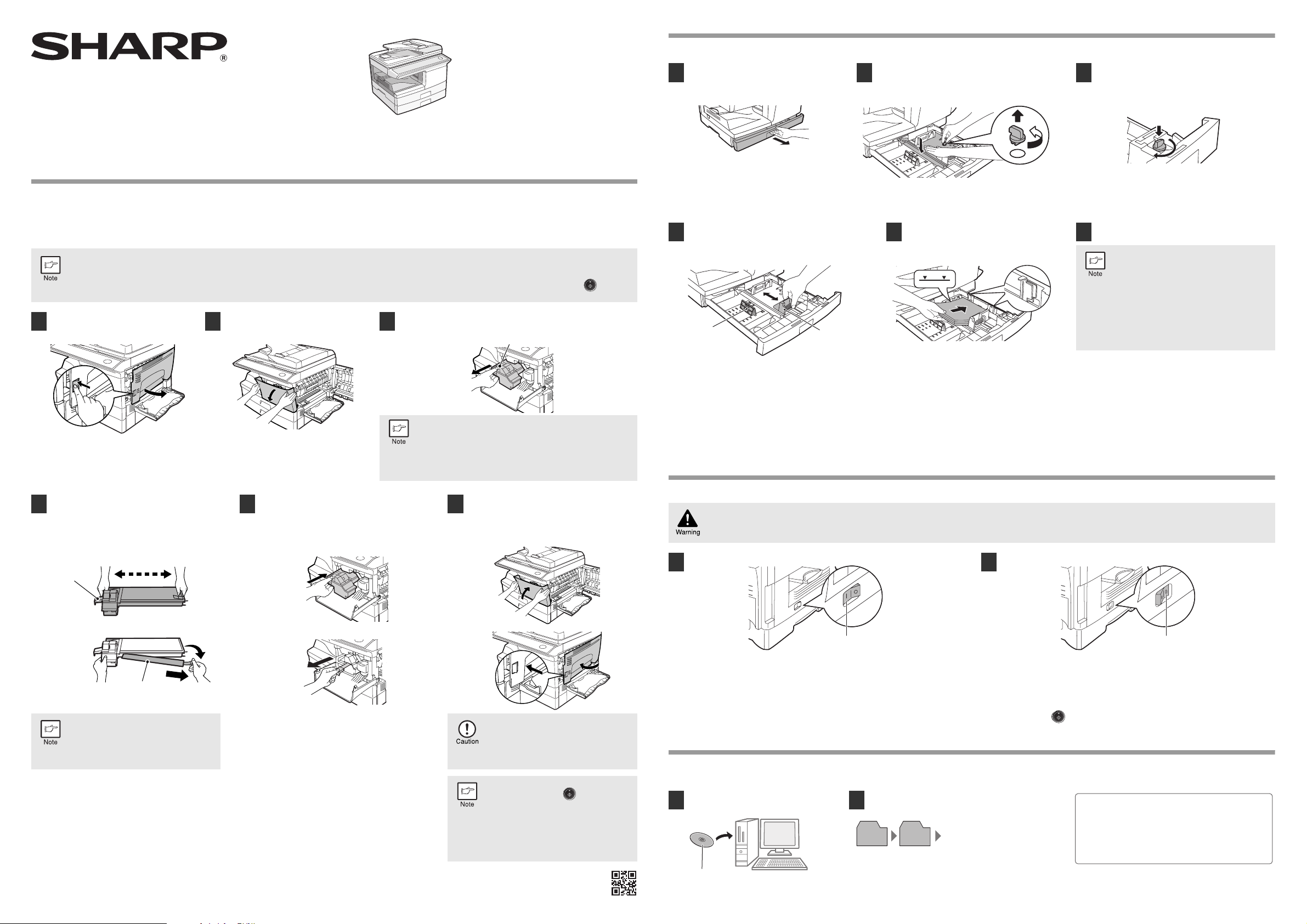
MODEL: MX-B201D
r
DIGITAL MULTIFUNCTIONAL SYSTEM
START GUIDE
This guide explains how to install the machine, and indicates important points to note for installation and usage. Read and understand this guide to
ensure that you install the machine correctly. The Operation Guide for the machine is on the accompanying CD-ROM. The procedure for viewing the
guide is explained in "4. HOW TO USE THE OPERATION GUIDE". After installation, read the Operation Guide to make full use of all the machine
has to offer.
1. TONER CARTRIDGE REPLACEMENT
When toner is low, the error indicator will light up and "TONER CARTRIDGE IS NEAR EMPTY." will appear in the display to alert you to purchase a
new toner cartridge. on purchasing a new toner cartridge. If copying is continued while the indicator is lit, copies will gradually become lighter until
the toner runs out. When the toner runs out, the machine will stop operating, the error indicator will blink, and "REPLACE THE TONER
CARTRIDGE" will appear in the display. Follow the procedure below to replace the toner cartridge.
• After the machine stops, it may be possible to make a few more copies by taking the toner cartridge out of the machine, shaking it horizontally,
then reinstalling it. If copying is not possible after this operation, replace the toner cartridge.
• During a long copy run of a dark original, "TONER REPLENISHMENT IN PROGRESS" appears in the display, and the machine may stop even
though toner is left. The machine will feed toner up to 2 minutes and then the ready indicator will light up. Press the [START] key ( ) to
resume copying.
Open the bypass tray, and then
1
open the side cover while pressing
the side cover open button.
Push gently on both sides of the
2
front cover to open the cover.
Gently pull the toner cartridge out while pressing the lock
3
release lever.
Toner cartridge lock release leve
2. LOADING PAPER
Raise the handle of the paper tray and
1
pull the paper tray out until it stops.
Squeeze the lever of paper guide (A) and slide
4
the guide to match with the width of the paper.
Move paper guide (B) to the appropriate slot
as marked on the tray.
(B)
(A)
Rotate the pressure plate lock in the direction
2
of the arrow to remove it while pressing down
the pressure plate of the paper tray.
Fan the paper and insert it into the tray.
5
Make sure the edges go under the
corner hooks.
Store the pressure plate lock which has been
3
removed in step 2. To store the pressure plate
lock, rotate the lock to fix it on the relevant
location.
Gently push the paper tray back into the unit.
6
• Be sure that paper is free of rips, dust,
wrinkles, and curled or bent edges.
• Make sure all the paper in the stack is
the same size and type.
• When loading paper, ensure there is no
space between the paper and the
guide, and check if the guide is not set
too narrow causing the paper to bend.
Loading paper in these ways will result
in document skew or a paper jam.
Remove the toner cartridge from the bag.
4
Grasp the cartridge on both sides and shake
it horizontally four or five times. After
shaking the cartridge, remove the toner
seal.
4 or 5 times
Shutter
Toner seal
Grasp the toner cartridge as shown in
the illustration. Do not hold the
cartridge by the shutter. Be sure to
only shake the cartridge before the
toner seal is removed.
Gently insert the toner cartridge along the
5
guides until it locks in place while pushing
the lock release lever.
Remove the tape from the shutter. Pull the
shutter out of the toner cartridge as shown
in the illustration. Discard the shutter.
• After removing the toner cartridge, do not shake it or
tap on it. Doing so may cause toner to leak from the
cartridge. Put the old cartridge immediately in the bag
contained in the box of the new cartridge.
• Dispose of the old toner cartridge in accordance with
local regulations.
Close the front cover and then the side
6
cover by pressing the round projections
near the side cover open button. The error
indicator will go out and the ready indicator
will light up.
When closing the covers, be sure to
close the front cover securely and then
close the side cover. If the covers are
closed in the wrong order, the covers
may be damaged.
Even after a new toner cartridge is
installed, the start ( ) indicator may
not light up, indicating copying cannot
be restarted (toner is not sufficiently
fed). In this case, open and close the
side cover. The copier will feed toner
again approximately 2 minutes and
then copying can be restarted.
3. POWER ON AND OFF
If you use the unit in a country other than the country where the unit was purchased, you will need to make sure that your local power supply is
compatible with your model. If you plug the unit into an incompatible power supply, irreparable damage to the unit will result.
Turn the power switch on the left side of the unit to the "ON" position.
1
ON
The ready indicator will light up and other indicators which show the
initial settings of the display will also light up to indicate the ready
condition. For the initial settings, see "Initial settings" on the Operation
Guide.
Ensure that the power switch of the unit is in the OFF position.
2
OFF
If the power switch is turned off while the machine is in operation, a
misfeed may occur and the job that was in progress will be canceled. In
cases where the machine will not be used for a long time, turn off the
power switch and remove the power cord from the outlet.
About the scan head
The scan head lamp remains on constantly when the unit is in the ready condition (when the start ( ) indicator is illuminated).
The unit adjusts the scan head lamp periodically to maintain copying quality. At this time, the scan head moves automatically. This is normal and does not
indicate unit trouble.
4. HOW TO USE THE OPERATION GUIDE
Detailed explanations of the functions that can be used on the machine are provided in the Operation Guide in PDF format.
Insert the supplied CD-ROM into your
1
computer's CD-ROM drive.
Display the contents of the CD-ROM, and open
2
the Operation Guide file.
Operation Guide file (PDF)
Manual English
* To view the Operation Guide in PDF format,
®
Adobe
Reader® or Acrobat® Reader® of
Adobe Systems Incorporated is required.
®
Reader® can be downloaded from the
Adobe
following URL:
http://www.adobe.com/
PRINTED IN CHINA 2010L KS1 TINSE2155QSZZ
Operation Guide CD-ROM
Page 2
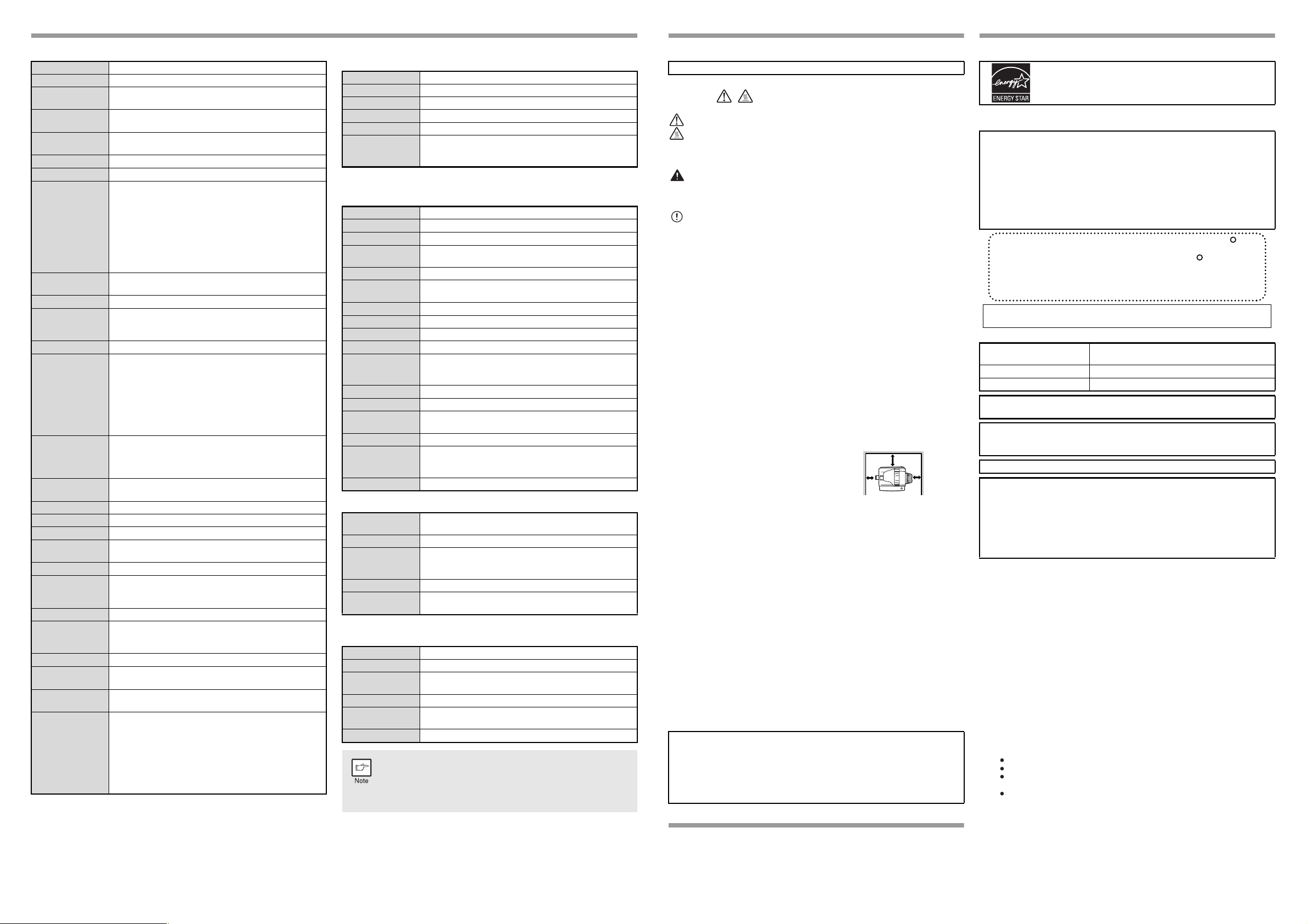
SPECIFICATIONS
Model MX-B201D
Typ e Digital Multifunctional System, Desktop
Photoconductive
type
Document glass
type
Copy/printing
system
Originals Sheets, bound documents
Originals size Max. 8-1/2" x 14" (A4)
Copy size
Copying speed*
Continuous copy Max. 99 copies; subtractive counter
First-copy time*
Warm-up time*3-
Copy ratio
Exposure system
Paper feed
Fusing system Heat rollers
Developer system
Light source
Resolution
Gradation 256 tones (8 bits)
Power supply
Power consumption
Overall dimensions
(with bypass tray
folded)
4
Weight*
Dimensions
Operating
conditions
Noise level
*1 When making multiple duplex copies, the copy speed will vary based on
the environment conditions.
*2 First copy time may vary depending on the status of the machine.
*3 The warm-up time may vary depending on the ambient conditions.
*4 Not including toner cartridges.
OPC drum
Fixed
Dry, electrostatic transfer
Max. 8-1/2" x 14" (A4)
Min. 8-1/2" x 5-1/2" (A6)
Image loss: Max. 11/64" (4mm)
(leading and trailing edges)
Max. 3/16" (4.5mm)
(along other edges in total)
Max. 1/4" (6mm)
(trailing edge of the second copy of twosided copying.)
20 copies/min. (8-1/2" x 11" (A4), one-sided at 100%
1
copy ratio)
8.0 seconds (When user program 24 is set to OFF)
2
10.7 seconds (When user program 24 is set to ON)
(paper: A4, exposure mode: AUTO, copy ratio: 100%)
Document glass:
Variable: 25% to 400% in 1% increments (total 376 steps)
Fixed preset: Inch system: 25%, 50%, 64%, 78%, 100%, 129%, 200%, 400%
(AB system: 25%, 50%, 70%, 86%, 100%, 141%, 200%, 400%)
RSPF:
Variable: 50% to 200% in 1% increments (total 151 steps)
Fixed preset: Inch system: 50%, 64%, 78%, 100%, 129%, 200%
(AB system: 50%, 70%, 86%, 100%, 141%, 200%)
Document glass: Moving optical source, slit exposure
(stationary platen) with automatic
exposure function
RSPF: Moving original
One automatic feeding paper tray (250 sheets each) +
bypass tray (50 sheets)
Magnetic brush development
Tri-color CCD light source (CCD: 3 components; R, G, and B)
Scan: 600 x 300 dpi Output: 600 x 600 dpi (AUTO/TEXT mode)
Scan: 600 x 600 dpi Output: 600 x 600 dpi (PHOTO mode)
Local voltage ±10% (For this machine's power supply
requirement, see the name plate located on the back of
the machine.)
Max. 1.0 kW
31-5/8" (W) x 18-1/8" (D)
(802 mm (W) x 460 mm (D))
Approx. 41.7 lbs (18.9kg)
20-3/8" (W) x 18-1/8" (D) x 14-3/4" (H)
(518 mm (W) x 460mm (D) x 376 mm (H))
Temperature: 50°F to 86°F (10°C to 30°C)
Humidity: 20% to 85%
Sound power level L
Copying mode: 6.7 B
Standby mode: Sound pressure level L
Copying mode: 51 dB
Standby mode: -
wAd
(*)
pAm
(reference) (Bystander positions)
(*)
(*) = Less than background noise
Noise emission measurement in accordance with ISO7779.
Printer Function
Print speed* Max. 20 ppm (when printing on A4 size paper)
Resolution 600 dpi
Memory Approx. 30 MB
Emulation SPLC (Sharp Printer Language with Compression)
Interface USB 2.0 (Full-Speed/Hi-Speed compatible interface)
[USB cable]
Interface cables
USB cable that supports USB 2.0.
Please purchase a commercially available USB cable.
* When printing same document continuously on A4 plain paper in non-
offset mode, excluding processing time.
Scanner Function
Type Flatbed scanner
Scanning method Document glass/RSPF
Light source
Resolution*
Tri-color CCD light source (CCD: 3 components; R, G, and B)
Basic: 600 dpi x 600 dpi
Setting range: 50 dpi - 9600 dpi
Original types Sheet media, books
Effective
scanning area
8-1/2" (Lengthwise) x 14" (Width)
(216 mm (Lengthwise) x 356 mm (Width))
Scanning speed 2.88 msec/line
Input Data A/D 16 bit
Output Data R.G.B 1 or 8 bits / pixel
Scanning colors Black and white 2 value, Grayscale, Full color
TWAIN
Protocol
WIA (Windows XP/Vista/7 only)
STI
Interface USB 2.0 (Full-Speed/Hi-Speed compatible interface)
Drop out color Ye s
Supported
operating systems
Windows 2000 Professional/XP/Vista/7
Void area None
[USB cable]
Interface cables
USB cable that supports USB 2.0.
Please purchase a commercially available USB cable.
Scanner utilities Button Manager / Sharpdesk
Network Expansion kit (MX-NB11)
Dimensions
Weight Approx. 0.44 lbs. (0.2 kg)
Network
expansion kit
memory
Emulation PCL6, PS3 (PostScript 3)*
Interface
* Available only if the PS3 expansion kit (MX-PK10) is installed.
7" (W) x 5-1/2" (D) x 1-5/8" (H)
(177 mm (W) x 140 mm (D) x 40 mm (H))
128 MB
10 BASE-T / 100 BASE-TX Ethernet, USB 2.0 (FullSpeed/Hi-Speed compatible interface)
250-sheet paper feed unit (MX-CS10)
Paper size 5-1/2" x 8-1/2" to 8-1/2" x 14" (A5 to A4)
Paper weight 15 lbs. to 21 lbs. (56 g/m2 to 80 g/m2 )
Paper capacity
Weight Approx. 6.6 lbs. (3 kg)
Dimensions
Power supply Drawn from the machine
As a part of our policy of continuous improvement, SHARP
reserves the right to make design and specification changes for
product improvement without prior notice. The performance
specification figures indicated are nominal values of production
units. There may be some deviations from these values in
individual units.
Facsimile expansion kit (MX-FX12)
For the specifications of expansion kit MX-FX12, please refer to the MXFX12 fax operation manual itself.
One paper tray with capacity for 250 sheets of 80 g/m
bond paper
19-5/8" (W) x 17-1/2" (D) x 3-1/2" (H)
(498 mm (W) x 445 mm (D) x 88 mm (H))
CAUTIONS
Each instruction also covers the optional units used with the product.
Caution label on the machine
The label ( ) in the fusing area of the machine indicates the
following:
: Caution, risk of danger
: Caution, hot surface
Cautions on using the machine
Follow the cautions below when using this machine.
Warning:
•
The fusing area is hot. Exercise care in this area when removing misfed paper
• Do not look directly at the light source. Doing so may damage your eyes.
• Machine power must be turned off before installing any supplies.
Caution:
• Place the machine on a firm, level surface.
• Do not install the machine in a humid or dusty location.
•
When the machine is not used for a long time, for example for consecutive
holidays, turn the power switch off and remove the power cord from the outlet
• When moving the machine, be sure to turn the power switch off and
remove the power cord from the outlet.
• Do not switch the machine rapidly on and off. After turning the machine
off, wait 10 to 15 seconds before turning it back on.
• Do not cover the machine with a dust cover, cloth or plastic film while the
power is on. Doing so may prevent heat radiation, damaging the machine.
• Use of controls or adjustments or performance of procedures other than
those specified herein may result in hazardous radiation exposure.
• The socket-outlet shall be installed near the machine and shall be easily
accessible.
Important points when selecting an installation site
Do not install your machine in areas that are:
• damp, humid, or very dusty
• exposed to direct sunlight
• poorly ventilated
• subject to extreme temperature or humidity changes, e.g., near an air
conditioner or heater.
Be sure to allow the required space
around the machine for servicing
and proper ventilation.
4"
(10cm)
8" (20cm)
4"
(10cm)
ENVIRONMENTAL INFORMATION
Products that have earned the ENERGY STAR®
are designed to protect the environment through
superior energy efficiency.
The products that meet the ENERGY STAR® guidelines carry the logo shown above.
The products without the logo may not meet the ENERGY STAR
CAUTION:
Do not install the machine in a location with poor air circulation.
A small amount of ozone is created inside the machine during printing. The
amount of ozone created is not sufficient to be harmful; however, an unpleasant
odor may be noticed during large copy runs, and thus the machine should be
installed in a room with a ventilation fan or windows that provide sufficient air
.
circulation. (The odor may occasionally cause headaches.)
* Install the machine so that people are not directly exposed to exhaust
from the machine. If installed near a window, ensure that the machine is
not exposed to direct sunlight.
In some areas, the "POWER" switch positions are marked "I" and " " on
.
the copier instead of "ON" and "OFF".
If your copier is so marked, please read "I" for "ON" and " " for "OFF".
Caution!
For a complete electrical disconnection, pull out the main plug.
The socket-outlet shall be installed near the equipment and shall
be easily accessible.
Shielded interface cables must be used with this equipment to maintain
compliance with EMC regulations.
Laser information
Wave length
Pulse times 12.88 µs ±12.88 ns/7 mm
Output power Max 0.2 mW
At the production line, the output power of the scanner unit is adjusted to 0.18 MILLIWATT
PLUS 5% and is maintained constant by the operation of the Automatic Power Control (APC).
Caution
Use of controls or adjustments or performance of procedures other than
those specified herein may result in hazardous radiation exposure.
This Digital Equipment is CLASS 1 LASER PRODUCT (IEC 60825-1 Edition 1.2-2001)
780 nm +15 nm
-10 nm
SAFETY PRECAUTIONS
®
guidelines.
This Digital Copier is rated Class 1 and complies with 21 CFR 1040.10 and
Cautions on handling the machine
Be careful in handling the machine as follows to maintain the performance of
this machine.
Do not drop the machine, subject it to shock or strike it against any object.
Store spare toner cartridges in a cool dry place without removing from
the package before use.
•
If they are exposed to direct sunlight or excessive heat, poor copies may result
Do not touch the photoconductive drum (green portion).
• Scratches or smudges on the drum will cause dirty copies.
Trademark acknowledgements
•Microsoft®, Windows®, Windows® 2000, Windows® XP, Windows Vista®,
Windows
trademarks of Microsoft Corporation in the U.S.A. and other countries.
• Macintosh is a trademark of Apple Inc., registered in the U.S. and other
countries.
• IBM, PC/AT, and PowerPC are trademarks of International Business
2
Machines Corporation.
• Adobe, the Adobe logo, Acrobat, the Adobe PDF logo, and Reader are
registered trademarks or trademarks of Adobe Systems Incorporated in
the United States and other countries.
• All other trademarks and copyrights are the property of their respective
owners.
Supply and Consumables
The supply of spare parts for a repair of the appliance is guaranteed for at
least 7 years following the termination of production. Spare parts are
those parts of the apparatus which may break down within the scope of
ordinary use of the product, whereas those parts which normally exceed
the life of the product are not considered spare parts. Consumables also,
are available for 7 years following the termination of production.
®
7 and Internet Explorer® are registered trademarks or
SOFTWARE LICENSE
The SOFTWARE LICENSE will appear when you install the software
from the CD-ROM. By using all or any portion of the software on the CDROM or in the machine, you are agreeing to be bound by the terms of
the SOFTWARE LICENSE.
1040.11 of the CDRH standards. This means that the equipment does not produce
hazardous laser radiation. For your safety, observe the precautions below.
• Do not remove the cabinet, operation panel or any other covers.
• The equipment's exterior covers contain several safety interlock
switches. Do not bypass any safety interlock by inserting wedges or
other items into switch slots.
.
♠♠♠♠♠♠♠♠♠♠♠♠♠♠♠♠♠♠♠♠♠♠♠♠♠♠♠♠♠♠♠♠♠♠♠♠♠♠♠♠♠♠♠♠♠♠♠
♠
♠
This device complies with Part 15 of the FCC Rules. Operation is subject to
♠
the following two conditions: (1) This device may not cause harmful
interference, and (2) this device must accept any interference received,
including interference that may cause undesired operation.
WARNING:
FCC Regulations state that any unauthorized changes or modifications to
this equipment not expressly approved by the manufacturer could void the
user’s authority to operate this equipment.
Note:
This equipment has been tested and found to comply with the limits for a
Class B digital device, pursuant to Part 15 of the FCC Rules. These limits
are designed to provide reasonable protection against harmful interference
in a residential installation. This equipment generates, uses and can
radiate radio frequency energy and, if not installed and used in accordance
with the instructions, may cause harmful interference to radio
communications.
However, there is no guarantee that interference will not occur in a
particular installation. If this equipment does cause harmful interference to
radio or television reception, which can be determined by turning the
equipment off and on, the user is encouraged to try to correct the
interference by one or more of the following measures:
Reorient or relocate the receiving antenna.
Increase the separation between the equipment and receiver.
Connect the equipment into an outlet on a circuit different from that to
which the receiver is connected.
♠♠♠♠♠♠♠♠♠♠♠♠♠♠♠♠♠♠♠♠♠♠♠♠♠♠♠♠♠♠♠♠♠♠♠♠♠♠♠
Consult the dealer or an experienced radio/TV technician for help.
♠
♠
♠
Declaration of Conformity
SHARP Digital Multifunctional System, MX-B201D
This device complies with Part 15 of the FCC Rules. Operation is subject to the
following two conditions: (1) This device may not cause harmful interference, and
(2) this device must accept any interference received, including interference that
may cause undesired operation.
Responsible Party: SHARP ELECTRONICS CORPORATION
TEL:
Sharp Plaza, Mahwah, New Jersey 07495
1-800-BE-SHARP
♠
♠
♠
♠
♠♠♠♠♠♠♠♠♠♠♠♠♠♠♠♠♠♠♠♠♠♠♠♠♠♠♠♠♠♠♠♠♠♠♠♠♠♠
♠
♠
♠
♠
♠♠♠♠♠♠♠♠♠♠♠♠♠♠♠♠♠♠♠♠♠♠♠♠♠♠♠♠♠♠♠♠♠♠♠♠♠♠♠♠♠♠♠♠♠♠♠
