Sharp MX-2310U, MX-2610N, MX-3111U, MX-3610N, MX-5110N User Manual
...Sharpdesk Mobile Operation Manual
Sharpdesk Mobile Operation Manual
for iPad
SHARP CORPORATION
March 2, 2012
1
Copyright © 2012 SHARP CORPORATION All rights reserved.
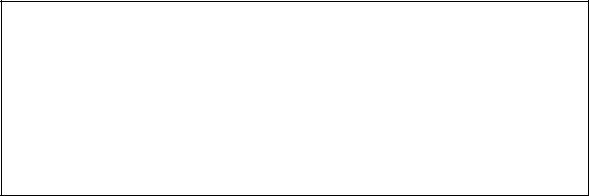
Sharpdesk Mobile Operation Manual
Table of Contents |
|
|
1 |
Overview........................................................................................................................................................... |
3 |
2 |
Operational Environment ............................................................................................................................... |
4 |
3 |
Install and Start................................................................................................................................................ |
5 |
4 |
Set Up Printer/Scanner .................................................................................................................................. |
6 |
5 |
Set Up User Information .............................................................................................................................. |
10 |
6 |
Scan ................................................................................................................................................................ |
11 |
7 |
Print................................................................................................................................................................. |
14 |
7.1 Print a Scanned Document.................................................................................................................. |
14 |
|
7.2 Print a Photo Image.............................................................................................................................. |
15 |
|
8 |
Send to E-mail ............................................................................................................................................... |
17 |
9 |
Send to Application ....................................................................................................................................... |
18 |
10 |
Organize..................................................................................................................................................... |
19 |
11 |
Print from External Application................................................................................................................ |
20 |
App Store is a service mark of Apple Inc. |
|
Apple, the Apple logo, iPhone and Bonjour are trademarks of Apple Inc., registered in the |
|
U.S. and other countries. iPad is a trademark of Apple Inc. |
|
IOS is a trademark or registered trademark of Cisco in the U.S. and other countries and is |
|
used under license by Apple Inc. |
|
Sharpdesk is a trademark or registered trademark of Sharp Corporation in the U.S. and |
2 |
Copyrightother©countries2012 SHARP. CORPORATION All rights reserved.
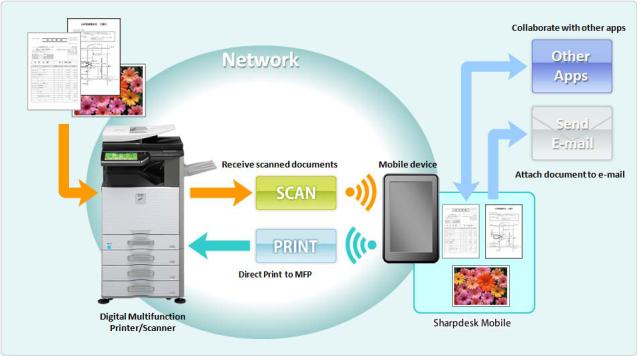
Sharpdesk Mobile Operation Manual
1 Overview
This product is an application that
Receives, previews and stores scanned documents from your scanner to your mobile device (hereafter it is called device)
Prints the documents and photos stored in the device to your printer
Attaches the scanned documents stored in this application to e-mail, and sends and utilizes the documents to other application in the device
3
Copyright © 2012 SHARP CORPORATION All rights reserved.
Sharpdesk Mobile Operation Manual
2 Operational Environment
This application can be installed and used on the following environments (note 1).
iPhone 4, iPhone 4S, iPad, iPad 2 (for the operation on iPhone 4 and iPhone 4S, see Operation Manual for iPhone)
iOS version: 4.3 or 5.0
(note 1) Your device is necessary to be connected to Wi-Fi network.
The following Sharp MFPs can be used to scan documents to / print documents from your mobile device (note 2)(note 3):
MX-2310U (note 4), MX-3111U (note 4)
MX-2610N, MX-3110N, MX-3610N,
MX-4110N, MX-4111N, MX-5110N, MX-5111N
(note 2) Your MFPs are necessary to be connected to your network. PS3 Expansion Kit is also necessary to be installed to print PDF files from this application.
(note 3) This application is not able to print if user authentication is enabled on your MFP.
(note 4) As for MX-2310U and MX-3111U, Printer Expansion Kit is necessary to be installed to print from this application. PS3 Expansion Kit is also necessary to be installed to print PDF files from this application.
This application can handle the following file formats (note 5):
JPEG, TIFF, PDF
(note 5) Maximum length of file names of these file formats that this application can handle depends on the specification of iOS.
This application uses Bonjour, FTP and HTTP for searching MFPs on the network, receiving scanned data from MFPs and printing to MFPs.
4
Copyright © 2012 SHARP CORPORATION All rights reserved.
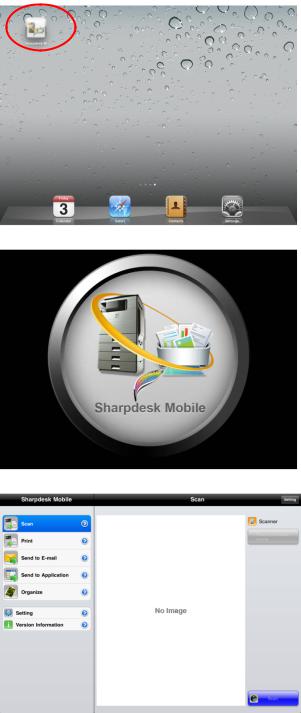
Sharpdesk Mobile Operation Manual
3 Install and Start
This application is categorized as “Utility.” User can search this application in App Store by entering “Sharpdesk Mobile.”
II. Tap the “Sharpdesk M” icon to start this application.
III. The splash screen is displayed.
IV. After the splash screen disappears, Top Menu screen is displayed.
(note) If no scanners are registered when staring the application, popup message saying “There is no available scanner” appears.
I.Download this application from App Store and install.
5
Copyright © 2012 SHARP CORPORATION All rights reserved.
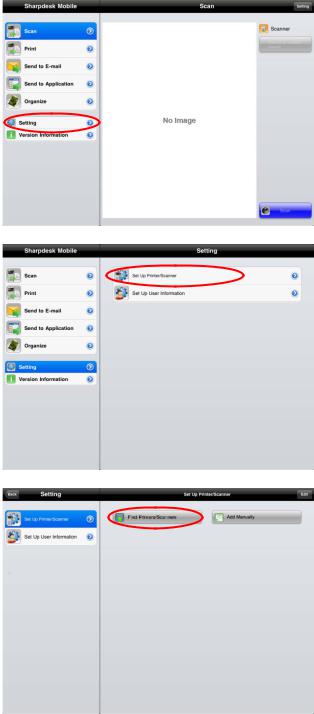
Sharpdesk Mobile Operation Manual
4 Set Up Printer/Scanner
After starting this application, set up the printers to print from the device and the scanners from which the device receives scanned data
I. Tap “Setting” on Top Menu screen.
II. Tap “Set up Printer/Scanner.”
III. Tap “Find Printers/Scanners.”
Printers and scanners on the network are searched and listed automatically.
(note) For “Find Printers/Scanners,” the MFPs must be on the same segment of the network where the device is connected. If you use scanners/printers on the different segments of the network, see Step IX of this chapter (page 8) to add manually.
6
Copyright © 2012 SHARP CORPORATION All rights reserved.
