Page 1
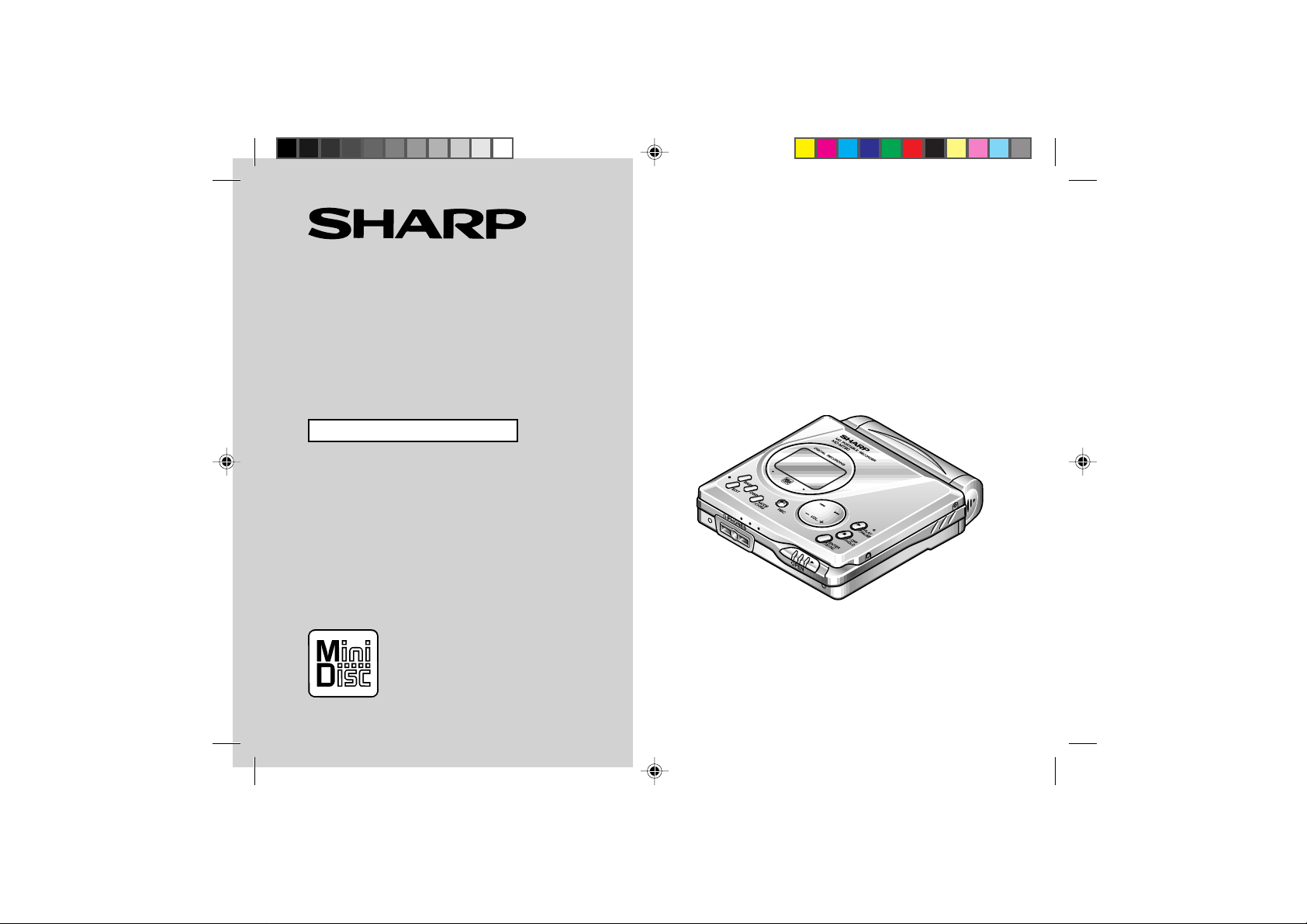
PORTABLE MINIDISC
RECORDER
MODEL
MD-MT90
OPERATION MANUAL
Thank you for purchasing this SHARP product.
For the best performance, read this manual carefully.
It will guide you in operating your SHARP product.
Page 2
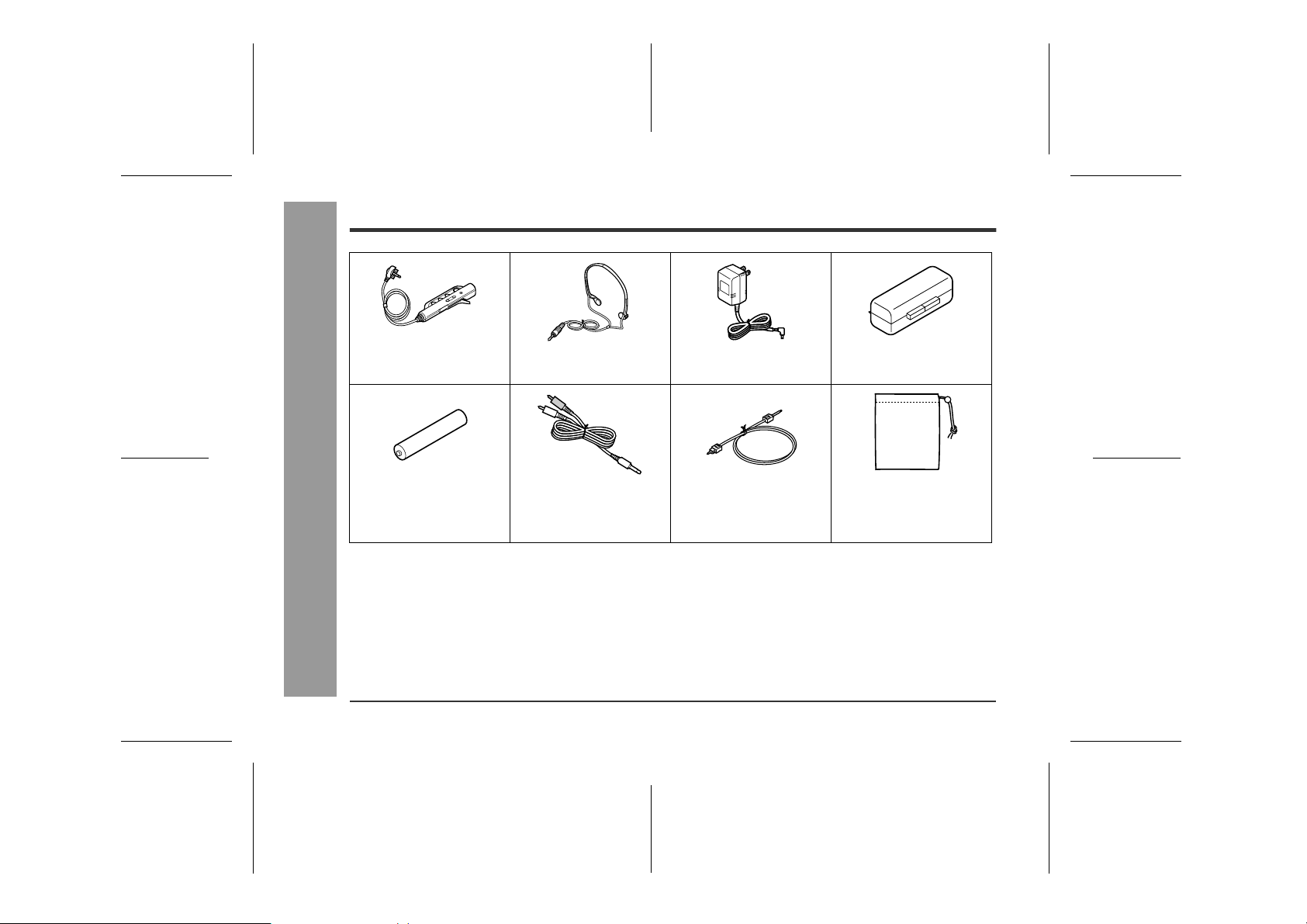
Accessories
-Accessories-
Important Introduction
2
Remote Control x 1
(RRMCW0002AWSA)
Rechargeable NickelMetal Hydride Battery
(AD-N70BT) x 1
(UBATM0003AWSA)
Notes:
z
Parts and equipment mentioned in this operation manual other than those detailed above are not included.
z
The AC adaptor may be different from the one in the
drawing.
Headphones x 1
(RPHOH0005AWZZ)
Connection Cable (for
analog recording) x 1
(QCNWG0029AWZZ)
AC Adaptor
(RADPA3048AWZZ) x 1
Connection Cable (for
digital recording) x 1
(QCNWG0422AFZZ)
Battery Carrying Case x 1
(UBAGC0003AWZZ)
Carrying Bag x 1
(UBAGC0006AWSA)
Optional accessories
Rechargeable Nic k el-M etal Hy dride Battery (AD-N70BT)
z
Car adaptor (AD -CA20X)
z
Cassette adaptor (AD-CT14)
z
For optional accessories, contact your local dealer, call
the Sharp Accessories and Supply Center at 1-800-
642-2122, or visit SHARP’s web site (http://
www.sharp-usa.com).
00/12/26 90SEC_02_08.fm
0101
Page 3
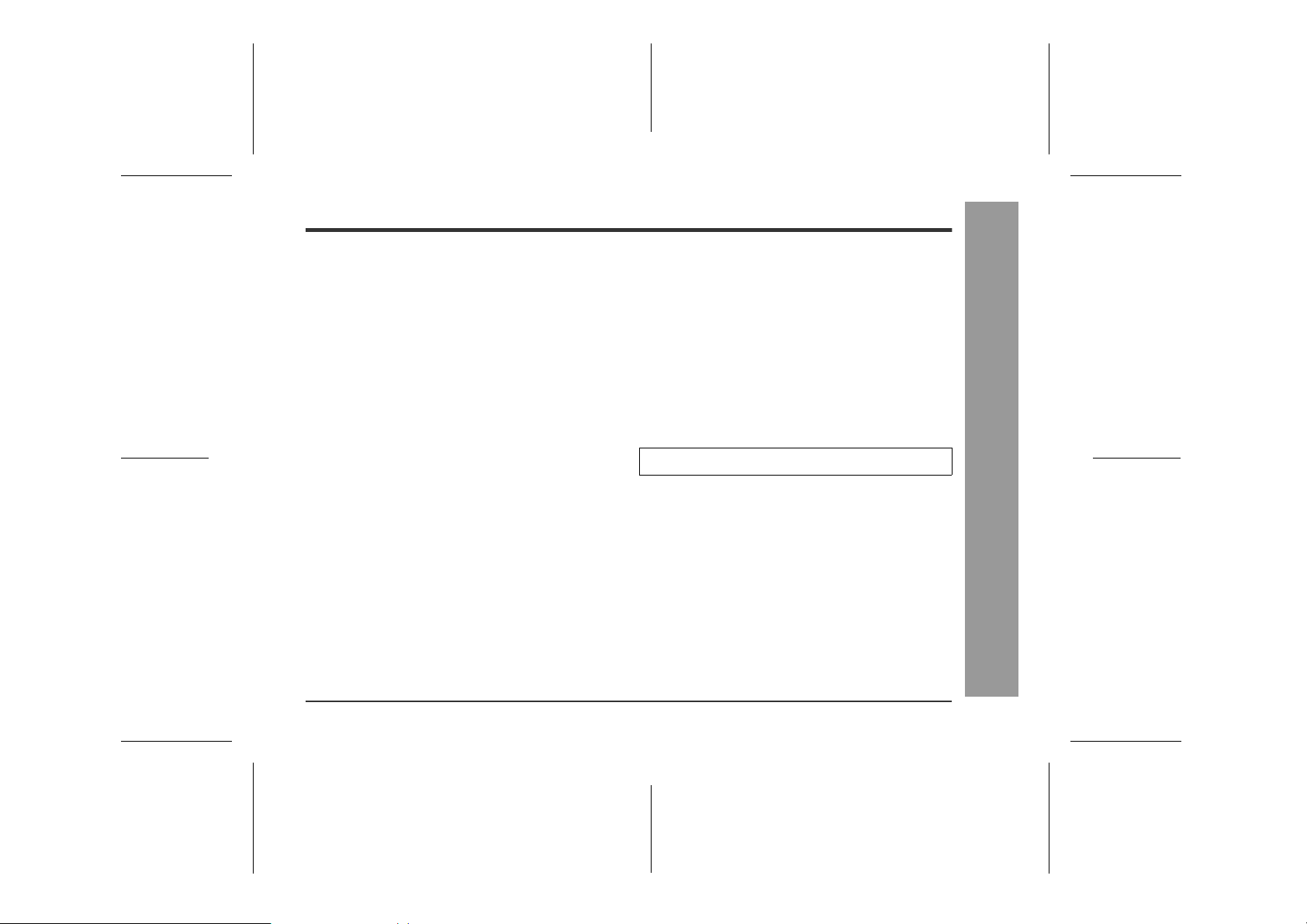
Contents
Important Introduction
„
Special Notes . . . . . . . . . . . . . . . . . . . . . . . . . . . . . . 4-5
Names of Controls and Indicators . . . . . . . . . . . . . 6-7
Precautions . . . . . . . . . . . . . . . . . . . . . . . . . . . . . . . . . 8
Preparation
„
Inserting a MiniDisc . . . . . . . . . . . . . . . . . . . . . . . . . . 9
Connections . . . . . . . . . . . . . . . . . . . . . . . . . . . . . 10-11
Basic Operation
„
Recording . . . . . . . . . . . . . . . . . . . . . . . . . . . . . . . 12-13
Playback . . . . . . . . . . . . . . . . . . . . . . . . . . . . . . . . 14-15
Useful Features
„
Advanced Playback . . . . . . . . . . . . . . . . . . . . . . . 16-17
Advanced Recording . . . . . . . . . . . . . . . . . . . . . . 18-22
Recording from a Microphone. . . . . . . . . . . . . . . 23-25
Checking Displays . . . . . . . . . . . . . . . . . . . . . . . . 26-27
Battery Power . . . . . . . . . . . . . . . . . . . . . . . . . . . . 28-29
Hold Funct io n . . . . . . . . . . . . . . . . . . . . . . . . . . . . . . 30
Advanced Features
„
Changing Default Settings . . . . . . . . . . . . . . . . . . . . 31
Titling a MiniDisc. . . . . . . . . . . . . . . . . . . . . . . . . 32-35
Editing a Recorded MiniDisc . . . . . . . . . . . . . . . 36-38
Listening through Another System . . . . . . . . . . . . . 39
References
„
Other Features and Caution . . . . . . . . . . . . . . . . . . . 40
MiniDisc System Limitations . . . . . . . . . . . . . . . . . . 41
Error Messages . . . . . . . . . . . . . . . . . . . . . . . . . . 42-43
Trouble s ho oting. . . . . . . . . . . . . . . . . . . . . . . . . . 44-45
Maintenance. . . . . . . . . . . . . . . . . . . . . . . . . . . . . . . . 45
Specificat ions. . . . . . . . . . . . . . . . . . . . . . . . . . . . 46-47
CONSUMER LIMITED WARRANTY . . . . . Back cover
-Contents-
Important Introduction
00/12/26 90SEC_02_08.fm
3
Page 4
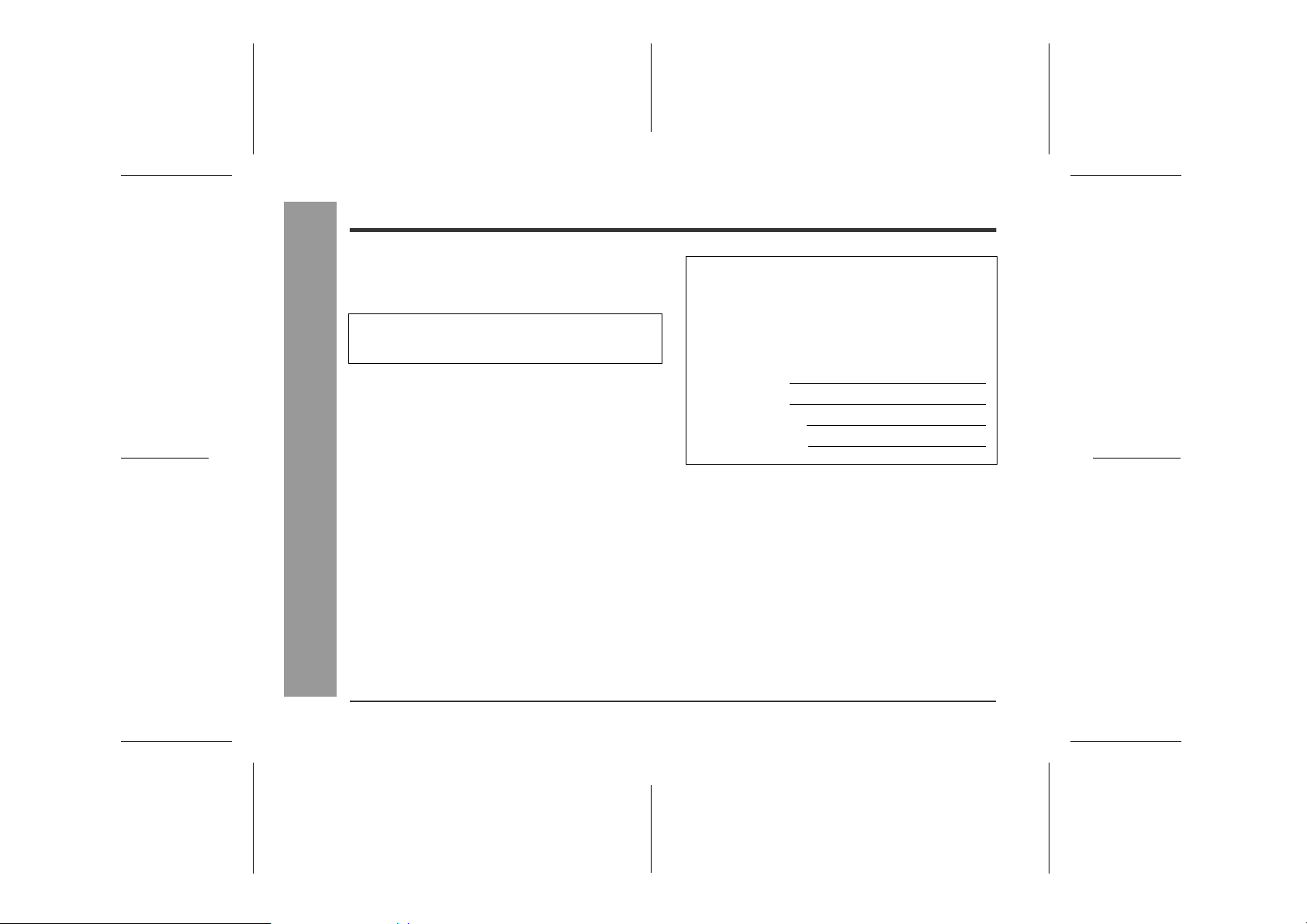
Special Notes
z
It is the intent of Sharp that this product be used in full
compliance with the copyright laws of the United
States and that prior permission be obtained from
copyright owners whenever necessary.
Caution - use of controls or adjustments or performance of procedures other than those specified
herein may result in hazardous radiation exposure.
z
"BATTERY DISPOSAL"
CONTAINS NICKEL-METAL HYDRIDE BATTERY.
MUST BE DISPOS ED O F PROPERLY. CON TACT LOCAL AGENCIES FOR INFORMATION ON RECYCLING AND DISPOSAL PLANS IN YOUR AREA.
z
US and foreign patents licensed from Dolby Laboratories.
z
The letters in brackets contained in the model number
-Special Notes-
indicate the color of the product only. Operation and
specifications are unaffected.
Important Introduction
FOR YOUR RECORDS
For your assistance in reporting this unit in case of
loss or theft, please record below the model number
and serial number which are located on the bottom of
the unit.
Please retain this information.
Model number
Serial number
Date of purchase
Place of purchase
4
00/12/26 90SEC_02_08.fm
Page 5
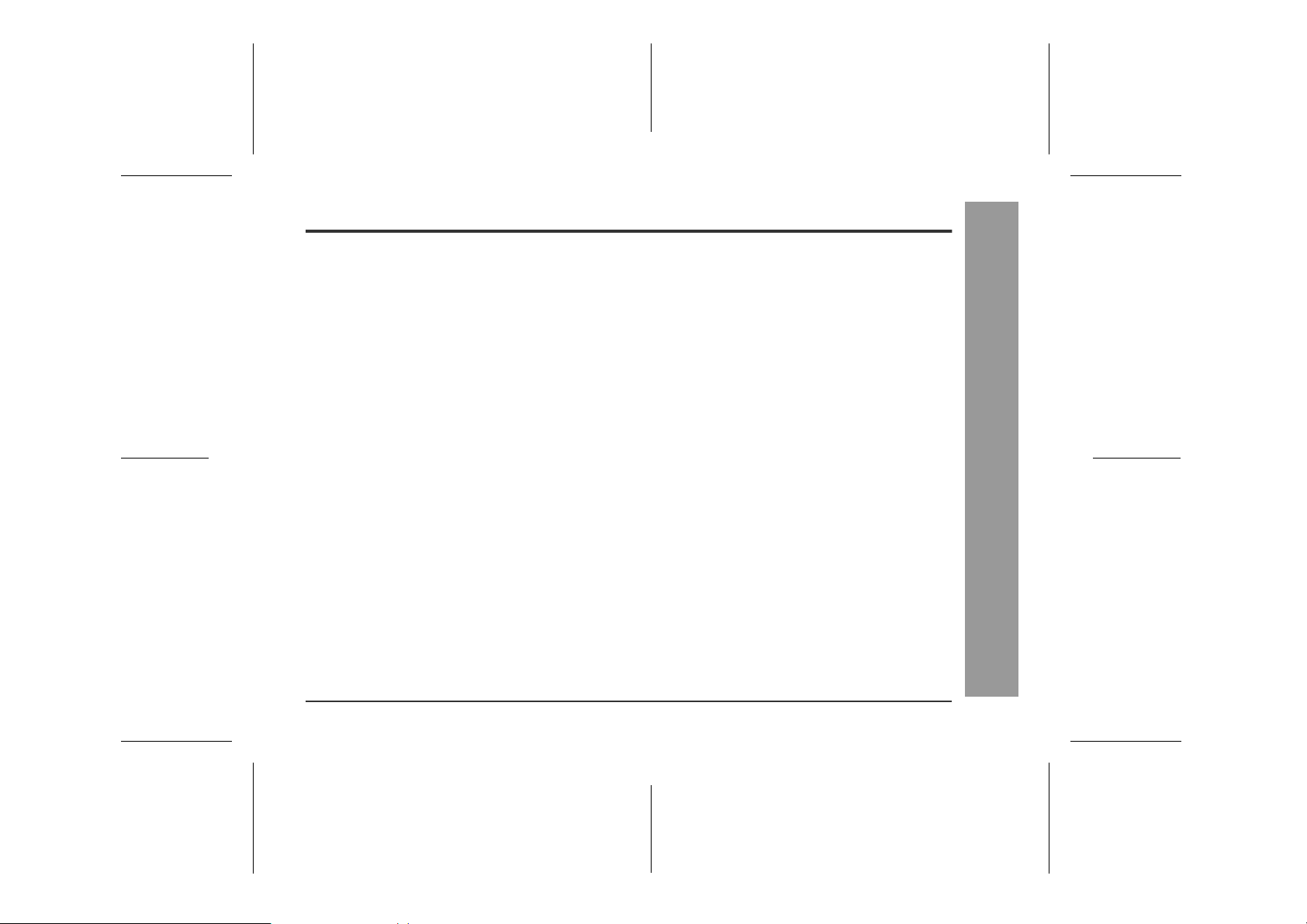
Note:
This equipment has been tested and found to comply
with the limits for a Class B digital device, pursuant to
Part 15 of the FCC Rules.
These limits are designed to provide reasonable protection against harmful interference in a residential installation.
This equipment generates, uses, and can radiate radio
frequency energy and, if not installed and used in accordance with the instructions, may cause harmful interference to radio communications.
However, there is no guarantee that interference will not
occur in a particular installation.
If this equipment does cause harmful interference to
radio or television reception, which can be determined by
turning the equipment off and on, the user is encouraged
to try to correct the interference by one or more of the following measures:
z
Reorient or relocate the receiving antenna.
z
Increase the separation between the equipment and
receiver.
z
Connect the equipment into an outlet on a circuit different from that to which the receiver is connected.
z
Consult the dealer or an experienced radio/TV technician for help.
WARNING:
FCC Regulations state that any unauthorized changes or
modifications to this equipment not expressly approved
by the manufacturer could void the user's authority to
operate this equipment.
-Special Notes-
Important Introduction
00/12/26 90SEC_02_08.fm
5
Page 6
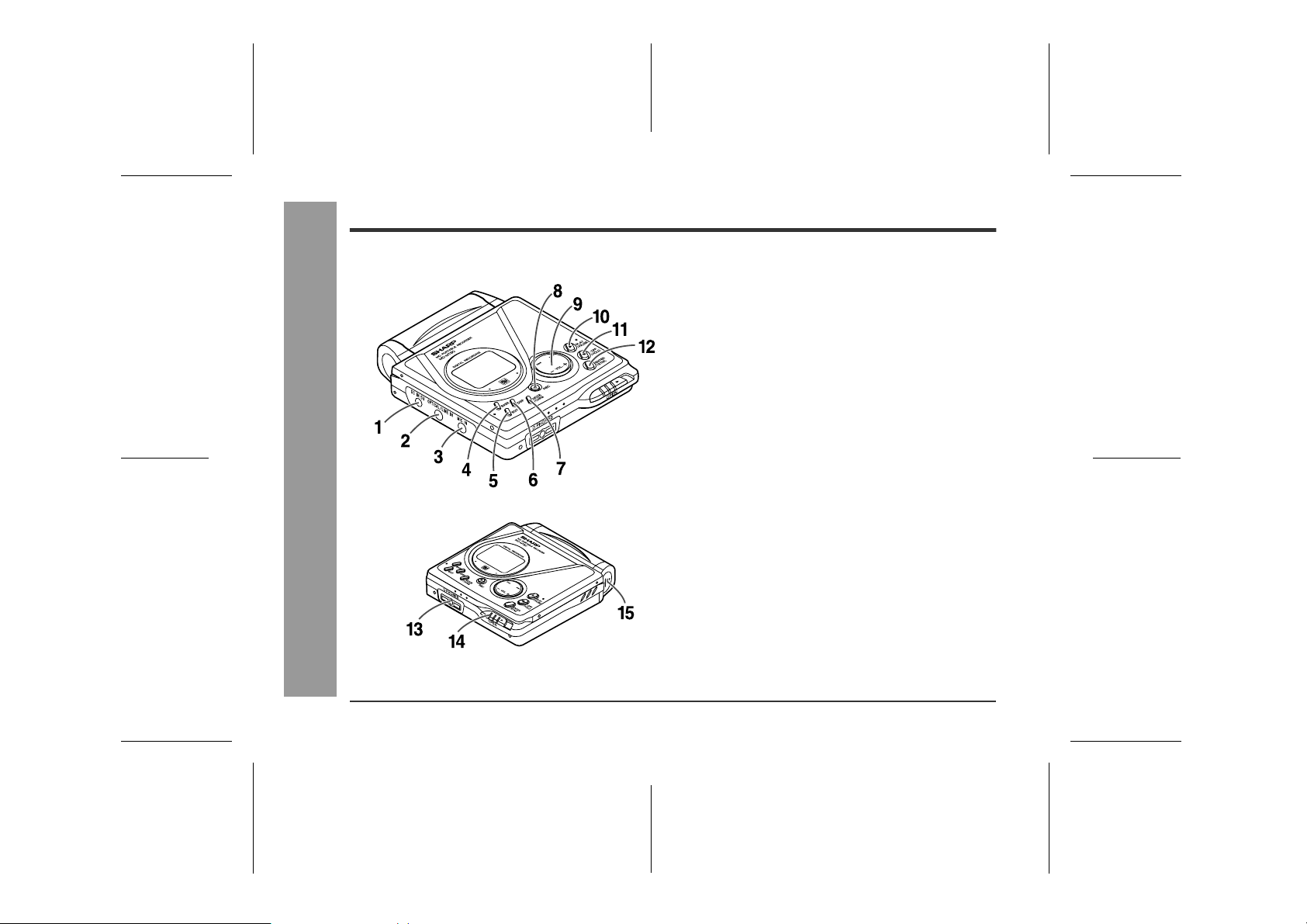
Names of Controls and Indicators
Important Introduction
-Names of Controls and Indicators-
Main unit
„
1.5V DC Input Jack (10)
2.Optical/Line Input Jack (10, 11)
3.Microphone Input Jack (23)
4.Bass/Delete Button (15, 33)
5.Edit/Auto Mark/Time Mark Button (21, 25, 32)
6.Display/Character Select Button (26, 32)
7.Mode/Charge Button (17, 28)
8.Record/Track Mark Button (12, 21)
9.Volume/Cursor/Fast Forward/Fast Reverse/
Recording Level/Name Select Button
(12, 15, 16, 32, 33)
10.Play/Pause Button (12, 15)
11.Stop/Power Off/Hold Button (13, 15, 30)
12.Enter/Fast Play/Synchro Button (17, 18, 20)
13.Remote Control/Headphones/Line Output Jack
(14, 39)
14.Open Lever (9)
15.Battery Cover (28)
6
00/12/26 90SEC_02_08.fm
Page 7
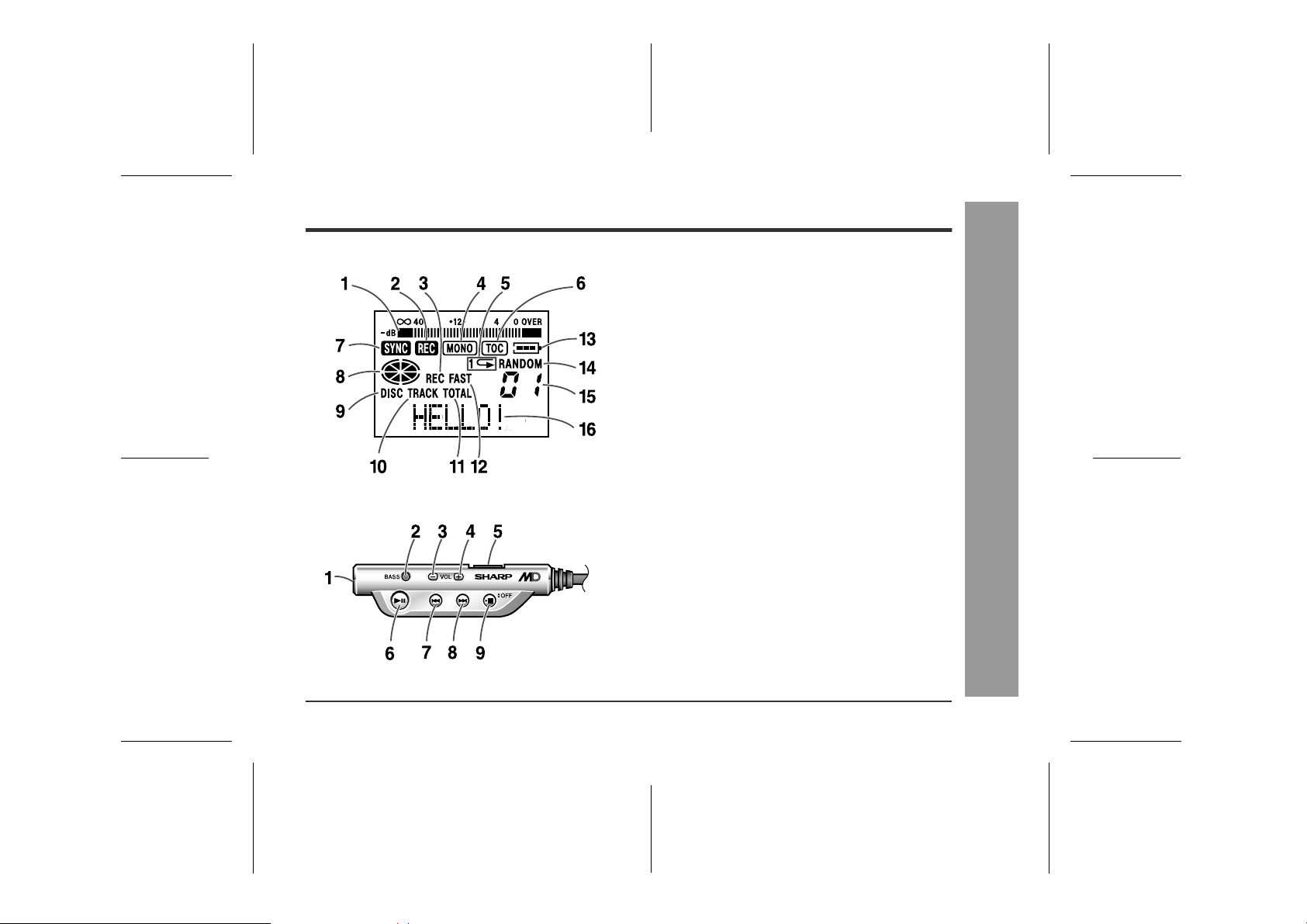
Display panel
„
1.Level Meter (12)
2.Record Indicator (12)
3.Rem aining Recording Time Indicator (26)
4.Monaural Long-Play Mode Indicator (19)
5.Repeat Indicator (17)
6.TOC Indicator (13)
7.Synchro Recording Indicator (18)
8.Disc Mode Indicator
9.Disc Name Indicator (26)
10.Track Name Indicator (26)
11.Total Track Number Indicator (26)
12.Fast Play Indicator (17)
13.Bat tery Indicator (27)
14.Random Indicator (17)
15.Track Number Indicator (26)
16.Character/Time Information Indicator
Remote control unit
„
1.Headphones Jack (14)
2.Bass/Delete/Track Mark Button (15, 21, 33)
3.Volume Down/Cursor Button (15, 33)
4.Volume Up/Cursor Button (15, 33)
5.Hold Switch (30)
6.P lay/Pause Button (12, 15)
7.Fast Reverse/Recording Level Down/Name Select
Button (12, 16, 32)
8.Fast Forward/Recording Level Up/Name Select
Button (12, 16, 32)
9.S top/Power Off Button (13, 15)
Important Introduction
-Names of Controls and Indicators-
00/12/26 90SEC_02_08.fm
7
Page 8
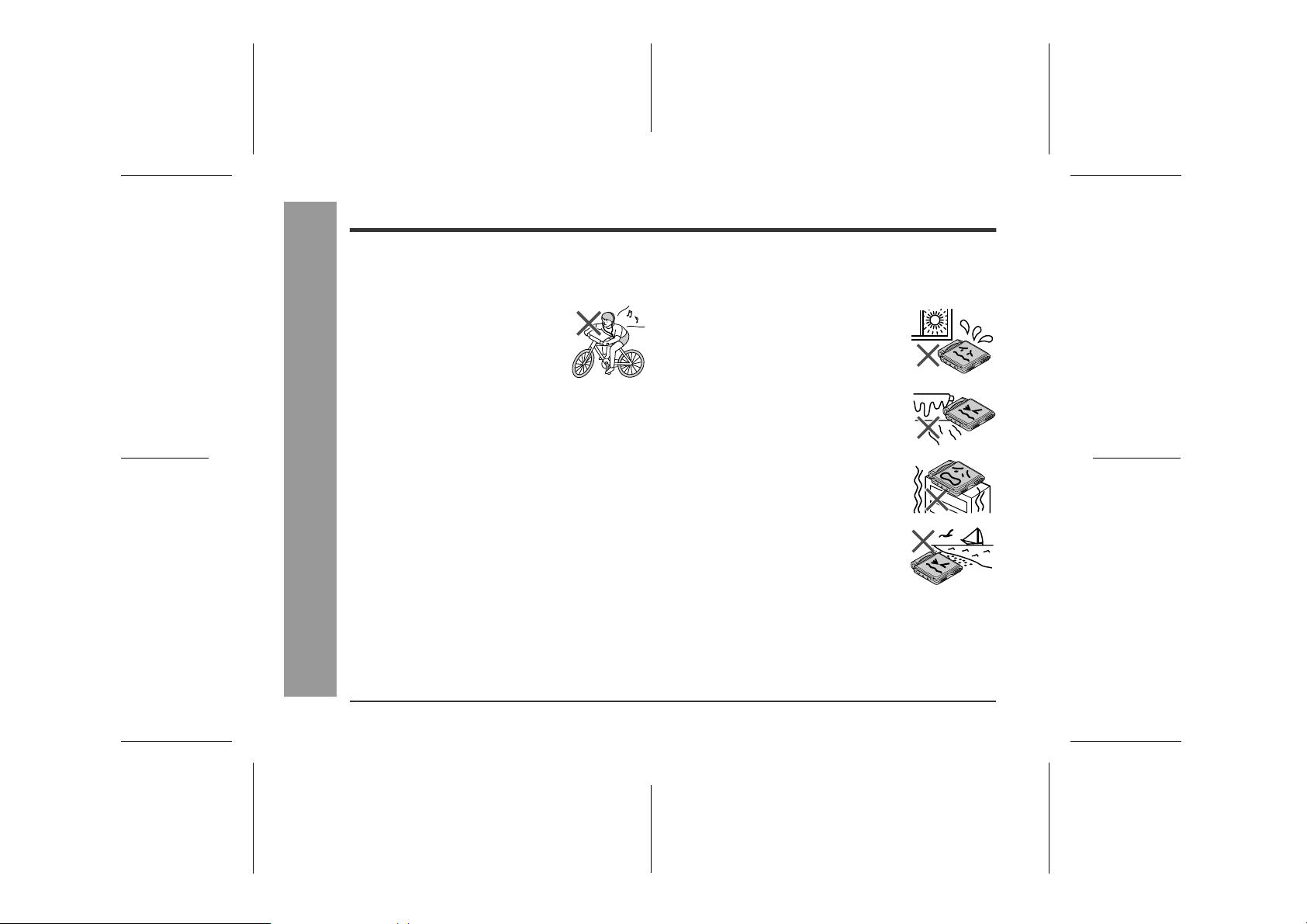
Precautions
Important
„
z
Do not wear your headphones when you are crossing
streets or near traffic.
z
Do not use your headphones while
driving a motor vehicle, it may create a traffic hazard and may be illegal. Remember to obey all of the
safety rules in your area.
z
Do not play the unit at a high volume. Hearing experts
advise against extended listening at high volume levels.
z
If you experience ringing in your ears, reduce the volume or discontinue use.
z
This portable MD should only be used within the range
of 32°F - 104°F (0°C - 40°C).
-Precautions-
To avoid accidental electric shock or other possible
problems, observe the precautions listed below.
z
Do not disassemble or modify the unit.
z
Do not drop or subject the unit to shock.
z
Do not use the unit near open flames.
z
Important Introduction
Do not spill liquid on the unit.
z
Do not use an external power supply, other than the
5V DC supplied with this unit, as it may damage it.
SHARP is not responsible for damage due to improper
z
use. Refer all servicing to a SHARP authorized service center.
8
Storing the unit
„
Avoid using or leaving the unit in the following
places.
z
Places exposed to direct sunlight for
many hours (especially in cars with
the doors and windows closed) or
near heaters. (The cabinet may deform, change color or the unit may
malfunction.)
z
Places exposed to excessive dust.
z
Places exposed to water.
z
Places where temperatures are excessively high or low.
z
Places (bathrooms) where the humidity is extremely high.
z
Places with strong magnetic fields
such as TVs or loudspeakers.
z
Places exposed to vibration.
z
Places where sand can easily enter
the inside of the unit (beaches etc.).
z
If the unit is used near radio tuners or TVs, noise and/
or picture interference may result. If you experience
these problems, move the unit away from such
devices.
z
It is not recommendable to put the MiniDisc into a rear
pocket, as this may damage the product when sitting.
00/12/26 90SEC_02_08.fm
Page 9
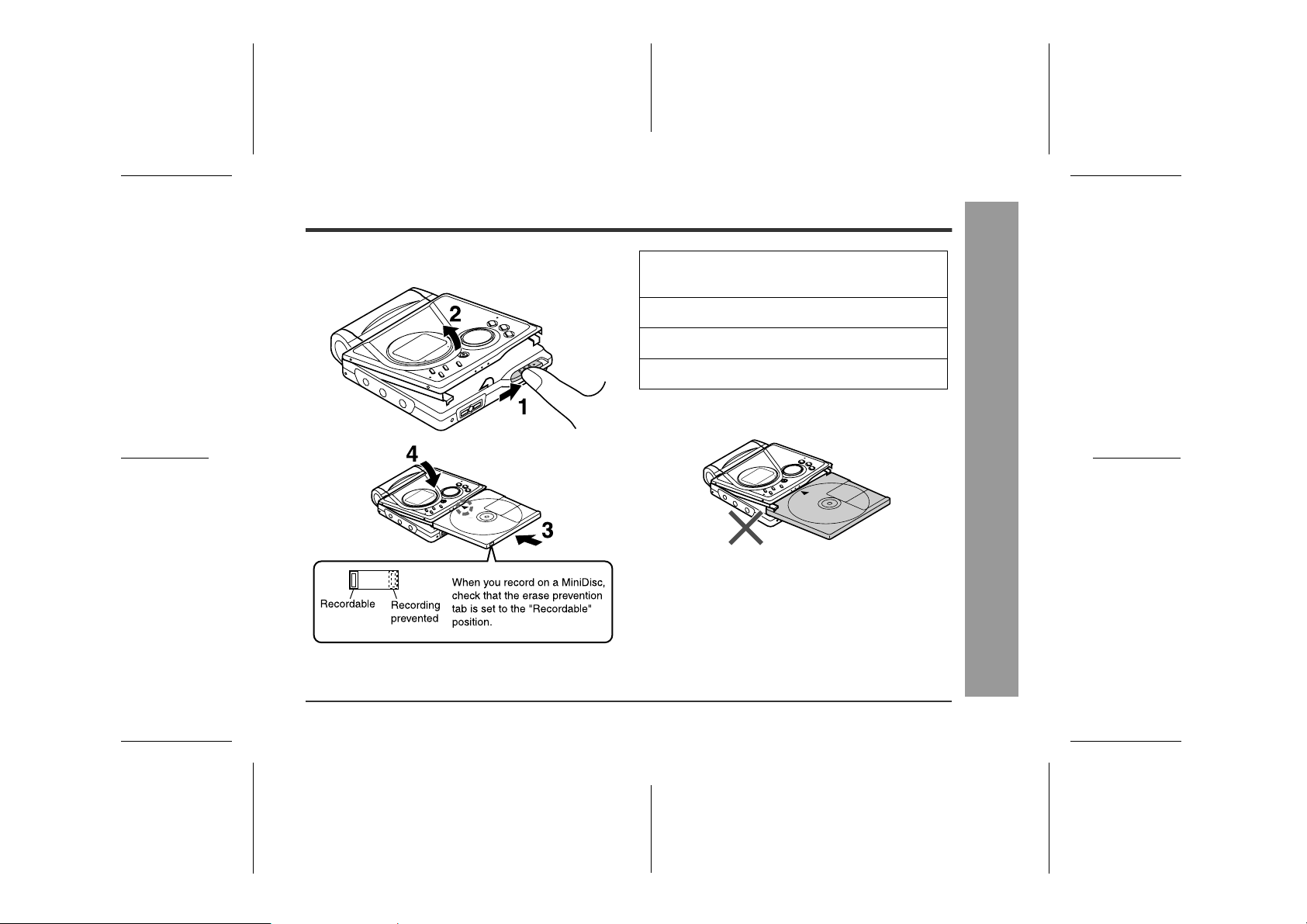
Inserting a MiniDisc
1
Slide the OPEN lever to release the compartment door.
2
Lift it up.
3
Insert a MiniDisc as shown.
4
Close the compartment door.
Notes:
z
Do not place the MiniDisc under the holder.
z
If any resistance is felt, do not force the MiniDisc into
the unit, as it may cause damage to the unit. If resistance is felt, remove the MiniDisc and reload it.
z
The lid cannot be opened if "TOC" is displayed.
Refer to the instruction on page 13.
Preparation
-Inserting a MiniDisc-
00/12/26 90SEC_09_11.fm
9
Page 10
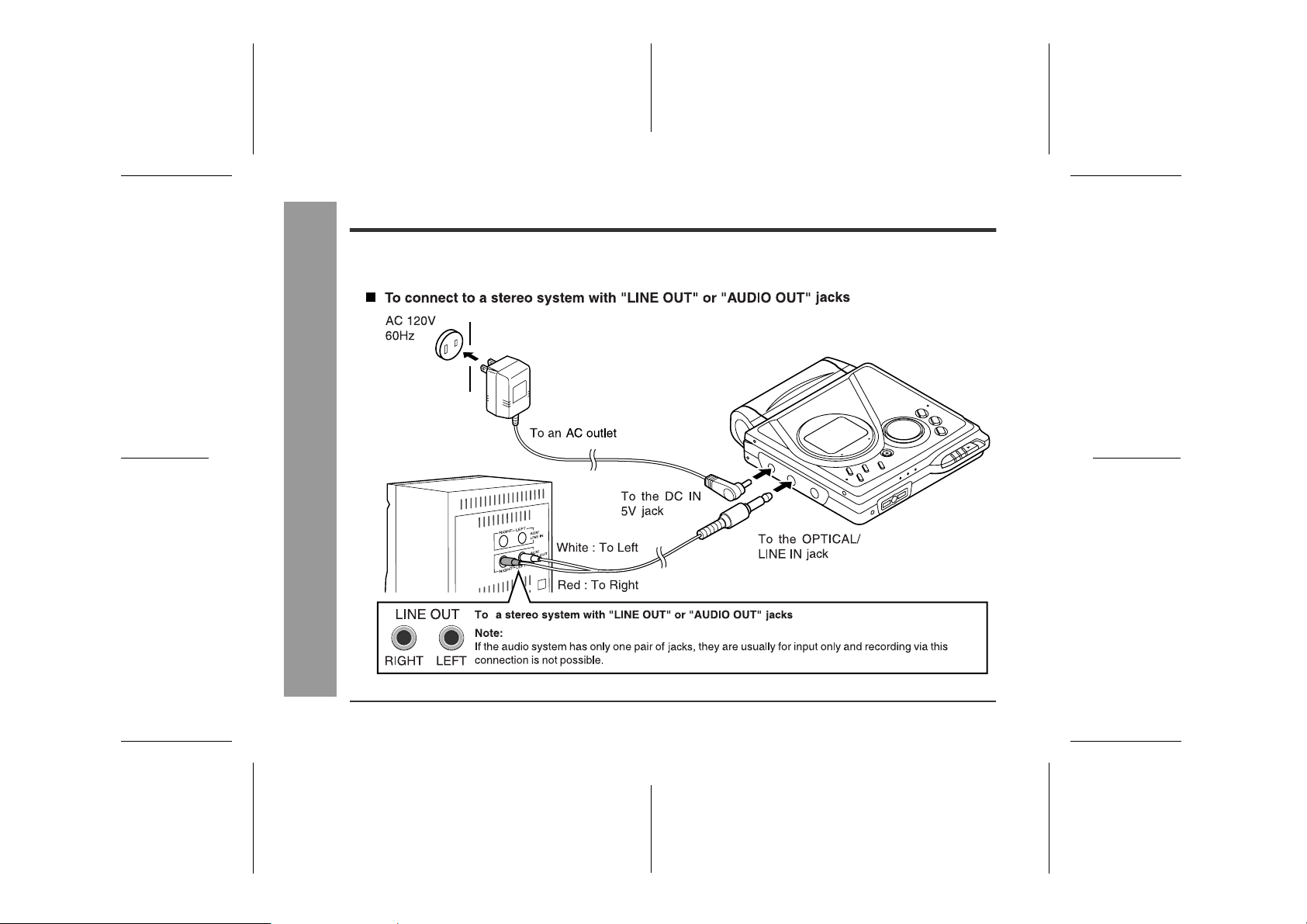
Connections
You can record your favorite CDs or tapes to MD.
-Connections-
Preparation
10
00/12/26 90SEC_09_11.fm
Page 11
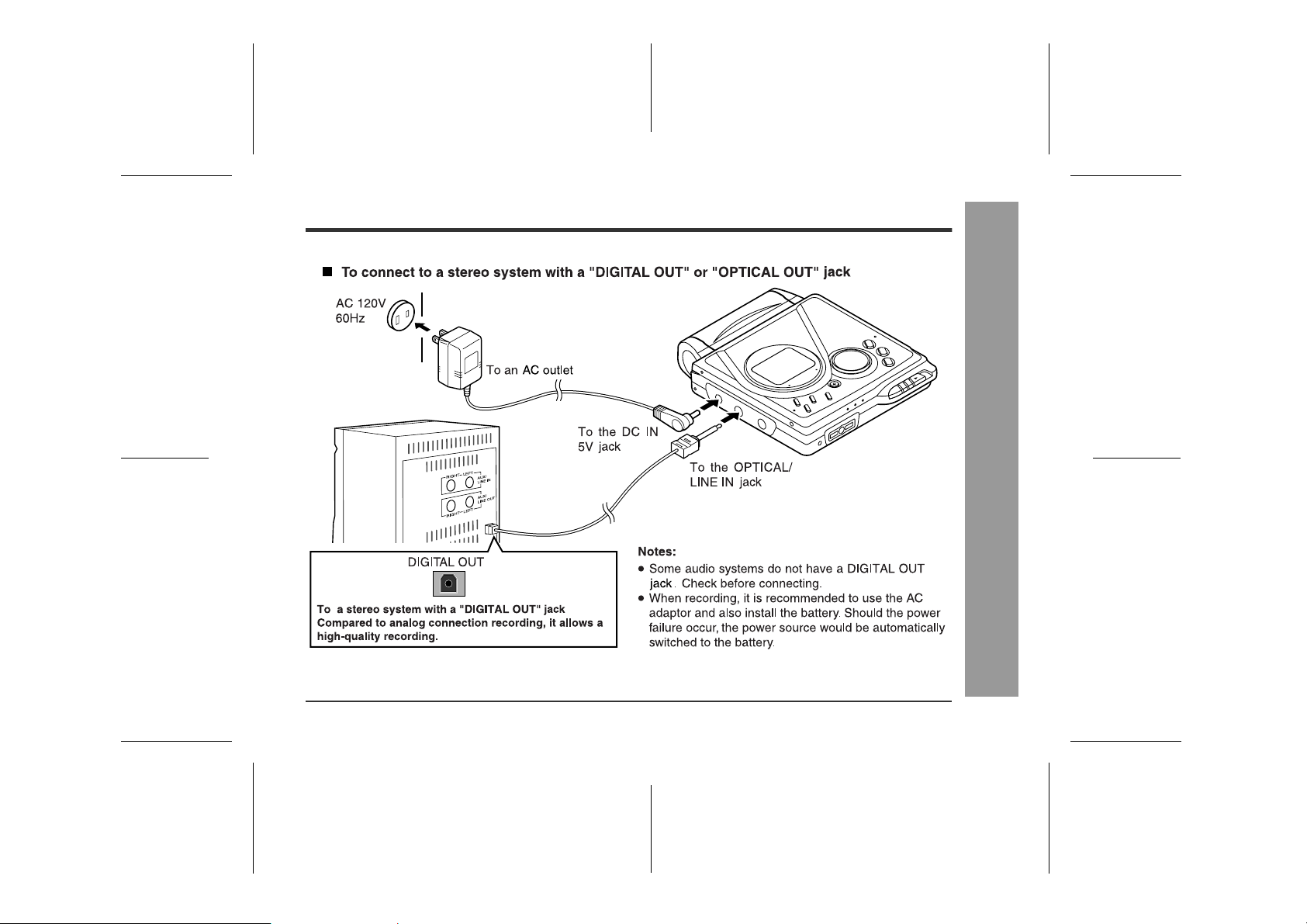
-Connections-
Preparation
00/12/26 90SEC_09_11.fm
11
Page 12

Recording
-Recording-
Basic Operation
1
Press the REC button.
2
Begin playback on the stereo system connected to this portable MD.
3
Press the or button to adjust the recording level.
Analog recording
Adjust the recording level so that the maximum
sound volume from the source makes the reading
swing somewhere between 4 dB and 0 dB.
Digital recording
You can adjust the level in 1dB increments within
the range of +12 - 12dB.
Once you adjust the digital recording level, the setting remains even after the recording stops. (For
cancellation instructions, see page 31.)
4
Press the PAUSE button on the stereo s ystem to enter the playback pause mode.
Here you can search for the track to record.
12
00/12/26 90SEC_12_15.fm
Page 13
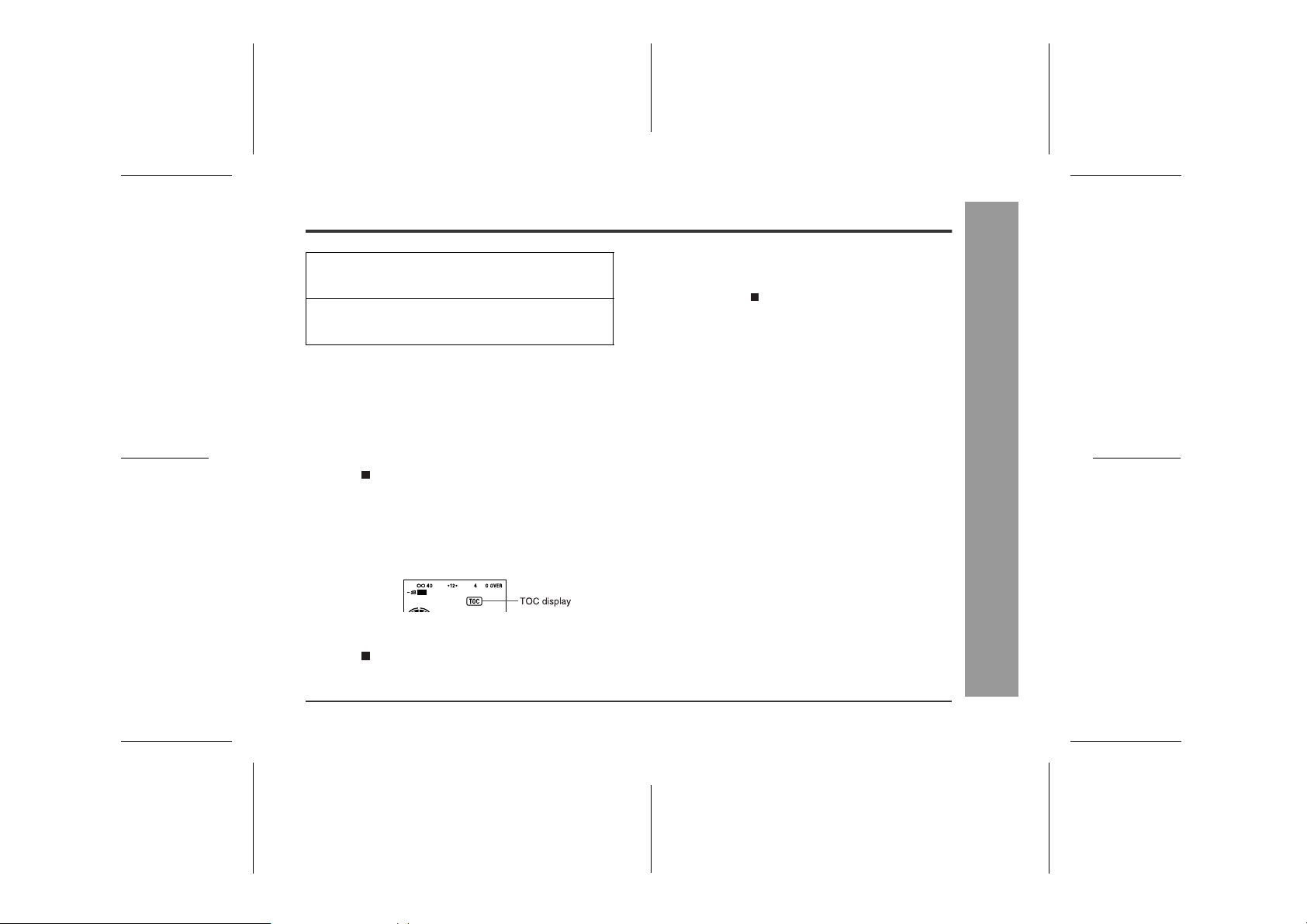
5
Press the PLAY/PAUSE button to start the
MiniDisc unit recording.
6
Begin playback on the stereo system, and
the output will be recorded.
To interrupt recording
Press the PLAY/PAUSE button.
z
To resume recording, press the PLAY/PAUSE button
again.
z
The track number will be increased by one each time
the recording is interrupted.
To stop recording
Press the /:OFF button.
z
When recording stops, "TOC" appears. While "TOC"
appears, the MiniDisc recorded contents have not yet
been updated.
z
To prevent the new recording from being lost, it is not
possible to remove the MiniDisc while "TOC" is displayed.
To update the recorded contents of the
MiniDisc
Press the /:OFF button while in the stop mode.
The power turns off after recorded contents have been
updated on the MiniDisc.
About the TOC
After any recording or editing function, "TOC" (Table Of
Contents) is displayed. T o finalise the recording or editing
function, press the /:OFF button. During this process,
"TOC" will flash and "TOC EDIT!" will be displayed. During any recording or editing function, the MiniDisc unit lid
is locked, and the MiniDisc cannot be removed until the
process is finalised.
Warning:
If the power is removed (Battery/AC adapt or) while "TOC"
is displayed, the MiniDisc unit lid will remain locked until
the battery/main power is restored and the unit is tur ned
on. Your new recordings or edited changes will be lost
and your MiniDisc may become unusable.
Caution:
While "TOC" or "TOC EDIT!" is displayed, follow the
instructions below.
- Do not jerk or bump the unit.
- Do not unplug the AC adaptor.
- Do not remove the rechargeable battery or an alkaline battery.
- Do not subject the unit to shock.
Otherwise, tracks may not be recorded properly.
Notes:
z
Changing the volume level while recording does not
affect the recording.
z
You cannot adjust the bass level while recording.
-Recording-
Basic Operation
13
00/12/26 90SEC_12_15.fm
Page 14
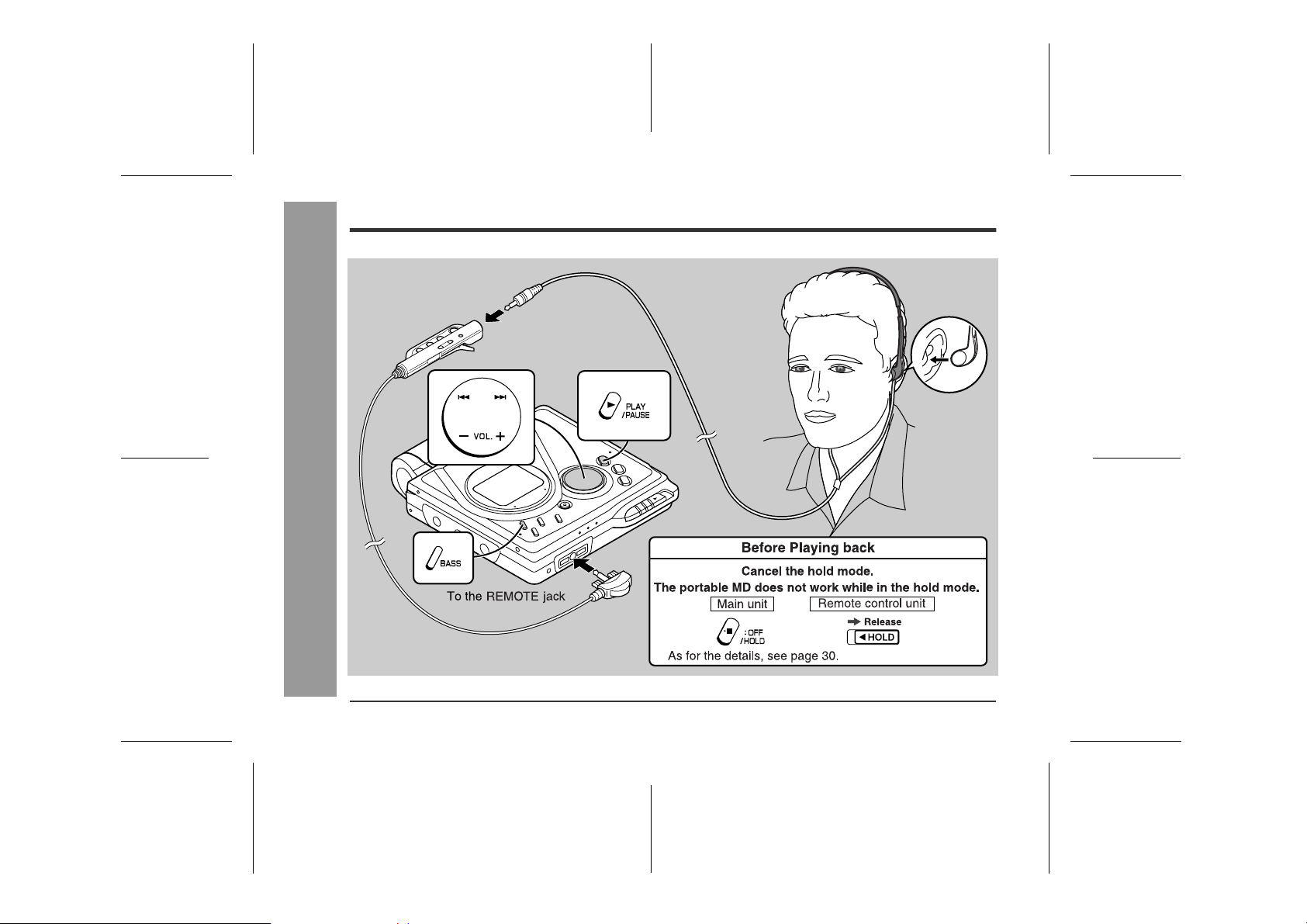
Playback
-Playback-
Basic Operation
14
00/12/26 90SEC_12_15.fm
Page 15
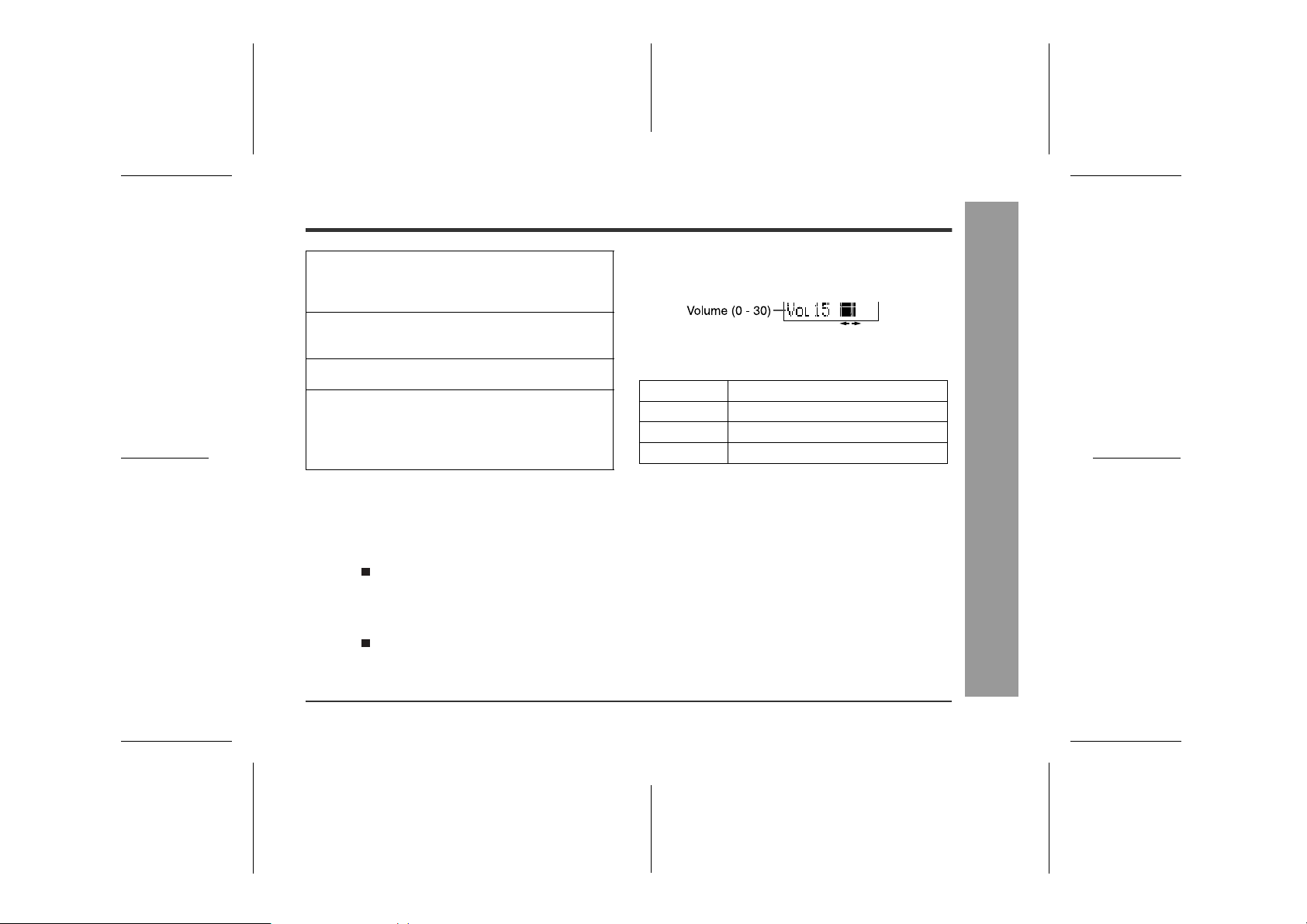
1
Insert the headphones plug firmly into the
headphones jack on the remote control
unit.
2
Plug the remote control into the REMOTE
jack on the unit.
3
Insert a MiniDisc (page 9).
4
Press the PLAY/PAUSE button.
Playback starts automatically with a playback only
MiniDisc or a MiniDisc which is protected against
accidental erasure (Auto-play function).
To interrupt playback
Press the PLAY/PAUSE button.
To resume playback, press the PLAY/PAUSE button
again.
To stop playback
Press the /:OFF button.
If the unit is not operated for at least 2 minutes while in
the stop mode, the power will shut off automatically.
To turn off the power
Press the /:OFF button while in the stop mode.
Volume control
„
Press the VOL+ button to increase the volume and the
VOL- button to decrease the volume.
Bass control
„
Each time the BASS button is pressed, the tone will be
switched as follows.
BASS 1 Emphasized slightly
BASS 2 Emphasized more
BASS 3 Emphasized fully
BASS OFF Canceled
Notes:
z
If power failure occurs while playing a disc using the
AC adaptor, disconnect it from the AC outlet. Otherwise, playback may start automatically when electricity
resumes.
z
If you connect the AC adaptor without installing the
rechargeable battery, playback may start automatically. Be sure to turn off the power.
z
Reduce the volume before starting to play. MiniDiscs,
compared to ordinary cassette tapes, have very little
noise. If the volume is adjusted according to your
usual expectations of noise, high volume may damage
your hearing.
z
The sound escaping from your headphones may
annoy people around you. In particularly crowded
places (such as on trains or buses), reduce the volume.
-Playback-
Basic Operation
00/12/26 90SEC_12_15.fm
15
Page 16

Advanced Playback
„ To locate the desired portion
For audible fast forward:
Press and hold down the button during playback.
For audible fast reverse:
Press and hold down the button during playback.
-Advanced Playback-
Useful Featur es
z
Normal playback will resume when the or
button is released.
z
When the end of the last track is reached during fast
forward, the unit will enter the pause mode. When
the beginning of the first track is reached during fast
reverse, the unit will enter the playback mode.
„ To locate the beginning of a track
To move to the beginning of the next track:
Press the button during playback.
To restart the track being played:
Press the button during playback.
To locate the next track:
Press the button while the unit is stopped.
To locate the previous track:
Press the button while the unit is stopped.
z
To skip a number of tracks at one time, press the
or button repeatedly until the desired track
number is shown.
z
When you press the PLAY/PAUSE button, playback
starts from the beginning of the track.
16
00/12/26 90SEC_16_30.fm
Page 17

„ Random play or repeat play
During playback, press the MODE/CHRG button repeatedly to select the playback mode.
RANDOM Random play
RANDOM Repeat play of tracks in random order
Repeat play of all of the tracks
1 Repeat play of a single track
No display Normal playback
„ To play at double speed
Press the ENTER/SYNC button while a MiniDisc
recorded in the monaural long-play mode is being play ed.
z
If a track recorded in the stereo mode is reached during fast playback, the fast playback mode will be canceled.
z
Depending on the contents recorded on a MiniDisc, it
may be difficult to hear them.
To interrupt fast playback
Press the PLA Y /PAUSE button during playback.
When the PLAY/PAUSE button is pressed again, the unit
will resume fast playback.
To return to normal playback
Press the ENTER/SYNC button.
Notes:
z
If the playback mode is selected while stopped, press
the PLAY/PAUSE button to start playback.
z
When "TOC" is displayed, random play or repeat play
is impossible.
z
In random play the unit will select and pla y trac ks automatically. (You cannot select the order of the tracks.)
After all of the tracks have been played once each in
random order, the unit will stop automatically.
z
During random, random repeat, or single track repeat
play, you can forward or reverse the MiniDisc only
within the track being played.
z
During random play, the unit cannot find the beginning
of any track which has been played.
z
Repeat play lasts until you stop the unit.
00/12/26 90SEC_16_30.fm
Useful Featur es
17
-Advanced Playback-
Page 18

Advanced Recording
„ Playback sound-actuated recording
Recording automatically starts or pauses by detecting
sound from the stereo system (Synchronized recording).
-Advanced Recording-
Useful Featur es
1
Press the REC button.
2
Begin playback on the stereo system connected to this portable MD.
3
Press the or button to adjust the recording level. (See page 12.)
4
Press the PAUSE button on the stereo s ystem to enter the playback pause mode.
Select the starting point for your recording and
press the PAUSE button.
5
Press the ENTER/SYNC button.
z
"SYNC" will be displayed.
z
To cancel the operation, press the /:OFF button.
6
Begin playback on the stereo system. Recording will begin automatically.
To interrupt recording
z
When the stereo system is stopped, the unit will enter
the synchro recording pause mode. When playback is
resumed, the recording will be resumed.
z
If a silence lasts for 3 seconds or more, the recording
will be paused (the pause function does not work for
approximately 10 seconds after a recording starts).
When the unit receives sound again, recording automatically starts.
z
A new track number is created when the recording
resumes.
18
00/12/26 90SEC_16_30.fm
Page 19

„ Long-play recording
When recording in the monaural long-play mode, the
available recording time will be doubled. Monaural longplay recordings can be replayed at double speed, see
page 17.
1
Press the MODE/CHRG button while the
recording is paused.
Stereo mode Monaural long-play
2
Start recording.
Notes:
z
When the unit is stopped after a recording has been
made in this mode, the recording mode will return to
the stereo mode automatically.
z
If input is from a stereo source, the sounds from the
left and right channels will be combined.
z
Although the monitor sound you hear in the headphones while recording is in stereo, recording will be
monaural.
z
MiniDiscs recorded in the monaural long-play mode
may not play on other MiniDisc players.
mode
Useful Featur es
-Advanced Recording-
00/12/26 90SEC_16_30.fm
19
Page 20

Advanced Recording (continued)
„ To start recording from the middle of a
track
You can erase a portion of a track and make a new
recording.
All of the tracks that follow the newly recorded track will
be erased.
-Advanced Recording-
Useful Featur es
1
During playback, press the PLAY/PAUSE
button at the point where you want to be-
gin recording.
2
Press the REC button.
To cancel the operation, press the /:OFF button.
3
Press the ENTER/SYNC button.
All of the tracks and track names will be erased, following the point where the playback is paused.
4
Press the PLAY/PAUSE button.
Recording will start.
Note:
To keep a track after the point you want to make a new
recording, move the track and then make recording after
that point. (See "Editing a Recorded MiniDisc", page 38.)
20
00/12/26 90SEC_16_30.fm
Page 21

„ To create your own track numbers
You can create your own track numbers at any point.
While recording, press the REC button at the point
where you want to create track numbers.
The track number will be increased by one.
z
One track number will be added every time the REC
button is pressed.
z
The BASS button on the remote control can also be
used to add track numbers.
„ Recording tracks as a single track
You can record several pieces of music as a single track
by disabling the auto marker function.
When a recording is paused or while recording...
Press the EDIT button.
Note:
When making digital recordings using a CD player or an
MiniDisc player, track numbers will be created automatically regardless of the setting of the auto marker function.
„ To prevent recorded MiniDiscs from
being erased accidentally
Slide the accidental erase prevention tab, located on the
side of the MiniDisc, in the direction indicated by the
arrow.
The MiniDisc will then be protected against accidental
erasure.
To add a recording to such a MiniDisc, slide the accidental erase prevention tab back to its original position.
„ Helpful tip when attaching a label
When attaching a label to a MiniDisc cartridge, be sure to
note the following. If the label is not attached properly, the
MiniDisc may jam inside the unit and it may not be possible to remove it.
z
If the label peels off or partially lifts
away, replace it with a new one.
z
Do not put a new label on top of an existing one.
z
Attach the label only in the specified
location.
Useful Featur es
-Advanced Recording-
00/12/26 90SEC_16_30.fm
21
Page 22

Advanced Recording (continued)
„ About track numbers
1. Track numbers are created automatically during recording via the analog connection when a silence of
1 second or more is detected (Auto marker function).
A series of tracks can be recorded as one by disabling the auto marker function, see page 21.
z
When recording, if a programmed playback is performed by the source or playback is performed by
selecting tracks manually, the MiniDisc track numbers
may not be the same as on the source.
z
Track numbers may not be created properly, depending on the connected stereo system.
„ About sampling rate converter
This portable MD incorporates a sampling rate converter,
which means it can record from digital radios or DAT tape
recorders.
Useful Featur es
22
2. When recording from a CD or a MiniDisc using the
digital connection, track numbers will be created at
the same points as on the CD or MiniDisc (Synchro
marker function).
Playback
-Advanced Recording-
side
Recording
side
z
Track numbers may not be created in proper places,
depending on the source to be recorded from, such as
signals with noise.
z
The track numbers on the playback side may not
match the track numbers recorded on the MiniDisc.
First track Second track Third track
Track A Track B Track C
First track Second track Third track
Track A Track B Track C
„ Note for digital recording
You cannot copy a MiniDisc that you recorded from digital
inputs to another MiniDisc or DAT. It is prevented by the
SCMS (Serial Copy Management System). Recording
from analog inputs is not affected.
00/12/26 90SEC_16_30.fm
Page 23

Recording from a Microphone
„ To record from a microphone
1
Connect a stereo microphone to the MIC
IN jack.
2
Insert a recordable MiniDisc (page 9).
3
Press the REC button.
4
Press the or button to adjust the recording level.
Adjust the recording level so that the maximum
sound volume from the source makes the reading
swing between --- 4 dB and 0 dB.
5
Press the PLAY/PAUSE button.
Recording will start.
To interrupt a recording
Press the PLAY/PAUSE button while recording.
To resume recording, press the PLAY/PAUSE button
again. The track number will be increased by one each
time you interrupt a recording.
To stop recording
Press the /:OFF button.
To write recorded contents on the MiniDisc
Press the /:OFF button while in the stop mode.
Useful Featur es
-Recording from a Microphone-
00/12/26 90SEC_16_30.fm
23
Page 24

Recording from a Micr ophone (continued)
„ Sound-actuated recording (Mic Syn-
chronized recording)
1
Press the REC button.
2
Press the or button to adjust the recording level.
3
Press the ENTER/SYNC button to select
the recording sensitivity.
Useful Featur es
-Recording from a Microphone-
MIC SYNC H : Recording starts when the unit
MIC SYNC L : Recording starts when the unit
4
When a sound, such as person speaking,
is picked up by the microphone , recording
will begin automatically.
det e c ts --- 2 4 d B or m o re (T h e unit
can start recording from quiet
sounds).
det e c ts --- 1 2 dB o r mor e .
About the pause function
The unit automatically pauses when the microphone
does not pick up any sound for 3 seconds or more.
(The pause function does not work for approximately 10
seconds after a recording starts.) When the microphone
picks up sound again, recording starts automatically.
Notes:
z
While making a mic recording, do not connect anything to the OPTICAL/LINE IN jack on the portable
MD.
z
To use a microphone, be sure it is a plug-in-power
type microphone.
-
When a plug-in-power type microphone is plugged in,
the portable MD will provide power for t he microphone's
operation.
-
If a different t ype of microphone i s plugged in, it may not
operate properly or it may c ause the unit to malf unction.
z
Insert the plug firmly. If you don't, the recording will not
be made properly.
z
Use a microphone with a 1/8" (3.5 mm) diameter
stereo mini plug.
z
If the unit starts recording too often from low unwanted
noises, set the microphone input to "MIC SYNC L".
z
Recording sensitivity can be changed while recording.
24
00/12/26 90SEC_16_30.fm
Page 25

„ Track intervals
When recording from the microphone, track numbers will
be created automatically at regular intervals (default setting: approximately every 5 minutes). During a mic synchro recording, the unit pauses when a silence lasts for 3
seconds or more, and creates a track number.
Changing intervals between tracks
1
When a recording is paused or while recording, press the EDIT button repeatedly.
The interval between marks may vary slightly compared with the actual recording time.
2
Track numbers will be created automatically at regular intervals.
Example: Set to "5 minutes".
During a mic manual recording
Timed auto marks will be created every 5 minutes.
During a mic synchro recording
If a silence lasts for 3 seconds or more, a timed auto
mark will be created 5 minutes after the previous mark is
created.
Creating track numbers manually
Press the REC button while recording.
Useful Featur es
-Recording from a Microphone-
00/12/26 90SEC_16_30.fm
25
Page 26

Checking Displays
„ To check the elapsed time and remain-
ing time of the track
During playback, press the DISP button.
Each time the button is pressed, the display will change
as follows.
-Checking Displays-
Useful Featur es
Notes:
z
If the disc name or the track name was not originally
recorded on the MiniDisc, "NO NAME" will be displayed.
z
Remaining recording time will not be displayed with a
playback-only MiniDisc.
z
Elapsed playback time and remaining playback time
may be different from the actual time.
„ To check the remaining recording time
and the total playing time
While in the stop mode, press the DISP button.
Each time the button is pressed, the display will change
as follows.
26
00/12/26 90SEC_16_30.fm
Page 27

„ To display the playing time of an indi-
vidual track
1
While in the stop mode, press the or
button to display the track number and
track name.
2
Press the DISP button to display the playing time for that track.
Each time the or button is pressed, the playing
time of the previous or next track w ill be displayed.
„ Checking the remaining amount of bat-
tery level
The remaining amount of battery level is shown by the
battery indicator ( ) during operation.
z
When the battery is completely discharged, the battery indicator will flash. Recharge the battery or
replace the alkaline battery with a new one.
z
When the battery has run completely out, "BATT
EMPTY" will appear. Then, the power will be disconnected automatically.
Notes:
z
If you use the battery which you stopped charging
halfway, " " may appear. It does not mean that the
battery is completely charged.
z
The battery indicator will not correctly display the
remaining capacity for approximately 10 seconds after
the power has been turned on.
z
When the AC adaptor or a separately available car
adaptor is used, the battery indicator will not be
shown.
z
The number of bars shown in the battery indicator may
increase or decrease, depending on the operation
being performed. This is normal.
Useful Featur es
-Checking Displays-
00/12/26 90SEC_16_30.fm
27
Page 28

Battery Power
-Battery Power-
Useful Featur es
„ Charging the rechargeable battery
When the rechargeable battery is used for the first time
or when you want to use it after a long period of disuse,
be sure to charge it fully.
1
Insert the rechargeable battery.
A rechargeable battery other than the one supplied
or the optional one (AD-N70BT) cannot be charged.
2
Plug the AC adaptor into the AC out let, and
then insert the plug on the other end into
the DC IN 5V jack.
3
Press the MODE/CHRG button.
" " will flash, and battery will begin charging.
z
After the rechargeable battery is charged or used, it
will get slightly warm. This is normal.
z
When the portable MD is turned on or operating, the
battery will not be charged.
28
00/12/26 90SEC_16_30.fm
Page 29

„ About charging time
After about 3.5 hours have passed, " " will
go out. The battery c h ar ging is about 90% complete.
To charge the battery fully, continue charging for about 2
more hours. In this case, you do not need to press the
MODE/CHRG button. Even if the MODE/CHRG button is
pressed, " " will not appear.
Notes:
z
Charge the battery within the range of 41°F - 95°F
(5°C - 35°C).
z
Charging is completed when " " does not blink
when you plug in the AC adaptor and press the
MODE/CHRG button.
z
The unit can be left in the charging state after it is
completed.
Caution:
z
Use the specified battery AD-N70BT only. Do not
charge a battery (nickel-cadmium, alkaline, etc.) other
than that specified.
z
Do not remove the outer cover of the rechargeable battery. It may cause heat generation, fire, or explosion.
z
Do not dip the battery in water, do not dispose of it in a fire, and do not take it apart.
z
If the rechargeable battery terminal is dirty, charging
may not start. In such a case, wipe off the dirt with a
dry cloth.
z
Do not disassemble the battery.
„ Using with the rechargeable or alkaline
battery
1
Disconnect the AC adaptor.
2
Insert the rechargeable battery or alkaline battery from
the (+) marked side.
Use a commercially available LR6,
"AA" size alkaline battery.
Notes:
z
Setting the volume level to "0" while recording with the
rechargeable or an alkaline battery reduces the battery drain.
z
When you do not use the unit for hours, remove the
battery. (The battery drains gradually even when the
power is turned off.)
z
Carry the battery in the supplied case.
z
This unit can be used with the AC adaptor when the
rechargeable or an alkaline battery is in the unit.
Caution:
Do not use a nickel-cadmium battery.
-Battery Power-
Useful Featur es
00/12/26 90SEC_16_30.fm
29
Page 30

Hold Function
The present operation condition can be kept even if other
buttons are accidentally pressed in a place such as a
crowded train.
-Hold Function-
If the battery is inser ted or the AC adaptor is connected,
Useful Featur es
you can set this function even when the power is turned
off.
To cancel the hold mode
Press and hold down the HOLD button for 2 seconds or
more while the unit is in the hold mode.
"HOLD OFF" will be shown.
To cancel the hold mode
Move the HOLD switch away from the safety position
(the opposite direction of the arrow).
If the hold function is active while the power is turned
off, the power cannot be turned on by mistake and the
battery will not be drained.
30
00/12/26 90SEC_16_30.fm
Page 31

Changing Default Settings
While in the stop mode ...
1
With a MiniDisc inserted, press the MODE/
CHRG button for 2 sec onds or more. "SET
UP" will appear.
When you release the button, "BEEP ON" or "BEEP
OFF" will appear.
2
Press the or button to display the
menu.
3
Press the MODE/CHRG button to switch
items.
4
Press the /:OFF button.
MENU SETTING ITEM
BEEP ON
(Confirmation sound)
A-PLAY ON
(Auto play)
AUTO Psave
(Auto power save)
D.L MODE 1
(Digital recording
level)
(*) indicates default setting.
BEEP ON* Beep
BEEP OFF Silent
A-PLAY ON* Setting
A-PLAY OFF Canceled
AUTO Psave* Setting
Psave OFF Canceled
D.L MODE 1* Setting keep
D.L MODE 2 Canceled
„ Beep sound
You can eliminate the confirmation sound that beeps
when you press a button.
„ Auto play
You can m ake the unit not play automatically when you
insert a playback-only MiniDisc or an accidental erasure
protected MiniDisc.
„ Auto power save
When the unit is used in a place exposed to much vibration, sound skipping can be decreased by canceling the
auto power save function. (Battery will drain faster.)
What is auto power save function?
Auto power save function automatically adjusts the sound
skip memory storage to be from 5 to 10 seconds depending on playback conditions, which saves battery power. If
the MiniDisc unit is used in areas of much vibration, it
may be necessary to fix the sound skip memory to 10
seconds "Psave OFF". This will improve performance
under difficult conditions but uses more power. (When
the AC/car adaptor is used, the 10 second mode is
always used.)
„ Digital recording level
"D.L MODE 1"
The digital recording level you set will be kept even after
canceling recording.
"D.L MODE 2"
Every time you cancel recording, the level will return to
[D.L 0dB].
Advanced Features
-Changing Default Settings-
00/12/26 90SEC_31_39.fm
31
Page 32

Titling a MiniDisc
„ Creating disc and track names
Load a MiniDisc to be named. A playback-only or recording prevented MiniDisc cannot be edited.
1
2
<Disc name> <Track name>
While in the stop
mode, press the EDIT
button to select "DISC
NAME".
Press the ENTER/SYNC button.
While in the pause
mode, press the EDIT
button to select
"TRACK NAME".
-Titling a MiniDisc-
z
Advanced Features
The unit will enter the character input mode.
z
To cancel the operation, press the /:OFF button.
3
Press the DISP button rep eate dly to sel ect
the type of characters.
The first 3 characters in the group of the selected
characters will be displayed for about 1 second.
4
Press the or button repeatedly to
select the letter.
5
Press the ENTER/SYNC button to enter it.
32
00/12/26 90SEC_31_39.fm
Page 33

6
To enter more letters, repeat steps 3 - 5.
7
When the name has been completely entered, press the EDIT button.
8
"TOC" will be displayed. To write the updated contents to the MiniDisc, press the
/:OFF button.
You cannot remove the MiniDisc while "TOC" is displayed. "TOC" will not disappear until the recorded
contents have been updated.
Note:
One disc name and up to 255 track names can be created per disc (a maximum of 100 characters for the disc
and each track name and a total of 1,700 characters can
be entered).
„ To erase a character
Press the VOL+ or VOL--- button to move the cursor to the
character you want to erase, and then press the BASS
button.
„ To enter a space
Press the VOL+ button to move the cursor to the right.
Space
„ Characters (symbols)
Capital letters
A C D E F G H
B
S U V W X Y ZT
Lower-case letters
a c d e f g h
b
s u v w x y zt
Numbers and symbols
1 3 4 5 6 7 8
2
+
)
*
/.,
.,
.,
:
I J K L M
/
i j k l m
/
! " #
9 0
<; =
$
_
@>?
RN QP
O
rn o qp
(
'
%
&
`
-Titling a MiniDisc-
Advanced Features
00/12/26 90SEC_31_39.fm
33
Page 34

Titling a MiniDisc (continued)
„ To add characters „ Stamping titles from another MiniDisc
Before stamping
When there are 2 MiniDiscs on which the same tracks
are recorded, you can transfer the character information
(disc and track names) of the master MiniDisc to another
MiniDisc (for stamping).
1. What is a master MiniDisc?
A recordable MiniDisc that contains tracks and character information. (You cannot transfer the information
from a playback-only MiniDisc.)
2. What is a MiniDisc for stamping?
A MiniDisc that contains the same tracks in the same order as the master MiniDisc. (Make sure that the total
number of tracks of the master MiniDisc and the one for
stamping are the same.)
Advanced Features
-Titling a MiniDisc-
1
Put the unit in the character input mode.
(Perform steps 1 - 2 on page 32.)
2
P ress the V O L+ or VOL--- bu t t o n t o m o v e
the cursor to the right of the character,
where you want to add a new character.
3
Select the character to add.
(Perform steps 3 - 4 on page 32.)
4
Press the ENTER/SYNC button.
5
Press the EDIT button.
6
"TOC" will be displayed. To write the updated contents to the MiniDisc, press the
/:OFF button.
You cannot remove the MiniDisc while "TOC" is displayed. "TOC" will not disappear until the recorded
contents have been updated.
34
00/12/26 90SEC_31_39.fm
Page 35

Master MiniDisc operation
1
Insert a master MiniDisc.
Do not mistake the master MiniDisc for the target
one.
2
While in the stop mode, press the EDIT
button to select "NAME STAMP".
3
Press the ENTER/SYNC button.
To cancel the operation, press the /:OFF button.
4
Press the ENTER/SYNC button.
5
When the unit displays "CHANGE MD", remove the master MiniDisc.
Remove it without turning off the power. Or, the operation will be canceled.
Operation of the MiniDisc for stamping
6
Load a MiniDisc for stamping.
7
Press the ENTER/SYNC button.
The unit will finish recording the character information and enter the stop mode.
Note:
If the total number of tracks on the master MiniDisc does
not match that on the MiniDisc for stamping, the unit will
display "Can'tSTAMP" and turn off the power.
If this happens, adjust the total number of tracks on the
newly recorded MiniDisc using the edit operation.
-Titling a MiniDisc-
Advanced Features
00/12/26 90SEC_31_39.fm
35
Page 36

Editing a Recorded MiniDisc
„ To erase tracks one at a time „ To erase all of the tracks at once
Advanced Features
36
-Editing a Recorded MiniDisc-
1
Start playing the track to be erased, and
press the PLAY/PAUSE button.
2
Press the EDIT button repeatedly to select
"ERASE".
3
Press the ENTER/SYNC button.
To cancel the operation, press the /:OFF button.
4
Press the ENTER/SYNC button again.
The track will be erased.
5
To erase other tracks, repeat steps 1 - 4.
1
While in the stop mode, press the EDIT
button repeatedly to select "ALL ERASE".
2
Press the ENTER/SYNC button.
To cancel the operation, press the /:OFF button.
3
Press the ENTER/SYNC button again.
All of the tracks will be erased.
Caution:
Once a track has been erased, it cannot be recovered. Check the track number before erasing it.
00/12/26 90SEC_31_39.fm
Page 37

„ To divide a track „ To combine tracks
1
Start playing the track to be divided into
two. Press the PLAY/PAUSE button at the
point where you want to divide the track.
2
Press the EDIT button repeatedly to select
"DIVIDE".
3
Press the ENTER/SYNC button.
To cancel the operation, press the /:OFF button.
4
Press the ENTER/SYNC button again.
The track will be divided into two tracks, and the unit
will pause at the beginning of the second of the two
new tracks.
1
Start playing the last of the two tracks to
be combined, and press the PLAY/PAUSE
button.
2
Press the EDIT button repeatedly to select
"COMBINE".
3
Press the ENTER/SYNC button.
To cancel the operation, press the /:OFF button.
4
Press the ENTER/SYNC button.
The two tracks will be combined, and the unit will be
paused at the beginning of the combined track.
Advanced Features
37
-Editing a Recorded MiniDisc-
00/12/26 90SEC_31_39.fm
Page 38

Editing a Recorded MiniDisc (continued)
„ To move a track
1
Play the track to be moved, and press the
PLAY/PAUSE button.
2
Press the EDIT button repeatedly to select
"MOVE".
3
Press the ENTER/SYNC button.
To cancel the operation, press the /:OFF button.
4
Press the or button to select the di-
Advanced Features
-Editing a Recorded MiniDisc-
rection.
5
Press the ENTER/SYNC button again.
The track will be moved, and the unit will be paused
at the beginning of the track.
When a track has a name before dividing:
The two new trac ks will ha ve the same name. However, in
the TOC FULL condition, the second track may not be
named.
Total number of tracks that can be divided:
Each disc can hold up to 255 tracks. However, even if the
number of assigned tracks has not reached 254, it might
not be possible to make any further divisions of tracks.
To combine two non-adjacent tracks:
First, put the two tracks next to each other in the order
you want using the MOVE function. Then combine them
using the COMBINE function.
When one or both tracks to be combined have
a name:
The first track name will be used. However, when the first
track does not have a name, the second track name will
be used.
In the following cases, tracks may not be combined.
z
Digital recorded track and analog recorded track.
z
Long play recorded track and stereo recorded track.
z
Tracks whose recording time is less than 12 seconds.
38
00/12/26 90SEC_31_39.fm
Page 39

Listening through Another System
„ Listening through a stereo system
Notes:
z
It is recommended that the volume level of the
MiniDisc unit be set to maximum when listening
through a stereo system.
z
When recording with stereo system, eliminate the confirmation sound (page 31). Otherwise, it will also be
recorded.
z
The recording will be made in the analog mode.
z
Character information will not be recorded.
„ Listening through a car stereo
Notes:
z
Adjust the volume of both this portable MD and a car
stereo.
z
Do not operate this portable MD while you drive a car.
It may distract your attention and cause a traffic accident.
z
Do not use any car adaptor except for the separately
availabl e AD-CA20X.
z
Remove the battery when you power the unit from the
car battery.
Advanced Features
-Listening through Another System-
00/12/26 90SEC_31_39.fm
39
Page 40

Other Features and Caution
„ Resuming auto play
When you stop playback and replay the MiniDisc
without removing it, playback starts from the point
you stopped it.
Once you remove the MiniDisc, playback starts from
the first track.
The unit provides the following functions when you
use it with the separately available car adaptor (ADCA20X) (when the rechargeable or alkaline battery is
References
removed):
1. When you turn off the engine, the power of this porta-
ble MD also turns off. (It may not work with some types
-Other Features and Caution-
of cars.)
2. When you restart the engine, playback starts from the
beginning of the stopped track.
„ Rechargeable battery
z
A rechargeable nickel-metal hydride battery is the only
kind that can be used. Even if the battery is not used,
you should charge it at least once every three months
because of the special quality of this battery.
z
The rechargeable battery can be charged approximately 300 times.
z
When the operating time is reduced to about half the
normal amount of time, even after a full charge is performed, replace the battery with a new one (ADN70BT).
z
When the battery is charged for the first time or is
charged after not being used for a long period, the
operating time may be shorter than normal. The battery life will recover with normal use i.e. charging and
discharging.
z
To avoid shortening the service life of the battery, only
recharge the battery after it has been completely discharged.
z
If the rechargeable battery is used in a cold environment, the operating time will be reduced.
z
Do not carry the battery in your pocket or a bag
together with metal objects (keys, coins, jewelry, etc.).
The battery may short out and generate significant
amounts of heat.
z
Do not short-circuit the ter minals as they will become
very hot and will damage the battery.
z
Do not drop or subject the battery to shock.
z
Do not insert objects (metal etc.) into the battery compartment of this product or into the rechargeable battery.
40
00/12/26 90SEC_40_47.fm
Page 41

MiniDisc System Limitations
The unit may have the following symptoms while recording or editing. The unit is not out of order.
SYMPTOM LIMITATIONS
"DISC FULL" or "TOC FULL" appears
even though the MiniDisc still has recording time left.
The remaining recording time does not
increase even though you erased
tracks.
The total of the recorded time and the
remaining time does not match the maximum recordable time.
Combine function does not work.
Sound skips in fast reverse/forward.
A track number is created in the middle
of a track.
More than 255 tracks (maximum) cannot be recorded regardless of
the recording time. If the MiniDisc is recorded or edited repeatedly or
if it has scratches (recording skips scratched parts), you may not be
able to record the maximum tracks above.
The unit does not count non-recorded portions that last 12 or fewer
seconds to display the remaining recording time. The time may not
increase even if you erase short tracks.
One cluster (approximately 2 seconds) is the minimum unit for recording. For example, a 3-second track uses 2 clusters (approximately 4 seconds). Therefore, the actual recordable time may be
shorter than the displayed time.
A MiniDisc on which recording and editing are repeated may not allow the combine function.
One track is divided and recorded in separate places on a repeatedly
recorded or edited MiniDisc. Sound may skip.
A track number may be created if there are scratches or dust on the
MiniDisc.
References
-MiniDisc System Limitations-
00/12/26 90SEC_40_47.fm
41
Page 42

Error Messages
References
ERROR MESSAGES
BATT EMPTY
BLANK MD
Can't COPY
Can't EDIT
Can't READ (*)
Can't REC
Can't STAMP
Can't WRITE
-Error Messages-
DEFECT
DISC FULL
Er-MD (**)
HOLD
LOCKED
NO DISC
Number or symbol appears in (*) position.
The battery is run down.
z
Nothing is recorded.
z
You tried to record from a co py prohibited
z
MiniDisc.
A track cannot be edited.
z
The disc data cannot be read bec ause the
z
disc or unit is damaged.
Recording cannot be performed correctly
z
due to vibration or shock .
Stamp function does not work.
z
Cannot save the TOC information correct ly
z
to a MiniDisc. (A large portion of the disc has
been damaged.)
The disc is scratched.
z
The disc is out of recording space.
z
The microprocessor has reported a system
z
fault and the unit is out of order.
The unit is in the hold mode.
z
You removed a MiniDisc while recording or
z
editing.
A disc has not been loaded.
z
MEANING REMEDY
Charge the rechargeable battery or replace the al-
z
kaline battery (or use the AC adaptor for power).
Replace the disc with a recorded dis c.
z
Record using the analog cable.
z
Change the stop p osition of the track and then e dit it.
z
Reload the disc.
z
Replace it with another recorded disc.
z
Re-record or replace it with another recordable
z
disc.
Check the number of tracks.
z
Replace the disc with another recordable disc.
z
If the sound you hear is not rig ht, record again.
z
Replace the disc with another recordable disc.
z
Replace it with another recordable disc.
z
To have it repaired, go to the dist ributor where you
z
purchas ed the unit.
Cancel the hold mode.
z
Turn off the power and remove the MiniDisc.
z
Load a disc.
z
42
00/12/26 90SEC_40_47.fm
Page 43

NO SIGNAL
NOT PLAY
PLAY MD
POWER ?
PROTECTED
SORRY
TEMP OVER
TOC FORM (**)
TOC FULL
Tr. Protect
? DISC
Number or symbol appears in (*) position.
Poor connection of the digital cable.
z
No output signal comes out from the
z
connected unit to play back.
The input signal has improper sampling
z
frequency.
You tried to play back a tra ck that can-
z
not be played with this equipment.
You recorded on a playback - only disc.zReplace it with a recordable disc.
z
Improper power is being supplied.
z
The write protection t ab of a MiniDisc is
z
set to the protected position.
You tried to record on a playback-only disc.
z
Since a track number is curren tly being
z
located or updated, the unit cannot accept your command.
The temperature is too high.
z
There is an error in the recording signal.zErase all of the tracks, and then record again.
z
There is no space left for recording
z
character information (track names,
disc names, etc.).
The track has been protected from be-
z
ing erased.
A disc which contains data other than
z
music was played.
There is an error in the si gnal record ed
z
on the disc.
Connect the digital cable securely.
z
If the portable CD player has a fun ction to prevent sound
z
skips, deactivate it.
Play back with the connected unit.
z
Play back another track.
z
Use one of the specified power sourc es.
z
Move the write protection tab back to its original posi-
z
tion.
Replace it with a recordable MiniDisc.
z
Wait for a while and try the operat i on again.
z
Turn off the power, and wait for a while.
z
Replace it with another recordab le disc.
z
Edit the track with the device on which it was recorded.
z
A disc which contains n on-music dat a cannot be played.
z
Replace it with another recorded disc.
z
References
-Error Messages-
00/12/26 90SEC_40_47.fm
43
Page 44

Troubleshooting
Many potential "problems" can be resolved by the owner witho ut calling a serv ice technician. If something seems to be wrong
with this product, check th e following before calling your authorized SHARP dealer or service center.
PROBLEM CAUSE
The unit does not turn on.
No sound is heard from the headphones.
When the operation buttons are
pressed, the unit does not respond.
References
-Troubleshooting-
Some sounds are skipped.
The MiniDisc cannot be ejected.
Recording and editing are impossible.
Is the AC adaptor disconnected?
z
Is the battery exhausted?
z
Is the unit in the hold mode?
z
Has condensation formed insi de the unit?
z
Is the unit being influenced by mechanical shock or by static electricity?
z
Is the volume set too low?
z
Is the remote control unit or the headphones plugged in?
z
Are you trying to play a MiniDisc with data on it instead of a MiniDisc containing music?
z
Is the unit in the hold mode?
z
Is the battery exhausted?
z
Is the remote control unit plug or the headphones plug inserted firmly?
z
Is the battery exhausted?
z
Is the unit bein g s u bj e c t ed to excessive vibration?
z
Has the track number or cha r acter information been written on the disc yet?
z
Is the unit in the recording or editi ng mode?
z
Is the MiniDisc protected against accidental erasure?
z
Is the unit connected properly to the other equipment?
z
Is the AC adaptor unplugged or did a power failure occur while recording or editing?
z
Is the unit in the hold mode?
z
Is an optical signal being out put from the stereo system? Read the operation
z
manual for the stereo system.
44
00/12/26 90SEC_40_47.fm
Page 45

Maintenance
„ If trouble occurs
When this product is subjected to strong external interference (mechanical shock, excessive static electricity,
abnormal supply voltage due to lightning, etc.) or if it is
operated incorrectly, it may malfunction.
If such a problem occurs, do the following:
1. Unplug the AC adaptor from the AC outlet.
2. Remove the battery.
3. Leave the unit completely unpowered for approximately 30 seconds.
4. Plug the AC adaptor back into the AC outlet and reoperate the unit.
„ Moisture condensation
When the unit has condensation inside, the disc signals
cannot be read, and the unit may not function properly.
In the following cases, condensation may form inside the
unit.
z
Shortly after turning on a heater.
z
When the unit is placed in a room
where there is excessive steam
or moisture.
z
When the unit is moved from a
cool place to a warm place.
To remove condensation:
Remove the MiniDisc and leave the unit for approximately 1 hour. The condensation should evaporate and
the unit will work properly.
„ Cleaning
When the unit becomes dirty
Clean it with a soft cloth.When the unit is excessively
dirty, use a soft cloth dampened in water (external surfaces only).
Clean the plugs and the connecting jack.
If the plugs or jacks are dirty, noise may be heard. Cleaning will prevent noise.
Caution:
z
Do not use chemicals for cleaning (gasoline, paint
thinner, etc.). It may damage the cabinet finish.
z
Do not apply oil to the inside of the unit. It may cause
malfunctions.
References
-Maintenance-
00/12/26 90SEC_40_47.fm
45
Page 46

Specifications
As a part of our policy of continuous improvement, SHARP reserves the right to make design and specification changes for product improvement without prior notice. The performance specification figures indicated are nominal values
of production units. There may be some deviations from these values in individual units.
„ General
Power source:
DC 1.2V: Rechargeable Nickel-Metal Hydride
DC 5V: AC adaptor (AC 120V, 60 Hz)
DC 1.5V: Commercially available, "AA" size
DC 4.5V: Optional car adaptor, AD-CA20X(for
Power con-
-Specifications-
References
sumption:
Output pow-
er:
Charging
time:
battery (AD-N70BT) x 1
(LR6), alkaline battery x 1
cars with a 12 - 24V DC negative
ground electrical system)
7 W (AC adaptor)
RMS; 20 mW (10 mW + 10 mW)
(0.2% T.H.D.)
Approx. 3.5 hours (90 %)
Approx. 5.5 hours (fully charged)
(When using the AC adaptor included
with the unit)
Battery life:
When using the rechargeable battery (fully charged)
included with the unit
Continuous recording:
Approx. 7 hours
Continuous play:
Approx. 12 hours
z
The continuous recording time is for analog inputs
when the volume level is set to "VOL 0".
z
The continuous play time shows the value when the
volume level is set to "VOL 15".
z
The above values are the standard values when the
unit is charged and used at an ambient temperature of
77°F (25°C).
z
The operating time when using an alkaline battery
may be different, depending on the type and manufacturer of the battery, and on the operating temperature.
When using a commercially available, high capacity,
"AA" size (LR6), alkaline
battery
Continuous recording:
Approx. 3 hours
Continuous play:
Approx. 12 hours
46
00/12/26 90SEC_40_47.fm
Page 47

Input sensitivity:
Recording
level
MIC H 0.25 mV 10 k ohms
MIC L 2.5 mV 10 k ohms
LINE 100 mV 20 k ohms
Output level:
Headphones
LINE 250 mV
Dimensions:
Weight:
Input jack:
Output jack:
Reference input
level
Specified
output
- 10 mW + 10 mW16 ohms
(-12 dB)
Width: 3-7/32" (81.1 mm)
Height: 13/16" (19.9 mm)
Depth: 3-21/32" (92.4 mm)
0.38 lbs. (172 g) with rechargeable battery
Line/optical digital, microphone (powered by the main unit)
Headphones (impedance: 16 ohms)/
remote control unit
Input impedance
Maximum
output level
- 10 k ohms
Load impedance
„ MiniDisc Recorder
Type:
Signal read-
out:
Audio chan-
nels:
Frequency
response:
Rotation
speed:
Error correc-
tion:
Coding:
Recording
method:
Sampling frequency:
Wow and
flutter:
Portable MiniDisc recorder
Non-contact, 3-beam semiconductor
laser pickup
Stereo 2 channels/monaural (long-play
mode) 1 channel
20 - 20,000 Hz (±3 dB)
Approx. 400 - 900 rpm
ACIRC (Advanced Cross Interleave
Reed-Solomon Code)
ATRAC (Adaptive TRansform Acoustic
Coding), 24-bit computed type
Magnetic modulation overwrite method
44.1 kHz (32 kHz and 48 kHz signals
are converted to 44.1 kHz, and then recorded.)
Unmeasurable (less than ±0.001% W.
peak)
-Specifications-
References
00/12/26 90SEC_40_47.fm
47
Page 48

CONSUMER LIMITED WARRANTY
SHARP ELECTRONICS CORPORATION warrants to the first consumer purchaser that this Sharp brand product (the “Product”), when shipped in its
original container, will be free from defective workmanship and materials, and agrees that it will, at its option, either repair the defect or replace the defective
Product or part thereof with a new or remanufactured equivalent at no charge to the purchaser for parts or labor for the period(s) set forth below.
This warranty does not apply to any appearance items of the Product nor to the additional excluded item(s) set forth below nor to any Product the exterior
of which has been damaged or defaced, which has been subjected to improper voltage or other misuse, abnormal service or handling, or which has been
altered or modified in design or construction.
In order to enforce the rights under this limited warranty, the purchaser should follow the steps set forth below and provide proof of purchase to the servicer .
The limited warranty described herein is in addition to whatever implied warranties may be granted to purchasers by law. ALL IMPLIED WARRANTIES
INCLUDING THE WARRANTIES OF MERCHANTABILITY AND FITNESS FOR USE ARE LIMITED TO THE PERIOD(S) FROM THE DATE OF PURCHASE SET FORTH BELOW. Some states do not allow limitations on how long an implied warranty lasts, so the above limitation may not apply to you.
Neither the sales personnel of the seller nor any other person is authorized to make any warranties other than those described herein, or to extend the
duration of any warranties beyond the time period described herein on behalf of Sharp.
The warranties described herein shall be the sole and exclusive warranties granted by Sharp and shall be the sole and exclusive remedy available to the
purchaser. Correction of defects, in the manner and for the period of time described herein, shall constitute complete fulfillment of all liabilities and
responsibilities of Sharp to the purchaser with respect to the Product, and shall constitute full satisfaction of all claims, whether based on contract, negligence,
strict liability or otherwise. In no event shall Sharp be liable, or in any way responsible, for any damages or defects in the Product which were caused by
repairs or attempted repairs performed by anyone other than an authorized servicer. Nor shall Sharp be liable or in any way responsible for any incidental
or consequential economic or property damage. Some states do not allow the exclusion of incidental or consequential damages, so the above exclusion
may not apply to you.
THIS WARRANTY GIVES YOU SPECIFIC LEGAL RIGHTS. YOU MAY ALSO HAVE OTHER RIGHTS WHICH VARY FROM STATE TO STATE.
Model Specific Section
Your Product Model Number & Description:
Warranty Period for this Product: One (1) year parts and ninety (90) days labor.
Additional Item(s) Excluded from Warranty Coverage (if any): Non-functional accessories, supplies, and consumable items.
Where to Obtain Service: At a Sharp Authorized Servicer located in the United States.
What to do to Obtain Service: Ship prepaid or carry in your Product to a Sharp Authorized Servicer.
MD-MT90 Portable MiniDisc Recorder
(Be sure to have this information available when you need service for your Product.)
To find a location of the nearest Sharp Authorized Servicer, call Sharp toll free at 1-800-BE-SHARP.
Be sure to have Proof of Purchase available. If you ship the Product, be sure it is insured and packaged securely.
TO OBT AIN SUPPLY, ACCESSORY OR PRODUCT INFORMATION, CALL 1-800-BE-SHARP.
SHARP ELECTRONICS CORPORATION
Sharp Plaza, Mahwah, New Jersey 07430-2135
0101
SHARP CORPORATION
9906
Printed in Malaysia
A0101.TOTINSE0355AWZZ
