Page 1

PORTABLE MINIDISC
RECORDER
MODEL
MD-MT866H
OPERATION MANUAL
If you require any advice or assistance regarding
your Sharp product, please visit our web-site
www.sharp.co.uk/support.
Customers without internet access may telephone
08705 274277 during office hours (or (01) 676 0648
if telephoning from Ireland).
Thank you for purchasing this SHARP product.
For the best performance, read this manual carefully.
It will guide you in operating your SHARP product.
Page 2
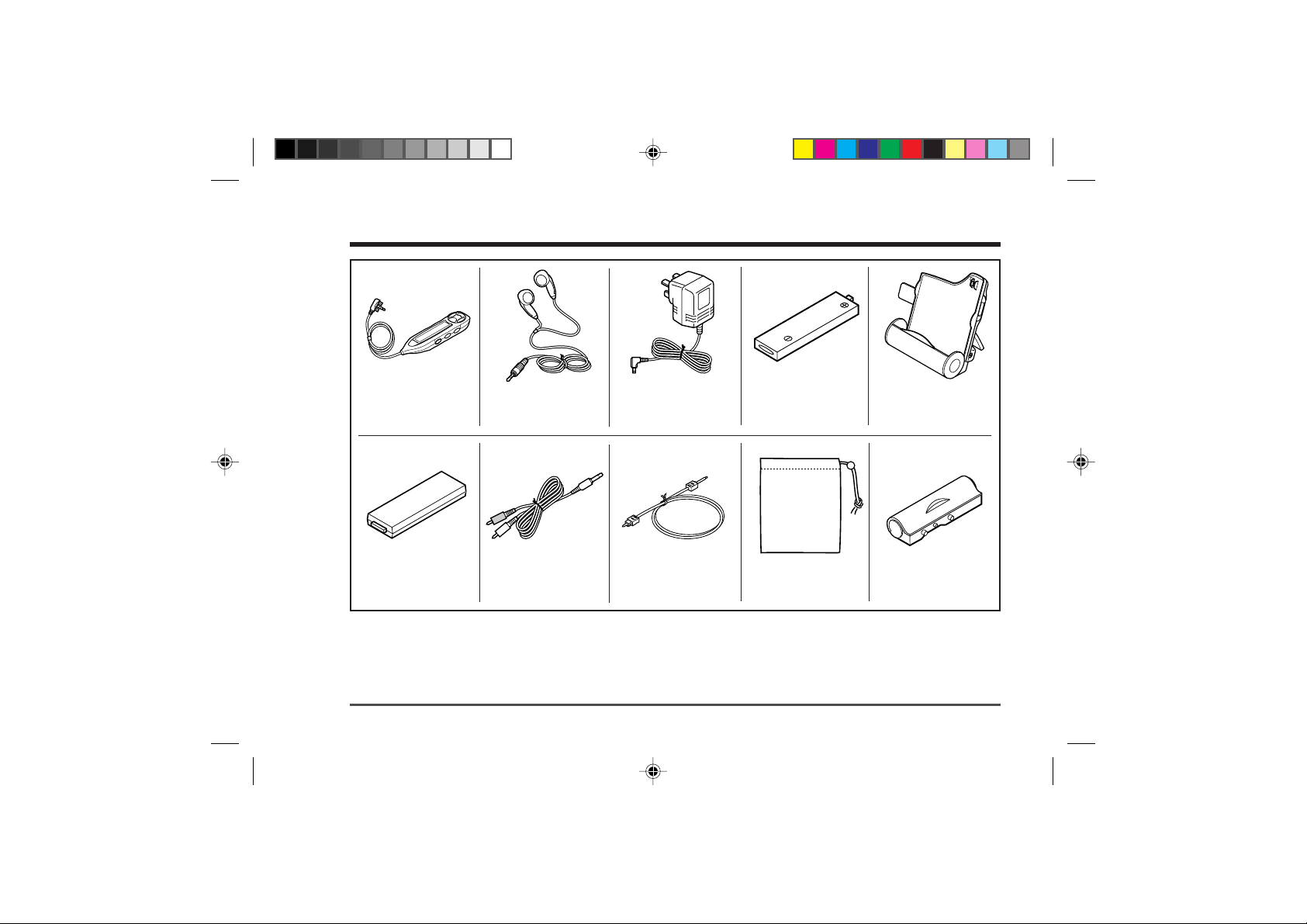
Accessories
Remote Control x 1 Earphones x 1
Battery Carrying
Case x 1
Notes:
● Parts and equipment mentioned in this operation manual
other than those detailed above are not included.
● The AC adaptor may be different from the one in the
drawing.
2
2
Web-site: www.sharp.co.uk/support Help Line: 08705 274277 (office hours)
Connection Cable Connection Cable
(for analogue (for digital Carrying Bag x 1 Battery Case x 1
recording) x 1 recording) x 1
AC Adaptor Nickel-Metal
(RADPA8046AWZZ) x 1
Rechargeable
Hydride Battery
(AD-N55BT) x 1
Battery Charger x 1
Page 3
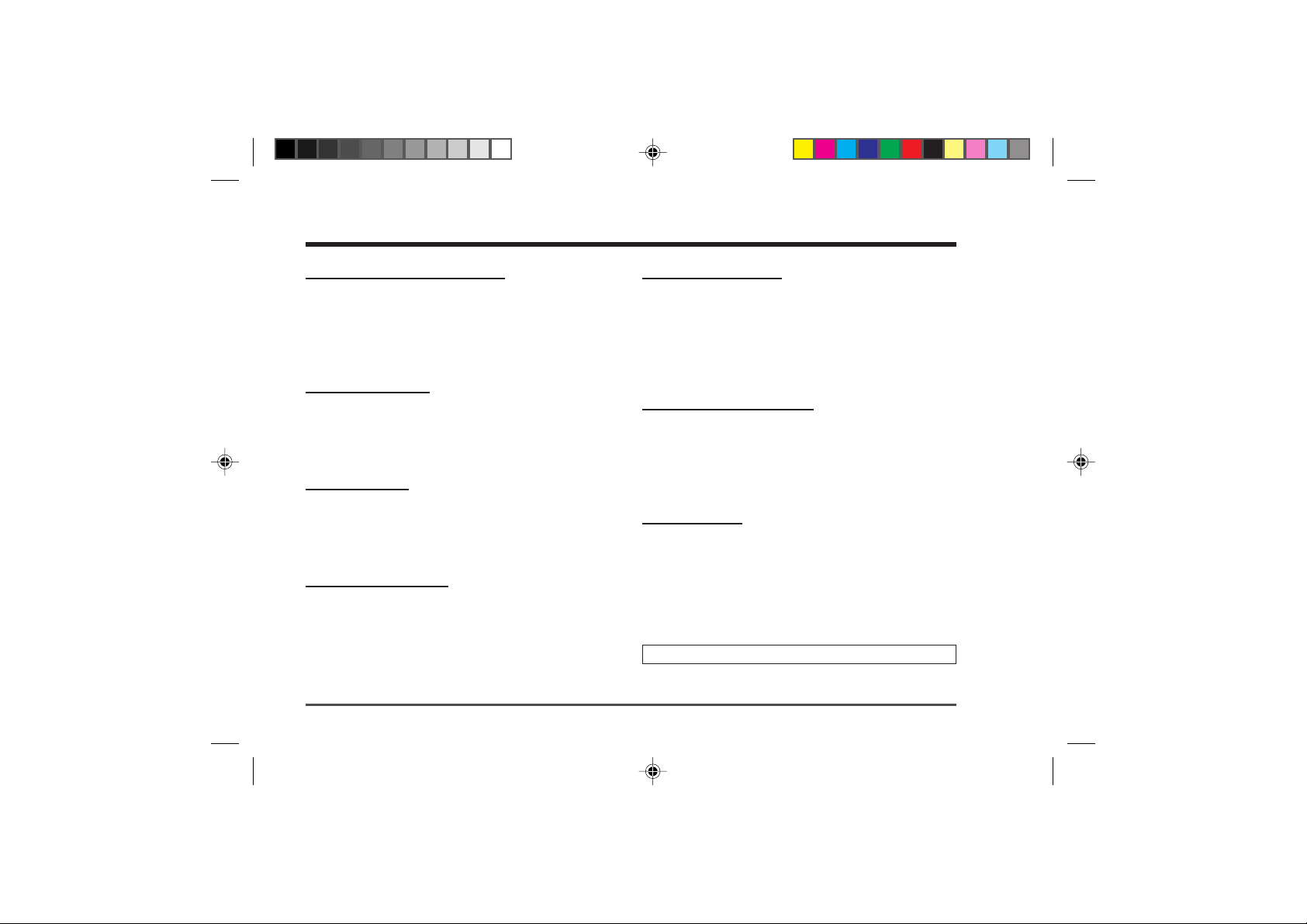
Contents
Important Introduction
Special Notes................................................ 4-5
Precautions.......................................................6
Names of Controls and Indicators .............. 7-9
Battery Charger .........................................10-11
Power Source
Using with the Rechargeable Battery..... 12-13
Using with the AC Adaptor ............................14
Using with the Alkaline Battery.....................15
Preparation
Hold Function .................................................16
Inserting a MiniDisc .......................................17
Connections.............................................. 18-19
Basic Operation
Recording.................................................. 20-23
Playback.................................................... 24-25
Web-site: www.sharp.co.uk/support Help Line: 08705 274277 (office hours)
Useful Features
Advanced Playback.................................. 26-27
Advanced Recording ............................... 28-32
Recording from a Microphone ................ 33-35
Checking Displays ................................... 36-37
Changing Default Settings ...................... 38-39
Advanced Features
Titling a MiniDisc...................................... 40-43
Editing a Recorded MiniDisc................... 44-46
Listening to a MiniDisc Through a Stereo
System or a Car Stereo ................................47
References
Other Features and Caution ..........................48
MiniDisc System Limitations.........................49
Error Messages ........................................ 50-51
Troubleshooting ....................................... 52-53
Maintenance....................................................53
Specifications ........................................... 54-55
TERMS OF GUARANTEE .............. Back cover
DEUTSCH
FRANÇAIS
ESPAÑOL
SVENSKA
ITALIANO
NEDERLANDS
ENGLISH
3
3
Page 4
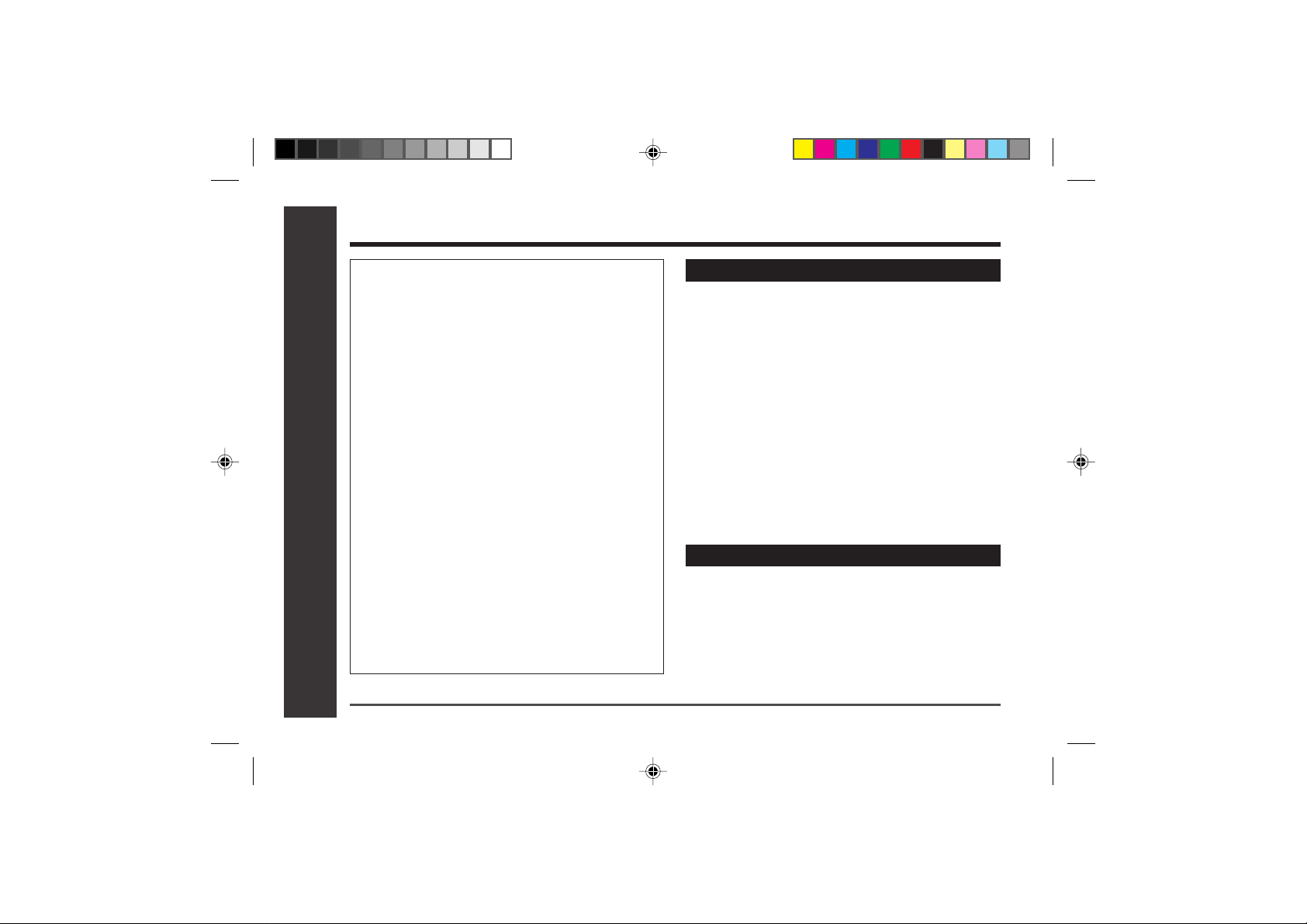
Special Notes
NOTES FOR USERS IN THE U.K. AND
IRELAND
SERVICE INFORMATION
In the unlikely event of your equipment requiring repair, please contact the dealer or supplier from whom
it was purchased. Where this is not possible, please
visit our web-site www.sharp.co.uk/support.
Customers without internet access may telephone
08705 274277 during office hours (or (01) 676 0648
if telephoning from Ireland).
Please note; all calls will be charged at local rate.
Certain replacement parts and accessories may be
– Special Notes –
obtained from our main parts distributor.
Warnings
● The supplied AC adaptor contains no user serviceable
parts.
Never remove covers unless qualified to do so. It contains dangerous voltages, always remove mains plug
from the main outlet socket before any service operation or when not in use for a long period.
● The AC adaptor supplied with the MD-MT866H must not
be used with other equipment.
● To prevent fire or shock hazard, do not expose this ap-
pliance to dripping or splashing liquids.
No objects filled with liquids, such as vases, shall be
placed on the apparatus.
● Never use an AC adaptor other than the one specified.
Otherwise, problems or serious hazards may be created.
WILLOW VALE ELECTRONICS LTD.
0121 766 5414
Important Introduction
In the unlikely event of this equipment requiring repair during the guarantee period, you will need to
provide proof of the date of purchase to the repairing
company. Please keep your invoice or receipt, which
is supplied at the time of purchase.
4
Web-site: www.sharp.co.uk/support Help Line: 08705 274277 (office hours)
Cautions
● When recording important selections, make a prelimi-
nary test to ensure that the desired material is properly
recorded.
● SHARP is not liable for damage or loss of your record-
ing arising from malfunction of this unit.
Page 5
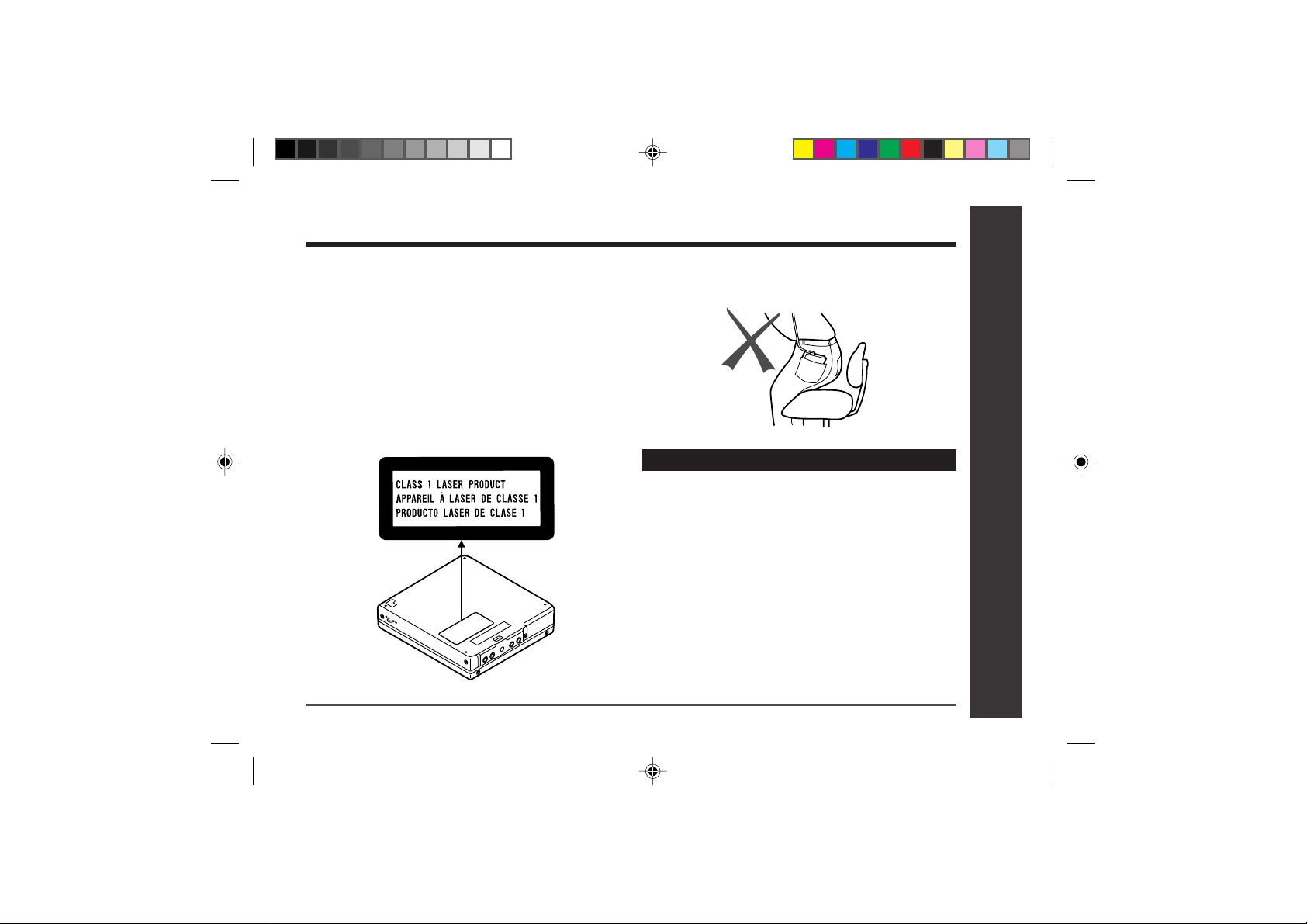
Special NotesSpecial Notes : continued
● At full volume, prolonged listening to a personal stereo
may damage the user’s hearing.
This model complies with the law if used with the correct
earphones (model number RPHOH0176AFSA).
If the earphones are damaged in any way, please order
using the model number given above.
● Use the Portable MiniDisc Recorder only in accordance
with the instructions given in this manual and do not attempt to interfere with the interlock switch or make any
other adjustment as this may result in exposure to hazardous radiation.
Web-site: www.sharp.co.uk/support Help Line: 08705 274277 (office hours)
● It is not recommendable to put the MiniDisc into a rear
pocket, as this may damage the product when sitting.
Notes
● Recording and playback of any material may require
consent, which SHARP is unable to give. Please refer
particularly to the provisions of the Copyright Act 1956,
the Dramatic and Musical Performers Protection Act
1958, the Performers Protection Acts 1963 and 1972 and
to any subsequent statutory enactments and orders.
● This equipment complies with the requirements of
Directives 89/336/EEC and 73/23/EEC as amended by
93/68/EEC.
● US and foreign patents licensed from Dolby Laborato-
ries Licensing Corporation.
● The letters in brackets contained in the model number
indicate the colour of the product only. Operation and
specifications are unaffected.
DEUTSCH
FRANÇAIS
ESPAÑOL
– Special Notes –
SVENSKA
ITALIANO
NEDERLANDS
ENGLISH
Important Introduction
5
Page 6
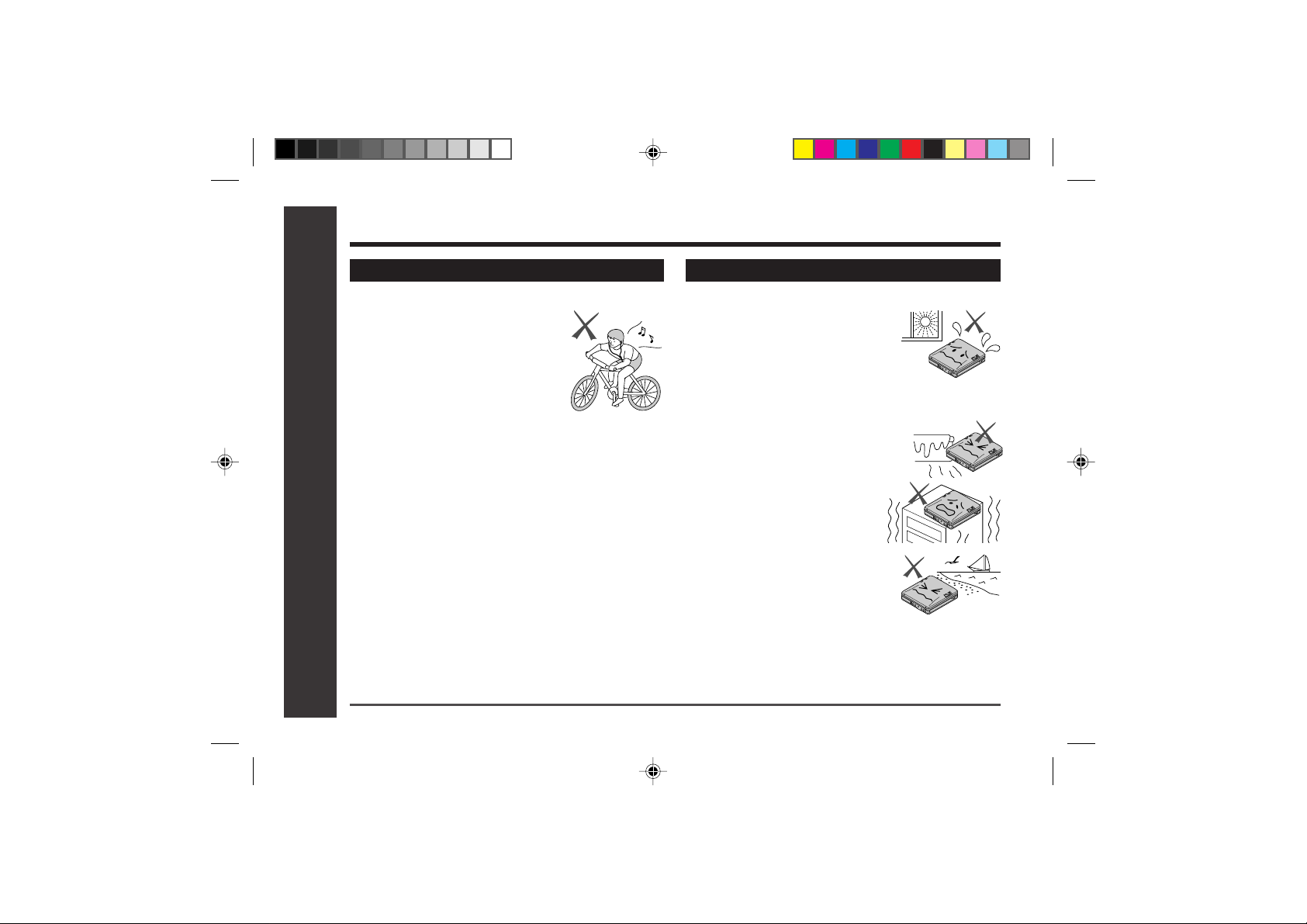
Precautions
Important
● Do not wear your earphones when you are crossing
streets or near traffic.
● Do not use your earphones whilst
driving a motor vehicle, it may create a
traffic hazard and may be illegal.
Remember to obey all of the safety rules
in your area.
● Do not play the unit at a high volume.
Hearing experts advise against extended listening at high volume levels.
● If you experience ringing in your ears, reduce the vol-
ume or discontinue use.
● No naked flame sources, such as lighted candles, should
be placed on the apparatus.
● Attention should be drawn to the environmental aspects
of battery disposal.
– Precautions –
● The apparatus is designed for use in moderate climate.
To avoid accidental electric shock or other possible
problems, observe the precautions listed below.
● Do not disassemble or modify the unit.
● Do not drop or subject the unit to shock.
Important Introduction
● Do not use the unit near open flames.
● Do not spill liquid on the unit.
● Do not use an external power supply, other than the 5V
DC supplied with this unit, as it may damage it.
●
SHARP is not responsible for damage due to improper use.
Refer all servicing to a SHARP authorised service centre.
6
Web-site: www.sharp.co.uk/support Help Line: 08705 274277 (office hours)
Storing the unit
Avoid using or leaving the unit in the following places.
● Places exposed to direct sunlight
for many hours (especially in cars
with the doors and windows
closed) or near heaters.
(The cabinet may deform, change
colour or the unit may malfunction.)
● Places exposed to water.
● Places exposed to excessive dust.
● Places where temperatures are ex-
cessively high or low.
● Places (bathrooms) where the humid-
ity is extremely high.
● Places with strong magnetic
fields such as TVs or loudspeakers.
● Places exposed to vibration.
● Places where sand can easily enter
the inside of the unit (beaches etc.).
● If the unit is used near radio tuners or TVs, noise and/or
picture interference may result. If you experience these
problems, move the unit away from such devices.
Page 7
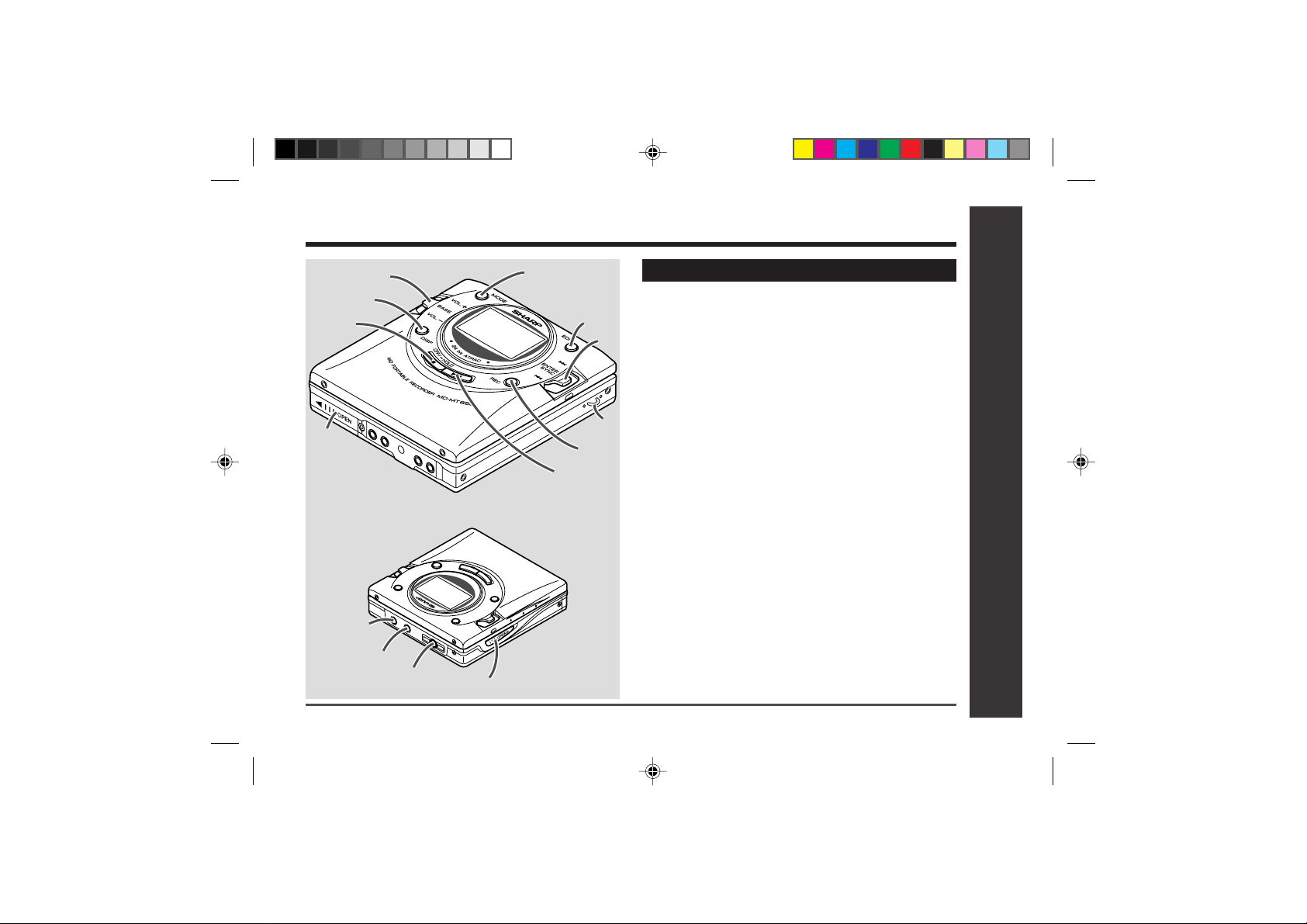
Names of Controls and Indicators
1
5
2
3
6
7
4
8
9
10
11
12
13
14
Web-site: www.sharp.co.uk/support Help Line: 08705 274277 (office hours)
Main unit
1. Volume/Cursor/Bass/Delete Left Shuttle Switch
(24, 41)
2. Display/Character Select Button (36, 37, 40)
3. Stop/Power Off/Hold Button (16, 20, 24, 38)
4. Rechargeable Battery Cover (12)
5. Mode Button (27, 29, 38)
6. Edit/Auto Mark/Time Mark Button
(31, 35, 40-46)
7. Enter/Fast Play/Synchro/Fast Forward/Fast Reverse/Recording Level/Name Select Right Shuttle
Switch (20, 26-28, 38-46)
8. Handstrap Holder
9. Record/Track Mark Button (20, 31)
10. Play/Pause Button (20, 24)
11. Optical/Line Input Socket (18, 19)
12. Microphone Input Socket (33)
13. Remote Control/Earphones/Line Output Socket
(24)
14. Open Lever (17)
DEUTSCH
FRANÇAIS
ESPAÑOL
SVENSKA
ITALIANO
NEDERLANDS
ENGLISH
Important Introduction
– Names of Controls and Indicators –
7
Page 8
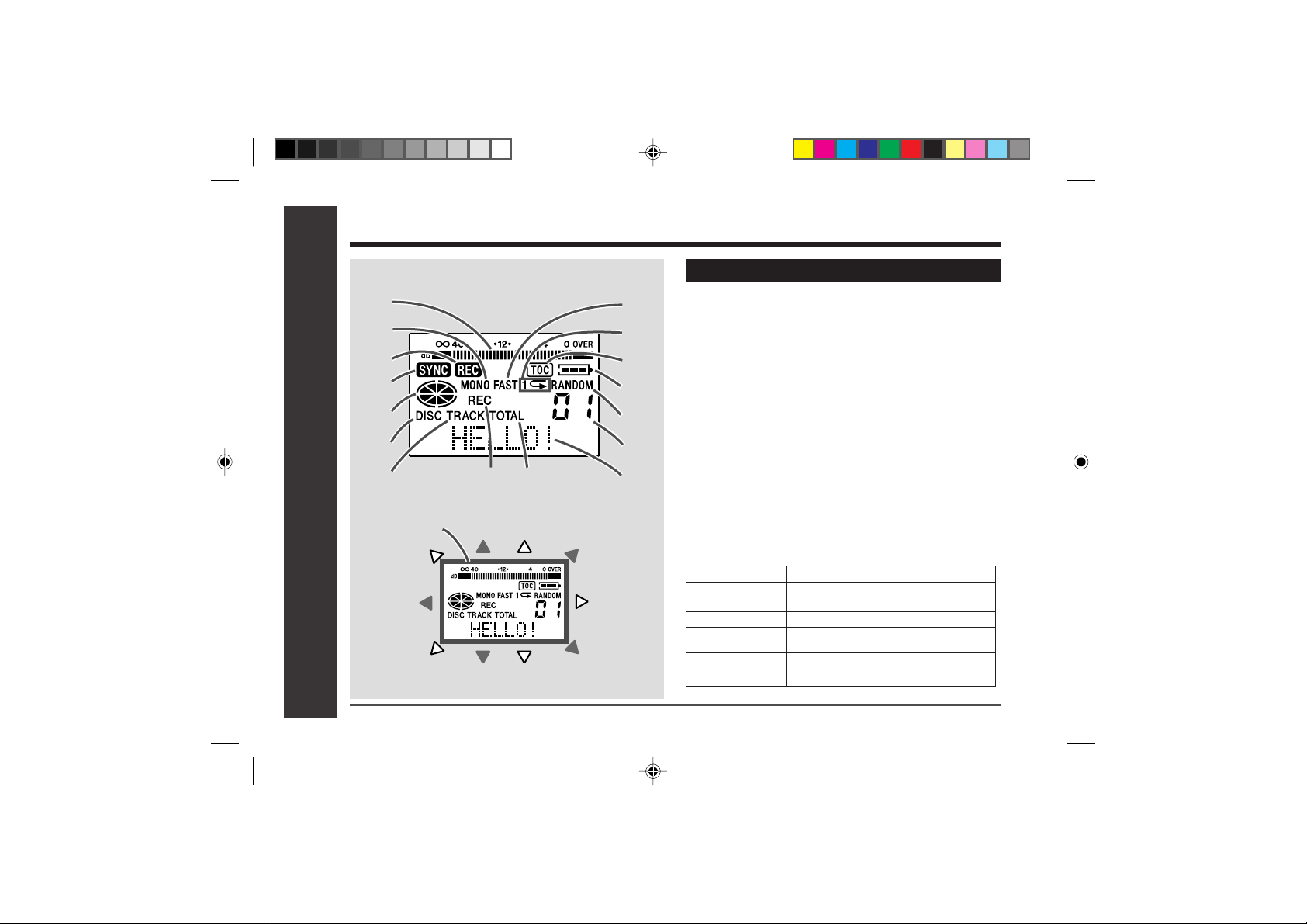
Names of Controls and Indicators (continued)
Main unit display panel
1
2
3
4
5
6
7
8
9
17
Important Introduction
– Names of Controls and Indicators –
10
11
12
13
14
15
16
01. Level Meter
02. Monaural Long-Play Mode Indicator
03. Record Indicator
04. Synchro Recording Indicator
05. Disc Mode Indicator
06. Disc Name Indicator
07. Track Name Indicator
08. Remaining Recording Time Indicator
09. Total Track Number Indicator
10. Fast Play Indicator
11. Repeat Indicator
12. TOC Indicator
13. Battery Indicator
14. Random Indicator
15. Track Number Indicator
16. Character/Time Information Indicator
17. LCD Edge Light
Lights around the LCD show the operating condition.
Charging Flashes slowly.
Refresh Flashes quickly.
Playback
Recording
Fast forward and
reverse
TOC Reading : Flashes
Flashes once slowly every 3 seconds.
Flashes twice slowly every 5 seconds.
Flashes
Writing : Flashes quickly
8
Web-site: www.sharp.co.uk/support Help Line: 08705 274277 (office hours)
Page 9

Names of Controls and Indicators : continued
Remote control unit
234 5
1
6
7
8
9
1. Earphones Socket (24)
2. Fast Forward/Fast Reverse Button
3. Display Button
4. Play Mode Button (27)
5. Sound/Track Mark Button (25, 31)
6. Stop/Power Off Button (22, 25)
7. Play/Pause Button
8. Volume Button
9. Hold Switch (16)
DEUTSCH
FRANÇAIS
Remote control display panel
2
3451
6
789
Web-site: www.sharp.co.uk/support Help Line: 08705 274277 (office hours)
01. Record Indicator
02. Track Number Indicator
03. Disc Mode Indicator
04. Character/Time Information Indicator
05. Random Indicator
06. Synchro Recording Indicator
07. Total Track Number Indicator
08. Battery Indicator
09. Repeat Indicator
ESPAÑOL
SVENSKA
ITALIANO
NEDERLANDS
ENGLISH
Important Introduction
– Names of Controls and Indicators –
9
Page 10
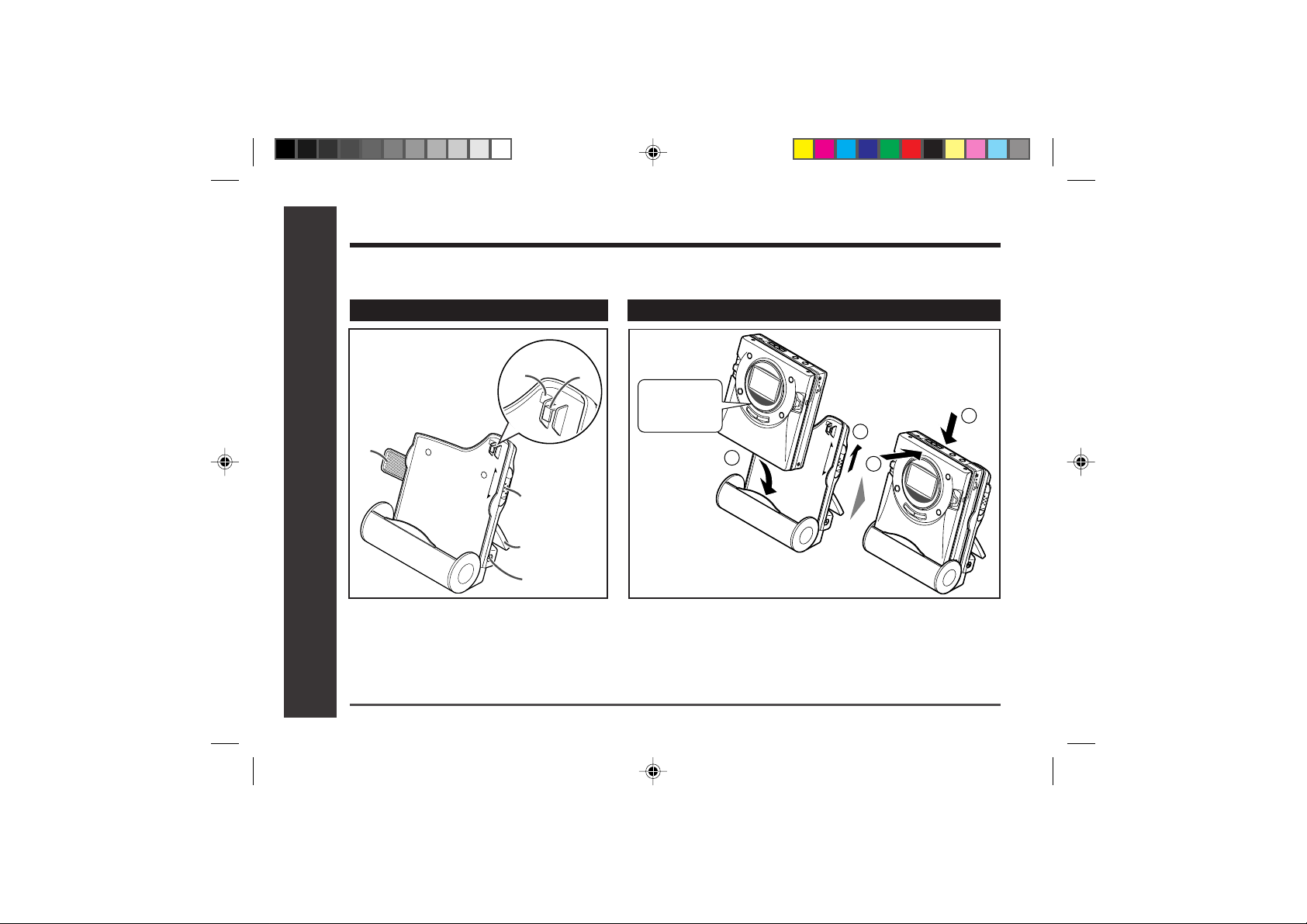
Battery Charger
There are two different ways to use the battery charger one is to use it as a normal battery charger, the
other is to use it with an AC adapter by attaching the portable MD to the battery charger.
Names Setting
2
1
CHARGE
OPERATION
4
– Battery Charger –
5
Important Introduction
1. Remote Control Holder (11)
(You can hang the remote control on it.)
2. Lock Detector
3. Hook For Fixing The Main Unit
4. Charge/Operation Switch (10, 11)
5. Stand
10
6. AC Adaptor Connecting Socket (18, 19)
Web-site: www.sharp.co.uk/support Help Line: 08705 274277 (office hours)
6
3
CHARGE
Charge
mode
1
4
Face the top
toward you.
2
Caution:
● Before setting the portable MD to the battery charger, make
sure the battery charger is in charge mode (CHARGE). If you
insert the portable MD by force whilst in operation mode
(OPERATION), the hook for fixing the portable MD may break.
● Operating whilst in charge mode, “CHARGEmode” will appear
and no operation is possible.
OPERATION
3
Page 11
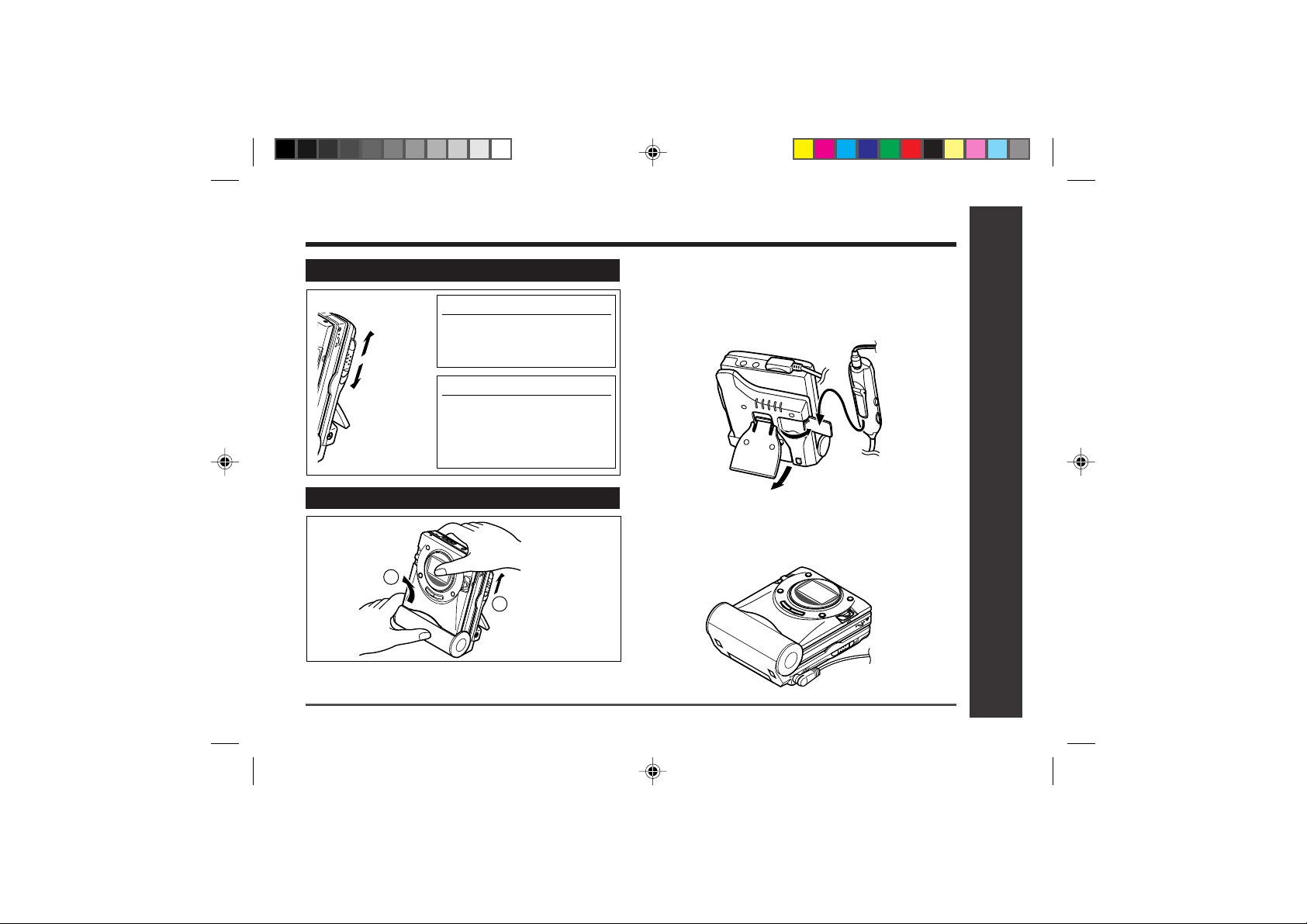
About the Battery Charger : continued
How to use the Charge / Operation switch
Charge
mode
(
RELEASE
Operation
mode
(LOCK)
)
For charging
Move it to charge mode (see
“Using with the Rechargeable Battery” page 12).
For operations
Move it to operation mode
when playing back or recording (see “Using with the AC
Adaptor” page 14).
Removing
2
Charge
1
mode
(RELEASE)
● Move the Charge / Operation switch to charge mode.
Web-site: www.sharp.co.uk/support Help Line: 08705 274277 (office hours)
Setting the battery charger and hanging the
remote control.
When the remote control is not used, hang it on the holder
for your convenience.
For use with the AC adaptor.
When using the unit with AC adaptor, use it horizontally.
Do not stand the unit.
DEUTSCH
FRANÇAIS
ESPAÑOL
SVENSKA
ITALIANO
NEDERLANDS
ENGLISH
– Battery Charger –
Important Introduction
11
Page 12
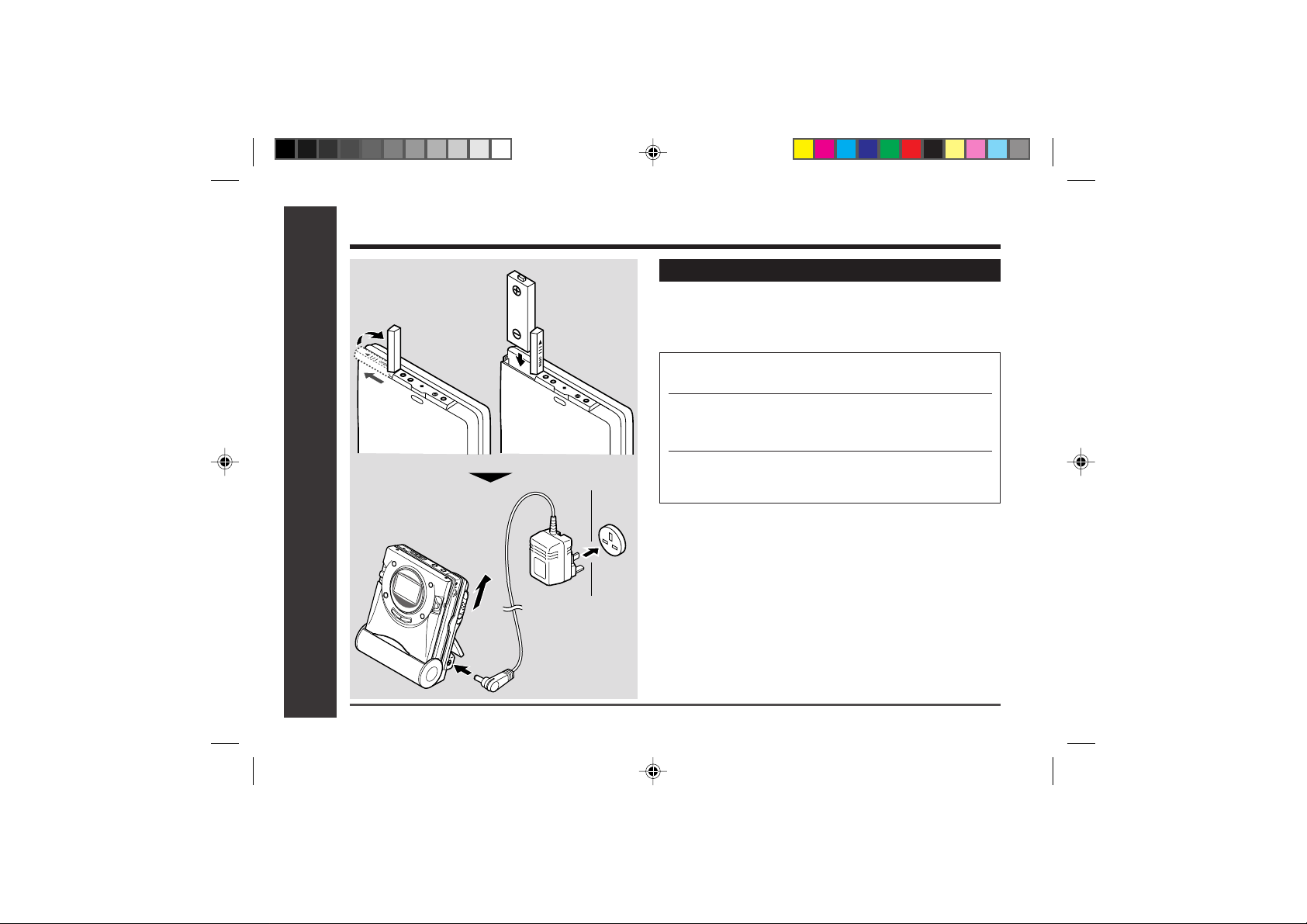
Using with the Rechargeable Battery
Charging
Do not force the
battery cover
open too far.
When the rechargeable battery is used for the first time
or when you want to use it after a long period of disuse,
be sure to charge it fully.
1 Insert the rechargeable battery.
2 Move the Charge/Operation switch to charge
mode.
3 Place the portable MD into the battery charger
and connect the AC adaptor.
Power Source
– Using with the Rechargeable Battery –
12
Web-site: www.sharp.co.uk/support Help Line: 08705 274277 (office hours)
Charge
mode
AC 230-240V
50/60Hz
To the DC IN
5V socket
● After the rechargeable battery is charged or used, it will get
slightly warm. This is normal.
● When the portable MD is turned on or operating, the battery
will not be charged.
Page 13
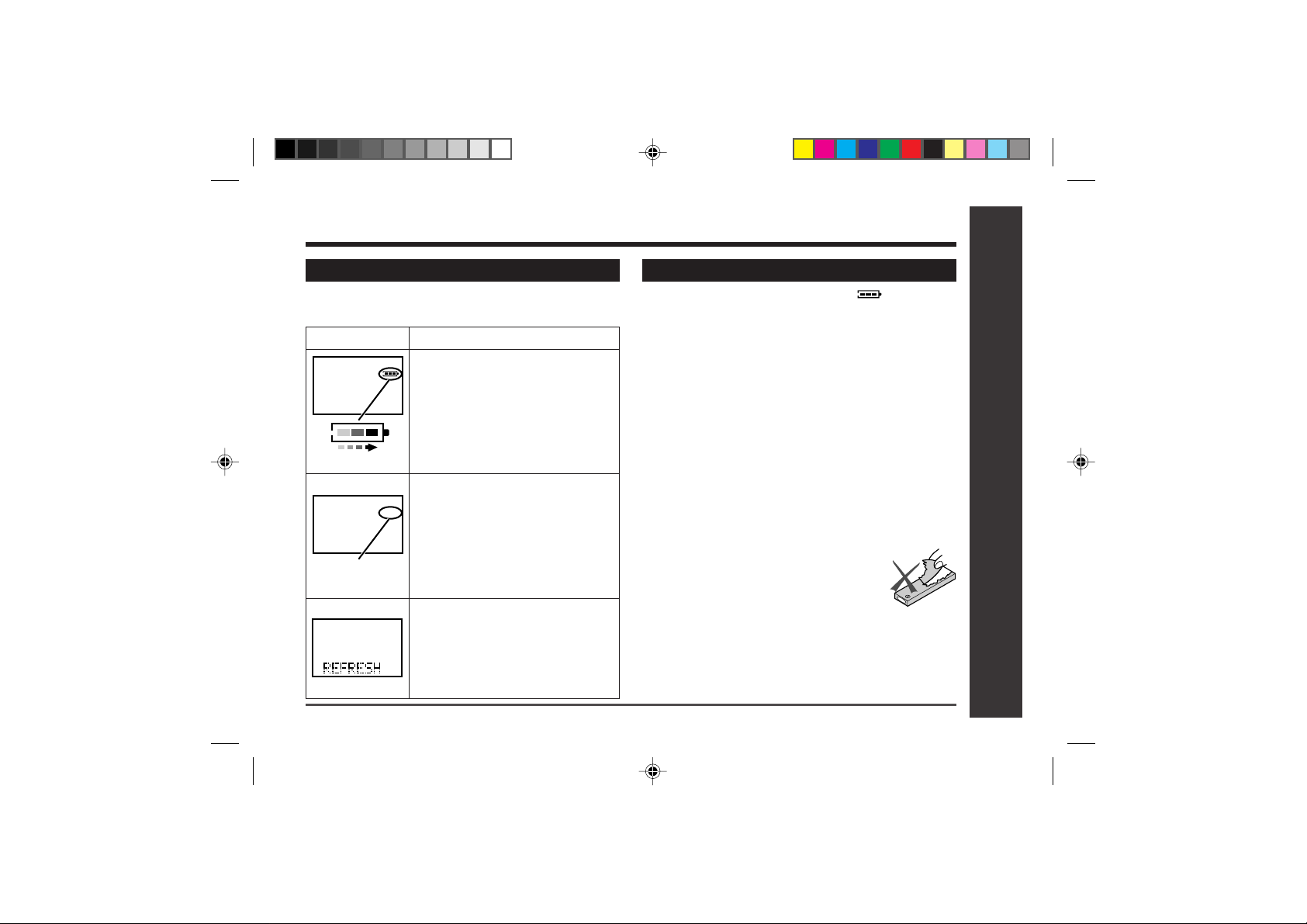
About Power Source : continued
About the liquid crystal display (LCD)
The condition of the portable MD will be shown on the LCD
when inserting it into the battery charger.
Display Conditions
● Charging.
Scrolling
● The charging is complete.
● When the portable MD is not in-
serted correctly to the battery
charger, or
Rechargeable terminal is dirty, it
Turns off
may not be possible to charge the
battery. (Wipe the terminal by cotton swab.)
● Refreshing (see page 38).
The unit checks and, if necessary,
discharge the rechargeable battery to recharge it automatically.
(At this time battery indicator is
flashing.)
Web-site: www.sharp.co.uk/support Help Line: 08705 274277 (office hours)
About charging time
After about 3.5 hours have passed, “ ” will go out.
Notes:
● This portable MD should only be used within the range
of 0°C - 40°C (32°F - 104°F).
● Charge the battery within the range of 5°C - 35°C (41°F
- 95°F).
● The unit can be left in the charging state after it is com-
pleted.
● If the MiniDisc unit is not to be used for some time,
remove the battery. (The battery drains gradually even
when the power is turned off.)
● Carry the battery in the supplied case.
Caution:
● Use the specified battery AD-N55BT only . Do not charge
a battery (nickel-cadmium, alkaline, etc.) other than that
specified.
● Do not remove the outer cover of the re-
chargeable battery. It may cause heat generation, fire, or explosion.
● Do not dip the battery in water, do not dis-
pose of it in a fire, and do not take it apart.
● If the rechargeable battery terminal is dirty, charging may
not start. In such a case, wipe off the dirt with a dry cloth.
● Do not disassemble the battery.
DEUTSCH
FRANÇAIS
ESPAÑOL
SVENSKA
ITALIANO
Power Source
– Using with the Rechargeable Battery –
NEDERLANDS
ENGLISH
13
Page 14
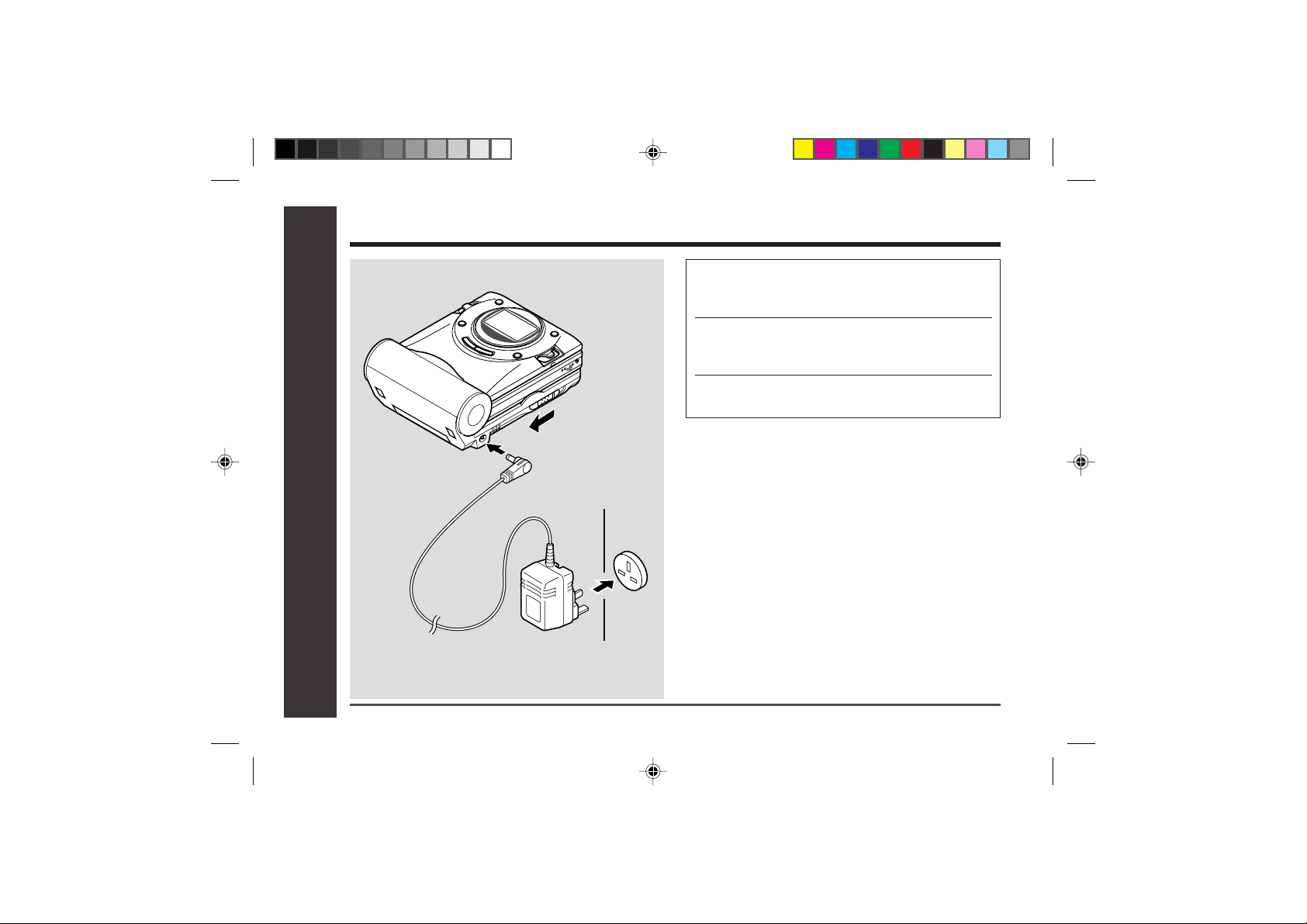
Using with the AC Adaptor
Operation mode
To the DC IN
5V socket
Power Source
– Using with the AC Adaptor –
AC 230-240V
50/60Hz
1 Place the portable MD to the battery
charger.
2 Move the Charge/Operation switch to
operation mode.
3 Plug the AC adaptor.
Caution:
● If the Charge/Operation switch is not set to operation
mode, no operation is possible.
(See “How to use the Charge/Operation switch”, page 1 1)
● When the unit is not in use for extended periods, remove the AC adaptor from the wall socket.
● Insert the plugs firmly.
Note:
When power failure occurs whilst playing back using the
AC adaptor, disconnect the adaptor from the outlet. Otherwise, playback may start automatically when the power
returns.
14
Web-site: www.sharp.co.uk/support Help Line: 08705 274277 (office hours)
Page 15
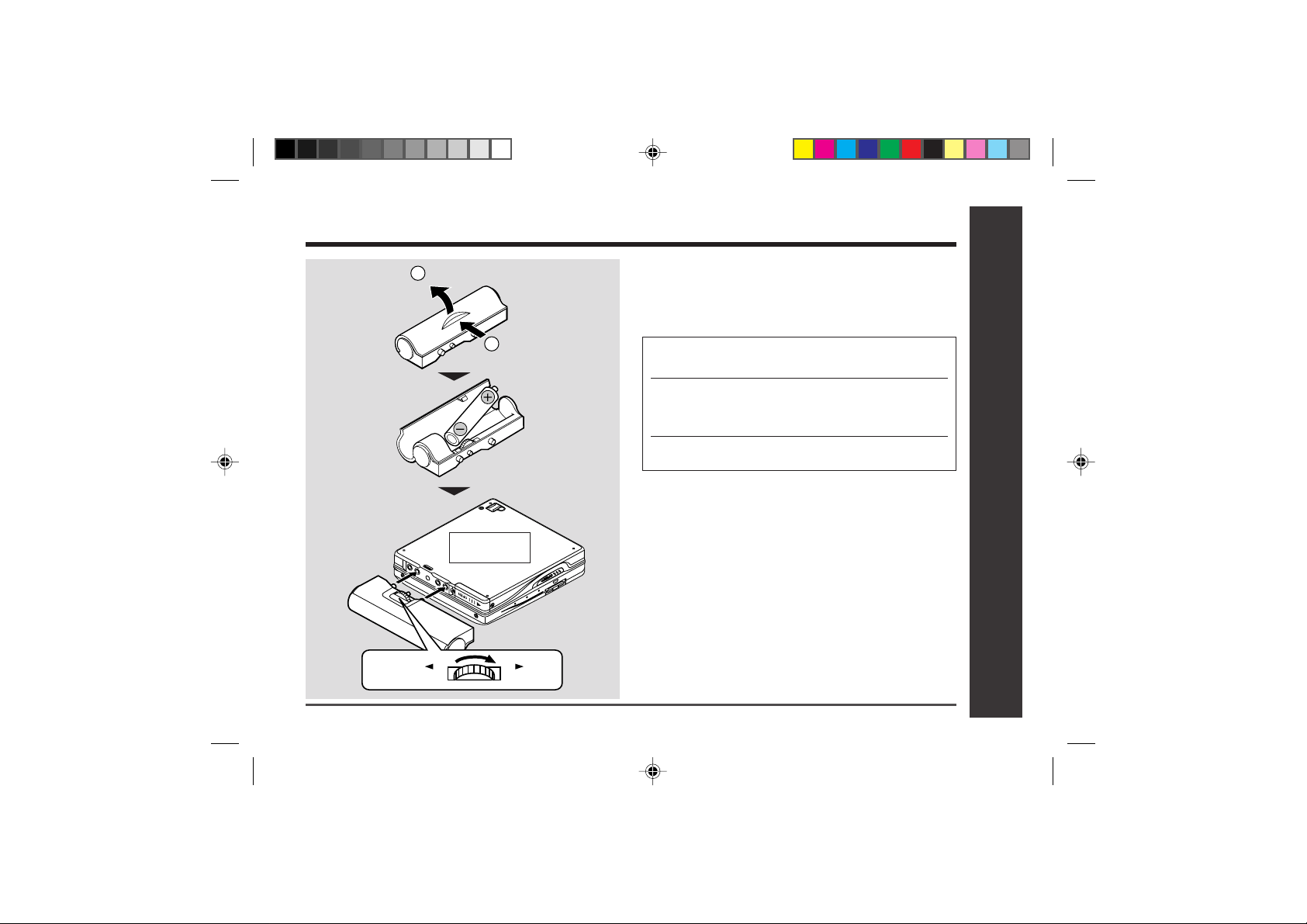
Using with the Alkaline Battery
2
Open
1
Press
Back of the
portable MD
RELEASE LOCK
Web-site: www.sharp.co.uk/support Help Line: 08705 274277 (office hours)
Use one commercially available alkaline battery (LR6, “AA”
size).
When using the alkaline batteries, make sure the rechargeable battery is inserted.
1 Open the case cover.
2 Insert a alkaline battery into the battery
case.
3 Attach the battery case to the portable MD.
Caution:
● Do not use rechargeable batteries (nickel-cadmium
battery etc.) in the battery case.
DEUTSCH
FRANÇAIS
ESPAÑOL
SVENSKA
ITALIANO
NEDERLANDS
ENGLISH
Power Source
– Using with the Alkaline Battery –
15
Page 16
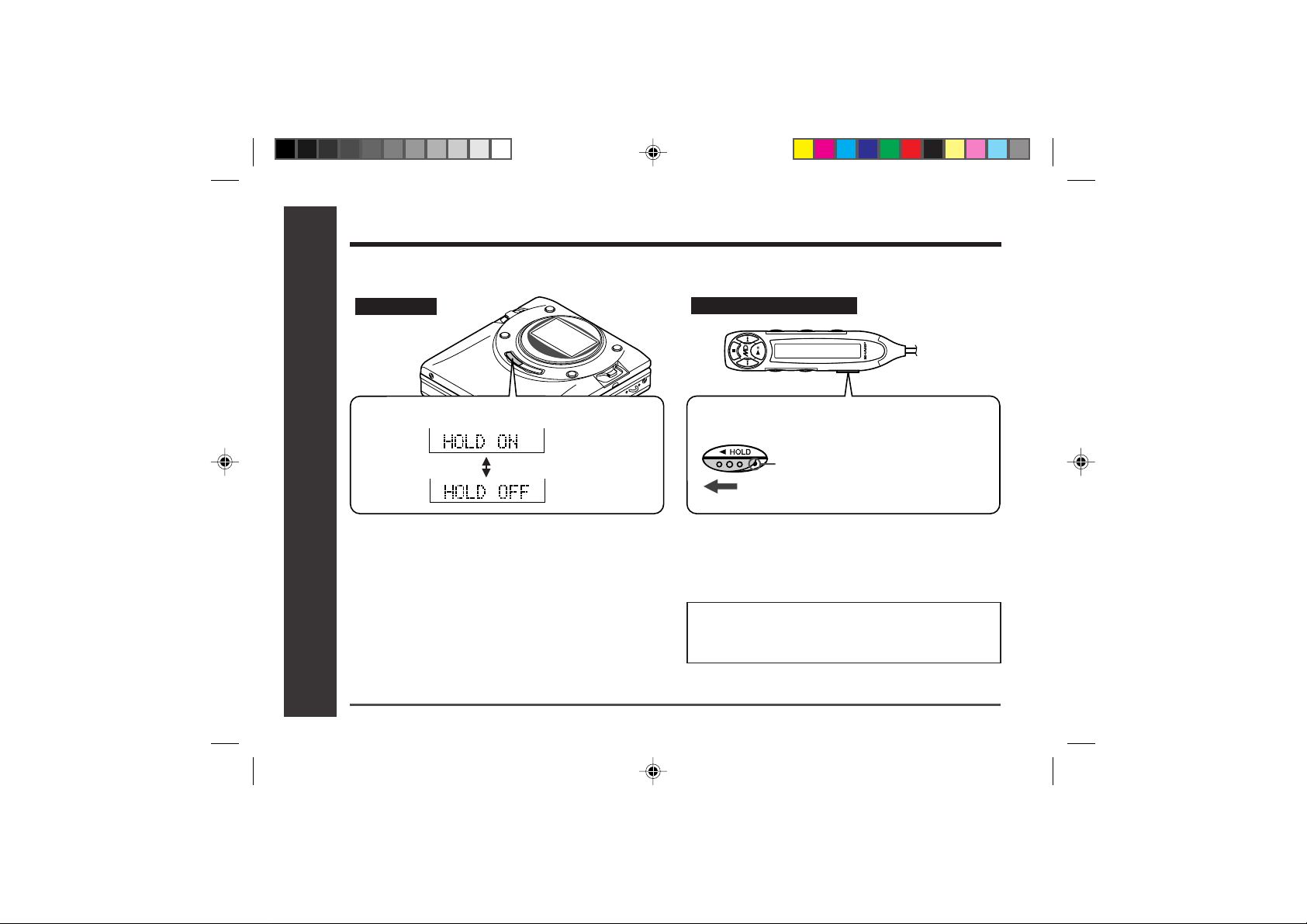
Hold Function
The present operation condition can be kept even if other buttons are accidentally pressed in a place such
as a crowded train.
Main unit
Remote control unit
Press the • ■ / :OFF button for 2 seconds or more.
Hold
Release
– Hold Function –
Preparation
● If the alkaline batteries are inserted or the AC adaptor
is connected, you can set this function even when the
power is turned off.
To cancel the hold mode
Press and hold down for 2 seconds or more whilst the unit
is in the hold mode.
● “HOLD OFF” will be shown
16
Web-site: www.sharp.co.uk/support Help Line: 08705 274277 (office hours)
Move the HOLD switch to the safety position
(direction indicated by the arrow).
Orange mark
Hold
To cancel the hold mode:
Move the HOLD switch away from the safety position (the opposite direction of the arrow).
●If the hold function is active whilst the power is
turned off, the power cannot be turned on by
mistake and the battery will not be drained.
Page 17
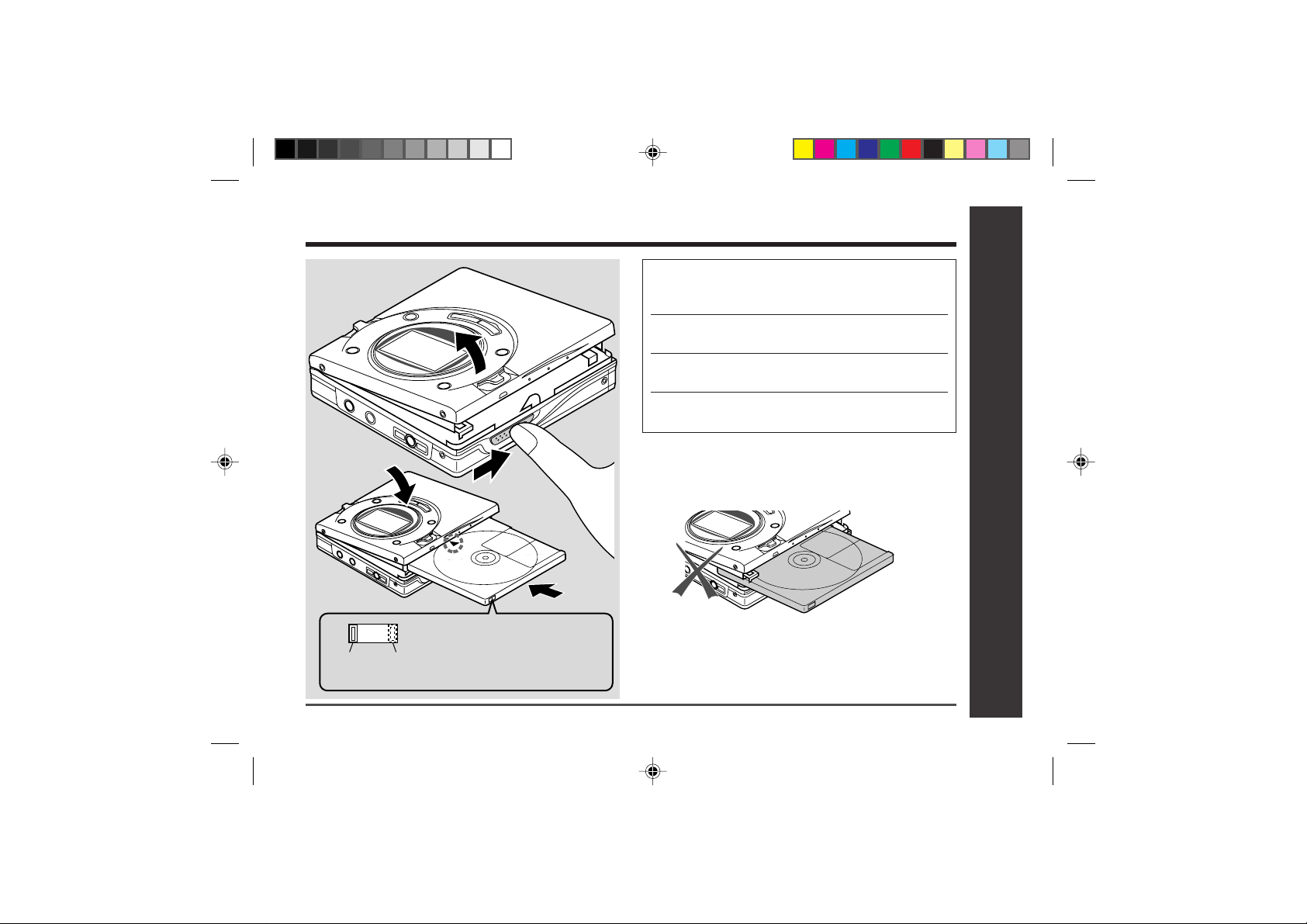
Inserting a MiniDisc
2
1 Slide the OPEN lever to release the com-
partment door.
2 Lift it up.
3 Insert a MiniDisc as shown.
4 Close the compartment door.
4
Check that the erase-protection
Recordable Recording
tab is in the recordable position.
prevented
1
3
When you record on a
MiniDisc, check that the
erase prevention tab is
set to the “recordable”
position.
Web-site: www.sharp.co.uk/support Help Line: 08705 274277 (office hours)
Notes:
● Do not place the MiniDisc under the holder.
● If any resistance is felt, do not force the MiniDisc into the
unit, as it may cause damage to the unit. If resistance is
felt, remove the MiniDisc and reload it.
● The lid can not be opened if “TOC” is displayed
the instruction on page 22.
refer to
Preparation
– Inserting a MiniDisc –
17
Page 18

Connections
You can record your favorite CDs or tapes to an MD.
To connect to a stereo system with “AUDIO OUT” or “LINE OUT” sockets
AC 230-240V
50/60Hz
To the wall socket
– Connections –
Preparation
18
Web-site: www.sharp.co.uk/support Help Line: 08705 274277 (office hours)
White : To Left
Red : To Right
AUDIO OUT
RIGHT LEFT
To the DC IN
5V socket
To the OPTICAL/
LINE IN socket
To a stereo system with “AUDIO OUT” or “LINE OUT”
sockets. (See left, Analogue connection.)
Note:
If the audio system has only one pair of sockets, they are
usually for input only and recording via this connection is not
possible.
Page 19

Connections : continued
To connect to a stereo system with a “DIGITAL OUT” or “OPTICAL OUT” socket
AC 230-240V
50/60Hz
T o the wall socket
To the DC IN
5V socket
To the OPTICAL/
LINE IN socket
To a stereo system with a “DIGITAL OUT” socket.
DIGITAL OUT
Web-site: www.sharp.co.uk/support Help Line: 08705 274277 (office hours)
(See left, Digital connection.)
Compared to analogue connection recording, it allows
high-quality recording.
Note:
Some audio systems do not have a DIGITAL OUT socket.
Check before connecting.
– Connections –
Preparation
19
Page 20

Recording
– Recording –
Basic Operation
20
Web-site: www.sharp.co.uk/support Help Line: 08705 274277 (office hours)
Before Recording
Cancel the hold mode.
The portable MD does not work
whilst in hold mode.
As for the details, see page 16.
Page 21

Recording : continued
1 Press the REC button.
● Record pause mode is entered.
● The REC button does not light.
2 Begin playback on the stereo system con-
nected to this portable MD.
● To enable the record level to be set.
55
44
5
4
55
0dB
4dB
or
44
3 Move the right shuttle switch to
to adjust the recording level.
Analogue recording
● Adjust the recording level so that the maximum
sound volume from the source makes the reading swing somewhere between –4 dB and 0 dB.
Digital recording
● Y ou can adjust the level in 1 dB increments within
the range of +12 - –12dB.
● Once you adjust the digital recording level, the
setting remains even after the recording stops.
(For cancellation instructions, see page 38.)
Level meter indicator
+12 - –12dB
Web-site: www.sharp.co.uk/support Help Line: 08705 274277 (office hours)
4 Press the PAUSE button on the stereo sys-
tem to enter the playback pause mode at
the point you wish to start recording.
●
Here you can select the track to be recorded.
5 Press the
unit recording.
0606
06 button to start the MiniDisc
0606
6 Begin playback on the stereo system, the
output will be recorded.
Notes:
● Changing the volume level whilst recording does not af-
fect the recording.
● You cannot adjust the bass level whilst recording.
– Recording –
Basic Operation
21
Page 22

Recording (continued)
To interrupt recording
Press the 06 button.
● The track number will be increased by one each time
the recording is interrupted.
To stop recording
Press the • ■ / :OFF button.
● When recording stops, “TOC” appears (Table Of Con-
tents). Whilst “TOC” appears the MiniDisc recorded
contents have not yet been updated.
● To prevent the new recording from being lost it is not
possible to remove the MiniDisc whilst “TOC” is displayed.
– Recording –
T o update the recorded contents of the MiniDisc
Basic Operation
Press the • ■ / :OFF button whilst in the stop mode.
● The power turns off after recorded contents have been
updated on the MiniDisc.
22
Web-site: www.sharp.co.uk/support Help Line: 08705 274277 (office hours)
TOC display
About the TOC
After any recording or editing function “TOC” (Table Of
Contents) is displayed. To finalise the recording or editing
function, press the • ■ / :OFF button. During this process
“TOC” will flash and “TOC EDIT!” will be displayed.
During any recording or editing function the MiniDisc unit
Lid is locked, the MiniDisc can not be removed until the
process is finalised.
Warning
● If the power is removed (Battery/AC adapter) whilst
“TOC” is displayed the MiniDisc unit lid will remain locked
until the battery/main power is restored and the unit is
turned on. Your new recordings or edited changes will
be lost and your MiniDisc may become unusable.
Caution:
● Whilst “TOC” or “TOC EDIT!” is displayed, do not do
any of the following.
– Do not jerk or bump the unit.
– Do not unplug the AC adaptor.
– Do not remove the rechargeable battery or an alka-
line battery.
– Do not subject the unit to shock.
Otherwise, tracks may not be recorded properly.
Page 23

Recording
To prevent recorded MiniDiscs from being erased accidentally
Slide the accidental erase prevention tab, located
on the side of the MiniDisc, in the direction indicated by the arrow.
● The MiniDisc will then be protected against accidental
erasure.
Recordable
To add a recording to such a MiniDisc, slide the accidental erase prevention tab back to its original position.
Recording
prevented
Web-site: www.sharp.co.uk/support Help Line: 08705 274277 (office hours)
Helpful tip when attaching a label
When attaching a label to an MiniDisc cartridge, be sure to
note the following. If the label is not attached properly, the
MiniDisc may jam inside the unit and it may not be possible to remove it.
● If the label peels off or partially lifts
away, replace it with a new one.
● Do not put a new label on top of an
existing one.
● Attach the label only in the specified
location.
– Recording –
Basic Operation
23
Page 24

Playback
Before Playing back
Cancel the hold mode.
The portable MD does not work whilst
in hold mode.
Main unit
Remote control unit
Release
As for the details, see page 16.
– Playback –
Basic Operation
To the socket
24
Web-site: www.sharp.co.uk/support Help Line: 08705 274277 (office hours)
Right
channel
Left
channel
Page 25

Playback : continued
1 Insert the earphones plug firmly into the
earphones socket on the remote control
unit.
2 Plug the remote control into the socket
on the unit.
3 Insert a MiniDisc (page 17).
4 Press the
● Playback starts automatically with a playback only
MiniDisc or a MiniDisc which is protected against
accidental erasure (Auto-play function).
To interrupt playback
Press the 06 button.
● To resume playback, press the 06 button again.
To stop playback
Press the • ■ / :OFF button.
●
If the unit is not operated for at least 2 minutes whilst
in the stop mode, the power will shut off automatically.
To turn off the power
Press the • ■ / :OFF button whilst in the stop mode.
06 06
06 button.
06 06
Web-site: www.sharp.co.uk/support Help Line: 08705 274277 (office hours)
Volume control
Move the left shuttle switch to VOL+ to increase the
volume and the left shuttle switch to VOL– to decrease the volume.
Volume (0 - 30)
Bass control
Each time the left shuttle switch is pressed toward
“BASS” (Remote control: the SOUND button is
pressed), the tone will be switched as follows.
BASS 1 Emphasised slightly
BASS 2 Emphasised more
BASS 3 Emphasised fully
BASS OFF Cancelled
Notes:
●
If power failure occurs whilst playing a disc using the AC
adaptor, disconnect it from the wall socket. Otherwise, playback may start automatically when electricity resumes.
● If you connect the AC adaptor without installing the re-
chargeable battery, playback may start automatically . Be
sure to turn off the power.
●
Reduce the volume before starting to play . MiniDiscs, compared to ordinary cassette tapes, have very little noise. If
the volume is adjusted according to your usual expectations of noise, high volume may damage your hearing.
● The sound escaping from your earphones may annoy
people around you.
In particularly crowded places (such as on trains or
buses), reduce the volume.
– Playback –
Basic Operation
25
Page 26

Advanced Playback
To locate the desired portion
For audible fast forward:
Move and hold the right shuttle switch to 4 during playback.
– Advanced Playback –
Useful Features
For audible fast reverse:
Move and hold the right shuttle switch to 5 during playback.
● Normal playback will resume when the right shuttle
switch to 5 or 4 is released.
● When the end of the last track is reached during fast
forward, the unit will enter the pause mode. When
the beginning of the first track is reached during fast
reverse, the unit will enter the playback mode.
26
Web-site: www.sharp.co.uk/support Help Line: 08705 274277 (office hours)
To locate the beginning of a track
To move to the beginning of the next track:
Move the right shuttle switch to 4 during playback.
To re-start the track being played:
Move the right shuttle switch to 5 during playback.
To locate the next track:
Move the right shuttle switch to 4 whilst the unit
is stopped.
To locate the previous track:
Move the right shuttle switch to 5 whilst the unit
is stopped.
● To skip a number of tracks at one time, move the
right shuttle switch to
desired track number is shown.
● When you press the 06 button, play back starts from
the beginning of the track.
55
44
5 or
4 repeatedly until the
55
44
Page 27

Advanced playback : continued
Random play or repeat play
During playback, press the MODE button repeatedly to select the playback mode.
T o play at double speed (Mono recording only)
Press the right shuttle switch toward “ENTER/SYNC
whilst a MiniDisc recorded in the monaural long-play mode
is being played.
● If a track recorded in the stereo mode is reached during
fast playback, the fast playback mode will be cancelled.
● Depending on the contents recorded on a MiniDisc, it
may be difficult to hear them.
To interrupt fast playback
Press the
When the
fast playback.
0606
06 button during playback.
0606
0606
06 button is pressed again, the unit will resume
0606
To return to normal playback
Press the right shuttle switch toward “
ENTER/SYNC
Web-site: www.sharp.co.uk/support Help Line: 08705 274277 (office hours)
”
”.
RANDOM
RANDOM
Random play
Repeat play of tracks in random order
Repeat play of all of the tracks
1
No display
Notes:
● If the playback mode is selected whilst stopped, press
the 06 button to start playback.
● When “TOC” is displayed, random play or repeat play
is impossible.
● In random play the unit will select and play tracks auto-
matically. (You cannot select the order of the tracks.)
After all of the tracks have been played once each in
random order, the unit will stop automatically.
● During random, random repeat, or single track repeat
play, you can forward or reverse the MiniDisc only within
the track being played.
● During random play, the unit cannot find the beginning
of any track which has been played.
● Repeat play lasts until you stop the unit.
Repeat play of a single track
Normal playback
– Advanced Playback –
Useful Features
27
Page 28

Advanced Recording
Playback sound-actuated recording
(Synchronised recording)
Recording automatically starts or pauses by detecting sound from the stereo system (Synchronised
recording).
– Advanced Recording –
Useful Features
28
Web-site: www.sharp.co.uk/support Help Line: 08705 274277 (office hours)
1 Press the REC button.
2 Begin playback on the stereo system con-
nected to this portable MD.
55
44
5
4
55
3 Move the right shuttle switch to
to adjust the recording level.
4 Press the PAUSE button on the stereo sys-
tem to enter the playback pause mode.
(See page 18,19)
● Select the starting point for your recording and
press the PAUSE button.
or
44
5 Press the right shuttle switch toward
“ENTER/SYNC”.
6 Begin playback on the stereo system.
Recording will begin automatically.
To interrupt recording:
● When the stereo system is stopped, the unit will enter
the synchro recording pause mode. When playback is
resumed, the recording will be resumed.
● If a silence lasts for 3 seconds or more, the recording
will be paused (Pause function does not work for
approximately 10 seconds after a recording starts).
● When the unit receives sound again, recording automati-
cally starts.
● A new track number is created when the recording re-
sumes.
Page 29

Advanced Recording : continued
Long-play recording (monaural recording)
When recording in long-play mode, the available
recording time will be doubled.
Long-play recordings can be replayed at double
speed, see page 27.
Web-site: www.sharp.co.uk/support Help Line: 08705 274277 (office hours)
1 Press the MODE button whilst the record-
ing is paused.
Stereo mode
● “MONO” appears whilst in the long-play mode.
Appears
Long-play mode
2 Start recording.
Notes:
● When the unit is stopped after a recording has been made
in this mode, the recording mode will return to the stereo
mode automatically.
● If input is from a stereo source, the sounds from the left
and right channels will be combined.
● Although the monitor sound you hear in the earphones
whilst recording is in stereo, recording will be monaural.
● MiniDiscs recorded in the monaural long-play mode may
not play on other MiniDisc players.
– Advanced Recording –
Useful Features
29
Page 30

Advanced Recording (continued)
T o start recording from the middle of a track
Y ou can erase a portion of a track and make a new
recording.
● All of the tracks that follow the newly recorded track will
be erased.
– Advanced Recording –
Useful Features
30
Web-site: www.sharp.co.uk/support Help Line: 08705 274277 (office hours)
1 During playback, press the
the point where you want to begin recording.
0606
06 button at
0606
2 Press the REC button.
● To cancel the operation, press the • ■ / :OFF button.
3 Press the right shuttle switch toward
“ENTER/SYNC”.
● All of the tracks and track names will be erased,
following the point where the playback is paused.
4 Press the
● Recording will start.
Note:
● To keep a track after the point you want to make a new
recording, move the track and then make recording after that point.
(See “Editing a Recorded MiniDisc”, page 46.)
0606
06 button.
0606
Page 31

Advanced Recording : continued
To create your own track numbers
Y ou can create your own track numbers at any point.
Whilst recording, press the REC button at the
point where you want to create track numbers.
The track number will be increased by one.
● One track number will be created every time the REC
button is pressed.
● The SOUND button on the remote control can also be
used to create track numbers.
Web-site: www.sharp.co.uk/support Help Line: 08705 274277 (office hours)
Recording tracks as a single track
Y ou can record several pieces of music as a single
track by disabling the auto marker function.
When a recording is paused or whilst recording…
Press the EDIT button.
Note:
●
When making digital recordings using a CD player or an
MiniDisc player, track numbers will be created automatically regardless of the setting of the auto marker function.
– Advanced Recording –
Useful Features
31
Page 32

Advanced Recording (continued)
About track numbers
1. Track numbers are created automatically during re-
cording via the analogue connection when a silence
of 1 second or more is detected (Auto marker function). A series of tracks can be recorded as one by
disabling the auto marker function see page 31.
About 1
second
Silence
First
track
2. When recording from a CD or a MiniDisc using the
digital connection, track numbers will be created at
the same points as on the CD or MiniDisc (Synchro
marker function).
– Advanced Recording –
Useful Features
32
Playback
side
Recording
side
● Track numbers may not be created in proper places,
depending on the source to be recorded from, such as
signals with noise.
● The track numbers on the playback side may not match
the track numbers recorded on the MiniDisc.
Web-site: www.sharp.co.uk/support Help Line: 08705 274277 (office hours)
First track Second track Third track
Track A Track B Track C
First track Second track Third track
Track A Track B Track C
Second
track
● When recording, if a programmed playback is performed
by the source or playback is performed by selecting
tracks manually, the MiniDisc track numbers may not be
the same as on the source.
● Track numbers may not be created properly, depending
on the connected stereo system.
About sampling rate converter
This portable MD incorporates a sampling rate converter
meaning it can record from digital radios or DAT tape recorders.
Note for digital recording
Y ou can not copy a MiniDisc that you recorded from digital
inputs to another MiniDisc or DAT. It is prevented by the
SCMS (Serial Copy Management System). Recording from
analogue inputs is not affected.
Digital signals
CD player,
MiniDisc
player,
etc.
Digitally recorded
MiniDisc
Digital
connection
Cannot record
Digital
connection
Page 33

Recording from a Microphone
To record from a microphone
To the MIC IN
socket
Stereo microphone
(commercially available)
1 Connect a stereo microphone to the MIC
IN socket.
2 Insert a recordable MiniDisc (page 17).
3 Press the REC button.
55
44
5
4
55
4 Move the right shuttle switch to
to adjust the recording level.
Level meter indicator
0dB
4dB
● Adjust the recording level so that the maximum
sound volume from the source makes the reading
swing somewhere between –4 dB and 0 dB.
5 Press the
● Recording will start.
To interrupt a recording
Press the 06 button whilst recording.
● To resume recording, press the 06 button again.
The track number will be increased by one each time
you interrupt a recording.
To stop recording
Press the • ■ / :OFF button.
To write recorded contents on the MiniDisc
Press the • ■ / :OFF button whilst in the stop mode.
Web-site: www.sharp.co.uk/support Help Line: 08705 274277 (office hours)
06 06
06 button.
06 06
or
44
Useful Features
– Recording from a Microphone –
33
Page 34

Recording from a Microphone (continued)
Sound-actuated recording
(Mic Synchronised recording)
1 Press the REC button.
2 Move the right shuttle switch to
to adjust the recording level.
Level meter indicator
3 Press the right shuttle switch toward
“ENTER/SYNC” to select the recording
sensitivity.
Useful Features
– Recording from a Microphone –
MIC SYNC H : Recording starts when the unit
detects –24 dB or more
(The unit can start recording from
quiet sounds).
MIC SYNC L : Recording starts when the unit
detects –12 dB or more.
4 When a sound, such as person speaking,
is picked up by the microphone, recording
will begin automatically.
34
Web-site: www.sharp.co.uk/support Help Line: 08705 274277 (office hours)
0dB
4dB
55
5
55
or
44
4
44
About pause function
The unit automatically pauses when the microphone does
not pick up any sound for 3 seconds or more. (Pause function does not work for approximately 10 seconds after a
recording starts.) When the microphone picks up sound
again, recording starts automatically.
Notes:
● Whilst making a mic recording, do not connect anything
to the OPTICAL/LINE IN socket on the portable MD.
● To use a microphone, be sure it is a plug-in-power type
microphone.
•
When a plug-in-power type microphone is plugged
in, the portable MD will provide power for the microphone’s operation.
•
If a different type of microphone is plugged in, it may
not operate properly or it may cause the unit to malfunction.
● Insert the plug firmly . If you don’t, the recording will not
be made properly.
● Use a microphone with a 3.5 mm (1/8") diameter stereo
mini plug.
● If the unit starts recording too often from low unwanted
noises, set the microphone input to “MIC SYNC L”.
● Recording sensitivity can be changed whilst recording.
Page 35

Recording from a Microphone : continued
Track intervals
When recording from the microphone, track numbers will be created automatically at regular intervals (default setting: approximately every 5 minutes). During a mic synchro recording, the unit
pauses when a silence lasts for 3 seconds or more,
and creates a track number.
Changing intervals between tracks
1 When a recording is paused or whilst re-
cording, press the EDIT button repeatedly.
(A new track number is
created every 5 minutes.)
(A new track number is
created every 10 minutes.)
● The interval between marks may vary slightly com-
pared with the actual recording time.
(A new track number is
created every 3 minutes.)
(No automatic track
numbers are created.)
2 Track numbers will be created automati-
cally at regular intervals.
Creating track numbers manually
Press the REC button whilst recording.
Web-site: www.sharp.co.uk/support Help Line: 08705 274277 (office hours)
Example: Set to “5 minutes”.
During a mic manual recording
● Timed auto marks will be created every 5 minutes.
Track
number 1
5 minutes 5 minutes 5 minutes
Track
number 2
Track
number 3
Track
number 4
During a mic synchro recording
If a silence lasts for 3 seconds or more, a timed auto mark
will be created 5 minutes after the previous mark is created.
:Track number which is created by the timed auto mark function.
:Track number which is created when a silence lasts for 3 sec-
onds or more during synchro recording.
Track
Track
number 1
number 2
2 minutes 5 minutes 1 minute 5 minutes
Track
number 3
Track
number 4
Track
number 5
Useful Features
– Recording from a Microphone –
35
Page 36

Checking Displays
T o check the elapsed time and remaining
time of the track
During playback, press the DISP button.
Each time the button is pressed, the display will change as
follows:
Track number
Track name Disc name
Elapsed playback
time
– Checking Displays –
Useful Features
Notes:
● If the disc name or the track name was not originally
recorded on the MiniDisc, “NO NAME” will be displayed.
● Remaining recording time will not be displayed with a
playback only MiniDisc.
● Elapsed playback time and remaining playback time may
36
be different from the actual time.
Web-site: www.sharp.co.uk/support Help Line: 08705 274277 (office hours)
Remaining
playback time
To check the remaining recording time
and the total playing time
Whilst in the stop mode, press the DISP button.
Each time the button is pressed, the display will change as
follows:
Total number of
tracks
Remaining
recording time
Total playing time
Page 37

Checking Displays : continued
To display the playing time of an individual track
1 Whilst in the stop mode, move the right
55
44
5
4
55
shuttle switch to
or
44
to display the
track number and track name.
Track number
Track name
2 Press the DISP button to display the play-
ing time for that track.
Playing time
● Each time the right shuttle switch to 5 or 4 is
moved, the playing time of the previous or next
track will be displayed.
Web-site: www.sharp.co.uk/support Help Line: 08705 274277 (office hours)
Checking the remaining amount of
battery level
The remaining amount of battery level is shown
by the battery indicator ( ) during operation.
How to read the battery indicator
When the battery
level is high
● When the battery is completely discharged, the battery
indicator will flash. Recharge the battery or replace the
alkaline battery with a new one.
● When the battery has run completely out, “BA TT EMPTY
(LoBATT)” will appear. Then, the power will be disconnected automatically.
Notes:
● If you use the battery which you stopped charging half-
way, “ ” may appear. It does not mean that the battery is completely charged.
● The battery indicator will not correctly display the remain-
ing capacity for approximately 10 seconds after the power
has been turned on.
● When the AC adaptor or a separately available car adap-
tor is used, the battery indicator will not be shown.
● The number of bars shown in the battery indicator may
increase or decrease, depending on the operation being performed. This is normal.
When the battery
level is very low
– Checking Displays –
Useful Features
37
Page 38

Changing Default Settings
Whilst in the stop mode ...
1 With a MiniDisc inserted, press the MODE
button for 2 seconds or more. “SET UP”
will appear.
●
When you release the button, “BEEP ON” or “BEEP
OFF” will appear.
2 Move the right shuttle switch to
to display the menu.
3
Press the MODE button to switch items.
Useful Features
– Changing Default Settings –
■ / :OFF button.
38
4 Press the •
Web-site: www.sharp.co.uk/support Help Line: 08705 274277 (office hours)
55
5
55
or
44
4
44
MENU
BEEP ON
confirmation
sound
EL ON
display backlight
A-PLAY ON
auto play
AUTO Psave
auto power save
D.L MODE 1
digital recording
level
RFRESH ON
refresh
LIGHT ON
LCD edge light
(*) indicates default setting.
BEEP ON* Beep
BEEP OFF Silent
EL ON 1* Turn on
EL ON 2 Turn on
EL OFF Turn off
A-PLAY ON* Setting
A-PLAY OFF Cancelled
AUTO Psave* Setting
Psave OFF Cancelled
D.L MODE 1*
D.L MODE 2 Cancelled
RFRESH ON* Setting
RFRESH OFF Cancelled
LIGHT ON* Setting
LIGHT OFF Cancelled
SETTING ITEM
Setting keep
Page 39

Changing Default Settings
Beep sound
Y ou can eliminate the confirmation sound that beeps
when you press a button.
Display backlight on the remote control
“EL ON 1”
When any button is pressed, the backlight will remain lit for about 10 seconds.
“EL ON 2”
When the rechargeable battery, alkaline battery
or car adaptor is used, the backlight will remain lit
for about 10 seconds.
When the battery charger is used and the power
is turned on, the backlight will always be lit.
“EL OFF”
Light will not be turned on.
Auto play
You can make the unit not play automatically when
you insert a playback-only MiniDisc or an accidental
erasure protected MiniDisc.
Auto power save
When the unit is used in a place exposed to much
vibration, sound skipping can be decreased by cancelling the auto power save function. (Battery will
drain faster.)
Web-site: www.sharp.co.uk/support Help Line: 08705 274277 (office hours)
Digital recording level
“D.L MODE 1”
The digital recording level you set will be kept even
after canceling recording.
“D.L MODE 2”
Every time you cancel recording, the level will return to [ D.L 0dB ].
Refresh
If you charge the battery before it runs out completely,
the operating time may be shortened. To avoid this,
the battery will be discharged and refreshed automatically. You can cancel this function.
LCD edge light
Whilst in [ LIGHT ON ] mode, LCD edge lights flash
according to the function.
What is auto power save function?
Auto power save function automatically adjusts the sound
skip memory storage to be from 5 to10 seconds depending on playback conditions, this saves battery power.
If the MiniDisc unit is used in areas of much vibration it
may be necessary to fix the sound skip memory to 10
seconds “Psave OFF (PS off)” this will improve performance under difficult conditions but uses more power.
(When the AC/car adaptor is used the 10 second mode
is always used.)
Useful Features
– Changing Default Settings –
39
Page 40

Titling a MiniDisc
Creating disc and track names
One disc name and up to 255 track names can be created
per disc (A maximum of 100 characters for the disc and
each track name and a total of 1,700 characters can be
entered).
1
2
– Titling a MiniDisc –
Disc name Track name
Whilst in the pause
mode, press the EDIT
button repeatedly to
select
“DISC NAME”.
Press the right shuttle switch toward “ENTER/SYNC”.
● The unit will enter the character input mode.
● The MiniDisc lid will be locked, to cancel the
operation, press the • ■ / :OFF button.
Whilst in the pause
mode, press the EDIT
button repeatedly to
select
Cursor
Advanced Features
3 Press the DISP button repeatedly to select
the type of characters.
(Capital letters) (Lower-case letters) (Numbers and symbols)
● The first 3 characters in the group of the selected
characters will be displayed for about 1 second.
40
Web-site: www.sharp.co.uk/support Help Line: 08705 274277 (office hours)
“TRACK NAME”.
55
44
5
4
55
4 Move the right shuttle switch to
repeatedly to select the letter.
or
44
5 Press the right shuttle switch toward
“ENTER/SYNC” to enter it.
Position where the next letter will be entered
6 To enter more letters, repeat steps 3 - 5.
7 When the name has been completely en-
tered, press the EDIT button.
8
TOC will be displayed to write the updated
contents to the MiniDisc press the • ■ / :OFF
button.
● You cannot remove the MiniDisc whilst TOC is
displayed. TOC will not disappear until the recorded contents have been updated.
Page 41

Titling a MiniDisc : continued
To erase a character
Move the left shuttle switch to VOL + or VOL – to move the
cursor to the character you want to erase, and then press
the left shuttle switch toward “BASS”.
To enter a space
Move the left shuttle switch to VOL + to move the cursor to
the right.
Space
Characters (symbols)
Capital letters
.,
.,
<; =
N
/
n
/
$
A C D E F G H
B
QP
O
Lower-case letters
a c d e f g h
o qp
Numbers and symbols
1 3 4 5 6 7 8
%
&
: indicates a space.
S U V W X Y ZTR
b
s u v w x y ztr
2
(
)
'
_
`
@>?
I J K L M
i j k l m
! " #
9 0
+
*
–
:
/.,
Web-site: www.sharp.co.uk/support Help Line: 08705 274277 (office hours)
To add characters
1 Put the unit in the character input mode.
(Perform steps 1 - 2 on page 40.)
2
Move the left shuttle switch to VOL + or VOL –
to move the cursor to the right of the character, where you want to add a new character.
3 Select the character to add.
(Perform steps 3 - 4 on page 40.)
4
Press the right shuttle switch toward “ENTER/SYNC”.
5 Press the EDIT button.
6
TOC will be displayed to write the updated
contents to the MiniDisc press the • ■ / :OFF
button.
● You cannot remove the MiniDisc whilst TOC is
displayed. TOC will not disappear until the recorded contents have been updated.
– Titling a MiniDisc –
Advanced Features
41
Page 42

Titling a MiniDisc (continued)
Stamping titles from another MiniDisc
Before stamping
When there are 2 MiniDiscs on which the same tracks
are recorded, you can transfer the character information
(disc and track names) of the Master MiniDisc to another
MiniDisc (for stamping).
1. What is a master MiniDisc?
A recordable MiniDisc that contains tracks and character information.
(You can not transfer the information from a playback only MiniDisc.)
– Titling a MiniDisc –
Advanced Features
2. What is a MiniDisc for stamping?
A MiniDisc that contains the same tracks in the same
order as the master MiniDisc.
(Make sure that the total number of tracks of the
master MiniDisc and the one for stamping are the
same.)
Master MiniDisc operation
1 Insert a Master MiniDisc.
● Do not mistake the Master
MiniDisc for the target one.
● If you turn off the unit after
inserting the master MD, the
operation from step 2 may
not allow the unit to stamp
the titles correctly.
2
Whilst in the stop mode, press the EDIT but-
ton repeatedly to select “NAME STAMP”.
3
Press the right shuttle switch toward “ENTER/SYNC”.
● T o cancel the operation, press the • ■ / :OFF button.
4
Press the right shuttle switch toward “ENTER/SYNC”.
42
Web-site: www.sharp.co.uk/support Help Line: 08705 274277 (office hours)
Page 43

Titling a MiniDisc : continued
5 When the unit displays “CHANGE MD”,
remove the master MiniDisc.
● Remove it without turning off the power. Or, the
operation will be cancelled.
Operation of the MiniDisc for stamping
6 Load a MiniDisc for stamping.
7 Press the right shuttle switch toward
“ENTER/SYNC”.
● The unit will finish recording the character infor-
mation and enter the stop mode.
Web-site: www.sharp.co.uk/support Help Line: 08705 274277 (office hours)
Notes:
● If the total number of tracks on the master MiniDisc does
not match that on the MiniDisc for stamping, the unit will
display “Can't STAMP” and turn off the power.
If this happens, adjust the total number of tracks on the
newly recorded MiniDisc using the edit operation.
● Use a MiniDisc that was recorded by this portable MD
to make a MiniDisc for stamping. Character information may not be transferred if you use a MiniDisc recorded by other equipment. In such a case, enter at
least one character for the disc name or the track
names. You can transfer information once you record
the TOC.
– Titling a MiniDisc –
Advanced Features
43
Page 44

Editing a Recorded MiniDisc
To erase tracks one at a time To erase all of the tracks at once
1Start playing the track to be erased, and
press the
06 06
06 button.
06 06
2Press the EDIT button repeatedly to select
“ERASE”.
3Press the right shuttle switch toward
“ENTER/SYNC”.
●
T o cancel the operation, press the • ■ / :OFF button.
4Press the right shuttle switch toward
Advanced Features
– Editing a Recorded MiniDisc –
“ENTER/SYNC” again.
●
T
he track will be erased.
5To erase other tracks, repeat steps 1 - 4.
44
Web-site: www.sharp.co.uk/support Help Line: 08705 274277 (office hours)
1Whilst in the stop mode, press the EDIT but-
ton repeatedly to select “ALL ERASE”.
2Press the right shuttle switch toward
“ENTER/SYNC”.
●
T
o cancel the operation, press the • ■ / :OFF button.
3Press the right shuttle switch toward
“ENTER/SYNC” again.
● All of the tracks will be erased.
Caution:
Once a track has been erased, it can not be recovered.
Check the track number before erasing it.
Page 45

Editing a recorded MiniDisc : continued
To divide a track
1Start playing the track to be divided into
two. Press the
you want to divide the track.
2
Press the EDIT button repeatedly to select
“DIVIDE”.
0606
06 button at the point where
0606
3Press the right shuttle switch toward
“ENTER/SYNC”.
●
T
o cancel the operation, press the • ■ / :OFF button.
4Press the right shuttle switch toward
“ENTER/SYNC” again.
●
T
he track will be divided into two tracks, and the
unit will pause at the beginning of the second of the
two new tracks.
Web-site: www.sharp.co.uk/support Help Line: 08705 274277 (office hours)
To combine tracks
1Start playing the last of the two tracks to
be combined, and press the
2
Press the EDIT button repeatedly to select
“COMBINE”.
06 06
06 button.
06 06
3Press the right shuttle switch toward
“ENTER/SYNC”.
●
T
o cancel the operation, press the • ■ / :OFF button.
4Press the right shuttle switch toward
“ENTER/SYNC” again.
●
T
he two tracks will be combined, and the unit will
be paused at the beginning of the combined track.
Advanced Features
– Editing a Recorded MiniDisc –
45
Page 46

Editing a Recorded MiniDisc (continued)
To move a track
1Play the track to be moved, and press the
0606
06 button.
0606
2
Press the EDIT button repeatedly to select
“MOVE”.
3Press the right shuttle switch toward
“ENTER/SYNC”.
● To cancel the operation, press the • ■ / :OFF but-
ton.
4Move the right shuttle switch to
Advanced Features
46
to select the direction.
– Editing a Recorded MiniDisc –
Web-site: www.sharp.co.uk/support Help Line: 08705 274277 (office hours)
55
5
55
or
44
4
44
5Press the right shuttle switch toward
“ENTER/SYNC” again.
● The track will be moved, and the unit will be paused
at the beginning of the track.
When a track has a name before dividing:
● The two new tracks will have the same name. However,
in the TOC FULL condition, the second track may not be
named.
Total number of tracks that can be divided:
● Each disc can hold up to 255 tracks. However, even if
the number of assigned tracks has not reached 254, it
might not be possible to make any further divisions of
tracks.
To combine two non-adjacent tracks:
● First, put the two tracks next to each other in the order
you want using the MOVE function. Then combine them
using the COMBINE function.
When one or both tracks to be combined have a name:
● The first track name will be used. However, when the
first track does not have a name, the second track name
will be used.
In the following cases, tracks may not be combined:
● Tracks recorded by different inputs cannot be combined.
Example:
- Digital recorded track and analogue recorded track.
- Long play recorded track and stereo recorded track.
● Tracks whose recording time is less than 12 seconds.
Page 47

Listening to a MiniDisc Through a Stereo System or a Car Stereo
Listening through a stereo system
To the LINE INPUT sockets
White:
To the left
Notes:
● When recording with stereo system, eliminate the con-
firmation sound (page 38).
Otherwise, it will also be recorded.
● The recording will be made in the analogue mode.
● Character information will not be recorded.
Red:
To the right
Connection cable
Web-site: www.sharp.co.uk/support Help Line: 08705 274277 (office hours)
Listening through a car stereo
Separately available
cassette adaptor
(AD-CT14)
Separately
available
car adaptor
(AD-CA55X)
Notes:
●
Adjust the volume of both this portable MD and a car stereo.
●
Do not operate this portable MD whilst you drive a car.
It may distract your attention and cause a traffic accident.
● Do not use any car adaptor except for the separately
available AD-CA55X.
● Remove the battery when you power the unit from the
car battery.
Separately
available
plug adaptor
(AD-M66PA)
Advanced Features
– Listening to a MiniDisc Through a Stereo System or a Car Stereo –
47
Page 48

Other Features and Caution
Resuming auto play
■ When you stop playback and replay the MiniDisc
without removing it, playback starts from the point
you stopped it.
Stopping
First track
■ Once you remove the MiniDisc, playback starts from
the first track.
First track
Playing
■ The unit provides the following functions when you
References
48
use it with the separately available car adaptor (ADCA55X) (when the rechargeable or alkaline battery
is removed):
– Other Features and Caution –
1.
When you turn off the engine, the power of this portable MD also turns off. (It may not work with some
types of cars.)
2. When you restart the engine, playback starts from
the beginning of the stopped track.
First track
Web-site: www.sharp.co.uk/support Help Line: 08705 274277 (office hours)
Stopped track
Playing
Stopping
Stopped track
Stopping
Stopped track
Playing
Rechargeable battery
●
A rechargeable nickel-metal hydride battery is the only
kind that can be used. Even if the battery is not used,
you should charge it at least once every three months
because of the special quality of this battery.
●
The rechargeable battery can be charged approximately
300 times.
●
When the operating time is reduced to about half the
normal amount of time, even after a full charge is performed, replace the battery with a new one (AD-N55BT).
●
When the battery is charged for the first time or is charged
after not being used for a long period, the operating time
may be shorter than normal. The battery life will recover
with normal use i.e. charging and discharging.
●
To avoid shortening the service life of the battery only
recharge the battery after it has been completely discharged.
●
If the rechargeable battery is used in a cold environment,
the operating time will be reduced.
●
Do not carry the battery in your pocket or a bag together
with metal objects (keys, coins, jewelry, etc.). The battery may short out and generate significant amounts of
heat.
●
Do not short-circuit the terminals as they will become
very hot and will damage the battery.
●
Do not drop or subject the battery to shock.
●
Do not insert objects (metal etc.) into the battery compartment of this product or into the rechargeable battery .
Page 49

MiniDisc System Limitations
The unit may have the following symptoms whilst recording or editing. The unit is not out of order.
SYMPTOM
“DISC FULL” or “TOC FULL” appears
even though the MiniDisc still has recording time left.
More than 255 tracks (maximum) cannot be recorded regardless of the recording time.
If the MiniDisc is recorded or edited repeatedly or if it has scratches (recording skips scratched parts), you may not be able to record the maximum
tracks above.
LIMITATIONS
The remaining recording time does not
increase even though you erased tracks.
The total of the recorded time and the
remaining time does not match the maximum recordable time.
Combine function does not work.
Sound skips in fast reverse/forward.
A track number is created in the middle
of a track.
Web-site: www.sharp.co.uk/support Help Line: 08705 274277 (office hours)
The unit does not count non-recorded portions that last 12 or fewer seconds
to display the remaining recording time. The time may not increase even if
you erase short tracks.
One cluster (approximately 2 seconds) is the minimum unit for recording.
For example, a 3-second track uses 2 clusters (approximately 4 seconds).
Therefore, the actual recordable time may be shorter than the displayed
time.
A MiniDisc on which recording and editing are repeated may not allow the
combine function.
One track is divided and recorded in separate places on a repeatedly recorded or edited MiniDisc.
Sound may skip.
A track number may be created if there are scratches or dust on the MiniDisc.
References
– MiniDisc System Limitations –
49
Page 50

Error Messages
ERROR MESSAGES
BATT EMPTY
(LoBATT)
BLANK MD
(BLANK)
Can’t COPY
(Can’tC)
Can’t EDIT
(Can’tE)
Can’t READ *
(Can’tS)
(Can’tT)
(Can’tU)
Can’t REC
(Can’tR)
Can’t STAMP
Can’t WRITE
(Can’tW)
References
– Error Messages –
CHARGEmode
DEFECT
(DEFECT)
DISC FULL
Er-MD **
(ErMD*)
HOLD
(HOLD)
LOCKED
(Can’tLOCK)
50
Web-site: www.sharp.co.uk/support Help Line: 08705 274277 (office hours)
MEANING
● The battery is run down.
● Nothing is recorded.
● You tried to record from a copy prohib-
ited MiniDisc.
● A track cannot be edited.
● The disc data cannot be read because the
disc is damaged.
● Recording cannot be performed correctly
due to vibration or shock.
● Stamp function does not work.
● Cannot save the TOC information correctly
to a MiniDisc. (A large portion of the disc
has been damaged.)
● The Charge/Operation switch is not set to
the operation mode when using this unit
with the AC adaptor.
● The disc is scratched.
● The disc is out of recording space.
● The microprocessor has reported a sys-
tem fault and the unit is out of order.
● The unit is in the hold mode.
● You removed a MiniDisc whilst recording
or editing.
REMEDY
● Charge the rechargeable battery or replace the alkaline battery (or use the AC adaptor for power).
● Replace the disc with a recorded disc.
● Record using the analogue cable.
● Change the stop position of the track and then edit it.
● Reload the disc.
● Replace it with another recorded disc.
● Re-record or replace it with another recordable disc.
● Check the number of tracks.
● Replace the disc with another recordable disc.
● Set the Charge/Operation switch to the operation mode.
● If the sound you hear is not right, record again.
● Replace the disc with another recordable disc.
● Replace it with another recordable disc.
● T o have it repaired, go to the distributor where you purchased
the unit.
● Return the HOLD switch to its original position.
● Turn off the power and remove the MiniDisc.
Page 51

Error Messages : continued
ERROR MESSAGES
NO DISC
NO SIGNAL
(noSIG.)
PLAY MD
(PLAYmd)
POWER ?
PROTECTED
SORRY
(SORRY)
TEMP OVER
(TEMP!)
TOC FORM **
(Tform**)
TOC FULL
Tr. Protect
? DISC
(? DISC)
( ) : Error messages seen on the remote control.
Number or symbol appears in * position.
● A disc has not been loaded.
● Poor connection of the digital cable.
● No output signal comes out from the con-
nected unit to playback.
● The input signal has improper sampling
frequency.
● You recorded on a playback-only disc.
● The battery charger is defective.
The write protection tab of a MiniDisc is
●
set to the protected position.
●
You tried to record on a playback-only disc.
● Since a track number is currently being
located or updated, the unit cannot accept
your command.
● The temperature is too high.
● There is an error in the recording signal.
● There is no space left for recording char-
acter information (track names, disc
names, etc.).
● The track has been protected from being
erased.
● A disc which contains data other than
music was played.
● There is an error in the signal recorded
on the disc.
● Stamping is not possible.
MEANING
Web-site: www.sharp.co.uk/support Help Line: 08705 274277 (office hours)
REMEDY
● Load a disc.
● Connect the digital cable securely.
●
If the portable CD player has a function to prevent sound skips,
deactivate it.
● Playback with the connected unit.
●
Replace it with a recordable disc.
● T o have it repaired, go to the distributor where you purchased
the unit.
Move the write protection tab back to its original position.
●
● Replace it with a recordable MiniDisc.
● Wait for a while and try the operation again.
● Turn off the power, and wait for a while.
● Erase all of the tracks, and then record again.
● Replace it with another recordable disc.
● Edit the track with the device on which it was recorded.
● A disc which contains non-music data cannot be played.
● Replace it with another recorded disc.
● Retry.
References
– Error Messages –
51
Page 52

Troubleshooting
Many potential “problems” can be resolved by the owner without calling a service technician.
If something seems to be wrong with this product, check the following before calling your authorised SHARP dealer or
service centre.
PROBLEM CAUSE
The unit does not turn on.
No sound is heard from the earphones.
When the operation buttons are
pressed, the unit does not respond.
References
– Troubleshooting –
Some sounds are skipped.
The MiniDisc cannot be ejected.
Recording and editing are impossible.
52
Web-site: www.sharp.co.uk/support Help Line: 08705 274277 (office hours)
● Is the AC adaptor disconnected?
● Is the battery exhausted?
● Is the unit in the hold mode?
● Has condensation formed inside the unit?
● Is the unit being influenced by mechanical shock or by static electricity?
● Is the volume set too low?
● Is the remote control unit or the earphones plugged in?
●
Are you trying to play a MiniDisc with data on it instead of a MiniDisc containing music?
● Is the unit in the hold mode?
● Is the battery exhausted?
● Is the remote control unit plug or the earphones plug inserted firmly?
● Is the battery exhausted?
● Is the unit being subjected to excessive vibration?
● Has the track number or character information been updated on the disc yet?
● Is the unit in the recording or editing mode?
● Is the MiniDisc protected against accidental erasure?
● Is the unit connected properly to the other equipment?
●
Is the AC adaptor unplugged or did a power failure occur whilst recording or editing?
● Is the unit in the hold mode?
● Is an optical signal being output from the stereo system?
Read the operation manual for the stereo system.
Page 53

Troubleshooting : continued
Maintenance
If trouble occurs
When this product is subjected to strong external interference (mechanical shock, excessive static electricity , abnormal supply voltage due to lightning, etc.)
or if it is operated incorrectly, it may malfunction.
If such a problem occurs, do the following:
1. Unplug the AC adaptor from the wall socket.
2. Remove the battery.
3. Leave the unit completely unpowered for approximately
30 seconds.
4. Plug the AC adaptor back into the wall socket and
reoperate the unit.
Moisture condensation
When the unit has condensation inside, the disc signals
cannot be read, and the unit may not function properly.
In the following cases, condensation may form inside the unit.
● Shortly after turning on a heater.
● When the unit is placed in a room
where there is excessive steam
or moisture.
● When the unit is moved from a
cool place to a warm place.
To remove condensation:
Remove the MiniDisc and leave the unit for approximately
1 hour. The condensation should evaporate and the unit
will work properly.
Web-site: www.sharp.co.uk/support Help Line: 08705 274277 (office hours)
■ Cleaning
When the unit becomes dirty
Clean it with a soft cloth.
When the unit is excessively dirty, use a soft cloth dampened in water (external surfaces only).
Clean the plugs and the connecting socket.
If the plugs or sockets are dirty, noise may be heard.
Cleaning will prevent noise.
Cautions:
● Do not use chemicals for cleaning (petrol, paint thinner,
etc.).
It may damage the cabinet finish.
● Do not apply oil to the inside of the unit.
It may cause malfunctions.
– Maintenance –
References
53
Page 54

Specifications
As a part of our policy of continuous improvement, SHARP reserves the right to make design and specification
changes for product improvement without prior notice.
The performance specification figures indicated are nominal values of production units. There may be some deviations from these values in individual units.
Power source DC 1.2V: Rechargeable Nickel-Metal Hydride battery (AD-N55BT) x 1
Power consumption 7 W (AC adaptor)
Output power RMS; 10 mW (5 mW + 5 mW) (0.2% T.H.D.)
Charging time Approx. 3.5 hours
Battery life When using the rechargeable battery Continuous recording: Approx. 6.5 hours
– Specifications –
References
54
Web-site: www.sharp.co.uk/support Help Line: 08705 274277 (office hours)
DC 5V: AC adaptor (AC 230 - 240V, 50/60 Hz)
DC 1.5V: Commercially available, “AA” size (LR6), alkaline battery x 1
DC 1.5V: Separately available car adaptor, AD-CA55X (for cars with a 12-24V DC nega-
(fully charged) included with the unit Continuous play: Approx. 12 hours
When using one, commercially available, high Continuous recording: Approx. 6 hours
capacity, “AA” size (LR6), alkaline battery (The Continuous play: Approx. 18 hours
rechargeable battery is in the unit, discharged)
When using one, commercially available, high Continuous recording: Approx.
capacity, “AA” size (LR6), alkaline battery with Continuous play: Approx. 30 hours
the rechargeable battery (fully charged)
●
The continuous recording time is for analogue inputs when the volume level is set to “VOL 0”
(LCD edge light off).
● The continuous play time shows the value when the volume level is set to “VOL 15”
edge light off)
● The above values are the standard values when the unit is charged and used at an
ambient temperature of 20°C (68°F).
● The operating time when using an alkaline battery may be different, depending on the
type and manufacturer of the battery, and on the operating temperature.
tive earth electrical system)
.
15.5
hours
(LCD
Page 55

Specifications
Input sensitivity MIC H: reference input level 0.25 mV input impedance 10 k ohms
Output level Earphones:maximum output level 5 mW + 5 mW load impedance 32 ohms
Dimensions Width: 72.0 mm (2-27/32”) Height: 19.5 mm (25/32”) Depth: 78.9 mm (3-1/8”)
Weight 137 g (0.30 lbs.) with rechargeable battery
Input socket Line/optical digital, microphone (powered by the main unit)
Output socket Earphones (impedance: 32 ohms)/remote control unit
Type Portable MiniDisc recorder
Signal readout Non-contact, 3-beam semi-conductor laser pick-up
Audio channels Stereo 2 channels/monaural (long-play mode) 1 channel
Frequency response
Rotation speed Approx. 400 – 1,350 rpm
Error correction ACIRC (Advanced Cross Interleave Reed-Solomon Code)
Coding ATRAC (Adaptive Transform Acoustic Coding), 24-bit computed type
Recording method Magnetic modulation overwrite method
Sampling frequency
Wow and flutter Unmeasurable (less than ±0.001% W. peak)
MIC L: reference input level 2.5 mV input impedance 10 k ohms
LINE: reference input level 100 mV input impedance 20 k ohms
LINE: specified output 250 mV (-12 dB) load impedance 10 k ohms
20 – 20,000 Hz (± 3 dB)
44.1 kHz (32 kHz and 48 kHz signals are converted to 44.1 kHz, and then recorded.)
Web-site: www.sharp.co.uk/support Help Line: 08705 274277 (office hours)
– Specifications –
References
55
Page 56

TERMS OF GUARANTEE
Subject to the terms listed below, Sharp Electronics (U.K.)
Ltd. (hereinafter called “the Company”) guarantee to provide for the repair of, or at its option replace this Sharp
Equipment, or any component thereof, (other than batteries), which is faulty or below standard, as a result of
inferior workmanship or materials.
The conditions of this guarantee are:
1. The guarantee shall only apply to defects which occur
within one year from the date of purchase, provided
that this equipment is sent to the repair address within
this period.
2. This guarantee covers equipment intended for private
domestic use only. This guarantee does not apply to
equipment used in the course of a business, trade or
profession.
3. The guarantee does not cover MiniDiscs or batteries.
SHARP ELECTRONICS (U.K.) LTD.
Sharp House, Thorp Road, Newton Heath, Manchester, M40 5BE
SHARP CORPORATION
4. This guarantee does not cover any faults or defects
caused by accident, misuse, fair wear and tear, neglect,
tampering with the equipment, or any attempt at adjustment or repair other than by a Service Facility appointed by Sharp.
5. In the unlikely event of a defect occuring, the product
must be returned to the Company’s repair centre with
proof of purchase. A postage paid label and a fault report form are supplied with the product for this purpose.
It is your responsibility to ensure that the packaging is
adequate, and to obtain proof of posting.
Further details of the repair service, which is available
after the guarantee period on a chargeable basis, and
additional report forms and labels can be obtained by
telephoning 0870 738 0000.
6. No person has any authority to vary the terms or conditions of this guarantee.
7. This guarantee is offered as an additional benefit to
the consumer’s statutory rights and does not affect
these rights in any way.
A0008.TOTINSE0334AWZZ
