Page 1
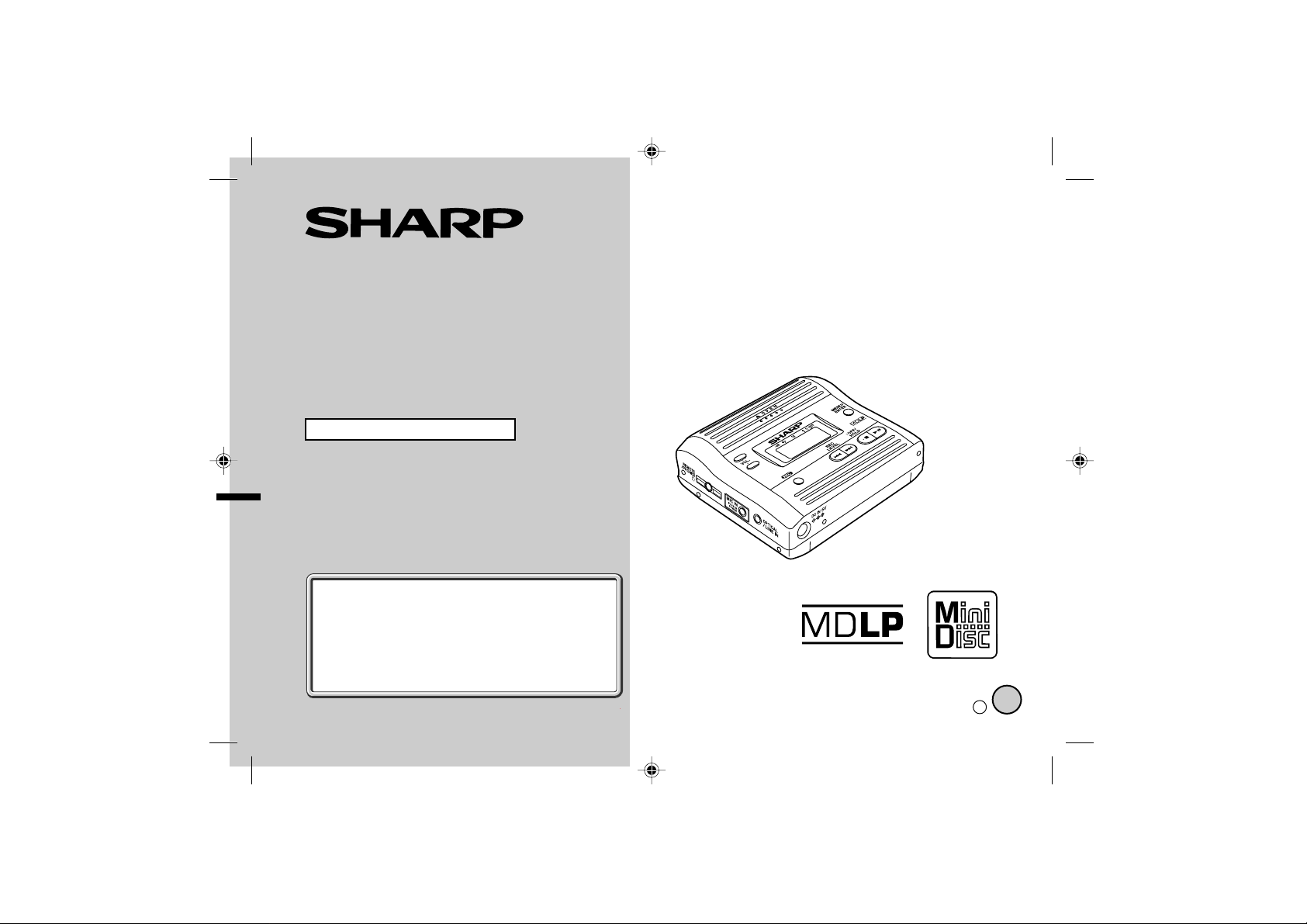
PORTABLE MINIDISC
RECORDER
MODEL
MD-MT280E
OPERATION MANUAL
If you require any advice or assistance regarding
your Sharp product, please visit our web-site
www.sharp.co.uk/customersupport.
Customers without Internet access may telephone
08705 274277 during office hours (or (01) 676 0648
if telephoning from Ireland).
0101
Thank you for purchasing this SHARP product.
For the best performance, read this manual carefully.
It will guide you in operating your SHARP product.
PLUG IN
POWER
TINSE0516AWZZ
03A R AO 1
E
Page 2
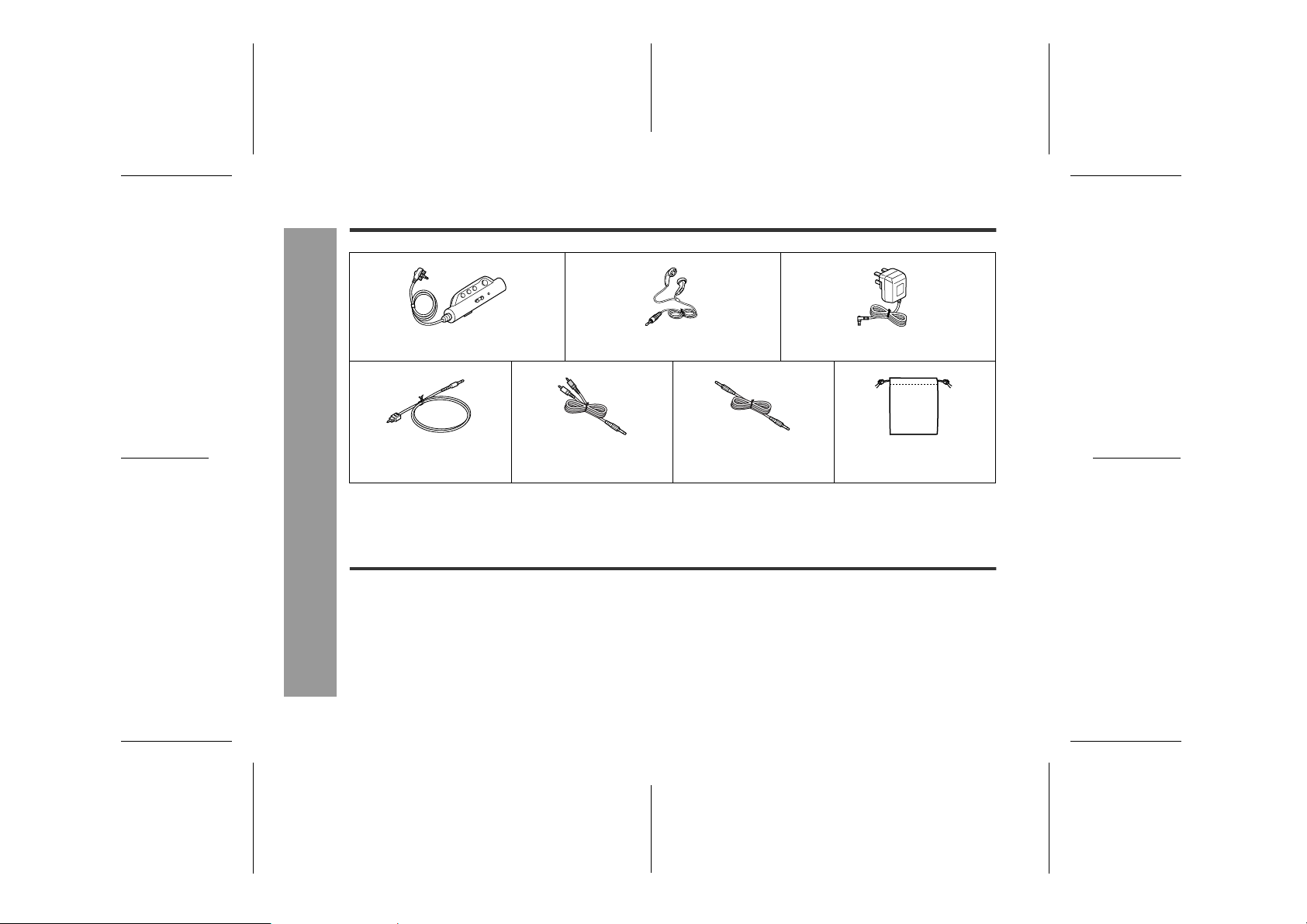
MD-MT280E
Accessories
Remote Control x 1 Earphones x 1 AC Adaptor (RADPA8058AWZZ) x 1
Connection Cable (for digital recording) x 1
Notes:
z
Parts and equipment mentioned in this operation manual other than those detailed above are not included.
z
The AC adaptor may be different from the one in the drawing.
Connection Cable (for analogue recording) x 1
Optional Accessories
Important Introduction
z
Car adaptor (AD-CA20X)
-Accessories/Optional Accessories-
z
Cassette adaptor (AD-CT14)
z
Connection cable (for digital recording) (AD-M2DC)
2
Connection Cable (for PC
analogue recording) x 1
03/1/16 MD_MT280E_UK_1.fm
Carrying Bag x 1
Page 3
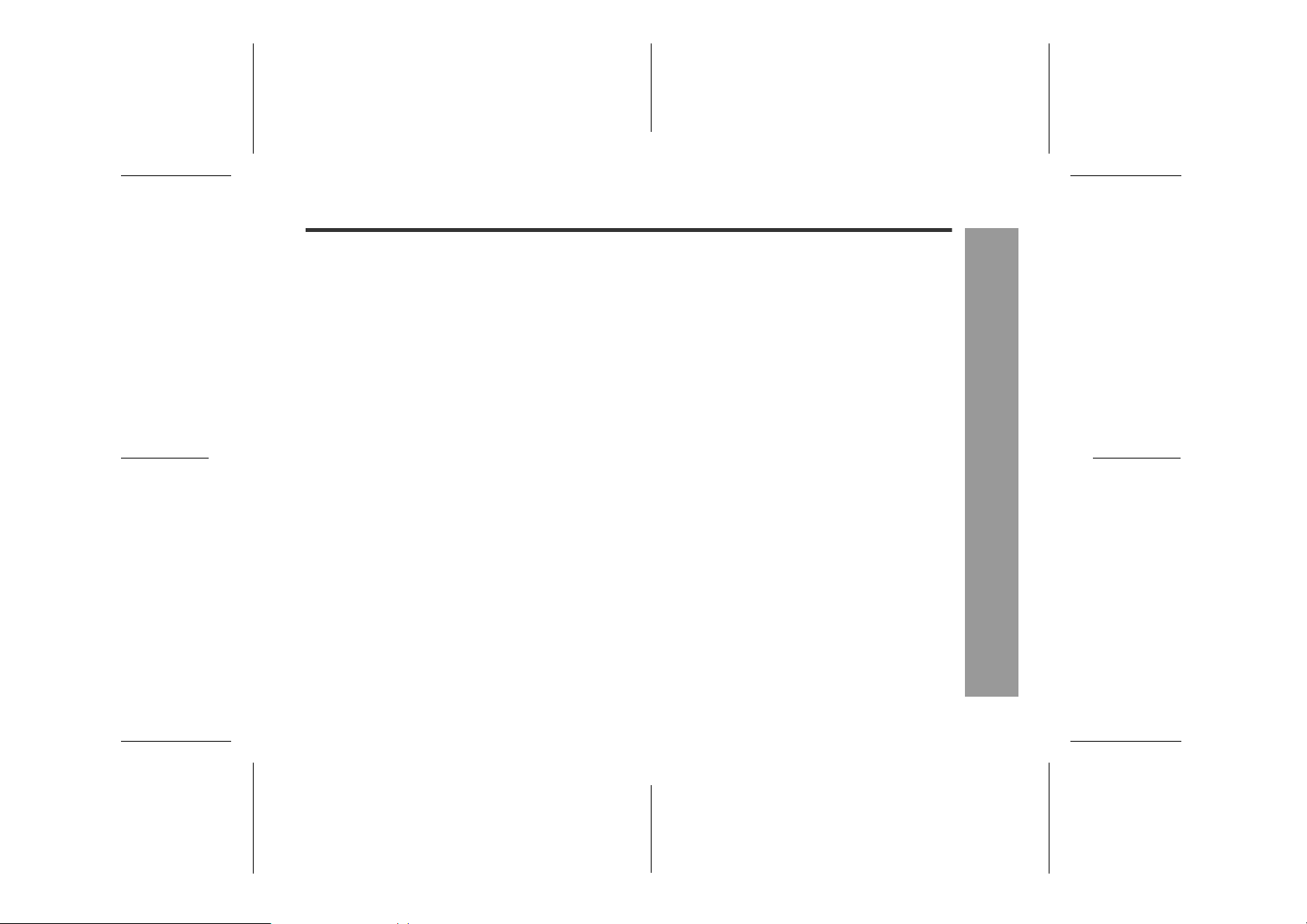
Contents
MD-MT280E
Page
Important Introduction
"
Special Notes . . . . . . . . . . . . . . . . . . . . . . . . . . . . . 4 - 5
Names of Controls and Indica tors . . . . . . . . . . . . 6 - 7
Precautions . . . . . . . . . . . . . . . . . . . . . . . . . . . . . . . . . .8
Power Source
"
Using with the AC Adaptor . . . . . . . . . . . . . . . . . . . . .9
Using with the Alkaline Batt e ry. . . . . . . . . . . . . . . . .10
Preparation
"
Inserting a MiniDis c . . . . . . . . . . . . . . . . . . . . . . . . . .11
Connections . . . . . . . . . . . . . . . . . . . . . . . . . . . . 1 2 - 1 3
Hold Funct ion . . . . . . . . . . . . . . . . . . . . . . . . . . . . . . .14
Before Recording . . . . . . . . . . . . . . . . . . . . . . . . . . . . 1 5
Basic Operation
"
Recording . . . . . . . . . . . . . . . . . . . . . . . . . . . . . . 16 - 17
Playback . . . . . . . . . . . . . . . . . . . . . . . . . . . . . . . 18 - 19
Page
Useful Features
"
Advanced Playback . . . . . . . . . . . . . . . . . . . . . . 20 - 21
Advanced Recording . . . . . . . . . . . . . . . . . . . . . 22 - 27
Recording from a Microphone . . . . . . . . . . . . . 28 - 30
Changing D e f a u lt Se ttings . . . . . . . . . . . . . . . . . . . . 31
Checking Displays. . . . . . . . . . . . . . . . . . . . . . . 32 - 33
Advanced Features
"
Titling a MiniDisc . . . . . . . . . . . . . . . . . . . . . . . . 34 - 37
Editing a Rec o rde d M in iD isc . . . . . . . . . . . . . . 38 - 40
Listening t hrough Anothe r System . . . . . . . . . . . . . 41
References
"
Maintenance. . . . . . . . . . . . . . . . . . . . . . . . . . . . . . . . 42
MiniDisc S y s te m Limitations . . . . . . . . . . . . . . . . . . 43
Error Messages . . . . . . . . . . . . . . . . . . . . . . . . . 44 - 45
Troubleshootin g . . . . . . . . . . . . . . . . . . . . . . . . . 46 - 47
Specificat ions. . . . . . . . . . . . . . . . . . . . . . . . . . . 48 - 49
TERMS OF GUARANTEE. . . . . . . . . . . . . . .Back cover
-Contents-
Importa n t Introduction
3
6
5
4
3
2
1
03/1/16 MD_MT280E_UK_1.fm
Page 4
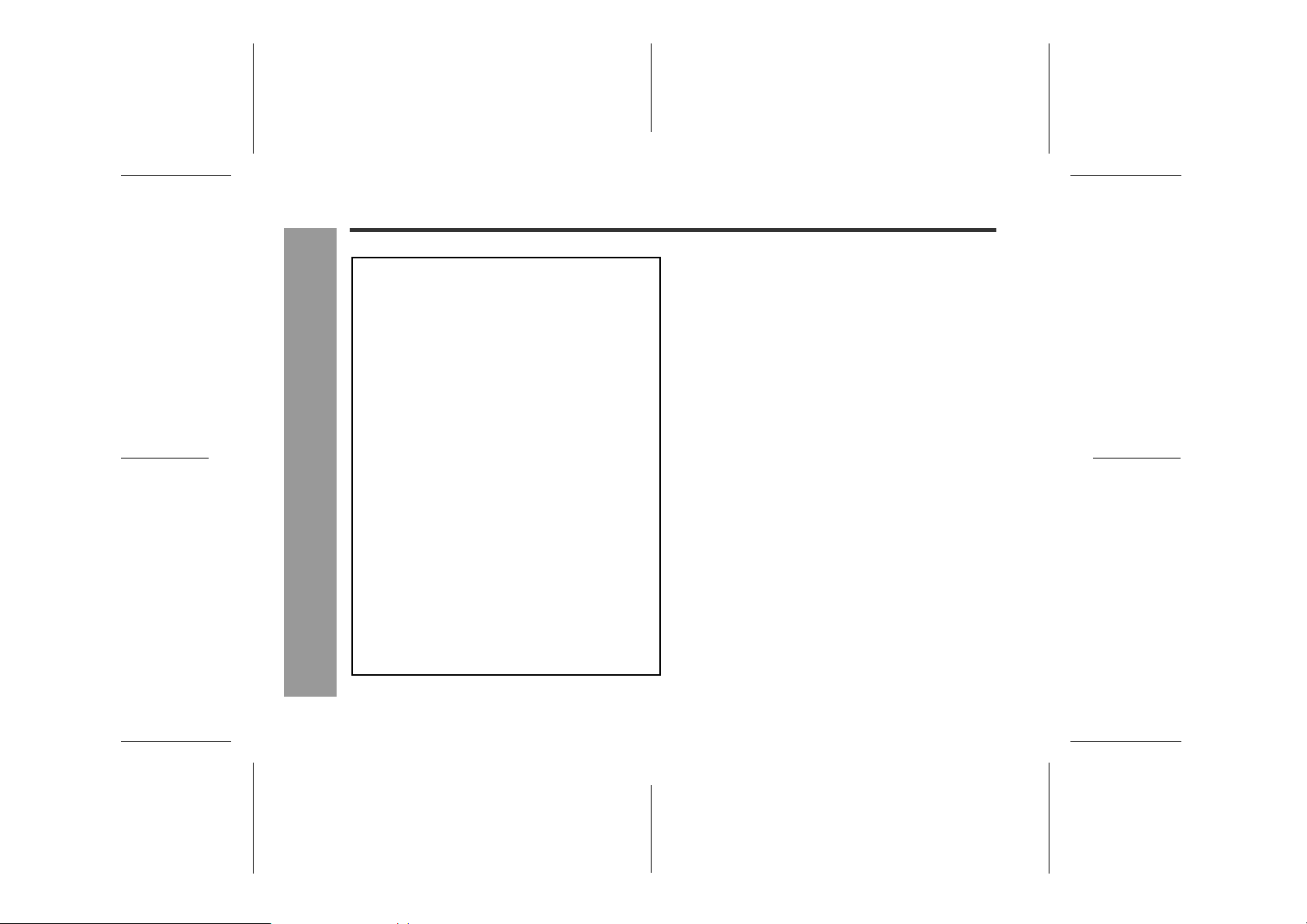
MD-MT280E
Importa n t Introduction
Special Notes
NOTES FOR USERS IN THE U.K. AND
IRELAND
SERVICE INFORMATION
In the unlikely event of your equipment requir ing repair, please use the supplied postage paid label to
send your unit to the Sharp repair centre or contact
the dealer or supplier from whom it was purchased.
Where this is not possible, please visit our web-site
www.sharp.co.uk/customersupport.
Customers without internet access may telephone
08705 274277 during office hours (or (01) 676 0648
if telephoning from Ireland).
Please note; all calls will be charged at local rate.
-Special Notes-
Certain replacement parts and accessor ies may be
obtained from our main parts distributor.
WILLOW VALE ELECTRONICS LTD.
In the unlikely event of this equipment requiring repair during the guarantee period, you will need to
provide proof of the date of purchase to the repairing
company. Please keep your invoice or receipt, which
is supplied at the time of purchase.
0121 766 5414
Warnings
"
!
The supplied AC adaptor contains no user serviceable
parts. Never remove covers unless qualified to do so.
It contains dangerous voltages, always remove the
mains plug from the main outlet socket before any
service operation or when not in use for a long period.
!
The AC adaptor supplied with the MD-MT280E must
not be used with other equipment.
!
To prevent fire or shock hazard, do not expose this
appliance to dripping or splashing liquids. No objects
filled with liquids, such as vases, shall be placed on
the apparatus.
!
Never use an AC adaptor other than the one specified.
Otherwise, problems or serious hazards may be created.
Caution
"
!
When recording important selections, make a preliminary test to ensure that the desired material is properly recorded.
!
SHARP is not liable for damage or loss of your recording arising from malfunction of this unit.
4
03/1/16 MD_MT280E_UK_1.fm
Page 5
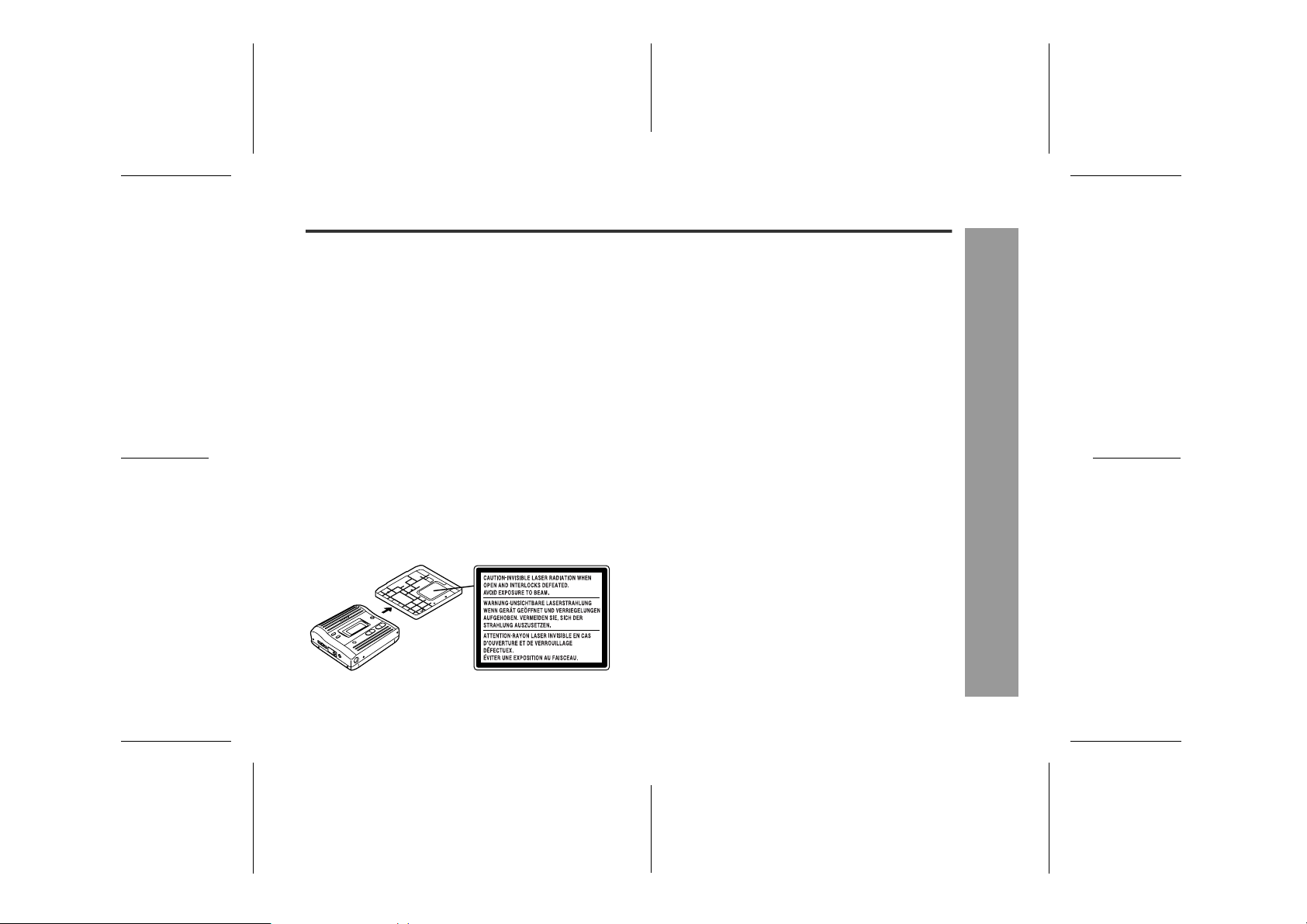
!
At full volume, prolonged listening to a personal stereo
may damage the user's hearing. This model complies
with the law if used with the correct earphones (model
number RPHOH0011AWZZ). If the earphones are
damaged in any way, please order using the model
number given above.
!
This product is classified as a CLASS 1 LASER
PRODUCT.
!
Use the Portable MiniDisc Recorder only in accordance with the instructions given in this manual and do
not attempt to interfere with the interlock switch or
make any other adjustment as this may result in exposure to hazardous radiation.
Laser Diode Properties
!
Material: GaAIAs
!
Wavelength: 785 nm
!
Pulse time:
Read mode: 0.8 mW Continuous
Write mode: max 10 mW 0.5S
min cycle 1.5S
Repetition
Notes
"
!
Recording and playback of any material may require
consent, which SHARP is unable to give. Please refer
particularly to the provisions of the Copyright Act
1956, the Dramatic and Musical Performers Protection
Act 1958, the Performers Protection Acts 1963 and
1972 and to any subsequent statutory enactments
and orders.
!
This equipment complies with the requirements of
Directives 89/336/EEC and 73/23/EEC as amended
by 93/68/EEC.
!
US and foreign patents licensed from Dolby Laboratories.
!
The letters in brackets contained in the model number
indicate the colour of the product only. Operation and
specifications are unaffected.
MD-MT280E
-Special Notes-
6
5
03/1/16 MD_MT280E_UK_1.fm
Importa n t Introduction
5
4
3
2
1
Page 6
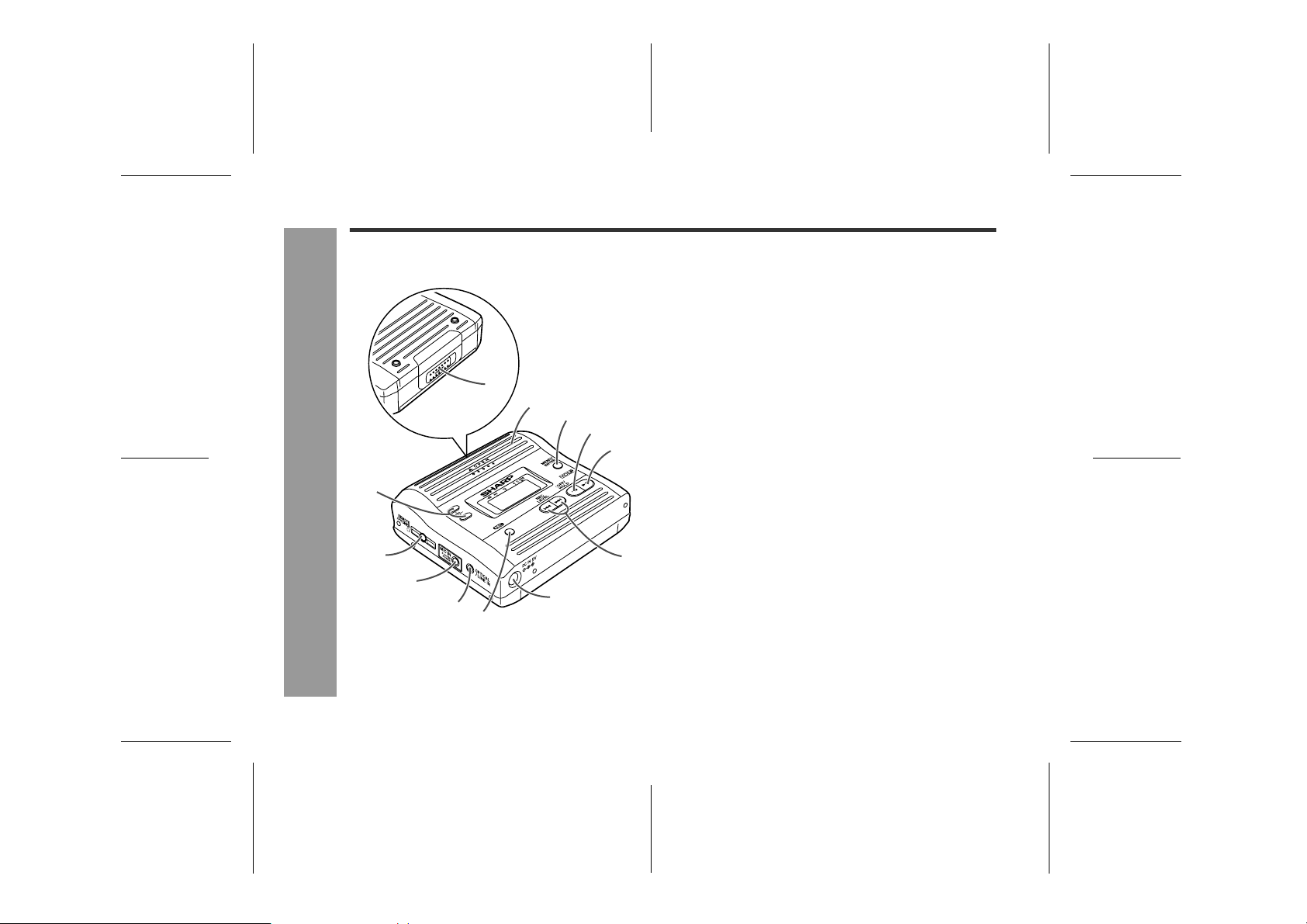
MD-MT280E
Importa n t Introduction
Names of Controls and Indicators
Main unit
"
1.Open Lever . . . . . . . . . . . . . . . . . . . . . . . . . . . . . 11
2.Battery Cover . . . . . . . . . . . . . . . . . . . . . . . . . . . 10
3. Menu/Enter Button . . . . . . . . . . . . . . . . . 17, 21, 34
4.Stop/Power Off/Hold Butto n . . . . . . . . . 14, 17, 18
5. Play/Pause Butt o n . . . . . . . . . . . . . . . . . 1 7 , 18 , 25
6. Volume/Cursor Buttons . . . . . . . . . . . . . . . . 18, 35
7.R emote Control/Earphones/
1
2
3
4
5
6
PLUG IN
POW
7
-Names of Controls and Indicators-
ER
12
8
9
11
10
Line Output Socket . . . . . . . . . . . . . . . . . . . . 18, 41
8.Microphone Input Socket . . . . . . . . . . . . . . . . . . 28
9.Optical/Line Input Socket . . . . . . . . . . . . . . . . . 12
10. Record/Track Mark Button . . . . . . . . . . . 16, 24, 26
11. 5 V DC Input Socket . . . . . . . . . . . . . . . . . . . . 9, 41
12.Fast Forward/Fast Reverse/
Recording L evel/Menu Selec t/
Name Select Buttons . . . . . . . . . . . . . . . 16, 20 , 34
Reference page
6
03/1/16 MD_MT280E_UK_1.fm
Page 7

123 45
6
7
8
91011 13
23
1
56 7
12
MD-MT280E
Display panel
"
1.Level Meter
2.Random Indicator
3.Repeat Ind icator
4.Long-Play/Recordin g Mode Indicator
14
4
5.Monaural Mode Indicator
6.Battery Indicator
7.Play Indicator
8.Pause Indicator
9.Disc Name Indicator
10.Record Indicator
11.Synchro Recording Indicator
12.Character/Time Information Indicator
13.TOC Indicator
14.Track Number Indicator
Remote control unit
"
1.Earphones Socket . . . . . . . . . . . . . . . . . . . . . 18, 41
2.Bass/Del ete/Track Mark Button . . . . . . . 19, 26, 35
3.Volume/Curso r B uttons . . . . . . . . . . . . . . . . 1 8 , 35
4.Hold Switch . . . . . . . . . . . . . . . . . . . . . . . . . . . . . 14
5.Play/Pause Butto n . . . . . . . . . . . . . . . . . . 17, 18, 25
6.Fast Forward/Fast Reverse/
Recording Level/Menu Select/
Name Selec t B u t tons . . . . . . . . . . . . . . . 16, 2 0 , 34
7.Stop/Power Off But ton . . . . . . . . . . . . . . . . . 17, 18
Reference page
Importa n t Introduction
-Names of Controls and Indicators-
6
5
4
3
2
03/1/16 MD_MT280E_UK_1.fm
1
7
Page 8
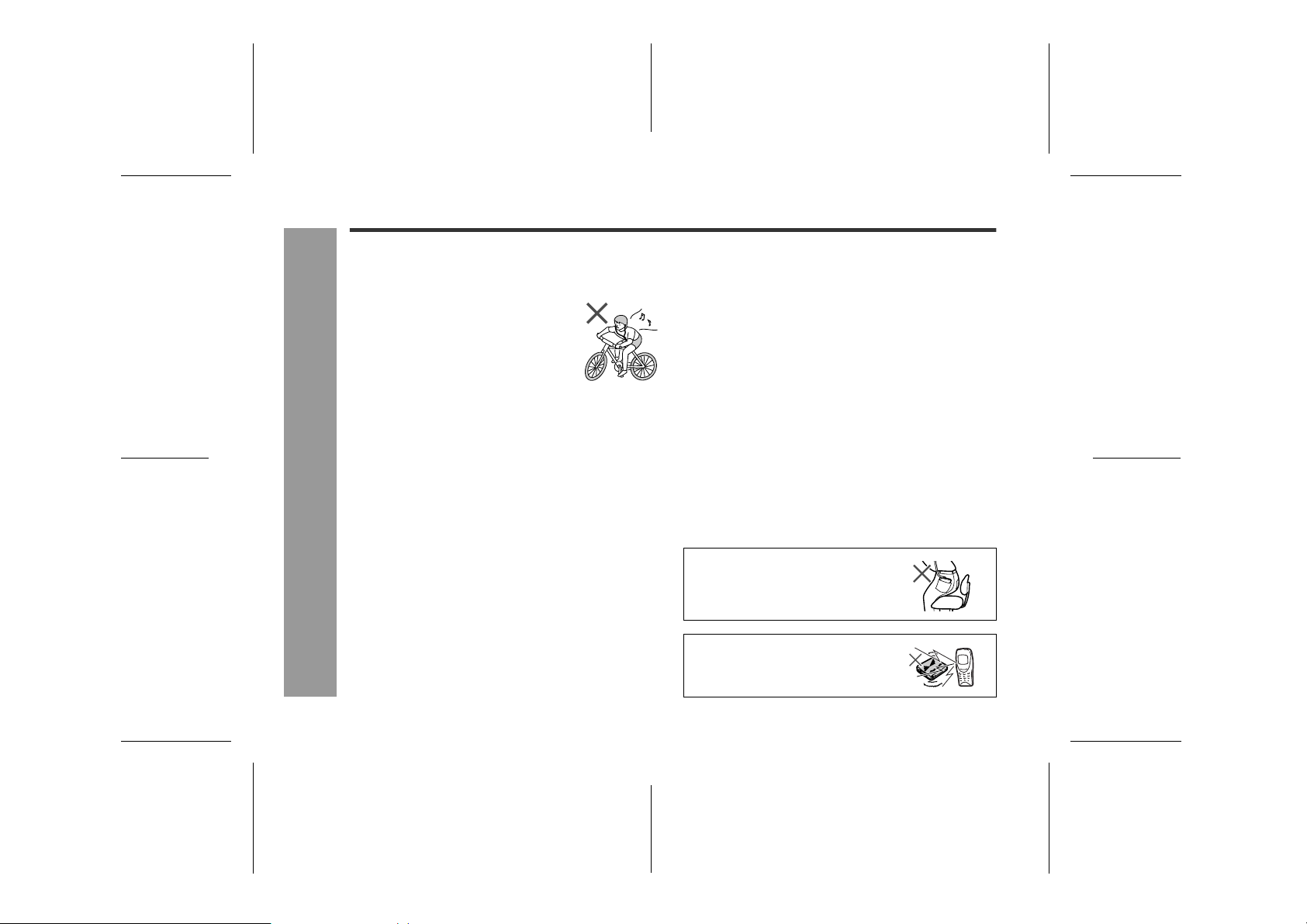
MD-MT280E
Precautions
Important
"
!
Do not wear your earphones when you are crossing
streets or near traffic.
!
Do not use your earphones whilst driving a motor vehicle, it may create a traffic hazard and may be illegal.
Remember to obey all of the safety
rules in your area.
!
Do not play the unit at a high volume.
Hearing experts advise against extended listening at high volume levels.
!
If you experience ringing in your ears, reduce the volume or discontinue use.
!
No naked flame sources, such as lighted candles,
should be placed on the apparatus.
!
Attention should be drawn to the environmental aspects of battery disposal.
!
The apparatus is designed for use in moderate climate.
!
This portable MD should only be used within the range
-Precautions-
of 0°C - 40°C (32°F - 104°F).
To avoid accidental electric shock or other possible
problems, observe the precautions listed below.
!
Do not disassemble or modify the unit.
!
Importa n t Introduction
Do not drop or subject the unit to shock.
!
Do not use the unit near open flames.
!
Do not spill liquid on the unit.
!
Do not use an external power supply, other than the
5V DC supplied with this unit, as it may damage it.
!
SHARP is not responsible for damage due to improper
use. Refer all servicing to a SHARP authorised ser vice centre.
Storing the unit
"
Avoid using or leaving the unit in the following
places.
!
Places exposed to direct sunlight for many hours
(especially in cars with the doors and windows closed)
or near heaters. (The cabinet may deform, change colour or the unit may malfunction.)
!
Places exposed to excessive dust.
!
Places exposed to water.
!
Places where temperatures are excessively high or
low.
!
Places (bathrooms) where the humidity is extremely
high.
!
Places with strong magnetic fields such as TVs or
loudspeakers.
!
Places exposed to vibration.
!
Places where sand can easily enter the inside of the
unit (beaches etc.).
!
If the unit is used near radio tuners or TVs, noise and/
or picture interference may result. If you experience
these problems, move the unit away from such
devices.
It is not recommended to put the
portable MD into a rear pocket, as
this may damage the product when
sitting.
Using this unit near mobile phones
may cause noise pickup. If it occurs, move it away from them.
8
03/1/16 MD_MT280E_UK_1.fm
Page 9
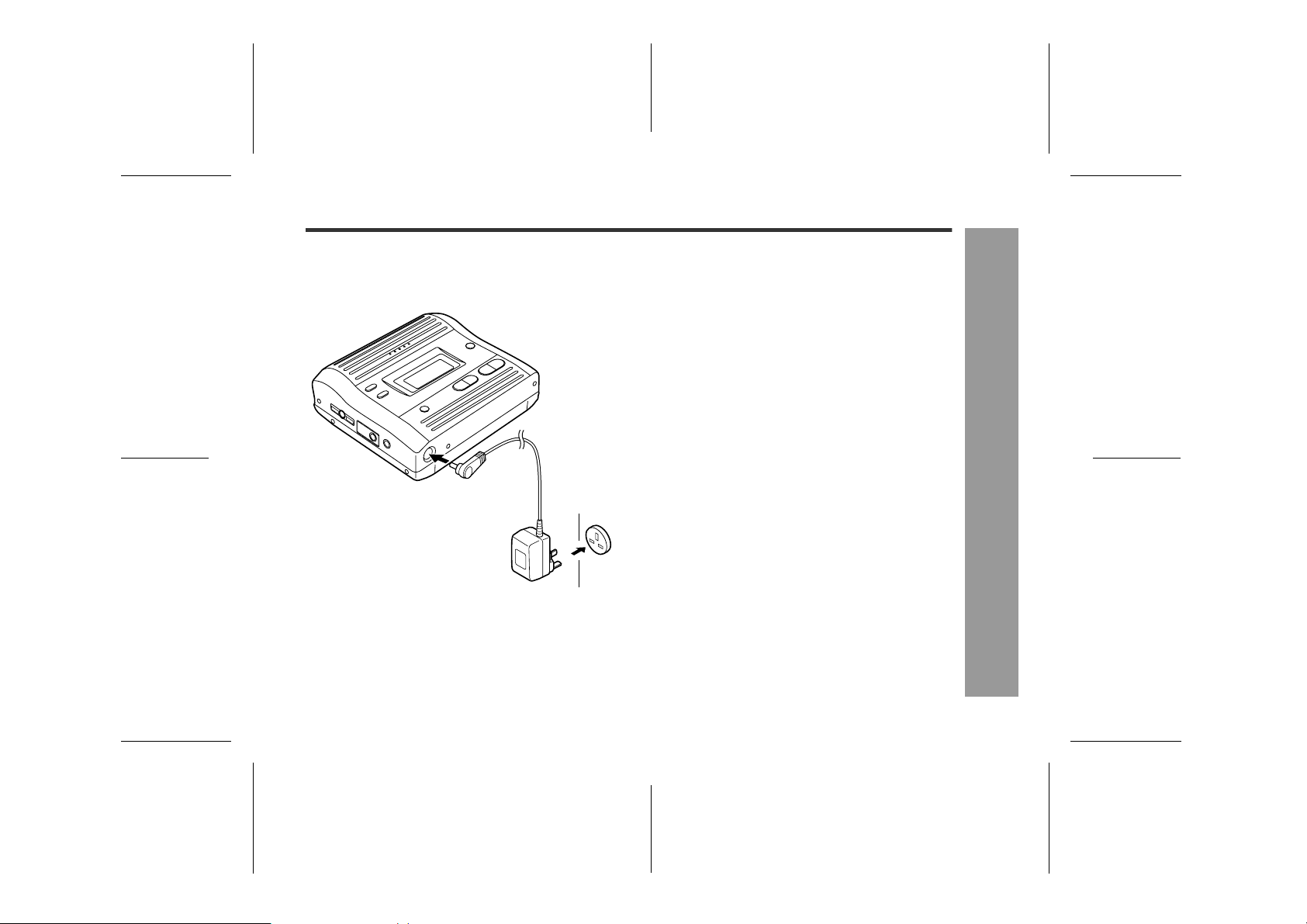
Using with the AC Adaptor
MD-MT280E
Plug the AC adaptor into the wall socket, and then insert
the plug on the other end into the DC IN 5V socket.
AC 230V,
To the DC IN 5V socket
50/60 Hz
Caution:
!
Insert the plugs firmly.
!
When the unit is not in use for extended periods,
remove the AC adaptor from the wall socket.
Notes:
!
If power failure occurs whilst playing a disc using the
AC adaptor, disconnect it from the wall socket. Otherwise, playback may start automatically when electricity
resumes.
!
This unit can be used with the AC adaptor when an
alkaline battery is in the unit.
6
Power Source
5
-Using with the AC Adaptor-
4
3
2
1
9
03/1/16 MD_MT280E_UK_2.fm
Page 10
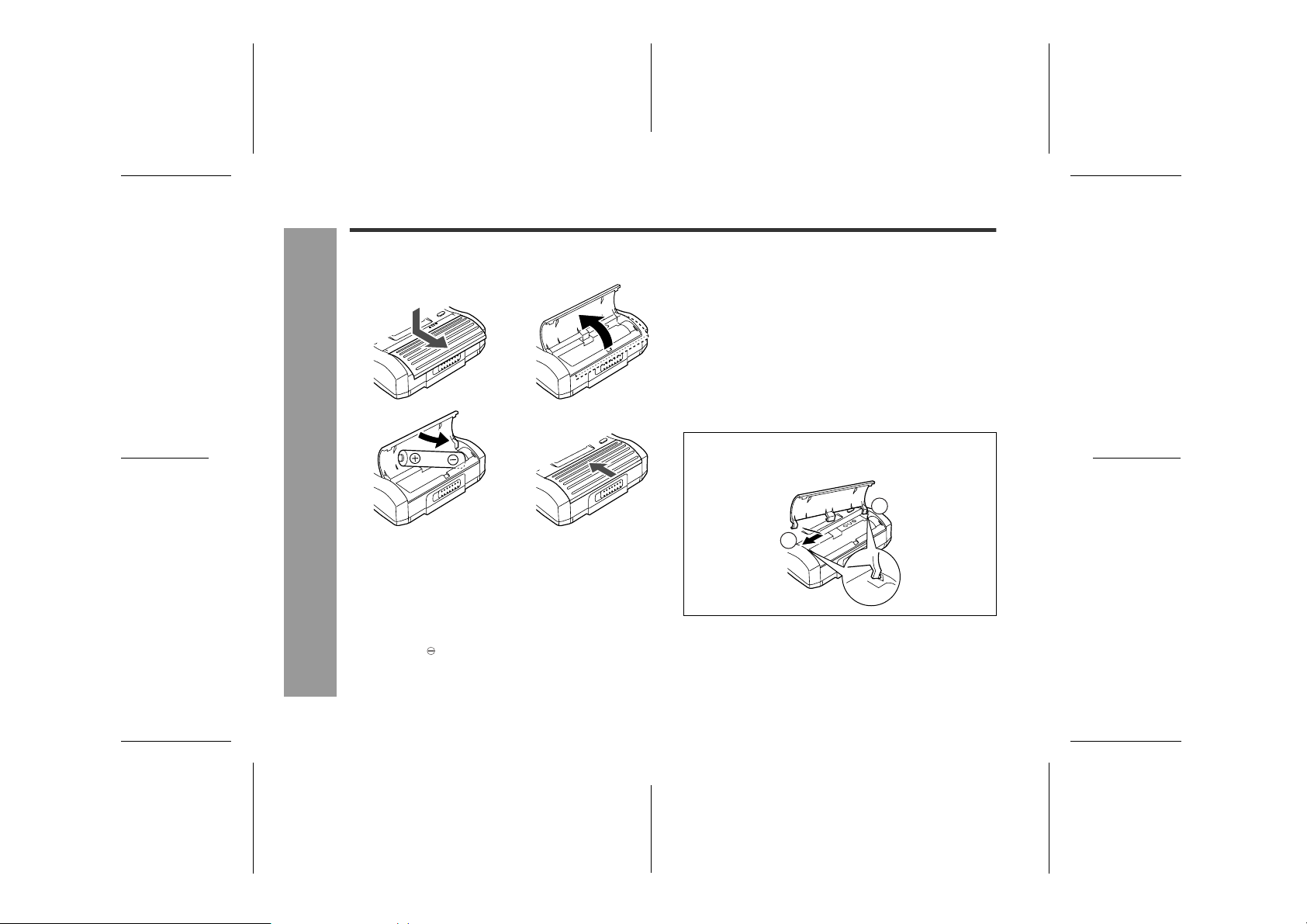
MD-MT280E
1
2
Using with the Alkaline Battery
Use one commercially available alkaline battery (LR6,
"AA" size).
21
43
Power Source
1
Push and slide the battery cover.
2
Open the battery cover.
-Using with the Alkaline Battery-
3
Insert an alkaline battery according to the
direction indicated in the battery compartment.
When inserting or removing the battery, push it towards the battery terminal.
4
Close the battery cover.
Caution:
!
Do not replace the battery during operation.
!
Do not use a rechargeable battery (nickel-cadmium battery etc.).
!
Remove the battery if the unit will not be used for long
periods of time. This will prevent pot ential damage due
to battery leakage.
!
Installing the battery incorrectly may cause the unit to
malfunction.
Notes:
!
For information about the battery life, see "Specifications" on page 49.
!
When the battery cover comes off, attach the cover
back as shown below.
10
03/1/16 MD_MT280E_UK_2.fm
Page 11
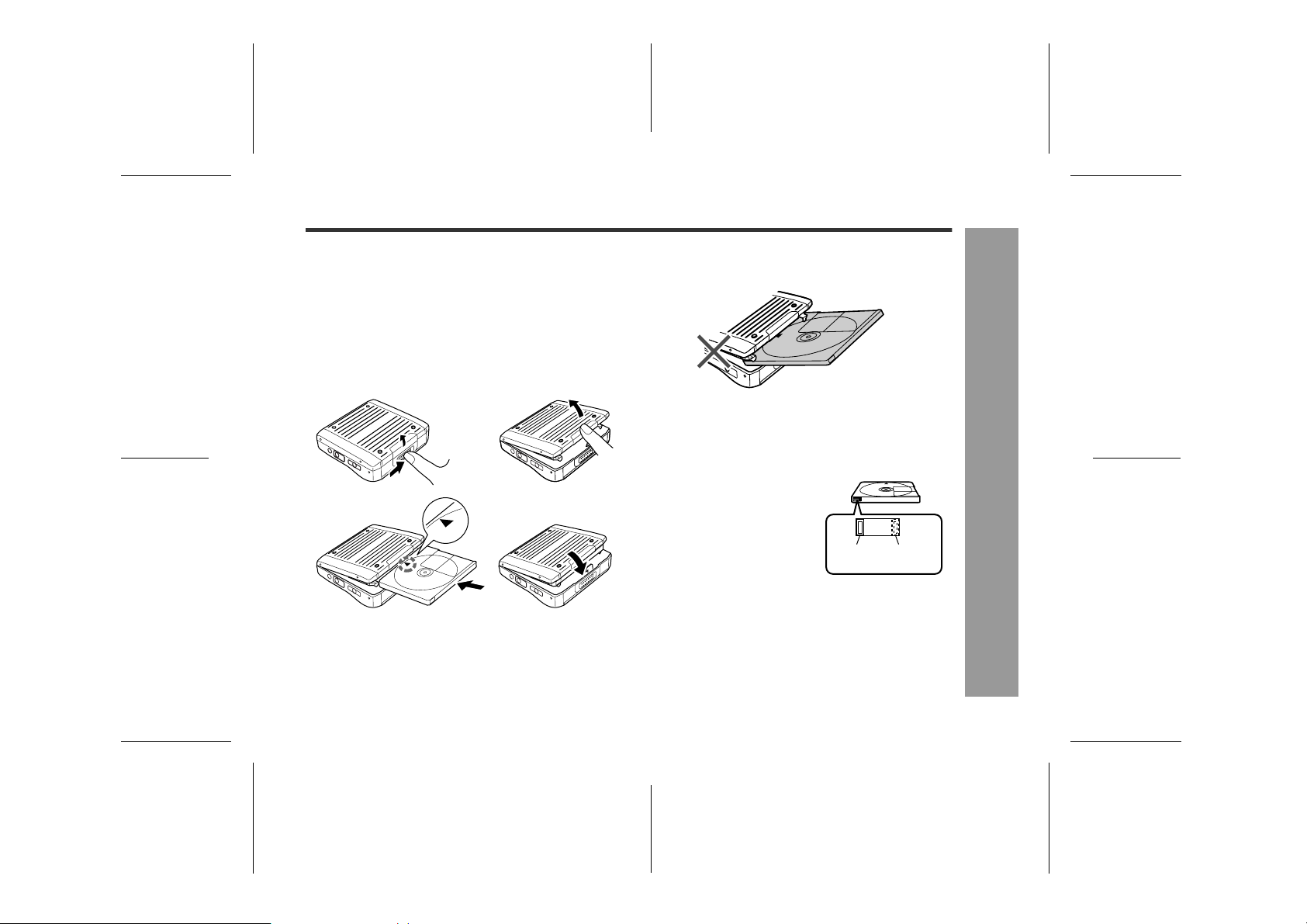
Inserting a MiniDisc
Recording
prevented
Recordable
MD-MT280E
1
Slide the OPEN lever to release the compartment door.
2
Lift up the compartment door.
3
Insert a MiniDisc.
Insert according to the direction arrow.
4
Close the compartm ent door.
21
43
Notes:
!
Do not place the MiniDisc under the holder.
!
If any resistance is felt, do not force the MiniDisc into
the unit, as it may cause damage to the unit. If resistance is felt, remove the MiniDisc and reload it.
!
The lid cannot be opened if "TOC" is displayed; refer
to the instruction on page 15.
!
When you record on a MiniDisc, check that the erase
prevention tab is set to the
"Recordable" position.
11
Preparation
6
-Inserting a MiniDisc -
5
4
3
2
1
03/1/16 MD_MT280E_UK_2.fm
Page 12
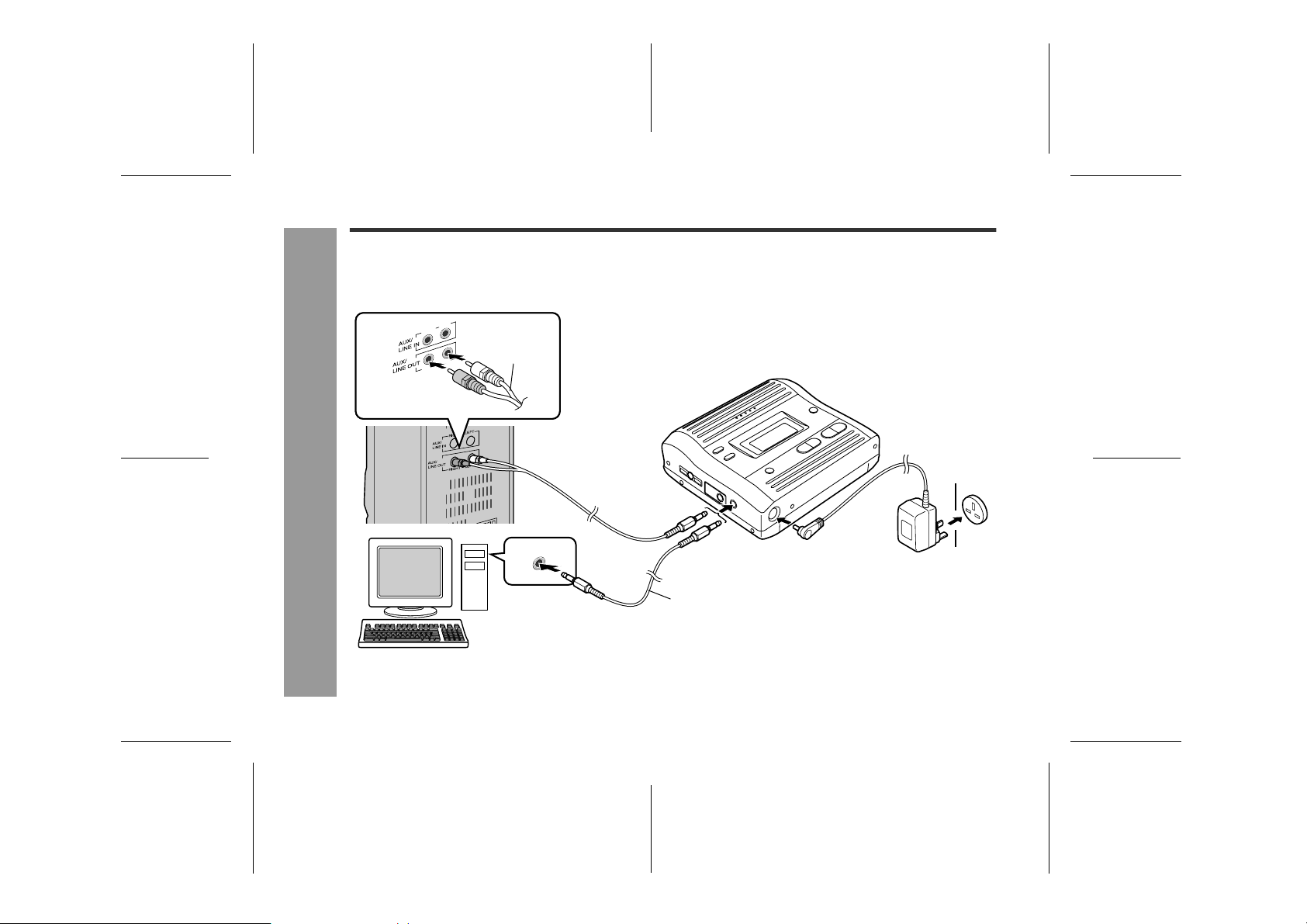
MD-MT280E
Connections
You can record your favourite CDs or tapes to MD.
When recording, it is recommended to use the AC adaptor and also install the battery. Should the power failure occur,
the power source would be automatically switched to the battery.
12
Preparation
-Connections-
Red : to right
White : to left
RIGHT
RIGHT
LEFT
LEFT
Supplied
connection
cable
AUDIO OUT
■ To connect to a stereo system with "LINE OUT" or "AUDIO
OUT" sockets (analogue connection)
If the audio system has only one pair of sockets, they are usually for input only and recording via this connection is not possible.
To the
wall socket
To the OPTICAL/
LINE IN socket
To the DC IN
5V socket
AC 230V,
50/60 Hz
Supplied connection cable
(for PC analogue recording)
■
To connect to the PC with "AUDIO OUT" socket
(analogue connection)
03/1/16 MD_MT280E_UK_2.fm
Page 13
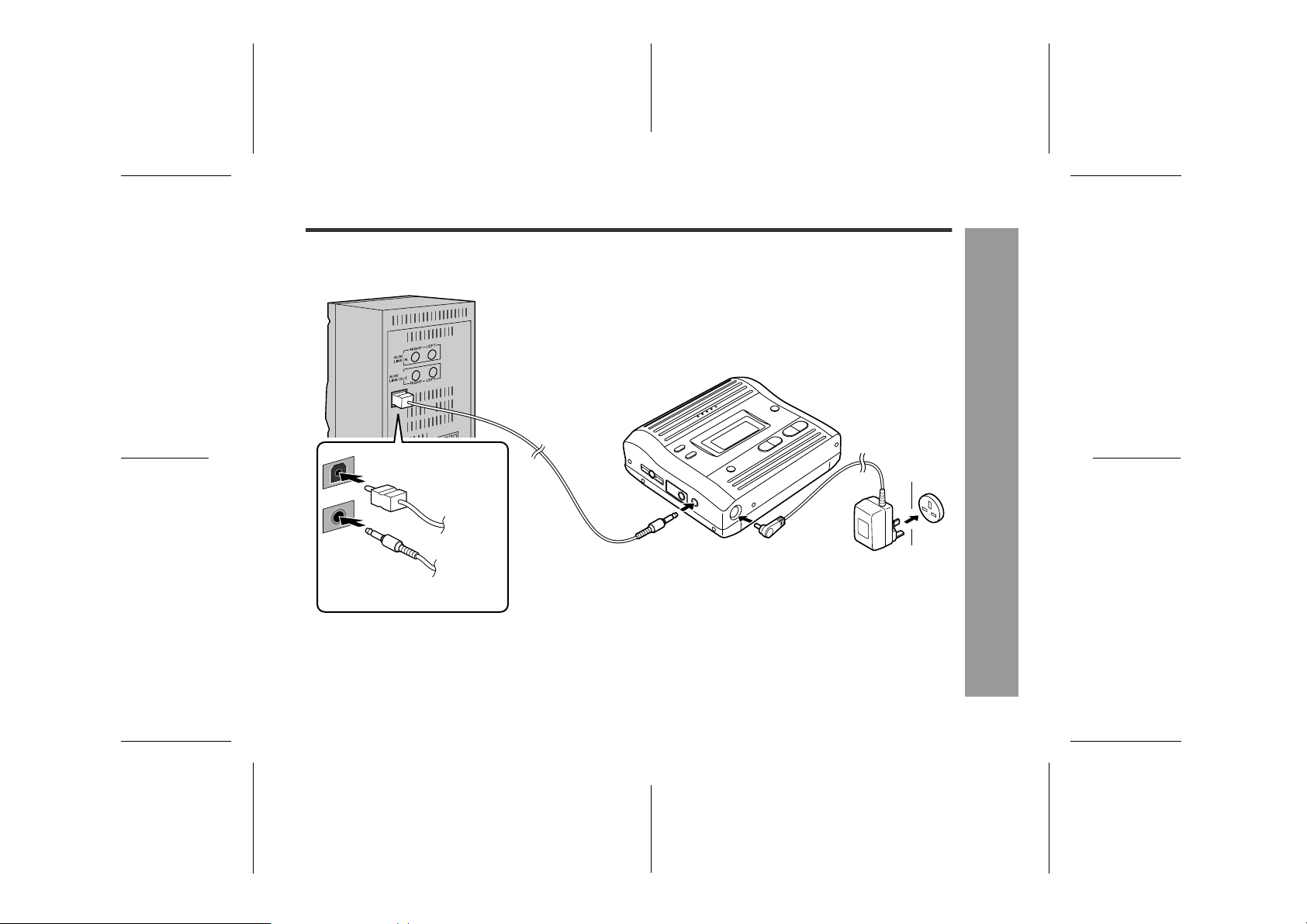
MD-MT280E
■ To connect to a stereo system with a "DIGITAL OUT" or
"OPTICAL OUT" socket (digital connection)
When compared with an analogue connection recording, using a digital
connection will give higher quality.
Some audio systems do not have a DIGITAL OUT socket.
Check before connecting.
DIGITAL OUT
Supplied
connection
DIGITAL OUT
Separately available
connection cable (AD-M2DC)
cable
To the OPTICAL/
LINE IN socket
03/1/16 MD_MT280E_UK_2.fm
To the DC IN
5V socket
To the
wall socket
AC 230V,
50/60 Hz
13
Preparation
-Connections-
6
5
4
3
2
1
Page 14
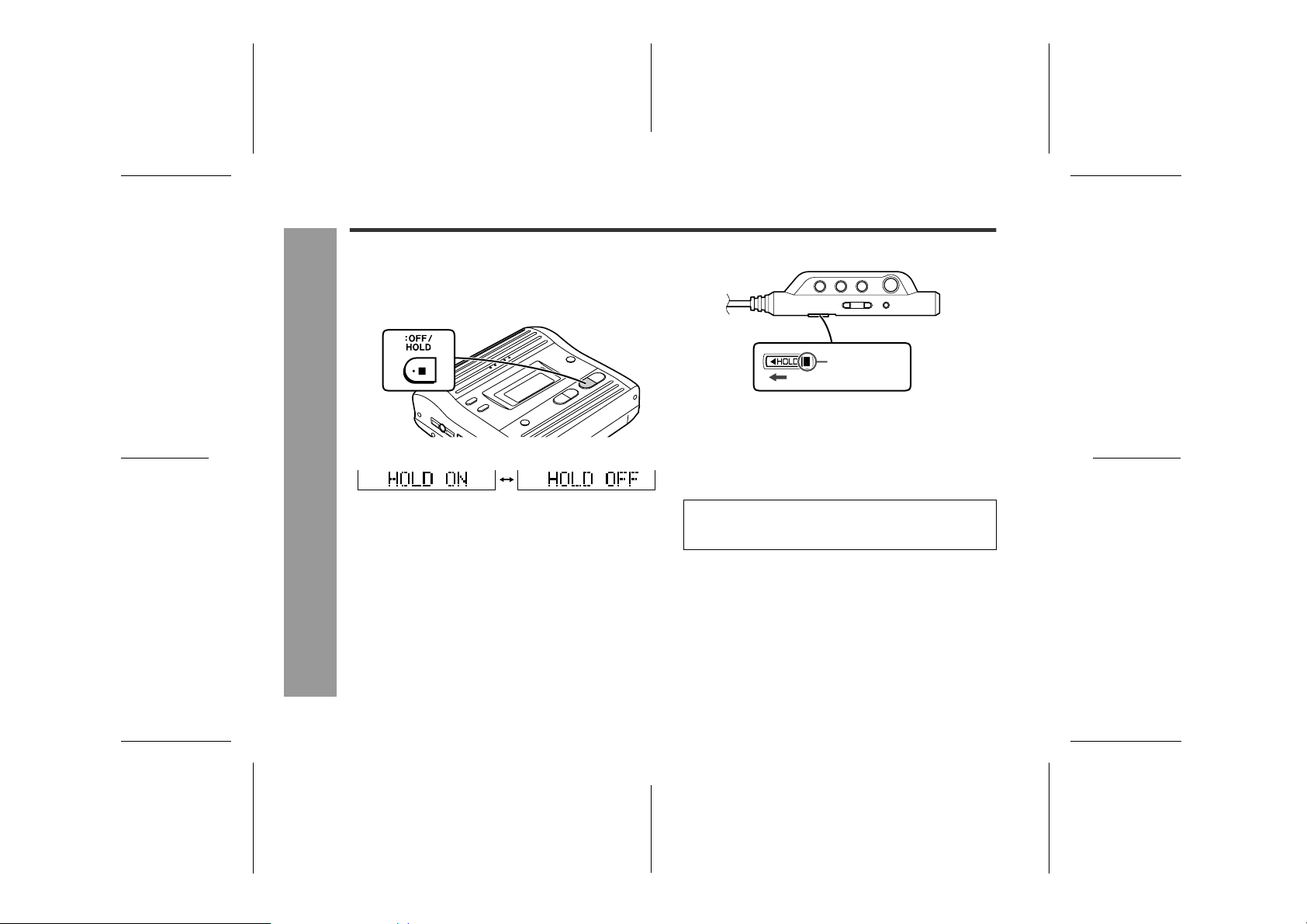
MD-MT280E
Hold Function
To prevent accidental operation, the unit can be locked in
its present condition using the Hold function. When in
Hold, no buttons are active.
Main unit
Press the HOLD button for 2 seconds or more.
-Hold Function-
Preparation
If the battery is inser ted or the AC adaptor is connected,
you can set this function even when the power is turned
off.
To cancel the hold mode
Press and hold down the HOLD button for 2 seconds or
more whilst the unit is in the hold mode.
"HOLD OFF" will be shown.
Hold Release
Remote co ntrol unit
Orange mark
Hold
Move the HOLD switch to the safety position (direction indicated by the arrow).
To cancel the hold mode
Move the HOLD switch away from the safety position (the
opposite direction of the arrow).
If the hold function is active whilst the power is turned
off, the power cannot be turned on by mistake and the
battery will not be drained.
14
03/1/16 MD_MT280E_UK_2.fm
Page 15
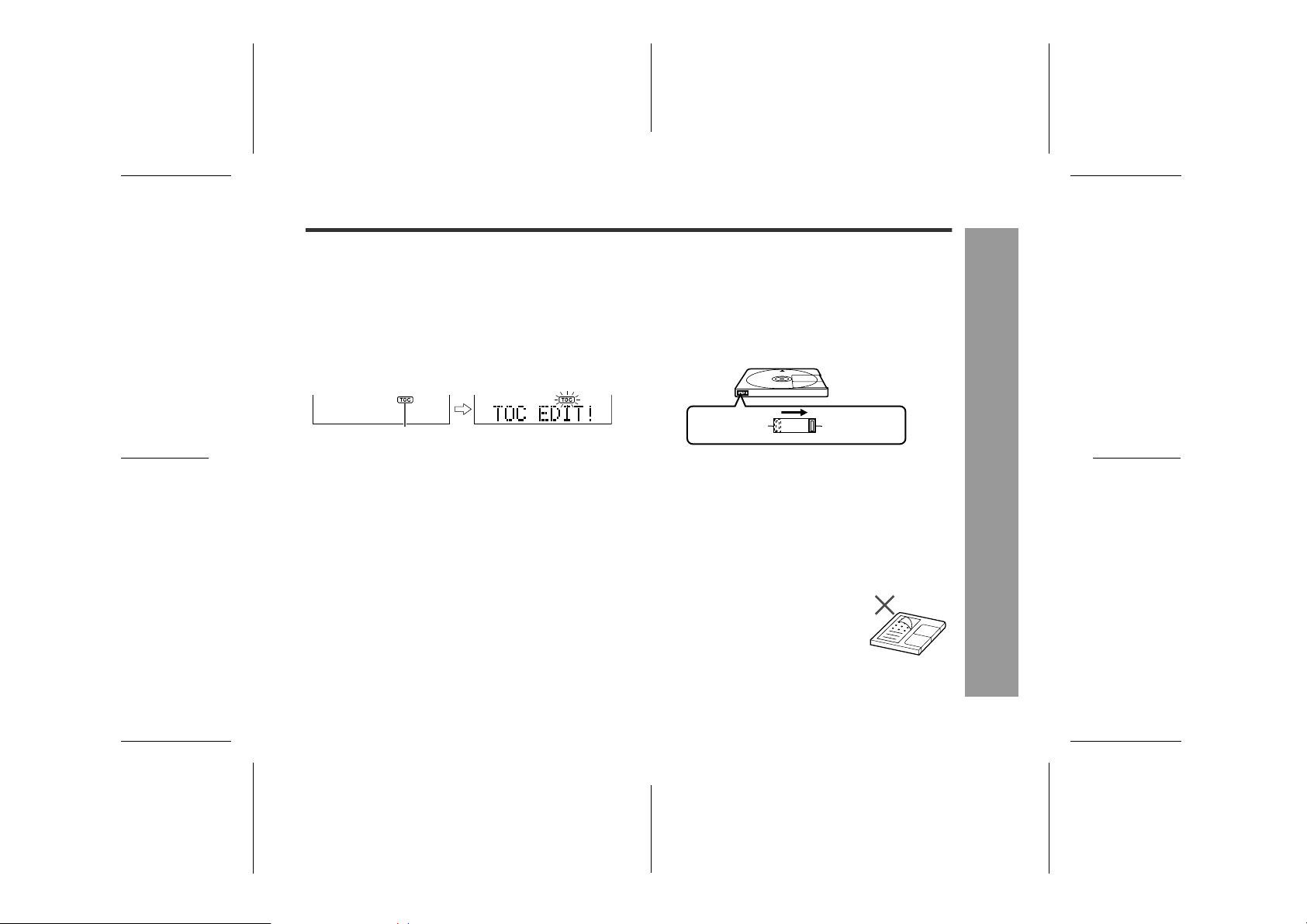
Before Recording
MD-MT280E
About the TOC
"
After any recording or editing function, "TOC" (Table Of
Contents) is displayed. To finalise the recording or editing
function, turn the power off. During this process, "TOC"
will flash and "TOC EDIT!" will be displayed. During any
recording or editing function, the MiniDisc unit lid is
locked, and the MiniDisc cannot be removed until the
process is finalised.
TOC display
Warning:
If the power is removed (Battery/AC adaptor) whilst
"TOC" is displayed, t he MiniDisc unit lid will remain
locked until the battery/main power is restored and
the unit is turned on. Your new recordings or edited
changes will be lost and your MiniDisc may become
unusable.
Caution:
Whilst "TOC" or "TOC EDIT!" is displayed, follow the
instructions below.
- Do not jerk or bump the unit.
- Do not unplug the AC adaptor.
- Do not remove the battery.
- Do not subject the unit to shock.
Otherwise, tracks may not be recorded properly.
To prevent recorded MiniDiscs from
"
being erased accidentally
Slide the accidental erase prevention tab, located on the
side of the MiniDisc, in the direction indicated by the
arrow.
The MiniDisc will then be protected against accidental
erasure.
Recordable
To add a recording to such a MiniDisc, slide the accidental erase prevention tab back to its original position.
Helpful tip when attaching a label
"
When attaching a label to a MiniDisc cartridge, be sure to
note the following. If the label is not at tached properly, the
MiniDisc may jam inside the unit and you may not be able
to remove it.
!
If the label peels off or partially lifts
away, replace it with a new one.
!
Do not put a new label on top of an existing one.
!
Attach the label only in the specified
location.
Recording
prevented
15
Preparation
6
-Before Recording-
5
4
3
2
1
03/1/16 MD_MT280E_UK_2.fm
Page 16
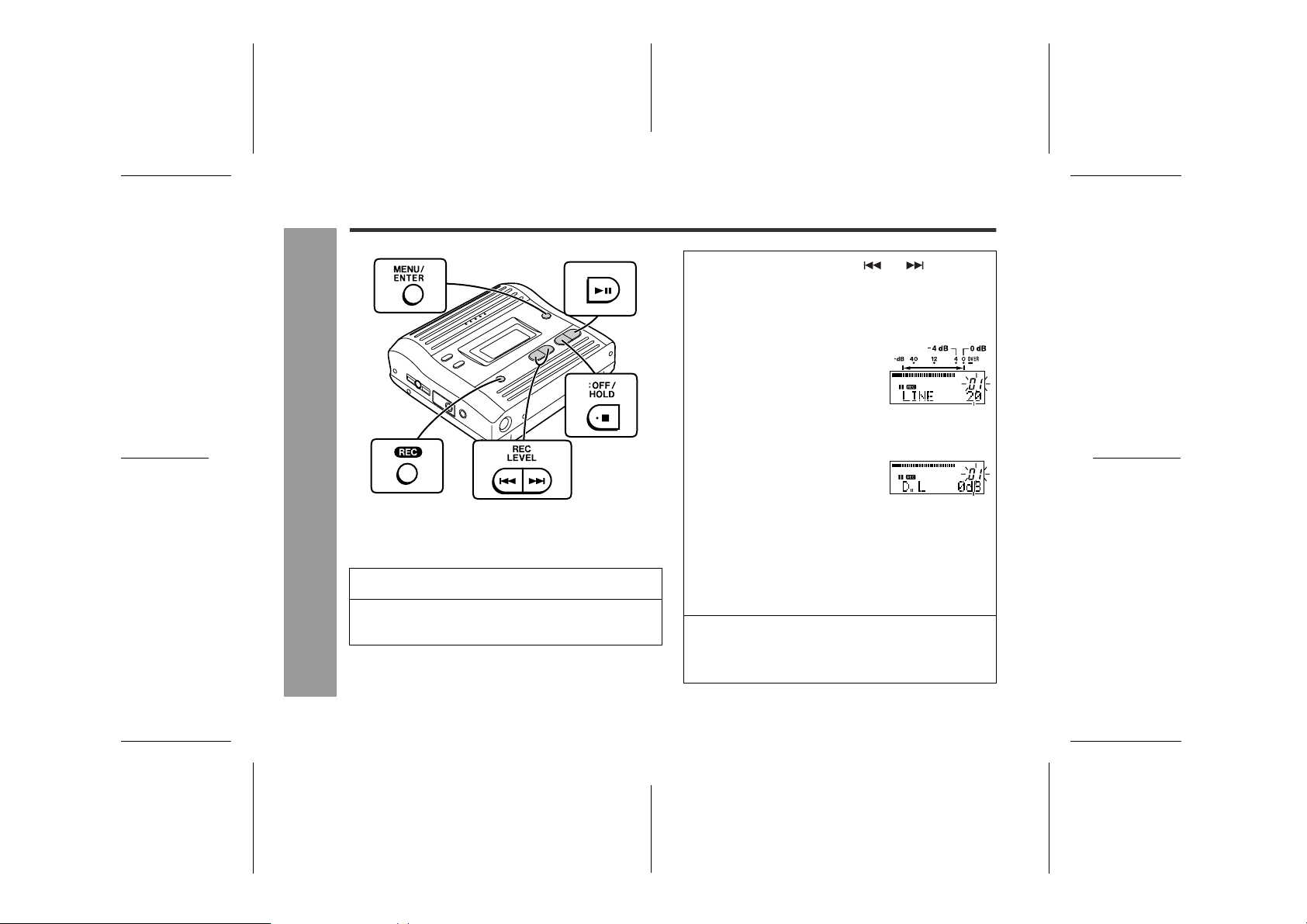
MD-MT280E
Basic Operation
Recording
-Recording-
Before recording
Cancel the hold mode.
The portable MD does not work whilst in the hold mode.
As for the details, see page 14.
1
Press the REC button.
2
Begin playback on the stereo system connected to this portable MD.
3
Press the REC LEVEL or button to
adjust the recording level.
Analogue recording ( connecting with analogue
cable)
Adjust the recording level so
that the maximum sound volume from the source makes the
reading swing somewhere between -4 dB and 0 dB.
Digital recording (co nne c ting with digital cabl e)
You can adjust the level in 1 dB
increments between + 10 dB
and - 10 dB.
+ 10 dB to - 10 dB
Once you adjust the recording level, the setting is retained even after the recording stops. (For cancellation instructions for the digital recording level, see
page 31.)
The sound from the earphones does not change
even if the digital recording level is adjusted.
4
Press the PAUSE button on the st er eo sy stem to enter the playback pause mode.
Here, you can search for the track to be recorded.
0 - 30
16
03/1/16 MD_MT280E_UK_3.fm
Page 17

5
Press the MENU/ENTER button.
6
Press the or button repeatedly to select "REC MODE".
7
Press the MENU/ENTER button.
8
Press the or button repeatedly to select the recording mode (page 22).
(Stereo recording)
SP
(2 times long recording)
(4 times long recording)
(Monaural recording)
9
Press the MENU/ENTER button.
The mode will be set automatically after 7 seconds
even if the MENU/ENTER button is not pressed.
10
Press the button to start the MiniDisc
unit recording.
11
Begin playback on the stereo system, the
output will be recorded.
Notes:
Complete the operation within 7 seconds whilst selecting
!
the menus.
Changing the volu me level whilst recording does not aff ect
!
the recording.
You cannot adjust the bass level whilst recording.
!
To interrupt recording
Press the button.
To resume recording, press the button again.
!
The track number will be increased by one each time the
!
recording is interrupted.
To stop recording
Press the :OFF/HOLD button.
Notes:
Whilst "TOC" is displayed, the MiniDisc recorded contents
!
are not yet updated.
It is not possible to remove the MiniDisc whilst "TOC" is
!
displayed, to prevent the new recording from being lost.
TOC display
To update the recorded contents of the
MiniDisc
Press the :OFF/HOLD button whilst in the stop mode.
The power turns off after recorded contents have been
updated on the MiniDisc.
MD-MT280E
Basic Operation
-Recording-
6
5
4
3
2
03/1/16 MD_MT280E_UK_3.fm
1
17
Page 18

MD-MT280E
Basic Operation
Playback
Left
channel
L
To the
-Playback-
REMOTE
/PHONES
socket
1
Insert the earphones plug firmly into the
earphones socket on the remote control
unit.
2
Plug the remote control into the REMOTE/
PHONES socket on the unit.
3
Insert a MiniDisc (page 11).
Right
channel
4
Press the button.
Playback starts automatically with a playback only
MiniDisc or a MiniDisc which is protected against ac-
R
cidental erasure (Auto-play function).
To interrupt playback
Press the button.
To resume playback, press the button again.
To stop playback
Press the :OFF/HOLD button.
The power will turn off automatically after 2 min utes if t he u nit
is left in the stop mode.
To turn off the power
Press the :OFF/HOLD button wh il st i n th e sto p mode.
Notes:
Reduce the volume before starting to play. MiniDiscs,
!
compared to ordinary cassette tapes, have very little
noise. If the volume is adjusted according to your usual
expectations of noise, high volume may damage your
hearing.
The sound escaping from your earphones may annoy
!
people around you. In particularly crowded places (such
as on trains or buses ), reduce the volume.
"
Volume control
Press the VOL + button to incr ease
the volume and the VOL - button to
decrease the volume.
Volume (0 - 30)
18
03/1/16 MD_MT280E_UK_3.fm
Page 19

B3
"
Bass control
Each time the BASS button on the remote control is
pressed, the bass response will be switched as follows.
BASS 1 Emphasised slightly.
BASS 2 Emphasised more.
BASS 3 Emphasised fully.
BASS OFF Cancelled. (Default setting)
"
To customise low and high levels
You can set 3 types of bass settings (BA SS 1 - BAS S 3)
by adjusting low (Lo) and high (Hi) boost for each setting.
Emphasising low (Lo) a nd high (Hi ) sou nd of BASS 3.
BASS 3
BASS 3
Lo3
level
Sound
Lo
Frequency
Lo5 Hi5
level
Sound
Lo
Frequency
Hi3
Default
Hi
Hi
1
During playback, press the MENU/ENTER
button.
2
Press the or button repeatedly to select "SOUND ADJ" and then press the
MENU/ENTER button.
3
Press the or button repeatedly to select
bass setting, and the
VOL + or VOL - button to
select "B3".
4
After selecting "Lo" or
"Hi" with the or
button, press the VOL +
or VOL - button to adjust
the low or high sound
setting.
5
Press the MENU/ENTER button.
Repeat steps 1 - 5 to change the other bass setting.
Notes:
!
If you set the vol ume to 23 or more, the bass boost will
be adjusted automatically.
!
When you make the setting of "To customise low and
high levels" with the volume level set to 23 or more,
the volume level will be reduced to 22 automatically.
MD-MT280E
Basic Operation
19
-Playback-
6
5
4
3
2
1
03/1/16 MD_MT280E_UK_3.fm
Page 20

MD-MT280E
Advanced Playback
! To locate the desired portion
For audible fast forward:
Press and hold down the button during playback.
For audible fast reverse:
Press and hold down the button during playback.
-Advanced Playback-
"
Useful Features
Normal playback will resume when the or button is released.
"
When the end of the last track is reached during fast
forward, the unit will enter the pause mode. When the
beginning of the first track is reached during fast
reverse, the unit will enter the playback mode.
! To locate the beginning of a track
To move to the beginning of the next track:
Press the button during playback.
To restart the track being played:
Press the button during playback.
To locate the next track:
Press the button whilst the unit is stopped.
To locate the previous track:
Press the button whilst the unit is stopped.
"
To skip a number of tracks at one time, press the
or button repeatedly until the desired track number
is shown.
"
When you press the button, playback starts from
the beginning of the track.
20
03/1/16 MD_MT280E_UK_4.fm
Page 21

MD-MT280E
! Random play or repeat play
1
During playback, press the MENU/ENTER
button.
2
Press the or button repeatedly to select
"PLAY MODE".
3
Press the MENU/ENTER button.
4
Press the or button repeatedly to select the desired playback mode.
RANDOM : Random play
RANDOM REP :Repeat play of tracks in random order
ALL REPEAT : Repeat play of all of the tracks
1Tr REPEAT : Repeat play of a single track
NORMAL : Normal playback
5
Press the MENU/ENTER button.
The mode will be set automatically after 7 seconds
even if the MENU/ENTER button is not pressed.
Notes:
"
Complete the operation within 7 seconds whilst selecting the menus.
"
If the playback mode is selected whilst stopped, press
the button to start playback.
"
When "TOC" is displayed, random play or repeat play
is impossible.
"
In random play, the unit will select and play tracks
automatically. (You cannot select the order of the
tracks.) After all of the tracks are played once in random order, the unit will stop automatically.
"
During random, random repeat, or single track repeat
play, you can forward or reverse the MiniDisc only
within the track being played.
"
During random play, the unit cannot find the beginning
of any track which has been played.
"
Repeat play lasts until you st op the unit.
Useful Features
21
6
-Advanced Playback-
5
4
3
2
1
03/1/16 MD_MT280E_UK_4.fm
Page 22

MD-MT280E
Advanced Recording
! Long-play recording
2 times and 4 times long recording
Double or quadruple time of stereo recording is possible.
Monaural recording
In monaural, you can record twice as long as the stereo
recording.
-Advanced Recording-
Useful Features
1
When recording is paused, press the MENU /
ENTER button.
2
Press the or button repeatedly to select "REC MODE".
3
Press the MENU/ENTER button.
4
Press the or button repeatedly to select the desired recording mode.
Stereo recording (SP)
5
Press the MENU/ENTER button.
The mode will be set automatically after 7 seconds
even if the MENU/ENTER button is not pressed.
6
Start recording.
Notes:
"
Complete the operation within 7 seconds whilst selecting the menus.
"
The recording mode remains unchanged until a new
mode is selected.
2 times long recording (LP2)
4 times long recording (LP4)Monaural recording (MONO)
22
03/1/16 MD_MT280E_UK_4.fm
Page 23

MD-MT280E
Notes:
"
In monaural recording, the sound on the right and left
channels is mixed even if the input source is in stereo.
Although you can hear the stereo sound from the earphones, the recorded sound is monaural.
"
Tracks recorded in 2 times long recording and 4
times long recording modes cannot be played with
the unit that does not support these modes. On
such a unit, no soun d is heard. (The operation may
vary depending on the unit .)
"
Tracks recorded in monaural cannot be played on
equipment that does not support monaural playback.
! About ATRAC
The ATRAC (Adaptive TRansform Acoustic Coding) system compresses the sound data into 1/5 by cutting out
the inaudible sound. Since the sound is selected based
on psychoacoustics masking, the sound quality is not
impaired. This unit is equipped with the ATRAC3 compressing system that can reduce the sound data to 1/10
or 1/20 of its original size. By employing this system, 2
times and 4 times long recordings are enabled in stereo
mode.
! About the recording mode
You can select the recording mode from stereo recording,
2 times long recording, 4 times long recording, and monaural recording. Recordable time varies depending on
the recording mode. If the tracks are recorded on an 80minute MiniDisc, its recording time changes as follows:
Indication Recording mode Recording
time
SP Stereo MAX. 80 min.
LP2 2 times long (stereo) MA X. 160 min.
LP4 4 times long (stereo) MA X. 320 min.
MONO Monaural MAX. 160 min.
! Caution for 4 times long recording
(LP4)
Special compression methods are used to achieve 4
times long recording. This may cause some noise to be
recorded occasionally. When the highest quality is
required, stereo or LP2 recording is recommended.
Useful Features
23
-Advanced Recording-
6
5
4
3
2
1
03/1/16 MD_MT280E_UK_4.fm
Page 24

MD-MT280E
Advanced Recording (continued)
! Playback sound-actuated recording
Recording automatically starts or pauses by detecting
sound from the stereo system (synchronised recording).
1
Press the REC button.
2
Begin playback on the stereo system connected to this portable MD.
3
Press the or button to adjust the recording level (see page 16).
-Advanced Recording-
Useful Features
4
Press the PAUSE button on the stereo system to enter the playback pause mode.
Select the starting point for your recording and press
the PAUSE button.
5
Press the MENU/ENTER button.
6
Press the or button repeatedly to select "REC MODE".
7
Press the MENU/ENTER button.
8
Select the recording mode (step 4, page 22)
and press the MENU/ENTER button.
9
Press the MENU/ENTER button.
10
Press the or button repeatedly to se-
lect "SYNC ON".
11
Press the MENU/ENTER button.
"
"SYNC" will flash.
"
To cancel the operation, press the :OFF/HOLD
button.
"
The mode will be set automatically after 7 seconds
even if the MENU/ENTER button is not pressed.
12
Begin playback on the stereo system.
Recording will begin automatically.
To interrupt recording
"
When the stereo system is stopped, the unit will enter
the synchro recording pause mode. When playback is
resumed, recording will also resume.
"
If a silence lasts for 3 seconds or more, recording will
be paused (pause function does not work for approximately 10 seconds after recording star ts). When the
unit receives sound again, recording automatically
starts.
"
A new track number is created when recording
resumes.
24
03/1/16 MD_MT280E_UK_4.fm
Page 25

MD-MT280E
! To start recording from the middle of a
track
You can erase a portion of a track and make a new
recording.
All of the tracks that follow the newly recorded track will
be erased.
1
During playback, press the button at the
point where you want to begin recording.
2
Press the REC button.
To cancel the operation, press the :OFF/HOLD button.
3
Press the MENU/ENTER button.
All of the tracks and track names will be erased, following the point where the playback is paused.
4
Press the MENU/ENTER button again.
5
Press the or button repeatedly to select "REC MODE".
6
Press the MENU/ENTER button.
7
Press the or button repeatedly to select the recording mode (step 4, page 22).
8
Press the button.
Recording will start.
Notes:
"
Complete the operation within 7 seconds whilst selecting the menus.
"
To keep a track after the point you want to make a new
recording, move the track and then make recording
after that point. (See "Editing a Recorded MiniDisc",
page 40.)
Useful Features
25
-Advanced Recording-
6
5
4
3
2
1
03/1/16 MD_MT280E_UK_4.fm
Page 26

MD-MT280E
Advanced Recording (continued)
! To create your own track numbers
You can create your own track numbers at any point.
Whilst recording, press the REC button at the point
where you want to create track numbers.
The track number will be increased by one.
"
One track number will be added every time the REC
button is pressed.
"
The BASS button on the remote control can also be
used to add track numbers.
Numbering restriction
If you try to number more than 10 tracks in certain
amount of time, "SORRY" will be displayed and the operation will be disabled.
In that case, wait until the next operation can be
resumed.
In stereo recording Within 40 seconds
In 2 times long recording Within 80 seconds
-Advanced Recording-
Useful Features
In 4 times long recording Within 160 seconds
In monaural recording Within 80 seconds
! Recording tracks as a single track
You can record several pieces of music as a single track
by disabling the auto marker function.
When recording is paused or whilst recording...
1
Press the MENU/ENTER button.
2
Press the or button repeatedly to select "MARK".
3
Press the MENU/ENTER button.
4
Press the or button to select "MARK
OFF".
5
Press the MENU/ENTER button.
Notes:
"
Complete the operation within 7 seconds whilst selecting the menus.
"
When making digital recordings using a CD player or
an MiniDisc player, track numbers will be created automatically regardless of the setting of the auto mar ker
function.
26
03/1/16 MD_MT280E_UK_4.fm
Page 27

! About track numbers
1. Track numbers are created automatically during recording via the analogue connection when a silence of
1 second or more is detected (auto marker function).
A series of tracks can be recorded as one by disabling
the auto marker function (see page 26).
About
1 second
Silence
First track
2. When recording from a CD or a MiniDisc using the digital connection, track numbers will be created at the
same points as on the CD or MiniDisc (synchro marker function).
Playback
side
Recording
side
"
Track numbers may not be created in proper places,
depending on the source to be recorded from, such as
signals with noise.
"
The track numbers on the playback side may not
match the track numbers recorded on the MiniDisc.
First track
Track A
First track
Track A
Second track Third track
Track B
Track B
Second track
Track C
Third trackSecond track
Track C
"
When recording, if a programmed playback is performed by the source or playback is performed by
selecting tracks manually, the MiniDisc track numbers
may not be the same as on the source.
"
Track numbers may not be created properly, depending on the connected stereo system.
! About sampling rate converter
This portable MD incorporates a sampling rate converter
so that it can record from digital radios or DAT tape
recorders.
! Note for digital recording
You cannot copy a MiniDisc that you recorded from digital
inputs to another MiniDisc or DAT. It is prevented by the
SCMS (Serial Copy Management System). Recording
from analogue inputs is not affected.
Digital signals Digitally recorded
CD player,
MiniDisc
player,
etc.
MiniDisc
Digital
connection
Cannot record
Digital
connection
MD-MT280E
Useful Features
-Advanced Recording-
6
5
4
3
2
03/1/16 MD_MT280E_UK_4.fm
1
27
Page 28

MD-MT280E
Useful Features
28
Recording from a Microphone
To the MIC IN
PLUG IN
( )
POWER
socket
-Recording from a Microphone-
1
Connect a stereo microphone to the M IC IN
socket.
2
Insert a recordable MiniDisc (page 11).
Stereo
microphone
(commercially
available)
3
Press the REC button.
4
Press the REC LEVEL or button to
adjust the recording level.
Adjust the recording level so
that the maximum sound volume from the source makes the
reading swing somewhere between -4 dB and 0 dB.
5
Select the recording mode (steps 5 - 9,
page 17).
6
Press the button.
Recording will start.
To interrupt recording
Press the button whilst recording.
To resume recording, press the button.
The track number will be increased by one each time you
interrupt recording.
To stop recording
Press the :OFF/HOLD button.
To write recorded contents on the MiniDisc
Press the :OFF/HOLD button whilst in the stop mode.
L: 0 - 20
H: 21 - 30
03/1/16 MD_MT280E_UK_4.fm
Page 29

MD-MT280E
! Sound-actuated recording
(Mic Synchronised recording)
1
Press the REC button.
2
Press the REC LEVEL or button to adjust the recording level.
3
Select the recording mode (steps 5 - 9, page
17).
4
Press the MENU/ENTER button.
5
Press the or button repeatedly to select "SYNC ON".
6
Press the MENU/ENTER button.
7
Press the or button to select the recording start level.
MIC SYNC H :Recording starts when the unit detects
MIC SYNC L :Recording starts when the unit detects
8
Press the MENU/ENTER button.
9
When a sound, such as person speaking, is
picked up by the microphone, recording will
begin automatically.
- 24 dB or more (the unit can start recording from quiet sounds).
- 12 dB or more.
About pause function
The unit automatically pauses when the microphone
does not pick up any sound for 3 seconds or more.
(Pause function does not work for approximately 10 seconds after a recording starts.) When the microphone
picks up sound again, recording starts automatically.
Notes:
"
Whilst making a mic recording, do not connect anything to the OPTICAL/LINE IN socket on the portable
MD.
"
To use a microphone, be sure it is a plug-in-power
type microphone.
- When a plug-in-power type microphone is plugged in,
the portable MD will provide power for the microphone's operation.
- If a different type of microphone is plugged in, it may
not operate properly or it may cause the unit to malfunction.
"
Insert the plug firmly. If you don't, the recording will not
be made properly.
"
Use a microphone with a 3.5 mm (1/8") diameter
stereo mini plug.
"
If the unit starts recording too often from low unwanted
noises, set the microphone input to "MIC SYNC L".
"
Recording sensitivity can be changed whilst recording.
Useful Features
29
6
5
-Recording from a Microphone-
4
3
2
1
03/1/16 MD_MT280E_UK_4.fm
Page 30

MD-MT280E
Recording from a Microphone (continued)
Useful Features
30
! Track intervals
When recording from the microphone, track numbers will
be created automatically at regular intervals (default setting: approximately every 5 minutes). During a mic synchro recording, the unit pauses when a silence lasts for 3
seconds or more, and creates a track number.
Changing intervals between tracks
1
Press the MENU/ENTER button.
2
Press the or button repeatedly to select "MARK".
3
Press the MENU/ENTER button.
4
Press the or button.
(A new track number is
created every 3 minutes.)
(No automatic track numbers
are created.)
-Recording from a Microphone-
(A new track number is
created every 5 minutes.)
The interval between marks may vary slightly compared with the actual recording time.
(A new track number is
created every 10 minutes.)
5
Press the MENU/ENTER button.
The mode will be set automatically after 7 seconds
even if the MENU/ENTER button is not pressed.
6
Track numbers will be created automatic ally
at regular intervals.
Example: Se t to "5 minutes".
During a mic manual recording
Timed auto marks will be created every 5 minutes.
Track
number 1
5 minutes
Track
number 2
5 minutes
Track
number 3
5 minutes
Track
number 4
During a mic synchro recording
If a silence lasts for 3 seconds or more, a timed auto
mark will be created 5 minutes after the previous mark is
created.
: Track number which is created by the timed auto mark function.
: Track number which is created when a silence lasts for 3 seconds
or more during synchro recording.
Track
Track
number 1
number 2
2 minutes 5 minutes 5 minutes1 minute
Track
number 3
Track
number 4
Track
number 5
Creating track numbers manually
"
Press the REC button whilst recording.
"
The BASS button on the remote control c an also be
used to add track numbers.
03/1/16 MD_MT280E_UK_4.fm
Page 31

Changing Default Settings
MD-MT280E
Whilst in the stop mode ...
1
With a MiniDisc inserted, press the MENU/
ENTER button for 2 seconds or more. "SET
UP" will appear.
When you release the button, "BEEP" will flash.
2
Press the or button to select the menu.
3
Press the MENU/ENTER button to display
the setting item.
4
Press the or button to select the setting items.
5
Press the MENU/ENTER button.
MENU SETTING ITEM
BEEP (Confirmation
sound)
AUTO PLAY (Auto
play)
POWER SAVE (Auto
power save)
D-LEVEL (Digital recording level)
(*) indicates default setting.
BEEP ON* Beep
BEEP OFF Silent
A-PLAY ON* Set.
A-PLAY OFF Cancelled.
AUTO Psave* Set.
Psave OFF Cancelled.
D.L MODE 1* Setting re-
tained.
D.L MODE 2 Cance lled.
! Beep sound
You can eliminate the confirmation sound that beeps
when you press a button.
! Auto play
You can make the unit not play automatically when you
insert a playback-only MiniDisc or an accidental erasure
protected MiniDisc.
! Auto power save
When the unit is used in a place exposed to much vibration, sound skipping can be decreased by cancelling the
auto power save function. (Battery will drain faster.)
What is auto power save function?
During playback, maximum 40 seconds (in stereo) of
musical information is stored. Auto power save function
automatically adjusts the storage time between 5 and 40
seconds to reduce the power consumption. If this function is cancelled, the storage time cannot be adjusted.
"
If this unit is used with the AC adaptor, the storage
time will be 40 seconds regardless of the settings.
"
The storage time varies depending on the recording
mode.
! Digital recording level
"D.L MODE 1"
The digital recording level you set will be kept even after
cancelling recording.
"D.L MODE 2"
Every time you cancel recording, the level will return to
[D.L 0dB].
Useful Features
31
6
5
-Changing Default Settings-
4
3
2
1
03/1/16 MD_MT280E_UK_4.fm
Page 32

MD-MT280E
Checking Displays
! To check the elapsed time and remain-
ing time of the track
1
During playback, press the MENU/ENTER
button.
2
Press the or button repeatedly to select "DISPLAY".
3
Press the MENU/ENTER button.
4
Press the or button.
Each time the or button
is pressed, the display will
change as follows.
Track number
Track name
Elapsed playback time
Remaining playback time
-Checking Displays-
Notes:
Useful Features
"
Complete the operation within 7 seconds whilst selecting the menus.
"
If the disc name or the track name was not originally
recorded on the MiniDisc, "NO NAME" will be displayed.
"
Elapsed playback time and remaining playback time
may be different from the actual time.
"
The selected display will not change even after the
disc is replaced.
! To check the remaining recording time
and the total playing time
1
Whilst in the stop mode, press the MENU/
ENTER button.
2
Press the or button repeatedly to select "DISPLAY".
3
Press the MENU/ENTER button.
4
Press the or button.
A
B
C
D
Each time the or button
is pressed, the display will
change as follows.
Total number of tracks
Disc name
Remaining recording time
Total playing time
"
Remaining recording time varies depending on the set
recording mode.
"
Remaining recording time will not be displayed with a
playback only MiniDisc.
A
A
B
B
C
D
32
03/1/16 MD_MT280E_UK_4.fm
Page 33

MD-MT280E
! To display the playing time of an indi-
vidual track
1
Whilst in the stop mode, press the or
button to display the tra ck number a nd track
name.
2
Press the MENU/ENTER button.
3
Press the or button repeatedly to select "DISPLAY".
4
Press the MENU/ENTER button.
5
Press the or button to select the playing time.
6
Press the MENU/ENTER button.
Track number
Track name
Playing time
! Checking the remaining amount of bat-
tery level
The remaining amount of battery level is shown by the
battery indicator ( ) during operation.
How to read the battery indicator
When the battery
level is high
"
When the battery level is very low, the battery indicator
will flash. Replace the alkaline battery with a new one.
"
When the battery has run out completely, "BATT
EMPTY" will appear. Then, the power will be disconnected automatically.
Notes:
"
The battery indicator will not correctly display the
remaining capacity for approximately 10 seconds after
the power has been turned on.
"
When the AC adaptor or a separately available car
adaptor is used, the battery indicator will not be
shown.
"
The number of bars shown in the battery indicator may
increase or decrease, depending on the operation
being performed. This is normal.
When the battery
level is very low
Useful Features
33
6
-Checking Displays-
5
4
3
2
1
03/1/16 MD_MT280E_UK_4.fm
Page 34

MD-MT280E
Titling a MiniDisc
! Creating disc and track names
Load a MiniDisc to be named. A playback only or recording prevented MiniDisc cannot be edited.
1
2
3
4
5
-Titling a MiniDisc-
<Disc name> <Track name>
Whilst in the stop
mode, press the MENU/
ENTER button.
Press the or button repeatedly to select "EDIT".
Press the MENU/ENTER button.
<Disc name> <Track name>
Press the or button repeatedly to select
"DISC NAME".
Press the MENU/ENTER button.
Whilst in the pause
mode, press the MENU/
ENTER butt o n.
Press the or button repeatedly to select
"TRACK NAME".
Advanced Features
Cursor
"
The unit will enter the character input mode.
"
To cancel the operation, press the :OFF/HOLD
button.
6
Press the button repeatedly to select the
type of characters.
(Capital letters) (Lower-case letters) (Numbers and symbols)
The first 3 characters in the group of the selected
characters will be displayed for about 1 second.
7
Press the or button repeatedly to select the letter.
8
Press the MENU/ENTER button to enter it.
Position where the next letter will be entered
Note:
Complete the operation within 7 seconds whilst selecting
the menus.
34
03/1/16 MD_MT280E_UK_5.fm
Page 35

MD-MT280E
9
To enter more letters, repeat steps 6 - 8.
10
When the name is completely entered,
press and hold down the MENU/ENTER button for 2 seconds or more.
"
"TOC" will be displayed. To write the updated contents to the MiniDisc, press the :OFF/HOLD button.
"
You cannot remove the MiniDisc whilst "TOC" is
displayed. "TOC" will not disappear until the recorded contents have been updated.
! Characters (symbols)
Capital letters
D
A C D E F G H
B
L
S U V W X Y ZT
Lower-case letters
D
a c d e f g h
b
L
s u v w x y zt
Numbers and symbols
D
1 3 4 5 6 7 8
2
L
+
)
*
D
L
(Delete) : erases a character.
:
/.,
(Space) : indicates a space.
I J K L M
.,
/
i j k l m
.,
/
9 0
<; =
! " #
O
$
%
&
_
`
@>?
! To erase a character
Press the VOL + or VOL - button to move the cursor to
the character you want to erase, and then press the
BASS button on the remote control.
You can also erase a character by selecting "DL" and
pressing the MENU/ENTER button.
! To enter a space
Press the VOL+ button to move the cursor to the right.
Space
Notes:
"
One disc name and up to 255 track names can be cre-
RNQP
rn o qp
ated per disc (a maximum of 100 characters for the
disc and each track name and a total of about 1,700
characters can be entered).
"
If you enter "LP:" at the beginning of a name, "LP:"
may not be displayed.
-Titling a MiniDisc-
Advanced Features
6
5
4
(
'
3
2
1
35
03/1/16 MD_MT280E_UK_5.fm
Page 36

MD-MT280E
Advanced Features
Titling a MiniDisc (continued)
! To add characters ! Stamping titles from another MiniDisc
1
Put the unit in the character input mode.
(Perform steps 1 - 5 on page 34.)
2
Press the VOL + or VOL - button to move the
cursor to the character before which you
want to add a new character.
3
Select the character to add.
(Perform steps 6 - 8 on page 34.)
4
Press and hold down the MENU/ENTER button for 2 seconds or more.
-Titling a MiniDisc-
"
"TOC" will be displayed. To write the updated contents to the MiniDisc, press the :OFF/HOLD button.
"
You cannot remove the MiniDisc whilst "TOC" is
displayed. "TOC" will not disappear until the recorded contents have been updated.
Before stamping
When there are 2 MiniDiscs on which the same tracks
are recorded, you can transfer the character information
(disc and track names) of the master MiniDisc to another
MiniDisc (for stamping).
1. What is a master MiniDisc?
A recordable MiniDisc that contains tracks and character information. (You cannot transfer the information
from a playback-only MiniDisc.)
2. What is a MiniDisc for stamping?
A MiniDisc that contains the same tracks in the same order as the master MiniDisc. (Make sure that the total
number of tracks of the master MiniDisc and the one for
stamping are the same.)
36
03/1/16 MD_MT280E_UK_5.fm
Page 37

Master MiniDisc operation Operation of the MiniDisc for stamping
1
Insert a master MiniDisc.
Do not mistake the master MiniDisc for the target one.
2
Whilst in the stop mode, press the MENU/
ENTER button.
3
Press the or button repeatedly to select "EDIT".
4
Press the MENU/ENTER button.
5
Press the or button repeatedly to se-
lect "NAME STAMP".
6
Press the MENU/ENTER button.
To cancel the operation, press the :OFF/HOLD button.
7
Press the MENU/ENTER button.
8
When the unit displays "CHANGE MD", remove the master MiniDisc.
Remove it without turning off the power. Or, the operation will be cancelled.
9
Load a MiniDisc for stamping.
10
Press the MENU/ENTER button.
The unit will finish recording the character information
and enter the stop mode.
Note:
If the total number of tracks on the master MiniDisc does
not match that on the MiniDisc for stamping, the unit will
display "Can'tSTAMP" and turn off.
If this happens, adjust the total number of tracks on the
newly recorded MiniDisc using the edit operation.
MD-MT280E
6
-Titling a MiniDisc-
5
Advanced Features
4
3
2
03/1/16 MD_MT280E_UK_5.fm
1
37
Page 38

MD-MT280E
Editing a Recorded MiniDisc
! To erase one track at a time
1
Start playing the track to be erased, and
press the button.
2
Press the MENU/ENTER button.
3
Press the or button repeatedly to select "EDIT".
4
Press the MENU/ENTER button.
5
Press the or button repeatedly to select "ERASE".
6
Press the MENU/ENTER button.
To cancel the operation, press the :OFF/HOLD button.
7
Advanced Features
Press the MENU/ENTER button again.
-Editing a Recorded MiniDisc-
The track will be erased.
8
To erase other tracks, repeat steps 1 - 7.
Note:
Complete the operation within 7 seconds whilst selecting
the menus.
! To erase all of the tracks at once
1
Whilst in the stop mode, press the MENU/
ENTER button.
2
Press the or button repeatedly to select "EDIT".
3
Press the MENU/ENTER button.
4
Press the or button repeatedly to select "ALL ERASE".
5
Press the MENU/ENTER button.
To cancel the operation, press the :OFF/HOLD button.
6
Press the MENU/ENTER button again.
All of the tracks will be erased.
Caution:
Once a track has been erased, it cannot be recovered. Check the track number before erasing it.
38
03/1/16 MD_MT280E_UK_5.fm
Page 39

! To divide a track ! To combine tracks
MD-MT280E
1
Start playing the tr ack to be d ivided into two.
Press the button at the point where you
want to divide the track.
2
Press the MENU/ENTER button.
3
Press the or button repeatedly to select "EDIT".
4
Press the MENU/ENTER button.
5
Press the or button repeatedly to select "DIVIDE".
6
Press the MENU/ENTER button.
To cancel the operation, press the :OFF/HOLD button.
7
Press the MENU/ENTER button again.
The track will be divided into two tracks, and the unit
will be paused at the beginning of the second of the
two new tracks.
1
Start playing the latter of the two tracks to be
combined, and press the button.
2
Press the MENU/ENTER button.
3
Press the or button repeatedly to select "EDIT".
4
Press the MENU/ENTER button.
5
Press the or button repeatedly to select "COMBINE".
6
Press the MENU/ENTER button.
To cancel the operation, press the :OFF/HOLD button.
7
Press the MENU/ENTER button again.
The two tracks will be combined, and the unit will be
paused at the beginning of the combined track.
Advanced Features
39
-Editing a Recorded MiniDisc-
6
5
4
3
2
1
03/1/16 MD_MT280E_UK_5.fm
Page 40

MD-MT280E
Editing a Recorded MiniDisc (continued)
! To move a track
1
Play the track to be move d, a nd press the
button.
2
Press the MENU/ENTER button.
3
Press the or button repeatedly to select "EDIT".
4
Press the MENU/ENTER button.
5
Press the or button repeatedly to select "MOVE".
6
Press the MENU/ENTER button.
To cancel the operation, press the :OFF/HOLD button.
7
Advanced Features
Press the or button to select the di rec-
-Editing a Recorded MiniDisc-
tion.
8
Press the MENU/ENTER button again.
The track will be moved, and the unit will be paused at
the beginning of the track.
When a track has a name before dividing:
The two new tracks wil l ha v e t he same name. Ho wever, in
the "TOC FULL" condition, the second track may not be
named.
Total number of tracks that can be divided:
Each disc can hold up to 255 tracks. Howev er, even if the
number of assigned tracks has not reached 255, it might
not be possible to make any further divisions of tracks.
To combine two non-adjacent tracks:
First, put the two tracks next to each other in the order
you want using the MOVE function. Then combine them
using the COMBINE function.
When one or both tracks to be combined have a
name:
The first track name will be used. However, when the first
track does not have a name, the second track name will
be used.
In the following cases, tracks may not be combined.
"
Tracks recorded by different input modes/sources cannot be combined.
Examples:
"
Digital recorded track and analogue recorded track.
"
Different recording modes (stereo recording, 2 times
long recording, 4 times long recording, monaural recording).
"
Tracks whose recording time is less than 12 seconds.
40
03/1/16 MD_MT280E_UK_5.fm
Page 41

Listening thro ugh Another System
MD-MT280E
! Listening through a stereo system
To the LINE INPUT sockets
To the
REMOTE
/PHONES
socket
Notes:
"
It is recommended that the volume level of the
MiniDisc unit be set to maximum when listening
through a stereo system.
"
When recording with a stereo system, eliminate the
confirmation sound (page 31). Otherwise, it will also
be recorded.
"
The recording will be made in the analogue mode.
"
Character information will not be recorded.
White:
to the left
Red:
to the right
! Listening through a car stereo
Separately
available
cassette
adaptor
(AD-CT14)
Separately
available
car adaptor
(AD-CA20X)
To the
REMOTE
/PHONES
socket
Notes:
"
Adjust the volume of both this portable MD and a car
stereo.
"
Do not operate this portable MD whilst you drive a car.
It may distract your attention and cause a traffic accident.
"
Do not use any car adaptor except for the separately
available AD-CA20X.
"
Remove the battery when you power the unit from the
car battery.
To the DC IN 5V socket
Advanced Features
41
6
5
-Listening through Another System-
4
3
2
1
03/1/16 MD_MT280E_UK_5.fm
Page 42

MD-MT280E
Maintenance
! Resuming auto play
When you stop and then restart playback without removing the disc, playback
will resume from the point
at which the disc was
stopped.
Once you remove the MiniDisc, playback starts from
the first tra ck .
The unit provides the following functions when you
use it with the separately available car adaptor (ADCA20X) (when the battery is removed):
1. When you turn off the engine, the power of this portable
MD also turns off. (It may not work with some types of
cars.)
-Maintenance-
2. When you restart the engine, playback starts from the
References
beginning of the stopped track.
First track
First track
Playing
First track
Playing
Stopping
Stopped track
Playing
Stopping
Stopped track
Stopping
Stopped track
! Cleaning
When the unit becomes dirty
Clean it with a soft cloth. When the unit is excessively
dirty, use a soft cloth dampened in water (external surfaces only).
Clean the plugs and the connecting sockets.
If the plugs or sockets are dirty, noise may be heard.
Cleaning will prevent noise.
Caution:
"
Do not use chemicals for cleaning (petrol, paint thinner, etc.). It may damage the cabinet finish.
"
Do not apply oil to the inside of the unit. It may cause
malfunctions.
42
03/1/16 MD_MT280E_UK_6.fm
Page 43

MiniDisc System Limitations
The unit may have the following symptoms whilst recording or editing. The unit is not out of order.
SYMPTOM LIMITATIONS
"DISC FULL" or "TOC FULL" appears
even though the MiniDisc still has recording time left.
The remaining recording time does not
increase even though you erased
tracks.
The total of the recorded time and the
remaining time does not match the maximum recordable time.
Combine function does not work.
Sound skips in fast reverse/forward.
A track number is created in the middle
of a track.
More than 255 tracks (maximum) cannot be recorded regardless of
the recording time. If the MiniDisc is recorded or edited repeatedly or
if it has scratches (recording skips scratched parts), you may not be
able to record the maximum tracks above.
The unit does not count non-recorded portions that last 12 or fewer
seconds to display the remaining recording time. The time may not
increase even if you erase short tracks.
One cluster (approximately 2 seconds) is the minimum unit for recording. For example, a 3-second track uses 2 clusters (approximately 4 seconds). Therefore, the actual recordable time may be shorter
than the displayed time.
A MiniDisc on which recording and editing are repeated may not allow the combine function.
If one track is divided and recorded in separate places on a repeatedly recorded or edited MiniDisc, sound may skip.
A track number may be created if there are scratches or dust on the
MiniDisc.
MD-MT280E
References
6
5
-MiniDisc System Limitations-
4
3
2
03/1/16 MD_MT280E_UK_6.fm
1
43
Page 44

MD-MT280E
Error Messages
References
-Error Messages-
ERROR
MESSAGES
BATT EMPTY
BLANK MD
Can't COPY
Can't EDIT
Can't LOCK
Can't PLAY
Can't READ
(*)
Can't REC
MEANING
"
The battery has run down.
"
Nothing is recorded.
(Replace the disc with a recorded disc.)
"
You tried to record from a copy prohibited MiniDisc.
(Record using the analogue cable.)
"
You tried to record signals other than
music (such as data).
"
A track cannot be edited.
(Change the stop position of the track
and then edit it.)
"
You tried to record or edit the MD
whilst operating the OPEN lever.
"
You tried to play back a track that
cannot be played with this equipment.
"
The disc data cannot be read because the disc is damaged.
(Reload the Minidisc or replace it with
another one.)
"
Recording cannot be performed correctly due to vibration or shock.
ERROR
MESSAGES
"
Can'tSTAMP
Can'tWRITE
DEFECT!
DISC FULL
Er-MD (**)
HOLD
LOCKED
NO DISC
A number or symbol appears in (*) posit ion.
Stamp function does not work.
(Check the number of tracks.)
"
Cannot save the TOC information
correctly to a MiniDisc.
"
The disc is scratched.
(If the recorded sound is not right, retry
recording or replace the disc with a recordable one.)
"
The disc is out of recording space.
"
The microprocessor has reported a
system fault and the unit is out of order.
(To have it repaired, go to the distributor
where you purchased the unit.)
"
The unit is in the hold mode.
"
You removed a MiniDisc whilst recording or editing.
(Turn off the power before removing the
MiniDisc.)
"
A disc has not been loaded.
MEANING
44
03/1/16 MD_MT280E_UK_6.fm
Page 45

MD-MT280E
ERROR
MESSAGES
NO SIGNAL
PLAY MD
POWER?
PROTECTED
SORRY
MEANING
"
Poor connection of the digital cable.
"
No output signal comes out from the
connected unit.
(Use the AC power for the connected
unit.)
"
The input signal has improper sampling frequency.
"
You tried to record on a playbackonly disc.
"
AC adaptor other than specified.
"
The write protection tab of a MiniDisc
is set to the protected position.
"
Since a track number is currently being located or updated, the unit cannot accept your command.
(Wait a while and try the operation
again.)
ERROR
MESSAGES
"
TEMP OVER
TOC FORM
(**)
TOC FULL
Tr. Protect
? DISC
A number or symbol appears in (*) position.
The temperature is too high.
(Turn off the power, and wait a while.)
"
There is an error in the recording signal.
(Erase all of the tracks, and then record
again.)
"
There is no space left for recording
character information (track names,
disc names, etc.).
"
The track has been protected from
being erased.
(Edit the track with the device on which
it was recorded.)
"
A disc which contains data other
than music was played.
(A disc which contains nonmusic data
cannot be played.)
"
There is an error in the signal recorded on the disc.
MEANING
References
45
-Error Messages-
6
5
4
3
2
1
03/1/16 MD_MT280E_UK_6.fm
Page 46

MD-MT280E
Troubleshooting
Many potential "problems" can be resolved by the owner without calling a service technician. If something seems to
be wrong with this product, check the following before calling your authorised SHARP dealer or service centre.
References
46
The unit does not turn on.
"
Is the AC adaptor disconnected?
"
Is the battery exhausted?
"
Is the unit in the hold mode?
"
Has condensation formed inside the unit?
"
Is the unit being influenced by mechanical shock or
by static electricity?
No sound is heard from the earphones.
"
Is the volume set too low?
"
Are the earphones plugged in?
-Troubleshooting-
"
Are you trying to play a MiniDisc with data on it instead of a MiniDisc containing music?
When the operation buttons are pressed, the unit
does not respond.
"
Is the unit in the hold mode?
"
Is the battery exhausted?
"
Is the earphones plug inserted firmly?
Some sounds are skipped.
"
Is the battery exhausted?
"
Is the unit being subjected to excessive vibration?
The MiniDisc cannot be ejected.
"
Has the track number or character information been
written on the disc yet?
"
Is the unit in the recording or editing mode?
03/1/16 MD_MT280E_UK_6.fm
Page 47

MD-MT280E
Recording and editing are impossible.
"
Is the MiniDisc protected against accidental erasure?
"
Is the unit connected properly to the other equipment?
"
Is the AC adaptor unplugged or did a power failure
occur whilst recording or editing?
"
Is the unit in the hold mode?
"
Is an optical signal being output from the stereo system? Read the operation manual for the stereo system.
! If trouble occurs
When this product is subjected to strong external interference (mechanical shock, excessive static electricity,
abnormal supply voltage due to lightning, etc.) or if it is
operated incorrectly, it may malfunction.
If such a problem occurs, do the following:
1. Unplug the AC adaptor from the wall socket.
2. Remove the battery.
3. Leave the unit completely unpowered for approximately
30 seconds.
4. Plug the AC adaptor back into the wall socket and reoperate the unit.
! Moisture condensation
When the unit has condensation inside, the disc signals
cannot be read, and the unit may not function properly.
In the following cases, condensation may form inside the
unit.
"
Shortly after turning on a heater.
"
When the unit is placed in a room where there is
excessive steam or moisture.
"
When the unit is moved from a cool place to a warm
place.
To remove condensation:
Remove the MiniDisc and leave the unit for approximately 1 hour. The condensation should evaporate and
the unit will work properly.
References
47
-Troubleshooting-
6
5
4
3
2
1
03/1/16 MD_MT280E_UK_6.fm
Page 48

MD-MT280E
Specifications
As a part of our policy of continuous improvement, SHARP reserves the right to make design and specification changes for product improvement without prior notice. The performance specification figures indicated are nominal values
of production units. There may be some deviations from these values in individual units.
References
48
Power source:
Power consumption:
Output power:
Dimensions:
Weight:
Input socket:
Output socket:
Type:
Signal readout:
Audio channels:
Frequency response:
Rotation speed:
-Specifications-
Error correction:
Coding:
Recording method:
Sampling frequency:
Wow and flutter:
DC 5 V: AC adaptor (AC 230 V, 50/60 Hz)
DC 1.5 V: Commercially available, "AA" size (LR6), alkaline battery x 1
DC 4.5 V: Optional car adaptor, AD-CA20X (for cars with a 12 - 24 V DC negative
7 W (AC adaptor)
RMS: 20 mW (10 mW + 10 mW)
(0.2 % T.H.D.)
Width: 83 mm (3-9/32") Height: 28 mm (1-1/8") Depth: 77 mm (3-1/32")
109 g (0.24 lbs.) without battery
Line/optical digital, microphone (powered by the main unit)
Earphones (impedance: 32 ohms)/remote control unit
Portable MiniDisc recorder
Non-contact, 3-beam semiconductor laser pickup
Stereo 2 channels/monaural 1 channel
20 - 20,000 Hz ( 3 dB)
Approx. 400 - 1,800 rpm CLV
ACIRC (Advanced Cross Interleave Reed-Solomon Code)
ATRAC/ATRAC3 (Adaptive TRansform Acoustic Coding), 24-bit computed type
Magnetic modulation overwrite method
44.1 kHz (32 kHz and 48 kHz signals are converted to 44.1 kHz, and then recorded.)
Unmeasurable (less than 0.001 % W. peak)
earth electrical system)
03/1/16 MD_MT280E_UK_6.fm
Page 49

Battery life:
Stereo 2 times long 4 times long
When using a commercially
available, high capacity, "AA"
size (LR6), alkaline battery
Input sensitivity: Output level:
Reference input
level
MIC H 0.25 mV 10 k ohms
MIC L 2.5 mV 10 k ohms
LINE 100 mV 20 k ohms
"
The continuous recording time is for analogue inputs when the volume level is set to "VOL 0".
"
The continuous play time shows the value when the volume level is set to "VOL 15".
"
The above values are the standard values when the unit is used at an ambient temperature of 25°C (77°F).
"
The operating time when using an alkaline battery may be different, depending on the type and manufacturer of the
battery, and on the operating temperature.
Continuous
recording:
Approx. 8
hours
Input impedance
Continuous
play:
Approx. 33
hours
Continuous
recording:
Approx. 11
hours
Earphones
LINE 250 mV (-12
Continuous
play:
Approx. 44
hours
Specified
output
-10 mW + 10 mW32 ohms
dB)
Continuous
recording:
Approx. 16
hours
Maximum
output level
- 10 k ohms
Continuous
play:
Approx. 52
hours
Load impedance
MD-MT280E
References
-Specifications-
6
5
4
3
2
03/1/16 MD_MT280E_UK_6.fm
1
49
Page 50

MEMO
Page 51

MEMO
Page 52

TERMS OF GUARANTEE
Subject to the terms listed below, Sharp Electronics (U.K.)
Ltd. (hereinafter called “the Company”) guarantee to provide for the repair of, or at its option replace this Sharp
Equipment, or any component thereof, (other than batteries), which is faulty or below standard, as a result of
inferior workmanship or materials.
The conditions of this guarantee are:
1. The guarantee shall only apply to defects which occur
within one year from the date of purchase, provided
that this equipment is sent to the repair address within
this period.
2. This guarantee covers equipment intended for private
domestic use only. This guarantee does not apply to
equipment used in the course of a business, trade or
profession.
3. The guarantee does not cover MiniDiscs or batteries.
SHARP ELECTRONICS (U.K.) LTD.
Sharp House, Thorp Road, Newton Heath, Manchester, M40 5BE
This guarantee does not cover any faults or defects
4.
caused by accident, misuse, fair wear and tear, neglect,
tampering with the equipment, or any attempt at adjustment or repair other than by a Service Facility appointed by Sharp.
5. In the unlikely event of a defect occuring, the product
must be returned to the Company’s repair centre with
proof of purchase. A postage paid label and a fault report form are supplied with the product for this purpose.
It is your responsibility to ensure that the packaging is
adequate, and to obtain proof of posting.
Further details of the repair service, which is available
after the guarantee period on a chargeable basis, and
additional report forms and labels can be obtained by
telephoning 0870 738 0000.
6.
No person has any authority to vary the terms or condi-
tions of this guarantee.
7. This guarantee is offered as an additional benefit to
the consumer’s statutory rights and does not affect
these rights in any way.
SHARP CORPORATION
9906
TINSE0516AWZZ
03A R AO 1
E
