Page 1
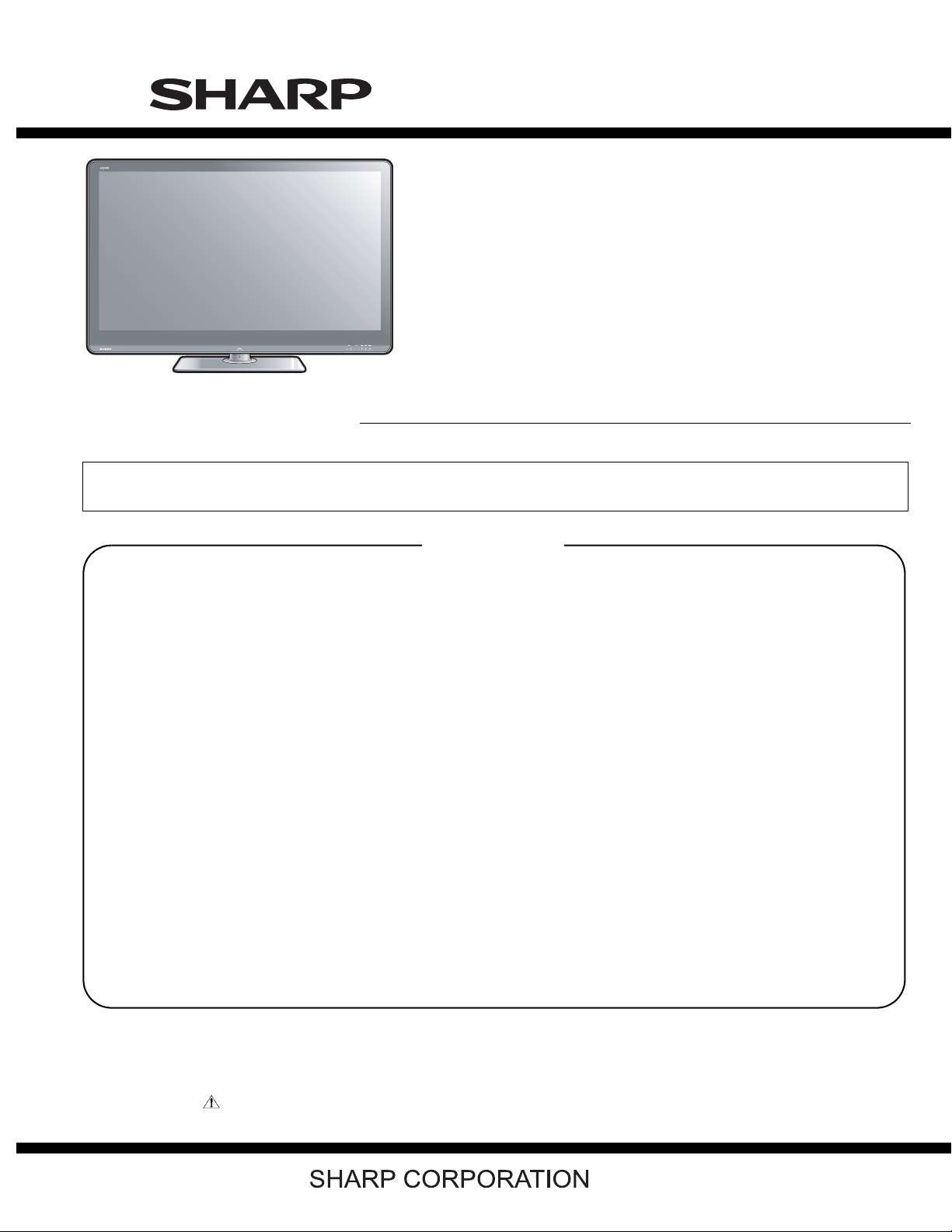
LC-60LE822E/LC-60LE822ERU
SERVICE MANUAL
No. S90L460LE822E
LCD COLOUR TELEVISION
LC-60LE822E
MODELS
In the interests of user-safety (Required by safety regulations in some countries) the set should be restored to its original condition and only parts identical to those specified should be used.
LC-60LE822ERU
CONTENTS
SAFETY PRECAUTION
IMPORTANT SERVICE SAFETY
PRECAUTION.....................................................i
Precautions for using lead-free solder ...............ii
End of life disposal ............................................ iii
OUTLINE
MAJOR SERVICE PARTS ................................ iv
CHAPTER 1. SPECIFICATIONS
[1] SPECIFICATIONS ......................................... 1-1
CHAPTER 2. OPERATION MANUAL
[1] Parts Name .................................................... 2-1
CHAPTER 3. DIMENSIONS
[1] DIMENSIONS ................................................ 3-1
CHAPTER 4. REMOVING OF MAJOR PARTS
[1] REMOVING OF MAJOR PARTS ................... 4-1
[2] Caution Cleaning Glass ................................. 4-6
[3]
How to replace the Touch Sensor key PWB
......... 4-8
CHAPTER 5. TOUCH SENSOR UNIT POSITIONING
FIGURE
[1] TOUCH SENSOR UNIT POSITIONING
FIGURE .........................................................5-1
CHAPTER 6. ADJUSTMENT
[1] ADJUSTMENT PROCEDURE ......................6-1
CHAPTER 7. TROUBLESHOOTING TABLE
[1] TROUBLESHOOTING TABLE ......................7-1
[2] LED flashing specification at the time of the
error .............................................................7-14
CHAPTER 8. MAJOR IC INFORMATIONS
[1] MAJOR IC INFORMATIONS .........................8-1
CHAPTER 9. OVERALL WIRING/BLOCK DIAGRAM
[1] OVERALL WIRING DIAGRAM ......................9-1
[2] SYSTEM BLOCK DIAGRAM .........................9-2
Parts Guide
Parts marked with " " are important for maintaining the safety of the set. Be sure to replace these parts with specified ones for maintaining the
safety and performance of the set.
This document has been published to be used for
after sales service only.
The contents are subject to change without notice.
Page 2
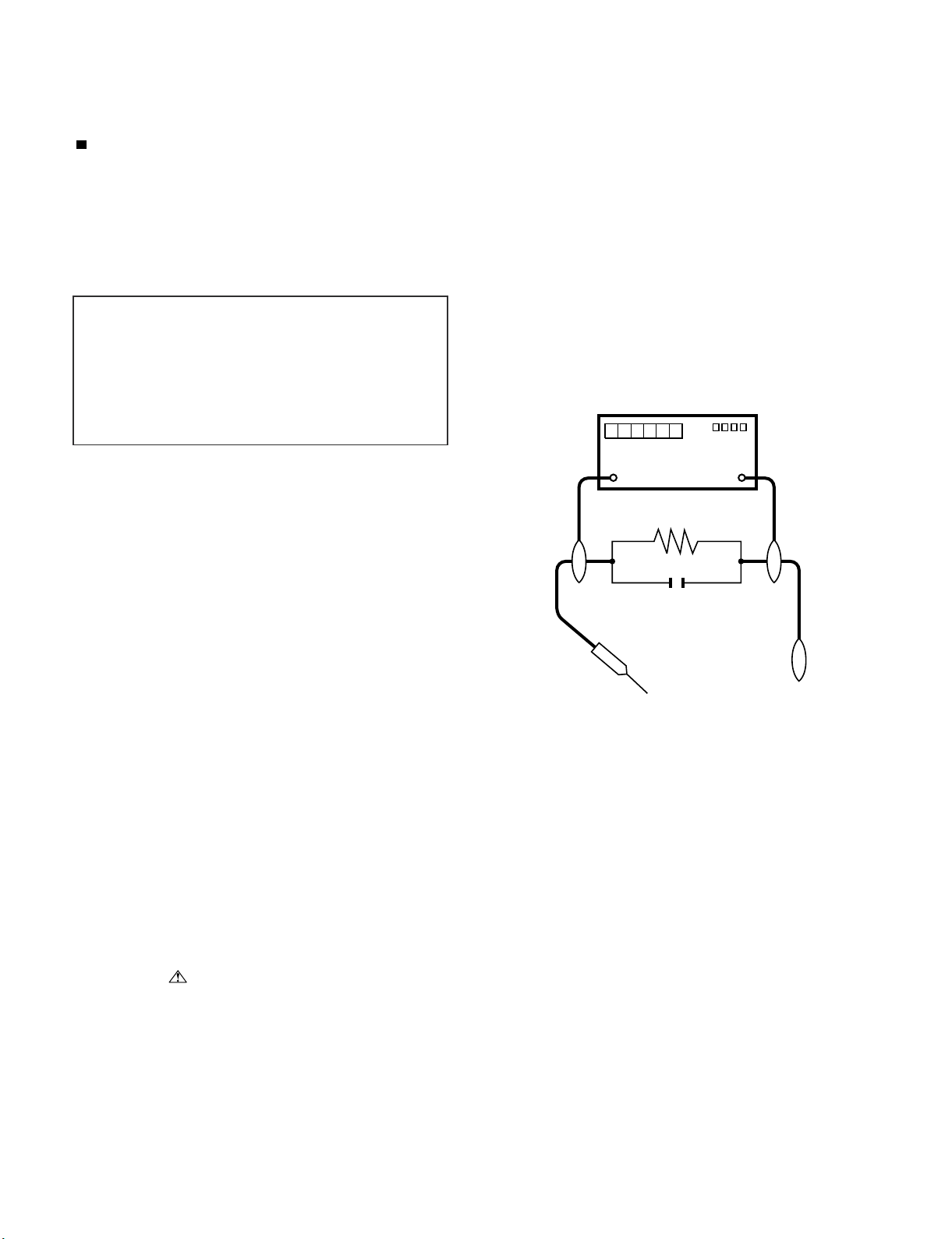
LC-60LE822E/LC-60LE822ERU
LC-60LE822E
SAFETY PRECAUTION
Service Manual
IMPORTANT SERVICE SAFETY PRECAUTION
Service work should be performed only by qualified service technicians who are thoroughly familiar with all safety checks and the
servicing guidelines which follow:
WARNING
1. For continued safety, no modification of any circuit should be
attempted.
2. Disconnect AC power before servicing.
CAUTION:
FOR CONTINUED PROTECTION AGAINST A
RISK OF FIRE REPLACE ONLY WITH SAME
TYPE FUSE.
• Use an AC voltmeter having with 5000 ohm per volt, or higher, sensitivity or measure the AC voltage drop across the resistor.
• Connect the resistor connection to all exposed metal parts having a
return to the chassis (antenna, metal cabinet, screw heads, knobs
and control shafts, escutcheon, etc.) and measure the AC voltage
drop across the resistor.
All checks must be repeated with the AC cord plug connection
reversed. (If necessary, a nonpolarized adaptor plug must be used
only for the purpose of completing these checks.)
Any reading of 1.05 V peak (this corresponds to 0.7 mA peak AC.)
or more is excessive and indicates a potential shock hazard which
must be corrected before returning the monitor to the owner.
F7000, F7001 (5A/250V)
DVM
BEFORE RETURNING THE RECEIVER
(Fire & Shock Hazard)
Before returning the receiver to the user, perform the following
safety checks:
3. Inspect all lead dress to make certain that leads are not pinched,
and check that hardware is not lodged between the chassis and
other metal parts in the receiver.
4. Inspect all protective devices such as non-metallic control knobs,
insulation materials, cabinet backs, adjustment and compartment
covers or shields, isolation resistor-capacitor networks, mechanical
insulators, etc.
5. To be sure that no shock hazard exists, check for leakage current in
the following manner.
• Plug the AC cord directly into a 220~240 volt AC outlet.
• Using two clip leads, connect a 1.5k ohm, 10 watt resistor paralleled by a 0.15µF capacitor in series with all exposed metal cabinet
parts and a known earth ground, such as electrical conduit or electrical ground connected to an earth ground.
///////////////////////////////////////////////////////////////////////////////////////////////////////////////////////////////////////////////////////////////////////////////////////////////////////////////////////////////////////////
TO EXPOSED
METAL PARTS
SAFETY NOTICE
Many electrical and mechanical parts in LCD color television have
special safety-related characteristics.
These characteristics are often not evident from visual inspection, nor
can protection afforded by them be necessarily increased by using
replacement components rated for higher voltage, wattage, etc.
Replacement parts which have these special safety characteristics are
identified in this manual; electrical components having such features
are identified by “ ” and shaded areas in the Replacement Parts
List and Schematic Diagrams.
///////////////////////////////////////////////////////////////////////////////////////////////////////////////////////////////////////////////////////////////////////////////////////////////////////////////////////////////////////////
For continued protection, replacement parts must be identical to those
used in the original circuit.
The use of a substitute replacement parts which do not have the same
safety characteristics as the factory recommended replacement parts
shown in this service manual, may create shock, fire or other hazards.
AC SCALE
1.5k ohm
10W
0.15µF
TEST PROBE
CONNECT TO
KNOWN EARTH
GROUND
i
Page 3
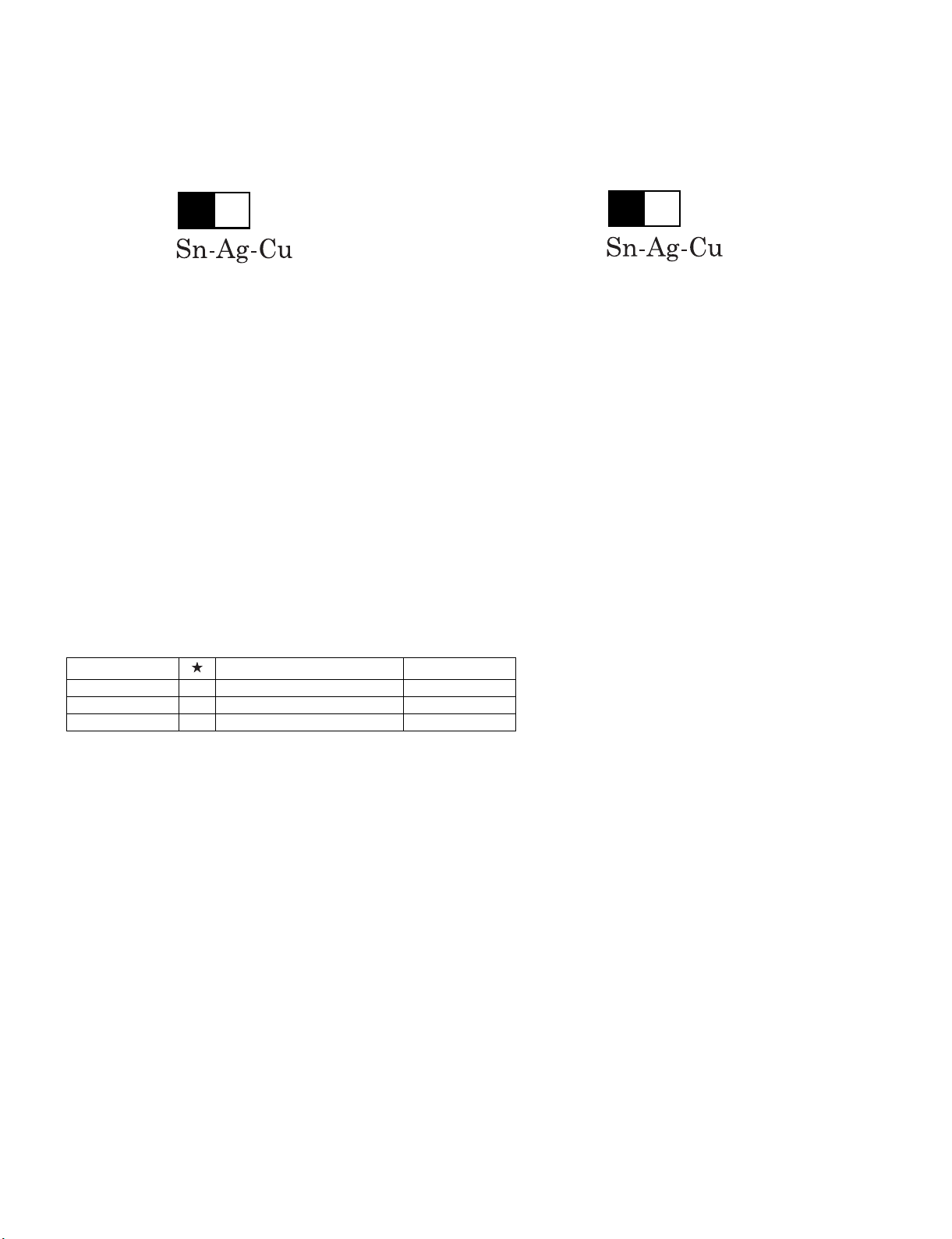
LC-60LE822E/LC-60LE822ERU
Precautions for using lead-free solder
Employing lead-free solder
• “PWBs” of this model employs lead-free solder. The LF symbol indicates lead-free solder, and is attached on the PWBs and service manuals. The
alphabetical character following LF shows the type of lead-free solder.
Example:
L Fa
Indicates lead-free solder of tin, silver and copper.
Indicates lead-free solder of tin, silver and copper.
L F a/a
Using lead-free wire solder
• When fixing the PWB soldered with the lead-free solder, apply lead-free wire solder. Repairing with conventional lead wire solder may cause damage or accident due to cracks.
As the melting point of lead-free solder (Sn-Ag-Cu) is higher than the lead wire solder by 40 °C, we recommend you to use a dedicated soldering
bit, if you are not familiar with how to obtain lead-free wire solder or soldering bit, contact our service station or service branch in your area.
Soldering
• As the melting point of lead-free solder (Sn-Ag-Cu) is about 220 °C which is higher than the conventional lead solder by 40 °C, and as it has poor
solder wettability, you may be apt to keep the soldering bit in contact with the PWB for extended period of time. However, Since the land may be
peeled off or the maximum heat-resistance temperature of parts may be exceeded, remove the bit from the PWB as soon as you confirm the
steady soldering condition.
Lead-free solder contains more tin, and the end of the soldering bit may be easily corroded. Make sure to turn on and off the power of the bit as
required.
If a different type of solder stays on the tip of the soldering bit, it is alloyed with lead-free solder. Clean the bit after every use of it.
When the tip of the soldering bit is blackened during use, file it with steel wool or fine sandpaper.
• Be careful when replacing parts with polarity indication on the PWB silk.
Lead-free wire solder for servicing
Part No. Description Code
ZHNDAi123250E J φ0.3mm 250g (1roll) BL
ZHNDAi126500E J φ0.6mm 500g (1roll) BK
ZHNDAi12801KE J φ1.0mm 1kg (1roll) BM
ii
Page 4
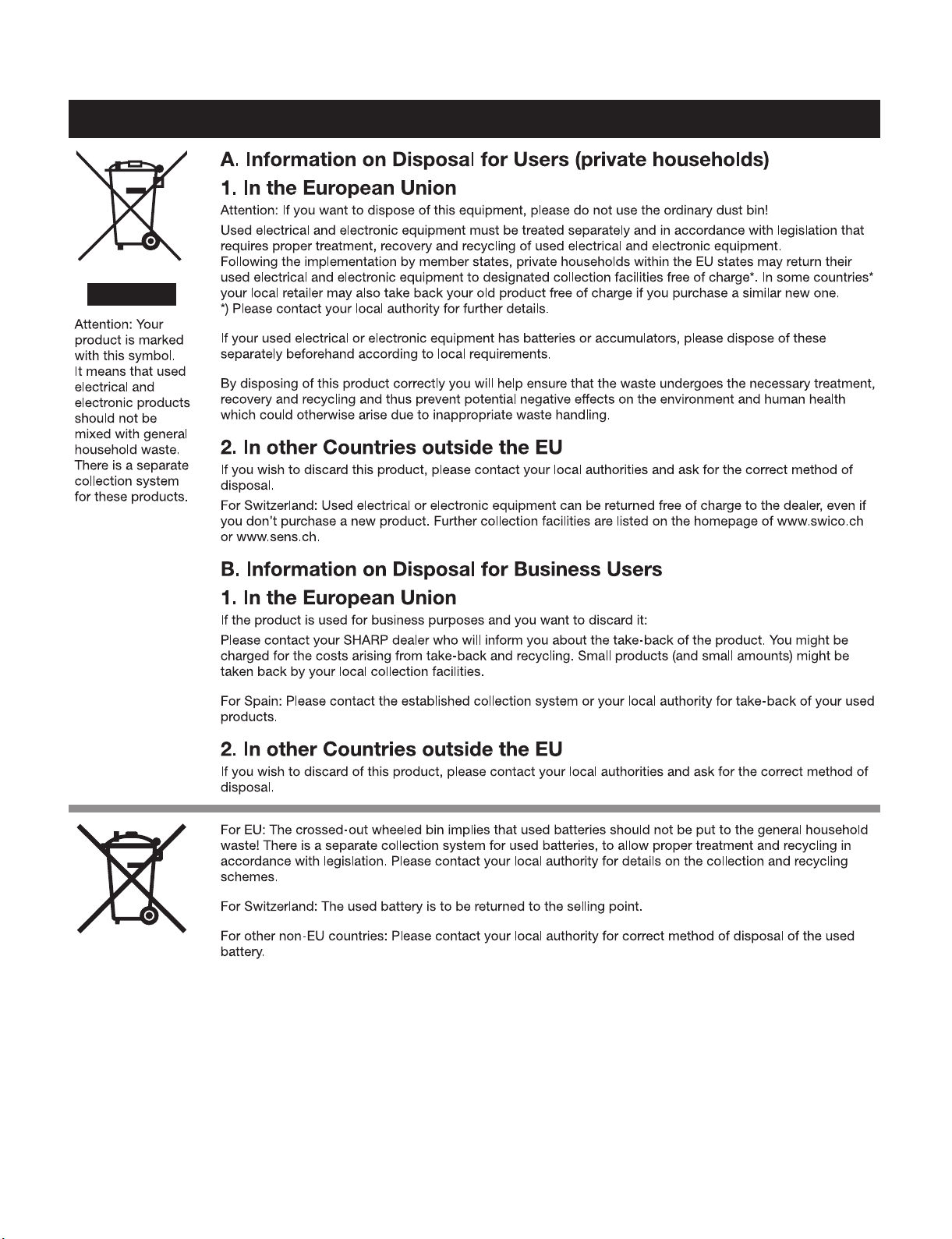
LC-60LE822E/LC-60LE822ERU
End of life disposal
End of life disposal
iii
Page 5
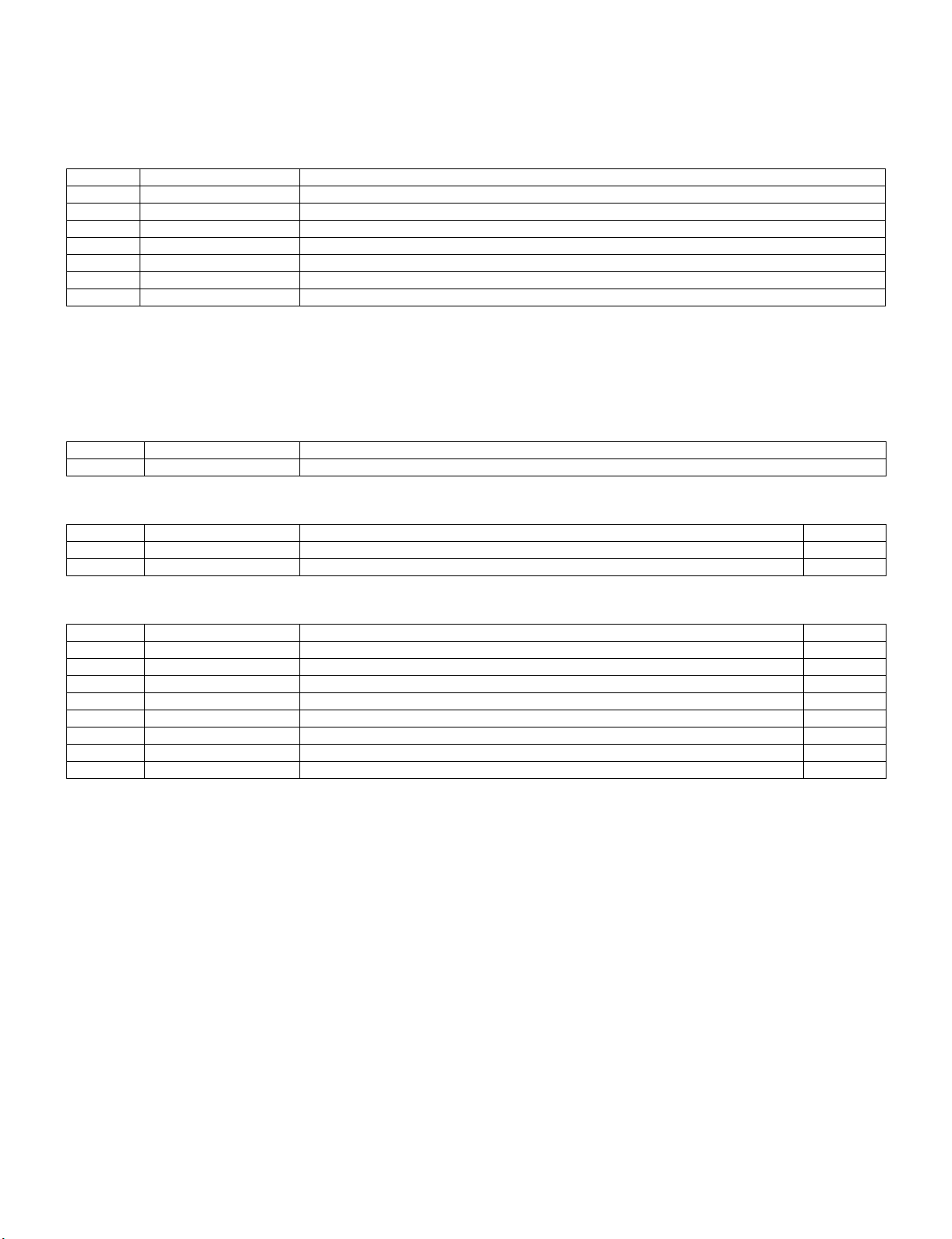
LC-60LE822E/LC-60LE822ERU
LC-60LE822E
OUTLINE
Service Manual
MAJOR SERVICE PARTS
PWB UNIT
Ref No. Parts Code Description
N DKEYDF455FM07 MAIN Unit (*1)
N DUNTKF494FM02 R/C, LED Unit
N DUNTKF493FM03 ICON Unit
N DUNTKF493FM04 LOGO Unit
N RUNTKA761WJQZ TOUCH SENSOR Key Unit(*2)
N RUNTKA729WJQZ POWER/LED CONTROL Unit
N RUNTK4512TPZA LCD CONTROL Unit
NOTE: (*1) Replace MAIN Unit (DKEYDF455FM07) in case of IC8401 or IC3302 failure.
(*2) TOUCH SENSOR Key Unit (RUNTKA761WJQZ) reuse will be impossible, once it is stuck on front cabinet and
exfoliates.
Therefore, please exchange of a TOUCH SENSOR Key Unit in the case of front cabinet exchange.
OTHER UNIT
Ref No. Parts Code Description
N R1LK600D3LW20Z 60" LCD Panel Module Unit
IC FOR EXCLUSIVE USE OF THE SERVICE
Ref No. Parts Code Description Q’ty
IC501 RH-iXD108WJQZS IC 24LC21AT-I/SN 1
IC2002 RH-iXC786WJNJQ IC R5F364A6NFB 1
SERVICE JIGS
Ref No. Parts Code Description Q’ty
N QCNW-G616WJQZ Main Unit to LCD Control Unit (LW) 1
N QCNW-G625WJQZ Main Unit to Power Unit (PL) 1
N QCNW-H184WJQZ Main Unit to Power Unit (PD) 1
N QCNW-H185WJQZ Main Unit to Power (LED Drive) Unit (LB) 1
N QCNW-K594WJQZ Main Unit to R/C, LED Unit (RA) 1
N QCNW-K595WJQZ Main Unit to Speaker (SP) 1
N QCNW-K596WJQZ Main Unit to Icon Unit (RL) 1
N QCNW-K597WJQZ Main Unit to Woofer (SB) 1
iv
Page 6
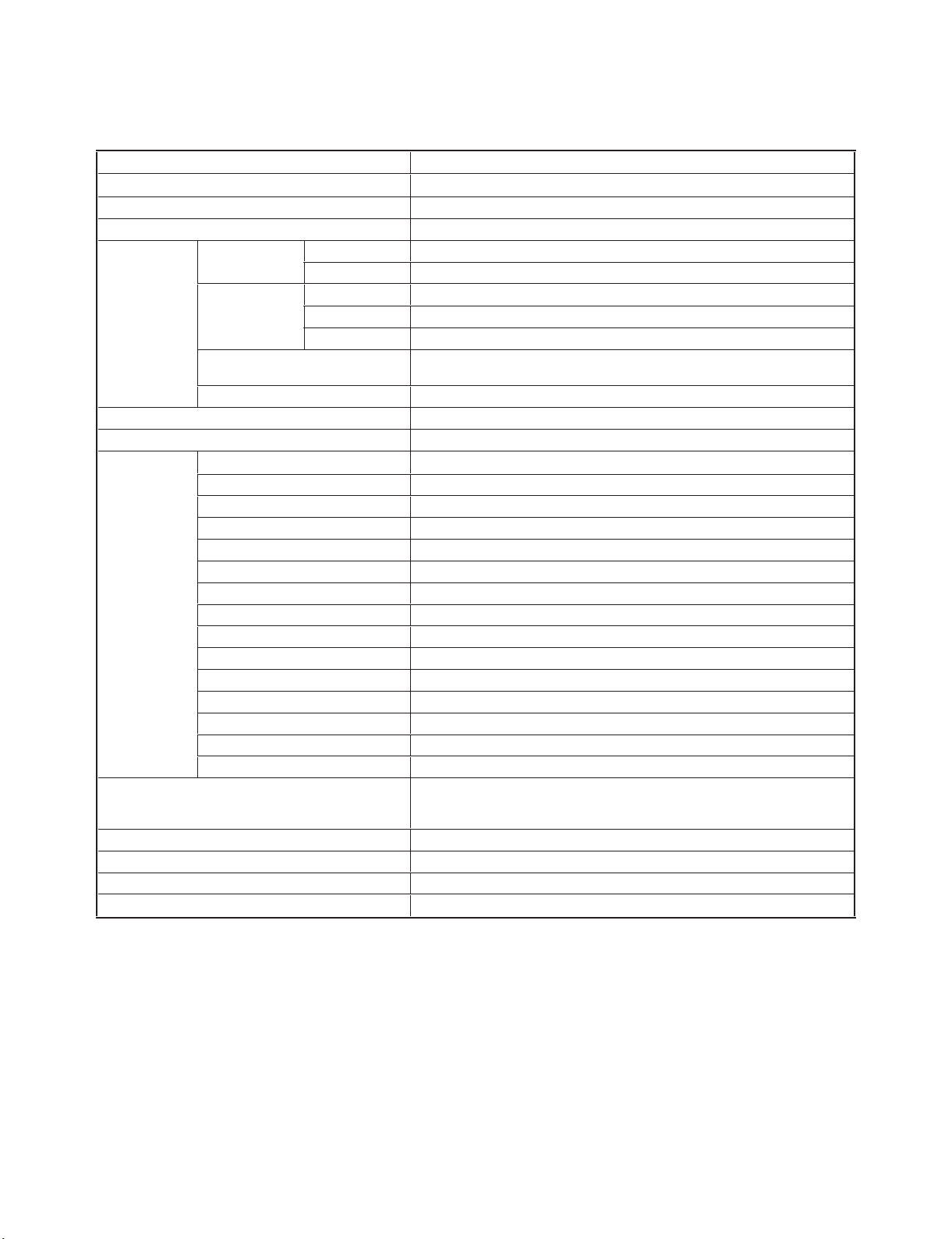
LC-60LE822E/LC-60LE822ERU
LC-60LE822E
CHAPTER 1. SPECIFICATIONS
[1] SPECIFICATIONS
Service Manual
Item
LCD panel
LCD COLOUR TV (60"/152 cm), LC-60LE822E, LC-60LE822ERU
152 cm (60") X-Gen panel
Resolution 1,920 x 1,080 x 4 dots
Video colour system PAL/SECAM/NTSC 3.58/NTSC 4.43/PAL 60
TV function TV-standard Analogue CCIR (B/G, I, D/K, L/L’)
Digital DVB-T (2K/8K OFDM), DVB-C, DVB-S/S2
Receiving
channel
VHF/UHF
CATV
Satellite
IR A ch_E69 ch (Digital), E2_E69 ch, F2_F10 ch, I21_I69 ch, IR A_IR J ch
Hyper-band, S1_S41 ch
950_2150 MHz*
3
TV-tuning system Auto Preset 999 ch (non-Nordic [DTV]), Auto Preset 9999 ch (Nordic [DTV]),
Auto Preset 99 ch (ATV), Auto Label, Auto Sort, Auto Preset 9999 ch (SAT)
STEREO/BILINGUAL NICAM/A2
Audio amplifier 10 W x 2/15 W x 1
Speaker (234 mm x 22 mm) x 2/Ø 110 mm
Terminals Antenna
UHF/VHF 75 Ω Din type (analogue & digital), Satellite 75 Ω F type (DVB-S/S2)
RS-232C D-Sub 9 pin male connector
EXT 1 SCART (AV input, Y/C input, RGB input, TV output)
EXT 2 RCA pin (AV input/AUDIO L/R)
EXT 3 15 pin mini D-sub
HDMI 1 (EXT 4) HDMI (ARC)
HDMI 2 (EXT 5) HDMI
HDMI 3 (EXT 6) HDMI
HDMI 4 (EXT 7) HDMI
USB USB
ETHERNET (10/100) Home network connector
HDMI 2/EXT 3 AUDIO (L/R) Ø 3.5 mm jack*
1
DIGITAL AUDIO OUTPUT Optical S/PDIF digital audio output
C. I. (Common Interface) EN50221, R206001, CI Plus specification
OUTPUT/Headphones RCA pin (AUDIO R/L)/Ø 3.5 mm jack (audio output)
OSD language Czech, Danish, Dutch, English, Estonian, Finnish, French, German, Greek,
Hungarian, Italian, Latvian, Lithuanian, Norwegian, Polish, Portuguese, Russian,
Slovak, Slovene, Spanish, Swedish, Turkish, Ukrainian
Power requirement
Power consumption (method IEC62087) 198 W (0.2 W standby*
AC 220_240 V, 50 Hz
2
)
Weight 42.0 kg (without stand), 52.9 kg (with stand)
Operating temperature
The HDMI 2 and EXT 3 terminals can both use the same audio input terminal.
*1
Standby power consumption applies when the TV is set to not receive EPG data.
*2
*3
The satellite channel’s frequency may vary according to satellites and antennas.
•
As a part of our policy of continuous improvement, SHARP reserves the right to make design and specification changes for product
0°Cto+40°C
improvement without prior notice. The performance specification figures indicated are nominal values of production units. There may be
some deviations from these values in individual units.
1 – 1
Page 7
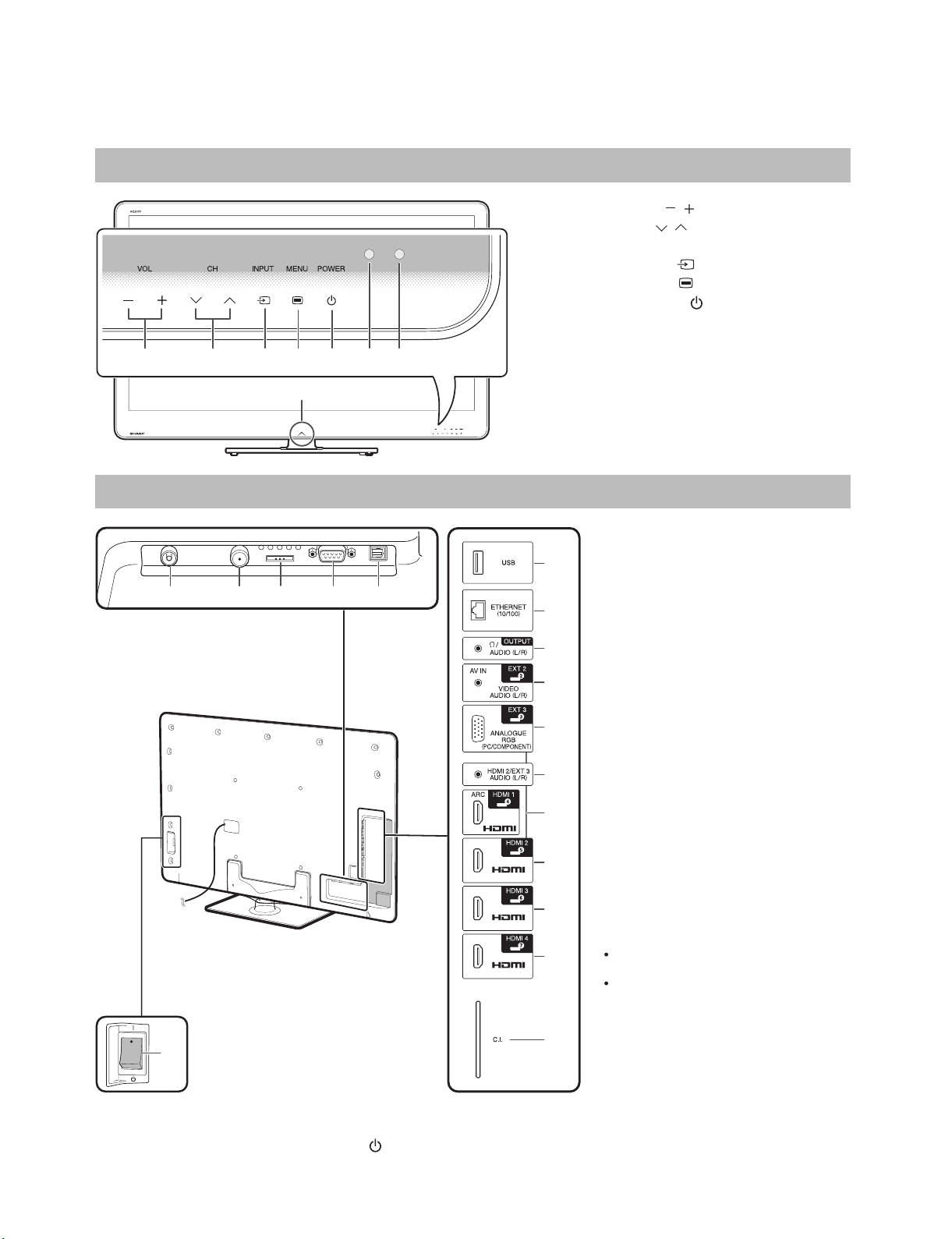
LC-60LE822E
CHAPTER 2. OPERATION MANUAL
[1] Parts Name
TV (front view)
1 3 458672
Service Manual
1
2
3
4
5
6
7
8
LC-60LE822E/LC-60LE822ERU
VOL / (Volume buttons)
CH / (Programme [channel]
buttons)
INPUT (Input source button)
MENU (Menu button)
POWER (Power button)
OPC sensor
Remote control sensor
Illumination LED
TV (rear view)
1
*2
17
3 4 5
2
6
7
8
9
10
11
12
13
14
15
16
*1
Antenna terminal
1
Satellite antenna terminal
2
EXT 1 (RGB) terminal
3
RS-232C terminal
4
DIGITAL AUDIO OUTPUT
5
terminal
USB terminal
6
ETHERNET (10/100) terminal
7
OUTPUT (Headphones/AUDIO
8
(L/R)) terminal
EXT 2 (AV IN/VIDEO/AUDIO (L/R))
9
terminal
EXT 3 (ANALOGUE RGB (PC/
10
COMPONENT)) terminal
HDMI 2/EXT 3 AUDIO (L/R) jack
11
12
HDMI 1 (HDMI/ARC) terminal
HDMI 2 (HDMI) terminal
13
14
HDMI 3 (HDMI) terminal
15
HDMI 4 (HDMI) terminal
16
C.I. (COMMON INTERFACE) slot
17
MAIN POWER switch
WARNING
Excessive sound pressure from earphones
and headphones can cause hearing loss.
Do not set the volume at a high level.
Hearing experts advise against extended
listening at high volume levels.
The HDMI 2 and EXT 3 terminals can both use the same audio input terminal (HDMI 2/EXT 3 AUDIO (L/R)). However, the proper item
*1
must be selected in the "Audio select" menu.
When the MAIN POWER switch is turned off ( ), the amount of electric power consumed will be reduced to 0.01 W or less. However,
*2
unlike when unplugging the AC cord, the power is not completely disconnected.
2 – 1
Page 8
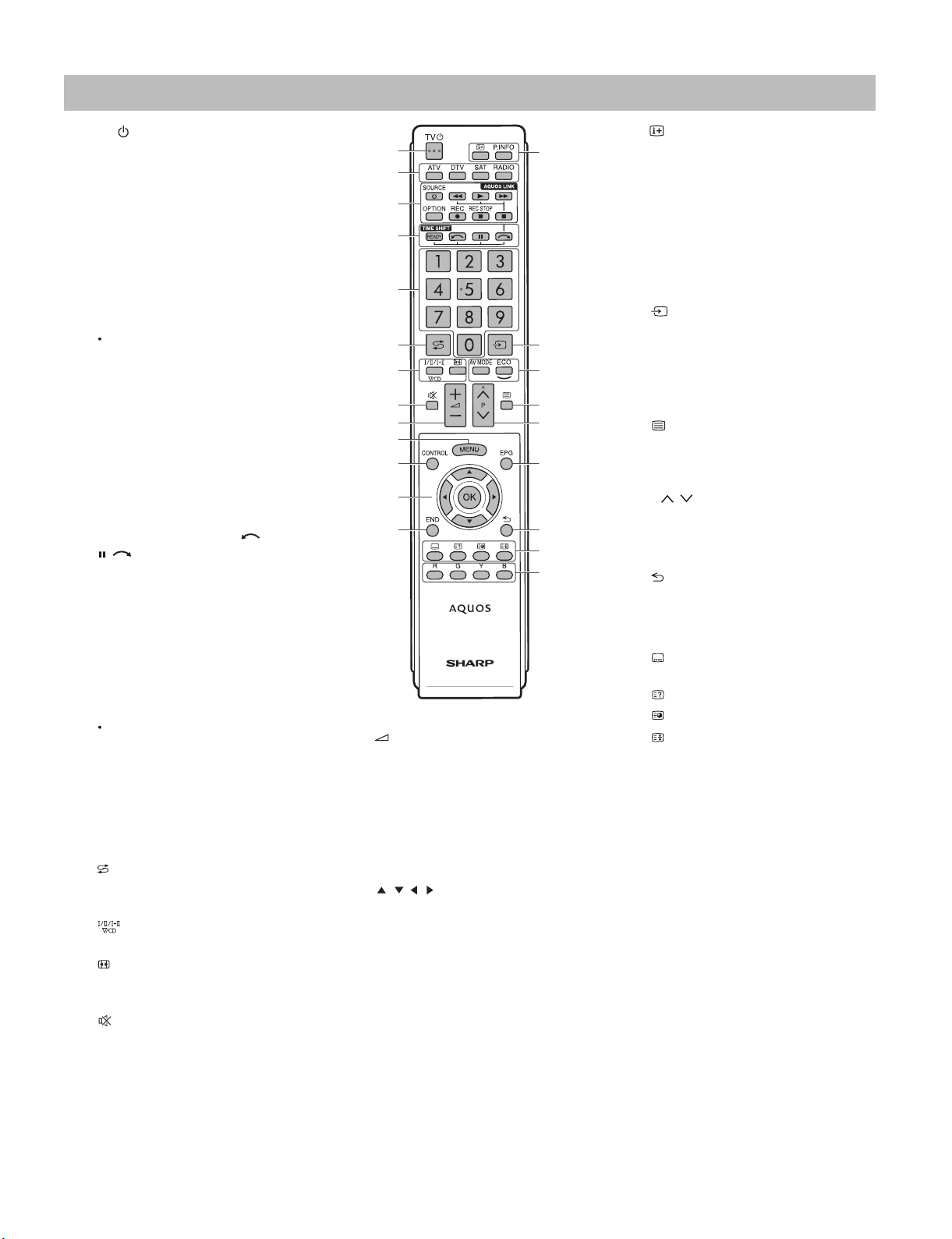
LC-60LE822E/LC-60LE822ERU
Remote control unit
1
TV (Standby/On)
2
ATV
Press to access conventional
analogue TV mode.
DTV
Press to access digital TV mode.
SAT
Press to access satellite mode.
RADIO
DTV/SAT: Switch between radio
and data mode.
When only data broadcasting
(no radio broadcasting) is
transmitted by DVB, the radio
broadcasting will be skipped.
3
AQUOS LINK buttons
If external equipment such as a
AQUOS BD player is connected via
HDMI cables and is AQUOS LINK
compatible, you can use these
AQUOS LINK buttons.
4
TIME SHIFT (READY/ /
)
/
Press to temporarily record a
programme you are watching if you
want to interrupt a programme to
answer a phone call, for example.
5
Numeric buttons 0_9
Set the channel.
Enter desired numbers.
Set the page in teletext mode.
When the five Nordic countries
(Sweden, Norway, Finland,
Denmark or Iceland) are selected
in the country setting from "Auto
installation", DTV services
are four digits. When another
country is selected, DTV services
are three digits.
6
7
8
(Flashback)
Press to return to the previously
selected channel or external input.
(Sound mode)
Select a sound multiplex mode.
(Wide mode)
Select a wide mode.
(Mute)
TV sound on/off.
114
2
3
4
5
6
7
8
9
10
11
12
13
9
10
11
12
13
+/- (Volume)
Increase/decrease TV volume.
MENU
"Menu" screen on/off.
CONTROL
Press to display the panel to
operate some functions on the
screen.
/// (Cursor)
Select a desired item on the setting
screen.
OK
Execute a command within the
"Menu" screen.
ATV/DTV/SAT: Display "CH list"
when no other "Menu" screen is
running.
END
Exit the "Menu" screen.
15
16
17
18
19
20
21
22
14
15
16
17
18
19
20
21
22
(Display information)
Press to display the station
information (channel number, signal,
etc.) in the upper right corner of the
screen.
P. INFO
Press to display programme
information transmitted through
digital video broadcasting (DTV/SAT
only).
(INPUT)
Select an input source.
AV MODE
Select a video setting.
ECO (Standard/Advanced/Off)
Select "Energy save" setting.
(Teletext)
ATV: Display analogue teletext
DTV/SAT: Select MHEG-5 and
teletext for DTV/SAT.
P/
Select the TV channel.
EPG
DTV/SAT: Display the EPG screen
(Return)
Return to the previous "Menu"
screen.
Buttons for useful operations
(Subtitle)
Switch subtitle languages on/off.
(Reveal hidden teletext)
(Subpage)
(Freeze/Hold)
Press to freeze a moving image on
the screen.
Teletext: Stop updating teletext
pages automatically or release the
hold mode.
R/G/Y/B (Colour) buttons
The coloured buttons are
correspondingly used to select the
coloured items on the screen (e.g.,
EPG, MHEG-5, teletext).
2 – 2
Page 9
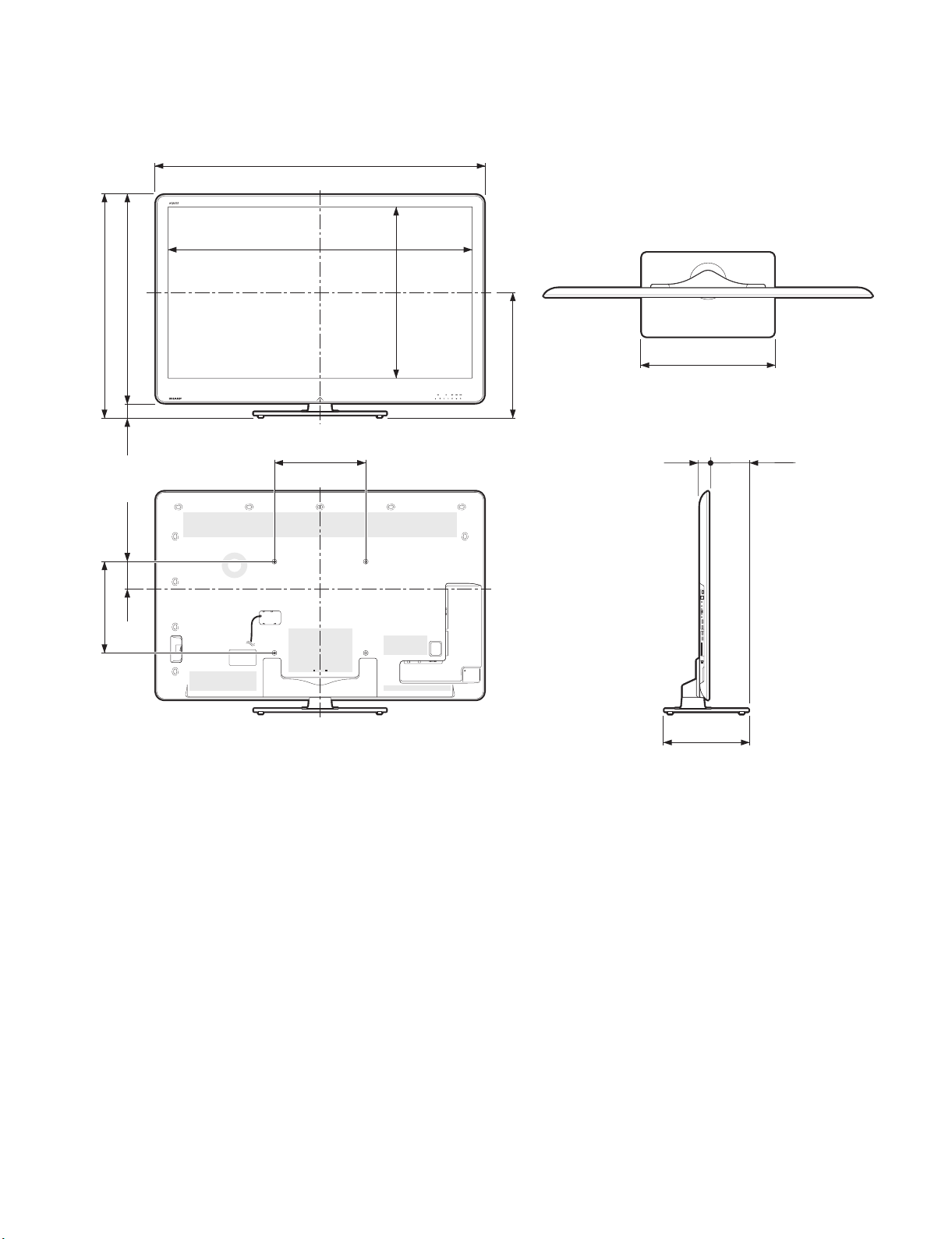
LC-60LE822E
CHAPTER 3. DIMENSIONS
[1] DIMENSIONS
1439.0
1334.2
913.0
975.0
LC-60LE822E/LC-60LE822ERU
Service Manual
Unit: mm
400.0
NOTE
Dimensions do not include protrusions such as screws and some parts.•
62.0
121.0
400.0
752.6
546.0
580.0
40.0 174.0
368.0
3 – 1
Page 10
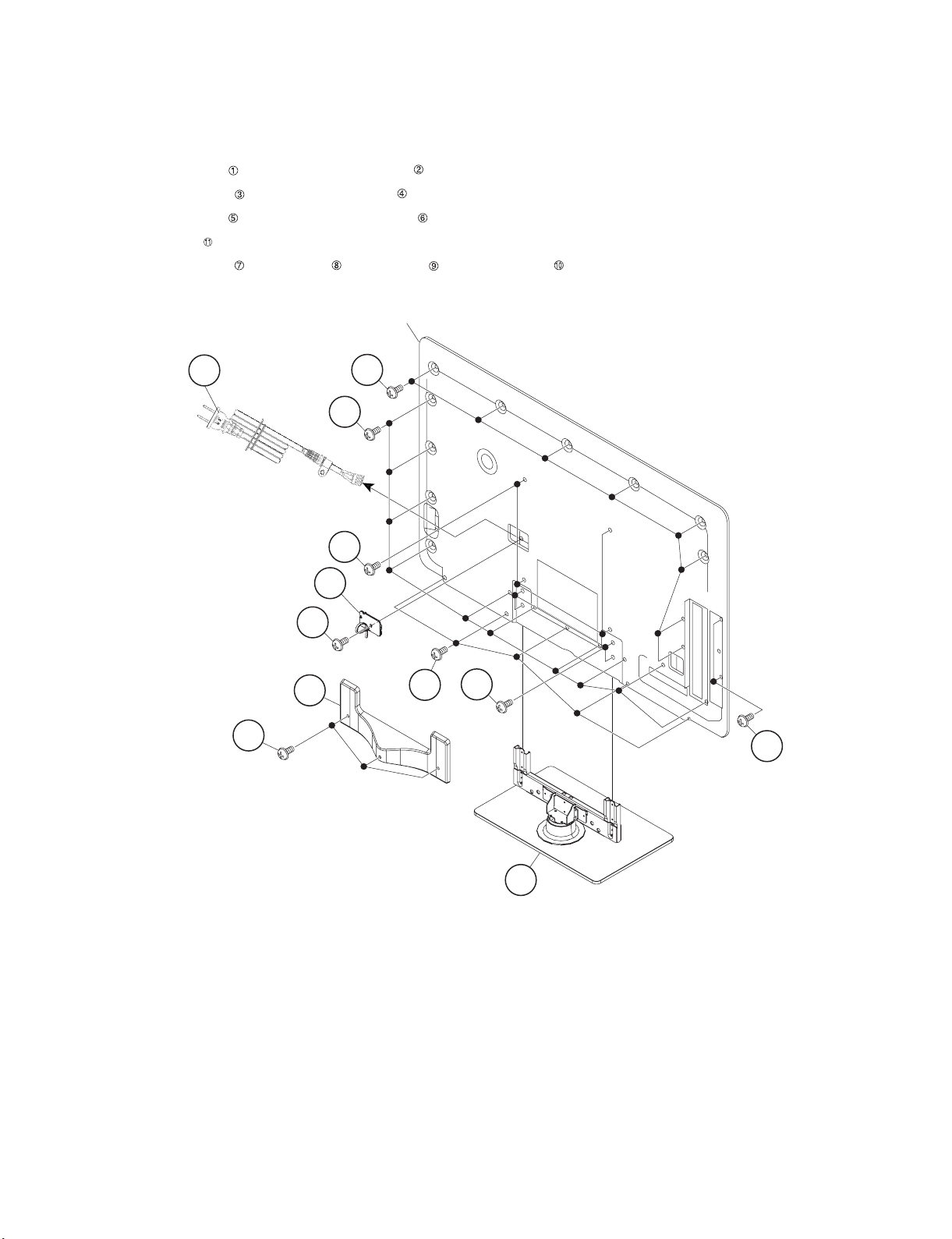
LC-60LE822E/LC-60LE822ERU
LC-60LE822E
CHAPTER 4. REMOVING OF MAJOR PARTS
Service Manual
[1] REMOVING OF MAJOR PARTS
1. Removing of Stand Unit and Rear Cabinet Ass’y.
1. Remove the 3 lock screw and detach the Support Cover .
2. Remove the 4 lock screws and detach the Stand Unit .
3. Remove the 1 lock screw and detach the AC Cord Cover .
4. Disconnect AC Cord .
5. Remove the 4 lock screws , 5 lock screws , 2 lock screws and 18 lock screws and detach the Rear Cabinet Ass’y.
Rear Cabinet Ass'y
AC Cord
11
Support Cover
1
10
10
7
6AC Cord Cover
5
2
8
3
9
4 – 1
4Stand Unit
Page 11
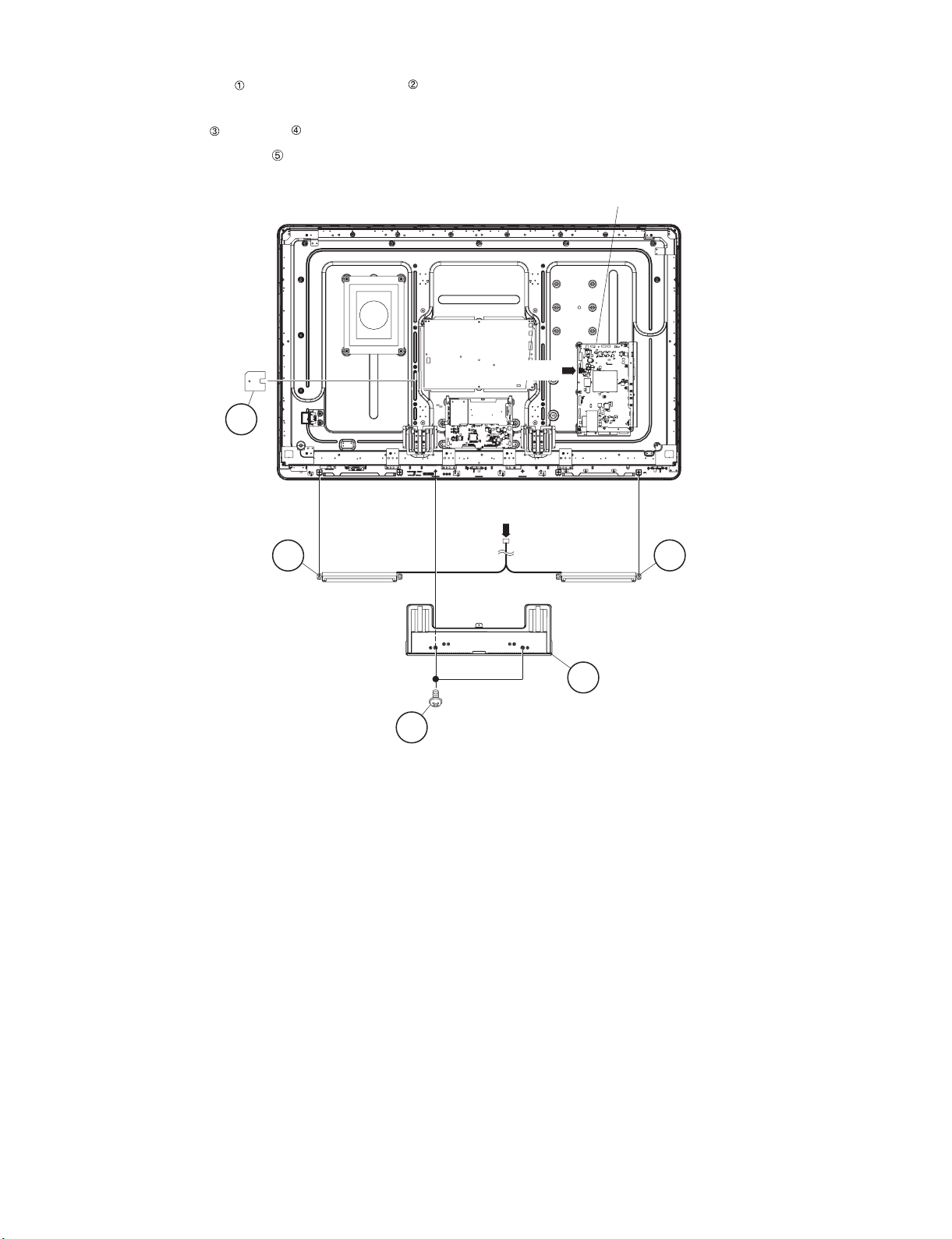
2. Removing of Speaker-L/R.
1. Remove the 2 lock screws and detach the Stand Cover .
2. Disconnect SP wire.
3. Detach the Speaker-L , Speaker-R .
4. Detach the Insulation Sheet (AC)
5
Insulation
Sheet (AC)
LC-60LE822E/LC-60LE822ERU
MAIN Unit
[SP]
[SP]
4Speaker-R
3 Speaker-L
2 Stand Cover
1
4 – 2
Page 12
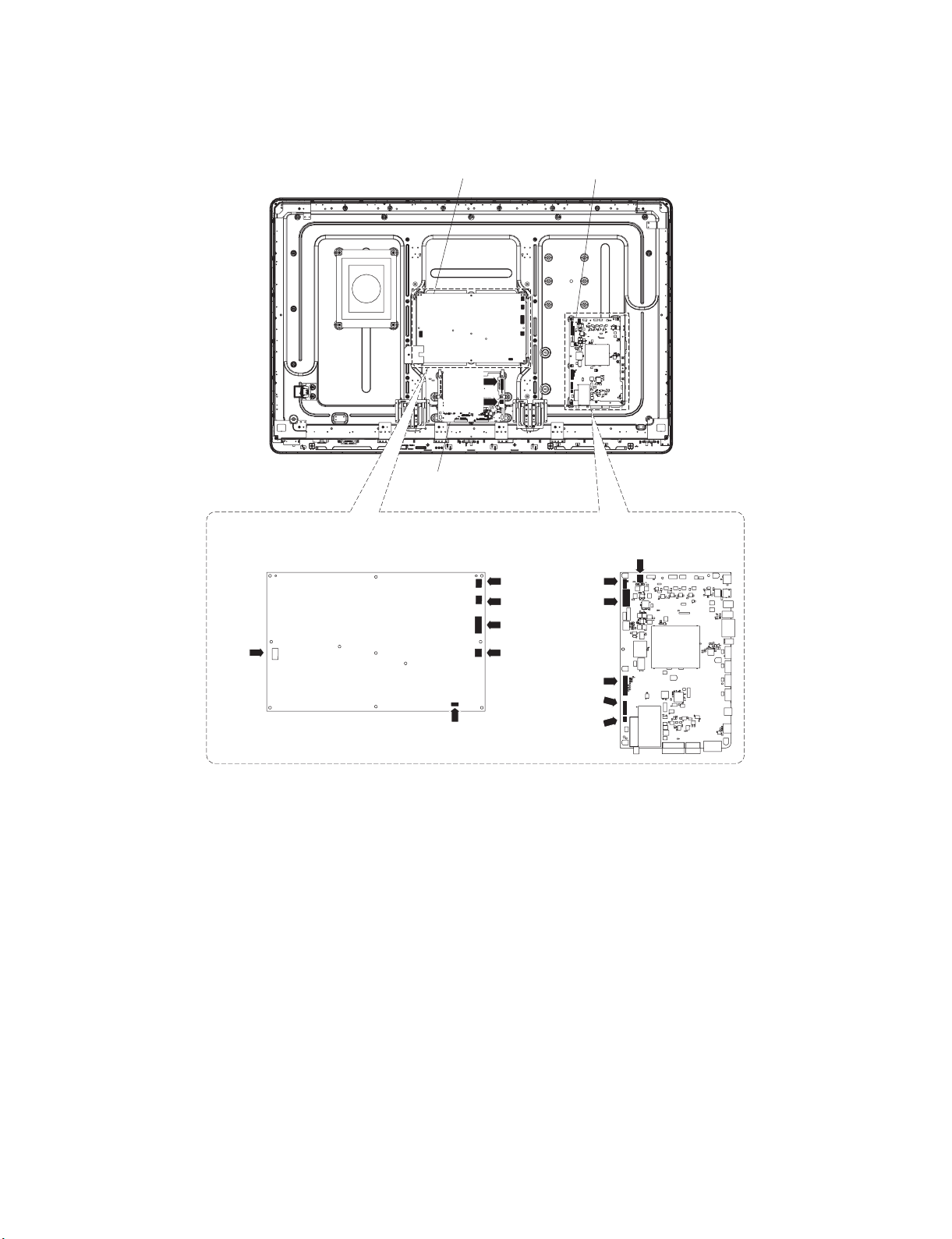
LC-60LE822E/LC-60LE822ERU
3. Removing of Connectors
1. Disconnect the following connectors from the MAIN Unit. (SB, LB, PD, LW, RA, RL)
2. Disconnect the following connectors from the POWER/LED Drive Unit. (AS, L1, L2, LB, PD, PL)
3. Disconnect the following connectors from the LCD Control Unit. (LW, PL)
MAIN UnitPOWER/LED Drive Unit
[LW]
[PL]
LCD Control Unit
[AS]
POWER/LED Drive Unit
[PL]
[L1]
[L2]
[LB]
[PD]
MAIN Unit
[SB]
[LB]
[PD]
[LW]
[RA]
[RL]
4 – 3
Page 13
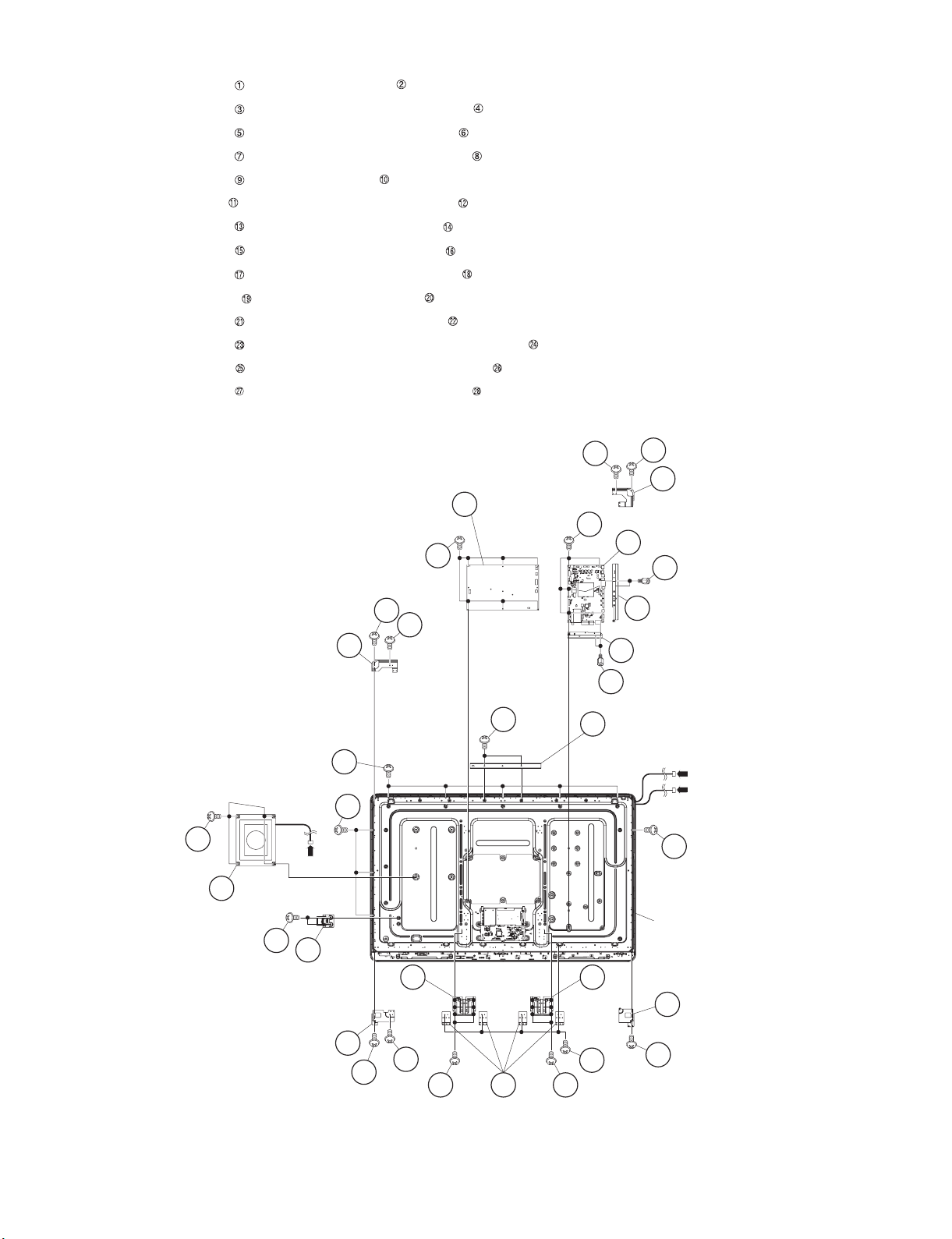
LC-60LE822E/LC-60LE822ERU
4. Removing of MAIN Unit, POWER/LED Drive Unit, Woofer, Stand Angle,60” LCD Panel Module Unit.
1. Remove the 6 lock screws and detach the MAIN Unit .
2. Remove the 2 lock screws and detach the Terminal Angle (Bottom) .
3. Remove the 2 lock screws and detach the Terminal Angle (Side) .
4. Remove the 6 lock screws and detach the POWER/LED Drive Unit .
5. Remove the 4 lock screws and detach the Woofer .
6. Remove the 1 lock screw and detach the LCD Angle (Bottom-R) .
7. Remove the 4 lock screws and detach the LCD Angle (Top-L) .
8. Remove the 2 lock screws and detach the LCD Angle (Top-R) .
9. Remove the 2 lock screws and detach the LCD Angle (Bottom-L) .
10.Remove the 12 lock screws and detach the 2 Stand Angle .
11.Remove the 4 lock screws and detach the 4 FIX Angle (B-MA) .
12.Remove the 2 lock screws and detach the Back Light Chassis Support Angle .
13.Remove the 9 lock screws and detach the 60” LCD Panel Module Unit .
14.Remove the 2 lock screws and detach the ECO Switch with Holder .
9
10
Woofer
(Top-L)
[SB]
27
28
ECO Switch
with Holder
(Bottom-L)
25
25
18LCD Angle
14LCD Angle
13
17
7
13
20
Stand Angle
17
POWER/LED
8
Drive Unit
23
22
FIX Angle
(B-MA)
15
1
24
20
Stand Angle
21
1919
15
16 LCD Angle
(Top-R)
2 MAIN Unit
5
6
TERMINAL Angle
(Side)
4
TERMINAL Angle
(Bottom)
3
Back Light Chassis
Support Angle
[L1]
[L2]
25
60" LCD Panel
Module Unit
12
LCD Angle
(Bottom-R)
11
4 – 4
Page 14
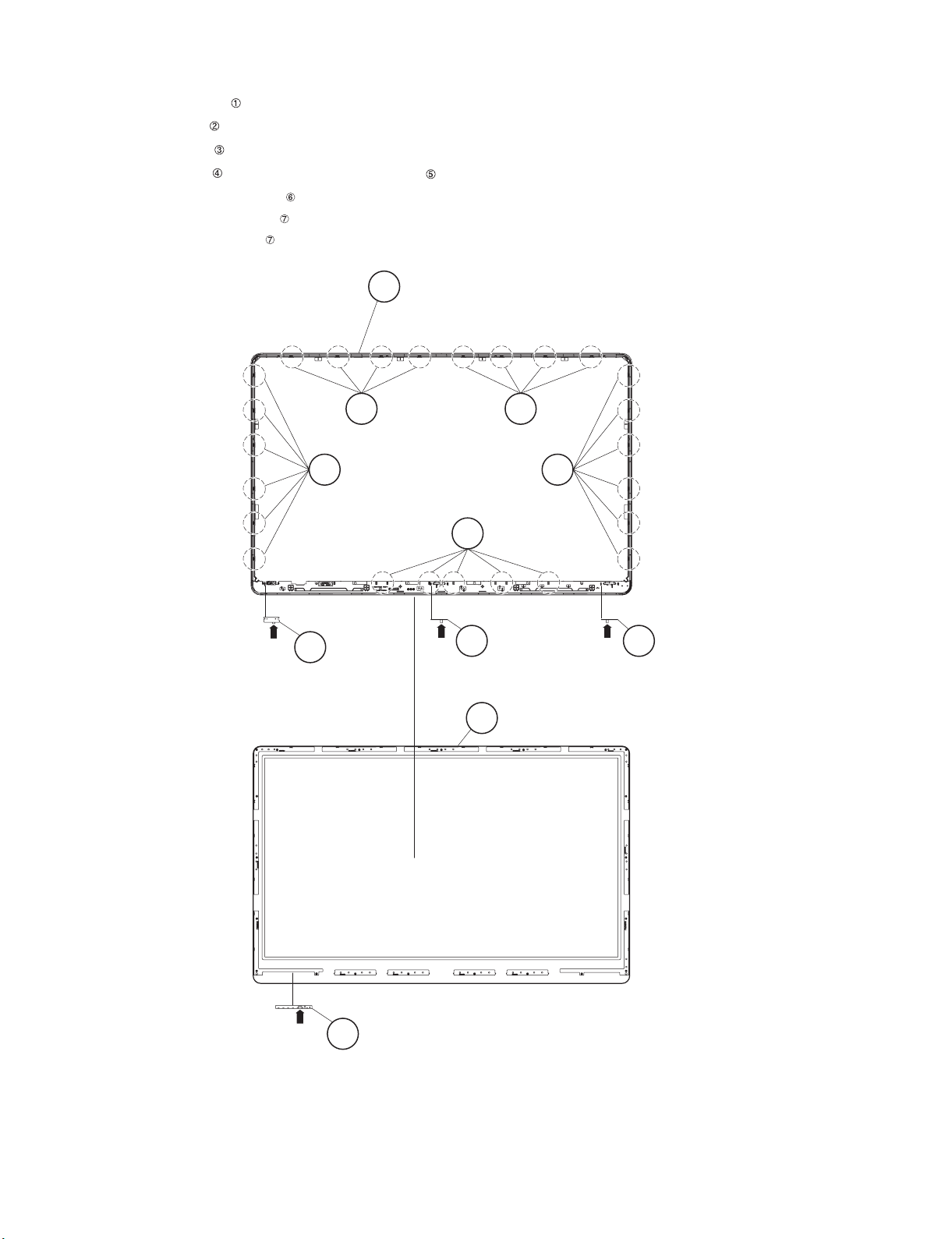
LC-60LE822E/LC-60LE822ERU
5. Removing of R/C, LED Unit, ICON Unit, LOGO Unit, Front Cabinet Ass’y, Glass Front Panel Ass’y, TOUCH
SENSOR KEY Unit.
1. Detach the R/C, LED Unit .
2. Detach the ICON Unit .
3. Detach the LOGO Unit .
4. Remove the 25 Hooks and detach the Front Cabinet Ass’y
5. Detach the Glass Front Panel Ass’y .
6. Detach the Touch Sensor Key Unit .
NOTE: The Touch Sensor Key unit removed once is not reusable.
Front Cabinet Ass'y5
4 4
4 4
[RA]
1 RC,LED
Unit
4
2 ICON Unit
[R]
6
3 LOGO Unit
[RL]
Glass Front Panel Ass'y
[RK]
7 TOUCH SENSOR KEY Unit
4 – 5
Page 15
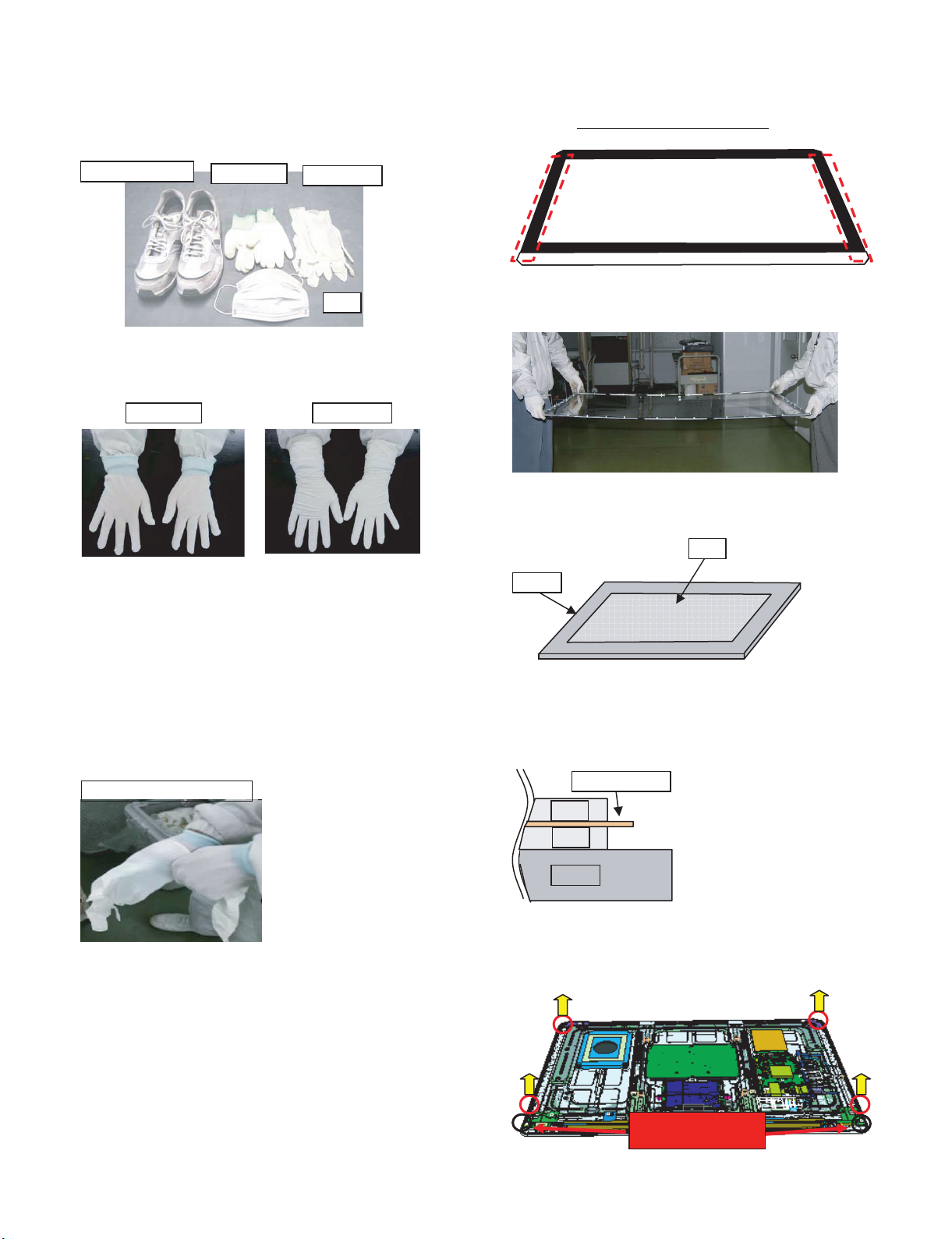
[2] Caution Cleaning Glass
glass
glass
cushion material
flat mat
1. Glass handling
CAUTION: (1) As for handling, wear clean gloves, protective footwear-
and mask.
LC-60LE822E/LC-60LE822ERU
(4)Have a designated place at the time of the handling.
Back side : Black print part
Front side : Protection tape part
You must not have a clear surface.
protective footwear
(2) Inner gloves are covered in the Nitrile gloves.
Inner gloves Nitrile gloves
(3) Nitrile gloves are exchanged with the following
standard.
• When it touched a face and so on.
• When another work was done.
• By the work of fifty times.
• In the time for recess.
• When it became dirty.
• When it tore.
Inner gloves
Nitrile gloves
mask
(5) Two people have handling equally by the work.
(Maintain it so that glass is not warped.)
(6) When it is put horizontally, it is put on the flat mat.
glass
flat mat
(7) A cushion material is put between glass.
It doesn't touch it [the front and the front].
It can be put to two glass.
changed to new Nitrile gloves
(8) It has a module part before the CAB-B installation.
(It has a module part.)
A module isn't added.
You must not have it.
4 – 6
Page 16
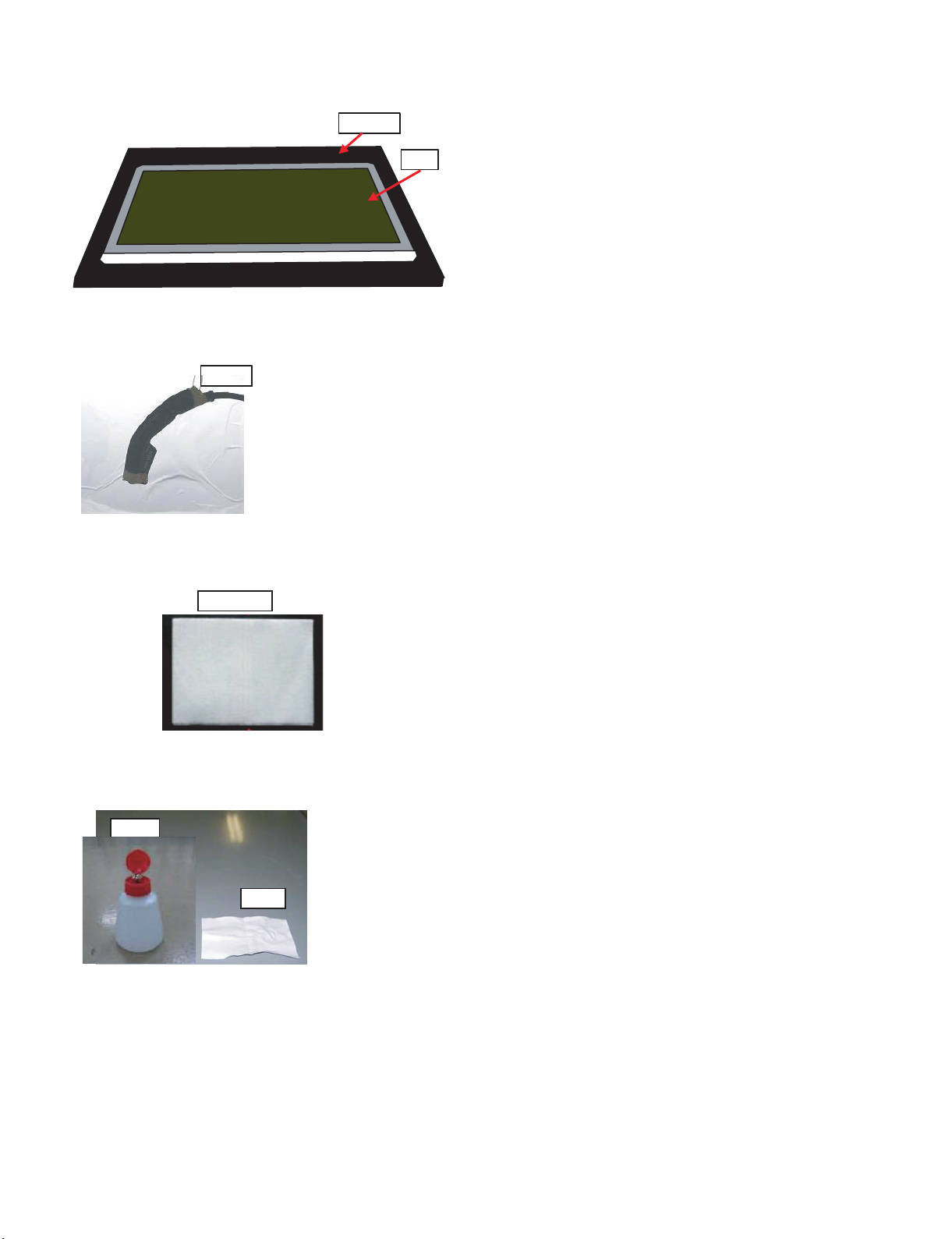
LC-60LE822E/LC-60LE822ERU
l
2. Glass cleaning
CAUTION: (1) Visual inspection is done on the black mat.
black mat
(2) Dust and trash are taken with an air blow.
Air blow
glass
(3) Dirt is wiped out with cloth.
Ex.) Cotton
(4) When dirt doesn't clean, it is wiped out with Alcohol.
Alcoho
Cotton
(5) Dirt is wiped out with the Ethanol and clean cloth.
When wipe off a dirt the trace which wiped do not be left.
4 – 7
Page 17
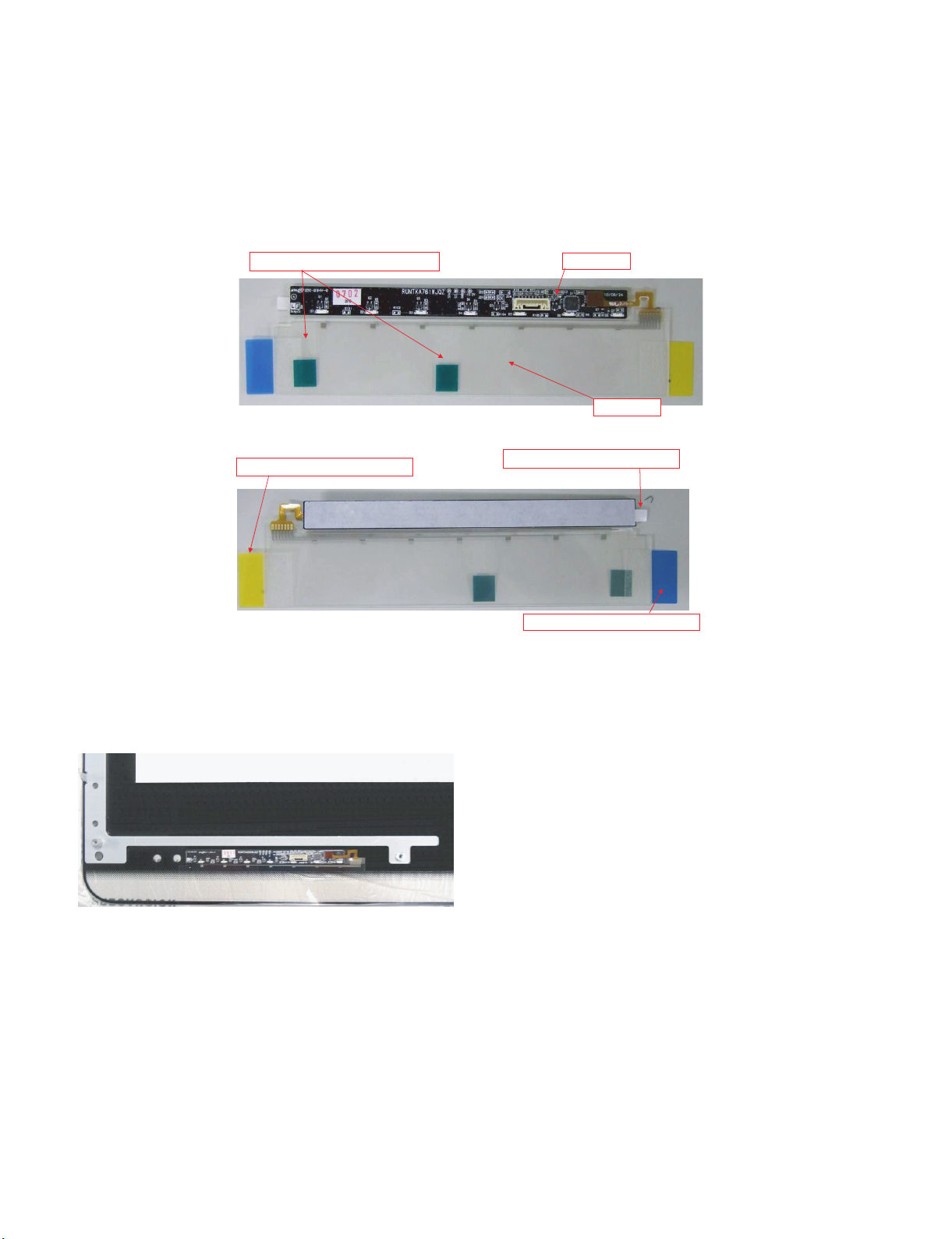
[3] How to replace the Touch Sensor key PWB
1. Replace the touch sensor key PWB in a clean room.
Be sure to remove the dust from the unit before carrying it into the clean room.
2. Remove the touch sensor key PWB from the front glass.
3. Clean the bonding surface with alcohol.
Depending on the dirt, water solution of 80%vol can be effective.
4. Product Manual Touch Sensor Key with ITO (Transparent Electrode)
LC-60LE822E/LC-60LE822ERU
FPCB/ITO connecting tape
Pull tap of double-sided tape
FPCB
ITO
Pull tap of double-sided tape
Pull tap of protective sheet
i) Remove the touch sensor key from the front glass.
* When peeling the ITO section, check that there is no glue
residue on the front glass.
If glue residue, dirt, fingerprints, etc. are found, wipe them
off with anhydrous alcohol.
Do not apply anhydrous alcohol to the double-sided tape
on the metal part attaching to the glass.
4 – 8
Page 18
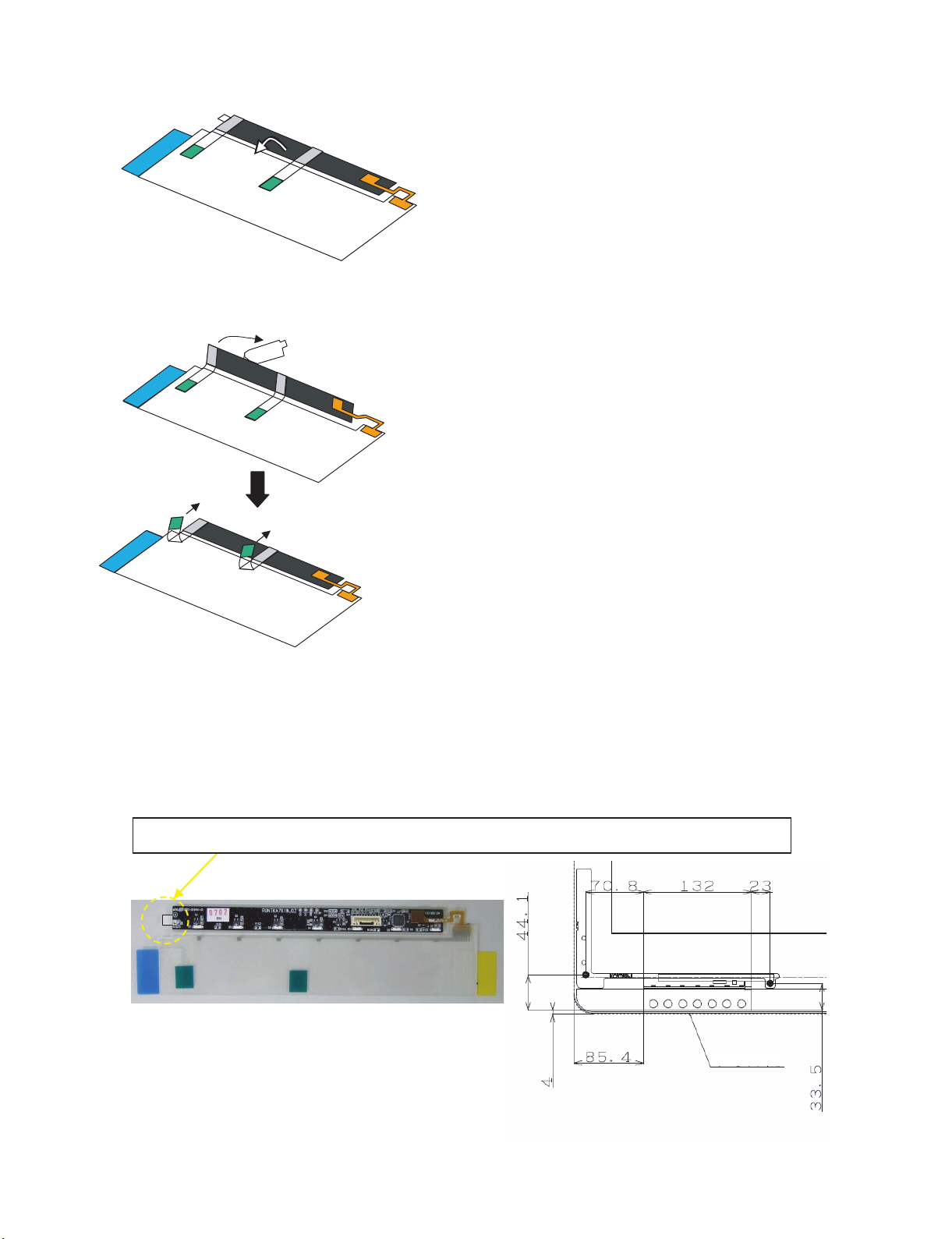
LC-60LE822E/LC-60LE822ERU
ii) Adhere the ITO section to the front glass. (Use the positioning jig.)
Tape fixing the FPCB and ITO sections (Adhered by the supplier)
iii) Adhere the FPCB section to the front glass.
ζ-1. Lift the FPCB section to peel the release paper of the
* Be careful not to apply stress to the joint of FPCB and ITO.
ζ-2. Adhere the FPCB section to the front glass.
* Be careful not to apply stress to the joint of FPCB and ITO.
ζ-3. Peel the tape fixing the FPCB and ITO sections.
iii-1. Peel the release paper of the double-sided tape
on the ITO section.
iii-2. Slowly adhere it from the end using a roller.
(Position the touch sensor using the jig.)
* Check that there are no bubbles in the ITO section
after adhered.
* Adhering error: r1.0mm
double-sided tape.
5. Attach the touch unit bonding procedure.
It includes peeling of the protective sheet.
How to mount the touch sensor
i) Adhere after positioned using the positioning jig.
ii) Peel the protective sheet by means of the pull tap for peeling the protective sheet.
iii) Adhere the FPCB to the glass. (Do not warp the FPCB if possible.)
Pull tap for peeling the protective sheet of the double-sided tape in the FPCB section.
Glass outline
4 – 9
Page 19
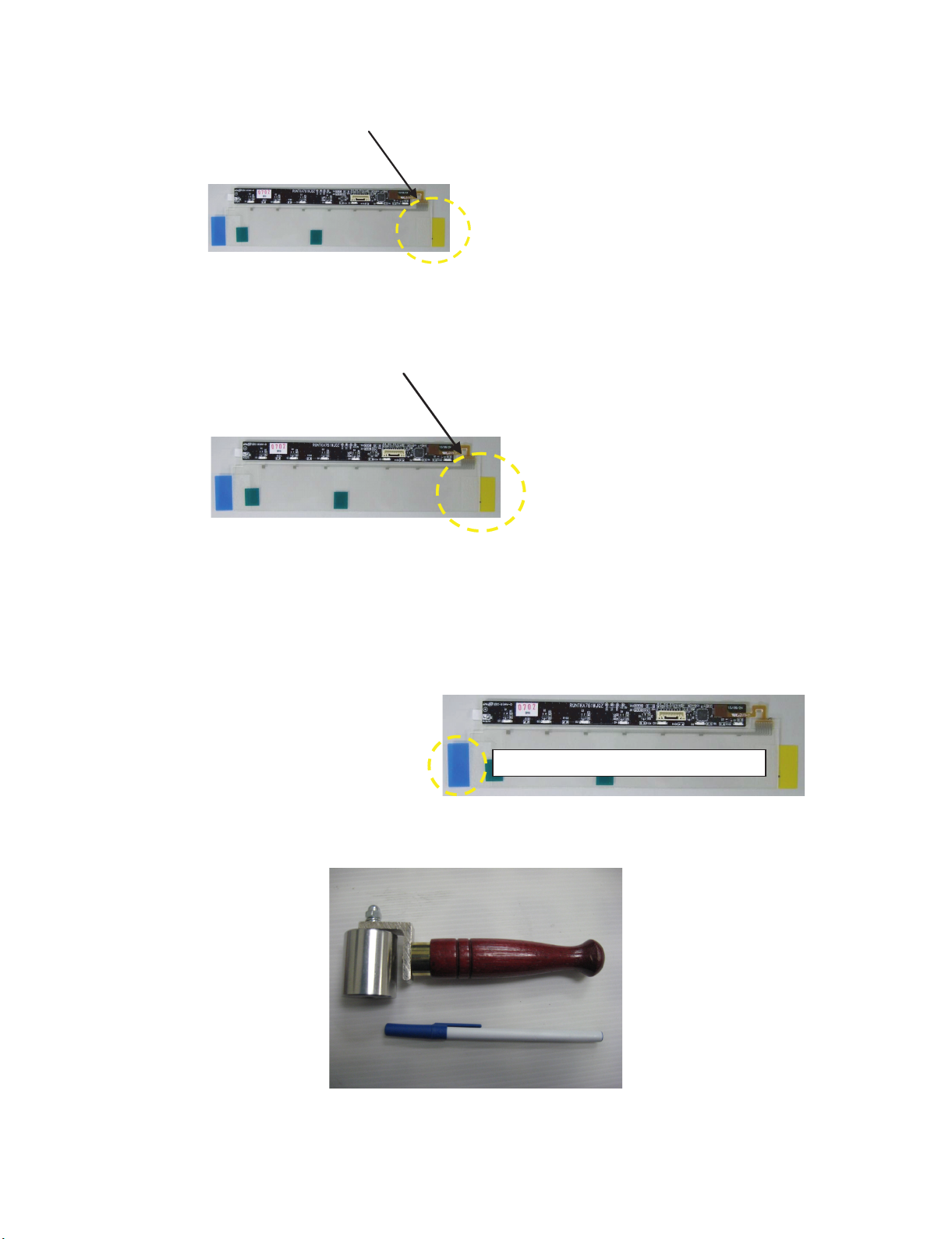
iv) Peel the protective sheet of the OCA.
Lift the ITO section, then peel the protective sheet by about half by means of the pull tap.
* Peeling it completely reduces workability.
Check the order due to workability.
v) Contact the FPCB and joint end of the transparent electrode film with the glass.
* Grasp the opposite end. Note that the ITO is positioned by adhering.
*Note: Do not bend the PWB (FPCB section)
and sheet (ITO section).
LC-60LE822E/LC-60LE822ERU
vi) Adhere the transparent electrode completely.
Peel the front protective sheet.
If bubbles are found, press those portions with glass
cleaning cloth, etc. to remove them as much as possible.
Pull tap for peeling the front protective sheet
• Use a rubber roller since pressure exerted by it removes bubbles easily. See photo below.
• For the TOUCH SENSOR KEY Unit positioning figure, see page 5-1.
4 – 10
Page 20
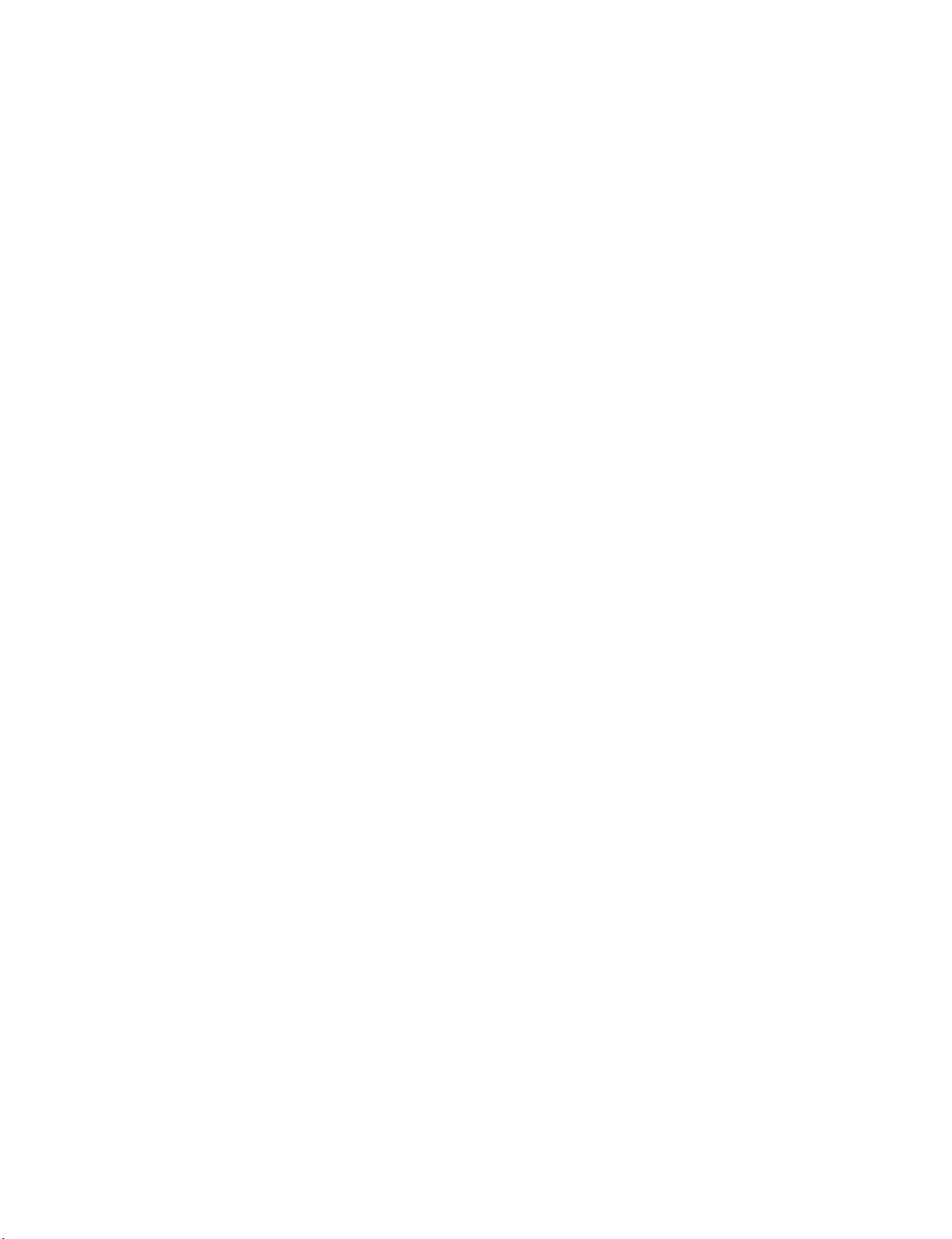
LC-60LE822E/LC-60LE822ERU
— MEMO —
4 – 11
Page 21
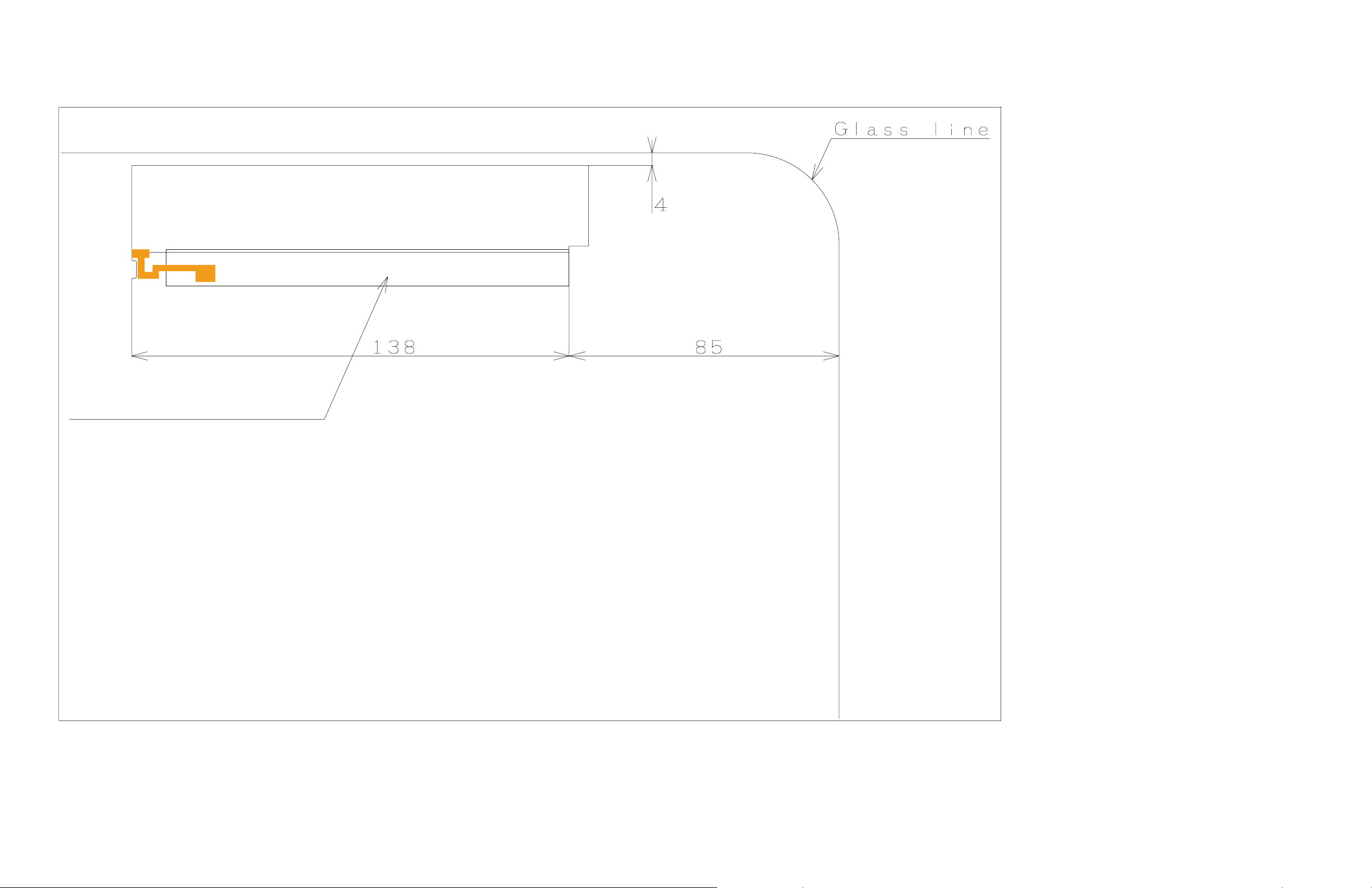
LC-60LE822E
CHAPTER 5. TOUCH SENSOR UNIT POSITIONING FIGURE
[1] TOUCH SENSOR UNIT POSITIONING FIGURE
LC-60LE822E/LC-60LE822ERU
Service Manual
TOUCH SENSOR KEY Unit
5 – 1
Page 22
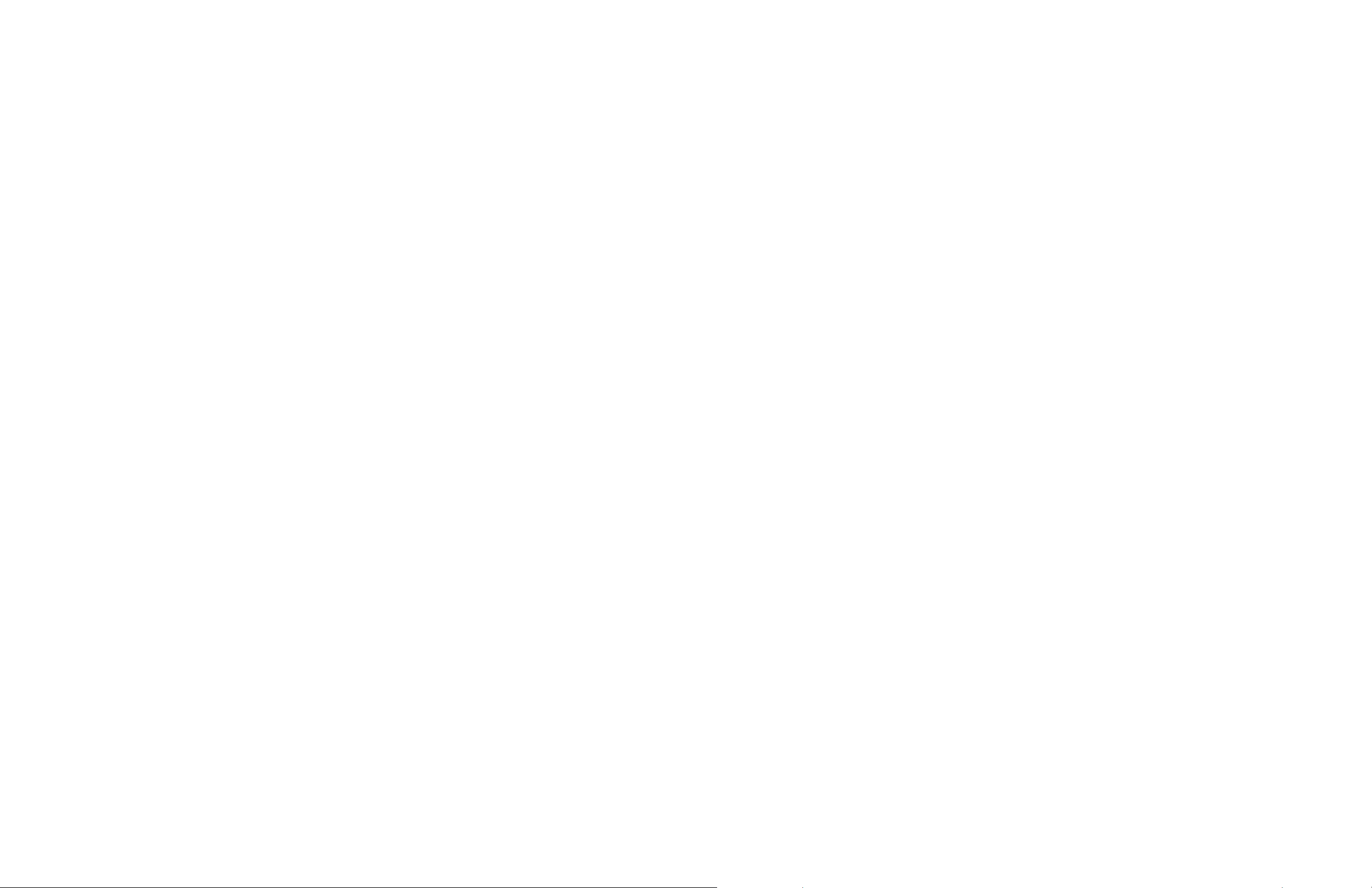
LC-60LE822E/LC-60LE822ERU
— MEMO —
5 – 2
Page 23
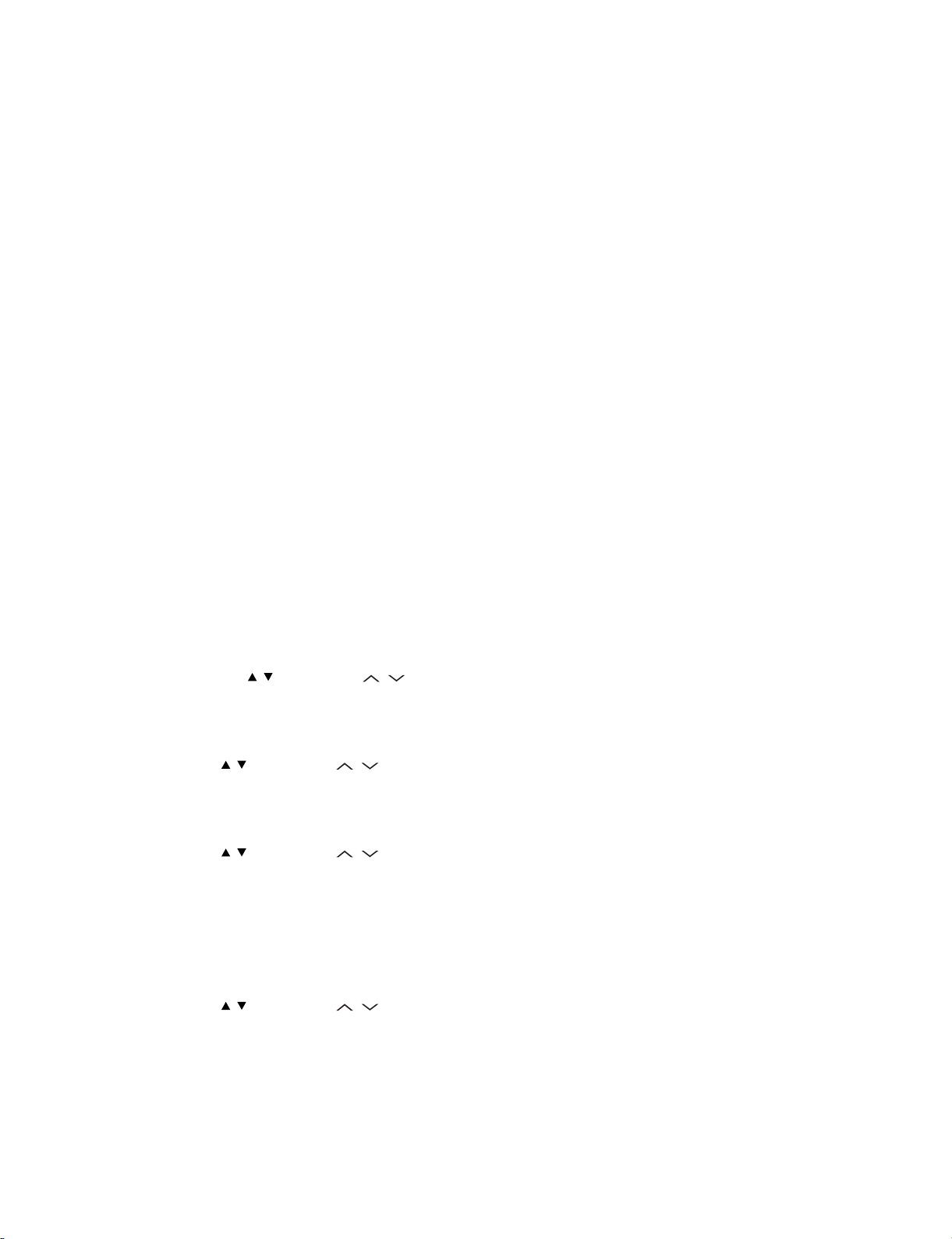
LC-60LE822E/LC-60LE822ERU
LC-60LE822E
CHAPTER 6. ADJUSTMENT
Service Manual
[1] ADJUSTMENT PROCEDURE
1. Adjustment method after PWB and/or IC replacement due to repair
The unit is set to the optimum at the time of shipment from the factory.
If any value should become improper or any adjustment is necessary due to the part replacement, make an adjustment according to the following procedure.
1. Procure the following units in order to replace the main unit
MAIN UNIT: DKEYDF455FM07
NOTE: [Caution when replacing ICs in the main unit (IC501, IC2002)]
The above ICs are EEPROMs storing the EDID data of PC, and Monitor microcomputer.
Before replacing the relevant part, procure the following parts in which the data have been rewritten.
IC501 RH-iXD108WJQZS PC EDID
IC2002 RH-iXC786WJNJQ Monitor microcomputer
NOTE: [Caution when replacing ICs in the main unit (IC8401, IC3302)]
When replacing either IC8401 or IC3302, exchange MAIN units for DKEYDF455FM07
Each part should not be individually exchanged.
IC8401 RH-iXC147WJQZQ Flash
IC3302 RH-iXC951WJN1Q Main CPU
NOTE: HDMI ROM Writing
After replacing IC1504, execute “HDMI EDID WRITE” on the page 5/21
Please execute it after checking MODEL NAME & INCH SIZE. are correct.
IF MODEL NAME & INCH SIZE. are not correct, set them previously. (Refer to 2)
The ROM data based on information of MODEL NAME & INCH SIZE
1) Enter the process adjustment mode in TV.
2) Use the cursor keys ( / ) and CH keys ( / ) of R/C to select the item [HDMI EDID WRITE] on the page 5/21.
2. After replacing the LCD panel or LCD control/MAIN UNIT.
1) Enter the process adjustment mode in TV.
2) Use the cursor keys ( / ) and CH keys ( / ) of R/C to select the item.
3) Verify that the Model name is displayed.
4) If the Model name doesn't match, select the values of the Model name with the VOL keys (+/-).
5) After selection in Step 4), press the OK key, and it is completed with OK displayed.
6) Use the cursor keys ( / ) and CH keys ( / ) of R/C to select the item.
7) Verify that the panel size is displayed.
8) If the size doesn't match, select the values of the panel size with the VOL keys (+/-).
9) After selection in Step 8), press the OK key, and it is completed with OK displayed.
3. After replacing the LCD panel or LCD control PWB, adjust the VCOM in the following procedure.
1) Enter the process adjustment mode.
2) Use the cursor keys ( / ) and CH keys ( / ) of R/C to select the item [VCOM ADJ] on the page 10/21.
3) Press the OK key to verify that the adjustment pattern is displayed.
4) Use VOL keys (+/-) of R/C to adjust the flicker in the center of the screen to minimum.
5) When the optimal state is achieved in Step 4, press the OK key to turn the pattern to OFF.
6 – 1
Page 24
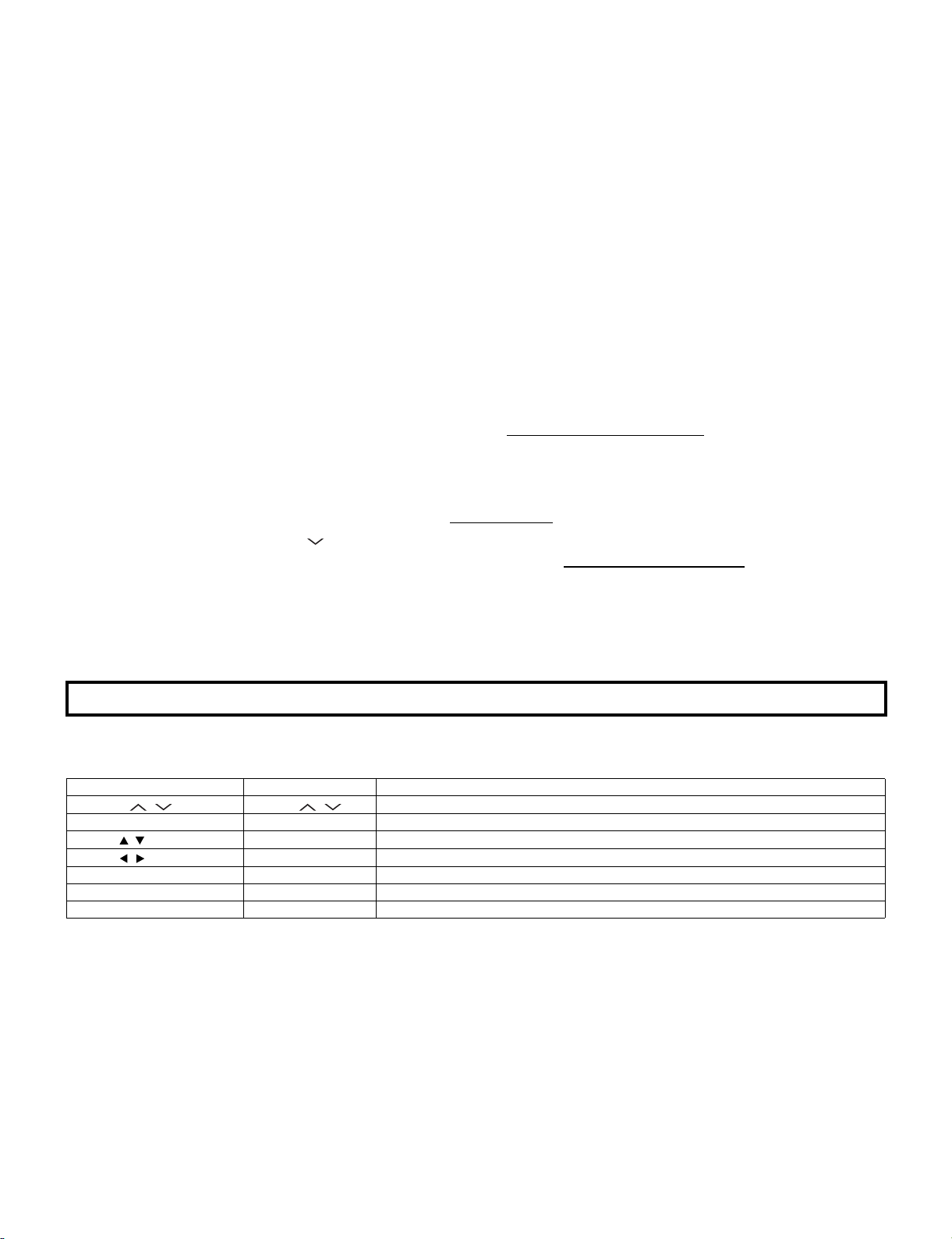
LC-60LE822E/LC-60LE822ERU
2. Notes of Touch sensor unit
Touch sensor unit (RUNTKA761WJQZ) is fixed directly in the module glass.
The unit cannot never be recycled when exfoliated from the module glass.
Therefore, please exchange the touch sensor units when the module glass is changed.
Please note the adhesion and mixing of dust for the module glass when the module glass and the touch sensor unit are exchanged.
Module glass
CPNLHA022WJ32
3. Method of shuts down for Power supply
Please execute the following procedures to shut down Power supply from the state of normal operation.
1) Keep touching the power supply key on the set for 5 seconds from the state of watching.
* The screen disappears when power supply key is touched, but Keep pushing the power supply key.
2) A central icon lights between 500ms when the power supply shuts down.
Please separate the finger from the power supply key when lighting of a central icon is confirmed
4. Entering and exiting the adjustment process mode
Please execute the following procedures to enter the adjustment process mode when the power supply shuts down.
1) While holding down the “VOL (-)” and “INPUT” keys on the set at once, touch the power supply key on the set.
Please separate the fingers from key on the set when boot-up is confirmed with lighting of a central icon etc.
After a while, The letter “K” appears on the screen. This state is in Inspection mode.
2) Next, hold down the “VOL (-)” and “CH ( )” keys on the set at once.
Multiple lines of blue characters appearing on the screen indicate that the set is now in the adjustment Process mode.
If you fail to enter the adjustment process mode (the display is the same as normal startup), retry the procedure.
3) To exit the adjustment process mode after the adjustment is done, unplug the AC power cord to force off the power.
(When the power is turned off with the remote controler, once unplug the AC power cord and plug it in again. In this case, wait for 10 seconds or
so after unplugging.)
CAUTION: Use due care in handling the information described here lest the users should know how to enter the adjustment process mode.
If the settings are tampered with in this mode, unrecoverable system damage may result.
5. Remote controler key operation and description of display in adjustment process mode.
1. Key operation
Remote controler key Main unit key Remote controler key Main unit key Function
CH keys ( / ) CH ( / )
VOL keys (+/-) VOL (+/-) Changing a selected item setting (+1/-1)
Cursor ( / )
Cursor ( / )
INPUT INPUT Input source switching (toggle switching) (TV→EXT1~9, USB)
OK — Executing a function
RETURN — Returning to a present page
Input mode is switched automatically when relevant adjustment is started so far as the necessary input signal is available.
— Turning a page (PREVIOUS/NEXT)
— Changing a selected line setting (+10/-10)
Moving an item (line) by one (UP/DOWN)
6 – 2
Page 25
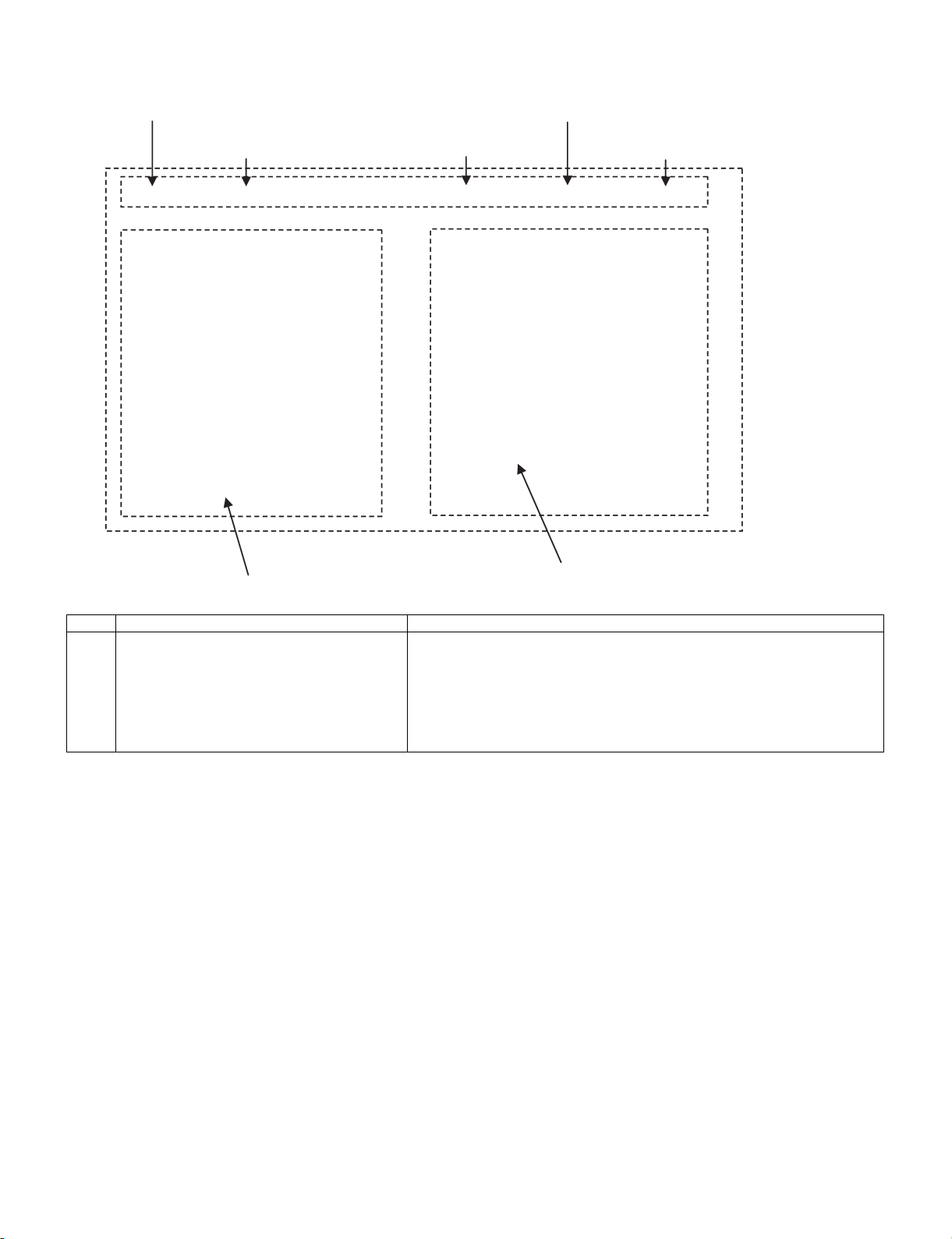
6. Description of display
(1) Present page / number of total pages (4) Inducing display
(3) Present colour system
(2) Input that has been selected now (5) Inch setting and Model name display
1/21 INPUT1 AUTO EURO xxxxx
LC-60LE822E/LC-60LE822ERU
MAIN Version
BOOT Version
Monitor Version
T-CON Version/LED CON Version
CPLD Version
CI+INFO/SECURE BOOT
FRC-N Auto Script Version
TCON Master/Slave Serial Version
TOUCH SENSOR UCON VERSION
LAMP ERROR
MONITOR ERR CAUSE
1.00 (E 2009/**/** )
xxxxxxx
xxxxxxx
xxxxxxxx/xxxx
xxxxxxx
xxxxx/YES
xxxxxxx
xxxxxxx
xxxxxxx
0
1)xxxxxx 2)xxxxxx
3)xxxxxx 4)xxxxxx
NORMAL STANDBY CAUSE
ERROR STANDBY CAUSE
(6) Item name
No. Description Display specification
(1) Present page/number of total pages 2char/2char Decimal Number mark.
(2) Input that has been selected now TUNER/DTV/INPUT1/INPUT2/INPUT3/INPUT5/INPUT6/INPUT7
(3) Present colour system AUTO/N358/N443/PAL/SECAM/480i/580i/1080i/50 etc. ⋅⋅⋅
(4) Inducing display EUROPE
(5) Inch setting and Model name display Inch setting and Model name display
(6) Item name Max. 30 char
(7) Parameter Max. 60 char
0
0000
(7) Parameter
6 – 3
Page 26
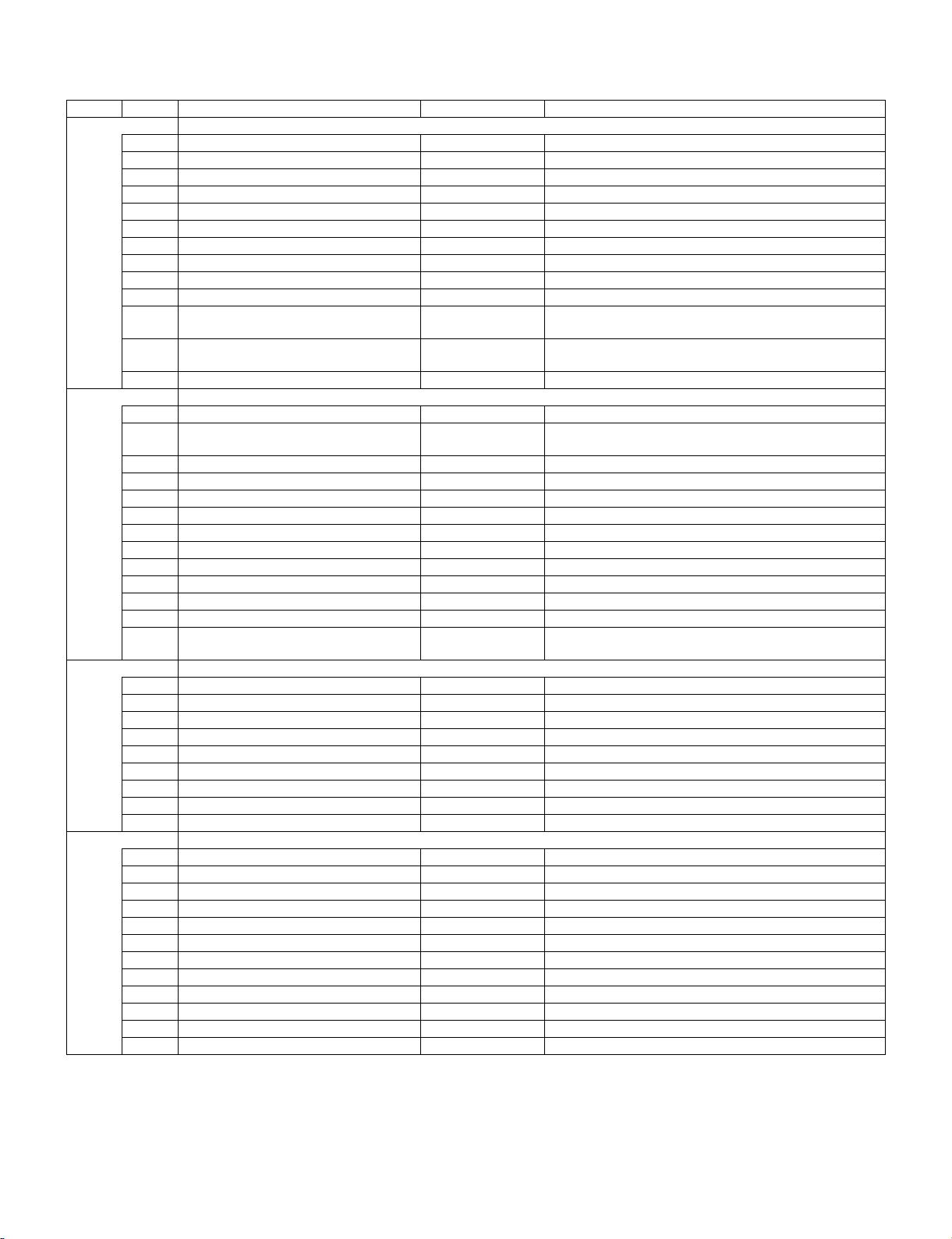
LC-60LE822E/LC-60LE822ERU
7. Adjustment process mode menu
The character string in brackets [ ] will appear as a page title in the adjustment process menu header.
Page Line Item Description Remarks (adjustment detail, etc.)
1/21
1 MAIN Version 1xxx (xxxxx) Main software version
2 BOOT Version xxxxxxx BOOT Version.
3 Monitor Version xxxxxxx Monitor software version
4 T-CON Version/LED CON Version xxxxxxxx/xxxx T-CON/H.264 Version
5 CPLD Version xxxxxxx CPLD Version.
7 CI+INFO/SECURE BOOT xxxxx/YES CI+ Key Information/SECURE BOOT
8 FRC-N Auto Script Version xxxxxxx
9 TCON Master/Slave Serial Version xxxxxxx
10 TOUCH SENSOR UCON VERSION xxxxxxx
11 LAMP ERROR 0 Number of termination due to lamp error.
12 MONITOR ERR CAUSE 1) xxxxxx 2) xxxxxx
3) xxxxxx 4) xxxxxx
13 NORMAL STANDBY CAUSE 0 Situation that became standby at the end.
14 ERROR STANDBY CAUSE 0 0 0 0 Error standby cause
2/21
1 INDUSTRY INIT Enter Initialization to factory settings execution.
2 INDUSTRY INIT (-Public) OFF Initialization to factory settings execution.
3 PUBLIC MODE OFF Public mode ON/OFF setting
4 Center Acutime — Main operating hours.
5 RESET OFF Main operating hours reset.
6 Backlight Acutime — Backlight operating hours.
7 RESET OFF Backlight operating hours reset.
8 LAMP ERROR RESET OFF Lamp error reset.
9 ADJ PARAM SET Enter ADJ PARAM SET
10 VIC XPOS 0 X-coordinate setting for VIC READ
11 VIC YPOS 0 Y-coordinate setting for VIC READ
12 VIC SIGNAL TYPE MAIN Signal type setting for VIC READ
13 VIC READ OFF Picture level acquisition function
3/21
1 TUNER ADJ Enter TUNER auto adjustment execution
2 PAL+TUNER ADJ Enter PAL TUNER auto adjustment execution
3 TUNER ADJ (SMPTE) Enter TUNER auto adjustment execution (SMPTE)
4 PAL+TUNER ADJ (SMPTE) Enter PAL TUNER auto adjustment execution (SMPTE)
5 TUNER ADJ (SMPTE CH57) Enter TUNER auto adjustment execution (SMPTE CH57)
6 PAL+TUNER ADJ (SMPTE CH57) Enter PAL TUNER auto adjustment execution (SMPTE CH57)
7 TUNER CONTRAST A_GAIN 16 TUNER signal level adjustment
8 TUNER CONTRAST D_GAIN 2073 TUNER signal level adjustment
9 TUNER CONTRAST OFFSET 256 TUNER signal level adjustment
4/21
1 PAL ADJ Enter PAL adjustment
2 SECAM ADJ Enter SECAM adjustment
3 N358 ADJ Enter N358 adjustment
4 PAL CONTRAST A_GAIN 14 PAL contrast adjustment
5 PAL CONTRAST D_GAIN 2149 PAL contrast adjustment
6 PAL CONTRAST OFFSET 255 PAL contrast adjustment
7 SECAM CONTRAST A_GAIN 14 SECAM contrast adjustment
8 SECAM CONTRAST D_GAIN 2123 SECAM contrast adjustment
9 SECAM CONTRAST OFFSET 256 SECAM contrast adjustment
10 N358 CONTRAST A_GAIN 14 N358 contrast adjustment
11 N358 CONTRAST D_GAIN 2192 N358 contrast adjustment
12 N358 CONTRAST OFFSET 255 N358 contrast adjustment
Last error standby cause.
(Excluding the error)
(Public mode is excluded)
(Level appears in green on the upper right)
6 – 4
Page 27
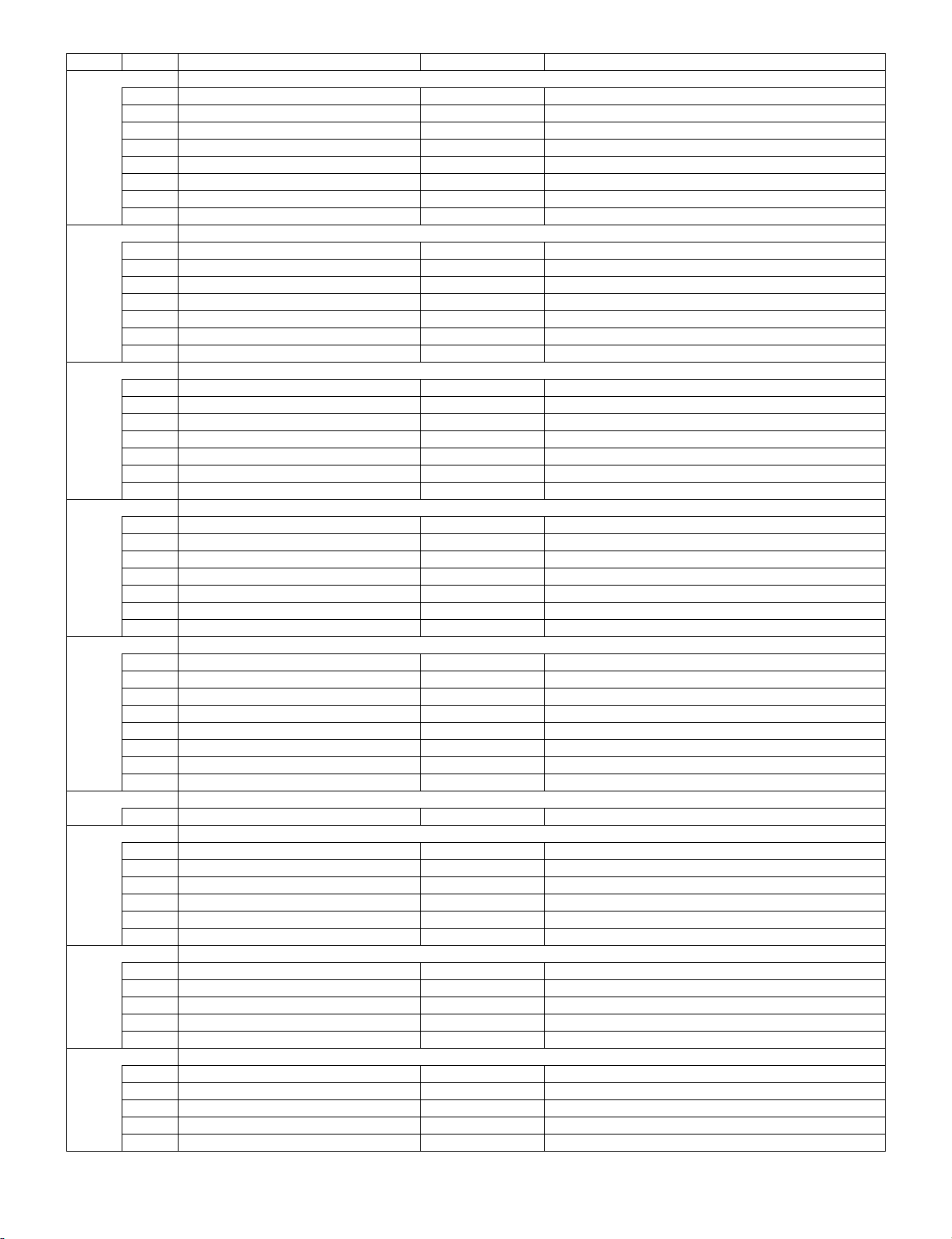
LC-60LE822E/LC-60LE822ERU
Page Line Item Description Remarks (adjustment detail, etc.)
5/21
1 HDMI CEC TEST Enter HDMI CEC test
2 INSPECT USB TERM Enter Reading inspection of USB memory terminal
3 HDMI EDID WRITE Enter HDMI EDID WRITING
4 MONIDATA READ [TEMP/OPC] OFF MONITOR Temperature/OPC Acquisition tool.
5 CAUSE RESET Enter Reset of standby cause
6 SD CARD TEST Size 1 SD CARD TEST
7 SD CARD REC SIZE xx SD CARD REC SIZE
8 RESET OFF SD CARD RESET
6/21
1 COMP15K ALL ADJ Enter Component 15K picture level adjustment
2 COMP15K MAIN Y GAIN 141 Y GAIN adjustment value
3 COMP15K MAIN CB GAIN 150 Cb GAIN adjustment value
4 COMP15K MAIN CR GAIN 150 Cr GAIN adjustment value
5 COMP15K Y OFFSET 64 Y OFFSET adjustment value
6 COMP15K CB OFFSET 128 Cb OFFSET adjustment value
7 COMP15K CR OFFSET 128 Cr OFFSET adjustment value
7/21
1 HDTV ADJ Enter HDTV video level adjustment
2 HDTV Y GAIN 141 HDTV Y GAIN adjustment value
3 HDTV CB GAIN 150 HDTV Cb adjustment value
4 HDTV CR GAIN 150 HDTV Cr adjustment value
5 HDTV Y OFFSET 64 HDTV Y OFFSET adjustment value
6 HDTV CB OFFSET 128 HDTV Cb OFFSET adjustment value
7 HDTV CR OFFSET 128 HDTV Cr OFFSET adjustment value
8/21
1 ANALOG PC ADJ Enter DVI ANALOG video level adjustment
2 R OFFSET 64 R CUTOFF adjustment value
3 G OFFSET 64 G CUTOFF adjustment value
4 B OFFSET 64 B CUTOFF adjustment value
5 R GAIN 44 R DRIVE adjustment value
6 G GAIN 44 G DRIVE adjustment value
7 B GAIN 44 B DRIVE adjustment value
9/21
1 SCART RGB ADJ Enter SCART RGB level adjustment
2 SCART RGB ADJ (FAST SW) ENTER SCART RGB level adjustment with FAST SW.
3 SCART R CUTOFF 64 SCART R CUTOFF adjustment value
4 SCART G CUTOFF 64 SCART G CUTOFF adjustment value
5 SCART B CUTOFF 64 SCART B CUTOFF adjustment value
6 SCART R GAIN 44 SCART R GAIN adjustment value
7 SCART G GAIN 44 SCART G GAIN adjustment value
8 SCART B GAIN 44 SCART B GAIN adjustment value
10/21
1 VCOM ADJ 0 Common bias adjustment
11/ 21
1 R GAIN (LO) 0 R DRIVE adjustment value
2 G GAIN (LO) 0 G DRIVE adjustment value
3 B GAIN (LO) 0 B DRIVE adjustment value
4 R GAIN (HI) 0 R DRIVE adjustment value
5 G GAIN (HI) 0 G DRIVE adjustment value
6 B GAIN (HI) 0 B DRIVE adjustment value
12/21
1 MONITOR TIME OUT ON Monitor and the main communication time-out setting
2 MONITOR MAX TEMP 45 MONITOR MAX temperature setting
3 MONITOR EEP READ/WRITE WRITE MONITOR EEPROM READ/WRITE Setting/execution
4 MONITOR EEP ADR 0x 0 MONITOR EEPROM arbitrary addressing
5 MONITOR EEP DATA 0x 0 MONITOR EEPROM arbitrary data specification
13/21
1 LCD TEST PATTERN OFF Pattern with built-in LCD controler display
2 LCD TEST PATTERN 1 OFF
3 LCD TEST PATTERN 2 OFF
4 LCD TEST PATTERN 3 OFF
5 LCD TEST PATTERN 4 OFF
6 – 5
Page 28
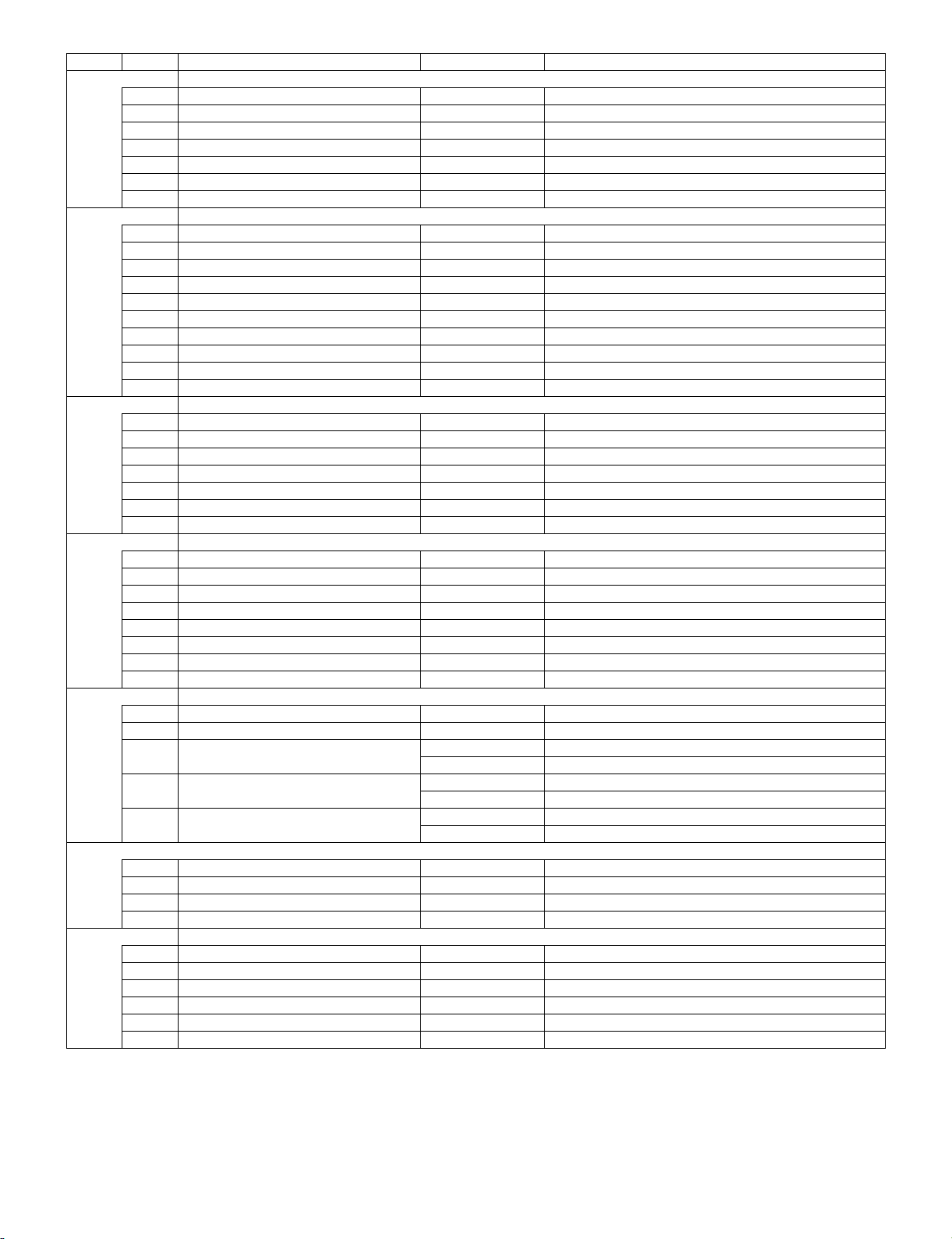
LC-60LE822E/LC-60LE822ERU
Page Line Item Description Remarks (adjustment detail, etc.)
14/21
1 FRC-N Firmware Version xxxxx
2 FRC-N Boot Script Version xxxxx
3 FRC-N Device Version xxxxx
4 TCON FPGA1 Serial Flash Version xxxxx
5 TCON FPGA2 Serial Flash Version xxxxx
6 TCON FPGA1 Config Rom Version xxxxx
7 TCON FPGA2 Config Rom Version xxxxx
15/21
1 POWER LED BRIGHTNESS 0
2 MENU LED BRIGHTNESS 0
3 INPUT LED BRIGHTNESS 0
4 CH UP LED BRIGHTNESS 0
5 CH DOWN LED BRIGHTNESS 0
6 VOL UP LED BRIGHTNESS 0
7 VOL DOWN LED BRIGHTNESS 0
8 LOGO LED BRIGHTNESS 99
9 ICON LED BRIGHTNESS 99
10 ICON LED BRIGHTNESS (STANDBY) 30
16/21
1 POWER KEY SENSITIVITY 0
2 MENU KEY SENSITIVITY 0
3 INPUT KEY SENSITIVITY 0
4 CH UP KEY SENSITIVITY 0
5 CH DOWN KEY SENSITIVITY 0
6 VOL UP KEY SENSITIVITY 0
7 VOL DOWN KEY SENSITIVITY 0
17/21
1 KEY STRENGTH GET MODE Enter
2 POWER KEY STRENGTH
3 MENU KEY STRENGTH
INPUT KEY STRENGTH
4 CH UP KEY STRENGTH
5 CH DOWN KEY STRENGTH
6 VOL UP KEY STRENGTH
7 VOL DOWN KEY STRENGTH
18/21
1 READ/WRITE READ Read/Write
2 SLAVE/ADDRESS SLAVE0 Slave address
3 REGISTER ADDRESS 0x 0 Register address
0x 0
4 WRITE DATA 0x 0 Writing data
0x 0
5 READ DATA 0x 0 Reading data
0x 0
19/21
1 RF AGC BG 6 RF-AGC BG adjustment execution
2 RF AGC DK 5 RF-AGC DKG adjustment execution
3 RF AGC I 6 RF-AGC I adjustment execution
4 RF AGC L/L' 4 RF-AGC L/L' adjustment execution
20/21
1 ERROR STANDBY CAUSE 1 NO RECORD ERROR STANDBY CAUSE
2 ERROR STANDBY CAUSE 2 NO RECORD
3 ERROR STANDBY CAUSE 3 NO RECORD
4 ERROR STANDBY CAUSE 4 NO RECORD
5 ERROR STANDBY CAUSE 5 NO RECORD
6 STANDBY CAUSE RESET OFF Reset stand by cause.
6 – 6
Page 29
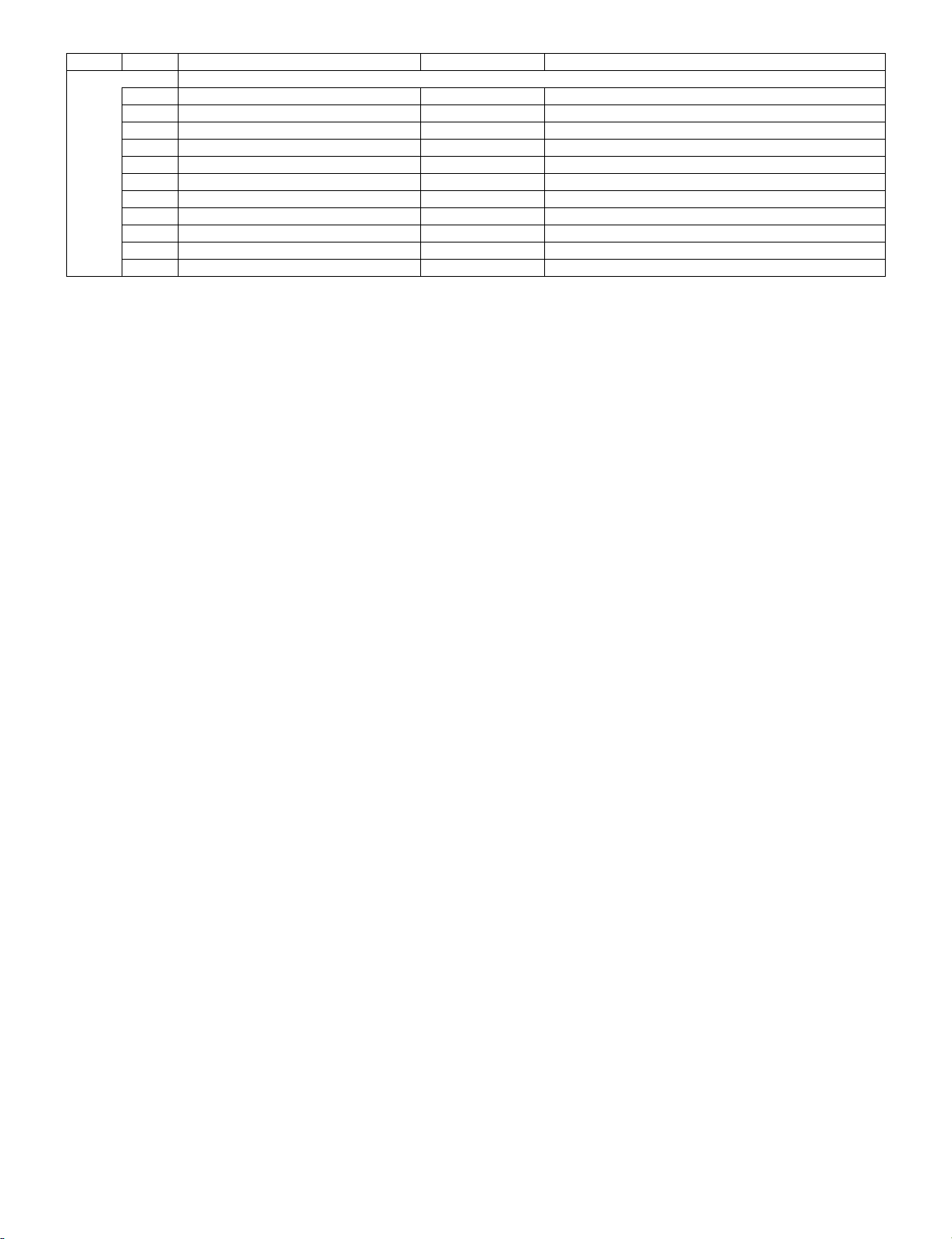
LC-60LE822E/LC-60LE822ERU
Page Line Item Description Remarks (adjustment detail, etc.)
21/21
1 EEP SAVE OFF Writing setting values to EEPROM.
2 EEP RECOVER OFF Reading setting values from EEPROM.
3 MONITOR ERROR CAUSE RESET OFF Reset of monitor error cause
4 MODEL NAME LE705 MODEL NAME
5 PANEL SIZE 40 Panel size setting. (40/46/52)
6 SHORT CHECK MODE Enter Check LED Back light
7 SHORT CHECK CURRENT 60
8 CURRENT SW LOW
9 PRODUCT EEP ADR 0x 0 Don't touch when serving (for producer of factory)
10 PRODUCT EEP DATA 0x 0 Don't touch when serving (for producer of factory)
11 PRODUCT FACTORY 1 Don't touch when serving (for producer of factory)
8. Special features
1. NORMAL STANDBY CAUSE (Page 1/21)
Display of a cause (code) of the last standby.
The cause of the last standby is recorded in EEPROM whenever it is possible.
Checking this code will be useful in finding a problem when you repair the troubled set.
2. EEP SAVE (Page 21/21)
Storage of EEP adjustment value
3. EEP RECOVER (Page 21/21)
Retrieval of EEP adjustment value from storage area.
4. MONITOR ERR CAUSE (Page 1/21)
Display of a cause (code) of Error from sub-Microcomputer.
The cause of Error is recorded in EEPROM whenever it is possible.
Checking this code will be useful in finding a problem when you repair the troubled set.
1) This displays Error code and time when the error occurred.
The latest error is displayed on “1)”
The error that happens ahead of “1)” is displayed on “2)”.
2) The character depends on the way how to acquire Time Information
T: Time is acquired from digital broadcasting
This doesn't contain “Time offset” which is considered a time difference and Daylight-Saving Time, etc. ...
U: Time is acquired from analog broadcasting (teletext)
B: Accumulation time of Backlight
In the case that Time information cannot be acquired, “B” is displayed.
Example) In this example, it is shown that the error occurred 3 times.
1) 16 T07/01/01 12:03 Error code: 16 (lamp error) Time: 07/01/01 12:03
* It is latest Error.
* Time is acquired from digital broadcasting.
* Time is UTC which doesn't have Time offset.
2) 16 U01/01/01 04:07 Error code: 16 (lamp error) Time: 07/01/01 04:07
* It is Error that happens ahead of “1)”.
* Time is acquired from analogue broadcasting.
3) 16 B00000004:11 Error code: 16 (lamp error) Accumulation time: It is displayed that 4:11 have passed after Backlight driving.
* It is Error that happens ahead of “2)”.
4) 00 0000000000000 No error (“00” shows that the error is not occurred.)
6 – 7
Page 30
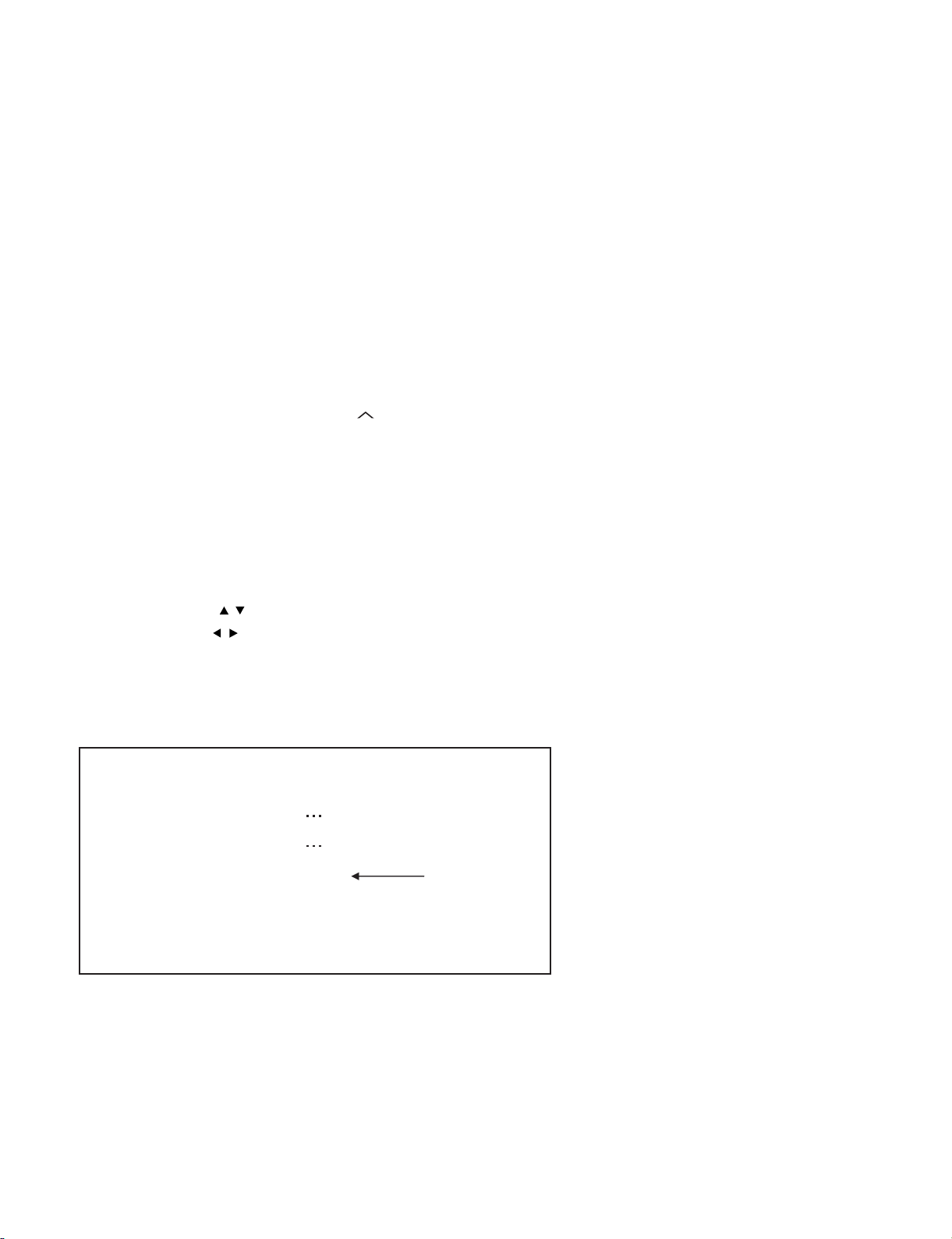
LC-60LE822E/LC-60LE822ERU
9. Lamp Error detection
1. Function
This LCD colour TV set incorporates a Lamp error detection feature that automatically turns off the power for safety under abnormal lamp or lamp
circuit conditions. If by any chance anything is wrong with the lamp or lamp circuit or if the lamp error detection feature is activated for some reason, the following will result.
1) The power is interrupted in about 500ms after it is turned on.
(A central icon on the front of the TV flash on and off.: ON for 400ms and OFF for 1600ms.).
2) If the above phenomenon 1) occurs 5 times, it becomes impossible to turn on the power.
(A central icon keep flashing on/off.)
2. Measures
1) Set the lamp error detection to OFF
Enter the adjustment process mode, referring to “4. Entering and exiting the adjustment process mode.”
The adjustment process mode can ignore “5 times count”, so If the above phenomenon 1) occurs 1~4 times, the lamp will go out.
If Lamp Error detection pin (6pin of LB: P9602) is “High” by a trouble with the lamp and lamp circuit, it can boot-up by the adjustment process
mode.
Please execute “Lamp Error detection off-mode”.
While holding down the “VOL (-)” and “CH ( )” keys on the set at once, touch the power supply key on the set.
After a central icon flash off, separate the fingers from key on the set.
Touch the power supply key on the set again, so the power will boot-up.
Then, you can check the operation to see if the lamp and lamp circuit are in trouble.
If you fail boot-up, retry the procedure.
2) Resetting the lamp error count
After the lamp and lamp circuit are improved from a trouble, reset the lamp error count.
(Because the power cannot be turned on, if a lamp error is detected 5 consecutive times)
a) Enter the adjustment process mode, referring to “4. Entering and exiting the adjustment process mode.”
b) Using the cursor ( / ) key, move to the cursor to [LAMP ERROR RESET], Line 8 on adjustment process mode service page 2/21.
c) With the cursor ( / ) keys, select the [LAMP ERROR RESET] value.
Finally press the cursor (OK)., the count is reset.
Check LAMP ERROR Count on adjustment process mode Page 2/21.
Table of contents of adjustment process mode Page 2/21
INDUSTRY INIT Enter
INDUSTRY INIT (-Publicl) OFF
Public MODE OFF
Center Acutime
RESET OFF
Backlight Acutime
RESET OFF
LAMP ERROR RESET OFF
ADJ PARAM SET Enter
VIC XPOS
VIC YPOS
VIC SIGNAL TYPE MAIN
0
0
VIC READ OFF
Resetting to "0"
6 – 8
Page 31

LC-60LE822E/LC-60LE822ERU
10. Public Mode
1. Starting the Public Mode
• There are two following ways to display the PUBLIC Mode setting screen.
1) Method of needing password
a) Turn off the power, refer to “3. Method of shuts down for Power supply”
b) While holding down the “INPUT” and “Volume (+)” keys on the set at once, touch the power supply key on the set.
Please separate the finger from the power supply key when boot-up is confirmed with lighting of a central icon etc.
After a while, value of Public Mode appears on the screen.
c) Display the Pass Word input screen.
Public Mode
Operation procedure
• The initial input position is the digit at the left end.
• For the numeric keys “0” to “9” of R/C, key input is accepted.
Input of the other keys is prohibited.
• Change “—” to “ * ” by inputting the numeric key at the input position, and shift the input position rightward one digit.
• When three digits are completely input, the Pass Word is judged.
d) Check the Pass Word by inputting three digits.
If the Pass Word “0” “2” “7”, it shifts to the PUBLIC Mode setting screen.
In another case, the screen is erased, and it operates in the ordinary mode.
2. Exiting the Public Mode Setting screen
• There are two following ways to exit the Public Mode setting screen.
1) Turn off the power.
2) Select “Execution” in the PUBLIC_Mode to execute it.
Activate the restart under the set content.
Here, the START input SOURCE setting is excluded since this item is referred to only when the power is turned on.
3. Set value of the Public Mode
• When the shipment setting is done, a set each value in Public Mode is initialized.
(PUBLIC MODE in the process mode Setting of a flag is also initialized)
• Separately, the shipment beginnings when all except for each set value in Public Mode is initialized are provided for a process mode.
(INDUSTRY INIT (-Public))
• Only when turning on the PUBLIC MODE item, each setting is effective.
• After it decides it with EXECUTE, it AC OFF/ON it to reflect a set value.
Public Mode
Public Mode
6 – 9
Page 32

LC-60LE822E/LC-60LE822ERU
No Power off by remote control.
4. Basic operation in the Public Mode
Vol (+/-) or Cursor ( / )
CH ( / ) or Cursor ( / )
Decision (ok) Execution (Used by the items “Execution” and “RESET”.)
Public Mode setting screen.
Public Mode
POWER ON FIXED [VARIABLE]
SHUT DOWN MODE [NORMAL]
MAXIMUM VOLUME [60]
VOLUME FIXED [VARIABLE]
VOLUME FIXED LEVEL [20]
RC BUTTON [RESPOND]
PANEL BUTTON [RESPOND]
MENU BUTTON [RESPOND]
AV POSITION FIXED [VARIABLE]
ON SCREEN DISPLAY [YES]
INPUT MODE START [NORMAL]
INPUT MODE FIXED [VARIABLE]
LOUD SPEAKER [ON]
RC PATH THROUGH [OFF]
232C POWON [DISABLE]
PUBLIC MODE [ON]
RESET
EXECUTE
Change or execution of the set value.
Movement to the selected item.
5. Operation after “RESET”
Select “RESET” in the PUBLIC Mode, and it operates as follows when it is executed (refer to the basic operation).
• The set contents in the PUBLIC mode are initialized.
• It does not exit the PUBLIC mode.
• If “EXCUTE” is not executed, the content that does RESET is not reflected.
6. Setting items (* Item names and selective items are expressed in English.)
1) Power ON fixed [POWER ON FIXED]
Option “VARIABLE”, “FIXED_ALL”, “FIXED_BODYKEY” or “RCRESPOND” (loop enabled)
Default “VARIABLE”
Function • VARIABLE : “POWER/RECEPTION” key on TV unit or remote control is enabled.
• FIXED_ALL“ : “POWER/RECEPTION” key on TV unit or remote control is disabled.
• FIXED_BODYKEY : only the “MAIN POWER” key on TV unit is disabl ed (the remote control is enabled).
• RC RESPOND : the main unit’s POWER switch toggles between ON and Standby (the same operation by
the remote control).
Key disabled when set
other than default
Remarks • When selecting to “FIXED_ALL”, function related standby factors (see below) doesn't work. and not selecting
If the power button is pressed in the ordinary mode in setting to “FIXED_ALL” and “FIXED_BODYKEY”, the caution is displayed for 5 seconds.
When power button on the main unit is pressed When power button on R/C is pressed
• OFF TIMER (SLEEP) (* Only when setting to FIXED_ALL)
OFF TIMER (Sleep)
No operation OFF
No signal OFF (including the power management)
* These items does not exist according to the model.
No Power off by power button.
* The OSD display is an example.
If another ODS is previously displayed, the status is reset (MENU or similar).
6 – 10
Page 33

LC-60LE822E/LC-60LE822ERU
2) Instantaneous current shutdown setting in turning off the power [SHUT DOWN MODE]
Option “NORMAL” or “QUICK”
Default NORMAL
Function • This function decides whether scanning digital tuner is enabled or disabled when the power is standby.
NORMAL : Scanning digital tuner is enabled when the power is standby.
QUICK : Scanning digital tuner is disable
It is possible to put into the standby state instantaneously due to power off input, when the
power is standby.
Immediately, state is a complete standby.
Remarks In selecting “QUICK”, the function does not work for the following items (selection impossible.)
• ON TIMER, QUICK START, DIGITAL FIXED, etc.
* These items does not exist according to the model.
3) Volume maximum level [MAXIMUM VOLUME]
Option 0~60 (loop disabled)
Default 60
Function The volume cannot be increased more than the adjusted value (the main unit’s speaker only).
Remarks • When setting to 59 or less, only the figure is displayed in the normal mode; the volume bar is not displayed.
• The volume of the headphones is limited. or monitor output
• The setting is impossible when VOLUME FIXED is set to FIXED.
4) Volume fixed [VOLUME FIXED]
Option “VARIABLE”, “FIXED”, “ACCTRL” or “AC/RCCTRL” (loop enabled)
Default “VARIABLE”
Function • VARIABLE : The volume is not fixed.
• FIXED : The volume is fixed to the value adjusted in the volume fixed level.
• AC CTRL : The unit starts at the volume specified in the volume fixed level, when power is turned on in
• AC/RC CTRL : The unit starts at the volume specified in the volume fixed level, when power is turned on in
Exception • In the adjustment process, the volume can be set to any level regardless of this setting.
Disabled key when setting
to FIXED
Remarks • [MAXIMUM VOLUME] has priority to [VOLUME FIXED]
• VOLUME UP/DOWN [both remote control and main unit]
•MUTE
* When setting to FIXED, Maximum volume is fixed.
• The volume of the headphones is fixed.
• When setting to “FIXED”, the volume is not displayed in operating Disabled key
• In menu operation, the main unit's keys (Vol (+/-)) are enabled.
the case of the AC-ON only.
any case. (AC→ON, remote control→ON, main unit's key→ON)
5) Volume fixed level [VOLUME FIXED LEVEL]
Option 0~60 (loop disabled)
Default 20
Function The volume is fixed to the adjusted value (the main unit’s speaker only).
Exception • In the adjustment process, the volume can be set to any level regardless of this setting.
Remarks • When [VOLUME FIXED] is set to “VARIABLE”, the setting cannot be changed.
6) Remote control operation [RC BUTTON]
Option “RESPOND”, “NORESPOND” or “LIMITED” (loop enabled)
Default “RESPOND”
Function The operation of the remote control’s keys is set.
RESPOND : the remote control’s keys in the normal state are enabled.
NO RESPOND : the remote control’s keys in the normal state are disabled.
The POWER key (RECEPTION/STANDBY key) is also disabled.
LIMITED : only a part of keys (CHANNEL, etc.) is enabled and other keys are disabled.
Exception • In the adjustment process mode, inspection mode are enabled regardless of this setting.
Remarks The enable keys when setting to “LIMITED” are depended on keys of controler for Public.
• All the keys are enabled regardless of this setting while entering the adjustment process mode, inspection mode
or Public Mode setting screen.
It is different according to Model.
6 – 11
Page 34

LC-60LE822E/LC-60LE822ERU
7) Main Unit Operation [PANEL BUTTON]
Option “RESPOND” or “NORESPOND” (loop enabled)
Default “RESPOND”
Function • RESPOND : The main unit’s keys are enabled.
• NO RESPOND : The main unit’s keys are disabled excluding the POWER key (RECEPTION/STANDBY
Exception • The start operation in the adjustment process mode, inspection mode are enabled regardless of this setting.
8) Menu operation [MENU BUTTON]
Option “RESPOND” or “NO RESPOND” (loop enabled)
Default “RESPOND”
Function The MENU key on the main unit and remote control is decided whether it is enabled or disabled.
Exception • RESPOND : The menu key is enabled.
Disabled key excluding
Menu key when setting to
not default
Remarks When setting to “NO RESPOND”
• All the keys are enabled regardless of this setting while entering the adjustment process mode, inspection mode
or Public Mode setting screen.
• For the models with the MENU key on the main unit, menu operation is possible regardless of the setting during
the initial setting when the power is turned on for the first time.
• NO RESPOND : The menu key is disabled.
All the direct transition keys to menu display (AUTO PRESET, MANUAL MEMORY and others)
* These keys does not exist according to the model.
• For the models with the MENU key on the main unit, menu operation is possible regardless of the setting while
the initial setting when the power is turned on for the first time
key).
: The start operation in the adjustment process mode, inspection mode is enabled regard-
less of this setting.
: All the keys are enabled regardless of this setting while entering the process mode, inspec-
tion mode or Public Mode setting screen.
9) AV position fixed [AV POSITION FIXED]
Option “VARIABLE” or “FIXED” (loop enabled)
Default “VARIABLE”
Function • VARIABLE : AV position is not fixed.
• FIXED : AV position is fixed.
: The image/sound adjustment items in the menu are fixed in the selected state.
: When receiving “AV POSITION” of the remote control, only the actual state is displayed,
and setting is not changed.
Remarks • When receiving the sound select direct keys (AV POSITION key, OPC, DOLBY key, etc.), only the actual state is
displayed; no setting is changed.
* These keys does not exist according to the model.
• The settings for the Public mode are retained after the personal data is initialized, each item for the AV position
and image/sound adjustment are not initialized.
6 – 12
Page 35

10)OSD display [ON SCREEN DISPLAY]
LC-60LE822E/LC-60LE822ERU
Option “YES”, “NO” or “LIMITED” (loop enabled)
Default “YES”
Function • YES : OSD is displayed
Key which may be enabled
(Example of the confusing
key)
Disabled key when setting
to not default
Remarks • When setting to “NO”,
11)Start mode [INPUT MODE START]
Option “NORMAL” or “Input source 1 (input selection or channel)” . . . (loop enabled)
Default “NORMAL”
Function which kinds of input source or channel is decided when the power turning on.
Remarks • When setting to not Normal,
“LIMITED” is looped only in case of need (destination).
• NO : the following OSD is not displayed.
Registration, setting, adjustment menu, channel call, volume bar, and input select
• LIMITED : only a part of OSD (CH call: “New Information” etc. ...) is not displayed.
• It is OK in the case that simple input select occure or the original state returns soon automatically.
• When setting to “NO”, the keys which is related to visibility of the screen and sound cannot be used.
STILL IMAGE, SCREEN DISPLAY, OFF TIMER, AV POSITION, BRIGHTNESS SENSOR, SCREEN SIZE
SELECT, AUTO PRESET, MANUAL MEMORY, IMAGE SELECT, SOUND SELECT, LANGUAGE, Closed caution
* Disabled keys dependeds on the models.
ON TIMER (Watching reservation) is cleared.
OFF TIMER “SLEEP” is cleared.
* These items does not exist according to the model.
• When setting to “NO”,
These Displays (Version-up, Public mode setting screen, Pass Word input screen of Public Mode,
the adjustment process mode, K mark of inspection mode) are enabled regardless of this setting.
NORMAL : the content of the last memory is followed.
ON TIMER (Watching reservation) has priority.
• When setting to “NORMAL”, [INPUT MODE FIXED] is set to “VARIABLE”. and [INPUT MODE FIXED] is prohib-
ited to select. (selection impossible.)
Example of option: “NORMAL”
“TVD (002TV)”, “INPUT1”, “INPUT2”, “INPUT3”, “HDMI1”, “HDMI2”, “HDMI3”, “HDMI4”.
12)Input fixed [INPUT MODE FIXED]
Option “VARIABLE” “FIXED”, “ACCTRL” or “AC/RCCTRL” (loop enabled)
Default VARIABLE
Function VARIABLE : If [INPUT MODE START] is set to Normal, input mode is not fixed.
FIXED : when “INPUT MODESTART” is active, it is impossible to switch to another channel or input
source.
AC CTRL : when “INPUT MODESTART” is active the unit starts at the input mode which is selected
when power is turned on in the case of the AC-ON only.
AC/RC CTRL : when “INPUT MODESTART” is active the unit starts at the input mode which is selected
when power is turned on in any case (AC→ON, remote control→ON, main unit's key→ON)
Disabled key when setting
to “FIXED”
Remarks • If [INPUT MODE START] is Normal, this function cannot be set.
CHANNEL (+/-), DIRECT CHANNEL buttons, FLASHBACK, INPUT SELECT, TV/VIDEO, AUTO PRESET, MANUAL
MEMORY, i.LINK, DIRECTINPUTSELECT, ATV, DTV, EPG, RADIO etc. ...
Set to “VARIABLE” automatically.
• When setting to “FIXED”,
The item related to the channel setting and input selection in Menu are not displayed.
ON TIMER (Watching reservation) is not active.
* These items does not exist according to the model.
6 – 13
Page 36

LC-60LE822E/LC-60LE822ERU
13)Speaker ON/OFF selection [LOUD SPEAKER]
Option “ON” or “OFF” (loop enabled)
Default ON
Function ON : The sound from the speakers is output.
OFF : The sound from the speakers is not output even if the headphones are not used.
Remarks • When the VOL (+/-) key is pressed, the mute icon is displayed for 4 seconds.
• For the MUTE key and sound-related keys, caution is displayed.
• For the headphones, normal operation is possible.
14)Remote control path through [RC PATH THROUGH]
Option “OFF”, “ON: TVRCE” or “ON: TVRCD” (loop enabled)
Default OFF
Function The item decide whether the signal received by the remotecontrol’ slight-receiving section is output to the blankpin
(9pin) of RS232C.
OFF : this function is not active.
ON: TVRCE : this function is active, and remote control is active, too
ON: TVRCD : this function is active, but remote control is not active
Exception • In the case of “ON:TV RCD”, the start operation in the adjustment process mode, inspection mod are enabled
regardless of this setting.
• In the case of “ON: TV RCD”, all the keys are enabled regardless of this setting while entering the adjustment pro-
cess mode, inspection mode or Public mode setting screen.
Remarks * Remote control path through does not exist according to the model.
15)232C power ON control [232C POWON]
Option “ENABLE” or “DISABLE” (loop enabled)
Default DISABLE
Function The item decide whether Power ON by the 232C command is enabled/disabled in the standby state.
The same function as 232C command “RSPW”.
ENABLE : POWR0001 is always enabled.
DISABLE : Start-up may be impossible at POWR0001.
16)Public mode setting [PUBLIC MODE]
Option “OFF” or “ON” (loop enabled)
Default OFF
Function The item decide whether Public mode setting menu are enabled or disabled.
The same item as [PUBLIC MODE] in the adjustment process menu.
OFF : Public mode is not active
ON : Public mode is active
Remarks Each operation of the Public mode is impossible unless this item is set to ON.
(If the 232C command reception module is set to OFF, the command is invalid.)
11. Video signal adjustment procedure
The adjustment process mode menu is listed in Section 5.
Signal generator level adjustment check (Adjustment to the specified level)
• Composite signal PAL/SECAM : 0.7Vp-p ± 0.02Vp-p (Pedestal to white level)
• RGB signal : 0.7Vp-p ± 0.02Vp-p
• 15K component signal (50 Hz) : Y level : 0.7Vp-p ± 0.02Vp-p (Pedestal to white level)
: PB, PR level : 0.7Vp-p ± 0.02Vp-p
• 33K component signal (50 Hz) : Y level : 0.7Vp-p ± 0.02Vp-p (Pedestal to white level)
: PB, PR level : 0.7Vp-p ± 0.02Vp-p
• ANALOG RGB signal : RGB level : 0.7Vp-p ± 0.02Vp-p
11.1. Entering the adjustment process mode
Enter the adjustment process mode according to Section 4.
6 – 14
Page 37

11.2. PAL signal adjustment
100% white Black
100% white Black
Adjustment point Adjustment conditions Adjustment procedure
1 Setting [Signal]
PAL
Full field colour bar composite
signal
[Terminal]
EXT1 SCART IN
LC-60LE822E/LC-60LE822ERU
• Feed the PAL full field colour bar signal (75% colour saturation) to EXT1
SCART IN.
[VIDEO input signal]
2 Auto adjustment
performance
* ATTENTION: Please execute [3. TUNER adjustment] afterwards if you adjust [2. PAL signal adjustment] after all adjustments are completed.
Adjustment process
[PAL ADJ]
page 4/21
Bring the cursor on [PAL ADJ] and press [OK].
[PAL ADJ OK] appears when finished.
11.3. TUNER adjustment
Adjustment point Adjustment conditions Adjustment procedure
1 Setting [Signal]
PAL split field colour Bar
RF signal UV
[Terminal]
TUNER
• Feed the PAL Split Field colour bar signal (E-12ch) to TUNER.
• Make sure the PAL colour bar pattern has the sync level of 7:3 with the
picture level.
Signal level: 55 dB µV ± 1dB (75Ω LOAD)
[E-12CH]
100% white
2 Auto adjustment
performance
Adjustment process
[TUNER ADJ]
page 3/21
Bring the cursor on [TUNER ADJ] and press [OK].
[TUNER ADJ OK] appears when finished.
11.4. SECAM adjustment
Adjustment point Adjustment conditions Adjustment procedure
1 Setting [Signal]
SECAM
Full field colour Bar Signal
[Terminal]
EXT1 SCART IN
2 Auto adjustment
performance
Adjustment process
[SECAM ADJ]
page 4/21
• Feed the SECAM full field colour bar signal (75% colour saturation) to
EXT1 SCART IN.
[VIDEO input signal]
Bring the cursor on [SECAM ADJ] and press [OK].
[SECAM ADJ OK] appears when finished.
6 – 15
Page 38

LC-60LE822E/LC-60LE822ERU
100% white Black
100% white Black
100% white Black
100% white Black
11.5. ADC adjustment (Component 15K)
Adjustment point Adjustment conditions Adjustment procedure
1 Setting [Signal]
COMP15K, 50Hz
100% Full field colour bar Signal
[Terminal]
EXT3 COMPONENT IN
• Feed the COMPONENT 15K 100% full field colour bar signal (100%
colour saturation) to EXT3 COMPONENT IN.
2 Auto adjustment
performance
Adjustment process
[COMP15k ALL ADJ]
page 6/21
11.6. ADC adjustment (Component 33K)
Adjustment point Adjustment conditions Adjustment procedure
1 Setting [Signal]
COMP33K, 50Hz
100% Full field colour bar Signal
[Terminal]
EXT3 COMPONENT IN
2 Auto adjustment
performance
Adjustment process
[HDTV ADJ]
page 7/21
11.7. PC signal adjustment (ANALOG RPG)
Adjustment point Adjustment conditions Adjustment procedure
1 Setting [Signal]
XGA, 60Hz
100% Full Field Colour Bar Signal
Bring the cursor on [COMP15k ALL ADJ] and press [OK] [COMP15k ALL
ADJ] [OK] appears when finished.
• Feed the COMPONENT 33K 100% full field colour bar signal (100%
colour saturation) to EXT3 COMPONENT IN.
Bring the cursor on [HDTV ADJ] and press [OK].
[HDTV ADJ OK] appears when finished.
• Feed the XGA 60Hz 100% full field colour bar signal (100% colour saturation) to EXT3 PC IN.
[Terminal]
EXT3 PC IN
2 Auto adjustment
performance
Adjustment process
[ANALOG PC ADJ] menu
page 8/21
11.8. RGB (SCART) adjustment (RGB 15K)
Adjustment point Adjustment conditions Adjustment procedure
1 Setting [Signal]
RGB 15K, 50Hz
100% Full field colour bar signal
[Terminal]
EXT1 SCART RGB IN
2 Auto adjustment
performance
Adjustment process
[SCART RGB ADJ] menu
page 9/21
Bring the cursor on [ANALOG PC ADJ] and press [OK].
[ANALOG PC ADJ OK] appears when finished.
• Feed the RGB 15k 50Hz 100% full field colour bar signal (100% colour
saturation) to EXT1 SCART IN.
Bring the cursor on [SCART RGB ADJ] and press [OK].
[SCART RGB ADJ OK] appears when finished.
6 – 16
Page 39

LC-60LE822E/LC-60LE822ERU
12. White Balance Adjustment
For white balance adjustment, adjust the offset values on pages 11/21.
[Condition of the unit for inspection] : Modulated light (+16), Colour temperature (High)
AV MODE: DYNAMIC
Active Backlight: OFF
OPC: OFF
Asing Time: Min,60 minute
[Input signal condition] : HDMI 1080i 15IRE (LO), 78IRE (HI)
[Adjustment reference device] : Minolta CA-210
[Adjustment procedure]
1) Display the current adjustment status at R/G/B_GAIN (HI). (Page 11/21 of process adjustment)
The signal of 78IRE is input.
2) Read the value of the luminance meter. x = 0.272, y = 0.277
3) Change R_GAIN (HI)/B_GAIN (HI) (Adjustment offset value) on page 11/21 of process adjustment so that the values of the luminance meter
approach x = 0.272 and y = 0.277.
(Basically, G is not changed. If adjustment fails with R and B, change G. When G is lowered, the weaker of R or B must be fixed.)
4) Display the adjustment status of the current R/G/B_GAIN (LO).
The signal of 15IRE is input.
Change R_GAIN (LO)/B_GAIN (LO) (adjustment offset value) on page 11/21 of process adjustment so that the values of the luminance meter
approach x = 0.272 and y = 0.277.
5) Both HI and LO are repeating the step from 1 to 4 until becoming an aim value.
[Adjustment reference standard value]
Adjustment spec ± 0.002 Inspection spec ± 0.004 (point LO)
Adjustment spec ± 0.001 Inspection spec ± 0.002 (point HI)
6) After completing adjustments, set EEP SAVE (21/21) to ON in the process menu to save the white balance adjustment value.
13. Confirmation item
1. HDMI-CEC Inspection
After repairing the CEC function, check the operation about HDMI-CEC circuit
2. CI card Inspection
After repairing the CI function, check that the DTV signal is received in the UK setting by inserting CAM
And check the KEY certification by inserting CAM which is prepare for CI+
3. LAN Inspection
After repairing the LAN function, check the communication by connecting PC and LAN terminal.
6 – 17
Page 40

LC-60LE822E/LC-60LE822ERU
Menu(Setup Software Update)
14. Initialization to factory settings
CAUTION: When the factory settings have been made, all user setting data, including the channel settings, are initialized.
(The adjustments done in the adjustment process mode are not initialized.) Keep this in mind when initializing these settings.
Adjustment point Adjustment conditions Adjustment procedure
1 Factory settings ends by turning off the
MAIN POWER key.
(See to below caution)
After adjustments, exit the adjustment process mode.
To exit the adjustment process mode, unplug the AC power cord from the outlet to forcibly turn off the power.
When the power is turned off with the remote control, unplug the AC power cord and plug it back in (wait approximately 10 seconds before plugging
in the AC power cord)
Please execute the initialized in the factory setting again when you turn on the power supply after the initialized in the factory setting is set.
[Factory setting with adjustment process mode]
• Enter the adjustment process mode.
• Move the cursor to [INDUSTRY INIT] on page 2/21.
• Use the R/C key to select a region from [EUROPE/RUSSIA] and press the [OK] key.
• “EXECUTING” display appears.
• After a while, “SUCCESS” display appears, the setting is completed.
When succeeding: Background colour (green)
When failing: Background colour (red)
The following items are initialized in the factory setting.
1) User settings
2) Channel data (e.g. broadcast frequencies)
3) Maker option setting
4) Password data
15. Upgrading the software
1. Turn on the AC power.
2. Insert the upgrading USB flash memory for upgrade into the service slot.
(After a while, an external input changes into USB automatically.)
3. Use the Menu button and cursor keys ( / / / ), CH keys ( / ) of R/C or on the set to select Menu - Setup - Information - Software update
on OSD menu.
4. The message (Insert the USB memory device contains the software update file) shows up.
Push OK when if there is no problem.
5. After a while, if software update file is detected in the USB memory device, the following screen shows up.
Select OK when if there is no problem.
NOTE: If there is no software update file in the USB memory device, caution shows up.
Please insert the correct file and retry software update.
NOTE: If software update file in the USB memory device doesn't mutch this model, caution shows up.
Please insert the correct file and retry software update.
NOTE: If software update file in the USB memory device is already installed, caution shows up.
Please reconfirm the software version and reinstall (if necessary).
Software update file is detected
in the USB memory device
start update
current version : xxxxxx
update version : xxxxxx
YES NO
6 – 18
Page 41

6. The caution for update showes up.
Menu(Setup Software Update)
Menu(Setup Software Update)
• The picture will temporary go dark until the software update display apeeares
• Wait several minutes and don't unplug the AC cord
Select OK when if there is no problem.
7. Software update starts.
Please wait for a while until the bar shows 100%
NOTE: Do not take out the USB memory device during updating.
Now Updating
Don't unpluged AC cord
update version xxxxxxx
8. When all the procedures are complete, the following upgrade success screen shows up.
The new software version can be confirmed on screen.
After a while, Turn off power and boot-up automatically.
NOTE: TV is restarted automatically, the AC code need not be pulled out.
LC-60LE822E/LC-60LE822ERU
LExxx
xx %
Software Update Complete
9. After boot-up, the following caution shows up.
Select OK when if there is no problem.
Software update is completed, please remove the USB memory device.
system software was
succesfully updated
Remove the USB memory device.
LExxx
xxxxxxx
OK
NOTE: Then get the set started and call the process adjustment screen 1/21 to check the main software version.
6 – 19
Page 42

LC-60LE822E/LC-60LE822ERU
LC-60LE822E
CHAPTER 7. TROUBLESHOOTING TABLE
Service Manual
[1] TROUBLESHOOTING TABLE
No power (Central Icon LED failure to light up) or No startup (Central Icon LED is flashing)
Is the AC cord connector tightly connected to the set? NO Reconnect the AC cord tightly and turn on the power again.
YES
Are the wire harnesses and other cables properly connected in
the set?
YES
Is there the pins (11/BU+5V) of P9601as specified? NO Replace the power unit.
YES
Is there the pins (10/PS_ON) of P9601 at “H”? NO Check the signal line between PS_ON and IC2002.
YES
Is there the pins (9/AC_DET) of P9601 at “H”? NO Check the power unit, and the signal line between AC_DET and
NO Reconnect the wire harnesses and other cables properly in the
set.
IC2002.
YES
Is there the pins (1, 2, 3, 4/UR+13V) of P9601 at “H”? NO Check the signal line between PS_ON and IC2002.
YES
Are the DC/DC converter outputs and the output voltages along
the control lines as specified?
1) BU3.3V (IC9609 etc.)
2) D3.3V (IC9605 etc.)
3) D5.6V (IC9608 etc.)
4) D5V (IC9612 etc.)
5) D+1.8V (IC9606 etc.)
6) D+1.05V (IC9604 etc.)
7) STB+3.3V (Q9604 etc.)
8) S+8V (IC9610 etc.)
9) CPU+1.2V (IC9603 etc.)
NO Check the DC/DC converters and the control lines.
Replace defective parts as required.
7 – 1
Page 43

LC-60LE822E/LC-60LE822ERU
The sound is not emitted from the Speaker & Woofer though the picture has come out.
No sound output in all modes?
YES
Is the signal output from pins (F30/AOLRCK), (F28/AOBCK)
(G28/AOSDATA0) of IC3302 (Digital AV decode & Main CPU)?
YES
Is the signal sent to pins (7), (8), (9) of IC2701 (DSP)? NO Check the line between IC3302 and IC2701.
YES
Is the signal output from pins (43/AOBCKL), (44/AMP_LRCLK),
(45/AMP_DATA_LR), (46/AMP_DATA_SW), (47/AMP_MCLK) of
IC2701?
YES
In the case that the sound is not emitted from the Speaker, refer
to (A)
In the case that the sound is not emitted from the Woofer, refer to
(B)
(A)
Is the signal sent to pins (5), (6), (7), (8) of IC2703
(SP_AMP)?
NO Check IC3302 and its peripheral circuits.
NO Check IC2701 and its peripheral circuits.
NO Check the line between IC2701 and IC2703.
YES
Is the audio signal output from pins (28/OUTML), (30/
OUTPL), (12/OUTPR), (14/OUTMR) of IC2703?
YES
Is the audio signal input to pins (1, 2/L-ch), (3, 4/R-ch) of
IC2703?
YES
Check Speaker (right and left) and wire harness.
(B)
Is the signal sent to pins (5), (6), (7), (8) of IC2702
(Woofer_AMP)?
YES
Is the audio signal output from pins (28/OUTML), (30/OUTPL),
(12/OUTPR), (14/OUTMR) of IC2702?
YES
Is the audio signal input to pins (1/SUB(+)), (2/SUB(-)) of
IC2702?
YES
Check Woofer (right and left) and wire harness.
NO Check IC2703 and its peripheral circuits.
NO P2701 terminal and the peripheral circuit (L/C filter) are checked.
NO Check the line between IC2701 and IC2702.
NO Check IC2702 and its peripheral circuits.
NO P2702 terminal and the peripheral circuit (L/C filter) are checked.
7 – 2
Page 44

LC-60LE822E/LC-60LE822ERU
No sound (during the reception of TV (ANALOG) broadcasting)
Does not the sound go out though the picture has come out when UHF/VHF is received?
Is a SIF signal output from pin (13) of TUNER (TU1101)? NO Check the tuner and its peripheral circuits.
YES
Is a SIF signal input to (AB27/S_IF) of IC3302 (Digital AV decode
& Main CPU) from pin (13) of TU1101?
YES
Refer to “No sound output in all modes.”
No sound (during the reception of TV (DIGITAL) broadcasting)
Does not the sound go out though the picture has come out when DTV is received?
Is IF signal output to pins (10, 11) of TU1101? NO Check the tuner and its peripheral circuits.
NO Check the line between TU1101 and IC3302.
Replace as required.
(Q1104, etc.)
Replace as required.
YES
Is IF signal sent to pins (14, 15) of IC1102 (Multiplexer)? NO Check the line between TU1101 and IC1102.
YES
Are pins (9, 10, 11) of IC1102 at H/L?
L
Is IF signal sent to pins (AA29/D__IF_P, AB29/D__IF_N) of
IC3302 (Digital AV decode & Main CPU)?
YES
Refer to “No sound output in all modes.”
H
Is IF signal sent to pins (41/INM, 42/INP) of IC1106? NO Check the line between IC1102 and IC1106.
YES
Is signal output to pins (17/CTS_CK_60MHz, 18/CTS_SY, 19/
CTS_VA, 21/CTS_D0) of IC1106?
YES
Is signal sent to pins (2, 3/CS_TS_CK, 5, 6/CS_TS_SY, 10, 11/
CS_TS_VA, 14/CS_TS_D7) of IC4409 (TS SW)?
NO Check IC1106 and its peripheral circuits.
NO Check the line between IC1106 and IC4405.
YES
Is pins (2) of IC4409 at H? NO Check the line between IC4409 and 21pins of IC4405.
YES
Is signal sent to pins (11/TS_DATA1, 12/TS_DATA2, 13/
TS_DATA3, 14/TS_DATA4) of IC4405?
YES
NO Check the line between IC1106 and IC4405.
7 – 3
Page 45

LC-60LE822E/LC-60LE822ERU
Is signal output to pins (122/TS_VALIDO, 123/TS_CLKO, 124/
TS_DATAO, 124/TS_SYNCO) of IC4405?
YES
Is signal sent to pins (A30/TS_CPUIN_VAL, B30/
TS_CPUIN_CLK, C30/TS_CPUIN_SYNC, C29/TS_CPUIN_D0)
of IC3302 (Digital AV decode & Main CPU)?
YES
Refer to “No sound output in all modes.”
No sound (during the reception of TV (DIGITAL-Satellite) broadcasting)
Does not the sound go out though the picture has come out when DTV is received?
Is signal input to TU1301? NO Check the setting of an external input device that connects with
YES
Is signal sent to pins (2, 3/CS_TS_CK, 5, 6/CS_TS_SY, 10, 11/
CS_TS_VA, 14/CS_TS_D7) of IC4409 (TS SW)?
YES
Is pins (2) of IC4409 at L? NO Check the line between IC4409 and 21pins of IC4405.
NO Check IC4405 and its peripheral circuits.
NO Check the line between IC4405 and IC3302.
TU1301.
NO Check the line between TU1301 and IC4409.
Check TU1301 and its peripheral circuits (IC1301 etc. ⋅⋅⋅).
Replace as required.
YES
Is signal sent to pins (4/CS_TS_SCK, 7/CS_TS_SSY, 9/
CS_TS_SVA, 12/CS_TS_SDATA) of IC4409?
YES
Is signal sent to pins (11/T0_DATA1, 12/T0_DATA2, 13/
T0_DATA3, 14/T0_DATA4) of IC4405?
YES
Is signal output to pins (122/TS_VALIDO, 123/TS_CLKO, 124/
TS_DATAO, 124/TS_SYNCO) of IC4405?
YES
Is signal sent to pins (A30/TS_CPUIN_VAL, B30/
TS_CPUIN_CLK, C30/TS_CPUIN_SYNC, C29/TS_CPUIN_D0)
of IC3302 (Digital AV decode & Main CPU)?
YES
Refer to “No sound output in all modes”.
NO Check IC4409 and its peripheral circuits.
NO Check the line between IC4409 and IC4405.
NO Check IC4405 and its peripheral circuits.
NO Check the line between IC4405 and IC3302.
7 – 4
Page 46

LC-60LE822E/LC-60LE822ERU
No sound from external input devices (1)
Does not the sound of the audio signal input to EXT1 go out?
Is there a audio input signal to pins (19/AUDIO_IN_L) and (21/
AUDIO_IN_R) of EXT1 (SC505)?
YES
Is there a audio input signal to pins (V28/SC1_L) and (V27/
SC1_R) of IC3302 (Digital AV decode & Main CPU) from SC505?
YES
Refer to “No sound output in all modes.”
No sound from external input devices (2)
Does not the sound of the audio signal input to EXT2 go out?
Is there a audio input signal to pins (4/CVBS_IN_L) and (1/
CVBS_IN_R) of EXT2 (J505)?
NO Check the setting of an external input device that connects with
EXT1.
NO Check the line between SC505 and IC3302.
NO Check the setting of an external input device that connects with
EXT2.
YES
Is there a audio input signal to pins (R28/CVBS_L) and (T28/
CVBS_R) of IC3302 (Digital AV decode & Main CPU) from J505?
YES
Refer to “No sound output in all modes.”
No sound from external input devices (3)
Does not the sound of the audio signal input to HDMI-2
mode go out?
Check whether it is selected “Video + Audio” by the Audio setup
under Menu-Setup-Option-Input terminal setting - PC input.
YES YES
Is there a audio input signal to pins (2/PC/HDMI_L) and (3/PC/HDMI_R) of J501 (PC AUDIO_IN)?
YES
Is there a audio input signal to pins (V30/PC/HDMI_L) and (V29/
PC/HDMI_R) of IC3302 (Digital AV decode & Main CPU) from
J501?
NO Check IC3302 and its peripheral circuits.
Does not the sound of the audio signal input to PC/Component mode go out?
Check whether it is selected “HDMI + Analog” by the Audio setup
under Menu-Setup-Option-Input terminal setting - PC input.
NO
Check the setting of an external input device that connects with
J501.
NO Check the line between J501 and IC3302.
YES
Refer to “No sound output in all modes.”
7 – 5
Page 47

No sound from external input devices (4)
Does not the sound of the audio signal input to HDMI1/2/3/4 go out?
Please Refer to “[External input HDMI-1/2/3/4] No picture on the display (10)”.
No sound from external output device (1)
No audio signal output to EXT1 terminal.
Is there a audio input signal to pins (10/AUDIO_OUT_L) and (12/
AUDIO_OUT_R) of EXT1 (SC505)?
NO
Is SC1-MUTE [118pins of IC3302 (Digital AV decode & Main
CPU)] or MUTE_A_ALL [21pin of IC2002 (UCOM)] at “H”?
NO
Is there a audio output signal to pins (M30/TUNER_OUT_L) and
(M29/TUNER_OUT_R) of IC3302?
YES Check the setting of an external input device that connects with
YES Check the peripheral circuits of IC3302 and SC1-MUTE.
YES Check the line between IC3302 and SC505.
LC-60LE822E/LC-60LE822ERU
EXT1.
(Q502, D529 etc.)
NO
Check IC3302 and its peripheral circuits.
No sound from external output device (2)
No sound from HEAD PHONE_OUTPUT/ AUDIO_OUTPUT terminal.
Does not the sound of the audio signal output to Headphone
mode go out?
Check whether it is selected “Headphone” by Headphone/Audio
out select under Menu-Setup-Option- Input terminal setting.
YES YES
Is there a audio output signal to pins (2/HP/MONI_L) and (3/HP/MONI_R) of J504 (HEAD PHONE_OUTPUT/ AUDIO_OUTPUT terminal)?
NO
Is the HP_PLUG signal input to [91/HP_PLUG] of IC4405 from
pin (6) of J504?
YES
Is HP/MONI_MUTE [AJ11 of IC3302 (Digital AV decode & Main
CPU)] or MUTE_A_ALL [21pin of IC2002 (UCOM)] at “H”?
NO Check the line between J504 and IC4405.
YES Check the peripheral circuits of IC3302 and HP-MUTE_LINE.
Does not the sound of the audio signal output to Audio out
mode go out?
Check whether it is selected “Audio out” by Headphone/Audio out
select under Menu-Setup-Option-Input terminal setting.
YES
Check the setting of an external input device that connects with
J504.
(D527, Q506, etc.)
NO
Is audio signal (HP_L/R) input to pins (M28/HP/MONI_L, M27/
HP/MONI_R) of IC3302?
NO
Check IC3302 and its peripheral circuits.
YES Check the line between IC3302 and J504.
7 – 6
Page 48

LC-60LE822E/LC-60LE822ERU
No sound from external output device (3)
No sound from DIGITAL AUDIO OUTPUT terminal.
Is the audio signal output to pins (1) of sound output terminal
(D520)?
NO
Is SPDIF_MUTE signal SPDIF_MUTE [H29/IC3302] or
MUTE_A_ALL [21pin of IC2002 (UCOM)] at “H”?
NO
Is an audio signal input to pin (2) of IC503 from
[J28/SPDIF_OUT] of IC3302 and is the logic signal input into pin
(1) of IC503?
NO
Check IC3302 and its peripheral circuits.
No sound from external output device (4)
YES Check D520 and peripheral circuits.
YES Check the peripheral circuits of IC3302 and SPDIF_MUTE.
(Q505, D530, etc.)
YES Check the IC503 and peripheral circuits.
Does not the sound of the audio signal output to HDMI1 go out?
Is the audio signal output to pins (14) of SC1503 (HDMI1 terminal)?
NO
Is the audio signal output to pins (8) (10) (12) of IC1508? YES Check the line between SC1503 and IC1508.
NO
Is the audio signal input to pins (9) (11) (13) of IC1508?
Is the audio signal output to pins (6) of IC1508?
Is the audio signal input to pins (5) of IC1508?
NO
Is the audio signal output to pins (4) of IC1505? YES Check the line between IC1508 and IC1505.
NO
Is SPDIF_MUTE signal ARC_MUTE [AK2/IC3302] or
MUTE_A_ALL [21pin of IC2002 (UCOM)] at “H”?
NO
Is an audio signal input to pin (2) of IC1505 from
[J28/SPDIF_OUT] of IC3302 and is the logic signal input into pin
(1) of IC1505?
YES Check SC1503 and peripheral circuits.
YES Check SC1508 and peripheral circuits.
YES Check the peripheral circuits of IC3302 and ARC_MUTE.
(Q1501, D1513, etc.)
YES Check the IC1505 and peripheral circuits.
NO
Check IC3302 and its peripheral circuits.
7 – 7
Page 49

LC-60LE822E/LC-60LE822ERU
No picture on the display (1)
The picture doesn't appear in all modes.
Is the LVDS signal output from IC3302 (DIGITAL_AV_DECODER_&_MAIN_CPU_&_VIDEO PROCESSER) respectively?
LVDS0_D0N/P (D14/C14), LVDS0_D1N/P (D15/C15), LVDS0_D2N/P (D16/C16), LVDS0_CLKN/P_83MHz (D17/C17), LVDS0_D3N/P (D18/C18),
LVDS0_D4N/P (D19/C19), LVDS1_D0N/P (B14/A14), LVDS1_D1N/P (B15/A15), LVDS1_D2N/P (B16/A16), LVDS1_CLKN/P_83MHz (B17/A17),
LVDS1_D3N/P (B18/A18), LVDS1_D4N/P (B19/A19)
NO
Check IC3302 and its peripheral control circuits.
YES
Is the above-mentioned LVDS signal output to connector P2601? NO Check the line between IC3302 and P2601.
YES
Similarly, is LCD controler's control signal normal? NO Please check each control signal of DET_POW (DET_PNL12V),
YES
PANEL_UNIT:
Is the LVDS signal input to connector LW of the panel module?
NO NO Wire harness (LW) is checked.
(IC2002, IC3501, IC3502, X3302, etc.)
PE. (PNL_EN)
YES
Check the panel module.
Does not the picture come out when VHF/UHF is received?
Is the video signal (TUNER_CVBS) output from pin (16) of
TUNER (TU1101)?
YES
Is the video signal (TUNER_CVBS) sent to pin (AD29/
TU_CVBS) of IC3302 (Digital AV decode & Main CPU)?
YES
Refer to “The picture doesn't appear in all modes.”
Does not the picture come out when DTV is received?
No picture on the display (2)
NO Check the tuner and its peripheral circuits.
Replace as required.
NO Check the line between TU1101 and IC3302. (Q1106, etc.)
No picture on the display (3)
Refer to “No sound (during the reception of TV (DIGITAL) broadcasting).”
No picture on the display (4)
Does not the picture come out when DTV (Satellite) is received?
Refer to “No sound (during the reception of TV (DIGITAL-Satellite) broadcasting)”.
7 – 8
Page 50

LC-60LE822E/LC-60LE822ERU
[External input EXT1] No picture on the display (5)
Does not the picture of the CVBS signal input to EXT1 go out?
Is CVBS signal sent to pin (14) of EXT1 (SC505)? NO Check the setting of an external input device that connects with
YES
Is CVBS signal from EXT1 (SC505) sent to pin (AG29/
SC1_CVBS_Y) of IC3302 (Digital AV decode & Main CPU)?
YES
Refer to “The picture doesn't appear in all modes.”
[External input EXT1] No picture on the display (6)
Does not the picture of the Y/C video signal input to EXT1 go out?
Is Y/C video signal sent to pins (14)/Y and (4)/C of EXT1
(SC505)?
NO Check the line between SC505 and IC3302.
NO Check the setting of an external input device that connects with
EXT1.
EXT1.
YES
Is Y/C signal from EXT1 (SC505) sent to pins (AG29/
SC1_CVBS_Y) and (AG28/SC1_C1) of IC3302 (Digital AV
decode & Main CPU)?
YES
Refer to “The picture doesn’t appear in all modes.”
[External input EXT1] No picture on the display (7)
Does not the picture of the R/G/B signal input to EXT1 go out?
Is RGB1 signal sent to pins (4)/RGB_IN_RED/C, (6)/
RGB_IN_GREEN and (8)/RGB_IN_BLUE of EXT1 (SC505)?
YES
Is RGB1 signal from EXT1 (SC505) sent to pins (AH22/RED1),
(AJ22/GREEN_1) and (AJ21/BLUE_1) of IC3302 (Digital AV
decode & Main CPU)?
YES
Refer to “The picture doesn’t appear in all modes.”
NO Check the line between SC505 and IC3302.
NO Check the setting of an external input device that connects with
EXT1.
NO Check the line between SC505 and IC3302.
7 – 9
Page 51

LC-60LE822E/LC-60LE822ERU
[External input EXT2] No picture on the display (8)
Does not the picture of the CVBS signal input to EXT2 go out?
Is a CVBS signal input to pin (3) of EXT8 (J505)? NO Check the setting of an external input device that connects with
YES
Is CVBS signal sent to pin (AE29/CVBS_IN) of IC3302? NO Check the line between J505 and IC3302.
YES
Refer to “The picture doesn't appear in all modes.”
[External input EXT3] No picture on the display (9)
Does not the picture of the component video signal input to EXT3 (15pin-D-SUB terminal) go out?
Is it selected “Component” by the Audio setup under MenuSetup-Option-Input terminal setting - Input select?
NO Set the “Component”.
EXT2.
YES
Is a COMPONENT video signal input to pins (1)/PC_R_COM,
(2)/PC_G_COM, (3)/PC_B_COM of EXT3 (SC501)?
YES
Is COMPONENT signal sent to pins (AJ17/PC_R_CM), (AJ16/
PC_G_CM) and (AJ15/PC_B_CM) of IC3302?
YES
Refer to “The picture doesn't appear in all modes.”
[External input EXT3] No picture on the display (10)
Does not the picture of the DVI (ANALOG) video signal input to EXT3 (15pin-D-SUB terminal) go out?
Is it selected “PC (RGB)” by the Audio setup under Menu-SetupOption-Input terminal setting - Input select?
YES
Are the video signal and the synchronized signal input from pin
(1, 2, 3)/(PC_R, G, B), (14 and 13)/(V, H.Sync) of EXT4 (SC501)?
YES
Are the video signal and the synchronized signal input from pins
(AK17/PC__R) (AK16/PC__G) (AH15/PC__B) and (AK14/
PC_HSYNC) (AJ14/PC_VSYNC) of IC3302 (Digital AV decode &
Main CPU)?
NO Check the setting of an external input device that connects with
EXT3.
NO Check the line between SC501 and IC3302.
NO Set the “PC (RGB)”.
NO Check the connection and setup with the external DVI devices.
NO Check the line between SC501 and IC3302.
YES
Refer to “The picture doesn't appear in all modes.”
7 – 10
Page 52

LC-60LE822E/LC-60LE822ERU
[External input HDMI-1/2/3/4] No picture on the display (11)
Does not the picture/sound of the HDMI signal input to HDMI-1/2/3/4 go out?
Is the Hot plug detection function output from pin (19) of the
HDMI-1 (SC1503) normal?
NO Check the line between SC1503 and pin (45) of IC1504 (HDMI-
SW).
Is the Hot plug detection function output from pin (19) of the
HDMI-2 (SC1502) normal?
Is the Hot plug detection function output from pin (19) of the
HDMI-3 (SC1501) normal?
Is the Hot plug detection function output from pin (19) of the
HDMI-4 (SC1505) normal?
YES
Is EDID data pins (44/HDMI1_SCL), (43/HDMI1_SDA) of IC1504
accessed, and is it read from pins (15, 16) of a HDMI-1
(SC1503)?
Is EDID data pins (40/HDMI2_SCL), (39/HDMI2_SDA) of IC1504
accessed, and is it read from pins (15, 16) of a HDMI-2
(SC1502)?
Is EDID data pins (34/HDMI3_SCL), (33/HDMI3_SDA) of IC1504
accessed, and is it read from pins (15, 16) of a HDMI-3
(SC1501)?
Is EDID data pins (30/HDMI3_SCL), (29/HDMI3_SDA) of IC1504
accessed, and is it read from pins (15, 16) of a HDMI-4
(SC1505)?
YES
Is TMDS signal input into pins (20, 19/HDMI1_CLKP/N), (22,21/
HDMI1_D0P/N), (24, 23/HDMI1_D1P/N), (26, 25/HDMI1_D2P/N)
of IC1504 from HDMI-1 (SC1503)?
Is TMDS signal input into pins (12, 11/HDMI2_CLKP/N), (14, 13/
HDMI2_D0P/N), (16, 15/HDMI2_D1P/N), (18, 17/HDMI2_D2P/N)
of IC1504 from HDMI-2 (SC1502)?
Is TMDS signal input into pins (2, 1/HDMI3_CLKP/N), (4, 3/
HDMI3_D0P/N), (6, 5/HDMI3_D1P/N), (8, 7/HDMI3_D2P/N) of
IC1504 from HDMI-3 (SC1501)?
Is TMDS signal input into pins (66, 65/HDMI4_CLKP/N), (68, 67/
HDMI4_D0P/N), (70, 69/HDMI4_D1P/N), (72, 71/HDMI4_D2P/N)
of IC1504 from HDMI-4 (SC1505)?
NO Check the line between SC1502 and pin (41) of IC1504 (HDMI-
SW).
NO Check the line between SC1501 and pin (35) of IC1504 (HDMI-
SW).
NO Check the line between SC1505 and pin (31) of IC1504 (HDMI-
SW).
NO
Check the setting of an external input device that connects with
HDMI-1/2/3/4.
NO Is access possible in the exchange of IC1504?
NO
Check the peripheral circuit of SC1502/1503/1505/1501and
IC1504.
NO Check the line between HDMI-1 (SC1503) and IC1504.
NO Check the line between HDMI-2 (SC1502) and IC1504.
NO Check the line between HDMI-3 (SC1501) and IC1504.
NO Check the line between HDMI-4 (SC1505) and IC1504.
YES
Are TMDS_Rx and the I2C_SINK signal output from IC1504
respectively?
Pins (62, 63/SW_TMDS_CLKP/N), (60, 61/SW_TMDS_D0P/N),
(58, 59/SW_TMDS_D1P), (56, 57/SW_TMDS_D2P)
YES
Is the TMDS_Rx/ I2C_SINK signal input to IC3302 (Digital AV
decode & Main CPU)?
Pins (AK6, AJ6/SW_TMDS_CLKP/N), (AK7, AJ7/
SW_TMDS_D0P/N), (AK8, AJ8/SW_TMDS_D1P/N), (AK9, AJ9/
SW_TMDS_D2P/N) from IC1504
YES
Refer to “The picture doesn't appear in all modes.” or “No sound
output in all modes.”
NO Check the IC1504 and peripheral circuits.
NO Check the line between IC1504 and IC3302.
7 – 11
Page 53

LC-60LE822E/LC-60LE822ERU
<During external connection> No picture on the monitor
No picture appears on EXT1connected monitor during the ATV/DTV reception.
Is CVBS signal output into pin (2) of EXT1 (SC505)? YES Check the setting of an external input device that connects with
NO
Is CVBS signal output to pin (2) of IC504? YES Check the line between SC505 and IC504.
NO
Is TU_OUT_CVBS_MUTE [pin (1) of IC504] at “H”? YES Check the peripheral circuits of IC3302.
NO
Is CVBS signal input to pin (6) of IC504? YES Check the IC504 and their peripheral circuits.
NO
Is CVBS signal output to pin (A27) of IC3302 (Digital AV decode
& Main CPU)?
YES Check the line between IC504 and IC3302.
EXT1.
NO
In the case that No picture appears on EXT1connected monitor during the ATV reception., refer to (A)
In the case that No picture appears on EXT1connected monitor during the DTV reception., refer to (B)
(A) (B)
Refer to “No picture on the display (2)” Refer to “No picture on the display (3)”
[External input Network] No picture on the display
Does not the signal input to Network go out?
Does the signal in/output to pins (1), (2), (3), (4) of LAN-jack
(J9501)?
YES
Does the signal in/out to pins (12, 11/TX+-), (10, 9/RX+-) of
IC9501?
YES
Does the signal in/output to pins [18, 19, 47, 29, 41, 27, 23, 22/
ONDA6~13], [21, 20, 35, 36, 38, 39, 34/ONDD8~14], [28, 33/
N_ONDCE0, N_ONDCE1] of LAN-jack (J9501)?
YES
Does the signal in/output to pins [A8, B8, C9, C8, A7, F10, A4,
B4/ONDA6~13], [D13, F13, D11, E11, F12, E12, E13/
ONDD8~14], [C6, B3/N_ONDCE0, N_ONDCE1] of IC3302 (Digital AV decode & Main CPU)?
NO Check the interface device and peripheral circuits. (power-LED of
hub, LINK-LED of hub)
NO Check the line between J9501 and IC9501.
NO Check IC9501 and its peripheral circuits.
NO Check the line between X9501 and IC9501.
Check the crystal X9501. (SCA219WJ)
YES
Check IC9501 and its peripheral circuits.
7 – 12
Page 54

LC-60LE822E/LC-60LE822ERU
No light (Back Light doesn't light)
Is the AC cord connector tightly connected to the set? NO Reconnect the AC cord tightly and turn on the power again.
YES
Are the wire harnesses and other cables properly connected in
the set?
YES
Does Power starts up (central Icon LED lights up)? NO Refer to “No power (central Icon LED failure to light up) or no
YES
Is there the pins (12/PNL_POW) of P9601 at “H”? NO Check the power unit, and the signal line between PNL_POW
YES
Is there the pins (8/STB) of P9602 at “H”? NO Check the power unit, and the signal line between STB and
YES
Replace the power unit.
NO Reconnect the wire harnesses and other cables properly in the
set.
startup (central Icon LED failure is flashing)”
and IC3302.
IC2002.
Does a single or
several vertical
stripes appear on
the LCD screen?
The backlight functions. Does not the
image come out in the
LCD screen (screen
black)?
Does a single or several horizontal stripes
appear on the LCD
screen?
Does the entire LCD
screen look whitish all
over?
LCD Panel failure (1)
Do luminescent or
black dots appear
on the screen?
Replace the LCD panel or the power unit.
LCD Panel failure (2)
Does the QS drive function?
Replace the LCD_CONT_UNIT.
Is the on-screen
image rippling or
distorted?
Is there any portion
which some
screens were darkish or became
whitish?
Are the data bit dropout? (No solution even
when turning on and off
the QS drive)
Does all LED of
one line are not
lighting?
Is the gamma correction as specified?
7 – 13
Page 55

LC-60LE822E/LC-60LE822ERU
[2] LED flashing specification at the time of the error
Display method
• Refer to Table 1.
• LED that can be used is only one of the central icons.
This expresses the error situation by combining blinking at low speed and blinking at high speed.
• For this model, the blinking pattern displayed first is only a low-speed blinking.
This expresses a rough content of the error.
• For this model, details are displayed by high-speed blinking
This expresses details of the error.
Details are distinguished by the blinking frequency.
• It doesn't return to the outline display again (blink at low speed) by pushing the MENU key (The toggle is not done).
Please confirm “MONITOR ERR CAUSE” of the adjustment Process mode (1/21), when the error doesn't reproduce by having returned from the
error.
• The process of the upgrade is expressed by the brightness of point LED that smoothness changes.
• The upgrade completion is expressed by the LED brightness that changes in a staircase pattern.
LED flashing method
<Examination for a rough content of the error>
by pushing remote control MENU key.
Central icons
400ms
400ms
By pushing remote control MENU key.
<Examination for details of the error>
Central icons
400ms
400ms
<Upgrade executing>
Central icons
1600ms
1600ms
ON
OFF
ON
OFF
1600ms
300ms
100ms
ON
OFF
500ms
<Upgrade completion>
Central icons
1000ms
500ms
ON
OFF
1000ms 1000ms 1000ms
7 – 14
Page 56

LC-60LE822E/LC-60LE822ERU
Table 1. Concrete flashing pattern
Expression for a rough content Expression for Details
Item
Lamp system failure Flashes once — Flashes once Flashes once Lamp error
Power PWB failure Flashes twice — Flashes twice Flashes once Power Error 1 AC_DET error (*2)
(Power failure, etc.) Flashes twice Power Error 2 UR+13.5V error (*2)
Main PWB failure Flashes 3 times — Flashes 3 times Flashes once Initial communication error
(Communication Flashes twice Start-up confirmation communication error
failure, etc.) Flashes 3 times Regular communication error
Others Flashes 4 times — Flashes 4 times Flashes once Temperature error
Upgrade executing smoothness
Upgrade completion a staircase
Upgrade failed — Flashing
ROM data failure — Flashing
*2: It depends on the system. The power supply error suitable for the product is defined.
*3: For details, refer to ERROR STANDBY CAUSE on the adjustment process screen.
*4: If the boot section is abnormal, there is no flashing (flashing disabled).
low-speed
blinking
changes.
pattern.
high-speed
blinking
— — — Version upgrading
— — — Version upgrade succeeded
(Continuous)
(Continuous)
low-speed
blinking
— — Version upgrade failed
— — Start-up after failing version upgrade (*4)
high-speed
blinking
Flashes 3 times Power Error 3 D3.3V error (*2)
Flashes 5 times Panel power supply error
Flashes 5 times Other communication error
Flashes twice Sync error
Flashes 3 times Notification from the main microprocessor
(*3)
Cause
MONITOR ERR STBY table
Outline: Communication/Power failure detected by the monitor microprocessor (IC2002) is stored on EEPROM, states can be confirmed in the
adjustment process mode.
Location: Page 1/21 of the adjustment process mode: MONITOR ERR CAUSE “0” if there is no error. It is cleared to 0 on the page (2/21) of the
adjustment process mode.
Display Error description
02 Start-up communication error 2 Initial communication from the main CPU is not received.
03 Start-up communication error 3 Only the initial communication is received.
04 Start-up communication error 4 Until panel information request reception
05 Start-up communication error 5 Until initialization completion reception
06 Start-up communication error 6 Until version notification transmission
07 Start-up communication error 7 Until start-up information notification transmission
08 Start-up communication error 8 Until start-up information response reception
09 Start-up communication error 9 Until time-out setting reception
0A Communication error A REQ time-out
0B Communication error B Restart time-out during the beginning of time acquisition start-up
0C Communication error C Ending sequence time-out
0D Communication error D Preset start-up time-out during completion
0E Communication error E Download start-up time-out
0F Communication error F Time acquisition time-out
11 Communication error H Regular communication time-out
16 Panel-related error Lamp failure
1A Other error 2 Monitor temperature failure
1D Power supply error 1 PS_ON (AC_DET) failure
1E Power supply error 2 D_POW (DET_13V) failure
1F Power supply error 3 D_POW (DET_D3V3) failure
21 Power supply error 5 Panel power failure
23 Other error 3 Error standby request from the main CPU
7 – 15
Page 57

LC-60LE822E/LC-60LE822ERU
LED flashing timing chart at the time of the error
100ms 400ms 1.6sec
1) Low-speed blinking
Error type Expression of Central Icon LED Note: Pins are monitor microprocessor pins (IC2002).
Lamp failure
low-speed blinking
Flashes once
Power failure
low-speed blinking
Flashes twice
Communication
failure with main CPU
low-speed blinking
Flashes 3 times
Others
low-speed blinking
Flashes 4 times
2) Lamp failure details (Low-speed blinking: Flashes once + High-speed blinking)
Error type Expression of Central Icon LED Note: Pins are monitor microprocessor pins unless otherwise
Lamp failure
Flashes once
(High speed)
H: ON
L: OFF
H: ON
L: OFF
H: ON
L: OFF
H: ON
L: OFF
H: ON
L: OFF
Refer to “Lamp failure details”.
LOW/High blinking by pressing the [MENU] key on the remote
control.
Refer to “Power failure details”.
LOW/High blinking by pressing the [MENU] key on the remote
control.
Refer to “Communication failure details”.
LOW/High blinking by pressing the [MENU] key on the remote
control.
Communication line failure or main CPU communication failure.
Refer to “Other failure details”.
LOW/High blinking by pressing the [MENU] key on the remote
control.
specified (IC2002).
ERR_PNL (40pin): Abnormal H.
Confirmed after 8 consecutive detections at 64ms intervals
(detected only when the backlight is on).
NOTE: After 5 detection counts, the lamp cannot be activated
except in the monitoring process.
To confirm the problem, “Lamp Error detection off-mode”
is prepared.
This mode compulsorily starts the set disregarding the
count.
Please refer to [ADJUSTMENT PROCEDURE - 7. Lamp
Error detection]
3) Power failure details (Low-speed blinking: Flashes twice + High-speed blinking)
Error type Expression of Central Icon LED Note: Pins are monitor microprocessor pins unless otherwise
specified (IC2002).
PS_ON
AC_DET failure
Flashes once
(High speed)
SM_POW
Main 13V failure
Flashes twice
(High speed)
D_POW
Digital 3.3V failure
Flashes 3 times
(High speed)
PANEL_POW
Panel 12V failure
Flashes 5 times
(High speed)
H: ON
L: OFF
H: ON
L: OFF
H: ON
L: OFF
H: ON
L: OFF
AC_DET (72pin: Abnormal (L).
If error is detected during start-up or operation, the power is turned
on again by interrupt handling (instantaneous blackout processing).
DET_13V (38pin): Abnormal (L). Main 13V is not applied.
If error is detected during start-up or operation, the power is turned
on again by polling.
DET_D3V3 (36pin): abnormal (L). Digital 3.3V is not applied.
If error is detected during start-up or operation, the power is turned
on again by polling.
DET_PNL12V (35pin): abnormal (L).
DET_PNL12V is not applied.
Detection starts after receiving command from Panel Power ON.
The power is turned off by polling.
7 – 16
Page 58

LC-60LE822E/LC-60LE822ERU
4) Communication failure details (Low-speed blinking: Flashes 3 times + High-speed blinking)
Error type Expression of Central Icon LED Note: Basically, debug print logs are analyzed or
communication logs are analyzed by a bus monitor.
Initial communication
reception failure
Flashes once
(High speed)
Start-up confirmation
reception failure
Flashes twice
(High speed)
Regular communication failure
Flashes 3 times
(High speed)
Other communication failure
Flashes 5 times
(High speed)
5) Other failure details (Low-speed blinking: Flashes 4 times + High-speed blinking)
Error type Expression of Central Icon LED Note: Pins are monitor microprocessor pins unless otherwise
Monitor temperature
failure
Flashes once
(High speed)
Main failure
Flashes 3 times
(High speed)
H: ON
L: OFF
H: ON
L: OFF
H: ON
L: OFF
H: ON
L: OFF
H: ON
L: OFF
H: ON
L: OFF
Initial communication from the main CPU is not received.
(Request for the monitor model No. is not received.)
→ Communication line failure or main CPU start-up failure
Start-up reason confirmation from the main CPU cannot be
received.
(Startup communication until start-up reason notification command
is not received.)
→ Main CPU start-up failure or monitor microprocessor reception
failure
Regular communication that is performed at 1 second intervals in
the normal operation is interrupted.
→ Main CPU operation failure or monitor microprocessor
reception failure
When a request (PM_REQ=H) is sent from the main microprocessor, the request command is not output from the main CPU, etc.
→ Main CPU operation failure or monitor microprocessor
reception failure
specified (IC2002).
If the panel temperature is 60°C or more for 15s or more in a row,
CAUTION appears on the OSD (flashes in red in the lower right
screen).
If the panel temperature is 60°C or more for 25s or more in a row,
error standby is activated.
(MONITOR MAX TEMP on page 13/21 of the adjustment process:
Change AD value for temperature failure): Thermistor
Main microprocessor detection error (CPU temperature error, etc.)
Details are displayed on page 1/21 of the adjustment process for
the main microprocessor.
7 – 17
Page 59

LC-60LE822E/LC-60LE822ERU
LC-60LE822E
CHAPTER 8. MAJOR IC INFORMATIONS
Service Manual
[1] MAJOR IC INFORMATIONS
REF NO Name Part Code Description
[MAIN UNIT]
IC8401 RH-iXC147WJQZQ Flash This IC is 512MB NAND flash memory.
This IC stores the software data that processes the system of TV such
as the graphic processing, the LCD controls, and backlights etc.
IC3302 RH-iXC951WJN1Q Main CPU This IC is Video Processor & MAIN CPU.
IC2002 RH-iXC786WJQZQ
for service
(RH-iXC786WJNYQ)
IC3501/3502 RH-iXC754WJQZQ DDR This IC is 1GB DDR2 SDRAM.
IC501 VHi24LC21AT-1Y
for service
(RH-iXD108WJQZS)
IC8455 VHiR24064AS-1Y 64K bit E2PROM The BR24S64W is a 64Kbit-2-wire (I2C bus type) serial EEPROM that
IC506 VHiM3221EIP-1Y RS232C-DRIVER The MAX3221E is a single driver, single receiver RS-232 solution
IC4405 VHiMT8295AE-1Q CI controler This is a control IC for PCMCIA cards. This controls information on IC
IC2004 VHiR24002AS-1Y 2K bit E2PROM This is a 2Kbit-2-wire (I2C bus type) serial EEPROM that can be pro-
IC1504 VHiSii9287+-1Q HDMI_Port _Processor The SiI9287 HDMI port processor is the second generation of HDMI
IC1106 VHiSTV0297E-1Q COFDM The STV0297E’s demodulator is a complete QAM (quadrature ampli-
IC9501 VHiKSZ8041T-1Y Ethernet Bus Interface This IC is a single supply 10Base-T/100Base-TX Physical Layer
IC2701 VHiYSS951VZ-1Y Sound processor This IC is the Sound processing LSI with built-in two DSP (MDSP/
IC2702/2703 VHiYDA164QZ-1Y Audio-AMP This IC is digital audio power amplifier with digital audio interface.
IC1301 RH-iXC563WJQZY LNB supply and control It is IC for amplifying the feeble electric wave sent from satellite broad-
UCOM The monitor microprocessor is intended to communicate with the main
1K bit E2PROM This IC is a 1Kbit-2-wire (I2C bus type) serial EEPROM that can be
In this IC, the decode processing and the video signal processing are
done. Moreover, OSD is generated here and added to a picture signal.
CPU and to operate the system.
It also controls power of the entire system.
This IC operates as a memory of IC3302 (Video Processor). ***
programmed electrically. The EEPROM chip stores the EDID data of
PC input. This data is controlled through I2C signals.
can be programmed electrically. This IC stores the menu data and the
adjustment value data of adjustment process mode etc. The data is
given out by commands from the main microprocessor.
operating from a single Vcc supply. The RS-232 pins provide IEC
G1000-4-2 ESD Protection. The device meets the requirements of
TIA/EIA-232-F and provides the electrical interface between an asynchronous communication controler and the serial-port connector. The
charge pump and four small external capacitors allow operation from a
single 3V to 5.5V supply.
cards inserted into the PCMCIA card slot (SC4401) or information on
software version upgrade cards saved on flash memories to transfer
the data to CPUs and memories.
grammed electrically. This IC stores the menu data and the adjustment value data of adjustment process mode etc. The data is given
out by commands from the main microprocessor.
devices that support revision 1.3 of the HDMI specification. The main
feature is as follows.
1) 4-input, 1-output HDMI port processor.
2) Integrated TMDS receiver and transmitter cores capable of receiving and transmitting at 2.25Gbps.
3) Supports video resolutions up to 1080p, 60Hz, 12bit or 720p/1080i,
120Hz,12bit.
4) Receiver fully comply with DVI1.0, HDCP1.1 and HDMI1.3 specifications.
tude modulation) demodulation and FEC (forward error correction)
solution that performs IF to transport stream block processing of QAM
signals. It is intended for the digital transmission of compressed television, sound, and data services over cable.
Transceiver, which provides MII/RMII/SMII interfaces to transmit and
receive data.
SDSP) and FM (frequency modulation) oscillators. This IC process
sound signal and sent it to AMP for Speaker and Woofer
The power-supply voltage is corresponded to A.8V~18V and the maximum output is 20Wx2ch.
casting on the level which can treat a decoder, and changing and processing signal.
8 – 1
Page 60

LC-60LE822E/LC-60LE822ERU
— MEMO —
8 – 2
Page 61

LC-60LE822E
CHAPTER 9. OVERALL WIRING/BLOCK DIAGRAM
[1] OVERALL WIRING DIAGRAM
OVERALL WIRING DIAGRAM
LC-60LE822E/LC-60LE822ERU
Service Manual
J
I
Woofer
㧸㧱㧰˴㨁㧺㧵㨀
QCNW-K570WJQZ
H
ޣL1ޤ
ޣL2ޤ
POWER Unit
G
ޣASޤ
F
ޣACޤ
E
POWER
SW
D
C
QCNW-K556WJQZ
QACCKA053WJPZ(For E/RU)
QACCBA102WJPZ(For UK)
LCD-Controler
1
ޣLWޤ
QCNW-K977WJQZ
4
ޣPLޤ
ޣLBޤ
ޣPDޤ
ޣPLޤ
ޣLBޤ
P9602
QCNW-K980WJQZ
ޣPDޤ
P9601
QCNW-K979WJQZ
ޣSPޤ
P2701
QCNW-K568WJQZ
ޣLWޤ
QCNW-K578WJQZ
QCNW-K567WJQZ
P2601
ޣRAޤ
P2005
ޣRLޤ
P2006
1
9
1
12
1
8
1
5
SC CARD
Connector
1
41
1
15
1
3
ޣSBޤ
P2702
91 1916
21
1
15
20 19
21
SC8454
1
1
14
TUNER
MAIN Unit
14
1
DVB-S
TUNER
J9501
Audio out
SC501
PC/COMP
D-SUB
J501
HDMI/PC/COM
Audio
SC1503
HDMI1
SC1502
HDMI1
SC1501
HDMI1
SC1505
HDMI1
CI card slot
SC4401
J3301
USB
LAN
J504
H/P
J505
AV-IN
P
USB
HDM I HD MI
HDM I
RS232C
D-SUB 9pin
SC504
OpticalOut
t
D520
SCART
SC505
1
80
B
QCNW-K569WJQZ
Touch Key
A
1
R/C Unit
23
ޣRAޤ
ޣKMޤ
Icon Unit
8
ޣRIޤ
LOGO
ޣRLޤ
1097654
1311 191816151412 17
9 – 1
Page 62

LC-60LE822E/LC-60LE822ERU
MAIN
Thermister
RGB/HDMI
Audio
(Mini Plug)
[SP]
P2701
EXT-SP
OPTICAL
OUT
27.000MHz
X3302
X'tal
X2002
Xtal
TU1101
Analog/
Digital
Tuner
+5V
J3301
USB
IC506
RS232C TxRx
M3221EIP
RS-232C
+3.3V
IC501
EEPROM
BU+3.3V
IC8455
EEPROM
64kbit
+3.3V
HDMI 1
[RA] P102(5p)
R/C
D-SUB
RGB
/Component
MENU/POWER
INPUT/CHANNEL
VOLUME
IC3501
DDR2(1066M)
1Gbit
IC1106
Demodulator
DVB-C
STV0297E
+3.3V
+1.2V
X1101
Xtal
27.000MHz
CVBS/LR
RGB
TUNER_OUT
LR_OUT
FS/FB
CVBS/LR
CARD
INTERFACE
D+5V
IC3301
LINE Reg.
BD6538G
+3.3V
+8.0V
+3.3V
+1.8V
+1.25V
+1.05V
BU+3.3V
IC2001
Reset
BU+3.3V
From CPU
IC2004
EEPROM
2kbit
BU+3.3V
+3.3V
IC3502
DDR2(1066M)
1Gbit
IC4405
CI Controller
MT8295
HDMI 2
HDMI 3
HDMI 4
+3.3V
+1.8V
X4401
Xtal
27.000MHz
IC1102
IF_DEMUX
LV4053FT
IC503
OPT OUT
T7SET08
From CPU
From CI
IC4401
IC4402
IC4403
LCX244FT
+3.3V
J9501
Ethernet for LAN
IC9501
Ethernet Bus
Interface
KSZ8041T
+3.3V
From CPU
SC8454
SD Connector
for Time Shift
IC2701
DSP
YSS951VZ
IC2702
Woofer AMP
(0.1CH)
VHIYDA164QZ
[SB]
P2702
EXT-SP
Woofer
+3.3V
+1.8V
+13V
+13V
[KM] J1(8p)
32.768kHz
IC1505
OPT OUT
AHC1G08
IC8452
SW
LCX157FT
OPC sensor
R/C receiver
TU1301
Satellite
Tuner
From CPU
IC4409
LCX157
[RA] P2005 (15p)
IC2601
Spliter
HC2G66DP
[LB]
P9602
(9pin)
IC9601
Spliter
HC2G66DP
[LW]
P2601
(41p)
From CPU
[PD]
P9601
(12PIN)
LED
x3
LED
x3
[RI] P202 (2p)
ICON
LOGO
[RL] P2006(3p)
[RL] P201(3p)
[2] SYSTEM BLOCK DIAGRAM
SYSTEM BLOCK DIAGRAM
J
I
H
EXT2
EXT1
(SCART1)
SPEAKER
CVBS
CVBS_L/R
CVBS
L/R
S-Video
RGB
TUNER CVBS OUT
TUNER OUT L/R
FAST_SW
SLOW SW
From CPU or UCON
Mute
SP AMP(2CH)
VHIYDA164QZ
IC2703
Mute
I2C_0 (400KHz)
AMP_DATA_LR
LRCK/BCLK/MCLK
AMP_DATA_
SW
From CPU or
UCON
IC504
TUNER OUT
MM1506XN
TU_CVBS_OUT_MUTE
I2C_0 (400KHz)
UCOM_RST
RS_BUF_CNT
I2C_0
B_STATUS
(400KHz)
PNL_EN
PNL_ROM_EN
O_S_SET
FRAME
DET_SYNC
VCOM_WP
TCON_I2C
B_STATUS
DET_POW
PE PE
ROM_WP
CNVss
P_TS_SW
G
RF IN
F
Headphone/
E
EXT3/HDMI2
EXT3
Comp/RGB
Audio
Out
TS_CIIN
CVBS
IF_AGC
TUNER_I2C
I2C
SIF
(400KHz 3.3V)
TUNER_RESET
RGB_LR_IN
OPT_OUT
Mute
From CPU or
UCON
Mute
From CPU or UCON
D_IF IN-/+
DVB_TC_IFSW
CI_D[7:0] /CI_A[14:0]
TS_CIIN
AGC
TS_CIOUT
DVB_CS_SW
FE_RST
I2C_0 (400KHz)
PDD[7:1]
D
TxD/RxD
No.9 pin RC Passthrough
DDC_4
C
Mute
B
CEC_0
From CPU or
UCON
HDMI_4
DDC_3
HDMI_3
DDC_2
HDMI_2
DDC_1
HDMI_1
IC1504
HDMI-SW
SII9287B
I2C_0_400KHz
CI_CEB, CI_RB
CI_CNT_RESET
I2S(DATA/LRCK/BCLK)
TUNER OUT_L/R
HP/MONI_L/R
CVBS_L/R
SCART_L/R
RGB_L/R
SPDIF
N_CPU_RST
TUNER CVBS OUT
ADIN5
DAC OUT1
DAC OUT2
CI-CPU_IN
CI-CPU_OUT
IF_AGC
D_IF_IN-/+
TUNER_I2C
I2C_0
I2C_1
I2C_2
RGB HV
RGB/Component in
DDC_I2C_1
HDMI_1
Audio out
SIF
Audio in
DTV/SPDIF
RESET
FBIN
RGB
ADIN0
S-Video
IC3302
MT5391W(FHD)
H.264 / CI+
Digital AV decode & Main CPU
CPU_UARXD0_RS
IC8401
NAND FLASH
512Gbit
IXC147WJQZQ
CPU_UATXD0_RS
SPI_FLASH
CVBS
PM_REQ, CBOOTS
STB_CPU
SDIOCMD/SDIOCLK
SDI0㨪3
USB_0
CPU_UARXD2_UCOM
CPU_UATXD2_UCOM
LVDS OUT
PWM_0
PWM_1
ONDD8㨪15ONDA6㨪
CNVss
OFL1
OFL2
IC2008
Gate
7WH126FU
RxD,TxD_CPU
X2001
Xtal
RxD,TxD
UART
UART
THERMO
A/D
20MHz
PM_REQ,
N_SRESET
CEC_0
EEPROM_SCL/SDA
FRAME
O_S_SET
DET_SYNC
IC2002
M16C/64A
IXC786WJ
SUB MCU
ERR_PNL
AC_DET
PS_ON
PNL_POW
I2C
WP
RC,OPC
KEY_POW,KEY_SCL,KEY_SDA
DET_PNL12V
STB
ILL_CTRL1
PNL_I2C_EN
DET_13V,DET_3.3V
1) BU3.3V
2) D3.3V
3) D5.6V
4) D5V
5) D+1.8V
6) D+1.05V
7) STB+3.3V
8) S+8V
9) CPU+1.2V
POWER CIRCUIT
PNL_WP
UR13V
S13V
BU5V
ERROR
VON
OFL
DMMER
AC_DET
PS_ON
PNL_POW
KEY
A
1
23
8
1097654
1311 191816151412 17
9 – 2
Page 63

PartsGuide
LC-60LE822E/LC-60LE822ERU
PARTS GUIDE
No. S90L460LE822E
LCD COLOUR TELEVISION
LC-60LE822E
MODELS
[1] PRINTED WIRING BOARD
ASSEMBLIES
[2] LCD PANEL MODULE
[3] CABINET PARTS
LC-60LE822ERU
CONTENTS
[4] SUPPLIED ACCESSORIES
[5] PACKING PARTS
(NOT REPLACEMENT ITEM)
[6] SERVICE JIGS
(USE FOR SERVICING)
Parts marked with " " are important for maintaining the safety of the set. Be sure to replace these
parts with specified ones for maintaining the safety and performance of the set.
This document has been published to be used
for after sales service only.
The contents are subject to change without notice.
Page 64

LC-60LE822E/LC-60LE822ERU
NO. PARTS CODE
PRICE
RANK
NEW
MARK
PAR T
DELIVERY
[1] PRINTED WIRING BOARD ASSEMBLIES
N DKEYDF455FM07 CK N S MAIN Unit
N DUNTKF494FM02 AP N S R/C, LED Unit
N DUNTKF493FM03 AP N S ICON Unit
N DUNTKF493FM04 AQ N S LOGO Unit
N RUNTKA761WJQZ N S TOUCH SENSOR Key Unit
N RUNTKA729WJQZ N S POWER/LED CONTROL Unit
N RUNTK4512TPZA BV N X LCD CONTROL Unit
[2] LCD PANEL MODULE
N R1LK600D3LW20Z ET N S 60" LCD Panel Module Unit
DESCRIPTION
2
Page 65

[3] CABINET PARTS
1-9
1-9
1-9
1-9
1-9
1-8
1-8
59
59
47
58
5
25
70
27
64
69
4
11
70
66
66
66
67
23
2-9
2-1
2
2-3
2-2
66
19
6
10
28
28
8
34
64
31
31
52
53
71
50
64
44
51
30
13
64
64
64
37
37
36
36
18
15
14
64
64
35
35
35
39
35
64
64
12
33
29
26
16
32
64
64
64
17
63
17
63
24
60
22
41
20
49
2-8
46
65
65
40
38
38
65
3
1-3
1-1
1-6
1-6
1-4
1-5
1-4
1-4
1-4
1-2
1-7
1
62
61
21
2-4
2-5
2-7
2-7
2-7
2-7
2-7
2-6
57
48
43
68
7
45
9
42
64
p
K
a
K
B
MAIN
Unit
E
k
m
n
h
a
F
n
m
g
f
j
60" LED
PANEL Module
B
F
G
K
H
G
POWER/LED
Drive Unit
k
d
e
b
g
f
E
j
h
H
J
LOGO
Unit
e
ICON
Unit
p
L
R/C,
LED
Unit
b
d
TOUCH
SENSOR
Unit
E
e
p
LC-60LE822E/LC-60LE822ERU
3
Page 66

LC-60LE822E/LC-60LE822ERU
NO. PARTS CODE
[3] CABINET PARTS
1 CCABAC609WJ35 CD N S Front Cabinet Ass'y
1-1 Not Available - N - Front Cabinet
1-2 HDECQB420WJ3A S R/C Decoration Cover
1-3 HDECZA031WJSA S Front Decoration Plate
1-4 PSHEZA252WJZZ S Coner Tape, x4
1-5 PSHEZA256WJZZ S Up Side Tape
1-6 PSHEZA261WJZZ S Side Tape, x2
1-7 PSPAGA909WJZZ S Spacer
1-8 PSPAHC201WJZZ S Himelon, x4
1-9 PSPAZC528WJZZ S Spacer, x6
2 CCABBB701WE01 N S Rear Cabinet Ass'y
2-1 Not Available - N - Rear Cabinet
2-2 HiNDPD710WJSA AG N S Terminal Label (Side)
2-3 HiNDPD727WJSA AE N S Terminal Label (Bottom)
2-4 PSPAHC152WJ3Z AD S Himelon
2-5 PSPAHC159WJZZ AE S Himelon
2-6 PSPAHC160WJZZ AC J Himelon
2-7 PSPAHC194WJZZ AD S Himelon, x7
2-8 PSPAZC462WJZZ AE N S Spacer, x2
2-9 PZETKA539WJKZ BD N S Barrier Sheet
3 CPNLHA022WJ32 N S Glass Front Panel Ass'y
4 CANGKC709WJ01 BC S Support Ass'y
5 CDAi-A711WJ01 BR N S Stand Base Ass'y
6 GCOVAD699WJ3A AG S AC Cord Cover
7 GCOVAD702WJKA AW N S Support Cover
8 GCOVAD706WJSA AL N S Terminal Cover (Side)
9 GCOVAD709WJ1A AG N S ECO Switch Cover
10 GCOVAD711WJSA AK N S Terminal Cover (Bottom)
11 GCOVAD864WJ3A AZ N S Stand Cover
12 LANGFA776WJFW AK N J BL Support Angle
13 LANGKC694WJFW N S LCD Fixing Angle B-L
14 LANGKC696WJFW N S LCD Fixing Angle T-L
15 LANGKC697WJFW N S LCD Fixing Angle T-R
16 LANGKC698WJFW N S
17 LANGKC701WJFW AP N S Stand Angle, x2
18 LANGKD010WJFW AG S LCD Fixing Angle B-R
19 LHLDKA011WJKZ AD N J AC Cord Band
20 LHLDWA143WJKZ AC N J Holder, x4
21 LHLDWA294WJUZ AC N J Holder, x8
22 LHLDZA506WJKZ AC N J Spacer, x5
23 LX-BZA170WJF9 AC J Screw, x4
24 LX-BZA364WJF7 AB N J Screw, x4 (for Sub Woofer)
25 LX-BZA366WJZZ AD N S Screw, x6 (Support Angle)
26 LX-BZA391WJF7 AB N S Screw, x7
27 LX-NZA049WJFN AC N J Nut
28 NSFTZA362WJFW AB J PWB Angle, x4
29 PCLiCA004WJKZ AC J Rivet, x2
30 PCUSGA142WJKZ AF J Rubber Bush, x2
31 PMLT-A578WJZZ AE S Gasket, x2
32 PMLT-A634WJZZ AK N S Gasket, x2
33 PMLT-A636WJZZ AF N J Gasket
34 PMLT-A652WJZZ AF N S Gasket
35 PSPAGA888WJZZ AB N J Spacer, x4
36 PSPAGA932WJKZ AE S Spacer, x2
37 PSPAGA934WJKZ AD S Spacer, x2
38 PSPAH0053TPZZ AC N J Himelon, x2
39 PSPAHC160WJZZ AC J Himelon, x2
40 PSPAZC634WJZZ AC N S Spacer, x7
41 PZETKA538WJKZ BB S Barrier Sheet
42 PZETKA556WJKZ AE S Insulation Sheet (ECO)
43 PZETKA562WJKZ AF S Insulation Sheet (AC)
!
!
!
44 QACCKA053WJPZ AR N S AC Cord (Except for U.K. and Russia)
44 QACCBA102WJPZ AT N S AC Cord (for U.K.)
44 QACCKA053WJPZ AR N S AC Cord (for Russia)
45 QCNW-K556WJQZ AW N S Connecting Cord (AS)
46 QCNW-K567WJQZ AX N S Connecting Cord (RA)
47 QCNW-K568WJQZ AL N S Connecting Cord (SP)
48 QCNW-K569WJQZ AE N S Connecting Cord (RL)
49 QCNW-K570WJQZ AG N J Connecting Cord (SB)
50 QCNW-K578WJQZ AW N S Connecting Cord (LW)
51 QCNW-K977WJQZ AE N J Connecting Cord (PL)
52 QCNW-K979WJQZ AH N S Connecting Cord (PD)
53 QCNW-K980WJQZ AG N S Connecting Cord (LB)
57 QEARZ0057CEFW AB J Ground Part
58 RCORF0103CEZZ AK J Core
59 RSP-ZA474WJZZ AY N S Speaker (L/R), x2
60 RSP-ZA475WJZZ BA N S Speaker (Woofer)
61 TLABZC354WJZZ AB S Eco Label
62 TLABZC587WJZZ AE N S Quattron Label
63 XBBS740P06000 AA J Screw, x12
64 XBPS730P06WS0 AA J Screw, x33
65 XBPS730P10WS0 AA J Screw, x9
66 XBPS830P06WS0 AA J Screw, x19
67 XBPS830P14WS0 AB J Screw, x2
PRICE
RANK
NEW
MARK
PAR T
DELIVERY
DESCRIPTION
LCD Fixing Angle B-MA, x4
4
Page 67

LC-60LE822E/LC-60LE822ERU
NO. PARTS CODE
PRICE
RANK
[3] CABINET PARTS
68 XBPS840P12000 AB N S Screw, x3
69 XBPS950P12KS0 AC N S Screw, x4
70 XEBS940P10000 AB J Screw, x7
71 TLABN0134BMZZ N S Material Label
[4] SUPPLIED ACCESSORIES
X1
Remote control unit ( x 1) “AAA” size alkaline battery ( x 2) Cable clamp ( x 1)
RGB component cable ( x 1) SCART cable ( x 1) AV cable ( x 1)
NEW
MARK
PAR T
DELIVERY
X12X13
X3
DESCRIPTION
X2
X14
X6
Operation manual
NO. PARTS CODE
PRICE
RANK
NEW
MARK
PAR T
DELIVERY
[4] SUPPLIED ACCESSORIES
X1 RRMCGA841WJSA AX N S Remote Control Unit
X2 LHLDWA298WJKA AD J Cable Clamp
X3 Not Available - - AAA size alkaline battery, x2
X4 TCAUZA408WJZZ N S Eco Direction (Except for Russia)
X5 TCAUZA428WJZZ AC N S Caution Sheet
X6 TiNS-E812WJZZ AV N S Operation Manual
X6 TiNS-E813WJZZ AW N S Operation Manual (Except for U.K. and Russia)
X7 TCAUSA034WJZZ AB S Caution Card (Except for U.K. and Russia)
X8 TGAN-B078WJZZ AC S Guarantee Card (Except for U.K. and Russia)
X9 TGAN-B079WJZZ AC S Guarantee Coupon (Except for U.K. and Russia)
X10 TGAN-A077WJZZ AE N J Guarantee Card (for Russia)
X10 TGAN-A801WJZZ AD N S Guarantee Card (for U.K.)
X11 TGAN-A802WJZZ AD N S AQUOS Care Plan (for U.K.)
X12 QCNWGA158WJPZ AU N S SCART Cable
X13 QCNWGA159WJPZ AM N S RGB Component Cable
X14 QCNWGA160WJPZ AM N J AV Cable
DESCRIPTION
5
Page 68

LC-60LE822E/LC-60LE822ERU
[5] PACKING PARTS (NOT REPLACEMENT ITEM)
S6
S9
X6
X7
X8
X9
S8
X2
X3
X12
X13
X14
S6
S6
S9
X4
X5
X6
X10
X11
X1
S7
S5
S7
S4
S7
S7
S1
S7
S3
S2
S7
6
Page 69

LC-60LE822E/LC-60LE822ERU
NO. PARTS CODE
PRICE
RANK
NEW
MARK
PAR T
DELIVERY
[5] PACKING PARTS (NOT REPLACEMENT ITEM)
S1 SPAKCF901WJZZ - N - Packing Case (Top)
S2 SPAKCF498WJZZ - N - Packing Case (Bottom)
S3 SPAKAA639WJZZ - N - Rear Pad
S4 SPAKPB550WJZZ - N - Wrapping Paper
S5 SPAKPB551WJZZ - N - Wrapping Paper (Stand)
S6 SPAKXC923WJZZ - N - Packing Add. (Top)
S7 SPAKXC928WJZZ - N - Packing Add. (Bottom)
S8 SSAKAA009WJZZ - - Polyethylene Bag
S9 SSAKAA111WJZZ - - Polyethylene BagÇP, x2
[6] SERVICE JIGS (USE FOR SERVICING)
N QCNW-G616WJQZ N J Main Unit to LCD Control Unit (LW)
N QCNW-G625WJQZ N J Main Unit to Power Unit (PL)
N QCNW-H184WJQZ N J Main Unit to Power Unit (PD)
N QCNW-H185WJQZ N J Main Unit to Power (LED Drive) Unit (LB)
N QCNW-K594WJQZ N J Main Unit to R/C, LED Unit (RA)
N QCNW-K595WJQZ N J Main Unit to Speaker (SP)
N QCNW-K596WJQZ N J Main Unit to Icon Unit (RL)
N QCNW-K597WJQZ N J Main Unit to Woofer (SB)
DESCRIPTION
7
Page 70

LC-60LE822E/LC-60LE822ERU
COPYRIGHT © 2010 BY SHARP CORPORATION
ALL RIGHTS RESERVED.
No Part of this publication may be reproduced,
stored in a retrieval system, or transmitted in
any from or by any means, electronic, mechanical,
photocopying, recording, or otherwise, without
prior written permission of the publisher.
Sep. 2010
SH. DS
SHARP CORPORATION
AV Systems Group
CS Promotion Center
Yaita,Tochigi 329-2193, Japan
Page 71

PWB Unit Edition
LC-60LE822E/LC-60LE822ERU
SERVICE MANUAL
No. S90L560LE822E
LCD COLOUR TELEVISION
LC-60LE822E
MODELS
In the interests of user-safety (Required by safety regulations in some countries) the set should be restored to its original condition and only parts identical to those specified should be used.
LC-60LE822ERU
CONTENTS
OUTLINE
CHAPTER 1. PRINTED WIRING BOARD
ASSEMBLIES
[1] MAIN Unit....................................................... 1-1
[2] R/C, LED/ICON/LOGO Unit ........................... 1-5
CHAPTER 2. SCHEMATIC DIAGRAM
[1] DESCRIPTION OF SCHEMATIC
DIAGRAM...................................................... 2-1
[2] SCHEMATIC DIAGRAM................................ 2-2
Parts Guide
Parts marked with " " are important for maintaining the safety of the set. Be sure to replace these parts with specified ones for maintaining the
safety and performance of the set.
This document has been published to be used for
after sales service only.
The contents are subject to change without notice.
Page 72

LC-60LE822E/LC-60LE822ERU
LC-60LE822E
OUTLINE
Service Manual
• We inform you that service parts in the PWB Unit.
Unit
Model Name Unit name Description
DKEYDF455FM07 MAIN Unit
LC-60LE822E
LC-60LE822ERU
DUNTKF494FM02
R/C, LED Unit
DUNTKF493FM03 ICON Unit
DUNTKF493FM04 LOGO Unit
i
Page 73

LC-60LE822E
CHAPTER 1. PRINTED WIRING BOARD ASSEMBLIES
[1] MAIN Unit
MAIN Unit (Side-A)
J
I
H
LC-60LE822E/LC-60LE822ERU
Service Manual
G
F
E
D
C
B
A
1
2
10976543 8
1311 191816151412 17
1 – 1
Page 74

LC-60LE822E/LC-60LE822ERU
MAIN Unit (Chip Parts Side-A)
J
VA3302
VA3301
FB3301
L3301
I
LUG9605
H
G
F
P9604
P9603
E
D
C9641
FB9633
P9605
C
P2702
B
C9647
FB9634
C2751
C2750
R2785
C2749
R2744
R2767
R2768
C2736 C2737
FB2709
FB2712
P9602
R2753
D2707
FB2710
FB2711
D2706
C2742
C2740
C2741
A
C9506
X9501
C9508
D9501
IC9608
IC9604
IC9605
IC9606
IC9610
L2705
L2706
C9652
C9640
R9523
C9649
C9622
C9634
L9501
C9513
R9524
C9510
C9646
R9525
D9612
D9611
R2756
R2752
C2732
R2738
R9526
R9501
R9503
R9527
IC9501
R2745
T9501
R2733
R2755
R2748
R2779
R2741
R2734
R2735
R2742
R2769
C9514
R9502
R9504
C2728
C2719
L9502
D9502
R9512
L9604
L9605
L9602
C9607
C9633
C9635
C9610
C2712
C9611
C9617
IC2702
C2708
L9606
D9503
D9504
C9618
C9620
C9614
P9601
C9609
C2718
C2726
R9506
R9509
C9630
C9503
C2709
C2710
C9616
R2726
R2725
R2728
R2727
C2711
R2750
R2705
R2739
C9667
IC9612
R2701
C9666
C2753
R1532
R1546
C1530
C1529
R1586
Q1509
R1570
FB3308
Q1510
C1528
R1513
R1558
R1559
R1569
FB1512
R1587
R3382
C3395
R3366
C3376
Q1504
Q1505
Q1508
R3383
C3396
R1529
R3367
C3377
R1530
R1565
R1566
R3368
C3379
R3384
C3397
R1550
IC3302
R1549
R1528
C1527
R1541
R8409
FL517
FB536
FB524
FB526
C565
R605
C592
C566
R600
R599
R601
C602
R666
R603
R665
C601
R663
R664
R597
R595
C568
C2704
R2704
IC2701
R2720
R2719
C2702
R2718
R2717
X2701
R2703
R2716
R2702
C2703
C2707
R2724
C2701
R2714
C2705
D2708
R2706
R2707
R2710
C2706
R2715
C2752
R2708
R2709
C567
R2784
R2770
R2781
R2783
R2782
R2780
C2717
C2724
L2703
D2705
C2730
D2704
L2701L2702
C2722
P2603
P2602
R2761
R2747
C2729
C2721
C3301
R2746
R2740
C2715
R2737
R2759
R2771
C2716
C3308
R2751
C2714
R2760
R2757
IC2703
R2731
R2772
C9608
C3310
C2713
R2749
R2732
R2773
C2733
R2736
R2729
R2774
C2734
R8485
C9604
IC9603
FL3301
FL3302
C3321
C3323
R2743
R2758
R2754
C2731
C2720
R2730
R2775
C2735
C2738
R2764
R2765
FB2701
FB2704
FB2702FB2703
C2745C2746
C2743C2744
C2747
P2701
C3398
C3399
C3405
C3404
C3400
C3401
L2704
C2723
D2703
C2739
R2763
R2766
FB2706FB2707
FB2705
FB2708
C2748
D3301
R3309
D3323
D3306
D3315
D3317
R3370
C3382
D3303
R3353
R3371
C3384
D3309
C3390
R3377R553
R3354
D3326
R3358
R3357
R3355
R3356
D2702
C2727
R3339
R3326
R3338
C2725
D3319
D3324
D3329
R8465
R3325
R3400
R8469
C3411
R3398
IC8452
R8466
R3324
D3331
P3301
X3302
R3402
R4413
R8452
IC8451
R8454
Q3301
C3370
R3346
R3345
C3367
R3342
C3371
R3401
C8457
C1525
R1568
R1567
R1527
R1514
Q1506
Q1507
C1524
R1543
R1582
R8408
R1509
C1531
R8410
R1548
R1539
SC8454
L1504
R8407
L1503
R8411 R8412
R1536
L1502
IC1504
L1501
SC1503
R3350
R3349
R3347
R3343
R3348
R3344
R3323
R3322
R3321
C3347
R3501
C8456
R3508
R3506
R3507
R3502
LUG9607
IC8401
SC8452
IC1502 IC1503
IC3501 IC3502
SC1502
R3512
R3511
SC1501
IC1501
R1561
R4450
R4459
R4419
R4414
R4478
R4415
R4449
R4462
R4463
R4416
R4457
R4452
R4451
X4401
C4424 C4425
R4439
R4440
R4458
R4461
R4487
R4483
R4485
R1128
L2605
P2601
L2604
R1129
R1122
R1127
R1157
R1139
R1138
R1120
R1125
R2016
C2026
IC2008
L2606
L2602 L2603
LUG9608
C3503
R8453
C8455
R8455
R2641
R2642
Q2603
FB2628
FB2630
FB2624
FB2626
FB2622
FB2631
FB2629
FB2621
FB2623
FB2625
FB2627
LUG9603 LUG9604
R2032
L2601
R2070
R2057
IC4409
R1130
R2033
R2086
IC4405
R1146
R1145
R2087
P2001
IC1506
C1148
X1101
R1140
IC1106
R1141R1142
R2041
D2003
R2050
R2071
R2023
SC1505
R4482
R4484
R4486
R2024
C1147
IC1101
IC1102
FB1102
IC2002
IC1103
C1116
C1133
R1111
R1110
R1132
C1104
C1107
R1103
R2096
ALM2001
C1111
R2075
R4401
R2073
R2069
C1131
R4402
R4403
C1115
C1130
C1129
C1132
R1108
C1125
R2042
Q2007
R2094
Q4401
R2015
R2061
R2005
Q2009
LUG9601
VA3303
VA3304
FB3309
FB3307
L3302
C1316
C1326
R2064
P2004
C1331
C1320
D2008
R1325
R2066
C1327
IC1303
L1304
FB2011
C2035 C2036
R1305
C2025
R1333
R1326
D1306
FB2013
R1347
C1308
D1303
D1305
D1304
C1325
R1338
R1342
C1330
R1341
C1328
FB2004
R4442 R4443 R4444
C4414
Q1106
R4406
R4417
C4406
R4466
IC4401
C4408
L1303
C4407
IC4402 IC4403
C2038
R2058
IC2005
R2089
R2028
R2034
R2036
R2053
R2045
C2011
C2019
R2074
FB2001
R2090 R2091
X2002
C2023
FB2022
X2001
C2009
FB2020
R2080
P2003
FB2021
FB2008
C2031
P2005
C2039
R2081R2082
FB2006
FB2005
IC2011
R2031
FB2007
FB2009
R1119
C3368
R3316
C1313
IC1301
FB2003
P2006
C3409
R3312
IC3304
FB2012
R3313
R1306
C3410
C3369
C1312
D1302
L1302
C563
R602
C561
C555
Q505
IC503
D530
R596
R592
R644
R659
Q508
R660
Q507
R661
R658
C577
C578
R620
IC506
C584
C579
C580
C586
D526
D524
FB525
R609
R613
FB523
D523
D521
FB527
R4432 R4433
R4431
R4448
C4422
R4404
D518
C585
C591
R624
IC507
C583
C573
R623
C582
IC504
C551
C1305
C1303
L1301
C1105
C1113
C1102
R608
D525
D519
R656
R657
C542
R645
C543
R571
D529
FB517
C603
R504
R569
Q502
FB1301
FB1103
C530
C531
R634
R639
C1302
FB518
R508
D503
FB508
C503
VA506
FL508
R530
C599
FB512
R552
C522
R554
FB511
R555
C523
FL513
R1301
R544
R541
R537
R518
C1301
FL512
FL511
FL509
D1301
SC505
R2019
TH2002
TH2001
LUG9602
1
23
8
1097654
1311 191816151412 17
1 – 2
Page 75

MAIN Unit (Side-B)
J
I
H
G
LC-60LE822E/LC-60LE822ERU
F
E
D
C
B
A
1
23
8
1097654
1311 191816151412 17
1 – 3
Page 76

LC-60LE822E/LC-60LE822ERU
MAIN Unit (Chip Parts Side-B)
J
I
H
G
R568
C539
C533
R565
C532
R564
R567
FB501
D505
C538
C511
FB538
D504
R516
R535
F
E
D
C
B
A
FB537
FB541
FB540
FB539
VA507
C517
C598
VA510
C597
VA509
VA508
C596
R532
C600
R1348
C1336
C1304
D1307
R1303
R1589
R1590
C1535
D1516
R1508
R1510
D1502
IC1507
R1591
R1588
C4421
C1139
R2072
C4434
C1142
C1144
C1135
R1131
C1109
R1104
R2038
R2059
R1511
D4402
C1143
R2068
R1502
C1503
C2008
R2037
C1149
C1502
R2014
FB4401
Q1105
Q2003
C1150
C1146
R2006
IC2007
R2004
C4401
C4404
C1151
R1106
C4405
FB4406
C4432
C1152
C2024
C1158
R2030
C2014
IC1508
C4402
FB4405
C4431
C4430
C1157
R2025
C2007
R2051
FB2632
D1105
R2001
C2015
R1592
C4418
IC2006
C4417
C1174
C4419
C1127
C1156
C1155
D1104
FB1501
FB1502
C4409
R4429
R4438
R4441
R4430
R4445R4446 R4447
C590
L504
R641
R632
L502
R647
D522
R649
C1108
R1144
R4421
R1143
R1158
C1173
C1106
R1102
R1101
Q1103
R1147
IC1104
C1161
C1103
R4418
C1306
R1148
C1112
C1154
C588
C562
C581
C1110
L1103
R1105
C1333
R1302
C1307
C1114
IC1107
R1307
C1309
R1309
C1334
C1310
R1344
C1335
R4420
R1311
R1116
C1138
R1313
R1345
R1113
Q1104
R4424
R1114
C4412
C1311
C1145
R1115
R1308
R1310
R1312
R1112
FB4402
R1343
C4411
C1141
C1315
FB1302
C4410
R1117
R1118
R1123
C1140
R4428
R1315
C1319
R1314
Q1107
C1314
R1316
R4436
FB4403
IC4404
R1124
R4435
R1135
C1153
R1121
C4413
R4434
R4454
C1321
R4427
C4427
C1317
R1322
R2055
R1346
R1331
IC4410
R1323
R2008
C2004
D1308
C2027
Q1301Q1302
R2010
C1332
C2029
C2028
R2067
R4477
C4423
C2016
R2047
C2005
R2009
R4405
R2046
R2049
R2022
R4465
R2052
D2001
R4467 R4468
R4469
C2006
R2039
C2030
R2054
D2007
C2033
Q2008
R2085
IC2010
R2040
C2021
R2084
R2092
R4471
R4472
R4470
R2029
R2083
R2012
FB2010
FB2014
R2093
C2032
R2065
R2077
IC2009
R2095
R4473
R2088
Q2005
Q2002
FB2002
R4474
R4475
R2017
R2002
R2043
C2034
C2018
R2027
R2026
C2013
R2044
D2009
C2003
R2078
R2048
R2007
C2017
C2012
R2076
R2018
C2010
R1109
C1123
R2035
C1128
R2060
Q2001
IC2001
R1107
C1124
R2021
Q2006
R1133
IC2004
R2011
R2003
C2022
C1126
C2002
R4489
C4420
R4476
C1137
C1136
C1134
R1134
R1156
R2020
C2020
R2636
R2079
C4415
C4403
R2056
FB2633
C1536
R1593
C1537
R1515
R4456
R4412
FB4404
C4426
D1106
D1103
R2063
R2062
L1102
D1511
R4453
C4433
R4460
C4416
D4401
R1137
R1136
R1594
FB2634
D1510
C1501
FB1503
R4488
R1126
D1517
IC1505
R4455
FB1504
D1505
C1534
R1516
R1501
FB2635
R1518
R1560
Q1501
FB2636
R2644
R2616
C1507
D1513
R2615
R2643
R2635
R2601
D3501
C3501
R3509
R3510
C3502
C3525
D1501
R1507
D1512
FL3501
C3517
R8451
C3506
D1508
R1503
C1508
R1505
D1506
FL3502
C3507
C3512
D1503
C3523
C3513
C3518
FL3504
FL3506
FL3505
FL3503
FL3304
C3514
C3524
C3516
R4437
C3305
R4422
C3515
C3504
R4423
R4426
R8459
R8458
R4409
C3307
R8489
R8488
R8487
R8481
R3503
R3505
R3504
R1512
C1511
C1512
C1510
C1513
R4411
C1509
R1595
C1516
R1531
C3335
D1527
D1526
C1517
R4410
R4464
R1552
R1557
C3312
C1518
C1515
R4425
C1520
R1542
D1509
R8405
C1514
C3329
C1519
R1551
R1517
R3307
C3313
R3399
R1506
C1522
C3334
C3314
C3333
R1553
R4408
R3327
D1529
R1504
C3337
C3311
R4407
R1556
C3332
C3336
C3340
R3302
D1504
D1507
R3329
C3341
C3339
R1555
R3301
D1530
C1523
R1524
R8406
R1554
R1584
C3348
R3390
R3303
R3304
C3345
R3318
R3317
R3395
C3378
R3332
C3338
D3304
D3321
D3311
C3317
C3352
C3344
C3357
C3355
C3326
C3327
C3325
C3354
C3318
C501
C3361
C3363
C3366
FB502
R3333
C3353
C3319
R3351
R3334
C3360
C3362
C3365
C3330
C3328
R3352
C3331
FL3303
FB3304
C8469
R8478
R511
R517
C510
C3315
C3356
D8455
R8476R8477
R3335
R3337
C3359
R523
C3346
FB3303
D8454
C8470
C502
C3342
C3343
R3336
C3349
C3358
C8468
IC8454
FB503
R3375
C3388
C3350
C8471
D8457
D3330
R3374
C3387
C3351
D8456
R8479
R8473
R512
R514
C508
R524
FB3305
C3303
C3364
R3319
R3373
C3386
FB3306
R8483
R8482
FB505
C3408
R3320
R3310
IC501
R3376
C3389
C3381
C3380
C3322
C3324
C3320
D3305
D3310
D3318
D508
R625
R3372
C3385
R3389
D3313
R3369
FB521
C554
C560
FB522
R588
D512
FB506
D509
D510
R522
R533
R551
C521
D515
R549
R547
R3403
C3383
R3331
R3330
R3397
R8468
R8467
C8458
FL502
FL503
FB507
FB535
R655
R506
R507
R636
R633
IC509
FB534
R8472
R3328
FB504
FL501
FB533
C593 C594 C595
D507
R654
R505
R637
R627
R628
R8461
C8460
R8462
R8463
R8464
IC8455
C8461
C8462
C3316
R8480
IC3303
R2602
IC2601
C2602
R2613
R2620
FB2616
FB2617
R2639
FB2610
FB2613
FB2614
FB2611
R2645
FB2637
R2712
R2778
R2776
R2777
R2711
Q2701
D2701
R2713
R593
R594
C559
Q506
R606
C604
D527
C9644
R9607
R604
R590
R591
C558
R607
R643
R662
R9519
R9520
C9650
IC9609
C9660
R2721
R2722
R2723
FB9621
C9662
D9613
FB9622
R2786
D9604
D9605
D9608D9609
FB9620
C9658
FB9619
C9656
FB9604
R9610
FB9603
C9602
Q9601
D9606
C9601
FB9617
R9518
D9603
D9607
FB9605
R9616
FB9608
D9602
R9636
Q9604
C9507
R9514
R9615
FB9609
C9502
FB9501
R9515
D9601
C9504
R9516
Q9607
FB9502
Q9609
FB9607
C9512
R9517
R9645
R9688
C9505
R9510
R9646
R9513
C9621
FB9606
C9501
R9522
R9620
R9511
C9511
R9627
R9651
R9629
R9621
R9631
R9657
C9509
R9507
R9508
R9628
R9521
R9630
R9623
R9638
R9658
FB9503
R9640
C9603
R9689
C9625
R9635
C9624
R9648
C9642
R9632
C9612
R9639
C9627
R9650
R9633
R9626
C9636
C9629
C9613
IC9601
R9665
C9643
C9615
C9626
R9675
R3305
C9645
C9619
C9628
R9643
C9632
R9641
R9656
FB9623
FB9613
R9652
R9634
R9637
R9601
R9676
R9669
C3309
C9655
FB9610
R3306
C9657
FB9611
R2762
R9664
R9696
C9664
FB9612
R9666
R9677
C9665
C9659
FB9614
IC3301
FB3302
C3306
C3302
C9661
FB9615
C3304
IC9611
R9678
R9687
FB9616
R9679
R9685
R9602
C9605
FB9618
C9663
C9638
C9637
FB9624
R9691
R9690
R9697
R9603
R9692
R9604
C9639
FB9631
FB9630
FB9629
FB9628
R9694
C9631
FB9627
R9695
FB9626
C9623
FB9625
R9693
C9606
FB9632
1
23
8
1097654
1311 191816151412 17
1 – 4
Page 77

[2] R/C, LED/ICON/LOGO Unit
LC-60LE822E/LC-60LE822ERU
R/C, LED Unit (Side-A)
J
I
H
G
F
R/C, LED Unit (Side-B) ICON Unit (Side-A)
LOGO Unit (Side-A)
R/C, LED Unit (Chip Parts Side-A)
E
D
C102
C101
C105
R109
IC101
R113
P103
C
R106
C106
D104
B
C104
C103
R120
A
ICON Unit (Chip Parts Side-A)
C201
C202
D201
D202 D203 D204
R202 R203 R204
P201 P202
R201
LOGO Unit (Chip Parts Side-A)
C201
C202
D201
D202 D203 D204
R202 R203 R204
P201 P202
R201
1
23
8
1097654
1311 191816151412 17
1 – 5
Page 78

LC-60LE822E/LC-60LE822ERU
LC-60LE822E
CHAPTER 2. SCHEMATIC DIAGRAM
[1] DESCRIPTION OF SCHEMATIC DIAGRAM
1. VOLTAGE MEASUREMENT CONDITION:
1) The voltages at test points are measured on exclusive AC adaptor and the stable supply voltage of AC 220-240V.
Signals are fed by a color bar signal generator for servicing purpose and the above voltages are measured with a 20k ohm/V tester.
2. INDICATION OF RESISTOR & CAPACITOR:
RESISTOR
1) The unit of resistance "Ω" is omitted.
(K=kΩ=1000Ω, M=MΩ).
2) All resistors are ± 5%, unless otherwise noted.
(K= ± 10%, F= ± 1%, D= ± 0.5%)
3) All resistors are 1/16W, unless otherwise noted.
CAPACITOR
1) All capacitors are µF, unless otherwise noted.
(P=pF=µµF).
2) All capacitors are 50V, unless otherwise noted.
CAUTION:
This circuit diagram is original one, therefore there may be a slight
difference from yours.
Service Manual
SAFETY NOTES:
1) DISCONNECT THE AC PLUG FROM THE AC OUTLET
BEFORE REPLACING PARTS.
2) SEMICONDUCTOR HEAT SINKS SHOULD BE REGARDED AS
POTENTIAL SHOCK HAZARDS WHEN THE CHASSIS IS
OPERATING.
IMPORTANT SAFETY NOTICE:
PARTS MARKED WITH " " ( ) ARE IMPORTANT
FOR MAINTAINING THE SAFETY OF THE SET. BE SURE TO
REPLACE THESE PARTS WITH SPECIFIED ONES FOR MAINTAINING THE SAFETY AND PERFORMANCE OF THE SET.
2 – 1
Page 79

[2] SCHEMATIC DIAGRAM
MAIN Unit-1
J
I
H
G
LC-60LE822E/LC-60LE822ERU
AND SHADED COMPONENTS=SAFETY RELATED PARTS
F
E
D
C
B
A
1
23
8
1097654
1311 191816151412 17
2 – 2
Page 80

LC-60LE822E/LC-60LE822ERU
MAIN Unit-2
J
I
H
G
F
E
D
C
B
A
1
23
8
1097654
1311 191816151412 17
2 – 3
Page 81

MAIN Unit-3
J
I
H
G
LC-60LE822E/LC-60LE822ERU
F
E
D
C
B
A
1
23
8
1097654
1311 191816151412 17
2 – 4
Page 82

LC-60LE822E/LC-60LE822ERU
MAIN Unit-4
J
I
H
G
F
E
D
C
B
A
1
23
8
1097654
1311 191816151412 17
2 – 5
Page 83

MAIN Unit-5
J
I
H
G
LC-60LE822E/LC-60LE822ERU
F
E
D
C
B
A
1
23
8
1097654
1311 191816151412 17
2 – 6
Page 84

LC-60LE822E/LC-60LE822ERU
MAIN Unit-6
J
I
H
G
F
E
D
C
B
A
1
23
8
1097654
1311 191816151412 17
2 – 7
Page 85

MAIN Unit-7
J
I
H
G
LC-60LE822E/LC-60LE822ERU
F
E
D
C
B
A
1
23
8
1097654
1311 191816151412 17
2 – 8
Page 86

LC-60LE822E/LC-60LE822ERU
MAIN Unit-8
J
I
H
G
F
E
D
C
B
A
1
23
8
1097654
1311 191816151412 17
2 – 9
Page 87

MAIN Unit-9
J
I
H
G
LC-60LE822E/LC-60LE822ERU
F
E
D
C
B
A
1
23
8
1097654
1311 191816151412 17
2 – 10
Page 88

LC-60LE822E/LC-60LE822ERU
MAIN Unit-10
J
I
H
G
F
E
D
C
B
A
1
23
8
1097654
1311 191816151412 17
2 – 11
Page 89

MAIN Unit-11
J
I
H
G
LC-60LE822E/LC-60LE822ERU
F
E
D
C
B
A
1
23
8
1097654
1311 191816151412 17
2 – 12
Page 90

LC-60LE822E/LC-60LE822ERU
MAIN Unit-12
J
I
H
G
F
E
D
C
B
A
1
23
8
1097654
1311 191816151412 17
2 – 13
Page 91

MAIN Unit-13
J
I
H
G
LC-60LE822E/LC-60LE822ERU
AND SHADED COMPONENTS=SAFETY RELATED PARTS
F
E
D
C
B
A
1
23
8
1097654
1311 191816151412 17
2 – 14
Page 92

LC-60LE822E/LC-60LE822ERU
R/C, LED Unit
J
I
H
G
F
E
D
C
B
A
1
23
8
1097654
1311 191816151412 17
2 – 15
Page 93

ICON Unit
J
I
H
G
LC-60LE822E/LC-60LE822ERU
F
E
D
C
B
A
1
23
8
1097654
1311 191816151412 17
2 – 16
Page 94

LC-60LE822E/LC-60LE822ERU
LOGO Unit
J
I
H
G
F
E
D
C
B
A
1
23
8
1097654
1311 191816151412 17
2 – 17
Page 95

PartsGuide
LC-60LE822E/LC-60LE822ERU
PARTS GUIDE
No. S90L560LE822E
LCD COLOUR TELEVISION
LC-60LE822E
MODELS
CONTENTS
[1] PRINTED WIRING BOARD
ASSEMBLIES
[2] DKEYDF455FM07 (MAIN Unit)
[3] DUNTKF494FM02 (R/C, LED Unit)
LC-60LE822ERU
[4] DUNTKF493FM03 (ICON Unit)
[5] DUNTKF493FM04 (LOGO Unit)
Parts marked with " " are important for maintaining the safety of the set. Be sure to replace these
parts with specified ones for maintaining the safety and performance of the set.
This document has been published to be used
for after sales service only.
The contents are subject to change without notice.
Page 96

LC-60LE822E/LC-60LE822ERU
NO. PARTS CODE
PRICE
RANK
NEW
MARK
PAR T
DELIVERY
[1] PRINTED WIRING BOARD ASSEMBLIES
N DKEYDF455FM07 CK N S MAIN Unit
N DUNTKF494FM02 AP N S R/C, LED Unit
N DUNTKF493FM03 AP N S ICON Unit
N DUNTKF493FM04 AQ N S LOGO Unit
N RUNTKA761WJQZ N S TOUCH SENSOR Key Unit
N RUNTKA729WJQZ N S POWER/LED CONTROL Unit
N RUNTK4512TPZA BV N X LCD CONTROL Unit
[2] DKEYDF455FM07 (MAIN Unit)
C501 VCKYCZ1HB221KY AA J Capacitor 220p 50V Ceramic
C502 VCKYCZ1HB221KY AA J Capacitor 220p 50V Ceramic
C503 VCCCCZ1HH101JY AB J Capacitor 100p 50V Ceramic
C508 VCKYCZ1HB102KY AB J Capacitor 1000p 50V Ceramic
C510 VCKYCZ1HB102KY AB J Capacitor 1000p 50V Ceramic
C511 VCKYCZ1HB221KY AA J Capacitor 220p 50V Ceramic
C521 VCKYCZ1AB104KY AB J Capacitor 0.1 10V Ceramic
C522 VCKYCZ1HB331KY AA J Capacitor 330p 50V Ceramic
C523 VCKYCZ1HB331KY AA J Capacitor 330p 50V Ceramic
C530 VCKYCZ1HB471KY AB J Capacitor 470p 50V Ceramic
C531 VCKYCZ1HB471KY AB J Capacitor 470p 50V Ceramic
C532 VCCCCZ1HH101JY AB J Capacitor 100p 50V Ceramic
C533 VCCCCZ1HH101JY AB J Capacitor 100p 50V Ceramic
C538 VCKYCZ1HB102KY AB J Capacitor 1000p 50V Ceramic
C539 VCKYCZ1HB102KY AB J Capacitor 1000p 50V Ceramic
C542 RC-KZA616WJQZY AB J Capacitor 10 10V Ceramic
C543 RC-KZA616WJQZY AB J Capacitor 10 10V Ceramic
C551 VCEASY1CN477MY AD J Capacitor 470 16V Electrolytic
C554 VCKYCZ1HB102KY AB J Capacitor 1000p 50V Ceramic
C555 VCKYCZ1AB104KY AB J Capacitor 0.1 10V Ceramic
C558 VCKYCZ1EB103KY AA J Capacitor 0.01 25V Ceramic
C559 VCKYCZ1EB103KY AA J Capacitor 0.01 25V Ceramic
C560 VCKYCZ1HB102KY AB J Capacitor 1000p 50V Ceramic
C562 RC-KZA616WJQZY AB J Capacitor 10 10V Ceramic
C565 VCKYCZ1EB103KY AA J Capacitor 0.01 25V Ceramic
C566 VCKYCZ1EB103KY AA J Capacitor 0.01 25V Ceramic
C567 VCEASY1EN107MY AC J Capacitor 100 25V Electrolytic
C568 VCEASY1EN107MY AC J Capacitor 100 25V Electrolytic
C573 VCKYCZ1AB104KY AB J Capacitor 0.1 10V Ceramic
C577 RC-KZA616WJQZY AB J Capacitor 10 10V Ceramic
C578 VCKYCZ1AB104KY AB J Capacitor 0.1 10V Ceramic
C579 VCKYCZ1AB104KY AB J Capacitor 0.1 10V Ceramic
C580 VCKYCZ1AB104KY AB J Capacitor 0.1 10V Ceramic
C581 RC-KZA616WJQZY AB J
C582 VCKYCY1AB105KY AB J Capacitor 1 10V Ceramic
C584 VCKYCZ1AB104KY AB J Capacitor 0.1 10V Ceramic
C586 VCKYCZ1AB104KY AB J Capacitor 0.1 10V Ceramic
C588 VCCCCZ1HH470JY AB J Capacitor 47p 50V Ceramic
C592 VCKYCZ1HB471KY AB J Capacitor 470p 50V Ceramic
C603 VCKYCY1AB105KY AB J Capacitor 1 10V Ceramic
C604 VCKYCY1AB105KY AB J Capacitor 1 10V Ceramic
C1103 RC-KZA616WJQZY AB J Capacitor 10 10V Ceramic
C1104 VCKYCZ1AB104KY AB J Capacitor 0.1 10V Ceramic
C1105 VCKYCZ1HB102KY AB J Capacitor 1000p 50V Ceramic
C1107 VCKYCZ1AB104KY AB J Capacitor 0.1 10V Ceramic
C1109 VCKYCZ1EB103KY AA J Capacitor 0.01 25V Ceramic
C1110 VCKYCZ1EB103KY AA J Capacitor 0.01 25V Ceramic
C1111 VCKYCZ1AB104KY AB J Capacitor 0.1 10V Ceramic
C1113 VCEASY1CN477MY AD J Capacitor 470 16V Electrolytic
C1115 VCKYCZ1AB104KY AB J Capacitor 0.1 10V Ceramic
C1116 RC-KZA616WJQZY AB J Capacitor 10 10V Ceramic
C1123 VCKYCZ1EB103KY AA J Capacitor 0.01 25V Ceramic
C1124 VCKYCZ1EB103KY AA J Capacitor 0.01 25V Ceramic
C1125 VCKYCZ1AB104KY AB J Capacitor 0.1 10V Ceramic
C1126 VCKYCZ1AB104KY AB J Capacitor 0.1 10V Ceramic
C1127 RC-KZA616WJQZY AB J Capacitor 10 10V Ceramic
C1128 RC-KZA616WJQZY AB J Capacitor 10 10V Ceramic
C1129 VCKYCY1AB105KY AB J Capacitor 1 10V Ceramic
C1130 VCKYCY1AB105KY AB J Capacitor 1 10V Ceramic
C1131 RC-KZA616WJQZY AB J Capacitor 10 10V Ceramic
C1133 VCKYCZ1AB104KY AB J Capacitor 0.1 10V Ceramic
C1134 VCKYCZ1EB103KY AA J Capacitor 0.01 25V Ceramic
C1135 VCKYCZ1EB103KY AA J Capacitor 0.01 25V Ceramic
C1136 VCKYCZ1EB103KY AA J Capacitor 0.01 25V Ceramic
C1137 VCKYCZ1AB104KY AB J Capacitor 0.1 10V Ceramic
C1138 VCKYCZ1AB104KY AB J Capacitor 0.1 10V Ceramic
C1139 VCKYCZ1AB104KY AB J Capacitor 0.1 10V Ceramic
C1141
C1142 VCKYCZ1AB104KY AB J Capacitor 0.1 10V Ceramic
C1143 VCKYCZ1AB104KY AB J Capacitor 0.1 10V Ceramic
C1144 VCKYCZ1AB104KY AB J Capacitor 0.1 10V Ceramic
C1145 RC-KZA616WJQZY AB J Capacitor 10 10V Ceramic
C1146 VCKYCZ1AB104KY AB J Capacitor 0.1 10V Ceramic
C1147 VCCCCZ1HH150JY AB J Capacitor 15p 50V Ceramic
C1148 VCCCCZ1HH150JY AB J Capacitor 15p 50V Ceramic
C1149 VCKYCZ1EB103KY AA J Capacitor 0.01 25V Ceramic
RC-KZA510WJPZY AB J Capacitor 10 16V Ceramic
Capacitor 10 10V Ceramic
DESCRIPTION
2
Page 97

LC-60LE822E/LC-60LE822ERU
NO. PARTS CODE
PRICE
RANK
NEW
MARK
PAR T
DELIVERY
[2] DKEYDF455FM07 (MAIN Unit)
C1151 VCKYCZ1AB104KY AB J Capacitor 0.1 10V Ceramic
C1152 VCKYCZ1AB104KY AB J Capacitor 0.1 10V Ceramic
C1153 VCKYCZ1EB103KY AA J Capacitor 0.01 25V Ceramic
C1154 RC-KZA616WJQZY AB J Capacitor 10 10V Ceramic
C1157 VCKYCZ1EB103KY AA J Capacitor 0.01 25V Ceramic
C1158 VCKYCZ1EB103KY AA J Capacitor 0.01 25V Ceramic
C1161 VCKYCZ1AB104KY AB J Capacitor 0.1 10V Ceramic
C1173 RC-KZA616WJQZY AB J Capacitor 10 10V Ceramic
C1301 VCKYCY1EB104KY AB J Capacitor 0.1 25V Ceramic
C1302 VCKYCZ1HB102KY AB J Capacitor 1000p 50V Ceramic
C1303 VCAAPE0JJ227MY AE J Capacitor 220 6.3V Electrolytic
C1304 VCKYCZ1AB104KY AB J Capacitor 0.1 10V Ceramic
C1305 VCAAPE0JJ227MY AE J Capacitor 220 6.3V Electrolytic
C1306 VCKYCZ1AB104KY AB J Capacitor 0.1 10V Ceramic
C1307 VCKYCZ1AB104KY AB J Capacitor 0.1 10V Ceramic
C1308 VCKYCZ1AB104KY AB J Capacitor 0.1 10V Ceramic
C1309 VCKYCZ1EB822KY AA J Capacitor 8200p 25V Ceramic
C1310 VCKYCZ1EB103KY AA J Capacitor 0.01 25V Ceramic
C1311 VCKYTV1EB474KY AC J Capacitor 0.47 25V Ceramic
C1312 VCEASY1EN107MY AC J Capacitor 100 25V Electrolytic
C1313 VCEASY1EN107MY AC J Capacitor 100 25V Electrolytic
C1314 RC-KZA709WJQZY AA J Capacitor 0.22 25V Ceramic
C1315 VCKYTV1EB474KY AC J Capacitor 0.47 25V Ceramic
C1316 RC-KZA383WJZZY AC J Capacitor 10 25V Ceramic
C1317 RC-KZA709WJQZY AA J Capacitor 0.22 25V Ceramic
C1319 RC-KZA709WJQZY AA J Capacitor 0.22 25V Ceramic
C1320 VCEASY1EN107MY AC J Capacitor 100 25V Electrolytic
C1321 RC-KZA383WJZZY AC J Capacitor 10 25V Ceramic
C1325 VCKYCZ1EB103KY AA J Capacitor 0.01 25V Ceramic
C1326 VCKYCZ1EB103KY AA J Capacitor 0.01 25V Ceramic
C1327 VCKYCZ1EB682KY AB J Capacitor 6800p 25V Ceramic
C1328 VCKYCZ1HB681KY AB J Capacitor 680p 50V Ceramic
C1331 VCKYCZ1CB223KY AC J Capacitor 0.022 16V Ceramic
C1332 RC-KZA383WJZZY AC J
C1333 RC-KZA385WJZZY AD J Capacitor 22 6.3V Ceramic
C1334 RC-KZA385WJZZY AD J Capacitor 22 6.3V Ceramic
C1335 RC-KZA616WJQZY AB J Capacitor 10 10V Ceramic
C1501 VCKYCZ1AB104KY AB J Capacitor 0.1 10V Ceramic
C1502 VCKYCZ1AB104KY AB J Capacitor 0.1 10V Ceramic
C1503 RC-KZA616WJQZY AB J Capacitor 10 10V Ceramic
C1510 RC-KZA616WJQZY AB J Capacitor 10 10V Ceramic
C1511 VCKYCZ1AB104KY AB J Capacitor 0.1 10V Ceramic
C1512 VCKYCZ1HB102KY AB J Capacitor 1000p 50V Ceramic
C1514 VCKYCY1AB105KY AB J Capacitor 1 10V Ceramic
C1515 VCKYCZ1AB104KY AB J Capacitor 0.1 10V Ceramic
C1516 VCKYCZ1AB104KY AB J Capacitor 0.1 10V Ceramic
C1517 VCKYCZ1HB102KY AB J Capacitor 1000p 50V Ceramic
C1518 VCKYCZ1HB102KY AB J Capacitor 1000p 50V Ceramic
C1519 VCKYCY1AB105KY AB J Capacitor 1 10V Ceramic
C1520 VCKYCY1AB105KY AB J Capacitor 1 10V Ceramic
C1522 RC-KZA616WJQZY AB J Capacitor 10 10V Ceramic
C1523 RC-KZA616WJQZY AB J Capacitor 10 10V Ceramic
C1531 VCKYCY1AB105KY AB J Capacitor 1 10V Ceramic
C1535 VCKYCY1AB105KY AB J Capacitor 1 10V Ceramic
C2002 VCKYCZ1HB152KY AB J Capacitor 1500p 50V Ceramic
C2003 VCKYCZ1AB104KY AB J Capacitor 0.1 10V Ceramic
C2004 VCKYCZ1HB102KY AB J Capacitor 1000p 50V Ceramic
C2005 VCKYCZ1HB102KY AB J Capacitor 1000p 50V Ceramic
C2006 VCKYCZ1AB104KY AB J Capacitor 0.1 10V Ceramic
C2007 VCKYCZ1AB104KY AB J Capacitor 0.1 10V Ceramic
C2008 VCKYCZ1AB104KY AB J Capacitor 0.1 10V Ceramic
C2009 VCCCCZ1HH120JY AB J Capacitor 12p 50V Ceramic
C2010 VCKYCZ1AB104KY AB J Capacitor 0.1 10V Ceramic
C2011 VCCCCZ1HH150JY AB J Capacitor 15p 50V Ceramic
C2012 VCKYCZ1AB104KY AB J Capacitor 0.1 10V Ceramic
C2016 VCKYCZ1AB104KY AB J Capacitor 0.1 10V Ceramic
C2020 VCKYCZ1HB102KY AB J Capacitor 1000p 50V Ceramic
C2021
C2022 RC-KZA616WJQZY AB J Capacitor 10 10V Ceramic
C2024 VCKYCZ1AB104KY AB J Capacitor 0.1 10V Ceramic
C2026 VCKYCZ1AB104KY AB J Capacitor 0.1 10V Ceramic
C2027 VCCCCZ1HH101JY AB J Capacitor 100p 50V Ceramic
C2028 VCCCCZ1HH101JY AB J Capacitor 100p 50V Ceramic
C2029 VCCCCZ1HH101JY AB J Capacitor 100p 50V Ceramic
C2602 VCKYCZ1AB104KY AB J Capacitor 0.1 10V Ceramic
C2701 VCCCCZ1HH120GY AA J Capacitor 12p 50V Ceramic
C2702 VCCCCY1HH120GY N S Capacitor 12p 50V Ceramic
C2703 VCKYCZ1AB104KY AB J Capacitor 0.1 10V Ceramic
C2704 VCKYCZ1AB104KY AB J Capacitor 0.1 10V Ceramic
C2705 VCKYCZ1AB104KY AB J Capacitor 0.1 10V Ceramic
C2706 VCKYCZ1AB104KY AB J Capacitor 0.1 10V Ceramic
C2707 VCKYCZ1AB104KY AB J Capacitor 0.1 10V Ceramic
C2709 VCKYCZ1AB104KY AB J Capacitor 0.1 10V Ceramic
C2710 VCKYCZ1AB104KY AB J Capacitor 0.1 10V Ceramic
C2711 VCKYCY1AB105KY AB J Capacitor 1 10V Ceramic
VCKYCZ1AB104KY AB J Capacitor 0.1 10V Ceramic
Capacitor 10 25V Ceramic
DESCRIPTION
3
Page 98

LC-60LE822E/LC-60LE822ERU
NO. PARTS CODE
PRICE
RANK
NEW
MARK
PAR T
DELIVERY
[2] DKEYDF455FM07 (MAIN Unit)
C2713 VCEASY1EN107MY AC J Capacitor 100 25V Electrolytic
C2714 VCKYCZ1AB104KY AB J Capacitor 0.1 10V Ceramic
C2715 VCKYCZ1AB104KY AB J Capacitor 0.1 10V Ceramic
C2716 VCKYCY1AB105KY AB J Capacitor 1 10V Ceramic
C2717 VCEASY1EN107MY AC J Capacitor 100 25V Electrolytic
C2718 RC-KZA114WJZZY AB J Capacitor 1 25V Ceramic
C2719 RC-KZA114WJZZY AB J Capacitor 1 25V Ceramic
C2720 RC-KZA114WJZZY AB J Capacitor 1 25V Ceramic
C2721 RC-KZA114WJZZY AB J Capacitor 1 25V Ceramic
C2722 VCKYCY1EB104KY AB J Capacitor 0.1 25V Ceramic
C2723 VCKYCY1EB104KY AB J Capacitor 0.1 25V Ceramic
C2724 VCKYCY1EB104KY AB J Capacitor 0.1 25V Ceramic
C2725 VCKYCY1EB104KY AB J Capacitor 0.1 25V Ceramic
C2726 RC-KZA114WJZZY AB J Capacitor 1 25V Ceramic
C2727 RC-KZA709WJQZY AA J Capacitor 0.22 25V Ceramic
C2728 RC-KZA114WJZZY AB J Capacitor 1 25V Ceramic
C2729 RC-KZA114WJZZY AB J Capacitor 1 25V Ceramic
C2730 RC-KZA709WJQZY AA J Capacitor 0.22 25V Ceramic
C2731 RC-KZA114WJZZY AB J Capacitor 1 25V Ceramic
C2732 VCKYCZ1HB102KY AB J Capacitor 1000p 50V Ceramic
C2733 VCKYCZ1HB102KY AB J Capacitor 1000p 50V Ceramic
C2736 RC-KZA709WJQZY AA J Capacitor 0.22 25V Ceramic
C2737 RC-KZA709WJQZY AA J Capacitor 0.22 25V Ceramic
C2740 VCKYTV1EB334KY AB J Capacitor 0.33 25V Ceramic
C2743 VCKYCZ1EF104ZY AA J Capacitor 0.1 25V Ceramic
C2744 VCKYCZ1EF104ZY AA J Capacitor 0.1 25V Ceramic
C2745 VCKYCZ1EF104ZY AA J Capacitor 0.1 25V Ceramic
C2746 VCKYCZ1EF104ZY AA J Capacitor 0.1 25V Ceramic
C2750 VCKYCZ1EF104ZY AA J Capacitor 0.1 25V Ceramic
C2751 VCKYCZ1EF104ZY AA J Capacitor 0.1 25V Ceramic
C2753 VCKYCZ1AB104KY AB J Capacitor 0.1 10V Ceramic
C3302 RC-KZA616WJQZY AB J Capacitor 10 10V Ceramic
C3303 VCKYCZ1HB102KY AB J Capacitor 1000p 50V Ceramic
C3304 VCKYCZ1AB104KY AB J
C3306 RC-KZA616WJQZY AB J Capacitor 10 10V Ceramic
C3309 VCKYCZ1AB104KY AB J Capacitor 0.1 10V Ceramic
C3311 RC-KZA616WJQZY AB J Capacitor 10 10V Ceramic
C3312 VCKYCZ1AB104KY AB J Capacitor 0.1 10V Ceramic
C3315 RC-KZA616WJQZY AB J Capacitor 10 10V Ceramic
C3317 RC-KZA616WJQZY AB J Capacitor 10 10V Ceramic
C3318 VCKYCZ1AB104KY AB J Capacitor 0.1 10V Ceramic
C3319 VCKYCZ1HB102KY AB J Capacitor 1000p 50V Ceramic
C3320 VCKYCZ1AB473KY AB J Capacitor 0.047 10V Ceramic
C3321 RC-KZA616WJQZY AB J Capacitor 10 10V Ceramic
C3322 VCKYCZ1EB103KY AA J Capacitor 0.01 25V Ceramic
C3323 VCKYCZ1AB104KY AB J Capacitor 0.1 10V Ceramic
C3324 VCKYCZ1EB103KY AA J Capacitor 0.01 25V Ceramic
C3325 VCKYCZ1AB104KY AB J Capacitor 0.1 10V Ceramic
C3326 RC-KZA616WJQZY AB J Capacitor 10 10V Ceramic
C3327 VCKYCZ1HB102KY AB J Capacitor 1000p 50V Ceramic
C3329 VCKYCZ1AB104KY AB J Capacitor 0.1 10V Ceramic
C3331 RC-KZA616WJQZY AB J Capacitor 10 10V Ceramic
C3332 RC-KZA616WJQZY AB J Capacitor 10 10V Ceramic
C3333 VCKYCZ1AB104KY AB J Capacitor 0.1 10V Ceramic
C3334 VCKYCZ1AB104KY AB J Capacitor 0.1 10V Ceramic
C3335 RC-KZA616WJQZY AB J Capacitor 10 10V Ceramic
C3336 VCKYCZ1AB104KY AB J Capacitor 0.1 10V Ceramic
C3337 VCKYCZ1AB104KY AB J Capacitor 0.1 10V Ceramic
C3338 RC-KZA616WJQZY AB J Capacitor 10 10V Ceramic
C3340 VCKYCZ1AB104KY AB J Capacitor 0.1 10V Ceramic
C3342 VCKYCZ1AB104KY AB J Capacitor 0.1 10V Ceramic
C3343 VCKYCZ1HB102KY AB J Capacitor 1000p 50V Ceramic
C3344 VCKYCZ1AB104KY AB J Capacitor 0.1 10V Ceramic
C3345 VCKYCZ1AB104KY AB J Capacitor 0.1 10V Ceramic
C3346 RC-KZA616WJQZY AB J Capacitor 10 10V Ceramic
C3347 RC-KZA616WJQZY AB J Capacitor 10 10V Ceramic
C3348 RC-KZA616WJQZY AB J Capacitor 10 10V Ceramic
C3349
C3350 VCKYCZ1HB102KY AB J Capacitor 1000p 50V Ceramic
C3351 RC-KZA510WJPZY AB J Capacitor 10 16V Ceramic
C3352 VCKYCZ1AB104KY AB J Capacitor 0.1 10V Ceramic
C3353 VCKYCZ1AB104KY AB J Capacitor 0.1 10V Ceramic
C3355 RC-KZA616WJQZY AB J Capacitor 10 10V Ceramic
C3356 VCKYCZ1AB104KY AB J Capacitor 0.1 10V Ceramic
C3357 VCKYCZ1AB104KY AB J Capacitor 0.1 10V Ceramic
C3358 VCKYCZ1CB223KY AC J Capacitor 0.022 16V Ceramic
C3359 VCKYCZ1EB103KY AA J Capacitor 0.01 25V Ceramic
C3360 VCKYCZ1AB104KY AB J Capacitor 0.1 10V Ceramic
C3361 RC-KZA616WJQZY AB J Capacitor 10 10V Ceramic
C3362 VCKYCZ1AB104KY AB J Capacitor 0.1 10V Ceramic
C3363 RC-KZA616WJQZY AB J Capacitor 10 10V Ceramic
C3364 VCKYCY1AB105KY AB J Capacitor 1 10V Ceramic
C3365 VCKYCZ1AB104KY AB J Capacitor 0.1 10V Ceramic
C3366 RC-KZA616WJQZY AB J Capacitor 10 10V Ceramic
C3367 VCKYCZ1AB104KY AB J Capacitor 0.1 10V Ceramic
VCKYCZ1CB223KY AC J Capacitor 0.022 16V Ceramic
Capacitor 0.1 10V Ceramic
DESCRIPTION
4
Page 99

LC-60LE822E/LC-60LE822ERU
NO. PARTS CODE
PRICE
RANK
NEW
MARK
PAR T
DELIVERY
[2] DKEYDF455FM07 (MAIN Unit)
C3370 VCCCCZ1HH120JY AB J Capacitor 12p 50V Ceramic
C3371 VCCCCZ1HH100DY AB J Capacitor 10p 50V Ceramic
C3376 VCKYCZ1EB103KY AA J Capacitor 0.01 25V Ceramic
C3377 VCKYCZ1EB103KY AA J Capacitor 0.01 25V Ceramic
C3378 VCKYCZ1HB472KY AA J Capacitor 4700p 50V Ceramic
C3379 VCKYCZ1EB103KY AA J Capacitor 0.01 25V Ceramic
C3380 VCKYCZ1EB103KY AA J Capacitor 0.01 25V Ceramic
C3381 VCKYCZ1AB473KY AB J Capacitor 0.047 10V Ceramic
C3382 VCKYCZ1AB473KY AB J Capacitor 0.047 10V Ceramic
C3383 VCKYCZ1HB472KY AA J Capacitor 4700p 50V Ceramic
C3384 VCKYCZ1AB473KY AB J Capacitor 0.047 10V Ceramic
C3385 VCKYCZ1EB103KY AA J Capacitor 0.01 25V Ceramic
C3386 VCKYCZ1EB103KY AA J Capacitor 0.01 25V Ceramic
C3387 VCKYCZ1EB103KY AA J Capacitor 0.01 25V Ceramic
C3388 VCKYCZ1EB103KY AA J Capacitor 0.01 25V Ceramic
C3389 VCKYCZ1EB103KY AA J Capacitor 0.01 25V Ceramic
C3390 VCKYCZ1AB473KY AB J Capacitor 0.047 10V Ceramic
C3395 VCKYCZ1EB103KY AA J Capacitor 0.01 25V Ceramic
C3396 VCKYCZ1EB103KY AA J Capacitor 0.01 25V Ceramic
C3397 VCKYCZ1EB103KY AA J Capacitor 0.01 25V Ceramic
C3398 RC-KZA616WJQZY AB J Capacitor 10 10V Ceramic
C3399 RC-KZA616WJQZY AB J Capacitor 10 10V Ceramic
C3400 RC-KZA616WJQZY AB J Capacitor 10 10V Ceramic
C3401 RC-KZA616WJQZY AB J Capacitor 10 10V Ceramic
C3404 RC-KZA616WJQZY AB J Capacitor 10 10V Ceramic
C3405 RC-KZA616WJQZY AB J Capacitor 10 10V Ceramic
C3408 VCKYCZ1AB473KY AB J Capacitor 0.047 10V Ceramic
C3501 VCKYCZ1AB104KY AB J Capacitor 0.1 10V Ceramic
C3502 VCKYCZ1AB104KY AB J Capacitor 0.1 10V Ceramic
C3503 VCAAPE0JJ107MY AE J Capacitor 100 6.3V Electrolytic
C3504 RC-KZA510WJPZY AB J Capacitor 10 16V Ceramic
C3507 VCKYCZ1AB104KY AB J Capacitor 0.1 10V Ceramic
C3512 VCKYCZ1AB104KY AB J Capacitor 0.1 10V Ceramic
C3514 RC-KZA510WJPZY AB J
C3515 RC-KZA510WJPZY AB J Capacitor 10 16V Ceramic
C3517 VCKYCZ1AB104KY AB J Capacitor 0.1 10V Ceramic
C3518 VCKYCZ1AB104KY AB J Capacitor 0.1 10V Ceramic
C3524 RC-KZA510WJPZY AB J Capacitor 10 16V Ceramic
C4401 RC-KZA616WJQZY AB J Capacitor 10 10V Ceramic
C4402 VCKYCZ1AB104KY AB J Capacitor 0.1 10V Ceramic
C4403 VCKYCZ1AB104KY AB J Capacitor 0.1 10V Ceramic
C4404 VCKYCZ1AB104KY AB J Capacitor 0.1 10V Ceramic
C4405 VCKYCZ1AB104KY AB J Capacitor 0.1 10V Ceramic
C4406 VCKYCZ1AB104KY AB J Capacitor 0.1 10V Ceramic
C4407 VCKYCZ1AB104KY AB J Capacitor 0.1 10V Ceramic
C4408 VCKYCZ1AB104KY AB J Capacitor 0.1 10V Ceramic
C4409 VCKYCZ1AB104KY AB J Capacitor 0.1 10V Ceramic
C4412 VCKYCZ1AB104KY AB J Capacitor 0.1 10V Ceramic
C4413 RC-KZA616WJQZY AB J Capacitor 10 10V Ceramic
C4414 VCAAPD1AJ686MY AE J Capacitor 68 10V Electrolytic
C4415 RC-KZA616WJQZY AB J Capacitor 10 10V Ceramic
C4416 VCKYCZ1AB104KY AB J Capacitor 0.1 10V Ceramic
C4417 VCKYCZ1AB104KY AB J Capacitor 0.1 10V Ceramic
C4418 RC-KZA616WJQZY AB J Capacitor 10 10V Ceramic
C4419 VCKYCZ1AB104KY AB J Capacitor 0.1 10V Ceramic
C4420 RC-KZA616WJQZY AB J Capacitor 10 10V Ceramic
C4421 VCKYCZ1AB104KY AB J Capacitor 0.1 10V Ceramic
C4422 VCKYCZ1AB104KY AB J Capacitor 0.1 10V Ceramic
C4423 VCKYCZ1AB104KY AB J Capacitor 0.1 10V Ceramic
C4424 VCCCCZ1HH8R0DY AA J Capacitor 80p 50V Ceramic
C4425 VCCCCZ1HH100DY AB J Capacitor 10p 50V Ceramic
C4426 VCKYCZ1AB104KY AB J Capacitor 0.1 10V Ceramic
C4427 VCKYCZ1AB104KY AB J Capacitor 0.1 10V Ceramic
C4430 VCKYCZ1AB104KY AB J Capacitor 0.1 10V Ceramic
C4431 RC-KZA616WJQZY AB J Capacitor 10 10V Ceramic
C4432 VCKYCZ1HB102KY AB J Capacitor 1000p 50V Ceramic
C8455 VCKYCZ1AB104KY AB J Capacitor 0.1 10V Ceramic
C8456
C8457 VCKYCZ1AB104KY AB J Capacitor 0.1 10V Ceramic
C8458 VCKYCZ1AB104KY AB J Capacitor 0.1 10V Ceramic
C8460 VCKYCZ1AB104KY AB J Capacitor 0.1 10V Ceramic
C8469 VCKYCZ1AB104KY AB J Capacitor 0.1 10V Ceramic
C8470 VCKYCZ1EB103KY AA J Capacitor 0.01 25V Ceramic
C8471 VCKYCZ1EB103KY AA J Capacitor 0.01 25V Ceramic
C9501 VCKYCZ1AB104KY AB J Capacitor 0.1 10V Ceramic
C9503 RC-KZA523WJQZY AD J Capacitor 1000p 50V Ceramic
C9504 RC-KZA616WJQZY AB J Capacitor 10 10V Ceramic
C9505 VCKYCZ1AB104KY AB J Capacitor 0.1 10V Ceramic
C9506 VCCCCZ1HH150GY AA J Capacitor 15p 50V Ceramic
C9507 VCKYCZ1AB104KY AB J Capacitor 0.1 10V Ceramic
C9508 VCCCCZ1HH150GY AA J Capacitor 15p 50V Ceramic
C9509 VCCCCZ1HH101JY AB J Capacitor 100p 50V Ceramic
C9510 VCKYCZ1AB104KY AB J Capacitor 0.1 10V Ceramic
C9511 RC-KZA616WJQZY AB J Capacitor 10 10V Ceramic
C9512 VCKYCZ1AB104KY AB J Capacitor 0.1 10V Ceramic
VCKYCZ1AB104KY AB J Capacitor 0.1 10V Ceramic
Capacitor 10 16V Ceramic
DESCRIPTION
5
Page 100

LC-60LE822E/LC-60LE822ERU
NO. PARTS CODE
PRICE
RANK
NEW
MARK
PAR T
DELIVERY
[2] DKEYDF455FM07 (MAIN Unit)
C9513 VCKYCZ1AB104KY AB J Capacitor 0.1 10V Ceramic
C9514 VCKYCZ1AB104KY AB J Capacitor 0.1 10V Ceramic
C9601 VCKYCZ1HB222KY AB J Capacitor 2200p 50V Ceramic
C9602 VCKYCY1AB105KY AB J Capacitor 1 10V Ceramic
C9604 VCKYCY1AB105KY AB J Capacitor 1 10V Ceramic
C9607 RC-KZA385WJZZY AD J Capacitor 22 6.3V Ceramic
C9608 VCKYCY1AB105KY AB J Capacitor 1 10V Ceramic
C9609 RC-KZA385WJZZY AD J Capacitor 22 6.3V Ceramic
C9610 RC-KZA616WJQZY AB J Capacitor 10 10V Ceramic
C9611 RC-KZA616WJQZY AB J Capacitor 10 10V Ceramic
C9612 VCKYCZ1EB682KY AB J Capacitor 6800p 25V Ceramic
C9613 VCKYCZ1AB104KY AB J Capacitor 0.1 10V Ceramic
C9614 RC-KZA616WJQZY AB J Capacitor 10 10V Ceramic
C9615 VCKYCZ1EB103KY AA J Capacitor 0.01 25V Ceramic
C9618 RC-KZA616WJQZY AB J Capacitor 10 10V Ceramic
C9619 VCKYCZ1EB103KY AA J Capacitor 0.01 25V Ceramic
C9620 RC-KZA616WJQZY AB J Capacitor 10 10V Ceramic
C9621 VCKYCZ1HB681KY AB J Capacitor 680p 50V Ceramic
C9622 RC-KZA383WJZZY AC J Capacitor 10 25V Ceramic
C9624 VCKYCZ1EB682KY AB J Capacitor 6800p 25V Ceramic
C9625 VCKYCZ1HB102KY AB J Capacitor 1000p 50V Ceramic
C9626 VCKYCZ1EB103KY AA J Capacitor 0.01 25V Ceramic
C9627 VCKYCZ1EB103KY AA J Capacitor 0.01 25V Ceramic
C9628 VCKYCZ1CB223KY AC J Capacitor 0.022 16V Ceramic
C9629 VCKYCZ1EB103KY AA J Capacitor 0.01 25V Ceramic
C9630 RC-KZA616WJQZY AB J Capacitor 10 10V Ceramic
C9632 VCKYCZ1EB103KY AA J Capacitor 0.01 25V Ceramic
C9633 RC-KZA616WJQZY AB J Capacitor 10 10V Ceramic
C9634 RC-KZA383WJZZY AC J Capacitor 10 25V Ceramic
C9635 RC-KZA616WJQZY AB J Capacitor 10 10V Ceramic
C9640 RC-KZA383WJZZY AC J Capacitor 10 25V Ceramic
C9642 VCKYCZ1EB682KY AB J Capacitor 6800p 25V Ceramic
C9643 VCKYCZ1EB103KY AA J Capacitor 0.01 25V Ceramic
C9644 VCKYCY1AB105KY AB J
C9645 VCKYCZ1EB103KY AA J Capacitor 0.01 25V Ceramic
C9646 RC-KZA510WJPZY AB J Capacitor 10 16V Ceramic
C9649 RC-KZA383WJZZY AC J Capacitor 10 25V Ceramic
C9650 VCKYCY1AB105KY AB J Capacitor 1 10V Ceramic
C9652 RC-KZA114WJZZY AB J Capacitor 1 25V Ceramic
C9655 VCCCCZ1HH101JY AB J Capacitor 100p 50V Ceramic
C9656 VCCCCZ1HH101JY AB J Capacitor 100p 50V Ceramic
C9657 VCCCCZ1HH101JY AB J Capacitor 100p 50V Ceramic
C9658 VCCCCZ1HH101JY AB J Capacitor 100p 50V Ceramic
C9662 VCCCCZ1HH101JY AB J Capacitor 100p 50V Ceramic
C9664 VCCCCZ1HH101JY AB J Capacitor 100p 50V Ceramic
C9666 VCKYCZ1EB103KY AA J Capacitor 0.01 25V Ceramic
C9667 RC-KZA616WJQZY AB J Capacitor 10 10V Ceramic
D503 RH-EXA629WJQZY N S Zener Diode RKZ3.9B2KG
D504 RH-EXA629WJQZY N S Zener Diode RKZ3.9B2KG
D507 RH-EXA633WJQZY AA J Zener Diode RKZ5.6B2KG
D508 RH-EXA633WJQZY AA J Zener Diode RKZ5.6B2KG
D509 RH-EXA633WJQZY AA J Zener Diode RKZ5.6B2KG
D510 RH-EXA633WJQZY AA J Zener Diode RKZ5.6B2KG
D512 VHD1SS184++-1Y N S Diode 1SS184(T5L,F,T)
D515 RH-EXA633WJQZY AA J Zener Diode RKZ5.6B2KG
D518 RH-EXA637WJQZY N S Zener Diode RKZ8.2B2KG
D519 RH-EXA637WJQZY N S Zener Diode RKZ8.2B2KG
D520 VHPGPFMV51T-1 AF J Photo Diode GPFMV51T
D521 RH-EXA641WJQZY AA J Zener Diode RKZ12B2KG
D522 RH-EXA633WJQZY AA J Zener Diode RKZ5.6B2KG
D523 RH-EXA641WJQZY AA J Zener Diode RKZ12B2KG
D524 RH-EXA641WJQZY AA J Zener Diode RKZ12B2KG
D525 RH-EXA633WJQZY AA J Zener Diode RKZ5.6B2KG
D526 RH-EXA641WJQZY AA J Zener Diode RKZ12B2KG
D527 VHD1SS184++-1Y N S Diode 1SS184(T5L,F,T)
D529 VHD1SS184++-1Y N S Diode 1SS184(T5L,F,T)
D530 VHD1SS184++-1Y N S Diode 1SS184(T5L,F,T)
D1301
D1302 VHDRB156L40-1Y N S Diode RB156L-40TE25
D1303 VHD1SR154++-1Y AC J Diode 1SR154-400TE25
D1304 VHDRB156L40-1Y N S Diode RB156L-40TE25
D1305 VHDRB156L40-1Y N S Diode RB156L-40TE25
D1308 VHD1SS226//-1Y AC J Diode 1SS226(T5L,F,T)
D1501 RH-EXA633WJQZY AA J Zener Diode RKZ5.6B2KG
D1508 VHD1SS184++-1Y N S Diode 1SS184(T5L,F,T)
D1509 VHD1SS184++-1Y N S Diode 1SS184(T5L,F,T)
D1511 VHD1SS184++-1Y N S Diode 1SS184(T5L,F,T)
D1512 VHD1SS420++-1Y N S Diode 1SS420(TPL3,F)1SS420(TL3,F,T)
D1513 VHD1SS184++-1Y N S Diode 1SS184(T5L,F,T)
D1517 VHD1SS184++-1Y N S Diode 1SS184(T5L,F,T)
D2701 VHD1SS184++-1Y N S Diode 1SS184(T5L,F,T)
D3301 RH-PXA018WJZZY AC J LED GM1HD55200A
D3303 RH-EXA641WJQZY AA J Zener Diode RKZ12B2KG
D3304 VHD1SS226//-1Y AC J Diode 1SS226(T5L,F,T)
D3305 RH-EXA632WJQZY N S Zener Diode RKZ5.1B2KG
VHDRB156L40-1Y N S Diode RB156L-40TE25
Capacitor 1 10V Ceramic
DESCRIPTION
6
