Page 1

LC-46D62U
LC-52D62U
LIQUID CRYSTAL TELEVISION
TÉLÉVISEUR ACL
TELEVISOR CON PANTALLA
DE CRISTAL LÍQUIDO
TELEVISOR DE CRISTAL LÍQUIDO
ENGLISHFRANÇAISESPAÑOL
OPERATION MANUAL
MODE D'EMPLOI
MANUAL DE OPERACIÓN
MANUAL DE OPERAÇÃO
PORTUGUÊS
Page 2

LC-46D62U
LC-52D62U
LIQUID CRYSTAL TELEVISION
ENGLISH
OPERATION MANUAL
• The illustrations and on-screen displays in this operation
manual are for explanation purposes and may vary slightly
from the actual operations.
• Menu items that are not selectable are grayed out.
• The examples used throughout this manual are based on
the LC-52D62U model.
IMPORTANT:
To aid reporting in case of loss or theft, please record the
TV's model and serial numbers in the space provided. The
numbers are located at the rear of the TV.
ENGLISH
Model No.:
Serial No.:
IMPORTANT INFORMATION
WARNING:
CAUTION: TO REDUCE THE RISK OF ELECTRIC SHOCK,
TO REDUCE THE RISK OF FIRE OR ELECTRIC SHOCK, DO
NOT EXPOSE THIS PRODUCT TO RAIN OR MOISTURE.
CAUTION
RISK OF ELECTRIC SHOCK
DO NOT OPEN
DO NOT REMOVE COVER (OR BACK).
NO USER-SERVICEABLE PARTS INSIDE.
REFER SERVICING TO QUALIFIED SERVICE
PERSONNEL.
The lightning flash with arrow-head
symbol, within an equilateral triangle,
is intended to alert the user to the
presence of uninsulated “dangerous
voltage” within the product's
enclosure that may be of sufficient
magnitude to constitute a risk of
electric shock to persons.
The exclamation point within a
triangle is intended to alert the user
to the presence of important
operating and maintenance
(servicing) instructions in the
literature accompanying the product.
1
Page 3

IMPORTANT INFORMATION
CAUTION:
TO PREVENT ELECTRIC SHOCK, MATCH WIDE BLADE OF PLUG TO
WIDE SLOT, FULLY INSERT.
CAUTION:
DO NOT PLACE THIS PRODUCT ON AN UNSTABLE CART, STAND, TRIPOD, BRACKET, OR
TABLE. THE PRODUCT MAY FALL CAUSING SERIOUS PERSONAL INJURY AND SERIOUS
DAMAGE TO THE PRODUCT. USE ONLY WITH A CART, STAND, TRIPOD, BRACKET, OR TABLE
RECOMMENDED BY THE MANUFACTURER OR SOLD WITH THE PRODUCT. FOLLOW THE
MANUFACTURER'S INSTRUCTIONS WHEN INSTALLING THE PRODUCT AND USE MOUNTING
ACCESSORIES RECOMMENDED BY THE MANUFACTURER. A PRODUCT AND CART
COMBINATION SHOULD BE MOVED WITH CARE. QUICK STOPS, EXCESSIVE FORCE, AND
UNEVEN SURFACES MAY CAUSE THE PRODUCT AND CART COMBINATION TO OVERTURN.
WARNING: FCC Regulations state that any unauthorized changes or modifications to this equipment not expressly
approved by the manufacturer could void the user's authority to operate this equipment.
CAUTION:
This product satisfies FCC regulations when shielded cables and connectors are used to connect the unit to other
equipment. To prevent electromagnetic interference with electric appliances such as radios and televisions, use
shielded cables and connectors for connections.
DECLARATION OF CONFORMITY:
SHARP LIQUID CRYSTAL TELEVISION, MODEL LC-46D62U/LC-52D62U
This device complies with Part 15 of the FCC Rules. Operation is subject to the following two conditions:
(1) This device may not cause harmful interference, and (2) this device must accept any interference
received, including interference that may cause undesired operation.
RESPONSIBLE PARTY:
For Business Customers: URL http://www. sharpusa. com
SHARP ELECTRONICS CORPORATION
Sharp Plaza, Mahwah, New Jersey 07430-2135
TEL: 1-800-BE-SHARP
INFORMATION:
This equipment has been tested and found to comply with the limits for a Class B digital device, pursuant to Part 15 of the
FCC Rules. These limits are designed to provide reasonable protection against harmful interference in a residential
installation. This equipment generates, uses and can radiate radio frequency energy and, if not installed and used in
accordance with the instructions, may cause harmful interference to radio communications. However, there is no guarantee
that interference will not occur in a particular installation. If this equipment does cause harmful interference to radio or
television reception, which can be determined by turning the equipment off and on, the user is encouraged to try to correct
the interference by one or more of the following measures:
Reorient or relocate the receiving antenna.
Increase the separation between the equipment and receiver.
Connect the equipment into an outlet on a circuit different from that to which the receiver is connected.
Consult the dealer or an experienced radio/TV technician for help.
“Note to CATV system installer: This reminder is provided to call the CATV system installer's attention to Article 820-40 of the
National Electrical Code that provides guidelines for proper grounding and, in particular, specifies that the cable ground shall be
connected to the grounding system of the building, as close to the point of cable entry as practical.”
This product utilizes tin-lead solder, and fluorescent lamp containing a small amount of mercury. Disposal of these materials may be
regulated due to environmental considerations. For disposal or recycling information, please contact your local authorities or the
Electronic Industries Alliance: www.eia.org
Trademarks
• Manufactured under license from Dolby Laboratories. “Dolby” and the double-D symbol are trademarks of Dolby
Laboratories.
• “HDMI, the HDMI logo and High-Defi nition Multimedia Interface are trademarks or registered trademarks of HDMI
Licensing LLC.”
• Products that have earned the ENERGY STAR
effi ciency.
2
®
are designed to protect the environment through superior energy
Page 4
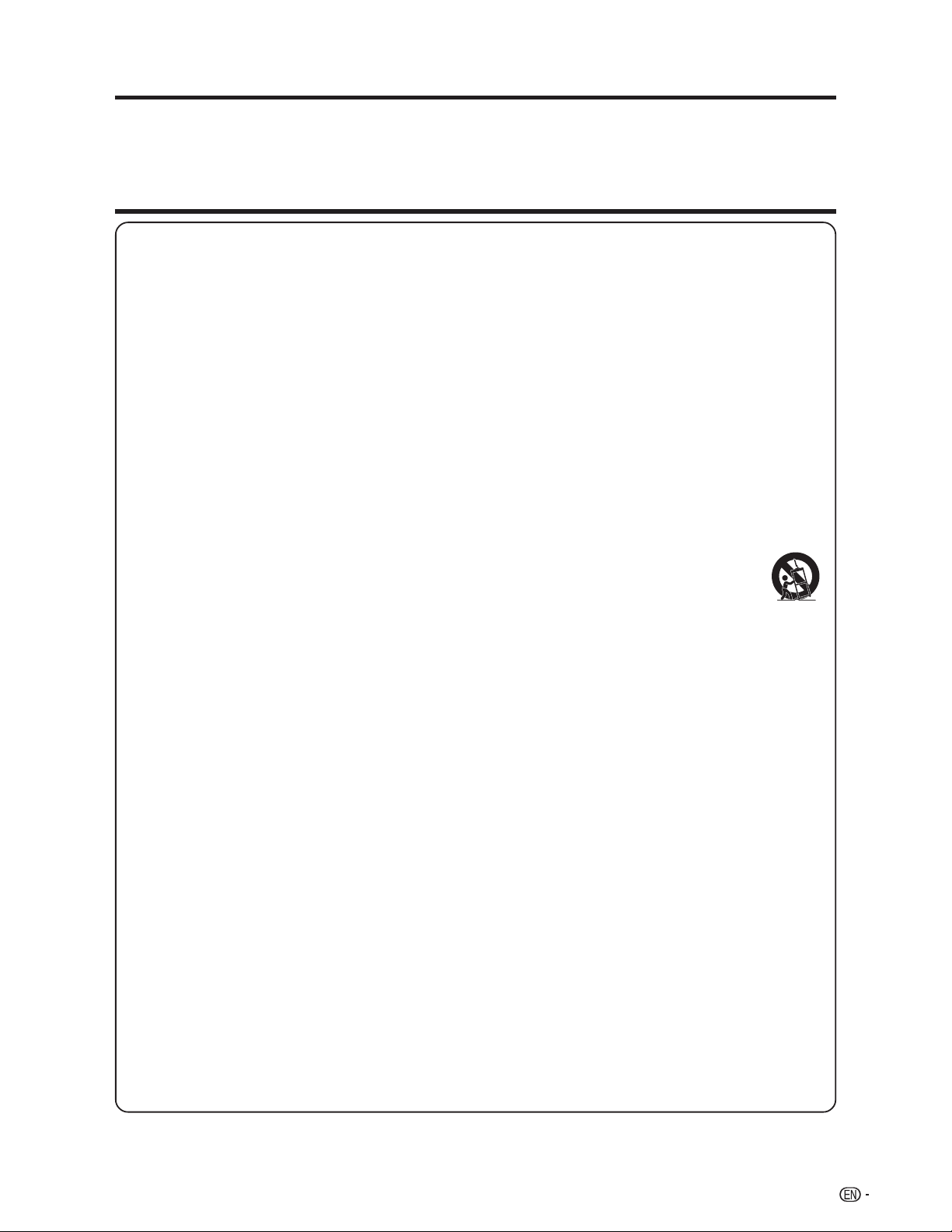
DEAR SHARP CUSTOMER
Thank you for your purchase of the Sharp Liquid Crystal Television. To ensure safety and many years
of trouble-free operation of your product, please read the Important Safety Instructions carefully before
using this product.
IMPORTANT SAFETY INSTRUCTIONS
Electricity is used to perform many useful functions, but it can also cause personal injuries and property damage if
improperly handled. This product has been engineered and manufactured with the highest priority on safety. However,
improper use can result in electric shock and/or fire. In order to prevent potential danger, please observe the following
instructions when installing, operating and cleaning the product. To ensure your safety and prolong the service life of
your Liquid Crystal Television, please read the following precautions carefully before using the product.
1) Read these instructions.
2) Keep these instructions.
3) Heed all warnings.
4) Follow all instructions.
5) Do not use this apparatus near water.
6) Clean only with dry cloth.
7) Do not block any ventilation openings. Install in accordance with the manufacturer's instructions.
8) Do not install near any heat sources such as radiators, heat registers, stoves, or other apparatus (including
amplifiers) that produce heat.
9) Do not defeat the safety purpose of the polarized or grounding-type plug. A polarized plug has two blades with
one wider than the other. A grounding type plug has two blades and a third grounding prong. The wide blade or
the third prong are provided for your safety. If the provided plug does not fit into your outlet, consult an
electrician for replacement of the obsolete outlet.
10) Protect the power cord from being walked on or pinched particularly at plugs, convenience receptacles, and the
point where they exit from the apparatus.
11) Only use attachments/accessories specified by the manufacturer.
12) Use only with the cart, stand, tripod, bracket, or table specified by the manufacturer, or sold with the
apparatus. When a cart is used, use caution when moving the cart/apparatus combination to avoid
injury from tip-over.
13) Unplug this apparatus during lightning storms or when unused for long periods of time.
14) Refer all servicing to qualified service personnel. Servicing is required when the apparatus has been damaged in
any way, such as power-supply cord or plug is damaged, liquid has been spilled or objects have fallen into the
apparatus, the apparatus has been exposed to rain or moisture, does not operate normally, or has been
dropped.
Additional Safety Information
15) Power Sources—This product should be operated only from the type of power source indicated on the marking
label. If you are not sure of the type of power supply to your home, consult your product dealer or local power
company. For products intended to operate from battery power, or other sources, refer to the operating
instructions.
16) Overloading—Do not overload wall outlets, extension cords, or integral convenience receptacles as this can
result in a risk of fire or electric shock.
17) Object and Liquid Entry—Never push objects of any kind into this product through openings as they may touch
dangerous voltage points or short-out parts that could result in a fire or electric shock. Never spill liquid of any
kind on the product.
18) Damage Requiring Service—Unplug this product from the wall outlet and refer servicing to qualified service
personnel under the following conditions:
a) When the AC cord or plug is damaged,
b) If liquid has been spilled, or objects have fallen into the product,
c) If the product has been exposed to rain or water,
d) If the product does not operate normally by following the operating instructions.
Adjust only those controls that are covered by the operating instructions as an improper adjustment of other
controls may result in damage and will often require extensive work by a qualified technician to restore the
product to its normal operation,
e) If the product has been dropped or damaged in any way, and
f) When the product exhibits a distinct change in performance - this indicates a need for service.
19) Replacement Parts—When replacement parts are required, be sure the service technician has used replacement
parts specified by the manufacturer or have the same characteristics as the original part. Unauthorized
substitutions may result in fire, electric shock, or other hazards.
20) Safety Check—Upon completion of any service or repairs to this product, ask the service technician to perform
safety checks to determine that the product is in proper operating condition.
21) Wall or ceiling mounting—When mounting the product on a wall or ceiling, be sure to install the product
according to the method recommended by the manufacturer.
3
Page 5

IMPORTANT SAFETY INSTRUCTIONS
• Water and Moisture — Do not use this product near water - for example, near a bath tub, wash
bowl, kitchen sink, or laundry tub; in a wet basement; or near a swimming pool; and the like.
• Stand — Do not place the product on an unstable cart, stand, tripod or table. Placing the
product on an unstable base can cause the product to fall, resulting in serious personal injuries
as well as damage to the product. Use only a cart, stand, tripod, bracket or table recommended
by the manufacturer or sold with the product. When mounting the product on a wall, be sure to
follow the manufacturer's instructions. Use only the mounting hardware recommended by the
manufacturer.
• Selecting the location — Select a place with no direct sunlight and good ventilation.
• Ventilation — The vents and other openings in the cabinet are designed for ventilation. Do not
cover or block these vents and openings since insuffi cient ventilation can cause overheating
and/or shorten the life of the product. Do not place the product on a bed, sofa, rug or other
similar surface, since they can block ventilation openings. This product is not designed for builtin installation; do not place the product in an enclosed place such as a bookcase or rack, unless
proper ventilation is provided or the manufacturer's instructions are followed.
• The Liquid Crystal panel used in this product is made of glass. Therefore, it can break when the
product is dropped or applied with impact. Be careful not to be injured by broken glass pieces
in case the panel breaks.
• Heat — The product should be situated away from heat sources such as radiators, heat
registers, stoves, or other products (including amplifi ers) that produce heat.
• The Liquid Crystal panel is a very high technology product with 6,220,800 thin fi lm transistors, giving you fi ne picture
details.
Occasionally, a few non-active pixels may appear on the screen as a fi xed point of blue, green or red. Please note that this
does not affect the performance of your product.
Precautions when transporting the TV
• Be sure to always carry the TV by two people holding it with two hands — one hand on
each side of the TV.
• Lightning — For added protection for this television equipment during a lightning storm, or
when it is left unattended and unused for long periods of time, unplug it from the wall outlet
and disconnect the antenna. This will prevent damage to the equipment due to lightning and
power-line surges.
• Power Lines — An outside antenna system should not be located in the vicinity of overhead
power lines or other electric light or power circuits, or where it can fall into such power lines
or circuits. When installing an outside antenna system, extreme care should be taken to keep
from touching such power lines or circuits as contact with them might be fatal.
4
Page 6
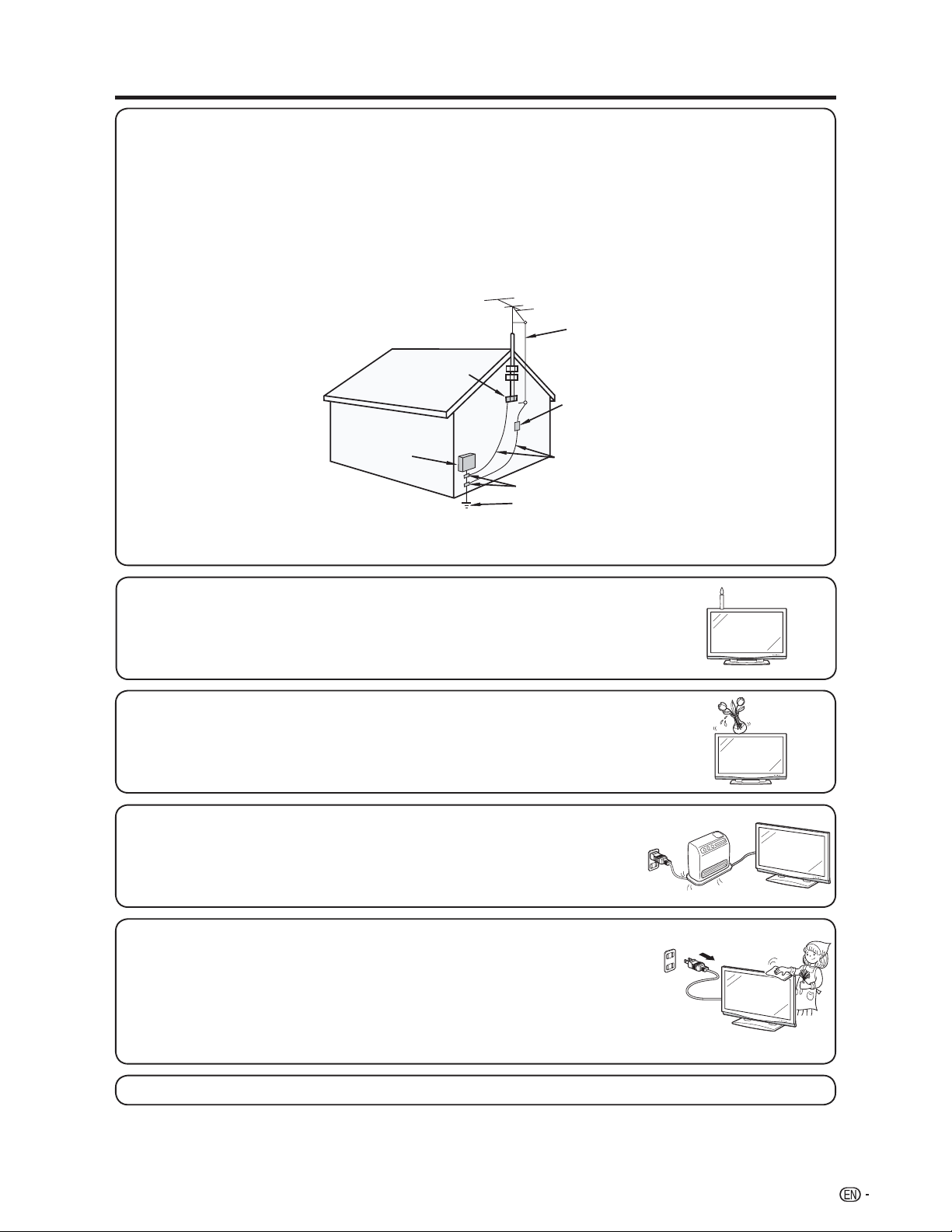
IMPORTANT SAFETY INSTRUCTIONS
• Outdoor Antenna Grounding — If an outside antenna is connected to the television equipment, be sure the antenna
system is grounded so as to provide some protection against voltage surges and built-up static charges.
Article 810 of the National Electrical Code, ANSI/NFPA 70, provides information with regard to proper grounding of the
mast and supporting structure, grounding of the lead-in wire to an antenna discharge unit, size of grounding conductors,
location of antenna-discharge unit, connection to grounding electrodes, and requirements for the grounding electrode.
EXAMPLE OF ANTENNA GROUNDING AS PER
NATIONAL ELECTRICAL CODE, ANSI/NFPA 70
ANTENNA
LEAD IN WIRE
GROUND
CLAMP
ELECTRIC
SERVICE
EQUIPMENT
GROUND CLAMPS
POWER SERVICE GROUNDING ELECTRODE
SYSTEM
NEC — NATIONAL ELECTRICAL CODE
• To prevent fi re, never place any type of candle or fl ames on the top or near the TV set.
• To prevent fi re or shock hazard, do not expose this product to dripping or splashing.
No objects fi lled with liquids, such as vases, should be placed on the product.
• To prevent fi re or shock hazard, do not place the AC cord under the TV set or other heavy
items.
(NEC ART 250, PART H)
ANTENNA
DISCHARGE UNIT
(NEC SECTION 810-20)
GROUNDING CONDUCTORS
(NEC SECTION 810-21)
• Turn off the main power and unplug the AC cord from the wall outlet before handling.
• Use a soft cloth and gently wipe the surface of the display panel. Using a hard cloth may
scratch the panel surface.
• Use a soft damp cloth to gently wipe the panel when it is really dirty.
(It may scratch the panel surface when wiped strongly.)
• If the panel is dusty, use an anti-static brush, which is commercially available, to clean it.
• To protect the panel, do not use a dirty cloth, liquid cleaners or chemical cloth to clean it,
such materials may damage the panel surface.
• To clean the outer cabinet, use the same method. Do not use liquid or aerosol cleaners.
• Do not display a still picture for a long time, as this could cause an afterimage to remain.
5
Page 7
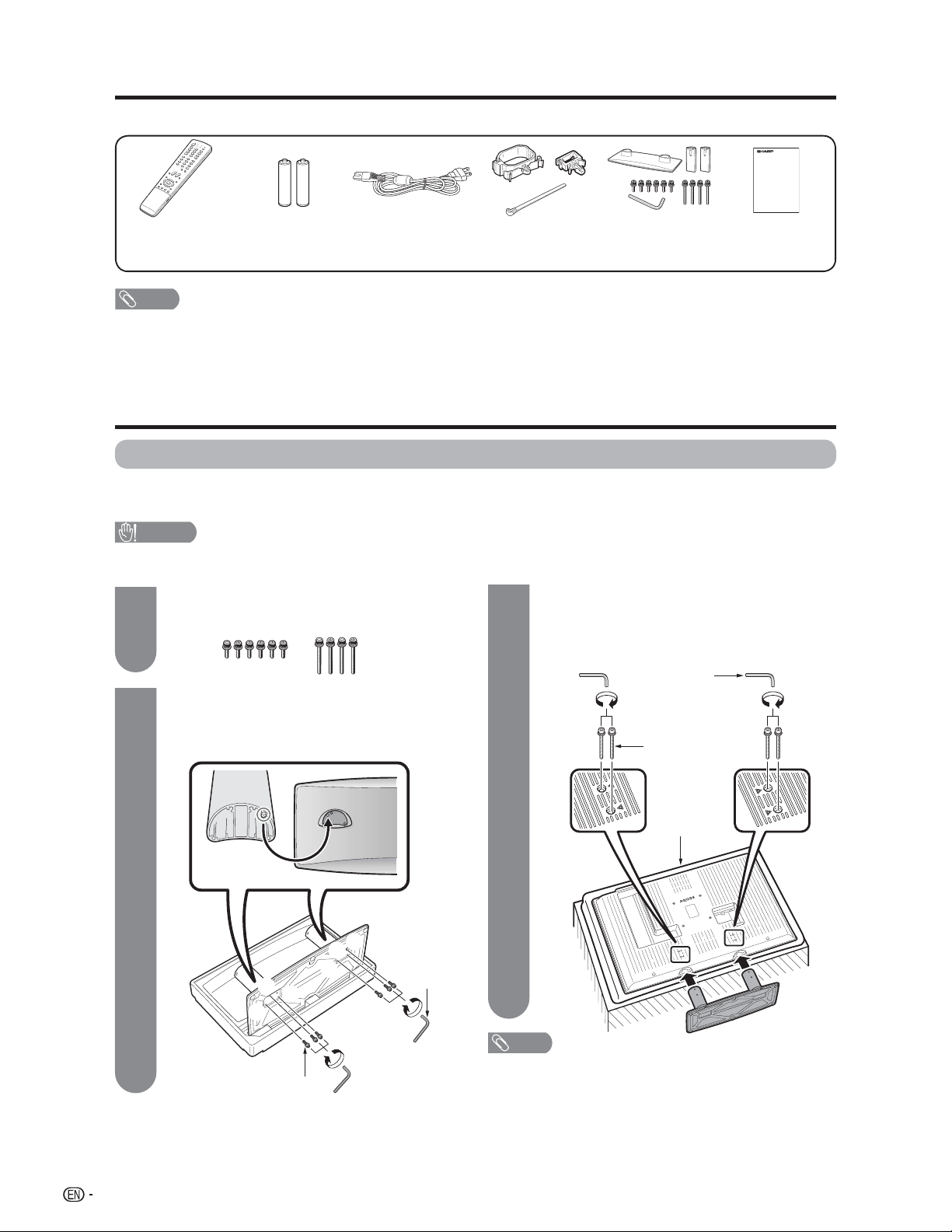
Supplied accessories
Make sure the following accessories are provided with the product.
Remote control unit
(g1)
Page 8
NOTE
• Always use the AC cord supplied with the TV.
• AC cord enclosed in this product is for 110-125V. In using it on the 125-240V AC, please consult to the following.
SHARP ELECTRONICS CORPORATION
6100 Blue Lagoon Drive, Suite 230, Miami, Florida 33126, U.S.A.
“AAA” size battery
(g2)
Page 8
AC cord
(g1)
Page 7
Cable Clamp (g2)
Cable tie (g1)
Page 7
Stand unit
(g1)
Page 6
Operation manual
(g1)
QUICK REFERENCE
Attaching the stand
• Before attaching (or detaching) the stand, unplug the AC cord from the AC INPUT terminal.
Before performing work spread cushioning over the base area to lay the TV on. This will prevent it from being damaged.
•
CAUTION
• Attach the stand in the correct direction.
• Be sure to follow the instructions. Incorrect installation of the stand may result in the TV falling over.
Insert the stand into the openings on the
1
Confi rm that there are 10 screws (6 short
screws and 4 long screws) supplied with the
3
TV.
2
Attach the two supporting posts for the stand
unit onto the base using the box for the stand
unit as shown below.
(Close-up of the upper side of the stand unit)
1
bottom of the TV.
Insert and tighten the 4 long screws into
2
the 4 holes on the rear of the TV.
Hex key
2
Long screw
2
3
2
3
2
1
Short screw
1
Hex key
1 Insert each of the protrusions on the two
supporting posts into the openings on the upper
side of the base.
2 Insert and tighten the 6 short screws with the hex
key (supplied with the product) in the order of 1,
and 3.
2
6
Soft cushion
NOTE
• To detach the stand, perform the steps in reverse order.
1
Page 8

QUICK REFERENCE
STOP! To safely remove the AQUOS television from the box
• It's best to use 2 people to remove the AQUOS television for stability.
• Lift onto installation location as the diagram illustrates.
Ventilation & Cleaning Tips
Keep your AQUOS television in a well ventilated area and make sure not to place it by a heat
source or use near water. The AQUOS television is designed for AC use only and should be
used with supplied AC cord.
Clean the screen by spraying a soft lint free cloth with water to lightly moisten. Gently wipe and
avoid pressing on the screen. To clean the outer cabinet, use the same method. Do not use
liquid or aerosol cleaners.
The screen is glass and can be scratched or broken when dropped or impacted.
QUICK INSTALLATION TIPS
Attach your antenna to the back of the
1
AQUOS television. (See page 12.)
Connect the AC plug for the AQUOS
2
television into the AC outlet.
4
How to turn on the AQUOS television for the
fi rst time.
A) Press POWER on AQUOS television.
AC outlet
• Place the TV close to the AC outlet, and keep the power
plug within reach.
NOTE
• TO PREVENT RISK OF ELECTRIC SHOCK, DO NOT
TOUCH UN-INSULATED PARTS OF ANY CABLES
WITH THE AC CORD CONNECTED.
Place the Ferrite core in the space indicated
3
in the below fi gure and bundle the cords
properly with cable clamps and a cable tie.
POWER
B) POWER indicator on the front of the AQUOS
television lights GREEN.
POWER indicator
NOTE
• Speakers cannot be detached from the TV.
• TV angle cannot be adjusted.
Ferrite core
7
Page 9
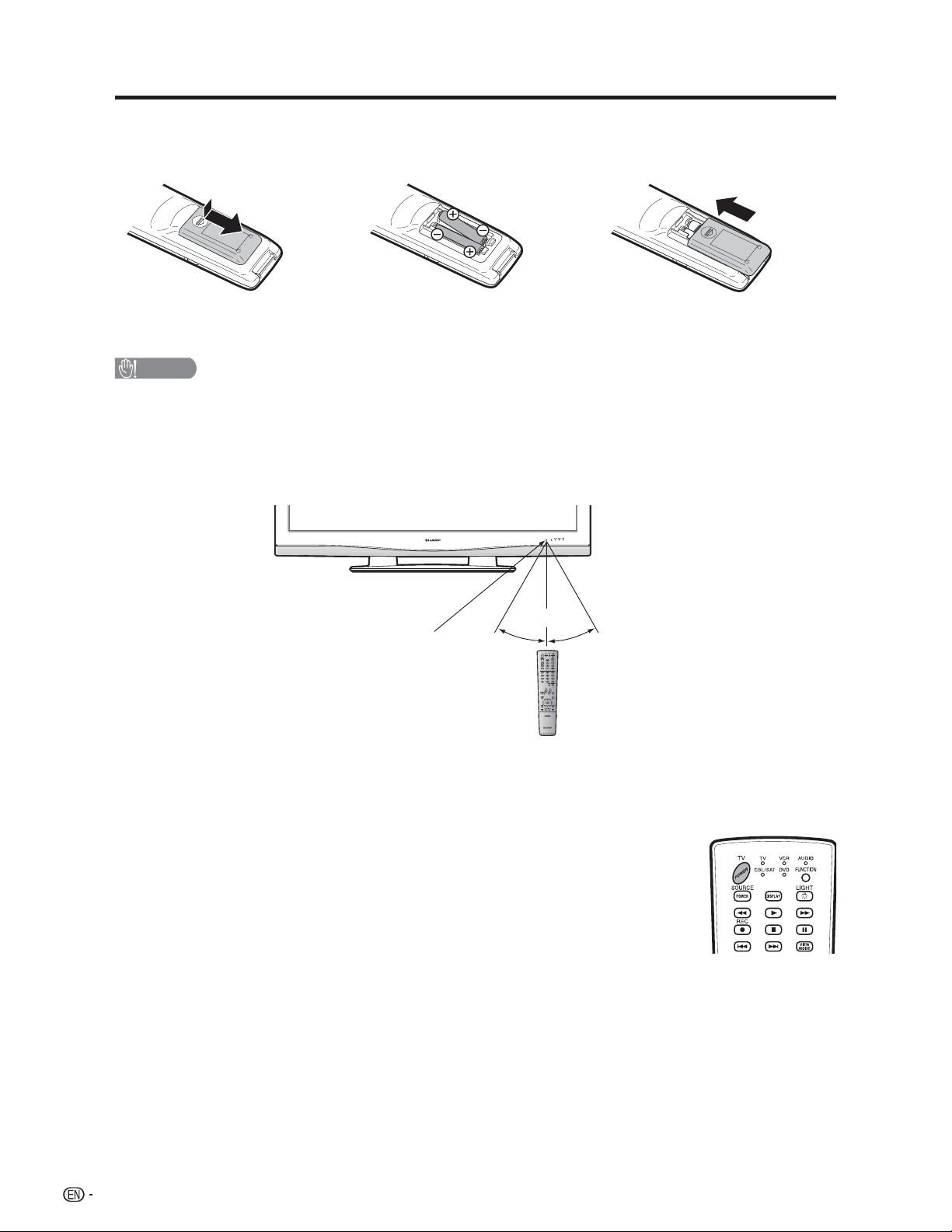
QUICK REFERENCE
If the remote control fails to operate TV functions, replace the batteries in the remote control unit.
1 Open the battery cover.
2 Insert two “AAA” size batteries
3 Close the battery cover.
(supplied with the product).
• Place the batteries with their terminals
corresponding to the (e) and (f)
indications in the battery compartment.
CAUTION
Improper use of batteries can result in chemical leakage or explosion. Be sure to follow the instructions below.
• Do not mix batteries of different types. Different types of batteries have different characteristics.
• Do not mix old and new batteries. Mixing old and new batteries can shorten the life of new batteries or cause chemical
leakage in old batteries.
• Remove batteries as soon as they are worn out. Chemicals that leak from batteries that come in contact with skin can cause
a rash. If you fi nd any chemical leakage, wipe thoroughly with a cloth.
• The batteries supplied with this product may have a shorter life expectancy due to storage conditions.
• If you will not be using the remote control unit for an extended period of time, remove batteries from it.
17n (5 m)
Remote control
sensor
30°30°
IMPORTANT:
The POWER indicator on the AQUOS television should light GREEN indicating you have power to the AQUOS
television.
If the POWER indicator on the AQUOS television still does not light up, press TV POWER
on the remote control to turn the power on.
IMPORTANT:
IF THE UNIT DOES NOT POWER ON - UNPLUG THE AQUOS TELEVISION FROM THE OUTLET AND REPEAT
THE INSTALLATION STEPS.
IF YOU STILL ENCOUNTER NO POWER, PLEASE CONTACT US AT 1-800-BE-SHARP.
Please refer to the BASIC ADJUSTMENT SETTINGS SECTION for EZ Setup and basic channel setup functions
and USING EXTERNAL EQUIPMENT SECTION for other device connections (DVD, VCR, AUDIO, etc) in your
AQUOS operation manual.
8
Page 10

Contents
IMPORTANT INFORMATION .................................. 1
Trademarks .............................................................. 2
DEAR SHARP CUSTOMER ..................................... 3
IMPORTANT SAFETY INSTRUCTIONS ..................3
Supplied accessories .............................................. 6
QUICK REFERENCE ................................................6
Attaching the stand .............................................. 6
Contents ................................................................... 9
Part names ............................................................. 10
TV (Front) ........................................................... 10
TV (Rear) ............................................................10
Remote control unit ............................................ 11
Preparation ............................................................ 12
Using the remote control unit .............................. 12
Cautions regarding the remote control unit ..... 12
Antennas ............................................................ 12
Connecting a Blu-ray disc player, HD-DVD player,
DVD player or a Digital TV STB (Air or Cable) .... 13
Connecting a VCR, game console
or camcorder ................................................... 13
Using Digital Audio Output .................................. 13
Connecting HDMI equipment ............................. 14
Connecting a PC format ..................................... 14
PC format compatibility chart ............................. 14
Watching TV ........................................................... 15
Turning on the power .........................................15
Turning off the power ......................................... 15
Initial setup ......................................................... 16
Simple button operations for
changing channels .......................................... 17
Simple button operations for
changing volume/sound .................................. 18
Setting MTS/SAP stereo mode ........................... 19
Setting Digital broadcasting audio mode ............ 19
Basic adjustment settings .................................... 20
Menu operation buttons ..................................... 20
On-Screen Display ............................................. 20
Menu items for TV/INPUT 1/2/3.......................... 21
Menu items for HDMI (INPUT 4/5)....................... 21
EZ Setup ............................................................ 22
Channel Setup ................................................... 22
Antenna Setup-DIGITAL ..................................... 23
Favorite channel setting ...................................... 24
Picture adjustments ............................................ 25
OPC setting .................................................... 25
Advanced picture adjustments ....................... 26
Color Temperature ......................................... 26
Black .............................................................. 26
Fine Motion ....................................................26
3D-Y/C ........................................................... 26
Monochrome .................................................. 26
Film Mode (3:2 pull-down) .............................. 26
Range of OPC ................................................ 26
Sound adjustment .............................................. 27
Surround ............................................................ 27
Power Control .................................................... 28
Digital Setup ....................................................... 28
Audio Setup ................................................... 28
Using external equipment ..................................... 29
Displaying an external equipment image ............. 29
Input Select ........................................................ 29
Displaying an image from HDMI equipment ........ 30
Input Skip ........................................................... 30
Useful adjustment settings ................................... 31
Language setting ................................................ 31
Image position .................................................... 31
Reset ................................................................. 31
Input Label ......................................................... 32
Sleep Timer ........................................................ 32
View Mode for 4:3 Programs .............................. 33
View Mode for HD Programs .............................. 33
View Mode (for PC format) .................................. 34
Advanced Option settings .................................. 35
Audio Only ..................................................... 35
Digital Noise Reduction .................................. 35
Output Select ................................................. 35
Color System ................................................. 35
Program Title Display ...................................... 35
AV MODE ........................................................... 36
Input Signal (for PC format) ................................. 36
Closed Captions and Digital Closed Captions ..... 37
Caption Setup .................................................... 38
Secret number setting for parental control .......... 39
Parental control (setting V-CHIP level) ................. 41
How to temporarily release
the V-CHIP BLOCK .......................................... 44
Reactivating the temporarily released
V-CHIP BLOCK ................................................ 44
Other viewing options ........................................... 45
Freezing images ................................................. 45
Presetting remote control function ...................... 45
Appendix ................................................................ 49
Removing the stand ........................................... 49
Setting the TV on the wall ................................... 49
Troubleshooting ................................................. 50
Troubleshooting-Digital broadcasting ................. 50
Specifi cations ..................................................... 51
Optional accessory ............................................. 51
Calling for Service ................................................. 53
LIMITED WARRANTY ............................................ 53
Dimensional drawings
• The dimensional drawings for the LCD TV set are shown on
the inside back cover.
9
Page 11
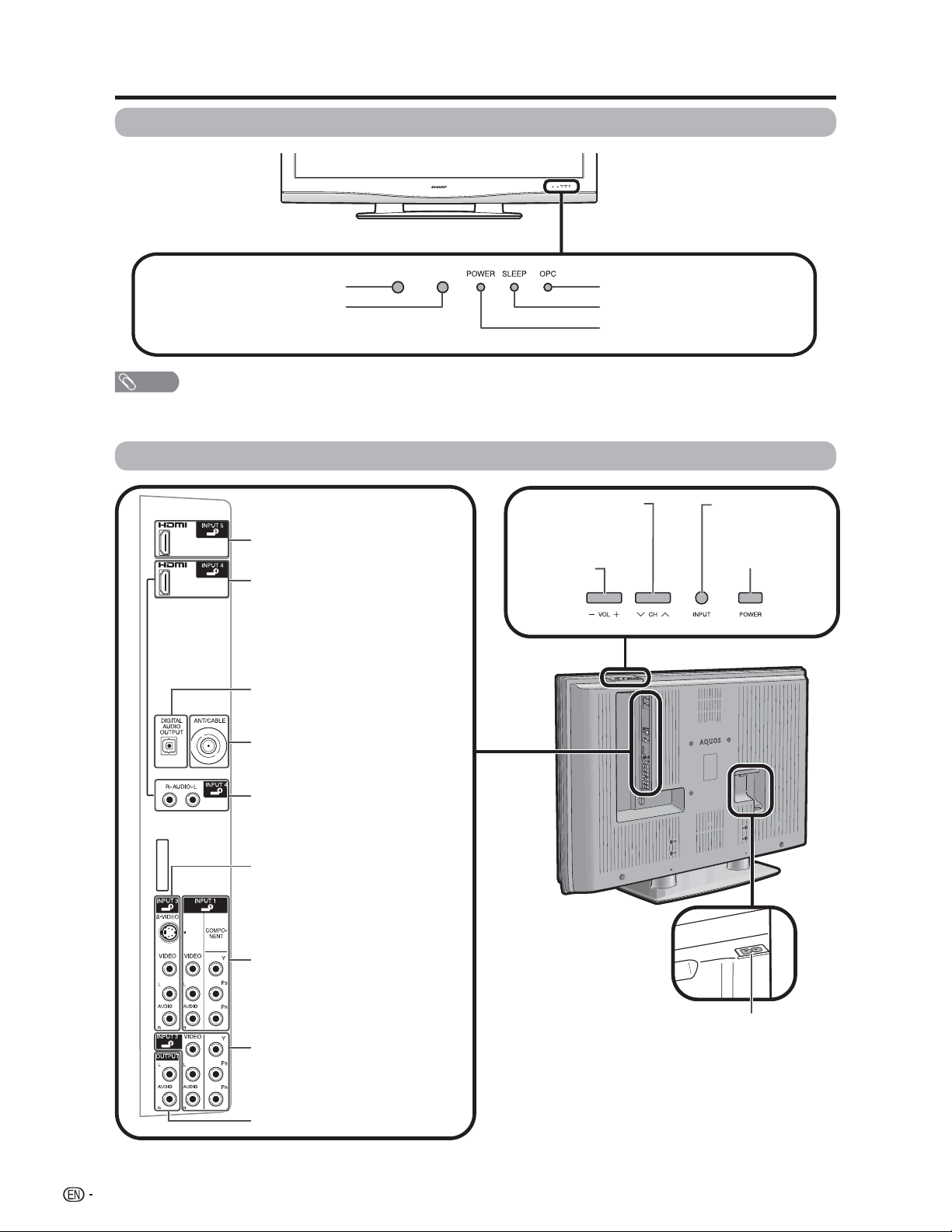
Part names
TV (Front)
Remote control sensor
OPC sensor*
NOTE
*OPC: Optical Picture Control (See page 25.)
**See page 15 for TV status indicator.
TV (Rear)
HDMI terminal (INPUT 5)
HDMI terminal (INPUT 4)
DIGITAL AUDIO OUTPUT terminal
Channel buttons
(CHs/r)
Volume
buttons
(VOLl/k)
OPC indicator*
SLEEP indicator**
POWER indicator**
INPUT button
POWER button
Antenna/Cable in
AUDIO terminal (INPUT 4)
INPUT 3 terminals
INPUT 1 terminals
INPUT 2 terminals
AUDIO OUTPUT terminals
AC INPUT terminal
10
Page 12

Part names
Remote control unit
114
2
3
4
5
6
7
8
9
10
11 23
12
13 27
15
16
17
18
19
20
21
22
24
25
26
1 TV POWER: Switch the TV power on or enters standby
mode. (See page 15.)
2 DISPLAY: Display the channel information.
3 SOURCE POWER: Turns the power of the external
equipment on and off.
4 External equipment operational buttons: Operate the
external equipment.
5 0 – 9: Set the channel. (See page 17.)
6 • (DOT): (See pages 17 and 47.)
7 INPUT: Select a TV input source. (TV, INPUT 1, INPUT 2,
INPUT 3, INPUT 4, INPUT 5) (See pages 29 and 30.)
8 VOL k/l: Set the volume. (See page 18.)
9 SURROUND: Select Surround settings. (See page 18.)
10 FREEZE: Set the still image. Press again to return to
normal screen. (See page 45.)
11 EXIT: Turn off the menu screen.
12 SLEEP: Set the sleep timer. (See page 32.)
13 AUDIO: Selects the MTS/SAP or the audio mode during
multi-channel audio broadcasts. (See page 19.)
14 FUNCTION: Switches the remote control for TV, CBL/
SAT, VCR, DVD and AUDIO operation. Indicator lights up
for the current mode. (See pages 45 to 48 for details.)
* To enter the code registration mode, you need to press
FUNCTION and DISPLAY at the same time.
15 LIGHT D: When pressed all buttons on the remote
control unit will light. The lighting will turn off if no
operations are performed within about 5 seconds. This
button is used for performing operations in low-light
situations.
16 VIEW MODE: Select the screen size. (See pages 33 and
34.)
17 ENT: Jumps to a channel after selecting with the 0–9
buttons.
18 FLASHBACK: Return to the previous channel or external
input mode. (See page 17.)
19
CHr/s: Select the channel. (See page 17.)
20 MUTE: Mute the sound. (See page 18.)
21 MENU: Display the menu screen.
22 a/b/c/d/ENTER: Select a desired item on the
screen.
23 RETURN: Return to the previous menu screen.
24 FAVORITE CH
A, B, C, D: Select 4 preset favorite channels in 4 different
categories. (See page 24 for details.)
While watching, you can toggle the selected channels by
pressing A, B, C and D.
25 FAVORITE: Register favorite channel. (See page 24.)
26 CC: Display captions from a closed-caption source. (See
page 37.)
27 AV MODE: Select an audio or video setting. (When the
input source is TV, INPUT 1, 2 or 3: STANDARD, MOVIE,
GAME, USER, DYNAMIC (Fixed), DYNAMIC. When
the input source is INPUT 4 or 5: STANDARD, MOVIE,
GAME, PC, USER, DYNAMIC (Fixed), DYNAMIC) (See
page 36.)
NOTE
• When using the remote control unit, point it at the TV.
11
Page 13

Preparation
Using the remote control unit
Use the remote control unit by pointing it towards the remote control sensor on the
TV. Objects between the remote control unit and the remote control sensor may
prevent proper operation.
Cautions regarding the remote control unit
• Do not expose the remote control unit to shock. In addition, do not expose the remote
control unit to liquids, and do not place in an area with high humidity.
• Do not install or place the remote control unit under direct sunlight. The heat may cause
deformation of the remote control unit.
• The remote control unit may not work properly if the remote control sensor on the TV is
under direct sunlight or strong lighting. In such cases, change the angle of the lighting or
the TV, or operate the remote control unit closer to the remote control sensor.
Antennas
To enjoy a clearer picture, use an outdoor antenna. The following is a brief explanation of the types of connections
that are used for a coaxial cable. If your outdoor antenna uses a 75-ohm coaxial cable with an F-type connector,
plug it into the antenna terminal at the rear of the TV set.
1. A 75-ohm system is generally a round cable with F-type
connector that can easily be attached to a terminal
without tools (Commercially available).
F-type connector
75-ohm coaxial cable (round)
2. A 300-ohm system is a fl at “twin-lead” cable that can be
attached to a 75-ohm terminal through a 300/75-ohm
adapter (Commercially available).
300-ohm twin-lead cable (fl at)
Connecting Antenna Cable
Cable without a
1
CATV converter
VHF/UHF antenna
2
Combination VHF/
3
UHF antenna
Cable TV lead-In
75-ohm coaxial cable (round)
NOTICE
F-type connector should be fi ngertightened only.
When connecting the RF cable to the TV set, do not
tighten F-type connector with tools.
If tools are used, it may cause damage to your TV
set. (The breaking of internal circuit, etc.)
F-type connector
75-ohm coaxial cable
Home Antenna
terminal (75-ohm)
Coaxial cable
(commercially available)
• Connect the antenna cable
to the TV using one of the
Home Antenna
terminal (75-ohm)
Coaxial cable
(commercially available)
methods in the illustration as
shown (1, 2, 3 or 4).
4
12
Separate VHF/
UHF antenna
or
75-ohm coaxial cable (round)
300-ohm twin-lead (flat)
VHF
UHF
ANTENNA
ANTENNA
or
300-ohm
twin-lead
300-ohm twin-lead
75-ohm coaxial cable
Combiner
(commercially
available)
IN OUT
300/75-ohm adapter
(commercially available)
To TV
antenna
terminal
Page 14

Preparation
You can connect many types of external equipment to
your TV like a Blu-ray disc player, HD-DVD player, DVD
player, VCR, Digital TV tuner, HDMI equipment, game
console or camcorder. To view external source images,
select the input source from INPUT on the remote
control unit or on the TV. (See pages 29 and 30.)
CAUTION
• To protect equipment, always turn off the TV before
connecting any external equipment.
• Please read the relevant operation manual (Blu-ray disc
player, etc.) carefully before making connections.
Connecting a Blu-ray disc player,
HD-DVD player, DVD player or a
Digital TV STB (Air or Cable)
You can use the INPUT 1, INPUT 2 or INPUT 3
terminals when connecting to a Blu-ray disc player,
HD-DVD player, DVD player, a Digital TV STB (Air or
Cable) and other audiovisual equipment.
When using composite cable (commercially
available). (INPUT 1, 2 or 3)
Connecting a VCR, game console or
camcorder
A VCR, game console, camcorder and other
audiovisual equipment can be conveniently connected
using the INPUT 1 to 3 terminals.
When using S-VIDEO cable (commercially
available).
VCR/
Game console/
Camcorder
When using composite cable (commercially
available).
Blu-ray disc
player/HD-DVD
player/ DVD
player/Digital TV
STB
When using component cable. (INPUT 1 or 2)
Audio cable (commercially
available)
Blu-ray disc
player/HD-DVD
player/ DVD
player/Digital TV
STB
Component video
cable (commercially
available)
VCR/
Game console/
Camcorder
NOTE
• The S-VIDEO terminal takes priority over the video
terminals. (INPUT 3 only)
Using Digital Audio Output
It is possible to output audio through the DIGITAL
AUDIO OUTPUT terminal. (See page 28 for details.)
PCM audio outputs from the terminal.
Optical fi ber cable
(commercially available)
To optical digital input of
external audio devices
13
Page 15

Preparation
Connecting HDMI equipment
You can use the INPUT 4 or INPUT 5 terminal when connecting HDMI equipment.
HDMI cable
(commercially available)
HDMI equipment
NOTE
• When using an HDMI-DVI conversion cable, input the audio signal to AUDIO terminal of INPUT 4.
• To enjoy the AQUOS 1080p display capability, connect your Blu-ray disc player, HD-DVD player or other external equipment
using an HDMI cable and set the equipment to 1080p output.
Connecting a PC format
You can use the INPUT 4 or INPUT 5 terminal when connecting a PC.
When connecting to a PC with an HDMI terminal
HDMI cable
(commercially available)
PC
NOTE
• The HDMI terminals only support digital signal.
PC format compatibility chart
It is necessary to set the PC format correctly to display XGA and WXGA signal. Refer to page 36 to set PC input
signals.
PC Horizontal Frequency VESA StandardResolution Vertical Frequency
PC
720 x 400
VGA
XGA 1024 x 768
WXGA 1360 x 768
SXGA 1280 x 1024
640 x 480
800 x 600SVGA
31.5 kHz
31.5 kHz
37.9 kHz
37.5 kHz
35.1 kHz
37.9 kHz
48.1 kHz
46.9 kHz
48.4 kHz
56.5 kHz
60.0 kHz
47.7 kHz
64.0 kHz
70 Hz
60 Hz
72 Hz
75 Hz
56 Hz
60 Hz
72 Hz
75 Hz
60 Hz
70 Hz
75 Hz
60 Hz
60 Hz
O
O
O
O
O
O
O
O
O
O
O
O
DDC is a registered trademark of Video Electronics
Standards Association.
Power Management is a registered trademark of Sun
Microsystems, Inc.
VGA and XGA are registered trademarks of International
Business Machines Co., Inc.
14
Page 16

Watching TV
Simple operations for watching a TV program
POWER
POWER indicator
SLEEP indicator
TV POWER (On/Standby)
OPC indicator
Turning on the power
Press POWER on the TV, or TV POWER on the
remote control unit.
• POWER indicator (Green): The TV is on. (After a few
seconds, a window appears with sound.)
NOTE
• The initial setup starts when the TV powers on for the fi rst
time. If the TV has been turned on before, the EZ Setup will
not be invoked. See page 22 for performing EZ Setup from
the Setup menu.
Turning off the power
Press POWER on the TV, or TV POWER on the
remote control unit.
• The TV enters standby mode and the image on the screen
disappears.
• The POWER indicator on the TV gradually turns off.
NOTE
• If you are not going to use this TV for a long period of time,
be sure to remove the AC cord from the AC outlet.
• Weak electric power is still consumed even when POWER
is turned off.
TV status indicator (POWER)
ON Lighting (Green)
Lights offOFF/Standby
TV status indicator (OPC)
“Off” is selected in OPC setting
“On” or “On: Display” is selected in OPC setting
• See page 25 for details.
TV status indicator (SLEEP)
“Off” is selected in SLEEP setting
“30”, “60”, “90” or “120” is selected in SLEEP setting
• See page 32 for details.
Lights off
Lighting (Green)
Lights off
Lighting (Red)
15
Page 17

Watching TV
Initial setup
When you turn on the TV for the fi rst time, it will automatically memorize the broadcasting channels where you live.
Perform the following steps before you press TV POWER on the remote control unit.
1. Insert the batteries into the remote control unit. (See page 8.)
2. Connect the antenna cable to the TV. (See page 12.)
3. Plug in the AC cord to the AC outlet. (See page 7.)
Channel search
Channel auto search makes the TV look for all channels
viewable in the set area.
Language setting
Select from among 3 languages: English, French and
Spanish.
1
Press a/b to select the desired language
listed on the screen, and then press ENTER.
Language
Air/Cable
CH Search
English
Français
Español
Antenna setting
Make sure what kind of connection is made with your
TV when selecting “Air” or “Cable”.
2
Press c/dto select “Air” or “Cable”.
Press ENTER to enter the setting.
Example
Language
Air/Cable
CH Search
Air
Cable
3
When “Air” is selected in Antenna
setting:
Press c/d to select “Start”, and then press
ENTER.
Language
Air/Cable
CH Search
Start
When “Cable” is selected in Antenna
setting:
Press a/b to select “Analog & Digital
Search Start” to search both analog and
digital broadcasts or “Analog Search Start”
to search only analog broadcasts, and then
press ENTER.
Language
Air/Cable
CH Search
• The Channel search will start automatically.
• To exit the Channel search screen, select
“Cancel”, and then press ENTER.
Analog & Digital Search Start
Analog Search Start
Cancel
Cancel
16
Example
CH Search
[ ]25
Air
Air ANALOG
Found
[ ]20
2
Audio : MONO
NOTE
• If no channel is found, confi rm the type of connection made
with your TV and try EZ Setup again. (See page 22.)
Page 18

Watching TV
Simple button operations for
changing channels
You can change channels in several ways.
Method 1
Using CH r/s on the remote control unit or on the
TV.
Method 2
1 Press FLASHBACK to switch to the previously tuned
channel.
2 Press FLASHBACK again to switch back to the
currently tuned channel.
NOTE
• FLASHBACK will not work if no channel has been
changed after the TV is turned on.
Method 3
Using remote control buttons 0-9, • (DOT) to select
channels for VHF/UHF/CATV/DIGITAL.
To select a 1 or 2-digit channel number
(e. g., Channel 5):
Press 5sENT
Air
5
NOTE
• When selecting a 1-digit channel number, it is not
necessary to press 0 before the number.
• When you enter 0-9 only, channel selection will be made if
there is no operation within a few seconds.
Air ANALOG
5
To select a 3-digit channel number
(e. g., Channel 115):
Press 1s1s5
Cable
To select a 4-digit channel number
(e. g., Channel 22.1):
Cable
1
11
Cable ANALOG
115
Press 2 s2s • (DOT) s1sENT
Air
Air
2
22
Air Air DIGITAL
22.
NOTE
• When you enter 0–9 only, channel selection will be made if
there is no operation within a few seconds.
• If you push “0” by itself, nothing will happen.
• Complete the above steps within a few seconds.
• When you enter 0–9 and • (DOT), channel selection will be
made if there is no operation within a few seconds.
Air
22.1
22.1
17
Page 19

Watching TV
Simple button operations for
changing volume/sound
Changing the volume
■
You can change the volume on the TV or on the remote
control unit.
■ Using VOLk/l
• To increase the volume, press VOLk.
• To decrease the volume, press VOLl.
Volume adjustment
■ Using MUTE on the remote control unit
Mutes the current sound output.
Press MUTE.
• M will be displayed on the screen for 30 minutes, and the
sound is silenced.
20
Mute
NOTE
• Within 30 minutes of pressing MUTE, mute can be
canceled by using one of the methods below.
— Mute will cancel if you press VOLl/k or MUTE.
• Mute will be canceled after 30 minutes have passed.
However, the TV will not suddenly output a loud sound as
the volume level is set to 0 automatically.
20
NOTE
• VOLl/k on the TV operates the same as VOL k/lon
the remote control unit.
Audio status
Output device
Speaker
* When “Output Select” is set to “Variable”, the indicator on
the screen changes as shown below.
Variable sound
Fixed
Output Select
Variable
Mute
20
NOTE
• See page 35 for details on the Output Select function.
■ Using SURROUND on the remote control unit
SURROUND produces Surround effect from the
speakers. Each time you press SURROUND, the
mode changes between On and Off.
Surround sound options
On: Makes it possible to enjoy natural, realistic surround
sound.
Off: Outputs the normal sound.
Surround : Off
NOTE
• You can have the same settings by choosing “Surround”
on the menu items. (See page 27.)
Surround : On
18
Page 20

Watching TV
Setting MTS/SAP stereo mode
The TV has a feature that allows reception of sound
other than the main audio for the program. This feature
is called Multi-channel Television Sound (MTS). The TV
with MTS can receive mono sound, stereo sound and
Secondary Audio Programs (SAP). The SAP feature
allows a TV station to broadcast other information,
which could be audio in another language or something
completely different like weather information.
You can enjoy Hi-Fi stereo sound or SAP
broadcasts where available.
• Stereo broadcasts
View programs like live sporting events, shows and
concerts in dynamic stereo sound.
• SAP broadcasts
Receive TV broadcasts in either MAIN or SAP sound.
MAIN sound: The normal program soundtrack (either in
mono or stereo).
SAP sound: Listen to a second language, supplementary
commentary or other information. (SAP is mono sound.)
If stereo sound is diffi cult to hear.
• Obtain a clearer sound by manually switching to fi xed
mono-sound mode.
NOTE
• MTS only operates while in TV mode.
Setting Digital broadcasting audio
mode
The types of audio transmitted in a digital broadcast
include SURROUND as well as MONO and STEREO.
In addition, it is possible for multiple audio tracks to
accompany a single video track.
Press AUDIO to toggle
between audio modes.
Examples: when receiving Digital broadcasting
Air DIGITAL
2.2
Audio1 : STEREO
Air DIGITAL
2.2
Audio2 : STEREO
You can change MTS as
shown below to match
the television broadcast
signal.
Examples: when receiving MTS and SAP
STEREO mode MAINkSAP mode
Air ANALOG
2
Audio : STEREO
Air ANALOG
2
Audio : MONO
STEREOkSAP mode
Air ANALOG
2
Audio : ST(SAP)
Air ANALOG
Air ANALOG
2
Audio : MAIN
Air ANALOG
2
Audio : SAP
MONO mode
Air ANALOG
2
Audio : MONO
Air DIGITAL
2.2
Audio3 :
SURROUND
2
Audio : SAP(ST)
Air ANALOG
2
Audio : MONO
19
Page 21

Basic adjustment settings
Menu operation buttons
Use the following buttons on the remote control to
operate the menu.
On-Screen Display
Example
...
[
Option
MENU
Option
Audio Only
Digital Noise Reduction
Input Select
Output select [Fixed]
Color System
Caption Setup
Digital Noise Reduction
[Off]
[VIDEO]
[Auto]
[No]Program Title Display
1 Item displayed in yellow
• This indicates the item currently selected.
• Press ENTER to go to the adjustment screen for
this item.
2 Item in brackets
• This indicates the current setting for the item.
3 Item displayed in white
• This indicates an item can be selected.
]
1
2
3
4
MENU: Press to open or close the menu screen.
a/b/c/d
: Press to select a desired item on the
screen or adjust a selected item.
ENTER: Press to go to the next step or complete
the setting.
RETURN: Press to return to the previous step.
ENTER
: Select : Enter
RETURN
: Back
MENU
: Exit
The bar above is an operational guide for
the remote control. The bar will change in
accordance with each menu setting screen.
4 Item displayed in grey
• This indicates that the item cannot be selected.
There are various reasons why items cannot be
selected, but the main reasons are as follows:
— Nothing is connected to the selected input terminal.
— The function is not compatible with the current input
signal.
NOTE
• Menu options differ in the selected input modes, but the
operating procedures are the same.
• The screens in the operation manual are for explanation
purposes (some are enlarged, others cropped) and may
vary slightly from the actual screens.
20
Page 22

Basic adjustment settings
Menu items for TV/INPUT 1/2/3
Picture
OPC ............................................................. Page 25
Backlight .................................................... Page 25
Contrast ..................................................... Page 25
Brightness ................................................. Page 25
Color .......................................................... Page 25
Tint ............................................................. Page 25
Sharpness ................................................. Page 25
Advanced
Color Temp. ..................................... Page 26
Black ................................................. Page 26
Fine Motion ....................................... Page 26
3D-Y/C .............................................. Page 26
Monochrome ..................................... Page 26
Film Mode ......................................... Page 26
Range of OPC .................................. Page 26
Audio
Treble ......................................................... Page 27
Bass ............................................................ Page 27
Balance ....................................................... Page 27
Surround ..................................................... Page 27
Menu items for HDMI (INPUT 4/5)
Picture
OPC ............................................................. Page 25
Backlight .................................................... Page 25
Contrast ..................................................... Page 25
Brightness ................................................. Page 25
Color .......................................................... Page 25
Tint ............................................................. Page 25
Sharpness ................................................. Page 25
Advanced
Color Temp. ..................................... Page 26
Black ................................................. Page 26
Fine Motion ....................................... Page 26
Monochrome ..................................... Page 26
Film Mode ......................................... Page 26
Range of OPC .................................. Page 26
Audio
Treble ......................................................... Page 27
Bass ............................................................ Page 27
Balance ....................................................... Page 27
Surround ..................................................... Page 27
Power Control
No Signal Off .............................................. Page 28
No Operation Off ....................................... Page 28
Setup
EZ Setup ..................................................... Page 22
CH Setup .................................................... Page 22
Antenna Setup-DIGITAL............................ Page 23
Input Skip ................................................... Page 30
Input Label ................................................ Page 32
Parental CTRL ..................................... Pages 39-44
Position ....................................................... Page 31
Language .................................................... Page 31
Reset ........................................................... Page 31
Option
Audio Only .................................................. Page 35
Digital Noise Reduction ............................ Page 35
Input Select ................................................ Page 29
Output Select ............................................. Page 35
Color System ............................................. Page 35
Caption Setup ............................................ Page 38
Program Title Display ............................... Page 35
Favorite CH ................................................ Page 24
Power Control
No Signal Off .............................................. Page 28
No Operation Off ....................................... Page 28
Setup
Input Skip ................................................... Page 30
Input Signal ................................................ Page 36
Input Label ................................................ Page 32
Position ....................................................... Page 31
Language .................................................... Page 31
Reset ........................................................... Page 31
Option
Audio Only .................................................. Page 35
Digital Noise Reduction ............................ Page 35
HDMI Setup ................................................ Page 30
Output Select ............................................. Page 35
NOTE
• Some menu items may not be displayed depending on the
selected input source.
Digital Setup
Audio Setup ................................................ Page 28
21
Page 23

Basic adjustment settings
EZ Setup
You can run EZ Setup again, even after setting up the
preset channels.
Language setting
Select from among 3 languages: English, French and
Spanish.
1
2
3
4
Antenna setting
Make sure what kind of connection is made with your
TV when selecting “Air” or “Cable”.
5
Channel search
Channel auto search makes the TV look for all channels
viewable in the set area.
6
7
• If no channel is found, confi rm the type of connection made
with your TV and try EZ Setup again.
• If you select “Analog Search Start” and initiate the channel
search, the CH Memory for Cable Digital will be deleted.
Press MENU to display the MENU screen,
and then press c/d to select “Setup”.
Press a/b to select “EZ Setup”, and then
press ENTER.
• If you already set the Secret No., go to step 3. If
not, skip to step 4.
Input the 4-digit secret number by using 0–9.
Press a/b to select the desired language
listed on the screen, and then press ENTER.
Press c/d to select “Air” or “Cable”.
Press ENTER to enter the setting.
When “Air” is selected in Antenna
setting:
Press c/d to select “Start”, and then press
ENTER.
When “Cable” is selected in Antenna
setting:
Press a/b to select “Analog & Digital
Search Start” to search both analog and
digital broadcasts or “Analog Search Start”
to search only analog broadcasts, and then
press ENTER.
• The Channel search will start automatically.
• To exit the Channel search screen, select
“Cancel”, and then press ENTER.
Press MENU to exit.
NOTE
Channel Setup
If initial setup does not memorize all the channels in
your region, follow the instructions below to manually
memorize the channels.
Antenna setting
Press MENU to display the MENU screen,
1
and then press c/d to select “Setup”.
Press a/b to select “CH Setup”, and then
2
press ENTER.
• If you already set the Secret No., input the
4-digit secret number here. See page 39 for
setting a secret number.
Press a/b to select “Air/Cable”, and then
3
press ENTER.
Press c/d to select “Air” or “Cable”.
4
Press ENTER to enter the setting.
Press MENU to exit.
5
Channel search
Channel auto search makes the TV look for all channels
viewable in the set area.
Repeat steps 1 to 2 in Antenna setting in
1
Channel Setup.
Press a/b to select “CH Search”, and then
2
press ENTER.
When “Air” is selected in Antenna
3
setting:
Press c/d to select “Start”, and then press
ENTER
When “Cable” is selected in Antenna
setting:
Press a/b to select “Analog & Digital
Search Start” to search both analog and
digital broadcasts or “Analog Search Start”
to search only analog broadcasts, and then
press ENTER.
• The Channel search will start automatically.
• To exit the Channel search screen, select
“Cancel”, and then press ENTER.
Press MENU to exit.
4
NOTE
• If no channel is found, confi rm the type of connection made
with your TV and try channel search again.
• If you select “Analog Search Start” and initiate the channel
search, the CH Memory for Cable Digital will be deleted.
22
Page 24

Basic adjustment settings
Channel memory setting
1
2
3
4
5
• On: Skips channels. (Channel selection disabled using CH
r/s
• Off: Does not skip channels. (Channel selection enabled
using CH r/s.)
6
Press MENU to display the MENU screen,
and then press c/d to select “Setup”.
Press a/b to select “CH Setup”, and then
press ENTER.
• If you already set the Secret No., input the
4-digit secret number here. See page 39 for
setting a secret number.
Press a/b to select “CH Memory”, and then
press ENTER.
Press a/b to select ANALOG (Air), ANALOG
(Cable), DIGITAL (Air) or DIGITAL (Cable), and
then press ENTER.
When viewing ANALOG broadcasts:
Press c/d to select the channel to skip, and
1
then press b to move down.
Press c/d to select “On”, and then press
2
ENTER.
When viewing DIGITAL broadcasts:
Press a/b to select the channel to skip, and
1
then press c/d to select “On”.
.)
Press MENU to exit.
Press a/b to select “Signal Strength”.
3
• The signal strength of DIGITAL channel is
displayed. The signal information is based on
the current channel.
Signal Strength
Channel Strength
Signal Strength
Current Max00
Press MENU to exit.
4
Channel Strength
The channel signal strength can also be checked
separately.
1
2
3
Repeat steps 1 to 2 in Signal Strength in
Antenna Setup - DIGITAL
Press a/b to select “Channel Strength”,
and then press ENTER.
Input the 2-digit channel number to check
the signal strength of the selected channel.
• Make sure the signal is strong enough for each
channel.
Signal Strength
Channel Strength
Signal Strength
12
CH
NOTE
• Make sure what kind of connection is made with your TV.
Antenna Setup - DIGITAL
In order to receive digital air broadcasts, you need a
digital broadcast antenna. You can confi rm the antenna
confi guration through the “Antenna Setup - DIGITAL”
screen.
If necessary, adjust the direction of the antenna to
obtain the maximum signal strength.
Signal Strength
1
2
Press MENU to display the MENU screen,
and then press c/d to select “Setup”.
Press a/b to select “Antenna Setup DIGITAL”, and then press ENTER.
Current
Press MENU to exit.
4
NOTE
• This function is available for DIGITAL (Air) only.
Max0
0
23
Page 25

Basic adjustment settings
Favorite channel setting
This function allows you to program 4 favorite channels,
in 4 different categories. By setting the favorite
channels in advance, you can select your favorite
channels easily.
Using FAVORITE CH on the remote control unit
Select the channel you want to register as a
1
favorite channel.
Press FAVORITE.
2
Press a/b to select “Register”, and then
3
press ENTER.
4
Press a/b/c/d to select the position in the
category, and then press ENTER to register.
ABCD
Air
3
Using Favorite CH on the menu screen
You can also set your favorite channels in “Option” on
the MENU screen.
Select the channel you want to register as a
1
favorite channel.
Press MENU to display the MENU screen,
2
and then press c/d to select “Option”.
Press a/b to select “Favorite CH”, and then
3
press ENTER.
Press a/b to select “Register”, and then
4
press ENTER.
Press a/b/ c/d to select the position
5
in the category, and then press ENTER to
register.
Press MENU to exit.
6
Deleting a favorite channel
Repeat steps 2 to 3 in Using Favorite CH
1
on the menu screen.
Deleting a favorite channel
1
2
3
4
Press FAVORITE and the favorite channel
screen displays.
Press a/b to select “1 Data Clear”, and
then press ENTER.
• To delete all the favorite channels, select “All
Data Clear”, and then skip to step 4.
Press a/b/c/d to select the channel you
want to delete, and then press ENTER.
ABCD
Air
3
Press c/d to select “Yes”, and then press
ENTER.
Air
18
Air
10.1
Press a/b to select “1 Data Clear”, and
2
then press ENTER.
• To delete all the favorite channels, select “All
Data Clear”, and then skip to step 4.
Press a/b/ c/d to select the channel you
3
want to delete, and then press ENTER.
Press c/d to select “Yes”, and then press
4
ENTER.
Press MENU to exit.
5
24
Ye s No
ABCD
Air
3
Air
10.1
Page 26

Basic adjustment settings
Picture adjustments
Adjusts the picture to your preference with the following
picture settings.
Press MENU to display the MENU screen,
1
and then press c/d to select “Picture”.
2
3
4
• For resetting all Picture adjustment items to the factory
preset values, press a/b to select “Reset”, press ENTER,
press c/d to select “Yes”, and then press ENTER.
Press a/b to select a specifi c adjustment
item.
Press c/d to adjust the item to the desired
level.
Press MENU to exit.
NOTE
[
]
Picture
MENU
Picture Audio
OPC
Backlight [b12] a16
Contrast
Brightness
Color
Tint
Sharpness
Advanced
Reset
[b30]
[ 0]
[ 0]
[ 0]
[ b2]
Off On
0
a30
a30
a30
a10
On : Display
b16
b40
b30
b30
b30
b10
OPC setting
Automatically adjusts the brightness of the screen.
1
2
3
Selected item
Off
On
On: Display
4
• When set to “On”, the OPC senses the surrounding light
and automatically adjusts the backlight brightness. Make
sure nothing obstructs the OPC sensor, which could affect
its ability to sense surrounding light.
• When set to “On: Display”, OPC effect displays on the
screen while the OPC adjusts the screen brightness.
Press MENU to display the MENU screen,
and then press c/d to select “Picture”.
Press a/b to select “OPC”.
Press c/d to select “On” or “On: Display”.
Description
The brightness is fi xed at the value set
in “Backlight”.
Automatically adjusts
Displays the OPC effect on the screen
while adjusting the brightness of the
screen.
Press MENU to exit.
NOTE
Selected item
Backlight
button
c
The screen dims
button
d
The screen
brightens
Contrast
Brightness
Color
Tint
Sharpness
For less contrast
For less brightness
For less color
intensity
Skin tones become
purplish
For less sharpness
For more contrast
For more brightness
For more color
intensity
Skin tones become
greenish
For more sharpness
NOTE
• Select “Advanced” and then press ENTER to set “Color
Temp.”, “Black”, “Fine Motion”, “3D-Y/C”, “Monochrome”,
“Film Mode” or “Range of OPC”. See page 26.
25
Page 27

Basic adjustment settings
Advanced picture adjustments
This TV provides various advanced functions for
optimizing the picture quality.
Press MENU to display the MENU screen,
1
and then press c/d to select “Picture”.
Press a/b to select “Advanced”, and then
2
press ENTER.
Press a/b to select a specifi c adjustment
3
item, and then press ENTER.
• You can select “Color Temp.”, “Black”, “Fine
Motion”, “3D-Y/C”, “Monochrome”, “Film Mode”
or “Range of OPC”.
4
5
Press a/b (or c/d) to select the desired
parameter.
• See the table for the selectable parameters.
Press MENU to exit.
Color Temperature
For a better white balance, use color temperature
correction.
Selected item
High
Mid-High
Middle
Mid-Low
Low
White with Bluish tone
White with Reddish tone
Description
Black
Changes the viewing depth by automatically adjusting
the dark portion of an image for easier viewing.
Selected item
Off
On
No adjustment
For high detail in black portions
Description
Fine Motion
Use Fine Motion to view fast-action video more clearly.
Selected item
Description
3D-Y/C
Provides high quality images with minimal dot crawl
and cross color noise.
Selected item
Standard
Fast
Slow
NOTE
• 3D-Y/C is available for input signal from Composite Video
and ANALOG IN.
Normal adjustment
For moving images
For still images
Description
Monochrome
For viewing a video in monochrome.
Selected item
Off
On
Normal color
For viewing in monochrome
Description
Film Mode (3:2 pull-down)
Automatically detects a fi lm-based source (originally
encoded at 24 frames/second), analyzes it then
recreates each still fi lm frame for high-defi nition picture
quality.
Selected item
Off
On
Normal viewing mode
Detects, analyzes, converts fi lm
source
Description
Range of OPC
The brightness level range of the OPC sensor's
automatic adjustments can be set according to your
preferences. The adjustment range of the OPC sensor
can be set to a maximum of e16 and a minimum of
16.
f
Selected item
Max.
Min.
15 through e16
f
16 through e15
f
Description
Off
On
NOTE
• Fine Motion may cause image noise. If this occurs turn the
function “Off”.
26
Normal image
For obtaining a clearer image
NOTE
• The range of OPC settings are active only when the OPC is
set to On.
• The maximum setting cannot be set to a smaller number
than the minimum setting.
• The minimum setting cannot be set to a bigger number
than the maximum setting.
• Depending on the brightness of the surrounding light, the
OPC sensor might not operate if the adjustment range is
small.
Page 28

Basic adjustment settings
Sound adjustment
You can adjust the sound quality to your preference
with the following settings.
1
2
3
Press MENU to display the MENU screen,
and then press c/d to select “Audio”.
[
]
MENU
Audio
Audio Power Control
Treble
Bass
Balance
Surround
Reset
[ 0]
[ 0]
[ 0]
a15
a15
L
b15
b15
R
[Off]
Press a/b to select a specifi c adjustment
item.
Press c/d to adjust the item to the desired
level.
Surround
Surround effects can be set using the “Audio” menu.
1
2
3
4
• You can choose Surround by pressing SURROUND on
the remote control unit.
• Audio menu is grayed out when Output Select is set to
“Variable”.
• For some discs, setup may be required on your DVD
player. In this case, please refer to the operation manual of
your DVD player.
Press MENU to display the MENU screen,
and then press c/d to select “Audio”.
Press a/b to select “Surround”, and then
press ENTER.
...
[
MENU
Audio
Audio Power Control
Treble
Bass
Balance
Surround
Reset
[ 0]
[ 0]
[ 0]
Surround
a15
a15
L
]
Press c/d to select “On”, and then press
ENTER.
Press MENU to exit.
NOTE
b15
b15
R
[Off]
Selected item
Treble
Bass
Balance
4
Press MENU to exit.
button
c
For weaker treble
For weaker bass
Decrease audio from
the right speaker
button
d
For stronger treble
For stronger bass
Decrease audio
from the left speaker
NOTE
• Audio menu is grayed out when Output Select is set to
“Variable”.
• For resetting all Audio adjustment items to the factory
preset values, press a/b to select “Reset”, press ENTER,
press c/d to select “Yes”, and then press ENTER.
27
Page 29

Basic adjustment settings
Power Control
Power control setting allows you to save energy.
No signal off
When set to “Enable”, the power will automatically shut
down if there is no signal for 15 minutes.
Press MENU to display the MENU screen,
1
and then press c/d to select “Power
Control”.
Press a/b to select “No Signal Off”, and
2
then press ENTER.
3
4
Press c/d to select “Enable”, and then
press ENTER.
DisableEnable
• Five minutes before the power shuts down, the
remaining time displays every minute.
Press MENU to exit.
Digital Setup
This setting allows you to optimize the settings of
Digital broadcasting.
Audio Setup
You can output digital audio to an AV amplifi er or
similar device whose DIGITAL AUDIO INPUT terminal
is connected to the DIGITAL AUDIO OUTPUT terminal
on the TV. Please select an audio output format
compatible with the audio format of the program you
are watching and the equipment connected.
Press MENU to display the MENU screen,
1
and then press c/d to select “Digital
Setup”.
Press a/bto select “Audio Setup”, and then
2
press ENTER.
Press a/b to select “PCM” or “Dolby
3
Digital”, and then press ENTER.
PCM
Dolby Digital
NOTE
• “Disable” is the factory preset value.
• When a TV program fi nishes, this function may not operate.
No operation off
When set to “Enable”, the power will automatically shut
down if there is no operation for 3 hours.
1
2
3
4
• “Disable” is the factory preset value.
Press MENU to display the MENU screen,
and then press c/d to select “Power
Control”.
Press a/b to select “No Operation Off”, and
then press ENTER.
Press c/d to select “Enable”, and then
press ENTER.
• Five minutes before the power shuts down, the
remaining time displays every minute.
Press MENU to exit.
NOTE
Selected item
PCM
Dolby Digital
Press MENU to exit.
4
Description
The optical output terminal outputs
audio signal in PCM form. If your
digital audio system does not support
Dolby Digital, select “PCM”.
The optical output terminal outputs
audio signal in Dolby Digital form.
It reproduces sound from surround
program of digital.
28
Page 30

Using external equipment
Displaying an external equipment
image
To view external source images, select the input source
from INPUT on the remote control unit or on the TV.
1
Press INPUT.
• A list of selectable sources appears.
INPUT SOURCE
TV
INPUT1
INPUT2
INPUT3
INPUT4
INPUT5
Input Select
If the image does not come in clearly from the external
equipment connected to INPUT 1 or 2, you may need
to change the input signal type setting on the “Input
Select” menu.
Press MENU to display the MENU screen,
1
and then press c/d to select “Option”.
Press a/b to select “Input Select”, and then
2
press ENTER.
Press a/b to select the signal type you
3
want to set, and then press ENTER.
• If the selected signal type is incorrect, images
are not displayed or displayed without any color.
Auto
COMPONENT
VIDEO
Press MENU to exit.
4
• The setting is stored and can be selected on the
“INPUT SOURCE” menu.
NOTE
• Refer to your external equipment operation manual for the
signal type.
• If you set INPUT 1 and INPUT 2 to Auto, the TV will
automatically select the input signal.
• Check the operation manual of the external equipment for
the signal type.
• Setting INPUT 1 and INPUT 2 signal selection to “Auto”
when other equipment is connected will result in the
following connection priority.
INPUT 1 and INPUT 2:
1 COMPONENT VIDEO
2 VIDEO
2
• See pages 13 and 14 for external equipment connection.
Press INPUT again to select the input
source.
• An image from the selected source automatically
displays.
• Each time INPUT is pressed, the input source
toggles.
• You can also select the input source by pressing
.
a/b
• If the corresponding input is not plugged in, you
cannot change the input. Be sure to connect the
equipment beforehand.
NOTE
29
Page 31

INPUT SOURCE
TV
INPUT1
INPUT2
INPUT3
INPUT4
INPUT5
Using external equipment
Displaying an image from HDMI
equipment
1
2
3
To watch an HDMI equipment image,
select “INPUT4” or “INPUT5” from “INPUT
SOURCE” menu using INPUT on the remote
control unit or on the TV.
Press MENU to display the MENU screen,
and then press c/d to select “Option”.
Press a/b to select “HDMI Setup”, and then
press ENTER.
Audio Only
Digital Noise Reduction
HDMI Setup
Output Select
[Low]
[Fixed]
Input Skip
This setting allows you to skip the HDMI Input on the
Input Selection operation.
Press MENU to display the MENU screen,
1
and then press c/d to select “Setup”.
Press a/b to select “Input Skip”, and then
2
press ENTER.
Press a/b to select the Input (INPUT 4 or
3
INPUT 5) you wish to skip, and then press
ENTER.
Input 4 (HDMI)
Input 5 (HDMI)
Yes
Press c/d to select “Yes”, and then press
4
ENTER.
Press MENU to exit.
5
No
HDMI
Setup
items
Signal
Type
Auto View
Audio
Select
• Refer to your external equipment operation manual for the
• “Signal Type” is only available when an HDMI-DVI
• “Audio Select” is only available for INPUT 4.
• When connecting an HDMI-DVI conversion adapter/cable
30
4
5
6
signal type.
conversion cable is connected.
to the HDMI terminal, the image may not come in clearly.
Press a/b to select the desired item and
press ENTER.
Press a/b/c/d to select the desired
setting and press ENTER.
Selectable
items
RGB
YCbCr 4:4:4
YCbCr 4:2:2
Enable
Disable
Digital
Analog
Description
Select the video signal type from
the HDMI terminal.
Set whether or not to use
View Mode based on signal
recognition, including an HDMI
signal.
Select “Digital” for an audio
signal via the HDMI terminal.
Select “Analog” for an audio
signal via the R-AUDIO -L
terminal.
Press MENU to exit.
NOTE
Page 32

Useful adjustment settings
Language setting
You can also select a language from the Setup menu.
Select from among 3 languages: English, French and
Spanish.
Press MENU to display the MENU screen,
1
and then press c/d to select “Setup”.
Press a/b to select “Language”, and then
2
press ENTER.
3
4
Press a/b to select the desired language
listed on the screen, and then press ENTER.
Press MENU to exit.
Image position
For adjusting a picture's horizontal and vertical position.
1
2
Press MENU to display the MENU screen,
and then press c/d to select “Setup”.
Press a/b to select “Position”, and then
press ENTER.
Reset
If complex adjustments are made and the settings
cannot be restored to normal, you can reset the
settings to the factory preset values.
Press MENU to display the MENU screen,
1
and then press c/d to select “Setup”.
Press a/b to select “Reset”, and then press
2
ENTER.
• If you already set the Secret No., input the
4-digit secret number here. See page 39 for
setting a secret number.
• “Return to the factory preset values” displays on
the screen.
Press c/d to select “Yes”, and then press
3
ENTER.
• “Now, TV will restart automatically. OK?”
displays on the screen.
Press c/d to select “Yes”, and then press
4
ENTER.
• “Now initializing...” displays on the screen and
blinks.
• After the reset has completed, the power shuts
off and then comes back on. The screen will
have returned to its original settings.
3
Selected item
H-Pos.
V-Pos.
4
5
• For resetting adjustments to the factory preset values,
press a/b to select “Reset”, and then press ENTER.
• Adjustments are stored separately according to input
source.
Press a/b to select “H-Pos.” or “V-Pos.”.
Example
H-Pos. a10 b10
[ 0]
V-Pos. a20
[ 0]
Reset
Description
Centers the image by moving it to the
left or right.
Centers the image by moving it up or
down.
Press c/d to adjust the item to the desired
position.
Press MENU to exit.
NOTE
b20
Now initializing...
NOTE
• The Channel Setup settings will not be changed.
• The Language settings will not be changed.
• The Secret number settings will not be changed.
31
Page 33

Useful adjustment settings
Input Label
Lets you set the input terminal displayed when using
the INPUT SOURCE menu or channel display.
1
2
3
Press INPUT to select the desired input
source.
Press MENU to display the MENU screen,
and then press c/d to select “Setup”.
Press a/b to select “Input Label”, and then
press ENTER.
Sleep Timer
Allows you to set a time when the TV automatically
switches to standby.
Press SLEEP.
1
• The remaining time displays when the sleep timer
has been set.
Sleep Timer: Remaining
Each time you press SLEEP, the remaining
2
time switches as shown below.
• When set, the time automatically starts counting
down.
• If you want to adjust the sleep timer, you can
press SLEEP twice then change the time
setting.
• Five minutes before the time expires, the
remaining time displays every minute.
Off 30 60
30
4
Press a/b/c/d to select the new name for
the input mode, and then press ENTER.
Example
INPUT SOURCE
TV
DVD
INPUT2
INPUT3
INPUT4
INPUT5
5
• You cannot change labels if the INPUT SOURCE is TV.
Press MENU to exit.
NOTE
120
NOTE
• Select “Off” by pressing SLEEP to cancel the sleep timer.
• The TV will enter the standby mode when the remaining
time reaches zero.
• When the sleep timer is set, its indicator on the TV lights
red.
90
32
Page 34

Useful adjustment settings
View Mode for 4:3 Programs
1
2
Press VIEW MODE.
• The View Mode menu displays.
• The menu lists the View Mode options
selectable for the type of video signal currently
being received.
View Mode
Side Bar
S. Stretch
Zoom
Stretch
Press VIEW MODE or a/b while the View
Mode menu is still on the screen.
• You can sequentially select a View Mode that
has its own aspect ratio.
View Mode for HD Programs
The following modes are available for HD programs.
Stretch:
Suitable for viewing wide-screen 1.78:1 aspect ratio program,
stretch mode will still show very thin black bands at the top
and bottom of the screen.
Dot by Dot (1080i/p only):
Detects the resolution of the signal and displays an image with
the same number of pixels on the screen. When a 720p signal
is being input, the image will be delivered in full screen.
S.Stretch (Smart stretch):
Suitable for stretching 4:3 programs to fi ll the screen.
Zoom:
Suitable for viewing wide-screen 2.35:1 aspect-ratio programs
in full screen.
NOTE
• When using Dot by Dot, it is possible to see noise or
bars around different outer portions of the screen. Please
change view mode to correct this.
Side Bar:
Suitable for viewing conventional 4:3
programs in their normal format.
S.Stretch (Smart stretch):
Suitable for stretching 4:3 programs
to fi ll the screen.
Zoom:
Suitable for viewing wide-screen
2.35:1 anamorphic DVDs in full
screen.
Stretch:
This mode is useful for 1.78:1 DVDs.
When viewing 1.85:1 DVDs, stretch
mode will still show very thin black
bands at the top and bottom of the
screen.
33
Page 35
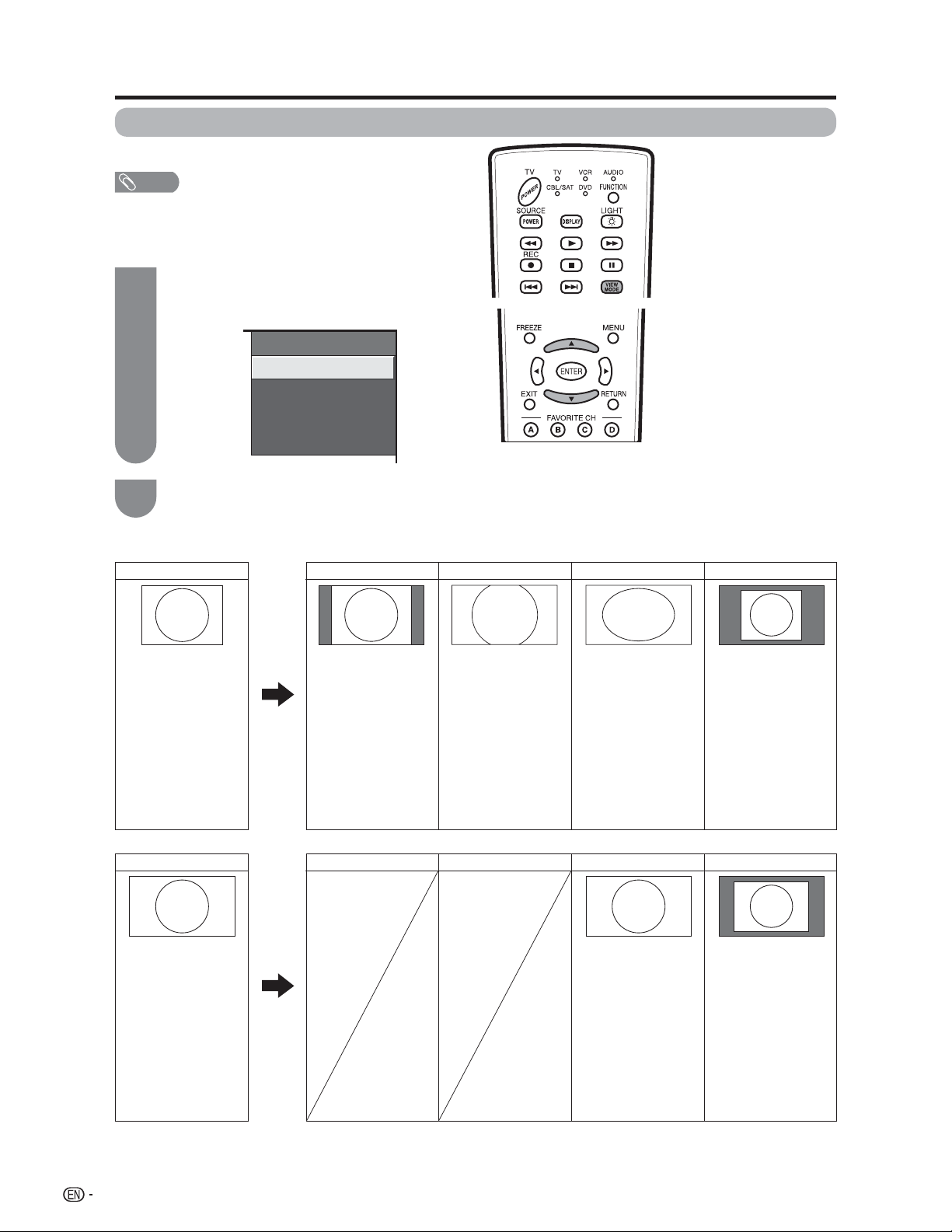
Useful adjustment settings
View Mode (for PC format)
You can select the screen size.
NOTE
• Connect the PC before making adjustments. (See page
14.)
• Selectable screen size may vary with input signal type.
1
Press VIEW MODE.
• The View Mode menu displays.
Example
View Mode
Normal
Zoom
Stretch
Dot by Dot
2
Press VIEW MODE or a/b to select a
desired item on the menu.
Example: Screen size images
Input signal Normal Zoom Dot by DotStretch
4:3
Keeps the original
aspect ratio in a full
screen display.
For viewing widescreen programs. The
top and bottom of the
image is cropped.
An image fully fi lls the
screen.
Detects the resolution
of the signal and
displays an image
with the same
number of pixels on
the screen.
34
Input signal Dot by DotStretch
16:9
An image fully fi lls the
screen.
Detects the resolution
of the signal and
displays an image
with the same
number of pixels on
the screen.
Page 36
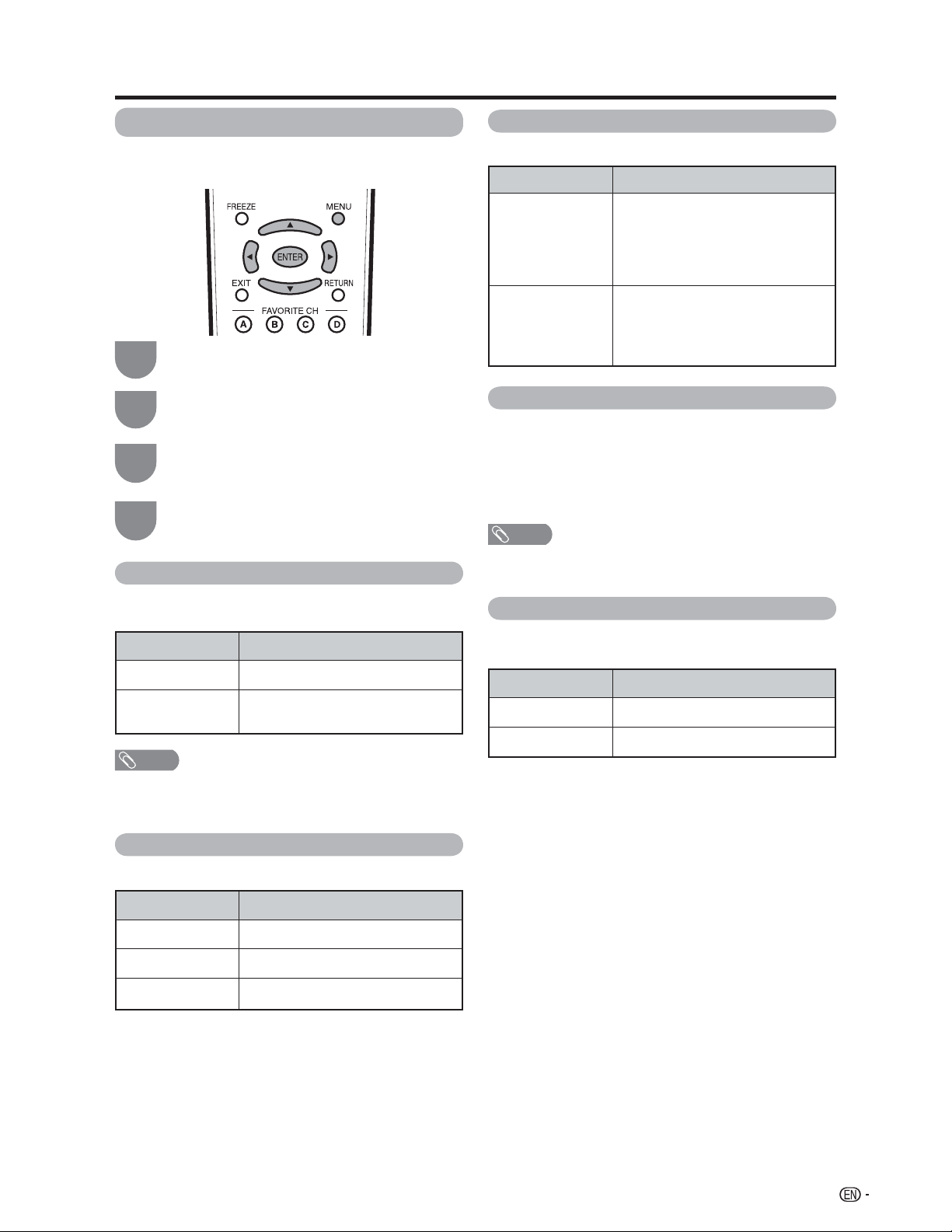
Useful adjustment settings
Advanced Option settings
Perform the following steps to set the Option menu
items on this page.
1
2
3
4
Audio Only
When listening to music from a music program, you
can set the screen off and enjoy audio only.
Selected item
On
Off
• The screen image will return to normal when a button
(except those for audio adjustment, such as VOL, MUTE,
SURROUND, AUDIO) is pressed.
Press MENU to display the MENU screen,
and then press c/d to select “Option”.
Press a/b to select a specifi c adjustment
item, and then press ENTER.
Press a/b (or c/d) to select the desired
setting, and then press ENTER.
Press MENU to exit.
• Skip this step for “Audio Only”.
Description
Audio is output without screen image.
Both screen images and audio are
output.
NOTE
Output Select
Allows you to select what controls the audio output.
Selected item
Fixed
Variable
• Sound via speaker is adjusted with
VOL k/l on the remote control unit or
VOLl/k on the TV.
• Sound via the AUDIO OUTPUT terminal
is not adjustable and outputs at a
consistent level.
• Sound via the AUDIO OUTPUT terminal
is adjusted with VOL k/l on the
remote control unit or VOL l/k on the
TV.
• Sound via speaker is muted.
Description
Color System
Select the video signal system compatible with your
equipment from the list below;
— Auto
— NTSC
— PAL-M
— PAL-N
NOTE
• “Color System” can only be set for the INPUT 1/2 VIDEO
and INPUT 3.
Program Title Display
Select the CH display when changing channels for
digital broadcasting.
Selected item
Yes
No
“Program Info.” displays
“Program Info.” does not display
Description
Digital Noise Reduction
Produces a clearer video image.
Selected item
Off
High
Low
No adjustment
For enhanced Digital Noise Reduction
For moderate Digital Noise Reduction
Description
35
Page 37

Useful adjustment settings
AV MODE
AV MODE gives you 7 viewing options to choose from
to best match the surrounding environment of the TV,
which can vary due to factors like room brightness,
type of program watched or the type of image input
from external equipment.
1
2
When the input source is TV, INPUT 1, 2 or 3 terminals
AV MODE: STANDARD
AV MODE: DYNAMIC
Press AV MODE.
• Current AV MODE displays.
Press AV MODE again before the mode
displayed on the screen disappears.
• The mode changes as shown below.
(Example)
AV MODE: MOVIE
AV MODE: GAME
Selected item
STANDARD
MOVIE
GAME
PC
USER
DYNAMIC (Fixed)
DYNAMIC
Description
For a highly defi ned image in a normal
lighting
[Enhanced Picture Contrast: on]
For a movie
[Enhanced Picture Contrast: off]
Lowers image brightness for easier
viewing
[Enhanced Picture Contrast: off]
For PC
[Enhanced Picture Contrast: off]
Allows the user to customize settings
as desired. You can set the mode for
each input source.
[Enhanced Picture Contrast: off]
Changes the image and sound
settings to the factory preset values.
No adjustments are allowed.
[Enhanced Picture Contrast: on]
For a clear-cut image emphasizing
high contrast, useful for sports
viewing
[Enhanced Picture Contrast: on]
AV MODE: DYNAMIC (Fixed)
When the input source is INPUT 4 or 5 terminals
AV MODE: STANDARD
AV MODE: DYNAMIC
AV MODE: DYNAMIC (Fixed)
NOTE
• You can select a different AV MODE item for each input
mode. (For example, select STANDARD for TV input and
DYNAMIC for VIDEO input.)
• “Enhanced Picture Contrast” technology detects the source
video characteristics and smoothly adjusts the screen
brightness accordingly to realize deeper black levels.
AV MODE: USER [TV]
(Example)
AV MODE: MOVIE
AV MODE: GAME
AV MODE: PC
AV MODE: USER [ ]
Input Signal (for PC format)
Some input signals may have to be registered manually
to display properly.
The pair of input signals (resolutions) in the list below
are not distinguishable when received. In such case,
you have to set the correct signal manually. After
setting once, it will display when the same signal
(resolution) is input again.
1024g768 1360g768
NOTE
• You can only select the “Input Signal” on the Setup menu
when receiving one of the 2 input signals listed above.
Press MENU to display the MENU screen,
1
and then press c/d to select “Setup”.
Press a/b to select “Input Signal”, and then
2
press ENTER.
Press a/b to select the desired input signal
3
on the display.
Press MENU to exit.
4
36
Page 38

Useful adjustment settings
Closed Captions and Digital Closed
Captions
Your TV is equipped with an internal Closed Caption
decoder. It allows you to view conversations, narration
and sound effects as subtitles on your TV. Closed
Captions are available on some TV programs and on
some VHS home video tapes at the discretion of the
program provider.
Digital Closed Caption service is a new caption service
available only on digital TV programs (also at the
discretion of the service provider). It is a more fl exible
system than the original Closed Caption system,
because it allows for a variety of caption sizes and font
styles. When the Digital Closed Caption service is in
use, it will be indicated by the appearance of a 3-letter
abbreviation that also indicates the language of the
Digital Closed Captions: ENG (English), SPA (Spanish),
FRA (French) or other language codes.
Not all programs and VHS videotapes offer closed
captions. Please look for the “N” symbol to ensure
that captions will be shown.
In the Closed Caption system, there can be more than
one caption service provided. Each is identifi ed by its
own number. The “CC1” and “CC2” services display
subtitles of TV programs superimposed over the
program's picture.
In the Closed Caption system, the “Text1” or “Text2”
services display text that is unrelated to the program
being viewed (e.g., weather or news). These services
are also superimposed over the program currently
being viewed.
Press CC.
1
• This will present the Closed Caption information
display.
Press CC while the Closed Caption
2
information is still on the screen.
• Press repeatedly until you select the desired
closed caption service.
Air ANALOG
2
Audio : MONO
CC : 1/2 CC1
• Depending on the number of caption services
in the signal being received, you will see
information such as 1/2 or 1/4 displayed.
1/2 means “the fi rst of two services”.
Example:
If a program has three services (Digital CC(ENG),
CC1 and Text1), the closed caption display will
toggle in this sequence:
1/3 ENG 2/3 CC1 3/3 Text1 OFF
• The CC button keeps a record of the last service
selected in its memory.
If the last closed caption mode (e.g. 1/3ENG)
you selected is not available for the next
program, or on another channel, the closed
caption service that is available is automatically
selected, and this service appears in
parentheses, e.g. “1/3(CC1)”.
Closed Caption services that appear in
parentheses will not be stored in the CC
button's memory as your last selected service.
Only services that you have selected with the
CC button are stored.
Examples:
In a case where there are two closed caption
services provided, (for instance, Digital CC(ENG)
and CC1), and Digital CC(ENG) is displayed
as your current selection, if Digital CC(ENG) is
not broadcast for the next program, the other
closed caption service, CC1, will be displayed in
parentheses.
A closed caption service appears in parentheses
because the service you selected is not available
and a different service is displayed on your screen.
“1/1(CC1)” is displayed instead of “1/2/ENG”.
Closed Caption
information
NOTE
• See page 38 for detailed closed caption settings.
• When the program contains no closed caption, “--”
displays in the closed caption information.
• If the language code, e.g. “ENG”, is not found on Digital TV
programs, “--” will be shown.
• Four kinds of closed caption service (CC1, CC2, Text1,
Text2) are potentially available, but a broadcast may contain
none or only some of these services at the discretion of the
program provider.
37
Page 39

Useful adjustment settings
Caption Setup
This function allows you to adjust the closed caption
screen appearance to suit your preference.
1
2
3
Press MENU to display the MENU screen,
and then press c/d to select “Option”.
Press a/b to select “Caption Setup”, and
then press ENTER.
Press a/b to select a specifi c adjustment
item.
• You can adjust 7 items here; they are,
“Caption Size”,
1
“Font Style”,
2
“Foreground Color”,
3
“Foreground Opacity”,
4
“Background Color”,
5
“Background Opacity” and
6
“Character Edge”.
7
Caption Size Default
Default
Default
Default
Default
Default
Default
ABC
123
Font Style
Foreground Color
Foreground Opacity
Background Color
Background Opacity
Character Edge
Reset
NOTE
• For resetting adjustments to the factory preset values,
press
to select “Reset”, and then press
a/b
ENTER
• The default value depends on the broadcasting station.
Selectable items available for “Font Style”.
Selected item
Default
The font specifi ed by broadcasting station
Description
or default font.
Type 0
Proportional font used in the MENU
screen.
Type 1
Type 2
Type 3
Type 4
Type 5
Type 6
Type 7
Monospaced with serifs.
Proportionally spaced with serifs.
Monospaced without serifs.
Proportionally spaced without serifs.
Casual font type.
Cursive font type.
Small capitals.
.
4
5
Press c/d to select the desired parameter.
Press MENU to exit.
38
Page 40

Useful adjustment settings
Secret number setting for parental
control
Allows you to use a secret number to protect certain
settings from being accidentally changed.
IMPORTANT:
Three conditions must be met to enable the V-Chip (see
pages 39 to 44):
Secret No. is registered.
1
V-Chip/V-Chip (DTV Only) settings have been made.
2
“Status” is set to “On”.
3
Setting a secret number
Press MENU to display the MENU screen,
1
and then press c/d to select “Setup”.
2
3
Press a/b to select “Parental CTRL”, and
then press ENTER.
Press a/b to select “Secret No.”, and then
press ENTER.
MENU
V-Chip
V-Chip (DTV Only)
Secret No.
Status
[
Setup
...
Parental CTRL
...
Secret No.
]
Input the same 4-digit number on the
5
“Reconfi rm” screen as in step 4 to confi rm.
New Secret No.
Secret No. Clear
Input Secret No.
New Secret No.
Reconfirm
6
Press RETURN to start confi guring the
V-Chip settings. (See pages 42 and 44 for
aaaa
****
aaaa
details.)
Press MENU to exit.
7
Setting parental control status
Used to enable or disable the parental control function.
1
2
3
Repeat steps 1 to 2 in Setting a secret
number.
• The secret number setting menu displays.
Input the 4-digit secret number by using 0–9.
Press a/b to select “Status”, and then
press ENTER.
Select “New Secret No.”, and then press
4
ENTER.
Input the new 4-digit secret number by using
0–9.
New Secret No.
Secret No. Clear
Input Secret No.
New Secret No.
Reconfirm
Press c/d to select “On” or “Off”, and then
4
press ENTER.
• Select “On” to enable and “Off” to disable
Parental CTRL.
V-Chip
V-Chip (DTV Only)
Secret No.
aaaa
aaaa
aaaa
5
Status
On Off
Press MENU to exit.
NOTE
• You can skip step 1 and 2 above while in the Parental
CTRL screen.
• The “V-Chip (DTV Only)” will only be selectable when a new
rating system can be downloaded via digital broadcasting
in the U.S.
39
Page 41

Useful adjustment settings
Changing the secret number
Allows you to change your current secret number.
Repeat steps 1 to 2 in Setting a secret
1
number.
• The secret number setting menu displays.
2
3
4
5
Input the 4-digit secret number by using 0–9.
Press a/b to select “Secret No.”, and then
press ENTER.
Press a/b to select “New Secret No.”, and
then press ENTER.
Input the old 4-digit secret number by using
0–9.
[
Setup
MENU
New Secret No.
Secret No. Clear
...
Parental CTRL
...
Secret No.
Input Secret No.
New Secret No.
Reconfirm
]
aaaa
aaaa
aaaa
Clearing the secret number
Allows you to clear your secret number.
1
2
3
4
5
Repeat steps 1 to 2 in Setting a secret
number.
• The secret number setting menu displays.
Input the 4-digit secret number by using 0–9.
Press a/b to select “Secret No.”, and then
press ENTER.
Press a/b to select “Secret No. Clear”, and
then press ENTER.
Press c/d to select “Yes”, and then press
ENTER.
• Your secret number is cleared.
New Secret No.
Secret No. Clear
Yes No
6
Input the new 4-digit secret number by using
0–9.
New Secret No.
Secret No. Clear
Input Secret No.
New Secret No.
Reconfirm
aaaa
aaaa
aaaa
• See page 39 for re-registering a new secret number after
being cleared.
• As a precautionary measure, make a note of your
Press MENU to exit.
6
NOTE
secret number and keep it in a familiar place.
• If the secret number is cleared, the Status setting
automatically sets to “Off”. “V-Chip” and “Status” will not
be selectable from the menu.
7
8
Input the same 4-digit number on the
“Reconfi rm” screen as in step 6 to confi rm.
New Secret No.
Secret No. Clear
Input Secret No.
New Secret No.
Reconfirm
aaaa
****
aaaa
Press MENU to exit.
40
Page 42

Useful adjustment settings
Parental control (setting V-CHIP level)
V-CHIP is an electronic fi ltering device built into your TV. This tool gives parents a great degree of control over
broadcasts accessed by their children. It allows parents to select programs judged suitable for child viewing while
blocking ones judged not suitable. It does so automatically once you activate the V-CHIP feature in your TV.
“V-Chip” and “Status” will not be selectable from the menu if you do not fi rst confi gure your secret
number. (See page 39 for Secret number setting for parental control.)
• The U.S. has two rating systems for viewing content: TV Parental Guidelines and movie ratings.
• The TV Parental Guidelines work in conjunction with the V-CHIP to help parents screen out inappropriate
television shows from their children.
• Movie ratings are used for original movies rated by the Motion Picture Association of America (MPAA) as watched
on cable TV and not edited for television. The V-CHIP can also be set to block MPAA-rated movies.
Voluntary movie rating system (MPAA)
Rating Description
G
PG
[
Setup
PG-13
R
NC-17
X
...
Parental CTRL
...
V-Chip
Age
MENU
MPAA
TV Guidelines
Can. English Ratings
Can. French Ratings
TV Parental Guidelines
General audiences. All ages admitted.
Parental guidance suggested. Some material may not be suitable for children.
Parents strongly cautioned. Some material may be inappropriate for children under 13.
Restricted. Under 17 requires accompanying parent or adult guardian (age varies in some
jurisdictions).
No one 17 and under admitted.
X is an older rating that is unifi ed with NC-17 but may be encoded in the data of older movies.
]
G
PG
PG-13
R
NC-17
X
NONE
Rating
a
• If you select “PG-13”, this will automatically block the higher
ratings “R”, “NC-17” and “X”.
NOTE
• Voluntary movie rating system only uses an age-based rating.
Content
FV
(Fantasy
violence)
V
(Violence)
S
(Sexual
situation)
L
(Adult
language)
(Sexually
suggestive
D
dialog)
TV-Y (All children)
TV-Y7 (Directed to older children)
Suggested
age
z: The content rating can be set, but this rating is not normally broadcast by TV stations.
g: Content rating can be set.
TV-G (General audience)
TV-PG (Parental Guidance suggested)
TV-14 (Parents strongly cautioned)
TV-MA (Mature audience only)
z
g
z
z
z
g
g
g
z
z
z
g
g
g
z
z
z
g
g
g
z
z
z
g
g
41
Page 43

Useful adjustment settings
Voluntary movie rating system (MPAA)
1
2
3
4
5
Press MENU to display the MENU screen,
and then press c/d to select “Setup”.
Press a/b to select “Parental CTRL”, and
then press ENTER.
• The secret number setting menu displays only
when “Secret No.” is set. (See page 39.)
• “V-Chip” and “Status” will not be selectable from
the menu if you do not fi rst confi gure your secret
number. (See page 39.)
Input the 4-digit secret number by using 0–9.
Press a/b to select “V-Chip”, and then
press ENTER.
[
Setup
MENU
V-Chip
V-Chip (DTV Only)
Secret No.
Status
...
Parental CTRL
...
V-Chip
]
Press a/b to select “MPAA”, and then
press ENTER.
Press a/b to adjust the item to your desired
6
position. “
” indicates the item is blocked.
Press RETURN.
• The setting automatically enters “Block” for any
ratings below your selection.
• If Status is not set to “On”, the confi guration
settings will not work. (See page 39.)
Example
MPAA
TV Guidelines
Can. English Ratings
Can. French Ratings
G
PG
PG-13
R
NC-17
X
NONE
TV Parental Guidelines (TV Guidelines)
Repeat steps 1 to 4 in Voluntary movie
1
rating system (MPAA).
Press a/b to select “TV Guidelines”, and
2
then press ENTER.
Press a/b to adjust the item to your desired
3
position. “
” indicates the item is blocked.
• The setting automatically enters “Block” for any
ratings below your selection.
Example
MPAA
TV Guidelines
Can. English Ratings
Can. French Ratings
TV-Y
TV-Y7
TV-G
TV-PG
TV-14
TV-MA
NONE
When setting an individual content-based
rating item, do as follows:
Press d or ENTER to access blocked
1
content items from the currently selected agebased rating item.
Press a/b to select an individual item,
2
and then press ENTER to unblock it (“
is removed). Repeat the same steps for the
other items.
Press c or RETURN to register after all
3
individual content rating items are set.
Example
MPAA
TV Guidelines
Can. English Ratings
Can. French Ratings
• If Status is not set to “On” the confi guration
settings will not work. (See page 39.)
Press MENU to exit.
4
TV-Y
TV-Y7
TV-G
TV-PG
TV-14
TV-MA
NONE
D
L
S
V
FV
”
D
L
S
V
FV
42
7
Press MENU to exit.
Page 44

Useful adjustment settings
Canadian Rating Systems
• The TV rating systems in Canada are based on the Canadian Radio-Television and Telecommunications
Commission (CRTC) policy on violence in television programming.
• While violence is the most important content element to be rated, the structure developed takes into
consideration other program content like language, nudity, sexuality and mature themes.
• When setting the V-CHIP on the Canadian system you can choose either the Canadian English ratings or the
Canadian French ratings.
Canadian English ratings
Rating Description
E
C
C8
e
Age
G
PG
14
18
e
e
Canadian French ratings
Rating Description
E
G
Exempt: Includes news, sports, documentaries and other information programming; talk shows,
music videos, and variety programming.
Children: Intended for younger children under the age of 8 years. Pays careful attention to themes
that could threaten their sense of security and well-being.
Children over 8 years old: Contains no portrayal of violence as the preferred, acceptable, or only
way to resolve confl ict; nor encourage children to imitate dangerous acts which they may see on
the screen.
General: Considered acceptable for all age groups. Appropriate viewing for the entire family,
contains very little violence, physical, verbal or emotional.
Parental Guidance: Intended for a general audience, but may not be suitable for younger children
(under the age of 8) because it could contain controversial themes or issues.
Over 14 Years: Could contain themes where violence is one of the dominant elements of the
storyline, but it must be integral to the development of plot or character. Language usage could
be profane and nudity present within the context of the theme.
Adults: Intended for viewers 18 years and older and might contain depictions of violence, which
while related to the development of plot, character or themes, are intended for adult viewing.
Could contain graphic language and portrayals of sex and nudity.
Exempt programming.
General: All ages and children, contains minimal direct violence, but may be integrated into the
plot in a humorous or unrealistic manner.
Age
8ans
13ans
16ans
18ans
e
General but inadvisable for young children: May be viewed by a wide public audience, but could
contain scenes disturbing to children under 8 who cannot distinguish between imaginary and real
situations. Recommended for viewing with parent.
Over 13 years: Could contain scenes of frequent violent scenes and therefore recommended for
e
viewing with parent.
Over 16 years: Could contain frequent violent scenes and intense violence.
e
Over 18 years: Only for adult viewing. Could contain frequent violent scenes and extreme violence.
e
43
Page 45

Useful adjustment settings
Canadian English ratings
Press MENU to display the MENU screen,
1
and then press c/d to select “Setup”.
Press a/b to select “Parental CTRL”, and
2
then press ENTER.
• Secret number setting menu displays only when
“Secret No.” is set. (See page 39.)
• “V-Chip” and “Status” will not be selectable from
the menu if you do not fi rst confi gure your secret
number. (See page 39.)
Input the 4-digit secret number by using 0–9.
3
...
[
Setup
Parental CTRL
4
MENU
Setup Option
Secret No.
Press a/b to select “V-Chip”, and then
press ENTER.
V-Chip
V-Chip (DTV Only)
Secret No.
Status
Canadian French ratings
Repeat steps 1 to 4 in Canadian English
1
ratings.
Press a/b to select “Can. French Ratings”,
2
and then press ENTER.
Press a/b to adjust the item to your desired
3
position. “
• The setting automatically enters “Block” for any
ratings below your selection.
• If Status is not set to “On” the confi guration
settings will not work. (See page 39.)
]
MPAA
aaaa
4
TV Guidelines
Can. English Ratings
Can. French Ratings
Press MENU to exit.
” indicates the item is blocked.
Example
E
G
8ans+
13ans+
16ans+
18ans+
NONE
5
6
7
Press a/b to select “Can. English Ratings”,
and then press ENTER.
Press a/b to adjust the item to your desired
position. “
• The setting automatically enters “Block” for any
ratings below your selection.
• If Status is not set to “On” the confi guration
settings will not work. (See page 39.)
MPAA
TV Guidelines
Can. English Ratings
Can. French Ratings
” indicates the item is blocked.
Example
Press MENU to exit.
E
C
C8+
G
PG
14+
18+
NONE
How to temporarily release the
V-CHIP BLOCK
When the V-CHIP BLOCK is working and censors a
broadcast, “V-CHIP HAS BEEN ACTIVATED.” displays.
1
Press ENTER while the V-CHIP is working
and then the secret number setting menu
displays.
2
Input the 4-digit secret number by using 0–
9. At this time V-CHIP BLOCK temporarily
releases.
Reactivating the temporarily
released V-CHIP BLOCK
You can reactivate the temporarily released V-CHIP
BLOCK as shown below.
Method 1:
Select “Status” setting from the Parental CTRL menu
to reactivate BLOCK. (See page 39.)
Method 2:
Select “V-Chip” setting (“MPAA”, “TV Guidelines”,
“Can. English Ratings” or “Can. French Ratings”)
from the Parental CTRL to reactivate BLOCK. (See
pages 42 and 44.)
Method 3:
Switch off the TV power.
44
NOTE
• Performing any of the three above will activate the V-CHIP
BLOCK.
Page 46

Other viewing options
Freezing images
Allows you to capture and freeze a moving image that
you are watching.
1
2
• When this function is not available, “No displaying still
image available.” will display.
• The still image automatically goes out after 30 minutes.
• If you are using the freeze function and a broadcast
activates the V-CHIP BLOCK, the freeze function will be
cancelled and a V-CHIP BLOCK message will appear.
Press FREEZE.
• A moving image is captured.
Press FREEZE again to cancel the function.
NOTE
Presetting remote control function
You can operate the connected AV products (AV
Receiver, Cable Box, SAT tuner, DTV, VCR, DVD, LD)
using the presetting manufacturer function of your
remote control unit.
Presetting manufacturer codes
Press FUNCTION until the LED for your
1
device lights up.
After the LED for your device lights up, press
2
FUNCTION and DISPLAY at the same time
to enter the code registration mode. The LED
will blink.
Press 0–9 to enter the manufacturer code.
3
(See page 46.)
• Preset mode is fi nished once the LED no longer
lights up.
After registering the code, the LED will stop
4
blinking then turn off after one second. (If you
perform an incorrect operation, the LED will
blink quickly then turn off.)
45
Page 47

Other viewing options
Manufacturer codes
VCR BRAND
REMOTE CONTROL CODE
NUMBER
DVD/LD BRAND
CATV/SAT BRAND
REMOTE CONTROL CODE
NUMBER
REMOTE CONTROL CODE
NUMBER
46
NOTE
• Numbers marked with * are SAT codes, all others are
CATV codes.
AUDIO BRAND
REMOTE CONTROL CODE
NUMBER
Page 48

Other viewing options
1
2
Cable control buttons
■
When the FUNCTION is set to CBL/SAT, the cable
converter connected to the TV can be operated using
1 to 4.
1 SOURCE POWER
Turns the cable converter power on and off.
2 0–9
Press a button (or buttons) that corresponds to the
channel that you wish to watch.
3 FLASHBACK *
3
4
Press to switch between the current channel and the
channel you were watching immediately before.
4 CH
Press CHr or CHsto tune in a higher or lower
* Some manufacturers do not preset FLASHBACK.
• CABLE and SAT cannot be selected at the same time.
r/s
channel.
NOTE
SAT control buttons
■
1 SOURCE POWER
1
2
Turns the cable converter power on and off.
2 0–9, • (DOT)
Press a button (or buttons) that corresponds to the
channel that you wish to watch.
3 ENTER, a/b/c/
ENTER: Press to activate the selected function.
a/b/c/d
SAT GUIDE screen or SAT MENU screen.
NOTE
• CABLE and SAT cannot be selected at the same time.
d
: Press the button to select items on the
3
47
Page 49
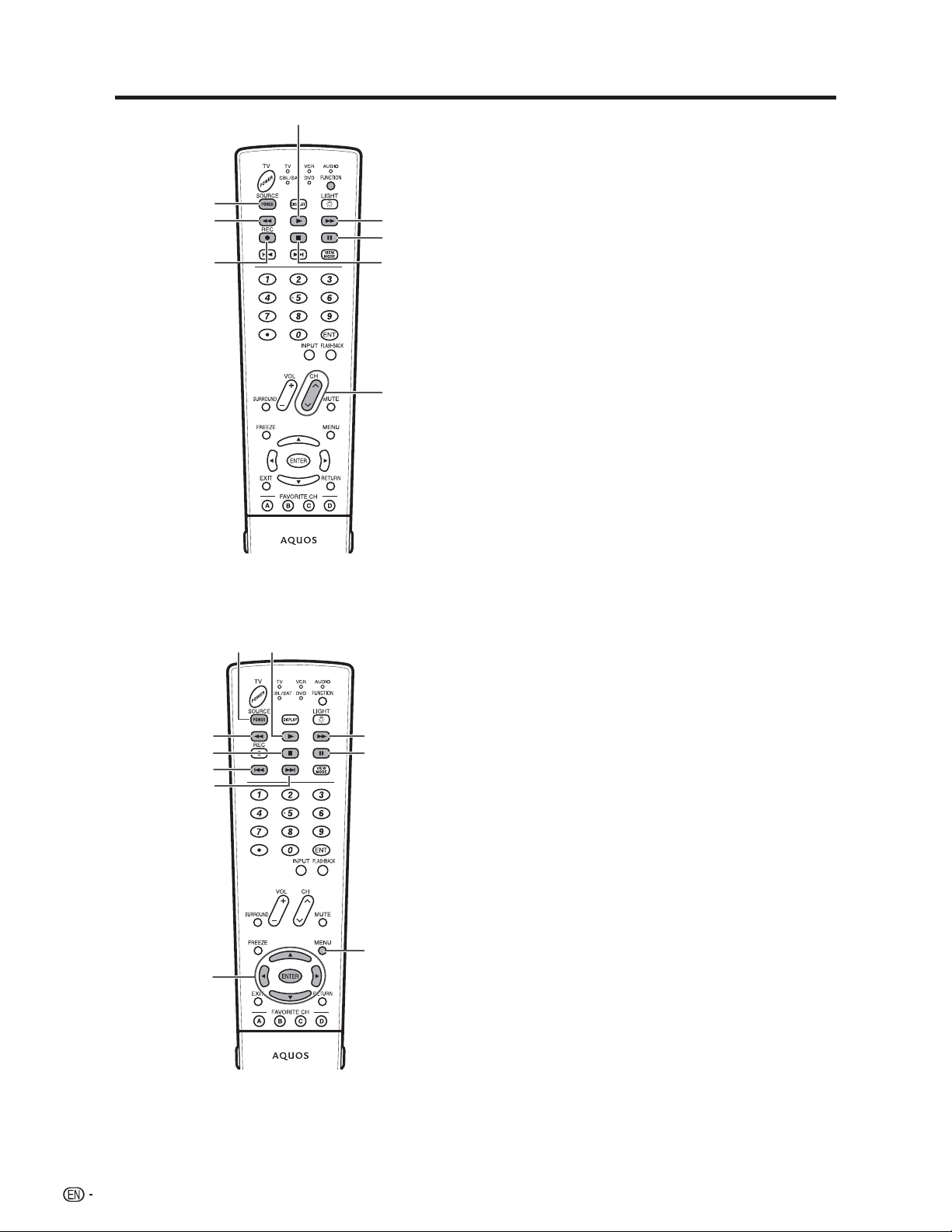
Other viewing options
2
4
65
VCR control buttons
8
■
The remote control unit button will function as follows
when the FUNCTION of the remote control unit is set
to VCR.
• Press INPUT until the input connected to the VCR is
selected. The following 1 to 8 can be used to control the
7
3
1
VCR.
1 CH r/
Press to select the channel of the TV tuner on the VCR.
2 SOURCE POWER
Turns the power of the VCR on and off.
3
Sets pauses and still pictures.
4
Rewinds the tape and allows picture search.
5
Stops the tape transport.
6 REC
Starts recording.
7
Rapidly advances the tape and allows picture search.
8
Starts playback.
s
F
G
H
J
I
DVD control buttons
■
The remote control unit button will function as follows
when the FUNCTION of the remote control unit is set
to DVD.
• Press INPUT until the input connected to the DVD player is
103
5
6
9
4
2
1
7
8
selected. The following 1 to 10 can be used to control the
DVD player.
1
L
Pressing quickly once takes you to the start of the next
chapter. Each time you press it, you move ahead to the
start of the next chapter.
2
K
Pressing quickly once takes you to the start of the
chapter currently playing. Each time you press it, you
move back to the start of the previous chapter.
3 SOURCE POWER
Turns the power of the DVD player on and off.
4
F
Sets pauses and still pictures.
5
G
Hold down to go in reverse.
6
H
Playback stops when pressed.
With some DVD players, pressing the button twice may
open the disc tray.
7 MENU
When this button is pressed, the DVD menu will display.
8 ENTER, a/b/c/
ENTER: Press to activate the selected function.
a/b/c/d
MENU screen.
9
J
Hold down to fast forward.
10
I
Starts playback.
d
: Press the button to select items on the DVD
48
Page 50

Appendix
Removing the stand
Before detaching (or attaching) stand, unplug the AC cord from the AC INPUT terminal.
CAUTION
• Do not remove the stand from the TV unless using an optional wall mount bracket to mount it.
Before attaching/detaching stand
• Before performing work make sure to turn off the TV.
• Before performing work spread cushioning over the base area to lay the TV on. This will prevent it from being
damaged.
12
Unfasten the four screws used to secure the stand in
place.
NOTE
• To attach the stand, perform the above steps in reverse order.
Hex key
Detach the stand from the TV.
(Hold the stand so it will not drop from the edge of the
base area.)
Setting the TV on the wall
CAUTION
• This TV should be mounted on the wall only with the AN-52AG1 (SHARP) wall mount bracket. The use of other
wall mount brackets may result in an unstable installation and may cause serious injuries.
• Installing the TV requires special skill that should only be performed by qualifi ed service personnel. Customers
should not attempt to do the work themselves. SHARP bears no responsibility for improper mounting or
mounting that results in accident or injury.
Using an optional bracket to mount the TV
• You can ask a qualifi ed service professional about using an optional AN-52AG1 bracket to mount the TV to the
wall.
• Carefully read the instructions that come with the bracket before beginning work.
Hanging on the wall
AN-52AG1 wall mount bracket.
(See the bracket instructions for details.)
Vertical mounting
NOTE
• Detach the cable clamps on the rear of the TV when using the optional mount bracket.
Angular mounting
About setting the TV angle and height adjustment
Angle of TV
1
Height
2
Adjustment
0/5/10/15/20°
5/0/e5 cm
f
(can be moved
5 cm up or
down)
1
2
49
Page 51
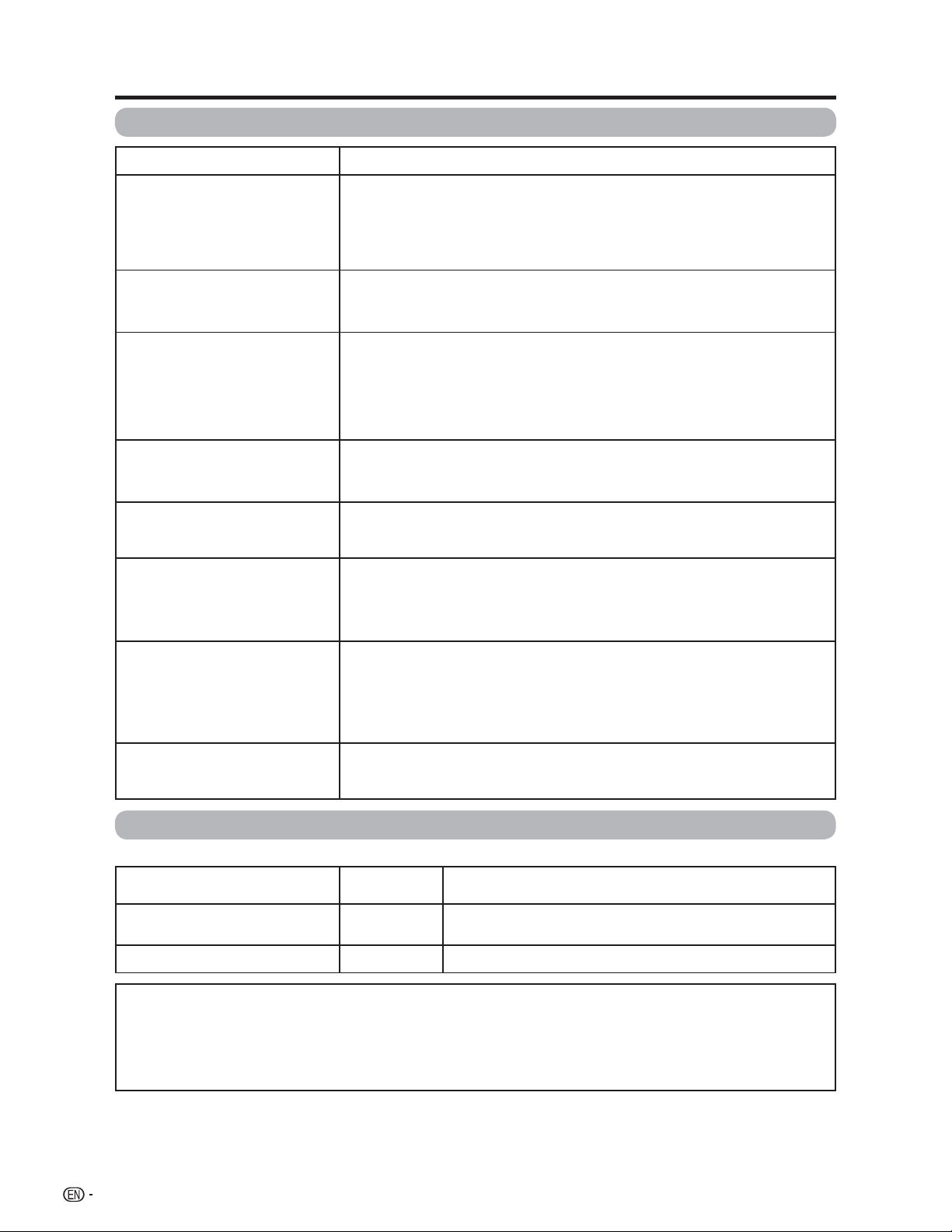
Appendix
Troubleshooting
Problem
• No power
• Unit cannot be operated.
• Remote control unit does not
operate.
• Picture is cut off/with sidebar
screen.
• Strange color, light color, or color
misalignment
• Power is suddenly turned off.
Possible Solution
• Check if you pressed TV POWER on the remote control unit. (See page 15.) If the
indicator on the TV does not light up, press POWER on the TV.
• Is the AC cord disconnected? (See page 7.)
• Has the power been turned on? (See page 15.)
• External infl uences such as lightning, static electricity, may cause improper
operation. In this case, operate the unit after fi rst turning on the power of the TV or
unplugging the AC cord and replugging it in after 1 or 2 minutes.
• Is the FUNCTION set correctly? Set it to the TV setting position.
• Are batteries inserted with polarity (e, f) aligned? (See page 8.)
• Are batteries worn out? (Replace with new batteries.)
• Are you using it under strong or fl uorescent lighting?
• Is a fl uorescent light illuminated near the remote control sensor?
• Is the image position correct? (See page 31.)
• Are screen mode adjustments such as picture size made correctly? (See pages 33
and 34.)
• Adjust the picture tone. (See pages 25 to 26.)
• Is the room too bright? The picture may look dark in a room that is too bright.
• Check the input signal setting. (See page 36.)
• Is the sleep timer set? (See page 32.)
• Check the power control settings. (See page 28.)
• The unit's internal temperature has increased. Remove any objects blocking vent
or clean.
• No picture
• No sound
• Is connection to other components correct? (See pages 13 and 14.)
• Is correct input signal source selected after connection? (See page 29.)
• Is the correct input selected? (See page 29.)
• Is picture adjustment correct? (See pages 25 to 26.)
• Is “On” selected in “Audio Only”? (See page 35.)
• Is a non-compatible signal being input? (See page 14.)
• Is the volume too low? (See page 18.)
• Is “Variable” selected in “Output Select”? (See page 35.)
• Have you pressed MUTE on the remote control unit? (See page 18.)
Troubleshooting-Digital broadcasting
The error message about reception of broadcast
The example of an error
message displayed on a screen
• Failed to receive broadcast.
• No broadcast now.
Error code
E202
E203 • Check the broadcast time in the program guide.
• Check the antenna cable. Check that the antenna is correctly
setup.
Possible Solution
Cautions regarding use in high and low temperature environments
• When the unit is used in a low temperature space (e.g. room, offi ce), the picture may leave trails or appear slightly delayed.
This is not a malfunction, and the unit will recover when the temperature returns to normal.
• Do not leave the unit in a hot or cold location. Also, do not leave the unit in a location exposed to direct sunlight or near a
heater, as this may cause the cabinet to deform and the Liquid Crystal panel to malfunction.
Storage temperature: f4°F to e140°F (f20°C to e60°C)
50
Page 52

Appendix
Specifi cations
Item
LCD panel
Number of dots
TV-standard (CCIR)
TV
Function
Receiving
Channel
Audio multiplex
Backlight
Audio out
Terminals
Rear
OSD language
Power Requirement
46
LCD
6,220,800 dots (1920
American TV Standard ATSC/NTSC System
VHF/UHF
CATV
Digital Terrestrial
Broadcast (8VSB)
Digital cable
(64/256 QAM)
VHF 2-13ch, UHF 14-69ch
1-135ch (non-scrambled channel only)
2-69ch
*1
1-135ch (non-scrambled channel only)
BTSC System
60,000 hours (at Backlight Standard position)
15W g 2
INPUT 1
INPUT 2
INPUT 3
INPUT 4
INPUT 5
ANTENNA
DIGITAL AUDIO OUTPUT
OUTPUT
AV in, COMPONENT in
AV in, COMPONENT in
S-VIDEO in, AV in
Audio in, HDMI in with HDCP
HDMI in with HDCP
75 q Unbalance, F Type g 1 for Analog (VHF/UHF/CATV) and Digital (AIR/CABLE)
Optical Digital audio output g 1 (PCM/Dolby Digital)
Audio out
English/French/Spanish
AC 120 V, 60 Hz (FOR NORTH AMERICA)
Model: LC-46D62U Model: LC-52D62U
Advanced Super View & BLACK TFT
o
52o Advanced Super View & BLACK TFT
LCD
1080 g 3 dots)
g
AC 110-240 V, 50/60 Hz (FOR OTHERS)
Power Consumption
w/o stand
Weight
with stand
Dimension*
2
(W g H g D)
w/o stand
with stand
Operating temperature
*1 Emergency alert messages via Cable are unreceivable.
2
*
The dimensional drawings are shown on the inside back cover.
270 W (0.7 W Standby with AC 120V) 302 W (0.7 W Standby with AC 120V)
68.3 lbs./31.0 kg
78.3 lbs./35.5 kg
3
44
3
44
32°F to e104°F (0°C to e40°C)
e
/
g 28
8
43
/
64
g 4
57
/64 inch
/8 g 317/64 g 1211/64 inch
79.4 lbs./36.0 kg
89.3 lbs./40.5 kg
47
/64 g 3125/32 g 459/64 inch
49
47
/64 g 347/32 g 1211/64 inch
49
• As part of policy of continuous improvement, SHARP reserves the right to make design and specifi cation changes for product
improvement without prior notice. The performance specifi cation fi gures indicated are nominal values of production units.
There may be some deviations from these values in individual units.
Optional accessory
The listed optional accessory is available for the Liquid
Crystal Television. Please purchase it at your nearest shop.
• Additional optional accessories may be available in the near
future. When purchasing, please read the newest catalogue for
compatibility and check the availability.
Part name
Wall mount bracket
Model number
AN-52AG1
51
Page 53

CLEARING THE SECRET NUMBER
If you forget the secret number, clear the secret number using the following procedure.
1
2
3
• As a precautionary measure, make a note of your secret number above, cut it from this manual, and keep it in a safe place.
Press MENU to display the MENU screen, and then press c/d to select “Setup”.
Press a/b to select “EZ Setup”, “CH Setup”, “Parental CTRL” or “Reset”, and the Secret number
input screen displays.
...
[
Setup
MENU
Setup Option
Secret No.
Parental CTRL
]
aaaa
Press and hold both CHr and VOLk on the TV simultaneously until the message appears on the
screen.
The secret number is
NOTE
.
52
Page 54

Calling for Service
For location of the nearest Sharp Authorized Service, or to obtain product literature, accessories, supplies, or
customer assistance, please call 1-800-BE-SHARP.
LIMITED WARRANTY
CONSUMER LIMITED WARRANTY
SHARP ELECTRONICS CORPORATION warrants to the first consumer purchaser that this Sharp brand product (the
“Product”), when shipped in its original container, will be free from defective workmanship and materials, and agrees that
it will, at its option, either repair the defect or replace the defective Product or part thereof with a new or remanufactured
equivalent at no charge to the purchaser for parts or labor for the period(s) set forth below.
This warranty does not apply to any appearance items of the Product nor to the additional excluded item(s) set forth
below nor to any Product the exterior of which has been damaged or defaced, which has been subjected to improper
voltage or other misuse, abnormal service or handling, or which has been altered or modified in design or construction.
In order to enforce the rights under this limited warranty, the purchaser should follow the steps set forth below and
provide proof of purchase to the servicer.
The limited warranty described herein is in addition to whatever implied warranties may be granted to purchasers by
law. ALL IMPLIED WARRANTIES INCLUDING THE WARRANTIES OF MERCHANTABILITY AND FITNESS FOR USE
ARE LIMITED TO THE PERIOD(S) FROM THE DATE OF PURCHASE SET FORTH BELOW. Some states do not allow
limitations on how long an implied warranty lasts, so the above limitation may not apply to you.
Neither the sales personnel of the seller nor any other person is authorized to make any warranties other than those
described herein, or to extend the duration of any warranties beyond the time period described herein on behalf of
Sharp.
The warranties described herein shall be the sole and exclusive warranties granted by Sharp and shall be the sole and
exclusive remedy available to the purchaser. Correction of defects, in the manner and for the period of time described
herein, shall constitute complete fulfillment of all liabilities and responsibilities of Sharp to the purchaser with respect to
the Product, and shall constitute full satisfaction of all claims, whether based on contract, negligence, strict liability or
otherwise. In no event shall Sharp be liable, or in any way responsible, for any damages or defects in the Product which
were caused by repairs or attempted repairs performed by anyone other than an authorized servicer. Nor shall Sharp be
liable or in any way responsible for any incidental or consequential economic or property damage. Some states do not
allow the exclusion of incidental or consequential damages, so the above exclusion may not apply to you.
THIS WARRANTY GIVES YOU SPECIFIC LEGAL RIGHTS. YOU MAY ALSO HAVE OTHER RIGHTS WHICH VARY FROM
STATE TO STATE.
Model Specific Section
Your Product Model Number & Description:
Warranty Period for this Product: One (1) year parts and labor from the date of purchase.
Additional Item(s) Excluded from
Warranty Coverage (if any): Non-rechargeable batteries.
Where to Obtain Service:
What to do to Obtain Service:
TO OBTAIN PRODUCT INFORMATION, CALL 1-800-BE-SHARP OR VISIT www.sharpusa.com
LC-46D62U/LC-52D62U LCD Color Television
(Be sure to have this information available when you need
service for your Product.)
From a Sharp Authorized Servicer located in the United
States. To find the location of the nearest Sharp Authorized
Servicer, call Sharp toll free at 1-800-BE-SHARP.
Contact your Sharp Authorized Servicer to obtain in-home
service for this Product. The Servicer will come to your home
and if it is necessary to remove the Product, the Servicer will
reinstall it. Be sure to have Proof of Purchase available.
SHARP ELECTRONICS CORPORATION
Sharp Plaza, Mahwah, New Jersey 07430-2135
SHARP CORPORATION
53
Page 55

54
Page 56

Dimensional drawings
LC-46D62U
(728)
64
/
(790)
43
64
/
7
28
31
(62)
64
/
29
2
(100)
64
/
61
3
(200)
8
/
7
7
407/32 (1021.4)
443/8 (1127)
77/8 (200)
(575.4)
32
/
21
22
(449)
16
/
11
17
7
3
/8 (98)
2563/64 (660)
57
4
Unit: inch/(mm)
/64 (124)
LC-52D62U
(807)
32
(869)
/
32
25
/
7
31
34
(62)
64
/
29
2
(100)
64
/
61
3
31
45
/64 (1155.0)
47
/64 (1263)
49
77/8 (200)
(651.0)
64
/
41
25
(489)
4
/
1
19
11
12
/64 (309)
2563/64 (660)
325/32 (96) 459/64 (125)
(200)
8
/
7
7
12
11
/64 (309)
