Page 1
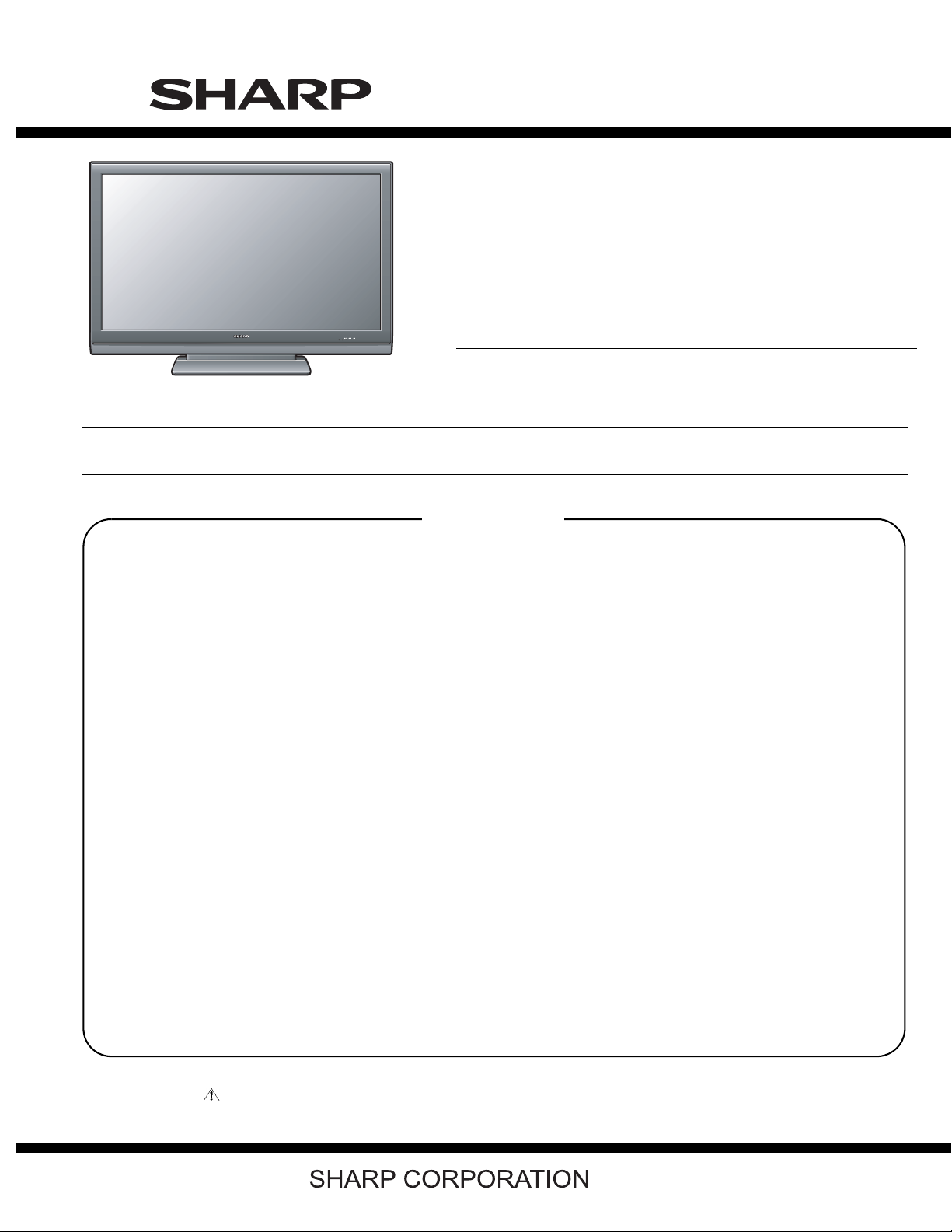
TopPage
LC-46SB57U/LC-52SB57U
SERVICE MANUAL
No. S49Y6LC46SB57
LCD COLOR TELEVISION
LC-46SB57U
MODELS
In the interests of user-safety (Required by safety regulations in some countries) the set should be restored to its original condition and only parts identical to those specified should be used.
LC-52SB57U
CONTENTS
SAFETY PRECAUTION
IMPORTANT SERVICE SAFETY
PRECAUTION.....................................................i
PRECAUTIONS A PRENDRE LORS DE
LA REPARATION...............................................ii
PRECAUTIONS FOR USING LEAD-FREE
SOLDER ........................................................... iii
CHAPTER 1. SPECIFICATIONS
[1] SPECIFICATIONS ......................................... 1-1
CHAPTER 2. OPERATION MANUAL
[1] OPERATION MANUAL .................................. 2-1
CHAPTER 6. TROUBLESHOOTING TABLE
[1] TROUBLESHOOTING TABLE ......................6-1
CHAPTER 7. OVERALL WIRING/SYSTEM BLOCK
DIAGRAM
[1] OVERALL WIRING DIAGRAM ......................7-1
[2] SYSTEM BLOCK DIAGRAM .........................7-2
CHAPTER 8. PRINTED WIRING BOARD
ASSEMBLIES
[1] KEY Unit ........................................................8-1
[2] MAIN Unit ......................................................8-2
[3] R/C, LED Unit ................................................8-6
CHAPTER 3. DIMENSIONS
[1] DIMENSIONS (LC-46SB57U)........................ 3-1
[2] DIMENSIONS (LC-52SB57U)........................ 3-2
CHAPTER 4. REMOVING OF MAJOR PARTS
[1] REMOVING OF MAJOR PARTS
(LC-46SB57U)................................................ 4-1
[2] REMOVING OF MAJOR PARTS
(LC-52SB57U)................................................ 4-7
CHAPTER 5. ADJUSTMENT
[1] ADJUSTMENT PROCEDURE ....................... 5-1
[2]
PUBLIC MODE SETTING PROCEDURE
Parts marked with " " are important for maintaining the safety of the set. Be sure to replace these parts with specified ones for maintaining the
safety and performance of the set.
....... 5-16
CHAPTER 9. SCHEMATIC DIAGRAM
[1] DESCRIPTION OF SCHEMATIC
DIAGRAM...................................................... 9-1
[2] KEY Unit ........................................................9-2
[3] MAIN Unit ......................................................9-3
[4] R/C, LED Unit ..............................................9-19
Parts Guide
This document has been published to be used for
after sales service only.
The contents are subject to change without notice.
Page 2
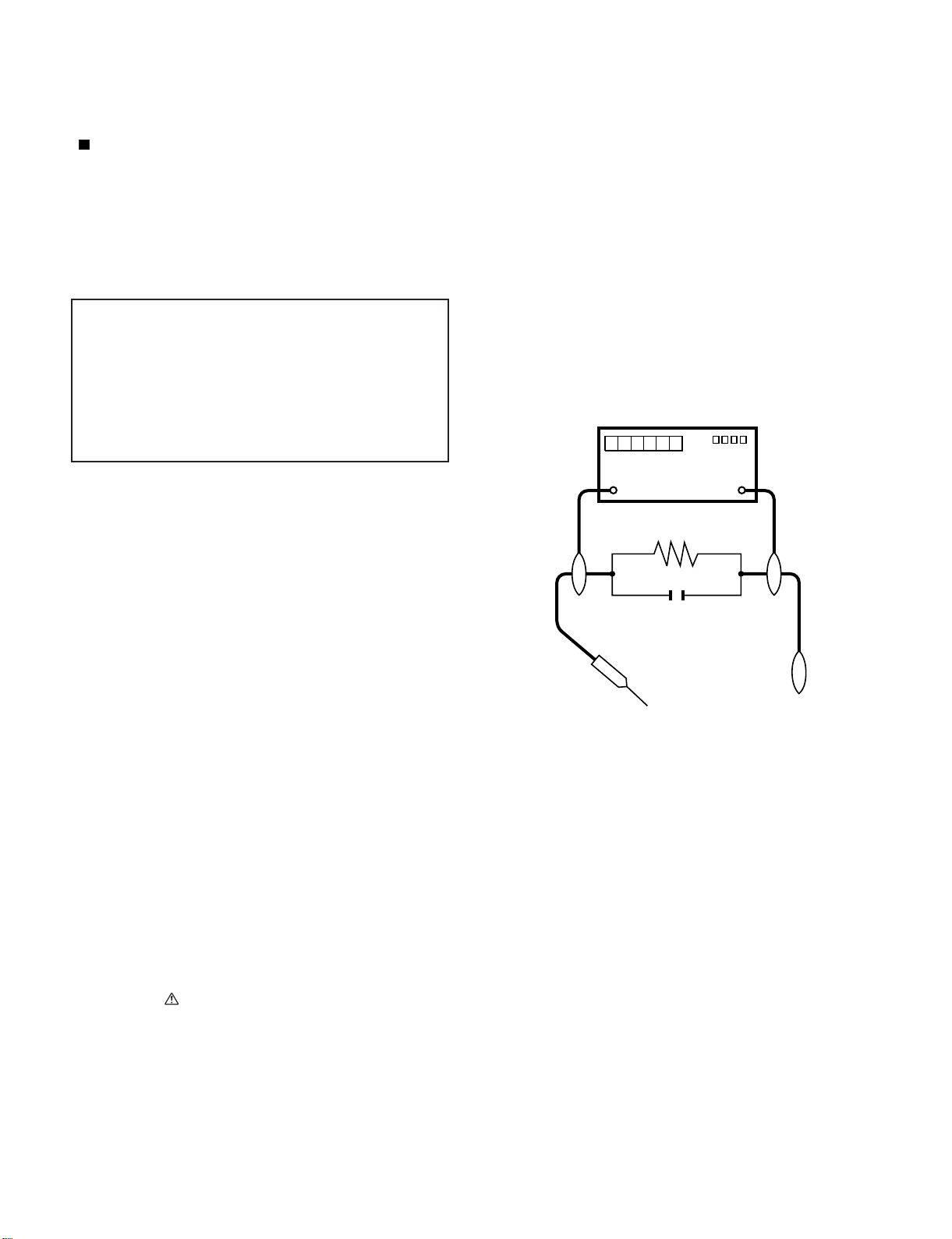
LC-46SB57U/LC-52SB57U
LC-46SB57U
SAFETY PRECAUTION
Service Manual
IMPORTANT SERVICE SAFETY PRECAUTION
Service work should be performed only by qualified service technicians who are thoroughly familiar with all safety checks and the
servicing guidelines which follow:
WARNING
1. For continued safety, no modification of any circuit should be
attempted.
2. Disconnect AC power before servicing.
CAUTION: FO R CO NT I N U ED PROTECTION
AGAINST A RISK OF FIRE REPLACE ONLY WITH
SAME TYPE FUSE.
F7000 (250V 6.3A)
• Use an AC voltmeter having with 5000 ohm per volt, or higher, sensitivity or measure the AC voltage drop across the resistor.
• Connect the resistor connection to all exposed metal parts having a
return to the chassis (antenna, metal cabinet, screw heads, knobs
and control shafts, escutcheon, etc.) and measure the AC voltage
drop across the resistor.
All checks must be repeated with the AC cord plug connection
reversed. (If necessary, a nonpolarized adaptor plug must be used
only for the purpose of completing these checks.)
Any reading of 0.75 Vrms (this corresponds to 0.5 mA rms AC.) or
more is excessive and indicates a potential shock hazard which
must be corrected before returning the monitor to the owner.
DVM
BEFORE RETURNING THE RECEIVER (Fire &
Shock Hazard)
Before returning the receiver to the user, perform the following
safety checks:
3. Inspect all lead dress to make certain that leads are not pinched,
and check that hardware is not lodged between the chassis and
other metal parts in the receiver.
4. Inspect all protective devices such as non-metallic control knobs,
insulation materials, cabinet backs, adjustment and compartment
covers or shields, isolation resistor-capacitor networks, mechanical
insulators, etc.
5. To be sure that no shock hazard exists, check for leakage current in
the following manner.
• Plug the AC cord directly into a 120 volt AC outlet.
• Using two clip leads, connect a 1.5k ohm, 10 watt resistor paralleled by a 0.15µF capacitor in series with all exposed metal cabinet
parts and a known earth ground, such as electrical conduit or electrical ground connected to an earth ground.
///////////////////////////////////////////////////////////////////////////////////////////////////////////////////////////////////////////////////////////////////////////////////////////////////////////////////////////////////////////
TO EXPOSED
METAL PARTS
AC SCALE
1.5k ohm
10W
0.15µF
TEST PROBE
CONNECT TO
KNOWN EARTH
GROUND
SAFETY NOTICE
Many electrical and mechanical parts in LCD color television have
special safety-related characteristics.
These characteristics are often not evident from visual inspection, nor
can protection afforded by them be necessarily increased by using
replacement components rated for higher voltage, wattage, etc.
Replacement parts which have these special safety characteristics are
identified in this manual; electrical components having such features
are identified by " " and shaded areas in the Replacement Parts List
and Schematic Diagrams.
///////////////////////////////////////////////////////////////////////////////////////////////////////////////////////////////////////////////////////////////////////////////////////////////////////////////////////////////////////////
For continued protection, replacement parts must be identical to those
used in the original circuit.
The use of a substitute replacement parts which do not have the same
safety characteristics as the factory recommended replacement parts
shown in this service manual, may create shock, fire or other hazards.
i
Page 3
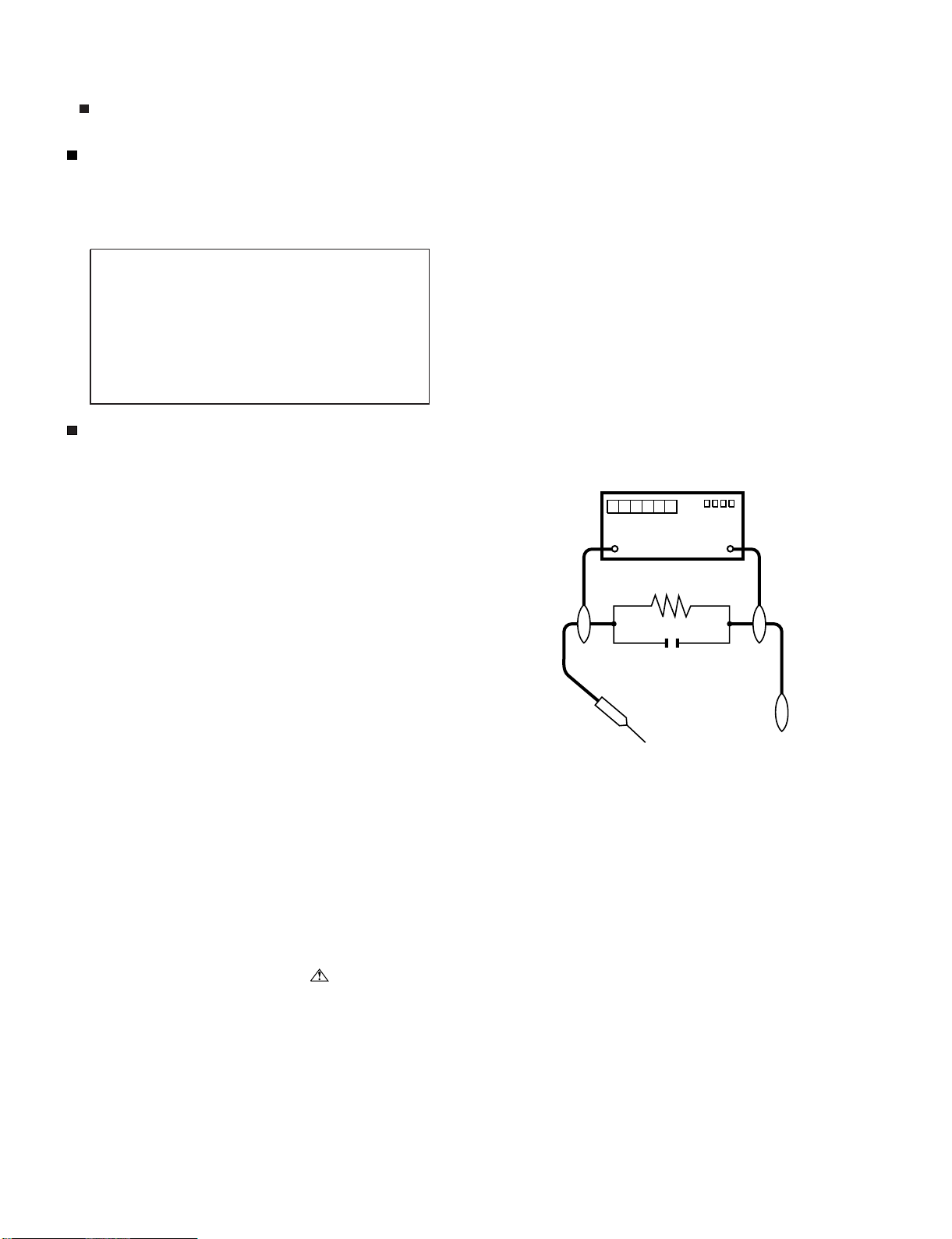
LC-46SB57U/LC-52SB57U
PRECAUTIONS A PRENDRE LORS DE LA REPARATION
Ne peut effectuer la réparation qu' un technicien spécialisé qui s'est parfaitement accoutumé à toute vérification de sécurité et aux
conseils suivants.
•
AVERTISSEMENT
1.
N'entreprendre aucune modification de tout circuit. C'est dangereux.
2.
Débrancher le récepteur avant toute réparation.
PRECAUTION: POUR LA PROTECTION CONTINUE CONTRE LES RISQUES D'INCENDIE,
REMPLACER LE FUSIBLE
F7000 (250V 6.3A)
VERIFICATIONS CONTRE L'INCEN-DIE ET LE
CHOC ELECTRIQUE
Avant de rendre le récepteur à l'utilisateur, effectuer les vérifications suivantes.
3.
Inspecter tous les faisceaux de câbles pour s'assurer que les fils
ne soient pas pincés ou qu'un outil ne soit pas placé entre le châssis et les autres pièces métalliques du récepteur.
4.
Inspecter tous les dispositifs de protection comme les boutons de
commande non-métalliques, les isolants, le dos du coffret, les couvercles ou blindages de réglage et de compartiment, les réseaux
de résistancecapacité, les isolateurs mécaniques, etc.
5.
S'assurer qu'il n'y ait pas de danger d'électrocution en vérifiant la
fuite de courant, de la facon suivante:
•
Brancher le cordon d'alimentation directem-ent à une prise de courant de 120V. (Ne pas utiliser de transformateur d'isolation pour
cet essai).
A l'aide de deux fils à pinces, brancher une résistance de 1.5 kΩ
10 watts en parallèle avec un condensateur de 0.15µF en série
avec toutes les pièces métalliques exposées du coffret et une terre
connue comme une conduite électrique ou une prise de terre
branchée à la terre.
•
Utiliser un voltmètre CA d'une sensibilité d'au moins 5000Ω/V pour
mesurer la chute de tension en travers de la résistance.
•
Toucher avec la sonde d'essai les pièces métalliques exposées qui
présentent une voie de retour au châssis (antenne, coffret métallique, tête des vis, arbres de commande et des boutons, écusson,
etc.) et mesurer la chute de tension CA en-travers de la résistance.
Toutes les vérifications doivent être refaites après avoir inversé la
fiche du cordon d'alimentation. (Si nécessaire, une prise
d'adpatation non polarisée peut être utilisée dans le but de terminer ces vérifications.)
La tension de pointe mesurèe ne doit pas dépasser 0.75V (correspondante au courant CA de pointe de 0.5mA).
Dans le cas contraire, il y a une possibilité de choc électrique qui
doit être supprimée avant de rendre le récepteur au client.
DVM
ECHELLE CA
1.5k ohm
10W
µ
F
0.15
SONDE D'ESSAI
AUX PIECES
METALLIQUES
EXPOSEES
/////////////////////////////////////////////////////////////////////////////////////////////////////////////////////////////////////////////////////////////////////////////////////////////////////////////////////////////////////////////
BRANCHER A UNE
TERRE CONNUE
AVIS POUR LA SECURITE
De nombreuses pièces, électriques et mécaniques, dans les téléviseur ACL présentent des caractéristiques spéciales relatives à la sécurité, qui ne sont souvent pas évidentes à vue. Le degré de protection ne peut pas être nécessairement augmentée en utilisant des
pièces de remplacement étalonnées pour haute tension, puissance,
etc.
Les pièces de remplacement qui présentent ces caractéristiques sont
identifiées dans ce manuel; les pièces électriques qui présentent ces
particularités sont identifiées par la marque " " et hachurées dans la
liste des pièces de remplacement et les diagrammes schématiques.
/////////////////////////////////////////////////////////////////////////////////////////////////////////////////////////////////////////////////////////////////////////////////////////////////////////////////////////////////////////////
Pour assurer la protection, ces pièces doivent être identiques à celles
utilisées dans le circuit d'origine. L'utilisation de pièces qui n'ont pas
les mêmes caractéristiques que les pièces recommandées par l'usine,
indiquées dans ce manuel, peut provoquer des électrocutions, incendies, radiations X ou autres accidents.
ii
Page 4
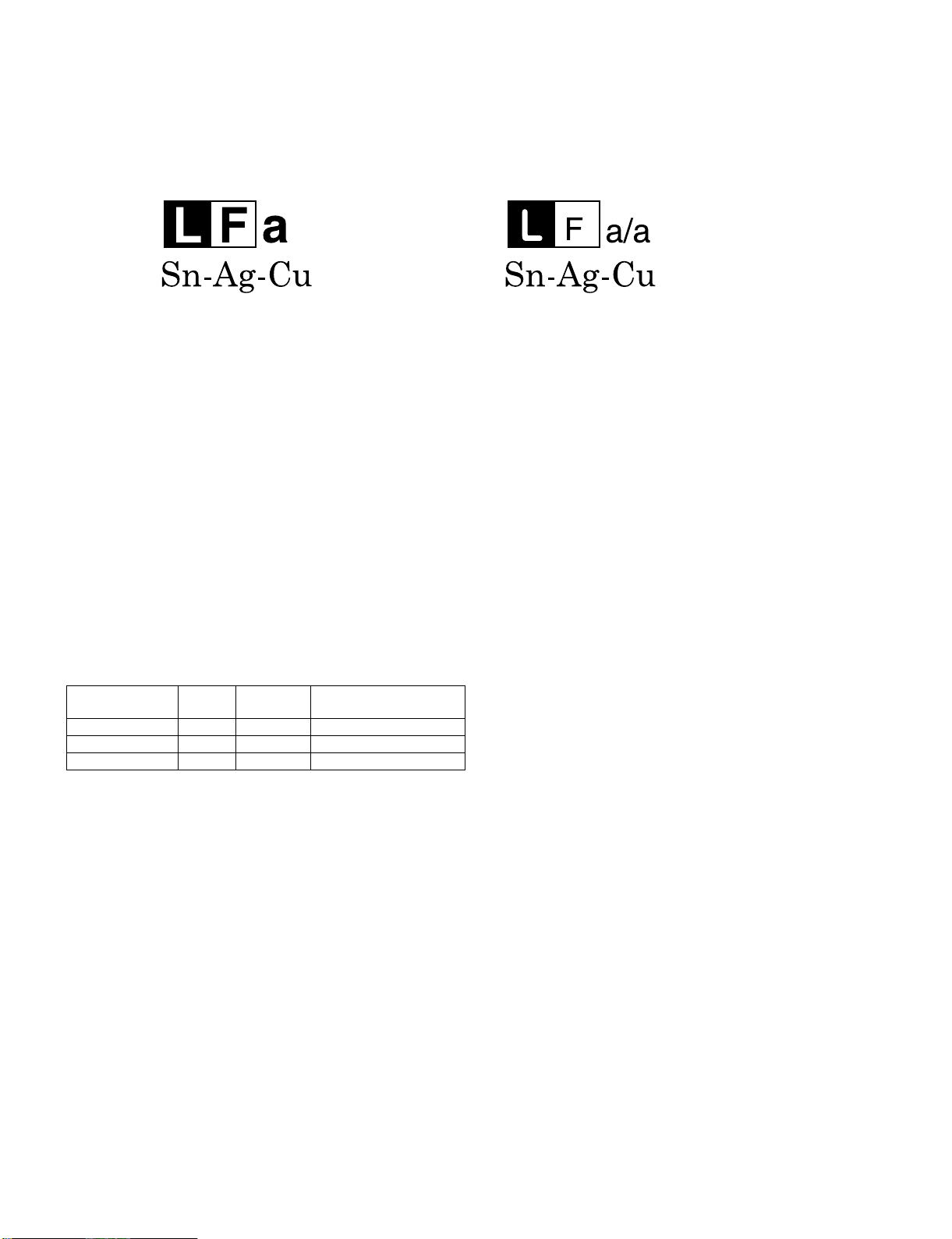
LC-46SB57U/LC-52SB57U
PRECAUTIONS FOR USING LEAD-FREE SOLDER
Employing lead-free solder
• “PWBs” of this model employs lead-free solder. The LF symbol indicates lead-free solder, and is attached on the PWBs and service manuals. The
alphabetical character following LF shows the type of lead-free solder.
Example:
Indicates lead-free solder of tin, silver and copper. Indicates lead-free solder of tin, silver and copper.
Using lead-free wire solder
• When fixing the PWB soldered with the lead-free solder, apply lead-free wire solder. Repairing with conventional lead wire solder may cause damage or accident due to cracks.
As the melting point of lead-free solder (Sn-Ag-Cu) is higher than the lead wire solder by 40 °C, we recommend you to use a dedicated soldering
bit, if you are not familiar with how to obtain lead-free wire solder or soldering bit, contact our service station or service branch in your area.
Soldering
• As the melting point of lead-free solder (Sn-Ag-Cu) is about 220 °C which is higher than the conventional lead solder by 40 °C, and as it has poor
solder wettability, you may be apt to keep the soldering bit in contact with the PWB for extended period of time. However, Since the land may be
peeled off or the maximum heat-resistance temperature of parts may be exceeded, remove the bit from the PWB as soon as you confirm the
steady soldering condition.
Lead-free solder contains more tin, and the end of the soldering bit may be easily corroded. Make sure to turn on and off the power of the bit as
required.
If a different type of solder stays on the tip of the soldering bit, it is alloyed with lead-free solder. Clean the bit after every use of it.
When the tip of the soldering bit is blackened during use, file it with steel wool or fine sandpaper.
• Be careful when replacing parts with polarity indication on the PWB silk.
Lead-free wire solder for servicing
PARTS CODE
ZHNDAi123250E BL J φ0.3mm 250g (1roll)
ZHNDAi126500E BK J φ0.6mm 500g (1roll)
ZHNDAi12801KE BM J φ1.0mm 1kg (1roll)
PRICE
RANK
PART
DELIVERY
DESCRIPTION
iii
Page 5
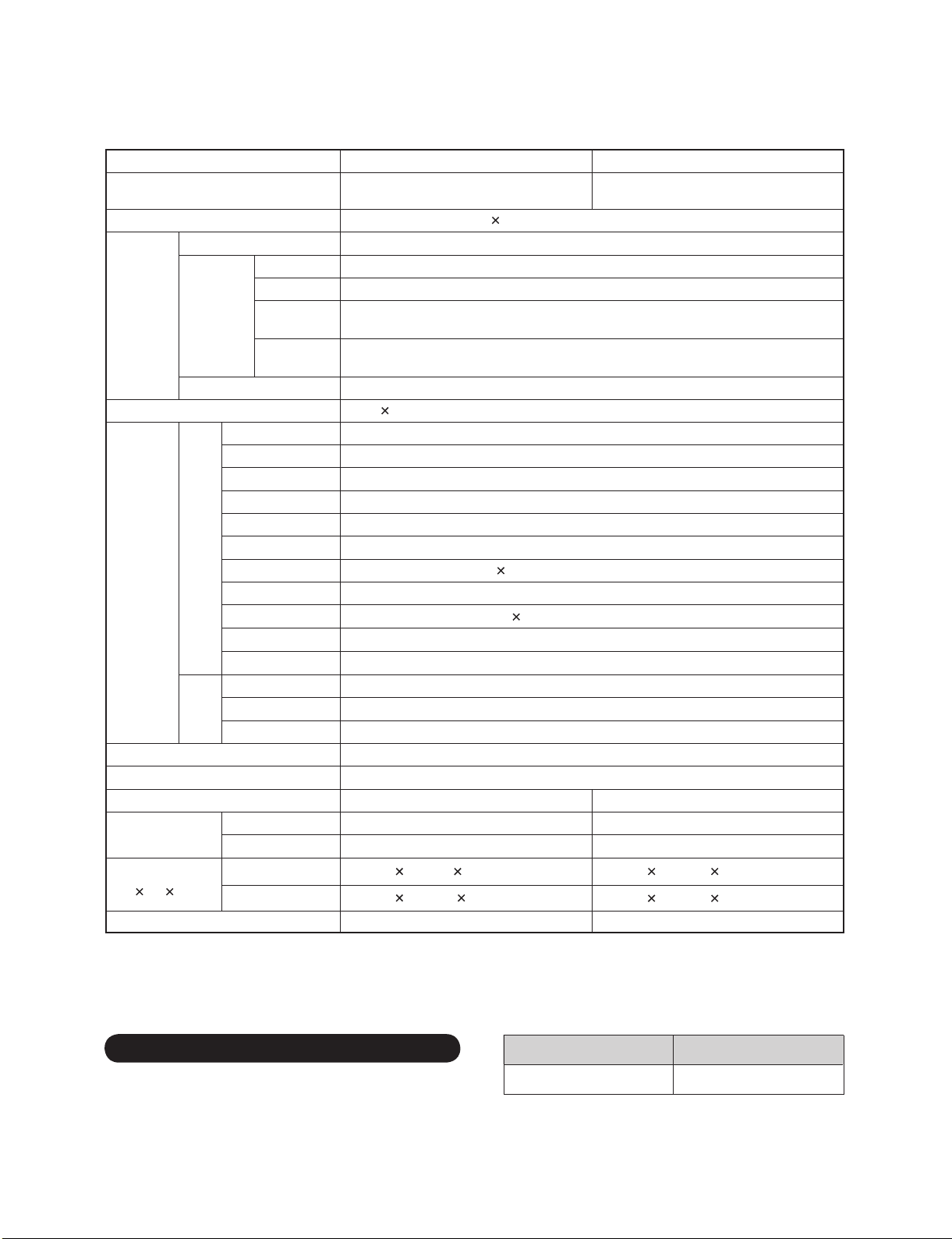
LC-46SB57U/LC-52SB57U
LC-46SB57U
CHAPTER 1. SPECIFICATIONS
Service Manual
[1] SPECIFICATIONS
Item Model: LC-46SB57U Model: LC-52SB57U
63
LCD panel
46" Class (45
/
64
Advanced Super View & BLACK TFT LCD
52" Class (521/
Advanced Super View & BLACK TFT LCD
"
Diagonal)
Resolution 2,073,600 pixels (1,920 1,080)
TV-standard (CCIR) American TV Standard ATSC/NTSC System
VHF/UHF VHF 2-13ch, UHF 14-69ch
CATV 1-135ch (non-scrambled channel only)
TV
Function
Receiving
Channel
Digital Terrestrial
Broadcast (8VSB)
Digital cable
*1
(64/256 QAM)
2-69ch
1-135ch (non-scrambled channel only)
Audio multiplex BTSC System
Audio out 10W 2
INPUT 1 AV in, COMPONENT in
INPUT 2 COMPONENT in, S-VIDEO in
INPUT 4
ANALOG RGB (PC) in (15-pin mini D-sub female connector), Audio in (Ø 3.5 mm jack)
INPUT 6 HDMI in with HDCP, Audio in (Ø 3.5 mm jack)
INPUT 7 HDMI in with HDCP
INPUT 8 HDMI in with HDCP
Rear
Ω
Terminals
ANT/CABLE 75
AUDIO Audio in (Ø 3.5 mm jack)
DIGITAL AUDIO OUTPUT
Unbalance, F Type 1 for Analog (VHF/UHF/CATV) and Digital (AIR/CABLE)
Optical Digital audio output 1 (PCM/Dolby Digital)
OUTPUT Audio out
RS-232C 9-pin D-sub male connector
INPUT 3 AV in
Side
INPUT 5 HDMI in with HDCP
SERVICE Software update
OSD language English/French/Spanish
Power Requirement AC 120 V, 60 Hz
Power Consumption 254 W (0.5 W Standby with AC 120 V) 290 W (0.5 W Standby with AC 120 V)
Weight
Dimension
*2
(W H D)
Operating temperature
*1
Emergency alert messages via Cable are unreceivable.
*2
The dimensional drawings are shown on the Spanish operation manual.
•
As part of policy of continuous improvement, SHARP reserves the right to make design and specification changes for product
TV + stand 49.6 lbs./22.5 kg 58.5 lbs./26.5 kg
TV only 39.7 lbs./18.0 kg 50.7 lbs./23.0 kg
TV+stand 43
TV only 43
53
/
303/
64
53
/
2747/64329/32inch 4919/643111/32343/64inch
64
131/2inch 4919/643325/32131/2inch
64
+32°F to +104°F (0°C to +40°C)
improvement without prior notice. The performance specification figures indicated are nominal values of production units.
There may be some deviations from these values in individual units.
"
Diagonal)
32
Optional Accessory
The listed optional accessory is available for the Liquid
Crystal Television. Please purchase it at your nearest shop.
• Additional optional accessories may be available in the near
future. When purchasing, please read the newest catalogue for
compatibility and check the availability.
1 – 1
Part name
Wall mount bracket
Model number
AN-52AG4
Page 6
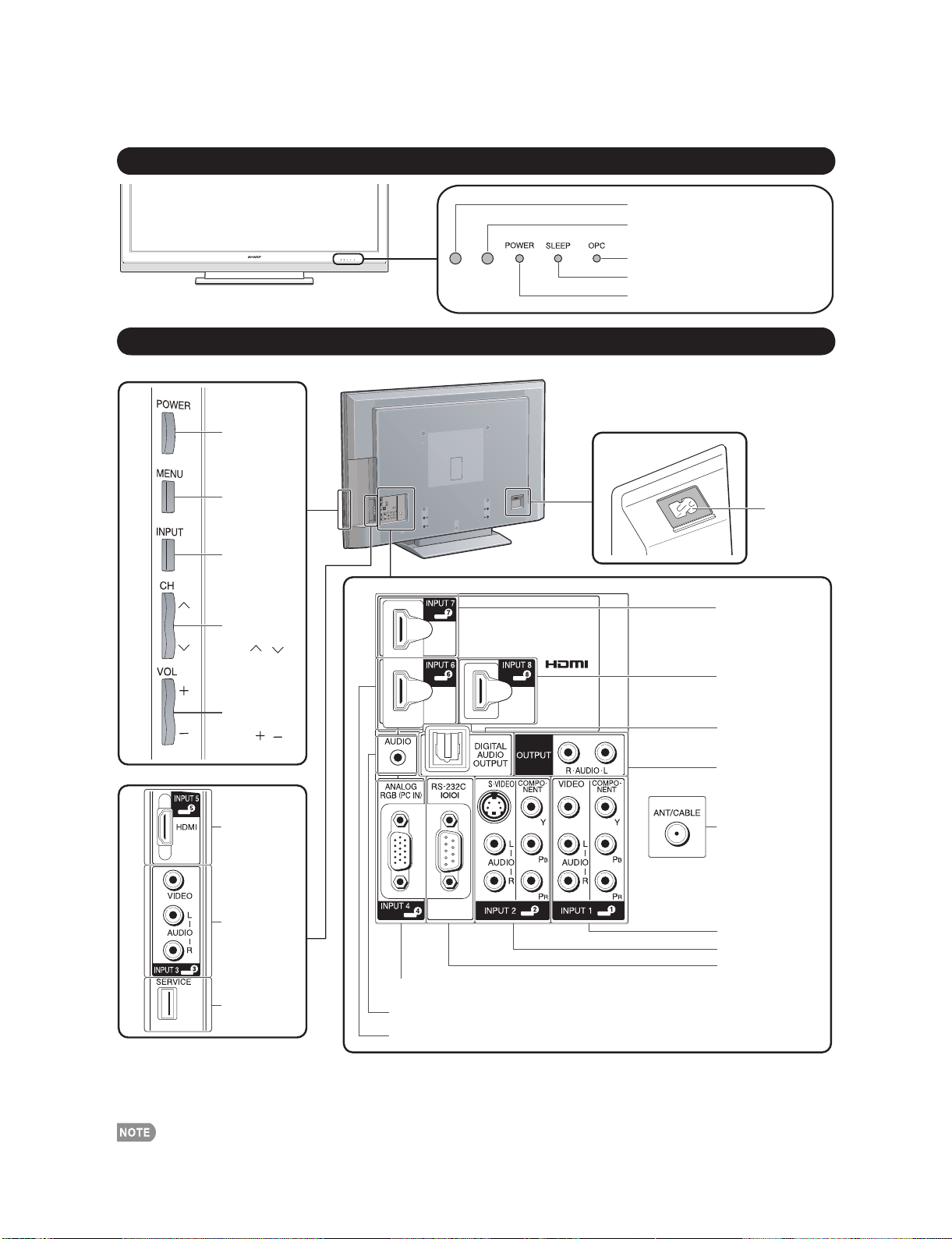
LC-46SB57U/LC-52SB57U
LC-46SB57U
CHAPTER 2. OPERATION MANUAL
[1] OPERATION MANUAL
TV (Front)
* OPC: Optical Picture Control
TV (Rear/Side)
*2
Service Manual
Remote control sensor
OPC sensor
OPC indicator
SLEEP indicator
POWER indicator
*
POWER
button
MENU
button
INPUT
button
Channel
buttons
(CH /)
Volume
buttons
(VOL /)
*1
INPUT 5
terminal
(HDMI)
*3
AC INPUT
terminal
*1
INPUT 7 terminal
(HDMI)
INPUT 8 terminal
(HDMI)
DIGITAL AUDIO
OUTPUT terminal
AUDIO OUTPUT
terminals
Antenna/Cable in
INPUT 3
terminals
SERVICE
terminal
*1 External equipment connection.
*2 Button operations.
*3 Connecting the AC cord.
*4 Details on the PC Audio Select function.
• The illustrations in this operation manual are for explanation purposes and may vary slightly from the actual operations.
• The examples used throughout this manual are based on the LC-52SB57U model.
INPUT 4 terminal (PC-IN)
AUDIO terminal (shared for INPUT 4 and INPUT 6) *4
INPUT 6 terminal (HDMI)
INPUT 1 terminals
INPUT 2 terminals
RS-232C terminal
2 – 1
Page 7
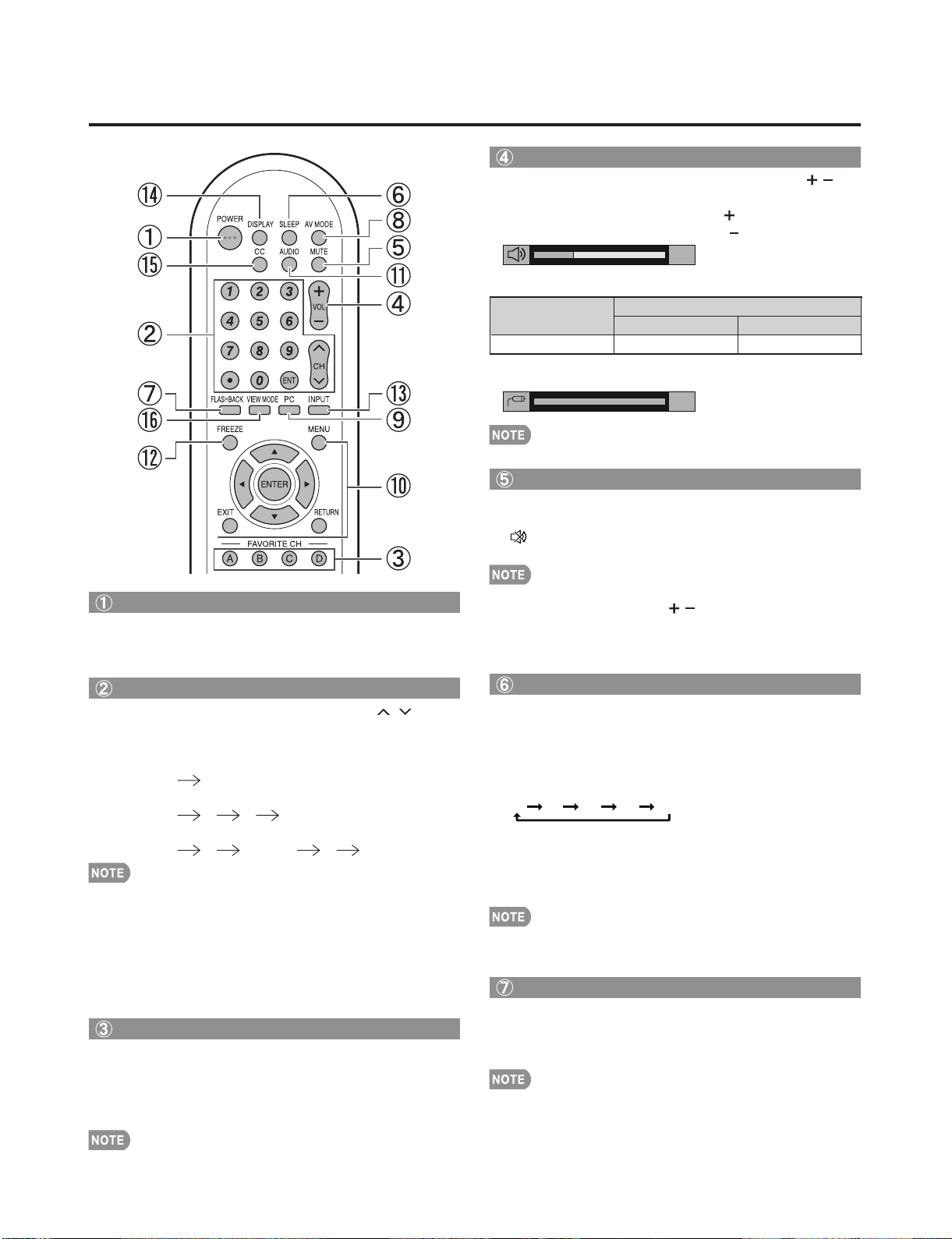
Direct Button Operation
LC-46SB57U/LC-52SB57U
Changing Volume
You can change the volume by pressing VOL /on
the TV or on the remote control unit.
•
To increase the volume, press VOL .
•
To decrease the volume, press VOL .
20
Audio status
Output device
Speaker Variable sound Mute
•
When "Output Select" is set to "Variable", the indicator on
the screen changes as shown below.
Output Select
Fixed Variable
60
•
Details on the Output Select function.
MUTE
Mutes the current sound output.
Press MUTE.
•
" " will be displayed on the screen for 30 minutes, and
the sound is silenced.
POWER
You can turn on the TV or put it on standby by
pressingPOWER on the TV or on the remote control
unit.
Changing Channels
You can change channels by pressing CH
•(DOT).
Examples:
To select a 1 or 2-digit channel number (e. g., Channel 5):
Press 5 ENT.
To select a 3-digit channel number (e. g., Channel 115):
Press 1 1 5 ENT.
To select a 4-digit channel number (e. g., Channel 22.1):
Press 2 2 • (DOT) 1 ENT.
•
When selecting a 1-digit channel number, it is not
necessary to press 0 before the number.
•
When you enter 0–9 only, channel selection will be made if
there is no operation within a few seconds.
If you push "0" by itself, nothing will happen.
•
•
Complete the above steps within a few seconds.
•
When you enter 0–9 and • (DOT), channel selection will be
made if there is no operation within a few seconds.
/
or 0–9,
FAVORITE CH
You can select 4 preset favorite channels in 4 different
categories.
Press A, B, C or D.
•
While watching the TV, you can toggle the selected
channels by pressing A, B, C and D.
•
Within 30 minutes of pressing MUTE, mute can be
canceled by pressing VOL
Mute will be canceled after 30 minutes have passed.
•
However, the TV will not suddenly output a loud sound as
the volume level is set to 0 automatically.
/ or MUTE.
Sleep Timer
Allows you to set a time when the TV automatically
switches to standby.
Press SLEEP.
The remaining time displays when the sleep timer has been set.
•
Each time you press SLEEP, the remaining time switches
•
as shown below.
Off306090120
When set, the time automatically starts counting down.
•
If you want to adjust the sleep timer, you can press SLEEP
•
twice then change the time setting.
When it is 5 minutes before the time expires, the remaining
•
time will start to keep appearing every minute.
Select "Off" by pressing SLEEP to cancel the sleep timer.
•
The TV will enter standby when the remaining time reaches 0.
•
When the sleep timer is set, its indicator on the TV lights red.
•
FLASHBACK
Press FLASHBACK to switch to the previously tuned
channel.
Press FLASHBACK again to switch back to the currently
•
tuned channel.
FLASHBACK will not work if no channel has been changed
•
after the TV is turned on.
•
Details of favorite channel settings.
2 – 2
Page 8
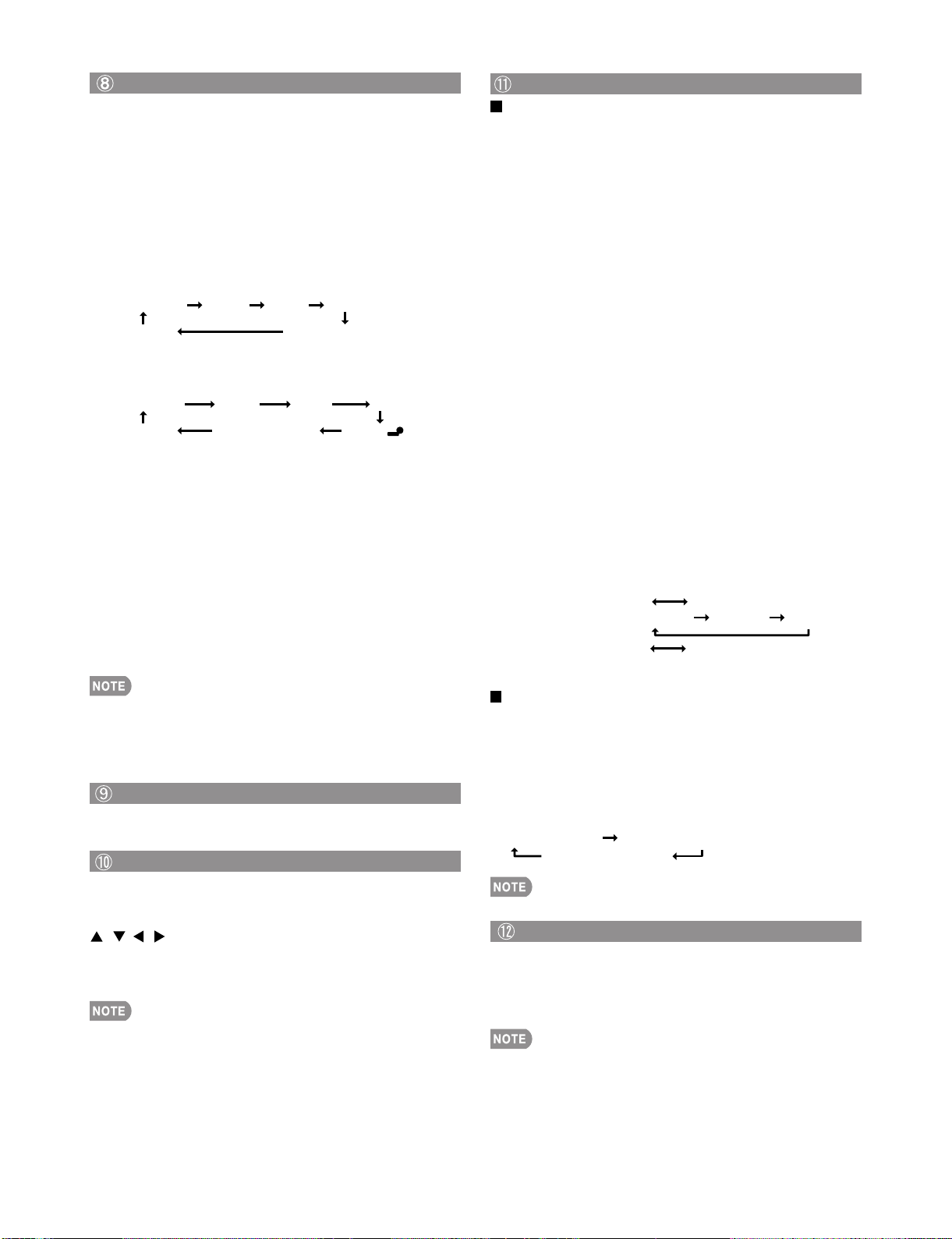
LC-46SB57U/LC-52SB57U
AV MODE
AV MODE gives you several viewing options to choose
from to best match the surrounding environment of the
TV, which can vary due to factors like room brightness,
type of program watched or the type of image input
from external equipment.
Press˴AV MODE. Current AV MODE displays.
•
Press AV MODE again before the mode displayed on the
screen disappears. The mode changes as shown below:
Example:
When the input source is TV, INPUT 1, 2 or 3 terminals
STANDARD MOVIE GAME USER [TV]
DYNAMIC DYNAMIC (Fixed)
Example:
When the input source is INPUT 4, 5, 6, 7 or 8
terminals
STANDARD
DYNAMIC DYNAMIC (Fixed) USER[ ]
STANDARD: For a highly defined image in a normal
lighting.
MOVIE: For a movie.
GAME: Lowers image brightness for easier viewing.
PC: For PC.
USER: Allows the user to customize settings as desired.
You can set the mode for each input source.
DYNAMIC (Fixed): Changes the image and sound
settings to the factory preset values. No adjustments
are allowed.
DYNAMIC: For a clear-cut image emphasizing high
contrast, useful for sports viewing.
MOVIE GAME PC
5
AUDIO
MTS/SAP stereo mode
The TV has a feature that allows reception of sound
other than the main audio for the program. This feature
is called Multi-channel Television Sound (MTS). The TV
with MTS can receive mono sound, stereo sound
and Secondary Audio Programs (SAP). The SAP
feature allows a TV station to broadcast other
information, which could be audio in another language
or something completely different like weather
information.
You can enjoy Hi-Fi stereo sound or SAP broadcasts
where available.
Stereo broadcasts: View programs like live sporting
•
events, shows and concerts in dynamic stereo sound.
SAP broadcasts: Receive TV broadcasts in either MAIN or
•
SAP sound. MAIN sound: The normal program soundtrack
(either in mono or stereo). SAP sound: Listen to a second
language, supplementary commentary or other information.
(SAP is mono sound.)
If stereo sound is difficult to hear.
Obtain a clearer sound by manually switching to fixed
•
mono-sound mode.
You can change MTS as shown below to match the television
broadcast signal.
Press AUDIO to toggle between audio modes.
Examples: when receiving MTS and SAP
STEREO mode:
STEREO + SAP mode:
MAIN + SAP mode:
MONO mode:
STEREO
MAIN SAP
MONO
ST(SAP)
MONO
SAP(ST) MONO
•
You can select a different AV MODE item for each input
mode. (For example, select STANDARD for TV input and
DYNAMIC for INPUT 1.)
•
When you play games, "GAME" is recommended for AV
MODE.
PC
Allows you to gain quick access to PC mode.
Press PC.
Operating On-Screen Display Menu
You can operate the on-screen display menu by using
the following buttons.
MENU: Displays the menu screen.
///,ENTER: Select a desired item on the
screen.
RETURN: Returns to the previous menu screen.
EXIT: Turns off the menu screen.
For operating the on-screen display menu, see “Menu
•
Operation Buttons”.
Digital broadcasting audio mode
The types of audio transmitted in a digital broadcast include
SURROUND as well as MONO and STEREO. In addition, it
is possible for multiple audio tracks to accompany a single
video track.
Press AUDIO to toggle between audio modes.
Example: when receiving Digital broadcasting
STEREO (Audio1) STEREO (Audio2)
SURROUND (Audio3)
MTS only operates while in TV mode.
•
FREEZE
Allows you to capture and freeze a moving image that
you are watching.
Press FREEZE.
A moving image is captured.
•
Press FREEZE again to cancel the function.
•
•
When this function is not available, "No displaying still
image available." will display.
•
The still image automatically goes out after 30 minutes.
•
If you are using the freeze function and a broadcast
activates the V-CHIP BLOCK, the freeze function will be
canceled and a V-CHIP BLOCK message will appear.
2 – 3
Page 9
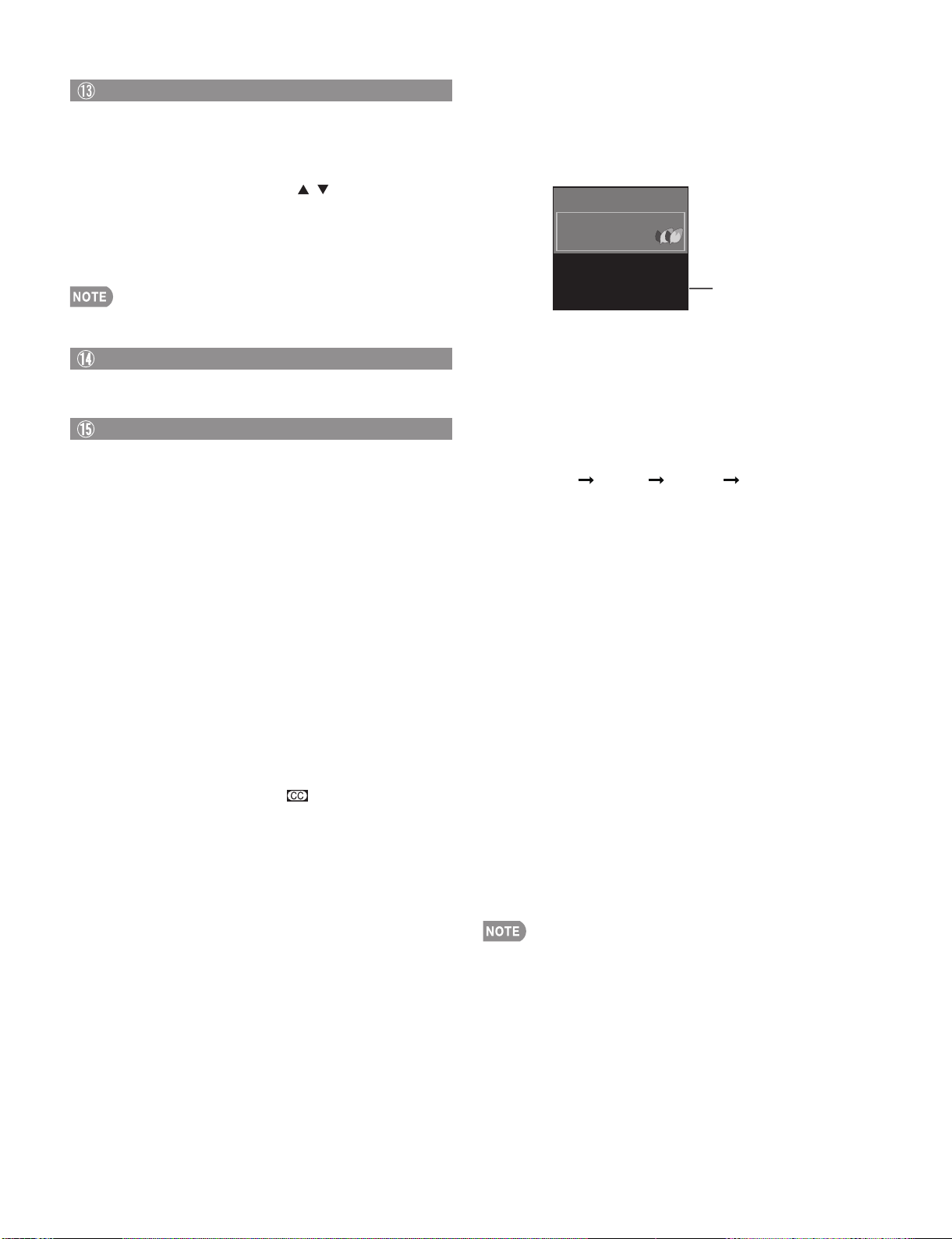
INPUT
To view external source images, select the input source
using INPUT on the remote control unit or on the TV.
Press INPUT.
1
A list of selectable sources appears.
•
Press INPUT again or press / to select the
2
input source.
•
An image from the selected source automatically displays.
•
Each time INPUT is pressed, the input source toggles.
•
If the corresponding input is not plugged in, you cannot change
the input. Be sure to connect the equipment beforehand.
•
External equipment connection.
•
Press PC to switch to an image from the PC.
DISPLAY
Displays channel information being viewed.
Press DISPLAY.
Closed Captions and Digital Closed Captions
Your TV is equipped with an internal Closed Caption
decoder. It allows you to view conversations, narration
and sound effects as subtitles on your TV. Closed
Captions are available on some TV programs and on
some VHS home video tapes at the discretion of the
program provider.
Digital Closed Caption service is a new caption service
available only on digital TV programs (also at the
discretion of the service provider). It is a more flexible
system than the original Closed Caption system,
because it allows for a variety of caption sizes and font
styles. When the Digital Closed Caption service is in
use, it will be indicated by the appearance of a 3-letter
abbreviation that also indicates the language of the
Digital Closed Captions: ENG (English), SPA (Spanish),
FRA (French) or other language codes.
Not all programs and VHS videotapes offer closed
captions. Please look for the “ ” symbol to ensure
that captions will be shown.
In the Closed Caption system, there can be more than
one caption service provided. Each is identified by its
own number. The “CC1” and “CC2” services display
subtitles of TV programs superimposed over the
program's picture.
LC-46SB57U/LC-52SB57U
Press CC.
1
This will present the Closed Caption information display.
•
Press CC while the Closed Caption information is
2
still on the screen.
•
Press repeatedly until you select the desired closed
caption service.
Air DIGIT
Air DIGITAL
22.1
22.1
Audio : MONO
Audio : MONO
:
1080i (16:9)
:
Video 1080i (16:9)
CC 1/2 CC1:
CC 1/2 CC1:
Ratings : NONE
Ratings : NONE
: NONE
: NONE
•
Depending on the number of caption services in the
signal being received, you will see information such as
1/2 or 1/4 displayed.
1/2 means “the first of two services”.
Example:
If a program has three services (Digital CC(ENG), CC1
and Text1), the closed caption display will toggle in this
sequence:
1/3 ENG Off2/3 CC1 3/3 Text1
•
The CC button keeps a record of the last service
selected in its memory.
If the last closed caption mode (e.g. 1/3ENG) you
selected is not available for the next program, or on
another channel, the closed caption service that is
available is automatically selected, and this service
appears in parentheses, e.g. “1/3(CC1)”.
Closed Caption services that appear in parentheses will
notbestoredintheCC button's memory as your last
selected service. Only services that you have selected
with the CC button are stored.
Closed Caption
information
information
Examples:
In a case where there are two closed caption
services provided (for instance, Digital CC(ENG)
and CC1), and Digital CC(ENG) is displayed as your
current selection, if Digital CC(ENG) is not broadcast
for the next program, the other closed caption
service, CC1, will be displayed in parentheses.
A closed caption service appears in parentheses
because the service you selected is not available
and a different service is displayed on your screen.
“1/1(CC1)” is displayed instead of “1/2/ENG”.
In the Closed Caption system, the “Text1” or “Text2”
services display text that is unrelated to the program
being viewed (e.g., weather or news). These services
are also superimposed over the program currently
being viewed.
When “Power Saving” is set to “Standard” or “Advanced”,
•
the Power Saving leaf icon appears on the channel
information window. Details of Power Saving settings.
Detailed closed caption settings.
•
When the program contains no closed caption, “--” displays
•
in the closed caption information.
If the language code, e.g. “ENG”, is not found on Digital TV
•
programs, “--” will be shown.
Four kinds of closed caption service (CC1, CC2, Text1,
•
Text2) are potentially available, but a broadcast may contain
none or only some of these services at the discretion of the
program provider.
2 – 4
Page 10
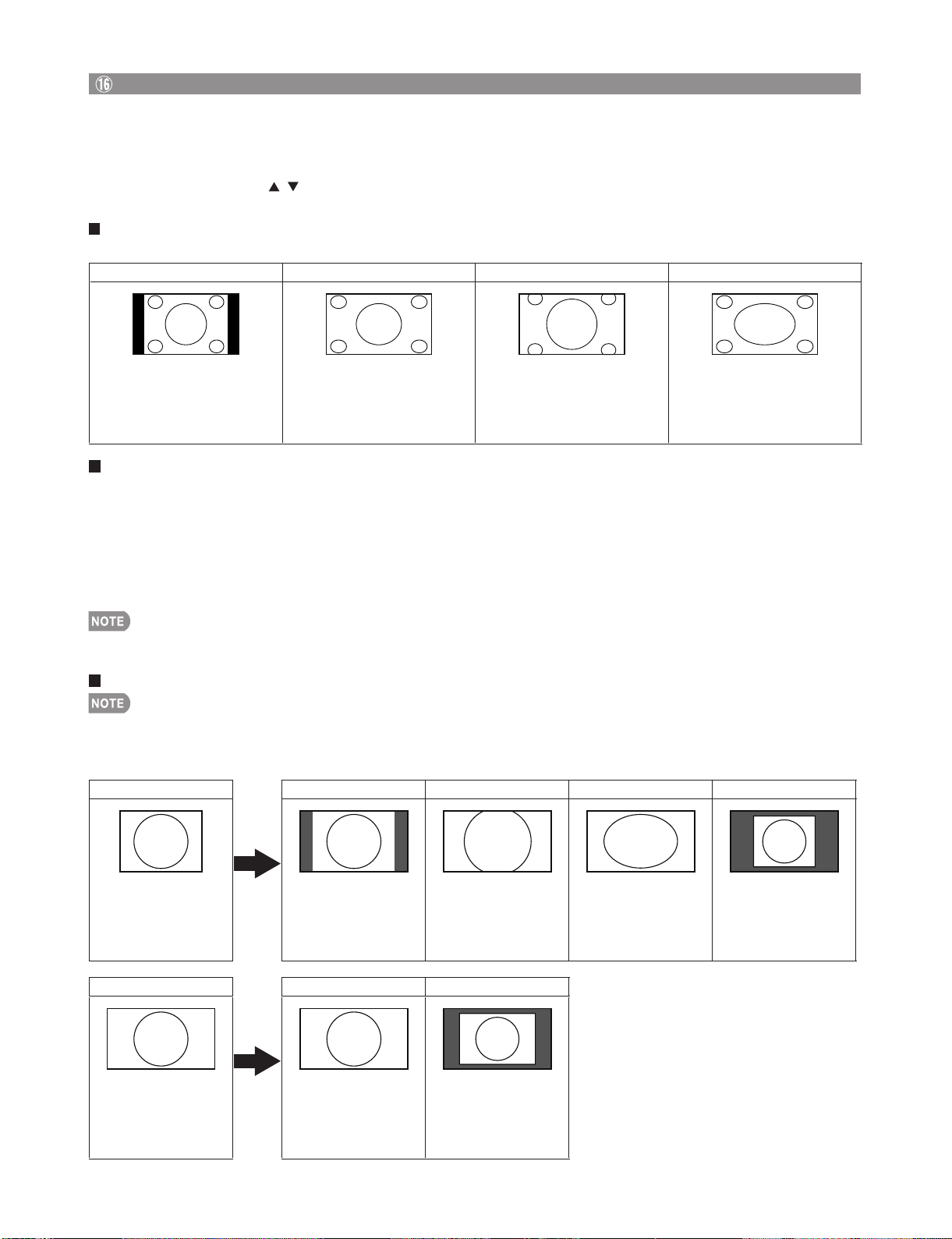
LC-46SB57U/LC-52SB57U
VIEW MODE
You can select the screen size.
Press VIEW MODE.
1
•
The View Mode menu displays.
•
The menu lists the View Mode options selectable for the type of video signal currently being received.
Press VIEW MODE or / while the View Mode menu is displayed to select a desired item on the menu.
2
You can sequentially select a View Mode that has its own aspect ratio.
•
For 4:3 programs
Example: Screen size images
Side Bar S.Stretch (Smart stretch) Zoom Stretch
Suitable for viewing
conventional 4:3 programs in
their normal format.
Suitable for stretching 4:3
programs to fill the screen.
Suitable for viewing widescreen 2.35:1 anamorphic
DVDs in full screen.
This mode is useful for 1.78:1
DVDs. When viewing 1.85:1
DVDs, stretch mode will still show
very thin black bands at the top
and bottom of the screen.
For HD programs
Stretch: Suitable for viewing wide-screen 1.78:1 aspect ratio program, stretch mode will still show very thin black bands at
the top and bottom of the screen.
Dot by Dot (1080i/p only): Detects the resolution of the signal and displays an image with the same number of pixels on
the screen.
Full Screen (720p only): You can select "Full Screen" only when receiving a 720p signal.
S.Stretch (Smart stretch): Suitable for stretching 4:3 programs to fill the screen.
Zoom: Suitable for viewing wide-screen 2.35:1 aspect-ratio programs in full screen.
When using Dot by Dot or Full Screen, it is possible to see noise or bars around different outer portions of the screen. Please
•
change view mode to correct this.
For PC input mode
Connect the PC before making adjustments.
•
Selectable screen size may vary with input signal type.
•
Example: Screen size images
Input signal Normal Zoom Stretch Dot by Dot
4:3 Keeps the original
aspect ratio in a full
screen display.
Input signal Stretch Dot by Dot
16:9
An image fully fills the
screen.
For viewing
widescreen
programs. The top
and bottom of the
image is cropped.
Detects the resolution
of the signal and
displays an image with
the same number of
pixels on the screen.
2 – 5
An image fully fills the
screen.
Detects the resolution
of the signal and
displays an image with
thesamenumberof
pixels on the screen.
Page 11
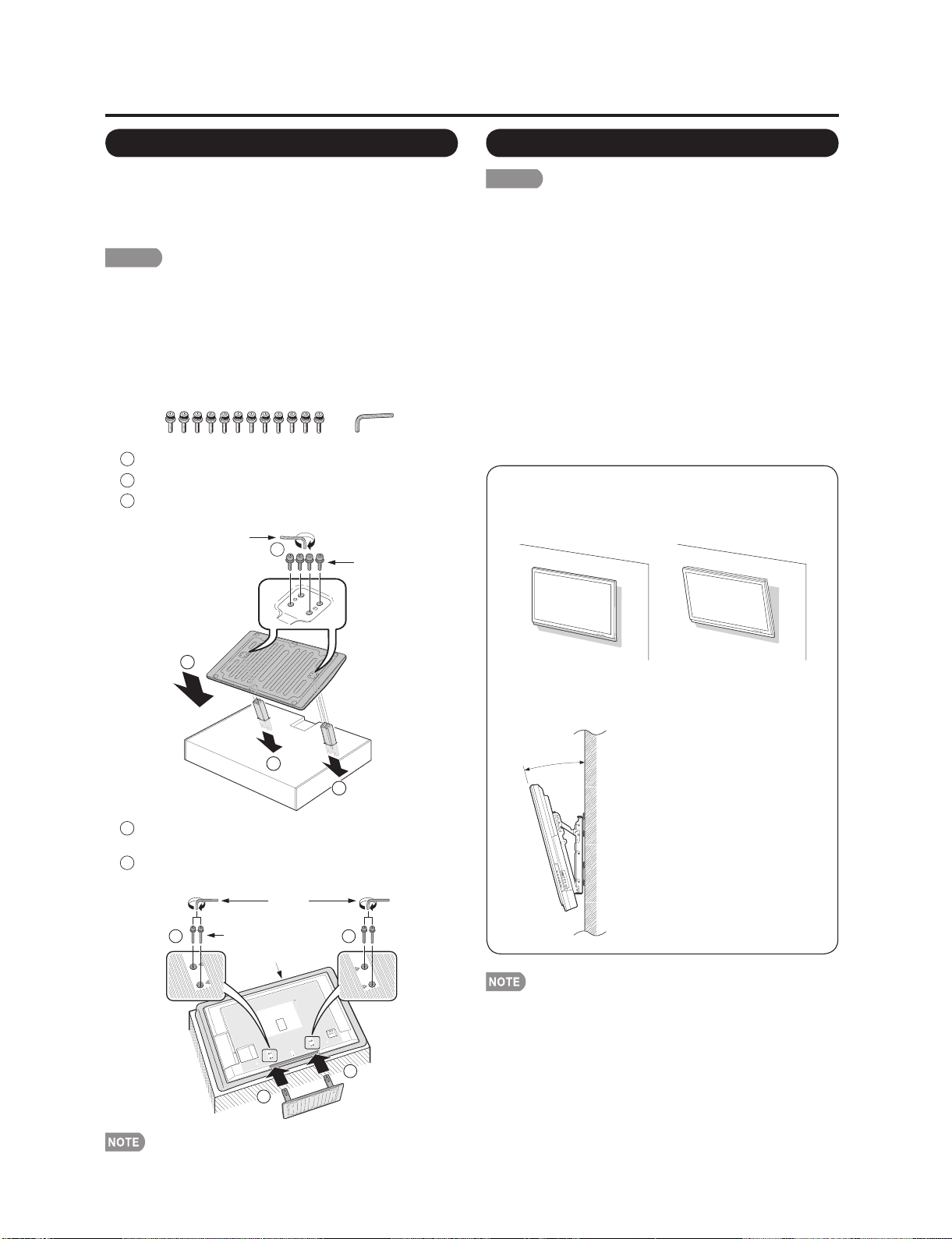
QUICK REFERENCE
LC-46SB57U/LC-52SB57U
Attaching/Detaching the Stand
• Before attaching (or detaching) the stand, unplug the AC
cord from the AC INPUT terminal.
• Before performing work spread cushioning over the base
area to lay the TV on. This will prevent it from being
damaged.
CAUTION
• Attach the stand in the correct direction.
• Do not remove the stand from the TV unless using an
optional wall mount bracket to mount it.
• Be sure to follow the instructions. Incorrect installation
of the stand may result in the TV falling over.
1 Confirm that there are 12 screws (all the same size)
and a hex key supplied with the stand unit.
1
2 Set the post for the stand unit onto the box.
2
Attach the base to the post.
3
Insert and tighten the 8 screws into the 8 holes
on the bottom of the base.
Hex key
3
Screws
Setting the TV on the Wall
CAUTION
• This TV should be mounted on the wall only with the
AN-52AG4 (SHARP) wall mount bracket. The use of
other wall mount brackets may result in an unstable
installation and may cause serious injuries.
• Installing the TV requires special skill that should
only be performed by qualified service personnel.
Customers should not attempt to do the work
themselves. SHARP bears no responsibility for
improper mounting or mounting that results in
accident or injury.
Using an optional bracket to mount the TV
You can ask a qualified service professional about
•
using an optional AN-52AG4 bracket to mount the TV
to the wall.
• Carefully read the instructions that come with the
bracket before beginning work.
Hanging on the wall
AN-52AG4 wall mount bracket.
(See the bracket instructions for details.)
2
1
1
1
3 Insert the stand into the openings on the bottom
of the TV.
2
Insert and tighten the 4 screws into the 4 holes
on the rear of the TV.
Hex key
2
Screws
Soft cushion
1
2
1
Vertical mounting Angular mounting
About setting the TV angle
°
0
2
/
5
1
/
0
1
/
5
/
0
LC-46SB57U
• The“b”positionisat
the center of the display.
LC-52SB57U
• The center of the display:
19
/64inch (7.3 mm) under
the “ f ” position.
• Refer to the operation
manual of AN-52AG4 for
details.
• Detach the cable clamp on the rear of the TV when using
the optional mount bracket.
• To use this TV mounted on a wall, remove the covers at
the 4 locations on the rear of the TV, and then use the
screws supplied with the wall mount bracket to secure the
bracket to the rear of the TV.
• To detach the stand, perform the steps in reverse order.
2 – 6
Page 12
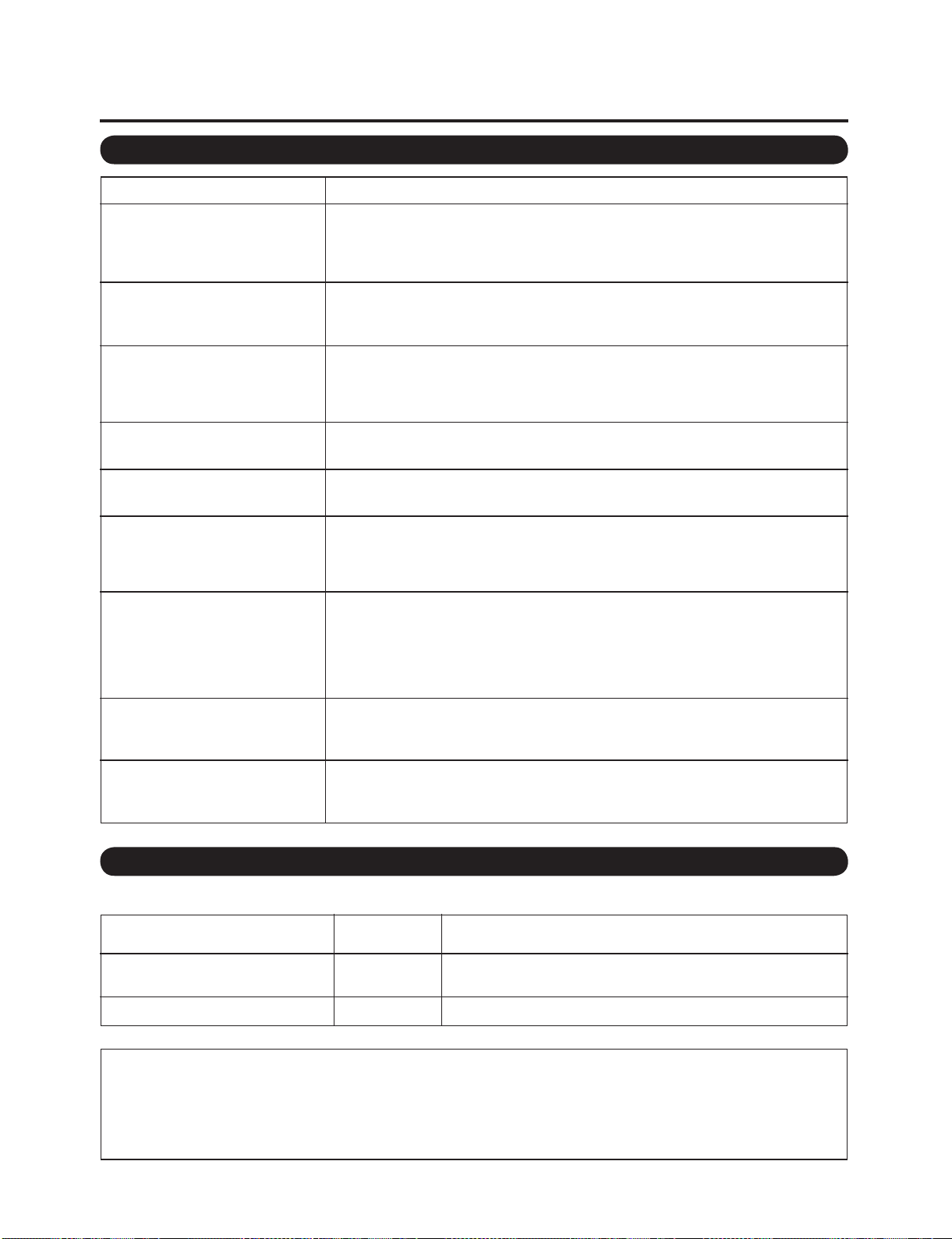
LC-46SB57U/LC-52SB57U
Appendix
Troubleshooting
Problem
• No power
• Unit cannot be operated.
• Remote control unit does not
operate.
• Picture is cut off/with sidebar
screen.
• Strange color, light color, or color
misalignment
• Power is suddenly turned off.
• No picture
Possible Solution
• Check if you pressed POWER on the remote control unit. If the indicator on the
TV does not light up, press POWER on the TV.
• Is the AC cord disconnected?
• Has the power been turned on?
•
External influences such as lightning, static electricity, may cause improper operation.
In this case, operate the unit after first turning off the power of the TV or unplugging
the AC cord and replugging it in after 1 or 2 minutes.
• Are batteries inserted with polarity (+, -) aligned?
• Are batteries worn out? (Replace with new batteries.)
• Are you using it under strong or fluorescent lighting?
• Is a fluorescent light illuminated near the remote control sensor?
• Is the image position correct?
• Are screen mode adjustments such as picture size made correctly?
• Adjust the picture tone.
• Is the room too bright? The picture may look dark in a room that is too bright.
• Is the sleep timer set?
• Check the power control settings.
•
The unit's internal temperature has increased. Remove any objects blocking vent or
clean.
• Is connection to other components correct?
• Is correct input signal source selected after connection?
• Is the correct input selected?
• Is picture adjustment correct?
• Is “On” selected in “Audio Only”?
• Is a non-compatible signal being input?
• No sound
• The TV sometimes makes a
cracking sound.
• Is the volume too low?
• Is “Variable” selected in “Output Select”?
• Have you pressed MUTE on the remote control unit?
• This is not a malfunction. This happens when the cabinet slightly expands and
contracts according to change in temperature. This does not affect the TV's
performance.
Troubleshooting-Digital Broadcasting
The error message about reception of broadcast
The example of an error message
displayed on a screen
• Failed to receive broadcast.
• No broadcast now.
Error code
E202
E203 • Check the broadcast time in the program guide.
• Check the antenna cable. Check that the antenna is correctly
setup.
Possible Solution
Cautions regarding use in high and low temperature environments
•
When the unit is used in a low temperature space (e.g. room, office), the picture may leave trails or appear slightly delayed.
This is not a malfunction, and the unit will recover when the temperature returns to normal.
Do not leave the unit in a hot or cold location. Also, do not leave the unit in a location exposed to direct sunlight or near a
•
heater, as this may cause the cabinet to deform and the Liquid Crystal panel to malfunction.
Storage temperature: - 4°F to + 140°F (- 20°C to + 60°C)
2 – 7
Page 13
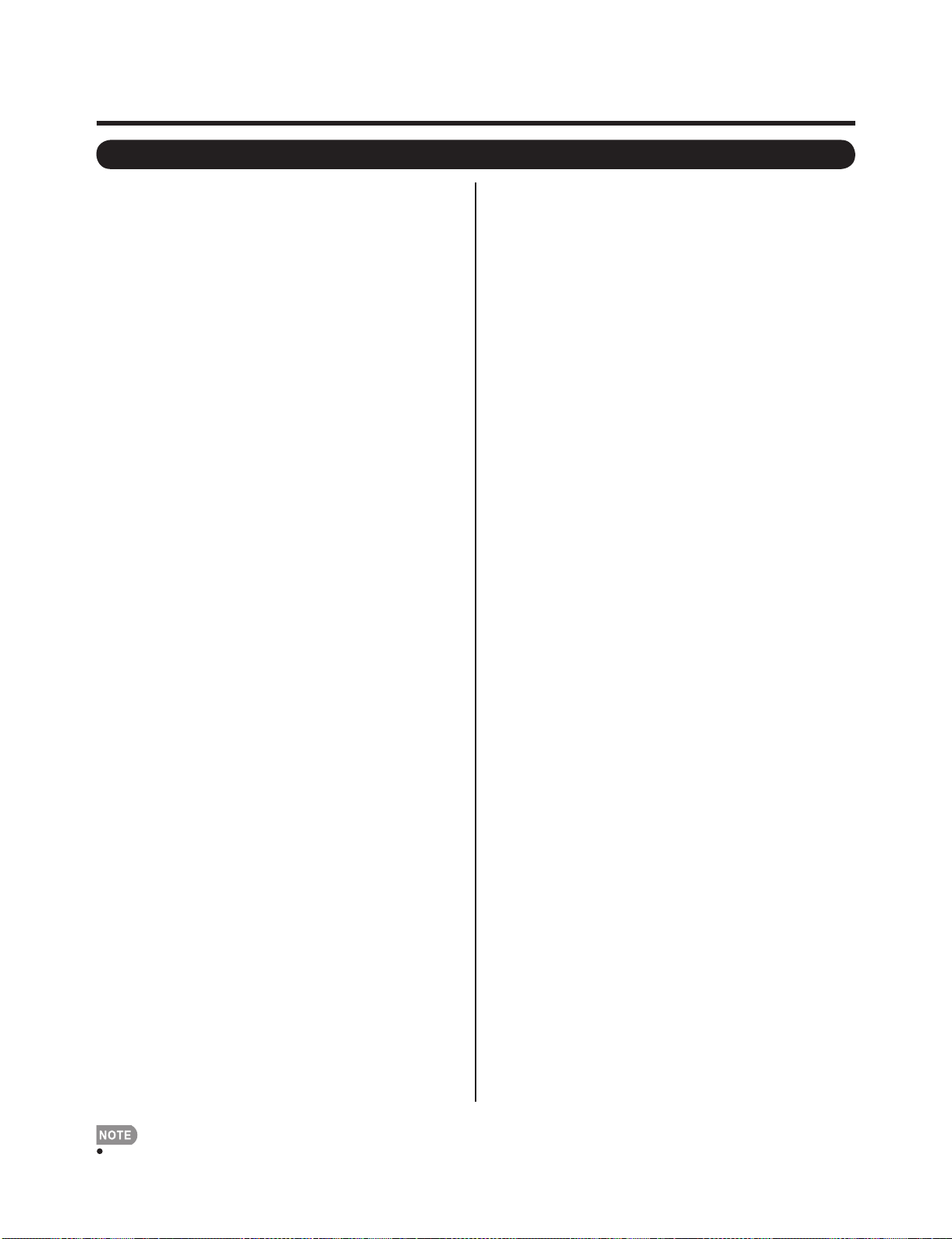
On-Screen Display Menu
Menu Items
LC-46SB57U/LC-52SB57U
For TV/INPUT 1/2/3 Mode
Picture Menu
OPC
Backlight
Contrast
Brightness
Color
Tint
Sharpness
Advanced
C.M.S.-Hue
C.M.S.-Saturation
C.M.S.-Value
Color Temp
Fine Motion Enhanced
Active Contrast
Gamma Adjustment
Film Mode
Digital Noise Reduction
3D-Y/C
Monochrome
Range of OPC
Reset
Audio Menu
Treble
Bass
Balance
Surround
Bass Enhancer
Reset
Power Control Menu
Power Saving
No Signal Off
No Operation Off
For HDMI/PC-IN Mode
Picture Menu
OPC
Backlight
Contrast
Brightness
Color
Tint
Sharpness
Advanced
C.M.S.-Hue
C.M.S.-Saturation
C.M.S.-Value
Color Temp
Fine Motion Enhanced
Active Contrast
Gamma Adjustment
Film Mode
Digital Noise Reduction
Monochrome
Range of OPC
Reset
Audio Menu
Treble
Bass
Balance
Surround
Bass Enhancer
Reset
Power Control Menu
Power Saving
No Signal Off
No Operation Off
Setup Menu
EZ Setup
CH Setup
Antenna Setup-DIGITAL
Input Skip
Input Label
Parental CTRL
Position
Language
Reset
Option Menu
Audio Only
Input Select
PC Audio Select
Output Select
Color System
Caption Setup
Digital Caption Info
Program Title Display
Favorite CH
Game Play Time
Operation Lock Out
Demo Mode
Digital Setup Menu
Audio Setup
Identification
Software Update
Setup Menu
Input Skip
Auto Sync
Input Label
Fine Sync
Position
Language
Reset
Option Menu
Audio Only
HDMI Setup
PC Audio Select
Output Select
Game Play Time
Operation Lock Out
Demo Mode
Digital Setup Menu
Software Update
Some menu items may not be displayed depending on the selected input source.
2 – 8
Page 14
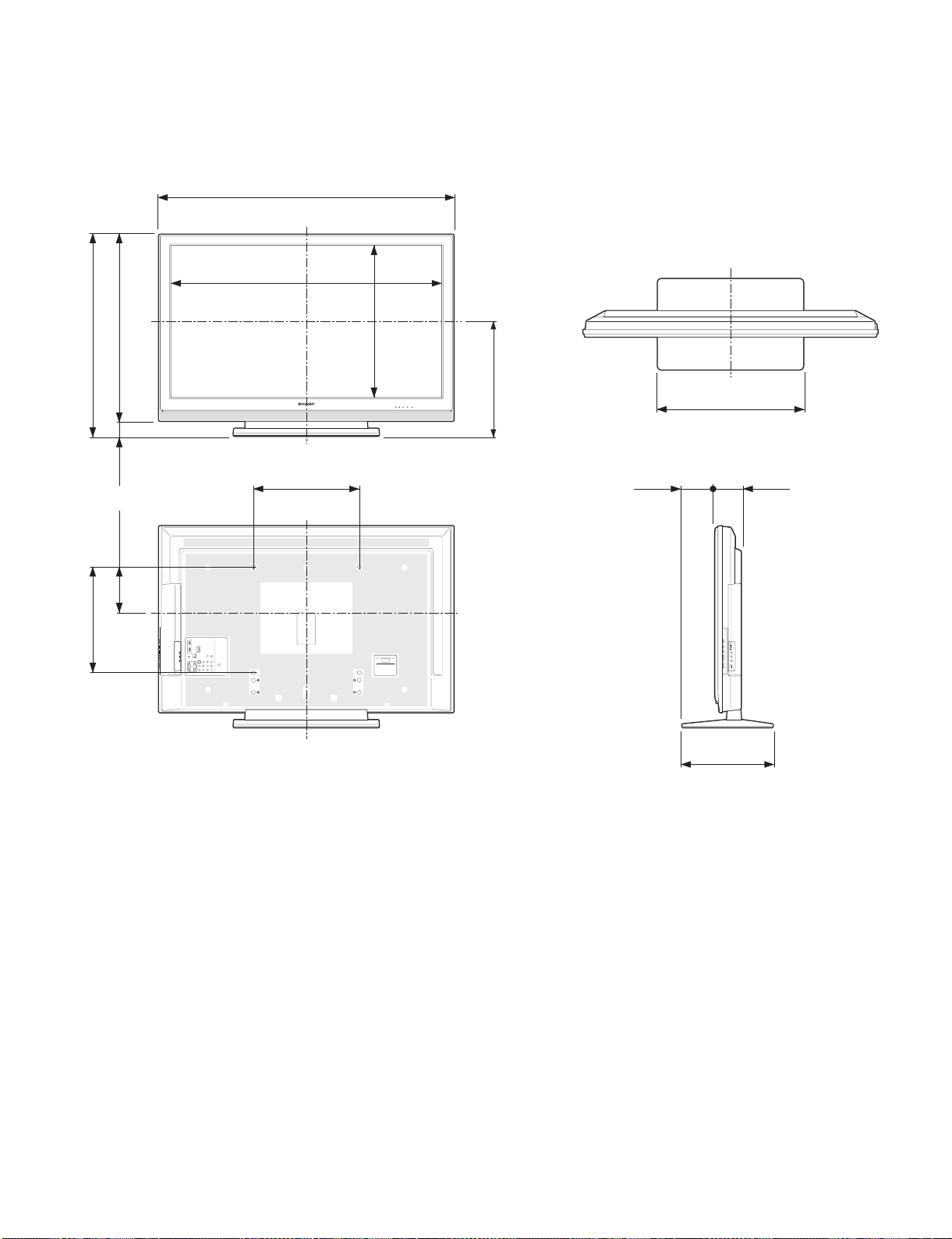
LC-46SB57U/LC-52SB57U
LC-46SB57U
CHAPTER 3. DIMENSIONS
[1] DIMENSIONS (LC-46SB57U)
Service Manual
(763)
64
/
3
30
64
/
21
2
8
/
7
6
(400)
4
/
3
15
(704)
64
/
47
27
(59)
(174.3)
4353/64(1113)
4019/64(1023.4)
153/4(400)
43
64
/
22
(575.6)
(435)
64
/
9
17
457/
(124)
Unit: inch (mm)
2121/32(550)
64
329/
(99)
32
131/2(343)
3 – 1
Page 15
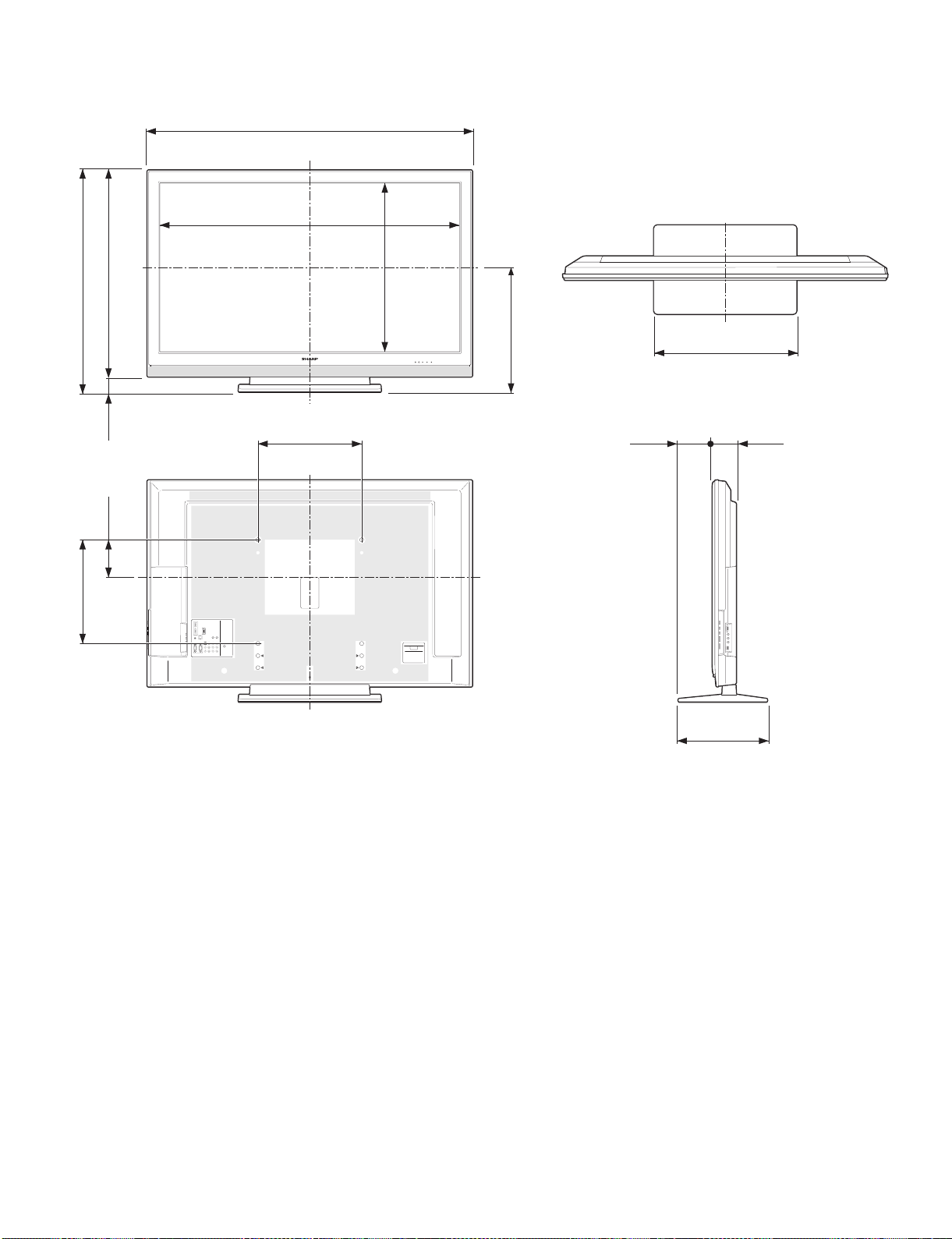
[2] DIMENSIONS (LC-52SB57U)
LC-46SB57U/LC-52SB57U
(858)
32
/
25
33
64
/
29
2
32
/
23
5
(796)
32
/
11
31
(62)
(145)
4919/64(1252)
459/16(1156.9)
153/4(400)
41
64
/
25
(650.9)
(483)
32
/
1
19
513/
(132)
Unit: inch (mm)
2121/32(550)
64
343/
(93)
64
(400)
4
/
3
15
131/2(343)
3 – 2
Page 16
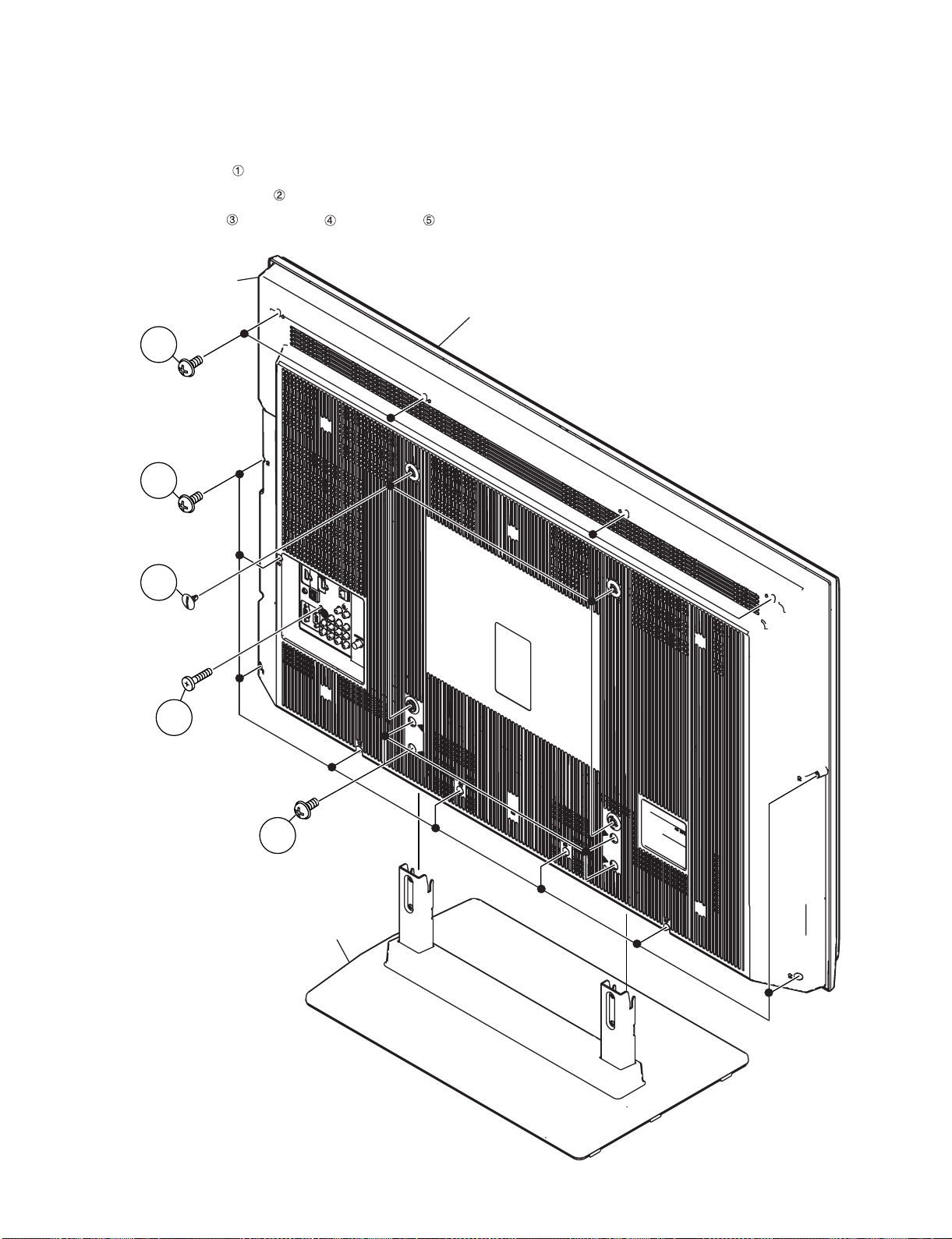
LC-46SB57U/LC-52SB57U
LC-46SB57U
CHAPTER 4. REMOVING OF MAJOR PARTS
Service Manual
[1] REMOVING OF MAJOR PARTS (LC-46SB57U)
1. Removing of Stand Unit and Rear Cabinet Ass’y.
1. Remove the 4 lock screws and detach the Stand Unit.
2. Remove the 4 VESA Hole Covers .
3. Remove the 1 lock screw , 4 lock screws , 9 lock screws and detach the Rear Cabinet Ass’y.
Rear
Cabinet Ass'y
Front Cabinet Ass'y
4
5
2
3
1
Stand Unit
4 – 1
Page 17
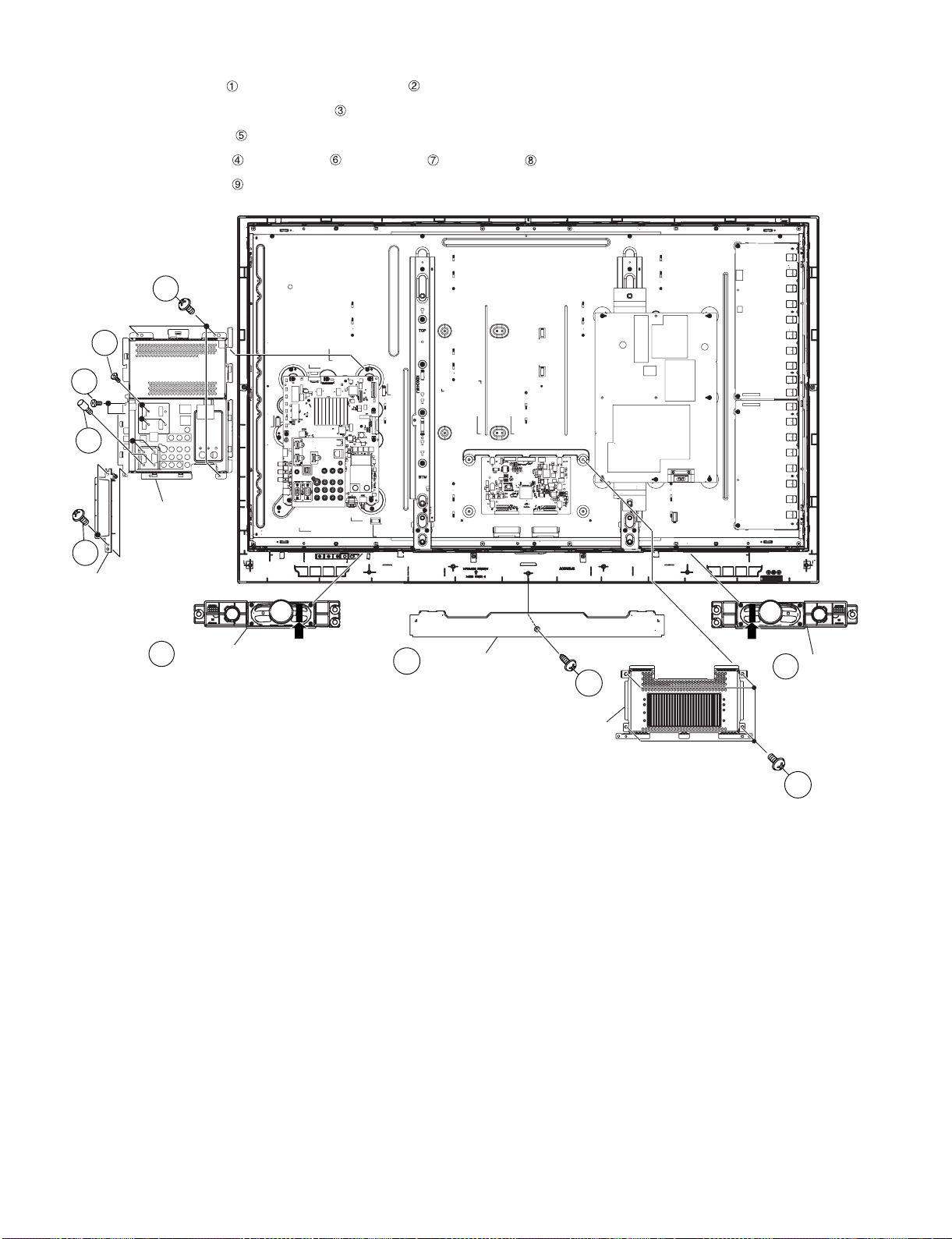
LC-46SB57U/LC-52SB57U
2. Removing of Bottom Cover, Speaker-L/R, Side AV Cover, Main PWB Shield and Control Shield.
1. Remove the 1 lock screw and detach the Bottom Cover .
2. Disconnect SP wire. Detach the Speaker-L/R .
3. Remove the 2 lock screws and detach the Side AV Cover Ass’y.
4. Remove the 2 lock screws , 3 lock screws , 4 lock screws , 3 lock screws and detach the Main PWB Shield.
5. Remove the 4 lock screws , and detach the Control Shield Ass’y.
8
6
4
7
Main PWB
Shield
5
Side AV Cover Ass'y
Speaker-R
3
SP
Bottom Cover
2
Control Shield Ass'y
SP
Speaker-L
3
1
9
4 – 2
Page 18
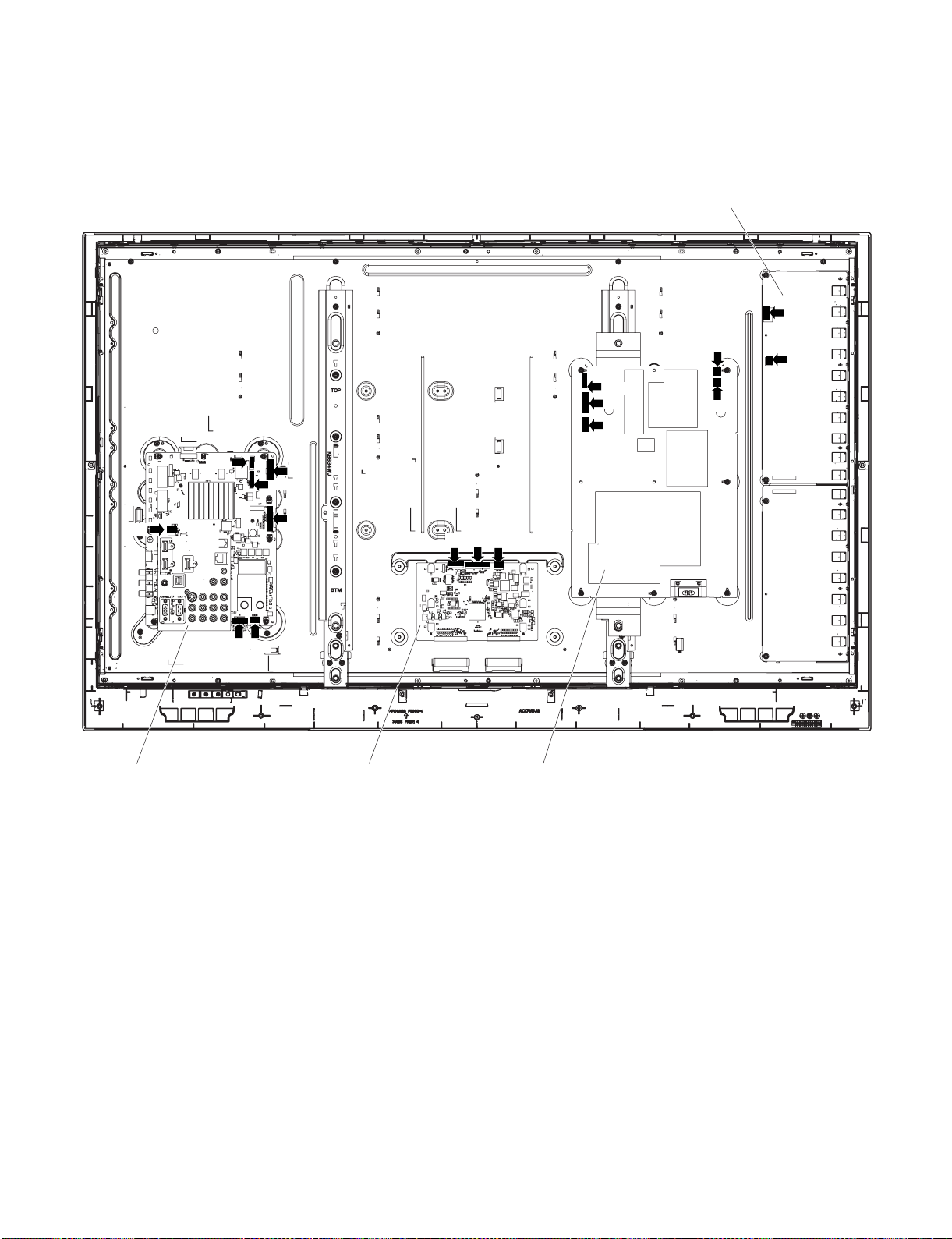
LC-46SB57U/LC-52SB57U
3. Removing of Connectors.
1. Disconnect the following connectors from MAIN Unit. (LB1, LP, PD, LW, RA, KM, SP)
2. Disconnect the following connectors from POWER Unit. (LB1, PD, PL, LB2, LA)
3. Disconnect the following connectors from INVERTER-1 Unit. (LB2, LA)
4. Disconnect the following connectors from LCD Control Unit. (LP, LW, PL)
INVERTER-1 Unit
LB2
LB1
LB1
LB1
KM
RA
SP
LP
PD
LW
LP
LW
PL
MAIN Unit LCD Control Unit POWER Unit
PD
PL
LB2
LA
LA
4 – 3
Page 19
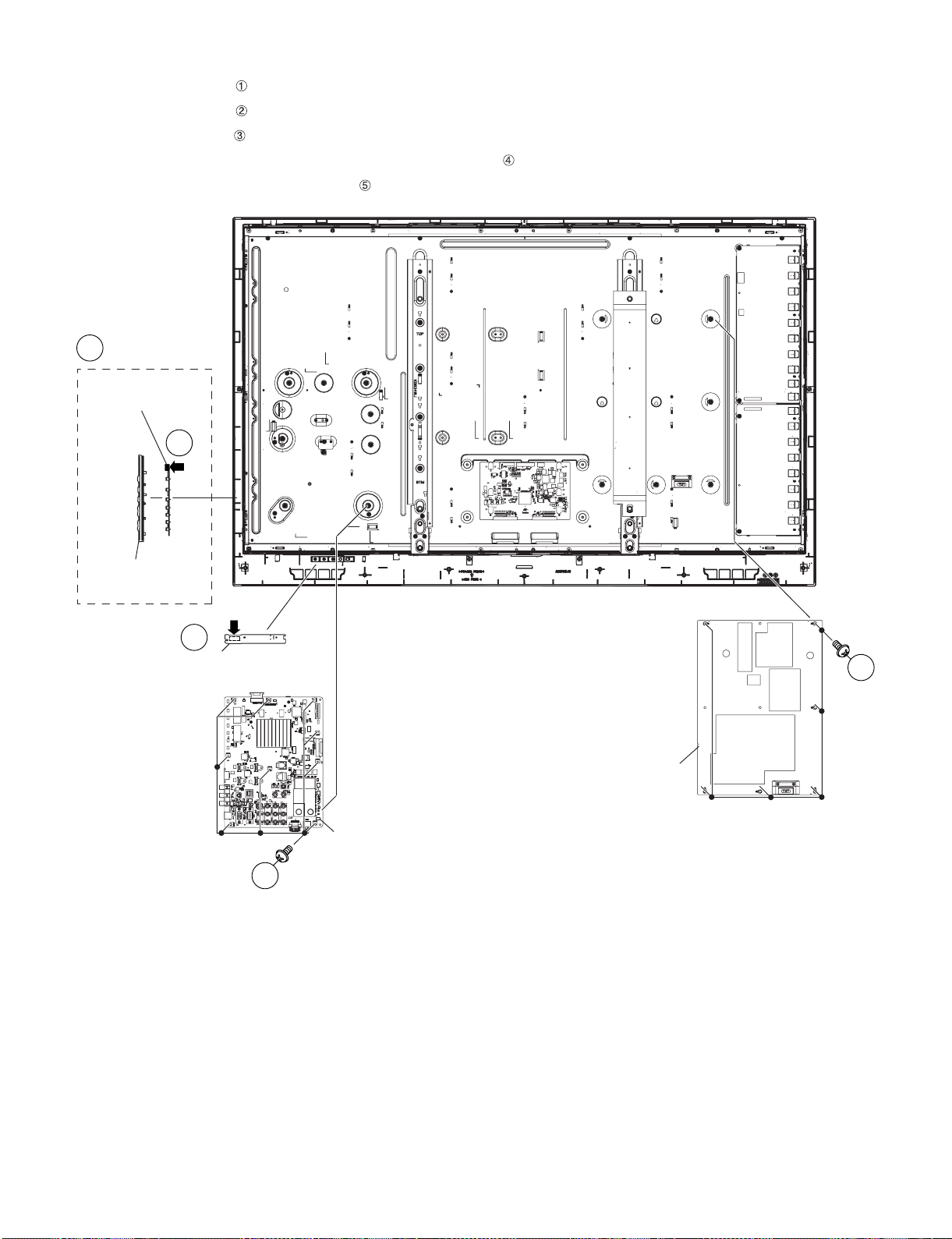
4. Removing of POWER Unit, MAIN Unit, KEY Unit Ass’y and R/C, LED Unit.
1. Remove the 6 lock screws and detach the POWER Unit.
2. Remove the 9 lock screws and detach the MAIN Unit.
3. Detach the KEY Unit Ass’y .
4. Detach the KEY Unit from KEY Button Cover Ass’y and disconnect KM wire .
5. Detach the R/C LED Unit and disconnect RA wire .
KEY Unit Ass'y
3
KEY Unit
4
KM
LC-46SB57U/LC-52SB57U
KEY Button
Cover Ass'y
R/C, LED Unit
RA
5
1
POWER Unit
MAIN Unit
2
4 – 4
Page 20
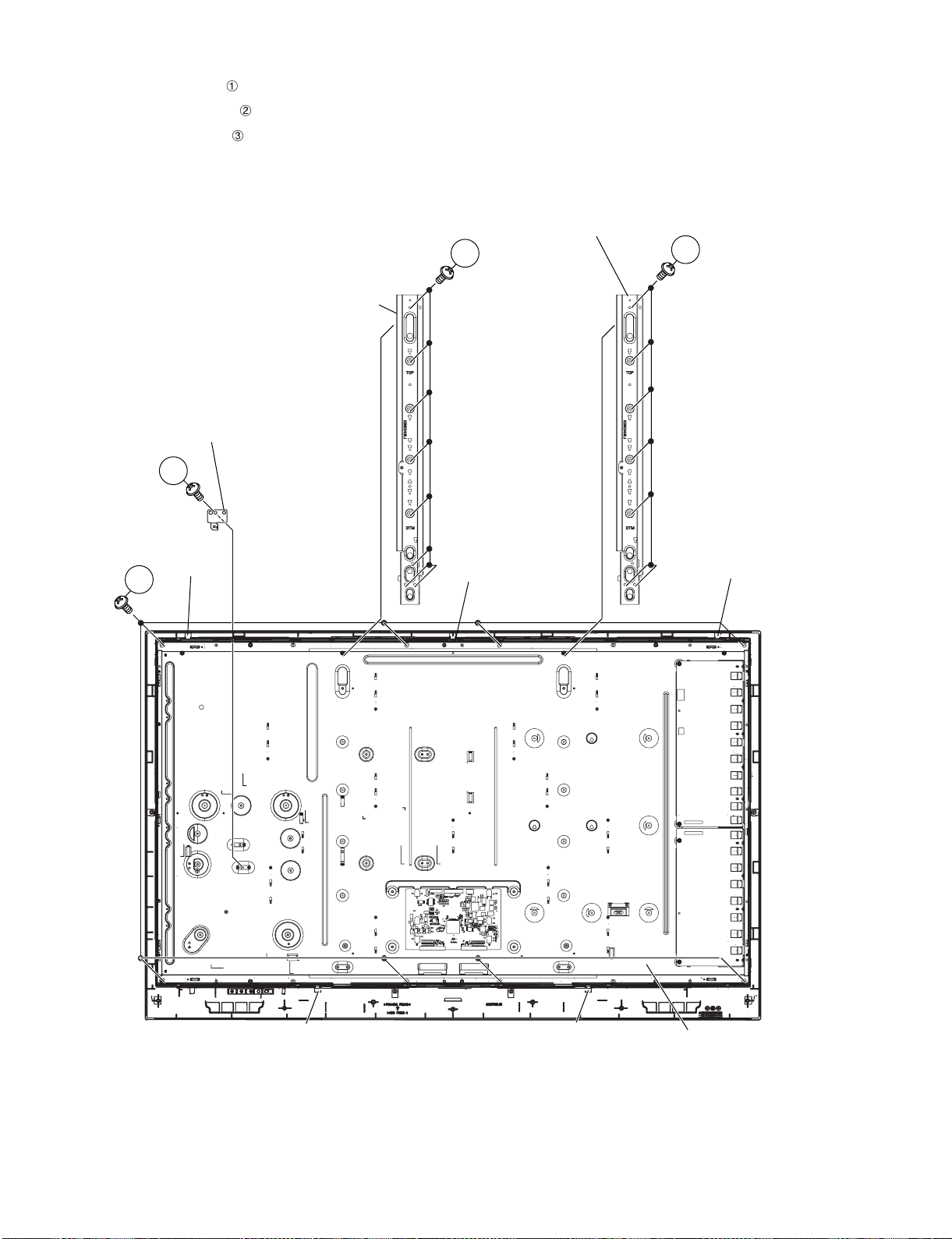
LC-46SB57U/LC-52SB57U
5. Removing of Main PWB Angle, Panel Support Angle and LCD Panel Module Unit.
1. Remove the 1 lock screw and detach the Main PWB Angle.
2. Remove the 16 lock screws and detach the Panel Support Angle.
3. Remove the 8 lock screws , 5 hooks and detach the LCD Panel Module Unit.
Panel Support Angle
Panel Support Angle
Main PWB Angle
1
Hook
3
2
Hook
2
Hook
Hook
4 – 5
Hook
LCD Panel Module Unit
Page 21
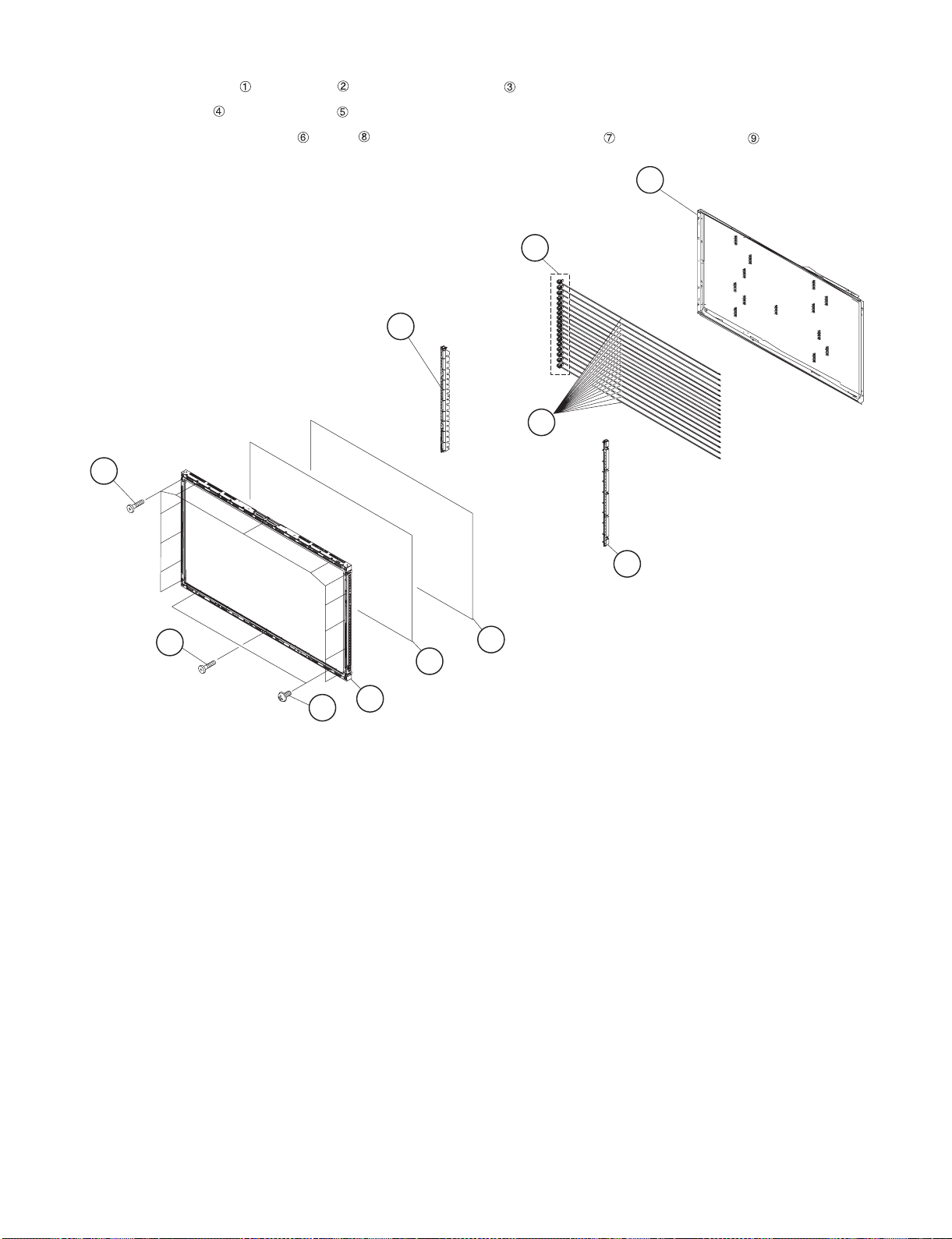
LC-46SB57U/LC-52SB57U
6. Removing of LCD Panel Module.
1. Remove the 14 lock screws , 2 lock screws and detach the Bezel Ass’y .
2. Detach the Lens Sheet and Diffusion Plate .
3. Detach the 2 pieces Lamp Holder Unit , Socket and detach the following 18 pieces Lamp from BL Chassis Ass'y .
BL Chassis Ass'y
9
8
Socket
6
Lamp Holder Unit
7
Lamp
1
6
Lamp Holder Unit
5
1
4
Lens Sheet
2
3 Bezel Ass'y
Diffusion Plate
4 – 6
Page 22
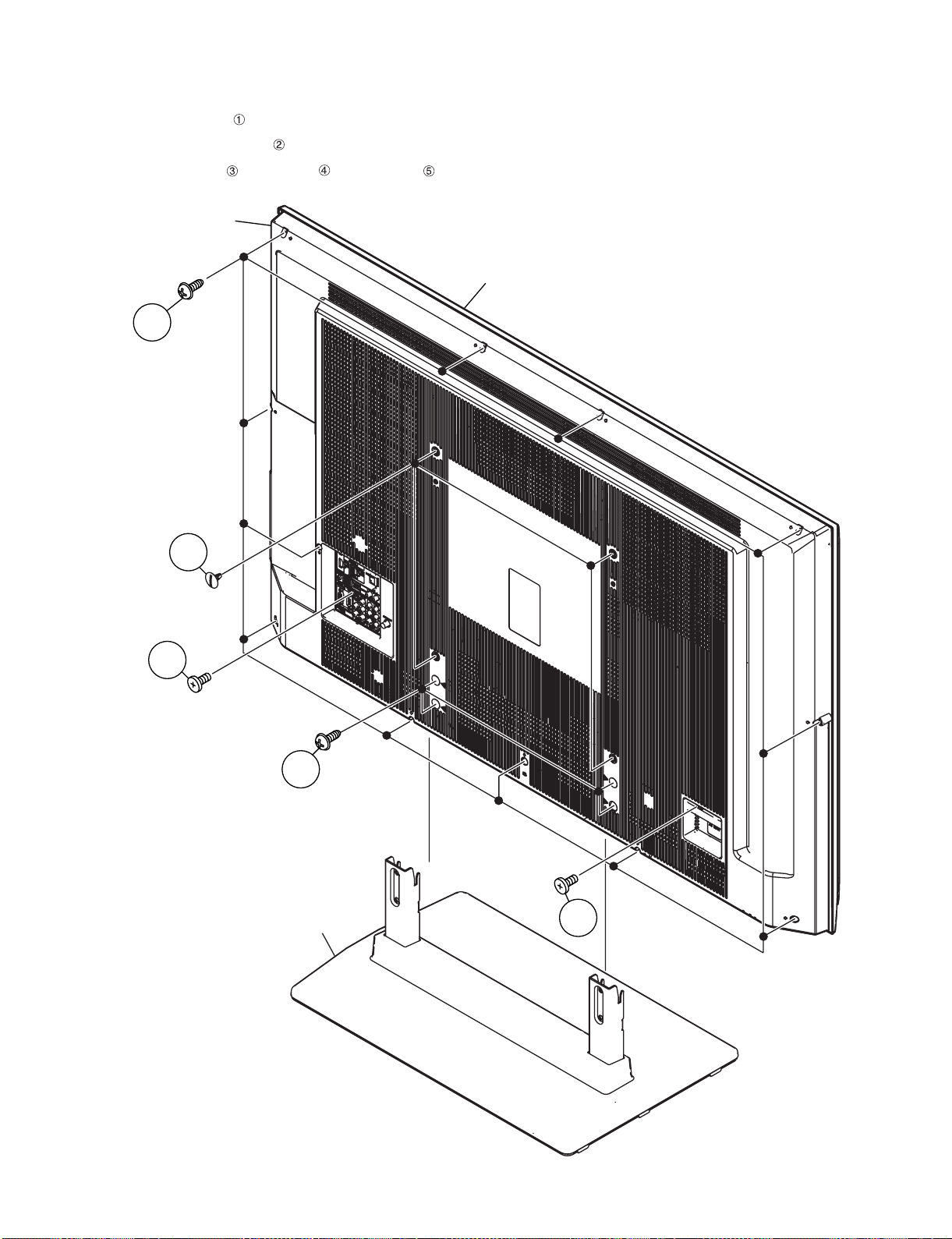
LC-46SB57U/LC-52SB57U
[2] REMOVING OF MAJOR PARTS (LC-52SB57U)
1. Removing of Stand Unit and Rear Cabinet Ass’y.
1. Remove the 4 lock screws and detach the Stand Unit.
2. Remove the 4 VESA Hole Covers .
3. Remove the 1 lock screw , 1 lock screw , 12 lock screws and detach the Rear Cabinet Ass’y.
Rear Cabinet
Ass'y
Front Cabinet Ass'y
5
4
2
1
Stand Unit
3
4 – 7
Page 23
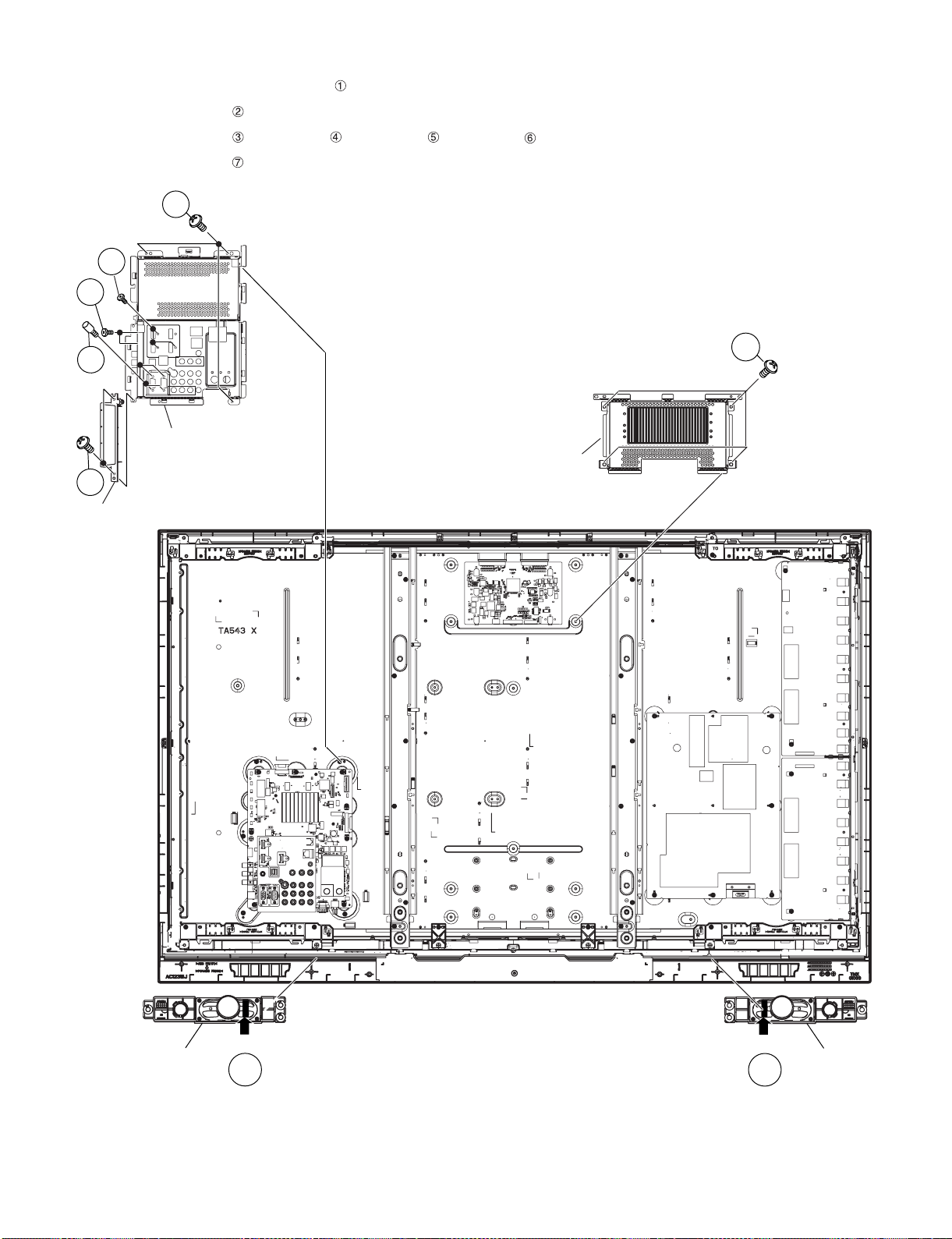
LC-46SB57U/LC-52SB57U
2. Removing of Speaker-L/R, Side AV Cover, Main PWB Shield and Control Shield.
1. Disconnect SP wire. Detach the Speaker-L/R .
2. Remove the 2 lock screws and detach the Side AV Cover Ass’y.
3. Remove the 3 lock screws , 4 lock screws , 2 lock screws , 3 lock screws and detach the Main PWB Shield.
4. Remove the 4 lock screws and detach the Control Shield Ass’y.
6
3
5
4
Main PWB
Shield
2
Side AV Cover Ass'y
Control Shield
7
Ass'y
Speaker-R
SP
1
SP
Speaker-L
1
4 – 8
Page 24

LC-46SB57U/LC-52SB57U
3. Removing of Connectors.
1. Disconnect the following connectors from MAIN Unit. (LB1 , LP, PD, LW, RA, KM, SP)
2. Disconnect the following connectors from POWER Unit. (LB1, PD, PL, LB2, LA)
3. Disconnect the following connectors from INVERTER-1 Unit. (LB2, LA)
4. Disconnect the following connectors from LCD Control Unit. (LP, LW, PL)
KM
LB1
LP
PD
LW
LCD Control Unit
PL
LW
LP
LB1
PD
PL
INVERTER-1 Unit
LB2
LA
LB2
LA
MAIN Unit
RA
SP
POWER Unit
4 – 9
Page 25
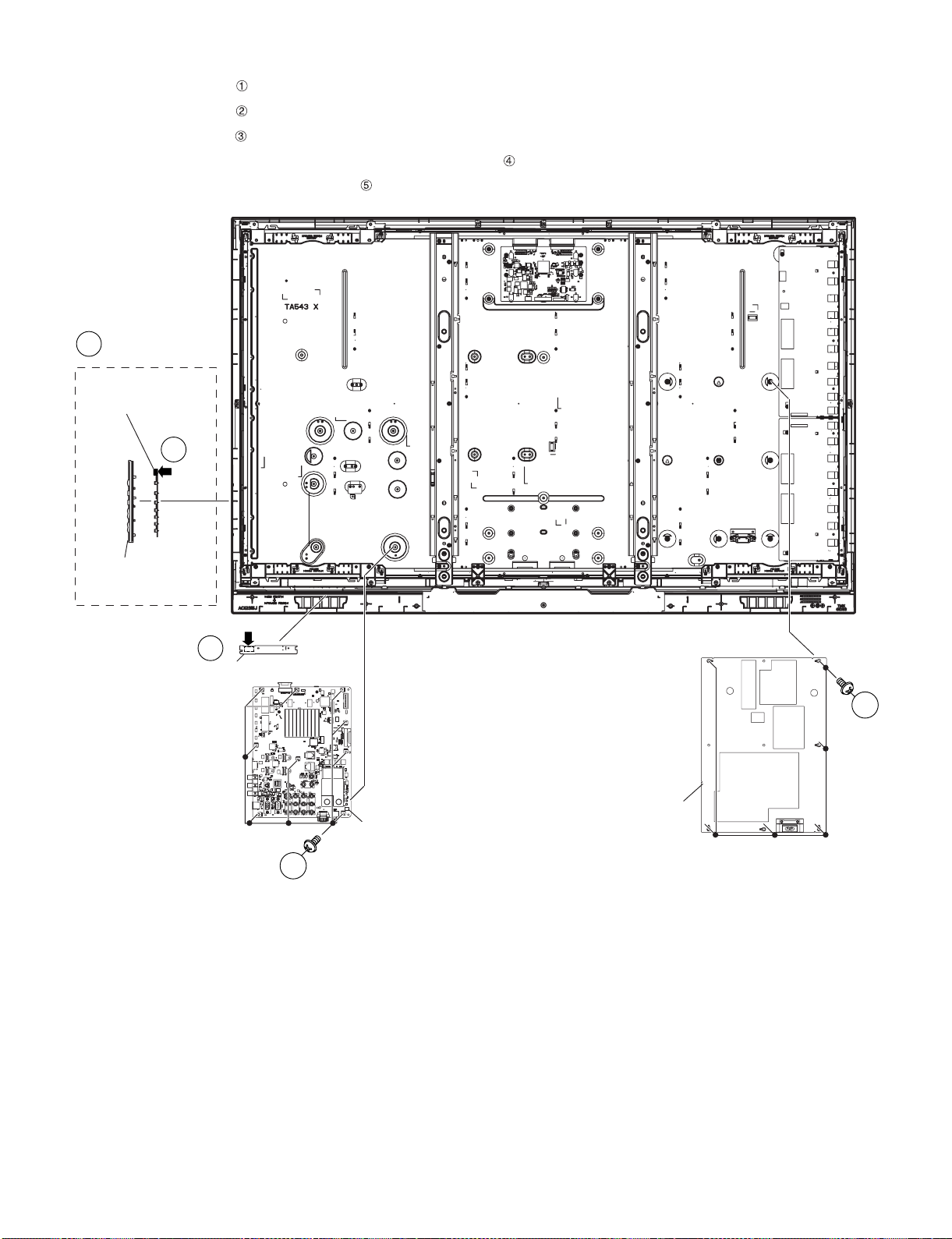
4. Removing of POWER Unit, MAIN Unit, KEY Unit Ass’y and R/C, LED Unit.
1. Remove the 6 lock screws and detach the POWER Unit.
2. Remove the 9 lock screws and detach the MAIN Unit.
3. Detach the KEY Unit Ass’y .
4. Detach the KEY Unit from KEY Button Cover Ass’y and disconnect KM wire .
5. Detach the R/C LED Unit and disconnect RA wire .
KEY Unit Ass'y
3
KEY Unit
4
KM
LC-46SB57U/LC-52SB57U
KEY Button
Cover Ass'y
RA
5
R/C, LED Unit
1
POWER Unit
MAIN Unit
2
4 – 10
Page 26
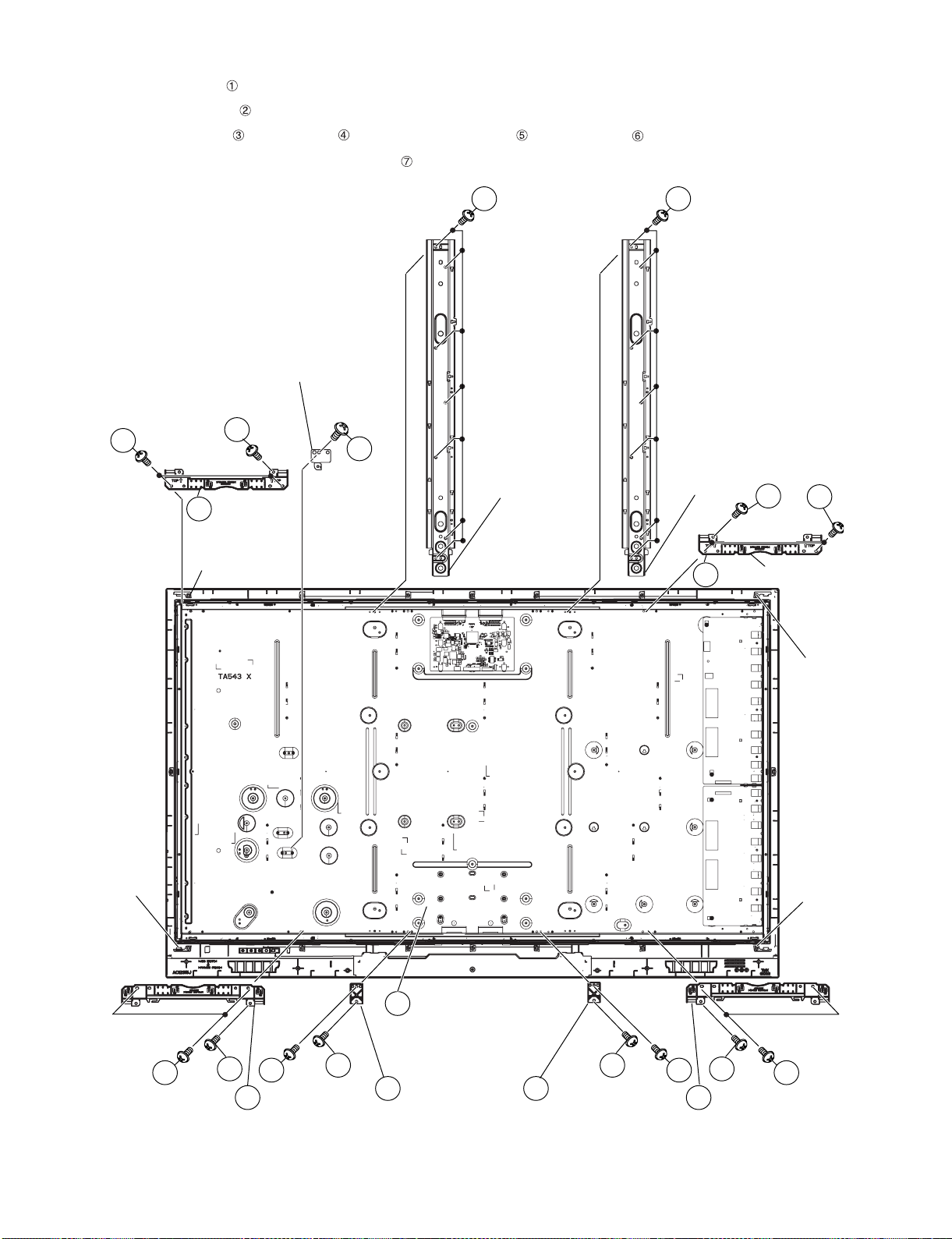
LC-46SB57U/LC-52SB57U
5. Removing of Main PWB Angle, Panel Support Angle, Barrier Sheet and LCD Panel Module Unit.
1. Remove the 1 lock screw and detach the Main PWB Angle.
2. Remove the 14 lock screws and detach the Panel Support Angle.
3. Remove the 6 lock screws , 10 lock screws and detach the 4 Corner Lug and 2 Center Lug .
4. Remove 4 hooks and detach the LCD Panel Module Unit .
2
2
Main PWB Angle
4
3
5
Corner Lug
1
Panel Support
Angle
Panel Support
Angle
3
4
Hook
5
Corner Lug
Hook
Hook
Hook
7
LCD Panel Module Unit
3
4
4
5 5
Corner Lug
3
6
Center Lug
6
Center Lug
3
3
4
4
Corner Lug
4 – 11
Page 27
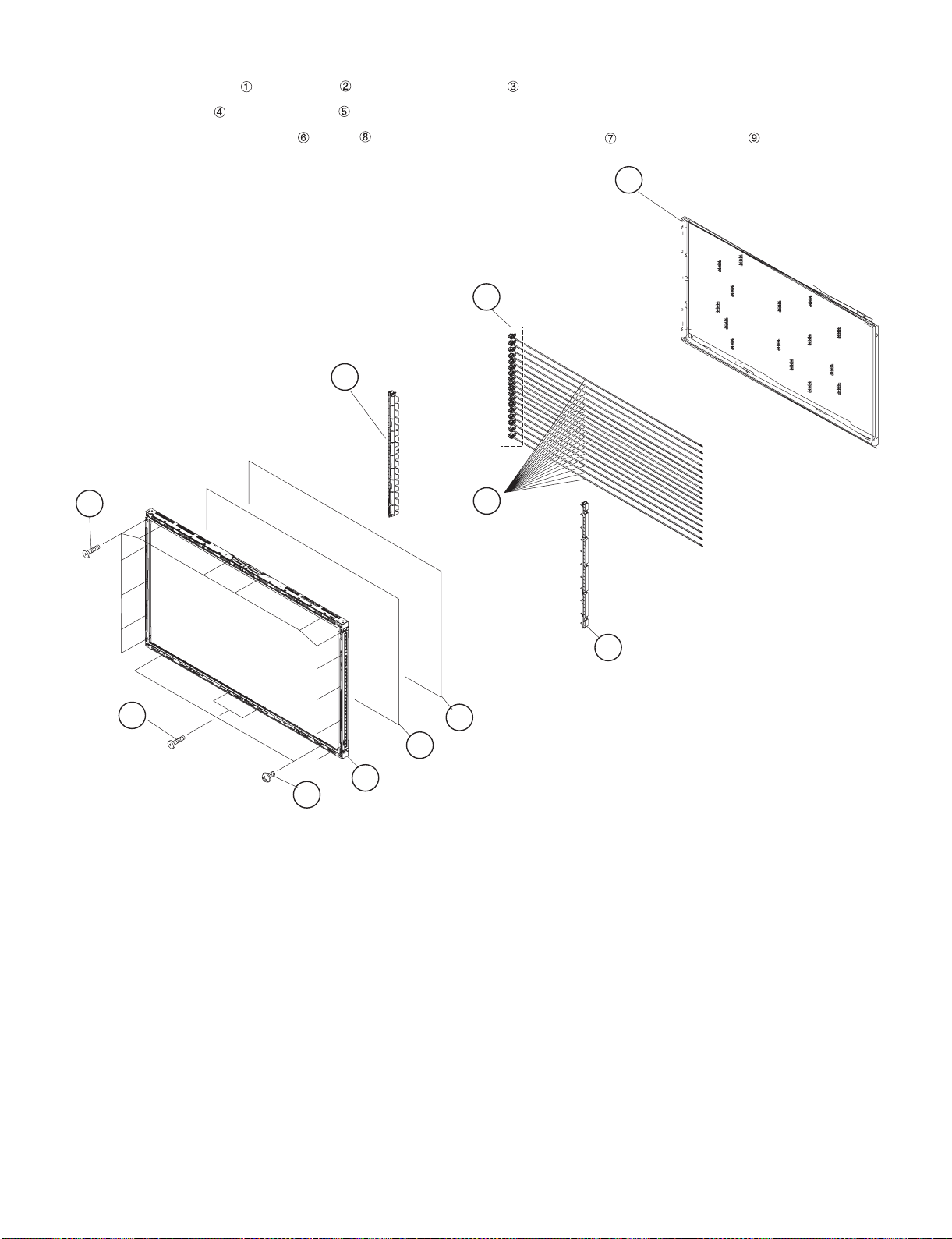
LC-46SB57U/LC-52SB57U
6. Removing of LCD Panel Module.
1. Remove the 16 lock screws , 2 lock screws and detach the Bezel Ass’y .
2. Detach the Lens Sheet and Diffusion Plate .
3. Detach the 2 pieces Lamp Holder Unit , Socket and detach the following 18 pieces Lamp from BL Chassis Ass'y .
BL Chassis Ass'y
9
Socket
8
Lamp Holder Unit
6
7
1
1
3
Bezel Ass'y
5
4
Lens Sheet
Lamp
Diffusion Plate
Lamp Holder Unit
6
2
4 – 12
Page 28
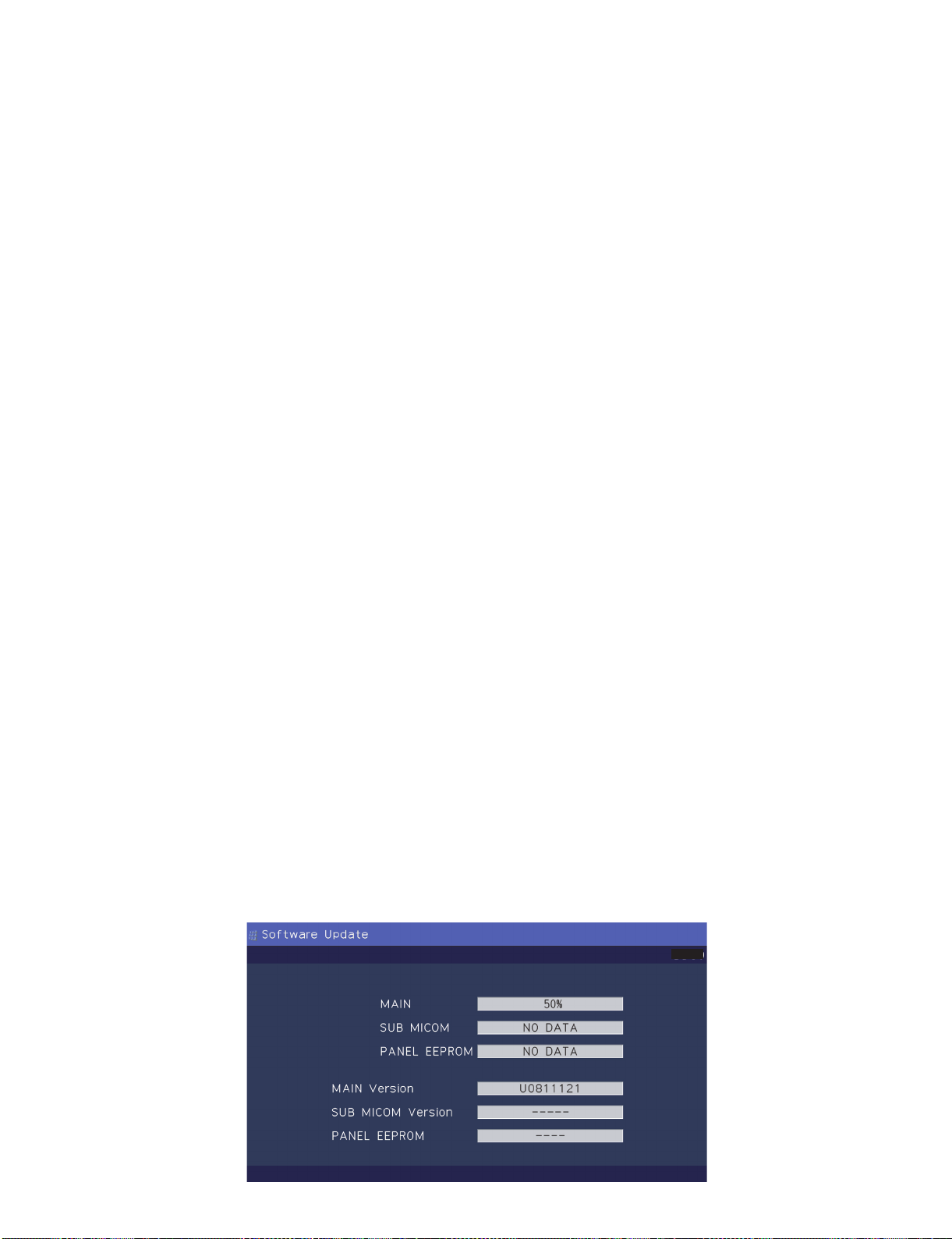
LC-46SB57U/LC-52SB57U
LC-46SB57U
CHAPTER 5. ADJUSTMENT
Service Manual
[1] ADJUSTMENT PROCEDURE
The adjustment values are set to the optimum conditions at the factory before shipping. If a value should become improper or an adjustment is
required due to part replacement, make an adjustment according to the following procedure.
1. After replacement of any PWB unit and/or IC for repair, please note the following.
• When replacing the following units, make sure to prepare the new units loaded with updated software.
MAIN Unit: DUNTKE833FM05
• When replacing the LCD control PWB, perform the VCOM adjustment.
2. Upgrading of each microprocessor software
CAUTION: Never “POWER OFF” the unit when software upgrade is ongoing.
Otherwise the system may be damaged beyond recovery.
2.1. Software version upgrade
The model employs the following software.
• Main software (please use a software version after HLNAC300.USB.)
• Monitor microprocessor software (please use a software version after HLNAVC03.USB and HLNAM300.BIN.)
The main software, monitor microprocessor software can be upgraded by using a general-purpose USB Memory.
The followings are the procedures for upgrading, explained separately for the main software, monitor microprocessor software.
2.2. Main software version upgrade
2.2.1 Get ready before you start
• USB Memory of 128MB or higher capacity.
• PC running on Windows 98/98SE/ME/2000/XP operating system.
• USB Memory reader/writer or PC with a USB port.
• The file system of a USB memory is FAT. (FAT32 supports)
• Use the USB memory without other functions. (lock and memory reader...etc)
2.2.2 Preparations
To upgrade the main software, it is necessary to get ready the USB Memory for version upgrade before you start.
Follow the steps below and create the USB Memory for version upgrade.
1. Copy the file HLNACxxx.USB for version upgrade to the root directory (folder) of the USB Memory.
NOTE: In the USB Memory drive, do not store other folders or unrelated files, or more than one file for version upgrade.
Now the USB Memory for version upgrade is ready.
2.2.3 How to upgrade the software
1. Unplug the AC cord.
2. Insert the USB Memory for version upgrade (prepared as above) into the service socket located Right side of Main Board terminals, under INPUT3
terminal.
3. Plug in the AC cord with power button pressed down after 5 seconds, unpress the power button.
4. After the unit startup, the system upgrade screen as shown below appears within 20-40 seconds.
5 – 1
SB57U
Page 29
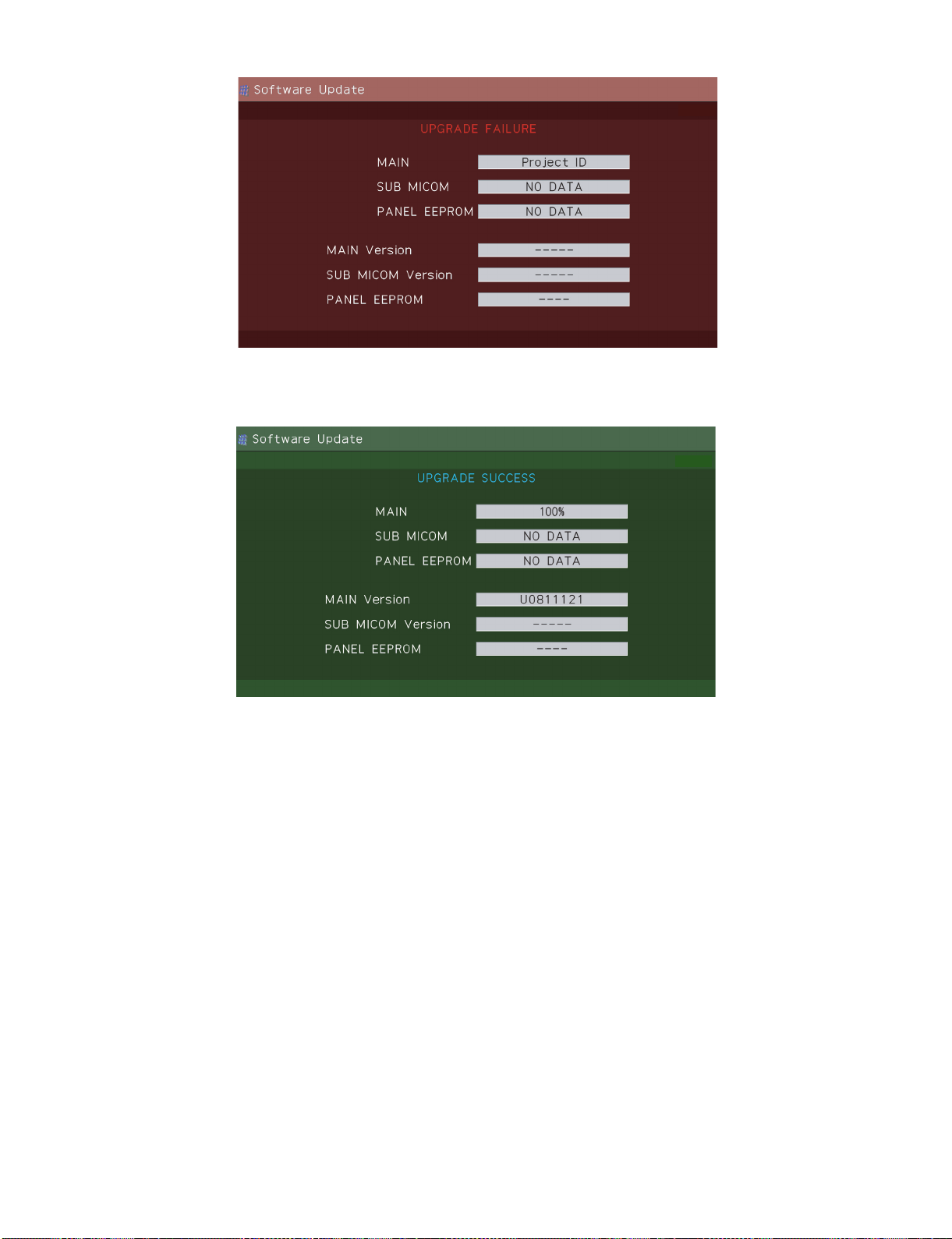
LC-46SB57U/LC-52SB57U
5. Even a single failure in the process will trigger the upgrade failure screen.
SB57U
NOTE: In the event of a failure, repeat the upgrade process. If the process repeatedly fails, it is likely that the hardware need fixing.
6. Upon completion of the whole process, the upgrade success screen as shown below appears. You can check the new software version on this
screen. The version information appears after the upgrade is complete.
SB57U
7. Unplug the AC cord and remove the USB Memory for version upgrade.
8. Now the software version upgrade is complete.
NOTE: When you are done with the software version upgrade, start the set, go to the top page of the adjustment process screen and check the main
software version information.
5 – 2
Page 30
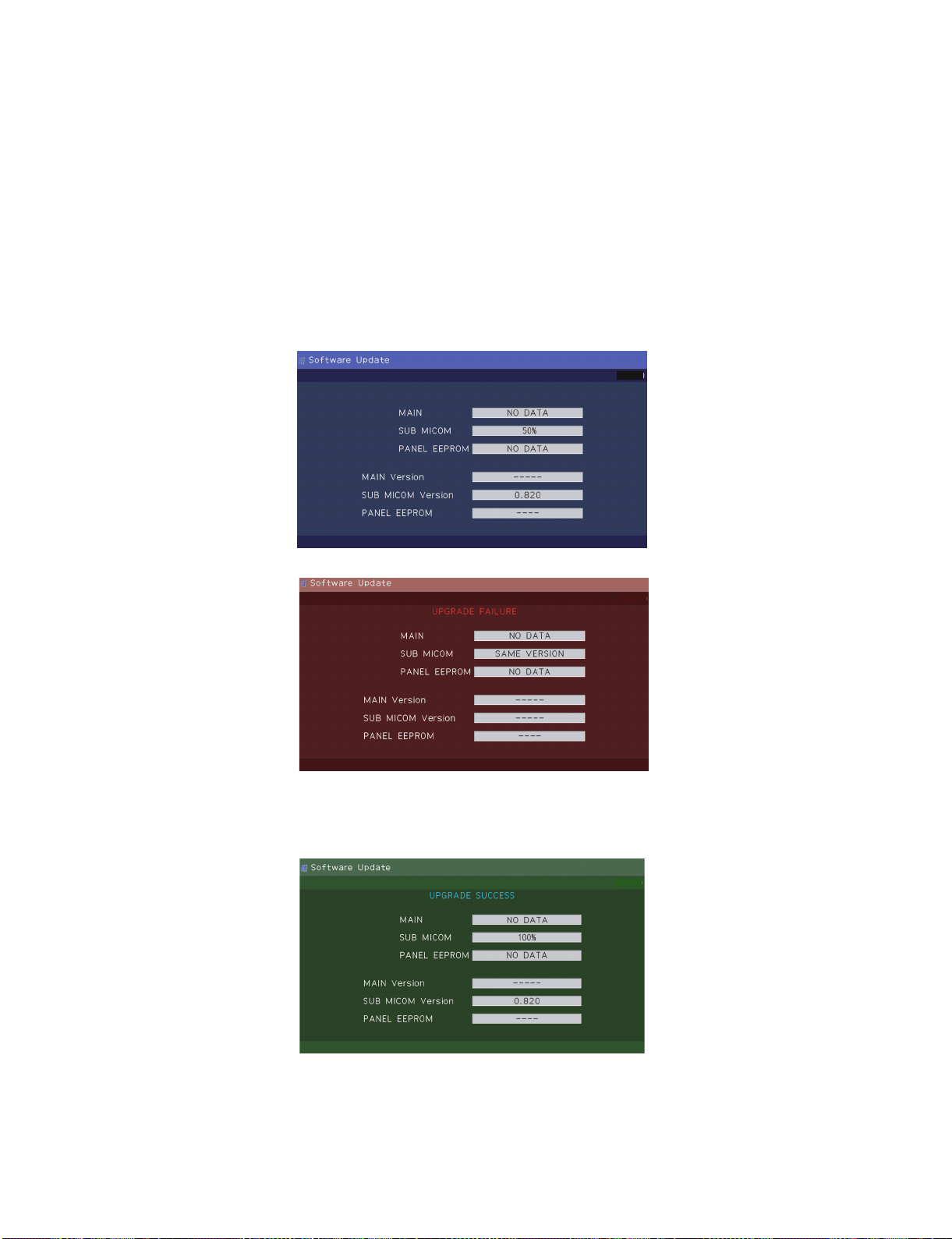
LC-46SB57U/LC-52SB57U
2.3. Monitor microprocessor software version upgrade
Create the USB memory for monitor microprocessor software version upgrade in the same manner as explained in the “Main software version
upgrade”.
Copy the file HLNAVCxx.USB and HLNAMxxx.BIN (named temporarily) for monitor microprocessor software version upgrade to the USB memory
2.3.1 How to upgrade the software
1. Unplug the AC cord.
2. Insert the USB Memory for version upgrade (prepared as above) into the service socket located Right side of Main Board terminals, under INPUT3
terminal.
3. Plug in the AC cord with power button pressed down.
4. After 5 seconds, unpress the power button.
CAUTION: • The moment this operation is done, the upgrading of the monitor microprocessor software starts. While the upgrade is ongoing, never
5. After the unit startup, the upgrade starts. The power led will blink continuously. Also, an upgrade screen will be shown during a minor upgrade.
power off the unit. Otherwise the upgrade will fail and the system may be serious damaged beyond recovery (inability to start).
• After the monitor microprocessor software is upgraded, also perform the 'Industry Init'.
SB57U
6. If the upgrade fails, power led will stop blinking. Also, the upgrade failure screen will be shown if upgrade screen was shown at 5.
SB57U
NOTE: In the event of a transient failure, upgrade will be automatically retried up to three times. If the process repeatedly fails, hardware may be the
cause.
7. Up on completion of the whole process, power and OPC LED will blink alternately. Also, the upgrade success screen will be shown if upgrade
screen was shown at 5.
SB57U
8. Unplug the AC cord and remove the USB Memory for version upgrade.
9. Now the software version upgrade is complete.
NOTE: When you are done with the software version upgrade, start the set, go to the top page of the adjustment process screen and check the mon-
itor microprocessor software version information and panel size information.
5 – 3
Page 31

LC-46SB57U/LC-52SB57U
3. Entering and exiting the adjustment process mode
1) Before entering the adjustment process mode, the AV position RESET in the video adjustment menu.
2) While holding down the “VOL (–)” and “INPUT” keys at a time, plug in the AC cord of the main unit to turn on the power.
The letter “<K>” appears on the screen.
3) Next, hold down the “VOL (–)” and “CH ( )” keys at a time.
(The “VOL (–)” and “CH ( )” keys should be pressed and held until the display appears.)
Multiple lines of blue characters appearing on the display indicate that the unit is now in the adjustment process mode.
When you fail to enter the adjustment process mode (the display is the same as normal startup), retry the procedure.
4) To exit the adjustment process mode after the adjustment is done, unplug the AC cord from the outlet to make a forced shutdown. (When the
power was turned off with the remote controller, once unplug the AC cord and plug it again. In this case, wait 10 seconds or so before plugging.)
CAUTION: Use due care in handling the information described here lest your users should know how to enter the adjustment process mode. If the
4. Remote controller key operation and description of display in adjustment process mode
1) Key operation
Remote controller key Main unit key Function
CH ( / )
VOL (+/–) VOL (+/–) Changing a selected item setting (+1/ –1)
Cursor (UP/DOWN) ————— Turing a page (PREVIOUS/NEXT)
Cursor (LEFT/RIGHT) ————— Changing a selected line setting (+10/ –10)
INPUT ————— Input switching (toggle switching)
ENTER ————— Executing a function
settings are tampered in this mode, unrecoverable system damage may result.
CH ( / )
Moving an item (line) by one (UP/DOWN)
*Input mode is switched automatically when relevant adjustment is started so far as the necessary input signal is available.
2) Description of display
(2) Current selected input
(1) Current page/ (4) Destination
Total pages
1/40 INPUT5 AUTO USA 46_UNDER
MAIN Version 1.09 (U 2007/07/19 2 A)
BOOT Version HLNA 1.01
Monitor/Monitor BOOT Version
LCD Con Version 1.00
EQ DATA CHECKSUM ROM
TEMPERATURE 7B
LAMP ERROR 0
MONITOR ERR CAUSE 0
NORMAL STANDBY CAUSE
ERROR STANDBY CAUSE 1) 0 2) 0 3) 0
(3) Current color system
1.02/1.00
0
0H 0M 0H 0M 0H 0M
4) 0 5) 0
0H 0M 0H 0M
(5) LCD Panel size/Speaker type
(6) Adjustment
process menu
header
(7) Parameters
5 – 4
Page 32

LC-46SB57U/LC-52SB57U
5. List of adjustment process mode menu
The character string in brackets [ ] will appear as a page title in the adjustment process menu header.
Page Line Item Description Remarks (adjustment detail, etc.)
1 1 MAIN Version Main software version
2BOOT Version
3 Monitor/Monitor BOOT Version Monitor and monitor boot software version
4 LCD Con Version LCD controller software version Versions are always ‘C000000000’.
5 EQ DATA CHECKSUM Audio data checksum
6 TEMPERATURE Panel temperature
7 LAMP ERROR Number of termination due to lamp error
8 MONITOR ERR CAUSE
9 NORMAL STANDBY CAUSE Refer to *1 under the list for details
10 ERROR STANDBY CAUSE Refer to *2 under the list for details
2 1 INDUSTRY INIT Initialization to factory settings
2 INDUSTRY INIT(-Hotel)
3 PUBLIC MODE Public mode
4 Center Acutime Accumulated main operation time
5 RESET Reset
6 Backlight Acutime Accumulated monitor operation time
7 RESET Reset
8 LAMP ERROR RESET Reset LAMP ERROR
9 VIC XPOS X-coordinate setting for VIC READ
10 VIC YPOS Y-coordinate setting for VIC READ
11 VIC COLOR Collected color data setting for VIC READ
12 VIC SIGNAL TYPE Signal type setting for VIC READ
13 VIC READ Picture level acquisition function Level appears in green on the upper right
3 1 N358 ALL ADJ(INPUT1) CVBS and TUNER signal level adjustment
2 N358 ALL ADJ(INPUT3)
3 N358 MAIN ADJ(INPUT1) CVBS signal level adjustment
4 N358 MAIN ADJ(INPUT3)
5 TUNER DAC ADJ TUNER signal level adjustment
6 N358 CONTRAST A_GAIN
7 N358 CONTRAST D_GAIN
8 N358 CONTRAST OFFSET
9 TUNER CONTRAST A_GAIN
10 TUNER CONTRAST D_GAIN
4 1 TUNER VCHIP TEST(69ch) Tuning test and VCHIP test (69ch)
2 TUNER VCHIP TEST(7ch) Tuning test and VCHIP test (7ch)
3 TUNER VCHIP TEST(10ch) Tuning test and VCHIP test (10ch)
4 TUNER VCHIP TEST(15ch) Tuning test and VCHIP test (15ch)
5 INSPECT USB TERM
6 HDMI CEC TEST
5 1 COMP15K ADJ(INPUT1) Component 15K picture level adjustment (main)
2 COMP15K ADJ(INPUT2)
3 COMP15K Y A_GAIN
4 COMP15K Cb A_GAIN
5 COMP15K Cr A_GAIN
6 COMP15K Y D_GAIN
7 COMP15K Cb D_GAIN
8 COMP15K Cr D_GAIN
9 COMP15K Y OFFSET
10 COMP15K Cb OFFSET
11 COMP15K Cr OFFSET
6 1 COMP33K ADJ(INPUT1) Component 33K picture level adjustment (main)
2 COMP33K ADJ(INPUT2)
3 COMP33K Y A_GAIN
4 COMP33K Cb A_GAIN
5 COMP33K Cr A_GAIN
6 COMP33K Y D_GAIN
7 COMP33K Cb D_GAIN
8 COMP33K Cr D_GAIN
9 COMP33K Y OFFSET
10 COMP33K Cb OFFSET
11 COMP33K Cr OFFSET
5 – 5
Page 33

LC-46SB57U/LC-52SB57U
Page Line Item Description Remarks (adjustment detail, etc.)
7 1 ANALOG RGB ADJ Analog RGB picture level adjustment
2 R A_GAIN
3 G A_GAIN
4 B A_GAIN
5 R D_GAIN
6G D_GAIN
7 B D_GAIN
8R OFFSET
9 G OFFSET
10 B OFFSET
8 1 VCOM ADJ VCOM adjustment value
91FRC ON/OFF
2 LEV1 Standard value 1 Adjustment gradation setting.
3 LEV2 Standard value 2
4 LEV3 Standard value 3
5 LEV4 Standard value 4
6 LEV5 Standard value 5
7 LEV6 Standard value 6
10 1 MG1R WB adjustment Point 1, R adjustment value Parameter for six-point adjustment
2 MG1G WB adjustment Point 1, G adjustment value
3 MG1B WB adjustment Point 1, B adjustment value
4 MG2R WB adjustment Point 2, R adjustment value
5 MG2G WB adjustment Point 2, G adjustment value
6 MG2B WB adjustment Point 2, B adjustment value
7 MG3R WB adjustment Point 3, R adjustment value
8 MG3G WB adjustment Point 3, G adjustment value
9 MG3B WB adjustment Point 3, B adjustment value
11 1 MG4R WB adjustment Point 4, R adjustment value Parameter for six-point adjustment
2 MG4G WB adjustment Point 4, G adjustment value
3 MG4B WB adjustment Point 4, B adjustment value
4 MG5R WB adjustment Point 5, R adjustment value
5 MG5G WB adjustment Point 5, G adjustment value
6 MG5B WB adjustment Point 5, B adjustment value
7 MG6R WB adjustment Point 6, R adjustment value
8 MG6G WB adjustment Point 6, G adjustment value
9 MG6B WB adjustment Point 6, B adjustment value
12 1 MODE SELECT
2 POS SELECT
3POS MIN
4POS MID1
5POS MID2
6POS MID3
7POS MID4
8POS MID5
9POS MID6
10 POS MAX
13 1 CD MIN
2 CD MID1
3 CD MID2
4 CD MID3
5 CD MID4
6 CD MID5
7 CD MID6
8 CD MAX
14 1 CALC
2 RESET
3VAL1
4VAL2
5VAL3
6VAL4
7VAL5
8VAL6
5 – 6
Page 34

LC-46SB57U/LC-52SB57U
Page Line Item Description Remarks (adjustment detail, etc.)
15 1 Audio Switch
2 Flat Mode
3 ADC Volume 1
4 ADC Volume 2
5 ADC Volume 3
6 ADC Volume 4
7 ADC Volume 5
8 ADC Volume 6
16 1 Lip Sync LR
2 Lip Sync Monitor
3 Lip Sync SW
4 LR Func Vol AIN(2ch)
5 LR Func Vol HDMI(2ch)
6 LR Func Vol ATV(2ch)
7 LR Func Vol DTV(2ch)
8 Input Trim(2ch)
17 1 PEQ1 F0
2 PEQ1 Q
3 PEQ1 Gain
4 PEQ1 Gain Limit
5 PEQ1 Fade Time
6 PEQ2 F0
7 PEQ2 Q
8 PEQ2 Gain
9 PEQ2 Gain Limit
10 PEQ2 Fade Time
18 1 PEQ3 F0
2 PEQ3 Q
3 PEQ3 Gain
4 PEQ3 Gain Limit
5 PEQ3 Fade Time
6 PEQ4 F0
7 PEQ4 Q
8 PEQ4 Gain
9 PEQ4 Gain Limit
10 PEQ4 Fade Time
19 1 PEQ5 F0
2 PEQ5 Q
3 PEQ5 Gain
4 PEQ5 Gain Limit
5 PEQ5 Fade Time
6 PEQ6 F0
7 PEQ6 Q
8 PEQ6 Gain
9 PEQ6 Gain Limit
10 PEQ6 Fade Time
20 1 PEQ7 F0
2 PEQ7 Q
3 PEQ7 Gain
4 PEQ7 Gain Limit
5 PEQ7 Fade Time
6 Subsonic Filter
21 1 Output Trim
2 Clipper
3 Sub Volume Default
4 Sub Volume SH Bass
5 Mon Func Vol AIN
6 Mon Func Vol HDMI
7 Mon Func Vol ATV
8 Mon Func Vol DTV
9 SW Func Vol AIN
10 SW Func Vol HDMI
11 SW Func Vol ATV
12 SW Func Vol DTV
5 – 7
Page 35

LC-46SB57U/LC-52SB57U
Page Line Item Description Remarks (adjustment detail, etc.)
22 1 BE ATT
2 BE G Limit
3 Bass Center ATT
4Bass Vol0 MIN
5Bass Vol60 MIN
6 Bass Vol60 Center
7Bass Vol0 MAX
8Bass Vol60 MAX
23 1 Treble Center ATT
2 Treble Vol0 MIN
3 Treble Vol60 MIN
4 Treble Vol60 Center
5 Treble Vol0 MAX
6 Treble Vol60 MAX
7 VS Path
8 VS Option
9 VS SP Interval
10 VS Width
11 VS Input Gain(2ch)
24 1 Bass AGC
2 Bass Harmonics
3 Bass LPF Fc
4Bass HPF Fc
5Bass AGC Max
6Bass AGC Min
7 Bass AGC Attack Time
8 Bass AGC Release Time
9 Bass AGC Threshold
10 Bass AGC HPF F0
11 Bass Harmonics Level
12 Bass Harmonics LPF F
13 Bass Harmonics HPF F
25 1 PANNEL SELECT
2PWM
3PWM FREQ
4 PWM DUTY
5OSC FREQ
6 OSC DUTY
26 1 BRIGHTNESS DA0
2 BRIGHTNESS DA1
3 BRIGHTNESS DA2
4 BRIGHTNESS DA3
5 BRIGHTNESS DA4
6 BRIGHTNESS DA5
7 BRIGHTNESS DA6
8 BRIGHTNESS DA7
9 BRIGHTNESS DA8
10 BRIGHTNESS DA9
11 BRIGHTNESS DA10
12 BRIGHTNESS DA11
27 1 BRIGHTNESS DA12
2 BRIGHTNESS DA13
3 BRIGHTNESS DA14
4 BRIGHTNESS DA15
5 BRIGHTNESS DA16
6 BRIGHTNESS DA17
7 BRIGHTNESS DA18
8 BRIGHTNESS DA19
9 BRIGHTNESS DA20
10 BRIGHTNESS DA21
11 BRIGHTNESS DA22
5 – 8
Page 36

LC-46SB57U/LC-52SB57U
Page Line Item Description Remarks (adjustment detail, etc.)
28 1 BRIGHTNESS DA23
2 BRIGHTNESS DA24
3 BRIGHTNESS DA25
4 BRIGHTNESS DA26
5 BRIGHTNESS DA27
6 BRIGHTNESS DA28
7 BRIGHTNESS DA29
8 BRIGHTNESS DA30
9 BRIGHTNESS DA31
10 BRIGHTNESS DA32
29 1 OPC33 ADLEVEL 0
2 OPC33 ADLEVEL 1
3 OPC33 ADLEVEL 2
4 OPC33 ADLEVEL 3
5 OPC33 ADLEVEL 4
6 OPC33 ADLEVEL 5
7 OPC33 ADLEVEL 6
8 OPC33 ADLEVEL 7
9 OPC33 ADLEVEL 8
10 OPC33 ADLEVEL 9
11 OPC33 ADLEVEL 10
12 OPC33 ADLEVEL 11
30 1 OPC33 ADLEVEL 12
2 OPC33 ADLEVEL 13
3 OPC33 ADLEVEL 14
4 OPC33 ADLEVEL 15
5 OPC33 ADLEVEL 16
6 OPC33 ADLEVEL 17
7 OPC33 ADLEVEL 18
8 OPC33 ADLEVEL 19
9 OPC33 ADLEVEL 20
10 OPC33 ADLEVEL 21
11 OPC33 ADLEVEL 22
31 1 OPC33 ADLEVEL 23
2 OPC33 ADLEVEL 24
3 OPC33 ADLEVEL 25
4 OPC33 ADLEVEL 26
5 OPC33 ADLEVEL 27
6 OPC33 ADLEVEL 28
7 OPC33 ADLEVEL 29
8 OPC33 ADLEVEL 30
9 OPC33 ADLEVEL 31
32 1 V6 OS THERMO 1
2V6 OS THERMO 2
3V6 OS THERMO 3
4V6 OS THERMO 4
5V6 OS THERMO 5
6V6 OS THERMO 6
7V6 OS THERMO 7
33 1 V5 OS THERMO 1
2V5 OS THERMO 2
3V5 OS THERMO 3
4V5 OS THERMO 4
5V5 OS THERMO 5
6V5 OS THERMO 6
7V5 OS THERMO 7
34 1 BL TEMP1
2BL TEMP2
3BL TDUTY
35 1 MONITOR TIME OUT
2 MONITOR MAX TEMP
3 MONITOR ERROR CAUSE
RESET
5 – 9
Page 37

LC-46SB57U/LC-52SB57U
Page Line Item Description Remarks (adjustment detail, etc.)
36 1 LCD TEST PATTERN
2 TV TEST PATTERN 1
3 TV TEST PATTERN 2
37 1 KEY LOCK(1217)
2 KOUTEI AREA ALL CLEAR
3 A MODE AREA CLEAR
4 BACKUP AREA CLEAR
5 B MODE AREA CLEAR
6 EXECUTION
38 1 READ/WRITE
2 SLAVE ADDRESS
3 REGISTER ADDRESS UPPER
4 REGISTER ADDRESS LOWER
5 WRITE DATA UPPER
6 WRITE DATA LOWER
7 READ DATA UPPER
8 READ DATA LOWER
39 1 EEP SAVE Writing setting values to EEPROM
2 EEP RECOVER Reading setting values from EEPROM
3 STANDBY CAUSE RESET Reset stand by cause
4 SETTING FOR ADJ
40 1 BD UNIT FACTORY MENU
*1 Details of P1.9 (NORMAL STANDBY CAUSE)
2 No operation off in the cause of “no operation off”
3 No signal off in the cause of “no signal off”
4 PC power management mode 1 in the cause of “Standby mode MODE1”
5 PC power management mode 2 in the cause of “Standby mode MODE2”
6 Off timer in the cause of “SLEEP timer”
8 Command from RS232C in the cause of command by RS-232C
*2 Details of P1.10 (ERROR STANDBY CAUSE)
11 Prolonged unspecified-signal input in PC mode in the cause of continuous “out of range”, PC input mode
17 Temperature error in the cause of abnormal temperature
1A Monitor trouble detected in the cause of abnormal monitor mode
22 LCD controller Rom error in the cause of software abnormality of LCD controller
5 – 10
Page 38

LC-46SB57U/LC-52SB57U
6. Special features
* STANDBY CAUSE (Page 1/40)
Display of a cause (code) of the last standby
The cause of the last standby is recorded in EEPROM whenever possible.
Checking this code will be useful in finding a problem when you repair the troubled set.
* EEP SAVE (Page 39/40)
Storage of EEP adjustment value
* EEP RECOVER (Page 39/40)
Retrieval of EEP adjustment value from storage area
7. Video signal adjustment procedure
*Adjustment process mode menu is listed in section 5.
7.1. Signal check
Signal generator level adjustment check (Adjustment to the specified level)
• Composite signal : 0.714Vp-p ± 0.02Vp-p (Pedestal to white level)
• 15K component signal : Y level : 0.714Vp-p ± 0.02Vp-p (Pedestal to white level)
PB, PR level : 0.7Vp-p ± 0.02Vp-p
• 33K component signal : Y level : 0.7Vp-p ± 0.02Vp-p (Pedestal to white level)
PB, PR level : 0.7Vp-p ± 0.02Vp-p
• Analog RGB : RGB level : 0.7Vp-p ± 0.02Vp-p (Pedestal to white level)
7.2. Entering the adjustment process mode
Enter the adjustment process mode according to the steps described in section 3.
7.3. N358 composite signal adjustment (Tuner)
Adjustment item Adjustment conditions Adjustment procedure
1 Adjustment N358 signal
US-10ch
2 Auto adjustment
performance
Page 3/40 Bring the cursor on [•N358 ALL ADJ (INPUT1)] and press [ENTER].
Feed the NTSC (3.58) split field color bar signal (75% color saturation)
to VIDEO 1 input. Feed the RF signal (by use of US-10ch) to TUNER-A.
[Video input signal] [US-10CH]
100% white 100% white
[•N358 ALL ADJ (INPUT1) OK] appears when finished.
7.4. Component 15K signal adjustment
Adjustment item Adjustment conditions Adjustment procedure
1 Adjustment 480i signal Feed the 100% color bar signal to INPUT 1 component input.
2 Auto adjustment
performance
100% white
Page 5/40 Bring the cursor on [•COMP 15K ADJ (INPUT1)] and press [ENTER].
[•COMP 15K ADJ (INPUT1) OK] appears when finished.
5 – 11
Page 39

LC-46SB57U/LC-52SB57U
7.5. Component 33K signal adjustment
Adjustment item Adjustment conditions Adjustment procedure
1 Adjustment 1080i signal Feed the 100% color bar signal to INPUT 1 component input.
100% white
2 Auto adjustment
performance
7.6. Analog RGB signal adjustment
Adjustment item Adjustment conditions Adjustment procedure
1 Adjustment Analog RGB signal: XGA
Page 6/40 Bring the cursor on [•COMP 33K ADJ (INPUT1)] and press [ENTER].
[•COMP 33K ADJ (INPUT1) OK] appears when finished.
Feed the XGA 100% color bar signal to ANALOG RGB input.
(1024 x 768) 60Hz
SYNC: HV separate
2 Auto adjustment
performance
7.7. Tuner/V-Chip test
Adjustment item Adjustment conditions Adjustment procedure
1 Adjustment NTSC RF signal
US-7 (AIR) ch
2 Auto adjustment
performance
100% Color saturation
100% white 0% black
Bring the cursor on [•ANALOG RGB ADJ] and press [ENTER].
[•ANALOG RGB ADJ OK] appears when finished.
Feed the NTSC signal to RF ANTENNA input.
Bring the cursor on [•TUNER VCHIP TEST (*07ch)] and press
[ENTER]. (*Select the channel according to the RF signal.)
[•A-OK (***.**)/VM-OK] appears in blue when finished. (If [A-NG/VM-
NG] appears in yellow or red, the test is incomplete.)
Make sure a displacement of ±0.0625 MHz from the center frequency is
acceptable.
XGA
100% color bar
5 – 12
Page 40

LC-46SB57U/LC-52SB57U
8. Adjustment of white balance
8.1. White balance adjustment
Adjustment item Adjustment conditions Adjustment procedure
1 Setting For detailed adjustment procedure, refer to “Kameyama Model Integral Monitor WB
2 Automatic adjust-
ment execution
[Command]
Process mode
KRSW0001
KKT10037
Setting
KYOF0000
OSDS0001
SBSL0016
Multi-point adjustment
mode
MSET0001
Point 6
WBI60928
MG6G****
MG6B****
MG6R****
Point 5
WBI50784
MG5G****
MG5B****
MG5R****
Adjustment Specifications V1.6”.
1) Make the following settings for the set.
AV MODE: [DYNAMIC]
Backlight: +16
Active Backlight: OFF
Aging time: Min. 60 minutes
2) Connect the white balance adjustment tool to the set.
[Adjustment procedure]
1) Using the remote controller, transmit the “monitor adjustment process” code.
2) Set the 6th point to the specified gradation level. With the strongest color being fixed,
turn down the R, G and B settings to their reference levels.
3) Set the 5th point to the specified gradation level. Correct the G setting (3136 x 6thpoint G setting / 3712) (rounded off), and make the R and B settings to their reference
levels.
4) Set the 4th point to the specified gradation level. Correct the G setting (2320 x 6thpoint G setting / 3712) (rounded off), and make the R and B settings to their reference
levels.
5) Set the 3rd point to the specified gradation level. Correct the G setting (1680 x 6thpoint G setting / 3712) (rounded off), and make the R and B settings to their reference
levels.
6) Set the 2nd point to the specified gradation level. Correct the G setting (1136x 6thpoint G setting / 3712) (rounded off), and make the R and B settings to their reference
levels.
7) Set the 1st point to the specified gradation level. Correct the G setting (736 x 6thpoint G setting / 3712) (rounded off), and make the R and B settings to their reference
levels.
8) With the MSET0003 command, write the adjustment values and turn off the AC
power.
* Initial R, G and B settings at point 6: Gradation level set at 3712
* Initial R, G and B settings at points 1 thru 5: Corrected G setting at each point
(This is because the adjustment is made to achieve the same remainder of RGB setting /
4 at each point.)
[Adjustment value]
•As per the “standard set” submitted by Engineering Department Teaching set
[Adjustment reference] Instrument: Minolta CA-210 Engineering instrument
Point 4 Level Reference Adj. spec Ins. spec
WBI40580 Point 6 928 X=0.272 ±0.0010 ±0.0020
MG4G**** y=0.277
MG4B**** Point 5 784 X=0.272 ±0.0010 ±0.0020
MG4R**** y=0.277
Point 4 580 X=0.272 ±0.0015 ±0.0030
Point 3 y=0.277
WBI30420 Point 3 420 X=0.272 ±0.0020 ±0.0040
MG3G**** y=0.277
MG3B**** Point 2 284 X=0.272 ±0.0030 ±0.0060
MG3R**** y=0.277
Point 1 184 X=0.272 ±0.0040 ±0.0080
y=0.277
Point 2
WBI20284
MG2G****
MG2B****
MG2R****
Point 1
WBI10184
MG1G****
MG1B****
MG1R****
Writing
MSET0003
Note Set conditions for inspection
AV MODE: [DYNAMIC] (Reset)
Monochro: ON
Active Contrast: OFF
Aging Time: Min. 60 minutes
5 – 13
Page 41

LC-46SB57U/LC-52SB57U
8.2. Adjusting procedure by use of [RS-232C]
1. Get ready the PC with COM port (RS-232C) running on Windows 95/98/ME/2000/XP operating system, as well as the RS-232C cross cable.
2. Start the unit with the RS-232C cable connected.
3. Start the terminal software. (The freeware readily available on the Internet will do.)
4. Make the following settings.
Baud rate 9,600 bps
Data LENGTH 8 bit
Parity bit None
Stop bit 1 bit
Flow control None
5. If the settings are correct, the terminal software indicates “ERR” against pressing of the “ENTER” key.
6. After the settings are done correctly, it is possible to make an adjustment by typing in the command shown in the table below and pressing the
“ENTER” key on the keyboard.
7. Command entry is successful if the terminal software indicates “OK” when the “ENTER” is pressed. If “ERR” is shown, retry to enter the command.
8. Send the process mode switching command to switch from the RS232C operation mode to the process mode.
KRSW0001: “ERR” is returned.
KKT10037: When “OK” is returned, the process mode becomes active. When “ERR”, start over from KRSW0001.
9. Send each adjustment command.
9. Initialization to factory settings
CAUTION: When initialization is performed, all user setting data including the channel settings are initialized. Be cautious when making this adjust-
ment.
(The adjustments done in the adjustment process mode are not initialized.)
Adjustment item Adjustment conditions Adjustment procedure
1 Initialization It turns off with AC power
supply.
After the adjustment, cancel the adjustment process mode.
To exit the adjustment process mode, unplug the AC power cable from the outlet to make a
forced shutdown. (When the power was turned off with the remote controller, once unplug the
power cable and plug it again. In this case, wait 10 seconds or so before plugging.)
Enter the adjustment process mode.
Bring the cursor on to [INDUSTRY INIT] in page 2/40.
Set to [ON] using [VOL] key, and press [ENTER] to execute the initialization.
When the version number screen shows up on the green background and “SUCCESS”
gets displayed at the top on screen, it means the procedure has been successfully carried out.
(If an error occurs, “ERROR” is displayed on the red background.)
•Turn off the AC power.
*Never shut off the power during the initialization process.
The following settings are initialized in this adjustment.
1) User setting
2) Channel data (e.g. broadcast frequencies)
3) Password data
4) Operation time
5) Auto installation flag
6) V-CHIP block setting
5 – 14
Page 42

LC-46SB57U/LC-52SB57U
MDK
TUNER
10. Model number ID plug
Model numbers are identified by inserting the destination ID plug (QCNCMA275WJQZ) in its specified slot of the destination ID connector SC9201/
SC9202 (QCNCWA715WJQZY).
1
4
HDMI
PC Audio IN
V/LR
USB
Analog RGB
SC9202
SC9201
䇼KM䇽
RS-232C
HDMI
1
䇼BM䇽
Optical
OUT
S-video
21
DDR
position
MAIN Unit
E 833
L/R
䇼RA䇽
1
䇼LB1䇽
䇼LP䇽
10
1
6
1
15
䇼LW䇽
䇼SP䇽
1
䇼PD䇽
12
4
1
1
41
Destination ID connector locations
SC9201 SC9202
LC-46SB57U
LC-52SB57U
㽴
㽶
㽸
㽸
Plug locations
㽲
㽳
㽴
㽵
㽶
㽷
㽸
㽹
5 – 15
Page 43

LC-46SB57U/LC-52SB57U
[2] PUBLIC MODE SETTING PROCEDURE
1. How to start Public Mode
• There are the following two ways to get the public mode setup screen displayed.
In the adjustment process mode, turn on “PUBLIC MODE”. Also press the “CH ( )” and “VOL (+)” keys on the set at once and turn on the
power.
1) Press the “INPUT” and “VOL (+)” keys on the set at once and turn on the power.
2) Get the password input screen displayed.
Procedure
˴The input starts with the leftmost digit.
˴Use the numeric keys [1] thru [9] and [0] keys on the remote controller.
˴The other keys are not acceptable.
˴With a numeric-key input, "_" will change to "˴".
˴The input position will move one digit to the right.
˴With all the 3 digits entered, the password will be verified.
3) The 3-digit password is now verified.
The password [0] [2] [7] provides for the public mode screen. (This screen comes on with whatever adjustment process settings.)
With any other passwords, the screen changes to the normal mode.
2. How to exit Public Mode
There are the following ways to quit the public mode setup screen.
• Turn off “PUBLIC MODE” in the adjustment process mode. ( ) ← This way alone is not for quitting the setup screen, but for quitting the mode itself.
• Turn off the power with the “POWER” key. ( )
• Select “EXECUTE”. ( )
... “PUBLIC MODE” stays on in the adjustment process mode.
... The settings will be back to the factory ones.
3. Public Mode Setting Values
• With the factory settings made, the public mode settings get initialized. (The adjustment process remains intact.)
5 – 16
Page 44

LC-46SB57U/LC-52SB57U
4. Public Mode Menu
The guidance is not displayed on screen.
Setup procedure
• To move the cursor up and down, use the “cursor UP/DOWN” key (remote controller) and “CH ( )/( )” key (remote controller and set).
• To change the settings, use the “cursor RIGHT/LEFT” key (remote controller) and “VOL (+)/(–)” key (remote controller and set).
• To save new settings, keep the cursor at “EXECUTE” and use “ENTER” key (remote controller and set).
PUBLIC MODE
POWER ON FIXED [VARIABLE ]
MAXIMUM VOLUME [ 60 ]
VOLUME FIXED [VARIABLE ]
VOLUME FIXED LEVEL [ 20 ]
RC BUTTON [RESPOND ]
PANEL BUTTON [RESPOND ]
MENU BUTTON [RESPOND ]
AV POSITION FIXED [VARIABLE ]
ON SCREEN DISPLAY [YES ]
INPUT MODE START [NORMAL ]
INPUT MODE FIXED [VARIABLE ]
LOUD SPEAKER [ON ]
RC_PATH_THROUGH [OFF ]
232C POWON [DISABLE ]
PUBLIC MODE [OFF ]
RESET
EXECUTE
5 – 17
Page 45

LC-46SB57U/LC-52SB57U
5. On Setting Items
* “EZ-SETUP” discussed below indicates “EZ-SETUP after the first power-on”.
1) POWER ON FIXED
Selection Selection between “Variable” and “Fixed” (loop provided)
Default – (Variable)
Explanation In “Fixed” setting, the power-off by the power key of the unit is invalidated and the image is kept being received. The power can
Limit in Setting Refer to the “Power-On Fixed” sheet.
Exception None
Remarks • In “Variable” setting, the power operation is in wait for 1 sec. and then turned off when the main power switch is off.
2) MAXIMUM VOLUME
Selection Adjustment from 0 to 60 (no loop)
Default 60
Explanation Sound volume can not be adjusted higher than the preset value.
Limit in Setting • When the sound volume is set lower than 59, only figures are displayed and the sound volume bar is not displayed.
Exception
Remarks • When the sound volume is set higher than the MAX setting by the adjusting process, the sound volume control operation is
3) VOLUME FIXED
be turned off by stopping the power supply from AC.
• The maximum sound volume for ON-timer (Wake up timer) is limited also to the preset value.
prohibited for turn-up and the sound volume should be turned down to MAX in this state.
Selection Selection between “Variable”, “Fixed”, “ACON (AC CTRL)” and “AC/RCON (AC/RC CTRL)” (loop provided)
Default Variable
Explanation • FIXED: Fixed at the level adjusted for a fixed volume.
• AC CTRL: Start-up at the level specified for a fixed volume at ACON.
• AC/RC CTRL: Start-up at the level specified for a fixed volume at start.
Limit in Setting • The sound volume for the ON-timer (Wake up timer) is fixed also without display of menu. Besides, the setting is made
impossible. (Basically, the menu is not displayed.)
• The following keys become invalid:
• Sound volume Up/Down (VOL +/–) [for both remote control and the unit]
• Mute (MUTE)
Exception • In the item “VOLUME” of adjustment process, the sound volume can be set freely irrespective of this setting.
Remarks • As for sound volume fixing and sound volume MAX level, the sound volume fixing has priority.
• Once the sound volume has been changed by adjustment process, it should be set back to the sound volume preset by
sound volume fixing level when the adjustment process ends.
4) VOLUME FIXED LEVEL
Selection Adjustment from 1 to 60 (no loop)
Default 20
Explanation The sound volume to be fixed by “Volume fixed” is determined.
Limit in Setting None
Exception None
Remarks Setting is valid only when “Volume fixed” is selected for “fixed”.
5) R/C BUTTON
Selection Selection between “Respond”, “No Respond” and “Limited” (loop provided)
Default Respond
Explanation Making the remote controller settings.
• At the “No Respond” setting, the remote controller keys are disabled. Its power key (reception/standby key) is disabled too.
• At the “Limited” setting, some channel-related keys alone are operative. All the other remote controller keys (power, volume
/ , channel / , light control (brightness sensor), broadcast select) are inoperative.
Limit in Setting
Exception • Adjustment process, inspection process and hotel only keys are valid irrespective of setting.
Remarks
In “No respond” setting, all the keys (including the power key) are not accepted.
•
All the keys can be used in adjustment process, inspection mode and hotel menu irrespective of setting.
5 – 18
Page 46

LC-46SB57U/LC-52SB57U
6) PANEL BUTTON
Selection Selection between “Respond” and “No respond” (loop provided)
Default Respond
Explanation All the operations by keys (except the power key) of the unit can be invalidated.
Limit in Setting
Exception • Adjustment process, inspection mode and hotel menu mode can be started irrespective of setting.
• All the keys can be used in adjustment process, inspection mode and hotel menu irrespective of setting.
Remarks
7) MENU BUTTON
Selection Selection between “Respond” and “No respond” (loop provided)
Default Respond
Explanation In “No respond” setting, the menu operation by the menu key of the remote control and the menu key of the unit are invali-
dated.
Limit in Setting
Exception • Adjustment process, inspection mode and hotel menu mode can be started irrespective of setting.
• All the keys can be used in adjustment process, inspection mode and hotel menu irrespective of setting.
Remarks
8) ON SCREEN DISPLAY
Selection Selection between “Yes”, “No” (loop provided)
Default Yes
Explanation • At the “No” setting, the following items are not displayed on screen: register, setting, adjustment menu, channel call and vol-
ume bar.
On the wide-screen models, an input selection is immediately made because the menu is not displayed.
• At the “Limited” setting, some items cannot be displayed on screen.
On the Japan-destined models, the channel call “Message” alone cannot be displayed. (This is because the channel call mes-
sage may be confused with a message being sent from the hotel.)
On the North America-destined models, the OSD works the same as at the “No” setting.
Limit in Setting • Keys falling under any of the following items become invalid.
Appearance of screen changes and the sound changes.
Personal functions which are hard to restore.
Screen display, menu, OFF-timer, ON-timer, AV MODE, screen size switching, clock setting, treble emphasis, AUDIO ONLY,
sound changeover, LANGUAGE, CLOSED CAPTION
Others • Simple input switching is generated. Those which are restored soon after leaving as they are and may be requested for
change by customer are not prohibited.
Brightness sensor (BACKLIGHT) and PIC. FLIP
Exception • Such a caution which is displayed independently is displayed as it is.
Non-responding signal caution
Remarks • When CC has already been ON, CLOSED CAPTION is displayed.
9) INPUT MODE START
Selection
Default Normal
Explanation In power-ON, the input source to be started or channel can be set.
About options • All the input sources in the model are made selectable.
Limit in Setting • The display of channel setting menu and the channel setting operation are prohibited.
Exception
Remarks • In setting at “Normal”, the setting of “Input mode fixed” is changed to “Variable” and selection should be prohibited.
Selection between “Normal”, “Air ( )”, “Blu-ray”, “INPUT 1/2/3”, “PC”, “HDMI 1/2/3/4/5”, “DVI” (loop provided)
(In standard mode, the operation follows the last memory.)
• In TV mode, the channel to be set follows the last memory and the content of the last memory is included in the notation by
options. Ex.) Air (2), Cable (98.1) etc.
5 – 19
Page 47

LC-46SB57U/LC-52SB57U
10)INPUT MODE FIXED
Selection Selection between “Variable”, “Fixed”, “ACON (AC CTRL)” and “AC/RCON (AC/RC CTRL)” (loop provided)
Default – (Variable)
Explanation • At the “Fixed” setting, the TV set gets started with the settings of “Input mode start”, and then any other channels and inputs
are not accepted.
• At the “ACON (AC CTRL)” setting, the TV set gets started with the settings of “Input mode start” under AC control.
• At the “AC/RCON (AC/RC CTRL)” setting, the TV set gets started with the settings of “Input mode start” under either control.
Limit in Setting • With the execution of hotel mode, the input source is forced to change to that set by “Input mode start” and the channel
Exception None
Remarks • In the following case, setting is cancelled and mode is changed to “Variable”.
11)RC_PATH_THROUGH
Selection Selection between “OFF”, “ON: TV RCE” and “ON: TV RCD” (loop provided)
Default OFF
Explanation Function to feed the remote controller-received signal to Pin 9 (open) on the RS232C.
Limit in Setting None
Exception None
Remarks None
switching and input switching are prohibited thereafter.
• ON-timer's (Wake-up timer) channel items are not displayed or the operation is prohibited. (Basically, they are not displayed.)
• The following keys are invalidated.
CH / , direct tuning button, FLASHBACK, input
However, the keys (input switching and CH / keys) of the unit for menu operation remain valid.
When the setting of “Input mode start” is set to “Normal”.
12)AV POSITION FIXED
Selection Selection between “Variable” and “Fixed” (loop provided)
Default Variable
Explanation In case of “Fixed” setting,
– Menu “Picture” and “Audio” setting can't be changed like “Dynamic (Fixed)”.
– When “AV Mode” key is pressed, TV just displays current AV Mode (cannot be changed.).
Limit in Setting None
Exception None
Remarks • When receiving with AV Position key, OPC, Dolby key and other direct audio select keys, the current display stays on and no
setting can be changed.
• Even by initializing personal information, the hotel-mode settings are kept intact. In this way, the AV positions, video and
audio adjustment settings are not initialized.
13)LOUD SPEAKER (ON/OFF)
Selection Selection between “ON” and “OFF” (loop provided)
Default ON
Explanation If “OFF” is selected, TV stops Speaker output even without Headphone connected.
Limit in Setting None
Exception None
Remarks • Press the volume UP/DOWN key, and the mute icon appears for 4 seconds.
• The mute key and audio-related keys are displayed with caution.
• Usually, the headphones and monitor audio outputs can be adjustable.
14)232C POWON
Selection Selection between “Disable” and “Enable” (loop provided)
Default Disable
Explanation In the standby mode, the power-on by the 232C command is enabled or disabled.
Limit in Setting None
Exception None
Remarks None
5 – 20
Page 48

LC-46SB57U/LC-52SB57U
15)PUBLIC MODE (ON/OFF)
Selection Selection between “ON” and “OFF” (loop provided)
Default OFF
Explanation In case of “ON”, public mode settings are effected.
Limit in Setting None
Exception None
Remarks The public-mode settings are operable only when this item is set at ON.
5 – 21
Page 49

LC-46SB57U/LC-52SB57U
LC-46SB57U
CHAPTER 6. TROUBLESHOOTING TABLE
Service Manual
[1] TROUBLESHOOTING TABLE
No video (1)
COMPOSITE: No external input video [INPUT-1] COMPOSITE: No external input video [INPUT-3]
Is INPUT-1 selected on the input select menu screen? Is INPUT-3 selected on the input select menu screen?
NO
Select INPUT-1 on the input select menu
screen for the right input signal.
Does the INPUT-1 V1_PLUG detection function?
Check the line between pin (2) of input terminal
(J507) and pin (AJ1) of IC8001 (CPU).
YES
Is there the COMPOSITE signal input at pin (AE28) of IC8001
(CPU)?
NO
Check the line between pin (3) of J507 and pin
(AE28) of IC8001.
YES
Are the LVDS signal outputs at the LVDS 1st channel and 2nd channel of IC8001?
LVDS_TX_0_DATA0_P/N (C14/D14), LVDS_TX_0_DATA1_P/N (C15/D15),
LVDS_TX_0_DATA2_P/N (C16/D16), LVDS_TX_0_DATA3_P/N (C18/D18),
LVDS_TX_0_DATA4_P/N (C19/D19), LVDS_TX_0_CLK_P/N (C17/D17),
LVDS_TX_1_DATA0_P/N (A14/B14), LVDS_TX_1_DATA1_P/N (A15/B15),
LVDS_TX_1_DATA2_P/N (A16/B16), LVDS_TX_1_DATA3_P/N (A18/B18),
LVDS_TX_1_DATA4_P/N (A19/B19), LVDS_TX_1_CLK_P/N (A17/B17).
YES
Check the panel module.
Is there the COMPOSITE signal input at pin (AE29) of IC8001 (CPU)?
NO
Select INPUT-3 on the input select menu screen
for the right input signal.
Does the INPUT-3 V3_PLUG detection function?
Check the line between pin (7) of input terminal
(J501) and pin (AJ2) of IC8001 (CPU).
YES
NO
Check the line between pin (6) of J501 and pin
(AE29) of IC8001.
YES
NO Check IC8001 and its peripheral circuits.
(IC8152/IC8153, etc.)
6 – 1
Page 50

LC-46SB57U/LC-52SB57U
No video (2)
COMPONENT: No external input video [INPUT-1] COMPONENT: No external input video [INPUT-2]
Is INPUT-1 selected on the input select menu screen?
Is the INPUT-SELECT for the input signal?
NO
Select INPUT-1 on the input select menu screen for
the right input signal.
Does the INPUT-1 C1_PLUG detection function? Does the INPUT-2 C2_PLUG detection function?
Check the line between pin (2) of input terminal (J508)
and pin (AF7) of IC8001 (CPU).
YES
Are there the COMPONENT video signal inputs at pins (AJ21) (Y)/
(AJ22) (Pb) and (AH22) (Pr) of IC8001 (CPU)?
NO
Check the line between the input terminals of J508
and IC8001.
J508 pin (3) (Y) pin (5) (Pb) pin (7) (Pr)
IC8001 pin (AJ21) pin (AJ22) pin (AH22)
YES
Are the LVDS signal outputs at the LVDS 1st channel and 2nd channel of
IC8001?
LVDS_TX_0_DATA0_P/N (C14/D14), LVDS_TX_0_DATA1_P/N (C15/D15),
LVDS_TX_0_DATA2_P/N (C16/D16), LVDS_TX_0_DATA3_P/N (C18/D18),
LVDS_TX_0_DATA4_P/N (C19/D19), LVDS_TX_0_CLK_P/N (C17/D17),
LVDS_TX_1_DATA0_P/N (A14/B14), LVDS_TX_1_DATA1_P/N (A15/B15),
LVDS_TX_1_DATA2_P/N (A16/B16), LVDS_TX_1_DATA3_P/N (A18/B18),
LVDS_TX_1_DATA4_P/N (A19/B19), LVDS_TX_1_CLK_P/N (A17/B17).
Is INPUT-2 selected on the input select menu screen?
Is the INPUT-SELECT for the input signal?
Are there the COMPONENT video signal inputs at pins (AJ18) (Y)/(AJ19)
(Pb) and (AH19) (Pr) of IC8001 (CPU)?
NO
Select INPUT-2 on the input select menu screen for
the right input signal.
Check the line between pin (2) of input terminal
(J502) and pin (AH2) of IC8001 (CPU).
YES
NO
Check the line between the input terminals of J502
and IC8001.
J508 pin (3) (Y) pin (5) (Pb) pin (7) (Pr)
IC8001 pin (AJ18) pin (AJ19) pin (AH19)
YES
NO Check IC8001 and its peripheral circuits.
(IC8152/IC8153, etc.)
YES
Check the panel module.
6 – 2
Page 51

No video (3)
S-VIDEO: No external input video [INPUT-2]
Is INPUT-2 selected on the input select menu screen?
NO
Does the INPUT-2 S1_PLUG detection function?
Check the line between pin (6) of input terminal (J504)
and pin (AH1) of IC8001 (CPU).
YES
Are there the S-VIDEO signal inputs at pins (AF30) (Y) and (AF29) (C) of
IC8001 (CPU)?
NO
Check the line between pins (3) (Y)/(4) (C) of J504 and
pins (AF30)/(AF29) of IC8001. (Q519 and Q520, etc.)
YES
Are the LVDS signal outputs at the LVDS 1st channel and 2nd channel of IC8001?
LVDS_TX_0_DATA0_P/N (C14/D14), LVDS_TX_0_DATA1_P/N (C15/D15),
LVDS_TX_0_DATA2_P/N (C16/D16), LVDS_TX_0_DATA3_P/N (C18/D18),
LVDS_TX_0_DATA4_P/N (C19/D19), LVDS_TX_0_CLK_P/N (C17/D17),
LVDS_TX_1_DATA0_P/N (A14/B14), LVDS_TX_1_DATA1_P/N (A15/B15),
LVDS_TX_1_DATA2_P/N (A16/B16), LVDS_TX_1_DATA3_P/N (A18/B18),
LVDS_TX_1_DATA4_P/N (A19/B19), LVDS_TX_1_CLK_P/N (A17/B17).
LC-46SB57U/LC-52SB57U
NO Check IC8001 and its peripheral circuits.
(IC8152/IC8153, etc.)
YES
Check the panel module.
6 – 3
Page 52

LC-46SB57U/LC-52SB57U
No video (4)
No video at UHF/VHF broadcast signal reception No video at digital broadcast signal reception
Is the specified TV signal selected on the input select menu screen?
Is there the analog video signal output (VIDEO) at pin (19) of tuner
(TU1101)?
NO
Check TU1101 and its peripheral circuits
(TUN_SDA: Pin8 of TU1101
TUN_SCL: Pin9 of TU1101, etc.).
YES
Is there the analog video signal input at pin (AD29) of IC8001
(CPU)?
NO
Check the line between IC8001 and TU1101,
and their peripheral circuits.
YES
Are the LVDS signal outputs at the LVDS 1st channel and 2nd channel of IC8001?
LVDS_TX_0_DATA0_P/N (C14/D14), LVDS_TX_0_DATA1_P/N (C15/D15),
LVDS_TX_0_DATA2_P/N (C16/D16), LVDS_TX_0_DATA3_P/N (C18/D18),
LVDS_TX_0_DATA4_P/N (C19/D19), LVDS_TX_0_CLK_P/N (C17/D17),
LVDS_TX_1_DATA0_P/N (A14/B14), LVDS_TX_1_DATA1_P/N (A15/B15),
LVDS_TX_1_DATA2_P/N (A16/B16), LVDS_TX_1_DATA3_P/N (A18/B18),
LVDS_TX_1_DATA4_P/N (A19/B19), LVDS_TX_1_CLK_P/N (A17/B17).
YES
Check the panel module.
Are there the video signal outputs (IF_P/N) at the pins (12) and (13) of
tuner (TU1101)?
Are there the video signal inputs at pin (AA29) and (AB29) of IC8001
(CPU)?
NO
Check TU1101 and its peripheral circuits
(TUN_SDA: Pin8 of TU1101
TUN_SCL: Pin9 of TU1101, etc.).
YES
NO
Check the line between IC8001 and TU1101, and
their peripheral circuits (C1129/C1130, etc.).
YES
NO Check IC8001 and its peripheral circuits.
(IC8152/IC8153, etc.)
6 – 4
Page 53

No video (5)
PC: No external input video [INPUT-4]
Is INPUT-4 selected on the input select menu screen?
NO
Select INPUT-4 on the input select menu screen for the right input signal.
Is IC1809 (EEPROM) accessed by I2C, with PC connected, to read the DDC_I2C SCL/SDA data?
YES
Are there the video signal inputs at pins (AK16) (G), (AH15) (B) and (AK17) (R) of IC8001 (CPU)?
Are there the VSYNC/HSYNC signal inputs at pins (AJ14) and (AK14) of IC8001?
YES
Are the LVDS signal outputs at the LVDS 1st channel and 2nd channel of IC8001?
LVDS_TX_0_DATA0_P/N (C14/D14), LVDS_TX_0_DATA1_P/N (C15/D15),
LVDS_TX_0_DATA2_P/N (C16/D16), LVDS_TX_0_DATA3_P/N (C18/D18),
LVDS_TX_0_DATA4_P/N (C19/D19), LVDS_TX_0_CLK_P/N (C17/D17),
LVDS_TX_1_DATA0_P/N (A14/B14), LVDS_TX_1_DATA1_P/N (A15/B15),
LVDS_TX_1_DATA2_P/N (A16/B16), LVDS_TX_1_DATA3_P/N (A18/B18),
LVDS_TX_1_DATA4_P/N (A19/B19), LVDS_TX_1_CLK_P/N (A17/B17).
Check the DDC line and its peripheral circuits. (IC1809 and its peripherals).
NO
Check the line between SC1804 and IC8001 (IC1802, etc.).
LC-46SB57U/LC-52SB57U
YES
Check the panel module.
NO
Check IC8001 and its peripheral circuits. (IC8152/IC8153, etc.)
6 – 5
Page 54

LC-46SB57U/LC-52SB57U
<HDMI input> No video (6)-1
HDMI: No external input video [INPUT-5] HDMI: No external input video [INPUT-7]
Is INPUT-5 selected on the input select menu screen? Is INPUT-7 selected on the input select menu screen?
NO
Select INPUT-5 on the input select menu screen for the
right input signal.
YES
Does the HOT PLUG detection function? Does the HOT PLUG detection function?
Does the DDC5V signal come from pin (18) of SC1601 to pin (36) of
IC1605 (HDMI_SW1)?
NO
Check the line between the input terminals of SC1601
and IC1605.
Check IC1605 and its peripheral circuits
(SDA1: pin53 of IC1605/SCL1: pin54 of IC1605, etc.).
YES
Does the HPD signal come from pin (35) of IC1605 to pin (19) of
SC1601?
NO
Check the line between the pin (35) of IC1605 and the
pin (19) of SC1601.
Check IC1605 and its peripheral circuits
(SDA1: pin53 of IC1605/SCL1:pin54 of IC1605, etc.).
YES
Are there the TMDS signal inputs at pins (1/2) (CLK-/+), (3/4) (D0-/
+), (5/6) (D1-/+), (7/8) (D2-/+), all of IC1605?
NO
Is IC1605 (pin33/pin34) accessed by I2C, with HDMI
connected, to read the DDC_I2C SDA/SCL data?
YES
Does the DDC5V signal come from pin (18) of SC1602 to pin (42) of
IC1605 (HDMI_SW1)?
YES
Does the HPD signal come from pin (41) of IC1605 to pin (19) of
SC1602?
YES
Are there the TMDS signal inputs at pins (11/12) (CLK-/+), (13/14)
(D0-/+), (15/16) (D1-/+), (17/18) (D2-/+), all of IC1605?
NO
Select INPUT-7 on the input select menu screen for the
right input signal.
NO
Check the line between the input terminals of SC1601
and IC1605.
Check IC1605 and its peripheral circuits
(SDA1: pin53 of IC1605/SCL1: pin54 of IC1605, etc.).
NO
Check the line between the pin (41) of IC1605 and the
pin (19) of SC1601.
Check IC1605 and its peripheral circuits
(SDA1: pin53 of IC1605/SCL1: pin54 of IC1605, etc.).
NO
Is IC1605 (pin39/pin40) accessed by I2C, with HDMI
connected, to read the DDC_I2C SDA/SCL data?
NO NO
Check the DDC line and its peripheral circuits.
(IC1605 and its peripherals).
YES
Are there the TMDS signal inputs at pins (AJ6/AK6) (CLK-/+), (AJ7/AK7) (D0-/+), (AJ8/
AK8) (D1-/+), (AJ9/AK9) (D2-/+), all of IC8001 (CPU)?
YES
Are the LVDS signal outputs at the LVDS 1st channel and 2nd channel of IC8001?
LVDS_TX_0_DATA0_P/N (C14/D14), LVDS_TX_0_DATA1_P/N (C15/D15),
LVDS_TX_0_DATA2_P/N (C16/D16), LVDS_TX_0_DATA3_P/N (C18/D18),
LVDS_TX_0_DATA4_P/N (C19/D19), LVDS_TX_0_CLK_P/N (C17/D17),
LVDS_TX_1_DATA0_P/N (A14/B14), LVDS_TX_1_DATA1_P/N (A15/B15),
LVDS_TX_1_DATA2_P/N (A16/B16), LVDS_TX_1_DATA3_P/N (A18/B18),
LVDS_TX_1_DATA4_P/N (A19/B19), LVDS_TX_1_CLK_P/N (A17/B17).
YES
Check the panel module.
YES
Check the DDC line and its peripheral circuits.
(IC1605 and its peripherals).
NO Check IC1605, IC8001 and their peripheral
circuits.
NO Check IC8001 and its peripheral circuits.
(IC8152/IC8153, etc.)
6 – 6
Page 55

LC-46SB57U/LC-52SB57U
<HDMI input> No video (6)-2
HDMI: No external input video [INPUT-6] HDMI: No external input video [INPUT-8]
Is INPUT-6 selected on the input select menu screen? Is INPUT-8 selected on the input select menu screen?
NO
Select INPUT-6 on the input select menu screen for the
right input signal.
YES
Does the HOT PLUG detection function? Does the HOT PLUG detection function?
Does the DDC5V signal come from pin (18) of SC1801 to pin (32) of
IC1801 (HDMI_SW2)?
NO
Check the line between the input terminals of SC1801
and IC1801.
Check IC1801 and its peripheral circuits
(SDA1: pin53 of IC1801/SCL1: pin54 of IC1801, etc.).
YES
Does the HPD signal come from pin (31) of IC1801 to pin (19) of
SC1801?
NO
Check the line between the pin (31) of IC1801 and the
pin (19) of SC1801.
Check IC1801 and its peripheral circuits
(SDA1: pin53 of IC1801/SCL1: pin54 of IC1801, etc.).
YES
Are there the TMDS signal inputs at pins (65/66) (CLK-/+), (67/68)
(D0-/+), (69/70) (D1-/+), (71/72) (D2-/+), all of IC1801?
NO
Is IC1801 (pin29/pin30) accessed by I2C, with HDMI
connected, to read the DDC_I2C SDA/SCL data?
YES
Does the DDC5V signal come from pin (18) of SC1802 to pin (42) of
IC1801 (HDMI_SW2)?
YES
Does the HPD signal come from pin (41) of IC1801 to pin (19) of
SC1802?
YES
Are there the TMDS signal inputs at pins (11/12) (CLK-/+), (13/14)
(D0-/+), (15/16) (D1-/+), (17/18) (D2-/+), all of IC1801?
NO
Select INPUT-8 on the input select menu screen for the
right input signal.
NO
Check the line between the input terminals of SC1802
and IC1801.
Check IC1801 and its peripheral circuits
(SDA1: pin53 of IC1801/SCL1: pin54 of IC1801, etc.).
NO
Check the line between the pin (41) of IC1801 and the
pin (19) of SC1802.
Check IC1801 and its peripheral circuits
(SDA1: pin53 of IC1801/SCL1: pin54 of IC1801, etc.).
NO
Is IC1801 (pin39/pin40) accessed by I2C, with HDMI
connected, to read the DDC_I2C SDA/SCL data?
NO NO
Check the DDC line and its peripheral circuits.
(IC1801 and its peripherals).
YES
Are there the TMDS signal inputs at pins (19/20) (CLK-/+), (21/22) (D0-/+), (23/24) (D1-/
+), (25/26) (D2-/+), all of IC1605 (HDMI_SW1)?
NO
Check IC1801, IC1605 and their peripheral circuits.
YES
Are the LVDS signal outputs at the LVDS 1st channel and 2nd channel of IC8001?
LVDS_TX_0_DATA0_P/N (C14/D14), LVDS_TX_0_DATA1_P/N (C15/D15),
LVDS_TX_0_DATA2_P/N (C16/D16), LVDS_TX_0_DATA3_P/N (C18/D18),
LVDS_TX_0_DATA4_P/N (C19/D19), LVDS_TX_0_CLK_P/N (C17/D17),
LVDS_TX_1_DATA0_P/N (A14/B14), LVDS_TX_1_DATA1_P/N (A15/B15),
LVDS_TX_1_DATA2_P/N (A16/B16), LVDS_TX_1_DATA3_P/N (A18/B18),
LVDS_TX_1_DATA4_P/N (A19/B19), LVDS_TX_1_CLK_P/N (A17/B17).
YES
Check the panel module.
YES
YES
Check the DDC line and its peripheral circuits.
(IC1801 and its peripherals)
NO Check IC8001 and its peripheral circuits.
(IC8152/IC8153, etc.)
6 – 7
Page 56

LC-46SB57U/LC-52SB57U
No audio (1)-1
INPUT-1 No audio. INPUT-2 No audio.
Is INPUT-1 selected on the input select menu screen? Is INPUT-2 selected on the input select menu screen?
NO
Refer to “: No external input video [INPUT-1]”. Refer to “: No external input video [INPUT-2]”.
YES
Is the audio output selected for “VARIABLE” on the menu screen? Is the audio output selected for “VARIABLE” on the menu screen?
NO
Set the audio output to “FIXED”. Set the audio output to “FIXED”.
YES
Does the audio signal come from pins (5) (L) and (7) (R) of input
terminal (J507) to pins (V30)(L) and (V29) (R) of IC8001 (CPU)?
NO
Check the line between J507 and IC8001. Check the line between J503 and IC8001.
YES
Does the audio signal come from pins (N29/N30) (PGA0OUT_L/R) of IC8001 (CPU) to pins (4/7)
(INLP/INRP) of IC2701 (AMP)?
NO
Check the line between IC8001 and IC2701,
and their peripheral circuits (Q1306/Q1307,
AMP_MUTE line, etc.).
YES
Is the audio output from IC2701 as specified? NO Check IC2701 and its peripheral circuits.
YES
Check the connector (P2701), speakers and their peripheral circuits.
YES
YES
Does the audio signal come from pins (4) (L) and (2) (R) of input
terminal (J503) to pins (U29) (L) and (U28) (R) of IC8001 (CPU)?
YES
NO
NO
NO
6 – 8
Page 57

No audio (1)-2
INPUT-3 No audio.
Is INPUT-3 selected on the input select menu screen?
NO
Refer to “: No external input video [INPUT-3]”.
YES
Is the audio output selected for “VARIABLE” on the menu screen?
NO
Set the audio output to “FIXED”.
YES
Does the audio signal come from pins (5) (L) and (4) (R) of input terminal (J501) to pins (U27) (L) and (U26) (R) of IC8001 (CPU)?
NO
Check the line between J501 and IC8001.
YES
Does the audio signal come from pins (N29/N30) (PGA0OUT_L/R)
of IC8001 (CPU) to pins (4/7) (INLP/INRP) of IC2701 (AMP)?
LC-46SB57U/LC-52SB57U
NO
Check the line between IC8001 and IC2701,
and their peripheral circuits (Q1306/Q1307,
AMP_MUTE line, etc.).
YES
Is the audio output from IC2701 as specified? NO Check IC2701 and its peripheral circuits.
YES
Check the connector (P2701), speakers and their peripheral circuits.
6 – 9
Page 58

LC-46SB57U/LC-52SB57U
No audio (2)
[PC analog audio input] INPUT-4 No audio. [HDMI analog audio input] INPUT-6 No audio.
Is INPUT-4 selected on the input select menu screen? Is INPUT-6 selected on the input select menu screen?
NO
Refer to “: No external input video [INPUT-4]”. Refer to “: No external input video [INPUT-6]”.
YES
Is the audio output selected for “VARIABLE” on the menu screen? Is the audio output selected for “VARIABLE” on the menu screen?
NO
Set the audio output to “FIXED”. Set the audio output to “FIXED”.
YES
Is the “PC Audio Select” selected for “Input4 (PC)” on the menu
screen?
NO
Set the HDMI audio output to “Input4 (PC)”. Set the HDMI audio output to “Input6 (HDMI)”.
YES
Does the audio signal come from pins (2) (L) and (3) (R) of input terminal (J1801) to pins (V28)
(L) and (V27) (R) of IC8001 (CPU)?
YES NO
Does the audio signal come from pins (N29/N30) (PGA0OUT_L/R)
of IC8001 (CPU) to pins (4/7) (INLP/INRP) of IC2701 (AMP)?
YES
YES
Is the “PC Audio Select” selected for “Input6 (HDMI)” on the menu
screen?
YES
Is the HDMI audio output selected for “Digital” on the menu screen?
YES
Check the line between J1801 and IC8001.
NO
NO
NO
NO
Set the HDMI audio output to “Analog”.
NO
Check the line between IC8001 and IC2701,
and their peripheral circuits (Q1306/Q1307,
AMP_MUTE line, etc.).
YES
Is the audio output from IC2701 as specified? NO Check IC2701 and its peripheral circuits.
YES
Check the connector (P2701), speakers and their peripheral circuits.
6 – 10
Page 59

LC-46SB57U/LC-52SB57U
No audio (3)
No audio at UHF/VHF broadcast signal reception. No audio at digital broadcast signal reception.
Is TV selected on the input select menu screen? Is TV selected on the input select menu screen?
NO
Refer to “No video at UHF/VHF broadcast signal
reception”.
YES
Is the audio output selected for “VARIABLE” on the menu screen? If no video appears, refer to “No video at digital broadcast signal
NO
Set the audio output to “FIXED”. Is the audio output selected for “VARIABLE” on the menu screen?
YES
Is there the SIF signal output at pin (16) of tuner (TU1101)?
NO
Check the tuner (TU1101) and its peripheral circuits.
(I2C line: TUN_SCL/TUN_SDA, etc.)
YES
Does the SIF signal come from pin (16) of tuner (TU1101) to pin (D5)
of IC8001 (CPU)?
NO
Check the line between TU1101 and IC8001, and
their peripheral circuits (Q1101, Q1102, etc.).
YES
Does the audio signal come from pins (N29/N30) (PGA0OUT_L/R) of IC8001 (CPU) to pins (4/7) (INLP/INRP) of IC2701 (AMP)?
YES
reception”.
YES
NO
Refer to “No video at digital broadcast signal
reception”.
NO
Set the audio output to “FIXED”.
NO
Check the line between IC8001 and IC2701, and their peripheral
circuits (Q1306/Q1307, AMP_MUTE line, etc.).
YES
Is the audio output from IC2701 as specified? NO Check IC2701 and its peripheral circuits.
YES
Check the connector (P2701), speakers and their peripheral circuits.
6 – 11
Page 60

LC-46SB57U/LC-52SB57U
No audio (4)
INPUT-5 No audio (HDMI connected)
INPUT-6 No audio (HDMI connected)
INPUT-7 No audio (HDMI connected)
INPUT-8 No audio (HDMI connected)
[INPUT-5 input]
Is INPUT-5 selected on the input select menu screen?
[INPUT-6 input]
Is INPUT-6 selected on the input select menu screen?
[INPUT-7 input]
Is INPUT-7 selected on the input select menu screen?
[INPUT-8 input]
Is INPUT-8 selected on the input select menu screen?
Refer to “: No external input video [INPUT-5/6/7/8]”.
YES
[INPUT-5 input]
If no video appears, refer to “No external input video (HDMI) [INPUT-5]”.
[INPUT-6 input]
If no video appears, refer to “No external input video (HDMI) [INPUT-6]”.
[INPUT-7 input]
If no video appears, refer to “No external input video (HDMI) [INPUT-7]”.
[INPUT-8 input]
If no video appears, refer to “No external input video (HDMI) [INPUT-8]”.
NO
Is the audio output selected for “VARIABLE” on the menu screen?
NO
YES
Does the audio signal come from pins (N29/N30) (PGA0OUT_L/R) of IC8001 (CPU) to pins (3/7)(INLP/INRP) of IC2701 (AMP)?
YES
Is the audio output from IC2701 as specified?
YES
Check the connector (P2701), speakers and their peripheral circuits.
Set the audio output to “FIXED”.
NO
Check the line between IC8001 and IC2701, and their peripheral circuits (Q1306/
Q1307, AMP_MUTE line, etc.).
NO
Check IC2701 and its peripheral circuits.
6 – 12
Page 61

LC-46SB57U/LC-52SB57U
No audio signal at Digital Audio Output terminal (Analog sound heard)
No INPUT-5/6/7/8 (HDMI) audio. No audio at digital broadcast signal reception.
If no video appears, refer to “No external input video (HDMI)
[INPUT-5/6/7/8]”.
Is there the SPDIF signal output (CPU-SPDIF-OUT) at pin (J28) of IC8001 (CPU)?
Check the IC8001 and its peripheral circuits.
YES
Is there the SPDIF signal (CPU-SPDIF-OUT) input at pin (1) of IC1304 (SPDIF-BUFFER)?
Check the line between IC8001 and IC1304.
YES
Is there the MUTE signal input at pin (2) of IC1304? (usual: High, Mute: Low)
Check the MUTE_A_ALL and AC_DET signals, and their peripheral circuits
(Q1304, D1301, D1310, etc.).
YES
Is there the SPDIF signal input at pin (1) of D1306 (SPDIF-OUT)?
YES NO
Check the speakers and the optical cable. Check D1306 and its peripheral circuits.
No optical output under the following conditions as per HDMI requirements.
* Audio contents protected.
* Audio frequency beyond 48kHz.
* Audio bit length beyond 16bits.
If no video appears, refer to “No video at digital broadcast signal
reception”.
NO
NO
NO
6 – 13
Page 62

LC-46SB57U/LC-52SB57U
No monitor audio output
Is the audio output from the monitor set at “VARIABLE” or “FIXED” on the menu screen?
NO
Check IC8001 (CPU) and its peripheral circuits.
YES
Are there the audio signal outputs at pins (N27) (PGA1OUT_L) and (N28) (PGA1OUT_R) of IC8001 (CPU)?
NO
Check IC8001 (CPU) and its peripheral circuits.
YES
Does the audio signal come from pins (N27) (PGA1OUT_L) and (N28) (PGA1OUT_R) of IC8001 to pins (4) (L) and (2) (R) of J505?
NO
Check the line between IC8001 and J505 and their peripheral circuits.
YES
Check the connector (J505) and their peripheral circuits, and speakers and the Cable.
Check the LINE_MUTE line and its peripheral circuits (Q1310/Q1311, etc.).
6 – 14
Page 63

LED flashing timing chart for error notification.
LC-46SB57U/LC-52SB57U
250ms
1) Power LED (Large classification)
Error type Power green LED operation (1 cycle) Pins are monitor microprocessor (IC2002) pins.
Lamp error
Flashes once: Fast
Power error
Flashes twice
Communication error
with the main CPU
Flashes 3 times
Monitor temperature
error
Flashes 5 times
BD unit error
Flashes 6 times
H: On
L: Off
H: On
L: Off
H: On
L: Off
H: On
L: Off
H: On
1sec
ERR_PNL (40pin): L error. Confirmed after 10 consecutive detections at 500 ms intervals (detected only when the backlight is on).
Note that after five detection counts, the lamp cannot be activated
except in the monitoring process. (For the first time, only the
inverter is reset, and error OFF is not activated.)
[Clearing method of the accumulated counts] •Set “LAMP
ERROR” on page 1 of the process A to 0. •AC_ON is performed
with [CH_DOWN] and [VOL_UP] on the unit down. •Continuous
illumination for 3 minutes.
Refer to “Power error details”.
Refer to “Communication error details”.
Communication line error or main CPU communication error →
Check debug statements for the main CPU.
Communication line with the main CPU: TxD(75pin), RxD(76pin)
If the panel temperature is 60°C or more for 15 seconds or more in
a row, CAUTION appears on the OSD (“TEMPERATURE” flashes
in red in the lower right portion of the screen).
If the panel temperature is 60°C or more for 25 seconds or more in
a row, error standby is activated.
[Avoidance method] Reduce the value of MONITOR MAX TEMP
(temperature protection threshold) on page 28 of the process A.
BD unit error
For the error details, refer to “standby cause” in the process menu.
Program area data
destruction
Flashes 8 times
L: Off
H: On
L: Off
Flash ROM data error in the microprocessor
[Recovery method] Write the microprocessor software.
6 – 15
Page 64

LC-46SB57U/LC-52SB57U
2) Power error details (Power LED flashes twice and OPC LED flashes)
Error type OPC LED operation (1 cycle)
DET_15V error
Flashes once
DET_D3V3 error
Flashes twice
DET_5V error
Flashes 3 times
PNL_12V error
Flashes 5 times
Main error
Flashes 7 times
TCON ROM error
Flashes 8 times
H: On
L: Off
H: On
L: Off
H: On
L: Off
H: On
L: Off
H: On
L: Off
H: On
Pins are monitor microprocessor pins unless otherwise
specified.
DET_15V (34pin). UR10V or A9V is not applied.
If error is detected during operation, error standby is activated by
polling.
DET_D3V3 (36pin) error (L). D3.3V is not applied.
If error is detected during operation, error standby is activated by
polling.
DET_5V (33pin) error (L). D5V or A5V is not applied.
If error is detected during operation, error standby is activated by
polling.
DET_PNL_12V (35pin) error (L). Panel power is not applied.
If error is detected during operation, error standby is activated by
polling.
Main microprocessor detection error (AMP error, etc.)
Details are displayed in “ERROR STANDBY CAUSE” on page 1 of
the process A for the main microprocessor.
LCD controller ROM error
It is notified by communication from the main CPU.
L: Off
3) Communication error details (Power LED flashes 3 times and OPC LED flashes)
Error type OPC LED operation (1 cycle)
Initial communication reception error
Flashes once
Time-out setting reception error
Start-up confirmation reception error
Flashes twice
Regular communication error
Flashes 3 times
MONITOR_ERR_CAUSE list
No. Description
Dec. Hex.
00No error
1 1 6V detection error
2 2 Panel 5V detection error
3 3 10V detection error
4 4 D3.3V detection error
6 6 Lamp error
8 8 Main CPU reset cancel - Start-up completion command reception time-out
9 9 Start-up completion command reception - Time-out setting command reception time-out
10 A Time-out setting command reception - Start-up reason change command reception time-out
11 B Regular communication time-out
12 C Temperature protection
16 10 Error notification from the main CPU
17 11 Time-out during ending sequence
18 12 TCON ROM error
19 13 BD unit error
H: On
L: Off
H: On
L: Off
H: On
L: Off
Basically, log analysis of debug print statements or com-
munication log analysis by a bus monitor is performed.
Initial communication from the main CPU is not received.
(Request for the monitor model No. is not received after canceling the reset.)
→ Communication line error or main CPU start-up failure.
Time-out setting and start-up mode change from the main CPU
is not received. (Start-up communication of time-out setting and
start-up mode change is not received.)
→ Main CPU start-up failure or monitor microprocessor reception failure.
Regular communication that is performed at 1 second intervals
in the normal operation is interrupted.
→ Main CPU operation failure or monitor microprocessor reception failure.
6 – 16
Page 65

R
LC-46SB57U
CHAPTER 7. OVERALL WIRING/SYSTEM BLOCK DIAGRAM
[1] OVERALL WIRING DIAGRAM
J
LC-46SB57U/LC-52SB57U
Service Manual
heatsink must be attached on the component with this mark
46"digital-standard㧦RUNTKA538/A539WJN1
㧨INV Unit㧪
2
1
52"digital-standard㧦RUNTKA528/A529WJN1
digital-standard㧦RUNTKA540/A541WJZZ
I
H
G
INV GND1 Unit
F
A517
IN
V GND2 Unit
46"
˴52"digi tal-standard㧦RUNTKA530/A531WJZZ
15
ޣPBޤ
1
ޣLB1ޤ
6
1
ޣPDޤ
12
1
ޣPLޤ
4
ޣLB2ޤ
ޣLAޤ
1
6
1
3
A518
㧨INV-GND Unit㧪
ޣLB1ޤ
E
MAIN Unit
E833
DDR
Position
ޣLPޤ
1
ޣPDޤ
6
1
1
POWERUnit
46",52"㧦RDENCA336WJQZ
INV1 Unit
1
ޣLB2ޤ
9
1
ޣLAޤ
3
8
INV2 Unit
2
1
2
1
2
1
2
1
2
18
1
1
2
1
2
1
12
1
ޣKMޤ
D
1
5
ޣKMޤ
1
4
KEY Unit
E266
HDMI
PC Audio IN
C
V/ LR
㧴㧰㧹㧵
optical
S
MDK
L/R out
ޣLWޤ
TUNER
1
4
LCD Cont Unit
46"㧦CPWBX4023TPXA
52"㧦CPWBX4023TPXZ
115
ޣLPޤ
141
ޣLWޤ
14
ޣPLޤ
2
1
2
1
2
1
Yello
w
USB
RS-232C
B
Analog RGB
ޣRAޤ
110
ޣSPޤ
180
180
2
1
110
ޣRAޤ
A
1
LED Unit
E264
23
Rch: R
SP-ZA380WJZZ
52"㨪46" digital-standard module㧦R1LK(52/46)0D3LW80Z
8
Full-HD Panel 㧔19201080㧕
SHARP product
1097654
7 – 1
Lch: RRSP-ZA379WJZZ
1311 191816151412 17
Page 66

LC-46SB57U/LC-52SB57U
[2] SYSTEM BLOCK DIAGRAM
MAIN
Vbrt
+5V
IC2602
DAC
M62332FP
P2603
I2C1 (400KHz)
27.000MHz
X8001
X' tal
SPOUT_L/R
N_CPU_RST
Software Writing
Connector
LINE_L/R
V1_L/R
V2_L/R
V3_L/R
RGB_L/R
SPDIF
P9301
TUNER_I2C
I2C_1
I2C_0
AFT
D_IF in
SIF
AGC
RGB in
HDMIin
Audio out
Audio in
DTV/SPDIF
RESET
N_DBG_RST
N_SRESET
TS In
TS Out
MT5391F(Full-HD)
Digital AV decode & Main CPU
SPI/NAND
NAND FLASH
IC8001
IXC579WJ
+3.3V
IC8453
512Mbit
CVBS
UART-0
YPbPr
S-Video
UART-1
UART-2
USB_0
LVDS OUT
+8.0V
+3.3V
+1.8V
+1.25V
+1.05V
From CPU
RST_FLS_CPU
RS_BUF_CNT
Thermister
CNVss
Connector
Panel Detect
Connector
Model Detect
PNL_I2C_EN
IC8152-3
DDR2(1066)
512Mbit
Connector
SC9202
for
SC9201
for
P9201
Debug
BU+3.3V
IC2001
Reset
P2001
Connector
for Software
Write
/Emulator
IC2008
Gate
7WH126FU
RxD,TxD
RxD,TxD
THERMO
20MHz
20MHz
Xtal
PNL_DET[0:4]
MODEL_DET[0:4]
PM_REQ, CBOOTS
N_SRESET
ޣKMޤP2002(4p)
ޣKMޤP151 (5p)
KEY
POWER
MEN㨁
INPUT
Ch-Up/Down
Vol-Up/Down
DET_PNL12V
BU+3.3V
M16C/64
IXC331WJ
Monitor Micom
UART
A/D
I/O
I/O
I/O
KEY1,KEY2,STANDBYPOW
IC2002
INT0
A/D
OPC
R/C
ޣRAޤP2003(10p)
ޣRAޤP102(10p)
I/O
I/O
I2C
I/O
I/O
OPC_LED,POW_LED_R,POW_LED_G,LED_YOYAKU, ILL_LED
LED
SHIP_EN,PNEL_EN
FRAME,R/L,U/D,TEMP[3:0],O/S_SET
STB
From CPU
EEPROM_SCL/SDA
IC2004
WP
EEPROM
S24CS08J
ERR_PNL
AC_DET
BackUp
Line
˴BU+5V
BU+3.3V
Main Line
˴A8V
A3.3V
˴5V
˴D3.3V
˴D1.8V
˴D1.25V
D1.05V
PNL_12V
Power Circuit
BU+3.3V
R/C
OPC
LED
ROMSEL0
STB_CPU
BU+3.3V
OFL1, OFL2
IC2601
I2C SW
DET_13V,DET_5
VCOM_WP, LCD_EN,
TESTMODE
DET, COND_DET
PS_ON
AC_DET
From CPU
DETECT
Von
Vbrt
PNL_12V
PNL_ON
UR13V
BU5V
(41p FFC)
ޣLWޤP2601
(6pin )
ޣLB1ޤP2603
(15pin )
ޣLPޤP2602
ޣPDޤPOWER P9701(12PIN)˴
1
2
3
RF IN
SP
CVBS
LR
Component
S Video
LR
Component
CVBS
LR
ޣSPޤ
P2701
EXT-SP
Audio Out
TU1101
Analog/
Digital
Tuner
AGC
SIF
L/R
YPbPr
S-Video
L/R
YPbPr
CVBS
L/R
L/R
D_IF
+13.5V
IC2701
SP AMP
YDA148QZ
Disclete
Disclete
Mute
+5V
AFT
CVBS
I2C
Mute
AMP_MUTE
STANDBY
PROTECT
LINE_MUTE
IO_SPDIF_MUTE
IC1301
I/O
LA79200V
+5V
TUNER_I2C
I2C_0
+5V
IC8451
EEPROM
HDCP
(100KHz 5V/3.3V)
(100KHz 5V)
J
INPUT
INPUT
I
INPUT
(SIDE)
H
G
F
E
BU+3.3V
IC9003
RS-232C
OPTICAL
D
INPUT
INPUT
OUT
RGB/HDMI
Audio
4/6
(Mini Plug)
D-SUB
4
RGB
RS232C TxRx
ADM3101E
No.9 pin RC Passthrough
RGB_LR
C
INPUT
HDMI 1
5
(SIDE)
INPUT
HDMI 2
7
INPUT
HDMI 3
B
A
6
INPUT
8
INPUT
9
Service
HDMI 4
HDMI 5
J8001
USB
IC1809
EEPROM
TxD/RxD
+5V
+3.3V
IC1801
TMDS-SW
SII9187
In0
In2
In3
CPU_SPDIF_OUT
+3.3V
In1
I2C1 (400KHz)
IC1605
TMDS-SW
SII9187
In1
In2
In3
+3.3V
In0
IC8454
EEPROM
64kbit
+3.3V
1
23
8
1097654
1311 191816151412 17
7 – 2
Page 67

LC-46SB57U
CHAPTER 8. PRINTED WIRING BOARD ASSEMBLIES
[1] KEY Unit
J
I
KEY Unit (Side A)
H
LC-46SB57U/LC-52SB57U
Service Manual
G
F
E
KEY Unit (Chip Side A)
D
S155
C
R153
D152
S154
S152
R151
D151
S151
R152
S153
R154
S156
S157
D155
P151
B
A
1
23
8
1097654
1311 191816151412 17
8 – 1
Page 68

LC-46SB57U/LC-52SB57U
[2] MAIN Unit
MAIN Unit (Side A)
J
I
H
G
F
E
D
C
B
A
1
23
8
1097654
1311 191816151412 17
8 – 2
Page 69

MAIN Unit (Chip Side A)
J
I
H
G
F
E
D
C
B
A
J8001
LUG1102
FB8002
FB8001
VA8001
FD2
VA8002
C8004
KOUJO1
SC1804
FB1808
FB1807
C1811
R1818
C502
R2017
C1812
FB9002 FB9001
J503
R2012
Q2002
C1134
D1807
R1820
D1806
SC9001
C579 FB515
C576
R1819
TH2001
R1821
R554
R552
C556
FB517
C555
C580
FB513
R510
R509 R511
FB505 C501 FB506 C503 FB507
C577
FB508
FB2005
FB2006
FB2014
FB2007
P2003
FB2008
R2075
FB2009
FB2010
FB2011
FB2012
FB2013
C2742
P2701
C2743
C2744
C2745
LUG1103
LC-46SB57U/LC-52SB57U
J501
SC1601
C1849
D1812
R1901
R1900
R1848
IC1809
C1850
R1899
R8002
D1805
R1850
R8001
C8001
C8003
C8002
IC8002
FB9004
FB9003
R9001 D9002
R9002
R558
R555
C558
FB518
C557
C578
J502
R512
C511
J507
FB509
J508
C1133
C1101 C1102
FB1101
FB1102
D9007
C575
D1813
FB516
FB510
R1880
C1135
FB1805
FB1804
R1879
C1841
FB1806
C1839
IC1802
Q9001
R9022
C1840
R9020
R9021
R1826
R1825
R1838
J504
R1101
R1828
R9023
C9003
D9001
D9005
R1106
R1827
D1809
C1814
IC9001
D1808
C9002
R1102
R1104
D1810
C1813
TU1101
R1830
C9009
C9006
R545
R1105
R1836
C1816
R1829
Q1104
C1818
R1831
R1832
R1840
R1835
R1839
C9001
R515
R514
R546
R547
R526
C1126
Q1806
C1820
R1834
R1882
R9024
C565
C533
Q1812
R1833
R1844
R1881
Q1805
R544
R543
D529
R1837
Q1807
R1841
R1843
IC9003
R1883
R1845
R1842
C9008
D520
R572
R569
FB520
FB521
R574
C1108
L1106
R1846
C1823
R1806
C9007
C1116
C1125
C1124
C1822
R1125
FB511
C1824
R9013
C9010
D532
D531
C535
TU1102
R1137
R1117
C1110
R536
C538
R601
R535
R602
R1136
J1801
C563
C566
R540
IC9004
R639
R638
C1132
FB512
C539
J505
R539
D1306
R9025
C537
LF1
C542
R1303
R1304
Q1311
C1131
R9026
C540
R9005
R1340
R1342
C1832
R1310
R1334
R9006
R581
C1306
C1307
C1805
C1806
FB522
C569
FB523
C570
C1833
R549
FB1802
FB1803
R579
R580
R582
C1834
C1821
R9306
R590
L1801
R1815
R591 FB502
C536
R1814
C1807
R541
R542
R548
FB524
R585
C1123
C1808
C567
R1817
C1810
D528
R561
D527
D526
D530
R1816
J506
R1332
C1809
R1347
IC1101
L506
L505
L504
R1847
C509
C525
C523
C507
C522
Q1303
Q1302
C517
C516
C508
C515
R620
R622
R621
R538
R1320
R1313
IC1804
C1305
C1304
R1319
SC1801
SC1802
R1316
R1346
IC1803
R1312
C1121
C9504
IC2602
IC1102
C1801
C1302
C1803
C1802
J9501
C2609
R2638
C2607
R1337 D1311
C1314
C2728
C2731
C2727
C2726
C2730
C2725
C2608
R2637
R1335
R9027
R1338
R1323
IC1801
R9028
R1916
Q1309
C1449
Q1304
IC1601
R1857
L2704
L2703
L2702
L2701
R1858
R1860
D1301
R1872
R1873
R1918
R1866
R1867
R1919
R1884
LUG1110
L9502 D9502
L9501 D9501
R1328
SC1602
SC1803
R1306
IC1602
R1823
R1849
IC1805
R1326
Q1313
C9506
R9504
R9503
R9502
R9501
C9501
IC2701
C2717
J2901
C9503
C2716
L1802
L1803
L1804
L1805
R9508
C2711
L9701
X9501
R1685
R1686
R9521
R9515
C9505
LUG1104
R1687
C1629
R1915
D9503
C9708
C1622
R1914
D9504
IC9501
R9519
R1666
IC1810
R9516
FB2706
C1621
R9522
R9520
R9523
R1604
R9511
R9510
R1904
R2906
R2907
R2905
C2906
C2905
R1689
R2913
R1654
C1851
C2710
R2914
R9512
R9513
R9507
R9517
R9514
R9518
LUG1101 S2002
IC1605
L1601
L1602
TP2919
R1688
R1652
R1691
R1651
R1658
R2909
R2912
D2907
FB2630
FB2631
R1657
FB2628
FB2629
IC2902
FB2626
FB2627
L1603
L1604
R9003
R9007
R2602
FB2624
FB2625
FB2622
FB2623
P2901
FB2608
FB2621
D2904
R2904
L2612
L2605
R1653
R1903
R1902
R2910
C2903
C2901
L2610
P2601
X2901
L2604
C2029
L2609
C1103
L2603
FB2001
R2027
R2048
L2611
P2002
L1101
C2013
R2044
C1122
C1127
L2608
FB2003
FB2002
FB2004
R2026
R2059
R8018
R8020 C8019
C8020
C8017
R8016 C8016
C1105
R1134
R1107
R1133
R1135
C1106
C8012
C8013
C1119
R8043
R8041
R8040
R8042
R8070
R8045
L2602
L2601
L2607
R2639
Q2004
Q2003
X8001
L2606
C8018
R1138
C1128
R1139
R1128
R8071
S2003
C8021
L1105
R8066
R8011
R8068
R1131
R1130
C2026
C1129
C1130
R8013
R8012
R8067
R9201
R8069
C8025
R8044
SC9302
D2001
R2054
R2056
C8026
IC2008
C8024
C8091
C8023
R2019
C8022
C8028
R9303
R9304
R9308
R2057
S2005 S2006
D2003
SC9201
C9720
R2016
C8030
C8029
C8093
C8027
RDA8001
R9010
C8460 C8462C8461
LUG1115
C8092
R2041
C8094
R8057
IC8454
R2037
C8031
R8474
C8034
IC8001
R8059
R8060
IC2601
R9011
R8475
C8033
R8058
C8096
C8451
SC9301
TP8052
C8095
C8032
C2602
R9018
C8453
IC8451
R9205
TP8053
TP8065
R8049
R8456
TP8055
TP8054
TP8066
R8457
R8039
TP8046
TP8051
TP8045
TP8047
C9622 C9621
C8452
R8005
D8001
S2004 S2001 S2007
SC9202
P9202
C9632
L9604
C9631
R8004
R8154
R8153
R8003
R8181
R8182
R8183
R8184
R8152
R8151
R8622
R9608
L9602
C9620
Q9704
D9714
FB2637
R9743
R8624
R8623
Q9602
R8625
FB2615
FB2601
FB2614
R8050
R8051
FB2633
P2602 P2603
FB2636
FB2635
FB2634
FB9713
Q9703
R9742
R9619 C9627
C9601
R9606
C9602
IC8153
IC8152
FB2638
D9604
R8158
C8178
R8157
C8601
IC9606
C8179
IC8601
P9701
P2001
X8601
R8621
R9622
C9628
FB2611
R9623
R9624
R8615
R8620
R8178
R8176
R8180
R8172
R8173
R8162
R8166
R8171
R8164
R8168
R8169
R8160
R8161
R8165
R8174
R8170
R8159
R8167
R8177
R8163
R8175
R8179
C9623
BAR3
SG2506
SG2505
SG2504
SG2503
SG2502
SG2501
C9625
D9607
R8055
R8056
C8173
C8172
FB2504
C8165
C8166
C8167
C8168
C8169
C8170
C8160
C8161
C8162
C8163
C8164
C8171
L9603
C9619
FD1
SG2507
SG2508
FB2502
R2510
L9601
BAR1
D2505
LUG1106
FB2508
P2502
LUG1114
LF3
VER1
C9616
LUG1105
1
23
8
1097654
1311 191816151412 17
8 – 3
Page 70

LC-46SB57U/LC-52SB57U
MAIN Unit (Side B)
J
I
H
G
F
E
D
C
B
A
1
23
8
1097654
1311 191816151412 17
8 – 4
Page 71

MAIN Unit (Chip Side B )
J
I
H
G
F
E
D
C
B
A
R2506
R2505
D2503
D2502
FB2503
FB2505
R2504
FB2501
TL2501
TL2503
TL2506
TL2505
C9608
R9629
D2504
D2506
R2501
D2501
R9609
C9612
R2507
IC2501
TL2502
TL2507
LUG1108
R2511
R2503
R2512
R2508
TL2504
FB2507
FB2506
C9615
C9614
R2502
C2501
IC9603
C9618
TL2043
FD3
R2003
D2508
C2502
D2507
R2509
C9607
C9609
FB9701
TL9701
R9633
R2621
R2640
Q2006
R2513
Q2502
Q2501
C9635
R9634
C9624
FB2619
R9706
TL9711
D2002
Q2001
R9616
R9614
R9615
C9713
IC970 3
C9710
R2515
TL9605
R9617
D9606
R8611
C8607
R9610
C9629
FB2618R2605
D2601
FB9712
TL9710
R2514
R8616
C8608
R9611R961 2
R9625C960 4
IC9602
TL2610
C2002
TL2015
TL2007
TL2006
R2623
TL2621
TL2672
FB2613
TL9722
FB9710
TL9715
R2007
R2020
TL2009
TL2008
R2072
R8155
R8612
TP8601
TP8603
TL2601
C2606
TL2609
TL2605
D9703
FB9709
TL9702
LF5
TL9234
TL2033
TL2010
R2068
C8151
C8609
TP8605
R8613
TP8607
R8614
R8608
D9601
IC2001
TL2011
R2014
C8152
R8062
C8185C8097
C8175
C8184
TP8622
TP8602
TP8604
TP8606
R8610
FB2603
FB2609
D9713
FB9711
TL9716
C2003
TL2012
R2030
R8061
R8609
R8607
TL2671
C9709
R9736
FB9708
TL9733
TL2030
R8618
TL9611
D9609
TL2670
Q9701
D9602
TL9235
R2025
TL2001
TL2014
C8159
IC8151
R8156
C8157
C8191
R8619
TP8626
FB2610
R9739
FB9707
TL9717
TL9275
TL2013
C8156
C8182
R8617
TL2650
FB2617
TL2027
R9206
TL2031
R2062
TL8151
C8158
C8188
C8177
C8187
C8181
TP8625
R8603
R8604
Q9702
FB9706
TL9708
R2063
C8186
TP8609
TP8611
D9603
FB2616
FB9705
TL9724
TL2032
TL9220
C8180
R8605
R8606
R8601
R8602
TL2649
FB2612
R2604
C9711
TL9236
C8154
C8153
C8174
C8605
TP8613
C8606
TL2614
R9704
R9738
FB9704
TL9705
TL9241
TL9221
C8155
C8183
C8189
C8176
C8190
C8610
TP8608
TP8610
TP8612
TP8614
C9626
TL9610
TL2673
R9740
D9702D9701R9705
TL2035
TL9201
C8611
FB9703
TL9704
TL9240
TL9206
TL8456
R9741
FB9702
TL9703
R2081R2079
R9613
R9618
IC9604FB2620
TL9601
R9209
TL9239
R9204
TL9205
Q9603
TL2669
TL2648
FB2602
TL2638
TL9723
C9719
TL9720
TL9237
TL9224
R9207
TL9204
R9601
TL2604
TL2606
IC9701
C9701
D2004
TL9223
R9208
R9212
R9202
TL2608
R9203
TL9203
C9636
R9603
R9605
TL2607
TL9222
C9603
C9605
R9702
R9701
TL9208
R9211
C9606
R9602
TL2611
R9631
TL9238
TL9207
TL9202
C8039
C9617
Q9601
R9604
R8451
R8455
C8455
R8453
TL2612
TL2044
LUG1107
R8186
R8185
TL9606
IC9605
R9607
IC9601
TL9603
TL2613
C8098
C8084
TP8060
C8083
C9630
R9630
TP8027
TP8028
C8043
TP8026
TP8025
C8085
TP9501
TL9604
R8063
C8087
C8040
C8045
TP8063
C9611
R9621
C9610
C8059
C8044
TP8061
R8006
TP8030
C8086
C8041
C8042
C9613
R9620
TL9309
C8079
TP8064
R9305
D9605
TL9303
TL9302
TP8058
TP8068
C8072
C8102
C8081
C8089
TP8062
D9304
TL9301
TL9219
R8078
TP8041
TP8029
C8075
C8067
C8082
IC8453
R9326
TL9304
R9302
TL9312
TL9314
R2038
C8068
C8080
R9325
C9303
TL9313
TP2015
R2039
Q8001
TP8040
C8070
C8100
C8078
C8099
D9301
D9302
TL9305
TL9311
TL9315
TP2001
TP2012
TP2003
R8007
TP8032
C8077
R8014
C9302
R9319
IC9301
R9301
D9303
R2620
TL9307
TL9306
C2024
R2032
R2047
C2016
R2046
R2040
R2006
R8064
R8030
TP8037
C8071
C8073
C8053
TL9308
TL2042
IC2007
R8048
C8062
TP8031
C8014
C8065
R2619
TL9316
R2033
C2008R2055
R2078
R2049
R2001
R2070
R8027
C8063
C8074
C8076
C9301
C9304
C8101
C8069
R8464
R8075
C2015
R8029
C8061
C8046
C8056
TP8033
R2004
R2051
R8054
C8060
X8002
R8462
R8461
R8463
TP2013
R2052
R8077
R8028
R8053
R8010
R8008
C8058
C8010
C8006
C8008
C8015
C8054
TP8034
C2014
R8076
R8079
C8051
TL2034
TL9212
TP2011
R2050
R8024
TL8010
C8057
R8015
C8456
R2071
R8072
C8064
C8052
C8009
C8088
R2919
R8458
R8459
TL9213
R2023
R2024
R8025
TP8036
C8066
C8090
R8065
R2920
TP2006
R8073
TP8035
R8046
R8047
C8011
C8005
C8055
R2921
TP2004
TP2002
R8026
R8037
R8031R8009
R8034
R8036
C8007
TP8067
TP2005
IC2002
R2005
R8074
TP8048
IC2004
R2015
R2011
R2013
TP8042
TP8038
TL8454
C2017
TL9211
TL9210
TP8039
C8037C8038
TL9209
TL8011
C8036
C8035
TL8453
R2060
C2018
R2042
C2012
TL8012
TL8013
R8038
R8032
R8033
R8035
TL8455
TL2623
R2061
C2020
R2066R2082
R8019
R8023
R8021
R8022
R8017
FB2604
TL2624
R2031
R2058
R2029
R2018
R2028
C2010
R2036
R2034
TL2916
TP2018
TP2023
TP2020
TL2002
R2045
R2043
TP2010
TL2003
TP2602
R2002
C2009
C2011
FB2605
TL2625
TL2029
TL2004
R2064
R2077
X2002
R2053
R2080
R2009
C2028
R2008
C2027
TL2005
X2001
R9004
R9012
R2616
FB2606
TL2626
LUG1109
R2615
R2622
C2005
C2004
R2635
Q2603
FB2607
TL2627
R2022
R2010
R1611
R1663
C1623
D1601
FB2632
R1606
TL2628
C1602
IC1606
R1601
TL2907
R8052
TL2639
IC1603
C2902
IC2901
TL2913
TL2640
IC1607
R1665
D1606R1602
R2908
R2636
TL2641
C1624
R2902
R2903
R2911
C2907
TL2917
TL2906
R2601
TL2603
TL2642
R1610
C1619
C1617
R1690
R1646
FB2904R2901
FB2903
FB2902
TL2901
FB2901
D2906
TL2912
TL2643
TL2644
D1611
C1634
IC2903
TL2645
R1669
TL2905
R2918
TL2602
TL2646
FB1605
TL2911
TL2910
TL2909
TL2908
TL2904
R2916
R2917
R2603
TL2647
R1605
C1625
R1660
D2903
D2902
D2905
D2901
R2915
TL2651
R1638
C1613
D1613
R1661
R1648
TL2918
TL2903
C1601
R1640
C1628
R1671
C1627
R1668
TL2902
Q1609
Q1610
R1641
R1642
TL2914
R1645
R1667
C9511
C1614
C1615
R1672
R1329
R1639
R1655
R9509
R1644
R1656
Q1306
C1616
C9510
R1317
D1615
C1618
C1620
R1321
R1680
Q1616
D1617
FB9502
R9505
C9509
R1325
R1318
C2707
C2706
C2705
C2704
Q1614
R1684
C1626
C9502
FB9503
R9506
D1612
C9512
R1330
R1670
FB9501
Q1307
R1615
C9507
R1682
C9508
C1447
C1448
D1310
D1313D1314
D1302D1307
R2752
R2753
R1681
R1891
R1314
R1315
C2713
D1602
R1308
C1303
R2715
Q1615
TL1619
C1633
C1632
D1607
D1610
TL1621
R1441
R1442
R1341
Q2704
R2717
D1609
Q1811
R1324
R1322
R1302
C2748
C2712
R1620
D1823
D1816
TL1847
C1455
Q1301
R2726
D1603
R1683
R1674
Q1612
R1870
D1819
TL1804
IC1807
R1444
R2754
TL1609
TL1817
C1453
R1301
C2723
R2731
C2724
D1616
R1621
R1871
C1836
R1447
R1446
TL1613
R1894
C1847
Q1308
TL1607
R1618
R1679
IC1609
TL1825
IC1406
D1312
R2719
Q1613
R1676
R1864
R1865
R1887
C1829
C1830
TL1802
D1804
TL1843
C1844
IC1301
R1336
R2730
R2725
D1614
R1678
D1824
R1897
TL1617
C1451
D1305
R2744
R2741
R2742
TL1604
R1603
R1607
R1859
R1869
R1802
R1803
C1450
R1609
TL1601
C1837
R1868
Q1305
D1608
R1811
R1886
R1917
C1842
C1835
R1908
C1454
R1855
R1888
D1828
R1440
C1452
R1443
R1445
C1301
R1675
TL1610
R1608
TL1618
C1630
D1817
D1820
C1852
C1827
R1854
C1804
D1827
R1907
Q1815
R1911
Q1816
R1448
R1677
C1828
C1631
R1824
C1826
R1673
C1825
TL1844
D1822
TL9501
IC1608
R1885
C1831
TL1605
C1845
R1853
R1890
R1892
R1920
R1875
R1874
TL9503
C1848
TL1620
TL1845
FB1812
Q1810
Q1809
TL1806
D1814
Q1611
R1895
IC1808
R1921
D1818
IC1806
D1830
D1826
TL1123
R1898
Q1808
D1811
TL1805
TL1846
TL1828
R1801
R1804
TL9502
TL1826
R1909
D1829
D1825
Q1804
R1852
D1815
TL1829
C1846
R1913
R1805
Q1817
R1912
R1905
C1843
Q1818
TL1118
Q1813
R1896
TL1842
R1910
R1807
TL1801
R1851
TL1803
R1822
TL1827
TL547
R1893
Q1814
R1906
TL508
TL1115
TL510
TL1113
TL518
TL531
TL509
TL1818
TL1111
TL516
TL1819
TL548
TL1110
TL517
TL1820
C1308
TL1104
TL560
TL559
TL1811
C1310
R1309
TL1122
R1333
TL1302
IC1303
R589
TP1103
TP1101
TL1106
Q1312
C574
TL519
TL1809
TL1807
TL1304
R1311
R1307
IC1304
R1305
Q520
Q519
R573
TL543
TL545
R1120
L1301
C9004
R1339
R1345
R1127
R1121
TL1303
R588
R1124
TL520
C1312
IC9002
R592
LF2
R1343R1344
TL1822
C1311
R597
R596
Q1310
C1309
C1112
TL1117
R9008R9009
Q1102
TL521
R537
TL1114
TL1119
TL546
TL544
L501
R617
C510
C504
Q1101
TL1121
TL505
D523
R1118
R1113
TL1116
C519
R1114
TL1120
R529
C1107
R1115
TL1112
R1119
TL1848
TL530
R1110
C520
R1109
TL9001
TL539
R522
R1140
TL522
TL537
TL540
TL506
CF1101
L503L502
R559
TL507
R619R618
C514C512
TL524
TL502
TL515
C521
D525D524
TL538
C506C505
R1103
R1132
C1136
TL1109
TL542
R516
TL1107
TL1824
TL541
TL501
TL514
TL1105
TL523
TL525
TL503
TL549
TL1108
TL8001
TL8009
TL1102
TL1816
TL8008
TL8007
TL9009
TL8006
TL8002
TL1815
TL9010
TL1101
TL1814
TL1823
C2737
FB2705
C2738
FB2704
C2740
FB2703
C2741
FB2702
TL8005
TL9004
TL534
TL527
TL511
TL551
TL8004
TL1812
TL1813
TL9006
TL533
TL504
TL550
TL9007
TL526
TL8003
TL1810
TL9008
TL1821
TL2704
TL2703
TL2702
TL1808
TL535
TL512
TL552
TL528
FD4
TL536
TL529
TL513
TL553
TL2701
D2701
TL2017
TL2019
TL2023
TL2025
D2702
BAR2
D2703
D2704
TL2021
BAR4
TL2028
TL2022
TL2016
LC-46SB57U/LC-52SB57U
TL2018
TL2020
TL2024
TL2026
1
23
8
1097654
1311 191816151412 17
8 – 5
Page 72

LC-46SB57U/LC-52SB57U
[3] R/C, LED Unit
J
I
H
R/C, LED Unit (Side-A)
G
F
E
R/C, LED Unit (Side-A Chip)
D
3
C107
RMC101
R101
C102
C
B
SLD101
D101
IC101
R132
C104
R135
R136
C105
R105
R102
D103
R117
R108
R137
R107
R104
R109
Q104
Q102
Q103
D114
R106
R138
R126
R121
Q105
R110
R123
Q106
D115
R127
R122
R124
Q107
C108
C110
C101
R103
RMC102
R120
R119
D116
C103
IC102
R118
R116
C111
P101
P102
R139 R140
A
1
23
8
1097654
1311 191816151412 17
8 – 6
Page 73

LC-46SB57U
CHAPTER 9. SCHEMATIC DIAGRAM
[1] DESCRIPTION OF SCHEMATIC DIAGRAM
1. VOLTAGE MEASUREMENT CONDITION:
1) The voltages at test points are measured on exclusive AC adaptor and the stable supply voltage of AC 120V. Signals are fed by a color bar signal generator for servicing purpose and the above voltages are measured with a 20k ohm/V tester.
2. INDICATION OF RESISTOR & CAPACITOR:
RESISTOR
1) The unit of resistance "Ω" is omitted.
(K=kΩ=1000Ω, M=MΩ).
2) All resistors are ± 5%, unless otherwise noted.
(K= ± 10%, F= ± 1%, D= ± 0.5%)
3) All resistors are 1/16W, unless otherwise noted.
CAPACITOR
1) All capacitors are µF, unless otherwise noted.
(P=pF=µµF).
2) All capacitors are 50V, unless otherwise noted.
CAUTION:
This circuit diagram is original one, therefore there may be a slight
difference from yours.
LC-46SB57U/LC-52SB57U
Service Manual
SAFETY NOTES:
1) DISCONNECT THE AC PLUG FROM THE AC OUTLET
BEFORE REPLACING PARTS.
2) SEMICONDUCTOR HEAT SINKS SHOULD BE REGARDED AS
POTENTIAL SHOCK HAZARDS WHEN THE CHASSIS IS
OPERATING.
IMPORTANT SAFETY NOTICE:
PARTS MARKED WITH " " ( ) ARE IMPORTANT
FOR MAINTAINING THE SAFETY OF THE SET. BE SURE TO
REPLACE THESE PARTS WITH SPECIFIED ONES FOR MAINTAINING THE SAFETY AND PERFORMANCE OF THE SET.
AVIS DE SECURITE IMPORTANT:
LES PIECES MARQUEES " " ( ) SONT IMPORTANTES POUR MAINTENIR LA SECURITE DE L'APPAREIL.
NE REMPLACER CES PIEDES QUE PAR DES PIECES DONT LE
NUMERO EST SPECIFIE POUR MAINTENIR LA SECURITE ET
PROTEGER LE BON FONCTIONNEMENT DE L'APPAREIL.
9 – 1
Page 74

LC-46SB57U/LC-52SB57U
[2] KEY Unit
KEY Unit
J
I
H
G
F
E
D
C
B
A
1
23
8
1097654
1311 191816151412 17
9 – 2
Page 75

[3] MAIN Unit
LC-46SB57U/LC-52SB57U
MAIN Unit (1/16)
J
I
H
G
F
E
D
C
B
*TU1101
AA033WJQZ
AFT_OUT
60mAmax
IF-AGC
RF-AGC
140mAmax
20mAmax
VIDEO
IF(-)
IF(+)
TU_AS
GND
MAIN1 (TUNER)
TO MAIN12(EXBUS)
CVBS3
19
R1103
17
16
SIF
*C1134
68u
10V
AAPE
FB1102
A206WJ
*C1125
1u
10V
CYB
FB1101
A206WJ
*C1124
C1102
10u
10V
KZA616WJQZ
C1101
10u
10V
KZA616WJQZ
4700P
25V
CZB
15
B1
14
13
12
NC
10
9
SCL
8
SDA
7
GND
5
NC
4
MB
3
2
BB
0
*C1131
68u
10V
AAPE
*R1136
CZ
100
*R1137
CZ
100
R1102
47
R1101
47
L1106
10uH
CEM
TU_AFT
R1124
0
R1109
330
R1140
0
4
5
6
*Q1104
HN7G04FUA
C1107
1000P
*C1126
0.1u
*R1107
0
33pF
0
33pF
Q1101
25V
CZ
CZ
3.8
R1118
2.7K
1.6
R1119
1.8K
F
9.0
*R1134
0.39uH
0
*R1135
0
0.39uH
CY
3.2
CY
R1125
4.7K
C1116
0.01u
25V
Q1102
KTC3875SG
R1121
100
R1120
2.2K
*R1138
33pF
0
*R1139
0
33pF
R1128
10K
C1119
0.047u
10V
CZ
CZ
3.8
R1113
12K
F
R1115
100
CZB
2.2
KTC3875SG
R1114
3.9K
*R1105
470
3
2
1
*R1133
C1112
10u
16V
KZA510WJPZ
R1127
0
R1130
0
*C1129
0.01u
*C1130
0.01u
CVBS3_CM
AFT_CPU
TO MAIN8(UCOM)
TO MAIN16(POWER2)
A8V
TO MAIN9(CPU)
SIF
SIF_CM
IF_AGC
TUN_AD_CTL
IF_N
IF_P
TO MAIN13(CONN)
TUN_SCL
TUN_SDA
TO MAIN16(POWER2)
A5V
LUG1105
HA006WJ
LUG1106
HA006WJ
LUG1104
HA006WJ
GND_B
LUG1109
HA006WJ
LUG1108
HA006WJ
LUG1107
A
1
23
GND_B
8
1097654
HA006WJ
GND_B
LUG1103
HA006WJ
LUG1101
HA006WJ
LUG1102
HA006WJ
GND_B
1311 191816151412 17
LUG1114
HA006WJ
LUG1115
HA006WJ
LUG1110
HA006WJ
GND_B
MAIN UNIT 1/16
DUNTKE833WE03
(PWBXE833WJ)
9 – 3
Page 76

LC-46SB57U/LC-52SB57U
MAIN Unit (2/16)
J
I
H
G
F
E
D
C
B
A
GND_B
C1_Y
C1_PB
C1_PR
C2_Y
C2_PB
C2_PR
INPUT3 INPUT1 INPUT2
J501
GA079WJ
1234567
R590
1K
V3_PLG
CVBS2_M
FB512
FB502
A045WJ
A204WJ
R539
220
R591
R540
75
100K
1/10W
C540
1u
10V
CYB
V3_L
R514
1K
FB511
A045WJ
R535
220
R536
100K
C535
1u
10V
CYB
V3_R
PMT
L501
0.15uH
C504
15P
CH
C512
15P
PMT
L502
0.15uH
C505
15P
CH
C514
15P
PMT
L503
0.15uH
C506
15P
CH
C515
15P
PMT
L504
0.15uH
C507
15P
CH
PMT
L505
0.15uH
C508
15P
CH
PMT
L506
0.15uH
C509
15P
CH
J507
GA109WJ
1234567
A204WJ
FB507
R515
75
1/10W
V1_PLG
C510
15P
CH
CH
CH
C516
15P
C517
15P
V1_L
CVBS1_M
CH
C519
15P
CH
C520
15P
CH
C521
15P
CH
C522
15P
CH
CH
C523
15P
CH
CH
C525
15P
CH
FB506
A045WJ
FB505
A045WJ
R526
1K
R509
R511
220
220
R510
R512
100K
100K
C503
C501
1u
1u
10V
10V
CYB
CYB
V1_R
COMP1_Y
COMP1_Y_CM
R537
0
COMP1_PB
COMP1_PR
COMP1_PBR_CM
R559
0
CZ
COMP2_Y
COMP2_Y_CM
R538
0
COMP2_PB
COMP2_PR
COMP2_PBR_CM
R561
0
CZ
J508
GA108WJ
1234567
C575
15P
50V
CCZ
FB509
A204WJ
A204WJ
FB510
C1_PLG
C1_Y
C1_PB
C577
15P
50V
CCZ
C576
15P
50V
CCZ
FB508
A204WJ
C1_PR
CVBS1_M
CVBS2_M
S1_Y
S1_C
J502
GA108WJ
1234567
C578
15P
50V
C2_PLG
FB516
C2_Y
CCZ
A204WJ
D531
MAZ9120H
12
3
NC
D532
MAZ9120H
12
3
NC
R545
1K
MAIN2(A_TERM)
C580
15P
50V
CCZ
C579
15P
50V
CCZ
FB515
FB513
A204WJ
A204WJ
C2_PB
C2_PR
C566
4.7u
6.3V
CKZ
C563
0.01u
J503
FA039WJ
1R23W4
FB517
A045WJ
R552
220
R554
100K
C555
1u
10V
CYB
V2_R
R573
100K
R588
100K
R589
100K
R592
100K
FB518
R555
220
C557
1u
10V
CYB
V2_L
KTC3875SG
R596
470
1/10W
1/16W
R597
470
1/10W
A045WJ
R558
100K
Q519
R601
47
1/16W
Q520
KTC3875SG
R602
47
COMP1_Y
COMP2_PR
COMP2_Y
C_SIG1
MAIN UNIT 2/16
DUNTKE833WE03
(PWBXE833WJ)
V1_L
V1_R
V2_L
V2_R
V3_L
V3_R
TO MAIN3(AMP_IF)
LINE_OUT_L
LINE_OUT_R
TO MAIN9(CPU)
V1_L
V1_R
V2_L
V2_R
V3_L
V3_R
TO MAIN16(POWER2)
A5V
TO MAIN15(POWER1)
D3.3V
TO MAIN9(CPU)
COMP1_PBR_CM
COMP1_PB
COMP1_PR
COMP1_Y_CM
COMP1_Y
COMP2_PBR_CM
COMP2_PB
COMP2_PR
COMP2_Y_CM
COMP2_Y
CVBS1_M
CVBS2_M
Y_SIG1
C_SIG1
C1_PLG
V1_PLG
S1_PLG
C2_PLG
V3_PLG
J504
DA035WJ
4
2
FB520
A204WJ
R569
75
1/10W
S1_C
C533
470P
CH
C536
470P
CH
C537
470P
CH
C539
470P
CH
3
1
6
57
FB521
A204WJ
C565
R574
0.1u
75
Z
1/10W
25V
R572
1K
S1_Y
S1_PLG
CVBS1_M
CVBS2_M
Y_SIG1
C_SIG1
J505
FA039WJ
1R23W4
FB522
A045WJ
R579
220
R580
100K
C569
1u
10V
CYB
R543
10K
CZ
R549
10K
CZ
FB523
A045WJ
R581
220
R582
100K
C570
1u
10V
CYB
COMP1_PBR_CM
COMP1_PB
COMP1_PR
COMP1_Y_CM
COMP2_PBR_CM
COMP2_PB
COMP2_Y_CM
CVBS1_M
CVBS2_M
Y_SIG1
R544
R546
10K
10K
CZ
CZ
R547
10K
CZ
C1_PLG
V1_PLG
S1_PLG
C2_PLG
V3_PLG
1
23
8
1097654
1311 191816151412 17
9 – 4
Page 77

LC-46SB57U/LC-52SB57U
MAIN Unit (3/16)
J
I
H
G
F
E
D
TO MAIN16(POWER2)
UR13V
A5V
TO MAIN15(POWER1)
D3.3V
TO MAIN17(SP_IF)
TO MAIN9(CPU)
CPU_SPDIF_OUT
TO MAIN13(CONN)
SCL0
SDA0
0: SP_MUTE
1: SW_MUTE
2: L_MUTE
3: SPD_SEL
4: AMP_MUTE
5: OPT_MUTE
6: AMP_PROTECT
7: AMP_STANDBY
R1301
47
3
1
C1301
4
2
MAIN3 (AMP IF)
L1301
10uH
CEM
0.0
3.3
5
VCC
*C1310
0.1u
25V
1B2A3
0.0 0.0 0.0
*R1305
*R1333
22K
*Q1312
KRC404E
0
0.0
5.0
0.0
R1335
5.6K
R1337
10K
5.0
Q1305
KRC404E
D1311
EXA523WJ
5.6V
R1338
3.3K
0.0
0.0
0.7
Q1309
KTC3875SG
0.0
0.0
D1301
KDS4148
VHD
D1305
1
3
2
1SS361
D1302
1
3
2
1SS361
C1314
10u
25V
KZA098WJ
R1328
1
2
3
4
5
6
7
8
4.7K
NC
NC
1
DA0
VCC
0.1u
25V
EXP I/O
SCL16SDA
R1302
1
2
3
4
5
6
7
8
2K
NC
2
3
4
5
DA1
NC
IO76IO67IO5
IC1301
LA79200V
IO014ADDR
13
15
IO311IO212IO1
10
R1322
R1326
8
IO4
GND
9
0
0
4
Y
GND
*R1311
22
SPDIF BUFFER
& SPDIF MUTE
*IC1304
AHC1G08W
C1306
C1307
16V
C1311
C1312
10u
0.1u
10V
KZA616WJQZ
Z
25V
TO MAIN4(AMP)
1u
R1310
16V
1K
R1334
1K
1u
R1339
2.2K
C1309
R1345
10u
15K
10V
KZA616WJQZ
R1340
560K
R1342
560K
BUFFER
Q1310
KTA1504SG
0.7 0.7
R1343
47K
0.2
R1344
10K
456
Q1311
IMH23T110
123
TO MAIN2(A_TERM)
TO MAIN2(A_TERM)
4
3
2
1
5
D1306
GPFSV51M
OPTICAL OUTPUT
N_STANDBY
N_PROTECT
AMP_MUTE
LINE_OUT_L
LINE_OUT_R
D1310
1SS361
12
3
C
TO MAIN8(UCOM)
MUTE_A_ALL
Q1304
TO MAIN16(POWER2)
B
AC_DET
TO MAIN9(CPU)
PGA1OUT_L
PGA1OUT_R
KRC404E
0.0
2.9
R1323
10K
0.0
D1312
1SS361
12
3
3
D1307
1SS361
12
R1341
R1317
1K
R1318
1K
R1329
R13210R1325
47K
R1308
2.2K
C1303
10u
15K
10V
R1330
0
47K
Q1307
KTA1504SG
BUFFER
0.7 0.7
0.2
R1314
R1315
47K
10K
456
Q1306
123
IMH23T110
MAIN UNIT 3/16
TO MAIN4(AMP)
SP_LP
SP_LN
SP_RN
SP_RP
DUNTKE833WE03
A
1
23
SPOUT_LP
SPOUT_RP
8
1097654
1311 191816151412 17
GND_B
(PWBXE833WJ)
9 – 5
Page 78

LC-46SB57U/LC-52SB57U
MAIN Unit (4/16)
J
TO MAIN3(AMP IF)
I
H
TO MAIN16(POWER2)
G
F
TO MAIN3(AMP IF)
E
D
C
B
A
N_STANDBY
N_PROTECT
AMP_MUTE
UR13V
SP_LP
SP_LN
SP_RN
SP_RP
FB2706
A206WJ
R2719
5.6K
VS
Q2704
KRC404E
R2752
220K
C2704
1u 25V
KZA114WJ
C2705
1u 25V
KZA114WJ
C2706
1u 25V
KZA114WJ
C2707
1u 25V
KZA114WJ
MAIN4(AMP)
MAIN UNIT 4/16
DUNTKE833WE03
(PWBXE833WJ)
F
C2710
RMZ
470u 25V
C2711
0.1u
25V
C2712
10u
10V
KZA616WJQZ
1
PVDDREG
AVDD
2
INLP
3
C2717
25V
32
PVDDPL
1u
28
29
30
31
OUTPL
OUTPL
PVSSL
OUTML
IC2701
PA343WJPZ
PA343WJPZ
C2724
1u
25V
27
OUTML
L2701
22uH
L2702
22uH
26
PVDDML
GAIN1
GAIN0
NCDRC1
YDA148QZ
R2715
220K
R2717
27K
R2753
68K
R2754
22K
ILM
4
VREF
C2713
0.1u
25V
F
F
C2748
100P
F
5
6
7
8
9
INRM
INRP
AVSS
PLIMIT
PVDDPR11OUTPR12OUTPR
10
C2716
1u
25V
33
PVSSR14OUTMR
13
NCDRC0
CKOUT
MUTEN
PROTN
SLEEPN
OUTMR16PVDDMR
15
C2723
1u
25V
L2703
22uH
PA343WJPZ
L2704
22uH
PA343WJPZ
CKIN
C2725
0.1u
25V
C2726
0.1u
25V
25
24
23
22
21
20
19
18
17
C2727
0.1u
25V
C2728
0.1u
25V
R2726
0
NC
R2741
75K
R2742
27K
C2730
0.22u
25V
R2731
0
R2744
22
C2731
0.22u
25V
C2737
150P
C2738
150P
C2740
150P
C2741
150P
FB2702
A206WJ
FB2703
A206WJ
FB2704
A206WJ
FB2705
A206WJ
SP
GND_B
P2701
NA160WJ
LCH(+)
4
LCH(-)
3
RCH(-)
2
RCH(+)
1
To EX SP
1
23
8
1097654
1311 191816151412 17
9 – 6
Page 79

LC-46SB57U/LC-52SB57U
MAIN Unit (5/16)
TO MAIN17(SP_IF)
J
I
H
G
F
E
D
C
B
A
TO MAIN9(CPU)
TO MAIN16(POWER)
TO MAIN6(HDMI-SW2)
TO MAIN15(POWER1)
TO MAIN16(POWER2)
TO MAIN6(HDMI-SW2)
TO MAIN6(HDMI-SW2)
TO MAIN6(HDMI_SW2)
SP_DDC5V
HDMI_CEC_IN
TMDSInput1
(SideType)
TMDSInput2
TMDS_SW2_D2P
TMDS_SW2_D2N
TMDS_SW2_D1P
TMDS_SW2_D1N
TMDS_SW2_D0P
TMDS_SW2_D0N
TMDS_SW2_CLKP
TMDS_SW2_CLKN
SP_CLKN
SP_CLKP
SP_D0N
SP_D0P
SP_D1N
SP_D1P
SP_D2N
SP_D2P
SP_HPD
SP_SCL
SP_SDA
MAIN5 (HDMI_SW1)
83Y9
3A1030E114Y124A1340E14Vcc
BUFFER
IC1607
LCX125FT
R1606
10K
C1602
0.1u
10V
R1668
0
Q1617
KTC3875SG
VS
R1692
470
CZ
Q1618
R1693
100K
2SC3265Y
CZ
MAIN UNIT 5/16
DUNTKE833WE03
(PWBXE833WJ)
R1665
10K
J
10E21A31Y420E52A62Y7GND
1
R1610
10K
VS2
J
R1617
0CZ
R1619
1
TO MAIN9(CPU)
C1624
0.1u
10V
TO MAIN8(UCOM)
HDMI_CEC_O_UCOM
HDMI_CEC_I_UCOM
GND_B
TO MAIN8(UCOM)
SP_CEC_O_UCOM
SP_CEC_I_UCOM
TO MAIN17(SP_IF)
SP_CEC
TO MAIN9(CPU)
TMDS_SW_CLKN
TMDS_SW_CLKP
TMDS_SW_D0N
TMDS_SW_D0P
TMDS_SW_D1N
TMDS_SW_D1P
TMDS_SW_D2N
TMDS_SW_D2P
TO MAIN13(CONN)
SCL1
SDA1
TO MAIN6(HDMI_SW2)
HDMI_SW2_DDC5V_IN
CZ
SP_CLKN
SP_CLKP
SP_D0N
SP_D0P
SP_D1N
SP_D1P
SP_D2N
SP_D2P
SP_DDC5V
SP_HPD
SP_SCL
SP_SDA
BU3.3V
D1601
R1602
RB520S30
27K
D3.3V
5V
SC1601
ZA149WJQZ
23
19
18
17
16
15
14
HDMI_CEC_IN
13
TMDS1_CLKN_
12
11
TMDS1_CLKP_
10
TMDS1_D0N_
9
8
TMDS1_D0P_
7
TMDS1_D1N_
6
5
TMDS1_D1P_
4
TMDS1_D2N_
3
2
TMDS1_D2P_
1
202122
GND_B
R1603
0
SC1602
ZA171WJ
23
19
18
17
16
HDMI_DDC_SCL_IN2
15
14
13
TMDS2_CLKN_
12
11
TMDS2_CLKP_
10
TMDS2_D0N_
9
8
TMDS2_D0P_
7
TMDS2_D1N_
6
5
TMDS2_D1P_
4
TMDS2_D2N_
3
2
TMDS2_D2P_
1
202122
GND_B
TMDS_SW2_D2P
TMDS_SW2_D2N
TMDS_SW2_D1P
TMDS_SW2_D1N
TMDS_SW2_D0P
TMDS_SW2_D0N
TMDS_SW2_CLKP
TMDS_SW2_CLKN
J
HDMI_DDC5V_IN2
HDMI_DDC_SDA_IN2
R1609
J
0
HDMI_DDC5V_IN1
HDMI_DDC_SDA_IN1
HDMI_DDC_SCL_IN1
HDMI_DDC5V_IN1
HDMI_HPD_IN1_
HDMI_HPD_IN2_
D1608
MA152WK
1
2
D1609
MA152WK
1
2
HDMI_DDC5V_IN2
J
OUT4-
OUT4+
OUT3-
OUT3+
OUT2-
OUT2+
OUT1-
OUT1+
IC1601
CM123408
ESDClamp array
OUT4-
OUT4+
OUT3-
OUT3+
OUT2-
OUT2+
OUT1-
OUT1+
IC1602
CM123408
Q1609
KRC402E
IN4-
IN4+
IN3-
IN3+
IN2-
IN2+
IN1-
IN1+
IN4-
IN4+
IN3-
IN3+
IN2-
IN2+
IN1-
IN1+
8
7
6
5
4
3
2
1
8
7
6
5
4
3
2
1
Q1610
KTA1535T
R1639
330
TMDS1_CLKN
TMDS1_CLKP
TMDS2_CLKN
TMDS2_CLKP
TMDS1_D0N
TMDS1_D0P
TMDS1_D1N
TMDS1_D1P
TMDS1_D2N
TMDS1_D2P
TMDS2_D0N
TMDS2_D0P
TMDS2_D1N
TMDS2_D1P
TMDS2_D2N
TMDS2_D2P
FB1605
A192WJ
SP_D2P
C1613
10u
10V
KZA616WJQZ
C1614
0.1u
10V
C1615
1000P
SP_D2N
SP_D1P
71
72
R0X1P
R0X2P
TMDS1_CLKN
TMDS1_CLKP
TMDS1_D0N
TMDS1_D0P
TMDS1_D1N
TMDS1_D1P
TMDS1_D2N
TMDS1_D2P
R1640
10K
TMDS2_CLKN
TMDS2_CLKP
TMDS2_D0N
TMDS2_D0P
TMDS2_D1N
TMDS2_D1P
TMDS2_D2N
TMDS2_D2P
GND_B
R0X2N
R1XCN
1
R1XCP
2
R1X0N
3
R1X0P
4
R1X1N
5
R1X1P
6
R1X2N
7
R1X2P
8
VCC33
9
RSVD
10
R2XCN
11
R2XCP
12
R2X0N
13
R2X0P
14
R2X1N
15
R2X1P
16
R2X2N
17
R2X2P
18
R3XCN
R3X0N
R3XCP
19
20
TMDS_SW2_CLKN
TMDS_SW2_CLKP
TMDS_SW2_D0N
70
21
SP_D1N
R0X1N
R3X0P
TMDS_SW2_D0P
69
22
C1634
10u
10V
KZA616WJQZ
R0X0P
R3X1N
SP_D0P
68
R0X0N
R3X1P
23
TMDS_SW2_D1N
C1616
10u
10V
KZA616WJQZ
SP_D0N
67
R0XCP
R3X2N
24
TMDS_SW2_D1P
SP_CLKP
C1617
0.1u
66
R0XCN
R3X3P
25
TMDS_SW2_D2N
C1618
0.1u
SP_CLKN
65
VCC33
VCC33
26
TMDS_SW2_D2P
64
27
TMDS_SW_CLKN
C1619
1000P
L1601
FA116WJ
TXCN
SII9187
IC1605
RSVD
J
10K
R1685
C1620
1000P
TMDS_SW_CLKP
4
1
63
TXCP
DSDA0
28
R1641
TMDS_SW_D1N
TMDS_SW_D1P
TMDS_SW_D0P
TMDS_SW_D0N
3
3
L1602
FA116WJ
2
62
TX0N
DSCL0
29
J
10
R1642
SP_SDA
3
4
4
L1603
FA116WJ
2
2
1
1
58
59
60
61
TX1P
TX0P
TX1N
HPD0
DSDA1
R0PWR5V
30
31
32
33
J
10
J
J
10
R1644
10
R1669
J
C1625
1u
10V
KZA520WJQZ
100K
R1686
SP_HPD
SP_DDC5V
HDMI_DDC_SDA_IN1
SP_SCL
D1606
EXA523WJ
D1603
1PS226
3
12
3
12
HDMI_DDC_SDA_IN2
5.6V
J
R1618
47K
J
47K
R1621
D1610
1PS226
TMDS1_CLKN_
TMDS1_CLKP_
TMDS1_D0N_
TMDS1_D0P_
TMDS1_D1N_
TMDS1_D1P_
TMDS1_D2N_
TMDS1_D2P_
TMDS2_CLKN_
TMDS2_CLKP_
TMDS2_D0N_
TMDS2_D0P_
TMDS2_D1N_
TMDS2_D1P_
TMDS2_D2N_
TMDS2_D2P_
R1638
10K
9
10
11
12
13
14
15
16
9
10
11
12
13
14
15
16
ESDClamp array
3
3
3
12
HDMI_DDC_SCL_IN1
12
HDMI_DDC_SCL_IN2
J
R1615
47K
D1602
1PS226
HDMI_DDC_SDA_IN1
J
47K
R1620
D1607
1PS226
3
TMDS_SW_D2N
4
L1604
FA116WJ
1
57
TX2N
DSCL1
34
J
10
R1645
HDMI_DDC_SCL_IN1
TMDS_SW_D2P
3
2
TX2P
HPD1
J
100K
R1687
1NC2IN3
56
TPWR_CI2CA
MICOM_VCC33
R1PWR5V
35
R1670
HDMI_HPD_IN1_
4
OUT5VCC
GND
R1646
4.7K
55
CSCL
CSDA
INT
CEC_D
CEC_A
R4PWR5V
DSCL4
DSDA4
R3PWR5V
HPD3
DSCL3
DSDA3
R2PWR5V
HPD2
DSCL2
DSDA2
SBVCC
36
J
10
KZA520WJQZ
C1626
1u
10V
KZA520WJQZ
HDMI_DDC5V_IN1
C1623
0.1u
10V
IC1606
TC7SH17U
ShumitBuffer
R1657
10
J
54
R1658
10
J
53
R1660
2.2K
52
51
50
NC
49
48
47
R1688
100K
J
46
C1627
1u
10V
45
NC
KZA520WJQZ
R1653
47K
J
44
R1654
47K
J
43
R1689
100K
J
42
C1628
1u
10V
KZA520WJQZ
41
R1655
10
J
40
R1656
10
J
39
C1621
0.1u
10V
38
C1622
1000P
37
C1629
1u
10V
KZA520WJQZ
R1612
100
CZ
KTA1504SG
R1613
270K
CZ
R1614
10K
C1603
CZ
1u
10V
C1604
VS
0.047u
10V
CZB
Q1619
KTC3875SG
1NC2IN3
R1671
10
J
HDMI_DDC5V_IN2
HDMI_HPD_IN2_
HDMI_DDC_SCL_IN2
HDMI_DDC_SDA_IN2
Q1620
VS
C1605
0.01u
25V
CZB
R1616
R1663
10K
4
OUT5VCC
IC1603
TC7SH17U
ShumitBuffer
GND
R1690
0
J
R1651
47K
J
R1652
47K
J
R1672
10
J
HDMI_SW2_DDC5V_IN
C1635
4700P
25V
CZB
47K
CZ
1
23
8
1097654
1311 191816151412 17
9 – 7
Page 80

LC-46SB57U/LC-52SB57U
MAIN Unit (6/16)
J
I
H
G
F
E
D
TOMAIN15(POWER1)
TOMAIN16(POWER)
TMDSInput3
(A-Audio)
TOMAIN5(HDMI-SW1)
TMDSInput4
TMDSInput5
TOMAIN16(POWER2)
HDMI_CEC_IN
MAIN6 (HDMI_SW2)
MAIN UNIT 6/16
D3.3V
5V
SC1801
ZA171WJ
202122
SC1802
ZA171WJ
202122
*SC1803
ZA171WJ
202122
*R1807
J
0
23
19
18
17
16
15
14
HDMI_CEC_IN
13
TMDS3_CLKN_
12
11
TMDS3_CLKP_
10
TMDS3_D0N_
9
8
TMDS3_D0P_
7
TMDS3_D1N_
6
5
TMDS3_D1P_
4
TMDS3_D2N_
3
2
TMDS3_D2P_
1
GND_B
23
19
18
17
16
15
14
HDMI_CEC_IN
13
TMDS4_CLKN_
12
11
TMDS4_CLKP_
10
TMDS4_D0N_
9
8
TMDS4_D0P_
7
TMDS4_D1N_
6
5
TMDS4_D1P_
4
TMDS4_D2N_
3
2
TMDS4_D2P_
1
GND_B
23
19
18
17
16
15
14
HDMI_CEC_IN
13
TMDS5_CLKN_
12
11
TMDS5_CLKP_
10
TMDS5_D0N_
9
8
TMDS5_D0P_
7
TMDS5_D1N_
6
5
TMDS5_D1P_
4
TMDS5_D2N_
3
2
TMDS5_D2P_
1
GND_B
HDMI_DDC5V_IN3
HDMI_DDC_SDA_IN3
HDMI_DDC_SCL_IN3
*R1801
J
0
HDMI_DDC5V_IN4
HDMI_DDC_SDA_IN4
HDMI_DDC_SCL_IN4
*R1802
J
0
HDMI_DDC5V_IN5
D1814
MA152WK
1
3
2
HDMI_HPD_IN3_HDMI_HPD_IN4_HDMI_HPD_IN5_
HDMI_DDC5V_IN3
D1811
MA152WK
1
3
2
HDMI_DDC5V_IN4
D1804
MA152WK
1
3
2
HDMI_DDC5V_IN5
D1805
MA152WK
1
3
2
HDMI_DDC_SCL_IN3
HDMI_DDC_SCL_IN4HDMI_DDC_SCL_IN5
J
R1811
47K
3
12
J
R1822
47K
D1815
1PS226
3
12
*D1816
1PS226
3
12
J
R1824
47K
D1817
D1820
1PS226
1PS226
3
12
HDMI_DDC_SDA_IN3
J
R1847
47K
D1818
1PS226
3
12
HDMI_DDC_SDA_IN4
J
J
47K
47K
R1823
R1849
*D1819
1PS226
3
12
HDMI_DDC_SDA_IN5
TMDS3_CLKN_
TMDS3_CLKP_
TMDS3_D0N_
TMDS3_D0P_
TMDS3_D1N_
TMDS3_D1P_
TMDS3_D2N_
TMDS3_D2P_
TMDS4_CLKN_
TMDS4_CLKP_
TMDS4_D0N_
TMDS4_D0P_
TMDS4_D1N_
TMDS4_D1P_
TMDS4_D2N_
TMDS4_D2P_
TMDS5_CLKN_
TMDS5_CLKP_
TMDS5_D0N_
TMDS5_D0P_
TMDS5_D1N_
TMDS5_D1P_
TMDS5_D2N_
TMDS5_D2P_
OUT4-
9
OUT4+
10
OUT3-
11
OUT3+
12
OUT2-
13
OUT2+
14
OUT1-
15
OUT1+
16
IC1803
CM123408
ESDClamp array
OUT4-
9
OUT4+
10
OUT3-
11
OUT3+
12
OUT2-
13
OUT2+
14
OUT1-
15
OUT1+
16
IC1804
CM123408
ESDClamp array
OUT4-
9
OUT4+
10
OUT3-
11
OUT3+
12
OUT2-
13
OUT2+
14
OUT1-
15
OUT1+
16
*IC1805
CM123408
ESDClamp array
TMDS3_CLKN
8
IN4-
TMDS3_CLKP
7
IN4+
TMDS3_D0N
6
IN3-
TMDS3_D0P
5
IN3+
TMDS3_D1N
4
IN2-
TMDS3_D1P
3
IN2+
TMDS3_D2N
2
IN1-
TMDS3_D2P
1
IN1+
TMDS4_CLKN
8
IN4-
TMDS4_CLKP
7
IN4+
TMDS4_D0N
6
IN3-
TMDS4_D0P
5
IN3+
TMDS4_D1N
4
IN2-
TMDS4_D1P
3
IN2+
TMDS4_D2N
2
IN1-
TMDS4_D2P
1
IN1+
TMDS5_CLKN
8
IN4-
TMDS5_CLKP
7
IN4+
TMDS5_D0N
6
IN3-
TMDS5_D0P
5
IN3+
TMDS5_D1N
4
IN2-
TMDS5_D1P
3
IN2+
TMDS5_D2N
2
IN1-
TMDS5_D2P
1
IN1+
Q1808
FB1812
KTA1535T
A192WJ
R1851
Q1804
10K
KRC402E
J
R1852
330
TMDS_SW2_D2P
TMDS_SW2_D1N
TMDS_SW2_D1P
TMDS_SW2_D0P
C1801
10u
10V
KZA616WJQZ
TMDS_SW2_D0N
TMDS_SW2_CLKP
TMDS_SW2_CLKN
C1852
10u
10V
KZA616WJQZ
TMDS3_D0N
TMDS3_D0P
TMDS3_D1N
TMDS3_D1P
TMDS3_D2N
TMDS3_D2P
68
69
70
71
72
R0X0P
R0X1P
R0X2P
R0X2N
R1XCN
1
NC
R1XCP
2
NC
R1X0N
3
NC
R1X0P
4
NC
R1X1N
5
NC
R1X1P
6
NC
R1X2N
7
TMDS4_CLKN
TMDS4_CLKP
TMDS4_D0N
TMDS4_D0P
TMDS4_D1N
TMDS4_D1P
TMDS4_D2N
TMDS4_D2P
NC
R1X2P
8
NC
VCC33
9
RSVD
10
R2XCN
11
R2XCP
12
R2X0N
13
R2X0P
14
R2X1N
15
R2X1P
16
R2X2N
17
R2X2P
18
R3XCN
R3XCP
19
TMDS5_CLKN
TMDS5_CLKP
C1802
0.1u
10V
R1853 10K
C1803
1000P
GND_B
R0X0N
R0X1N
R3X0N
R3X1N
R3X0P
R3X1P
20
21
22
23
24
TMDS5_D0N
TMDS5_D0P
TMDS5_D1N
TMDS5_D1P
C1804
10u
10V
KZA616WJQZ
C1827
C1825
1000P
0.1u
3
4
4
L1802
L1803
FA116WJ
TMDS3_CLKN
TMDS3_CLKP
66
67
R0XCP
R0XCN
R3X2N
R3X3P
25
TMDS5_D2N
TMDS5_D2P
C1826
0.1u
FA116WJ
2
1
1
61
62
63
64
65
TXCP
VCC33
TX0N
TXCN
SII9187
IC1801
VCC33
DSDA0
RSVD
DSCL0
26
28
29
30
27
J
J
J
10K
R1916
10
10
R1855
R1854
C1828
1000P
HDMI_DDC_SCL_IN3
HDMI_DDC_SDA_IN3
3
2
TX0P
HPD0
L1804
60
R0PWR5V
31
R1917
HDMI_HPD_IN3_
4
FA116WJ
1
59
TX1N
32
J
100K
HDMI_DDC5V_IN3
TMDS_SW2_D2N
3
3
4
L1805
FA116WJ
2
2
1
R1859
4.7K
55
56
57
58
TX2P
TX1P
TPWR_CI2CA
TX2N
MICOM_VCC33
DSDA1
HPD1
DSCL1
33
34
35
NC
J
J
47K
47K
R1858
R1857
C1835
1u
10V
KZA520WJQZ
J
10
R1885
R1870
10
J
CSCL
54
R1871
10
J
CSDA
53
R1872
INT
CEC_D
CEC_A
R4PWR5V
DSCL4
DSDA4
R3PWR5V
HPD3
DSCL3
DSDA3
R2PWR5V
HPD2
DSCL2
DSDA2
SBVCC
R1PWR5V
36
KZA520WJQZ
2.2K
52
51
R1889
CZ
10
50
NC
49
48
47
46
KZA520WJQZ
45
44
43
42
KZA520WJQZ
41
40
39
38
37
R1809
270K
C1817
1u
10V
C1819
0.047u
10V
CZB
R1864
47K
J
R1865
47K
R1918
100K
C1836
1u
R1866
10
R1867
10
R1919
100K
C1837
1u
R1868
10
R1869
10
C1842
1u
CZ
J
J
R1887
J
10
HDMI_DDC5V_IN5
10V
HDMI_HPD_IN5_
J
HDMI_DDC_SCL_IN5
J
HDMI_DDC_SDA_IN5
J
HDMI_DDC5V_IN4
R1888
10
J
10V
HDMI_HPD_IN4_
J
HDMI_DDC_SCL_IN4
J
HDMI_DDC_SDA_IN4
C1829
0.1u
10V
C1830
1000P
KZA520WJQZ
10V
R1808
100
CZ
Q1822
KTA1504SG
VS
R1810
10K
C1838
C1815
CZ
0.01u
4700P
25V
CZB
CZB
R1856
47K
CZ
Q1821
VS
KTC3875SG
DUNTKE833WE03
(PWBXE833WJ)
TOMAIN5(HDMI-SW1)
TOMAIN13(CONN)
TOMAIN5(HDMI-SW1)
TMDS_SW2_CLKN
TMDS_SW2_CLKP
TMDS_SW2_D0N
TMDS_SW2_D0P
TMDS_SW2_D1N
R1920
0
J
TMDS_SW2_D1P
TMDS_SW2_D2N
TMDS_SW2_D2P
TOMAIN5(HDMI-SW1)
HDMI_SW2_DDC5V_IN
TOMAIN13(CONN)
SCL1
SDA1
TOMAIN16(POWER)
R1861
Q1819
0
KTC3875SG
CZ
VS
R1812
470
25V
CZ
R1813
100K
CZ
VS2
Q1820
2SC3265Y
R1862
1
CZ
EXA523WJ
EXA523WJ
D1808
MAZ9120H
12
R1825
75
1/10W
3
R1881
12
3
12
3
0.0
0.0
0.0
UHSDUAL INVERTER
47 CZ
R1882
CZ
47
R1883
CZ
47
R1838
33
CZ
R1828
33
1
A1
2
GND
3
A2
IC1802
LVC2G14G
CZ
6
Y1
3.3
5
VCC
3.3
4
Y2
3.3
C1814
0.1u
K
10V
D1809
MAZ9120H
R1826
75
1/10W
D1810
MAZ9120H
R1827
75
1/10W
D1806
C1811
47P
5.6V
CH
D1807
C1812
47P
5.6V
CH
8
R1806 0
R1842 0
R1846 0
PCIN_R
PC_R_CM
PCIN_G
PC_G_CM
J
J
C1849
PCIN_B
PC_B_CM
PCIN_HD
PCIN_VD
123
Q1812
RN4983
10u
10V
KZA616WJQZ
C1850
0.01u
456
25V
47K
R1899
10
R1900
4.74.704.8
5
6
7WP8
SCL
VCC
SDA
IC1809
S24CS02J
EEPROM
VSS
1A02A13A24
0000
J
10
R1901
R1848
47K
D1812
1PS226
3
12
R1850
47K
D1813
1PS226
3
12
1097654
TOMAIN9(CPU)
HDMI_WP
TOMAIN9(CPU)
PCIN_R
PCIN_R
PCIN_G
PCIN_G
PCIN_B
PCIN_B
PCIN_HD
PCIN_HD
PCIN_VD
PCIN_VD
PC_R_CM
PC_R_CM
PC_G_CM
PC_G_CM
PC_B_CM
PC_B_CM
RGB_R
RGB_R
RGB_L
RGB_L
1311 191816151412 17
C
FB1804
0093GE
R
FB1805
SC1804
NA770WJ
5
17
10
B
A
1
23
15
GND_B
J1801
EA103WJ
FB1802
A045WJ
2
3
1
FB1803
A045WJ
0093GE
FB1806
0093GE
1234
16
6789
11121314
R1820
FB1807
CZ
100
A204WJ
R1818
2.2K
CZ
FB1808
A204WJ
R1821
R1819
CYB
C1809
R1816
R1815
100K
R1814
100K
CH
1u
J
220
R1817
C1810
220 J
1u
CYB
RGB_L
RGB_R
CH
GND_B
100
2.2K
CZ
CZ
9 – 8
Page 81

LC-46SB57U/LC-52SB57U
MAIN Unit (7/16)
J
I
H
G
F
E
D
C
B
A
TO_MAIN16(POWER2)
TO_MAIN15(POWER1)
TO_MAIN9(CPU)
LVDS_TX_0_DATA0_N
LVDS_TX_0_DATA0_P
LVDS_TX_0_DATA1_N
LVDS_TX_0_DATA1_P
LVDS_TX_0_DATA2_N
LVDS_TX_0_DATA2_P
LVDS_TX_0_CLK_N
LVDS_TX_0_CLK_P
LVDS_TX_0_DATA3_N
LVDS_TX_0_DATA3_P
LVDS_TX_0_DATA4_N
LVDS_TX_0_DATA4_P
LVDS_TX_1_DATA0_N
LVDS_TX_1_DATA0_P
LVDS_TX_1_DATA1_N
LVDS_TX_1_DATA1_P
LVDS_TX_1_DATA2_N
LVDS_TX_1_DATA2_P
LVDS_TX_1_CLK_N
LVDS_TX_1_CLK_P
LVDS_TX_1_DATA3_N
LVDS_TX_1_DATA3_P
LVDS_TX_1_DATA4_N
LVDS_TX_1_DATA4_P
TO_MAIN8(UCOM)
COND_TEST
DET_PNL12V
DET_SYNC
DET_COND
TO_MAIN9(CPU)
LVDS_SEL
SOUSA_WP
PNL_I2C_EN
TO_MAIN13(CONN)
D3.3V
FRAME
ROMSEL0
TEMP3
TEMP2
TEMP1
O_S_SET
ERR_PNL
SHIP_EN
PNL_EN
OPWM1
OPWM2
PNL_WP
MAIN7 (PANEL)
R2639
100K
MAIN UNIT 7/16
DUNTKE833WE03
(PWBXE833WJ)
FB2604
A375WJQZ
FB2605
A375WJQZ
FB2606
A375WJQZ
FB2607
A375WJQZ
FB2608
A375WJQZ
FB2632
A074WJ
FB2621
A074WJ
FB2622
A074WJ
FB2623
A074WJ
FB2624
A074WJ
FB2625
A074WJ
FB2626
A074WJ
FB2627
A074WJ
FB2628
A074WJ
FB2629
A074WJ
FB2630
A074WJ
FB2631
A074WJ
FB2613
A204WJ
FB2619
A074WJ
FB2620
A074WJ
FB2609
A204WJ
FB2618
A074WJ
FB2603
A375WJQZ
C2606
R2623
0.1u
1M
CZB
FB2611
A074WJ
FB2610
A074WJ
FB2617
A074WJ
FB2616
A074WJ
FB2614
A074WJ
FB2638
A074WJ
FB2612
A074WJ
FB2602
A375WJQZ
LW
41
40
39
38
37
36
35
34
33
32
31
30
29
28
27
26
25
24
23
22
21
20
19
18
17
16
15
14
13
12
11
10
9
8
7
6
5
4
3
2
1
LB1
6
5
4
3
2
1
LP
15
14
13
12
11
10
9
8
7
6
5
4
3
2
1
GND
TA1-
TA1+
TB1-
TB1+
TC1-
TC1+
GND
TCLK1-
TCLK1+
TD1-
TD1+
TE1-
TE1+
GND
TA2-
TA2+
TB2-
TB2+
TC2-
TC2+
GND
TCLK2-
TCLK2+
TD2-
TD2+
TE2-
TE2+
GND
LVDS_SEL
R/L
U/D
HV_MODE
ROMSEL1
ROMSEL0
TEMP3
TEMP2
TEMP1
PE
OS_EN
SHIP_EN
P2603
NA340WJ
OFL2
BRT/REG2
ERR
OFL1
VON
GND
P2602
NA349WJ
DET
LCD_EN
VCOM_SDA
VCOM_SCL
VCOM_WP
COND_DET
TEST_MODE
GND
GND
GND
GND
VCC
VCC
VCC
VCC
P2601
WA659WJQZ
TO LCDCONT
TO INV
TO LCDCONT
->
->
<-
->
->
<-
->
<->
<->
->
<-
->
5V
L2606
FA154WJ
1
L2601
FA154WJ
1
3
2
4
L2602
FA154WJ
1
3
2
4
L2611
FA154WJ
1
3
2
4
L2609
FA154WJ
1
2
L2610
FA154WJ
1
2
L2612
FA154WJ
1
2
L_R
U_D
VON
SCL0
SDA0
SCL1
SDA1
1
2
3
4
1
2
3
4
1
2
3
4
3
2
4
L2607
FA154WJ
1
3
2
4
L2608
FA154WJ
1
3
2
4
L2603
FA154WJ
3
4
L2604
FA154WJ
3
4
L2605
FA154WJ
3
4
R2622
0
0
R2641
0
R2642
0
R2643
R2644
0
R2604
22K
1
2
3
4
IC2601
HC2G66DP
GND
I2C Bus SW
C2602
0.1u
10V
1234567
AO1
Vcc
NC
SCL
NC
SDA
NC
GND
R2602
22K
8
R2603
22K
2.3
1
2
3
4
Q2603
KRC404E
R2635
10K
R2601
22K
8
100K
R2636
1234567
*IC2602
M62332FP
3.3
8
*C2609
*R2637
0.1u
0
10V
CZ
*R2638
0
CZ
VCC
8
7
6
5
0
R2620
R2619
0
3.3
7
3.3
6
0.0
5
1
23
8
1097654
1311 191816151412 17
9 – 9
Page 82

LC-46SB57U/LC-52SB57U
MAIN Unit (8/16)
TO MAIN15(POWER1)
J
I
H
G
F
E
D
C
B
TO MAIN16(POWER2)
TO MAIN14(EXIF)
TO MAIN1(TUNER)
TO MAIN16(POWER2)
TO MAIN7(PANEL)
TO MAIN12(EXBUS)
TO MAIN9(CPU)
TO MAIN16(POWER2)
TO MAIN9(CPU)
RST_FLS_CPU
BU3.3V
PNL_DET0
PNL_DET1
PNL_DET2
PNL_DET3
PNL_DET4
MODEL_A0
MODEL_A1
MODEL_A2
MODEL_A3
MODEL_A4
AFT_UCOM
DET_PNL12V
COND_TEST
DET_PNL12V
DET_15V
STB_CPU
DET_5V
AC_DET
MAIN8 (UCOM)
D3.3V
1
2
3
4
Q2004
RT1N141U
VS
IC2004
S24CS08J
EEPROM
8
VCC
7WP
SCL
6
G1
A1
Y2
GND
IC2008
7WH126FU
C2026
0.1u
10V
C2020
1000P
1
A0
A1
2
3A2
GND5 SDA
4
GND_B
R2075
10K
RC
LED_G
LED_R
LED_OPC
OPC
LED_YOYAKU
ILL_LED
R2017
MUTE_A_ALL
HDMI_CEC_O_UCOM
HDMI_CEC_I_UCOM
SP_CEC_O_UCOM
R2030
R2014
4.7K
4.7K
Vcc
8
G2
7
Y1
6
A2
5
GND_B
SP_CEC_I_UCOM
IRPASS
ERR_PNL
DET_COND
DET_SYNC
8
10K
GND_B
ROMSEL0
TEMP3
TEMP2
TEMP1
O_S_SET
U_D
L_R
FRAME
N_SRESET
RS_ON
PM_REQ
CBOOTS
SMPOW
C9720
10u
10V
KZA616WJQZ
VON
R2001
100
R2006
22K
TOKEY
STBY_POW
IC2007
AHC1G08W
4
3
Y
GND
5
Vcc
C2024
0.1u
10V
P2002
NA338WJ
KM
4
GND
3
2
KEY2
1
KEY1
R2020
10K
R2004
2
B
10K
1
A
R2033
100
R2032
22K
C2016
FB2001
A206WJ
FB2004
A005WJ
FB2003
A005WJ
FB2002
A005WJ
R2047
100
R2003
1K
0.1u
10V
R2008
R2009 1K
C2029
100P
CCZ
C2027
C2028
100P
100P
CCZ
CCZ
Q2006
RT1N141U
PNL_DET0
PNL_DET1
PNL_DET2
PNL_DET3
PNL_DET4
MODEL_A0
MODEL_A1
MODEL_A2
MODEL_A3
MODEL_A4
AFT_UCOM
DET_5V
DET_15V
DET_PNL12V
COND_TEST
STB
SMPOW_
R2049
2.7K
POW_SW
R2019
10K
AFT_UCOM
TH2001
KEY1_
M1103J03
KEY2_
R2023
47K
PNL_DET4
PNL_DET3
PNL_DET2
IC2001
S80927NM
ResetIC
10V
PNL_DET1
PNL_DET0
C2012
10K
R2068
R2072
R2022
R2010
33K
33K
KEY1_
1K
KEY2_
4NC5
CD
C2002
1500P
OUT2VDD3GND
1
C2003
0.1u
R2007
4.7K
PM_REQ
N_SRESET
10
R2071
R2024
F
1K
0.1u
10V
1234567
LED_R
OPC
100K
100
R2050
R2052
10
LED_G
CPU_TXD0_UCOM
76
77
78
79
80
81
82
83
84
85
NC
86
NC
87
88
89
90
91
92
93
94
95
96
97
98
99
100
8
LED_OPC
LED_YOYAKU
R2051
10
RXD_CPU
PM_REQ
SRESET
OPC
QSTEMP
AFT/AGC
KEY1
KEY2
KEY3
NC
MAIN_TEMP
NC
PNL_DET6
PNL_DET5
PNL_DET4
PNL_DET3
PNL_DET2
PNL_DET1
AVSS
PNL_DET0
VREF
AVCC
LED_R
LED_G
LED_OPC
R2042
100
CPU_RXD0_UCOM
75
1
CBOOTS
10
R2070
73
74
CBOOT
VSYNC/DETECT
LED_YOYAKU
AV_LINK_I4CEC_I5RC
CEC_I2
2
3
SP_CEC_I_UCOM
R2057
10K
CZ
71
72
CSEN2
AC_DET
TXD_CPU
R2048
HDMI_CEC_I_UCOM
RC
MODEL_A0
BYTE7CNVSS8XCIN
6
4.7K
10
R2044
MODEL_A1
69
MODEL_A170MODEL_A0
67
MODEL_B068MODEL_C1
XCOUT10RESET11XOUT12VSS
9
R2026
10K
POW_SW
66
POW_SW
65
C2010
0.1u
10V
R2078
10K
64
HDMI_SCDT
R2034
SYNC_DET
IC2002
IXC331WJQZ
0
RS_ON
63
13
J
RS_ON
XIN
123
62
VSS
VCC1
14
C2008
0.1u
10V
61
DPOW/LINKPOW
15NC16
R2036
1M
X2002
ZA023WJQZ
R2028
10K
20MHz
60
VCC2
P8_4
R2018
10K
SMPOW_
COND_TEST
58
59
SMPOW
ACCESS_G18DET_SYNC
17
DET_SYNC
U_D
57
COND_TEST
19
ILL_LED
U_D
ILL_LED
L_R
TEMP1
TEMP2
TEMP3
O_S_SET
ROMSEL0
51
52
53
55
56
L_R
TEMP3
FRAME
MUTE_A_ALL
CEC_O
AV_LINK_O
20
21
22
R2002
100K
10
R2029
R2077
100
HDMI_CEC_O_UCOM
MUTE_A_ALL
TEMP154TEMP2
N_SYSTEM_RST
CEC_O2
DET_COND
IRPASS
23
24
10
R2058
SP_CEC_O_UCOM
IRPASS
O_S_SET
EXE_LED
RXD_DBGP
TXD_DBGP
MODEL_A2
MODEL_A3
MODEL_A4
ERR_PNL
DET_POW5
DET_POW4
DET_POW3
DET_POW2
DET_POW1
DET_POW0
I2C_SDA
I2C_SCL
W_PROT_M
R2064
ROMSEL0
STB
EPM
BUSY
SCLK
RXD
TXD
25
10
DET_COND
50
49
NC
48
47
46
45
44
CE
43
42
41
40
39
38
37
36
35
34
33
32
31
30
29
28
27
26
R2038
0
R2011
4.7K
MODEL_A2
MODEL_A3
MODEL_A4
ERR_PNL
DET_PNL12V
DET_15V
STB
DET_5V
R2015
R2031
10K
10K
R2061
10
R2060
10
FRAME
CPU_RXD0_UCOM
CPU_TXD0_UCOM
R2016
10K
GND_B
Q2003
RT1P141U
VS
FB2006
A378WJQZ
1234567
A378WJQZ
A375WJQZ
FB2008
A375WJQZ
FB2009
A375WJQZ
FB2010
A375WJQZ
FB2011
A375WJQZ
A375WJQZ
FB2005
FB2014
A378WJQZ
FB2007
FB2012
R2012
10K
MAIN UNIT 8/16
DUNTKE833WE03
(PWBXE833WJ)
TO MAIN20(HT_UCOM)
RC
TO MAIN9(CPU)
RC
TO MAIN13(CONN)
RC
P2003
NA330WJ
TO R/C RA
BU+3.3V
1
OPT+3.3V
2
GND
3
R/C
4
POWG_LED
5
POWR_LED
6
LED_OPC
7
OPC
8
LED_YOYAKU
9
ILL_LED
10
TO MAIN3(AMP IF)
MUTE_A_ALL
TO MAIN5(HDMI_SW1)
HDMI_CEC_O_UCOM
HDMI_CEC_I_UCOM
SP_CEC_O_UCOM
SP_CEC_I_UCOM
TO MAIN13(CONN)
IRPASS
CPU_RXD0_UCOM
CPU_TXD0_UCOM
TO MAIN7(PANEL)
ERR_PNL
DET_COND
DET_SYNC
TO MAIN9(CPU)
RS_BUF_CNT
CNVss
TO MAIN7(PANEL)
ROMSEL0
TEMP3
TEMP2
TEMP1
O_S_SET
U_D
L_R
FRAME
TO MAIN12(EXBUS)
N_SRESET
ROMSEL0
TEMP2
L_R
TO MAIN13(CONN)
N_SRESET
RS_ON
TO MAIN9(CPU)
PM_REQ
CBOOTS
22K
22K
R2062
R2063
A
1
23
GND_B
R2025
10K
8
1097654
1311 191816151412 17
9 – 10
Page 83

LC-46SB57U/LC-52SB57U
MAIN Unit (9/16)
TO MAIN16(POWER2)
J
TO MAIN15(POWER1)
I
TO MAIN7(PANEL)
H
G
F
E
D
C
B
A
LVDS_TX_0_DATA0_N
LVDS_TX_0_DATA0_P
LVDS_TX_0_DATA1_N
LVDS_TX_0_DATA1_P
LVDS_TX_0_DATA2_N
LVDS_TX_0_DATA2_P
LVDS_TX_0_CLK_N
LVDS_TX_0_CLK_P
LVDS_TX_0_DATA3_N
LVDS_TX_0_DATA3_P
LVDS_TX_0_DATA4_N
LVDS_TX_0_DATA4_P
LVDS_TX_1_DATA0_N
LVDS_TX_1_DATA0_P
LVDS_TX_1_DATA1_N
LVDS_TX_1_DATA1_P
LVDS_TX_1_DATA2_N
LVDS_TX_1_DATA2_P
LVDS_TX_1_DATA3_N
LVDS_TX_1_DATA3_P
LVDS_TX_1_CLK_N
LVDS_TX_1_CLK_P
LVDS_TX_1_DATA4_N
LVDS_TX_1_DATA4_P
TO MAIN12(EXBUS)
TO MAIN18(LAN)
USB:500mA max
TO_MAIN16 (POWER2)
BU_PS_ON
BU3.3V
A3.3V
D3.3V
A1.2V
D1.1V
D1.8V
N_POCE0
N_POCE1
N_ONDOE
N_ONDCE0
N_ONDCE1
N_POOE
N_PARB
N_POWE
ONDA10
ONDA11
ONDA12
ONDA13
ONDD10
ONDD11
ONDD12
ONDD13
ONDD14
ONDD15
A8V
PDD0
PDD1
PDD2
PDD3
PDD4
PDD5
PDD6
PDD7
PAALE
PACLE
ONDA6
ONDA7
ONDA8
ONDA9
ONDD8
ONDD9
5V
10V
KZA616WJQZ
USBAtype Right Angle
C8001
10u
GND_B
ZA172WJQZ
MAIN9 (CPU)
MAIN UNIT 9/16
DUNTKE833WE03
(PWBXE833WJ)
TO MAIN14(EXIF)
CPU_TCK
CPU_TDI
CPU_TDO
CPU_TMS
CPU_TRST
TO MAIN13(CONN)
SCL0
SDA0
SCL1
SDA1
CPU_UARXD2_UCOM
CPU_UATXD2_UCOM
TO MAIN20(HT_UCOM)
CPU_UARXD1_H
CPU_UATXD1_H
TO MAIN2(A_TERM)
30K
R8031
R8032
R8035
R8036
R8037
R8038
R8065
50V
50V
V1_L
30K
V1_R
30K
V2_L
30K
V2_R
30K
V3_L
30K
V3_R
TO MAIN6(HDMI_SW2)
30K
RGB_L
30K
RGB_R
TO MAIN3(AMP I/F)
33
CPU_SPDIF_OUT
C8037
1u
16V
SPOUT_LP
C8038
1u
16V
SPOUT_RP
PGA1OUT_L
PGA1OUT_R
PGA2OUT_L
PGA2OUT_R
TO_MAIN1(TUNER)
R8016
CVBS3
0
CVBS3_CM
TO_MAIN2(A_TERM)
R8018
CVBS1_M
0
R8020
CVBS2_M
0
Y_SIG1
C_SIG1
R8072
18
18
18
18
18
18
COMP1_Y
R8024
56
COMP1_Y_CM
R8073
COMP1_PB
R8025
56
R8074
COMP1_PR
R8026
56
COMP1_PBR_CM
R8075
COMP2_Y
R8027
56
COMP2_Y_CM
R8076
COMP2_PB
R8028
56
R8077
COMP2_PR
R8029
56
COMP2_PBR_CM
TO_MAIN6(HDMI_SW2)
GND_B
PCIN_R
PC_R_CM
PCIN_B
PC_B_CM
PCIN_G
PC_G_CM
PCIN_HD
PCIN_VD
TO_MAIN1(TUNER)
SIF
SIF_CM
TO_MAIN13(CONN)
GND_B
TUN_SCL
TUN_SDA
TO_MAIN1(TUNER)
TUN_AD_CTL
IF_AGC
IF_P
IF_N
AFT_CPU
C8101
10u
KZA616WJQZ
C8083
1000P
50V
SD_Y1N
LVDS_TX_1_DATA3_P
LVDS_TX_1_DATA3_N
LVDS_TX_0_DATA3_P
LVDS_TX_0_DATA3_N
KZA616WJQZ
C8102
10u
C8084
1000P
50V
K18K17K16K15K14K13K12
N18N17N16N15N14
P18
R18
T18
U18
SD_PR1
SD_Y1
CPU_BU_3.3V
LVDS_TX_1_DATA4_P
LVDS_TX_1_DATA4_N
LVDS_TX_0_DATA4_P
C19C18C17C16C15C14C13C12C11C10C9C8C7C6C5
LVDS_TX_0_DATA4_N
D19D18D17D16D15D14D13D11D10D8D7D6D5
E23E22E21E20E19E18E17E16E15E14E13E12E11E10E9E8E7E6
CPU_UATXD2_UCOM
G25
DACOUT1
CPU_UARXD2_UCOM
H25
K25
L25
N25
P25
R25
T25
T24
U25
U24
V24
W24
R8009
4.7K
Y24
AJ25
AJ24
NC
AK24
C8087
C8088
C8086
0.1u
10V
C8085
1000P
50V
L19L18L17L16L15L14L13L12
M19M18M17M16M15M14M13
N19
P19
R19
T19
V20
W20
Y20
AF20 AF21NCAF22 AF23 AF26
AG20 AG21 AG22 AG23 AG24 AG26 AG27
AH20 AH21 AH22 AH23NCAH24 AH25 AH26 AH27 AH28
SOY0
NC
AJ19 AJ20
SD_PB1
NC
AK20
SD_PBR1N
C8089
0.1u
0.1u
0.01u
10V
10V
25V
SD_PR0SOY1
SD_PB0
SD_PBR0N
T23
U23
U22
V23
V22
W23
W22
Y23
Y22
R8008
560
NC
AJ22
AJ23
AK22
T21
U21
V21
W21
Y21
SD_Y0N
AJ21
SD_Y0
CPU_TDO
CPU_TCK
CPU_TMSCPU_TDI
C27C26C25C24C23C22C21C20
CPU_TRST
D27D26D25D24D23D22D21D20
I2CEXT
E27
E26E24
F26
CPU_UATXD1_H
G27
G26
CPU_UARXD1_H
H27
H26
J27
K27
K26
L26
C8090
0.1u
25V
M27
PGA1OUT_L PGA1OUT_R PGA0OUT_R PGA0OUT_L
N26
N27
C8007
0.1u
10V
P26
R26
C8005
C8006
0.1u
10u
10V
T27
T26
GND_B
U27
U26
V27
V26
AIN0_R AIN0_L AIN1_R AIN1_L
W27
W26
Y27
Y26
NC
AA27
AA26
AB27
AB26
SD_INCM_SIF1
SD_SIF1
AC27
AC26
AD27
AD26
AE27
AE26
CPU_TP0
R8010
AF27
0
CPU_TN0
R8046
4.7K
KEY1_CPU
AJ27
AJ26
AK27
AK26
N_CPU_RST
GND_B
OPWM1
NC
GND_B
CKZ
SD_CVBSN
SD_CVBS1 SD_CVBS2
R8047
4.7K
CPU_ADIN5 THERMO_CPU
STB_CPU
HCOM_SCLK
CPU_TS0_DATA_I
D28
E28
RST_FLS_CPU
F28
FLASH_W_CPU
G28
TUN_RF_SW
H28
J28
K28
L28
NC
M28
N28
C8008
10u
CKZ
P28
NC
R28
NC
T28
U28
AIN2_R AIN2_LAIN3_R AIN3_L
V28
W28
Y28
AA28
AB28
AC28
AD28
AE28
NC
AF28
NC
AG28
AJ28
AK28 AK29
HCOM_MSO
CPU_TS0_VALID_I
HCOM_MSI
CPU_TS0_CLK_I
B29B28B27B26B25B24B23B22B21B20B19B18B17B16B15B14B13B12B11B10B9B8B7B6B5B4B3
CPU_TS0_SYNC_I
C29
TS_VAL_O
CBOOTS
TS_CLK_O
D29
TS_SYN_O
TS_DAT_O
E29
RS_BUF_CNT
F29
PM_REQ
G29
H29
SCL0 SDA0
J29
SCL1 SDA1
K29
L29
PGA2OUT_R PGA2OUT_L
M29
N29
C8009
0.1u
10V
P29
NC
R29
NC
T29
U29
V29
W29
XTALI
Y29
AA29
IF_P
AB29
IF_N
AC29
AD29
SD_CVBS0
AE29
SD_CVBS3
AF29
NC
AG29
NC
AH29
AJ29
CPU_ADIN4CPU_ADIN6
CNVss
TUN_GAIN_SW
TUN_AD_CTL
GND_B
SD_L1SD_C1
KEY2_CPU
W30
AB30
AC30
AE30
AF30
AH30
AJ30
A30A29A28A27A26A25A24A23A22A21A20A19A18A17A16A15A14A13A11A10A8A7A5A4A3A2
B30
C30
D30
F30
G30
OPT_OUT
J30
K30
M30
N30
R30
T30
V30
Y30
AK30
CPU_TCK
CPU_TDI
CPU_TDO
CPU_TMS
CPU_TRST
SCL0
SDA0
SCL1
SDA1
CPU_UARXD2_UCOM
CPU_UATXD2_UCOM
CPU_UARXD1_H
CPU_UATXD1_H
AIN1_L
AIN1_R
R8033
AIN2_L
R8034
AIN2_R
AIN3_L
AIN3_R
AIN0_L
SD_CVBS0
SD_CVBSN
SD_CVBS1
SD_CVBS2
SD_L1
SD_C1
SOY0
SD_Y0
SD_Y0N
SD_PB0
SD_PR0
SD_PBR0N
SOY1
SD_Y1
SD_Y1N
SD_PB1
SD_PR1
SD_PBR1N
SD_R
SD_RN
SD_B
SD_BN
SD_G
SD_GN
SOG
PCIN_HD
PCIN_VD
SD_SIF1
SD_INCM_SIF1
AIN0_R
OPT_OUT
PGA0OUT_L
PGA0OUT_R
PGA1OUT_L
PGA1OUT_R
PGA2OUT_L
PGA2OUT_R
C8016
0.047u
C8017
1u
C8018
0.047u
C8019
0.047u
C8020
0.047u
C8021
0.047u
C8023
0.01u
C8091
0.01u
C8024
0.01u
C8025
0.01u
C8026
0.01u
C8027
0.01u
C8093
0.01u
C8028
0.01u
C8029
0.01u
C8030
0.01u
0.01u
0.01u
0.01u
4700P
10V
10V
10V
10V
10V
10V
C8022
4700P
25V
25V
25V
25V
25V
C8092
4700P
25V
25V
25V
25V
25V
C8031
25V
C8094
0.01u
25V
C8032
25V
C8095
0.01u
25V
C8033
25V
C8034
0.01u
25V
C8096
50V
C8035
0.01u
25V
C8036
0.01u
25V
R8079
75
IF_AGC
TUN_SDA
TUN_SCL
C8010
10u
CKZ
NC
NC
XTALO
C8011
0.1u
10V
GND_B
NC
AFT_CPU
NC
C8013
10P
R8012
50V
0
D
X8001
R8011
SCA039WJ
1M
27MHz
R8013
C8012
0
12P
50V
G
GND_B
TO_MAIN8(UCOM)
KEY1_CPU
KEY2_CPU
POW_SW_CPU
THERMO_CPU
CPU_ADIN6
TO_MAIN13(CONN)
SP_DDC5V_EXT
SP_HPD_EXT
HDMI_WP
CPU_UARXD0_RS
CPU_UATXD0_RS
TO_MAIN16(POWER2)
PNL_ON
SMPOWHOLD
TO_MAIN12(EXBUS)
SMPOWHOLD
TO_MAIN17(SP_IF)
SP_DDC5V_EXT
SP_HPD_EXT
TO_MAIN5(HDMI_SW1)
HDMI_WP
TO_MAIN6(HDMI_SW2)
HDMI_WP
TO_MAIN12(EXBUS)
N_CPU_RST
TO_MAIN8(UCOM)
RC
R8054
10K
GND_B
C8062
0.1u
123
R8078
1K
C8039
4.7u
10V
KZA067WJ
C8040
C8041
C8042
C8043
C8044
DDR_VREF
DDR_DQ0
DDR_DQ1
DDR_DQ2
DDR_DQ3
DDR_DQ4
DDR_DQ5
DDR_DQ6
DDR_DQ7
DDR_DQ8
DDR_DQ9
DDR_DQ10
DDR_DQ11
DDR_DQ12
DDR_DQ13
DDR_DQ14
DDR_DQ15
DDR_DQ16
DDR_DQ17
DDR_DQ18
DDR_DQ19
DDR_DQ20
DDR_DQ21
DDR_DQ22
DDR_DQ23
DDR_DQ24
DDR_DQ25
DDR_DQ26
DDR_DQ27
DDR_DQ28
DDR_DQ29
DDR_DQ30
DDR_DQ31
DDR_DQM0
DDR_DQM1
DDR_DQM2
DDR_DQM3
DDR_DQS0
DDR_DQS1
DDR_DQS2
DDR_DQS3
DDR_ODT0
N_DDR_WE
N_DDR_CAS
N_DDR_RAS
N_DDR_CS0
DDR_BA0
DDR_BA1
DDR_BA2
DDR_A10
DDR_A11
DDR_A12
DDR_CKE
DDR_CK0P
DDR_CK0N
DDR_CK1P
DDR_CK1N
DDR_A0
DDR_A1
DDR_A2
DDR_A3
DDR_A4
DDR_A5
DDR_A6
DDR_A7
DDR_A8
DDR_A9
0.1u
0.1u
10V
10V
TO_MAIN5(HDMI_SW1)
VA8002
VXA074WJ
39V
1.1pF
C8045
0.01u
25V
GND_B
TMDS_SW_D1P
TMDS_SW_D1N
TMDS_SW_D2P
TMDS_SW_D2N
TMDS_SW_D0P
TMDS_SW_D0N
TMDS_SW_CLKP
TMDS_SW_CLKN
*R8061
4.7K
*C8098
F
*R8062
4.7K
F
*C8097
1u
16V
TO_MAIN12(EXBUS)
TO_MAIN7(PANEL)
TO_MAIN12(EXBUS)
TO_MAIN2(A_TERM)
TO_MAIN8(UCOM)
TO_MAIN20(HT_UCOM)
TO_MAIN13(CONN)
TO_MAIN1(TUNER)
CEC_CPU
470P
50V
LVDS_SEL
LVDS_SEL
PWM_ANA_SW
SOUSA_WP
PNL_I2C_EN
RS_BUF_CNT
RST_FLS_CPU
HCOM_RST
HCOM_SCLK
HCOM_MSO
HCOM_MSI
TUN_GAIN_SW
TUN_RF_SW
USB_PWRFLT0
USB_PWRON0
SHIP_EN
SHIP_EN
STB_CPU
USB_DP0
USB_DN0
PNL_EN
PNL_EN
PNL_WP
C1_PLG
C2_PLG
S1_PLG
V1_PLG
V3_PLG
PM_REQ
CBOOTS
I2CEXT
GND_B
R8039
1K
CZ
D8001
PXA018WJ
LED0
OPWM1
OPWM2
OPWM2
CNVss
R8052
R8049
4.7K
4.7K
*R8051
4.7K
R8056
4.7K
R8063
4.7K
A1
B1
C1
DDR_DQ4
D1
DDR_DQ3
E1
N_DDR_DQS0
G1
DDR_DQM0
H1
DDR_DQS1
DDR_DQ11
DDR_DQ12 DDR_DQ10
K1
DDR_DQ13
L1
DDR_CK0P DDR_CK0N
N_DDR_CS0
N_DDR_CAS
N1
DDR_A6
P1
T1
DDR_A12
U1
DDR_A3
V1
DDR_BA0
DDR_BA1
W1
N_DDR_WE
DDR_CKE
DDR_DQ20 DDR_DQ19
AA1
DDR_DQ22 DDR_DQ17
AB1
N_DDR_DQS2
DDR_DQS2
DDR_DQS3
AD1
AE1
DDR_DQ26 DDR_DQ24 DDR_DQ29
C1_PLG
DDR_CK1P DDR_CK1N
AG1
R8003
100
AH1
S1_PLG
C2_PLG
CPU_HDMI_HPD_SW
AJ1
V1_PLG
V3_PLG
LED0
B2
C2
D2
E2
DDR_DQ6
F2
DDR_DQS0
G2
H2
N_DDR_DQS1
J2
K2
L2
M2
N2
DDR_A2
P2
DDR_A1 DDR_A11
R2
T2
U2
DDR_A7
V2
W2
Y2
AA2
AB2
AC2
N_DDR_DQS3
AD2
AE2
AF2
AG2
R8004
F
39
AH2
AJ2 AJ3 AJ4NCAJ5 AJ6 AJ7 AJ8 AJ9 AJ10
AK2 AK3
0.1u
0.1u
0.1u
10V
10V
10V
TO MAIN10(DDR)
N_DDR_DQS0
N_DDR_DQS1
N_DDR_DQS2
N_DDR_DQS3
R8058
R8060
4.7K
4.7K
J8001
FB8001
4
USB_DP
USB_DN
GND
+5V
VIN2GND3EN
C8002
0.1u
10V
VOUT
IC8002
BD6538G
1
A206WJ
3
2
1
VA8001
VXA074WJ
FB8002
A206WJ
39V
1.1pF
4OC5
C8004
4.7u
10V
KZA067WJ
R8001
100
C8003
R8002
0.1u
10K
10V
N_PARB
N_ONDCE1
C3
D3
E3
DDR_DQ1
F3
G3
H3
J3
K3
L3
M3
DDR_A0
N3
DDR_A8
P3
R3
T3
DDR_A9
U3
V3
DDR_A5
W3
DDR_BA2
Y3
AA3
AB3
AC3
AD3
AE3
AF3
AG3
F
AH3
R8005
5.1K
F
GND_B
C8051
C8052
0.1u
10u
10V
KZA616WJQZ
PNL_WP
ONDA12
LVDS_SEL
ONDA13
OPWM2
N_ONDOE N_ONDCE0
C4
D4
E4
E5
F4
F5
DDR_DQ7
G4
G5
DDR_DQ0
DDR_DQ2
H4
H5
DDR_DQ5
J4
J5
DDR_DQM1
K4
K5
DDR_DQ14
DDR_DQ9
L4
L5
M4
M5
DDR_ODT0
N4
N5
N_DDR_RAS
DDR_A4
P4
P5
R4
R5
T4
T5
DDR_A10
U4
U5
V4
V5
DDR_VREF
W4
W5
DDR_DQ18 DDR_DQ21
Y4
Y5
DDR_DQ23 DDR_DQ16
AA4
AA5
AB4
AB5
DDR_DQM2
AC4
AC5
DDR_DQM3
AD4
AD5
DDR_DQ25
DDR_DQ27DDR_DQ31
AE4
AE5
DDR_DQ30
AF4
AF5
AG4
AG5
AH4
AH5
USB_PWRON0
USB_DN0
NC
AK4
AK5 AK6
USB_DP0
C8054
C8053
C8055
C8056
C8057
C8058
0.1u
0.1u
0.1u
10V
10V
10V
A3.3V
ONDA10
SOUSA_WP
PNL_I2C_EN
PNL_EN
SHIP_EN
HCOM_RST
HDMI_SW_SEL1
HDMI_SW2_SEL2
HDMI_SW_SEL2
PWM_ANA_SW
HDMI_SW2_SEL1
F6
G6
H6
J6
K6
L6
DDR_DQ15DDR_DQ8
M6
NC
N6
P6
R6
NC
Y6
AA6
DDR_DQ28
AB6
AB7
AC6
AD6
AE6
AF6
AF7
AG6
AG7
USB_PWRFLT0
AH6
AH7
TMDS_SW_D0N
TMDS_SW_CLKN
AK7
TMDS_SW_D0P
TMDS_SW_CLKP
C8059
0.1u
0.1u
0.1u
0.1u
10V
10V
10V
10V
ONDA6
ONDA7
ONDA8ONDA9
G8
AF8
R8006
0
AG8
AH8
TMDS_SW_D2N
TMDS_SW_D1N
AK8
AK9
TMDS_SW_D2P
TMDS_SW_D1P
AF9
AG9
SP_DDC5V_EXT
AH9
SP_HPD_EXT
GND_B
PDD5
N_POCE1N_POOE PDD0
PDD2
ONDD15
N_POCE0
ONDA11
M10
N10
P10
R10
T10
U10
V10
W10
Y10
AA10
AB10
C8060
0.1u
10V
AG10
AH10
SDA_HDMI_SW
AK10
SCL_HDMI_SW
Q8001
HN7G04FUA
C8061
0.1u
10V
PNL_ON
CPU_HDMI_HPG_IN5
HDMI_SW1_TPWR
OPWM0
RC
10V
456
PDD3
PDD7
PAALE
PDD6
ONDD10
ONDD11
ONDD13 ONDD14
ONDD12
C8067
0.1u
10V
0.01u
25V
L11
M11
M12
N11
N12
P11
P12
R11
R12
T11
T12
U11
U12
V11
V12
W11
W12
Y12 Y13 Y14 Y15 Y16 Y17 Y18
Y11
AA12 AA13 AA14 AA15 AA16 AA17 AA18
AA11
AB12 AB13 AB14 AB15 AB16 AB17 AB18 AB20
AB11
C8063
C8065
C8069
0.1u
0.1u
0.1u
10V
10V
10V
AF12
AF11
POW_SW_CPU
HDMI_WP
AG12
AG11
DBG_uP_TX
SMPOWHOLD
AH12
AH11
DBG_uP_RX
OPWRSB
AJ11
AJ12
CPU_UARXD0_RS
AK11 AK13
CPU_UATXD0_RS
CEC_CPU
C8066
C8064
0.1u
0.1u
10V
10V
LVDS_TX_1_DATA0_P
PDD1
LVDS_TX_1_DATA0_N
PACLE
LVDS_TX_0_DATA0_P
PDD4
LVDS_TX_0_DATA0_N
ONDD8
N_POWE
ONDD9
F13F12F11F10F9F8F7
C8070
C8073
0.1u
0.1u
10V
10V
C8068
C8071
C8074
0.01u
0.01u
25V
25V
N13
P14
P13
R14
R13
T14
T13
U14
U13
V14 V15 V16 V17 V18
V13
W13 W14 W15 W16 W17 W18
C8072
C8075
C8046
0.1u
0.1u
0.1u
10V
10V
10V
AF13 AF14 AF15 AF16 AF17 AF18 AF19
AG13 AG14 AG15 AG16 AG17 AG18 AG19
R8048
4.7K
AH13 AH14 AH15 AH16 AH17 AH18 AH19
OPCTRL8
AJ13
AJ14 AJ15 AJ16
PCIN_VD SD_RN
AK14
PCIN_HD
LVDS_TX_1_DATA1_P
LVDS_TX_1_DATA1_N
LVDS_TX_0_DATA1_P
LVDS_TX_0_DATA1_N
C8076
C8078
0.1u
0.1u
10V
10V
C8077
C8079
0.01u
0.01u
25V
25V
R15
IC8001
IXC579WJQZ
T15
U15 U16 U17
R8007
0
SD_B
SD_BN
LVDS_TX_1_DATA2_P
LVDS_TX_1_CLK_P
LVDS_TX_1_DATA2_N
LVDS_TX_1_CLK_N
LVDS_TX_0_DATA2_P
LVDS_TX_0_CLK_P
LVDS_TX_0_DATA2_N
LVDS_TX_0_CLK_N
C8080
C8099
C8100
10u
10u
0.1u
10V
KZA616WJQZ
KZA616WJQZ
C8081
C8082
1000P
1000P
50V
50V
P17P16P15
R16
R17
T16
T17
RDA8001
v
SOG
AJ17 AJ18
SD_GN
AK16 AK17 AK19
SD_R
SD_G
1
23
8
1097654
1311 191816151412 17
9 – 11
Page 84

LC-46SB57U/LC-52SB57U
MAIN Unit (10/16)
J
I
H
G
F
E
D
C
B
A
TO MAIN15(POWER1)
D1.8V
TO MAIN9(CPU)
DDR_VREF
TO MAIN9(CPU)
DDR_A0
DDR_A1
DDR_A2
DDR_A3
DDR_A4
DDR_A5
DDR_A6
DDR_A7
DDR_A8
DDR_A9
DDR_A10
DDR_A11
DDR_A12
DDR_BA0
DDR_BA1
DDR_BA2
DDR_CKE
N_DDR_CS0
N_DDR_RAS
N_DDR_CAS
N_DDR_WE
DDR_ODT0
DDR_CK0P
DDR_CK0N
DDR_CK1P
DDR_CK1N
R8151 0
R8152 0
R8153 0
R8154 0
DDR_A0
DDR_A1
DDR_A2
DDR_A3
DDR_A4
DDR_A5
DDR_A6
DDR_A7
DDR_A8
DDR_A9
DDR_A10
DDR_A11
DDR_A12
DDR_BA0
DDR_BA1
DDR_BA2
DDR_CKE
N_DDR_CS0
N_DDR_RAS
N_DDR_CAS
N_DDR_WE
DDR_ODT0
DDRM_CK0P
DDRM_CK0N
DDRM_CK1P
DDRM_CK1N
DDR_CKE DDRM_CKE
N_DDR_WE
DDR_BA2
DDR_BA0
DDR_BA1 DDRM_BA1
DDR_A3 DDRM_A3
DDR_A7
DDR_A12
DDR_A9 DDRM_A9
DDR_A1
DDR_A2
DDR_A6
DDR_A0
N_DDR_CS0
N_DDR_CAS
DDR_ODT0 DDRM_ODT0
N_DDR_RAS
DDR_A8
DDR_A11
DDR_A10 DDRM_A10
DDR_A5
*R818110VRS
N_DDRM_WE
78
DDRM_BA2
56
DDRM_BA0
34
12
*R818210VRS
78
DDRM_A7
56
DDRM_A12
34
12
*R818310VRS
DDRM_A1
78
DDRM_A2
56
DDRM_A6
34
12
*R818410VRS
DDRM_A0
N_DDRM_CS0
78
N_DDRM_CAS
56
34
12
*R818510VRS
N_DDRM_RAS
78
DDRM_A4DDR_A4
56
DDRM_A8
34
12
*R818610VRS
DDRM_A11
78
DDRM_A5
56
34
12
DDRM_CK0P
DDRM_CK0N
DDRM_CK1P
DDRM_CK1N
MAIN10 (DDR)
MAIN UNIT 10/16
10V
C8174
1u
KZA520WJQZ
GND_B
0.1u
C8175
10V
C8176
1u
KZA520WJQZ
100
R8157
100
R8158
0.1u
C8177
NC
A1
B1
DDR_DQ14
C1
D1
DDR_DQ12
E1
F1
DDR_DQ6 DDR_DQS0
G1
DDR_DQ4
H1
J1
DDRM_CKE
DDRM_BA2
DDRM_BA0
L1
DDRM_A10
N1
DDRM_A12
R1 R2 R3
A1
B1
DDR_DQ30
C1
D1
DDR_DQ28
E1
F1
DDR_DQ22
G1
DDR_DQ20
H1
J1
DDRM_CKE
DDRM_BA2
L1
DDRM_A10
N1
DDRM_A12
R1 R2 R3
A3A2
B3
B2
DDR_DQM1
C3
C2
DDR_DQ9
D3
D2
DDR_DQ11
NC
E3
E2
F3
F2
DDR_DQM0
G3
G2
DDR_DQ1
DDR_DQ3
H3
H2
DDR_VREF
C8178
J2
J3
0.1u
N_DDRM_WE
K2
K3
DDRM_BA1
L2
L3
DDRM_A1
M2
M3
DDRM_A5
N2
N3
DDRM_A7
DDRM_A9 DDRM_A8
P2 P3
NC
NC
A3A2
B3
B2
DDR_DQM3
C3
C2
DDR_DQ25
D3
D2
NC
E3
E2
F3
F2
DDR_DQM2
G3
G2
DDR_DQ17
DDR_DQ19
H3
H2
DDR_VREF
J2
J3
0.1u
C8179
N_DDRM_WE
K2
K3
DDRM_BA1
L3
L2
DDRM_A1 DDRM_A2
M3
M2
DDRM_A3
DDRM_A5
N3
N2
DDRM_A9
DDRM_A7
P2 P3
NC
0.1u
C8180
0.1u
C8181
*IC8152
IXC768WJQZ
DDR2 MEMORY
512Mbit 1066M
0.1u
C8182
0.1u
C8183
*IC8153
IXC768WJQZ
DDR2 MEMORY
512Mbit 1066M
C8184
C8186
C8185
10u 10V
KZA616WJQZ
0.1u
0.1u
C8187
10u 10V
0.1u
C8188
0.1u
C8189
N_DDRM_RAS
N_DDRM_CAS
KZA616WJQZ
N_DDRM_RAS
N_DDRM_CAS
DDR_DQS1
C7
D7
DDR_DQ10
E7
F7
G7
DDR_DQ2
H7
J7
K7
L7
DDRM_A2
M7
DDRM_A6DDRM_A3
N7
DDRM_A11
P7 P8
R7NCR8
DDR_DQS3
C7
D7
DDR_DQ26DDR_DQ27
E7
F7
DDR_DQS2
G7
DDR_DQ18
H7
K7
L7
M7
DDRM_A6
N7
DDRM_A11
P7 P8
R7NCR8
A9A8A7
N_DDR_DQS1
B8B7
B9
DDR_DQ15
C8
C9
DDR_DQ8
D8
D9
DDR_DQ13
E8
DDR_DQ0
DDRM_A0
DDRM_A4
DDR_DQ24
DDR_DQ16
DDRM_A0
DDRM_A4
DDRM_A8
E9
F8
F9
DDR_DQ7
G8
G9
DDR_DQ5
H8
H9
J8
J9
DDRM_ODT0
K8
K9
L8
M8
M9
N8
P9
NC
A9A8A7
B9
B8B7
DDR_DQ31
C9
C8
D9
D8
DDR_DQ29
E9
E8
F9
F8
DDR_DQ23
G9
G8
DDR_DQ21
H9
H8
J9
J8
DDRM_ODT0
K9
K8
L8
M8
M9
N8
P9
NC
10V
C8190
1u
C8191
1u
KZA520WJQZ
10V
KZA520WJQZ
N_DDR_DQS0
DDRM_CK0P
DDRM_CK0N
N_DDRM_CS0
N_DDR_DQS3
N_DDR_DQS2
DDRM_CK1P
J7
DDRM_CK1N
N_DDRM_CS0DDRM_BA0
DUNTKE833WE03
(PWBXE833WJ)
TO MAIN9(CPU)
DDR_DQ0
DDR_DQ1
DDR_DQ2
DDR_DQ3
DDR_DQ4
DDR_DQ5
DDR_DQ6
DDR_DQ7
DDR_DQ8
DDR_DQ9
DDR_DQ10
DDR_DQ11
DDR_DQ12
DDR_DQ13
DDR_DQ14
DDR_DQ15
DDR_DQ16
DDR_DQ17
DDR_DQ18
DDR_DQ19
DDR_DQ20
DDR_DQ21
DDR_DQ22
DDR_DQ23
DDR_DQ24
DDR_DQ25
DDR_DQ26
DDR_DQ27
DDR_DQ28
DDR_DQ29
DDR_DQ30
DDR_DQ31
DDR_DQM0
DDR_DQM1
DDR_DQM2
DDR_DQM3
DDR_DQS0
N_DDR_DQS0
DDR_DQS1
N_DDR_DQS1
DDR_DQS2
N_DDR_DQS2
DDR_DQS3
N_DDR_DQS3
1
23
8
1097654
1311 191816151412 17
9 – 12
Page 85

MAIN Unit (11/16)
LC-46SB57U/LC-52SB57U
J
I
TO MAIN15(POWER1)
H
G
F
E
D
C
TO MAIN12(EXBUS)
D3.3V
N_POCE1
N_POOE
PDD0
PDD1
PDD2
PDD3
PDD4
PDD5
PDD6
PDD7
PAALE
PACLE
N_PARB
N_POWE
N_POCE1
N_POOE
PDD0
PDD1
PDD2
PDD3
PDD4
PDD5
PDD6
PDD7
PAALE
PACLE
N_PARB
N_POWE
N_PARB
N_POOE
N_POCE1
PACLE
PAALE
N_POWE
R8451
47
4.7K
R8453
R8455
C8455
0.1u
CZB
4.7K
MAIN11 (EPROM)
MAIN UNIT 11/16
DUNTKE833WE03
(PWBXE833WJ)
TO MAIN16(POWER2)
IC8453
IXC721WJQZ
512Mbit
I/O7
I/O6
I/O5
I/O4
I/O3
I/O1
I/O0
I/O2
PRE
VCC
VSS
48
NC
0.0
47
NC
0.0
46
NC
0.0
45
NC
0.0
44
0.0
43
0.0
42
0.0
41
0.0
40
NC
0.0
39
NC
0.0
38
0.0
37
3.3
36
0.0
35
NC
0.0
34
NC
0.0
33
NC
0.0
32
0.0
31
0.0
30
0.0
29
0.0
28
NC
0.0
27
NC
0.0
26
NC
0.0
25
NC
0.0
7
5
3
1
C8456
0.1u
CZB
7
5
3
1
R8458
0
R8459
0
PDD7
8
PDD6
6
PDD5
4
PDD4
2
R8463
0
CZ
PDD3
8
PDD2
6
PDD1
4
PDD0
2
R8462
0
CZ
0.0
0.0
3.3
0.0
0.0
1
0.0
2
0.0
3A2
0.0
4
1
NC
0.0
NC
2
0.0
NC
3
0.0
4
NC
0.0
5
NC
0.0
NC
6
0.0
7
R/B#
3.3
8
RE#
3.3
CE#
9
3.3
NC
10
0.0
11
NC
0.0
12
VCC
3.3
13
VSS
0.0
14
NC
0.0
NC
15
0.0
CLE
16
0.0
ALE
17
0.0
WE#
18
3.3
19
WP#
3.3
NC
20
0.0
NC
21
0.0
NC
22
0.0
23
NC
0.0
24
NC
0.0
E0
1
E1
2
E2
3
VSS
4
IC8451
CZB
C8460
A0
A1
GND 5SDA
IC8454
S24CS64A
EEPROM
0.1u
CZB
C8451
0.1u
VCC
SCL
SDA
VCC
SCL
3.3
8
3.1
WC
7
3.3
6
3.3
5
47
47
R8456
R8457
CZ
CZ
3.3
8
0.0
7WP
3.3
6
3.3
47
47
R8474
R8475
CZ
CZ
5V
TO MAIN13(CONN)
I2CEXT
SCL0
SDA0
SCL1
SDA1
B
GND_B
A
1
23
8
1097654
1311 191816151412 17
9 – 13
Page 86

LC-46SB57U/LC-52SB57U
MAIN Unit (12/16)
J
I
MAIN12 (EXBUS)
TO MAIN8(UCOM)
L_R
TO MAIN15(POWER1)
TO MAIN16(POWER2)
D3.3V
H
TO MAIN9(CPU)
N_POCE0
N_POCE1
N_POOE
G
F
PDD0
PDD1
PDD2
PDD3
PDD4
PDD5
PDD6
PDD7
PAALE
PACLE
N_PARB
N_POWE
OPWM2
E
TO MAIN8(UCOM)
N_SRESET
R9326
N_POCE0
N_POCE1
N_POOE
PDD0
PDD1
PDD2
PDD3
PDD4
PDD5
PDD6
PDD7
PAALE
PACLE
N_PARB
N_POWE
1K
CZ
R9302
3.3K
CZ
R9305
4.7K
CZ
N_POCE1
N_POOE
PDD0
PDD1
PDD2
PDD3
PDD4
PDD5
PDD6
PDD7
PAALE
PACLE
N_PARB
N_POWE
TO MAIN9(CPU)
SMPOWHOLD
D
N_CPU_RST
R9308
4.7K
C9301
CZ
0.1u
10V
TO MAIN1(TUNER)
IC9301
TO MAIN19(HOTEL)
N_CPU_RST
AHC1G08W
45
GND
C
123
R9319
TO MAIN14(EXIF)
Vcc
4.7K CZ
GND_B
B
TO MAIN11(EPROM)
N_POCE1
N_POOE
PDD0
PDD1
PDD2
PDD3
PDD4
PDD5
PDD6
PDD7
PAALE
PACLE
N_PARB
N_POWE
R9301
47K
CZ
60
58
56
54
52
DET_PNL12V
50
48
46
44
PNL_EN
42
40
SHIP_EN
38
36
LVDS_SEL
34
32
ROMSEL0
30
28
TEMP2
26
24
L_R
22
20
18
16
D9304
1PS184
3.2
2.8
1
3
0.0
2
MAIN UNIT 12/16
DUNTKE833WE03
(PWBXE833WJ)
14
12
10
8
6
4
2
TO PC-CARD (Flash Memory Card)
*SC9302
WA562WJQZ
TEMP2
ROMSEL0
DET_PNL12V
TO MAIN9(CPU)
LVDS_SEL
SHIP_EN
PNL_EN
59
57
55
53
51
49
47
45
43
41
39
37
35
33
31
29
27
25
23
21
19
17
15
13
11
9
7
5
3
1
A
1
23
8
1097654
1311 191816151412 17
9 – 14
Page 87

LC-46SB57U/LC-52SB57U
MAIN Unit (13/16)
J
TO MAIN15(POWER1)
D3.3V
TO MAIN16(POWER2)
BU3.3V
5V
BU5V
I
H
TO MAIN14(EXIF)
G
F
E
D
C
B
A
CPU_TXD0_UCOM
CPU_RXD0_UCOM
TO MAIN8(UCOM)
CPU_TXD0_UCOM
CPU_RXD0_UCOM
TO MAIN9(CPU)
CPU_UARXD0_RS
CPU_UATXD0_RS
CPU_UARXD2_UCOM
CPU_UATXD2_UCOM
TO MAIN8(UCOM)
N_SRESET
TO MAIN9(CPU)
TUN_SCL
TUN_SDA
SCL0
SDA0
SCL1
SDA1
R9008
4.7K
MAIN13 (CONN)
MAIN UNIT 13/16
DUNTKE833WE03
(PWBXE833WJ)
IC9001
TC7W00U
CZF
C9003
0.1u
D9002
MA111G
R9002
10K
Z
25V
CZ
Q9001
RN1102
0
0
R9023
CZ
0
VCC
1234
5678
GND
0
SC9001
*R9007
10K
NC
CZ
NA769WJ
11
9
8
7
6
R9027
4.7K
R9018
5
4
NC
3
2
1
NC
10
CZ
CZ
R9028
4.7K
CZ
CZ
R9011
R9010
1.8K
1.8K
10K CZ
FB9003
A192WJ
R9025
R9026
4.7K
4.7K
CZ
CZ
C9006
1
SELECT
2
1A
3
1B
Vcc
G1
1
A1
2
C9004
CZB
0.1u
K
10V
3
R9009
4.7K
CZ
CZ
GND_B
4
Y2
GND
IC9002
7WH126FU
BUFFER
8
G2
7
6
Y1
5
A2
4
5
6
7
8
1Y
2A
2B
2Y
GND
IC9004
LCX157FT
16
Vcc
15
/ST
14
4A
13
4B
12
4Y
11
3A
10
3B
3Y
9
CZB
C9010
K
0.1u
10V
1
2
3
4
5
NC
NC
6
7
8
R9013
4.7K
CG1JF
C9008
0.1u
CYB
C1-2C1+3NC
1
NC
15
C2-16C2+
IC9003
ADM3101E
ROUT5TIN6NC
NC
C9007
0.1u
CYB
0.1u
CYB
NC
10V-11
12
13
TOUT
RIN14NC
4
9
GND
NC
VCC
7V+8
NC
C9009
0.1u
CYB
C9002
RHEX
D9007
EXA532WJ
7.5V
D9001
MAZ9120H
0.1u
10V
R9020
100
12
3
NC
R9001
100
TVN
1/10W
TVN
12
NC
D9005
MAZ9120H
1/10W
FB9004
A042WJ
FB9001
A042WJ
R9021
100
1/10W
3
FB9002
A042WJ
TVN
*R9003
10K
CZ
TO MAIN8(UCOM)
IRPASS
TO MAIN8(UCOM)
RC
TO MAIN9(CPU)
I2CEXT
TO MAIN11(EPROM)
I2CEXT
SCL0
SDA0
TO MAIN6(HDMI_SW2)
SCL0
SDA0
TO MAIN7(PANEL)
SCL0
SDA0
TO MAIN3(AMP_IF)
SCL0
SDA0
TO MAIN1(TUNER)
TUN_SCL
TUN_SDA
TO MAIN11(EPROM)
SCL1
SDA1
TO MAIN19(HOTEL)
SCL1
SDA1
TO MAIN7(PANEL)
SCL1
SDA1
TO MAIN5(HDMI_SW1)
SCL1
SDA1
TO MAIN6(HDMI_SW2)
SCL1
SDA1
1
23
8
1097654
1311 191816151412 17
9 – 15
Page 88

LC-46SB57U/LC-52SB57U
MAIN Unit (14/16)
J
MAIN14 (EXIF)
TO MAIN16(POWER2)
I
MAIN UNIT 14/16
DUNTKE833WE03
SC9201
WA715WJQZ
TO MAIN8(UCOM)
H
PNL_DET0
PNL_DET1
1
2
3
4
PNL_DET2
5
6
G
PNL_DET3
7
8
PNL_DET4
9
10
F
TO MAIN15(POWER1)
SC9202
E
WA715WJQZ
TO MAIN8(UCOM)
MODEL_A0
1
2
MODEL_A1
D
MODEL_A2
3
4
5
6
MODEL_A3
7
8
C
MODEL_A4
9
10
(PWBXE833WJ)
CPU_TCK
CPU_TMS
CPU_TDI
CPU_TDO
N_DBG_RST
CPU_RXD0_UCOM
CPU_TXD0_UCOM
TO MAIN9(CPU)
CPU_TCK
CPU_TMS
CPU_TDI
CPU_TDO
TO MAIN12(EXBUS)
N_DBG_RST
TO MAIN13(CONN)
CPU_RXD0_UCOM
CPU_TXD0_UCOM
GND_B
B
A
1
23
8
1097654
1311 191816151412 17
9 – 16
Page 89

LC-46SB57U/LC-52SB57U
MAIN Unit (15/16)
J
MAIN UNIT 15/16
DUNTKE833WE03
(PWBXE833WJ)
I
15V(8.5V 16V)
H
TO MAIN16(POWER2)
G
F
E
D
C
B
UR13V
OV_VLT
MAIN15 (POWER1)
R9619
4.7K
C9601
0.01u
CZB
R9612
4.7K
C9604
CZB
7EN8
4700P
25V
COMP
5FB6
0.796
R9625
10K
F
R9611
47K
IC9602
R9610
6.8K
F
0.01u
CZB
C9607
25V
SS
LV5893M
GND
1BS2
C9629
10u
KZA510WJPZ
Vin
3SW4
16V
CZB
C9609
2200P
R9615
4.7
D9601
D1FS4A
VHD
L9601
15uH
PA898WJ
1.9A,77m
C9618
10u
10V
KZA616WJQZ
5.1V 1000mA
+USB 500mA
KZA616WJQZ
C9619
10u
10V
CYB
C9624
0.1u
5V
25V
R9633
39
IC9606
LV5815M
C9602
0.1u
25V
CYB
C9628
4.7u
10V
KZA067WJ
25V
R9606
8
1BS2
39
CZ
4700P
SS
C9627
25V
NC
7
CZB
EN
Vin
COMP
3SW4
D9604
D1FS4A
VHD
5FB6
10K
0.80
GND
R9622
F
R9623
27K
F
L9604
10uH
2.5A,47m
0.01u
CIL
1
C9608
CZB
R9624
4.7K
PA897WJ
R9630
1/2W
TWF
C9632
KZA616WJQZ
C9631
10u
10V
KZA616WJQZ
R9631
1
25V
SS
10u
10V
1/2W
TWF
C9626
10V
4.7u
KZA067WJ
1
2
3
4
GND
NC.
Vout
NC.
A3.3V 350mA
IC9604
MM3443DF
CE
Sub7Vin
5
6
C9605
10V
1u
KZA520WJQZ
R9609
4.7K
C9615
CZB
7EN8
4700P
25V
COMP
5FB6
0.796
R9614
10K
F
R9616
12K
IC9603
1.80V 900mA
R9617
560
F
LV5893M
GND
2.7K
CZ
1BS2
C9614
10u
KZA510WJPZ
F
Vin
16V
3
3SW4
D9605
1PS226
CZB
C9635
R9634
4.7
2
1
2200P
L9603
10uH
PA897WJ
2.5A,47m
C9616
KZA616WJQZ
D9606
D1FS4A
VHD
CIL
10u
10V
C9623
10u
10V
KZA616WJQZ
C9625
10u 10V
KZA616WJQZ
D9609
MA111G
VHD
D9607
EXA507WJ
3.2V
IC9605
1.25V 135mA
5
N.C
A1.25V
4
C9630
4.7u
6.3V
KZA403WJPZ
1
2
3
C9617
1u
10V
KZA520WJQZ
MM3141YN
Vin
GND
ON
Vout
1234567
GND_B
R9602
10K
CG1JF
8
UR13V > 8V EN=High
Q9601
RN1902
456
12 3
0.01u
C9610
0.1u
25V
C9603
3300P
CZB
C9606
CZB
R9620
D9602
EXA523WJ
5.6V
D9603
MA111G
VHD
25V
CYB
10
CZ
R9605
5.6K
7EN8
SS
1BS2IN3SW4
Q9602
RT1N141U
C9636
470P
R9603
2.7K F
10K
5FB6
COMP
GND
VS
R9608
4.7K
CZB
KTC3875SG
R9601
F
D1.1V > 0.8V -> D1.8V START
IC9601
MP2301E
L9602
4.5uH
PA895WJ
3.5A,30m
CZ
R9607
470
Q9603
10K
C9612
0.1u
25V
CYB
R9629
39
J
VS
R9618
R9613
F
1.05V 40mV 1.6A
TO MAIN1(TUNER)
D1.8V
D3.3V
TO MAIN18(LAN)
D3.3V
TO MAIN6(HDMI_SW2)
D3.3V
TO MAIN7(PANEL)
D3.3V
TO MAIN8(UCOM)
D3.3V
TO MAIN3(AMP IF)
D3.3V
TO MAIN2(A_TERM)
D3.3V
TO MAIN11(EPROM)
D3.3V
TO MAIN12(EXBUS)
D3.3V
TO MAIN13(CONN)
D3.3V
TO MAIN19(HOTEL)
D3.3V
TO MAIN14(EXIF)
D3.3V
TO MAIN5(HDMI_SW1)
D3.3V
TO MAIN17(SP_IF)
D3.3V
TO MAIN10(DDR)
D3.3V
D1.8V
TO MAIN9(CPU)
D3.3V
A3.3V
D1.8V
A1.2V
100mA
350mA
450mA
135mA
R9604
J
1.8K
C9613
10u
16V
KZA510WJPZ
A
1
23
8
C9611
1000P
CZB
R9621
4.7
22u
KZA385WJ
C9620
1097654
6.3V
C9621
22u 6.3V
KZA385WJ
C9622
10u
10V
KZA616WJQZ
D1.1V
1311 191816151412 17
2000mA
9 – 17
Page 90

LC-46SB57U/LC-52SB57U
MAIN Unit (16/16)
J
I
H
G
F
E
D
C
B
PD
UR13V
UR13V
UR13V
UR13V
GND
GND
GND
GND
AC_DET
PS_ON
BU5V
PNL_ON
TO MAIN7(PANEL)
TO MAIN4(AMP)
TO MAIN15(POWER1)
TO MAIN3(AMP_IF)
TO MAIN9(CPU)
TO MAIN8(UCOM)
TO MAIN12(EXBUS)
TO MAIN9(CPU)
P9701
NA181WJ
To Power Unit
UR13V
UR13V
OV_VLT
UR13V
AC_DET
PNL_ON
BU3.3V
AC_DET
DET_15V
DET_5V
SMPOW
EXT_SMPOWHOLD
SMPOWHOLD
BU_PS_ON
MAIN16 (POWER2)
TO MAIN2(A_TERM)
A5V
IC9703
R9706
15
CZ
FB9702
1
2
3
4
5
6
7
8
9
10
11
A375WJQZ
FB9703
A375WJQZ
FB9704
A375WJQZ
FB9705
A375WJQZ
FB9706
A375WJQZ
FB9707
A375WJQZ
FB9708
A375WJQZ
FB9711
A375WJQZ
FB9709
A074WJ
FB9710
A074WJ
FB9712
A375WJQZ
C9710
1u
10V
KZA520WJQZ
12
*FB9701
A074WJ
5V
D9703
1
2
R9738
100K
CZ
R9739
33K
CZ
D9713
1PS184
F
VHD
MA111G
GND_B
3
Q9701
RN4982
TCR5SB33
VIn
1
GND
2
ON
3
12 3
Vout
N.C
R9736
456
10KCZJ
R9705
1K
CZ
5
4
C9709
0.01u
25V
C9713
4.7u
6.3V
KZA403WJPZ
VHD
D9701
MA111G
Q9702
RN4982
4
5
6
C9719
1u
25V
KZA104WJ
CZ
R9740
27K
R9741
47K
CZ
3
2
1
C9711
1u
10V
KZA520WJQZ
2
3
GND
On
IC9701
PQ1LAX95
Vin5Vout
4
D9702
MA111G
VHD
R9704
4.7K
J
CZ
R9702
10K
1
Vadj
1.22
CZ
R9701
56K
C9701
4.7u
10V
KZA067WJ
CZ
L9701
100uH
PA903WJ
C9708
10u
10V
KZA616WJQZ
MAIN UNIT 16/16
DUNTKE833WE03
(PWBXE833WJ)
TO MAIN1(TUNER)
A5V
A8V
TO MAIN3(AMP I/F)
A8V
A5V
TO MAIN6(HDMI_SW2)
A5V
BU3.3V
5V
TO MAIN5(HDMI_SW1)
BU3.3V
5V
TO MAIN17(SP_IF)
BU3.3V
5V
TO MAIN14(EXIF)
BU3.3V
TO MAIN7(PANEL)
5V
TO MAIN9(CPU)
A8V
5V
BU3.3V
TO MAIN12(EXBUS)
BU3.3V
TO MAIN13(CONN)
BU3.3V
BU5V
5V
TO MAIN20(HT_UCOM)
5V
TO MAIN11(EPROM)
5V
TO MAIN8(UCOM)
5V
A
1
23
8
1097654
1311 191816151412 17
9 – 18
Page 91

[4] R/C, LED Unit
R/C, LED Unit
J
I
H
G
LC-46SB57U/LC-52SB57U
F
E
D
C
B
A
1
23
8
1097654
1311 191816151412 17
9 – 19
Page 92

LC-46SB57U/LC-52SB57U
— MEMO —
9 – 20
Page 93

PartsGuide
LC-46SB57U/LC-52SB57U
PARTS GUIDE
No. S49Y6LC46SB57
LCD COLOR TELEVISION
LC-46SB57U
MODELS
CONTENTS
[1] PRINTED WIRING BOARD
ASSEMBLIES
[2] LCD PANEL
[3] DUNTKE833FM05 (MAIN Unit)
[4] DUNTKE264FM02 (R/C, LED Unit)
[5] DUNTKE266FM02 (KEY Unit)
[6] CABINET AND MECHANICAL
PARTS (LC-46SB57U)
LC-52SB57U
[8] CABINET AND MECHANICAL
PARTS (LC-52SB57U)
[9] LCD MODULE Assembly
(LC-52SB57U)
[10] SUPPLIED ACCESSORIES
[11] PACKING PARTS (LC-46SB57U)
(NOT REPLACEMENT ITEM)
[12] PACKING PARTS (LC-52SB57U)
(NOT REPLACEMENT ITEM)
[7] LCD MODULE Assembly
(LC-46SB57U)
Parts marked with " " are important for maintaining the safety of the set. Be sure to replace these
parts with specified ones for maintaining the safety and performance of the set.
[13] SERVICE JIG
(USE FOR SERVICING)
This document has been published to be used
for after sales service only.
The contents are subject to change without notice.
Page 94

LC-46SB57U/LC-52SB57U
NO. PARTS CODE
PRICE
RANK
NEW
MARK
PAR T
DELIVERY
[1] PRINTED WIRING BOARD ASSEMBLIES
N DUNTKE833FM05 CB N X MAIN Unit (DUNTKE833FM05S)
N DUNTKE264FM02 AP X R/C, LED Unit
N DUNTKE266FM02 AH X KEY Unit
N RDENCA336WJQZ BR X POWER Unit
N CPWBX4023TPXA BW N J LCD Control Unit (LC-46SB57U)
N CPWBX4023TPXZ BW N J LCD Control Unit (LC-52SB57U)
N RUNTKA538WJN1 BF N J INVERTER Unit-1 (LC-46SB57U)
N RUNTKA528WJN1 BF N J INVERTER Unit-1 (LC-52SB57U)
N RUNTKA539WJN1 BF N J INVERTER Unit-2 (LC-46SB57U)
N RUNTKA529WJN1 BF N J INVERTER Unit-2 (LC-52SB57U)
N RUNTKA540WJZZ AP N J INVERTER GND Unit-1 (LC-46SB57U)
N RUNTKA530WJZZ AP N J INVERTER GND Unit-1 (LC-52SB57U)
N RUNTKA541WJZZ AP N J INVERTER GND Unit-2 (LC-46SB57U)
N RUNTKA531WJZZ AP N J INVERTER GND Unit-2 (LC-52SB57U)
[2] LCD PANEL
N R1LK460D3LW80Z EL X 46" LCD Panel Module Unit (LK460D3LW80Z2)
N R1LK520D3LW80Z EY X 52" LCD Panel Module Unit (LK520D3LW80Z2)
[3] DUNTKE833FM05 (MAIN Unit)
C501 VCKYCY1AB105KY AB J Capacitor 1 10V Ceramic
C503 VCKYCY1AB105KY AB J Capacitor 1 10V Ceramic
C504 VCCCCZ1HH150JY AB J Capacitor 15p 50V Ceramic
C505 VCCCCZ1HH150JY AB J Capacitor 15p 50V Ceramic
C506 VCCCCZ1HH150JY AB J Capacitor 15p 50V Ceramic
C507 VCCCCZ1HH150JY AB J Capacitor 15p 50V Ceramic
C508 VCCCCZ1HH150JY AB J Capacitor 15p 50V Ceramic
C509 VCCCCZ1HH150JY AB J Capacitor 15p 50V Ceramic
C510 VCCCCZ1HH150JY AB J Capacitor 15p 50V Ceramic
C512 VCCCCZ1HH150JY AB J Capacitor 15p 50V Ceramic
C514 VCCCCZ1HH150JY AB J Capacitor 15p 50V Ceramic
C515 VCCCCZ1HH150JY AB J Capacitor 15p 50V Ceramic
C516 VCCCCZ1HH150JY AB J Capacitor 15p 50V Ceramic
C517 VCCCCZ1HH150JY AB J Capacitor 15p 50V Ceramic
C519 VCCCCZ1HH150JY AB J Capacitor 15p 50V Ceramic
C520 VCCCCZ1HH150JY AB J Capacitor 15p 50V Ceramic
C521 VCCCCZ1HH150JY AB J Capacitor 15p 50V Ceramic
C522 VCCCCZ1HH150JY AB J Capacitor 15p 50V Ceramic
C523 VCCCCZ1HH150JY AB J Capacitor 15p 50V Ceramic
C525 VCCCCZ1HH150JY AB J Capacitor 15p 50V Ceramic
C533 VCCCCZ1HH471JY AA J Capacitor 470p 50V Ceramic
C535 VCKYCY1AB105KY AB J Capacitor 1 10V Ceramic
C536 VCCCCZ1HH471JY AA J Capacitor 470p 50V Ceramic
C537 VCCCCZ1HH471JY AA J Capacitor 470p 50V Ceramic
C539 VCCCCZ1HH471JY AA J Capacitor 470p 50V Ceramic
C540 VCKYCY1AB105KY AB J Capacitor 1 10V Ceramic
C555 VCKYCY1AB105KY AB J Capacitor 1 10V Ceramic
C557 VCKYCY1AB105KY AB J Capacitor 1 10V Ceramic
C563 VCKYCY1EB103KY AA J Capacitor 0.01 25V Ceramic
C565 VCKYCZ1EF104ZY AA J Capacitor 0.1 25V Ceramic
C566 RC-KZA403WJPZY AB J Capacitor 4.7 6.3V Ceramic
C569 VCKYCY1AB105KY AB J Capacitor 1 10V Ceramic
C570 VCKYCY1AB105KY AB J Capacitor 1 10V Ceramic
C575 VCCCCZ1HH150JY AB J
C576 VCCCCZ1HH150JY AB J Capacitor 15p 50V Ceramic
C577 VCCCCZ1HH150JY AB J Capacitor 15p 50V Ceramic
C578 VCCCCZ1HH150JY AB J Capacitor 15p 50V Ceramic
C579 VCCCCZ1HH150JY AB J Capacitor 15p 50V Ceramic
C580 VCCCCZ1HH150JY AB J Capacitor 15p 50V Ceramic
C1101 RC-KZA616WJQZY AB J Capacitor 10 10V Ceramic
C1102 RC-KZA616WJQZY AB J Capacitor 10 10V Ceramic
C1107 VCKYCZ1HB102KY AB J Capacitor 1000p 50V Ceramic
C1112 RC-KZA510WJPZY AB J Capacitor 10 16V Ceramic
C1116 VCKYCZ1EB103KY AA J Capacitor 0.01 25V Ceramic
C1119 VCKYCZ1AB473KY AB J Capacitor 0.047 10V Ceramic
C1124 VCKYCZ1EB472KY AB J Capacitor 4700p 25V Ceramic
C1125 VCKYCY1AB105KY AB J Capacitor 1 10V Ceramic
C1126 VCKYCY1EB104KY AB J Capacitor 0.1 25V Ceramic
C1129 VCKYCZ1EB103KY AA J Capacitor 0.01 25V Ceramic
C1130 VCKYCZ1EB103KY AA J Capacitor 0.01 25V Ceramic
C1131 VCAAPE1AJ686MY AE J Capacitor 68 10V Electrolytic
C1134 VCAAPE1AJ686MY AE J Capacitor 68 10V Electrolytic
C1301 VCKYCZ1EF104ZY AA J Capacitor 0.1 25V Ceramic
C1303 RC-KZA616WJQZY AB J Capacitor 10 10V Ceramic
C1306 VCKYTV1CB105KY AC J Capacitor 1 16V Ceramic
C1307 VCKYTV1CB105KY AC J Capacitor 1 16V Ceramic
C1309 RC-KZA616WJQZY AB J Capacitor 10 10V Ceramic
C1310 VCKYCZ1EF104ZY AA J Capacitor 0.1 25V Ceramic
C1311 RC-KZA616WJQZY AB J Capacitor 10 10V Ceramic
C1312 VCKYCZ1EF104ZY AA J Capacitor 0.1 25V Ceramic
C1314 RC-KZA098WJZZY AD J Capacitor 10 25V Ceramic
C1602 VCKYCZ1AB104KY AB J Capacitor 0.1 10V Ceramic
C1603 RC-KZA520WJQZY AA J Capacitor 1 10V Ceramic
C1604 VCKYCZ1AB473KY AB J Capacitor 0.047 10V Ceramic
C1605 VCKYCZ1EB103KY AA J Capacitor 0.01 25V Ceramic
Capacitor 15p 50V Ceramic
DESCRIPTION
2
Page 95

LC-46SB57U/LC-52SB57U
NO. PARTS CODE
PRICE
RANK
NEW
MARK
PAR T
DELIVERY
[3] DUNTKE833FM05 (MAIN Unit)
C1613 RC-KZA616WJQZY AB J Capacitor 10 10V Ceramic
C1614 VCKYCZ1AB104KY AB J Capacitor 0.1 10V Ceramic
C1615 VCKYCZ1HB102KY AB J Capacitor 1000p 50V Ceramic
C1616 RC-KZA616WJQZY AB J Capacitor 10 10V Ceramic
C1617 VCKYCZ1AB104KY AB J Capacitor 0.1 10V Ceramic
C1618 VCKYCZ1AB104KY AB J Capacitor 0.1 10V Ceramic
C1619 VCKYCZ1HB102KY AB J Capacitor 1000p 50V Ceramic
C1620 VCKYCZ1HB102KY AB J Capacitor 1000p 50V Ceramic
C1621 VCKYCZ1AB104KY AB J Capacitor 0.1 10V Ceramic
C1622 VCKYCZ1HB102KY AB J Capacitor 1000p 50V Ceramic
C1623 VCKYCZ1AB104KY AB J Capacitor 0.1 10V Ceramic
C1624 VCKYCZ1AB104KY AB J Capacitor 0.1 10V Ceramic
C1625 RC-KZA520WJQZY AA J Capacitor 1 10V Ceramic
C1626 RC-KZA520WJQZY AA J Capacitor 1 10V Ceramic
C1627 RC-KZA520WJQZY AA J Capacitor 1 10V Ceramic
C1628 RC-KZA520WJQZY AA J Capacitor 1 10V Ceramic
C1629 RC-KZA520WJQZY AA J Capacitor 1 10V Ceramic
C1634 RC-KZA616WJQZY AB J Capacitor 10 10V Ceramic
C1635 VCKYCZ1EB472KY AB J Capacitor 4700p 25V Ceramic
C1801 RC-KZA616WJQZY AB J Capacitor 10 10V Ceramic
C1802 VCKYCZ1AB104KY AB J Capacitor 0.1 10V Ceramic
C1803 VCKYCZ1HB102KY AB J Capacitor 1000p 50V Ceramic
C1804 RC-KZA616WJQZY AB J Capacitor 10 10V Ceramic
C1809 VCKYCY1AB105KY AB J Capacitor 1 10V Ceramic
C1810 VCKYCY1AB105KY AB J Capacitor 1 10V Ceramic
C1811 VCCCCZ1HH470JY AB J Capacitor 47p 50V Ceramic
C1812 VCCCCZ1HH470JY AB J Capacitor 47p 50V Ceramic
C1814 VCKYCZ1AB104KY AB J Capacitor 0.1 10V Ceramic
C1815 VCKYCZ1EB472KY AB J Capacitor 4700p 25V Ceramic
C1817 RC-KZA520WJQZY AA J Capacitor 1 10V Ceramic
C1819 VCKYCZ1AB473KY AB J Capacitor 0.047 10V Ceramic
C1825 VCKYCZ1AB104KY AB J Capacitor 0.1 10V Ceramic
C1826 VCKYCZ1AB104KY AB J Capacitor 0.1 10V Ceramic
C1827 VCKYCZ1HB102KY AB J
C1828 VCKYCZ1HB102KY AB J Capacitor 1000p 50V Ceramic
C1829 VCKYCZ1AB104KY AB J Capacitor 0.1 10V Ceramic
C1830 VCKYCZ1HB102KY AB J Capacitor 1000p 50V Ceramic
C1835 RC-KZA520WJQZY AA J Capacitor 1 10V Ceramic
C1836 RC-KZA520WJQZY AA J Capacitor 1 10V Ceramic
C1837 RC-KZA520WJQZY AA J Capacitor 1 10V Ceramic
C1838 VCKYCZ1EB103KY AA J Capacitor 0.01 25V Ceramic
C1842 RC-KZA520WJQZY AA J Capacitor 1 10V Ceramic
C1849 RC-KZA616WJQZY AB J Capacitor 10 10V Ceramic
C1850 VCKYCZ1EB103KY AA J Capacitor 0.01 25V Ceramic
C1852 RC-KZA616WJQZY AB J Capacitor 10 10V Ceramic
C2002 VCKYCZ1HB152KY AB J Capacitor 1500p 50V Ceramic
C2003 VCKYCZ1AB104KY AB J Capacitor 0.1 10V Ceramic
C2008 VCKYCZ1AB104KY AB J Capacitor 0.1 10V Ceramic
C2010 VCKYCZ1AB104KY AB J Capacitor 0.1 10V Ceramic
C2012 VCKYCZ1AB104KY AB J Capacitor 0.1 10V Ceramic
C2016 VCKYCZ1AB104KY AB J Capacitor 0.1 10V Ceramic
C2020 VCKYCZ1HB102KY AB J Capacitor 1000p 50V Ceramic
C2024 VCKYCZ1AB104KY AB J Capacitor 0.1 10V Ceramic
C2026 VCKYCZ1AB104KY AB J Capacitor 0.1 10V Ceramic
C2027 VCCCCZ1HH101JY AB J Capacitor 100p 50V Ceramic
C2028 VCCCCZ1HH101JY AB J Capacitor 100p 50V Ceramic
C2029 VCCCCZ1HH101JY AB J Capacitor 100p 50V Ceramic
C2602 VCKYCZ1AB104KY AB J Capacitor 0.1 10V Ceramic
C2606 VCKYCZ1AB104KY AB J Capacitor 0.1 10V Ceramic
C2609 VCKYCZ1AB104KY AB J Capacitor 0.1 10V Ceramic
C2704 RC-KZA114WJZZY AB J Capacitor 1 25V Ceramic
C2705 RC-KZA114WJZZY AB J Capacitor 1 25V Ceramic
C2706 RC-KZA114WJZZY AB J Capacitor 1 25V Ceramic
C2707 RC-KZA114WJZZY AB J Capacitor 1 25V Ceramic
C2710 VCERMZ1EN477MY AE J Capacitor 470 25V Capacitor(AL)
C2711 VCKYCZ1EF104ZY AA J Capacitor 0.1 25V Ceramic
C2712 RC-KZA616WJQZY AB J Capacitor 10 10V Ceramic
C2713
C2716 RC-KZA114WJZZY AB J Capacitor 1 25V Ceramic
C2717 RC-KZA114WJZZY AB J Capacitor 1 25V Ceramic
C2723 RC-KZA114WJZZY AB J Capacitor 1 25V Ceramic
C2724 RC-KZA114WJZZY AB J Capacitor 1 25V Ceramic
C2725 VCKYCY1EB104KY AB J Capacitor 0.1 25V Ceramic
C2726 VCKYCY1EB104KY AB J Capacitor 0.1 25V Ceramic
C2727 VCKYCY1EB104KY AB J Capacitor 0.1 25V Ceramic
C2728 VCKYCY1EB104KY AB J Capacitor 0.1 25V Ceramic
C2730 VCKYTV1EB224KY AA J Capacitor 0.22 25V Ceramic
C2731 VCKYTV1EB224KY AA J Capacitor 0.22 25V Ceramic
C2737 VCCCCZ1HH151JY AB J Capacitor 150p 50V Ceramic
C2738 VCCCCZ1HH151JY AB J Capacitor 150p 50V Ceramic
C2740 VCCCCZ1HH151JY AB J Capacitor 150p 50V Ceramic
C2741 VCCCCZ1HH151JY AB J Capacitor 150p 50V Ceramic
C2748 VCCCCZ1HH101JY AB J Capacitor 100p 50V Ceramic
C8001 RC-KZA616WJQZY AB J Capacitor 10 10V Ceramic
C8002 VCKYCZ1AB104KY AB J Capacitor 0.1 10V Ceramic
VCKYCZ1EF104ZY AA J Capacitor 0.1 25V Ceramic
Capacitor 1000p 50V Ceramic
DESCRIPTION
3
Page 96

LC-46SB57U/LC-52SB57U
NO. PARTS CODE
PRICE
RANK
NEW
MARK
PAR T
DELIVERY
[3] DUNTKE833FM05 (MAIN Unit)
C8003 VCKYCZ1AB104KY AB J Capacitor 0.1 10V Ceramic
C8004 RC-KZA067WJZZY AB J Capacitor 4.7 10V Ceramic
C8005 VCKYCZ1AB104KY AB J Capacitor 0.1 10V Ceramic
C8006 RC-KZA616WJQZY AB J Capacitor 10 10V Ceramic
C8007 VCKYCZ1AB104KY AB J Capacitor 0.1 10V Ceramic
C8008 RC-KZA616WJQZY AB J Capacitor 10 10V Ceramic
C8009 VCKYCZ1AB104KY AB J Capacitor 0.1 10V Ceramic
C8010 RC-KZA616WJQZY AB J Capacitor 10 10V Ceramic
C8011 VCKYCZ1AB104KY AB J Capacitor 0.1 10V Ceramic
C8012 VCCCCZ1HH120GY AA J Capacitor 12p 50V Ceramic
C8013 VCCCCZ1HH100DY AB J Capacitor 10p 50V Ceramic
C8016 VCKYCZ1AB473KY AB J Capacitor 0.047 10V Ceramic
C8017 RC-KZA531WJQZY AA J Capacitor 1 10V Ceramic
C8018 VCKYCZ1AB473KY AB J Capacitor 0.047 10V Ceramic
C8019 VCKYCZ1AB473KY AB J Capacitor 0.047 10V Ceramic
C8020 VCKYCZ1AB473KY AB J Capacitor 0.047 10V Ceramic
C8021 VCKYCZ1AB473KY AB J Capacitor 0.047 10V Ceramic
C8022 VCKYCZ1HB472KY AA J Capacitor 4700p 50V Ceramic
C8023 VCKYCZ1EB103KY AA J Capacitor 0.01 25V Ceramic
C8024 VCKYCZ1EB103KY AA J Capacitor 0.01 25V Ceramic
C8025 VCKYCZ1EB103KY AA J Capacitor 0.01 25V Ceramic
C8026 VCKYCZ1EB103KY AA J Capacitor 0.01 25V Ceramic
C8027 VCKYCZ1EB103KY AA J Capacitor 0.01 25V Ceramic
C8028 VCKYCZ1EB103KY AA J Capacitor 0.01 25V Ceramic
C8029 VCKYCZ1EB103KY AA J Capacitor 0.01 25V Ceramic
C8030 VCKYCZ1EB103KY AA J Capacitor 0.01 25V Ceramic
C8031 VCKYCZ1EB103KY AA J Capacitor 0.01 25V Ceramic
C8032 VCKYCZ1EB103KY AA J Capacitor 0.01 25V Ceramic
C8033 VCKYCZ1EB103KY AA J Capacitor 0.01 25V Ceramic
C8034 VCKYCZ1EB103KY AA J Capacitor 0.01 25V Ceramic
C8035 VCKYCZ1EB103KY AA J Capacitor 0.01 25V Ceramic
C8036 VCKYCZ1EB103KY AA J Capacitor 0.01 25V Ceramic
C8037 VCKYTV1CB105KY AC J Capacitor 1 16V Ceramic
C8038 VCKYTV1CB105KY AC J
C8039 RC-KZA067WJZZY AB J Capacitor 4.7 10V Ceramic
C8040 VCKYCZ1AB104KY AB J Capacitor 0.1 10V Ceramic
C8041 VCKYCZ1AB104KY AB J Capacitor 0.1 10V Ceramic
C8042 VCKYCZ1AB104KY AB J Capacitor 0.1 10V Ceramic
C8043 VCKYCZ1AB104KY AB J Capacitor 0.1 10V Ceramic
C8044 VCKYCZ1AB104KY AB J Capacitor 0.1 10V Ceramic
C8045 VCKYCZ1EB103KY AA J Capacitor 0.01 25V Ceramic
C8046 VCKYCZ1AB104KY AB J Capacitor 0.1 10V Ceramic
C8051 RC-KZA616WJQZY AB J Capacitor 10 10V Ceramic
C8052 VCKYCZ1AB104KY AB J Capacitor 0.1 10V Ceramic
C8053 VCKYCZ1AB104KY AB J Capacitor 0.1 10V Ceramic
C8054 VCKYCZ1AB104KY AB J Capacitor 0.1 10V Ceramic
C8055 VCKYCZ1AB104KY AB J Capacitor 0.1 10V Ceramic
C8056 VCKYCZ1AB104KY AB J Capacitor 0.1 10V Ceramic
C8057 VCKYCZ1AB104KY AB J Capacitor 0.1 10V Ceramic
C8058 VCKYCZ1AB104KY AB J Capacitor 0.1 10V Ceramic
C8059 VCKYCZ1AB104KY AB J Capacitor 0.1 10V Ceramic
C8060 VCKYCZ1AB104KY AB J Capacitor 0.1 10V Ceramic
C8061 VCKYCZ1AB104KY AB J Capacitor 0.1 10V Ceramic
C8062 VCKYCZ1AB104KY AB J Capacitor 0.1 10V Ceramic
C8063 VCKYCZ1AB104KY AB J Capacitor 0.1 10V Ceramic
C8064 VCKYCZ1AB104KY AB J Capacitor 0.1 10V Ceramic
C8065 VCKYCZ1AB104KY AB J Capacitor 0.1 10V Ceramic
C8066 VCKYCZ1AB104KY AB J Capacitor 0.1 10V Ceramic
C8067 VCKYCZ1AB104KY AB J Capacitor 0.1 10V Ceramic
C8068 VCKYCZ1EB103KY AA J Capacitor 0.01 25V Ceramic
C8069 VCKYCZ1AB104KY AB J Capacitor 0.1 10V Ceramic
C8070 VCKYCZ1AB104KY AB J Capacitor 0.1 10V Ceramic
C8071 VCKYCZ1EB103KY AA J Capacitor 0.01 25V Ceramic
C8072 VCKYCZ1AB104KY AB J Capacitor 0.1 10V Ceramic
C8073 VCKYCZ1AB104KY AB J Capacitor 0.1 10V Ceramic
C8074 VCKYCZ1EB103KY AA J Capacitor 0.01 25V Ceramic
C8075 VCKYCZ1AB104KY AB J Capacitor 0.1 10V Ceramic
C8076
C8077 VCKYCZ1EB103KY AA J Capacitor 0.01 25V Ceramic
C8078 VCKYCZ1AB104KY AB J Capacitor 0.1 10V Ceramic
C8079 VCKYCZ1EB103KY AA J Capacitor 0.01 25V Ceramic
C8080 VCKYCZ1AB104KY AB J Capacitor 0.1 10V Ceramic
C8081 VCKYCZ1HB102KY AB J Capacitor 1000p 50V Ceramic
C8082 VCKYCZ1HB102KY AB J Capacitor 1000p 50V Ceramic
C8083 VCKYCZ1HB102KY AB J Capacitor 1000p 50V Ceramic
C8084 VCKYCZ1HB102KY AB J Capacitor 1000p 50V Ceramic
C8085 VCKYCZ1HB102KY AB J Capacitor 1000p 50V Ceramic
C8086 VCKYCZ1AB104KY AB J Capacitor 0.1 10V Ceramic
C8087 VCKYCZ1AB104KY AB J Capacitor 0.1 10V Ceramic
C8088 VCKYCZ1AB104KY AB J Capacitor 0.1 10V Ceramic
C8089 VCKYCZ1EB103KY AA J Capacitor 0.01 25V Ceramic
C8090 VCKYCZ1EF104ZY AA J Capacitor 0.1 25V Ceramic
C8091 VCKYCZ1EB103KY AA J Capacitor 0.01 25V Ceramic
C8092 VCKYCZ1HB472KY AA J Capacitor 4700p 50V Ceramic
C8093 VCKYCZ1EB103KY AA J Capacitor 0.01 25V Ceramic
VCKYCZ1AB104KY AB J Capacitor 0.1 10V Ceramic
Capacitor 1 16V Ceramic
DESCRIPTION
4
Page 97

LC-46SB57U/LC-52SB57U
NO. PARTS CODE
PRICE
RANK
NEW
MARK
PAR T
DELIVERY
[3] DUNTKE833FM05 (MAIN Unit)
C8094 VCKYCZ1EB103KY AA J Capacitor 0.01 25V Ceramic
C8095 VCKYCZ1EB103KY AA J Capacitor 0.01 25V Ceramic
C8096 VCKYCZ1HB472KY AA J Capacitor 4700p 50V Ceramic
C8097 VCKYTV1CB105KY AC J Capacitor 1 16V Ceramic
C8098 VCKYCZ1HB471KY AB J Capacitor 470p 50V Ceramic
C8099 RC-KZA616WJQZY AB J Capacitor 10 10V Ceramic
C8100 RC-KZA616WJQZY AB J Capacitor 10 10V Ceramic
C8101 RC-KZA616WJQZY AB J Capacitor 10 10V Ceramic
C8102 RC-KZA616WJQZY AB J Capacitor 10 10V Ceramic
C8174 RC-KZA520WJQZY AA J Capacitor 1 10V Ceramic
C8175 VCKYCZ1AB104KY AB J Capacitor 0.1 10V Ceramic
C8176 RC-KZA520WJQZY AA J Capacitor 1 10V Ceramic
C8177 VCKYCZ1AB104KY AB J Capacitor 0.1 10V Ceramic
C8178 VCKYCZ1AB104KY AB J Capacitor 0.1 10V Ceramic
C8179 VCKYCZ1AB104KY AB J Capacitor 0.1 10V Ceramic
C8180 VCKYCZ1AB104KY AB J Capacitor 0.1 10V Ceramic
C8181 VCKYCZ1AB104KY AB J Capacitor 0.1 10V Ceramic
C8182 VCKYCZ1AB104KY AB J Capacitor 0.1 10V Ceramic
C8183 VCKYCZ1AB104KY AB J Capacitor 0.1 10V Ceramic
C8184 RC-KZA616WJQZY AB J Capacitor 10 10V Ceramic
C8185 RC-KZA616WJQZY AB J Capacitor 10 10V Ceramic
C8186 VCKYCZ1AB104KY AB J Capacitor 0.1 10V Ceramic
C8187 VCKYCZ1AB104KY AB J Capacitor 0.1 10V Ceramic
C8188 VCKYCZ1AB104KY AB J Capacitor 0.1 10V Ceramic
C8189 VCKYCZ1AB104KY AB J Capacitor 0.1 10V Ceramic
C8190 RC-KZA520WJQZY AA J Capacitor 1 10V Ceramic
C8191 RC-KZA520WJQZY AA J Capacitor 1 10V Ceramic
C8451 VCKYCZ1AB104KY AB J Capacitor 0.1 10V Ceramic
C8455 VCKYCZ1AB104KY AB J Capacitor 0.1 10V Ceramic
C8456 VCKYCZ1AB104KY AB J Capacitor 0.1 10V Ceramic
C8460 VCKYCZ1AB104KY AB J Capacitor 0.1 10V Ceramic
C9003 VCKYCZ1EF104ZY AA J Capacitor 0.1 25V Ceramic
C9004 VCKYCZ1AB104KY AB J Capacitor 0.1 10V Ceramic
C9006 VCKYCY1EB104KY AB J
C9007 VCKYCY1EB104KY AB J Capacitor 0.1 25V Ceramic
C9008 VCKYCY1EB104KY AB J Capacitor 0.1 25V Ceramic
C9009 VCKYCY1EB104KY AB J Capacitor 0.1 25V Ceramic
C9010 VCKYCZ1AB104KY AB J Capacitor 0.1 10V Ceramic
C9301 VCKYCZ1AB104KY AB J Capacitor 0.1 10V Ceramic
C9601 VCKYCZ1EB103KY AA J Capacitor 0.01 25V Ceramic
C9602 VCKYCY1EB104KY AB J Capacitor 0.1 25V Ceramic
C9603 VCKYCZ1HB332KY AA J Capacitor 3300p 50V Ceramic
C9604 VCKYCZ1EB472KY AB J Capacitor 4700p 25V Ceramic
C9605 RC-KZA520WJQZY AA J Capacitor 1 10V Ceramic
C9606 VCKYCZ1EB103KY AA J Capacitor 0.01 25V Ceramic
C9607 VCKYCZ1EB103KY AA J Capacitor 0.01 25V Ceramic
C9608 VCKYCZ1EB103KY AA J Capacitor 0.01 25V Ceramic
C9609 VCKYCZ1HB222KY AB J Capacitor 2200p 50V Ceramic
C9610 VCKYCY1EB104KY AB J Capacitor 0.1 25V Ceramic
C9611 VCKYCZ1HB102KY AB J Capacitor 1000p 50V Ceramic
C9612 VCKYCY1EB104KY AB J Capacitor 0.1 25V Ceramic
C9613 RC-KZA510WJPZY AB J Capacitor 10 16V Ceramic
C9614 RC-KZA510WJPZY AB J Capacitor 10 16V Ceramic
C9615 VCKYCZ1EB472KY AB J Capacitor 4700p 25V Ceramic
C9616 RC-KZA616WJQZY AB J Capacitor 10 10V Ceramic
C9617 RC-KZA520WJQZY AA J Capacitor 1 10V Ceramic
C9618 RC-KZA616WJQZY AB J Capacitor 10 10V Ceramic
C9619 RC-KZA616WJQZY AB J Capacitor 10 10V Ceramic
C9620 RC-KZA385WJZZY AD J Capacitor 22 6.3V Ceramic
C9621 RC-KZA385WJZZY AD J Capacitor 22 6.3V Ceramic
C9622 RC-KZA616WJQZY AB J Capacitor 10 10V Ceramic
C9623 RC-KZA616WJQZY AB J Capacitor 10 10V Ceramic
C9624 VCKYCY1EB104KY AB J Capacitor 0.1 25V Ceramic
C9625 RC-KZA616WJQZY AB J Capacitor 10 10V Ceramic
C9626 RC-KZA067WJZZY AB J Capacitor 4.7 10V Ceramic
C9627 VCKYCZ1EB472KY AB J Capacitor 4700p 25V Ceramic
C9628 RC-KZA067WJZZY AB J Capacitor 4.7 10V Ceramic
C9629
C9630 RC-KZA403WJPZY AB J Capacitor 4.7 6.3V Ceramic
C9631 RC-KZA616WJQZY AB J Capacitor 10 10V Ceramic
C9632 RC-KZA616WJQZY AB J Capacitor 10 10V Ceramic
C9635 VCKYCZ1HB222KY AB J Capacitor 2200p 50V Ceramic
C9636 VCKYCZ1HB471KY AB J Capacitor 470p 50V Ceramic
C9701 RC-KZA067WJZZY AB J Capacitor 4.7 10V Ceramic
C9708 RC-KZA616WJQZY AB J Capacitor 10 10V Ceramic
C9709 VCKYCZ1EB103KY AA J Capacitor 0.01 25V Ceramic
C9710 RC-KZA520WJQZY AA J Capacitor 1 10V Ceramic
C9711 RC-KZA520WJQZY AA J Capacitor 1 10V Ceramic
C9713 RC-KZA403WJPZY AB J Capacitor 4.7 6.3V Ceramic
C9719 RC-KZA104WJZZY AA J Capacitor 1 25V Ceramic
C9720 RC-KZA616WJQZY AB J Capacitor 10 10V Ceramic
D1301 VHDKDS4148/-1Y AA J Diode KDS4148U-RTK/P
D1302 VHD1SS361//-1Y AB J Diode 1SS361(T5L,F,T)
RC-KZA510WJPZY AB J Capacitor 10 16V Ceramic
D531 VHDMAZ9120H-1Y AC J Diode MAZ91200H0L
D532 VHDMAZ9120H-1Y AC J Diode MAZ91200H0L
Capacitor 0.1 25V Ceramic
DESCRIPTION
5
Page 98

LC-46SB57U/LC-52SB57U
NO. PARTS CODE
PRICE
RANK
NEW
MARK
PAR T
DELIVERY
[3] DUNTKE833FM05 (MAIN Unit)
D1305 VHD1SS361//-1Y AB J Diode 1SS361(T5L,F,T)
D1306 VHPGPFSV51M-1 AG J Diode Photodiode
D1307 VHD1SS361//-1Y AB J Diode 1SS361(T5L,F,T)
D1310 VHD1SS361//-1Y AB J Diode 1SS361(T5L,F,T)
D1311 RH-EXA523WJZZY AB J Diode MAZ8056GML
D1312 VHD1SS361//-1Y AB J Diode 1SS361(T5L,F,T)
D1601 VHDRB520S30-1Y AC J Diode RB520S-30TE61
D1602 VHD1PS226++-1Y AB J Diode 1PS226,115
D1603 VHD1PS226++-1Y AB J Diode 1PS226,115
D1606 RH-EXA523WJZZY AB J Diode MAZ8056GML
D1607 VHD1PS226++-1Y AB J Diode 1PS226,115
D1608 VHDMA152WK/-1Y AB J Diode MA152WK-(TX)
D1609 VHDMA152WK/-1Y AB J Diode MA152WK-(TX)
D1610 VHD1PS226++-1Y AB J Diode 1PS226,115
D1804 VHDMA152WK/-1Y AB J Diode MA152WK-(TX)
D1805 VHDMA152WK/-1Y AB J Diode MA152WK-(TX)
D1806 RH-EXA523WJZZY AB J Diode MAZ8056GML
D1807 RH-EXA523WJZZY AB J Diode MAZ8056GML
D1808 VHDMAZ9120H-1Y AC J Diode MAZ91200H0L
D1809 VHDMAZ9120H-1Y AC J Diode MAZ91200H0L
D1810 VHDMAZ9120H-1Y AC J Diode MAZ91200H0L
D1811 VHDMA152WK/-1Y AB J Diode MA152WK-(TX)
D1812 VHD1PS226++-1Y AB J Diode 1PS226,115
D1813 VHD1PS226++-1Y AB J Diode 1PS226,115
D1814 VHDMA152WK/-1Y AB J Diode MA152WK-(TX)
D1815 VHD1PS226++-1Y AB J Diode 1PS226,115
D1816 VHD1PS226++-1Y AB J Diode 1PS226,115
D1817 VHD1PS226++-1Y AB J Diode 1PS226,115
D1818 VHD1PS226++-1Y AB J Diode 1PS226,115
D1819 VHD1PS226++-1Y AB J Diode 1PS226,115
D1820 VHD1PS226++-1Y AB J Diode 1PS226,115
D2504 VHDRB520S30-1Y AC J Diode RB520S-30TE61
D2505 VHDMA152WK/-1Y AB J Diode MA152WK-(TX)
D8001 RH-PXA018WJZZY AC J
D9001 VHDMAZ9120H-1Y AC J Diode MAZ91200H0L
D9002 VHDMA111G++-1Y AA J Diode MA2J1110GL
D9005 VHDMAZ9120H-1Y AC J Diode MAZ91200H0L
D9007 RH-EXA532WJZZY AA J Diode MAZ8075GML
D9304 VHD1PS184++-1Y AB J Diode 1PS184,115
D9601 VHDD1FS4A++-1Y AC J Diode D1FS4A-5063
D9602 RH-EXA523WJZZY AB J Diode MAZ8056GML
D9603 VHDMA111G++-1Y AA J Diode MA2J1110GL
D9604 VHDD1FS4A++-1Y AC J Diode D1FS4A-5063
D9605 VHD1PS226++-1Y AB J Diode 1PS226,115
D9606 VHDD1FS4A++-1Y AC J Diode D1FS4A-5063
D9607 RH-EXA507WJZZY AA J Diode MAZ8033GLL
D9609 VHDMA111G++-1Y AA J Diode MA2J1110GL
D9701 VHDMA111G++-1Y AA J Diode MA2J1110GL
D9702 VHDMA111G++-1Y AA J Diode MA2J1110GL
D9703 VHDMA111G++-1Y AA J Diode MA2J1110GL
D9713 VHD1PS184++-1Y AB J Diode 1PS184,115
FB502 RBLN-A204WJZZY AA J Ferrite Bead
FB505 RBLN-A045WJZZY AB J Ferrite Bead
FB506 RBLN-A045WJZZY AB J Ferrite Bead
FB507 RBLN-A204WJZZY AA J Ferrite Bead
FB508 RBLN-A204WJZZY AA J Ferrite Bead
FB509 RBLN-A204WJZZY AA J Ferrite Bead
FB510 RBLN-A204WJZZY AA J Ferrite Bead
FB511 RBLN-A045WJZZY AB J Ferrite Bead
FB512 RBLN-A045WJZZY AB J Ferrite Bead
FB513 RBLN-A204WJZZY AA J Ferrite Bead
FB515 RBLN-A204WJZZY AA J Ferrite Bead
FB516 RBLN-A204WJZZY AA J Ferrite Bead
FB517 RBLN-A045WJZZY AB J Ferrite Bead
FB518 RBLN-A045WJZZY AB J Ferrite Bead
FB520 RBLN-A204WJZZY AA J Ferrite Bead
FB521 RBLN-A204WJZZY AA J Ferrite Bead
FB522
FB523 RBLN-A045WJZZY AB J Ferrite Bead
FB1101 RBLN-A206WJZZY AA J Ferrite Bead
FB1102 RBLN-A206WJZZY AA J Ferrite Bead
FB1605 RBLN-A192WJZZY AA J Ferrite Bead
FB1802 RBLN-A045WJZZY AB J Ferrite Bead
FB1803 RBLN-A045WJZZY AB J Ferrite Bead
FB1804 RBLN-0093GEZZY AB J Ferrite Bead
FB1805 RBLN-0093GEZZY AB J Ferrite Bead
FB1806 RBLN-0093GEZZY AB J Ferrite Bead
FB1807 RBLN-A204WJZZY AA J Ferrite Bead
FB1808 RBLN-A204WJZZY AA J Ferrite Bead
FB1812 RBLN-A192WJZZY AA J Ferrite Bead
FB2001 RBLN-A206WJZZY AA J Ferrite Bead
FB2002 RBLN-A005WJZZY AA J Ferrite Bead
FB2003 RBLN-A005WJZZY AA J Ferrite Bead
FB2004 RBLN-A005WJZZY AA J Ferrite Bead
FB2005 RBLN-A378WJQZY AA J Ferrite Bead
RBLN-A045WJZZY AB J Ferrite Bead
Diode GM1HD55200A
DESCRIPTION
6
Page 99

LC-46SB57U/LC-52SB57U
NO. PARTS CODE
PRICE
RANK
NEW
MARK
PAR T
DELIVERY
DESCRIPTION
[3] DUNTKE833FM05 (MAIN Unit)
FB2006 RBLN-A378WJQZY AA J Ferrite Bead
FB2007 RBLN-A375WJQZY AA J Ferrite Bead
FB2008 RBLN-A375WJQZY AA J Ferrite Bead
FB2009 RBLN-A375WJQZY AA J Ferrite Bead
FB2010 RBLN-A375WJQZY AA J Ferrite Bead
FB2011 RBLN-A375WJQZY AA J Ferrite Bead
FB2012 RBLN-A375WJQZY AA J Ferrite Bead
FB2014 RBLN-A378WJQZY AA J Ferrite Bead
FB2508 RBLN-A192WJZZY AA J Ferrite Bead
FB2602 RBLN-A375WJQZY AA J Ferrite Bead
FB2603 RBLN-A375WJQZY AA J Ferrite Bead
FB2604 RBLN-A375WJQZY AA J Ferrite Bead
FB2605 RBLN-A375WJQZY AA J Ferrite Bead
FB2606 RBLN-A375WJQZY AA J Ferrite Bead
FB2607 RBLN-A375WJQZY AA J Ferrite Bead
FB2608 RBLN-A375WJQZY AA J Ferrite Bead
FB2609 RBLN-A204WJZZY AA J Ferrite Bead
FB2610 RBLN-A074WJZZY AA J Ferrite Bead
FB2611 RBLN-A074WJZZY AA J Ferrite Bead
FB2612 RBLN-A074WJZZY AA J Ferrite Bead
FB2613 RBLN-A204WJZZY AA J Ferrite Bead
FB2614 RBLN-A074WJZZY AA J Ferrite Bead
FB2616 RBLN-A074WJZZY AA J Ferrite Bead
FB2617 RBLN-A074WJZZY AA J Ferrite Bead
FB2618 RBLN-A074WJZZY AA J Ferrite Bead
FB2619 RBLN-A074WJZZY AA J Ferrite Bead
FB2620 RBLN-A074WJZZY AA J Ferrite Bead
FB2621 RBLN-A074WJZZY AA J Ferrite Bead
FB2622 RBLN-A074WJZZY AA J Ferrite Bead
FB2623 RBLN-A074WJZZY AA J Ferrite Bead
FB2624 RBLN-A074WJZZY AA J Ferrite Bead
FB2625 RBLN-A074WJZZY AA J Ferrite Bead
FB2626 RBLN-A074WJZZY AA J Ferrite Bead
FB2627 RBLN-A074WJZZY AA J
FB2628 RBLN-A074WJZZY AA J Ferrite Bead
FB2629 RBLN-A074WJZZY AA J Ferrite Bead
FB2630 RBLN-A074WJZZY AA J Ferrite Bead
FB2631 RBLN-A074WJZZY AA J Ferrite Bead
FB2632 RBLN-A074WJZZY AA J Ferrite Bead
FB2638 RBLN-A074WJZZY AA J Ferrite Bead
FB2702 RBLN-A206WJZZY AA J Ferrite Bead
FB2703 RBLN-A206WJZZY AA J Ferrite Bead
FB2704 RBLN-A206WJZZY AA J Ferrite Bead
FB2705 RBLN-A206WJZZY AA J Ferrite Bead
FB2706 RBLN-A206WJZZY AA J Ferrite Bead
FB8001 RBLN-A206WJZZY AA J Ferrite Bead
FB8002 RBLN-A206WJZZY AA J Ferrite Bead
FB9001 RBLN-A042WJZZY AB J Ferrite Bead
FB9002 RBLN-A042WJZZY AB J Ferrite Bead
FB9003 RBLN-A192WJZZY AA J Ferrite Bead
FB9004 RBLN-A042WJZZY AB J Ferrite Bead
FB9701 RBLN-A074WJZZY AA J Ferrite Bead
FB9702 RBLN-A375WJQZY AA J Ferrite Bead
FB9703 RBLN-A375WJQZY AA J Ferrite Bead
FB9704 RBLN-A375WJQZY AA J Ferrite Bead
FB9705 RBLN-A375WJQZY AA J Ferrite Bead
FB9706 RBLN-A375WJQZY AA J Ferrite Bead
FB9707 RBLN-A375WJQZY AA J Ferrite Bead
FB9708 RBLN-A375WJQZY AA J Ferrite Bead
FB9709 RBLN-A074WJZZY AA J Ferrite Bead
FB9710 RBLN-A074WJZZY AA J Ferrite Bead
FB9711 RBLN-A375WJQZY AA J Ferrite Bead
FB9712 RBLN-A375WJQZY AA J Ferrite Bead
IC1301 VHiLA79200V-1Y AF J IC LA79200V-TLM-E
IC1304 VHiAHC1G08W-1Y AD J IC 74AHC1G08GW/G,125
IC1601 VHiCM123408-1Y AE J IC CM1234-08DE
IC1602 VHiCM123408-1Y AE J IC CM1234-08DE
IC1603
IC1605 VHiSii9187+-1Q AN J IC SiI9187CNU
IC1606 VHiTC7SH17U-1Y AC J IC TC7SH17FU(TE85L,F)
IC1607 VHiLCX125FT-1Y AD J IC TC74LCX125FT(EL,K)
IC1801 VHiSii9187+-1Q AN J IC SiI9187CNU
IC1802 VHiLVC2G14G-1Y AD J IC 74LVC2G14GW,125
IC1803 VHiCM123408-1Y AE J IC CM1234-08DE
IC1804 VHiCM123408-1Y AE J IC CM1234-08DE
IC1805 VHiCM123408-1Y AE J IC CM1234-08DE
IC1809 VHiS24CS02JHES J IC S-24CS02AFJ-TB-G (RGB EDID)
IC2001 VHiS80927NM-1Y AC J IC S-80927CNMC-G8XT2G
IC2002 RH-iXC331WJNLQ AS J IC R5F364V6NFB#U0 (MONITOR MICON)
IC2004 VHiS24CS08J-1Y AE J IC S-24CS08AFJ-TB-1G
IC2007 VHiAHC1G08W-1Y AD J IC 74AHC1G08GW/G,125
IC2008 VHi7WH126FU-1Y AE J IC TC7WH126FU(TE12L,F)
IC2601 VHiHC2G66DP-1Y AD J IC 74HC2G66DP,125
IC2602 VHiM62332FP-1Y AL J IC M62332FPCF5J
IC2701 VHiYDA148QZ-1Y AL N J IC YDA148-QZE2
VHiTC7SH17U-1Y AC J IC TC7SH17FU(TE85L,F)
Ferrite Bead
7
Page 100

LC-46SB57U/LC-52SB57U
NO. PARTS CODE
PRICE
RANK
NEW
MARK
PAR T
DELIVERY
DESCRIPTION
[3] DUNTKE833FM05 (MAIN Unit)
IC8001 RH-iXC579WJQZQ BL N J IC MT5391UFMJ
IC8002 VHiBD6538G+-1Y AD J IC BD6538G-TR
IC8152 RH-iXC768WJQZQ AU N X IC H5PS5162FFR-G7C
IC8153 RH-iXC768WJQZQ AU N X IC H5PS5162FFR-G7C
IC8451 RH-iXC622WJQZY AF N J IC 24LC04BT-I/SN-MT
IC8453 RH-iXC721WJN1Q AU N J IC HY27US08121B-TPCB (PROGRAM IC)
IC8454 VHiS24CS64A-1Y AF J IC S-24CS64AOI-J8T1G
IC9001 VHiTC7W00U/-1Y AE J IC TC7W00FU(TE12L,F)
IC9002 VHi7WH126FU-1Y AE J IC TC7WH126FU(TE12L,F)
IC9003 VHiADM3101E-1Y AF J IC ADM3101EARQZ-REEL
IC9004 VHiLCX157FT-1Y AD J IC TC74LCX157FT(EKJ)
IC9301 VHiAHC1G08W-1Y AD J IC 74AHC1G08GW/G,125
IC9601 VHiMP2301E+-1Y AF J IC MP2301ENE-LF-Z
IC9602 VHiLV5893M+-1Y AE J IC LV5893M-TE-L-E
IC9603 VHiLV5893M+-1Y AE J IC LV5893M-TE-L-E
IC9604 VHiMM3443DF-1Y AD J IC MM3443DFBE
IC9605 VHiMM3141YN-1Y AC J IC MM3141YNRE
IC9606 VHiLV5815M+-1Y AF J IC LV5815M-TE-L-E
IC9701 VHiPQ1LAX95-1Y AD J IC PQ1LAX95MSPQ
IC9703 VHiTCR5SB33-1Y AC J IC TCR5SB33(TE85L,F)
J501 QJAKGA079WJZZ AD J Jack
J502 QJAKGA108WJZZ AE J Jack
J503 QJAKFA039WJZZ AD J Jack
J504 QSOCDA035WJZZ AD J Jack
J505 QJAKFA039WJZZ AD J Jack
J507 QJAKGA109WJZZ AE J Jack
J508 QJAKGA108WJZZ AE J Jack
J1801 QJAKEA103WJZZ AD N J Jack
J8001 QSOCZA172WJQZ AD J Jack
L501 VPMTNR15JR25NY AB J Peaking 0.15µH
L502 VPMTNR15JR25NY AB J Peaking 0.15µH
L503 VPMTNR15JR25NY AB J Peaking 0.15µ
L504 VPMTNR15JR25NY AB J Peaking 0.15µH
L505 VPMTNR15JR25NY AB J Peaking 0.15µH
L506 VPMTNR15JR25NY AB J Peaking 0.15µH
L1106 VPCEM100MR70NY AC J Peaking 10µH
L1301 VPCEM100MR70NY AC J Peaking 10µH
L1601 RCiLFA116WJZZY AE J Coil
L1602 RCiLFA116WJZZY AE J Coil
L1603 RCiLFA116WJZZY AE J Coil
L1604 RCiLFA116WJZZY AE J Coil
L1802 RCiLFA116WJZZY AE J Coil
L1803 RCiLFA116WJZZY AE J Coil
L1804 RCiLFA116WJZZY AE J Coil
L1805 RCiLFA116WJZZY AE J Coil
L2601 RCiLFA154WJZZY AC J Coil
L2602 RCiLFA154WJZZY AC J Coil
L2603 RCiLFA154WJZZY AC J Coil
L2604 RCiLFA154WJZZY AC J Coil
L2605 RCiLFA154WJZZY AC J Coil
L2606 RCiLFA154WJZZY AC J Coil
L2607 RCiLFA154WJZZY AC J Coil
L2608 RCiLFA154WJZZY AC J Coil
L2609 RCiLFA154WJZZY AC J Coil
L2610 RCiLFA154WJZZY AC J Coil
L2611 RCiLFA154WJZZY AC J Coil
L2612 RCiLFA154WJZZY AC J Coil
L2701 RCiLPA343WJPZY AD J Coil
L2702 RCiLPA343WJPZY AD J Coil
L2703 RCiLPA343WJPZY AD J Coil
L2704 RCiLPA343WJPZY AD J Coil
L9601 RCiLPA898WJZZY AC J Coil
L9602 RCiLPA895WJZZY AD J Coil
L9603 RCiLPA897WJZZY AD J Coil
L9604 RCiLPA897WJZZY AD J Coil
L9701 RCiLPA903WJZZY AC J Coil
LUG1101 QLUGHA006WJZZY AC J Lug
LUG1102 QLUGHA006WJZZY AC J Lug
LUG1103 QLUGHA006WJZZY AC J Lug
LUG1104 QLUGHA006WJZZY AC J Lug
LUG1105 QLUGHA006WJZZY AC J Lug
LUG1106 QLUGHA006WJZZY AC J Lug
LUG1107 QLUGHA006WJZZY AC J Lug
LUG1108 QLUGHA006WJZZY AC J Lug
LUG1109 QLUGHA006WJZZY AC J Lug
LUG1110 QLUGHA006WJZZY AC J Lug
LUG1114 QLUGHA006WJZZY AC J Lug
LUG1115 QLUGHA006WJZZY AC J Lug
P2002 QPLGNA338WJZZY AD J Plug
P2003 QPLGNA330WJZZY AD J Plug
P2601 QCNCWA659WJQZY AH J Plug
P2602 QPLGNA349WJZZY AE J Plug
P2603 QPLGNA340WJZZY AC J Plug
P2701 QPLGNA160WJZZY AD J Plug
P9701 QPLGNA181WJZZY AF J Plug
H
8
