Page 1
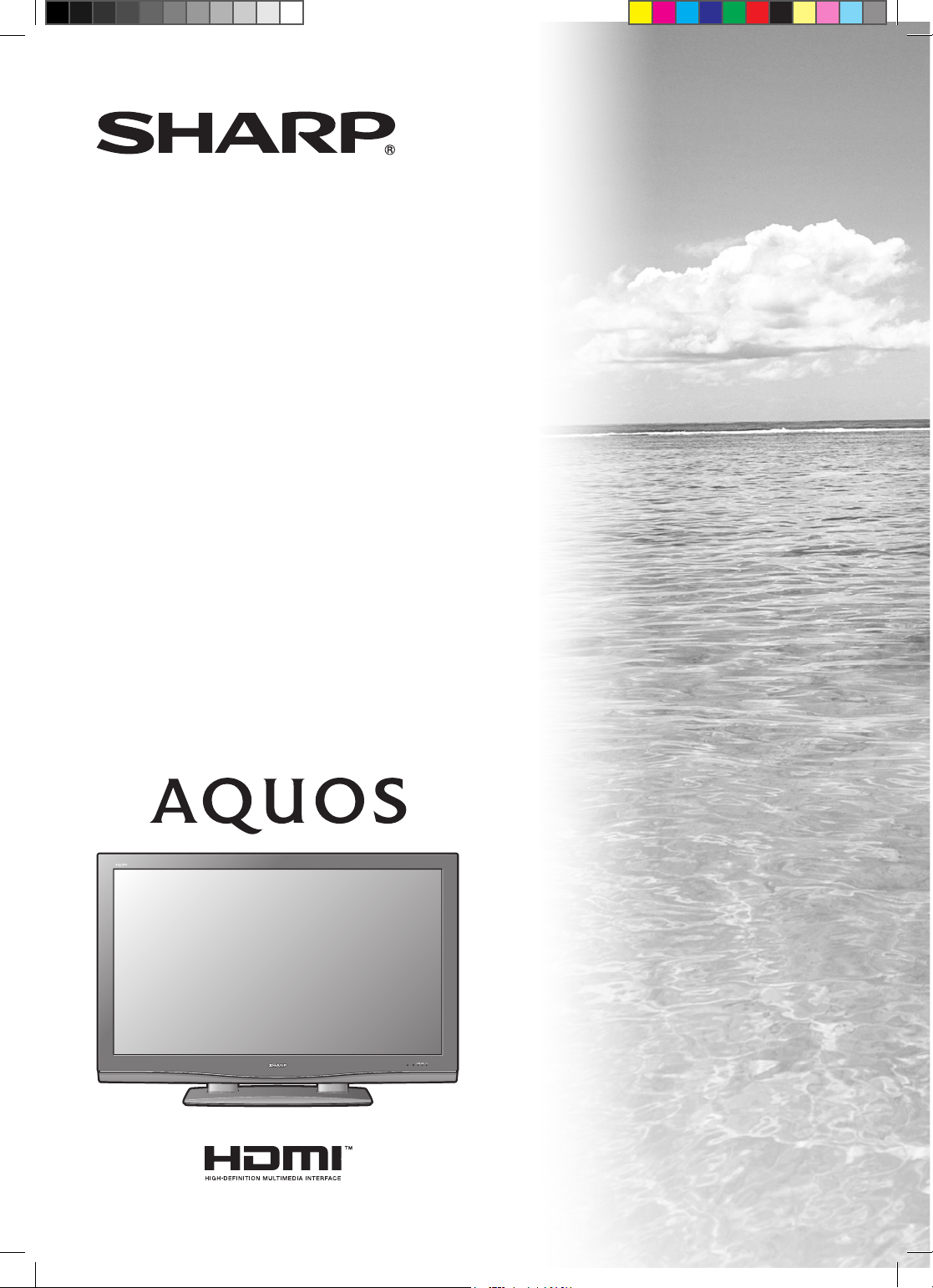
MODEL
LC-46PX5X
LCD COLOUR TELEVISION
OPERATION MANUAL
Cover_PX5X.indd 1Cover_PX5X.indd 1 2007-5-9 11:36:292007-5-9 11:36:29
Page 2
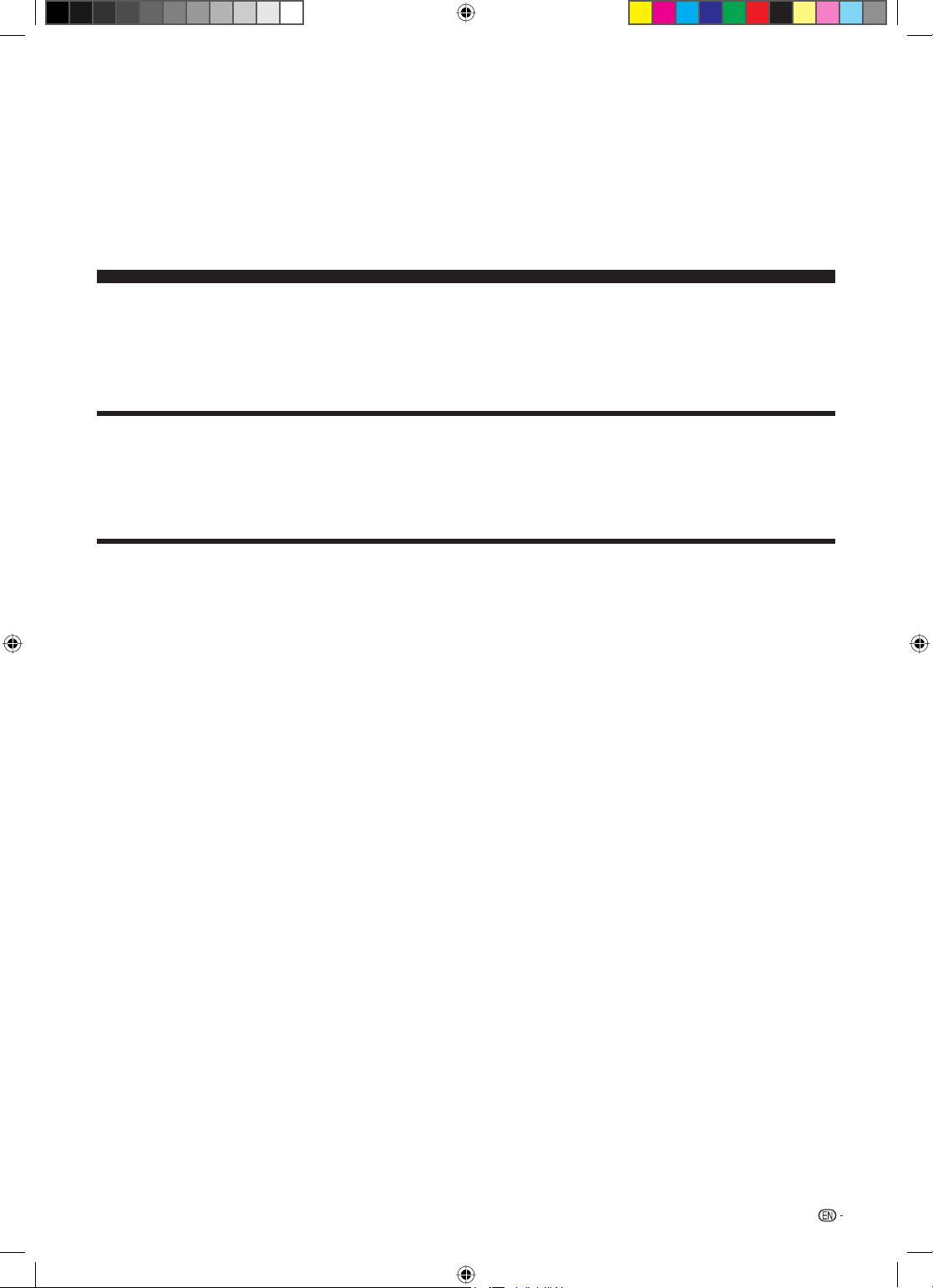
LC-46PX5X
LCD COLOUR TELEVISION
OPERATION MANUAL
Dear SHARP customer
Thank you for your purchase of the SHARP LCD colour TV product. To ensure safety and many years of
trouble-free operation of your product, please read the Important Safety Precautions carefully before
using this product.
Contents
Dear SHARP customer ........................................... 1
Contents .................................................................. 1
Trademarks ............................................................. 2
Important Safety Precautions ............................... 3
Supplied accessories ............................................. 4
Preparation ............................................................. 5
Inserting the batteries ......................................... 5
Using the remote control unit .............................. 5
Cautions regarding remote control unit ........... 5
Attaching the stand ..............................................6
Setting the TV ..................................................... 7
Basic connection ................................................ 8
Connecting to an antenna .............................. 8
Connecting to the AC outlet ........................... 8
Setting the TV on the wall ................................... 9
Removing the stand ............................................ 9
Part names .............................................................10
TV (Front) ...........................................................10
TV (Rear) ............................................................11
Remote control unit ...........................................12
Watching TV ...........................................................13
Turning on the power .........................................13
Turning off the power .........................................13
Simple button operations for changing
channels ..........................................................13
Using Flashback (A) on the remote
control unit ......................................................14
Using MPX on the remote control unit ................14
Simple button operation for changing
volume/sound .................................................15
Sleep timer ........................................................15
Still image ..........................................................15
Basic adjustment settings ....................................16
Menu operation buttons .....................................16
On-Screen Display .............................................16
TV/AV input mode menu items ..........................17
PC input mode menu items ...............................17
Auto installation .................................................18
Programme setup ..............................................18
Auto search ...................................................18
Manual setting for each channel ....................19
Search tuning ...........................................19
Fine tuning ................................................19
Colour system ..........................................19
Sound system (Broadcasting system) ...... 20
Skipping channels ................................... 20
Sort .............................................................. 20
Label ............................................................ 21
Erase Programme ........................................ 21
AV mode selection ............................................ 22
OPC (Optical Picture Control) setting ................ 22
Picture adjustments .......................................... 23
Advanced ......................................................... 24
C.M.S. (Colour Management System) .......... 24
Colour temperature ...................................... 24
3D-Y/C ........................................................ 24
Film mode .................................................... 25
AV mode selection ............................................ 26
Audio adjustment .............................................. 26
Surround ...................................................... 26
1
PX5X_EN.indb 1PX5X_EN.indb 1 2007-5-9 11:43:132007-5-9 11:43:13
Page 3
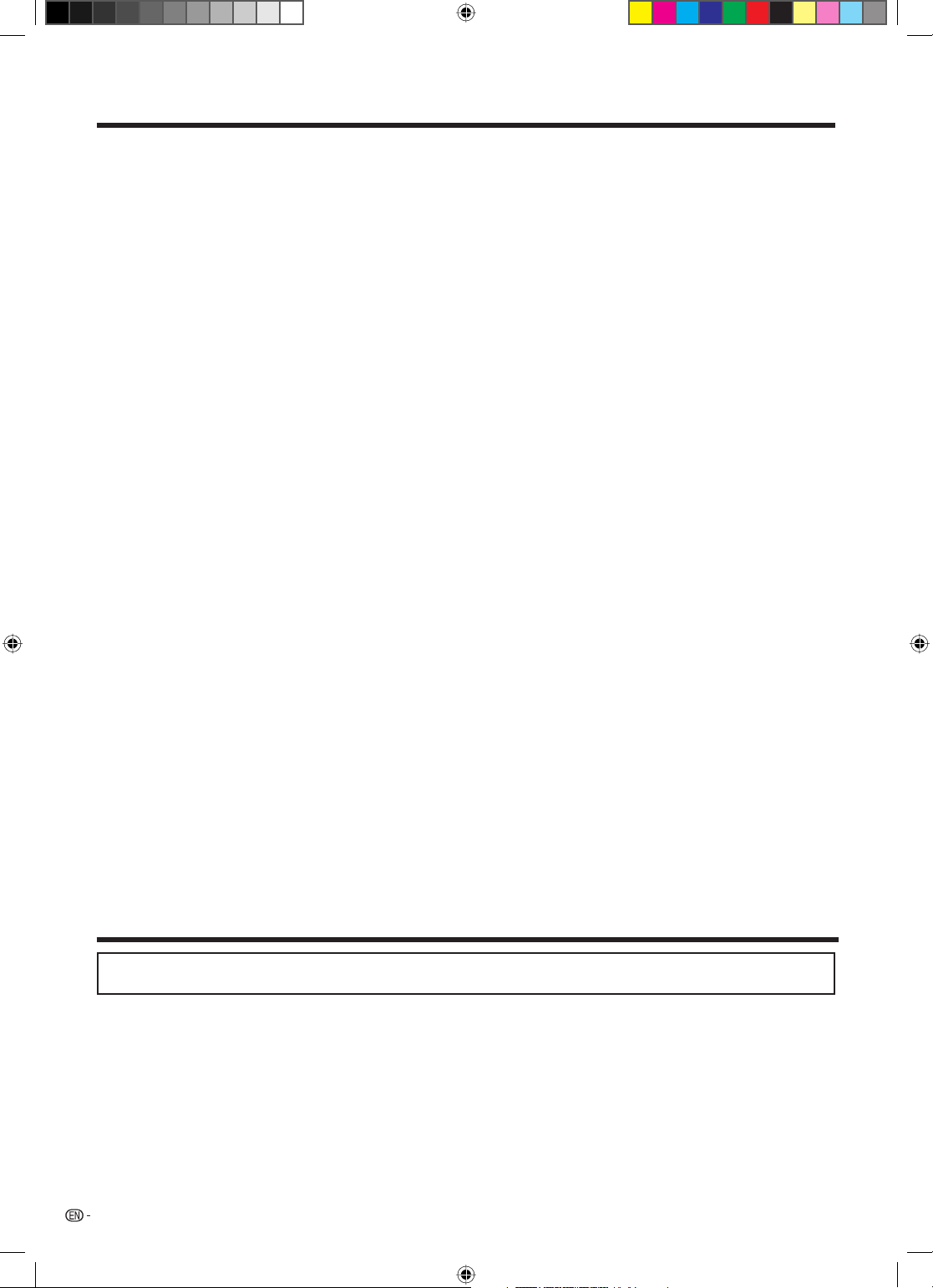
Contents
Useful adjustment settings .................................. 27
Password setting for child lock
(for TV input mode) ........................................ 27
Input Label ........................................................ 28
Image position .................................................. 28
Wide Screen Signalling (WSS) ........................... 29
Picture aspect ratio ........................................... 29
WIDE mode (for TV/AV input mode) .................. 30
WIDE mode (for PC input mode) ....................... 31
Language setting for on-screen display ............. 32
Audio Only ........................................................ 33
DNR (Digital Noise Reduction) ........................... 33
Input Select ...................................................... 33
Blue Screen ...................................................... 34
Colour system setting ....................................... 34
Power Control .................................................. 35
HDMI Setup ...................................................... 36
PC Setup .......................................................... 36
Input Signal (PC input mode only) ................. 36
Auto Sync. adjustment
(PC input mode only) .................................. 37
Fine Sync. adjustment
Useful features ..................................................... 38
Using external equipment .................................... 42
Appendix ............................................................... 46
Dimensional drawings.......................................... 50
(PC input mode only) .................................. 37
Dual screen functions ....................................... 38
Teletext language setting .................................. 39
Teletext function ............................................... 40
Displaying an external equipment image .......... 42
Displaying a DVD image (Example) ................... 42
Connecting a VCR ........................................... 42
Connecting a DVD player ................................. 43
Connecting a game console or camcorder ....... 43
Connecting a Digital TV STB (Set Top Box) ....... 44
Viewing an image from a PC ............................. 45
Connecting a PC .......................................... 45
Displaying an image from a PC ..................... 45
Troubleshooting ................................................ 46
PC compatibility chart ....................................... 46
RS-232C port specifi cations ............................. 47
Specifi cations ................................................... 49
Optional accessory ........................................... 49
Trademarks
• “HDMI, the HDMI logo and High-Defi nition Multimedia Interface are trademarks or registered trademarks of HDMI
Licensing LLC.”
2
PX5X_EN.indb 2PX5X_EN.indb 2 2007-5-9 11:43:132007-5-9 11:43:13
Page 4
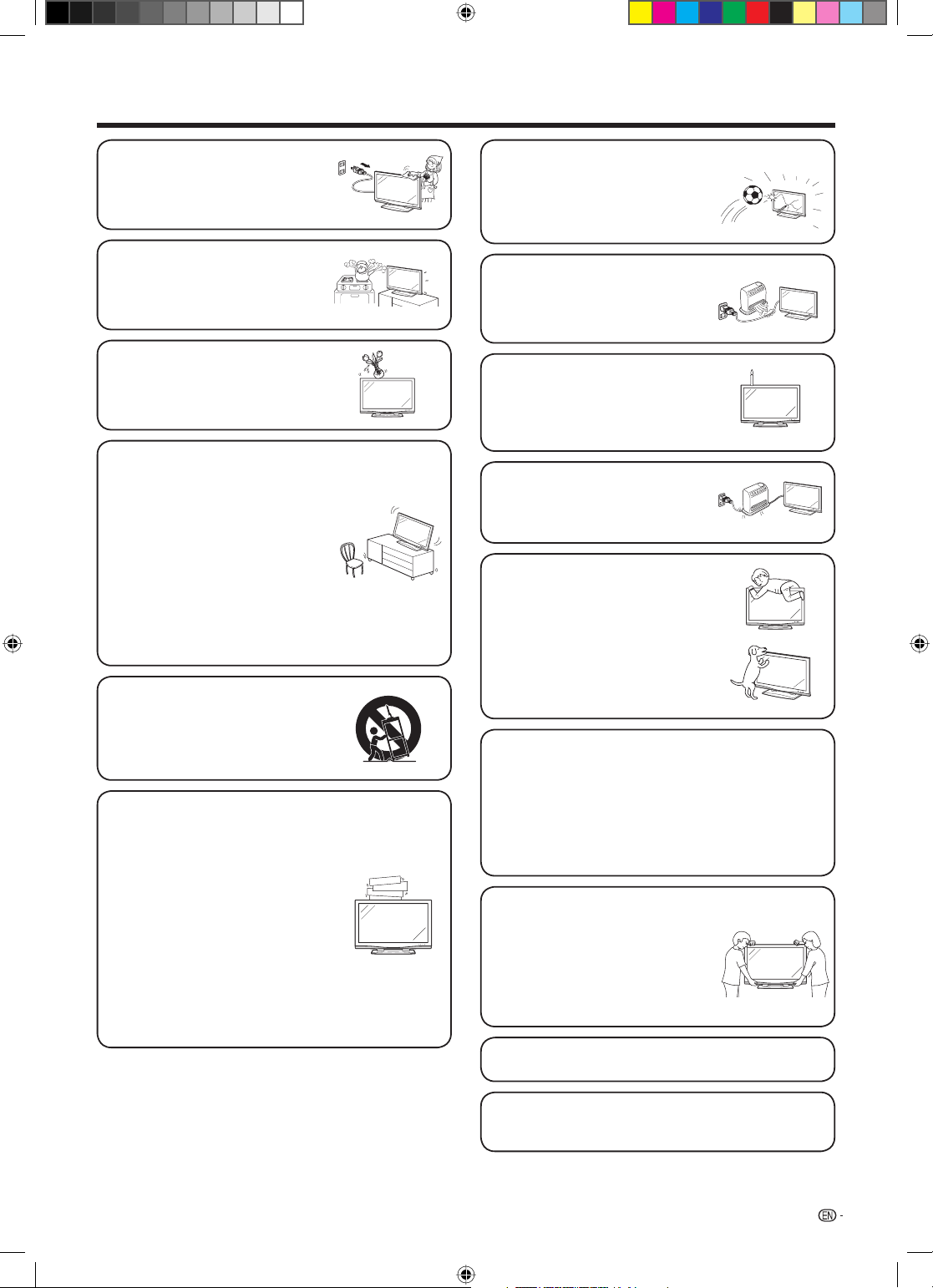
Important Safety Precautions
• Cleaning — Unplug the AC cord
from the AC outlet before cleaning
the product. Use a damp cloth to
clean the product. Do not use liquid
cleaners or aerosol cleaners.
• Water and moisture — Do not use
the product near water, such as
bathtub, washbasin, kitchen sink,
laundry tub, swimming pool and in a
wet basement.
• Do not place vases or any other
water-fi lled containers on this
product.
The water may spill onto the product
causing fi re or electric shock.
• Stand — Do not place the product
on an unstable cart, stand, tripod
or table. Doing so can cause the
product to fall, resulting in serious
personal injuries as well as damage
to the product. Use only a cart,
stand, tripod, bracket or table
recommended by the manufacturer
or sold with the product. When
mounting the product on a wall, be
sure to follow the manufacturer's
instructions. Use only the mounting
hardware recommended by the
manufacturer.
• The LCD panel used in this product
is made of glass. Therefore, it can
break when the product is struck
forcefully or with a sharp object. If
the LCD panel is broken, be careful
not to be injured by broken glass.
• Heat sources — Keep the product
away from heat sources such as
radiators, heaters, stoves and other
heat-generating products (including
amplifi ers).
• To prevent fi re, never place any type
of candle or naked fl ames on the
top or near the TV set.
• To prevent fi re or shock hazard, do
not place the AC power cord under
the TV set or other heavy items.
• Do not place heavy objects on this
product or stand on it. Doing so
could cause injury if the product
overturns. Take special care near
children and pets.
• When relocating the product
placed on a cart, it must be moved
with utmost care. Sudden stops,
excessive force and uneven fl oor
surface can cause the product to fall
from the cart.
• Ventilation — The vents and other
openings in the cabinet are designed
for ventilation. Do not cover or block
these vents and openings since
insuffi cient ventilation can cause
overheating and/or shorten the life
of the product. Do not place the
product on a bed, sofa, rug or other
similar surface, since they can block
ventilation openings. This product is
not designed for built-in installation;
do not place the product in an
enclosed place such as a bookcase
or rack, unless proper ventilation
is provided or the manufacturer's
instructions are followed.
The LCD panel is a very high technology product
with 3,147,264 thin fi lm transistors, giving you fi ne
picture details.
Due to the very large number of pixels, occasionally
a few non-active pixels may appear on the screen
as a fi xed point of blue, green or red.
This is within product specifi cations and does not
constitute a fault.
Precautions when
transporting the TV
Be sure to always carry the TV
by two people holding it with two
hands — one hand on each side
of the TV.
• Do not display a still picture for a long time, as this could
cause an afterimage to remain.
• Install the product on the place where the AC cord can
be unplugged easily from the AC outlet, or from the AC
INPUT terminal on the rear of the product.
3
PX5X_EN.indb 3PX5X_EN.indb 3 2007-5-9 11:43:132007-5-9 11:43:13
Page 5
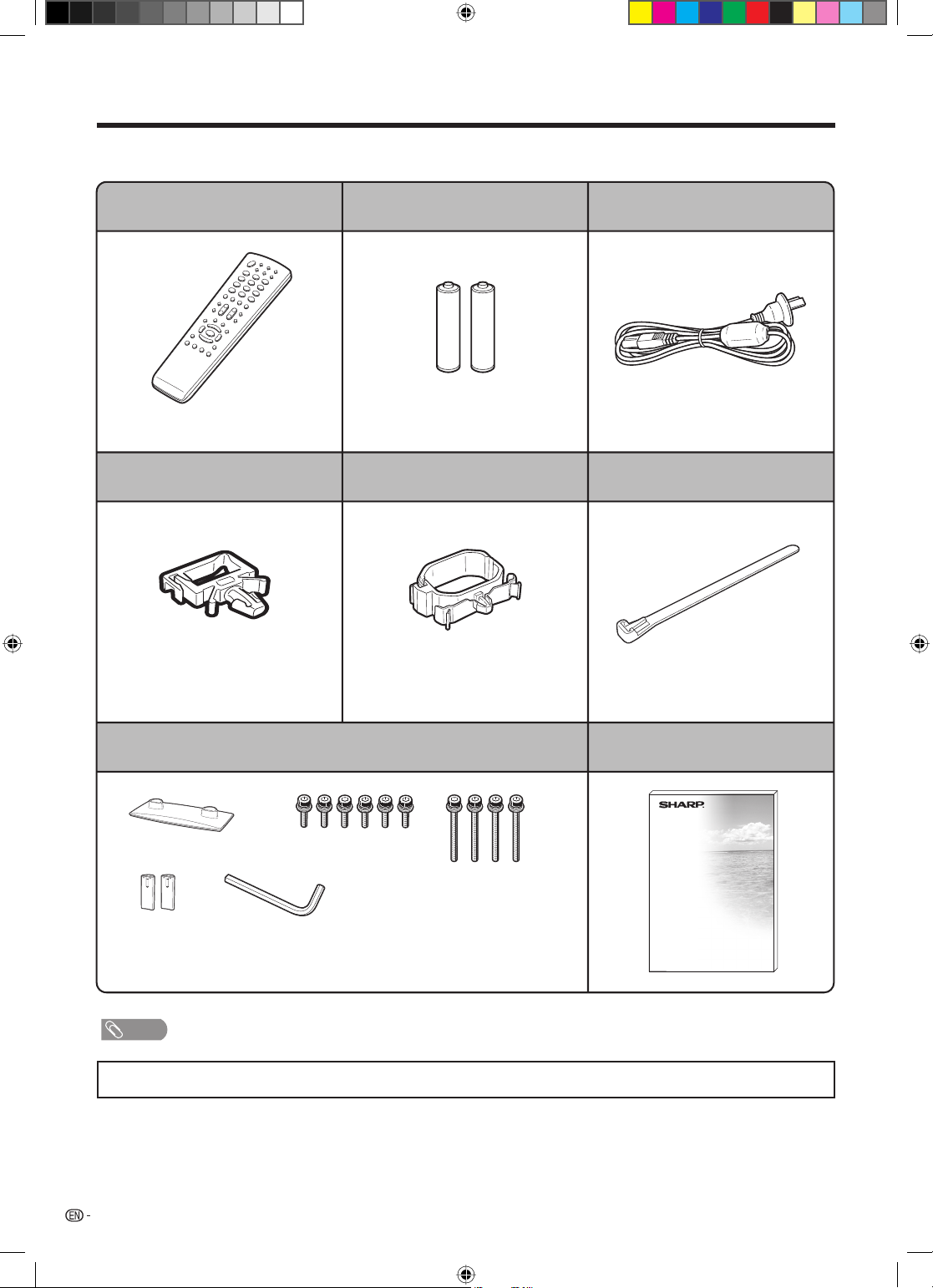
Supplied accessories
Make sure the following accessories are provided with the product.
Remote control unit “AAA” size battery (g2) AC cord
Page 12 Page 5 Page 7
AC cord clamp (g2) Cable clamp (g2)
Page 7 Page 7
Stand base
Stand post
Short screws (g6)
Long screws
(g4)
Hex key
Cable tie
Page 7
Operation manualStand unit
Page 6
NOTE
• Always use the AC cord supplied with the TV.
• The illustrations and on-screen displays in this operation manual are for explanation purposes and may vary slightly from the
actual operations.
4
PX5X_EN.indb 4PX5X_EN.indb 4 2007-5-9 11:43:142007-5-9 11:43:14
Page 6
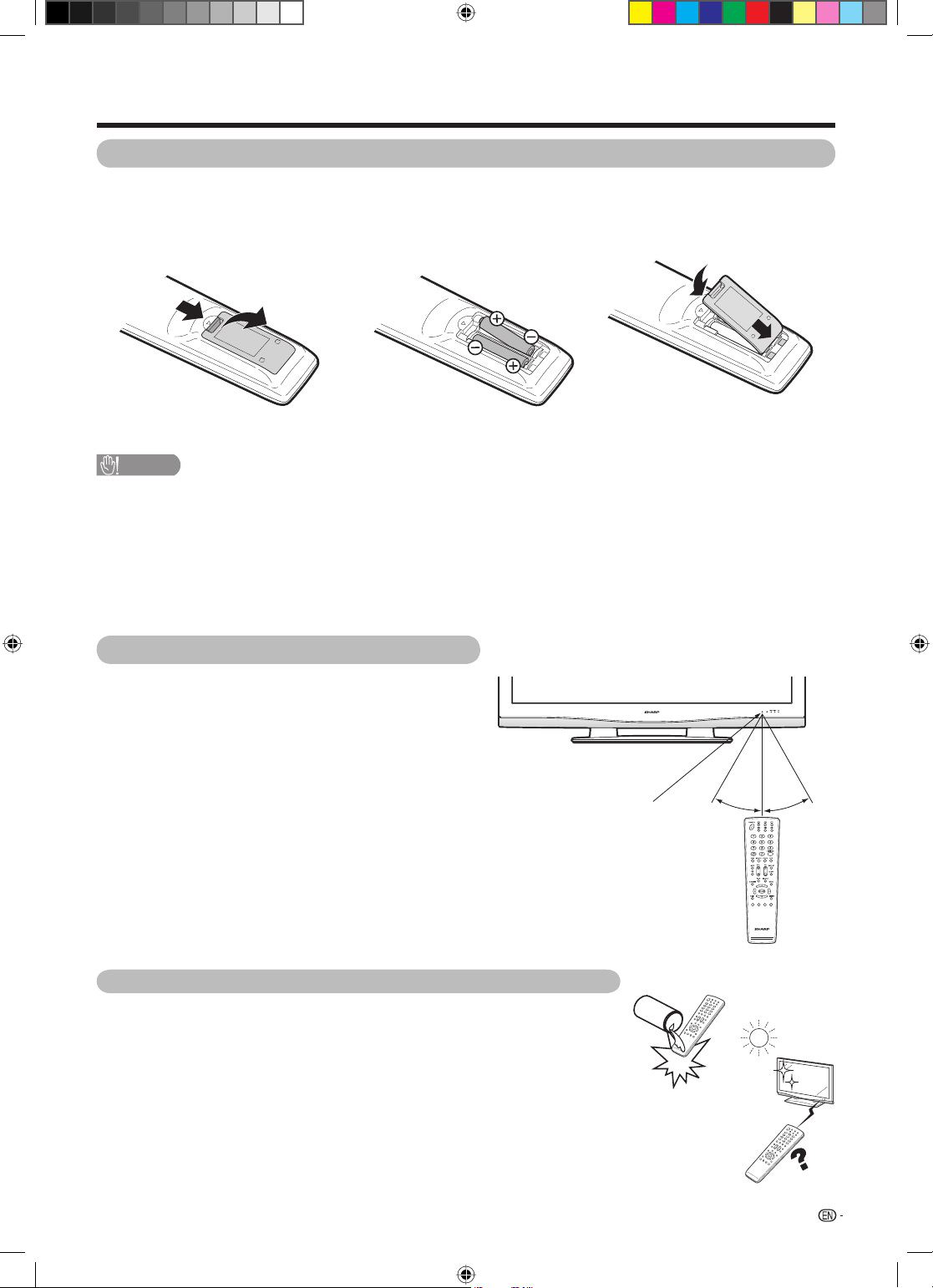
Preparation
Inserting the batteries
Before using the TV for the fi rst time, insert two “AAA” size batteries (supplied). When the batteries become
depleted and the remote control fails to operate, replace the batteries with new “AAA” size batteries.
1 Open the battery cover.
2 Insert two supplied “AAA” size
3 Close the battery cover.
batteries.
• Place batteries with their terminals
corresponding to the (e) and (f)
CAUTION
Improper use of batteries can result in chemical leakage or explosion. Be sure to follow the instructions below.
• Do not mix batteries of different types. Different types of batteries have different characteristics.
• Do not mix old and new batteries. Mixing old and new batteries can shorten the life of new batteries or cause chemical
leakage in old batteries.
• Remove batteries as soon as they have worn out. Chemicals that leak from batteries can cause a rash. If you fi nd any
chemical leakage, wipe thoroughly with a cloth.
• The batteries supplied with this product may have a shorter life expectancy due to storage conditions.
• If you will not be using the remote control unit for an extended period of time, remove the batteries from it.
indications in the battery compartment.
Using the remote control unit
Use the remote control unit by pointing it towards the
remote sensor window.
Objects between the remote control unit and sensor
window may prevent proper operation.
5 m
Remote control
sensor
30° 30°
Cautions regarding remote control unit
• Do not subject the remote control unit to shock.
In addition, do not soak the remote control unit with liquids, or place it in an
area with high humidity.
• Do not install or place the remote control unit under direct sunlight.
The heat may cause deformation of the unit.
• The remote control unit may not work properly if the remote sensor window
of the TV is under direct sunlight or strong lighting. In such case, change the
angle of the lighting or TV, or operate the remote control unit closer to the
remote sensor window.
5
PX5X_EN.indb 5PX5X_EN.indb 5 2007-5-9 11:43:142007-5-9 11:43:14
Page 7
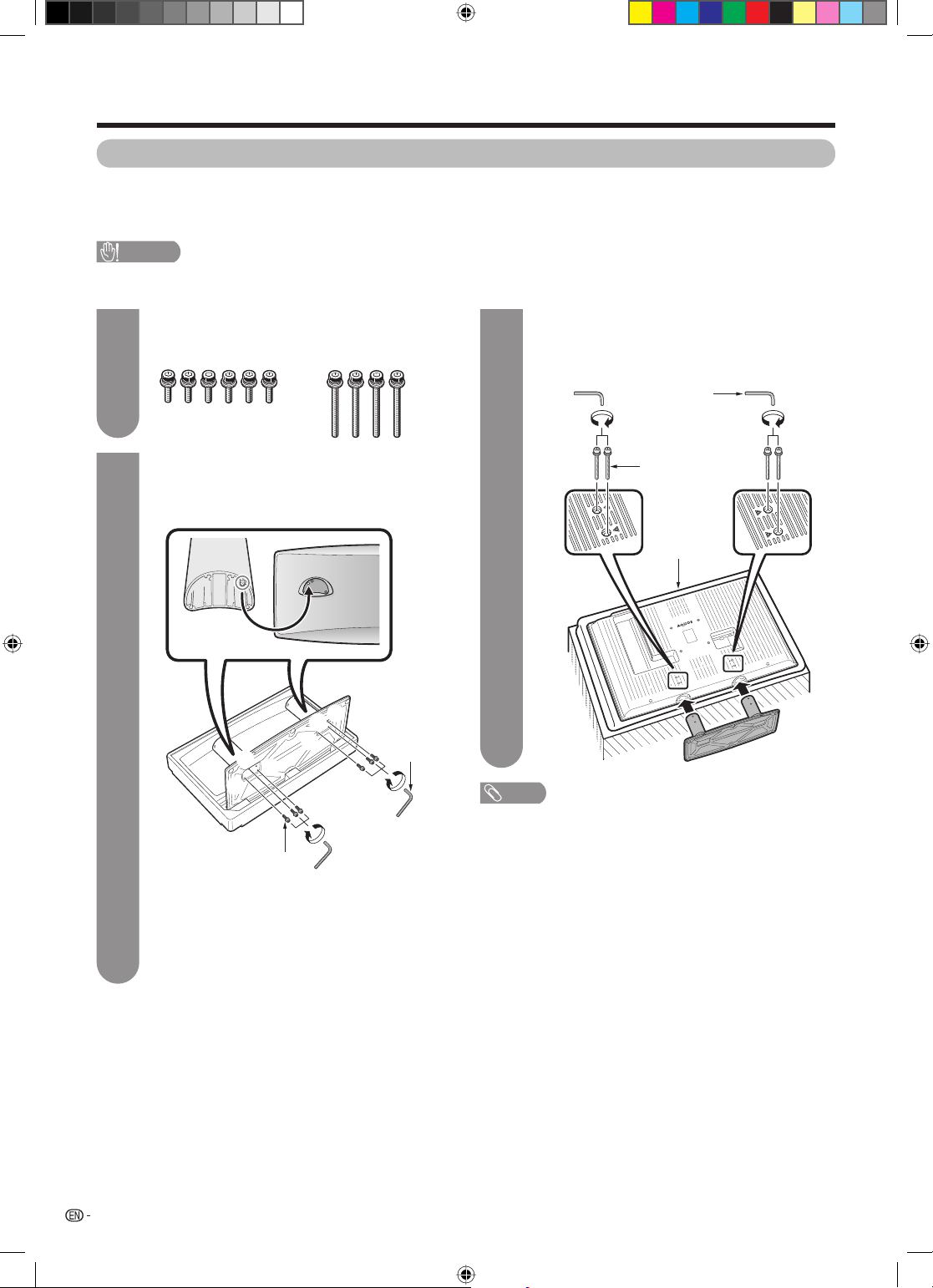
Preparation
Attaching the stand
• Before attaching (or detaching) the stand, unplug the AC cord from the AC INPUT terminal.
• Before performing work spread cushioning over the base area to lay the TV on. This will prevent it from being
damaged.
CAUTION
• Attach the stand in the correct direction.
• Be sure to follow the instructions. Incorrect installation of the stand may result in the TV falling over.
Confi rm the 10 screws supplied with the TV.
1
2
Short screws (g6)
(used in step 2)
Long screws (g4)
(used in step 3)
Attach the two supporting post for the stand
unit onto the base using the box for the stand
unit as shown below.
(Close-up of the upper side of the stand unit)
3
2
1
3
2
1
Hex key
1 Insert the stand into the openings on the
3
bottom of the TV.
2 Insert and tighten the 4 long screws into the
4 holes on the rear of the TV.
Hex key
2
Long screw
Soft cushion
2
1
NOTE
• To detach the stand, perform the steps in reverse order.
Short screw
1 Insert each of the protrusions on the two
supporting posts into the openings on the
upper side of the base.
2 Insert and tighten the 6 short screws with
the hex key (supplied with the product) in
the order of 1, 2 and 3.
6
PX5X_EN.indb 6PX5X_EN.indb 6 2007-5-9 11:43:142007-5-9 11:43:14
Page 8
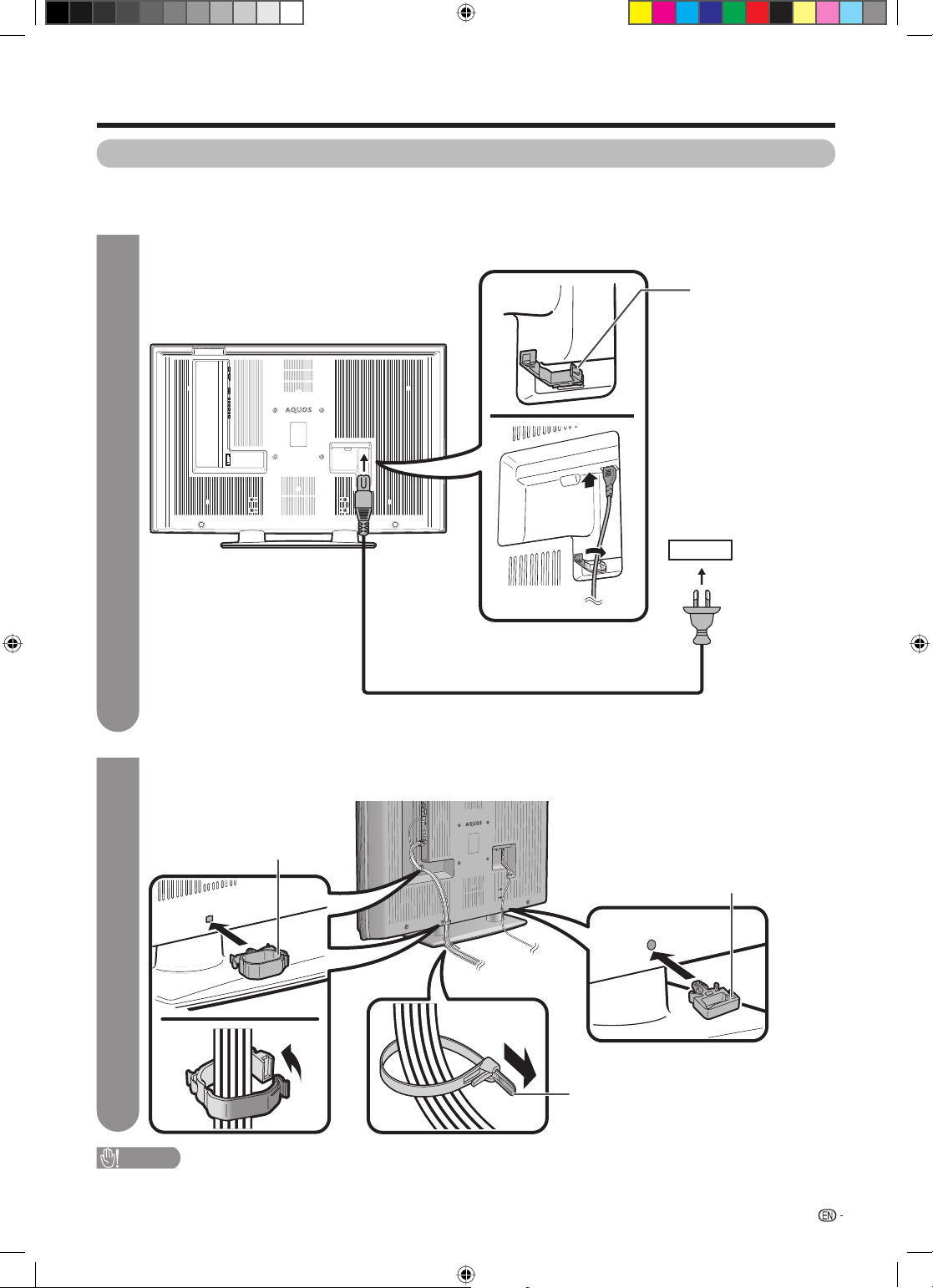
Preparation
Setting the TV
Notes on installing the TV
• Avoid direct sunlight and place the TV in a well-ventilated location.
• Place the TV in a level location.
Connecting the AC cord, antenna, and external equipment to the TV
1
TV (rear view)
AC cord clamp
See pages 8 and 42—45 for
connecting antennas and
external equipment, such
as VCR and DVD player.
AC outlet
AC cord
• Place the TV close to the AC outlet, and keep the power plug within reach.
Bundling the cables
2
Insert the cable clamp in the hole on the TV as shown.
Cable clamp
Ac cord clamp
Cable tie
CAUTION
• TO PREVENT RISK OF ELECTRIC SHOCK, DO NOT TOUCH UN-INSULATED PARTS OF ANY CABLES WITH THE
AC CORD CONNECTED.
7
PX5X_EN.indb 7PX5X_EN.indb 7 2007-5-9 11:43:152007-5-9 11:43:15
Page 9
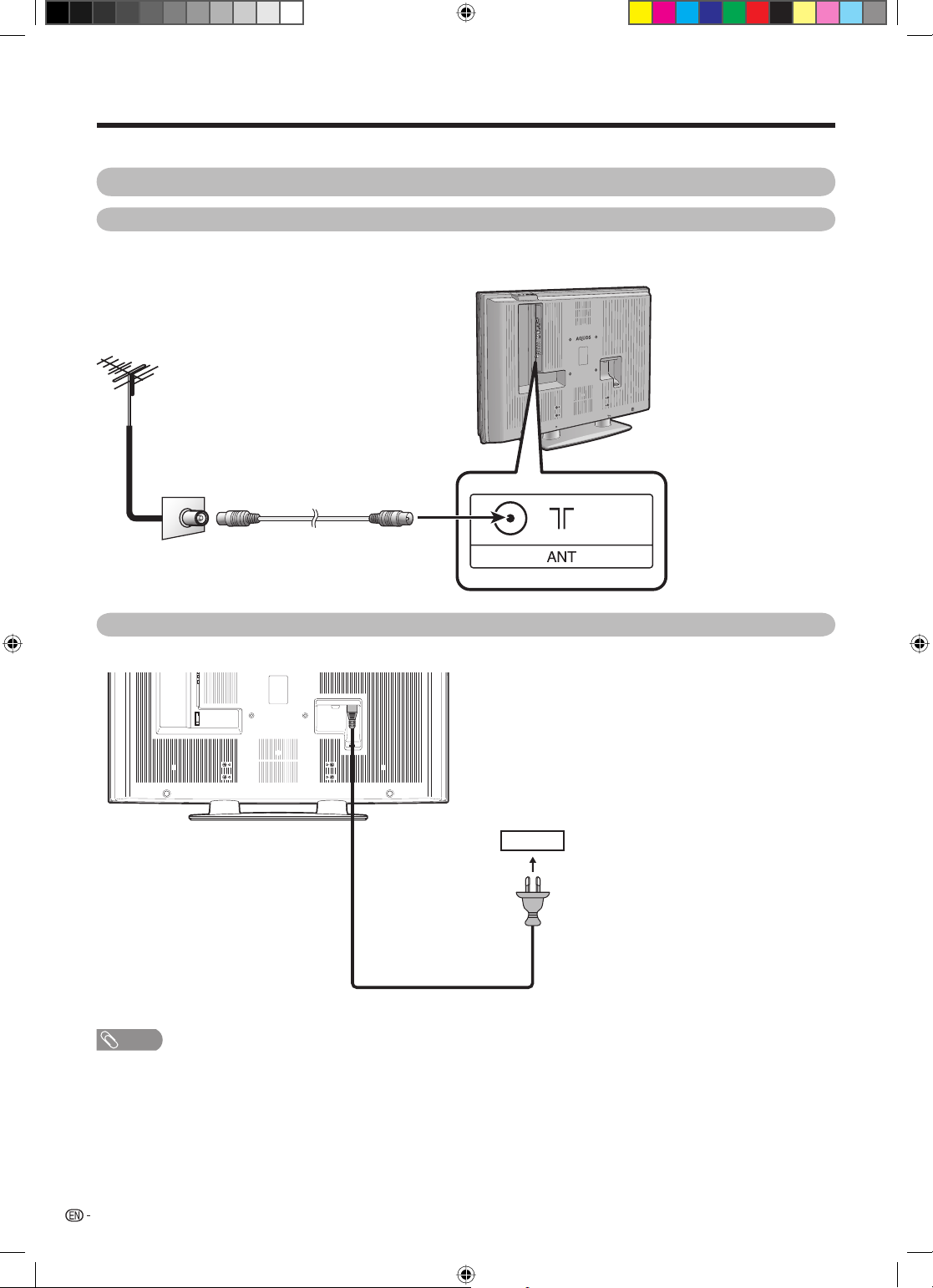
Preparation
Simple operations for watching a TV programme
Basic connection
Connecting to an antenna
To enjoy a clearer picture, use an outdoor antenna. The following is a brief explanation of the types of connections
that are used for coaxial cable.
Standard DIN45325 plug (IEC169-2)
75-ohm coaxial cable (round cable)
(commercially available)
Room antenna terminal
(75-ohm type)
To antenna terminal
Connecting to the AC outlet
Antenna cable
Rear view
AC outlet
NOTE
• Always turn off the power of the TV when connecting the AC cord.
• Disconnect the AC cord from the AC outlet if the TV will not be used for a long period of time.
8
PX5X_EN.indb 8PX5X_EN.indb 8 2007-5-9 11:43:152007-5-9 11:43:15
Page 10
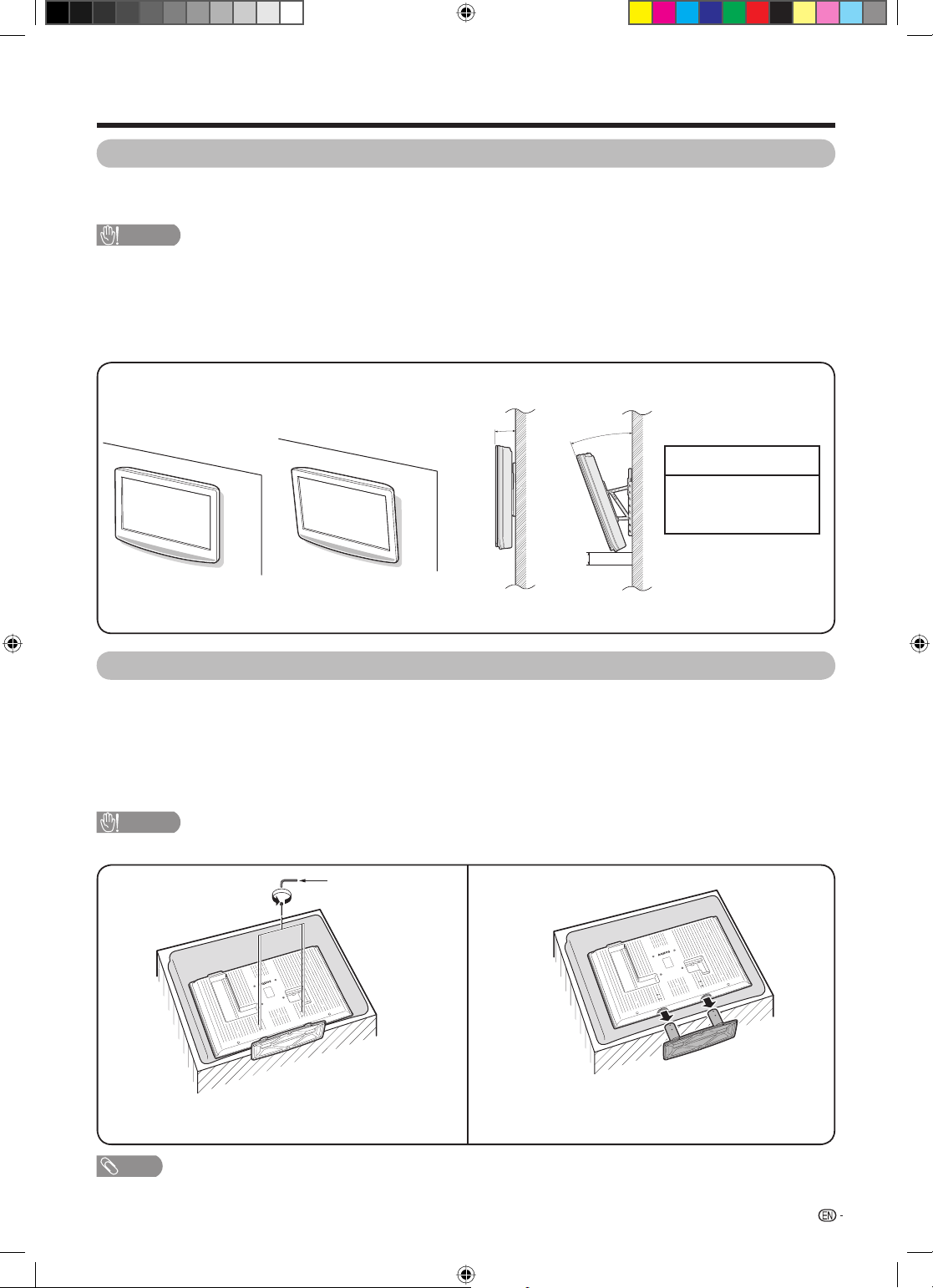
Preparation
Setting the TV on the wall
• You can mount the TV on the wall, using the optional AN-37AG2/AN-52AG1 bracket.
• For details, refer to the instructions supplied with the optional bracket.
CAUTION
• This TV should be mounted on the wall only with the AN-37AG2/AN-52AG1 (SHARP) wall mount bracket. The use
of other wall mount brackets may result in an unstable installation and may cause serious injuries.
• Installing the Liquid Crystal Television requires special skill that should only be performed by qualifi ed service
personnel. Customers should not attempt to do the work themselves. SHARP bears no responsibility for improper
mounting or mounting that results in accident or injury.
<Example>
Hanging on the wall
About setting the TV angle and height adjustment
AN-37AG2/AN-52AG1 wall mount bracket.
(See the bracket instructions for details.)
Vertical mounting
Angular mounting
0°
AN-37AG2
1
2
AN-52AG1
Removing the stand
For wall mounting with the optional bracket, remove the stand.
Before detaching/attaching the stand
• Before detaching (or attaching) the stand, unplug the AC cord from the AC outlet.
• Remove all terminal covers and connected cables.
• Lay the TV down on cushioning (such as a blanket) over a table.
• Make sure two or more people perform the operation.
CAUTION
• Do not remove the stand from the TV unless using an optional bracket to mount it.
For AN-52AG1
1 0°/5°/10°/15°/20°
2 -5/0/+5 cm
(can be moved 5 cm
up or down)
12
Unfasten the four screws used to secure the stand in
place.
NOTE
• To attach the stand, perform the above steps in reverse order.
PX5X_EN.indb 9PX5X_EN.indb 9 2007-5-9 11:43:152007-5-9 11:43:15
Hex key
Detach the stand from the TV.
(Hold the stand so it will not drop from the edge of the
base area.)
9
Page 11
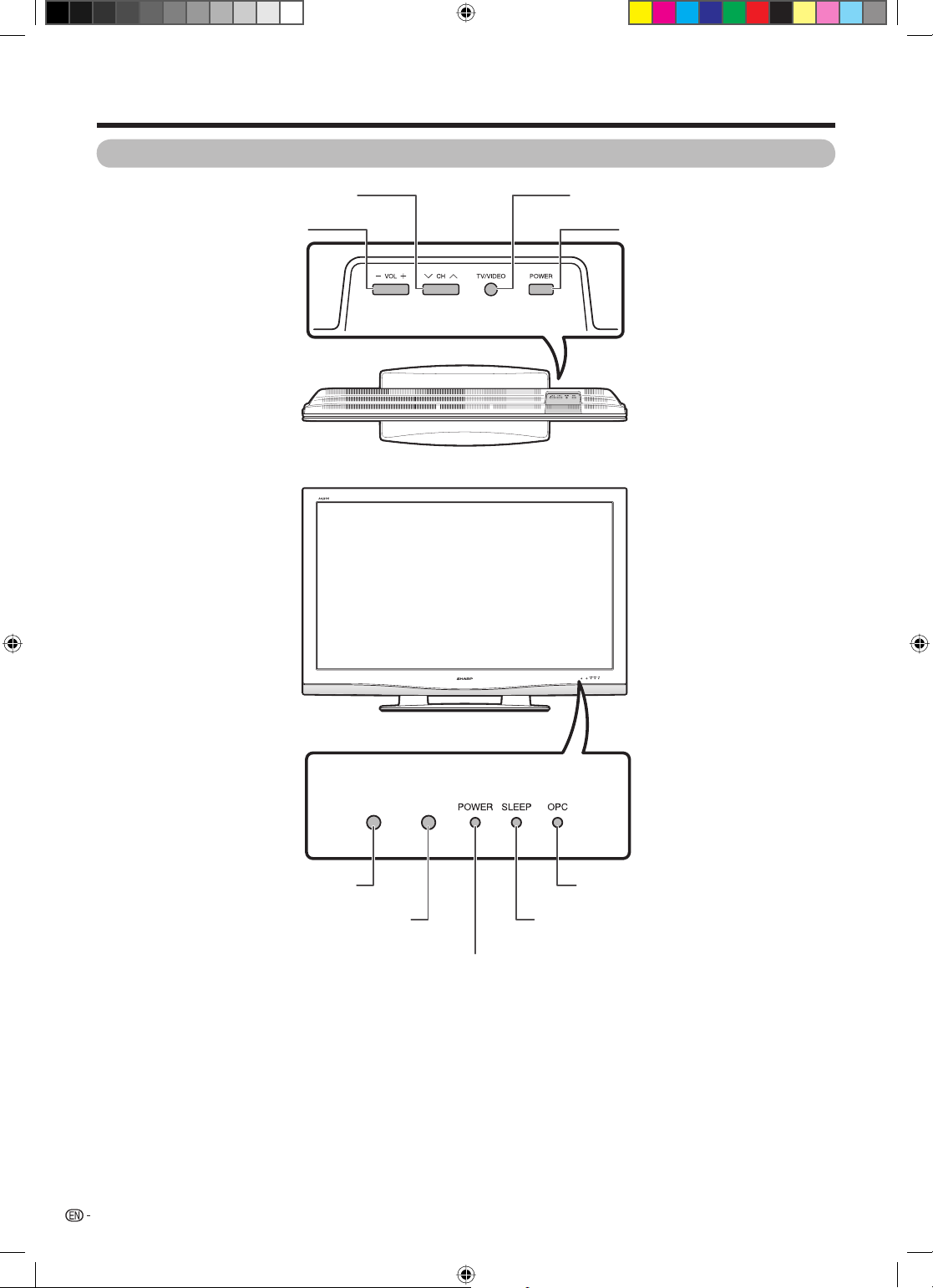
Part names
TV (Front)
Channel up (r)/down (s) buttons
Volume up (e)/down (f) buttons
TV/VIDEO button
POWER (On/Off) button
Remote control sensor
OPC sensor
POWER indicator
10
PX5X_EN.indb 10PX5X_EN.indb 10 2007-5-9 11:43:152007-5-9 11:43:15
OPC indicator*
SLEEP timer indicator
*OPC: Optical Picture Control
(See page 22.)
Page 12
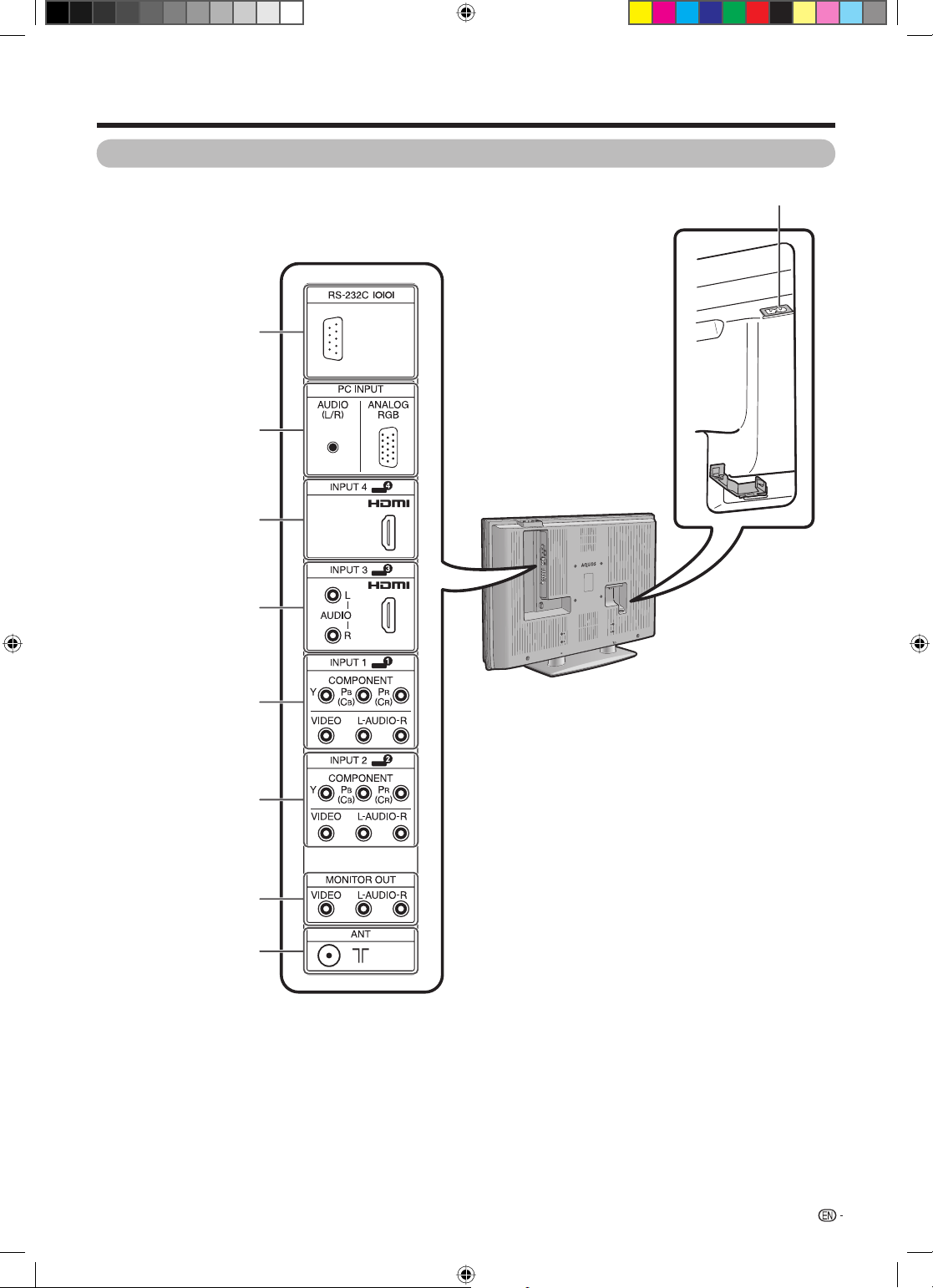
Part names
TV (Rear)
RS-232C terminal
PC INPUT terminals
INPUT 4 (HDMI) terminal
AC INPUT terminal
INPUT 3 (HDMI) terminals
INPUT 1 terminals
INPUT 2 terminals
MONITOR OUTPUT
Antenna input terminal
terminals
11
PX5X_EN.indb 11PX5X_EN.indb 11 2007-5-9 11:43:152007-5-9 11:43:15
Page 13
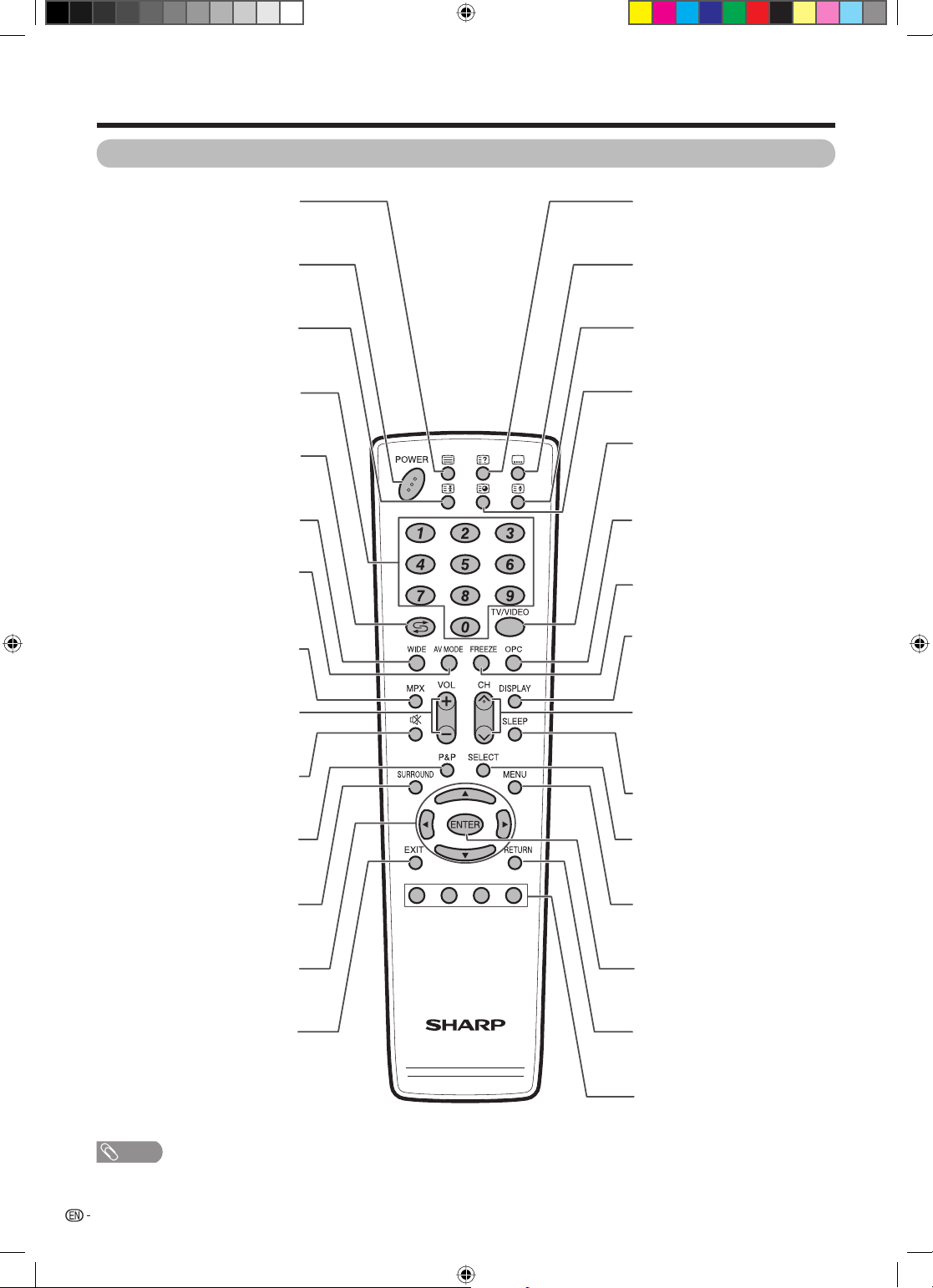
Part names
Remote control unit
(TELETEXT)
Select the TELETEXT mode. (all TV
image, all TEXT image, TV/TEXT
image) (See pages 40 and 41.)
m
POWER (STANDBY/ON)
To switch the power on and off. (See
page 13.)
(Hold)
TELETEXT mode: Stop updating
Teletext pages automatically. Press
again to release the hold mode.
3
(See page 40.)
Set the channel. (See page 13.)
TELETEXT mode: Set the page. (See
page 40.)
Press to return to the previous channel
or external input mode. (See page 14.)
3
(Flashback)
A
0 — 9
WIDE
Change the wide image mode. (See
pages 30 and 31.)
AV MODE
Select an audio and video setting: AV
MODE (STANDARD, MOVIE, GAME,
USER, DYNAMIC, DYNAMIC (FIXED)), PC
MODE (STANDARD, USER) (See page 22.)
MPX
Select the sound multiplex mode. (See
page 14.)
(Reveal hidden for
k
TELETEXT)
TELETEXT mode: Display hidden
characters. (See page 40.)
(SUBTITLE for TELETEXT)
[
To turn the subtitles on and off. (See
page 41.)
(Top/Bottom/Full)
v
TELETEXT mode: Set the area of
magnifi cation. (See page 40.)
(Subpage)
1
Display the Teletext subpage directly.
(See page 41.)
TV/VIDEO (INPUT SOURCE)
Select an input source. (TV, INPUT 1,
INPUT 2, INPUT 3, INPUT 4, PC) (See
pages 33, 42 and 45.)
OPC
To switch Optical Picture Control on
and off. (See pages 22.)
FREEZE
Freeze a motion picture on the screen.
(See pages 15 and 38.)
DISPLAY
Display the channel or input
information.
Set the volume. (See page 15.)
VOLk/VOL
Mute the sound. (See page 15.)
(Mute)
e
l
P&P
Set the dual picture mode. Press P&P
again to return to normal view. (See
page 38.)
SURROUND
Select Surround settings. (See page
26.)
Select a desired item on the setting
screen. (See page 16.)
a/b/c/d
(Cursor)
EXIT
Return to the default screen.
NOTE
• When using the remote control unit, point it at the TV.
CHr/CH
TV input mode: Select the channel.
(See page 13.)
TELETEXT mode: Select the page.
(See page 40.)
s
SLEEP
Set the Sleep timer. (See page 15.)
SELECT
To select either screen to be active in
Dual screen mode.
MENU
Display the menu screen. (See page
16.)
ENTER
Execute a command.
RETURN
MENU mode: Return to the previous
menu screen. (See page 16.)
Colour (Red/Green/Yellow/
Blue)
TELETEXT mode: Select a page. (See
page 40.)
12
PX5X_EN.indb 12PX5X_EN.indb 12 2007-5-9 11:43:152007-5-9 11:43:15
Page 14
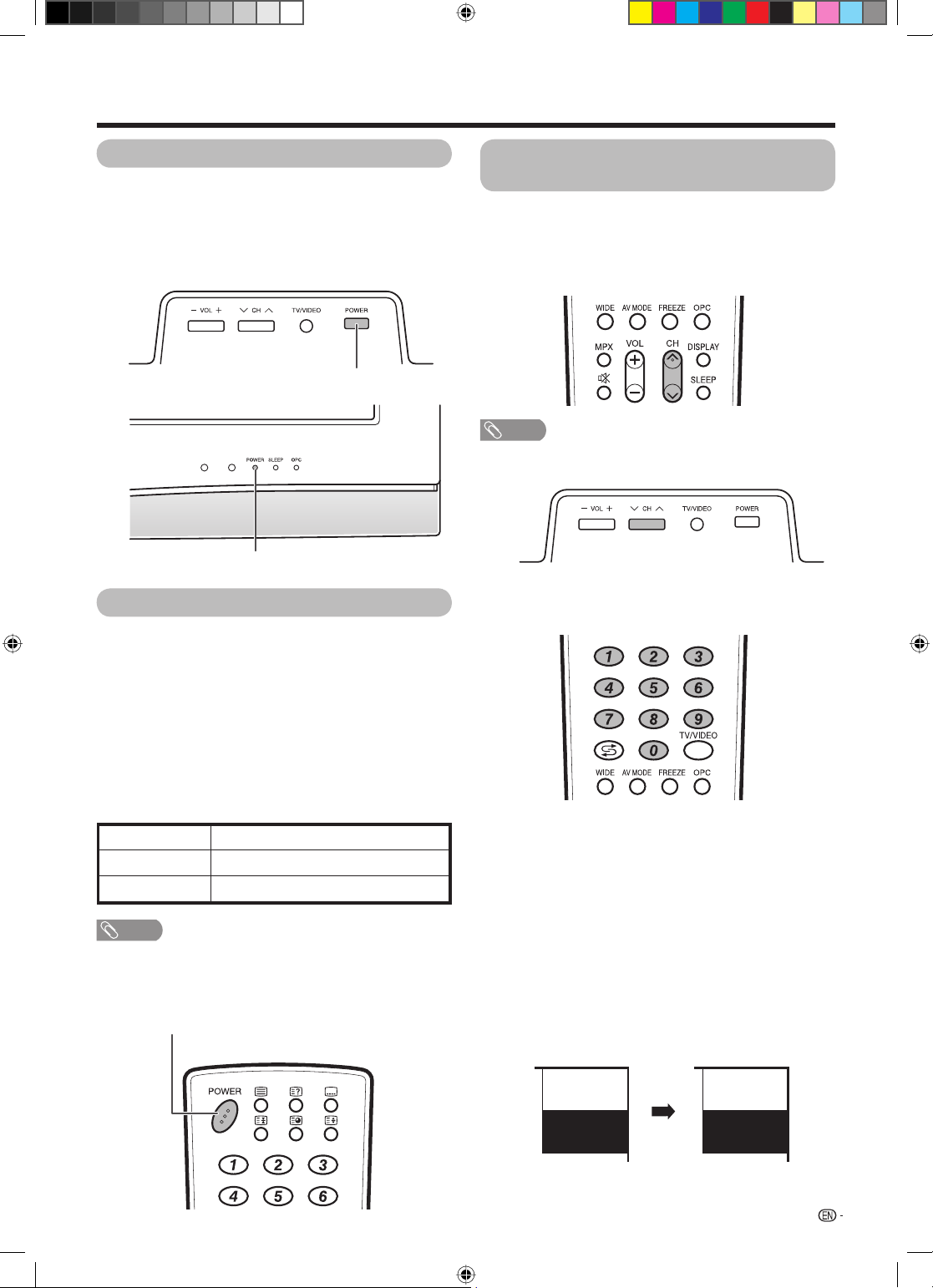
Watching TV
Turning on the power
Press POWER on the TV.
• POWER indicator (Green): The TV is on. (After a few
seconds, an image appears with sound.)
• After turning the power “ON” by pressing POWER on the
TV, you can turn the power ON/OFF by pressing POWER
on the remote control.
POWER button
POWER indicator
Turning off the power
Press POWER on the remote control.
• The TV enters standby mode and the image on the screen
disappears.
• The POWER indicator on the TV changes from green to
red.
Press POWER on the TV.
• The POWER indicator on the TV turns off.
• When the TV is turned off by POWER on the TV, you
cannot turn on the power by pressing POWER on the
remote control.
Simple button operations for
changing channels
You can change channels in several ways.
Using CHr/s on the remote control unit
• Press CHr to increase the channel number.
• Press CHs to decrease the channel number.
NOTE
• CHr/s on the TV operates the same as CHr/s on
the remote control unit.
Using 0 — 9 on the remote control unit
Select the channels directly by pressing buttons 0 to 9.
POWER indicator
a
Off Power off
The TV is in standby mode.Red
The TV is on.Green
NOTE
• If you are not going to use this TV for a long period of time,
be sure to remove the AC cord from the AC outlet.
• Minor power is consumed when the unit is in standby
mode.
POWER button
To select a 1-digit channel (e.g. channel 2):
• Press 0, followed by 2.
To select a 2-digit channel (e.g. channel 12):
• Press 1, followed by 2.
When viewing Teletext information
View a page directly which is 3-digit page number from
100 to 899 by pressing buttons 0 to 9.
Channel display
Channel display changes approximately after 3
seconds as shown below.
(Example)
SAT.1
12
SAT.1
12
PAL
B/G
PX5X_EN.indb 13PX5X_EN.indb 13 2007-5-9 11:43:162007-5-9 11:43:16
MONO
13
Page 15
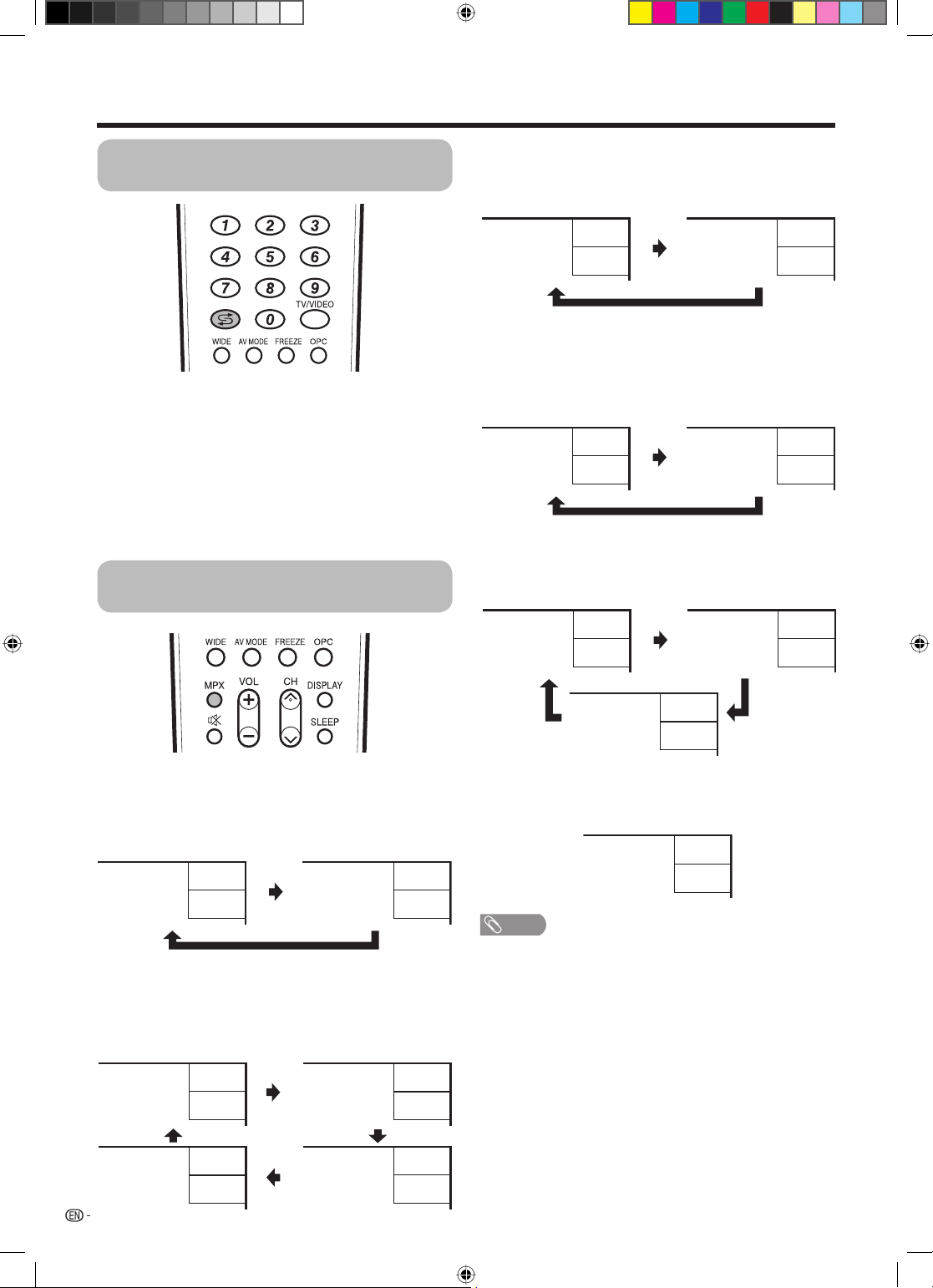
Watching TV
Using Flashback (A) on the remote
control unit
Press A to switch the currently tuned channel to the
previously tuned channel.
Press A again to switch back to the currently tuned
channel.
Press A to toggle between the currently selected
input source and the previously selected one.
Press A to return to the previous page in TELETEXT
mode.
Using MPX on the remote control
unit
When receiving a monaural signal
Each time you press MPX, the mode switches
between NICAM MONO and MONO.
Monaural mode
BBC2
99
NICAM
MONO
BBC2
99
MONO
In the TV mode of A2 TV broadcasts
When receiving a stereo signal
Each time you press MPX, the mode switches
between STEREO and MONO.
Stereo mode
BBC2
99
STEREO
BBC2
99
MONO
When receiving a bilingual signal
Each time you press MPX, the mode switches among
CH A, CH B and CH AB.
Bilingual mode
BBC2
99
CH A
BBC2
99
CH B
In the NICAM TV broadcasts
When receiving a stereo signal
Each time you press MPX, the mode switches
between NICAM STEREO and MONO.
Stereo mode
BBC2
99
NICAM
STEREO
BBC2
MONO
When receiving a bilingual signal
Each time you press MPX, the mode switches among
NICAM CH A, NICAM CH B, NICAM CH AB and
MONO.
Bilingual mode
BBC2
99
NICAM
CH A
BBC2
99
MONO
14
BBC2
NICAM
CH B
BBC2
NICAM
CH AB
BBC2
99
CH AB
When receiving a monaural signal
When you press MPX, “MONO” displays.
Monaural mode
BBC2
99
99
NOTE
• “BBC2” and “99” are tentative network name and channel.
99
99
MONO
PX5X_EN.indb 14PX5X_EN.indb 14 2007-5-9 11:43:162007-5-9 11:43:16
Page 16
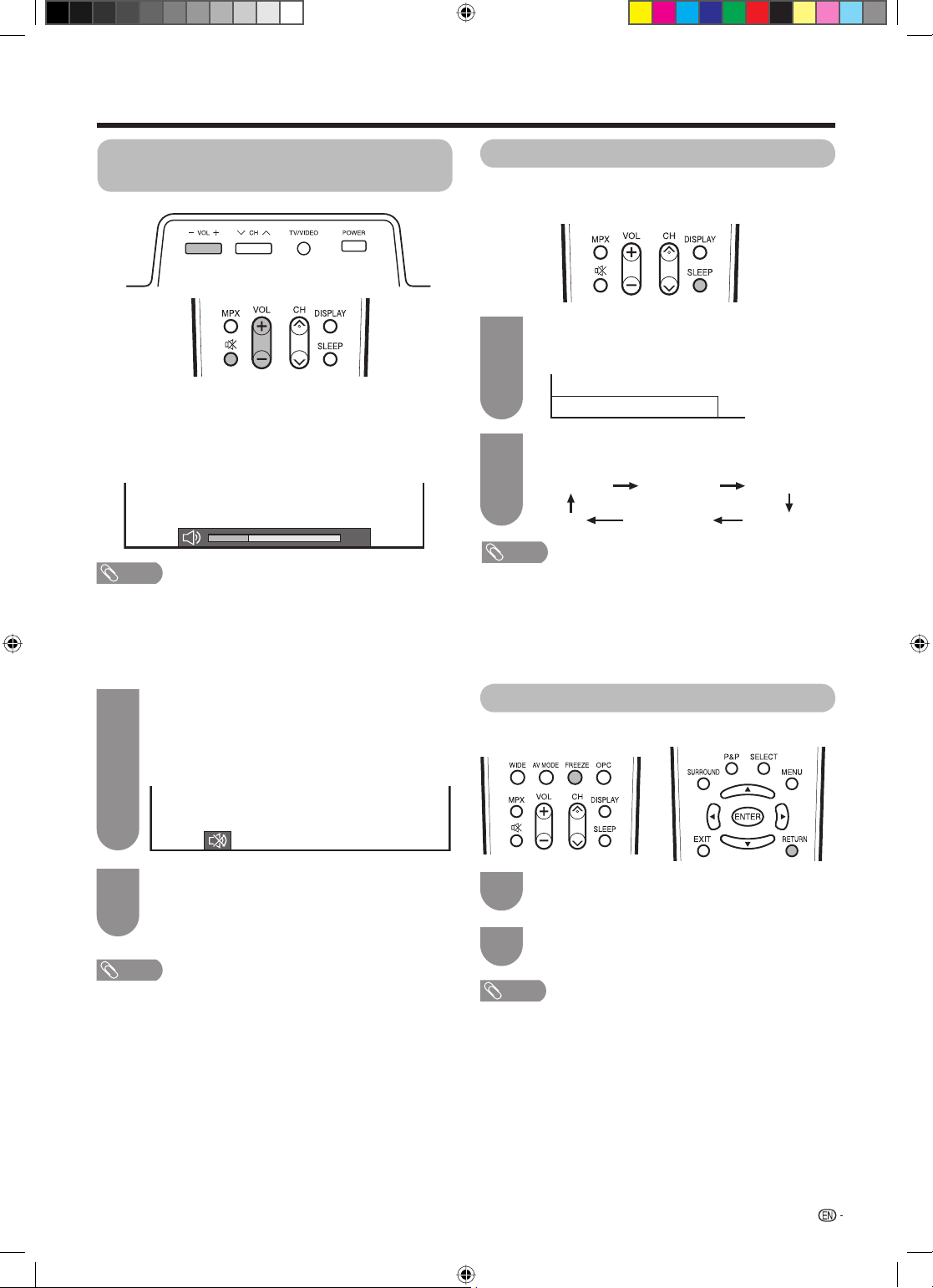
Watching TV
Simple button operation for
changing volume/sound
Changing the volume
You can change the volume on the TV or on the
remote control unit.
• To increase the volume, press VOLk.
• To decrease the volume, press VOLl.
20
NOTE
• “TV”, “INPUT1”, “INPUT2”, “INPUT3”, “INPUT4” and “PC”
modes can store volume adjustment values separately.
Using Mute (e) on the remote control unit
mutes the current sound output.
e
Sleep timer
Allows you to set a time when the TV automatically
switches to standby.
Press SLEEP.
1
• Remaining time displays when sleep timer has
been set.
Sleep Timer: Remain 2 hr. 00 min.
Each time you press SLEEP, the remaining
2
time switches as shown below.
0 hr. 30 min. 1 hr. 00 min. 1 hr. 30 min.
Off
NOTE
• The sleep timer indicator on the TV lights up when the time
has been set.
• When the time has been set, countdown automatically
starts.
• Five minutes before the preset of time expires, the
remaining time displays each minute.
• Select “Off” by pressing SLEEP to cancel the sleep timer.
2 hr. 30 min. 2 hr. 00 min.
Press e.
1
• The sound is silenced.
• “M” is displayed while the mute function is on.
Mute
Press e again within 30 minutes to cancel the
2
mute.
• Before 30 minutes, the volume level returns to the
previous setting.
NOTE
• Within 30 minutes after pressing e, press one of the
buttons below to cancel the mute.
— VOLl/VOL
—
e
• Mute will be cancelled after 30 minutes. However,
the TV will not suddenly output loud sound as the
volume level will be set to 0 automatically. Increase
the volume level by pressing VOLk.
k
Still image
You can freeze a motion picture on the screen.
Press FREEZE.
1
Press RETURN to exit still image.
2
NOTE
• When this function is not available, “No still image
available.” will display.
• The still image automatically goes out after 30 minutes.
15
PX5X_EN.indb 15PX5X_EN.indb 15 2007-5-9 11:43:162007-5-9 11:43:16
Page 17
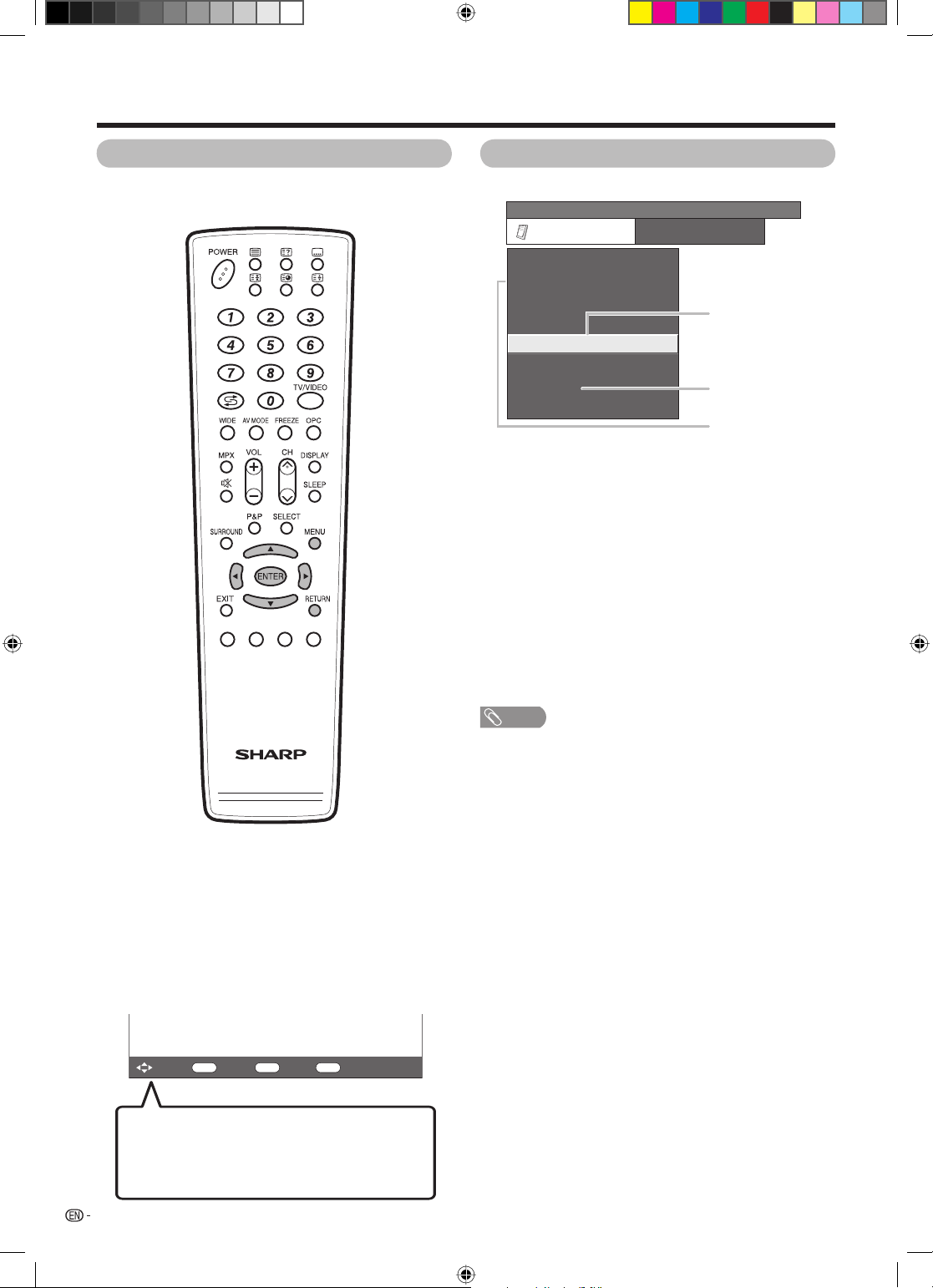
Basic adjustment settings
Menu operation buttons
Use the following buttons on the remote control to
operate the menu.
On-Screen Display
(Example)
...
[
Option
MENU
Option
Audio Only
DNR
Input Select
Blue Screen
Colour System
Power Control
HDMI Setup
PC Setup
Item displayed in yellow
1
Colour System
• This indicates the item currently selected.
• Press ENTER to go to the adjustment screen for this
item.
Item displayed in white
2
• This indicates an item can be selected.
Item displayed in grey
3
• This indicates that the item cannot be selected.
* There are various reasons why items cannot be
selected, but the main reasons are as follows:
1. Nothing is connected to the selected input
terminal.
2. The function is not compatible with the current
input signal.
]
1
2
3
MENU: Press to open or close the menu screen.
a/b/c/d
: Press to select a desired item on the
screen or adjust a selected item.
ENTER: Press to go to the next step or complete
the setting.
RETURN: Press to return to the previous step.
ENTER
: Select : Enter
RETURN
: Back
MENU
: End
The bar above is an operational guide for
the remote control. The bar will change in
accordance with each menu setting screen.
NOTE
• The screens in the operation manual are for explanation
purposes (some are enlarged, others cropped) and may
vary slightly from the actual screens.
16
PX5X_EN.indb 16PX5X_EN.indb 16 2007-5-9 11:43:172007-5-9 11:43:17
Page 18

Basic adjustment settings
TV/AV input mode menu items
List of TV/AV menu items to help you with
operations
Picture Picture
AV Mode ...................................................................... Page 22
OPC .............................................................................. Page 22
Backlight ..................................................................... Page 23
Contrast ....................................................................... Page 23
Brightness ................................................................... Page 23
Colour .......................................................................... Page 23
Tint ............................................................................... Page 23
Sharpness ................................................................... Page 23
Advanced
C. M. S. ............................................................ Page 24
Colour Temp. ................................................... Page 24
3D-Y/C* ............................................................ Page 24
Film Mode* ...................................................... Page 25
Reset ............................................................................ Page 23
Audio
AV Mode ...................................................................... Page 26
Treble ........................................................................... Page 26
Bass ............................................................................. Page 26
Balance ........................................................................ Page 26
Surround ...................................................................... Page 26
Reset ............................................................................ Page 26
Setup
PC input mode menu items
List of PC menu items to help you with operations
AV Mode ...................................................................... Page 22
OPC .............................................................................. Page 22
Backlight ..................................................................... Page 23
Contrast ....................................................................... Page 23
Brightness ................................................................... Page 23
Advanced
C. M. S. ............................................................ Page 24
Colour Temp. ................................................... Page 24
Reset ............................................................................ Page 23
Audio
AV Mode ...................................................................... Page 26
Treble ........................................................................... Page 26
Bass ............................................................................. Page 26
Balance ........................................................................ Page 26
Surround ...................................................................... Page 26
Reset ............................................................................ Page 26
Setup
Input Label .................................................................. Page 28
Language ..................................................................... Page 32
Text Language ............................................................ Page 39
Auto Installation** ....................................................... Page 18
Programme Setup** ............................................Pages 18-21
Child Lock** ................................................................ Page 27
Input Label*** .............................................................. Page 28
Position ........................................................................ Page 28
WSS ............................................................................. Page 29
4:3 Mode ...................................................................... Page 29
Language ..................................................................... Page 32
Text Language ............................................................ Page 39
Option
Audio Only ................................................................... Page 33
DNR* ............................................................................ Page 33
Input Select
Input1 ............................................................... Page 33
Input2 ............................................................... Page 33
Blue Screen ................................................................. Page 34
Colour System ............................................................ Page 34
Power Control
No Signal Off ................................................... Page 35
No Operation Off ............................................. Page 35
HDMI Setup
Signal Type ...................................................... Page 36
Colour Matrix................................................... Page 36
Auto View ......................................................... Page 36
Audio Select .................................................... Page 36
Option
Audio Only ................................................................... Page 33
Input Select
Input1 ............................................................... Page 33
Input2 ............................................................... Page 33
Power Control
No Operation Off ............................................. Page 35
Power Management ....................................... Page 35
PC Setup
Input Signal...................................................... Page 36
Auto Sync. ....................................................... Page 37
H-Position ........................................................ Page 37
V-Position ........................................................ Page 37
Clock ................................................................ Page 37
Phase ............................................................... Page 37
NOTE
*: Not selectable when using INPUT3 or INPUT4.
**: Not selectable when using INPUT1 to INPUT4.
***: Not selectable when using TV.
• When inputting external equipment signals, “Colour System”
can be set only when using INPUT1 or INPUT2.
• “Audio Select” can be set only when using INPUT3.
17
PX5X_EN.indb 17PX5X_EN.indb 17 2007-5-9 11:43:172007-5-9 11:43:17
Page 19

Basic adjustment settings
Auto installation
You can run auto installation again, even after setting
up the preset channels.
Press MENU and the MENU screen displays.
1
Press c/d to select “Setup”.
2
Press a/b to select “Auto Installation”, and
3
then press ENTER.
...
[
Setup
MENU
Setup Option
Auto Installation
Programme Setup
Child Lock
Input Label
Position
WSS
4:3 Mode
Language
Text Language
If you have already set the password, enter it
4
here.
• See page 27 for setting a password.
Auto Installation
]
Programme setup
You can run the auto search procedure again at any
time by accessing the Setup menu and Programme
Setup. Channels can be tuned automatically or
manually.
Auto search
You can also automatically search by performing
the procedure below. This is the same function as
programme auto search in auto installation.
Press MENU and the MENU screen displays.
1
Press c/d to select “Setup”.
2
Press a/b to select “Programme Setup”, and
3
then press ENTER.
If you have already set the password, enter it
here.
• See page 27 for setting a password.
...
[
Setup
MENU
Setup Option
Auto Installation
Programme Setup
Child Lock
Input Label
Position
WSS
4:3 Mode
Language
Text Language
Press a/b to select “Auto Search”, and then
4
press ENTER.
Programme Setup
]
Press a/b to select “Yes”, and then press
5
ENTER.
Press a/b to select “Yes”, and then press
5
ENTER.
Press a/b to select the desired sound
Press a/b to select the desired language
6
listed on the screen, and then press ENTER.
Press a/b to select the desired sound
system, and then press ENTER.
“Search is completed.” is displayed. Press
MENU to exit.
system, and then press ENTER.
You do not need to do anything during the
auto search.
“Search is completed.” is displayed. Press
MENU to exit.
18
PX5X_EN.indb 18PX5X_EN.indb 18 2007-5-9 11:43:172007-5-9 11:43:17
Page 20

Basic adjustment settings
Manual setting for each channel
You can set some channel items manually. They are
Search, Fine (TV frequency), Colour System, Sound
System, and Skip.
Press MENU and the MENU screen displays.
1
Press c/d to select “Setup”.
2
Press a/b to select “Programme Setup”, and
3
then press ENTER.
If you have already set the password, enter it
here.
• See page 27 for setting a password.
Press a/b to select “Manual Adjust”, and
4
then press ENTER.
Press a/b to select “Yes”, and then press
5
ENTER.
Programme Setup “Manual Adjust” menu
01 SAT.1 02 PR07 03 KABEL
Fine tuning
Press a/b/c/d to select the channel you
1
want to edit, and then press ENTER.
• The selected channel information displays.
Press a/b to select “Fine”, and then press
2
ENTER.
Press c/d to adjust the frequency, and then
3
press RETURN or MENU.
• Adjust while checking the background picture as
Search
Fine
Colour System
Sound System
Skip
• Instead of the method above, you can also set
• When setting a frequency on the “Fine” screen,
a
• 179.25 MHz: Press 1 s 7 s 9 s 2 s 5.
• 49.25 MHz: Press 0 s 4 s 9 s 2 s 5.
a reference.
179.25 MHz
by directly entering the frequency number of the
channel with 0 — 9.
the last fi gure of the frequency needs to be “0” or
“5”.
You can select one of the following settings.
Search (See page 19.)
1
Fine (See page 19.)
2
Colour system (See page 19.)
3
Sound system (See page 20.)
4
Skip (See page 20.)
5
Search tuning
Press a/b/c/d to select the channel you
1
want to edit, and then press ENTER.
• The selected channel information displays.
Press a/b to select “Search”, and then press
2
ENTER.
...
[
Setup
MENU
Search
Fine
Colour System
Sound System
Skip
Programme Setup
]
179.25 MHz
NEXT
Colour system
Press a/b/c/d to select the channel you
1
want to edit, and then press ENTER.
• The selected channel information displays.
Press a/b to select “Colour System”, and
2
then press ENTER.
• Receivable colour systems are listed.
Search
Fine
Colour System
Sound System
Skip
Press a/b to select the optimum colour
3
system, and then press ENTER.
Colour system menu
AUTO
PAL
SECAM
NTSC 3.58
NTSC 4.43
PAL-60
As ENTER is pressed, the next channels will
3
be searched in order.
19
PX5X_EN.indb 19PX5X_EN.indb 19 2007-5-9 11:43:182007-5-9 11:43:18
Page 21

Basic adjustment settings
Manual setting for each channel (continued)
Sound system (Broadcasting system)
Press a/b/c/d to select the channel you
1
want to edit, and then press ENTER.
• The selected channel information displays.
Press a/b to select “Sound System”, and
2
then press ENTER.
• Receivable sound systems (Broadcasting systems)
are listed.
Sound system menu
...
[
Setup
MENU
Search
Fine
Colour System
Sound System
Skip
Press a/b to select the optimum sound
3
system, and then press ENTER.
Programme Setup
NOTE
• Check the sound system if the sound output were not
correct.
Skipping channels
Channels with “Skip” set to “On” are passed over
when using CHr/s even if selected while watching
the image from the TV.
Press a/b/c/d to select the channel you
1
want to edit, and then press ENTER.
• The selected channel information will be displayed.
]
B/G
D/K
I
M
Sort
Channel positions can be sorted freely.
Press MENU and the MENU screen displays.
1
Press c/d to select “Setup”.
2
Press a/b to select “Programme Setup”, and
3
then press ENTER.
If you already set the password, enter it here.
• See page 27 for setting a password.
Press a/b to select “Sort”, and then press
4
ENTER.
Press a/b to select “Yes”, and then press
5
ENTER.
Press a/b/c/d to select the channel you
6
want to move, and then press ENTER.
Move it to the desired position by pressing
7
a/b/c/d
Repeat the steps 6 and 7 until all desired
8
channels are sorted.
, and then press ENTER.
Sort menus
01 SAT.1
0106SAT.1 KABEL
11 12 13 14 15
16 17 18 19 20
0302 04 05
07 08 09 10
Press a/b to select “Skip”, and then press
2
ENTER.
• Skip menu displays.
Search
Skip menu
Fine
Colour System
Sound System
Skip
Press a/b to set “Skip” to “On”, and then
3
press ENTER.
20
PX5X_EN.indb 20PX5X_EN.indb 20 2007-5-9 11:43:182007-5-9 11:43:18
Off
On
0106SAT.1 KABEL
07 08 09 10
11 12 13 14 15
16 17 18 19 20
0106KABEL SAT.1
07 08 09 10
11 12 13 14 15
16 17 18 19 20
01 02SAT.1 KABEL
0302 04 05
01 KABEL
0302 04 05
Page 22

Basic adjustment settings
Label
Channels can be labelled freely.
Press MENU and the MENU screen displays.
1
Press c/d to select “Setup”.
2
Press a/b to select “Programme Setup”, and
3
then press ENTER.
If you already set the password, enter it here.
• See page 27 for setting a password.
Press a/b to select “Label”, and then press
4
ENTER.
Press a/b to select “Yes”, and then press
5
ENTER.
Press a/b/c/d to select the channel you
6
want to label, and then press ENTER.
Press a/b to select characters and c/d
7
to move to the desired digit, and then press
ENTER to complete the label setting.
Erase Programme
The individual programme can be erased.
Press MENU and the MENU screen displays.
1
Press c/d to select “Setup”.
2
Press a/b to select “Programme Setup”, and
3
then press ENTER.
If you already set the password, enter it here.
• See page 27 for setting a password.
Press a/b to select “Erase Programme”, and
4
then press ENTER.
Press a/b to select “Yes”, and then press
5
ENTER.
Press a/b/c/d to select the channel you
6
want to erase, and then press ENTER.
Press ENTER to erase the channel.
7
All the subsequent programmes move up.
Repeat the steps 6 and 7 until all desired
8
channels are erased.
Erase programme menus
01
SAT.1 Pro702 KABEL03 04 05
06 07 08 09 10
11 12 13 14 15
16 17 18 19 20
01 SAT.1 03 KABELPro702
06 07 08 09 10
11 12 13 14 15
16 17 18 19 20
01 SAT.1 02 KABEL
06 07 08 09 10
11 12 13 14 15
16 17 18 19 20
04 05
03 04 05
21
PX5X_EN.indb 21PX5X_EN.indb 21 2007-5-9 11:43:182007-5-9 11:43:18
Page 23

Basic adjustment settings
AV mode selection
The AV MODE function enables you to select appropriate
settings for audio and video to account for the system
environment which can vary due to factors like roombrightness, type of programme watched or the type of
image input from external equipment.
Using AV MODE on the remote control unit
Press AV MODE.
1
• Present AV mode displays.
Press AV MODE again before the mode
2
displayed on the screen disappears.
• The mode changes as shown below.
AV input mode
AV Mode: STANDARD
AV Mode: DYNAMIC (FIXED)
AV Mode: DYNAMIC
PC input mode
AV Mode: STANDARD
Using AV Mode on the menu screen
Press MENU and the MENU screen displays.
1
AV Mode: MOVIE
AV Mode: GAME
AV Mode: USER (TV)
AV Mode: USER (PC)
NOTE
• You can select a different AV MODE item for each input
mode. (For example, select STANDARD for TV input and
DYNAMIC for VIDEO input.)
• During PC input mode, only “STANDARD” and “USER” can
be selected under the AV mode selection.
OPC (Optical Picture Control)
setting
You can set the TV to automatically adjust the screen
to suitable backlight brightness according to the
lighting conditions.
Using OPC on the remote control unit
Press OPC to switch the OPC function on and off.
Using OPC on the menu screen
Press MENU and the MENU screen displays.
1
Press c/d to select “Picture”.
2
Press c/d to select “Picture”.
2
Press a/b to select “AV Mode”, and then
3
press ENTER.
Press a/b to select the desired item, and
4
then press ENTER.
Selected item
STANDARD
MOVIE
GAME
USER
DYNAMIC
DYNAMIC
(FIXED)
22
Description
For a highly defi ned image in a normally
bright room
For a movie
Lowers image brightness for easier viewing.
Allows the user to customise settings as
desired. You can set the mode for each
input source.
For a clear-cut image emphasising high
contrast for sports viewing
Changes the image and sound settings to
the factory preset values. No adjustments
are allowed.
Press a/b to select “OPC”, and then press
3
ENTER.
Press a/b to select the desired item, and
4
then press ENTER.
Selected item
Off
On
On (Display)
NOTE
• Make sure no object obstructs the OPC sensor, which
could affect its ability to sense surrounding light.
The brightness is fi xed at the value set in
“Backlight” (See page 23).
Automatically adjusts
Displays the OPC effect on the screen
while adjusting the brightness of the
screen.
Description
PX5X_EN.indb 22PX5X_EN.indb 22 2007-5-9 11:43:192007-5-9 11:43:19
Page 24

Basic adjustment settings
Picture adjustments
You can adjust the picture to your preference.
Follow the steps to adjust the picture.
Press MENU and the MENU screen displays.
1
Press c/d to select “Picture”.
2
Press a/b to select a specifi c adjustment
3
item.
Press c/d to adjust the item to your desired
4
position.
NOTE
• For resetting all adjustment items to factory preset values,
pressa/b to select “Reset”, press ENTER, press a/b to
select “Yes”, and then press ENTER.
• “Backlight” cannot be adjusted when “OPC” is set to “On”
or “On (Display)”.
MENU
Picture Audio
AV Mode [STANDARD]
OPC
Backlight [+ 6]
Contrast
Brightness
Colour
Tint
Sharpness
Advanced
Reset
Selected item
Backlight
Contrast
Brightness
Colour
Tint
Sharpness
Adjustments items
[
]
Picture
[Off]
[ 30]
[ 0]
[ 0]
[ 0]
[ 0]
button
c
The screen dims
For less contrast
For less brightness
For less colour
intensity
Skin tones become
purplish
For less sharpness
+
+
+
+
button
d
The screen
brightens
For more contrast
For more brightness
For more colour
intensity
Skin tones become
greenish
For more sharpness
NOTE
• Select “Advanced” and then press ENTER to set “C.M.S”,
“Colour Temp.”, “3D-Y/C” or “Film Mode”. See pages 24
and 25.
23
PX5X_EN.indb 23PX5X_EN.indb 23 2007-5-9 11:43:192007-5-9 11:43:19
Page 25

Basic adjustment settings
Advanced
Advanced setting enables you to set the picture
adjustment in more detail. There are four options you
can choose from.
C.M.S. (Colour Management System)
Colour tone is managed using the six-colour
adjustment setting.
Press MENU and the MENU screen displays.
1
Press c/d to select “Picture”.
2
Press a/b to select “Advanced”, and then
3
press ENTER.
Press a/b to select a specifi c adjustment
4
item among “C.M.S.-Hue”, “C.M.S.-Saturation”
and “C.M.S.-Value”, and then press ENTER.
C. M. S. – Hue
C. M. S. – Saturation
C. M. S. – Value
Colour Temp.
3D - Y/C
Film Mode
Press c/d to adjust the item to your desired
5
position.
R
Y
G
C
B
M
Reset
[ 0]
[ 0]
[ 0]
[ 0]
[ 0] –
[ 0] –
–
–
–
–
NOTE
• For resetting all adjustment items to factory preset values,
press a/b to select “Reset”, and then press ENTER.
+
+
+
+
+
+
Colour temperature
Adjusts the colour temperature to give the best white
image.
Repeat steps 1 to 3 in C.M.S. (Colour
1
Management System).
Press a/b to select “Colour Temp.”, and then
2
press ENTER.
Press a/b to select the desired level, and
3
then press ENTER.
Selected item
High
Mid-High
Middle
Mid-Low
Low
Description
White with bluish tone
White with reddish tone
3D-Y/C
Provides high quality images with minimal dot crawl
and cross colour noise.
Repeat steps 1 to 3 in C.M.S. (Colour
1
Management System).
Press a/b to select “3D-Y/C”, and then press
2
ENTER.
C. M. S. – Hue
C. M. S. – Saturation
C. M. S. – Value
Colour Temp.
3D – Y/C
Film Mode
Standard
Fast
Slow
Selected item
C.M.S-Hue
This is a standard to adjust the colour
Description
Press a/b to select the desired level, and
3
then press ENTER.
either more reddish or more bluish in tone.
C.M.SSaturation
C.M.S-Value
Increases or decreases the saturation of a
selected colour.
A higher value makes the image brighter.
A lower value makes the image darker.
Selected item
Standard
Fast
Slow
Normal adjustment
For movie image
For still image
Description
NOTE
• 3D-Y/C is not selectable depending on the input signal
type.
• 3D-Y/C may not operate depending on the input signal
type or noisy input signal.
24
PX5X_EN.indb 24PX5X_EN.indb 24 2007-5-9 11:43:192007-5-9 11:43:19
Page 26

Basic adjustment settings
Film mode
Automatically detects a fi lm-based source (originally
encoded at 24/25 frames/second, depending on the
vertical frequency), analyses it then recreates each still
fi lm frame for high-defi nition picture quality.
Press MENU and the MENU screen displays.
1
Press c/d to select “Picture”.
2
Press a/b to select “Advanced”, and then
3
press ENTER.
Press a/b to select “Film Mode”, and then
4
press ENTER.
Press a/b to select “On”, and then press
5
ENTER.
25
PX5X_EN.indb 25PX5X_EN.indb 25 2007-5-9 11:43:202007-5-9 11:43:20
Page 27

Basic adjustment settings
AV mode selection
This option links to “AV Mode” in the Picture menu. (See
page 22.)
Audio adjustment
For each selected AV mode, you can adjust the
following three items: Treble, Bass, and Balance; to
your preferred setting. After choosing the AV mode
you want to adjust, next carry out audio adjustment.
Press MENU and the MENU screen displays.
1
Press c/d to select “Audio”.
2
Audio
STANDARD
Treble
Bass
Balance
Surround
Reset
Press a/b to select a specifi c adjustment
3
item.
Press c/d to adjust the item to your desired
4
position.
[0]
[0]
[0] L
Setup
+
+
R
Surround
When you set to On, you can enjoy surround sound,
the same as if you were in a movie theatre.
Using SURROUND on the remote control unit
Press SURROUND to switch the Surround function
on and off.
Selected item
On
Off
Makes it possible to enjoy natural, realistic
surround sound.
Outputs the normal sound.
Using Surround on the menu screen
You can produce Surround effects from the “Audio”
setting.
Press MENU and the MENU screen displays.
1
Press c/d to select “Audio”.
2
Description
Selected item
Treble
Bass
Balance
NOTE
• For resetting all adjustment items to factory preset values,
press a/b to select “Reset”, press ENTER, press a/b
to select “Yes”, and then press ENTER.
• “Surround” can be selected for each “AV Mode” setting.
• “Balance” cannot be adjusted when “Surround” is set to
“On”.
26
button
c
For weaker treble
For weaker bass
Decrease audio from
the right speaker
button
d
For stronger treble
For stronger bass
Decrease audio
from the left
speaker
Press a/b to select “Surround”, and then
3
press ENTER.
Audio
STANDARD
Treble
Bass
Balance
Surround
Reset
Press a/b to select “On”, and then press
4
ENTER.
NOTE
• “Surround” can be selected for each “AV Mode” setting.
[0]
[0]
[0] L
Setup
+
+
R
PX5X_EN.indb 26PX5X_EN.indb 26 2007-5-9 11:43:202007-5-9 11:43:20
Page 28

Useful adjustment settings
Password setting for child lock (for
TV input mode)
Allows you to use a password to protect certain
settings from being accidentally changed.
Setting a password
Register a 4-digit password number to use the Child
Lock function.
Press MENU and the MENU screen displays.
1
Press c/d to select “Setup”.
2
Press a/b to select “Child Lock”, and then
3
press ENTER.
If you already set the password, enter it here.
4
Press a/b to select “Change Password”, and
5
then press ENTER.
Change Password
Channel Setting
Reset
New Password
Reconfirm
Setting a channel
Repeat steps 1 to 4 in Setting a password.
1
Press a/b to select “Channel Setting”, and
2
then press ENTER.
Press a/b to select “Yes”, and then press
3
ENTER.
Change Password
Channel Setting
Reset
Press a/b/c/d to select the channel that
4
you wish to apply the Child Lock, and then
Yes
No
press ENTER.
• The Child Lock setting becomes effective only
when the TV is turned off after the Child Lock is
applied.
Resetting the password
Allows you to reset your password.
Repeat steps 1 to 4 in Setting a password.
1
Press a/b to select “Reset”, and then press
2
ENTER.
Press a/b to select “Yes”, and then press
3
ENTER.
Change Password
Channel Setting
Reset
Yes
No
Enter the 4-digit number as a password using
6
0 — 9.
Change Password
Channel Setting
Reset
Enter the same 4-digit number as in step 6 to
7
confi rm.
NOTE
• To view a locked channel you must enter a password.
When you select a locked channel, a password prompt
message pops up.
PX5X_EN.indb 27PX5X_EN.indb 27 2007-5-9 11:43:202007-5-9 11:43:20
New Password
Reconfirm
NOTE
• As a precautionary measure, make a note of your
password on the back of this operation manual, cut
it out and keep it in a safe place that children cannot
reach.
• This function is only available for TV input mode.
• To relock a channel which has been temporarily unlocked
by inputting the correct password, turn power off and then
on again.
• When no password is input for 20 seconds after the
prompt message is displayed, the TV goes into standby
mode.
27
Page 29

Useful adjustment settings
Input Label
You can assign each input source a label you like.
Press TV/VIDEO to select the desired input
1
source.
Press MENU and the MENU screen displays.
2
Press c/d to select “Setup”.
3
Press a/b to select “Input Label”, and then
4
press ENTER.
Press a/b to select characters and c/d
5
to move to the desired digit to label the input
source.
• When you want to change the input label that you
have already assigned to the default name, press
to move to “CLEAR” on the “Input Label”
c/d
screen, and then press ENTER.
Repeat the above until the name is fully spelt
6
out, and then press MENU.
• The name can be 6 characters or less.
• When you want to set an input source name of
less than 6 characters, press MENU to exit from
the labelling menu.
TV
INPUT1
INPUT2
DVD
INPUT4
Image position
For adjusting a picture's horizontal and vertical
position.
Press MENU and the MENU screen displays.
1
Press c/d to select “Setup”.
2
Press a/b to select “Position”, and then
3
press ENTER.
Press a/b to select “H-Pos.” or “V-Pos.”.
4
H-Pos. [0] +
V-Pos. [0]
Reset
Press c/d to adjust the item to your desired
5
position.
Selected item
H-Pos.
V-Pos.
NOTE
• For resetting all adjustment items to the factory preset
values, press a/b to select “Reset”, and then press
ENTER.
• Adjustments are stored separately according to input
source.
• Images may not be displayed properly depending on the
settings and/or input signals.
Centres the image by moving it to the left
or right.
Centres the image by moving it up or
down.
Description
+
(Example)
NOTE
• You cannot change labels if the input source is TV.
28
PX5X_EN.indb 28PX5X_EN.indb 28 2007-5-9 11:43:212007-5-9 11:43:21
Page 30

Useful adjustment settings
Wide Screen Signalling (WSS)
WSS allows a television to switch automatically among
the different screen formats.
Press MENU and the MENU screen displays.
1
Press c/d to select “Setup”.
2
Press a/b to select “WSS”, and then press
3
ENTER.
Press a/b to select “On” or “Off”, and then
4
press ENTER.
NOTE
• Try to set WIDE mode if an image does not switch to the
correct screen format. When the broadcast signal contains
no WSS information, the function will not work even if
enabled.
Picture aspect ratio
The WSS signal has 4:3 auto-switching that allows you
to select between Normal and Panorama.
Press MENU and the MENU screen displays.
1
Press c/d to select “Setup”.
2
Press a/b to select “4:3 Mode”, and then
3
press ENTER.
Press a/b to select “Panorama” or “Normal”,
4
and then press ENTER.
WSS signal 4:3 screen
4:3 mode “Panorama” 4:3 mode “Normal”
Selected item
Description
Panorama
Normal
Wide image without side bars
Normal range keeping 4:3 or 16:9 aspect
ratio
29
PX5X_EN.indb 29PX5X_EN.indb 29 2007-5-9 11:43:212007-5-9 11:43:21
Page 31

Useful adjustment settings
WIDE mode (for TV/AV input mode)
Manual Selection
Press WIDE.
1
• The WIDE MODE menu displays.
• The menu lists the wide mode options selectable
for the type of video signal currently received.
WIDE MODE
Normal
Zoom 14:9
Panorama
Full
Cinema 16:9
Cinema 14:9
4:3 Mode set to “Panorama” 4:3 Mode set to “Normal”
Selected item
Normal
Zoom 14:9
For 4:3 “standard” pictures. A side bar appears on each side.
For 14:9 letterbox pictures. A thin side bar appears on each side, and you may also see bars on the top and
bottom with some programmes.
Press WIDE or a/b while the WIDE MODE
2
menu displays on the screen.
• As you toggle down the options, each is
immediately refl ected on the TV.
Auto Selection
If you set “WSS” and “4:3 Mode” in the Setup menu
on page 29, the optimum WIDE mode is automatically
chosen for every broadcast containing the WSS
information.
“WSS” menu
To enable Auto Selection, set “WSS” in the Setup
menu to “On”. (See page 29.)
“4:3 Mode” menu
To set the type of the wide screen, select “Panorama”
or “Normal” in the 4:3 Mode menu. (See page 29.)
NOTE
• If the broadcast signal contains no WSS information, Auto
Selection will not function even when the WSS option is
enabled.
Description
Panorama
Full
Cinema 16:9
Cinema 14:9
Normal
Cinema 14:9 Cinema 16:9 Full
30
PX5X_EN.indb 30PX5X_EN.indb 30 2007-5-9 11:43:212007-5-9 11:43:21
In this mode the picture is progressively stretched toward each side of the screen.
For 16:9 squeeze pictures.
For 16:9 letterbox pictures. Bars may appear on the top and bottom with some programmes.
For 14:9 letterbox pictures. Bars may appear on the top and bottom with some programmes.
NOTE
Zoom 14:9 Panorama
• Some screen sizes may not be
displayable depending on the
input signal.
Page 32

Useful adjustment settings
a
Screen size images.
Input Signal FullNormal
WIDE mode (for PC input mode)
You can select the screen size.
NOTE
• Connect the PC before making adjustments. (See page
45.)
• Selectable screen size may vary with input signal type.
Press WIDE.
1
• The WIDE MODE menu displays.
WIDE MODE
Normal
Full
Press WIDE or a/b to select a desired item
2
on the menu.
1024g768
1280g768
1360g768
Keeps the original aspect
ratio in a full screen display.
An image fully fi lls the
screen.
31
PX5X_EN.indb 31PX5X_EN.indb 31 2007-5-9 11:43:222007-5-9 11:43:22
Page 33

Useful adjustment settings
Language setting for on-screen
display
You can also select a language from setup menu.
Select from among 3 languages: English, Chinese and
Arabic.
Press MENU and the MENU screen displays.
1
Press c/d to select “Setup”.
2
Press a/b to select “Language”, and then
3
press ENTER.
Press a/b to select the desired language
4
listed on the screen, and then press ENTER.
32
PX5X_EN.indb 32PX5X_EN.indb 32 2007-5-9 11:43:222007-5-9 11:43:22
Page 34

Useful adjustment settings
Audio Only
When listening to music from a music programme, you
can set the display off and enjoy audio only.
Press MENU and the MENU screen displays.
1
Press c/d to select “Option”.
2
Press a/b to select “Audio Only”, and then
3
press ENTER.
Press a/b to select “On”, and then press
4
ENTER.
Selected item
On
Off
NOTE
• When you make operations that change the picture on the
TV such as by changing the input source, the Audio Only
function is set to “Off”.
Audio is output without screen image.
Both screen images and audio are output.
Description
DNR (Digital Noise Reduction)
Produces a clearer video image.
Input Select
Selecting input source
Can use for selecting the input source.
Using TV/VIDEO in the remote control unit or on
the TV
TV/VIDEO allows you to choose from the available
input sources.
Press TV/VIDEO on the remote control unit or
1
TV/VIDEO on the TV.
Press TV/VIDEO on the remote control unit
2
or TV/VIDEO on the TV to select the input
source.
• An image from the selected source automatically
displays.
• You can also select the input source by pressing
.
a/b
Selecting input signal type
For setting the signal type of external equipment.
Press MENU and the MENU screen displays.
1
Press c/d to select “Option”.
2
Press MENU and the MENU screen displays.
1
Press c/d to select “Option”.
2
Press a/b to select “DNR”, and then press
3
ENTER.
Press a/b to select the desired level, and
4
then press ENTER.
Off
High
Low
Press a/b to select “Input Select”, and then
3
press ENTER.
Press a/b to select an input source among
4
“Input1” and “Input2”, and then press ENTER.
Press a/b to select the desired level, and
5
then press ENTER.
Input source
Input 1
Input 2
NOTE
• If no (colour) image displays, try to change the other
signal type.
• Check the operation manual of the external equipment for
the signal type.
• When the signal type is set to “Auto”, the input terminal
where cable is connected is automatically selected.
• When the signal type is set to “Auto” and multiple video
signal cables are connected, the signal type is selected in
the following prioritised order:
Input 1/Input 2: Components Video
Selectable item
Auto, Component, Video
Auto, Component, Video
33
PX5X_EN.indb 33PX5X_EN.indb 33 2007-5-9 11:43:222007-5-9 11:43:22
Page 35

Useful adjustment settings
Blue Screen
Automatically turns the screen blue if no broadcast
signal is received.
Press MENU and the MENU screen displays.
1
Press c/d to select “Option”.
2
Press a/b to select “Blue Screen”, and then
3
press ENTER.
Press a/b to select “On”, and then press
4
ENTER.
Colour system setting
You can change the colour system to one that is
compatible with the image on the screen.
Press MENU and the MENU screen displays.
1
Press c/d to select “Option”.
2
Press a/b to select “Colour System”, and
3
then press ENTER.
Press a/b to select a compatible video signal
4
system of your equipment, and then press
ENTER.
AUTO
PAL
SECAM
NTSC 3.58
NTSC 4.43
PAL-60
NOTE
• Factory preset value is “AUTO”.
• If “AUTO” is selected, colour system for each channel is
automatically set. If an image does not display clearly,
select another colour system (e.g. PAL, NTSC 4.43).
34
PX5X_EN.indb 34PX5X_EN.indb 34 2007-5-9 11:43:222007-5-9 11:43:22
Page 36

Useful adjustment settings
Power Control
Power Control setting allows you to save energy.
Power Control for AV source
No Signal Off
When set to “Enable”, the power will automatically shut
down if no signal inputs for 15 minutes.
Press MENU and the MENU screen displays.
1
Press c/d to select “Option”.
2
• Power control menu displays.
Press a/b to select “Power Control”, and
3
then press ENTER.
Press a/b to select “No Signal Off”, and then
4
press ENTER.
Press a/b to select “Enable”, and then press
5
ENTER.
• Five minutes before the power shuts down,
remaining time displays every minute.
NOTE
• “Disable” is factory preset value.
• When a TV programme fi nishes, and the TV receives signal
input, this function may not operate.
Power Control for PC source
Power Management
When set, the power will automatically shut down if no
signal is input for a certain time.
Press MENU and the MENU screen displays.
1
Press c/d to select “Option”.
2
• Power control menu displays.
Press a/b to select “Power Control”, and
3
then press ENTER.
Press a/b to select “Power Management”,
4
and then press ENTER.
Press a/b to select “Mode1” or “Mode2”,
5
and then press ENTER.
Off
Mode1
Mode2
No Operation Off
When set to “Enable”, the power will automatically shut
down if there is no operation for 3 hours.
Press MENU and the MENU screen displays.
1
Press c/d to select “Option”.
2
• Power control menu displays.
Press a/b to select “Power Control”, and
3
then press ENTER.
Press a/b to select “No Operation Off”, and
4
then press ENTER.
Press a/b to select “Enable”, and then press
5
ENTER.
• Five minutes before the power shuts down,
remaining time displays every minute.
NOTE
• “Disable” is factory preset value.
Selected item
Off
Mode1
Mode2
NOTE
• If you turn off the power by disconnecting AC cord when
setting “Mode2” in power management, the TV may not
function properly after turning the power on again. In such
case, press POWER on the remote control unit.
• Pressing POWER on the display will have the same result.
• No power management
• Factory preset value.
• If no signal inputs for approximately 8
minutes, the power shuts down.
• Even if you start using the PC and the
signal inputs again, the TV stays off.
• The TV turns on again by pressing
POWER. (See page 13.)
• If no signal inputs for approximately 8
seconds, the power shuts down.
• When you start using the PC and the
signal inputs again, the TV turns on.
• The TV turns on again by pressing
POWER. (See page 13.)
Description
35
PX5X_EN.indb 35PX5X_EN.indb 35 2007-5-9 11:43:232007-5-9 11:43:23
Page 37

Useful adjustment settings
HDMI Setup
HDMI (High-Defi nition Multimedia Interface) terminal
selection.
To watch an HDMI equipment image, select
1
“INPUT3” or “INPUT4” using TV/VIDEO on the
remote control unit or on the TV.
Press MENU and the MENU screen displays.
2
Press c/d to select “Option”.
3
Press a/b to select “HDMI Setup”, and then
4
press ENTER.
• The HDMI Setup can be selected only when
“INPUT3” or “INPUT4” is selected.
...
[
Option
MENU
Option
Audio Only
DNR
Input Select
Blue Screen
Colour System
Power Control
HDMI Setup
PC Setup
Press a/b to select the desired item or
5
setting, and then press ENTER.
HDMI Setup
]
NOTE
• Refer to your external equipment operation manual for the
signal type.
• When connecting a DVI-HDMI conversion adaptor/cable to
the HDMI terminals, the image may not come in clearly.
PC Setup
Input Signal (PC input mode only)
• Some input signals may have to be registered manually to
display properly.
• The input signals (resolutions) in the list below are not
distinguishable when received. In such case, you have to
set the correct signal manually. After setting once, it will
display when the same signal (resolution) is input again.
1024g768 1360g7681280g768
NOTE
• You can only select the “Input Signal” on the Setup menu
when receiving one of the 3 input signals listed above.
Press MENU and the MENU screen displays.
1
Press c/d to select “Option”.
2
Press a/b to select “PC Setup”, and then
3
press ENTER.
Press a/b to select “Input Signal”, and then
4
press ENTER.
HDMI Setup
items
Signal Type
Colour
Matrix
Auto View
Audio
Select
36
Selectable
items
RGB/
YCbCr4:4:4/
YCbCr4:2:2
Auto/ITU601/
ITU709
Enable/Disable
Digital/Analogue
Description
Select the video signal type from
the HDMI terminal. User settings
for this item are normally in effect
only when the TV is connected
with a DVI-HDMI conversion
cable. When connected to an
HDMI device, the TV automatically
detects the “Signal Type” and
ignores user settings.
Select the video colour matrix
type when a YCbCr signal is input.
Select the YCbCr colour system
when a YCbCr signal is input. When
an RGB signal is input, the settings
for this item are ignored. “Auto”
should normally be selected.
Set whether or not to use WIDE
MODE based on signal recognition,
including an HDMI signal.
Select “Digital” for audio signal
via the HDMI terminal. Select
“Analogue” for audio signal via the
AUDIO jack. (selectable only when
using INPUT3 of the two HDMI
terminals.)
Press a/b to select the desired input signal
5
on the display, and then press ENTER.
1024 x 768
1280 x 768
1360 x 768
(Example)
PX5X_EN.indb 36PX5X_EN.indb 36 2007-5-9 11:43:232007-5-9 11:43:23
Page 38

Useful adjustment settings
Auto Sync. adjustment (PC input mode
only)
For automatically adjusting the PC image.
Press MENU and the MENU screen displays.
1
Press c/d to select “Option”.
2
Press a/b to select “PC Setup”, and then
3
press ENTER.
Press a/b to select “Auto Sync.”, and then
4
press ENTER.
Press a/b to select “Yes”, and then press
5
ENTER.
• Auto Sync. starts.
NOTE
• Auto Sync. is likely to succeed when an input PC image
has wide vertical stripes (e.g. pattern with high contrast
stripes, or cross-hatched).
It may fail when an input PC image is solid (low contrast).
• Be sure to connect the PC to the TV and switch it on
before starting Auto Sync.
Fine Sync. adjustment (PC input mode
only)
Ordinarily you can easily adjust the picture as
necessary to change image position using Auto Sync.
In some cases, however, manual adjustment is needed
to optimise the image.
Press MENU and the MENU screen displays.
1
Press c/d to select “Option”.
2
Press a/b to select “PC Setup”, and then
3
press ENTER.
Press a/b to select a specifi c adjustment
4
item among “H-Position”, “V-Position”, “Clock”
and “Phase”.
Input Signal
Auto Sync.
H-Position
V-Position
Clock
Phase
Reset
[90]
[60]
[90]
[ 8]
+
+
+
+
Selected item
H-Position
V-Position
Clock
Phase
Press c/d to adjust the item to your desired
5
position.
NOTE
• For resetting all adjustment items to factory preset values,
press a/b to select “Reset”, and then press ENTER.
• Images may not be displayed properly depending on the
settings and/or input signals.
Centres the image by moving it to the left
or right.
Centres the image by moving it to the up
or down.
Adjusts when the image fl ickers with
vertical stripes.
Adjusts when characters have low contrast
or when the image fl ickers.
Description
37
PX5X_EN.indb 37PX5X_EN.indb 37 2007-5-9 11:43:232007-5-9 11:43:23
Page 39

Useful features
Dual screen functions
Allows you to display two pictures on the screen at
one time.
Dual screen
You can display two pictures except when inputting
from the RS-232C or PC INPUT terminal.
Press P&P.
1
• Dual screen displays and a selected input source
image displays.
Press SELECT to set either screen to be
2
active.
• “z” displays on the active screen, which has
sound output.
Press TV/VIDEO to select another input
3
source on the active screen.
• A selected image displays.
Press P&P to exit dual screen.
4
Picture and still image
You can freeze a motion picture on the Display.
Press FREEZE.
1
• A moving image displays on the left screen and
a still image displays on the right screen. The still
image is one frame captured from a moving image
at the moment you press FREEZE.
FREEZE
(Example)
Reshoot the still image by pressing ENTER.
2
• Each time you press ENTER, the image on the
right screen updates.
Press RETURN to exit still image.
3
NOTE
• When this function is not available, “No still image
available.” will display.
• The still image automatically goes out after 30 minutes.
NOTE
• This function does not work under the following input
conditions:
Two pictures from the same source (e.g. INPUT 1 and
1
INPUT 1),
Two pictures with different vertical frequency (e.g. PAL
2
and PAL-60, PAL (50 Hz) and NTSC (60 Hz))
• When you press P&P, the current input is moved to the
left side screen display, and the other input appears on the
right side screen display.
When you cannot acquire dual screen capability, perform
the operation below.
— Select another input whose vertical frequency is same
as one of the current inputs (e.g. PAL and PAL).
• When this function is not available, “No dual screen display
available.” will display.
38
PX5X_EN.indb 38PX5X_EN.indb 38 2007-5-9 11:43:232007-5-9 11:43:23
Page 40

Useful features
Teletext language setting
If Teletext information does not display correctly,
perform the setting procedure below.
Select from among 4 kinds of language tables: West
Europe, East Europe, Turkish/Greek, Arabic/Hebrew.
Each table is compatible with the Teletext languages
listed below.
Press MENU and the MENU screen displays.
1
Press c/d to select “Setup”.
2
Press a/b to select “Text Language”, and
3
then press ENTER.
Press a/b to select receivable teletext
4
broadcasting language in your country, and
then press ENTER.
...
MENU
[
Setup
Arabic/Hebrew
West Europe
East Europe
Turkish/Greek
Text Language
]
• West Europe — English, French, Scandinavian,
Czech, German, Spanish, Italian
• East Europe — Polish, French, Scandinavian,
Czech, German, Slovenian/Croatian, Italian,
Rumanian
• Greek/Turkish — English, French, Scandinavian,
Turkish, German, Spanish, Italian, Greek
• Cyrillic — English, Russian, Estonian, Czech,
German, Spanish, Ukrainian, Lettish
NOTE
• Teletext can display only when it is sent by a network. Not
used to convert between languages.
39
PX5X_EN.indb 39PX5X_EN.indb 39 2007-5-9 11:43:242007-5-9 11:43:24
Page 41

Useful features
Teletext function
What is Teletext?
Teletext broadcasts pages of information and
entertainment to specially equipped television sets.
Your TV receives Teletext signals broadcast by a TV
network, and decodes them into graphical format for
viewing. News, weather reports, sports information,
stock exchange prices and programme previews are
among the many services available.
Teletext mode
Teletext is turned on/off with m on the remote control
unit. You can operate your TV in Teletext mode directly
by inputting commands with the remote control unit.
TELETEXT
TELETEXT
When viewing the Teletext information
• Press CHr to increase the page number.
• Press CHs to decrease the page number.
NOTE
• When you turn TELETEXT on and change a Teletext page
right after changing channels, the relevant page may not
be displayed until the TV fi nishes reading all the Teletext
information.
Button functions
Colour (Red/Green/Yellow/Blue):
You can select a group or block of pages displayed
in the coloured brackets at the bottom of the screen
by pressing the corresponding Colour (Red/Green/
Yellow/Blue) on the remote control unit.
Turning on and off Teletext
Select a TV channel or external input source
1
providing the Teletext programme.
Press m to display the Teletext.
2
Press m again to display the Teletext on
3
the right screen and normal image on the left
screen.
• Each time you press m, the screen switches as
shown upper right.
• If you select a programme with no Teletext signal,
“No Teletext available.” is displayed.
40
TELETEXT
Red Green Yellow Blue
0 — 9:
Directly select any page from 100 to 899 by using 0 — 9.
(Top/Bottom/Full):
v
Each time you press v, the TELETEXT image
switches as shown below.
Full (Displays in full screen)
Top (Displays in the upper half of the screen)
Bottom (Displays in the lower half of the screen)
(Reveal hidden for TELETEXT):
k
To reveal hidden information such as an answer to a
quiz, press k.
• Press k again to hide the information.
(Hold):
3
To stop updating Teletext pages automatically, press 3.
• Press 3 again to release the hold mode.
PX5X_EN.indb 40PX5X_EN.indb 40 2007-5-9 11:43:242007-5-9 11:43:24
Page 42

Useful features
Displaying Subtitle
You can display several subtitles as they are
transmitted.
Press [ to display the subtitle.
1
• Subtitle is updated by information sent by the
broadcasting station.
• To stop updating subtitle automatically, press 3.
Press [ to exit the subtitle screen.
2
NOTE
• Subtitle will not be displayed when the service does not
contain the subtitle information.
Displaying Subpages
You can display several subpages as they are
transmitted.
Press m to display Teletext.
1
Press 1 to display the subpage as shown
2
below.
Subpage screen
+
0002 00 01 02 03
Select the desired subpage by using c/d.
3
• 0 — 9 directly selects the desired subpage.
Press 1 to exit the subpage screen.
4
41
PX5X_EN.indb 41PX5X_EN.indb 41 2007-5-9 11:43:242007-5-9 11:43:24
Page 43

Using external equipment
You can connect many types of external equipment to your TV, like a VCR, DVD player, HDTV tuner, game
console and camcorder. To view external source images, select the input source from TV/VIDEO on the remote
control unit or TV/VIDEO on the TV.
Displaying an external equipment
image
Explanation here is for the setting when connecting
DVD to INPUT1 terminal.
CAUTION
• To protect all equipment, always turn off the TV before
connecting to a VCR, DVD player, HDTV tuner, game
console, camcorder or other external equipment.
NOTE
• See pages 42 to 45 for external equipment connection.
• Please refer to the relevant operation manual (VCR, DVD
player, etc.) carefully before making connections.
• Each time TV/VIDEO is pressed, the input source toggles.
• If the image does not come in clearly, you may need to
change the input signal type setting on the “Input Select”
menu.
• Refer to your external equipment operation manual for the
signal type.
Displaying a DVD image (Example)
To watch a DVD image, select “INPUT1” using
1
TV/VIDEO on the remote control unit or TV/
VIDEO on the TV.
TV
INPUT1
INPUT2
INPUT3
INPUT4
Select the desired signal type on “Input Select”
2
in the “Option” menu. (See page 33.)
For INPUT1 signal
...
[
Option
MENU
Auto
Component
Video
The setting is stored and can be selected.
Input Select
]
Connecting a VCR
You can use the INPUT 1 terminals when connecting a VCR and other audiovisual equipment.
To watch an image from this input terminal, you
need to select the input source (see page 42) and
the input signal type (see page 33).
Composite cable (VIDEO)
VIDEO
L
AUDIO
R
VCR
42
PX5X_EN.indb 42PX5X_EN.indb 42 2007-5-9 11:43:252007-5-9 11:43:25
(commercially available)
Composite cable (AUDIO)
(commercially available)
Page 44

Using external equipment
Connecting a DVD player
You can use the INPUT 1, INPUT 3 (HDMI) or INPUT 4 (HDMI) terminals when connecting to a DVD player and
other audiovisual equipment.
NOTE
• When using a DVI-HDMI conversion adaptor, input the Audio Signal from the AUDIO terminal of INPUT 3.
DVD player
HDMI
or
Y
P
B
(CB)
PR
(CR)
HDMI Cable (commercially available)
Component cable
(commercially available)
To watch an image from this input terminal, you
need to select the input source (see page 42) and
the input signal type (see page 33).
L
AUDIO
R
Audio cable
(commercially available)
When using component cable, select “Component”
for “Input Select” in the menu.
Connecting a game console or camcorder
A game console, camcorder and some other audiovisual equipment are conveniently connected using the INPUT
2 terminals.
To watch an image from this input terminal, you
need to select the input source (see page 42) and
Composite cable (VIDEO)
(commercially available)
VIDEO
Composite cable (AUDIO)
L
AUDIO
R
(commercially available)
Game console/Camcorder
the input signal type (see page 33).
43
PX5X_EN.indb 43PX5X_EN.indb 43 2007-5-9 11:43:252007-5-9 11:43:25
Page 45

Using external equipment
Connecting a Digital TV STB (Set Top Box)
You can use the INPUT 2 terminal when connecting to a Digital TV STB and other audiovisual equipment.
To watch an image from this input terminal, you
need to select the input source (see page 42) and
the input signal type (see page 33).
Y
P
B
(CB)
PR
(CR)
L
AUDIO
R
Digital TV STB
Component cable
(commercially available)
Audio cable
(commercially available)
When using component cable, select “Component”
for “Input Select” in the menu.
44
PX5X_EN.indb 44PX5X_EN.indb 44 2007-5-9 11:43:252007-5-9 11:43:25
Page 46

Using external equipment
Viewing an image from a PC
Connecting a PC
Use the PC terminals to connect a PC.
NOTE
• The PC INPUT terminals are DDC1/2B-compatible.
• Refer to page 46 for a list of PC signals compatible with the TV.
RGB cable
ANALOG RGB
AUDIO
PC
(commercially available)
Ø 3.5 mm stereo minijack cable
(commercially available)
Signal names for 15-pin mini D-sub connector
5
4 321
10
15
141312
6
7
8
9
11
Pin No. Signal name Pin No. Signal name Pin No. Signal name
Not connected +5V VD
NOTE
• Macintosh adaptor may be required for use for some Macintosh computers.
• Pin No. 5 is not used for inputting the signal.
TV
INPUT1
INPUT2
INPUT3
INPUT4
PC
R GND (Ground) Not connected
G GND (Ground) SDA
B GND (Ground) HD
CSYNC GND (Ground) SCL
Displaying an image from a PC
To view an image from a PC, select “PC” using TV/
VIDEO on the remote control unit or TV/VIDEO on the
TV.
When connecting to a PC, the correct input signal type
is automatically detected. (See page 36.)
NOTE
• Each time TV/VIDEO is pressed, the input source toggles.
45
PX5X_EN.indb 45PX5X_EN.indb 45 2007-5-9 11:43:252007-5-9 11:43:25
Page 47

Appendix
Troubleshooting
Problem
• No power.
• Unit cannot be operated.
• Remote control unit does not
operate.
• Picture is cut off.
• Strange colour, light colour, or
dark, or colour misalignment.
• Power is suddenly turned off.
• No picture.
• No sound.
• The TV sometimes makes a
cracking sound.
Possible Solution
• Check if you pressed POWER on the remote control unit. (See page 13.)
If the indicator on the TV lights up red, press POWER.
• Is the AC cord disconnected? (See page 7.)
• Has the power been turned on? (See page 13.)
• External infl uences such as lightning, static electricity, etc., may cause improper
operation. In this case, operate the unit after fi rst turning the power off the TV or
unplugging the AC cord and re-plugging it in after 1 or 2 minutes.
• Are batteries inserted with polarity (e, f) aligned? (See page 5.)
• Are batteries worn out? (Replace with new batteries.)
• Are you using it under strong or fl uorescent lighting?
• Is a fl uorescent light illuminated to remote control sensor?
• Is the image position correct? (See page 28.)
• Are screen mode adjustments such as picture size made correctly? (See pages 29
to 31.)
• Adjust the picture tone. (See pages 23 to 25 and 33.)
• Is the room too bright? The picture may look dark in a room that is too bright.
• Check the colour system setting. (See pages 19 and 34.)
• Check the input signal setting. (See page 33.)
• The unit's internal temperature has increased.
Remove any objects blocking vent or clean.
• Check the power control setting. (See page 35.)
• Is sleep timer set? (See page 15.)
• Is connection to other equipment correct? (See pages 42 to 45)
• Has input signal setup been done correctly after connection? (See page 33.)
• Is the correct input selected? (See page 33.)
• Is picture adjustment correct? (See pages 23 to 25.)
• Is the antenna connected properly? (See page 8.)
• Is “On” selected in “Audio Only”? (See page 33.)
• Is the volume too low? (See page 15.)
• This is not a malfunction. This happens when the cabinet slightly expands and contracts
according to change in temperature. This does not affect the TV's performance.
Cautions regarding use in high and low temperature environments
• When the unit is used in a low temperature space (e.g. room, offi ce), the picture may leave trails or appear slightly delayed.
This is not a malfunction, and the unit will recover when the temperature returns to normal.
• Do not leave the unit in a hot or cold location. Also, do not leave the unit in a location exposed to direct sunlight or near a
heater, as this may cause the cabinet to deform and the LCD panel to malfunction.
Storage temperature: f20°C to e60°C.
PC compatibility chart
Vertical
Frequency
60 Hz
72 Hz
75 Hz
85 Hz
56 Hz
60 Hz
72 Hz
75 Hz
85 Hz
VESA
Standard
✓
✓
✓
✓
✓
✓
✓
✓
✓
XGA
WXGA
Resolution
1024 g 768
1024 g 768
1024 g 768
1280 g 768
1360 g 768
Horizontal
Frequency
48.4 kHz
56.5 kHz
60.0 kHz
47.8 kHz
47.7 kHz
Vertical
Frequency
60 Hz
70 Hz
75 Hz
60 Hz
60 Hz
VESA
Standard
46
SVGA
Resolution
VGA
640 g 480
640 g 480
640 g 480
640 g 480
800 g 600
800 g 600
800 g 600
800 g 600
800 g 600
Horizontal
Frequency
31.5 kHz
37.9 kHz
37.5 kHz
43.3 kHz
35.1 kHz
37.9 kHz
48.1 kHz
46.9 kHz
53.7 kHz
✓
✓
✓
✓
✓
PX5X_EN.indb 46PX5X_EN.indb 46 2007-5-9 11:43:262007-5-9 11:43:26
Page 48

Appendix
RS-232C port specifi cations
PC Control of the TV
• When a program is set, the TV can be controlled from the PC using the RS-232C terminal.
The input signal (PC/video) can be selected, the volume can be adjusted and various other adjustments and
settings can be made, enabling automatic programmed playing.
• Attach an RS-232C cable cross-type (commercially available) to the supplied Din/D-sub RS-232C for the
connections.
NOTE
• This operation system should be used by a person who is accustomed to using PCs.
Communication conditions
Set the RS-232C communications settings on the PC to match the communications conditions of the TV. The
communications settings of the TV are as follows:
Baud rate:
Data length:
Parity bit:
Stop bit:
Flow control:
9,600 bps
8 bits
None
1 bit
None
Communication procedure
Send the control commands from the PC via the RS-232C connector.
The TV operates according to the received command and sends a response message to the PC.
Do not send multiple commands at the same time. Wait until the PC receives the OK response before sending the
next command.
Command format
Eight ASCII codes e CR
C1 C2 C3 C4 P1 P2 P3 P4
Command 4-digits Parameter 4-digits Return code
Parameter
Input the parameter values, aligning left, and fi ll with space(s) for the remainder. (Be sure that four values are input for the
parameter.)
When the input parameter is not correct, “ERR” returns. (Refer to “Response code format”.)
Command 4-digits: Command. The text of four characters.
Parameter 4-digits: Parameter 0 — 9, space, ?
0
0009
a 30
100
0055
When “?” is input for some commands, the present setting value responds.
?
????
47
PX5X_EN.indb 47PX5X_EN.indb 47 2007-5-9 11:43:262007-5-9 11:43:26
Page 49

Appendix
Response code format
Normal response
OK
Return code (0DH)
Problem response (communication error or incorrect command)
ERR
Return code (0DH)
Commands
• Commands not indicated here are not guaranteed to operate.
CONTROL ITEM COMMAND PARAMETER
0
R
W
O
POWER SETTING
INPUT SELECTION A
CHANNEL
INPUT SELECTION B
VOLUME
POSITION
P
_
D
G
T
I
D
V
A
I
D
C
C
I
I
I
I
I
I
V
H
H
V
V
C
P
*
H
C
C
*
P
U
H
_
W
D
H
_
1
P
N
0
1
P
N
1
1
P
N
3
2
P
N
0
2
P
N
1
2
P
N
3
M
L
O
*
S
O
P
*
S
O
P
*
S
O
P
*
S
O
P
*
K
C
L
*
E
S
H
*
POWER OFF (STANDBY)
_
_
_
INPUT SWITCHING (TOGGLE)
_
_
_
INPUT1—5 (INPUT5=PC) 0: TV
_
_
_
TV DIRECT CHANNEL (1—99)
_
_
*
CHANNEL UP
_
_
_
CHANNEL DOWN
_
_
_
INPUT1 (AUTO)
_
_
_
INPUT1 (COMPONENT)
_
_
_
INPUT1 (VIDEO)
_
_
_
INPUT2 (AUTO)
_
_
_
INPUT2 (COMPONENT)
_
_
_
INPUT2 (VIDEO)
_
_
_
VOLUME (0—60)
_
_
*
H-POSITION (AV) (l10—10)
_
*
*
H-POSITION (PC) (0—180)
_
*
*
V-POSITION (AV) (l20—20)
_
*
*
V-POSITION (PC) (0—120)
_
*
*
CLOCK (0—180)
_
*
*
PHASE (0—15)
_
*
_
CONTROL
CONTENTS
CONTROL ITEM COMMAND PARAMETER
WIDE MODE
MUTE
SURROUND
DUAL SCREEN
AUDIO CHANGE
SLEEP TIMER
E
D
I
W
E
D
I
W
E
D
I
W
E
D
I
W
E
D
I
W
E
D
I
W
E
D
I
W
E
T
U
M
E
T
U
M
E
T
U
M
U
S
C
A
U
S
C
A
U
S
C
A
N
I
W
T
N
I
W
T
A
H
C
A
M
T
F
O
M
T
F
O
M
T
F
O
M
T
F
O
M
T
F
O
M
T
F
O
_
_
_
0
1
2
3
4
5
6
0
1
2
0
1
2
0
1
_
0
1
2
3
4
5
TOGGLE
_
_
_
NORMAL
_
_
_
ZOOM 14:9
_
_
_
PANORAMA
_
_
_
FULL
_
_
_
CINEMA 16:9
_
_
_
CINEMA 14:9
_
_
_
TOGGLE
_
_
_
MUTE ON
_
_
_
MUTE OFF
_
_
_
SURROUND TOGGLE
_
_
_
SURROUND ON
_
_
_
SURROUND OFF
_
_
_
DUAL SCREEN OFF
_
_
_
DUAL SCREEN ON
_
_
_
TOGGLE
_
_
_
OFF
_
_
_
SLEEP TIMER 30 MIN
_
_
_
SLEEP TIMER 1 HOUR
_
_
_
SLEEP TIMER 1 HOUR 30 MIN
_
_
_
SLEEP TIMER 2 HOUR
_
_
_
SLEEP TIMER 2 HOUR 30 MIN
NOTE
• If an underbar (_) appears in the parameter column, enter a space.
• If an asterisk (*) appears, enter a value in the range indicated in brackets under CONTROL CONTENTS.
CONTROL
CONTENTS
48
PX5X_EN.indb 48PX5X_EN.indb 48 2007-5-9 11:43:262007-5-9 11:43:26
Page 50

Appendix
Specifi cations
Model
Item
LCD panel
Number of dots 3,147,264 dots (1366 g 768 g 3 dots)
Video Colour System
TV
Function
Brightness
Backlight life
Viewing angles H : 176º V : 176º
Audio amplifi er 10W g 2
Speakers
Terminals
OSD language
Power Requirement
Power Consumption
Weight
Operating Temperature
TV-Standard
Receiving
Channel
TV-Tuning System
STEREO/BILINGUAL
Rear
VHF/UHF
CATV
ANTENNA IN
INPUT 1
INPUT 2
INPUT 3
INPUT 4
PC INPUT 15 pin mini D-sub, AUDIO in (Ø 3.5mm jack)
MONITOR OUTPUT
RS-232C
without stand 30.0 kg
with stand
LC-46PX5X
46o (117 cm) Advanced Super View & BLACK TFT LCD
PAL/SECAM/NTSC 3.58/NTSC 4.43/PAL 60
PAL: B/G, D/K, I SECAM: B/G, D/K, K/K
44.25—863.25 MHz
S1—S41ch (including Hyperband)
Auto Preset 99 ch
NICAM: B/G, I, D/K A2 stereo: B/G
450 cd/m
60,000 hours (at Backlight Standard position)
10 g 4 cm 4pcs
UHF/VHF 75 q DIN type
VIDEO in, AUDIO in,
COMPONENT in (480I, 576I, 480P, 576P, 720P/60Hz, 1080I/50Hz, 1080I/60Hz)
VIDEO in, AUDIO in,
COMPONENT in (480I, 576I, 480P, 576P, 720P/60Hz, 1080I/50Hz, 1080I/60Hz)
HDMI (HDMI input) (480P, 576P, 720P/60Hz, 1080I/50Hz, 1080I/60Hz), AUDIO in
HDMI (HDMI input) (480P, 576P, 720P/60Hz, 1080I/50Hz, 1080I/60Hz)
VIDEO out, AUDIO out
9 pin D-sub male connector
English/Chinese/Arabic
AC 110—240 V, 50/60 Hz
262 W (0.9 W Standby)
34.5 kg
0°C — 40°C
2
NTSC: M
1
• As a part of policy of continuous improvement, SHARP reserves the right to make design and specifi cation changes for
product improvement without prior notice. The performance specifi cation fi gures indicated are nominal values of production
units. There may be some deviations from these values in individual units.
Optional accessory
The listed optional accessory is available for the LCD colour
TV. Please purchase it at your nearest shop.
• Additional optional accessories may be available in the near
future. When purchasing, please read the newest catalogue for
compatibility and check the availability.
PX5X_EN.indb 49PX5X_EN.indb 49 2007-5-9 11:43:262007-5-9 11:43:26
* You cannot change TV angles when you mount the TV on
Part name
Wall mount bracket
the wall using the AN-37AG2 wall mount bracket.
Model number
AN-37AG2*
AN-52AG1
49
Page 51

Dimensional drawings
LC-46PX5X
790
72862
1021.4
660
1127
Unit: mm
98 124
575.4
449
200
309
200
100
50
PX5X_EN.indb 50PX5X_EN.indb 50 2007-5-9 11:43:262007-5-9 11:43:26
Page 52

Memo
Password
51
PX5X_EN.indb 51PX5X_EN.indb 51 2007-5-9 11:43:272007-5-9 11:43:27
Page 53

Memo
PX5X_EN.indb 52PX5X_EN.indb 52 2007-5-9 11:43:272007-5-9 11:43:27
Page 54

Cover2_PX5X.indd 1Cover2_PX5X.indd 1 2007-5-23 17:24:252007-5-23 17:24:25
Page 55

Cover2_PX5X.indd 2Cover2_PX5X.indd 2 2007-5-23 17:24:262007-5-23 17:24:26
Page 56

Printed in Malaysia
TINS-D134WJZZ
Printed on post-consumer recycled paper.
Cover_PX5X.indd 2Cover_PX5X.indd 2 2007-5-9 11:36:302007-5-9 11:36:30
07P07-MA-NF
