Page 1
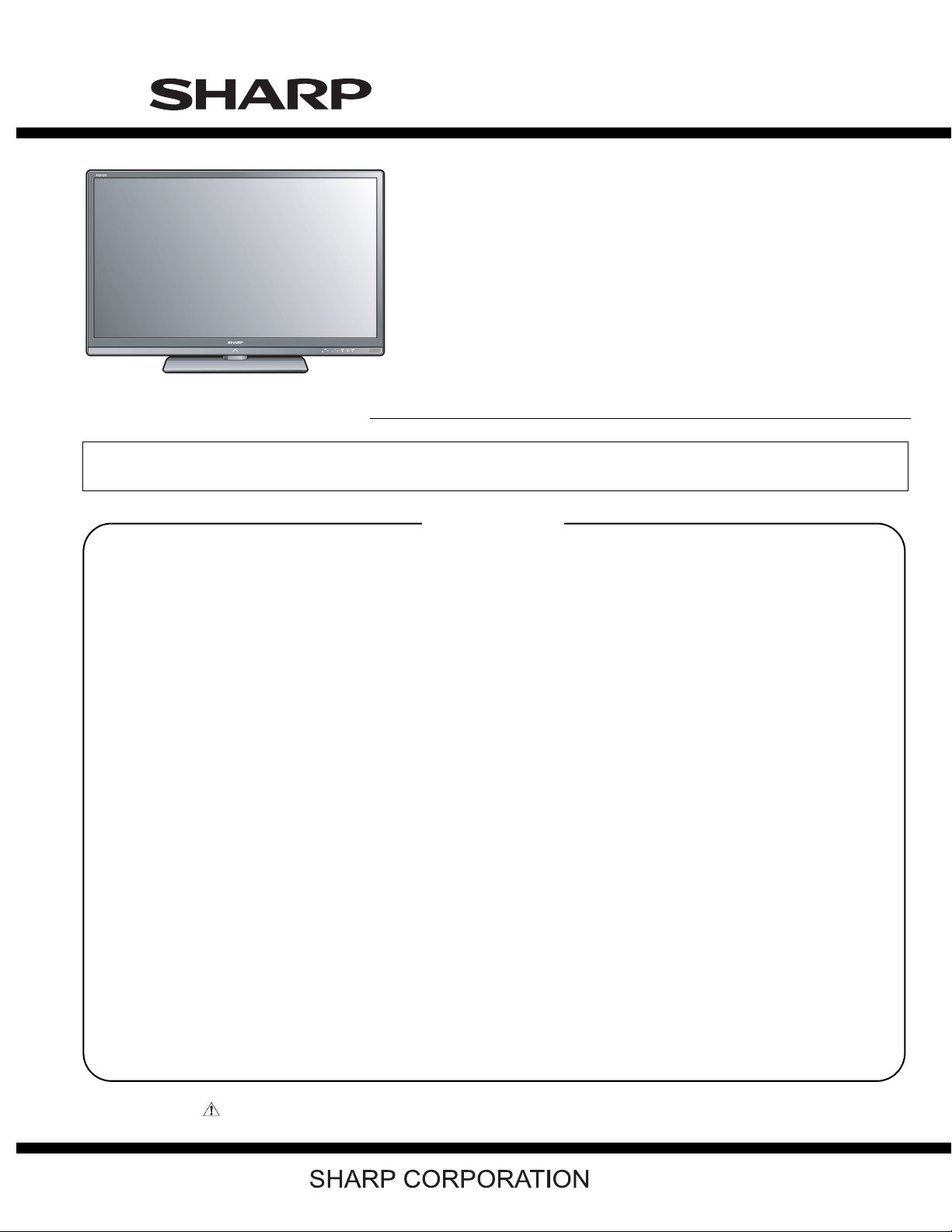
TopPage
LC-40/46LE830E, RU/831E, S
SERVICE MANUAL
No. S41P640LE830E
LCD COLOUR TELEVISION
LC-40LE830E/RU
LC-46LE830E/RU
LC-40LE831E/S
MODELS
In the interests of user-safety (Required by safety regulations in some countries) the set should be restored to its original condition and only parts identical to those specified should be used.
LC-46LE831E/S
CONTENTS
SAFETY PRECAUTION
IMPORTANT SERVICE SAFETY
PRECAUTION.....................................................i
Precautions for using lead-free solder ...............ii
End of life disposal ............................................ iii
OUTLINE
MAJOR SERVICE PARTS ................................ iv
CHAPTER 1. SPECIFICATIONS
[1] SPECIFICATIONS ......................................... 1-1
CHAPTER 2. OPERATION MANUAL
[1] Parts Name .................................................... 2-1
[2] OPERATION MANUAL .................................. 2-5
CHAPTER 3. DIMENSIONS
[1] DIMENSIONS
(LC-40LE830E, RU/831E, S) ......................... 3-1
[2] DIMENSIONS
(LC-46LE830E, RU/831E, S) ......................... 3-2
CHAPTER 4. REMOVING OF MAJOR PARTS
[1] REMOVING OF MAJOR PARTS
(LC-40LE830E, RU/831E, S) ......................... 4-1
[2] REMOVING OF MAJOR PARTS
(LC-46LE830E, RU/831E, S) ......................... 4-6
[3] The location putting on the heat measure
sheet ............................................................ 4-11
[4] Precautions for assembly............................. 4-13
[5] The way of detaching Rear Cabinet............. 4-15
CHAPTER 5. ADJUSTMENT
[1] ADJUSTMENT PROCEDURE ......................5-1
CHAPTER 6. TROUBLESHOOTING TABLE
[1] TROUBLESHOOTING TABLE ......................6-1
[2] LED flashing specification at the time of the
error .............................................................6-18
CHAPTER 7. MAJOR IC INFORMATIONS
[1] MAJOR IC INFORMATIONS .........................7-1
CHAPTER 8. OVERALL WIRING/SYSTEM BLOCK
DIAGRAM
[1] OVERALL WIRING DIAGRAM
(LC-40LE830E, RU) ......................................8-1
[2] OVERALL WIRING DIAGRAM
(LC-40LE831E, S) .........................................8-2
[3] OVERALL WIRING DIAGRAM
(LC-46LE830E, RU) ......................................8-3
[4] OVERALL WIRING DIAGRAM
(LC-46LE831E, S) .........................................8-4
[5] SYSTEM BLOCK DIAGRAM
(LC-40/46LE830E, RU) ................................. 8-5
[6] SYSTEM BLOCK DIAGRAM
(LC-40/46LE831E, S) ....................................8-6
Parts Guide
Parts marked with " " are important for maintaining the safety of the set. Be sure to replace these parts with specified ones for maintaining the
safety and performance of the set.
This document has been published to be used for
after sales service only.
The contents are subject to change without notice.
Page 2
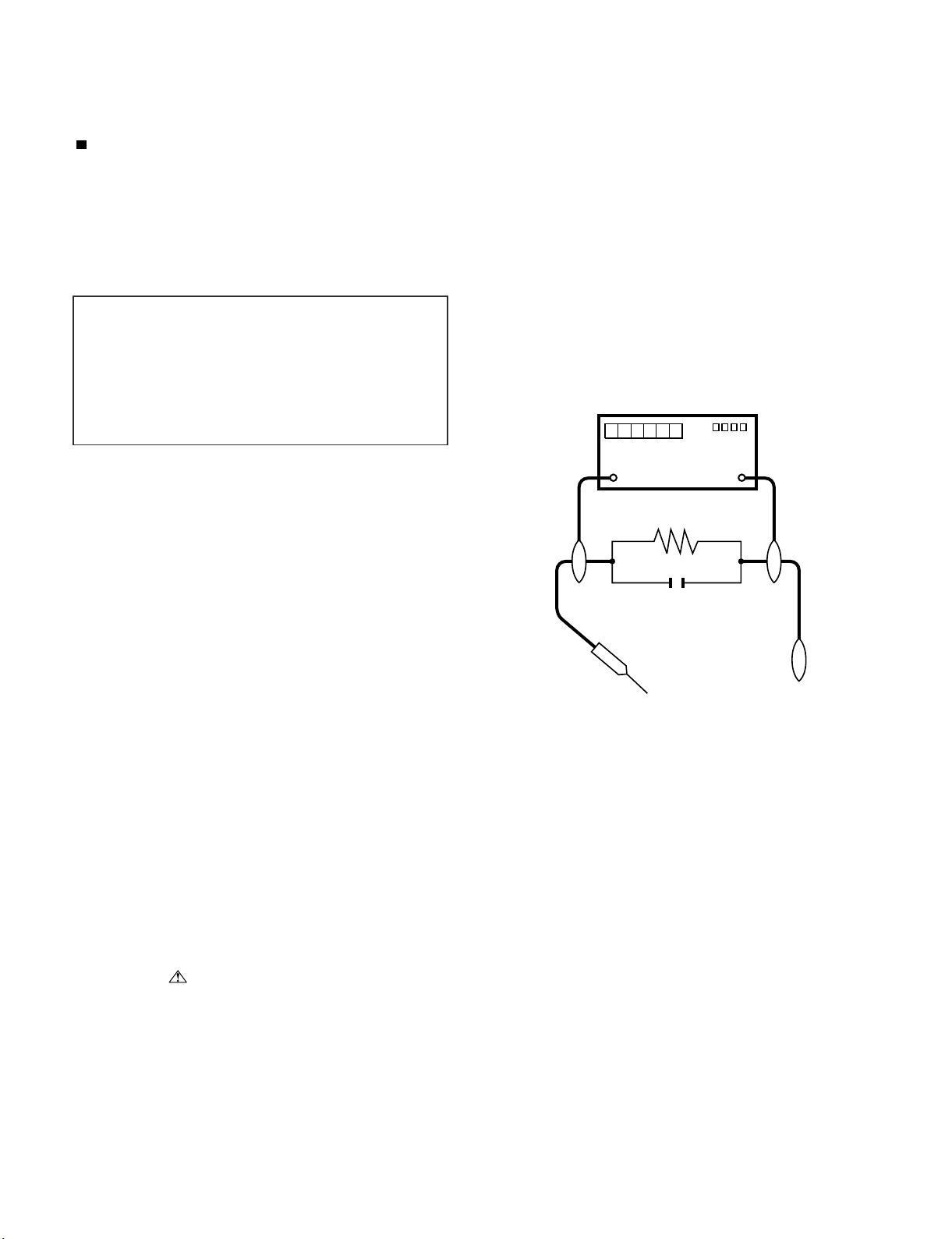
LC-40/46LE830E, RU/831E, S
LC-40LE830E
SAFETY PRECAUTION
Service Manual
IMPORTANT SERVICE SAFETY PRECAUTION
Service work should be performed only by qualified service technicians who are thoroughly familiar with all safety checks and the
servicing guidelines which follow:
WARNING
1. For continued safety, no modification of any circuit should be
attempted.
2. Disconnect AC power before servicing.
CAUTION:
FOR CONTINUED PROTECTION AGAINST A
RISK OF FIRE REPLACE ONLY WITH SAME
TYPE FUSE.
• Use an AC voltmeter having with 5000 ohm per volt, or higher, sensitivity or measure the AC voltage drop across the resistor.
• Connect the resistor connection to all exposed metal parts having a
return to the chassis (antenna, metal cabinet, screw heads, knobs
and control shafts, escutcheon, etc.) and measure the AC voltage
drop across the resistor.
All checks must be repeated with the AC cord plug connection
reversed. (If necessary, a nonpolarized adaptor plug must be used
only for the purpose of completing these checks.)
Any reading of 1.05 V peak (this corresponds to 0.7 mA peak AC.)
or more is excessive and indicates a potential shock hazard which
must be corrected before returning the monitor to the owner.
F7001 (5A/250V)
DVM
BEFORE RETURNING THE RECEIVER
(Fire & Shock Hazard)
Before returning the receiver to the user, perform the following
safety checks:
3. Inspect all lead dress to make certain that leads are not pinched,
and check that hardware is not lodged between the chassis and
other metal parts in the receiver.
4. Inspect all protective devices such as non-metallic control knobs,
insulation materials, cabinet backs, adjustment and compartment
covers or shields, isolation resistor-capacitor networks, mechanical
insulators, etc.
5. To be sure that no shock hazard exists, check for leakage current
in the following manner.
• Plug the AC cord directly into a 220~240 volt AC outlet.
• Using two clip leads, connect a 1.5k ohm, 10 watt resistor paralleled by a 0.15µF capacitor in series with all exposed metal cabinet
parts and a known earth ground, such as electrical conduit or electrical ground connected to an earth ground.
///////////////////////////////////////////////////////////////////////////////////////////////////////////////////////////////////////////////////////////////////////////////////////////////////////////////////////////////////////////
TO EXPOSED
METAL PARTS
SAFETY NOTICE
Many electrical and mechanical parts in LCD color television have
special safety-related characteristics.
These characteristics are often not evident from visual inspection, nor
can protection afforded by them be necessarily increased by using
replacement components rated for higher voltage, wattage, etc.
Replacement parts which have these special safety characteristics are
identified in this manual; electrical components having such features
are identified by “ ” and shaded areas in the Replacement Parts
List and Schematic Diagrams.
///////////////////////////////////////////////////////////////////////////////////////////////////////////////////////////////////////////////////////////////////////////////////////////////////////////////////////////////////////////
For continued protection, replacement parts must be identical to those
used in the original circuit.
The use of a substitute replacement parts which do not have the same
safety characteristics as the factory recommended replacement parts
shown in this service manual, may create shock, fire or other hazards.
AC SCALE
1.5k ohm
10W
0.15µF
TEST PROBE
CONNECT TO
KNOWN EARTH
GROUND
i
Page 3
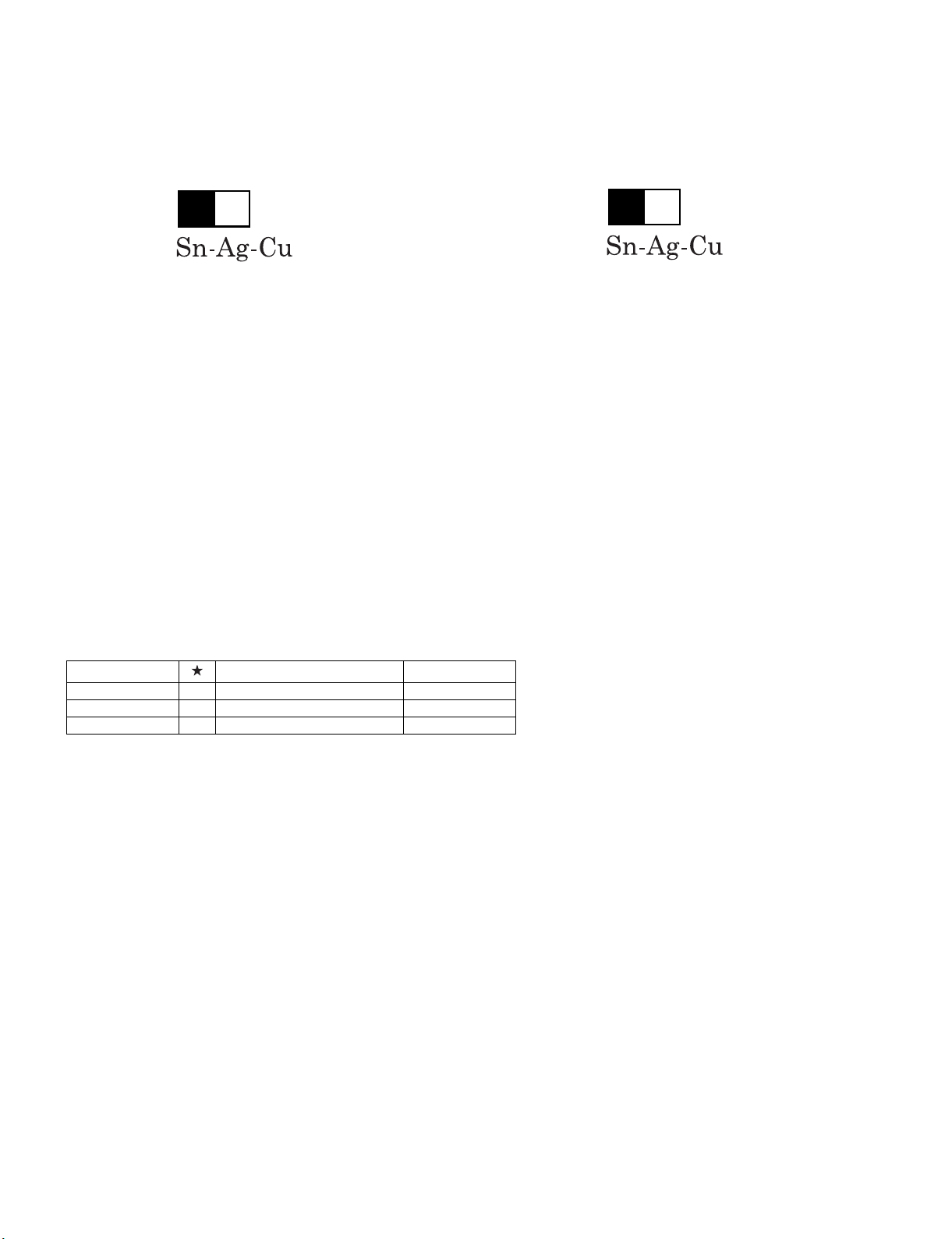
LC-40/46LE830E, RU/831E, S
Precautions for using lead-free solder
Employing lead-free solder
• “PWBs” of this model employs lead-free solder. The LF symbol indicates lead-free solder, and is attached on the PWBs and service manuals. The
alphabetical character following LF shows the type of lead-free solder.
Example:
L Fa
Indicates lead-free solder of tin, silver and copper.
Indicates lead-free solder of tin, silver and copper.
L F a/a
Using lead-free wire solder
• When fixing the PWB soldered with the lead-free solder, apply lead-free wire solder. Repairing with conventional lead wire solder may cause damage or accident due to cracks.
As the melting point of lead-free solder (Sn-Ag-Cu) is higher than the lead wire solder by 40 °C, we recommend you to use a dedicated soldering
bit, if you are not familiar with how to obtain lead-free wire solder or soldering bit, contact our service station or service branch in your area.
Soldering
• As the melting point of lead-free solder (Sn-Ag-Cu) is about 220 °C which is higher than the conventional lead solder by 40 °C, and as it has poor
solder wettability, you may be apt to keep the soldering bit in contact with the PWB for extended period of time. However, Since the land may be
peeled off or the maximum heat-resistance temperature of parts may be exceeded, remove the bit from the PWB as soon as you confirm the
steady soldering condition.
Lead-free solder contains more tin, and the end of the soldering bit may be easily corroded. Make sure to turn on and off the power of the bit as
required.
If a different type of solder stays on the tip of the soldering bit, it is alloyed with lead-free solder. Clean the bit after every use of it.
When the tip of the soldering bit is blackened during use, file it with steel wool or fine sandpaper.
• Be careful when replacing parts with polarity indication on the PWB silk.
Lead-free wire solder for servicing
Part No. Description Code
ZHNDAi123250E J φ0.3mm 250g (1roll) BL
ZHNDAi126500E J φ0.6mm 500g (1roll) BK
ZHNDAi12801KE J φ1.0mm 1kg (1roll) BM
ii
Page 4
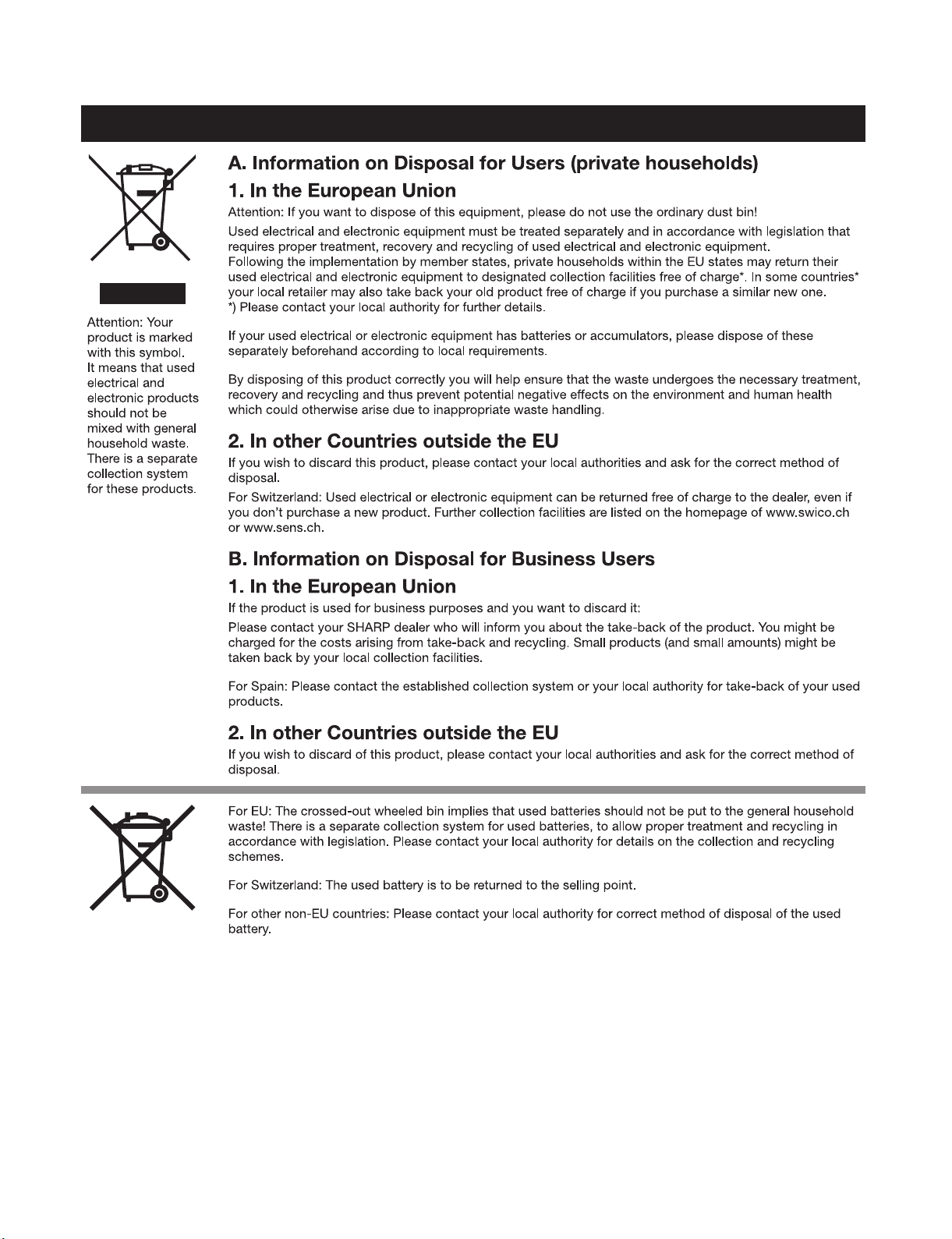
LC-40/46LE830E, RU/831E, S
End of life disposal
End of life disposal
iii
Page 5
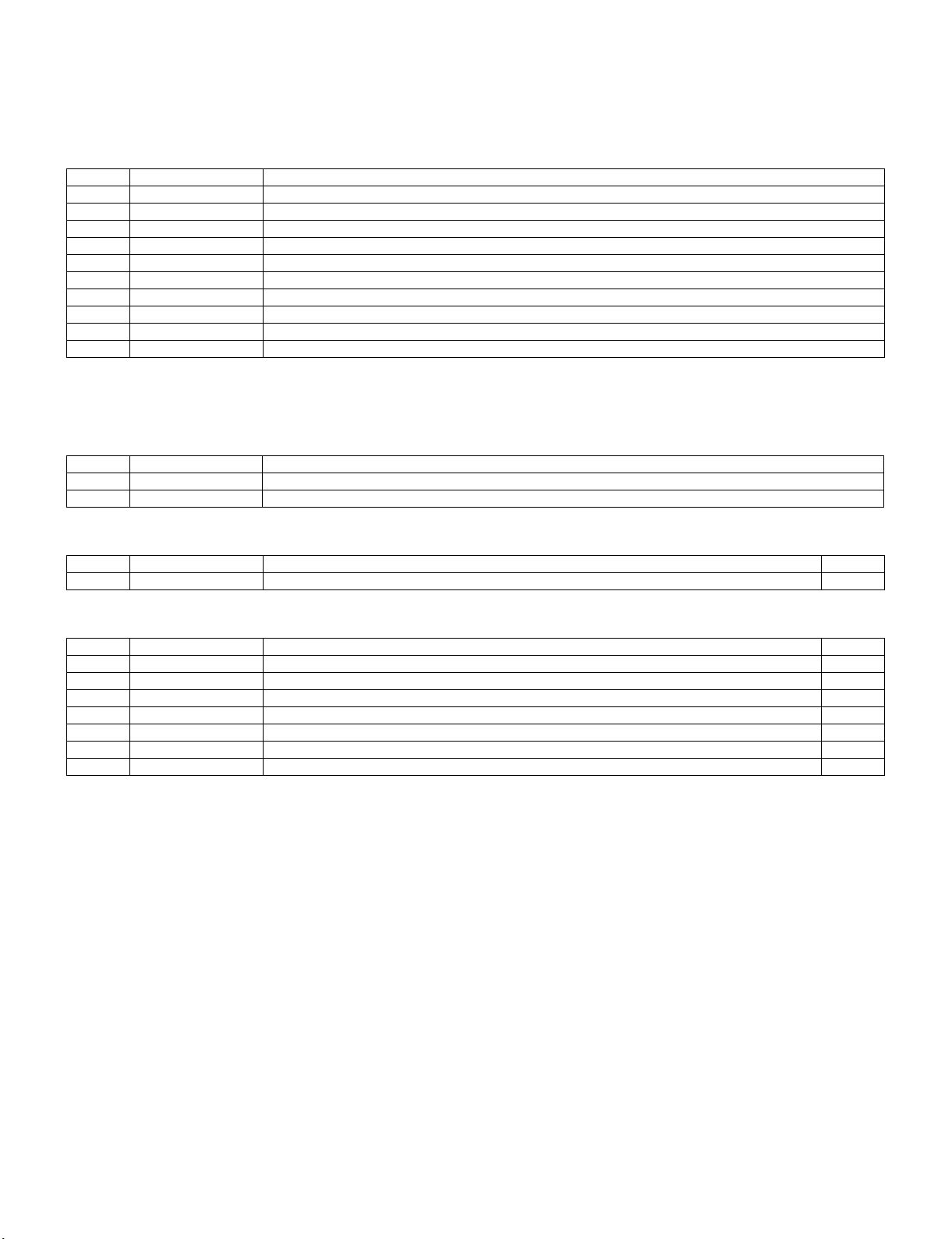
LC-40/46LE830E, RU/831E, S
LC-40LE830E
OUTLINE
Service Manual
MAJOR SERVICE PARTS
PWB Unit
Ref No. Parts No. Description
N DKEYDF733FM51 MAIN Unit (LC-40/46LE830E, RU) (*1)
N DKEYDF733FM52 MAIN Unit (LC-40/46LE831E, S) (*1)
N DUNTKF494FM02 R/C, OPC Unit
N DUNTKF770FM51 ICON Unit
N RUNTKA869WJQZ TOUCH SENSOR KEY Unit (*2)
N RUNTKA819WJQZ IR TRANSMITTER Unit
N RUNTKA787WJQZ POWER Unit (LC-40LE830E, RU/831E, S)
N RUNTKA791WJQZ POWER Unit (LC-46LE830E, RU/831E, S)
N RUNTK4909TPZT LCD CONTROL Unit (LC-40LE830E, RU/831E, S)
N RUNTK4909TPZM LCD CONTROL Unit (LC-46LE830E, RU/831E, S)
NOTE: (*1) Replace MAIN PWB Unit (DKEYDF733FM**) in case of IC8401 or IC3303 failure.
(*2) TOUCH SENSOR KEY Unit (RUNTKA869WJQZ) reuse will be impossible, once it is stuck on front cabinet and exfoliates.
OTHER Unit
Ref No. Parts No. Description
N R1LK400D3GW50Y 40" LCD Panel Module Unit (LK400D3GW50Y) (LC-40LE830E, RU/831E, S)
N R1LK460D3GW40Y 46" LCD Panel Module Unit (LK460D3GW40Y) (LC-46LE830E, RU/831E, S)
IC For Exclusive Use Of The Service
Ref No. Parts No. Description Q'ty
IC2001 RH-iXD241WJN2Q IC R5F21368CNFP (Monitor Microcomputer) 1
Service Jigs
Ref No. Parts No. Description Q'ty
N QCNW-L795WJQZ Main Unit to Power Unit (PD) 1
N QCNW-L798WJQZ Main Unit to Touch Sensor/IR Transmitter Units (RC) 1
N QCNW-L796WJQZ Main Unit to ICON Unit (CI) 1
N QCNW-K595WJQZ Main Unit to Speaker (SP) 1
N QCNW-G405WJQZ Main Unit to LCD Control Unit (PL) 1
N QCNW-F676WJQZ Power Unit to LCD Control Unit (LW) 1
N QCNW-K597WJQZ Main Unit to Woofer (SB) 1
iv
Page 6
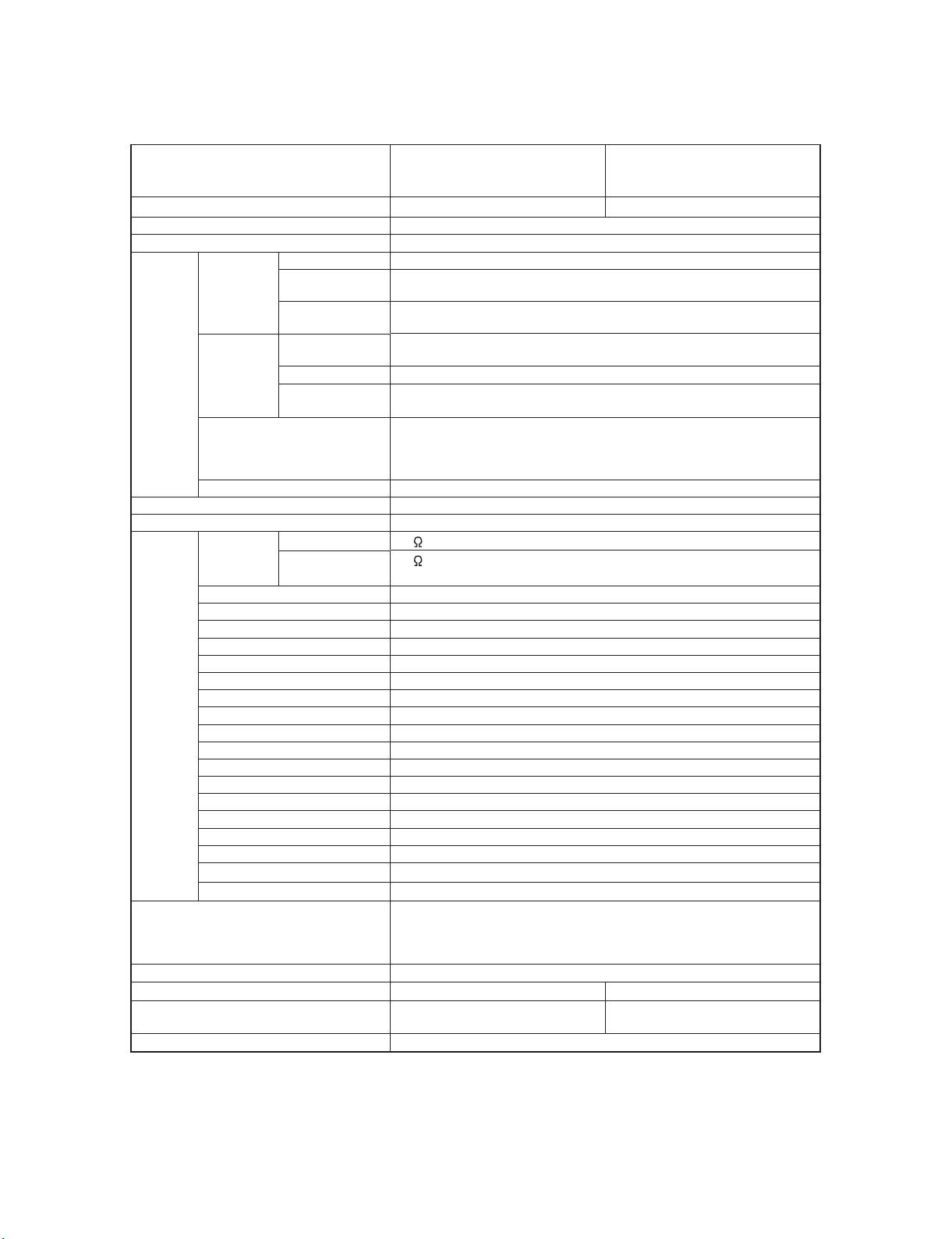
LC-40/46LE830E, RU/831E, S
LC-40LE830E
CHAPTER 1. SPECIFICATIONS
[1] SPECIFICATIONS
Service Manual
Item LCD COLOUR TV (46"/117 cm),
LC-46LE830E, LC-46LE830RU
LC-46LE831E, LC-46LE831S
LCD panel
117 cm (46") X-Gen panel 102 cm (40") X-Gen panel
LCD COLOUR TV (40"/102 cm),
LC-40LE830E, LC-40LE830RU
LC-40LE831E, LC-40LE831S
Resolution 1,920 x 1,080 x 4 dots
Video colour system PAL/SECAM/NTSC 3.58/NTSC 4.43/PAL 60
TV
function
TVstandard
Analogue CCIR (B/G, I, D/K, L/L’)
Digital
DVB-T (2K/8K OFDM), DVB-C, DVB-S/S2
(830 series)
Receiving
channel
Digital
(831 series)
VHF/UHF
CATV
Satellite
DVB-T (2K/8K OFDM),
DVB-T2 (1K/2K/4K/8K/16K/32K OFDM), DVB-C
IR A ch-E69 ch (Digital), E2-E69 ch, F2-F10 ch,
I21-I69 ch, IR A-IR J ch
Hyper-band, S1-S41 ch
950-2150 MHz*
1
(830 series only)
TV-tuning system Auto Preset 999 ch (non-Nordic [DTV]),
Auto Preset 9999 ch (Nordic [DTV]),
Auto Preset 99 ch (ATV), Auto Label, Auto Sort,
Auto Preset 9999 ch (SAT [830 series only])
Stereo/Bilingual A2/NICAM
Audio amplifier 10 W x 2 / 15 W x 1
Speaker (103 mm x 14 mm) x 2/Ø 100 mm
Terminals Antenna VHF/UHF
Satellite
Din type (analogue & digital)
75
75
F type (DVB-S/S2)
(830 series only)
RS-232C D-sub 9 pin male connector
EXT 1 SCART (AV input, Y/C input, RGB input, TV output)
EXT 2 RCA pin (AV input/AUDIO L/R)
EXT 3 Component (AV input/Audio L/R)
PC mini D-sub 15 pin
HDMI 1 (EXT 4) HDMI (ARC)
HDMI 2 (EXT 5) HDMI
HDMI 3 (EXT 6) HDMI
HDMI 4 (EXT 7) HDMI
USB 1 USB
USB 2 (HDD) USB
USB 3 (WIRELESS LAN) USB
ETHERNET (10/100) Network connector
HDMI 2/PC AUDIO (L/R) Ø 3.5 mm jack*
2
DIGITAL AUDIO OUTPUT Optical S/PDIF digital audio output
C. I. (Common Interface) EN50221, R206001, CI Plus specification
OUTPUT/Headphones RCA pin (AUDIO L/R)/Ø 3.5 mm jack (audio output)
SD CARD (VIDEO STORE) SD card
OSD language Czech, Danish, Dutch, English, Estonian, Finnish, French, German,
Greek, Hungarian, Italian, Latvian, Lithuanian, Norwegian, Polish,
Portuguese, Russian, Slovak, Slovene, Spanish, Swedish, Turkish,
Ukrainian
Power requirement
Power consumption (method IEC62087) 133 W (0.2 W standby*
Weight 19.0 kg (without stand)
Operating temperature
*1
The satellite channel’s frequency may vary according to satellites and antennas.
*2
The HDMI 2 and PC terminals can both use the same audio input terminal.
*3
Standby power consumption applies when the TV is set to not receive EPG data.
AC 220-240 V, 50 Hz
23.0 kg (with stand)
0°Cto+40°C
3
) 110 W (0.2 W standby*3)
13.5 kg (without stand)
16.5 kg (with stand)
• As a part of our policy of continuous improvement, SHARP reserves the right to make design and specification
changes for product improvement without prior notice. The performance specification figures indicated are nominal
values of production units.
There may be some deviations from these values in individual units.
1 – 1
Page 7
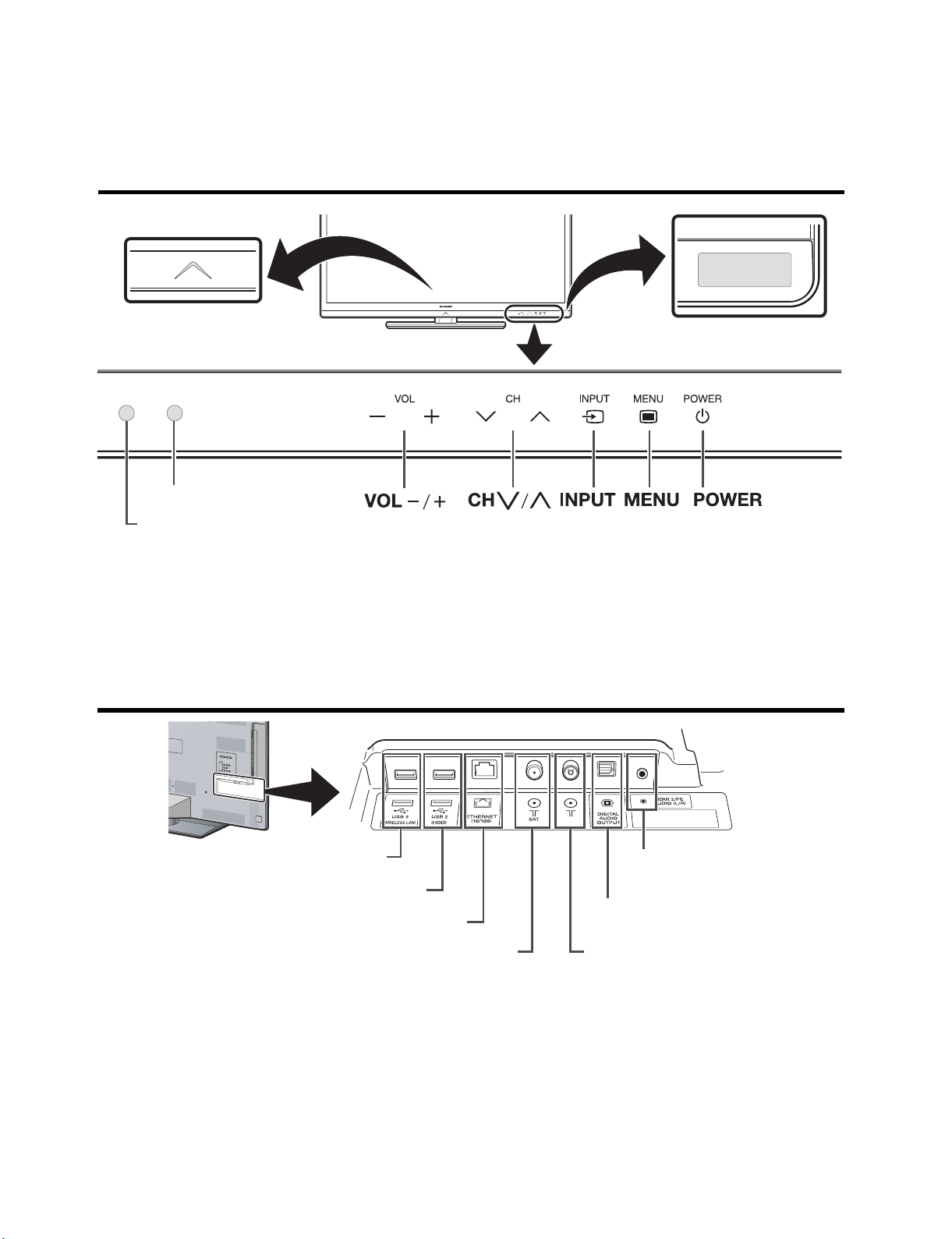
LC-40LE830E
CHAPTER 2. OPERATION MANUAL
[1] Parts Name
TV (front view)
LC-40/46LE830E, RU/831E, S
Service Manual
Illumination LED*
1
3D infrared emitter*
OPC sensor
Remote control sensor
*1
3D mode: Blue illumination
2D mode: White illumination
*2
This panel emits infrared signal towards the 3D glasses you wear when viewing 3D
images. Do not place anything between the 3D infrared emitter on the TV and the
infrared receiver on the 3D glasses.
TV (rear view)
2
USB 3 ( WIRELESS LAN) port
USB 2 (HDD) port
ETHERNET (10/100) terminal
Satellite antenna terminal
HDMI 2/PC AUDIO (L/R)
3
jack
*
DIGITAL AUDIO OUTPUT
terminal
Antenna terminal
(830 series only)
*3
The HDMI 2 and PC terminals can both use the same audio input terminal (HDMI 2/PC
AUDIO (L/R)). However, the proper item must be selected in the “Audio select” menu.
2 – 1
Page 8
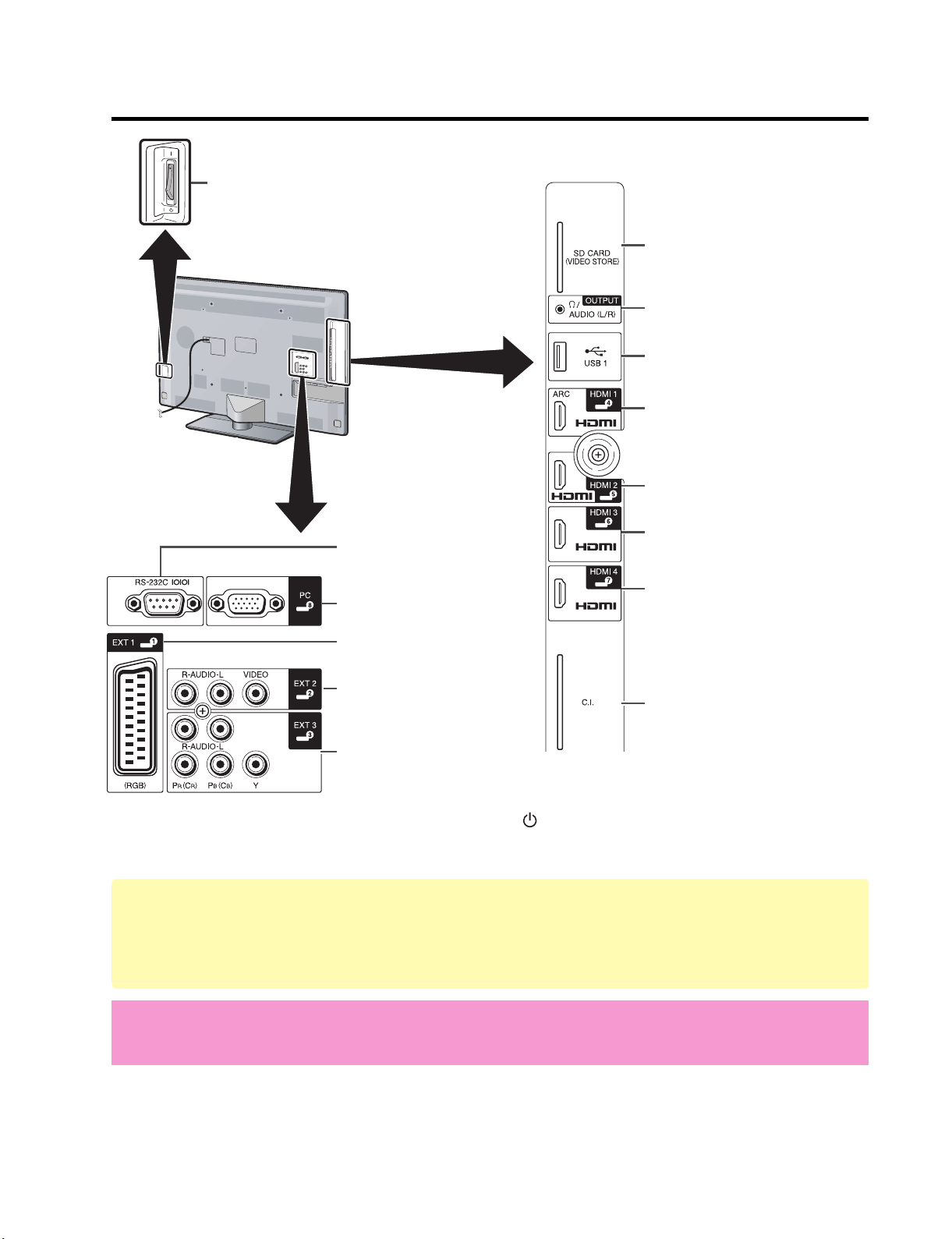
LC-40/46LE830E, RU/831E, S
TV (rear view) — continued
MAIN POWER switch*
RS-232C terminal
PC terminal
4
SD CARD (VIDEO
STORE) slot
OUTPUT (Headphones/
AUDIO (L/R)) terminal
USB 1 port
HDMI 1 (HDMI/ARC)
terminal
HDMI 2 (HDMI) terminal
HDMI 3 (HDMI) terminal
HDMI 4 (HDMI) terminal
EXT 1 (RGB) terminal
EXT 2 (VIDEO/AUDIO
(L/R)) terminal
C.I. (COMMON
INTERFACE) slot
EXT 3 (Component/
AUDIO (L/R)) terminal
*4
When the MAIN POWER switch is turned off ( ), the amount of electric power
consumed will be reduced to 0.01 W or less. However, unlike when unplugging the AC
cord, the power is not completely disconnected.
WARNING
• Excessive sound pressure from earphones and headphones can cause hearing loss.
• Do not set the volume at a high level. Hearing experts advise against extended
listening at high volume levels.
Important information:
Satellite services are only available for the 830 model series.
2 – 2
Page 9
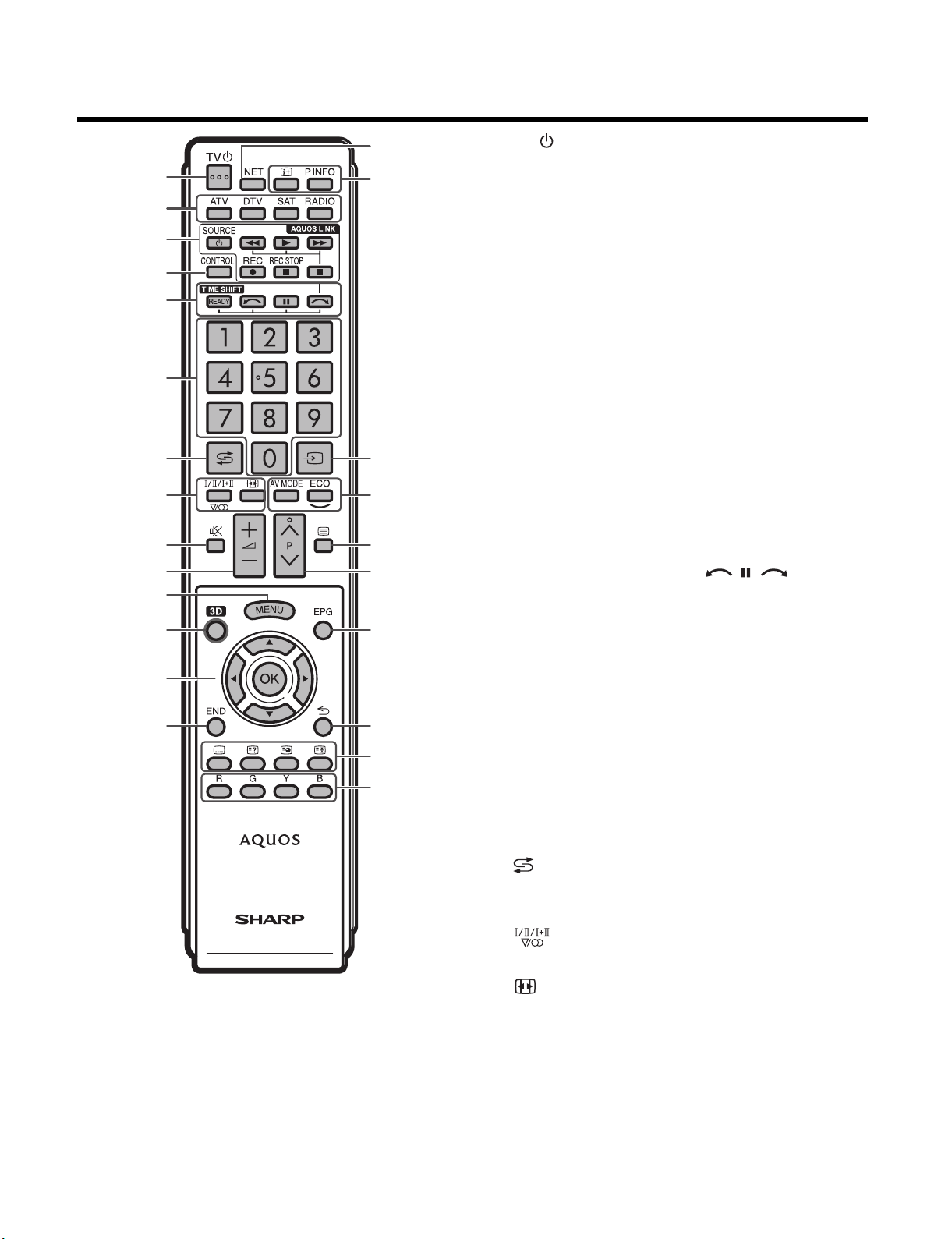
Remote control unit
LC-40/46LE830E, RU/831E, S
15
116
2
3
4
1 TV (Standby/On)
2ATV
Access conventional analogue TV mode.
DTV
Access digital TV mode.
SAT
Access satellite mode.
5
RADIO
DTV/SAT: Switch between radio and
data mode.
10
11
12
13
14
6
7
8
9
17
18
19
20
21
22
23
24
• When only data broadcasting (no radio
broadcasting) is transmitted by DVB,
the radio broadcasting will be skipped.
3 AQUOS LINK buttons
4 CONTROL
Display a panel to operate some
functions on the screen.
NET: “NET MENU” screen on/off.
5 TIME SHIFT (READY/ / / )
Temporarily record a programme you are
watching.
6 Numeric buttons 0-9
Set the channel. Enter desired numbers.
Set the page in teletext mode.
• When the five Nordic countries
(Sweden, Norway, Finland, Denmark
or Iceland) are selected in the country
setting from initial auto installation,
DTV services are four digits.
When another country is selected,
DTV services are three digits.
7 (Flashback)
Return to the previously selected
channel or external input.
8 (Sound mode)
Select a sound multiplex mode.
(Wide mode)
Select a wide mode.
2 – 3
Page 10
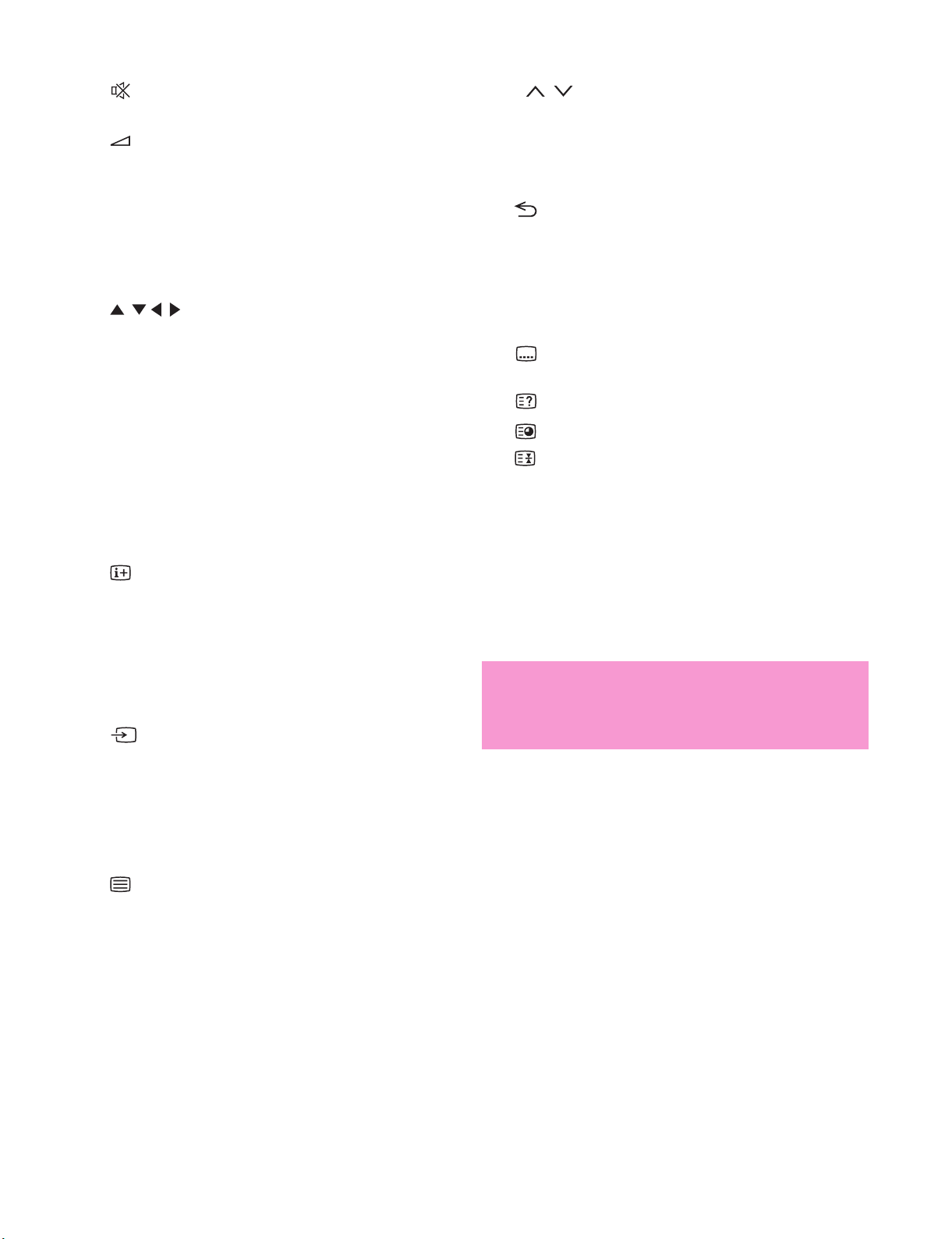
LC-40/46LE830E, RU/831E, S
9 (Mute)
TV sound on/off.
10 +/- (Volume)
Increase/decrease TV volume.
11 MEMU
“Menu” screen on/off.
12 3D
Select between 3D and 2D image
viewing.
13 /// (Cursor)
Select a desired item.
OK
Execute a command.
ATV/DTV/SAT: Display “CH list” when no
other “Menu” screen is running.
14 END
ATV/DTV/SAT: Exit the “Menu” screen.
NET: Return to the start page.
15 NET
Access Net TV.
16 (Display information)
Display the station information (channel
number, signal, etc.) on the screen.
P. INFO
Display programme information
transmitted through digital video
broadcasting (DTV/SAT only).
17 (INPUT)
Select an input source.
20 P /
ATV/DTV/SAT: Select the TV channel.
NET: Scrolls pages up/down.
21 EPG
DTV/SAT: Display the EPG screen.
22 (Return)
ATV/DTV/SAT: Return to the previous
“Menu” screen.
NET: Return to the previous page (This
may not function for some services).
23 Buttons for useful operations
(Subtitle)
Switch subtitle languages on/off.
(Reveal hidden teletext)
(Subpage)
(Freeze/Hold)
Freeze a moving image on the screen.
Teletext: Stop updating teletext pages
automatically or release the hold mode.
24 R/G/Y/B (Colour) buttons
The coloured buttons are
correspondingly used to select the
coloured items on the screen (e.g., EPG,
MHEG-5, teletext).
Important information:
Satellite services are only available for
the 830 model series.
18 AV MODE
Select audio/video settings.
ECO (Standard/Advanced/Off)
Select “Energy save” setting.
19 (Teletext)
ATV: Display analogue teletext.
DTV/SAT: Select MHEG-5 or teletext for
DTV/SAT.
2 – 4
Page 11
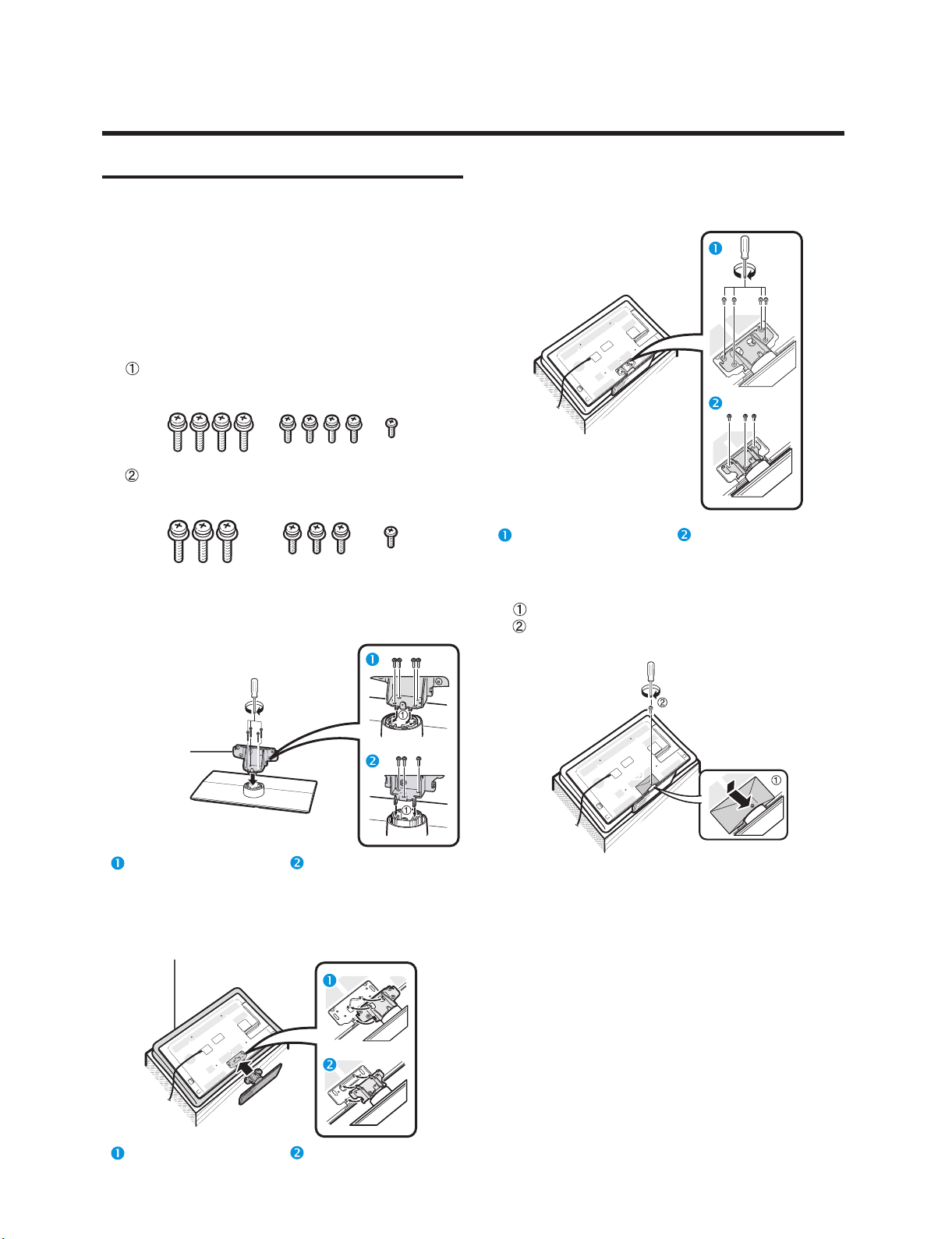
[2] OPERATION MANUAL
Preparation
Attaching the stand unit
LC-40/46LE830E, RU/831E, S
• Before performing work, spread cushioning over the
surface on which you will be laying the TV. This will
prevent it from being damaged.
CAUTION
• Attach the stand in the correct direction.
• Be sure to follow the instructions. Incorrect
installation of the stand may result in the TV falling
over.
1 Confirm that there are screws with the stand
unit.
For 46 inch models
(four long screws, four middle screws and one
short screw)
For 40 inch models
(three long screws, three middle screws and
one short screw)
2 Attach the supporting post for the stand unit
onto the base using the long screws with a
screwdriver as shown.
4 Insert and tighten middle screws into the holes
on the rear of the TV.
46 inch models 40 inch models
5 Attaching the stand cover.
Insert the stand cover.
Insert and tighten a short screw into the hole
of the stand cover.
Supporting
post
46 inch models 40 inch models
3 Insert the stand into the openings on the bottom
of the TV (hold the stand so it will not drop from
the edge of the base area).
Soft cushion
46 inch models 40 inch models
NOTE
• To detach the stand unit, perform the steps in reverse
order.
• A screwdriver is not supplied with this product.
• The TV can be rotated up to 20 degrees to the right and
left.
2 – 5
Page 12
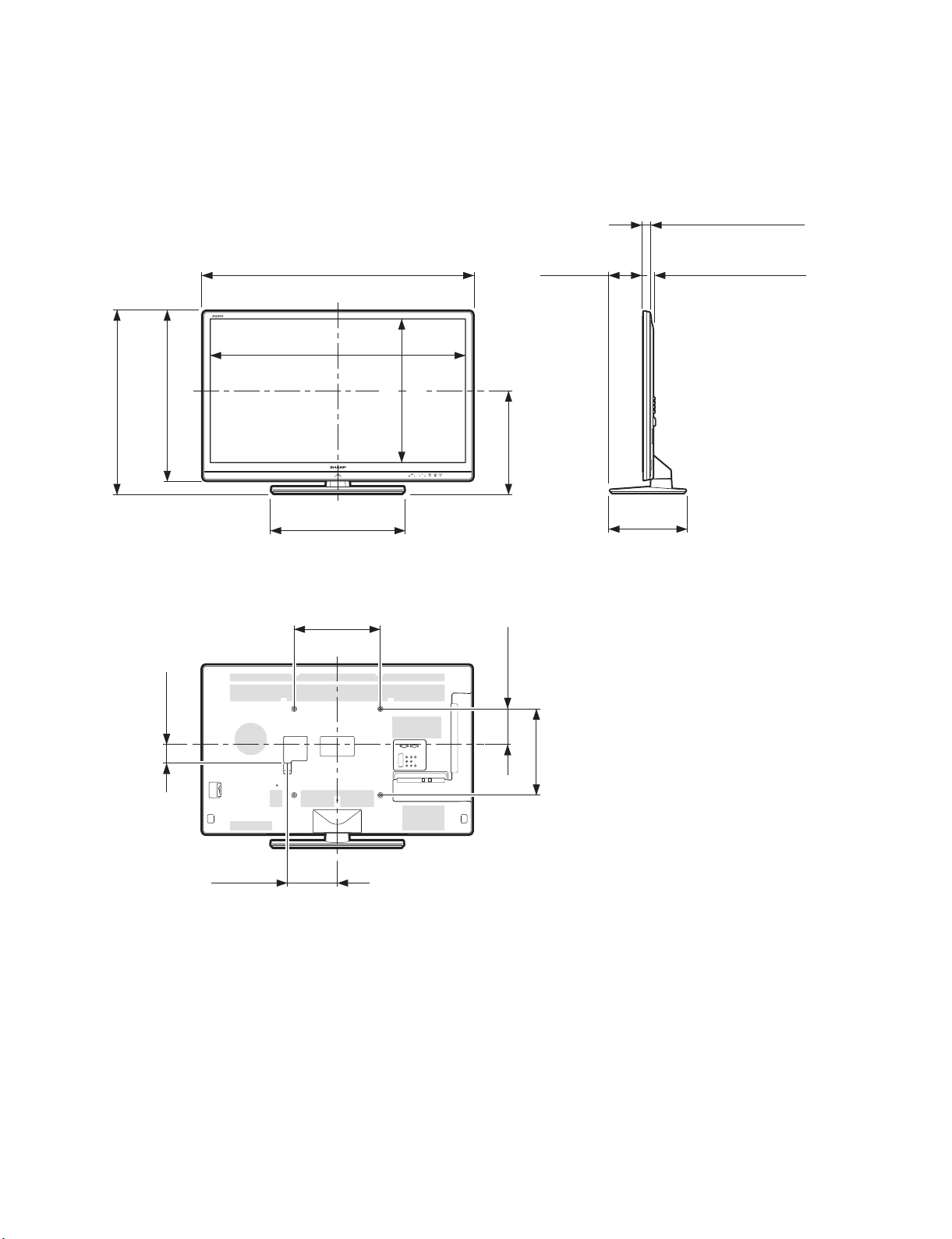
LC-40/46LE830E, RU/831E, S
LC-40LE830E
CHAPTER 3. DIMENSIONS
[1] DIMENSIONS (LC-40LE830E, RU/831E, S)
(
(
938.0
938,0
)
)
Service Manual
(
(
116.0
116,0
)
)
(
26.4
(
26,4
(
33.4
(
33,4
Unit: mm
2
*
)
2
)
*
3
)
*
3
)
*
)
(
636.0
)
636,0
(
(
885.6
)
)
588,0
588.0
(
(
)
)
65.0
65,0
(
(
(
885,6
1
)
*
1
)
*
(
460.0
(
460,0
(
300.0
(
300,0
)
)
)
)
1
*1*
)
)
498.15
498,15
(
(
)
)
360,0
360.0
(
(
(
(
)
)
124,0
124.0
(
(
)
)
300,0
300.0
(
(
264.0
264,0
)
)
(
(
*1
Active area
*2
Thinnest part
*3
Excluding projecting part
174.0
174,0
)
)
NOTE
• Dimensions do not include protrusions such as screws and some parts.
3 – 1
Page 13
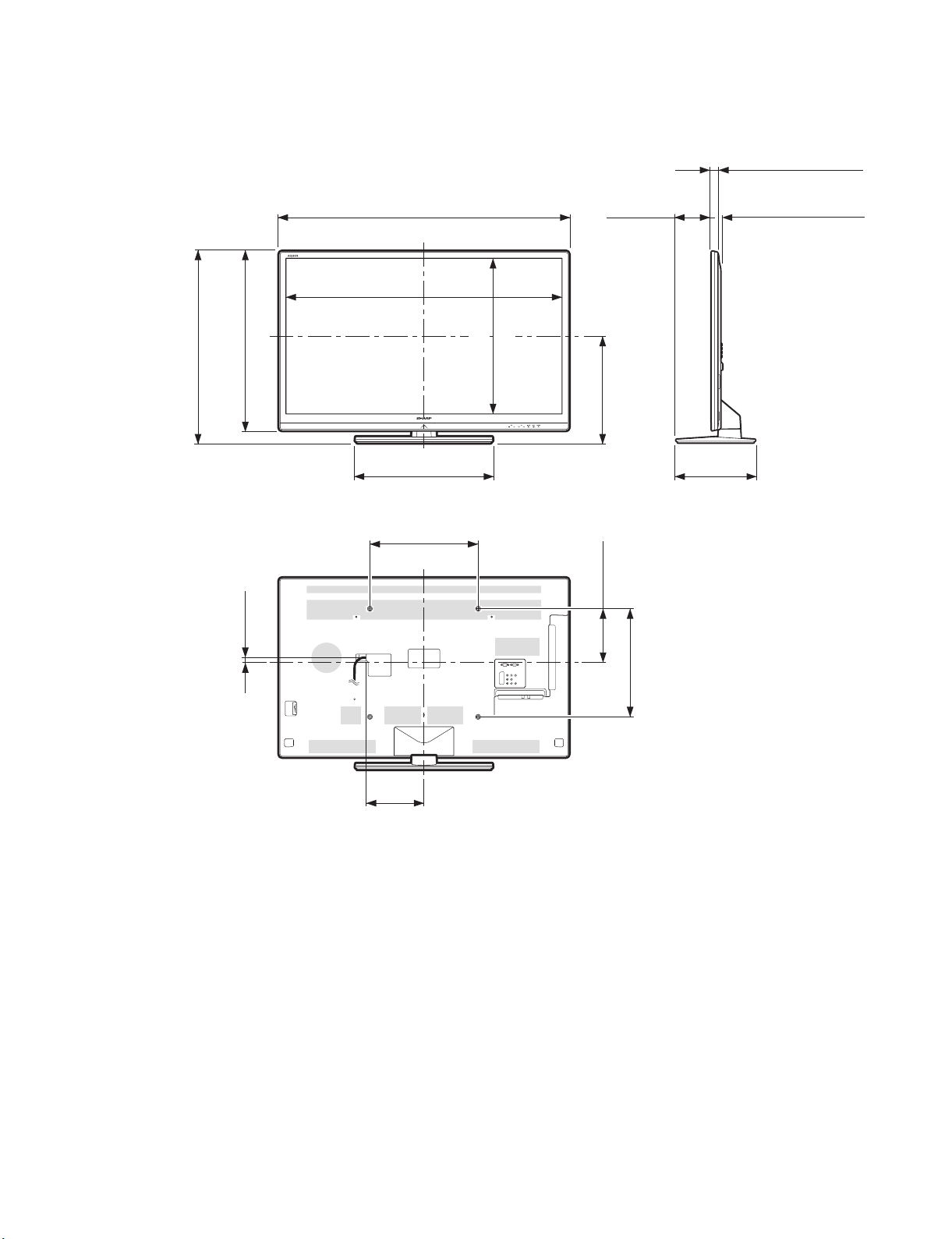
[2] DIMENSIONS (LC-46LE830E, RU/831E, S)
LC-40/46LE830E, RU/831E, S
Unit: mm
)
)
711.0
711,0
(
(
)
.0
663
(
)
)
,0
663
(
)
(
1018.08
(
1018,08
(
1072.0
(
1072,0
1
)
*
1
)
*
(
507.0
(
507,0
(
400.0
(
400,0
)
)
)
)
)
)
1
*1*
)
)
572.67
572,67
(
(
)
398.0
(
)
(
200.0
(
131.0
(
131,0
)
398,0
(
)
200,0
(
26.4
26,4
33.4
33,4
2
)
*
2
)
*
3
)
*
3
)
*
(
(
)
)
(
293.0
(
293,0
(
(
)
)
19.0
19,0
(
(
(
(
215.0
215,0
)
)
)
)
400.0
400,0
(
(
*1 Active area
*2 Thinnest part
*3 Excluding projecting part
NOTE
• Dimensions do not include protrusions such as screws and some parts.
3 – 2
Page 14
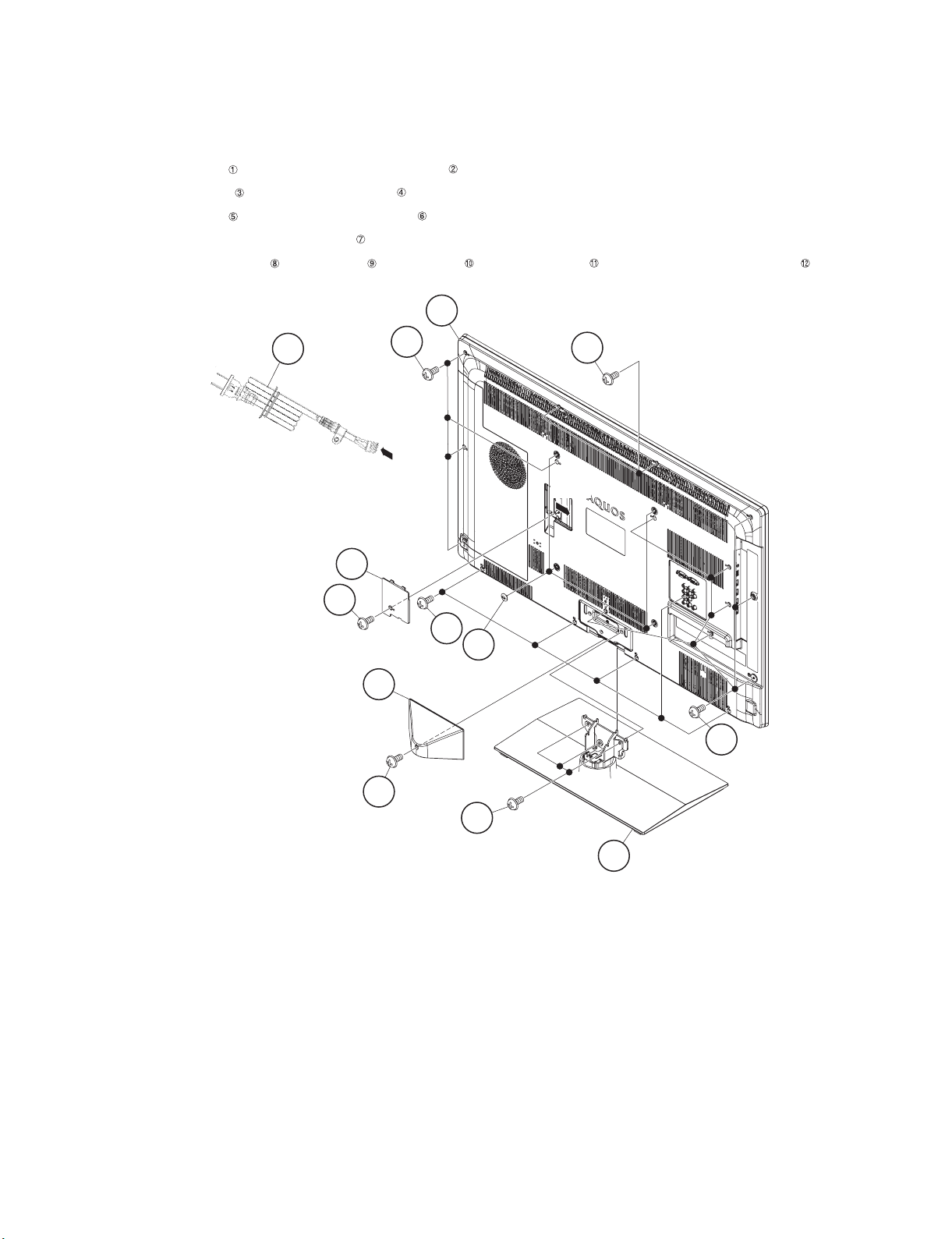
LC-40/46LE830E, RU/831E, S
LC-40LE830E
CHAPTER 4. REMOVING OF MAJOR PARTS
Service Manual
[1] REMOVING OF MAJOR PARTS (LC-40LE830E, RU/831E, S)
1. Removing of Stand Unit and Rear Cabinet Ass’y.
1. Remove the 1 lock screw and detach the Stand Support Cover .
2. Remove the 3 lock screws and detach the Stand Unit .
3. Remove the 1 lock screw and detach the AC Cord Cover .
4. Disconnect the AC wire and detach the AC Cord .
5. Remove the 4 Vesa Hole Covers , 5 lock screws , 2 lock screws and 12 lock screws and detach the Rear Cabinet Ass’y .
Rear Cabinet Ass'y
12
AC Cord
7
11
10
[AC]
[AC]
6AC Cord Cover
5
9
8
2Stand Support Cover
11
1
3
4 – 1
4Stand Unit
Page 15
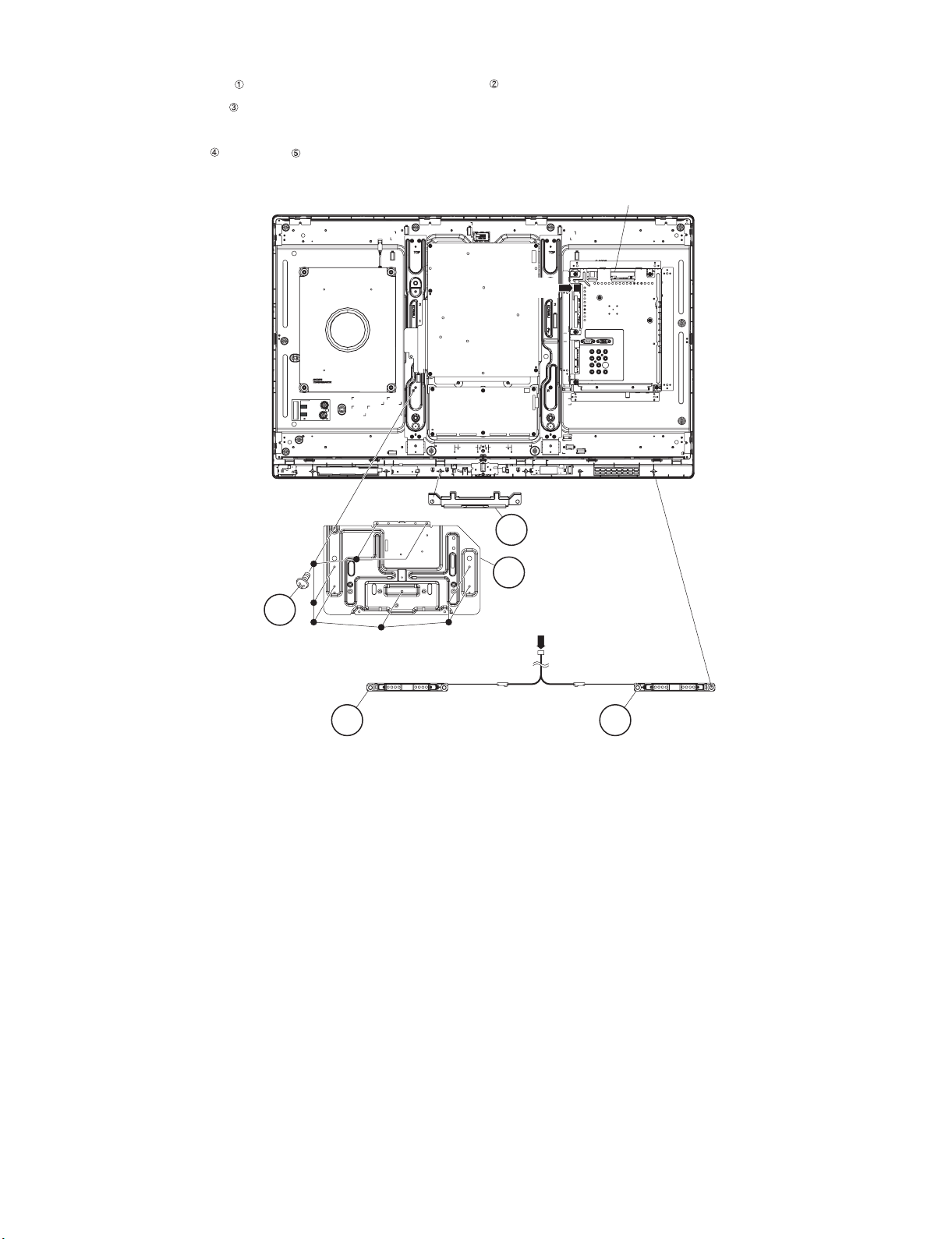
2. Removing of Speaker-L/R.
1. Remove the 8 lock screws and detach the LCD CONTROL Unit Angle .
2. Detach the Bottom Cover .
3. Disconnect the SP wire.
4. Detach the Speaker-L , Speaker-R .
LC-40/46LE830E, RU/831E, S
MAIN Unit
[SP]
3 Bottom Cover
2 LCD CONTROL
Unit Angle
1
[SP]
4Speaker-L5Speaker-R
4 – 2
Page 16

LC-40/46LE830E, RU/831E, S
3. Removing of Connectors
1. Disconnect the following connectors from the MAIN Unit. (SB, PD, LW, PL, RC, Cl)
2. Disconnect the following connectors from the POWER Unit. (PD, L1, AS)
3. Disconnect the following connectors from the LCD CONTROL Unit. (LW, PL)
[PD]
[L1]
MAIN UnitPOWER Unit
[AS]
[PL]
[LW]
LCD CONTROL Unit
MAIN Unit
[SB]
[LW]
[PL]
[RC]
[CI]
[PD]
4 – 3
Page 17
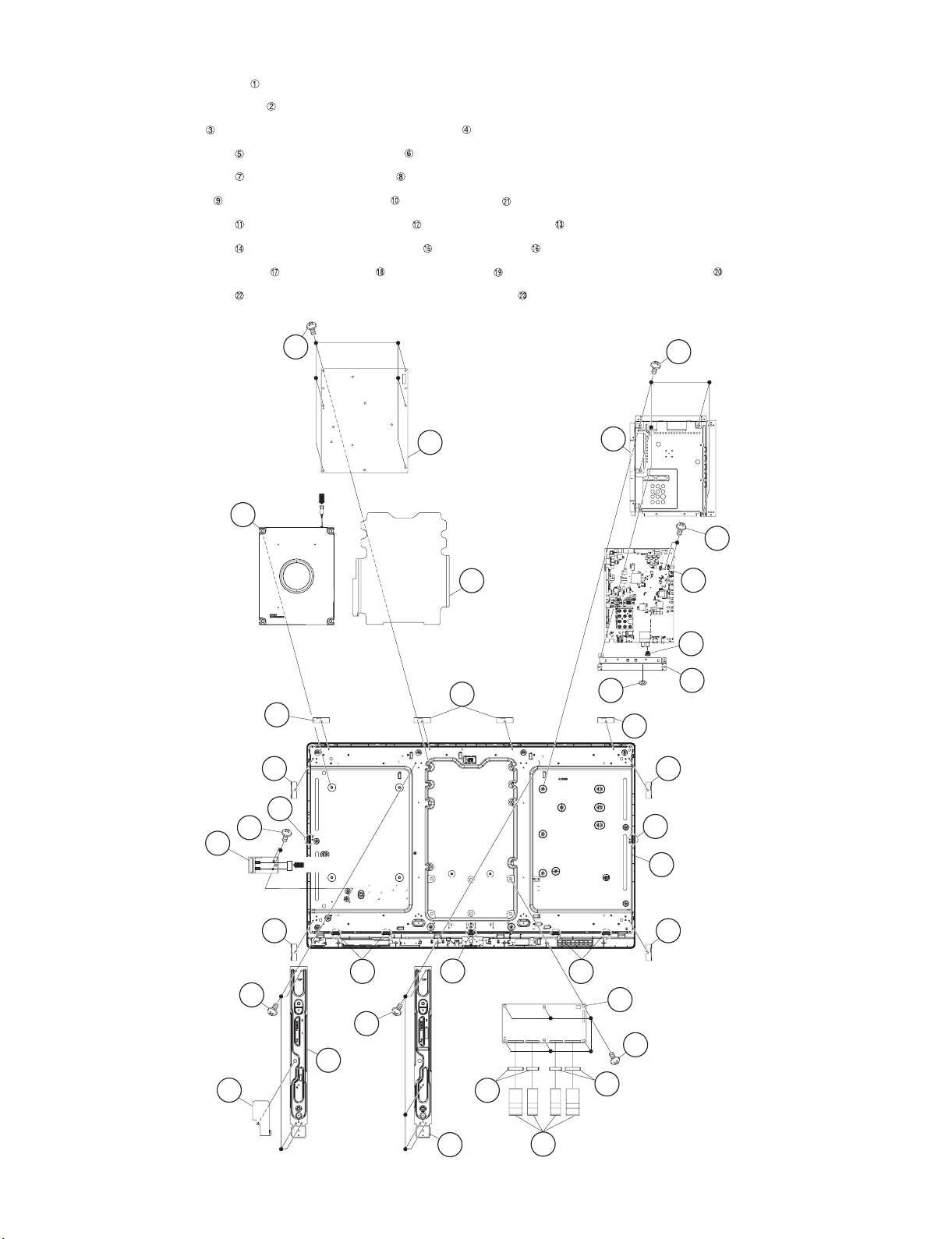
LC-40/46LE830E, RU/831E, S
4. Removing of Speaker (Woofer), 40” LCD Panel Module Unit, MAIN Unit, POWER Unit, LCD CONTROL Unit.
1. Detach the Speaker (Woofer) .
2. Detach the 8 LCD Fixing Angles .
3. Remove the 7 Hooks and detach the 40” LCD Panel Module Unit .
4. Remove the 5 lock screws and detach the Main Shield .
5. Remove the 2 lock screws and detach the MAIN Unit .
6. Remove the 1 lock nut and Terminal Angle (Bottom) and Earth Spring .
7. Remove the 6 lock screws and detach the POWER Unit and 2 Insulation Sheet .
8. Remove the 9 lock screws and detach the Center Angle-L , Center Angle-R .
9. Remove the 4 Connecting Cords , 4 Ferrite Cores and 6 lock screws and detach the LCD CONTROL Unit .
10.Remove the 2 lock screws and detach the Connector Cord with Eco Switch .
Speaker
(Woofer)
1
LCD Fixing Angle
11
5
Main Shield
POWER Unit
12
6
[SB]
7
Insulation
13
Sheet
LCD Fixing
2
Angle
2LCD Fixing Angle
9
2 LCD Fixing Angle
2
MAIN Unit
8
21
Earth Spring
Terminal Angle
10
(Bottom)
2 LCD Fixing Angle
Hook
22
23
Connector Cord
with Eco Switch
LCD Fixing Angle
14
Insulation
Sheet
13
3
3
Hook
[AS]
4
40" LCD Panel
Module Unit
2
Hook
Hook
3
3
3
Hook
2
LCD Fixing Angle
20 LCD CONTROL Unit
14
19
16 Center
Angle-R
Ferrite
Core
15
Center
18
18
17
Connecting Cord
Ferrite Core
Angle-L
4 – 4
Page 18
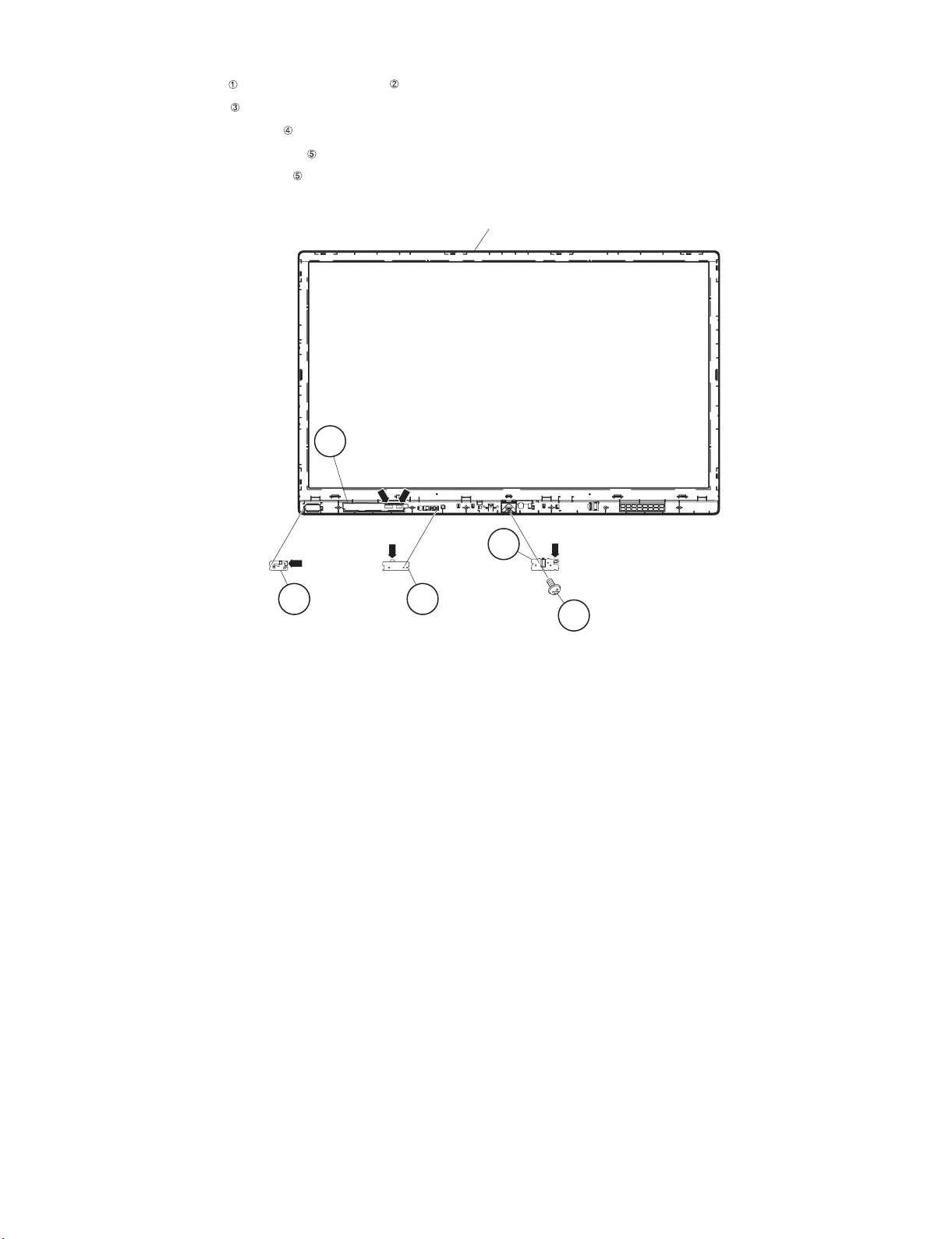
LC-40/46LE830E, RU/831E, S
5. Removing of ICON Unit, R/C OPC Unit, IR TRANSMITTER Unit, TOUCH SENSOR KEY Unit.
1. Remove the 1 lock screw and detach the ICON Unit .
2. Detach the R/C OPC Unit .
3. Detach the IR TRANSMITTER Unit .
4. Detach the TOUCH SENSOR KEY Unit .
NOTE: The TOUCH SENSOR KEY unit reuse will be impossible, once it is stuck on front cabinet and exfoliates.
Front Cabinet Ass'y
TOUCH SENSOR
KEY Unit
5
[TK] [RA]
[RA]
[IR]
4
IR TRANSMITTER
Unit
2ICON
Unit
3 R/C OPC
Unit
[CI]
1
4 – 5
Page 19
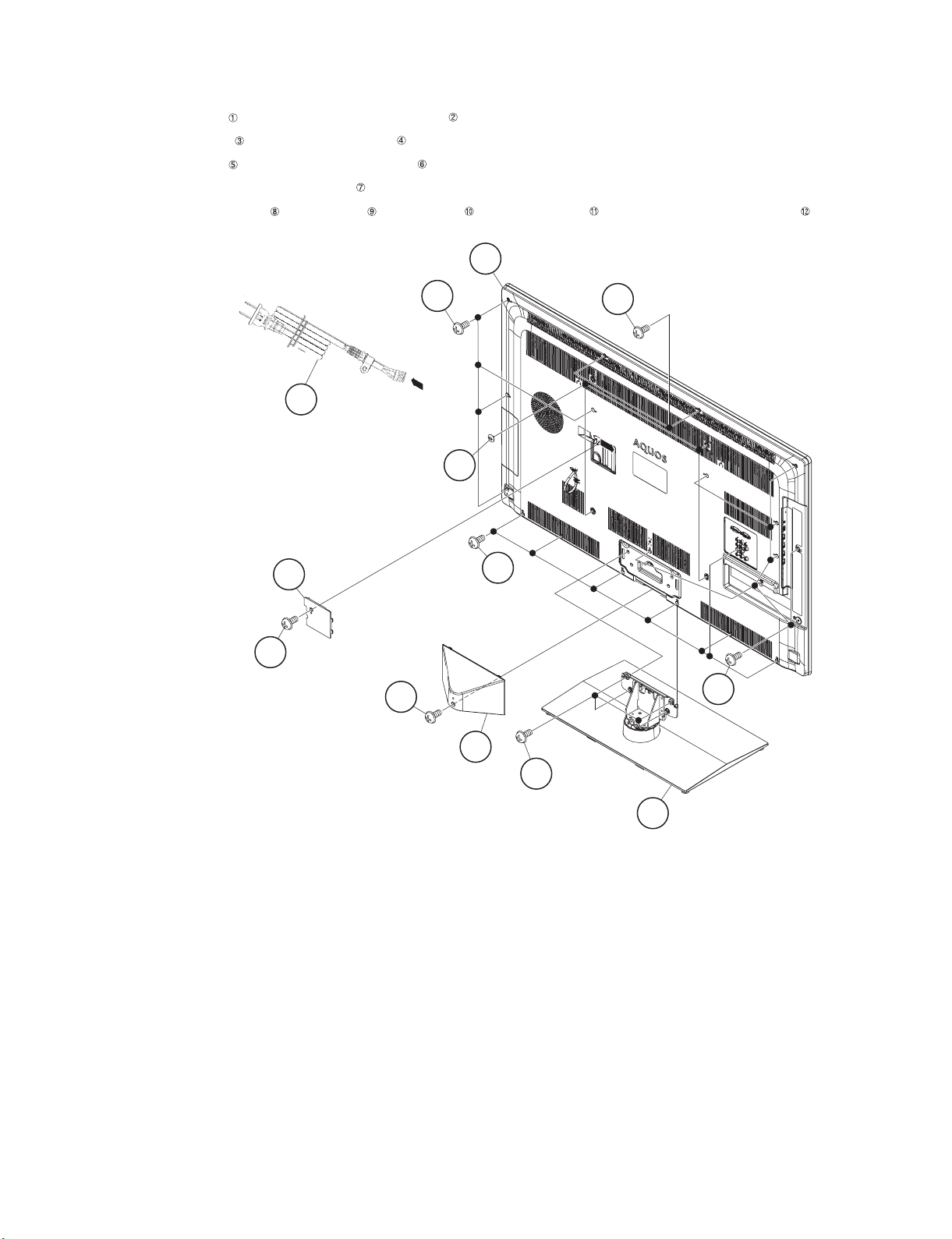
LC-40/46LE830E, RU/831E, S
[2] REMOVING OF MAJOR PARTS (LC-46LE830E, RU/831E, S)
1. Removing of Stand Unit and Rear Cabinet Ass’y.
1. Remove the 1 lock screw and detach the Stand Support Cover .
2. Remove the 4 lock screws and detach the Stand Unit .
3. Remove the 1 lock screw and detach the AC Cord Cover .
4. Disconnect the AC wire and detach the AC Cord .
5. Remove the 4 Vesa Hole Covers , 7 lock screws , 2 lock screws and 12 lock screws and detach the Rear Cabinet Ass’y .
Rear Cabinet Ass'y
12
AC Cord
11
7
[AC]
10
[AC]
8
6AC Cord Cover
9
5
1
11
2Stand Support Cover
4 – 6
3
4 Stand Unit
Page 20
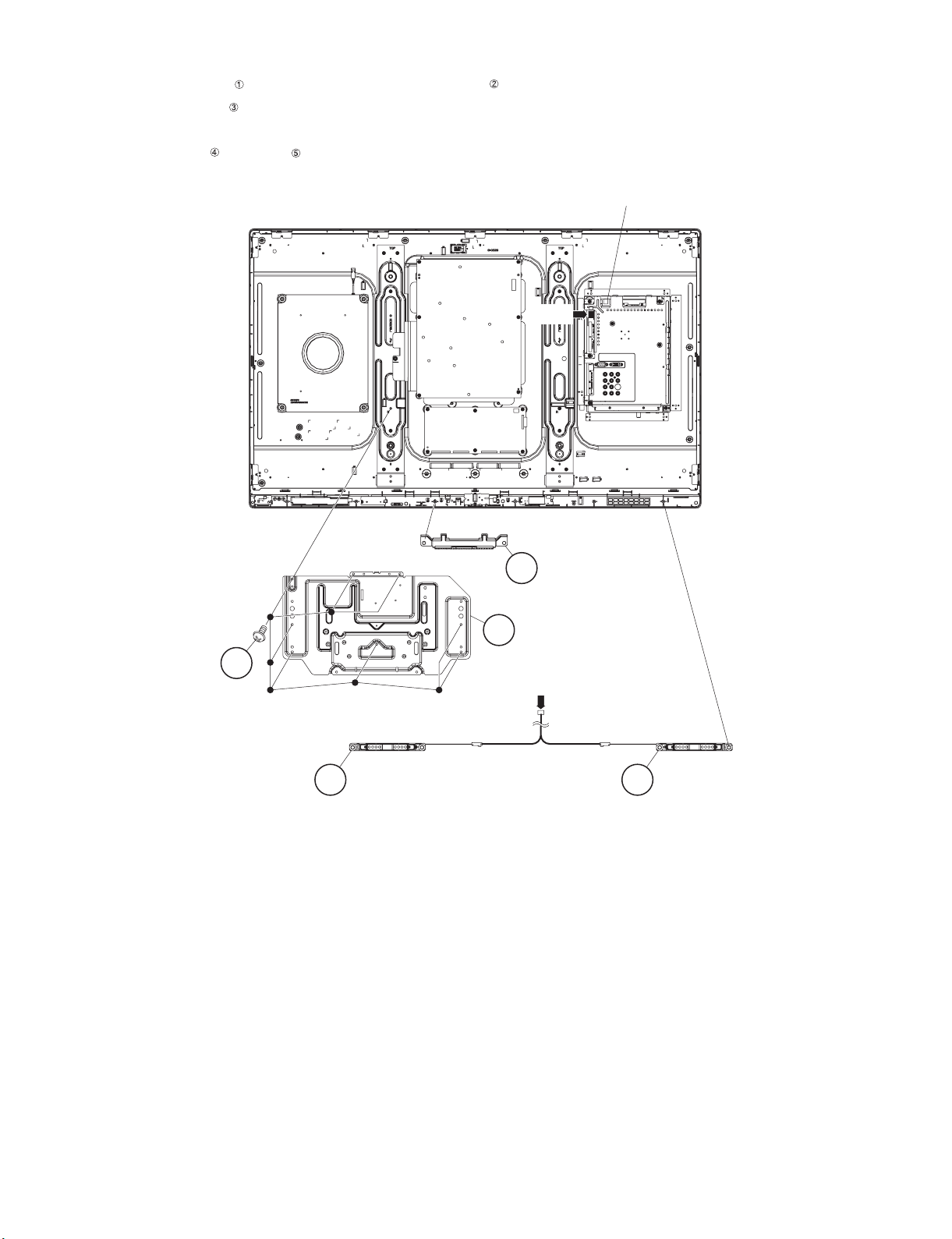
LC-40/46LE830E, RU/831E, S
2. Removing of Speaker-L/R.
1. Remove the 8 lock screws and detach the LCD CONTROL Unit Angle .
2. Detach the Bottom Cover .
3. Disconnect the SP wire.
4. Detach the Speaker-L , Speaker-R .
MAIN Unit
[SP]
3 Bottom Cover
2 LCD CONTROL
1
Unit Angle
[SP]
4Speaker-L5Speaker-R
4 – 7
Page 21

3. Removing of Connectors
1. Disconnect the following connectors from the MAIN Unit. (SB, PD, LW, PL, RC, Cl)
2. Disconnect the following connectors from the POWER Unit. (PD, L1, AS)
3. Disconnect the following connectors from the LCD CONTROL Unit. (LW, PL)
[PD]
[L1]
LC-40/46LE830E, RU/831E, S
MAIN UnitPOWER Unit
[AS]
[PL]
[LW]
LCD CONTROL Unit
MAIN Unit
[SB]
[LW]
[PL]
[RC]
[CI]
[PD]
4 – 8
Page 22
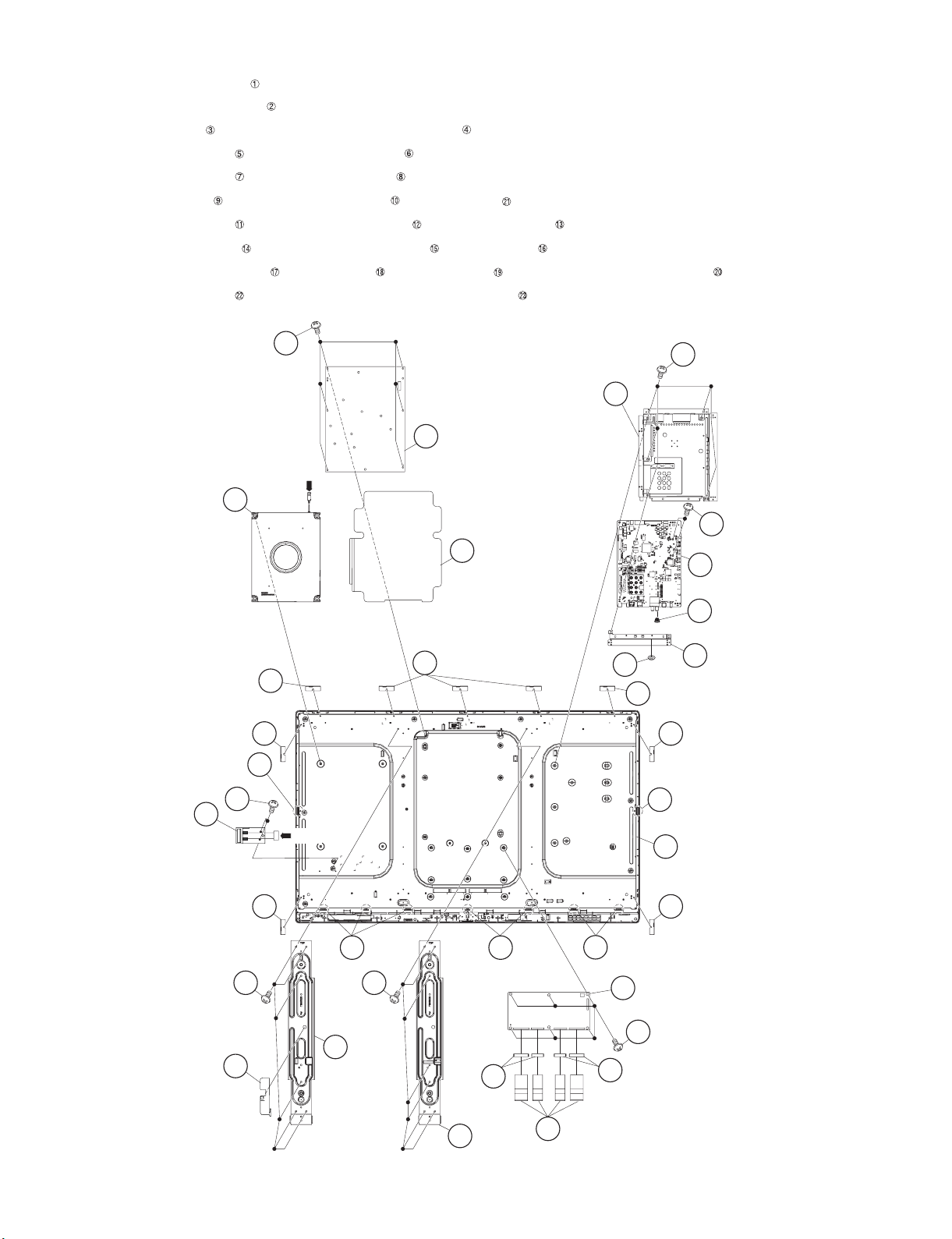
LC-40/46LE830E, RU/831E, S
4. Removing of Speaker (Woofer), 46” LCD Panel Module Unit, MAIN Unit, POWER Unit, LCD CONTROL Unit.
1. Detach the Speaker (Woofer) .
2. Detach the 9 LCD Fixing Angles .
3. Remove the 9 Hooks and detach the 46” LCD Panel Module Unit .
4. Remove the 5 lock screws and detach the Main Shield .
5. Remove the 2 lock screws and detach the MAIN Unit .
6. Remove the 1 lock nut and Terminal Angle (Bottom) and Earth Spring .
7. Remove the 6 lock screws and detach the POWER Unit and 2 Insulation Sheet .
8. Remove the 13 lock screws and detach the Center Angle-L , Center Angle-R .
9. Remove the 4 Connecting Cords , 4 Ferrite Cores and 6 lock screws and detach the LCD CONTROL Unit .
10.Remove the 2 lock screws and detach the Connector Cord with Eco Switch .
(Woofer)
Hook
11
12
POWER Unit
Main Shield
6
5
[SB]
1Speaker
7
13
Insulation Sheet
8 MAIN Unit
21
Earth Spring
Terminal Angle
2 LCD Fixing Angle
9
2LCD Fixing Angle
10
(Bottom)
2 LCD Fixing Angle
2LCD Fixing Angle
2
LCD Fixing Angle
3
23
Connector Cord
with Eco Switch
Insulation Sheet
22
[AS]
Hook
3
4
46" LCD Panel
Module Unit
2LCD Fixing Angle 2 LCD Fixing Angle
Hook
14 14
Hook Hook
33
3
20 LCD CONTROL Unit
19
13
16 Center
Angle-R
Ferrite
Core
18
15 Center
18
17
Connecting Cord
Ferrite Core
Angle-L
4 – 9
Page 23
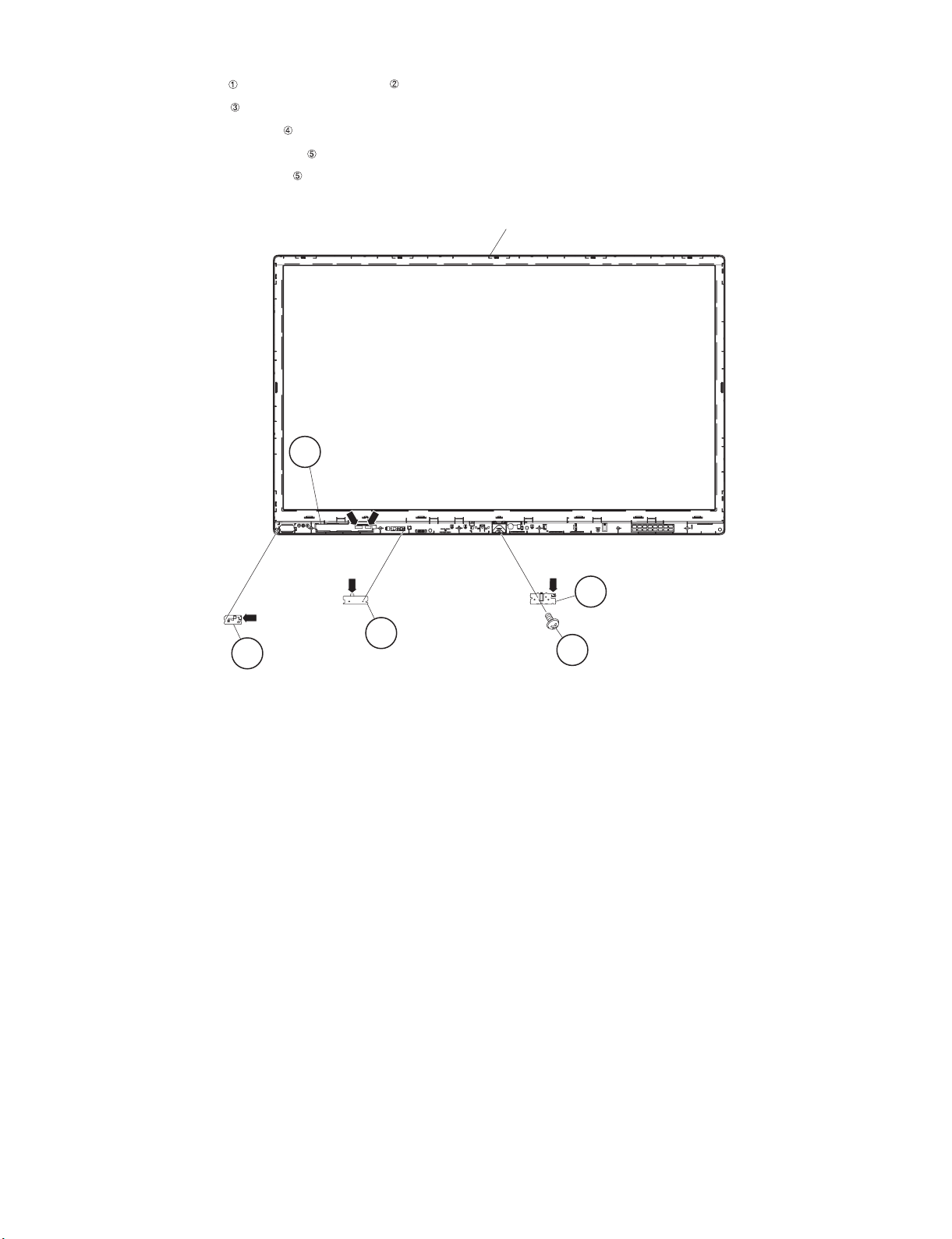
LC-40/46LE830E, RU/831E, S
5. Removing of ICON Unit, R/C OPC Unit, IR TRANSMITTER Unit, TOUCH SENSOR KEY Unit.
1. Remove the 1 lock screw and detach the ICON Unit .
2. Detach the R/C OPC Unit .
3. Detach the IR TRANSMITTER Unit .
4. Detach the TOUCH SENSOR KEY Unit .
NOTE: The TOUCH SENSOR KEY unit reuse will be impossible, once it is stuck on front cabinet and exfoliates.
Front Cabinet Ass'y
TOUCH SENSOR
KEY Unit
5
[TK] [RA]
[RA]
[IR]
3 R/C OPC
4
IR TRANSMITTER
Unit
Unit
[CI]
2
1
ICON Unit
4 – 10
Page 24
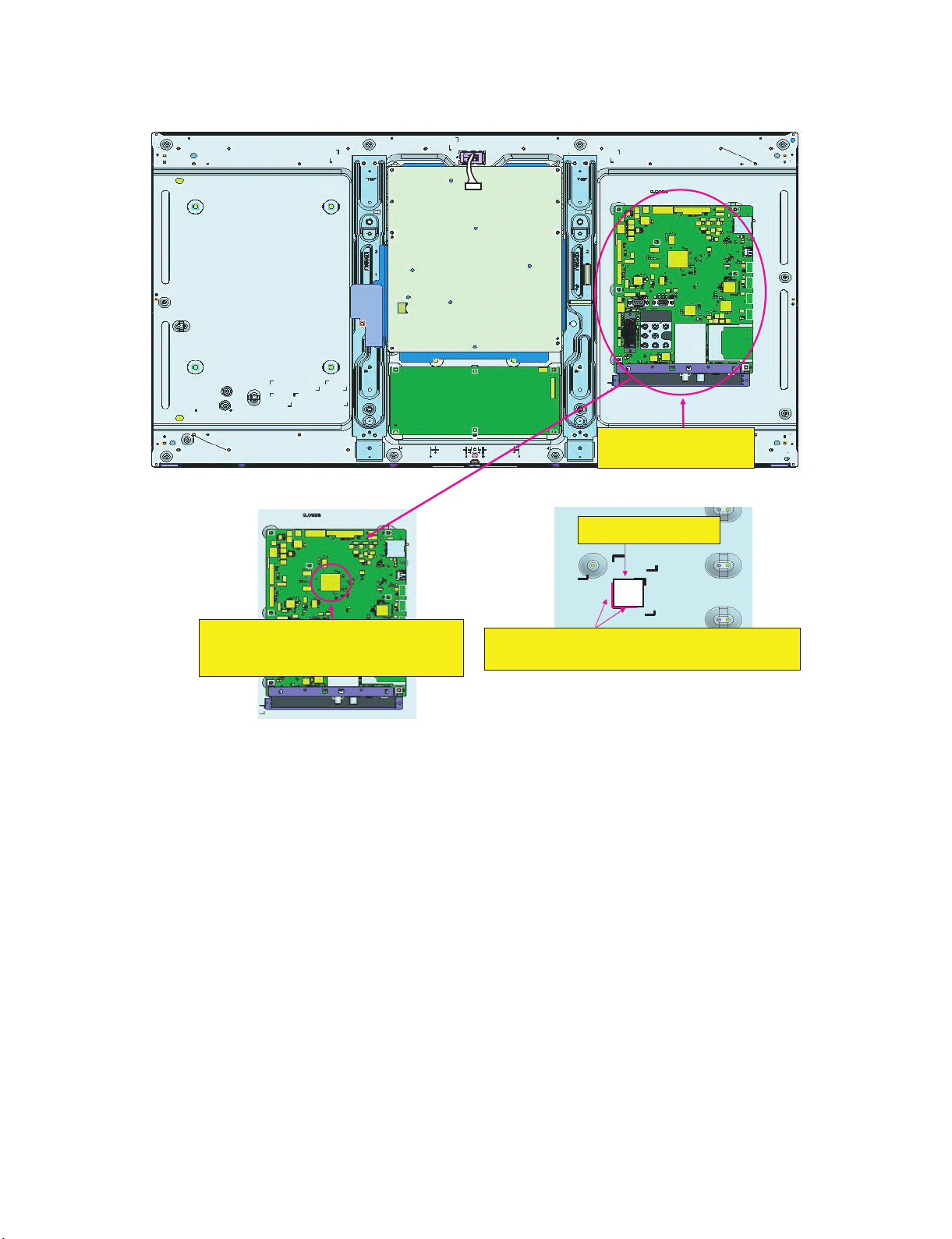
LC-40/46LE830E, RU/831E, S
[3] The location putting on the heat measure sheet
1. MAIN PWB Unit
Main PWB Unit
(DUNTKF733WE**)
The object to cool.
(The sheet is put on the back of the
board.)
PSPAZC702WJKZ
The guide line is impressed on the backlight
chassis
4 – 11
Page 25
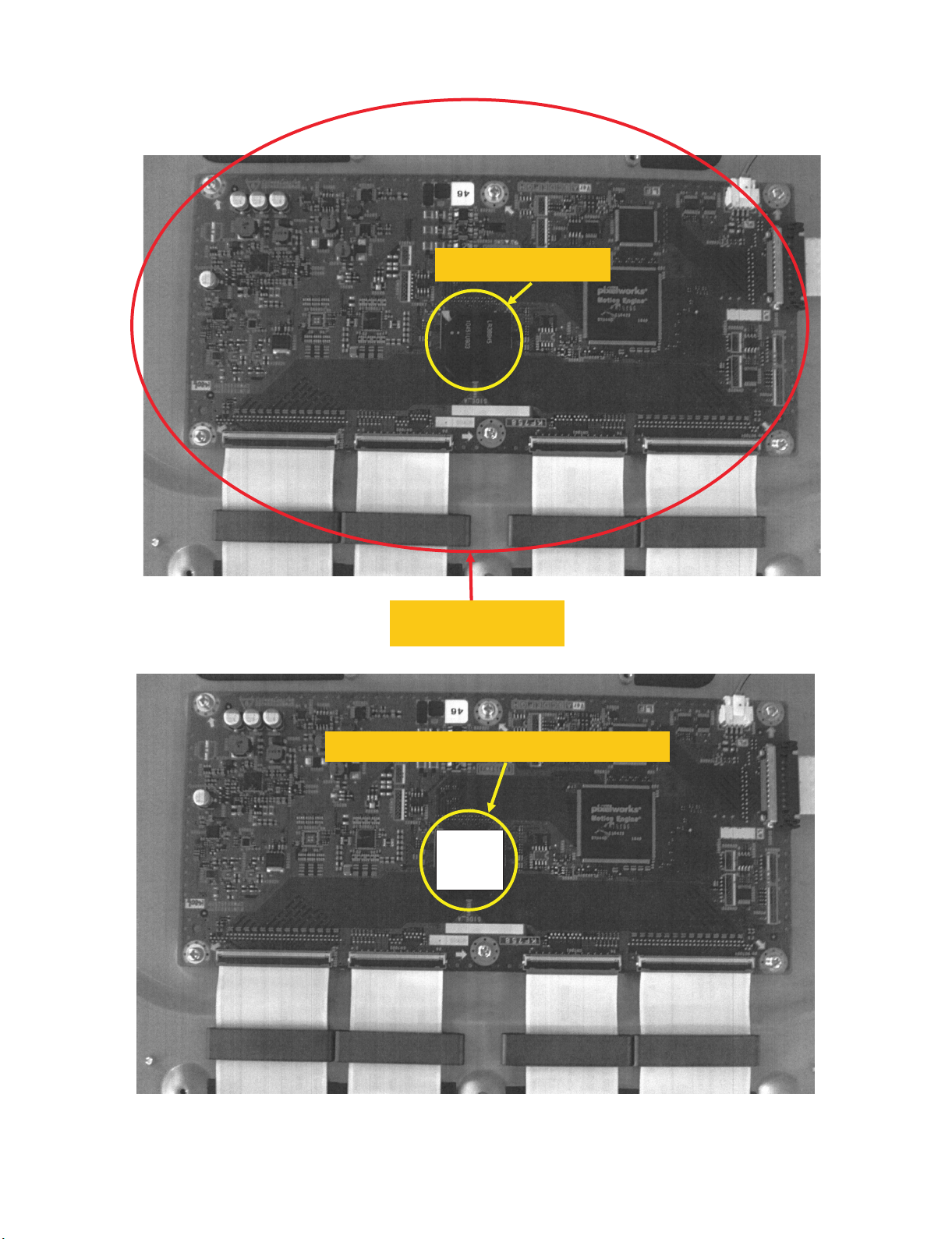
2. LCD Control Unit
LC-40/46LE830E, RU/831E, S
The IC to cool
LCD control unit
(RUNTK4910TP**)
Please put [PSPAZC0062WJKZ] on the IC
4 – 12
Page 26

LC-40/46LE830E, RU/831E, S
PSPAZC690WJZZ
PSPAZC691WJZZx2pcs
[4] Precautions for assembly
1. Attaching the touch sensor
1. After removing the release paper, attach the touch sensor keeping out dust and dirt.
2. Press the 3 circular silk positions on the PWB to fix the touch sensor. There is no problem if the pressing positions are slightly misaligned. However, do not press the connectors directly since they are very easy to break.
2. Points to be checked and precautions when servicing the unit
Mount the main PWB Ass’y on the backlight chassis and check that the EMI-prevention parts are not peeled and twisted from the access holes. (The
EMI-prevention parts, conductive nonwoven fabric gaskets, must be seen from the access holes.)
[Countermeasure]
Attach the conductive nonwoven fabric gaskets on the shielded case on the main PWB.
Attach the conductive nonwoven fabric gasket on the RF terminal angle.
(PSPAZC691WJZZ)
4 – 13
Page 27
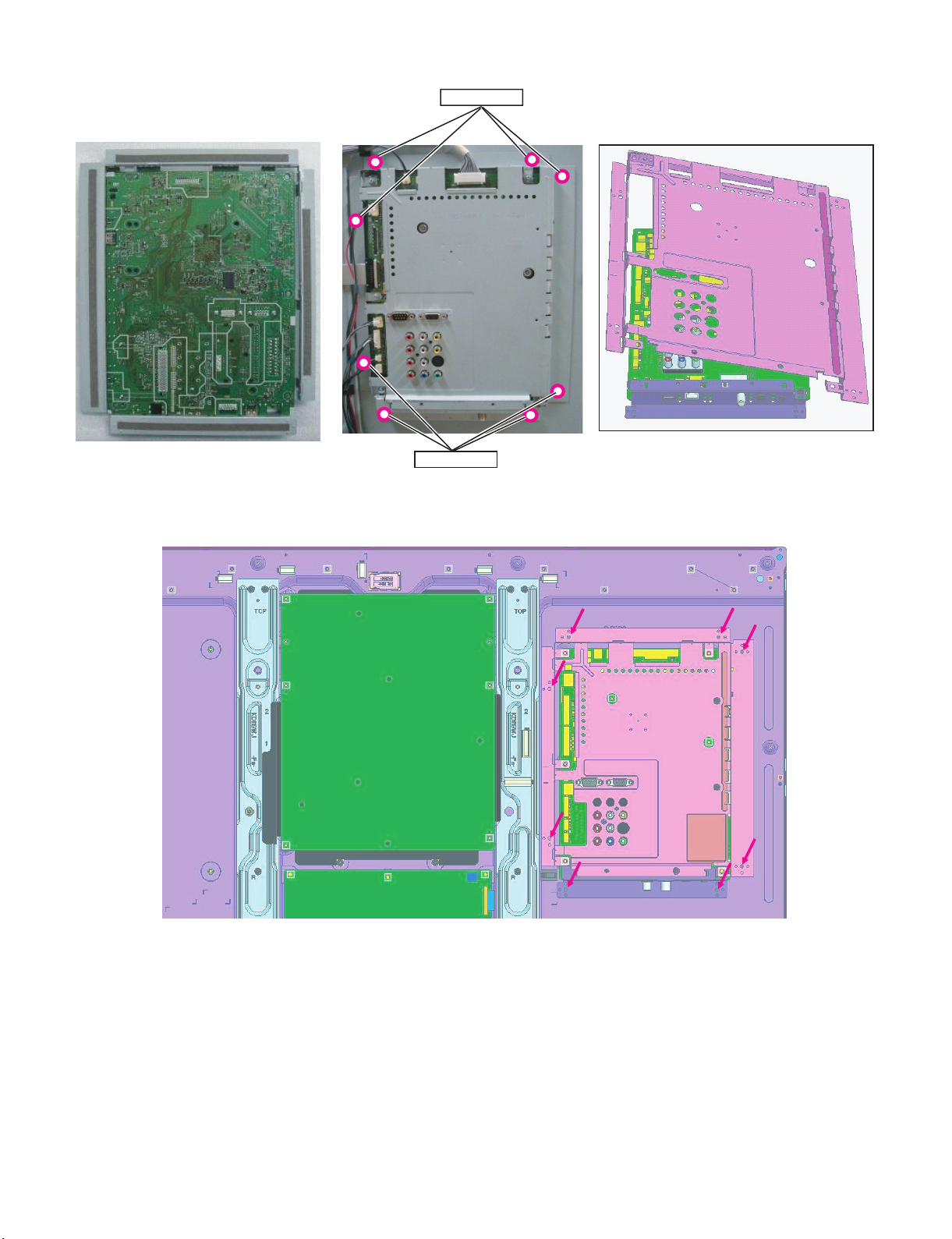
State where the main PWB and shielded case are assembled
LC-40/46LE830E, RU/831E, S
Access hole
Access hole
The following is a drawing mounting the main PWB Ass’y on the backlight chassis. (The parts indicated by -> are the access holes for confirmation.)
(Main PWB Ass’y => State where the shielded case and RF terminal angle are mounted on the main PWB)
4 – 14
Page 28
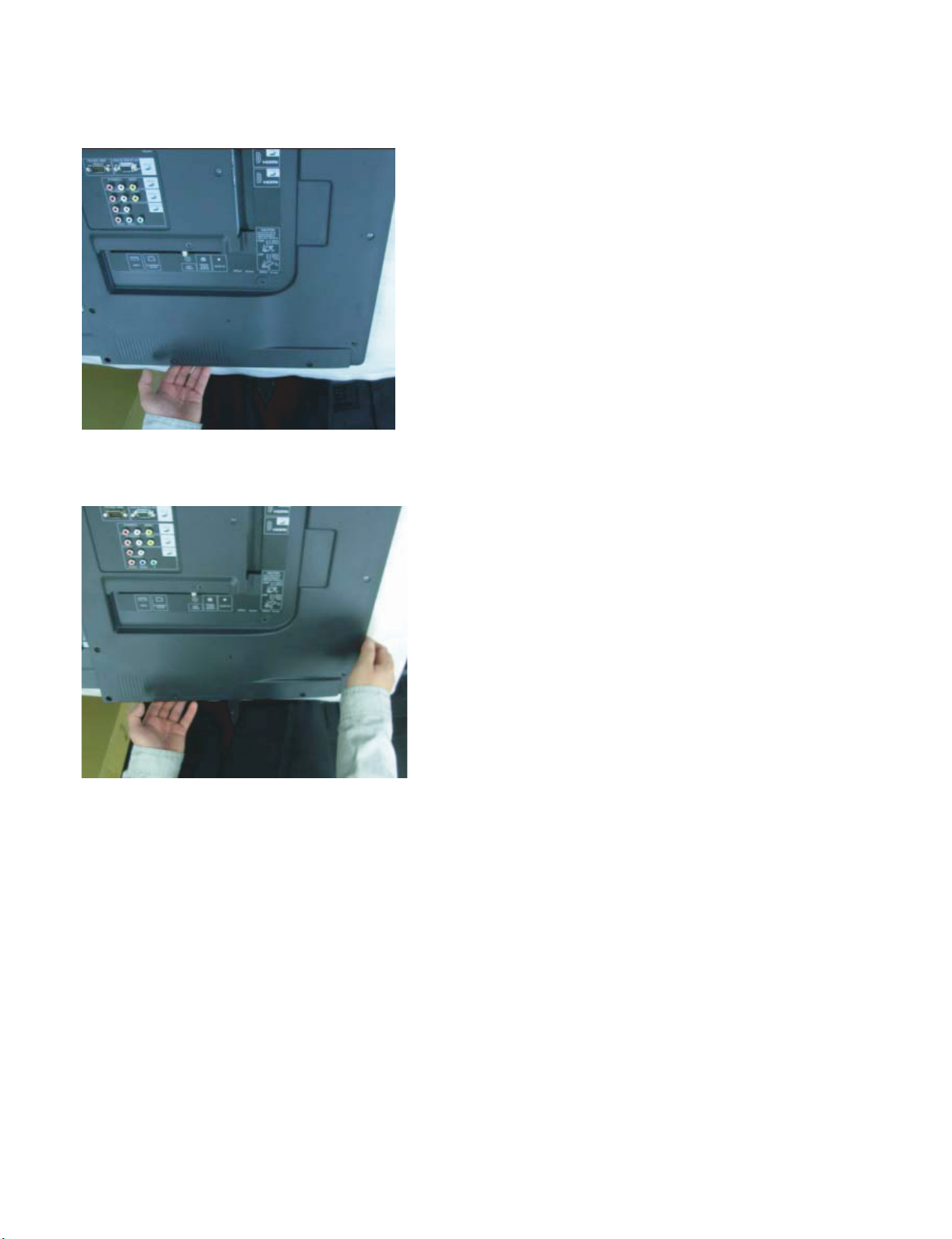
LC-40/46LE830E, RU/831E, S
[5] The way of detaching Rear Cabinet
• Here are the way of detaching Rear Cabinet. Please respond in following order.
1. Lay the TV set down on the desk or table with the glass side down, set the left hand between Front Cabinet and Rear Cabinet on the bottom of
right corner side.
2. Set the right hand between Front Cabinet and Rear Cabinet on the right side in the under corner.
4 – 15
Page 29

LC-40/46LE830E, RU/831E, S
3. Push Rear Cabinet toward the center of TV set with right hand. At the same time, open Rear Cabinet in the back side with left hand and detach the
hook.
Figure for image
Right Hand
Left Hand
4. Detach the hooks one by one in a counterclockwise direction with changing the position of right hand.
Follow the arrows for removing
Start Position
4 – 16
Page 30

LC-40/46LE830E, RU/831E, S
LC-40LE830E
CHAPTER 5. ADJUSTMENT
Service Manual
[1] ADJUSTMENT PROCEDURE
1. Adjustment method after PWB and/or IC replacement due to repair
The unit is set to the optimum at the time of shipment from the factory.
If any value should become improper or any adjustment is necessary due to the part replacement, make an adjustment according to the following procedure.
1. Procure the following units in order to replace the main unit.
MAIN UNIT: DKEYDF733FM51 (LC-40/46LE830E, RU)
MAIN UNIT: DKEYDF733FM52 (LC-40/46LE831E, S)
NOTE: [Caution when replacing IC (IC2001) in the main unit]
The above IC are Monitor microcomputer.
Before replacing the relevant part, procure the following parts in which the data have been rewritten.
IC2001 RH-iXD241WJN2Q Monitor microcomputer
NOTE: [Caution when replacing ICs (IC8401, IC3303) in the main unit]
When replacing either IC8401 or IC3302, exchange MAIN units for DKEYDF733FM51 (LC-40/46LE830E, RU), DKEYDF733FM52 (LC-40/
46LE831E, S).
Each part should not be individually exchanged.
IC8401 RH-iXD287WJQZQ Flash
IC3303 RH-iXD220WJQZQ Main CPU
NOTE: HDMI ROM Writing
After replacing IC1504, execute “HDMI EDID WRITE” on the page 5/24.
Please execute it after checking MODEL NAME & INCH SIZE. are correct.
If MODEL NAME & INCH SIZE. are not correct, set them previously. (Refer to 2.)
The ROM data based on information of MODEL NAME & INCH SIZE.
1) Enter the process adjustment mode in TV.
2) Use the cursor keys ( / ) and CH keys ( / ) of R/C to select the item [HDMI EDID WRITE] on the page 5/24.
3) It is completed with OK displayed.
2. After replacing the LCD panel or LCD control/MAIN UNIT, check MODEL NAME in the following procedure.
1) Enter the process adjustment mode in TV.
2) Use the cursor keys ( / ) and CH keys ( / ) of R/C to select the item [MODEL NAME] on the page 24/24.
3) Verify that the Model name is displayed.
4) If the Model name doesn’t match, select the values of the Model name with the VOL keys (+/-).
5) After selection in Step 4), press the OK key, and it is completed with OK displayed.
6) Use the cursor keys ( / ) and CH keys ( / ) of R/C to select the item [PANEL_SIZE] on the page 24/24.
7) Verify that the panel size is displayed.
8) If the size doesn’t match, select the values of the panel size with the VOL keys (+/-).
9) After selection in Step 8), press the OK key, and it is completed with OK displayed.
10)After setting [MODEL NAME] [PANEL_SIZE], unplug the AC power cord and plug it back in.
3. After replacing the LCD panel or LCD control PWB, adjust the VCOM in the following procedure.
1) Enter the process adjustment mode.
2) Use the cursor keys ( / ) and CH keys ( / ) of R/C to select the item [VCOM ADJ] on the page 10/24.
3) Press the OK key to verify that the adjustment pattern is displayed.
4) Use VOL keys (+/-) of R/C to adjust the flicker in the center of the screen to minimum.
5) When the optimal state is achieved in Step 4), press the OK key to turn the pattern to OFF.
5 – 1
Page 31

LC-40/46LE830E, RU/831E, S
2. Notes of Touch sensor key unit
Touch sensor key unit (RUNTKA869WJQZ) is fixed directly in Front Cabinet.
The unit cannot never be recycled when exfoliated from Front Cabinet.
Therefore, please exchange the touch sensor units when Front Cabinet is changed.
3. Method of shuts down for Power supply
Please execute the following procedures to shut down Power supply from the state of normal operation.
1) Keep touching the power supply key on the set for 5 seconds from the state of watching.
* The screen disappears when power supply key is touched, but Keep pushing the power supply key.
2) A central icon lights between 500ms when the power supply shuts down.
Please separate the finger from the power supply key when lighting of a central icon is confirmed.
4. Entering and exiting the adjustment process mode
Please execute the following procedures to enter the adjustment process mode when the power supply shuts down.
1) While holding down the “VOL (-)” and “INPUT” keys on the set at once, touch the power supply key on the set.
Please separate the fingers from key on the set when boot-up is confirmed with lighting of a central icon etc.
After a while, The letter “K” appears on the screen. This state is in Inspection mode.
2) Next, hold down the “VOL (-)” and “CH ( )” keys on the set at once.
Multiple lines of blue characters appearing on the screen indicate that the set is now in the adjustment Process mode.
If you fail to enter the adjustment process mode (the display is the same as normal startup), retry the procedure.
3) To exit the adjustment process mode after the adjustment is done, unplug the AC power cord to force off the power.
(When the power is turned off with the remote controller, once unplug the AC power cord and plug it in again. In this case, wait for 20 seconds or
so after unplugging.)
CAUTION: Use due care in handling the information described here lest the users should know how to enter the adjustment process mode.
If the settings are tampered with in this mode, unrecoverable system damage may result.
5. Remote controller key operation and description of display in adjustment process mode
1. Key operation
Remote controller key Main unit key Remote controller key Main unit key Function
CH keys ( / ) CH ( / )
VOL keys (+/-) VOL (+/-) Changing a selected item setting (+1/-1)
Cursor ( / )
Cursor ( / )
INPUT INPUT Input source switching (toggle switching) (TV→EXT1→ etc...)
OK — Executing a function
RETURN — Returning to a present page
Input mode is switched automatically when relevant adjustment is started so far as the necessary input signal is available.
— Turning a page (PREVIOUS/NEXT)
— Changing a selected line setting (+10/-10)
Moving an item (line) by one (UP/DOWN)
5 – 2
Page 32

LC-40/46LE830E, RU/831E, S
6. Description of display
(1) Present˴page / number of total pages (4) Inducing display
(3) Present colour system
(2) Input that has been selected n ow (5) Inch setting and Model name display
1/24 INPUT1 AUTO EURO
MAIN Version
BOOT Version
Monitor Version
T-CON Version/LED CON Version
NET TV KEY/MAC
CI+INFO/SECURE BOOT
MARLIN
FRC Version
TOUCH SENSOR/IR Micom Version
LAMP ERROR
MONITOR ERR CAUSE
1.00 (E 2010/**/** )
xxxxxxx
xxxxxxx
xxxxxxxx/xxxx
xxxxxxx
xxxxx/YES
xxxxxxx
xxxxxxx
xxxxxxx
0
1)xxxxxx 2)xxxxxx
3)xxxxxx 4)xxxxxx
NORMAL STANDBY CAUSE
ERROR STANDBY CAUSE
(6) Item name (7) Parameter
No. Description Display specification
(1) Present page/number of total pages 2char/2char Decimal Number mark.
(2) Input that has been selected now TUNER/DTV/INPUT1/INPUT2/INPUT3/INPUT5/INPUT6/INPUT7/etc. ⋅⋅⋅
(3) Present colour system AUTO/N358/N443/PAL/SECAM/480i/580i/1080i/50 etc. ⋅⋅⋅
(4) Inducing display EUROPE/RUSSIA/SWEDEN
(5) Inch setting and Model name display Inch setting and Model name display
(6) Item name Max. 30 char
(7) Parameter Max. 60 char
0
0000
5 – 3
Page 33

LC-40/46LE830E, RU/831E, S
7. List of adjustment process mode menu
The character string in brackets [ ] will appear as a page title in the adjustment process menu header.
Page Line Item Description Remarks (adjustment detail, etc.)
1/24
1 MAIN Version 1xxx (xxxxx) Main software version
2 BOOT Version xxxxxxx BOOT Version.
3 Monitor Version xxxxxxx Monitor software version
4 T-CON Version/LED CON Version xxxxxxxx/xxxx T-CON/LED CON Version
5 NET TV KEY/MAC xxxxxxx NET TV KEY/MAC Address
6 CI+INFO/SECURE BOOT xxxxx/YES CI+ Key Information/SECURE BOOT
7 MARLIN xxxxxxx
8 FRC Version xxxxxxx
9 TOUCH SENSOR/IR Micom Version xxxxxxx
10 LAMP ERROR 0 Number of termination due to lamp error.
11 MONITOR ERR CAUSE 1)xxxxxx 2)xxxxxx
3)xxxxxx 4)xxxxxx
12 NORMAL STANDBY CAUSE 0 Situation that became standby at the end. (Excluding the error)
13 ERROR STANDBY CAUSE 0 0 0 0 Error standby cause
2/24
1 INDUSTRY INIT Enter Initialization to factory settings execution.
2 INDUSTRY INIT (-Public) OFF Initialization to factory settings execution. (Public mode is excluded)
3 PUBLIC MODE OFF Public mode ON/OFF setting
4 Center Acutime — Main operating hours.
5 RESET OFF Main operating hours reset.
6 Backlight Acutime — Backlight operating hours.
7 RESET OFF Backlight operating hours reset.
8 LAMP ERROR RESET OFF Lamp error reset.
9 ADJ PARAM SET Enter ADJ PARAM SET
10 VIC XPOS 0 X-coordinate setting for VIC READ
11 VIC YPOS 0 Y-coordinate setting for VIC READ
12 VIC SIGNAL TYPE MAIN Signal type setting for VIC READ
13 VIC READ OFF Picture level acquisition function
3/24
1 TUNER ADJ Enter TUNER auto adjustment execution
2 PAL+TUNER ADJ Enter PAL TUNER auto adjustment execution
3 TUNER ADJ (SMPTE) Enter TUNER auto adjustment execution (SMPTE)
4 PAL+TUNER ADJ (SMPTE) Enter PAL TUNER auto adjustment execution (SMPTE)
5 TUNER ADJ (SMPTE CH57) Enter TUNER auto adjustment execution (SMPTE CH57)
6 PAL+TUNER ADJ (SMPTE CH57) Enter PAL TUNER auto adjustment execution (SMPTE CH57)
7 TUNER CONTRAST A_GAIN 14 TUNER signal level adjustment
8 TUNER CONTRAST D_GAIN 2048 TUNER signal level adjustment
9 TUNER CONTRAST OFFSET 256 TUNER signal level adjustment
4/24
1 PAL ADJ Enter PAL adjustment
2 SECAM ADJ Enter SECAM adjustment
3 N358 ADJ Enter N358 adjustment
4 PAL CONTRAST A_GAIN 14 PAL contrast adjustment
5 PAL CONTRAST D_GAIN 2048 PAL contrast adjustment
6 PAL CONTRAST OFFSET 256 PAL contrast adjustment
7 SECAM CONTRAST A_GAIN 14 SECAM contrast adjustment
8 SECAM CONTRAST D_GAIN 2048 SECAM contrast adjustment
9 SECAM CONTRAST OFFSET 256 SECAM contrast adjustment
10 N358 CONTRAST A_GAIN 14 N358 contrast adjustment
11 N358 CONTRAST D_GAIN 2048 N358 contrast adjustment
12 N358 CONTRAST OFFSET 256 N358 contrast adjustment
5/24
1 HDMI CEC TEST Enter HDMI CEC test
2 HDMI EDID WRITE Enter HDMI EDID WRITING
3 INSPECT USB TERM Enter Reading inspection of USB memory terminal
4 MONIDATA READ [TEMP/OPC] OFF MONITOR Temperature/OPC Acquisition tool.
5 SD CARD TEST Enter SD CARD TEST
6 CAUSE RESET Enter Reset of standby cause
Last error standby cause.
(Level appears in green on the upper right)
5 – 4
Page 34

LC-40/46LE830E, RU/831E, S
Page Line Item Description Remarks (adjustment detail, etc.)
6/24
1 COMP15K ALL ADJ Enter Component 15K picture level adjustment
2 COMP15K MAIN Y GAIN 140 Y GAIN adjustment value
3 COMP15K MAIN CB GAIN 150 Cb GAIN adjustment value
4 COMP15K MAIN CR GAIN 150 Cr GAIN adjustment value
5 COMP15K Y OFFSET 64 Y OFFSET adjustment value
6 COMP15K CB OFFSET 128 Cb OFFSET adjustment value
7 COMP15K CR OFFSET 128 Cr OFFSET adjustment value
7/24
1 HDTV ADJ Enter HDTV video level adjustment
2 HDTV Y GAIN 140 HDTV Y GAIN adjustment value
3 HDTV CB GAIN 150 HDTV Cb adjustment value
4 HDTV CR GAIN 150 HDTV Cr adjustment value
5 HDTV Y OFFSET 64 HDTV Y OFFSET adjustment value
6 HDTV CB OFFSET 128 HDTV Cb OFFSET adjustment value
7 HDTV CR OFFSET 128 HDTV Cr OFFSET adjustment value
8/24
1 ANALOG PC ADJ Enter DVI ANALOG video level adjustment
2 R OFFSET 64 R CUTOFF adjustment value
3 G OFFSET 64 G CUTOFF adjustment value
4 B OFFSET 64 B CUTOFF adjustment value
5 R GAIN 44 R DRIVE adjustment value
6 G GAIN 44 G DRIVE adjustment value
7 B GAIN 44 B DRIVE adjustment value
9/24
1 SCART RGB ADJ Enter SCART RGB level adjustment
2 SCART RGB ADJ (FASTSW) Enter SCART RGB ADJ (FASTSW) adjustment
3 SCART R CUTOFF 64 SCART R CUTOFF adjustment value
4 SCART G CUTOFF 64 SCART G CUTOFF adjustment value
5 SCART B CUTOFF 64 SCART B CUTOFF adjustment value
6 SCART R GAIN 44 SCART R GAIN adjustment value
7 SCART G GAIN 44 SCART G GAIN adjustment value
8 SCART B GAIN 44 SCART B GAIN adjustment value
10/24
1 VCOM ADJ 0 Common bias adjustment
11/ 24
1 R GAIN (LO) 0 R DRIVE adjustment value
2 G GAIN (LO) 0 G DRIVE adjustment value
3 B GAIN (LO) 0 B DRIVE adjustment value
4 R GAIN (HI) 0 R DRIVE adjustment value
5 G GAIN (HI) 0 G DRIVE adjustment value
6 B GAIN (HI) 0 B DRIVE adjustment value
12/24
1 MONITOR TIME OUT ON Monitor and the main communication time-out setting
2 MONITOR MAX TEMP 59 MONITOR MAX temperature setting
3 MONITOR EEP READ/WRITE WRITE MONITOR EEPROM READ/WRITE Setting/execution
4 MONITOR EEP ADR 0x 0 MONITOR EEPROM arbitrary addressing
5 MONITOR EEP DATA 0x 0 MONITOR EEPROM arbitrary data specification
13/24
1 LCD TEST PATTERN OFF Pattern with built-in LCD controller display
2 LCD TEST PATTERN1 OFF
3 LCD TEST PATTERN2 OFF
4 LCD TEST PATTERN3 OFF
5 LCD TEST PATTERN4 NOT SUPPORT
14/24
1 TCON Version EXT.1 xxxxx
2 TCON Version EXT.2 xxxxx
3 TCON Version EXT.3 xxxxx
4 TCON Version EXT.4 xxxxx
15/24
1 3DHDMI FPGA Version xxxxx
22D→3D FPGA Version xxxxx
3 3D IR EMITTER CONTROL xxxxx
5 – 5
Page 35

LC-40/46LE830E, RU/831E, S
Page Line Item Description Remarks (adjustment detail, etc.)
16/24
1 POWER LED BRIGHTNESS 0
2 MENU LED BRIGHTNESS 0
3 INPUT LED BRIGHTNESS 0
4 CH UP LED BRIGHTNESS 0
5 CH DOWN LED BRIGHTNESS 0
6 VOL UP LED BRIGHTNESS 0
7 VOL DOWN LED BRIGHTNESS 0
8 LOGO LED BRIGHTNESS 99
9 ICON LED BRIGHTNESS 99
10 ICON LED BRIGHTNESS
(STANDBY)
11 3D LED BRIGHTNESS 30
17/24
1 POWER KEY SENSITIVITY 0
2 MENU KEY SENSITIVITY 0
3 INPUT KEY SENSITIVITY 0
4 CH UP KEY SENSITIVITY 0
5 CH DOWN KEY SENSITIVITY 0
6 VOL UP KEY SENSITIVITY 0
7 VOL DOWN KEY SENSITIVITY 0
18/24
1 KEY STRENGTH GET MODE Enter
2 POWER KEY STRENGTH
3 MENU KEY STRENGTH
4 INPUT KEY STRENGTH
5 CH UP KEY STRENGTH
6 CH DOWN KEY STRENGTH
7 VOL UP KEY STRENGTH
8 VOL DOWN KEY STRENGTH
19/24
1 CROSSTALK ADJ MODE Enter
2 CROSSTALK TH1
3 CROSSTALK TH2
4 CROSSTALK TH3
5 CROSSTALK TH4
6 CROSSTALK GAIN1
7 CROSSTALK GAIN2
8 CROSSTALK GAIN3
20/24
1 WiFi SSID 2.4GHz xxxxx
2 WiFi SSID 5 GHz xxxxx
3 WiFi RSSI 2.4GHz xxxxx
4 WiFi RSSI 5 GHz xxxxx
5 WiFi TIME 5 GHz xxxxx
6 WiFi RSSI TEST xxxxx
7 WiFi RSSI RESULT xxxxx
21/24
1 READ/WRITE READ Read/Write
2 SLAVE/ADDRESS SLAVE0 Slave address
3 REGISTER ADDRESS 0x 0
4 WRITE DATA 0x 0
5 READ DATA 0x 0
22/24
1 RF AGC BG 6 RF-AGC BG adjustment execution
2 RF AGC DK 5 RF-AGC DKG adjustment execution
3 RF AGC I 6 RF-AGC I adjustment execution
4 RF AGC L/L’ 4 RF-AGC L/L’ adjustment execution
30
Register address
0x 0
Writing data
0x 0
Reading data
0x 0
5 – 6
Page 36

LC-40/46LE830E, RU/831E, S
Page Line Item Description Remarks (adjustment detail, etc.)
23/24
1 ERROR STANDBY CAUSE1 NO RECORD ERROR STANDBY CAUSE
2 ERROR STANDBY CAUSE2 NO RECORD
3 ERROR STANDBY CAUSE3 NO RECORD
4 ERROR STANDBY CAUSE4 NO RECORD
5 ERROR STANDBY CAUSE5 NO RECORD
6 STANDBY CAUSE RESET OFF Reset stand by cause.
24/24
1 EEP SAVE OFF Writing setting values to EEPROM.
2 EEP RECOVER OFF Reading setting values from EEPROM.
3 MONITOR ERROR CAUSE RESET OFF Reset of monitor error cause
4 MODEL NAME LE830E MODEL NAME
5 PANEL SIZE 46 Panel size setting.
6 PANEL LIMIT ON PANEL LIMIT
7 PANEL RANGE LIMIT xxx PANEL RANGE LIMIT
8 SHORT CHECK MODE Enter Check LED Back light
9 SHORT CHECK CURRENT 60
10 CURRENT SW LOW
11 PRODUCT EEP ADR 0x 0 Don’t touch when serving (for producer of factory)
12 PRODUCT EEP DATA 0x 0 Don’t touch when serving (for producer of factory)
13 PRODUCT FACTORY 1 Don’t touch when serving (for producer of factory)
8. Special features
1. NORMAL STANDBY CAUSE (Page 1/24)
Display of a cause (code) of the last standby.
The cause of the last standby is recorded in EEPROM whenever it is possible.
Checking this code will be useful in finding a problem when you repair the troubled set.
2. EEP SAVE (Page 24/24)
Storage of EEP adjustment value.
3. EEP RECOVER (Page 24/24)
Retrieval of EEP adjustment value from storage area.
4. MONITOR ERR CAUSE (Page 1/24)
Display of a cause (code) of Error from Monitor microcomputer.
The cause of Error is recorded in EEPROM whenever it is possible.
Checking this code will be useful in finding a problem when you repair the troubled set.
1) This displays Error code and time when the error occurred.
The latest error is displayed on “1)”.
The error that happens ahead of “1)” is displayed on “2)”.
2) The character depends on the way how to acquire Time Information.
T: Time is acquired from digital broadcasting
This doesn’t contain “Time offset” which is considered a time difference and Daylight-Saving Time, etc. ...
U: Time is acquired from analog broadcasting (teletext)
B: Accumulation time of Backlight
In the case that Time information cannot be acquired, “B” is displayed.
Example) In this example, it is shown that the error occurred 3 times.
1) 16 T07/01/01 12:03 Error code: 16 (lamp error) Time: 07/01/01 12:03
* It is latest Error.
* Time is acquired from digital broadcasting.
* Time is UTC which doesn't have Time offset.
2) 16 U01/01/01 04:07 Error code: 16 (lamp error) Time: 07/01/01 04:07
* It is Error that happens ahead of “1)”.
* Time is acquired from analogue broadcasting.
3) 16 B00000004:11 Error code: 16 (lamp error) Accumulation time: It is displayed that 4:11 have passed after Backlight driving.
* It is Error that happens ahead of “2)”.
4) 00 0000000000000 No error (“00” shows that the error is not occurred.)
5 – 7
Page 37

LC-40/46LE830E, RU/831E, S
9. Lamp Error detection
1. Function
This LCD color TV set incorporates a Lamp error detection feature that automatically turns off the power for safety under abnormal lamp or lamp
circuit conditions. If by any chance anything is wrong with the lamp or lamp circuit or if the lamp error detection feature is activated for some reason, the following will result.
1) The power is interrupted in about 500ms after it is turned on.
(A central icon on the front of the TV flash on and off.: ON for 400ms and OFF for 1600ms.)
2) If the above phenomenon 1) occurs 5 times, it becomes impossible to turn on the power.
(A central icon keep flashing on/off.)
2. Measures
1) Set the lamp error detection to OFF
Enter the adjustment process mode, referring to “4. Entering and exiting the adjustment process mode”.
The adjustment process mode can ignore “5 times count”, so If the above phenomenon 1) occurs 1~4 times, the lamp will go out.
If Lamp Error detection pin [4pin of PD: P9602/19pin of IC2001] is “High” by a trouble with the lamp and lamp circuit, it can boot-up by the
adjustment process mode.
Please execute “Lamp Error detection off-mode”.
While holding down the “VOL (-)” and “CH ( )” keys on the set at once, touch the power supply key on the set.
After a central icon flash off, separate the fingers from key on the set.
Then, you can check the operation to see if the lamp and lamp circuit are in trouble.
If you fail boot-up, retry the procedure.
2) Resetting the lamp error count
After the lamp and lamp circuit are improved from a trouble, reset the lamp error count.
(Because the power cannot be turned on, if a lamp error is detected 5 consecutive times.)
a) Enter the adjustment process mode, referring to “4. Entering and exiting the adjustment process mode”.
b) Using the cursor ( / ) key, move to the cursor to [LAMP ERROR RESET], Line 8 on adjustment process mode service page 2/24.
c) With the cursor ( / ) keys, select the [LAMP ERROR RESET] value.
Finally press the cursor (OK)., the count is reset.
Check LAMP ERROR Count on adjustment process mode Page 2/24.
Table of contents of adjustment process mode Page 2/24
INDUSTRY INIT Enter
INDUSTRY INIT (-Publicl) OFF
PUBLIC MODE OFF
Center Acutime
RESET OFF
Backlight Acutime
RESET OFF
LAMP ERROR RESET OFF
Resetting to "0"
ADJ PARAM SET Enter
VIC XPOS
VIC YPOS
0
0
VIC SIGNAL TYPE MAIN
VIC READ OFF
5 – 8
Page 38

LC-40/46LE830E, RU/831E, S
10. Public Mode
1. Starting the Public Mode
• There are two following ways to display the PUBLIC Mode setting screen.
1) Method of needing password
a) Turn off the power, refer to “3. Method of shuts down for Power supply”.
b) While holding down the “INPUT” and “Volume (+)” keys on the set at once, touch the power supply key on the set.
Please separate the finger from the power supply key when boot-up is confirmed with lighting of a central icon etc.
After a while, value of Enter password appears on the screen.
c) Display the Pass Word input screen.
Enter password
Enter password
Enter password
Operation procedure
• The initial input position is the digit at the left end.
• For the numeric keys “0” to “9” of R/C, key input is accepted.
Input of the other keys is prohibited.
• Change “—” to “ ” by inputting the numeric key at the input position, and shift the input position rightward one digit.
• When three digits are completely input, the Pass Word is judged.
d) Check the Pass Word by inputting three digits.
If the Pass Word “0” “2” “7”, it shifts to the PUBLIC Mode setting screen.
In another case, the screen is erased, and it operates in the ordinary mode.
2. Exiting the Public Mode Setting screen
• There are two following ways to exit the Public Mode setting screen.
1) Turn off the power.
2) Select “Execution” in the PUBLIC_Mode to execute it.
Activate the restart under the set content.
Here, the START input SOURCE setting is excluded since this item is referred to only when the power is turned on.
3. Set value of the Public Mode
• When the shipment setting is done, a set each value in Public Mode is initialized.
(PUBLIC MODE in the process mode Setting of a flag is also initialized)
• Separately, the shipment beginnings when all except for each set value in Public Mode is initialized are provided for a process mode.
(INDUSTRY INIT (-Public))
• Only when turning on the PUBLIC MODE item, each setting is effective.
• After it decides it with EXECUTE, it AC OFF/ON it to reflect a set value.
4. Basic operation in the Public Mode
Vol (+/-) or Cursor ( / ) Change or execution of the set value.
CH (+/-) or Cursor ( / ) Movement to the selected item.
Decision (ok) Excution (Used by the items "Execution" and "RESET".)
Public Mode setting screen.
Public Mode
POWER ON FIXED
SHUT DOWN MODE
MAXIMUM VOLUME
VOLUME FIXED
VOLUME FIXED LEVEL
RC BUTTON
PANEL BUTTON
MENU BUTTON
AV POSITION FIXED
ON SCREEN DISPLAY
INPUT MODE START
INPUT MODE FIXED
LOUD SPEAKER
RC PATH THROUGH
232C POWON
PUBLIC MODE
RESET
EXECUTE
5 – 9
[VARIABLE]
[NORMAL]
[60]
[VARIABLE]
[20]
[RESPOND]
[RESPOND]
[RESPOND]
[VARIABLE]
[YES]
[NORMAL]
[VARIABLE]
[ON]
[OFF]
[DISABLE]
[ON]
Page 39

LC-40/46LE830E, RU/831E, S
5. Operation after “RESET”
Select “RESET” in the PUBLIC Mode, and it operates as follows when it is executed (refer to the basic operation).
• The set contents in the PUBLIC mode are initialized.
• It does not exit the PUBLIC mode.
• If “EXCUTE” is not executed, the content that does RESET is not reflected.
6. Setting items. (* Item names and selective items are expressed in English.)
1) Power ON fixed [POWER ON FIXED]
Option “VARIABLE”, “FIXED_ALL”, “FIXED_BODYKEY” or “RCRESPOND” (loop enabled)
Default “VARIABLE”
Function • VARIABLE
• FIXED_ALL
• FIXED_BODYKEY
• RC RESPOND
Key disabled when set
other than default
Remarks • When selecting to “FIXED_ALL”, function related standby factors (see below) doesn’t work. and not selecting.
If the power button is pressed in the ordinary mode in setting to “FIXED_ALL” and “FIXED_BODYKEY”, the caution is displayed for 5 seconds.
• OFF TIMER (SLEEP) (*Only when setting to FIXED_ALL)
OFF TIMER (Sleep)
No operation OFF
No signal OFF (including the power management)
* These items does not exist according to the model.
: “POWER/RECEPTION” key on TV unit or remote control is enabled.
: “POWER/RECEPTION” key on TV unit or remote control is disabled.
: Only the “MAIN POWER” key on TV unit is disabled (The remote control is enabled).
: The main unit’s POWER switch toggles between ON and Standby (the same operation by the
remote control).
When power button on the main unit is pressed When power button on R/C is pressed
No Power off by power button.
* The OSD display is an example.
If another ODS is previously displayed, the status is reset (MENU or similar).
2) Instantaneous current shutdown setting in turning off the power [SHUT DOWN MODE]
Option “NORMAL” or “QUICK”
Default NORMAL
Function • This function decides whether scanning digital tuner is enabled or disabled when the power is standby.
NORMAL
QUICK
Remarks In selecting “QUICK”, the function does not work for the following items. (selection impossible.)
• ON TIMER, QUICK START, DIGITAL FIXED, etc.
* These items does not exist according to the model.
3) Volume maximum level [MAXIMUM VOLUME]
: Scanning digital tuner is enabled when the power is standby.
: Scanning digital tuner is disable.
It is possible to put into the standby state instantaneously due to power off input, when the
power is standby.
Immediately, state is a complete standby.
No Power off by remote control.
Option 0~60 (loop disabled)
Default 60
Function The volume cannot be increased more than the adjusted value (the main unit’s speaker only).
Remarks • When setting to 59 or less, only the figure is displayed in the normal mode; the volume bar is not displayed.
• The volume of the headphones is limited.
• The setting is impossible when VOLUME FIXED is set to FIXED.
5 – 10
Page 40

LC-40/46LE830E, RU/831E, S
4) Volume fixed [VOLUME FIXED]
Option “VARIABLE”, “FIXED”, “ACCTRL” or “AC/RCCTRL” (loop enabled)
Default “VARIABLE”
Function • VARIABLE
• FIXED
• AC CTRL
• AC/RC CTRL
Exception • In the adjustment process, the volume can be set to any level regardless of this setting.
Disabled key when
setting to FIXED
Remarks • [MAXIMUM VOLUME] has priority to [VOLUME FIXED]
5) Volume fixed level [VOLUME FIXED LEVEL]
Option 0~60 (loop disabled)
Default 20
Function The volume is fixed to the adjusted value (the main unit’s speaker only).
Exception • In the adjustment process, the volume can be set to any level regardless of this setting.
Remarks • When [VOLUME FIXED] is set to “VARIABLE”, the setting cannot be changed.
• VOLUME UP/DOWN [both remote control and main unit]
•MUTE
* Main units's key is enabled for operating menu.
* When setting to FIXED, Maximum volume is fixed.
• The volume of the headphones is fixed.
• When setting to “FIXED”, the volume is not displayed in operating Disabled key.
• In menu operation, the main unit’s keys (Vol (+/-)) are enabled.
: The volume is not fixed.
: The volume is fixed to the value adjusted in the volume fixed level.
: The unit starts at the volume specified in the volume fixed level, when power is turned on in the
case of the AC-ON only.
: The unit starts at the volume specified in the volume fixed level, when power is turned on in
any case.
(AC→ON, remote control→ON, main utit's key→ON)
6) Remote control operation [RC BUTTON]
Option “RESPOND”, “NORESPOND” or “LIMITED” (loop enabled)
Default “RESPOND”
Function The operation of the remote control’s keys is set.
RESPOND
NO RESPOND
LIMITED
Exception • All the keys are enabled regardless of this setting while entering the adjustment process mode, inspection mode or
Public Mode setting screen.
Remarks The enable keys when setting to “LIMITED” are depended on Model.
7) Main Unit Operation [PANEL BUTTON]
Option “RESPOND” or “NO RESPOND” (loop enabled)
Default “RESPOND”
Function • RESPOND
• NO RESPOND
Exception • The start operation in the adjustment process mode, inspection mode are enabled regardless of this setting.
• All the keys are enabled regardless of this setting while entering the adjustment process mode, inspection mode or
Public Mode setting screen.
• For the models with the MENU key on the main unit, menu operation is possible regardless of the setting during the
initial setting when the power is turned on for the first time.
: The remote control’s keys in the normal state are enabled.
: The remote control’s keys in the normal state are disabled.
The POWER key (RECEPTION/STANDBY key) is also disabled.
: Only a part of keys (CHANNEL, etc.) is enabled and other keys are disabled.
: The main unit’s keys are enabled.
: The main unit’s keys are disabled excluding the POWER key (RECEPTION/STANDBY key).
5 – 11
Page 41

LC-40/46LE830E, RU/831E, S
8) Menu operation [MENU BUTTON]
Option “RESPOND” or “NO RESPOND” (loop enabled)
Default “RESPOND”
Function The MENU key on the main unit and remote control is decided whether it is enabled or disabled.
Exception • RESPOND
Disabled key excluding
Menu key when setting
to not default
Remarks When setting to “NO RESPOND”
9) AV position fixed [AV POSITION FIXED]
Option “VARIABLE” or “FIXED” (loop enabled)
Default “VARIABLE”
Function • VARIABLE
Remarks • When receiving the sound select direct keys (AV POSITION key, OPC, DOLBY key, etc.), only the actual state is
• NO RESPOND
All the direct transition keys to menu display. (AUTO PRESET, MANUAL MEMORY and others)
* These keys does not exist according to the model.
• For the models with the MENU key on the main unit, menu operation is possible regardless of the setting while the
initial setting when the power is turned on for the first time.
• FIXED
displayed; no setting is changed.
* These keys does not exist according to the model.
• The settings for the Public mode are retained after the personal data is initialized, each item for the AV position and
image/sound adjustment are not initialized.
: The manu key is enabled.
: The manu key is disabled.
: All the keys are enabled regardless of this setting while entering the process mode, inspection
mode or Public Mode setting screen.
: AV position is not fixed.
: AV position is fixed.
: The image/sound adjustment items in the menu are fixed in the selected state.
: When receiving “AV POSITION” of the remote control, only the actual state is displayed, and
setting is not changed.
10) OSD display [ON SCREEN DISPLAY]
Option “YES”, “NO” or “LIMITED” (loop enabled)
Default “YES”
Function • YES
Key which may be
enabled
(Example of the confusing key)
Disabled key when
setting to not default
Remarks • When setting to “NO”,
“LIMITED” is looped only in case of need (destination).
: OSD is displayed.
•NO
•LIMITED
• It is OK in the case that simple input select occur or the original state returns soon automatically.
• When setting to “NO”, the keys which is related to visibility of the screen and sound cannot be used.
STILL IMAGE, SCREEN DISPLAY, OFF TIMER, AV POSITION, BRIGHTNESS SENSOR, SCREEN SIZE SELECT,
AUTO PRESET, MANUAL MEMORY, IMAGE SELECT, SOUND SELECT, LANGUAGE, Closed caution
* Disabled keys dependeds on the models.
ON TIMER (Watching reservation) is cleared.
OFF TIMER “SLEEP” is cleared.
* These items does not exist according to the model.
• When setting to “NO”,
These Displays (Version-up, Public mode setting screen, Pass Word input screen of Public
Mode, the adjustment process mode, K mark of inspection mode) are enabled regardless of
this setting.
: The following OSD is not displayed.
Registration, setting, adjustment menu, channel call, volume bar, and input select.
: Only a part of OSD (CH call: “New Information” etc...) is not displayed.
5 – 12
Page 42

LC-40/46LE830E, RU/831E, S
11) Start mode [INPUT MODE START]
Option “NORMAL” or “Input source 1 (input selection or channel)” ... (loop enabled)
Default “NORMAL”
Function Which kinds of input source or channel is decided when the power turning on.
NORMAL : The content of the last memory is followed.
Remarks • When setting to not Normal, ON TIMER (Watching reservation) has priority.
• When setting to “NORMAL”, [INPUT MODE FIXED] is set to “VARIABLE” and [INPUT MODE FIXED] is prohibited to
select. (selection impossible.)
Example of option: “NORMAL”, “TVD (002TV)”, “INPUT1”, “INPUT2”, “INPUT3”, “HDMI1”, “HDMI2”, “HDMI3”, “HDMI4”.
12) Input fixed [INPUT MODE FIXED]
Option “VARIABLE”, “FIXED”, “ACCTRL” or “AC/RCCTRL” (loop enabled)
Default VARIABLE
Function VARIABLE
Disabled key when
setting to “FIXED”
Remarks • If [INPUT MODE START] is Normal, this function cannot be set.
FIXED
AC CTRL
AC/RC CTRL
CHANNEL (+/-), DIRECT CHANNEL buttons, FLASHBACK, INPUT SELECT, TV/VIDEO, AUTO PRESET,
MANUAL MEMORY, i.LINK, DIRECTINPUTSELECT, ATV, DTV, EPG, RADIO etc...
Set to “VARIABLE” automatically.
• When setting to “FIXED”,
The item related to the channel setting and input selection in Menu are not displayed.
ON TIMER (Watching reservation) is not active.
* These items does not exist according to the model.
: If [INPUT MODE START] is set to Normal, input mode is not fixed.
: When “INPUT MODESTART” is active, it is impossible to switch to another channel or input
source.
: When “INPUT MODESTART” is active the unit starts at the input mode which is selected when
power is turned on in the case of the AC-ON only.
: When “INPUT MODESTART” is active the unit starts at the input mode which is selected
when power is turned on in any case.
(AC→ON, remote control→ON, main utit's key→ON)
13) Speaker ON/OFF selection [LOUD SPEAKER]
Option “ON” or “OFF” (loop enabled)
Default ON
Function ON
OFF
Remarks • When the VOL (+/-) key is pressed, the mute icon is displayed for 4 seconds.
• For the MUTE key and sound-related keys, caution is displayed.
• For the headphones, normal operation is possible.
14) Remote control path through [RC PATH THROUGH]
Option “OFF”, “ON: TVRCE” or “ON: TVRCD” (loop enabled)
Default OFF
Function The item decide whether the signal received by the remote control’s light-receiving section is output to the blankpin (9pin)
of RS232C.
OFF
ON: TVRCE
ON: TVRCD
Exception • In the case of “ON: TV RCD”, the start operation in the adjustment process mode, inspection mod are enabled
regardless of this setting.
• In the case of “ON: TV RCD”, all the keys are enabled regardless of this setting while entering the adjustment process
mode, inspection mode or Public mode setting screen.
Remarks * Remote control path through does not exist according to the model.
: The sound from the speakers is output.
: The sound from the speakers is not output even if the headphones are not used.
: This function is not active.
: This function is active, and remote control is active, too.
: This function is active, but remote control is not active.
5 – 13
Page 43

LC-40/46LE830E, RU/831E, S
15) 232C power ON control [232C POWON]
Option “ENABLE” or “DISABLE” (loop enabled)
Default DISABLE
Function The item decide whether Power ON by the 232C command is enabled/disabled in the standby state.
The same function as 232C command “RSPW”.
ENABLE
DISABLE
16) Public mode setting [PUBLIC MODE]
Option “OFF” or “ON” (loop enabled)
Default OFF
Function The item decide whether Public mode setting menu are enabled or disabled.
The same item as [PUBLIC MODE] in the adjustment process menu.
OFF
ON
Remarks Each operation of the Public mode is impossible unless this item is set to ON.
11. Copy Mode
1. Starting the Copy Mode
• There are two following ways to display the Copy Mode setting screen.
: POWR0001 is always enabled.
: Start-up may be impossible at POWR0001.
(If the 232C command reception module is set to OFF, the command is invalid.)
: Public mode is not active.
: Public mode is active.
1) Method of needing password
a) Turn off the power, refer to “3. Method of shuts down for Power supply”.
b) While holding down the “INPUT” and “Volume (+)” keys on the set at once, touch the power supply key on the set.
Please separate the finger from the power supply key when boot-up is confirmed with lighting of a central icon etc.
After a while, value of Enter password appears on the screen.
c) Display the Pass Word input screen.
Enter password
Operation procedure
• The initial input position is the digit at the left end.
• For the numeric keys “0” to “9” of R/C, key input is accepted.
Input of the other keys is prohibited.
• Change “—” to “ ” by inputting the numeric key at the input position, and shift the input position rightward one digit.
• When three digits are completely input, the Pass Word is judged.
d) Check the Pass Word by inputting three digits.
If the Pass Word “3” “6” “9”, it shifts to the Copy Mode setting screen.
In another case, the screen is erased, and it operates in the ordinary mode.
2. Exiting the Copy Mode Setting screen
There is following way to exit the Copy Mode setting screen.
• Turn off the power. (Unplug the AC power cord from the outlet to forcibly turn off the power.)
3. Basic operation in the Copy Mode
CH (+/-) or Cursor ( / )
Decision (ok) Execution
Movement to the selected item.
Enter password
Enter password
5 – 14
Page 44

LC-40/46LE830E, RU/831E, S
4. Restriction of Copy Mode
• USB thumb drive should be more than 1Mbyte.
• File system of USB thumb drive should be FAT (FAT32).
• More than one USB thumb drive shouldn't be connected to TV.
• All USB terminals can be valid, but more than one USB thumb drive shouldn't be connected to TV.
• If USB device is detected by TV, focus is not appropriated to items.
• In Copy mode (TV→USB) and (USB→TV), following should be mutched.
Vender Name (Fixed)
Key Information (Fixed)
USB Cline Version
Inch Size
Country setting (Factory initialization)
Model Name
Software Version
• In each TV, setup of Network and IP control should be set again.
NOTE: • It is unnecessary to execute “Initial Auto Instration” for Copy Mode.
(Obviously, setting the country is also unnecessary.)
• Copy Mode can’t start until the TV recognizes a USB device.
TV takes about 20 seconds to recognizes a USB device after boot-up.
5. Copy data
Copy data is as follows;
Copy Data Remarks
Size of Ch call
Card slot selection Setting
Alphabet sorts do/not
HOME/Store Setting
Public Setting
Sound multiplex information in each Ch
Administrative information for Time Shift Vendor ID, Product ID, Serial ID for storage
Communication's information IP address, Gateway, DNS address
Kinds of Security key encryption (WiFi)
Access point identifier (WiFi)
Key for access point
IP control setting information Device name, Login ID, Password, Communication port
DTV service list Number of all services
CH list
Number of broadcasting on each network
Last value Last network information (DVB-T, DVB-S, DVB-C, ATV)
Last channel information
Volume, wide mode, and subtitle
Local Time Information Information that corrects ±X time against Universal Time
User Manu Data User Menu Data don't have these information.
Temporary data
Message list, Reception report, EPG, Off timer, Off video, and Signal strength
Peculiarity data for TV
DRM information for DivX, Mac address, and Accumulated time information
Connected equipment information
(But the recorder selection of the AQUOS LINK setting can be copied.)
physical address
Category of equipment
Maker Name
Connected model name
Data related to encrypted broadcasting (CI+)
Adjustment process mode Data
5 – 15
Page 45

6. Operating
Copy mode
TV USB [Start ]
USB TV [Start ]
Copy mode
Copy mode
Copy mode
Execcute
Success
Fail
Execcute
Success
Fail
Copy mode
Copy mode
Copy mode
Copy mode
TV USB [Wait... ]
USB TV [Start ]
TV USB [Done ]
TV USB [Failed ]
USB TV [Start ]
TV USB [Start ]
USB TV [Wait... ]
USB TV [Done ]
USB TV [Failed ]
USB TV [Start ]
USB TV [Start ]
TV USB [Start ]
TV USB [Start ]
TV USB [Start ]
1) Copy mode (TVψUSB))
Execute start in Copy Mode setting screen.
If USB device is detected by TV,
focus is not appropriated to items.
[Wait] is displayed while executing it.
When succeeding: Done is displayed.
When failing: Failed is displayed.
Key opration is not valid in coping.
After success of copy,
unplug the AC power cord from the outlet, please.
2) Copy mode (USBψTV))
LC-40/46LE830E, RU/831E, S
Execute start in Copy Mode setting screen.
If USB device is detected by TV,
focus is not appropriated to items.
[Wait] is displayed while executing it.
When succeeding: Done is displayed
When failing: Failed is displayed.
Key opration is not valid in coping.
After success of copy,
unplug the AC power cord from the outlet, please.
5 – 16
Page 46

LC-40/46LE830E, RU/831E, S
[VIDEO input signal]
100% white Black
[VIDEO input signal]
100% white Black
12. Video signal adjustment procedure
The adjustment process mode menu is listed in Section 5.
Signal generator level adjustment check. (Adjustment to the specified level)
• Composite signal PAL : 0.7Vp-p ± 0.02Vp-p (Pedestal to white level)
• 33K component signal (50 Hz) : Y level : 0.7Vp-p ± 0.02Vp-p (Pedestal to white level)
: PB, PR level : 0.7Vp-p ± 0.02Vp-p
• ANALOG PC (RGB) signal : RGB level : 0.7Vp-p ± 0.02Vp-p
12.1. Entering the adjustment process mode
Enter the adjustment process mode according to Section 4.
12.2. PAL signal adjustment
Adjustment point Adjustment conditions Adjustment procedure
1 Setting [Signal]
PAL
Full field colour bar
composite signal
[Terminal]
EXT1 SCART Video (PAL)
IN
• Feed the PAL full field colour bar signal (75% colour saturation) to EXT1
SCART IN.
2 Auto adjustment
performance
* ATTENTION: Please execute [12.3. TUNER adjustment] afterwards if you adjust [12.2. PAL signal adjustment] after all adjustments are
completed.
Adjustment process
[PAL ADJ] page 4/24
Bring the cursor on [PAL ADJ] and press [OK].
[PAL ADJ OK] appears when finished.
12.3. TUNER adjustment
Adjustment point Adjustment conditions Adjustment procedure
1 Setting [Signal]
PAL sprit field colour Bar
RF signal UV
[Terminal]
TUNER
• Feed the PAL Split Field colour bar signal (E-12ch) to TUNER.
• Make sure the PAL colour bar pattern has the sync level of 7:3 with the picture
level.
Signal level: 55 dB µV ± 1dB (75Ω LOAD)
[E-12CH]
χ100% white
2 Auto adjustment
performance
Adjustment process
[TUNER ADJ] page 3/24
Bring the cursor on [TUNER ADJ] and press [OK].
[TUNER ADJ OK] appears when finished.
12.4. SECAM adjustment
Adjustment point Adjustment conditions Adjustment procedure
1 Setting [Signal]
2 Auto adjustment
performance
SECAM
Full field colour Bar Signal
[Terminal]
EXT1 SCART IN
Adjustment process
[SECAM ADJ] page 4/24
• Feed the SECAM full field colour bar signal (75% colour saturation) to EXT1
SCART IN.
Bring the cursor on [SECAM ADJ] and press [OK].
[SECAM ADJ OK] appears when finished.
5 – 17
Page 47

12.5. ADC adjustment (Component 15K)
100% white Black
100% white Black
100% white Black
100% white Black
Adjustment point Adjustment conditions Adjustment procedure
1 Setting [Signal]
COMP15K, 50Hz
100% Full field colour bar
Signal
[Terminal]
EXT3 COMPONENT IN
LC-40/46LE830E, RU/831E, S
• Feed the COMPONENT 15K 100% full field colour bar signal (100% colour
saturation) to EXT3 COMPONENT IN.
2 Auto adjustment
performance
Adjustment process
[COMP15k ALL ADJ]
page 6/24
12.6. ADC adjustment (Component 33K)
Adjustment point Adjustment conditions Adjustment procedure
1 Setting [Signal]
COMP33K, 50Hz
100% Full field colour bar
Signal
[Terminal]
EXT3 COMPONENT IN
2 Auto adjustment
performance
Adjustment process
[HDTV ADJ] page 7/24
12.7. PC signal adjustment (ANALOG D-Sub 15pin)
Adjustment point Adjustment conditions Adjustment procedure
1 Setting [Signal]
XGA, 60Hz
100% Full Field Colour Bar
Signal
Bring the cursor on [COMP15k ALL ADJ] and press [OK].
[COMP15K ALL ADJ OK] appears when finished.
• Feed the COMPONENT 33K 100% full field colour bar signal (100% colour saturation) to EXT3 COMPONENT IN.
Bring the cursor on [HDTV ADJ] and press [OK].
[HDTV ADJ OK] appears when finished.
• Feed the XGA 60Hz 100% full field colour bar signal (100% colour saturation)
to PC IN.
[Terminal]
PC IN
2 Auto adjustment
performance
Adjustment process
[ANALOG PC ADJ] menu
page 8/24
12.8. RGB (SCART) adjustment (RGB 15K)
Adjustment point Adjustment conditions Adjustment procedure
1 Setting [Signal]
2 Auto adjustment
performance
RGB 15K, 50Hz
100% Full field colour bar
signal
[Terminal]
EXT1 SCART RGB IN
Adjustment process
[SCART RGB ADJ] menu
page 9/24
Bring the cursor on [ANALOG PC ADJ] and press [OK].
[ANALOG PC ADJ OK] appears when finished.
• Feed the RGB 15k 50Hz 100% full field colour bar signal (100% colour saturation) to EXT1 SCART IN.
Bring the cursor on [SCART RGB ADJ] and press [OK].
[SCART RGB ADJ OK] appears when finished.
5 – 18
Page 48

LC-40/46LE830E, RU/831E, S
13. White balance adjustment
For white balance adjustment, adjust the offset values on pages 11/24.
[Condition of the unit for inspection] : Modulated light (+16)
AV MODE: DYNAMIC
Active Backlight: OFF
OPC: OFF
Asing Time: Min, 60 minute
[Input signal condition] : HDMI 1080i 15IRE (LO), 78IRE (HI)
[Adjustment reference device] : Minolta CA-210
[Adjustment procedure]
1) Display the current adjustment status at R/G/B_GAIN (HI). (Page 11/24 of process adjustment)
The signal of 78IRE is input.
2) Read the value of the luminance meter. x=0.272, y =0.277
3) Change R_GAIN (HI)/ B_GAIN (HI) (Adjustment offset value) on page 11/24 of process adjustment so that the values of the luminance meter
approach x=0.272 and y =0.277.
(Basically, G is not changed. If adjustment fails with R and B, change G. When G is lowered, the weaker of R or B must be fixed.)
4) Display the adjustment status of the current R/G/B_GAIN (LO).
The signal of 15IRE is input.
Change R_GAIN (LO)/ B_GAIN (LO) (adjustment offset value) on page 11/24 of process adjustment so that the values of the luminance meter
approach x =0.272 and y = 0.277.
5) Both HI and LO are repeating the step from 1 to 4 until becoming an aim value.
[Adjustment reference standard value]
Adjustment spec ± 0.002 Inspection spec ± 0.004 (point LO)
Adjustment spec ± 0.001 Inspection spec ± 0.002 (point HI)
6) After completing adjustments, set EEP SAVE (Page 24/24) to ON in the process menu to save the white balance adjustment value.
14. Confirmation item
1. HDMI-CEC Inspection
After repairing the CEC function, check the operation about HDMI-CEC circuit.
2. CI card Inspection
After repairing the CI function, check that the DTV signal is received by inserting CAM.
And check the KEY certification by inserting CAM which is prepare for CI+.
3. LAN Inspection (NET)/test connectivity of SD card.
After repairing the LAN function, check the communication by connecting PC and LAN terminal.
And test connectivity of SD card.
4. 3D Check
5. IR communication Check/IR Emitter (Infrared light Output) Inspection.
5 – 19
Page 49

15. Initialization to factory settings
㨀㨂
[Information Software update USB update]
Insert the USB memory device containing
the software update file.
LC-40/46LE830E, RU/831E, S
CAUTION: When the factory settings have been made, all user setting data, including the channel settings, are initialized.
1 Factory settings Ends by turning off the
After adjustments, exit the adjustment process mode.
To exit the adjustment process mode, unplug the AC power cord from the outlet to forcibly turn off the power.
When the power is turned off with the remote control, unplug the AC power cord and plug it back in (wait approximately 20 seconds before plugging
in the AC power cord).
After completing the NET connection., execute the NET initialization (Record of the server access).
Please execute the initialized in the factory setting again when you turn on the power supply after the initialized in the factory setting is set.
(The adjustments done in the adjustment process mode are not initialized.) Keep this in mind when initializing these settings.
Adjustment item Adjustment conditions Adjustment procedure
[Factory setting with adjustment process mode]
MAIN POWER key.
(See to below caution)
• Enter the adjustment process mode.
• Move the cursor to [INDUSTRY INIT] on page 2/24.
• Use the R/C key to select a region from [EUROPE/RUSSIA/SWEDEN] and
press the [OK] key.
• “EXECUTING” display appears.
• After a while, “SUCCESS” display appears, the setting is completed.
When succeeding: Background color (green)
When failing: Background color (red)
The following items are initialized in the factory setting.
1) User settings
2) Channel data (e.g. broadcast frequencies)
3) Maker option setting
4) Password data
16. Upgrading the software
1. Turn on the AC power.
2. Insert the upgrading USB flash memory for upgrade into the service slot.
(After a while, an external input changes into USB automatically.)
3. Use the Menu button and cursor keys ( / / / ), Ch keys ( / ) of R/C or on the set to select Menu - Setup - Information - Software update
- USB update on OSD menu.
4. The message (Insert the USB memory device contains the software update file) shows up.
Push OK when if there is no problem.
OK
ENTER:Enter
5 – 20
Page 50

LC-40/46LE830E, RU/831E, S
Software update file is detected
in the USB memory device
start update
TV
[Information Software update USB update]
[Information Software update USB update]
Now updating
5. After a while, if software update file is detected in the USB memory device, the following screen shows up.
Select OK when if there is no problem.
NOTE: If USB memory device isn’t correctly inserted in TV, caution shows up.
Please insert USB memory device and retry software update.
NOTE: If there are more than two software update files in the USB memory device, caution shows up.
Please insert one file and retry software update.
NOTE: If there is no software update file in the USB memory device, caution shows up.
Please insert the correct file and retry software update.
NOTE: If software update file in the USB memory device doesn’t mutch this model, caution shows up.
(Because Model name is unmatched or check sum error occurs.)
Please insert the correct file and retry software update.
NOTE: If software update file in the USB memory device is already installed, caution shows up.
Please reconfirm the software version and reinstall. (if necessary)
Current version
xxxxxxxxxxxx
Update version
xxxxxxxxxxxx
Yes No
6. The caution for update showes up.
• The picture will temporary go dark until the software update display apeeares.
• Wait several minutes and don’t unplug the AC cord.
Select OK when if there is no problem.
7. Software update starts.
Please wait for a while until the bar shows 100%.
NOTE: Do not take out the USB memory device during updating.
TV
Update version
xxxxxxxxxxxx
75%
Remote control operation is disabled during update process.
Do not unplug AC cord.
5 – 21
Page 51

8. When all the procedures are complete, the following upgrade success screen shows up.
[Information Software update USB update]
System software was successfully updated.
Remove the USB memory device.
Update version
: EXXXXXXX-2
The new software version can be confirmed on screen.
After a while, Turn off power and boot-up automaticaly.
NOTE: TV is restarted automaticaly, the AC code need not be pulled out.
TV
Software Update is complete.
Update version
xxxxxxxxxxxx
9. After boot-up, the following caution shows up.
Select OK when if there is no problem.
Software update is completed, please remove the USB memory device.
LC-40/46LE830E, RU/831E, S
NOTE: Then get the set started and call the process adjustment screen (Top Page) to check the main software version.
5 – 22
Page 52

LC-40/46LE830E, RU/831E, S
LC-40LE830E
CHAPTER 6. TROUBLESHOOTING TABLE
Service Manual
[1] TROUBLESHOOTING TABLE
No power (Central Icon LED failure to light up) or No startup (Central Icon LED is flashing)
Is the AC cord connector tightly connected to the set? NO Reconnect the AC cord tightly and turn on the power again.
YES
Are the wire harnesses and other cables properly connected to
the set?
YES
Is power supplied from pins [9/BU+5V] of [PD] P9602? NO Replace the power unit.
YES
Is there the pins [12/PS_ON] of [PD] P9602 at “H”? NO Check the signal line between PS_ON and IC2001 (UCOM)/
YES
Is there the pins [11/AC_DET] of [PD] P9602 at “H”? NO Check the power unit, and the signal line between AC_DET and
NO Reconnect the wire harnesses and other cables properly to the
set.
IC3303 (Digital AV decode & Main CPU).
IC2001/IC3303.
YES
Is power supplied from pins [17~20/UR+13V] of [PD] P9602 as
specified?
YES
Are the DC/DC converter outputs and the output voltages along
the control lines as specified?
1) BU3.3V (IC9609 etc.)
2) D5.6V (IC9608 etc.)
3) D5V (IC9603 etc.)
4) U5V (IC9602 etc.)
5) D3.3V (IC9605 etc.)
6) M1.8V (IC9607 etc.)
7) D1.5V (IC9604 etc.)
8) D1.2V (IC1509 etc.)
9) D1.1V (IC9606 etc.)
10)AT5V (IC1104 etc.)
11)IF1.8V (IC1109 etc.)
12)SAT+1.2V (IC1102 etc.)
13)STB+3.3V (Q9607 etc.)
14)SD3.3V (IC8456 etc.)
15)CPU_A+1.2V (IC3301 etc.)
16)CIIN+5V (IC4403 etc.)
17)MT5135+1.1V (IC4401 etc.)
NO Check the line between PS_ON and IC2001/IC3303.
NO Check the DC/DC converters and the control lines.
Replace defective parts as required.
6 – 1
Page 53

LC-40/46LE830E, RU/831E, S
The sound is not emitted from the Speaker & Woofer though the picture has come out.
No sound output in all modes?
YES
Do audio signals output from pins [Y30/CPU_AOLRCK, Y31/
CPU_AOBCK, V27/CPU_AOSDATA0] of IC3303 (Digital AV
decode & Main CPU)?
YES
Do audio signals input to pins [7, 8, 9] of IC2701 (DSP)? NO Check the line between IC3303 and IC2701.
YES
Do audio signals output from pins [43/AMP_BCLK, 44/
AMP_LRCLK, 45/AMP_DATA_LR, 46/AMP_DATA_SW, 47/
AMP_MCLK] of IC2701?
YES
In the case that the sound is not emitted from the Speaker, refer
to (A).
In the case that the sound is not emitted from the Woofer, refer to
(B).
(A)
Do audio signals input to pins [5, 6, 7, 8] of IC2703
(SP_AMP)?
NO Check IC3303 and its peripheral circuits.
NO Check IC2701 and its peripheral circuits.
NO Check the line between IC2701 and IC2703.
YES
Do audio signals output from pins [28/OUTML, 30/
OUTPL, 12/OUTPR, 14/OUTMR] of IC2703?
YES
Is AMP_MUTE [pin (21)] of IC2703 at “H”? NO Check the line between IC2703 and IC3303 & IC2001 (UCOM).
YES
Do audio signals input to pins [1&2/L-ch, 3&4/R-ch] of
P2701?
YES
Check Speaker (right and left) and wire harness.
(B)
Do audio signals input to pins [5, 6, 7, 8] of IC2702
(Woofer_AMP)?
YES
Do audio signals output from pins [28/OUTML, 30/OUTPL, 12/
OUTPR, 14/OUTMR] of IC2702?
YES
Is AMP_MUTE [pin (21)] of IC2702 at “H”? NO Check the line between IC2702 and IC3303 & IC2001.
NO Check IC2703 and its peripheral circuits.
(Q2701,D2701 etc...)
NO P2701 terminal and the peripheral circuit (L/C filter) are checked.
NO Check the line between IC2701 and IC2702.
NO Check IC2702 and its peripheral circuits.
(Q2701,D2701 etc...)
YES
Do audio signals input to pins [1/SUB (+), 2/SUB (-)] of P2702? NO P2702 terminal and the peripheral circuit (L/C filter) are checked.
YES
Check Woofer and wire harness.
6 – 2
Page 54

LC-40/46LE830E, RU/831E, S
No sound (during the reception of TV (ANALOG) broadcasting)
Does not the sound go out though the picture has come out when UHF/VHF is received?
In the case of LE830 series, refer to (A).
In the case of LE831 series, refer to (B).
(A)
Does SIF signal output from pin (8) of TUNER
(TU1102)?
YES
Does SIF signal input to pin [AM24/CPU_ATV_IF+] of
IC3303 (Digital AV decode & Main CPU)?
YES
Refer to “The sound is not emitted from the Speaker & Woofer though the picture has come out.”
(B)
Does SIF signal output from pin (8) of TUNER (TU1104)? NO Check the tuner and its peripheral circuits.
YES
Does SIF signal input to pin [AM24/CPU_ATV_IF+] of IC3303
(Digital AV decode & Main CPU)?
NO Check the tuner and its peripheral circuits.
Replace as required.
NO Check the line between TU1102 and IC3303. (Q1102, etc.)
Replace as required.
NO Check the line between TU1104 and IC3303. (Q1102, etc.)
YES
Refer to “The sound is not emitted from the Speaker & Woofer though the picture has come out.”
6 – 3
Page 55

No sound (during the reception of TV (DIGITAL) broadcasting)
Does not the sound go out though the picture has come out when DTV is received?
In the case of LE830 series, refer to (A).
In the case of LE831 series, refer to (B).
(A)
Do IF signals output to pins [10, 11] of TUNER
(TU1102)?
YES
Do IF signals input to pins [35/IFPGA_INN, 36/
IFPGA_INP] of IC4402 (CI Cont & DTB-T/C Demod)?
YES
Do TS signals output to pins [15/DEMOD_TS_DATA0,
16/DEMOD_TS_SYNC, 17/DEMOD_TS_VAL, 18/
DEMOD_TS_CLK] of IC4402?
YES
Do TS signals input to pins [U30/DEMOD_TSDATA0,
V30/DEMOD_TSSYNC, V29/DEMOD_TSVAL, U32/
DEMOD_TSCLK] of IC3303 (Digital AV decode & Main
CPU)?
NO Check the tuner and its peripheral circuits.
Replace as required.
NO Check the line between IC1102 and IC4402.
NO Check IC4402 and its peripheral circuits.
NO Check the line between IC4402 and IC3303.
LC-40/46LE830E, RU/831E, S
YES
Refer to “The sound is not emitted from the Speaker & Woofer though the picture has come out.”
(B)
Do TS signals output to pins [19/TS_TUOUT_CLK, 17/
TS_TUOUT_SYNC, 18/TS_TUOUT_VAL, 20~27/
TS_TUOUT_D0~7] of TUNER (TU1104)?
YES
Do TS signals input to pins [45/TS_TUOUT_CLK, 46/
TS_TUOUT_SYNC, 47/TS_TUOUT_VAL, 48, 51~57/
TS_TUOUT_D0~7] of IC4402 (CI Cont & DTB-T/C Demod)?
YES
Do TS signals output to pins [15/DEMOD_TS_DATA0, 16/
DEMOD_TS_SYNC, 17/DEMOD_TS_VAL, 18/
DEMOD_TS_CLK] of IC4402?
YES
Do TS signals input to pins [U30/DEMOD_TSDATA0, V30/
DEMOD_TSSYNC, V29/DEMOD_TSVAL, U32/
DEMOD_TSCLK] of IC3303 (Digital AV decode & Main CPU)?
YES
Refer to “The sound is not emitted from the Speaker & Woofer though the picture has come out.”
NO Check the tuner and its peripheral circuits.
Replace as required.
NO Check the line between TU1104 and IC4402.
NO Check IC4402 and its peripheral circuits.
NO Check the line between IC4402 and IC3303.
6 – 4
Page 56

LC-40/46LE830E, RU/831E, S
No sound (during the reception of TV (DIGITAL-Satellite) broadcasting)
(DIGITAL-Satellite is only function for LE830 series)
Does not the sound go out though the picture has come out when DTV is received?
Do TS signals output to pins [44/TS_TUOUT_CLK, 46/
TS_TUOUT_SYNC, 45/TS_TUOUT_VAL, 43~36/
TS_TUOUT_D0~7] of TUNER(TU1102)?
YES
Do TS signals input to pins [45/S2_TS_CLK, 46/S2_TS_SYNC,
47/S2_TS_VAL, 48,51~57/S2_TS_DATA0~7] of IC4402 (CI Cont
& DTB-T/C Demod)?
YES
Do TS signals output to pins [15/DEMOD_TS_DATA0, 16/
DEMOD_TS_SYNC, 17/DEMOD_TS_VAL, 18/
DEMOD_TS_CLK] of IC4402?
YES
Do TS signals input to pins [U30/DEMOD_TSDATA0, V30/
DEMOD_TSSYNC, V29/DEMOD_TSVAL, U32/
DEMOD_TSCLK] of IC3303 (Digital AV decode & Main CPU)?
NO Check the tuner and its peripheral circuits.
Replace as required.
NO Check the line between TU1102 and IC4402.
NO Check IC4402 and its peripheral circuits.
NO Check the line between IC4402 and IC3303.
YES
Refer to “The sound is not emitted from the Speaker & Woofer though the picture has come out.”
No sound from external input devices (1)
Does not the sound of the audio signal input to EXT1 go out?
Do audio signals input to pins [2/AUDIO_IN_R, 6/AUDIO_IN_L]
of EXT1 (SC505)?
YES
Do audio signals input to pins [AM32/SC1_AINR0, AM30/
SC1_AINL0] of IC3303 (Digital AV decode & Main CPU) from
SC505?
YES
Refer to “The sound is not emitted from the Speaker & Woofer though the picture has come out.”
NO Check the setting of an external input device that connects with
EXT1.
NO Check the line between SC505 and IC3303.
6 – 5
Page 57

No sound from external input devices (2)
Does not the sound of the audio signal input to EXT2 go out?
• Do audio signals input to pins[2/CVBS1_IN_R, 3/
CVBS1_IN_L] of EXT2 (J511)?
• Is CVBS_PLUG [4/CVBS1_PLUG] of J511 at “L”
YES
Do audio signals input to pins [AL32/CVBS1_AINR2, AL30/
CVBS1_AINL2] of IC3303 (Digital AV decode & Main CPU)?
YES
Refer to “The sound is not emitted from the Speaker & Woofer though the picture has come out.”
No sound from external input devices (3)
Does not the sound of the audio signal input to EXT3 go out?
Do audio signals input to pins [7/COMP1_IN_R, 8/COMP1_IN_L]
of EXT3 (J511)?
NO Check the setting of an external input device that connects with
EXT2.
NO Check IC3303 and its peripheral circuits.
NO Check the setting of an external input device that connects with
EXT3.
LC-40/46LE830E, RU/831E, S
YES
Do audio signals input to pins [AK29/COMP1_AINR1, AK27/
IFCOMP1_AINL1] of IC3303 (Digital AV decode & Main CPU)?
YES
Refer to “The sound is not emitted from the Speaker & Woofer though the picture has come out.”
No sound from external input devices (4)
Does not the sound of the audio signal input to HDMI-2
mode go out?
Check whether it is selected “HDMI + Analog” by the Audio select
under Menu-Setup-Option-Terminal setting-Audio select.
YES
Do audio signals input to pins [2/PC/HDMI_L, 3/PC/HDMI_R] of J501 (PC AUDIO_IN)?
YES
Do audio signals input to pins [AM27/PC_HDMI_AINL4, AJ27/
PC_HDMI_AINR4] of IC3303 (Digital AV decode & Main CPU)?
NO Check IC3303 and its peripheral circuits.
Does not the sound of the audio signal input to PC/Component mode go out?
Check whether it is selected “Video + Audio” by the Audio select
under Menu-Setup-Option-Terminal setting-Audio select.
NO
Check the setting of an external input device that connects with
J501.
NO Check the line between J501 and IC3303.
YES
YES
Refer to “The sound is not emitted from the Speaker & Woofer though the picture has come out.”
6 – 6
Page 58

LC-40/46LE830E, RU/831E, S
No sound from external input devices (5)
Does not the sound of the audio signal input to HDMI1/2/3/4 go out?
Please Refer to “[External input HDMI-1/2/3/4] No picture on the display (11)”.
No sound from external output device (1)
No audio signal output to EXT1 terminal.
Do audio signals output from pins [1/AUDIO_OUT_R, 3/
AUDIO_OUT_L] of EXT1 (SC505)?
NO
Is AUDIO_MUTE(MUTE_A_ALL) [23 pin] of IC2001 (UCOM) at
“H”?
NO
Do audio signals output from pins [1/TUNER_R_OUT, 7/
TUNER_L_OUT] of IC2706 (Buffer AMP)?
YES Check the setting of an external input device that connects with
YES Check the peripheral circuits of IC2001 and AUDIO_MUTE.
YES Check the line between IC2706 and SC505.
EXT1.
(Q502 etc...)
NO
Do audio signals input to pins [2, 6] of IC2706? YES Check IC2706 and its peripheral circuits.
NO
Do audio signals (TUNER_OUTR/L) output from pins [AG31/
TUNER_OUT_R, AG32/TUNER_OUT_L] of IC3303 (Digital AV
decode & Main CPU)?
NO
Check IC3303 and its peripheral circuits.
YES Check between IC3303 and IC2706.
6 – 7
Page 59

No sound from external output device (2)
No sound from HEAD PHONE_OUTPUT/ AUDIO_OUTPUT terminal.
LC-40/46LE830E, RU/831E, S
Does not the sound of the audio signal output to Headphone
mode go out?
Check whether it is selected “Headphone” by Headphone/Audio
out select under Menu-Setup-Option-Terminal setting-Headphone/Audio out select.
Do audio signals output from pins [2/MONI_HP_R, 3/MONI_HP_L] of J504 (HP Jack/AUDIO OUT)?
Is HP_PLUG [1 pin] of J504 at “H”?
NO
Is HPOUT_MUTE at “H”?
Is HP_MUTE [AH12] of IC3303 at “H”?
Is AUDIO_MUTE (MUTE_A_ALL) [23 pin] of IC2001 (UCOM) at
“H”?
NO
Do audio signals output from pins [2/MONI_HP_L, 11/
MONI_HP_R] of IC2704 (HP-AMP)?
YES Check the line between J504 and HPOUT_MUTE.
YES Check the line between IC2704 and J504.
Does not the sound of the audio signal output to Audio out
mode go out?
Check whether it is selected “Audio out” by Headphone/Audio out
select under Menu-Setup-Option-Terminal setting-Headphone/
Audio out select.
NO
Check the setting of an external input device that connects with
J504.
And check the line between J504 and IC3303 (Digital AV decode
& Main CPU).
(Q506, D2711, IC3303 & IC2001 etc...)
NO
Do audio signals input to pins [1, 12] of IC2704? YES Check IC2704 and its peripheral circuits.
NO
Do audio signals (HP_MONITOR_L/R) output from pins [AJ31/
HP_MON_L, AJ32/HP_MON_R] of IC3303?
NO
Check IC3303 and its peripheral circuits.
YES Check the line between IC3303 and IC2704.
6 – 8
Page 60

LC-40/46LE830E, RU/831E, S
No sound from external output device (3)
No sound from DIGITAL AUDIO OUTPUT terminal.
Does audio signal output from pin [1] of sound output terminal
(D527)?
NO
Does audio signal output from pin [4] of IC503? YES Check the line between IC503 and D527.
NO
Is AUDIO_MUTE (MUTE_A_ALL) [23 pin] of IC2001 (UCOM) at
“H”?
NO
Does audio signal input to pin [2] of IC503? YES Check IC503 and peripheral circuits.
NO
Does audio signal (OPT_OUT) output from pin [AA31/
CPU_ASPDIF] of IC3303 (Digital AV decode & Main CPU)?
YES Check D527 and peripheral circuits.
YES Check the peripheral circuits of IC503 and AUDIO_MUTE.
(Q505 etc...)
YES Check the line between IC3303 and IC503.
NO
Check IC3303 and its peripheral circuits.
No sound from external output device (4)
Does not the sound of the audio signal output to HDMI1 go out?
Does audio signal output from pin [14] of SC1503 (HDMI1 terminal)?
NO
Does audio signal output from pin [39/HECP] of IC1504 (HDMISW)?
NO
Does audio signal input to pin [36/SPDIF_IN] of IC1504? YES Check IC1504 and peripheral circuits.
NO
Does audio signal (HDMI_OPT_OUT) output from pin [AA31/
CPU_ASPDIF] of IC3303 (Digital AV decode & Main CPU)?
NO
Check IC3303 and its peripheral circuits.
YES Check SC1503 and peripheral circuits.
YES Check the line between IC1504 and SC1503.
YES Check the line between IC3303 and IC1504.
6 – 9
Page 61

LC-40/46LE830E, RU/831E, S
No picture on the display (1)
The picture doesn't appear in all modes.
Is the LVDS signal output from IC3303 (DIGITAL_AV_DECODER_&_MAIN_CPU) respectively?
[LVDS0_D0N/P (B15/A15), LVDS0_D1N/P (B16/A16), LVDS0_D2N/P (B17/A17), LVDS0_CLKN/P_74MHz (B18/A18), LVDS0_D3N/P (B19/A19),
LVDS0_D4N/P (B20/A20), LVDS1_D0N/P (C15/D15), LVDS1_D1N/P (E15/E16), LVDS1_D2N/P (C17/D17), LVDS1_CLKN/P_74MHz (E17/E18),
LVDS1_D3N/P (C19/D19), LVDS1_D4N/P (E19/E20)]
NO
Check IC3303 and its peripheral control circuits.
YES
Do above-mentioned LVDS signals output from connector
(P2601)?
YES
Similarly, is LCD controller's control signal normal? NO Please check each control signal of DET_POW (DET_PNL12V),
YES
LCD Controller Unit:
Do LVDS signals input to connector (LW) of LCD Controller Unit?
NO Check the line between IC3303 and P2601.
NO Wire harness (LW) is checked.
(IC2001, IC3501, IC3502, X3301, etc.)
PE (PNL_EN).
YES
Check the panel module.
No picture on the display (2)
Does not the picture come out when VHF/UHF is received?
In the case of LE830 series, refer to (A).
In the case of LE831 series, refer to (B).
(A)
Does video signal (IFTU_AIF+/CVBS) output from pin [9]
of TUNER (TU1102)?
YES
Does video signal (TUNER_CVBS) input to pin [AK24/
CPU_CVBS0P] of IC3303 (Digital AV decode & Main
CPU)?
YES
Refer to “No picture on the display (1)”.
(B)
Does video signal (IFTU_AIF+/CVBS) output from pin [9] of
TUNER (TU1104)?
NO Check the tuner and its peripheral circuits.
Replace as required.
NO Check the line between TU1102 and IC3303. (Q1106, etc...)
NO Check the tuner and its peripheral circuits.
Replace as required.
YES
Does video signal (TUNER_CVBS) input to pin [AK24/
CPU_CVBS0P] of IC3303 (Digital AV decode & Main CPU)?
YES
Refer to “No picture on the display (1)”.
NO Check the line between TU1104 and IC3303. (Q1106, etc...)
6 – 10
Page 62

LC-40/46LE830E, RU/831E, S
No picture on the display (3)
Does not the picture come out when DTV is received?
Refer to “No sound (during the reception of TV (DIGITAL) broadcasting)”.
No picture on the display (4)
Does not the picture come out when DTV (Satellite) is received?
Refer to “No sound (during the reception of TV (DIGITAL-Satellite) broadcasting)”.
[External input EXT1] No picture on the display (5)
Does not the picture of the CVBS signal input to EXT1 go out?
Does CVBS signal input to pin [20] of EXT1 (SC505)? NO Check the setting of an external input device that connects with
EXT1.
YES
Does CVBS signal input to pin [AK22/CPU_CVBS2P] of IC3303
(Digital AV decode & Main CPU)?
YES
Refer to “No picture on the display (1)”.
[External input EXT1] No picture on the display (6)
Does not the picture of the Y/C video signal input to EXT1 go out?
Does Y/C video signal input to pins [20/Y, 15/C] of EXT1
(SC505)?
YES
Does Y/C signal input to pins [AK22/CPU_CVBS2P, AK19/
SC_PR0P] of IC3303 (Digital AV decode & Main CPU)?
YES
Refer to “No picture on the display (1)”.
NO Check the line between SC505 and IC3303.
NO Check the setting of an external input device that connects with
EXT1.
NO Check the line between SC505 and IC3303.
6 – 11
Page 63

[External input EXT1] No picture on the display (7)
Does not the picture of the R/G/B signal input to EXT1 go out?
Do RGB signals input to pins [15/RGB_IN_RED/C, 11/
RGB_IN_GREEN and 7/RGB_IN_BLUE] of EXT1 (SC505)?
YES
Do RGB signals from EXT1 (SC505) input to pins [AK19/
SC_PR0P, AM19/SC_PB0P and AM18/SC_Y0P] of IC3303 (Digital AV decode & Main CPU)?
YES
Refer to “No picture on the display (1)”.
[External input EXT2] No picture on the display (8)
Does not the picture of the CVBS signal input to EXT2 go out?
Does CVBS signal input to pin [5] of EXT2 (J511)?
Is CVBS_PLUG [4/CVBS1_PLUG] of J511 at “L”?
LC-40/46LE830E, RU/831E, S
NO Check the setting of an external input device that connects with
EXT1.
NO Check the line between SC505 and IC3303.
NO Check the setting of an external input device that connects with
EXT2.
YES
Does CVBS signal input to pin [AJ23/CPU_CVBS1P] of IC3303
(Digital AV decode & Main CPU)?
YES
Refer to “No picture on the display (1)”.
NO Check the line between J511 and IC3303.
6 – 12
Page 64

LC-40/46LE830E, RU/831E, S
[External input EXT3] No picture on the display (9)
Does not the picture of the COMPONENT signal input to EXT3 go out?
Do COMPONENT signals input to pins [13/COMP1_Y, 10/
COMP1_Pr, 11/COMP1_Pb] of EXT3 (J511)?
YES
Do COMPONENT signals input to pins [AM16/COMP_Y1P),
(AJ18/COMP_PR1P) and (AK17/COMP_PB1P] of IC3303 (Digital AV decode & Main CPU)?
YES
Refer to “No picture on the display (1)”.
[External input PC] No picture on the display (10)
Does not the picture of the ANALOG-RGB signal input to PC_IN (15pin-D-SUB terminal) go out?
Do ANALOG-RGB and synchronized signal input to pin [(1, 2, 3)/
(PC_RED, GREEN, BLUE), (14 and 13)/(PC_VSYNC, H.Sync)]
of PC_IN (SC501)?
NO Check the setting of an external input device that connects with
EXT3.
NO Check the line between J511 and IC3303.
NO Check the connection and setup with the external PC_IN
devices.
YES
Do ANALOG-RGB and synchronized signal input to pins [AM15/
PC_RP, AK15/PC_GP, AK13/PC_BP, and AL13/PC_HSYNC,
AM13/PC_VSYNC] of IC3303 (Digital AV decode & Main CPU)?
YES
Refer to “No picture on the display (1)”.
NO Check the line between SC501 and IC3303.
6 – 13
Page 65

[External input HDMI-1/2/3/4] No picture on the display (11)
Does not the picture/sound of the HDMI signal input to HDMI-1/2/3/4 go out?
Is the Hot plug detection function output from pin [19] of the
HDMI-1 (SC1503) normal?
NO Check the line between SC1503 and pin [59] of IC1504 (HDMI-
LC-40/46LE830E, RU/831E, S
SW).
Is the Hot plug detection function output from pin [19] of the
HDMI-2 (SC1502) normal?
Is the Hot plug detection function output from pin [19] of the
HDMI-3 (SC1501) normal?
Is the Hot plug detection function output from pin [19] of the
HDMI-4 (SC1505) normal?
YES
Is EDID data pins [58/HDMI1_SCL, 57/HDMI1_SDA] of IC1504
accessed, and is it read from pins [15, 16] of a HDMI-1
(SC1503)?
Is EDID data pins [73/HDMI2_SCL, 72/HDMI2_SDA] of IC1504
accessed, and is it read from pins [15, 16] of a HDMI-2
(SC1502)?
Is EDID data pins [54/HDMI3_SCL, 53/HDMI3_SDA] of IC1504
accessed, and is it read from pins [15, 16] of a HDMI-3
(SC1501)?
Is EDID data pins [49/HDMI4_SCL, 48/HDMI4_SDA] of IC1504
accessed, and is it read from pins [15, 16] of a HDMI-4
(SC1505)?
YES
Do TMDS signals input to pins [26&27/
HDMI1_CLKNP_222.75MHz, 28&29/HDMI1_D0NP, 30&31/
HDMI1_D1NP, 32&33/HDMI1_D2NP] of IC1504?
Do TMDS signals input to pins [17&18/
HDMI2_CLKNP_222.75MHz, 19&20/HDMI2_D0NP, 21&22/
HDMI2_D1NP, 23&24/HDMI2_D2NP] of IC1504?
Do TMDS signals input to pins [8&9/
HDMI3_CLKNP_222.75MHz, 10&11/HDMI3_D0NP, 12&13/
HDMI3_D1NP, 14&15/HDMI3_D2NP] of IC1504?
Do TMDS signals input to pins [99&100/
HDMI4_CLKN_222.75MHz, 1&2/HDMI4_D0NP, 3&4/
HDMI4_D1NP, 5&6/HDMI4_D2NP] of IC1504?
NO Check the line between SC1502 and pin [74] of IC1504 (HDMI-
SW).
NO Check the line between SC1501 and pin [55] of IC1504 (HDMI-
SW).
NO Check the line between SC1505 and pin [50] of IC1504 (HDMI-
SW).
NO
Check the setting of an external input device that connects with
HDMI-1/2/3/4.
NO Is access possible in the exchange of IC1504?
NO
Check the peripheral circuit of SC1501/1502/1503/1505 and
IC1504.
NO Check the line between HDMI-1 (SC1503) and IC1504.
NO Check the line between HDMI-2 (SC1502) and IC1504.
NO Check the line between HDMI-3 (SC1501) and IC1504.
NO Check the line between HDMI-4 (SC1505) and IC1504.
YES
Do TMDS signals output from pins [87&86/
SW_TMDS_CLKNP_222.75MHz_, 85&84/SW_TMDS_D0NP_,
83&82/SW_TMDS_D1NP_, 81&80/SW_TMDS_D2NP_] of
IC1504 respectively?
YES
Do TMDS signals input to pins [AM9&AL9/
SW_TMDS_CLKNP_222.75MHz, AM10&AL10/
SW_TMDS_D0NP, AM11&AL11/SW_TMDS_D1NP,
AM12&AL12/SW_TMDS_D2NP] of IC3303 (Digital AV decode &
Main CPU)?
YES
Refer to “Refer to “No picture on the display (1)” or “The sound is not emitted from the Speaker & Woofer though the picture has come out.”
NO Check the IC1504 and peripheral circuits.
NO Check the line between IC3303 and IC1504.
6 – 14
Page 66

LC-40/46LE830E, RU/831E, S
<During external connection> No picture on the monitor
No picture appears on EXT1 connected monitor during the ATV reception.
Does CVBS signal output from pin [19] of EXT1 (SC505)? YES Check the setting of an external input device that connects with
NO
Does CVBS signal output from pin [5] of IC510?
(CAPLESS VIDEO AMP with LPF)
NO
Does CVBS signal input to pin [3] of IC510? YES Check the peripheral circuits of IC510.
NO
Does CVBS signal output from pin [2] of IC507? YES Check the line between IC507 and IC510.
NO
Is CVBS_OUT_MUTE [pin (1)] of IC507 at “L”? YES Check the line between IC3303 and IC507.
YES Check the line between SC505 and IC510.
EXT1.
Check the peripheral circuits of IC3303.
NO
Does CVBS signal input to pin [6] of IC507? YES Check the peripheral circuits of IC507.
NO
In the case of LE830 series, refer to (A)?
In the case of LE831 series, refer to (B)?
(A) (B)
Check the line between IC507 and TUNER (TU1102).
(Q1106 etc...)
Check the line between IC507 and TUNER (TU1104).
(Q1106 etc...)
6 – 15
Page 67

LC-40/46LE830E, RU/831E, S
<During external connection> No picture on the monitor
No picture appears on EXT1 connected monitor during the DTV reception.
Does CVBS signal output from pin [19] of EXT1 (SC505)? YES Check the setting of an external input device that connects with
NO
Does CVBS signal output from pin [5] of IC510 (CAPLESS
VIDEO AMP with LPF)?
NO
Does CVBS signal input to pin [3] of IC510? YES Check the peripheral circuits of IC510.
NO
Does CVBS signal output from pin [2] of IC507? YES Check the line between IC507 and IC510.
NO
Is CVBS_OUT_MUTE [pin (1)] of IC507 at “H”? YES Check the line between IC3303 and IC507.
YES Check the line between SC505 and IC510.
EXT1.
Check the peripheral circuits of IC3303.
NO
Does CVBS signal input to pin [4] of IC507? YES Check the peripheral circuits of IC507.
NO
Does CVBS signal output from pin (AJ20/CPU_VDAC1_OUT) of
IC3303 (Digital AV decode & Main CPU)?
NO
Refer to “No picture on the display (3) (4)”.
[External input Network] No picture on the display
Does not the signal input to Network go out?
Does the signal in/output to pins (1), (2), (3), (6) of LAN-jack
(J9501)?
YES
Do signals in/output to pins of IC3303 (Digital AV decode & Main
CPU)?
Pins [AD32&AD31/CPU_DATMDI_RJ45_TPN, AE32&AE31/
CPU_DATMDI_RJ45_RPN]
YES Check the line between IC3303 and IC507.
Check the peripheral circuits of IC3303.
NO Check the interface device and peripheral circuits.
(power-LED of hub, LINK-LED of hub)
NO Check the line between IC3303 and J9501.
(T9501 etc...)
YES
Check IC3303 and its peripheral circuits.
6 – 16
Page 68

LC-40/46LE830E, RU/831E, S
No light (Back Light doesn't light)
Is the AC cord connector tightly connected to the set? NO Reconnect the AC cord tightly and turn on the power again.
YES
Are the wire harnesses and other cables properly connected in
the set?
YES
Does Power starts up (central Icon LED lights up)? NO Refer to “No power (central Icon LED failure to light up) or no
YES
Is there the pins [10/PNL_POW] of [PD] P9602 at “H”? NO Check the power unit, and the signal line between PNL_POW
YES
Is there the pins [2/STB] of [PD] P9602 at “H”? NO Check the power unit, and the signal line between STB and
YES
Replace the power unit.
NO Reconnect the wire harnesses and other cables properly in the
set.
startup (central Icon LED failure is flashing)”.
and IC3303 (Digital AV decode & Main CPU).
IC2001 (UCOM)/IC3303.
Does a single or
several vertical
stripes appear on
the LCD screen?
The backlight functions. Does not the
image come out in the
LCD screen (screen
black)?
Does a single or several horizontal stripes
appear on the LCD
screen?
Does the entire LCD
screen look whitish all
over?
LCD Panel failure (1)
Do luminescent or
black dots appear
on the screen?
Replace the LCD panel or the power unit.
LCD Panel failure (2)
Does the QS drive function?
Replace the LCD_CONT_UNIT.
Is the on-screen
image rippling or
distorted?
Is there any portion
which some
screens were darkish or became
whitish?
Are the data bit dropout? (No solution even
when turning on and off
the QS drive)
Does all LED of
one line are not
lighting?
Is the gamma correction as specified?
6 – 17
Page 69

LC-40/46LE830E, RU/831E, S
[2] LED flashing specification at the time of the error
Display method
• Refer to Table 1.
• LED that can be used are only one of the central icon (Emblem Unit).
This expresses the error situation by combining blinking at low speed and blinking at high speed.
• For this model, the blinking pattern displayed first is only a low-speed blinking.
This expresses a rough content of the error.
• For this model, details are displayed by a high-speed blinking
This expresses details of the error.
Details are distinguished by the blinking frequency.
• It doesn’t return to the outline display again (blink at low speed) by pushing the MENU key (The toggle is not done).
Please confirm “MONITOR ERR CAUSE” of the adjustment Process mode (1/24 page), when the error doesn't reproduce by having returned from
the error.
• The process of the upgrade is expressed by the brightness of point LED that smoothness changes.
• The upgrade completion is expressed by the LED brightness that changes in a staircase pattern.
LED flashing method
<Examination for a rough content of the error>
by pushing remote control MENU key.
Central icons
400ms
400ms
By pushing remote control MENU key.
<Examination for details of the error>
Central icons
400ms
400ms
<Upgrade executing>
Central icons
1600ms
1600ms
ON
OFF
ON
OFF
1600ms
300ms
100ms
ON
OFF
500ms
<Upgrade completion>
Central icons
1000ms
500ms
ON
OFF
1000ms 1000ms 1000ms
6 – 18
Page 70

LC-40/46LE830E, RU/831E, S
Table 1. Concrete flashing pattern
Expression for a rough content Expression for Details
Item
Lamp system failure Flashes once — Flashes once Flashes once Lamp error
Power PWB failure Flashes twice — Flashes twice Flashes once Power Error 1 AC_DET error (*2)
(Power failure, etc.) Flashes twice Power Error 2 UR+13.5V error (*2)
Main PWB failure Flashes 3 times — Flashes 3 times Flashes once Initial communication error
(Communication Flashes twice Start-up confirmation communication error
failure, etc.) Flashes 3 times Regular communication error
Others Flashes 4 times — Flashes 4 times Flashes once Temperature error
Upgrade executing smoothness
Upgrade completion a staircase
Upgrade failed — Flashing
ROM data failure — Flashing
*2: It depends on the system. The power supply error suitable for the product is defined.
*3: For details, refer to ERROR STANDBY CAUSE on the adjustment process screen.
*4: If the boot section is abnormal, there is no flashing (flashing disabled).
low-speed
blinking
changes.
pattern.
high-speed
blinking
— — — Version upgrading
— — — Version upgrade succeeded
(Continuous)
(Continuous)
low-speed
blinking
— — Version upgrade failed
— — Start-up after failing version upgrade (*4)
high-speed
blinking
Flashes 3 times Power Error 3 D3.3V error (*2)
Flashes 5 times Panel power supply error
Flashes 5 times Other communication error
Flashes twice Sync error
Flashes 3 times Notification from the main microprocessor
(*3)
Cause
MONITOR ERR STBY table
Outline: Communication/Power failure detected by the monitor microprocessor (IC2001) is stored on EEPROM, states can be confirmed in the
adjustment process mode.
Location: Page (1/24) of the adjustment process mode: MONITOR ERR CAUSE “0” if there is no error. It is cleared to 0 on the page (2/24) of the
adjustment process mode.
Display Error description
02 Start-up communication error 2 Initial communication from the main CPU is not received.
03 Start-up communication error 3 Only the initial communication is received.
04 Start-up communication error 4 Until panel information request reception
05 Start-up communication error 5 Until initialization completion reception
06 Start-up communication error 6 Until version notification transmission
07 Start-up communication error 7 Until start-up information notification transmission
08 Start-up communication error 8 Until start-up information response reception
09 Start-up communication error 9 Until time-out setting reception
0A Communication error A REQ time-out
0B Communication error B Restart time-out during the beginning of time acquisition start-up
0C Communication error C Ending sequence time-out
0D Communication error D Preset start-up time-out during completion
0E Communication error E Download start-up time-out
0F Communication error F Time acquisition time-out
11 Communication error H Regular communication time-out
16 Panel-related error Lamp failure
1A Other error 2 Monitor temperature failure
1D Power supply error 1 PS_ON (AC_DET) failure
1E Power supply error 2 D_POW (DET_13V) failure
1F Power supply error 3 D_POW (DET_D3V3) failure
21 Power supply error 5 Panel power failure
23 Other error 3 Error standby request from the main CPU
6 – 19
Page 71

LC-40/46LE830E, RU/831E, S
LED flashing timing chart at the time of the error
100ms 400ms 1.6sec
1) Low-speed blinking
Error type Expression of Central Icon LED
Lamp failure
low-speed blinking
Flashes once
Power failure
low-speed blinking
Flashes twice
Communication
failure with main CPU
low-speed blinking
Flashes 3 times
Others
low-speed blinking
Flashes 4 times
2) Lamp failure details (Low-speed blinking: Flashes once + High-speed blinking)
Error type Expression of Central Icon LED Note: Pins are monitor microprocessor pins unless otherwise
Lamp failure
Flashes once
(High speed)
H: ON
L: OFF
H: ON
L: OFF
H: ON
L: OFF
H: ON
L: OFF
H: ON
L: OFF
Refer to “Lamp failure details”.
LOW/High blinking by pressing the [MENU] key on the remote
control.
Refer to “Power failure details”.
LOW/High blinking by pressing the [MENU] key on the remote
control.
Refer to “Communication failure details”.
LOW/High blinking by pressing the [MENU] key on the remote
control.
Communication line failure or main CPU communication failure.
Refer to “Other failure details”.
LOW/High blinking by pressing the [MENU] key on the remote
control.
specified (IC2001).
LAMP_ERR (19pin): Abnormal H.
Confirmed after 8 consecutive detections at 64ms intervals
(detected only when the backlight is on).
NOTE: After 5 detection counts, the lamp cannot be activated
except in the monitoring process.
To confirm the problem, “Lamp Error detection off-mode”
is prepared.
This mode compulsorily starts the set disregarding the
count.
Please refer to [9. Lamp Error detection (ADJUSTMENT
PROCEDURE)]
3) Power failure details (Low-speed blinking: Flashes twice + High-speed blinking)
Error type Expression of Central Icon LED Note: Pins are monitor microprocessor pins unless otherwise
specified (IC2001).
PS_ON
AC_DET failure
Flashes once
(High speed)
SM_POW
Main 13V failure
Flashes twice
(High speed)
D_POW
Digital 3.3V failure
Flashes 3 times
(High speed)
PANEL_POW
Panel 12V failure
Flashes 5 times
(High speed)
H: ON
L: OFF
H: ON
L: OFF
H: ON
L: OFF
H: ON
L: OFF
AC_DET (28pin): Abnormal (L).
If error is detected during start-up or operation, the power is turned
on again by interrupt handling (instantaneous blackout processing).
DET_13V (32pin): Abnormal (L). Main 13V is not applied.
If error is detected during start-up or operation, the power is turned
on again by polling.
DET_D3V3 (33pin): abnormal (L). Digital 3.3V is not applied.
If error is detected during start-up or operation, the power is turned
on again by polling.
DET_PNL12V (34pin): abnormal (L). DET_PNL12V is not applied.
Detection starts after receiving command from Panel Power ON.
The power is turned off by polling.
6 – 20
Page 72

LC-40/46LE830E, RU/831E, S
4) Communication failure details (Low-speed blinking: Flashes 3 times + High-speed blinking)
Error type Expression of Central Icon LED Note: Basically, debug print logs are analyzed or
communication logs are analyzed by a bus monitor.
Initial communication
reception failure
Flashes once
(High speed)
Start-up confirmation
reception failure
Flashes twice
(High speed)
Regular communication failure
Flashes 3 times
(High speed)
Other communication failure
Flashes 5 times
(High speed)
5) Other failure details (Low-speed blinking: Flashes 4 times + High-speed blinking)
Error type Expression of Central Icon LED Note: Pins are monitor microprocessor pins unless otherwise
Monitor temperature
failure
Flashes once
(High speed)
Main failure
Flashes 3 times
(High speed)
H: ON
L: OFF
H: ON
L: OFF
H: ON
L: OFF
H: ON
L: OFF
H: ON
L: OFF
H: ON
L: OFF
Initial communication from the main CPU is not received.
(Request for the monitor model No. is not received.)
→ Communication line failure or main CPU start-up failure.
Start-up reason confirmation from the main CPU cannot be
received.
(Startup communication until start-up reason notification command is not received.)
→ Main CPU start-up failure or monitor microprocessor reception
failure.
Regular communication that is performed at 1 second intervals in
the normal operation is interrupted.
→ Main CPU operation failure or monitor microprocessor
reception failure.
When a request (PM_REQ=H) is sent from the main microprocessor, the request command is not output from the main CPU, etc.
→ Main CPU operation failure or monitor microprocessor
reception failure.
specified (IC2001).
If the panel temperature is 60°C or more for 15s or more in a row,
CAUTION appears on the OSD (flashes in red in the lower right
screen).
If the panel temperature is 60°C or more for 25s or more in a row,
error standby is activated.
(MONITOR MAX TEMP on page (12/24) of the adjustment process: Change AD value for temperature failure): Thermistor
Main microprocessor detection error (CPU temperature error, etc.)
Details are displayed on page (1/24) of the adjustment process for
the main microprocessor.
6 – 21
Page 73

LC-40/46LE830E, RU/831E, S
LC-40LE830E
CHAPTER 7. MAJOR IC INFORMATIONS
Service Manual
[1] MAJOR IC INFORMATIONS
REF NO Name Part Code Description
[MAIN UNIT]
IC8401 RH-iXD287WJQZQ Flash This IC is 2048Mbit NAND flash memory.
This IC stores the software data that processes the system of TV such as
the graphic processing, the LCD controls, and backlights etc.
IC3303 RH-iXD220WJQZQ Digital AV decode
IC2001 RH-iXD241WJQZQ
for service
(RH-iXD241WJN2Q)
IC3501/3502 RH-iXD242WJQZQ DDR This IC is 2GB DDR2 SDRAM.
IC8455 VHiR24064AS-1Y 64K bit E2PROM The BR24S64W is a 64Kbit-2-wire (I2C bus type) serial EEPROM that can
IC506 VHiM3221EiP-1Y RS232C-DRIVER The MAX3221E is a single driver, single receiver RS-232 solution operating
IC4402 VHiMT5135AE-1Q CI controller
IC2005 VHiR24002AS-1Y 2K bit E2PROM This is a 2Kbit-2-wire (I2C bus type) serial EEPROM that can be pro-
IC1504 VHiSii9387+-1Q HDMI_Port_Processor The SiI9387 HDMI port processor is the second generation of HDMI
IC9505 VHiPD720114-1Q Ethernet Bus Interface The IC is a USB 2.0 hub device that complies with the Universal Serial Bus
IC2701 VHiYSS951VZ-1Y Sound processor This IC is the Sound processing LSI with built-in two DSP (MDSP/SDSP)
IC2702
IC2703
IC1105
(LC-40/46LE830E,
RU only)
VHiYDA164BZ-1Y Audio-AMP This IC is digital audio power amplifier with digital audio interface.
RH-iXC563WJQZY LNB supply and
Main CPU
UCOM The monitor microprocessor is intended to communicate with the main CPU
DTB-T/C Demodulator
control
This IC is Video Processor & MAIN CPU.
In this IC, the decode processing and the video signal processing are done.
Moreover, OSD is generated here and added to a picture signal.
and to operate the system.
It also controls power of the entire system.
This IC operates as a memory of IC3303 (Digital AV decode & Main CPU).
be programmed electrically.
This IC stores the menu data and the adjustment value data of adjustment
process mode etc.
The data is given out by commands from the main microprocessor.
from a single Vcc supply. The RS-232 pins provide IEC G1000-4-2 ESD
Protection. The device meets the requirements of TIA/EIA-232-F and provides the electrical interface between an asynchronous communication
controller and the serial-port connector. The charge pump and four small
external capacitors allow operation from a single 3V to 5.5V supply.
This is a control IC for PCMCIA cards. This controls information on IC cards
inserted into the PCMCIA card slot (SC4401) or information on software
version upgrade cards saved on flash memories to transfer the data to
CPUs and memories.
grammed electrically.
This IC stores the menu data and the adjustment value data of adjustment
process mode etc.
The data is given out by commands from the main microprocessor.
devices that support revision 1.4 of the HDMI specification.
The main feature is as follows.
1) 5-input, 1-output HDMI port processor.
2) Audio Return Channel that allows an S/PDIF uplink from HDMI sink
device to an HDMI source available in one reciver port.
3) Integrated TMDS receiver and transmitter cores capable of receiving
and transmitting at 2.25Gbps.
4) Supports video resolutions up to 1080p, 60Hz, 12bit or 720p/1080i,
120Hz,12bit.
5) Receiver fully comply with DVI1.0, HDCP and several optional 3D formats described in the HDMI1.4 specifications.
(USB) Specification Revision 2.0 and works up to 480 Mbps. USB 2.0 compliant transceivers are integrated for upstream and all downstream ports.
The IC4 works backward compatible either when any one of the downstream ports is connected to a USB 1.1 compliant device, or when the
upstream port is connected to a USB 1.1 compliant host.
and FM (frequency modulation) oscillators.
This IC process sound signal and sent it to AMP for Speaker and Woofer.
The power-supply voltage is corresponded to A.5V~18V and the maximum
output is 20Wx2ch.
It is IC for amplifying the feeble electric wave sent from satellite broadcasting on the level which can treat a decoder, and changing and processing
signal.
7 – 1
Page 74

LC-40/46LE830E, RU/831E, S
— M E M O —
7 – 2
Page 75

21
LC-40LE830E
CHAPTER 8. OVERALL WIRING/SYSTEM BLOCK DIAGRAM
[1] OVERALL WIRING DIAGRAM (LC-40LE830E, RU)
LC-40/46LE830E, RU/831E, S
Service Manual
QCNW-L617WJQZ
J
To LCD MODULE
[PD]
QCNW-L581WJQZ
1
2
I
1
5
[SP]
P2701
[SB]
P2702
24
RUNTKA787WJQZ
H
G
[AC]
[AS]
POWER Unit
40"
41
1
1
4
[LW]
P2601
[PL]
P2605
RS232C
D-SUB 9pin
SC504
PC (RGB)
SC501
1
[PD]
P9602
MAIN Unit
DKEYDF733FM51
micro SD
SC8454
HP/Audio Out
J504
USB1
J9502
HDMI1
SC1503
HDMI2
SC1502
HDMI3
SC1501
1
F
WOOFER
E
QCNW-L627WJQZ
15
1
3
[RC]
P2001
[CI]
P2007
EXT1 (SCART)
SC505
EXT2/3
J501
TU1102
Analog/
DVB-T/C/S/S2
Si Tuner
CI card slot
SC4401
HDMI4
SC1505
QACCKA055WJPZ
D
41
[LW]
USB3
J9504
USB2
J9504
LAN
J9501
OpticalOut
D527
HDMI2/PC
Audio
J501
QCNW-L587WJQZ
LCD_CTL Unit
RUNTK4909TPZT
C
B
IR TRANSMITTER
Unit
POWER
SW
1
[IR]
3
TOUCH SENSOR
KEY Unit
RUNTKA811WJQZ
RUNTKA819WJQZ
A
1
2
QCNW-L649WJQZ2
[RA]
16
[TK]
1
12
Rch: Speaker
QCNW-M015WJQZ
QCNW-L586WJQZ
QCNW-L582WJQZ
180
QCNWN
2735TPZZ
[RA]
15
R/C OPC Unit
DUNTKF494FM02
1
QCNWN
2736TPZZ
13
[CI]
ICON UNIT
DUNTKF770FM51
10976543 8
1
QCNWN
2736TPZZ
QCNW-L583WJQZ
4
1
180
QCNWN
2735TPZZ
Lch: Speaker
1311 191816151412 17
8 – 1
Page 76

LC-40/46LE830E, RU/831E, S
1
5
21
QCNWN
2736TPZZ
[2] OVERALL WIRING DIAGRAM (LC-40LE831E, S)
QCNW-L617WJQZ
J
To LCD MODULE
[PD]
QCNW-L581WJQZ
1
2
I
[SB]
P2702
[SP]
P2701
24
RUNTKA787WJQZ
H
POWER Unit
40"
1
[LW]
P2601
1
[PD]
P9602
MAIN Unit
DKEYDF733FM51
micro SD
SC8454
HP/Audio Out
J504
USB1
J9502
HDMI1
SC1503
41
G
[AC]
[AS]
1
4
[PL]
P2605
RS232C
D-SUB 9pin
SC504
PC (RGB)
SC501
HDMI2
SC1502
HDMI3
SC1501
1
F
[RC]
P2001
HDMI4
SC1505
15
1
[CI]
3
WOOFER
E
QCNW-L627WJQZ
P2007
EXT1 (SCART)
SC505
EXT2/3
J501
TU1104
Analog/
DVB-T2
Tuner
CI card slot
SC4401
QACCBA106WJPZ (for U.K.)
QACCKA055WJPZ (except for U.K.)
41
D
[LW]
USB3
J9504
USB2
J9504
LAN
J9501
OpticalOut
D527
HDMI2/PC
Audio
J501
QCNW-L587WJQZ
LCD_CTL Unit
POWER
C
SW
QCNW-L649WJQZ2
180
QCNWN
2735TPZZ
B
[IR]
IR TRANSMITTER
Unit
TOUCH SENSOR
1
KEY Unit
3
RUNTKA811WJQZ
[RA]
16
[TK]
1
12
RUNTKA819WJQZ
QCNW-M015WJQZ
QCNW-L586WJQZ
QCNW-L582WJQZ
[RA]
15
R/C OPC Unit
DUNTKF494FM02
A
Rch: Speaker
1
23
8
RUNTK4909TPZT
1
13
[CI]
ICON UNIT
DUNTKF770FM51
1097654
1
QCNWN
2736TPZZ
QCNW-L583WJQZ
4
1
180
QCNWN
2735TPZZ
Lch: Speaker
1311 191816151412 17
8 – 2
Page 77

[3] OVERALL WIRING DIAGRAM (LC-46LE830E, RU)
15
1
4
LC-40/46LE830E, RU/831E, S
QCNW-L618WJQZ
J
To LCD MODULE
[PD]
QCNW-L590WJQZ
1
2
I
1
5
21
[SB]
P2702
[SP]
P2701
24
RUNTKA791WJQZ
H
POWER Unit
46"
1
[LW]
P2601
1
[PD]
P9602
MAIN Unit
DKEYDF733FM52
micro SD
SC8454
HP/Audio Out
J504
USB1
J9502
HDMI1
SC1503
41
G
[AC]
[AS]
[PL]
P2605
RS232C
D-SUB 9pin
SC504
PC (RGB)
SC501
HDMI2
SC1502
HDMI3
SC1501
1
F
WOOFER
15
1
3
[RC]
P2001
[CI]
P2007
TU1102
Analog/
DVB-T/C/S/S2
Si Tuner
CI card slot
SC4401
HDMI4
SC1505
E
QCNW-L628WJQZ
QACCKA055WJPZ
D
41
[LW]
EXT1 (SCART)
SC505
USB3
J9504
USB2
J9504
EXT2/3
J501
LAN
J9501
OpticalOut
D527
HDMI2/PC
Audio
J501
QCNW-L596WJQZ
LCD_CTL Unit
POWER
C
SW
QCNW-L649WJQZ2
180
QCNWN
2733TPZZ
B
[IR]
IR TRANSMITTER
Unit
TOUCH SENSOR
1
KEY Unit
3
RUNTKA811WJQZ
[RA]
16
[TK]
1
12
RUNTKA819WJQZ
QCNW-M016WJQZ
QCNW-L595WJQZ
QCNW-L582WJQZ
[RA]
R/C OPC Unit
DUNTKF494FM02
A
Rch: Speaker
1
23
8
RUNTK4909TPZM
1
QCNWN
2734TPZZ
13
[CI]
ICON UNIT
DUNTKF770FM51
1097654
1
QCNWN
2734TPZZ
QCNW-L592WJQZ
4
1
180
QCNWN
2733TPZZ
Lch: Speaker
1311 191816151412 17
8 – 3
Page 78

LC-40/46LE830E, RU/831E, S
[4] OVERALL WIRING DIAGRAM (LC-46LE831E, S)
2
J
QCNW-L618WJQZ
To LCD MODULE
[PD]
QCNW-L590WJQZ
1
2
I
1
5
21
[SB]
P2702
[SP]
P2701
24
RUNTKA791WJQZ
H
POWER Unit
46"
1
[LW]
P2601
1
[PD]
P9602
MAIN Unit
DKEYDF733FM52
micro SD
SC8454
HP/Audio Out
J504
USB1
J9502
HDMI1
SC1503
41
G
[AC]
[AS]
1
4
[PL]
P2605
RS232C
D-SUB 9pin
SC504
PC (RGB)
SC501
HDMI2
SC1502
HDMI3
SC1501
1
F
[RC]
P2001
HDMI4
SC1505
15
CI card slot
SC4401
WOOFER
1
3
[CI]
P2007
TU1104
Analog/
DVB-T2
E
QCNW-L628WJQZ
EXT1 (SCART)
SC505
EXT2/3
J501
Tuner
QACCBA106WJPZ (for U.K>)
QACCKA055WJPZ (except for U.K.)
41
D
[LW]
USB3
J9504
USB2
J9504
LAN
J9501
OpticalOut
D527
HDMI2/PC
Audio
J501
QCNW-L596WJQZ
LCD_CTL Unit
POWER
C
SW
QCNW-L649WJQZ2
180
QCNWN
2733TPZZ
B
[IR]
IR TRANSMITTER
Unit
TOUCH SENSOR
1
KEY Unit
3
RUNTKA811WJQZ
[RA]
16
[TK]
1
12
RUNTKA819WJQZ
QCNW-M016WJQZ
QCNW-L595WJQZ
QCNW-L582WJQZ
[RA]
15
R/C OPC Unit
DUNTKF494FM02
A
Rch: Speaker
1
23
8
RUNTK4909TPZM
1
QCNWN
2734TPZZ
13
[CI]
ICON UNIT
DUNTKF770FM51
1097654
1
QCNWN
2734TPZZ
QCNW-L592WJQZ
4
1
180
QCNWN
2733TPZZ
Lch: Speaker
1311 191816151412 17
8 – 4
Page 79

[5] SYSTEM BLOCK DIAGRAM (LC-40/46LE830E, RU)
HP Jack
AUDIO OUT
(Mini Plug)
J504
X2701
Xtal
TU1102
Analog/
DVB-T/C/S
Si Tuner
LR
Component
CVBS
LR
SCART
SC505
I2C
R/C
R/C
OPC
LC-40/46LE830E, RU/831E, S
CVBS1_IN
[SP]
P2701
(5P)
[SB]
P2702
(2P)
D527
Audio
D-SUB
RGB
SC504
+5V
CVBS1_IN_L/R
COMP1_IN_L/R
COMP1_Y/Pb/Pr
SC/Y_CVBS2_IN
RED1/C1,GREEN1,BLUE1
SC1_IN_L/R
SC1_V_OUT
TUNER_L/R_OUT
SLOWSW1,SC1FSW
Woofer AMP(0.1CH)
OR
AMP_MUTE
D2701Q2701
CI_CE1/OE/WE/A0-A14/D0-D7
/IREQ/REG/WAIT/RESET
/IOWR/IORD/VS1/CD1/CD2
TS_CIIN_CLK/SYNC/VAL/D0-D7
TS_CIOUT_CLK/SYNC/VAL/D
0-D7
DVB_IF_A
TS_TOUT_CLK/SYNC/VAL/D0-D7
CVBS
Disclete
Mute
Q506
MONI_HP_L/
+5V
IC503
PC/HDMI_LR
PC_VSYNC/HSYNC
PC_R/G/B
Bu+3.3
IC506
RS232C TxRx
M3221EIP
No.9 pin RC Passthrough
HDMI_CEC
IC9502
+5V
PowerSW
0.5A
AP2151
+5V
IC9504
PowerSW
0.5A
AP2141
+5V
IC9503
1.5A
PowerSW
AP2181
+13V
IC2703
SP AMP(2CH)
YDA164
IC2702
YDA164
AMP_LRCK/BCLK/MCLK
+13V
+3.3
+1.2
+1.1
IC4402
CI Cont &
DTB-T/C Demod
MT5135AE
IF_AGC
TU_SCL/SD
N_TUN_SAT_RST
TUN_GAIN_SW
N_TUN_RST
SIF
SAT_SCA/SDA
LNB_SHORT
ANT+5V
LN
Q1103
ANT+5V_SW
+3.3
+1.8
CPU
+1.2
HPOUT_MUTE
IC2704
HP-AMP
AK4201EU
AUDIO_MUTE
OPT_OUT
Q505
UART_CPUTO232C,UART_232CTOCPU
+3.3
U5V
N_CPU_USB1_FLG
IC9505
USB2.0 Hub
Controller
PD720114
24.576MH
AMP_DATA_LR
AMP_DATA_SW
AMP_HOP
N_PER_RST
AMP_PROTECT
SP_MUTE
AUDIO_MUTE
Xtal
X4401
UCOM
D_IF-/+
+5V
N_USB_RST
30MHz
X9502
Xtal
27MHz
Q2703
HDMI_OPT_
CPU
I2C_0 (400KHz)
IC2701
DSP
(YSS951)
HP_MUTE
N_PER_RST
OR
D2711
HDMI_
OPT_OUT
+3.3
+1.8
AUDIO_MUTE
DDC_1
HDMI_1
DDC_2
HDMI_2
DDC_3
HDMI_3
DDC_4
HDMI_4
NJM4565V
VGA_SDA/SCL/PWR5V
+5V
+3.3V
+1.2V
IC1504
HDMI-SW
SII9387
Disclete
Mute
Q502
+13V
IC2706
OpAMP
DVB_SPI_CLE/CLK/DATA
DVBTS_CPUIN_CLK/SYNC/VAL/D0
I2C_1 (100KHz)
SW_TMDS
TU_DEMOD_SCL/SDA
8
+5
IC510
CAPLESS
VIDEO AMP
with LPF
NJW1351B
IC8455
EEPROM
TUN_GAIN_SW
(400KHz 3.3V)
(400KHz 3.3V)
I2C_0
(100KHz 3.3V)
I2C_1
PC_VSYNC/HSYNC
I2S(SDATA/LRCLK/BC
TUNER_OUTL/R
HP/MONI_L/R
CVBS1_IN_L/R
COMP1_IN_L/R
MM1507XN
+3.3
N_PER_RST
AMP_PROTECT
SP_MUTE
AUDIO_MUTE
HP_MUTE
MT5135_I
DEMOD_RST
N_TUN_SAT_
N_TUN_RST
PC_R/G/B
SIF
PC/HDMI_LR
OPT_OUT
ORESET#
IC8454
+5V
IC507
Select
CVBS_Out
CVBS_OUT_MU
CI_SPI_CLE/CLK/DAT
DEMOD_TSCLK/SYNC/VAL/DATA0
I2C_2(CPU_OS_CLK2/DAT2
I2C_0(CPU_OS_CLK0/DAT0
I2C_1(CPU_OS_CLK1/DAT1
RGB HV
RGB in
SW_TMDS
Audio out
CPU_ATV_IF+
Audio in
DTV/SPDIF
SPI_FLASH
N_CPU_RST
OR
D8457
1
0
Select
IC8452-1
/NAND Flash
+3.3
1097654
CVBS
Component
A
)
)
IC3303
IXD220WJQZ
MT5395(FHD)
H.264 / VC-1
Digital AV decode & Main CPU
CPU_UARXD0_RS
CPU_UATXD0_RS
IC8451
Buffer
IC8401
NAND
FLASH
SC8454
MicroSD Connector
TOSHIBA
64Gbit MicroSD
J
EXT2/3
J511
EXT 1
I
SC505
SPEAKER
Woofer
H
G
CI Card
F
RF IN
E
OPTICALOUT
RGB/HDMI
PC/HDMI2
J501
(Mini Plug)
D
C
B
A
1
23
PC(RGB)
SC501
RS-232C
HDMI 4
SC1505
HDMI 3
SC1501
HDMI 2
SC1502
HDMI 1
(ARC)
SC1503
J9502
USB1
J9503
USB3
J9504
USB2
MAIN
LVDS OUT
CPU_UATXD1_UCOM
CPU_UARXD1_UCOM
1
0
Select
IC8452-2
+3.3V
+3.3V
+1.5V
+1.2V
+1.1V
SMPOWHOLD
CPU_OPWM1
CPU_OPWM2
AC_DET_CPU
PNL_PO
PNL_I2C_EN
USB_D1
USB_D0
SDIOCMD/SDIOCLK
SDI~3
J9501
Ethernet
N_MUTE_A_ALL
PM_RE
STB_C
OFL1
OFL2
AC_DET
PNL_PO
PNL_I2C_EN
TP/TN
CPU_DATMDI_RJ45_
CPU_DATMDI_RJ45_
HDMI_CEC
IC2002
Reset
UCOM_RST
UCOM_MODE
32.768kHzX2001
20MHz
CPU_TXD_UCOM,CPU_RXD_UCOM
27.000MH
X3301
X'tal
+1.5V
IC3501
DDR3(1333M)
IC3502
2Gbit
DDR3(1333M)
2Gbit
N_SRESET
SMPOWHOLD
Bu+3.3
IC2003
Buffer
LCX125FT
1311 191816151412 17
Q2004
Q2002
Xtal
FL2001
Xtal
MUTE_A_ALL
N_SRESET
HDMI_CEC_IN
HDMI_CEC_OUT
SMPOWHOLD
EXT_SMPOWHOLD
RC_CPU
HDMI_CEC
HDMI_CEC_
[IR]
(3p)
MODE
PM_RE
UART
SRESE
IC8452-3
Q2005
I2C_1(100KHz)
RESET
Select
IC2004
Q2001
Q2011
UR13
+5
Bu+3.3
IXD241WJ
IXD241WJ
0
GN
RC
1
RC
ޣRCޤ
[RC]
TOUCH KEY3D IR
PNL_I2C_EN
IC2001
IC2001
R8C/36C
R8C/36C
SUB MCU
SUB MCU
TOUCH_RESET
LR_PULSE
RC,OPC
N_KEY_
LR_PUL
RC,OPC
P2001(15p)
P2001(15p)
[TK]
(12p)
I2C_0
SMPOW
RC,OPC
LED
I2C
IR_PASS
ILL_LED1/2/3
KEY_SCL,KEY_S
(400KHz)
IC2601
Spliter
HC2G66
Bu+3.3V
DET_PNL12V
THERMO
EEPROM_SCL/SDA
W_PROT
LAMP_E
STB
AC_DET
IC2007
[RA]
(5p)
+3.3V
L/R_REF
VSYNC
EEPROM
OR
Q2007
D2005
+3.3
IC9610
Spliter
HC2G66
MAIN
D5.6V
D5V
U5V
D3.3V
M1.8V
D1.5V
D1.2V
D1.1V
AT5V
IF1.8V
SAT1.2V
STB3.3V
SD3.3V
CPU_A+1.2V
CIIN+5V
MT5135+1.1
BackUp
POWER CIRCUIT
LVDS OUT
I2C_READY
PNL_W
Thermister
TH2001
+3.3
IC2005
RC,OPC
[RA]
VON
(5p)
PS_
Bu+3.3
PNL_
PS_ON
PNL_POW
ILL_LED1/3
PE
Q2603
GSP
IC9611
Spliter
HC2G66DP
AC_DET
Q9605
UR13V
AMP13V
BU5V
PNL+12V
[CI]
P2007(3p)
[CI]
(3p)
EMBLEM
PWM2
PANEL_
+3.3
[LW]
P2601
(41p)
I2C_READ
PE
VCOM_WP
ROM_WP
TCON_
SDA/SCL
DET_POW
L/R_REF
IR_VSYNC
VSYNC(GSP)
OFL1
NC/PWM2
[PD]
POWER
P9602(24p)
PWM2
GSP/PWM1
ERROR
STB
OFL
NC/DIMMER
SDA/SCL
AC_DET
PS_ON
PNL_POW
[PL]
POWER
P2605(4p)
I2C_READ
PE
VCOM_WP
ROM_WP
SDA/SCL
DET_POW
L/R_REF
IR_VSYNC
PWM1
OFL1
PWM2
PWM2
PWM
ERROR
STB
DIMMER
AC_DET
PS_ON
PNL_POW
T-CON
Power/
LED_Drive
8 – 5
Page 80

LC-40/46LE830E, RU/831E, S
D2701
Q2701
[6] SYSTEM BLOCK DIAGRAM (LC-40/46LE831E, S)
CVBS1_IN
EXT2/3
J511
EXT 1
SC505
SPEAKER
Woofer
PC/HDMI2
J501
PC(RGB)
SC501
CVBS
Component
SCART
SC505
P2701(5P)
P2702(2P)
CI Card
RF IN
HP Jack
AUDIO OUT
(Mini Plug)
OPTICALOUT
RGB/HDMI
Audio
(Mini Plug)
D-SUB
RS-232C
SC504
HDMI 4
SC1505
HDMI 3
SC1501
HDMI 2
SC1502
HDMI 1
(ARC)
SC1503
J9502
USB1
J9503
USB3
J9504
USB2
CVBS1_IN_L/R
LR
COMP1_IN_L/R
LR
COMP1_Y/Pb/Pr
SC/Y_CVBS2_IN
RED1/C1,GREEN1,BLUE1
[SP]
[SB]
+5V
TS_CIOUT_CLK/SYNC/VAL/D0-D7
CVBS
T2 -Tuner
J504
D527
PC/HDMI_LR
PC_VSYNC/HSYNC
PC_R/G/B
RGB
Bu+3.3
No.9 pin RC Passthrough
+5V
0.5A
+5V
0.5A
+5V
1.5A
SC1_IN_L/R
SC1_V_OUT
TUNER_L/R_OUT
SLOWSW1,SC1FSW
IC2703
SP AMP(2CH)
YDA164
IC2702
Woofer AMP(0.1CH)
YDA164
AMP_MUTE
OR
CI_CE1/OE/WE/A0-A14/D0-D7
/IREQ/REG/WAIT/RESET
/IOWR/IORD/VS1/CD1/CD2
TS_CIIN_CLK/SYNC/VAL/D0-D7
TS_TOUT_CLK/SYNC/VAL/D0-D7
TU_SCL/SD
N_TUN_SAT_RST
TUN_GAIN_SW
N_TUN_RST
SIF
ANT+5
TU1104
Disclete
Mute
Q506
MONI_HP_L/
+5V
IC503
IC506
RS232C TxRx
M3221EIP
HDMI_CEC
IC9502
PowerSW
AP2151
IC9504
PowerSW
AP2141
IC9503
PowerSW
AP2181
V
+3.3
+2.5
+1.2
HPOUT_MUTE
UART_CPUTO232C,UART_232CTOCPU
U5V
+13V
AMP_LRCK/BCLK/MCLK
+13V
+3.3
+1.2
+1.1
DTB-T/C Demod
LNB_SHORT
Q1103
ANT+5V_SW
CPU
IC2704
HP-AMP
AK4201EU
AUDIO_MUTE
OPT_OUT
Q505
+3.3
N_CPU_USB1_FLG
IC9505
USB2.0 Hub
Controller
PD720114
X2701
AMP_DATA_LR
AMP_DATA_SW
AMP_HOP
N_PER_RST
AMP_PROTECT
SP_MUTE
AUDIO_MUTE
Xtal
X4401
IC4402
CI Cont &
MT5135AE
UCOM
+5V
N_USB_RST
30MHz
X9502
Xtal
J
I
H
G
F
E
D
C
B
A
1
23
24.576MH
Xtal
27MHz
HDMI_OPT_
CPU
I2C_0
IC2701
DSP
(YSS951)
N_PER_RST
OR
D2711Q2703
HDMI_
OPT_OUT
(400KHz)
+3.3
+1.8
HP_MUTE
AUDIO_MUTE
DDC_1
HDMI_1
DDC_2
HDMI_2
DDC_3
HDMI_3
DDC_4
HDMI_4
IC2706
OpAMP
NJM4565V
VGA_SDA/SCL/PWR5V
+5V
+3.3V
+1.2V
IC1504
HDMI-SW
SII9387
Disclete
Mute
Q502
+13V
DVB_SPI_CLE/CLK/DATA
DVBTS_CPUIN_CLK/SYNC/VAL/D0
I2C_1 (100KHz)
SW_TMDS
8
+5 +5V
IC510
CAPLESS
VIDEO AMP
with LPF
NJW1351B
IC8455
EEPROM
TUN_GAIN_SW
(400KHz 3.3V)
I2C_0
(100KHz 3.3V)
I2C_1
PC_VSYNC/HSYNC
I2S(SDATA/LRCLK/BC
TUNER_OUTL/R
HP/MONI_L/R
CVBS1_IN_L/R
COMP1_IN_L/R
MM1507XN
+3.3
N_PER_RST
AMP_PROTECT
SP_MUTE
AUDIO_MUTE
HP_MUTE
MT5135_I
DEMOD_RST
N_TUN_SAT_
N_TUN_RST
PC_R/G/B
SIF
PC/HDMI_LR
OPT_OUT
ORESET#
IC8454
IC507
Select
CVBS_Out
CVBS_OUT_MU
Audio out
Audio in
IC8452-1
1
Select
0
Component
SPI_FLASH
/NAND Flash
+3.3
CI_SPI_CLE/CLK/DAT
DEMOD_TSCLK/SYNC/VAL/DATA0
I2C_0(CPU_OS_CLK0/DAT0
I2C_1(CPU_OS_CLK1/DAT1
RGB HV
RGB in
SW_TMDS
CPU_ATV_IF+
DTV/SPDIF
N_CPU_RST
OR
D8457
1097654
CVBS
A
)
)
IC3303
IXD220WJQZ
MT5395(FHD)
H.264 / VC-1
Digital AV decode & Main CPU
CPU_UARXD0_RS
CPU_UATXD0_RS
CPU_UATXD1_UCOM
CPU_UARXD1_UCOM
1
IC8451
0
Buffer
IC8401
NAND
FLASH
MicroSD Connector
64Gbit MicroSD
IC8452-2
+3.3V
SC8454
TOSHIBA
MAIN
LVDS OUT
USB_D1
Select
+3.3V
+1.5V
+1.2V
+1.1V
PM_RE
SMPOWHOLD
STB_C
CPU_OPWM1
CPU_OPWM2
AC_DET_CPU
PNL_PO
PNL_I2C_EN
CPU_DATMDI_RJ45_
SDIOCMD/SDIOCLK
SDI0~3
USB_D0
J9501
Ethernet
N_MUTE_A_ALL
OFL1
OFL2
AC_DET
PNL_PO
27.000MH
X3301
X'tal
PNL_I2C_EN
+1.5V
DDR3(1333M)
TP/TN
CPU_DATMDI_RJ45_
HDMI_CEC
IC2002
Reset
UCOM_RST
UCOM_MODE
CPU_TXD_UCOM,CPU_RXD_UCOM
IC3501
DDR3(1333M)
IC3502
2Gbit
2Gbit
N_SRESET
SMPOWHOLD
IC2003
Buffer
LCX125FT
32.768kHz
20MHz
Bu+3.3
Q2004
Q2002
X2001
FL2001
MUTE_A_ALL
HDMI_CEC_IN
HDMI_CEC_OUT
HDMI_CEC
[IR]
1311 191816151412 17
MODE
Xtal
Xtal
PM_RE
UART
N_SRESET
SRESE
SMPOWHOLD
EXT_SMPOWHOLD
RC_CPU
Q2005
I2C_1(100KHz)
HDMI_CEC_
(3p)
RESET
0
Select
IC8452-3
1
IC2004
Q2001
Q2011
UR13
+5
Bu+3.3
TOUCH KEY3D IR
R8C/36C
R8C/36C
IXD241WJ
IXD241WJ
SUB MCU
SUB MCU
GN
RC
RC
[RC]
PNL_I2C_EN
IC2001
IC2001
TOUCH_RESET
RC,OPC
LR_PULSE
RC,OPC
N_KEY_
LR_PUL
RC,OPC
P2001(15p)
[TK]
(12p)
(400KHz)
I2C_0
Bu+3.3V
I2C
LED
SMPOW
I2C
IR_PASS
ILL_LED1/2/3
KEY_SCL,KEY_S
+3.3V
IC2601
Spliter
HC2G66
DET_PNL12V
L/R_REF
VSYNC
THERMO
EEPROM_SCL/SDA
W_PROT
LAMP_E
STB
AC_DET
OR
D2005
IC2007
MAIN
D5.6V
D5V
U5V
D3.3V
M1.8V
D1.5V
D1.2V
D1.1V
AT5V
T2+2.5V
TE+1.2V
STB3.3V
SD3.3V
CPU_A+1.2V
CIIN+5V
MT5135+1.1
BackUp
POWER CIRCUIT
[RA]
(5p)
LVDS OUT
I2C_READY
PNL_
PNL_W
Thermister
TH2001
+3.3
IC2005
EEPROM
PS_
Q2007
VON
+3.3
IC9610
Spliter
HC2G66
PS_ON
PNL_POW
RC,OPC
ILL_LED1/3
[RA]
(5p)
Bu+3.3
R/C EMBLEM
R/C
OPC
Q2603
IC9611
Spliter
HC2G66DP
AC_DET
[CI]
[CI]
PE
GSP
PANEL_
+3.3
Q9605
UR13V
AMP13V
BU5V
PNL+12V
P2007(3p)
(3p)
I2C_READ
VCOM_WP
TCON_
SDA/SCL
DET_POW
L/R_REF
IR_VSYNC
VSYNC(GSP)
NC/PWM2
PWM2
P9602(24p)
PWM2
GSP/PWM1
ERROR
STB
OFL
NC/DIMMER
SDA/SCL
AC_DET
PS_ON
PNL_POW
POWER
P2605(4p)
[LW]
P2601
(41p)
PE
ROM_WP
OFL1
[PD]
POWER
[PL]
I2C_READ
PE
VCOM_WP
ROM_WP
SDA/SCL
DET_POW
L/R_REF
IR_VSYNC
PWM1
OFL1
PWM2
PWM2
PWM
ERROR
STB
DIMMER
AC_DET
PS_ON
PNL_POW
T-CON
Power/
LED_Drive
8 – 6
Page 81

PartsGuide
LC-40/46LE830E, RU/831E, S
PARTS GUIDE
No. S41P640LE830E
LCD COLOUR TELEVISION
LC-40LE830E/RU
LC-46LE830E/RU
LC-40LE831E/S
MODELS
[1] PRINTED WIRING BOARD
ASSEMBLIES
[2] LCD PANEL MODULE
[3] CABINET PARTS
(LC-40LE830E, RU/831E, S)
[4] CABINET PARTS
(LC-46LE830E, RU/831E, S)
LC-46LE831E/S
CONTENTS
[5] SUPPLIED ACCESSORIES/
PACKING PARTS
(LC-40LE830E, RU/831E, S)
[6] SUPPLIED ACCESSORIES/
PACKING PARTS
(LC-46LE830E, RU/831E, S)
[7] SERVICE JIGS
(USE FOR SERVICING)
Parts marked with " " are important for maintaining the safety of the set. Be sure to replace these
parts with specified ones for maintaining the safety and performance of the set.
This document has been published to be used
for after sales service only.
The contents are subject to change without notice.
Page 82

LC-40/46LE830E, RU/831E, S
NO. PARTS CODE
PRICE
RANK
[1] PRINTED WIRING BOARD ASSEMBLIES
N DKEYDF733FM51 CF N P MAIN Unit (LC-40/46LE830E, RU)
N DKEYDF733FM52 CG N P MAIN Unit (LC-40/46LE831E, S)
N DUNTKF494FM02 AP N P R/C OPC Unit
N DUNTKF770FM51 AP N P ICON Unit
N RUNTKA869WJQZ N P TOUCH SENSOR KEY Unit
N RUNTKA819WJQZ AU N P IR TRANSMITTER Unit
!
!
N RUNTKA787WJQZ BS N P POWER Unit (LC-40LE830E, RU/831E, S)
N RUNTKA791WJQZ BT N P POWER Unit (LC-46LE830E, RU/831E, S)
N RUNTK4909TPZT CA N P LCD CONTROL Unit (LC-40LE830E, RU/831E, S)
N RUNTK4909TPZM CA N P LCD CONTROL Unit (LC-46LE830E, RU/831E, S)
[2] LCD PANEL MODULE
N R1LK400D3GW50Y DZ N P 40" LCD Panel Module Unit (LK400D3GW50Y) (LC-40LE830E, RU/831E, S)
N R1LK460D3GW40Y EG N P 46" LCD Panel Module Unit (LK460D3GW40Y) (LC-46LE830E, RU/831E, S)
NEW
MARK
PAR T
DELIVERY
DESCRIPTION
2
Page 83

[3] CABINET PARTS (LC-40LE830E, RU/831E, S)
SP
44
H
50
1-5
G
40" LCD
Panel Module Unit
TK
RA
10
LW
C
43
29
AS
40
TOUCH
SENSOR
KEY Unit
10
14
25
15
PL
41
1-4
15
26
16
43
40
38
ICON
Unit
14
1-2
10
15
12
22
LCD
CONTROL
Unit
46
10
CI
47
15
27
15
15
RA
R/C OPC Unit
8
F
13
12
10
10
IR
32
IR TRANSMITTER
Unit
46
15
1-3
1
1-6
1-1
H
51
B
F
E
D
LC-40/46LE830E, RU/831E, S
4
34
G
44
MAIN Unit
42
11
24
46
8
2
B
2-1
53
28
46
46
31
21
E
18
7
A
54
9
POWER Unit
2-2
SB
46
PD
PD
D
SP
16
36
17
33
2-4
2-3
16
24
23
16
6
19
20
24
LW
37
CI
TK
AS
SB
C
35
39
PL
IR
30
45
52
46
3
3
2-5
49
5
46
2-5
A
46
48
Page 84

LC-40/46LE830E, RU/831E, S
NO. PARTS CODE
PRICE
RANK
NEW
MARK
[3] CABINET PARTS (LC-40LE830E, RU/831E, S)
1 CCABAC653WJ11 BP N P Front Cabinet Ass'y (LC-40LE830E for Europe/LC-40LE831E, S)
1 CCABAC653WJ12 BP N P Front Cabinet Ass'y (LC-40LE830RU)
1-1 Not Available - N - Front Cabinet
1-2 Not Available - N - R/C OPC Cover
1-3 Not Available - N - Front Decoration
1-4 Not Available - N - Diffusion Sheet
1-5 Not Available - N - Himelon, x2
1-6 Not Available - N - Quattron 3D Label
2 CCABBB906WJ11 BF N P Rear Cabinet Ass'y (LC-40LE830E, RU)
2 CCABBB906WJ12 BF N P Rear Cabinet Ass'y (LC-40LE831E, S)
2-1 Not Available - N - Rear Cabinet
2-2 Not Available - N - Terminal Indicator (Side)
2-3 Not Available - N - Terminal Indicator (Bottom) (LC-40LE830E, RU)
2-3 Not Available - N - Terminal Indicator (Bottom) (LC-40LE831E, S)
2-4 Not Available - N - Terminal Indicator (Back)
2-5 PSPAHC471WJZZ N P Himelon, x2
3 GCOVAD969WJ1A AD N P AC Cord Cover
4 GCOVAD973WJ1A AE N P Bottom Cover
5 GCOVHA137WJSA AB J VESA Hole Cover, x4
6 HDECPA090WJZZ AD N P Decoration Sheet (Side)
7 HDECPA091WJZZ AC N P Decoration Sheet (Bottom)
8 LANGKD119WJM1 AQ N P Center Angle, x2
9 LANGKD123WJM1 AW N P LCD CONTROL Unit Angle
10 LANGKD127WJFW AD N J LCD Fixing Angle, x8
11 LANGKD148WJFW AE N P Terminal Angle (Bottom) (LC-40LE830E, RU)
11 LANGKD192WJFW AE N P Terminal Angle (Bottom) (LC-40LE831E, S)
12 LHLDWA138WJKZ AC J Wire Holder, x3
13 LHLDWA176WJUZ AC J Wire Holder, x2
14 LHLDWA282WJKZ AC J Wire Holder, x2
15 LHLDWA294WJUZ AC J Wire Holder, x9
16 LX-BZA207WJF7 AA J Screw, x19
17 LX-BZA401WJN1 AC N J Screw, x2
18 LX-NZA049WJFN AC J Nut
19 PMLT-A676WJZZ AE N P
20 PSLDMB751WJFW AQ N P Main Shield
21 PSPAGA963WJZZ AB N P PC Sheet
22 PSPAZC062WJKZ AG J Spacer
23 PSPAZC690WJZZ AC N P Spacer
24 PSPAZC691WJZZ AC N P Spacer, x3
25 PSPAZC702WJKZ AL N P Spacer
26 PZETKA579WJKZ AM N J Insulation Sheet
27 PZETKA588WJKZ AD N J Insulation Sheet
28 PZETKA593WJKZ AF N P Barrier Sheet
29 PZETKA610WJKZ AD N P Insulator (FFC)
!
!
30 QACCBA106WJPZ AS N P AC Cord (LC-40LE831E for U.K.)
30 QACCKA055WJPZ AP N P AC Cord (LC-40LE830E, RU/LC-40LE831E except for U.K./LC-40LE831S)
31 QCNW-L581WJQZ AL N J Connecting Cord (PD)
32 QCNW-L582WJQZ AE N P Connecting Cord (RA)
33 QCNW-L583WJQZ AE N P Connecting Cord (CI)
34 QCNW-L586WJQZ AG N J Connecting Cord (SP)
35 QCNW-L587WJQZ AE N J Connecting Cord (PL)
36 QCNW-L617WJQZ AE N J Connecting Cord (SB)
37 QCNW-L627WJQZ AT N P Connecting Cord (LW)
38 QCNW-L649WJQZ2 AR N P Connecting Cord with ECO Switch (AS)
39 QCNW-M015WJQZ AN N P Connecting Cord (RC)
40 QCNWN2735TPZZ AE N J Connecting Cord FFC (80P: MDL-CTL), x2
41 QCNWN2736TPZZ AE N J Connecting Cord FFC (64P: MDL-CTL), x2
42 QEARZ0057CEFW AB J Spring (LC-40LE830E, RU)
43 RCORFA061WJZZ AG J Ferrite Core, x4
44 RSP-ZA511WJQZ AU N P Speaker (L/R)
45 RSP-ZA513WJQZ AZ N P Speaker (Woofer)
46 XBPS830P06WS0 AA J Screw, x32
47 XEBS830P08000 AA J Screw
48 XEBS830P12000 AA J Screw, x5
49 LHLDWA303WJKA AE N J AC Cord Band
50 TLABZC804WJZZ AF N P Pop Label
51 TLABZC847WJZZ AF N P Energy Label (LC-40LE830E for Europe/LC-40LE831E, S)
52 TLABNC117WJZZ AA N P Model Label
53 TLABZC935WJZZ AD N P Caution Label
54 PSPAHC472WJZZ N P Himelon
PAR T
DELIVERY
DESCRIPTION
Gasket
4
Page 85

[4] CABINET PARTS (LC-46LE830E, RU/831E, S)
B
2-1
2-2
2-4
2-3
2
46
46
46
17
48
46
3
49
5
46
52
45
30
16
39
33
37
11
42
21
24
36
31
20
24
19
24
35
23
16
16
16
41
43
40
40
29
43
10
10
10
27
25
12
14
26
15
15
15
22
10
10
10
46
54
9
53
28
12
13
8
8
46
15
15
46
1-6
1-3
1-1
14
1-4
1-5
1-5
50
1-2
1
47
32
15
44
34
4
44
6
7
18
51
38
46
C
SB
POWER Unit
D
PD
SP
LW
PL
IR
CI
E
MAIN Unit
SB
PD
46" LCD
Panel Module Unit
B
E
D
F
C
LCD
CONTROL
Unit
LW
PL
A
F
TOUCH
SENSOR
KEY Unit
TK
TK
RA
G
H
R/C OPC
Unit
IR TRANSMITTER
Unit
IR
RA
ICON
Unit
CI
SP
G
H
A
AS
AS
LC-40/46LE830E, RU/831E, S
5
Page 86

LC-40/46LE830E, RU/831E, S
NO. PARTS CODE
PRICE
RANK
NEW
MARK
[4] CABINET PARTS (LC-46LE830E, RU/831E, S)
1 CCABAC654WJ11 BQ N P Front Cabinet Ass'y (LC-46LE830E for Europe/LC-46LE831E, S)
1 CCABAC654WJ12 BQ N P Front Cabinet Ass'y (LC-46LE830RU)
1-1 Not Available - N - Front Cabinet
1-2 Not Available - N - R/C OPC Cover
1-3 Not Available - N - Front Decoration
1-4 Not Available - N - Diffusion Sheet
1-5 Not Available - N - Himelon, x2
1-6 Not Available - N - Quattron 3D Label
2 CCABBB907WJ11 BK N P Rear Cabinet Ass'y (LC-46LE830E, RU)
2 CCABBB907WJ12 BK N P Rear Cabinet Ass'y (LC-46LE831E, S)
2-1 Not Available - N - Rear Cabinet
2-2 Not Available - N - Terminal Indicator (Side)
2-3 Not Available - N - Terminal Indicator (Bottom) (LC-46LE830E, RU)
2-3 Not Available - N - Terminal Indicator (Bottom) (LC-46LE831E, S)
2-4 Not Available - N - Terminal Indicator (Back)
3 GCOVAD969WJ1A AD N P AC Cord Cover
4 GCOVAD973WJ1A AE N P Bottom Cover
5 GCOVHA137WJSA AB J VESA Hole Cover, x4
6 HDECPA090WJZZ AD N P Decoration Sheet (Side)
7 HDECPA091WJZZ AC N P Decoration Sheet (Bottom)
8 LANGKD120WJM1 AS N P Center Angle, x2
9 LANGKD124WJM1 N P LCD CONTROL Unit Angle
10 LANGKD127WJFW AD J LCD Fixing Angle, x9
11 LANGKD148WJFW AE N P Terminal Angle (Bottom) (LC-46LE830E, RU)
11 LANGKD192WJFW AE N P Terminal Angle (Bottom) (LC-46LE831E, S)
12 LHLDWA138WJKZ AC J Wire Holder, x2
13 LHLDWA176WJUZ AC J Wire Holder
14 LHLDWA282WJKZ AC J Wire Holder, x3
15 LHLDWA294WJUZ AC J Wire Holder, x10
16 LX-BZA207WJF7 AA J Screw, x19
17 LX-BZA401WJN1 AC N J Screw, x2
18 LX-NZA049WJFN AC J Nut
19 PMLT-A676WJZZ AE N P Gasket
20 PSLDMB751WJFW AQ N P
21 PSPAGA963WJZZ AB N P PC Sheet
22 PSPAZC062WJKZ AG J Spacer
23 PSPAZC690WJZZ AC N P Spacer
24 PSPAZC691WJZZ AC N P Spacer, x3
25 PSPAZC702WJKZ AL N P Spacer
26 PZETKA580WJKZ AN N J Insulation Sheet
27 PZETKA589WJKZ AD N J Insulation Sheet
28 PZETKA634WJKZ N P Barrier Sheet
29 PZETKA611WJKZ AE N P Insulator (FFC)
!
!
30 QACCBA106WJPZ AS N P AC Cord (LC-46LE831E for U.K.)
30 QACCKA055WJPZ AP N P AC Cord (LC-46LE830E, RU/LC-46LE831E except for U.K./LC-46LE831S)
31 QCNW-L590WJQZ AM N J Connecting Cord (PD)
32 QCNW-L582WJQZ AE N P Connecting Cord (RA)
33 QCNW-L592WJQZ AF N P Connecting Cord (CI)
34 QCNW-L595WJQZ AH N J Connecting Cord (SP)
35 QCNW-L596WJQZ AE N J Connecting Cord (PL)
36 QCNW-L618WJQZ AF N J Connecting Cord (SB)
37 QCNW-L628WJQZ AT N P Connecting Cord (LW)
38 QCNW-L649WJQZ2 AR N P Connecting Cord with ECO Switch (AS)
39 QCNW-M016WJQZ AN N P Connecting Cord (RC)
40 QCNWN2733TPZZ AF N J Connecting Cord FFC (80P: MDL-CTL), x2
41 QCNWN2734TPZZ AF N J Connecting Cord FFC (64P: MDL-CTL), x2
42 QEARZ0057CEFW AB J Spring (LC-46LE830E)
43 RCORFA061WJZZ AG J Ferrite Core, x4
44 RSP-ZA511WJQZ AU N P Speaker (L/R)
45 RSP-ZA513WJQZ AZ N P Speaker (Woofer)
46 XBPS830P06WS0 AA J Screw, x36
47 XEBS830P08000 AA J Screw
48 XEBS830P12000 AA J Screw, x7
49 LHLDWA303WJKA AE N J AC Cord Band
50 TLABZC804WJZZ AF N P Pop Label
51 TLABZC848WJZZ AF N P Energy Label (LC-46LE830E for Europe/LC-46LE831E, S)
52 TLABNC117WJZZ AA N P Model Label
53 TLABZC935WJZZ AD N P Caution Label
54 PSPAHC472WJZZ N P Himelon
PAR T
DELIVERY
DESCRIPTION
Main Shield
6
Page 87

LC-40/46LE830E, RU/831E, S
Front side
[5] SUPPLIED ACCESSORIES/PACKING PARTS (LC-40LE830E, RU/831E, S)
X1 X2 X3
Stand Support Ass'y (x1) Stand Base Ass'y (x1) Stand Screw Ass'y (x1)
X6 X15 X5
Remote control unit (x1) LR03 (“AAA” size alkaline)
Safety Sheet
X7
WEEE Sheet (LC-40LE830E for Europe/LC-40LE831E, S)
X8
Gost Sheet (LC-40LE830RU)
X9
WiFi Sheet
X10
Guarantee Card (LC-40LE831E for U.K.)
X11
battery (x2)
Cable tie (x1)
Guarantee Card (LC-40LE831E for U.K.)
X12
Guarantee Card (LC-40LE830RU)
X13
Operation Manual
X14
USB Memory
X16
S8
X3
S4
S5
X1
X4
Wireless LAN USB
adapter (WN8522D 7-JU)
(x1)
S9
X6
S2
S7
X4
X5
X7
X8
X9
X10
X11
X12
X13
X14
X15
X16
S12
S6
X2
S2
S2
S3
S3
S11
S10
Front side
S10
S1
7
Page 88

LC-40/46LE830E, RU/831E, S
NO. PARTS CODE
PRICE
RANK
NEW
MARK
PAR T
DELIVERY
DESCRIPTION
[5] SUPPLIED ACCESSORIES/PACKING PARTS (LC-40LE830E, RU/831E, S)
X1 CANGKD135WJ01 AX N J Stand Support Ass'y
X2 CDAi-A720WJ01 BH N P Stand Base Ass'y
X3 CSAKKA010WJ01 AF N P Stand Screw Ass'y
X4 Ki-OUA003WJQZ BD N P Wireless LAN USB Adaptor
X5 LHLDWA303WJKA AE N J Cable Tie
X6 RRMCGA902WJSA AV N P Remote Control Unit
X7 TCAUZA445WJZZ AC N P Safety Sheet
X8 TCAUZA446WJZZ AC N P WEEE Sheet (LC-40LE830E for Europe/LC-40LE831E, S)
X9 TCAUZA447WJZZ N P Gost Sheet (LC-40LE830RU)
X10 TCAUZA458WJZZ AA N P WiFi Sheet
X11 TGAN-A801WJN1 N P Guarantee Card (LC-40LE831E for U.K.)
X12 TGAN-A802WJN1 N P Guarantee Card (LC-40LE831E for U.K.)
X13 TGAN-B651WJZZ AA N P Guarantee Card (LC-40LE830RU)
X14 TiNS-E994WJZZ AD N P Operation Manual
X15 Not Available - N - LR03 ("AAA" size alkaline) battery
X16 UiMCUA004WJQZ2 AY N P USB Memory
S1 SPAKCF961WJZZ - N - Packing Case (NOT REPLACEMENT ITEM)
S2 SPAKXD155WJZZ - N - Packing Add. (Top) (NOT REPLACEMENT ITEM)
S3 SPAKXD236WJZZ - N - Packing Add. (Bottom) (NOT REPLACEMENT ITEM)
S4 SPAKPB475WJZZ - - Wrapping Paper (NOT REPLACEMENT ITEM)
S5 SPAKPB689WJZZ - N - Wrapping Paper (Support), x2 (NOT REPLACEMENT ITEM)
S6 SPAKPB688WJZZ - N - Wrapping Paper (Stand) (NOT REPLACEMENT ITEM)
S7 SSAKAA111WJZZ - - Polyethylene Bag (NOT REPLACEMENT ITEM)
S8 SSAKKA010WJZZ - N - Polyethylene Bag (NOT REPLACEMENT ITEM)
S9 TLABK0023TAZZ - N - Bar Code Label (Remote Control Unit) (NOT REPLACEMENT ITEM)
S10 TLABZC699WJZZ - N - Q3D-EISA Label, x2 (NOT REPLACEMENT ITEM)
S11 TLABM5584BMZZ - N - Case No Label (NOT REPLACEMENT ITEM)
S12 TLABZC826WJZZ - N - Bar Code Label (NOT REPLACEMENT ITEM)
8
Page 89

LC-40/46LE830E, RU/831E, S
[6] SUPPLIED ACCESSORIES/PACKING PARTS (LC-46LE830E, RU/831E, S)
X1 X2 X3
Stand Support Ass'y (x1) Stand Base Ass'y (x1) Stand Screw Ass'y (x1)
X6
Remote control unit (x1) LR03 (“AAA” size alkaline)
Safety Sheet
X7
WEEE Sheet (LC-46LE830E for Europe/LC-46LE831E, S)
X8
Gost Sheet (LC-46LE830RU)
X9
WiFi Sheet
X10
Guarantee Card (LC-46LE831E for U.K.)
X11
X15 X5
Cable tie (x1)
battery (x2)
X12
X13
X14
X16
Guarantee Card (LC-46LE831E for U.K.)
Guarantee Card (LC-46LE830RU)
Operation Manual
USB Memory
S11
X6
S5
S3
X4
Wireless LAN USB
adapter (WN8522D 7-JU)
(x1)
S10
X3
S6
S7
X1
S3
S14
S9
X4
X5
X7
X8
X9
X10
X11
X12
X13
X14
X15
X16
S8
X2
S4
S2
S4
S4
S12
S3
S1
S13
S12
Front side
9
Page 90

LC-40/46LE830E, RU/831E, S
NO. PARTS CODE
PRICE
RANK
NEW
MARK
PAR T
DELIVERY
DESCRIPTION
[6] SUPPLIED ACCESSORIES/PACKING PARTS (LC-46LE830E, RU/831E, S)
X1 CANGKD136WJ01 AW N J Stand Support Ass'y
X2 CDAi-A721WJ01 BM N P Stand Base Ass'y
X3 CX-BZA399WJ01 AG N J Stand Screw Ass'y
X4 Ki-OUA003WJQZ BD N P Wireless LAN USB Adaptor
X5 LHLDWA303WJKA AE N J Cable Tie
X6 RRMCGA902WJSA AV N P Remote Control Unit
X7 TCAUZA445WJZZ AC N P Safety Sheet
X8 TCAUZA446WJZZ AC N P WEEE Sheet (LC-46LE830E for Europe/LC-46LE831E, S)
X9 TCAUZA447WJZZ N P Gost Sheet (LC-46LE830RU)
X10 TCAUZA458WJZZ AA N P WiFi Sheet
X11 TGAN-A801WJN1 N P Guarantee Card (LC-46LE831E for U.K.)
X12 TGAN-A802WJN1 N P Guarantee Card (LC-46LE831E for U.K.)
X13 TGAN-B651WJZZ AA N P Guarantee Card (LC-46LE830RU)
X14 TiNS-E994WJZZ AD N P Operation Manual
X15 Not Available - N - LR03 ("AAA" size alkaline) battery
X16 UiMCUA004WJQZ2 AY N P USB Memory
S1 SPAKCF962WJZZ - N - Packing Case (NOT REPLACEMENT ITEM)
S2 SPAKCF963WJZZ - N - Packing Case (Bottom) (NOT REPLACEMENT ITEM)
S3 SPAKXD156WJZZ - N - Packing Add. (Top) (NOT REPLACEMENT ITEM)
S4 SPAKXD240WJZZ - N - Packing Add. (Bottom) (NOT REPLACEMENT ITEM)
S5 SPAKPB477WJZZ - - Wrapping Paper (NOT REPLACEMENT ITEM)
S6 SPAKFC110WJZZ - N - Wrapping Paper (Support) (NOT REPLACEMENT ITEM)
S7 SPAKFC111WJZZ - N - Wrapping Paper (Angle) (NOT REPLACEMENT ITEM)
S8 SPAKFC109WJZZ - N - Wrapping Paper (Stand) (NOT REPLACEMENT ITEM)
S9 SSAKAA111WJZZ - - Polyethylene Bag (NOT REPLACEMENT ITEM)
S10 SPAKFC112WJZZ - N - Polyethylene Bag (NOT REPLACEMENT ITEM)
S11 TLABK0023TAZZ - N - Bar Code Label (Remote Control Unit) (NOT REPLACEMENT ITEM)
S12 TLABZC699WJZZ - N - Q3D-EISA Label, x2 (NOT REPLACEMENT ITEM)
S13 TLABM5584BMZZ - N - Case No Label (NOT REPLACEMENT ITEM)
S14 TLABZC826WJZZ - N - Bar Code Label (NOT REPLACEMENT ITEM)
[7] SERVICE JIGS (USE FOR SERVICING)
N QCNW-L795WJQZ N J Main Unit to Power Unit (PD)
N QCNW-L798WJQZ N J Main Unit to Touch Sensor/IR Transmitter Units (RC)
N QCNW-L796WJQZ N J Main Unit to ICON Unit (CI)
N QCNW-K595WJQZ N J Main Unit to Speaker (SP)
N QCNW-G405WJQZ N J Main Unit to LCD Control Unit (PL)
N QCNW-F676WJQZ N J Power Unit to LCD Control Unit (LW)
N QCNW-K597WJQZ N J Main Unit to Woofer (SB)
10
Page 91

LC-40/46LE830E, RU/831E, S
Page 92

LC-40/46LE830E, RU/831E, S
COPYRIGHT © 2011 BY SHARP CORPORATION
ALL RIGHTS RESERVED.
No Part of this publication may be reproduced,
stored in a retrieval system, or transmitted in
any from or by any means, electronic, mechanical,
photocopying, recording, or otherwise, without
prior written permission of the publisher.
Apr. 2011
SH. DS
SHARP CORPORATION
AV Systems Group
CS Promotion Center
Yaita,Tochigi 329-2193, Japan
