Page 1

LC-19LE320, LC-22LE320, LC-26LE320, LC-32LE320, LC-37LE320, LC-42LE320
al condition and only parts
ose spec
used
SERVICE MANUAL
No.
LED COLOUR TELEVISION
LC-19LE320
LC-22LE320
LC-26LE320
LC-32LE320
LC-37LE320
MODELS LC-42LE320
In the interests of user-safety (Required by safety regulations in some countries) the set should be restored to its origin
SAFETY PRECAUTION
IMPORTANT SERVICE SAFETY PRE-
CAUTION ................................................. ... .................2
Precautions for using lead-free solder ......……….........3
CHAPTER 1. OPERATION MANUAL
[1] SPECIFICATIONS ..................................................4
[2] OPERATION MANUAL ...........................................6
[3] DIMENSIONS ........................................................11
CHAPTER 2. REMOVING OF MAJOR PARTS
[1] REMOVING OF MAJOR PARTS ..........................12
CHAPTER 3. ADJUSTMENT PROCEDURE
[1] ADJUSTMENT PROCEDURE...............................37
[2] SERVICE MODE....................................................50
[3]
SOFTWARE UPGRADE PROCEDURE................51
CHAPTER 4. TROUBLESHOOTING TABLE
[1] TROUBLESHOOTING TABLE...............................52
CHAPTER 5. MAJOR IC INFORMATIONS
[1] MAJOR IC INFORMATIONS...............................127
CHAPTER 6. BLOCK DIAGRAM/WIRING DIAGRAM
[1] BLOCK DIAGRAM...............................................149
Parts marked with " " are important for maintaining the safety of the set. Be sure to replace these parts with specified ones for maintaining the
safety and performance of the set.
SHARP CORPORATION
identical to th
ified should be
CONTENTS
[2] POWER MANAGEMENT BLOCK DIAGRAM.........151
[3] WIRING DIAGRAM ................................................153
CHAPTER 7. PRINTED WIRING BOARD
[1] MAIN UNIT PRINTED WIRING BOARD .................158
[2] POWER UNIT PRINTED WIRING BOARD.............162
[3] KEY UNIT PRINTED WIRING BOARD ...................170
[4] IR UNIT PRINTED WIRING BOARD ......................171
[5] MEMC UNIT PRINTED WIRING BOARD................172
[6] RS232 UNIT PRINTED WIRING BOARD................174
[7] Convert UNIT PRINTED WIRING BOARD..............175
CHAPTER 8. SCHEMATIC DIAGRAM
[1] MAIN SCHEMATIC DIAGRAM ..............................177
[2] POWER SCHEMATIC DIAGRAM............................203
[3] KEY SCHEMATIC DIAGRAM..................................208
[4] IR SCHEMATIC DIAGRAM......................................209
[5] MEMC SCHEMATIC DIAGRAM...............................210
[6] RS232 SCHEMATIC DIAGRAM...............................215
[7] Convert SCHEMATIC DIAGRAM.............................216
CHAPTER 9. Parts Guide
[1] SPARE PARTS LIST...............................................218
[2] CABINET PARTS ...................................................311
[3] SUPPLIED ACCESSOORIES............................... ..323
[4] PACKING PARTS....................................................324
1
.
This document has been published to be used for
after sales service only.
The contents are subject to change without notice.
Page 2

LC-19LE320, LC-22LE320, LC-26LE320, LC-32LE320, LC-37LE320, LC-42LE320
SAFETY PRECAUTION
IMPORTANT SERVICE SAFETY PRECAUTION
■ Service work should be performed only by qualified service technicians who are thoroughly familiar with all safety checks and the
servicing guidelines which follow:
■ WARNING
1. For continued safety, no modification of any circuit should be
attempted.
2. Disconnect AC power before servicing.
CAUTION:
FOR CONTINUED PROTECTION AGAINST A
RISK OF FIRE REPLACE ONLY WITH SAME
TYPE FUSE.
42" F901 (T6.3AH/250V)
26"/32" F901 (T5AH/250V)
BEFORE RETURNING THE RECEIVER
■
(Fire & Shock Hazard)
Before returning the receiver to the user, perform the following
safety checks:
3. Inspect all lead dress to make certain that leads are not pinched,
and check that hardware is not lodged between the chassis and
other metal parts in the receiver.
4. Inspect all protective devices such as non-metallic control knobs,
insulation materials, cabinet backs, adjustment and compartment
covers or shields, isolation resistor-capacitor networks, mechanical
insulators, etc.
5. To be sure that no shock hazard exists, check for leakage current in
the following manner.
• Plug the AC cord directly into a 220~240 volt AC outlet.
• Using two clip leads, connect a 1.5k ohm, 10 watt resistor paralleled
by a 0.15µF capacitor in series with all exposed metal cabinet
parts and a known earth ground, such as electrical conduit or
electrical ground connected to an earth ground.
//////////////////////////////////////////////////////////////////////////////////////////////////////////////////////////////////////////////////////////////////////////////////////////////////////////////////////////////////////////////////
SAFETY NOTICE
Many electrical and mechanical parts in LCD color television have
special safety-related characteristics.
These characteristics are often not evident from visual inspection,
nor
can protection afforded by them be necessarily increased by using
replacement components rated for higher voltage, wattage, etc.
Replacement parts which have these special safety characteristics
are identified in this manual; electrical components having such
features are identified by “ ” and shaded areas in the Replacement
Parts List and Schematic Diagrams.
//////////////////////////////////////////////////////////////////////////////////////////////////////////////////////////////////////////////////////////////////////////////////////////////////////////////////////////////////////////////////
• Use an AC voltmeter having with 5000 ohm per volt, or higher, sensitivity or measure the AC voltage drop across the resistor.
• Connect the resistor connection to all exposed metal parts having a
return to the chassis (antenna, metal cabinet, screw heads, knobs
and control shafts, escutcheon, etc.) and measure the AC voltage
drop across the resistor.
All checks must be repeated with the AC cord plug connection
reversed. (If necessary, a nonpolarized adaptor plug must be used
only for the purpose of completing these checks.)
Any reading of 1.05 V peak (this corresponds to 0.7 mA peak AC.)
or more is excessive and indicates a potential shock hazard which
must be corrected before returning the monitor to the owner.
DVM
AC SCALE
1.5k ohm
10W
0.15 µF
TEST PROBE
TO EXPOSED
METAL PARTS
CONNECT TO KNOWN
EARTH GROUND
For continued protection, replacement parts must be identical to those
used in the original circuit.
The use of a substitute replacement parts which do not have the same
safety characteristics as the factory recommended replacement parts
shown in this service manual, may create shock, fire or other hazards.
2
Page 3

LC-19LE320, LC-22LE320, LC-26LE320, LC-32LE320, LC-37LE320, LC-42LE320
Precautions for using lead-free solder
Using lead-free wire solder
• When fixing the PWB soldered with the lead-free solder, apply lead-free wire solder. Repairing with conventional lead wire solder may cause
damage or accident due to cracks.
As the melting point of lead-free solder (Sn-Ag-Cu) is higher than the lead wire solder by 40 °C, we recommend you to use a dedicated soldering
bit, if you are not familiar with how to obtain lead-free wire solder or soldering bit, contact our service station or service branch in your area.
Soldering
• As the melting point of lead-free solder (Sn-Ag-Cu) is about 220 °C which is higher than the conventional lead solder by 40 °C, and as it has
poor solder wettability, you may be apt to keep the soldering bit in contact with the PWB for extended period of time. However, Since the land
may be peeled off or the maximum heat-resistance temperature of parts may be exceeded, remove the bit from the PWB as soon as you
confirm the steady soldering condition.
Lead-free solder contains more tin, and the end of the soldering bit may be easily corroded. Make sure to turn on and off the power of the bit as
required.
If a different type of solder stays on the tip of the soldering bit, it is alloyed with lead-free solder. Clean the bit after every use of it.
When the tip of the soldering bit is blackened during use, file it with steel wool or fine sandpaper.
• Be careful when replacing parts with polarity indication on the PWB silk.
3
Page 4

LC-19LE320, LC-22LE320, LC-26LE320, LC-32LE320, LC-37LE320, LC-42LE320
CHAPTER 1. OPERATION MANUAL
[1] SPECIFICATIONS
Specification
Item
LCD screen size
Number of dots
Video Colour System PAL/SECAM/NTSC 3.58/NTSC 4.43/PAL 60
TV-Standard
TV Function
Audio amplifier 3W × 2 3W × 2 5W × 2
Speaker 30 (H) × 117 (W) × 23 (D) mm 30 (H) × 117 (W) × 23 (D) mm 38 (H) × 164 (W) × 23 (D) mm
Rear
Side
OSD language
Power Requirement AC 220–240 V, 50 Hz
Power Consumption
Weight
Operating temperature 0°C to + 40°C
• As a part of policy of continuous improvement, SHARP reserves the right to make design and specification change s for product improvement
without prior notice. The performance specification figures indicated are nominal values of production units. There may be some deviations
from these values in individual units.
NOTE
• Refer to the inside back cover for dimensional drawings.
• Audio cannot be output through the HDMI terminal.
Receiving
Channel
TV-Tuning System Auto Preset 999 ch, Auto Label, Auto Sort
STEREO/BILINGUAL NICAM/A2
Antenna UHF/VHF 75
RS-232C D-sub 9 pin male connector
SCART SCART (AV input, Y/C input, RGB input, TV output )
PC IN D-sub 15 pin (AV input), Ø 3.5mm jack (Audio input)
Component Y/Pb(Cb)/Pr(Cr), RCA pin (L/R)
SPDIF OUT Digital audio output
AV OUT RCA pin (AV output)
HDMI 1 Digital video and audio input
C. I. (Common Interface) EN50221, R206001, CI Plus specification
AV IN RCA pin (AV input)
USB Software update, multi-media play
Headphones Ø 3.5mm jack (Audio output)
HDMI 2 Digital video and audio input
Analogue CCIR (B/G, I, D/K, L/L’)
Digital DVB-T (2K/8K OFDM), DVB-C
VHF/UHF ATV : IRA-E69, DVB-T : E5-E69
CATV S-band, S1–S41ch
19” LCD COLOUR TV,
Model: LC-19LE320E
19” diagonal 22” diagonal 26” diagonal
3,147,264 dots
(1366 × 768 × 3 dots)
English, German, French, Italian, Dutch, Spanish, Greek, Portuguese, Swedish, Finnish, Russian,
Polish, Turkish, Hungarian, Czech, Slovak, Danish, Norwegian, Estonian, Latvian, Lithuanian,
Slovenian, Bulgarian, Croatian, Romanian, Serbian, Ukrainian, Gaelic, Belarussian.
20W (Standby < 0.3W)
(Method IEC62087)
3.3kg (Without stand),
3.7kg (With stand)
22” LCD COLOUR TV,
Model: LC-22LE320E
6,220,800 dots
(1920 × 1080 × 3 dots)
30W (Standby < 0.3W)
(Method IEC62087)
4.0kg (Without stand),
4.5kg (With stand)
26” LCD COLOUR TV,
Model: LC-26LE320E
3,147,264 dots
(1366 × 768 × 3 dots)
45W (Standby < 0.3W)
(Method IEC62087)
5.7kg (Without stand),
6.8kg (With stand)
4
Page 5

LC-19LE320, LC-22LE320, LC-26LE320, LC-32LE320, LC-37LE320, LC-42LE320
Item
LCD screen size
Number of dots
Video Colour System PAL/SECAM/NTSC 3.58/NTSC 4.43/PAL 60
TV-Standard
TV Function
Audio amplifier 10W × 2 10W × 2 10W × 2
Speaker 30 (H) × 164 (W) × 32 (D) mm 30 (H) × 164 (W) × 32 (D) mm 30 (H) × 164 (W) × 32 (D) mm
Rear
Side
OSD language
Power Requirement AC 220–240 V, 50 Hz
Power Consumption
Weight
Operating temperature 0°C to + 40°C
• As a part of policy of continuous improvement, SHARP reserves the right to make design and specification change s for product improvement
without prior notice. The performance specification figures indicated are nominal values of production units. There may be some deviations
from these values in individual units.
NOTE
• Refer to the inside back cover for dimensional drawings.
• Audio cannot be output through the HDMI terminal.
Receiving
Channel
TV-Tuning System Auto Preset 999 ch, Auto Label, Auto Sort
STEREO/BILINGUAL NICAM/A2
Antenna UHF/VHF 75
SCART 1 SCART (AV input, Y/C input, RGB input, TV output )
SCART 2
PC IN D-sub 15 pin (AV input), Ø 3.5mm jack (Audio input)
Component Y/Pb(Cb)/Pr(Cr), RCA pin (L/R)
SPDIF OUT Digital audio output
AUDIO OUT RCA pin (L/R)
HDMI 1 Digital video and audio input
HDMI 2 Digital video and audio input
RS-232C D-sub 9 pin male connector
C. I. (Common Interface) EN50221, R206001, CI Plus specification
AV IN RCA pin (AV input)
USB Software update, multi-media play
Headphones Ø 3.5mm jack (Audio output)
HDMI 3 Digital video and audio input
Analogue CCIR (B/G, I, D/K, L/L’)
Digital DVB-T (2K/8K OFDM), DVB-C
VHF/UHF ATV : IRA-E69, DVB-T : E5-E69
CATV S-band, S1–S41ch
32” LCD COLOUR TV,
Model: LC-32LE320E
32” diagonal 37” diagonal 42” diagonal
6,220,800 dots
(1920 × 1080 × 3 dots)
SCART (AV input, Y/C input, monitor output [analogue source - ATV, SCART 1, SIDE AV;
digital source - DTV] )
English, German, French, Italian, Dutch, Spanish, Greek, Portuguese, Swedish, Finnish, Russian,
Polish, Turkish, Hungarian, Czech, Slovak, Danish, Norwegian, Estonian, Latvian, Lithuanian,
Slovenian, Bulgarian, Croatian, Romanian, Serbian, Ukrainian, Gaelic,Belarussian.
90W (Standby < 0.3W)
(Method IEC62087)
8.8 kg (Without stand),
10.1 kg (With stand)
37” LCD COLOUR TV,
Model: LC-37LE320E
6,220,800 dots
(1920 × 1080 × 3 dots)
95W (Standby < 0.3W)
(Method IEC62087)
11.1 kg (Without stand),
13.1 kg (With stand)
42” LCD COLOUR TV,
Model: LC-42LE320E
6,220,800 dots
(1920 × 1080 × 3 dots)
115W (Standby < 0.3W)
(Method IEC62087)
14.1 kg (Without stand),
16.2 kg (With stand)
2008-03-14
5
Page 6

LC-19LE320, LC-22LE320, LC-26LE320, LC-32LE320, LC-37LE320, LC-42LE320
[2] OPERATION MANUAL
Remote control unit
(POWER)
Press to turn the LCD TV on or enter standby
mode.
(INPUT SOURCE)
Select an input source.
0-9 DIGIT BUTTONS
To select a TV channel directly.
EPG
Press this button to display electronic
programme guide when watching digital
channels.
PRE PR
To display the previous selected TV channel.
DTV/ATV
Press this button to switch between ATV and
DTV channels.
PR LIST
Press to display a list of channels. Then press
Red button to select the digital or analogue
channel list.(Only available when your input
source is TV).
ECO
Press this button to set the picture with less
brightness for saving energy.
Display programme information, if available.
(+/-)
Press to adjust the volume.
Press to toggle audio on and off. You can also
press
level.
Select picture format to Auto /Normal / Zoom
1/ Zoom 2 /Wide.
P (
Press to select the channel.
DUAL
Select MONO / STEREO / DUAL 1 / DUAL 2
for ATV channel. Select Audio language for
DTV channel.
AUDIO (ADJ)
Press to set the LCD TV to a predefined sound
setting.
Personal / Music / Speech
(+/-) to restore the previous volume
(Picture format)
)
VIDEO (ADJ)
Press to set the LCD TV to a predefined picture
setting.
Personal / Standard / Vivid /
Movie / Eco
SLEEP
Press to turn the LCD TV off within an amount
of time. (10 ~ 120 minutes.)
Press ooep to navigate and confirm your
selection.
OK
Press to activate a setting.
MENU
Press to activate the LCD TV OSD.
EXIT
Press to exit the LCD TV OSD or return to the
previous layer.
R/G/Y/B (COLOUR BUTTON)
Press buttons to select the pictures with various
colours of text. Different channels display
different functions.
TELETEXT
Press this button to activate Teletext. Press
again to activate Teletext with TV.
Press again to turn off Teletext.
SUBTITLE
For DTV, press this button to toggle off /
between available subtitle languages.
For ATV, press this button to toggle
off / between available subtitle pages
in Teletext.
SIZE
Press this button to change the font size: Full
screen, Top half and Bottom half.
SUBPAGE
To select the subpage when the current page
contains subpage(s).
INDEX
Press this button to return to page 100 or the
index page; and then press 0 to 9. The teletext
page will be numbered and added to the page
you select or the secondary item.
HOLD
Press this button to stop the scrolling of pages.
The text decoder stops receiving data.
REVEAL
Reveal hidden information such as answers to a
quiz.
FREEZE
Press to freeze a moving image on the screen.
(Only available when your input source is TV).
Scart output signal will also be frozen when you
are watching digital channels.
In USB mode:
(You need to programme the setting with
remote control to control connected devices.)
Press to skip back to the previous title or track.
Press to stop playback.
Press to start/pause playback. Caution: Do not
freeze the video image for long periods of time.
You may damage the TV screen.
Press to skip forward to the next title or track.
6
Page 7

TV (Front view)
TV (Rear view)
LC-19LE320, LC-22LE320, LC-26LE320, LC-32LE320, LC-37LE320, LC-42LE320
2008-03-14
7
Page 8

LC-19LE320, LC-22LE320, LC-26LE320, LC-32LE320, LC-37LE320, LC-42LE320
Preparation
Attaching/Detaching the Stand
• Before attaching (or detaching) the stand, unplug the AC cord from the AC INPUT terminal.
• Before performing work spread cushioning over the base area to lay the TV on. This will prevent it from
Being damaged.
CAUTION:
• Attach the stand in the correct direction.
• Be sure to follow the instructions. Incorrect installation of the stand may result in the TV falling over.
1. Put the TV face down on a safe surface
that is covered by a soft and smooth cloth.
2. Adjust the TV stand to the bottom of the TV.
3. Fasten the screws by using a cross-head screwdriver(Not supplied).
CAUTION:
• Do not push to hard or put excessive pressure to the stand neck to avoid the damages when you turn the TV for the most comfortable viewing
angle.
NOTE:
To detach the TV stand, perform the steps in reverse order.
Wall mounting
TV screen
size(Inches)
19” 75 x 75 mm Metric 4 x 10 mm
22” 75 x 75 mm Metric 4 x 10 mm
26” 75 x 75 mm Metric 4 x 10 mm
32” 200 x 100 mm Metric 6 x 10 mm
37” 200 x 200 mm Metric 6 x 10 mm
42” 200 x 200 mm Metric 6 x 10 mm
NOTE
• At the time of purchasing wall bracket, please check if there is enough space between the wall bracket and TV terminals for the terminal connection.
VESAcompatible wall
bracket(millimeters)
(W x H)
Screw type
Installing Batteries in the Remote Control Unit
1. Insert two AAA batteries into Remote control. Make sure (+) and (-) are facing the proper
direction.
2. Replace the cover
NOTE
• If the remote control will not to be used for a long time, remove the batteries to avoid remote control
damage.
CAUTION:
Improper use of batteries can result in chemical leakage or explosion. Be sure to follow the instructions below.
• Do not mix batteries of different types. Different types of batteries have different characteristics.
• Do not mix old and new batteries. Mixing old and new batteries can shorten the life of new batteries or cause chemical leakage in old batteries.
• Remove batteries as soon as they are worn out. Chemicals that leak from batteries come in contact with skin can cause a rash. If you find any chemical
leakage, wipe thoroughly with a cloth.
• The batteries supplied with this product may have a shorter life expectancy due to storage conditions.
8
Page 9

LC-19LE320, LC-22LE320, LC-26LE320, LC-32LE320, LC-37LE320, LC-42LE320
• If you will not be using the remote control unit for an extended period of time, remove batteries from it.
Note on disposing batteries:
The batteries provided contain no harmful materials such as cadmium, lead or mercury. Regulations concerning used batteries stipulate that batteries may
no longer be thrown out with the household rubbish. Deposit any used batteries free of charge into the designated collection containers set up at
commercial businesses.
Installing Batteries in the Remote Control Unit
Use the remote control unit by pointing it towards the remote control sensor. Objects
between the remote control unit and sensor may prevent proper operation.
2008-03-14
9
Page 10

LC-19LE320, LC-22LE320, LC-26LE320, LC-32LE320, LC-37LE320, LC-42LE320
Appendix
troubleshooting
problem possible Solution
No picture 1. Connect power cord correctly.
Abnormal colours Connect signal cable correctly.
Twisted picture 1. Connect signal cable correctly.
Picture too dark Adjust brightness and contrast.
Audio only, no images 1. Please check if input signal is connected correctly.
Picture only, no audio 1. Connect signal cable correctly.
Cannot use remote control 1. Please change battery.
Cannot receive sufficient channels through
antenna
No colour Please adjust the colour setup.
Blinking picture accompanied by ghost image 1. Check the connection of antenna/signal cable.
Broken lines or segments Adjust antenna.
Certain TV channels are blocked(Hope to
acquire some channels)
Overlapping images or ghost images Please use multi-directional outdoor antenna.(If your TV is subject to the influence of nearby mountains or
Cannot use a function If the item you choose turns gray, that item cannot be selected.
Cannot receive programmes Please use the Update Scan method to add the channels not included in memory.
2. Turn on power.
3. Connect signal cable correctly.
4. Press any button on the LCD TV.
2. Please use compatible signal.
2. TV-RF signal must not be lower than 50dB.
2. Adjust volume to proper level.
3. Connect audio signal cable correctly.
4. TV-RF signal must not be lower than 50dB.
2. Turn off power for 10 seconds; and then restart power.
Please use the Channel Scan function to increase the number of channels not included in memory.
2. Check if channel is in play mode.
3. Press signal source and change input mode.
Keep the TV away from noise sources, such as automobiles, neon lights, and hair dryers.
Please use the Update Scan method to add the channels not included in memory.
buildings).
10
Page 11

[3] DIMENSIONS
Dimension
/
]
71.054
[
/
))
0.273
/}}5.866{{ / }5.806{
((
]]
/
3.535
)
0.533
[[
(
(
246.0)/((246.0))/[389.97]/[[418.0]]/ {460.0} / {{500.0}}
(
468.4)/((536.0))/[647.35]/[[786.6]]/ {907.5} / {{1018.5}}
/
]
72.514
[
/
))
0.243
/}}5.036{{ / }0.865{
((
]]
/
3.005
)
0.403
[[
(
/
/
]]
}}0.83{{/ }0.83{
))
00.53
0.03
((
[[
/
/
)
]
0.13
1.01
(
[
LC-19LE320, LC-22LE320, LC-26LE320, LC-32LE320, LC-37LE320, LC-42LE320
(
411.205)/((477.64))/[577.25]/
[[
700.67]]/ {821.5} / {{932.5}}
/ }}0.002{{
}
0.002
(
38.6)/((38.6))/[39.6]/
[[
44.9]]/ {44.9} / {{44.9}}
(
70.3)/((70.3))/[87.49]/
[[
95.7]]/ {106.0} / {{118.5}}
/
]
71.523
[
/
))
11.962
/ }}5.525{{ / }0.364{
((
]]
/
)
73.593
508.132
[[
(
”73
”23
”24
/
]
45.252
[
/
))
0.012
/}}57.263{{ / }5.133{
((
]]
/
56.492
)
0.291
(
[[
(
170.0)/((170.0))/[215.98]/
[[
238.0]]/ {250.0} / {{260.0}}
{
/
]
]0.001
[[
(
) / ((75.0)) / [75.0]
75.0
[[
”91
”22
”62
200.0]]/{200.0}/ {{200.0}}
( ): 19"
(( )): 22"
[ ]: 26"
)]0.57[ / ))0.57(( /
0.57
(
2008-03-14
[[ ]]: 32"
{ } : 37"
{{ }} : 42"
11
Page 12

LC-19LE320, LC-22LE320, LC-26LE320, LC-32LE320, LC-37LE320, LC-42LE320
CHAPTER 2. REMOVING OF MAJOR PARTS
[1] REMOVING OF MAJOR PARTS(LC-19LE320)
1. Assy/Panel Removal
Notes: Please put your machine on soft material to avoid to scrape panel when you disassemble it.
Front view
Fig.1
Back view
Fig.2
Step 1. Remove the Base Assy and Base neck.
1. Remove the Base Assy as Fig.3.
Remove the 3 screws as Fig.3 and pull out the base as Fig.4
Fig.3
12
Page 13

LC-19LE320, LC-22LE320, LC-26LE320, LC-32LE320, LC-37LE320, LC-42LE320
Fig.4
2. Remove the 4 screws. Detach the Base neck as Fig.4.
Step 2. Remove the REAR COVER Assy.
1. Remove the 7 screws. Detach the REAR COVER as Fig.5.
Fig.5
Note: How to easy remove rear cabinet
Put left hand on the center of rear cabinet
Right hand fingers put under the machine rim
Press down
Pull up Pull up
Pull up Pull up
Step 3. Remove the Main, Power, Convert board and the Speakers.
2008-03-14
13
Page 14

LC-19LE320, LC-22LE320, LC-26LE320, LC-32LE320, LC-37LE320, LC-42LE320
Fig.6
1. Remove the 5 screws and disconnect 3 cables except the LVDS cable, the move the main board out from the side I/O BKT, then move down the main
board a little, now disconnect the LVDS from the panel firstly, then disconnect the LVDS from the main board. Detach the Main board as Fig.7 and Fig.8.
Note: Please disconnect the LVDS cable from the panel firstly, then disconnect the LVDS from the main board.
If you disconnect the LVDS cable with the Main board firstly, maybe the panel connector will be damaged because of the short LVDS cable.
Fig.7 Fig.8
2. Remove the 4 screws and disconnect 2 cables. Detach the Power board as Fig.9.
Note: Move the AC port left from the Main frame assy, then disconnect the AC cable from the power board.
Fig.9
14
Page 15

LC-19LE320, LC-22LE320, LC-26LE320, LC-32LE320, LC-37LE320, LC-42LE320
3. Remove the 2 screws and disconnect 1 cables. Detach the Convert board as Fig.10.
Fig.10
4. Release the speaker cable from its clamp, pull up and remove the speaker as Fig.11.
Fig.11
Step 4. Remove the Bracket and Bezel.
1. Remove the 9 screws. Detach the Bracket and panel as Fig.12.
Fig.12
2. Remove the 4 screws. Detach the Main frame as Fig.13. Disconnect the one FFC cable from the panel as Fig.14
2008-03-14
Fig.13 Fig.14
15
Page 16

LC-19LE320, LC-22LE320, LC-26LE320, LC-32LE320, LC-37LE320, LC-42LE320
Panel:
Fig.15
Step 5. Remove the IR and Key board.
1. Remove the 2 screws and disconnect 2 cables. Detach the IR board as Fig.16.
Fig.16
2. Disconnect 1 cable. Detach the Key board as Fig.17.
Fig.17
2. Set Re-assembly
To re-assemble the whole set, execute all processes in reverse order.
Notes:
a. While re-assembling, make sure that all cables are placed and connected in their original position.
b. Pay special attention not to damage the EMC foams at the SSB shielding. Check that EMC foams are put
correctly on their places.
16
Page 17

LC-19LE320, LC-22LE320, LC-26LE320, LC-32LE320, LC-37LE320, LC-42LE320
REMOVING OF MAJOR PARTS(LC-22LE320)
1. Assy/Panel Removal
Notes: Please put your machine on soft material to avoid to scrape panel when you disassemble it.
Front view
Fig.1
Back view
Fig.2
Step 1. Remove the Base Assy and Base neck.
1. Remove the Base Assy as Fig.3.
Remove the 3 screws as Fig.3 and pull out the base as Fig.4
Fig.3
2008-03-14
17
Page 18

LC-19LE320, LC-22LE320, LC-26LE320, LC-32LE320, LC-37LE320, LC-42LE320
Fig.4
2. Remove the 4 screws. Detach the Base neck as Fig.4.
Step 2. Remove the REAR COVER Assy.
1. Remove the 7 screws. Detach the REAR COVER as Fig.5.
Fig.5
Note: How to easy remove rear cabinet
Put left hand on the center of rear cabinet
Right hand fingers put under the machine rim
Press down
Pull up Pull up
Pull up Pull up
Step 3. Remove the Main, Power, Convert board and the Speakers.
18
Page 19

LC-19LE320, LC-22LE320, LC-26LE320, LC-32LE320, LC-37LE320, LC-42LE320
Fig.6
1. Remove the 5 screws and disconnect 4 cables. Detach the Main board as Fig.7 and Fig.8.
Note: Please disconnect the LVDS cable from the panel firstly, then disconnect the LVDS from the main board.
If you disconnect the LVDS cable with the Main board firstly, maybe the panel connector will be damaged because of the short LVDS cable.
Fig.7 Fig.8
2. Remove the 4 screws and disconnect 3 cables. Detach the Power board as Fig.9.
Note: Move the AC port left from the Main frame assy, then disconnect the AC cable from the power board.
2008-03-14
Fig.9
19
Page 20

LC-19LE320, LC-22LE320, LC-26LE320, LC-32LE320, LC-37LE320, LC-42LE320
3. Remove the 2 screws and disconnect 2 cables. Detach the Convert board as Fig.10.
Fig.10
4. Release the speaker cable from its clamp, pull up and remove the speaker as Fig.11.
Fig.11
Step 4. Remove the Bracket and Bezel.
1. Remove the 5 screws. Detach the Bracket and panel as Fig.12.
Fig.12
2. Remove the 4 screws. Detach the Main frame as Fig.13. Disconnect the two FFC cables from the panel as Fig.14
Fig.13 Fig.14
Panel:
20
Page 21

LC-19LE320, LC-22LE320, LC-26LE320, LC-32LE320, LC-37LE320, LC-42LE320
Fig.15
Step 5. Remove the IR and Key board.
1. Remove the 2 screws and disconnect 2 cables. Detach the IR board as Fig.16.
Fig.16
2. Disconnect 1 cable. Detach the Key board as Fig.17.
Fig.17
2. Set Re-assembly
To re-assemble the whole set, execute all processes in reverse order.
Notes:
a. While re-assembling, make sure that all cables are placed and connected in their original position.
b. Pay special attention not to damage the EMC foams at the SSB shielding. Check that EMC foams are put
correctly on their places.
2008-03-14
21
Page 22

LC-19LE320, LC-22LE320, LC-26LE320, LC-32LE320, LC-37LE320, LC-42LE320
REMOVING OF MAJOR PARTS(LC-26LE320)
1. Assy/Panel Removal
Notes: Please put your machine on soft material to avoid to scrape panel when you disassemble it.
Front view
Fig.1
Back view
Fig.2
Step 1. Remove the Base Assy and Base neck.
1. Remove the Base Assy as Fig.3.
Remove the 4 screws as Fig.3 and pull out the base as Fig.4
Fig.3
2. Remove the 4 screws. Detach the Base neck as Fig.4.
22
Page 23

LC-19LE320, LC-22LE320, LC-26LE320, LC-32LE320, LC-37LE320, LC-42LE320
Fig.4
Step 2. Remove the REAR COVER Assy.
1. Remove the 10 screws. Detach the REAR COVER as Fig.5.
Fig.5
Note: How to easy remove rear cabinet
Step 3. Remove the Main, Power board and the Speakers.
2008-03-14
23
Page 24

LC-19LE320, LC-22LE320, LC-26LE320, LC-32LE320, LC-37LE320, LC-42LE320
Fig.6
1. Remove the 7 screws and disconnect 4 cables. Detach the Main board as Fig.7 and Fig.8.
Fig.7 Fig.8
2. Remove the 4 screws and disconnect 2 cables. Detach the Power board as Fig.9.
Note: Move the AC port left from the Main frame assy, then disconnect the AC cable from the power board.
Fig.9
3. Release the speaker cable from its clamp, pull up and remove the speaker as Fig.10.
24
Page 25

LC-19LE320, LC-22LE320, LC-26LE320, LC-32LE320, LC-37LE320, LC-42LE320
Fig.10
Step 4. Remove the Bracket and Bezel.
1. Remove the 6 screws. Detach the Bracket as Fig.11.
Fig.11
2. Remove the panel from the bezel as Fig.12
Panel:
Fig.12
Step 5. Remove the IR and Key board.
1. Disconnect 2 cables, then release the clips. Detach the IR board as Fig.13.
Fig.13
2. Disconnect 1 cable. Detach the Key board as Fig.17.
2008-03-14
Fig.17
25
Page 26
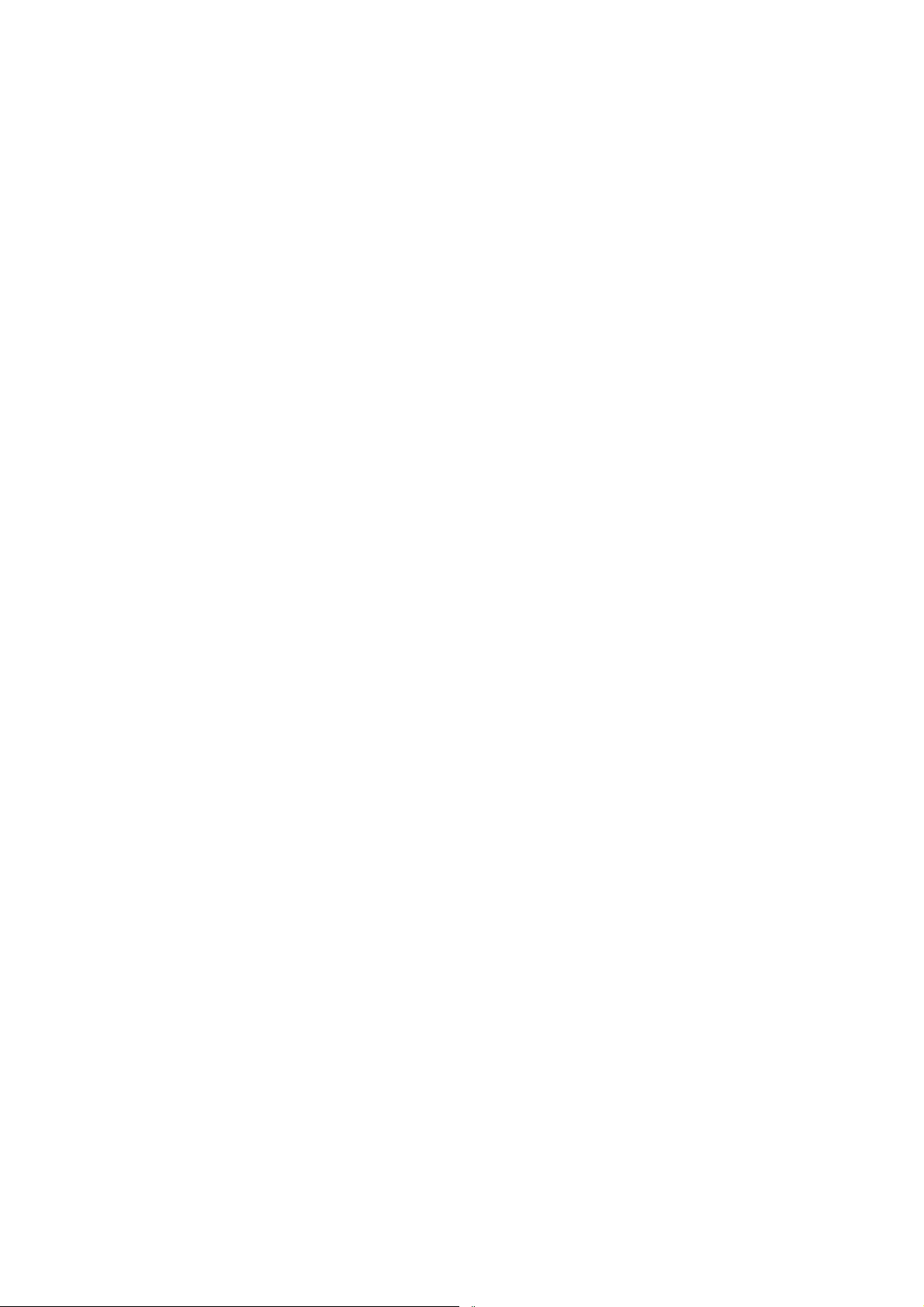
LC-19LE320, LC-22LE320, LC-26LE320, LC-32LE320, LC-37LE320, LC-42LE320
2. Set Re-assembly
To re-assemble the whole set, execute all processes in reverse order.
Notes:
a. While re-assembling, make sure that all cables are placed and connected in their original position.
b. Pay special attention not to damage the EMC foams at the SSB shielding. Check that EMC foams are put
correctly on their places.
26
Page 27

LC-19LE320, LC-22LE320, LC-26LE320, LC-32LE320, LC-37LE320, LC-42LE320
REMOVING OF MAJOR PARTS(LC-32LE320)
1. Assy/Panel Removal
Notes: Please put your machine on soft material to avoid to scrape panel when you disassemble it.
Front view
Fig.1
Back view
Fig.2
Step 1. Remove the Base Assy and Base neck.
1. Remove the Base Assy as Fig.3.
Remove the 4 screws as Fig.3 and pull out the base as Fig.4
Fig.3
2. Remove the 4 screws. Detach the Base neck as Fig.4.
2008-03-14
27
Page 28

LC-19LE320, LC-22LE320, LC-26LE320, LC-32LE320, LC-37LE320, LC-42LE320
Fig.4
Step 2. Remove the REAR COVER Assy.
1. Remove the 12 screws. Detach the REAR COVER as Fig.5.
Fig.5
Step 3. Remove the Main, RS232, Power and MEMC board.
Fig.6
1. Remove the 8 screws and disconnect 8 cables. Detach the Main and RS232 boards as Fig.7 and Fig.8.
RS232 board
Main board
□
Fig.7 Fig.8
2. Remove the 6 screws and disconnect 3 cables. Detach the Power board as Fig.9.
28
Page 29

LC-19LE320, LC-22LE320, LC-26LE320, LC-32LE320, LC-37LE320, LC-42LE320
Note: Move the AC port left from the Bracket, then disconnect the AC cable from the power board.
Fig.9
3. Remove the 4 screws and disconnect 4 cables. Detach the MEMC board as Fig.10.
Note: Please disconnect the LVDS cables with the panel firstly, then disconnect the LVDS with the MEMC board as Fig.11.
If you disconnect the LVDS cables with the MEMC board firstly, maybe the panel connector will be damaged because of the short LVDS cables.
Fig.10 Fig.11
Step 4. Remove the Bracket, Speakers and Bezel.
1. Remove the 16 screws. Detach the Bracket and Bracket screws as Fig.12.
2008-03-14
29
Page 30

LC-19LE320, LC-22LE320, LC-26LE320, LC-32LE320, LC-37LE320, LC-42LE320
Fig.12
2. Release the speaker cable from its clamp, pull up and remove the speaker as Fig.13.
Fig.13
3. Remove the 8 screws to detach the panel bracket from the bezel.Then take out of the panel from the bezel as Fig.14.
Panel:
Fig.14
Step 5. Remove the IR and Key board.
1. Disconnect 2 cables, then release the clips. Detach the IR board as Fig.15.
30
Page 31

LC-19LE320, LC-22LE320, LC-26LE320, LC-32LE320, LC-37LE320, LC-42LE320
Fig.15
2. Disconnect 1 cable. Detach the Key board as Fig.17.
Fig.17
2. Set Re-assembly
To re-assemble the whole set, execute all processes in reverse order.
Notes:
a. While re-assembling, make sure that all cables are placed and connected in their original position.
b. Pay special attention not to damage the EMC foams at the SSB shielding. Check that EMC foams are put
correctly on their places.
2008-03-14
31
Page 32

LC-19LE320, LC-22LE320, LC-26LE320, LC-32LE320, LC-37LE320, LC-42LE320
REMOVING OF MAJOR PARTS(LC-37LE320)
1. Assy/Panel Removal
Notes: Please put your machine on soft material to avoid to scrape panel when you disassemble it.
Front view
Fig.1
Back view
Fig.2
Step 1. Remove the Base Assy and Base neck.
1. Remove the Base Assy as Fig.3.
Remove the 4 screws as Fig.3 and pull out the base as Fig.4
Fig.3
2. Remove the 4 screws. Detach the Base neck as Fig.4.
32
Page 33

LC-19LE320, LC-22LE320, LC-26LE320, LC-32LE320, LC-37LE320, LC-42LE320
Fig.4
Step 2. Remove the REAR COVER Assy.
1. Remove the 17 screws. Detach the REAR COVER as Fig.5.
Fig.5
Step 3. Remove the Main, RS232, Power and MEMC board.
Fig.6
1. Remove the 8 screws and disconnect 8 cables. Detach the Main and RS232 boards as Fig.7 and Fig.8.
RS232 board
Main board
□
Fig.7 Fig.8
2. Remove the 6 screws and disconnect 3 cables. Detach the Power board as Fig.9.
2008-03-14
33
Page 34

LC-19LE320, LC-22LE320, LC-26LE320, LC-32LE320, LC-37LE320, LC-42LE320
Note: Move the AC port left from the Bracket, then disconnect the AC cable from the power board.
Fig.9
3. Remove the 4 screws and disconnect 4 cables. Detach the MEMC board as Fig.10.
Note: Please disconnect the LVDS cables with the panel firstly, then disconnect the LVDS with the MEMC board as Fig.11.
If you disconnect the LVDS cables with the MEMC board firstly, maybe the panel connector will be damaged because of the short LVDS cables.
Fig.10 Fig.11
Step 4. Remove the Bracket, Speakers and Bezel.
1. Remove the 66 screws. Detach the base support as Fig.12.
34
Page 35
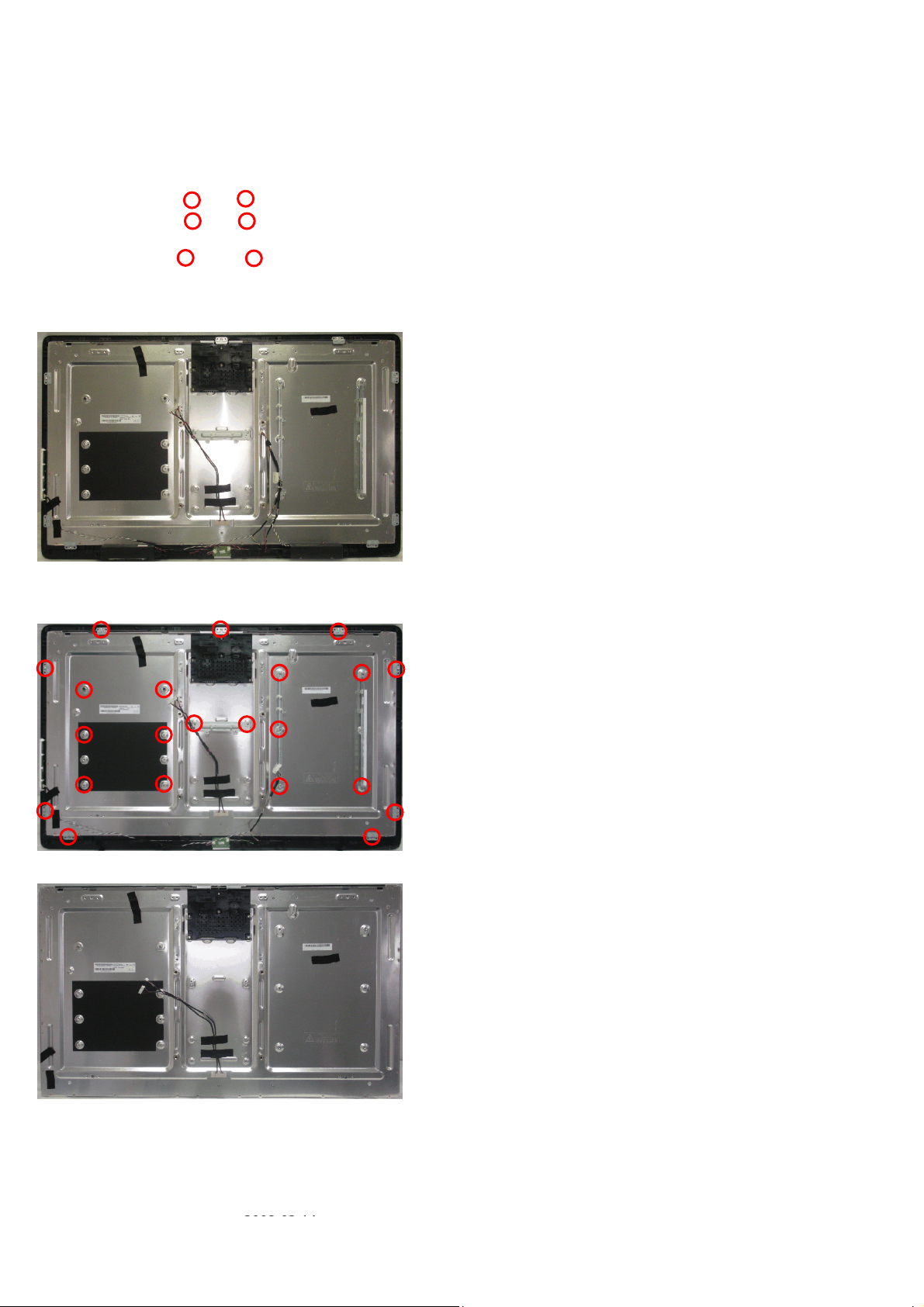
LC-19LE320, LC-22LE320, LC-26LE320, LC-32LE320, LC-37LE320, LC-42LE320
Fig.12
2. Release the speaker cable from its clamp, pull up and remove the speaker as Fig.13.
Fig.13
3. Remove the 22 screws to detach the Bracket and Bracket screws. Then take out of the panel from the bezel as Fig.14.
Panel:
Fig.14
Step 5. Remove the IR and Key board.
1. Disconnect 2 cables, then release the clips. Detach the IR board as Fig.15.
2008-03-14
35
Page 36

LC-19LE320, LC-22LE320, LC-26LE320, LC-32LE320, LC-37LE320, LC-42LE320
Fig.15
2. Disconnect 1 cable. Detach the Key board as Fig.17.
Fig.17
2. Set Re-assembly
To re-assemble the whole set, execute all processes in reverse order.
Notes:
a. While re-assembling, make sure that all cables are placed and connected in their original position.
b. Pay special attention not to damage the EMC foams at the SSB shielding. Check that EMC foams are put
correctly on their places.
36
Page 37

LC-19LE320, LC-22LE320, LC-26LE320, LC-32LE320, LC-37LE320, LC-42LE320
CHAPTER 3. ADJUSTMENT PROCEDURE
PROCEDURE
[1] ADJUSTMENT PROCEDURE
1. OSD Menu
2K10 Sharp DVB OSD tree-Video
OSD
Layer 1
Picture
Sound
2 3 4 5 6 Note
Personal
Standard
Smart Picture
Brightness slider All
Contrast slider All
Color slider All
Tint slider All
Sharpness slider All
Color Temperature
Advanced Control(have sub page)
Sound Mode
Equilizer 120Hz slider All
Equilizer 500Hz slider All
Equilizer 1.5KHz slider All
Equilizer 5KHz slider All
Equilizer 10KHz slider All
Balance slider All
Virtual Surround
Digital Audio Out
SPDIF Delay
2008-03-14
Vivid
Movie
Eco
Normal (default) All
Cool All
Warm All
Noise Reduction
Flesh Tone
Back Light(if DCR is
Off)
DCR
Personal
Music
Speech
On All
Off All
PCM All
Off All
Dolby Digital All
slider(from 0 to 250,
interval of 10
between two items)
Model
All
All
All
All
All
Off All
Low All
Medium All
HIGH All
Auto All
On All
Off All
slider All
On All
Off All
All
All
All
All
37
Page 38

LC-19LE320, LC-22LE320, LC-26LE320, LC-32LE320, LC-37LE320, LC-42LE320
AVL
Type(if source is DTV)
Off All
On All
Normal All
Hard of Hearing All
Audio Description All
TV
Audio Description(if Type=Audio
Description)
Tuner Mode
Country(30)
1st Audio(28)(DTV only)
Volume slider
Antenna
Cable
UK
Italy
Luxembourg
Netherlands
Norway
Sweden
Croatia
Hungary
Ireland
Poland
Portugal
Romania
Serbia
Slovakia
Slovenia
Turkey
Iceland
Russia
Ukraine
Austria
Belgium
Bulgaria
Switzerland
Czech Republic
Germany
Greece
Denmark
Spain
Finland
France
English
Finnish
French
Gaelic
Galician
German
Greek
All
All
All
All
All
All
All
All
All
All
All
All
All
All
All
All
All
All
All
All
All
All
All
All
All
All
All
All
All
All
All
All
All
All
All
All
All
All
All
All
All
All
38
Page 39
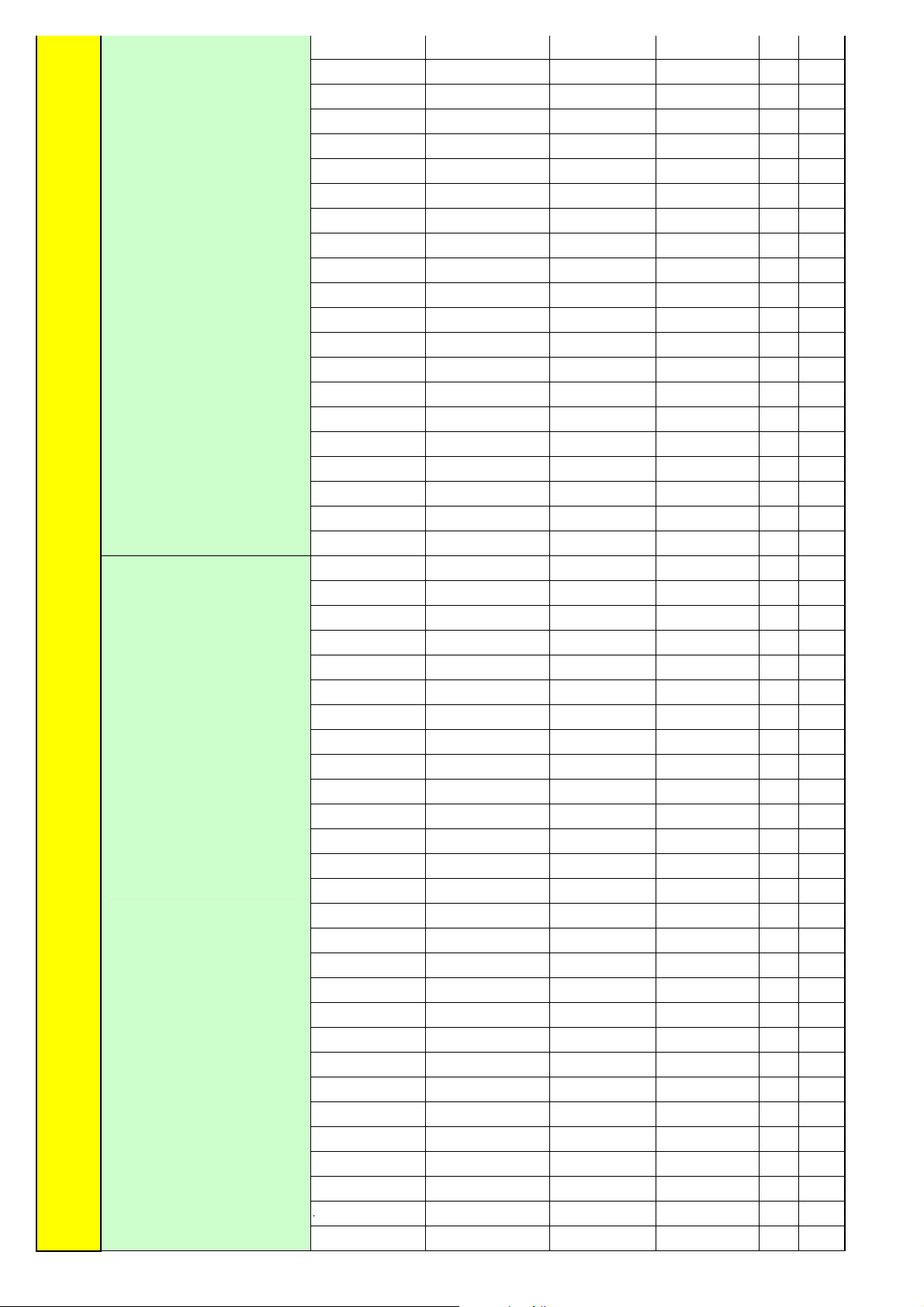
2nd Audio(28)(DTV only)
2008-03-14
LC-19LE320, LC-22LE320, LC-26LE320, LC-32LE320, LC-37LE320, LC-42LE320
Hungarian
Italian
Norwegian
Polish
Portuguese
Romanian
Russian
Serbian
Slovak
Slovenian
Spanish
Swedish
Turkish
Welsh
Basque
Bulgarian
Catalan
Croatian
Czech
Danish
Dutch
English
Finnish
French
Gaelic
Galician
German
Greek
Hungarian
Italian
Norwegian
Polish
Portuguese
Romanian
Russian
Serbian
Slovak
Slovenian
Spanish
Swedish
Turkish
Welsh
Basque
Bulgarian
Catalan
Croatian
Czech
Danish
Dutch
All
All
All
All
All
All
All
All
All
All
All
All
All
All
All
All
All
All
All
All
All
All
All
All
All
All
All
All
All
All
All
All
All
All
All
All
All
All
All
All
All
All
All
All
All
All
All
All
All
39
Page 40

LC-19LE320, LC-22LE320, LC-26LE320, LC-32LE320, LC-37LE320, LC-42LE320
Audio Carrier(ATV only)
Channels(have sub page)
Features Menu Language(28)
Mono
Stereo
Dual I
Dual II
Channel Scan
Update Scan
Single RF Scan
Analog Manual
Scan
Channel Skip(have
sub page)
Channel Sort(have
sub page)
Channel Edit(have
sub page)
Decoder(for ATV) (Channel munber…) All
Analog Ch Fine
Tune
English
Deutsch
Français
Italiano
Español
Português
Nederlands
Dansk
Suomi
Svenska
Norsk
Polski
esky
All
All
All
All
ATV
ATV and DTV( if
Antenna mode)
Digital channels: All
ATV and DTV( if
Cable mode)
Frequency(KHz) All
Scan
Digital channels: All
Status: scanning… All
Analogue channels: All
Digital channels: All
RF Channel .. slider All
Signal Strength.. All
Signal Quailty.. All
Start Frequency xxMHz All
Scan Up All
Scan Down All
(Channel munber…) All
(Channel munber…) All
(Channel munber…) All
(Channel munber…)
(have sub page)
All
All
All
All
All
All
All
All
All
All
All
All
All
All
All
Status:
scanning…
Analogue
channels:
Status:
scanning…
Analogue
channels:
Scan Mode Full/Advance All
(if Advance mode
select)
(do fine tune) All
All
All
All
All
Modulation
=>Auto/16/32/64/
128/256 QAM
Symbol
Rate(Ksym/s)
Network ID All
Status:
scanning…
Analogue
channels:
All
All
All
All
40
Page 41
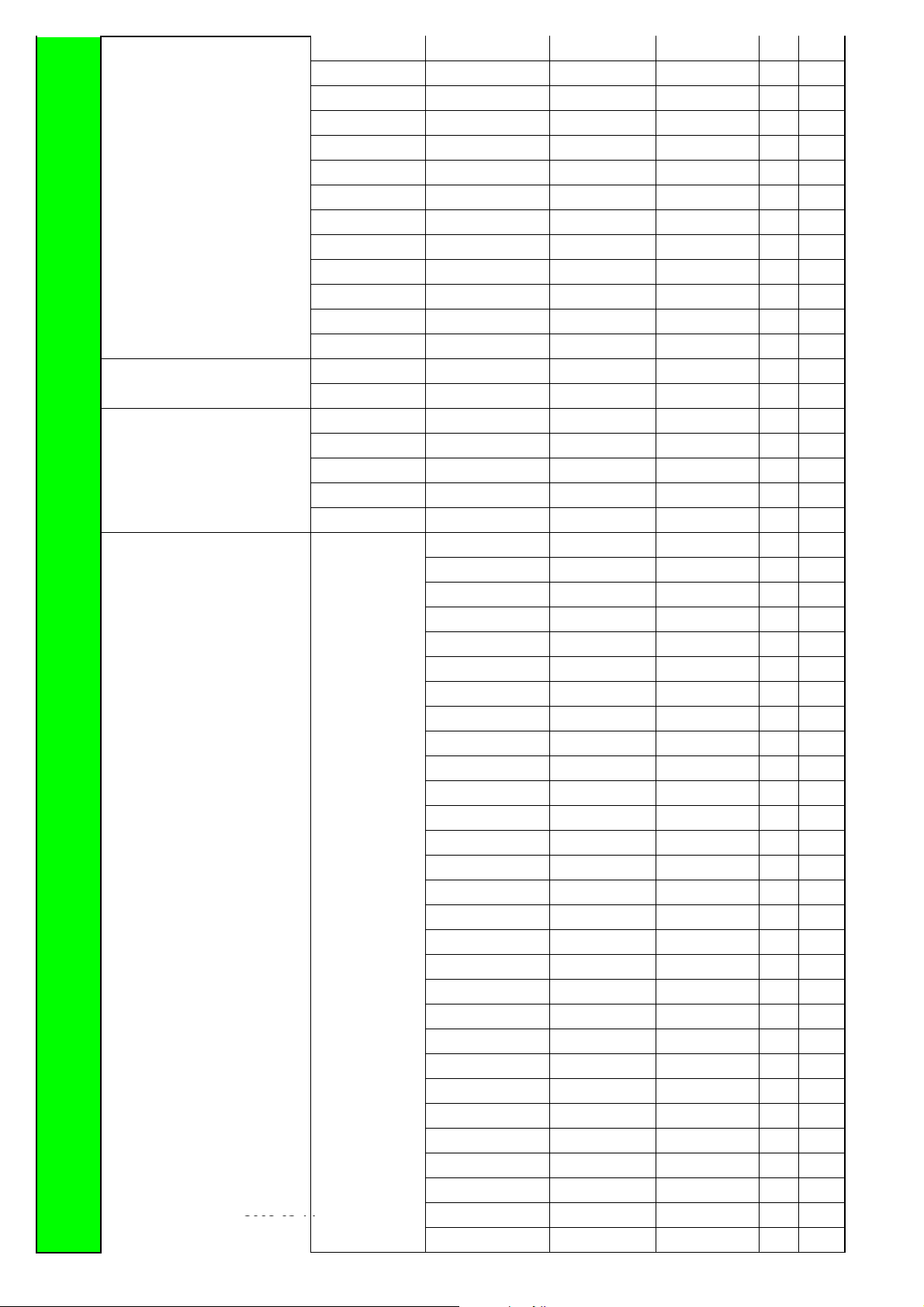
LC-19LE320, LC-22LE320, LC-26LE320, LC-32LE320, LC-37LE320, LC-42LE320
Hrvatski
Magyar
Român
Slovenský
Slovenšina
Srpski
Türkçe
Gaeilge
Latviski
Eesti
Lietuviskai
ykpaiHcbka
4:3 mode
Picture Format(if video exist)
Time (have sub page ) Time Zone
4:3
16:9
Auto
Normal
Zoom1
Zoom2
Wide
2008-03-14
All
All
All
All
All
All
All
All
All
All
All
All
All
All
All
All
All
All
All
All
As Broadcaster All
GMT +0:00 All
GMT +1:00 All
GMT +2:00 All
GMT +3:00 All
GMT +3:30 All
GMT +4:00 All
GMT +4:30 All
GMT +5:00 All
GMT +5:30 All
GMT +5:45 All
GMT +6:00 All
GMT +6:30 All
GMT +7:00 All
GMT +8:00 All
GMT +9:00 All
GMT +9:30 All
GMT +10:00 All
GMT +11:00 All
GMT +12:00 All
GMT +12:45 All
GMT +13:00 All
GMT -12:00 All
GMT -11:00 All
GMT -10:00 All
GMT -9:00 All
GMT -8:00 All
GMT -7:00 All
GMT -6:00 All
41
Page 42
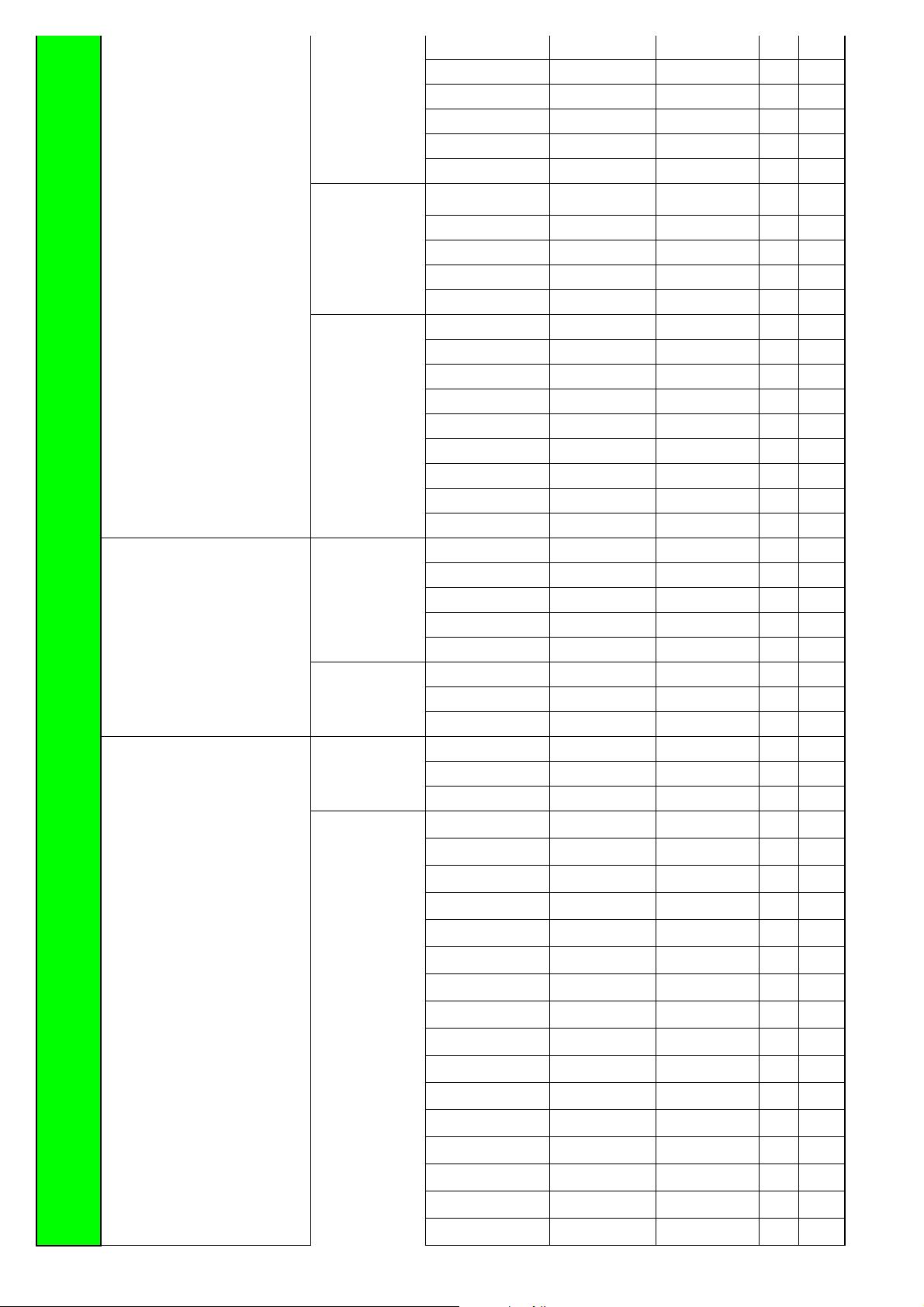
LC-19LE320, LC-22LE320, LC-26LE320, LC-32LE320, LC-37LE320, LC-42LE320
GMT -5:00 All
GMT -4:00 All
GMT -3:30 All
GMT -3:00 All
GMT -2:00 All
GMT -1:00 All
SCART(have sub page)
(Only availabe in SCART source)
Subtitle(have sub page)
Time(have sub
page)
Sleep Timer
SCART1
SCART2(If have
I/O)
Analog Subtitle
1st Subtitle(28)
Auto synchronization
( On/Off)
Date ( 20xx/x x/xx ) All
Time ( xx:xx:xx) All
Timer (Off/On) All
Off Time ( xx:xx:xx) All
Off All
10 Min All
20 Min All
30 Min All
40 Min All
50 Min All
60 Min All
90 Min All
120 Min All
Auto All
Mixed All
RGB All
Composite All
S-Video All
Auto All
Composite All
S-Video All
On All
On during mute All
Off All
English
Finnish
French
Gaelic
Galician
German
Greek
Hungarian
Italian
Norwegian
Polish
Portuguese
Romanian
Russian
Serbian
Slovak
All
All
All
All
All
All
All
All
All
All
All
All
All
All
All
All
All
42
Page 43

Teletext Language(have sub page)
2008-03-14
LC-19LE320, LC-22LE320, LC-26LE320, LC-32LE320, LC-37LE320, LC-42LE320
2nd Subtitle(28)
Subtitle Type
Digital Teletext
Lang.
Slovenian
Spanish
Swedish
Turkish
Welsh
Off
Basque
Bulgarian
Catalan
Croatian
Czech
Danish
Dutch
English
Finnish
French
Gaelic
Galician
German
Greek
Hungarian
Italian
Norwegian
Polish
Portuguese
Romanian
Russian
Serbian
Slovak
Slovenian
Spanish
Swedish
Turkish
Welsh
Off
Basque
Bulgarian
Catalan
Croatian
Czech
Danish
Dutch
Normal All
Hearing Impaired All
English All
Spanish All
French All
German All
All
All
All
All
All
All
All
All
All
All
All
All
All
All
All
All
All
All
All
All
All
All
All
All
All
All
All
All
All
All
All
All
All
All
All
All
All
All
All
All
All
All
43
Page 44

LC-19LE320, LC-22LE320, LC-26LE320, LC-32LE320, LC-37LE320, LC-42LE320
Italian All
Danish All
Swedish All
Basque All
Bulgarian All
Catalan All
Croatian All
Czech All
Dutch All
Finnish All
Gaelic All
Galician All
Greek All
Hungarian All
Norwegian All
Polish All
Portuguese All
Romanian All
Russian All
Serbian All
Slovak All
Slovenian All
Turkish All
Welsh All
WEST EUR All
EAST EUR All
Russia All
Russia-2 All
Common Interface(have sub page)
HDMI Scan Info
(Only available in HDMI source)
Reset Default All
SW Ver. All
Parental Password(have sub page)
Decode Page Lang.
(display some info &
status..)
Automatic All
Underscan All
Overscan All
Channel Block(have
sub page)
Parental
Guidance(have sub
page)
Greek All
Turkey All
Arab/Hbrw All
Farsian All
Arab All
All
(Channel munber…) All
Age Rating
18 All
None All
4 All
5 All
6 All
7 All
8 All
9 All
10 All
44
Page 45
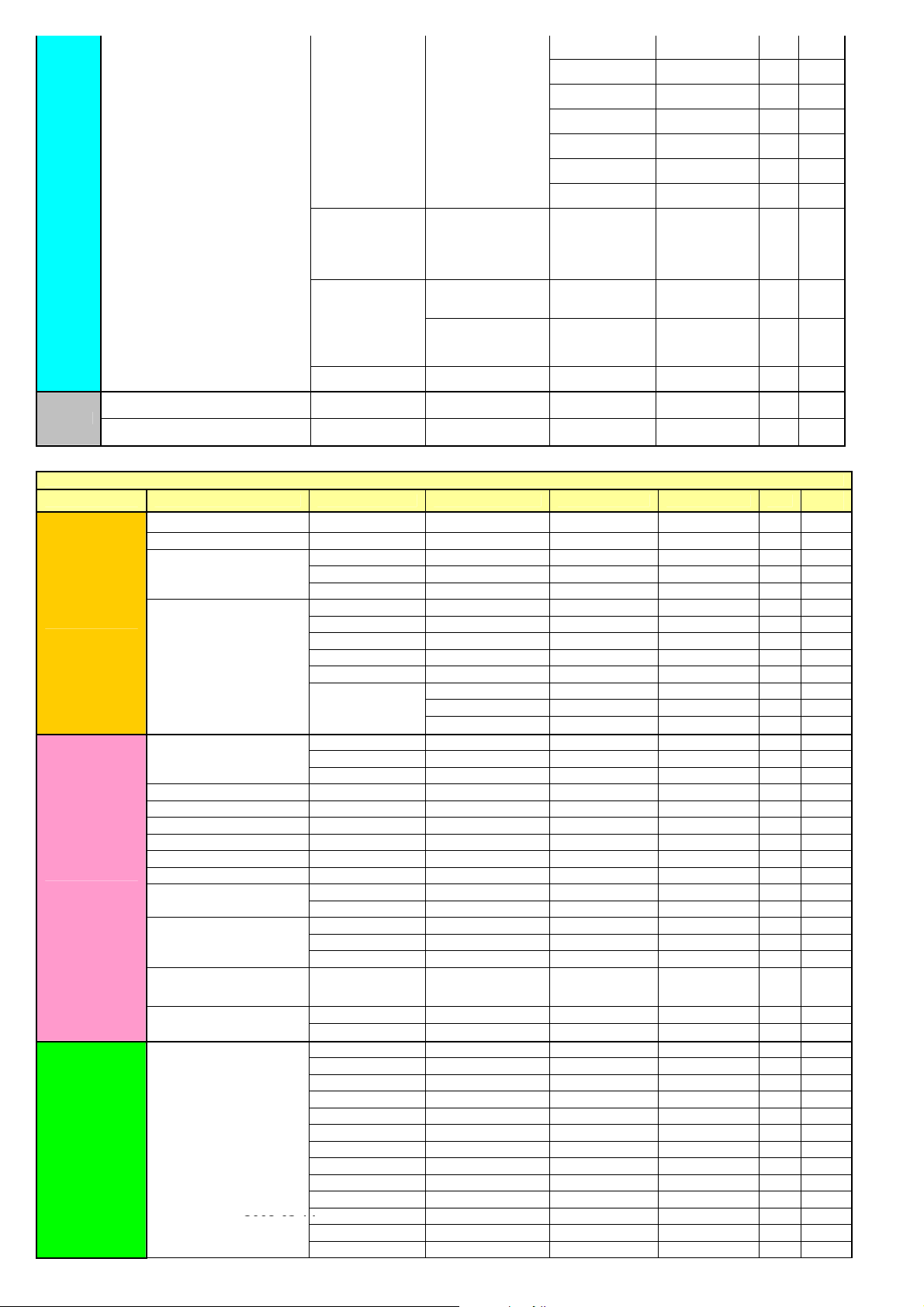
LC-19LE320, LC-22LE320, LC-26LE320, LC-32LE320, LC-37LE320, LC-42LE320
11 All
12 All
13 All
14 All
15 All
16 All
17 All
Input Block(have
sub page)
Set password (have
sub page)
Clear All All
Off All
Eco
On All
(Source list..)
(TV,YPbPr,AV,SCAR
T,PC,HDMI)
New Password (xxxx) All
Confirm Password
(xxxx)
All
All
2K10 Sharp DVB OSD tree--PC
OSD Layer 1 2 3 4 5 6 Note
Brightness slider All
Contrast slider All
Normal (default) All
Color Temperature
Picture
Advanced Video(have sub
page)
Audio Mode
Equilizer 120Hz slider All
Equilizer 500Hz slider All
Equilizer 1.5KHz slider All
Equilizer 5KHz slider All
Equilizer 10KHz slider All
Sound
Features Menu Language(28)
Balance slider All
Virtual Surround
Digital Audio Out
SPDIF Delay
AVL
2008-03-14
Cool All
Warm All
Auto Config Auto Config All
Horizontal slider All
Vertical slider All
Phase slider All
Clock slider All
Resolution(if
ambiguous timings)
Personal
Music
Speech
On All
Off All
PCM All
Off All
Dolby Digital All
slider(from 0 to 250,
interval of 10
between two items)
Off All
On All
English
Deutsch
Français
Italiano
Español
Português
Nederlands
Dansk
Suomi
Svenska
Norsk
Polski
1360*768 All
1024*768 All
1280*768 All
All
All
All
All
All
All
All
All
All
All
All
All
All
All
All
All
All
Model
45
Page 46

LC-19LE320, LC-22LE320, LC-26LE320, LC-32LE320, LC-37LE320, LC-42LE320
Picture Format
Reset Default
SW Ver. All
Parental Password(have sub page)
esky
Hrvatski
Magyar
Român
Slovenský
Slovenšina
Srpski
Türkçe
Gaeilge
Latviski
Eesti
Lietuviskai
ykpaiHcbka
Full screen
Native ( if is native
timing)
4:3
Parental
Guidance(have sub
page)
All
All
All
All
All
All
All
All
All
All
All
All
All
All
All
All
All
All
All
18 All
None All
4 All
5 All
6 All
7 All
8 All
Age Rating
9 All
10 All
11 All
12 All
13 All
14 All
15 All
16 All
17 All
(Source list..)
(TV,YPbPr,AV,SCAR
T,PC,HDMI)
New Password (xxxx) All
Confirm Password
(xxxx)
All
All
Eco
Input Block(have
sub page)
Set password (have
sub page)
Clear All All
Off All
On All
46
Page 47
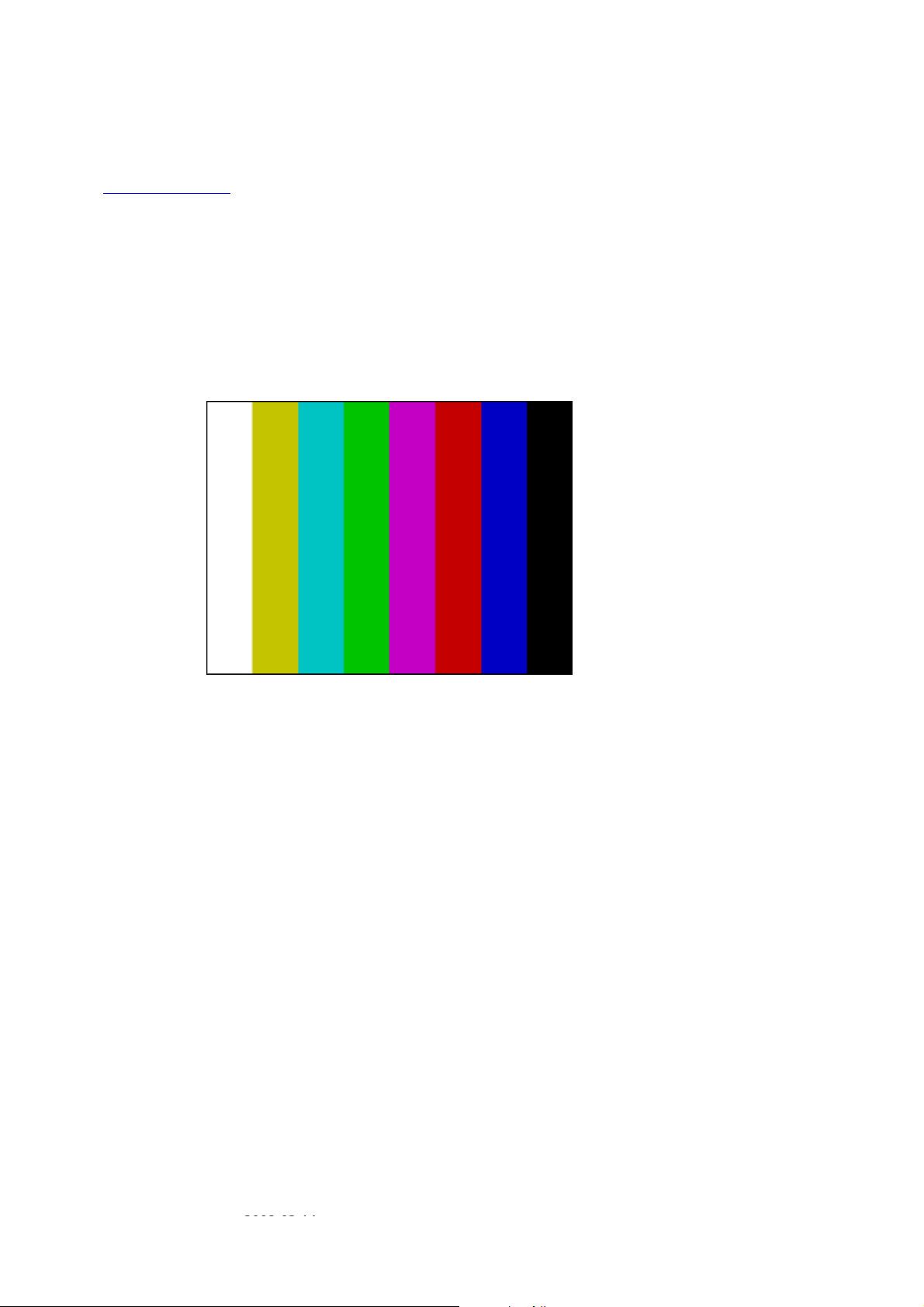
2. Display adjustment
YPbPr Mode display adjustment
1 Auto color for signal slicering
1.1 General set-up
Equipment Requirements:
Knoica Minolta CS-200
Input requirements:
Input signal type: YPbPr signal
1. 1080i/25mode, TVBar100 pattern by QuantumData 881.
2. Select Picture mode to “Personal” mode and adjust the x, y data.
Input Signal Strength: 1 Vpp for Y signal ; 700 mVpp for Pb & Pr signal
Input Injection Point: YPbPr (RAC jack)
1080i/25, TVBar100 pattern
or equivalent instrument. Quantum Data Pattern Generator 881 or equivalent instrument.
LC-19LE320, LC-22LE320, LC-26LE320, LC-32LE320, LC-37LE320, LC-42LE320
Alignment method:
Initial Set-up:
1. Select source as “YPbPr”.
2. Set Smart Picture mode as “Personal” and then adjust Contrast = 58, Brightness=48, Color=58, set Color Temp. to be “cool” mode.
3. Apply “TVBar100” pattern which is color bar pattern by signal generator.
4. Enter “factory mode menu”: press MENU + Numeric keys “1999”
Alignment:
1. At factory mode menu, select AUTO_COLOR item. Then press “OK” key of remote control to adjust ADC_GAIN_R, ADC_GAIN_G,
ADC_GAIN_B and ADC_OFFSET_R, ADC_OFFSET_G, ADC_OFFSET_B. Then store those values to NVM.
2. Check the 16 grayscale pattern should be distinguished and color bar is correct
3. Reset AV setting, picture mode shall be recalled to be “Vivid” and Contrast=58, Brightness=48; Color=58.
Note:
Sharp EU 2k10 models have no need to operate “AUTO_COLOR” function, due to EFUSE is set “Disable” within NVM for defult. These ADC values will
be produced by Main chip (MT5363) interal defination.
White balance adjustment
Alignment method:
Initial Set-up:
1. Select source as “YPbPr”.
2. Set Contrast = 58 and Brightness=48, Color=58, at normal menu mode.
3. Apply “80% white pattern or Flat 80 pattern by Component video generator.
4. Enter factory mode menu: press MENU + Numeric keys 1999”.
2008-03-14
47
Page 48
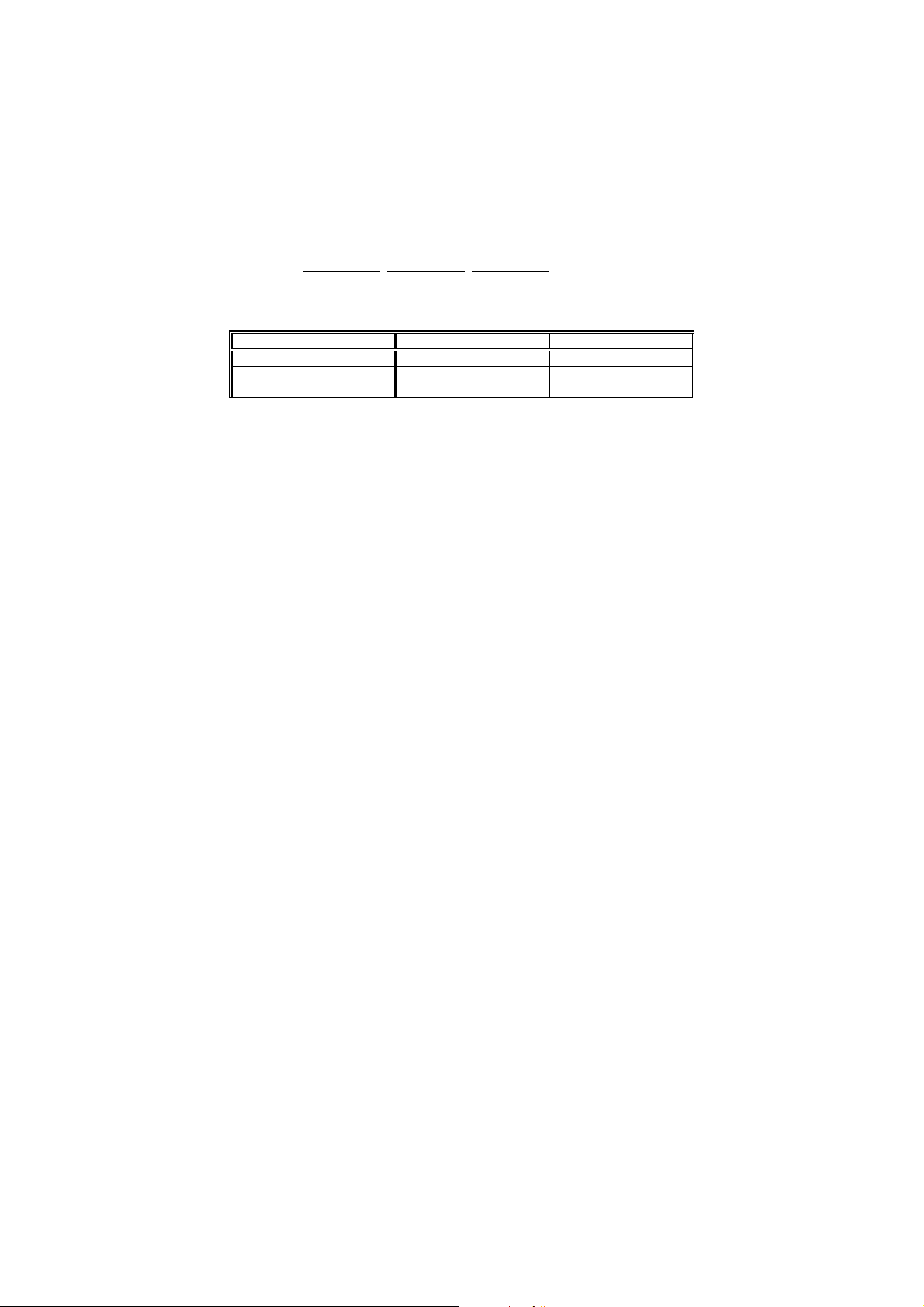
LC-19LE320, LC-22LE320, LC-26LE320, LC-32LE320, LC-37LE320, LC-42LE320
Alignment:
1. Apply Flat80 pattern (80% white pattern).
2. Set color temperature to “NORMAL”.
3. At factory mode menu, adjust the Scaler R Gain
below. Then store those values to NVM
4. Set color temperature to “COOL”.
5. At factory mode menu, adjust the Scaler R Gain
Then store those values to NVM
6. Set color temperature to “WARM”.
7. At factory mode menu, adjust the Scaler R Gain
below. Then store those values to NVM
Color temperature Normal/Warm/Cool (x, y) co-ordinates specification:
`
Picture Mode x y
Normal (9000K) 0.289±0.003 0.291±0.003
Cool (12000K) 0.272±0.003 0.277±0.003
Warm (6500K) 0.314±0.003 0.319±0.003
Table 5: Reading with Knoica Minolta CS-200
Note:
1. Use Knoica Minolta CS-200
for color coordinates and luminance check.
2. For suitable mass production at factory, colour analyzers CA-210 can be applied. But, befor measureing ,all CA-210 should be
coordinates and proofread with a Charoma Meter (CS-200) or equivalent instrument and a reference TV set.
3. Check the luminance at the center of the screen with 100% White. And to set Brightness control at 100; Contrast control at 100.
2
Luminance > 200cd/m
> 200 cd/m
> 400 cd/m
> 450 cd/m
> TBD cd/m
> TBD cd/m
4. The defult values of Scaler R Gain
(Typ.) [ For LC-19LE320E/RU only at color temp.- *warm mode ]
2
(Typ.) [ For LC-22LE320E/RU only at color temp.- *warm mode ]
2
(Typ.) [ For LC-262LE320E/RU only at color temp.- cool mode ]
2
(Typ.) [ For LC-32LE320E/RU only at color temp.- cool mode ]
2
(Typ.) [ For LC-37LE320E/RU only at color temp.- cool mode ]
2
(Typ.) [ For LC-42LE320E/RU only at color temp.- cool mode ]
, Scaler G Gain, Scaler B Gain are all 128. When panel WD is made adjustment, the three values
could not be over 128. That is preventing color saturation after adjusting Contrast and Brithness setting at main menu.
PC mode display adjustment
1. Display quality adjustment
Use timing mode as describe in 2.2, and use the POPO (pixel on pixel off) pattern to adjust the clock until no stripe and adjust the phase until clear
picture.(“Auto” will be done every time switching to PC mode and mode change) Check all preset 7 modes.
2. Auto color for signal slicering (B)
2.1 General set-up
Equipment Requirements:
Knoica Minolta CS-200
Input requirements:
Input Signal Type:
PC VGA signal
1. 1024X7684/60Hz PC mode with ”5 white block” pattern. (see pattern-1)
Input Signal Strength:
0.7 Vp-p linear voltage.
Input Injection Point:
PC D-SUB input
or Equivalent Color analyzer. Chroma 2250 or equivalent PC signal generator.
, Scaler G Gain, Scaler B Gain values to meet “NORMAL” color coordinates specification
, Scaler G Gain, Scaler B Gain values to meet “COOL” color coordinates specification below.
, Scaler G Gain, Scaler B Gain values to meet “WARM” color coordinates specification
.
48
Page 49

LC-19LE320, LC-22LE320, LC-26LE320, LC-32LE320, LC-37LE320, LC-42LE320
Pattern-1
Alignment method:
Initial Set-up:
1. Select source as “PC”.
2. Set Contrast = 58 (Sharp) and Brightness=100 (Sharp) , at normal menu mode.
3. Apply “5 white block”(pattern-1) pattern by VGA pattern generator.
4. Enter factory mode menu: press MENU + Numeric keys “1999” (factory mode menu).
Alignment:
At factory mode menu, select AUTO_COLOR item. Then press “OK” key to adjust ADC_GAIN_R, ADC_GAIN_G, ADC_GAIN_B and
ADC_OFFSET_R, ADC_OFFSET_G, ADC_OFFSET_B. Then store those values to NVM.
Set Contrast = 100 (Sharp) and Brightness=100 (Sharp)
Check color temperature specification with PC mode.
Color temperature Normal/Warm/Cool (x, y) co-ordinates specification:
Table 5: Reading with Knoica Minolta CS-200
Note:
1. Use Knoica Minolta CS-200
2. For suitable mass production at factory, colour analyzers CA-210 can be applied. But, befor measureing ,all CA-210 should be coordinates
and proofread with a Charoma Meter (CS-200) or equivalent instrument and a reference TV set.
3. Check the luminance in the center of the screen with 100% White. And to Brightness control at 100; Contrast control at 100
Luminance > 200 cd/m
> 200 cd/m
> 360 cd/m
> 360 cd/m
> 360 cd/m2 (Typ.) [ For LC-37LE320E/RU only at color temp.- cool mode ]
> 360 cd/m2 (Typ.) [ For LC-42LE320E/RU only at color temp.- cool mode ]
Picture Mode x y
Cool (12000K) 0.272±0.010 0.277±0.010
Normal (9000K) 0.289±0.015 0.291±0.015
Warm (6500K) 0.314±0.015 0.319±0.015
.
. for color coordinates and luminance check.
2
(Typ.) [ For LC-19LE320E/RU only at color temp.- *warm mode ]
2
(Typ.) [ For LC-22LE320E/RU only at color temp.-*warm mode ]
2
(Typ.) [ For LC-26LE320E/RU only at color temp.- cool mode ]
2
(Typ.) [ For LC-32LE320E/RU only at color temp.- cool mode ]
2008-03-14
49
Page 50

LC-19LE320, LC-22LE320, LC-26LE320, LC-32LE320, LC-37LE320, LC-42LE320
[2] SERVICE MODE
Enter factory mode menu: press MENU + Numeric keys “1999” to enter factory mode.
50
Page 51

LC-19LE320, LC-22LE320, LC-26LE320, LC-32LE320, LC-37LE320, LC-42LE320
[3] SOFTWARE UPGRADE PROCEDURE
Flow chart Step Photo Remark
Sharp model Firmware upgrade SOP by USB flash drives
1. Equipment and
warm-up
2.Upgrade step
1、USB flash drives(need USB2.0)
2、Upgrade firmware
1、 Copy the firmware from your computer to the
USB flash drives.
2、Change firmware name to upgrade.pkg
3、AC ON(Figure3.1、Figure3.2)
4、Plug the USB flash drives into the USB port
(service port) on the side I/O port of TV.(Figure 3.3)
Need USB2.0
Please check the firmware name
(3.1)
(3.2)
again before rework.
(3.3)
5、DC ON(You can use Keypad or Remote control
power key)
6、When display Upgrade MENU (Figure 3.4),
select “Yes” by remote control to implement update
firmware
7、When finished upgrade 100%,Please remove the
USB flash drives then press “Power” to renew the
TV(Figure3.5)
8、Press “MENU”+1999 to enter factory Menu by
remote control. Then select “2.Main MCU Ver” to
check upgrade firmware Version(Figure3.6)
9、Implement “Exit” Icon to exit factory Menu . After
exit factory mode, pls power off then turn off the AC
power. congratulation, upgrade step is finish.
If there is no display upgrade
MENU,can you DC ON/OFF once
more
(3.4)
(3.5)
(3.6)
2008-03-14
51
Page 52

LC-19LE320, LC-22LE320, LC-26LE320, LC-32LE320, LC-37LE320, LC-42LE320
p
CHAPTER 4. TROUBLESHOOTING TABLE
[1] 19” TROUBLESHOOTING TABLE
Power unit operation check.
Are the power cord and harness in the unit properly connected?
LINE_FILTER_UNIT: YES
Is F901 F902 normal?
POWER_UNIT
Is BD901 (+320V) output?
YES
YES
Is a voltage of +5.3V applied to pin (4,5) of connector (CN902)?
YES
Is a voltage of +16V applied to pin (9,10) of connector (CN902)?
NO
NO
NO
NO
NO
Connect the power cord and harness properl y, and turn on the
ower.
LINE_FILTER_UNIT:
Isn't C908, RV901, L902, C900, C901, etc. out of order?
Moreover, whether the short-circuit with the circumference circuit
is checked.
Does the circuit operate normally?
Check circuit around (BD901, Q903, ZD906, IC901, D901 etc ).
Does the switching circuit operate normally?
Check circuit around the primary side (T901, ZD906, D901,
D903, Q903, D904, IC901, Q901, D904 etc.), the secondary side
(D905, L904, C921 etc.), the DC_DET circuit (IC902, ZD903,
IC903, IC901, etc.), and the protection circuit.
Does the inverter circuit operate normally?
Check circuit around (D902, L903, C914, Q908, ZD902 etc.), and
the protection circuit.
52
Page 53

LC-19LE320, LC-22LE320, LC-26LE320, LC-32LE320, LC-37LE320, LC-42LE320
The sound is not emitted from the speaker though the picture has come out.
No sound output in all modes?
TEREMINAL UNIT:
Is the audio signal output of pin (U36)(AR3), (V37)(AL3) of IC U401
normal?
YES
Is audio signal input to pin (4)(LINN), pin (11)(RINN) of IC U601
(AMP)?
YES
Is MUTE circuit [ Shutdown, OFF_MUTE] normal?
YES
Is the audio signal output of pin (3, 4) (L-ch) and pin (1, 2) (R-ch) of
CN601 (AOUDIO-CONNECTOR) normal?
YES
Check Speaker Box (right and left) and wire harness.
NO
NO
NO
NO
Check IC U401 and its peripheral circuits.
Check the line between IC U605 and IC U601.
Check the Mute circuit. (Q601, Q602 etc.)
Check IC U601 and its peripheral circuits.
2008-03-14
53
Page 54

LC-19LE320, LC-22LE320, LC-26LE320, LC-32LE320, LC-37LE320, LC-42LE320
(2)(
No sound (during the reception of TV broadcasting)
Does not the sound go out though the picture has come out when TV is received?
MAIN UNIT:
Is the IF signal output from pin (16) and pin (17) of TUNER
(TU102)?
NO
Check the tuner and its peripheral circuits. Replace as required.
YES
Is the IF signal sent to pin (AH35) and pin (AH37) of IC U401?
NO
Check IC U401 its peripheral circuits.
YES
Refer to “No sound output in all modes”.
No sound from external input devices (1)
Does not the sound of the audio signal input to SCART1 go out?
TEREMINAL UNIT:
Is the audio signal properly sent to pin (6)(S CT1_AUL_IN) and pin
SCT1_AUR_IN) of SCART1 (CN151)?
NO
Check the setting of an external input device that connects of
CN151
YES
Is the audio signal properly sent to pin (AA32) and pin (AB33) of IC
U401?
NO
Check the line between CN151 and IC U401
YES
Refer to “No sound output in all modes”.
No sound from external input devices (2)
Does not the sound of the audio signal input to AV1 (Component) go out?
MAIN UNIT:
Is the audio signal properly sent to pin (2)(AV1_AudioLIN) and pin
(4)(AV1_AudioRIN) of CN116?
NO
Check the connection to CN116 and the external input device.
YES
Is the audio signal properly sent to pin (AD33) and pin (AC34) of IC
U401?
NO
Check the line between CN116 and IC U401.
YES
Refer to “No sound output in all modes”.
54
Page 55

LC-19LE320, LC-22LE320, LC-26LE320, LC-32LE320, LC-37LE320, LC-42LE320
No sound from external input devices (3)
Does not the sound of the audio signal input to AV3(Composite) go out?
MAIN UNIT:
Is the audio signal properly sent to pin (4)(AV3_AudioLIN) and pin
(6)(AV3_AudioRIN) of CN136?
YES
Is the audio signal properly sent to pin (AD35) and pin (AB35) of IC
U401?
YES
Refer to “No sound output in all modes”.
No sound from external input devices (4)
Does not the sound of the audio signal input to VGA go out?
MAIN UNIT:
Is the audio signal properly sent to pin (2)(VGA_AudioLIN) and pin
(3)(VGA_AudioRIN) of CN102?
YES
Is the audio signal properly sent to pin (AA36) and pin (Y37) of IC
U401?
YES
Refer to “No sound output in all modes”.
No sound from external input devices (5)
Does not the sound of the audio signal input to HDMI go out?
Is picture of the signal input from HDMI displayed?
YES
Refer to “No sound output in all modes”.
NO
NO
NO
NO
NO
Check the connection to CN136 and the external input device.
Check the line between CN136 and IC U401.
Check the connection to CN102 and the external input device.
Check the line between CN102 and IC U401.
Refer to “Does not the picture of the HDMI signal i nput to HDMI
go out?”.
2008-03-14
55
Page 56

LC-19LE320, LC-22LE320, LC-26LE320, LC-32LE320, LC-37LE320, LC-42LE320
The audio signal is not output (1)
The audio signal of UHF/VHF is not output from SCART1.
TEREMINAL UNIT:
Is audio signal output from IC U106 sent to pin
(3)(SCT1_AUL_OUT) and pin(1)(SCT1_AUR_OUT) of
SCART1(CN151)?
YES
Check the connection to SCART1 and external devices.
NO
Is audio signal output from IC U401 is sent to pin (2) (1IN-) and pin
(6) (2IN-)of IC U106?
YES
Check the line between IC U401 and IC U106.
NO
Check IC U401 and its peripheral circuits.
The audio signal is not output (2)
No audio signal output from LINE_AUDIO_OUTPUT terminal.
TEREMINAL UNIT:
Is audio signal output from IC U107 sent to
pin(4)(Audio_Line_Out_L) and pin (6)(Audio_Line_Out_R) of
LINE_AUDIO_OUT connector(CN140)?
YES
Check the connection to LINE_AUDIO_OUT and external
devices.
NO
Is audio signal output from IC U401 is sent to pin (2) (1IN-) and pin
(6) (2IN-)of IC U107?
YES
Check the line between IC U401 and IC U107.
NO
Check IC U401 and its peripheral circuits.
The audio signal is not output (3)
No audio signal output from SPDIF_OUTPUT terminal.
TEREMINAL UNIT:
Is ASPDIF audio signal output from pin (K33) of IC U401 to pin (6)
of connector CN116?
YES
Check the connection to SPDIF_OUT and external devices.
NO
Check IC U401 and its peripheral circuits.
56
Page 57

LC-19LE320, LC-22LE320, LC-26LE320, LC-32LE320, LC-37LE320, LC-42LE320
The audio signal is not output (4)
No sound from HEADPHONE_OUTPUT terminal.
MINI AV_UNIT:
Is the HP_DET# signal input into pin (AE6) of IC U401 from pin (6)
of a headphone terminal (CN602)?
YES
Is the audio signal output from IC U602 to pin(2) (HPOUTL ) and pin
(3) (HPOUTR) of headphone terminal CN602?
YES
Is the audio signal output from IC U401 pin(V35) and pin(U34) sent
to pin(1)(INL-) and pin(4)(INR-) of IC U602?
YES
Check IC U401 and its peripheral circuits.
NO
NO
NO
Check the connection to CN602 and external headphone is plug
in well.
Check the line between IC U602 and CN602.
Check the line between IC U401 and IC U602.
2008-03-14
57
Page 58

LC-19LE320, LC-22LE320, LC-26LE320, LC-32LE320, LC-37LE320, LC-42LE320
No picture on the display (1)
The picture doesn't appear in all modes.
MAIN UNIT:
Is LVDS signal output from 1st_channel and 2nd_channel of IC U401 in each mode?
(A0N/A0P),(A1N/A1P),(A2N/A2P),(A3N/A3P),(CK1N/CK1P)
NO
Check IC U401 and its peripheral control circuits.
YES
Is the above-mentioned LVDS signals output to connector CN408?
NO
Check the line between IC U401 and CN408.
YES
Is LCD controller's control signal normal?
PANEL_UNIT:
Similarly, is the LVDS signal input to connector of the panel
YES
NO
NO
Control signals BRIGHT_ADJ, INVERTER_ON_OFF,
PANEL_VCC_ON/OFF, and it peels off and whether normality is
checked.
Wire harness is checked.
YES
Check the panel module.
No picture on the display (2)
Does not the picture come out when TV (Antenna) is received?
TERMINAL UNIT:
Is the voltage of regulation for a TUNER circuit and the power
supply terminal of IC U401 supplied?
YES
Is IF signal output from pin (16), (17) of TUNER (TU102) to pin
(AH35), pin (AH37) of IC U401 ?
NO
NO
Each power supply circuit is checked.
Check the tuner, IC U401 and their peripher al circuits. Replace
as required.
MAIN_UNIT: YES
Do X4150 (54.00MHz) oscillate?
NO
Check X4150 and its peripheral circuits.
YES
Refer to “The picture doesn't appear in all modes.”
58
Page 59

LC-19LE320, LC-22LE320, LC-26LE320, LC-32LE320, LC-37LE320, LC-42LE320
No picture on the display (3)
Does not the picture come out when TV (Cable) is received?
TERMINAL UNIT:
Is the voltage of regulation for a TUNER circuit and the power
supply terminal of IC U401 supplied?
YES
Is IF signal output from pin (16), (17) of TUNER (TU102) to pin (29),
pin (30) of IC U101 ?
YES
Is MPEG data (CI_INDATA0, TSYNC, TCK) signal from pin (11),
(8) (9) of IC U101 are output to IC U401?
MAIN_UNIT:
Do X4150 (54.00MHz) oscillate?
YES
YES
Refer to “The picture doesn't appear in all modes.”
<External input SCART1>No pict u re on the di sp lay (4 )
Does not the picture of the CVBS signal input to SCART1 go out?
TERMINAL UNIT:
Is CVBS signal sent to pin (20) of SCART1 (CN151)?
MAIN_UNIT: YES
Is CVBS signal sent to pin (AP33) of IC U401?
Refer to “The picture doesn't appear in all modes.”
YES
NO
NO
NO
NO
NO
NO
Each power supply circuit is checked.
Check the tuner, IC U101 and their peripher al circuits. Replace
as required.
Check IC U101 and their peripheral circuits. Replace as required.
Check X4150 and its peripheral circuits.
Check the setting of an external input device that connects of
CN151.
Check the line between IC U401 and CN151.
2008-03-14
59
Page 60
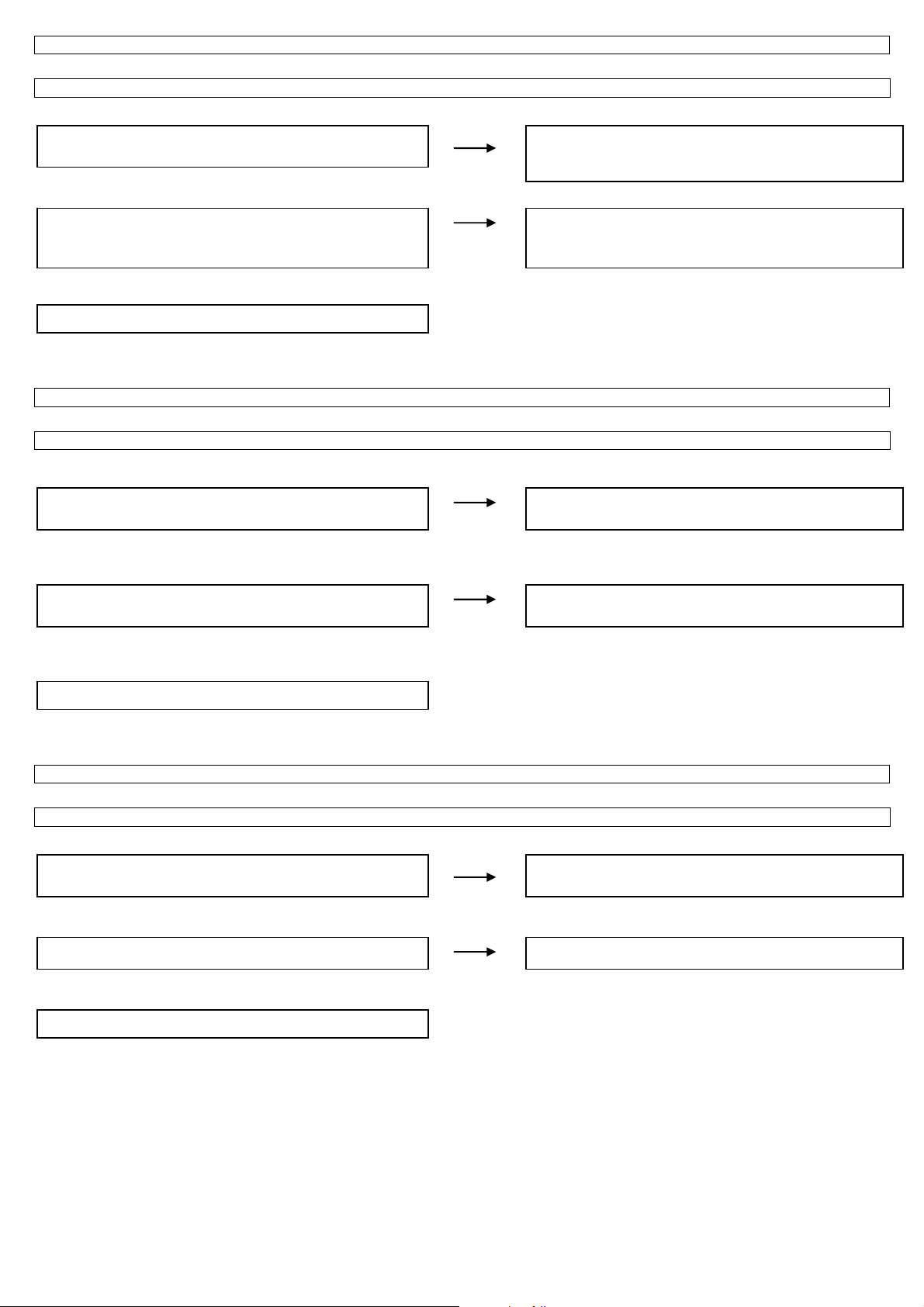
LC-19LE320, LC-22LE320, LC-26LE320, LC-32LE320, LC-37LE320, LC-42LE320
<External input SCART1>No pict u re on the di sp lay (5 )
Does not the picture of the R/G/B video signal input to SCART1 go out?
TERMINAL UNIT:
Is RGB signal sent to pin (15)/R, (11)/G, (7)/B, of SCART1
(CN151)?
MAIN_UNIT: YES
Is RGB signal sent to pin (AU30)/R, (AP29)/G, (AR28)/B of IC
U401?
YES
NO
NO
Check the setting of an external input device that connects of
CN151.
Check the line between IC U401 and CN151.
YES
Refer to “The picture doesn't appear in all modes.”
<External input SCART1 >No picture on the display (6)
Does not the picture of the Y/C signal input to SCART1 go out?
TERMINAL UNIT:
Is Y/C signal sent to pin (20) and (15) of SCART1 (CN151)?
MAIN_UNIT:
Is Y/C signal sent to pin (AP33)/Y, (AU30)/C of IC U401?
Refer to “The picture doesn't appear in all modes.”
YES
YES
<External input AV3(Composite)>No picture on the display (6)
NO
NO
Check the setting of an external input device that connects of
CN151.
Check the line between IC U401 and CN151.
Does not the picture of the composite video signal input to AV3(Composite) go out?
TERMINAL UNIT:
Is CVBS signal sent to pin (2) of AV3 (CN136) ?
MAIN_UNIT: YES
Is CVBS signal sent to pin (AU36) of IC U401?
Refer to “The picture doesn't appear in all modes.”
YES
NO
NO
Check the setting of an external input device that connects of
CN136.
Check the line between IC U401 and CN136.
60
Page 61
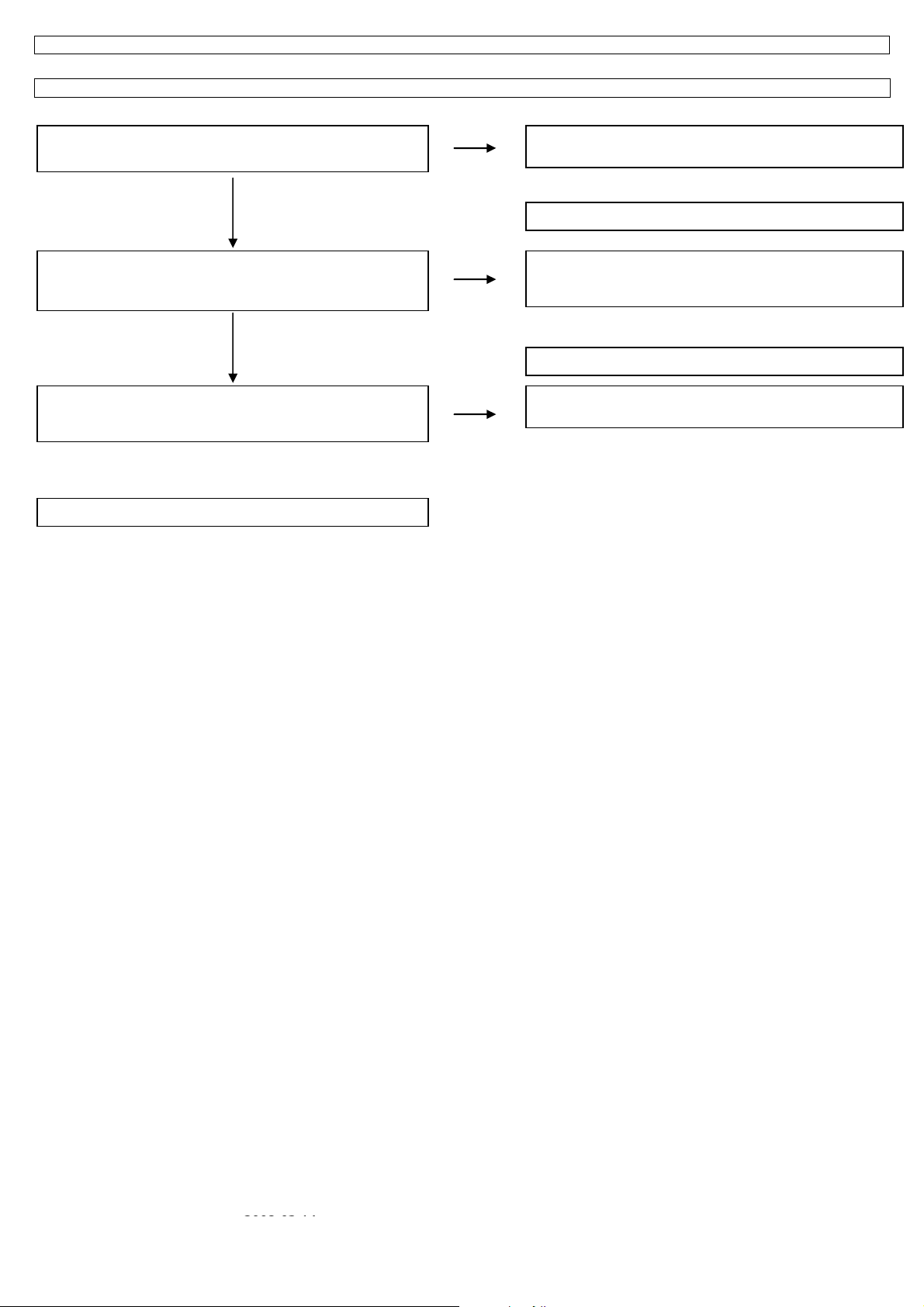
LC-19LE320, LC-22LE320, LC-26LE320, LC-32LE320, LC-37LE320, LC-42LE320
<External input HDMI1>No picture on the display (7)
Does not the picture of the HDMI signal input to HDMI1 go out?
MINI AV_UNIT:
Is the HOT_PLUG detection function of pin (19) of a HDMI terminal
(CN502) normal?
YES
Are EDID data pin (6)(SCL) of IC U503 (EEPROM), pin (5)(SDA)
accessed, and is it read from pin (15), pin (16) of a HDMI
terminal(CN502)?
Is TMDS signal input into pin(AP15, AT15)/RX2-2±,(AR14,
AU14)/RX2-1±, (AP13, AT13)/RX2-0±, (AR12, AU12)/RX2-C± of IC
YES
YES
Refer to “The picture doesn't appear in all modes.”
NO
NO
NO
Check the line between pin (AN16) of IC U401 and CN502.
Check the connection and setup with the external HDMI devices.
Is access possible in the re-writing or exchange of EDID data of
IC U503?
NO
Check CN502, IC U503 and peripheral circuits.
Check the line between IC U401 and CN502.
2008-03-14
61
Page 62

LC-19LE320, LC-22LE320, LC-26LE320, LC-32LE320, LC-37LE320, LC-42LE320
<External input HDMI2>No picture on the display (8)
Does not the picture of the HDMI signal input to HDMI2 go out?
MINI AV_UNIT:
Is the HOT_PLUG detection function of pin (19) of a HDMI terminal
(CN505) normal?
NO
Check the line between pin (AL18) of IC U401 and CN505.
Check the connection and setup with the external HDMI devices.
YES
Are EDID data pin (6)(SCL) of IC U504 (EEPROM), pin (5)(SDA)
accessed, and is it read from pin (15), pin (16) of a HDMI
terminal(CN505)?
Is TMDS signal input into pin(AP19, AT19)/RX3-2±,(AR18,
AU18)/RX3-1±, (AP17, AT17)/RX3-0±, (AR16, AU16)/RX3-C± of IC
Refer to “The picture doesn't appear in all modes.”
YES
YES
<External input VGA>No picture on the display (9)
NO
NO
Is access possible in the re-writing or exchange of EDID data of
IC U504?
Check CN505, IC U504 and peripheral circuits.
Check the line between IC U401 and CN505.
Does not the picture of the PC IN(ANALOG) video signal input to VGA(15pin-D-SUB terminal) go out?
TERMINAL_UNIT:
Is R/G/B/H/V signal sent to pin (1)/R, (2)/G, (3)/B, (14 )/H, (13)/V of
VGA (CN101)?
MAIN_UNIT: YES
Is R/G/B/H/V signal sent to pin (AT25)/R, (AU24)/G, (AT23)/B,
(AR22)/H, (AU22)/V of IC U401?
Refer to “The picture doesn't appear in all modes.”
YES
NO
NO
Check the setting of an external input device that connects of
CN101.
Check the line between IC U401 and CN101.
NO
62
Page 63

LC-19LE320, LC-22LE320, LC-26LE320, LC-32LE320, LC-37LE320, LC-42LE320
<External input AV1(Component)>No picture on the display (10)
Does not the picture of the component video signal input to Component go out?
TERMINAL_UNIT:
Is Component Y/Pb/Pr signal sent to pin (2)/Y, (4)/Pb, (6)/Pr of
AV1(CN111) ?
MAIN_UNIT: YES
Is Component Y/Pb/Pr signal sent to pin (AU26)/Y, (AT27)/Pb,
(AP27)/Pr of IC U401?
Refer to “The picture doesn't appear in all modes.”
YES
NO
NO
Check the setting of an external input device that connects of
CN111.
Check the line between IC U401 and CN111.
2008-03-14
63
Page 64

LC-19LE320, LC-22LE320, LC-26LE320, LC-32LE320, LC-37LE320, LC-42LE320
p
)
p
)
< During external connec t ion > No pi ctu r e on the mo ni to r (1)
No picture appears on SCART1 - connected monitor during the tuner (U/V) reception.
Checklist:
1) Is the Signal Type (item) in MENU-Option-Input Select equal to Signal Type of an external device? …Set it to “CVBS”, “Y/C”, “RGB”, “AUTO”.
2) Is ANT-CABLE disconnected or connected improperly? …Connect it correctly as per the operation manual.
3) The picture is sent to the monitor in a CVBS signal if the source during display is ATV/DTV, CVBS or Y/C of SCART1, AV3.
When sent by component, etc., that signal is not sent to the monitor.
4) When the monitor picture is not sent and is not displayed on the monitor, refer to “No picture” for each terminal.
5) The video output from SCART1 is not the monitor output (output of the picture now watching).
The
icture of the last selected TV channel is always sent to SCART1. (Specification
TERMINAL_UNIT:
Is CVBS signal output into pin (19) of CN151 (SCART1)?
NO
Is U401 pin (AT31) CVBS signal output into pin (19) of CN151
(SCART1)?
Refer to “The picture doesn't appear in all modes.”
NO
YES
YES
Check the setting of an external input device that connects of
CN151.
Check the line between CN151 and U401.
< During external connec t ion > No pi ctu r e on the mo ni to r (2)
AVOUT:
No picture from SCART1 appears on AVOUT-connected monitor.
NOTE: Normally, if the screen during display is sent to SCART1, no picture is sent to AVOUT.
Checklist:
1) Is the Signal Type (item) in MENU-Option-Input Select equal to Signal Type of an external device? …Set it to “CVBS”, “Y/C”, “AUTO”.
2) The picture is sent to the monitor in a CVBS signal if the source during display is TV, CVBS or Y/C of SCART1, AV3.
When sent by component, etc., that signal is not sent to the monitor.
3) When the monitor picture is not sent and is not displayed on the monitor, refer to “No picture” for each terminal.
4) The video output from SCART1 is not the monitor output (output of the picture now watching).
The
TERMINAL_UNIT:
Is CVBS signal output into pin (2) of CN140?
NO
Is CVBS signal output from pin (AP31) of IC U401 into pin (2) of
CN140 ?
Refer to “The picture doesn't appear in all modes.”
icture of the last selected TV channel is always sent to SCART1. (Specification
YES
YES
NO
Check the setting of an external input device that connects of
CN140.
Check the line between CN140 and IC U401.
64
Page 65

LC-19LE320, LC-22LE320, LC-26LE320, LC-32LE320, LC-37LE320, LC-42LE320
p
22” TROUBLESHOOTING TABLE
Are the power cord and harness in the unit properly connected?
LINE_FILTER_UNIT: YES
Is F901 F902 normal?
POWER_UNIT
Is BD901 (+320V) output?
Is a voltage of +5.3V applied to pin (4,5) of connector (CN902)?
Is a voltage of +16V applied to pin (9,10) of connector (CN902)?
YES
YES
YES
Power unit operation check.
NO
NO
NO
NO
NO
Connect the power cord and harness properl y, and turn on the
ower.
LINE_FILTER_UNIT:
Isn't C908, RV901, L902, C900, C901, etc. out of order?
Moreover, whether the short-circuit with the circumference circuit
is checked.
Does the circuit operate normally?
Check circuit around (BD901, Q903, ZD906, IC901, D901 etc ).
Does the switching circuit operate normally?
Check circuit around the primary side (T901, ZD906, D901,
D903, Q903, D904, IC901, Q901, D904 etc.), the secondary side
(D905, L904, C921 etc.), the DC_DET circuit (IC902, ZD903,
IC903, IC901, etc.), and the protection circuit.
Does the inverter circuit operate normally?
Check circuit around (D902, L903, C914, Q908, ZD902 etc.), and
the protection circuit.
2008-03-14
65
Page 66

LC-19LE320, LC-22LE320, LC-26LE320, LC-32LE320, LC-37LE320, LC-42LE320
The sound is not emitted from the speaker though the picture has come out.
No sound output in all modes?
TEREMINAL UNIT:
Is the audio signal output of pin (U36)(AR3), (V37)(AL3) of IC U401
normal?
NO
Check IC U401 and its peripheral circuits.
YES
Is audio signal input to pin (4)(LINN), pin (11)(RINN) of IC U601
(AMP)?
NO
Check the line between IC U605 and IC U601.
YES
Is MUTE circuit [ Shutdown, OFF_MUTE] normal?
NO
Check the Mute circuit. (Q601, Q602 etc.)
YES
Is the audio signal output of pin (3, 4) (L-ch) and pin (1, 2) (R-ch) of
CN601 (AOUDIO-CONNECTOR) normal?
NO
Check IC U601 and its peripheral circuits.
YES
Check Speaker Box (right and left) and wire harness.
66
Page 67

LC-19LE320, LC-22LE320, LC-26LE320, LC-32LE320, LC-37LE320, LC-42LE320
(2)(
No sound (during the reception of TV broadcasting)
Does not the sound go out though the picture has come out when TV is received?
MAIN UNIT:
Is the IF signal output from pin (16) and pin (17) of TUNER
(TU102)?
NO
YES
Is the IF signal sent to pin (AH35) and pin (AH37) of IC U401?
NO
YES
Refer to “No sound output in all modes”.
No sound from external input devices (1)
Does not the sound of the audio signal input to SCART1 go out?
TEREMINAL UNIT:
Is the audio signal properly sent to pin (6)(S CT1_AUL_IN) and pin
SCT1_AUR_IN) of SCART1 (CN151)?
NO
YES
Is the audio signal properly sent to pin (AA32) and pin (AB33) of IC
U401?
NO
YES
Refer to “No sound output in all modes”.
No sound from external input devices (2)
Does not the sound of the audio signal input to AV1 (Component) go out?
MAIN UNIT:
Is the audio signal properly sent to pin (2)(AV1_AudioLIN) and pin
(4)(AV1_AudioRIN) of CN116?
NO
YES
Is the audio signal properly sent to pin (AD33) and pin (AC34) of IC
U401?
NO
YES
Refer to “No sound output in all modes”.
Check the tuner and its peripheral circuits. Replace as required.
Check IC U401 its peripheral circuits.
Check the setting of an external input device that connects of
CN151
Check the line between CN151 and IC U401
Check the connection to CN116 and the external input device.
Check the line between CN116 and IC U401.
2008-03-14
67
Page 68

LC-19LE320, LC-22LE320, LC-26LE320, LC-32LE320, LC-37LE320, LC-42LE320
No sound from external input devices (3)
Does not the sound of the audio signal input to AV3(Composite) go out?
MAIN UNIT:
Is the audio signal properly sent to pin (4)(AV3_AudioLIN) and pin
(6)(AV3_AudioRIN) of CN136?
NO
Check the connection to CN136 and the external input device.
YES
Is the audio signal properly sent to pin (AD35) and pin (AB35) of IC
U401?
NO
Check the line between CN136 and IC U401.
YES
Refer to “No sound output in all modes”.
No sound from external input devices (4)
Does not the sound of the audio signal input to VGA go out?
MAIN UNIT:
Is the audio signal properly sent to pin (2)(VGA_AudioLIN) and pin
(3)(VGA_AudioRIN) of CN102?
NO
Check the connection to CN102 and the external input device.
YES
Is the audio signal properly sent to pin (AA36) and pin (Y37) of IC
U401?
NO
Check the line between CN102 and IC U401.
YES
Refer to “No sound output in all modes”.
No sound from external input devices (5)
Does not the sound of the audio signal input to HDMI go out?
Is picture of the signal input from HDMI displayed?
NO
Refer to “Does not the picture of the HDMI signal i nput to HDMI
go out?”.
YES
Refer to “No sound output in all modes”.
68
Page 69

LC-19LE320, LC-22LE320, LC-26LE320, LC-32LE320, LC-37LE320, LC-42LE320
The audio signal is not output (1)
The audio signal of UHF/VHF is not output from SCART1.
TEREMINAL UNIT:
Is audio signal output from IC U106 sent to pin
(3)(SCT1_AUL_OUT) and pin(1)(SCT1_AUR_OUT) of
SCART1(CN151)?
NO
Is audio signal output from IC U401 is sent to pin (2) (1IN-) and pin
(6) (2IN-)of IC U106?
NO
Check IC U401 and its peripheral circuits.
The audio signal is not output (2)
No audio signal output from LINE_AUDIO_OUTPUT terminal.
TEREMINAL UNIT:
Is audio signal output from IC U107 sent to
pin(4)(Audio_Line_Out_L) and pin (6)(Audio_Line_Out_R) of
LINE_AUDIO_OUT connector(CN140)?
NO
Is audio signal output from IC U401 is sent to pin (2) (1IN-) and pin
(6) (2IN-)of IC U107?
NO
Check IC U401 and its peripheral circuits.
The audio signal is not output (3)
No audio signal output from SPDIF_OUTPUT terminal.
TEREMINAL UNIT:
Is ASPDIF audio signal output from pin (K33) of IC U401 to pin (6)
of connector CN116?
NO
Check IC U401 and its peripheral circuits.
YES
YES
YES
YES
YES
Check the connection to SCART1 and external devices.
Check the line between IC U401 and IC U106.
Check the connection to LINE_AUDIO_OUT and external
devices.
Check the line between IC U401 and IC U107.
Check the connection to SPDIF_OUT and external devices.
2008-03-14
69
Page 70

LC-19LE320, LC-22LE320, LC-26LE320, LC-32LE320, LC-37LE320, LC-42LE320
The audio signal is not output (4)
No sound from HEADPHONE_OUTPUT terminal.
MINI AV_UNIT:
Is the HP_DET# signal input into pin (AE6) of IC U401 from pin (6)
of a headphone terminal (CN602)?
NO
Check the connection to CN602 and external headphone is plug
in well.
YES
Is the audio signal output from IC U602 to pin(2) (HPOUTL ) and pin
(3) (HPOUTR) of headphone terminal CN602?
NO
Check the line between IC U602 and CN602.
YES
Is the audio signal output from IC U401 pin(V35) and pin(U34) sent
to pin(1)(INL-) and pin(4)(INR-) of IC U602?
NO
Check the line between IC U401 and IC U602.
YES
Check IC U401 and its peripheral circuits.
70
Page 71

LC-19LE320, LC-22LE320, LC-26LE320, LC-32LE320, LC-37LE320, LC-42LE320
No picture on the display (1)
The picture doesn't appear in all modes.
MAIN UNIT:
Is LVDS signal output from 1st_channel and 2nd_channel of IC U401 in each mode?
(A0N/A0P),(A1N/A1P),(A2N/A2P),(A3N/A3P),(CK1N/CK1P)
NO
YES
Is the above-mentioned LVDS signals output to connector CN408?
NO
YES
Is LCD controller's control signal normal?
NO
PANEL_UNIT:
Similarly, is the LVDS signal input to connector of the panel
YES
NO
YES
Check the panel module.
No picture on the display (2)
Does not the picture come out when TV (Antenna) is received?
TERMINAL UNIT:
Is the voltage of regulation for a TUNER circuit and the power
supply terminal of IC U401 supplied?
YES
Is IF signal output from pin (16), (17) of TUNER (TU102) to pin
(AH35), pin (AH37) of IC U401 ?
NO
NO
MAIN_UNIT: YES
Do X4150 (54.00MHz) oscillate?
NO
YES
Refer to “The picture doesn't appear in all modes.”
Check IC U401 and its peripheral control circuits.
Check the line between IC U401 and CN408.
Control signals BRIGHT_ADJ, INVERTER_ON_OFF,
PANEL_VCC_ON/OFF, and it peels off and whether normality is
checked.
Wire harness is checked.
Each power supply circuit is checked.
Check the tuner, IC U401 and their peripher al circuits. Replace
as required.
Check X4150 and its peripheral circuits.
2008-03-14
71
Page 72

LC-19LE320, LC-22LE320, LC-26LE320, LC-32LE320, LC-37LE320, LC-42LE320
No picture on the display (3)
Does not the picture come out when TV (Cable) is received?
TERMINAL UNIT:
Is the voltage of regulation for a TUNER circuit and the power
supply terminal of IC U401 supplied?
YES
Is IF signal output from pin (16), (17) of TUNER (TU102) to pin (29),
pin (30) of IC U101 ?
NO
NO
Each power supply circuit is checked.
Check the tuner, IC U101 and their peripher al circuits. Replace
as required.
YES
Is MPEG data (CI_INDATA0, TSYNC, TCK) signal from pin (11),
(8) (9) of IC U101 are output to IC U401?
MAIN_UNIT:
Do X4150 (54.00MHz) oscillate?
YES
NO
NO
Check IC U101 and their peripheral circuits. Replace as required.
Check X4150 and its peripheral circuits.
YES
Refer to “The picture doesn't appear in all modes.”
<External input SCART1>No pict u re on the di sp lay (4 )
Does not the picture of the CVBS signal input to SCART1 go out?
TERMINAL UNIT:
Is CVBS signal sent to pin (20) of SCART1 (CN151)?
MAIN_UNIT: YES
Is CVBS signal sent to pin (AP33) of IC U401?
Refer to “The picture doesn't appear in all modes.”
YES
NO
NO
Check the setting of an external input device that connects of
CN151.
Check the line between IC U401 and CN151.
72
Page 73

LC-19LE320, LC-22LE320, LC-26LE320, LC-32LE320, LC-37LE320, LC-42LE320
<External input SCART1>No pict u re on the di sp lay (5 )
Does not the picture of the R/G/B video signal input to SCART1 go out?
TERMINAL UNIT:
Is RGB signal sent to pin (15)/R, (11)/G, (7)/B, of SCART1
(CN151)?
MAIN_UNIT: YES
Is RGB signal sent to pin (AU30)/R, (AP29)/G, (AR28)/B of IC
U401?
YES
NO
NO
YES
Refer to “The picture doesn't appear in all modes.”
<External input SCART1 >No picture on the display (6)
Does not the picture of the Y/C signal input to SCART1 go out?
TERMINAL UNIT:
Is Y/C signal sent to pin (20) and (15) of SCART1 (CN151)?
MAIN_UNIT:
Is Y/C signal sent to pin (AP33)/Y, (AU30)/C of IC U401?
Refer to “The picture doesn't appear in all modes.”
YES
YES
<External input AV3(Composite)>No picture on the display (6)
NO
NO
Does not the picture of the composite video signal input to AV3(Composite) go out?
TERMINAL UNIT:
Is CVBS signal sent to pin (2) of AV3 (CN136) ?
NO
MAIN_UNIT: YES
Is CVBS signal sent to pin (AU36) of IC U401?
Refer to “The picture doesn't appear in all modes.”
YES
NO
Check the setting of an external input device that connects of
CN151.
Check the line between IC U401 and CN151.
Check the setting of an external input device that connects of
CN151.
Check the line between IC U401 and CN151.
Check the setting of an external input device that connects of
CN136.
Check the line between IC U401 and CN136.
2008-03-14
73
Page 74

LC-19LE320, LC-22LE320, LC-26LE320, LC-32LE320, LC-37LE320, LC-42LE320
<External input HDMI1>No picture on the display (7)
Does not the picture of the HDMI signal input to HDMI1 go out?
MINI AV_UNIT:
Is the HOT_PLUG detection function of pin (19) of a HDMI terminal
(CN502) normal?
NO
Check the line between pin (AN16) of IC U401 and CN502.
Check the connection and setup with the external HDMI devices.
YES
Are EDID data pin (6)(SCL) of IC U503 (EEPROM), pin (5)(SDA)
accessed, and is it read from pin (15), pin (16) of a HDMI
terminal(CN502)?
Is TMDS signal input into pin(AP15, AT15)/RX2-2±,(AR14,
AU14)/RX2-1±, (AP13, AT13)/RX2-0±, (AR12, AU12)/RX2-C± of IC
Refer to “The picture doesn't appear in all modes.”
YES
YES
NO
NO
Is access possible in the re-writing or exchange of EDID data of
IC U503?
Check CN502, IC U503 and peripheral circuits.
Check the line between IC U401 and CN502.
NO
74
Page 75

LC-19LE320, LC-22LE320, LC-26LE320, LC-32LE320, LC-37LE320, LC-42LE320
<External input HDMI2>No picture on the display (8)
Does not the picture of the HDMI signal input to HDMI2 go out?
MINI AV_UNIT:
Is the HOT_PLUG detection function of pin (19) of a HDMI terminal
(CN505) normal?
NO
Check the line between pin (AL18) of IC U401 and CN505.
Check the connection and setup with the external HDMI devices.
YES
Are EDID data pin (6)(SCL) of IC U504 (EEPROM), pin (5)(SDA)
accessed, and is it read from pin (15), pin (16) of a HDMI
terminal(CN505)?
Is TMDS signal input into pin(AP19, AT19)/RX3-2±,(AR18,
AU18)/RX3-1±, (AP17, AT17)/RX3-0±, (AR16, AU16)/RX3-C± of IC
Refer to “The picture doesn't appear in all modes.”
YES
YES
<External input VGA>No picture on the display (9)
NO
NO
Is access possible in the re-writing or exchange of EDID data of
IC U504?
Check CN505, IC U504 and peripheral circuits.
Check the line between IC U401 and CN505.
Does not the picture of the PC IN(ANALOG) video signal input to VGA(15pin-D-SUB terminal) go out?
TERMINAL_UNIT:
Is R/G/B/H/V signal sent to pin (1)/R, (2)/G, (3)/B, (14 )/H, (13)/V of
VGA (CN101)?
MAIN_UNIT: YES
Is R/G/B/H/V signal sent to pin (AT25)/R, (AU24)/G, (AT23)/B,
(AR22)/H, (AU22)/V of IC U401?
Refer to “The picture doesn't appear in all modes.”
YES
NO
NO
Check the setting of an external input device that connects of
CN101.
Check the line between IC U401 and CN101.
NO
2008-03-14
75
Page 76
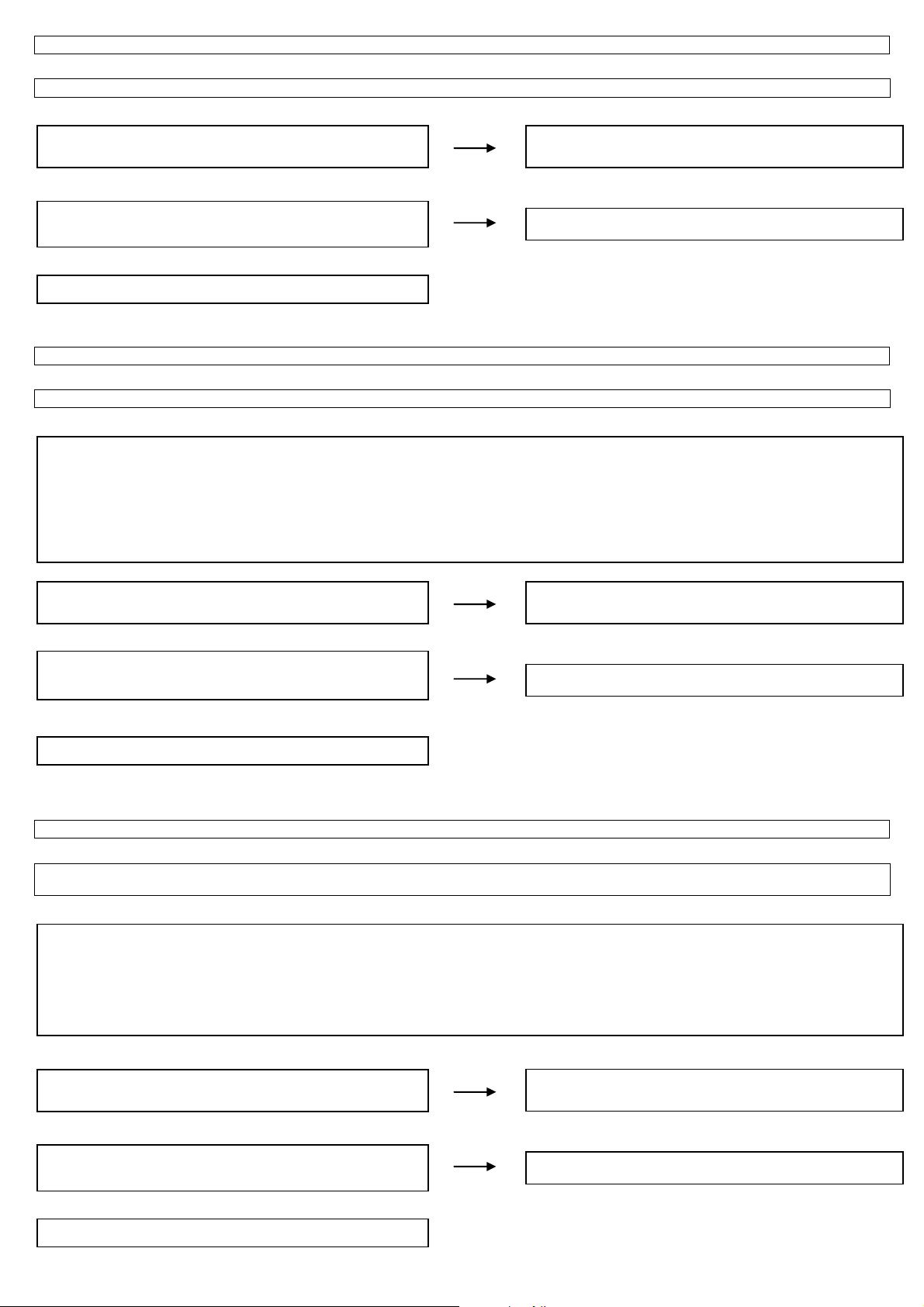
LC-19LE320, LC-22LE320, LC-26LE320, LC-32LE320, LC-37LE320, LC-42LE320
p
)
p
)
<External input AV1(Component)>No picture on the display (10)
Does not the picture of the component video signal input to Component go out?
TERMINAL_UNIT:
Is Component Y/Pb/Pr signal sent to pin (2)/Y, (4)/Pb, (6)/Pr of
AV1(CN111) ?
MAIN_UNIT: YES
Is Component Y/Pb/Pr signal sent to pin (AU26)/Y, (AT27)/Pb,
(AP27)/Pr of IC U401?
Refer to “The picture doesn't appear in all modes.”
YES
< During external connec t ion > No pi ctu r e on the mo ni to r (1)
NO
NO
Check the setting of an external input device that connects of
CN111.
Check the line between IC U401 and CN111.
No picture appears on SCART1 - connected monitor during the tuner (U/V) reception.
Checklist:
1) Is the Signal Type (item) in MENU-Option-Input Select equal to Signal Type of an external device? …Set it to “CVBS”, “Y/C”, “RGB”, “AUTO”.
2) Is ANT-CABLE disconnected or connected improperly? …Connect it correctly as per the operation manual.
3) The picture is sent to the monitor in a CVBS signal if the source during display is ATV/DTV, CVBS or Y/C of SCART1, AV3.
When sent by component, etc., that signal is not sent to the monitor.
4) When the monitor picture is not sent and is not displayed on the monitor, refer to “No picture” for each terminal.
5) The video output from SCART1 is not the monitor output (output of the picture now watching).
The
icture of the last selected TV channel is always sent to SCART1. (Specification
TERMINAL_UNIT:
Is CVBS signal output into pin (19) of CN151 (SCART1)?
NO
Is U401 pin (AT31) CVBS signal output into pin (19) of CN151
(SCART1)?
Refer to “The picture doesn't appear in all modes.”
NO
YES
YES
Check the setting of an external input device that connects of
CN151.
Check the line between CN151 and U401.
< During external connec t ion > No pi ctu r e on the mo ni to r (2)
AVOUT:
No picture from SCART1 appears on AVOUT-connected monitor.
NOTE: Normally, if the screen during display is sent to SCART1, no picture is sent to AVOUT.
Checklist:
1) Is the Signal Type (item) in MENU-Option-Input Select equal to Signal Type of an external device? …Set it to “CVBS”, “Y/C”, “AUTO”.
2) The picture is sent to the monitor in a CVBS signal if the source during display is TV, CVBS or Y/C of SCART1, AV3.
When sent by component, etc., that signal is not sent to the monitor.
3) When the monitor picture is not sent and is not displayed on the monitor, refer to “No picture” for each terminal.
4) The video output from SCART1 is not the monitor output (output of the picture now watching).
The
TERMINAL_UNIT:
Is CVBS signal output into pin (2) of CN140?
NO
Is CVBS signal output from pin (AP31) of IC U401 into pin (2) of
CN140 ?
Refer to “The picture doesn't appear in all modes.”
icture of the last selected TV channel is always sent to SCART1. (Specification
YES
YES
NO
Check the setting of an external input device that connects of
CN140.
Check the line between CN140 and IC U401.
76
Page 77

LC-19LE320, LC-22LE320, LC-26LE320, LC-32LE320, LC-37LE320, LC-42LE320
p
26” TROUBLESHOOTING TABLE
Are the power cord and harness in the unit properly connected?
LINE_FILTER_UNIT: YES
Is F901 F902 normal?
POWER_UNIT
Is BD901 (+320V) output?
Is a voltage of +5.3V applied to pin (12,13) of connector (CN905)?
Is a voltage of +24V applied to pin (1,2,3,4,5) of connector
(CN903)?
Is a voltage of +24V applied to pin (9,10) of connector (CN905)?
Is a voltage of +12V applied to pin (4,5) of connector (CN905)?
YES
YES
YES
YES
YES
Power unit operation check.
NO
NO
NO
NO
NO
NO
NO
Connect the power cord and harness properl y, and turn on the
ower.
LINE_FILTER_UNIT:
Isn't C914, RV901, RV902, L903, L905, C937, C90 0, C920, etc.
out of order? Moreover, whether the short-circuit with the
circumference circuit is checked.
Does the circuit operate normally?
Check circuit around (BD901, Q905, ZD906, IC901, D902 etc ).
Does the switching circuit operate normally?
Check circuit around the primary side (T901, ZD906, D902,
D905, Q905, D904, IC901, Q901, ZD904 etc.), the secondary
side (D903, L902, C911 etc.), the DC_DET circuit (IC902,
ZD903, IC903, IC901, etc.), and the protection circuit.
Does the inverter circuit operate normally?
Check circuit around (D901, L901, C908, Q903, ZD902 etc.), and
the protection circuit.
Does the inverter circuit operate normally?
Check circuit around (D983, C956, FB985, etc.), and the
protection circuit.
Does the inverter circuit operate normally?
Check circuit around (D985, IC905, D907, L904, C927 etc.), and
the protection circuit.
2008-03-14
77
Page 78

LC-19LE320, LC-22LE320, LC-26LE320, LC-32LE320, LC-37LE320, LC-42LE320
The sound is not emitted from the speaker though the picture has come out.
No sound output in all modes?
TEREMINAL UNIT:
Is the audio signal output of pin (U36)(AR3), (V37)(AL3) of IC U401
normal?
NO
Check IC U401 and its peripheral circuits.
YES
Is audio signal input to pin (4)(LINN), pin (11)(RINN) of IC U601
(AMP)?
NO
Check the line between IC U605 and IC U601.
YES
Is MUTE circuit [ Shutdown, OFF_MUTE] normal?
NO
Check the Mute circuit. (Q601, Q602 etc.)
YES
Is the audio signal output of pin (3, 4) (L-ch) and pin (1, 2) (R-ch) of
CN601 (AOUDIO-CONNECTOR) normal?
NO
Check IC U601 and its peripheral circuits.
YES
Check Speaker Box (right and left) and wire harness.
No sound (during the reception of TV broadcasting)
Does not the sound go out though the picture has come out when TV is received?
MAIN UNIT:
Is the IF signal output from pin (16) and pin (17) of TUNER
(TU102)?
NO
Check the tuner and its peripheral circuits. Replace as required.
YES
Is the IF signal sent to pin (AH35) and pin (AH37) of IC U401?
NO
Check IC U401 its peripheral circuits.
YES
Refer to “No sound output in all modes”.
78
Page 79

LC-19LE320, LC-22LE320, LC-26LE320, LC-32LE320, LC-37LE320, LC-42LE320
No sound from external input devices (1)
Does not the sound of the audio signal input to SCART1 go out?
TEREMINAL UNIT:
Is the audio signal properly sent to pin (6)(S CT1_AUL_IN) and pin
(2)(SCT1_AUR_IN) of SCART1 (CN151)?
YES
Is the audio signal properly sent to pin (AA32) and pin (AB33) of IC
U401?
YES
Refer to “No sound output in all modes”.
No sound from external input devices (2)
Does not the sound of the audio signal input to AV1 (Component) go out?
MAIN UNIT:
Is the audio signal properly sent to pin (2)(AV1_AudioLIN) and pin
(4)(AV1_AudioRIN) of CN116?
YES
Is the audio signal properly sent to pin (AD33) and pin (AC34) of IC
U401?
YES
Refer to “No sound output in all modes”.
NO
NO
NO
NO
Check the setting of an external input device that connects of
CN151
Check the line between CN151 and IC U401
Check the connection to CN116 and the external input device.
Check the line between CN116 and IC U401.
2008-03-14
79
Page 80

LC-19LE320, LC-22LE320, LC-26LE320, LC-32LE320, LC-37LE320, LC-42LE320
No sound from external input devices (3)
Does not the sound of the audio signal input to AV3(Composite) go out?
MAIN UNIT:
Is the audio signal properly sent to pin (4)(AV3_AudioLIN) and pin
(6)(AV3_AudioRIN) of CN136?
NO
Check the connection to CN136 and the external input device.
YES
Is the audio signal properly sent to pin (AD35) and pin (AB35) of IC
U401?
NO
Check the line between CN136 and IC U401.
YES
Refer to “No sound output in all modes”.
No sound from external input devices (4)
Does not the sound of the audio signal input to VGA go out?
MAIN UNIT:
Is the audio signal properly sent to pin (2)(VGA_AudioLIN) and pin
(3)(VGA_AudioRIN) of CN102?
NO
Check the connection to CN102 and the external input device.
YES
Is the audio signal properly sent to pin (AA36) and pin (Y37) of IC
U401?
NO
Check the line between CN102 and IC U401.
YES
Refer to “No sound output in all modes”.
No sound from external input devices (5)
Does not the sound of the audio signal input to HDMI go out?
Is picture of the signal input from HDMI displayed?
NO
Refer to “Does not the picture of the HDMI signal i nput to HDMI
go out?”.
YES
Refer to “No sound output in all modes”.
80
Page 81

LC-19LE320, LC-22LE320, LC-26LE320, LC-32LE320, LC-37LE320, LC-42LE320
The audio signal is not output (1)
The audio signal of UHF/VHF is not output from SCART1.
TEREMINAL UNIT:
Is audio signal output from IC U106 sent to pin
(3)(SCT1_AUL_OUT) and pin(1)(SCT1_AUR_OUT) of
SCART1(CN151)?
NO
Is audio signal output from IC U401 is sent to pin (2) (1IN-) and pin
(6) (2IN-)of IC U106?
NO
Check IC U401 and its peripheral circuits.
The audio signal is not output (2)
No audio signal output from LINE_AUDIO_OUTPUT terminal.
TEREMINAL UNIT:
Is audio signal output from IC U107 sent to
pin(4)(Audio_Line_Out_L) and pin (6)(Audio_Line_Out_R) of
LINE_AUDIO_OUT connector(CN140)?
NO
Is audio signal output from IC U401 is sent to pin (2) (1IN-) and pin
(6) (2IN-)of IC U107?
NO
Check IC U401 and its peripheral circuits.
The audio signal is not output (3)
No audio signal output from SPDIF_OUTPUT terminal.
TEREMINAL UNIT:
Is ASPDIF audio signal output from pin (K33) of IC U401 to pin (6)
of connector CN116?
NO
Check IC U401 and its peripheral circuits.
YES
YES
YES
YES
YES
Check the connection to SCART1 and external devices.
Check the line between IC U401 and IC U106.
Check the connection to LINE_AUDIO_OUT and external
devices.
Check the line between IC U401 and IC U107.
Check the connection to SPDIF_OUT and external devices.
2008-03-14
81
Page 82

LC-19LE320, LC-22LE320, LC-26LE320, LC-32LE320, LC-37LE320, LC-42LE320
The audio signal is not output (4)
No sound from HEADPHONE_OUTPUT terminal.
MINI AV_UNIT:
Is the HP_DET# signal input into pin (AE6) of IC U401 from pin (6)
of a headphone terminal (CN602)?
NO
Check the connection to CN602 and external headphone is plug
in well.
YES
Is the audio signal output from IC U602 to pin(2) (HPOUTL ) and pin
(3) (HPOUTR) of headphone terminal CN602?
NO
Check the line between IC U602 and CN602.
YES
Is the audio signal output from IC U401 pin(V35) and pin(U34) sent
to pin(1)(INL-) and pin(4)(INR-) of IC U602?
NO
Check the line between IC U401 and IC U602.
YES
Check IC U401 and its peripheral circuits.
82
Page 83

LC-19LE320, LC-22LE320, LC-26LE320, LC-32LE320, LC-37LE320, LC-42LE320
No picture on the display (1)
The picture doesn't appear in all modes.
MAIN UNIT:
Is LVDS signal output from 1st_channel and 2nd_channel of IC U401 in each mode?
(A0N/A0P),(A1N/A1P),(A2N/A2P),(A3N/A3P),(CK1N/CK1P)
NO
YES
Is the above-mentioned LVDS signals output to connector CN408?
NO
YES
Is LCD controller's control signal normal?
NO
PANEL_UNIT:
Similarly, is the LVDS signal input to connector of the panel
YES
NO
YES
Check the panel module.
No picture on the display (2)
Does not the picture come out when TV (Antenna) is received?
TERMINAL UNIT:
Is the voltage of regulation for a TUNER circuit and the power
supply terminal of IC U401 supplied?
YES
Is IF signal output from pin (16), (17) of TUNER (TU102) to pin
(AH35), pin (AH37) of IC U401 ?
NO
NO
MAIN_UNIT: YES
Do X4150 (54.00MHz) oscillate?
NO
YES
Refer to “The picture doesn't appear in all modes.”
Check IC U401 and its peripheral control circuits.
Check the line between IC U401 and CN408.
Control signals BRIGHT_ADJ, INVERTER_ON_OFF,
PANEL_VCC_ON/OFF, and it peels off and whether normality is
checked.
Wire harness is checked.
Each power supply circuit is checked.
Check the tuner, IC U401 and their peripher al circuits. Replace
as required.
Check X4150 and its peripheral circuits.
2008-03-14
83
Page 84

LC-19LE320, LC-22LE320, LC-26LE320, LC-32LE320, LC-37LE320, LC-42LE320
No picture on the display (3)
Does not the picture come out when TV (Cable) is received?
TERMINAL UNIT:
Is the voltage of regulation for a TUNER circuit and the power
supply terminal of IC U401 supplied?
YES
Is IF signal output from pin (16), (17) of TUNER (TU102) to pin (29),
pin (30) of IC U101 ?
NO
NO
Each power supply circuit is checked.
Check the tuner, IC U101 and their peripher al circuits. Replace
as required.
YES
Is MPEG data (CI_INDATA0, TSYNC, TCK) signal from pin (11),
(8) (9) of IC U101 are output to IC U401?
MAIN_UNIT:
Do X4150 (54.00MHz) oscillate?
YES
NO
NO
Check IC U101 and their peripheral circuits. Replace as required.
Check X4150 and its peripheral circuits.
YES
Refer to “The picture doesn't appear in all modes.”
<External input SCART1>No pict u re on the di sp lay (4 )
Does not the picture of the CVBS signal input to SCART1 go out?
TERMINAL UNIT:
Is CVBS signal sent to pin (20) of SCART1 (CN151)?
MAIN_UNIT: YES
Is CVBS signal sent to pin (AP33) of IC U401?
Refer to “The picture doesn't appear in all modes.”
YES
NO
NO
Check the setting of an external input device that connects of
CN151.
Check the line between IC U401 and CN151.
84
Page 85

LC-19LE320, LC-22LE320, LC-26LE320, LC-32LE320, LC-37LE320, LC-42LE320
<External input SCART1>No pict u re on the di sp lay (5 )
Does not the picture of the R/G/B video signal input to SCART1 go out?
TERMINAL UNIT:
Is RGB signal sent to pin (15)/R, (11)/G, (7)/B, of SCART1
(CN151)?
MAIN_UNIT: YES
Is RGB signal sent to pin (AU30)/R, (AP29)/G, (AR28)/B of IC
U401?
YES
NO
NO
YES
Refer to “The picture doesn't appear in all modes.”
<External input SCART1 >No picture on the display (6)
Does not the picture of the Y/C signal input to SCART1 go out?
TERMINAL UNIT:
Is Y/C signal sent to pin (20) and (15) of SCART1 (CN151)?
MAIN_UNIT:
Is Y/C signal sent to pin (AP33)/Y, (AU30)/C of IC U401?
Refer to “The picture doesn't appear in all modes.”
YES
YES
<External input AV3(Composite)>No picture on the display (6)
NO
NO
Does not the picture of the composite video signal input to AV3(Composite) go out?
TERMINAL UNIT:
Is CVBS signal sent to pin (2) of AV3 (CN136) ?
NO
MAIN_UNIT: YES
Is CVBS signal sent to pin (AU36) of IC U401?
Refer to “The picture doesn't appear in all modes.”
YES
NO
Check the setting of an external input device that connects of
CN151.
Check the line between IC U401 and CN151.
Check the setting of an external input device that connects of
CN151.
Check the line between IC U401 and CN151.
Check the setting of an external input device that connects of
CN136.
Check the line between IC U401 and CN136.
2008-03-14
85
Page 86

LC-19LE320, LC-22LE320, LC-26LE320, LC-32LE320, LC-37LE320, LC-42LE320
<External input HDMI1>No picture on the display (7)
Does not the picture of the HDMI signal input to HDMI1 go out?
MINI AV_UNIT:
Is the HOT_PLUG detection function of pin (19) of a HDMI terminal
(CN502) normal?
NO
Check the line between pin (AN16) of IC U401 and CN502.
Check the connection and setup with the external HDMI devices.
YES
Are EDID data pin (6)(SCL) of IC U503 (EEPROM), pin (5)(SDA)
accessed, and is it read from pin (15), pin (16) of a HDMI
terminal(CN502)?
Is TMDS signal input into pin(AP15, AT15)/RX2-2±,(AR14,
AU14)/RX2-1±, (AP13, AT13)/RX2-0±, (AR12, AU12)/RX2-C± of IC
YES
NO
NO
Is access possible in the re-writing or exchange of EDID data of
IC U503?
Check CN502, IC U503 and peripheral circuits.
Check the line between IC U401 and CN502.
YES
Refer to “The picture doesn't appear in all modes.”
NO
86
Page 87

LC-19LE320, LC-22LE320, LC-26LE320, LC-32LE320, LC-37LE320, LC-42LE320
<External input HDMI2>No picture on the display (8)
Does not the picture of the HDMI signal input to HDMI2 go out?
MINI AV_UNIT:
Is the HOT_PLUG detection function of pin (19) of a HDMI terminal
(CN505) normal?
NO
Check the line between pin (AL18) of IC U401 and CN505.
Check the connection and setup with the external HDMI devices.
YES
Are EDID data pin (6)(SCL) of IC U504 (EEPROM), pin (5)(SDA)
accessed, and is it read from pin (15), pin (16) of a HDMI
terminal(CN505)?
Is TMDS signal input into pin(AP19, AT19)/RX3-2±,(AR18,
AU18)/RX3-1±, (AP17, AT17)/RX3-0±, (AR16, AU16)/RX3-C± of IC
Refer to “The picture doesn't appear in all modes.”
YES
YES
<External input VGA>No picture on the display (9)
NO
NO
Is access possible in the re-writing or exchange of EDID data of
IC U504?
Check CN505, IC U504 and peripheral circuits.
Check the line between IC U401 and CN505.
Does not the picture of the PC IN(ANALOG) video signal input to VGA(15pin-D-SUB terminal) go out?
TERMINAL_UNIT:
Is R/G/B/H/V signal sent to pin (1)/R, (2)/G, (3)/B, (14 )/H, (13)/V of
VGA (CN101)?
MAIN_UNIT: YES
Is R/G/B/H/V signal sent to pin (AT25)/R, (AU24)/G, (AT23)/B,
(AR22)/H, (AU22)/V of IC U401?
Refer to “The picture doesn't appear in all modes.”
YES
NO
NO
Check the setting of an external input device that connects of
CN101.
Check the line between IC U401 and CN101.
NO
2008-03-14
87
Page 88

LC-19LE320, LC-22LE320, LC-26LE320, LC-32LE320, LC-37LE320, LC-42LE320
<External input AV1(Component)>No picture on the display (10)
Does not the picture of the component video signal input to Component go out?
TERMINAL_UNIT:
Is Component Y/Pb/Pr signal sent to pin (2)/Y, (4)/Pb, (6)/Pr of
AV1(CN111) ?
MAIN_UNIT: YES
Is Component Y/Pb/Pr signal sent to pin (AU26)/Y, (AT27)/Pb,
(AP27)/Pr of IC U401?
Refer to “The picture doesn't appear in all modes.”
YES
NO
NO
Check the setting of an external input device that connects of
CN111.
Check the line between IC U401 and CN111.
88
Page 89
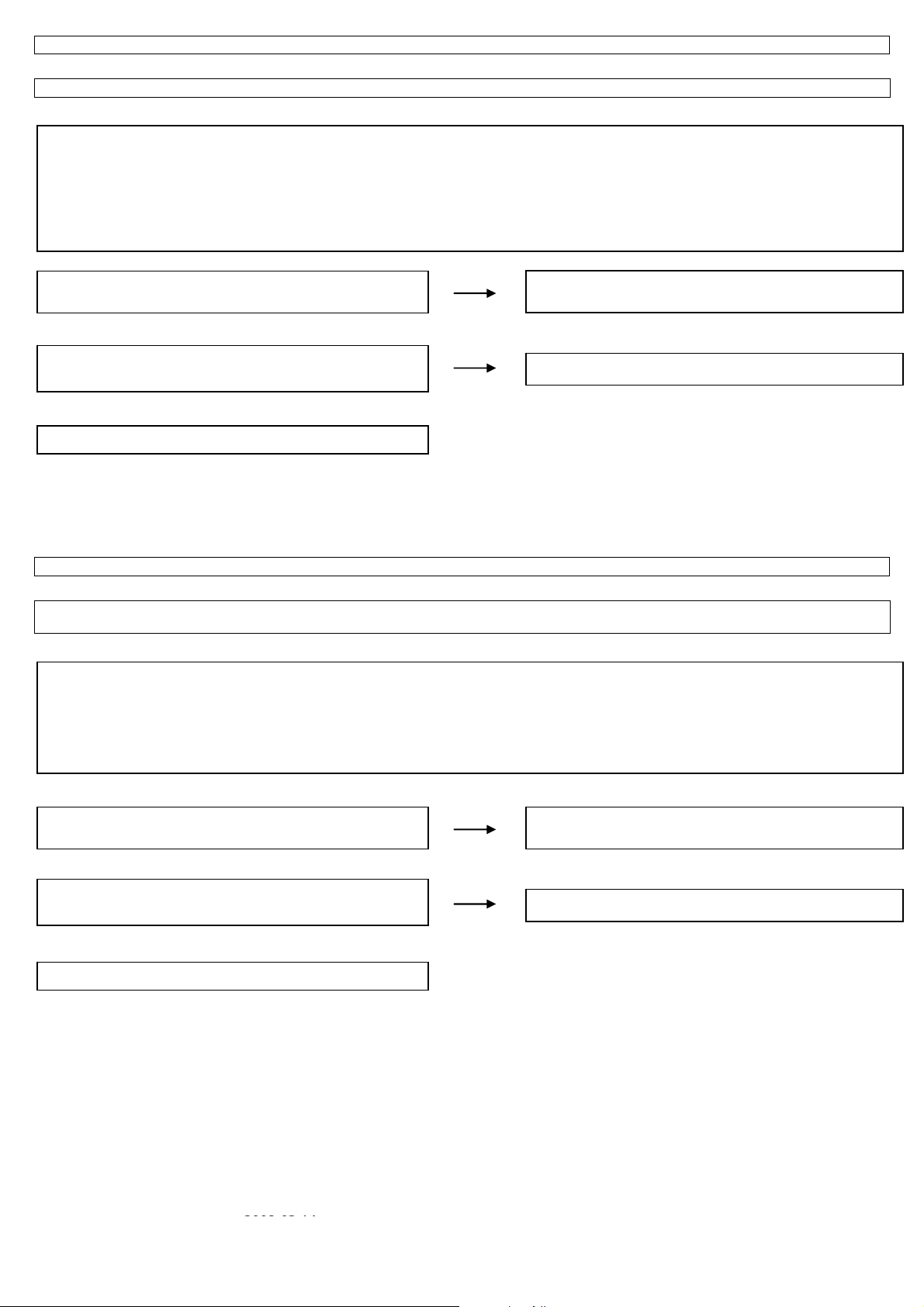
LC-19LE320, LC-22LE320, LC-26LE320, LC-32LE320, LC-37LE320, LC-42LE320
p
)
p
)
< During external connec t ion > No pi ctu r e on the mo ni to r (1)
No picture appears on SCART1 - connected monitor during the tuner (U/V) reception.
Checklist:
1) Is the Signal Type (item) in MENU-Option-Input Select equal to Signal Type of an external device? …Set it to “CVBS”, “Y/C”, “RGB”, “AUTO”.
2) Is ANT-CABLE disconnected or connected improperly? …Connect it correctly as per the operation manual.
3) The picture is sent to the monitor in a CVBS signal if the source during display is ATV/DTV, CVBS or Y/C of SCART1, AV3.
When sent by component, etc., that signal is not sent to the monitor.
4) When the monitor picture is not sent and is not displayed on the monitor, refer to “No picture” for each terminal.
5) The video output from SCART1 is not the monitor output (output of the picture now watching).
The
icture of the last selected TV channel is always sent to SCART1. (Specification
TERMINAL_UNIT:
Is CVBS signal output into pin (19) of CN151 (SCART1)?
NO
Is U401 pin (AT31) CVBS signal output into pin (19) of CN151
(SCART1)?
Refer to “The picture doesn't appear in all modes.”
NO
YES
YES
Check the setting of an external input device that connects of
CN151.
Check the line between CN151 and U401.
< During external connec t ion > No pi ctu r e on the mo ni to r (2)
AVOUT:
No picture from SCART1 appears on AVOUT-connected monitor.
NOTE: Normally, if the screen during display is sent to SCART1, no picture is sent to AVOUT.
Checklist:
1) Is the Signal Type (item) in MENU-Option-Input Select equal to Signal Type of an external device? …Set it to “CVBS”, “Y/C”, “AUTO”.
2) The picture is sent to the monitor in a CVBS signal if the source during display is TV, CVBS or Y/C of SCART1, AV3.
When sent by component, etc., that signal is not sent to the monitor.
3) When the monitor picture is not sent and is not displayed on the monitor, refer to “No picture” for each terminal.
4) The video output from SCART1 is not the monitor output (output of the picture now watching).
The
TERMINAL_UNIT:
Is CVBS signal output into pin (2) of CN140?
NO
Is CVBS signal output from pin (AP31) of IC U401 into pin (2) of
CN140 ?
Refer to “The picture doesn't appear in all modes.”
icture of the last selected TV channel is always sent to SCART1. (Specification
YES
YES
NO
Check the setting of an external input device that connects of
CN140.
Check the line between CN140 and IC U401.
2008-03-14
89
Page 90

LC-19LE320, LC-22LE320, LC-26LE320, LC-32LE320, LC-37LE320, LC-42LE320
p
32” TROUBLESHOOTING TABLE
Power unit operation check.
Are the power cord and harness in the unit properly connected?
LINE_FILTER_UNIT: YES
Is F901/F902 normal?
POWER_UNIT
Is BD901 (+320V) output? (Set the main power SW to OFF.)
YES
YES
Is a voltage of +5V applied to pin (12,13) of connector (CN902)?
(Set the main power SW to OFF.)
YES
Are +24V output as for the power on/off switch when it is on?
YES
Are +60V output as for the power on/off switch when it is on?
YES
Similarly, is +12V output as for the power on/off switch when it is
on?
NO
NO
NO
NO
NO
NO
NO
Connect the power cord and harness properl y, and turn on the
ower.
LINE_FILTER_UNIT:
Isn't RV901,C901,L901,C904,C902,C903,L902,RV903, etc. out
of order? Moreover, whether the short-circuit with the
circumference circuit is checked.
POWER_UNIT:
BD901, FB905, C910, etc. out of order?
Moreover, whether the short-circuit with the circumference circuit
is checked.
Does the PFC circuit operate normally?
(L906, Q901, D902, D903, IC901 and etc. And, the circuit around
the protection circuit etc. is checked.)
Does the switching circuit operate normally?
Check circuit around the primary side (T901, IC931, Q931,
ZD931, ZD930, ZD980, ZD981, etc.), the secondary side (D935,
L980, etc.), the AC_DET circuit (IC932, IC982, etc.), and the
protection circuit.
Does the inverter circuit operate normally?
Check circuit around the primary side (T902,Q951,Q952,IC951,
D951,D952, etc.), the secondary side (D955, C943, etc.), and the
protection circuit.
Does the inverter circuit operate normally?
Check circuit around the second side (L907, Q991, D985, IC902,
Q903 etc.)
Check +12V circuit of D962, L931, etc.
90
Page 91

LC-19LE320, LC-22LE320, LC-26LE320, LC-32LE320, LC-37LE320, LC-42LE320
The sound is not emitted from the speaker though the picture has come out.
No sound output in all modes?
TEREMINAL UNIT:
Is the audio signal output of pin U36 (AR3), V37 (AL3) of IC U401
normal?
YES
Is audio signal input to pin (4)(L), pin (11)(R) of IC U601 (AMP)?
YES
Is MUTE circuit [ Shutdown, OFF_MUTE] normal?
YES
Is the audio signal output of pin (3, 4) (L-ch) and pin (1, 2) (R-ch) of
CN601 (AOUDIO-CONNECTOR) normal?
YES
Check Speaker Box (right and left) and wire harness.
NO
NO
NO
NO
Check IC U401 and its peripheral circuits.
Check the line between IC U605 and IC U601.
Check the Mute circuit. (Q601, Q602 etc.)
Check IC U601 and its peripheral circuits.
2008-03-14
91
Page 92
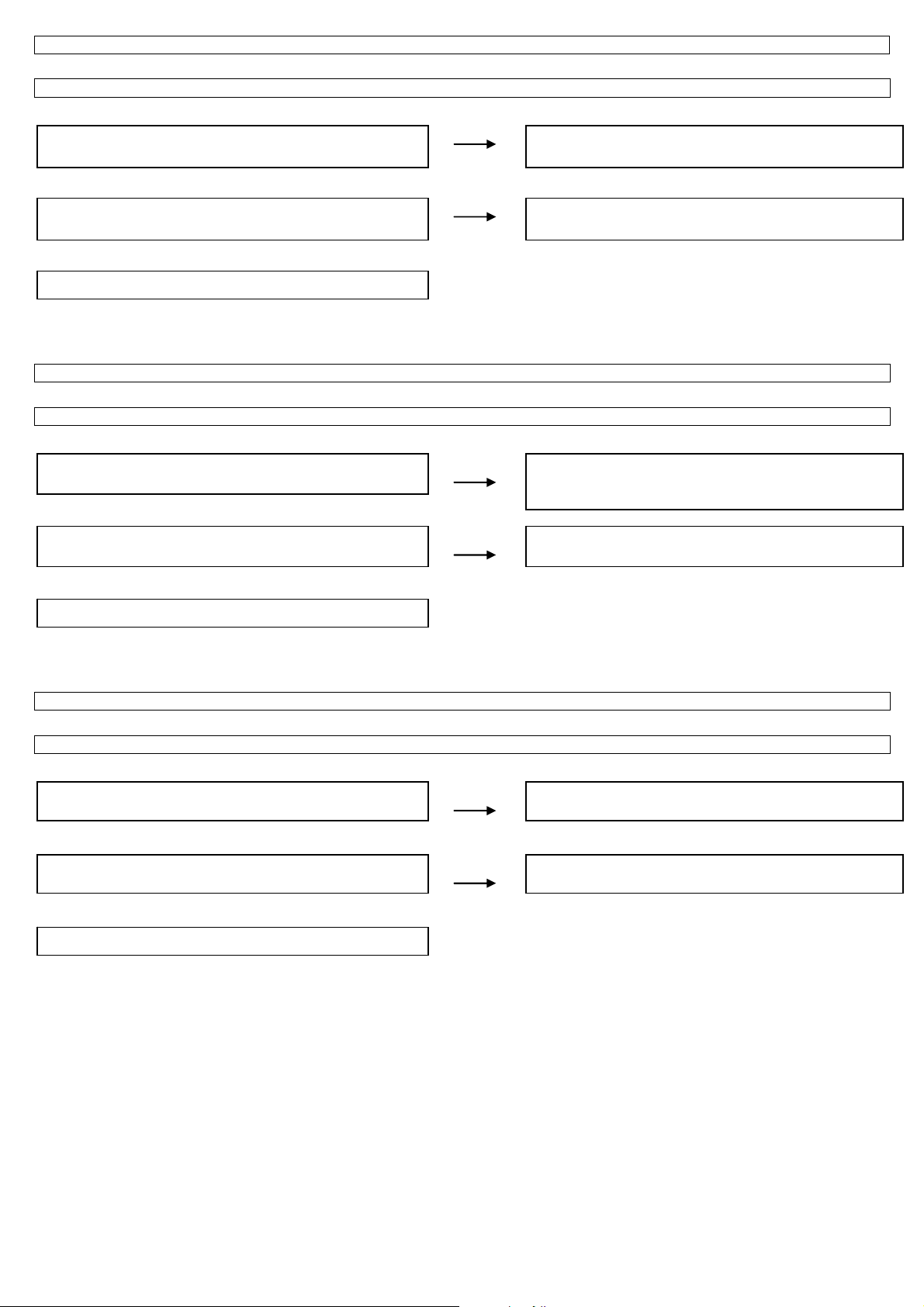
LC-19LE320, LC-22LE320, LC-26LE320, LC-32LE320, LC-37LE320, LC-42LE320
(2) (
(2) (
No sound (during the reception of TV (DIGITAL) broadcasting)
Does not the sound go out though the picture has come out when TV is received?
MAIN UNIT:
Is the IF signal output from pin (16) and pin (17) of TUNER
(TU102)?
NO
Check the tuner and its peripheral circuits. Replace as required.
YES
Is the IF signal sent to pin (AH35) and pin (AH37) of IC U401?
NO
Check IC U401 its peripheral circuits.
YES
Refer to “No sound output in all modes”.
No sound from external input devices (1)
Does not the sound of the audio signal input to SCART1 go out?
TEREMINAL UNIT:
Is the audio signal properly sent to pin (6) (SCT1_AUL_IN) and pin
SCT1_AUR_IN) of SCART1 (CN151)?
NO
Check the setting of an external input device that connects of
CN151
YES
Is the audio signal properly sent to pin (AA32) and pin (AB33) of IC
U401?
NO
Check the line between CN151 and IC U401
YES
Refer to “No sound output in all modes”.
No sound from external input devices (2)
Does not the sound of the audio signal input to SCART2 go out?
TEREMINAL UNIT:
Is the audio signal properly sent to pin (6) (SCT2_AUL_IN) and pin
SCT2 AUR IN) of SCART2 (CN152)?
NO
Check the setting of an external input device that connects of
CN152
YES
Is the audio signal properly sent to pin (AC36) and pin (AB37) of IC
U401?
NO
Check the line between CN152 and IC U401
YES
Refer to “No sound output in all modes”.
92
Page 93

LC-19LE320, LC-22LE320, LC-26LE320, LC-32LE320, LC-37LE320, LC-42LE320
No sound from external input devices (3)
Does not the sound of the audio signal input to AV1 (Component) go out?
MAIN UNIT:
Is the audio signal properly sent to pin (8) (YPbPrL_IN) and pin (10)
(YPbPrR_IN) of CN111?
YES
Is the audio signal properly sent to pin (AD33) and pin (AC34) of IC
U401?
YES
Refer to “No sound output in all modes”.
No sound from external input devices (4)
Does not the sound of the audio signal input to AV3(Composite) go out?
MAIN UNIT:
Is the audio signal properly sent to pin (4) (AV3_AudioLIN) and pi n
(6) (AV3_AudioRIN) of CN136?
YES
Is the audio signal properly sent to pin (AD35) and pin (AB35) of IC
U401?
YES
Refer to “No sound output in all modes”.
No sound from external input devices (4)
Does not the sound of the audio signal input to VGA go out?
MAIN UNIT:
Is the audio signal properly sent to pin (2) (VGA_AudioLI N) and pin
(3) (VGA_AudioRIN) of CN102?
YES
Is the audio signal properly sent to pin (AA36) and pin (Y37) of IC
U401?
YES
Refer to “No sound output in all modes”.
NO
NO
NO
NO
NO
NO
Check the connection to CN111 and the external input device.
Check the line between CN111 and IC U401.
Check the connection to CN136 and the external input device.
Check the line between CN136 and IC U401.
Check the connection to CN102 and the external input device.
Check the line between CN102 and IC U401.
2008-03-14
93
Page 94

LC-19LE320, LC-22LE320, LC-26LE320, LC-32LE320, LC-37LE320, LC-42LE320
No sound from external input devices (5)
Does not the sound of the audio signal input to HDMI1/2/3 go out?
Is picture of the signal input from HDMI1/2/3 displayed?
NO
Refer to “Does not the picture of the HDMI signal input to
HDMI1/2/3 go out?”.
YES
Refer to “No sound output in all modes”.
The audio signal is not output (1)
The audio signal of UHF/VHF is not output from SCART1.
TEREMINAL UNIT:
Is audio signal output from IC U106 sent to pin
(3)(SCT1_AUL_OUT) and pin(1)(SCT1_AUR_OUT) of
SCART1(CN151)?
YES
Check the connection to SCART1 and external devices.
NO
Is audio signal output from IC U401 is sent to pin (2)(1IN-) and pin
(6)(2IN-)of IC U106?
YES
Check the line between IC U401 and IC U106.
NO
Check IC U401 and its peripheral circuits.
The audio signal is not output (2)
The audio signal of UHF/VHF/MONITOR is not output from SCART2.
TEREMINAL UNIT:
Is audio signal output from IC U605 sent to
pin(3)(SCT2_AUL_OUT) and pin(1)(SCT2_AUR_OUT) of
YES
Check the connection to SCART2 and external devices.
NO
Is audio signal output from IC U401 is sent to pin (2)(1IN-) and pin
(6)(2IN-)of IC U107?
YES
Check the line between IC U401 and IC U107
NO
Check IC U401 and its peripheral circuits.
94
Page 95

LC-19LE320, LC-22LE320, LC-26LE320, LC-32LE320, LC-37LE320, LC-42LE320
The audio signal is not output (3)
No audio signal output from LINE_AUDIO_OUTPUT terminal.
TEREMINAL UNIT:
Is audio signal output from IC U107 sent to pin(4)
(Audio_Line_Out_L) and pin (6) (Audio_Line_Out_R) of
LINE_AUDIO_OUT connector(CN140)?
NO
Is audio signal output from IC U401 is sent to pin (2)(1IN-) and pin
(6)(2IN-)of IC U107?
NO
Check IC U401 and its peripheral circuits.
The audio signal is not output (4)
No audio signal output from SPDIF_OUTPUT terminal.
TEREMINAL UNIT:
Is ASPDIF audio signal output from pin (K33) of IC U401 to pin (2)
of connector CN603?
NO
Check IC U401 and its peripheral circuits.
The audio signal is not output (5)
No sound from HEADPHONE_OUTPUT terminal.
MINI AV_UNIT:
Is the HP_DET# signal input into pin (AE6) of IC U401 from pin (6)
of a headphone terminal (CN602)?
YES
Is the audio signal output from IC U602 to pin(2) (HPOUTL ) and pin
(3) (HPOUTR) of headphone terminal CN602?
YES
Is the audio signal output from IC U401 pin(V35) and pin(U34) sent
to pin(1)(INL-) and pin(4)(INR-) of IC U602?
YES
Check IC U401 and its peripheral circuits.
YES
YES
YES
NO
NO
NO
Check the connection to LINE_AUDIO_OUT and external
devices.
Check the line between IC U401 and IC U107.
Check the connection to SPDIF_OUT and external devices.
Check the connection to CN602 and external headphone is plug
in well.
Check the line between IC U602 and CN602.
Check the line between IC U401 and IC U602.
2008-03-14
95
Page 96

LC-19LE320, LC-22LE320, LC-26LE320, LC-32LE320, LC-37LE320, LC-42LE320
No picture on the display (1)
The picture doesn't appear in all modes.
MAIN UNIT:
Is LVDS signal output from 1st_channel and 2nd_channel of IC U401 in each mode?
(A0N/A0P),(A1N/A1P),(A2N/A2P),(A3N/A3P),(CK1N/CK1P)
NO
YES
Is the above-mentioned LVDS signals output to connector CN408?
NO
Check IC U401 and its peripheral control circuits.
Check the line between IC U401 and CN408.
YES
Is LCD controller's control signal normal?
MEMC_UNIT:
Similarly, is the LVDS signal input to connector CN405 of the
YES
NO
NO
Control signals BRIGHT_ADJ, INVERTER_ON_OFF,
PANEL_VCC_ON/OFF, and it peels off and whether normality is
checked.
Wire harness is checked.
YES
Check is the LVDS signal out from the connector CN40 6, CN 407 of
MEMC module.
PANEL_UNIT: YES
Similarly, is the LVDS signal input to connector of the panel
NO
NO
Check IC U404 and its peripheral circuits.
Wire harness is checked.( MEMC module to Panel module )
YES
Check the panel module.
No picture on the display (2)
Does not the picture come out when TV (Antenna) is received?
TERMINAL UNIT:
Is the voltage of regulation for a TUNER circuit and the power
supply terminal of IC U401 supplied?
YES
Is IF signal output from pin (16), (17) of TUNER (TU102) to pin
(AH35), pin (AH37) of IC U401?
NO
NO
Each power supply circuit is checked.
Check the tuner, IC U401 and their peripher al circuits. Replace
as required.
MAIN_UNIT: YES
Do X4150 (54.00MHz) oscillate?
NO
Check X4150 and its peripheral circuits.
YES
Refer to “The picture doesn't appear in all modes.”
96
Page 97

LC-19LE320, LC-22LE320, LC-26LE320, LC-32LE320, LC-37LE320, LC-42LE320
No picture on the display (3)
Does not the picture come out when TV (Cable) is received?
TERMINAL UNIT:
Is the voltage of regulation for a TUNER circuit and the power
supply terminal of IC U401 supplied?
YES
Is IF signal output from pin (16), (17) of TUNER (TU102) to pin (29),
pin (30) of IC U101?
YES
Is MPEG data (CI_INDATA0, TSYNC, TCK) signal from pin (11),
(8) (9) of IC U101 are output to IC U401?
MAIN_UNIT:
Do X4150 (54.00MHz) oscillate?
YES
YES
Refer to “The picture doesn't appear in all modes.”
<External input SCART1, SCART2>No picture on the display (4)
Does not the picture of the CVBS signal input to SCART1 go out?
Does not the picture of the CVBS signal input to SCART2 go out?
TERMINAL UNIT:
Is CVBS signal sent to pin (20) of SCART1 (CN151)?
Is CVBS signal sent to pin (20) of SCART2 (CN152)?
MAIN_UNIT:
Is CVBS signal sent to pin (AP33) of IC U401?
Is CVBS signal sent to pin (AT33) of IC U401?
Refer to “The picture doesn't appear in all modes.”
YES
YES
NO
NO
NO
NO
NO
NO
NO
NO
Each power supply circuit is checked.
Check the tuner, IC U101 and their peripher al circuits. Replace
as required.
Check IC U101 and their peripheral circuits. Replace as required.
Check X4150 and its peripheral circuits.
Check the setting of an external input device that connects of
CN151.
Check the setting of an external input device that connects of
CN152.
Check the line between IC U401 and CN151.
Check the line between IC U401 and CN152.
2008-03-14
97
Page 98
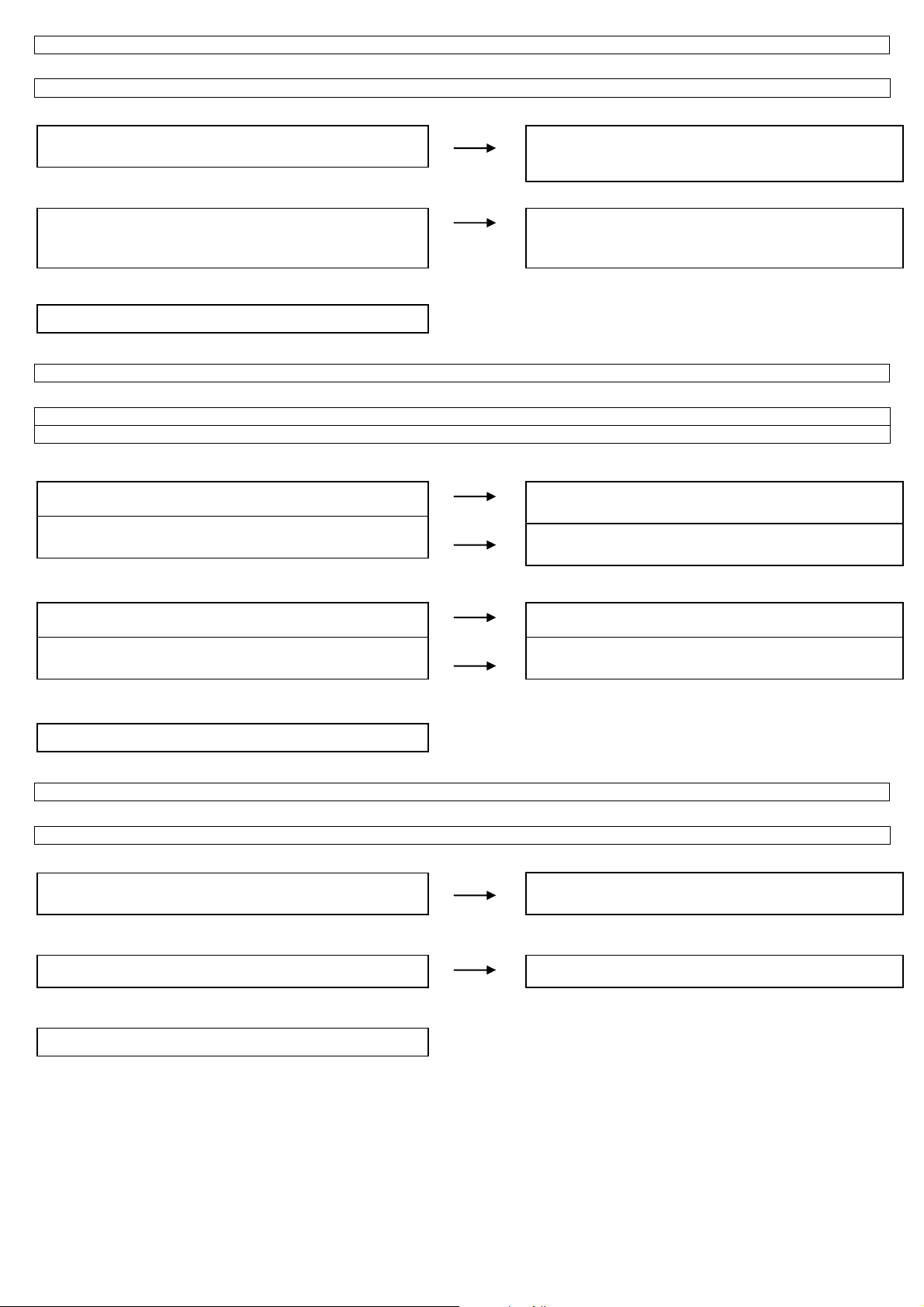
LC-19LE320, LC-22LE320, LC-26LE320, LC-32LE320, LC-37LE320, LC-42LE320
<External input SCART1>No pict u re on the di sp lay (5 )
Does not the picture of the R/G/B video signal input to SCART1 go out?
TERMINAL UNIT:
Is RGB signal sent to pin (15)/R, (11)/G, (7)/B, of SCART1
(CN151)?
MAIN_UNIT: YES
Is RGB signal sent to pin (AU30)/R, (AP29)/G, (AR28)/B of IC
U401?
Refer to “The picture doesn't appear in all modes.”
YES
NO
NO
Check the setting of an external input device that connects of
CN151.
Check the line between IC U401 and CN151.
<External input SCART1, SCART2>No picture on the display (6)
Does not the picture of the Y/C signal input to SCART1 go out?
Does not the picture of the Y/C signal input to SCART2 go out?
TERMINAL UNIT:
Is Y/C signal sent to pin (20) and (15) of SCART1 (CN151)?
Is Y/C signal sent to pin (20) and (15) of SCART2 (CN152)?
MAIN_UNIT:
Is Y/C signal sent to pin (AP33)/Y, (AU30)/C of IC U401?
Is Y/C signal sent to pin (AT33)/Y, (AR34)/C of IC U401?
Refer to “The picture doesn't appear in all modes.”
YES
YES
<External input AV3>No picture on the display (7)
NO
NO
NO
NO
Check the setting of an external input device that connects of
CN151.
Check the setting of an external input device that connects of
CN152.
Check the line between IC U401 and CN151.
Check the line between IC U401 and CN152.
Does not the picture of the composite video signal input to AV3(Composite) go out?
TERMINAL UNIT:
Is CVBS signal sent to pin (2) of AV3 (CN136)?
MAIN_UNIT: YES
Is CVBS signal sent to pin (AU36) of IC U401?
Refer to “The picture doesn't appear in all modes.”
YES
NO
NO
Check the setting of an external input device that connects of
CN136.
Check the line between IC U401 and CN136.
98
Page 99

LC-19LE320, LC-22LE320, LC-26LE320, LC-32LE320, LC-37LE320, LC-42LE320
)
(26,
)
(26,
<External input HDMI1,2,3>No picture on the display (8)
Does not the picture of the HDMI signal input to HDMI1 go out?
MINI AV_UNIT:
Is the HOT_PLUG detection function of pin (19) of a HDMI terminal
(CN502) normal?
YES
Are EDID data pin (6)(SCL) of IC U503 (EEPROM), pin (5)(SDA)
accessed, and is it read from pin (15), pin (16) of a HDMI
terminal(CN502)?
Is TMDS signal input into pin(63, 62)/RX2-2±,(60, 59)/RX2-1±, (57,
/RX2-0±, (54, 53)/RX2-C± of IC U501?
56
Is TMDS signal output from pin(17, 18)/ 2±,(20, 21)/ 1±, (23, 24)/ 0±,
27)/C± of IC U501?
Refer to “The picture doesn't appear in all modes.”
YES
YES
YES
Does not the picture of the HDMI signal input to HDMI2 go out?
MINI AV_UNIT:
Is the HOT_PLUG detection function of pin (19) of a HDMI terminal
(CN501) normal?
YES
Are EDID data pin (6)(SCL) of IC U502 (EEPROM), pin (5)(SDA)
accessed, and is it read from pin (15), pin (16) of a HDMI
terminal(CN502)?
Is TMDS signal input into pin(14, 13)/RX1-2±,(11, 10)/RX1-1±, (8,
/RX1-0±, (5, 4)/RX1-C± of IC U501?
7
Is TMDS signal output from pin(17, 18)/ 2±,(20, 21)/ 1±, (23, 24)/ 0±,
27)/C± of IC U501?
YES
YES
NO
NO
NO
NO
NO
NO
NO
NO
Check the line between pin (50) of IC U501 and CN502.
Check the connection and setup with the external HDMI devices.
Is access possible in the re-writing or exchange of EDID data of
NO
Check CN502, IC U503 and peripheral circuits.
Check the line between IC U501 and CN502.
Check IC U501 and peripheral circuits.
Check the line between pin (64) of IC U501 and CN501.
Check the connection and setup with the external HDMI devices.
Is access possible in the re-writing or exchange of EDID data of
IC U502?
NO
Check CN502, IC U503 and peripheral circuits.
Check the line between IC U501 and CN501.
Check IC U501 and peripheral circuits.
Refer to “The picture doesn't appear in all modes.”
↓ YES
2008-03-14
99
Page 100

LC-19LE320, LC-22LE320, LC-26LE320, LC-32LE320, LC-37LE320, LC-42LE320
)
(26,
Does not the picture of the HDMI signal input to HDMI3 go out?
MINI AV_UNIT:
Is the HOT_PLUG detection function of pin (19) of a HDMI terminal
(CN506) normal?
NO
Check the line between pin (35) of IC U501 and CN506.
Check the connection and setup with the external HDMI devices.
YES
Are EDID data pin (6)(SCL) of IC U504 (EEPROM), pin (5)(SDA)
accessed, and is it read from pin (15), pin (16) of a HDMI terminal
(CN506)?
Is TMDS signal input into pin(48, 47)/RX3-2±,(45, 44)/RX3-1±, (42,
41
Is TMDS signal output from pin(17, 18)/ 2±,(20, 21)/ 1±, (23, 24)/ 0±,
YES
/RX3-0±, (39, 38)/RX3-C± of IC U501?
YES
27)/C± of IC U501?
NO
NO
NO
Is access possible in the re-writing or exchange of EDID data of
IC U504?
NO
Check CN506, IC U504 and peripheral circuits.
Check the line between IC U501 and CN506.
Check IC U501 and peripheral circuits.
Refer to “The picture doesn't appear in all modes.”
YES
<External input VGA>No picture on the display (9)
Does not the picture of the PC IN(ANALOG) video signal input to VGA(15pin-D-SUB terminal) go out?
TERMINAL_UNIT:
Is R/G/B/H/V signal sent to pin (1)/R, (2)/G, (3)/B, (14 )/H, (13)/V of
VGA (CN101)?
MAIN_UNIT: YES
Is R/G/B/H/V signal sent to pin (AT25)/R, (AU24)/G, (AT23)/B,
(AR22)/H, (AU22)/V of IC U401?
Refer to “The picture doesn't appear in all modes.”
YES
NO
NO
Check the setting of an external input device that connects of
CN101.
Check the line between IC U401 and CN101.
100
