Page 1
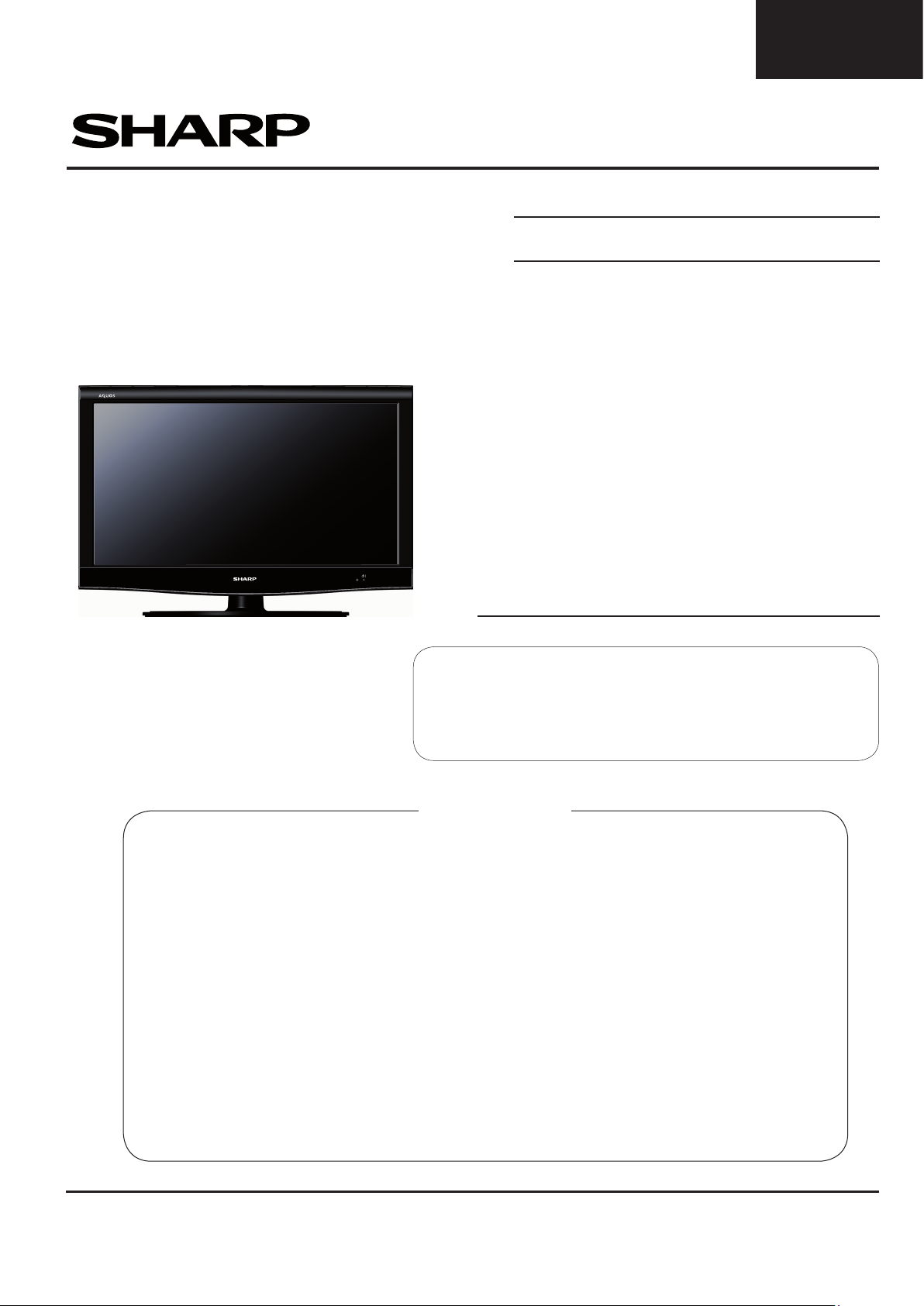
LC-32FH500
LC-32FH510
SERVICE MANUAL
SE00LC32FH510
Issued: 22nd April 2010
LCD COLOUR TELEVISION
DVB-T (HDTV), PAL B/G, I / SECAM B/G, D/K, L/L’ SYSTEM COLOUR TELEVISION
MODELS
LC-32FH500E
LC-32FB500E
LC-32FH510E/RU/S
LC-32FB510E/RU
LC-32FS510E/RU
In the interests of user safety (required by safety
regulations in some countries) the set should be restored to its original condition and only parts identical
to those specifi ed should be used.
CONTENTS
ELECTRICAL SPECIFICATIONS .............................................................................. 2
IMPORTANT SERVICE SAFETY PRECAUTIONS...................................................... 3
OPERATION MANUAL ............................................................................................... 6
DIMENSIONS ......................................................................................................... 10
REMOVING OF MAJOR PARTS ......................................................................................................... 11
SERVICE ADJUSTMENTS ..................................................................................... 16
SOFTWARE UPDATING .................................................................................... 28
MAJOR ICs INFORMATION ..................................................................................... 29
SOURCE OF DOCUMENTATION ..................................................................................... 38
CHASSIS LAYOUT .................................................................................................. 39
BLOCK DIAGRAMS ......................................................................................... 41
WIRING DIAGRAMS ......................................................................................... 42
SCHEMATIC DIAGRAMS ......................................................................................... 45
PRINTED WIRING BOARDS ..................................................................................... 60
REPLACEMENT PARTS LIST .................................................................................. 64
CABINET AND MECHANICAL PARTS .......................................................................... 72
PACKING OF THE SET ........................................................................................... 73
SHARP CORPORATION
1
This document has been published to
be used for after sales service only.
The contents are subject to chage without notice.
Page 2
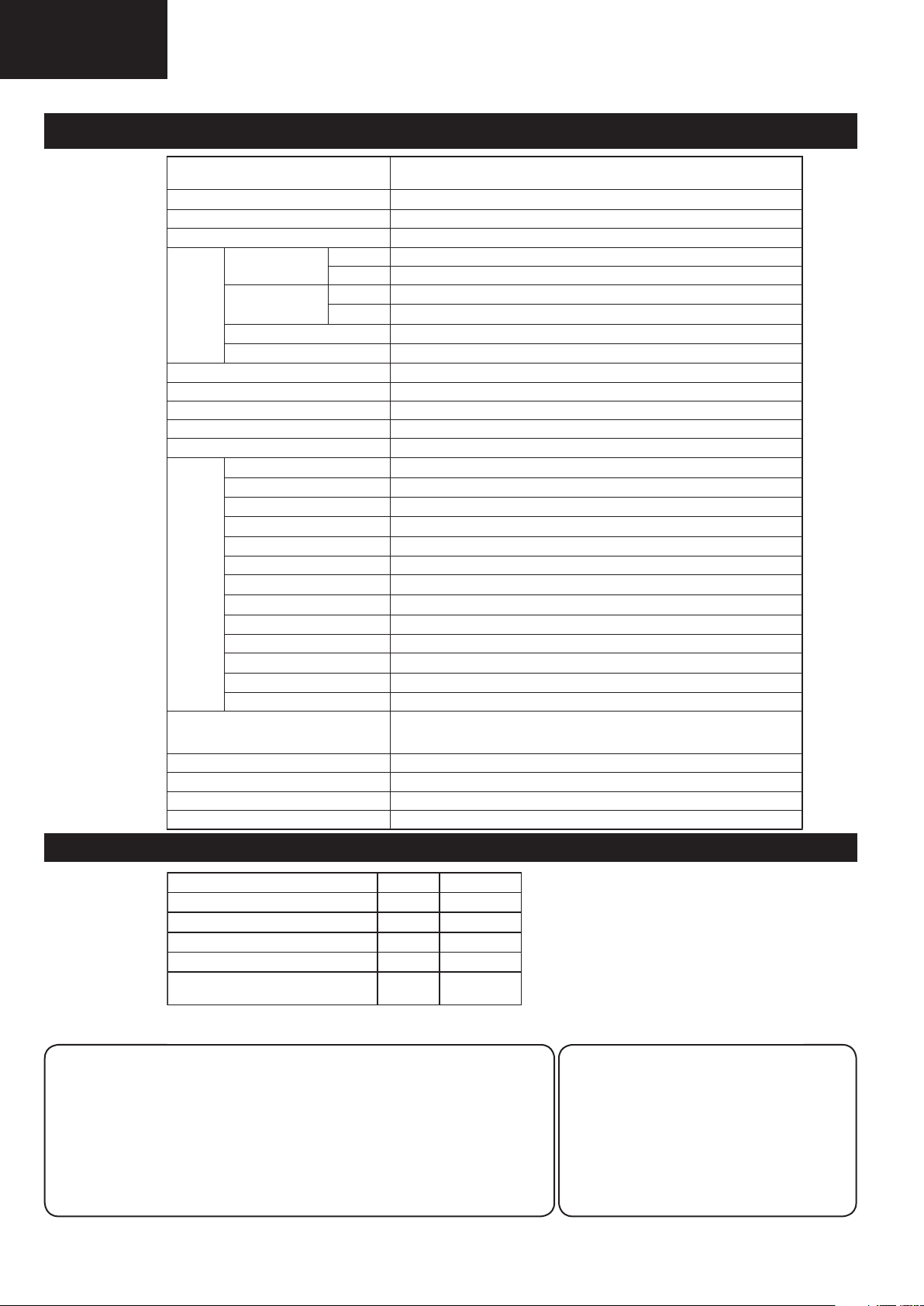
f
LC-32FH500
LC-32FH510
Specifi cations
ELECTRICAL SPECIFICATIONS
Item
LCD Panel 32" Advanced Super View & BLACK TFT LCD
Resolution 2.073.600 pixels (1.902 x 1.080)
Video Colour System PAL/SECAM/NTSC 3.58/NTSC 4.43/PAL 60
TV Standard Analogue CCIR (B/G, I, D/K, L/L’)
TV
Functions
Brightness 400 cd/m
Backlight life 60,000 hours (when “Backlight” is set the STANDARD, the default position)
Viewing angles H: 176°, V: 176°
Audio Ampli¿ er 10 W x 2
Speaker (35 mm x 100 mm) x 2
Terminals
OSD language
Power Requirement AC 220–240 V, 50 Hz
Power Consumption (IEC62087 Method) 114W (0.20 W Standby)
Weight 10 Kg (Without stand), 12,6 Kg (With stand)
Operating Temperature 0 °C to +40 °C
Receiving Channel
TV-Tuning System Auto Preset 999 ch: non-Nordic / 9999 ch: Nordic (ATV: 99 ch), Auto Label, Auto Sort
STEREO / BILINGUAL NICAM/A2
TV Antenna UHF/VHF 75 Din type (Analogue & Digital)
SERVICE Ø 3.5 mm jack
SCART1 SCART (AV input, RGB input, TV output)
SCART2 SCART (AV input/ monitor output, Y/C input)
COMPONENTS COMPONENT IN: Y/PB(CB)/PR(CR), RCA pin (AUDIO R/L)
HDMI1 HDMI, Ø 3.5mm jack
HDMI2 HDMI, Ø 3.5mm jack
AV RCA connector (AV input)
MEDIA PLAYER USB 2.0 HOST (A type)
TIME-SHIFT USB 2.0 HOST (A type) (FH510, FB510 and FS510 models only)
DIGITAL AUDIO OUTPUT S/PDIF digital audio output.
C. I. (Interface Common) EN50221, R206001
Headphones Ø 3.5 mm jack (Audio output)
Digital DVB-T (2K/8K OFDM)(H.264)
VHF/UHF E2–E69 ch, F2–F10 ch, I21–I69 ch, IR A–IR J ch (Digital: IR A ch–E69 ch)
CATV Hyper-band, S1–S41 ch
32” LCD COLOUR TV, Model:
LC-32FH510E, LC-32FH510S, LC-32FB510E, LC-32FB510S, LC-32FS510E, LC-32FS510S.
2 (Dinamyc Mode)
Czech, Danish, Dutch, English, Estonian, Finnish, French, German, Greek, Hungarian, Italian,
Latvian, Lithuanian, Norwegian, Polish, Portuguese, Russian, Slovak, Slovene, Spanish,
Swedish, Turkish, Ukrainian
LC-32FH500E, LC-32FH500S, LC-32FB500E, LC-32FB500S,
Environmental Specifi cations
*1 On-Mode (W) (HOME MODE) 86 W
*2 Energy-Save-Mode (W) ECO 63 W
*3 Standby-Mode (W) 0.20 W
*4 Off Mode (W) 0.17 W
*5 Annual Energy Consumption (kWh) 126kWh
*6 Annual Energy Consumption
Energy-Save-Mode (kWh)
NOTE
• The power consumption of On-Mode varies depending on the images the TV displays.
ECO 92kWh
Cautions regarding use in high and low temperature environments
• When the unit is used in a low temperature space (e.g. room, offi ce), the
picture may leave trails or appear slightly delayed. This is not a malfunction, and the unit will recover when the temperature returns to normal.
• Do not leave the unit in a hot or cold location. Also, do not leave the
unit in a location exposed to direct sunlight or near a heater, as this may
cause the cabinet to deform and the LCD panel to malfunction. Storage
temperature: –20°C to +60°C
.
2
*1 Measured according to IEC 62087 Ed. 2.
*2 For further information about the Energy Save function,
*3 Measured according to IEC 62301 Ed. 1.
*4 Measured according to IEC 62301 Ed. 1.
*5 Annual energy consumption is calculated on the basis
*6 Annual energy consumption is calculated on the basis o
please see related pages in this operation manual.
of the On-Mode (HOME MODE) power consumption,
watching TV 4 hours a day, 365 days a year.
the Energy-Save-Mode power consumption, watching TV
4 hours a day, 365 days a year.
• As a part of our policy of continuous improvement, SHARP reserves the right to
make design and specifi cation changes
for product improvement without prior
notice. The performance specifi cation fi g-
ures indicated are nominal values of production units. There may be some deviations from these values in individual unit
s.
Page 3
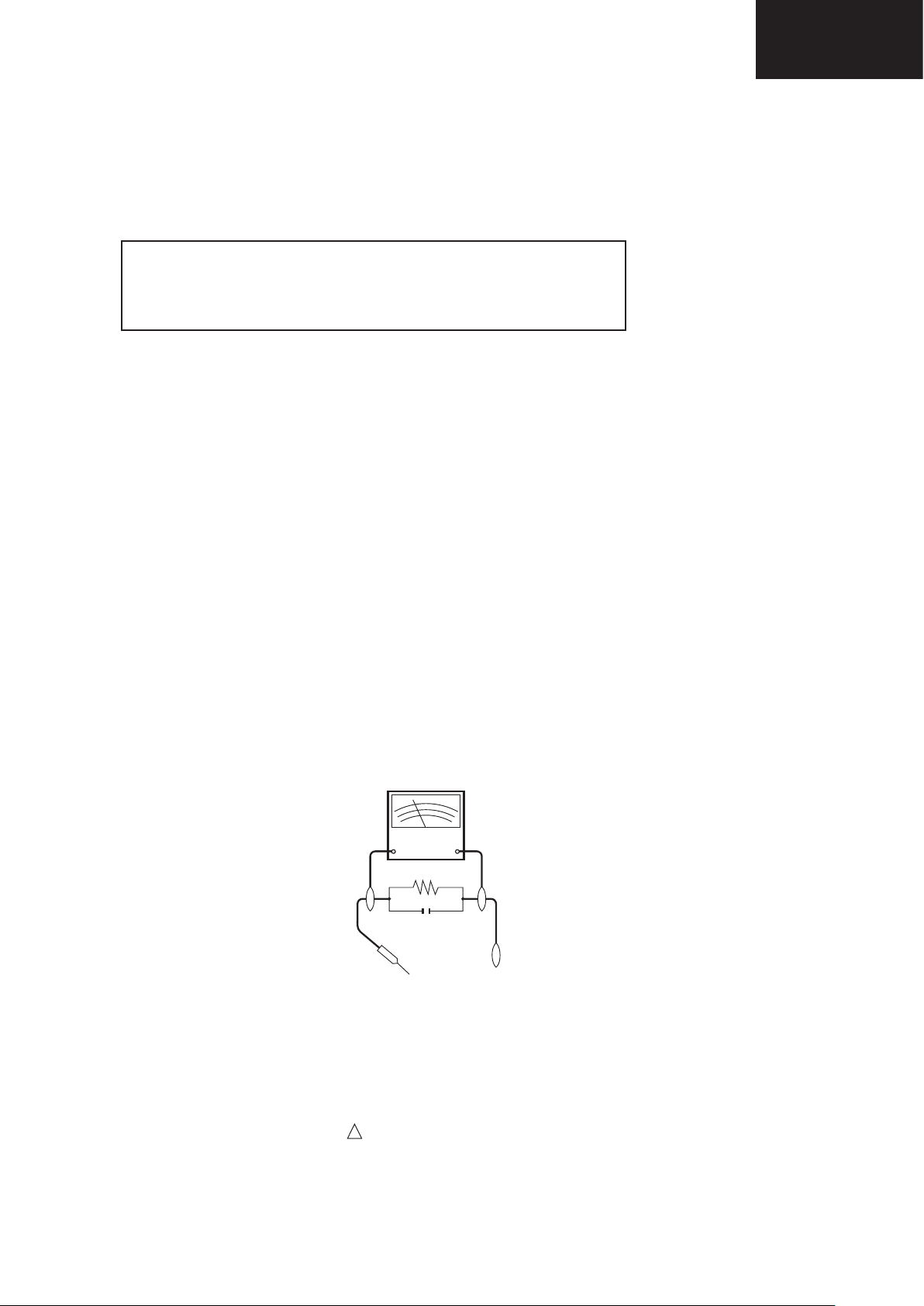
LC-32FH500
LC-32FH510
IMPORTANT SERVICE SAFETY PRECAUTION
Service work should be performed only by qualifi ed service technicians who are thoroughly familiar with all
safety checks and the servicing guidelines which follow:
WARNING
1. For continued safety, no modifi cation of any circuit should be attempted.
2. Disconnect AC power before servicing.
CAUTION: FOR CONTINUED PROTECTION AGAINST A RISK OF
FIRE REPLACE ONLY WITH SAME TYPE
F101, F102 (T3.15AH / 250V)
BEFORE RETURNING THE RECEIVER (Fire & Shock Hazard)
Before returning the receiver to the user, perform the following safety checks:
1. Inspect all lead dress to make certain that leads are not pinched, and check that hardware is not lodged between the
chassis and other metal parts in the receiver.
2. Inspect all protective devices such as non-metallic control knobs, insulation materials, cabinet backs, adjustment and
compartment covers or shields, isolation resistor-capacitor networks, mechanical insulators, etc.
3. To be sure that no shock hazard exists, check for leakage current in the following manner.
•Plug the AC cord directly into a 220~240 volt AC outlet. (Do not use an isolation transformer for this test).
•Using two clip leads, connect a 1.5k ohm, 10 watt resistor paralleled by a 0.15μF capacitor in series with all exposed metal
cabinet parts and a known earth ground, such as electrical conduit or electrical ground connected to an earth ground.
•A true RMS reading multimeter should be used for this test, especially where the equipment uses a switch mode
power supply which may result in very non-sinusoidal leakage current.
•Connect the resistor connection to all exposed metal parts having a return to the chassis (antenna, metal cabinet,
screw heads, knobs and control shafts, escutcheon, etc.) and measure the AC voltage drop across the resistor.
All checks must be repeated with the AC cord plug connection reversed. (If necessary, a nonpolarized adaptor plug must
be used only for the purpose of completing these checks.)
Any reading of 1.05V peak (this corresponds to 0.7 mA. peak AC.) or more is excessive and indicates a potential shock
hazard which must be corrected before returning the monitor to the owner.
DVM
AC SCALE
1.5k ohm
10W
0.15 μF
TEST PROBE
TO EXPOSED
METAL PARTS
CONNECT TO
KNOWN EARTH
GROUND
SAFETY NOTICE
Many electrical and mechanical parts in LCD television have special safety-related characteristics.
These characteristics are often not evident from visual inspection, nor can protection afforded by them be necessarily
increased by using replacement components rated for higher voltage, wattage, etc.
Replacement parts which have these special safety characteristics are identifi ed in this manual; electrical components
having such features are identifi ed by “ “.
!
For continued protection, replacement parts must be identical to those used in the original circuit.
The use of a substitute replacement parts which do not have the same safety characteristics as the factory recommended
replacement parts shown in this service manual, may create shock, fi re or other hazards.
3
Page 4
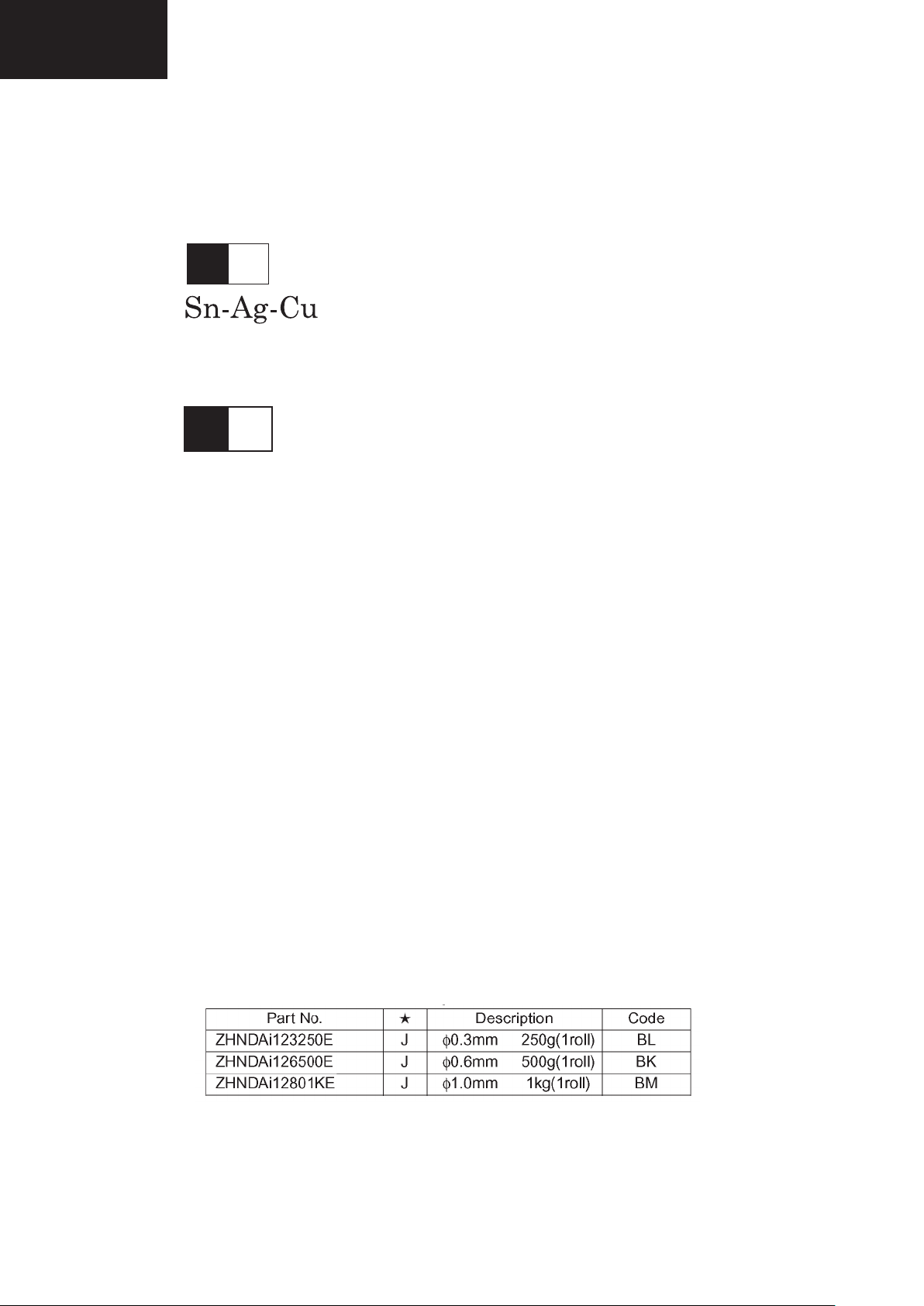
LC-32FH500
LC-32FH510
PRECAUTIONS FOR USING LEAD-FREE SOLDER
1 Employing lead-free solder
“ALL PWB” of this model employs lead-free solder. The LF symbol indicates lead-free solder, and is attached on the
PWBs and service manuals. The alphabetical character following LF shows the type of lead-free solder.
Example:
L Fa
Indicates lead-free solder of tin, silver and copper.
L F n
Sn-Ag-Ni
Indicates lead-free solder of tin, silver and nickel.
2 Using lead-free wire solder
When fi xing the PWB soldered with the lead-free solder, apply lead-free wire solder. Repairing with conventional lead
wire solder may cause damage or accident due to cracks.
As the melting point of lead-free solder (Sn-Ag-Cu) is higher than the lead wire solder by 40°C, we recommend you to
use a dedicated soldering bit, if you are not familiar with how to obtain lead-free wire solder or soldering bit, contact our
service station or service branch in your area.
3 Soldering
As the melting point of lead-free solder (Sn-Ag-Cu) is about 220°C which is higher than the conventional lead solder by
40°C, and as it has poor solder wettability, you may be apt to keep the soldering bit in contact with the PWB for extended
period of time. However, Since the land may be peeled off or the maximum heat-resistance temperature of parts may be
exceeded, remove the bit from the PWB as soon as you confi rm the steady soldering condition.
Lead-free solder contains more tin, and the end of the soldering bit may be easily corroded. Make sure to turn on and
off the power of the bit as required.
If a different type of solder stays on the tip of the soldering bit, it is alloyed with lead-free solder. Clean the bit after every
use of it.
When the tip of the soldering bit is blackened during use, fi le it with steel wool or fi ne sandpaper.
Be careful when replacing parts with polarity indication on the PWB silk.
Lead-free wire solder for servicing.
4
Page 5
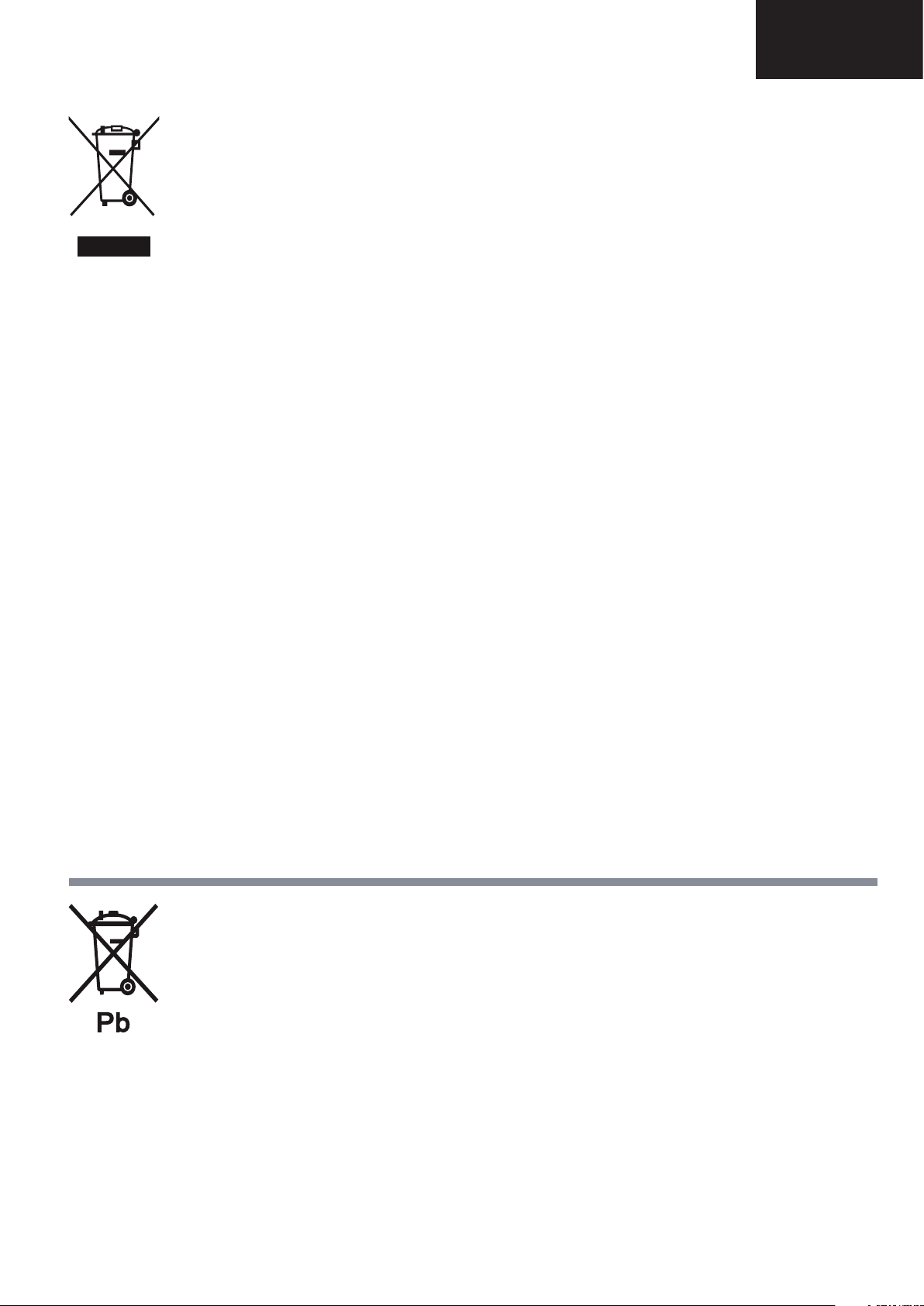
END OF LIFE DISPOSAL
A. Information on Disposal for Users (private households)
1. In the European Union
Attention: If you want to dispose of this equipment, please do not use the ordinary dust bin!
Used electrical and electronic equipment must be treated separately and in accordance with legislation that requires
proper treatment, recovery and recycling of used electrical and electronic equipment.
Following the implementation by member states, private households within the EU states may return their used
Attention: Your product
is marked with this
symbol. It means that
used electrical and
electronic products
should not be mixed
with general household
waste. There is a
separate collection
system for these
products.
electrical and electronic equipment to designated collection facilities free of charge*. In some countries* your local
retailer may also take back your old product free of charge if you purchase a similar new one.
*) Please contact your local authority for further details.
If your used electrical or electronic equipment has batteries or accumulators, please dispose of these separately
beforehand according to local requirements.
By disposing of this product correctly you will help ensure that the waste undergoes the necessary treatment, recovery
and recycling and thus prevent potential negative effects on the environment and human health which could otherwise
arise due to inappropriate waste handling.
2. In other Countries outside the EU
LC-32FH500
LC-32FH510
If you wish to discard this product, please contact your local authorities and ask for the correct method of disposal.
For Switzerland: Used electrical or electronic equipment can be returned free of charge to the dealer, even if you don’t
purchase a new product. Further collection facilities are listed on the homepage of www.swico.ch or www.sens.ch.
B. Information on Disposal for Business Users
1. In the European Union
If the product is used for business purposes and you want to discard it:
Please contact your SHARP dealer who will inform you about the take-back of the product. You might be charged for
the costs arising from take-back and recycling. Small products (and small amounts) might be taken back by your local
collection facilities.
For Spain: Please contact the established collection system or your local authority for take-back of your used
products.
2. In other Countries outside the EU
If you wish to discard of this product, please contact your local authorities and ask for the correct method of disposal.
The battery supplied with this product contains traces of Lead.
For EU: The crossed-out wheeled bin implies that used batteries should not be put to the general household waste!
There is a separate collection system for used batteries, to allow proper treatment and recycling in accordance with
legislation. Please contact your local authority for details on the collection and recycling schemes.
For Switzerland: The used battery is to be returned to the selling point.
For other non-EU countries: Please contact your local authority for correct method of disposal of the used battery.
5
Page 6
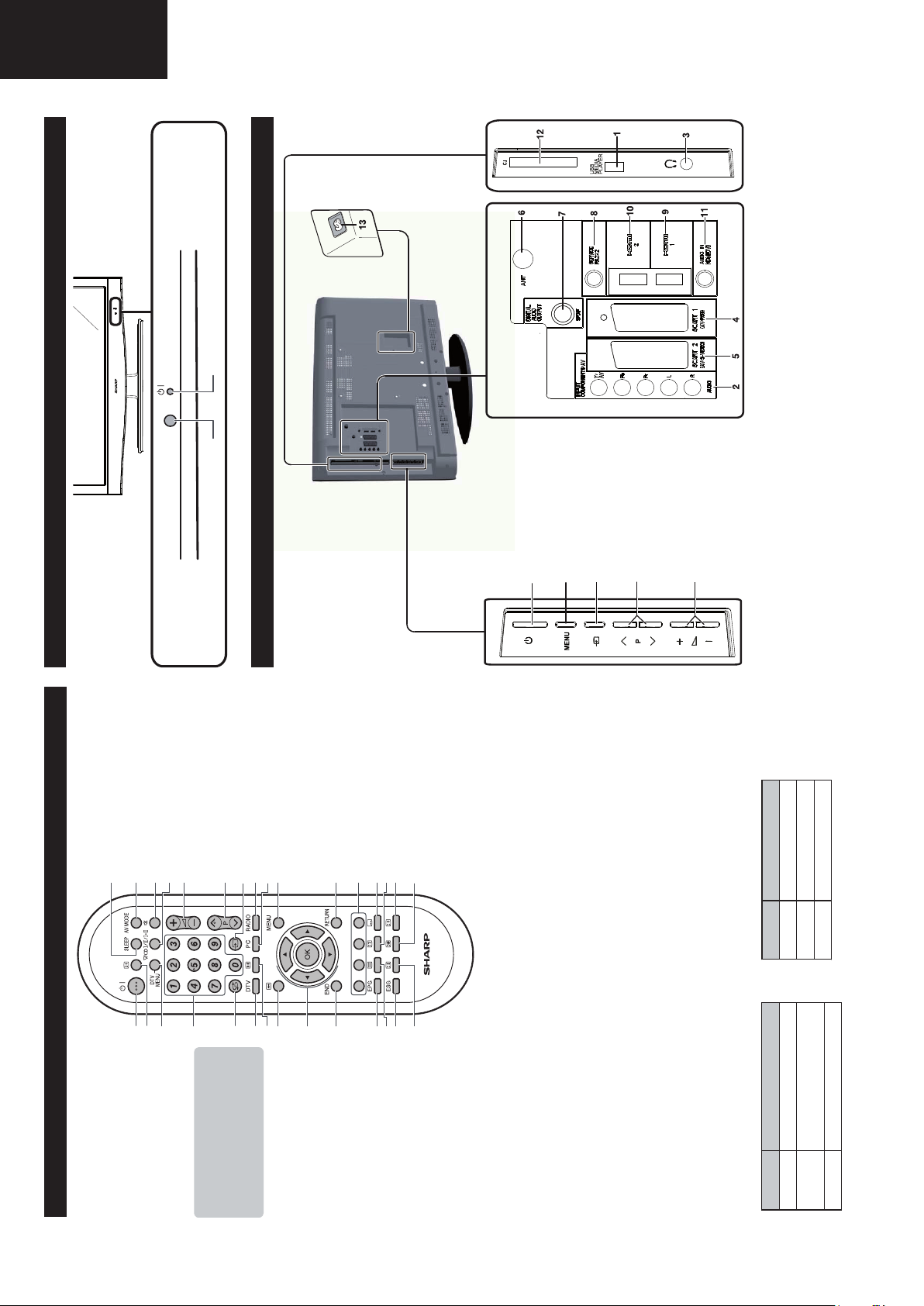
Remote control unit
1 B Standby/On
Enter standby mode or turn on the
power.
2 p Channel information / EPG
(See pages 11 and 20.)
3 DTV MENU
Display the MEDIA PLAYER screen.
4 0–9
Set the channel in TV mode.
Set the page in Teletext mode.
5 A Flashback
Press to return to the previous
selected channel or external input
mode.
6 DTV
Change between ATV and DTV
mode.
7 f Picture format
Change between different picture
formats (see page 20.)
8 Z Sound Mode / Timeshift
F500: Change between different
sound modes established.
F510: Activate or deactivate the
Timeshift.
9 a/b/c/d (Cursor)
Select a desired item on the
setting screen.
OK
Execute a command within the
menu screen.
TV/DTV: Display the programme
list. (See page 20.)
10 END
Exit the menu screen.
11 EPG
DTV: To display EPG (Electronic
Programme Guide) screen.
(See page 11.)
12 m Teletext
ATV: Select the TELETEXT mode
(See page 12.)
DTV: Select DTV (MHEG-5) data
broadcasting or TELETEXT.
19 i (+/-) Volume
i (+) Increase the volume.
i (-) Decrease the volume.
20 P (r/s
)
TV/DTV
: Select the program or move
up or down the channel list pages.
Input source: Switch to TV or DTV
input mode.
Teletext: Move to the next/previous
page.
21 b Input source
Select an input source.
(See page 10.)
22 RADIO
DTV: Switch between RADIO and
DTV mode.
•Due to the large variation in
transmitted volume levels in RADIO
mode, some stations will produce
distortion if the volume level is set
too high.
23 PC
Not used.
24 MENU
Display the MENU screen.
(See page 16.)
25 RETURN
Not used.
26 Colour (Red/Green/Yellow/Blue)
TELETEXT: Select a page. (See
page 12.)
DTV: The coloured buttons are
used to select correspondingly to
the coloured items in the menu
screen.
27 [ Subtitle for Teletext
ATV: Subtitles on / off.
DTV: Display the subtitle selection
screen. (See page 12.)
28 k Reveal hidden Teletext
(See page 12.)
29 v Top/Bottom/Full
Switch the Teletext image to Top,
Bottom or Full.
30 1 Subpage
(See page 12.)
13 ESG
Show the favourite list.
14 3 Freeze / Hold
Freeze a picture (TV) or the Teletext
on the screen (See page 12)
15 SLEEP
Set the sleep timer on (in units of
10 min. up to max. 4 hr) and off.
16 AV MODE
Select a picture mode (See page 17.)
17 e Mute
Switch the sound on and off.
18 2 Audio mode
Select the sound multiplex mode.
(See below.)
When one of the 5 Nordic countries
(Sweden, Norway, Finland, Denmark or
Iceland) is selected in the country setting
of Auto Installation, DTV channels are 4
digits. When another country is selected,
DTV channels are 3 digits
.
• Using 2 on the remote control unit
DTV mode
:
Press 2 to open the multi audio screen. (See page 10.)
Analogue TV mode:
Each time you press 2, the mode switches as illustrated in the following tables:
Singnal Selectable items
Stereo NICAM STEREO, MONO
Bilingual
NICAM CH A, NICAM CH B, NICAM
CH AB, MONO
Monoaural NICAM MONO, MONO
Singnal Selectable items
Stereo STEREO, MONO
Bilingual
CH A, CH B, CH AB
Monoaural MONO
NICAM TV broadcasts selection
A2 TV broadcasts selection
LC-32FH500
LC-32FH510
B (Standby/On) indicator
OPERATION MANUAL
11 AUDIO input for DVI
12 COMMON INTERFACE slot
13 AC INPUT terminal
6 Antenna input terminal
7 OUTPUT (DIGITAL AUDIO) terminal
8 SERVICE connector (jack 3.5mm)
9 HDMI 1 (HDMI/AUDIO-DVI)
10 HDMI 2 (HDMI/AUDIO-DVI)
TV (Front view)
Remote control sensor
TV (Top and rear view)
a (Power button)
(MENU button)
b (INPUT SOURCE button)
P(r/s)
(Programme (channel) buttons)
i(k/l) (Volume buttons)
1 USB terminal
2 COMPONENTS / AV terminals
3 HEADPHONES jack
4 SCART 1 (AV/RGB) terminal
5 SCART 2 (AV/S-VIDEO) terminal
6
Page 7
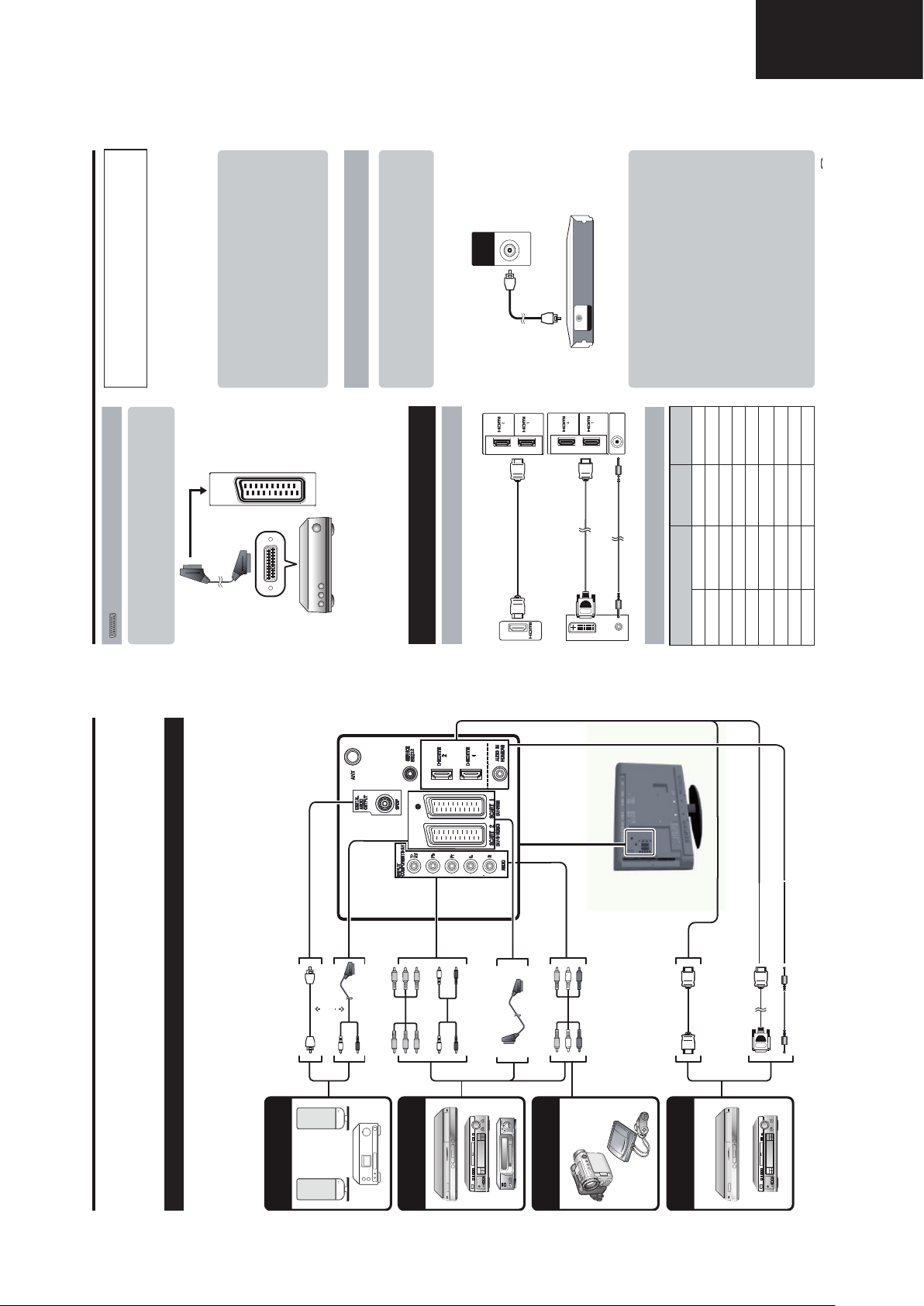
Operation Manual (Continued)
15
Ɣ
Ɣ
LC-32FH500
LC-32FH510
can only be guaranteed if the video card conforms exactly
After connection
to the VESA 60 Hz standard. Any variations from this
VGA, SVGA, XGA, WXGA, SXGA, SXGA+ and
UXGA are registered trademarks of International
Business Machines Corporation.
Decoder (only SCART 1)
SCART connection
Ɣ VCR Ɣ
Connecting external devices
Example of connectable devices
NOTE
• This TV has only limited PC compatibility, correct operation
DVD player/recorder
Ɣ
standard will result in picture distortions.
Ɣ
SCART 1
(AV / RGB)
SCART cable
If after connecting a PC to the TV through a HDMI cable,
Ɣ
When a PC is connected to the TV with a DVI cable, it
Ɣ
ø 3.5mm between TV and PC as indicated in the previous
drawing.
will be necessary to connect a mini stereo connector of ø
the audio does not run, connect a mini stereo connector of
Speaker/amplifier connector
3.5mm of the TV to PC as indicated in the previous drawing
Connecting an amplifier with digital audio
input
Ɣ
Example of connectable devices
Decoder
the TV, make sure to select the appropriate input terminal to
which the decoder is connected in “Input Source” (Page 10).
NOTE
PC connection through HDMI (DVI)
• In cases when the decoder needs to receive a signal from
',*,7$/
Connect an amplifier with external speakers as shown
below.
HDMI 1 or 2
SPDIF
$8',2
287387
Audio cable
HDMI-certified cable
DVI/HDMI Cable
HDMI (DVI) Connection
0#
0#
audio input
SPDIF
$)')4!,!5$)/).
Amplifier with digital
After connecting
Ɣ
AUDIO IN
HDMI (DVI)
ø 3,5 mm stereo mini jack cable
Go to “MENU” > “SOUND” > “SPDIF Mode” >
select “PCM” or “Dolby Digital”.
the Dolby Digital or Dolby Digital Plus audio formats,
Dolby Digital audio is output. Otherwise, PCM audio is
output.
When you set this to “PCM”, PCM audio is output no
64,0 kHz 60 Hz
1.280 g 1.024
SXGA
65,3 kHz 60 Hz
1.400 g 1.050
SXGA+
75,0 kHz 60 Hz
1.600 g 1.200
UXGA
matter what audio formats you receive.
67,5 kHz 60 Hz
1.920 g 1.080
1080p
Digital audio output setting
After connecting an amplifier with digital audio input and
external speakers as shown, you should set an audio
output format compatible with the programme you are
watching or the device connected.
NOTE
• When you set this to “Dolby Digital”, and you receive
Vertical
Frequency
31,5 kHz 60 Hz
37,9 kHz 60 Hz
48,4 kHz 60 Hz
47,7 kHz 60 Hz
31,47 kHz 70 Hz
Horizontal
Frequency
720 g 400
640 g 480
800 g 600
1.024 g 768
VGA
SVGA
XGA
1.360 g 768
WXGA
PC compatibility chart
Resolution
VGA
E Before connecting ...
Connecting external devices
get the best possible audiovisual quality to maximise the potential of the TV and the connected device.
• Be sure to turn off the TV and any devices before making any connections.
• Firmly connect a cable to a terminal or terminals.
• Carefully read the operation manual of each external device for possible connection types. This also helps you
Audio cable
Introduction to connections
The TV is equipped with the terminals as shown below. Find the cable corresponding the TV’s terminal and
connect the device.
NOTE
Audio device (Page 15)
• The cables illustrated in pages 13, 14 and 15 are commercially available items.
o
or
Audio cable
Components cable
(Pages 14 and 15)
Video recording device
Audio cable
SCART cable
Game console or
AV cable
camcorder (Page 14)
HDMI-certified cable
DVI/HDMI Cable
HDMI device (Page 14)
ø 3.5 mm stereo mini jack cable
7
Page 8
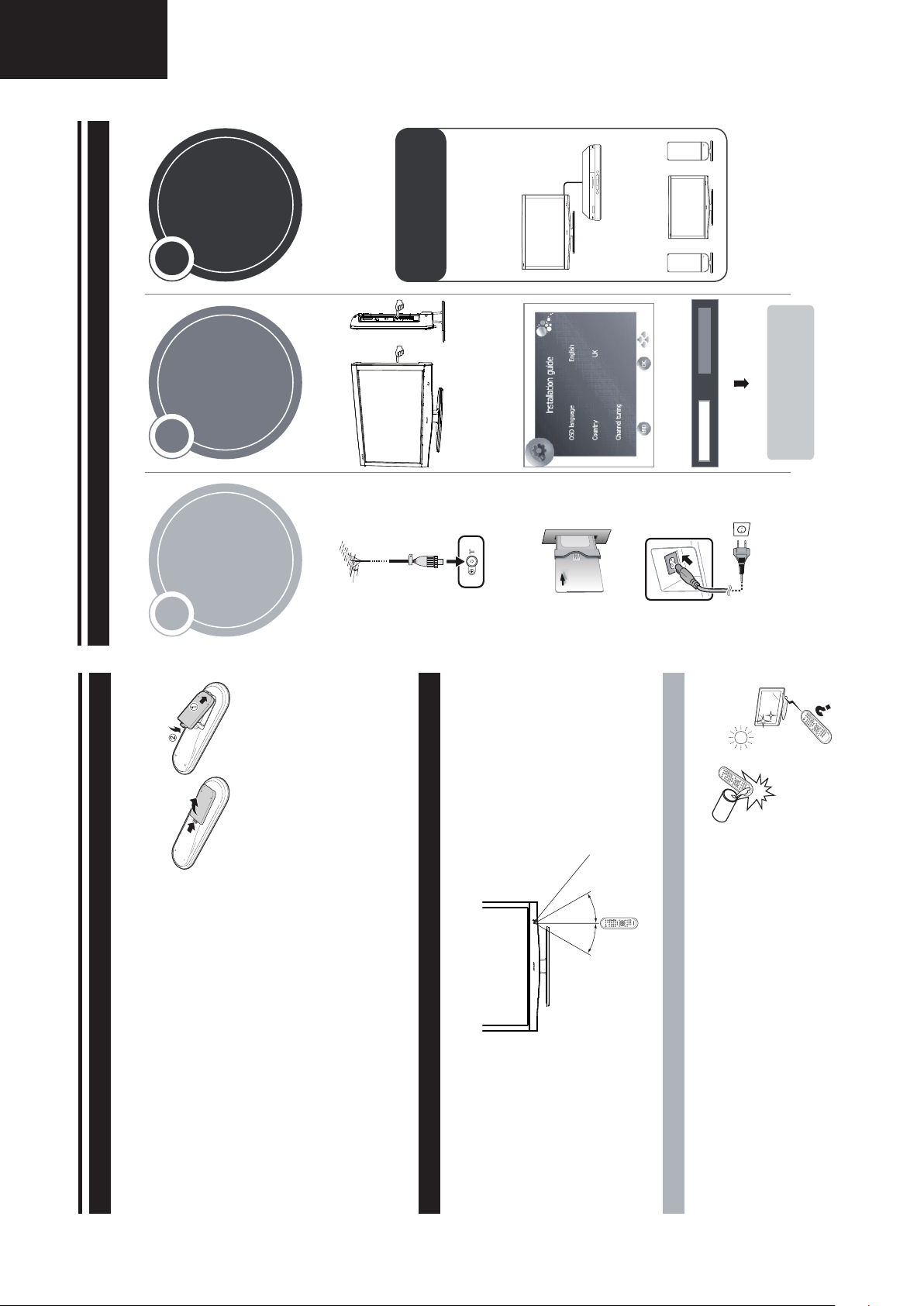
Preparation
Inserting the batteries
Before using the TV for the first time, insert two supplied “AA” size zinc-carbon batteries. When the batteries become
depleted and the remote control unit fails to operate, replace the batteries with new “AA” size batteries.
Hold in the tab on the battery cover and pull the cover towards the direction of the arrow.
Insert two supplied “AA” size batteries.
• Place batteries with their terminals corresponding to
the (+) and (-) indications in the battery compartment.
Close the battery cover.
CAUTION
Improper use of batteries can result in chemical leakage or explosion. Be sure to follow the instructions below.
• Do not mix batteries of different types. Different types of batteries have different characteristics.
• Do not mix old and new batteries. Mixing old and new batteries can shorten the life of new batteries or cause
chemical leakage in old batteries.
• Remove batteries as soon as they have worn out. Chemicals that leak from batteries can cause a rash. If you fi nd
any chemical leakage, wipe thoroughly with a cloth.
• The batteries supplied with this product may have a shorter life expectancy due to storage conditions.
• If you will not be using the remote control unit for an extended period of time, remove the batteries from it.
Note on disposing batteries:
The batteries provided contain no harmful materials such as cadmium, lead or mercury.
Regulations concerning used batteries stipulate that batteries may no longer be thrown out with the household
rubbish. Deposit any used batteries free of charge into the designated collection containers set up at commercial
businesses.
Using the remote control unit
Use the remote control unit by pointing it towards the remote control sensor. Objects between the remote control
unit and sensor may prevent proper operation.
Cautions regarding the remote control unit
• Do not expose the remote control unit to shock. In addition, do not expose the remote control unit to liquids,
and do not place in an area with high humidity.
• Do not install or place the remote control unit under direct sunlight. The heat
may cause deformation of the unit.
• The remote control unit may not work properly if the remote control sensor of
the TV is under direct sunlight or strong lighting. In such cases, change the
angle of the lighting or the TV, or operate the remote control unit closer to the
remote control sensor.
Remote control sensor
30°30°
5 m
Quick guide
1 2 3
Initial installation overview
Follow the steps below one by one when using the TV for the first time. Some steps may not be necessary
depending on your TV installation and connection.
n
Connect an antenna cable to
the antenna terminal (Page 8). oIf necessary, insert a CA card
into the CI slot to watch
scrambled broadcasts
(Page 8.)
p
Connect the AC cord to the TV
(Page 8).
Product shape varies in some countries.
n
Turn on the power using a on
the TV (Page 10).
o
Run the initial auto installation
(Page 9).
9Language and country
setting
9TV Location setting
n
Congratulations!
Now you can watch TV. oIf necessary, adjust the
antenna to attain maximum
signal reception (Page 9).
Preparation
Power on and
run the auto
installation
Watch TV
Connect
external devices
n
Connect external
devices such as a
DVD player/recorder
as instructed (Pages
14 and 15).
o
Connect external
audio devices such as
speakers/amplifier as
instructed (Pages 14
and 15).
Start searching
channels
Home
Store
LC-32FH500
LC-32FH510
Operation Manual (Continued)
8
Page 9
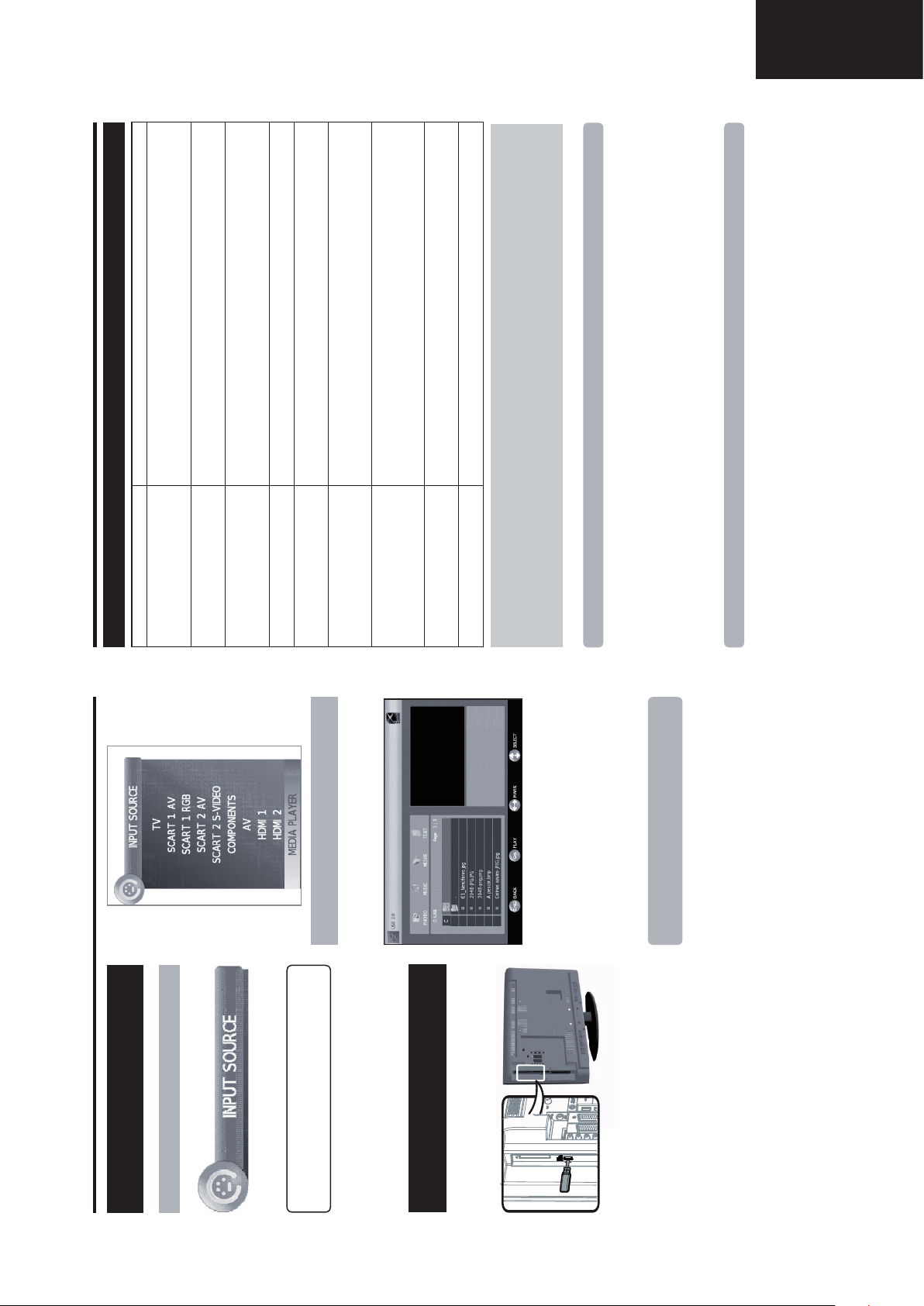
Operation Manual (Continued)
LC-32FH500
LC-32FH510
• Check if you pressed B on the remote control unit.
Problem Possible Solution
Troubleshooting
Appendix
• No power.
If the indicator on the TV lights up red, press B.
• Is the AC cord disconnected?
• Check if you pressed a on the TV.
• The TV cannot be operated. • External influences such as lightning, static electricity, etc., may cause improper operation. In this
case, operate the TV after first turning off the power, or unplugging the AC cord and re-plugging
it in after one or two minutes.
• Are batteries inserted with polarity (e, f) aligned?
• Remote control unit does not operate.
• Are screen mode adjustments (Aspect ratio) such as picture size made correctly? (Page 20.)
• Are batteries worn out? (Replace with new batteries.)
• Are you using it under strong or fluorescent lighting?
• Is a fluorescent light illuminating to the remote control sensor?
• Picture is cut off. • Is the image position correct?
Remove any objects blocking the vent or clean.
• Is the input signal type selected correctly after connection? (Page 10)
• Is the correct input source selected? (Page 10)
• Adjust the picture tone.
• Is the room too bright? The picture may look dark in a room that is too bright.
• Check the “PICTURE” setting (Page 17).
• Is the “Sleep Timer” set? Select “Off” from the “TIME” menu (Page 18).
colour, or colour misalignment.
• Power is suddenly turned off. • The TV’s internal temperature has increased.
• Strange colour, light colour, or dark
• Is the picture adjustment correct? (Pages 17)
• Is “No Signal Off” or “No operation Off” activated?
• No picture. • Are connections to external equipment correct? (Pages 13, 14 and 15)
MEDIA PLAYER function
• This is not a malfunction. This happens when the cabinet slightly expands and contracts
• Make sure that headphones are not connected.
• Check if you pressed e on the remote control unit.
• Is the antenna connected properly? (Page 8)
• The TV sometimes makes a cracking
• No sound. • Is the volume too low?
according to changes in temperature. This does not affect the TV’s performance.
sound.
This is not a malfunction, and the TV will recover when the temperature returns to normal.
heater, as this may cause the cabinet to deform and the LCD panel to malfunction.
Storage temperature: -20 °C to e60 °C.
Cautions regarding use in high and low temperature environments
• When the TV is used in a low temperature space (e.g. room, office), the picture may leave trails or appear slightly delayed.
• Do not leave the TV in a hot or cold location. Also, do not leave the TV in a location exposed to direct sunlight or near a
Information on the software license for this product
The software included in this product is comprised of various software components whose individual copyrights are held by
SHARP or by third parties.
Software composition
Software developed by SHARP and/or third part
PHOTO mode
The copyrights for the software components and various relevant documents included with this product that were developed
or written by SHARP are owned by SHARP and are protected by the Copyright Act, international treaties, and other relevant
laws. This product also makes use of freely distributed software and software components whose copyrights are held by third
parties.
fix brackets may result in an unstable installation and may cause serious injuries.
Customers should not attempt to do the work themselves. SHARP bears no responsibility for improper fixing or
fixing that results in accident or injury.
Fixing the TV on a wall
• This TV should be fixed on a wall only with the wall fix bracket available from SHARP (Page 5). The use of other wall
• Fixing the LCD colour TV requires special skills and should only be performed by qualified service personnel.
supplied with the wall fix bracket to secure the bracket to the rear of the TV.
• You can ask qualified service personnel about using an optional bracket to fix the TV on a wall.
• To use this TV fixed on a wall, first remove the adhesive tape at the two locations on the rear of the TV, and then use the screws
• When you fix the TV on a wall, you should attach the supporting post.
Setting when using external
Other useful features
Input source settings
devices
For selecting the input type of external equipment
After selecting Media Player, the TV loads USB device
files, and shows the following screen:
(Media Player)
Connecting a USB device
another signal type.
SCART 1: CVBS, RGB
SCART 2: Y/C, CVBS
for the signal type.
• If no (colour) image is displayed, try changing to
• Check the operations manual of the external equipment
Connect an USB device to the TV as shown below.
9
1 Pressing Ż/Ź buttons you can change between
different modes: PHOTO, MUSIC, MOVIE or TEXT.
Press OK to select the option you want to reproduce.
2 Press Ÿ/ź/Ż/Ź to select the folder where
you want to search the files and then press OK.
• Depending on the USB device, the TV may not be
You can reproduce photos with JPG, JPEG and BMP
able to recognise the contained data.
• Use only alphanumeric characters for naming files.
• File names over 80 characters (may vary depending
format on your TV.
Several kinds of reproduction are possible.
1 Select PHOTO mode and press OK.
2 Select the file you want to display on full screen with
Ÿ/ź /Ż/Ź buttons and press OK to start the viewing.
on character set) may not be displayed.
the TV while transferring files, using the slide show
function, when a screen is switching to another or
before you exit “MEDIA PLAYER” from the “INPUT
SOURCE” menu.
• Do not disconnect a USB device or memory card from
the TV repeatedly.
• Compatibility with USB hard disc connection.
• Do not connect and disconnect a USB device from
Page 10
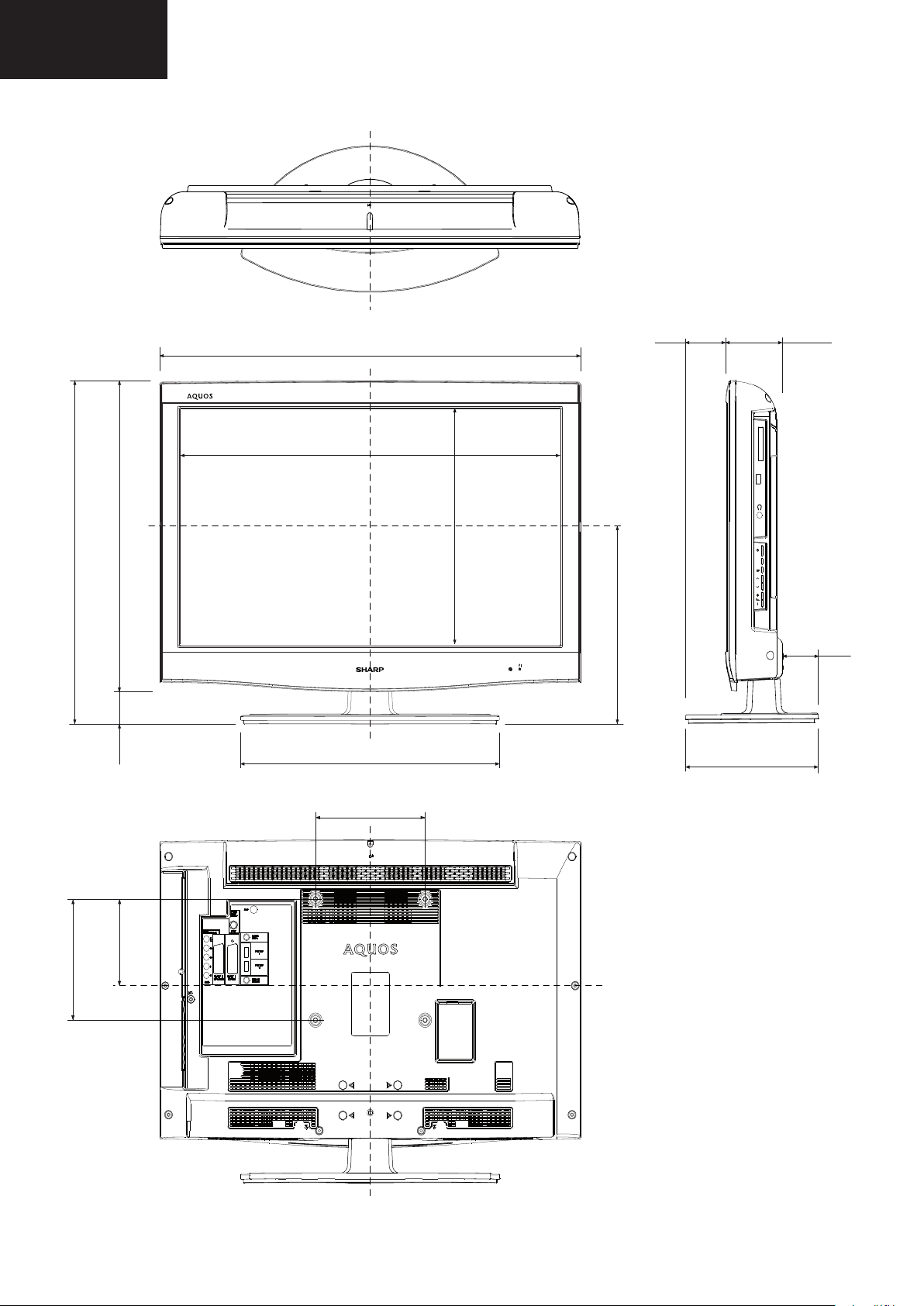
LC-32FH500
LC-32FH510
DIMENSIONS
574
517
57
699.2
773
475.4
393.8
326.2
76
245
105
C.I
USB
MEDIA
PLAYER
MENU
P
64
200.0
200.0
143.6
10
Page 11
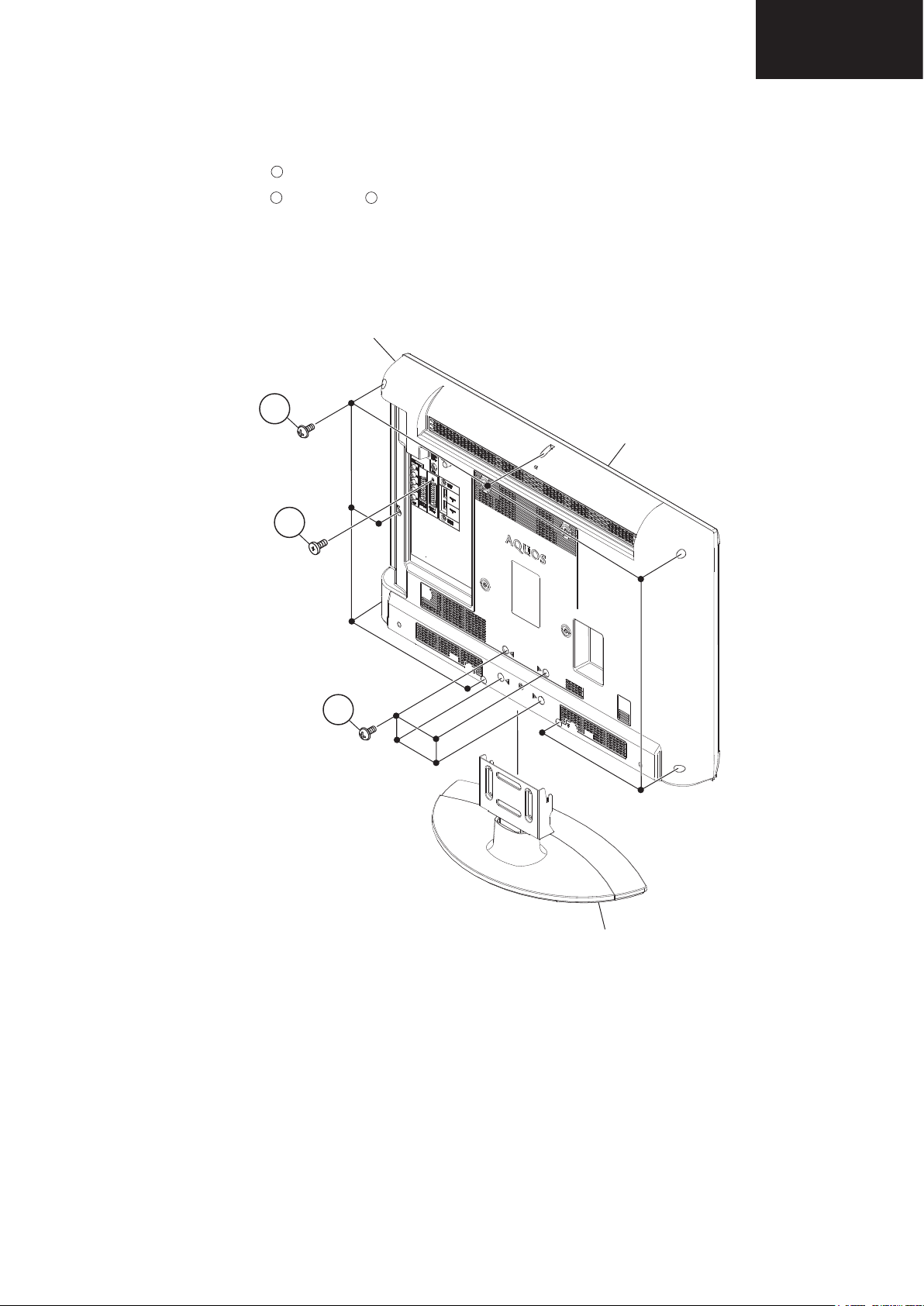
REMOVING OF MAJOR PARTS
[1] REMOVING OF MAJOR PARTS
LC-32FH500
LC-32FH510
1. Remove the 4 lock screws and detach the Stand.
2. Remove the 8 lock screws , 1 lock screw and detach the Rear Cabinet.
1
2
3
Rear Cabinet
2
3
Front Cabinet
1
Stand
11
Page 12
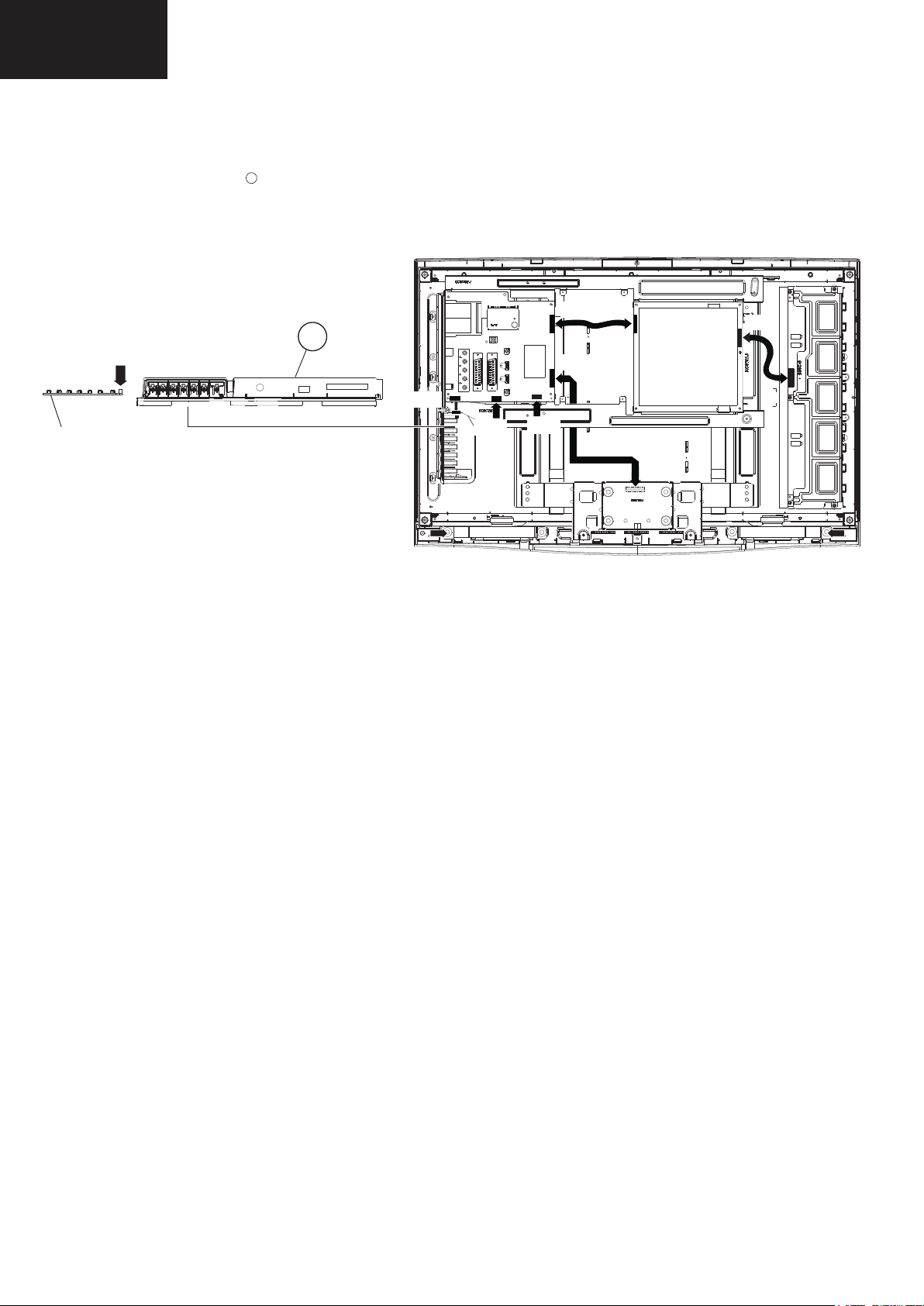
LC-32FH500
LC-32FH510
Removing of major parts (Continued)
3. Disconnect all the connectors from all the PWBs.
4. Remove the KEY Unit Ass'y .
[KM]
4
Side AV
cover
4
[PD]
[LA]
[LV]
[KM]
KEY Unit
SP-R
[RA]
[SP]
SP-L
12
Page 13
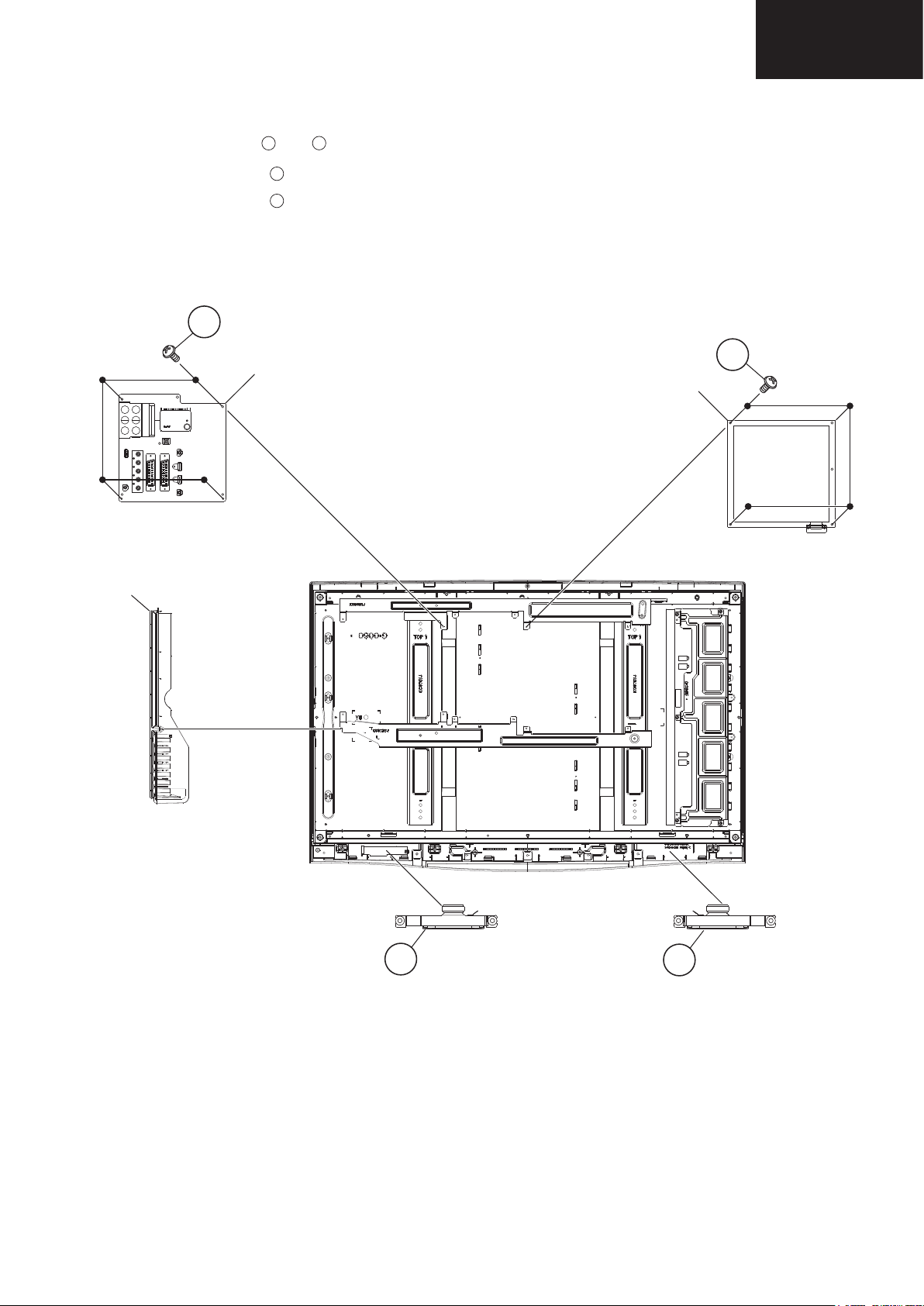
Removing of major parts (Continued)
LC-32FH500
LC-32FH510
5. Remove the Speaker (R) , (L) .
6. Remove the 4 lock screws and detach the POWER Unit.
7. Remove the 4 lock screws , and detach the MAIN Unit.
8. Remove the SIDE AV Cover.
5
6
7
8
8
MAIN Unit
SIDE AV Cover
7
POWER Unit
5
Speaker (R)
13
6
Speaker (L)
Page 14
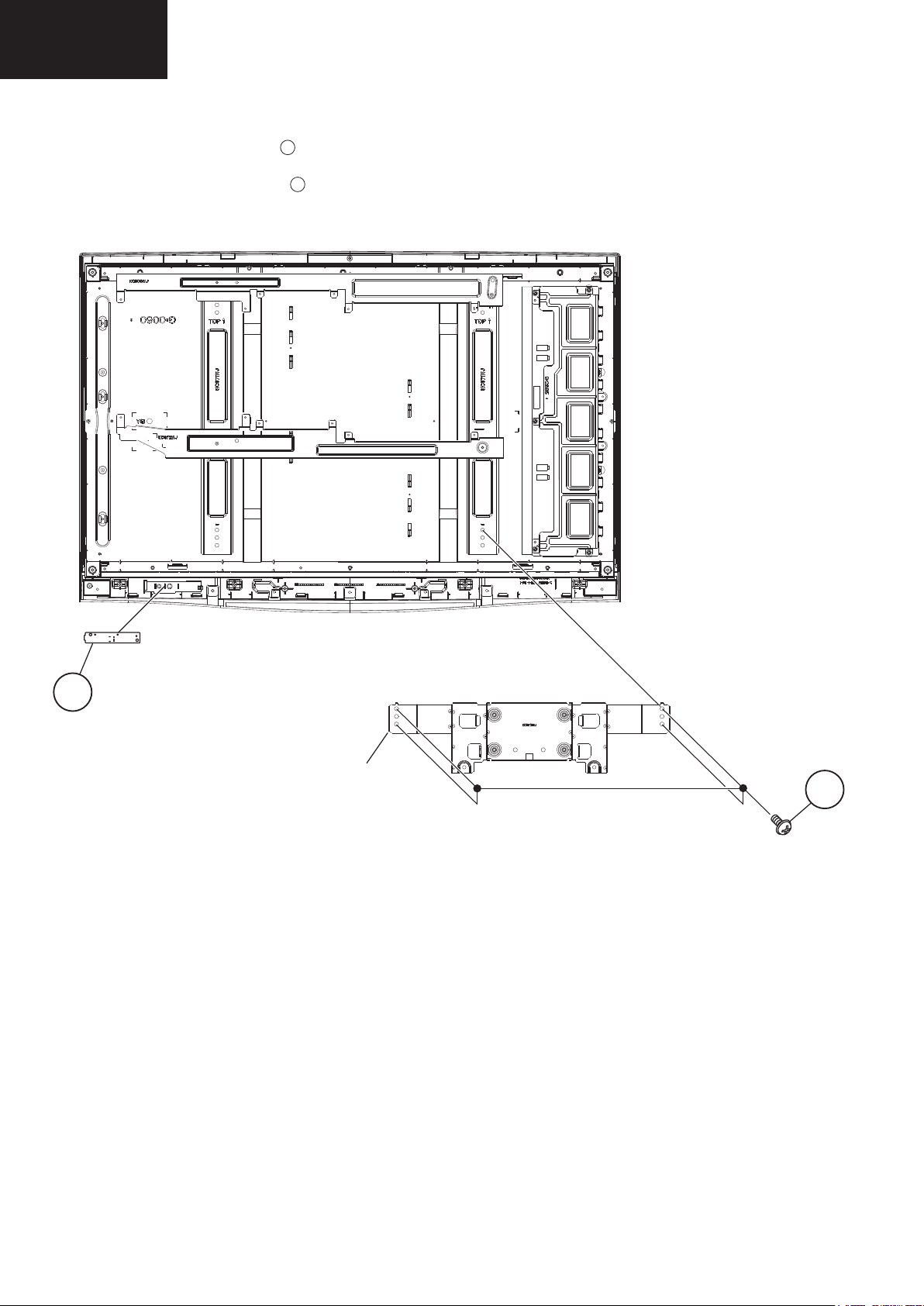
LC-32FH500
LC-32FH510
Removing of major parts (Continued)
9.Remove the 4 lock screws and detach the Stand angle.
10.Remove the R/C, LED Unit .
9
10
10
R/C,LED Unit
Stand angle
9
14
Page 15

Removing of major parts (Continued)
LC-32FH500
LC-32FH510
11.Remove the 2 lock screws and detach the Bracket set.
11
11
Bracket set
15
Page 16
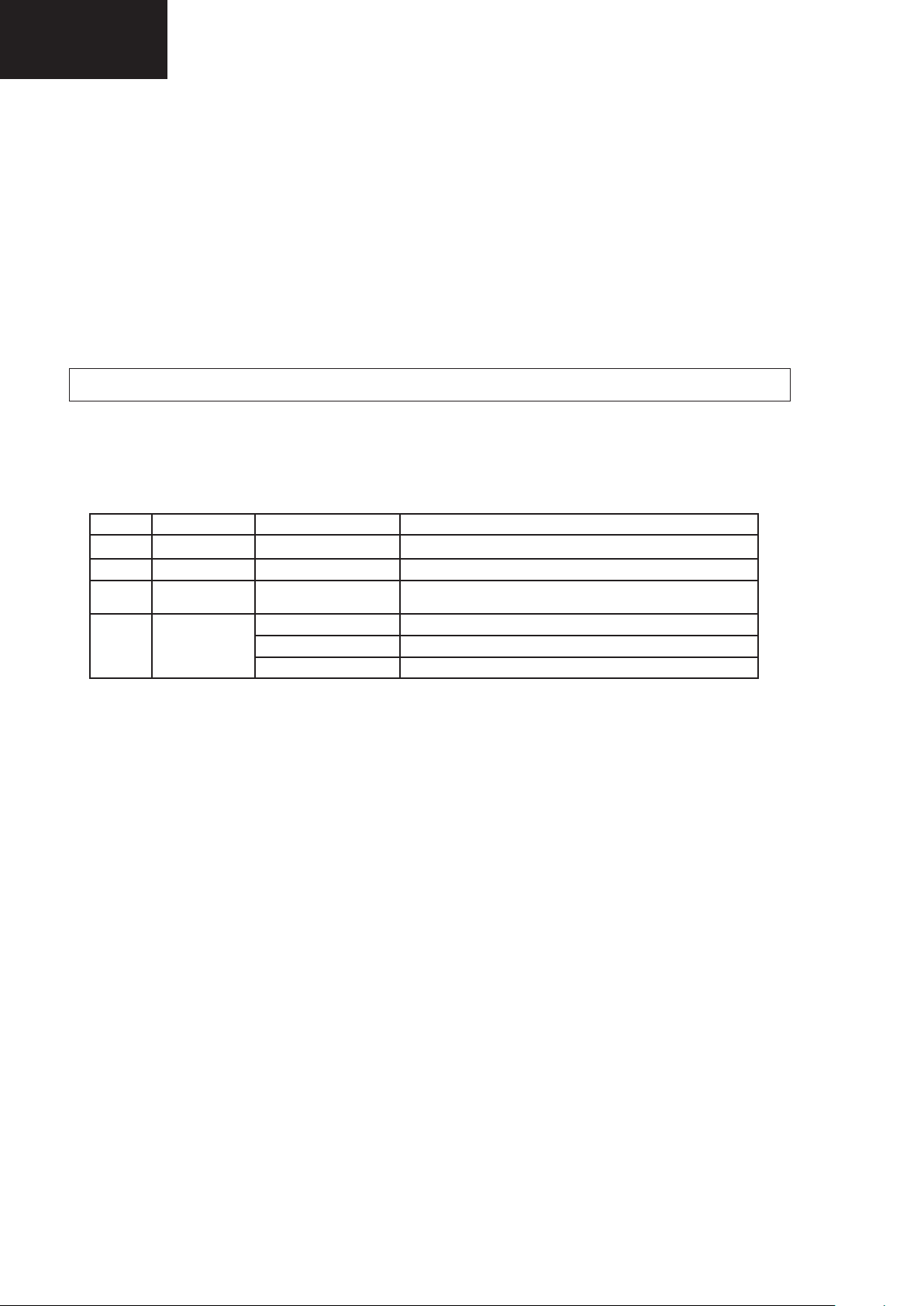
LC-32FH500
LC-32FH510
SERVICE ADJUSTMENTS
1. Adjustment method after PWB and/or IC replacement due to repair
The unit is set to the optimum at the time of shipment from the factory.
If any value should become improper or any adjustment is necessary due to the part replacement, make an adjust-
ment according to the following procedure.
1.1. Procure the following units in order to replace the main unit:
MAIN UNIT DUNTKF470FMxx
NOTE: [Caution when replacing ICs in the main unit (IC1901, IC1902, IC1006 and IC1007)]
Before replacing the relevant part, procure the following parts in which the data have been rewritten.
Ref. Description Parts code IC + data Description new IC code for service
IC1901 HDMI EDID 1 RH-IXD192WJZZY VHIM24C02W61EY AND DATA LC32FHxx0E_HDMI_1_EDID
IC1902 HDMI EDID 2 RH-IXD193WJZZY VHIM24C02W61EY AND DATA LC32FHxx0E_HDMI_2_EDID
IC1006 HDCP USER
IC1007
SETTINGS
FLASH
MEMORY
RH-IXD043WJZZY RH-IXC986WJZZY AND DATA LC32DH500E_HDCP_KEY
RH-IXD194WJZZY RH-IXC870WJZZY and LC32FH510E_MERGE_1.21
RH-IXD195WJZZY RH-IXC870WJZZY and LC32FH500E_MERGE_1.20
RH-IXD197WJZZY RH-IXC870WJZZY and LC32FH510S_MERGE_1.20
2. Entering and exiting the adjustment process mode. Standard method.
1. By key-unit.
1. Unplug the AC power cord.
2. Press and hold “V-” and “b” keys, simultaneously, and then plug the AC power cord.
3. “K” appears on the screen.
4. Press and hold “V-” and “P-” keys, simultaneously.
5. “SHARP FACTORY MENU” appears (see Figure 1).
6. Unplug the AC power cord to exit of adjustments process.
2. By own R/C
1. Turn on the TV set.
2. Press “b”,”2”,”5”, “8”, “0” (the time is limited to 5 sec. approx., for enter this code).
3. “SHARP FACTORY MENU” appears (see Figure 1).
4. Press “OK” on lines 5 ~ 12 to go to submenu.
5. Press “MENU” to return to main menu.
6. Press “END” to exit of adjustments mode.
16
Page 17
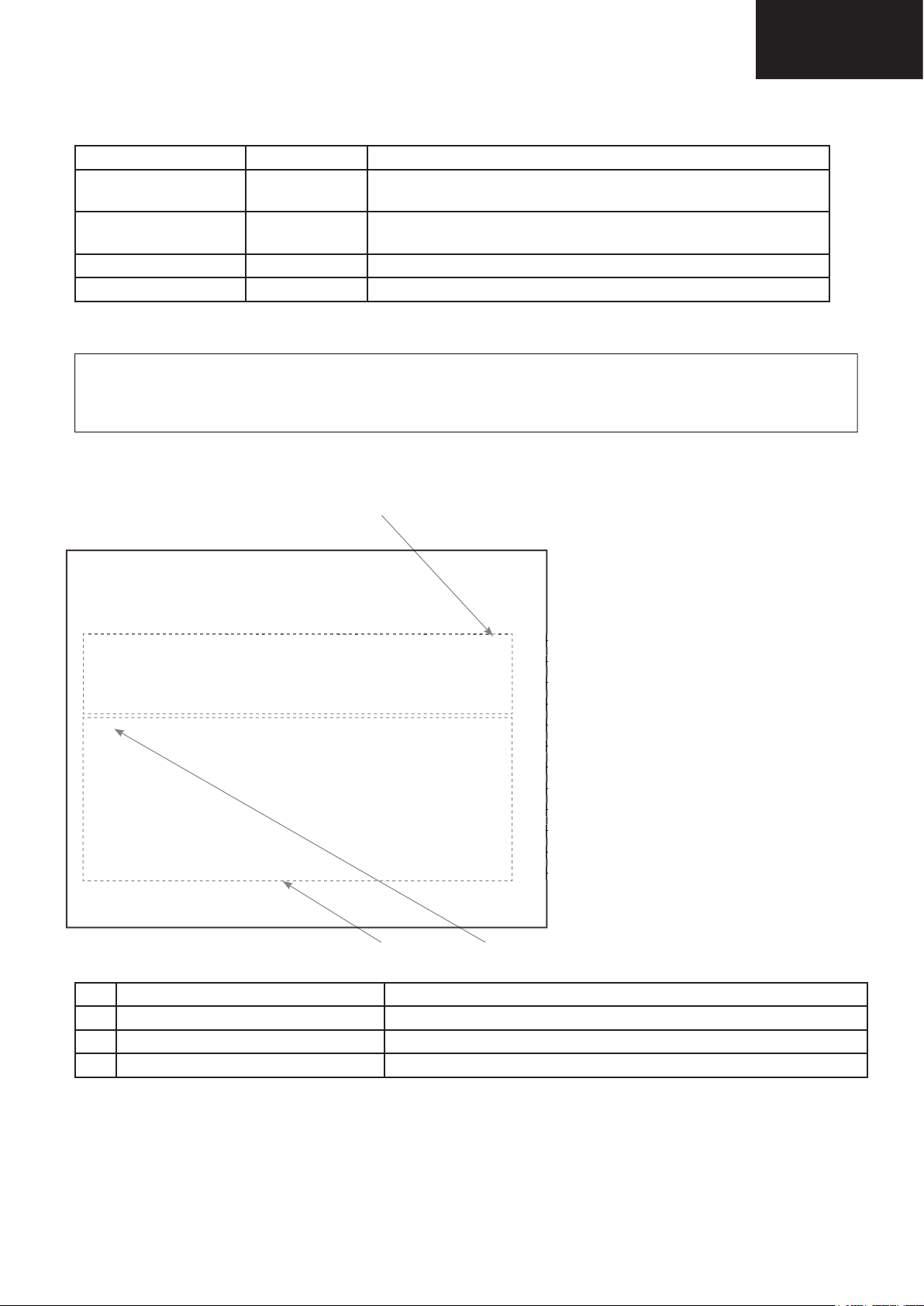
LC-32FH500
LC-32FH510
3. Remote control key operation and description of display in adjustment process mode.
1. key operation
Remote control key Keyboard unit Function
Cursor (▼/▲ ) P (
s/r) Moving an item (line) by one (up/down) on “Sharp Factory Menu”
or submenus.
OK
b
Selecting a submenu on lines 5 to 12 of “Sharp Factory Menu” or
executing a function.
Cursor (◄/►) V (+/-) Changing a selected item setting value.
MENU MENU Return to “Sharp Factory Menu” from a submenu.
The required input mode should be switched previously to enter the Service Mode.
CAUTION: Use due care in handling the information described here lest the users should know how to enter the
adjustment process mode. If the settings are tampered with in this mode, unrecoverable system
damage may result.
4. Description of display
Figure 1: Main Service Adjustment Menu
SHARP FACTORY MENU
Main version 32FH510E SHARP v1.21 SEES v71t MSTAR CL233434
Bootloader version BD_MST064E_C01A 2
Normal standby cause Remote control
Error standby cause None
INIT
ADJUST
ETC
PUBLIC MODE
SMARTLOADER
ADC ADJUST
GAMMA
SYSTEM INFORMATION
(1)
← Informative (Main microprocessor version).
← Informative.
← Informative (Remote Control/Keyboard…).
← Informative (None/Lamp Error).
← Press “OK” to go to INIT submenu.
← Press “OK” to go to ADJUST submenu.
← Press “OK” to go to ETC submenu.
← Press “OK” to go to PUBLIC MODE submenu.
← Press “OK” to go to SMARTLOADER submenu.
← Press “OK” to go to ADC ADJUST submenu.
← Press “OK” to go to GAMMA submenu.
← Press “OK” to go to SYSTEM INFORMATION submenu.
(2) (3)
No. Description Display specifi cation
(1) Service Information Current Software version and others.
(2) Item name Submenus to be checked or adjusted (by pressing “OK” button)
(3) Factory init and Inch setting Are shown on INIT submenu
17
Page 18
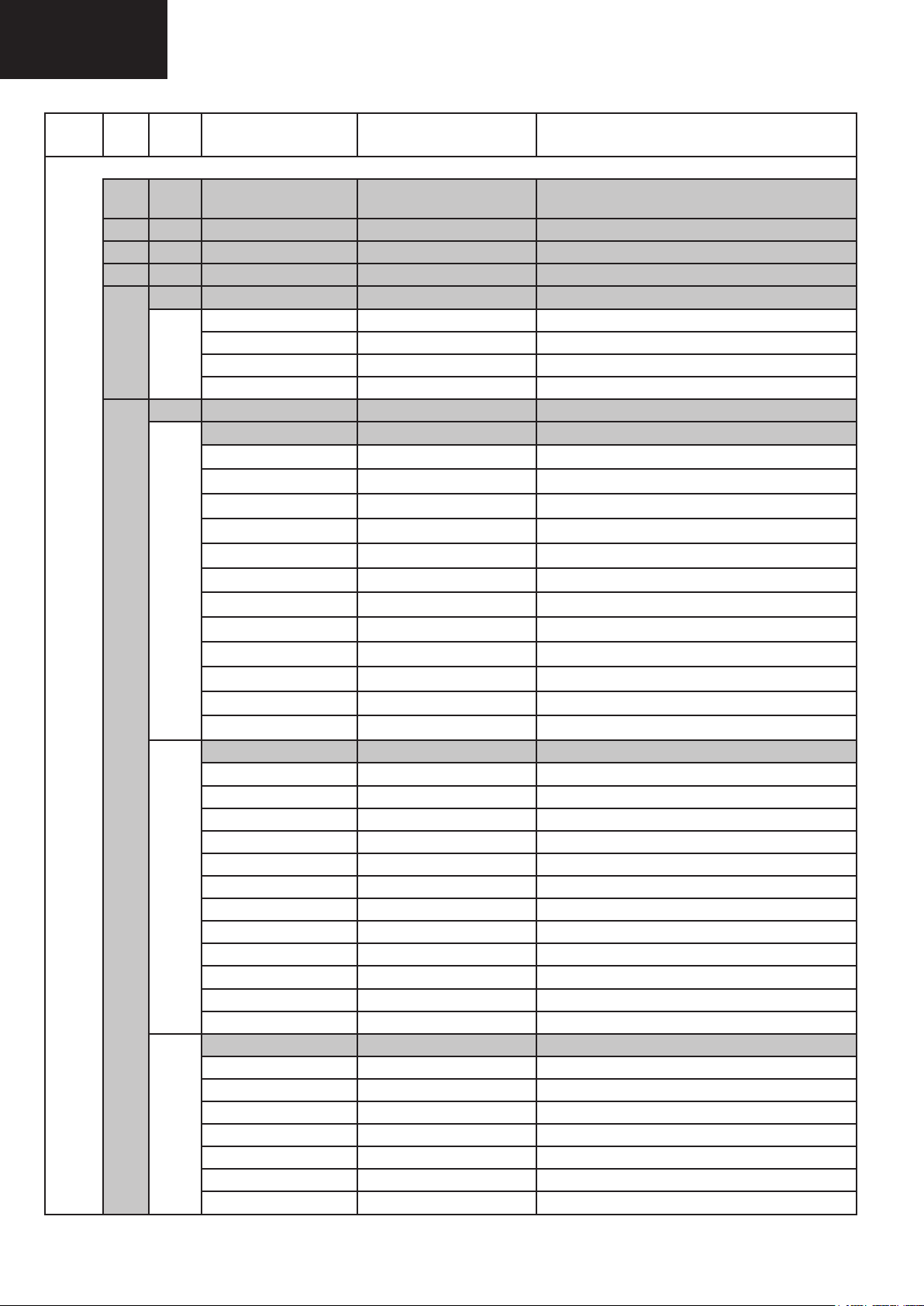
LC-32FH500
LC-32FH510
5. Adjustment process mode menu
Page Line Sub
Page
01/17 [SHARP FACTORY MENU
1 Main Version 32FH510E SHARP v1.21 SEES
2 Bootloader Version BD_MST064E_C01A 2 Informative only
3 Normal Standby Cause
4 Error Standby Cause None / Lamp Error Informative only
5 INIT Factory Init Submenu Press “OK” to enter to Factory Init Submenu
02/17 Factory Init EURO I
6 ADJUST QMAP ADJUST Submenu Press “OK” to enter to QMAP ADJUST Submenu
03/17 INPUT SOURCE (1/6) DTV/ RF/Multimedia ...
04/17 INPUT SOURCE (2/6) DTV/ RF/Multimedia ...
05/17 INPUT SOURCE (3/6) DTV/ RF/Multimedia ...
Item Description Remarks (adjustment details, etc.)
Inch Setting SH32_LK315D3LA17 Panel type
Center Acutime 5 H 10 M
RESET “OK” Will be displayed
AFEC Only for Engineering purpose (Please don’t use)
Comb Only for Engineering purpose (Please don’t use)
SECAM Only for Engineering purpose (Please don’t use)
SCinit Only for Engineering purpose (Please don’t use)
CSC OFF Only for Engineering purpose (Please don’t use)
CSC_Dither OFF Only for Engineering purpose (Please don’t use)
YCdelay OFF Only for Engineering purpose (Please don’t use)
PreFilter Fir 66 Only for Engineering purpose (Please don’t use)
HSD_Y ALL PASS1X Only for Engineering purpose (Please don’t use)
HSD_C ALL PASS1X Only for Engineering purpose (Please don’t use)
VSD OFF Only for Engineering purpose (Please don’t use)
CTI CTI_0 Only for Engineering purpose (Please don’t use)
MemFormat 422MF Only for Engineering purpose (Please don’t use)
444To422 ON Only for Engineering purpose (Please don’t use)
PreSNR PS_3 Only for Engineering purpose (Please don’t use)
DNR ON Only for Engineering purpose (Please don’t use)
DNR_Motion MR_NR Only for Engineering purpose (Please don’t use)
DNR_Y DY_3 Only for Engineering purpose (Please don’t use)
NDR_MED OFF Only for Engineering purpose (Please don’t use)
DNR_C DC_3 Only for Engineering purpose (Please don’t use)
PNR AVG_ON Only for Engineering purpose (Please don’t use)
PNR_Y OFF Only for Engineering purpose (Please don’t use)
PNR_C OFF Only for Engineering purpose (Please don’t use)
PostCSS OFF Only for Engineering purpose (Please don’t use)
PostCSS_Smooth PCS_6 Only for Engineering purpose (Please don’t use)
420CUP ON Only for Engineering purpose (Please don’t use)
MADi 25_4R Only for Engineering purpose (Please don’t use)
MADi_Motion MOT_4R_5 Only for Engineering purpose (Please don’t use)
MADi_ADP3x3 ADP1 Only for Engineering purpose (Please don’t use)
MADi_MORPHO M1 Only for Engineering purpose (Please don’t use)
MADi_DFK DFK1 Only for Engineering purpose (Please don’t use)
v71t MSTAR CL233434
Remote Control / Keyboard...
Informative only (Main microprocessor version)
Informative only
nformative (EURO/RUSSIA/SWEDEN/UK/EAST EUROPE)
Press “◄ “ or “ ►” to reset (“OK” will be displayed)
18
Page 19
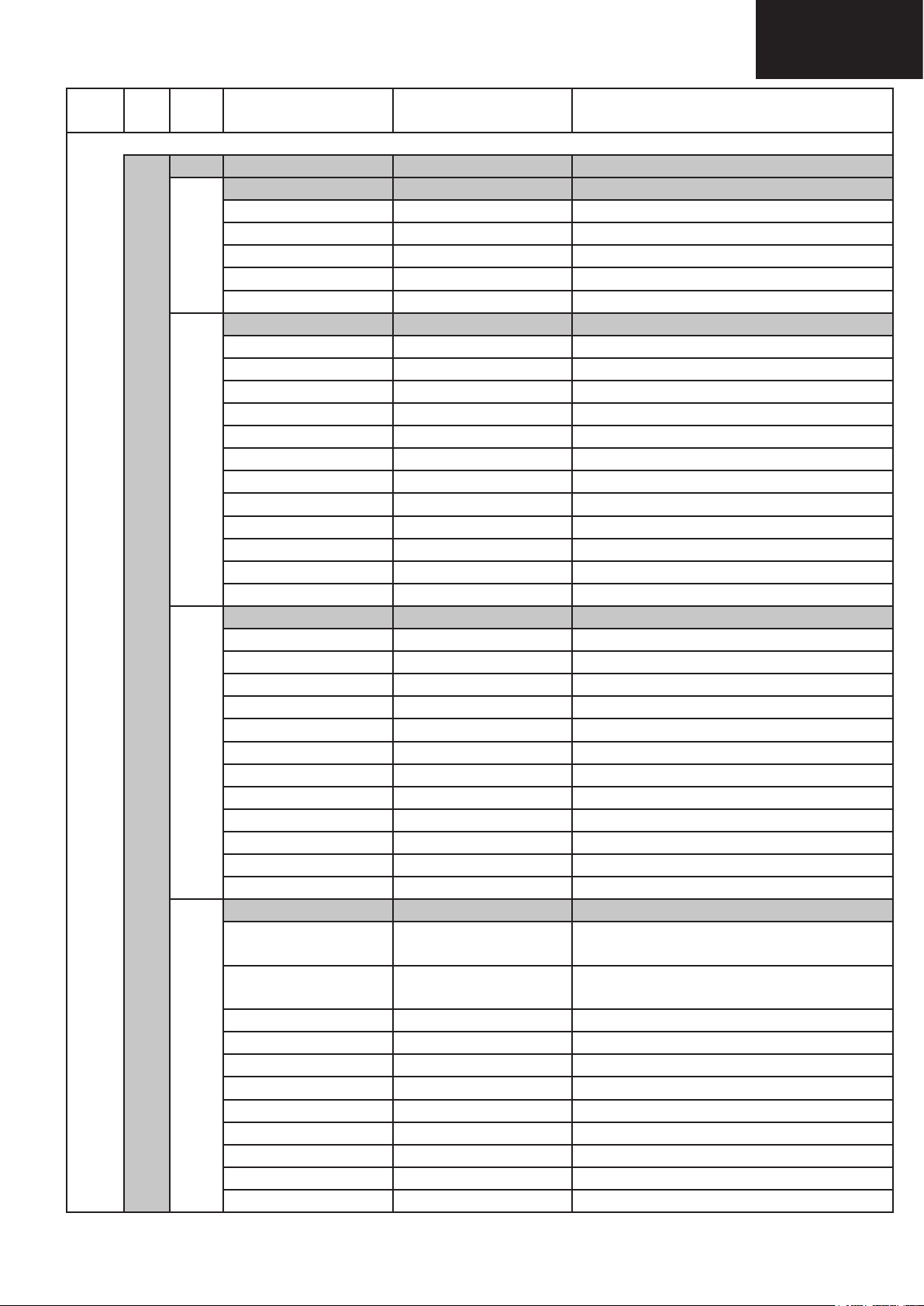
LC-32FH500
LC-32FH510
Page Line Sub
Page
1/17 [SHARP FACTORY MENU
6 ADJUST (continued) QMAP ADJUST Submenu Press “OK” to enter to QMAP ADJUST Submenu
05/17 INPUT SOURCE (3/6) DTV/ RF/Multimedia ...
06/17 INPUT SOURCE (4/6) DTV/ RF/Multimedia ...
07/17 INPUT SOURCE (5/6) DTV/ RF/Multimedia ...
08/17 INPUT SOURCE (6/6) DTV/ RF/Multimedia ...
Item Description Remarks (adjustment details, etc.)
MADi_SST SST1 Only for Engineering purpose (Please don’t use)
MADi_Force OFF Only for Engineering purpose (Please don’t use)
EODi SD_8 Only for Engineering purpose (Please don’t use)
Film SD_2 Only for Engineering purpose (Please don’t use)
Film32 OFF Only for Engineering purpose (Please don’t use)
Film22 SD_DTV Only for Engineering purpose (Please don’t use)
DIPF DIPF1 Only for Engineering purpose (Please don’t use)
VCLPF ON Only for Engineering purpose (Please don’t use)
Spike_NR S2 Only for Engineering purpose (Please don’t use)
SPF ON Only for Engineering purpose (Please don’t use)
SPF_DBK OFF Only for Engineering purpose (Please don’t use)
SPF_SNR E2S1 Only for Engineering purpose (Please don’t use)
SPF_DBK_SNR_MR ON Only for Engineering purpose (Please don’t use)
SPF_MR_LPF LPF3x3 Only for Engineering purpose (Please don’t use)
SPF_SMR S2 Only for Engineering purpose (Please don’t use)
SPF_NMR_MR ON Only for Engineering purpose (Please don’t use)
DMS S2 Only for Engineering purpose (Please don’t use)
VSP_Y SRAM_1_4Tap Only for Engineering purpose (Please don’t use)
VSP_C ROM_121 Only for Engineering purpose (Please don’t use)
VSP_CoRing Y_Coring_1 Only for Engineering purpose (Please don’t use)
VSP_DeRing OFF Only for Engineering purpose (Please don’t use)
VSP_Dither OFF Only for Engineering purpose (Please don’t use)
VSP_PreVBound OFF Only for Engineering purpose (Please don’t use)
HSP_Y SRAM_1_4Tap Only for Engineering purpose (Please don’t use)
HSP_C ROM_121 Only for Engineering purpose (Please don’t use)
HSP_CoRing Y_Coring_1 Only for Engineering purpose (Please don’t use)
HSP_DeRing OFF Only for Engineering purpose (Please don’t use)
HSP_Dither OFF Only for Engineering purpose (Please don’t use)
HnonLinear OFF Only for Engineering purpose (Please don’t use)
SRAM1 lnvSinc4Tc4p4Fc85
SRAM2 lnvSinc6Tc4p4Fc94
422To444 ON Only for Engineering purpose (Please don’t use)
Peaking DT_MPEG2_576i Only for Engineering purpose (Please don’t use)
SwDriver DynamicDNR_ON Only for Engineering purpose (Please don’t use)
VIP_CSC OFF Only for Engineering purpose (Please don’t use)
VIP_CSC_Dither OFF Only for Engineering purpose (Please don’t use)
Color DT_MPEG2_576i Only for Engineering purpose (Please don’t use)
3x3 OFF Only for Engineering purpose (Please don’t use)
Display ALL Only for Engineering purpose (Please don’t use)
Post_CON_BRI OFF Only for Engineering purpose (Please don’t use)
Only for Engineering purpose (Please don’t use)
Fstop134Astop50
Only for Engineering purpose (Please don’t use)
Fstop134Astop60
19
Page 20
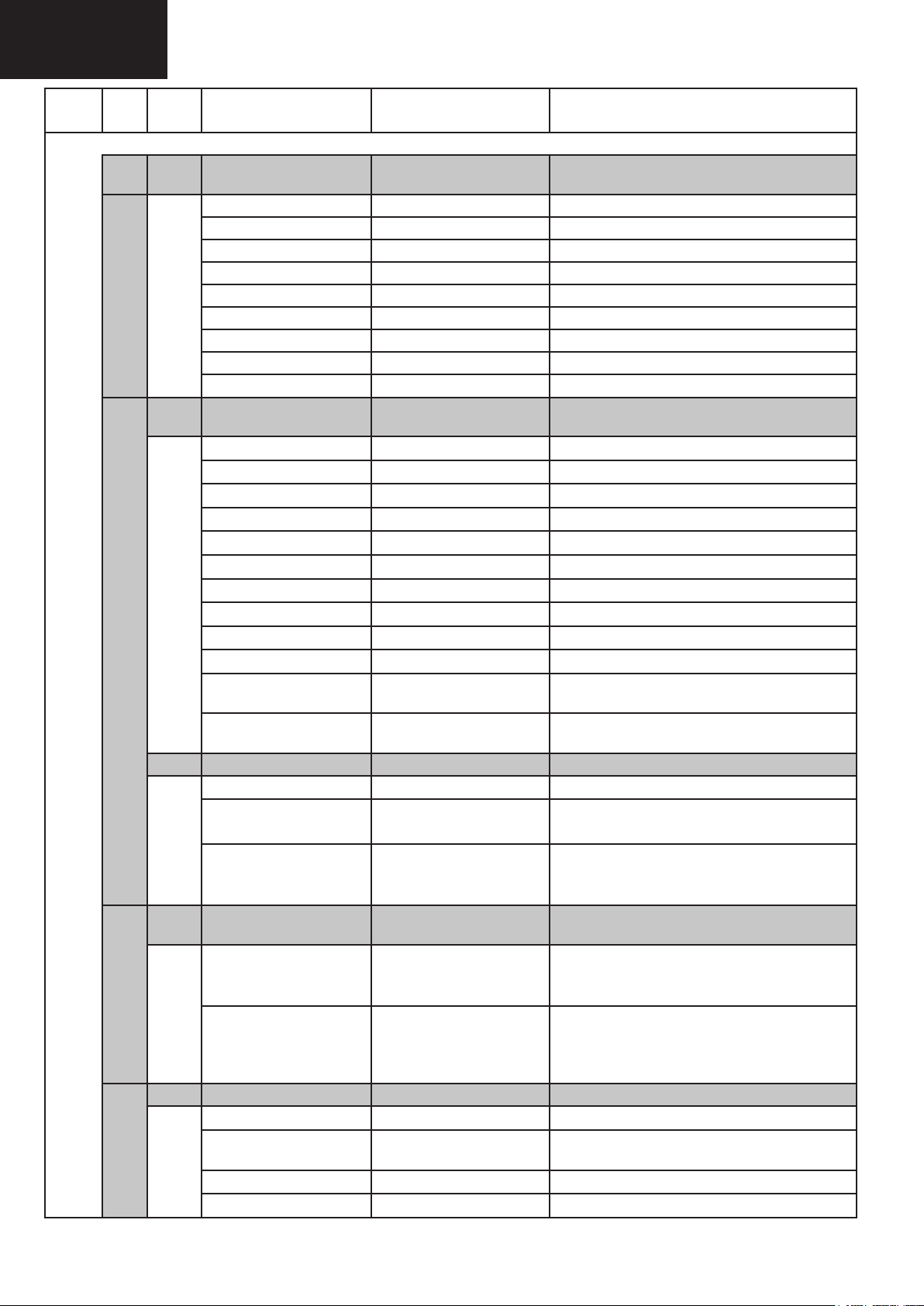
LC-32FH500
LC-32FH510
Page Line Sub
Page
01/17 [SHARP FACTORY MENU
7 ETC EEP, Autoinstallation, Op-
09/17 EEP Clear Clear NVM data
8 PUBLIC MODE (1/2) PUBLIC MODE Submenu Press “OK” to enter to PUBLIC MODE Sub-
10/17 Power On fi xed Variable
11/17 Hotel mode Off
Item Description Remarks (adjustment details, etc.)
EEP Clear B Clear NVM data (except adjustments area).
Standby cause reset Reset of STANDBY CAUSE.
Autoinstallation SW Off
Pattern 0 Selection of internal pattern from 0 up to 6…
L Error Reset 0 LAMP ERR RESET Initialization of L_ERR.
L Error Check On L_ERR detection. 0: activated. 1: deactivated.
I2C OFF Off I2C BUS status. On: free BUS. Off: Normal.
Sharp protocol On Remote Control Protocol. On: SHARP Off: MSTAR.
Maximum volume 60
Volume fi xed Variable
Volume fi xed Level 20
RC button Respond
Panel button Respond
Menu button Respond
On screen display On
Input mode start Normal
Input mode fi xed Variable
Input TV mode program
number
RC path through Off
PUBLIC MODE (2/2) PUBLIC MODE Submenu
Reset
tion, Country, L Error...
Normal
Press “OK” to enter to ETC Submenu
On: Pending to execute on next power on. Off: Not required.
menu
◄” or “►” to change Variable/Fixed.
Press “
◄” or “►” to change 0/60.
Press “
◄” or “►” to change Variable/Fixed.
Press “
◄” or “►” to change 0/60.
Press “
◄” or “►” to change Respond/No respond.
Press “
◄” or “►” to change Respond/No respond.
Press “
◄” or “►” to change Respond/No respond.
Press “
◄” or “►” to change On/Off.
Press “
◄” or “►” to change Normal/TV/SCART1/…
Press “
◄” or “►” to change Variable/Fixed.
Press “
Press “◄” or “►” to change On/Off (required external
module)
◄” or “►” to change On/Off.
Press “
◄” or “►” to return to factory settings.
Press “
Execute
9 SMART LOADER SMART LOADER Sub-
menu
12/17 Save settings to USB
Load settings from USB
10 ADC ADJUST ADC ADJUST Submenu Press “OK” to enter to ADC ADJUST Submenu
13/17 MODE YPbPr(SD)
ADJUST External singal
R-GAIN 65
G-GAIN 66
◄” or “►” to confirm (“OK” will be dis-
Press “
played).
Press “OK” to enter to SMART LOADER Submenu
◄” or “►” to Save.
Press “
“OK” or “NO USB drive available, please check
(
and/or insert USB dri…” will be displayed).
◄” or “►” to Load.
Press “
(“OK, reboot TV set” or “NO USB drive available, please check and/or insert USB dri…”
will be displayed).
Press “◄” or “►” to change RGB/YPbPr(SD)/ YPbPr(HD).
Press “◄” or “►” to change Internal signal/External signal.
External: factory. Internal: service
◄” or “►” for manual adjustment.
Press “
◄” or “►” for manual adjustment.
Press “
20
Page 21
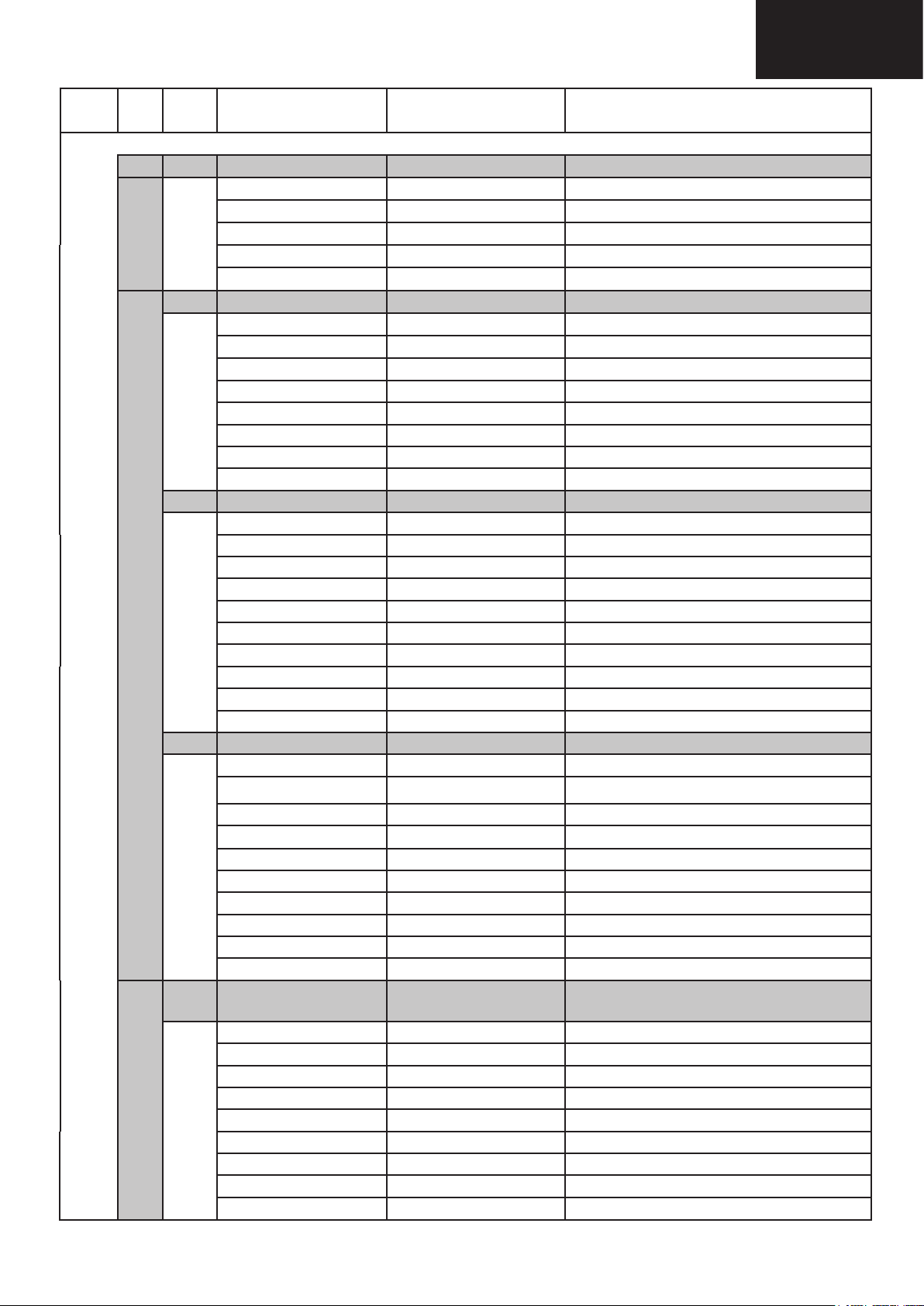
LC-32FH500
LC-32FH510
Page Line Sub
Item Description Remarks (adjustment details, etc.)
Page
01/17 [SHARP FACTORY MENU
ADC ADJUST (continued)
10 13/17 B-GAIN 67 Press “◄” or “►” for manual adjustment.
R-OFFSET 128 Press “◄” or “►” for manual adjustment.
G-OFFSET 128 Press “◄” or “►” for manual adjustment.
B-OFFSET 128 Press “◄” or “►” for manual adjustment.
AUTO ADC Press “►” for automatic adjustment in each mode.
11 GAMMA (1/3) GAMMA Submenu Press “OK” to enter to GAMMA Submenu
14/17 MGAMMA IN1 40 W/B adjustment, gradation 1 input setting.
MGAMMA IN2 80 W/B adjustment, gradation 2 input setting.
MGAMMA IN3 120 W/B adjustment, gradation 3 input setting.
MGAMMA IN4 160 W/B adjustment, gradation 4 input setting.
MGAMMA IN5 200 W/B adjustment, gradation 5 input setting.
MGAMMA IN6 240 W/B adjustment, gradation 6 input setting.
MGAMMA WRITE EEP writing of adjustment values.
MGAMMA RESET Initialization of adjustment values.
GAMMA (2/3) GAMMA Submenu
15/17 MGAMMA R1 164 W/B adjustment, gradation 1R adjustment value.
MGAMMA G1 169 W/B adjustment, gradation 1G adjustment value.
MGAMMA B1 191 W/B adjustment, gradation 1B adjustment value.
MGAMMA R2 319 W/B adjustment, gradation 2R adjustment value.
MGAMMA G2 327 W/B adjustment, gradation 2G adjustment value.
MGAMMA B2 366 W/B adjustment, gradation 2B adjustment value.
MGAMMA R3 458 W/B adjustment, gradation 3R adjustment value.
MGAMMA G3 474 W/B adjustment, gradation 3G adjustment value.
MGAMMA B3 524 W/B adjustment, gradation 3R adjustment value.
MGAMMA WRITE EEP writing of adjustment values.
GAMMA (3/3) W/B ADJUST Submenu
16/17 MGAMMA R4 607 W/B adjustment, gradation 4R adjustment value.
MGAMMA G4 627 W/B adjustment, gradation 4G adjustment value.
ADC ADJUST Submenu Press “OK” to enter to ADC ADJUST Submenu
MGAMMA B4 697 W/B adjustment, gradation 4B adjustment value.
MGAMMA R5 762 W/B adjustment, gradation 5R adjustment value.
MGAMMA G5 770 W/B adjustment, gradation 5G adjustment value.
MGAMMA B5 857 W/B adjustment, gradation 5B adjustment value.
MGAMMA R6 900 W/B adjustment, gradation 6R adjustment value.
MGAMMA G6 895 W/B adjustment, gradation 6G adjustment value.
MGAMMA B6 1000 W/B adjustment, gradation 6R adjustment value.
MGAMMA WRITE EEP writing of adjustment values.
12
17/17 NOISE LEVEL 0 Informative (changing).
SYSTEM INFORMATION
GLOBAL MOTION XXX Informative (changing).
BIT RATE XXXXXXX Informative.
Scan name search 2 Changeable between 0 and 255.
VPS code FFFF Informative.
830/1 code FFFF Informative.
830/2 code FFFF Informative.
Top TXT enabled 1 Press “◄” or “►” to change 0/1.
CEC off
SYSTEM INFORMATION
Submenu
Press “OK” to enter to SYSTEM INFORMATION Submenu (Only for Engineering purpose, don’t use)
21
Page 22
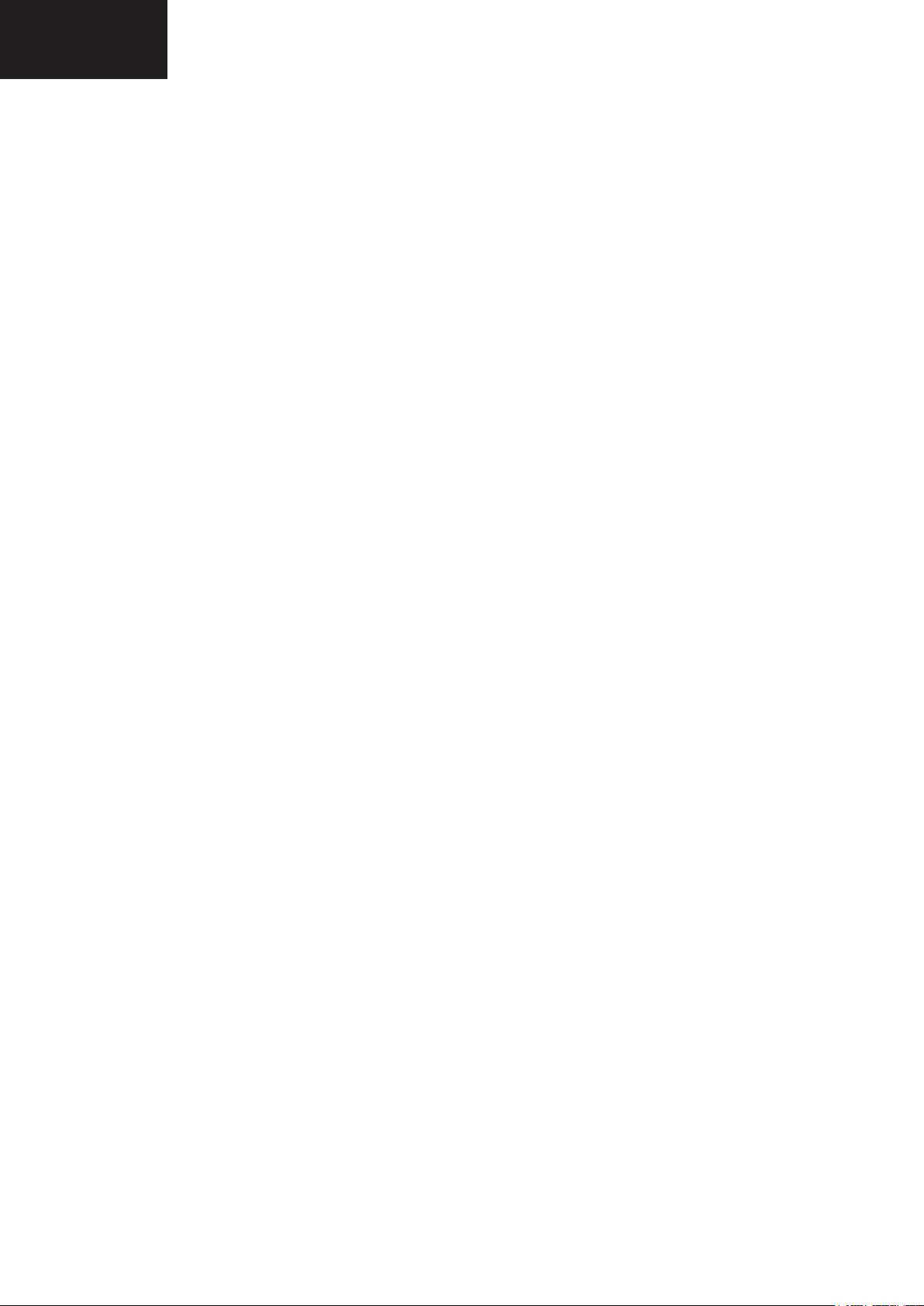
LC-32FH500
LC-32FH510
6. Video Signal Adjustment Procedure
6.1. RGB SCART ADC
1. Enter in Service mode.
2. Press “▼” until selecting “ADC ADJUST” option.
3. Press “OK”.
4. “ADC ADJUST” menu appears.
5. Press “▼” until selecting “ADJUST” option.
6. Press “►”until selecting “Internal Signal”.
7. Press “▲”until selecting “MODE” option.
8. Press “►”until selecting “RGB”.
9. Press “▼” until selecting “AUTO ADC” option.
10. Press “►”, the adjustment starts.
11. “SUCCESS” appears when the adjustments fi nish.
12. Exit of Service mode.
6.2. COMPONENTS ADC
1. Enter in Service mode.
2. Press “▼” until selecting “ADC ADJUST” option.
3. Press “OK”.
4. “ADC ADJUST” menu appears.
5. Press “▼” until selecting “ADJUST” option.
6. Press “►”until selecting “Internal Signal”.
7. Press “▲”until selecting “MODE” option.
8. Press “►”until selecting “YPbPr(SD)” or “YPbPr(HD)”
9. Press “▼” until selecting “AUTO ADC” option.
10. Press “►”, the adjustment starts.
11. “SUCCESS” appears when the adjustments fi nish.
Note: both SD and HD are adjusted.
12. Exit of Service mode.
22
Page 23
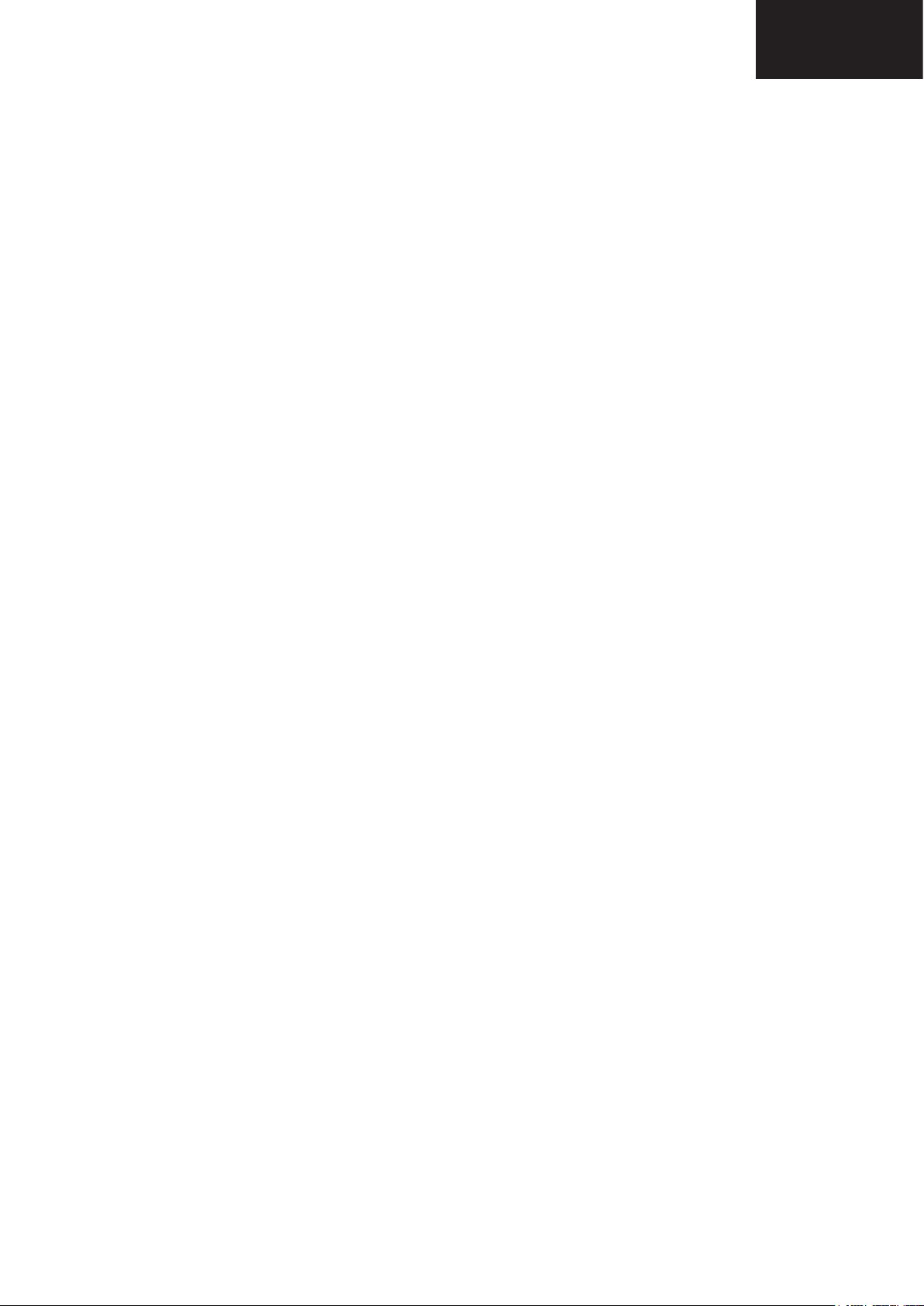
7. White Balance Adjustment
Condition: AV MODE= Dynamic (backlight at max.).
• Adjustments reference device: Minolta CA-210
• Adjustments target: x=0.272, y=0.277
High: adjustments spec ±0.001, inspection spec: ±0.002
Low: adjustments spec ±0.002, inspection spec: ±0.004
1. Press “▼” until selecting “GAMMA” option.
2. Press “OK”.
3. “GAMMA” menu appears.
4. Press “▼” until selecting “MGAMMA RESET”.
5. Press “►”, to restore default values.
6. “MGAMMA RESET SUCCESS” appears.
7. Press “P+” to increase one page.
8. Press “1”, appears “Internal Adjustments Pattern 1”.
9. Hold the default value for “MGAMMA G1”.
(Note: next, try to get the (x, y) adjustments target,
changing “MGAMMA R1” and “MGAMMA B1” as follow).
10. Press “▼” until selecting “MGAMMA R1”.
11. Press “
12. Press “MENU” to return to previous menu.
13. Press “▼” until selecting “MGAMMA B1”.
14. Press “
15. Press “MENU” to return to previous menu.
(Note: In case of not being possible to achieve the desired
(x, y) target, try to get it by changing also the “MGAMMA G1”)
16. Press “2”, appears “Internal Adjustments Pattern 2”.
17. Repeat from step 9 to 15 for the “MGAMMA R2” and “MGAMMA B2”.
18. Press “3”, appears “Internal Adjustments Pattern 3”.
19. Repeat from step 9 to 15 for the “MGAMMA R3” and “MGAMMA B3”.
20. Press “4”, appears “Internal Adjustments Pattern 4”.
21. Repeat from step 9 to 15 for the “MGAMMA R4” and “MGAMMA B4”.
22. Press “5”, appears “Internal Adjustments Pattern 5”.
23. Repeat from step 9 to 15 for the “MGAMMA R5” and “MGAMMA B5”.
24. Press “6”, appears “Internal Adjustments Pattern 6”.
25. Repeat from step 9 to 15 for the “MGAMMA R6” and “MGAMMA B6”.
26. Press “▼” until selecting “MGAMMA WRITE”.
27. Press “►”, to save the new values.
28. “MGAMMA WRITE SUCCESS” appears.
◄
►” until you obtain the desired value.
◄
►” until you obtain the desired value.
LC-32FH500
LC-32FH510
NOTE:
For activating the W/B fl ag, only is necessary to send the order MGAMMA WRITE. After this action, the “W” W/B
fl ag will change to “1”.
23
Page 24

LC-32FH500
LC-32FH510
8. Initialization to factory setting
Caution: When the factory settings have been made, all user setting data, including the channel settings, are initialized.
(The
adjustments done in the adjustment process mode are not initialized.) Keep this in mind when initializing these settings.
1. Enter in Service mode.
2. Press “▼” or “▲” key until selecting INIT.
3. Press OK key.
4. INIT menu appears and “Factory init” option is selected.
5. Press “◄” or “►” until selecting the option desired (EURO/RUSSIA/SWEDEN/UK/EAST EUROPE).
6. Press OK key and initialization starts.
7. OK, EURO message appears for EURO option when the setting is complete.
OK, RUSSIA message appears for RUSSIA option when the setting is complete.
OK, SWEDEN message appears for SWEDEN option when the setting is complete.
OK, UK message appears for UK option when the setting is complete.
OK, EAST EUROPE message appears for EAST EUROPE option when the setting is complete.
Note: Never turn the power off during initialization.
To exit the adjustment process mode, unplug the AC power cord from the outlet to forcibly turn off the power.
The following settings will be back to their factory ones.
• User settings
• Channel data (e.g. broadcast frequencies)
• Maker option setting
• Password data
24
Page 25

LC-32FH500
LC-32FH510
9. Lamp error detection
1. Function description
This LCD colour television has a function (lamp error detection) to be turned OFF the TV set automatically for
safety criteria when the lamp or lamp circuit is abnormal.
If the lamp or lamp circuit is abnormal, or some other errors happen, and the lamp error detection is executed, the
following occurs:
a. The TV set is turned OFF automatically 20 seconds after it is turned ON by the user.
(The power LED on the front side of TV turns from green to red)
b. If the situation “a.” happens 5 times sequentially, it becomes impossible to turn on the power.
(The power LED turns from green to red and keeps blinking in red).
LED Flashing timing
1 s Red → 260 ms
Off → 1s
2. Countermeasures
a. Checking with [L Error Check Off]. Repair the problem that produces the LAMP ERROR. The TV remains
with power LED blinking until K mode is forced by local keyboard, in order to disable the LAMP ERROR detection. To disable the LAMP ERROR feature is necessary enter in K mode by pressing “VOL DOWN” and “b”
keys at same time when the AC cord is plugged in.
b. Resetting the LAMP ERROR counter. After the lamp and lamp circuit are found out of trouble, the LAMP
ERROR counter should be reset. If a LAMP ERROR is detected fi ve consecutive times, the power cannot be
turned on.
Method 1: Using the cursor (UP/DOWN) key, move to the cursor to [L Error Reset] on Line 6 of ETC Menu Fig
4. With the cursor (LEFT/RIGHT) keys reset the value to “0”.
Method 2: In the case the TV is not blocked (less than 5 consecutive errors), switch on the Set. After 30 minutes
working, the LAMP ERROR counter will be reset automatically.
260 ms
25
Page 26

LC-32FH500
LC-32FH510
10. Public Mode (Hotel mode)
1. How to Enter in the Public Mode (Hotel Mode).
There are three following ways to display the Public Mode setting screen.
Method 1:
Turn on the power and enter in the Service mode as usual and select line 8 [PUBLIC MODE].
Method 2:
Unplug the AC power cord.
While pressing “VOL+” and “b” keys at the same time, plug the AC power cord.
Then, when you are asked for the password, enter “0027”.
After this sequence the TV will turn on showing the Public Mode setting screen as it is shown in Fig. 5.
In another case, the screen is erased, and it operates in the ordinary mode.
Method 3:
By special R/C code: RC table LCD, SYS CORD: 0x78, RC DATA: (HEX) 0xC7, (DEC) 199.
Then, when you are asked for the password, enter “0027”.
After this sequence the TV will turn on showing the Public Mode setting screen as it is shown in Fig. 5.
Is possible to select each item of function by pressing cursor UP/DOWN keys on the remote control or CH (UP/
DOWN) keys on the LCD TV.
The setting position of each item of functions is made by pressing cursor RIGHT/LEFT keys on the remote control
or VOL (+) / (-) keys on the LCD TV.
Set to ON the HOTEL MODE function to active it.
Select EXECUTE position after you set all function, and press cursor RIGHT/LEFT keys on the remote control or
VOL (+) / (-) keys on the LCD TV for confi rmation.
Unplug and plug the AC power cord to take effect all the changes.
2. Public Mode Settings.
1. POWER ON FIXED [VARIABLE FIXED]
When it is set to “FIXED” the TV is impossible to be switch off by Main Switch or Remote Control.
2. MAXIMUM VOLUME [0 60]
Is possible to set the maximum volume at limited level.
3. VOLUME FIXED [VARIABLE FIXED]
Is possible to fi x the sound volume at limited level.
When “FIXED” is selected the sound volume before limited is fi xed.
4. VOLUME FIXED LEVEL [0 60]
If “FIXED” has been selected, is possible to set a fi xed volume at the level that is chosen.
5. RC BUTTON [RESPOND NO RESPOND]
If “NO RESPOND” is selected, the remote control keys are inoperative.
6. PANEL BUTTON [RESPOND NO RESPOND]
If “NO RESPOND” has been selected, the set’s keys remain deactivated (Except POWER key).
7. MENU BUTTON [RESPOND NO RESPOND]
If “NO RESPOND” has been selected, “MENU” key, of remote control, is inoperative.
26
Page 27

LC-32FH500
LC-32FH510
10. Public Mode (Hotel mode) (continued)
8. ON SCREEN DISPLAY [On Off]
If “NO” has been selected, the On Screen Display does not appear.
9. INPUT MODE START [NORMAL → TV → SCART1 → SCART2 → COMPONENTS → HDMI1 → HDMI2 →
AV →MEDIA PLAYER]
When any other item than “NORMAL” has been selected, the sets will start in a selected input mode at the
next power-on.
10. INPUT MODE FIXED [VARIABLE → FIXED]
“FIXED” has been selected, any channels and input modes other than those selected at the start mode cannot
be picked up.
11. RC PATH THROUGH [ON OFF] T.B.D.
12. HOTEL MODE [ON OFF] If ON has been selected the HOTEL MODE is activated.
13. RESET Cancel all Public Mode settings. (It returns to the factory settings)
14. EXECUTE Select this item, and press cursor RIGHT / LEFT keys on the remote control or VOL (+) / (-) keys
on the LCD TV for confi rmation the functions settings.
11. SMART LOADER
Description.
The Smartloader is a function implemented in the service software of SEES designed DH500 model intended to easily
replicate the user settings of one TV into another. These settings include (but not restricted to): picture and audio, tuning set-up, language and country selection, PIN, child locked programs… Factory adjustments are not copied as they
are different for every TV.
The Smartloader makes possible the user data to be stored in a memory device connected to the USB terminal of the
TV that is used as reference and later load those data into other TVs by using their respective USB terminal.
How it works.
In reference TV:
1. Insert a memory device in the USB slot.
2. Enter in service mode, select Factory Menu and SMARTLOADER option.
3. Select “Save settings to USB” and press the RIGHT cursor in the remote control.
4. Wait until “OK” is displayed, the fi le has been successfully created in the root directory of the memory device.
In case of error, an explanation message is shown.
In TV to be cloned:
1. Insert a memory device with a fi le in it obtained following the above procedure.
2. Enter in service mode, select Factory Menu and SMARTLOADER option.
3. Select “Load settings from USB” and press the RIGHT button in the remote control.
4. After some seconds, “OK, reboot TV set” is displayed. In case of error, an explanation message is shown.
5. As indicated, reboot the TV to load the new settings.
Very important: All the TVs must have the same software version and hardware.
27
Page 28

Ɣ
Ɣ
Ɣ
Ɣ
LC-32FH500
LC-32FH510
SOFTWARE UPDATING
1. Introduction
1. In order to proceed with the Software Updating do not enter into Service Mode.
2. The TV should be in normal operation (ON).
2. Procedure
1. Insert the USB memory into the USB terminal with the fi le name “MERGE.bin” on the root directory.
2. Press “MENU”.
• “PICTURE” menu appears on screen.
3. Press “►” until selecting “OPTION” menu.
4. Press “▼” until selecting “Software update (USB) Sharp v*.*”.
• The current software version is displayed.
5. Press “OK”
• “Are you sure? Yes - No” message is displayed.
6. Press “◄” until selecting “Yes”.
7. Press “OK”.
• The software update process starts.
• “Software upgrading… **%” message appears.
• The upgrading process is fi nished, the LCD-TV restarts.
8. Remove the AC cord and plug it again.
9. Return to OPTION menu to check that the version has been updated successfully.
NOTE:
If the TV is switched off during the upgrade process, when it gets to switched on again, the Power LED fl ashes:
Orange for 130 ms and green for 1.5 s, with black screen until it is detected in the USB connector a fi le “marge.
bin.” Then the power LED will fl ash:
Orange for 40 ms and green for other 40 ms, with black screen while the new software is uploaded.
Once the process is completed, the TV set will start automatically.
28
Page 29

LC-32FH500
LC-32FH510
MAJOR ICs INFORMATION
1. General ICs Information
• IC201: Digital DVBT / VIF Demodulator
Part number: MSB1220LQFP
Sharp code: RH-IXC868WJZZY
The MSB1220L is a multistandard analog TV receiver and DVB-T demodulator. It is fully compliant with the DVB-T
specifi cation and Nor Dig unifi ed specifi cation. Converts IF differential signals to MPEG-2 transport stream format. It can
be used in all 2k, 4k and 8 k modes. The device includes a high performance 11 bit A/D converter capable of accepting
direct IF at 36 or 44 Mhz. A digital fi lter with high rejection capability is also cope with digital or analog adjacent channel.
The frecuency capture range is suffi cient to compensate for the combined offset introduced by the tuner and broadcaster
without re-programming the tuner.
It contains a signal processor to offer high quality reception of analog terrestrial multistandard signal.
• IC 306: Audio power IC
Part number: MSH 9000-LF
Sharp code : RH-IXC867WJQZY
10W-Ch audio power class-D operation for driving bridged-tied stereo speakers.
• IC 309: Headphones amplifi er.
Part number: BH3544F
Sharp code: VHIBH3544F+-1Y
The BH3544F is a 6 dB gain headphones amplifi er. It built-in mute function for preventing pop noise when power supply
turns On or Off.
Moreover , built-in thermal shutdown circuit to prevent short circuit .
• IC 1007 : 64M-Bit Serial Flash
Part number: MX25L6445EMI-10G-TR
Sharp code: RH-IXD012WJZZY
The MX25L6445EMI ia a 64 M-Bit serial fl ash, 3,3 V single operation. The fl ash memory stores the main software that
is used for the main CPU (IC 1001).
• IC 1001: All – in – one DTV Processor
Part number: MSD3303GX
Sharp code : RH-IXC869WJQZY
The MSD3303GX is a system one chip for fl at panel integrated digital television. It integrating MPEG2 and h.264 high defi nition
video decoders into a single device. By including a fl exible AV decoder capable of decoding a plethora of high defi nition, USB
connectivity and a powerful CPU.
• IC 1002 & IC 1003 : 512 Mb DDR2 SDRAM
Part number: MK4T51163QG
Sharp code: RH-IXC505WJQZQ
The 512Mb DDR2 SDRAM is organized as 16Mbit x 8 I/Os x 4 banks device. This synchronous device achieves high
speed double-data-rate transfer rates of up to 800Mb/sec/pin (DDR2-800) for general applications.
All of the control and address inputs are synchronized with a pair of externally supplied differential clocks (CK rising and
CK falling).
This device operates with single 1,8V power supply .
• IC 1901 & IC 1902 : NVM of HDMI inputs (EDID)
Part number: K24C02C
Sharp code: RH-IXD080WJZZY
The K24C02C is a 2-wire (I2C bus type) serial EEPROM that is electrically programmable. This NVM memory is associated to the MAIN MICRO. This EEPROM chip stores the data structure used to carry confi guration information for
optimal use of a display (EDID data) when use a HDMI signal input.
• IC 1006 : NVM of settings and HDCP data
Part number: IC M24C64
Sharp code: VHIM24C64WN-1Y
• IC 8101 : Power supply USB port protection
Part number: TPS2553DBVT-1
Sharp code: RH-IXC975WJZZY
Soft start function witch are required for the power supply port protection. 1000 mA continuous current load
29
.
Page 30

LC-32FH500
LC-32FH510
2. Detailed ICs Information, DUNTKF470WE (Main Unit)
2.1. IC201 (MSB1220LQFP)
2.1.1. Block Diagram
RF_AGC
RF/IF
IF_AGC
ZIF_I
ZIF_Q
Video SAW
AGC
11-bit
ADC x 2
VIF
Front End
DVBT
DEMOD
VIF DBB
DEMOD
MPEG TS Out
Tuner MPEG
Audio SAW
24MHz
I2CM_SDA
I2CM_SCL
24MHz
OSC
& PLL
I2C
SSIFO
DAC8051
CVBSOUT
I2CS_SDA
I2CS_SCL
2.1.2. Pin Description
Power Pins
Pin Name Pin Type Function Pin
AVDD_33 3.3V Power Analog Power 2, 7, 14,
18, 26
VDDC 1.2V Power Digital Core Power 32, 47
GND Ground Ground 1, 5, 13,
15, 23,
28, 33
Misc. Interface
Pin Name Pin Type Function Pin
EXTRSTN Input w/ 5V-Tolerant Chip Reset; Low Reset 29
IF_AGC Output IF AGC 27
RF_AGC Output RF AGC 48
30
Page 31

LC-32FH500
LC-32FH510
2. Detailed ICs Information, DUNTKF470WE (Main Unit) (continued)
2.1. IC201 (MSB1220LQFP)
2.1.2. Pin Description (continued)
Analog Interface
Pin Name Pin Type Function Pin
SSIFO Analog output SSIF Output 3
CVBSOUT Analog output CVBS Output 4
CLKO Analog output Clock Output 6
VR27 Analog output 8
SIFIP Analog input SIF Positive Input 9
SIFIM Analog input SIF Negative Input 10
VIFIM Analog input VIF Positive Input 11
VIFIP Analog input VIF Negative Input 12
VREFM Analog input Analog Reference Pin 16
VREFP Analog input Analog Reference Pin 17
ZIF_QM Analog input ADC ZIF Q Negative Input 19
ZIF_QP Analog input ADC ZIF Q Positive Input 20
ZIF_IM Analog input ADC ZIF I Negative Input 21
ZIF_IP Analog input ADC ZIF I Positive Input 22
XIN Crystal Oscillator Input 24
XOUT Crystal Oscillator Output 25
Transport Stream Interface
Pin Name Pin Type Function Pin
TS_DATA[7:0] Output Transport Stream Data Bus Bit [7:0] 39-46
TS_VALID Output Transport Stream Data Valid 38
TS_SYNC Output Transport Stream Packet Start 37
TS_CLK Output Transport Stream Clock Out 36
Serial Interface
Pin Name Pin Type Function Pin
I2CS_SCL Input w/ 5V-Tolerant Serial Clock 34
I2CS_SDA I/O w/ 5V-Tolerant Serial Data 35
I2CM_SCL I/O w/ 5V-Tolerant Serial Clock Tuner 30
I2CM_SDA I/O w/ 5V-Tol erant Serial Data Tuner 31
31
Page 32

LC-32FH500
LC-32FH510
2. Detailed ICs Information, DUNTKF470WE (Main Unit) (continued)
2.2. IC 306 (MSH 9000-LF)
2.2.1. Functional Block Diagram
FBPL
HVDDL
VIPL
VINL
VIPR
VINR
G0
G1
PGA Modulator
PGA Modulator
Output Driver
OCP
Output Driver
OCP
OUTPL
OUTNL
HVSSL
FBNL
FBPR
HVDDR
OUTPR
OUTNR
HVSSR
FBNR
MUTE
EN Bandgap Dig ital C on tro l
UVP
AVDD
5V Regulator
GND
32
Page 33

2. Detailed ICs Information, DUNTKF470WE (Main Unit) (continued)
2.2. IC 306 (MSH 9000-LF)
2.2.2. Pin Description
Analog Interface
Pin Name Pin Type Function Pin
VIPL Analog Input Left channel P side audio input 3
VINL Analog Input Left channel N side audio input 4
VINR Analog Input Right channel N side audio input 7
VIPR Analog Input Right channel P side audio input 8
OUTNR Analog Output Right channel N side switching output 12, 14
OUTPR Analog Output Right channel P side switching output 17, 19
FBPR Analog Output Right channel P side feedback 22
FBNR Analog Output Right channel N side feedback 23
FBNL Analog Output Left channel N side feedback 28
FBPL Analog Output Left channel P side feedback 29
OUTPL Analog Output Left channel P side switching output
OUTNL Analog Output Left channel N side switching output 37, 39
Digital Interface
LC-32FH500
LC-32FH510
32, 34
Pin Name Pin Type Function Pin
G0 Digital Input Volume gain control bit 0 5
G1 Digital Input Volume gain control bit 1 2
MUTE Digital Input Class-D is mute when EN=Hi 6
EN Digital Input Class-D is enable when EN=Hi 26
Power Pins
Pin Name Pin Type Function Pin
HVSSL Ground Ground for left channel 1, 30, 31,
40
HVSSR Ground Ground for right channel 10, 11, 20,
21
HVDDR Analog Input Supply voltage for Right channel 13, 15, 16,
18
HVDDL Analog Input Supply voltage for Left channel 33, 35, 36,
38
AVDD Analog Input Internal reference voltage 25
GND Ground Ground 9, 24
33
Page 34

LC-32FH500
LC-32FH510
2. Detailed ICs Information, DUNTKF470WE (Main Unit) (continued)
2.3. IC 1001 (MSD3303GX)
2.3.1. Key Features
• Master CPU with MMU.
• DRAM controller supporting up to two 16-bit DDR2 interface.
• Power control module with ultra low power MCU available in stand by mode.
• Parallel interface for external parallel NOR f ash and NAND f ash support.
• H.264 decoder. Support resolution up to HDTV ( 1080i, 720p) .
• MPEG-2 decoder.
• Video analog processor.
• NTSC/PAL/SECAM Video Decoder.
• Support Teletext mode.
• Two CVBS video outputs.
• Eight conf gurable CVBS, Y/C, S-video inputs.
• Multistandard sound Processor.
• AC3 decoder.
• I²S digital audio output.
• Six L/R audio line-inputs.
• SIF audio output.
• Stereo L/R output for main speaker.
• Two HDMI / HDCP compliant input port.
• CEC support.
• Fully programmable scaler and display processing.
• Support up to 10 bit LVDS full HDTV panel interface.
• Support USB 2.0
• Support Common Interface for conditional access.
2.3.2. Block Diagram
S OUT x2
YPBPR x3
-VIDEO x8
N (1P, 1S)
SIF IN x1
L/R x6 ADC
I2S INx1
PDIF IN x1
ANALOG
FRONT-END
ADC
Processor *2
DEMOD
DAC
TRANSPORT
DEMUX
SIF
NTSC/PAL/
SECAM
DECODER
DDR2-16x2
DRAM I/F
H.264/
RM
MPEG2/
MPEG4
HW JPD
VIDEO
PROCES
SING
USB 2.0
HOST *2
AUDIO
DSP
AUDIO
DSP
TV Encoder
INPUT
PROCESSING
GRAPHICS
ENGINE
Power
Management
DEINTERLACE
and SCALING
VIDEO
PROCESSING
10/100M
EMAC
VIDEO
OUTPUT
CONTROLLER
AUDIO
OUTPUT
CONTROLLER
Dual LVDS
L/R OUT x3
S/PDIF OUT
I2S OUT
I2CS, JTAG I/F
DDR-2 DRAM
UART: x3
I2CM: x1
SPI: x1 (2 cs)
PWM: x4
PFLH: x1
DVB-CI: x1
PHY I/F
34
IR, CEC, INT,
HSYNC, SARx4
MII or RMII
Page 35

2. Detailed ICs Information, DUNTKF470WE (Main Unit) (continued)
2.3. IC 1001 (MSD3303GX)
2.3.3. Pin Description
Analog Interface
Pin Name Pin Type Function Pin
VCLAMP CVBS/YC Mode Clamp Voltage Bypass K4
REFP Internal ADC Top De-coupling Pin H4
REFM Internal ADC Bottom De-coupling Pin J4
REXT Analog Input External Resister 390 ohm to AVDD_33 G4
HSYNC0 Schmitt Trigger Input
w/ 5V-tolerant
VSYNC0 Schmitt Trigger Input
w/ 5V-tolerant
HSYNC1 Schmitt Trigger Input
w/ 5V-tolerant
VSYNC1 Schmitt Trigger Input
w/ 5V-tolerant
HSYNC2 Schmitt Trigger Input
w/ 5V-tolerant
BINM Analog Input Reference Ground for Analog Blue Input T3
BIN0P Analog Input Analog Blue Input from Channel 0 R1
BIN1P Analog Input Analog Blue Input from Channel 1 K1
BIN2P Analog Input Analog Blue Input from Channel 2 U1
GINM Analog Input Reference Ground for Analog Green Input R2
GIN0P Analog Input Analog Green Input from Channel 0 R3
GIN1P Analog Input Analog Green Input from Channel 1 L3
GIN2P Analog Input Analog Green Input from Channel 2 V2
SOGIN0 Analog Input Sync On Green Input from Channel 0 P3
SOGIN1 Analog Input Sync On Green Input from Channel 1 L2
SOGIN2 Analog Input Sync On Green Input from Channel 2 V3
RINM Analog Input Reference Ground for Analog Red Input P1
RIN0P Analog Input Analog Red Input from Channel 0 P2
RIN1P Analog Input Analog Red Input from Channel 0 L1
RIN2P Analog Input Analog Red Input from Channel 0 V1
HSYNC / Composite Sync for VGA Input from channel 0 N2
VSYNC for VGA Input from channel 0 N1
HSYNC / Composite Sync for VGA Input from channel 1 K3
VSYNC for VGA Input from channel 1 K2
HSYNC for VGA Input from channel 2 J5
LC-32FH500
LC-32FH510
Analog Video Input/Output Interface
Pin Name Pin Type Function Pin
CVBS7 Analog Input CVBS (Composite) Video Input Channel 7 M3
CVBS6 Analog Input CVBS (Composite) Video Input Channel 6 M2
CVBS5 Analog Input CVBS (Composite) Video Input Channel 5 N3
CVBS4 Analog Input CVBS (Composite) Video Input Channel 4 M1
CVBS3 Analog Input CVBS (Composite) Video Input Channel 3 T1
CVBS2 Analog Input CVBS (Composite) Video Input Channel 2 U2
CVBS1 Analog Input CVBS (Composite) Video Input Channel 1 U3
CVBS0 Analog Input CVBS (Composite) Video Input Channel 0 W1
VCOM1 Analog Input CVBS Input Reference Ground T2
VCOM0 Analog Input CVBS Input Reference Ground Y3
CVBSOUT0 Analog Output CVBS (Composite) Video Output Channel 0 Y2
CVBSOUT1 Analog Output CVBS (Composite) Video Output Channel 1 AA2
35
Page 36

LC-32FH500
LC-32FH510
2. Detailed ICs Information, DUNTKF470WE (Main Unit) (continued)
2.3. IC 1001 (MSD3303GX)
2.3.3. Pin Description (continued)
Analog Audio Input/Output Interface
Pin Name Pin Type Function Pin
SIF0P Analog Input SIF Audio Input Channel 0 W3
SIF0M Analog Input Reference Ground for SIF Audio Input Channel 0 W2
I2S_OUT_MCK Output Audio Master Clock Output A8
I2S_OUT_WS Output Word Select Output; 4mA driving strength B7
I2S_OUT_BCK Output Audio Bit Clock Output C7
I2S_OUT_SD Output Audio Serial Data Output; 4mA driving strength D8
GPIO102/
I2S_OUT_SD2
GPIO103/
I2S_OUT_SD3
I2S_OUT_MUTE
GPIO90/
I2S_OUT_MUTE
SPDIFO Output S/PDIF Audio Output; 4mA driving strength E9
I2S_IN_WS/
GPIO67
I2S_IN_BCK/
GPIO68
I2S_IN_SD Input Audio Serial Data Input C8
SPDIFI Input w/ 5V-tolerant S/PDIF Audio Input F11
AUL0 Analog Input Audio Line Input Left Channel 0 Y1
AUR0 Analog Input Audio Line Input Right Channel 0 AA3
AUL1 Analog Input Audio Line Input Left Channel 1 AC4
AUR1 Analog Input Audio Line Input Right Channel 1 AE1
AUL2 Analog Input Audio Line Input Left Channel 2 AE2
AUR2 Analog Input Audio Line Input Right Channel 2 AE3
AUL3 Analog Input Audio Line Input Left Channel 3 AB1
AUR3 Analog Input Audio Line Input Right Channel 3 AA1
AUL4 Analog Input Audio Line Input Left Channel 4 AC2
AUR4 Analog Input Audio Line Input Right Channel 4 AB2
AUL5 Analog Input Audio Line Input Left Channel 5 AC3
AUR5 Analog Input Audio Line Input Right Channel 5 AB3
AUCOM Analog Input Reference Ground for Audio Line Input AB5
AUVRM Analog Output Negative Reference Voltage for Audio ADC AD5
AUVRP Analog Output Positive Reference Voltage for Audio ADC AE5
AUVAG Analog Output Reference Voltage for Audio Common Mode AC5
AUOUTL2 Analog Output Main Audio Output Left Channel 2 AD2
AUOUTR2 Analog Output Main Audio Output Right Channel 2 AC1
AUOUTL1 Analog Output Main Audio Output Left Channel 1 AD1
AUOUTR1 Analog Output Main Audio Output Right Channel 1 AD3
AUOUTL0 Analog Output Main Audio Output Left Channel 0 AD4
AUOUTR0 Analog Output Main Audio Output Right Channel 0 AE4
Output General Purpose Input/Output; 4mA driving strength /
Audio Serial Data Output; 4mA driving strength
Output General Purpose Input/Output; 4mA driving strength /
Audio Serial Data Output; 4mA driving strength
Output Audio Output Mute Control
General Purpose Input/Output; 4mA driving strength /
Audio Output Mute Control
I/O Word Select Input /
General Purpose Input/Output; 4mA driving strength
I/O Audio Bit Clock Input /
General Purpose Input/Output; 4mA driving strength
C5
D5
E7
D7
A7
B8
36
Page 37

2. Detailed ICs Information, DUNTKF470WE (Main Unit) (continued)
2.3. IC 1001 (MSD3303GX)
2.3.3. Pin Description (continued)
Common Interface
Pin Name Pin Type Function Pin
PCMDATA[7:0]/
CI_DATA[7:0]
PCMADR[14:0]/
CI_A[14:0]
PCMIOR/
CI_RD
PCMIOW/
CI_WR
PCMOEN Output PCMCIA Output Enable AC6
PCMWEN Output PCMCIA Write Enable AC11
PCMREG/
CI_CLK
PCMCEN/
CI_CS
PCMIRQ/
CI_INT
PCMWAIT/
CI_WACK
CI_RST Output Common Interface Reset AC18
CI_CD Input Common Interface Card Detect AA20
I/O PCMCIA Data[7:0] /
Common Interface Data[7:0]
Output PCMCIA Address[14:0] /
Common Interface Address[14:0]
Output PCMCIA Input/Output Read /
Common Interface Read
Output PCMCIA Input/Output Write /
Common Interface Write
Output PCMCIA Register /
Common Interface Clock
Output PCMCIA Card Enable /
Common Interface Chip Select
Input PCMCIA Interrupt Request /
Common Interface Interrupt
Input PCMCIA Extend Bus Wait Cycle /
Common Interface Wait Acknowledge
LC-32FH500
LC-32FH510
AE14, AD14,
AC14, AB14,
AA14, AB20,
AC20, AD20
AB11, AE12,
AD12, AC12,
AB12, AA12,
AE13, AD13,
AC13, AB13,
AA13, AE19,
AD19, AC19,
AB19
AA8
AB8
AE20
AA10
AB7
AB10
TS Input Interface
Pin Name Pin Type Function Pin
TS0CLK Input w/ 5V-tolerant TS Clock AA5
TS0DATA[7:0] Input w/ 5V-tolerant TS Data in Parallel; LSB (bit 0) is for serial TS data AB4, AA4,
Y4, W4, V4,
U4, T4, R4
TS0VALID Input w/ 5V-tolerant TS Data Valid W5
TS0SYNC Input w/ 5V-tolerant TS Sync-Byte Indicator Y5
TS1CLK Input w/ 5V-tolerant 2nd TS Clock U22
TS1DATA Input w/ 5V-tolerant 2nd TS Data in Parallel V22
TS1VALID Input w/ 5V-tolerant 2nd TS Data Valid Y22
TS1SYNC Input w/ 5V-tolerant 2nd TS Sync-Byte Indicator W22
37
Page 38

LC-32FH500
LC-32FH510
2. Detailed ICs Information, DUNTKF470WE (Main Unit) (continued)
2.3. IC 1001 (MSD3303GX)
2.3.3. Pin Description (continued)
DVI/HDMI Interface
Pin Name Pin Type Function Pin
RXACKN DVI/HDMI Input Negative DVI/HDMI Input for A Link Clock Channel F2
RXACKP DVI/HDMI Input Positive DVI/HDMI Input for A Link Clock Channel F1
RXA0N DVI/HDMI Input Negative DVI/HDMI Input for A Link Data Channel 0 G3
RXA0P DVI/HDMI Input Positive DVI/HDMI Input for A Link Data Channel 0 G2
RXA1N DVI/HDMI Input Negative DVI/HDMI Input for A Link Data Channel 1 G1
RXA1P DVI/HDMI Input Positive DVI/HDMI Input for A Link Data Channel 1 H3
RXA2N DVI/HDMI Input Negative DVI/HDMI Input for A Link Data Channel 2 H2
RXA2P DVI/HDMI Input Positive DVI/HDMI Input for A Link Data Channel 2 H1
RXBCKN DVI/HDMI Input Negative DVI/HDMI Input for B Link Clock Channel B1
RXBCKP DVI/HDMI Input Positive DVI/HDMI Input for B Link Clock Channel C3
RXB0N DVI/HDMI Input Negative DVI/HDMI Input for B Link Data Channel 0 C2
RXB0P DVI/HDMI Input Positive DVI/HDMI Input for B Link Data Channel 0 C1
RXB1N DVI/HDMI Input Negative DVI/HDMI Input for B Link Data Channel 1 D3
RXB1P DVI/HDMI Input Positive DVI/HDMI Input for B Link Data Channel 1 D2
RXB2N DVI/HDMI Input Negative DVI/HDMI Input for B Link Data Channel 2 D1
RXB2P DVI/HDMI Input Positive DVI/HDMI Input for B Link Data Channel 2 E3
RXCCKN DVI/HDMI Input Negative DVI/HDMI Input for C Link Clock Channel AC8
RXCCKP DVI/HDMI Input Positive DVI/HDMI Input for C Link Clock Channel AD8
RXC0N DVI/HDMI Input Negative DVI/HDMI Input for C Link Data Channel 0 AE8
RXC0P DVI/HDMI Input Positive DVI/HDMI Input for C Link Data Channel 0 AC9
RXC1N DVI/HDMI Input Negative DVI/HDMI Input for C Link Data Channel 1 AD9
RXC1P DVI/HDMI Input Positive DVI/HDMI Input for C Link Data Channel 1 AE9
RXC2N DVI/HDMI Input Negative DVI/HDMI Input for C Link Data Channel 2 AD10
RXC2P DVI/HDMI Input Positive DVI/HDMI Input for C Link Data Channel 2 AE10
SOURCE OF DOCUMENTATION
IC201 (MSB1210)
MSTAR Semiconductor: Preliminary Data Sheet. Version 0.2.
Digital DVBT / VIF Demodulator.
Doc. No.: MSB1210_ds_v02. August 2009.
IC 306 (MSH 9000-LF)
MSTAR Semiconductor; Preliminary Product Brief Version 0.3.
Power Management IC.
Doc. No.: MSH9000_pb_v03. April 2009.
IC1001 (MSD3303GX)
MSTAR Semiconductor; Preliminary Pin Diagram and Description. Version 0.2.
DVB LCD/PDP DTV Processor.
Doc. No.: MSD3303GX_pin_v02 . April 2009.
MSTAR Semiconductor; Block Diagram. Version 0.1.
All-in-one DTV Processor.
Doc. No.: MSD3303GX_bd_v01. April 2009.
38
Page 39

LC-32FH500
LC-32FH510
CHASSIS LAYOUT
Main Unit Layout QPWBXF470WJZZ LED Unit PWB (QPWBXF471WJZZ)
C703
IC1002
DUNTKF471WE
R5101
C5102
C5107
D5101
L2
D701
13
IC701
C30
IC703
D1
L4
C9
R151
R147
R1013
R150
R152
R1014
R1012
R1009
C112
C113
C114
C111
1
C43
C5
L8
C117
L18
R143
Q301
R149
R145
R146
R357
R358
R1015
R363
R364
R376
R377
R375
R378
R379
R380
R383
R384
R385R54
1
R52
AE
Q205
C136
R257
D48
D49
L61
D50
QPWBXF471WJZZ
I
C377
C374 C362 IC204
IC202
IC4403
H
R427
G
FB301
C339
C389
IC8102
F
IC1501
J8101
D25
SC1501
L51
Q21
Q22
IC4401
C333
J1401
IC4402
C325
R1003
DIP
C801
C802
R549
R420
R555
C96
L125
C313
Q29
21
Q88
C326
R53
R422
R421
C324
C323
C91
Q5 D6
D302
E
R1001
36
68
R1002
SC1102
C361
FB1501R1514
R1526
R1527
1235
R509
R556
R1007
R1005
R1006
R1004
R1008
C342
333467
SC4401
D3000
IC305
L22
C198
21
Q6
Q7
D117
X201
C409
IC201
4
17
QPWBXF470WJZZ
( QKITPF470WJTX )
J1305
R111
R109
SC1101
IC1006
SC1902
SC1901
P3071
1
Q114 Q119
P3073
IC1005
D36
A
J4001
IC1003
R5109
a
R5108
C381
1
IC705
C21
R1022
R1021
R161
R198
Q9
R162
R230
R250
IC1901
R284
Q8
SLD5101
D5103
RMC5101
C369
C384
C19
L6
C197
R1020
R1016
R1019
R1018
R1017
X1001
R231
R11
IC203
IC702C18
C20
D5
R197
C135
R141
R142
R1010
R1011
IC1001
R22
125
A
R21
P1701
C2
IC704
C4
R123
R120
R1318
R8139
D
J1301
R8140
C3440
C3399
24681011
P3072
13579
IC304
C3422
IC706
C3438
220
1
IC303
C3416
C908
C905
IC302
C3434
IC301
220
1
C1134
C3431
C3428
FB11
R64
FB12
FB10
FB13
R59
DUNTKF470
P2301
J1003
C3406
a
IC308
IC306
L29
L28
P2701
SC1903
C429
C223
L1
C225
L27
4
1
L26
C
B
A
1
2
3
4 567
39
Page 40

LC-32FH500
LC-32FH510
Power Unit Layout RDENCA366WJQZ
I
H
G
F
E
D
C
KEY Unit Layout QPWBFF534WJ
B
A
VOL-DOWN
R4053
1
S4055
D152
S4054
VOL-UP
2
S4052
CH-DOWN
FF534WJ
R4051
R4052
S4053
INPUT
R4054
S4056
MENU
D4055
S4057
POWER
P4051
S4051
D151
CH-UP
3
4 567
40
Page 41

41
LC-32FH500
LC-32FH510
OVERALLL WIRING DIAGRAM
1
2345678910
11 12
13
14
15 16
I
H
G
F
E
D
C
B
A
SP-L SP-R
RSP-ZA392WJZZ
RSP-ZA391WJZZ
QCNW-K660WJZZ
QCNW-K657WJZZ
QCNW-K661WJZZ
QCNW-K659WJZZ
QCNW-K967WJQZ
QCNW-K658WJZZ
QPLGNQ059WJZZ
LA
5
1
P151
KM
KEY UNIT
(DUNTKF534WE)
KM
1 5
P5101
RA
LED UNIT
QPLGNA339WJZZY
(DUNTKF471WE)
QPLGNA493WJZZY
1
P2701
4
SP
QPLGNA160WJZZY
15
P2301
RA
4 1
P3071
KM
QPLGNA324WJZZY
RS232
TUNER
ANT
SCART 2
SCART 1
HDMI 2
HDMI 1
INPUT
COMPONENTS / AV
Y/AV
Pb
Pr
L
R
HEADPHONES
MEMORY
MEMORY
MSTAR
C.I.
32
1
USB
SERVICE
AUDIO IN
HDMI (DVI)
1
13
P1701
PD
QPLNGA185WJZZY
PD
(DUNTKF470WE)
MAIN UNIT
DIGITAL AUDIO
OUTPUT
LV
(AV / S-VIDEO)
(AV / RGB)
MEDIA
PLAYER
SPDIF
SC8201
QPLGNA563WJZZY
RA
SP
LV
POWER UNIT RDENCA366WJQZ
CN5
INVERTER UNIT
1
14
CN1
T8
T7 T6
T5
T4
T3
T2
T1
CN4
CN3
CN2
Page 42

42
LC-32FH500
LC-32FH510
SYSTEM BLOCK DIAGRAM
1
2345678910
11 12
13
14
15 16
I
H
G
F
E
D
C
B
A
MAIN UNIT (DUNTKF470WE_)
(DUNTKF534WE_)
(DUNTKF471WE_)
RSP-ZA392WJZZ
RSP-ZA391WJZZ
QCNW-K657WJZZ
QCNW-K658WJZZ
QCNW-K661WJZZ
QCNW-K967WJQZ
QCNW-G660WJQZ
QCNW-K660WJZZ
Page 43

43
LC-32FH500
LC-32FH510
MAIN BLOCK DIAGRAM
1
2345678910
11 12
13
14
15 16
I
H
G
F
E
D
C
B
A
SCART_CVBS0
SCART_RIN/LIN
SCART_RIN/LIN
AUDIOOUT_R/L_SCART
MUTE_S
AUOU+R/L2
HDMI0_CLK_P/N
HDMI0_RX0_P/N
HDMI0_RX1_P/N
HDMI0_RX2_P/N
HDMI0_HPDIN
HDMI_CEC
R0PWR5
HDMI1_RX1_P/N
HDMI1_RX0_P/N
HDMI_CF6
HDMI1_HPDIN
HDMI1_RX2_P/N
HDMI1_CLK_P/N
PC_Audio_AUL0
PC_Audio_AUR0
SPDIF
RGB2-YPbPr_GIN+
COMP_AUR2
COMP_AUL2
RGB2-YPbPr_BIN+
RGB2-YPbPr_RIN+
USB0_DP
USB0_DM
UART-TX
UART-RX
SCART_CVBS_IN
SCART_RIN/BIN/GIN
SC-HSYNC/SC-VSINC
SC_RIN-LIN
AVOUT_R/L_SCART
MUTE_S
SC_CVBS_OUT
SC_CVBS_OUT2
SC2_FD
AUOUTR_2/L_2
A
SC2_RIN/LIN
SC_CVBS_IN2
HDMI1_RX1_P/N
HDMI1_RX2_P/N
HDMI0_SDA/SCL
EDID_WP
HDMI0_HPDIN
HDMI1_RX0_P/N
HDMI1_HPDIN
R0PWR5V
HDMI1_CLK_P/N
R1PWR5V
PC_Audio_AUR0
SPDIF
HDMI0_RX2_P/N
HDMI1_SDA/SCL
HDMI0_RX1_P/N
PC_Audio_AUL0
RGB2-YPbPr_GIN+
HDMI0_RX0_P/N
HDMI_CEC
HDMI0_CLK_P/N
RS232-TXD/RXD
USB0_OCDN
RGB2-YPbPr_BIN+
COMP_AUL2
USB0_DM/DP
COMP_AUR2
USB_OCD
RGB2-YPbPr_RIN+
TUNER_GPI0133
SIFP
Video
IFAGC
IFD1
IFD2
TV
CD1
CD2
TS1_D0
TS_MDI1-7
TS1_VALID
TS1_SYNC
TS1_CLK
TS_D0-7
TS_VALID
TS_CLK
TS_SYNC
PCM_PWR_CTL
TS1_D0/7
TS1_VALID
TS1_SYNC
TS1_CLK
PCM_CD_N
TUNER_GPI0133
TS1_D0
TS1_VALID
TS1_CLK
TS1_SYNC
TS_D0-7
TS_VALID
TS_SYNC
TS_CLK
PCM_CD_N
MUTE_S
SIF
5V_TUN_B
MD10
MIVALK
MISTRT
MICLK
PCM_PNR_CTL
HDMI0-5V
HDMI1-5V
R1PWR5
+5V_USB0
USB_OCD
USB0_OCDN
EDID_WP
AMP-STB
MUTE-SPEAKER
AU_DAC0_L/R
MUTE-REAR
AU_DAC0_L/R
AMP-STB
MUTE-SPEAKER
MUTE-REAR
AMP_EN
FLASH_MPN
SPI_SCK/SDI
SPI_CSN1
SPI_SD0
LAMP_ERROR
LERROR
BKL_DIM
BRI_ADJ_PIN2
VBCTRL_P2
BKL_EN
GND
5V9
VCC_12V
VCC_5VStby
GND
IRIN
LED_GREEN
LED_RED
SAR0
SAR1
POWER_BOTTON
LVDS
POWER_SN
BU3.3V
BU3.3V
50-60HZ ODESEL
PANEL_VCCPANEL_DN_P1
SC_CVBS_OUT
SC_CVBS_OUT2
POWER_ON
VCC_PCMCIA
Q6
Q7
VCC5_T
VCC5-T
Q88
Q29
R3
R4
Q114
R5
5V_TUN
1V2D
3V3_PLL
D+5V
33V_N0/N1
D+5V
D28
1
2
3
D36
1
2
3
D+5V
HDMI1_5V
D+5V
HDMI0_5V
8V_AUDIO
D+5V
D+5V
12VAMP
D+3.3V
D+5V
D+1.8V
R362
R348
R12
D+1.8V
Q3
VCC12V
SCART-1
SCART-CBVS_IN
SCART-RIN/BIN/GIN
A
SCART-2
SC-CBVS_IN2
SC2-ID
SCART2-RIN/LIN
HDMI-1
HDMI-2
J1003
SPDIF
COMPONENTS
USB
J4001
33 17 18 26271718
24
35
43
38,39,40,41,42
37
36
47
5,4
67
36
47
48,49,50,53
54,55,5619462064,65,66,37
38,39,40,416263
57
44,45,46
Q119
17
51
RTR020PD2
T675417V
TC74 LCX 126FT
D+3,3V
12 11
23
98
56
30
28
AHC1G32V
MSB1220
DDCR_CLK
DDCR_DA
COFDM
AMP
RSR025N03
DDCR_DA
DDCR_CLK
AA20
D9
AA5
Y5
W5
R4,T4,U4,V4
W4,Y4,AA4,AB4
W22
U22
Y22
V22
AB22/AB21
AE18
DAA015WJ
20
7,11,15
10,8
SC-HSYNC
SC-VSYNC
19
6,2
1,3
IMM23T110
NJM4565V
20
15
8
19
6,2
1,3
NJM4565V
IMM23T110
P2/R1/R3
P3
N1,N2
Y2
AA3/Y1
AC1/AD2
F9
M1/U2
M2
J5
AA2
AE1/AC4
AD3/AD1
HDMI0_SDA_SCL
16,15
10,12
1,3
4,6
7,9
19
13
18
RT1N4414
HDMI1_SDA_SCL
4,6
1,3
16,15
13
10,12
7,9
19
18
RT1N4414
RNC7SZ04P
J1305
Terminal
CN5
RS232
Terminal
TPS2553DB
M24C02
RT/N4414
M24C02
EEPROM
EEPROM
HDMI0_SDA_SCL
A11
A2
A1/B2
B1/C3
RB425D
RB425D
C2/C1
D3/D2
D1/E3
E2
E1/F3
F2/F1
G3/G2
G1/H3
H2/H1
J3
AC2
AB2
E9
V2
U1
V1
AA1
AB1
AC10
E5
A5/B5
J2/J1
A9
A7
IMM23T110
6/2 7/1
AMP4545V
SPEAKER
SPEAKER
HEADPHONE
8/3
26 6
MSH9000
28/29
22/23
3/5/16
BH3544F
5/3 1/7
RH-IXD012
M24512
AA19
AC17
A6
1
16/15
9
87SERIAL FLASH MEMORY
MX25L6445EMI
6/5
P2701
IXC505WJ
K4T51163QG
DDR2 SDRAM
G2...B9
J8/K8
N7...P7
L2...L1
J8/K8
N7...P7
G2...B9
L2...L1
IXC505WJ
K4T51163QG
DDR2 SDRAM
128M-bit
A_MDATA [0...15]
A_MCLK+/-
A_MADR [0...11]
A_BA0...2
B_MCLK+/-
B_BA0...2
B_MDATA [0...15]
B_MADR [0...11]
AE15/AD15
AC16
AE16
AD16
F8/D11
H23
E24
C25...U23
P23...P24
B13...A15
B12
C25...A24
A21...B21
D10
E11
AA9
AD4/AE4
A4
B4
F7
SCART-CVBS02
C4
28...31
7...20
22AB18
B6
4
3
2
1
1
4
2
3
5
F6
G5
2
3
1
4
7,8
5,6
11
13
9,10
12
I2C_TUNER
I2C_SCL/SDA
HDMI1_SDA_SCL
HDMI
Analog
AUDIO_IN
IC1001
MSD3303GX
TUNER
PCMCIA
IC4402
1
3
4615 17
16
9
Q117/118
IC201
Q21IC4001
IC4403
IC302
IC301
IC303
IC304
Q203
Q202
IC305
IC8101
IC1902
IC1901
Q201
Q14
IC309
IC308
Q13
IC307
J1301
IC306
IC1007
IC1006
Q16
PD
RA
KM
LV
P3071
P2301
SC8201
SP
IC1002
IC1003
Q301
Q18
Q17
Q701
IXC869WJ
LC32DH500E SYSTEM BLOCK DIAGRAM
8
2010 03 22
Page 44

44
LC-32FH500
LC-32FH510
POWER BLOCK DIAGRAM
1
2345678910
11 12
13
14
15 16
I
H
G
F
E
D
C
B
A
C504
L
N
CX102
CX101
F102
3_15A
F101
3_15A
BD101
D601
Q603
ZD505
L602
TH101
VA101
D602
Q604
Q601
R522
C608
C101
C105
C144
Q105
Q101
Q102
D105
ZD100
C108
C103
C201
C202
C203
PC101
V201
R138
C124
PC101_
PC501.
T501
D203
C204
D205
Q201
L202
C205
Q204
Q203
C207
L203
C208
PC502PC501
Q202
Q206
V202
ZD201
ZD202
Q205
PC102
C509
D505
Q502
Q504
R523
PC102.
PC502.
Q503
DZ503
C604
LC32DH500E POWER SUPPLY BLOCK DIAGRAM
2010 01 20
AC
INLET
220VAC
P2
L601
P1
LF101/102
EMI FILTER
PPC
INDUCTOR
P1
VCC
5
400V
VCC
NCP1607
U601
ZCD
VCC
7
4
6
GND
3
CS
8
1
2
DRV
FB
CT
CONTROL
PFC Controller
PFC
DRIVER
400V
VCC
U101
VCC
2
SSC9502
SGND
4
CSS
1
MAIN RESONAT POWER
CONTROLLER
VSEN
VGH
11
15
14
REG
+24V/5A
+12V/3A
GND
MAIN POWER
TRANSFORMER
+24/+12V
REG.
C221
R201...206
R207...242
10
6
R139
3
FB
RC
R522
5.75V/2.2A
+12V
PSON
S1
S3
5VS/60mA
PSON
TRANSFORMER
STANBY
STANBY
CONTROLLER
ON/OFF
5VS/5.75V
REG.
S3 S324V
SECUNDARY
OVERVOLTAGE
12345 67891011121314
GND24V ERR
BLON
TO INVERTER
31219452 13
TO MAIN
1171068
J201
J202
J203
5.75V
PSON
GND
P802P801
+12V
5VS
JUMPERS SETTINGS
SERIES J201 J202 J203 SHARP CODE
DH500 X X RDENCA366WJQZ
DH500B X RDENCA402WJQZ
DH510 X X RDENCA366WJQZ
FB
8
7
1
GND
3
4
BR
VCC
U501
A6069H
2
P2
VCC
400V
5
POWER DRIVERS
VOLTAGE
PRIMARY
C109/108
VB
VS
VGL
COM
OC
Dumy Load
PWM
DH510B X RDENCA402WJQZ
Add this jumper to force start up PSU
C101 OVP Protection
D
D
OCP
Page 45

45
LC-32FH500
LC-32FH510
DUNTKF534WE01
S4051
K0003AJ
CH-UP
"%
S4052
K0003AJ
CH-DOWN
!!"’
S4053
K0003AJ
INPUT
S4054
K0003AJ
VOL-UP
"%
S4055
K0003AJ
VOL-DOWN
!!"’
S4057
K0003AJ
POW
R4053
8.2K
1/8W
R4051
8.2K
1/8W
R4052
12K
1/8W
S4056
K0003AJ
MENU
R4054
12K
1/8W
P4051
N0441CE
TO LCD CONT KM
1
KEY1
2
KEY2
3
STBY_POW
4
GND
KEY UNIT
(QPWBFF534WJ)
BU+3.3V
BU+3.3V
C5102
2.2u
TVF
16V
R5109
680
R5108
150
R5101
100
DUNTKF471WE01
RMC5101
UA053WJ
IR RECEIVER MODULE
1
OUT2GND3VCC
D5103
PX0421CE
TV POW
G/B
123
4
R
SLD5101
PA076WJFW
TL101
TL102
TL103
TL104
TL105
TL106
TL108
TL107
P5101
N0563TA
TO TANSHI
RA
1
BU+3.3V
2
GND
3
R/C
4
LED GREEN
5
LED RED
()
IMPORTANT SAFETY NOTICE:
PARTS MARKED WITH “ ” ( )
ARE
IMPORTANT FOR MAINTAINING THE SAFETY OF
THE SET. BE SURE TO REPLACE THESE PARTS
WITH SPECIFIED ONES FOR MAINTAINING THE
SAFETY AND PERFORMANCE OF THE SET.
SCHEMATIC DIAGRAMS
Description:
VOLTAGE MEASUREMENT CONDITION:
1. The voltages at test points are measured on the stable supply voltage of AC 230V. Signals are fed by a color bar
signal generator for servicing purpose and the above voltages are measured with a 20k ohm/V tester.
INDICATION OF RESISTOR & CAPACITOR:
RESISTOR
1. The unit of resistance “” is omitted. (K=k=1000 , M=M).
2. All resistors are ± 5%, unless otherwise noted. (J= ± 5%, F= ± 1%, D= ± 0.5%)
3. All resistors are 1/16W, unless otherwise noted.
4. All resistors are Carbon type, unless otherwise noted.
C : Solid W : Cement
S : Oxide Film T : Special
N : Metal Coating
CAPACITOR
1. All capacitors are μF, unless otherwise noted. (P=pF=μμF).
2. All capacitors are 50V, unless otherwise noted.
3. All capacitors are Ceramic type, unless otherwise noted.
(ML): Mylar (TA): Tantalum
(PF): Polypro Film (ST): Styrol
CAUTION:
This circuit diagram is original one, therefore there may be a
slight difference from yours.
!
1
I
H
G
F
E
D
C
B
A
2
3
4567
LED Unit Diagram DUNTKF471WE01
KEY Unit Diagram DUNTKF534WE01
ZZ (2009.12.14)
Page 46

46
LC-32FH500
LC-32FH510
1
2345678910
11 12
13
14
15 16
I
H
G
F
E
D
C
B
A
Main Unit Diagram 1/13 (System Power) DUNTKF470WE01
5V9
VCC12V BU5V
R345
100
R327
4.7K
R329
4.7K
D+5V
Q16
VS2SC3928AR-1
L1
0209TA
L2
0209TA
12VAMP VCC12_TVCC12V
5V9
L3
0209TA
120u
10V
C30
C8
0.1u
IC703
LV5893M
1
BOOT
2
VIN
3
SW
4
GND
5
FB
6
COMP
7
EN
8
SS
R4
100K
C13
1u
D1
SMAB33L
L4
RCILPA762WJQZ
R7
1.2K
R8
2K
220u
16V
C5
C9
1u
C10
0.1u
D+1.2V
BU5V
C3
0.1u
IC704
APL1117-33VC
1
GND
2
VOUT
3
VIN
4
VOUT
BU3.3V
10u
16V
C4
C6
0.1u
D+5V
C12
0.1u
IC702
APL1084-3366
1
ADJ
23
IN
D+3.3V
100u
6.3V
C19
C7
0.1u
D+3.3V
L6
0209TA
C23
0.1u
10u
16V
C20
IC705
AP1084K18-L13
1
ADJ
23
IN
D+1.8V
100u
6.3V
C21
C22
0.1u
BRI_ADJ-PWM2
003
POWER_ON
003
VBLCTRL-P2
003
C2
10u
16V
C18
10u
16V
R361
10K
D+3.3V
R362
100
C332
0.1u
CZF
LERROR
003
TP114
TP115
TP116
TP117
TP119
TP121
TP123
TP125
TP126
TP127
TP129
TP132
TP131
TP133
TP134
IC701
BAS0DD0WHFP
12345
R703
10K
C702
1u
*D701
HSU119
C703
100u
6.3V
5V9 D+5V
TP172
TP171
TP173
DUNTKF470WE01
TP174
LUG1701
LUG1702
LUG1703
LUG1704
P1701
N0185FJ
PD
1
LAMP ERR
2
BKL_DIM
3
BKL_EN
4
POWER ON
5
GND
6
GND
7
5V9
8
5V9
9
GND
10
GND
11
VCC12V
12
VCC12V
13
VCC5V Stby
R330
10K
D+5V
R14
1K
C17
0.01u
R15
100
C15
0.022u
TP183
TP184
TP185
TP186
C16
6800P
System Power
FH510
ATV N.
SHARP
CODE
MAIN BOARD SHT02/17
01-03-2010
NAME
DATE ZZ A
*****
Page 47

47
LC-32FH500
LC-32FH510
1
2345678910
11 12
13
14
15 16
I
H
G
F
E
D
C
B
A
Main Unit Diagram 2/13 (MSTAR IC) DUNTKF470WE01
A_MADR0
A_MADR1
A_MADR2
A_MADR3
A_MADR4
A_MADR5
A_MADR6
A_MADR7
A_MADR8
A_MADR9
A_MADR10
A_MADR11
A_MADR12
A_CASZ
A_RASZ
A_WEZ
A_CKE
A_ODT
A_BA1
A_BA0
A_MDATA0
A_MDATA1
A_MDATA2
A_MDATA3
A_MDATA4
A_MDATA5
A_MDATA6
A_MDATA7
A_MDATA8
A_MDATA9
A_MDATA10
A_MDATA11
A_MDATA12
A_MDATA13
A_MDATA14
A_MDATA15
A_DQM1
A_DQM0
A_DQS0P
A_DQS0M
A_DQS1P
A_DQS1M
A_MCLKZ
A_MCLK
A_BA2
B_MADR0
B_MADR1
B_MADR2
B_MADR3
B_MADR4
B_MADR5
B_MADR6
B_MADR7
B_MADR8
B_MADR9
B_MADR10
B_MADR11
B_MADR12
B_RASZ
B_CASZ
B_WEZ
B_CKE
B_ODT
B_BA1
B_BA0
B_MDATA0
B_MDATA1
B_MDATA2
B_MDATA3
B_MDATA4
B_MDATA5
B_MDATA6
B_MDATA7
B_MDATA8
B_MDATA9
B_MDATA10
B_MDATA11
B_MDATA12
B_MDATA13
B_MDATA14
B_MDATA15
B_DQM1
B_DQM0
B_DQS0P
B_DQS0M
B_DQS1P
B_DQS1M
B_MCLKZ
B_MCLK
B_BA2
HDMI0-CLKP
HDMI0-CLKN
HDMI0-RX0P
HDMI0-RXON
HDMI0-RX1P
HDMI0-RX1N
HDMI0-RX2P
HDMI0-RX2N
HDMI1-RX1N
HDMI1-RX1P
HDMI1-RX2P
HDMI1-RX2N
HDMI1-SDA
HDMI1-SCL
HDMI1-HPDIN
HDMI-CEC
REFM
REFP
VCLP
SC-HSYNC
SC-VSYNC
SCART_GIN+
SCART_BIN+
SC_CVBS-IN
VGA_HSYNC
VGA_VSYNC
SC2_ID
RGB2-YPbPr_RIN+
RGB2-YPbPr_GIN+
RGB2-YPbPr_GIN+
RGB2-YPbPr_BIN+
SC_CVBS-IN2
SC_CVBS-IN
SC_CVBS_OUT
SC_CVBS_OUT2
TV-
SIFM
SIFP
SC-Rin
SC2-Lin
SC2-Rin
COMP_AUL2
COMP_AUR2
PC_Audio-AUL0
PC_Audio-AUR0
DDCR_CLK
DDCR_DA
TS_D0
TS_D1
TS_D2
TS_D3
TS_D4
TS_D5
TS_D6
TS_D7
TS_VALID
TS_SYNC
TS_CLK
P_REG_N
P_D1
P_A1
P_A0
P_D4
P_D3
P_A4
P_D2
P_D7
P_D5
P_A2
P_A5
P_A6
P_WAIT_N
P_A8
P_A9
P_IOWR_N
P_A11
P_A7
P_D6
P_A12
P_RESET
P_IRQA_N
P_OE_N
P_IORD_N
P_A10
P_CE_N
P_WE_N
P_A14
P_D0
P_A3
P_CD_N
P_A13
G6-RXO3+
R1-RXOC-
R0-RXOC+
R3-RXO2-
R6-RXO0+
R5-RXO1-
R2-RXO2+
G7-RXO3-
P_D0
P_D1
P_REG_N
P_A1
PCM_D0
PCM_D1
PCM_REG_N
PCM_A1
P_D3
P_D4
PCM_D3
PCM_D4
P_D2
P_A2
P_A3
P_RESET
PCM_D2
PCM_A2
PCM_A3
PCM_RESET
P_A5
P_A14
P_A9
P_A10
PCM_A5
PCM_A14
PCM_A9
PCM_A10
P_WAIT_N
P_OE_N
P_IRQA_N
P_CE_N
PCM_WAIT_N
PCM_OE_N
PCM_IRQA_N
PCM_CE_N
P_A7
P_A8
P_A11
P_A12
PCM_A7
PCM_A8
PCM_A11
PCM_A12
P_D7
P_D6
P_D5
P_A6
PCM_D7
PCM_D6
PCM_D5
PCM_A6
P_WE_N
P_IOWR_N
P_IORD_N
P_A13
PCM_WE_N
PCM_IOWR_N
PCM_IORD_N
PCM_A13
PCM_CD_NP_CD_N
AUOutR_SCART
AUOutL_SCART
USB_OCD
VBLCTRL-P2
System-RST
HDMI1-RXOP
HDMI1-RX0N
HDMI1-CLKP
HDMI1-CLKN
HDMI0-SCL
HDMI0-SDA
HDMI0-HPDIN
USB0_DM
USB0_DP
SAR1
SAR0
IRIN
I2C-SDA
AUCOM
PWM1
MDDR_VREF
System-RST
SYS_RST
AUOutL_2
VBLCTRL-P2
BRI_ADJ-PWM2
AU_DAC0_L
AU_DAC0_R
USB0_OCDN
USB_OCD
USB0_DM
USB0_DP
POWER_ON
I2C-SCL
POWER_SW
AMP_STB
Tuner_AFT
MUTE_EAR
MUTE_EAR
MUTE_SPEAKER
MUTE_SPEAKER
SC-Lin
TV+
AU_DAC0_R
AU_DAC0_L
BRI_ADJ-PWM2
TUNER_GPIO133
TUNER_GPIO133
TS1_D0
TS1_SYNC
TS1_VALID
I2C-SDA
SPDIF
SPDIF
SPI-SCK
SPI-SDI
SPI-SDO
SPI-CS0N
SPI_SCK
SPI_SDI
SPI_SDO
SPI_CSN_1
AUOutR_2
MUTE_S
A
LERROR
LERROR
EDID_WP
R1PWR5V
R0PWR5V
EAR_Detect
EAR_Detect
P_A0
P_A4 PCM_A4
PCM_A0
FLASH_WPN
UART-RX
UART-TX
power_button
LED_RED
TUN_RESET
POWER_SW
MDDR_VREF
3.3V_SENSE
PCM_PWR_CTL
LED_RED
POWER_ON
SPI_SDO
SPI_CSN_1
I2C-SCL
I2C-SDA DDCR_DA
DDCR_CLK
TS1_CLK
SPI_SDI
SPI_SCK
I2C-SCL
IRIN
USB0_OCDN
HDMI2-RX2P
HDMI2-RX2N
HDMI2-RX1P
HDMI2-RX1N
HDMI2-RXOP
HDMI2-CLKN
HDMI2-CLKP
HDMI2-RX0N
HDMI2-HPDIN
HDMI2-SDA
HDMI2-SCL
Panel_ON-P1
G4-RXO4+
G5-RXO4-
TS1_D0
TS1_D0
G2-RXE0+
G3-RXE0-
G0-RXE1+
G1-RXE1-
B7-RXE2-
B2-RXE3+
B0-RXE4+
B4-RXEC+
50/60HZ
B1-RXE4-
R4-RXO1+
R7-RXO0-
B5-RXEC-
B6-RXE2+
B3-RXE3-
TS1_SYNC
TS1_SYNC
TS1_CLK
TS1_CLK
TS1_VALID
TS1_VALID
FLASH_WPN
R2PWR5V
AMP_STB
power_button
SAR1
SAR0
SCART_RIN+
*IC1001
MSD3303GX
A1
B1
C1
D1
E1
F1
G1
H1
J1
K1
L1
M1
N1
P1
R1
T1
U1
V1
W1
Y1
AA1
AB1
AC1
AD1
AE1 AE2 AE3 AE4 AE5 AE6 AE7 AE8 AE9 AE10 AE11 AE12 AE13 AE14 AE15 AE16 AE17 AE18 AE19 AE20 AE21 AE22 AE23 AE24 AE25
AD25
AC25
AB25
AA25
Y25
W25
V25
U25
T25
R25
P25
N25
M25
L25
K25
J25
H25
G25
F25
E25
D25
C25
B25
A25A24A23A22A21A20A19A18A17A16A15A14A13A12A11A10A9A8A7A6A5A4A3A2
B2
C2
D2
E2
F2
G2
H2
J2
K2
L2
M2
N2
P2
R2
T2
U2
V2
W2
Y2
AA2
AB2
AC2
AD2 AD3 AD4 AD5 AD6 AD7 AD8 AD9 AD10 AD11 AD12 AD13 AD14 AD15 AD16 AD17 AD18 AD19 AD20 AD21 AD22 AD23 AD24
AC24
AB24
AA24
Y24
W24
V24
U24
T24
R24
P24
N24
M24
L24
K24
J24
H24
G24
F24
E24
D24
C24
B24B23B22B21B20B19B18B17B16B15B14B13B12B11B10B9B8B7B6B5B4B3
C3
D3
E3
F3
G3
H3
J3
K3
L3
M3
N3
P3
R3
T3
U3
V3
W3
Y3
AA3
AB3
AC3
AC4 AC5 AC6 AC7 AC8 AC9 AC10 AC11 AC12 AC13 AC14 AC15 AC16 AC17 AC18 AC19 AC20 AC21 AC22 AC23
AB23
AA23
Y23
W23
V23
U23
T23
R23
P23
N23
M23
L23
K23
J23
H23
G23
F23
E23
D23
C23C22C21C20C19C18C17C16C15C14C13C12C11C10C9C8C7C6C5C4
D4
E4
F4
G4
H4
J4
K4
L4
M4
N4
P4
R4
T4
U4
V4
W4
Y4
AA4
AB4 AB5 AB6 AB7 AB8 AB9 AB10 AB11 AB12 AB13 AB14 AB15 AB16 AB17 AB18 AB19 AB20 AB21 AB22
AA22
Y22
W22
V22
U22
T22
R22
P22
N22
M22
L22
K22
J22
H22
G22
F22
E22
D22D21D20D19D18D17D16D15D14D13D12D11D10D9D8D7D6D5
E5
F5
G5
H5
J5
K5
R5
T5
U5
V5
W5
Y5
AA5 AA6 AA7 AA8 AA9 AA10 AA11 AA12 AA13 AA14 AA15 AA16 AA17 AA18 AA19 AA20 AA21
H21
G21
F21
E21E20E19E18E17E16E15E14E13E12E11E10
E9E8E7E6
F6
G6
H6
J6
W7
W8 W9 W10 W11 W12 W13 W14 W15 W16 W17 W18 W19 W20
V20
U20
T20
R20
P20
N20
M20
L20
K20
J20
H20
F13F12F11F10F9F8F7
H7
J7
K7
L7
M7
N7
P7
R7
T7
U7
V7
G13G12
H8 H19H18H17H16H15H14H13H12H11H10H9
L9
M9
N9
P9
R9
T9 T10 T11 T12 T13 T14 T15 T16 T17 T18
R18
P18
N18
M18
L18L17L16L15L14L13L12L11L10
M10
N10
P10
R10 R11 R12 R13 R14 R15 R16 R17
P17
N17
M17M16M15M14M13M12M11
N11
P11 P12 P13 P14 P15 P16
N16N15N14N13N12
004
007
C92
0.1u
C95
0.1u
C103
0.1u
R31 390
AVDD_ADC
*P2301
RA
1
BU3.3V
2
GND
3
R/C
4
LED GREEN
5
LED RED
C38
0.047u
C39
0.047u
C65
0.047u
C40
0.047u
C66
0.047u
C67
0.047u
C70
0.047u
R33
47
R34
47
R35
47
R36
47
R37
47
R38
47
R39
47
R44
47
R46
47
C84
0.047u
C81
0.047u
R47
470
C88
1000P
C80
0.047u
R45
47
*C356
0.047u
*R487
47
C357
0.047u
C93
0.047u
R49
47
R50
47
C94
0.047u
C28
2.2u
C29
2.2u
C26
2.2u
C27
2.2u
011
R1001
33
1
2
3
4
5
6
7
8
R1002
33
1
2
3
4
5
6
7
8
R1003
33
1
2
3
4
5
6
7
8
R1004
33
1
2
3
4
5
6
7
8
R1005
33
1
2
3
4
5
6
7
8
R1006
33
1
2
3
4
5
6
7
8
R1007
33
1
2
3
4
5
6
7
8
R1008
33
1
2
3
4
5
6
7
8
R53
33
014
006
010
012
005
R24
100
C35
0.015u
R25
22K
R26
100
C57
0.015u
R27
22K
*R28
100
*C58
0.015u
*R29
22K
R60
100
C90
0.015u
R58
22K
*R30
100
*R32
22K
*C64
0.015u
R61
22K
C105
0.015u
R105
100
R82
10K
D+3.3V
R103
10K
R84
10K
R104
10K
R23
0
R21
1M
C24
20P
C25
20P
R22
0
X1001
R54
33
1234567
8
R107
10K
D+3.3V
C104
0.1u
C111
10u
C112
0.1u
C113
1u
C114
4.7u
L61
R56
10K
R63
1K
R65
1K
D+3.3V
R121
4.7K
R122
1K
D+3.3V
R101
33K
R102
33K
R110
33K
BU3.3V
BU3.3V
R10
10K
R13
100
R9
10K
C131
0.1u
D+5V
R115
100
R114
100
R112
4.7K
R113
4.7K
D+5V
*IC1007
MX25L6445EM
1
/HOLD
2
VCC
16
CLK
3
NC14PO2
15DI14
PO6
13
PO512PO4
11
PO3
10
T10
9
/WP/Vpp
8DO7
SO16-CS
6
PO05P01
C136
0.1u
D+3.3V
R120
4.7K
L18
C117
100u
6.3V
C118
0.1u
D+1.8V AVDD_DDR
R55
1K
R57
1K
C119
0.1u
C120
1000P
C121
0.1u
C124
0.1u
C125
0.1u
C126
0.1u
AVDD_DDR
L19
0209TA
C127
2.2u
C128
0.1u
AVDD_MPLLBU3.3V
R68
10K
R73
1K
Q5
2SA1530AR
R79
10K
R76
100
C91
47u
16V
BU3.3V
L8
0209TA
100u
6.3V
C43
C46
0.1u
C49
0.1u
C51
0.1u
C53
0.1u
C54
0.1u
C55
0.1u
C34
0.1u
D+1.2V VDDC
L9
0209TA
C59
10u
C36
0.1u
C37
0.1u
C62
0.1u
D+3.3V VDDP
L10
0209TA
C98
10u
C99
0.1u
D+3.3V AVDD_MEMPLL
L11
0209TA
D+3.3V AVDD_ADC
C68
10u
C71
0.1u
C73
0.1u
C74
0.1u
L12
0209TA
D+3.3V AVDD_DM
C115
10u
C116
0.1u
L13
0209TA
D+3.3V
AVDD_OTG
C100
2.2u
C101
0.1u
C102
0.1u
L14
0209TA
C87
0.1u
AVDD_AU
C86
0.1u
D+3.3V
C85
2.2u
C82
0.1u
L15
0209TA
D+3.3V
C89
10u
AVDD_LPLL
R80
10K
VBLCTRL-P2
002
BRI_ADJ-PWM2
002
MUTE_SPEAKER
009
AU_DAC0_L
009
AU_DAC0_R
009
USB0_OCDN
013
USB_OCD
013
USB0_DM
013
USB0_DP
013
UART-RX
017
UART-TX
017
VDDC
VDDC
VDDC
VDDP
VDDP
VDDP
AVDD_ADC
AVDD_AU
AVDD_DDR
AVDD_DDR
AVDD_MEMPLL
AVDD_LPLL
AVDD_MPLL
AVDD_OTG
AVDD_ADC
AVDD_DM
POWER_ON
002
AMP_STB
009
MUTE_EAR
009
R92
10K
D+3.3V
RAD1
RA577WJFW
TP100
TP101
TP102
TP103
TP111
008
SPDIF
D6
DAN217U
1
2
3
*IC1006
AT24C512
1A02A13A24
GND
5
SDA
6
SCL
7WP8
VC
*R701
47
C650
0.047u
C651
0.047u
LERROR
002
EAR_Detect
009
TP135
TP136
TP137
TP138
TP140
TP141
TP142
TP143
DUNTKF470WE01
C96
10u
Q3
2SA1530AR
R11
120
R12
2.2K
C14
0.1u
*FB10
A188WJ
*FB11
0061TA
*FB12
0061TA
*FB13
0061TA
TP175
TP176
TP177
TP178
TP179
TP180
TP181
TP182
R16
10K
C341
120
R109
0
R111
0
*P3072
NA324WJ
KM
1
KEY1
2
KEY2
3
STBY_POW
4
GND
*FB18
0061TA
*FB19
0061TA
*FB20
0061TA
*C108
0.1u
*C107
0.1u
*C106
0.1u
FH510E
MAIN BOARD SHT03/17
SHARP
DATE
CODE
ATV N.
01-03-2010
NAME
ZZ A
*****
MSTAR IC
TO SHEET 002
TO SHEET 009
TO SHEET 13
TO SHEET 017
TO SHEET 008
TP’s ON
BOTTOM AREA
Page 48

48
LC-32FH500
LC-32FH510
1
2345678910
11 12
13
14
15 16
I
H
G
F
E
D
C
B
A
Main Unit Diagram 3/13 (DDR BLOCK) DUNTKF470WE01
A-MADR0
A-MADR1
A-MADR2
A-MADR5
A-MADR3
A-MADR6
A-MADR4
A-MADR9
A-MADR7
A-MADR11
A-MADR8
A-MADR10
A-BA0
A-MADR12
A-BA1
A-BA2
A-CKE
A-CASZ
A-RASZ
A-WEZ
A-ODT
A-DQS1M
A-MDATA15
A-MDATA13
A-MDATA10
A-MDATA8
A-MDATA7
A-MDATA6
A-MDATA5
A-MDATA4
A-MDATA3 A-MDATA2
A-MDATA0A-MDATA1
A-DQS0M
A-DQS0P
B-DQS0P
B-CKE
B-BA2
B-BA1
B-MADR12
B-BA0
B-MADR10
B-MADR8
B-MDATA6
B-MADR11
B-MDATA3
B-MADR7
B-MDATA7
B-DQS0M
B-MADR9
B-MDATA8
B-DQM0
B-MADR4
B-MDATA9
B-MADR6
B-MDATA10
B-MADR3
B-DQM1
B-MADR5
B-MADR2
B-MDATA11
B-ODT
B-MADR1
B-MDATA12
B-WEZ
B-MADR0
B-MDATA13
B-MDATA14
B-MDATA1
B-RASZ
B-CASZ
B-MDATA15
B-DQS1P
B-MDATA0
B-MDATA5
B-DQS1M
B-MDATA4
A-MDATA4
A-MDATA3
A-DQM0
A-DQS0M
A-DQS0P
A-MDATA1
A-MDATA6
A-MDATA7
A-MDATA0
A-MDATA2
A-MDATA5
A_DQS0P
A_DQS0M
A_DQM0
A_MDATA4
A_MDATA3
A_MDATA1
A_MDATA6
A_MDATA7
A_MDATA0
A_MDATA2
A_MDATA5
A_DQS1P
A_DQS1M
A_DQM1
A-DQS1P
A-DQS1M
A-DQM1
A-MDATA15
A-MDATA8
A-MDATA10
A-MDATA13
A_MDATA15
A_MDATA8
A_MDATA10
A_MDATA13
A_MDATA11
A_MDATA12
A_MDATA9
A_MDATA14
A-MDATA11
A-MDATA12
A-MDATA9
A-MDATA14
A_MCLK
A_MCLKZ
A-MCLK+
A-MCLK-
A_MADR5
A_MADR10
A_MADR1
A-MADR5
A-MADR10
A-MADR1
A_MADR12
A_MADR7
A_MADR9
A_MADR3
A_MADR0
A_MADR2
A_MADR4
A_MADR6
A-MADR12
A-MADR7
A-MADR9
A-MADR3
A-MADR0
A-MADR2
A-MADR4
A-MADR6
A_MADR8
A_MADR11
A_CASZ
A-MADR8
A-MADR11
A-CASZ
A-RASZA_RASZ
A-WEZA_WEZ
A_CKE A-CKE
A-ODTA_ODT
A-BA1A_BA1
A_BA0 A-BA0
A-BA2A_BA2
B_DQS0P
B_DQS0M
B_DQM0
B_MDATA4
B_MDATA3
B_MDATA1
B_MDATA6
B_MDATA7
B_MDATA0
B_MDATA5
B_DQS1P
B_DQS1M
B_DQM1
B_MDATA15
B_MDATA8
B-DQS0P
B-DQS0M
B-DQM0
B-MDATA4
B-MDATA3
B-MDATA1
B-MDATA6
B-MDATA7
B-MDATA0
B-MDATA5
B-DQS1P
B-DQS1M
B-DQM1
B-MDATA15
B-MDATA8
B-MDATA10
B-MDATA13
B_MDATA10
B_MDATA13
B_MDATA11
B_MDATA12
B_MDATA9
B_MDATA14
B-MDATA11
B-MDATA12
B-MDATA9
B-MDATA14
B_MCLK
B-MCLK+
B-MCLK-B_MCLKZ
B-MADR12B_MADR12
B_MADR9 B-MADR9
B-MADR7B_MADR7
B-MADR5B_MADR5
B_MADR3
B_MADR10
B_MADR1
B-MADR3
B-MADR10
B-MADR1
B-MADR0B_MADR0
B_MADR2
B_MADR4
B_MADR6
B-MADR2
B-MADR4
B-MADR6
B-MADR8B_MADR8
B_MADR11 B-MADR11
B-CASZB_CASZ
B_RASZ B-RASZ
B-WEZB_WEZ
B-CKEB_CKE
B-ODTB_ODT
B-BA1B_BA1
B_BA0 B-BA0
B-BA2B_BA2
A-MDATA14
A-MDATA12
A-MDATA9
A-DQM1
A-MDATA11
A-DQM0
A-DQS1P
B_MDATA2 B-MDATA2
B-MDATA2
B-MCLK+
B-MCLK-
A-MCLK+
A-MCLK-
IC1002
IXC505WJQZ
KAT51163QG
A1
B1
C1
D1
E1
F1
G1
H1
J1
L1
N1
R1 R2 R3 R7 R8
P9
M9
K9
J9
H9
G9
F9
E9
D9
C9
B9
A9A8A7
A3A2
B2
C2
D2
E2
F2
G2
H2
J2
K2
L2
M2
N2
P2 P3
P7 P8
N8
M8
L8
K8
J8
H8
G8
F8
E8
D8
C8
B8B7
B3
C3
D3
E3
F3
G3
H3
J3
K3
L3
M3
N3
N7
M7
L7
K7
J7
H7
G7
F7
E7
D7
C7
C139
0.1u
C140
0.1u
C142
0.1u
C144
0.1u
C145
0.1u
C146
10u
C147
0.1u
C149
0.1u
C150
0.1u
C151
0.1u
C154
0.1u
C171
0.1u
C166
10u
C172
0.1u
C167
0.1u
C162
0.1u
C173
0.1u
C163
0.1u
C174
0.1u
IC1003
IXC505WJQZ
KAT51163QG
A1
B1
C1
D1
E1
F1
G1
H1
J1
L1
N1
R1 R2 R3 R7 R8
P9
M9
K9
J9
H9
G9
F9
E9
D9
C9
B9
A9A8A7
A3A2
B2
C2
D2
E2
F2
G2
H2
J2
K2
L2
M2
N2
P2 P3
P7 P8
N8
M8
L8
K8
J8
H8
G8
F8
E8
D8
C8
B8B7
B3
C3
D3
E3
F3
G3
H3
J3
K3
L3
M3
N3
N7
M7
L7
K7
J7
H7
G7
F7
E7
D7
C7
C159
0.1u
C170
0.1u
C165
0.1u
R137
1K
C156
1000P
C157
0.1u
R140
1K
C155
0.1u
C175
0.1u
C176
1000P
R160
1K
C177
0.1u
R157
1K
100u
6.3V
C197
D+1.8VD+1.8V
R13356R13456R135
56
R1009
56
1234567
8
R1010
56
1234567
8
R1011
56
1234567
8
R13656R13856R139
56
R1012
56
1234567
8
R141
22
R142
22
R1013
56
1234567
8
R1014
56
1234567
8
R1015
56
1234567
8
R14356R14456R14556R14656R14756R14856R14956R15056R15156R152
56
R166
56
R156
56
R1020
56
1234567
8
R155
56
R158
56
R167
56
R154
56
R168
56
R1022
56
1234567
8
R170
56
R1017
56
1234567
8
R153
56
R169
56
R163
56
R159
56
R171
56
R165
56
R172
56
R1016
56
1234567
8
R161
22
R162
22
R164
56
R1019
56
1234567
8
R1018
56
1234567
8
003
DUNTKF470WE01
R197
100
R198
100
R1021
56
1234567
8
DDR BLOCK
FH510E
CODE
01-03-2010
MAIN BOARD SHT04/17
NAME
DATE KAV N.
SHARP
ZZ A
Page 49

49
LC-32FH500
LC-32FH510
1
2345678910
11 12
13
14
15 16
I
H
G
F
E
D
C
B
A
Main Unit Diagram 4/13 (SCART) DUNTKF470WE01
SCART_CVBS0
SC_CVBS-IN
SCART-Rin
SCART-Lin
SC-Rin
SC-Lin
SCART_BIN+
SCART_GIN+
SCART_RIN+
SC-HSYNC
SC2-Lin
SC2-Rin
SCART_CVBSO2
SCART2-Lin
SCART2-Rin
AUOutR_2
AUOutL_2
AUOutR_SCART
AUOutL_SCART
SC_CVBS_OUT
SC_CVBS_OUT2
SC2_ID
A
SC-VSYNC
MUTE_S
MUTE_S
SC_CVBS-IN2
SC1101
ZA161WJ
1
2
3
4
5
6
7
8
9
10
11
12
13
14
15
16
17
18
19
20
21
D11
VXA187WJQZ
R173
75
D12
VXA187WJQZ
C191
47P
R193
75
R192
220
Q6
2SA1530AR
Q7
2SC3928AR
R194
68
R191
27K
R187
68K
R185
470
C184
0.1u
L22
0210TA
C183
0.1u
VCC5_T
D14
VXA187WJQZ
C181
4700P
D16
VXA187WJQZ
C182
4700P
D15
VXA187WJQZ
D13
VXA187WJQZ
C189
330P
C190
330P
R184
10K
R186
10K
R188
12K
R189
12K
C185
2.2u
C186
2.2u
D8 D9 D10
R176
75
R179
75
R180
75
C180
47P
R174
62K
R175
11K
*D7
5.61V
R178
75
003
*R196
62K
*Q88
2SC3928AR
*D80
VXA187WJQZ
*D77
VXA187WJQZ
VCC5_T
*R910
12K
*C312
0.1u
*D79
VXA187WJQZ
*R819
470
*D82
VXA187WJQZ
*C905
2.2u
*R814
68
*R816
75
*R912
12K
*R911
10K
*C902
330P
*C194
4700P
*L125
*R818
27K
*R620
75
*D78
VXA187WJQZ
*D117
5.61V
*Q29
2SA1530AR
*C192
47P
*C909
330P
*SC1102
ZA161WJ
1
2
3
4
5
6
7
8
9
10
11
12
13
14
15
16
17
18
19
20
21
*R815
220
*R905
10K
*C908
2.2u
*R195
11K
*D81
VXA187WJQZ
*R817
68K
*C193
4700P
*C211
0.1u
*C210
47P
*C3414
10u
*IC304
IMH23T110
123
456
*R8153
100K
*R8160
100K
*IC303
NJM4565V
1234
5678
*C3423
47P
*C3424
33P
*R8162
33K
*R8163
10K
*C3425
1u
*C3417
47P
*C3418
33P
*R8156
10K
*R8155
33K
*C3419
1u
8V_AUDIO
*R8157
10K
*R8158
10K
*C3420
10u
CKZ
IC302
IMH23T110
123
456
C3429
47P
C3426
10u
CKZ
*C3431
1u
CKZ
R8173
100K
R8171
10K
C3436
33P
R8168
33K
R8176
10K
IC301
NJM4565V
1234
5678
C3435
47P
*C3437
1u
CKZ
R8175
33K
C3430
33P
R8166
100K
C3432
10u
CKZ
R8170
10K
8V_AUDIO
R8169
10K
VCC12_T8V_AUDIO
C3439
1u
CKZ
C3438
1u
CKZ
*R700
75
*D85
VXA187WJQZ
C195
10u
C196
10u
*C802
10u
*C801
10u
R8174
470
R8167
470
C3428
10u
C3434
10u
*C3416
10u
*C3422
10u
*R8154
470
*R8161
470
R8180
100
R8181
100
*R8182
100
*R8183
100
*C803
560P
IC706
NJ78L09U
1
OUT
2
GND
3
IN
DUNTKF470WE01
*D29
EXA633WJQZ
C198
10u
*C313
10u
R8179
100K
R8178
100K
*R8151
100K
*R8152
100K
SCART
FH510E
KAV N.
MAIN BOARD SHT05/17
01-03-2010
NAME
SHARP
DATE
CODE
ZZ A
Page 50

50
LC-32FH500
LC-32FH510
1
2345678910
11 12
13
14
15 16
I
H
G
F
E
D
C
B
A
Main Unit Diagram 5/13 (HDMI INTERFACE) DUNTKF470WE01
HDMI0-RX2P
HDMI0-RX0P
HDMI0-RX2N
HDMI0-RX1P
HDMI0-RX1N
HDMI0-CLKP
HDMI0-RXON
HDMI0-CLKN
HDMI1-CLKN
HDMI1-RX1P
HDMI1-RX2N
HDMI1-CLKP
HDMI1-RXOP
HDMI1-RX1N
HDMI1-RX0N
HDMI-CEC
HDMI0-HPDIN
HDMI0_HPDIN
HDMI1_HPDIN
HDMI1-HPDIN
HDMI_CEC
EDID_WP
HDMI1-SCL
HDMI1-SCL
HDMI1-SDA
HDMI1-SDA
HDMI0-SDA
HDMI0-SDA
HDMI0-SCL
HDMI0-SCL
HDMI0-SCL
HDMI0-SDA
HDMI0_HPDIN
HDMI_CEC
HDMI1-RX2P
HDMI1-SDA
HDMI1-SCL
HDMI_CEC
HDMI1_HPDIN
PC_Audio-AUL0
PC_Audio-AUR0
R0PWR5V
R1PWR5V
HDMI2-SCL
HDMI2-SCL
HDMI2-SDA
HDMI2-SDA
SC1901
ZA175WJ
1
2
3
4
5
6
7
8
9
10
11
12
13
14
15
16
17
18
19
202122
23
*D34
*D35
HDMI0-5V
HDMI1-5V
SC1902
ZA175WJ
1
2
3
4
5
6
7
8
9
10
11
12
13
14
15
16
17
18
19
202122
23
*D44
*D43
IC1902
K24C02C
1
NC
2
NC
3
NC
4
GND5SDA
6
SCL
7
WP
8
VCC
IC1901
K24C02C
1
NC
2
NC
3
NC
4
GND
5
SDA
6
SCL
7
WP
8
VCC
D28
RB425D
1
2
3
D36
RB425D
1
2
3
C207
0.1u
HDMI1_VCC
R226
4.7K
R230
100
R231
100
R227
47K
R228
47K
HDMI1-5V
D+5V
R245
47K
R244
4.7K
R246
47K
R248
100
R249
100
D+5V
HDMI0-5V
C208
0.1u
HDMI0_VCC
R284
100
Q9
2SC3928AR
R250
4.7K
R233
4.7K
Q8
2SC3928AR
003
R229
1K
R247
1K
HDMI0-5V
HDMI1-5V
HDMI0-5V
HDMI1-5V
R266
10K
Q201
RT1N441U
EDID_PC
006
TP148
TP149
TP151
TP150
TP152
TP155
TP153
TP156
DUNTKF470WE01
R222
10K
*J1003
C203
330P
R224
12K
R225
12K
C204
330P
R223
10K
Q202
RT1N441U
Q203
RT1N441U
R203
10K
R204
10K
D+3.3V
D+3.3V
HDMI INTERFACE
FH510E
CODE
01-03-2010
MAIN BOARD SHT07/17
NAME
DATE ATV N.
SHARP
ZZ A
*****
Page 51

51
LC-32FH500
LC-32FH510
1
2345678910
11 12
13
14
15 16
I
H
G
F
E
D
C
B
A
Main Unit Diagram 6/13 (AUDIO INTERFACE) DUNTKF470WE01
SPDIF
J1305
EA086WJ00
12
C2303
0.1u
C2302
22P
R2081
150
IC305
NC7SZ04P
1
NC
2
A
3
GND
4
OUT
5
VCC
R2082
150
003
C2301
0.1u
D+3.3V
DUNTKF470WE01
AUDIO INTERFACE
FH510E
KAV N.
01-03-2010
SHARP
CODE
DATE
NAME
MAIN BOARD SHT08/17
ZZ A
Page 52

52
LC-32FH500
LC-32FH510
1
2345678910
11 12
13
14
15 16
I
H
G
F
E
D
C
B
A
Main Unit Diagram 7/13 (AUDIO AMP. INTERFACE) DUNTKF470WE01
AMP_EN
AMP_EN
AMP_MUTE
AMP_MUTE
IC306
IXC867WJQZ
1
HVSSL
2
G1
3
VIPL
4
VINL
5
G0
6
MUTE
7
VINR
8
VIPR
9
AVSS2
10
HVSSR
11
HVSSR12OUTNR13HVDDR14OUTNR15HVDDR16HVDDR17OUTPR18HCDDR19OUTPR20HVSSR
21
HVSSR
22
FBPR
23
FBNR
24
AVSS1
25
AVDD
26
EN
27
NC
28
FBNL
29
FBPL
30
HVSSL
31
HVSSL
32
OUTPL
33
HVDDL
34
OUTPL
35
HVDDL
36
HVDDL
37
OUTNL
38
HVDDL
39
OUTNL
40
HVSSL
THERMAL
C221 0.22u
C223
0.22u
R305
10K
C217
0.22u
C218
0.22u
TVB
12VAMP
R304
0
R300
10K
R302
10K
D+5V
R299
4.7K
R298
4.7K
Q14
2SC3928AR
Q13
2SC3928AR
R296
10K
D+5V
R295
10K
C220
0.1u
22uH
*L26
22uH
*L27
22uH
*L28
22uH
*L29
C426
0.22u
C429
0.22u
R1109
10K
R407
0
C1114
0.22u
220u
16V
C1134
C1133
0.1u
C1135
0.22u
TVB
*C224
1u
P2701
NA160WJ
1
speaker_R+
2
speaker_R-
3
speaker_L-
4
speaker_L+
12VAMP
220u
16V
C225
C737
22P
C740
22P
BH3544F
IC309
1234
5678
1u
C3410
R8142
220
R8136
220
R8137
8.2K
R8138
10
D+5V
C3398
10u
R8140
10
R8139
10
C739
22P
C741
22P
MUTE_SPEAKER
003
AMP_STB
003
MUTE_EAR
003
AU_DAC0_L
003
AU_DAC0_R
003
47K
R8149
C3411
10u
1u
C3397
C3412
2200P
220u
16V
C3399
ASK
220u
16V
C3440
ASK
*C761
1u
R2314
10K
IC308
NJM4565V
1234
5678
R8150
100K
R2315
10K
*C763
1u
8V_AUDIO
C3406
10u
C3405
47P
C3404
33P
R8145
33K
R8143
100
R8144
100
C3407
47P
R8147
33K
C3408
33P
C3409
10u
R8148
10K
R8146
10K
8V_AUDIO
IC307
IMH23T110
1
2
3
4
5
6
C3401
2.2u
C2861
2200P
R658
8.2K
EAR_Detect
003
R8184
100K
R1318
4.7K
D+3.3V
TP160
TP161
TP162
TP163
DUNTKF470WE01
R8141
27K
R293
10K
D+5V
R292
47K
R8159
10K
D+5V
C3402
0.22u
C3403
0.22u
R8164
100K
J1301
J0047CE
1435726
AUDIO AMP.
INTERFACE
TO SHEET 003
FH510E
01-03-2010
MAIN BOARD SHT09/17
CODENAME
DATE ATV N.
SHARP
ZZ A
*****
Page 53

53
LC-32FH500
LC-32FH510
1
2345678910
11 12
13
14
15 16
I
H
G
F
E
D
C
B
A
Main Unit Diagram 8/13 (VIDEO INTERFACE) DUNTKF470WE01
COMP_AUR2
RGB2-YPbPr_GIN+
RGB2-YPbPr_BIN+
RGB2-YPbPr_RIN+
COMP_AUL2
R321
75
R323
75
R324
75
C248
330P
C253
330P
R325
10K
R332
10K
R328
12K
R333
12K
003
DUNTKF470WE01
*J1401
KA007WJ
VIDEO INTERFACE
FH510E
MAIN BOARD SHT10/17
CODE
SHARP
01-03-2010
KAV N.
NAME
DATE ZZ A
Page 54

54
LC-32FH500
LC-32FH510
1
2345678910
11 12
13
14
15 16
I
H
G
F
E
D
C
B
A
Main Unit Diagram 9/13 (PANEL INTERFACE) DUNTKF470WE01
G2-RXE0+
G3-RXE0-
G1-RXE1-
G0-RXE1+
B7-RXE2-
B6-RXE2+
B5-RXEC-
B4-RXEC+
B3-RXE3-
B2-RXE3+
R7-RXO0-
R6-RXO0+
R5-RXO1-
R4-RXO1+
R3-RXO2-
R2-RXO2+
R1-RXOC-
R0-RXOC+
G7-RXO3-
G6-RXO3+
Panel_ON-P1
R354
0
R364
22
1234567
8
R363
22
1234567
8
R358
22
R357
22
VCC12V
L36
PANEL_VCCIN
PANEL-VCC
R351
1K
Q18
2SC3928AR
R349
4.7K
D+5V
R350
1K
Q17
2SC3928AR
R348
4.7K
R347
10K
C262
0.1u
C263
0.1u
C261
0.1u
003
R359
0.56
TW
R360
0.56
TW
Q701
RSS040P03
1
S
2
S
3
S
4
G
5
D
6
D
7
D
8
D
DUNTKF470WE01
C265
10u
R352
100
SC8202
WA899WJQZ
1
+12
2
+12V
3
+12V
4
+12V
5
GND/+12V
6
GND
7
GND
8
GND
9
NC
10
NC
11
NC
12
NC
13
ORX3+
14
ORX3-
15
GND
16
OCLK+
17
OCLK-
18
GND
19
ORX2+
20
ORX2-
21
ORX1+
22
ORX1-
23
ORX0+
24
ORX0-
25
NC26NC
27
NC
28
NC
29
ERX3+
30
ERX3-
31
GND
32
ECLK+
33
ECLK-
34
GND
35
ERX2+
36
ERX2-
37
ERX1+
38
ERX1-
39
ERX0+
40
ERX0-
41
NC42NC
43
ODSEL
44
NC
45
SELLVDS
46
NC47NC
48
NC49NC
50
NC
51
NC
*R365
0
*R371
0
*R367
0
*R374
0
R375
22
R378
22
R379
22
1234567
8
R380
22
1234567
8
*R3810*R382
0
*R386
0
PANEL-VCC
PANEL INTERFACE
FH510E
CODE
SHARP
01-03-2010
MAIN BOARD SHT11/17
ATV N.
NAME
DATE ZZ A
Page 55

55
LC-32FH500
LC-32FH510
1
2345678910
11 12
13
14
15 16
I
H
G
F
E
D
C
B
A
Main Unit Diagram 10/13 (TUNER) DUNTKF470WE01
TUN_RESET
TS_MDI1
TS_MDI2
TS_MDI3
TS_MDI4
TS_MDI5
TS_MDI6
TS_MDI7
TV+
TV-
SIFM
SIFP
TUNER_GPIO133
TS1_D0TS1_D0
TS1_D0
TS1_VALID
TS1_VALID
TS1_SYNC
TS1_SYNC
DDCR_CLK
DDCR_DA
Tuner_AFT
TS1_CLK
TU201
AA019WJQZ
1
ANT_PWR
2
NC
3
Analog B
4
SIF
5
AFT
6
CVBS
7
AS
8
SCL
9
SDA
10
RF_AGC
11
+5V
12
AIF
13
TU
14
GND
15
IF_AGC
16
IF_OUT1
17
IF_OUT2
5V_TUN_B
5V_TUN_PLL
IC204
LR1118L-12
AA3-A-R
1
GND
2
OUT
3
IN
4
OUT
IC202
APL1117-33VC-TRG
1
GND
2
OUT
3
IN
4
OUT
1V2D
L67
0209TA
3V3_T
47u
16V
C362
47u
16V
C361
C363
0.1u
C368
0.1u
3V3_T
VCC5_T
L72
0209TA
47u
16V
C374
47u
16V
C377
C375
0.1u
C376
0.1u
C359
0.1u
C364
0.1u
C365
0.1u
1V2D
L68
0209TA
3V3D_DE
3V3_T
C370
2.2u
C371
0.1u
C372
0.1u
3V3_ADC3V3_T
3V3_PLL3V3_T
L81
0253TA
C1327
2.2u
C1328
0.1u
C1329
100P
L71
0253TA
C330
0.1u
C331
100P
L73
0209TA
L74
0209TA
VCC5_T VCC5_T
47u
16V
C381
47u
16V
C384
C382
0.1u
C383
0.1u
5V_TUN 5V_TUN_PLL
VCC5_T
L78
0209TA
C391
0.1u
R501
1K
R503
10K
C392
0.022u
R504
100
C393
0.1u
IC201
RH-IXC868WJZZ
MSB1220
1
VDD
2
VSS
3
VDD33
4
I2CS_SCL
5
I2CS_SDA
6
GPIO_1_AGC
7
VDD8VSS
9
RESETn
10
GPIO_211GPIO_3
12
PLL_TEST213AVSS_ADC
14
ZIF_QM
15
ZIP_QP
16
ZIP_IP
17
ZIF_IM
18
AVDD_ADC
19
VREFM
20
VREFP
21
AVSS_PLL
22
XIN
23
XOUT
24
AVDD_PLL
25
XTAL_M
26
I2CM_SCL
27
I2CM_SDA
28
VDD
29
VSS
30
VDD
31
VSS
32
RF_UP_AGC
33
IF_DN_AGC
34
TESTPIN
35
VDD33
36
TS_SYNC
37
TS_VLD
38
TS_D0
39
TS_D1
40
TS_D2
41
TS_D3
42
TS_D4
43
VDD33
44
TS_D5
45
TS_D6
46
TS_D7
47
TS_CLK
48
TS_ERR
1V2D
3V3D_DE
R509
10K
3V3_T
R1127
10K
R1228
10K
TP11
C418
0.1u
R537
2K
R538
2K
C415
0.1u
R535
22
C417
0.1u
C420
0.1u
R536
22
3V3_ADC
C401
0.1u
C405
0.1u
C406
0.1u
X201
SCA077WJ
C409
33P
C399
33P
R522
0
3V3_PLL
R1123
10K
3V3_T
R502
100
R505
100
R498
4.7K
R500
4.7K
C394
22P
C395
22P
C387
0.1u
L79
0209TA
VCC5_T
1V2D
TP12
3V3D_DE
R1514
22
R1525
22
R1526
22
1
2
3
4
5
6
7
8
R1527
22
1
2
3
4
5
6
7
8
R1517
0
Q114
2SC3928AR
R1174
1K
VCC5_T
R530
62
R534
47
C413
0.1u
C416
0.1u
C427
0.1u
R542
47
R540
47
C422
0.1u
C424
270P
003
C3396
0.1u
014
5V_TUN_B
5V_TUN
R8133
4.7K
Q118
2SC3928AR
R8134
4.7K
C431
0.1u
R544
10K
R546
3.9K
C428
0.01u
C430
10u
Q119
2SC3928AR
C432
0.1u
VCC12_T
R543
330
R545
330
R547
150
C360
0.1u
100u
6.3V
C369
C367
0.1u
R702
10K
*IC203
BA50BC0WFP-E2
1
CTL
2
VIN
6
GND
4
OUT
5
NC
C701
1u
5V9
VCC5_T
TP166
TP167
TP168
TP169
Q117
RSR025P03
S
D
G
3V3D_DE
1V2D
DUNTKF470WE01
C410
10u
R1547
0
FB1501
A022WJ
FB1502
A022WJ
FB1503
A022WJ
TUNER
FH510E
SHARP
CODE
MAIN BOARD SHT12/17
01-03-2010
NAME
DATE ATV N.ZZ A
*****
Page 56

56
LC-32FH500
LC-32FH510
1
2345678910
11 12
13
14
15 16
I
H
G
F
E
D
C
B
A
Main Unit Diagram 11/13 (USB) DUNTKF470WE01
USB0_DM
USB0_DP
USB0_DM
USB0_DP
USB0_OCDN
USB_OCD
USB_OCD USB0_OCDN
+5V_USB0
R394
10K
D+3.3V
+5V_USB0
120u
10V
C339
AAPE
C319
0.1u
USB0_DM
003
USB0_DP
003
USB0_OCDN
003
USB_OCD
003
D+3.3V
D+5V
C390
0.1u
R391
10K
C389
10u
TP170
R397
10K
FB301
0210TA
ZA172WJQZ
1234
AAT4618IGV-1.0
1
OUT
2
GND
3
FLG
4
EN
5
IN
Sht13
DUNTKF470WE01
J8101
IC8102
U S B
FH510E
SHARP
DATE KAV N.
CODE
MAIN BOARD SHT12/14
21-01-2010
NAME
ZZ
Page 57

57
LC-32FH500
LC-32FH510
1
2345678910
11 12
13
14
15 16
I
H
G
F
E
D
C
B
A
Main Unit Diagram 12/13 (CIMAX PCMCIA) DUNTKF470WE01
PCM_D4
PCM_D5
PCM_D6
PCM_D7
PCM_D0
PCM_D2
PCM_OE_N
PCM_CE_N
TS_D7
TS_D3
TS_D4
TS_D5
TS_D6
PCM_IORD_N
TS_MDI1
TS_MDI2
TS_MDI3
TS_MDI4
TS_MDI5
TS_MDI6
TS_MDI7
PCM_RESET
PCM_REG_N
TS_VALID
TS_D2
TS_D1
TS_D0
TS_SYNC
PCM_PWR_CTL
PCM_A0
PCM_A1
PCM_A2
PCM_A3
PCM_A4
PCM_A5
PCM_A6
PCM_A7
PCM_A12
PCM_A14
PCM_A13
PCM_A8
PCM_A9
PCM_A11
PCM_A10
PCM_WAIT_N
PCM_IRQA_N
PCM_D1
PCM_D3
PCM_CD_N
3.3V_SENSE
TS1_SYNC
TS1_D0
TS1_VALID
PCM_IOWR_N
TS1_D0
TS1_SYNC
TS1_VALID
PCM_WE_N
TS1_CLK
TS_CLK
003
D+3.3V
R422
4.7K
Q22
2SC3928AR
R555
56
1
2
3
4
5
6
7
8
C326
4.7u
VCC-PCMCIA
C324
1u
D+5V
R423
22
100u
6.3V
C342
D+3.3V
*R413
10
VCC-PCMCIA
R421
4.7K
R426
47K
R427
4.7K
C323
0.1u
*IC4402
AHC1G32V
1
IN1
2
IN2
3
GND
4
OUT2
5
VCC
D+5V
SC4401
1
GND
2
D3
3
D4
4
D5
5
D6
6
D7
7
CE1
8
A10
9
OE
10
A11
11
A9
12
A8
13
A13
14
A14
15
WE/PGM
16
IREQ
17
VCC
18
VPP1
19
MIVALK
20
MICLK
21
A12
22
A7
23
A6
24
A5
25
A4
26
A3
27
A2
28
A1
29
A0
30
D0
31
D1
32
D2
33
IOSC16
34
GND
35
GND
36
CD1
37
MOD3
38
MOD4
39
MOD5
40
MOD6
41
MOD7
42
CE2
43
VTGESENB
44
IORD
45
IOWR
46
MISTRT
47
MD10
48
MD11
49
MD12
50
MD13
51
VCC
52
VPP1
53
MD14
54
MD15
55
MD16
56
MD17
57
MCCLK
58
RESET
59
WAIT
60
INP_ACK
61
REG
62
MOVAL
63
MOSTRT
64
MOD0
65
MOD1
66
MOD2
67
CD2
68
GND
L51
0209TA
C320
0.1u
R425
22
R418
10K
R420
4.7K
C327
0.1u
R417
10K
R556
56
1
2
3
4
5
6
7
8
C325
1u
*C343
100P
L52
0209TA
R424
10K
VCC-PCMCIA
012
VCC-PCMCIA
D+3.3V
Q21
RTR020P02
S
D
G
IC4401
TC7SH17U
1
NC
2
IN
3
GND
4
OUT
5
VCC
R549
10
R550
4.7K
C333
0.1u
D+3.3V
R551
10K
D+3.3V
DUNTKF470WE01
R554
1K
R320
10K
C336
22P
*IC4403
@COMME
1234567
89
1011121314
R448
1.5K
R447
1K
C337
0.01u
C338
0.1u
D+3.3VVCC-PCMCIA
R450 47
R452
47
R453
47
R455
47
R415
10K
VCC-PCMCIA
R414
10K
R419
10
CIMAX
PCMCIA
FH510E
CODENAME
DATE ATV N.
SHARP
01-03-2010
MAIN BOARD SHT14/17
ZZ A
*****
Page 58

58
LC-32FH500
LC-32FH510
1
2345678910
11 12
13
14
15 16
I
H
G
F
E
D
C
B
A
Main Unit Diagram 13/13 (RS232) DUNTKF470WE01
*J4001
JA024WJ
R482
220
R484
220
C354
47P
C355
47P
UART-TX
003
UART-RX
003
DUNTKF470WE01
R485
4.7K
R486
4.7K
D+3.3V
D+3.3V
RS232
FH510E
MAIN BOARD SHT17/17
DATE
NAME
KAV N.
01-03-2010
SHARP
CODE
ZZ A
Page 59

59
LC-32FH500
LC-32FH510
1
2345678910
11 12
13
14
15 16
I
H
G
F
E
D
C
B
A
Power Supply Diagram RDENCA366WJQZ
APPROVED:
TILE:
Date: 2009/9/7
File:
D:\Layout-AD6\
࿇۩֮ٙ
\170W\FSP170-4F01-R1 (SHARP 32)\FSP170-4F01-R1(
CHECKED:
PCB File:FSP170-4F01-R0
size: A2 rev:1
DESIGNER:
Sheet of00
P/N:
ᒵሁቹ
ᒳᇆ
:7000P-0106
FSP170-4F01
LJ Paul Gigi
3BS0234311GP
٤ዧٞᄐٝڶૻֆ
FSP GROUP
R
FSP Technology Inc.
F101
T3.15A H/250V
BD101
D3SBA60
1 2
LF101:1
8LM02556
34
LF101:2
CY105
221P/Y1
CY104
221P/Y1
VA101
TVR14621
R213
1K
C210
103P
R218
1.13K,F
R216
18.7K,F
12
PC101:2
EL817
R215
3.9K
24V/5.0A
+
C202
1000uF/25V
R201
16K
R202
16K
R203
16K
R204
16K
R205
16K
R206
16K
L201
8LR00530
+
C203
100uF/25V
D202
FMW-2156
R210
10K
R211
10K
R207
10K
R209
10K
R208
10K
R212
10K
R214
9.1K,F
12V/3.0A
GND
24V
12V
GND
SC101
S2
SC101:2
ST-02G-AAFBF
SC101:1
L
N
CX101
224P/275V
TFDPOEBSZ
R217
5.1K
C212
224P
TH101
SCK-015
D206
4148
D207
4148
P2
+
C209
2.2uF/50V
QSJNBSZ
24V
12V
5.75V
U201
AS431
3 4
PC502:1
EL817
Q503
KSP2222A
34
PC102:1
EL817
D505
UF4007
R530
1.5 ohm
12
FB503
ZD503
16B
R529
5.1K
+
C101
100uF/450V
Q102
5N50C
Q101
5N50C
C103
223P/1KV
R123
36 ohm
Q103
4403
D103
4148
R121
10 ohm
R122
36K
R127
10 ohm
D105
UF4007
C106
104P
ZD101
16B
R126
36 ohm
Q104
4403
D104
4148
R124
10 ohm
R125
36K
C104
22P/1KV
C108
22P/1KV
Reg
8
FB
3
N.C.
12
VCC
2
Vsen
1
CSS
5
RC
7
SGND
4
OC
6
VS
15
VGH
16
VB
14
VGL
11
RV
9
PGND
10
N.C.
13
N.C.
18
N.C.
17
U101
SSC9502
R130
680,F
R131
47K
C113
102P
R132
680,F
3 4
PC101:1
EL817
C109
102P
C114
334P
C110
100P
R133
27K,F
R129
1.62K,F
C115
104P
C117
104P
+
C105
10uF/50V
C107
22P/1KV
C116
104P
Vcc
C111
105P
R128
1.62K,F
D106
4148
R134
1K
ZD102
9.1B
3 4
PC501:1
EL817
R522
1.2 ohm/2WS
C506
472P
C505
104P
C508
105P
Q501
4403
C507
102P
Q502
4401
R525
9.1K,F
R526
1K
ZD502
16B
ZD501
16B
D503
4148
D504
4148
R528
47K
FB4S/OCP
1
BR
2
Vcc5D
8
D
7
N.C.
6
GND
3
U501
A6069H
R527
1K
R524
143K,F
R523
1.2M,F
1 2
FB502
C503
N.C.
B+
Vcc
P2
C602
105P/500V
1
2345
678
U601
NCP1607
R625
51 ohm
C607
680P
C605
104P
R627
36K
R626
10 K
R628
14.7K,F
R624
510 ohm
C609
224P
R621
0.13 ohm/2WS
Q602
4403
L601
8LM01612
L602:5
L602:6
L602:8
8TI00605
L602:1
C610
10P
+
C604
10uF/50V
R629
0 ohm
C606
102P
D601
S3V60
D602
RY2A1
D603
4148
12
FB601
Q601
5N50C
C608
104P
B+
R622
15 ohm
R623
36K
C603
100P/1KV
+
C504
22uF/50V
R101
1.5M/0.5W
P1
R603
1M,F
R601
1M,F
R602
1M,F
P1
SA101
DSPL-301N-A21F
PS-ON
1 2
LF102:1
8LM02556
34
LF102:2
R632
10K
+
C509
47uF/50V
CY102
221P/Y1
CY101
221P/Y1
L203
8LR00530
5Vs/0.06A
5Vs
S3
12
PC501:2
EL817
+
C204
1000uF/16V
+
C207
470uF/10V
+
C208
100uF/25V
R221
100 ohm
R224
330 ohm
R225
6.8K
R226
100,F
C215
103P
C216
224P
R230
5.1K
1 2
3
U202
AZ431
R231
8.2K,F
5Vs
12
PC102:2
EL817
ZD201
27B
D213
4148
R240
1K
R241
27K
R238
330 ohm
Q205
KSP2222A
C218
105P
S3
24V
CY109
102P/Y1
PS-ON
C612
N.C.
C601
474P/450V
T501:3
T501:5
24V
ZD202
6.2B
D212
4148
S3
R605
1M,F
R604
1M,F
R608
470K,F
R606
470K,F
R607
470K,F
R610
470K,F
R609
470K,F
R104
1.2M,F
R102
1.2M,F
R103
1.2M,F
R106
1.2M,F
R105
1.2M,F
R503
1.5M,F
R501
1.5M,F
R502
1.5M,F
R505
1.5M,F
R504
1.5M,F
R222
5.1K
R242
1K
R236
910 ohm
Q202
4403
Q206
4401
R237
6.2K
R243
10K
C220
104P
12
PC502:2
EL817
R223
1.8K
"
"
"
"
"
"
"
"
"
"
"
"
"
"
"
"
"
"
"
"
"
"
"
"
"
"
"
"
"
"
"
"
"
"
1
2
3
4
5
6
7
8
9
10
11
12
13
P802
A2001WR2-13P
1
2
3
4
5
6
7
8
9
10
11
12
13
14
P801
A2001WR2-14P
GND
L202
8LR00530
+
C205
470uF/10V
5.75V/2.2A
R227
100 ohm
C206
102P/200V
BLON
ERR
I-PWDM
F102
T3.15A H/250V
CY103
221P/Y1
CY106
221P/Y1
CY110
102P/Y1
"
"
"
J201
J202
J203
D203
FMEN-210A
CY111
102P/Y1
CY112
102P/Y1
CY113
102P/Y1
CY114
102P/Y1
CY107
N.C.
CY108
N.C.
T501:1
8TA00431
T501:6
"
"
"
"
"
"
"
"
ZD505
36B
Q603
AP01L60T
R630
51K
R631
5.1K
Vcc
Q604
AP01L60T
R633
51K
R634
5.1K
Vcc
Q105
AP01L60T
R136
5.1K
R135
51K
C102
N.C.
12
FB101
12
FB102
C501
N.C.
D501
STO2D-170
R245
910 ohm
CX102
N.C.
+
C201
1000uF/35V
+
C221
1000uF/35V
T101:9
T101:10
T101:8
T101:11
T101:7
T101:5
8TE00295
T101:2
T101:12
D201
FMEN-220A
T501:7
C611
N.C.
C118
103P
C613
103P
Q201
AP60T03GH
R244
30K
R228
5.1K
R229
51K
R232
3.9K
R233
10K
C217
105P
C213
N.C.
C219
104P
R234
6.2K
R235
10K
D208
N.C.
Q203
4401
Q204
4403
PS-ON
12V
D205
1N4007
T501:9
T501:10
T501:8
5.75V
S1
S1
R219
10.7K,F
R137
100 ohm
C112
N.C.
C119
N.C.
C614
N.C.
R138
0 ohm
C121
N.C.
D101
4148
C120
104P
FB201
FB202
FB203
FB204
R139
N.C.
C122
N.C.
R531
270K,F
C510
105P
Q504
2N7002
R532
100K
ZD504
16B
B+
R508
1M,F
R506
1M,F
R507
1M,F
R510
1M,F
R509
1M,F
"
"
"
Page 60

60
LC-32FH500
LC-32FH510
1235
36
333467
68
1
220
21
1
220
21
1
4
1
4
1
17
125
A
AE
QPWBXF470WJZZ
( QKITPF470WJTX )
C377
IC202
C374 C362 IC204
C361
IC201
R1007
R556
R1005
R1006
R1004
R1008
C342
IC4401
Q21
Q22
L51
P3071
Q114 Q119
C381
C369
IC203
C384
C703
IC701
P1701
L2
C30
IC703
D1
IC702C18
C19
L6
C20
D5
IC705
L4
C5
L8
C43
C2
C117
IC704
L18
C4
R1015
R1014
R1009
R1012
R1011
R1010
R141
R142
R150
R152
R149
R145
R143
R1013
R151
R147
IC1002
IC1001
C135
C197
C21
R1022
R1020
R1016
R1019
R1017
R1018
R161
R162
Q9
IC1003
X1001
IC1901
D36
Q8
C1134
L29
L28
P2701
L26
L27
C225
L1
J1003
IC1005
IC1006
J4001
J1305
D3000
R1002
R1001
R555
R1003
SC4401
C91
C96
Q5 D6
L125
Q29
J1401
Q88
C3440
C3399
J1301
SC1501
IC1501
J8101
C339
SC1102
C198
SC1101
L22
P2301
IC301
IC303
IC706
IC304
DUNTKF470
a
DIP
X201
D701
1
13
13579
24681011
IC4403
R427
C326
IC4402
C325
R420
R421
C324
C323
R53
R422
C409
IC305
C389
FB301
D302
C313
C801
C802
D25
C3422
C3416
C3434
IC302
FB12
FB13
FB11
FB10
C3428
C3438
D117
C908
C905
Q7
Q6
R111
R109
R1021
R198
R146
C9
R197
C111
L61
C114
C113
C112
R21
R22
R231
R250
R230
R284
R11
IC308
C3406
C429
C223
C3431
R1527
R1526
FB1501R1514
R509
R8140
R1318
R8139
SC1902
SC1901
A
R549
C333
IC306
1
R120
Q301
R357
R358
R363
R364
R376
R377
R375
R378
R379
R380
R383
R384
R385R54
R52
Q205
R257
D48
D49
D50
SC1903
R123
C136
P3073
P3072
IC8102
R64
R59
a
R5108
R5109
C5102
RMC5101
C5107
D5101
D5103
SLD5101
QPWBXF471WJZZ
DUNTKF471WE
R5101
1
2345
6
78910
11 12
13
14
15 16
I
H
G
F
E
D
C
B
A
PRINTED WIRING BOARD
Main Unit PWB (QPWBXF470WJZZ)
LED Unit PWB (QPWBXF471WJZZ)
Side A Side A Chip Parts
C377
IC202
C374 C362
IC204
C361
D30
R1514
R1525
R1526
R1527
R1517 R18
R507
R509
R1121
R1127 R1228
R1122
IC201
P3071
Q114
C430
Q119
C381
C369
C703
IC203
C384
IC701
P1701
C30
D1
IC702
C18
C19
C20
L4
C5
R345
L8
C9
C43
IC705
D5
L6
R1008
R1004
R1006
R1005
R556 R1007
C342
IC4401
C326
L52
R426
Q22 Q21
C324
IC4402
R421
R1003 R555 R1001 R1002
D3000
C21
C197
C135
IC1002
C117
C2
IC704
C4
R1014
R1015
R1013
R1009R1012
R1011R1010
R163
R166
R1022
R1020
R172
R170
R167
R168
R171
R164
R165
R169
R113
R112
R124
C183C184
L22C198L125
C211C312
C313
R819
D55
C96
D6
Q5
C91
Q29
C389
C339
V3302
V3301
R221
R219
IC1501
R817
R814
R815
Q88
C801
C802
R818
R193
Q6
IC1006
IC1005
C137
C131
R80
R247
Q9
IC1003
D47
R162
R161
R1018
R158
R156
R154
R153
R155
R159
R1017
X1001
R22
IC1001
R67
R63
R65
R62
R129
R56
R54
C113
C112
C136
C114
C111
L61
R52
R358
R357
R363
C185
R179
R176
R180
R284
IC1901
D36
R266
R229
Q8
D45
C196
C195
R191
R187
R185R192
R194
Q7
C192
R196
R195
D79
C902
R905
C906
R912
D81
C909
R911
C907
R910
D60
C253
R332
R333
C252
C249
R328
C248
D59
D58
R700
C804
C803
D85
R220
D25
R218
R208
R210
R209
R211
R201
R8139
C3399
R8140
C3440
IC706
R325
IC304
IC303
C3425
C3419
C3437
IC301
IC302
C3431
P2301
R223 R225
R222
C3406
IC308
L28
L29
C1134
P2701
L27
L26
C225
L1
R224
C3428
R8180
R8181
C3434
C3416
R8182
R8183
C3422
C3439
C3438
R1318
C739
D133
R8184
C743
D23
D24
D18
D22 D21 D20
D17
C905
C908
D117
R33
R37
R34
R38
R35
R39 C70
C65
C67
C39
C66
C38
C93
C94
C356
R49
R50
R487
C84
C88
C357
C81
C80
C186
C188
C187
C29
C28
C105
C58
C90
C64
C35
C57
R81
R26
R24
R30
R60
R28
R105
C26
C27
R21
C25C24
R231
R250
R230
D12
C191
D77
C613
C214
D57
R816
C202
R202
R216
R217
R212
R213
D19
C319
C390
R76
R79
R8132 R68
R73
R111
R109
R115
R114
R131
R130
R108
R82
R78
C355
D72
R484
C354
D71
R482
R103
R142
R141
R1016R1019
R138
R136
R134
R133
R135
R139
R150
R152
R148
R151
R147
R144
R143
R146
R145
R149
L18
R107
R92
C155
C146
C22
R420
C325
R422
R424
R427
L51
R423
R417
C321
C320
C12
L2
R702
R547 C432
R545
R543
C428
R546
R544
C431
R913
C394
C395
C383
R502
R505
R504
R538
R537
R535
R536
C420
C417
C393 C415
C418
C401
R520 R522 C409C399
C405
C406
C327
R703
C260
C10
C23
R549
C333
C323
R391
R394
C193
R8160
D80D82
C206
C204
C205
D27
C203 D26
R8174
D16 D14
R8167
R8168
C3429
C3430 R8169
C3436
C3435
R8175
R8176
R8156
C3418
C3417
R8155
R8154
C194
R8153
R8161
C3423
C3424R8163
R8162
R620
C210
D78
C2301
R2081 R2082
C2302
C2303
R1545
C3396
R1174
R8173
C182
R8166
C181
C741
D134
IC703
X201
R506
D701
C410
R510
R204
Q203
R554
R551
R51
R53
IC305
R453
R454
R455
R456
IC4403
R452
R451
R450
R449
C338
R447
C337
R448
FB1501
FB1503
FB1502
R414
C386
R396
D302
FB301
R397
R8152
R8151
R8179
R8178
C11
FB10
FB11
FB12
FB13
R293
C429
C223
R122
R121
R11
R198
R1021
R197
R1546
R1547
R485
R486
SC1902
SC1901
C2304
C264
R364
R355
R353
Q301
R365R387
R369
R370
R388
R354
R356
R376
R377
R375
R378
R383
R384
R381
R382
R386
R385
R380 R379
R123
R120
R257
D48
D49
D50
D51
Q205
SC1903
IC306
R19
R20
R6
R48
R17R5R2R3R72
R70
R69
R71
FB201
FB205
FB203
FB206
FB207
FB208
FB202FB204
P3073
R258
R64
R59
P3072
IC8102
P2302
C97
R66
R5108 R5109
C5102
RMC5101
C5107
D5101
D5103
SLD5101
R5101
Page 61

61
LC-32FH500
LC-32FH510
1
2345
6
78910
11 12
13
14
15 16
I
H
G
F
E
D
C
B
A
1
2
35
36
33
34
67
68
1
2 20
21
1
2 20
21
FB2
Q117Q118
L74
L73
D301
C701
L3
Q3
Q16
R329
R327
Q17
Q701
IC1007
R359
R360
L63
C68
L11
L62
L14
L12
C115
L9
L15
L10
C98
C59
IC1902
L13
L19
R160
R157
C166
D28
Q201
R246
R249
R248
R245
R233
Q14
C761
C763
C3409
IC307
R8150
C224
Q13
C218
C217
C1114
C1135
C3426
C3432
C3414
C3420
IC309
C3398
C3411
a
L67
C363 C375
L72
C376
L68
L78
L79
R498
R500
C370
C368
R110
R101
R102
C702
C704
R4
R13
R9
R7
R8
R351
R349
Q18
L36
R348
C263
R298
R295
D33
D34
D35
R244
D44
Q202
D7
R175
R186
R189
R184
R188
D29
R8141
C3401
C89
C85
L71
L81
C1327
R503
R501
GND
3V3
SPI
5V9
GND
RESET
R8164
C3403
C3402
R16
R352
R413 C343
R550
C262
C261
R350
C6
R419
R281
C910
C341
1
5
6
10
11
15
C265
FB3401
FB18
FB19
FB20
C3
C31
C32
C396
C380 C379
C378
IC8101
FB17
FB16
FB15
FB14
C33
D303
L37
P5101
a
RMC5101
Main Unit PWB (QPWBXF470WJZZ)
LED Unit PWB (QPWBXF471WJZZ)
Side B Side B Chip Parts
L67
L79
L71
C371
C372
C1328
L81 C1327
Q117Q118
L73
L74
C701
D301
C367
C360
R8133
C332
R362
R361
Q3
L3
C8
R327
R329
Q16
R413
R425 R418
R548
R553
C144
C156
C157
C3
C6
Q18
C143
C142
C140
C151
C149
C148
C150
C141
C154
C139
L9
L15
L10
C176
R157
C174
R84
R83
C166
D42
D43
D44
D28
IC1902
L13
L19
R23
C119
C120
R57
C46
C50
C52
C53C48
C121
C124
R55
C122
C118
C123
C89 C59C98
C99
C126
C125
C55
C56
C34
C103
C92
C74
C75
R31
C86
C104
C87
C68
L14
R348
C262C263
Q17
Q701
C261
IC1007
C115
C40
R36
R173
C424
R541
C414
R532
R530C413C416
R534
R542
C427
C422
R540
R233
R245
R248
R249
R246
Q201
D34
D33
D35
R175 R174
C180
D7
D13
C189
R186
R189
R184
R188
R207R206R205
C246
R323R321
C243C247
R324
IC307
R8150
C761
C763
C3409
R296
Q14
C221
Q13
C3410
IC309
C3398
C3411
C3397
C3414
C3420C3432
C3426
C1135
C217
C1114
C218
C224
R295
R298
R27
R25
R32
R58
R29
R61
R305
C222
R304
R300
R301
R302
C426
R1109
C227
R407
C737
C740
R44
R45
R47
R46
C76
C79
C77
C78R42
R41
R43
R40
C208
D8
C190
D15
D9 D10
R178
C179
C178
D11
R227
R228
R226
C207
R244
C128
C127
C100
C101
C102
C95
C73
C69
C72
C71
C63
C36
C47
R701
C650
C651
L11
L62
L63
L12
C85
R359
R360
L36
R350
R351
R349
C116
C62
C54
C82
C61
C37
C51
C44
C45
C49
R106
C172
C171
C168
C167
C164
C165
C169
C170
C173
C158
C159
C160
C161
C177 C162
C163
C175
R160
C152
C153
C138
C147
C145
R140
R137
R9
R10
R13
R7
R8
C13
R4
C7
R550
C343
FB2
C335
C334
C382
R8134
R102
C134
C133
R101
R110
C910
R498
R500
C392
C366
C365
R503
R501
L78
L68C370
C368
C359
C373
C364
C387
C375
C363
L72
C376
C391
R1129
R1123
C330
C331
C1329
R303
C220 C1133
R8143
R8144
C3405
R8145
R8147
C3407
C3408
R8146
C3404
R8148
C3403
C3402
R2314
R2315
R8171
R8170
R8157R8158
R8136 R8137
C3412
C3401
R8149
C2861
R658
R8142
R552
R203
Q202
R104
R415
R416
R320
C336
R8138
R8141
R8159
C16
C17
R14
C15 R15
R330
C14
R12
C704
C702
R8185
R8186
R292
R294
R299
D29
R8164
R16
FB3401
C341
R371
R367
R374
C264
C265
R352
R419
R281
IC1903
D52
Q204
C266
R251
R252
R253
R256
R255
R254
R395
C388
IC8101
C108
C107
C106
C378
C379
C380
C396
FB20
FB19
FB18
FB17
FB16
FB15
FB14
C33
C31
C32
D303
R347
L37
P5101
Page 62

62
LC-32FH500
LC-32FH510
1
2345
6
78910
11 12
13
14
15 16
I
H
G
F
E
D
C
B
A
Power Unit PWB (RDENCA366WJQZ)
Power Unit, Side A Power Unit, Side B
Page 63

KEY Unit PWB (QPWBFF534WJ)
KEY Unit, Side A KEY Unit, Side A Chip Pats
I
LC-32FH500
LC-32FH510
H
G
R4053
VOL-DOWN
D152
VOL-UP
FF534WJ
CH-DOWN
R4051
D151
S4055
S4054
S4052
a
VOL-DOWN
VOL-UP
FF534WJ
CH-DOWNCH-UP
F
CH-UP
S4051
R4052
E
INPUT
S4053
INPUT
R4054
MENU
D
S4056
MENU
D4055
POWER
S4057
KF534
C
POWER
P4051
B
A
1
2
3
4 567
63
Page 64

IC 0305
VHINC7SZ04P-1Y
IC NC7SZ04P5X
SAAAA
IC 1006
RH-IXD043WJZZY
RH-IXC986WJZZY
AND DATA LC32DH500E
HDCP_KEY
SAGAT
Q 0003
VS2SA1530AR-1Y
TRT SA1530A-T12-1R MITSUBISHI
SAAAA
Q 0114
VS2SC3928AR-1Y
TRT 2SC3928AR
T12-1R MITSUBISHI
SAAAA
D 0029
RH-EXA633WJQZY
ZENER DIODE RKZ5.6B2KG
SAAAA
LC-32FH500
LC-32FH510
PARTS LISTING
Replacement parts which have special safety characteristics are identifi ed in this manual.
Electrical components having such features are identifi ed by in the Replacement Parts
Listing.
The use of a substitute replacement part which does not have the same safety characteristics
as the factory recommended is not permitted.
Replacement parts not shown in this service manual may create shock fi re, or other hazards.
To have your order completed promptly and correctly please supply the following information.
1. MODEL NUMBER 2. REF. NO. 3. PART NO.
4. DESCRIPTION 5. CODE 6. QUANTITY
MARK *: SPARE PARTS DELIVERY SECTION
REF No. PARTS DESCRIPTION *
NOTE : THE PARTS HERE SHOWN ARE SUPPLIED AS AN ASSEMBLY BUT NOT INDEPENDENTLY
R1LK315D3LA17Y PANEL 32" FHD SMPL LK315D3LA17 S -- --
DUNTKF470FM01 MAIN UNIT (FH510) S -- -DUNTKF470FM02 MAIN UNIT (FH500) S -- -DUNTKF470FM06 MAIN UNIT (FH510S) S -- -DUNTKF471FM01 ADJUST LED FH510E (FH510) S -- -DUNTKF471FM02 ADJUST LED FH510E (FH500) S -- -DUNTKF471FM06 ADJUST LED FH510E (FH510S) S -- -DUNTKF534WE01 KEY UNIT S -- --
! RDENCA366WJQZ POWER SUPPLY S AV BG
IC 0201 RH-IXC868WJZZQ IC COFDM MSB1220 LQFP 48 S AF AQ
IC 0202 RH-IXC881WJZZY IC APL1117-33VC-TRG S AA AB
IC 0203 VHIBA50B0WP-1Y IC BA50BC0WFP-E2 S AA AD
IC 0204 RH-IXD112WJZZY CI APL1117-12VC-TRG SOT-223 ANPEC S AA AB
IC 0301 VHINJM4565V-1Y IC NJM4565V-TE1 S AA AB
IC 0302 VSIMH23T110-1Y TRT IMH23T110 S AA AB
IC 0303 VHINJM4565V-1Y IC NJM4565V-TE1 S AA AB
IC 0304 VSIMH23T110-1Y TRT IMH23T110 S AA AB
IC 0306 RH-IXC867WJQZQ IC MSH9000-LF AUDIO OUT MSTAR QFN40 S AD AM
IC 0307 VSIMH23T110-1Y TRT IMH23T110 S AA AB
IC 0308 VHINJM4565V-1Y IC NJM4565V-TE1 S AA AB
VHIBH3544F+-1Y IC BH3544F-E2 S AA AC
IC 0309
VHIBH3547F+-1L IC BH3547-E2 (Only for FH510S) S -- -IC 0701 RH-IXC913WJZZY ICBA50DD0WHFP HPR5 ROHM S AB AF
IC 0702 RH-IXC882WJZZY IC APL1084-33GC-TRG S AA AC
IC 0703 VHILV5893M+-1Y IC LV5893M-TE-L-E S AA AD
IC 0704 RH-IXC881WJZZY IC APL1117-33VC-TRG S AA AB
IC 0705 RH-IXC883WJZZY IC AP1084K18-L13 TO-263AB S AA AD
IC 0706 VHINJ78L09U-1Y IC NJM78L09UA-TE1 S AA AC
IC 1001 RH-IXC869WJQZQ IC MSD3303GX-LF-T1 VIDEO-AUDIO PROCESSOR S AT BE
IC 1002 RH-IXC505WJQZQ IC MEMO 512MB / DDR2 RAM S AE AM
IC 1003 RH-IXC505WJQZQ IC MEMO 512MB / DDR2 RAM S AE AM
-
RH-IXD194WJZZY RH-IXC870WJZZY and LC32FH510E_MERGE_1.21 S -- -IC 1007
RH-IXD195WJZZY RH-IXC870WJZZY and LC32FH500E_MERGE_1.2 S -- --
RH-IXD197WJZZY RH-IXC870WJZZY and LC32FH510S_MERGE_1.00 S -- -IC 1901 RH-IXD192WJZZY VHIM24C02W61EY and data LC32FHxx0E_HDMI_1_EDID S -- -IC 1902 RH-IXD193WJZZY VHIM24C02W61EY and data LC32FHxx0E_HDMI_2_EDID S -- --
REPLACEMENT PARTS
!
HOW TO ORDER REPLACEMENT PARTS
LCD PANEL
PRINTED WIRING BOARDS
DUNTKF470FM01
MAIN Unit
INTEGRATED CIRCUITS
-
_
SN CODE EX CODE
REF No. PARTS DESCRIPTION *
SN CODE EX CODE
IC 4401 VHITC7SH17U-1Y IC TC7SH17FU(TE85L,F) S AA AA
IC 4402 VHIAHC1G32V-1Y IC 74AHC1G32GV,125 S AA AA
IC 4403 RH-IXD045WJZZY IC TC74LCX126FT(EK2,M) TOSHIBA S AA AB
IC 8101 RH-IXC975WJZZY IC TPS2553DBVT-1 S AB AF
TRANSISTORS
Q 0005 VS2SA1530AR-1Y TRT SA1530A-T12-1R MITSUBISHI S AA AA
Q 0006 VS2SA1530AR-1Y TRT SA1530A-T12-1R MITSUBISHI S AA AA
Q 0007 VS2SC3928AR-1Y TRT 2SC3928AR-T12-1R MITSUBISHI S AA AA
Q 0008 VS2SC3928AR-1Y TRT 2SC3928AR-T12-1R MITSUBISHI S AA AA
Q 0009 VS2SC3928AR-1Y TRT 2SC3928AR-T12-1R MITSUBISHI S AA AA
Q 0013 VS2SC3928AR-1Y TRT 2SC3928AR-T12-1R MITSUBISHI S AA AA
Q 0014 VS2SC3928AR-1Y TRT 2SC3928AR-T12-1R MITSUBISHI S AA AA
Q 0016 VS2SC3928AR-1Y TRT 2SC3928AR-T12-1R MITSUBISHI S AA AA
Q 0017 VS2SC3928AR-1Y TRT 2SC3928AR-T12-1R MITSUBISHI S AA AA
Q 0018 VS2SC3928AR-1Y TRT 2SC3928AR-T12-1R MITSUBISHI S AA AA
Q 0021 VSRTR020P02-1Y TRT RTR020P02TL S AA AC
Q 0022 VS2SC3928AR-1Y TRT 2SC3928AR-T12-1R MITSUBISHI S AA AA
Q 0029 VS2SA1530AR-1Y TRT SA1530A-T12-1R MITSUBISHI S AA AA
Q 0088 VS2SC3928AR-1Y TRT 2SC3928AR-T12-1R MITSUBISHI S AA AA
Q 0117 VSRSR025P03-1Y TRT RSR025P03TL S AA AB
Q 0118 VS2SC3928AR-1Y TRT 2SC3928AR-T12-1R MITSUBISHI S AA AA
Q 0119 VS2SC3928AR-1Y TRT 2SC3928AR-T12-1R MITSUBISHI S AA AA
Q 0201 VSRT1N441U/-1Y TRT RT1N441U-T111-1 S AA AA
Q 0202 VSRT1N441U/-1Y TRT RT1N441U-T111-1 S AA AA
Q 0203 VSRT1N441U/-1Y TRT RT1N441U-T111-1 S AA AA
Q 0701 VSRSS040P03-1Y TRT RSS040P03TB S AA AC
DIODES
D 0001 VHDSMAB33L+-1Y DIODE SMAB33L-RTK/P S AA AB
D 0006 VHDDAN217U+-1Y DIODE DAN217T106 S AA AA
D 0007 RH-EXA633WJQZY ZENER DIODE RKZ5.6B2KG S AA AA
D 0008 RH-EXA675WJZZY ZENER DIODE CDS2C16GTH ESD 16V 0402 S AA AA
D 0009 RH-EXA675WJZZY ZENER DIODE CDS2C16GTH ESD 16V 0402 S AA AA
D 0010 RH-EXA675WJZZY ZENER DIODE CDS2C16GTH ESD 16V 0402 S AA AA
D 0011 RH-EXA675WJZZY ZENER DIODE CDS2C16GTH ESD 16V 0402 S AA AA
D 0012 RH-EXA675WJZZY ZENER DIODE CDS2C16GTH ESD 16V 0402 S AA AA
D 0013 RH-EXA675WJZZY ZENER DIODE CDS2C16GTH ESD 16V 0402 S AA AA
D 0014 RH-EXA675WJZZY ZENER DIODE CDS2C16GTH ESD 16V 0402 S AA AA
D 0015 RH-EXA675WJZZY ZENER DIODE CDS2C16GTH ESD 16V 0402 S AA AA
D 0016 RH-EXA675WJZZY ZENER DIODE CDS2C16GTH ESD 16V 0402 S AA AA
D 0028 VHDRB425D//-1Y DIODE RB425DT146 S AA AB
D 0034 RH-EXA633WJQZY ZENER DIODE RKZ5.6B2KG S AA AA
D 0035 RH-EXA633WJQZY ZENER DIODE RKZ5.6B2KG S AA AA
D 0036 VHDRB425D//-1Y DIODE RB425DT146 S AA AB
D 0043 RH-EXA633WJQZY ZENER DIODE RKZ5.6B2KG S AA AA
D 0044 RH-EXA633WJQZY ZENER DIODE RKZ5.6B2KG S AA AA
D 0077 RH-EXA675WJZZY ZENER DIODE CDS2C16GTH ESD 16V 0402 S AA AA
D 0078 RH-EXA675WJZZY ZENER DIODE CDS2C16GTH ESD 16V 0402 S AA AA
D 0079 RH-EXA675WJZZY ZENER DIODE CDS2C16GTH ESD 16V 0402 S AA AA
D 0080 RH-EXA675WJZZY ZENER DIODE CDS2C16GTH ESD 16V 0402 S AA AA
D 0081 RH-EXA675WJZZY ZENER DIODE CDS2C16GTH ESD 16V 0402 S AA AA
D 0082 RH-EXA675WJZZY ZENER DIODE CDS2C16GTH ESD 16V 0402 S AA AA
D 0085 RH-EXA675WJZZY ZENER DIODE CDS2C16GTH ESD 16V 0402 S AA AA
D 0117 RH-EXA633WJQZY ZENER DIODE RKZ5.6B2KG S AA AA
D 0701 VHDHSU119//-1Y DIODE HSU119TRF S AA AB
PACKAGED CIRCUITS
X 0201 RCRSCA224WJZZY CRYSTAL AT-41CD2-24.000MHz_20_N_NDK S AA AC
X 1001 RCRSCA225WJZZY CRYSTAL AT-41CD2-12.000MHz_20_N_NDK S AA AC
COILS AND FILTERS
L 0001 RBLN-0209TAZZY BALUNE BLM21PG600SN1D S AA AA
64
Page 65

L 0019
RBLN-0209TAZZY
BALUNE BLM21PG600SN1D
SAAAA
L 0073
RBLN-0209TAZZY
BALUNE BLM21PG600SN1D
SAAAA
TU 0201
RTUDAA019WJQZ
TUNER
SAPBA
C 0007
VCKYCZ1CF104ZY
CAPACITOR
100NF 16V 20%
SAAAA
C 0023
VCKYCZ1CF104ZY
CAPACITOR
100NF 16V 20%
SAAAA
C 0053
VCKYCZ1CF104ZY
CAPACITOR
100NF 16V 20%
SAAAA
C 0074
VCKYCZ1CF104ZY
CAPACITOR
100NF 16V 20%
SAAAA
C 0095
VCKYCZ1CF104ZY
CAPACITOR
100NF 16V 20%
SAAAA
C 0113
VCKYCY0JB105KY
CAPACITOR
GRM39B 105K 6.3 (1608)SMD
SAAAA
LC-32FH500
LC-32FH510
REF No. PARTS DESCRIPTION *
L 0002 RBLN-0209TAZZY BALUNE BLM21PG600SN1D S AA AA
L 0003 RBLN-0209TAZZY BALUNE BLM21PG600SN1D S AA AA
L 0004 RCILPA762WJQZY COIL NR8040T330M 33UH 20% S AA AB
L 0006 RBLN-0209TAZZY BALUNE BLM21PG600SN1D S AA AA
L 0008 RBLN-0209TAZZY BALUNE BLM21PG600SN1D S AA AA
L 0009 RBLN-0209TAZZY BALUNE BLM21PG600SN1D S AA AA
L 0010 RBLN-0209TAZZY BALUNE BLM21PG600SN1D S AA AA
L 0011 RBLN-0209TAZZY BALUNE BLM21PG600SN1D S AA AA
L 0012 RBLN-0209TAZZY BALUNE BLM21PG600SN1D S AA AA
L 0013 RBLN-0209TAZZY BALUNE BLM21PG600SN1D S AA AA
L 0014 RBLN-0209TAZZY BALUNE BLM21PG600SN1D S AA AA
L 0015 RBLN-0209TAZZY BALUNE BLM21PG600SN1D S AA AA
L 0018 RBLN-0209TAZZY BALUNE BLM21PG600SN1D S AA AA
L 0022 RBLN-0210TAZZY BALUNE BLM21PG221SN1D S AA AA
RCILPA899WJZZY COIL NR6045T220M 22UH 20% S AA AB
L 0026
RCILPB016WJQZY COIL SWPA6045S220 (Only for FH510S) S -- --
L 0027 RCILPA899WJZZY COIL NR6045T220M 22UH 20% S AA AB
L 0028 RCILPA899WJZZY COIL NR6045T220M 22UH 20% S AA AB
L 0029 RCILPA899WJZZY COIL NR6045T220M 22UH 20% S AA AB
L 0036 RBLN-0209TAZZY BALUNE BLM21PG600SN1D S AA AA
L 0051 RBLN-0209TAZZY BALUNE BLM21PG600SN1D S AA AA
L 0052 RBLN-0209TAZZY BALUNE BLM21PG600SN1D S AA AA
L 0061 RBLN-0209TAZZY BALUNE BLM21PG600SN1D S AA AA
L 0067 RBLN-0209TAZZY BALUNE BLM21PG600SN1D S AA AA
L 0068 RBLN-0209TAZZY BALUNE BLM21PG600SN1D S AA AA
L 0071 RBLN-0253TAZZY FERRITE BLM18PG121SND1D S AA AA
L 0072 RBLN-0209TAZZY BALUNE BLM21PG600SN1D S AA AA
L 0074 RBLN-0209TAZZY BALUNE BLM21PG600SN1D S AA AA
L 0078 RBLN-0209TAZZY BALUNE BLM21PG600SN1D S AA AA
L 0079 RBLN-0209TAZZY BALUNE BLM21PG600SN1D S AA AA
L 0081 RBLN-0253TAZZY FERRITE BLM18PG121SND1D S AA AA
L 0125 RBLN-0210TAZZY BALUNE BLM21PG221SN1D S AA AA
TUNER
CAPACITORS
C 0002 VCEAPF1CN106MY ELEC C 10UF 20% 16V S AA AA
C 0003 VCKYCZ1CF104ZY CAPACITOR 100NF 16V 20% S AA AA
C 0004 VCEAPF1CN106MY ELEC C 10UF 20% 16V S AA AA
C 0005 VCEASK1CN227MY ELEC C 220UF 20% 16V MVY16VC220MF80 S AA AB
C 0006 VCKYCZ1CF104ZY CAPACITOR 100NF 16V 20% S AA AA
C 0008 VCKYCZ1CF104ZY CAPACITOR 100NF 16V 20% S AA AA
C 0009 VCKYCY0JB105KY CAPACITOR GRM39B 105K 6.3 (1608)SMD S AA AA
C 0010 VCKYCZ1CF104ZY CAPACITOR 100NF 16V 20% S AA AA
C 0012 VCKYCZ1CF104ZY CAPACITOR 100NF 16V 20% S AA AA
C 0013 VCKYCY0JB105KY CAPACITOR GRM39B 105K 6.3 (1608)SMD S AA AA
C 0014 VCKYCZ1CF104ZY CAPACITOR 100NF 16V 20% S AA AA
C 0015 VCKYCZ1CB223KY CAPACITOR 22NF 16V 10% S AA AA
C 0016 VCKYCZ1CB682KY CAPACITOR 6,8NF 16V 10% S AA AA
C 0017 VCKYCZ1CB103KY CAPACITOR 10NF 16V 10% S AA AA
C 0018 VCEAPF1CN106MY ELEC C 10UF 20% 16V S AA AA
C 0019 VCEASX0JN107MY ELEC C 100UF 6,3V MVL6,3VC100MF60E1 S AA AB
C 0020 VCEAPF1CN106MY ELEC C 10UF 20% 16V S AA AA
C 0021 VCEASX0JN107MY ELEC C 100UF 6,3V MVL6,3VC100MF60E1 S AA AB
C 0022 VCKYCZ1CF104ZY CAPACITOR 100NF 16V 20% S AA AA
C 0024 VCCCCZ1HH200JY C CERAM 20PF 50V 5% S AA AA
C 0025 VCCCCZ1HH200JY C CERAM 20PF 50V 5% S AA AA
C 0026 RC-KZA115WJZZY CERAM C 2,2UF 10V GRM188B31A225KE33D S AA AA
C 0027 RC-KZA115WJZZY CERAM C 2,2UF 10V GRM188B31A225KE33D S AA AA
C 0028 RC-KZA115WJZZY CERAM C 2,2UF 10V GRM188B31A225KE33D S AA AA
SN CODE EX CODE
REF No. PARTS DESCRIPTION *
C 0029 RC-KZA115WJZZY CERAM C 2,2UF 10V GRM188B31A225KE33D S AA AA
C 0030 VCAAPE1AJ127MY ELEC C 120UF 20% 10V LOW ESR S AA AC
C 0034 VCKYCZ1CF104ZY CAPACITOR 100NF 16V 20% S AA AA
C 0035 VCKYCZ1CB153KY CAPACITOR 15NF 16V 10% S AA AA
C 0036 VCKYCZ1CF104ZY CAPACITOR 100NF 16V 20% S AA AA
C 0037 VCKYCZ1CF104ZY CAPACITOR 100NF 16V 20% S AA AA
C 0038 VCKYCZ1CB473KY CAPACITOR 47NF 16V 10% S AA AA
C 0039 VCKYCZ1CB473KY CAPACITOR 47NF 16V 10% S AA AA
C 0040 VCKYCZ1CB473KY CAPACITOR 47NF 16V 10% S AA AA
C 0043 VCEASX0JN107MY ELEC C 100UF 6,3V MVL6,3VC100MF60E1 S AA AB
C 0046 VCKYCZ1CF104ZY CAPACITOR 100NF 16V 20% S AA AA
C 0049 VCKYCZ1CF104ZY CAPACITOR 100NF 16V 20% S AA AA
C 0051 VCKYCZ1CF104ZY CAPACITOR 100NF 16V 20% S AA AA
C 0054 VCKYCZ1CF104ZY CAPACITOR 100NF 16V 20% S AA AA
C 0055 VCKYCZ1CF104ZY CAPACITOR 100NF 16V 20% S AA AA
C 0057 VCKYCZ1CB153KY CAPACITOR 15NF 16V 10% S AA AA
C 0058 VCKYCZ1CB153KY CAPACITOR 15NF 16V 10% S AA AA
C 0059 RC-KZA237WJZZY CERAM C EMK212BJ106KGFT 10UF 16V 10% S AA AA
C 0062 VCKYCZ1CF104ZY CAPACITOR 100NF 16V 20% S AA AA
C 0064 VCKYCZ1CB153KY CAPACITOR 15NF 16V 10% S AA AA
C 0065 VCKYCZ1CB473KY CAPACITOR 47NF 16V 10% S AA AA
C 0066 VCKYCZ1CB473KY CAPACITOR 47NF 16V 10% S AA AA
C 0067 VCKYCZ1CB473KY CAPACITOR 47NF 16V 10% S AA AA
C 0068 RC-KZA237WJZZY CERAM C EMK212BJ106KGFT 10UF 16V 10% S AA AA
C 0070 VCKYCZ1CB473KY CAPACITOR 47NF 16V 10% S AA AA
C 0071 VCKYCZ1CF104ZY CAPACITOR 100NF 16V 20% S AA AA
C 0073 VCKYCZ1CF104ZY CAPACITOR 100NF 16V 20% S AA AA
C 0080 VCKYCZ1CB473KY CAPACITOR 47NF 16V 10% S AA AA
C 0081 VCKYCZ1CB473KY CAPACITOR 47NF 16V 10% S AA AA
C 0082 VCKYCZ1CF104ZY CAPACITOR 100NF 16V 20% S AA AA
C 0084 VCKYCZ1CB473KY CAPACITOR 47NF 16V 10% S AA AA
C 0085 RC-KZA115WJZZY CERAM C 2,2UF 10V GRM188B31A225KE33D S AA AA
C 0086 VCKYCZ1CF104ZY CAPACITOR 100NF 16V 20% S AA AA
C 0087 VCKYCZ1CF104ZY CAPACITOR 100NF 16V 20% S AA AA
C 0088 VCKYCZ1HB102KY CAPACITOR 1NF 50V 10% S AA AA
C 0089 RC-KZA237WJZZY CERAM C EMK212BJ106KGFT 10UF 16V 10% S AA AA
C 0090 VCKYCZ1CB153KY CAPACITOR 15NF 16V 10% S AA AA
C 0091 VCEASX1CN476MY ELEC C 47UF 16V MVL16VC47MF60E1 S AA AA
C 0092 VCKYCZ1CF104ZY CAPACITOR 100NF 16V 20% S AA AA
C 0093 VCKYCZ1CB473KY CAPACITOR 47NF 16V 10% S AA AA
C 0094 VCKYCZ1CB473KY CAPACITOR 47NF 16V 10% S AA AA
C 0096 RC-KZA237WJZZY CERAM C EMK212BJ106KGFT 10UF 16V 10% S AA AA
C 0098 RC-KZA237WJZZY CERAM C EMK212BJ106KGFT 10UF 16V 10% S AA AA
C 0099 VCKYCZ1CF104ZY CAPACITOR 100NF 16V 20% S AA AA
C 0100 RC-KZA115WJZZY CERAM C 2,2UF 10V GRM188B31A225KE33D S AA AA
C 0101 VCKYCZ1CF104ZY CAPACITOR 100NF 16V 20% S AA AA
C 0102 VCKYCZ1CF104ZY CAPACITOR 100NF 16V 20% S AA AA
C 0103 VCKYCZ1CF104ZY CAPACITOR 100NF 16V 20% S AA AA
C 0104 VCKYCZ1CF104ZY CAPACITOR 100NF 16V 20% S AA AA
C 0105 VCKYCZ1CB153KY CAPACITOR 15NF 16V 10% S AA AA
C 0106 VCKYCZ1CF104ZY CAPACITOR 100NF 16V 20% S AA AA
C 0107 VCKYCZ1CF104ZY CAPACITOR 100NF 16V 20% S AA AA
C 0108 VCKYCZ1CF104ZY CAPACITOR 100NF 16V 20% S AA AA
C 0111 RC-KZA237WJZZY CERAM C EMK212BJ106KGFT 10UF 16V 10% S AA AA
C 0112 VCKYCZ1CF104ZY CAPACITOR 100NF 16V 20% S AA AA
C 0114 VCKYCY1AB475KN CAPACITOR GRM39B 475K 10 (1608)SMD S AA AA
C 0115 RC-KZA237WJZZY CERAM C EMK212BJ106KGFT 10UF 16V 10% S AA AA
C 0116 VCKYCZ1CF104ZY CAPACITOR 100NF 16V 20% S AA AA
C 0117 VCEASX0JN107MY ELEC C 100UF 6,3V MVL6,3VC100MF60E1 S AA AB
C 0118 VCKYCZ1CF104ZY CAPACITOR 100NF 16V 20% S AA AA
SN CODE EX CODE
65
Page 66

C 0144
VCKYCZ1CF104ZY
CAPACITOR
100NF 16V 20%
SAAAA
C 0166
RC-KZA237WJZZY
CERAM C EMK212BJ106KGFT
10UF 16V 10%
SAAAA
C 0185
RC-KZA115WJZZY
CERAM C 2,2UF 10V GRM188B31A225KE33D
SAAAA
C 0208
VCKYCZ1EF104ZY
CAPACITOR
100NF 25V 20%
SAAAA
C 0320
VCKYCZ1CF104ZY
CAPACITOR
100NF 16V 20%
SAAAA
C 0342
VCEASX0JN107MY
ELEC C 100UF 6,3V MVL6,3VC100MF60E1
SAAAB
C 0370
RC-KZA115WJZZY
CERAM C 2,2UF 10V GRM188B31A225KE33D
SAAAA
C 0392
VCKYCZ1CB223KY
CAPACITOR
22NF 16V 10%
SAAAA
LC-32FH500
LC-32FH510
REF No. PARTS DESCRIPTION *
C 0119 VCKYCZ1CF104ZY CAPACITOR 100NF 16V 20% S AA AA
C 0120 VCKYCZ1HB102KY CAPACITOR 1NF 50V 10% S AA AA
C 0121 VCKYCZ1CF104ZY CAPACITOR 100NF 16V 20% S AA AA
C 0124 VCKYCZ1CF104ZY CAPACITOR 100NF 16V 20% S AA AA
C 0125 VCKYCZ1CF104ZY CAPACITOR 100NF 16V 20% S AA AA
C 0126 VCKYCZ1CF104ZY CAPACITOR 100NF 16V 20% S AA AA
C 0127 RC-KZA115WJZZY CERAM C 2,2UF 10V GRM188B31A225KE33D S AA AA
C 0128 VCKYCZ1CF104ZY CAPACITOR 100NF 16V 20% S AA AA
C 0131 VCKYCZ1CF104ZY CAPACITOR 100NF 16V 20% S AA AA
C 0136 VCKYCZ1CF104ZY CAPACITOR 100NF 16V 20% S AA AA
C 0139 VCKYCZ1CF104ZY CAPACITOR 100NF 16V 20% S AA AA
C 0140 VCKYCZ1CF104ZY CAPACITOR 100NF 16V 20% S AA AA
C 0142 VCKYCZ1CF104ZY CAPACITOR 100NF 16V 20% S AA AA
C 0145 VCKYCZ1CF104ZY CAPACITOR 100NF 16V 20% S AA AA
C 0146 RC-KZA237WJZZY CERAM C EMK212BJ106KGFT 10UF 16V 10% S AA AA
C 0147 VCKYCZ1CF104ZY CAPACITOR 100NF 16V 20% S AA AA
C 0149 VCKYCZ1CF104ZY CAPACITOR 100NF 16V 20% S AA AA
C 0150 VCKYCZ1CF104ZY CAPACITOR 100NF 16V 20% S AA AA
C 0151 VCKYCZ1CF104ZY CAPACITOR 100NF 16V 20% S AA AA
C 0154 VCKYCZ1CF104ZY CAPACITOR 100NF 16V 20% S AA AA
C 0155 VCKYCZ1CF104ZY CAPACITOR 100NF 16V 20% S AA AA
C 0156 VCKYCZ1HB102KY CAPACITOR 1NF 50V 10% S AA AA
C 0157 VCKYCZ1CF104ZY CAPACITOR 100NF 16V 20% S AA AA
C 0159 VCKYCZ1CF104ZY CAPACITOR 100NF 16V 20% S AA AA
C 0162 VCKYCZ1CF104ZY CAPACITOR 100NF 16V 20% S AA AA
C 0163 VCKYCZ1CF104ZY CAPACITOR 100NF 16V 20% S AA AA
C 0165 VCKYCZ1CF104ZY CAPACITOR 100NF 16V 20% S AA AA
C 0167 VCKYCZ1CF104ZY CAPACITOR 100NF 16V 20% S AA AA
C 0170 VCKYCZ1CF104ZY CAPACITOR 100NF 16V 20% S AA AA
C 0171 VCKYCZ1CF104ZY CAPACITOR 100NF 16V 20% S AA AA
C 0172 VCKYCZ1CF104ZY CAPACITOR 100NF 16V 20% S AA AA
C 0173 VCKYCZ1CF104ZY CAPACITOR 100NF 16V 20% S AA AA
C 0174 VCKYCZ1CF104ZY CAPACITOR 100NF 16V 20% S AA AA
C 0175 VCKYCZ1CF104ZY CAPACITOR 100NF 16V 20% S AA AA
C 0176 VCKYCZ1HB102KY CAPACITOR 1NF 50V 10% S AA AA
C 0177 VCKYCZ1CF104ZY CAPACITOR 100NF 16V 20% S AA AA
C 0180 VCCCCZ1HH470JY C CERAM 47PF 50V 5% S AA AA
C 0181 VCKYCZ1HB472KY CAPACITOR 4,7NF 50V 10% S AA AA
C 0182 VCKYCZ1HB472KY CAPACITOR 4,7NF 50V 10% S AA AA
C 0183 VCKYCZ1CF104ZY CAPACITOR 100NF 16V 20% S AA AA
C 0184 VCKYCZ1CF104ZY CAPACITOR 100NF 16V 20% S AA AA
SN CODE EX CODE
REF No. PARTS DESCRIPTION *
C 0221 VCKYCY1CB224KY CAPACITOR GRM39B 224K 16 (1608)SMD S AA AA
C 0223 VCKYCY1CB224KY CAPACITOR GRM39B 224K 16 (1608)SMD S AA AA
C 0224 VCKYCY1CB105KN CAPACITOR 1uF 16V GRM188B31C105KA92D S AA AA
C 0225 VCEASK1CN227MY ELEC C 220UF 20% 16V MVY16VC220MF80 S AA AB
C 0248 VCCCCZ1HH331JY C CERAM 330PF 50V 5% S AA AA
C 0253 VCCCCZ1HH331JY C CERAM 330PF 50V 5% S AA AA
C 0261 VCKYCZ1CF104ZY CAPACITOR 100NF 16V 20% S AA AA
C 0262 VCKYCZ1CF104ZY CAPACITOR 100NF 16V 20% S AA AA
C 0263 VCKYCZ1EF104ZY CAPACITOR 100NF 25V 20% S AA AA
C 0265 RC-KZA237WJZZY CERAM C EMK212BJ106KGFT 10UF 16V 10% S AA AA
C 0312 VCKYCZ1CF104ZY CAPACITOR 100NF 16V 20% S AA AA
C 0313 RC-KZA237WJZZY CERAM C EMK212BJ106KGFT 10UF 16V 10% S AA AA
C 0319 VCKYCZ1CF104ZY CAPACITOR 100NF 16V 20% S AA AA
C 0323 VCKYCZ1CF104ZY CAPACITOR 100NF 16V 20% S AA AA
C 0324 VCKYCY0JB105KY CAPACITOR GRM39B 105K 6.3 (1608)SMD S AA AA
C 0325 VCKYCY0JB105KY CAPACITOR GRM39B 105K 6.3 (1608)SMD S AA AA
C 0326 RC-KZA069WJZZY CERAM C 4,7UF 10V GRM21BB31A475KA74L S AA AA
C 0327 VCKYCZ1CF104ZY CAPACITOR 100NF 16V 20% S AA AA
C 0330 VCKYCZ1CF104ZY CAPACITOR 100NF 16V 20% S AA AA
C 0331 VCCCCZ1HH101JY S. CHIP CAP 100PF 50V 5% S AA AA
C 0332 VCKYCZ1CF104ZY CAPACITOR 100NF 16V 20% S AA AA
C 0333 VCKYCZ1CF104ZY CAPACITOR 100NF 16V 20% S AA AA
C 0336 VCCCCZ1HH220JY C CERAM 22PF 50V 5% S AA AA
C 0337 VCKYCZ1CB103KY CAPACITOR 10NF 16V 10% S AA AA
C 0338 VCKYCZ1CF104ZY CAPACITOR 100NF 16V 20% S AA AA
C 0339 VCAAPE1AJ127MY ELEC C 120UF 20% 10V LOW ESR S AA AC
C 0341 VRS-CZ1JF121JY RES 0402 120 OHM 5% 1/16W SMD S AA AA
C 0354 VCCCCZ1HH470JY C CERAM 47PF 50V 5% S AA AA
C 0355 VCCCCZ1HH470JY C CERAM 47PF 50V 5% S AA AA
C 0356 VCKYCZ1CB473KY CAPACITOR 47NF 16V 10% S AA AA
C 0357 VCKYCZ1CB473KY CAPACITOR 47NF 16V 10% S AA AA
C 0359 VCKYCZ1CF104ZY CAPACITOR 100NF 16V 20% S AA AA
C 0360 VCKYCZ1CF104ZY CAPACITOR 100NF 16V 20% S AA AA
C 0361 VCEASX1CN476MY ELEC C 47UF 16V MVL16VC47MF60E1 S AA AA
C 0362 VCEASX1CN476MY ELEC C 47UF 16V MVL16VC47MF60E1 S AA AA
C 0363 VCKYCZ1EF104ZY CAPACITOR 100NF 25V 20% S AA AA
C 0364 VCKYCZ1CF104ZY CAPACITOR 100NF 16V 20% S AA AA
C 0365 VCKYCZ1CF104ZY CAPACITOR 100NF 16V 20% S AA AA
C 0367 VCKYCZ1CF104ZY CAPACITOR 100NF 16V 20% S AA AA
C 0368 VCKYCZ1EF104ZY CAPACITOR 100NF 25V 20% S AA AA
C 0369 VCEASX0JN107MY ELEC C 100UF 6,3V MVL6,3VC100MF60E1 S AA AB
SN CODE EX CODE
C 0186 RC-KZA115WJZZY CERAM C 2,2UF 10V GRM188B31A225KE33D S AA AA
C 0189 VCCCCZ1HH331JY C CERAM 330PF 50V 5% S AA AA
C 0190 VCCCCZ1HH331JY C CERAM 330PF 50V 5% S AA AA
C 0191 VCCCCZ1HH470JY C CERAM 47PF 50V 5% S AA AA
C 0192 VCCCCZ1HH470JY C CERAM 47PF 50V 5% S AA AA
C 0193 VCKYCZ1HB472KY CAPACITOR 4,7NF 50V 10% S AA AA
C 0194 VCKYCZ1HB472KY CAPACITOR 4,7NF 50V 10% S AA AA
C 0195 RC-KZA237WJZZY CERAM C EMK212BJ106KGFT 10UF 16V 10% S AA AA
C 0196 RC-KZA237WJZZY CERAM C EMK212BJ106KGFT 10UF 16V 10% S AA AA
C 0197 VCAAPE0JJ107MY ELEC C 100UF 20% 6,3V 6SVP100M S AA AC
C 0198 RC-KZA237WJZZY CERAM C EMK212BJ106KGFT 10UF 16V 10% S AA AA
C 0203 VCCCCZ1HH331JY C CERAM 330PF 50V 5% S AA AA
C 0204 VCCCCZ1HH331JY C CERAM 330PF 50V 5% S AA AA
C 0207 VCKYCZ1EF104ZY CAPACITOR 100NF 25V 20% S AA AA
C 0210 VCCCCZ1HH470JY C CERAM 47PF 50V 5% S AA AA
C 0211 VCKYCZ1CF104ZY CAPACITOR 100NF 16V 20% S AA AA
C 0217 VCKYTV1EB224KY CERAM C 220NF 25V 10% S AA AA
C 0218 VCKYTV1EB224KY CERAM C 220NF 25V 10% S AA AA
C 0220 VCKYCZ1EF104ZY CAPACITOR 100NF 25V 20% S AA AA
C 0371 VCKYCZ1CF104ZY CAPACITOR 100NF 16V 20% S AA AA
C 0372 VCKYCZ1CF104ZY CAPACITOR 100NF 16V 20% S AA AA
C 0374 VCEASX1CN476MY ELEC C 47UF 16V MVL16VC47MF60E1 S AA AA
C 0375 VCKYCZ1EF104ZY CAPACITOR 100NF 25V 20% S AA AA
C 0376 VCKYCZ1EF104ZY CAPACITOR 100NF 25V 20% S AA AA
C 0377 VCEASX1CN476MY ELEC C 47UF 16V MVL16VC47MF60E1 S AA AA
C 0381 VCEASX1CN476MY ELEC C 47UF 16V MVL16VC47MF60E1 S AA AA
C 0382 VCKYCZ1EF104ZY CAPACITOR 100NF 25V 20% S AA AA
C 0383 VCKYCZ1EF104ZY CAPACITOR 100NF 25V 20% S AA AA
C 0384 VCEASX1CN476MY ELEC C 47UF 16V MVL16VC47MF60E1 S AA AA
C 0387 VCKYCZ1EF104ZY CAPACITOR 100NF 25V 20% S AA AA
C 0389 RC-KZA237WJZZY CERAM C EMK212BJ106KGFT 10UF 16V 10% S AA AA
C 0390 VCKYCZ1CF104ZY CAPACITOR 100NF 16V 20% S AA AA
C 0391 VCKYCZ1EF104ZY CAPACITOR 100NF 25V 20% S AA AA
C 0393 VCKYCZ1EF104ZY CAPACITOR 100NF 25V 20% S AA AA
C 0394 VCCCCZ1HH220JY C CERAM 22PF 50V 5% S AA AA
C 0395 VCCCCZ1HH220JY C CERAM 22PF 50V 5% S AA AA
C 0399 VCCCCZ1HH330JY S. CHIP CAP 33PF 50V 5% S AA AA
C 0401 VCKYCZ1EF104ZY CAPACITOR 100NF 25V 20% S AA AA
66
Page 67

C 0427
VCKYCZ1CF104ZY
CAPACITOR
100NF 16V 20%
SAAAA
C 0761
VCKYCY1CB105KN
CAPACITOR
16V GRM188B31C105KA92D
SAAAA
C 1329
VCCCCZ1HH101JY
S. CHIP CAP 100PF 50V 5%
SAAAA
C 3407
VCCCCZ1HH470JY
C CERAM 47PF 50V 5%
SAAAA
(
RC KZA621WJQZY
C CERAM 1uF 25V TMK107BJ105KAFT
(FH500, FB500)
S
C 3428
RC-KZA237WJZZY
CERAM C EMK212BJ106KGFT
10UF 16V 10%
SAAAA
AAA
R 0013
VRS-CY1JF101JY
RES 0603 100 OHM 5% 1/10W SMD
SAAAA
R 0032
VRS-CZ1JF223JY
RES 0402 22KOHM 5% 1/16W SMD
SAAAA
LC-32FH500
LC-32FH510
REF No. PARTS DESCRIPTION *
C 0405 VCKYCZ1EF104ZY CAPACITOR 100NF 25V 20% S AA AA
C 0406 VCKYCZ1EF104ZY CAPACITOR 100NF 25V 20% S AA AA
C 0409 VCCCCZ1HH330JY S. CHIP CAP 33PF 50V 5% S AA AA
C 0410 RC-KZA237WJZZY CERAM C EMK212BJ106KGFT 10UF 16V 10% S AA AA
C 0413 VCKYCZ1CF104ZY CAPACITOR 100NF 16V 20% S AA AA
C 0415 VCKYCZ1EF104ZY CAPACITOR 100NF 25V 20% S AA AA
C 0416 VCKYCZ1CF104ZY CAPACITOR 100NF 16V 20% S AA AA
C 0417 VCKYCZ1EF104ZY CAPACITOR 100NF 25V 20% S AA AA
C 0418 VCKYCZ1EF104ZY CAPACITOR 100NF 25V 20% S AA AA
C 0420 VCKYCZ1EF104ZY CAPACITOR 100NF 25V 20% S AA AA
C 0422 VCKYCZ1CF104ZY CAPACITOR 100NF 16V 20% S AA AA
C 0424 VCCCCZ1HH271JY C CERAM 270PF 50V 5% S AA AA
C 0426 VCKYCY1CB224KY CAPACITOR GRM39B 224K 16 (1608)SMD S AA AA
C 0428 VCKYCZ1CB103KY CAPACITOR 10NF 16V 10% S AA AA
C 0429 VCKYCY1CB224KY CAPACITOR GRM39B 224K 16 (1608)SMD S AA AA
C 0430 RC-KZA237WJZZY CERAM C EMK212BJ106KGFT 10UF 16V 10% S AA AA
C 0431 VCKYCZ1CF104ZY CAPACITOR 100NF 16V 20% S AA AA
C 0432 VCKYCZ1CF104ZY CAPACITOR 100NF 16V 20% S AA AA
C 0650 VCKYCZ1CB473KY CAPACITOR 47NF 16V 10% S AA AA
C 0651 VCKYCZ1CB473KY CAPACITOR 47NF 16V 10% S AA AA
C 0701 RC-KZA114WJZZY CERAM C 1UF 25V GRM188B31E105AK75D S AA AA
C 0702 RC-KZA114WJZZY CERAM C 1UF 25V GRM188B31E105AK75D S AA AA
C 0703 VCAAPE0JJ107MY ELEC C 100UF 20% 6,3V 6SVP100M S AA AC
C 0737 VCCCCZ1HH220JY C CERAM 22PF 50V 5% S AA AA
C 0739 VCCCCZ1HH220JY C CERAM 22PF 50V 5% S AA AA
C 0740 VCCCCZ1HH220JY C CERAM 22PF 50V 5% S AA AA
C 0741 VCCCCZ1HH220JY C CERAM 22PF 50V 5% S AA AA
1uF
C 0763 VCKYCY1CB105KN CAPACITOR 1uF 16V GRM188B31C105KA92D S AA AA
C 0801 RC-KZA237WJZZY CERAM C EMK212BJ106KGFT 10UF 16V 10% S AA AA
C 0802 RC-KZA237WJZZY CERAM C EMK212BJ106KGFT 10UF 16V 10% S AA AA
C 0803 VCCCCZ1HH561JY C CERAM 560PF 50V 5% S AA AA
C 0902 VCCCCZ1HH331JY C CERAM 330PF 50V 5% S AA AA
C 0905 RC-KZA115WJZZY CERAM C 2,2UF 10V GRM188B31A225KE33D S AA AA
C 0908 RC-KZA115WJZZY CERAM C 2,2UF 10V GRM188B31A225KE33D S AA AA
C 0909 VCCCCZ1HH331JY C CERAM 330PF 50V 5% S AA AA
C 1114 VCKYTV1EB224KY CERAM C 220NF 25V 10% S AA AA
C 1133 VCKYCZ1EF104ZY CAPACITOR 100NF 25V 20% S AA AA
C 1134 VCEASK1CN227MY ELEC C 220UF 20% 16V MVY16VC220MF80 S AA AB
C 1135 VCKYTV1EB224KY CERAM C 220NF 25V 10% S AA AA
C 1327 RC-KZA115WJZZY CERAM C 2,2UF 10V GRM188B31A225KE33D S AA AA
C 1328 VCKYCZ1CF104ZY CAPACITOR 100NF 16V 20% S AA AA
C 2301 VCKYCZ1CF104ZY CAPACITOR 100NF 16V 20% S AA AA
C 2302 VCCCCZ1HH220JY C CERAM 22PF 50V 5% S AA AA
C 2303 VCKYCZ1CF104ZY CAPACITOR 100NF 16V 20% S AA AA
C 2861 VCKYCZ1HB222KY CAPACITOR 2,2NF 50V 10% S AA AA
C 3396 VCKYCZ1EF104ZY CAPACITOR 100NF 25V 20% S AA AA
C 3397 VCKYCY0JB105KY CAPACITOR GRM39B 105K 6.3 (1608)SMD S AA AA
C 3398 RC-KZA237WJZZY CERAM C EMK212BJ106KGFT 10UF 16V 10% S AA AA
C 3399 VCEASK1CN227MY ELEC C 220UF 20% 16V MVY16VC220MF80 S AA AB
C 3401 RC-KZA115WJZZY CERAM C 2,2UF 10V GRM188B31A225KE33D S AA AA
C 3402 VCKYCY1CB224KY CAPACITOR GRM39B 224K 16 (1608)SMD S AA AA
C 3403 VCKYCY1CB224KY CAPACITOR GRM39B 224K 16 (1608)SMD S AA AA
C 3404 VCCCCZ1HH330JY S. CHIP CAP 33PF 50V 5% S AA AA
C 3405 VCCCCZ1HH470JY C CERAM 47PF 50V 5% S AA AA
C 3406 RC-KZA237WJZZY CERAM C EMK212BJ106KGFT 10UF 16V 10% S AA AA
C 3408 VCCCCZ1HH330JY S. CHIP CAP 33PF 50V 5% S AA AA
C 3409 RC-KZA237WJZZY CERAM C EMK212BJ106KGFT 10UF 16V 10% S AA AA
C 3410 VCKYCY0JB105KY CAPACITOR GRM39B 105K 6.3 (1608)SMD S AA AA
C 3411 RC-KZA237WJZZY CERAM C EMK212BJ106KGFT 10UF 16V 10% S AA AA
C 3412 VCKYCZ1HB222KY CAPACITOR 2,2NF 50V 10% S AA AA
SN CODE EX CODE
REF No. PARTS DESCRIPTION *
C 3414 RC-KZA237WJZZY CERAM C EMK212BJ106KGFT 10UF 16V 10% S AA AA
C 3416 RC-KZA237WJZZY CERAM C EMK212BJ106KGFT 10UF 16V 10% S AA AA
C 3417 VCCCCZ1HH470JY C CERAM 47PF 50V 5% S AA AA
C 3418 VCCCCZ1HH330JY S. CHIP CAP 33PF 50V 5% S AA AA
VCKYCY1CB105KN CAPACITOR 1uF 16V GRM188B31C105KA92D (FH510, FB510, FS510) S AA AA
C 3419
RC-KZA621WJQZY C CERAM 1uF 25V TMK107BJ105KAFT
C 3420 RC-KZA237WJZZY CERAM C EMK212BJ106KGFT 10UF 16V 10% S AA AA
C 3422 RC-KZA237WJZZY CERAM C EMK212BJ106KGFT 10UF 16V 10% S AA AA
C 3423 VCCCCZ1HH470JY C CERAM 47PF 50V 5% S AA AA
C 3424 VCCCCZ1HH330JY S. CHIP CAP 33PF 50V 5% S AA AA
VCKYCY1CB105KN CAPACITOR 1uF 16V GRM188B31C105KA92D (FH510, FB510, FS510) S AA AA
C 3425
RC-KZA621WJQZY C CERAM 1uF 25V TMK107BJ105KAFT (FH500, FB500) S -- --
C 3426 RC-KZA237WJZZY CERAM C EMK212BJ106KGFT 10UF 16V 10% S AA AA
C 3429 VCCCCZ1HH470JY C CERAM 47PF 50V 5% S AA AA
C 3430 VCCCCZ1HH330JY S. CHIP CAP 33PF 50V 5% S AA AA
VCKYCY1CB105KN CAPACITOR 1uF 16V GRM188B31C105KA92D (FH510, FB510, FS510) S AA AA
C 3431
RC-KZA621WJQZY C CERAM 1uF 25V TMK107BJ105KAFT (FH500, FB500) S -- -C 3432 RC-KZA237WJZZY CERAM C EMK212BJ106KGFT 10UF 16V 10% S AA AA
C 3434 RC-KZA237WJZZY CERAM C EMK212BJ106KGFT 10UF 16V 10% S AA AA
C 3435 VCCCCZ1HH470JY C CERAM 47PF 50V 5% S A
C 3436 VCCCCZ1HH330JY S. CHIP CAP 33PF 50V 5% S AA AA
VCKYCY1CB105KN CAPACITOR 1uF 16V GRM188B31C105KA92D (FH510, FB510, FS510) S AA AA
C 3437
RC-KZA621WJQZY C CERAM 1uF 25V TMK107BJ105KAFT (FH500, FB500) S -- --
C 3438 RC-KZA114WJZZY CERAM C 1UF 25V GRM188B31E105AK75D S AA AA
C 3439 RC-KZA114WJZZY CERAM C 1UF 25V GRM188B31E105AK75D S AA AA
C 3440 VCEASK1CN227MY ELEC C 220UF 20% 16V MVY16VC220MF80 S AA AB
RESISTORS
R 0004 VRS-CY1JF104JY RES 0603 100KOHM 5% 1/10W SMD S AA AA
R 0007 VRS-CY1JF122FY RES 0603 1,2KOHM 1% 1/10W SMD S AA AA
R 0008 VRS-CY1JF202FY RES 0603 2KOHM 1% 1/10W SMD S AA AA
R 0009 VRS-CY1JF103JY RES 0603 10KOHM 5% 1/10W SMD S AA AA
R 0010 VRS-CY1JF103JY RES 0603 10KOHM 5% 1/10W SMD S AA AA
R 0011 VRS-CY1JF121JY SURFACE MOUNT CHIP RESISTOR 120 OHM S AA AA
R 0012 VRS-CY1JF222JY RES 0603 2,2KOHM 5% 1/10W SMD S AA AA
R 0014 VRS-CZ1JF102JY RES 0402 1KOHM 5% 1/16W SMD S AA AA
R 0015 VRS-CZ1JF101JY RES 0402 100 OHM 5% 1/16W SMD S AA AA
R 0016 VRS-CY1JF103JY RES 0603 10KOHM 5% 1/10W SMD S AA AA
R 0021 VRS-CY1JF105JY RES 0603 1MOHM 5% 1/10W SMD S AA AA
R 0022 VRS-CY1JF000JY RES 0603 0 OHM 5% 1/10W SMD S AA AA
R 0023 VRS-CY1JF000JY RES 0603 0 OHM 5% 1/10W SMD S AA AA
R 0024 VRS-CZ1JF101JY RES 0402 100 OHM 5% 1/16W SMD S AA AA
R 0025 VRS-CZ1JF223JY RES 0402 22KOHM 5% 1/16W SMD S AA AA
R 0026 VRS-CZ1JF101JY RES 0402 100 OHM 5% 1/16W SMD S AA AA
R 0027 VRS-CZ1JF223JY RES 0402 22KOHM 5% 1/16W SMD S AA AA
R 0028 VRS-CZ1JF101JY RES 0402 100 OHM 5% 1/16W SMD S AA AA
R 0029 VRS-CZ1JF223JY RES 0402 22KOHM 5% 1/16W SMD S AA AA
R 0030 VRS-CZ1JF101JY RES 0402 100 OHM 5% 1/16W SMD S AA AA
R 0031 VRS-CY1JF391FY RES 0603 390 OHM 1% 1/10W SMD S AA AA
R 0033 VRS-CZ1JF470JY RES 0402 47 OHM 5% 1/16W SMD S AA AA
R 0034 VRS-CZ1JF470JY RES 0402 47 OHM 5% 1/16W SMD S AA AA
R 0035 VRS-CZ1JF470JY RES 0402 47 OHM 5% 1/16W SMD S AA AA
R 0036 VRS-CZ1JF470JY RES 0402 47 OHM 5% 1/16W SMD S AA AA
R 0037 VRS-CZ1JF470JY RES 0402 47 OHM 5% 1/16W SMD S AA AA
R 0038 VRS-CZ1JF470JY RES 0402 47 OHM 5% 1/16W SMD S AA AA
R 0039 VRS-CZ1JF470JY RES 0402 47 OHM 5% 1/16W SMD S AA AA
R 0044 VRS-CZ1JF470JY RES 0402 47 OHM 5% 1/16W SMD S AA AA
R 0045 VRS-CZ1JF470JY RES 0402 47 OHM 5% 1/16W SMD S AA AA
R 0046 VRS-CZ1JF470JY RES 0402 47 OHM 5% 1/16W SMD S AA AA
R 0047 VRS-CZ1JF471JY RES 0402 470 OHM 5% 1/16W SMD S AA AA
R 0049 VRS-CZ1JF470JY RES 0402 47 OHM 5% 1/16W SMD S AA AA
R 0050 VRS-CZ1JF470JY RES 0402 47 OHM 5% 1/16W SMD S AA AA
FH500, FB500)S-- --
SN CODE EX CODE
67
Page 68

R 0079
VRS-CY1JF103JY
RES 0603 10KOHM 5% 1/10W SMD
SAAAA
R 0113
VRS-CY1JF472JY
RES 0603 4,7KOHM 5% 1/10W SMD
SAAAA
R 0142
VRS-CZ1JF220JY
RES 0402 22 OHM 5% 1/16W SMD
SAAAA
R 0157
VRS-CY1JF102FY
CHIP RESISTOR
1K
SAAAA
R 0176
VRS-CZ1JF750JY
RES 0402 75 OHM 5% 1/16W SMD
SAAAA
R 0196
VRS-CY1JF623JY
RES 0603 62KOHM 5% 1/10W SMD
SAAAA
R 0233
VRS-CY1JF472JY
RES 0603 4,7KOHM 5% 1/10W SMD
SAAAA
R 0299
VRS-CZ1JF472JY
RES 0402 4,7KOHM 5% 1/16W SMD
SAAAA
LC-32FH500
LC-32FH510
REF No. PARTS DESCRIPTION *
R 0053 VRS-CY1JF330JY RES 0603 33 OHM 5% 1/10W SMD S AA AA
R 0054 VRK-SB1FF330JY RES 33 OHM 5% 1/32W SMD S AA AA
R 0055 VRS-CY1JF102FY CHIP RESISTOR 1% 1K S AA AA
R 0056 VRS-CZ1JF103JY RES 0402 10KOHM 5% 1/16W SMD S AA AA
R 0057 VRS-CY1JF102FY CHIP RESISTOR 1% 1K S AA AA
R 0058 VRS-CZ1JF223JY RES 0402 22KOHM 5% 1/16W SMD S AA AA
R 0060 VRS-CZ1JF101JY RES 0402 100 OHM 5% 1/16W SMD S AA AA
R 0061 VRS-CZ1JF223JY RES 0402 22KOHM 5% 1/16W SMD S AA AA
R 0063 VRS-CZ1JF102JY RES 0402 1KOHM 5% 1/16W SMD S AA AA
R 0065 VRS-CZ1JF102JY RES 0402 1KOHM 5% 1/16W SMD S AA AA
R 0068 VRS-CY1JF103JY RES 0603 10KOHM 5% 1/10W SMD S AA AA
R 0073 VRS-CY1JF102JY RES 0603 1KOHM 5% 1/10W SMD S AA AA
R 0076 VRS-CY1JF101JY RES 0603 100 OHM 5% 1/10W SMD S AA AA
R 0080 VRS-CZ1JF103JY RES 0402 10KOHM 5% 1/16W SMD S AA AA
R 0082 VRS-CZ1JF103JY RES 0402 10KOHM 5% 1/16W SMD S AA AA
R 0084 VRS-CZ1JF103JY RES 0402 10KOHM 5% 1/16W SMD S AA AA
R 0092 VRS-CZ1JF103JY RES 0402 10KOHM 5% 1/16W SMD S AA AA
R 0101 VRS-CY1JF333JY RES 0603 33KOHM 5% 1/10W SMD S AA AA
R 0102 VRS-CY1JF333JY RES 0603 33KOHM 5% 1/10W SMD S AA AA
R 0103 VRS-CZ1JF103JY RES 0402 10KOHM 5% 1/16W SMD S AA AA
R 0104 VRS-CZ1JF103JY RES 0402 10KOHM 5% 1/16W SMD S AA AA
R 0105 VRS-CZ1JF101JY RES 0402 100 OHM 5% 1/16W SMD S AA AA
R 0107 VRS-CZ1JF103JY RES 0402 10KOHM 5% 1/16W SMD S AA AA
R 0109 VRS-CZ1JF000JY RES 0402 0 OHM 5% 1/16W SMD S AA AA
R 0110 VRS-CY1JF333JY RES 0603 33KOHM 5% 1/10W SMD S AA AA
R 0111 VRS-CZ1JF000JY RES 0402 0 OHM 5% 1/16W SMD S AA AA
R 0112 VRS-CY1JF472JY RES 0603 4,7KOHM 5% 1/10W SMD S AA AA
SN CODE EX CODE
REF No. PARTS DESCRIPTION *
R 0163 VRS-CZ1JF560JY RES 0402 56 OHM 5% 1/16W SMD S AA AA
R 0164 VRS-CZ1JF560JY RES 0402 56 OHM 5% 1/16W SMD S AA AA
R 0165 VRS-CZ1JF560JY RES 0402 56 OHM 5% 1/16W SMD S AA AA
R 0166 VRS-CZ1JF560JY RES 0402 56 OHM 5% 1/16W SMD S AA AA
R 0167 VRS-CZ1JF560JY RES 0402 56 OHM 5% 1/16W SMD S AA AA
R 0168 VRS-CZ1JF560JY RES 0402 56 OHM 5% 1/16W SMD S AA AA
R 0169 VRS-CZ1JF560JY RES 0402 56 OHM 5% 1/16W SMD S AA AA
R 0170 VRS-CZ1JF560JY RES 0402 56 OHM 5% 1/16W SMD S AA AA
R 0171 VRS-CZ1JF560JY RES 0402 56 OHM 5% 1/16W SMD S AA AA
R 0172 VRS-CZ1JF560JY RES 0402 56 OHM 5% 1/16W SMD S AA AA
R 0173 VRS-CZ1JF750JY RES 0402 75 OHM 5% 1/16W SMD S AA AA
R 0174 VRS-CY1JF623JY RES 0603 62KOHM 5% 1/10W SMD S AA AA
R 0175 VRS-CY1JF113FY RES 0603 11KOHM 1% 1/10W SMD S AA AA
R 0178 VRS-CY1JF750JY S CHIP RESISTOR 75 OHM S AA AA
R 0179 VRS-CZ1JF750JY RES 0402 75 OHM 5% 1/16W SMD S AA AA
R 0180 VRS-CZ1JF750JY RES 0402 75 OHM 5% 1/16W SMD S AA AA
R 0184 VRS-CY1JF103JY RES 0603 10KOHM 5% 1/10W SMD S AA AA
R 0185 VRS-CY1JF471JY RES 0603 470 OHM 5% 1/10W SMD S AA AA
R 0186 VRS-CY1JF103JY RES 0603 10KOHM 5% 1/10W SMD S AA AA
R 0187 VRS-CY1JF683JY RES 0603 68KOHM 5% 1/10W SMD S AA AA
R 0188 VRS-CY1JF123JY RES 0603 12KOHM 5% 1/10W SMD S AA AA
R 0189 VRS-CY1JF123JY RES 0603 12KOHM 5% 1/10W SMD S AA AA
R 0191 VRS-CY1JF273JY S. CHIP RES. 27-OHM TAPED S AA AA
R 0192 VRS-CY1JF221JY RES 0603 220 OHM 5% 1/10W SMD S AA AA
R 0193 VRS-CY1JF750JY S CHIP RESISTOR 75 OHM S AA AA
R 0194 VRS-CY1JF680JY RES 0603 68 OHM 5% 1/10W SMD S AA AA
R 0195 VRS-CY1JF113FY RES 0603 11KOHM 1% 1/10W SMD S AA AA
SN CODE EX CODE
R 0114 VRS-CY1JF101JY RES 0603 100 OHM 5% 1/10W SMD S AA AA
R 0115 VRS-CY1JF101JY RES 0603 100 OHM 5% 1/10W SMD S AA AA
R 0120 VRS-CY1JF472JY RES 0603 4,7KOHM 5% 1/10W SMD S AA AA
R 0121 VRS-CZ1JF472JY RES 0402 4,7KOHM 5% 1/16W SMD S AA AA
R 0122 VRS-CZ1JF102JY RES 0402 1KOHM 5% 1/16W SMD S AA AA
R 0133 VRS-CZ1JF560JY RES 0402 56 OHM 5% 1/16W SMD S AA AA
R 0134 VRS-CZ1JF560JY RES 0402 56 OHM 5% 1/16W SMD S AA AA
R 0135 VRS-CZ1JF560JY RES 0402 56 OHM 5% 1/16W SMD S AA AA
R 0136 VRS-CZ1JF560JY RES 0402 56 OHM 5% 1/16W SMD S AA AA
R 0137 VRS-CY1JF102FY CHIP RESISTOR 1% 1K S AA AA
R 0138 VRS-CZ1JF560JY RES 0402 56 OHM 5% 1/16W SMD S AA AA
R 0139 VRS-CZ1JF560JY RES 0402 56 OHM 5% 1/16W SMD S AA AA
R 0140 VRS-CY1JF102FY CHIP RESISTOR 1% 1K S AA AA
R 0141 VRS-CZ1JF220JY RES 0402 22 OHM 5% 1/16W SMD S AA AA
R 0143 VRS-CZ1JF560JY RES 0402 56 OHM 5% 1/16W SMD S AA AA
R 0144 VRS-CZ1JF560JY RES 0402 56 OHM 5% 1/16W SMD S AA AA
R 0145 VRS-CZ1JF560JY RES 0402 56 OHM 5% 1/16W SMD S AA AA
R 0146 VRS-CZ1JF560JY RES 0402 56 OHM 5% 1/16W SMD S AA AA
R 0147 VRS-CZ1JF560JY RES 0402 56 OHM 5% 1/16W SMD S AA AA
R 0148 VRS-CZ1JF560JY RES 0402 56 OHM 5% 1/16W SMD S AA AA
R 0149 VRS-CZ1JF560JY RES 0402 56 OHM 5% 1/16W SMD S AA AA
R 0150 VRS-CZ1JF560JY RES 0402 56 OHM 5% 1/16W SMD S AA AA
R 0151 VRS-CZ1JF560JY RES 0402 56 OHM 5% 1/16W SMD S AA AA
R 0152 VRS-CZ1JF560JY RES 0402 56 OHM 5% 1/16W SMD S AA AA
R 0153 VRS-CZ1JF560JY RES 0402 56 OHM 5% 1/16W SMD S AA AA
R 0154 VRS-CZ1JF560JY RES 0402 56 OHM 5% 1/16W SMD S AA AA
R 0155 VRS-CZ1JF560JY RES 0402 56 OHM 5% 1/16W SMD S AA AA
R 0156 VRS-CZ1JF560JY RES 0402 56 OHM 5% 1/16W SMD S AA AA
1%
R 0158 VRS-CZ1JF560JY RES 0402 56 OHM 5% 1/16W SMD S AA AA
R 0159 VRS-CZ1JF560JY RES 0402 56 OHM 5% 1/16W SMD S AA AA
R 0160 VRS-CY1JF102FY CHIP RESISTOR 1% 1K S AA AA
R 0161 VRS-CZ1JF220JY RES 0402 22 OHM 5% 1/16W SMD S AA AA
R 0162 VRS-CZ1JF220JY RES 0402 22 OHM 5% 1/16W SMD S AA AA
R 0197 VRS-CZ1JF101JY RES 0402 100 OHM 5% 1/16W SMD S AA AA
R 0198 VRS-CZ1JF101JY RES 0402 100 OHM 5% 1/16W SMD S AA AA
R 0203 VRS-CZ1JF103JY RES 0402 10KOHM 5% 1/16W SMD S AA AA
R 0204 VRS-CZ1JF103JY RES 0402 10KOHM 5% 1/16W SMD S AA AA
R 0222 VRS-CY1JF103JY RES 0603 10KOHM 5% 1/10W SMD S AA AA
R 0223 VRS-CY1JF103JY RES 0603 10KOHM 5% 1/10W SMD S AA AA
R 0224 VRS-CY1JF123JY RES 0603 12KOHM 5% 1/10W SMD S AA AA
R 0225 VRS-CY1JF123JY RES 0603 12KOHM 5% 1/10W SMD S AA AA
R 0226 VRS-CY1JF472JY RES 0603 4,7KOHM 5% 1/10W SMD S AA AA
R 0227 VRS-CY1JF473JY RES 0603 47KOHM 5% 1/10W SMD S AA AA
R 0228 VRS-CY1JF473JY RES 0603 47KOHM 5% 1/10W SMD S AA AA
R 0229 VRS-CY1JF102JY RES 0603 1KOHM 5% 1/10W SMD S AA AA
R 0230 VRS-CY1JF101JY RES 0603 100 OHM 5% 1/10W SMD S AA AA
R 0231 VRS-CY1JF101JY RES 0603 100 OHM 5% 1/10W SMD S AA AA
R 0244 VRS-CY1JF472JY RES 0603 4,7KOHM 5% 1/10W SMD S AA AA
R 0245 VRS-CY1JF473JY RES 0603 47KOHM 5% 1/10W SMD S AA AA
R 0246 VRS-CY1JF473JY RES 0603 47KOHM 5% 1/10W SMD S AA AA
R 0247 VRS-CY1JF102JY RES 0603 1KOHM 5% 1/10W SMD S AA AA
R 0248 VRS-CY1JF101JY RES 0603 100 OHM 5% 1/10W SMD S AA AA
R 0249 VRS-CY1JF101JY RES 0603 100 OHM 5% 1/10W SMD S AA AA
R 0250 VRS-CY1JF472JY RES 0603 4,7KOHM 5% 1/10W SMD S AA AA
R 0266 VRS-CZ1JF103JY RES 0402 10KOHM 5% 1/16W SMD S AA AA
R 0284 VRS-CY1JF101JY RES 0603 100 OHM 5% 1/10W SMD S AA AA
R 0292 VRS-CZ1JF473JY RES 0402 47KOHM 5% 1/16W SMD S AA AA
R 0293 VRS-CZ1JF103JY RES 0402 10KOHM 5% 1/16W SMD S AA AA
R 0295 VRS-CY1JF103JY RES 0603 10KOHM 5% 1/10W SMD S AA AA
R 0296 VRS-CY1JF103JY RES 0603 10KOHM 5% 1/10W SMD S AA AA
R 0298 VRS-CY1JF472JY RES 0603 4,7KOHM 5% 1/10W SMD S AA AA
R 0300 VRS-CZ1JF103JY RES 0402 10KOHM 5% 1/16W SMD S AA AA
R 0302 VRS-CZ1JF103JY RES 0402 10KOHM 5% 1/16W SMD S AA AA
R 0304 VRS-CZ1JF000JY RES 0402 0 OHM 5% 1/16W SMD S AA AA
R 0305 VRS-CZ1JF103JY RES 0402 10KOHM 5% 1/16W SMD S AA AA
R 0320 VRS-CZ1JF103JY RES 0402 10KOHM 5% 1/16W SMD S AA AA
68
Page 69

R 0349
VRS-CY1JF472JY
RES 0603 4,7KOHM 5% 1/10W SMD
SAAAA
,
R 0371
VRS-CZ1JF000JY
RES 0402 0 OHM 5% 1/16W SMD
SAAAA
R 0415
VRS-CZ1JF103JY
RES 0402 10KOHM 5% 1/16W SMD
SAAAA
R 0452
VRS-CZ1JF470JY
RES 0402 47 OHM 5% 1/16W SMD
SAAAA
R 0535
VRS-CY1JF220JY
RES 0603 22 OHM 5% 1/10W SMD
SAAAA
R 0555
VRK-SB1FF560JY
RES 56 OHM 5% 1/32W SMD
SAAAA
R 0910
VRS-CY1JF123JY
RES 0603 12KOHM 5% 1/10W SMD
SAAAA
R 1013
VRK-SB1FF560JY
RES 56 OHM 5% 1/32W SMD
SAAAA
LC-32FH500
LC-32FH510
REF No. PARTS DESCRIPTION *
R 0321 VRS-CZ1JF750JY RES 0402 75 OHM 5% 1/16W SMD S AA AA
R 0323 VRS-CZ1JF750JY RES 0402 75 OHM 5% 1/16W SMD S AA AA
R 0324 VRS-CZ1JF750JY RES 0402 75 OHM 5% 1/16W SMD S AA AA
R 0325 VRS-CY1JF103JY RES 0603 10KOHM 5% 1/10W SMD S AA AA
R 0327 VRS-CY1JF472JY RES 0603 4,7KOHM 5% 1/10W SMD S AA AA
R 0328 VRS-CY1JF123JY RES 0603 12KOHM 5% 1/10W SMD S AA AA
R 0329 VRS-CY1JF472JY RES 0603 4,7KOHM 5% 1/10W SMD S AA AA
R 0330 VRS-CZ1JF103JY RES 0402 10KOHM 5% 1/16W SMD S AA AA
R 0332 VRS-CY1JF103JY RES 0603 10KOHM 5% 1/10W SMD S AA AA
R 0333 VRS-CY1JF123JY RES 0603 12KOHM 5% 1/10W SMD S AA AA
R 0345 VRS-CY1JF101JY RES 0603 100 OHM 5% 1/10W SMD S AA AA
R 0347 VRS-CZ1JF103JY RES 0402 10KOHM 5% 1/16W SMD S AA AA
R 0348 VRS-CY1JF472JY RES 0603 4,7KOHM 5% 1/10W SMD S AA AA
R 0350 VRS-CY1JF102JY RES 0603 1KOHM 5% 1/10W SMD S AA AA
R 0351 VRS-CY1JF102JY RES 0603 1KOHM 5% 1/10W SMD S AA AA
R 0352 VRS-CZ1JF101JY RES 0402 100 OHM 5% 1/16W SMD S AA AA
R 0354 VRS-CY1JF000JY RES 0603 0 OHM 5% 1/10W SMD S AA AA
R 0357 VRS-CZ1JF220JY RES 0402 22 OHM 5% 1/16W SMD S AA AA
R 0358 VRS-CZ1JF220JY RES 0402 22 OHM 5% 1/16W SMD S AA AA
R 0359 VRS-TW2HPR56JY RES LCR1/4R15J 0,56 OHM 5% 1/2W SMD S AA AA
R 0360 VRS-TW2HPR56JY RES LCR1/4R15J 0,56 OHM 5% 1/2W SMD S AA AA
R 0361 VRS-CZ1JF103JY RES 0402 10KOHM 5% 1/16W SMD S AA AA
R 0362 VRS-CZ1JF101JY RES 0402 100 OHM 5% 1/16W SMD S AA AA
R 0363 VRK-SB1FF220JY RES 22 OHM 5% 1/32W SMD S AA AA
R 0364 VRK-SB1FF220JY RES 22 OHM 5% 1/32W SMD S AA AA
R 0365 VRS-CZ1JF000JY RES 0402 0 OHM 5% 1/16W SMD S AA AA
R 0367 VRS-CZ1JF000JY RES 0402 0 OHM 5% 1/16W SMD S AA AA
SN CODE EX CODE
REF No. PARTS DESCRIPTION *
R 0486 VRS-CZ1JF472JY RES 0402 4,7KOHM 5% 1/16W SMD S AA AA
R 0487 VRS-CZ1JF470JY RES 0402 47 OHM 5% 1/16W SMD S AA AA
R 0498 VRS-CY1JF472JY RES 0603 4,7KOHM 5% 1/10W SMD S AA AA
R 0500 VRS-CY1JF472JY RES 0603 4,7KOHM 5% 1/10W SMD S AA AA
R 0501 VRS-CY1JF102JY RES 0603 1KOHM 5% 1/10W SMD S AA AA
R 0502 VRS-CY1JF101JY RES 0603 100 OHM 5% 1/10W SMD S AA AA
R 0503 VRS-CY1JF103JY RES 0603 10KOHM 5% 1/10W SMD S AA AA
R 0504 VRS-CY1JF101JY RES 0603 100 OHM 5% 1/10W SMD S AA AA
R 0505 VRS-CY1JF101JY RES 0603 100 OHM 5% 1/10W SMD S AA AA
R 0509 VRS-CY1JF103JY RES 0603 10KOHM 5% 1/10W SMD S AA AA
R 0522 VRS-CZ1JF000JY RES 0402 0 OHM 5% 1/16W SMD S AA AA
R 0530 VRS-CZ1JF620JY RES 0402 62 OHM 5% 1/16W SMD S AA AA
R 0534 VRS-CZ1JF470JY RES 0402 47 OHM 5% 1/16W SMD S AA AA
R 0536 VRS-CY1JF220JY RES 0603 22 OHM 5% 1/10W SMD S AA AA
R 0537 VRS-CY1JF202JY RES 0603 2KOHM 5% 1/10W SMD S AA AA
R 0538 VRS-CY1JF202JY RES 0603 2KOHM 5% 1/10W SMD S AA AA
R 0540 VRS-CZ1JF470JY RES 0402 47 OHM 5% 1/16W SMD S AA AA
R 0542 VRS-CZ1JF470JY RES 0402 47 OHM 5% 1/16W SMD S AA AA
R 0543 VRS-CZ1JF331JY RES 0402 330 OHM 5% 1/16W SMD S AA AA
R 0544 VRS-CZ1JF103JY RES 0402 10KOHM 5% 1/16W SMD S AA AA
R 0545 VRS-CZ1JF331JY RES 0402 330 OHM 5% 1/16W SMD S AA AA
R 0546 VRS-CZ1JF392JY RES 0402 3,9KOHM 5% 1/16W SMD S AA AA
R 0547 VRS-CZ1JF151JY RES 0402 150 OHM 5% 1/16W SMD S AA AA
R 0549 VRS-CY1JF100JY RES 0603 10 OHM 5% 1/10W SMD S AA AA
R 0550 VRS-CZ1JF472JY RES 0402 4,7KOHM 5% 1/16W SMD S AA AA
R 0551 VRS-CZ1JF103JY RES 0402 10KOHM 5% 1/16W SMD S AA AA
R 0554 VRS-CZ1JF102JY RES 0402 1KOHM 5% 1/16W SMD S AA AA
SN CODE EX CODE
R 0374 VRS-CZ1JF000JY RES 0402 0 OHM 5% 1/16W SMD S AA AA
R 0375 VRS-CZ1JF220JY RES 0402 22 OHM 5% 1/16W SMD S AA AA
R 0378 VRS-CZ1JF220JY RES 0402 22 OHM 5% 1/16W SMD S AA AA
R 0379 VRK-SB1FF220JY RES 22 OHM 5% 1/32W SMD S AA AA
R 0380 VRK-SB1FF220JY RES 22 OHM 5% 1/32W SMD S AA AA
R 0381 VRS-CZ1JF000JY RES 0402 0 OHM 5% 1/16W SMD S AA AA
R 0382 VRS-CZ1JF000JY RES 0402 0 OHM 5% 1/16W SMD S AA AA
R 0386 VRS-CY1JF000JY RES 0603 0 OHM 5% 1/10W SMD S AA AA
R 0391 VRS-CZ1JF103JY RES 0402 10KOHM 5% 1/16W SMD S AA AA
R 0394 VRS-CZ1JF103JY RES 0402 10KOHM 5% 1/16W SMD S AA AA
R 0395 VRS-CZ1JF223FY RES 0402 22KOHM 1% 1/16W SMD S AA AA
R 0397 VRS-CZ1JF103JY RES 0402 10KOHM 5% 1/16W SMD S AA AA
R 0407 VRS-CZ1JF000JY RES 0402 0 OHM 5% 1/16W SMD S AA AA
R 0414 VRS-CZ1JF103JY RES 0402 10KOHM 5% 1/16W SMD S AA AA
R 0417 VRS-CY1JF103JY RES 0603 10KOHM 5% 1/10W SMD S AA AA
R 0418 VRS-CZ1JF103JY RES 0402 10KOHM 5% 1/16W SMD S AA AA
R 0419 VRS-CY1JF100JY RES 0603 10 OHM 5% 1/10W SMD S AA AA
R 0420 VRS-CY1JF472JY RES 0603 4,7KOHM 5% 1/10W SMD S AA AA
R 0421 VRS-CY1JF472JY RES 0603 4,7KOHM 5% 1/10W SMD S AA AA
R 0422 VRS-CY1JF472JY RES 0603 4,7KOHM 5% 1/10W SMD S AA AA
R 0423 VRS-CY1JF220JY RES 0603 22 OHM 5% 1/10W SMD S AA AA
R 0424 VRS-CY1JF103JY RES 0603 10KOHM 5% 1/10W SMD S AA AA
R 0425 VRS-CZ1JF220JY RES 0402 22 OHM 5% 1/16W SMD S AA AA
R 0426 VRS-CY1JF473JY RES 0603 47KOHM 5% 1/10W SMD S AA AA
R 0427 VRS-CY1JF472JY RES 0603 4,7KOHM 5% 1/10W SMD S AA AA
R 0447 VRS-CZ1JF102JY RES 0402 1KOHM 5% 1/16W SMD S AA AA
R 0448 VRS-CZ1JF152JY RES 0402 1,5KOHM 5% 1/16W SMD S AA AA
R 0450 VRS-CZ1JF470JY RES 0402 47 OHM 5% 1/16W SMD S AA AA
R 0556 VRK-SB1FF560JY RES 56 OHM 5% 1/32W SMD S AA AA
R 0620 VRS-CZ1JF750JY RES 0402 75 OHM 5% 1/16W SMD S AA AA
R 0658 VRS-CZ1JF822JY RES 0402 8,2KOHM 5% 1/16W SMD S AA AA
R 0700 VRS-CY1JF750JY S CHIP RESISTOR 75 OHM S AA AA
R 0701 VRS-CZ1JF470JY RES 0402 47 OHM 5% 1/16W SMD S AA AA
R 0702 VRS-CZ1JF103JY RES 0402 10KOHM 5% 1/16W SMD S AA AA
R 0703 VRS-CZ1JF103JY RES 0402 10KOHM 5% 1/16W SMD S AA AA
R 0814 VRS-CY1JF680JY RES 0603 68 OHM 5% 1/10W SMD S AA AA
R 0815 VRS-CY1JF221JY RES 0603 220 OHM 5% 1/10W SMD S AA AA
R 0816 VRS-CY1JF750JY S CHIP RESISTOR 75 OHM S AA AA
R 0817 VRS-CY1JF683JY RES 0603 68KOHM 5% 1/10W SMD S AA AA
R 0818 VRS-CY1JF273JY S. CHIP RES. 27-OHM TAPED S AA AA
R 0819 VRS-CY1JF471JY RES 0603 470 OHM 5% 1/10W SMD S AA AA
R 0905 VRS-CY1JF103JY RES 0603 10KOHM 5% 1/10W SMD S AA AA
R 0911 VRS-CY1JF103JY RES 0603 10KOHM 5% 1/10W SMD S AA AA
R 0912 VRS-CY1JF123JY RES 0603 12KOHM 5% 1/10W SMD S AA AA
R 1001 VRK-SB1FF330JY RES 33 OHM 5% 1/32W SMD S AA AA
R 1002 VRK-SB1FF330JY RES 33 OHM 5% 1/32W SMD S AA AA
R 1003 VRK-SB1FF330JY RES 33 OHM 5% 1/32W SMD S AA AA
R 1004 VRK-SB1FF330JY RES 33 OHM 5% 1/32W SMD S AA AA
R 1005 VRK-SB1FF330JY RES 33 OHM 5% 1/32W SMD S AA AA
R 1006 VRK-SB1FF330JY RES 33 OHM 5% 1/32W SMD S AA AA
R 1007 VRK-SB1FF330JY RES 33 OHM 5% 1/32W SMD S AA AA
R 1008 VRK-SB1FF330JY RES 33 OHM 5% 1/32W SMD S AA AA
R 1009 VRK-SB1FF560JY RES 56 OHM 5% 1/32W SMD S AA AA
R 1010 VRK-SB1FF560JY RES 56 OHM 5% 1/32W SMD S AA AA
R 1011 VRK-SB1FF560JY RES 56 OHM 5% 1/32W SMD S AA AA
R 1012 VRK-SB1FF560JY RES 56 OHM 5% 1/32W SMD S AA AA
R 0453 VRS-CZ1JF470JY RES 0402 47 OHM 5% 1/16W SMD S AA AA
R 0455 VRS-CZ1JF470JY RES 0402 47 OHM 5% 1/16W SMD S AA AA
R 0482 VRS-CZ1JF221JY RES 0402 220 OHM 5% 1/16W SMD S AA AA
R 0484 VRS-CZ1JF221JY RES 0402 220 OHM 5% 1/16W SMD S AA AA
R 0485 VRS-CZ1JF472JY RES 0402 4,7KOHM 5% 1/16W SMD S AA AA
R 1014 VRK-SB1FF560JY RES 56 OHM 5% 1/32W SMD S AA AA
R 1015 VRK-SB1FF560JY RES 56 OHM 5% 1/32W SMD S AA AA
R 1016 VRK-SB1FF560JY RES 56 OHM 5% 1/32W SMD S AA AA
R 1017 VRK-SB1FF560JY RES 56 OHM 5% 1/32W SMD S AA AA
R 1018 VRK-SB1FF560JY RES 56 OHM 5% 1/32W SMD S AA AA
69
Page 70

R 1526
VRK-SB1FF220JY
RES 22 OHM 5% 1/32W SMD
SAAAA
,
R 8142
VRS-CZ1JF221JY
RES 0402 220 OHM 5% 1/16W SMD
SAAAA
R 8157
VRS-CZ1JF103JY
RES 0402 10KOHM 5% 1/16W SMD
SAAAA
R 8174
VRS-CZ1JF471JY
RES 0402 470 OHM 5% 1/16W SMD
SAAAA
FB 0010
VRS-CY1JF000JY
RES 0603
OHM 5% 1/10W SMD
SAAAA
J 4001
QJAKJ0008GEZZ
HEADPHONE
JACK YKB21-5157V
SAAAB
1
2
3
4
SC 8202
QCNCWA899WJQZY
CONNECTOR
RE51S-HF-J-R1500
SABAF
,
RMC510
RRMCUA053WJZZ
R/C RECEIVER
UNIT
SAAAD
R 4053
VRD-RA2BE822JY
RES 8,2KOHM 5% 1/8W
SAAAA
LC-32FH500
LC-32FH510
REF No. PARTS DESCRIPTION *
R 1019 VRK-SB1FF560JY RES 56 OHM 5% 1/32W SMD S AA AA
R 1020 VRK-SB1FF560JY RES 56 OHM 5% 1/32W SMD S AA AA
R 1021 VRK-SB1FF560JY RES 56 OHM 5% 1/32W SMD S AA AA
R 1022 VRK-SB1FF560JY RES 56 OHM 5% 1/32W SMD S AA AA
R 1109 VRS-CZ1JF103JY RES 0402 10KOHM 5% 1/16W SMD S AA AA
R 1123 VRS-CZ1JF103JY RES 0402 10KOHM 5% 1/16W SMD S AA AA
R 1127 VRS-CY1JF103JY RES 0603 10KOHM 5% 1/10W SMD S AA AA
R 1174 VRS-CZ1JF102JY RES 0402 1KOHM 5% 1/16W SMD S AA AA
R 1228 VRS-CY1JF103JY RES 0603 10KOHM 5% 1/10W SMD S AA AA
R 1318 VRS-CY1JF472JY RES 0603 4,7KOHM 5% 1/10W SMD S AA AA
R 1514 VRS-CY1JF220JY RES 0603 22 OHM 5% 1/10W SMD S AA AA
R 1517 VRS-CY1JF000JY RES 0603 0 OHM 5% 1/10W SMD S AA AA
R 1525 VRS-CY1JF220JY RES 0603 22 OHM 5% 1/10W SMD S AA AA
R 1527 VRK-SB1FF220JY RES 22 OHM 5% 1/32W SMD S AA AA
R 1547 VRS-CZ1JF000JY RES 0402 0 OHM 5% 1/16W SMD S AA AA
R 2081 VRS-CZ1JF151JY RES 0402 150 OHM 5% 1/16W SMD S AA AA
R 2082 VRS-CZ1JF151JY RES 0402 150 OHM 5% 1/16W SMD S AA AA
R 2314 VRS-CZ1JF103JY RES 0402 10KOHM 5% 1/16W SMD S AA AA
R 2315 VRS-CZ1JF103JY RES 0402 10KOHM 5% 1/16W SMD S AA AA
R 8133 VRS-CY1JF472JY RES 0603 4,7KOHM 5% 1/10W SMD S AA AA
R 8134 VRS-CY1JF472JY RES 0603 4,7KOHM 5% 1/10W SMD S AA AA
R 8136 VRS-CZ1JF221JY RES 0402 220 OHM 5% 1/16W SMD S AA AA
R 8137 VRS-CZ1JF822JY RES 0402 8,2KOHM 5% 1/16W SMD S AA AA
R 8138 VRS-CY1JF100JY RES 0603 10 OHM 5% 1/10W SMD S AA AA
R 8139 VRS-CY1JF100JY RES 0603 10 OHM 5% 1/10W SMD S AA AA
R 8140 VRS-CY1JF100JY RES 0603 10 OHM 5% 1/10W SMD S AA AA
R 8141 VRS-CY1JF273JY S. CHIP RES. 27-OHM TAPED S AA AA
R 8143 VRS-CZ1JF101JY RES 0402 100 OHM 5% 1/16W SMD S AA AA
R 8144 VRS-CZ1JF101JY RES 0402 100 OHM 5% 1/16W SMD S AA AA
R 8145 VRS-CZ1JF333JY RES 0402 33KOHM 5% 1/16W SMD S AA AA
R 8146 VRS-CZ1JF103JY RES 0402 10KOHM 5% 1/16W SMD S AA AA
R 8147 VRS-CZ1JF333JY RES 0402 33KOHM 5% 1/16W SMD S AA AA
R 8148 VRS-CZ1JF103JY RES 0402 10KOHM 5% 1/16W SMD S AA AA
R 8149 VRS-CZ1JF473JY RES 0402 47KOHM 5% 1/16W SMD S AA AA
R 8150 VRS-CY1JF104JY RES 0603 100KOHM 5% 1/10W SMD S AA AA
R 8151 VRS-CZ1JF104JY RES 0402 100KOHM 5% 1/16W SMD S AA AA
R 8152 VRS-CZ1JF104JY RES 0402 100KOHM 5% 1/16W SMD S AA AA
R 8153 VRS-CZ1JF104JY RES 0402 100KOHM 5% 1/16W SMD S AA AA
R 8154 VRS-CZ1JF471JY RES 0402 470 OHM 5% 1/16W SMD S AA AA
R 8155 VRS-CZ1JF333JY RES 0402 33KOHM 5% 1/16W SMD S AA AA
R 8156 VRS-CZ1JF103JY RES 0402 10KOHM 5% 1/16W SMD S AA AA
R 8158 VRS-CZ1JF103JY RES 0402 10KOHM 5% 1/16W SMD S AA AA
R 8159 VRS-CZ1JF103JY RES 0402 10KOHM 5% 1/16W SMD S AA AA
R 8160 VRS-CZ1JF104JY RES 0402 100KOHM 5% 1/16W SMD S AA AA
R 8161 VRS-CZ1JF471JY RES 0402 470 OHM 5% 1/16W SMD S AA AA
R 8162 VRS-CZ1JF333JY RES 0402 33KOHM 5% 1/16W SMD S AA AA
R 8163 VRS-CZ1JF103JY RES 0402 10KOHM 5% 1/16W SMD S AA AA
R 8164 VRS-CY1JF104JY RES 0603 100KOHM 5% 1/10W SMD S AA AA
R 8166 VRS-CZ1JF104JY RES 0402 100KOHM 5% 1/16W SMD S AA AA
R 8167 VRS-CZ1JF471JY RES 0402 470 OHM 5% 1/16W SMD S AA AA
R 8168 VRS-CZ1JF333JY RES 0402 33KOHM 5% 1/16W SMD S AA AA
R 8169 VRS-CZ1JF103JY RES 0402 10KOHM 5% 1/16W SMD S AA AA
R 8170 VRS-CZ1JF103JY RES 0402 10KOHM 5% 1/16W SMD S AA AA
R 8171 VRS-CZ1JF103JY RES 0402 10KOHM 5% 1/16W SMD S AA AA
R 8173 VRS-CZ1JF104JY RES 0402 100KOHM 5% 1/16W SMD S AA AA
SN CODE EX CODE
REF No. PARTS DESCRIPTION *
R 8181 VRS-CY1JF101JY RES 0603 100 OHM 5% 1/10W SMD S AA AA
R 8182 VRS-CY1JF101JY RES 0603 100 OHM 5% 1/10W SMD S AA AA
R 8183 VRS-CY1JF101JY RES 0603 100 OHM 5% 1/10W SMD S AA AA
R 8184 VRS-CZ1JF104JY RES 0402 100KOHM 5% 1/16W SMD S AA AA
MISCELLANEOUS PARTS
0
FB 0011 VRS-CY1JF000JY RES 0603 0 OHM 5% 1/10W SMD S AA AA
FB 0012 VRS-CY1JF000JY RES 0603 0 OHM 5% 1/10W SMD S AA AA
FB 0013 VRS-CY1JF000JY RES 0603 0 OHM 5% 1/10W SMD S AA AA
FB 0018 VRS-CY1JF000JY RES 0603 0 OHM 5% 1/10W SMD S AA AA
FB 0019 VRS-CY1JF000JY RES 0603 0 OHM 5% 1/10W SMD S AA AA
FB 0020 VRS-CY1JF000JY RES 0603 0 OHM 5% 1/10W SMD S AA AA
FB 0301 RBLN-0210TAZZY BALUNE BLM21PG221SN1D S AA AA
FB 1501 RBLN-A022WJZZY BALUNE BLM18BB121SN1D S AA AA
FB 1502 RBLN-A022WJZZY BALUNE BLM18BB121SN1D S AA AA
FB 1503 RBLN-A022WJZZY BALUNE BLM18BB121SN1D S AA AA
J 1003 QJAKJ0008GEZZ HEADPHONE JACK YKB21-5157V S AA AB
J 1301 QJAKJ0047CEZZ EARPHONE JACK HSJ0998-72 S AA AG
J 1305 QJAKEA086WJ00 JACK RCA-101H(BK) S AA AB
J 1401 QJAKKA007WJZZ JACK RCA--512HAT-00A-03 S AB AE
J 8101 QSOCZA172WJQZ SOCKET YKF45-0040N S AA AC
QLUGHA006WJZZY METALLIC LUG SD01138-21 S AA AA
LUG170
QLUGHA006WJZZY METALLIC LUG SD01138-21 S AA AA
LUG170
QLUGHA006WJZZY METALLIC LUG SD01138-21 S AA AA
LUG170
QLUGHA006WJZZY METALLIC LUG SD01138-21 S AA AA
LUG170
P 1701 QPLGN0185FJZZY CONNECTOR S13B-PH-SM4-TB S AA AC
P 2301 QPLGN0563TAZZY CONNECTOR 53261-0590 S AA AB
P 2701 QPLGNA160WJZZY CONNECTOR SM04B-PASS-TBT(LF) S AA AB
P 3072 QPLGNA324WJZZY CONNECTOR SM04B-GHS-(FL)(SN) S AA AB
SC 1101 QSOCZA161WJZZ SCART RGB-11H S AA AD
SC 1102 QSOCZA161WJZZ SCART RGB-11H S AA AD
SC 1901 QSOCZA175WJZZY CONECTOR HDMI A111924-A-15-R S AB AE
SC 1902 QSOCZA175WJZZY CONECTOR HDMI A111924-A-15-R S AB AE
SC 4401 QCNCMA332WJSA C.I.CARD SLOT S AD AK
FI-
DUNTKF471FM01
LED Unit
DIODES
D 5103 RH-PX0421CEZZY LED DIODO CL-165HR/YG-D-A1 CITIZEN S AA AB
CAPACITORS
C 5102 VCKYTV1CF225ZY CERAM C 2,2UF 16V 2125SMD S AA AA
RESISTORS
R 5101 VRS-CY1JF101JY RES 0603 100 OHM 5% 1/10W SMD S AA AA
R 5108 VRS-CY1JF151JY RES 0603 150 OHM 5% 1/10W SMD S AA AA
R 5109 VRS-CY1JF681JY RES 0603 680 OHM 5% 1/10W SMD S AA AA
MISCELLANEOUS PARTS
P 5101 QPLGN0563TAZZY CONNECTOR 53261-0590 S AA AB
SLD5101PSLDPA076WJFW SHIELD CASE S AA AA
DUNTKF534WE01
KEY Unit
RESISTORS
R 4051 VRD-RA2BE822JY RES 8,2KOHM 5% 1/8W S AA AA
R 4052 VRD-RA2BE123JY RES 12K OHM 5% 1/8W S AA AA
SN CODE EX CODE
R 8175 VRS-CZ1JF333JY RES 0402 33KOHM 5% 1/16W SMD S AA AA
R 8176 VRS-CZ1JF103JY RES 0402 10KOHM 5% 1/16W SMD S AA AA
R 8178 VRS-CZ1JF104JY RES 0402 100KOHM 5% 1/16W SMD S AA AA
R 8179 VRS-CZ1JF104JY RES 0402 100KOHM 5% 1/16W SMD S AA AA
R 8180 VRS-CY1JF101JY RES 0603 100 OHM 5% 1/10W SMD S AA AA
R 4054 VRD-RA2BE123JY RES 12K OHM 5% 1/8W S AA AA
MISCELLANEOUS PARTS
P 4051 QPLGN0441CEZZ CONECTOR B4B-EH S AA AA
S 4051 QSW-K0003AJZZ+ SWITCH EVQ-11A-05R_A MATSUSHITA S AA AA
S 4052 QSW-K0003AJZZ+ SWITCH EVQ-11A-05R_A MATSUSHITA S AA AA
70
Page 71

Q
LC-32FH500
LC-32FH510
REF No. PARTS DESCRIPTION *
S 4053 QSW-K0003AJZZ+ SWITCH EVQ-11A-05R_A MATSUSHITA S AA AA
S 4054 QSW-K0003AJZZ+ SWITCH EVQ-11A-05R_A MATSUSHITA S AA AA
S 4055 QSW-K0003AJZZ+ SWITCH EVQ-11A-05R_A MATSUSHITA S AA AA
S 4056 QSW-K0003AJZZ+ SWITCH EVQ-11A-05R_A MATSUSHITA S AA AA
S 4057 QSW-K0003AJZZ+ SWITCH EVQ-11A-05R_A MATSUSHITA S AA AA
RDENCA366WJQZ
POWER Unit
! RDENCA366WJQZ POWER SUPPLY S AV BG
SN CODE EX CODE
71
Page 72

REF No
PARTS
DESCRIPTION
SN CODE
EX CODE
CQ 39 J
CO
S
A
15
QCNW-K661WJZZ
WIRE (RA)
SAAAD
22
XEBS730P08000
Screw, x1 (Fix terminals)
SAAAA
E
TINS-E811WJZZ
Owners Manual (for Northern Europe)
S
AEA
RRMCGA608WJSA
R/C YKF204 004
SAEAN
E
LC-32FH500
LC-32FH510
Supplied accessories
Remote control unit
AC cord (g1)
(g1)
Product shape varies in
some countries.
CABINET AND MECHANICAL
PARTS LISTING
.
1 CCABAC570WJ01 CAB-A LC32 (FH510, FH500) S AT DB
1 CCABAC570WJ02 CAB-A LC32 (FB510, FB500) S AT DB
1 CCABAC570WJ03 CAB-A LC32 (FS510) S AT DB
1-1 GCABAC570WJ1A CABINET (FH510, FH500) S -- -1-1 GCABAC570WJ1B CABINET (FB510, FB500) S -- -1-1 GCABAC570WJ1C CABINET (FS510) S -- -1-2 HDECQB439WJ1A COVER LED S -- -1-3 HDECQB287WJ1A COVER LED S -- -1-4 HBDGBA070WJSA SHARP BADGE S AB AE
2 CCABBB815WJ01 CAB-B S AT BE
2-1 GCABBB815WJ1A REAR CABINET S -- -2-2 LANGKB882WJFW ANGLE S AA AB
2-3 LHLDZA929WJZZ HOLDER S AA AD
2-4 XEBS730P08000 SCREW S AA AA
3 R1LK315D3LA17Y PANEL 32" FHD SMPL LK315D3LA17 S -- --
3-1 TLABN0134BMZZ CHASSIS LABEL 35X10MM S AA AA
4 CANGKC871WJ01 KS-ANGLE S -- --
5 LANGKC873WJFW ANGLE S -- --
6 GCOVAD749WJ1A BOTTOM COVER S AC AH
7 CCOVAD712WJ01 SIDE AV COVER S AE AN
8 GCOVAD468WJSA CI COVER S AA AD
9 RTUDAA019WJQZ TUNER SAPB
9-1 TLABN0134BMZZ CHASSIS LABEL 35X10MM S AA AA
10 QCNW-K659WJZZ WIRE (SP) S AC AG
11 QCNW-K967WJQZ WIRE (LV) P-TWO SHARP PANEL S AF AQ
12 QCNW-K660WJZZ WIRE (KM) S AB AE
13 QCNW-K658WJZZ WIRE (LA) S AB AF
14 QCNW-K657WJZZ WIRE (PD) S AC AG
*
• “AA” size zinc-carbon battery (g2)
• Operation manual (This publication)
• Stand unit (x1)
ACCESSORIES PARTS LISTING
REF No. PARTS DESCRIPTION * SN CODEEX COD
! QACCKA047WJPZ AC-Cord (except U.K. and Eire) S AC AH
! QACCBA054WJPZ AC-Cord (for U.K. and Eire) S AB AM
TINS-E587WJZZ Owners Manual (for Europe except East Europe) S AU BF
TINS-E665WJZZ Owners Manual (for East Europe) S -- --
TINS-E780WJZZ Owners Manual (for Russia) S -- --
TGAN-A077WJZZ Warranty card (for Russia) S AA AD
TGAN-A801WJZZ Warranty card (for U.K. and Eire) S AA AD
TGAN-A802WJZZ Warranty card AQUOS CA (for U.K. and Eire) S AA AD
TGAN-B078WJZZ Warranty card (for East Europe) S AA AC
TGAN-B079WJZZ Warranty card (for East Europe) S AA AC
UBATUA023WJZZ Battery R6UWC/2SKD x2 S AA AC
RRMCGA608WJSA R/C YKF204-004 S
-- --
-- --
PACKING PARTS LISTING
REF No. PARTS DESCRIPTION * SN CODEEX COD
SPAKCF513WJZZ PACKING CASE S AF AP
SPAKPA397WJZZ PP-SACK S AC AG
SPAKXC933WJZZ PACK-AD S AF AQ
N
16 RSP-ZA391WJZZ SPEAKER (L) S AE AP
17 RSP-ZA392WJZZ SPEAKER (R ) S AE AP
18 TLABNC117WJZZ P_LABEL / MODEL LABEL S AA AC
19 TLABZC354WJZZ ECO Label on A_Cab ( Except Russian models). S AA AB
20 XBBS740P06000 Screw, x6 (Fix Bracket set and Stand Bracket set). S AA AA
21 XEBS730P08000 Screw, x7 (Fix Decoration panel to CAB_A). S AA AA
23 XEBS740P16000 Screw, x6 (Fix CAB_A) S AA AA
24 XEBS740P08000 Screw, x2 (Fix CAB_A) S AA AA
25 XHPS730P06WS0 Screw, x8 (Fix PWB's) S AA AA
26 CDAI-A514WJ16 KS-Stand S -- --
72
Page 73

PACKING OF THE SET
LC-32FH500
LC-32FH510
Stand Kit
(TINS-- E780WJZZ)
(TGAN--A077WJZZ)
< RU >
(TINS-E811WJZZ) <S>
(TINS-- E587WJZZ)<EE >
(TINS--E587WJZZ)<EE >
(TINS-- E587WJZZ)
(TGAN--A801WJZZ)
(TGAN--A802WJZZ)
< EK >
< EE>
CABLE DE RED
(QACCKA047WJPZ)
< E/S/ V/RU>
CABLE DE RED
(QACCBA054WJPZ)
< EK>
<S>
< EE>
(TINS--E665WJZZ)
(TGAN--B078WJZZ)
(TGAN--B079WJZZ)
< EV >
73
Page 74

LC-32FH500
LC-32FH510
NOTES:
74
Page 75

NOTES:
LC-32FH500
LC-32FH510
75
Page 76

LC-32FH500
LC-32FH510
SHARP CORPORATION
AV System Group
COPYRIGHT © 2010 BY SHARP CORPORATION
ALL RIGHTS RESERVED
No part of this publication may be reproduced,
stored in a retrieval system, or transmitted in any
form or by any means, electronic, mechanical,
photocopying, recording, or otherwise, without
prior written permission of the publisher.
SHARP ELECTRONICA ESPAÑA S.A.
Service Manual Group
Engineering Dept.
C/ Sena, 2-10
08174 Sant Cugat del Vallès
Barcelona
Spain
76
