Sharp LC-32DH66E, LC-37DH66E, LC-46DH66E, LC-52DH66E Operating Manual
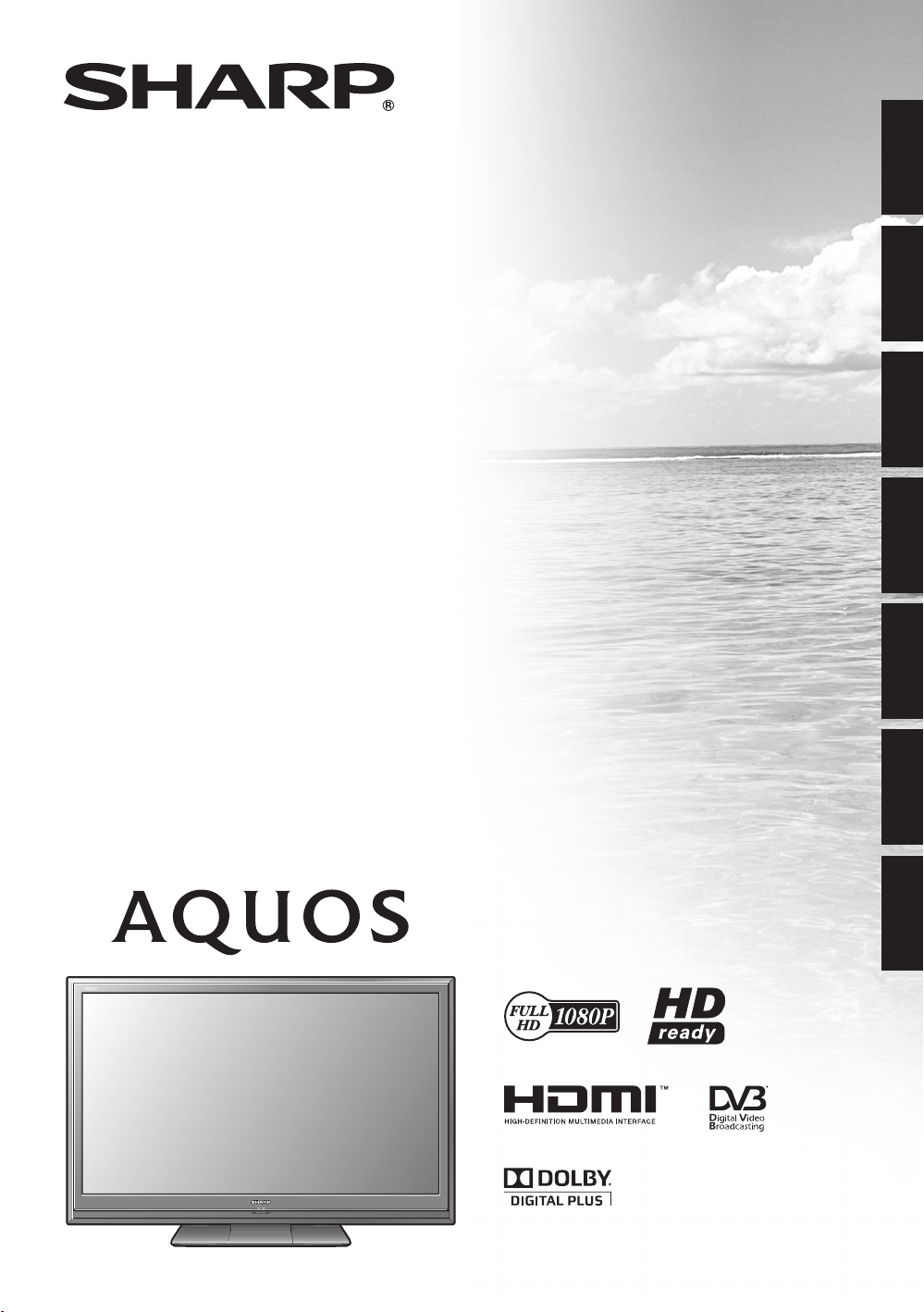
LC-32DH66E
LC-37DH66E
LC-46DH66E
LC-52DH66E
LCD COLOUR TELEVISION
LCD-FARBFERNSEHGERÄT
ENGLISHDEUTSCHFRANÇAISITALIANO
TÉLÉVISEUR COULEUR À ÉCRAN
CRISTAUX LIQUIDES (LCD)
TELEVISORE A COLORI LCD
LCD-KLEURENTELEVISIE
TELEVISIÓN EN COLOR LCD
TELEVISOR DE CRISTAL LÍQUIDO
OPERATION MANUAL
BEDIENUNGSANLEITUNG
MODE D’EMPLOI
MANUALE DI ISTRUZIONI
GEBRUIKSAANWIJZING
MANUAL DE MANEJO
MANUAL DE OPERAÇÃO
NEDERLANDS
ESPAÑOL
PORTUGUÊS
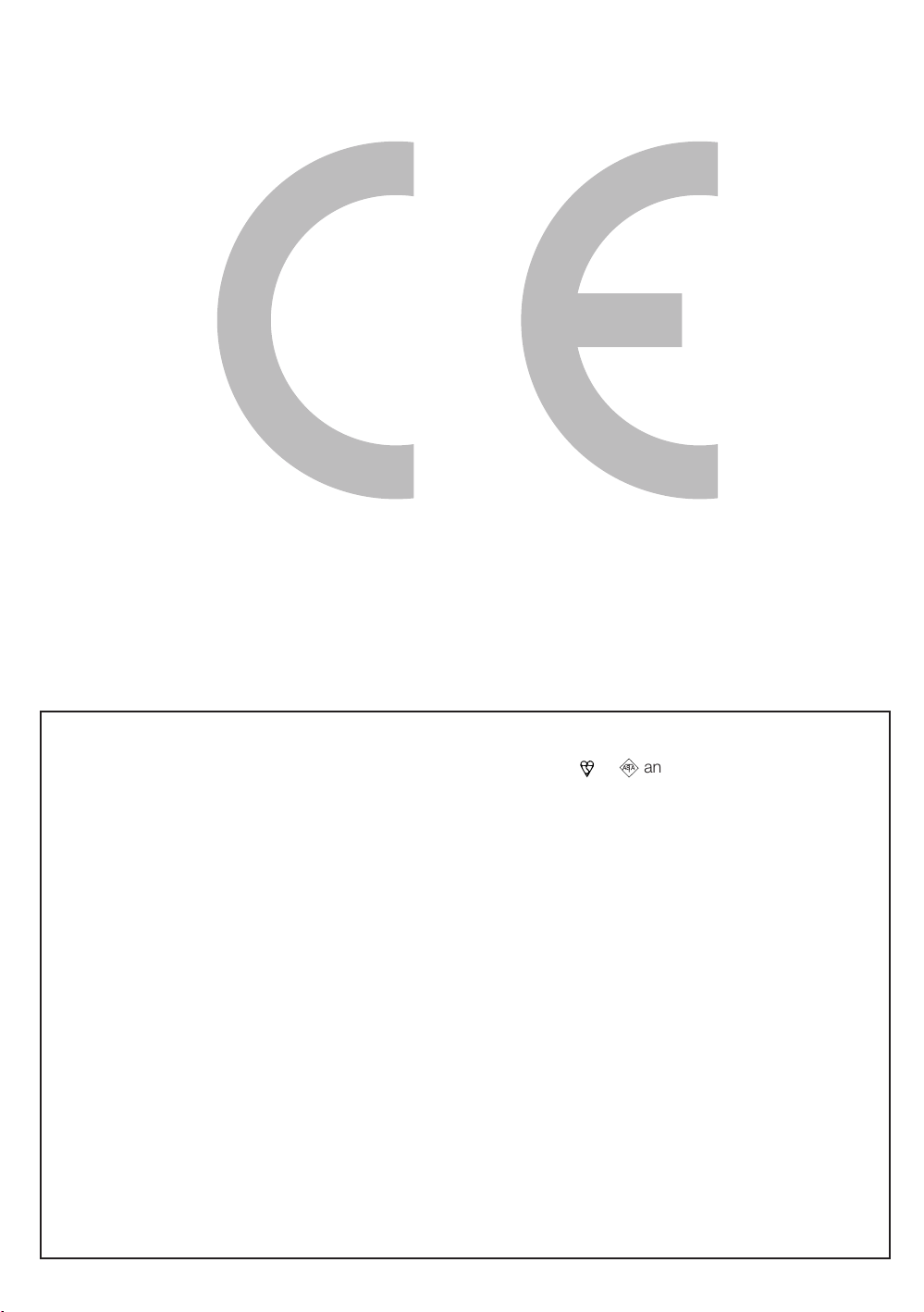
SPECIAL NOTE FOR USERS IN THE U.K.
The mains lead of this product is fitted with a non-rewireable (moulded) plug incorporating a 13A fuse. Should the
fuse need to be replaced, a BSI or ASTA approved BS 1362 fuse marked
which is also indicated on the pin face of the plug, must be used.
Always refit the fuse cover after replacing the fuse. Never use the plug without the fuse cover fitted.
In the unlikely event of the socket outlet in your home not being compatible with the plug supplied, cut off the mains
plug and fit an appropriate type.
)5)
or
and of the same rating as above,
DANGER:
The fuse from the cut-off plug should be removed and the cut-off plug destroyed immediately and disposed of in a
safe manner.
Under no circumstances should the cut-off plug be inserted elsewhere into a 13A socket outlet, as a serious electric
shock may occur.
To fit an appropriate plug to the mains lead, follow the instructions below:
IMPORTANT:
The wires in the mains lead are coloured in accordance with the following code:
Blue: Neutral
Brown: Live
As the colours of the wires in the mains lead of this product may not correspond with the coloured markings
identifying the terminals in your plug, proceed as follows:
• The wire which is coloured blue must be connected to the plug terminal which is marked N or coloured black.
• The wire which is coloured brown must be connected to the plug terminal which is marked L or coloured red.
Ensure that neither the brown nor the blue wire is connected to the earth terminal in your three-pin plug.
Before replacing the plug cover make sure that:
• If the new fitted plug contains a fuse, its value is the same as that removed from the cut-off plug.
• The cord grip is clamped over the sheath of the mains lead, and not simply over the lead wires.
IF YOU HAVE ANY DOUBT, CONSULT A QUALIFIED ELECTRICIAN.
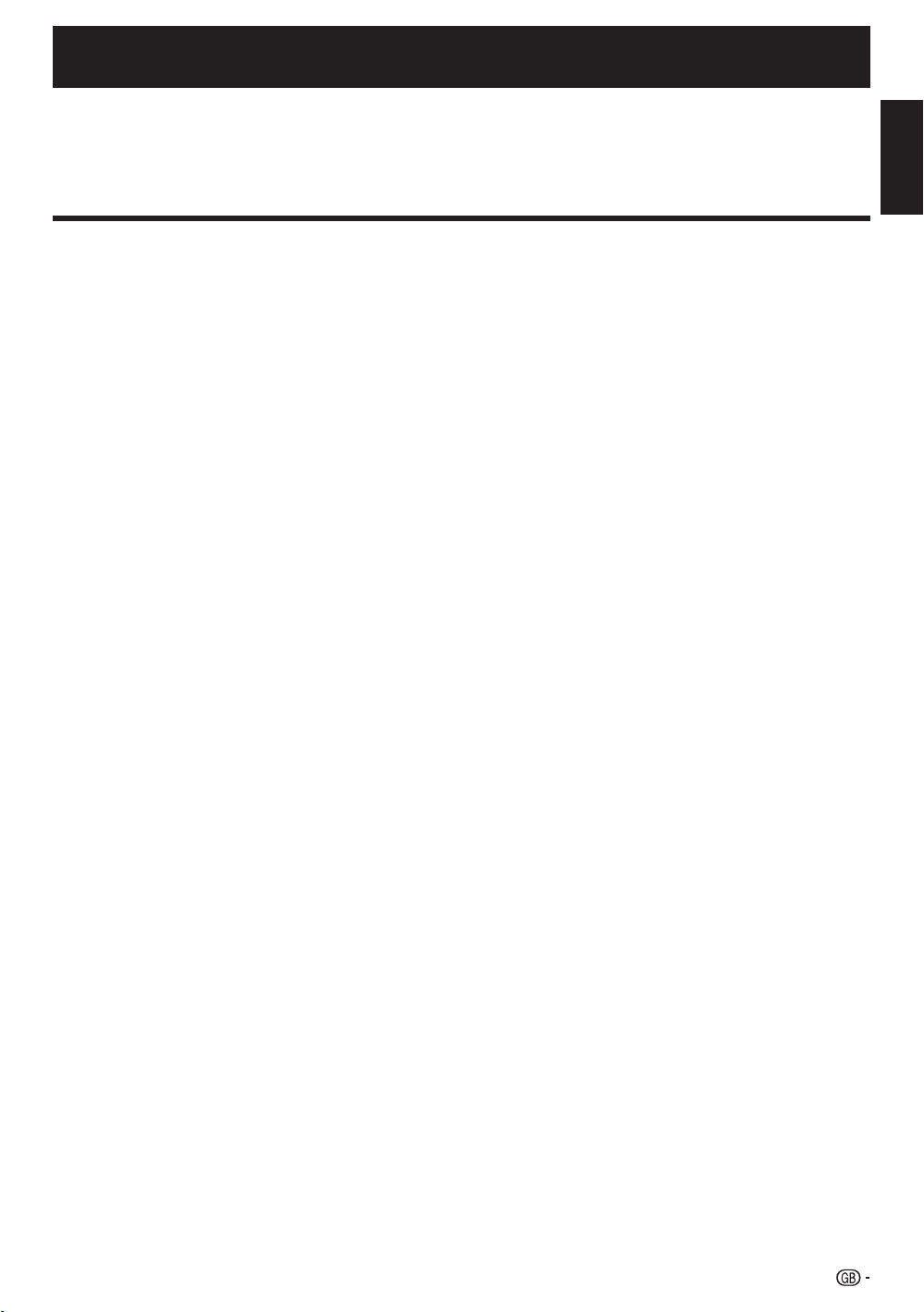
OPERATION MANUAL
The illustrations and the OSD (On-Screen Display) in this operation manual are for explanation purposes and may vary slightly
•
from the actual operations.
The examples used throughout this manual are based on the LC-52DH66E model.
•
This model is compatible with H.264 (MPEG4 H.264, MPEG4 AVC, MPEG4 AVC/H.264) compressed broadcasts.
•
ENGLISH
Contents
Contents ............................................................................. 1
Introduction ........................................................................ 2
Dear SHARP customer .................................................2
Important Safety Precautions ........................................ 2
Trademarks ................................................................... 2
Remote control unit....................................................... 3
TV (Front view) .............................................................. 4
TV (Rear view) ...............................................................4
Preparation ........................................................................ 5
Supplied accessories .................................................... 5
Attaching the stand unit ................................................ 5
Inserting the batteries .................................................... 6
Using the remote control unit ........................................ 6
Cautions regarding the remote control unit ...............6
Quick guide ........................................................................7
Initial installation overview .............................................. 7
Before turning on the power.......................................... 8
Bundling the cables .................................................8
Initial auto installation ....................................................9
Checking signal strength and channel strength ........ 9
Watching TV .....................................................................10
Daily operation ............................................................ 10
Switching on/off ..................................................... 10
Switching between analogue and
digital broadcasts ................................................10
Changing channels ................................................ 10
Selecting an external video source .........................10
Selecting a sound mode ........................................ 10
EPG (Electronic Programme Guide) ............................. 11
EPG Overview ............................................................. 11
Useful settings for using EPG ...................................... 11
Selecting a programme using EPG.............................. 12
Timer recording using EPG .........................................13
Cancelling the timer recording ..................................... 13
Teletext ....................................................................... 14
Using the MHEG-5 application (UK only) ..................... 14
Connecting external devices .......................................... 15
Introduction to connections ......................................... 15
HDMI connection ...................................................16
Component connection .........................................16
VIDEO connection ................................................. 16
SCART connection ................................................ 17
Controlling devices with SCART using AV Link ....... 17
Speaker/amplifier connection ................................. 18
Inserting a CA Card ..................................................... 19
AQUOS LINK ....................................................................20
Controlling HDMI devices using AQUOS LINK ............. 20
AQUOS LINK connection ............................................ 20
AQUOS LINK Setup .................................................... 21
Operating an AQUOS LINK device ..............................22
Menu operation................................................................ 23
What is the MENU? .................................................... 23
Common operations .............................................. 23
ENGLISH
Basic adjustment ............................................................. 24
Picture Settings ........................................................... 24
AV MODE .............................................................. 25
Audio Settings ............................................................ 25
Power Save Settings ................................................... 26
Channel Settings ......................................................... 27
Auto Installation .....................................................27
Digital channel settings ..........................................27
Analogue channel settings ..................................... 28
Password/Parental lock settings ............................ 29
Language Settings (language, subtitle, multi audio) ..... 29
Useful Viewing functions ................................................ 30
Selecting the picture size ............................................30
Selecting the WSS (Wide Screen Signalling)
picture size automatically ..................................... 30
Selecting the WSS (Wide Screen Signalling)
picture size manually ........................................... 30
Selecting the picture size manually ......................... 30
Selecting the recording picture size manually .........31
Selecting the HDMI picture size automatically ........ 31
Other picture and audio settings ................................. 31
Adjusting image position ........................................31
Automatic volume adjustment ................................ 31
Emphasising dialogue ............................................ 31
Outputting audio only ............................................. 31
Display Settings .......................................................... 32
Channel display .....................................................32
Time and Title display ............................................ 32
Other useful features ......................................................33
Setting when using external devices ........................... 33
Input source settings ............................................. 33
Skipping specified inputs ....................................... 33
Colour system settings .......................................... 33
Additional features ......................................................33
Connecting a USB device ........................................... 34
USB Photo Viewer/Music Player .................................34
Photo Mode ........................................................... 34
Music Mode ........................................................... 35
USB device compatibility ............................................ 35
Connecting a PC .............................................................. 36
Connecting a PC ........................................................ 36
Setting audio input ................................................. 36
Displaying a PC image on the screen ..........................36
Selecting the picture size ....................................... 36
Adjusting the PC image automatically .................... 37
Adjusting the PC image manually ........................... 37
Selecting input resolution ............................................ 37
RS-232C port specifications ....................................... 38
PC compatibility chart .................................................39
RS-232C command list............................................... 39
Appendix .......................................................................... 40
Troubleshooting .......................................................... 40
Updating your TV via DVB-T ....................................... 41
Reset .......................................................................... 41
Identification................................................................ 41
Specifications ............................................................. 42
Optional accessory .....................................................42
End of life disposal ......................................................43
1
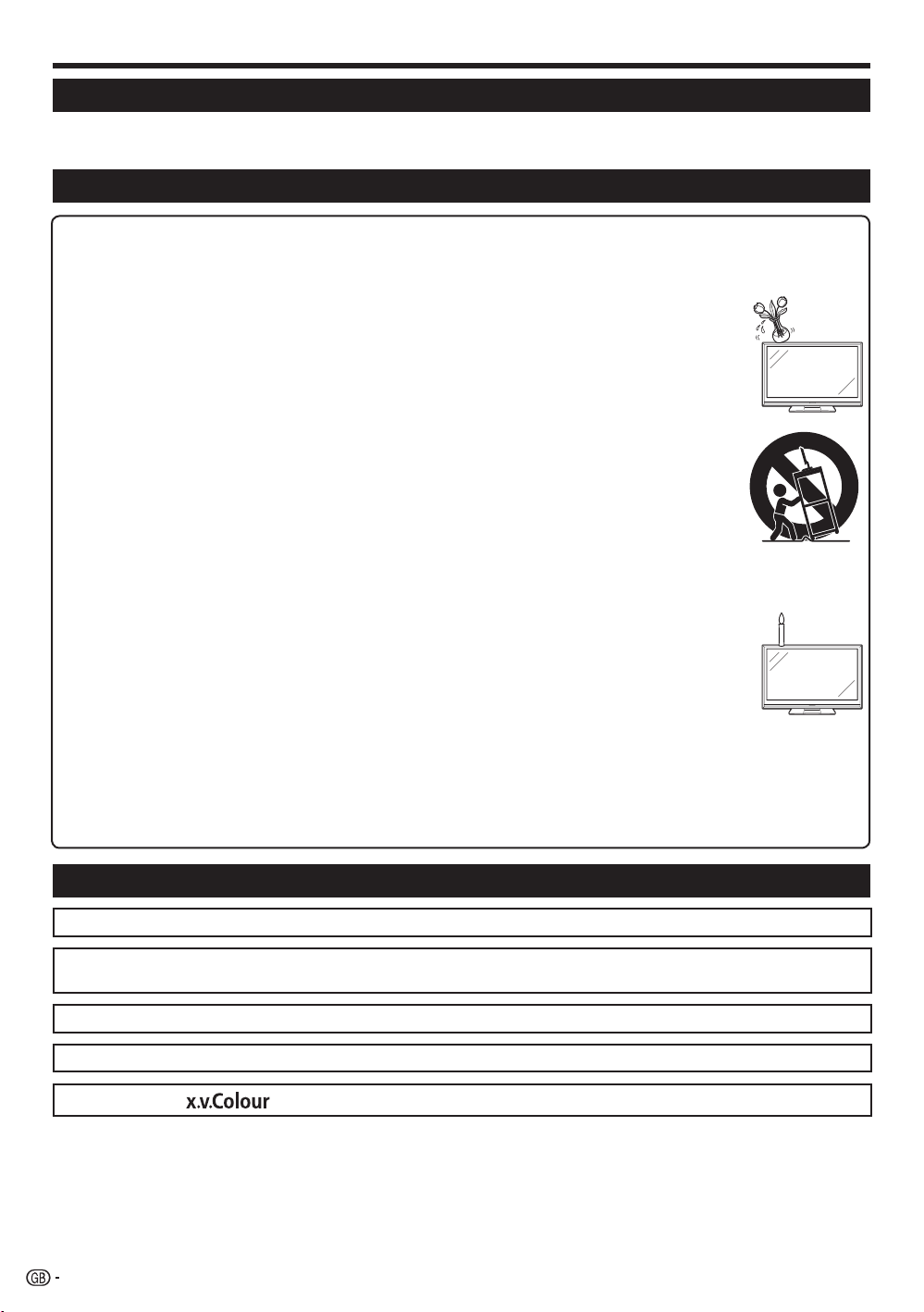
Introduction
Dear SHARP customer
Thank you for your purchase of the SHARP LCD colour TV product. To ensure safety and many years of troublefree operation of your product, please read the Important Safety Precautions carefully before using this product.
Important Safety Precautions
Cleaning—Unplug the AC cord from the AC outlet before cleaning the product. Use a damp cloth to clean the product.
•
Do not use liquid cleaners or aerosol cleaners.
Water and moisture—Do not use the product near water, such as bathtub, washbasin, kitchen sink, laundry tub,
•
swimming pool and in a wet basement.
Do not place vases or any other water-filled containers on this product. The water may spill onto the
•
product causing fire or electric shock.
Stand—Do not place the product on an unstable cart, stand, tripod or table. Doing so can cause the
•
product to fall, resulting in serious personal injuries as well as damage to the product. Use only a cart,
stand, tripod, bracket or table recommended by the manufacturer or sold with the product. When
mounting the product on a wall, be sure to follow the manufacturer’s instructions. Use only the mounting
hardware recommended by the manufacturer.
When relocating the product placed on a cart, it must be moved with utmost care. Sudden stops,
•
excessive force and uneven floor surface can cause the product to fall from the cart.
Ventilation—The vents and other openings in the cabinet are designed for ventilation. Do not cover or
•
block these vents and openings since insufficient ventilation can cause overheating and/or shorten the
life of the product. Do not place the product on a bed, sofa, rug or other similar surface, since they
can block ventilation openings. This product is not designed for built-in installation; do not place the
product in an enclosed place such as a bookcase or rack, unless proper ventilation is provided or the
manufacturer’s instructions are followed.
The LCD panel used in this product is made of glass. Therefore, it can break when the product is
•
dropped or impact applied. If the LCD panel is broken, be careful not to be injured by broken glass.
Heat sources—Keep the product away from heat sources such as radiators, heaters, stoves and other heat-generating
•
products (including amplifiers).
To prevent fire, never place any type of candle or naked flames on the top or near the TV set.
•
To prevent fire or shock hazard, do not place the AC cord under the TV set or other heavy items.
•
Do not display a still picture for a long time, as this could cause an afterimage to remain.
•
There is power consumption always if main plug is connected.
•
Servicing—Do not attempt to service the product yourself. Removing covers can expose you to high
•
voltage and other dangerous conditions. Request a qualified person to perform servicing.
The LCD panel is a very high technology product, giving you fine picture details.
Due to the very large number of pixels, occasionally a few non-active pixels may appear on the screen as a fixed point of
blue, green or red. This is within product specifications and does not constitute a fault.
Precautions when transporting the TV
When transporting the TV, never carry it by holding onto the speakers. Be sure to always carry the TV by two people holding
it with two hands—one hand on each side of the TV.
Trademarks
“HDMI, the HDMI logo and High-Definition Multimedia Interface are trademarks or registered trademarks of HDMI Licensing LLC.”•
Manufactured under license from Dolby Laboratories.
•
“Dolby” and the double-D symbol are trademarks of Dolby Laboratories.
•
•
The “HD ready” Logo is a trademark of EICTA.
The DVB logo is the registered trademark of the Digital Video Broadcasting—DVB—project.
•
“x.v.Colour” and
NOTE
This model is compatible with Dolby Digital Plus.•
are trademarks of Sony Corporation.•
2
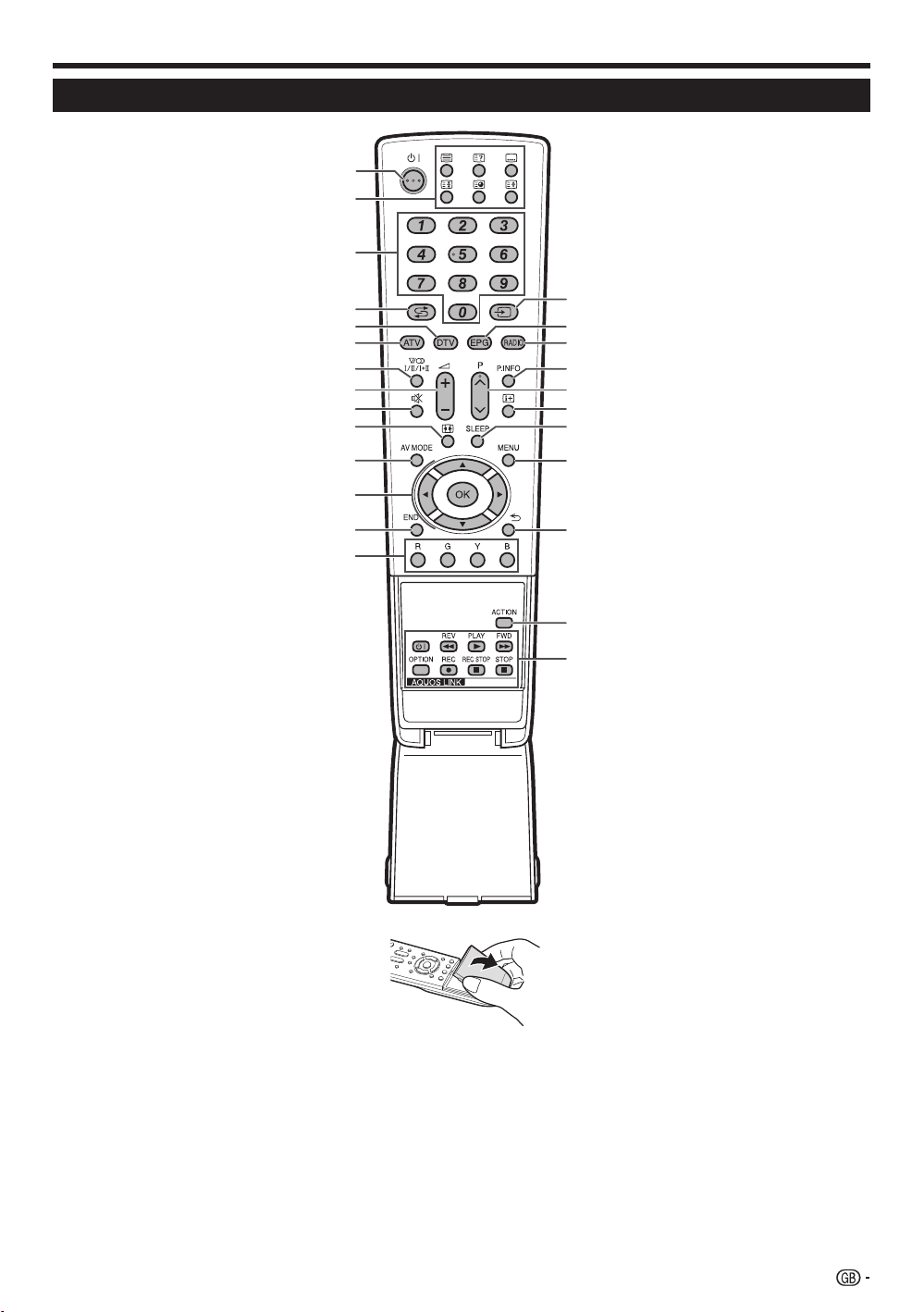
Introduction
Remote control unit
B (Standby/On)
1
(Page 10)
Buttons for useful operations
2
m (Teletext)
ATV: Display analogue teletext (Page
14).
DTV: Select MHEG-5 and teletext for
DTV (Page 14).
k (Reveal hidden Teletext)
(Page 14)
[ (Subtitle)
Switch subtitle languages on/off
(Pages 14 and 29).
3 (Freeze/Hold)
Press to freeze a moving image on
the screen.
Teletext: Stop updating teletext
pages automatically or release the
hold mode.
1 (Subpage)
(Page 14)
v (Top/Bottom/Full)
Set the area of magnification in
teletext mode (Page 14).
0–9 numeric buttons
3
Set the channel.
Enter desired numbers.
Set the page in teletext mode.
When the five Nordic countries
•
(Sweden, Norway, Finland,
Denmark, or Iceland) are selected
in the country setting from “Auto
Installation” (page 27), DTV
services are four digits. When
another country is selected, DTV
services are three digits.
A (Flashback)
4
Press to return to the previously
selected channel or external input.
DTV
5
Press to access digital TV mode.
ATV
6
Press to access conventional
analogue TV mode.
2 (Sound mode)
7
Select a sound multiplex mode
(Page 10).
ik/l (Volume)
8
Increase/decrease TV volume.
e (Mute)
9
TV sound on/off.
f (WIDE MODE)
0
Select a wide mode (Pages 30 and
36).
AV MODE
Q
Select a video setting (Page 25).
1
2
3
4
5
6
7
8
9
10
11
12
13
14
a/b/c/d (Cursor)
W
Select a desired item on the setting
screen.
OK
Execute a command within the
“MENU” screen.
ATV/DTV: Display the programme
list when no other “MENU” screen is
running.
15
16
17
18
19
20
21
22
23
24
25
END
E
Exit the “MENU” screen.
R/G/Y/B (Colour) buttons
R
The coloured buttons are
correspondingly used to select the
coloured items on the screen (e.g.
EPG, MHEG-5, Teletext).
b (INPUT SOURCE)
T
Select an input source (Page 10).
EPG
Y
DTV: Display the EPG screen (Pages
11–13).
RADIO
U
DTV: Switch between Radio and
Data mode.
When only data broadcasting (no
•
radio broadcasting) is transmitted
by DVB, the radio broadcasting
will be skipped.
P. INFO
I
Press to display programme
information which is transmitted
through digital video broadcasting in
the upper left corner of the screen
(DTV only).
Pr/s
O
Select the TV channel.
p (Display information)
P
Press to display the station
information (channel number, signal,
etc.) in the upper right corner of the
screen (Page 32).
A
SLEEP
Press to schedule a time for the TV
to automatically standby (Page 26).
S
MENU
“MENU” screen on/off.
D
6 (Return)
Return to the previous “MENU”
screen.
F
ACTION (Action Mode)
This key does not work on this
model.
G
AQUOS LINK buttons
If external equipment such as a
AQUOS BD Player is connected via
HDMI cables and is AQUOS LINK
compatible, you can use these
AQUOS LINK buttons. See pages 20
and 22 for details.
3
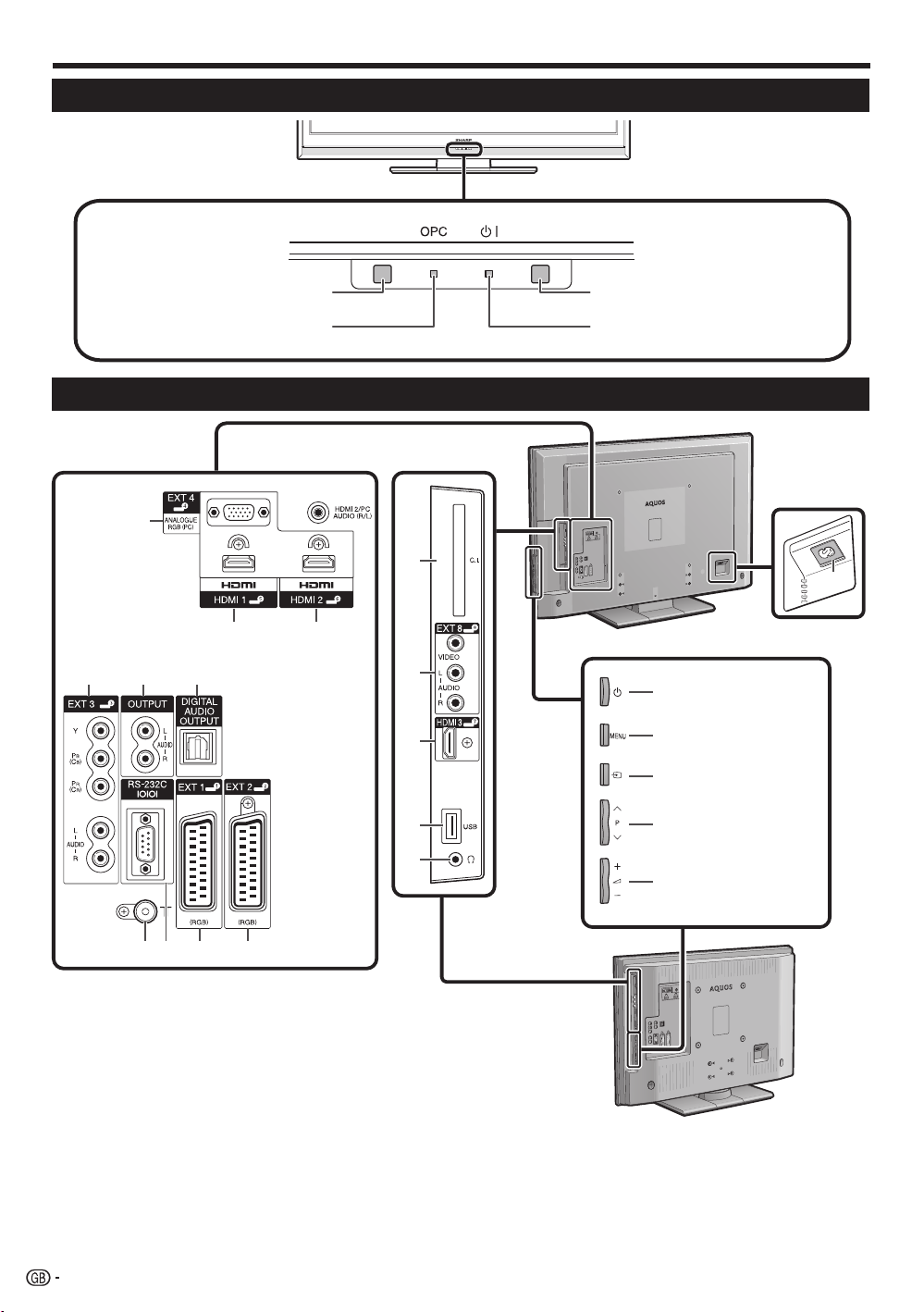
Introduction
TV (Front view)
Remote control sensor
TV (Rear view)
1
4 56
OPC indicator
2
OPC sensor
B (Standby/On) indicator
11
16
3
LC-46DH66E/LC-52DH66E
12
a (Power) button
13
14
15
MENU button
b (INPUT SOURCE)
button
Pr/s
Programme (channel)
buttons
ik/l Volume
buttons
7 8 9 10
WARNING:
Excessive sound pressure from earphones and headphones can cause hearing loss.
EXT4 (ANALOGUE RGB/AUDIO)
1
terminals*
HDMI1 (HDMI) terminal
2
HDMI2 (HDMI/AUDIO) terminals*
3
EXT3 (COMPONENT/AUDIO)
4
terminals
OUTPUT (AUDIO) terminals
5
6
DIGITAL AUDIO OUTPUT terminal
4
Antenna terminal
7
RS-232C terminal
8
EXT1 (RGB) terminal
9
EXT2 (RGB) terminal
10
COMMON INTERFACE slot
11
EXT8 terminals
12
HDMI3 (HDMI) terminal
13
USB terminal
14
Headphones
15
AC INPUT terminal
16
(LC-32DH66E/LC-37DH66E)
The HDMI2 and EXT4 terminals
*
can both use the same audio input
terminal. However, the proper item
must be selected in the “PC Audio
Select” menu (Refer to page 36 for
details).
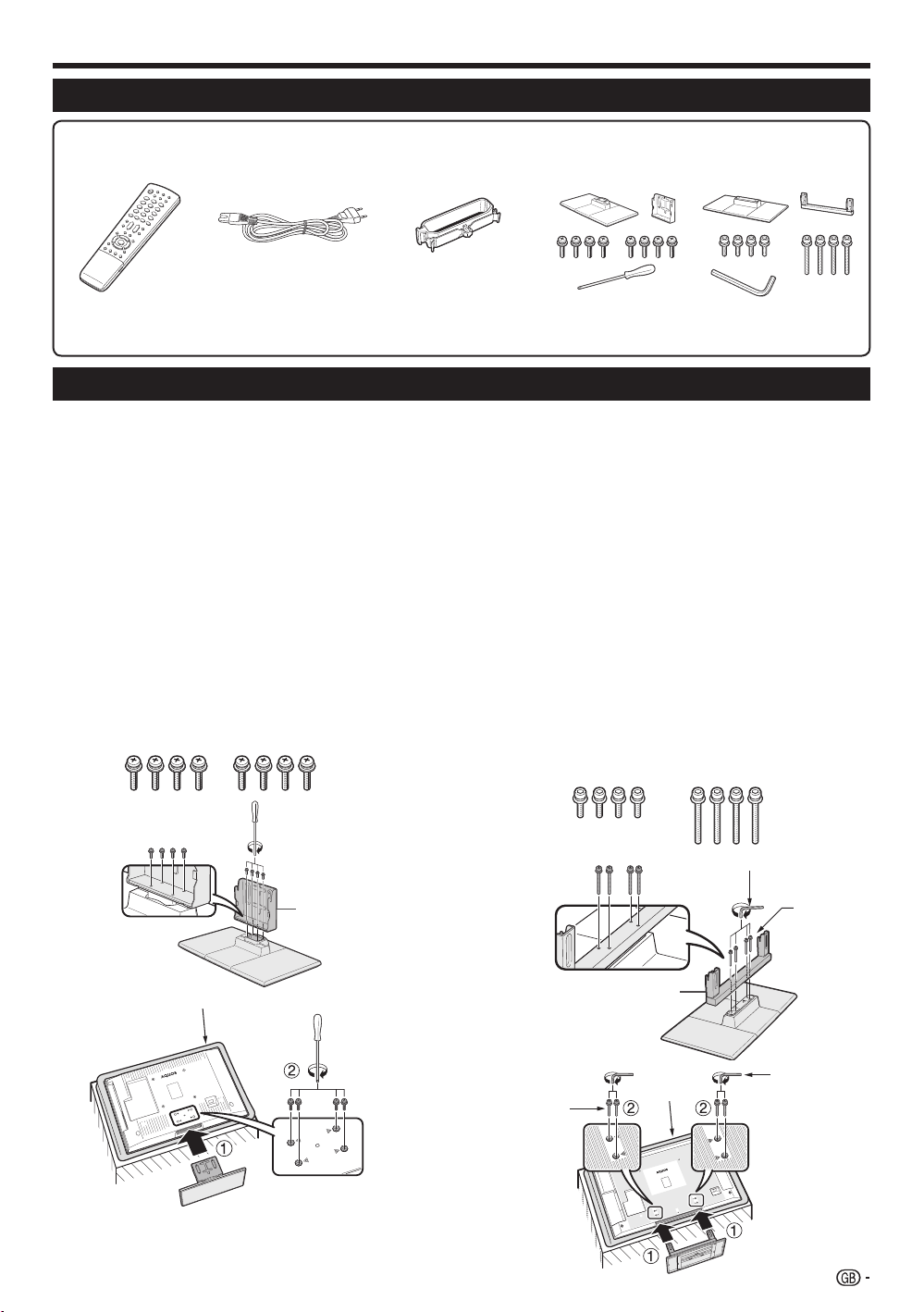
Preparation
Supplied accessories
Remote control unit
(g1)
Pages 3 and 6 Page 5
Operation manual (This publication)•
AC cord (g1)
Product shape varies in
some countries.
Cable clamp (g1)
LC-32DH66E
LC-37DH66E
Page 8Page 8
“AAA” size alkaline battery (g2) ... Page 6•
Stand unit (g1)
LC-46DH66E
LC-52DH66E
Attaching the stand unit
Before attaching (or detaching) the stand, unplug the AC cord from the AC INPUT terminal.
•
Before performing work, spread cushioning over the surface on which you will be laying the TV. This will prevent
•
it from being damaged.
CAUTION
Attach the stand in the correct direction.
•
Be sure to follow the instructions. Incorrect installation of the stand may result in the TV falling over.
•
Inserting the stand.
Confirm that there are eight screws with the stand unit.
1
LC-32DH66E/LC-37DH66E:
2
supporting post for the stand unit onto the base
using the four screws with the screw driver
(supplied) as shown.
LC-46DH66E/LC-52DH66E:
supporting post for the stand unit onto the base
using the four long screws with the hex key
(supplied) as shown.
LC-32DH66E/LC-37DH66E:
Attach the
Attach the
1
3
Insert the stand into the openings on the
1
bottom of the TV (Hold the stand so it will
not drop from the edge of the base area).
LC-32DH66E/LC-37DH66E: Insert and
2
tighten the four screws into the four holes
on the rear of the TV.
LC-46DH66E/LC-52DH66E: Insert and
tighten the four short screws into the four
holes on the rear of the TV.
LC-46DH66E/LC-52DH66E:
1
2
3
NOTE
To detach the stand unit, perform the steps in reverse order.•
Soft cushion
Supporting post
2
Hex key
Long
screw
Supporting post
3
Short
screw
Soft
cushion
Hex key
5
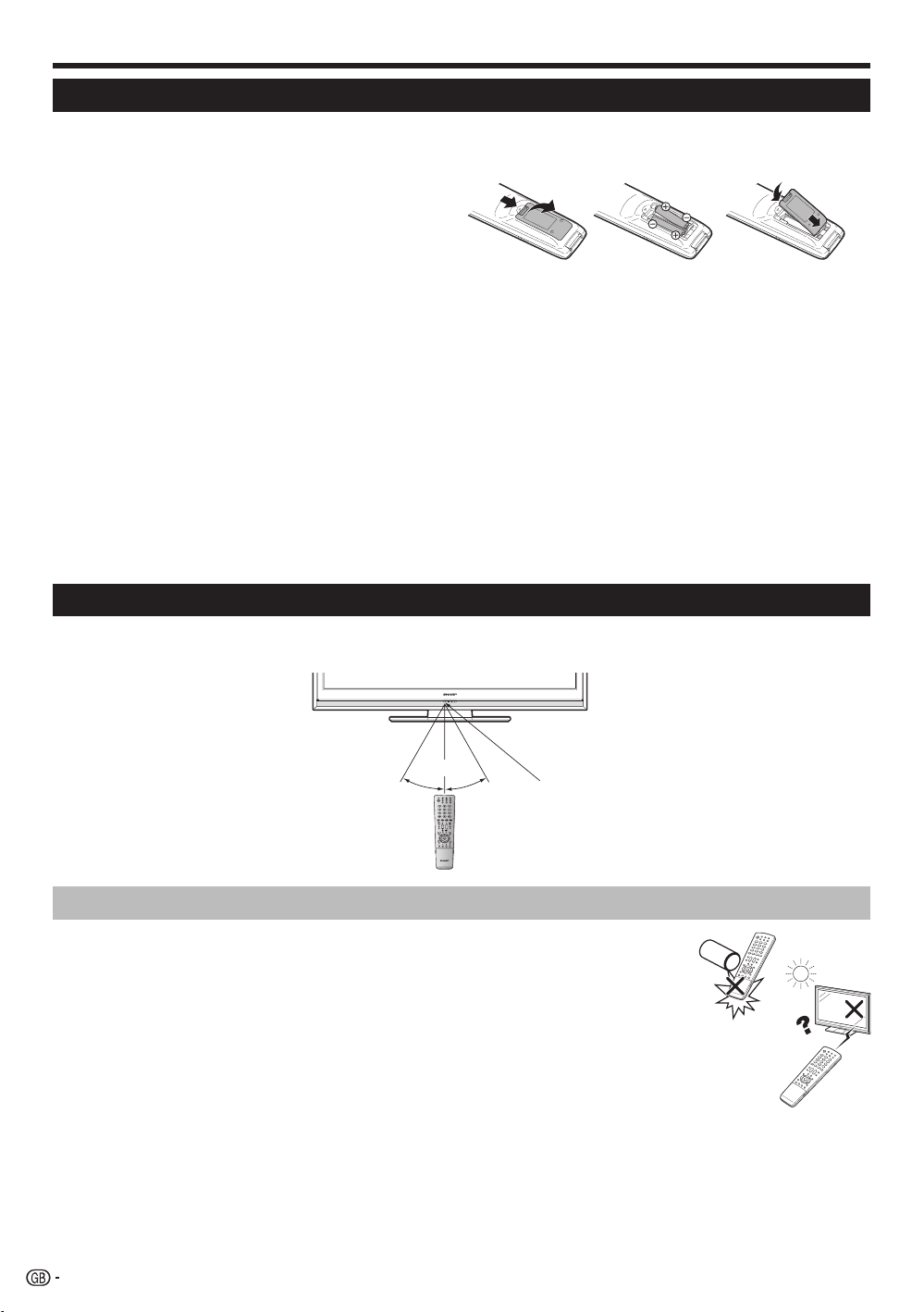
Preparation
Inserting the batteries
Before using the TV for the first time, insert two supplied “AAA” size alkaline batteries. When the batteries become
depleted and the remote control unit fails to operate, replace the batteries with new “AAA” size batteries.
1
Open the battery cover.
2
Insert two supplied “AAA” size alkaline batteries.
Place batteries with their terminals corresponding to the
•
(e) and (f) indications in the battery compartment.
Close the battery cover.
3
CAUTION
Improper use of batteries can result in chemical leakage or explosion. Be sure to follow the instructions below.
Do not mix batteries of different types. Different types of batteries have different characteristics.
•
Do not mix old and new batteries. Mixing old and new batteries can shorten the life of new batteries or cause
•
chemical leakage in old batteries.
Remove batteries as soon as they have worn out. Chemicals that leak from batteries can cause a rash. If you
•
find any chemical leakage, wipe thoroughly with a cloth.
The batteries supplied with this product may have a shorter life expectancy due to storage conditions.
•
If you will not be using the remote control unit for an extended period of time, remove the batteries from it.
•
When replacing the batteries, use alkaline batteries instead of zinc-carbon ones.
•
Note on disposing batteries:
The batteries provided contain no harmful materials such as cadmium, lead or mercury.
Regulations concerning used batteries stipulate that batteries may no longer be thrown out with the household
rubbish. Deposit any used batteries free of charge into the designated collection containers set up at commercial
businesses.
Using the remote control unit
Use the remote control unit by pointing it towards the remote control sensor. Objects between the remote control
unit and sensor may prevent proper operation.
5 m
30° 30°
Remote control sensor
Cautions regarding the remote control unit
•
Do not expose the remote control unit to shock. In addition, do not expose the
remote control unit to liquids, and do not place in an area with high humidity.
•
Do not install or place the remote control unit under direct sunlight. The heat
may cause deformation of the unit.
•
The remote control unit may not work properly if the remote control sensor of
the TV is under direct sunlight or strong lighting. In such cases, change the
angle of the lighting or the TV, or operate the remote control unit closer to the
remote control sensor.
6
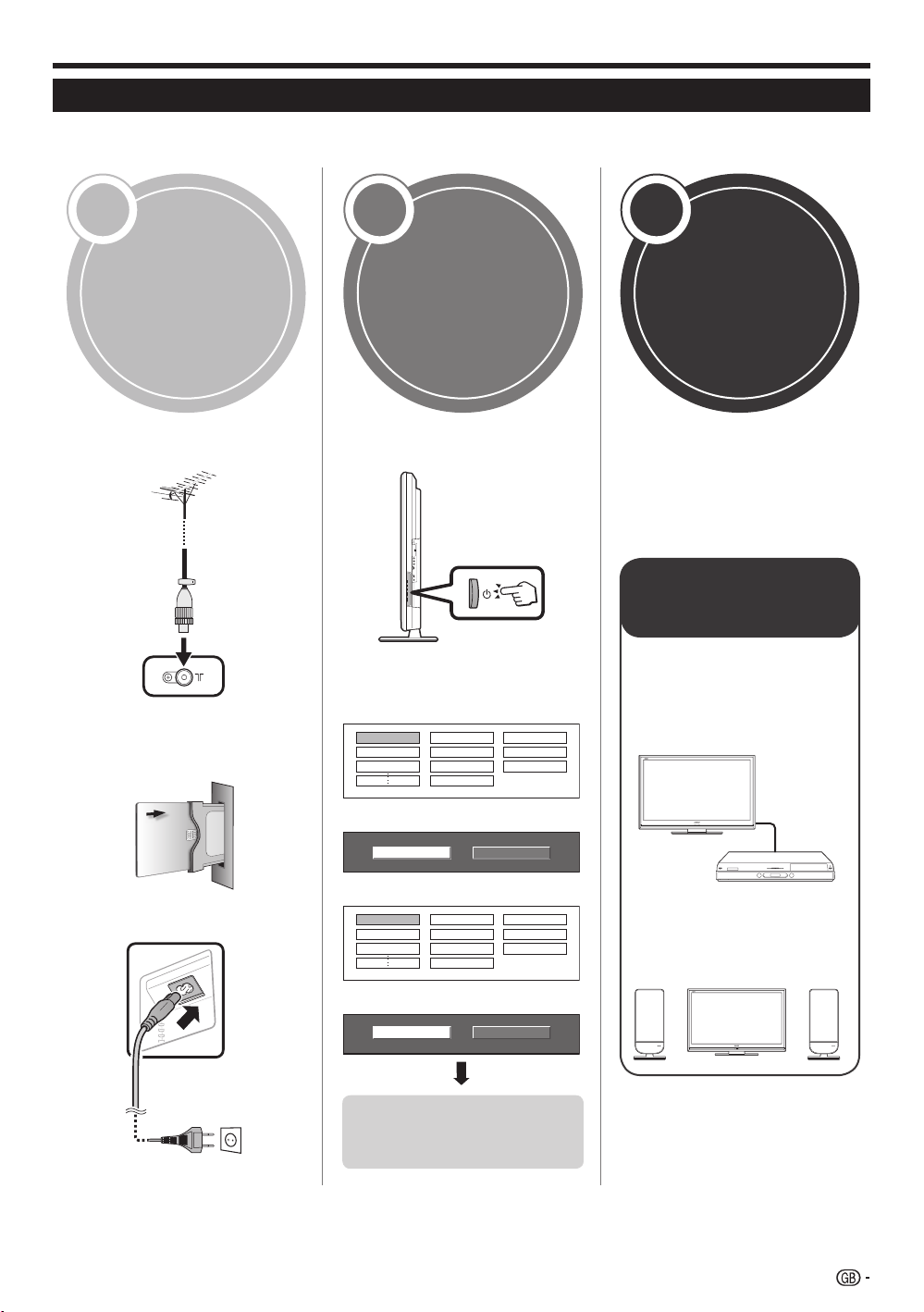
Quick guide
Initial installation overview
Follow the steps below one by one when using the TV for the first time. Some steps may not be necessary
depending on your TV installation and connection.
1 2 3
Power on and
Preparation
n
Connect an antenna cable to
the antenna terminal (Page 8).
run the auto
installation
Turn on the power using a on
n
the TV (Page 10).
Watch TV
n
Congratulations!
Now you can watch TV.
o
If necessary, adjust the
antenna to attain maximum
signal reception (Page 9).
o
If necessary, insert a CA card
into the CI slot to watch
scrambled broadcasts (Pages
8 and 19).
p
Connect the AC cord to the TV
(Page 8).
Product shape varies in some countries.
Run the initial auto installation
o
(Page 9).
Language setting
✔
English
Italiano
Svenska
Home/Store setting
✔
STOREHOME
Country setting
✔
Austria A B/G
Finland
FIN
B/G
Greece GR B/G
Channel search setting
✔
Analogue SearchDigital Search
Start searching
channels
Connect
external devices
Connect external
n
devices such as a
DVD player/recorder
as instructed (Pages
15–17).
Connect external
o
audio devices such as
speakers/amplifier as
instructed (Pages 15
and 18).
7

Quick guide
Before turning on the power
Standard
DIN45325 plug
(IEC 169-2) 75 q
coaxial cable
Supplying power to the antenna
You must supply power to the antenna in order to receive
digitally/terrestrially broadcast stations after connecting the
antenna cable to the antenna terminal on the rear of the TV.
Press MENU and the “MENU” screen displays.
1
Press c/d to select “Setup”.
2
Press a/b to select “Antenna Setup-DIGITAL”, and then press
3
OK.
Press a/b to select “Supply Voltage”, and then press OK.
4
Press c/d to select “On”, and then press OK.
5
Carefully insert the CI
1
Module in the CI slot
with the contact side
forward.
The logo on the CI
2
Module must be
facing outward from
the rear of the TV.
Place the TV close to the
AC outlet, and keep the
power plug within reach.
AC cord
Product shape varies in some countries.
Mounting the TV on a wall
This TV should be mounted on a wall only with the wall mount bracket available from SHARP (Page
•
42). The use of other wall mount brackets may result in an unstable installation and may cause
serious injuries.
Mounting the LCD colour TV requires special skills and should only be performed by qualified service
•
personnel. Customers should not attempt to do the work themselves. SHARP bears no responsibility
for improper mounting or mounting that results in accident or injury.
•
You can ask qualified service personnel about using an optional bracket to mount the TV to a wall.
•
To use this TV mounted on a wall, first remove the adhesive tape at the two locations on the rear of the TV, and
then use the screws supplied with the wall mount bracket to secure the bracket to the rear of the TV.
•
When you mount the TV on a wall, you should attach the supporting post.
When using wall mount bracket AN-37AG5 or AN-52AG4
You can check the centre of the TV screen using the mark engraved on the wall mount bracket when mounting
the TV on the wall.
AN-37AG5
LC-32DH66E: The centre of the TV screen is 4 mm below the mark “A” on the wall bracket.
LC-37DH66E: The centre of the TV screen is 6 mm above the mark “A” on the wall bracket.
AN-52AG4
LC-46DH66E: The centre of the TV screen is at the mark “b” on the wall bracket.
LC-52DH66E: The centre of the TV screen is 7.3 mm below the mark “f” on the wall bracket.
Bundling the cables
Cable clamp
Bundle the cables with
the clamp.
8
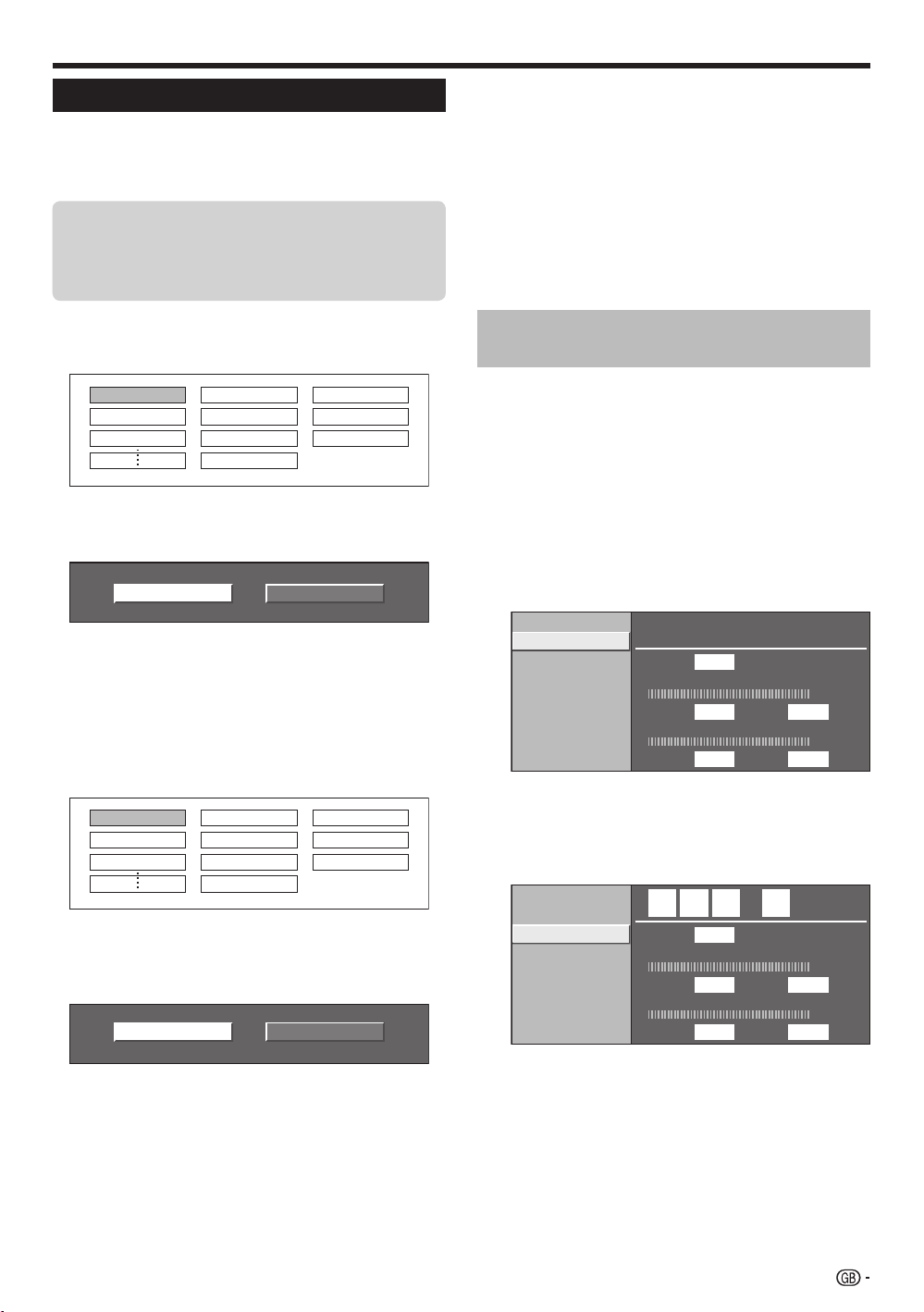
Quick guide
Initial auto installation
When the TV is powered on for the first time after
purchase, the initial auto installation wizard appears.
Follow the menus and make the necessary settings
one after another.
Confirm the following before turning
on the power
Is the antenna cable connected?
E
Is the AC cord plugged in?
E
1
Press a on the TV.
The initial auto installation wizard appears.
•
Setting the OSD language.
2
English
Italiano
Svenska
Press a/b/c/d to select the desired language,
and then press OK.
3
Selecting the location of the TV.
STOREHOME
Press c/d to select where you will use this TV,
and then press OK.
HOME: “STANDARD” will be the default value for the “AV
•
MODE” setting.
•
STORE: “DYNAMIC (Fixed)” will be the default value for the
“AV MODE” setting. If the “AV MODE” is changed, the TV will
automatically switch back to “DYNAMIC (Fixed)” when there
is no signal input from the TV or remote control unit for 30
minutes.
Setting the country.
4
Austria A B/G
Finland
FIN
B/G
Greece GR B/G
Press a/b/c/d to select your country or area,
and then press OK.
This setting screen only appears during the first installation.
•
Starting channel search.
5
Analogue SearchDigital Search
The TV searches for, sorts and stores all the
6
receivable TV stations according to their settings
and the connected antenna.
To abort the initial auto installation in progress, press 6.
•
NOTE
If you turn off the power on the TV after performing step 5,
•
the initial auto installation wizard does not appear. The auto
installation function allows you to execute the installation
again from the “Setup” menu (Page 27).
The initial auto installation wizard will go off if you leave
•
the TV unattended for 30 minutes before searching for
channels in step 6.
Checking signal strength and channel strength
If you install a DVB-T antenna for the first time or
relocate it, you should adjust the alignment of the
antenna to receive a good reception while checking
the antenna setup screen.
Press MENU and the “MENU” screen displays.
1
Press c/d to select “Setup”.
2
Press a/b to select “Antenna Setup-DIGITAL”,
3
and then press OK.
Checking signal strength
E
Press a/b to select “Signal Strength”.
Supply Voltage
Signal Strength
Channel Strength
E
Checking channel strength
Press a/b to select “Channel Strength”, and
then press OK.
You can input a specified frequency band using the 0–9
•
numeric buttons.
Supply Voltage
Signal Strength
Channel Strength
CH No. 21
Signal Strength
Current Max 0
Quality
Current Max 0 0
474. 0
CH No. 21
Signal Strength
Current Max0
Quality
Current Max00
0
MHz
0
Press c/d to select “Digital Search” or “Analogue
Search”, and then press OK.
If you want to search for more broadcasts, execute
•
“Additional Search” from the “Programme Setup” menu
(Pages 27 and 28).
•
To watch both analogue broadcasts and digital broadcasts,
you should perform the channel search setting for each
format.
EXAMPLE
If you execute “Digital Search” in the initial auto installation
•
wizard, you should perform “Analogue Search” from “Auto
Installation” under the “Setup” menu (Pages 27 and 28).
Position and align the antenna so that the
4
maximum possible values for “Signal Strength”
and “Quality” are obtained.
NOTE
The values of “Signal Strength” and “Quality” indicate when
•
to check the appropriate alignment of the antenna.
9
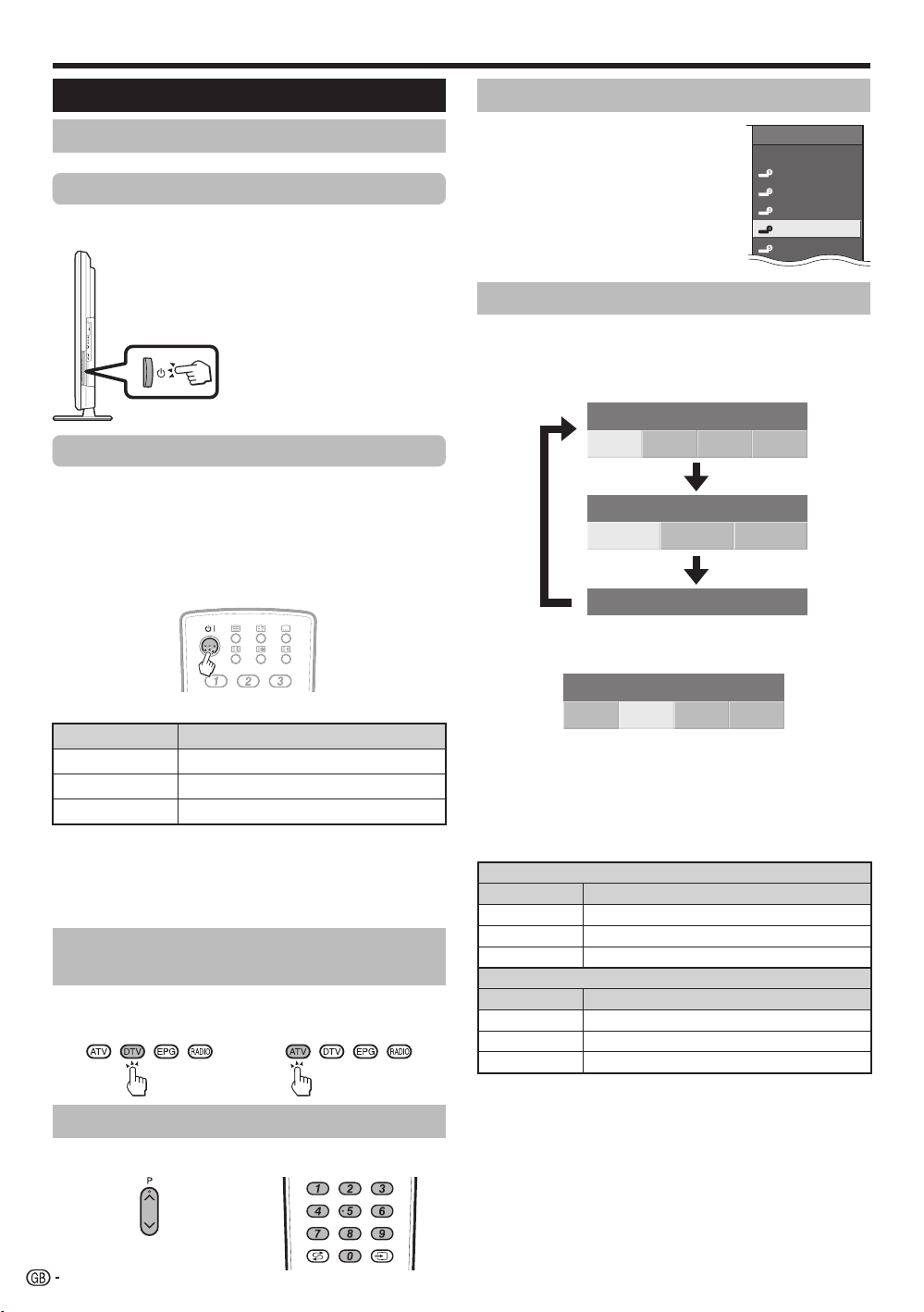
Watching TV
Daily operation
Switching on/off
Turning on/off the power
Press a on the TV.
Switch it off by pressing a on the TV.
NOTE
When turning off the power using
•
a on the TV, EPG data (Electronic
programme guide) will be lost, and
programmed timer recordings will
not be performed by the TV.
Standby mode
To standby mode
E
If the TV is switched on, you can switch it to standby
by pressing B on the remote control unit.
E
Switching on from standby
From standby, press B on the remote control unit.
Selecting an external video source
Once the connection is made, press
b to display the “INPUT SOURCE”
screen, and then press a/b to
switch over to the appropriate
external source with OK.
INPUT SOURCE
TV
EXT1
EXT2
EXT3
EXT4
HDMI1
Selecting a sound mode
DTV mode:
E
If multi sound modes are received, each time you
press 2 the mode switches as follows.
Audio (ENG) : STEREO
L/R LRLR
Audio (ENG) : CH A
CH A CH B CH AB
Audio (ENG) : MONO
Press c/d to select L or R sound when the STEREO
or DUAL MONO screen is displayed.
TV indicator status
B indicator
Off
Green
Red
Power off
Power on
Standby
NOTE
If you are not going to use this TV for a long period of time, be sure
•
to remove the AC cord from the AC outlet.
•
A small amount of electric power is still consumed even when a is
turned off.
Status
Switching between analogue and digital broadcasts
Watching analogue
E
broadcasts
EWatching digital
broadcasts
Changing channels
With Pr/s:
With 0–9:
Audio (ENG) : STEREO
L/R L RLR
NOTE
The sound mode screen disappears in six seconds.
•
Selectable items vary depending on the received broadcasts.
•
ATV mode:
E
Each time you press 2, the mode switches as
shown in the following tables.
NICAM TV broadcasts selection
Signal Selectable items
Stereo
Bilingual
Monaural
Signal Selectable items
Stereo
Bilingual
Monaural
NICAM STEREO, MONO
NICAM CH A, NICAM CH B, NICAM CH AB, MONO
NICAM MONO, MONO
A2 TV broadcasts selection
STEREO, MONO
CH A, CH B, CH AB
MONO
NOTE
When no signal is input, the sound mode will display “MONO”.
•
10
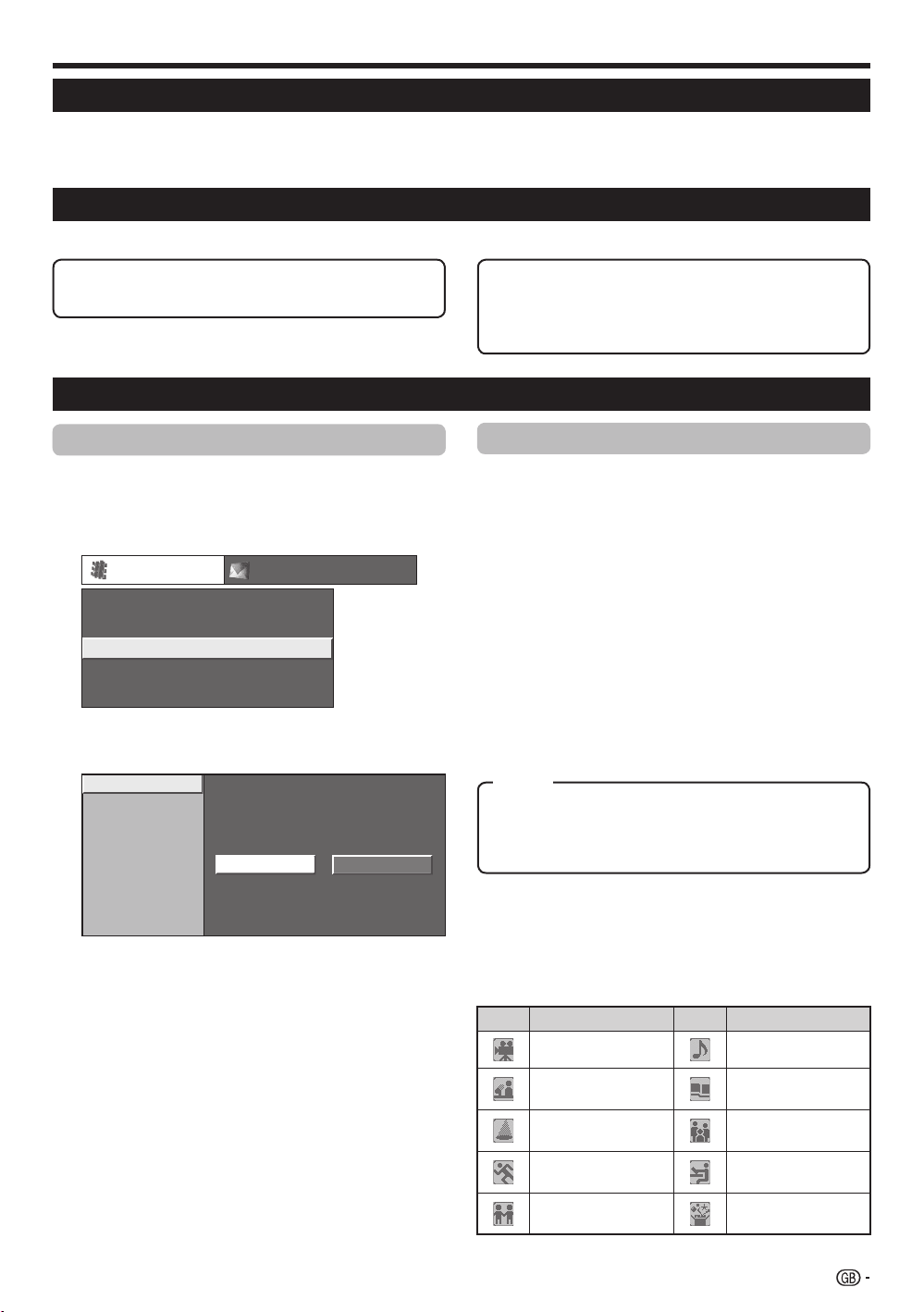
Watching TV
EPG (Electronic Programme Guide)
EPG (Electronic Programme Guide) is a programme list that is displayed on the screen. With the EPG, you can
check the schedule of DTV/RADIO/DATA, view detailed information about them, tune to an event currently on-air
and set a timer for future events.
EPG Overview
Basic functionsE
Select a programme using EPG (Page 12)
E
Check programme information (Page 12)
E
Useful settings for using EPG
Common Operation
Press MENU and the “MENU” screen displays.
1
Press c/d to select “Digital Setup”.
2
Press a/b to select “EPG Setup”, and then
3
press OK.
Digital Setup
REC Picture Size
Download Setup
EPG Setup
Subtitle
CI Menu
Press a/b to select the desired item, and then
4
press OK (Example: “EPG Setup”, “Display
Range Setup”, etc.).
EPG Setup
Display Range Setup
Genre Icon Setup
Press a/b/c/d to select or adjust the desired
5
item, and then press OK (Example: “Yes”, “No”,
etc.).
[16:9 TV]
[Yes]
Yes No
Useful functionsE
Search for a programme by category (Page 12)
E
Search for a programme by date and time
E
(Page 12)
Timer recording using EPG (Page 13)
E
EPG display settings
E
EPG Setup (setting for receiving EPG
data)
If you want to use the EPG for digital stations, select
“Yes”. The EPG data must be automatically captured
while the TV is in standby mode. After setting to “Yes”,
it may take some time to turn off the power using the
remote control unit due to the process of the data
capture.
NOTE
If the TV main power is switched off, the EPG data will not
•
be captured.
Display Range Setup
E
The “Display Range Setup” allows you to select three
types of time spans for display on the screen.
Item
Mode1: Displays six hours of programme information.
Mode2: Displays three hours of programme information.
Mode3: Changes to the EPG display format with a
vertical time span.
Genre Icon Setup
E
You can grey out or place a mark on desired genres
and smoothly search for programmes you frequently
watch.
E
Genre Icon List
Icon Genre Icon Genre
Movie/Drama Music/Ballet/Dance
News/Current affairs
Show/Game show
Sports
Children’s/Youth
programmes
Arts/Culture (without
music)
Social/Political
Issues/Economics
Education/Science/
Factual Topics
Leisure hobbies
11
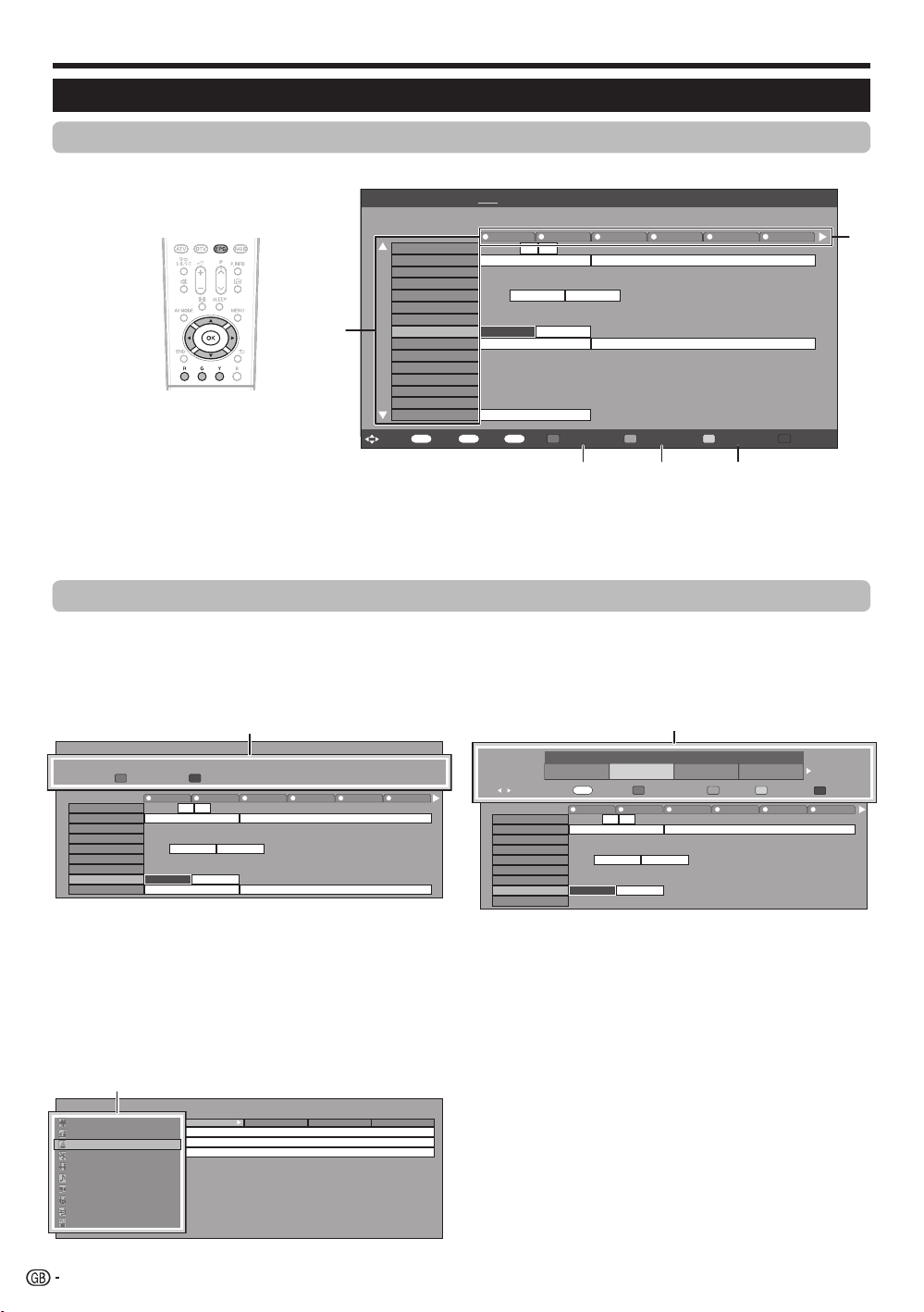
Watching TV
Selecting a programme using EPG
Basic Operation
The illustrations on this page are explained using three digit services.
Display/Close the EPG screen
E
Press EPG.
Select a programme
E
1
Select the time span
Press c/d to select the time span you want to search.
Continue to press d to display programmes in the next time span.
•
Select the desired programme
2
Press a/b to select the desired programme.
If a or b are displayed on the left of the services, continue to press a/b to display next or previous screen.
•
EPG [Mon]16/04 10:57 AM[DTV-TV] Tod a y (Tue)20 (Wed)21 (Thu)22 (Fri)23 (Sat)24 (Sun)25 (Mon)26
040
BBC News 24 BBC News
2
10 : 00AM - 1 : 00 AM
BBC TWO 002
BBC THREE 007
BBC FOUR 010
BBC FIVE 012
CBBC Channel 030
BBC 1 061
BB22 062
BBC NEWS 24 340
BBCi 351
SIT 1 994
SIT 2 995
SIT 3 996
SIT 4 997
SIT 5 998
BBC ONE 999
OK
: Select : Enter6: Back
10 AM 11 0 PM 1 2 3
This is BBC THREE
BBC NEWS BBC NEWS
BBC NEWS BBC NEWS
BBCi BBCi
This is BBC THREE
EPG
RGYB
: Exit Programme info. Search By Genre Search By Date Timer List
345
This is BBC THREE
1
Selecting a programme
Check programme information
3
Press a/b/c/d to select the programme you
1
want to check.
2
Press R.
040
BBC News 24 BBC News
10 : 00AM - 1 : 00 AM
Programme Info.
R
BBC TWO 002
BBC THREE 007
BBC FOUR 010
BBC FIVE 012
CBBC Channel 030
BBC 1 061
BB22 062
BBC NEWS 24 340
BBCi 351
3
Press OK to tune to the selected programme.
Search a programme in a category
4
Press G.
1
Press a/b to select the desired genre, and then
2
press OK.
3
Press a/b to select a programme you want to
watch, and then press OK.
Genre
Movie/Drama
Movie/Drama
News/Current affairs
News/Current affairs
Show/Game show
Show/Game show
Sports
Sports
Children’s/Youth programmes
Children’s/Youth programmes
Music/Ballet/Dance
Music/Ballet/Dance
Arts/Culture (without music)
Arts/Culture (without music)
Social/Political Issues/Economics
Social/Political Issues/Economics
Education/Science/Factual Topics
Education/Science/Factual Topics
Leisure hobbies
Leisure hobbies
Refer to page 11 for the genre setting.
•
12
Programme Information
Programme Info.
Back to EPG
R
The BBC’s rolling news service with headlines every 15 minutes.
The BBC’s rolling news service with headlines every 15 minutes.
Next
B
Back to EPG
Next
B
10 AM 11 0 PM 1 2 3
This is BBC THREE
BBC NEWS BBC NEWS
BBC NEWS BBC NEWS
BBCi BBCi
This is BBC THREE
[Today] AM [Today] PM [Tue] 20 AM [Tue] 20 PM
10 : 50 AM - 11 : 05 AMMon 19/05CBBC Cahnnel 030 time
10 : 50 AM - 11 : 10 AMMon 19/05BBC TWO 002 School is Lock
11 : 05 AM - 11 : 20 AMMon 19/05CBBC Cahnnel 030 Words and Pictures
Search for a programme by date/time
5
Press Y.
1
Press c/d to select the desired time span, and
2
then press OK.
Date/Time
Search by Time
Search by Time
: Select Time
BBC TWO 002
BBC THREE 007
BBC FOUR 010
BBC FIVE 012
CBBC Channel 030
BBC 1 061
BB22 062
BBC NEWS 24 340
SIT 1 994
Press a/b to select the desired programme,
3
0 AM -
0 AM -
6 AM
6 AM
OK
: Enter
OK
: Select Time
: Enter
10 AM 11 0 PM 1 2 3
This is BBC THREE
BBC NEWS BBC NEWS
BBC NEWS BBC NEWS
6 AM -
6 AM -
0 PM
0 PM
Back to EPG
R
Back to EPG
R
Today
Today
This is BBC THREE
0 PM -
0 PM -
6 PM
6 PM
Enter G +1 Week
Enter G +1 Week
Y
6 PM -
0 AM
Y
6 PM -
0 AM
Next
Next
B
and then press OK.
NOTE
When you select a programme outside of the current time
•
span, the timer setting screen is displayed (Page 13).
B
Next
Next
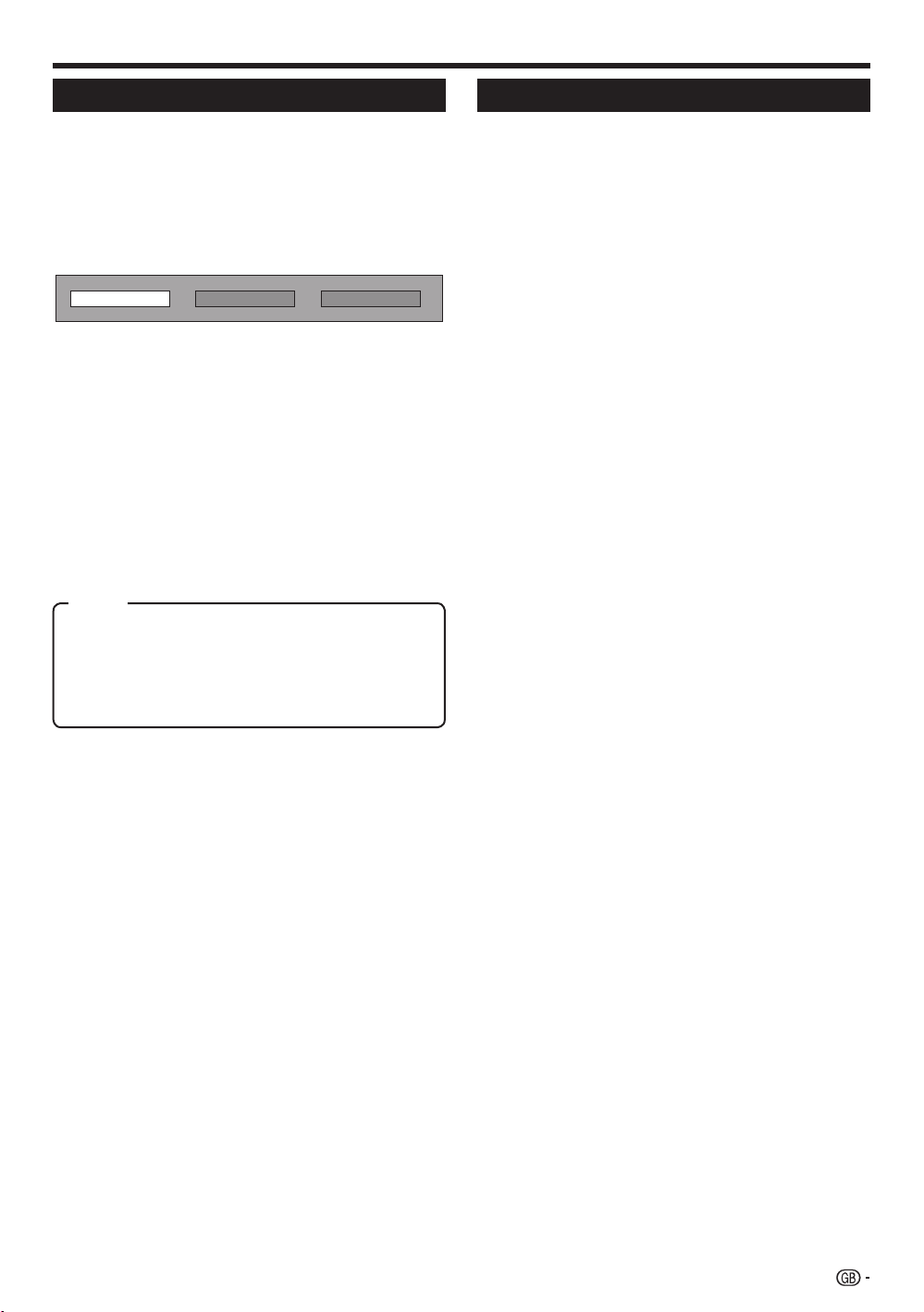
Watching TV
Timer recording using EPG
You can record TV programmes using data from the
EPG.
1
Press EPG.
Press a/b/c/d to select the programme you
2
want to record, and then press OK.
3
Press c/d to select the preferred timer setting,
and then press OK.
Watch Record No
If you select “No”, the TV returns to the EPG screen.
•
Watching a programme at a set time
E
Press c/d to select “Watch”, and then press
1
OK.
Press c/d to select “Yes”, and then press OK.
2
The selected TV programme is marked with an icon.
•
Recording a programme at a set time
E
Press c/d to select “Record”, and then press
1
OK.
2
Press c/d to select the preferred timer
recording type, and then press OK.
Item
AQUOS LINK: Records a programme at a set time when
a device compatible with AQUOS LINK is connected.
AV LINK: Records a programme at a set time when a
device compatible with AV LINK is connected.
VHS tape: Records a programme at a set time when a
device compatible with VHS tape is connected.
Cancelling the timer recording
Press EPG.
1
Press a/b/c/d to select the programme on
2
timer setup, and then press OK.
Press c/d to select “Cancel”, and then press
3
OK.
Press c/d to select “Yes”, and then press OK.
4
Cancelling using the B button on the
E
remote control unit
Press EPG.
1
Press B to display the timer recording screen.
2
Press a/b to select a programme with a set
3
timer recording you want to change, and then
press OK.
Press c/d to select “Cancel” and then press
4
OK.
Press c/d to select “Yes”, and then press OK.
5
Press c/d to select “Yes”, and then press OK.
3
The selected TV programme is marked with an icon.
•
NOTE
Refer to pages 15–17 and 20–21 for connecting external
•
devices.
13
