Page 1
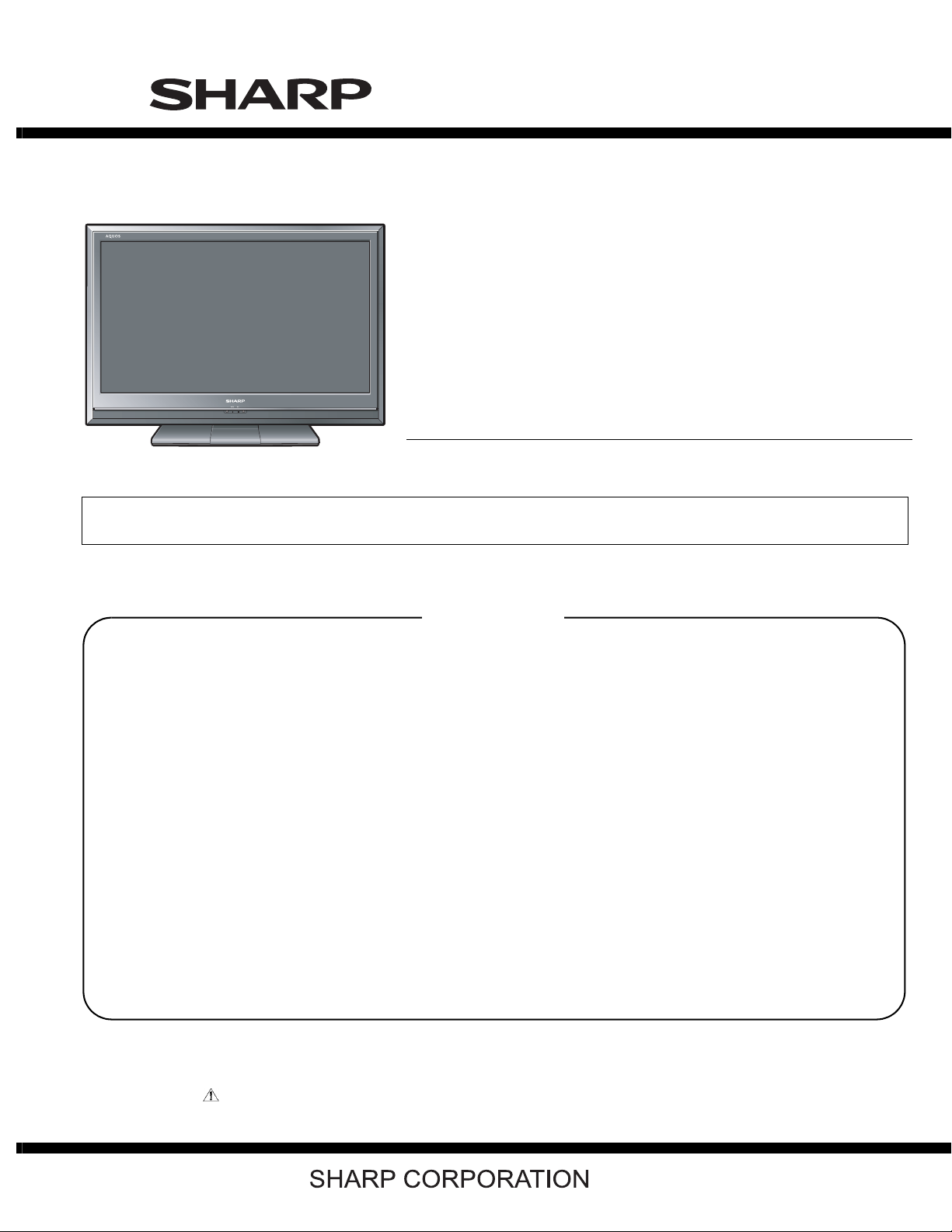
TopPage
LC-32DH65E/S, LC-37DH65E/S
SERVICE MANUAL
No. S98Q5LC32H65E
LCD COLOUR TELEVISION
LC-32DH65E/S
MODELS
In the interests of user-safety (Required by safety regulations in some countries) the set should be restored to its original condition and only parts identical to those specified should be used.
LC-37DH65E/S
CONTENTS
SAFETY PRECAUTION
IMPORTANT SERVICE SAFETY PRE-
CAUTION............................................................i
Precautions for using lead-free solder ...............ii
End of life disposal............................................iii
CHAPTER 1. OPERATION MANUAL
[1] SPECIFICATIONS ......................................... 1-1
[2] OPERATION MANUAL.................................. 1-2
[3] DIMENSIONS ................................................ 1-7
CHAPTER 2. REMOVING OF MAJOR PARTS
[1] REMOVING OF MAJOR PARTS
(LC-32DH65E, LC-32DH65S)........................ 2-1
[2] REMOVING OF MAJOR PARTS
(LC-37DH65E, LC-37DH65S)............. ..........2-7
CHAPTER 3. ADJUSTMENT PROCEDURE
[1] ADJUSTMENT PROCEDURE....................... 3-1
CHAPTER 4. TROUBLESHOOTING T ABLE
[1] TROUBLESHOOTING TABLE ......................4-1
[2] LED flashing specification at the time of the
error.............................................................4-17
CHAPTER 5. BLOCK DIAGRAM/WIRING DIAGRAM
[1] MAIN BLOCK DIAGRAM...............................5-1
[2] SYSTEM BLOCK DIAGRAM..... .... ... ... ....... ...5-3
[3] OVERALL WIRING DIAGRAM......................5-5
CHAPTER 6. PRINTED WIRING BOARD
[1] MAIN UNIT PRINTED WIRING BOARD........6-1
[2] LED UNIT PRINTED WIRING BOARD .........6-5
CHAPTER 7. SCHEMATIC DIAGRAM
[1] DESCRIPTION OF SCHEMATIC DIA-
GRAM............................................................7-1
[2] SCHEMATIC DIAGRAM................................7-2
Parts Guide
Parts marked with " " are important for maintaining the safety of the set. Be sure to replace these parts with specified ones for maintaining the
safety and performance of the set.
This document has been published to be used for
after sales service only.
The contents are subject to change without notice.
Page 2
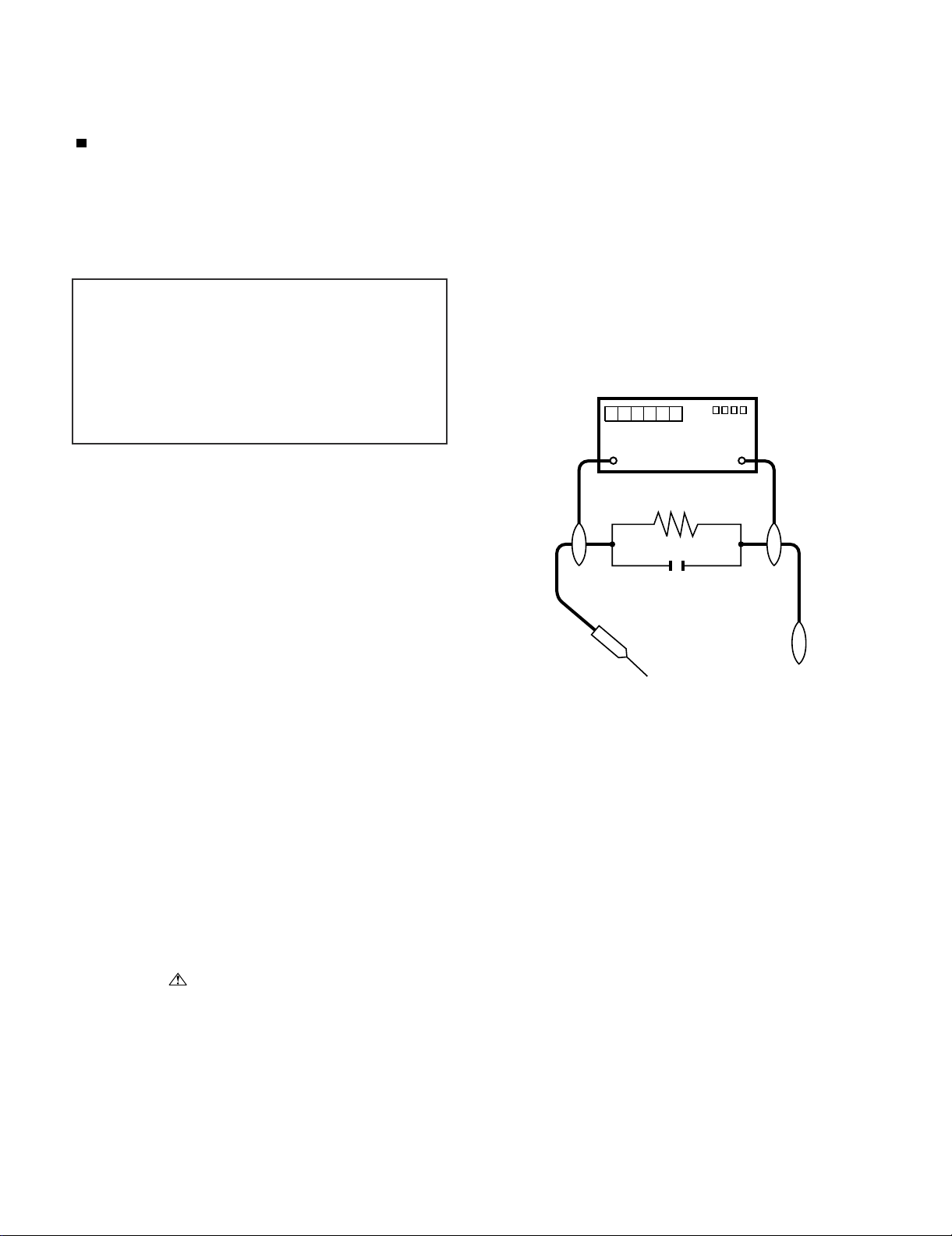
LC-32DH65E/S, LC-37DH65E/S
LC32DH65E
SAFETY PRECAUTION
Service Manual
IMPORTANT SERVICE SAFETY PRECAUTION
Service work should be performed only by qualified service technicians who are thoroughly familiar with all safety checks and the
servicing guidelines which follow:
WARNING
1. For continued safety, no modification of any circuit should be
attempted.
2. Disconnect AC power before servicing.
CAUTION:
FOR CONTINUED PROTECTION AGAINST A
RISK OF FIRE REPLACE ONLY WITH SAME
TYPE FUSE.
• Use an AC voltmeter having with 5000 ohm per volt, or higher, sensitivity or measure the AC voltage drop across the resistor.
• Connect the resistor connection to all exposed metal parts having a
return to the chassis (antenna, metal cabinet, screw heads, knobs
and control shafts, escutcheon, etc.) and measure the AC voltage
drop across the resistor.
All checks must be repeated with the AC cord plug connection
reversed. (If necessary, a nonpolarized adaptor plug must be used
only for the purpose of completing these checks.)
Any reading of 1.05 V peak (this corresponds to 0.7 mA peak AC.)
or more is excessive and indicates a potential shock hazard which
must be corrected before returning the monitor to the owner.
F7101 (3.15A/250V)
F7102 (1A/250V)
F7103 (3.15A/250V)
DVM
AC SCALE
BEFORE RETURNING THE RECEIVER (Fire & Shock Hazard)
Before returning the receiver to the user, perform the following
safety checks:
3. Inspect all lead dress to make certain that leads are not pinched,
and check that hardware is not lodged between the chassis and
other metal parts in the receiver.
4. Inspect all protective devices such as non-metallic control knobs,
insulation materials, cabinet backs, adjustment and compartment
covers or shields, isolation resistor-capacitor networks, mechanical
insulators, etc.
5. To be sure that no shock hazard exists, check for leakage current in
the following manner.
• Plug the AC cord directly into a 220~240 volt AC outlet.
• Using two clip leads, connect a 1.5k ohm, 10 watt resistor paralleled by a 0.15µF capacitor in series with all exposed metal cabinet
parts and a known earth ground, such as electrical conduit or electrical ground connected to an earth ground.
///////////////////////////////////////////////////////////////////////////////////////////////////////////////////////////////////////////////////////////////////////////////////////////////////////////////////////////////////////////
TO EXPOSED
METAL PARTS
SAFETY NOTICE
Many electrical and mechanical parts in LCD color television have
special safety-related characteristics.
These characteristics are often not evident from visual inspection, nor
can protection afforded by them be necessarily increased by using
replacement components rated for higher voltage, wattage, etc.
Replacement parts which have these special safety characteristics are
identified in this manual; electrical components having such features
are identified by “ ” and shaded areas in the Replacement Parts
List and Schematic Diagrams.
///////////////////////////////////////////////////////////////////////////////////////////////////////////////////////////////////////////////////////////////////////////////////////////////////////////////////////////////////////////
For continued protection, replacement parts must be identical to those
used in the original circuit.
The use of a substitute replacement parts which do not have the same
safety characteristics as the factory recommended replacement parts
shown in this service manual, may create shock, fire or other hazards.
1.5k ohm
10W
0.15µF
TEST PROBE
CONNECT TO
KNOWN EARTH
GROUND
i
Page 3
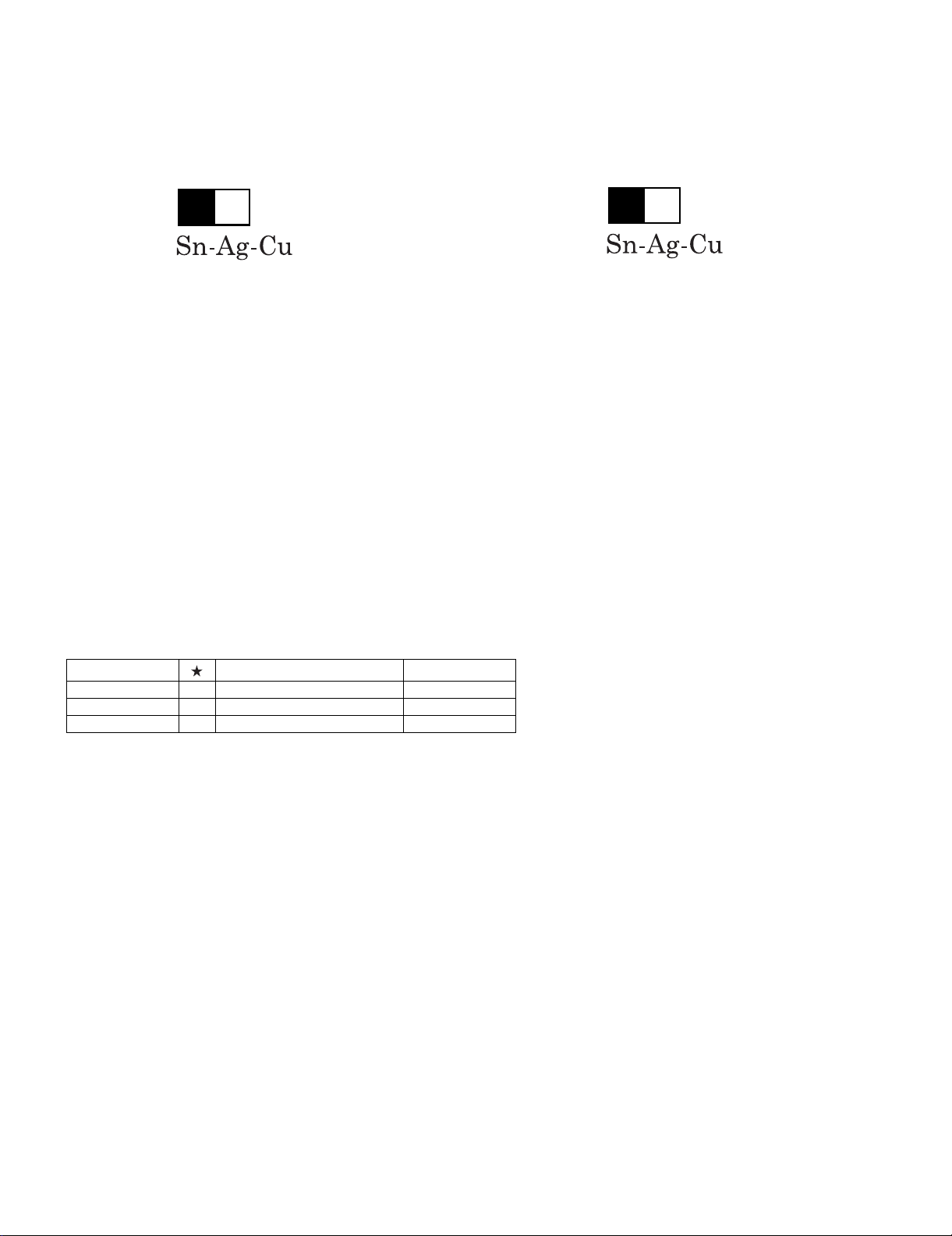
LC-32DH65E/S, LC-37DH65E/S
Precautions for using lead-free solder
Employing lead-free solder
• “PWBs” of this model employs lead-free solder. The LF symbol indicates lead-free solder, and is attached on the PWBs and service manuals. The
alphabetical character following LF shows the type of lead-free solder.
Example:
L Fa
Indicates lead-free solder of tin, silver and copper.
Indicates lead-free solder of tin, silver and copper.
L F a/a
Using lead-free wire solder
• When fixing the PWB soldered with the lead-free solder, apply lead-free wire solder. Repairing with conventional lead wire solder may cause damage or accident due to cracks.
As the melting point of lead-free solder (Sn-Ag-Cu) is higher than the lead wire solder by 40 °C, we recommend you to use a dedicated soldering
bit, if you are not familiar with how to obtain lead-free wire solder or soldering bit, contact our service station or service branch in your area.
Soldering
• As the melting point of lead-free solder (Sn-Ag-Cu) is about 220 °C which is higher than the conventional lead solder by 40 °C, and as it has poor
solder wettability, you may be apt to keep the soldering bit in contact with the PWB for extended period of time. However, Since the land may be
peeled off or the maximum heat-resistance temperature of parts may be exceeded, remove the bit from the PWB as soon as you confirm the
steady soldering condition.
Lead-free solder contains more tin, and the end of the soldering bit may be easily corroded. Make sure to turn on and off the power of the bit as
required.
If a different type of solder stays on the tip of the soldering bit, it is alloyed with lead-free solder. Clean the bit after every use of it.
When the tip of the soldering bit is blackened during use, file it with steel wool or fine sandpaper.
• Be careful when replacing parts with polarity indication on the PWB silk.
Lead-free wire solder for servicing
Part No. Description Code
ZHNDAi123250E J φ0.3mm 250g (1roll) BL
ZHNDAi126500E J φ0.6mm 500g (1roll) BK
ZHNDAi12801KE J φ1.0mm 1kg (1roll) BM
ii
Page 4
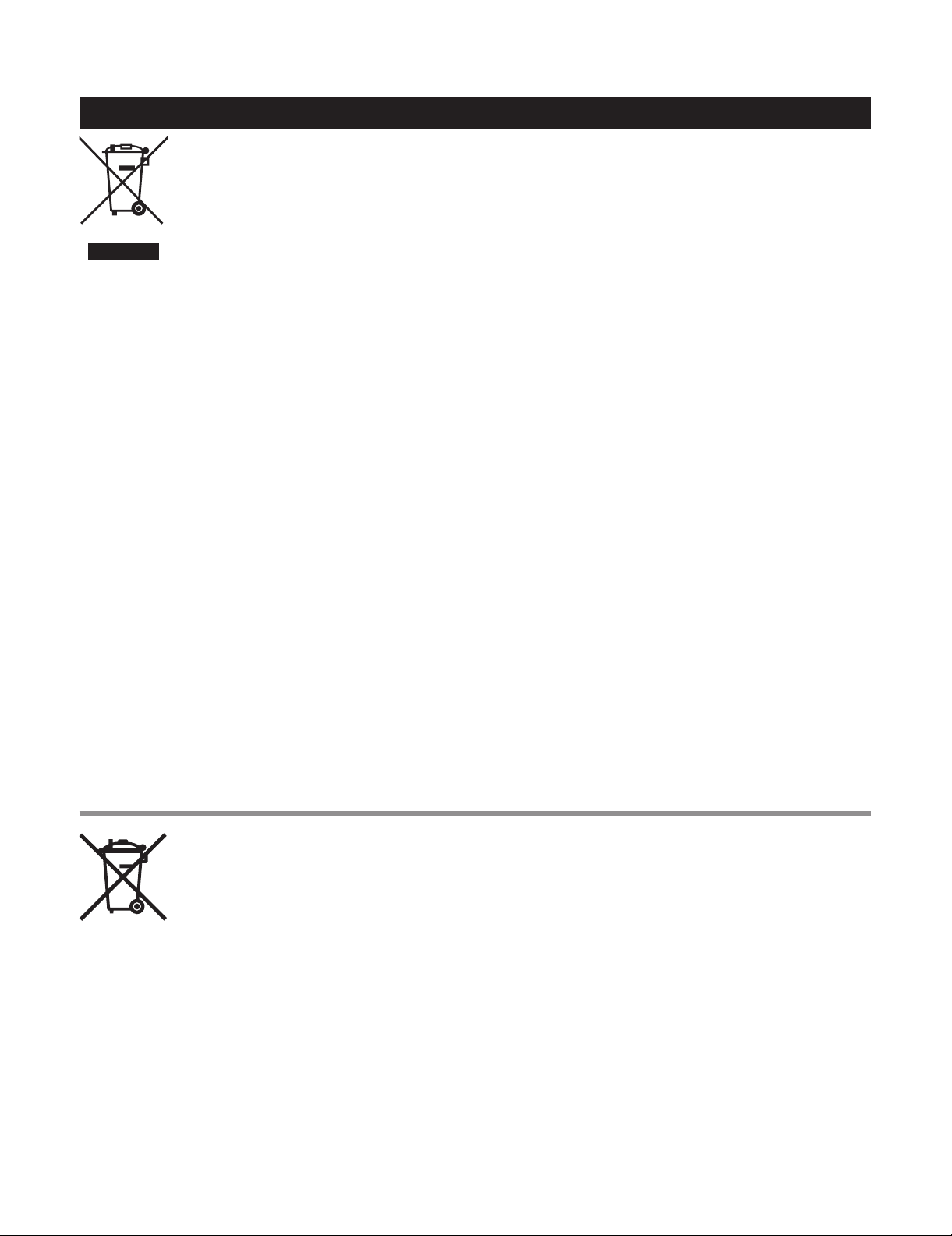
LC-32DH65E/S, LC-37DH65E/S
End of life disposal
End of life disposal
A. Information on Disposal for Users (private households)
1. In the European Union
Attention: If you want to dispose of this equipment, please do not use the ordinary dust bin!
Used electrical and electronic equipment must be treated separately and in accordance with legislation that requires
proper treatment, recovery and recycling of used electrical and electronic equipment.
Following the implementation by member states, private households within the EU states may return their used
Attention: Your product
is marked with this
symbol. It means that
used electrical and
electronic products
should not be mixed
with general household
waste. There is a
separate collection
system for these
products.
electrical and electronic equipment to designated collection facilities free of charge*. In some countries* your local
retailer may also take back your old product free of charge if you purchase a similar new one.
*) Please contact your local authority for further details.
If your used electrical or electronic equipment has batteries or accumulators, please dispose of these separately
beforehand according to local requirements.
By disposing of this product correctly you will help ensure that the waste undergoes the necessary treatment, recovery
and recycling and thus prevent potential negative effects on the environment and human health which could otherwise
arise due to inappropriate waste handling.
2. In other Countries outside the EU
If you wish to discard this product, please contact your local authorities and ask for the correct method of disposal.
For Switzerland: Used electrical or electronic equipment can be returned free of charge to the dealer, even if you don’t
purchase a new product. Further collection facilities are listed on the homepage of www.swico.ch or www.sens.ch.
B. Information on Disposal for Business Users
1. In the European Union
If the product is used for business purposes and you want to discard it:
Please contact your SHARP dealer who will inform you about the take-back of the product. You might be charged for
the costs arising from take-back and recycling. Small products (and small amounts) might be taken back by your local
collection facilities.
For Spain: Please contact the established collection system or your local authority for take-back of your used
products.
2. In other Countries outside the EU
If you wish to discard of this product, please contact your local authorities and ask for the correct method of disposal.
Information on Battery Disposal
For EU: The crossed-out wheeled bin implies that used batteries should not be put to the general household waste!
There is a separate collection system for used batteries, to allow proper treatment and recycling in accordance with
legislation. Please contact your local authority for details on the collection and recycling schemes.
For Switzerland: The used battery is to be returned to the selling point.
For other non-EU countries: Please contact your local authority for correct method of disposal of the used battery.
iii
Page 5
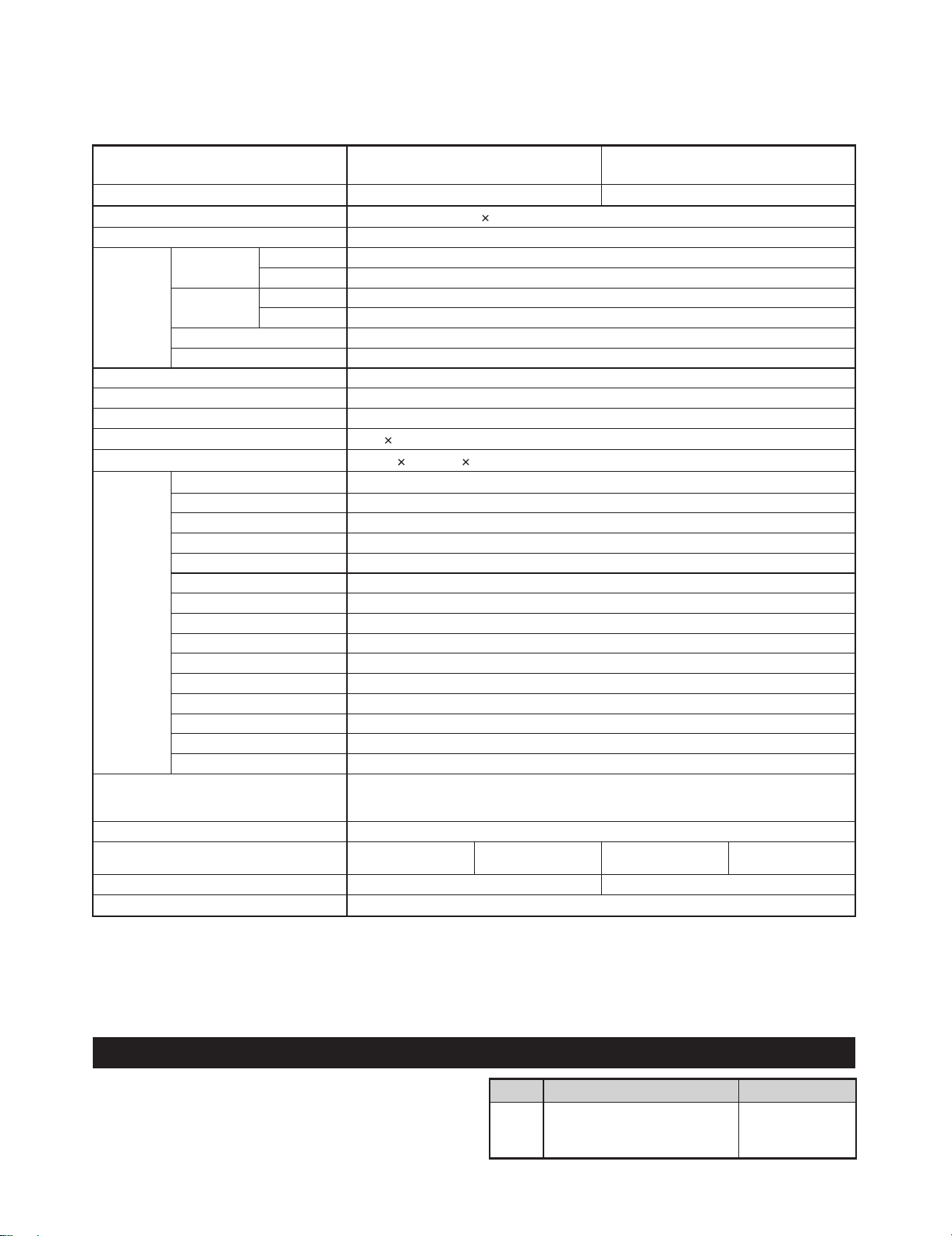
LC32DH65E
CHAPTER 1. OPERATION MANUAL
[1] SPECIFICATIONS
LC-32DH65E/S, LC-37DH65E/S
Service Manual
Item
LCD panel
Resolution
Video Colour System PAL/SECAM/NTSC 3.58/NTSC 4.43/PAL 60
TV Function TV-Standard Analogue CCIR (B/G, I, D/K, L/L’)
Digital DVB-T (2K/8K OFDM)
Receiving
Channel
TV-Tuning System Auto Preset 999 ch: non-Nordic / 9999 ch: Nordic (ATV: 99 ch), Auto Label, Auto Sort
STEREO/BILINGUAL NICAM/A2
Brightness 450 cd/m
Backlight life 60,000 hours (when “Backlight” is set to the default position)
Viewing angles H: 176°, V: 176°
Audio amplifier
Speaker
Terminals Antenna
RS-232C D-Sub 9 pin male connector
EXT1 SCART (AV input, Y/C input, RGB input, TV output)
EXT2 SCART (AV input/monitor output, Y/C input, AV Link, RGB input)
EXT3 COMPONENT IN: Y/P
EXT4 15 pin mini D-sub, Ø 3.5 mm jack*
HDMI1 (EXT5) HDMI
HDMI2 (EXT6) HDMI, Ø 3.5 mm jack*
HDMI3 (EXT7) HDMI
EXT8 RCA pin (AV input)
USB USB 2.0
DIGITAL AUDIO OUTPUT Optical S/PDIF Digital audio output
C. I. (Common Interface) EN50221, R206001
OUTPUT RCA pin (AUDIO R/L)
Headphones Ø 3.5 mm jack (Audio output)
OSD language
Power Requirement AC 220–240 V, 50 Hz
Power Consumption
(Method IEC62087)
Weight 11.5 kg (Without stand), 13.5 kg (With stand)
Operating temperature
The HDMI2 and EXT4 terminals can both use the same audio input terminal.
*
As a part of our policy of continuous improvement, SHARP reserves the right to make design and specification changes for product
•
improvement without prior notice. The performance specification figures indicated are nominal values of production units. There may be some
deviations from these values in individual units.
VHF/UHF E2–E69 ch, F2–F10 ch, I21–I69 ch, IR A–IR J ch (Digital: IR A ch–E69 ch)
CATV Hyper-band, S1–S41 ch
32" LCD COLOUR TV,
Model: LC-32DH65E, LC-32DH65S
32" Advanced Super View & BLACK TFT LCD 37" Advanced Super View & BLACK TFT LCD
2,073,600 pixels (1,920 1,080)
2
10 W 2
(40 mm 110 mm) 2
UHF/VHF 75
Czech, Danish, Dutch, English, Estonian, Finnish, French, German, Greek, Hungarian, Italian,
Latvian, Lithuanian, Norwegian, Polish, Portuguese, Russian, Slovak, Slovene, Spanish,
Swedish, Turkish, Ukrainian
LC-32DH65E
LC-32DH65S
0°Cto+40°C
Ω Din type (Analogue & Digital)
B(CB)/PR(CR), RCA pin (AUDIO R/L)
142 W (0.5 W Standby)
37" LCD COLOUR TV,
Model: LC-37DH65E, LC-37DH65S
LC-37DH65E
LC-37DH65S
14.5 kg (Without stand), 16.5 kg (With stand)
172 W (0.5 W Standby)
NOTE
Refer to the inside back cover for dimensional drawings.
•
Optional accessory
The listed optional accessories are available for this LCD
colour TV. Please purchase them at your nearest shop.
Additional optional accessories may be available in the near
•
future. When purchasing, please read the newest catalogue for
compatibility and check the availability.
1 – 1
No. Part name Part number
Wall mount bracket
(LC-32DH65E, LC-32DH65S,
1
AN-37AG5
LC-37DH65E, LC-37DH65S)
Page 6
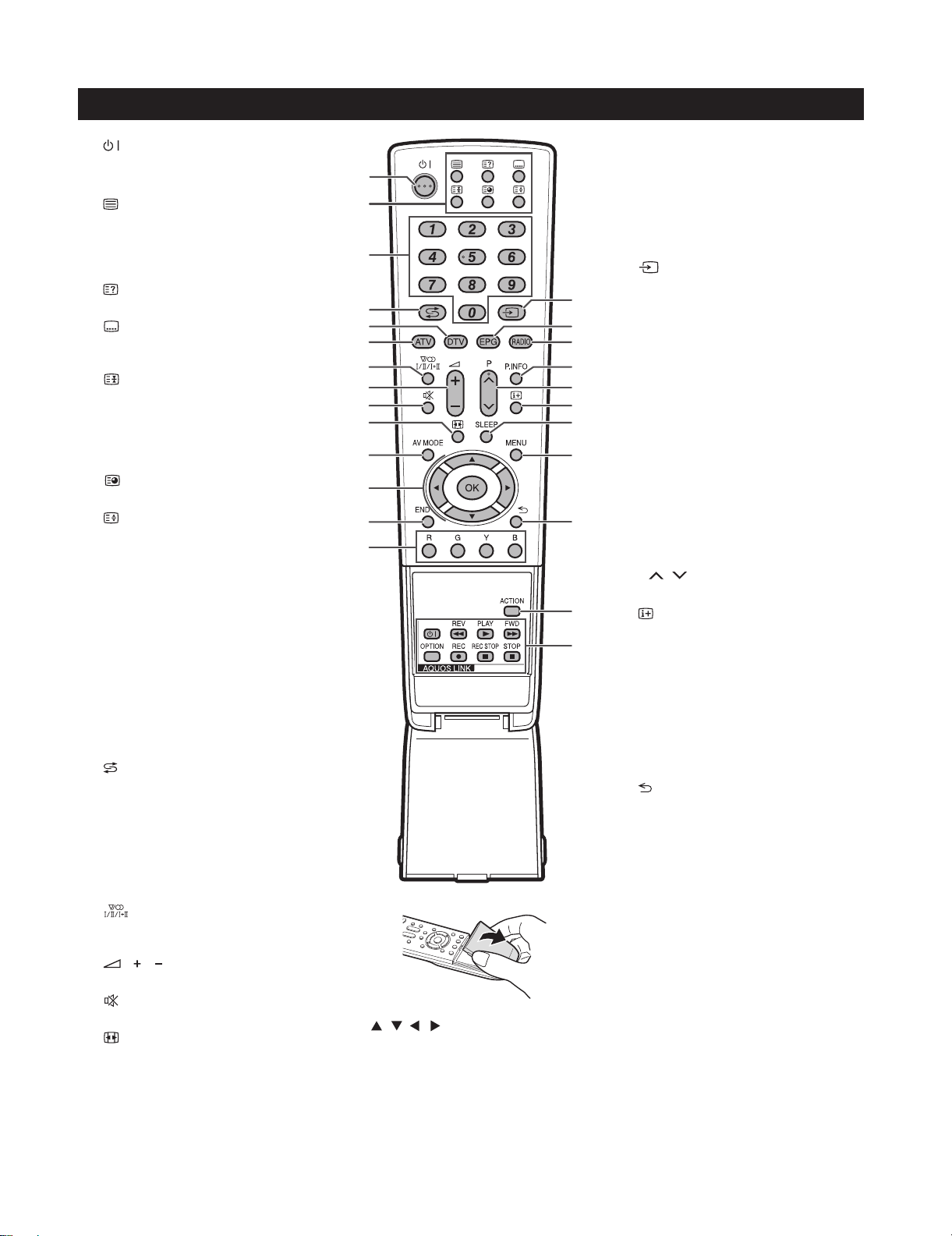
LC-32DH65E/S, LC-37DH65E/S
[2] OPERATION MANUAL
Remote control unit
1
2
3
4
5
6
7
8
9
10
11
(Standby/On)
Buttons for useful operations
(Teletext)
ATV: Display analogue teletext
DTV: Select MHEG-5 and teletext for
DTV.
(Reveal hidden Teletext)
(Subtitle)
Switch subtitle languages on/off.
(Freeze/Hold)
Press to freeze a moving image on
the screen.
Teletext: Stop updating teletext
pages automatically or release the
hold mode.
(Subpage)
(Top/Bottom/Full)
Set the area of magnification in
teletext mode.
0–9 numeric buttons
Set the channel.
Enter desired numbers.
Set the page in teletext mode.
•
When the five Nordic countries
(Sweden, Norway, Finland,
Denmark, or Iceland) are selected
in the country setting from “Auto
Installation”, DTVservices are
four digits. When another country
is selected, DTV services are
three digits.
(Flashback)
Press to return to the previously
selected channel or external input.
DTV
Press to access digital TV mode.
ATV
Press to access conventional
analogue TV mode.
(Sound mode)
Select a sound multiplex mode
/ (Volume)
Increase/decrease TV volume.
(Mute)
TV sound on/off.
(WIDE MODE)
Select a wide mode.
AV MODE
Select a video setting.
1
2
3
4
5
6
7
8
9
10
11
12
13
14
/ / / (Cursor)
12
Select a desired item on the setting
screen.
OK
Execute a command within the
“MENU” screen.
ATV/DTV: Display the programme
list when no other “MENU” screen is
running.
15
16
17
18
19
20
21
22
23
24
25
13
END
Exit the “MENU” screen.
14
R/G/Y/B (Colour) buttons
The coloured buttons are
correspondingly used to select the
coloured items on the screen (e.g.
EPG, MHEG-5, Teletext).
15
16
17
18
19
20
21
22
23
24
25
(INPUT SOURCE)
Select an input source.
EPG
DTV: Display the EPG screen.
RADIO
DTV: Switch between Radio and
Data mode.
•
When only data broadcasting (no
radio broadcasting) is transmitted
by DVB, the radio broadcasting
will be skipped.
P. INFO
Press to display programme
information which is transmitted
through digital video broadcasting in
the upper left corner of the screen
(DTV only).
P/
Select the TV channel.
(Display information)
Press to display the station
information (channel number, signal,
etc.) in the upper right corner of the
screen.
SLEEP
Press to schedule a time for the TV
to automatically standby.
MENU
“MENU” screen on/off.
(Return)
Return to the previous “MENU”
screen.
ACTION (Action Mode)
This key does not work on this
model.
AQUOS LINK buttons
If external equipment such as a
AQUOS BD Player is connected via
HDMI cables and is AQUOS LINK
compatible, you can use these
AQUOS LINK buttons.
1 – 2
Page 7
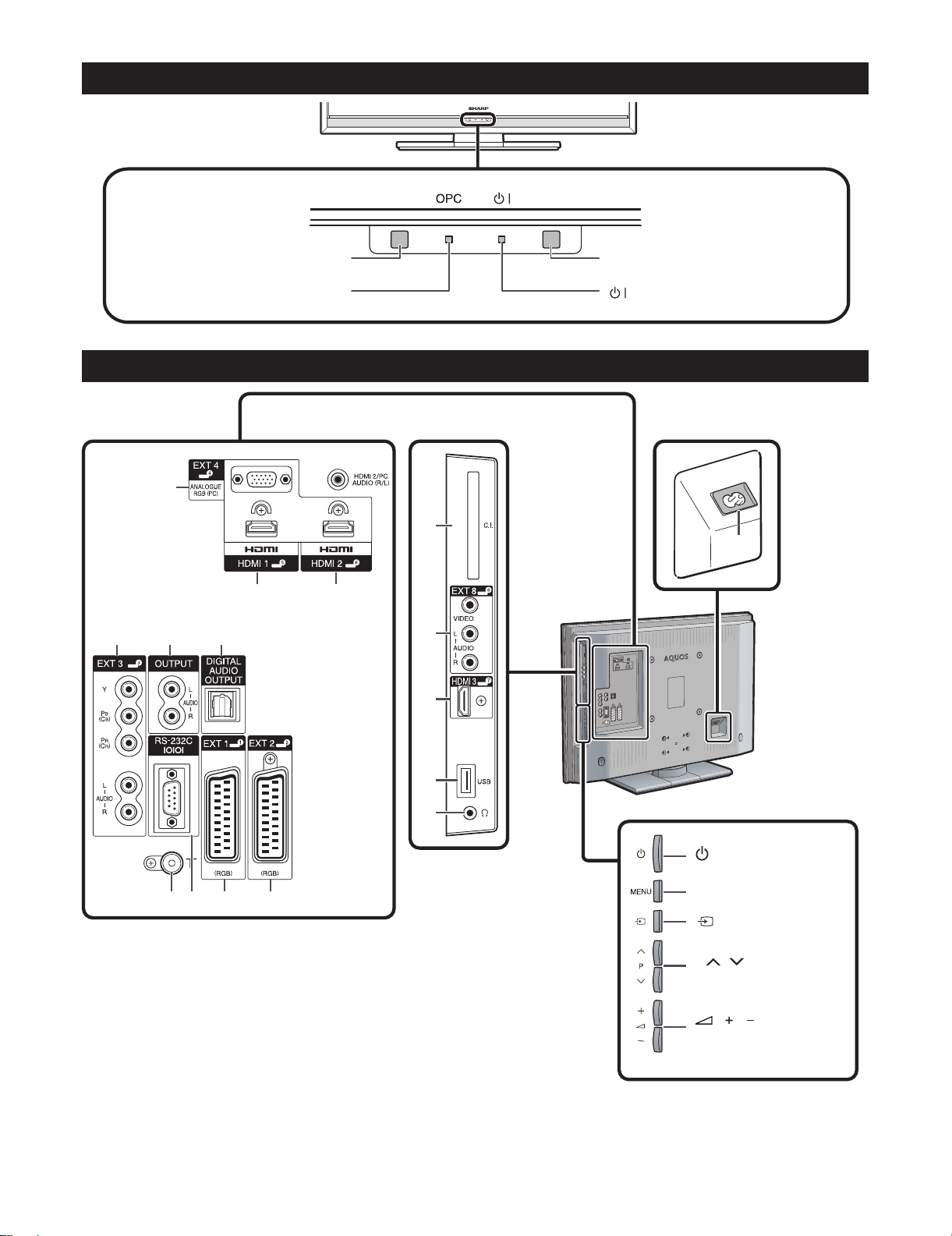
TV (Front view)
LC-32DH65E/S, LC-37DH65E/S
Remote control sensor
TV (Rear view)
1
4 56
OPC indicator
2
OPC sensor
(Standby/On) indicator
11
16
3
12
13
14
15
7 8 9 10
WARNING:
Excessive sound pressure from earphones and headphones can cause hearing loss.
EXT4 (ANALOGUE RGB/AUDIO)
1
terminals*
HDMI1 (HDMI) terminal
2
HDMI2 (HDMI/AUDIO) terminals*
3
EXT3 (COMPONENT/AUDIO)
4
terminals
OUTPUT (AUDIO) terminals
5
DIGITAL AUDIO OUTPUT terminal
6
Antenna terminal
7
RS-232C terminal
8
EXT1 (RGB) terminal
9
EXT2 (RGB) terminal
10
COMMON INTERFACE slot
11
EXT8 terminals
12
HDMI3 (HDMI) terminal
13
USB terminal
14
Headphones
15
AC INPUT terminal
16
1 – 3
(Power) button
MENU button
(INPUT SOURCE)
button
P
/
Programme (channel)
buttons
/
Vo l u m e
buttons
The HDMI2 and EXT4 terminals
*
can both use the same audio input
terminal. However, the proper item
must be selected in the “PC Audio
Select” menu.
Page 8
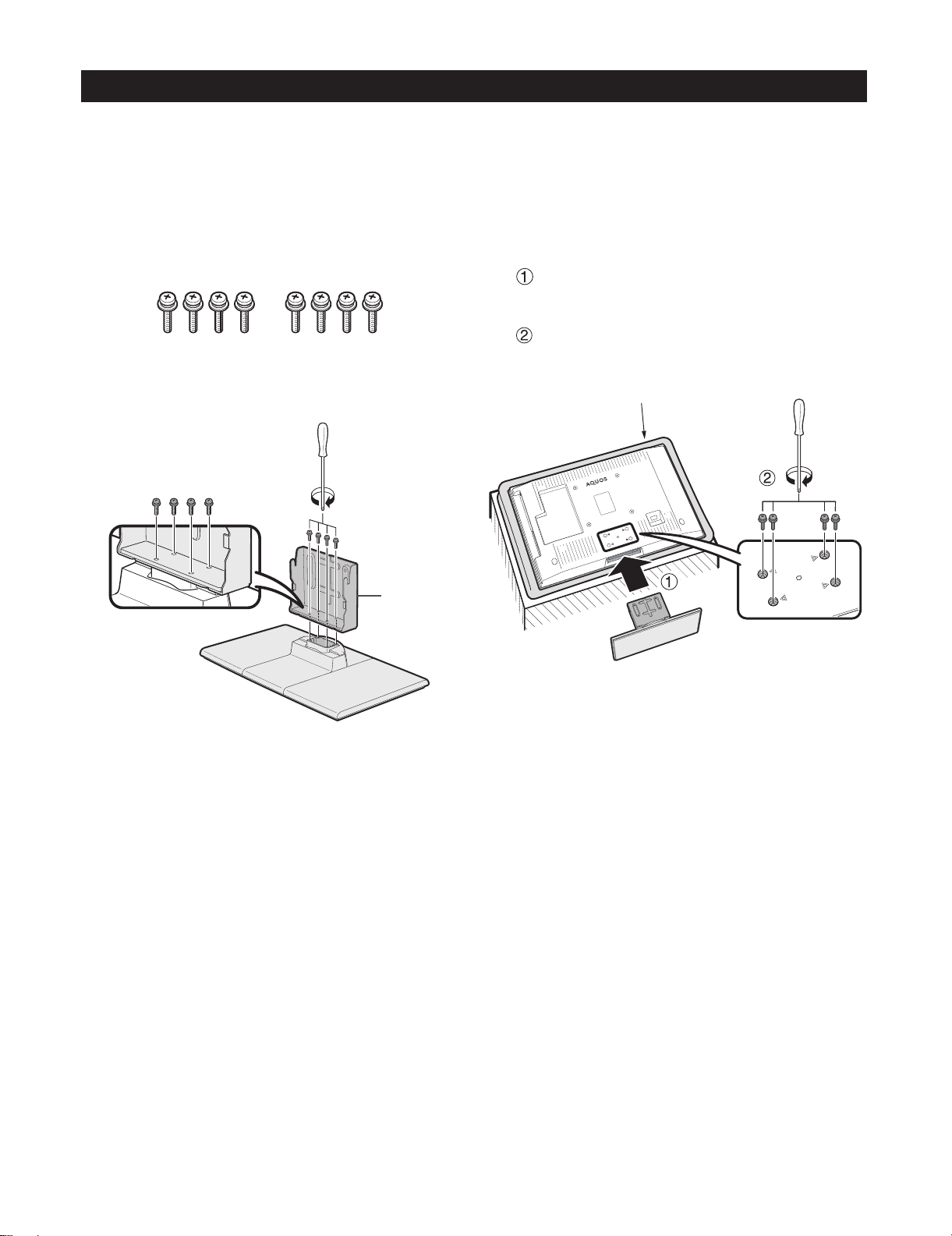
LC-32DH65E/S, LC-37DH65E/S
Attaching the stand unit
Before attaching (or detaching) the stand, unplug the AC cord from the AC INPUT terminal.
•
Before performing work, spread cushioning over the surface on which you will be laying the TV. This will prevent
•
it from being damaged.
CAUTION
Attach the stand in the correct direction.
•
Be sure to follow the instructions. Incorrect installation of the stand may result in the TV falling over.
•
Confirm that there are eight screws with the
1
stand unit.
Attach the supporting post for the stand unit
2
onto the base using the four screws with the
screw driver (supplied) as shown.
Supporting
post
Inserting the stand.
3
Insert the stand into the openings on the
bottom of the TV (Hold the stand so it will
not drop from the edge of the base area).
Insert and tighten the four screws into the
four holes on the rear of the TV.
Soft cushion
NOTE
To detach the stand unit, perform the steps in reverse
•
order.
1 – 4
Page 9
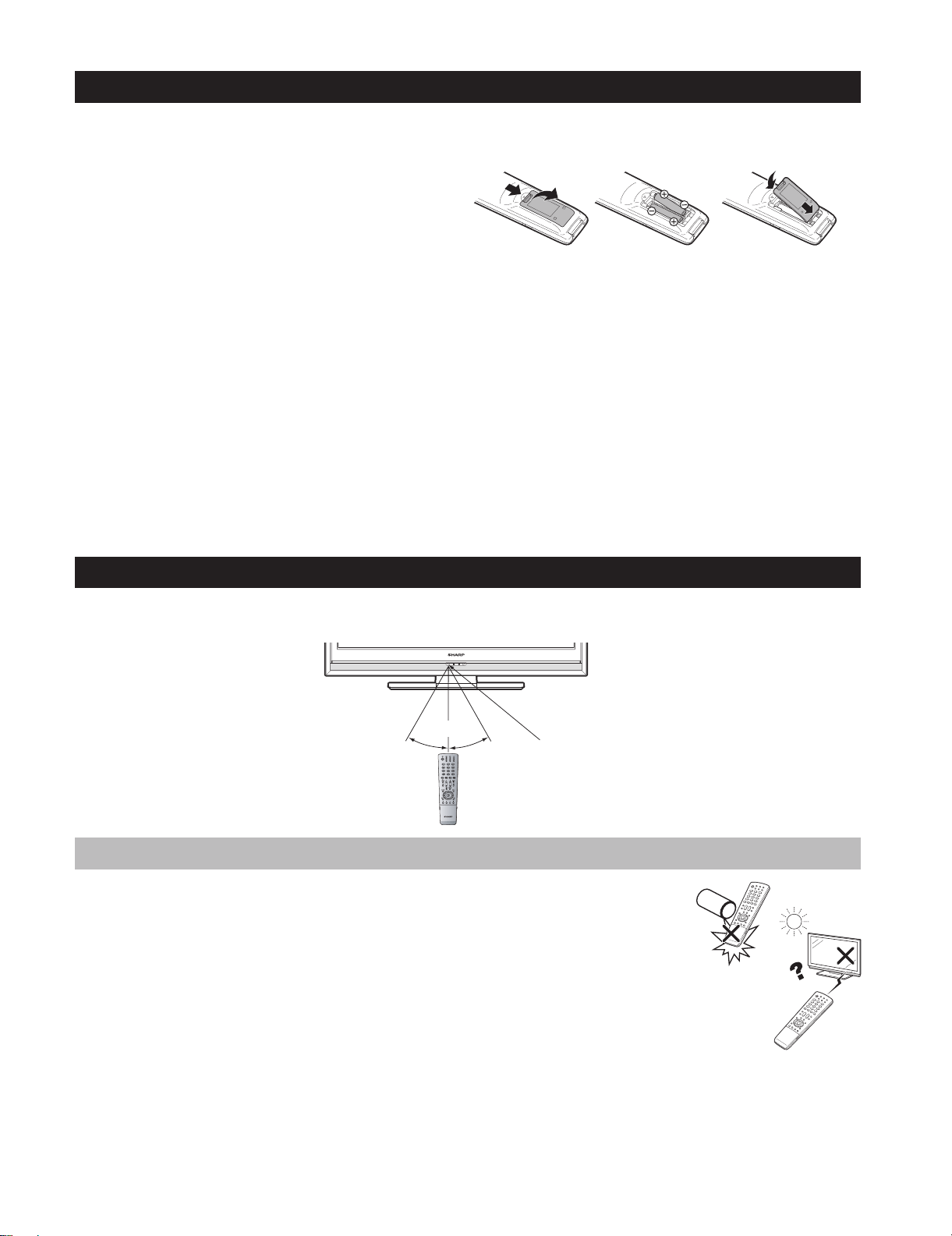
LC-32DH65E/S, LC-37DH65E/S
Inserting the batteries
Before using the TV for the first time, insert two supplied “AAA” size alkaline batteries. When the batteries become
depleted and the remote control unit fails to operate, replace the batteries with new “AAA” size batteries.
Open the battery cover.
1
2
Insert two supplied “AAA” size alkaline batteries.
Place batteries with their terminals corresponding to the
•
(+) and (-) indications in the battery compartment.
Close the battery cover.
3
CAUTION
Improper use of batteries can result in chemical leakage or explosion. Be sure to follow the instructions below.
Do not mix batteries of different types. Different types of batteries have different characteristics.
•
Do not mix old and new batteries. Mixing old and new batteries can shorten the life of new batteries or cause
•
chemical leakage in old batteries.
Remove batteries as soon as they have worn out. Chemicals that leak from batteries can cause a rash. If you
•
find any chemical leakage, wipe thoroughly with a cloth.
The batteries supplied with this product may have a shorter life expectancy due to storage conditions.
•
If you will not be using the remote control unit for an extended period of time, remove the batteries from it.
•
When replacing the batteries, use alkaline batteries instead of zinc-carbon ones.
•
Note on disposing batteries:
The batteries provided contain no harmful materials such as cadmium, lead or mercury.
Regulations concerning used batteries stipulate that batteries may no longer be thrown out with the household
rubbish. Deposit any used batteries free of charge into the designated collection containers set up at commercial
businesses.
Using the remote control unit
Use the remote control unit by pointing it towards the remote control sensor. Objects between the remote control
unit and sensor may prevent proper operation.
5m
30° 30°
Remote control sensor
Cautions regarding the remote control unit
•
Do not expose the remote control unit to shock. In addition, do not expose the
remote control unit to liquids, and do not place in an area with high humidity.
•
Do not install or place the remote control unit under direct sunlight. The heat
may cause deformation of the unit.
•
The remote control unit may not work properly if the remote control sensor of
the TV is under direct sunlight or strong lighting. In such cases, change the
angle of the lighting or the TV, or operate the remote control unit closer to the
remote control sensor.
1 – 5
Page 10
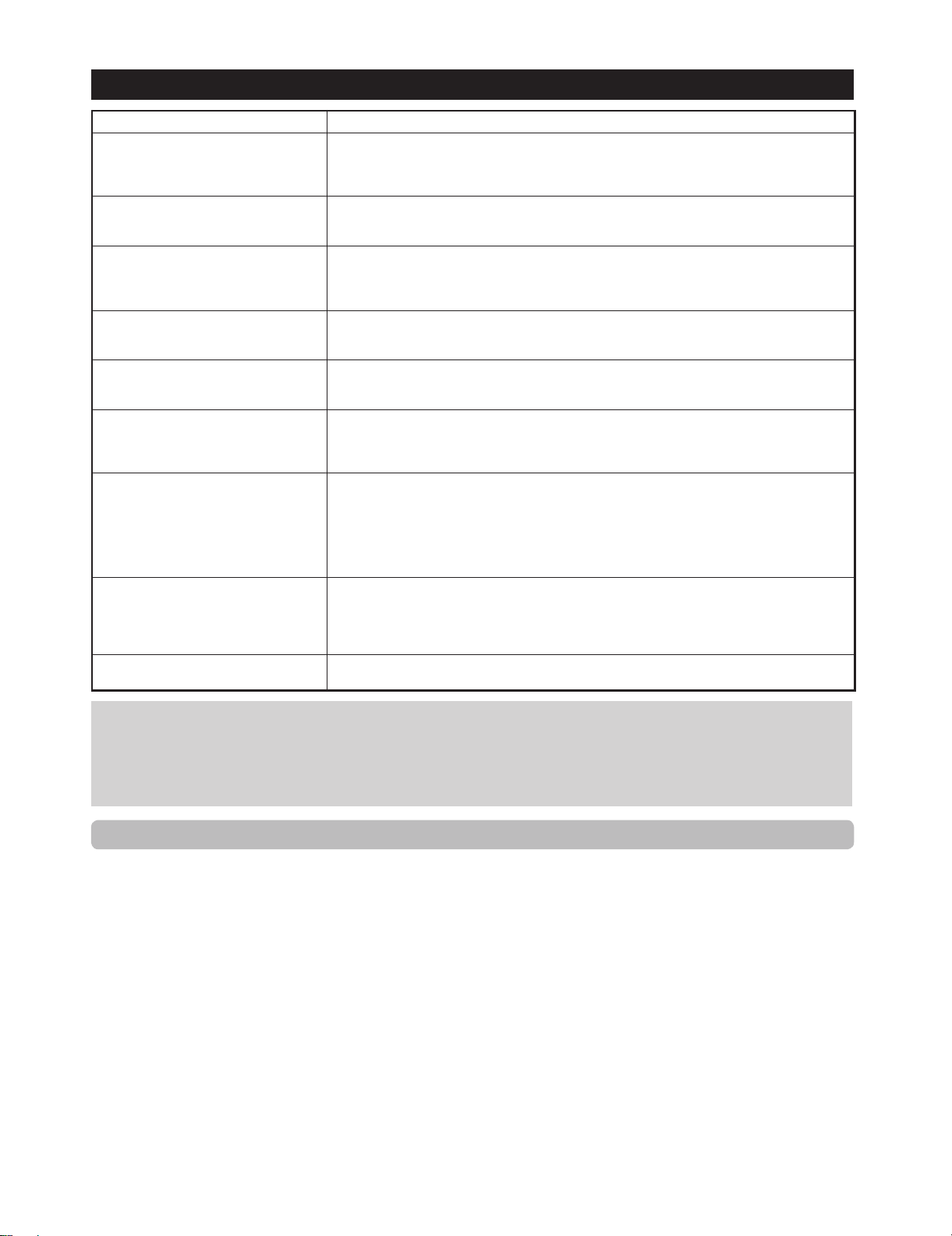
LC-32DH65E/S, LC-37DH65E/S
Troubleshooting
Problem Possible Solution
No power.•
The TV cannot be operated.•
Remote control unit does not operate.•
Picture is cut off.• Is the image position correct?
Strange colour, light colour, or dark
• Adjust the picture tone.
colour, or colour misalignment.
Power is suddenly turned off.• The TV’s internal temperature has increased.
No picture.• Are connections to external equipment correct?
No sound.• Is the volume too low?
The TV sometimes makes a cracking
• This is not a malfunction. This happens when the cabinet slightly expands and contracts
sound.
Check if you pressed B on the remote control unit.
•
If the indicator on the TV lights up red, press B.
Is the AC cord disconnected?
•
Check if you pressed a on the TV.
•
•
External influences such as lightning, static electricity, etc., may cause improper operation. In this
case, operate the TV after first turning off the power, or unplugging the AC cord and re-plugging
it in after one or two minutes.
Are batteries inserted with polarity (+, -) aligned?
•
Are batteries worn out? (Replace with new batteries.)
•
Are you using it under strong or fluorescent lighting?
•
Is a fluorescent light illuminating to the remote control sensor?
•
•
Are screen mode adjustments (WIDE MODE) such as picture size made correctly?
•
•
Is the room too bright? The picture may look dark in a room that is too bright.
•
Check the “Colour System” setting.
•
•
Remove any objects blocking the vent or clean.
Is the “Sleep Timer” set? Select “Off” from the “Sleep Timer” menu.
•
Is “No Signal Off” or “No Operation Off” activated?
•
•
Is the input signal type selected correctly after connection?
•
Is the correct input source selected?
•
Is a non-compatible signal being input?
•
Is the picture adjustment correct?
•
Is the antenna connected properly?
•
Is “On” selected in “Audio Only”?
•
•
Make sure that headphones are not connected.
•
Check if you pressed e on the remote control unit.
•
Is the proper item selected in the “PC Audio Select” menu when connecting devices to the
•
HDMI2 terminal or the EXT4 terminal?
•
according to changes in temperature. This does not affect the TV’s performance.
Cautions regarding use in high and low temperature environments
•
When the TV is used in a low temperature space (e.g. room, office), the picture may leave trails or appear slightly delayed.
This is not a malfunction, and the TV will recover when the temperature returns to normal.
Do not leave the TV in a hot or cold location. Also, do not leave the TV in a location exposed to direct sunlight or near a
•
heater, as this may cause the cabinet to deform and the LCD panel to malfunction.
Storagetemperature:+5°Cto+35°C.
Information on the software license for this product
Software composition
The software included in this product is comprised of various software components whose individual copyrights are held by
SHARP or by third parties.
Software developed by SHARP and open source software
The copyrights for the software components and various relevant documents included with this product that were developed
or written by SHARP are owned by SHARP and are protected by the Copyright Act, international treaties, and other relevant
laws. This product also makes use of freely distributed software and software components whose copyrights are held by
third parties. These include software components covered by a GNU General Public License (hereafter GPL), a GNU Lesser
General Public License (hereafter LGPL) or other license agreement.
Obtaining source code
Some of the open source software licensors require the distributor to provide the source code with the executable software
components. GPL and LGPL include similar requirements. For information on obtaining the source code for the open source
software and for obtaining the GPL, LGPL, and other license agreement information, visit the following website:
http://www.sharp-eu.com/gpl/
We are unable to answer any questions about the source code for the open source software. The source code for the
software components whose copyrights are held by SHARP is not distributed.
Acknowledgements
The following open source software components are included in this product:
• linux kernel • busy box • uClibc • zlib • libpng • libjpeg
1 – 6
Page 11
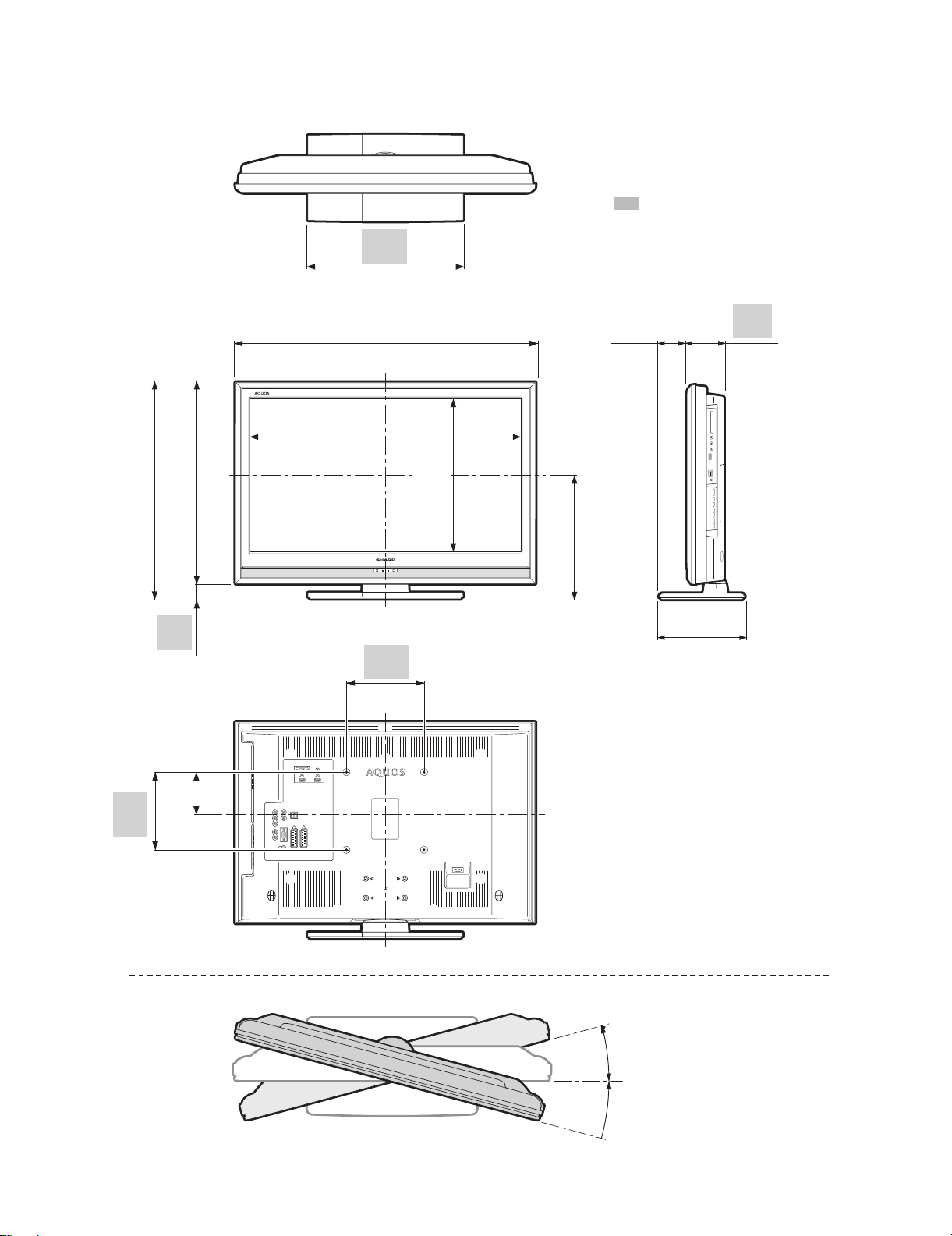
[3] DIMENSIONS
LC-32DH65E/S, LC-37DH65E/S
Unit: mm
( ) : LC-32DH65E/32DH65S
[ ] : LC-37DH65E/37DH65S
: LC-32DH65E/32DH65S
LC-37DH65E/37DH65S
400.0
400,0
(561.0) / [627.0]
(561,0) / [627,0]
(519.0) / [585.0]
(519,0) / [585,0]
42.0
(110.0)
(110.0)
(100.0)
(100.0)
(774.0) / [902.0]
(774,0) / [902,0]
(699.2) / [824.4]
(699,2) / [824,4]
200.0
200,0
(393.8) / [463.8]
(393,8) / [463,8]
(320.9) / [355.9]
(320,9) / [355,9]
(73.2)
(73,2)
[84.7]
[84,7]
(224.0) / [247.0]
(224,0) / [247,0]
96.8
96,8
200.0
200,0
15°
: LC-32DH65E/32DH65S
: LC-37DH65E/37DH65S
15°
1 – 7
Page 12
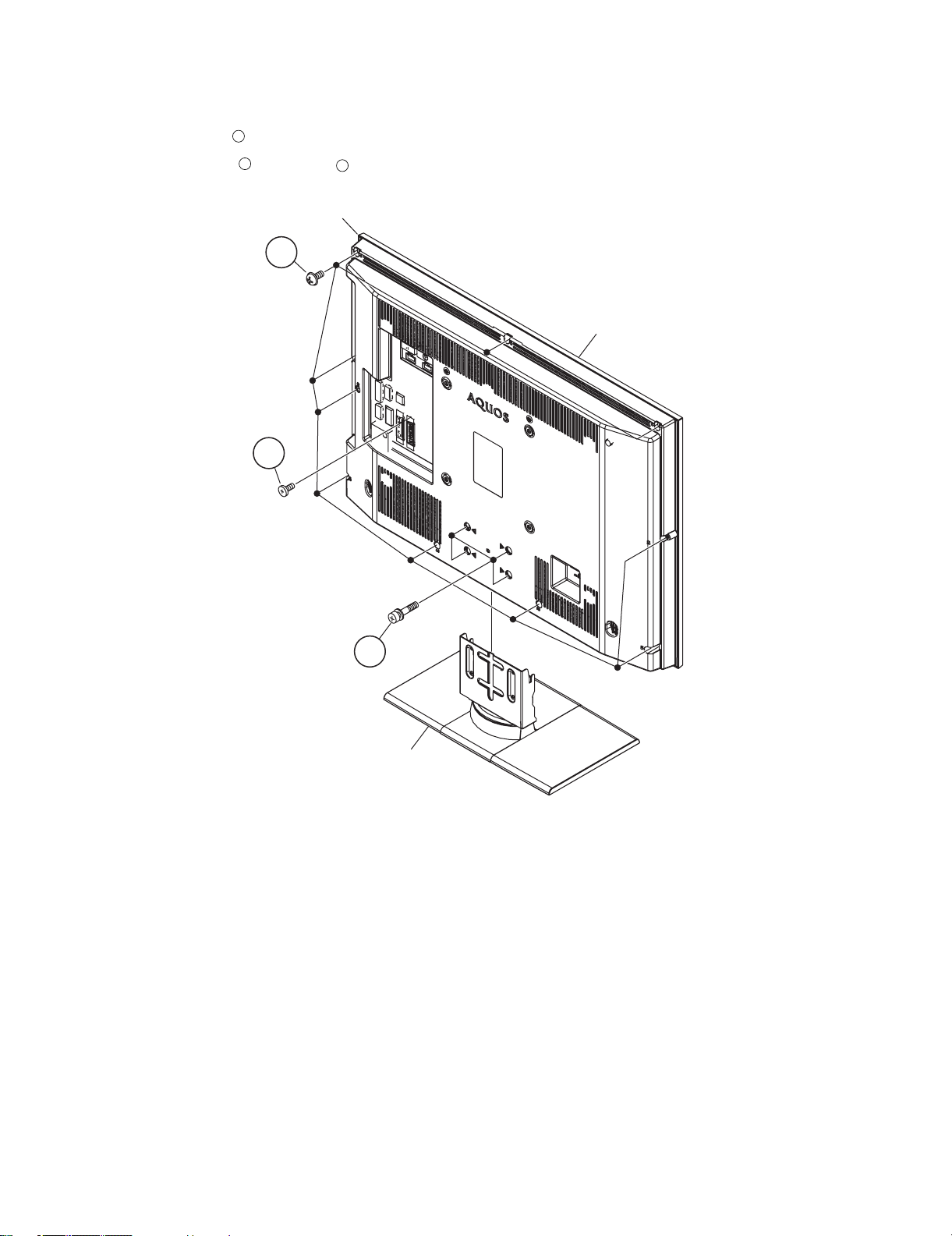
LC-32DH65E/S, LC-37DH65E/S
LC32DH65E
CHAPTER 2. REMOVING OF MAJOR PARTS
Service Manual
[1] REMOVING OF MAJOR PARTS (LC-32DH65E, LC-32DH65S)
1. Remove the 4 lock screws and detach the Stand Unit.
2. Remove the 10 lock screws , 1 lock screws and detach the Rear Cabinet.
1
2
3
Rear Cabinet
2
3
Front Cabinet
1
Stand Unit
2 – 1
Page 13
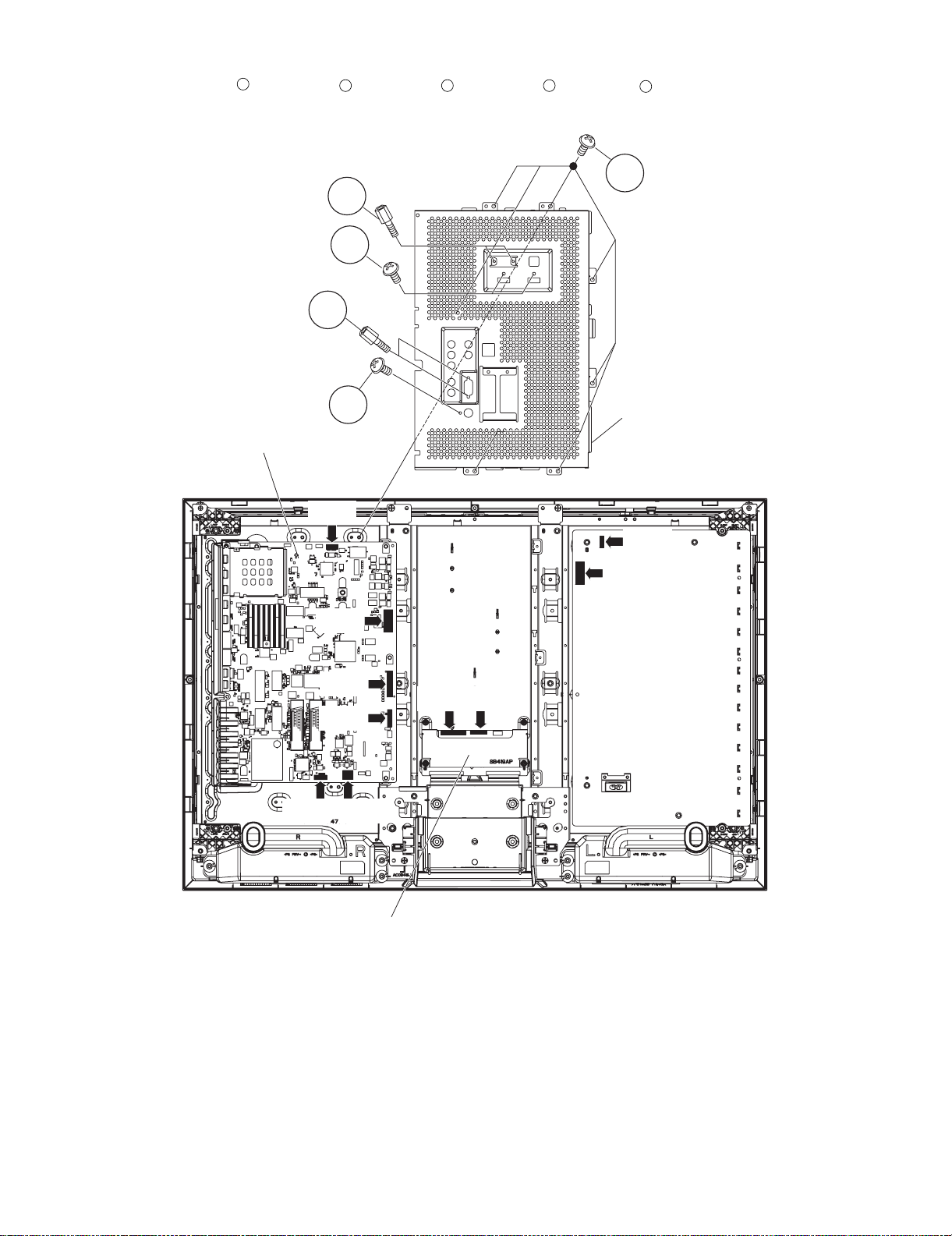
LC-32DH65E/S, LC-37DH65E/S
3. Remove the 7 lock screws , 2 lock screws , 2 lock screws , 2 lock screws , 1 lock screw and detach the Full Shield.
4. Disconnect all the connectors from all the PWBs.
1
2 3 4
5
1
2
3
4
5
Full Shield
MAIN Unit
[LB]
[PD]
[LW]
[LP]
[LP]
[SP][RA]
LCD Control Unit
[LW]
[LB]
[PD]
POWER/
INVERTER
Unit
2 – 2
Page 14
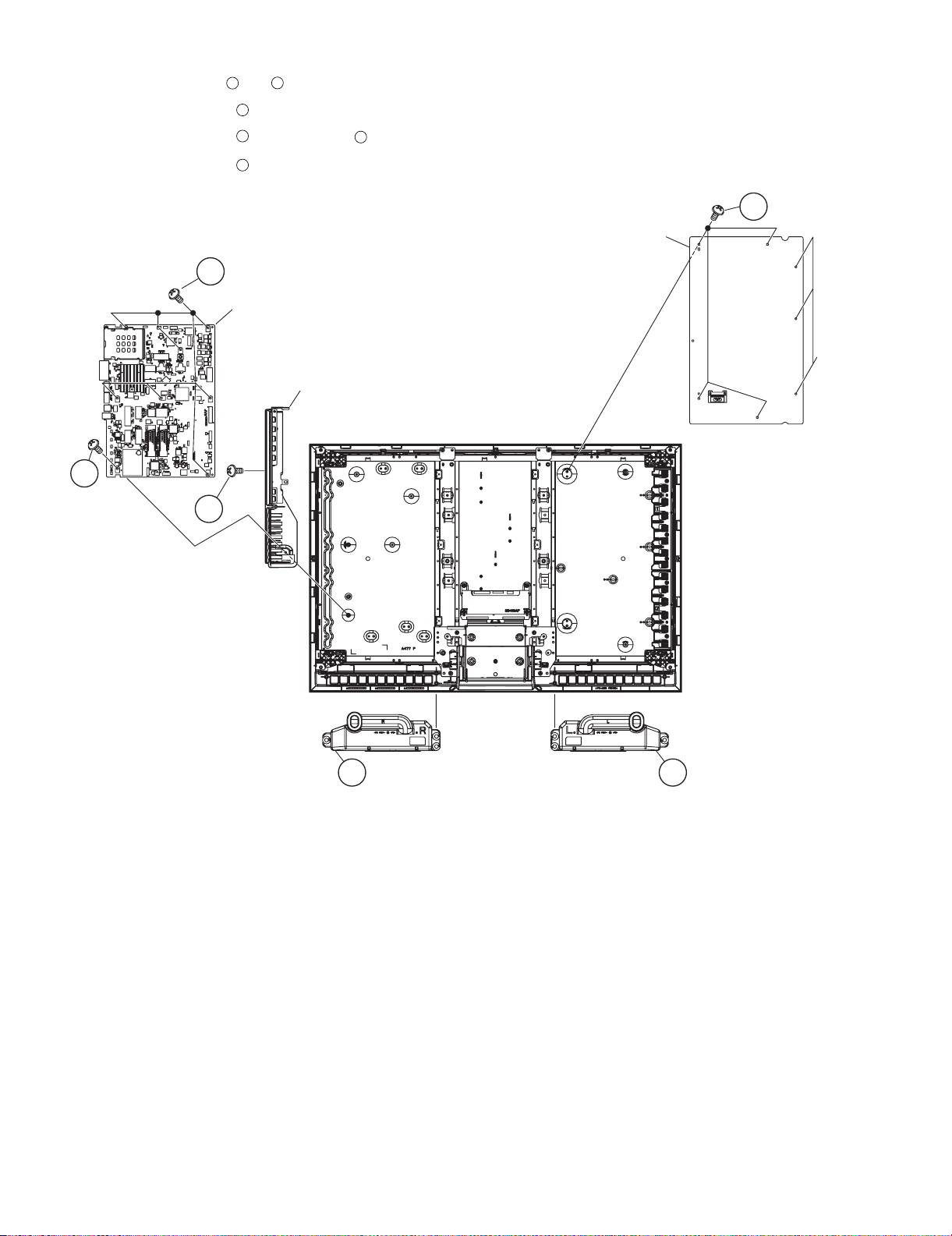
LC-32DH65E/S, LC-37DH65E/S
5. Remove the Speaker (L) , (R) .
6. Remove the 4 lock screws , the 3 hooks and detach the POWER/INVETER Unit.
7. Remove the 7 lock screws , the 1 lock screw and detach the MAIN Unit.
8. Remove the 1 lock screws , and detach the Control Cover Ass’y from the MAIN Unit.
2
1
3
4
6
5
4
MAIN Unit
Control Cover Ass'y
5
6
POWER/
INVERTER
Unit
3
POWER
PWB
Holder
Speaker(R)
2 Speaker(L)1
2 – 3
Page 15
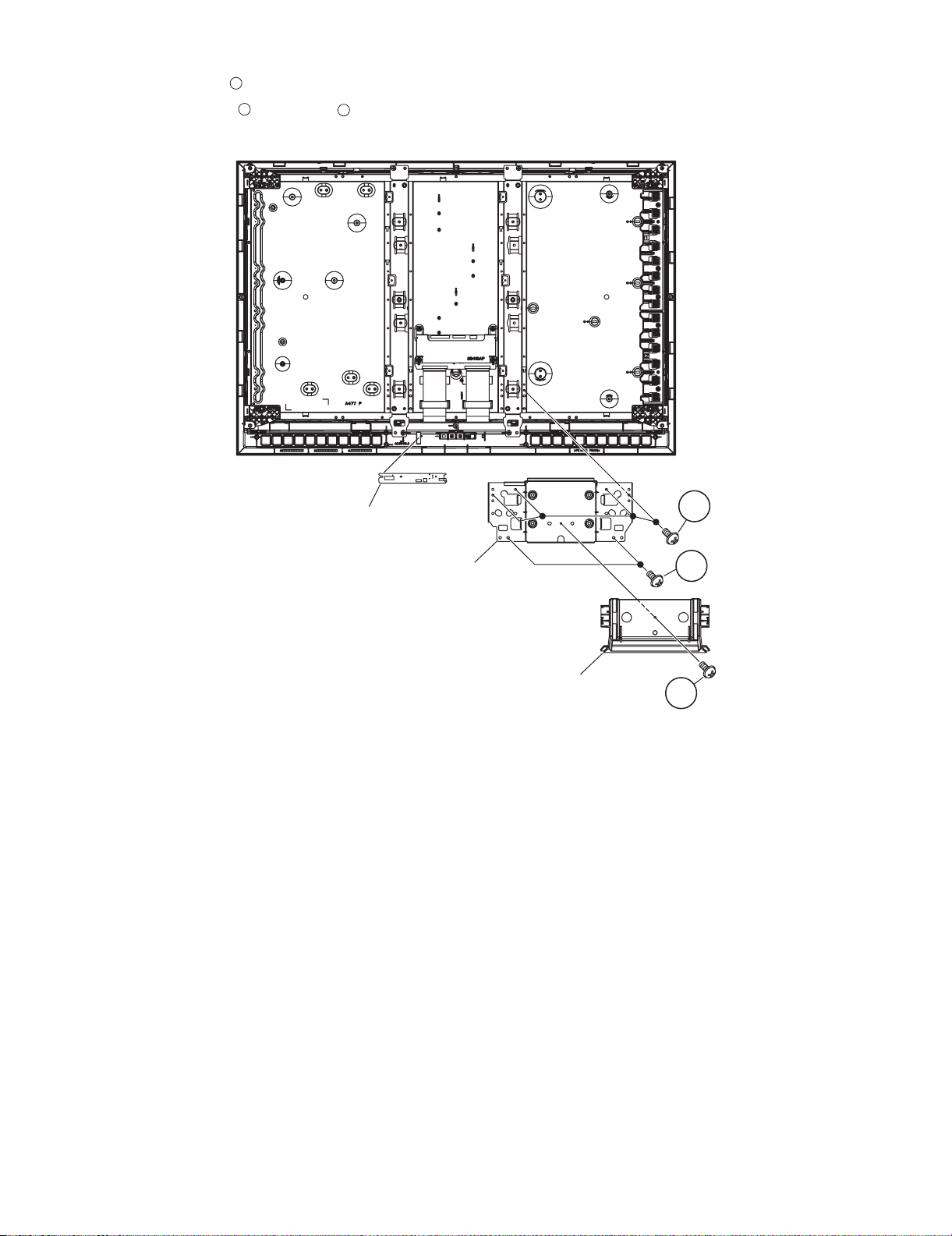
LC-32DH65E/S, LC-37DH65E/S
9. Remove the 1 lock screw and detach the Bottom Cover.
10.Remove the 2 lock screws 4 lock screws and detach the Stand Angle.
11.Remove the LED Unit.
1
2
3
LED Unit
3
Stand Angle
2
Bottom Cover
1
2 – 4
Page 16
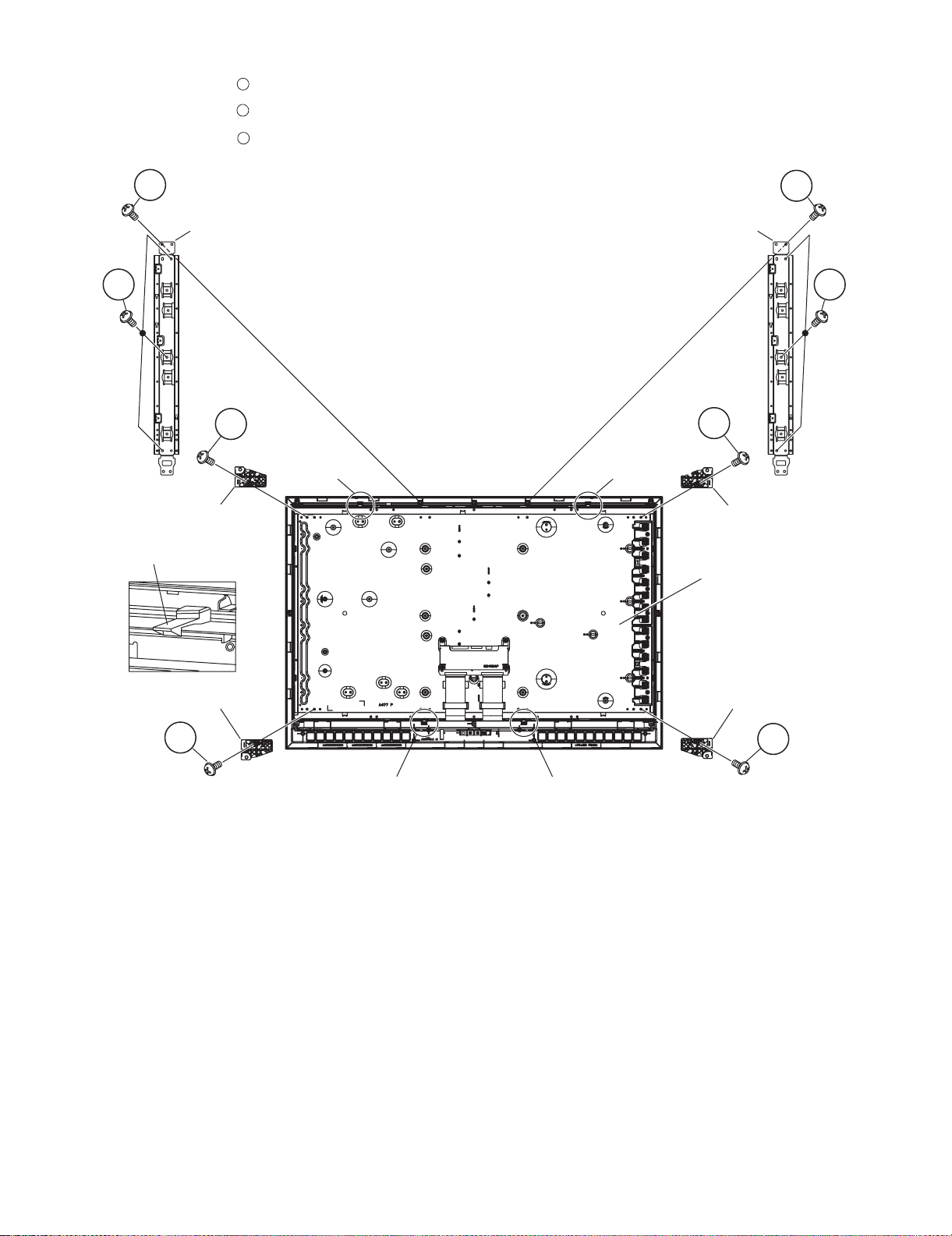
LC-32DH65E/S, LC-37DH65E/S
12.Remove the 2 lock screws , 4 hooks and detach the LCD Panel Module.
13.Remove the 4 lock screws , and detach the LCD Holder A, B.
14.Remove the 6 lock screws and detach the Panel Support Angle.
1
2
3
1
Panel Support Angle Panel Support Angle
3
2
Hook
LCD Holder B
1
3
2
Hook
LCD Holder A
Hook
LCD Panel
Module
LCD Holder BLCD Holder A
2
Hook
Hook
2
2 – 5
Page 17
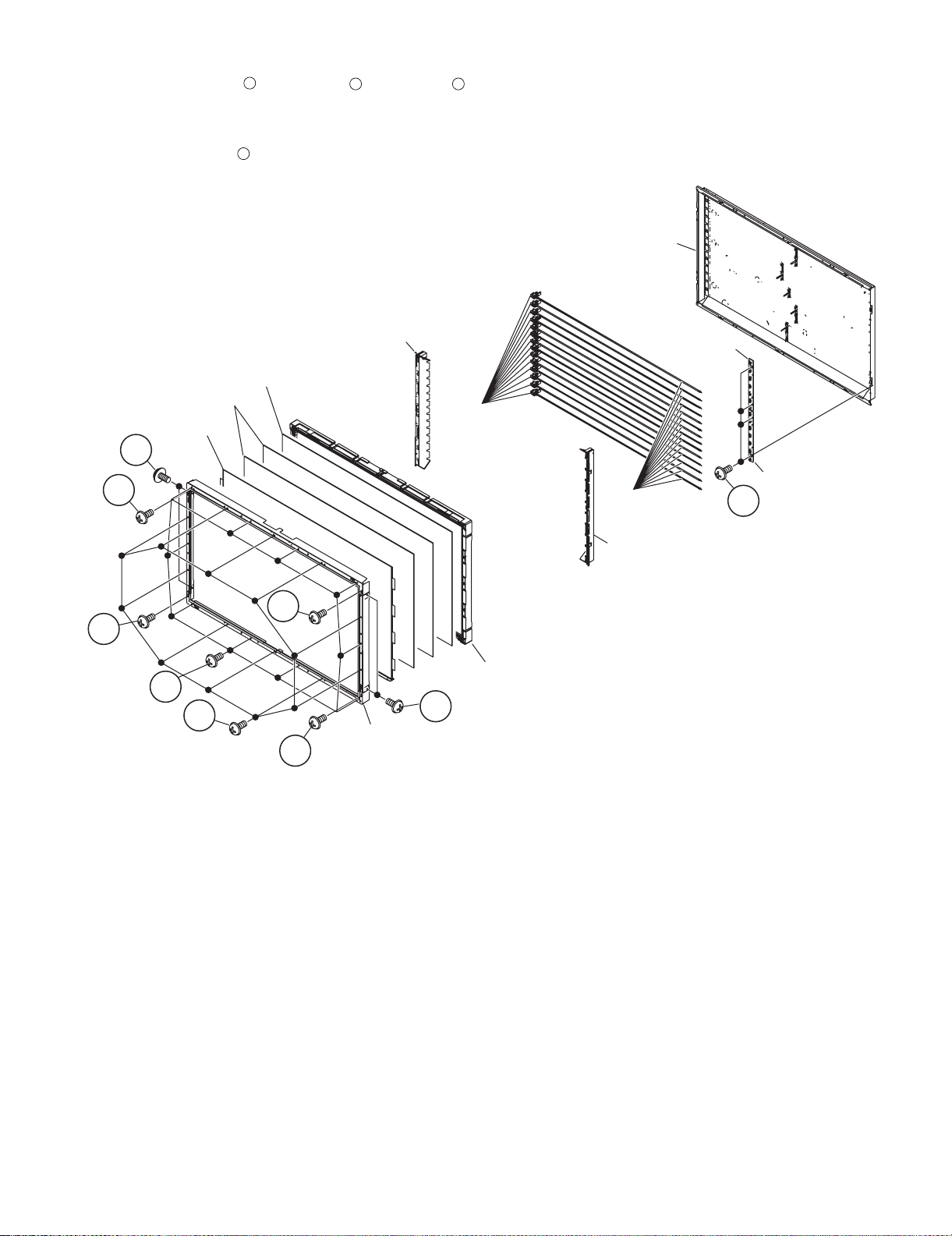
LC-32DH65E/S, LC-37DH65E/S
15.Remove the 10 lock screws 10 lock screws , 5 lock screws and Bezel Ass’y.
16.Detach the TFT LCD Panel, Lens Sheet and Diffusion Plate.
17.Detach the Panel Chassis Ass’y Lamp Holder (L), Lamp holder (R) and the Lamp Unit.
18.Remove the 4 lock screws and GND-PWBs
1
4
2 3
Back Light Chassis Ass'y
Lamp Holder(L)
Diffusion Plate
Lens Sheet
TFT LCD PANEL
Lamp Socket
3
3
GND-PWB
Lamp Unit
GND-PWB
4
Lamp Holder(R)
3
3
1
2
3
Bezel Ass'y
Panel Chassis Ass'y
3
2 – 6
Page 18

LC-32DH65E/S, LC-37DH65E/S
[2] REMOVING OF MAJOR PARTS (LC-37DH65E, LC-37DH65S)
1. Remove the 4 lock screws and detach the Stand Unit.
2. Remove the 4 lock screws , 7 lock screws , 1 lock screw and detach the Rear Cabinet.
1
2
3
4
Rear Cabinet
2
Front Cabinet
3
4
1
Stand Unit
2 – 7
Page 19
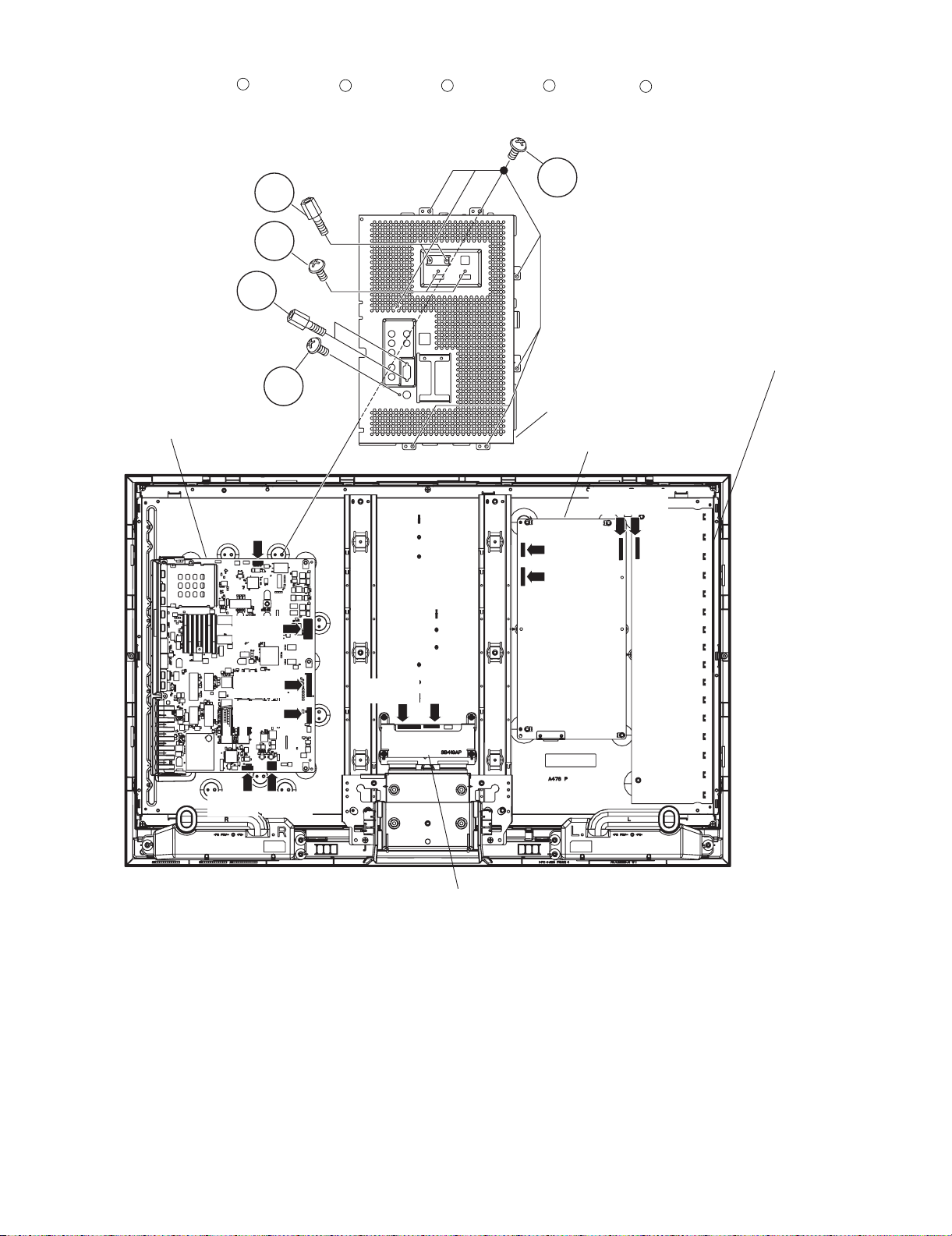
LC-32DH65E/S, LC-37DH65E/S
3. Remove the 7 lock screws , 2 lock screws , 2 lock screws , 2 lock screws , 1 lock screw and detach the Full Shield.
4. Disconnect all the connectors from all the PWBs.
1
2 3 4
5
1
2
3
4
INVERTER unit
5
Full Shield
MAIN unit
POWER unit
[BtoB]
[LB]
[LB]
[PD]
[LW]
[LP]
[SP][RA]
[LP]
[PD]
[LW]
LCD Control unit
2 – 8
Page 20
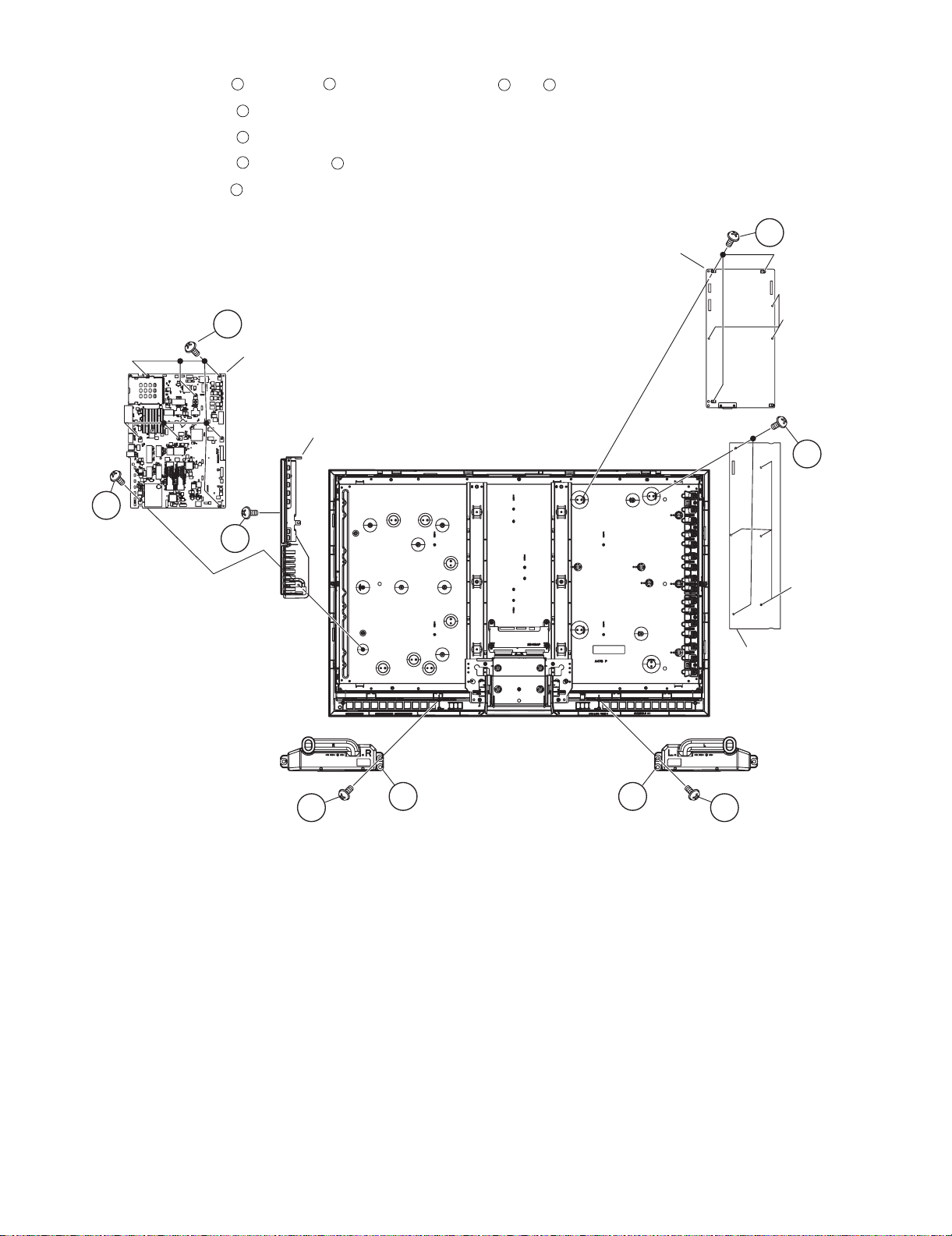
LC-32DH65E/S, LC-37DH65E/S
3
5. Remove the 1 lock screw 1 lock screw and detach the Speaker (L) , (R) .
6. Remove the 2 lock screws , the 4 hooks and detach the INVETER Unit.
7. Remove the 3 lock screws , the 2 hooks and detach the POWER Unit.
8. Remove the 7 lock screws , 1 lock screw and detach the MAIN Unit.
9. Remove the 1 lock screw and detach the Control Cover Ass’y from the MAIN Unit.
1
5
6
7
9
2
8
4
7
MAIN Unit
Control Cover Ass'y
8
6
POWER Unit
POWER
PWB
Holder
5
9
POWER
PWB
Holder
INVERTER Unit
4
21
Speaker(R) Speaker(L)
3
2 – 9
Page 21
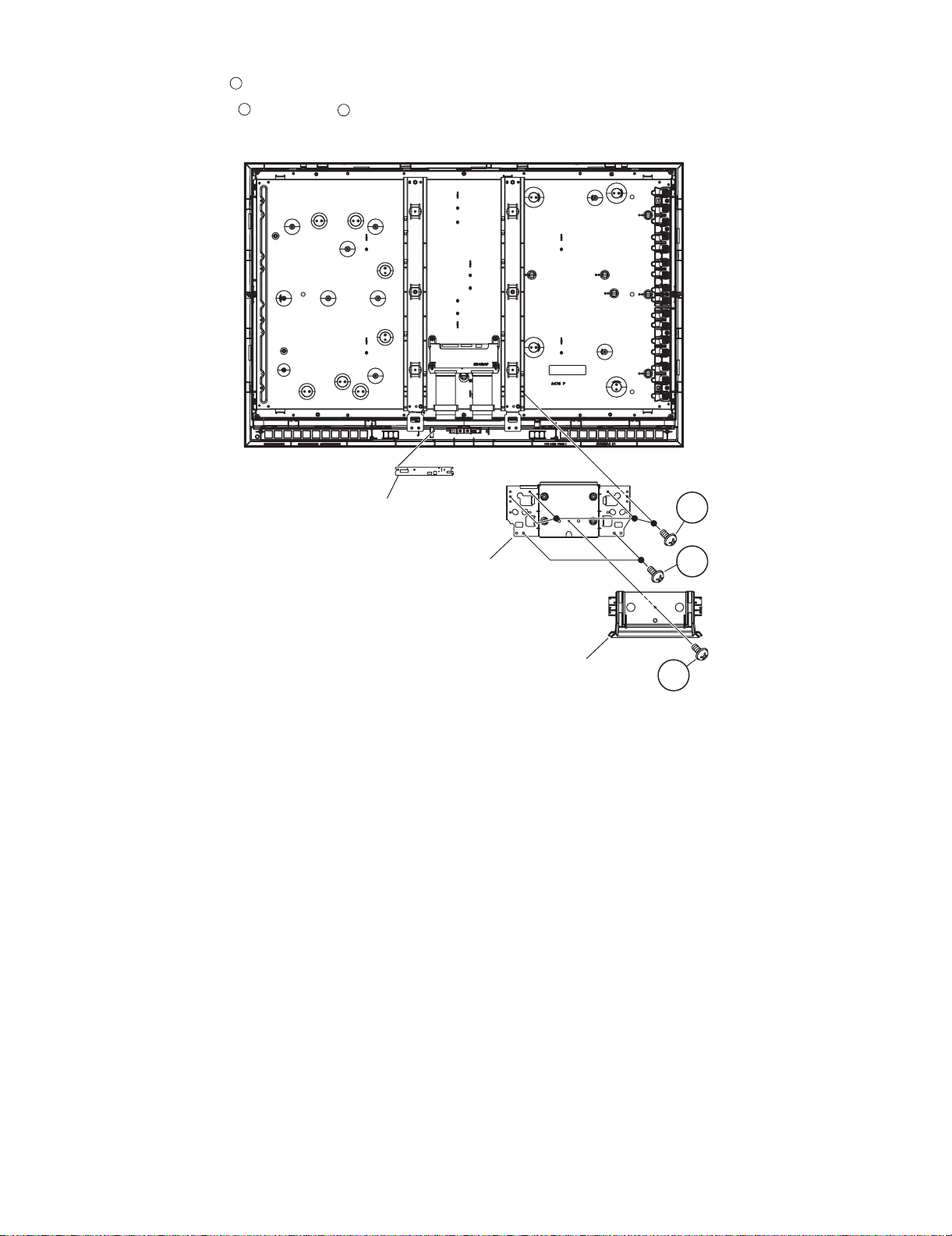
LC-32DH65E/S, LC-37DH65E/S
10.Remove the 1 lock screw and detach the Bottom Cover.
11.Remove the 2 lock screws 4 lock screws and detach the Stand Angle.
12.Remove the LED Unit.
1
2
3
LED Unit
3
Stand Angle
Bottom Cover
2
1
2 – 10
Page 22
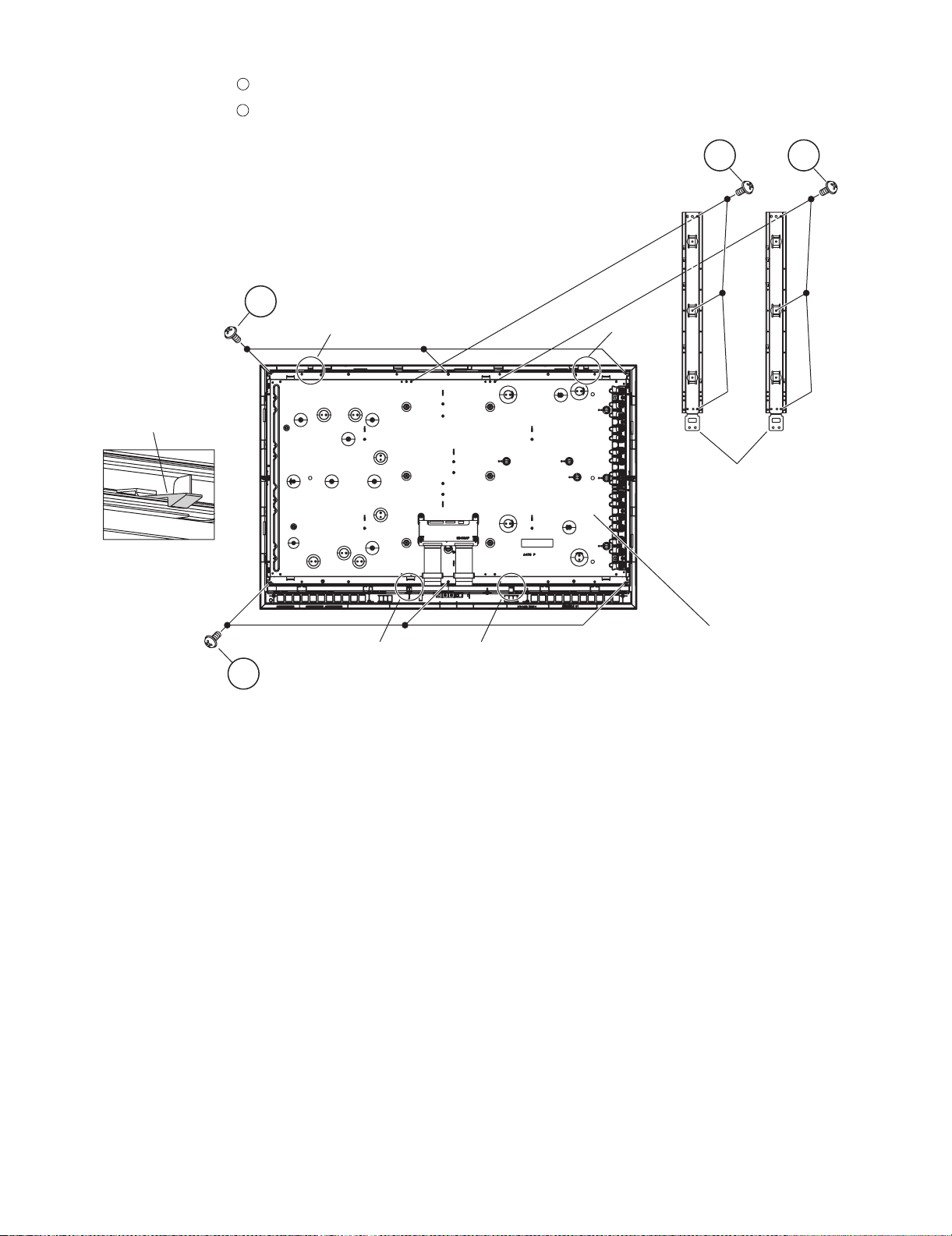
LC-32DH65E/S, LC-37DH65E/S
13.Remove the 6 lock screws , and detach the Panel Support Angle.
14.Remove the 6 lock screws , 4 hooks and detach the LCD Panel Module.
1
2
2
Hook
Hook
Hook
1
1
Panel Support Angle
LCD Panel Module
Hook
Hook
2
2 – 11
Page 23
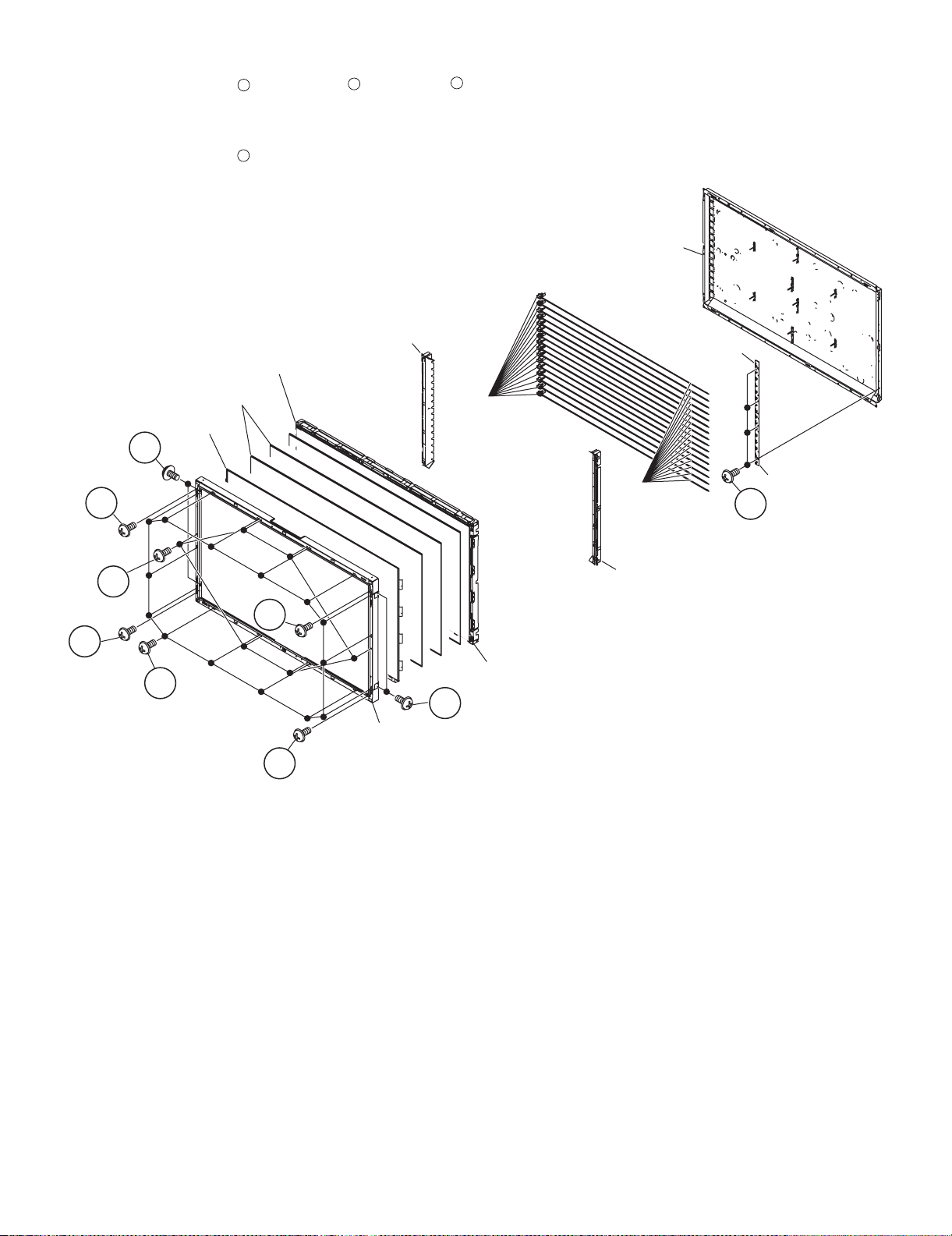
LC-32DH65E/S, LC-37DH65E/S
15.Remove the 6 lock screws , 14 lock screws , 8 lock screws and detach the Bezel Ass’y.
16.Detach the TFT LCD Panel, Lens Sheet and Diffusion Pane.
17.Detach the Panel Chassis Ass’y, Lamp Holder (L), Lamp Holder (R) and the Lamp Unit.
18.Remove the 4 lock screws and detach GND-PWBs.
1
4
2
3
Back Light Chassis Ass'y
Lamp Holder(L)
Diffusion Plate
Lens Sheet
TFT LCD PANEL
Lamp Socket
3
3
Lamp Unit
GND-PWB1
GND-PWB2
4
1
Lamp Holder(R)
3
3
2
Panel Chassis Ass'y
3
Bezel Ass'y
3
2 – 12
Page 24
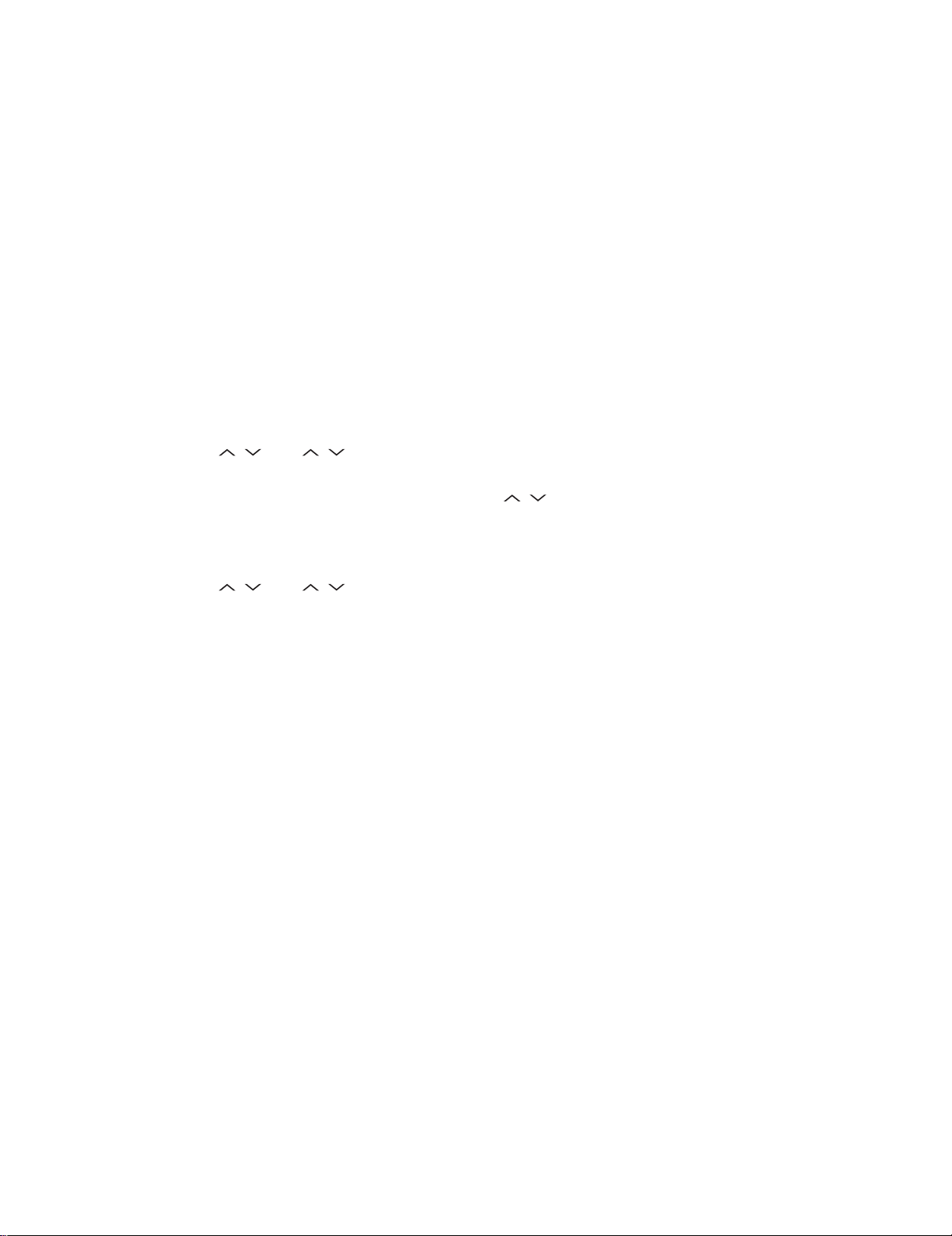
LC-32DH65E/S, LC-37DH65E/S
LC32DH65E
CHAPTER 3. ADJUSTMENT PROCEDURE
Service Manual
[1] ADJUSTMENT PROCEDURE
1. Adjustment method after PWB and/or IC replacement due to repair
The unit is set to the optimum at the time of shipment from the factory. If any value should become improper or any adjustment is necessary due to
the part replacement, make an adjustment according to the following procedure.
1. Procure the following units in order to replace the main unit, IC8101, IC5001, or IC5003.
MAIN UNIT: DUNTKE685FM02 (LC-32DH65E/S)
DUNTKE685FM04 (LC-37DH65E/S)
NOTE: [Caution when replacing ICs in the main unit (IC1504)]
The above ICs are EEPROMs storing the EDID data of HDMI. Before replacing the relevant part, procure the following parts in which the data
have been rewritten.
IC1504 RH-IXC442WJN1S EDID (HDMI)
IC1503 RH-IXC697WJQZS EDID (PC)
2. After replacing the LCD panel or LCD control PWB, check PANEL_SIZE in the following procedure.
1) Enter the process adjustment mode.
2) Use the cursor keys / and P / of R/C to select the item [PANEL_SIZE] on the page 16/16.
3) Verify that the panel size is displayed.
4) If the size doesn't match, select the values of the panel size with the Vol / keys.
5) After selection in Step 4), press the OK key, and it is completed with OK displayed.
3. After replacing the LCD panel or LCD control PWB, adjust the VCOM in the following procedure.
1) Enter the process adjustment mode.
2) Use the cursor keys / and P / of R/C to select the item [VCOM ADJ] on the page 10/16.
3) Press the OK key to verify that the adjustment pattern is displayed.
4) Use the +/- keys of VOL of R/C to adjust the flicker in the center of the screen to minimum.
5) When the optimal state is achieved in Step 4, press the OK key to turn the pattern to OFF.
3 – 1
Page 25
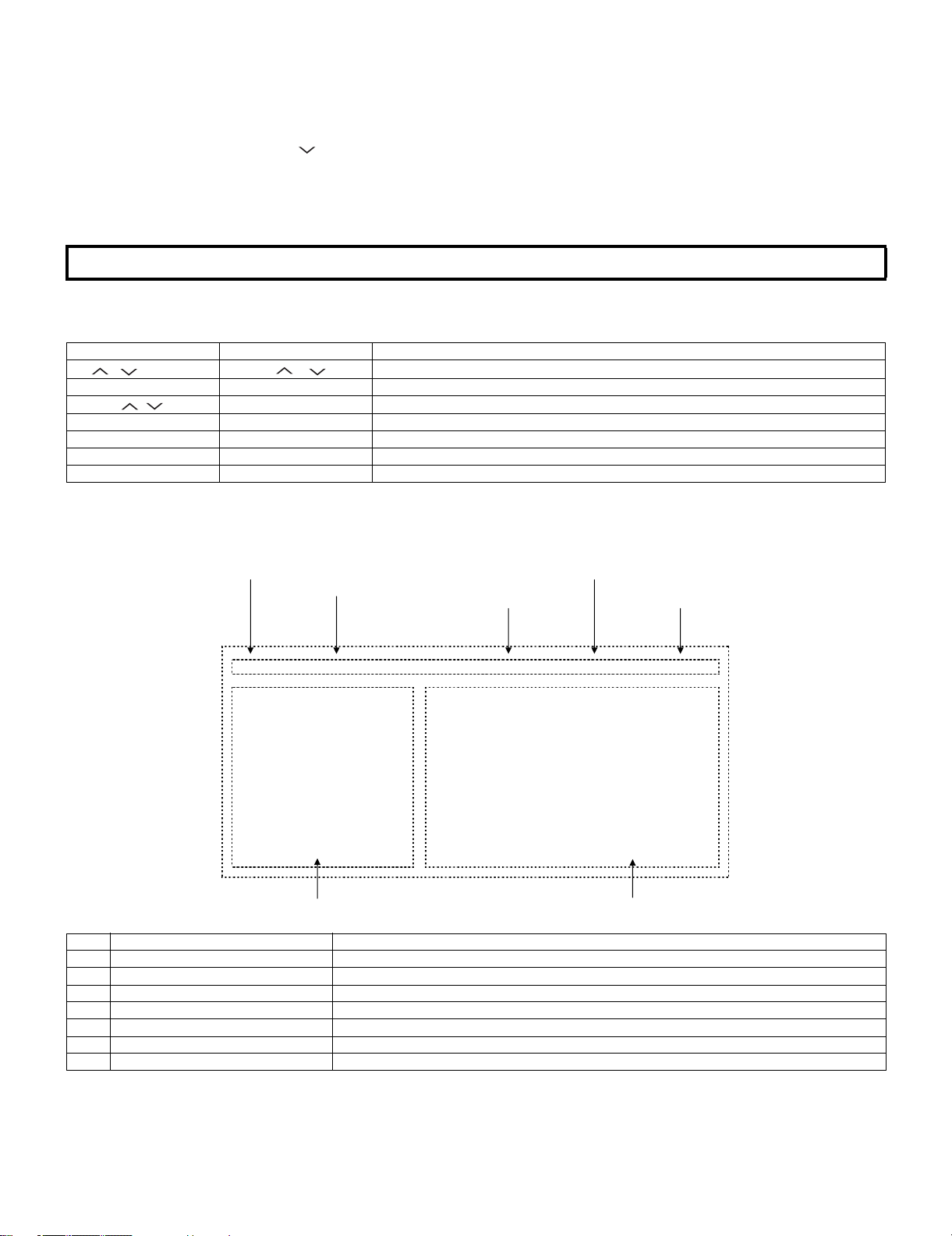
LC-32DH65E/S, LC-37DH65E/S
2. Entering and exiting the adjustment process mode
1. Unplug the AC power cord of running TV set to force off the power.
2. While holding down the “VOL (-)” and “INPUT” keys on the set at once, plug in the AC power cord to turn on the power.
The letter “K” appears on the screen.
3. Next, hold down the “VOL (-)” and “P ( )” keys on the set at once.
Multiple lines of blue characters appearing on the screen indicate that the set is now in the adjustment Process mode.
If you fail to enter the adjustment process mode (the display is the same as normal startup), retry the procedure.
4. To exit the adjustment process mode after the adjustment is done, unplug the AC power cord to force off the power. (When the power is turned off
with the remote controller, once unplug the AC power cord and plug it in again. In this case, wait 10 seconds or so before plugging.)
CAUTION:Use due care in handling the information described here lest the users should know how to enter the adjustment process mode. If the
settings are tampered with in this mode, unrecoverable system damage may result.
3. Remote controller key operation and description of display in adjustment process mode.
1. key operation
Remote controller key Main unit key Function
P ( / )
P ( / )
Moving an item (line) by one (UP/DOWN)
VOL (+/-) VOL (+/-) Changing a selected item setting (+1/-1)
Cursor ( / )
— Turning a page (PREVIOUS / NEXT)
Cursor (</>) — Changing a selected line setting (+10/-10)
INPUT INPUT Input source switching (toggle switching) (TV→EXT1~8)
RETURN — Returning to a present page.
OK — Executing a function.
Input mode is switched automatically when relevant adjustment is started so far as the necessary input signal is available.
4. Description of display
(1) Page/ of present number of total pages (4) Inducing display
(2) Input that has been selected now
1/16 INPUT1 AUTO EURO 37E_DH65
MAIN Version
BOOT Version
Monitor Version
T-CON Version/H.264 Version
CPLD Version
EQ DATA CHECKSUM
LAMP ERROR
MONITOR ERR CAUSE
NORMAL STANDBY CAUSE
ERROR STANDBY CAUSE
(3) Present colour system
1.00 (E 2008/07/10 D)
1.0
f4
ROM
0
11 11 11 11
0
1) 0 2) 0 3) 0
0H 0M 0H 0M 0H 0M
4) 0 5) 0
0H 0M 0H 0M
(5) Model name
(6) Item name (7) Parameter
No. Description Display specification
(1) Page of present number of total pages 2char/2char Decimal Number mark.
(2) Input that has been selected now TV/ EXT1/ EXT2/ EXT3/ EXT4/ HDMI1/ HDMI2/ HDMI3/ EXT8
(3) Present colour system NTSC/ PAL/ SECAM/ COMP15K/ COMP33K/ COMP45K/COMP28K/ COMP31K
(4) Inducing display EUROPE/ RUSSIA/ SWEDEN
(5) Model name MODEL NAME
(6) Item name Max. 30 char
(7) Parameter Max. 60 char
3 – 2
Page 26
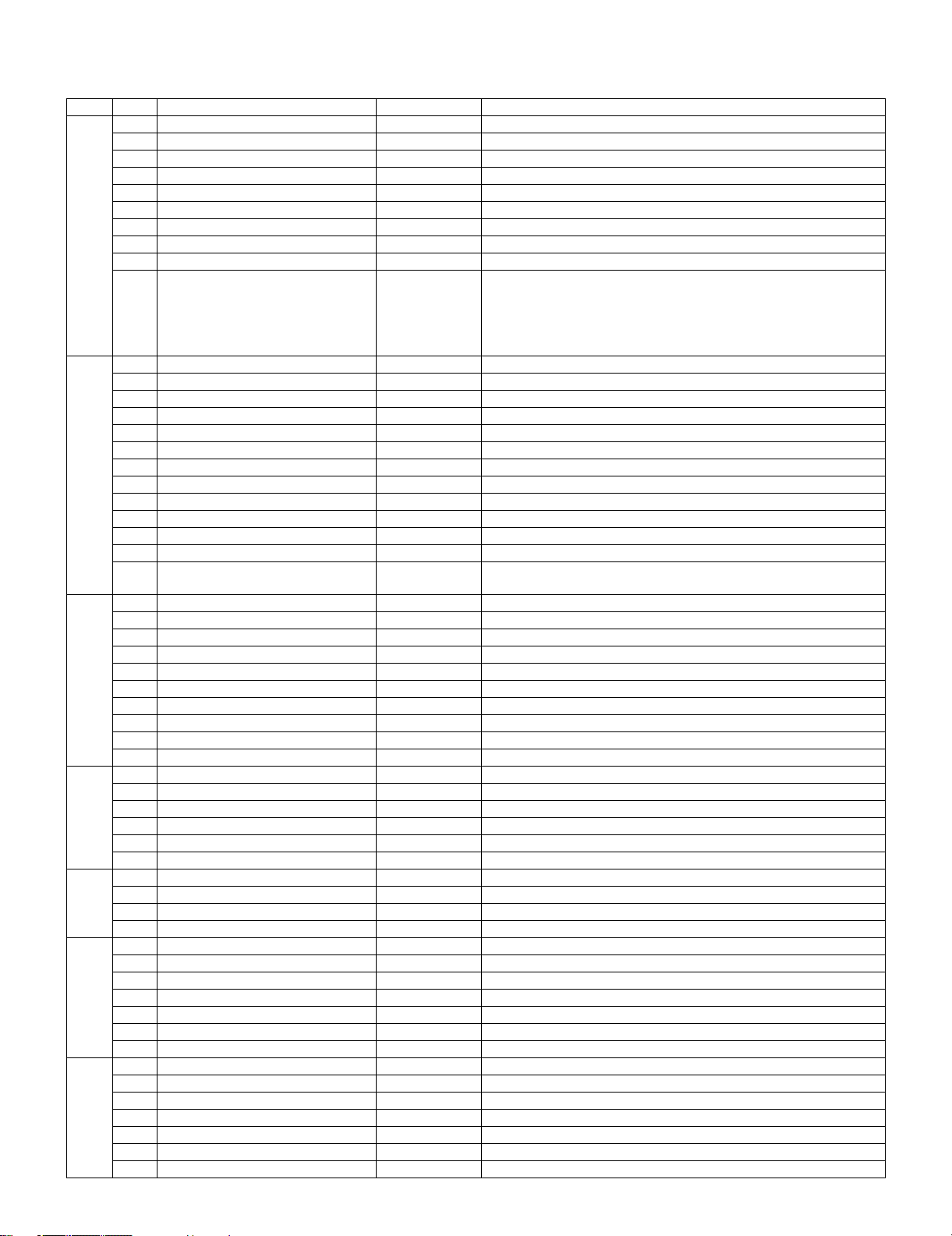
LC-32DH65E/S, LC-37DH65E/S
5. Adjustment process mode menu
The character string in brackets [ ] will appear as a page title in the adjustment process menu header.
Page Line Item Description Remarks (adjustment detail, etc.)
1/16 1 MAIN Version Main software version
2 BOOT Version BOOT Version.
3 Monitor Version Monitor software version
4 T-CON Version/H.264 Version T-CON Version/H.264 Version
5 CPLD Version CPLD Version.
6 EQ DATA CHECKSUM Audio data checksum.
7 LAMP ERROR Number of termination due to lamp error.
8 MONITOR ERR CAUSE Last error standby cause.
9 NORMAL STANDBY CAUSE Situation that became standby at the end. (Excluding the error)
10 ERROR STANDBY CAUSE [1] 00H 00M Error standby cause Total operating time before error.
[2] 00H 00M
[3] 00H 00M
[4] 00H 00M
[5] 00H 00M
2/16 1 INDUSTRY INIT Enter Initialization to factory settings execution.
2 INDUSTRY INIT (-Hotel) OFF Initialization to factory settings execution. (Hotel mode is excluded)
3 HOTEL MODE OFF Hotel mode setting execution.
4 Center Acutime 5H 0M Main operating hours.
5 RESET OFF Main operating hours reset.
6 Backlight Acutime 19H 35M Backlight operating hours.
7 RESET OFF Backlight operating hours reset.
8 LAMP ERROR RESET OFF Lamp error reset.
9 ADJ PARAM SET Enter ADJ PARAM SET
10 VIC XPOS 0 X-coordinate setting for VIC READ
11 VIC YPOS 0 Y-coordinate setting for VIC READ
12 VIC SIGNAL TYPE MAIN Signal type setting for VIC READ
13 VIC READ OFF
3/16 1 RF AGC ADJ Enter RF-AGC auto adjustment execution
2 TUNER ADJ Enter TUNER auto adjustment execution
3 PAL+TUNER ADJ Enter PAL TUNER auto adjustment execution
4 RF AGC ADJ (CA-8CH) Enter RF-AGC auto adjustment execution (CA-8CH)
5 TUNER ADJ (CA-8CH) Enter TUNER auto adjustment execution (CA-8CH)
6 PAL+TUNER ADJ (CA-8CH) Enter PAL TUNER auto adjustment execution (CA-8CH)
7 RF AGC 16 RF AGC adjustment
8 TUNER DAC 150 TUNER signal level adjustment
9 TUNER CONTRAST OFFSET 0 TUNER signal level adjustment
10 RF AGC READ OFF
4/16 1 PAL ADJ Enter PAL adjustment
2 SECAM ADJ Enter SECAM adjustment
3 N358 ADJ Enter N358 adjustment
4 PAL CONTRAST 130 PAL contrast adjustment
5 SECAM CONTRAST 137 SECAM CONTRAST adjustment
6 N358 CONTRAST 120 N358 CONTRAST adjustment
5/16 1 HDMI CEC TEST Enter CEC test
2 INSPECT USB TERM Enter
3 MONIDATA READ [TEMP/OPC] OFF MONITOR Temperature/OPC Acquisition tool.
4 CAUSE RESET Enter
6/16 1 COMP15K ALL ADJ Enter Component 15K picture level adjustment
2 COMP15K MAIN Y GAIN 194 Y GAIN adjustment value
3 COMP15K MAIN CB GAIN 215 Cb GAIN adjustment value
4 COMP15K MAIN CR GAIN 212 Cr GAIN adjustment value
5 COMP15K Y OFFSET 66 OFFSET adjustment value
6 COMP15K CB OFFSET 512 Cb OFFSET adjustment value
7 COMP15K CR OFFSET 513 Cr OFFSET adjustment value
7/16 1 HDTV ADJ Enter HDTV video level adjustment
2 HDTV Y GAIN 195 HDTV Y GAIN adjustment value
3 HDTV CB GAIN 205 HDTV Cb adjustment value
4 HDTV CR GAIN 203 HDTV Cr adjustment value
5 HDTV Y OFFSET 65 HDTV Y OFFSET adjustment value
6 HDTV CB OFFSET 512 HDTV Cb OFFSET adjustment value
7 HDTV CR OFFSET 512 HDTV Cr OFFSET adjustment value
Picture level acquisition function.
(Level appears in green on the upper right)
3 – 3
Page 27
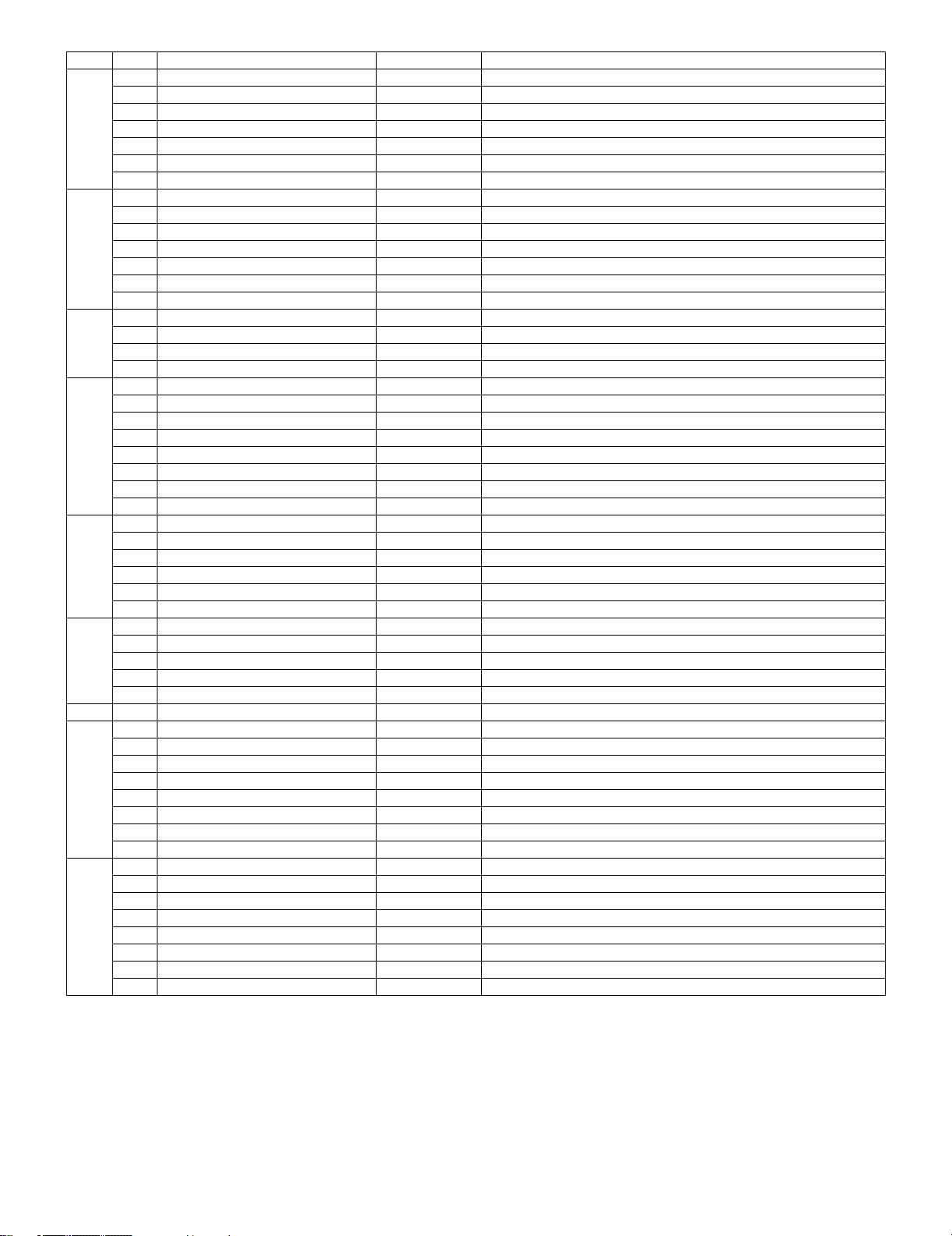
LC-32DH65E/S, LC-37DH65E/S
Page Line Item Description Remarks (adjustment detail, etc.)
8/16 1 ANALOG PC ADJ Enter DVI ANALOG video level adjustment
2 R OFFSET 64 R CUTOFF adjustment value
3 G OFFSET 64 G CUTOFF adjustment value
4 B OFFSET 66 B CUTOFF adjustment value
5 R GAIN 193 R DRIVE adjustment value
6 G GAIN 189 G DRIVE adjustment value
7 B GAIN 194 B DRIVE adjustment value
9/16 1 SCART RGB ADJ Enter SCART RGB level adjustment
2 SCART R CUTOFF 65 SCART R CUTOFF adjustment value
3 SCART G CUTOFF 60 SCART G CUTOFF adjustment value
4 SCART B CUTOFF 64 SCART B CUTOFF adjustment value
5 SCART R GAIN 200 SCART R GAIN adjustment value
6 SCART G GAIN 195 SCART G GAIN adjustment value
7 SCART B GAIN 201 SCART B GAIN adjustment value
10/16 1 VCOM ADJ 69
2 LCD LUMA ADJ Enter
3 LCD LUMA UP 26
4 LCD LUMA DOWN 13
11/16 1 DDRA TEST1 Enter
2 DDRA TEST2 Enter
3 DDRB TEST1 Enter
4 DDRB TEST2 Enter
5 DDRB TEST3 Enter
6 FRC ON/OFF Enter
7 SOUSAM DDR BIST Enter
8 SOUSAS DDR BIST Enter
12/16 1 R GAIN (LO) 0
2 G GAIN (LO) 0
3 B GAIN (LO) 0
4 R GAIN (HI) 0
5 G GAIN (HI) 0
6 B GAIN (HI) 0
13/16 1 MONITOR TIME OUT ON
2 MONITOR MAX TEMP 30
3 MONITOR EEP READ/WRITE WRITE
4 MONITOR EEP ADR 0x 0
5 MONITOR EEP DATA 0x 0
14/16 1 LCD TEST PATTERN OFF Pattern with built-in LCD controller display
15/16 1 READ/WRITE READ
2 SLAVE ADDRESS SLAVE0
3 REGISTER ADDRESS 0x 0
0x 0
4WRITE DATA 0x 0
0x 0
5 READ DATA 0x 0
0x 0
16/16 1 EEP SAVE OFF Writing setting values to EEPROM.
2 EEP RECOVER OFF Reading setting values from EEPROM.
3 MONITOR ERROR CAUSE RESET OFF
4 STANDBY CAUSE RESET OFF Reset stand by cause.
5 MODEL NAME D65
6 PANEL SIZE 32
7 PRODUCT EEP ADR 0x 0
8 PRODUCT EEP DATA 0x 0
3 – 4
Page 28
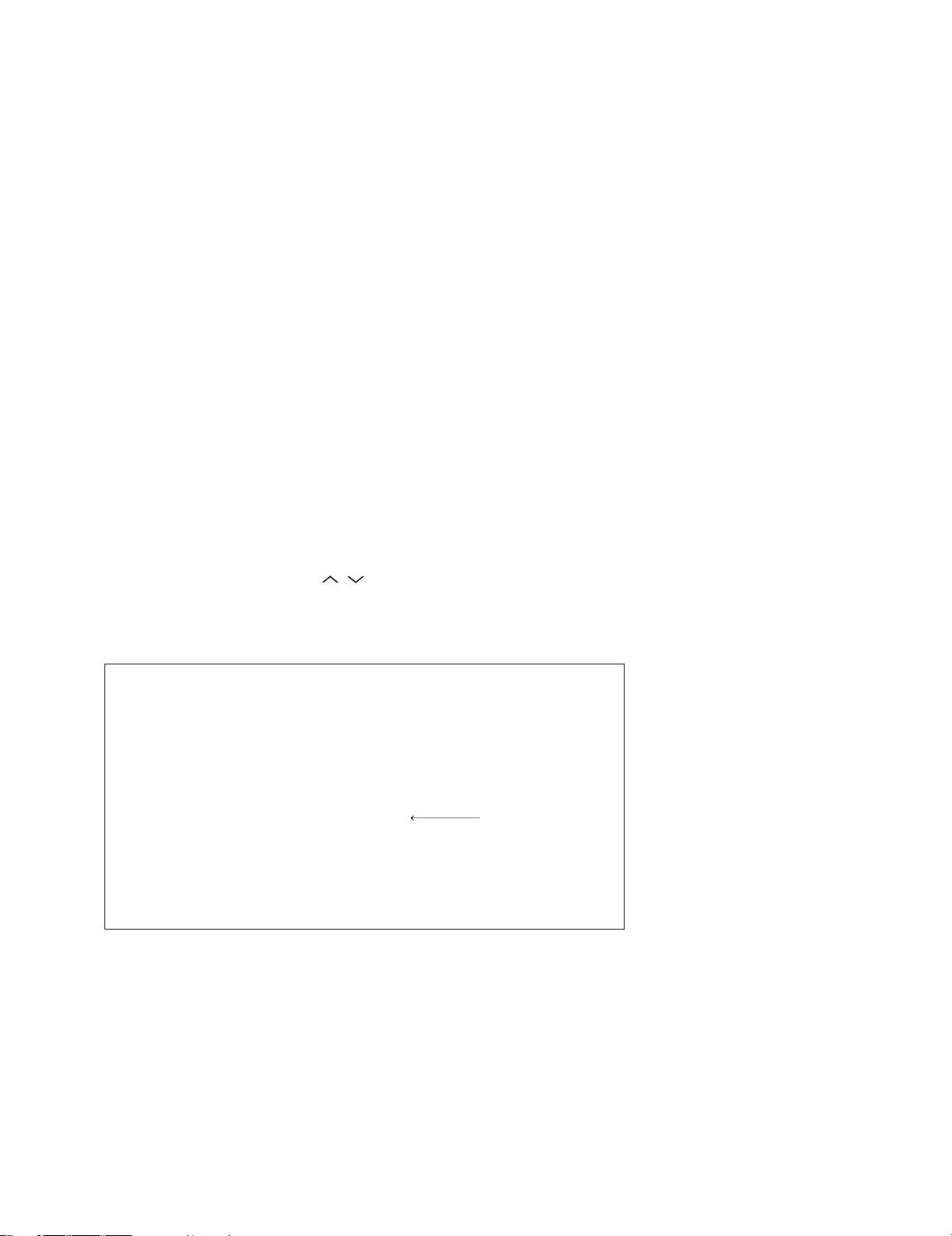
LC-32DH65E/S, LC-37DH65E/S
6. Special features
1. NORMAL STANDBY CAUSE (Page 1/16)
Display of a cause (code) of the last standby.
The cause of the last standby is recorded in EEPROM whenever possible.
Checking this code will be useful in finding a problem when you repair the troubled set.
2. EEP SAVE (Page 16/16)
Storage of EEP adjustment value
3. EEP RECOVER (Page 16/16)
Retrieval of EEP adjustment value from storage area.
7. Lamp error detection
1. Function
This LCD color TV set incorporates a lamp error detection feature that automatically turns off the power for safety under abnormal lamp or lamp
circuit conditions. If by any chance anything is wrong with the lamp or lamp circuit or if the lamp error detection feature is activated for some reason, the following will result.
1) The power is interrupted in about 6 seconds after it is turned on.
(The power LED on the front of the TV set turns red from green and keeps blinking in red: ON for 300ms and OFF for 1500ms.).
2) If the above phenomenon 1) occurs 5 times consecutively, it becomes impossible to turn on the power. (The power LED remained red).
2. Measures
1) Checking with lamp error detection OFF
Enter the adjustment process mode, referring to 2. Entering and exiting the adjustment process mode.
If there is a problem with the lamp or lamp circuit, the lamp will go out. (The power LED is green.)
Then, you can check the operation to see if the lamp and lamp circuit are in trouble.
2) Resetting the lamp error count
After the lamp and lamp circuit are found out of trouble, reset the lamp error count. If a lamp error is detected five consecutive times, the power
cannot be turned on. Using the cursor ( / ) key, move to the cursor to [LAMP ERROR RESET], Line 8 on adjustment process mode service page 2/16. With the cursor (</>) keys, select the [LAMP ERROR RESET] value. Finally press the cursor (OK) eys to reset the value to “0”.
Table of contents of adjustment process mode Page 2/16
INDUSTRY INIT Enter
INDUSTRY INIT(-Hotel) OFF
HOTEL MODE OFF
Center Acutime
RESET
5H0M
OFF
Backlight Acutime
RESET
LAMP ERROR RESET
OFF
OFF
ADJ PARAM SET Enter
VIC XPOS 0
VIC YPOS 0
VIC SIGNAL TYPE MAIN
VIC READ OFF
Resetting to "0"
3 – 5
Page 29
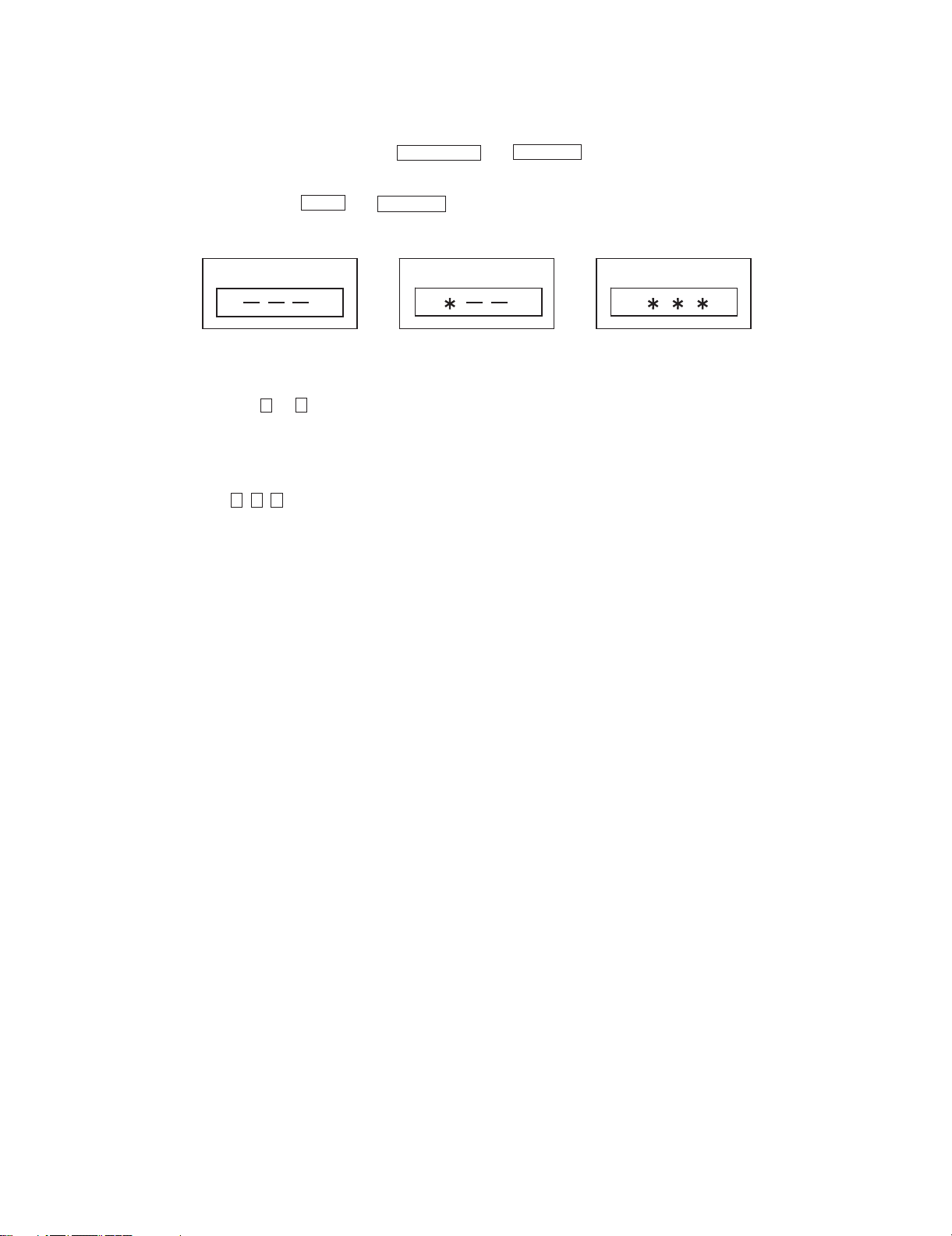
8. Public Mode (Hotel Mode)
1. Starting the Public Mode
• T here are two following ways to display the PUBLIC Mode setting screen.
1) On the process adjustment mode screen (2/16), set the “HOTEL MODE” Flag to ON.
LC-32DH65E/S, LC-37DH65E/S
Turn off the power, and turn it on again, pressing the and keys of the main unit at the same time.
2) Enter the Pass Word, and start the unit.
a) Turn on the power, pressing the and keys of the main unit at the same time.
b) Display the Pass Word input screen.
INPUT
CHANNEL UP
Volume UP
Public Mode Public Mode
Operation procedure
• T he initial input position is the digit at the left end.
9
• For the numeric keys to of R/C, key input is accepted. Input of the other keys is prohibited.
• Change “–” to “*” by inputting the numeric key at the input position, and shift the input position rightward one digit.
• When three digits are completely input, the Pass Word is judged.
c) Check the Pass Word by inputting three digits.
If the Pass Word is , it shifts to the PUBLIC Mode setting screen.
In another case, the screen is erased, and it operates in the ordinary mode.
2. Exiting the Public Mode screen
• There are two following ways to exit the Public Mode setting screen.
1) Turn off the power.
2) Select “Execution” in the PUBLIC_Mode to execute it.
Activate the restart under the set content. Here, the START input SOURCE setting is excluded since this item is referred to only when the
power is turned on.
3. Set value of the Public Mode
• When the shipment setting is done, a set each value in Public Mode is initialized.
(PUBLIC MODE in the process mode Setting of a flag is also initialized)
• Separately, the shipment beginnings when all except for each set value in Public Mode is initialized are provided for a process mode. (INDUSTRY INIT (-HOTEL))
• O nly when turning on the HOTELE MODE item, each setting is effective.
• After it decides it with EXECUTE, it AC OFF/ON it to reflect a set value.
0
2 7
0
Volume UP
Public Mode
3 – 6
Page 30
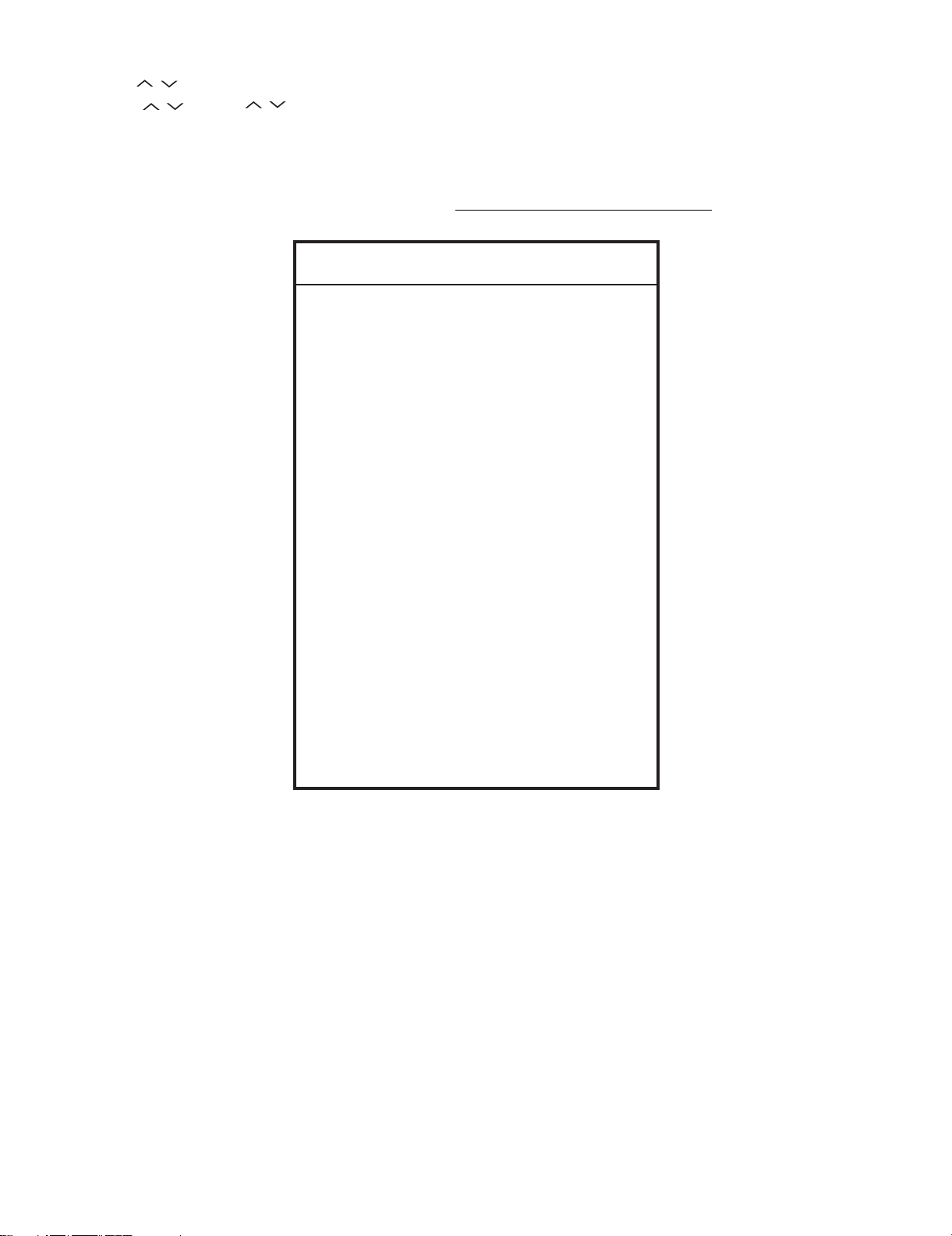
LC-32DH65E/S, LC-37DH65E/S
4. Basic operation in the Public Mode
Volume / or Cursor
Channel / or Cursor /
Decision (ok) Execution (Used by the items “Execution” and “RESET”.)
PUBLIC Mode R/C Ordinary operation mode: It enters the PUBLIC Mode.
</>
PUBLIC Mode: It exits the PUBLIC Mode.
Public Mode
POWER ON FIXED [VARIABLE]
SHUT DOWN MODE [NORMAL]
MAXIMUM VOLUME [60]
VOLUME FIXED [VARIABLE]
VOLUME FIXED LEVEL [20]
RC BUTTON [RESPOND]
PANEL BUTTON [RESPOND]
Change or execution of the set value.
Movement to the selected item.
PUBLIC MODE Flag is set to “ON”.
PUBLIC MODE Flag does not change.
Any set item in PUBLIC Mode is not initialized.
MENU BUTTON [ RESPOND]
AV POSITION FIXED [VARIABLE]
ON SCREEN DISPLAY [YES]
INPUT MODE START [NORMAL]
INPUT MODE FIXED [VARIABLE]
LOUD SPEAKER [ON]
RC PATH THROUGH [ OFF]
232C POWON [DISABLE]
HOTELMODE [ON]
RESET
EXECUTE
5. Operation after “RESET”
Select “RESET” in the PUBLIC Mode, and it operates as follows when it is executed (refer to the basic operation).
• The set contents in the PUBLIC mode are initialized.
• It does not exit the PUBLIC mode.
• If “EXCUTE” is not executed, the content that does RESET is not reflected.
3 – 7
Page 31

LC-32DH65E/S, LC-37DH65E/S
6. Setting items (* Item names and selective items are expressed in English.)
1) Power ON fixed [POWER ON FIXED]
Option “VARIABLE”, “FIXED_ALL”, “FIXED_BODYKEY” or “RC RESPOND” (loop enabled)
Default “VARIABLE”
Function • When set to “FIXED_ALL”, the “POWER/RECEPTION” key on the main unit or remote control is disabled.
Key disabled when set
other than default
Remarks • When selecting to “FIXED_ALL”, it functions with the correspondence which isn’t done about other standby fac-
If the power button is pressed in the ordinary mode when set to “FIXED_ALL”, the caution is displayed for 5 seconds.
When power button on the main unit is pressed When power button on R/C is pressed
No Power off by power button. No Power off by remote control.
However, the power can be turned off using the “MAIN POWER” switch.
• For some models, the (MAIN) POWER switch is also disabled.
• When set to “FIXED_BODYKEY”, only the “MAIN POWER” key on the main unit is disabled (the remote control is
enabled).
• When selecting “RC RESPOND”, the main unit’s POWER switch toggles between ON and Standby (the same
operation as the remote control).
• OFF TIMER (SLEEP)
tors (see below).
• No operation OFF
• No signal OFF (including the power management)
* The OSD display is an example.
If another ODS is previously displayed, the status is reset (MENU or similar).
2) Instantaneous current shutdown setting when turning off the power [SHUT DOWN MODE]
Option “NORMAL” or “QUICK”
Default NORMAL
Function • Scanning or recording of the digital tuner is enabled/disabled when turning off the power.
It is possible to put into the standby state instantaneously due to power off input.
Remarks When selecting “QUICK”, the function does not work for the following items (The possible method differs from model
to model: deleting the item, selection impossible, etc.)
• ON TIMER, QUICK START, DIGITAL FIXED, etc.
3) Volume maximum level [MAXIMUM VOLUME]
Option 0 ~ 60 (loop disabled)
Default 60
Function • The volume cannot be increased more than the adjusted value (the main unit’s speaker only).
Remarks • When set to 59 or less, only the figure is displayed in the normal mode; the volume bar is not displayed.
• The volume of the he adphones or monitor output is limited.
• The setting is impossible when VOLUME FIXED is set other than VARIABLE.
4) Volume fixed [VOLUME FIXED]
Option “VARIABLE”, “FIXED”, “AC CTRL” or “AC/RC CTRL” (loop enabled)
Default “VARIABLE”
Function • FIXED: The volume is fixed to the value adjusted in the volume fixed level.
Exception • In the adjustment process, the volume can be set to any level regardless of this setting.
Key disabled when set
to FIXED
Remarks • VOLUME FIXED has priority over MAXIMUM VOLUME.
• AC CTRL: In the case of ACON, the unit starts at the volume specified in the volume fixed level.
• AC/RC CTRL: The unit starts at the volume specified in the volume fixed level.
• VOLUME UP/DOWN (VOL+/-) [both remote control and main unit]
• MUTE (MUTE) * The main unit’s keys for the menu operation are enabled.
• The volume of the he adphones or monitor output is fixed.
• The volume is not displayed when operating the above disabled keys.
• VOLUME can be abbreviated to VOL.
3 – 8
Page 32

LC-32DH65E/S, LC-37DH65E/S
5) Volume fixed level [VOLUME FIXED LEVEL]
Option 0 ~ 60 (loop disabled)
Default 20
Function The volume is fixed to the adjusted value (the main unit’s speaker only).
Exception • In the adjustment process, the volume can be set to any level regardless of this setting.
Remarks • When setting VOLUME FIXED to “VARIABLE”, the setting cannot be changed.
• VOLUME can be abbreviated to VOL.
6) Remote control operation [RC BUTTON]
Option “RESPOND”, “NO RESPOND” or “LIMITED” (loop enabled)
Default RESPOND
Function The operation of the remote control’s keys is set.
Exception • The PROCESS MODE, INSPECTION MODE and HOTEL MODE keys are enabled regardless of this setting.
Remarks The keys enabled when set to “LIMITED” correspond to those on the remote control for hotel; they differ from model
7) Main Unit Operation [PANEL BUTTON]
• When set to “NO RESPOND” the remote control’s keys in the normal state are disabled.
The POWER key (RECEPTION/STANDBY key) is also disabled.
• Wh en set to “LIMITED”, only a part of keys (CHANNEL, etc.) is enabled and other keys are disabled. (POWER,
VOLUME , CHANNEL , LIGHT CONTROL (BRIGHTNESS SENSOR), BROADCAST SELECT)
• All the keys are enabled regardless of this setting while entering the process mode, inspection mode or hotel
mode.
to model.
Option “RESPOND” or “NO RESPOND” (loop enabled)
Default RESPOND
Function NO RESPOND: The main unit’s keys are disabled excluding the POWER key (RECEPTION/STANDBY key).
Exception • The start operation in the process mode, inspection mode or hotel mode is enabled regardless of this setting.
8) Menu operation [MENU BUTTON]
Option “RESPOND” or “NO RESPOND” (loop enabled)
Default RESPOND
Function The MENU key on the main unit or remote control is disabled.
Exception • The PROCESS MODE, INSPECTION MODE and HOTEL MODE keys are enabled regardless of this setting.
Key disabled when set
other than default
excluding the MENU key
Remarks When set to “NO RESPOND”
9) AV position fixed [AV POSITION FIXED]
Option “VARIABLE” or “FIXED” (loop enabled)
Default “VARIABLE”
Function • When set to “FIXED”, the image adjustment and sound adjustment items in the menu are fixed in the selected
Remarks • When receiving the sound select direct keys (AV POSITION key, OPC, DOLBY key, etc.), only the actual state is
• All the keys are enabled regardless of this setting while entering the process mode, inspection mode or hotel
mode.
• For the main unit’s MENU key, menu operation is possible regardless of the setting during the initial setting when
the power is turned on for the first time.
• All the keys are enabled regardless of this setting while entering the process mode, inspection mode or hotel
mode.
All the direct transition keys to menu display (AUTO PRESET, MANUAL MEMORY and others)
• For the models with the MENU key on the main unit, menu operation is possible regardless of the setting during
the initial setting when the power is turned on for the first time
state.
• When receiving “AV POSITION” of the remote control, only the actual state is displayed, and no setting is
changed.
displayed; no setting is changed.
• Since the settings for the hotel mode are retained even after the personal data is initialized, each item for the AV
position and image adjustment and each value for the sound adjustment are not initialized.
3 – 9
Page 33

10)OSD display [ON SCREEN DISPLAY]
LC-32DH65E/S, LC-37DH65E/S
Option “YES”, “NO” or “LIMITED” (loop enabled)
Default YES
Function • When set to “NO”, the following OSD is not displayed.
Key which may be
enabled (Example of the
confusing key)
Key disabled when set
other than default
(example)
Remarks • When set to “NO”,
11)Start mode [INPUT MODE START]
Option “NORMAL” or “Input source 1 (input selection or channel)” • • • (loop enabled)
Default NORMAL
Function The input source or channel to start when turning on the power is set.
Remarks • When set other than “NORMAL”,
Example of option: “NORMAL”
“TVD (002TV)”, “INPUT1”, “INPUT2”, “INPUT3”, “PC”, “HDMI1”, “HDMI2”, “HDMI3”, “INPUT8”
“LIMITED” is looped only in case of need (destination).
Registration, setting, adjustment menu, channel call, volume bar, and input select
• Wh en set to “LIMITED”, only a part of OSD is not displayed.
* OK if simple input select occurs or the original state returns soon if left.
* The keys by which visibility of the screen or sound is changed cannot be used.
STILL IMAGE, SCREEN DISPLAY, OFF TIMER, AV POSITION, BRIGHTNESS SENSOR, SCREEN SIZE
SELECT, AUTO PRESET, MANUAL MEMORY, IMAGE SELECT, SOUND SELECT, LANGUAGE
The set time of OFF TIMER “SLEEP” is cleared.
When the card function is set to “NO”, all the functions including input select and direct keys are invalid.
If “NORMAL”, the content of the last memory is followed.
Display of the channel setting menu and channel setting operation are prohibited.
• Wh en set to “NORMAL”, “START MODE FIXED” is set to “VARIABLE” and selection is prohibited.
12)Input fixed [INPUT MODE FIXED]
Option “VARIABLE” “FIXED”, “AC CTRL” or “AC/RC CTRL” (loop enabled)
Default VARIABLE
Function When set to “FIXED”, switching to another channel or input is impossible after start-up in the set value of “INPUT
MODE START”.
When set to “AC CTRL”, the unit starts in the set value of “INPUT MODE START” in the case of the ACON only.
When set to “AC/RC CTRL”, the unit starts in the set value of “INPUT MODE START”.
Key disabled when set
To “FIXED” (example)
Remarks • If the “START MODE” setting is “NORMAL”, this item cannot be set.
13)Speaker ON/OFF selection [LOUD SPEAKER]
Option “ON” or “OFF” (loop enabled)
Default ON
Function The sound from the speakers is not output even if the headphones are not used.
Remarks • When the VOLUME UP/ DOWN key is pressed, the mute icon is displayed for 4 seconds.
14)Remote control path through [RC PATH THROUGH]
Option “OFF”, “ON:TV RCE” or “ON:TV RCD” (loop enabled)
Default OFF
Function The signal received by the remote control’s light-receiving section is output to the blank pin (9pin) of RS232C.
Exception • Even in the case of “ON: TV RCD”, the PROCESS MODE, INSPECTION MODE and HOTEL MODE keys are
Remarks • The model always outputting and that impossible to output exist due to the structure of the hardware.
CHANNEL , DIRECT CHANNEL buttons, FLASHBACK, INPUT SELECT, TV/VIDEO, AUTO PRESET, MANUAL MEMORY, i.LINK, DIRECT INPUT SELECT, ATV, DTV, EPG, RADIO
Set to “VARIABLE”.
• Wh en set to “FIXED”
The channel setting menu and input selection menu in the menu are not displayed.
• For the MUTE key and sound-related keys, caution is displayed.
• For the headphones and monitor outp ut sound, normal operation is possible.
enabled.
• Even in the case of “ON: TV RCD”, all the keys are enabled while entering the PROCESS MODE, INSPECTION
MODE and hotel mode.
3 – 10
Page 34

LC-32DH65E/S, LC-37DH65E/S
15)232C power ON control [232C POWON]
Option “ENABLE” or “DISABLE” (loop enabled)
Default DISABLE
Function Power ON by the 232C command is enabled/ disabled in the standby state.
The same function as 232C command “RSPW”.
“ENABLE”: POWR0001 is always enabled.
“DISABLE”: Start-up may be impossible at POWR0001.
(If the 232C command reception module is set to OFF, the command is invalid.)
16)Hotel mode setting [HOTEL MODE]
Option “OFF” or “ON” (loop enabled)
Default OFF
Function The items set in the hotel mode setting menu are enabled or disabled.
The same item as [HOTEL MODE] in the adjustment process menu.
Remarks • Each operation of the hotel mode is impossible unless this item is set to ON.
3 – 11
Page 35

9. Video signal adjustment procedure
100% white
[VIDEO in signal]
100% white
The adjustment process mode menu is listed in Section 5.
Signal generator level adjustment check (Adjustment to the specified level)
• Composite signal PAL : 0.7Vp-p ± 0.02Vp-p (Pedestal to white level)
• RGB signal : 0.7Vp-p ± 0.02Vp-p
• 15K component signal (50 Hz) : Y level : 0.7Vp-p ± 0.02Vp-p (Pedestal to white level)
: PB, PR level : 0.7Vp-p ± 0.02Vp-p
• 33K component signal : Y level : 0.7Vp-p ± 0.02Vp-p (Pedestal to white level)
: PB, PR level : 0.7Vp-p ± 0.02Vp-p
1. Entering the adjustment process mode
Enter the adjustment process mode according to Section 2.
2. PAL signal adjustment
Adjustment point Adjustment Conditions Adjustment procedure
1 Setting [Signal]
PAL
Full Field Color Bar composite
signal
[Terminal]
EXT1 SCART IN
• Feed the PAL full field colour bar signal (75% colour saturation) to EXT1
SCART IN.
LC-32DH65E/S, LC-37DH65E/S
2 Auto adjustment
performance
CAUTION:When going on “PAL signal adjustment” of 2 item after all adjustment completion, please be sure to put “TUNER adjustment” of 3 item into
effect after it.
3. TUNER adjustment
Adjustment point Adjustment Conditions Adjustment procedure
1 Setting [Signal]
2 Auto adjustment
performance
4. SECAM adjustment
Adjustment point Adjustment Conditions Adjustment procedure
1 Setting [Signal]
Page 4/16 Bring the cursor on [PAL ADJ] and press [OK] [PAL ADJ OK] appears when fin-
PAL
Split Field Colour Bar RF signal
U/V
[Terminal]
TUNER
Page 3/16 Bring the cursor on [TUNER ADJ] and press [OK]
SECAM
Full Field Colour Bar signal
ished.
• Feed the PAL Split Field colour bar signal (E-12ch) to TUNER.
• Make sure the PAL colour bar pattern has the sync level of 7:3 with the picture
level.
Signal level: 55 dB µV ± 1dB (75Ω LOAD)
[E-12CH]
100% white
[TUNER ADJ OK] appears when finished.
• Feed the SECAM full field colour bar signal (75% colour saturation) to EXT1
SCART IN.
2 Auto adjustment
performance
[Terminal]
EXT1 SCART IN
Page 4/16 Bring the cursor on [SECAM ADJ] and press [OK] [SECAM ADJ OK] appears
when finished.
3 – 12
Page 36

LC-32DH65E/S, LC-37DH65E/S
100% white
100% white
100% white
100% white
5. ADC adjustment (Component 15K)
Adjustment point Adjustment Conditions Adjustment procedure
1 Setting [Signal]
COMP15K, 50Hz
100% Full Field Colour Bar signal
[Terminal]
EXT3 COMPONENT IN
• Feed the COMPONENT 15K 100% full field colour bar signal (100% colour
saturation) to EXT3 COMPONENT IN.
2 Auto adjustment
performance
6. ADC adjustment (Component 33K)
Adjustment point Adjustment Conditions Adjustment procedure
1 Setting [Signal]
2 Auto adjustment
performance
7. PC signal adjustment (ANALOG D-sub15PIN)
Adjustment point Adjustment Conditions Adjustment procedure
1 Setting [Signal]
Page 6/16 Bring the cursor on [COMP15k ALL ADJ] and press [OK] [COMP15k ALL ADJ
COMP33K, 50Hz
100% Full Field Colour Bar signal
[Terminal]
EXT3 COMPONENT IN
Page 7/16 Bring the cursor on [HDTV ADJ] and press [OK]
XGA 60Hz
100% Full Field Colour Bar signal
[Terminal]
EXT4 PC IN
OK] appears when finished.
• Feed the COMPONENT 33K 100% full field colour bar signal (100% colour
saturation) to EXT3 COMPONENT IN.
[HDTV ADJ OK] appears when finished.
• Feed the XGA 60Hz 100% full field colour bar signal (100% colour saturation)
to EXT4 PC IN.
2 Auto adjustment
performance
8. RGB signal adjustment (SCART)
Adjustment point Adjustment Conditions Adjustment procedure
1 Setting [Signal]
2 Auto adjustment
performance
Page 8/16 Bring the cursor on [ANALOG PC ADJ] and press [OK]
[ANALOG PC ADJ OK] appears when finished.
• Feed the RGB 15k 50Hz 100% full field colour bar signal (100% colour
RGB15K, 50Hz
100% Full Field Colour Bar signal
[Terminal]
EXT1 SCART IN
Page 9/16 Bring the cursor on [SCART RGB ADJ] and press [OK]
saturation) to EXT1 SCART IN.
[SCART RGB ADJ OK] appears when finished.
3 – 13
Page 37

LC-32DH65E/S, LC-37DH65E/S
10. White Balance Adjustment
For white balance adjustment, adjust the offset values on pages 12/16.
[Condition of the unit for inspection] : PC mode, Modulated light (+16), Color temperature (High)
[Input signal condition] : HDMI 1080i 15IRE (LO), 78IRE (HI)
[Adjustment reference device] : Minolta CA-210
[Adjustment procedure]
1) Display the current adjustment status at R/G/B_GAIN(HI). (Page 12/16 of process adjustment)
The signal of 78IRE is input.
2) Read the value of the luminance meter. x=0.272, y =0.277
3) Change R_GAIN (HI)/ B_GAIN (HI) (Adjustment offset value) on page 12/16 of process adjustment so that the values of the luminance mete r
approach x=0.272 and y =0.277.
(Basically, G is not changed. If adjustment fails with R and B, change G. When G is lowered, the weaker of R or B must be fixed.)
4) Display the adjustment status of the current R/G/B_GAIN(LO).
The signal of 15IRE is input.
Change R_GAIN (LO)/ B_GAIN (LO) (adjustment offset value) on page 12/16 of process adjustment so that the values of the luminance meter
approach x =0.272 and y = 0.277.
5) Both HI and LO are repeating the step from 1 to 4 until becoming an aim value.
[Adjustment reference standard value]
Adjustment spec ± 0.002 Inspection spec ± 0.004 (point LO)
Adjustment spec ± 0.001 Inspection spec ± 0.002 (point HI)
6) EEP SAVE (16/16) of the process menu is turned on after the adjustment is completed and the white balance adjustment value is saved.
11. Confirmation item
1. When the circuit around H.264 is repaired, it is confirmed to be able to receive the DTV signal when UK is set.
2. HDMI-CEC Inspection
The thing that the HDMI-CEC circuit operates is confirmed.
12. Initialization to factory settings
CAUTION:When the factory settings have been made, all user setting data, including the channel settings, are initialized.
1 Factory settings ends by turning off the
After adjustments, exit the adjustment process mode.
To exit the adjustment process mode, unplug the AC power cord from the outlet to forcibly turn off the power.
When the power is turned off with the remote control, unplug the AC power cord and plug it back in (wait approximately 10 seconds before plugging
in the AC power cord)
Please execute the initialized in the factory setting again when you turn on the power supply after the initialized in the factory setting is set.
(The adjustments done in the adjustment process mode are not initialized.) Keep this in mind when initializing these settings.
Adjustment item Adjustment conditions Adjustment procedure
MAIN POWER key.
(See to below caution)
• Enter the adjustment process mode.
• Move the cursor to [INDUSTRY INIT] on page 2/16.
• Use the R/C key to select a region from [EUROPE/ RUSSIA/ SWEDEN] and press the
[OK] key.
• “EXECUTING” display appears.
• After a while, “INDUSTRY INIT SUCCESS” display appears, the setting is completed.
When succeeding: Background color (green)
When failing: Background color (red)
The following items are initialized in the factory setting.
1) User settings
2) Channel data (e.g. broadcast frequencies)
3) Maker option setting
4) Password data
3 – 14
Page 38

LC-32DH65E/S, LC-37DH65E/S
13. Upgrading the software
1. Turn off the AC power (Unplug the AC power cord).
2. Insert the upgrading USB flash memory for upgrade into the service slot.
3. While holding down the power button, plug in the AC power cord of the main unit to turn on the power.
4. Upgrade begins automatically.
After the set starts, the upgrade screen like the figure below is displayed.
5. If any of the procedures fails, the following upgrade failure screen shows up. For the failing procedure, the “NG” marking turns red.
NOTE: In such case, try to upgrade the software again. If it still fails, the hardware may be in trouble.
6. When all the procedures are complete, the following upgrade success screen shows up. The new software version can be confirmed on screen.
The version number appears when each item has been successfully upgraded. Finally the main version number appears on screen.
7. Turn off the AC power (Unplug the AC power cord). Take out the upgrading USB flash memory.
It waits for about 20 seconds until the AC power supply is turned off.
8. Now the software has been upgraded.
3 – 15
Page 39

LC-32DH65E/S, LC-37DH65E/S
NOTE: Then get the set started and call the process adjustment screen 1/16 to check the main software version.
CAUTION:1) Do not take out and put in the USB flash memory during formatting.
2) It takes about one minute to the rewriting completion.
Please confirm the upgrade status on the screen becomes 100%.
3) The AC power supply of the set is waited for about 20 seconds until off (The AC outlet is pulled out) after the upgrade is completed.
3 – 16
Page 40

LC-32DH65E/S, LC-37DH65E/S
LC32DH65E
CHAPTER 4. TROUBLESHOOTING TABLE
Service Manual
[1] TROUBLESHOOTING TABLE
The sound is not emitted from the speaker though the picture has come out.
No sound output in all modes.?
Is I2SO_DATA signal output more than IC1302 (DSP)?
Pin58: I2SO_DATA
Pin57: I2SO_SCLK
Pin56: I2SO_LRCLK
Pin75: I2SO_MCLK
Is I2SO_DATA signal input to IC1304 (POWER_AMP.)?
Pin30: I2SO_DATA
Pin28: I2SO_SCLK
Pin29: I2SO_LRCLK
Pin27: I2S0_MCLK
YES
Is the I2C SERIAL DATA/CLOCK communication of IC1304 normal? (Pin33: SDA1/Pin34: SCL1)
NO Is the I2C SERIAL DATA/CLOCK communication of IC1302 nor-
NO Check the line between IC1302 and IC1304.
NO Check IC1304 and its peripheral circuits.
mal? (Pin52: SDA1/Pin51: SCL1)
YES
Check IC1302 and its peripheral circuits.
YES
Is the audio signal output of pin (13, 10/L-ch), (9, 6/R-ch) of
IC1304 (POWER_AMP.) normal?
YES
Is the audio signal output of pins (1, 2/L-ch), (4, 3/R-ch) of P1301
(SP) terminal normal?
YES
Check Speaker (right and left) and wire harness.
No sound (during the reception of TV (ANALOG) broadcasting)
Does not the sound go out though the picture has come out when UHF/VHF is received?
Is a SIF signal output from pin (4) of TUNER (TU7501)? NO Check the tuner and its peripheral circuits.
YES
Is the SIF signal sent to pins (92) of IC1302 (DSP)? NO Check the line between TU7501 and IC1302.
YES
Refer to “No sound output in all modes”
NO Check IC1304 and its peripheral circuits.
NO P1301 (SP) terminal and the peripheral circuit (L/C filter) are
checked.
Replace as required.
(Q7503, etc.)
4 – 1
Page 41

<LC-32/37D65E>
No sound (during the reception of TV (DIGITAL) broadcasting) (1)
Does not the sound go out though the picture has come out when DTV is received?
Is DTV_I2S signal output from pin (F4/DTV_SCK), (F5/DTV_WS)
and (F3/DTV_SDO) of IC8101 (DIGITAL AV DECODER & MAIN
CPU & VIDEO PROCESSER)?
YES
Is DIG_I2S signal input to pin (82/DTV_SCK), (83/DTV_WS) and
(84/DTV_SDO) of IC1302 (DSP)?
YES
Refer to “No sound output in all modes”.
<LC-32/37DH65E>
No sound (during the reception of TV (DIGITAL) broadcasting) (2)
Does not the sound go out though the picture has come out when DTV (H.264) is received?
Is H.264_I2S signal output from pin (D26/H.264_I2S_MCLK),
(E24/H.264_I2S_SCLK), (E26/H.264_I2S_LRCLK) and (A25/
H.264_I2S_DATA) of IC5001 (H.264_DECODER)?
NO Check IC8101 and its peripheral circuits.
NO Check the line between IC8101 and IC1302.
NO Check IC5001 and its peripheral circuits.
LC-32DH65E/S, LC-37DH65E/S
YES
Is H.264_I2S signal input to pin (13/H.264_I2S_MCLK), (3/
H.264_I2S_SCLK), (6/H.264_I2S_LRCLK) and (10/
H.264_I2S_DATA) of IC1306 (SW.)?
YES
Is DIG_I2S signal input to pin (82/DTV_SCK), (83/DTV_WS)
and (84/DTV_SDO) of IC1302 (DSP)?
YES
Refer to “No sound output in all modes”.
No sound from external input devices (1)
Does not the sound of the audio signal input to EXT1/EXT2 go out?
Is there a audio input signal in pins (6/IN1L) and (2/IN1R) of
EXT1 (SC502)?
Is there a audio input signal in pins (6/IN2L) and (2/IN2R) of
EXT2 (SC501)?
YES
EXT1
Is the audio signal input to pins (9/AIN1_L) and (10/AIN1_R) of
IC1302 (DSP)?
EXT2
Is the audio signal input to pins (13/AIN2_L) and (14/AIN2_R) of
IC1302 (DSP)?
NO Check the line between IC5001 and IC1306.
NO Check the line between IC1306 and IC1302.
NO Check the setting of an external input device that connects with
EXT1.
NO Check the setting of an external input device that connects with
EXT2.
NO Check the line between SC502 and IC1302.
NO Check the line between SC501 and IC1302.
YES
Refer to “No sound output in all modes”.
4 – 2
Page 42

LC-32DH65E/S, LC-37DH65E/S
No sound from external input devices (2)
Does not the sound of the audio signal input to EXT3 go out?
Is there a audio input signal in pins (2/IN4L) and (4/IN4R) of
EXT3 (J502)?
YES
Is the audio signal input to pins (99/AIN4_L) and (100/AIN4_R) of
IC1302 (DSP)?
YES
Refer to “No sound output in all modes”.
No sound from external input devices (3)
Does not the sound of the audio signal input to HDMI-2
mode go out?
“Checked whether to have selected” “Analogue” “by the Audio
setup of the HDMI option.”
NO Check the setting of an external input device that connects with
EXT3.
NO Check the line between J502 and IC1302.
Does not the sound of the audio signal input to PC mode go
out?
YES
Is there a audio input signal in pins (2/PC_L) and (3/PC_R) of HDMI-2/PC (J1301)?
YES
Is the audio signal input to pins (19/AIN3_L) and (20/AIN3_R) of
IC1302 (DSP)?
YES
Refer to “No sound output in all modes”.
No sound from external input devices (4)
Does not the sound of the audio signal input to EXT8 go out?
Is there a audio input signal in pins (5/IN3L) and (4/IN3R) of
EXT8 (J505)?
YES
Is the audio signal input to pins (28/AIN3_L) and (29/AIN3_R) of
IC1302 (DSP)?
NO Check the line between J1301 and IC1302.
NO Check the setting of an external input device that connects with
NO Check the line between J505 and IC1302.
NO
Check the setting of an external input device that connects with
HDMI-2/PC.
EXT8.
YES
Refer to “No sound output in all modes”.
4 – 3
Page 43

<LC-32D65E/RU, LC-37D65E/RU>
The audio signal is not output (1)
No audio signal output from EXT1/EXT2 terminal.
Is there a audio output signal in pins (3/L-ch) and (1/R-ch) of
EXT1 (SC502)?
LC-32DH65E/S, LC-37DH65E/S
YES Check the setting of an external input device that connects with
EXT1.
Is there a audio output signal in pins (3/L-ch) and (1/R-ch) of
EXT2 (SC501)?
NO
<EXT1>
Is SC-MUTE [pin (67) of IC9101 (CPLD)] at H?
<EXT2>
Is SC2-MUTE [pin (65) of IC9101 (CPLD)] at H?
NO
<EXT1>
Is there a audio output signal in pins (39/SC1_OUT_L) and (38/
SC1_OUT_R) of IC503 (AV_SW)?
<EXT2>
Is there a audio output signal in pins (37/SC2_OUT_L) and (36/
SC2_OUT_R) of IC503 (AV_SW)?
NO
Check IC503 and its peripheral circuits.
YES Check the setting of an external input device that connects with
EXT2.
YES Check the peripheral circuits of IC9101 and SC-MUTE.
(Q503, Q505, etc.)
YES Check the peripheral circuits of IC9101 and SC2-MUTE.
(Q502, Q504, etc.)”
YES Check the line between IC503 and SC502.
YES Check the line between IC503 and SC501.
4 – 4
Page 44

LC-32DH65E/S, LC-37DH65E/S
<LC-32DH65E, LC-37DH65E>
The audio signal is not output (2)
No audio signal output from EXT1/EXT2 terminal. (HDMI/DTV (H.264))
Is there a audio output signal in pins (3/L-ch) and (1/R-ch) of
EXT1 (SC502)?
YES Check the setting of an external input device that connects with
EXT1.
Is there a audio output signal in pins (3/L-ch) and (1/R-ch) of
EXT2 (SC501)?
NO
<EXT1>
Is SC-MUTE [pin (67) of IC9101 (CPLD)] at H?
<EXT2>
Is SC2-MUTE [pin (65) of IC9101 (CPLD)] at H?
NO
<EXT1>
Is there a audio output signal in pins (39/SC1_OUT_L) and (38/
SC1_OUT_R) of IC503 (AV_SW)?
<EXT2>
Is there a audio output signal in pins (37/SC2_OUT_L) and (36/
SC2_OUT_R) of IC503 (AV_SW)?
NO
<EXT1> When the HDMI signal
Is there a audio input signal in pins (60/L1) and (59/R1) of IC503
(AV_SW)?
<EXT2> When the HDMI signal
Is there a audio input signal in pins (58/L2) and (57/R2) of IC503
(AV_SW)?
When the DTV (H.264) signal
Is there a audio input signal in pins (44/L9) and (43/R9) of IC503
(AV_SW)?
YES Check the setting of an external input device that connects with
EXT2.
YES Check the peripheral circuits of IC9101 and SC-MUTE.
(Q503, Q505, etc.)
YES Check the peripheral circuits of IC9101 and SC2-MUTE.
(Q502, Q504, etc.)
YES Check the line between IC503 and SC502.
YES Check the line between IC503 and SC501.
YES Check IC503 and its peripheral circuits.
NO
<EXT1> When the HDMI signal
Is there a audio output signal in pins (1/OUTTNL) and (2/OUTTNR) of IC1302 (DSP)?
<EXT2> When the HDMI signal
Is there a audio output signal in pins (17/OUT2L) and (18/
OUT2R) of IC1302 (DSP)?
When the DTV (H.264) signal
Is there a audio input signal in pins (11/AOUT_L) and (10/
AOUT_R) of IC504 (AUDIO_DAC)?
NO
When the HDMI signal
Is there signal of HDMI_SD0/WS/SCK input to pin (76, 77, 78) of
IC1302?
When the DTV (H.264) signal
Is H.264_I2S signal input to pin (13/H.264_I2S_MCLK), (3/
H.264_I2S_SCLK), (6/H.264_I2S_LRCLK) and (10/
H.264_I2S_DATA) of IC1306 (SW.)?
NO
When the HDMI signal
Is there signal of HDMI_SD0/WS/SCK output to pin (C10, E10,
D10) of IC8101 (DIGITAL AV DECODER & MAIN CPU & VIDEO
PROCESSER)?
When the DTV(H.264) signal
Is H.264_I2S signal output from pin (D26/H.264_I2S_MCLK),
(E24/H.264_I2S_SCLK), (E26/H.264_I2S_LRCLK) and (A25/
H.264_I2S_DATA) of IC5001 (H.264_DECODER)?
YES Check the line between IC1302 and IC503.
YES Check the line between IC504 and IC503.
YES Check IC1302 and its peripheral circuits.
YES Check IC1306, IC504 and its peripheral circuits
NO Check IC8101 and its peripheral circuits.
NO Check IC5001 and its peripheral circuits.
4 – 5
Page 45

LC-32DH65E/S, LC-37DH65E/S
The audio signal is not output (3)
No audio signal output from AUDIO_OUTPUT terminal.
Is audio signal (L/R) output to pins (2, 4) of AUDIO_OUTPUT terminal (J503)?
NO
MONITOR_MUTE signal [Pin (23) of IC503 (AV_SW.)] or MUTE-
A_ALL signal [Pin (21) of IC2003] will be “H”?
NO
Is audio signal (L/R) output to pins (5, 6) of IC1302 (DSP)? YES Check the line between IC1302 and J503.
NO
Check IC1302 and its peripheral circuits.
The audio signal is not output (4)
No sound from HEADPHONE_OUTPUT terminal.
YES Check the connection to AUDIO_OUTPUT terminal and external
input devices.
YES Check the peripheral circuits of IC503 and MUTE-A_ALL_LINE.
(D534, etc.)
(Q510, Q511, Q512, Q513, etc.)
Is the HP_PLUG signal input to pin (90) of IC9101 (CPLD) from
pin (6) of a HEADPHONE_OUTPUT terminal (J1302)?
YES
Is the audio signal output (HP_L/R) to pins (2, 3) of HEADPHONE terminal (J1302)?
NO
Is HP-MUTE-LINE [pin (70) of IC9101 (CPLD)] at H? YES Check the peripheral circuits of IC9101 and HP-MUTE_LINE.
NO
Is audio signal (HP_L/R) output to pins (40, 42) of IC1302
(DSP)?
NO
Check IC1302 and its peripheral circuits.
NO Check the line between J1302 and IC9101.
(J1302, IC9101, etc.)
YES Check the HEADPHONE terminal(J1302) and/or peripheral cir-
cuits.
(Q1301, etc.)
YES Check the line between IC1302 and J1302. (IC1305, etc.)
4 – 6
Page 46

LC-32DH65E/S, LC-37DH65E/S
No picture on the display (1)
The picture doesn't appear in all modes.
Is the LVDS signal output from IC8101 (DIGITAL_AV_DECODER_&_MAIN_CPU_&_VIDEO PROCESSER) respectively?
TA1_P/M (AC25/AC26), TB1_P/M (AD25/AD26), TC1_P/M (AE25/AE26), TD1_P/M (AE24/AF24), TE1_P/M (AE23/AF23), TCLK1_P/M (AF25/
AF26), TA2_P/M (AE22/AF22), TB2_P/M (AE21/AF21), TC2_P/M (AE20/AF20), TD2_P/M (AE18/AF18), TE2_P/M (AE17/AF17), TCLK2_P/M
(AE19/AF19)
NO
Check IC8101 and its peripheral control circuits.
YES
Is the above-mentioned LVDS signal output to connector
SC2601?
YES
Similarly, is LCD controller's control signal normal? NO Please check each control signal of L/R, U/D, HV_MODE,
PANEL_UNIT: YES
Is the LVDS signal input to connector LW of the panel module? NO Wire harness (LW) is checked.
NO Check the line between IC8101 and SC2601.
(IC2003, IC9101, IC8301, IC8302, X8102, etc.)
ROMSEL_0/1, TEMP3/2/1, OS_EN, SHIP_EN, and PE.
YES
Check the panel module.
No picture on the display (2)
Does not the picture come out when VHF/UHF is received?
Is the video signal (TUNER_CVBS) output from pin (6) of
TUNER (TU7501)?
YES
Is the video signal (TUNER_CVBS) sent to pins (24) of IC503
(AV_SW.)?
YES
Refer to “The picture doesn't appear in all modes.”
NO Check whether I2C signal normally communicates between
TU7501 and IC7508 (COFDM - DEMOD.)
NO Check the line between TU7501 and IC503.
(IC7503, etc.)”
4 – 7
Page 47

LC-32DH65E/S, LC-37DH65E/S
<LC-32D65E/RU, LC-37D65E/RU>
No picture on the display (3)
Does not the picture come out when DTV is received?
Is the prescriptive voltage supplied a power supply terminal of a
TUNER circuit and IC7508 (COFDM - DEMOD)?
(Refer to a circuit diagram.)
YES
Is IF signal sent from pins (16, 17) of TUNER (TU7501) to pins
(40, 39) of IC7508 (COFDM-DEMOD.)?
YES
Check whether I2C signal normally communicates between
TU7501 and IC7508 (COFDM - DEMOD.)
YES
Does X7501 (20.25MHz) oscillate? NO Check X7501 and its peripheral circuits.
YES
Is TS data (FECLK, FESTR_PSYNC, FED_D, FEVAL_DEN)
being output from IC7508 to IC8101 (DIGITAL AV DECODER &
MAIN CPU & VIDEO PROCESSER)?
NO Each power supply circuit is checked.
(IC7502, IC9607, IC9604, etc.)
NO Check the tuner, IC7508 and their peripheral circuits.
Replace as required.
NO
NO Check whether a control signal is normal between IC7508 and
IC9101 (CPLD). (FE_RST, N_TUNER_INT, FERR_UNCOR,
AGCSEL)
YES
Is TS data (FECLK, FESTR_PSYNC, FED_D, FEVAL_DEN)
input to IC8101 (DIGITAL AV DECODER & MAIN CPU & VIDEO
PROCESSER)?
YES
Refer to “The picture doesn't appear in all modes.”
NO Check the line between IC7508 and IC8101.
(IC7503, etc.)
4 – 8
Page 48

LC-32DH65E/S, LC-37DH65E/S
<LC-32DH65E LC-37DH65E>
No picture on the display (4)
Does not the picture come out when DTV is received?
Is the prescriptive voltage supplied a power supply terminal of a
TUNER circuit and IC7508 (COFDM - DEMOD)?
(Refer to a circuit diagram.)
YES
Is IF signal sent from pins (16, 17) of TUNER (TU7501) to pins
(40, 39) of IC7508 (COFDM-DEMOD.)?
YES
Check whether I2C signal normally communicates between
TU7501 and IC7508 (COFDM - DEMOD.)
YES
Does X7501 (20.25MHz) oscillate? NO Check X7501 and its peripheral circuits.
YES
Is TS data (FECLK, FESTR_PSYNC, FED_D, FEVAL_DEN)
being output from IC7508 to IC8101 (DIGITAL AV DECODER &
MAIN CPU & VIDEO PROCESSER)?
NO Each power supply circuit is checked.
(IC7502, IC9607, IC9604, etc.)
NO Check the tuner, IC7508 and their peripheral circuits.
Replace as required.
NO
NO Check whether a control signal is normal between IC7508 and
IC9101 (CPLD). (FE_RST, N_TUNER_INT, FERR_UNCOR,
AGCSEL)
YES
Is the TS data input to pin (AE4/FERR_UNCOR), (AG5/FECLK),
(AF4/FESTR_PSYNC), (AA4/FED_D) and (AF5/FEVAL_DEN) of
IC5001 (H.264_DECODER)?
YES
Is the TMDS signal output from pin (U33, U34/ TMDSH_CLK_P/
N), (T33, T34/ TMDSH_D0_P/N), (R33, R34/ TMDSH_D1_P/N),
and (P33, P34/ TMDSH_D2_P/N) of IC5001?
YES
Is the TMDS signal input to pin (39, 38/ TMDSH_CLK_P/N), (42,
41/ TMDSH_D0_P/N), (45, 44/ TMDSH_D1_P/N), and (48, 47/
TMDSH_D2_P/N) of IC5301(TMDS_SW.)?
YES
Is the TMDS signal output from pin (26, 27/ TMDS3H_CLK_P/N),
(23, 24/ TMDS3H_D0_P/N), (20, 21/ TMDS3H_D1_P/N), and
(17, 18/ TMDS3H_D2_P/N) of IC5301?
YES
Is the TMDS signal input to pin (6, 4/ TMDS3H_CLK_P/N), (8, 7/
TMDS3H_D0_P/N), (11, 10/ TMDS3H_D1_P/N), and (14, 13/
TMDS3H_D2_P/N) of IC1507 (TMDS_SW.)?
YES
Is the TMDS signal output from pin (26, 27/ TMDS_CLK_P/N),
(23, 24/ TMDS_D0_P/N), (20, 21/ TMDS_D1_P/N), and (17, 18/
TMDS_D2_P/N) of IC1507?
NO Check the line between IC7508 and IC5001.
NO Check IC5001 and its peripheral circuits.
NO Check the line between IC5001 and IC5301.
NO Check IC5301 and its peripheral circuits.
NO Check the line between IC5301 and IC1507.
NO Check IC1507 and its peripheral circuits.
YES
Is the TMDS signal input to pin (K1, K2/ TMDS_CLK_P/N), (L1,
L2/ TMDS_D0_P/N), (M1, M2/ TMDS_D1_P/N), and (N1, N2/
TMDS_D2_P/N) of IC8101 (DIGITAL AV DECODER & MAIN
CPU & VIDEO PROCESSER)?
YES
Refer to “The picture doesn't appear in all modes”
NO Check the line between IC1507 and IC8101.
4 – 9
Page 49

LC-32DH65E/S, LC-37DH65E/S
[External input EXT1,EXT2] No picture on the display (5)
Does not the picture of the CVBS signal input to EXT1 go out?
Does not the picture of the CVBS signal input to EXT2 go out?
Is CVBS signal sent to pin (20) of EXT1 (SC502)? NO Check the setting of an external input device that connects with
EXT1.
Is CVBS signal sent to pin (20) of EXT2 (SC501)? NO Check the setting of an external input device that connects with
EXT2.
YES
Is CVBS signal from EXT1 (SC502) sent to pin (100) of IC503
(AV_SW.)?
NO Check the line between SC502 and IC503.
Is CVBS signal from EXT2 (SC501) sent to pin (6) of IC503
(AV_SW.)?
YES
Is CVBS signal output from pin (71) of IC503? NO Check the IC503 and their peripheral circuits.
YES
Is CVBS signal sent to pin (V4) of IC8101 (DIGITAL AV
DECODER & MAIN CPU & VIDEO PROCESSER) from pin (71)
of IC503?
YES
Refer to “The picture doesn't appear in all modes.”
[External input EXT1,EXT2] No picture on the display (6)
Does not the picture of the Y/C video signal input to EXT1 go out?
Does not the picture of the Y/C video signal input to EXT2 go out?
Is Y/C video signal sent to pins (20)/Y and (15)/C of EXT1
(SC502)?
Is Y/C video signal sent to pins (20)/Y and (15)/C of EXT2
(SC501)?
NO Check the line between SC501 and IC503.
NO Check the line between IC503 and IC8101.
NO Check the setting of an external input device that connects with
EXT1.
NO Check the setting of an external input device that connects with
EXT2.
YES
Is Y/C signal from EXT1 (SC502) sent to pins (2)/Y, (86)/C of
IC503 (AV_SW.)?
Is Y/C signal from EXT2 (SC501) sent to pins (8)/Y, (92)/C of
IC503 (AV_SW.)?
YES
Is Y/C signal output from pins (71)/Y, (70)/C of IC503? NO Check the IC503 and their peripheral circuits.
YES
Is Y/C signal sent to pins (V4)/Y, (P4)/C of IC8101 (DIGITAL AV
DECODER & MAIN CPU & VIDEO PROCESSER) from pins
(71)/Y, (70)/C of IC503?
YES
Refer to “The picture doesn’t appear in all modes.”
NO Check the line between SC502 and IC503.
NO Check the line between SC501 and IC503.
NO Check the line between IC503 and IC8101.
4 – 10
Page 50

LC-32DH65E/S, LC-37DH65E/S
[External input EXT1,EXT2] No picture on the display (7)
Does not the picture of the R/G/B signal input to EXT1 go out?
Does not the picture of the R/G/B signal input to EXT2 go out?
Is RGB1 signal sent to pins (15)/R1, (11)/G1 and (7)/B1 of EXT1
(SC502)?
NO Check the setting of an external input device that connects with
EXT1.
Is RGB2 signal sent to pins (15)/R2, (11)/G2 and (7)/B2 of EXT2
(SC501)?
YES
Is RGB1 signal from EXT1 (SC502) sent to pins (86)/R1, (82)/G1
and (84)/B1 of IC503 (AV_SW.)?
Is RGB2 signal from EXT2 (SC501) sent to pins (92)/R2, (88)/G2
and (90)/B2 of IC503 (AV_SW.)?
YES
Is RGB signal output from pins (73)/R_TR, (75)/G_TR and (74)/
B_TR of IC503?
YES
Is RGB signal sent to pins (T1)/R_TR, (U2)/G_TR, (P3)/B_TR of
IC8101 (DIGITAL AV DECODER & MAIN CPU & VIDEO PROCESSER) from pins (73)/R_TR, (75)/G_TR, (74)/B_TR of IC503?
YES
Refer to “The picture doesn’t appear in all modes.”
[External input EXT3] No picture on the display (8)
Does not the picture of the component video signal input to EXT3 go out?
NO Check the setting of an external input device that connects with
NO Check the line between SC502 and IC503.
NO Check the line between SC501 and IC503.
NO Check the IC503 and their peripheral circuits.
NO Check the line between IC503 and IC8101.
EXT2.
Is a COMPONENT video signal input to pins (3)/Y, (5)/Pb, (7)/Pr
of EXT3 (J501)?
YES
Is COMPONENT video signal from EXT3 (J501) sent to pins
(94)/Y, (96)/Pb and (98)/Pr of IC503 (AV_SW.)?
YES
Is COMPONENT video signal output from pins (75)/COMP_Y,
(74)/COMP_PB and (73)/COMP_PR of IC503?
YES
Is COMPONENT signal sent to pins (U2)/COMP_Y, (P3)/
COMP_PB and (T1)/COMP_PR of IC8101(DIGITAL AV
DECODER & MAIN CPU & VIDEO PROCESSER) from pins
(75)/COMP_Y, (74)/COMP_PB, (73)/COMP_PR of IC503?
YES
Refer to “The picture doesn't appear in all modes”
NO Check the setting of an external input device that connects with
EXT3.
NO Check the line between J501 and IC503.
NO Is COMP1_PLUGl detection signal to pin (79) of IC503 input from
pin(2) of EXT3 (J501)?
YES
Check the IC503 and their peripheral circuits.
NO Check the line between IC503 and IC8101.
4 – 11
Page 51

LC-32DH65E/S, LC-37DH65E/S
[External input EXT4] No picture on the display (9)
Does not the picture of the DVI (ANALOG) video signal input to EXT4 (15pin-D-SUB terminal) go out?
Are the video signal and the synchronized signal input from pin
(1, 2, 3)/(R, G, B), (14 and 13)/(V, H) of EXT4 (SC1504)?
YES
Are the video signal and the synchronized signal input from pins
(R1, T4, N3)/(R, G, B), pins (AF2, AE2)/(H, V) of IC8101 (DIGITAL AV DECODER & MAIN CPU & VIDEO PROCESSER)?
YES
Refer to “The picture doesn't appear in all modes.”
[External input EXT8] No picture on the display (10)
Does not the picture of the CVBS signal input to EXT8 go out?
Is a CVBS signal input to pin (6) of EXT8 (J505)? NO Check the setting of an external input device that connects with
NO Check the connection and setup with the external DVI devices.
NO Check the line between SC1504 and IC8101.
EXT8.
YES
Is CVBS signal from EXT8 (J505) sent to pin (12) of IC503
(AV_SW.)?
YES
Is CVBS signal output from pin (71) of IC503? NO Is V3_PLUG detection signal to pin (13) of IC503 input from pin
YES
Is CVBS signal sent to pin (V4) of IC8101 (DIGITAL AV
DECODER & MAIN CPU & VIDEO PROCESSER) from pin (71)
of IC503?
YES
Refer to “The picture doesn't appear in all modes.”
NO Check the line between J505 and IC503.
(7) of EXT8 (J505)?
NO
Check the IC503 and their peripheral circuits.
NO Check the line between IC503 and IC8101.
4 – 12
Page 52

LC-32DH65E/S, LC-37DH65E/S
[External input HDMI-1/2/3] No picture on the display (11)
Does not the picture/sound of the HDMI signal input to HDMI-1/2/3 go out?
Is the Hot plug detection function output from pin (19) of the HDMI-1
(SC1502) normal?
Is the Hot plug detection function output from pin (19) of the HDMI-2
(SC1501) normal?
Is the Hot plug detection function output from pin (19) of the HDMI-3
(SC5301) normal?
YES
Is EDID data pins (11)/SCL1, (10)/SDA1 of IC1504 (FRAM) accessed,
and is it read from pins (15, 16) of a HDMI-1 (SC1502)?
Is EDID data pins (14)/SCL2, pin (13)/SDA2 of IC1504 (FRAM) accessed,
and is it read from pins (15, 16) of a HDMI-2 (SC1501)?
Is EDID data pins (5)/SCL3, (6)/SDA3 of IC1504 (FRAM) accessed, and
is it read from pins (15, 16) of a HDMI-3 (SC5301)?
YES
Is TMDS signal input into pins (54, 53/TMDS1_CLK_P/N), (57, 56/
TMDS1_D0_P/N), (60, 59/TMDS1_D1_P/N), (63, 62/
TMDS1_D2_P/N) of IC1507 (TMDS-SW) from HDMI-1 (SC1502)?
YES Is TMDS signal input into pins (39, 38/TMDS2_CLK_P/N), (42, 41/
TMDS2_D0_P/N), (45, 44/TMDS2_D1_P/N), (48, 47/
TMDS2_D2_P/N) of IC1507 (TMDS-SW) from HDMI-2 (SC1501)?
Is TMDS signal input into pins (54, 53/TMDS3_CLKP/N), (57, 56/
TMDS3_D0P/N), (60, 59/TMDS3_D1P/N), (63, 62/ TMDS3_D2P/
N) of IC5301(TMDS-SW) from HDMI-3 (SC5301)?
NO Check the line between SC1502 and pin (50) of IC1507
(TMDS-SW).
NO Check the line between SC1501 and pin (35) of IC1507
(TMDS-SW).
NO Check the line between SC5301 and pin (50) of IC5301
(TMDS-SW).
NO
Check the setting of an external input device that connects with HDMI-1/2/3.
NO Is access possible in the exchange of IC1504?
NO
<HDMI-1/2>
Check the peripheral circuit of SC1501, SC1502, IC1504
and IC1507.
<HDMI-3>
Check the peripheral circuit of SC5301, IC1504 and
IC5301.
NO Check the line between HDMI-1 (SC1502) and IC1507.
NO Check the line between HDMI-2 (SC1501) and IC1507.
NO Check the line between HDMI-3 (SC5301) and IC5301.
YES
Are TMDS_Rx and the I2C_SINK signal output from IC5301
respectively?
Pins (26, 27/TMDS3H_CLK_P/N), (23, 24/TMDS3H_D0_P/N),
(20, 21/TMDS3H_D1_P/N), (17, 18/TMDS3H_D2_P/N), (29, 30/
SCL3H_ SINK/SDA3H_SINK)
YES
Is the TMDS_Rx/I2C_SINK signal output from IC5301 input to
IC1507 (TMDS-SW)?
Pins (6,4 /TMDS3H_CLK_P/N), (8, 7/TMDS3H_D0_P/N), (11, 10/
TMDS3H_D1_P/N), (14, 13/TMDS3H_D2_P/N), (2, 1/SCL3H_
SINK/SDA3H_SINK)
YES
Are TMDS_Rx and the I2C_SINK signal output from IC1507 respectively?
Pins (26, 27/TMDS_CLK_P/N), (23, 24/TMDS_D0_P/N), (20, 21/
TMDS_D1_P/N), (17, 18/TMDS_D2_P/N), (29, 30/SCL_SINK/
SDA_SINK)
YES
Is the TMDS_Rx/I2C_SINK signal output from IC1507 input to
IC8101(DIGITAL AV DECODER & MAIN CPU & VIDEO PROCESSER)?
Pins (K1, K2/TMDS_CLK_P/N), (L1, L2/TMDS_D0_P/N), (M1, M2/
TMDS_D1_ P/N), (N1, N2/TMDS_D2_P/N), (G2, G3/SCL_SINK/
SDA_SINK)
NO Check the IC5301 and peripheral circuits.
NO Check the line between IC5301 and IC1507.
NO Check the IC1507 and peripheral circuits.
NO heck the line between IC1507 and IC8101.
YES Refer to “The picture doesn't appear in all modes” or “No
sound output in all modes”
4 – 13
Page 53

<During external connection> No picture on the monitor (1)
No picture appears on EXT1/EXT2 connected monitor during the U/V reception.
Is CVBS signal output into pin (19) of EXT1 (SC502) from pin
(67) of IC503 (AV_SW)?
YES Check the setting of an external input device that connects with
EXT1.
LC-32DH65E/S, LC-37DH65E/S
Is CVBS signal output into pin (19) of EXT2 (SC501) from pin
(65) of IC503 (AV_SW)?
NO
Is TUNER_CVBS signal input to pin (24) of IC503 (AV_SW)? YES Check the IC503 and their peripheral circuits.
NO
Is TUNER_CVBS signal output from pin (5) of IC7503
(VIDEO_LEV.)?
NO
Is TUNER_CVBS signal output from pin (6) of TUNRE
(TU7501)?
NO
Whether the TUNER circuit operates correctly is checked.
<LC-32/37D65E>
<During external connection> No picture on the monitor (2)
No picture appears on EXT1/EXT2 connected monitor during the DTV reception.
Is CVBS signal output into pin (19) of EXT1 (SC502) from pin
(67) of IC503 (AV_SW)?
YES Check the setting of an external input device that connects with
EXT2.
YES Check the line between IC7503 and IC503.
YES Check the line between TU7501 and IC7503.
YES Check the setting of an external input device that connects with
EXT1.
Is CVBS signal output into pin (19) of EXT2 (SC501) from pin
(65) of IC503 (AV_SW)?
NO
Is DTV_CVBS signal input to pin (26) of IC503(AV_SW)? YES Check the IC503 and their peripheral circuits.
NO
Is DTV_CVBS signal output from pin (Y4) of IC8101 (DIGITAL
AV DECODER & MAIN CPU & VIDEO PROCESSER)?
NO
Check the IC8101 and its peripheral circuits.
YES Check the setting of an external input device that connects with
EXT2.
YES Check the line between IC8101 and IC503.
4 – 14
Page 54

LC-32DH65E/S, LC-37DH65E/S
<LC-32/37DH65E>
<During external connection> No picture on the monitor (3)
No picture appears on EXT1/EXT2 connected monitor during the DTV(H.264) reception.
Is CVBS signal output into pin (19) of EXT1 (SC502) from pin
(67) of IC503 (AV_SW)?
YES Check the setting of an external input device that connects with
EXT1.
Is CVBS signal output into pin (19) of EXT2 (SC501) from pin
(65) of IC503 (AV_SW)?
NO
Is H.264_CVBS signal input to pin (28) of IC503 (AV_SW)? YES Check the IC503 and their peripheral circuits.
NO
Is H.264_CVBS signal output from pin (C34) of IC5001 (H.264
DECODER)?
NO
Check the IC5001 and its peripheral circuits.
<During external connection> No picture on the monitor (4)
No picture from EXT1 appears on EXT2-connected monitor.
Is CVBS signal output into pin (19) of EXT2 (SC501)? YES Check the setting of an external input device that connects with
NO
Is CVBS signal output to pin (65) of IC503? YES Check the line between IC503 and EXT2 (SC501).
YES Check the setting of an external input device that connects with
EXT2.
YES Check the line between IC5001 and IC503.
EXT2.
NO
Is CVBS signal sent to pin (100) of IC503? YES Check the IC503 and peripheral circuits.
YES
Is the I2C SERIAL DATA/CLOCK communication normal?
NO
Is CVBS signal sent to pin (20) of EXT1 (SC502)? YES Check the line between EXT1 (SC502) and IC503.
NO
Check the setting of an external input device that connects with
EXT1.
Pin32: SDA1/Pin31: SCL1
4 – 15
Page 55

LC-32DH65E/S, LC-37DH65E/S
<During external connection> No picture on the monitor (5)
SCART2:
No picture from EXT8 appears on EXT2- connected monitor.
Is CVBS signal output into pin (19) of EXT2 (SC501)? YES Check the setting of an external input device that connects with
EXT2.
NO
Is CVBS signal output to pin (65) of IC503? YES Check the line between IC503 and EXT2 (SC501).
NO
Is CVBS signal sent to pin (12) of IC503? YES Check the IC503 and peripheral circuits.
NO
Is CVBS signal sent to pin (6) of EXT8 (J505)? YES Check the line between EXT8 (J505) and IC503.
YES
Check the setting of an external input device that connects with
EXT8.
NO Is V3_PLUGl detection signal to pin (13) of IC503 input from pin
(7) of EXT8 (J505)?
4 – 16
Page 56

LC-32DH65E/S, LC-37DH65E/S
300ms
[2] LED flashing specification at the time of the error
Display method
• Refer to Table 1.
• Make the OPC LED flash using the [MENU] key on the remote control since the display for service persons is identified by the number of flashings
(once to 5 times).
Even if the [MENU] key is pressed again, it does not return to the display for customers (only the power LED flashes).
• After recovering from an error, if the same error cannot be generated again, refer to MONITOR ERR CAUSE on the adjustment process screen.
LED flashing method
• Synchronize the phases of the power LED and OPC LED.
• If the LEDs have different number of flashings, adjust the flashing cycle to that where the LED flashes more times.
<Flashing example for customers>
Power
1500ms
300ms
300ms
Power
<Flashing example for service persons>
OPC
(Displayed by the
specific operation)
1500ms
300ms
Table 1. Concrete flashing pattern
Item
Inverter/Lamp system failure Red flashes once Off Red flashes once Flashes once Lamp error
Power PWB failure (Power
failure, etc.)
Main PWB failure Green flashes once Off Green flashes once Flashes once Initial communication error
(Communication failure, etc.) Flashes twice Start-up confirmation commu-
Others Green flashes twice Off Green flashes twice Flashes once Temperature error
VerUP executing Orange flashes once Off Orange flashes once Off Version upgrading
VerUP succeeded Power green/OPC flash alternately Power green/OPC flash alternately Version upgrade succeeded
VerUP failed Green/Red flash
System Red flashes 3 times Off Red flashes 3 times Off Mounting discrimination con-
ROM data failure Green/Red flash
* 1: For details, refer to ERROR STANDBY CAUSE on the adjustment process screen.
* 2: If the boot section is abnormal, there is no flashing (flashing disabled).
Red flashes twice Off Red flashes twice Flashes once AC_DET error
alternately
alternately
For customers For service persons
Power OPC Power OPC
Flashes twice UR+13.5V error
Flashes 3 times D3.3V error
Flashes 5 times Panel power supply error
Flashes 3 times Regular communication error
Flashes 5 times Other communication error
Flashes twice Sync error
Flashes 3 times Notification from the main
Off Green/Red flash
alternately
Off Green/Red flash
alternately
Off Version upgrade failed
Off Start-up after failing version
Cause
nication error
microprocessor (*1)
nector unplugged
upgrade (*2)
4 – 17
Page 57

MONITOR ERR STBY table
LC-32DH65E/S, LC-37DH65E/S
Outline: Communication/Power failure detected by the monitor microprocessor (IC2003) is stored on EEPROM, and the last 4 abnormal
Location: Page 1/16 of the adjustment process mode: MONITOR ERR CAUSE
Display Error description
0A Communication error A REQ time-out
0B Communication error B Restart time-out during the beginning of time acquisition start-up
0C Communication error C Ending sequence time-out
0D Communication error D Preset start-up time-out during completion
0E Communication error E Download start-up time-out
0F Communication error F Time acquisition time-out
1A Other error 2 Monitor temperature failure
1D Power supply error 1 PS_ON(AC_DET) failure
1E Power supply error 2 D_POW(DET_12V) failure
1F Power supply error 3 D_POW(DET_D3V3) failure
states can be confirmed in the adjustment process mode.
“0” if there is no error. It is cleared to 0 on the last page of the adjustment process mode.
02 Start-up communication error 2 Initial communication from the main CPU is not received.
03 Start-up communication error 3 Only the initial communication is received.
04 Start-up communication error 4 Until panel information request reception
05 Start-up communication error 5 Until initialization completion reception
06 Start-up communication error 6 Until version notification transmission
07 Start-up communication error 7 Until start-up information notification transmission
08 Start-up communication error 8 Until start-up information response reception
09 Start-up communication error 9 Until time-out setting reception
11 Communication error H Regular communication time-out
16 Panel-related error Lamp failure
21 Power supply error 5 Panel power failure
23 Other error 3 Error standby request from the main CPU
LED flashing timing chart at the time of the error
1) Power LED
Error type Power LED operation (1 cycle) Note: Pins are monitor microprocessor pins (IC2003).
H: Red on Refer to “Inverter/Lamp failure details”. OPC_LED flashes by pressing the
Inverter/Lamp failure
Red flashes once
Power failure
Red flashes twice
Communication
failure with main
CPU
Green flashes
once
Others
Green flashes
twice
L: Off
H: Red on Refer to “Power failure details”. OPC_LED flashes by pressing the [MENU]
300m
s
L: Off
H: Green on Refer to “Communication failure details”. OPC_LED flashes by pressing the
L: Off
H: Green on Refer to “Other failure details”. OPC_LED flashes by pressing the [MENU]
L: Off
1.5sec
[MENU] key on the remote control.
key on the remote control.
[MENU] key on the remote control.
Communication line failure or main CPU communication failure.
key on the remote control.
4 – 18
Page 58

LC-32DH65E/S, LC-37DH65E/S
2) Inverter/Lamp failure details (Power red LED flashes once and OPC (preset) LED flashes)
Error type OPC (preset) LED operation (1 cycle) Note: Pins are monitor microprocessor pins unless otherwise specified (IC2003).
H: On ERR_PNL(40pin): Abnormal L. Confirmed after 5 consecutive detections at 1 second
intervals (detected only when the backlight is on).
Note that after five detection counts, the lamp cannot be activated except in the moniLamp failure
Flashes once
3) Power failure details (Power red LED flashes twice and OPC (preset) LED flashes)
Error type OPC (preset) LED operation (1 cycle) Note: Pins are monitor microprocessor pins unless otherwise specified (IC2003).
PS_ON
AC_DET failure Flashes
once
D_POW
Main 12V failure Flashes
twice
D_POW
Digital 3.3V
Failure
Flashes 3
times
L: Off
H: On AC_DET(72pin: Abnormal (L).
L: Off
H: On DET_12V(34pin): Abnormal (L). Main 12V is not applied.
L: Off If error is detected during start-up or operation, the power is turned on again by polling.
H: On DET_D3V3(35pin): abnormal (L). Digital 3.3V is not applied.
L: Off If error is detected during start-up or operation, the power is turned on again by polling.
toring process. (For the first time, only the inverter is reset, and error OFF is not acti-
vated.)
Accumulated counts are cleared to 0 when the setting in the adjustment process is
made, when AC_ON is performed with [CH_DOWN] and [VOL_UP] on the unit down
or after continuous illumination for 3 minutes.
If error is detected during start-up or operation, the power is turned on again by interrupt handling (instantaneous blackout processing).
4) Communication failure details (Power green LED flashes once and OPC (p reset) LED flashes)
Error type OPC (preset) LED operation (1 cycle) Note: Basically, debug print logs are analyzed or communication logs
are analyzed by a bus monitor.
Initial communication reception
failure Flashes
once
Start-up confirmation reception failure
Flashes twice
Regular communication failure
Flashes 3 times
Other communication failure
Flashes 5 times
5) Other failure details (Power green LED flashes twice and OPC (preset) LED flashes)
Error type OPC (preset) LED operation (1 cycle) Note: Pins are monitor microprocessor pins unless otherwise specified
Monitor temperature failure
Flashes once
Main failure
Flashes 3 times
H: On Initial communication from the main CPU is not received. (Request for the
monitor model No. is not received.)
→ Communication line failure or main CPU start-up failure
L: Off
H: On Start-up reason confirmation from the main CPU cannot be received. (Start-
L: Off
H: On Regular communication that is performed at 1 second intervals in the nor-
L: Off
H: On When a request (PM_REQ=H) is sent from the main microprocessor, the
L: Off
(IC2003).
H: On If the panel temperature is 60°C or more for 15 seconds or more in a row, CAUTION
appears on the OSD (flashes in red in the lower right screen).
If the panel temperature is 60°C or more for 25 seconds or more in a row, error
standby is activated.
L: Off
H: On Main microprocessor detection error (CPU temperature error, etc.)
(MONITOR MAX TEMP on page 13/16 of the adjustment process: Change of temperature failure AD value): Thermistor
Details are displayed on page 1/16 of the adjustment process for the main microprocessor.
up communication until start-up reason notification command is not
received.)
→ Main CPU start-up failure or monitor microprocessor reception failure
mal operation is interrupted.
→ Main CPU operation failure or monitor microprocessor reception failure
request command is not output from the main CPU, etc.
→ Main CPU operation failure or monitor microprocessor reception failure
L: Off
4 – 19
Page 59

LC32DH65E
CHAPTER 5. BLOCK DIAGRAM/WIRING DIAGRAM
[1] MAIN BLOCK DIAGRAM
MAIN BLOCK DIAGRAM-1
J
I
H
LC-32DH65E/S, LC-37DH65E/S
Service Manual
G
F
E
D
C
B
A
1
23
1097654 8
1311 191816151412 17
5 – 1
Page 60

LC-32DH65E/S, LC-37DH65E/S
MAIN BLOCK DIAGRAM-2
J
I
H
G
F
E
D
C
B
A
1
23
8
1097654
1311 191816151412 17
5 – 2
Page 61

[2] SYSTEM BLOCK DIAGRAM
SYSTEM BLOCK DIAGRAM (LC-32DH65E/S)
J
I
H
G
LC-32DH65E/S, LC-37DH65E/S
F
E
D
C
B
A
1
23
8
1097654
1311 191816151412 17
5 – 3
Page 62

LC-32DH65E/S, LC-37DH65E/S
SYSTEM BLOCK DIAGRAM (LC-37DH65E/S)
J
I
H
G
F
E
D
C
B
A
1
23
8
1097654
1311 191816151412 17
5 – 4
Page 63

[3] OVERALL WIRING DIAGRAM
OVERALL WIRING BLOCK DIAGRAM (LC-32DH65E/S)
J
I
H
G
LC-32DH65E/S, LC-37DH65E/S
QCNW-H841WJQZ
F
E
D
C
B
A
1
23
8
1097654
1311 191816151412 17
5 – 5
Page 64

LC-32DH65E/S, LC-37DH65E/S
OVERALL WIRING BLOCK DIAGRAM (LC-37DH65E/S)
J
I
H
G
QCNW-H842WJQZ
F
E
D
C
B
A
1
23
8
1097654
1311 191816151412 17
5 – 6
Page 65

LC32DH65E
CHAPTER 6. PRINTED WIRING BOARD
[1] MAIN UNIT PRINTED WIRING BOARD
MAIN Unit (Side A)
J
I
H
LC-32DH65E/S, LC-37DH65E/S
Service Manual
G
F
E
D
C
B
A
1
23
1097654 8
1311 191816151412 17
6 – 1
Page 66

LC-32DH65E/S, LC-37DH65E/S
MAIN Unit (Chip Side A)
J
I
H
G
F
E
D
C
B
SC5301SC5302
R629
C591
FB519
R563
C589
R5346
VA5313
VA5310
VA5309
R2080
S2003
D2003
R2081
LUG504
R7512
C7516
P2002
R2079
C2001
IC2001
R2003
C2035
P2004
C2036
R2069
C2031
C2029
P2003
C2027
C2025
C2024
C2032
C2033
P1301
LUG505
R2060
R2055
D2002
R2058
R2050
R2059
IC2003
R2025
R2024
R2016
R2070
R2001
R2002
R2027
R2005
IC2005
IC2401
C2030
R2406
C2026
IC2402
R2407
R1362
L1305
R1359
R1360
C1376 C1377
L1306
R1361
LUG509
S2005
C7508
C7515
C7517
C7509
C7510
C7507
R7507
C2022
R2051
R2062
R2064
R2065
R2066
R2015
IC2004
C2015
FL2001
R2044
R2042
R2039
R2073
R2077
C2028
D2006
R2020
R2021
R2022
R2023
R2074
R2006
R1817
C2002
R1819
Q1809
Q1808
R2071
FB2002
FB2001
R2403
Q2401Q2402
R2401
P2001
R2402
C2402
C1359
R1347
L1304
C1356
D1311
C1368
C1361
C1371
L1302
D1313
C1349
C1350
R1346
C1362
R1355
C1363
D1314
C1372
C1370
D1312
C1358
C1366
R1352
C1357
C9672
L9607
S2006
Q7504
IC7501
R7527
C7537
C7538
R7531
R7553
C7549
IC7503
R7521
R7530
C7550
C7540
R7520
R7518
C7548
R7561
Q7503
C7546
R7519
C7528
R7522
R7525
C540
R540
R536
C534
C535
FB505
FB507
R538
R539
C538
C539
C548
X2001
R543
R557
R534
R535
C549
C533
FB506
FB508
C532
R2076
C2005
IC2002
C1344
R1350
C1346
C1355
C1345
C1347
C1353
R1349
L1301
L1303
C9666
C9664
IC9610
D9620
IC1304
C9665
FB9605
FB9606
S2004
R7560
Q7505
R7544
L7508
R7532
R7526
R7502
R7501
C7503
Q7501
R7503
C7506
D7501
R7506
C7547
C7505
R7504 R7505
C7502
IC7502
R558
Q505
C557
C550
R544
C558
C551
R541
C541
R552
D525
R537
C555
R551
Q503
FB512
D521
Q504
R550
C545
R553
Q502
D524
C556
D520
FB510
R532
R548
C542
C543
C547
R545R546
R1341
C1341
R1336
R1337
FB1308
C1339
C1340
C1343
R1340
C1338
R1342
C1342
C1337
FB1307
R1339
C1348
P9602
S2001S2002
C7539
R7523
D7507
C7526
C7532
C7533
C7534
C7529
P8102
C7530
C7524
C7545
C7501
R9645
R9648
C7520
C7518
D522
R554
C554
R533
R556
FB509
R547
C546
C7541
C7542
D7508
C7543
D7504
LUG510
X7501
R581
C578
R579
FB514
D2402
D2403
R2408
FB2402
R529
R515
C515
C523
R526
FL510
FL509
D508
R501
C553
C520
FB511
FB502
R549
R555
D512
R503
D509
R507
C506
C507
R506
C510
R511
R513
FL502
FL503
D504
R530
R531
C615
FB504
R504
C530
D513
D518
R512
C1320
C1307
IC1306
C1369
D9619
R9646
Q9607
R9649
R9647
D523
C544
D517
S2007
D7510
R7535
C7513
D7511
C7514
C7536
R7529
R7534
R7536
C7531
R7557
R7508
R7509
R7533
R7551
C7551
R7552
R7549
C7552
R7550
R7548
IC7508
C7553
R7547
R7542
C7554
R7545
C7544
C580
R580
R2410
R2409
D2401
FB2403
FB2404
R516R517
C522
R524
D507
R521
R505
C509
R508
FL501
D503
C1383
IC1301
R1329
R1328
R1327
C1306
R1326
R1324
X1301
R1310
C2602
P9603
R7546
R1382
R1380
FB513
C575
C576
R576
R574
R575
C2408
C2403
IC2403
C2404
R2405
C2410
D2404
D2405
C513C514
C521
R510
R522
C529
FL507
FL508
D506
C505
C508
R509
R514
C528
D502
FL505
D1309
R1377
IC1302
C1317
C1314
C1305
R1371
R1375
R1374
R1372
R1373
R1370
C1303
IC2601
C2603
R2623
Q1302
R1363
C1380
R1311
Q1301
R1344
R1343
C1351
C1352
IC1305
Q1303
R1381
C1392
C1393
R1379
R572
FL513
C2406 C2407
Q2405
R2417
R2433
R2435
Q2407
Q511
C503
D510
C516
R1330
R1332
R1331
IC1303
C1334
C1336
D1310
C1335
C1322
C1319
IC504
R599
C1302
C1301
D1301
D1302
C1388
FB1302
D1315
R8151
R8144
P8101
R8142
LUG511
R2616
R2609
R2614
FL2607
FL2609
FL2611
R1364
R1366
C1378
R1365
R1367
C1379
FB1311
FB1310
FL512
C571
C579
R593
FB516
C588
R595
C587
R591
R592
C586
R596
R597
R594
C1309
C596
FB520
L2617
L2618
R2605
R2607
FL2605
FL2603
SC2601
C1375
R571
C564
C581
R587
R589
Q510
R598
D534
Q512 Q513
IC503
R582
R583
R584
R588
R590
D533
L2615
L2616
L2614
VA8101
VA8102
C8102
L9606
P8103
R8102
C8105
IC8102
R8122
R8167
FL511
R567
C582
C559
C585
FB515
C584
R585
R586
C583
D519
Q501
C525
R525
C7504
IC501
C518
R502
C502
IC502
C552
C612
C613
L503
C611
C560
L502
R633
C531
R569
D527
C567
C566
R565
R566
C563
R632
R573
C577
R577
D532
D531
C561
R601
R602
R623
C8108
R622
C8103
R621
L2613
VA5314
Q5302
IC5302
R5350
VA5311
VA5312
VA5315
VA5316
R5306
LUG503
C8106
FB8103
R5310
R5349
R5348
R5308
R5347
R5302
IC5301
R5344
C5302
C5080
R2447
R2445
R626
R627
C614
R542
C537
R564
C572
FB8110
R8101
R8107
LUG507
P2401
C8184
D8102
D8103
R8146
D8107
L8103
C8227
C8222
FB8126
R8162
R8120
R8145
R8112
C8223
C8221
R8129
C8107
IC8101
R8137
R8141
C8303
C8315
IC8301
LUG506
C8101
C8104
C8161
X8102
R8130
C8162
C8159
C8126
C8121
C8339
VA5303
VA5304
VA5307
VA5308
D5302
VA5302
VA5305
VA5306
R5305
C5308
P5001
C5083
R5078
C5084
R5112
Q5002
R5107
R5108
R2448
R2446
R2441
R2444
R2438
R2439
R2442
R2443
R2440
P2402
C5219
C8110
D8101
C8115
C8114
R8135
R8136
C8332
C8321
IC8302
VA5301
R5077
R5221 R5222
R1507
R1506
R628
R5301
P5002
R5303
Q5301
C5317
C5089
R5070
R5069
R5113
R5075
IC5001
R5227
R5220
R5230
R5040
R5041
R5232
R5231
IC5203
C5237
C1540
IC1507
R1604
IC8103
R8189
C8225
D8105
R8188
D8104
C8224
C8214
C8218
C9606
C9602
FB9601
FB518
R568
R5074
R5076
R5068
R5063
R5100
R5058
R5223 R5224R5225
C5230
VA1516
VA1514
VA1515
VA1512
VA1513
VA1510
VA1511
VA1509
R1505
R1622
R1593
R1594
R1523
R1527
Q1516
R1511
IC1501 IC1502
R1522
C1507
C1501
LUG1502
VA1508
VA1506
VA1507
VA1504
VA1505
VA1503
VA1502
VA1501
R1565
R1501
D9613
D9614
R9642
C1802
R1801
Q1802
IC9601
P9601
FL516
C5081
R5073
R5328
R5337
R5329
R5330
R5331
R5064
R5336
R5332
R5338
R5053
R5011
R5010
R5001
R5009
C5201
R5226
R5228
R5017
R5018
R5219
R5229
FB4402
D1501
IC1503
R1508
LUG1503
D1512
D1519
C1502
R1504
R1513
FB1502
D1508
R1509
FB1504
D1507
R1562
FB1501
D1506
R1563
FB1503
D1504
R1510
R1571
IC1504
R1567
D1521
R1568
C1552
C1553
C1554
D1308
C1327
C1313
R1321
C1324
FB1306
R1317
R1319
D1307
C1328
C1310
R1322
C1321
FB1305
R1318
R1316
IC9608
IC9609
L9601
C9619
R9659
C9663
R9657
Q9604
IC9603
R9655
IC5204
SC1502
R1570
R1572
R1569
D1523
R1566
D1522
Q1504
Q1506
R1512
SC1501
Q1803
D1802
C1801
Q9605
R9618
R5211R5212
R5214
R5204
R5208
R5207
R5209
R5210
R5213
R5203
R5206
R5205
R4435
C4421
R4446
R4441
R4425
Q4401
R4447
R4430
LUG1501
FL1501
R1550
FL1502
R1549
FL1503
R1548
C9648
L9604
D9605
IC9605
C9630
R9622
C9618
FB9603
C9623
IC5202
LUG502
R5215
C5220
R5216
IC5201
SC4401
C4410
C4415
R4482
R4483
FB4403
C4416
R4442
IC4408
R4423
R4486
R4473
R4465
C4411
R4487
R4472
R4464
C4420
R4474
R4475
R1554
R1553
R1552
LUG508
C9628
R9153
R9114
D9102
R9158
R9135
R9151
R9150
C9112
R9132
IC9101
R9119
C9107
R9113
R9120
R9107
R9108
R9106
C9101
R9308
R9305
R9307
R9301
R9306
C9644
D9604
R9619
IC9604
C9621
L9603
FB9602
SC9301
R9311
R9310
R9303
C9641
C9647
C9631
C9637
IC9606
FB9604
C9636
C9620
C9615
C9624
D9601
IC9602
C9622
R9601
C4405
IC4403
R4416
R4415
C4408
R4414
R4417
R4480
IC4406
R4481
R8732
R8733
IC8704
X8702
R8731
C8721
R8729
R8734
D9101
C9106
C9302
X9301
IC9301
R9111
R9148
C9301
IC9302
IC9104
R9302
R9632
C9304
FB8702
R9304
R9309
TH2001
L9605
D9608
L9602
C9662
R9658
R9656
Q9603
C9616
R9654
P9301
C8720
C8719
P9101
C9303
R2601
C2601
C2607
R2613
R2617
P2603
C2608
C2605
R2611
C2606
R2612
R9334
R9343
R9336
IC2602
R2603
C8702
C8703
IC8701
C8701
LUG501
A
1
23
8
1097654
1311 191816151412 17
6 – 2
Page 67

MAIN Unit (Side B)
J
I
H
G
LC-32DH65E/S, LC-37DH65E/S
F
E
D
C
B
A
1
23
8
1097654
1311 191816151412 17
6 – 3
Page 68

LC-32DH65E/S, LC-37DH65E/S
MAIN Unit (Chip Side B)
J
FB7501
D2004
R2082
R2083
C1382
R9661
C9667
C9668
R9662
C9669
R9663
R7517
C7521
IC7504
R7516
L7501
R7514
R7515
R7513
R7510
D7502
R7524
C7511
C7512
D7503
IC2006
Q2001
R2004
R2028
C2020
C2021
Q2002
C2018
C2019
R2034
R2033
Q2004
R2017
Q2003
IC2007
R9665
R9664
R2019
R2040
R2056
R2057
R2061
R2063
R2067
R2010
R2054
R2052
R2048
R2049
R2047
R2078
C2017
C2016
R2035
C2012
R2032
R2018
R2013
C2004
C2007
R2031
C2008
C2014
C2006
C2003
R2029
R2008
R1820
C2023
R2404
C9670
C9671
R2009
R2007
C2037
R2041
C2034
R2045
R2037
R2011
C2013
R2072
R2075
FB2012
C2009
FB2013
R2026
FB2014
R2068
C2011
C2010
R2030
R2014
FB2004
FB2003
C2401
FB2009
FB2005
FB2007
FB2006
FB2008
FB2010
FB2011
I
C5208
H
G
R4476
R4477
R4478
R4402
R4419
R4420
R4434
R4433
C4414
IC4407
R4418
C4406
F
R9339
E
D
R9103
FL2601
FL2616
R2602
FL2617
R2621
R2622
FL2614
FL2615
R8730
R8713
C8713
R8718
Q2601
IC8703
C8709
R8728
R4468
R4469
R4454
R4403
R4426
R4429
R4479
R4401
C4413
C4409
IC4404
IC4401
R4406
R4408
R4409
C9104
R9159
R9102
R9101
R9337
R9338
C8712
R9330
R9146
R9328
R9332
R9331
R9147
R9333
R9329
C
R9634
R9635
C9650
C9652
B
D9611
D9612
R9639
C9660
C9658
C9659
R9608
R9606
C5024
C5215
C5217
C5202
C5207
C5206
C5216
C5203
C5218
C5205
C5211
C5204
R4453
R4452
R4466
R4467
R4470
R4471
R4404
R4437
C9105
C9108
R9603
C9608
R4462
R4463
R4432
R4411
IC4402
C8718
R9141
R9143
R9112
R9140
R9142
R9115
R9116
R9104
R9105
C9643
R9630
D9606
R9660
R9615
R9614
C9611
R4407
R4405
R4428
R4422
C4404
R4412
R4413
IC4405
C8715
R8702
FB8701
R8723
Q8703
R8722
R8712
C8717
R9155
R9138
R9136
C9110
R9133
R9134
R9139
R9137
R9131
C9113
R9110
R9128
R9130
R9127
R9126
R9125
R9129
R9124
R9109
R9123
R9122
R9121
R9117
Q9102
R9335
R9316
R9317
R9318
R9319
R9325
R9320
R9321
R9322
R9323
R9324
R9326
R9327
R9651
Q9609
C9639
C9642
Q9608
R9627
R9650
R9623
R9625
D9607
R9633
R9620
C9629
Q9601
R9602
C9610
C5240
C5214
C5213
C5212
C5238
C5209
C5210
R4461
R4485
R4438
R4484
R4460
R4488
R4424
R4436
R4431
R4427
R9315
R9312R9313 R9314
R2012
D9616
R9643
R9621
D9615
C9634
C9626
R4457
R5081
C4407
R4456
R4443
IC4409
R4459
R4410
R4455
R4458
R4421
R9340
R9341
R9342
C9649
C9645
C9646
R9624
C9635
R9640
R9641
R9636
D9617
R9644
R9629
R9631
R9626
C9640
C9632
C9651
D9618
C9655
C9656
R9613
R9607
R9610
C9612
R5340
R5324
R5320
R5321
R5325
R5326
R5339
R5322
R5323
R5327
R5304
R5341
R5342
R5334
C9657
R9638
R9605
C9613
Q9602
R5314
R5333
R5335
C5233
C5222
C5234
R1503
C9653
C9654
R9637
C1816
D9609
D9610
R9617
R9616
C9617
C9614
R9604
D9602
IC5303
FB5012
R5019
C5015
R5082
R5083
C5016
R5056
R5089
R5088
C5030
R5002
R5013
R5015
R5014
R5016
R5012
C5019
R5008
R5007
R5021
R5006
R5022
R5005
C5020
R5004
C5008
C5012
R5003
C5018
C5017
C5005
C5239
R5031
C5004
R5028
C5228
C5229
C5224
C5232
R1519
R1502
C1533
D1502
R1537
D1515
C1508
C1530
C1504
R1535
D1503
IC1805
C1813
R9611
C9607
R9609
R9612
C9601
C9603
C9605
C9604
R9653
R9652
R5067
R5065
R5059
C5011
C5031
R5024
C5022
C5028
R5020
C5021
C5029
R5023
R5085
R5087
R5086
C5035
R5084
C5034
C5023
C5013
C5009
C5025
C5014
C5007
C5026
C5036
C5033
C5027
R5030
C5085
R5025
C5090
C5086
R5027
R5038
R5090
R5033
R5035
R5032
R5034
R5036
C5091
R5029
R5037
R5026
D1509
R1521
Q1505
C1527
C1599
R1520
R1517
C1520
Q1502
R1516
R1605
D1513
D8109
FB8112
C8229
C8212
C8213
D9603
C9625
C9627
C9609
R5050
R5079
D5001
R5043
IC5004
R5111
R5080
R5047
C5052
C5048
C5049
R5061
C5058
C5043
R5093
C5063
R5092
C5068
R5094
C5045
C5046
C5069
R5101
R5102
R5103
R5104
R5039
R5095
C5039
C5038
R5096
R5066
R5057
C5037
R5062
C5235
C5221
C5236
C1543
C1544
FB1515
C1596
R1607
R1609
R1541
R1540
IC9607
C9633
C9661
C5077
C5074
R5060
R5055
R5054
R5071
C5070
R5072
C5047
C5071
C5044
C5075
C5079
C5088
C5087
FB5004
R5091
R5106
FB5011
Q5001
C5066
C5060
FB5003
C5073
C5076
C5057
C5062
C5061
C5056
C5059
C5064
FB5006
C5078
C5072
FB5002
R5343
C5065
R5042
C5067
R5051
R5052
R5049
R5046
R5044
R5045
C5050
C5051
C5225
C5226
C5227
C5231
C5010
C5223
FB5010
R1601
C1548
C1547
C1538
C1582
C1583
C1509
C1506
R8183
R8187
R8108
R8171
C8109
R8133
FB8107
R8170
R8132
R8316
R8319
C8328
R8322
R8320
C8330
R8324
C8216
C8217
C8215
C8336
C9638
R9628
Q9606
R5307
D5303
C5310
C5313
R5311
Q5303
R5312
IC5003
R5098
C5002
C5305
C5306
C5304
C5307
C5309
C5303
C5312
C5311
C5314
C5315
R5309
IC5002
C5082
R5105
R5099
X5001
C5003
FB5007
C5006
R2424
R2423
R2425
R8179
R8175
R8111
R8103
R8168
R8106
R8104
R8169
R8182
R8186
R8105
R8172
R8134
R8131
R8148
C8201
C8208
C8204
R8318
R8317
R8315
C8326
R8323
C8329
C8325
C8365
C8324
R5313
R5317
R5315
R5318
R5316
FB5301
C5001
FB5005
R8109
C8169
C8185
C8187
C8197
C8191
R8140
R8321
C8301
R8302
C5301
R5345
R2427
R2422
R2437
R2428
R2420
R2419
R2421
R2418
R2426
R2429
C8143
FB8105
FB8106
FB8108
C8119
C8125
C8138
R8119
R8128
R8117
R8118
R8165
C8150
C8164
R8124
R8125
C8142
R8126
R8127
R8123
C8141
C8117
C8120
C8134
C8173
C8194
R8138
R8301
C8168
C8167
FB8101
C8180
C8147
C8170
C8186
C8188
C8192
C8207
C8175
C8195
C8200
C8203
C8190
C8189
C8199
C8205
C8198
C8209
R8155
FB8124
R8139
C8210
R8306
R8307
R8308
R8309
C8309
C8311
R8310
R8312
C8312
C8313
R8314
C8319
C8320
C8307
R8303
C8337
R8304
D8301
C8338
D8108
IC8104
C8226
D8106
R562
C569
C517
C570
R561
C504
C594
R624
R625
R570
C568
R614
R617
R619
C565
R620
C562
R605
R608
R611
R610
R8156
R2430
R8180
R8184
C8156
R8185
R8181
FB8104
R8143
C8116
C8151
C8153
C8166
FB8111
C8118
C8174
C8179
C8178
FB8119
FB8121
C8183
C8182
C8206
FB8123
FB8122
C8196
C8193
C8211
R8154
C8220
C8219
R8152
R8153
R8305
R8313
R8311
C8306
C8308
C8228
D1318
C1354
C1360
R1351
C1364
R1353
R1358
C1367
C1365
R1354
R1356
C1373
C1391
C1374
R518
C512
C524
FL506
C527
D511
R523
R520
FB501
D514
C574
R578
C601
C573
C600
C590
R631
C599
C592
C598
R630
FB517
C593
D535
R613
R616
R618
R615
R604
R606
R607
R609
D515
R612
R600
R603
FB1301
C597
C595
FL2604
FL2602
R2604
R2606
R2608
R2620
R2619
R519
C511
C519
FL504
D505
C526
FB503
D516
R528
R527
C1329
C1333
C1331
D1305
D1306
D1304
D1303
C1315
C1312
FL2606
FL2608
FL2610
R2615
R2610
R2618
D2005
D7506
C7535
R7555
D7505
C7525
R7537
R7538
R7528
R7558
R7559
R7511
C7527
C2405
C1385
C1330
C1384
C1323
C1326
C1318
C1316
C1308
C1304
R1309
FL2612
R1314
C1387
C1386
C1332
R1334
R1333
R1320
C1325
C1311
C1381
R1302
R1303
R1307
R1308
R1301
R9344
R8160
R8150
R8149
R8159
C7522
D7509
R1378
FB1304
D1317
C1390
R1304
D1316
FB1303
C1389
FB1309
R1305
R1306
R1357
R1368
R1335
A
1
23
8
1097654
1311 191816151412 17
6 – 4
Page 69

[2] LED UNIT PRINTED WIRING BOARD
LC-32DH65E/S, LC-37DH65E/S
LED Unit (Side A)
J
I
H
G
F
LED Unit (Chip Side A)
R106
C102 C103
R109
R113
C101
IC101
LED Unit (Side B)
LED Unit (Chip SideB)
R110
R114
R116
E
D104
D
C
B
Q104
R103
D102D103
R115
R107
Q102
R105
Q103
Q105
R120
P102
C104
A
1
23
8
1097654
1311 191816151412 17
6 – 5
Page 70

LC-32DH65E/S, LC-37DH65E/S
LC32DH65E
CHAPTER 7. SCHEMATIC DIAGRAM
[1] DESCRIPTION OF SCHEMATIC DIAGRAM
VOLTAGE MEASUREMENT CONDITION:
1. The voltages at test points are measured on exclusive AC adaptor and the stable supply voltage of AC 230V.
Signals are fed by a colour bar signal generator for servicing purpose and the above voltages are measured with a 20k ohm/V tester.
INDICATION OF RESISTOR & CAPACITOR:
RESISTOR
1. The unit of resistance “Ω” is omitted.
(K=kΩ=1000 Ω, M=MΩ).
2. All resistors are ± 5%, unless otherwise noted.
(K= ± 10%, F= ± 1%, D= ± 0.5%)
3. All resistors are 1/16W, unless otherwise noted.
CAPACITOR
1. All capacitors are µF, unless otherwise noted.
(P=pF=µµF).
2. All capacitors are 50V, unless otherwise noted.
Service Manual
CAUTION:
This circuit diagram is original one, therefore there may be a
slight difference from yours.
SAFETY NOTES:
1. DISCONNECT THE AC PLUG FROM THE AC
OUTLET BEFORE REPLACING PARTS.
2. SEMICONDUCTOR HEAT SINKS SHOULD BE
REGARDED AS POTENTIAL SHOCK HAZARDS
WHEN THE CHASSIS IS OPERATING.
IMPORTANT SAFETY NOTICE:
PARTS MARKED WITH “ ” ( ) ARE
IMPORTANT FOR MAINTAINING THE SAFETY OF THE
SET. BE SURE TO REPLACE THESE PARTS WITH
SPECIFIED ONES FOR MAINT A INING THE SAFETY AND
PERFORMANCE OF THE SET.
7 – 1
Page 71

[2] SCHEMATIC DIAGRAM
MAIN Unit-1
J
I
H
G
LC-32DH65E/S, LC-37DH65E/S
AND SHADED COMPONENTS=SAFETY RELATED PARTS
F
E
D
C
B
A
1
23
8
1097654
1311 191816151412 17
7 – 2
Page 72

LC-32DH65E/S, LC-37DH65E/S
MAIN Unit-2
J
I
H
G
F
E
D
C
B
A
1
23
8
1097654
1311 191816151412 17
7 – 3
Page 73

MAIN Unit-3
J
I
H
G
LC-32DH65E/S, LC-37DH65E/S
F
E
D
C
B
A
1
23
8
1097654
1311 191816151412 17
7 – 4
Page 74

LC-32DH65E/S, LC-37DH65E/S
MAIN Unit-4
J
I
H
G
F
E
D
C
B
A
1
23
8
1097654
1311 191816151412 17
7 – 5
Page 75

MAIN Unit-5
J
I
H
G
LC-32DH65E/S, LC-37DH65E/S
F
E
D
C
B
A
1
23
8
1097654
1311 191816151412 17
7 – 6
Page 76

LC-32DH65E/S, LC-37DH65E/S
MAIN Unit-6
J
I
H
G
F
E
D
C
B
A
1
23
8
1097654
1311 191816151412 17
7 – 7
Page 77

MAIN Unit-7
J
I
H
G
LC-32DH65E/S, LC-37DH65E/S
F
E
D
C
B
A
1
23
8
1097654
1311 191816151412 17
7 – 8
Page 78

LC-32DH65E/S, LC-37DH65E/S
MAIN Unit-8
J
I
H
G
F
E
D
C
B
A
1
23
8
1097654
1311 191816151412 17
7 – 9
Page 79

MAIN Unit-9
J
I
H
G
LC-32DH65E/S, LC-37DH65E/S
F
E
D
C
B
A
1
23
8
1097654
1311 191816151412 17
7 – 10
Page 80

LC-32DH65E/S, LC-37DH65E/S
MAIN Unit-10
J
I
H
G
F
E
D
C
B
A
1
23
8
1097654
1311 191816151412 17
7 – 11
Page 81

MAIN Unit-11
J
I
H
G
LC-32DH65E/S, LC-37DH65E/S
F
E
D
C
B
A
1
23
8
1097654
1311 191816151412 17
7 – 12
Page 82

LC-32DH65E/S, LC-37DH65E/S
MAIN Unit-12
J
I
H
G
F
E
D
C
B
A
1
23
8
1097654
1311 191816151412 17
7 – 13
Page 83

MAIN Unit-13
J
I
H
G
LC-32DH65E/S, LC-37DH65E/S
F
E
D
C
B
A
1
23
8
1097654
1311 191816151412 17
7 – 14
Page 84

LC-32DH65E/S, LC-37DH65E/S
MAIN Unit-14
J
I
H
G
F
E
D
C
B
A
1
23
8
1097654
1311 191816151412 17
7 – 15
Page 85

MAIN Unit-15
J
I
H
G
LC-32DH65E/S, LC-37DH65E/S
F
E
D
C
B
A
1
23
8
1097654
1311 191816151412 17
7 – 16
Page 86

LC-32DH65E/S, LC-37DH65E/S
MAIN Unit-16
J
I
H
G
F
E
D
C
B
A
1
23
8
1097654
1311 191816151412 17
7 – 17
Page 87

MAIN Unit-17
J
I
H
G
LC-32DH65E/S, LC-37DH65E/S
F
E
D
C
B
A
1
23
8
1097654
1311 191816151412 17
7 – 18
Page 88

LC-32DH65E/S, LC-37DH65E/S
MAIN Unit-18
J
I
H
G
F
E
D
C
B
A
1
23
8
1097654
1311 191816151412 17
7 – 19
Page 89

LED Unit
J
I
H
G
LC-32DH65E/S, LC-37DH65E/S
F
E
D
C
B
A
1
23
8
1097654
1311 191816151412 17
7 – 20
Page 90

LC-32DH65E/S, LC-37DH65E/S
— M E M O —
7 – 21
Page 91

PartsGuide
LC-32DH65E/S, LC-37DH65E/S
PARTS GUIDE
No. S98Q5LC32H65E
LCD COLOUR TELEVISION
LC-32DH65E/S
MODELS
CONTENTS
[1] PRINTED WIRING BOARD
ASSEMBLY (LC-32DH65E/S)
[2] PRINTED WIRING BOARD
ASSEMBLY (LC-37DH65E/S)
[3] LCD PANEL
[4] DUNTKE685FM02/FM04
(MAIN Unit)
[5] DUNTKE687FM02/FM04 (LED Unit)
[6] CABINET PARTS (LC-32DH65E)
LC-37DH65E/S
[7] LCD PANEL MODULE ASSEMBLY
(LC-32DH65E/S)
[8] CABINET PARTS (LC-37DH65E/S)
[9] LCD PANEL MODULE ASSEMBLY
(LC-37DH65E/S)
[10] SUPPLIED ACCESSORIES
[11] PACKING PARTS (LC-32DH65E/S)
[12] PACKING PARTS (LC-37DH65E/S)
[13] SERVICE JIGS
Parts marked with " " are important for maintaining the safety of the set. Be sure to replace these
parts with specified ones for maintaining the safety and performance of the set.
This document has been published to be used
for after sales service only.
The contents are subject to change without notice.
Page 92

LC-32DH65E/S, LC-37DH65E/S
NO. PARTS CODE
PRICE
RANK
[1] PRINTED WIRING BOARD ASSEMBLY (LC-32DH65E/S)
N DUNTKE685FM02 CX N R MAIN Unit
N DUNTKE687FM02 BA N R LED Unit
N RUNTKA456WJQZ BS N S POWER/INVERTER Unit (Unit Replacement Item)
[2] PRINTED WIRING BOARD ASSEMBLY (LC-37DH65E/S)
N DUNTKE685FM04 CX N R MAIN Unit
N DUNTKE687FM04 BB N R LED Unit
N RDENCA267WJQZ BL N S POWER Unit (Unit Replacement Item)
N RUNTKA457WJQZ BK N S INVERTER Unit (Unit Replacement Item)
[3] LCD PANEL
N R1LK315D3LW1AY DM N J 32" LCD Panel Module
N R1LK370D3LW1AY DZ N J 37" LCD Panel Module
[4] DUNTKE685FM02/FM04 (MAIN Unit)
C502 VCKYCZ1EF104ZY AA J Capacitor 0.1 25V Ceramic
C503 VCERMZ1CN477MY AE J Capacitor 470 16V Electrolytic
C504 VCKYCZ1HB102KY AB J Capacitor 1000p 50V Ceramic
C505 VCKYCY1AB105KY AB J Capacitor 1 10V Ceramic
C506 VCKYCY1AB105KY AB J Capacitor 1 10V Ceramic
C507 VCKYCY1AB105KY AB J Capacitor 1 10V Ceramic
C511 VCCCCZ1HH101JY AB J Capacitor 100p 50V Ceramic
C512 VCCCCZ1HH101JY AB J Capacitor 100p 50V Ceramic
C513 VCKYCY1AB105KY AB J Capacitor 1 10V Ceramic
C514 VCKYCY1AB105KY AB J Capacitor 1 10V Ceramic
C515 VCKYCY1AB105KY AB J Capacitor 1 10V Ceramic
C516 VCERMZ1CN477MY AE J Capacitor 470 16V Electrolytic
C517 VCKYCY1AB105KY AB J Capacitor 1 10V Ceramic
C518 RC-KZA237WJZZY AB J Capacitor 10 16V Ceramic
C519 VCKYCY1AB105KY AB J Capacitor 1 10V Ceramic
C524 VCKYCY1AB105KY AB J Capacitor 1 10V Ceramic
C525 VCKYCZ1EF104ZY AA J Capacitor 0.1 25V Ceramic
C528 VCCCCZ1HH101JY AB J Capacitor 100p 50V Ceramic
C529 VCCCCZ1HH101JY AB J Capacitor 100p 50V Ceramic
C530 VCKYCZ1HB221KY AA J Capacitor 220p 50V Ceramic
C532 VCKYCZ1HB331KY AA J Capacitor 330p 50V Ceramic
C533 VCKYCZ1HB331KY AA J Capacitor 330p 50V Ceramic
C534 VCKYCZ1HB331KY AA J Capacitor 330p 50V Ceramic
C535 VCKYCZ1HB331KY AA J Capacitor 330p 50V Ceramic
C538 VCKYCZ1HB471KY AB J Capacitor 470p 50V Ceramic
C539 VCKYCZ1HB471KY AB J Capacitor 470p 50V Ceramic
C540 VCKYCZ1HB471KY AB J Capacitor 470p 50V Ceramic
C541 VCKYCZ1HB471KY AB J Capacitor 470p 50V Ceramic
C542 VCCCCZ1HH101JY AB J Capacitor 100p 50V Ceramic
C543 VCCCCZ1HH101JY AB J Capacitor 100p 50V Ceramic
C544 VCCCCZ1HH101JY AB J Capacitor 100p 50V Ceramic
C545 VCCCCZ1HH101JY AB J Capacitor 100p 50V Ceramic
C546 VCKYCZ1HB102KY AB J Capacitor 1000p 50V Ceramic
C547 VCKYCZ1HB102KY AB J
C548 R
C549 RC-KZA237WJZZY AB J Capacitor 10 16V Ceramic
C550 RC-KZA237WJZZY AB J Capacitor 10 16V Ceramic
C551 RC-KZA237WJZZY AB J Capacitor 10 16V Ceramic
C552 VCKYCZ1EF104ZY AA J Capacitor 0.1 25V Ceramic
C553 VCKYCZ1HB102KY AB J Capacitor 1000p 50V Ceramic
C554 VCKYCZ1HB102KY AB J Capacitor 1000p 50V Ceramic
C555 RC-KZA237WJZZY AB J Capacitor 10 16V Ceramic
C556 RC-KZA237WJZZY AB J Capacitor 10 16V Ceramic
C557 RC-KZA237WJZZY AB J Capacitor 10 16V Ceramic
C558 RC-KZA237WJZZY AB J Capacitor 10 16V Ceramic
C560 VCKYCY1AB105KY AB J Capacitor 1 10V Ceramic
C561 VCERMZ1CN107MY AD J Capacitor 100 16V Electrolytic
C562 VCKYCZ1EB103KY AA J Capacitor 0.01 25V Ceramic
C563 VCKYCY1AB105KY AB J Capacitor 1 10V Ceramic
C565 VCKYCZ1EF104ZY AA J Capacitor 0.1 25V Ceramic
C566 VCKYCZ1EB103KY AA J Capacitor 0.01 25V Ceramic
C567 VCKYCY1AB105KY AB J Capacitor 1 10V Ceramic
C568 RC-KZA237WJZZY AB J Capacitor 10 16V Ceramic
C569 VCKYCY1AB105KY AB J Capacitor 1 10V Ceramic
C570 VCKYCY1AB105KY AB J Capacitor 1 10V Ceramic
C572 VCERML1CN226MY AC J Capacitor 22 16V Electrolytic
C573 VCCCCZ1HH330JY AB J Capacitor 33p 50V Ceramic
C574 VCCCCZ1HH330JY AB J Capacitor 33p 50V Ceramic
C575 VCCCCZ1HH560JY AB J Capacitor 56p 50V Ceramic
C576 VCKYCZ1HB102KY AB J Capacitor 1000p 50V Ceramic
C577 VCKYCY1AB105KY AB J Capacitor 1 10V Ceramic
C578 VCCCCZ1HH560JY AB J Capacitor 56p 50V Ceramic
C579 VCKYCY1AB105KY AB J Capacitor 1 10V Ceramic
C580 VCKYCZ1HB102KY AB J Capacitor 1000p 50V Ceramic
C581 VCKYCY1AB105KY AB J Capacitor 1 10V Ceramic
C582 VCKYCY1AB105KY AB J Capacitor 1 10V Ceramic
C583 VCKYCY1AB105KY AB J Capacitor 1 10V Ceramic
C584
C585 VCCCCZ1HH101JY AB J Capacitor 100p 50V Ceramic
C586 VCKYCY1AB105KY AB J Capacitor 1 10V Ceramic
C-KZA237WJZZY AB J Capacitor 10 16V Ceramic
RC-KZA154WJZZY AB J Capacit
NEW
MARK
PART
DELIVERY
DESCRIPTION
Capacitor 1000p 50V Ceramic
or 4.7 16V Ceramic
2
Page 93

NO. PARTS CODE
PRICE
RANK
NEW
MARK
PART
DELIVERY
[4] DUNTKE685FM02/FM04 (MAIN Unit)
C587 RC-KZA154WJZZY AB J Capacitor 4.7 16V Ceramic
C588 VCCCCZ1HH101JY AB J Capacitor 100p 50V Ceramic
C589 VCKYCY1HB472KY AA J Capacitor 4700p 50V Ceramic
C590 VCKYCZ1EF104ZY AA J Capacitor 0.1 25V Ceramic
C591 VCKYCY1HB472KY AA J Capacitor 4700p 50V Ceramic
C592 RC-KZA237WJZZY AB J Capacitor 10 16V Ceramic
C593 RC-KZA237WJZZY AB J Capacitor 10 16V Ceramic
C594 VCKYCZ1HB102KY AB J Capacitor 1000p 50V Ceramic
C595 VCKYCZ1EF104ZY AA J Capacitor 0.1 25V Ceramic
C596 RC-KZA237WJZZY AB J Capacitor 10 16V Ceramic
C597 RC-KZA237WJZZY AB J Capacitor 10 16V Ceramic
C598 VCKYCY1AB105KY AB J Capacitor 1 10V Ceramic
C599 VCKYCY1AB105KY AB J Capacitor 1 10V Ceramic
C600 VCKYCY1AB105KY AB J Capacitor 1 10V Ceramic
C601 VCKYCY1AB105KY AB J Capacitor 1 10V Ceramic
C611 VCKYCY1AB105KY AB J Capacitor 1 10V Ceramic
C612 VCCCCZ1HH331JY AA J Capacitor 330p 50V Ceramic
C613 VCCCCZ1HH101JY AB J Capacitor 100p 50V Ceramic
C614 VCCCCZ1HH181JY AB J Capacitor 180p 50V Ceramic
C615 VCCCCZ1HH330JY AB J Capacitor 33p 50V Ceramic
C1301 VCKYCY1AB105KY AB J Capacitor 1 10V Ceramic
C1302 VCKYCY1AB105KY AB J Capacitor 1 10V Ceramic
C1303 VCERMZ1CN107MY AD J Capacitor 100 16V Electrolytic
C1304 VCKYCZ1CF104ZY AA J Capacitor 0.1 16V Ceramic
C1305 VCKYCZ1CF104ZY AA J Capacitor 0.1 16V Ceramic
C1306 VCKYCZ1CF104ZY AA J Capacitor 0.1 16V Ceramic
C1307 VCERMZ0JN337MY AC R Capacitor 370 6.3V Electrolytic
C1308 VCKYCZ1EF104ZY AA J Capacitor 0.1 25V Ceramic
C1309 VCERMZ1CN107MY AD J Capacitor 100 16V Electrolytic
C1310 VCKYCZ1HB221KY AA J Capacitor 220p 50V Ceramic
C1311 VCKYCZ1CF104ZY AA J Capacitor 0.1 16V Ceramic
C1312 VCKYCZ1CF104ZY AA J Capacitor 0.1 16V Ceramic
C1313 VCKYCZ1HB221KY AA J Capacitor 220p 50V Ceramic
C1314 VCCCCZ1HH120JY AB J
315 VCKYCZ1CF104ZY AA J Capacitor 0.1 16V Ceramic
C1
C1316 VCKYCY1AB105KY AB J Capacitor 1 10V Ceramic
C1317 VCCCCZ1HH180JY AB J Capacitor 18p 50V Ceramic
C1318 VCKYCY1AB105KY AB J Capacitor 1 10V Ceramic
C1319 RC-KZA510WJPZY AB J Capacitor 10 16V Ceramic
C1320 VCERMZ1CN107MY AD J Capacitor 100 16V Electrolytic
C1321 VCKYCZ1HB102KY AB J Capacitor 1000p 50V Ceramic
C1322 RC-KZA510WJPZY AB J Capacitor 10 16V Ceramic
C1323 VCKYCY1AB105KY AB J Capacitor 1 10V Ceramic
C1324 VCKYCZ1HB102KY AB J Capacitor 1000p 50V Ceramic
C1325 VCKYCZ1CF104ZY AA J Capacitor 0.1 16V Ceramic
C1326 VCKYCY1AB105KY AB J Capacitor 1 10V Ceramic
C1327 VCKYCY1AB105KY AB J Capacitor 1 10V Ceramic
C1328 VCKYCY1AB105KY AB J Capacitor 1 10V Ceramic
C1329 RC-KZA237WJZZY AB J Capacitor 10 16V Ceramic
C1330 VCKYCZ1AB333KY AB J Capacitor 0.033 10V Ceramic
C1331 VCKYCZ1AB333KY AB J Capacitor 0.033 10V Ceramic
C1332 VCKYCZ1CF104ZY AA J Capacitor 0.1 16V Ceramic
C1333 VCKYCZ1CF104ZY AA J Capacitor 0.1 16V Ceramic
C1334 VCKYCY1AB105KY AB J Capacitor 1 10V Ceramic
C1335 VCKYCZ1CF104ZY AA J Capacitor 0.1 16V Ceramic
C1336 VCKYCY1AB105KY AB J Capacitor 1 10V Ceramic
C1337 VCKYCZ1CF104ZY AA J Capacitor 0.1 16V Ceramic
C1338 RC-KZA211WJZZY AB J Capacitor 2.2 25V Ceramic
C1339 VCKYCZ1CF104ZY AA J Capacitor 0.1 16V Ceramic
C1340 VCKYCZ1HB472KY AA J Capacitor 4700p 50V Ceramic
C1341 VCKYCZ1CF104ZY AA J Capacitor 0.1 16V Ceramic
C1342 VCKYCZ1CF104ZY AA J Capacitor 0.1 16V Ceramic
C1343 VCKYCZ1HB681KY AB J Capacitor 680p 50V Ceramic
C1344 VCKYCZ1EF104ZY AA J Capacitor 0.1 25V Ceramic
C1345 VCKYCZ1EF104ZY AA J Capacitor 0.1 25V Ceramic
C1346 VCKYCZ1EF104ZY AA J Capacitor 0.1 25V Ceramic
C1347 VCKYCZ1EF104ZY AA J Capacitor 0.1 25V Ceramic
C1348
C1349 VCKYCY1HB104KY AA J Capacitor 0.1 50V Ceramic
C1350 VCKYTV1EB224KY AA J Capacitor 0.22 25V Ceramic
C1351 VCERML1CN226MY AC J Capacitor 22 16V Electrolytic
C1352 VCERML1CN226MY AC J Capacitor 22 16V Electrolytic
C1353 VCCCCZ1HH331JY AA J Capacitor 330p 50V Ceramic
C1354 RC-KZA510WJPZY AB J Capacitor 10 16V Ceramic
C1355 VCCCCZ1HH331JY AA J Capacitor 330p 50V Ceramic
C1356 VCKYCY1HB104KY AA J Capacitor 0.1 50V Ceramic
C1357 VCKYTV1EB224KY AA J Capacitor 0.22 25V Ceramic
C1358 VCKYCY1HB104KY AA J Capacitor 0.1 50V Ceramic
C1359 VCKYTV1EB224KY AA J Capacitor 0.22 25V Ceramic
C1360 VCCCCZ1HH470JY AB J Capacitor 47p 50V Ceramic
C1361 VCKYTV1EB474KY AC J Capacitor 0.47 25V Ceramic
C1362 VCKYCY1HB104KY AA J Capacitor 0.1 50V Ceramic
C1363 VCKYTV1EB224KY AA J Capacitor 0.22 25V Ceramic
C1364 VCCCCZ1HH470JY AB J Capacitor 47p 50V Ceramic
C1365 VCCCCZ1HH330JY AB J Capacitor 33p 50V Ceramic
VCERMZ1EN477MY AE J C
Capacitor 12p 50V Ceramic
apacitor 470 25V Electrolytic
LC-32DH65E/S, LC-37DH65E/S
DESCRIPTION
3
Page 94

LC-32DH65E/S, LC-37DH65E/S
NO. PARTS CODE
[4] DUNTKE685FM02/FM04 (MAIN Unit)
C1366 VCKYTV1EB474KY AC J Capacitor 0.47 25V Ceramic
C1367 VCCCCZ1HH330JY AB J Capacitor 33p 50V Ceramic
C1368 VCCCCZ1HH102JY AA J Capacitor 1000p 50V Ceramic
C1369 VCKYCZ1CF104ZY AA J Capacitor 0.1 16V Ceramic
C1370 VCCCCZ1HH102JY AA J Capacitor 1000p 50V Ceramic
C1371 VCCCCZ1HH102JY AA J Capacitor 1000p 50V Ceramic
C1372 VCCCCZ1HH102JY AA J Capacitor 1000p 50V Ceramic
C1373 VCKYCY1AB105KY AB J Capacitor 1 10V Ceramic
C1374 VCKYCY1AB105KY AB J Capacitor 1 10V Ceramic
C1375 VCKYCY1HB102KY AA J Capacitor 1000p 50V Ceramic
C1376 VCCCCZ1HH102JY AA J Capacitor 1000p 50V Ceramic
C1377 VCCCCZ1HH102JY AA J Capacitor 1000p 50V Ceramic
C1378 VCKYCY1HB102KY AA J Capacitor 1000p 50V Ceramic
C1379 VCKYCY1HB102KY AA J Capacitor 1000p 50V Ceramic
C1380 VCKYCY1HB102KY AA J Capacitor 1000p 50V Ceramic
C1381 VCKYCZ1EF104ZY AA J Capacitor 0.1 25V Ceramic
C1382 VCCCCZ1HH102JY AA J Capacitor 1000p 50V Ceramic
C1383 VCCCCZ1HH102JY AA J Capacitor 1000p 50V Ceramic
C1384 VCKYCZ1AB333KY AB J Capacitor 0.033 10V Ceramic
C1385 VCKYCZ1AB333KY AB J Capacitor 0.033 10V Ceramic
C1386 VCKYCZ1EB103KY AA J Capacitor 0.01 25V Ceramic
C1387 VCKYCZ1EB103KY AA J Capacitor 0.01 25V Ceramic
C1391 RC-KZA510WJPZY AB J Capacitor 10 16V Ceramic
C1502 VCKYCZ1CF104ZY AA J Capacitor 0.1 16V Ceramic
C1506 VCKYCZ1CF104ZY AA J Capacitor 0.1 16V Ceramic
C1509 VCKYCZ1HB102KY AB J Capacitor 1000p 50V Ceramic
C1538 VCKYCZ1CF104ZY AA J Capacitor 0.1 16V Ceramic
C1540 VCAAPE0JJ227MY AE J Capacitor 220 6.3V Electrolytic
C1543 VCKYCZ1CF104ZY AA J Capacitor 0.1 16V Ceramic
C1544 VCKYCZ1HB102KY AB J Capacitor 1000p 50V Ceramic
C1547 VCKYCZ1CF104ZY AA J Capacitor 0.1 16V Ceramic
C1548 VCKYCZ1HB102KY AB J Capacitor 1000p 50V Ceramic
C1552 RC-KZA195WJZZY AB J Capacitor 10 10V Ceramic
C1553 VCKYCZ1CF104ZY AA J
C1554 V
C1582 VCKYCZ1CF104ZY AA J Capacitor 0.1 16V Ceramic
C1583 VCKYCZ1HB102KY AB J Capacitor 1000p 50V Ceramic
C1596 VCKYCZ1CF104ZY AA J Capacitor 0.1 16V Ceramic
C1599 VCKYCZ1HB102KY AB J Capacitor 1000p 50V Ceramic
C1801 VCKYCZ1HB222KY AB J Capacitor 2200p 50V Ceramic
C1802 RC-KZA114WJZZY AB J Capacitor 1 25V Ceramic
C1813 RC-KZA114WJZZY AB J Capacitor 1 25V Ceramic
C1816 RC-KZA067WJZZY AB J Capacitor 4.7 10V Ceramic
C2001 VCKYCZ1CF104ZY AA J Capacitor 0.1 16V Ceramic
C2002 VCKYCZ1CF104ZY AA J Capacitor 0.1 16V Ceramic
C2005 VCKYCZ1HB152KY AB J Capacitor 1500p 50V Ceramic
C2006 VCKYCZ1EB103KY AA J Capacitor 0.01 25V Ceramic
C2007 RC-KZA195WJZZY AB J Capacitor 10 10V Ceramic
C2009 VCKYCZ1CF104ZY AA J Capacitor 0.1 16V Ceramic
C2013 VCKYCZ1CF104ZY AA J Capacitor 0.1 16V Ceramic
C2014 VCCCCZ1HH220JY AB J Capacitor 22p 50V Ceramic
C2015 VCKYCZ1CF104ZY AA J Capacitor 0.1 16V Ceramic
C2016 VCCCCZ1HH220JY AB J Capacitor 22p 50V Ceramic
C2017 VCKYCZ1CF104ZY AA J Capacitor 0.1 16V Ceramic
C2022 VCKYCZ1HB102KY AB J Capacitor 1000p 50V Ceramic
C2023 VCKYCZ1CF104ZY AA J Capacitor 0.1 16V Ceramic
C2026 VCCCCZ1HH101JY AB J Capacitor 100p 50V Ceramic
C2028 VCKYCZ1CF104ZY AA J Capacitor 0.1 16V Ceramic
C2030 VCCCCZ1HH101JY AB J Capacitor 100p 50V Ceramic
C2401 VCKYCZ1CF104ZY AA J Capacitor 0.1 16V Ceramic
C2402 VCKYCZ1CF104ZY AA J Capacitor 0.1 16V Ceramic
C2403 RC-KZA195WJZZY AB J Capacitor 10 10V Ceramic
C2404 VCKYCZ1CF104ZY AA J Capacitor 0.1 16V Ceramic
C2405 VCKYCZ1CF104ZY AA J Capacitor 0.1 16V Ceramic
C2406 VCKYCZ1CF104ZY AA J Capacitor 0.1 16V Ceramic
C2407 VCKYCZ1CF104ZY AA J Capacitor 0.1 16V Ceramic
C2408 VCKYCZ1CF104ZY AA J Capacitor 0.1 16V Ceramic
C2410
C2601 VCCCCZ1HH101JY AB J Capacitor 100p 50V Ceramic
C2605 VCCCCZ1HH101JY AB J Capacitor 100p 50V Ceramic
C2606 VCCCCZ1HH101JY AB J Capacitor 100p 50V Ceramic
C2607 VCCCCZ1HH101JY AB J Capacitor 100p 50V Ceramic
C2608 VCCCCZ1HH101JY AB J Capacitor 100p 50V Ceramic
C4404 VCKYCZ1CF104ZY AA J Capacitor 0.1 16V Ceramic
C4405 VCKYCZ1CF104ZY AA J Capacitor 0.1 16V Ceramic
C4406 VCKYCZ1CF104ZY AA J Capacitor 0.1 16V Ceramic
C4407 VCKYCZ1CF104ZY AA J Capacitor 0.1 16V Ceramic
C4410 VCKYCZ1CF104ZY AA J Capacitor 0.1 16V Ceramic
C4415 VCKYCZ1CF104ZY AA J Capacitor 0.1 16V Ceramic
C4416 VCKYCZ1CF104ZY AA J Capacitor 0.1 16V Ceramic
C4420 VCAAPE1CJ686MY AE J Capacitor 68 16V Electrolytic
C5001 RC-KZA510WJPZY AB J Capacitor 10 16V Ceramic
C5002 VCKYCZ1CF104ZY AA J Capacitor 0.1 16V Ceramic
C5003 RC-KZA576WJQZY AB R Capacitor 0.22 6.3V Ceramic
C5004 VCCCCZ1HH101JY AB J Capacitor 100p 50V Ceramic
CKYCZ1CF104ZY AA J Capacitor 0.1 16V Ceramic
VCKYCZ1CF104ZY AA J Capacit
PRICE
RANK
NEW
MARK
PART
DELIVERY
DESCRIPTION
Capacitor 0.1 16V Ceramic
or 0.1 16V Ceramic
4
Page 95

NO. PARTS CODE
PRICE
RANK
NEW
MARK
PART
DELIVERY
[4] DUNTKE685FM02/FM04 (MAIN Unit)
C5005 VCKYCZ1CF104ZY AA J Capacitor 0.1 16V Ceramic
C5006 RC-KZA510WJPZY AB J Capacitor 10 16V Ceramic
C5007 RC-KZA510WJPZY AB J Capacitor 10 16V Ceramic
C5008 VCCCCZ1HH101JY AB J Capacitor 100p 50V Ceramic
C5009 RC-KZA510WJPZY AB J Capacitor 10 16V Ceramic
C5010 RC-KZA576WJQZY AB R Capacitor 0.22 6.3V Ceramic
C5011 RC-KZA510WJPZY AB J Capacitor 10 16V Ceramic
C5012 VCKYCZ1CF104ZY AA J Capacitor 0.1 16V Ceramic
C5013 VCKYCZ1CF104ZY AA J Capacitor 0.1 16V Ceramic
C5014 RC-KZA576WJQZY AB R Capacitor 0.22 6.3V Ceramic
C5015 VCCCCZ1HH101JY AB J Capacitor 100p 50V Ceramic
C5016 VCKYCZ1CF104ZY AA J Capacitor 0.1 16V Ceramic
C5017 RC-KZA510WJPZY AB J Capacitor 10 16V Ceramic
C5018 VCKYCZ1CF104ZY AA J Capacitor 0.1 16V Ceramic
C5019 VCKYCZ1CF104ZY AA J Capacitor 0.1 16V Ceramic
C5020 VCKYCZ1CF104ZY AA J Capacitor 0.1 16V Ceramic
C5021 VCCCCZ1HH101JY AB J Capacitor 100p 50V Ceramic
C5022 VCKYCZ1CF104ZY AA J Capacitor 0.1 16V Ceramic
C5023 RC-KZA510WJPZY AB J Capacitor 10 16V Ceramic
C5025 RC-KZA576WJQZY AB R Capacitor 0.22 6.3V Ceramic
C5026 RC-KZA576WJQZY AB R Capacitor 0.22 6.3V Ceramic
C5027 RC-KZA510WJPZY AB J Capacitor 10 16V Ceramic
C5028 VCCCCZ1HH101JY AB J Capacitor 100p 50V Ceramic
C5029 VCKYCZ1CF104ZY AA J Capacitor 0.1 16V Ceramic
C5031 RC-KZA510WJPZY AB J Capacitor 10 16V Ceramic
C5033 RC-KZA576WJQZY AB R Capacitor 0.22 6.3V Ceramic
C5034 RC-KZA576WJQZY AB R Capacitor 0.22 6.3V Ceramic
C5035 RC-KZA510WJPZY AB J Capacitor 10 16V Ceramic
C5036 RC-KZA510WJPZY AB J Capacitor 10 16V Ceramic
C5038 VCKYCZ1CF104ZY AA J Capacitor 0.1 16V Ceramic
C5039 VCCCCZ1HH101JY AB J Capacitor 100p 50V Ceramic
C5043 VCKYCZ1CF104ZY AA J Capacitor 0.1 16V Ceramic
C5044 RC-KZA576WJQZY AB R Capacitor 0.22 6.3V Ceramic
C5045 VCCCCZ1HH101JY AB J
046 VCKYCZ1CF104ZY AA J Capacitor 0.1 16V Ceramic
C5
C5047 RC-KZA510WJPZY AB J Capacitor 10 16V Ceramic
C5048 VCCCCZ1HH101JY AB J Capacitor 100p 50V Ceramic
C5049 VCKYCZ1CF104ZY AA J Capacitor 0.1 16V Ceramic
C5050 VCCCCZ1HH101JY AB J Capacitor 100p 50V Ceramic
C5051 VCKYCZ1CF104ZY AA J Capacitor 0.1 16V Ceramic
C5052 VCKYCZ1CF104ZY AA J Capacitor 0.1 16V Ceramic
C5056 VCCCCZ1HH101JY AB J Capacitor 100p 50V Ceramic
C5057 VCCCCZ1HH101JY AB J Capacitor 100p 50V Ceramic
C5058 RC-KZA510WJPZY AB J Capacitor 10 16V Ceramic
C5059 VCCCCZ1HH101JY AB J Capacitor 100p 50V Ceramic
C5060 VCCCCZ1HH101JY AB J Capacitor 100p 50V Ceramic
C5061 VCKYCZ1CF104ZY AA J Capacitor 0.1 16V Ceramic
C5062 VCKYCZ1CF104ZY AA J Capacitor 0.1 16V Ceramic
C5063 VCKYCZ1CF104ZY AA J Capacitor 0.1 16V Ceramic
C5064 VCKYCZ1CF104ZY AA J Capacitor 0.1 16V Ceramic
C5065 VCCCCZ1HH101JY AB J Capacitor 100p 50V Ceramic
C5066 VCKYCZ1CF104ZY AA J Capacitor 0.1 16V Ceramic
C5067 VCKYCZ1CF104ZY AA J Capacitor 0.1 16V Ceramic
C5068 VCCCCZ1HH101JY AB J Capacitor 100p 50V Ceramic
C5069 VCKYCZ1CF104ZY AA J Capacitor 0.1 16V Ceramic
C5070 VCCCCZ1HH101JY AB J Capacitor 100p 50V Ceramic
C5071 VCKYCZ1CF104ZY AA J Capacitor 0.1 16V Ceramic
C5072 VCCCCZ1HH101JY AB J Capacitor 100p 50V Ceramic
C5073 VCCCCZ1HH101JY AB J Capacitor 100p 50V Ceramic
C5074 VCCCCZ1HH101JY AB J Capacitor 100p 50V Ceramic
C5075 VCCCCZ1HH101JY AB J Capacitor 100p 50V Ceramic
C5076 VCKYCZ1CF104ZY AA J Capacitor 0.1 16V Ceramic
C5077 VCKYCZ1CF104ZY AA J Capacitor 0.1 16V Ceramic
C5078 VCKYCZ1CF104ZY AA J Capacitor 0.1 16V Ceramic
C5079 VCKYCZ1CF104ZY AA J Capacitor 0.1 16V Ceramic
C5080 VCAAPE0JJ107MY AE J Capacitor 100 6.3V Electrolytic
C5081 VCAAPE0JJ107MY AE J Capacitor 100 6.3V Electrolytic
C5082
C5083 VCCCCZ1HH181JY AB J Capacitor 180p 50V Ceramic
C5084 VCCCCZ1HH181JY AB J Capacitor 180p 50V Ceramic
C5085 VCKYCZ1CF104ZY AA J Capacitor 0.1 16V Ceramic
C5086 VCKYCZ1CF104ZY AA J Capacitor 0.1 16V Ceramic
C5087 VCKYCZ1CF104ZY AA J Capacitor 0.1 16V Ceramic
C5088 VCCCCZ1HH101JY AB J Capacitor 100p 50V Ceramic
C5089 VCAAPE0JJ227MY AE J Capacitor 220 6.3V Electrolytic
C5090 RC-KZA576WJQZY AB R Capacitor 0.22 6.3V Ceramic
C5091 RC-KZA576WJQZY AB R Capacitor 0.22 6.3V Ceramic
C5201 VCAAPE0JJ107MY AE J Capacitor 100 6.3V Electrolytic
C5202 VCKYCZ1AB104KY AB J Capacitor 0.1 10V Ceramic
C5203 VCKYCZ1AB104KY AB J Capacitor 0.1 10V Ceramic
C5204 RC-KZA576WJQZY AB R Capacitor 0.22 6.3V Ceramic
C5205 RC-KZA576WJQZY AB R Capacitor 0.22 6.3V Ceramic
C5206 RC-KZA576WJQZY AB R Capacitor 0.22 6.3V Ceramic
C5207 RC-KZA576WJQZY AB R Capacitor 0.22 6.3V Ceramic
C5208 RC-KZA576WJQZY AB R Capacitor 0.22 6.3V Ceramic
VCKYCZ1CF104ZY AA J C
Capacitor 100p 50V Ceramic
apacitor 0.1 16V Ceramic
LC-32DH65E/S, LC-37DH65E/S
DESCRIPTION
5
Page 96

LC-32DH65E/S, LC-37DH65E/S
NO. PARTS CODE
[4] DUNTKE685FM02/FM04 (MAIN Unit)
C5209 RC-KZA576WJQZY AB R Capacitor 0.22 6.3V Ceramic
C5210 RC-KZA176WJZZY AC J Capacitor
C5211 RC-KZA576WJQZY AB R Capacitor 0.22 6.3V Ceramic
C5212 RC-KZA576WJQZY AB R Capacitor 0.22 6.3V Ceramic
C5213 RC-KZA176WJZZY AC J Capacitor
C5214 RC-KZA576WJQZY AB R Capacitor 0.22 6.3V Ceramic
C5215 RC-KZA576WJQZY AB R Capacitor 0.22 6.3V Ceramic
C5216 RC-KZA576WJQZY AB R Capacitor 0.22 6.3V Ceramic
C5217 VCKYCZ1AB104KY AB J Capacitor 0.1 10V Ceramic
C5218 VCKYCZ1AB104KY AB J Capacitor 0.1 10V Ceramic
C5219 VCAAPE0JJ107MY AE J Capacitor 100 6.3V Electrolytic
C5220 VCKYCZ1EB103KY AA J Capacitor 0.01 25V Ceramic
C5221 VCKYCZ1AB104KY AB J Capacitor 0.1 10V Ceramic
C5222 VCKYCZ1AB104KY AB J Capacitor 0.1 10V Ceramic
C5223 RC-KZA576WJQZY AB R Capacitor 0.22 6.3V Ceramic
C5224 RC-KZA576WJQZY AB R Capacitor 0.22 6.3V Ceramic
C5225 RC-KZA176WJZZY AC J Capacitor
C5226 RC-KZA576WJQZY AB R Capacitor 0.22 6.3V Ceramic
C5227 RC-KZA576WJQZY AB R Capacitor 0.22 6.3V Ceramic
C5228 RC-KZA176WJZZY AC J Capacitor
C5229 RC-KZA576WJQZY AB R Capacitor 0.22 6.3V Ceramic
C5230 RC-KZA576WJQZY AB R Capacitor 0.22 6.3V Ceramic
C5231 RC-KZA576WJQZY AB R Capacitor 0.22 6.3V Ceramic
C5232 RC-KZA576WJQZY AB R Capacitor 0.22 6.3V Ceramic
C5233 RC-KZA576WJQZY AB R Capacitor 0.22 6.3V Ceramic
C5234 VCKYCZ1AB104KY AB J Capacitor 0.1 10V Ceramic
C5235 RC-KZA576WJQZY AB R Capacitor 0.22 6.3V Ceramic
C5236 VCKYCZ1AB104KY AB J Capacitor 0.1 10V Ceramic
C5237 VCKYCZ1EB103KY AA J Capacitor 0.01 25V Ceramic
C5301 VCKYCZ1CF104ZY AA J Capacitor 0.1 16V Ceramic
C5302 VCAAPE0JJ227MY AE J Capacitor 220 6.3V Electrolytic
C5303 VCKYCZ1CF104ZY AA J Capacitor 0.1 16V Ceramic
C5304 VCKYCZ1HB102KY AB J Capacitor 1000p 50V Ceramic
C5305 VCKYCZ1CF104ZY AA J
C5306 V
C5307 VCKYCZ1CF104ZY AA J Capacitor 0.1 16V Ceramic
C5309 VCKYCZ1HB102KY AB J Capacitor 1000p 50V Ceramic
C5311 VCKYCZ1CF104ZY AA J Capacitor 0.1 16V Ceramic
C5312 VCKYCZ1HB102KY AB J Capacitor 1000p 50V Ceramic
C5314 VCKYCZ1CF104ZY AA J Capacitor 0.1 16V Ceramic
C5315 VCKYCZ1HB102KY AB J Capacitor 1000p 50V Ceramic
C5317 VCKYCZ1CF104ZY AA J Capacitor 0.1 16V Ceramic
C7501 VCERML1AN336MY AC J Capacitor 33 10V Electrolytic
C7502 VCKYCZ1HB102KY AB J Capacitor 1000p 50V Ceramic
C7508 VCERML1CN107MY AC J Capacitor 100 16V Electrolytic
C7511 VCKYCZ1EB103KY AA J Capacitor 0.01 25V Ceramic
C7515 VCERMZ1CN477MY AE J Capacitor 470 16V Electrolytic
C7516 VCCCCZ1HH101JY AB J Capacitor 100p 50V Ceramic
C7518 RC-KZA510WJPZY AB J Capacitor 10 16V Ceramic
C7520 RC-KZA510WJPZY AB J Capacitor 10 16V Ceramic
C7522 RC-KZA237WJZZY AB J Capacitor 10 16V Ceramic
C7524 RC-KZA237WJZZY AB J Capacitor 10 16V Ceramic
C7525 RC-KZA237WJZZY AB J Capacitor 10 16V Ceramic
C7526 RC-KZA237WJZZY AB J Capacitor 10 16V Ceramic
C7527 VCKYCZ1EF104ZY AA J Capacitor 0.1 25V Ceramic
C7528 VCKYCZ1EF104ZY AA J Capacitor 0.1 25V Ceramic
C7529 VCKYCZ1EF104ZY AA J Capacitor 0.1 25V Ceramic
C7530 VCKYCZ1EF104ZY AA J Capacitor 0.1 25V Ceramic
C7531 VCKYCZ1EF104ZY AA J Capacitor 0.1 25V Ceramic
C7532 VCKYCZ1EF104ZY AA J Capacitor 0.1 25V Ceramic
C7533 VCKYCZ1HB102KY AB J Capacitor 1000p 50V Ceramic
C7534 VCKYCZ1HB102KY AB J Capacitor 1000p 50V Ceramic
C7536 VCKYCZ1EF104ZY AA J Capacitor 0.1 25V Ceramic
C7537 VCKYCZ1EB103KY AA J Capacitor 0.01 25V Ceramic
C7538 RC-KZA237WJZZY AB J Capacitor 10 16V Ceramic
C7539 VCKYCZ1AB273KY AB J Capacitor 0.027 10V Ceramic
C7540 VCKYCZ1EF104ZY AA J Capacitor 0.1 25V Ceramic
C7541
C7542 VCKYCZ1EF104ZY AA J Capacitor 0.1 25V Ceramic
C7543 VCCCCZ1HH180JY AB J Capacitor 18p 50V Ceramic
C7544 VCCCCZ1HH180JY AB J Capacitor 18p 50V Ceramic
C7545 VCERML1CN107MY AC J Capacitor 100 16V Electrolytic
C7546 VCKYCZ1EF104ZY AA J Capacitor 0.1 25V Ceramic
C7547 VCKYCZ1EF104ZY AA J Capacitor 0.1 25V Ceramic
C7548 VCKYCZ1EB103KY AA J Capacitor 0.01 25V Ceramic
C7549 VCCCCZ1HH220JY AB J Capacitor 22p 50V Ceramic
C7550 VCCCCZ1HH220JY AB J Capacitor 22p 50V Ceramic
C8101 VCKYCZ1AB104KY AB J Capacitor 0.1 10V Ceramic
C8102 RC-KZA067WJZZY AB J Capacitor 4.7 10V Ceramic
C8103 VCKYCZ1AB104KY AB J Capacitor 0.1 10V Ceramic
C8104 VCKYCZ1AB104KY AB J Capacitor 0.1 10V Ceramic
C8105 VCKYCZ1CF104ZY AA J Capacitor 0.1 16V Ceramic
C8106 RC-KZA237WJZZY AB J Capacitor 10 16V Ceramic
C8107 VCKYCZ1AB104KY AB J Capacitor 0.1 10V Ceramic
C8108 VCKYCZ1AB104KY AB J Capacitor 0.1 10V Ceramic
CKYCZ1HB102KY AB J Capacitor 1000p 50V Ceramic
VCKYCZ1EF104ZY AA J Capacit
PRICE
RANK
NEW
MARK
PART
DELIVERY
DESCRIPTION
Capacitor 0.1 16V Ceramic
or 0.1 25V Ceramic
6
Page 97

NO. PARTS CODE
PRICE
RANK
NEW
MARK
PART
DELIVERY
[4] DUNTKE685FM02/FM04 (MAIN Unit)
C8109 VCKYCZ1EF104ZY AA J Capacitor 0.1 25V Ceramic
C8110 VCKYCZ1AB104KY AB J Capacitor 0.1 10V Ceramic
C8114 VCKYCZ1AB104KY AB J Capacitor 0.1 10V Ceramic
C8115 VCKYCZ1AB104KY AB J Capacitor 0.1 10V Ceramic
C8116 VCKYCZ1CF104ZY AA J Capacitor 0.1 16V Ceramic
C8117 VCKYCZ1CF104ZY AA J Capacitor 0.1 16V Ceramic
C8118 RC-KZA195WJZZY AB J Capacitor 10 10V Ceramic
C8119 RC-KZA195WJZZY AB J Capacitor 10 10V Ceramic
C8120 VCKYCZ1CF104ZY AA J Capacitor 0.1 16V Ceramic
C8121 VCKYCZ1CF104ZY AA J Capacitor 0.1 16V Ceramic
C8125 RC-KZA195WJZZY AB J Capacitor 10 10V Ceramic
C8126 RC-KZA195WJZZY AB J Capacitor 10 10V Ceramic
C8134 VCKYCZ1CF104ZY AA J Capacitor 0.1 16V Ceramic
C8138 RC-KZA195WJZZY AB J Capacitor 10 10V Ceramic
C8141 VCKYCZ1CF104ZY AA J Capacitor 0.1 16V Ceramic
C8142 VCKYCZ1CF104ZY AA J Capacitor 0.1 16V Ceramic
C8143 RC-KZA195WJZZY AB J Capacitor 10 10V Ceramic
C8147 RC-KZA195WJZZY AB J Capacitor 10 10V Ceramic
C8150 VCKYCZ1CF104ZY AA J Capacitor 0.1 16V Ceramic
C8151 VCKYCZ1CF104ZY AA J Capacitor 0.1 16V Ceramic
C8153 RC-KZA195WJZZY AB J Capacitor 10 10V Ceramic
C8156 RC-KZA195WJZZY AB J Capacitor 10 10V Ceramic
C8159 VCKYCZ1CF104ZY AA J Capacitor 0.1 16V Ceramic
C8161 VCCCCZ1HH3R0CY AA J Capacitor 3p 50V Ceramic
C8162 VCCCCZ1HH3R0CY AA J Capacitor 3p 50V Ceramic
C8168 VCKYCZ1HB272KY AA J Capacitor 2700p 50V Ceramic
C8169 RC-KZA195WJZZY AB J Capacitor 10 10V Ceramic
C8170 RC-KZA195WJZZY AB J Capacitor 10 10V Ceramic
C8173 VCKYCZ1CF104ZY AA J Capacitor 0.1 16V Ceramic
C8175 VCKYCZ1CF104ZY AA J Capacitor 0.1 16V Ceramic
C8178 RC-KZA195WJZZY AB J Capacitor 10 10V Ceramic
C8179 VCKYCZ1CF104ZY AA J Capacitor 0.1 16V Ceramic
C8180 VCKYCZ1CF104ZY AA J Capacitor 0.1 16V Ceramic
C8182 RC-KZA195WJZZY AB J
183 VCKYCZ1CF104ZY AA J Capacitor 0.1 16V Ceramic
C8
C8184 VCAAPE0JJ107MY AE J Capacitor 100 6.3V Electrolytic
C8185 VCKYCZ1CF104ZY AA J Capacitor 0.1 16V Ceramic
C8186 RC-KZA195WJZZY AB J Capacitor 10 10V Ceramic
C8187 RC-KZA195WJZZY AB J Capacitor 10 10V Ceramic
C8188 VCKYCZ1CF104ZY AA J Capacitor 0.1 16V Ceramic
C8189 VCKYCZ1CF104ZY AA J Capacitor 0.1 16V Ceramic
C8190 VCKYCZ1CF104ZY AA J Capacitor 0.1 16V Ceramic
C8191 RC-KZA576WJQZY AB R Capacitor 0.22 6.3V Ceramic
C8192 RC-KZA195WJZZY AB J Capacitor 10 10V Ceramic
C8193 RC-KZA195WJZZY AB J Capacitor 10 10V Ceramic
C8194 VCKYCZ1CF104ZY AA J Capacitor 0.1 16V Ceramic
C8195 RC-KZA195WJZZY AB J Capacitor 10 10V Ceramic
C8196 VCKYCZ1CF104ZY AA J Capacitor 0.1 16V Ceramic
C8197 RC-KZA195WJZZY AB J Capacitor 10 10V Ceramic
C8198 VCKYCZ1CF104ZY AA J Capacitor 0.1 16V Ceramic
C8199 VCKYCZ1CF104ZY AA J Capacitor 0.1 16V Ceramic
C8200 RC-KZA195WJZZY AB J Capacitor 10 10V Ceramic
C8201 VCKYCZ1CF104ZY AA J Capacitor 0.1 16V Ceramic
C8203 VCKYCZ1CF104ZY AA J Capacitor 0.1 16V Ceramic
C8204 VCKYCZ1CF104ZY AA J Capacitor 0.1 16V Ceramic
C8205 VCKYCZ1CF104ZY AA J Capacitor 0.1 16V Ceramic
C8206 RC-KZA195WJZZY AB J Capacitor 10 10V Ceramic
C8207 VCKYCZ1CF104ZY AA J Capacitor 0.1 16V Ceramic
C8208 VCKYCZ1CF104ZY AA J Capacitor 0.1 16V Ceramic
C8209 VCKYCZ1CF104ZY AA J Capacitor 0.1 16V Ceramic
C8212 VCKYCZ1CF104ZY AA J Capacitor 0.1 16V Ceramic
C8213 VCKYCZ1HB102KY AB J Capacitor 1000p 50V Ceramic
C8214 VCAAPE0JJ107MY AE J Capacitor 100 6.3V Electrolytic
C8215 RC-KZA195WJZZY AB J Capacitor 10 10V Ceramic
C8216 VCKYCZ1AB104KY AB J Capacitor 0.1 10V Ceramic
C8217 VCKYCZ1HB102KY AB J Capacitor 1000p 50V Ceramic
C8218 VCAAPE0JJ107MY AE J Capacitor 100 6.3V Electrolytic
C8219
C8220 VCKYCZ1CF104ZY AA J Capacitor 0.1 16V Ceramic
C8221 VCKYCZ1AB104KY AB J Capacitor 0.1 10V Ceramic
C8222 VCKYCZ1AB104KY AB J Capacitor 0.1 10V Ceramic
C8223 VCKYCZ1AB104KY AB J Capacitor 0.1 10V Ceramic
C8301 VCKYCZ1EB103KY AA J Capacitor 0.01 25V Ceramic
C8303 RC-KZA195WJZZY AB J Capacitor 10 10V Ceramic
C8306 VCKYCZ1CF104ZY AA J Capacitor 0.1 16V Ceramic
C8307 VCKYCZ1CF104ZY AA J Capacitor 0.1 16V Ceramic
C8308 VCKYCZ1CF104ZY AA J Capacitor 0.1 16V Ceramic
C8309 RC-KZA576WJQZY AB R Capacitor 0.22 6.3V Ceramic
C8311 RC-KZA576WJQZY AB R Capacitor 0.22 6.3V Ceramic
C8312 RC-KZA576WJQZY AB R Capacitor 0.22 6.3V Ceramic
C8313 RC-KZA576WJQZY AB R Capacitor 0.22 6.3V Ceramic
C8315 RC-KZA195WJZZY AB J Capacitor 10 10V Ceramic
C8319 VCKYCZ1CF104ZY AA J Capacitor 0.1 16V Ceramic
C8320 VCKYCZ1CF104ZY AA J Capacitor 0.1 16V Ceramic
C8321 RC-KZA195WJZZY AB J Capacitor 10 10V Ceramic
VCKYCZ1CF104ZY AA J C
Capacitor 10 10V Ceramic
apacitor 0.1 16V Ceramic
LC-32DH65E/S, LC-37DH65E/S
DESCRIPTION
7
Page 98

LC-32DH65E/S, LC-37DH65E/S
NO. PARTS CODE
[4] DUNTKE685FM02/FM04 (MAIN Unit)
C8324 VCKYCZ1CF104ZY AA J Capacitor 0.1 16V Ceramic
C8325 VCKYCZ1CF104ZY AA J Capacitor 0.1 16V Ceramic
C8326 RC-KZA576WJQZY AB R Capacitor 0.22 6.3V Ceramic
C8328 RC-KZA576WJQZY AB R Capacitor 0.22 6.3V Ceramic
C8329 RC-KZA576WJQZY AB R Capacitor 0.22 6.3V Ceramic
C8330 RC-KZA576WJQZY AB R Capacitor 0.22 6.3V Ceramic
C8332 RC-KZA195WJZZY AB J Capacitor 10 10V Ceramic
C8336 RC-KZA576WJQZY AB R Capacitor 0.22 6.3V Ceramic
C8337 VCKYCZ1CF104ZY AA J Capacitor 0.1 16V Ceramic
C8338 VCKYCZ1CF104ZY AA J Capacitor 0.1 16V Ceramic
C8339 VCAAPE0JJ107MY AE J Capacitor 100 6.3V Electrolytic
C8365 VCKYCZ1CF104ZY AA J Capacitor 0.1 16V Ceramic
C8702 VCKYCZ1CF104ZY AA J Capacitor 0.1 16V Ceramic
C8703 VCCCCZ1HH102JY AA J Capacitor 1000p 50V Ceramic
C8709 VCKYCZ1CF104ZY AA J Capacitor 0.1 16V Ceramic
C8715 RC-KZA195WJZZY AB J Capacitor 10 10V Ceramic
C8717 VCCCCZ1HH680JY AB J Capacitor 68p 50V Ceramic
C8718 RC-KZA114WJZZY AB J Capacitor 1 25V Ceramic
C8719 VCCCCZ1HH5R0CY AA J Capacitor 5p 50V Ceramic
C8720 VCCCCZ1HH100DY AB J Capacitor 10p 50V Ceramic
C8721 VCKYCZ1CF104ZY AA J Capacitor 0.1 16V Ceramic
C9101 VCKYCZ1CF104ZY AA J Capacitor 0.1 16V Ceramic
C9104 VCKYCZ1CF104ZY AA J Capacitor 0.1 16V Ceramic
C9105 VCKYCZ1CF104ZY AA J Capacitor 0.1 16V Ceramic
C9106 VCKYCZ1CF104ZY AA J Capacitor 0.1 16V Ceramic
C9107 VCKYCZ1CF104ZY AA J Capacitor 0.1 16V Ceramic
C9108 VCKYCZ1CF104ZY AA J Capacitor 0.1 16V Ceramic
C9110 VCKYCZ1CF104ZY AA J Capacitor 0.1 16V Ceramic
C9112 VCKYCZ1CF104ZY AA J Capacitor 0.1 16V Ceramic
C9113 VCKYCZ1CF104ZY AA J Capacitor 0.1 16V Ceramic
C9304 VCKYCZ1CF104ZY AA J Capacitor 0.1 16V Ceramic
C9606 VCAAPD1DJ476MY AF J Capacitor 47 20V Electrolytic
C9607 RC-KZA237WJZZY AB J Capacitor 10 16V Ceramic
C9608 VCKYCZ1EF104ZY AA J
C9609 R
C9610 VCKYCY1AB154KY AB J Capacitor 0.15 10V Ceramic
C9611 VCCCCZ1HH102JY AA J Capacitor 1000p 50V Ceramic
C9612 VCKYCZ1EF104ZY AA J Capacitor 0.1 25V Ceramic
C9613 VCKYCY1AB154KY AB J Capacitor 0.15 10V Ceramic
C9614 VCCCCZ1HH102JY AA J Capacitor 1000p 50V Ceramic
C9615 RC-KZA237WJZZY AB J Capacitor 10 16V Ceramic
C9616 RC-KZA383WJZZY AC J Capacitor 10 25V Ceramic
C9617 RC-KZA237WJZZY AB J Capacitor 10 16V Ceramic
C9618 RC-KZA383WJZZY AC J Capacitor 10 25V Ceramic
C9619 VCAAPE0JJ227MY AE J Capacitor 220 6.3V Electrolytic
C9620 VCAAPE0JJ227MY AE J Capacitor 220 6.3V Electrolytic
C9621 RC-KZA114WJZZY AB J Capacitor 1 25V Ceramic
C9622 RC-KZA383WJZZY AC J Capacitor 10 25V Ceramic
C9624 VCKYCZ1EF104ZY AA J Capacitor 0.1 25V Ceramic
C9625 VCKYTV1CB105KY AC J Capacitor 1 16V Ceramic
C9626 VCKYCZ1EB682KY AB J Capacitor 6800p 25V Ceramic
C9627 VCKYCZ1CF104ZY AA J Capacitor 0.1 16V Ceramic
C9629 VCKYCZ1CB223KY AC J Capacitor 0.022 16V Ceramic
C9631 RC-KZA114WJZZY AB J Capacitor 1 25V Ceramic
C9633 VCKYCZ1EB103KY AA J Capacitor 0.01 25V Ceramic
C9634 VCKYCZ1EB682KY AB J Capacitor 6800p 25V Ceramic
C9636 RC-KZA237WJZZY AB J Capacitor 10 16V Ceramic
C9637 VCKYCZ1EF104ZY AA J Capacitor 0.1 25V Ceramic
C9638 RC-KZA237WJZZY AB J Capacitor 10 16V Ceramic
C9639 RC-KZA195WJZZY AB J Capacitor 10 10V Ceramic
C9641 VCKYCZ1EB682KY AB J Capacitor 6800p 25V Ceramic
C9643 VCKYCZ1CB223KY AC J Capacitor 0.022 16V Ceramic
C9644 VCAAPG1AJ686MY AE R Capacitor 68 10V Electrolytic
C9647 VCKYCZ1CB223KY AC J Capacitor 0.022 16V Ceramic
C9649 RC-KZA195WJZZY AB J Capacitor 10 10V Ceramic
C9650 RC-KZA195WJZZY AB J Capacitor 10 10V Ceramic
C9651 RC-KZA114WJZZY AB J Capacitor 1 25V Ceramic
C9652
C9653 RC-KZA195WJZZY AB J Capacitor 10 10V Ceramic
C9654 RC-KZA195WJZZY AB J Capacitor 10 10V Ceramic
C9656 RC-KZA195WJZZY AB J Capacitor 10 10V Ceramic
C9657 RC-KZA195WJZZY AB J Capacitor 10 10V Ceramic
C9658 RC-KZA195WJZZY AB J Capacitor 10 10V Ceramic
C9659 RC-KZA195WJZZY AB J Capacitor 10 10V Ceramic
C9664 RC-KZA114WJZZY AB J Capacitor 1 25V Ceramic
C9665 RC-KZA383WJZZY AC J Capacitor 10 25V Ceramic
C9666 VCKYCZ1EF104ZY AA J Capacitor 0.1 25V Ceramic
C9667 VCKYCZ1CB223KY AC J Capacitor 0.022 16V Ceramic
C9668 VCKYCZ1EB682KY AB J Capacitor 6800p 25V Ceramic
C9669 VCKYCZ1EB682KY AB J Capacitor 6800p 25V Ceramic
C9670 RC-KZA195WJZZY AB J Capacitor 10 10V Ceramic
C9672 VCAAPE0JJ227MY AE J Capacitor 220 6.3V Electrolytic
D501 VHPGPFSV51V-1 AG N J Diode GPFSV51V
D502 RH-EXA520WJZZY AB J Zener Diode MAZ8051GML
D503 RH-EXA520WJZZY AB J Zener Diode MAZ8051GML
C-KZA178WJZZY AC J Capacitor 4.7 25V Ceramic
RC-KZA195WJZZY AB J Capacit
PRICE
RANK
NEW
MARK
PART
DELIVERY
DESCRIPTION
Capacitor 0.1 25V Ceramic
or 10 10V Ceramic
8
Page 99

NO. PARTS CODE
PRICE
RANK
NEW
MARK
PART
DELIVERY
[4] DUNTKE685FM02/FM04 (MAIN Unit)
D504 RH-EXA520WJZZY AB J Zener Diode MAZ8051GML
D505 RH-EXA520WJZZY AB J Zener Diode MAZ8051GML
D506 RH-EXA520WJZZY AB J Zener Diode MAZ8051GML
D507 RH-EXA520WJZZY AB J Zener Diode MAZ8051GML
D508 RH-EXA520WJZZY AB J Zener Diode MAZ8051GML
D510 RH-EXA520WJZZY AB J Zener Diode MAZ8051GML
D511 RH-EXA520WJZZY AB J Zener Diode MAZ8051GML
D512 RH-EXA554WJZZY AB J Zener Diode MAZ8150GML
D514 RH-EXA512WJZZY AB J Zener Diode MAZ8039GHL
D515 RH-EXA520WJZZY AB J Zener Diode MAZ8051GML
D516 RH-EXA512WJZZY AB J Zener Diode MAZ8039GHL
D517 RH-EXA554WJZZY AB J Zener Diode MAZ8150GML
D518 RH-EXA550WJZZY AB J Zener Diode MAZ8130GML
D519 VHD1PS184++-1Y AB J Diode 1PS184,115
D520 RH-EXA535WJZZY AM J Zener Diode MAZ8082GML
D521 RH-EXA535WJZZY AM J Zener Diode MAZ8082GML
D522 RH-EXA535WJZZY AM J Zener Diode MAZ8082GML
D523 RH-EXA535WJZZY AM J Zener Diode MAZ8082GML
D524 VHD1PS184++-1Y AB J Diode 1PS184,115
D525 VHD1PS184++-1Y AB J Diode 1PS184,115
D527 RH-EXA520WJZZY AB J Zener Diode MAZ8051GML
D531 RH-EX0265TAZZY AB J Zener Diode PDZ10B,115
D532 RH-EX0265TAZZY AB J Zener Diode PDZ10B,115
D533 RH-EX0265TAZZY AB J Zener Diode PDZ10B,115
D534 VHD1PS184++-1Y AB J Diode 1PS184,115
D535 RH-EXA550WJZZY AB J Zener Diode MAZ8130GML
D1318 VHD1PS184++-1Y AB J Diode 1PS184,115
D1504 RH-EXA523WJZZY AB J Zener Diode MAZ8056GML
D1506 RH-EXA523WJZZY AB J Zener Diode MAZ8056GML
D1507 RH-EXA523WJZZY AB J Zener Diode MAZ8056GML
D1508 RH-EXA523WJZZY AB J Zener Diode MAZ8056GML
D1509 VHDRB520S30-1Y AC J Diode RB520S-30TE61
D1512 VHD1PS184++-1Y AB J Diode 1PS184,115
D1519 RH-EX0259TAZZY AB J
1521 VHDMA111G++-1Y AA J Diode MA2J1110GL
D
D1522 VHD1PS184++-1Y AB J Diode 1PS184,115
D1523 VHD1PS184++-1Y AB J Diode 1PS184,115
D1802 VHDMA111G++-1Y AA J Diode MA2J1110GL
D2002 RH-PXA037WJZZY AB J Diode SML-310MTT86
D2006 RH-EXA535WJZZY AM J Zener Diode MAZ8082GML
D2401 VHDMAZ9120H-1Y AC J Diode MAZ9120H
D2402 VHDMAZ9120H-1Y AC J Diode MAZ9120H
D2403 RH-EX0259TAZZY AB J Zener Diode PDZ5.6B,115
D2404 VHD1PS184++-1Y AB J Diode 1PS184,115
D2405 VHD1PS184++-1Y AB J Diode 1PS184,115
D5001 VHDRB520S30-1Y AC J Diode RB520S-30TE61
D8101 VHD1PS226++-1Y AB J Diode 1PS226,115
D8102 VHD1PS226++-1Y AB J Diode 1PS226,115
D8103 VHD1PS226++-1Y AB J Diode 1PS226,115
D8108 RH-EX1232CEZZY AB J Zener Diode EX1232CE, 3.3V
D8109 RH-EX1232CEZZY AB J Zener Diode EX1232CE, 3.3V
D9101 RH-PXA037WJZZY AB J Diode SML-310MTT86
D9102 RH-PXA037WJZZY AB J Diode SML-310MTT86
D9601 VHDRB520S30-1Y AC J Diode RB520S-30TE61
D9602 VHDRB520S30-1Y AC J Diode RB520S-30TE61
D9603 VHDMA111G++-1Y AA J Diode MA2J1110GL
D9604 VHDSMAB33L+-1Y AC J Diode SMAB33L-RTK/P
D9606 VHD1PS226++-1Y AB J Diode 1PS226,115
D9607 VHDMA111G++-1Y AA J Diode MA2J1110GL
D9608 VHDSMAB33L+-1Y AC J Diode SMAB33L-RTK/P
D9609 VHDMA111G++-1Y AA J Diode MA2J1110GL
D9610 VHD1PS226++-1Y AB J Diode 1PS226,115
D9611 VHDMA111G++-1Y AA J Diode MA2J1110GL
D9612 RH-EX1227CEZZY AB J Zener Diode HZU2.7B1TRF-E
D9615 VHDMA111G++-1Y AA J Diode MA2J1110GL
D9616 RH-EX1395CEZZY AC J Zener Diode UDZSNPTE-176.2B
D9617 RH-EXA089WJZZY AB J Zener Diode UDZSNPTE-174.3B
D9618
D9619 VHDRB056L40-1Y AC J Diode RB056L40
D9620 VHDSMAB33L+-1Y AC J Diode SMAB33L-RTK/P
FB501 RBLN-0077TAZZY AB J Balun BLN-0077TA
FB502 RBLN-0077TAZZY AB J Balun BLN-0077TA
FB503 RBLN-0077TAZZY AB J Balun BLN-0077TA
FB504 RBLN-0077TAZZY AB J Balun BLN-0077TA
FB505 RBLN-0077TAZZY AB J Balun BLN-0077TA
FB506 RBLN-0077TAZZY AB J Balun BLN-0077TA
FB507 RBLN-0077TAZZY AB J Balun BLN-0077TA
FB508 RBLN-0077TAZZY AB J Balun BLN-0077TA
FB509 RBLN-0077TAZZY AB J Balun BLN-0077TA
FB510 RBLN-0077TAZZY AB J Balun BLN-0077TA
FB511 RBLN-0077TAZZY AB J Balun BLN-0077TA
FB512 RBLN-0077TAZZY AB J Balun BLN-0077TA
FB513 RBLN-0077TAZZY AB J Balun BLN-0077TA
FB514 RBLN-0077TAZZY AB J Balun BLN-0077TA
FB515 RBLN-0077TAZZY AB J Balun BLN-0077TA
VHDMA111G++-1Y AA J D
Zener Diode PDZ5.6B,115
iode MA2J1110GL
LC-32DH65E/S, LC-37DH65E/S
DESCRIPTION
9
Page 100

LC-32DH65E/S, LC-37DH65E/S
NO. PARTS CODE
PRICE
RANK
[4] DUNTKE685FM02/FM04 (MAIN Unit)
FB516 RBLN-0077TAZZY AB J Balun BLN-0077TA
FB517 RBLN-A188WJZZY AA J Balun BLN-A188WJ
FB518 RBLN-0077TAZZY AB J Balun BLN-0077TA
FB519 RBLN-0077TAZZY AB J Balun BLN-0077TA
FB520 RBLN-A188WJZZY AA J Balun BLN-A188WJ
FB1301 RBLN-A188WJZZY AA J Balun BLN-A188WJ
FB1302 RBLN-A188WJZZY AA J Balun BLN-A188WJ
FB1303 RBLN-A188WJZZY AA J Balun BLN-A188WJ
FB1304 RBLN-A188WJZZY AA J Balun BLN-A188WJ
FB1305 RBLN-0077TAZZY AB J Balun BLN-0077TA
FB1306 RBLN-0077TAZZY AB J Balun BLN-0077TA
FB1307 RBLN-A188WJZZY AA J Balun BLN-A188WJ
FB1308 RBLN-A188WJZZY AA J Balun BLN-A188WJ
FB1309 RBLN-A188WJZZY AA J Balun BLN-A188WJ
FB1310 RBLN-0077TAZZY AB J Balun BLN-0077TA
FB1311 RBLN-0077TAZZY AB J Balun BLN-0077TA
FB1501 RBLN-0061TAZZY AD J Balun BLN-0061TA
FB1502 RBLN-0061TAZZY AD J Balun BLN-0061TA
FB1503 RBLN-0061TAZZY AD J Balun BLN-0061TA
FB1504 RBLN-0061TAZZY AD J Balun BLN-0061TA
FB1515 RBLN-A274WJZZY AB J Balun BLN-A274WJ
FB2003 RBLN-A188WJZZY AA J Balun BLN-A188WJ
FB2004 RBLN-A188WJZZY AA J Balun BLN-A188WJ
FB2005 RBLN-0061TAZZY AD J Balun BLN-0061TA
FB2006 RBLN-0061TAZZY AD J Balun BLN-0061TA
FB2007 RBLN-0061TAZZY AD J Balun BLN-0061TA
FB2008 RBLN-0061TAZZY AD J Balun BLN-0061TA
FB2009 RBLN-0061TAZZY AD J Balun BLN-0061TA
FB2402 RBLN-0061TAZZY AD J Balun BLN-0061TA
FB2403 RBLN-0061TAZZY AD J Balun BLN-0061TA
FB2404 RBLN-0061TAZZY AD J Balun BLN-0061TA
FB4402 RBLN-0210TAZZY AB J Balun BLN-0210TA
FB4403 RBLN-0210TAZZY AB J Balun BLN-0210TA
FB5002 RBLN-A188WJZZY AA J
FB5003 R
FB5004 RBLN-A188WJZZY AA J Balun BLN-A188WJ
FB5005 RBLN-A188WJZZY AA J Balun BLN-A188WJ
FB5006 RBLN-A188WJZZY AA J Balun BLN-A188WJ
FB5007 RBLN-A188WJZZY AA J Balun BLN-A188WJ
FB5010 RBLN-A188WJZZY AA J Balun BLN-A188WJ
FB5011 RBLN-A188WJZZY AA J Balun BLN-A188WJ
FB5012 RBLN-A188WJZZY AA J Balun BLN-A188WJ
FB5301 RBLN-A274WJZZY AB J Balun BLN-A274WJ
FB7501 RBLN-0210TAZZY AB J Balun BLN-0210TA
FB8101 RBLN-A188WJZZY AA J Balun BLN-A188WJ
FB8103 RBLN-A206WJZZY AA J Balun BLN-A206WJ
FB8104 RBLN-A188WJZZY AA J Balun BLN-A188WJ
FB8105 RBLN-A188WJZZY AA J Balun BLN-A188WJ
FB8106 RBLN-A188WJZZY AA J Balun BLN-A188WJ
FB8107 RBLN-0253TAZZY AA J Balun BLN-0253TA
FB8108 RBLN-A188WJZZY AA J Balun BLN-A188WJ
FB8110 RBLN-A188WJZZY AA J Balun BLN-A188WJ
FB8111 RBLN-A188WJZZY AA J Balun BLN-A188WJ
FB8112 RBLN-A207WJZZY AB J Balun BLN-A207WJ
FB8119 RBLN-A188WJZZY AA J Balun BLN-A188WJ
FB8121 RBLN-A188WJZZY AA J Balun BLN-A188WJ
FB8122 RBLN-A188WJZZY AA J Balun BLN-A188WJ
FB8123 RBLN-A188WJZZY AA J Balun BLN-A188WJ
FB8126 RBLN-A188WJZZY AA J Balun BLN-A188WJ
FB8701 RBLN-A274WJZZY AB J Balun BLN-A274WJ
FB8702 RBLN-A188WJZZY AA J Balun BLN-A188WJ
FB9601 RBLN-0207TAZZY AB J Balun BLN-0207TA
FB9602 RBLN-0207TAZZY AB J Balun BLN-0207TA
FB9604 RBLN-A303WJZZY AB J Balun BLN-A303WJ
FB9605 RBLN-0207TAZZY AB J Balun BLN-0207TA
FB9606 RBLN-0207TAZZY AB J Balun BLN-0207TA
FL501 RFILN0017TAZZY AC J Filter FiLN0017TA
FL502
FL503 RFILN0017TAZZY AC J Filter FiLN0017TA
FL504 RFILN0017TAZZY AC J Filter FiLN0017TA
FL505 RFILN0017TAZZY AC J Filter FiLN0017TA
FL506 RFILN0017TAZZY AC J Filter FiLN0017TA
FL507 RFILN0017TAZZY AC J Filter FiLN0017TA
FL508 RFILN0017TAZZY AC J Filter FiLN0017TA
FL509 RFILN0017TAZZY AC J Filter FiLN0017TA
FL510 RFILN0017TAZZY AC J Filter FiLN0017TA
FL511 RFILN0003TAZZY AD J Filter FiLN0003TA
FL512 RFILN0003TAZZY AD J Filter FiLN0003TA
FL513 RFILN0003TAZZY AD J Filter FiLN0003TA
FL516 RFILN0017TAZZY AC J Filter FiLN0017TA
FL1501 RFILN0003TAZZY AD J Filter FiLN0003TA
FL1502 RFILN0003TAZZY AD J Filter FiLN0003TA
FL1503 RFILN0003TAZZY AD J Filter FiLN0003TA
FL2001 RFILZA027WJQZY AD J Filter
IC501 VHIT7SET08U1EY AC J IC TC7SET08FU(5L,JF,T
BLN-A188WJZZY AA J Balun BLN-A188WJ
RFILN0017TAZZY AC J Filt
NEW
MARK
PART
DELIVERY
DESCRIPTION
Balun BLN-A188WJ
er FiLN0017TA
10
