Page 1

1 2
Printed in Malaysia
TINS-F917WJZZ
13P07-MA-NP
Dear SHARP customer
Thank you for your purchase of the SHARP LCD colour TV product. To ensure safety and many
years of trouble-free operation of your product, please read the Important Safety Precautions
carefully before using this product.
Important Safety Precautions
• Cleaning — Unplug the AC cord from the AC outlet before cleaning the product. Use a soft damp cloth to clean the
product. Do not use liquid cleaners, aerosol cleaners or chemical cloth to clean it, as such materials may damage the
product.
• Water and moisture — Do not use the product near water, such as bathtub, washbasin, kitchen sink, laundry tub,
swimming pool and in a wet basement.
• Do not place vases or any other water-fi lled containers on this product.
The water may spill onto the product causing fi re or electric shock.
• Stand — Do not place the product on an unstable cart, stand, tripod or table. Doing so can cause the product to fall,
resulting in serious personal injuries as well as damage to the product. Use only a cart, stand, tripod, bracket or table
recommended by the manufacturer or sold with the product. When mounting the product on a wall, be sure to follow the
manufacturer’s instructions. Use only the mounting hardware recommended by the manufacturer.
• When relocating the product placed on a cart, it must be moved with utmost care. Sudden stops, excessive force and
uneven fl oor surface can cause the product to fall from the cart.
• Ventilation — The vents and other openings in the cabinet are designed for ventilation. Do not cover or block these vents
and openings since insuffi cient ventilation can cause overheating and/or shorten the life of the product. Do not place the
product on a bed, sofa, rug or other similar surface, since they can block ventilation openings. This product is not designed
for built-in installation; do not place the product in an enclosed place such as a bookcase or rack, unless proper ventilation
is provided or the manufacturer’s instructions are followed.
• The LCD panel used in this product is made of glass. Therefore, it can break when the product is struck forcefully or with a
sharp object. If the LCD panel is broken, be careful not to be injured by broken glass.
• Heat sources — Keep the product away from heat sources such as radiators, heaters, stoves and other heat-generating
products (including amplifi ers).
• To prevent fi re, never place any type of candle or naked fl ames on the top or near the TV set.
• To prevent fi re or shock hazard, do not place the AC power cord under the TV set or other heavy items.
• Do not place heavy objects on this product or stand on it. Doing so could cause injury if the product overturns. Take
special care near children and pets.
• The LCD panel is a very high technology product with 1,049,088 pixels, giving you fi ne picture details.
Due to the very large number of pixels, occasionally a few non-active pixels may appear on the screen as a fi xed point of
blue, green or red.
This is within product specifi cations and does not constitute a fault.
• Precautions when transporting the TV
When transporting the TV, never carry it by holding or otherwise putting pressure onto the display. Be sure to always carry
the TV by two people holding it with two hands — one hand on each side of the TV.
• Do not display a still picture for a long time, as this could cause an afterimage to remain.
• Install the product on the place where the AC cord can be unplugged easily from the AC outlet.
• Do not forcibly or accidentally pull both the power cord and DC cable connected to the AC adaptor. Both cables might get
stretched, broken, loosed or tensed. Such conditions may cause a fi re break out or an electric shock.
Trademarks
• The terms HDMI and HDMI High-Defi nition Multimedia Interface, and the HDMI Logo are trademarks or registered
trademarks of HDMI Licensing LLC in the United States and other countries.
• LC_ LCFONT
+
and LC logo mark are registered trademarks of SHARP Corporation. This product
is embedded with LC Font technology, which was developed by SHARP Corporation for clearly displaying easy-to-read
characters on an LCD screen. However, other non-LCD fonts are used for displaying some screen pages.
LC-24LE155M
LED BACKLIGHT TV
OPERATION MANUAL
Supplied accessories
Remote control unit
“AAA” size battery (g 2)
Operation manual
Stand unit
Stand base Post
Screws (g 4)
Contents
Page
Supplied accessories ...........................1
Dear SHARP customer .........................2
Important Safety Precautions .............2
Trademarks ...........................................2
Attaching the stand ..............................3
Antenna connection ............................. 3
Connecting external devices ...............4
Remote control unit .............................5
Part names ............................................6
Turning the TV on/off ...........................6
Initial auto installation ..........................7
Selecting a preset AV mode ................ 7
Menu operation.....................................7
Page
Programme setup .................................7
Picture menu .........................................8
Audio menu ...........................................9
ECO menu ...........................................10
Setup menu .........................................10
Option menu .......................................11
Colour adjustment and still image ....12
ECO mode ...........................................12
Timer ....................................................12
USB Media Player ...............................13
Appendix .............................................15
Specifi cations .....................................16
LC-24LE155M_F917_EN.indd 1LC-24LE155M_F917_EN.indd 1 6/7/2013 1:55:51 PM6/7/2013 1:55:51 PM
Page 2
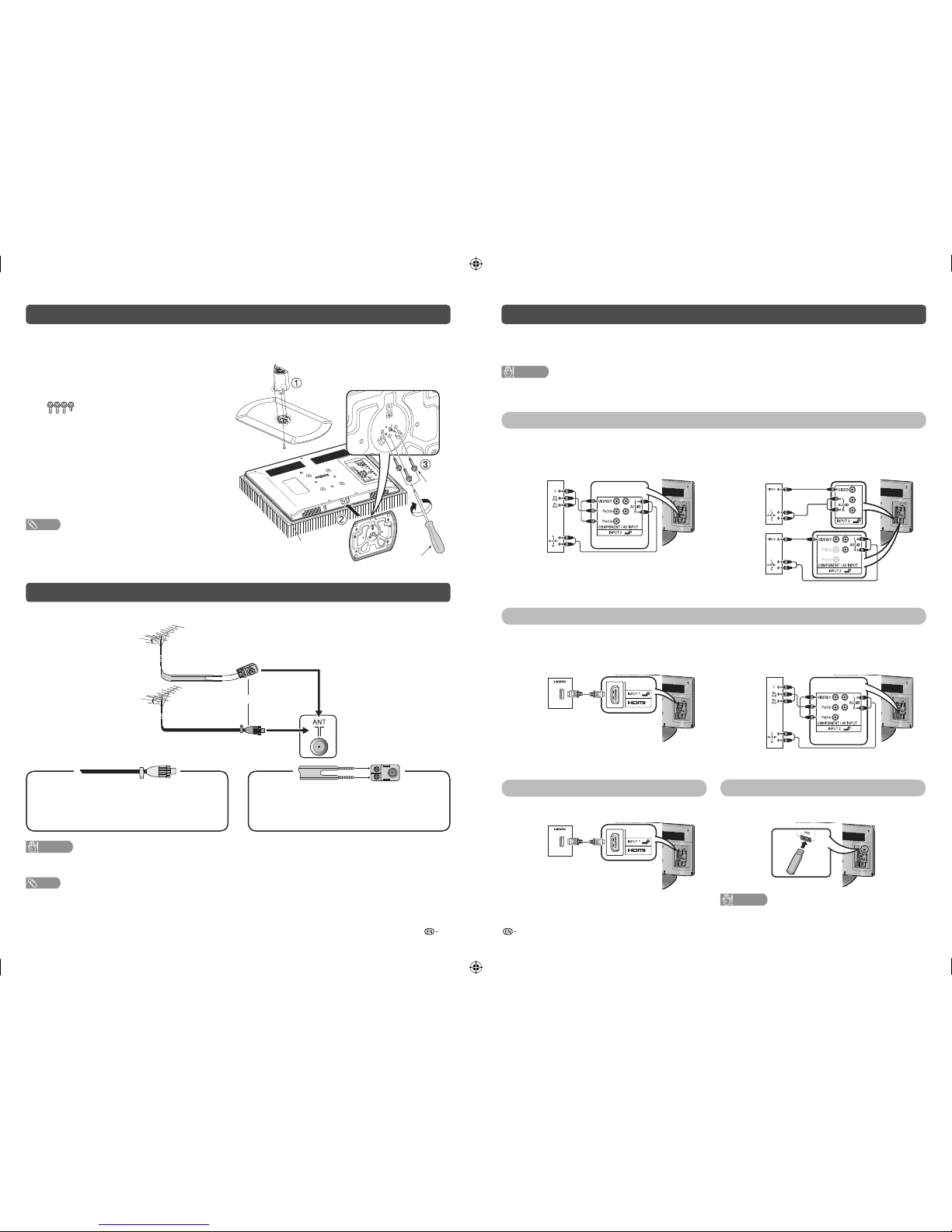
3 4
Connecting external devices
You can connect many types of external equipment to your TV, like a VCR, game console, camcorder, DVD
player, Digital TV STB (Set Top Box) and PC. To view external source images, select the input source from
INPUT on the remote control unit or INPUT on the TV.
CAUTION
• To protect all equipment, always turn off the TV before connecting to a VCR, game console, camcorder, DVD player, Digital
TV STB (Set Top Box), PC or other external equipment.
• Refer to the relevant operation manual (VCR, DVD player, etc.) carefully before making connections.
Connecting a VCR, game console or camcorder
A VCR, game console, camcorder and some other audiovisual equipment can be conveniently connected
using the INPUT 2 or INPUT 3 terminals.
When using component cable
(commercially available)
When using composite cable
(commercially available)
VCR/Game
console/Camcorder
VCR/Game
console/Camcorder
or
Connecting a DVD player/Digital TV STB (Set Top Box)
You can use the INPUT 1 (HDMI) or INPUT 2 terminals when connecting to a DVD player/Digital TV STB (Set
Top Box) and other audiovisual equipment.
When using HDMI-certifi ed cable
(commercially available)
When using component cable
(commercially available)
DVD player/
Digital TV STB
(Set Top Box)
DVD player/Digital
TV STB (Set Top Box)
Connecting a PC Connecting a USB device
You can use the INPUT 1 (HDMI) terminal when
connecting to a PC.
Connect a USB device to the TV.
PC
CAUTION
• Do not disconnect a USB device from the TV while
transferring fi les, when a screen is in “USB” mode.
Attaching the stand
• Before attaching (or detaching) the stand, unplug the AC cord from the AC outlet.
• Before performing work spread cushioning over the base area to lay the TV on. This will prevent it from
being damaged.
1
Confi rm the screws supplied with the TV.
Screw driver
Screw
Soft cushion
Screws (m 4)
(used in step 1 and 3)
2
Insert and hook post into stand base slot holes.
(1)
Fix the post using short screw.
3
Insert the stand base to the stand post on the
bottom of the TV. (2)
4
Insert and tighten the 3 screws into the 3 holes
on the bottom of the stand base. (3)
NOTE
• To detach the stand, perform the steps in reverse order.
• Do not attach or detach the stand without holding it. Doing
so can cause the stand to fall, resulting in serious personal
injuries as well as damage to the stand.
Antenna connection
Connect antenna cable to the antenna terminal
or
If your outdoor antenna uses a 75-ohm coaxial
cable with a standard DIN45325 plug (IEC
169-2), plug it into the antenna jack at the rear of
the set.
If your outdoor antenna uses a 300-ohm twinlead fl at feeder, connect a 300-ohm to 75-ohm
impedance converter and plug it into the antenna
jack at the rear of the set.
CAUTION
• TO PREVENT RISK OF ELECTRIC SHOCK, DO NOT TOUCH UN-INSULATED PARTS OF ANY CABLES WITH
THE AC CORD CONNECTED.
NOTE
• Place the TV close to the AC outlet, and keep the power plug within reach.
LC-24LE155M_F917_EN.indd 2LC-24LE155M_F917_EN.indd 2 6/7/2013 1:55:52 PM6/7/2013 1:55:52 PM
Page 3
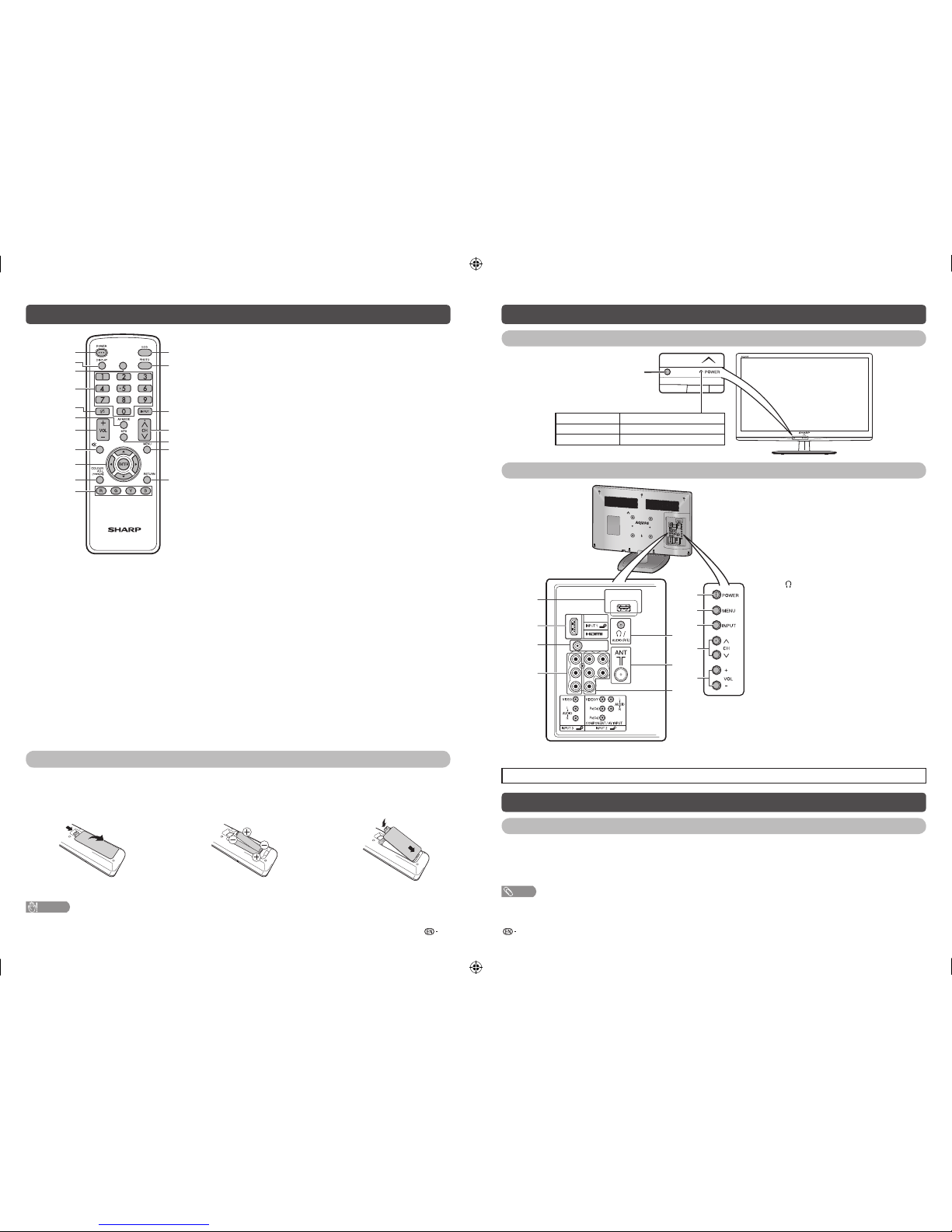
5 6
Remote control unit
LCDTV
GB104WJSA
TIMER
1
2
5
7
8
9
10
11
6
3
4
12
13
14
15
17
16
18
7 VOLk/VOL
l
Set the volume.
(VOLk) Increase the volume.
(VOLl) Decrease the volume.
8 e (Mute)
Press e s Mutes sound.
Press e again s Restores sound.
Mute will be cancelled after 30 minutes. However, the TV
will not suddenly output loud sound as the volume level will
be set to 0 automatically. Increase the volume level by
pressing VOL k.
9 a/b/c/d (Cursor)
Select a desired item on the setting screen.
ENTER
Execute a command.
10 COLOUR ADJ. (FREEZE)
Freeze a motion picture on the screen and adjust the colour
tone of the still image. (See page 12.)
11 Colour (Red/Green/Yellow/Blue)
The coloured buttons are correspondingly used to select the
coloured items on the screen.
12 ECO
Reduce overall power consumption based on user
preferences. (See page 12.)
13 PHOTO
Display your pictures directly on the TV screen. (See page 13.)
14 INPUT (INPUT SOURCE)
Select an input source.
15 CHr/CH
s
TV input mode: Select the channel.
(CHr) Increase the channel number.
(CH
s
) Decrease the channel number.
16 MPX
Select the sound multiplex mode.
17 MENU
Display the menu screen.
18 RETURN
MENU mode: Return to the previous menu screen.
1 POWER (STANDBY/ON)
To switch the power on and off. (See page 6.)
2 DISPLAY
Display the channel or input information.
3 TIMER
Set the Sleep Timer and Reminder. (See page 12.)
4 0 – 9
Set the channel.
5 A (Flashback)
Press A to return to the previous selected channel
or external input mode.
6 AV MODE
Select an audio and video setting. (See page 7.)
Inserting the batteries
Before using the TV for the fi rst time, insert two “AAA” size batteries (supplied). When the batteries become
depleted and the remote control fails to operate, replace the batteries with new “AAA” size batteries.
1
Open the battery cover.2Insert the two supplied “AAA” size
batteries.
3
Close the battery cover.
• Place batteries with their terminals corresponding to
the (e) and (f) indications in the battery compartment.
CAUTION
• Batteries (battery pack or batteries installed) shall not be exposed to excessive heat such as sunshine, fi re or the like.
Part names
TV (Front)
POWER indicator
Light off Power off.
Lighted (Red) The TV is in standby mode.
Lighted (Green) The TV is on.
Remote control sensor
TV (Rear)
USB
SERVICE
ONLY
12
9
1
2
3
4
5
7
6
10
11
8
1 POWER (On/Off) button
2 MENU button
3 INPUT button
4 Channel up (r)/down (s) buttons
5 Volume up (e)/down (f) buttons
6 USB terminal*
7 INPUT 1 (HDMI) terminal
8 SERVICE ONLY terminal**
9 INPUT 3 terminals
10 /AUDIO output (R/L) terminal
11 Antenna input terminal
12 INPUT 2 (COMPONENT/AV INPUT)
terminals
* USB terminal use for USB media player. (See page 13.)
** Usually do not connect anything to this terminal as it reserved only for service personnel.
• The illustrations in this operation manual are for explanation purposes and may vary slightly from the actual operations.
Turning the TV on/off
Turning on/off the power
• To turn on the power
Press POWER on the TV or remote control. (After a few seconds, an image appears with sound.)
• To turn off the power
Switch it off by pressing POWER on the TV or remote control.
NOTE
• If you are not going to use this TV for a long period of time, be sure to remove the AC cord from the AC outlet.
• Minor power is consumed when the unit is in standby mode.
LC-24LE155M_F917_EN.indd 3LC-24LE155M_F917_EN.indd 3 6/7/2013 1:55:59 PM6/7/2013 1:55:59 PM
Page 4
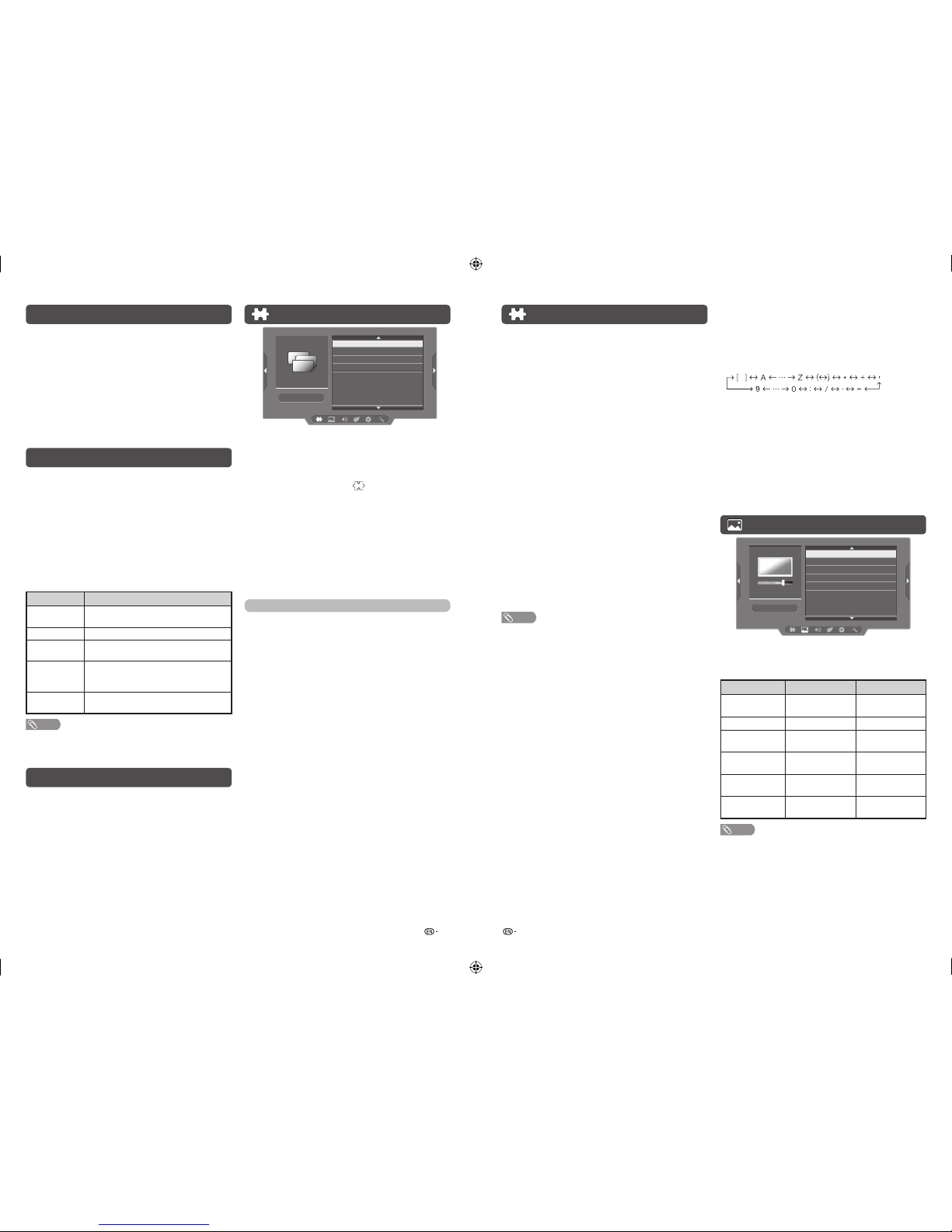
7 8
Programme setup (Continued)
H
Manual adjust
You can set some channel items manually.
1
Repeat steps 1 and 2 in Auto installation.
2
Press a/b to select “Manual adjust”, and then
press ENTER.
If you have already set the password, enter it
here.
• See page 10 for setting a password.
3
Press a/b to select your desired item, and
then press c/
d
to adjust the settings.
CH (Channel)
Display channel that you selected.
Colour system
Select the optimum colour system to receive. (Auto,
PAL, SECAM, NTSC 4.43, NTSC 3.58)
Sound system (Broadcasting system)
Select the optimum sound system (Broadcasting
system) to receive. (BG, I, DK, M)
Search
The next channel will be searched in order.
Fine-tune
You can adjust the frequency to your desired position.
NOTE
• Adjust while checking the background picture as a
reference.
• Instead of pressing c/d to adjust the frequency, you
can set by directly entering the frequency number of the
channel with 0 — 9.
a
• 179.25 MHz: Press 1 s 7 s 9 s 2 s 5.
• 49.25 MHz: Press 4 s 9 s 2 s 5 s ENTER.
H
Programme edit
Use this menu to set up a channel individually.
1
Repeat steps 1 and 2 in Auto installation.
2
Press a/b to select “Programme edit”, and
then press ENTER.
3
Press a/b to select the channel you want to
edit.
4
Press ENTER again to edit below items.
Initial auto installation
When the TV powers on for the first time after
purchase, the initial auto installation wizard appears.
Follow the menus and make the necessary settings
one after another.
1
Press POWER on the TV.
• The initial auto installation wizard appears.
2
Press a/b to select the desired language,
and then press ENTER.
You do not need to do anything during the auto
search. Press MENU to exit.
Selecting a preset AV mode
“AV mode” gives you several viewing options to
choose from to best match the system environment,
which can vary due to factors like room-brightness,
type of programme watched or the type of image
input from external equipment.
1
Press AV MODE.
2
Each time you press AV MODE, the mode
changes.
• You can also switch the mode in the “AV mode”
menu on the “Picture” and “Audio” menu screen.
Selected item Description
Standard
For a highly defi ned image in a normally
bright room.
Movie
For a movie.
Dynamic
For a clear-cut image emphasising high
contrast for sports viewing.
Dynamic
(fi xed)
Changes the image and sound settings to
the factory preset values. No adjustments
are allowed.
PC
For PC. (Available only when receiving a
PC signal via INPUT 1 (HDMI) terminal.)
NOTE
• You can select a different AV mode item for each input
mode. (For example, select Standard for TV input and
Dynamic for VIDEO input.)
Menu operation
1
Press MENU and the MENU screen displays.
2
Press c/d to select the desired menu.
(Programme setup, Picture, Audio, ECO, Setup,
Option)
3
Press a/b to select the desired menu item.
Press ENTER to proceed if necessary.
4
Press a/b or c/d to select the desired item
or adjust the item to the desired level. Press
ENTER if necessary.
Programme setup
Programme setup
Auto installation
Auto search
Manual adjust
Programme edit
H
Auto installation
You can run auto installation again, even after setting
up the preset channels.
1
Press MENU and the MENU screen displays.
2
Press c/d to select “ ” (Programme setup).
3
Press a/b to select “Auto installation”, and
then press ENTER.
If you have already set the password, enter it
here.
• See page 10 for setting a password.
4
Press a/b to select the desired language
listed on the screen, and then press ENTER.
You do not need to do anything during the auto
search. Press MENU to exit.
TV channel settings
You can reconfi gure the TV channel settings
automatically or manually using Auto search,
Manual adjust or Programme edit.
H
Auto search
Use this menu to add new services automatically
after “Auto installation” has been completed.
Auto search will memorise channels available at that
time.
1
Repeat steps 1 and 2 in Auto installation.
2
Press a/b to select “Auto search”, and then
press ENTER.
If you have already set the password, enter it
here.
• See page 10 for setting a password.
You do not need to do anything during the auto
search. Press MENU to exit.
CH (Channel)
Display channel number.
Label
To enter the name of the channel. Maximum 7
alphanumeric can be input.
• Press a/b: To select a desired alphanumeric.
• Press c/d: To move to the desired alphanumeric
position.
• To exit, press ENTER.
• If the wrong alphanumeric is entered, select [ ] to clear.
Skip
Channels with “Skip” set to “X” are passed over
when using CHr/s even if selected while
watching the image from the TV.
Sort
Channel position can be sorted freely.
Picture menu
Picture
AV mode
Picture adjust
Advanced
Wide mode
Reset
H
Picture adjust
Adjusts the picture to your preference with the
following picture settings.
Selected item
c
button
d
button
Backlight
The screen dims The screen
brightens
Contrast
For less contrast For more contrast
Brightness
For less brightness For more
brightness
Colour
For less colour
intensity
For more colour
intensity
Tint
Skin tones become
reddish
Skin tones
become greenish
Sharpness
For less sharpness For more
sharpness
NOTE
• “Picture adjust” cannot be changed during “Dynamic
(fi xed)” mode.
LC-24LE155M_F917_EN.indd 4LC-24LE155M_F917_EN.indd 4 6/7/2013 1:56:00 PM6/7/2013 1:56:00 PM
Page 5

9 10
ECO menu
ECO
No operation off
No signal off
H
No operation off
You can set the TV to automatically power off when
no TV operation is performed for more than 3 hours.
(30 min., 3 hours, Disable)
• Five minutes before the power shuts down, the remaining
time displays every minute.
H
No signal off
You can set the TV to automatically power off in
about 15 minutes after the TV goes into a state of
receiving no programme signals. (Enable, Disable)
• Five minutes before the power shuts down, the remaining
time displays every minute.
NOTE
• When a TV programme fi nishes, and the TV receives signal
input, this function may not operate.
Setup menu
4
4
Setup
Child Lock
Input setting
HDMI auto view
Language
Identification
Reset
H
Child lock (TV input mode only)
Allows you to use a password to protect certain
settings from being accidentally changed.
Lock system
Allow you to lock the whole TV system. (On, Off)
Setting a password
1
Repeat steps 1 and 2 in Menu operation.
2
Press a/b to select “Child lock”, and then
press ENTER.
3
If you already set the password, enter it here.
4
Press a/b to select “Set password”, and then
press ENTER.
5
Enter the 4-digit number as a password using
0 — 9.
6
Enter the same 4-digit number as in step 5 to
confi rm.
Block programme
Allow you to lock certain programme.
H
Input setting
Colour system (AV input mode only)
You can change the colour system to one that is
compatible with the image on the screen. (Auto,
PAL, SECAM, NTSC 4.43, NTSC 3.58)
NOTE
• If “Auto” is selected, colour system is automatically set.
If an image does not display clearly, select another colour
system (e.g. PAL, NTSC 4.43).
• “Colour system” is selectable only when inputting a
composite signal.
Label
To enter the name of the channel. Maximum 7
alphanumeric can be input.
• Press a/b: To select a desired alphanumeric.
• Press c/d: To move to the desired alphanumeric
position.
• To exit, press ENTER.
• If the wrong alphanumeric is entered, select [ ] to clear.
H
HDMI auto view (HDMI input mode only)
Selected item Description
Enable/
Disable
Set whether or not to use the Auto
Selection of WIDE MODE based on signal
recognition received from the HDMI
signal.
H
Language
Select from among 10 languages: English, Simplified
Chinese, Arabic, French, Portuguese, Russian,
Persian, Thai, Vietnamese and Indonesian.
H
Identification
You can check the current version of the software on
the screen.
H
Reset
If complex adjustments are made and the settings
cannot be restored to normal, you can reset the
settings to the factory preset values.
NOTE
• If you execute “Reset”, all the settings such as “Picture”,
“Audio” and “Programme setup” will be reset to the factory
preset values.
Picture menu (Continued)
H
Advanced
This TV provides advanced function for optimising the
picture quality.
DNR (Digital Noise Reduction)
Reduces noise on screen and produces a clearer
video image. (Off, Low, Middle, High)
H
Wide mode
You can manually select the size of a picture
appeared on your screen.
Selectable picture size varies with the type of signal
received.
Press a/b while the wide mode menu displays on
the screen.
• As you toggle down the options, each mode is immediately
refl ected on the TV.
Selected item Description
Full
For 16:9 squeeze pictures.
4:3/Normal
For 4:3 “standard” pictures. A side bar
appears on each side.
Panorama
In this mode the picture is progressively
stretched toward each side of the screen.
Dot by Dot
Display an image with the same number
of pixels on the screen (only when
receiving 1080i / 1080p signal).
NOTE
• Some picture sizes may not be displayable depending on
the input signal.
• “Normal” can be selected only during USB Media Player.
• For resetting all “Picture menu” items to factory preset
values, press a/b to select “Reset”, press ENTER, press
a
/b to select “Yes”, and then press ENTER.
Audio menu
4
4
Audio
AV mode
MPX
Billingual
Sound adjust
Surround
Bass enhancer
Reset
H
MPX
Selected item Description
Auto
The TV automatically select the best
sound.
MONO
Only MONO sound.
H
Billingual
Select the preference audio language (DUAL I,
DUAL II)
H
Sound adjust
Selected item
c
button
d
button
Bass
For weaker bass For stronger bass
Treble
For weaker treble For stronger treble
Balance
Decrease audio
from the right
speaker
Decrease audio
from the left
speaker
H
Surround
When you set to “On”, you can enjoy surround
sound, the same as if you were in a movie theatre.
(On, Off)
H
Bass enhancer
powered by SRS Labs, Inc.
This function allows you to enjoy bass-enhanced
sound.
Selected item Description
On
Bass enhancer function is on.
Off
Outputs the normal sound.
NOTE
• Billingual only can be select when MPX set to “Auto”.
• For resetting all “Audio menu” items to the factory preset
values, press a/b to select “Reset”, press ENTER, press
a
/b to select “Yes”, and then press ENTER.
LC-24LE155M_F917_EN.indd 5LC-24LE155M_F917_EN.indd 5 6/7/2013 1:56:00 PM6/7/2013 1:56:00 PM
Page 6
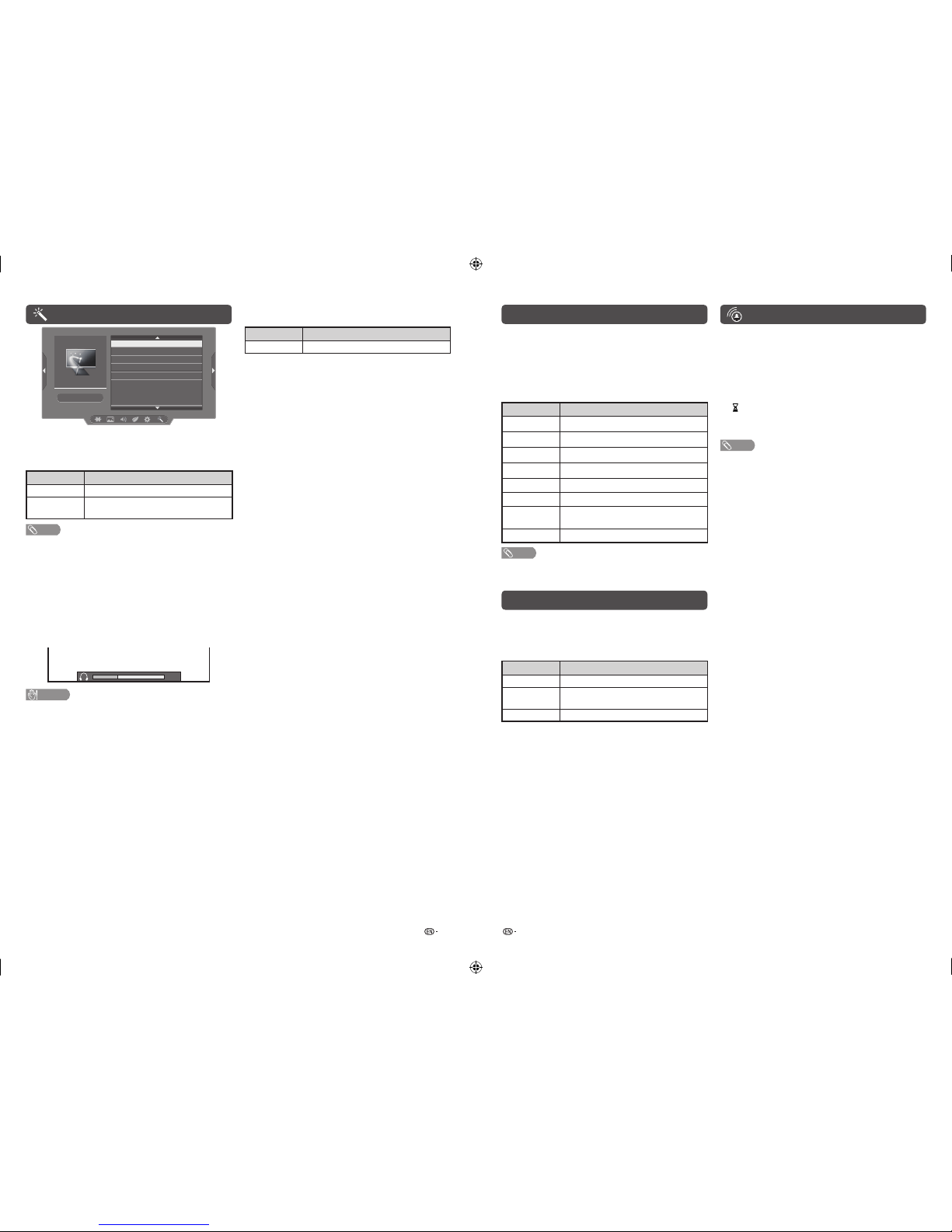
11 12
Option menu
Option
Audio output select
Input select
Auto volume
Demo
Software update
H
Audio output select
You can select which device is used for outputting
audio.
Option Description
Headphone
Output audio through headphones.
Audio out
Output audio through an A/V receiver or
surround audio controller.
NOTE
• If you select “Headphone” when a cable is inserted in the
AUDIO output terminal, the TV speakers are muted and all
Audio menu items cannot be adjusted.
• If you select “Audio out”, sound via the AUDIO output
terminal is not adjustable and constantly outputs.
Regarding the headphone jack
• Use headphones with a stereo mini plug ( 3.5 mm).
• Be sure to unplug headphones from the jack when they
are not in use.
Volume display when headphones are plugged in
30
CAUTION
• AUDIO output terminal is also used for headphones.
Reduce the volume before using headphones.
Overwhelming sound may damage your hearing.
Colour adjustment and still image
Allows you to adjust the colour tone of a still image.
1
Press COLOUR ADJ. (FREEZE), the moving
image will be captured and colour adjustment
screen displays.
2
Press a/b/c/
d
to adjust the colour to your
desired setting.
Button Description
a
White with greenish tone.
b
White with reddish tone.
c
White with bluish tone.
d
White with yellowish tone.
R
Reveal/hide the setting screen.
G
Set adjustment to last user setting.
B
Close the setting screen and unfreeze
image.
ENTER
Save/exit setting.
NOTE
• The colour adjustment screen and still image will
automatically goes out after 30 minutes.
ECO mode
This function enables you to reduce the backlight
brightness in order to decrease the power
consumption and increase the backlight life span as
shown in the following table.
Selected item Description
ECO
I
Reduces the backlight brightness.
ECO
II
Reduces the backlight brightness more
than “ECO I”.
ECO Off
Normal setting of backlight brightness.
ECO status will be displayed on the channel
information window.
Timer
Press TIMER to set the Sleep timer or Reminder for
an activity.
H
Sleep timer
This function is conveniently used when, for instance,
going to bed while watching TV.
(Off, 0 hr. 30 min., ......, 2 hr. 30 min.)
H
(Reminder)
This function is to set a reminder for an activity.
Press a/b or ENTER to set.
NOTE
• If you turn off the TV, the counter will be reset.
H
Input select
For setting the signal type of external equipment.
Input source Selectable item
INPUT2
Component, Video
H
Auto volume
Different sound sources, fairly often do not have the
same volume level, for example the changing from
movie to the advertisements. Auto volume solves this
problem and equalises the volume levels. (On, Off)
H
Demo
When “Demo” is set to “On”, after all the settings are
completed, the Demo screen is displayed if there is
no operation for several minutes. (On, Off)
H
Software update
Allows you to update to the latest software.
LC-24LE155M_F917_EN.indd 6LC-24LE155M_F917_EN.indd 6 6/7/2013 1:56:00 PM6/7/2013 1:56:00 PM
Page 7

13 14
USB Media Player (Continued)
Control panel for photo/music/movie mode operations
• Press B to display the control panel below.
Button/menu Description Photo Music Movie
ENTER
When selecting a folder icon: Enter this
directory.
When selecting a thumbnail:
Play the selected fi le.
✓✓✓
Play/Pause.
✓✓✓
Rewind. Each time you press rewind, the speed
will change (2x, 4x, 8x, 16x).
–
✓✓
Fast-forward. Each time you press fast-forward,
the speed will change (2x, 4x, 8x, 16x).
–
✓✓
Play the previous fi le.
✓✓✓
Play the next fi le.
✓✓✓
Stop playback and return to the list of fi les.
✓✓✓
Loop. Each time you press ENTER, the mode
will switch between Repeat t No repeat.
✓✓✓
Play/cancel the background music.
✓
––
Mute. Press ENTER to toggle between mute
and unmute.
–
✓
–
Two loop. Press ENTER to set the current
playback time starting point. Press ENTER to
set the loop end of the current playing time and
start loop playback. Press ENTER button to
cancel the loop.
––
✓
Slow-forward.
Each time you press slow-forward, the speed
will change.
––
✓
Step forward.
Each time you press ENTER, the picture will
change to the next still picture.
––
✓
Rotate clockwise 90º.
✓
––
Rotate counterclockwise 90º.
✓
––
Zoom in an image. Select to display larger
image size.
✓
––
Zoom out an image. Select to display smaller
image size.
✓
––
Select playback length of a slideshow.
✓
––
Select photo display interval.
✓
––
Slide effect.
✓
––
NOTE
• Files in folder which are not related to a selected mode cannot be accessed.
• “Unsupport fi le” alert will pops up for a selected fi le of invalid format.
• Press R to change movie subtitle.
USB Media Player
H
Selecting modes
Photo Music Movie
1
Press INPUT to select the “USB” mode.
2
Press c/d to select “Photo”, “Music” or
“Movie”, and then press ENTER.
3
Press c/d to select your USB directory, and
then press ENTER.
4
Press a/b/c/d to select the desired folder,
and then press ENTER.
NOTE
•
“Wide mode” is fi xed during “Photo” and “Music”.
• Depending on the USB device, the TV may not be able to
recognise the contained data.
• A fi le name with more than 10 characters may not be
displayed all (depending on the character set).
• Files in USB 1.1 devices may not be played properly.
• Operation using USB hubs is not guaranteed.
• The compatibility of USB HDDs may not be guaranteed.
PHOTO slideshow
C:\Photo 1/2
Back
Fireworks.jpg
Switzerland.jpg
Japan-hokkaid.. Island.jpgSea turtle.jpg
Ski Action.jpg
Title: Ski Action.jpg
Resolution: 3840x5760
Date: Sat, 25 Aug 2012
Time: 11:04
When you press PHOTO, the TV screen will
automatically play the photo slideshow.
• If there is no USB drive, the TV will switch to Selecting
modes screen.
• Photo slideshows will autoplay only for the photos located
on the top layer of USB drive. To enable autoplay for
photos located in a subfolder, you need to manually select
the subfolder, and then press PHOTO.
You can select the duration for each photo to
display, and also the duration for the slideshow to
play.
Duration for photos to display
1 minute10 seconds5 seconds3 seconds
Duration for slideshow to play
Continuous3 hour1 hour
• The TV will automatically power off after the
selected playtime ends.
NOTE
•
Background music will autoplay during a slideshow only if the
music fi le is located in the same folder with the photo fi les.
•
If you want to stop the photo slideshows, press RETURN to
exit.
List of fi les compatible with USB mode
USB device/
File system
USB Memory / FAT/FAT32
Photo file format
BMP, JPEG, PNG, GIF
Music file format
(Files may not be
playable depending
on the bitrate)
MP3 (.mp3) Bitrate: 32 k, 40 k,
48 k, 56 k, 64 k, 80 k, 96 k,
112 k, 128 k, 160 k, 192 k, 224 k,
256 k, 320 kbps
Sampling frequency: 32 k, 44.1 k,
48 kHz
Video fi le format
File extension Container Video
*.avi AVI XviD
H.264
MPEG2
*.mkv MKV H.264
MPEG2
MPEG1
*.mp4 MP4 XviD
H.264
*.vob VOB MPEG2
*.mpg/*.mpeg PS MPEG2
MPEG1
*.rm/*.rmvb RM RM codec
*.ts/*.trp/*tp TS H.264
MPEG2
*.dat DAT MPEG2
MPEG1
LC-24LE155M_F917_EN.indd 7LC-24LE155M_F917_EN.indd 7 6/7/2013 1:56:00 PM6/7/2013 1:56:00 PM
Page 8

15 16
Appendix
Troubleshooting
The problems described below are not always caused by malfunctions. Check the TV again before having the
TV serviced.
Problem Possible Solution
• No power. • Check if you pressed POWER on the remote control unit. (See page 6.)
If the indicator on the TV lights up red, press POWER.
• Is the AC cord disconnected?
• Has the power been turned on? (See page 6.)
• Unit cannot be operated. • External infl uences such as lightning, static electricity, etc., may cause improper
operation. In this case, operate the unit after fi rst turning the power off the TV or
unplugging the AC cord and re-plugging it in after 1 or 2 minutes.
• Remote control unit does not
operate.
• Is battery inserted with polarity (e, f) aligned? (See page 5.)
• Is battery worn out? (Replace with new battery.)
• Are you using it under strong or fl uorescent lighting?
• Is a fl uorescent light shining on the remote control sensor?
• Picture is cut off. • Are screen mode adjustments such as picture size made correctly?
(See pages 9 to 12.)
• Strange colour, light colour, or
dark, or colour misalignment.
• Adjust the picture tone. (See page 8.)
• Is the room too bright? The picture may look dark in a room that is too bright.
• Check the colour system setting. (See pages 8, 10.)
• Check the HDMI auto view setting. (See page 10.)
• Power is suddenly turned off. • The unit’s internal temperature has increased.
Remove any objects blocking the vent or clean.
• Check the ECO setting. (See pages 10.)
• Is the sleep timer set? (See page 12.)
• No picture. • Is the connection to external equipment correct? (See page 4.)
• Is the “Picture adjust” correct? (See page 8.)
• Is the antenna connected properly? (See page 3.)
• No sound. • Is the volume too low? (See page 5.)
• The TV sometimes makes a
cracking sound.
• This is not a malfunction. This happens when the cabinet slightly expands and
contracts according to changes in temperature. This does not affect the TV’s
performance.
Cautions regarding use in high and low temperature environments
• When the unit is used in a low temperature space (e.g. room, offi ce), the picture may leave trails or appear slightly
delayed. This is not a malfunction, and the unit will recover when the temperature returns to normal.
• Do not leave the unit in a hot or cold location. Also, do not leave the unit in a location exposed to direct sunlight or near
a heater, as this may cause the cabinet to deform and the LCD panel to malfunction.
Storage temperature: f20°C to e60°C.
Clearing the password
1
Repeat steps 1 to 2 in Setting a password. (See page 10.)
2
The password input screen displays.
3
If you enter “3001” using 0 – 9, the “Child lock” setting menu will be displayed.
4
Enter the 4-digit number as a password using 0 – 9. The new password is now set.
Specifi cations
Item
Model
LC-24LE155M
LCD panel
23.5o (598 mm) TFT LCD
Resolution
1,049,088 pixels (1366 g 768)
Video Colour System PAL/SECAM/NTSC 3.58/NTSC 4.43
TV
Function
TV-Standard PAL: B/G, D/K, I SECAM: B/G, D/K, K/K
1
NTSC: M
Receiving
Channel
VHF/UHF 43.25—863.25 MHz
CATV
S1—S41ch (including Hyperband)
TV-Tuning System Auto Preset 99 ch
STEREO/BILINGUAL NICAM: B/G, I, D/K A2 stereo: B/G
Viewing angles H : 176º V : 176º
Audio amplifi er/Speakers
5 Wg 2 / 3 g 8 cm 2pcs
Terminals Antenna input
UHF/VHF 75 q DIN type
INPUT 1 HDMI (HDMI input), PC input
INPUT 2 VIDEO in, AUDIO in, COMPONENT in
INPUT 3 VIDEO in, AUDIO in
USB USB
OUTPUT AUDIO out, Headphone ( 3.5 mm stereo)
OSD language English/Simplified Chinese/Arabic/French/Portuguese/Russian/Persian/Thai/
Vietnamese/Indonesian
Power Requirement AC 110—240 V, 50/60 Hz
Power Consumption 36 W (0.8 W Standby)
Dimensions
without stand
561 (W) g 358 (H) g 50 (D) mm
with stand
561 (W) g 391 (H) g 178 (D) mm
Weight 4.5 kg (without stand) / 5.0 kg (with stand)
Operating Temperature 0°C — 40°C
• As a part of policy of continuous improvement, SHARP reserves the right to make design and specifi cation changes for
product improvement without prior notice. The performance specifi cation fi gures indicated are nominal values of production
units. There may be some deviations from these values in individual units.
Optional accessory
Part name Model number
Wall mount bracket AN-130AG1
Some of the listed optional accessories may not be available
depending on the region.
Please check with your nearest Sharp Authorised Dealer for
current optional accessories as we may add more optional
accessories from time to time.
LC-24LE155M_F917_EN.indd 8LC-24LE155M_F917_EN.indd 8 6/7/2013 1:56:00 PM6/7/2013 1:56:00 PM
