Page 1
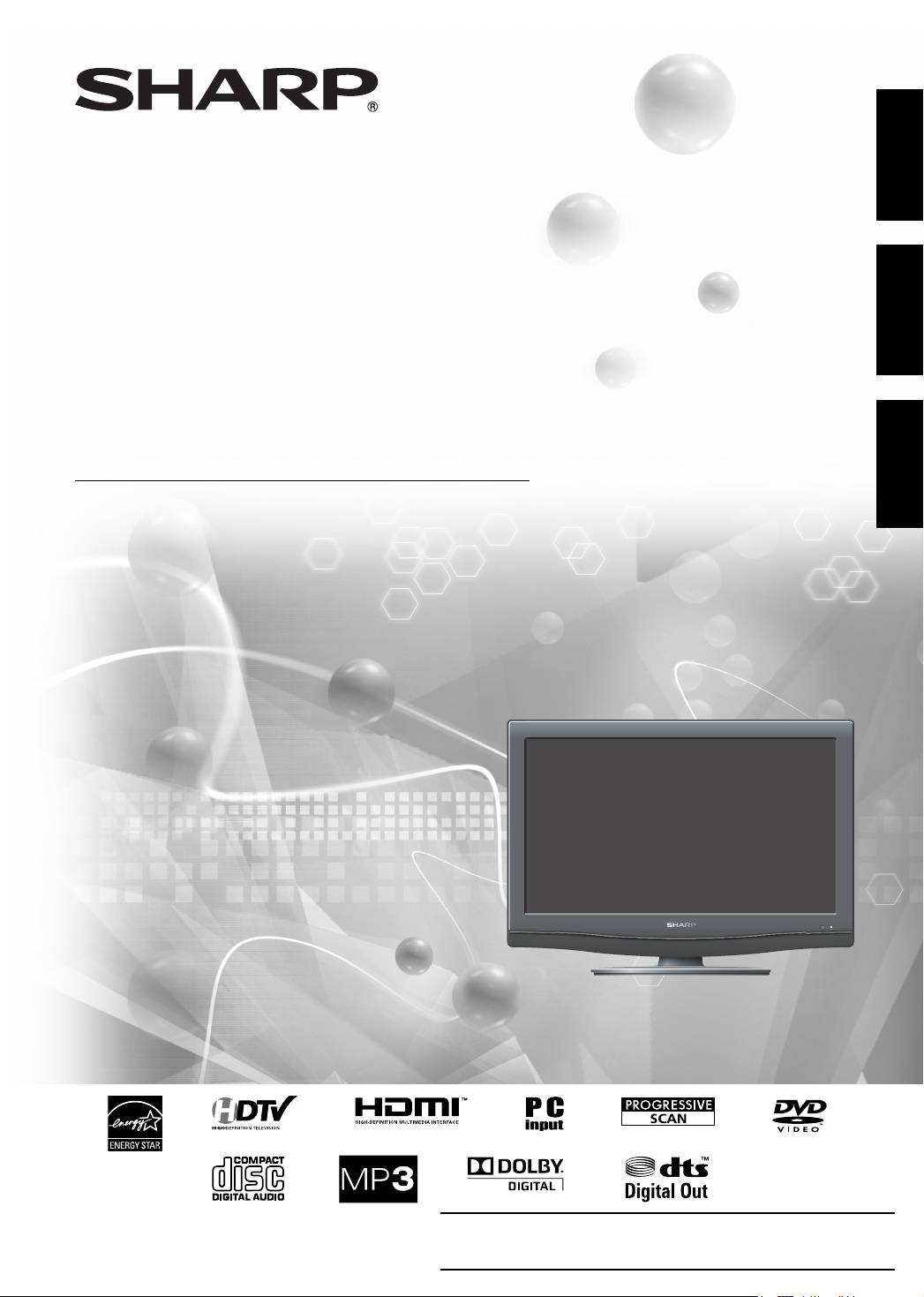
LC-19DV27UT
LC-22DV27UT
COMBINATION LIQUID CRYSTAL TELEVISION
AND DVD/CD PLAYER
COMBINÉ TÉLÉVISEUR ACL ET LECTEUR DVD/CD
COMBINACION TELEVISOR CON PANTALLA DE
CRISTAL LÍQUIDO CON DVD/DISCOS COMPACTOS
OPERATION MANUAL
MODE D’EMPLOI
MANUAL DE OPERACIÓN
ESPAÑOL FRANÇAIS ENGLISH
IMPORTANT : Please read this operation manual before starting operating the equipment.
IMPORTANT : Veuillez lire ce mode d'emploi avant de commencer à utiliser l'appareil.
IMPORTANTE : Lea este manual de operación antes de comenzar a operar el equipo.
Page 2
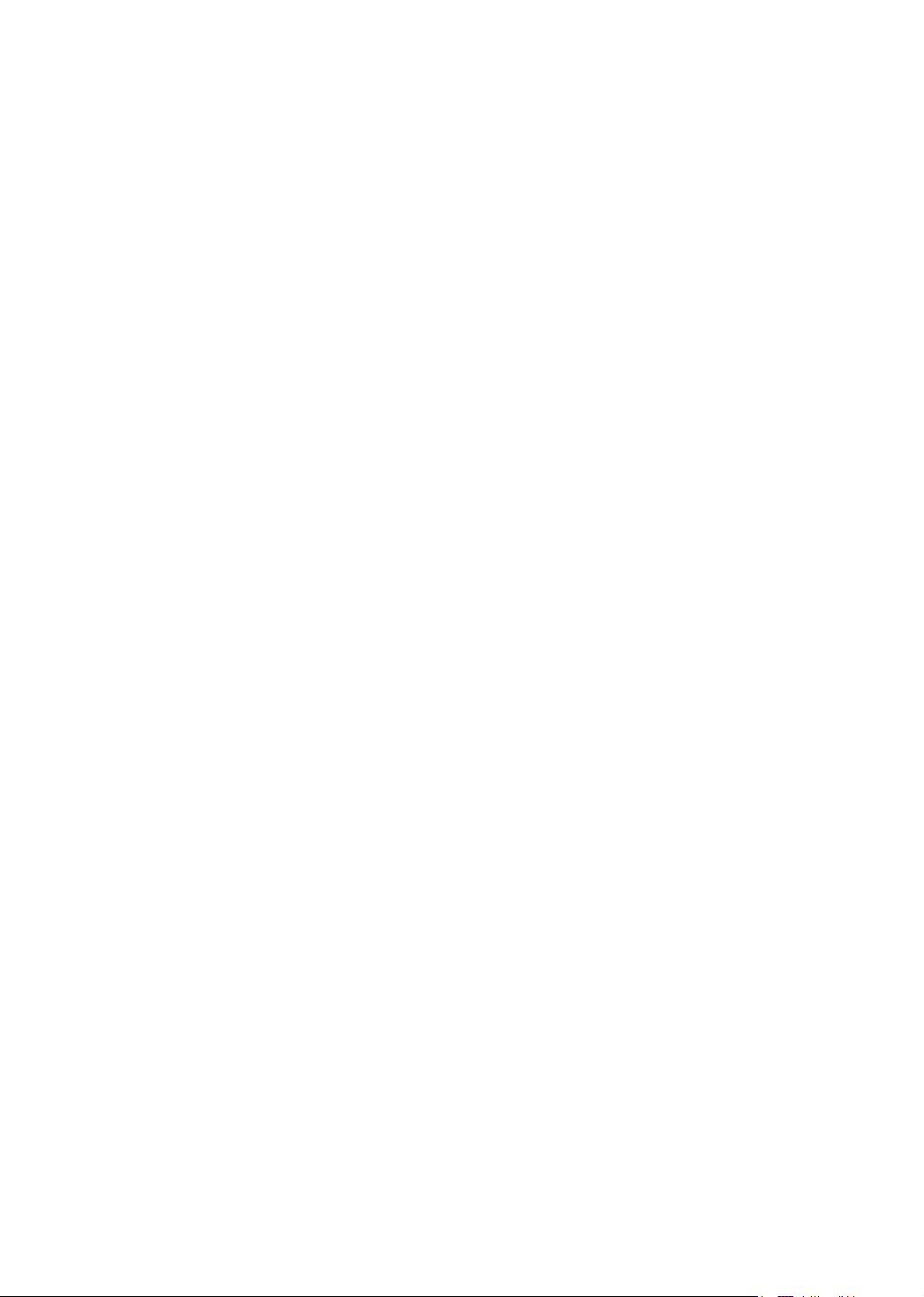
Page 3
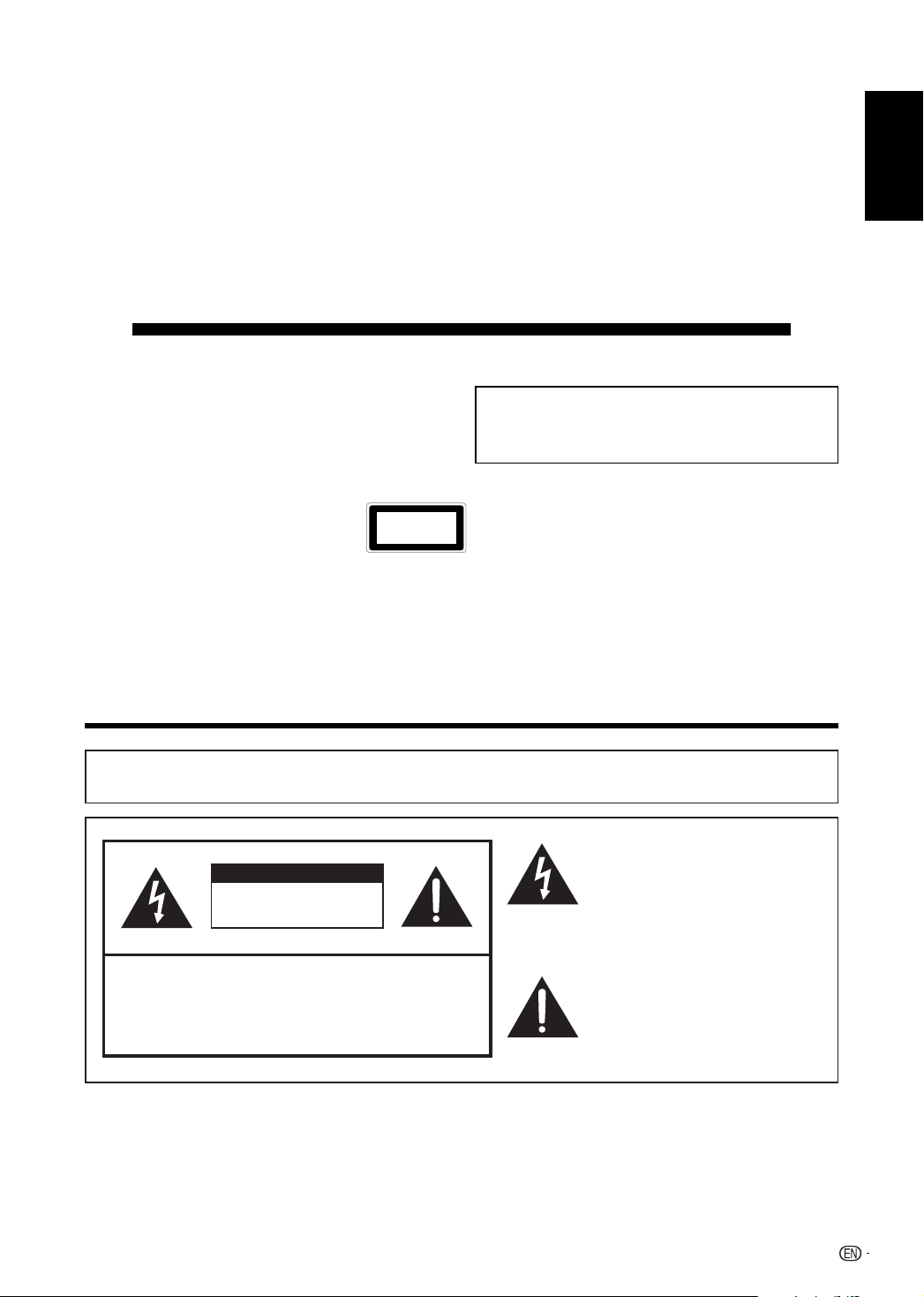
LC-19DV27UT
LC-22DV27UT
COMBINATION LIQUID CRYSTAL TELEVISION
AND DVD/CD PLAYER
ENGLISH
OPERATION MANUAL
IMPORTANT:
To aid reporting in case of loss or theft, please record
•
the TV/DVD’s model and serial numbers in the space
provided. The numbers are located at the rear of the
TV/DVD.
Location of the required Marking
The rating sheet and the safety caution are on
the rear of the unit.
CERTIFICATION: COMPLIES WITH FDA RADIATION PERFORMANCE STANDARDS, 21 CFR SUBCHAPTER J.
COMPLIES WITH FDA PERFORMANCE STANDARDS FOR LASER PRODUCTS EXCEPT FOR DEVIATIONS PURSUANT
TO LASER NOTICE NO. 50, DATED JUNE 24, 2007.
CLASS 1
LASER PRODUCT
Model No.:
Serial No.:
IMPORTANT INFORMATION
ENGLISH
WARNING:
TO REDUCE THE RISK OF FIRE OR ELECTRIC SHOCK, DO
NOT EXPOSE THIS PRODUCT TO RAIN OR MOISTURE.
CAUTION
RISK OF ELECTRIC SHOCK
DO NOT OPEN
CAUTION: TO REDUCE THE RISK OF ELECTRIC SHOCK,
DO NOT REMOVE COVER (OR BACK).
NO USER-SERVICEABLE PARTS INSIDE.
REFER SERVICING TO QUALIFIED SERVICE
PERSONNEL.
The lightning flash with arrow-head
symbol, within an equilateral triangle,
is intended to alert the user to the
presence of uninsulated “dangerous
voltage” within the product’s
enclosure that may be of sufficient
magnitude to constitute a risk of
electric shock to persons.
The exclamation point within a
triangle is intended to alert the user
to the presence of important
operating and maintenance
(servicing) instructions in the
literature accompanying the product.
1
Page 4
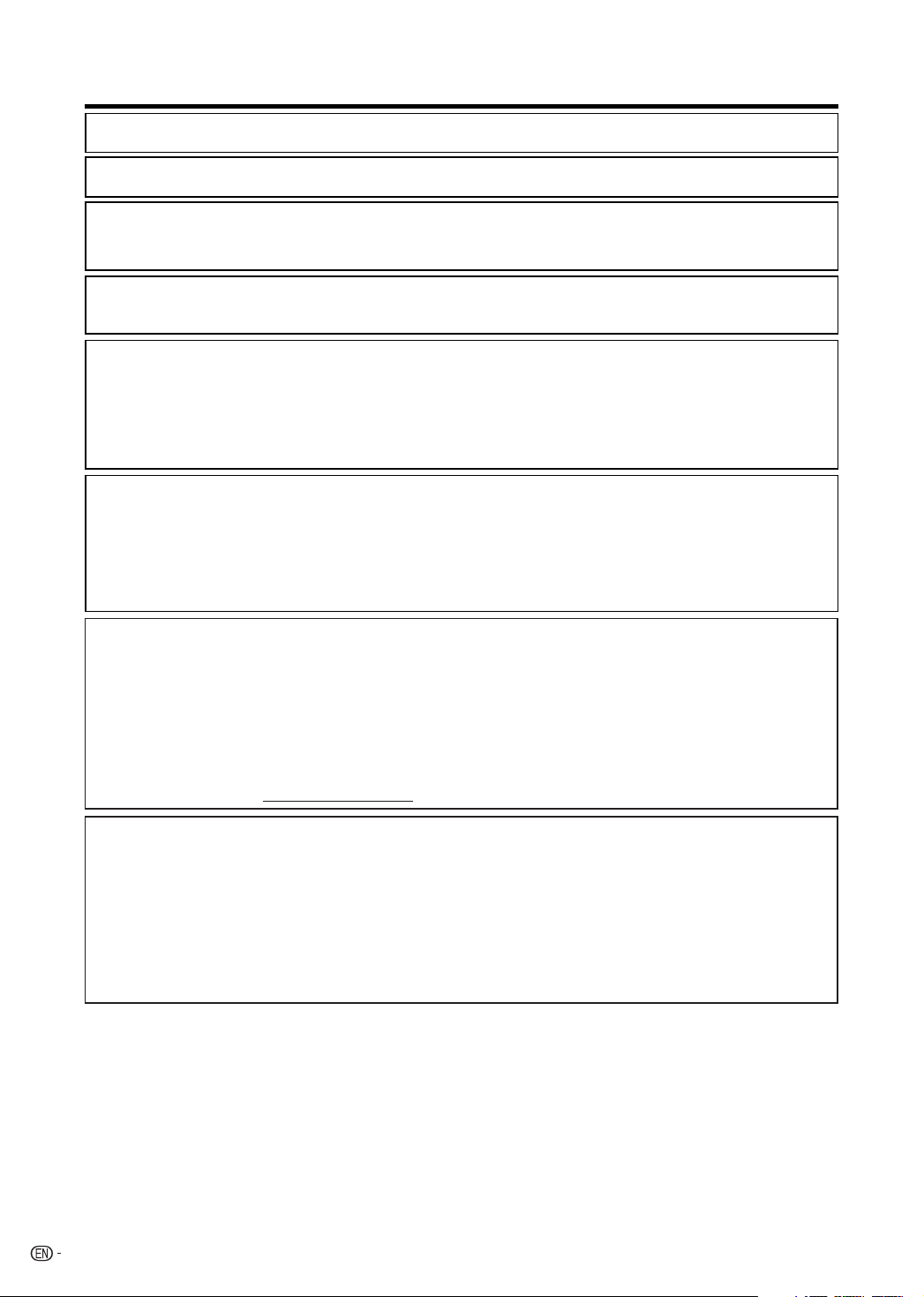
IMPORTANT INFORMATION
CAUTION: TO PREVENT ELECTRIC SHOCK, MATCH WIDE BLADE OF PLUG TO WIDE SLOT, FULLY
INSERT.
WARNING: FCC Regulations state that any unauthorized changes or modifications to this equipment not expressly
approved by the manufacturer could void the user’s authority to operate this equipment.
CAUTION:
This product satisfies FCC regulations when shielded cables and connectors are used to connect the unit to other
equipment. To prevent electromagnetic interference with electric appliances such as radios and televisions, use shielded
cables and connectors for connections.
“Note to CATV system installer: This reminder is provided to call the CATV system installer’s attention to Article 820-40 of
the National Electrical Code that provides guidelines for proper grounding and, in particular, specifies that the cable ground
shall be connected to the grounding system of the building, as close to the point of cable entry as practical.”
This product utilizes tin-lead solder, and fluorescent lamp containing a small amount
of mercury. Disposal of these materials may be regulated due to environmental
considerations. For disposal or recycling information, please contact your local
authorities, the Electronic Industries Alliance: www.eiae.org, the lamp recycling
organization: www.lamprecycle.org or Sharp at 1-800-BE-SHARP (For U.S.A. Only)
CAUTION:
THIS DIGITAL VIDEO PLAYER EMPLOYS A LASER SYSTEM.
TO ENSURE PROPER USE OF THIS PRODUCT, PLEASE READ THIS USER’S GUIDE CAREFULLY AND RETAIN FOR FUTURE
REFERENCE. SHOULD THE UNIT REQUIRE MAINTENANCE, CONTACT AN AUTHORIZED SERVICE LOCATION SEE SERVICE
PROCEDURE.
USE OF CONTROLS, ADJUSTMENTS OR THE PERFORMANCE OF PROCEDURES OTHER THAN THOSE SPECIFIED HEREIN MAY
RESULT IN HAZARDOUS RADIATION EXPOSURE.
TO PREVENT DIRECT EXPOSURE TO LASER BEAM, DO NOT TRY TO OPEN THE ENCLOSURE. VISIBLE LASER RADIATION MAY BE
PRESENT WHEN THE ENCLOSURE IS OPENED. DO NOT STARE INTO BEAM.
DECLARATION OF CONFORMITY
SHARP COMBINATION LIQUID CRYSTAL TELEVISION AND DVD CD PLAYER, MODEL LC-19DV27UT/LC-22DV27UT.
This device complies with Part 15 of the FCC Rules. Operation is subject to the following two conditions:
(1) This device may not cause harmful interference, and (2) this device must accept any interference received, including interference
that may cause undesired operation.
RESPONSIBLE PARTY:
SHARP ELECTRONICS CORPORATION
Sharp Plaza, Mahwah, New Jersey 07495-1163
TEL: 1-800-BE-SHARP
For Business Customers: URL http://www. sharpusa. com
INFORMATION:
This equipment has been tested and found to comply with the limits for a Class B digital device, pursuant to Part 15 of the FCC Rules.
These limits are designed to provide reasonable protection against harmful interference in a residential installation. This equipment
generates, uses and can radiate radio frequency energy and, if not installed and used in accordance with the instructions, may cause
harmful interference to radio communications. However, there is no guarantee that interference will not occur in a particular installation.
If this equipment does cause harmful interference to radio or television reception, which can be determined by turning the equipment
off and on, the user is encouraged to try to correct the interference by one or more of the following measures:
—Reorient or relocate the receiving antenna.
—Increase the separation between the equipment and receiver.
—Connect the equipment into an outlet on a circuit different from that to which the receiver is connected.
—Consult the dealer or an experienced radio/TV technician for help.
2
Page 5
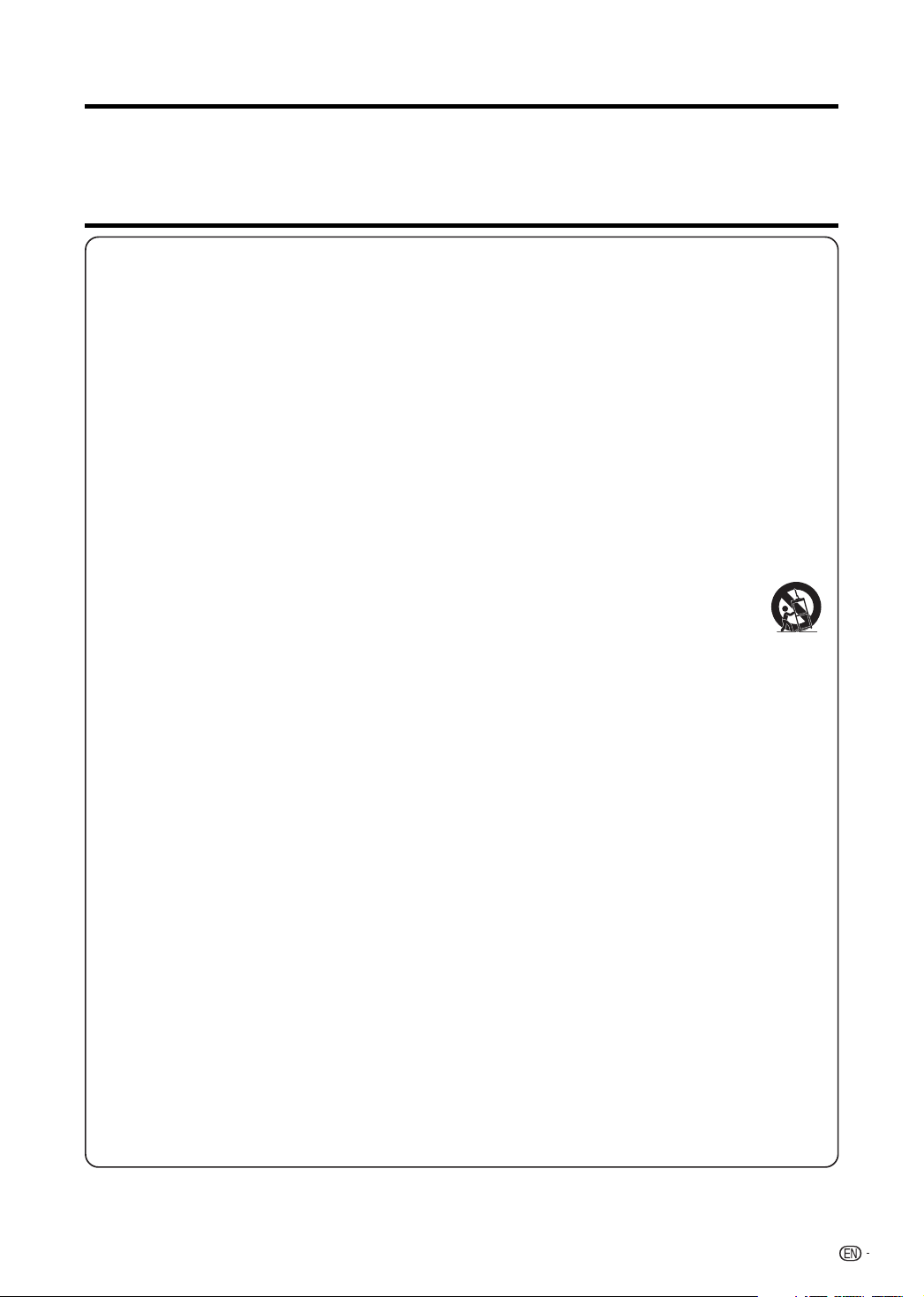
DEAR SHARP CUSTOMER
Thank you for your purchase of the Sharp Combination Liquid Crystal Television and DVD/CD player.
To ensure safety and many years of trouble-free operation of your product, please read the Important
Safety Instructions carefully before using this product.
IMPORTANT SAFETY INSTRUCTIONS
Electricity is used to perform many useful functions, but it can also cause personal injuries and property damage if
improperly handled. This product has been engineered and manufactured with the highest priority on safety. However,
improper use can result in electric shock and/or fire. In order to prevent potential danger, please observe the following
instructions when installing, operating and cleaning the product. To ensure your safety and prolong the service life of
your Liquid Crystal Television, please read the following precautions carefully before using the product.
1) Read these instructions.
2) Keep these instructions.
3) Heed all warnings.
4) Follow all instructions.
5) Do not use this apparatus near water.
6) Clean only with dry cloth.
7) Do not block any ventilation openings. Install in accordance with the manufacturer’s instructions.
8) Do not install near any heat sources such as radiators, heat registers, stoves, or other apparatus (including
amplifiers) that produce heat.
9) Do not defeat the safety purpose of the polarized or grounding-type plug. A polarized plug has two blades with
one wider than the other. A grounding type plug has two blades and a third grounding prong. The wide blade or
the third prong are provided for your safety. If the provided plug does not fit into your outlet, consult an electrician
for replacement of the obsolete outlet.
10) Protect the power cord from being walked on or pinched particularly at plugs, convenience receptacles, and the
point where they exit from the apparatus.
11) Only use attachments/accessories specified by the manufacturer.
12) Use only with the cart, stand, tripod, bracket, or table specified by the manufacturer, or sold with the
apparatus. When a cart is used, use caution when moving the cart/apparatus combination to avoid
injury from tip-over.
13) Unplug this apparatus during lightning storms or when unused for long periods of time.
14) Refer all servicing to qualified service personnel. Servicing is required when the apparatus has been damaged in
any way, such as power-supply cord or plug is damaged, liquid has been spilled or objects have fallen into the
apparatus, the apparatus has been exposed to rain or moisture, does not operate normally, or has been dropped.
Additional Safety Information
15) Power Sources—This product should be operated only from the type of power source indicated on the marking
label. If you are not sure of the type of power supply to your home, consult your product dealer or local power
company. For products intended to operate from battery power, or other sources, refer to the operating
instructions.
16) Overloading—Do not overload wall outlets, extension cords, or integral convenience receptacles as this can
result in a risk of fire or electric shock.
17) Object and Liquid Entry—Never push objects of any kind into this product through openings as they may touch
dangerous voltage points or short-out parts that could result in a fire or electric shock. Never spill liquid of any
kind on the product.
18) Damage Requiring Service—Unplug this product from the wall outlet and refer servicing to qualified service
personnel under the following conditions:
a) When the AC cord or plug is damaged,
b) If liquid has been spilled, or objects have fallen into the product,
c) If the product has been exposed to rain or water,
d) If the product does not operate normally by following the operating instructions.
Adjust only those controls that are covered by the operating instructions as an improper adjustment of other
controls may result in damage and will often require extensive work by a qualified technician to restore the
product to its normal operation,
e) If the product has been dropped or damaged in any way, and
f) When the product exhibits a distinct change in performance - this indicates a need for service.
19) Replacement Parts—When replacement parts are required, be sure the service technician has used replacement
parts specified by the manufacturer or have the same characteristics as the original part. Unauthorized
substitutions may result in fire, electric shock, or other hazards.
20) Safety Check—Upon completion of any service or repairs to this product, ask the service technician to perform
safety checks to determine that the product is in proper operating condition.
21) Wall or ceiling mounting—When mounting the product on a wall or ceiling, be sure to install the product according
to the method recommended by the manufacturer.
3
Page 6
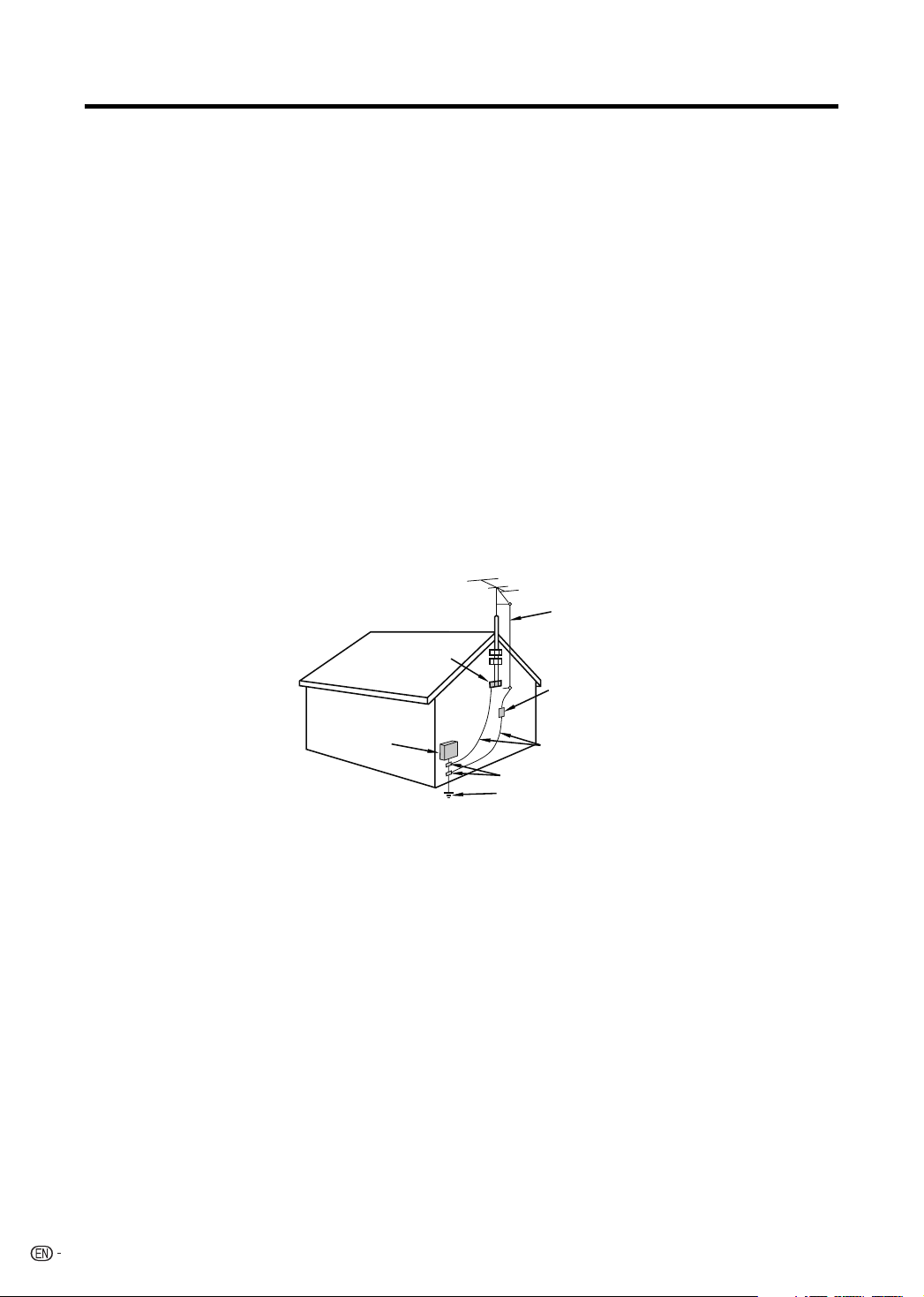
IMPORTANT SAFETY INSTRUCTIONS
• Water and Moisture — Do not use this product near water - for example, near a bath tub, wash bowl, kitchen sink, or
laundry tub; in a wet basement; or near a swimming pool; and the like.
• Stand — Do not place the product on an unstable cart, stand, tripod or table. Placing the product on an unstable base can
cause the product to fall, resulting in serious personal injuries as well as damage to the product. Use only a cart, stand,
tripod, bracket or table recommended by the manufacturer or sold with the product. When mounting the product on a wall,
be sure to follow the manufacturer’s instructions. Use only the mounting hardware recommended by the manufacturer.
• Selecting the location — Select a place with no direct sunlight and good ventilation.
• Ventilation — The vents and other openings in the cabinet are designed for ventilation. Do not cover or block these vents
and openings since insufficient ventilation can cause overheating and/or shorten the life of the product. Do not place
the product on a bed, sofa, rug or other similar surface, since they can block ventilation openings. This product is not
designed for built-in installation; do not place the product in an enclosed place such as a bookcase or rack, unless proper
ventilation is provided or the manufacturer’s instructions are followed.
• The Liquid Crystal panel used in this product is made of glass. Therefore, it can break when the product is dropped or
applied with impact. Be careful not to be injured by broken glass pieces in case the panel breaks.
• Heat — The product should be situated away from heat sources such as radiators, heat registers, stoves, or other
products (including amplifiers) that produce heat.
• The Liquid Crystal panel is a very high technology product with 1,049,088 pixels, giving you fine picture details.
Occasionally, a few non-active pixels may appear on the screen as a fixed point of blue, green or red. Please note that
this does not affect the performance of your product.
• Lightning — For added protection for this television equipment during a lightning storm, or when it is left unattended and
unused for long periods of time, unplug it from the wall outlet and disconnect the antenna. This will prevent damage to the
equipment due to lightning and power-line surges.
• Power Lines — An outside antenna system should not be located in the vicinity of overhead power lines or other electric
light or power circuits, or where it can fall into such power lines or circuits. When installing an outside antenna system,
extreme care should be taken to keep from touching such power lines or circuits as contact with them might be fatal.
• Outdoor Antenna Grounding — If an outside antenna is connected to the television equipment, be sure the antenna
system is grounded so as to provide some protection against voltage surges and built-up static charges. Article 810 of the
National Electrical Code, ANSI/NFPA 70, provides information with regard to proper grounding of the mast and supporting
structure, grounding of the lead-in wire to an antenna discharge unit, size of grounding conductors, location of antennadischarge unit, connection to grounding electrodes, and requirements for the grounding electrode.
EXAMPLE OF ANTENNA GROUNDING AS PER
NATIONAL ELECTRICAL CODE, ANSI/NFPA 70
ANTENNA
LEAD IN WIRE
GROUND
CLAMP
ELECTRIC
SERVICE
EQUIPMENT
NEC — NATIONAL ELECTRICAL CODE
• To prevent fire, never place any type of candle or flames on the top or near the TV set.
• To prevent fire or shock hazard, do not expose this product to dripping or splashing.
No objects filled with liquids, such as vases, should be placed on the product.
• To prevent fire or shock hazard, do not place the AC cord under the TV set or other heavy items.
• Turn off the main power and unplug the AC cord from the wall outlet before handling.
• Use a soft cloth and gently wipe the surface of the display panel. Using a hard cloth may scratch the panel surface.
• Use a soft damp cloth to gently wipe the panel when it is really dirty.
(It may scratch the panel surface when wiped strongly.)
• If the panel is dusty, use an anti-static brush, which is commercially available, to clean it.
• To protect the panel, do not use a dirty cloth, liquid cleaners or chemical cloth to clean it, such materials may damage the
panel surface.
• Do not display a still picture for a long time, as this could cause an afterimage to remain.
• Install the product on the place where the AC cord can be unplugged easily from the AC outlet, or from the AC INPUT terminal
on the rear of the product.
• CONDENSATION — Moisture will form in the operating section of the player if the player is brought from cool surroundings
into a warm room or if the temperature of the room rises suddenly. When this happens, player’s performance will be impaired.
To prevent this, let the player stand in its new surroundings for about an hour before switching it on, or make sure that the
room temperature rises gradually. Condensation may also form during the summer if the player is exposed to the breeze from
an air conditioner. In such cases, change the location of the player.
• DISC SLOT — Keep your fingers well clear of the disc slot as it is closing. Failure to do so may cause serious personal injury.
• LASER BEAM — Do not look into the opening of the disc slot or ventilation opening of the product to see the source of the
laser beam. Doing so may cause sight damage.
• DISC — Do not use a cracked, deformed, or repaired disc. These discs are easily broken and may cause serious personal
injury and product malfunction.
• When transporting the TV, never carry it by holding or otherwise putting pressure onto the display.
• Do not insert foreign objects into the product. Inserting objects in the air vents or other openings may result in fire or electric
shock. Exercise special caution when using the product around children.
4
ANTENNA
DISCHARGE UNIT
(NEC SECTION 810-20)
GROUNDING CONDUCTORS
(NEC SECTION 810-21)
GROUND CLAMPS
POWER SERVICE GROUNDING ELECTRODE
SYSTEM
(NEC ART 250, PART H)
Page 7
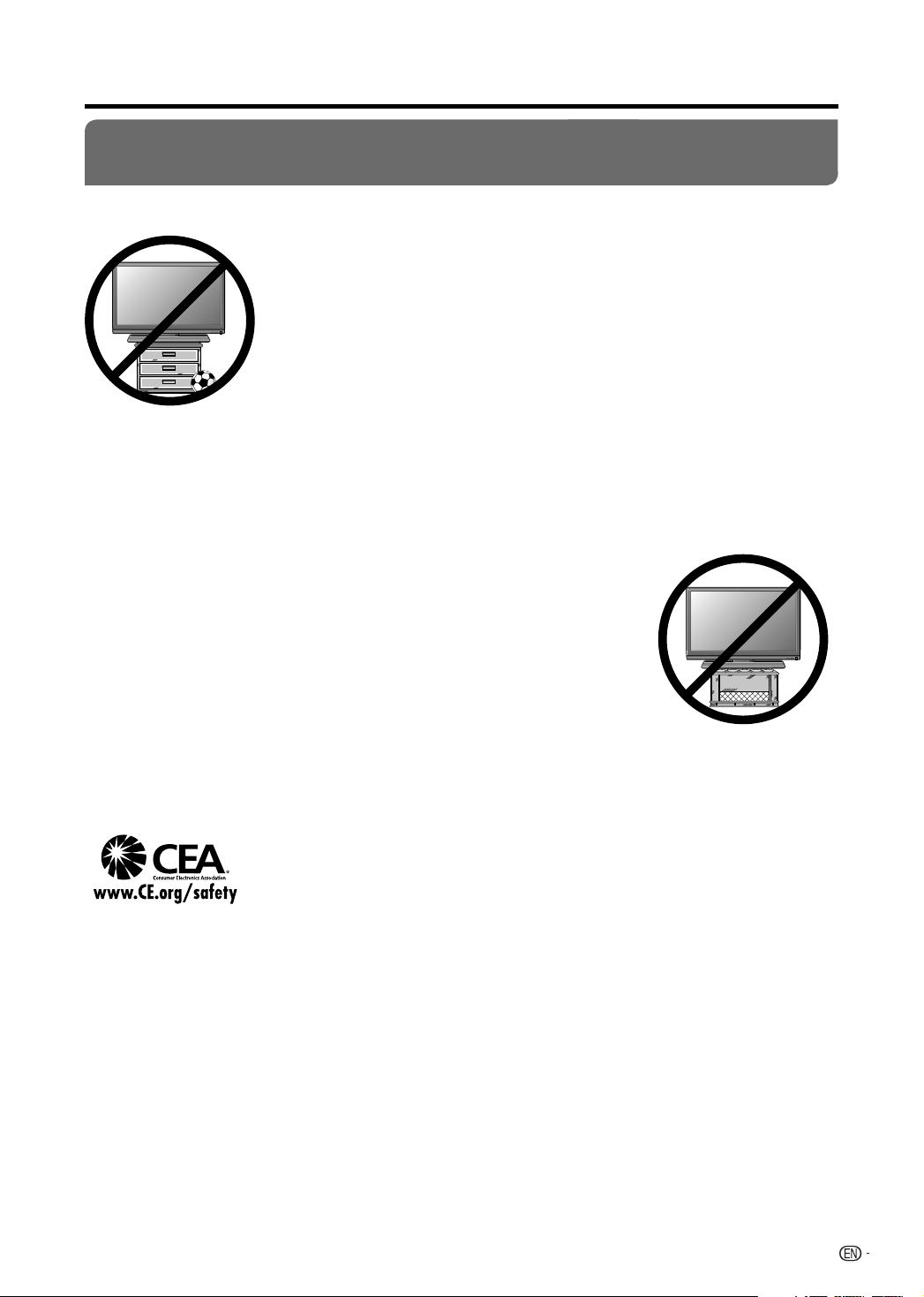
IMPORTANT SAFETY INSTRUCTIONS
CHILD SAFETY
It Makes A Difference How and Where You Use Your Flat Panel Display
Congratulations on your purchase! As you enjoy your new product, please keep these safety tips in mind:
THE ISSUE
•
The home theater entertainment experience is a growing trend and larger flat panel
displays are popular purchases. However, flat panel displays are not always supported on
the proper stands or installed according to the manufacturer’s recommendations.
•
Flat panel displays that are inappropriately situated on dressers, bookcases, shelves,
desks, speakers, chests or carts may fall over and cause injury.
THIS MANUFACTURER CARES!
•
The consumer electronics industry is committed to making home entertainment enjoyable
and safe.
TUNE INTO SAFETY
•
One size does NOT fit all. Follow the manufacturer’s recommendations for the safe
installation and use of your flat panel display.
•
Carefully read and understand all enclosed instructions for proper use of this product.
•
Don’t allow children to climb on or play with furniture and television sets.
•
Don’t place flat panel displays on furniture that can easily be used as steps, such as a
chest of drawers.
•
Remember that children can become excited while watching a program, especially on
a “larger than life” flat panel display. Care should be taken to place or install the display
where it cannot be pushed, pulled over, or knocked down.
•
Care should be taken to route all cords and cables connected to the flat panel display
so that they cannot be pulled or grabbed by curious children.
WALL MOUNTING: IF YOU DECIDE TO WALL MOUNT YOUR FLAT PANEL
DISPLAY, ALWAYS:
•
Use a mount that has been recommended by the display manufacturer and/or listed by
an independent laboratory (such as UL, CSA, ETL).
•
Follow all instructions supplied by the display and wall mount manufacturers.
•
If you have any doubts about your ability to safely install your flat panel display, contact
your retailer about professional installation.
•
Make sure that the wall where you are mounting the display is appropriate. Some wall
mounts are not designed to be mounted to walls with steel studs or old cinder block
construction. If you are unsure, contact a professional installer.
•
A minimum of two people are required for installation. Flat panel displays can be heavy.
Note: CEA is the preeminent trade association promoting growth in the $161 billion U.S.
consumer electronics industry. More than 2,200 companies enjoy the benefits of CEA
membership, including legislative advocacy, market research, technical training and
education, industry promotion and the fostering of business and strategic relationships.
5
Page 8
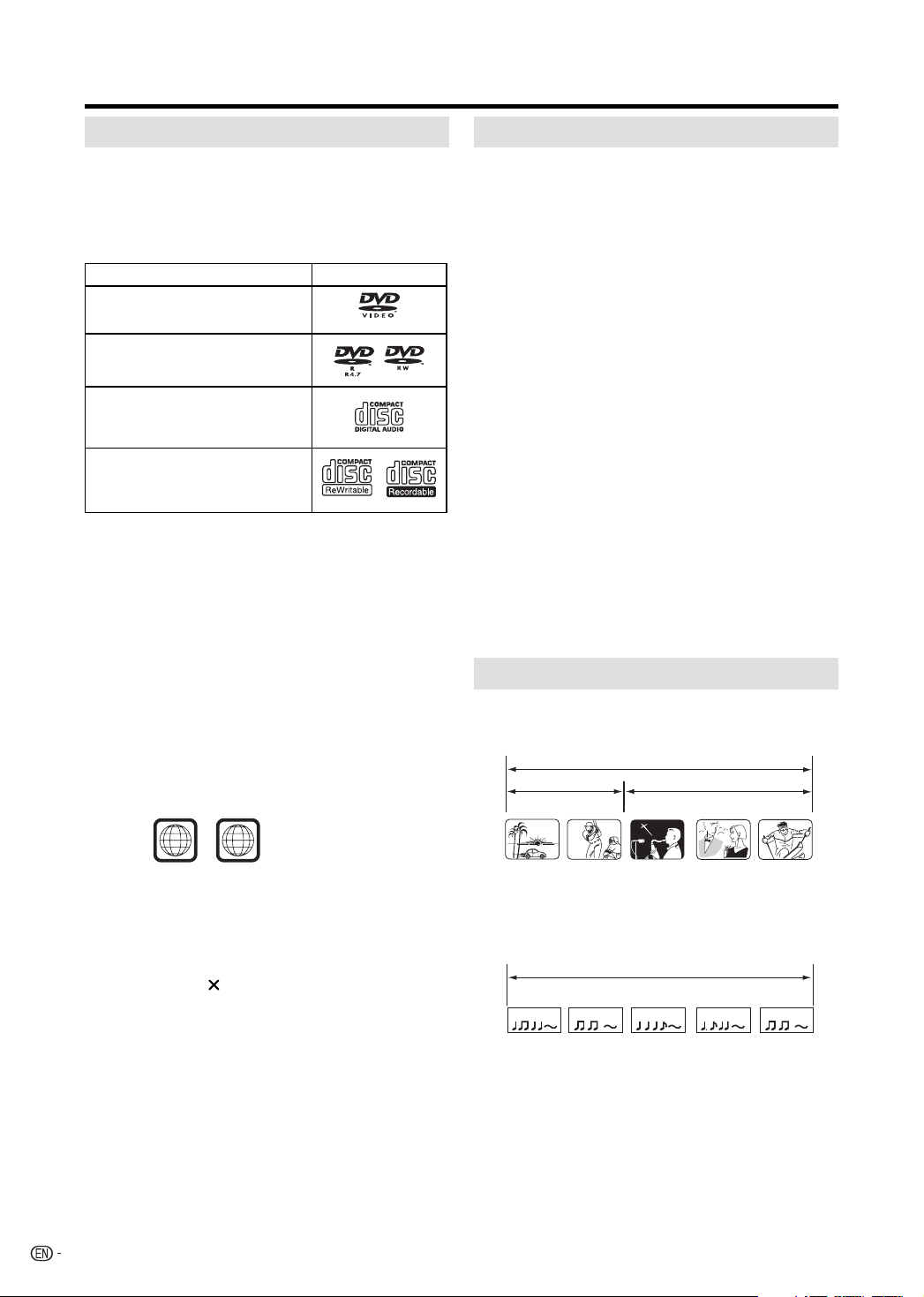
Disc
Discs which can be played back
In this unit, use only discs that meet the standard, such
as those bearing the below logo marks on the disc label
surface. If you use a non-standard disc, we cannot
guarantee playback. Even if such a disc can be played back,
we cannot guarantee the image or sound quality.
The DVD logo is a registered trademark.
Media type Logo mark
DVD-Video
DVD-R/RW
(Video format only)
Audio CD*
CD-R/CD-RW (CD-DA, MP3, WMA
or JPEG format)
* This unit is designed to playback music Compact Discs
(CD) that conform to the CD standard. CDs that contain
(copy-restriction) signals to protect copyrights cannot be
played back.
• Some CD-R/RWs and DVD-R/RW can not be played back
depending on the recording conditions.
• 8 cm discs can be played without an adapter.
Discs which cannot be played back
The discs listed below cannot be played back in general.
Even if one of these can be played back, it may not be
played back correctly. If a disc is played back by mistake,
extensively loud sounds may blow the speakers or may
damage the hearing of those in hearing range. Do not
playback the discs listed below.
CDG, Photo-CD, CD-ROM, CD-TEXT, CD-EXTRA,
SACD, PD, DVD-ROM, SVCD, CVD, VCD, DVD-RAM,
DVD+R/RW, DVD audio, HD DVD, Blu-ray, etc.
The following DVD-Video discs may not be played back
on this unit:
• DVD-Video that do not have the region number “1” or
“ALL”.
• PAL or SECAM DVD-Video.
• Prohibited or business-use DVD-Video.
CD-R/CD-RWs cannot be played back for the following
reasons.
• Compatibility of the disc and this unit.
• Compatibility of the disc and the recorder used.
• Unfinalised discs.
Never use the following discs or accessories. It may
cause serious damage to the TV/DVD.
• Irregular shaped discs such as card shaped, heart shaped
• The ring protector or other disc accessories
• The 8cm disc adapter
• Stickered or papered discs
• Discs with scotch tape, glue or other remains of labels
Region management information
This unit is designed and manufactured to support the
region management information that is recorded on a DVD
disc. If the region number written on the DVD disc does not
correspond to the region number of this unit, this unit cannot
play that disc.
• The region number of this unit is “1”.
• The unit will play DVD-Video discs marked with labels
containing “1” or “ALL”.
Example:
1
Operating DVD-Video
• Some operations of DVD-Video may be prohibited by the
manufacturer, or some operation methods or functions of
the DVD-Video may be different from the description in
this manual.
• If you attempt an operation that is prohibited by either the
disc or the unit, a “
For operations prohibited by the disc, see the information
that came with the disc.
• When the menu screen or the operation guide appears
during disc playback, follow the displayed information.
ALL
” mark will appear on the TV screen.
Title/Chapter/Track
A DVD-Video has large partitions called “Titles”, and smaller
partitions within them called “Chapters”.
DVD DISC
2 ELTIT1 ELTIT
CHAPTER 1
A audio CD has other partitions called “Tracks”. A number is
allotted to each partition and these numbers are called “title
numbers”, “chapter numbers” or “track numbers”.
TRACK 1 TRACK 2 TRACK 3 TRACK 4 TRACK 5
CHAPTER 2 CHAPTER 2 CHAPTER 3CHAPTER 1
Audio CD
6
Page 9
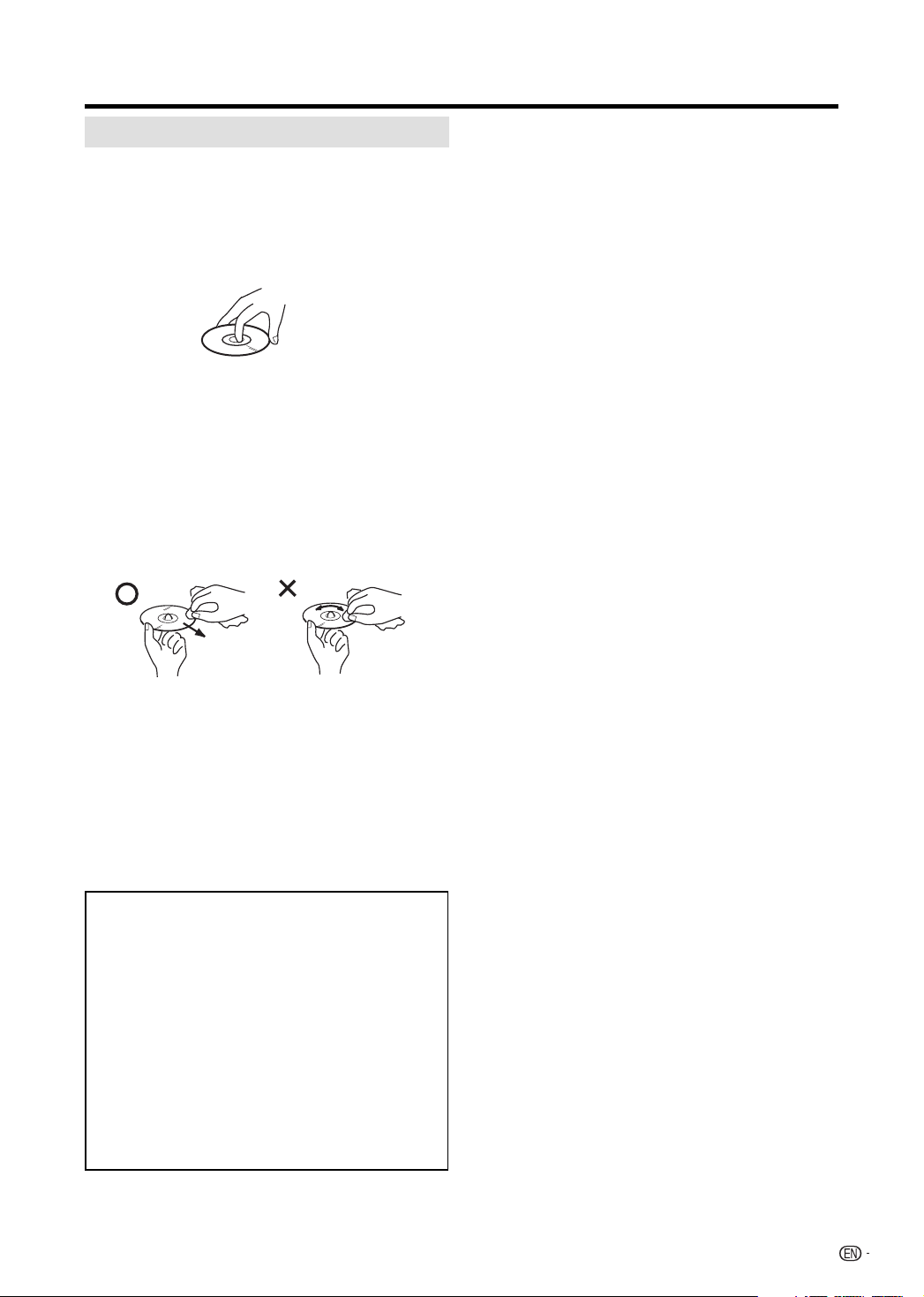
Disc
Handling discs
Removing the Disc from its case
Be sure to hold the edge of disc. Do not touch the surface of
the disc.
Pick up the disc gently from the case.
• Do not scratch the disc.
• Do not get dirt on the surface of the disc.
• Do not stick a label or adhesive tape on the disc.
• Do not drop or bend the disc.
Storing discs
• Store the disc in the case to avoid any risk of scratches,
dirt or damage.
• Do not leave the disc exposed to direct sunlight or in hot
or humid places.
Cleaning discs
Wipe the disc with a clean, dry cloth from the center outward
toward the edges.
• Do not wipe the disc in a circular motion around the
center.
• Do not use liquid or aerosol cleaners.
Notes on copyright
• This product incorporates copyright protection technology
that is protected by U.S. patents and other intellectual
property rights. Use of this copyright protection
technology must be authorized by Macrovision, and is
intended for home and other limited viewing uses only
unless otherwise authorized by Macrovision. Reverse
engineering or disassembly is prohibited.
• Unauthorized recording of copyrighted television
programs, films, video cassettes and other materials may
infringe the rights of copyright owners and be contrary to
copyright laws.
• Manufactured under license from Dolby Laboratories.
“Dolby” and the double-D symbol are trademarks of
Dolby Laboratories.
• “HDMI, the HDMI logo and High-Definition Multimedia
Interface are trademarks or registered trademarks of
HDMI Licensing LLC.”
• Manufactured under license under U.S. Patent #:
5,451,942 & other U.S. and worldwide patents issued
& pending. DTS and DTS Digital Out are registered
trademarks and the DTS logos and Symbol are
trademarks of DTS, Inc. © 1996-2008 DTS, Inc. All
Rights Reserved
• Products that have earned the ENERGY STAR
designed to protect the environment through superior
energy efficiency.
®
are
7
Page 10
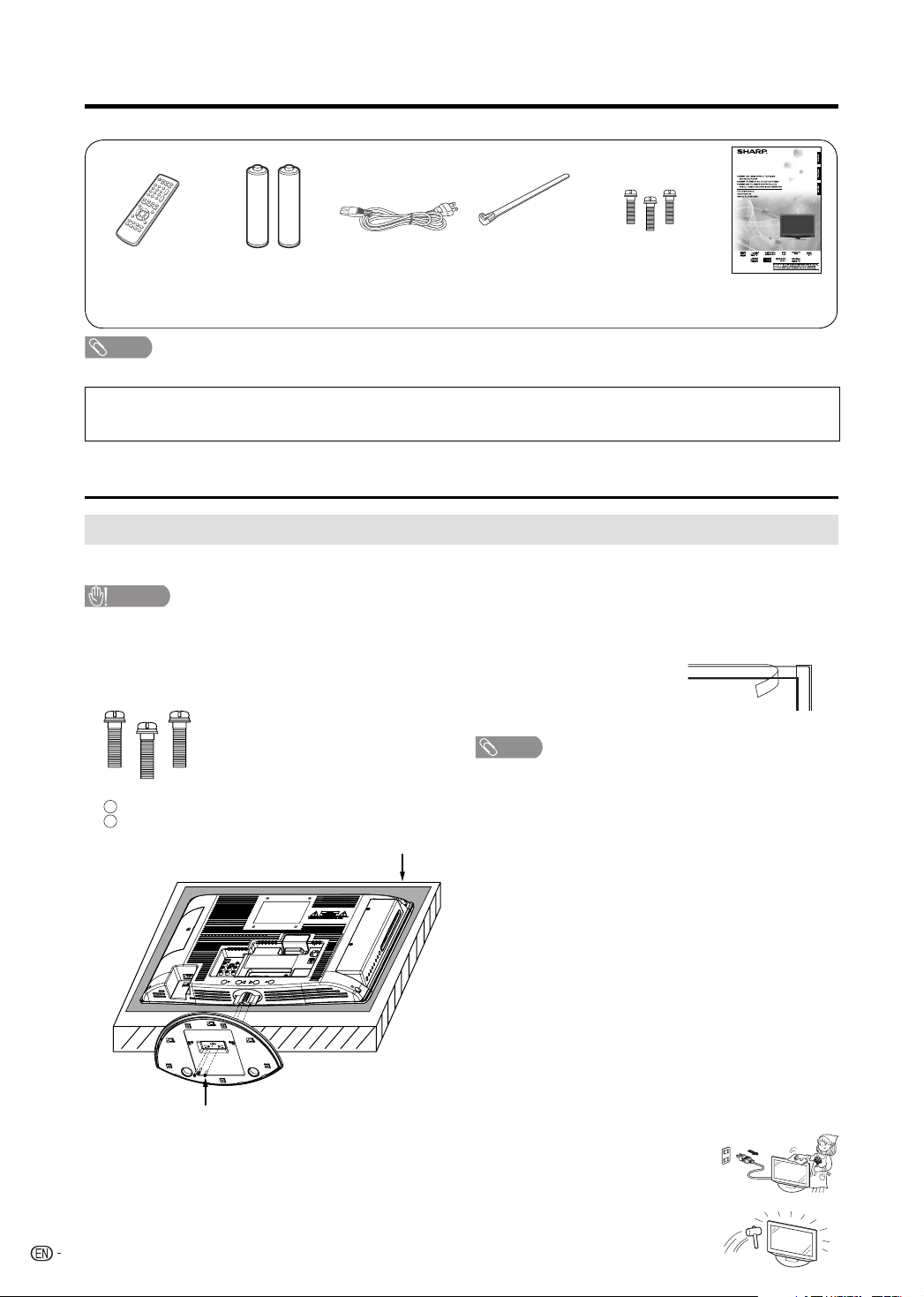
Supplied accessories
Make sure the following accessories are provided with the product.
LC-19DV27UT
LC-22DV27UT
Remote control unit
(X1)
Page 10
NOTE
• Always use the AC cord supplied with the TV/DVD.
To avoid scratching the frame or screen, please use a soft, lint free cloth for cleaning. Approved cleaning cloths are
available directly from Sharp in single (00Z-LCD-CLOTH) or triple (00Z-LCD- CLOTH- 3) packs. Call 1-800-BE-SHARP
for ordering, or VISIT www.sharpusa.com/SharpDirect.
“AA” size battery
(X2)
Page 10
AC cord (X1)
Page 9
Cable Tie (X1)
Page 9
Screw (X3)
Page 8
Operation manual
(X1)
QUICK REFERENCE
Attaching the stand
Before attaching (or detaching) the stand, unplug the AC cord from the AC input terminal.
•
•
Before performing work spread cushioning over the base area to lay the TV on. This will prevent it from being damaged.
CAUTION
Attach the stand in the correct direction.
•
•
Be sure to follow the instructions. Incorrect installation of the stand may result in the TV falling over.
Confirm the 3 screws supplied with the TV.
1
Screws (
Remove the covering sheet of the stand.
2
1
2
X3)
Insert the stand to the bottom of the TV.
Insert and tighten the 3 screws into the 3 holes on the
bottom of the stand.
Soft cushion
For protection, sheets
3
are covering the product.
Please remove these
sheets before use.
NOTE
• To detach the stand, perform the step in reverse order.
Screw
Ventilation & Cleaning Tips
Keep your TV/DVD in a well ventilated area and make sure not to place it by a heat source or use near
water. The TV/DVD is designed for AC use only and should be used with supplied AC cord.
Clean the screen by spraying a soft lint free cloth with water to lightly moisten.
Gently wipe and avoid pressing on the screen. To clean the outer cabinet, use the same method.
Do not use liquid or aerosol cleaners.
8
The screen is glass and can be scratched or broken when dropped or impacted.
Page 11
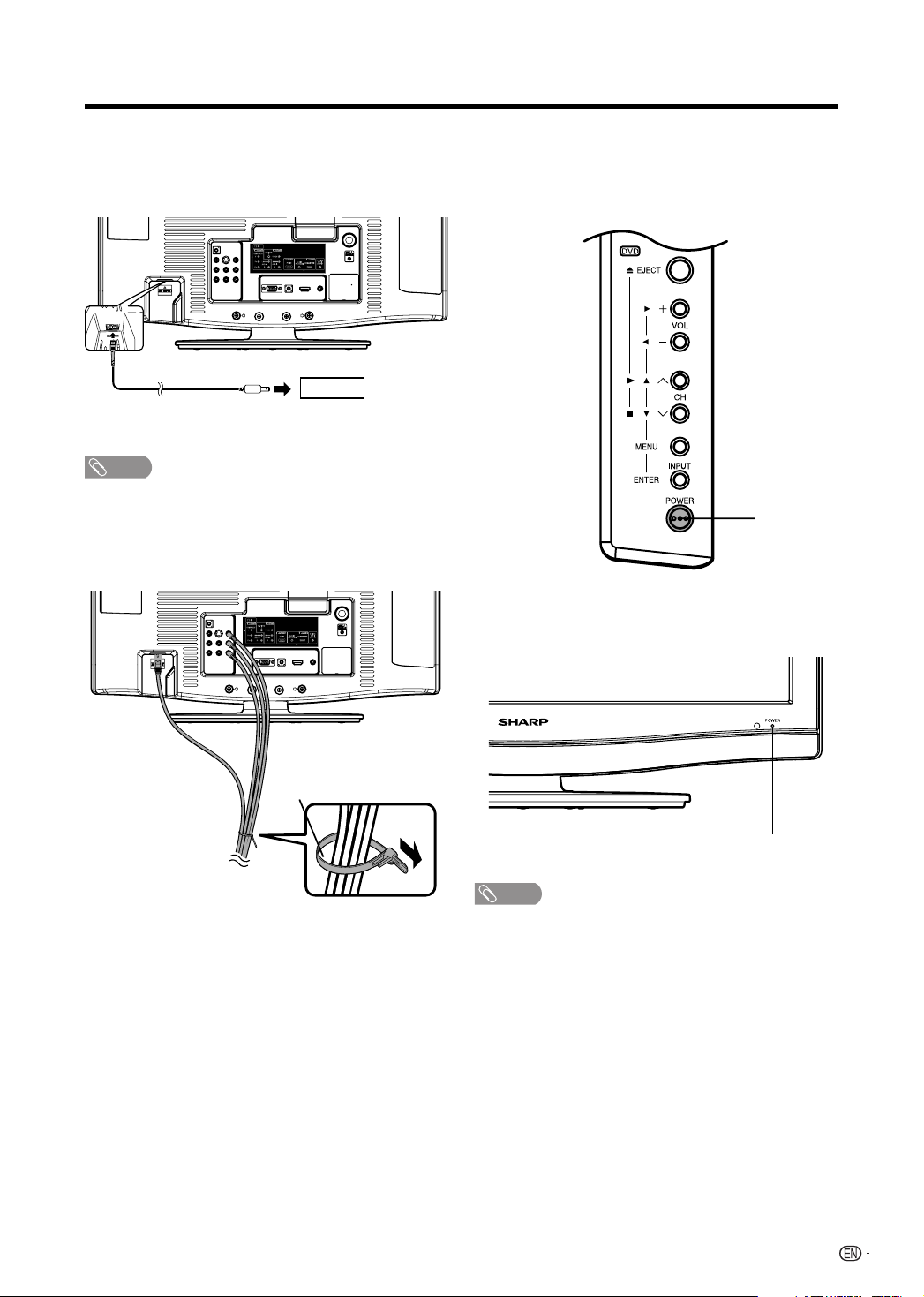
QUICK REFERENCE
QUICK INSTALLATION TIPS
Attach your antenna to the back of the TV/DVD.
1
(See page 14.)
Connect the AC plug for the TV/DVD into the wall outlet.
2
AC outlet
• Place the TV/DVD close to the AC outlet, and keep the
power plug within reach.
NOTE
• TO PREVENT RISK OF ELECTRIC SHOCK, DO NOT
TOUCH UN-INSULATED PARTS OF ANY CABLES
WITH THE AC CORD CONNECTED.
Secure cables and cords with the supplied cable tie so
3
that they do not get caught when mounting the cover.
How to turn on the TV/DVD for the first time.
4
A) Press POWER on TV/DVD.
POWER
Cable tie
B) POWER indicator on the front of the TV/DVD lights
GREEN.
POWER indicator
NOTE
• Speaker cannot be detached from the TV/DVD.
• TV/DVD angle cannot be adjusted.
9
Page 12
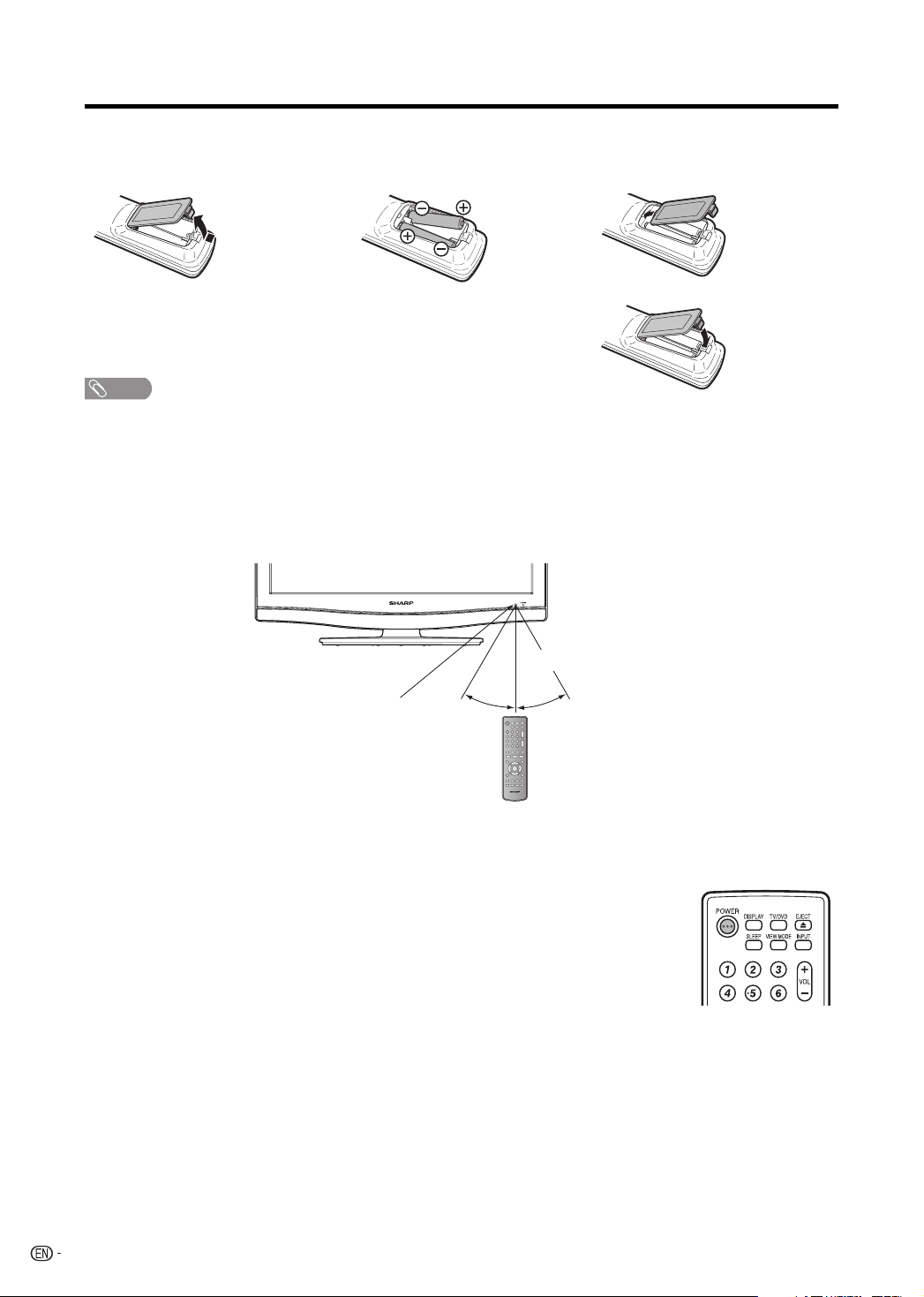
QUICK REFERENCE
If the remote control fails to operate TV/DVD functions, replace the batteries in the remote control unit.
1 Open the battery cover.
2 Insert two “AA” size batteries
3 Close the battery cover.
(supplied with the product).
• Place the batteries with their terminals
corresponding to the (+) and (–)
indications in the battery compartment.
NOTE
Improper use of batteries can result in chemical leakage or explosion. Be sure to follow the instructions below.
• Do not mix batteries of different types. Different types of batteries have different characteristics.
• Do not mix old and new batteries. Mixing old and new batteries can shorten the life of new batteries or cause chemical
leakage in old batteries.
• Remove batteries as soon as they are worn out. Chemicals that leak from batteries that come in contact with skin can
cause a rash. If you find any chemical leakage, wipe thoroughly with a cloth.
• The batteries supplied with this product may have a shorter life expectancy due to storage conditions.
• If you will not be using the remote control unit for an extended period of time, remove batteries from it.
17” (5 m)
Remote control
sensor
30°30°
IMPORTANT:
The POWER indicator on the television should light GREEN indicating you have power to the TV/DVD.
If the POWER indicator on the television still does not light up, press POWER on the remote control to turn the
power on.
IMPORTANT:
IF THE UNIT DOES NOT POWER ON - UNPLUG THE TELEVISION FROM THE OUTLET AND REPEAT THE
INSTALLATION STEPS.
IF YOU STILL ENCOUNTER NO POWER, PLEASE CONTACT US AT 1-800-BE-SHARP.
10
Page 13

Contents
IMPORTANT INFORMATION ................................... 1
DEAR SHARP CUSTOMER ..................................... 3
IMPORTANT SAFETY INSTRUCTIONS .................. 3
Disc ........................................................................... 6
Discs which can be played back ......................... 6
Discs which cannot be played back .................... 6
Title/Chapter/Track .............................................. 6
Handling discs ..................................................... 7
Supplied accessories .............................................8
QUICK REFERENCE ................................................ 8
Attaching the stand .............................................. 8
Contents ................................................................. 11
Part names ............................................................. 12
TV/DVD (Front) .................................................. 12
TV/DVD (Rear) .................................................. 12
TV/DVD (Left) .................................................... 12
Remote control unit ............................................ 13
Preparation ............................................................ 14
Using the remote control unit ............................. 14
Cautions regarding remote control unit .............. 14
Antennas ........................................................... 14
Using external equipment .................................... 15
Displaying an external equipment image ........... 15
Connecting to External Equipment .................... 15
Watching TV ........................................................... 16
Preparation ........................................................ 16
Turning on the power ......................................... 16
Auto Setup ......................................................... 16
Select the TV mode ...........................................16
Turning off the power ......................................... 16
Changing channels ............................................ 16
Auto Ch Memory ................................................ 17
Skipping stored channel ....................................17
Clear All ............................................................. 17
Display the channel information ......................... 17
Setting MTS/SAP stereo mode .......................... 17
Selecting the digital audio language ..................18
View mode for 4:3 programs .............................. 18
View mode for HD programs.............................. 18
Labeling channels .............................................. 18
Closed captions and digital closed captions ...... 19
Caption setup .................................................... 20
Password setting for parental control ................. 20
How to enter the Lock menu .............................. 20
To clear the all V-Chip settings ..........................20
Parental control (V-CHIP) ..................................21
TV Parental Guidelines (TV Guidelines) ........... 21
Voluntary movie rating system (MPAA) ............. 21
Canadian rating systems ...................................22
Canadian English ratings ................................... 22
Canadian French ratings ................................... 22
How to temporarily release the V-Chip block ..... 22
Other convenience functions ............................... 23
Menu operation buttons ..................................... 23
Quick guide for MENU operation ....................... 23
Connecting a PC (Personal computer) ............... 25
Viewing an image from a PC .............................. 25
Displaying an image from a PC .......................... 25
PC compatibility chart ........................................ 25
Watching the DVD .................................................26
Preparation ........................................................ 26
Turning on the power ......................................... 26
Select the DVD mode ........................................26
Turning off the power ......................................... 26
Playback procedure ........................................... 26
Status display of DVD disc................................. 26
Special playback ............................................... 27
Zooming ............................................................ 27
Locating desired scene ...................................... 27
Repeat playback ................................................ 27
A-B Repeat playback ......................................... 27
Marking desired scenes ..................................... 28
Changing angles ................................................ 28
Changing soundtrack language ......................... 28
Subtitles ............................................................. 28
MP3/WMA/JPEG and Audio CD operation .......... 29
MP3/WMA/JPEG CD information ......................29
Loading CD........................................................ 30
MP3/WMA and Audio CD playback ................... 30
Select Files ........................................................ 30
JPEG playback .................................................. 30
Slide show playback .......................................... 30
Repeat playback (CD) ....................................... 31
Random playback (CD) ..................................... 31
Program playback (CD) .....................................31
Function setup ....................................................... 31
Basic operation buttons ..................................... 31
Quick guide for DVD MENU operation ............... 31
Parental control setting ...................................... 33
Set the new password ....................................... 33
Temporary disabling of rating level by DVD disc 33
Appendix ................................................................ 34
Language code list ............................................ 34
Troubleshooting ................................................. 35
Troubleshooting-Digital broadcasting ................ 35
Troubleshooting-PC mode ................................. 35
Troubleshooting-DVD ........................................ 36
Specifications .................................................... 37
Calling for Service ................................................. 38
LIMITED WARRANTY ............................................38
Dimensional Drawings
• The dimensional drawings for the TV/DVD set are
shown on the inside back cover.
11
Page 14

Part names
TV/DVD (Front)
Remote control sensor
NOTE
• The buttons on the main unit have the same functions as
the same buttons on the remote control. Fundamentally,
this operation manual provides a description based on
operation using the remote control.
POWER indicator
Channel /▲/▶PLAY button
Channel
TV/DVD (Rear)
TV/DVD (Left)
Disc slot
EJECT button
Volume (VOL–/+)/
◀/▶buttons
/▼/<STOP button
MENU button
INPUT/ENTER button
POWER button
Listening with headphones
Plug the headphone mini-plug into the
headphone jack located on the back of the
main unit.
Adjust the sound volume using VOL (+)/(–)
on the remote control.
ANT./CABLE in
AC INPUT
INPUT 2 terminals
INPUT 1 terminals
NOTE
The illustrations in this operation manual are for explanation purposes and may vary slightly from the actual operations.
•
The examples used throughout this manual are based on the LC-22DV27UT model.
•
12
INPUT 4 terminals
COAXIAL DIGITAL AUDIO OUTPUT terminal
INPUT 3 terminal
Page 15

Part names
Remote control unit
14 15 16
1
2
3
4
5
6
7
8
9
10
11
12
13
NOTE
When using the remote control unit, point it at the TV/DVD.
•
(See page 10.)
There is a protective film covering the face of the remote
control. Please remove this film before use.
1 POWER: Switch the power on or enters standby mode.
(See page 16.)
2 0–9: Set the channel. (See page 16.)
3 • (DOT) / SUBTITLE: To select 4-digit channel number.
(See page 16.) / Set subtitle. (See page 28.)
17
18
19
20
21
22
23
24
25
26
27
28
29
30
31
4 REV : Review playback. (See page 27.)
5 SKIP 9/:: Skip chapter to reverse or forward direction.
(See page 27.)
6 STILL/PAUSE: Still picture of DVD / Pause CD sound.
(See page 27.)
7 SETUP/TV MENU: TV mode - Display menu of TV /
DVD mode - Call up initial setup mode. (See pages 23,
31.)
8 ▲/▼/◀/▶/ENTER: Select a desired item on the screen.
SLOW
page 27.)
9 EXIT/CANCEL: Turn off the menu screen / Reset
information in the menu.
10 PLAY MODE: Select playback mode. (See page 27.)
11 AUDIO: Switch the sound of TV / Change sound track
language. (See pages 18, 28.)
12 RETURN: Turn off the DVD setup menu screen.
13 A-B REPEAT: Repeat playback between A and B. (See
page 27.)
14 DISPLAY: Display the current channel (or input source)
information on the screen. (See page 17.)
15 TV/DVD: Switch between TV/AV and DVD. (See pages
16, 26.)
16 EJECT: Eject the disc. (See page 26.)
17 SLEEP: Allows you to set a time when the TV/DVD
automatically switches to standby. Each time you press
this button, the remaining time setting switches by 10
minutes up to 2 hours. This display will disappear after
a few seconds, and the sleep timer automatically starts
counting down.
•
•
•
18 INPUT: Select input source. (See page 15.)
19 VIEW MODE: Select the screen size. (See page 18.)
20 VOL +/–: Set the volume.
•
•
•
21 CH
22 MUTE: Mute the sound. “Mute” will be displayed on the
screen, and the sound is silenced. The muting feature
can be released by pressing this button again or one of
the VOL +/– buttons.
•
23 FWD: Fast forward playback. (See page 27.)
24 PLAY: Playback. (See page 26.)
25 STOP: Stop. (See page 26.)
26 DVD MENU: Display DVD menu.
•
27 TOP MENU: Display title menu.
•
28 ANGLE: Change playback channel. (See page 28.)
29 ZOOM: Zoom. (See page 27.)
30 DIRECT SKIP: Locating desired scene of DVD. (See
page 27.)
31 MARKER: Index (DVD). (See page 28.)
/ : Reverse/Forward -slow motion. (See
If you want to adjust the sleep timer again, you can
press this button repeatedly then change the time
setting.
Select “Off” by pressing SLEEP repeatedly to cancel
the sleep timer.
The TV/DVD will enter the standby mode when the
remaining time reaches zero.
To increase the volume, press VOL+.
To decrease the volume, press VOL–.
VOL+/– on the TV/DVD operates the same as VOL+/–
on the remote control unit.
/ : Select the channel. (See page 16.)
Sound via the COAXIAL DIGITAL AUDIO OUTPUT
terminal is not muted.
Press ▲/▼/◀/▶ to select desired title.
Press ▲/▼/◀/▶ to select desired title.
13
Page 16

Preparation
Using the remote control unit
Use the remote control unit by pointing it towards the remote control sensor on
the TV/DVD. Objects between the remote control unit and the remote control
sensor may prevent proper operation.
Cautions regarding remote control unit
• Do not expose the remote control unit to shock.
In addition, do not expose the remote control unit to liquids, and do not place in an area
with high humidity.
• Do not install or place the remote control unit under direct sunlight. The heat may cause
deformation of the remote control unit.
• The remote control unit may not work properly if the remote control sensor on the TV/DVD
is under direct sunlight or strong lighting. In such cases, change the angle of the lighting or
the TV/DVD, or operate the remote control unit closer to the remote control sensor.
Antennas
To enjoy a clearer picture, use an outdoor antenna. The following is a brief explanation of the types of
connections that are used for a coaxial cable. If your outdoor antenna uses a 75-ohm coaxial cable with an
F-type connector, plug it into the antenna terminal at the rear of the TV set.
1. A 75-ohm system is generally a round cable with F-type
connector that can easily be attached to a terminal
without tools (Commercially available).
F-type connector
75-ohm coaxial cable (round)
2. A 300-ohm system is a flat “twin-lead” cable that can be
attached to a 75-ohm terminal through a 300/75-ohm
adapter (Commercially available).
300-ohm twin-lead cable (flat)
Connecting Antenna Cable
①
Cable without a
CATV converter
②
VHF/UHF antenna
③
Combination VHF/
Cable TV lead-In
75-ohm coaxial cable (round)
Home Antenna
terminal (75-ohm)
Coaxial cable
(commercially available)
Home Antenna
terminal (75-ohm)
Coaxial cable
(commercially available)
UHF antenna
or
75-ohm coaxial cable (round)
NOTICE
F-type connector should be
fingertightened only.
When connecting the RF cable to the TV set, do not tighten
F-type connector with tools.
If tools are used, it may cause damage to your TV set. (The
breaking of internal circuit, etc.)
F-type connector
75-ohm coaxial cable
Connect the antenna cable to the
•
TV using one of the methods in the
illustration as shown (①, ②, ③ or ④).
14
④
Separate VHF/
UHF antenna
300-ohm twin-lead cable (flat)
VHF
ANTENNA
UHF
ANTENNA
300-ohm twin-lead cable
or
75-ohm coaxial cable
300-ohm
twin-lead cable
(commercially available)
Combiner
(commercially
available)
IN OUT
300/75-ohm adapter
To TV antenna terminal
Page 17

Using external equipment
You can connect many types of external equipment to your TV/DVD like a DVD player, VCR, Digital TV tuner,
HDMI equipment, game console or camcorder.
Displaying an external equipment image
To view external source images, select the input
source from “Source Selection” menu using 0–5 on
the remote control.
Source Selection
0.TV
1.Input1
2.Input2
3.Input3
4.Input4
5.DVD
[0-5]:Select
• Each time INPUT is pressed, “Source Selection” item
toggles.
• You can also select “Source Selection” item by pressing
▲/▼.
CAUTION
• To protect equipment, always turn off the TV before
connecting a DVD player, VCR, Digital TV tuner, HDMI
equipment, game console, camcorder or other external
equipment.
NOTE
• Please read the relevant operation manual (DVD player,
etc.) carefully before making connections.
• Refer to your external equipment operation manual for the
signal type.
Connecting to External Equipment
Connecting a DVD player, VCR, Digital TV tuner, HDMI equipment game console or camcorder.
Terminal on the TV/DVD Cable
INPUT 1
INPUT 2
INPUT 1
INPUT 3
DIGITAL AUDIO
OUTPUT
AV cable (commercially available)
Component video cable
(commercially available)
(commercially available)
(commercially available)
(commercially available)
(commercially available)
(commercially available)
Audio cable
S-VIDEO cable
Audio cable
HDMI-certified cable
Coaxial cable
Terminal on external
equipment
LR
VIDEO
P
Y
COMPONENT
AUDIO
S-VIDEO
HDMI
AUDIO
BPR
RL
RL
AUDIO
NOTE
• The S-VIDEO terminal takes priority over the video terminals.
• When connecting an HDMI-DVI conversion adapter/cable to the HDMI terminal, the image may not come in clearly.
• When using an HDMI-DVI conversion adapter/cable, use INPUT 3 and AUDIO terminal.
15
Page 18

Watching TV
Preparation
Perform the following steps before you press POWER
on the remote control unit.
1
Insert the batteries into the remote control unit.
(See page 10.)
2
Connect the antenna cable to the TV/DVD. (See
page 14.)
3
Plug in the AC cord to the AC outlet. (See page 9.)
Turning on the power
Press POWER on the TV/DVD, or POWER on the
remote control.
TV status indicator (POWER)
ON Lighting (Green)
OFF/Standby Lighting (Red)
• POWER indicator (Green): The TV/DVD is on. (“Please
wait” will appear for a few seconds on the screen.)
Auto Setup
The Auto Setup menu appears the first time you turn
on the TV/DVD, and assists you to select the menu
language, specify the Air/Cable setting, and program
your channels automatically.
IMPORTANT: Make sure that the antenna or cable TV
system connection is made!
The turn on the TV/DVD, press POWER (POWER
1
indicator on the front of the unit changes green. It may
take approx. 10 seconds for a picture to appear on
screen.).
The “Auto Setup” function begins. Press ◀/▶ to select
2
your desired language.
Press ▲/▼ to select “Signal Type”, then press ◀/▶ to
3
select “Cable” or “Air”.
Air VHF/UHF channels
Cable CABLE TV channels
Press ▲/▼ to select “Automatic Search”, then press
4
ENTER.
The TV will begin memorizing all the channels available
5
in your area.
•
It may take from 15 minutes to 30 minutes to complete
memorizing digital cable channels.
Depending on the reception condition, a BAR display
may not advance for several minutes, please be
patient.
NOTE
•
If you press EXIT in the process of “Auto Setup”, the Auto
Setup stops and changes to the normal screen.
•
When you make a menu selection, your changes occur
immediately. You do not have to press EXIT to see your
changes.
•
When you are finished programming the menus, press
EXIT.
Select the TV mode
Press TV/DVD to select the TV mode.
Turning off the power
Press POWER on the TV/DVD, or POWER on the
remote control.
• The TV enters standby mode and the image on the screen
disappears.
• The POWER indicator on the TV/DVD changes to Red.
NOTE
• If you are not going to use this TV/DVD for a long period of
time, be sure to remove the AC cord from the power outlet.
• Weak electric power is still consumed even when POWER
is turned off.
Changing channels
You can change channels in several ways.
Method 1
Using CH / on the remote control unit or on the
TV/DVD.
NOTE
• If your cable-TV system includes analog and digital
channels using the same channel number, your channel
up function will scroll through the analog channel first,
then the digital channel. Although it may appear as though
the channel does not change, it actually moves from the
analog to the digital channel in sequence.
If you use channel-down, it will move in reverse, from the
digital channel to the analog channel.
Method 2
Using remote control buttons 0–9, • (DOT) to select
channels for VHF/UHF/CATV/DIGITAL.
To select a 1 or 2-digit channel number (e. g., Channel 5):
Press 5
NOTE
• When selecting a 1-digit channel number, it is not
necessary to press 0 before the number.
• When you enter 0–9 only, channel selection will be made
if there is no operation within a few seconds.
To select a 3-digit channel number (e. g., Channel 115):
Press 1g1g5
To select a 4-digit channel number (e. g., Channel 22.1):
Press 2g2g • (DOT) g1
NOTE
• When you enter 0–9 only, channel selection will be made
if there is no operation within a few seconds.
• If you press 0 by itself in “Air” reception, nothing will
happen.
• Complete the above steps within a few seconds.
• When you enter 0–9 and • (DOT), channel selection will
be made if there is no operation within a few seconds.
16
Page 19

Watching TV
Auto Ch Memory
Auto Ch Memory makes the TV/DVD look for all
channels viewable in the set area.
Press TV MENU and the MENU screen displays.
1
Press ▲/▼ to select “Channel”, then press ▶ or ENTER.
2
Press ▲/▼ to select “Auto Ch Memory”, then press ▶ or
ENTER.
Press ▲/▼ to select “Signal Type”, then press ◀/▶ to
3
select “Cable” or “Air”.
Press ▲/▼ to select “Automatic Search”, then press
4
ENTER.
The TV will begin memorizing all the channels available
5
in your area.
It may take from 15 minutes to 30 minutes to complete
•
memorizing digital cable channels.
Depending on the reception condition, a BAR display
may not advance for several minutes, please be
patient.
NOTE
•
Memorizing channels is best accomplished during evening
“PRIMETIME” hours, as more stations are broadcasting
digital signals. Memorizing channels can only be
accomplished while a station is broadcasting a digital
signal to set that channel into memory.
New digital channels may be added to your area
•
periodically, it is recommended to perform the “Automatic
Search” procedure regularly.
Skipping stored channel
You can set channel selection disabled using CH / .
Press TV MENU and the MENU screen displays.
1
Press ▲/▼ to select “Channel”, then press ▶ or ENTER.
2
Press ▲/▼ to select “Add/Delete”, then press ▶ or
3
ENTER.
Press ▲/▼ to select “Add/Delete”, then press ▶ or
4
ENTER.
Press ▲/▼ to select the channel that you want to skip.
5
Press ◀/▶ to select “Delete” for selected channel.
6
Press EXIT to return to the normal screen.
7
NOTE
• To add a digital channel you are watching:
Select a channel you want to add. Then select “Adding
Channel” in step 4, press ▶ or ENTER.
• To release the skipping channel:
Select “Add” in step 6.
Clear All
All channels are deleted from the channel memory.
Press TV MENU and the MENU screen displays.
1
Press ▲/▼ to select “Channel”, then press ▶ or ENTER.
2
Press ▲/▼ to select “Add/Delete”, then press ▶ or
3
ENTER.
Press ▲/▼ to select “Clear All”, then press ▶ or ENTER.
4
Press EXIT to return to the normal screen.
5
Display the channel information
Press DISPLAY to display the current channel (or
input source) information on the screen.
When the TV receives a digital signal, the digital information
will appear for a few seconds.
•
Channel number • Station name
•
Channel label (if preset) •
V-Chip rating • Signal type
•
Sleep timer • Audio language
•
Program guide • Picture size
•
Resolution
•
When the TV receives a analog signal, the analog
information will appear.
Channel number • Channel label (if preset)
•
V-Chip rating • Signal type
•
Sleep timer •
•
Picture size • Resolution
•
Broadcast program name
Audio information (Stereo, SAP or Mono)
Setting MTS/SAP stereo mode
The TV/DVD has a feature that allows reception of
sound other than the main audio for the program.
This feature is called Multi-channel Television Sound
(MTS). The TV/DVD with MTS can receive mono
sound, stereo sound and Secondary Audio Programs
(SAP). The SAP feature allows a TV/DVD station to
broadcast other information, which could be audio in
another language or something completely different
like weather information.
You can enjoy Hi-Fi stereo sound or SAP
broadcasts where available.
• Stereo broadcasts
View programs like live sporting events, shows and
concerts in dynamic stereo sound.
• SAP broadcasts
Receive TV broadcasts in either MAIN or SAP sound.
MAIN sound: The normal program soundtrack (either in
mono or stereo).
SAP sound: Listen to a second language, supplementary
commentary or other information. (SAP is mono sound.)
If stereo sound is difficult to hear.
• Obtain a clearer sound by manually switching to fixed
mono-sound mode.
NOTE
• MTS only operates while in TV mode.
• MTS is available only when receiving analog broadcasting,
not when receiving digital broadcasting.
• When the TV receives a stereo or SAP broadcast, the
word “Stereo” or “SAP” displays on-screen if you press
DISPLAY.
Changing MTS
You can change MTS as shown below to match the
television broadcast signal.
1
In analog TV mode, press AUDIO and the “Audio”
menu screen displays. “MTS” will be highlighted.
2
Press AUDIO again or ◀/▶ to select “Stereo”,
“SAP” or “Mono”.
3
Press EXIT to return to the normal screen.
17
Page 20

Watching TV
Selecting the digital audio language
When two or more audio languages are included in a
digital signal, you can select one of the audio languages.
1
In digital TV mode, press AUDIO and the “Audio
Language” menu screen displays.
2
Press ▲/▼ or 0-6 to select your desired language.
3
Press EXIT to return to the normal screen.
NOTE
• Digital audio is active only when receiving digital
boardcasting, not when receiving analog boardcasting.
View mode for 4:3 programs
1
Press VIEW MODE.
• The View mode menu displays.
• The menu lists the view mode options selectable for
the type of video signal currently being received.
2
Press 0–3 to select each view mode directly while
the View mode menu is still on the screen.
• Each time VIEW MODE is pressed, View Mode item
toggles.
• You can also select View Mode item by pressing ▲/▼.
• You can sequentially select a view mode that has its
own aspect ratio.
• You can select “Dot by Dot” in PC input mode.
Side Bar:
Suitable for viewing conventional
4:3 programs in their normal
format.
S.Stretch (Smart stretch):
Suitable for stretching 4:3
programs to fill the screen.
Zoom:
Suitable for viewing wide-screen
2.35:1 anamorphic DVDs in full
screen.
Stretch:
This mode is useful for 1.78:1 DVDs.
When viewing 1.85:1 DVDs,
stretch mode will still show very
thin black bands at the top and
bottom of the screen.
Dot by Dot (for PC/HDMI mode
only):
Detects the resolution of the signal
of the image and it will be shown
on the screen with same amount of
pixels.
View mode for HD programs
Stretch mode is available for HD programs.
Suitable for viewing wide-screen 1.78:1 aspect-ratio
programs. When viewing 1.85:1 programs, the stretch
mode will still show very thin black bands at the top
and bottom of the screen.
Labeling channels
To create channel labels
1
Select a channel you want to label.
2
Press TV MENU, then press ▲/▼ to select
“Channel”, then press ▶ or ENTER.
Press ▲/▼ to select “Ch Label”, then press ▶ or
ENTER. The Ch Label menu will appear.
3
Press ◀/▶ to select a channel you want to label,
then press ▼.
Ch Label
Channel Number 15·001
Ch Label
Label Clear >>
: Adjust
: Select
4
Press ◀/▶ repeatedly until the character you want
appears in the first space.
The characters rotation as follows:
, () @ / + =
-
SPACE
If the character which you desire appears, press
ENTER. Repeat this step to enter the rest of the
characters.
When you finish inputting the label name, press
ENTER.
5
Press EXIT to return to the normal screen.
6
Repeat steps 1-5 for other channels. You can
assign a label to each channel.
To erase channel labels
1
Select a channel with a label which you want to
remove.
2
Press TV MENU, then press ▲/▼ to select
“Channel”, then press ▶ or ENTER.
Press ▲/▼ to select “Ch Label”, then press ▶ or
ENTER to display the Ch Label menu.
3
Press ▲/▼ to select “Label Clear”. Press ▶ or
ENTER.
4
Press EXIT to return to the normal screen.
5
Repeat steps 1-4 to erase other channel labels.
-
NOTE
• You can enter to the same menu screen from “Picture” menu.
• You cannot select “Side Bar” and “S.Stretch” when a 720p, 1080i
or 1080p signal is being input.
• Some High Definition and/or Digital broadcasts may not allow you
to change the picture size.
• In PC Mode, only the “Side Bar”, “Stretch” and “Dot by Dot”
picture size features are available. In PC Mode (WXGA), only the
“Stretch” and “Dot by Dot” picture size features are available.
18
Page 21

Watching TV
Closed captions and digital closed
captions
NOTE
• Closed Caption might not appear according to the
condition of the signal from the broadcasting station.
Your TV/DVD is equipped with an internal Closed
Caption decoder. It allows you to view conversations,
narration and sound effects as subtitles on your
TV/DVD. Closed Captions are available on some TV
programs and on some VHS home video tapes at the
discretion of the program provider.
Digital Closed Caption service is a new caption
service available only on digital TV programs (also
at the discretion of the service provider). It is a more
flexible system than the original Closed Caption
system, because it allows a variety of caption sizes
and font styles. When the Digital Closed Caption
service is in use, it will be indicated by the appearance
of a 3-letter abbreviation that also indicates the
language of the Digital Closed Captions: ENG
(English), SPA (Spanish), FRA (French) or other
language codes.
Not all programs and VHS videotapes offer closed
captions. Please look for the “ ” symbol to ensure
that captions will be shown.
In the Closed Caption system, there can be more than
one caption service provided. Each is identified by
its own number. The “C1” and “C2” services display
subtitles of TV programs superimposed over the
program’s picture. Generally, Closed Captions in
English are transmitted on C1 and Closed Captions in
other languages are transmitted on C2.
In the Closed Caption system, the “Text1” or “Text2”
services display text that is unrelated to the program
being viewed (e.g., weather or news). These services
are also superimposed over the program currently
being viewed.
1
Tune the TV to the desired program.
2
Press TV MENU and the MENU screen displays.
3
Press ▲/▼ to select “Setup”, then press ▶ or ENTER.
4
Press ▲/▼ to select “Closed Caption”, then press
▶ or ENTER.
The Closed Caption menu will appear.
5
Press ◀ or ▶ to setting the “CC Setting” to “On”.
6
Press ▲/▼ to select “Analog Caption” or “Digital
Caption”.
When you select “Analog Caption”, you can choose
C1, C2, C3, C4, T1, T2, T3 and T4.
When you select “Digital Caption”, you can choose
from CS1, CS2, CS3, CS4, CS5 and CS6.
7
Press ◀/▶ to select the desired Closed Caption
mode for both Digital and Analog Caption.
8
Press ▲/▼ to select “CC Priority”, then press ◀ / ▶
to select “Digital CC” or “Analog CC”.
Depending on the broadcast signal, some
•
Analog Captions will function with a Digital
broadcast signal. This step prevent that two kind
of captions are overlapping.
9
Press EXIT to return to the normal screen.
NOTE
• To turn the Closed Caption feature off, setting the “CC
Setting” to “Off”.
NOTE
• If the program or video you selected is not closed-captioned, no captions will display on-screen.
• If text is not available in your viewing area, a black rectangle may appear on-screen. If this happens, setting the “CC
Setting” to “Off”.
• When selecting Closed Captions, the captioning will be delayed approx. 10 seconds.
• If no caption signal is received, no captions will appear, but the television will remain in the Caption Mode.
• Misspellings or unusual characters may occasionally appear during Closed Captioning. This is normal with Closed
Captioning, especially with live programs. This is because during live programs, captions are also entered live. These
transmissions do not allow time for editing.
• When Captions are being displayed, on-screen displays, such as volume and mute may be seen but may interfere with
Closed Captions.
• Some Cable TV systems and copy protection systems may interfere with the Closed Captioned signal.
• If using an indoor antenna or if TV reception is very poor, the Closed Caption Decoder may not appear or may appear with
strange characters or misspelled words. In this case, adjust the antenna for better reception or use an outdoor antenna.
• When a Digital TV Program has both Digital Closed Caption and Analog Closed Caption signals, Digital Closed Caption is
displayed.
19
Page 22

Watching TV
Caption setup
This function allows you to adjust the closed caption
screen appearance to suit your preference.
1
Press TV MENU and the MENU screen displays.
2
Press ▲/▼ to select “Setup”, then press ▶ or
ENTER.
3
Press ▲/▼ to select “Closed Caption”, then press
▶ or ENTER.
The Closed Caption menu displays.
4
Press ▲/▼ to select “Digital CC Preset”, then press
◀/▶ to select “Custom”.
5
Press ▲/▼ to select “CC Advanced”, then press ▶
or ENTER.
6
Press ▲/▼ to select the desired item, then press
◀/▶ to change the setting.
7
Press EXIT to return to the normal screen.
Selectable parameters available in each
adjustment item.
Item Selectable parameter
Text Size: Auto, Small, Standard, Large
Text Type: Auto, Style1, Style2, Style3, Style4, Style5,
Text Edge: Auto, None, Raised, Depressed, Uniform,
Text Color: Auto, Black, White, Red, Green, Blue,
Text
Opacity:
Background
Color:
Background
Opacity:
NOTE
• This feature is designed to customize Digital Captions
only.
• The “Auto” value depends on the broadcasting station.
Style6, Style7
Left Shadow, Right Shadow
Yellow, Magenta, Cyan
Auto, Solid, Transparent, Translucent,
Flashing
Auto, Black, White, Red, Green, Blue,
Yellow, Magenta, Cyan
Auto, Solid, Transparent, Translucent,
Flashing
Password setting for parental
control
Allows you to use a password to protect certain
settings from being accidentally changed.
IMPORTANT:
Three conditions must be met to enable the V-Chip
① Password is registered.
② V-Chip settings have been made.
③ “V-Chip” is set to “On”.
Setting a password
1
Press TV MENU and the MENU screen displays.
2
Press ▲/▼ to select “Lock”, then press ▶ or
ENTER.
3
Select and enter a password (4 digits) using the
number buttons (0–9), then press ENTER.
• “
” appears instead of the number.
4
Enter the same password again to confirm, then
press ENTER, the password is now registered and
the Lock menu will appear on the screen.
Changing the password
Allows you to change your current password.
1
Repeat steps 1 to 3 in Setting a password.
2
Press ▲/▼ to select “Change Password”, then
press ▶ or ENTER.
3
Enter a new password using 0–9, then press
ENTER.
4
Enter the same password again to confirm, then
press ENTER.
5
The screen returns to Lock menu. Your new
password has been set.
NOTE
• As a precautionary measure, make a note of your
password and keep it in a familiar place.
• The “V-Chip Set (DTV)” will only be selectable when
a new rating system can be downloaded via digital
broadcasting in the U.S.
How to enter the Lock menu
1
Press TV MENU and the MENU screen displays.
2
Press ▲/▼ to select “Lock”, then press ▶ or
ENTER.
3
Input the 4-digit password by using 0–9, then press
ENTER.
The Lock menu displays.
To clear the all V-Chip settings
1
In the Lock menu, press ▲/▼ to select “V-Chip
Clear”, then press ▶ or ENTER.
2
Input the 4-digit password by using 0–9, then press
ENTER. All your settings return to the factory
settings.
20
Page 23

Watching TV
Parental control (V-CHIP)
V-CHIP might not function according to the condition of the signal from the broadcasting station.
V-CHIP is an electronic filtering device built into your TV/DVD. This tool gives parents a great degree of control
over broadcasts accessed by their children. It allows parents to select programs judged suitable for child viewing
while blocking ones judged not suitable. It does so automatically once you activate the V-CHIP feature in your
TV/DVD.
V-CHIP menu will not be selectable from the menu if you do not first configure your password.
(See page 20 for password setting for parental control.)
• The U.S. has two rating systems for viewing content: movie ratings and TV Parental Guidelines.
• The TV Parental Guidelines work in conjunction with the V-CHIP to help parents screen out inappropriate television shows
from their children.
• Movie ratings are used for original movies rated by the Motion Picture Association of America (MPAA) as watched on cable
TV and not edited for television. The V-CHIP can also be set to block MPAA-rated movies.
TV Parental Guidelines
TV RATING
TV-Y (All children)
TV-Y7 (Directed to older children)
Suggested
age
S: The content rating can be set, but this rating is not normally broadcast by TV stations.
X: Content rating can be set.
EXAMPLE
• If you select “TV-G”, this will automatically block the higher ratings “TV-PG”, “TV-14” and “TV-MA”.
TV-G (General audience)
TV-PG (Parental Guidance suggested)
TV-14 (Parents strongly cautioned)
TV-MA (Mature audience only)
FANTASY
VIOLENCE
SS S SS
X
VIOLENCE SEXUAL
SS SS
SS SS
XXXX
XXXX
XXX
Content
SITUATIONS
ADULT
LANGUAGE
SEXUAL
DIALOG
Voluntary movie rating system (MPAA)
MOVIE RATING Description
G General audiences. All ages admitted.
PG Parental guidance suggested. Some material may not be suitable for children.
PG-13 Parents strongly cautioned. Some material may be inappropriate for children under 13.
Age
R Restricted. Under 17 requires accompanying parent or adult guardian (age varies in some jurisdictions).
NC-17 No one 17 and under admitted.
X X is an older rating that is unified with NC-17 but may be encoded in the data of older movies.
EXAMPLE
• If you select “PG-13”, this will automatically block the higher ratings “R”, “NC-17” and “X”.
NOTE
• Voluntary movie rating system only uses an age-based rating.
TV Parental Guidelines
(TV Guidelines)
1
In Lock menu, press ▲/▼ to select “V-Chip”, then
press ◀/▶ to select “On” .
2
Press ▲/▼ to select “V-Chip Set”, then press ▶ or
ENTER.
3
Press ▲/▼ to select “TV Rating”, then press ▶ or
ENTER.
4
Press ▲/▼/◀/▶ to select the desired rating, then
Voluntary movie rating system
(MPAA)
1
Repeat steps 1 and 2 in TV parental Guidelines
(TV Guidelines).
2
Press ▲/▼ to select “Movie Rating”, then press ▶
or ENTER.
3
Press ▲/▼ to select the desired rating, then press
ENTER.
4
Press EXIT to return to the normal screen.
press ENTER.
5
Press EXIT to return to the normal screen.
21
Page 24

Watching TV
Canadian rating systems
• The TV rating systems in Canada are based on the Canadian Radio-Television and Telecommunications Commission
(CRTC) policy on violence in television programming.
• While violence is the most important content element to be rated, the structure developed takes into consideration other
program content like language, nudity, sexuality and mature themes.
• When setting the V-CHIP on the Canadian system you can choose either the Canadian English ratings or the Canadian
French ratings.
Canadian English ratings
Rating Description
E
C
C8+
G
Age
PG
14+
18+
Example: If you select “G”, this will automatically block the higher ratings “PG”, “14+” and “18+”.
Canadian French ratings
Rating Description
E Exempt programming.
G
8 ans+
Age
13 ans+
16 ans+ Over 16 years: Could contain frequent violent scenes and intense violence.
18 ans+ Over 18 years: Only for adult viewing. Could contain frequent violent scenes and extreme violence.
Example: If you select “8 ans+”, this will automatically block the higher ratings “13 ans+”, “16 ans+” and “18 ans+”.
Exempt: Includes news, sports, documentaries and other information programming; talk shows, music
videos, and variety programming.
Children: Intended for younger children under the age of 8 years. Pays careful attention to themes that
could threaten their sense of security and well-being.
Children over 8 years old: Contains no portrayal of violence as the preferred, acceptable, or only way to resolve
conflict; nor encourage children to imitate dangerous acts which they may see on the screen.
General: Considered acceptable for all age groups. Appropriate viewing for the entire family, contains very
little violence, physical, verbal or emotional.
Parental Guidance: Intended for a general audience, but may not be suitable for younger children (under
the age of 8) because it could contain controversial themes or issues.
Over 14 Years: Could contain themes where violence is one of the dominant elements of the storyline, but
it must be integral to the development of plot or character. Language usage could be profane and nudity
present within the context of the theme.
Adults: Intended for viewers 18 years and older and might contain depictions of violence, which while
related to the development of plot, character or themes, are intended for adult viewing.
Could contain graphic language and portrayals of sex and nudity.
General: All ages and children, contains minimal direct violence, but may be integrated into the plot in a
humorous or unrealistic manner.
General but inadvisable for young children: May be viewed by a wide public audience, but could contain
scenes disturbing to children under 8 who cannot distinguish between imaginary and real situations.
Recommended for viewing with parent.
Over 13 years: Could contain scenes of frequent violent scenes and therefore recommended for viewing
with parent.
Canadian English ratings
1
Repeat steps 1 and 2 in TV parental Guidelines
(TV Guidelines).
2
Select “CAN ENG Rating”, then press ▶ or ENTER.
Press ▲/▼ to select E, C, C8+, G, PG, 14+ or 18+,
then press ENTER.
3
Press EXIT to return to the normal screen.
Canadian French ratings
1
Repeat steps 1 and 2 in TV parental Guidelines
(TV Guidelines).
2
Select “CAN FRE Rating”, then press
Press ▲/▼ to select E ,G, 8 ans+, 13 ans+, 16 ans+
or 18 ans+, then press ENTER.
3
Press EXIT to return to the normal screen.
22
▶ or
ENTER.
How to temporarily release the
V-Chip block
The V-Chip block is working and censors a broadcast,
“This program has been blocked!” displays.
1
Press MUTE while the V-Chip is working and then
the password entering menu displays.
2
Enter your 4-digit password with 0–9, then press
ENTER.
At this time V-Chip block temporarily releases.
Reactivating the temporarily released V-Chip block
Method 1: Change to the other channel.
Method 2: Switch off the TV power.
NOTE
• Performing any of the two above will activate the V-Chip
block.
Page 25

Other convenience functions
Menu operation buttons
Use the following buttons on the remote control to
operate the menu.
Quick guide for MENU operation
example : Select Language
1
Press TV MENU and the MENU screen displays.
Main Menu
Picture >>
Audio
Channel
Lock
Setup
: Select
2
Press ▲/▼ to select “Setup”, then press ▶ or
ENTER.
Press ▲/▼ to select “Language”.
Setup
Closed Caption >>
Language English
Video Label >>
Auto Shut Off Off
Reset >>
: Select
3
Press ◀/▶ to select the desired language.
...on the following pages the MENU can be called
in the same way as here.
4
Press EXIT to return to the normal screen.
NOTE
• Some menu items may not displayed depending on the
selected input source.
• If no buttons are pressed for more than approx. 60
seconds, the menu screen will return to normal Monitor
screen automatically.
ENTER : Set
: Adjust
TV MENU: Press to open the menu screen.
▲/▼/◀/▶: Press to select a desired item on the
screen or adjust a selected item.
ENTER: Press to go to the next step or complete
the setting.
RETURN: Press to return to the previous step.
EXIT: Press to exit from the menu screen.
All changed settings will be saved.
: Select
: Adjust
ENTER : Set
The lower part of the menu screen is an
operational guide for the remote control.
It will change in accordance with each menu
setting screen.
23
Page 26

Other convenience functions
Icon Selected item Description
Picture
Audio
Channel
Lock
Picture Setting Brightness / Contrast /
AV Mode Sports For a clear-cut image emphasizing high contrast, useful for sports
View Mode See page 18.
Film Mode On / Off A smoother motion may be obtained by setting the Film Mode to
PC Setting*
(see page 25)
DNR On / Off DNR (Digital Noise Reduction) can reduce the roughness of the
Bass / Treble / Balance You can adjust the sound quality to your preference.
MTS Stereo / SAP / Mono See page 17.
Surround On/Off The dynamic presence and sound created offers a thoroughly
Audio Language When two or more audio languages are included in a digital
HDMI Audio HDMI When you connect the HDMI device to the TV, select this setting.
Add/Delete Adding Channel / Add/
DTV Signal Select “DTV Signal”, then press ▶ or ENTER. The Digital-Signal
Auto Ch Memory Signal Type / Automatic
Ch Label Channel Number / Ch Label
Sharpness / Color / Tint
Color Temperature Bluish (Cool) / Neutral (Standard) / Reddish (Warm)
Backlight Backlight adjusts the screen brightness for improved picture
Standard For a highly defined image in a normal lighting.
Movie For a movie.
Memory Allows the user to customize settings as desired. You can set the
Hor Position / Ver Position To adjust the horizontal / vertical position of the image on the PC
Clock To minimize any vertical bars or stripes visible on the screen
Phase This must be adjusted after the frequency has been set optimize
Auto Adjust To adjust the all PC settings automatically.
DVI When you connect the DVI device to the TV with analog audio
Delete / Clear All
Search
/ Label Clear
You can adjust the picture quality to your preference.
clarity.
viewing.
mode for each input source.
“On” when you view a DVD from the DVD player.
Monitor screen. Each video standard will require a different value
for this setting.
background.
picture quality.
picture.
enjoyable listening experience.
signal, you can select one of the audio languages.
cords, select this setting.
See page 17.
strength screen will appear.
If necessary, adjust the direction of the antenna to obtain the
maximum signal strength.
See page 17.
See page 17.
See pages 20~22.
Setup
Closed Caption See page 19.
Language English / Français / Español You can choose from three different languages (English, French
Video Label Let you set the input terminal displayed when using the “Source
Auto Shut Off On / Off In case of “Auto Shut Off” feature is “On”, if a station being viewed
Reset The Reset function returns your settings to the factory settings.
and Spanish) for the on-screen displays.
Selection” menu or channel display.
Press ▲/▼ to select the specific input source which you want to
change. Press ◀/▶ to select the new label for the selected input
source.
stops broadcasting, the TV will automatically shut itself off after
15 minutes.
If Auto Shut Off is “On” and the broadcast signal is weak, the
•
TV may automatically shut itself off. If this happens, turn Auto
Shut Off to “Off”.
NOTE
* “PC Setting” is available only for PC INPUT (INPUT4).
* When you connect the PC via HDMI input, you can setting “Hor Position” and “Ver Position” only.
* Whenever you change the PC display resolution settings and find that the characters of the PC input has rough edges or
has some flickerings, please go to PC Setting and do an “Auto Adjust” to improve the display of the PC input.
24
Page 27

Connecting a PC (Personal computer)
Viewing an image from a PC
Use the INPUT4 (PC) terminals to connect a PC. (When you use HDMI cable, use the INPUT3 (HDMI) terminals.)
NOTE
• The PC input terminals are DDC1/2B-compatible.
• Refer to “PC compatibility chart” for a list of PC signals compatible with the System.
• Make sure to select the same signal values for the output signal of a PC and the input signal of the TV/DVD set before
connecting with the PC. (See page 24.)
• Depending on the PC being used, images may not be shown without converting the output signals into external output.
Please refer to your PC’s manuals regarding converting to external output.
• You can also connect the PC with HDMI cable. If you use HDMI cable, you
don’t have to connect the audio cord. If you use HDMI-to-DVI cable, please
connect audio cord as same way as VGA cable.
Connecting the RGB cable
Connect the RGB cable making sure
•
that it fits correctly into the terminal.
Then, firmly secure the connectors by
tightening the screws on both sides
of the plug.
To PC IN
terminal
PC
To Audio output
terminals
To ANALOG RGB
output terminal
RGB cable
(commercially available)
∅3.5 mm stereo minijack cable
(commercially available)
Signal names for 15-pin mini D-sub connecter
5
15
Pin No. Signal name Pin No. Signal name
①
②
③
④
⑤
⑥
⑦
⑧
3
4
10
8
9
141312
Not connected
DGND (Ground)
AGND (Ground)
AGND (Ground)
AGND (Ground)
2
1
6
7
11
G
B
R
⑨
⑩
⑪
⑫
⑬
⑭
⑮
D-SUB_5
GND (Ground)
Not connected
DDCD
VGAHS
VGAVS
DDCC
Displaying an image from a PC
To view an image from a PC, perform the following
procedure.
①
Select the Input4 (PC) mode using INPUT on the remote
control or the TV/DVD set. (See page 15.)
②
Select the PC input signal.
③
Adjust the “Picture” items if the PC image does not come
in clearly. (See page 24.)
To AUDIO PC/HDMI
input terminal
PC compatibility chart
PC Resolution
720 x 400 31.5 kHz 70 Hz -
VGA
640 x 480
SVGA 800 x 600
PC
XGA 1,024 x 768
1,280 x 720 44.8 kHz 60 Hz -
WXGA
1,280 x 768 47.8 kHz 60 Hz ○
1,360 x 768 47.7 kHz 60 Hz ○
Horizontal
Frequency
31.5 kHz 60 Hz ○
37.9 kHz 72 Hz ○
37.5 kHz 75 Hz ○
35.1 kHz 56 Hz ○
37.9 kHz 60 Hz ○
48.1 kHz 72 Hz ○
46.9 kHz 75 Hz ○
48.4 kHz 60 Hz ○
56.5 kHz 70 Hz ○
60.0 kHz 75 Hz ○
Vertical
Frequency
Standard
VESA
25
Page 28

Watching the DVD
Preparation
Perform the following steps before you press POWER
on the remote control unit.
1
Insert the batteries into the remote control unit.
(See page 10.)
2
Plug in the AC cord to the AC outlet. (See page 9.)
Turning on the power
Press POWER on the TV/DVD, or POWER on the
remote control.
• POWER indicator (Green): The TV/DVD is on.
(“Please wait” will appear for a few seconds on the
screen.)
Select the DVD mode
2
On the screen, “ ” changes to “Reading” and then
playback will commence.
• A menu screen appear on the TV screen, if the disc
has a menu feature. In this case, press ▲/▼/◀/▶ or
ENTER to operate a menu feature.
3
Press STOP to end playback.
• The unit memorizes the stopped point, depending on
the disc. “
resume playback (from the scene point).
• If you press STOP again (“■” appears on the screen)
or unload the disc, the TV/DVD will clear the stopped
point.
4
Press EJECT.
” appears on the screen. Press PLAY to
Remove the disc and then press POWER.
The TV/DVD turns off.
• When you eject the disc, you may hear mechanism
noise, but it is not malfunction.
Press TV/DVD to select the DVD mode.
Turning off the power
Press POWER on the TV/DVD, or POWER on the
remote control.
• The TV/DVD enters standby mode and the image on the
screen disappears.
• The POWER indicator on the TV/DVD changes to Red.
NOTE
• If you are not going to use this TV/DVD for a long period
of time, be sure to remove the AC cord from the power
outlet.
• Weak electric power is still consumed even when POWER
is turned off.
Playback procedure
1
Place the disc in the disc slot with the label side
facing forward. (If the disc has a label.) Hold the
disc without touching its surface, align it with the
guides, and place it in position.
• If a disc is inserted during some modes other than DVD
mode, it may switch to DVD mode and then playback
may be begun automatically.
NOTE
• If a non-compatible disc is loaded, “Incorrect Disc”, “Region Code Error” or “Parental Error” will appear on the TV screen
according to the type of loaded disc. If these appear, check your disc again (see pages 6 and 33).
• Some discs may take a minute or so to start playback.
• When an 8 cm disc is placed into the disc slot, and the playback picture or menu display does not appear, press PLAY.
• A “Prohibition” symbol “
not available on the disc, or the TV/DVD cannot access the feature at this time. This does not indicate a problem with the
TV/DVD.
• When you set a single-faced disc label downwards (i.e. the wrong way up) “Reading” will appear on the display and then
“Incorrect Disc” will be displayed.
• Some playback operations of DVDs may be intentionally fixed by software producers. Since this TV/DVD plays DVDs
according to the disc content recorded, some playback features may not be available. Also refer to the instructions supplied
with the DVDs.
• Do not move the unit during playback. Doing so may damage the disc.
• Use EJECT to unload and eject the disc.
• Do not put any objects other than discs on the disc slot. Doing so may cause the unit to malfunction.
• In many instances, a menu screen will appear after playback of a movie is completed. Prolonged display of an on-screen
menu may damage your television set, permanently etching that image onto its screen. To avoid this, be sure to press
POWER on your remote control once the movie is completed.
• There may be a slight delay between the button is pressed and the function activates.
” may appear at the upper right of the screen. This symbol means either the feature you tried is
Status display of DVD disc
Press DISPLAY. The status display of the disc will
appear on the screen in order like the figure below.
ELAPSED
DISC OPERATION
TITLE NO.
ANGLE NO.
NOTE
If the TV/DVD does not operate properly:
•
Static electricity, etc., may affect the player’s operation.
Disconnect the AC power cord once, then connect it
again.
If a disc is inserted during some modes other than DVD
•
mode, it may switch to DVD mode and then playback may
be begun automatically.
About inserting disc:
•
If the unit is slanted or moved while inserting disc, the disc
may get damage.
DVD 00:15:25 01:41:39
Title 1/3 Chapter 2/24
1/1 Eng Dolby Digital 1/2 Eng
1/1
AUDIO LANGUAGE
TIME
SUBTITLE LANGUAGE
A KIND OF AUDIO
TOTAL
TIME
CHAPTER
NO.
26
Page 29

Watching the DVD
Special playback
Fast Forward Playback
Press FWD during normal playback.
Each press of FWD will increase the speed of the search uu
(x 2), uuu (x 4), uuuu (x 8), uuuuu (x 20).
• To resume normal playback, press PLAY.
• The above figure shown in parentheses indicates the
average speed multiplier.
Review Playback
Press REV during normal playback.
Each press of REV will increase the speed of the search tt
(x 2), ttt (x 4), tttt (x 8), ttttt (x 20).
• To resume normal playback, press PLAY.
• The above figure shown in parentheses indicates the
average speed multiplier.
Still Playback
Press STILL/PAUSE during normal playback to pause
playback.
• To resume normal playback, press PLAY.
Frame Advance
Press STILL/PAUSE during still playback.
One frame is advanced each time you press STILL/PAUSE.
• To resume normal playback, press PLAY.
Slow-motion Playback
Press SLOW ( ) or SLOW ( ) during normal playback or
still playback.
Each press of SLOW will change the speed of the slow x1/2,
x1/4, x1/6, x1/7.
• To resume normal playback, press PLAY.
• To resume the still playback, press STILL/PAUSE.
Locating a chapter or track
Press SKIP( ) Forward or SKIP( ) Reverse during
playback to locate a chapter that you want to watch.
Each time you press the button, a chapter or track is
skipped.
NOTE
The TV/DVD is capable of holding a still video image or On
•
screen display image on your television screen indefinitely.
If you leave the still video image or On screen display image
displayed on your TV for an extended period of time, you
risk permanent damage to your television screen.
Zooming
This TV/DVD will allow you to zoom in on the frame
image. You can then make selections by switching the
position of the frame.
1
Press ZOOM during playback.
The center part of the image will be zoomed in.
Each press of ZOOM will change the ZOOM magnification
1 (x 1.3), 2 (x 1.5) and 3 (x 2.0).
2
Press ▲/▼/◀/▶ to view a different part of the frame.
You may move the frame from the center position UP,
DOWN, LEFT or RIGHT.
3
In the zoom mode press ZOOM repeatedly to
return to a 1:1 view ( Off).
NOTE
• You can select the Still Playback or Fast Forward (Review)
Playback in the zoom mode.
• Some discs may not respond to zoom feature.
Locating desired scene
Use the title, chapter and time recorded on the disc to
locate the desired point to play back.
Press DIRECT SKIP during playback.
1
Press ▲/▼ to select the “Title”, “Chapter” or “Time”.
2
Press Number buttons (0–9) to input the number.
3
• If you input a wrong number, press CANCEL.
• Refer to the package supplied with the disc to check
the numbers.
Press ENTER.
4
• Playback starts.
• When you change the title, playback starts from
Chapter 1 of the selected title.
• Some discs may not work in the above operation.
Repeat playback
1
Press PLAY MODE during playback or stop mode.
2
Press ENTER to select “Chapter” or “Title”.
• The unit automatically starts repeat playback after
finishing the current title or chapter.
Press PLAY MODE again to make the screen
disappear.
• If you set the repeat mode during stop mode, press
PLAY to start Repeat playback.
• To resume normal playback, select Repeat “Off”.
NOTE
• Some discs may not be compatible with the repeat
operation.
• Chapter repeat function is canceled whenever
Forward or SKIP(
) Reverse is pressed
SKIP( )
.
A-B Repeat playback
A-B repeat playback allows you to repeat material
between two selected points.
1
Press A-B REPEAT during playback.
The start point is selected.
2
Press A-B REPEAT again.
The end point is selected.
Playback starts at the point that you selected.
Playback stops at the end point, returns to Point A
automatically, then starts again.
• To resume normal playback press A-B REPEAT
again.
“
Off” appears on the screen.
NOTE
• In A-B Repeat mode, subtitles near the A or B locations
may not be displayed.
• You cannot set the A-B Repeat for the scenes that include
multiple angles.
• You may not be able to set A-B Repeat during certain
scenes of the DVD.
• A-B Repeat does not work with an interactive DVD, MP3/
WMA/JPEG-CD.
27
Page 30

Watching the DVD
Marking desired scenes
The TV/DVD stores the points that you want to watch
again up to 3 points.
You can resume playback from each scene.
Marking the scenes
1
Press MARKER during playback.
2
Select the blank Marker using ▲/▼, then press
ENTER at the desired scene.
• Up to 3 scenes can be selected.
• Repeat this procedure to set the other 2 scenes.
3
Press MARKER to return to the normal screen.
Returning to the scenes
1
Press MARKER during playback or stop mode.
2
Press ▲/▼ to select the Marker 1-3.
3
Press ENTER.
Playback starts from the marked scene.
To cancel the Marker
Follow the above steps 1~2, then press CANCEL.
NOTE
• Some discs may not work with the marking operation.
• The marking is cancelled when you eject the disc or turn
the power off.
• Some subtitles recorded around the marker may fail to
appear.
Changing angles
When playing back a disc recorded with multi-angle
facility, you can change the view angle.
1
Press ANGLE during playback.
The current angle will appear.
1/2
2
Press ANGLE repeatedly until the desired angle is
selected.
NOTE
• In case of JPEG-playback, the
90 degrees to the right.
• Depending on the DVD, you may not be able to change
the angles even if multi-angles are recorded on the DVD.
JPEG-image is rotated
Changing soundtrack language
You can select the language when you play a
multilingual disc.
1
Press AUDIO during playback.
The current soundtrack language will appear.
1/2 Eng Dolby Digital
2
Press AUDIO repeatedly until the desired language
is selected.
The on-screen display will disappear after a few
seconds.
2/2 Fre Dolby Digital
NOTE
• If the desired language is not heard after pressing AUDIO
several times, the language is not recorded on the disc.
• Changing soundtrack language is cancelled when you
eject the disc.
The initial default language or available language will be
heard if the disc is played back again.
Subtitles
Changing the subtitle language
You can select the language when playing back a disc
recorded with multilingual subtitles.
1
Press SUBTITLE repeatedly during playback until
your desired language appears.
The on-screen display will disappear after a few
seconds.
1/5 Eng
Turning the subtitles on and off
Press SUBTITLE during playback until “Off” appears.
NOTE
• Changing subtitle language is cancelled when you eject
the disc.
• Some functions may not work on some DVDs. You may
not be able to turn subtitles on or off or change subtitles.
While playing the DVD, the subtitle may change when:
- you eject or insert the disc.
- you change the title.
• In some cases, the subtitle language is not changed to the
selected one immediately.
28
Page 31

MP3/WMA/JPEG and Audio CD operation
This TV/DVD can playback the MP3/WMA/JPEG-data which has been recorded on CD-R or CD-RW. Audio CD
also can be played back. To produce the MP3/WMA/JPEG-data, you need a Windows-PC with CD-R/RW drive
and a MP3/WMA/JPEG-encoding Software (not supplied).
The Apple-HFS-System cannot be played.
NOTE
This TV/DVD requires discs/recordings to meet certain technical standards in order to achieve optimal playback quality.
Pre-recorded DVDs are automatically set to these standards. There are many different types of recordable disc formats
(including CD-R containing MP3/WMA files). Given the fact that technology in this area is still maturing, this unit cannot
guarantee that all genre of recordable discs will produce optimal playback quality. The technical criteria set out in this owner’s
manual are meant as a guide only.
Please be advised that you must obtain permission from the applicable copyright owners to download copyrighted content,
including music files, in any format, including the MP3 and WMA formats, prior to the downloading thereof.
MP3/WMA/JPEG CD information
Limitations on MP3/WMA/JPEG CD playback
• MP3/WMA/JPEG CD is the disc that is standardized by ISO9660, its file name must include 3-digits extension letters,
“mp3”, “wma”, “jpg”.
• MP3/WMA/JPEG CD must be correspond to the ISO standardized files.
• This TV/DVD can read 2000 files per disc. If one disc has more than 2000 files, it reads up to 2000 files, the remaining files
will be omitted.
• MP3/WMA/JPEG CDs cannot be used for the purpose of recording.
• It may take more than one minute for this unit to read MP3/WMA/JPEG files depending on its structure.
• Music recorded by “Joliet Recording Specification” can be played back, the file name is displayed (within 15 letters) on the
screen. Long file names will be condensed.
• The music files recorded by “Hierarchical File System” (HFS) cannot be played.
Limitations on display
• The maximum number for display is 15 letters.
Notes on MP3/WMA/JPEG files
To playback MP3/WMA/JPEG CD in the recorded order,
1. Use MP3/WMA/JPEG software that records data alphabetically or numerically.
2. Name each file including two-digit or three-digit number (ex. “01” “02” or “001” “002”).
3. Refrain from making too many sub-folders.
CAUTION:
• Some MP3/WMA/JPEG CDs cannot be played back depending on the recording conditions.
• The CD-R/RW that has no music data or non MP3/WMA/JPEG files cannot be played back.
Standard, sampling frequency, and the bit rate:
MP3 CD
MPEG-1 Audio
32kHz, 44.1kHz, 48kHz
32kbps ~ 320kbps (constant bit rate or variable bit rate)
The recommend recording setting for a high-quality sound is 44.1kHz of sampling frequency and 128kbps of constant bit
rate.
WMA CD
WMA version 7, and 8
32kHz, 48kbps
44.1kHz, 48kbps ~ 192kbps
48kHz, 128kbps ~ 192kbps
The file recorded by mono, 48kHz, 48 kbps is not available to this unit.
Microsoft, Windows Media, and the Windows Logo are either registered trademarks or trademarks of Microsoft
Corporation in the United States and/or other countries.
29
Page 32

MP3/WMA/JPEG and Audio CD operation
Loading CD
Load a disc on which MP3 or WMA files have been
1
recorded in the disc slot.
“Reading” will appear on the TV screen. Reading time
2
will depend on the number of files on the disc.
A file browser screen will appear on the TV screen.
3
Operation status
File list
File number
1/15 00:00:00
/MP3-5.MP3
MP3-5
MP3-6
WMA-11
WMA-12
Picture-1
Picture-2
Picture-3
Picture-4
File type
: Indicates Music file (Audio CD/MP3/WMA)
: Indicates Picture file (JPEG)
Elapsed time
Select Files
Repeat :Off
Mode :Off
Music Playing
Preview windowCursor
Selected file name
Tool kit
window
• In case the current directory includes 8 files or more,
press ▲/▼ to scroll in the file list.
• To see contents in folder, select the folder and then
press ENTER. To return to the parent directory, select
Go Up ...” then press ENTER.
“
• In case of a CD containing a mixture of MP3, WMA
and JPEG files, the files are played back by selecting
them from the file browser.
MP3/WMA and Audio CD playback
In the file browser, press ▲/▼ to select the desired file.
1
• When PLAY is pressed after displaying file browser
displayed, playback begins automatically starting from
the first file. In this case, if the first file is an MP3/WMA
file, only MP3/WMA files are played back in order. If
the first file is a JPEG file, the first JPEG file is played
back. If there is no file at a root directory, playback
does not begin automatically.
Press ENTER.
2
The selected file starts playing back.
Press STOP to end playback.
3
• The unit records the stopped point. “
” appears on
the screen. Press PLAY to resume playback (from the
scene point).
• If you press STOP again or unload the disc, the unit
will clear the stopped point.
NOTE
• During MP3/WMA/JPEG-Playback, you cannot use
DIRECT SKIP and A-B Repeat functions.
• You can use Repeat (Track or All), Random functions and
Program playback for MP3/WMA/JPEG-Playback (see
page 31).
Select Files
The file type to make it display in the file browser can be
chosen.
Press ◀/▶ to select “Select Files” at right column in the
1
file browser.
• Press ENTER, then press ▲/▼ to select file type from
the list (Music or Picture).
Press ENTER to add/remove check mark. Checked file
2
type will be displayed in the file browser.
Press RETURN to save the setting.
3
30
JPEG playback
In the file browser, press ▲/▼ to select the desired JPEG
1
file.
To display a thumbnail list, press DVD MENU.
Press ◀/▶/▲/▼ to select the desired file.
(To return to the file browser, press TOP MENU.)
• When PLAY is pressed after displaying the file
browser, playback begins automatically starting from
the first file. In this case, if the first file is a JPEG file,
the first JPEG file is played back. If the first file is an
MP3/WMA file, only MP3/WMA files are played back
in order. If there is no file at a root directory, playback
does not begin automatically.
Press ENTER. The selected picture appears on the
2
screen.
Rotating an image
You can rotate an image by 90 degrees.
Press ANGLE during playback of the image.
”, “ ”, “ ” or “ ” appears on the screen.
“
Zooming an image
Zoom function also can be used in viewing JPEG files.
Press ZOOM (see “Zooming” on page 27).
3
Press STOP to end playback.
• The file browser appears on the screen. If you want to
watch the other file, repeat steps 1 ~ 2.
NOTE
• When an image exceeds 5760 x 3840 pixels, the entire
image cannot be displayed on a screen, preview window
or thumbnail list.
Slide show playback
The slide show enables you to view pictures (files) one after
another automatically.
Preparation:
Set “JPEG Interval” setting to “5 Seconds”, “10 Seconds” or
“15 Seconds” (see page 32).
Select your desired starting file for the slide show in step
1
1 on the above.
Press ENTER or PLAY to start slide show from the
2
selected file.
• If you press STILL/PAUSE during the slide show, the
slide show stops temporary. “ ” appears briefly on the
screen.
• If the picture appears upside down or sideways, press
ANGLE repeatedly until it’s right side up. “
“ ” or “ ” appears on the screen.
• Press PLAY or SKIP
again to resume the slide
show.
• When the slide show playback finished, the file list
appears.
• To stop the slide show, press STOP. The file list
appears.
NOTE
• During JPEG playback, you cannot use Direct Skip and
A-B Repeat functions.
• It may have a longer interval due to a size of data.
”, “ ”,
Page 33

MP3/WMA/JPEG and Audio CD operation
Function setup
Repeat playback (CD)
1
In the file browser, press ▲/▼/◀/▶ to select
“Repeat” during stop mode.
2
Press ENTER repeatedly to select “Track” or “All”.
3
Press PLAY.
• The unit automatically starts repeat playback after
finishing the current track.
To resume normal playback
Select Repeat : “Off” in step 2.
NOTE
• The repeat or random function is canceled when you eject
the disc or turn the power off.
• The track repeat function is canceled when SKIP
is pressed.
• In case of Audio CD, the function of A-B Repeat also can
be used. See “A-B Repeat playback” (see page 27).
or
Random playback (CD)
1
In the file browser, press ▲/▼/◀/▶ to select
“Mode” during stop mode.
2
Press ENTER to select “Random”.
3
Press PLAY.
• The Random playback will start.
To resume normal playback
Select Mode : “Off” in step 2.
Program playback (CD)
1
In the file browser, press ▲/▼/◀/▶ to select
“Edit Mode” during stop mode, then press ENTER.
• When “Edit Mode” is black color, you can mark the
files which you want to add into Program list.
2
Press ◀/▶/▲/▼ to select the file you want to add
into the program list.
• Press ENTER. Selected file was marked.
Repeat this procedure to select the other files.
3
Press ◀/▶/▲/▼ to select “Add To Program”.
Then press ENTER. All marked files are added into
the program list.
• When you finish storing the files you want into the
Program list, select “Edit Mode” again and press
ENTER to release edit mode.
4
Press ▲/▼ to select “Program View”, then press
ENTER. Program View shows only the programed
files that you have added in Step 2.
5
In the Program View, press PLAY. The files start to
playback in programmed order that were added by you.
To remove file from program list in stop mode
In the Edit Mode, switch to Program View. Select the
files you want to remove, then press ENTER. Select
“Clear Program” and press ENTER. Marked file is
removed from program list.
NOTE
• The program function is canceled when you eject the disc
or turn the power off.
Basic operation buttons
Use the following buttons on the remote control to
operate the menu.
SETUP: Press to open or close the menu screen.
• During stop mode, the DVD SETUP
• During playback mode, the TV MENU
▲/▼/◀/▶: Press to select a desired item on the
ENTER: Press to go to the next step or complete
RETURN: Press to return to the previous step.
screen displays.
displays.
screen or adjust a selected item.
the setting.
Quick guide for DVD MENU
operation
example: Setting the language
1
Press SETUP and the SETUP screen displays.
2
Press ▲/▼ to select (LANGUAGE), then press
◀/▶ or ENTER.
Menu : English
Subtitle : English
Audio : English
3
Press ▲/▼ to select desired option, then press ▶ or
ENTER.
4
Press ▲/▼ to select your desired language (e.g.
English), then press ENTER.
5
Press SETUP to return to the normal screen.
31
Page 34

Function Setup
Icon Selected item Description
Language
*1
Menu
Subtitle
Audio
*1
*1
*1
English / Francais /
The selected language will be heard or seen.
Espanol
Other Other language can be selected (see the “Language code
list” on page 34).
Off (subtitle) Subtitles do not appear.
Original (Audio) The unit will select the first priority language of each disc.
Picture
TV Screen
*2
4:3 (Letter
box)
When playing back a wide screen-DVD disc, it displays
the wide picture with black bands at the top and bottom of
screen.
It displays the wide picture on the whole screen with left and
right edges automatically cut off.
Select this mode when connecting to a wide-screen TV.
A wide screen picture is displayed full size.
Display
4:3
(Pan
Scan)
16:9
*3
Off / On On screen display can be switched on or off when you press
(Wide)
any buttons.
Picture Mode There are two types of source content in pictures recorded in DVD video discs:
film content (pictures recorded from films at 24 frames per second) and video
content (video signals recorded at 30 frames per second). Make this selection
according to the type of content being viewed.
Auto Select this position normally. The DVD player automatically
detects source content, film or video, of playback source.
Film Suitable for playback of film content pictures.
Video Suitable for playback of video content pictures.
JPEG Interval
*4
You can continuously playback all JPEG files automatically.
Off Plays back one file at a time.
Audio
5 / 10 / 15
Seconds
Night Mode *5Night Mode enables you to control the dynamic range so as to achieve a
Displays images in the form of a slide show.
Every 5 / 10 / 15 seconds the image changes.
suitable sound for your equipment.
Off It plays back at the recording level on the disc.
On Loud sound such as explosion or similar is toned down
slightly when played back. This makes it suitable for when it
is connected to a stereo.
*6
Digital Out
You can select the digital output sound format corresponding to your system
connection.
Off There is no sound output from DIGITAL AUDIO OUT jack.
PCM Change Dolby Digital to PCM for the output.
Select when connected to a 2 channel digital stereo
amplifier.
Bitstream Disc audio bitstream data will be output.
Setup Parental See page 33.
Password
NOTE
*1
If the selected language is not recorded on the disc, the first priority language is selected.
*2
If the DVD disc is not formatted in the pan & scan style, it displays 4:3 style.
*3
If “Display” is not set to “On” on screen displays do not appear when you press any buttons except SUBTITLE, PLAY
MODE, MARKER, DIRECT SKIP, DISPLAY and AUDIO.
*4
You cannot display DVD SETUP screen when disc is playback
*5
This function works only during playback of Dolby Digital recorded discs.
*6
Even if you select “Bitstream”, MPEG audio will be output in PCM format.
32
Page 35

Function setup
Parental control setting
Some discs are specified as not suitable for children.
Playback of such discs can be restricted with this
TV/DVD.
1
Select “Parental”, then press ▶ or ENTER.
“Enter Password” screen will appear.
2
Press “0000” using Number buttons (0–9).
(Please note, this is pre-setting password of this
unit). Then press ENTER. The parental level list
will appear.
• If you input a wrong number, press CANCEL.
Selected item Description
Level Off The parental control setting does not
Level 8 Virtually all DVD software can be
Level 1
• Select from level 1 to level 8. The limitation will be
more severe as the level number decreases.
3
Press ▲/▼ to select from the level 1 to level 8. The
limitation will be more severe as the level number
is lower. Then press ENTER.
4
Press SETUP to return to the normal screen.
After the rating is locked, the setting cannot be
•
changed unless you enter the correct password.
function.
played back.
DVD software for adults cannot
be played back.
Temporary disabling of rating level
by DVD disc
Depending on the DVD disc, the disc may try to
temporarily cancel the rating level that you have set.
It is up to you to decide whether to cancel the rating
level or not.
1
Load a DVD disc. (See page 26.)
2
If the DVD disc has been designed to temporarily
cancel the rating level, the screen which follows the
“Reading” screen will change, depending on which
disc is played. If you select “YES” with pressing
ENTER, password input screen will then appear.
3
Enter the password with Number buttons (0–9).
Then press ENTER.
• If you interrupt the entering, press RETURN.
Enter Password
4
Playback will commence if the entered password
was correct.
NOTE
• This temporary cancellation of the rating level will be kept
until the disc is ejected.
When the disc is ejected, the original rating level will be
set again automatically.
NOTE
• The password is required every time when you change the
parental level.
• Depending on the discs, the TV/DVD may not be able to
limit playback.
• Some discs may not be encoded with specific rating level
information though its disc jacket says “adult.” For those
discs, the parental control feature will not work.
Set the new password
1
Select “Password”, then press ▶ or ENTER.
“Enter Current Password” screen will appear.
2
Press Number buttons (0-9) to enter the
password you have stored.
• If you input a wrong number, press CANCEL.
3
Then press ENTER. “Enter New Password” screen
will appear. Press Number buttons (0–9) to input
the new password.
4
Press ENTER. Now your new password has been
set. Be sure to remember this number!
NOTE
If you forget the password...
1. Press EJECT to remove the disc.
2. While holding 7 down on the remote control and at the
same time press STOP on the unit. “Password Clear”
appears on the screen. Now the password has been
returned to the initial value (“0000”).
33
Page 36

Appendix
Language code list
Enter the appropriate code number for the initial settings “Menu”, “Subtitle” and/or “Audio” (see page 32).
Language Name
Abkhazian 1112 Fiji 1620 Lingala 2224 Singhalese 2919
Afar 1111 Finnish 1619 Lithuanian 2230 Slovak 2921
Afrikaans 1116 French 1628 Macedonian 2321 Slovenian 2922
Albanian 2927 Frisian 1635 Malagasy 2317 Somali 2925
Amharic 1123 Galician 1722 Malay 2329 Spanish 1529
Arabic 1128 Georgian 2111 Malayalam 2322 Sundanese 2931
Armenian 1835 German 1415 Maltese 2330 Swahili 2933
Assamese 1129 Greek 1522 Maori 2319 Swedish 2932
Aymara 1135 Greenlandic 2122 Marathi 2328 Tagalog 3022
Azerbaijani 1136 Guarani 1724 Moldavian 2325 Tajik 3017
Bashkir 1211 Gujarati 1731 Mongolian 2324 Tamil 3011
Basque 1531 Hausa 1811 Nauru 2411 Tatar 3030
Bengali; Bangla
Bhutani 1436 Hindi 1819 Norwegian 2425 Thai 3018
Bihari 1218 Hungarian 1831 Oriya 2528 Tibetan 1225
Breton 1228 Icelandic 1929 Panjabi 2611 Tigrinya 3019
Bulgarian 1217 Indonesian 1924
Burmese 2335 Interlingua 1911 Persian 1611 Turkish 3028
Byelorussian 1215 Irish 1711 Polish 2622 Turkmen 3021
Cambodian 2123 Italian 1930 Portuguese 2630 Twi 3033
Catalan 1311 Japanese 2011 Quechua 2731 Ukrainian 3121
Chinese 3618 Javanese 2033
Corsican 1325 Kannada 2124 Romanian 2825 Uzbek 3136
Croatian 1828 Kashmiri 2129 Russian 2831 Vietnamese 3219
Czech 1329 Kazakh 2121 Samoan 2923 Volapük 3225
Danish 1411 Kirghiz 2135 Sanskrit 2911 Welsh 1335
Dutch 2422 Korean 2125 Scots Gaelic 1714 Wolof 3325
English 1524 Kurdish 2131 Serbian 2928 Xhosa 3418
Esperanto 1525 Laothian 2225
Estonian 1530 Latin 2211 Shona 2924 Yoruba 3525
Faroese 1625
Code
Language Name
1224 Hebrew 1933 Nepali 2415 Telugu 3015
Latvian, Lettish
Code
Language Name
Pashto, Pushto
Rhaeto-Romance
Serbo-Croatian
2232 Sindhi 2914 Zulu 3631
Code
Language Name
2629 Tonga 3025
2823 Urdu 3128
2918 Yiddish 2019
Code
34
Page 37

Appendix
Troubleshooting
Problem Possible Solution
• No power • Check if you pressed POWER on the TV/DVD,or on the remote control unit.
• Unit cannot be operated. • External influences such as lightning, static electricity, may cause improper
• Remote control unit does not
operate.
• Picture is cut off/with sidebar
screen.
• Strange color, light color, or color
misalignment
• Power is suddenly turned off. • Is the sleep timer set? (See page 13.)
• No picture • Is connection to other components correct? (See page 15.)
• No sound • Is the volume too low? (See page 13.)
• The TV sometimes makes a
cracking sound.
(See page 16.)
• Is the AC cord disconnected? (See page 9.)
• Has the power been turned on? (See page 16.)
operation. In this case, operate the unit after first turning off the power of the TV/
DVD or unplugging the AC cord and replugging it in after 1 or 2 minutes.
• Are batteries inserted with polarity (
• Are batteries worn out? (Replace with new batteries.)
• Are you using it under strong or fluorescent lighting?
• Is a fluorescent light illuminated near the remote control sensor?
• Are screen mode adjustments such as view mode choose made correctly? (See
page 18.)
• Adjust the picture tone. (See page 24.)
• Is the room too bright? The picture may look dark in a room that is too bright.
• Check the Auto Shut Off settings. (See page 24.)
• The unit’s internal temperature has increased.
Remove any objects blocking vent or clean.
• Is correct input signal source selected after connection? (See page 15.)
• Is the correct input selected? (See page 15.)
• Is picture adjustment correct? (See page 24.)
• Have you pressed MUTE on the remote control unit? (See page 13.)
• This is not a malfunction. This happens when the cabinet slightly expands and
contracts according to change in temperature. This does not affect the TV’s
performance.
+, –) aligned? (See page 10.)
Troubleshooting-Digital broadcasting
The example of an error
message displayed on a screen
• Digital channel signal strength is
low
• Digital channel is scrambled • It is subscription channel. Contact the service provider.
• Audio only • The channel has audio contents only.
• Check the antenna cable. Check that the antenna is correctly setup.
Possible Solution
Troubleshooting-PC mode
Problem Possible Solution
• There is no image. • Make sure the RGB cable is properly connected. (See page 25.)
• There is no sound. • Make sure the PC audio cable is properly connected. (See page 25.)
• The text is blurred. • Adjust “Clock” and “Phase” using the PC Setting menu. (See page 24.)
• The image is not displayed in the
center of the screen.
• Make sure the output signal of the PC and the input signal setting of the LCD TV set
are matched.(See page 25.)
• Some software prohibit video playback on an external display when playing back a
video with a notebook PC. This is not attributable to a problem with the LCD TV set.
• Check if the mute function activates, or if the volume is set to minimum. (See page
13.)
• Adjust “Hor Position” and “Ver Position” using the PC Setting menu. (See page 24.)
Cautions regarding use in high and low temperature environments
• When the unit is used in a low temperature space (e.g. room, office), the picture may leave trails or appear slightly
delayed. This is not a malfunction, and the unit will recover when the temperature returns to normal.
• Do not leave the unit in a hot or cold location. Also, do not leave the unit in a location exposed to direct sunlight or near a
heater, as this may cause the cabinet to deform and the Liquid Crystal panel to malfunction.
Storage temperature: –4°F to +140°F (–20°C to +60°C)
35
Page 38

Appendix
Troubleshooting-DVD
Problem Possible Solution
• Playback doesn’t start. • No disc is inserted. (See page 26.)
• No picture. • TV/DVD selector is not set correctly. (See page 26.)
• No sound. • Check the input selector of the amplifier is set properly.
• Picture is distorted during fast
reverse/forward playback.
• Stopping playback, search,
slowmotion play, repeat play, or
program play, etc. cannot be
performed.
• No on-screen display. • Select Display to On. (See page 32.)
• No surround sound. • The setup does not match your stereo system.
• The disc may be dirty. Clean up the disc. (See page 7.)
• The TV/DVD cannot play CD-ROMs, etc. (See page 6.)
• The TV/DVD is in the special playback mode. (See page 27.)
• Select the correct Audio Output position on AV amplifier.
• The picture will be distorted occasionally.
• Some discs may not do some of the functions.
• The TV/DVD or remote operation
key is not functioning.
• Playback does not start when the
title is selected.
• Audio soundtrack and/or subtitle
language is not changed when
you playback a DVD.
• No subtitle. • Some discs have no subtitles. (See page 28.)
• Angle cannot be changed. • Multi-angles are not recorded on the DVD disc. (See page 28.)
” appears on the screen. • The function is prohibited with the TV/DVD or the disc. (See page 26.)
• “
• Turn off the TV/DVD and unplug the AC power cord for several minutes, then
replug it.
• Check the Parental setup. (See page 33.)
• Multilingual language is not recorded on the DVD disc. (See page 28.)
• Subtitles are cleared. Press SUBTITLE. (See page 28.)
CLEARING THE PASSWORD
If you forget the password, clear the password using the following procedure.
1
Press and hold both VOL – on the TV/DVD and press 0 on the remote control simultaneously for a few
seconds until
2
Now the old password was cleared. You can set the new password.
The password is
NOTE
• As a precautionary measure, make a note of your password above, cut it from this manual, and keep it in a safe place.
36
MENU screen
appears on the screen.
.
Page 39

Appendix
Specifications
Item Model: LC-19DV27UT Model: LC-22DV27UT
LCD panel 19” Class (18
Active Matrix (a-Si TFT LCD)
Resolution 1,049,088 pixels (1366 x 768)
TV
Function
TV-standard (CCIR) American TV Standard ATSC/NTSC System
Receiving
Channel
VHF/UHF VHF 2-13ch, UHF 14-69ch
CATV 1-135ch (non-scrambled channel only.)
Digital Terrestrial
2-69ch
Broadcast (8VSB)
*1
Digital Cable
1-135ch (non-scrambled channel only.)
(64/256 QAM)
Audio multiplex BTSC System
Audio out 1.5W x 2
Terminals Side INPUT 1 AV in, S-VIDEO in
INPUT 2 COMPONENT in, Audio in
INPUT 3 HDMI in with HDCP, Audio in
INPUT 4 15-pin mini D-sub female connector, Audio in (φ 3.5 mm jack)
DIGITAL AUDIO
Coaxial Digital audio output x 1 (PCM/Dolby Digital)
OUTPUT
ANT/CABLE 75 Ω Unbalance, F Type x 1 for Analog (VHF/UHF/CATV)
and Digital (AIR/CABLE)
HEADPHONE Mini-jack for stereo (ø 3.5 mm)
OSD language English/French/Spanish
Power Requirement AC 120 V, 60 Hz
Power Consumption 38 W (0.8 W Standby with AC 120V) 51 W (0.8 W Standby with AC 120V)
Weight TV + stand 10.4 Ibs./4.8 kg 11.3 Ibs./5.1 kg
TV only 9.1 Ibs./4.2 kg 9.9 Ibs./4.5 kg
Dimension
(W x H x D)
DVD
section
Signal system NTSC
Applicable disc DVD (12 cm, 8 cm), CD (12 cm, 8 cm)
TV + stand 1819/32 x 147/
19
TV only 18
/32 x 135/
*2
Frequency response DVD : 4 Hz - 44K Hz / CD : 4 Hz - 20K Hz
Wow and flutter Below Measurable Level
Pickup CD : Wavelength: 780 - 790 nm
Maximum output power: 7 mW
DVD : Wavelength: 652 - 662 nm
Maximum output power: 5 mW
Operating temperature +41°F to +104°F (+5°C to +40°C)
*1
Emergency alert messages via Cable are unreceivable.
*2
The dimensional drawings are shown on the inside back cover.
• Typical time for power output decrease of about one-half assuming continuous use in a room with normal lighting, normal
brightness and temperature at 77°F/25°C
• As part of policy of continuous improvement, SHARP reserves the right to make design and specification changes for
product improvement without prior notice. The performance specification figures indicated are nominal values of production
units. There may be some deviations from these values in individual units.
1
/2 Diagonal)
32
x 759/
64
x 241/
22” Class (211/2 Diagonal)
Active Matrix (a-Si TFT LCD)
64
inch 211/8 x 1519/
64
inch 211/8 x 1415/
32
32
x 759/
x 241/
64
inch
64
inch
37
Page 40

Calling for Service
For location of the nearest Sharp Authorized Service, or to obtain product literature, accessories, supplies, or
customer assistance, please call 1-800-BE-SHARP.
LIMITED WARRANTY
CONSUMER LIMITED WARRANTY
SHARP ELECTRONICS CORPORATION warrants to the first consumer purchaser that this Sharp brand Liquid Crystal Display product (the
“Product”), when shipped in its original container, will be free from defective workmanship and materials, and agrees that it will, at its option,
either repair the defect or replace the defective Product or part thereof with a new or remanufactured equivalent at no charge to the
purchaser for parts or labor for the period(s) set forth below.
This warranty does not apply to any appearance items of the Product or if the serial number or model number affixed to the Product has
been removed, defaced, changed, altered or tampered with. This warranty does not cover installation or signal reception problems. This
limited warranty will not apply if the Product has been or is being used in a commercial setting or application; this warranty is meant solely
for the non-commercial, household use of the Product by consumers in their home or residence. If you intend to or already use this Product
for commercial purposes or in a commercial setting, there are warranties available to cover your use of this Product, the terms of which may
vary. Please contact 1-888-GO-SHARP for further information.
In order to enforce your rights under this limited warranty, you should follow the steps set forth below. You must be able to provide proof of
purchase to the servicer, which proof must include the date of purchase.
To the extent permitted by applicable state law, the warranties set forth are in lieu of, and exclusive of, all other warranties, express or
implied. Specifically ALL OTHER WARRANTIES OTHER THAN THOSE SET FORTH ABOVE ARE EXCLUDED, ALL EXPRESS AND
IMPLIED WARRANTIES INCLUDING THE WARRANTIES OF MERCHANTABILITY, FITNESS FOR USE, AND FITNESS FOR A PARTICULAR
PURPOSE ARE SPECIFICALLY EXCLUDED. IF, UNDER APPLICABLE STATE LAW, IMPLIED WARRANTIES MAY NOT VALIDLY BE
DISCLAIMED OR EXCLUDED, THE DURATION OF SUCH IMPLIED WARRANTIES IS LIMITED TO THE PERIOD(S) FROM THE DATE OF
PURCHASE SET FORTH BELOW. THIS WARRANTY GIVES YOU SPECIFIC LEGAL RIGHTS. YOU MAY ALSO HAVE OTHER RIGHTS
WHICH VARY FROM STATE TO STATE.
The warranties given herein shall be the sole and exclusive warranties granted by Sharp and shall be the sole and exclusive remedy
available to the purchaser and only for the time periods set forth herein. No other representations or promises made by anyone are
permitted. Correction of defects, in the manner and for the period of time described herein, shall constitute complete fulfillment of all
liabilities and responsibilities of Sharp to the purchaser with respect to the Product, and shall constitute full satisfaction of all claims,
whether based on contract, negligence, strict liability or otherwise. Sharp does not warrant nor shall Sharp be liable, or in any way
responsible, for Products which have been subject to abuse (including, but not limited to, improper voltage), accident, misuse, negligence,
lack of reasonable care, alteration, modification, tampering, misuse, improper operation or maintenance or any damages or defects in the
Product which were caused by repairs or attempted repairs performed by anyone other than a Sharp authorized servicer. Nor shall Sharp
be liable or in any way responsible for any incidental or consequential economic or property damage. Some states do not allow limits on
warranties or on remedies for breach in certain transactions; in such states, the limits herein may not apply.
THIS LIMITED WARRANTY IS VALID ONLY IN THE FIFTY (50) UNITED STATES, THE DISTRICT OF COLUMBIA AND PUERTO RICO.
Model Specific Section
Your Product Model Number & Description:
Warranty Period for this Product: One (1) year parts, 90 days labor from the date of purchase.
Additional Exclusions from
Warranty Coverage (if any):
Where to Obtain Service: From a Sharp Authorized Servicer located in the United States. To find the
What to do to Obtain Service: Ship prepaid or carry in your Product to a Sharp Authorized Servicer. Be sure
TO OBTAIN PRODUCT INFORMATION OR PURCHASE ACCESSORIES AND EXTENDED WARRANTIES, CALL 1-800-BE-SHARP
38
LC-19DV27UT/LC-22DV27UT Combination Liquid Crystal Television And DVD/CD player
(Be sure to have this information available when you need service for your
Product.)
One (1) year parts and labor from the date of purchase.
Image Retention resulting from a fixed image being displayed for long
periods of time is not covered by this Limited Warranty (see Operation
Manual on how to prevent this).
location of the nearest Sharp Authorized Servicer, please call Sharp toll free
at 1-800-BE-SHARP.
to have proof of purchase available. If you ship the Product, be sure it is
insured and packaged securely. Please use two persons to carry the Product,
transport it in its original packaging, and ensure that the Product is covered
to avoid scratches and damage. Sharp shall not be responsible for lost,
stolen or misdirected mail or for damage to the product incurred during
shipping.
OR VISIT www.sharpusa.com
