Page 1

SHARP_
C-19DV24U
COMBINATION LIQUID CRYSTAL TELEVISION
AND DVD/CD PLAYER
COMBINIE TELEVISEUR ACL ET LECTEUR DVDiCD
COMBINACION TELEVISOR CON PANTALLA DE
CRISTAL LiQUIDO CON DVD!DISCOS COMPACTOS
OPERATION MANUAL
MODE DIEMPLOI
MANUAL DE OPERACION
O
0
O
VIDEO
DIGITAL AUDIO
H;:]rrlll ° PC
input
DB_
DIGITAL
I SCAN !
@d_
DigitalOut
Page 2
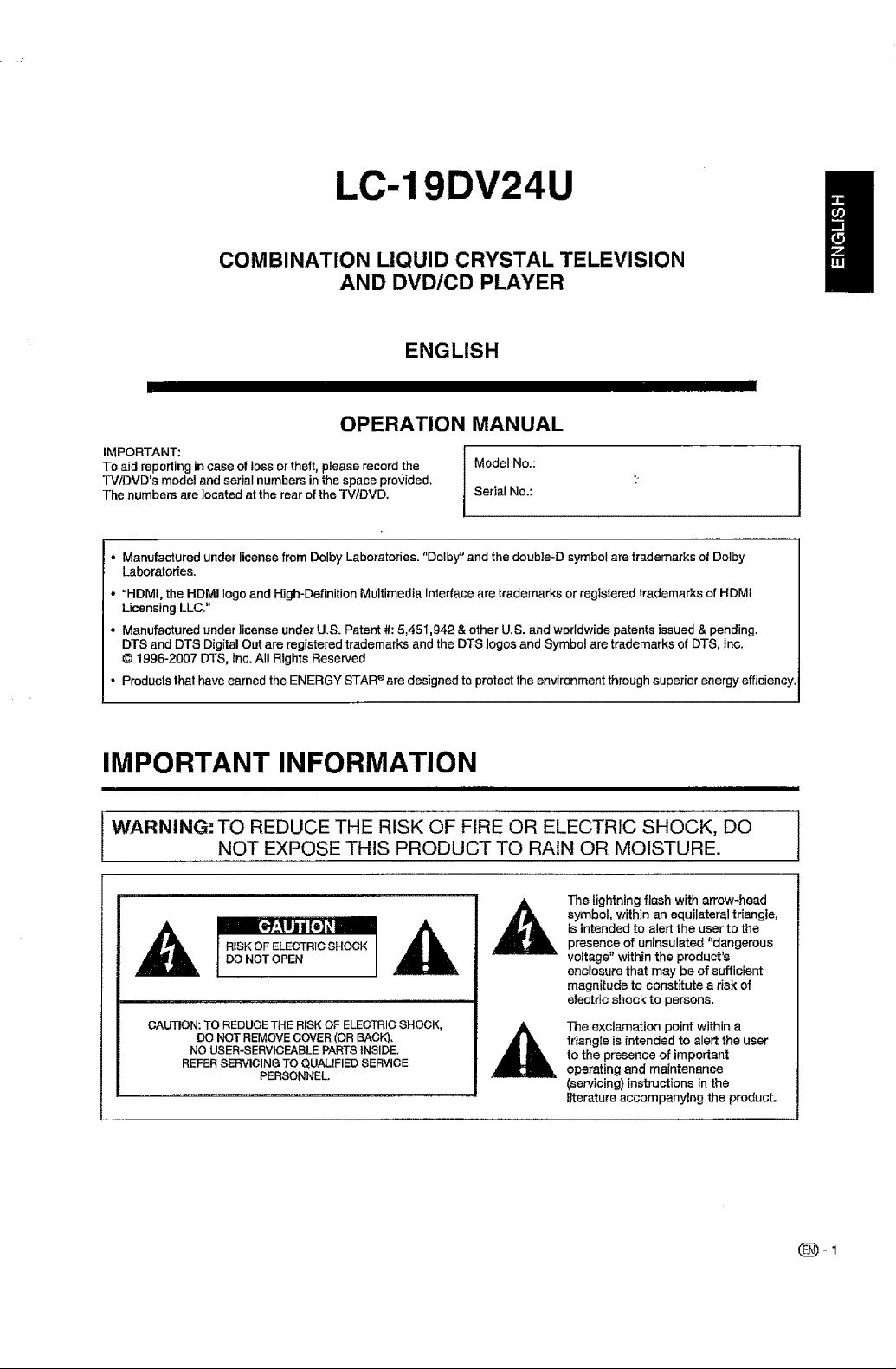
LC-19DV24U
COMBINATION LIQUID CRYSTAL TELEVISION
AND DVD/CD PLAYER
ENGLISH
IIII
OPERATION MANUAL
IMPORTANT:
To aid reporting in case of toss or theft, please record the
TVIDVD's model and serial numbers in the space provided.
The numbers are located at the rear of the TV/DVD.
• Manulactured under license from Dolby Laboratories."Dolby" and the doubie-D symbol are trademarks of Dolby
Laboratories.
• "HDMI, the HDMI logo and High-Definition Multimedia Interface are trademarks or registered trademarks of HDMI
Licensing LLC."
• Manufactured under license under U.S. Patent #: 5,451,942 & other U.S. and worldwide patents issued & pending.
DTS and DTS Digital Out are registered trademarks and the DTS loges and Symbol are trademarks of DTS, Inc.
© 1996-2007 DTS, inc. All Rights Reserved
• Products that have earned the ENERGY STAR e are designed to protect the environment through superior energy efficiency.
Model No.:
SeriafNo.:
IMPORTANT INFORMATION
WARNING: TO REDUCE THE RISK OF FIRE OR ELECTRIC SHOCK, DO
NOT EXPOSE THIS PRODUCT TO RAIN OR MOISTURE.
The lightning flash with arrow-head
symbol, withinan equilateral triangle,
isintendedto alert the user to the
RISK OF ELECTRIC SHOCK
DO NOT OPEN
CAUTION: TO REDUCE THE RISK OF ELECTRIC SHOCK,
DO NOT REMOVE COVER (OR BACK).
NO USER-SERVICEABLE PARTS INSIDE.
REFER SERVICING TO QUALIFIED SERVICE
PERSONNEL
presenceof uninsulated "dangerous
voltage" within the product's
enclosurethat may be of sufficient
magnitude to constitute a r}sk of
electric shock to persons.
The exclamation point within a
triangle is intended to alert the user
to the presence of important
operating and maintenance
(servicing} instructions in the
l_teratureaccompanying the product.
(_)-1
Page 3
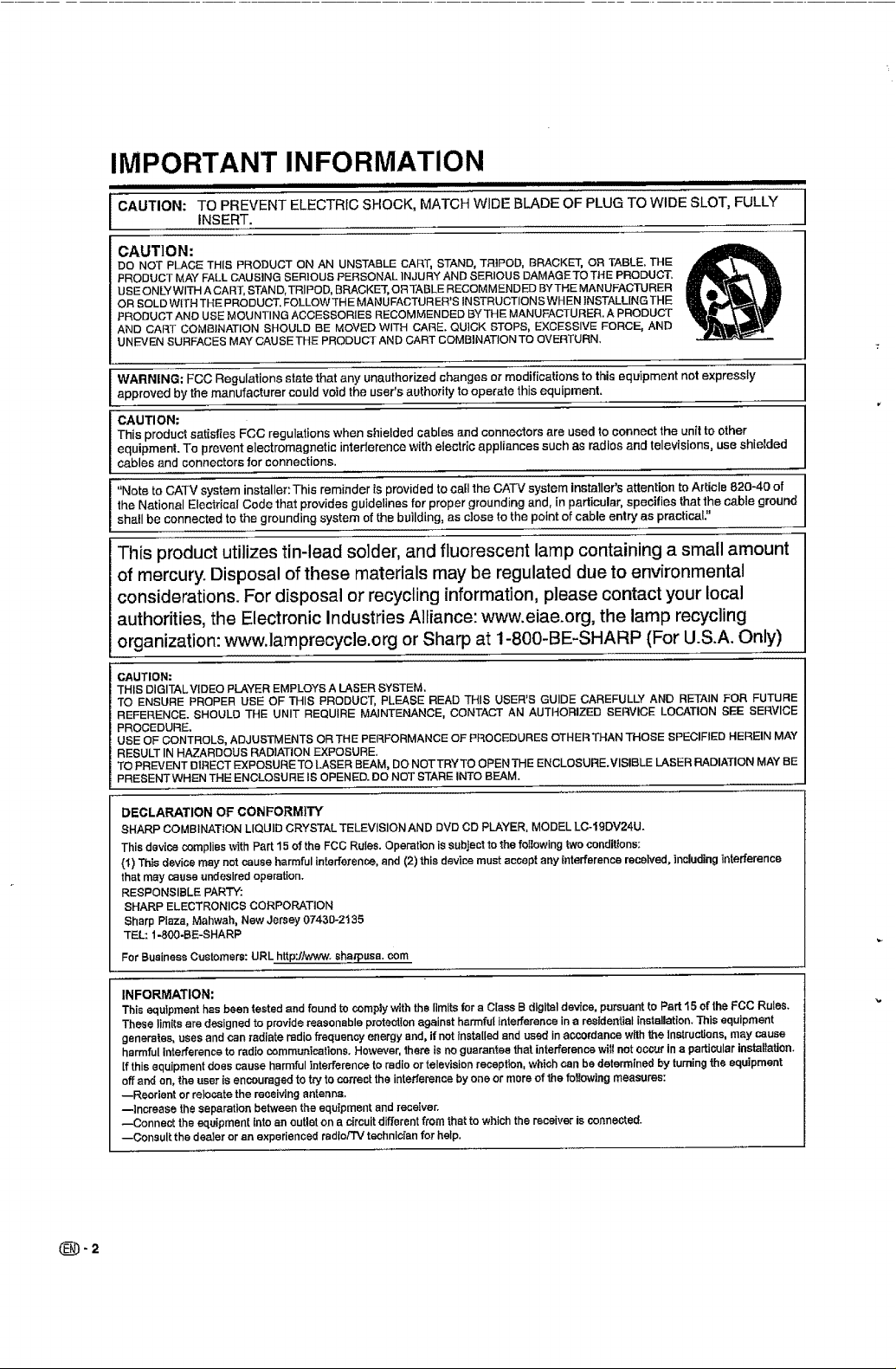
IMPORTANT INFORMATION
i i i null i i m| i
CAUTION: TO PREVENT ELECTRIC SHOCK, MATCH WIDE BLADE OF PLUG TO WIDE SLOT, FULLY
CAUTION:
DO NOT PLACE TH[S PRODUCT ON AN UNSTABLE CART_ STAND, TRIPOD, BRACKET, OR TABLE. THE
PRODUCT MAY FALL CAUSING SERIOUS PERSONAL INJURY AND SERIOUS DAMAGETO THE PRODUCT.
USE ONLY WITH A CART, STAND,TRIPOD, BRACKET, ORTABLE RECOMMENDED BYTHE MANUFACTURER
OR SOLD WITH THE PRODUCT. FOLLOWTHE MANUFACTURER'S INSTRUCTIONSWHEN ]NSTALL[NGTHE
PRODUCT AND USE MOUNTING ACCESSORIES RECOMMENDED BYTHE MANUFACTURER. A PRODUCT
AND CART COMBINATION SHOULD BE MOVED WITH CARE. QUICK STOPS, EXCESSIVE FORCE, AND
UNEVEN SURFACES MAY CAUSE THE PRODUCT AND CART COMBINATION TO OVERTURN.
WARNING: FCC Regulations state that any unauthorized changes or modifications to this equipment not expressly
approved by the manufacturer could void the user's authority to operate this equipment.
CAUTION:
This product satisfies FCC regulations when shielded cab[es and connectors are used to connect the unit to other
equipment. To prevent electromagnetic interierence with electric appliances such as radios and televisions, use shielded
cables and connecters for connections.
"Note to CATV system installer:This reminder is provided to carl lhe CATV system installer's attention to Article 820-40 of
the National Electrical Code that provides guidelines for proper grounding and, in particular, specifies that the cable ground
shall be connected to the grounding system of the building, as close to the point of cable entry as practical."
This product utilizes tin-lead solder, and fluorescent lamp containing a small amount
of mercury. Disposal of these materials may be regulated due to environmental
considerations. For disposal or recycling information, please contact your local
authorities, the Electronic Industries Alliance: www.eiae.org, the lamp recycling
organization: www.lamprecycle.org or Sharp at 1-800-BE-SHARP (For U.S.A. Only)
INSERT.
CAUTION:
THIS DIGITALVIDEO PLAYER EMPLOYS A LASER SYSTEM.
TO ENSURE PROPER USE OF THIS PRODUCT, PLEASE READ THIS USER'S GUIDE CAREFULLY AND RETAIN FOR FUTURE
REFERENCE. SHOULD THE UNIT REQUIRE MAINTENANCE, CONTACT AN AUTHORIZED SERVICE LOCATION SEE SERVICE
PROCEDURE.
USE OF CONTROLS, ADJUSTMENTS OR THE PERFORMANCE OF PROCEDURES OTHER THAN THOSE SPECIFIED HEREIN MAY
RESULT IN HAZARDOUS RADIATION EXPOSURE.
TO PREVENT DIRECT EXPOSURETO LASER BEAM, DO NOTTRYTO OPEN THE ENCLOSURE.VISIBLE LASER RADIATION MAY BE
PRESENTWHEN THE ENCLOSURE IS OPENED. DO NOT STARE INTO BEAM.
DECLARATION OF CONFORMITY
SHARP COMBINATION LIQUID CRYSTAL TELEVISION AND DVD CD PLAYER, MODEL LC-19DV24U.
This device complies _th Part 15 of the FCC Rules. Operation is subject to the following two conditions;
{i) This device may not cause harmful interference, and (2) this device must accept arty interference received, including interference
that may cause undesired operation.
RESPONSIBLE PARTY:
SHARP ELECTRONICS CORPORATION
Sharp Plaza, Mahwah, New Jersey 07430-2135
TEL: 1-800-BE-SHARP
For Business Customers: URL http:flwwwo sharpusa, corn
INFORMATION:
This equipment has been tested and found to comply with the limits fora Crass B digitaldevice, pursuant to Part 15 of the FCC Rules.
These lim[ts are designed to provide reasonable proteetlon against harmfu[ interference ina residential installation. ]his equipment
generates, uses and can radiate radio frequenay energy and, if not Installed and used in accordance with the Instructions, may cause
harmful interference to radfe communications. However, there is no guarantee that interference will not occur in a particular installation.
[fthis equipment does cause harmful interference to radio or television reception, which can be determined by turning the equipment
off and on, the t_serIs encouraged to t_ to correct the interference by one or mere of the following measures:
--Reorient or relocate the receiving antenna.
--Increase the separation between the equipment and receiver.
--Connect the equipment into an outlet on a circuit different from that to which the receiver is connected.
--Consult:the dealer or an experienced radio/TV technician for help.
Page 4
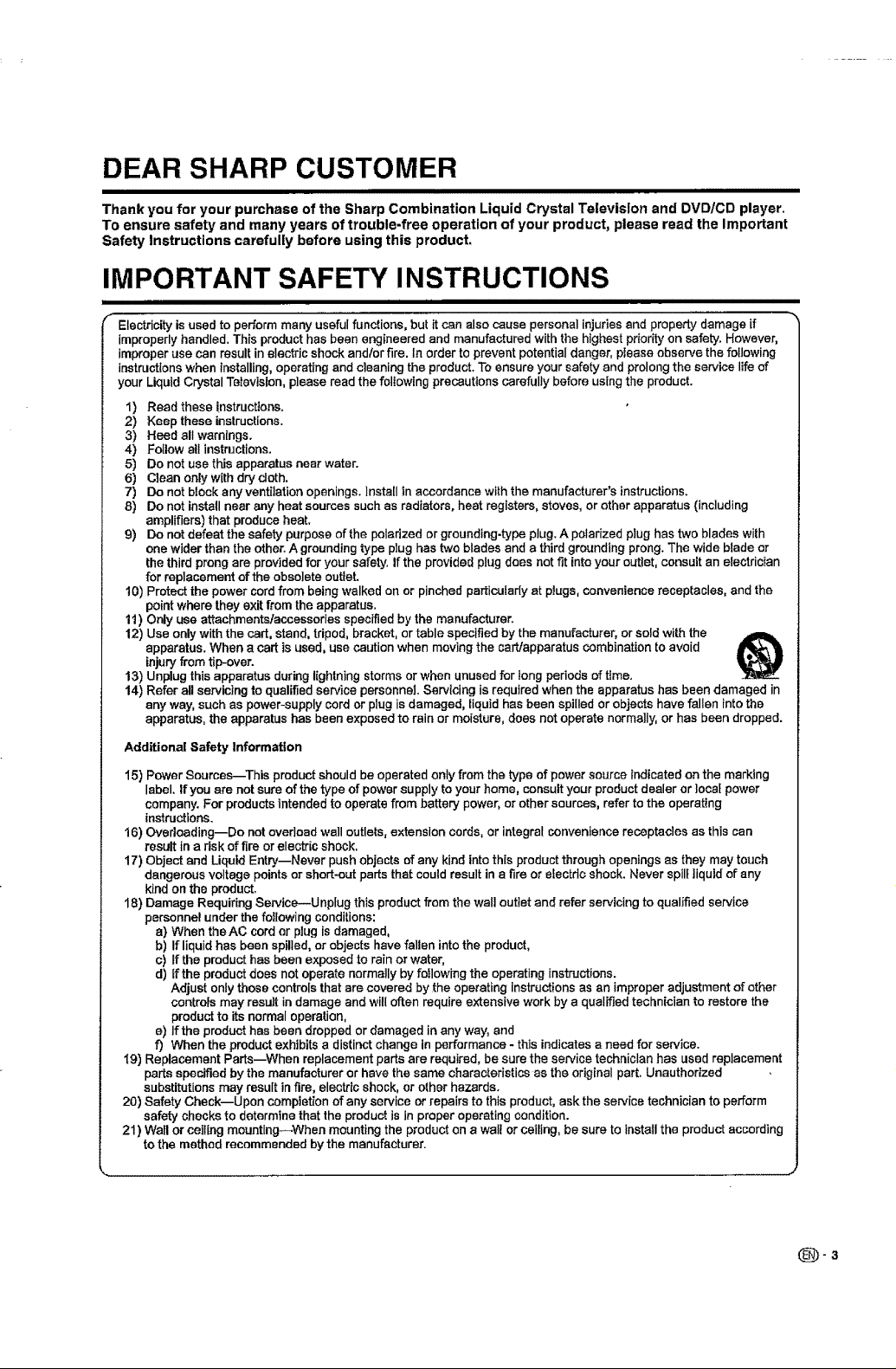
DEAR SHARP CUSTOMER
ii i iii
Thank you for your purchase of the Sharp Combination Liquid Crystal Television and DVD/CD player.
To ensure safety and many years of trouble-free operation of your product, please read the Important
Safety Instructions carefully before using this product,
IMPORTANT SAFETY INSTRUCTIONS
ii i ii
f_ Electricityis used to perform many usefulfunctions, but it can alsocause personal injuries and property damage if
improperly handled. This product has been engineered and manufactured with the highest priorityon safety. However,
improper use can result in electric shock and/or fire. In order to prevent potential danger, please observe the following
instructions when installing, operating and cleaning the product. To ensure your safety and prolong the servicelife of
your Liquid Crystal Television, please read the following precautions carefully before using the product.
Read these instructions.
1)
2)
Keep these instructions.
3)
Heed all warnings.
Follow all instructions.
4)
5)
Do not use this apparatus near water.
Clean only with dry cloth.
6)
7)
Do not block any ventilationopenings, install in accordance with the manufacturer's instructions.
8)
Do not install near any heat sources such as radiators, heat registers, stoves, or other apparatus (including
amplifiers) that produce heat.
g)
Do not defeat the safety purposeof the polarized or grounding-type plug. A polarized plug has two blades with
one wider than the other.A grounding type plug has two blades and athird grounding prong. The wide blade or
the third prong are provided for your safety, if the provided plug does not fit intoyour outlet, consult an electrician
for replacement of the obsolete outlet.
io)
Protect the power cordfrom being walked on or pinched particularly at plugs, convenience receptacles, and the
point where they exit from the apparatus.
11)
Only use attachments/accessories specified by the manufacturer.
Use onlywith the cart, stand, tripod, bracket, or table specified by the manufacturer, or sold with the
12)
apparatus. When a cart is used, use caution when moving the cart/apparatuscombination toavoid
injuryfrom tip-over.
13)
Unplug this apparatus during lightning storms orwhen unused for long pedods oftime.
14) Refer all servicingto qualified service personnel.Servicing is required whenthe apparatus has been damaged in
any way, such as power-supply cord or plug is damaged, Iiquid has been spilled or objects have fallen into the
apparatus, the apparatus has been exposed to rain or moisture, does not operate normally, or has been dropped.
Additional Safety Information
15) Power Sources--This productshould be operated onlyfrom the type of power sourceindicated on the marking
label. If you are not sure of the type of power supply to your home, consult your product dealer or ]ocaf power
company. For products intended to operate from battery power, or other sources, refer to the operating
instructions.
16) Overloading--Do not ovedoad wall outlets, extension cords, or integral convenience receptacles as this can
result in a risk of fire or electric shock.
17) Object and Liquid Entry--Never push objects of any kind into this product through openings as they maytouch
dangerous voltage points or short-outparts that could result in a fire or electdcshock. Never spil_liquid of any
kind on the product.
18) Damage Requiring Service--Unplug this product from the wall outletand refer servicing to qualified service
personnel under the following conditions:
a) When theAC cord or plug is damaged,
b) If liquid has been spilled,or objects have fallen into the product,
c) If the product has been exposed to rain or water,
d) If the product does not operate normally by following the operating instructions.
Adjust only those controls that are covered by_he operating instructions as an improper adjustment of other
controlsmay resultin damage and wiltoften require extensive work by a qualified technician to restore the
product to its normal operation,
e) Ifthe product has been dropped or damaged in any way, and
f) When the product exhibits a distinct change in performance - this indicates a need for service.
I9) Replacement Parts--When replacement parts are required, besure the service technician has used replacement
parts specifiedby the manufacturer or have the same characteristics as the originalpart. Unauthorized
substitutionsmay result infire, electric shock, or other hazards.
20) Safety Check--Upon completion of any serviceor repairs to this product, ask the service technician to perform
safetychecks to determine thatthe product is in proper operating condJtlon.
21) Wall or ceiling mounting--When mounting the product on a wall or ceiling, be sure to install the product according
tothe method recommended by the manufacturer.
(_-3
Page 5
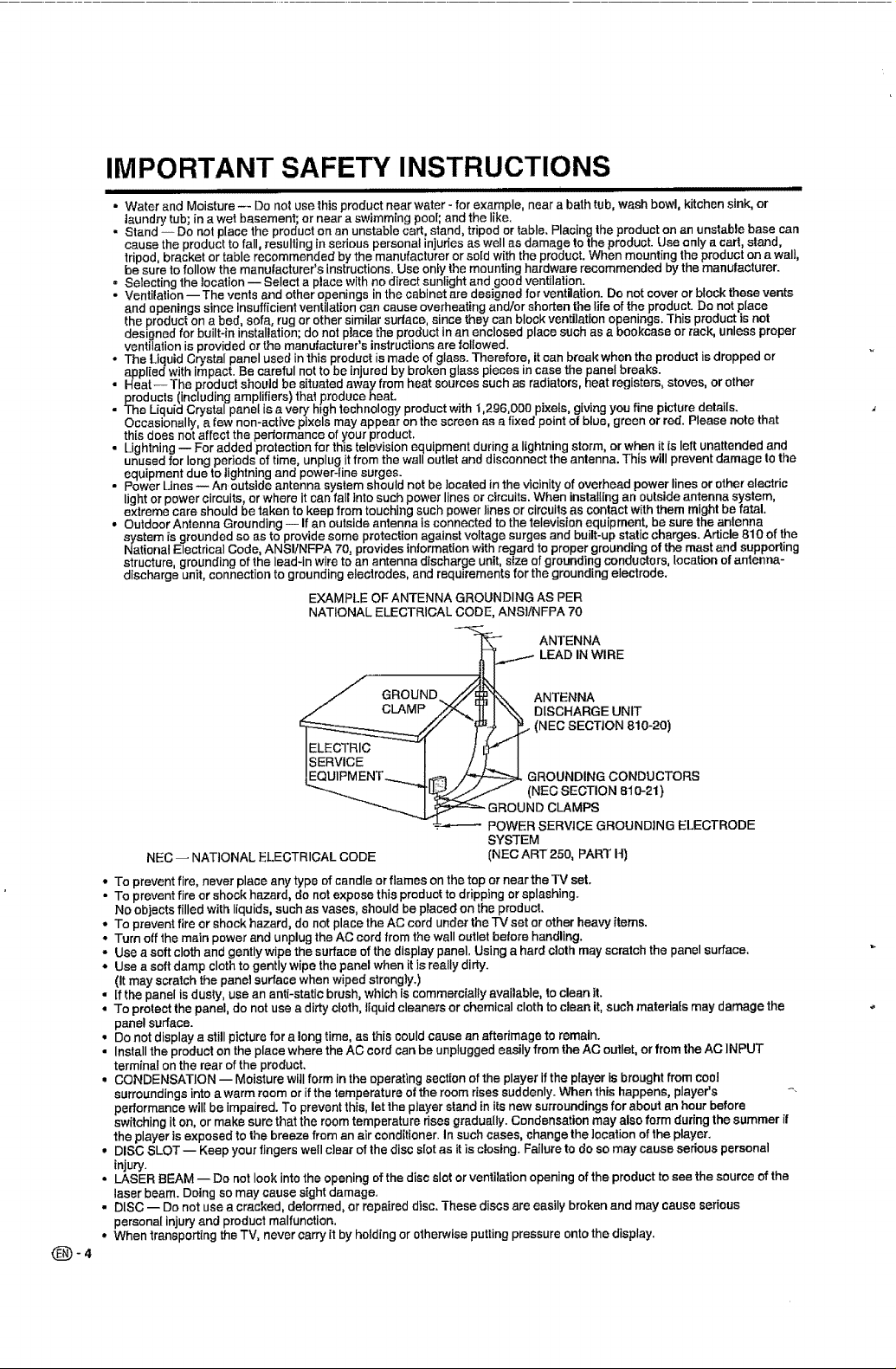
IMPORTANT SAFETY INSTRUCTIONS
i ii imll
• Water and Moisture -- Do not use this product near water - for example, near a bath tub, wash bowl, kitchen sink, or
laundry" tub in a wet basement; or near a swimming pool; and the like.
• Stand -- Do not place the product on an unstable cart, stand, tripod or table. Placing the product on an unstable base can
cause the product to fall resulting in serious personal injuries as well as damage to the product. Use only a cart, stand,
tripod, bracket or table recommended by the manufacturer or sold with the product. When mount ng the product on a wall,
be sure to follow the manufacturer's instructions. Use onfy the mounting hardware recommended by the manufacturer.
= Selecting the location -- Select a place with no direct sunlight and good ventilation.
• Ventilation -- The vents and other openings in the cabinet are designed for ventilation. Do not cover or block these vents
and openings since insufficient ventilation can cause overheating and/or shorten the life of the product. Do not place
the product on a bed, sofa, rug or other similar sudace, since they can block ventilation openings. This product is not
designed for built-in installation; do net piece the product in an enclosed place such as a bookcase or rack, unless proper
ventilation is provided or the manufacturer's instructions are followed.
• The Liquid Crystal panel used in this product is made of glass. Therefore, it can break when the product is dropped or
applied with impact. Be careful not to be injured by broken glass pieces in case the panel breaks.
• Heat-- The product should be situated away from heat sources such as radiators, heat registers, stoves, or other
products (including amplifiers) that produce heat.
The Liquid Crystal panel is a very h_gh technology product with 1,296,000 pixets, giving you fine picture details.
Occasionally, a few non-active pixels may appear on the screen as a fixed point of blue, green or red. Please note that
this does not affect the performance of your product.
• Lightning -- For added protection for this television equipment during a lightning storm, or when it is left unattended and
unused for long periods of time, unplug it from the wall outlet and disconnect the antenna. This will prevent damage to the
equipment due to lightning and power-line surges.
• Power Lines -- An outside antenna system should not be located in the vicinity of overhead power lines or other electric
light or power circuits, or where it can fall into such power lines or circuits. When installing an outside antenna system,
extreme care should be taken to keep from touching such power lines or circuits as contact with them might be fatal.
• Outdoor Antenna Grounding -- If an outside antenna is connected to the television equipment, be sure the antenna
system is grounded so as to provide some protection against voltage surges and built-up static charges. Article 810 of the
National Electrical Code, ANSI/NFPA 70, provides information with regard to proper grounding of the mast and supporting
structure grounding of the lead-in wire to an antenna discharge unit, size of grounding conductors, location of antenna-
discharge unit, connection to ground ng e corrodes, and requ foments for the grounding electrode.
EXAMPLE OF ANTENNA GROUNDING AS PER
NATIONAL ELECTRICAL CODE, ANS]/NFPA 70
ANTENNA
B
J GROUND ,._/" _ ]'_X ANTENNA
_ __...-.- LEAD IN WIRE
(_-4
(NEeSECTJON810-20)
_ _,,_ DISCHARGE UNIT
!_ GROUNDING CONDUCTORS
oJ." g jgT,O.
-- _ POWER SERVICE GROUNDING ELECTRODE
NEC -- NATIONAL ELECTRICAL CODE (NEC ART 250, PART H)
• To prevent fire, never place any type of candle or flames on the top or near the TV set.
• To prevent fire or shock hazard, do not expose this product to dripping orsplashing.
No objects filled with liquids, such as vases, should be placedon the product.
• To prevent fire or shock hazard, do not place the AC cord under the P',/set er other heavy items.
• Turn off the main power and unplug the AC cord from the wall outlet before handling.
• Use a soft cloth and gentlywipe the surface ofthe display panel. Using a hard cloth may scratch the panel surface.
• Use a soft damp cloth to gently wipe the panelwhen it is really dirty.
(It may scratchthe pane] surface when wiped strongly.)
• [f the panel is dusty, use an anti-static brush, which is commercially available, to clean it.
• To protect the pane], do not use a ditty cloth, liquid cleaners or chemical cloth to clean it, such materiais may damage the
panel surface.
• Do not display astill picture for a long tirne, as this could cause an afterimage to remain.
• Install the product on the place where the AC cordcan be unplugged easily from the AC outlet, or from the AC INPUT
terminal on the rear of the product.
• CONDENSATION -- Moisture will form in the operating section ofthe player if the player is brought from cool
surroundings into a warm room orifthe temperatureo| the room rises suddenly. When this happens,player's -,
performance will be impaired. To prevent this, let the player stand [n its new surroundings for about anhour before
switching it on, or make sure that the room temperature rises gradually. Condensation may also form during the summer if
the player is exposed to the breeze from an air conditioner,In such cases, changethe location of the player.
• DISC SLOT -- Keep your fingers well clear ofthe disc slotas it is closing. Failure to do so may cause serious personal
injury,
• LASERBEAM -- Do not look intothe openingofthe disc slot or ventilationopeningofthe productto see the sourceofthe
laserbeam, Doingso may cause sightdamage.
• DISC-- Do not use a cracked, deformed, or repaired disc. These discsare easily brokenand may cause serious
personal injury and product malfunction.
• When transporting the TV, never carry[tby holding or otherwise putting pressure onto the display.
SYSTEM
Page 6
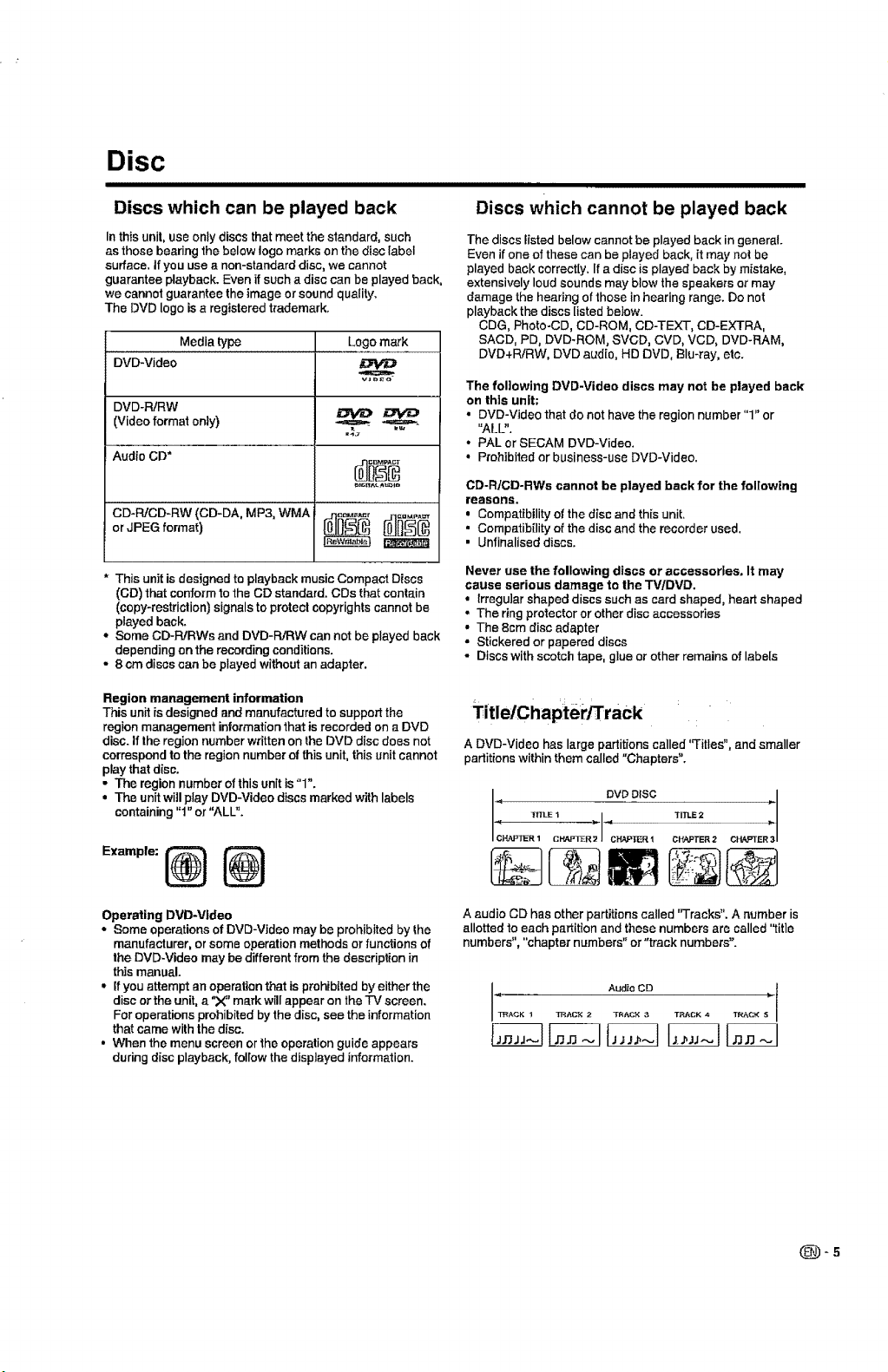
Disc
Discs which can be played back
Inthis unit, use only discs that meet the standard, such
as those bearing the below logo marks on the disc label
surface. If you use a non-standard disc, we cannot
guarantee playback. Even ifsuch adisc can be played back,
we cannot guarantee the imageor sound quality.
The DVD logo is a registered trademark.
Media type Logo mark
DVD-Video
vJ_,_o
DVD-PJRW
(Video format only) _
Audio CD*
or°D-'c° WjpEGformat)CCODAMP3 ,MA
This unit is designed to playback music Compact Discs
(CD) that conform to the CD standard. CDs that contain
(copy-restriction) signals to protect copyrights cannot be
played back.
• Some CD-RiRWs and DVD-PJRW can not be played back
depending on the recording conditions.
• 8 cm discs can be played without an adapter.
Region management information
This unit is designed and manufactured to support the
region management information that is recorded on a DVD
disc. If the region number written on the DVD disc does not
correspond to the region number of this unit, this unit cannot
play that disc.
- The region number of this unit is "I".
• The unit will play DVD-Video discs marked with labels
containing "1" or "ALU'.
Discs which cannot be played back
The discs listed below cannot be played back in general.
Even if one of these can be played back, it may not be
played back correctly. If a disc is played back by mistake,
extensively loud sounds may blew the speakers or may
damage the headng of those in hearing range. Do not
playback the discs listed below.
CDG, Photo-CD, CD-ROM, CD-TE_, CD-EXTRA,
SACD, PD, DVD-ROM, SVCD, CVD, VCD, DVD-RAM,
DVD+RiRW, DVD audio, HD DVD, Blu-ray, etc.
The following DVD-Video discs may not be played back
on this unit;
• DVD-Video that do nothavetheregion number "1" or
"ALU'.
• PAL or SECAM DVD-Video.
• Prohibited or business-use DVD-Video.
CD-R/CD-RWs cannot be played back for the foltowtng
reasons.
• Compatibility of the disc and this unit.
• Compatibility of the disc and the recorder used.
• Unfinalised discs.
Never use the following discs or accessories. It may
cause serious damage to the TV/DVD.
• Irregu]ar shaped discssuch as cardshaped, heart shaped
• The ringprotectoror other disc accessories
• The 8cm discadapter
• Stickered or papered discs
• Discs with scotch tape, glue or other remains of labors
A DVD-Video has large partitions called "Titles", and smaller
partitions within them called "Chapters".
I_ DVDDISC =I
•_ TITLE I _ _ TnLE2
CJ'_PTER 1 C;_PTER 2 CHAP_R 1 CHAPTER 2 CHAFr ER
Operating DVD-Vldeo
• Some operations of DVD-VJdeo may be prohibited by the
manufacturer, or some operation methods or functions of
the DVD-Video may be different from the description in
this manual.
• If you attempt an operation that is prohibited by either the
disc or the unit, a '_" mark will appear on the TV screen.
For operations prohibited by the disc, see the information
that came with the disc.
• When the menu screen or the operation guide appears
during disc playback, folrow the displayed information.
A audio CD has other partitions called 'qracks". A numberis
allotted to each partitionand these numbers are called "title
numbers","chapter numbers" or "track numbers".
I Audio CO r
TRACK "l TRAC_; 2 _[R#,C_ ,3 TRACK _, TRAC_ 5
(_)-5
Page 7
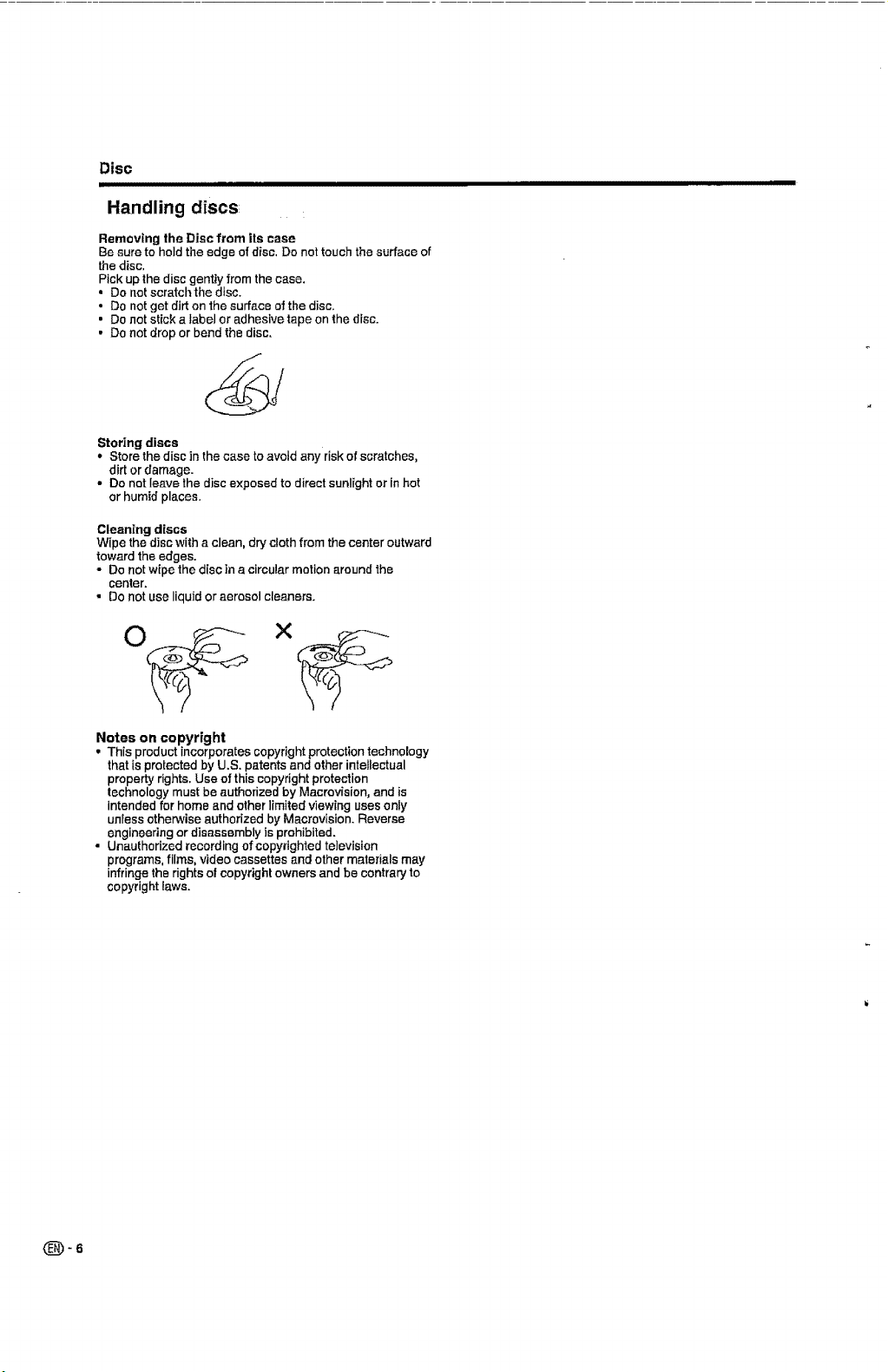
Disc
Handling discs
Removing the Disc from its case
Be sure to hold the edge of disc Do not touch the surface of
the disc
Pick up the disc genUy from the case.
• Do not scratchthe disc.
• Do not get dJrt on the surface of the disc
• Do not stick a label or adhesive tape on the disc
• Do not drop or bend the disc,
Storing discs
• Store the disc in the case to avoid any risk of scratches,
dirt or damage.
• Do not leave the disc exposed to direct sunlight or inhot
or humid places
Cleaning discs
Wipe the disc with aclean, dry cloth from the center outward
towardthe edges.
* Do notwipe the discin a circularmotion around the
center.
• Do not use liquidoraerosol cleaners.
Notes on copyright
• This product incorporatescopyrightprotectiontechnology
thatisprotectedby U.S. patents and otherintellectual
propertyrights.Use of thiscopyrightprotection
technologymust beauthorized by Macrov_sion,andis
intendedfor home and other limitedviewing usesonly
unlessotherwiseauthorized by Macrovision.Reverse
engineering or disassembly Is prohibited.
• Unauthorized recordingof copyrightedtelevision
programs, films, video cassettes and other materials may
infringe the rights of copyright owners and be contrary to
copyright laws.
(_-6
Page 8
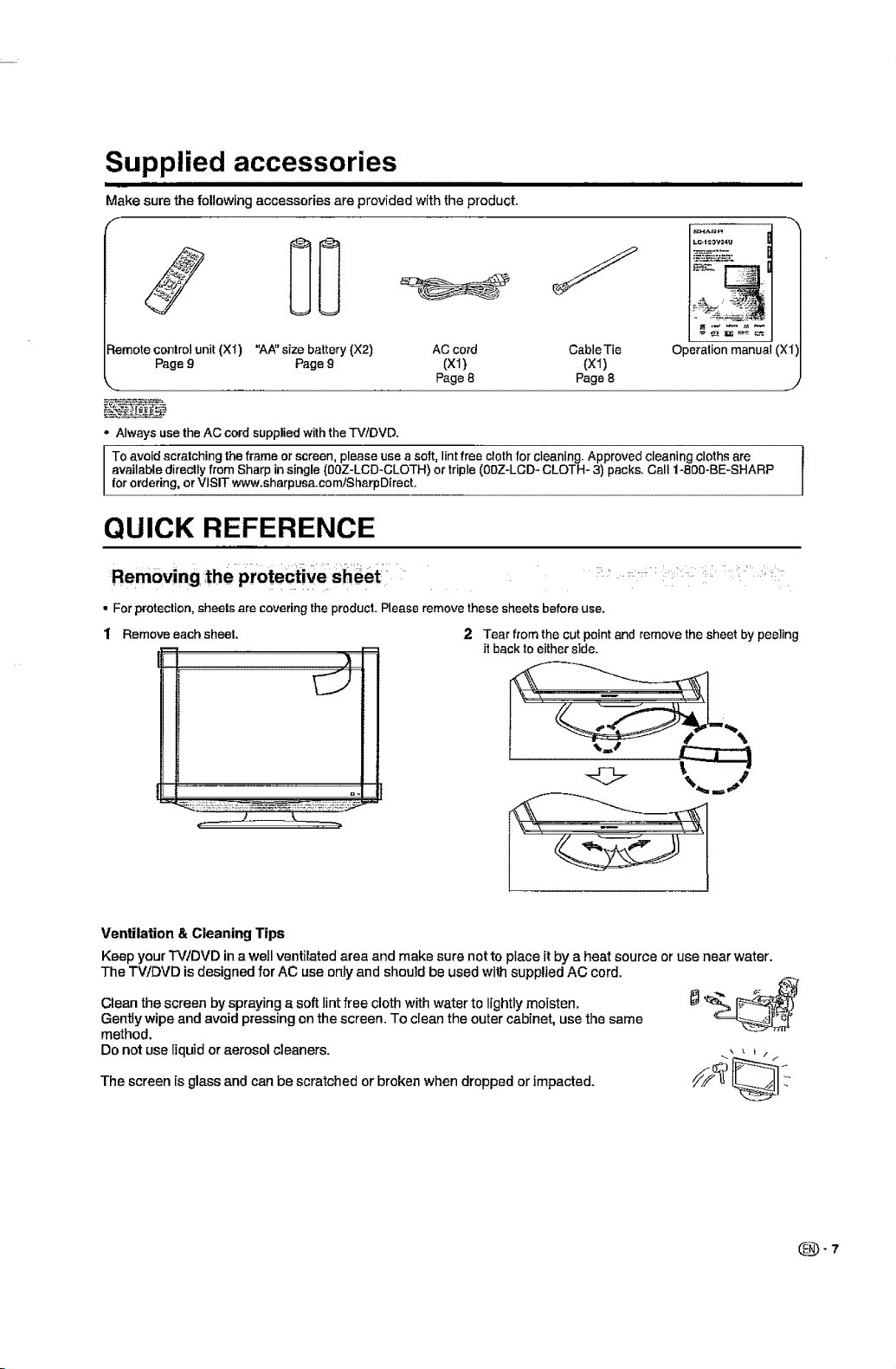
Supplied accessories
ii iiiiiiiiiii ii ii i
Make sure the following accessories are provided with the product.
iii i
L_I_DV_4U
:tomato control unit (XI) "AA" size battery (X2) AC cord Cable Tie
Page 9 Page 9 (XI) (X1)
_. .......... ....... Page 8 Page 8
• Always use the AC cord supplied with the TV/DVD.
available directly from Sharp in single (00Z-LCD-CLOTH) or triple (00Z-LCD- CLOTH- 3) packs. Call 1-800-BE-SHARP
I o avoid scratching the frame or screen, please use a salt, lint free cloth for cleaning. Approved cleaning cloths are
for ordering, or VISIT www.sharpusa.cam/Sh_rpDirect.
Operation manual (X1]
QUICK REFERENCE
• For protection, sheets are coveringthe product. Please remove these shoots before use.
[ ....... /
I Remove each sheet. 2. Tear from the cut point and remove the sheet by peeling
n=
it back to either side.
J
Ventilation & Cleaning Tips
Keepyour"I'VfDVDin a wellventilatedarea and make sure nottoplace it by a heat source or use near water.
The TViDVD is designed for AC use only and should be used with supplied AC cord.
Clean the screen by spraying a soft lint free cloth with water to lightly moisten.
Gently wipe and avoid pressing on the screen. To clean the outer cabinet, use the same
method.
Do not use liquid or aerosol cleaners.
The screen is glass and can be scratched or broken when dropped or impacted.
Page 9
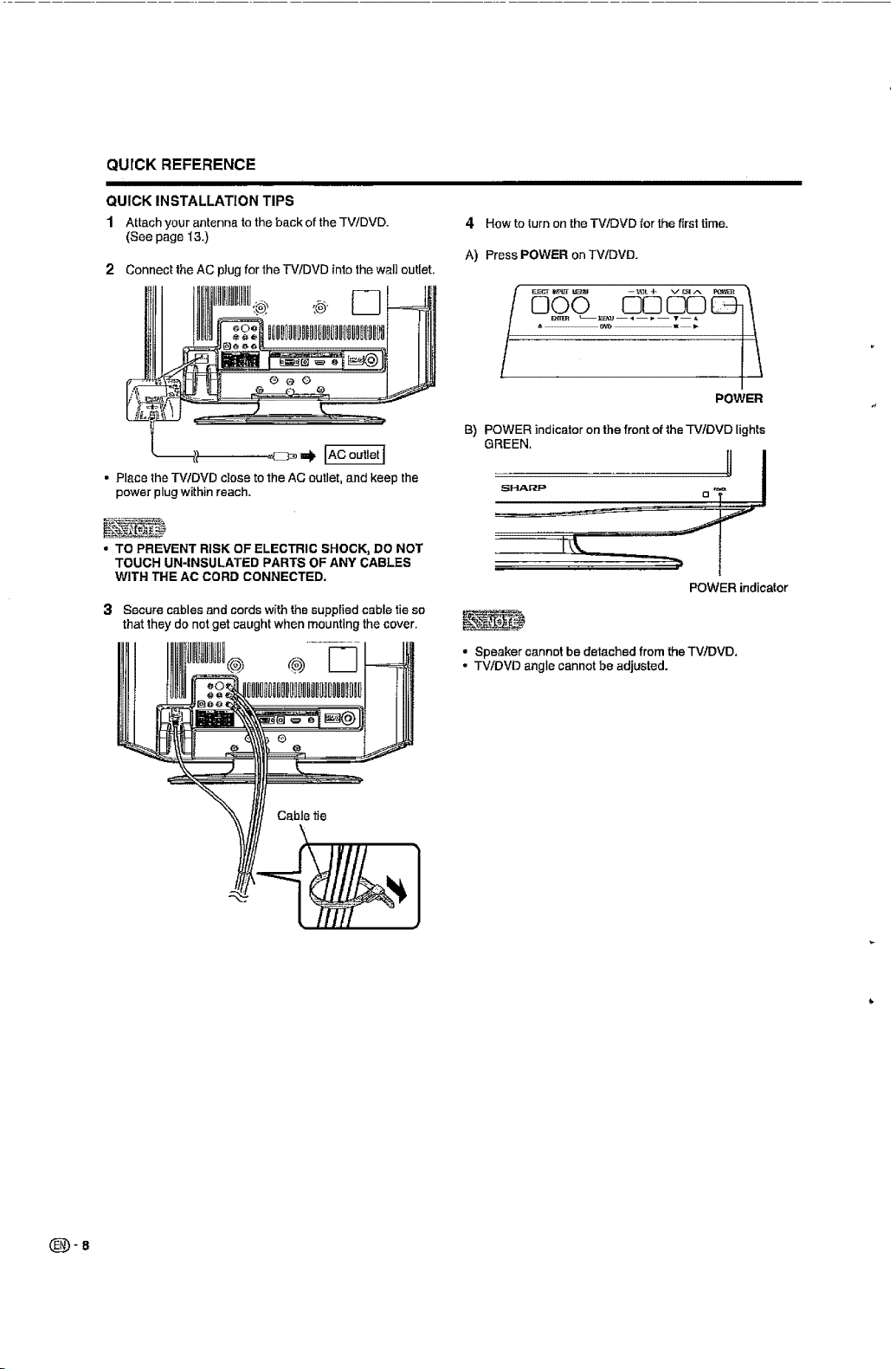
QUICKREFERENCE
QUICKINSTALLATIONTIPS
1 Attach your antennato the back of the TV/DVD.
(See page "[3.)
2
Connect the AC plug for the TV/DVD into the wall outlet,
,,® [Z
• Place the TV/DVD close to the AC outlet, and keep the
power plug within reach,
• TO PREVENT RISK OF ELECTRIC SHOCK, DO NOT
TOUCH UN-INBULATED PARTS OF ANY CABLES
WITH THE AC CORD CONNECTED.
3 Secure cables and cordswith thesupplied cabletie so
that they do notget caught when mounting the cover,
4 How to turn on the TV/DVD for the first time.
A) Press POWER on TVIDVD.
I
POWER
B) POWER indicator on the front of the TV/DVD [ights
GREEN.
POWER indicator
• Speaker cannot be detached from the TVtDVD.
• TV/DVD angle cannot be adjusted.
(_-8
Cable tie
Page 10
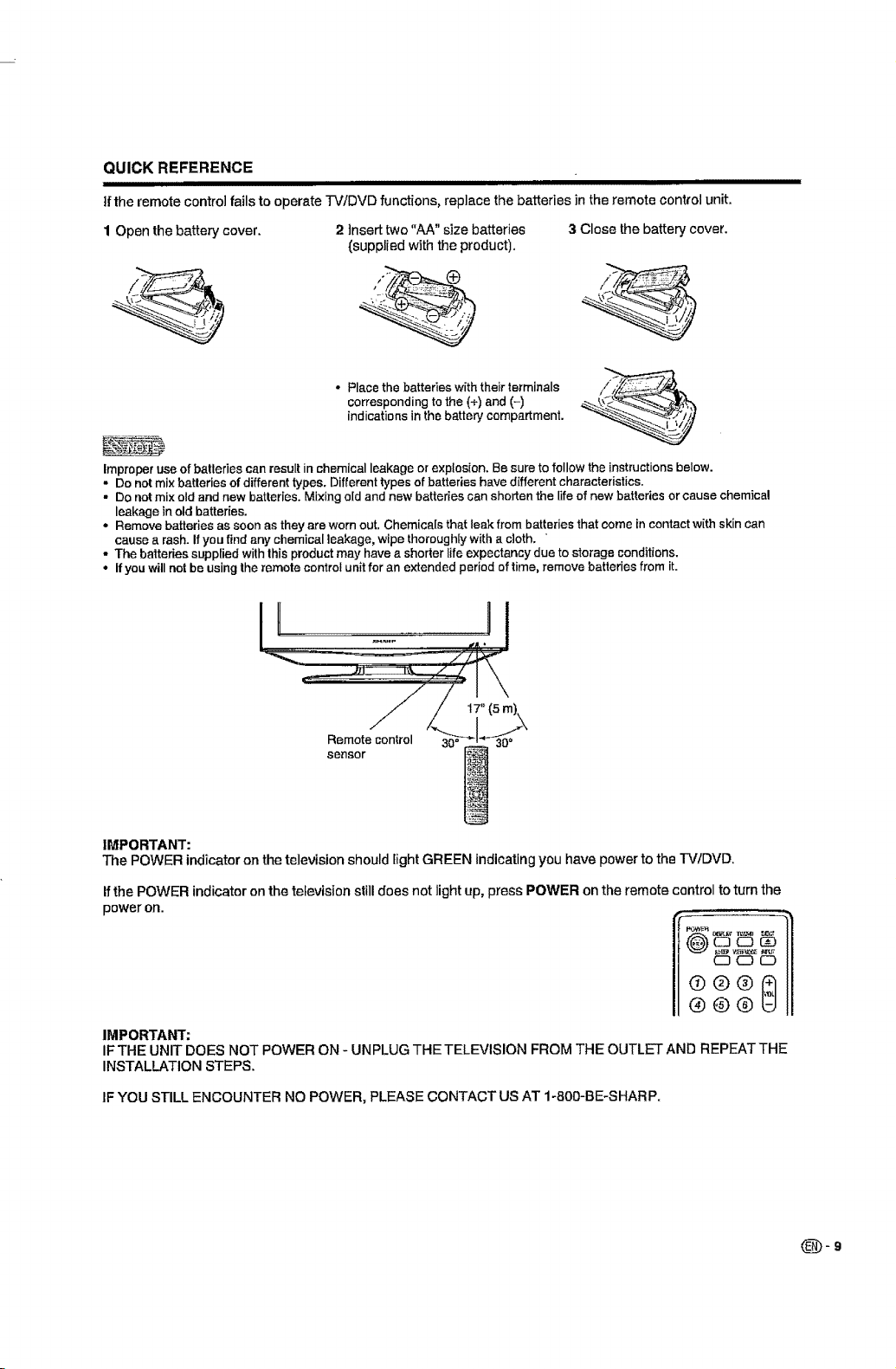
QUICK REFERENCE
tfthe remote control fails to operate TV/DVD functions, replace the batteries in the remote control unit.
1 Open the battery cover.
Improper use of batteries canresultin chemical leakage or explosion. Be sure tofollow the instructions below.
• Do not mix batteries of different types. Different types of batteries have different characteristics.
• Do notmix old and new batteries.Mixing old and new batteries can shorten the rife of new batteries or cause chemical
leakage in old batteries.
• Remove batteries as soon as they are worn out. Chemica[s that leak from batteries that come in contact with skin can
causea rash.Ifyou find any chemical leakage, wipe thoroughly with a cloth.
- The batteries supplied with this product may have a shorter life expectancy due to storage conditions.
° If you willnotbe using the remote control unit for an extended period of time, remove batteries from it.
I I II II
2 Insert two "AA" size batteries
(supplied with the product).
- Placethe batteries with their terminals /-_z
corresponding to the (+) and (-) _'_,.
indications in the battery compartment. _i,J-.,._.._.7_/_:_
3 Close the battery cover.
Reen_°pcentr°l _i 3_-_0_
IMPORTANT:
The POWER indicator on the television should fight GREEN indicating you have power to the "P,//DVD.
Ifthe POWER indicator on the television still does not light up, press POWER on the remote control to turn the
power on.
II®®®Q
IMPORTANT:
IF THE UNIT DOES NOT POWER ON - UNPLUG THE TELEVISION FROM THE OUTLET AND REPEAT THE
INSTALLATION STEPS.
IF YOU STILL ENCOUNTER NO POWER, PLEASE CONTACT US AT 1-80D-BE-SHARP.
(_-9
Page 11

Contents
IMPORTANT INFORMATION ................................... 1
DEAR SHARP CUSTOMER ..................................... 3
IMPORTANT SAFETY INSTRUCTIONS .................. 3
Disc ........................................................................... 5
Discs which can be played back .......................... 5
Discs which cannot be played back ..................... 5
Title/Chapter/Track .............................................. 5
Handling discs ..................................................... 6
Supplied accessories ............................................. 7
QUICK REFERENCE ................................................ 7
Removing the protective sheet ............................ 7
Contents ................................................................. 10
Part names ............................................................. 11
TV/DVD (Front) .................................................. 1I
TV/DVD (Rear) .................................................. 11
TV/DVD (Right) .................................................. 11
Remote control unit ............................................ !2
Preparation ............................................................ 13
Using the remote control unit ............................. 13
Cautions regarding remote control unit .............. 13
Antennas ........................................................... I3
Using external equipment .................................... 14
Displaying an external equipment image ........... 14
Connecting to External Equipment .................... 14
Watching TV ........................................................... 15
Preparation ........................................................ 15
Turning on the power ......................................... 15
Select the TV mode ........................................... 15
Turning off the power ......................................... 15
Changing channels ............................................ 15
Auto Ch Memory ................................................ 15
Skipping stored channel .................................... 16
Clear All ............................................................. 16
Display the channel information ......................... 16
Setting MTS/SAP stereo mode .......................... 16
Selecting the digital audio language .................. 16
View mode for 4:3 programs .............................. 17
View mode for HD programs .............................. 17
Labeling channels .............................................. 17
Closed captions and digital closed captions ...... 18
Caption setup .................................................... 19
Password setting for parental control ................. 19
How to enter the Lock menu .............................. 19
Parental control (V-CHIP) .................................. 20
TV Parental Guidelines _ Guidelines) ........... 20
Voluntary movie rating system (MPAA) ............. 20
Canadian rating systems ................................... 21
Canadian English ratings ................................... 21
Canadian French ratings ................................... 21
How to temporarily release the V-Chip block ..... 21
Other convenience functions ............................... 22
Menu operation buttons ..................................... 22
Quick guide for MENU operation ....................... 22
Connecting a PC (Personal computer) ............... 24
Viewing an image from a PC .............................. 24
Displaying an image from a PC .......................... 24
PC compatibility chart ........................................ 24
Watching the DVD ................................................. 25
Preparation ........................................................ 25
Turning on the power ......................................... 25
Playback procedure ........................................... 25
Status display of DVD disc ................................. 25
Special playback ............................................... 26
Zooming ............................................................ 26
Locating desired scene ...................................... 26
Repeat pJayback ................................................ 26
A-B Repeat playback ......................................... 26
Marking desired scenes ..................................... 27
Changing angles ................................................ 27
Changing soundtrack language ......................... 27
Subtitles ............................................................. 27
MP3/'WMA/JPEG and Audio CD operation .......... 28
MP3/WMA/JPEG CD information ..................... 28
Loading CD ........................................................ 29
MP3/WMA and Audio CD playback ................... 29
Select Files ........................................................ 29
JPEG playback .................................................. 29
Slide show playback .......................................... 29
Repeat playback (CD) ....................................... 30
Random playback (CD) ..................................... 30
Program playback (CD) ..................................... 30
Function setup ....................................................... 30
Basic operation buttons ..................................... 30
Quick guide for DVD MENU operation ............... 30
Parental control setting ...................................... 32
Set the new password ....................................... 32
Temporary disabling of rating level by DVD disc32
Appendix ................................................................ 33
Language code list ............................................ 33
Troubleshooting ................................................. 34
Troubleshooting-Digital broadcasting ................ 34
Troubleshooting-PC mode ................................. 34
TroubleshooUng-DVD ........................................ 35
Specifications .................................................... 36
Calling for Service ................................................. 37
LIMITED WARRANTY ............................................ 37
Dimensional Drawings
• The dimensionaldrawingsfor the TV/DVD set are
shown ontheinsideback cover.
(_'10
Page 12
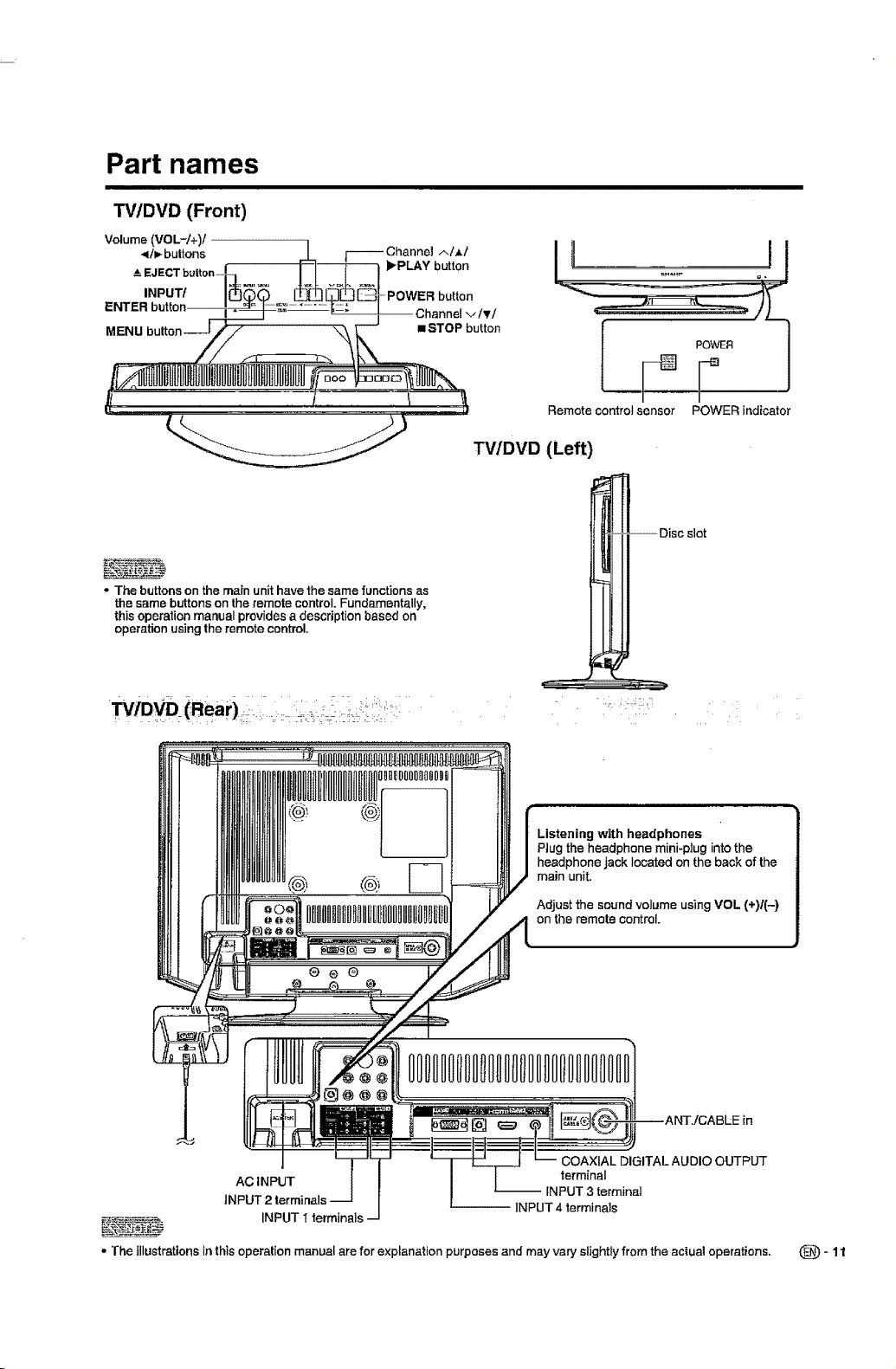
Part names
TV/DVD (Front)
Volume (VOL-f +)!
-_Iv buttons __ r-----Channel AIM
,LEJECT button I [_]_ _PLAY button
ENTER button _-_-_-'-_'-! ;z_ / Channel v tv/
button
|_........... _
- The buttons on the main unit have the same functions as
the same buttons on the remote control. Fundamentally,
this operation manual provides a description based on
operation using the remote control.
Remote control sensor POWER indicator
TWDVD (Left)
Listening with headphones
Plug the headphone mini-plug into the
headphone jack located on the back of the
main unit.
Adjust the sound volume using VOL (+)1(-)
on the remote control.
isc slot
0o®
AC INPUT terminal
_ _ _ INPUT I terminals
• The illustrations in this operation manual are for explanation purposes and may vary slightly from the acluat operations, (_-11
0
COAXIAL DIGITAL AUDIO OUTPUT
-- INPUT 3 terminal
-- INPUT 4 terminals
Page 13
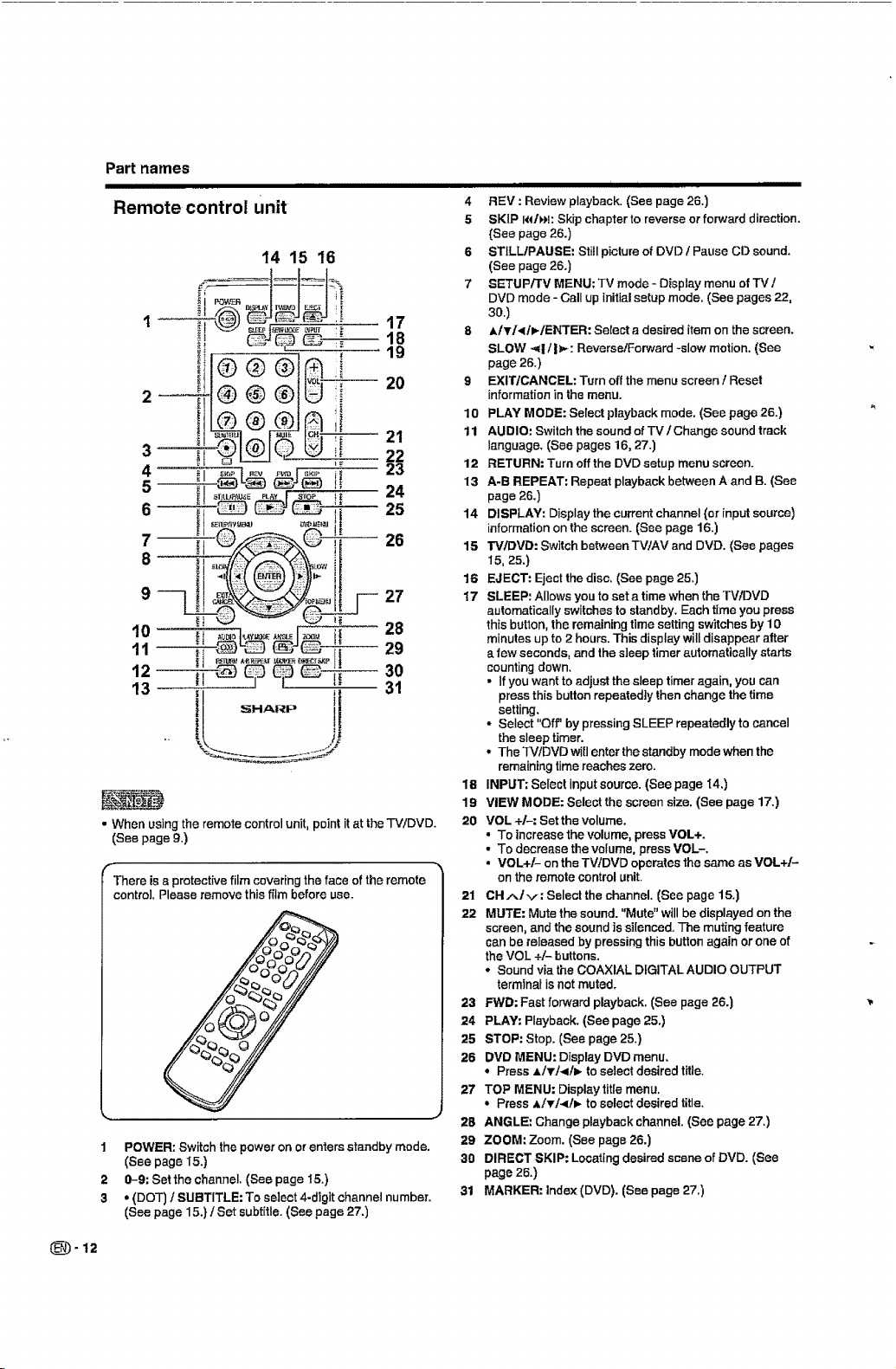
Part names
IIIIIIIIIIIIII IIIII
Remote control unit
14 15 16
_j,_......._ t7
L®® .!
® @®JU i 20
3
4
5
6
7--
8
9
10
11--
12--
13
•When usingthe remotecontrolunit,pointit atthe TV/DVD.
(See page 9.)
There is s protective film covering the face of the remote
control, Please remove this film before use.
1 POWER: Switchthe power on orenters standby mode.
(See page I5.)
2 0-9: Set the channel. (See page 15,)
3 • (DOT) t SUBTITLE: To select 4-digitchannelnumber.
(See page 15.)/Set subtitle.(See page 27.)
_ _ 22
_J 8[_LLfPALL_E FL&¥ | _-_OP _ 24
__H° " Ji 26
_i _,:--_, _ it 29
II _ _iJ'-_tJ_ t1_30
II SHARP
" [i
31
i i i
4 REV : Review playback.(Seepage 26.)
5 SKIP I<*/)H:Skip chapter to reverse or forward direction.
(See page 26.)
6 STILL/PAUSE: Still pictureof DVD t Pause CD sound.
(See page 26.)
7 SETUP/I'V MENU; TV mode - Display menu ofTV /
DVD mode - Call up initialsetup mode. (See pages 22,
30,)
8 AITI<It,.IENTER: Select a desired item on the screen.
SLOW "q/l_: ReversetForward-slow motion. (See
page 26.)
9 EXIT/CANCEL: Turn off the menu screen / Reset
information inthe menu.
10 PLAY MODE: Select playbackmode. (See page 26.)
11 AUDIO: Switch the sound of IV / Change sound track
language.(See pages 16,27.)
12 RETURN=Turn off the DVD setup menu screen.
13 A-B REPEAT; Repeat playback between A and B. (See
page 26.)
14 DISPLAY: Display the current channel (or input source)
information on the screen. (See page 16.)
15 TV/OVO: Switch between TV/AV and DVD. (See pages
I5,25.)
16 EJECT: Eject the disc, (See page 25.)
17 SLEEP: A[]ows you to set a time whenthe TV/DVD
automaticallyswitches to standby,Each time youpress
thisbutton, the remainingtime setting switchesby 10
minutesup to 2 hours.This displaywilldisappearafter
a few seconds, and the sleep timer automatically starts
countingdown,
= Ifyou wantto adjust the sleep timeragain, you can
pressthis button repeatedly then change thetime
setting,
• Select "Off' by pressingSLEEP repeatedly to cancel
the sleep timer.
• TheTVtDVD will enter the standby mode when the
remaining time reaches zero.
18 INPUT: Select input source.(See page f4.)
19 VIEW MODE=Select the screen size. (See page 17.)
20 VOL +/-: Set the volume.
° To increase the volume, press VOL+.
• To decrease thevolume, press VOL-.
• VOL+I- on the TVtDVD operates thesame as VOL+/-
on the remote controlunit.
21 CH.*-_/v, Select thechannel. (See page 15.)
22 MUTE=Mute the sound. "Mute" willbe displayed on the
screen, and the sound is si[enced, The muting feature
can be released by pressing this button again or one of
the VOL +/- buttons.
° Soundvia the COAXIAL DIGITAL AUDIO OUTPUT
terminal is not muted.
23 FWD; Fast forward playback. (See page 26.)
24 PLAY: Playback.(See page 25.)
25 STOP: Stop. (See page 25.)
26 DVD MENU: Display DVD menu,
• Press A/Ti,<i_ to select desired title,
27 TOP MENU: Displaytitlemenu.
• PressA/T/,</_ to select desired title.
28 ANGLE: Change playbackchannel.(See page 27,)
29 ZOOM: Zoom. (See page 26.)
30 DIRECT SKIP: Locatingdesiredscene of DVD. (See
page 26,)
31 MARKER: Index (DVD). (See page 27.)
(_-12
Page 14
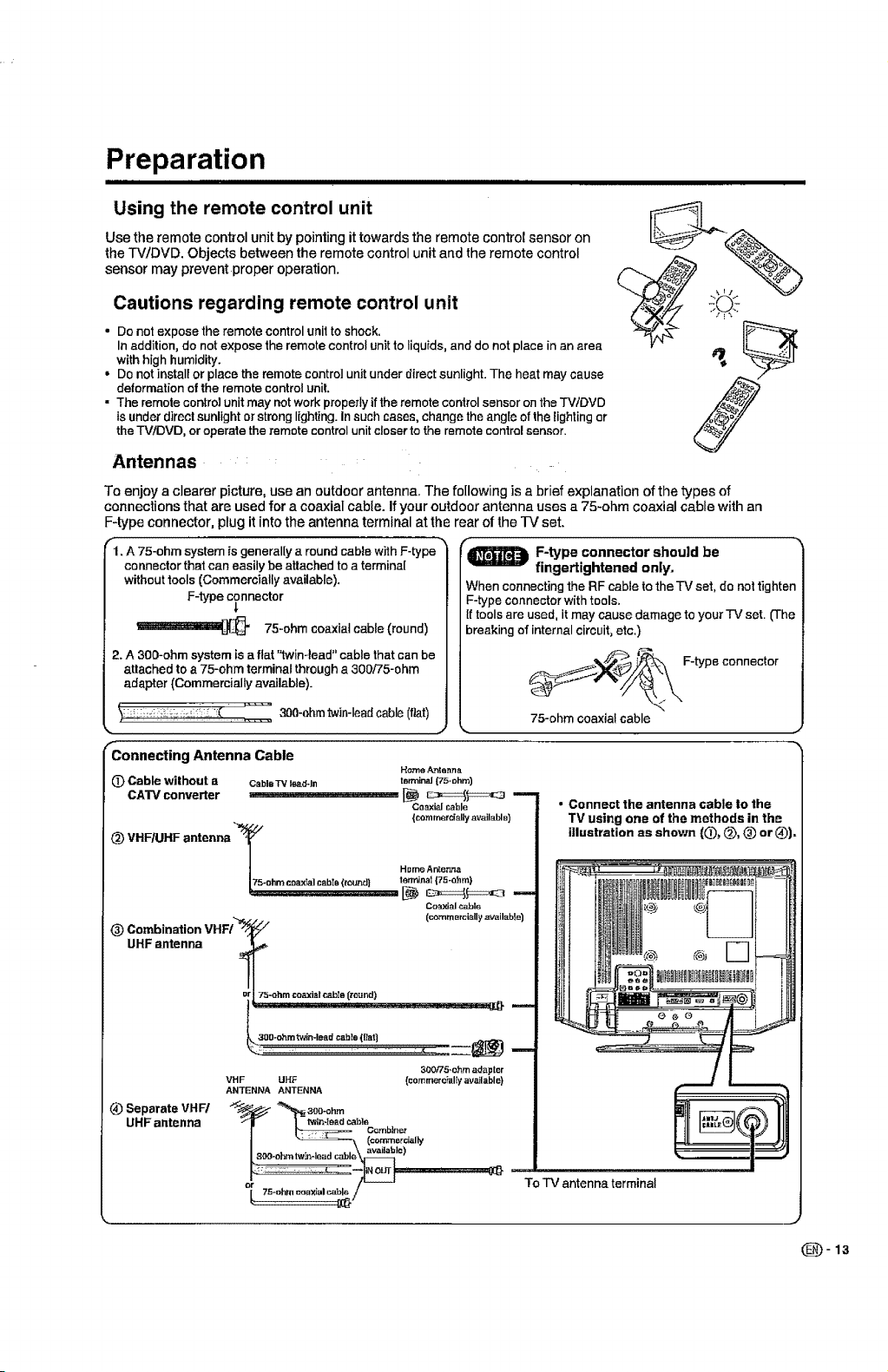
Preparation
Using the remote control unit
Use the remote control unit by pointing it towards the remote control sensor on
the TV/DVD. Objects between the remote control unit and the remote control
sensor may prevent proper operation.
Cautions regarding remote control unit
• Do notexpose the remote controlunit toshock.
In addition, do not expose the remote control unitto liquids,and do not place in an area
withhighhumidity.
• Do not install or place the remote controlunit under direct sunlight. The heat may cause
deformation of the remote controlunit,
• The remotecontrolunitmay notwork properlyiftheremote control sensor on theTViOVD
isunder direct sunlight or strong lighting. In such cases, change the angle of the lighting or
theTViDVD, or operatethe remote controlunitcloserto theremotecontrolsensor.
Antennas
To enjoy a clearer picture, use an outdoor antenna. The following is a brief explanation of the types of
connections that are used for a coaxial cable. If your outdoor antenna uses a 75-ohm coaxial cable with an
F-type connector, plug it into the antenna terminal at the rear of the TV set.
_1.A 75-ohm system fsgenerally a round cable with F-type
connector that can easily be attached to a terminal
without tools (Commercially available).
F-type connector
$
75-ohm coaxialcable (round)
2. A 300-ohm system is a flat '1win-lead" cable that canbe
attached to a 75-ohm terminal through a 300/75-ohm
adapter (Commercially available).
_ F-type connector should be
fingertightened only.
When connecting the RF cable to the IV set, do not tighten
F-type connector with tools.
If tools are used, it may cause damage to your TV set. (The
breaking of internal circuit,etc.)
F-typeconnector
_:- !_ii:_ :7;_i+-_i+-;': _-I:( ,_ _ 300-ohm twin-lead cable (fiat)
Connecting Antenna Cable
(D Cable without a CebleTV le,'zd-ln terminal{75-ohm)
CATV converter _ _===_,c:_ m
_) VHF/UHF antenna -T
/
175.ohm ceaxTal cabIa (round) terminal {75-ohm)
(_) Combination VHF/_,
UHF antenna
75-ohm co_ialc_le (round)
300*ohm'twln.l_ad cable ([tat)
VHF UHF (corn merc_ally awilablo}
ANTENNAANTENNA
(_ Separate VHF/
UHF antenna
_oable
available)
Home Antenna
Coaxial c_ble
(comrnerdally available)
Hmne Antenna
Co_lxial c_ble
(commercially available)
300/75_ohmadapter
°{
75-ohm coaxial cable
• Connect the antenna cable to the
TV using one of the methods in the
illustration as shown (0, (_, (_ or (_).
To TV antenna terminal
(_-13
Page 15
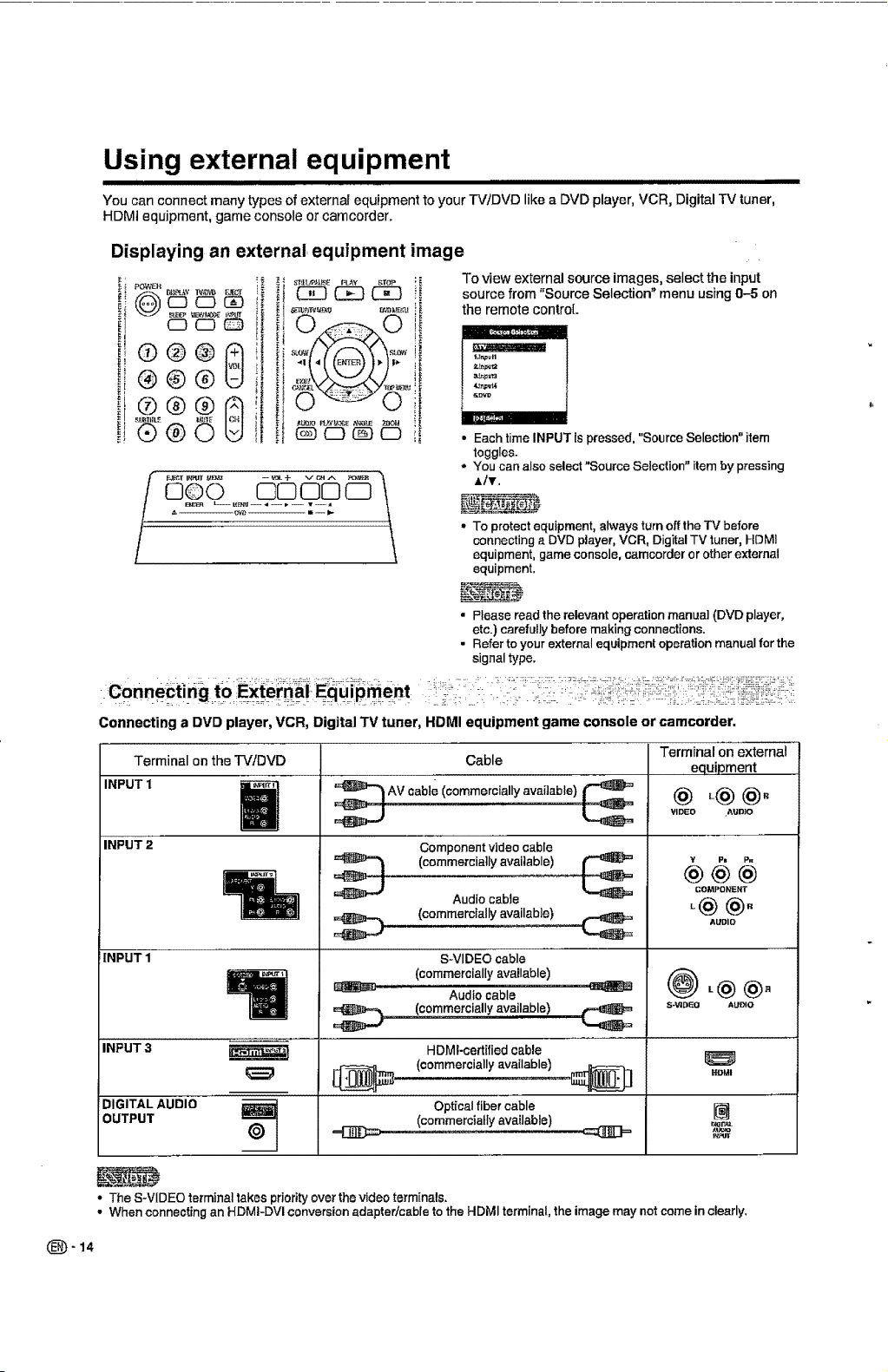
Using external equipment
You can connect many types of external equipment to your TVtDVD like a DVD player, VCR, Digital TV tuner,
HDMI equipment, game console or camcorder.
Displaying an external, equipment image
To view external source images, select the input
source from "Source Selection" menu using 0-5 on
QCD_
the remote control
!'I
®@®
!,.
_,®®0
Q©O 1313000
Connecting a DVD player, VCR, Digital TV tuner, HDMI equipment game console or camcorder.
Terminal on the TV/DVD
INPUT 1
INPUT 2
--=_AV cable (commercially available)
,_ (commercially available}
• Each time INPUT ispressed. "Source Selection"item
toggles.
, You can also select "Source Selection" item by pressing
,=Iv.
° To protectequipment, always turn offthe TV before
connecting a DVD player, VCR, Digital TV tuner, HDMI
equipment, gameconsole, oamcorderor other external
equipment.
• Please read therelevantoperationmanual (DVD player,
etc.) carefullybefore making connections.
• Refertoyour externalequipmentoperationmanualfor the
signal type,
Cable
Component video cable
(commerciallyavailable)
Audio cable
Terminal on external
equipment
@ ,@ @.
VIDEO ._,_D]O
COMPONENT
_@@.
AUDIO
_-14
INPUT 1
INPUT 3
DIGITAL AUDI0
OUTPUT
• The S-VIDEO terminaltakes pdorityover thevideo terminals.
• When connecting an HDMI-DVl conversionadapter/cable to the HDMI terminal, the image may not come in clearly.
I
©
•=G]_= ==(_3=
S-VIDEO cable
(commercially available)
Audio cable
(commercially available)
HDMI-certified cable
(c°mmercia'Iy avaj'ab!,e! ,. _]
Optical fiber cable
(commercially available)
HgMI
[]
Page 16
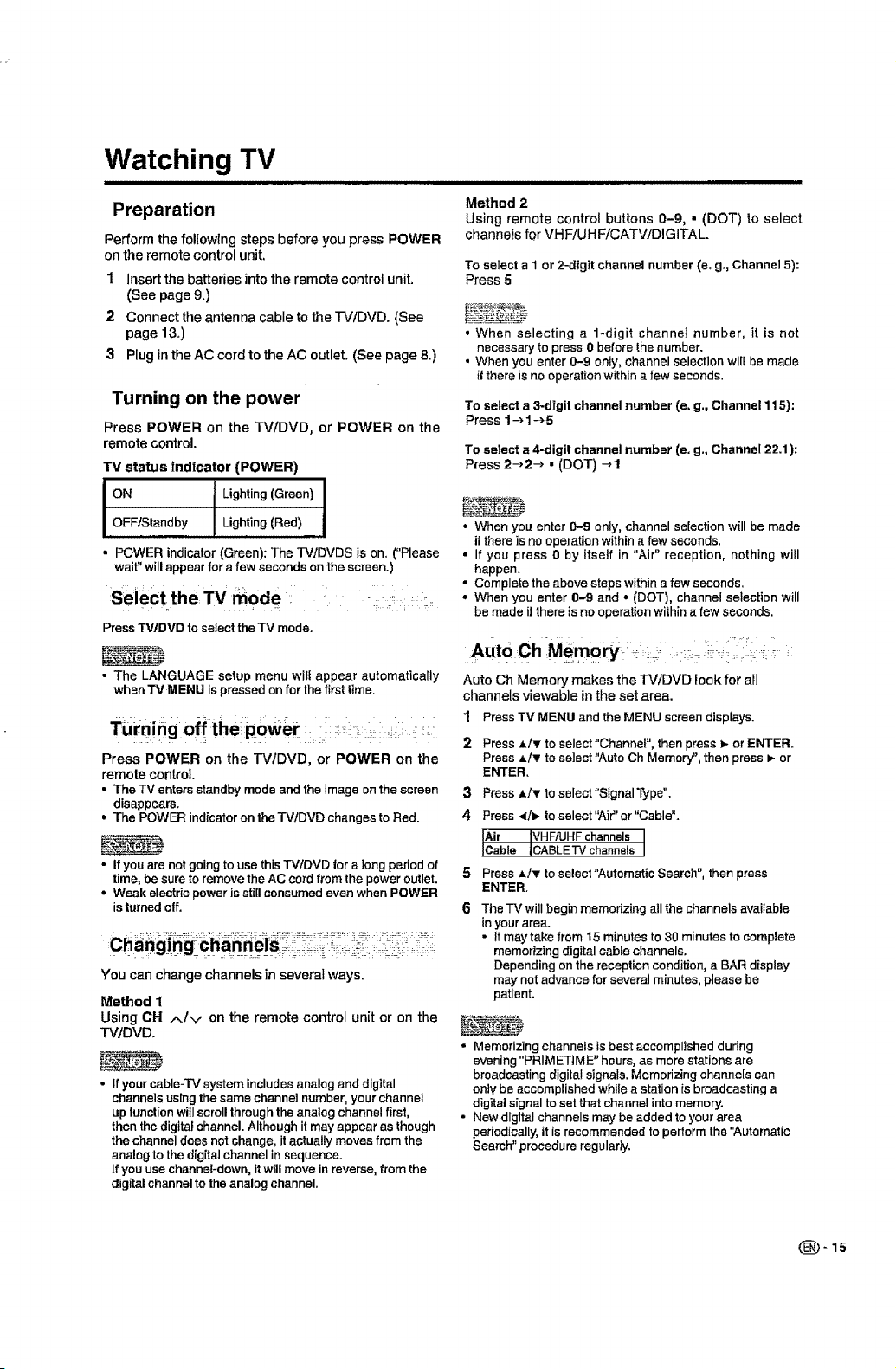
Watching TV
i
Preparation
Perform the following steps before you press POWER
on the remote control unit.
1
Insert the batteries into the remote control unit.
(See page 9.)
2
Connect the antenna cable to the TV/DVD. (See
page 13.)
3
Plug in the AC cord to the AC outlet. (See page 8.)
Turning on the power
Press POWER on the TV/DVD, or POWER on the
remote control.
TV status ind|cator (POWER)
ON Lighting (Green)
OFFfStandby Lighting (Red)
• POWER indicator (Green): The TV/DVDS is on. ("Please
wait" will appear tar a few seconds on the screen.)
Se:iect the:TV _0de :.' :i::: _ .
Press TM/DMD to select the TV mode.
• The LANGUAGE setup menu will appear automatically
when TV MENU is pressed on for the first time.
Tum:ing offthe poWer i:,i,=I i _ii=;i
Press POWER on the -rVIDVD, or POWER on the
remote control.
• TheiV entersstandbymodeandthe image on the screen
disappears,
= The POWER indicatoronthe TVtDVD changes to Red.
i
Method 2
Using remote control buttons 0-9, • (DOT) to select
channels for VHF/UHF/CATV/DIGITAL.
To select a I or 2-digit channel number (e, g., Channel 5):
Press 5
• When selecting a 1-digit channel number, it is not
necessary to press 0 before the number.
• When you enter 0-9 only, channel selection will be made
if there is no operation within a few seconds.
To select a 3-digit channel number (e. g., Channel 115):
Press 1--_1-_5
To select a4-digit channel number (e. g., Channel 22.1):
Press 2_2_ • (DOT) _1
• When you enter 0-9 only, channel selection will be made
if there is no operation within a few seconds.
• If you press 0 by itself in "Air" reception, nothing will
happen.
• Complete the above steps within a few seconds.
• When you enter 0-9 and • (DOT), channel selection will
be made if there is no operation wilhin a few seconds.
,AUTO,Ch M@mo_ =-:_::._:,::__ ii_iiiiii i:__:_ii::
Auto Ch Memory makes the TV/DVD Hook for all
channels viewable in the set area.
1 Press TV MENU and the MENU screen displays.
Press ,L/_r to select "Channel", then press _,-or ENTER.
Press A/v to selsct "Auto Ch Memory", then press _- or
ENTER,
3
Press _,/T to select °Signal Type".
4
Press -,_/_ to select "Air" or "Cable '=.
• If you are not going to use this TV/DVD for a long period of
time, be sure to remove the AC cord from the power outlet. 5
* Weak electric power is still consumed even when POWER
is turned elf. 6
You can changechannelsinseveral ways.
Method 1
Using CH Air on the remote controlunitor on the
TViDVD.
• Ifyourcable-TVsystemincludesanaloganddigital
channelsusing the same channel number, your channel
upfunction willscrollthrough the analog channel first,
then the digital channel. Although itmay appear as though
the channel does not change, it actually moves from the
analog to the digital channelin sequence.
If you use channel-down,itwillmove in reverse, from the
digital channelto the analog channel.
Press ,_iT toselect "Automatic Search", then press
ENTER.
The -P./will begin memorizing all the channels available
in your area.
• It may take from 15 minutes to 30 minutes to complete
memorizing digital cable channels.
Depending on the reception condition, a BAR display
may not advance for several minutes, please be
patient.
° Memorizing channels is best accomplished during
evening "PRIMETtME" hours, as more stations are
broadcasting digital signals. Memorizing channels can
only be accomplished while a station is broadcasting a
digital signal to set that channel into memory.
• New digitaI channels may be added to your area
periodically,itis recommended to perform the"Automatic
Search" procedureregularly.
Page 17
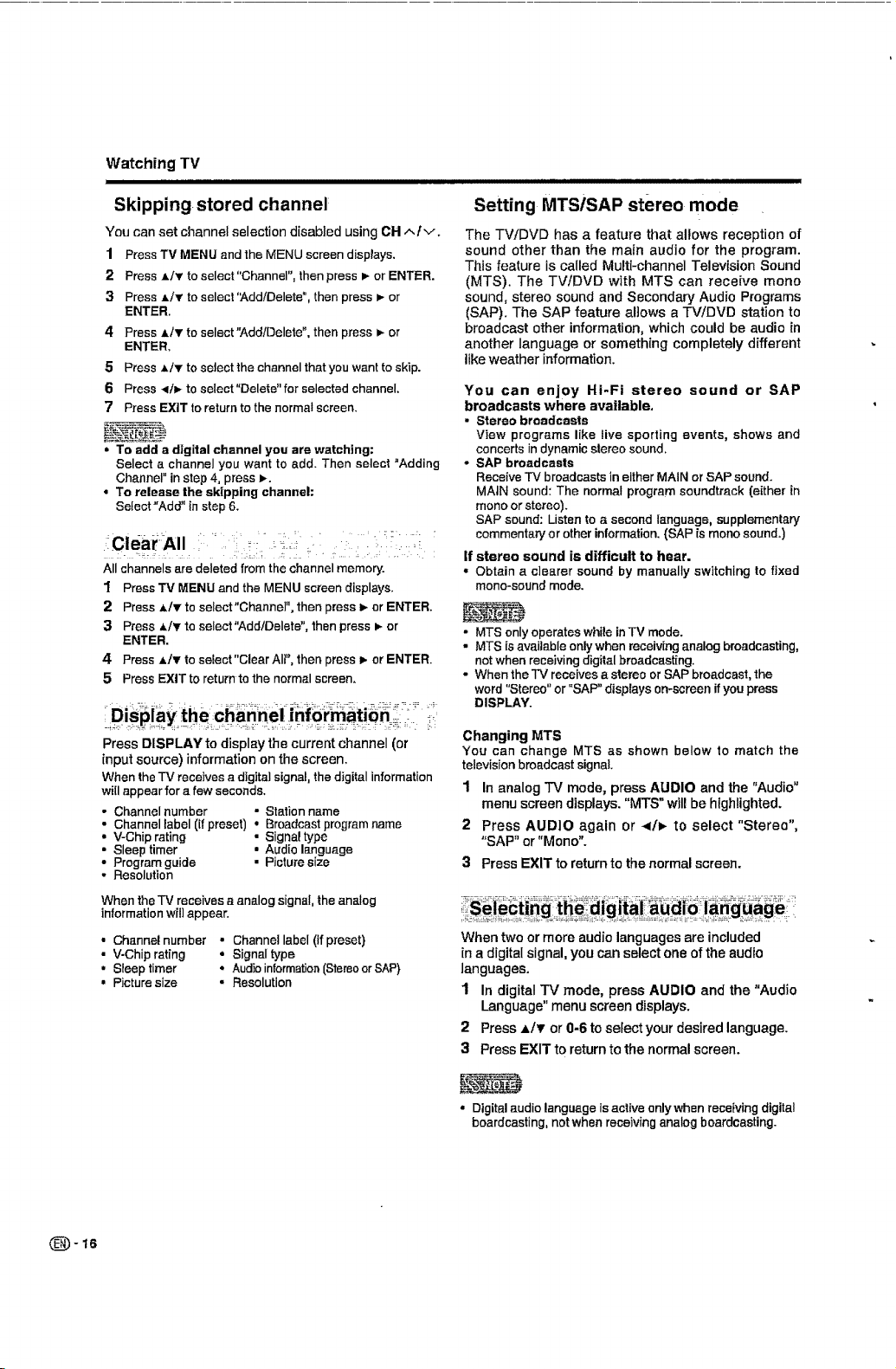
Watching TV
Skipping stored channel
You can set channel selection disabled using CHAfv.
1 Press TV MENU and the MENU screen displays,
2 Press A/v to select "Channel", then press P-or ENTER.
3 Press A/_r to select '!Add/Delete _, then press _- or
ENTER.
4 Press A!V to select'_dd/Delete", then press _ or
ENTER,
5 Press Air to select the channel that you want to skip.
6 Press <tv to select"Delet#' for selected channel.
7 Press EXIT to return to the normal screen.
• To add a digital channel you are watching:
Select a channel you want to add. Then select "Adding
Channel" in step 4, press _-.
• To release the skipping channel:
Select "Add" in step 6.
All channels are deleted from the channel memory.
1 Press 13/MENU and the MENU screen displays.
2 Press Air to select"Channel", then press _ or ENTER.
3 Press A/V to select"Add/Delete", then press I_ or
ENTER.
4 Press a/T to select "Clear AIt", then press P, or ENTER.
5 Press EXlTto return to the normal screen.
Setting MTS/SAP stereo mode
The TWDVD has a feature that allows reception of
sound other than the main audio for the program.
This feature is called Multi-channel Television Sound
(MTS). The TV/DVD with MTS can receive mend
sound, stereo sound and Secondary Audio Programs
(SAP). The SAP feature allows a -D¢/DVD station to
broadcast other information, which could be audio in
another language or something completely different
like weather information.
You can enjoy Hi-Fi stereo sound or SAP
broadcasts where available,
• Stereo broadcasts
View programs like live sporting events, shows and
concerts in dynamic stereo sound.
* SAP broadcasts
Receive TV broadcasts in either MAIN or SAP sound.
MAiN sound: The normal program soundtrack (either in
mend or stereo).
SAP sound: Listen to a second language, supplementary
commentary or other information. (SAP is mend sound.)
If stereo sound is difficult to hear.
• Obtain a clearer sound by manually switching to fixed
rnono-sound mode.
• MTS onlyoperateswhileinTV mode.
• MTS isavailable onlywhen receivinganalog broadcasting,
not when receiving digital broadcasting.
- When the TV receives a stereo or SAP broadcast, the
word "Stereo" or "SAP" displays on-screen ifyou press
DISPLAY.
Press DISPLAY to display the current channel (or
input source) information on the screen.
When the TV receives a digital signal, the digital information
will appear for a few seconds.
• Channel number o Station name
• Channel label (if preset) • Broadcastprogram name
• V-Chip rating • Signal type
• Sleep timer • Audio language
• Program guide • Picture size
• Resolution
When theTV receives a analog signal, the analog
information will appear.
• Channel number
• V-Chip rating
• Sleep timer
• Picture size
- Channel label (if preset)
• Signaltype
• Audioinformation(StereoorSAP)
• Resolution
Changing MT5
You can change MTS as shown below to match the
televisionbroadcast signal.
1 In analog TV mode, press AUDIO and the "Audio"
menu screen displays. "MTS" will be highlighted.
2 Press AUDIO again or </_ to select "Stereo",
"SAP" or "Men o".
3 Press EXiT to returnto the normalscreen.
When two or more audio languages are included
in a digital signal, you can select one of the audio
languages.
1 In digital TV mode, press AUDIO and the "Audio
Language" menu screen displays.
2 Press A/v or 0-6 to sefectyour desired language.
3 Press EXIT to return to the normal screen.
• Digital audio language is active only when receivingdigital
boardcasting,notwhen receivinganalogboardcasting.
(_-16
Page 18
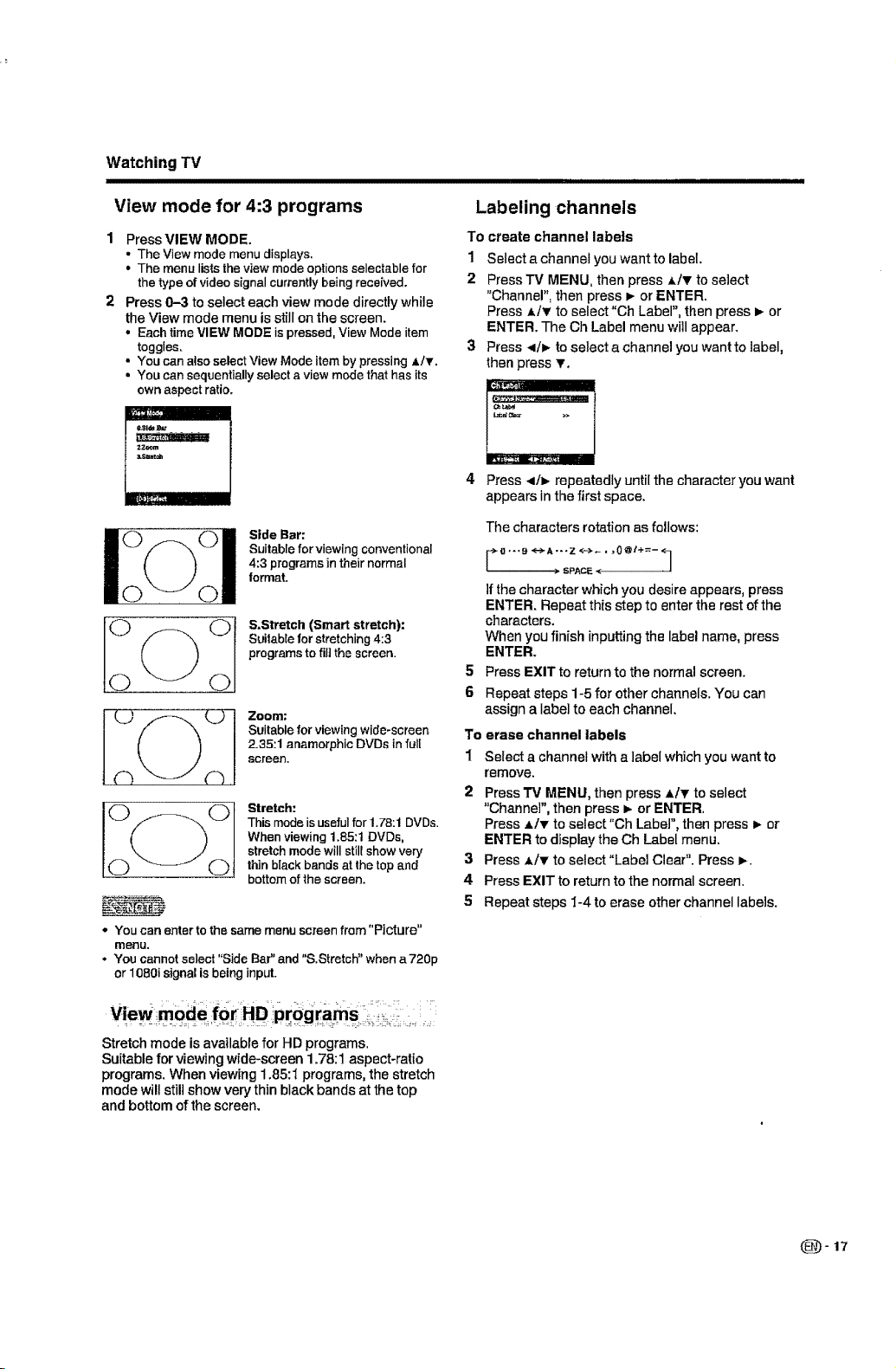
Watching TV
View mode for 4:3 programs
Press VIEW MODE,
• The View mode menu displays.
• The menu lists the view mode options selectable for
the type of video signal currently being received.
Press 0-3 to select each view mode directly while
the View mode menu is still on the screen.
• Each time VIEW MODE is pressed, View Mode item
toggles.
• You can also select View Mode item by pressing ,L/_r.
• You can sequentially select a view mode that has its
own aspect ratio.
-m
Side Bar:
Suitable for viewing conventional
4:3 programs in their normal
format.
&Stretch (Smart stretch):
Suitable for stretching 4:3
programs to ill] the screen.
Zoom:
Suitable for viewing wide-screen
2.35:1 anamorphic DVDs in full
screen.
Stretch:
This mode is useful for 1.78:1 DVDs.
When viewing 1.85:1 DVDs,
stretch mode will still show very
thin black bands at the top and
bottom of the screen.
• Youcan enter tothe same menu screenfrom "Picture"
menu.
• You cannot select "Side Bar" and "&Stretch" whBna720p
or1080i signalisbeinginput.
Labeling channels
To create channel labeIs
1 Select a channel you want to label.
2 Press TV MENU, then press _/T to select
"Channel", then press _ or ENTER.
Press ,_/_r to select "Ch Label", then press _ or
ENTER. The Ch Label menu will appear.
3 Press </1_ to select a channel you want to label,
then press T,
Press -</_ repeatedly until the character you want
appears inthe first space.
The characters rotation as follows:
e ...9 ,e._A ..,z _ _ , ,0@ 1+=- <7
If the character which you desire appears, press
ENTER. Repeat this step to enter the rest of the
characters.
When you finish inputting the label name, press
ENTER_
5
Press EXIT to return to the normal screen.
6
Repeat steps 1-5 for other channels. Youcan
assign a label to each channel,
To
erase channel labels
1
Select a channel with a label which you want to
remove.
2
Press "IV MENU, then press A/_' to select
"Channel", then press I_ or ENTER.
Press A/T to select"Ch Label", then press _- or
ENTER to display the Ch Label menu.
3
Press ,_/T to select "Label Clear". Press _.
4
Press EXIT to return to the normal screen.
5
Repeat steps 1-4 to erase other channel labels.
> SPACE <
V!ew_i!mode foFHD pr0g'ra_is : i: i I
Stretch mode is available for HD programs.
Suitable for viewing wide-screen 1.78:1 aspect-ratio
programs. When viewing 1.85:1 programs, the stretch
mode will still show very thin black bands at the top
and bottom of the screen.
(_-17
Page 19
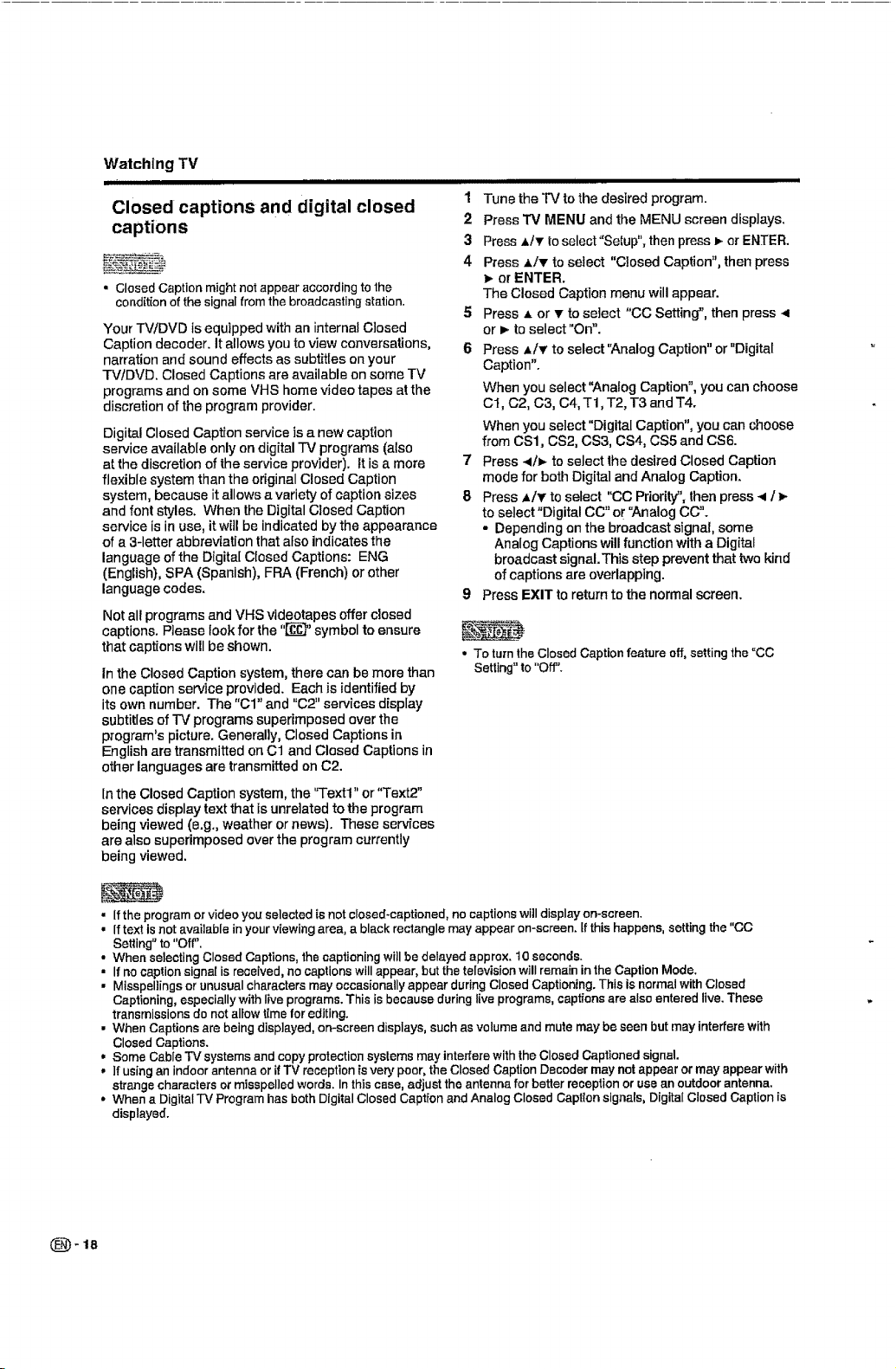
Watching TV
IIII IIIIIIIIIII III
Closed captions and digital closed
captions
• Closed Caption might not appearaccordingto the
condition of the signal from the broadcasting station.
Your TV/DVD is equipped with an internal Closed
Caption decoder. It allows you to view conversations,
narration and sound effects as subtitles on your
TVtDVD. Closed Captions are available on some rv
programs and on some VHS home video tapes atthe
discretion of the program provider.
Digital Closed Caption service is a new caption
service available only on digital TV programs (also
at the discretion of the service provider). It is a more
flexible system than the original Closed Caption
system, because it allows a variety of caption sizes
and font styles. When the Digital Closed Caption
service is in use, it will be indicated by the appearance
of a 3-letter abbreviation that also indicates the
language of the Digital Closed Captions: ENG
(English), SPA (Spanish), FRA (French) or other
language codes.
Not all programs and VHS videotapes offer closed
captions. Please look for the "[_]" symbol to ensure
that captions will be shown.
In the Closed Caption system, there can be more than
one caption service provided. Each is identified by
its own number. The "C1" and "C2" services display
subtitles of TV programs superimposed ever the
program's picture. Generally, Closed Captions in
English are transmitted on Cl and Closed Captions in
other languages are transmitted on C2.
in the Closed Caption system, the "Text1" or "Text2"
services display text that is unrelated to the program
being viewed (e.g., weather or news). These services
are also superimposed over the program currently
being viewed.
1 Tune the TV to the desired program.
2 Press TV MENU and the MENU screen displays.
3 Press ,tT to select"Setup", then press _-or ENTER.
4 Press A/T to select "Closed Caption", then press
or ENTER.
The Closed Caption menu will appear.
5 Press ,= or T to select "CC Setting", then press 4
or D-to select"On".
6 Press ,Liar to select'Analog Caption" or"Digital
Caption".
When you select "Analog Caption", you can choose
Ct, C2, C3, C4, T1, T2, T3 and T4.
When you select "Digital Caption", you can choose
from CS1, CS2, CS3, CS4, CS5 and CS6.
7 Press -_/_ to select the desired Closed Caption
mode for both Digital and Analog Caption.
8 Press _/T to select "CC Priority", then press -_ / _-
to select"Digital CC" or "Analog CC".
• Depending on the broadcast signal, some
Analog Captions will function with a Digital
broadcast signal.This step prevent that two kind
of captions are overlapping.
9 Press EXIT to return to the normal screen.
• To turnthe Closed Caption feature off, setting the "CO
Setting" to "Off'.
• If the program or video you selected is not closed-captioned, no captions willdisplay on-screen.
• If text is not available in your viewing area, a black rectangle may appear on-screen. If this happens, setting the "CC
Setting"to "Off".
• When selecting Closed Captions, the captioning will be delayed approx. 10 seconds.
• If nocaptionsignal is received, nocaptionswill appear, but the television will remain in the Caption Mode.
• Misspellings or unusual characters may occasionally appear during Closed Captioning. This is normal with Closed
Captioning, especially with live programs. This is because during live programs, captionsare also entered live. These
transmissions do not allow time lor editing.
• When Captions are being displayed, on-screen displays, such as volume and mute may be seen but may interfere with
Closed Captions.
• Some Cable TV systemsand copy protection systemsmay interfere withthe Closed Captioned signal.
° If using an indoor antenna orif TV reception is very poor, the Closed CaptionDecoder may not appear or may appear with
strange characters or misspelled words. Inthis case, adjust the antenna for better receptionoruse an outdoor antenna,
• When a Digital TV Program has both Digital Closed Caption and Analog Closed Caption signals, Digital Closed Caption[s
displayed.
Page 20
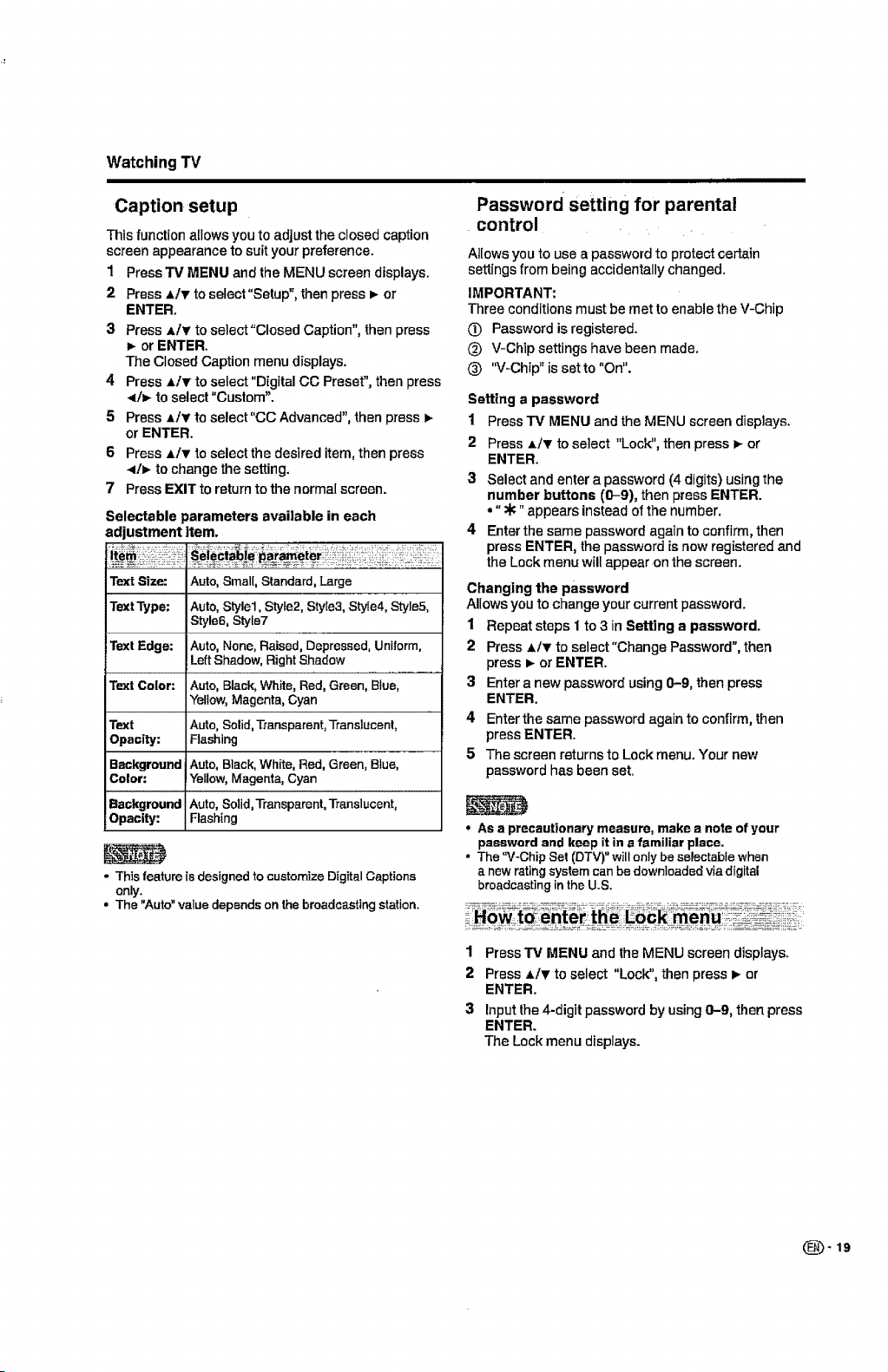
Watching TV
Caption setup
Thisfunctionallows you to adjust the closedcaption
screen appearance to suit your preference.
1
Press TV MENU and the MENU screen displays.
2
Press ,LIT to select"Setup", then press _ or
ENTER.
3
Press A/_' to select"CIosed Caption", then press
_- or ENTER.
The Closed Caption menu displays,
4 Press AIT to select"Digital CC Preset", then press
</_ to select "Custom".
5 Press Ai_' to select"CC Advanced", then press
or ENTER.
6 Press AIr to selectthe desired item, then press
4h,, to change the setting.
7 Press EXIT to return to the normal screen.
Selectable parameters available in each
adjustment item.
Text Size: Auto,Small, Standard, Large
TextType; Auto,Style1, Style2, Style3, Style4, Style5,
Text Edge: Auto, None, Raised, Depressed, Uniform,
Text Color: Auto, Black, White, Red, Green, Blue,
Text Auto, Solid,Transparent, Translucent,
Opacity: Flashing
Background Auto, Black,White, Red, Green, Blue,
Color: Yellow, Magenta, Cyan
Background Auto, Solid, Transparent,Translucent,
Opacity: Flashing
- This feature is designed to customize Digital Captions
only.
• The Auto value depends on the broadcasting station.
Style6, Style7
LeftShadow,RightShadow
Yellow,Magenta, Cyan
Jr I I
Password setting for parental
control
Allows you to use a password to protect certain
settingsfrom being accidentally changed.
IMPORTANT:
Three conditionsmust be met to enabletheV-Chip
(_ Passwordisregistered.
_) V-Chip settings have been made.
(_) "V-Chip" is set to "On".
Setting a password
1 Press TV MENU and the MENU screen displays.
2 Press_,/Y toselect "Lock", then press_- or
ENTER.
3 Select and enter a password(4 digits) usingthe
number buttons (0-9), thenpress ENTER.
• "•" appears insteadofthenumber.
4 Enterthe samepassword againto confirm,then
press ENTER, the password isnew registeredand
the Lockmenuwillappearon thescreen.
Changing the password
Allowsyou to change your current password.
1 Repeat steps 1to3 inSetting a password.
2 Press ,L/T toselect"Change Password",then
press _ orENTER.
3 Entera new passwordusing0-9, thenpress
ENTER.
4 Enterthesamepassword againto confirm,then
pressENTER.
5 Thescreen returnsto Lockmenu. Your new
password hasbeenset.
• As a precautionary measure, make a note of your
password and keep it in a familiar place.
• The"V-ChipSet(DTV)"willonlybeselectablewhen
anewratingsystemcanbedownloadedviadigital
broadcastingintheU.S.
_How_to_;ei_te_thee
1 PressTV MENU and the MENU screen displays.
2 Press,_/v to select "Lock", thenpress_ or
ENTER.
3 Inputthe4-digit password by using0-9, then press
ENTER.
The Lockmenudisplays.
(_-19
Page 21
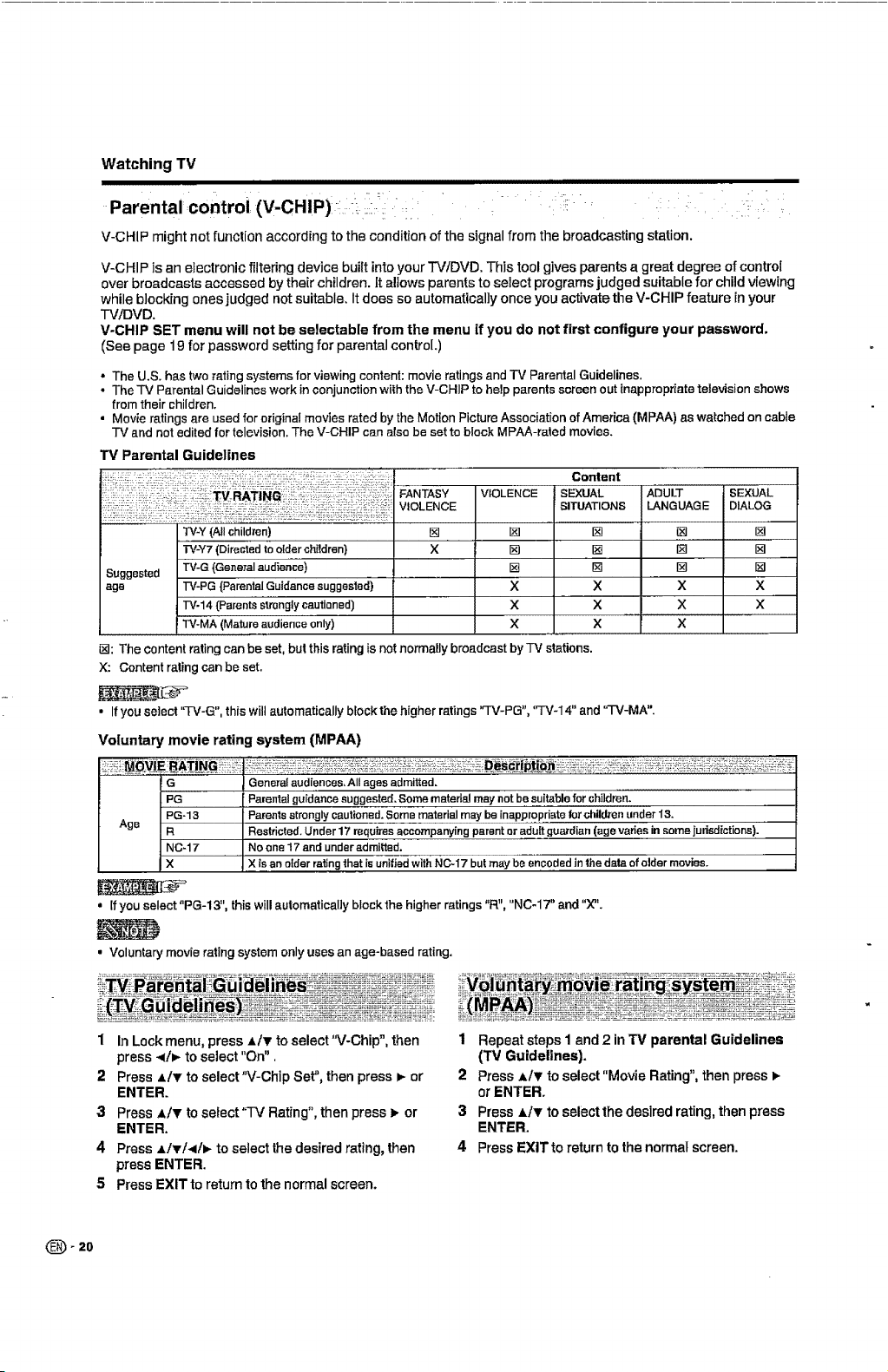
Watching TV
ii
Parental control (V-CH IP)_i ii_iii!
V-CHIP might not function according to the condition of the signal from the broadcasting station.
V-CHIP is an electronic filtering device built into your TV/DVD. This tool gives parents a great degree of control
over broadcasts accessed by their children. It allows parents to select programs judged suitable for child viewing
while blocking ones judged not suitable. Itdoes so automatically once you activate the V-CHIP feature in your
TViDVD.
V-CHIP SET menu will not be selectable from the menu if you do not first configure your password.
(See page 19 for password setting for parental control.)
• The U.S. hastwo rating systems for viewing content: movie ratings and TV Parental Guidelines.
o The TV Parental Guidelines work in conjunction wilh the V-CHIP to help parents screen out inappropriatetelevision shows
from their children.
• Movie ratings are used for original movies rated by the Motion Picture Association ofAmerica (MPAA) as watched oncable
-iV and not edited for television. The V-CHIP can atso be set to block MPAA-rated movies.
TV Parental Guidelines
Content
VIOLENCE
TV-Y(Allchildren) []
-£V-Y7(Directedtoolderchildren) X
Suggested TV-G{Generalaudience)
age TV-PG{ParentalGuidancesuggested)...................
TV-14{Parentsstronglycautioned)
TV*MA(Matureaudiem;eonly)
[]: The contentratingcan be set, but this ratingisnot normallybroadcastbyTV stations.
X: Content rating can be set.
[]
[]
[]
X
x
X
SEXUAL
SITUATIONS
[]
[]
[]
ADULT
LANGUAGE
X
X
X
[]
[]
[]
x
X
X
SEXUAL
DIALOG
[]
[]
[]
x
x
• Ifyou select"TV-G", this willautomatically blockthe higher ratings'q'V-PG", 'q'V-14" and "-I-V-MA".
Voluntary movie rating system (MPAA)
G
PG
PG-13
Age R
NO-17
X
• Ifyou select"PG-13, thiswill automaticaI]y blockthe higherratings R, "NC-17" and "X".
• Voluntary movie ratingsystemonlyuses an age-based rating.
1 In Lockmenu, press a/_. toselect"V-Chip",then
press -</_-to select "On".
2 Press A/_, to select"V-Chip Set", then press I_ or
ENTER.
3 Press ,_/_ to sefect"TV Rating",thenpress _ or
ENTER.
4 PressA!_'/_I/I_ to select thedesiredrating, then
Generalaudiences,Allagesadmitted,
Parentalguidancesuggested,Somematerialmaynetbe suitableforchildren.
Parentsstronglycautioned,Somematerialmaybeinepprop.dsteforchildrenunder13.
Restricted,Under1"7requiresaccompanyingparentor.ad._u_[t.guardian(agevariesinsomejurisdictions)..
Noone17andunderadmi_ed.
XisanolderratingthatisunifiedwithN0-17 butmaybeencodedJnthedataofoldermovies.
1 Repeatsteps I and 2 in'iV parental Guidelines
(TV Guidelines).
2 Press _/v toselect"Movie Rating",thenpress
or ENTER.
3 Press */_ to selectthedesiredrating,thenpress
ENTER.
4 PressEXITto return tothe normalscreen.
pressENTER.
5 PressEXITto returntothenormalscreen.
(_- 20
Page 22
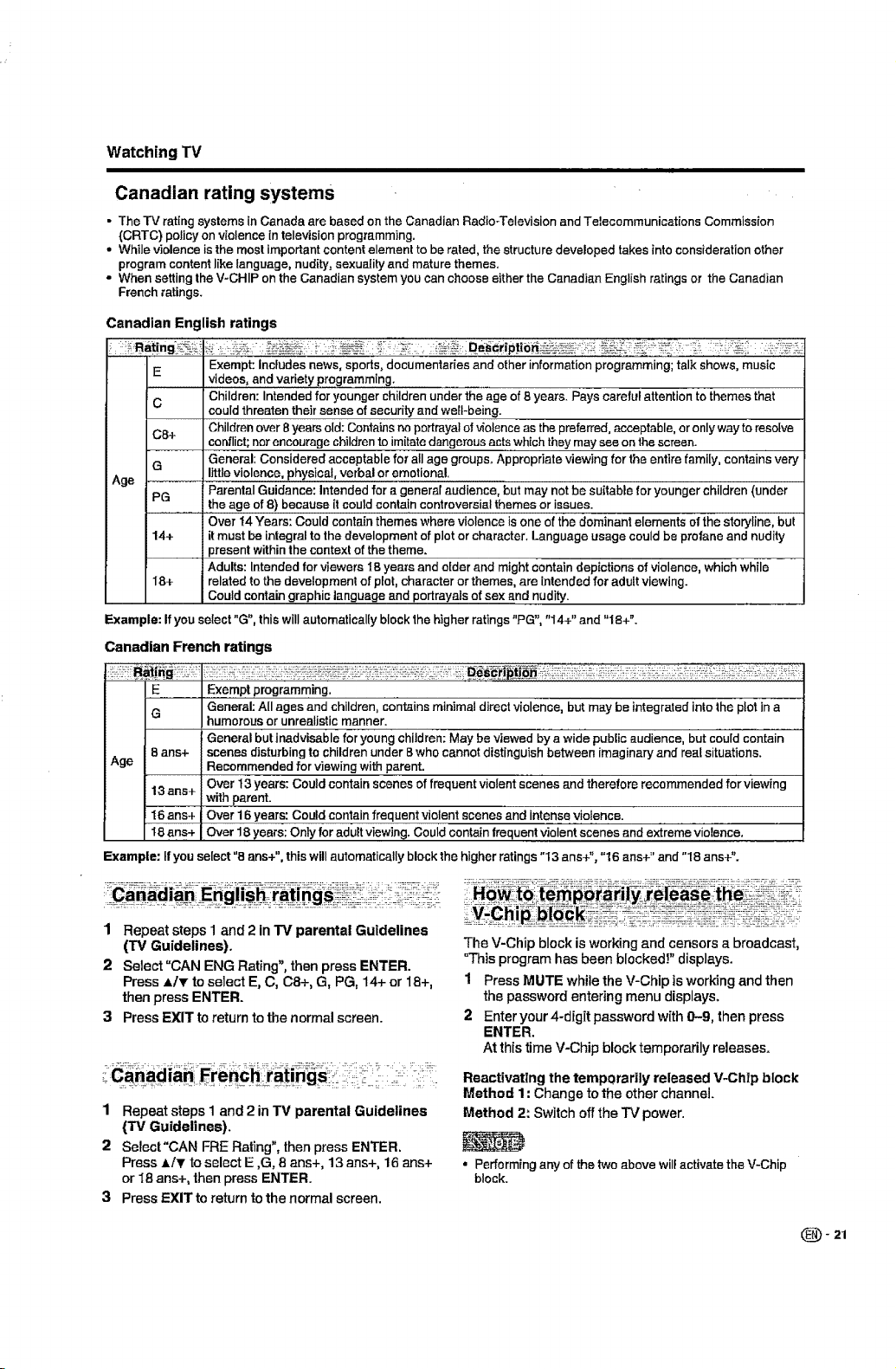
Watching TV
Canadian rating systems
• The TV rating systems inCanada are based on the Canadian Radio-Television and Telecommunications Commission
(CRTC) policy on violence intelevision programming.
• While violence is the most importantcontentelement to be rated, thestructuredevelopedtakes intoconsideration other
program content like language, nudity, sexuality and mature themes.
o When setting theV-CHIP on the Canadian system you can choose either the Canadian English ratings or the Canadian
French ratings.
Canadian English ratings
_; :::_-_i._ii_!_,:qai_'iptib_i:_i _.!i:_:-_!_i:_:"i :_,
E Exempt: Includes news, spods, documentar{es and other informationprogramming; talk shows, music
C
C8+ Children over 8years old: Containsno portrayalof v_olsnceas the preferred,acceptable, or only way to resolve
G General: Considered acceptable for all age groups. Appropriate viewing for the entire family, contains very
Age littleviolence, physical,verbaloremotional.
PG Parental Guidance: Intendedfor a general audience, but may not be suitable for younger children (under
14+ itmust be integraltothe development of plot or character. Language usage could be profane and nudity
18+ related to the development of plot, character or themes, are intended for adult viewing.
Example: Ifyou select "G", this will automatically block1hehigher ratings "PG", "14+" and "18+".
Canadian French ratings
videos, and variety p.ro.gramming.
Children: Intended for younger children under the age of 8 years. Pays careful attention to themes that
could threaten their sense ofsecurity and well-being.
conflict;nor encourage children to imitatedangerous acts wh{chthey may see on the screen.
......... the age of 8) because {tcould containcontroversial themes or issues.
Over 14Years: Could contain themes where violence is one of the dominant elements of the storyline, but
present withinthe context of the theme.
Adults: Intended for viewers IB years and orderand might Containdepictionsof violence, which while
Could containgraphic language and portrayals ofsex and nudity.
E Exempt programming.
G
8 ans+ scenes disturbing to children under B who cannot distinguish between imaginary and real situations.
Age Recommended for viewing with parent.
13ans+ withparent.
16ans+ Over 16 years: Could contain frequentviolent scenes and intense violence.
18ans+ Over 18years: Only for adult viewing. Could containfrequent violent scenes and extreme violence.
Example: If you select "8 ans+", this will automatically block the higher ratings "I3 ans+", "16 ans+ ='and "18 ans+".
1 Repeat steps I and 2 in "iV parental Guidelines
(TV Guidelines).
2 Select "CANENG Rating",thenpressENTER.
Press ,_/T to selectE, C, C8+, G,PG, 14+ or18+,
thenpress ENTER.
3 PressEXIT toreturntothe normalscreen.
General: All ages and children, contains minimal direct violence, butmay be integrated into the plot in a
humorous or unrealistic manner.
General but inadvisablefor young children:May be viewed by a wide public audience, but could contain
Over I3 years: Could containscenes of frequent violent scenes and therefore recommended for viewing
The V-Chip block is workingand censorsa broadcast,
"This program has been blocked!" displays.
1 Press MUTE while the V-Chip isworkingand then
the password enteringmenu displays.
2 Enter your 4-digit password with0-9, thenpress
ENTER.
Atth{stime V=Chipblocktemporarilyreleases=
Reactivating the temporarily released V-Ch_pblock
Method 1: Change totheotherchannel.
1 Repeatsteps I and 2 inTV parental Guidelines
Method 2: Switchoffthe TV power.
('i3/Guidelines).
2 Select"CAN FRE Rating",thenpressENTER.
Press./_' to select E,G, 8 ans+, 13 ans+, 16ans+
or 18ans+,thenpress ENTER.
• Performing any of the two above willactivate the V-Chip
block.
3 Press EXIT toreturn tothe normal screen.
(_) - 2.1
Page 23
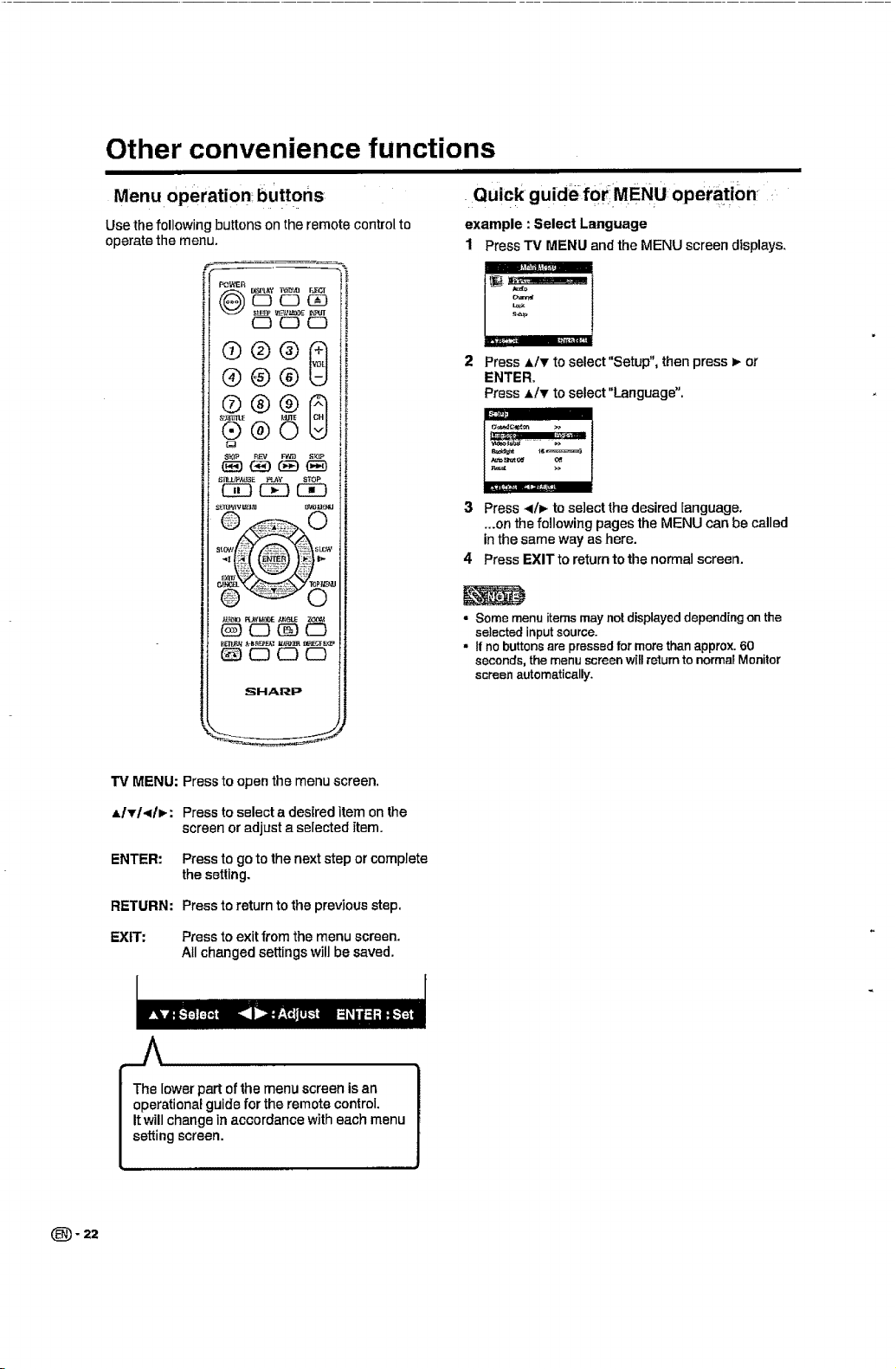
Other convenience functions
iii
Menu operation buttons
Use the following buttons onthe remote control to
operate the menu.
C23C23_
C3 CD CD
example : Select Language
1 Press "IV MENU and the MENU screen displays.
Quick guidefor:MENU operation
®®®0
®@®
®®©
5TUJ_A_E _Y _oP
c-an C_ C_
R¢'II_ kLq_PFA] N NF_
SHARP
•rv MENU: Press to open the menu screen.
,tlvl<!_: Press to select a desired item on the
screen or adjust a selected item.
ENTER: Press to go to the next step or complete
RETURN: Press to return to the previous step.
the setting.
2 Press 41v to select"Setup", then press _ or
ENTER.
Press A/v to select"Language".
3 Press 411_to select the desired language.
...on the following pages the MENU can be called
in the same way as here.
4 Press EXIT to return to the normal screen.
• Some menu items maynotdisplayed depending on the
selected inputsource.
• Ifno buttonsarepressedfor more than approx.60
seconds, the menu screenwillreturnto normalMonitor
screen automatically,
(_- 22
EXIT: Press to exit from the menu screen.
All changed settings will be saved.
The lower part of the menu screen is an
operational guide for the remote control.
It will change in accordance with each menu
setting screen.
Page 24
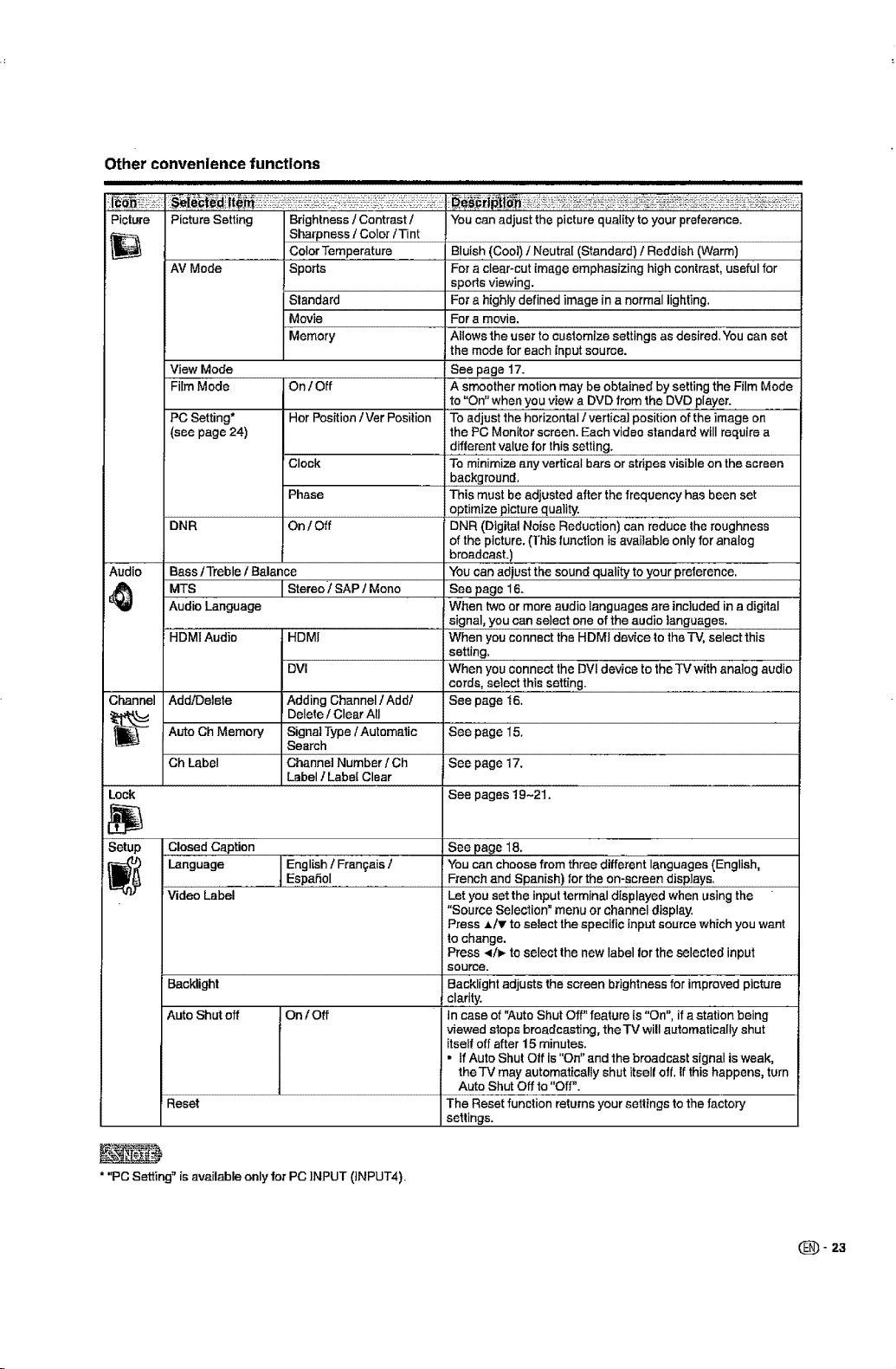
Other convenience functions
Picture Picture Setting You can adjust the picture quality to your preference.
AV Mode
View Mode
Film Mode On / Off
PC Setting* Her Position /Ver Position
(see page 24)
DNR On / Off
Audio Bass/Treble 1 Balance
MTS I Stereo) SAP t Mono
Audio Language
HDM! Audio HDM|
Channel Add!Delete
Auto Ch Memory See page 15.
Ch Label See page 17.
Lock See pages 19-21.
Brightness / Contrast /
Sharpness / Color/Tint
Color Temperature
Sports
Standard
Movie
Memory
Clock
Phase
DVI
Adding Channel/Add/
Delete / Clear All
Signal Type / Automatic
Search
Channel Number / Ch
Label / Label Clear
B!uish (Cool) / Neutral (Standard) / Reddish (Warm)
For a clear-cut image emphasizing high contrast, useful for
sports viewing.
For a highly defined image in a normal lighting.
For a movie.
Allows the user to customize settings as desiredlYou can set
the mode for each input source.
See page 17.
A smoother motion may be obtained by setting the Film Mode
to "On" when you view a DVD from the DVD player.
To adjust the horizontal/vertical position of the image on
the PC Monitor screen. Each video standard will require a
different value for this setting.
To minimize any vertical bars or stripes visible on the screen
background.
This must be adjusted after the frequency has been set
optimize picture quality.
DNR (Digital Noise Reduction) can reduce the roughness
of the picture. (This function is available only for analog
broadcast.)
You can adiustthe sound quality to your preference.
See page 16.
When two or more audio languages are included in a digital
signal, you can select one of the audio languages.
When you connect the HDMI device to the TV, select this
setting.
When you connect the DVl device to the TV with analog audio
cords, select this setting.
See page 16.
Setup Closed Caption See page 18.
!_ Language English t Frangais / You can choose from three different languages (English,
Video Label Let you set the input terminal displayed when using the
Backlight Backlight adjusts the screen brightness for improved picture
Auto Shut off On I Off tn case of "Auto Shut Off" feature is "On", if a station being
Reset The Reset function returns your settings to the factory
* "PC Setting" is available only for PC INPUT (INPUT4).
EspaSol French and Spanish) for the on-screen displays.
"Source Selection" menu or channel display.
Press _/v to select the specific input source which you want
to change.
Press _/_,. to select the new label for the selected input
Source.
! clar!ty.
viewed stops broadcasting, theTV will automatically shut
itself off after 15 minutes.
• If Auto Shut Off is "On" and the broadcast signal is weak,
the-iV may automatically shut itsell off. If this happens, turn
Auto Shut Off to "Off".
settings.
_- 23
Page 25
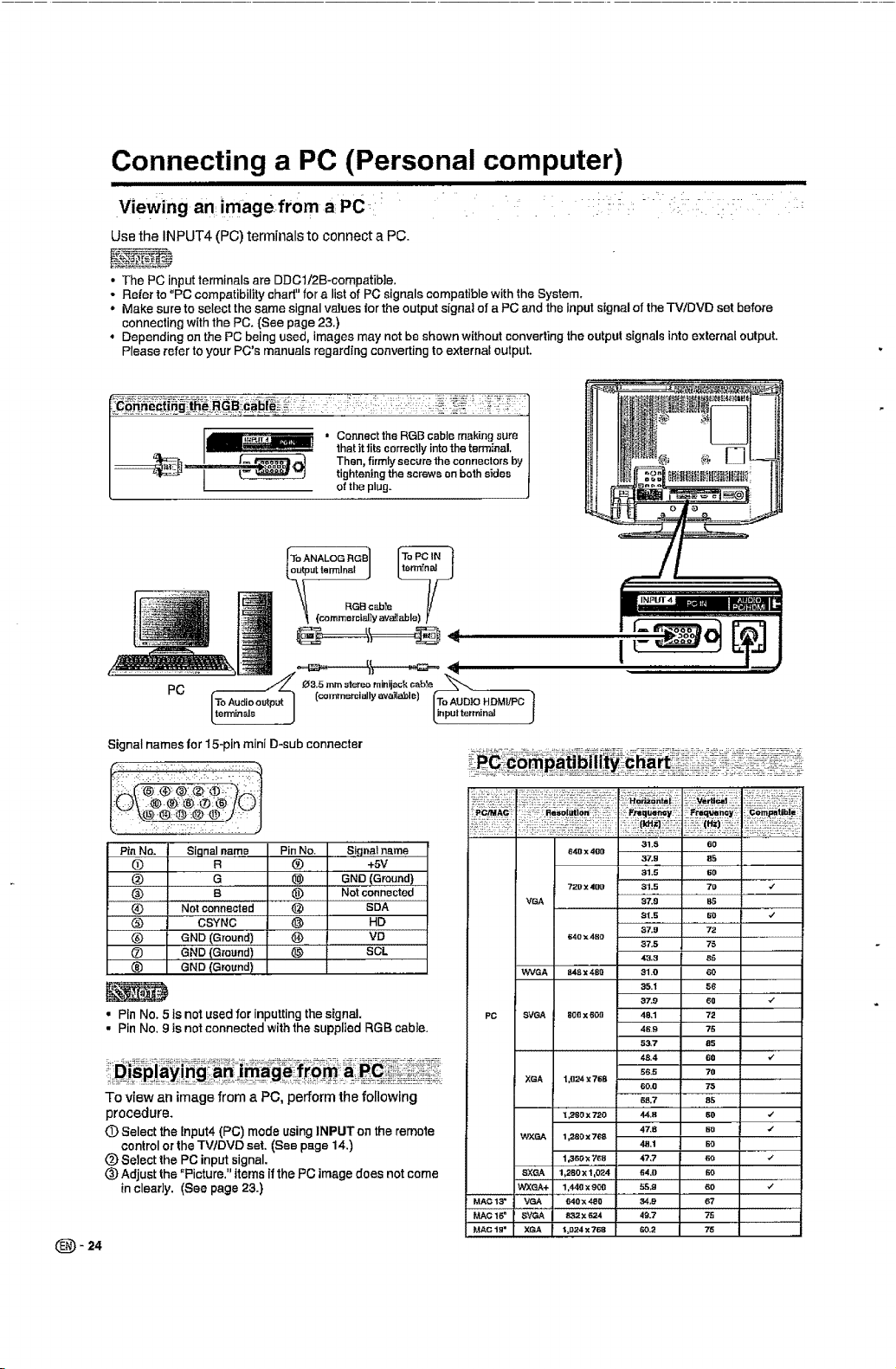
Connecting a PC (Personal computer)
i i un nlllnii
Viewing an imagefrom a PC _:i "
Use the INPUT4 (PC) terminals to connect a PC.
• The PC input terminals are DDCtt2B-compatib]e,
• Refer to "PC compatibility chad" for a list of PC signals compatible with the System.
• Make sure to select the same signal values for the output signal of a PC and the input signal of the TWDVD set before
connecting with the PC. (See page 23,)
• Depending on the PC being used, images may not be shown without converting the output signals into external output.
Please refer to your PC's manuals regarding converting to external output.
_[t I _ Then_ure the connectors by I
_ 1hatittits correctlyintothe terminal. I
I _ tightening the screws onboth sides 1
[ of the plug. J
Connect the ROB cable making sum I
AN'LOG"G4
.,to 'oo'J
_.............._,/_ 0 3,5mmsternerninijackcable_-_.
PC
Signal names for 15-pin mini D-cub connecter
Pin No.
®
®
®
®
®
®
®
• Pin No. 5 isnot used for inputting the signal.
• Pin No, 9 isnotconnectedwiththe supplied RGB cable.
To view an image from a PC, perform the following
procedure.
(D Select the Input4 (PC) mode using INPUT on the remote
controlor the TVtDVD set. (See page 14.)
(_) Selectthe PC input signal.
(_)Adjust the "Picture," items if the PC imagedoes not come
in clearly. (See page 23.)
- 24
Signal name Pin No.
R ®
a _
a ®
Not connected @
CSYNC @
GND (Ground) _)
GND (Ground)
GND (Ground)
Signal nsme
+SV
GND (Ground)
Not 6onnected
SDA
HD
VD
SOL
_!,
640 X 4gO
729 X 40@ 31.5 70 ,I'
V_vA 37.S B5
640x4BO
WVGA 84_ X 4Br_ 81,0 60
PC SVGA 8_g xBOg 48.1 72
XGA 1,1124X 76B
1,280 x 720 44.B ISO ,¢
WXC-:-:-:-:-:-:-:-:-_1,280 x 768
8XGA 1_280 X 1,024 64,0 60
WXGA+ 1.440x 900 5S,g 60 _/
MAC 13" VGA 640x 480 34.e 67
MAC16 = ,_VGA 832x 624 49.7 75
MACtg" XGA _J_24x768 60,2 7_ .......J
31.5 60
3_'.g 85
8t.5 60 _'
_7.9 72
S7.5 75
43.3 85
35.1 56
37.9 60
46,9 75
53,7 85
48.4 60 _"
56.5 70
60.0 75
47.8 EO ,/
48.1 BO
Page 26
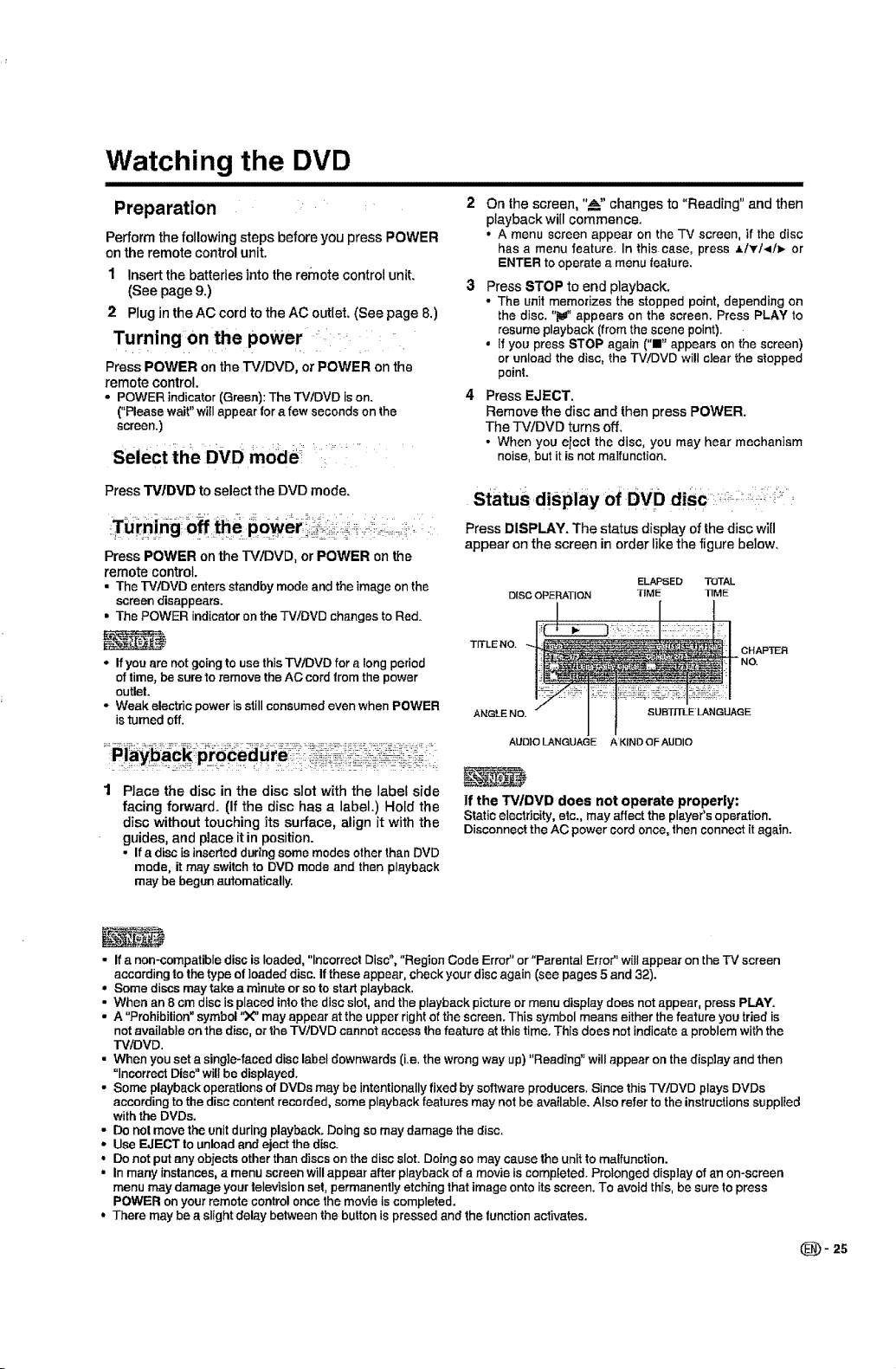
Watching the DVD
Preparation
Perform the following steps before you press POWER
on the remote control unit.
1 Insert the batteries into the remote control unit.
(See page 9.)
2 Plug in the AC cord to the AC outlet, (See page 6,)
Turningon the powe r i' i _ :_
Press POWER onthe TV/DVD, or POWER on the
remote control.
• POWER indicator(Green): The TV/DVD ison.
("Pleasewait"willappear fora few seconds on the
screen.)
Select the DVD mode;:: ::,i :' I ':
Press TV/DVD to select the DVDmode.
Press POWER on the TVtDVD, or POWER on the
remote control.
• The rVtDVD enters standby mode andthe image onthe
screendisappears.
• The POWER indicatoron theTV/DVD changesto Red.
• Ifyou are not going to usethisTV/DVD for a long period
oftime, be sure to remove the AC cordfrom the power
outlel.
• Weak electric power is still consumedeven when POWER
isturnedoff.
On the screen, *'_,,_.."changes to '*Reading" and then
playback will commence.
• A menu screen appear on the TV screen, if the disc
has a menu feature. In this case, press .Lf_f!</_ or
ENTER to operate a menu tealure.
Press STOP to end playback.
• The unit memorizes the stopped point, depending on
the disc. *'_a_"appears on the screen. Press PLAY to
resume playback (from the scene point).
• Ifyou press STOP again (1" appears on the screen)
or unload the disc, the TV/DVD will clear the stopped
point.
Press EJECT,
Remove the disc and then press POWER.
The TV/DVD turns off,
• When you elect the disc, you may hear mechanism
noise,but itisnotmalfunction.
Status,display, of DVD disc:,:_:i;:__,-:-i-",
Press DISPLAY. The status display of the disc will
appear on the screen in order like the figure below.
ELAPSED TOTAL
DISC OPERATION TIME TIME
TITLE NO i. CHAPTER,
ANGLE NO E
AUO]O LANGUAGE A KINDGF AUBIO
Place the disc in the disc slot with the label side
facing forward. (If the disc has a label.) Hold the
disc without touching its surface, align it with the
guides, and place it in position.
• Ifa disc isinserted during some modesother than DVD
mode, it may switch to DVD mode and then playback
may be begun automatically,
• If a non-compatibledisc is loaded, "Incorrect Disc","Region Code Error" or "Parental Error" will appear on the TV screen
accordingto the type of loaded disc. If these appear,checkyour disc again (see pages 5 and 32).
° Some discs may take aminute orso to start playback,
• When an 8 cm disc is placed intothe disc slot, and the playback picture or menu display does not appear, press PLAY.
• A "Prohibition"symbol"X" may appear at the upper right o{the screen. This symbol means either the feature you tried is
not available on the disc, or the TV/DVD cannot access the feature at this time. This does not indicatea problem with the
TVIOVD,
• When you set asingle-faced disclabeldownwards (i,e,the wrongway up) "Reading" will appear on thedisplay andthen
=Incorrect Disc"will be displayed.
• Some playbackoperationsof DVDs may be intentionallyfixed by software producers. Since thisTV/DVD plays DVDs
accordingto the disccontentrecorded,someplayback features may not be available. Also referto the instructionssupplied
withtheDVDs.
- Do nol move theunitduringplayback. Doing somay damage the disc.
• Use EJECT to unloadand ejectthe disc.
• Do not put any objectsother than discs on the disc slot. Doing so may cause the unitto malfunction.
• In many instances, a menu screen willappear after playback of a movie is completed. Prolonged display of an on-screen
menu may damage your televisionset, permanently etching that image onto its screen. To avoid this, be sure to press
POWER on your remote control once the movie is completed.
• There may be a slight delay between the button is pressed and the functionactivates.
If the TVIDVD does not operate properly:
Staticelectricity, etc., may affect the player's operation.
Disconnect theAC power cord once,thenconnectit again.
(_- 25
Page 27
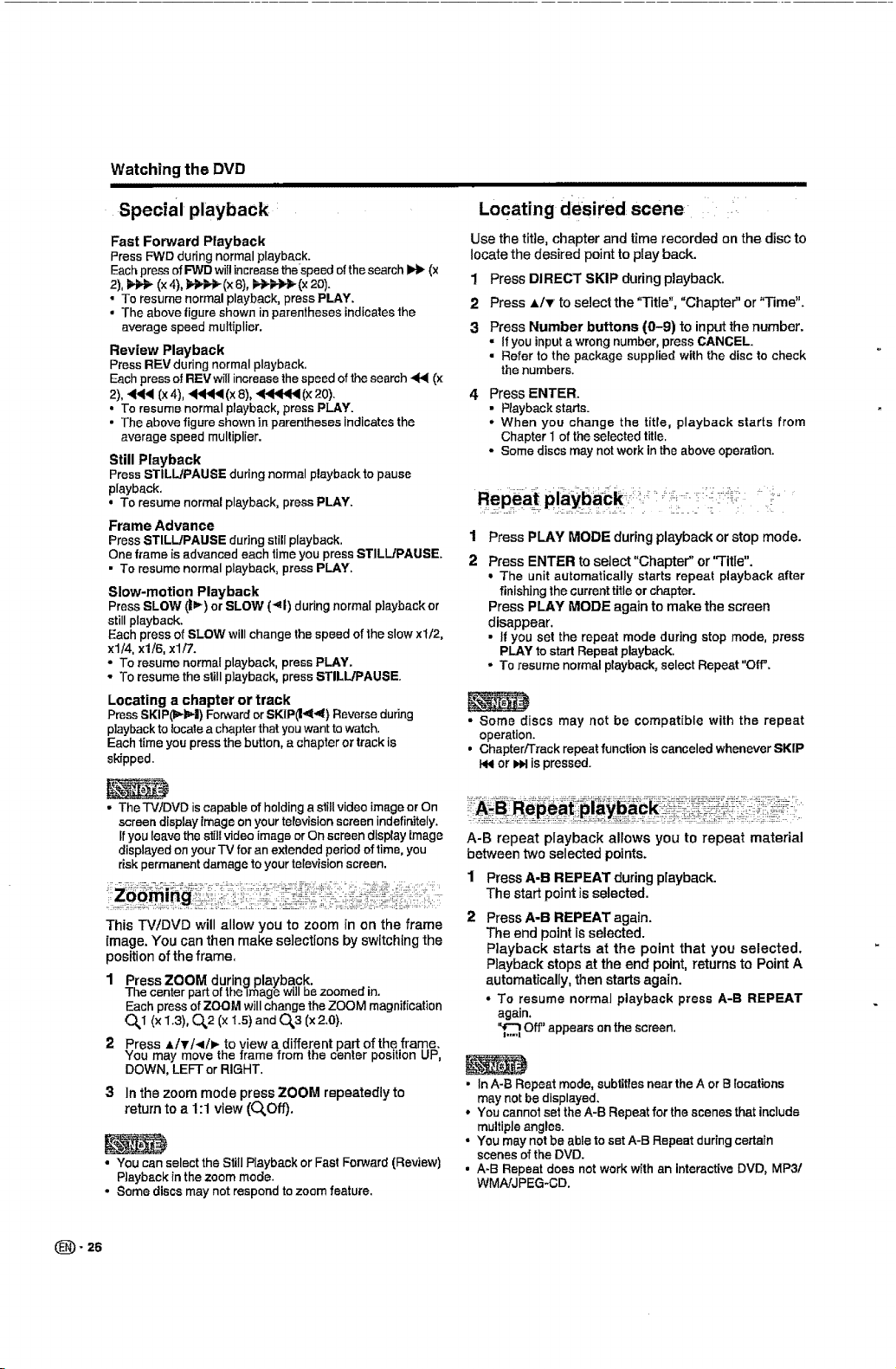
Watchingthe DVD
|1
Special playback
Fast Forward Playback
PressFWD duringnormalplayback.
Eachpressof FWD wif!increasethe-speedoftheseamh W_ (x
• To resume normal playback, press PLAY.
• The above figure shown in parentheses indicatesthe
average speed multiplier.
Review Playback
Press REV duringnormalplayback.
Eachpressof REV willincreasethe speed ofthesearch _ (x
2),+_1 (x4),_!(x 8),_l_l_(x 20).
• To resume normal playback, press PLAY.
• The above figure shown in parentheses indicatesthe
average speed multiplier.
Still Playback
Press STILL/PAUSE during normal playback to pause
playback.
• To resume normal playback, press PLAY.
Frame Advance
Press STILL/PAUSE during still playback. 1
One frame is advanced each timeyou press STILL/PAUSE. 2
• To resume normalplayback,pressPLAY.
Slow-motion Playback
Press SLOW (1_) or SLOW (41) during normal playback or
stillplayback.
Each pressof SLOW willchange the speed ofthe slow xl/2,
xl/4, xl/6, xl/7.
• To resume normal playback, press PLAY.
• To resumethe still playback, press STILL/PAUSE
Locating a chapter or track
PressSKIP(_b,-I) ForwardorSKIP(I,d-<) Reverseduring
playbacktolocateachapter thatyouwanttowatch.
Eachtime you press the button, a chapteror trackis
skipped.
ii
Locating desired: scene '
Use the title, chapter and time recorded on the disc to
locate the desired point to play back.
! Press DIRECT SKIP during playback.
2 Press AIT to select the "Title", "Chapter" or "Time".
3 Press Number buttons (0-9) to input the number.
• Ifyou inputa wrong number, press CANCEL.
• Refer to the package supplied with the disc to check
the numbers.
Press ENTER.
•Piayback starts.
• When you change the title, playback starts from
Chapter I of the selected title.
• Some discs may not work in the above operation.
Press PLAY MODE duringplaybackorstop mode.
Press ENTER to select "Chapter" or "Title".
• The unit automatically starts repeat playback after
finishing the current title or chapter.
Press PLAY MODE again to make the screen
disappear.
• If you set the repeat mode during stop mode, press
PLAY to start Repeat playback.
• To resume normal playback, select Repeat "Off".
• Some discs may not be compatible with the repeat
operation.
• Chapter/Track repeat function is canceledwhenever SKIP
!,Nor _ is pressed.
• The TV,_)VD is capableof holding a stillvideo imageorOn
screen display image on yourtelevision screen indefinitely.
Ifyou leave the still video image or On screen display image
displayed on your TV for anextended period oftime, you
risk permanent damage to your television screen.
This TV/DVD will allow you to zoom in on the frame
image. You can then make selections by switching the
position of the frame.
1 Press ZOOM during playback.
The center par[ of the image wi]_ce zoomea in.
Each press of ZOOM will change theZOOM magnitication
O,,1 (x 1.3), 0,,2 (x 1.5)and O_3 (x2.0}.
2 Press _,iv/_/_ to yiew a differ.ant part of th.eframe.
You may move the lrame Trorntne center posmon u_,
DOWN, LEFT or RIGHT.
3 Inthe zoommodepressZOOM repeatedlyto
return toa 1:1view(O_Off).
• You can select the Still Playback or Fast Forward (Review)
Playback inthe zoom mode.
• Some discsmay not respond to zoom feature.
_- 26
A-B repeat playback allows you to repeat material
between two selected points.
1 Press A-B REPEAT during playback.
The start point is selected.
Press A-B REPEAT again.
The end point is selected.
Playback starts at the point that you selected.
Playback stops at the end point, returns to Point A
automatically, then starts again.
• To resume normal playback press A-B REPEAT
again,
"€"_ Off' appears on the screen.
• InA-B Repeat mode, subtitlesnear the A orB locations
may not be displayed.
° You cannot set the A-B Repeat for the scenes that include
multiple angles.
• You may not be able to set A-B Repeat during certain
scenes of the DVD.
• A+B Repeat does not work with an interactiveDVD, MP3/
WMAIJPEG-GD.
Page 28
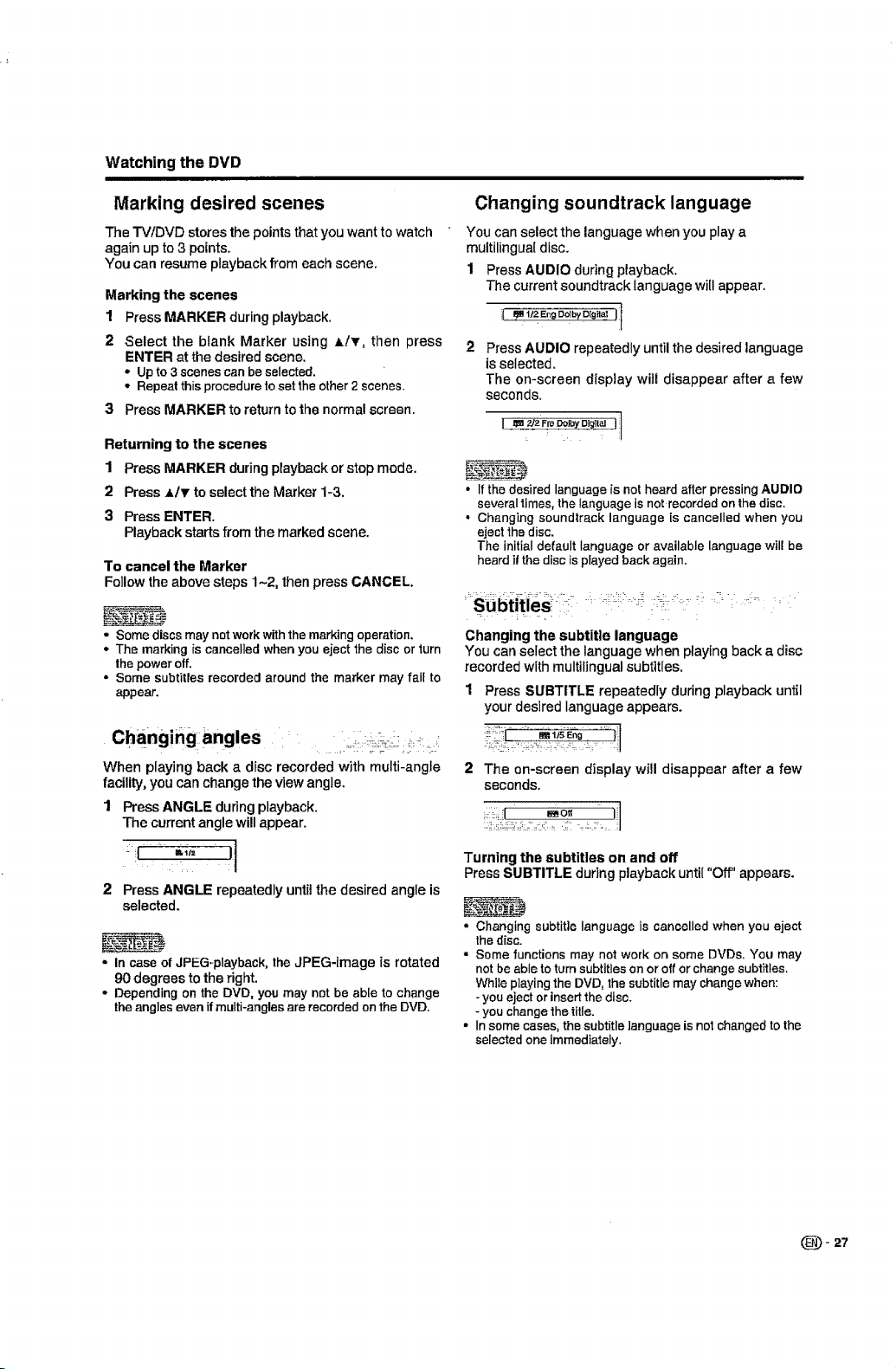
Watching the DVD
Marking desired scenes
The TVfDVD stores the points that you want to watch
again up to 3 points.
You can resume playback from each scene.
Marking the scenes
1 Press MARKER during playback.
2 Select the blank Marker using Al_r, then press
ENTER at the desired scene.
* Up to 3 scenes can be selected.
• Repeat this procedure to set the other 2 scenes.
3 Press MARKER to return to the normal screen.
Returning to the scenes
1 Press MARKER during playbackor stop mode.
2 Press _iv to select the Marker i-3.
3 Press ENTER.
Playback starts from the marked scene.
To cancel the Marker
Follow the above steps 1-2, thenpress CANCEL.
- Some discsmay notworkwith the marking operation,
• The marking is cancelled when you eject the disc or turn
the power off.
• Some subtitles recorded around the marker may fail to
appear.
Changing angles ; _+,;.:
When playing back a disc recorded with multi-angle
facility, you can change the view angle.
1 Press ANGLE during playback.
The current angle will appear.
Changing soundtrack language
You can select the language when you playa
multilinguat disc+
1 Press AUDIO during playback.
The current soundtrack language will appear.
; _ 11zEng_IbyC_g_I
Press AUDIO repeatedly until the desired language
is selected.
The on-screen display will disappear after a few
seconds.
• If the desired language is not heard after pressing AUDIO
severaltimes, the language is not recorded on the disc.
* Changing soundtrack language is cancelled when you
eject the disc.
The initial default language or available language will be
heard if the disc isplayed back again.
Changing the subtitle language
You can select the language when playing back a disc
recordedwithmultilingual subtitles.
1 Press SUBTITLE repeatedly during playbackuntil
your desired language appears.
!+++-+i..... m+'.,'++_+...... i:l
2 The on-screen display will disappear after a few
seconds.
;:_;+L _o+'+ Jl
I
I
_C '_ II
2 PressANGLE repeatedlyuntilthe desired angle is
selected.
• In case of JPEG-playback, the JPEG-image is rotated
90 degrees to the right.
° Depending on the DVD, you may not be able to change
the angleseven if multi-angles are recorded on the DVD.
Turning the subtitles on and off
PressSUBTITLE during playback unti["Off" appears.
• Changing subtitle language is cancelled when you eject
the disc.
° Some functions may not work on some DVDs+You may
not be able to turn subtitles on or off or change subtitles.
While playingthe DVD, the subtitle may change when:
-you eject or insertthe disc.
- you change the title.
• In some cases, the subtitle language is not changed to the
selected one immediately.
(_- 27
Page 29
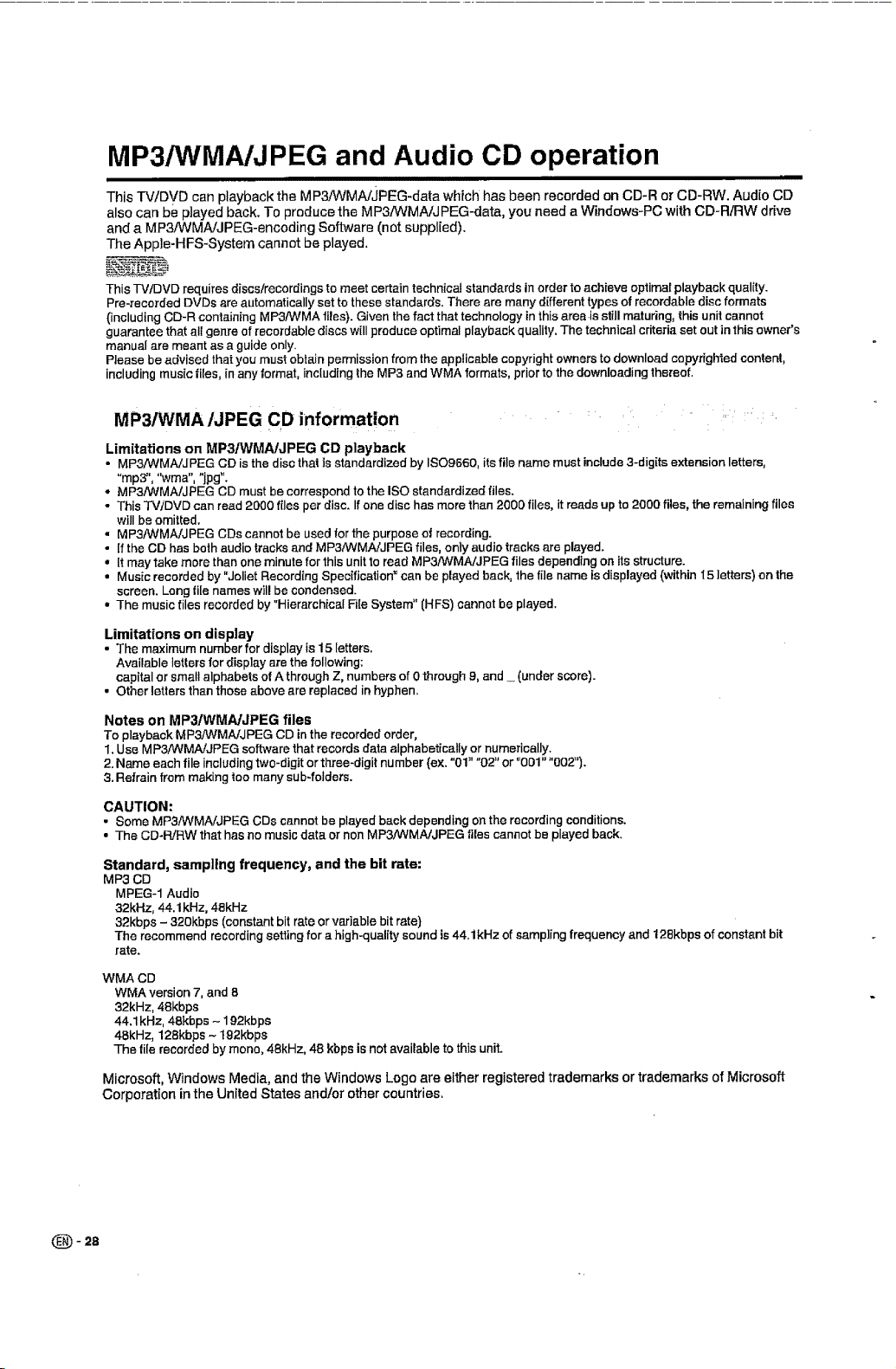
MP3/WMA/JPEG and Audio CD operation
This TV/DVD can playback the MP3!WMA/JPEG-data whrch has been recorded on CD-R or CD-RW, Audio CD
also can be p]ayed back, To produce the MP3/WMA/J PEG-data, you need a Windows-PC with CD-R/RW drive
and a MP3iWMAiJPEG-encoding Software (not supplied),
The App]e-HFS-System cannot be played.
This TVtDVD requires discs/recordings to meet certain technical standards in order to achieve optimat playback quality.
Pro-recorded DVDs are automatically set to these standards, There are many different types of recordable disc formats
(including CD-R containing MP3/WMA files). Given the fact that technology in this area-is still maturing, this unit cannot
guarantee that all genre of recordable discs will produce optimal playback quality. The technical criteria set out in this owner's
manual are meant as a guide only.
Please be advised that you must obtain permission from the applicable copyright owners to download copyrighted content,
including music files, in any format, including the MP3 and WMA formats, prior to the downloading thereof.
MP3/WMA/JPEG CD information
Limitations on MP3/WMA/JPEG CD playback
• MP3/WMAJJPEG CD is the discthatis standardized by ISO9560, itsfile name must include3-digitsextension letters,
"rap3", '_vma","jpg".
° MP3NVMA/JPEG CD must be correspondtothe ISO standardized files.
• This TWDVD can read 2000 flies per disc. If one disc hasmore than 2000 files, itreadsup to 2000 files, the remainingfiles
willbe omitted.
• MP3iWMA/JPEG CDscannotbe used forthepurposeo| recording.
• [fthe CD hasboth audio tracksand MP3_,tMAJJPEG files, onlyaudiotracksare played.
, [t may take mere than one minutefor this unitto read MP3/WMA/JPEG filesdependingon its structure.
• Musicrecarded by"JalietRecording Speaification_can be played back, thefi]e name isdisplayed(withintS letters) on the
screen. Longfile nameswill be condensed.
° The music files recorded by "Hierarchical FileSystem"(HFS) cannotbe played.
Limitations on display
• The maximum numberfor display is 15 letters.
Available letters fordisplay are the fallowing:
capitalorsmallalphabets of A through Z, numbersof0 through9, and_ (under score).
• Otherletters than these above are replaced inhyphen.
Notes on MP3,rWMA/JPEG files
Ta playback MP3JWMA/JPEG CD in the recardedorder,
1.Use MP3!WMA/JPEG software that records data alphabetically or numerically.
2.Name each file including two-digit orthree-digit number (ex. "01" "02" or °001" "002").
3.Refrain from making too many sub-folders.
CAUTION:
• Some MP3NVMA/JPEG CDs cannot be played back depending onthe recording conditions.
• The CD-RiRW that has no music data or non MP3./WMA/JPEG flies cannot be played back.
(_ -28
Standard, samp]lng frequency, and the bit rate:
MP3 CD
MPEG-1 Audio
32kHz, 44.1kHz, 48kHz
32kbps - 320kbps (constantbit rate or variable bit rate)
The recommend recording settingfor a high-quality sound is 44. lkHz of sampling frequency and 128kbps of constantbit
rate.
WMA CD
WMAversion 7, and 8
32kHz, 48kbps
44,1kHz, 48kbps - 192kbps
48kHz, 128kbps - t 92kbps
The tile recorded by mono, 48kHz, 48 kbps is not available to this unit.
Microsoft, Windows Media, and the Windows Logo are either registered trademarks or trademarks of Microsoft
Corporation in the United States and/or other countries,
Page 30
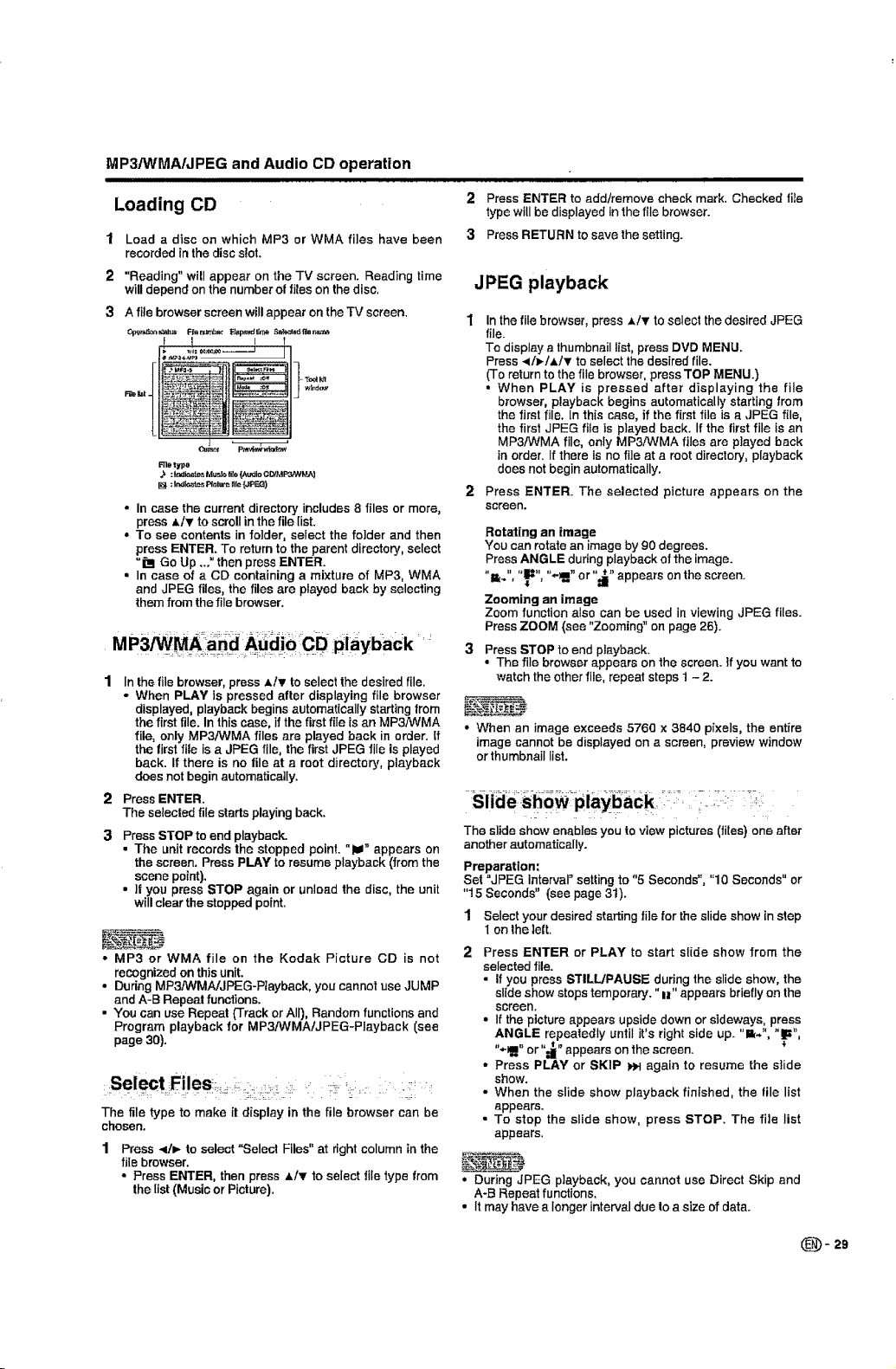
MP3/WMA/JPEG and Audio CD operation
Loading CD
I Load a disc on which UP3 or WMA files have been
recorded inthe discslot.
2 "Reading" will appear on the TV screen. Reading time
willdepend on the number of files on the disc.
3 Afile browser screen will appear on the TV screen.
F_ht
L t
3 : l_l_[es Mus_ fi_e (/u_io CDIMP3/WMA)
[] : Indites l_lc_lr_ _tle{JPr::_]
* In case the current directory includes8 files or more,
press AI_' to scroll in the file list.
o To see contents in to}tier, select the folder and then
press ENTER. To return to the parent directory, select
"m Go Up ../' then press ENTER.
• In case of a CD containing a mixture of UP3, WMA
and JPEG files, the files are played back by selecting
themfrom the file browser.
Inthefile browser,press ,=tT to select the desired file.
• When PLAY is pressed after displaying file browser
displayed, playback begins automatically starting from
the first file. In this case, if thefirst file is an MP3/WMA
file_only MP3/WMA files are played back in order. If
the first file is a JPEG file, the first JPEG file is played
back. If there is no file at a root directory, playback
does not beginautomatically.
2
PressENTER.
The selected file starts playingback.
3
PressSTOP to end playback.
• The unit records the stopped point. "li_" appears on
the screen. Press PLAY to resume playback (fromthe
scenepoint).
• ]tyou press STOP again or unloadthe disc, the unit
will clearthe stopped point.
• MP3 or WMA file on the Kodak Picture CD is not
recognized on this unit.
• During MP3/WMNJPEG-Playback, you cannot use JUMP
andA-B Repeat functions.
• You can use Repeat (Track or All), Random functions and
Program playback for MP3,,_NMAfJPEG-PIayback (see
page 30).
The file type to make it display in the file browser can be
chosen.
Press -q/_ to select "Select Files" at rightcolumn inthe
file browser.
• Press ENTER, then press ,tit to select file type from
the list (Music or Picture).
2 Press ENTER to add/remove check mark. Checked file
type will be displayed in the file browser.
3 Press RETURN to save the setting.
JPEG playback
Inthe file browser, press ,L/_r toselect the desired JPEG
file.
To display athumbnail list, press DVD MENU.
Press _It_-IA/T to select the desired file.
(To return to the file browser, press TOP MENU.)
• When PLAY is pressed after displaying the file
browser, playback begins automatically starting from
the first file. Inthis case, if the first file is a JPEG file,
the first JPEG file is played back. If the first file isan
MP3At_iMAfile, only MP3!WMA files are played back
in order. If there is no file at a root directory, playback
does not begin automatically.
Press ENTER. The selected picture appears on the
screen.
Rotating an image
You can rotate an image by 90 degrees.
Press ANGLE during playback of the image.
"i_,", "_", "_" or "_" appears on the screen.
Zooming an image
Zoom function also can be used in viewing JPEG files.
Press ZOOM (see "Zooming" on page 26).
3
Press STOP to end playback.
• The file browser appears on the screen, if you want to
watch the other file, repeat steps 1 - 2.
• When an image exceeds 5760 x 3B40 pixels, the entire
image cannot be displayed on a screen, preview window
or thumbnail list.
L" i ¸ _ :: F ": .... " _ •
The slide show enables you to view pictures (files) one after
another automatically.
Preparation"
Set °JPEG Interval" setting to "5 Seconds", "10 Seconds" or
"15 Seconds" (see page 31).
1 Select your desired starting tile for the slide show in step
1onthe left.
Press ENTER or PLAY to start slide show from the
selected file.
• If you press STILL/PAUSE during the slide show, the
slide show stops temporary. "I1" appears briefly on the
screen.
• If the picture appears upside down or sideways, press
ANGLE repeatedly until it's right side up. "1_.", "_",
"÷_" or "_" appears on the screen.
• Press PLAY or SKIP _ again to resume the slide
show.
• When the slide show playback finished, the file list
appears.
• To stop the slide show, press STOP. The file list
appears.
• During JPEG playback, you cannot use Direct Skip and
A-B Repeat functions.
• It may have alonger interval due to a size of data.
(_- 29
Page 31

MP3/WMA/JPEGandAudioCDoperation
IIIIIII I I IIIIIIII I I
Repeat playback (CD) :
1 In the file browser, press ,LIYI41v to select
"Repeat" during stop mode.
2 Press ENTER repeatedly to select 'q-rack" or "All".
3 Press PLAY.
• The unit automatically starts repeat p]ayback after
finishing the current track.
To resume normal playback
Select Repeat : "Off" in step 2.
Function setup
i iiii nil
Basic operation buttons;
Use the following buttons on the remote control to
operate the menu.
u
• The repeat or randomfunctionis canceledwhenyou eject
the discorturnthe poweroff.
• The track repeat function is canceled when SKIP I<<or I_H
is pressed.
• In case of Audio CD, the function of A-B Repeat also can
be used. See "A-B Repeat playback'' (see page 26).
Random playback (CD):: : ......
1
Inthe file browser, press AtTI<t_ to select
"Mode" during stop mode.
2
Press ENTER to select "Random".
3
Press PLAY.
• The Random playbackwill start.
To resume normal playback
Select Mode : "OFF'in step2.
1 In the file browser, press A/v/</_. to select
Edit Mode", then press ENTER.
When "Edit Mode" is black color, you can mark the
files which you wantto add into Program ]ist.
2 Press </I_/_,/T to select the file you want to add
into the program list.
• PressENTER. Selected file was marked.
Repeat this procedure to selectthe other files.
3 Press </_[A/Y to select"Add To Program".
Then press ENTER. All marked files are added into
the program list.
• When you finish storing the files you want into the
Program list, select "Edit Mode" again and press
ENTER to release edit mode.
4 Press ,r,,/v to select "Program View", then press
ENTER. Program View shows only the programed
files that you have added in Step 2.
5 In the Program View, press PLAY. The files start !o
playback inprogrammed order that were added by you.
To remove file from program list in stop mode
In the Edit Mode, switch to Program View. Select the
files you want to remove, then press ENTER. Select
"Clear Program" and press ENTER. Marked fi]e is
removed from program list.
AU_ PLkY_:_ ANGLE ZO0_
i_I_N _-BBEPEAT _,|_._N OIREgTS_P
0 C::)C::}
SHARP
SETUP:
Atvt4t_:
ENTER: Press to go to the next step or complete
RETURN: Press to return to the previous step.
example: Setting the language
1 Press SETUP and the SETUP screen displays.
2 Press A/T to select [] (LANGUAGE), then press
</m_or ENTER.
3 Press A/Y to select desired option, then press _ or
ENTER.
4 Press 4iv to select your desired language (e.g.
English), then press ENTER.
5 Press SETUP to return to the normal screen.
Press to open or close the menu screen.
• During stop mode, the DVD SETUP
screen displays.
• During playback mode, the TV MENU
displays.
Press to select a desired item onthe
screen or adjust a selected item.
the setting.
eubtltle : Eng]]sh
Audio :Eng[fsh
• The program function iscanceled whenyou ejectthe disc
or turn the power off.
- 30
Page 32

FunctionSetup
I|
iiin
Language *_
Q
Picture
Audio
Setup
Menu "_
Subtitle "_
Audio '_
TV Screen "_
Display "_
Picture Mode
JPEG interval "_
Night Mode "_
Digital Out '_
Parental
English / Francais
/ Espanof
Other
Off (subtitle) Subtitles do not appear.
Original (Audio) The unit will select the first priority language of each disc.
4:3 t-'l (Letter When playing back a wide screen-DVD disc, it displays
box) i the wide picture with black bands at the top and bottom of
4:3 r] (Pan i It displays the w de p cture onthe who e screen with left and
Scan) right edges automatically cut off,
16:9 _ (Wide) Select this mode when connecting to a wide-screen TV.
Off / On On screen display can be switched on or off when you press
There are two types of source content in pictures recorded in DVD video discs;
film content (pictures recorded from films at 24 frames per second) and video
content (video signals recorded at 30 frames per second). Make this selection
according to the ty3e of content being viewed.
Auto Select this position normally. The DVD pIayer autematicaily
Film Suitable for playback offilm content pictures.
Video Suitable for playback of video content pictures.
You can continuously playback all JPEG files automatically.
Off Plays back one file at a time.
5 / 10 / 15 Displays images in the form of a slide show.
Seconds Every 5 / 10 / 15 seconds the image changes.
Night Mode enables you to control the dynamic range so as to achieve a
suitable sound for four equipment.
Off .... lit plays back at the recording level on the disc,
On Loud sound such as explosion or similar is toned down
You can select the digital output sound format corresponding to your system
connection.
Off There is no sound output from DIGITAL AUDIO OUT jac k .
PCM Change Dolby Digital to PCM for the output.
Bitstream
See page 32,
The selected _anguage will be heard or seen.
Other language can be selected (see the "Language code
list" on page 33),
iscreen.
A wide screen picture is displayed full size,
the DISPLAY button.
detects source content, film or video, of playback source. .......
slightly when played back, This makes it suitable for when it
is connected to a stereo,
Select when connected to a 2 channel digital stereo
Iamp!ifier.
D_scaud o bitstream data will be output,
Password
"_if theselected language is not recordedonthe disc, the first priority language isselected.
"_Ifthe DVD disc is notformatted inthe pan & scan sty[e, it displays 4:3 style.
"_If "Display" is notset to "On" on screen displays do not appear when you pressany buttons except SUBTITLE, PLAY
MODE, MARKER, DIRECT SKIP, DISPLAY andAUDIO,
'_YoucannotdisplayDVD SETUP screen whendisc isplayback
•sThisfunction works only during playbackof Dolby Digitalrecorded discs.
"_The level of DynamicRange Reductionmay differdependingon DVD videodisc.
""Evenifyou select "Bitstrearn",MPEG audio willbe outputin PCM format.
(_- 31
Page 33

Functionsetup
llllllIl II
Parental: control setting
Some discs are specified as not suitable for children.
Playback of such discs can be restricted with this
"FWDVD.
1 Select"Parental", then press ;,- or ENTER.
"Enter Password" screen will appear.
Press "0000" using Number buttons (0-9).
(Please note, this is pre-setting password of this
unit). Then press ENTER. The parental level list
will appear.
• If you input a wrong number, press CANCEL.
Level Off The parental control setting does not
Level 8 Virtually all DVD software can be
Level 1 DVD soitware for adults cannot
Select from level 1 to level 8. The limitation will be
more severe as the level number decreases.
3 Press A/y to select from the level 1 to level 8. The
limitation will be more severe as the level number
is lower. Then press ENTER.
4 Press SETUP to return to the normal screen.
• After the ratingis locked, the setting cannot be
changedunless you enter the correct password.
function.
played back.
be played back.
Temporary disabling of rating level
L..,.,,,,.,uyuvudisc
Depending on the DVD disc, the disc may try to
temporarily cancel the rating level that you have set.
It is upto you to decide whether to cancel the rating
level or not.
1 Load a DVD disc. (See page 25.)
2. If the DVD disc has been designed to temporarily
cancel the rating level, the screen which fellows the
"Reading" screen will change, depending on which
disc is played. If you select "YES" with pressing
ENTER, password input screen will then appear.
3 Enter the password with Number buttons (0-9).
Then press ENTER.
• Ifyou interruptthe entering,press RETURN.
4 Playback will commence if the entered password
was correct.
• This temporary cancellationof therating level will be kept
until the disc is ejected.
When the disc isejected, the original rating level will be
set again automatically.
• The passwordis required every time when you change the
parental level.
• Depending on the discs, the TV/DVD may not be able to
limit playback.
• Some discs may not be encoded with specific rating level
information though its disc jacket says "adult." For those
discs, the parental control feature will not work.
I Select "Password", then press _ or ENTER.
"Enter Current Password" screen willappear.
2 Press Number buttons (0-9) to enter the
password you have stored.
* Ifyouinputawrongnumber,pressCANCEL.
,3 Then press ENTER. "Enter New Password" screen
will appear. Press Number buttons (0-9) to input
the new password.
4 Press ENTER. Now your new password has been
set. Be sure to remember this number!
If you forget the password...
1.Press EJECT toremove the disc.
2.White holding 7 down on the remote control and at the
same time press STOP on the front pane]. "Password
Clear" appears on the screen. Now the password has
been returnedtothe initialvalue ("0000").
(_ -32
Page 34

Appendix
Language code list
Enter the appropriate code number for the initial settings "Menu", "Subtitle" and/or "Audio" (see page 31).
Language Name Code
Abkhazian 1112
Afar 1111
Afrikaans 1116
Albanian 2927
_.mharic 1123
Arabic 1128
_rmenian 1835
Assamese 1129
Aymara I135
Azerbaijani 1136
Bashkir 1211
Basque 1531
Bengali; Bangle 1224
Bhutani 1436
Bihari 1218
Breton 1228
Bulgarian 1217
Burmese 2335
Byelorussian 1215
Cambodian 2123
Catalan 1311
Chinese 3618
Corsican 1325
Croatian 1828
!Czech 1329
•Danish 1411
Dutch 2422
English 1524
Esperanto 1525
Estonian 1530
Faroese 1625
Language Name
FIji I620
Finnish 1619
French
Frisian
Gaiician
Georgian
German
Greek
Greenlandic
Guarani
Gujarati
Hausa
Hebrew
Hindi
Hungarian
Icelandic
Indonesian
Interlingua
Irish
Italian
Japanese
Javanese
Kannada
Kashmiri
Kazakh 2121 Samoan 2923 VolapSk
Kirghiz 2135 Sanskrit 2911 Welsh
Korean 2125 Scots Gaelic 1714 Wolof
Kurdish 2131 Serbian 2928 Xhosa
Laothian 2225 Serbo-Croatian 2918 Yiddish
Latin 2211 Shone 2924 Yoruba
Latvian, Lettish 2232 Sindhi 2914 Zulu
Code Language Name Code LanguageName
232I
2317
2329
2322
2330
2319
2328
2325
2324
2411
2415
2425
2528
2611
2629
1611
2622
2630
2731
2823
2825
2831
Singhalese
Slovak
Slovenian
Somali
Spanish
Sundanese
Swahili
Swedish
Taga[cg
Tajik
Tamil
Tatar
TeJugu
Thai
Tibetan
Tigrinya
Tonga
Turkish
Turk.men
Twi
Ukrainian
Urdu
Uzbek
Vietnamese
Lingala 2224
Lithuanian 2230
1628 Macedonian
1635 Maiagasy
1722 Malay
2111 Malayalam
I415 Maltese
1522 Maori
2122 Marathi
1724 Moldavian
1731 Mongolian
1811 Nauru
1933 Nepali
1819 Norwegian
1831 Oriya
t929 Panjabi
1924 Pashto, Pushto
1911 Persian
1711 Polish
1930 Portuguese
2011 Quechua
2033 Rhaeto-Romance
2124 Romanian
2129 Russian
Code
2919
2921
292
2925
1529
2931
2933
2932
3022
3017
30I I
3030
3015
3018
1225
3019
3025
3028
3021
3033
3121
3128
3136
3219
3225
1335
3325
3418
2019
3525
363I
(_ - 33
Page 35

Appendix
Troubleshooting
Problem
• No power
• unit cannot be operated.
• Remote control unit does not
operate,
• Picture is oul oil/with sidebar
screen.
• Strange color, light color, or color
misalignment
• Power is suddenly turned off.
• No picture
• No sound
• The TV sometimes makes a
cracking sound,
Possible Solution
" Check if you pressed POWER on the remote control unit. (See page 15,) If the
indicator en the PdiDVD does not light up, press POWER on the rV/DVD.
* Is the AC cord disconnected? (See page 8.)
• Has the power been lurned on? (See page 15.)
• External influences such as lightning, static electricity, may cause improper
operation, in this case, operate the unit after first turning off the power of the TV/
DVD or unplugging the AC cord and replugging it in after 1 or 2 minutes.
• Are batteries inserted with polarity (+, -) aligned? (See page 9.)
• Are batteries worn out? (Replace with new batteries.)
• Are you using it under strong or fluorescent lighting?
• Is a fluorescent light illuminated near the remote control sensor?
, Are screen mode adjustments such as view mode choose made correctly? (See
page 17.)
• Adiust the picture tone. (See page 23.)
• Istheroomtoobright?Thepicturemaylookdarkinaroomthatistoobright.
• Isthe s]eep timer set? (See page 12.)
, Check the power control settings. (See page 15.)
, The unit's internal temperature has increased.
Remove any objects blocking vent or clean.
• Is connection lo other components correct? (See page 14,)
• Is correct input signal source selected after connection? (See page 14.)
• Is the correct input selected? (See page 14,)
- Is picture adjustment correct? (See page 23.)
, Is the volume too ]ow? (See page I2.)
° Have you pressed MUTE on the remote?,control unit? (See page 12,)
• This is not a malfunction. This happens when the cabinet slightty expands and
contracts according to change in temperature. This does not affect the TV's
performance.
(_ - 34
The example of an error Possible Solution
message displayed on a screen
• Digital channel signal strength is - Check the antenna cable. Check that the antenna is correctly setup.
low
• Digital channel is scrambled • It is subscription channel. Contact the service provider.
° Audio only • The channel has audio contents only.
Problem Possible Solution
• There is no image. • Make sure the RGB cable is properly connected. (See page 24,)
• There is no sound, ° Make sure the PC audio cable is properly connected. (See page 24.)
• Make sure the output signal of the PC and the input signal setting of the LCD TV set
are matched.(See page 24.)
• Some soffware prohibit video playback on an external display when playing back a
video with a nolebook PC" Th is-is not attributable to a problem with the LCD TV set,
• Check if the mute function activates, or if the volume is set to minimum. (See page
12.)
• The text is blurred. • Adjust "Clock" and "Phase" using the PC Setting menu. (See page 23.)
• The image is not displayed in the * Adjust "Hor Position" and "Vet Position" using the PC Setting, (See page 23,)
center of the screen.
Cautions regarding use in high and low temperature environments
• When the unit is used in a low temperature space (e.g. room, office), the picture may leave trails or appear slightly
delayed. This is not a malfunction, and the unit will recover when the temperature returns to normal.
• Do not leave the unit in a hot or cold location. Also, do nol leave the unit in a location exposed to direct sunlight or near a
heater, as this may cause the cabinet to deform and the Liquid Crystal panel to malfunction.
Storage temperature: -4°F to +140°F (-20°C to +60°C)
Page 36

Appendix
L I U
Troubleshooting-DVD
Problem
- Playback doesn't start.
• No picture. • -I-V/DVD selector is not set correctly. (See page 25.)
• No sound, ° Check the input selector of the amplifier is set properly.
• Picture is distoded during fast • The picture will be distorted occasionally.
reverse/forward playback.
• Stopping playback, search, • Some discs may not do some of the functions.
slowmotion play, repeat play, or
program play, etc. cannot be
performed.
• No on-screen display. ° Select Display 1o On. (See page 31 .)
- No surround sound. • The setup does not match your stereo system.
° The TVIDVD or remote operation * Turn off the TV/DVD and unplug the AC power cord for several minutes, then
key is not functioning, rep]ug it.
• Playback does not start when the ° Check the Parental setup. (See page 32.)
title is selected,
• Audio soundtrack and/or subtitle • Mu]tilingual language is not recorded on the DVD disc. (See page 27.)
language is not changed when
you playback a DVD.
• No subtitle. • Some discs have no subtitles. {Sea page 27.)
• Angle cannot be changed, o Multi-angles are not recorded on the DVD disc. (See page 27.}
= "X" appears on the screen. • The function is prohibited with the TViDVD or the disc. (See page 25.)
• No disc is inserted, (See page 25.)
• The disc may be dirty. Clean up the disc. (See page 6.)
• The TV/DVD cannot play CD-ROMs, etc. (See page 5.)
° The TViDVD is in the special playback mode. (See page 26.)
• Select the correct Audio Output position on AV amplifier.
- SubtiUes are cleared. Press SUBTITLE. (See page 27.)
Possible Solution
CLEARING THE PASSWORD
Ifyou forget the password, clearthe password usingthe following procedure.
ooo
....... !1
C5_ C-_ C293
1 Press and hold both VOL - on the "I'VIDVD and press 0 on the remote control simultaneously for a few
seconds until "Lock" menu appears on the screen,
2 Now the old password was cleared. You can set the new password.
[ i i i I
° As a precautionary measure, make a note of your password above, cut it from this manual, and keep it in a safe place.
(_- 35
Page 37

Appendix
IIIIIIIIIII I IIIIIIIIIIIIII II IIII
Specifications
Item
LCD panel
Resolution
TV
Function
Audio out
Terminals Side
TV-standard (cCIR)
Receiving VHF/UHF
Channel CATV
_A.ud o mu tiplex
INPUT 1
INPUT 2
INPUT3
INPUT4
DIGITAL AUDIO
OUTPUT
ANT/CABLE
iHEADPHONE
OSD language
Power Requirement
Power Consumption
Weight
Dimension "2(W x H x D)
DVD Signal system
section Applicable disc
Frequency response
Wow and flutter
Pickup
Operating temperature
Digital Terrestrial
Broadcast (8VSB)
Digital Cable "1
(64/256 QAM)
Model: LC-19DV24LI
19" Active Matrix (a-si T_ LCD)
(Diagonal Measurement : 18 _V_')
1,296,000 pixels (1440 x 900)
American TV Standard ATSC/NTSC System
VHF 2-13eh, UHF I4-69ch
1-125eh (non-scrambled channel onlyl) .....
2-69ch
1-125ch (non-scrambled channel onEy.)
BTSC System
1.5W×2
AV in, S-VIDEO in
COMPONENT in, Audio in
HDMI in with HDCP, Audio in
15-pin mini D-sub female connector, Audio in (q_3.5 mm jack)
Coaxial Digital audio output x 1 (PCM/DoIby Digital)
75 _ Unbalance, F Type x t for Anatog (VHF/UHF/CATV)
and Dig!!a! (A!R/CABLE)
Mini-jack for stereo (e 3.5 mm)
English/French/Spanish
AC 120 V, 60 Hz
160 W (1 W Standby with _,C 120V)
TV + stand : 10.6 Ibs./4.8 kg '_,_ t_:_
TV + stand : I9 x 155/_Bx8T/8inch
NTSC
DVD {12 cm, B cm), CD (12 cm, 8 cm)
DVD : 4 Hz - 44K Hz / C;D : 4 Hz - 20K Hz
Below Measurable Level
CD : Wavelength: 780 - 790 nm
Maximum output power: 7 mW
DVD : Wavelength: 652 - 662 nm
Maximum output power: 5 mW
+41 °F to +104°F (+5"C to +40_C)
(_ - 36
•1Emergency alert messages via Cable are unreoeivable.
"=Thedimensional drawings areshown on the inside back cover.
• Typical time for power output decrease of about one-halfassuming continuoususe in a room with normal lighting, normal
brightness and temperature at 77°F/25°0
• As part of policyofcontinuous improvement, SHARP reserves the right to make design and specification changesfor
product improvement without priornotice. The performance specification figures indicated are nominal values of production
units. There may be some deviations from these values in individualunits.
Page 38

Calling for Service
For locationofthe nearest Sharp Authorized Service, or to obtain product literature,accessories, supplies, or
customer assistance, please call 1-800-BE-SHARP.
LIMITED WARRANTY
CONSUMER UMITEO WARRANTY
SHARP ELECTRONICS CORPORATION warrants to the first consumer purchaser that this Sharp brand Liquid Crystal Display product (the
"Product"), whenshipped initsoriginal container,willbe free fromdefective workmanship and materials, and agrees that it will, atits option,
either repair the defect or replace the defective Product or part thereof with a new or remanofactured equivalent at no charge to the
purchaser for parts or labor for the pedod(s) set forth below.
This warranty does not apply to any appearance items of the Productor ifthe serial numberor model number affixed to the Product has
been removed, defaced, changed, altered or tampered with. Thla werrentydoes not cover installationor signal reception problems. This
limitedwarranty wHJnotapply ifthe Product has been or Is being used Ina commercial setting or application; this warranty is meant solely
for the non-commemial, household use of the Product by consumers fn their homeor residence. If you intend to oralready usa this Product
for commsmlal purposesorina commercial setting,there arewarrantiesavailable to cover yourusa ofthis product, theterms ofwhich may
vary. Pleasecontact 1-888-GO-SHARP for further information.
Inorder to enforce your rightsunder this Umlted warranty,you should follow the steps set forth beIow. You must be abfe to provide proof of
purchase to the servicer, which proof must Include the date of purchase.
To the extent permitted by applicable state law, the warcantiss set forth are in lieu of, end exclusive of, all other warranties, express or
Implied. Specifically ALL OTHER WARRANTIES OTHER TI-P,N THOSE SET FORTH ABOVE ARE EXCLUDED, ALL EXPRESS AND
IMPLIED WARRANTIES INCLUDING THE WARRANTIES OF MERCHANTABILITY, FITNESS FOR USE, AND FITNESS FOR A PARTICULAR
PURPOSE ARE SPECIFICALLY EXCLUDED. IF, UNDER APPLICABLE STATE LAW, IMPLIED WARRANTIES MAY NOT VALIDLY BE
D|SCLPJMED OR EXCLUDED, THE DURATION OF SUCH IMPLIED WARRANTIES iS LIMITED TO THE PERIOD(S) FROM THE DATE OF
PURCHASE SET FORTH BELOW. THIS WARRANTY GIVES YOU SPECIRC LEGAL RIGHTS. YOU MAY ALSO HAVE OTHER RIGHTS
WHICH VARY FROM STATETO STATE,
The warranties given herein shall be the sole and exclusive warranties granted by Sharp and shall be the sole and exclusive remedy
available to the purchaser and only for the time padsds set forth herein. No other representatlons or promises made by anyone are
permitted. Correction of defects, in the manner and for the pedod of {]me described herein, shall constitute complete fulfillment of all
liabilities and responsibilities of Sharp to the purchaser with respect to the Product, and shelf constitute full as'defection of all claims,
whether based on contract, negligence, atr_ct liabilityorotherwise. Sharp does not warrant nor she, Sharp be liable, or ]n any way
responsible,for Products which have bean subject to abuse (including,but nat limited to, Improper voltage), accident, misuse, negligence,
leek of reasonable care, alteration, modification, tampering, misuse, Improper operation or maintenance or any damages or defects inthe
Product which were caused by repairs or attempted repairs performed by anyone other than a Sharp authorized servicer. Nor shallSharp
be liable or inany way responsible for any incidental or consequentialeconomic or property damage. Some states do not allow limitson
warrantiesor on remediesfor breach In certain transactlons; Insuch states, the ]traitshere_nmay not apply.
THIS LIMITED WARRANTY IS VALID ONLY 1N THE FIFTY (50] UNITED STATES, THE DISTRICT OF COLUMBIA AND PUERTO RICO.
Model Specific Section
Your Product Model Number & Description:
Warranty Period for _is Product:
Additional Exclusions from
Warranty Coverage (if any):
Where to Obtain Service:
What to do to Obtain Service:
TO OBTAIN PRODUCT INFORMAl-ION OR PURCHASE ACCESSORIES AND EXTENDED WARRANTIES, CALL 1-80g-BE-SHARP
LC-1SDV24UCombiner}onLiquidCrystatTelevisionAndDVD/CDpTayar
(Be sure to have thfs Informatlon avaUable when you need service for your
Product.)
One (1)year parts, 90 days labor from the date of purchase.
Image Retention resulting from a fixed image being displayed for long
periods of time ls not covered by this Umlted Warranty (see Opera'don
Manual on how to prevent this).
From a Sharp Aathodzed Servicer located in the United States. To find the
locationof the nearest Sharp Authorized Servicer, please call Sharp toll free
at 1-800-BE-SHARR
Shipprepaid or carry inyour Product to a Sharp Authozfzed Servicer. Be sure
to have proof of purchase available. ]f you ship the Product, be sure it Is
Insured and packaged securely. Please usetwo persons to carry the Product,
transport it In its odginaipackaging, and ensure that the Product is covered
to avoid scratches and damage. Sharp shall not be responsible for lost,
stolen or misdirected mail or for damage to the product Incurred during
shipping.
OR VISIT www.sharpusa.com
(_- 37
Page 39

VALID IN CANADA ONLY
,r,,,,,,SHARRI
LIMITED WARRANTY
Consumer Electronics Products
Congratulations on your purchase!
Sharp Etech'enics of Canada Lid, (he_einafter called "Sharp") gives the fullo_,ing express warranty to the first consumer purchaser for _bis
Sharp brand product= when shipped in lie original set,lather and sold or distributed in Canada by Sharp or by an Authorized Sharp Dealer:
Sharp warrants that this product is free, under normal use and maintenancE, trom any detects in maleda| and workmanship. If any such
detects should be found in this product vJithin the applicable warranty period, Shsrp shall, at its option, repair or replace the preduol as
specified herein.
This warranty shall not apply to:
(a) Any defects caused or mpalm required as a resuff of abusive operation, negligence, accident, improper installation or inapprepdate
use as outlined in lhe owner's manual.
(b} Any Sharp product tampered with, modified, adiustEd Er repaired by any party ether than Sharp, Sharp's Authorized Service Ceatres
or Sharp's Authorized Servicing Dealers.
(o) Damage caused or repairs required as a resutl of the use with items net speeiSad or approved by Sharp, including hut not limited to
head cleaning tapes end chemical cleaning agents.
(d) Any replacement of accessories, glassware, consumable or pelipherat items required through normal use of the product hduding but
not limited to earphones, remote controls, AC adapters, batteries, temperature probe, stylus, 1rays, fillers, bells, ribbons, cables _nd
paper.
(el Any cosmetic damage tothe surface or exlerior thai has been defaced or caused by normal wear and tear.
(f) Any damage caused by external or environmental cenditions, including but nol limited to,transmission linetpewe_ line voltage sr liquid
spillage.
(g) Any product received without appropriate model, sedal aumbe_ and CSAfeUL markings,
(h) Any products used for rental or commercia_ purposes.
(i) Any installation, setup and!or programming charges,
=Should this Sharp product fail to operate during the warranty psdad, warranty service may be obtained upon deIive_/of the Sharp product
together with proof of purchase and a copy of this LIMITED WARRANTY statement to an Authorized Sharp Service Gentle or an
Authorized Sharp Servicing Dealer. lr_ home warranty service may be provided at Sharp's discretion on any Sharp television with the
;creen size ot 27" or larger and on any Sharp Over4hs-Range Microwave Oven.
This warranty eenslJtutes the entire express waranty granted by Sharp and no other dealer, service centre or their agent or empleyee is
authoffzed to extend, enlarge ot transfer this warranty on behalf ot Sharp. To the extent the law permits, Sharp disclaims any ar=d all
liability for direct or indirect damages sr losses sr for any incidental, special or consequential damages or loss of profits resulting from a
detect tn material or workmanship relating le the product, including damages for the lose of time or use of this Sharp product or the loss
of information. The purchaser will be responsible for _ny removal, reinstallation, transpodation and insurance costs incurred. Correction of
defects, in the manner and period of time described herein, constitute esmplete _ulfillment of all obligations and responsibilities of Sharp
1o the purchaser wiih respect to the product and _hall constitute full satisfaction of al} claims, whether based on contract, negligence, strict
lbbility or otherwise.
WARRANTY PERIODS: Parts & Labour (exceptions noted)
Audio Product 1 year
Gamcorder t year
DVD Product 1 year
Projector 1 year (lamp 90 days)
LeD TV t year
Microwave Oveu 1 year (magnetron component4 additional years)
Air Purifier 1 year
Portable Air Conditioner 1 yP.ar
I IIIIIII
To ohta[l_ the ;mineand ad_ress d fll_ neaTest Aefllafizcd S|larp S_rcice (_:ntr¢ or Dealer, p|e_e e_tl_r:
,SHARP ELECTRONICS OF C.,U'CADA LTD, 335 Britannia Road East_ Mis_issaugn, On "l_rio L4Z lW9
(_ " 38
For more information on this Warranty, Sharp Extended Warranty
Offers, Sharp Canada Products, Accessory Sales, Dealer or Service
Locations, please call (905) 568-7140
Visit our Web site: www.sharp.ca
b'i IIIIII
Revision 12/16/05
SHARP
HE_ N
.,4
Page 40

LC-19DV24U
COMBINI=" TI_LI_VISEUR ACL ET LECTURE DVD/CD
FRAN(_AIS
II I I I II IIIIII
MODE D'EMPLOI
IMPORTANT:
Pour lacititer la d_clarationde porte ou de vol, veuillez noter
losnum6rosde mod_le et de s_rie dens l'espace pr_vu,_
cot eliot Vous trouverez ees num_ros au dos du TV/DVD
• Fabriqu6 sous licence de Dolby Laboratories Le terms Dolby" et le sigle double D sent des marques commercialesde
Dolby Laboratories
- "HDMI, te logo HDMEet HighDefinition Multimedia Interface sent des marques de commerce ou des marques d6pos6es
de HDMI Licensing LLC"
• Fabriqu_ sous licence en vertu du brevet des Etats-Unis d'Am_rique n"5 451 942 & qua d'autres brevetsen instance aux
Etats Unis d'Am_rique et dans le rests du monde DTS et DTS Digital Out ont des marques commerciales d_pos_es et
los ]egos et le symbols DTS sent des marquee d6,pos_es de DTS, Inc © I996-2007 DTS, Inc Tous droits r_serv_s
• Los produits agr66s ENERGY STAR®sent congus pour prot6ger renvironnement par un rendement 6nerg6tique
sup_rieur
INFORMATIONS IMPORTANTES
N° de mod61e :
N° de s_rie :
IIIII IIII I I I I I IIIIIIIIIIIIIIIIIIIIIIII
AVERTISSEMENT : POUR RC:DUIRE LES RISQUES D'INCENDIE OU
D'I_LECTROCUTION, N'EXPOSEZ PAS CET
APPAREILA LA PLUIE OU A L HUMIDIT¢:
Ce symbols (6clairdens un triangle
_quitatdral) averttt rutiIlsateur de la
presence dans le bottler de I'appareil
Ar
D'I_LECTROCUTION, NE PAS RETIRER LE COUVERCLE
PAS DE PIECES REPARABLES PAR L'UTILISATEUR A
CONFIER TOUTE PROCEDURE D'ENTRETIEN A UN
D'I_LECTROCUTION
NEPASOUVRIR
ATTENTION :AFIN DE RE_DUIRELE RISQUE
- (OU ,PANNEAUARRtP=RE).
L'INT_RIEUR,
PERSONNEL D'ENTRETIEN QUALIFII_.
d'une "tension dangereuse" non
isol_e suffisamment _lev_e pour
causer une _lectrecution aux
personnes
Ce symbols (point d'exclamation
dens un triangle _quilat6ral) avertit
Iutilisateur de la pr_sence
d'instructionsd'utilisation at
d'entretien (d_pannage) importantes
darts la documentation
accompagnant I'appareil
O-1
Page 41

INFORMATIONS IMPORTANTES
illm.i i
ATTENTION : POUR NE PAS RISQUER UNE I_LECTROCUTION, PRE_SENTEZ LA FICHE
ATTENTION :
NE PAS PL/kCER CETAPPAREIL SUR UNE TABLE, UN CHARIOT, UN TPJ_PtED OU UN SUPPORT QUt
N'EST PAS STABLE. L'APPAREIL POURRAJ1T TOMBER El" CAUSER DES BLESSURES GRAVES ET
SUBIR DES DOMMAGES IMPORTANTS. U_LISER SEULEMENTSUR UNE TABLE, UN CHARIOT, UN
TREPIED OU UN SUPPORT P_COMMAND#S PAR LE FABRICANT OU VENDU AVEC L'APPAREIL
SUIVRE LES INSTRUCTIONS DU FABRICANT POUR INSTALLER L'APPAREIL ET UTIUSER LES
DtSPOSITIFS DE MONTAGE RECOMMAND_S PAR LE FABPJCANT. UENSEMBLE APPAREIU
SUPPORT DOITI_TRE De:PLACE AVEC SOIN. DES ARRAS BRUSQUES, UNE FORCE EXCESSIVE
ET DES SURFACES INI'--GALES PEUVENT FAIRE BASCULER IJENSEMBLE.
AVERTISSEMENT : Los r_gles de la FCC stipulent qua tout changement ou medificalion apport6(e) _ cat appareil
sans I'autodsation expresse du fabricant pout entrainer la r_.vocalJon du droi! de I'Ldilisateur d'uliliser cat apparei!.
ATTENTION :
Cat appareil est conforme aux r_glements FCC lorsque des c_bles et connecteurs blind,s son! utilis_s pour le brancher
sur un autre appareil. Pour _viter los interferences _lectromagn_tiques avecles appareils _lectriques comma les radios et
les t_l_viseurs, utilisez des c&bles et connecteurs blind,s pour los connexions.
"Note,_I'inlenEendeI'installateurde t_16"_sionpar c_bte: NotesetlironsI'a[lentionde l'instalIeteur de i_l_=visienparc.._blesur I'arlicle820-40 duCode
Nationalde i'l_lectdcil_ quifo_rnitdesdirectivespourI'ex_cufioncorrecte de la raise _laterrael sp_diie nolamment qua le te_re
du c_3bledolt _tre reli_eau r_seau de raiseb la tersedu b_tJment,le plusprbspossibledupointd'enb_e duc&ble.=
Cet appareil comprend des soudures d'6tain-plemb, ainsi qu'une lampe fluorescente
contenant une petite quantit6 de mercure. IIse pout que la raise au rebut de ces matbriaux
soit soumise a des r6glementations environnementales. Pour obtenir plus de dbtails sur la
mise au rebut ou le recyclage, veuillez contacter tes autorit6s locales concern_es ou
Electronic Industries Alliance : www.eiae.org0 l'organisme de recyclage des lampes :
wv_v.lamprecyde,org ou Sharp au 1-800-BE-SHARP (Pour les Etats-Unis uniquement)
AVEC SA LAME LA PLUS LARGE FACE A LA FENTE CORRESPONDANTE DE
LA PRISE ET ENFONCEZ-LA A FOND.
PRECAUTIONS :
CE LECTEUR VIDEO NUMC:R1QUE EST DOT _=D'UN FA[SCEAU LASER POUR LA LECTURE.
POUR UTILISER CORRECTEMENT CETAPPARE]L, VEUILLEZ LIRE ATTENTIVEMENT CE GUIDE D'UTILISATEUR ET
CONSERVEZ-LE AFIN DE POUVO]R VOUS Y RI_FI_RER I_VENTUELLEMENT. SI L'APPAREIL DOIT _TRE RI_PAR[_,
ADRESSEZ-VOUS _ UN CENTRE DE SERVICE AUTORIS]_.
L'UTILISATION DES COMMANDES, DES Rt_GLAGES OU UEXI_CUTION DE PROCI_DURES QUI NE SeNT PAS SP_CIFIC:ES
DANS CE DOCUMENT PEUVENT ENTRAINER UNE EXPOSITION DANGEREUSEAU RAYON LASER.
POUR _VITER TOUTE EXPOSITION DIRECTEAU RAYON LASER, NE TENTEZ PAS D'OUVRIR LE BOh'IER DE GET APPAREIL
UN RAYONNEMENT LASER RISQUE D',P:.TREVISIBLE QUAND LE Be|TIER OU LE COMPARTIMENTA DISQUE EST OWERT.
NE FIXEZ SURTOUT PAS LE FAISCEAU.
DIP'CLARATION DE CONFORMITI_
COMBIN_ Tt_LI_VISEURACL ET LECTURE DVD/CD sHARP, MOD#LE LC-19DV24U.
Cat apparail satisfait _ la partie 15 des r6gles de ia FCC. Son fonctionnement est soumis aux deux conditionssulvantes :
(1) I'apparell ne dottpas causer d'inter_rences nulslbles et (2) ildolt accepter routes Interferences revues, y compile celfes capables
d'entraver sa henna marche.
PARTIE RESPONSABLE :
SHARP ELECTRONICS CORPORATION
Sharp Plaza, Mahwah, New Jersey 07430-2135
T_L. : 1-800-BE-SHARP
Pour la ollent_le commerciale :URL http:/iwww.sharpusa.com
INFORMATION:
Cat _quipement a _t_ tes!_ et raconnu conformeaux ltmites pour le mat_del num_dque de classe B, salon los specifications de la
pattie t5 des r_gles de la FCC. Cos llmites sent con_uea pour fournlrune protection raisonnable centre les interfSrences nuisibles
dana une installation r_ldentielle. Cat _quipement g_nt_re,utilise at pout irradier de rdnergte radIo_lectriquest, sl ce materiel n'est
pas InstalI_ et employ_ an sulvant los Instructions, il pout broul]ler los communications radio. To,tarots, II n'est pas gamntl qua des
Interfdrenoes n'auront pas l[etidana une installation padtculi_ra. Si cat _quipement inletfOre be] et bien avecla r_ception radio ou
t_l_ision, ce qu'on pout dL=termineren coupent et en met!ant t'alimentatfon, I'utilisateurdevrait essayer de rem_dler_ lasituation
par I'une ou plusieurs des mesures suivantes :
--RR_odenter oudSplacar I'antenne r_ceptdce.
--f:loignsr I'_quipement du r_capteur.
--Brancher le cordon d'alimsntation de l'apparelI dartsune pdse sur un c{rcu[t s§pare du r_cepteur.
--Consulter le revendeur ou un lechnlcien exp_drnent_ en radio/TV pour assistance,
(_-2
Page 42

CHER CLIENT SHARP
I a i I I I I I I II I I i II
Nous vous rernercions pour votre achat de ce TVtDVD Sharp, Pour en assurer la s6curit_ et le ben
fonctionnement pendant de Iongues ann6es, veuillez Iire attentivement lea consignes de s6currt_
importantes avant I'utilisation.
CONSIGNES DE SI:tCURITE IMPORTANTES
U_lectdcit8 remplit de nombreusesfonctions utiles, mats si on futilise ma!, ella peut occasionner des blessures et des
d_g_ts materiels. Bien qua la conception et la fabrication de ca produit aient 6t6 ax6es sur la s_cudt_, une mauvsise
utilissUon de I'appareil peut fsire courir un risque d'_lectrocution et/ou d'tncendle. Pour ne pas vous exposer _ de tels
dangers, respectez les consignes suivantes Iorsqua vous installez,utilisez ou nettoyez let_l_viseur. Par mesure de
s_curit_ et pour prolongerladur_e de servicede votre t_l_viseur_ cdstaux liquldes, veui!lez lira les pr6cautions
suivantss avant de l'utiliser :
1) Lisezces instructions.
2) Conservez ces instructions.
3) Respectez les rnises en garde.
4) Suivez routesles instructions.
5) N'utilisez pas cat appareil _ proxirnit_ de I'eau.
6) Nettoyez uniquemant avac un chiffonsac.
7) Ne bloquez pas les ouvertures de ventilation, lnstallez l'appareil en respectant les instructions du fabdcant.
8) N'installez pas i'apparell _ proximit6 de sources de chaleur comme des radisteurs, des chauffages, des
cuisini_res ou d'autres appareils(y comprisles amplificateurs) produisantde la chaleur.
9) Ne passez pas outre Is caract_ristiquede s_cudt_ de la fiche poladsL=eou avec mise _ la term. Une fiche
polaris6e comprend deux lames dent une plus large qua I'autre. Une fiche avec rnise _ Is terre comprend deux
lames et une troisi_me broche de terra, La lame la plus large ou la troisi6me broche est une mesure de s_cudt_.
Si la fiche foumie ne rentre pas clans votre prisesecteur, consultez un _Iectricien pour remplacar ]a prise
obsol_te.
10) Assurez-vous qua le cordon secteur ne puisse _=trepi_tin6 ou pinc_ toutparticuliSrernentau niveaudes fiches,
des prises de courant et aux pointsol3i[sort de I'apparei].
1t) N'utilisez que des accessoireslfixations recommand6s par le fabdcant,
12) Placez I'appareil uniquement sur un chariot, un socle, un tr_pied, un support ouune table
recemmand_ par te fabdcant ou vendu avec ]'appsreil. Si vous utilisez un chsnot, manoeuvrez avec
precaution I'ensernble chariot/appareil afin d'empSchertoute Wessure suite e un renversernent.
13) D_bmnchez cat appsreil pendant un orage ou lorsqu'il dolt rester Iongtemps inutilis_.
14) Faites appel _ un technician qualifi_ pour toutd_pannage. Un d_pannage est requis lorsque l'apparei[a _t_
endommag6 d'une fagon ou d'une autre, comme Iorsque le cordon secteur ou lafiche est endemmag,_, du fiquide
a 6t_ renvers_ sur I'appareil ou des objets sent tomb,s clans I'appsreit, ['appareil a _t6 expos_ _ la pluie ou
I'humidit_, I'appareit ne fonctionne pas normalement ou l'appareiI est tomb_.
Informations de s_cudt_ suppldmentaires
15) AllmentaUon 61ectdque-- Cat appareilne doit _tre utWs_qu'avec I°alimentation sp_=cifi_esur l'_tiquetle
signal6tique. En cas de doute sur le type de courant de votre domicile, consultezvotre revendeur ou la
compsgnied'_lectricit_locale. Pour les appareils fonctionnant surbsttedes ou sur tout autre type d'alimentation,
consultez le mode d'emploi.
16) Surcharge _lectrique _ Ne d_passez pas la capacit_ _lectrique des pdsea murales, des rallonges ou des prises
de courant int_grales, ceci risquant de provoquer un lncendte ou une electrocution.
17) P_n_tration d'objets et de iJquides-- N'introduisez jamais d'objets par les odficas de cat appareil, lls pourrsient
toucherdes points sous tension et court-tit€utter des pi_ces et provoquer ainsi un incendieou une _lectrocution.
Veillez L=gslement_ ne jamais renverser de liquide dans I'appareil.
18) Domrnages n(_cassitant une r_paration -- Dans les situations ci-dessous, d_branchez l'appareil de Is prise
mumle et faites appel _ un technician qualifi_ pour les r_parations :
a) si le cordon secteur ou ]a fiche est endommag_e ;
b) si du liquide a 6t_ renvers_ sur l'apparelt ou si des objets sent tomb,s _ I'tntL,deur ;
c) slI'apparei] a L=t_expos_ &Is pluie ou _ I'eau ;
d) sl I'appsreil nefonctionne pas normalernent an suivant le mode d'emploL
Ne touchez qu'aux commandes indiqu_es dans le mode d'emploL Un r_glage incorrectd'autres
cornmandas peut causer des dornmages qui dernsndaront par Ia suile un travail intensif _ un technicien
qualifi_.
6) si fappareil est tomb_ ou a _t_ endommag_ ;
f) Si l'appareil prOsente des changements visibles de performances - Ceci indique la n_cessit_ d'une
inspectiond'entretlen.
19) Pi_ces de rechange _ Sl des pisces sent _ remplacer, assurez-vous quala technician utiflsebien les pi_ces de
rechange prescritespar le fabffcant ou aysnt les m_rnes carac|_ristiquesqua les pi_cesd'origine. L'utilisationde
pi_cesnon autorisSespeut occasionnerun incendie,une 6[ectrocution et d'aulres dangers.
20) V_rificationde s_cudt@--Apr_.s untravail d'entretien ou de rdparation, demandez au techniciend'effectuer les
v_flficationsde s_curit_ n_cessaires pours'assurarqua I'apparei! est an ben _tat de fonctionnernent.
21) Montage au plafondou au rnur--Si vous rnontez I'apparailau tour ou au plafond,observez la procedure
d'instsllstionrecommand_e par lefabdcant.
0-3
Page 43

CONSIGNES DE SECURITI IMPORTANTES
i
• Eau et humidit_ -- N'utflisez pas I'appareil _ proximit6 de t'eau, pr,_s d'une baignoire, d'un lavabo, d'un 6viar, d'une machine _.
]aver, par example, ni dane un sous-sol hum[de ou ,_proxirnit_ d'une piscina.
• Support--No ptacaz pas rappareil sur un chariot, un support, un tripled ou une table instable.
S'il est sur une base instable, I'opparei] peut tomber el provoquer des blessuTas personnelles graves ou _tre endommag_. UtBisez
uniquement un chariot, un support un tr_pied ou une tab[a recornmand_s par le fabrioant ou vendus avec I'appareiL Pour taunter
I'appareil sur un tour, suivez Ies instructions du fabricant et n'uti]isez que du mat_rieI recommand_ par ce darn or,
• S_lection de I'emplacement -- Chois]ssez unlieu bien ventil_ et non expos_ aux rayons directs du soleiL
• Ventilation--Lee 6vents et autres covertures du coffret sent destines & la ventilation. Ne les recouvrez paset ns tee bloquez pas
ear une ventilation insuflisante dsque de provoquer une surchautfe et/ou de r_duire la durra de vie de l'appareil. Ne placez pas
I'appareil sur un lit, un sofa, un tapis ou une autre surface s[milaire risquant de bloquor les ouvertures de ventilation. Ce produit
n'est pas con,;_;upour 6tre encastr_ ; ne le plaoez pas dens des endroits clos comma une bibliothdque eu one _tag_re, saul siune
ventilation adequate est prdvue ou si los instructions du tabricant sent respect_as.
= Le panneau ,_cristaux liquides de cat appareil est en verre. II peut done se briser s'il tombs ou sffl subit un shoe. Veillez _. nepas
vous blesser ayes des morceau× de verre sile panneau & cffetaux liquidesvient & sa briser.
= Sources de chaleur-- Eloignez I'appareil des sources de chaleur comma les radiateurs, lee chauffagas et lee autres appareils
produisant de la chaleur (y compris ]as amplificateurs).
• Le pannaau _.cristaux liquides est un sppareil de tr_s haute technologie avec 1.296.000 pixels qui vous offre une tr_s grands
finesse de d_tail.
Un petit nombre de pixels non actifs peuvent eccasionnellement apparaTtre _.l'_cran sous forms de point fi×e bleu, vert ou rouge.
Notez que cola n'affecte en den Ies performances de i'appareil.
• Foudre -- Pour mieux prot_ger ce t_l_viseur pendant un crags ou Iorsqu'il dolt rester Iongtemps sans surveillance et inutilis_,,
ddbranehez-Je de la prise murals et d_connectez I'antenne. Cec] l'empdchera d'dtre endommag6 par la foudre ou lee surtensions
de la ligne _lectrique.
• Lignes_ectriques_Uantenne_xt6rieuren_d_itpass_tr_uver&pr_ximit_de_ignes_ectriquesa6riennes_ud_autresc[rcuits
d'dclairage ou de distribution 61ectrique. Ella ne doil pas non plus 6ire install_e sur une position d'o_t site pourrait tomber sur cos
lJgnes ou circuits. Lore de ]'installation d'une antenna ext_deure, toutes los precautions doivent _tre prises pour napas toucher cos
lignes eu circuits _lectriques. Tout contact aveo eux pourrait _tre mortal
• Miss _. la terra de I'antenne ext_rieure -- Sile t_l_viseur est raccerd_ _ une antanne ext_rieure, assurez-vous qua ce]le-ci est
rali_e _.laterra afin de prot_gar Ia posts centre los sautes de tension et I'accumulation de charges _lectrostatiques.
L'article 810 du Code national de ]'6Iectricit_ ANSI/NFPA 70 fournit des informations sur ]a raise _ la terra corrects du m_.t
d'antenne et de sa structure de support, la raise ,_Ioterre de la descents d'antenno & une unit6 de d_charge d'antenna, le calibre
des conducteurs, I'emptacament do I'unit_ de d_oharge d'antenne, la raceerdement aux _leclrodes de terra et los conditions
requises pour 1'61ectrode de terra.
EXEMPLE DE MISE _, LA TERRE D'UNE ANTENNE SELON LE
CODE NATIONAL DE L'I_LECTRIC]T I-_ANSI/NFPA 70
DESCENTE
t_ONDUCTEUR
/ DE TERRE ._,//_ "_\ UNITE DE DECHARGE
i "_ ..... /.,"_ tLI \\ D'ANTENNE
LU_eum_u___1 _ _ CONDUCTEURSDETERRE
v,_ COLLIERSOE_iSEA_ TE_E
NEC : CODE NATIONAL DE L'I_LECTRIC[TI_ (NEC ART. 250, PAP,TIE H)
• Ne p]acez pus de bougies n[ de flammes nues sur le t_l_visau_ ou _.sa proximitd, afin d'_viter lee incendies.
• P_ur_viter_eslncendies_u_s_ectr_cuti_ns_vei_ez_'.nepas_c_a_ussernifair_t_m_erde_'eausurcetapparei_`
Ne plaeez jama[s d'objets remplis de liquids, comma des vases, sur I'appareiL
• Afin d'emp_cher tout incend[e ou _lactrocution, ne p]acez pas ]e cordon d'alimentation sous rensemble du t_l_viseur ouautres
objets vo]uminaux.
° Mettez i'alimentation principals huts tension et ddbranchez le cordon secteur de la prise murale event la manipulation.
• Utilisez un chiffon doux et essuyez d_]icatement la surface du panneau d'aflichage.
L'ut[lisation d'un chiffon _ohe risque de rayer la surface du panneau.
• Utilisez un chiffon doux at mouill_ pour essuyar d_licatement le panneau s'il est vraiment sale.
(Fretter fort risque de rayer la surface du panneau.)
• Sile panneau est poussi_reux, utilisez une brosse antistatique, en vents dens Ie commerce, pour le nettoyer.
• P_urpr_server_epanneau_n'uti]isezpasdechiff_nsa_e_ded_tergents_iquides_ud_chiff_nstrait_schimiquementp_ur_e
nettoyer, car de tels mat_riau× risqueraient d'andommager sa surface.
= N'affichez pas une image fixe pendant une p_riode prolong_e, sous paine de laisser une image consecutive _ I'_cran,
Installez le produit __un endroit cO il est facile de d_brancher la cordon d'alimentation de la prise de courant ou de la borne AC
INPUT & I'arri_re du produit.
• CONDENSATION _ De Ia condensation risque de se former sur tes composantes internes du lecteur apparel] sice dernier est
d_plac_ d'un environnement froid _ un endroit temp_r_ ousi la temperature dens la piece ob il se trouve augmente subitamant.
Dens cos cas-I&, la performance du appareil sara alt_r_e. Pour _viter qua cela surv]anna, assurez-vous de placer ]'appareil
pendant au moins una heure dane le neural envilannement plus chaud avant de tenter de ratlumer, ou faites reenter la
temperature de la piece graduellement. De la condensation pout _galement se former sur lee composantes internes du appareil
si I'appareil est expos_ _.I'air d'un climatiseur pendant una chaude journ_e d'_t_. Si cela survient, changaz I'emplaeement du
appareil,
• COMPARTIMENT A DISQUE-- Gardez les do[gts _.I'_cort du compartiment _.disque quand il se farms, sinan vaus risquez de
vous blesser s&rieusement.
• FAISCEAU LASER _ Ne regardez pas _.I'int_rieur du compartiment ,_ disque ou _ travers les orifices d'a_.r_tion de I'appareil pour
tenter d'apercevoir le faisceau lumineux du laser car vous risquez ainsi d'endornmager vos yeux.
• D[SQUE-- N'utilisaz pas de disques fissures, d_formds ou rdpar_s. Cos disquas se brisent f_silement et peuvant causer des
b]essures s_rleuses etun mau'vais fonotionnement de I'appareil.
• Lore du transport du t_l_viseur, ne le transpartez jamais an Io tenant ou an faisant pression sur I'_cran.
D'-4
-1-1_../// (NEC SECTION B10-21)
--=_ ELECTRODE DE TERRE DE LA COMPAGNIE
TENNE
D'_:LECTRICIT_:
Page 44

Disque
Disques qui peuvent 6tre utilisds
Cet appareil permet la lecture des disques standard
et dont les iogos ci-dessous figurent sur le disque.
Nous ne pouvons garantir la bonne reproduction des
formats autres que ceux figurant ci-dessous :
Le logo DVD est une marque d6pos_e.
Types de disque
DVD-Video
DVD-PJRW
(Formal video seulement)
CDAudio*
CD-R/CD-RW (formal CD-DA,
MP3, WMA ou JPEG)
Cet appareil esl con;u pour la ]eclure des Compact Discs
(CD) qui sont conforrnes au standard CD. Les CDs qui
sont protdg_s par un dispositif de s_curit_ ne peuvent _tre
reproduits,
• Certains CD-RiRW el DVD-PJRW ne peuvent pas _tre lus
se]on les conditions d'enregistrement.
• Les disques de 8 cm peuvent _tre lus sans adaplateur.
Information sur la gestion des zones
Cetappareitestcon_u pour acc6der aux informations
sur lagestiondescodesr_giondes disques DVD.
Sile code r_giondu disquene correspondpas au
code attribu6&cetappareil,ledisqueDVD ne pourra
_tre lu.
• Lecoder6giondecatapparei!est:"1".
• Cetappareilnepourraliraquedesdisquesaveclecode
r6gfonlecodezone"1"ou"ALL".
Logo
VtDEO
Disques qui ne peuvent _tre lus
Lee disques repris ci-dessous ne peuvent g_n6ralement
pas _,tre lus. S'ils le peuvent, iis ne leseront
probablement pas correctement. Si par erreur, un
disque marque d'un ses sigles mentionn6s ci-dessous
_.tait lu, il pourrait endommager lee haut-parleurs.
Ne pas utiiiser les disques suivants :
CDG, Photo-CD, CD-ROM, CD-TEXT, CD-EXTRA,
SAGD, PD, DVD-ROM, SVCD, CVD, VCD, DVD-RAM,
DVD+R/RW, DVD audio, HD DVD, Blu-ray etc.
Les DVD-Video suivants ne peuvent &tre utilis_s :
° Les DVD-Vidso qui ne portent pas le code r6gion "1" ou le
code rdgion "ALL".
° PAL ou SECAM DVD-Video.
• Les DVD-Video interdits ou &usage professionnel.
Les formats CD-R/CD-RWs ne peuvent _tre lus
pour les raisons suivantes :
• Incompatibilit6 du disque et de cet appareil.
• Incompatibilit6 du disque et de I'enregistreur.
• Inach6vement du disque.
N'utilisez jamais les disques ou les accessoires
suivants, Cela pourrait gravement endommager
le TV/DVD.
° Les disquesde farme irr_guli6re,commaceuxen forrne
de carte, de c_eur.
• Un protecteur d'anneau oud'autres eccesseires de
disque.
- Un adaptateur de disque de 8 cm.
° Des disques sur Iesquels on a appliqu6 des autccollants
ou du papier.
• Des disques sur lesquels se kouvent du papier coltant, de
la coUeou d'autres r_sidus d'_tiquettes.
Le disque DVD est constitud de grandes unitds
appeldes Titres qui sont divisdes en "Chapitres".
Exemp]e:_] _
Opdrations DVD-Video
• Certainesfonctions du DVD-Video peuvent _tre interdites
parlefabricant.Certaines modalit6s relatives&I'uti]isation
du DVD-Video peuvent _tre diffe_rentesde cellesd_erites
dens ce manuel.
• Lorsquedesopdrationssontimpossibles, _ cause du
disque ou de l'appareil : '_' apparaTtra_ i'dcran.Pour les
opdrationsrenduesimpossiblesparledisque, consulter
lesinformationssurle disque.
• Lorsque le Menu apparaTt_.1'6cranpendantla lecture du
disque, suivozles instructionsquiapparaissent&1'6cran.
-4 WrRE I _- _ TI33_ 2
,_ DtsqueDVD _I
CHA._WR_ 1 CHAPJT_._ 2 _HAP_P_ 1 CHAPffR_ 2 CW_P_'R
Un CD Audio est divis_ en "Piste". Un num_ro est
attribu_ _ cheque titre, chapitre ou plage :
"N° de titre', "N° de chapitre" ou "N ° de piste".
PI_E I OD A_dio
PIS_E 2 pJ_TE. 3 P!,STE 4 P L_,TE'5
(Z)-5
Page 45

Disque
Manipulation des disques
Pour sortir le disque du tiroir
Veiller & le tenir par le bord sans toucher la surface, et
_,le manipuler avec prudence,
, Veilter &ne pasle rayer.
• Veil[er & ne pas salir la surface du disque.
- N'ycoller ni _tiquette, ni adh_sif,
. Ne pasle faire tomber ni le distordre,
Rangement des disques
° Toufours remettre Isdisque dane sa pochette pour dviter
de I'endommager.
• Ne pas]e laisser_ I'expositiondusoleil nrle placerdane
un lieu trop chaud ou trop humide.
Nettoyage du disque
Essuyer [e disque avec un chiffon sec et propre
depuis le centre vers ]e bord.
• Ne pasle nettoyer en tournantIedisque.
• Ne pas utiliser de nettoyant Iiquide ou en a_iroso[.
Remarques du droit d'auteur
• Ce produit int6gre une techno_ogiede protectiondu
droit d'auteurqui estelle-m_me prot_g6e par les
revendications de certainsbrevets am6ricainsainsi
que par d'autres droitsde propri_td intel]ectuelle.Teute
utilisationde cettetechnologie de protectionctudroit
d'auteur doit _tre autoris_e parMacrovJsionet cette
technologieest destin_e& I'uti[isationdomestiqueet
d'autresutilisationsrestreintes,saul autodsation
particuli_reaccord6e par Macrovision.Toute tentative
d'ing_nierieinverseou de d6sassemblage est interdite.
• Uenregistrement non eutorisd d'6missionsde tdldvision,
de films, de bandes vid6o ou d'autresmatdriaux prot_gds
par laIoirelative _.la protectiondes droitsd'auteur peut
constituerune infraction&ladite Ioi.
0-6
Page 46

Accessoires fournis
V_rifiez si los accessoires suivants sent fournis avec I'appareil.
T_]_commande Pileformat AA Cordonsecteur Socle
(Xl) (X2) (X1) (X1)
Page9 Page9 Page8 Page8
- Uti]i_ez toujours le cordon secteurfourni avec le TV/DVD.
Pour 8viter tout risque de rayer le cadre ou l'_cran, veuiliez utiliser un chiffon doux et nonpelucheux pour
le nettoyage, Des chiffons de nettoyage approuv_s sent disponibles directement aupr_s de Sharp, par
paquet d'une (00Z-LCD-CLOTH) ou de trois (00Z-LCD-CLOTH-3) unit_s. APPELEZ le (905)568-7140 ou
CONSULTEZ le site www.sharp.ca pour los commander.
Mode d'emploi
(Xl)
RI FI RENCE RAPIDE
Retraitde, ia feuille protect_ice
• Losleuilles srecouvrent le produit & des fins de protection, Veuillez rotifercos feuilles event utilisatien.
Retirez _haque feuille.
D6chirez & partir de la fente puis retirez la feuille
en la d_collant de chaque cSt_,
<> ',.-_7
;5_ggi
_?_:sS,'?j:-7i
Conseils pour la ventilation et le nettoyage
Ptacezvotre TV/DVD darts un endroit bien a_r_ etassurez-vous qu'il est
dloignd d'une source de chaleurou de I'eau. Le TV/DVD est congupour_tre
utilisdsurlecourantCAuniquementet dolt_tre utilis_ avecle cordonseeteur foumi.
Nettoyez r_cran en aspergeantd'eau unchiffon (fournie) doux sans peluchepour 1'
humidifier 8g6rement. Frottez doucement et 8vitez d'appuyer sur r_,cran.Pour nettoyer le
coffret ext_rieur, utilisez Ia m_me m6thode, N'utirisez pas de produits nettoyants liquides ou
en a_rosols.
L'_cran est en verre et pout se rayer ou casser s'il tombe ou subit un choc,
-, \ i /
(_-7
Page 47

R_FERENCERAPIDE
Conseils pour la ventilation et le nettoyage
Placez votre _J/DVD dans un endroit bien a6r6 et assurez-vous qu'il est 61oign6 d'une
source de chaleur ou de I'eau. Le TVtDVD est congu pour 6tre utilis6 sur le courant CA
uniquernent et dolt 6.tre utilis6 avec le cordon secteur fournL
Nettoyez 1'6cran en aspergeant d'eau un chiffon doux sans peluche pour I'humidifier
6g6rement. Frottez doucernent et 6vitez d'appuyer sur I'_cran. Pour nettoyer te coffret
ext6rieur, utilisez ]a m6me rndthode. N'utilisez pas de produits nettoyants [iquides ou en
a6resols.
L'6cran est en verre et peut se rayer ou casser s'il tornbe eu subit un choc.
CONSEILS POUR UNE INSTALLATION RAPIDE
1 Attachez votre antenne & ]'arri_bredu TV/DVD.
(Voir page 13.)
2 Branchez la fiche CA du TV/DVD dans la prisemurale.
4 Comment allumer le TV/DVD la premiere fois
A) Appuyez sur POWER sur leTV/DVD.
B) L'indicateur d'efimentation sur le devant du TV/DVD
s'allume enVERT.
POWER
• Placez le IVtDVD pros de la prise CAet gardez la fiche
_lectrique _.port_.e.
• POUR €-VfTER LES RISQUES D'I_LECTROCUTION,
NE TOUCHEZ PAS LES SEGMENTS NON tSOLES
DES CABLES LORSQUE LE CORDON SECTEUR EST
BRANCHIa.
3 Fixez les c&b]es et les cordons avec le collier de
serrage fournis afin d'6viter qu'ils soient coinc6s
au montage du couvercle,
Collier de serrage
Ind[cateur d'alimentation
• Le haut-parleur ne peut pas 6ire s6par6 du TV/£)VD.
• L'angle du -FVtDVDne peut pas _tre ajust_.
0-8
Page 48

RF.FI=RENCE RAPIDE
Si la t_l_commande ne contr6Ie plus les fonctions du TViDVD, remplacez les piles dans la t_l_commande,
10uvrez le couvercle des piles. 2 Ins_rez les deux piles format 3 Refermez le couve[cle.
Une utilisation incorrectedes piles peut provoquer des|uites ou une explosion.Veillez & suivre les instructionsci-desaous.
• N'utilisezpasensemble des piles de types diffdrents.Les autrespilesontdes caract_ristiques diff_rentes.
• N'utilisezpasensembledes pilesusag_es et neuves. Ceci peut raccourcirla dur_e de vie des piles neuves au provoquer
desfuiles des pilesusag6es.
• Retirez lespilesd6s qu'ellessont usdes. Lecontactavec lapeau de produitschimiquess'6coulant d'une pilepeut
provoquerune allergie. En cas de fuite, essuyez soigneusement avec unchiffon.
•Les pilesfournies avec I'appareilpeuventavoirunedur_e de vieplus courteque pr6vueen raisondes conditions de
stockage.
• Sivousn'avez pas I'intention d'utiliserla tdl6commandependant une p6riode prolong6e,retirezles piles.
"_,A" (foumies avec I'appareil).
• Placez lea piles en faisant ,/__
correspondreleurs bornes avec ,_-_(_._f#,-_.
lesindications (+) et (-) dans le
compartiment.
I Hill I
l! .... ml
Capteur de 30° 30°
t_l_,commande
IMPORTANT :
Uindicateur d'alimentationsur let_l_viseurdoits'allumer en VERT indiquant par I&que le I-V/OVD est sous
tension.
Si I'indicateurd'alimentation sur ]e t_l_viseur ne s'allume pas, appuyez sur POWER
sur lat61_commandepour mettre ]etSl_viseur sous tension.
C3 C3 C3
®@®
IMPORTANT :
S[ L'UNIT¢: NE SE MET PAS SOUS TENSION - DI_BRANCHEZ LE TEL_/ISEUR DE LA PRISE SECTEUR ET
REPE"i'EZ LES E-rAPES DE L'INSTALLATION.
SI LE T_LC:VISEUR NE SE MET TOUJOURS PAS SOUS TENSION, GONTACTEZ-NOUS AU 1-800-BE-
SHARP.
Page 49

Table des mati res
tNFORMATIONS IMPORTANTES ........................... 1
CHER CLIENT SHARP ............................................. 3
CONSIGNES DE SI_CURITI_ IMPORTANTES ........ 3
Disque ...................................................................... 5
Disques qui peuvent _.tre utilis_s ......................... 5
Disques quine peuvent _tre tus........................... 5
TitrelChapitre/Plage ............................................. 5
Manipulation des disques .................................... 6
Accessoires fournis ................................................ 6
REFI_RENCE RAPIDE .............................................. 7
Retrait de la feuilie protectrice ............................. 7
Table des matibres ................................................ 10
Nomenclature ........................................................ 11
TVtDVD (avant) ................................................. 11
TV/DVD (arri6re) ................................................ 11
TV/DVD (c5t6 gauche) ....................................... 11
T61_commande .................................................. 12
Prdparation ............................................................ 13
Uti]isation de la td[6commande .......................... 13
Prdcautions sur la tdldcommande ...................... 13
Antennas ........................................................... I3
Utilisation d'appareils extemes ........................... 14
Affichage d'une image d'un appareil externe ..... 14
Connecting to External Equipment .................... 14
Pour regarder la tdl_vision.. ................................. 15
Pr6paration ........................................................ 15
Mise sous tension .............................................. 15
Sblection du mode TV ....................................... 15
Miss hors tension .............................................. 15
Changer de canal .............................................. 15
Auto Cnl Memo .................................................. 15
Omission d'un canal en mdmoire ....................... 16
Effacer Tous ...................................................... 16
Affichage des informations sur le canal ............. 16
R6glage du mode stdr6o MTSiSAP ................... 16
Sdlection de la langue audio numdrique ............ 16
Mode de visionnement pour les programmes
4:3 ................................................................... 17
Mode de visionnement pour les programmes
HD ................................................................... 17
Attribution d'un nom aux diff_rentes chalrles ..... 17
Sous-titrage et sous-titrage numdrique .............. 18
R*_g]age des sous-titres ..................................... 19
R6glage du numbro secret pour verrouillage
enfant .............................................................. 19
Comment acc6der au menu de Verrouillaga ...... 19
Verrou[Uage enfants (Puce-V) ............................ 20
Directives t616visees parentales (Directives -PC)20
Syst6me volcntaire de codage des films
(MPAA) ............................................................ 20
Systbmes de codage du Canada ....................... 21
Classifications anglaises canadiennes .............. 21
Classifications frangaises canadiennes ............. 21
Comment lib6rer provisoirement le blocage
Puce-V ............................................................. 21
R_glages de base .................................................. 22
Touches de commande de menu ...................... 22
Guide rapide pour les operations menu ............. 22
Branchement d'un PC (ordlnateur personnel)... 24
Visionnement d'une image provenant d'un PC., 24
Affichage d'une image provenant d'un PC ......... 24
Tableau de compatlbilitd PC .............................. 24
Visionnement du DVD ........................................... 25
Preparation ........................................................ 25
Miss sous tension .............................................. 25
S_lection du mode DVD .................................... 25
Miss hors tension .............................................. 25
Lecture en mode basique .................................. 25
Affichage d'6tat du disque ................................. 25
Lecture en modes sp_ciaux ............................... 26
Zooming ............................................................ 26
Rep6rage de la sc_ne d_sir_e ........................... 26
Lecture r6p_tde ................................................. 26
Lecture rdpdtde A-B .......................................... 26
Marquage des sc_nes ddsir_es ......................... 27
Changement des angles .................................... 27
Changement de langue de la bande son ........... 27
Sous-titres ......................................................... 27
Fonctionnemant de CD avec fichiers MP3iWMA/
JPEG et CD Audio ............................................... 28
lnformations concernant les CD de fichiers MP3/
WMA/JPEG ..................................................... 28
Loading CD ........................................................ 29
Lecture d'un CD en MP3/WMA et CD Audio ...... 29
S61ection de fichiers .......................................... 29
Lecture JPEG CD .............................................. 29
Lecture en diaporama ........................................ 29
Lecture r_p_tde (CD) ......................................... 30
Lecture aidatoire (CD) ....................................... 30
Lecture programmde (CD) ................................. 30
R6glage des fonctions .......................................... 30
Touches de comrnande de menu ...................... 30
Guide rapids pour les opdrations menu DVD .... 30
R6glage des diffdrents niveaux de blocage ....... 32
Pour modifier fe niveau parental ...................... :. 32
Fonction d'annulation temporaire du verrouillage
parental darts le disque DVD ........................... 32
Annexe ................................................................... 33
Liste des codes de langues ............................... 33
Guide de ddpannage ......................................... 34
Guide de d_pannage - Diffusion numdrique ...... 34
Guide de ddpannage - Mode PC ....................... 34
Guide de d_pannage - DVD ............................... 35
Fiche technique ................................................. 36
GARANTIE LIMITEE ............................................... 37
Schdmas dimansionnels
•Les "Dimensional Drawings" (Schemas dimensionnels)
du t_l_viseur LCD se treuvent surla face interne du
couvercte arfibre.
Notez qua leevaleurs num_riques sont indiqu_.esen anglais
et qua I'unit_ de Iongueur est le pouce el le mil]im_tre (mm).
O-10
Page 50

Nomenclature
TWDVD (avant)
Touches de volume
(VOL-/+)
Touche d'entr_e
(
• Les touches sur I'unit_principale remplissentIes m#_mesfonctions que les
touches correspondantessurla t_l_commande. Ce mode d'emploi fournii
essenliellement une description bas_e sur le fonctionnement &l'aide de la
t_l_,commande.
I
TV/DVD (c6t_ gauche)
I I
Capteur de Indicateut
t616commande d'alimentation
dlsque
Branchez la mini-fiche du casque dens
Iaprise pour casque situ_e&I'arri_re de
l'unit_principale.
Ajustez le volume du son en utilisant VOL
(+)/(-) de Ia t_l_commande.
AC INPUT
Prises d'entr6e INPUT2
Prises d'entr_e INPUT1
• LesilWustrationsdens ce mode d'emploi sent pr6sent_s & titre explicatif et peuvent varier ]_g_rement des operations r_elles,
Prise de COAXIAL DIGITAL AUDIO OUTPUT
Prises d entree INPUT3
Prises d'entr_e INPUT4
un casque
-- Prise d'entr_e ANT,/CABLE
O-11
Page 51

Nomenclature
T616commande
14 15 16
--M® ®®1®®
22
SK+P RE'V M,t,O 5_P _ _
5 _ 24
i +++ o+:lI
7-- 26
,i+ I+N +I :29
1, + 30
13 31
• Pour utiliser lat616commande,dirigez-la vers le -I-WDVD
cristauxliquidem.(Voir page 9.)
F"
Une pellicule protectrice recouvre la face de la
t616commande.Veuillez retirercette pellicu]eavant
l'emploi,
1 POWER : Met le te_16viseursous tension ou en mode
d'attente,(Voirpage 15.)
2 6 - 9 : R_gle le canal. (Veir page 15.)
3 • (PO[N'F}/SUBTITLE : Pour s_lectionnerun num_ro b 4
chiffres.(Voir page I5.) f Sous-titres.(Voir page 27+)
n
4 REV : Recherche visuellearri_re. (Voirpage 26.)
5 SKIPI++/)>I:Sauler un chapitreen arri_re ou en avant.
(Volt page 26.)
6 STiLL/PAUSE :Arr_t surimagelarr_tmomen_an_ de
I'enregistrement.(Voir page 26,)
7 SETUP!TV MENU ; Mode"IV - Affiche ]'6cran du menu.
/ Mode DVD - Affichage du menu. (Voirpages 22, 30.)
8 _/_rl-4!_IENTER :S_[ectionneunerubriqued6sir_e
sur I'6cran de r6glage.
SLOW <1/! _ : Ra]entit la lectureen retour/avance.
(Voirpage 26.)
9 EXIT/CANCEL : I_teint1'6crandu menu. t Rdinitialisation
des informatione dans te menu.
10 PLAY MODE : S61ectiondu mode de lecture._oir page
26.)
11 AUDIO : S_lection du mode audio, f Changer la langue
du film. (Vo# pages 16, 27.)
12 RETURN : I_teint1'6eranlemenu de configuration DVD.
13 A-B REPEAT : R_p6ter lalecture entre Aet 13.(Voir
page 26.)
14 DISPLAY : Affiche les infermations sur le eanal (ou la
d'entr_e). (Volt page 16.)
15 TV/DVD :Appuyez pour utiliser le t616viseur/DVD. (Voir
pages t5, 25.)
16 EJECT : I_jection de la desque. (Voir page 25.)
17 SLEEP : Vous permet de r6gler Fheure & laquelle le
tel6viseur se mettra automatiquement en mode
d'attente. ,&.chaque pression surcette touche, le r6glage
du temps restant augmente de 10 minutes jusqu'& un
maximum de 2 heures. Cet affichage disparaftra apr_s
quelques secondes; la minuterie d'extinction amerce
automatiquement le cempte #.rebours.
• Pour reprendrele r6glage de la minuterie d'extinction,
vous pouvez appuyer our SLEEP & plusieurs reprises
et changer ensuite ]ed6laL
• S_lectionnez "Arr6t"en pressantplusieurs lois sur
SLEEP pour annulet la minuterie d'extinction.
• Let_]_viseur entrera en mode d'attente lorsque le
temps restant atteindra z6ro.
18 INPUT : S61ectianneune source d'entr6e pour le
t61_.viseur&cristauxliquides. (Voir page t4.)
19 VIEW MODE : S$1ectionnelataille de l'_cran. (Voir
page 17.)
20 VOL +I- : R_gle ]e volume.
• Pour augmenter [evolume, appuyez surVOL+.
• Pour diminuer le volume, appuyez sur VOL-.
• VOL+/- sur ]erVIDVD fonctionne de la m6me
mani6re queVOL+/- sur la t_l_commande.
21 CH ^iv : S_Iectionne ]e canal. (Voir page 15.)
22 MUTE :Coupe le son. "Muet" est affich_ r6cran, et le
son est coup_, and the sound is silenced. Pour r_tablir
le son, appuyez une nouvelle lois sur eette touche ou
bien sur I'une des touches VOL +/-.
• Le son par la COAXIAL DIGITALAUD]O OUTPUT
des signauxnumSriques n'est pas coup&
23 FWD : Avance rapide. (Voirpage 26,)
24 PLAY :Lecture.(Voirpage 25.)
25 STOP : Arr_.t+(Voir page 2&)
26 DVD MENU :Permet d'acce_derau menu DVD+
• Appuyezsur _,/W_I_,- pours_lectionerle titrevou]u.
27 TOP MENU : Permet d'acc,4derau menu titre.
• Appuyezsur ,_/W.,=II_pours_lectioner le titrevoulu.
28 ANGLE : Changer I'angle delecture. (Voirpage 27,)
29 ZOOM : Zoom. (Voirpage 26,)
30 DIRECT SKIP :Rep6rage de la se6ne d6sir_e. (Voir
page 26.)
al MARKER : index(DVD). (Voir page 27.)
(_-12
Page 52

Prdparation
i iiii
Utilisation de la tdldcommande
Utilisez la t_16oommande en la dirigeant vers te capteur de 161_comrnandedu
t61_-viseur.Losobjets plac6s entre la t_16cornrnande et le capteur det_l_commande
risquent d'emp6cher le ben fonotionnement des appareils.
Pr6cautions sur la t61dcommande
• N'exposez pas la t_l_cornrnande &des chocs.
No I'exposez pas non plus &des liquides, et ne la placez pas dans des endroits tr6s
humides.
• N'installez pas el n'exposez pas la t_l_cornmande directernent au soleil.
La chaleur peut provoquer la d_formation de la t_l_commande.
• La t_l_comrnande risque de ne poefonctionner normalernont s] le capteur de
t_l_comrnandedu t616viseurest directoment expos6 au soleil ou sous un_clairage
violent, Dons ca cas, changez I'angle de ['6clairage ou du t_16viseur,ou utilisez la
t_!6cornmande en vous rapproohant du capteur de t6]_commande.
Antennes .... _ -, _
Pour obtenir des images plus nettes, utilisez une antenne exlerne. Co qui suit est une br6ve explication des types de
raccordernentsutilis_s pour le cable coaxial. Si votre antenne externeestdot6e d'un e_.biecoaxial de 75 ohms avec un
connecteur de type F, branehez-Ie dons la prise d'antenne &I'arri6re du t61dviseur.
r "_ r
1.Uneantennede75ohmscompoz'teg6n6ralementuncable
rendaveeunconnecteurtypeFquipeut6trefaciIement
raccerd6sansoutils_,laborne(onventsdanslecommerce},
GennecteurtypeF
CAblecoaxialde75ohms(rend)
2. Uneantennede300ohmscomporteuncableplat=_deux
conducteurs=cAblemdplat_pouvant_treraccordebune borne
de75ohmsparl*interm6diaired'unadapt_teur300/75 ohms
(enventedonslecommerce).
_Le connecteur de type F doit 6tre
serrd manuellement.
Lore du raccordementdu c_ble RF cur le t61_viseur,ne
serrez pas Ie connecteur de type F avec des outils. Si des
outils sont utilis6s, ced risque d'endornnrnagerle t_ldviseur
(domrnage du circuit interne, per ex.)
___,_onnecteur type F
C,_blecoaxialde 75 ohms
I II IIIII
\
Raccordernent du c&ble d'antenne
(_) C&b]esans t_mn parc_b_e
convertisseur CATV ........ I_ c_,_
Des_nle d'aoteono de do r_ _lden_;e (75 ohms)
Pdse d_anlenne
CAble coaxial
(on vents dens
Antenne VHF/UHF _/ =e_m,,_ro_)
I
| Plies d'ent_nfle
[ Ct_hle ooaxial de 75 ohms (roPA)
(_) Antenne mixte le comn_rce)
VHFIUHF
,._i_j (on vents d_ns
CAbleoc_:_l do 75 ohms (_ond)
A_tenne Antenne
VHF UHF
de r_si_enc_ (75 ohms)
hdap_e_ 3o0rt5 Ghms
(_nvan_edansf__rn_e.)
(_) Antenne s_par_e "¢'_ _ _b_.rn_p_at
VHFIUHF _ _ Mum0.....
_\ (so vents dane
[ \ _ecommerr,e)
[ Cebtem6p[_1300 ohms _
[5__ Vers la prise d'entr_e ANT_'_l_e co-_xNI do _5 ohms
• Raccordez le c_ble d'antenne au
tdldviseur par rune des rndthodes
illustrdes ((_),_), (_)ou _)).
Q-13
Page 53

Utilisation d'appareils externes
II I IIIIII II I I
Vous pouvez raccorder diff_rents types d'appareil externe _ votre t61_viseur, comme un [ecteur DVD, un
magn_.toscope, un tuner de tO,vision nurn_rique, un appareil HDMI, une console de jeuet un cam6scope.
Affichaged'une image d'unappareilexteme :.: i_i: i " -
I pOI_ER
CS3L-JC_3
C3 CS3_
®@®
2®®@
®®©
O O
O
Pour regarder des images d'une source exteme,
s_lectionnez la source d'entrde dans le menu"Sdlection
Source" en utilisant 0-5 de la tdl_commande.
• Chaque pressionde INPUT fait commuter [arubrique
"S_lection Source".
• Vous pouvez aussi s61ectionnerla rubrique "S61ection
Source" en appuyant sur Atv.
• Pourprot_gertousfesappareils,metteztoujoursle t_l_.viseurhers
tensionavantderaccorderunlecleurDVD,un magn6toscope,un
tunerdet616visionnum_dque,unappareilHDM[,uneconsolede
ieu,uncarn_scopeouunaul_eappareilexterne.
• Reportez-vous aux modes d'emploi appropd_s (lecteur
DVD, etc.) avant de preceder aux raccordements.
• Reportez-vous au mode d'emploi de votre appareil
externe pour le type de signal.
Raccordement d'un lecteur DVD, ma!
Prise sur le t_[_viseur!DVD
INPUT 1
INPUT 2
INPUT 1
INPUT 3
DIGITAL AUDIO
OUTPUT
@
• Ls prise S-VIDEO a priorit_ Burlea prises vid6o,
, Lorsquun adaptateurou un c_,bIede conversionHDM-IDV] est raccord_ ,_[a borne HDMI, la clartdde l imagepout _tre
mauvaise.
inStscope,STBpourTVnum_rique,appareilHDMI,consoledejeu oucam_scope.
C&ble Prisesur appareil
(on vents dans le
_ (on vents dana le commerce) E _]='.... _
_ (envente dens lecommerce)
(on vents dans le commerce)
(en vente dans le commerce)
_, (onvents dans le commerce)
(on vents dans le commerce)
C_ble AVomrnerce)_ _
C&blevideo composante
C_.ble audio
C&ble S-VIDEO
C&ble audio
C__blecertifi6 HDMI
C_.ble&fibre optique
exteme
@ ,-@@°
VIDEO AUDIO
@@@
COMPONENT
L@@.
AUDIO
H_]MI
[]
IPL_r
O-14
Page 54

Pour regarder la tdldvision
Prdparation
Proc_dez aux _tapes suivantes avant d'appuyer sur
POWER de la talacomrnande.
1 lntroduisez ies piles dans la t_Iacommande.
(Voir page 9.)
2 Raccordez le c&ble d'antenne au TV/DVD.
(Voir page 13.)
3 Branchez le cordon secteur dana la prise secteur.
(Voir page 8.)
Mise sous tension
Appuyez sur la touche d'alirnentation (POWER) du
TV/DVD, ou POWER de la t_ldcornrnande.
Indicateur de statut de taldviseur (POWER)
Allum_ (Verl)
Allum_ (Rouge)
• lndicateur d alimentation (Vert): LeTVIDVD eaten marche.
("S.V.R Attendro" apparaTtraquelques secondes &1'aeran.)
J
s iecuon0,i
Appuyez sur TV/DVD pour sa]ect[onner le mode TV.
• Le menu d'installation Langue surgit automatiquement
Iorsque TV MENU eatpressae pour la premiare lois.
Mdthode 2
Utilisation des touches de la t_l_commande 0-9, • (POINT)
pour s_lectionner los canaux pour VH F/UH F/CA'IV/
NUMt_R1QUE.
Pour s_Ieettonner un numdro de canal b un ou deux
chiffres (par ex, le canal 5] :
Appuyez sur 5
• Lorsquevous s_lectionnez un num_ro de canal & un
chiffre, il n'ost pas n_eessaired'appuyer sur 0 avant le
chiffre.
• Quand vous saisissez 0-9 uniquement, la salection du
canal sara accomplie s'il n'y a pas d'op_ration pendant
quelques secondes.
Pour a_.|ectionner un num_ro de canal b trois ch_ffres
(par example le canal 115]:
Appuyez sur 1-_1 o5
Pour adlectionner un num_ro b 4 chiffres
(par exempie le canal 22.1):
Appuyez sur 2->2-_ • (POINT) -_1
• Quand vous saisissez 0-9 uniquement, la salection du
canal sara accomplie s'il n'y apas d'op_.ration pendant
quelques secondes.
° Sivous appuyez uniquement sur 0 en r_ception '_nt", rien
nese produit.
= Effectuez les operations ci-dessus en quelques secondes.
• Quand vous saisissez 0-9 et • (POINT), la s_Iection du
canal sara accomplie s'il n'ya pas d'op_ration pendan|
quelques secondes.
Appuyez sur la touche d'alimentation (POWER) du
TV/DVD, ou POWER de [a tdfacornmande.
• Letdl_viseurentre en mode d'attente et l'image _,1'acran
disparaTt.
° I_indicateurd'alimentationPOWER du TV/DVD passe au
rouge.
• Si vous pravoyez de ne pas utiliserle t_=l_viseurpendant
une pdriode prolongde, veillez _,retirer lecordon secteur
de la prise d'alimentation.
• Una faible quantitd d'_lectricit_eat consomm_e m_me
Iorsque POWER est 6taint,
Vous pouvez changer de canal de plusieurs fa_ons.
Mdthode 1
EnutilisantCH ^/'-J de lat_,l_commandeou sur le TV/
DVD.
• Si votre servicede c_blodlstributionoffre des canaux
analogiques et num_riques sur te marne numdro decanal,
votre fonction de navigation vers le haut syntonisera
d'abord I'apparei_sur le canal ana!ogique, puis sur le canal
numdrique.Marne s'il semble qua ]ecanal ne change
pas, i'appareil commute en fait du canal analogiqueau
numdrique, en s_quance.
Sivous utilisez la navigation vers le bas, la commutation
inverse se produit, du canal num_rique & I'analogique.
Avec Auto Cnl Memo, ]e tdldviseur recherche tous lea
canaux visiblee dans la r_gion daterrnin_e.
1 Appuyez surTV MENU pour afficher rdcran MENU.
2 Appuyez sur A/T pour sdlectionner "Canal", et
appuyez sur vou ENTER.
Appuyez sur ,_/_' pour s_lectionner "Auto Cnl
Memo", et appuyez sur _ ou ENTER.
3 Appuyez sur _/_' pour s_lectionner'q-ype de Signal".
4 Appuyez sur -_/_ pour s_lectionner "Ant" ou "C&ble".
_ anau_VHF/UHF {
5 Appuyez sur A/T pour s_lectionner"Recherche
Autornatique", et appuyez sur ENTER.
6 Le tal_v_seur commencera & m_moriser tous Ies
canaux offerts dans votre ragion.
° La m_morisation descanaux c,_blodistribu_s
• Jlest praf_rable de r_aliser la mamorisation des canaux
pendant Ies heures de grande _coute de ]a soiree
puisque davantage de stations diffusent alors des signaux
numariques. Pourqua lamamorisation des canau× soit
possible, il faut qu'une station diffuse au marnemoment
un signal numarique do canal
• 11se pout qua votre r_gion re;oive p_riodiquement de
nouveaux canaux numariques; il eat done recommand_
d'exacuter I'op_ration '_utema|ie Search" r_guli_rement. (_ - 15
canauxduc_ble
numariques pout prendre de 15 & 30 minutes.
Selon Iaqualit_ de la r_ception, un affichage & BARRE
poutrester immobilependant plusieurs minutes;
veuilIez done patienter.
Page 55

Pour regarder la tdldvision
I,I
Omission d'un canal en mdmoire
Vous pouvez d_sactiver un canal s61ectionnd _.raide
deCH^tv.
1 Appuyez sur 13/MENU pour afficher l'_cran
MENU.
2 Appuyez sur ,L/Y pour s_lectionner"Canal",
appuyez sur _ ou ENTER.
3 Appuyez sur A/v pour s_lectionner °Ajouter/
Annulation", et appuyez sur _ ou ENTER.
4 Appuyez sur _,/T pour s_lectionner"Ajouted
Annulation", et appuyez sur _ ou ENTER.
5 Appuyez sur ,L/v pour choisir le canal _ sauter.
6 Appuyez sur 4/_- pour maitre le canal sdlectionn6
sur "Annulation".
7 Appuyez sur EXIT pour retourner _.!'6cran normal.
• Pour ajouter un canal numdriquB que vous regardez:
S61_ctionnez le canal qua vousd_sirez ajouter. Ensuite
s_lectionnez '_.jout Canal" __1'6tape4, appuyez sur >.
• Pour annular I'omission de canal:
S_lectionnez"Ajouter" & l'6tape 6.
Tous lee canaux sont effaces de la m_.moire de canau×.
1 Appuyez sur TV MENU pour afficher 1'6cran
MENU.
2 Appuyez sur A!V pour sdlectionner "Canal",
appuyez sur I_ ou ENTER.
3 Appuyez sur A/v pour sdlectionner"Ajouter/
Annu[ation", et appuyez sur _ ou ENTER.
4 Appuyez sur _,/_' pour s_lectionne "Effacer Tous",
et appuyez sur p- ou ENTER.
5 Appuyez sur EXIT pour retourner & I'_cran normal.
Appuyez sur DISPLAY pour afficher I'information sur
le canal actue] (ou la source d'entr_.e) & 1'6cran.
Lorsquele tdl_viseurregoitun signalnumdrique,les
donnSes num6riques apparaissentpendant des secondes
d'afew.
* Num_ro de canal • Nom de station
• Noraducanal(sipr6-r_glage}* Nora du programme diffusd
• Claciftication Puce V • Typede signal
• Minuterie d'arr_t diffdrd • Langue de la bands sonora
o Guide des programmes • Format image
° Rdso[ution
Lorsque le t_i_viseur re;air un signalanalogique,]es
donn_esanalogiques apparaissent.
• Num6ro de canal
• Classification puce V
• Minuterie d'arr_t differ6
• Format image
• R_solution
• Nornducanal(si pr_.-r6glage}
• Type de signal
• Donn6as sonores
(Stereoou SAP)
i
Rdgiage du mode stdrdo MTS/SAP
Le TV/DVD est dot6 d'une fonction permettant ]a
rdception sonore d'un autre son que le son principal
de 1'6mission. Cette fonction est appalls Son t,_l_.¢is_
multi-canaux (Multi-channel Television Sound: MTS).
Le TV/DVD dotd de ]a fonction MTS peut recevoir
le son mona, Is son st_r_o et lee programmes audio
secondaires (SAP). Cette fonction SAP permet & une
station de t_]dvision de diffuser d'autres informations,
comma le son dens une autre langue ou quelque
chose d'enti6rement different, comma le bulletin
m_t_orologique par exempie.
Vous pourrez appr_cier le son stdrdo HI-Fi ou les
_missions SAP disponibles,
• Emissions st_r_o
Pour regarde_des programmescornme des
manifestations sportives, des spectacles etdes concerts
avec un son st6rSo dynamique.
• Emissions SAP
Pour]ar_ceptiondes _missions avec le son MAiN ou le
son SAP. SonMAiN (principal) : platasonoranormale de
]'dmission(an mona ou en st6r6o). Son SAP : pourI'
dcoute d'une saconde langue, d'un commentaire
suppl_mentaireou d'une autre information. (SAP est un
son mona.)
Si le son stdrdo est difficile _ entendre.
• Obtenez unson plus neten passantmanuellement au
mode de son mona fixe.
• MTS ne fonctionne qu'en mode T_
• La fonction MTS n'est offerte qu'&la r_ception
d'_missions ana{ogiques (pas & lar_ception d'_missions
num_riques).
• Lorsque le t_l_viseur re_oit une _mission st_r_.oou SAP,
le mot "St_r#a" ou "SAP" s'affiche & I'_cran sur pression de
DISPLAY,
Modification de MTS
VouspouvezmodifierMTScommaindiqudci-dessouspour
qu'ilcorrespondsausignaldeI'_missiondet_16vision.
1 Appuyez surAUDIO pourafficher I'dcranAudio.
"MTS" eat misen _vidence.
2 Appuyezdenouveausur AUDIO ou </v pour
s_lectionner "St_r_o", "SAP" ou"Mona'.
3 Appuyez sur EXIT pour retoumer _ I'dcran normal.
Quand deux langues audio ou plus sont incluses dens
un signal num_rique, vous pouvez eho[sir ]'une des
langues audio.
1 En TV numerique, appuyez sur AUDIO pour
afficher recran menu "Langue Audio".
2 Appuyez sur _l_r ou 0-6 pour s61ectionner la
langue ddsir_e.
3 Appuyez sur EXIT pour retourner _. I'_cran normal.
O-16
, La langue audio num_rique n'est activequ'&la r,_ception
d'_missions num6riques (pas & la r_ception d'_missions
analogiques).
Page 56

Pour regarder la tdldvision
I I I IIIll
Mode de visionnement pour les
programmes 4:3
Appuyez sur VIEW MODE.
• Le menu du ModeVue s'affiche.
• Le menudonneune listedes options du Mode
Vues61ectionnablespour le type de signal video
actuellementre;u.
2 Appuyez sur 0-3 pour sdlectionner directement
cheque mode de visionnement tandis qua le menu
de s_lection se trouve toujours _.]'_cran.
- Cheque pression de VIEW MODE fait commuter la
rubrique Mode Vue.
• Vous pouvez aussi sd]ectionner la rubrique Mode Vue
en appuyant sur A/T.
• VoUs pouvez ensuite sdlcetionner un mode Vue ayant
son propre rapport hauteurilargeur.
Barre Laterale :
Convientpourregarder des
6missions ordinairesan 4:3 dans
i
O
* Vouspouvez passer all
menu"Image".
• Vous ne pouvez pas s_lectionner"Barre Laterale" et
"AIIongeSmart"Iorsque le signal d'entr_e est de 720p ou
de 1080L
leurformatnormal.
AIIonge Smart
(Ampliacidn inteligente) :
Convient pour allonger les
_missions en 4:3 et remp[ir
r6cran.
Zoom:
Convientpour regarder des DVD
anamorphiques grand _cran
2,35:1 sur plain _cran.
Allonge :
Ce mode est pratique pour los DVD
1,78:1. Lots du visionnement de DVD
1,85:1, le mode allong_ pr_sente
encore de tr&s minces bandes noires
en haut et en has de I'dcran,
m_me _cran de menu depuis le
Attribution d'un nora aux diff_rentes
chaTnes
Pour crder des noms de chaines
1 Sdlectionnez une chaTne& laquelle vous souhaitez
attribuer un nora.
2 Appuyez sur TV MENU, et appuyezsur ,t/,r
pour afficher I'_cran "Canal", et appuyez sur vou
ENTER.
Appuyez sur _/T pour s_lectionner"S-Tit Canal",
et appuyez sur _ ou ENTER. Afficher I'ecran S-Tit
Canal.
3 Appuyez sur 4/1_ pour s61ectionner un canal
auquel vous souhaitez attribuer un nom, puis sur
4
Appuyez de fagon r6p6t_e sur </_, jusqu'_, ca qua
le caract_re que vous souhaitez apparaisse dans
le premier espace.
Le caractEre change comma suit:
r
SiIecaractSred6sir_ appara?t, appuyez sur ENTER.
R_p_tez carte _tape pour entrer le testa des caract&res.
Unefois qua vous avez tap6 tout Ienora, appuyez sur
ENTER.
5
Appuyez sur EXIT pour retourner & l'_cran normal.
6
RSp6tez les _tapes I & 5 pour ]es autres canaux.
Vous pouvez attribuer une 6tiquette __cheque
canal.
Pour supprimer les noms des cha'_nes
1 Selectionnez la chafne dont vous voulez supprimer
le nom.
2 Appuyez sur TV MENU, et appuyez sur A/T pour
s_Iectionne "Canal", et appuyez sur _ ou ENTER.
Appuyez sur ,_/T pour s_lectionner "S-Tit Canal",
et appuyez sur vou ENTER, pour afficher I'dcran
S-Tit Canal.
3 Appuyez sur _/v pour s_.leetionner"Efface
_tiquette", et appwez sur I_.
4 Appuyez sur EXIT pour retourner & l'dcran normal.
5 R_p_tez les _tapes 1 b,4 pour supprimer ]e nora
d'autres chaines.
La mode allonge est offert pour Ies programmes HD.
Ii convient au visionnement de programmes large
_cran avec un rapport hauteur/largeur de 1,78:1. Lors
du visionnement de programmes 1,85:1, le mode
allong_ laissera toujours paraftre des bandes noires
tr6s minces dens le haut et lebas de ]'_cran.
(_-17
Page 57

Pour regarder la tel8vision
I III I I I
Sous,titrage et sous-titrage
numer!que
• IIse pout que le sous-titfage n'apparaissepas solon I'_tat
du signal de Iastation _meltrice.
Votre TV/OVD est dot_ d'un d6codeur de sous-titres
interne. Ce qui vous permet de regarder des
conversations, des narrations et des effets sonores
sous forme de sous-titres sur votre t6l_viseur. Le
sous-titrage est disponible sur certains programmes
rV/DVD et sur certaines cassettes vid6o VHS, au gr_
du fournisseur de programme.
Le sous-titrage num_rique est un nouveau service de
sous-titres disponible uniquement sur lee programmes
de t_16vision num6dque (6galement au gr_ du
fournisseur de service). IIs'agit d'un syst_me plus
flexible que le syst_me de Sous-titrage original, car il
offre un large choix de formats de sous-titre et de styles
de police. Lorsque le sous-titrage num_rique est utilis6,
il sera indiqu_ sous I'apparence d'une abr6,_ation & 3
lettres indiquant _galement la ]angue des sous-titres
num_riquas : ENG (Anglais), SPA (Espagnol), FRA
(Fran_ais) ou d'autres codes de langue.
Tousles programmes et los cassettes vid6o VHS ne
sent pas dot6s de sous-titres. Recherchez le symbole
"_ pour vous assurer que les sous-titres seront
indiqu6s.
Dens le syst_me de Sous-titrage, plus d'un service de
sous-titre pout _tre fourai. Chacun est idenUfi6 par son
propre num6ro. Les services "C1" et "02" affichent ]es
sous-titres des programmes t616vis_s superposes sur
rimage des programmes. En g_n6ral, los sous-titres
cod_s en anglais sent transmis sur CI, et ceux dens
d'autres langues sur C2.
Dens le syst_me de Sous-titrage, les services
'_extel" ou <<Texte2"affichent un texte sans rapport
avec le programme actuellement visionn_ (par
exemple, la m_t_o ou los informations). Ces services
sent _galement superposes sur le programme que
vous 6tes en train de regarder.
i
1 Syntonisez le t_l_viseur sur le programme d6sir_.
2 Appuyez sur 13/MENU pour affJcher 1'6cran
MENU.
3 Appuyezsur,ltTpours_.lectionner"R_,glage",et
appuyez sur _ ou ENTER.
4 Appuyez sur I/v pour s61ectionner "Sous-Titrage",
el appuyez sur i_ ou ENTER.
Afficher l'ecran Sous-Titrage.
5 Appuyez sur it_r pour s61ectionner"R_giage
Sous-Titrage", et appuyez sur _ pour s61ectionner
"Marche".
6 Appuyez sur it_r pour s_lectionner"Tltrage
Analogique" ou "Titrage Num_rique".
Lorsque vous s61ecUonnez 'qilrage Analogique",
vous pouvez choisir entre C1, C2, C3, 04, T1, T2,
T3 et T4.
Lorsque vous s_lectionnez 'q-itrage Num_rique",
vous pouvez choisir entre CS1, CS2, CS3, CS4,
CS5 et CS6.
7 Appuyez sur 4/_. pour s61ectionner le mode de
sous-titrage voulu, & la lois pour los sous-titres
num_riques et analogiques.
8 Appuyez sur i/_r pour s61ectionner"Pdodt_ Sous-
Titrage", el appuyez sur 4/1_ pour s_lectionner"ST
Num6rique" ou "ST Analogique".
•Selon le signal de radiodiflusion,cerlains sous-
titres analogiques lonctionnent avec un signal
de radiodiffusion num6rique.Ceci pr6vient le
chevauchement de deux types de seus-titres.
9 Appuyez sur EXIT pour retourner & r6cran normal.
• Pour d_.sactiver ]e sous-titrage cod6, s61ectionnez"Arr_t'D
O-18
• Si votreprogrammeou vetre video n'offre pas de sous-titroscod_s,den ne s'affiche & I'_cran.
• Si aucun texte n'est effort dens votre zone de vlsionnement, un rectangle noir peut apparaltra & I'_cran. Si cola se produit,
mettez la fonction de sous-titrago cod_ sur"Arr_t".
= L_rsquejed_c_deurdes_us-_itresestmisenf_ncti_n_ess_us_tit_es_pparais_ont&_'_ran_nvir_n1_sec_ndesp_ustard_
• Si aucun signal de sous-titrage n'est re(;u, aucun sous-titre n'apparai'tra, mais let_l_viseur restore en mode de sous-titrage.
• Des tautes d'orthographe cu des caract_res insolitesapparaissent parfoisdens los sous-titres. C'est tout _ fait normal,
surtout si I'_mission est en direct, car alors lee sous-titres sent cr6_s en direct et il n'y apas essex de temps pourlee
v_rifier.
• Lorsque le d_codeur de sous-titresest mis en fonctien, I'affichage du volume ou de la raise en sourdine pout ne pas _tre
visible ou pout inted_rer avee los sous-titres.
• Certains syst_mes de e&blodistrlbutionou de protection anlicopie peuvent intorf_reravec los sous-titres.
• Si vous utilisez une antenne int_rieure ou si Ia r_ception est mauvaise, le texte ou lee sous-titres peuvent ne pas apparaTtre
ou apparattre avec des tautes ou des caract_res insolites.Denscecas, changez la position de I'antenne ou utilisez une
antenneoxt_rioure.
- Lorsqu'un programme t_l_vise numSrique ades signaux de sous-titres cod_ num_rique et de sous-titre cod_ analogique,
lee sous-titres cod_s num6riques s'affichent.
Page 58

Pour regarder la t616vision
Rdglage des sous-titres
Cette fonction vouspermet d'ajuster rapparence de
I'_crandes sous-titres &votreguise.
1 Appuyez sur TV MENU pourafficher l'dcran
MENU.
2 Appuyez sur ,Liv pours_lectionner"Rdglage", et
appuyezsurvou ENTER.
3 Appuyez sur A/v pours_lectionner"Sous-Titrage",
etappuyez sur )_ouENTER.
Afficherl'ecranSous-Titrage.
4 AppuyezsurAiT pours_Iectionner"ST Num6rique
Prdr_gl6",et appuyezsur 41)- pour s_lectionner
"Personnalisd".
5 Appuyez sur Air pours6Iectionner"Sous-Titrage
Avarice",et appuyezsur )_ouENTER.
6 Appuyez sur A/T pours6Iectionner f'_ldment
d_sird,puissur </)- pourmodifier ler6glage.
7 Appuyez sur EXIT pour retoumer_.rP.crannormal.
Parambtres sdlectionnabies offerts b chaque
rubrique de rdglage.
Tallle Sous- Auto, Petit, Standard, Grand
Titres:
Type Sous- Auto, Style1, Style2, Sty]e3, S_yle4,
Titres: StyleS, Style6, Style7
Bordure Auto, Sans, En Relief, En Retrait,
Sous-Titres: Uniforme,Ombre gaucho, Ombre droite
Couleur Sous- Auto, Noir, Blanc, Rouge, Vert, Bleu,
Titres: Jaune, Magenta, Cyan
Opacit_ de Auto, Solide, Transparent,Trans[ucide,
Texte: Flashing
Couleur Auto, Noir, BJanc,Rouge, Vert, Bleu,
D'ard_re-Plan: Jaune, Magenta, Cyan
Opacit_ de Auto,Solide,Transparent,Translucide,
Fond: Flashing
Rdglage du num_ro secret pour
verrouillage enfant
Vous permetd'utiliser un numdro secret pourprot_ger
certains r_glages d'etreaccidente]lement changds,
IMPORTANT:
Trois conditions doivent _tre remplies pour activer la
Puce-V.
O Le num_ro secret doit 6tre enregistr_.
(_ Les r_glages Puce-V ont _t_ effectu_s.
O "Puce-V" est r_gl_ sur "Marche ".
Rdglage d'un num6ro secret
I Appuyez sur'iV MENU pourafficher r_cran
MENU.
2 Appuyez sur &/v pours6]ectionner"Verrouillage",
et appuyez sur I_ eu ENTER.
3 S6lectionnezet entrez le mot de passe (4 chiffres)
en utilisant lostouches numdr]ques (0-9), puisen
appuyantsurENTER.
* "_" apparent&]aplaceduehiflre.
4 Retapez le m_me motde passe pour confirmer,
pu[s appuyez surENTER.
Le mot de passe est maintenant enregistr_,etle
menu Vermuillages s'affiche & I'dcran.
Changer le num6ro secret
Vous permet de changer le num6ro secret.
1 Rdpdtez los drapes 1 _.3 de Rdglage d'un
numdro secret.
2 Appuyez sur ,/T pour s_lectionner "Changer mot
de Passe", et appuyez sur _- ou ENTER.
3 Entrez Ie nouveau mot de passe en utilisant les
touches numdriques (0-9), puis appuyez sur
ENTER.
4 Entrez de nouveau le m_me mot de passe pour
confirmation, puis appuyez sur ENTER.
5 L'_cran retourne au menu Verroui[lages.
Votre nouveau mot de passe a 6td d_fini.
• Cette fonction est con_ue pour personnaliserlessous-
tikes num_riques seulement.
• Lavaleur '_uto" d_pend de la station dmettrice.
• Par mesure de prdcaution, notez votre num(.;rosecret
et conservez-|e darts unendroit s01".
• "R6glage Puce-V (D'rV)"ne pourra6ire s$1ectionn_eque
lorsqu'unnouveausyst_me de classificationpourra6tre
tdl_charg_ au moyen d'unerad]odiffusion num6riqueaux
E-U.
1 Appuyez sur TV MENU pour afficher I'_cran
MENU.
2 Appuyez sur A/_ pour s61ectionner"Verrouillage",
et appuyez sur _ ou ENTER.
3 S_lectionnez et entrez le mot de passe (4 chiffres)
en utilisant les touches num_dques (0-9), puis en
appuyant sur ENTER.
O-19
Page 59

Pourregarder la t61dvision
Verrouillage enfants (Puce-V)
II se peut que Puce=V ne fonctionne pas selon I'_tat du signal de ta station emettrice.
Puce-V est un dispositif de filtrage 61ectronique int_gre dens votre TV/DVD. Cet outi! donne aux parents un large
degr6 de contr01e sur los _missions accessibies aux enfants. 11leur permet de s6lectionner des programmes
juges convenables pour leurs enfants, tout en bloquant ceux qu'iis r_prouvent. Ceci se far automatiquement
Iorsque vous activez Ia fonction PUCE-V de votre TV/DVD & cristaux liquides.
Los "PUCE-V" ne sent pas s_lectionnables _ partir du menu si vous ne configurez pas tout d'abord
votre numdro secret. (Voir page I9 pour le r6glage du num_ro secret pour le verrouiflage enfant.)
• Los P'--tats-Unis ont deux syst_mes de codes pour v6rifier fe contenu des programmes : le code des films etles
directives t_I_vis6es parentales.
• Las directives t6l_vis6es parentales travaillent en conjonction avec Puce-V pour aider les parents _.
s_lectionner los spectacles t_l_vis_s qu'ils jugent inappropri6s pour leurs enfants.
• Le code des films est utilis6 pour los films originaux classifies par la Motion Picture Association of America
(MPAA) diffus*_s sur le cable, sans _tre _dit_s pour la t_16vision. Puce-V peut 8galement _tre r6gl_ pour
bloquer les films classifJ6s par la MPAA.
Directives t616visdes parentales
Content
CONTEXTE
TV-Y(Tous Ies enfants)
TV-Y7(Destin6 auxenfants plusAges)
Age TV-G (Grand public)
sugg6r6 IV-PG (Directives parentales sugg_r_es)
TV-14 (Parents misen garde)
TV-MA (PubLicadulte uniquement)
_: Le code de contenu peut _tre r_gl_, mais ce code n'est pas normalement dilfus_ par les stationsde t_16vision:
X: Le code du contenu pout 8tre r6gE_.
VIOLENCE/FANTASTI[]] VIOLENCE[]
X l []
i
I []
x
x
X
SEXUEL
[]
[]
[]
X
X
X
LANGUE
ADULTE
[]
] ....................
X
X
x
DIALOGUE
SEXLIEL
[]
I []
I []
X
×
(_- 20 5
• Si vous s61ectionnez 'qV-G", les classificationssup_rieures 'qV-PG", 'q-V-14" et 'q-V-MA" sent automatiquement bloqu6es.
Syst&me volontaire de codage des films (MPAA)
G Toutos los audiences.Tousl.esAges sent admis.
PG Des directives parentales sont recommand_es.Certaines sc_nes risquent de no pas convenir aux enfants.
PG-13 ' Parents mis en garde. Certaines sc6nes risquentde nepas convenir aux enfants de moins de 13 ans.
R nterdit. Los enfants de moins de 17 ans doivent aveir un parent ou un adulte les accornpagna'nt (['_ge varie
Ago
• Si vous s61ectionnez "PG-13", los classifications sup6rieures "R", "N0-I7" et "X" sent automatiquementbtoqu_es.
• Le syst6me volontaire de codage des films utilise uniquernent un codage par Age.
Enmenu Verrouillage, appuyezsur _/v pour
s_lectionner "Puca-V", etappuyezsur </_,-pour
sdleotionner"Marche".
2
Appuyez sur _/_ pour s_Iectionner "R_glage
Puce-V", et appuyez sur l_ ou ENTER.
3
Appuyez sur _,/v pour s_lectionner "Class. Prog.
"IV", et appuyez sur vou ENTER.
4
Appuyez sur ,_/v/.,_/_ pour s_]ectionner la
salon les juridict!ons).
NO-17 lnterdit aux enfants de moins de 17ans.
X La classe Xest maintenant ancienne eta _td unifi_eavec Ia €las_'eNC-1 7. Ella est encore cod_e dens los
donn6es de films anciens.
1 R_p_tez les _tapes 1 et 2 dens Directives
tdldvisdes parentales (Directives TV).
2 Appuyezsur _!T poursdlecUonner"Ciassif. Film",
et appuyezsur _.ou ENTER.
3 Appuyez sur ./_ pours61ectionnerla classification
ddsirde, appuyezsur ENTER.
4 Appuyez sur EXIT pourretourner&l'dcrannormal.
classification dSsir_e, appuyez sur ENTER.
Appuyez sur EXIT pour retourner &1'6crannormal.
Page 60

Pourregarder la t616vision
II III III
Syst_mes de codage du Canada
•Les syst6mes de codage du Canada sentbas_s sur la politique de la Commission Canadienne de Radio- T_F_.visionet de
T61_eommunications (CRTC) sur la violence dans les programmes t616vis6s.
- Si laviolence constitue ]e principal 61_mentdu ccdage, la structure d_velopp6e tient 6galement compte d'autres parties du
contenu, somme le langage, la nuditY, la sexualit_ ettes th_mes pour adultes.
• Lorsque vous r_glezPuoe-V sur le syst_'.mecanadien, vous pouvez choisir soit Ies codes anglais du Canada, soit ]es codes
fran_ais du Canada.
Codes anglais du Canada
_ _!_Code _;i./:: _:_,:_-_ii_ :._:_4_._i_ _:4;,_ ::, i_:_ _,:_iDescriptiori_ _i_;_'_-_Ji_i__÷:_!-___...... "' ' ....
E Exemptd : [nclui les informations, les sports, les documentaires etles autres programmesd'informations ;
C Enfants : Destin_ auxjeunes enfants de moins de 8ans. Apporte une attention particuli6re aux th_mes
OS+ uniquepourr_soudreunconftit.N'encourage pas non plus Ies enfants& imiterdes actes dangereux qu'ils ant
G
,_ge contient tr_s peu de.y!olence physique, verbale ou 6motionnelle.
PG Directives parentales : Destin_ au grand public mais paut nepas convenir aux jeunss enfants (de moins
14+ mais doit faire partiedu d_veloppement de rintrigue ou du personnage. Le langage uti[is6 peut _tre cruet
18+ exclusivementaux adultes. Peut eontenir du langage
Exemple: Si vous s_ectionnez "G", les classifications sup_rieures "PG', "14+" et "18+" sent automatiquement bloqu6es.
Codes franpais du Canada
les..causeries,videos musisates, etles programmesdevaridtds.
peuvant menacer leur sans de la s_curit_ et leur bien-6tre.
Enfantsdeplusde8 ans: Ne sentient pas desc_na de violence ententqu_ moyen pr4f_r_, acceptable ou
puvoir _ ]'_cran.
Grand public : Coneid_r_ comma 'ac'ceptab]epour tousles groupes d'_ge. Peut 6tre vu par toute la famille,
de 8 arts) car iI peutcontenir des th_me.s ou" des questions controversies.
Plus de 14 arts : Peut contenir desth6mes o5 la violence est I'un des 616mentspr_dominants de I'histoire,
des sc_nes de nu _tre visibles dens le contexte du thSme.
Adultes : Desii'n'_auxspectateurs de 18 ans et plusetpouva'nt co'ntenir des sc6nes deviolence qui,tout
en _tant en relation avec le d_ve[oppement de I'intrigue, du personnage ou des th_mes, s'adressent
graphique et des_sc_nes de sexe etde nudit&
E Programmation exempt6e.
G int_gr_.e& rintrigue de mani_re humoristique ou fantaisiste.
Age 8 ans+ contenir des sc_nes pouvant perturber les enfants de mains de 8 arts qui ne peuvent pas faire la
13an_+ Plus de 13 arts : Peut contenir dessc_nes de violence fr_quentes et i[est doric preferable de regarder
I6 ans+ Plus de 16 ans: Peut contenir des sc6nes de violence fr_quente et de violence intense,
18ans+ PiUSde 18 arts:R_serv6 aux adultes. Peut contenirdes sc_nes de violence fr6quente et de vioien'ceextreme.
Example-"Sivous s61ectionnez "8 ans+", les classifications sup6rieures "13 arts+", "I 6 ans+" et "18 ans+" sent
Grand public : Tous les &ges etles enfants ; contient un minimum de violence directs, mais etle peut _tre
Grand public mais d{_conseill_ aux jeunes enfants : Peut _tre regard_ par un vaste public mais peut
distinction entre des situations imagin .aireset r_elles. Le visionnement avee les parents est recommand&
I'_mission avec les parents.
automatiquement b_oqu_es.
ici sirication ia giai #s-!can aaiennesi
1 Rdpdtez lesdtapes I et 2 dans Directives
tdldvisdes parentales (Directives TV).
2 SdlecUonner"Class. CAN ANG", et appuyezsur
ENTER.
Appuyezsur_/_ pours_lectionner E,C, C8+, G,
PG, 14+ ou 18+, etappuyezsurENTER.
3 AppuyezsurEXIT pourretourner&I'_crannormal.
1 R_petez les _tapes I et 2 darts Directives
t_|_visees parentales {Directives TV).
2 S_lectionner"Class.CAN FRA",et appuyez sur
ENTER.
Appuyez sur _/_ pours6iectionner E, G, 8 ans+,
13 ans+, 16 ans+ ou18 ans+, etappuyez sur
ENTER.
3 Appuyezsur EXIT pour retourner& I'_crannormal.
Le blocage Puce-V fonctionne et censure une
6mission. "Cette _mission a _t_ Bloqu_e!" est affich&
1 Appuyez sur MUTE lorsque Puce-V fonctionne et le
menu de r6glage du num_ro secret s'affiche alors.
2 Entrez le num_ro secret & 4 chiffres avec
touches num_riques (0-9), puis appuyez sur
ENTER, A ca moment-l&, le b]ocage Puce-V est
provisoirement lib6r&
R6activation du blocage Puce-V provisoirement
lib6rd
Mdthode 1: Passez&un autrecanal.
Mdthode 2: Mettezle t_ldviseurherstension.
• [tunedesdeuxm_thodesci-dessuspermetd'activerle
blocagePuce-V.
(_- 21
Page 61

R6glages de base
Touches de commande de menu
Utilisez les touches suivantes de la t616commande
pour commander le menu.
i
Guide rapidepour lesop6rations ,
menu _. : ...._.
example : S61ectionner langue
1 Appuyez sur TV MENU pour afficher ]'6cran
MENU.
Appuyez sur ,IT pour s61ectionner"R6g]age", et
appuyez sur _ ou ENTER.
Appuyez sur ,L/T pour s6lectionner "Langue".
3 Appuyez sur <t_- pour s61ectionnerla langue
d6sir6e.
...par la suite, le MENUpeut 6tre activ6 de la
m6me mani6re.
4 Appuyez sur EXIT pour retourner _.1'6crannormal.
SHARP
TV MENU:
J,l_'141_:
ENTER:
Pressez pour ouvrir r6cran de menu.
Pressez pour s6Iectionner la rubrique
d6sir6e &1'6cran ou pour r6gler la
rubrique s61ectionn6e.
Pressez pourpasser ,_]'6tape suivante
ou pour parachever le r6glage.
RETURN:
EXIT:
Pressez pour retourner & 1'6tape
pr6c6dente.
Pressezpoursortir de ]'6cran de menu.
Tousles r6glagesmodifi6s seront
sauvegard6s.
ode d'emploi de la t616commande.
nge en fonction de chaque 6cran de
I__i_rtie inf6rieure de 1'6crande menu est
6trage de menu.
• IIsepeut quacertaines rubriques de menu ne s'affichent
pas salon Ia source d'entr6e s61ectionn6e.
• Si aucunes touches ne sont pressdes pendant plus
de 60 seconcles environ, I'_cran de menu retourne
automaliquament &I'_cran de moniteur normal.
(_- 22
Page 62

R6glages de base
Image R_glage Image
Mode AV
ModeVue
!Mode Film
R_glage PC *
(Consulter la page
24)
DNR
Audio Graves/A!gu / _quilibre
MTS St6r6o / SAP / Mono
LangueAudio
HDMI Audio
Canal AjoutedAnnulation
Auto Cnt Memo
S_TitCanal
Verrouillage
Luminosit_ / Contraste / Vous pouvez ajuster la qualii_du image scion yes
Nettet_ 1 Cou]eur/Teinte pr6f_rences.
Cou]eur Temp6rature Bleu (Frais) / Neutre (Standard) / Roug_Chaud )
Sports Pour une image notreavec des contrastes accentu_s pour
regarder ]es sports.
Standard Pour une image haute d_.finitiondens une piece normalement
_c]air6e
Film Pour un film
Memoire I Permet & l'utilisateur de personnaliser los r_glages.Vous
pouvez r_gler le mode pour cheque source d'entr_e.
Consulter la page 17,
Marche/ Arr6t Veuspouvezr6gulariser]esmouvementsen r_glant [eModeFilm
surMarchequandvousvisionnez unDVDgr_ _un lacteurDVD.
Her Position /Ver Position Pour ajuster la position horizontale / vertioale de I'image
I'_cran du moniteur de PC, Chaque norme video requiert une
valour diff_rente pour ce rSgiage.
Horloge Pout minimiser routes barres verticales ou bandes visibles ,_
I'ard_re-plan de Ii_cran.
Phase Celle-ci doit 6tre aiust6e unelois que la fr_quence a _t_
............. r_s rle a ualit_ de I'ima,qe.
Marche / Arr_t LaDNR (r_duction num_rique du bruit) pout att_nuer los
parasiles. (Cette fonction est uniquement offerte pour los
_missions analogiques.)
Vous pouvez ajuster la qualit6 du son so[on yes pr6f6rences.
Consulter la page !6.
Quand deux languesaudio ou plus sent inc[uses dens un
signa[num_rique,vouspouvez choisir I'une des langues audio.
HDMI Lots du raccordement d'un appareil HDMI au t_l_viseur,
..............s_lect!onnez ce r_glage.
DVI Lars du raccordement d'un appareil DVI au t_l_viseur avec
des cordons audio analcgiques, s_lectionnez ce r_glage.
Ajout Canal t Ajouted
Annulation ./Effacer Tous
Type de Signal 1
Recherche Automatique
Num6ro de chainelS-Tit
Canal/Efface 6tiquette
Consulter la page 16.
Consulter la page 15.
Consulter la page 17.
Consulter la pages I9-21.
R_glage Sous--litraqe
_ Langue
LabelVid6o
English I Fran_ais t
Espado
Consulter la page 18.
Vous pouvez choisir paimi [estroislangues suivantes
(an_glais,fran_ais et espagnol) pour raffichage b.]'6cran.
Vous permet de r_gter la prise d'entr_e affich6e en utilisant 16
menu S_lection Source ou I'affichage du canal.
Appuyez sur _!v pour s_lectionner la sourced'entr6e
particulibre b.modifier.
Appuyez sur _1/'_pour choisir la nouvelle _tiquette pour la
source d'entr6e s61ectionn6e.
Ec]airage
Eolairage ajuste la luminosit_ de l'_cran pour acoroitre la
clart6.de I'image..
Auto Eteint.
Marche 1Arr6t
Lorsque la fonction "Auto €:teint" est r6gl_e sur "Marche", si ]a
station que vous regardez cesse d'_mettre, ]et$1_viseur se
met hers circuit automatiquement au bout de 15 minutes.
, Si I'Arr6t automatique est activ_ et que le signal de
diffusion est faible, il se pout que le t_l_viseur s'_teigne
automatiquement. Si tel est le cas, d6sactivez l'Arr_t
automatiqu.e_...
Replacer
La fonction de r_initialisation (Reset) r_tablit los r_glages par
d6faut dufabricant.
* En mode°RdglagePC"est seulementdisponibleenPC INPUT(INPUT4).
(_ - 23
Page 63

Branchement d'un PC (ordinateur personnel)
iii
Visionnement d'une image provenantd,unPC .:. :.. " "
Utilisez les bornes INPUT4 (PC) pour raccorder un PC.
• Les barnes d'entr_e PC sent compatibles DDC1/2B.
- Reportez-vous & la "Tableaude compalibilti6 PC" pour obtenir une lists des signaux PCcompatibles avec le systems.
• Veillez &s61eetionner les m6mes va[eurs de signal, pour le signal de sortie d'un PC et le signal d'entr_e du TVtDVD, event
d'effectuer le raccordement avec le PC. (Voirpage 23.)
= En fonction du PC utilis6, les images peuvent ne pas s'afficher sans convertir lessignaux de sortie en sortie externe. En ce
qui concerns la conversion en sor6e externe, veuillez vous reporter aux manuels du PC.
_,_ assurant qu'ils'ajuste correctement |
__} dens la borne. 1
PC
C&ble avec mint-prise st_r_o F_'_.
S.5 rnm (en ver_tedens le JVers les bornes d'entr_e
Noms de signaux pour leconnecteur 15broches mini D-sub
• Raccordez le cable RVB en veus |
N0debroch6. Nora_desi,qnal
® R
Nodebroche Nora de signal
® +SV
@ G
® B
(_ Pasdeconnexion
(_) CSYNC
(_) GND (terre)
(_ GND(terre)
_) Pas de connexion
@ SDA
@ HD
@ VD
@ SCL
® eND (terre)
• La broche no 5 n'est pas utilis6epour I'entr_e du signal,
• La broche no 9 n'estpas connect_eavec le c_.bleRVB
fourni,
Pour visualiser une image provenant d'un PC, suivez
la d_marche suivante.
0 S_]ectionnez le mode Entree4 (PC) au moyen de la
toucheINPUT de la t61_commande ou du TViDVD, (Voir
page 14.)
_) S_lectionnez lesignal d'entr_e PC.
_) Ajustez les rubdques"image" si I'image du PCn'appara'_t
pas nettement. (Voir page 23.)
(_)- 24
Fixez ensuitesolidemenl les l
connecteurs en serrant les vis des |
deux c6tds de ra fiche, J
commerce) [AUDIO HDMIiPC J
i!_ii;i:i_i:_?!i;,ii_i:i_!!_:_;_i!:_i_-_:::i_::_,_:_:i'_:,_.,._i._==_,_::_:-_ _'__
GND (term)
WV_A
PC
_VGA
WXGA _J,28Ox76B
SXGA 1,280x 1,024 64,0 60
WXGA÷ 1 _440x g00 55.9 60 #
_AGI_
MACI_
SVGA B32 x 624 49.7 76
MACI_
/
640 x 40@
720 :_400 31,5 70
VGA
640 X4,EIO
B4B X48B 31.0 60
800 x 600 48.1 72.
XGA
1,024x768
1,2B0 .X7_0 4't.8 6t3
|,SGOx 768 47.7 60 v"
VGA 640 x 480 34,9 67
XGA ";,024X 768 60-2 75
31.5 68
37._ B5
31.5 60
37,g BS
31,5 60 -_
37,9 72
37,5 75
43.3 r_5
35.t 66
37.9 6S -"
46.9 75
53.7 85
48.4 60 ,"
56.5 "tO
60,0 75
88,7 85
47,5 60 V"
4,8.1 60
m
Page 64

Visionnement du DVD
Pr6paration
Proc_dez aux 6tapes suivantes event d'appuyer sur
POWER de [atdl_commande,
1 Introduisez les piles dans lat_ldcommande.
(Voirpage 9.)
2 Branchez ]e cordon secteur densla prise secteur.
(Voirpage 8.)
Mise sous tension
Appuyez sur la touche d'alimentation (POWER) du
TVIDVD, ou POWER de la t_l_commande.
• Indicateur d'alimentation (Vert): Le TV/DVD esten
marche, ("S.V.P. Attendre" apparaTtra quelques secondes
&1'6cran.)
Sdlection ....................... :.du mode DVD '_
Appuyez sur TV/DVD pour sSlectionner le mode DVD.
Appuyez sur la touche d'alimentation (POWER) du
TV/DVD, ou POWER de la t_ldcornmande.
• LerVtDVD entre en mode d'attente et l'image_ l'_cran
disparaTt,
- I_indicateurd'alimentationPOWER du TV/DVD passe au
rouge.
• Si vouspr_voyez de ne pas utiliser le _./tDVD pendant
une p_riode prolong&e,veillez,_retirer le cordon secteur
de la prise d'alimentation.
• Une taible quantit_d'_Iectricit_est consomm6em6me
IorsquePOWER est 6teint.
Sur I'_cran TV, ",._" passe & "Lecture" puts la
lecture commence.
• Un 6cran de menu peut s'afficher sur I'_cran TV, si le
disque aune fonotion de menu, Dans ce cos, appuyez
sur Atv!</_ ou ENTER pour utiliser une fonction de
menu.
3 Appuyez sur STOP pour finir la lecture.
. TV/DVD enregistre le point final selon te disque. '_"
s'affiehe &l'Scran. Appuyez sur PLAY pour reprendre
la lecture (_.partir de la sc6ne),
• Si vous r_appuyez sur STOP ("B" s'affiche &
r_cran) ou d6chargez [e disque, -i-V/DVD efface [e
point final.
4 Appuyez sur EJECT.
Retirez le disque et appuyez sur POWER.
Le TV/DVD dolt s'dteindre.
• Lorsque de l'6jection du disque de I'appareH,
vous entendrez le bruit que fait]es cernposantes
du rn_canisme interne, ceci est tout &fait normal.
,_,cheque fois que vous appuyez sur DISPLAY,
l'affichage d'dtat du disque apparaTt ,_r_cran et
change de la mani_re suivante.
BISQUE EN COURS ;_COULI_ TOTALE
NUM_RO
DETWRE NUM_RO
D'ANGLE
LANGUE AUDIO TYPE DE AUDIO
TEI_PS DUREE
CHAPITRE
LANGUE DE SOUS*TITRE
1 Chargez le disque darts le compartiment & disque
avec 1'6tiquette vers ]'avant. (Si le disque porte une ":_ "_=_'_F_ °"
_tiquette.) Tenez le disque sans toucher ni I'une ni Si le TV/DVD fonctionne mah
rautre de ses surfaces, alignez-le sur les guides et U_lectdcit_statique ou un autm facteur nuit peut-_tre au
mettez-le en place, fonctionnementdu Iecteur.
• Si un disque est [nsdr_alorsque rappareil estdana un D_branchez Iecordon d'alimentationCA une fois, puts
autremodeque DVD, il peut passer au mode DVD e_la rebranchez-le.
lecturecommenceraautomatiquement.
• Si un disque non compatible est charge, "Ce Disque Ne Peut Etre Lu,","Code Regional Incorrect" ou "Erreur Bloq, Parental"
s'affichera sur I'_cran TV selon le type de disque charge. Dens ce cas, rev6rifiez votre disque (voir pages 5 et 32).
• Certains disques ont besoin d'environ une minute event que la lecture d_marre.
• Lorsqu'un disque de 8 cm est plac_ dens la fenle d'insertion du disque et que I'image ,_life ou I'_crande menu ne s'affiche
pas, appuyez sur PLAY.
• IIse peut que le symbole X "interdiction" apparaisse dens le coin sup_rieur gauche de l'_cran. Ce symbo]e signilie soit
que la fonction que vous voulez utiliser n'est pas disponible sur le disque, soil que le _}tDVD ne peut pas accSder _,cette
lonction & ce moment-l_.. I1ne s'agit pas d'une d_faillance de ce TV/DVD,
• Quand vous placez ]ec6t_ imprim_ d'un disque vers le bas (c.-&-d.dens le mauvais sens), "Lecture" s'affichere, puts "Ce
Disque Ne Peut Etre Lu:' continuera &s'afficher.
• Certaines op6rations de lecture DVD peuvent 6tre fix_es d61ib_r_ment par lee r6alisateurs de logiciels. Puisque cet appareil
-I-V!DVDlit les DVD selon Ieur contenu, certaines fonctions de lecture peuvent _tre inaccessibles.Consultez _gatement les
instructions fourniesavec ies DVD.
• Ned_placez pas le TVtDVD pendant la lecture d'un disque car i] pourrait en _tre endommag_.
• Sercez-vous de EJECT pour ouvrir et refermer le plateau du disque. Ne faites pas obstacle au mouvement du plateau, car
ce serait une cause de d6faigance de rappareil.
• Ne poussez passur le plateau et n'yplacez pas d'objets autres que des disques, ear ce serait aussi une cause de
d_.taillance de rappareH.
•Dans bien des cos, un _cran de menu apparait quand In reproduction d'un film est termin_e. Ou un affichage prolong_ d'un
tel menu sur _eren risque d'endommager votre t_.i_.viseuren incrustant de felon permanente cette image sur t'_cran. Pour
_viter ceci, prenez soin d'appuyer sur POWER de votre t6]6cemmande une fois que ]efilm est termin_. (_ - 25
• Un Idger retardpeut se manifester apr_s que vous oyez appuy_ sur le bouton pour activer la fonction.
Page 65

Visionnement du DVD
Lecture en modes sp6ciaux
Lecture rapide
Appuyez sur FWD pendant la lecture normale.
Chaque fois que vous appuyez sur FWD, ]a vitesse de
recherche augmente par HI,, (x 2), _ (x 4), HHH_ (x
8),_ (x20).
• Pour reprendre la lecture normale, appuyez sur PLAY.
• Le chiffre entre parenth6ses ci-dessus indique le facteur
de vitesse moyen.
Lecture en arri_re
Appuyez sur REV pendant la lecture normale.
Chaque fois que vous appuyez sur REV, la vitesse de
recherche augmente par <1<1(x 2), <l<lH (x 4), <[<<P<(x
8), -<<l'd_ql(× 20).
, Pour reprendre la lecture normale, appuyez sur PLAY.
• Le cbiffre entre parenth6ses ci-dessus indique le facteur
de vitesse moyen.
Arr_t de lecture
Appuyez sur STILL/PAUSE pendant la lecture normale la
pour pauser.
• Pour reprendre ia lecture normale, appuyez sur PLAY.
Avance d'image
Appuyez sur STILL/PAUSE pendant ]'arr_t sur image.
Vous avancez d'une image cheque fois que vous appuyez
surSTILIJPAUSE.
• Pour reprendre la lecture normale, appuyez sur PLAY.
Lecture au ralenti
Appuyezsur SLOW (1_) ou SLOW {4 I) pendant la leclure
normale ou ['arr_t sur image.
Chaque fois qua vous appuyez sur SLOW, la vitesse de
ralenti augmente par xl/2, xl/4, xt/6, xl/7.
• Pour reprendre la lecture normale, appuyez sur PLAY.
• Pourreprendm rarr_.tsur image,appuyez sur STILL/PAUSE
Localisat_on d'un chapitre ou d'une piste
Appuyezsur SKIP(I_.B_i}avanceouSKIP(I_If_I) retourpendant
]alecturepour Iocaliser un chapitre qua vous souhaffez regarder.
Cheque fois quavous appuyez sur la commando, vous
sautez un chapitre ou une piste.
• CotTVDVDest capabledemaintenirind_finimentuneimage
video_.rarrateu une imageaffich6esurvolta _crande
t_ldvision.Sivaus laissezI'imagevideo& I'arr_tou raffichage
t'_crantrop Iongtempssurvotre_.crandet_l_vision,veusrisquez
d'endommagervotre_crandetdl_visiondefaP._,onpermanente.
Cet TVIDVD vous permet de faire un zoom avant sur
I'image. Ensuite, vous pouvez effectuer des s_lections
en changeant la position de rimage.
1 Appuyez sur ZOOM pendantla lecture.
Vous ferez unzoom event sur ]a portiacentrals de I'image.
Chaque pression de ZOOM modifie le facteur
d'agrandissement ZOOM O_1 (x 1.3),O_2 (x 1,5) and O_
3 (x 2.0).
2 Appuyez sur A/'_'/.<iI,-pour afficher une autre partie de
I'image.
I1vous est possibledo ddplacer I'image depuis sa
position centralevers le HAUT,vers le BAS, vers ]a
GAUCHE ou vers laDROITE.
3 Dons le mode zoom, appuyez sur ZOOM &plusieurs
reprises pour retourner&une vue 1;1 (L_Arret).
• Vous pouvez s_lee|ionner Pause, Ralenti ou Recherche
- 26 dansle modezoom.
° Cerlains disques ne rdpondent pas ._la fonction zoom.
Illll I I n IIIlill I I iml
Repdrage de la sc_ne ddsirde
Utiliser le titre, le chapitre et I'heure enregistrds sur le
disque pour rep6rer la position de relecture requise.
1 Appuyez sur DIRECT SKIP pendant la lecture.
2 Appuyez sur A/T pour s_lectionner "Titre",
"Chapitre" ou "Temps".
3 Appuyez sur tes touches touches numdriques (0
9) pour taper le numero.
• Si vous topaz un numero incorrect, appuyez sur
CANCEL.
° Se reporter _ l'emballage fourniavee le disque pour
vdrifier Ies numdros.
4 Appuyez sur ENTER.
• Lalecture commence.
• Lcrsquevous changez letitre, la relecture commence
&partir du chapitrc 1 du titres61ectionn&
• IIse pout que ropdration ci-dessus ne soit pas
possible pourcertains disques.
1
Appuyez sur PLAY MODE pendant la lecture ou le
mode d'arr6t.
2
Appuyez sur ENTER pour s61ectionner "Chapitre"
ou "Titre".
• £appareilcommence automaliquement& r_p_terla lecture
apr_s avoirfinidelira le titreou le chapitreen cours.
R_appuyez sur PLAY MODE pour fake dispara_tre
ce menu de I'_cran.
• Sivous rdglez le mode rdp6tition pendant le mode arr_t,
appuyez sur PLAY pour commencer lalecture r_p6t_e.
• Pour reprendre la lecture normale, sdlectionnant "Arret_'
dane Ie menu __l'_cran.
• Certainsdisques no sent pas dot_s de la fonction de
lecture rdpdtde.
• Lafonction de r_p_=titionde Chapitre/PJste est annulde
quand SKIP t<<ouI_1est appuy6.
La fonction de lecture r_p_t6e vous permet de rdp_ter
le visionnement d'une portion spdciflque du disque,
dite A-B.
1 Appuyez sur A-B REPEAT pendant lalecture.Le
point de d_marrage est sdlectionn6.
2 RdappuyezsurA-B REPEAT.
Le pointd'arr_t eatsdlectionn& Lalecture
commenceau pointquevousoyezs_lectionnd. La
lectures'arr6teau pointfinal, retourneau PointA.
- Pourmprendrela lecturenormale,r_appuyezsurA-B
REPEAT.
'_ Arret"s'affiche,_l'Scran.
• En mode Lecture r_p_t_e A-B, ilest possible qua lee
sous-titres _.proximitdde A eu B nes'affchentpas.
° Le r_glage de la Lecture r6pdt_e A-B est impossiblepour
lee sc_nes comprenantp]usieurs angles de vue.
• IIest possible qua le r_glage de la Lecture r_pdt_eA-B
soit impossible pendant certaines sc6nes du DVD.
,, La r_p_titien A-B ne fonctionne pas avec un DVD, MP3/
WMAiJPEG CD interactif.
Page 66

Visionnement du DVD
Marquage des scbnes d_sirdes
Cet appareil peut m_modser jusqu',_ 3 rep6res que
vous souhaitez regarder de mani_re r_p_t_e.
Vous pouvez reprendre la lecture & partir de ces
sc6nes.
Marquage des sc_nes d6sir_.es
1 Appuyez sur MARKER pendant la lecture.
2. S_lectionnez[erep_re au moyen de _/v+ Puis
appuyezsurENTER & rasc_ne d_sir6e.
• Iiestpossibledesdleetionnerjusqu'_3sc_nes.
• Reprenezeerieproc6durepourd6finirlee2autres
sc_nes.
3 Appuyez sur MARKER pour supprimer cet
affichage.
Pour revenir aux sc_nes
I Appuyezsur MARKER pendantla lecture ou le
moded'arr_t.
2 Appuyez sur MT pour sdlectionner le Index I __3.
3 Appuyez sur ENTER.
La lecture commence _ partir de Is sc_ne
marquee.
Pour annuler le rep_re
Suive les operations1et 2, puisappuyezsur
CANCEL.
• II se peut que certains d]sques nesoient pas compatibles
avec I'op6ration de marquage.
• La fait d'ouvrir lelecteurde disque ou de mettre le-l-V/
DVD hers tension annule lemarquage.
• 11se peut que certains sous-titres enregistrds autour du
rep_re n'apparaissent pas.
Changement de iangue de la bande
son
Vous pouvez s_lecticnner la langue quand vous
passez un disque multilingue.
1 Appuyez sur AUDIO pendant la lecture.
La langue actuelie de la bande son
s'affiche.
2 Appuyez sur AUDIO _.p]usieursreprises jusqu',_
ce que la langue voulue soit sdlectionn_e.
L'affichage ,_l'dcrandisparaTtapr_s queiques
secondes.
I
• Si veus n'entendez pas la langue d_sir6e aprSs avoir
appuy_ sur AUDIO plusieurs fois, la ]anguede votre choix
n'est pas enregistrde sur le disque.
• La modification de la langue de la bande son est annulde
quand vous ouvrez le oompartirnent & disque.
Vous entendrez falangue initiale pard6faut ou la langue
disponible si vous repassez le disque.
:Sous:+titres: :: : :: _:::;:::+::i:!:: :+:::_:_:_:: ::+:::
Modification de la langue de sous-titrage
Vous pouvez s61ectionner la langue quand vous
repassez un disque enregistrd avec des sous-titres
multilingues.
1 Appuyez sur SUBTITLE & p]usieurs reprises
pendant la lecture jusqu'& I'affichage de la langue
voulue.
Quand vous passez un disque enregistrd avec une
fonction multi-angles, vous pouvez changer t'angle de
vue.
1 Appuyez sur ANGLE pendant la lecture.
L'angle actuel s'affiche+
2 Appuyez sur ANGLE _.plusieurs reprisesjusqu'&
ce quel'anglevoulusoit s_lectionn_.
• En lecture JPEG, I'irnage JPEG subit une rotationdo 90°
vers la droite.
= Scion ]e DVD, ilpeut s'av6rer impossiblede modifier les
angles m_rne si des anglesmultiples sent enregistr6s sur
le DVD.
2 L'affichage & l'_cran disparatt apr_s quelques
secondes.
i!i! 1
Activer ou ddsactiver lee sous-titres
Appuyez sur SUBTITLE pendant lalecture jusqu'b
I'affichage de "Arret".
• La modification de la langue de soustitrageest annu]6e
quandvous ouvrez le cornpartirnent_ disque.
- Certainesfonctions peuvent ne pas marcher surcertains
DVD. II se peutque vous no puissiez pas activer ou
d6sactiver ou changer ]es sous-titres.
Pendantlalecture duDVD, le sous-titre peut changer
quand:
- vousouwez ou fermez le compartiment&disque;
- vouschangez [etitre.
• Dens eertainscas,la langue de soustitrage ne passepas
imm@diatement& Ia langue s_lectionn_e.
O" 27
Page 67

FonctionnementdeCDavecfichiersMP3/WMNJPEGetCDAudio
i i roll
Ce lecteur pout lire los donn6es MP3/WMA/JPEG qui sont enregistr_es sur CD-R ou CD-RW. Los disques
CD audio sont aussi disponsibles. Pour produire ]es donn6es MP3iWMA/JPEG, il vous faut disposer d'un PC
Windows comportant un graveur de CD-R/RW et un logiciel de codage MP3NVMNJPEG (non fourni).
Los fichiers enregistr_es au volume Apple e HFS (hierarchial file system) ne pout pas 8tre lu.
Avee ce TVIDVD, les disquesienregistrements doivent satisfaire _.certa{nesnormes techniques poLir livrer une quatit6 de
lecture optima[e.
Los DVD pr_-enregistr_s sont automatiquement assujettis -_ces normes. IIe×iste de nombreux types diff6rents de formats
do disque inscriptible (entre autres los CD-R contenant des fichiers MP3!WMA). Puisque ce soctour technologique _volue
encore, eat appareil ne pout pas garantir quo tous los types de disques inscriptibles g_n6reront une qualit6 de reproduction
optima]e. Les crit_res _echniques _nonc_s dens le present mode d'emploi ne visent qu'& vous guider,
Veui]lez prendre note qua vous devez obtenJr ]apermission des titulaires de copyright pertinents event de t616chargerun
contenu prot_g_ par los droits d'auteur, notamment des fichiers de musique sous l'un ou l'autreformat, y compris los formats
MP3 et WMA.
Informations concernant les CD'de fichiers MP3/WMA/JPEG • • ,,
Limitations de [a lecture de CD avec fichlers MP3!WMNJPEG
,Les CD MP3P_VMA]JPEGdoivent satisfairo auxhermes ISO9660. Losfichiers doivent porterI'unedes extensions
suivantes: mp3, wma ou jpg.
• Le numdes r_pertoireset des fichiers du CD MP3PNMNJPEG doivent correspondre aux hermes des fichiers ISO.
• Cot appareilpeut lirajusqu',_2000 fiehiers par disque. Si un r_pertoirecomporte plusde 2000 fiehiem, lea fichiers
excddentairessent ignerds.
• Los CD MP3fWMA/JPEG ne peuvontpas _.treuti}is6s pour renregistrement.
• Siio disquecomporte _ ta lois des fichiers audio et des fichiers MP3!WMNJPEG, seuleslospistesaudiosent lues.
• La lecturedes fiehiors MP3/WMNJPEG poutdemanderune minute et plus&cotappareil, solonleurstructure.
• La musique enregistr_e solon la normed'enregistremont "Joliet" pout_tre lue; danscecas, le hem du fichier (max. 15
[ettres)estaffich6 our I'_crande mani_re abr_gde.
•Cet appareiEn'effectuepas la lecturedes fichiers musicaux enregistr_s selon les parambtres "Hierarchical File System"
(HFS).
Limitations de I'afficheur
* LaIongueur maximale d'affichage est de 15 lettres.
Loscaract_res disponibles pour l'aflichage sentlossuivants:
majuscules ou minuseules de A __Z, chiffresde 0 &9,et _ (soulignd).
• Lee letlresautresqua cellos 6num6r6es ci-dessussent remplac6es par des tirets.
Remarques concernant les fichiers MP3,,'WMA/JPEG
Pourliro le CD de fichiers MP3P.,VMiVJPEGdens I'ordre d'onregistrement,
1. Veuillez uliliserlelogiciolMP3/WMNJPEG avec une fonction permettentun enregistrementalphab6tiqueou num_rique
des donndes.
2. Nousvous recommandonsd'affecter &chaque fJchier un nom comportantdeux ou trois chiffres, comma "01""02" ou "001"
"002".
3, Veuiilez _viter de constituer un trop grand nombre de sous-dossiers pour refl_ter vos preferences.
REMARQUE:
• Certains CD de fichiers MP3ANMA/JPEG ne pourront pas 6tre lus si los conditionsd'enregistrament ne sontpas
conformes,
• LosCD-R/RW qui ne comportentpas de fichiersde musique ou quicomportentdesfichiersnonMP3/WMNJPEG ne
peuvent pas8tre lus.
Standard, frdquence d'_chantillonnage et d6bit blnaire:
CO MP3
MPEG-1 Audio
32 kHz, 44,1 kHz, 48 kHz
32 ko!s - 320 ko!s (d6bit binaire constant ou d6b[t binaire variable)
Los param_tres d'enregistrement reeommanddspour obtenir un son de grande qua[it6 sontde44,1 kHz pour la frdquence
d'_chantillonnage etde 128kots pour le d_bit binaire constant.
CD WMA
WMA version 7 et 8
32 kHz, 48 ko/s
44,1 kHz, 48 kois - I92 kols
48 kHz, 128 kols- 192 ko/s
Los fichiers enregistr6s en mono, 48kHz, 48 ko!s nesent pas disponibles avec cot appareiL
Windows Media et le logo Windows sont des marques d_pos_es ou des marques d6pos6es enregistr_es chez
Microsoft Corporation aux Etats-Unis eVou dens d'autres pays.
(_)- 28
Page 68

FonctionnementdeCDavecfichiersMP3fWMAJJPEGetCDAudio
I III
Loading CD
1 Placez darts le lecteur un disque sur lequel des
fichiers MP3 ou WMA ont 6t6 enregistr6s.
2 Sur ]'6cran du t61dviseur, le message "Lecture" affich6s.
La dur_e de lecture d6pend du nombre de fichiers.
3
Cu_ P_r_de pl_:lura
"J_e CfSflchler
:rz_dlqeeun nchier de musl_ue (CD a_ll_/MP_WMA)
:rr_llq_un fl_l_r _Y_e {JPEO)
•Dans 1'6ventualit6 o_ le r6pertoire actual comprend
plus de 8 fichiers, appuyez sur */T pour faire d6filer la
lists de fichiers.
• Pcurvoirlecontenud'undossier, s61ectionnez-le, puts
appuyez sur ENTER. Pour retourner au r6perteire parent,
s61ectionnez"_ Plus fort.. ?, puts faites ENTER.
• Dens lecas d'un CD contenant un m61ange de fichiers
MP3, WMA et JPEG, los fichiers sent lus ]orsqu'ils
sent s6lectionn6s _.partir du menu fichier.
Dans le navigateur de fichiers, appuyez sur ,Iv
pour s61ectionner le fichier de votre choix.
* Sivous appuyez sur PLAY apr_s raffichage
du navigateurde fichiers, la lecture d6marre
aulomatiquement &partir du premier fiahier.
Denscecas, si[epremierfichierestunfichierJPEG,la
premierlichierJPEGestreprcduit.Sile premierrichterest
unrichterMP3ANMA,soulslesfichiersMP3/WMAsent
reproduitsdensI'crdre.Si Ier6perloireracineneconlient
aucunrichter,lalecturenecommencepa_autcmatiquement.
2
Appuyez sur ENTER.
La lecture du fichier s61ectionn6 commence.
3
Appuyez sur STOP pour finir la lecture.
• "]'VtDVDenregistre Io point final. '_' s'affiche _.l'6cran.
Appuyez surPLAY pourreprendrelalecture (&partir
de la sc_ne).
* Sivous r_appuyez surSTOP ou d6chargez le disque,
TViDVD efface le pointfinal.
• GetTVtDVD ne lit pas los standards MP3 ou WMA du CD
KODAK PICTURE.
° Durant la lecture de MP3!WMNjPEG CD, la fonction
Recherche et r6p6tition A-B ne fonctionnepas.
• Vous pouvez utiliser les fonctions de lecture rdp6fde
(Repeat) ou al6atoira (random) etde lecture de programme
pour la lecture des CD MP3/WMNJPEG. (Voirpage 30),
II est possible de choisir le type de fichier & afficher
dans le navigateur.
1 Appuyez sur </_ pour s61ectionner "Selection
Files" en _vidence dens la colonne de dmite du
navigateur de fichiers.
• Appuyezsur ENTER, puis sur _tv pour s61ectionner un
type de richter dens IaIiste (Musique eu Image).
2 Appuyez sur ENTER pour aiouter/retirer la coche.
Les types de fichier coch6s vent s'afficher dans le
navigateur.
3 Appuyez sur RETURN pour enregistrer le r6glage.
Lecture JPEG CD
1
Appuyez sur _/T pour s6lectionner la piste que
vous d6sirez.
Pour afficher une liste de miniatures, appuyez
sur DVD MENU. Appuyez sur </1_/*t_ pour
s61ectionner le fichier d6sir6. (Pour retourner _ le
navigateur de fichiers, appuyez sur TOP MENU.)
• Sivous appuyezsur PLAYapr_s I'affichagedu navigateur
defichiers,]alecture d6marre automatiquement _partir
dupremier fichier. Dens ce _ae,sile premierfichier est
unrichterJPEG, la premierrichter JPEG est reproduit.
Si Ie premier fichier est unrichterMP3/WMA, souls los
fichiers MP3ANMAsent reprcduits dans rordre. Sile
r6pertoireracine ne contient aucun fichier, la lecturene
commence pas automatiquement.
2
Appuyez sur ENTER. L'image s61ectionn6e
apparait sur rdcran.
Faire pivoter une image
Vous pouvezfaire pivoterune imagede 90 degr_s.
Appuyez sur ANGLE pendant la[ecturede I'image.
"L÷", '*_", *'_" ou *'=_"s'affiche bri_vement &1'6cran.
Zoom sur image
Lafonction de zoom fonctionneaussiavec los fiehiors
JPEG.Appuyez sur ZOOM (Voir "Zoom" __la page 26).
3
Appuyez sur STOP pour arr6ter la lecture.
• Le menu flchierapparait &I '_cran. Si vaus souhaitez
regarder un autre richter, r_p_tez les 6tapes 1,_2.
• Lorsqu'une image (dens la fen_tre de pr_lecture ou dane
la liste de miniatures) d6passe 5760 × 384(3pixa[s, ella ne
pout pas enti_rement s'afficher &1'6cran.
Le diaporama permet de visionner les images
(flchiers) Ies uns apr_s les autres automatiquement.
Prdparation:
R_glez Isr_glage "[ntervalleImages" sur "5Secondes", "I0
Secondes" ou "15 Secondas" (voir page 31).
I S61ectionnez le fichier de d6part d6sir6 pour le
diaporama, vo]r 6tape I & gauche.
2. Appuyez sur ENTER ou PLAY pour commencer le
diaporama &partir du fichier s61ectionn6.
• Si vous appuyez sur STILL/PAUSE pendant le
diaporama, le diaporama s'arr_te temporairement. "11"
s'affiche bri_vement sur l'image.
• Si I'image apparatt _,I'envers ou de travers, appuyez
plusieurs loissur ANGLE jusqu'& ce qu'el[e seit droite.
•=_, _ , _ ou di s'affiche bri6vemant _ ['6cran.
• Appuyez _,nouveau sur PLAY ou SKIP MHpour revenir
audiaporama.
• Quand Ia lecture en diaporama est termin_e, la liste
des fiehiers apparait.
• Pour arr_ter ]e d6filement des images, appuyez sur
STOP. La iiste des fichiers apparai't.
• Durant le lecture de JPEG, la fonction Direct Saut at
r6p_fition A-B ne fonctionne pas.
•Ce]a pout prendre un peu plus de tamps de par la taille
des donn6es.
(]_) - 29
Page 69

FonctionnementdeCDavecfichiersMP3I
WMA/JPEGet CD Audio
Lecture r_p_tde (CD)
1 Dans le navigateur de fichiers, appuyez sur A/_r/411,.
pour s6lectionner "Repelition" darts le mode d'arret.
2 Appuyez sur ENTER & plusieurs reprises pour
s61ectionner "Piste" ou "Tout".
3 Appuyez sur PLAY.
• I_appareilcommenceautomafiquement_r_p_terlalecture
apr&savoirfini de lire le titmou ]echapitreencours.
Pour reprendre la lecture nermale
S_lectionnez Repetition: "Arret" dens l'_tape 2.
II
Rdglage des fonctions
Touches de commande de, menu
Utilisez les touches suivantes de la t_l_commande
pour commander le menu.
• La fonction de lecture r_p6t_eou al6atoire est annul_e
I'ouverture du compartiment &disque ou & la raise hors tension.
• La fonction de rep6tition de piste est annul6a quand SKIP
1_1ou Hd est appuy6.
• Darts le cas d'un CD audio, la fonction de r6p_tition A-B paul
_tre ulilis_e.Voyez"Lecture & r6p6tition A-B" & la page 26,
1 Dens le navigateur de fichiers, appuyez sur A/v/4
/_ pour s61ectionner"Mode" dane le mode d'arret.
2 Appuyez sur ENTER pour s_fectionner"Random".
3 Appuyez sur PLAY.
• La fecture au hasardcommencera.
Pour reprendre la lecture normale
S6leotionnez Mode: "Arret" dens I'dtape 2,
1 Dane le navigateur de fichiers, appuyez sur A/W.</I_
pour s_lectionner "Edit Mode", pu[sappuyez sur ENTER.
• Quand "Edit Mode" est en noir, vous pouvez marquer
leefichiers _ ajouter dans la lisle de programme.
2 Appuyez sur A/_r/</l_ pour s_lectionner le fichier
destin_ & la liste de programme.
• AppuyezsurENTER. Lefichiere_.lectionndadtd marqu6.
R_p_tezcettert_marchepours_.lectionnerlesautresfichiers.
3 Appuyez sur AiTI</_ pour sdlectionner
°Suppldment au prog?.
Puis appuyez sur ENTER. Tousles fichiers
marquis sont ajout_s & la liste de programme.
• Quand vousavez terrain6 de mettre en m6moire lee
tichiers que vous souhaitezvoir figurer dane votre
[iste de programmation, s_lectionner "Edit Mode" et
appuyez sur ENTER pour quitter.
4 Appuyez sur ,_/_ pour s_lectionner"Apergu
du programme", puts appuyez sur ENTER. La
liste de fiohiers prouve seulement aux dossiers
programm_s que vous avez ajout_ dans l'6tape 2.
5 Depuis I'apergu du programme, appuyez sur
PLAY. La lecture s'effectue dans I'ordre de vos
ajouts __la liste de programme.
Retra|t d'un flohier de la liste de programme en
mode d'arr_t
En mode d'ddition, passez _.Aper_u du programme.
S_lectionnez [es fichiers &enlever, puis appuyez sur ENTER.
S_ec'_onnez'_',nnulationprogramme",putsappuyez surENTER.
Lefichiermarqu_estsupprim_ dela lislede programme.
AUDIO PL_,'|=IO_E N$_it.E ZOObl
CZ) CE)
FtEPj_ _-I_P,!5_=D_.TMiL_'(EQ0_£O'SKIP
(EJ C) (ZJ
SHARP
SETUP;
AfTt,_h_: Pressez pour sdlectionner la rubrique
Pressez pour ouvdr I'ecran de menu.
• En mode d'arr_t, I'ecran DVD SETUP
s'affiche.
• En mode de lecture, I'_cran TV MENU
s'affiche.
desir_e _.l'_cran ou pour regler la rubdque
s_lectionnEe.
ENTER: Pressez pour passer _.I'6tapesuivante ou
pourparachever]e r_glage.
RETURN: Pressez pour retourner&I'_.tape
pr_c_dente.
exemple: Sdlectionner la langue
1 Appuyez sur SETUP pour affioher l'_oran
REGLAGE.
2 Appuyez sur ,_/v' pour s_lectionner_
(LANGUE), et appuyez sur _/_- ou ENTER.
SS.Tttrage : F_ancals
Audio : Fr_n ¢all_
3 Appuyez sur ,hr pour s_]ectionner la opcion
desir_e, puts appuyez sur I_ ou ENTER.
4 Appuyez sur */_ pour sdlectionner la langue
voulue (exemple "Francais"), puis appuyez sur
ENTER.
5 Appuyez sur SETUP pour effacer f_cran de menu.
ri
• La fonction programme esl annulge_ I'_jection du disque
(_ - 30 ou & la mise hors tension,
Page 70

Rdglage des foncUons
i
iii ii
Langue .1
Image
Son
Reglage
SS. Titrage"_
Audio "_
Ecran "IV "_
OSD "_
Mode Image
[ntervalle
Images "_
Mode nuit "_
SoAiedigit. "_
Parental
English f Francois
I Espanol
Autres
Arret (SS. Titrage)
Original (Audio)
4:3 _ (T_I_
normale)
4:3 I--1 (Pan
Scan)
16:9 [_] (Large)
Arret / Marche Vous pouvez activer ou d_sact[ver raffichage &I'dcran en
IIy a deux "_gpes de contenu source dons les images enregistr_es sur los
disques video DVD: contenu film (images enregistr6es des films & 24 cadres par
seconde) et contenu vid6o (signaux vid6o enregistr6s & 30 cadres par seconde).
Effectuez la selection correcte en fonction du type de contenu visionn_.
Automatiqt_e Normalement, selectionnez cette position. Le lecteur DVD
Film Indiqu_ pour la lecture des images type film.
Video Indiqu_ pour la lecture des images type video.
Los images au"standard JPEG peuvent 6tre lues en rythme continu.
Arret Lire une image &la fois.
5 / 10 / 15 Affiche les images sous la forme d'un diaporama.
Secondes Toutes les 5 / 10/15 secondes, rimage change.
Night Mode enables you to control the dynamic"range so as to achieve a suitable
sound for your equipment.
Arret La gamme d'amplification dynamique esi 'r_duite.
Marche Pendant la lecture, Ies sons violents comma les explosions
Vous pouvez sdlectionner ]e format sonora de sortie numerique correspondant
au branchement de votre syst_me.
Arret Aucun son n'est _mis de la prise de sortie DIGITAL AUDIO.
PCM Commutez la sortie de Dolby Digital & PCM. S_lectionnez
Bitstream Des donn#es de train de binaire d'un disque audio Sent
Consulte la page 32.
La langue s_lectionn_e est ia langue prioritaire du menu.Menu"_
I1est possible de s_lectionner une autre langue (consultez la
"Liste des codes langues" & la page 33).
Les sous-titres ne s'affichent pas.
L'appareit S6lectionnera la langue prioritaire de chaque
disque.
Quand vous passez un disque DVD grand _cran, il affiche 1
'image grand 6cran avec des bandes noires en haut et en
bas de r_cran.
11affiche I'image grand _cran sur tout l'_cran avec coupure
autornatique des bordures gauche et droite.
S_-lectionnez ce mode quand vous branchez sur un
t_ldviseur & large _cran. Une image grand _cran s'affiche
darts toute sa taille.
appuyant sur DISPLAY,
d#tecte automatiquement le centenu source, film ou video,
ou la source de lecture.
et autres sent 16g6rement att_nu_s. Ceci permet de pouvoir
raccorder une cha_ne st_r6o.
ce r_glage ]ors d'un branchement & un amplificateur st_r_o
num6rique &2 canaux.
sorties.
Mot de passe
"t sila langue s61ectionn_e n'estpas enregistrSe surle disque, la langue pdoritaireest s61ectionn6e.
"_ Sile disque DVD n'est pas format6 dons [e style pan & scan, if affiche Is style 4:3.
"3 Si "OSD" n'est pas r_gI&'sur "Marche", los affichages & 1'6crann'apparaissent pas quand vous appuyez sur une touche,
saul SUBTITLE, PLAY MODE, MARKER, DIRECT SKIP, DISPLAY et AUDIO.
-4Vous ne pouvaz pas afficher I'_cran DVD SETUP pendant la lecture d'un disque.
's La fonction Dynamique audio (contr61ede la gamme d'amplification) ne fonctionne qua lorsque vous lisez des disques
enregistr_s en Dolby num6rique.
"6 M6rne si vouss6leclionnez "Bitstream", Jasortie sono_e des fichiers MPEG se fera au format PCM.
(_ -31
Page 71

Rdglage des fonctions
Rdglage des diff6rents niveauxde
blocage ....
Certains disques sent marquis comme ne convenant
pas aux enfants. La lecture de tels disques peut 6tre
limit_e avec cot appareil.
1 S6[ectionner"Parental", puis appuyez sur _- ou
ENTER,
"Entrer mot de passe" s'apparaTt _ l'affichage.
2 Entrez "0000" _. ]'aide des touches num6Hques
(0-9). (Notez qu'il s'agit du mot de passe de
pr6r6glage de cet appareil.) Appuyez ensuite sur
ENTER. La [iste de niveau parental apparaft.
Si vous tapez un num_ro incorrect,appuyez sur CANCEL.
Niveau Attar Le r_glage de contr61eparental ne
Niveau 8 Possible de passer bus los Iogicie]s
Niveau 1 Impossible de passer los Iogiciels DVD
- Sdieetionnez du niveau 1 au niveau 8. Los restrictions
sent plus s6v_res quand le numdro de niveau est faible.
3 Appu_ez sur A/_ pour s_lectionnez du niveau I au
niveau 8. Los restrictions sent plus s_v_res quand
le num_ro de niveau est faible. Appuyez ensuite
sur ENTER.
4 Appuyez sur SETUP pour effacer l'6cran de menu.
• Une fois la classification verrouill_e, le r_glage ne pout
pas _tre modifi6 sans entrer le ben mot de passe.
fonctionne pas.
DVD,
destin6s aux adultes.
i
Fonction d'annulation temporaire
du verrouillage parental dansle
:disque DVDi .: _ , _
IIse pout que le disque DVD essaie d'annuler
temporairement le niveau parental que vous avez
d_fini. C'est ,_vous de voir si vous voulez annuler le
niveau parental au non.
1 Chargez un disque DVD. (Voir page 25.)
2 Si le disque DVD a dt_ congu pour annuler
temporairement ]e niveau parental, l'_.cran qui
suit ce]ui de "Lecture" changera, en fonction du
disque lu. Si vous s_lectionnez"YES" en appuyant
sur ENTER, l'dcran de saisie de mot de passe
s'affiche.
3 Entrez le mot de passe &raide des touches
numdriques (0.9).
Appuyez ensuite sur ENTER.
• Si vous interrompez la saisie, appuyez sur RETURN.
4 La lecturecommence sile mot de passe saisi est
correct.
° Ce_teannulationtemporaire de niveau parental sere
conserv_e jusqu'_ t'_jection du disque.
Une lois Iedisque eject6, le niveau parental d'origine sere
restaur_ automatiquement.
• Le mot de passe est exig_ cheque fats qua vouschangez
le niveau parental.
- Solon los disques, I'appareil ne peut pas limiter la lecture.
• I]est possible qua certains disques nesoient pas
cod_s avec los informations du niveau de classification
sp_cifiques bion que la pochette de disque porte la
mention "adu]te". Avec cos disques, la fonction de
restriction parentale de visionnement nofonctionne pas.
1 S_]ectionner"Mot de passe", puts appuyez sur _-
ou ENTER,
L'6oran" Entrer mot de passe actual" s'affiche.
2 Appuyez sur les touches num_rlques (0-9) pour
taper le mot de passe que vous avez enregistr6.
• Si voustapez unnum_roincorrect,appuyezsur CANCEL.
3 Putsappuyez sur ENTER, L'_cran "Entrer nouveau
mot de passe" s'affiche. Appuyez sur los touches
numdriques (0-9) pour entrer nouveau mot de passe.
4 Appuyez sur ENTER. Maintenant votre nouveau
mot de passe a _t_ place, II ne faut pas oublier ce
num6ro !
Si vous avez oubli_ votre mot de passe.,,
1,Appuyez sur EJECT pour retim[Jedisque,
2.Appuyez simultan_ment surlatouche 7 de la
tdI_commande et sur la touche STOP de la facade event.
"PasswordClear"s'affiche_ I'_cran.Le mot de passe est
r_initialis_("0000").
Page 72

Annexe
Liste des codes de langues
Entrez les codes num_riques appropri_s Iors du r_glage initial des param_tres "Menu", "SS. Titrage" et/ou "Audio _
(voir page 31).
Langue Code
Abkhazian 11 I2
Afar 1111
Afrikaans 11I6
Albanian 2927
Amharic 1123
Arabic I128
Armenian 1835
Assamese 1129
Aymara 1135
Azerbaijan] 1136
Bashkir I2I I
Basque 1531
Bengali; Bangle 1224
Bhutani t436
Bihari 1218
Breton 1228
Bulgarian 1217
Burmese 2335
Byelorussian 1215
Cambodian 2123
Catalan 1311
Chinese 3618
Corsican 1325
Croatian 1828
Czech 1329
Danish 1411
Dutch 2422
English 1524
Esperanto 1525
Estonian 1530
Faroese 1625
Langue Code
Fiji 1620
Finnish 1619
French 1628
Frisian 1635
Galician 1722
Georgian 2111
German 1415
Greek 1522
Greenlandic 2122
Guarani 1724
Gujarati 1731
Hausa 1811
Hebrew 1933
Hindi 1819
Hungarian 1831
Icelandic 1929
Indonesian 1924
Interlingua 1911
Irish 1711
Italian 1930
Japanese 2011
Javanese 2033
Kannada 2124
Kashmiri 2129
Kazakh 2121
Kirghiz 2135
Korean 2125
Kurdish 2131
Laothian 2225
Latin 2211
Latvian, Lettistl 2232
Langue Code
Lingala 2224
Lithuanian 2230
Macedonian 2321
Malagasy 2317
Malay 2329
Malayalam 2322
Maltese 2330
Maori 2319
Marathi 2328
Moldavian 2325
Mongolian 2324
Nauru 2411
Nepali 2415
Norwegian 2425
Oriya 2528
Panjabi 2611
Pashto, Pushto 2629
Persian 1611
Polish 2622
Portuguese 2630
Quechua 2731
Rhaeto-Romance 2823
Romanian 2825
Russian 2831
Samoan 2923
Sanskrit 2911
Scots Gaelic 1714
Serbian 2928
Serbo-Crealian 2918
Shone 2924
Sindhi 2914
Langue Code
Singhalese 2919
Slovak 2921
SIovenian 2922
Somali 2925
Spanish 1529
Sundanese 293I
Swahili 2933
Swedish 2932
Tagalog 3022
Tajik 3017
Tamil 3011
Tatar 3030
Telugu 3015
Thai 3018
Tibetan 1225
Trgrinya 3019
Tonga 3025
Turkish 3028
Turkmen 3021
Twi 3033
Ukrainian 3121
Urdu 3128
Uzbek 3136
Vietnamese 3219
VolapOk 3225
Welsh 1335
Wolof 3325
Xhosa 3418
Yiddish 2019
Yoruba 3525
Zulu 3631
(_ -33
Page 73

Annexe
Guide de d6pannage
Problems Solution possible
• Pas d'alimentation. • V6rifiez si vous avez appuy_ sur POWER sur la t616commande.(Voirpage 15.) Si
• Uappareil ne fonctionne pas. - Des influences externes cemme des _clairs, de r61ectricit_ statique, peuvent
• La'i_l_commandB 'nofonctionne • Los piles sent-olios enplace avec louts polarit_s (% -) align_,es? (Veir page9.)
pas. • Los piles sent-olios us6es ? (Remplacez par des pilesneuves.)
_- Uimageest tronqu6e. • Lee r_glages du mode de I'_cran, comme le mode de visionnement, sent-]Is
• Couleur _trange, couleur claire, ou ° R6glez la tonalitY,de I'image. (Voir page 23.)
mauvais alignement des couleurs - La piece set-ells tropclaire ? Eimage pelt paraitresombre daneune piece trop _clair_e.
• Ualimentation se coupe ,, La minuterie d'e×tinction a-t-ells _t6 r6gl_,e ?(Voir page 12.]
brusquement. • V6rifiez losr_glages de commando d'alimentation, (Voir page 15.)
• Pasd'image ° Le raccordement auxautres appareils est-il correct? (Voir page 14.)
• Pas d'eson ....... • Levolume est-il trop bas? (Voir page 12.)
• Le t_l_viseur 6met quelquefois un 1° IInes'agil pas d'un dysfonctionnement, mais de rexpansion/contraetien du
bruit de craquement. I coffret suite auxchangements de temperature. Ceei n'a aucune incidence sur los
I'indiceteur sur le TV!DVD ne s'alJume pas, appuyez sur POWER sur le TV/DVD.
• Le cordon secteur Bst-ild_branch_ ? (Voir page 8.]
• I_alimentation principalsa-t-ells _t_ actionncie ?(Voir page 15.)
provoquer des erreurs de fenctionnemenL Dansce eas0faites fonctionner J'appareil
apr_s avoir mis toutd'abord le TV/DVD hers tension, ou d_brenchez le cordon
secteur et rebtanchez-le une 0u deux minutes plus tard.
• Utilisez-vous ]'appareilsous un 6clairage violentou fluorescent ?
• Un6clairag_?fluorescent est-ii plao_ &proximitY,du capteur de t__.16commande?
corrects ? (Voir pages 17.)
• La temperature interne de I'appareila augment6.
Retirez los ebiets bloquant ies 6vents ou nettoyez.
• La source d'entr6e de signal corrects a-t-oils 6t6 s61ectionn6e apr_s le
branchement ? (Voir page 14,)
• Uentr_e correcte a-t-elle _t_ s_lectionn_e ? (Voirpage 14.)
• Le r_glage de ]'image est-il correct ? (Voirpage..23.)
• Avez-vous pressOMUTE de la t_16commande ? (Voir page 12.)
l performances du t_[_viseur.
(_- 34
Exemple d'un message d'erreur Solution possible
affioh_ _ I'_cran
• Leintensit_du signaldu canal * V_rifiez lec&bled'antenne,V_rifiez que }'antenneestcorrectementinstall6e.
num6rique est faible ....
• Lecanalnum_riques'est pr6cipit6 - IIs'agit d'uncanal sur abonnement, Contaetez le fournisseur de Service. ......
• Audio seulement • Le canal n'offreque du contenusonore,
Probl_me Sol.tion posslbie
• Pas d'image. • Assurez_vous que le c_ble RVB est correctementconnectd. (Voir page 24.)
• Pas de son, • Assurez-vous que le c_ble audio du PC est co_rectementconnectS.(Voirpage 24.)
• Le texts estlieu.
• Uimagen'estpas affich,_eau
centrede r6cran.
• Assurez-vous que lesignal de sortie du PC correspondau r_glage de signal d'entr_e
du t61_viseurLCD,(Voirpage 24,)
• Aveccerlains logiciels,]a lecture videosur _cran externe estinterditelotsde la
lecture de videossurunordinateurportable,iine s'agit pas d'une d_ectuosit_ du
t_l_viseurLCD.
• V_rifiezsila fonotion de sourdineest activ_e ou silevolume est rdgl_ au minimum.
(Volt page 12,) ...............
• Aiustez "Horloge" et"Phase" _ ]'aide du menu Image. (Voir page 23.)
• Ajustez "Her Position" et"Ver Position" & I'aide du menu Image, (Voir page 23.)
Prdcautions Iors de I'utilisation dans des environnements ayant une haute
ou basse tempdrature
• Lorsque I'appareil est utilis_ dans un endroit (une pi6ce ou un bureau, par exemple) ayant une basso temperature,
I'image peut laisser des traces ou apparaitre avec un !6ger d_lai. Ceci n'est pas un d_faut de fonctionnement et
I'appareil fonctionnera de nouveau normalement lorsque la temperature redevient normale.
• Ne laissez pas I'appareil dane un endroit chaud ou froid. Ne le laissez pas non plus dane un endroit directement
expos8 au seleii ou ._proximit_d'un radiateur, ceci pouvant provoquer des d_formations du coffret et des probl_mes de
fonctionnernent du panneau LCD. Temperature de stockage: - 4°F _,+I40°F (- 20=C & +60°C)
Page 74

Annexe
Guide de d6pannage- DVD
Probl_me
• La lecturene d6marre pas.
• Pas d'image.
• Pas de son.
• I'image est distordue en lecture
rap]devers I'arri_.reoul'avant.
• Pause lecture, recherche,
ralenti, lecture r_p_t_e, lecture
programm_e, ne peuvent se faire.
i- Pas d'atfichage ._ l'_cran.
i• Pasd'effet ambiophonique dans la
reproduction sonora.
i, IJappareUou certaines touches ne
i fonctionnent pas.
i" La lecture ne d_marre pas Iorsque
le titre est s_lectionn6.
i. La langue du film ou des seustitres
i n'est pas modifiable en cours de
lectu re.
;. Pas de sous-titres.
• Pas de changement d'angle
possible.
• "X" apparatt & ['_eran.
Solution possible
• Lalecture ne d_marre pas. (Voir page 25.)
• Le disque est sale, nettoyez-le. (Voir page 6.)
• l'appareil n'etfeotue pas la lecture du type de disque qua vous tentez d'utiliser.
(Voir page 5,)
• Le s_leoteurTV/DVD n'est pas r6gI6 correctement.(Voirpage 25.)
• Voir si le s_lecteur d'entr_e de ]'amplifieateur est bien r6gl_.
• Uappareilest en un mode de lecture particulior. (Voir page 26.)
• S_lectionnez la bonne position de sortieaudiosur I'ampli AV.
• D_faut d'image passager.
Certains disques ne sent pas dotds de certaines fonctions.
Activez la fonction d'affiehage _.1'6eran. (Voir page 3I .)
Le r6glage du syst_me st6r_o est incorrect.
I_teignez I'appareil, d6branchez Ie cordon d'alimentation pendant quelques
secondes puis rebranchez-le ,_nouveau sur le r_seau _Iectrique.
i
Vdrifiez le rag[age de la fonction de restriction parentale de visionnement. (Voir
page 32.)
i
Le disque n'est pas multilangue. (Voir page 27.)
Certains disques n'en ont pas. (Voir page 27.)
Uaffichage des sous-titres est d_sactiv_. Appuyez sur SUBTITLE. (Voir page 27.)
i
Le disque DVDne contient pas de s_.quences film_es sous plusieurs angles, par
cons6quent, la s_[ection d'angle de visionnement est impossible. (Voir page 27.)
La fonction demand_e n'existe pas sur cet appareil ou ce film. (Voir page 250
EFFACEMENT DU MOT DE PASSE
Si vous oubliez le mot de passe, effacez-le par la d6marche suivante.
@ @
@0@@@ !1
®®©
o
g_P REV _ ._(_P
S'tlLU_L_E PLaY gYoP
CS_Dc-_-/C]K)
1 Maintenez enfonc_es les touches VOL - du TV/DVD et 0 de la t_16cornmande simultan_ment pendant
quelques secondes jusqu'& ce que fe menu Verrouillage apparaisse _.I'_cran.
2 L'ancien mot de passe a maintenant _t_ efface. Vous pouvez d_finir un nouveau mot de passe.
L'num"°s°°'°''I ! I I I
• Par mesure de precaution, notez votrenum_ro secret ci-dessus, d6coupez-le de ce mode d'emploi et conservez-te dans
un endroit s0r.
O- 35
Page 75

Annexe
Fiche technique
Rubrique
Panneau LCD
R_so]ution
Standard TV (CCIR)
VHF/UHF
CATV
Fonction
iTel_vision
Canal de
r_.ception
I_mission
num6rique
terrestre (SVSB)
C&ble num_rique .1
(64/256 QAM)
Multiplex audio
Sortie audio
INPUT 1
INPUT 2
INPUT 3
Prises Arri_re
Langue OSD Anglais/Fmn£ais/Espagnol
Alimentation _lectrique CA 120 V, 60 Hz
Consommation d'_nergie 60 W (1 Wen veille avec CA 120V)
Poids Avec socle: 10,6 lbs.i4,8 kg
Dimensions m(W x H x D) Avec socle: 19x 15s/16x 8z& pouces
Section Standard NTSC
DVD Disques compatibles DVD (12 cm, 8 cm), CD (I2 cm, 8 cm)
R6ponse en fr_quence DVD : 4 Hz- 44K Hz / CD" 4 Hz- 20K Hz
Pleurage et scintillement Non mesurables
Faisceau laser CD' longueur d'onde:780- 790 nm
Temperature de,fonctionnement +41°F & +104"F (+5°C & +40°0)
IN PUT 4
SORTIE AUDIO
NUMERIQUE
ANT!CABLE
HEADPHONE Mini-prise pour st_r_o (_3,5 ram)
ModUle: LC-19DV24U"'
19" Active Matrice (a-Si TFT LCD)
(Mesur_ en diagonal: 18 _1/ ,,)
1.296.000 (pixels) (1440 x 900)
American TV Standard ATSC/NTSC System
VHF 2-13ch, UHF 14-69ch
1-125ch (canal non brouifl_ seulement.)
2-69ch
1-125ch (canal non brouill_ seulement.)
Syst_me BTSC
t .5W x 2
Entree S-VIDEO, entree AV
Entree audio, entree COMPONENT
Entr#e audio, entr6e HDMi avec HDCP
Connecteur femelle mini D-sub 15 broches, entree Audio (jack de _ 3,5 ram)
Sortie audio num_.rique coaxiale xl(PCM/Dolby Digital)
175 Q non 6quilibr_, Type F pour l'analogique eCHFAJHFiCATV) et le num_rique
(ANT/CABLE)
puissance maximale de sortie: 7 mW
DVD : longueur d'onde: 652- 662 nm
puissance maximale de sortie: 5 mW
,1 Les messages d'avertissement d'urgence par le c&ble sont irrecevables.
*_Los SchSmas dimensionnels se trouvent sur la face interne du couvercle arri6re.
, Delai 'e/pique pour que la puissance diminue d'environ la moiti_, dans l'hypoth6se de conditions d'utilisation constantes
dans une piece avec une temp6rature ambiante de 25 °C/77 °F sous un 6clairage et une luminosit6 standard.
• SHARP se r6serve le droit de preceder & des modifications de la conception et des caract6ristiques sans pr_avis, dans le
cadre de sa po]itique d'am_lioration continue des produits. Los chiffres des caract6ristiques de rendement indiqu_es sont
des valeurs nominales des unit_s de production. De l_g_res d6viations par rapport &ces valeurs peuvent 6tre constat_es
d'un appareil & I'autre.
Page 76

POUR CANADA SEULF_2_T
--SHARR
GARANTIE LIMITEE
Produits Electroniques grand public
Bravo ! Vous venez de faire un excellent achat !
Sharp _Iectronique du Canada Lt_e (ci-apr_s nominee "Sharp") donne la garantie expresse suivante a I'aeheteur ini|ial du produit ci-
dessous msntionna de Sharp, si celui-ci eat amballe dans son coetenant original et s'i| eat vendu el distfibu& au Canada par Sharp ou
par un DbtailIant autods_ Si_arp.
Sharp garantit qua ledit produil eat, s'ii eat ulilie_= et eotrelenu normalement, exempt de d&faut de fabrication. Si un d_laut de fabrication
eat decel_ duranl la p_dode de gamntie stipul@e, Sharp s'eogage & r_parer ou rempleser, solon son choix, te produit _p_citJ_. cF-de_sous.
La garantie oporto par Sharp ee s'applique pas :
(a) Aux appareils qui ant _t$ i'ob,_et d'un emploi abusff, de n_gUgence, d'un accident, d'une installation inadaquale ou d'une utilisatiou
non appropri_e, tel qu'ii eat mentioen_ dane Ie manuel du pr0pri_taire;
(b} Aux produits Sharp altdres, modifies, regl_s ou r_par_s ailleurs qu'aux bureaux d_ Sharp, h un centre agree, de service Sharp ou h
un b_taillent aulods_ aU service Sharp;
(c) Au dommages cause, ou reparation mquise _ la suite de I'utilieation avec des articles non d_aignes ou appmuv_,s par Sharp, y
compile, male non limit_ aux rubens pour nettoyage de t_te el lea nettoyants chimiques;
(d) Au rompiacement des acoessoiras, des pi&ces an vorro, des articles consommables ou p_riphariques, devenu n_eessaire & la suite
d'une ulilisation normale du produit, y compris, mais sans en _tm limite, aux _coutaurs, lee t_i_oommandes, lee adaptateurs c.a.,
tee piles, la sonde de temperature= lee poinles de lecture, lee plateaux, lee filtres, lee courroies, rubens, papier ou autra;
(o) Aux defeats cosm_tiques a la auriace ou & l'ext,_deur de l'appareil, et qui sent causes par use usure normala;
(t} Aux dommagea canals par des c_nditions ext_rie_res el relatives _ I'environn_ment, y compris, mais non limit_ _ rill liquide
r@pandu, use tension de ta ligne alect,rique OUde transmission trap _levae ou antra;
(g) Aux produits dent le num_ro de s,_rie el de mod_la ou le marquaga CSA/oUL, ou lee deux, ant 6t_ enlev_s eu effaces;
(h) Aux produits de consommalion au otilises h des fins de location;
(i) AUX co_ds d'insiallation, configuration et/oil programmatiom
Si un d_laut de fabrication eat d_cel6 dane ce produit Sharp au cours de la p_dode de _aflarantie. La r_paralion sous garantie eat otferte
la condition qua Ie produit Sharp _oit I_vr_ aeesmpagn_ de _a preuve d'achat et ur',e topic de carte GARANTIE LIMIT_E hun ceetre
agr_ de so.ice Sharp ou & un Detaifiant autoriso_ au service Sharp, La garantie de service _ domicile pest _,tro offerte, a ia discretion
de Sharp, sur toue lee 1616viseurs Sharp dent t'_cran est de 27 pences ou plus el sur lee fours micro-antic Sharp au=desaes de la
euisini_re.
La garantio ci-dessus conetitne la seule garant_e expresse accord_e par Sharp. Aucun antra ddtaillar_1, auaun centre do service, laura
repr_sentaets ou employee, ns sent auto[is_ & proloff_er la dur_e de la garantie, _ foumir des garanties autres ou & transferor cello
garantie au nora da Sharp. Dane la mesum oL_ia loi en vigueur Je permet, Sharp d_ciina laura responsabilit_ pour lee pa_es eu lee
dommages directs eu indirects, pour [es pedes ou lee d_mmages impr_.vus et pour lee perles d_ profits indirestss resultant d'un d_faut
de fabrication du praduit, y compris lee dommages reli_s & [a perle de temps ou d'utilisation de ce produit Sharp. L'achetaur doit _ssumer
lee coots de d_montage, de r_iestallation, de transport et d'assurance de I'appareiI_ La r_paratioe des d_fectuosil_s, solon la manibre el
durant la p_riod_ de temps el-haul d_crites, constitue I'ex_cution comp_bte de routes lee obligations et lee respoasabiliI_a de Sharp vis-a-
v_s de I'acheteur en co qui a trait au produit et censtituera un aequittement comJ_Iet pour touta reclamation, qu'elle soil basae sur le
central, la n_fltigence, la reaponsabilil6 stdcta ou autre.
PERIODES DE GARANTIE Pi_ces et travail (exceptions no_es)
P_mr oblenir ]e nora et t'_dre_se du Centre de service o_ du D_lailJm_t alllori_ au see'vice. Shtd'p le _tt_ pr_, ".,euitl_'t _crir_ _u ldJ_flhoner _:
Produits audio 1 an
Cam_scepe 1 an
Produits DVD 1 an
T_l_proieotel_rs I an (ampoule 90 joura)
TV _ aflichage aux cristaux [iquides _ an
Four au micro-andes t an (mafln_tren 4 an_ supplamerdaires-pieces ss_lementl
Megn_toscepas I an
Puriticateur d'air 1 an
Climatisear port_tff 1 an
IIIIIIIIII IIIII I IIIIIII__1
SHARP _LECTRONIQUE DU CANADA LTI_E., 335 8ritennia Road East, Miesissauga, Ontario L4Z 1W9
Pour plus de renseignements sur cette garantie, sur des offres de
garantie prolong_e de Sharp, sur des produits de Sharp Canada,
sur la vente d'accessoires, sur l'emplacement de detaitfants ou de
centres de service chez le detaitlant, veuillez composer le
(905) 568-7140.
Visitez notre site web : www.sharp.ca
="....... II 'llllI III
12116/05
%
÷
\s.A.p €
(_ - 37
Page 77

LC-19DV24U
COMBINACION TELEVISOR CON PANTALLA
DE CRISTAL L|QUIDO DVD/DISCOS COMPACTOS
ESPAI_IOL
I I I I•111111111
MANUAL DE OPERACION
[MPORTANTE:
Parafacilitare] reporteen case de pdrdida o robe,
escriba per favor el modelo del TVtDVD y los nL_merosde
sede en el espacio suministrado. Los n_meros est,_n
ubicados en la parte trasera del TV/DVD.
• Fabricado bajo licencia de Dolby Laboratories."Dolby" y el sfmbolo de ]a doble D son marcas comerciales de Dolby
Laboratories.
• "HDMI, el logotipo HDMI y High-DefinitionMultimedia Interfaceson marcas de f,_bricao marcas regislradas de HDMI
Licensing LLC:'
• Fabricado bajo licencia de conformidad con la Patente estadounidense n" 5.45I .942 y otras patentes estadounidenses
y mundiales emitidas ypendientes. DTS y DTS Digital Out son mareas registradas y los logotipos de DTSy Symbol son
marcas registradas de DTS, In. © I996-2007 DTS, [nc.Todos los derechos reservados.
• Los productos qua ban ganado la marca ENERGY STAR®ban side disefiados para proteger el medio ambiente mediante
una eficiencia superioren el use de la energra.
INFORMACION IMPORTANTE
Modelo N.°:
Serie N.°:
ADVERTENClA: PARA REDUCIR EL RIESGO DE FUEGO 0 DESCARGA
ELI_CTRICA, NO EXPONGA ESTE PRODUCTO A LA
LLUVIA O HUMEDAD.
El slmbolo del rel&mpago con la
flecha, dentro de un triangulo
equil_tero, sirra para alertar al
usuario de la presencla de "voltaje
peUgroso"en el interior del producto
qua puede set de suficiente
magnitud come para constituir riesgo
de descarga el_ctrica alas personas.
Elsigno de exclamaciSn dentro de
un triangulosirve para alertar al
usuario de la presencia de
importantes instrucciones en la
operaci6n y mantenimiento (servicio)
en la literatura qua acompafia el
producto.
,a RIESGODEDESCARGA
PRECAUCION: PARA REDUCIR EL RIESGO DE DESCARGA
EL_CTRICA, NO RETIRE LA CUBIERTA (O LA PARTE TRASERA).
NO HAY PARTES INTERNAS PAPA SERV]CIO PeR PARTE DEL
DEJE EL SERVICIO A PERSONAL $ERVICIO CUALIFICADO.
ELC:CTRfCA
NOABRIR
USUARIO.
A
Page 78

INFORMACION IMPORTANTE
i i lU
PRECAUCION" PARA PREVENIR UNA DESCARGA ELE_CTRICA,HAGA COtNCIDIR LA
L/_MINA ANCHA DEL ENCHUFE CON LA RANURA ANCHA, E fNSERTE
COMPLETAMENTE.
PRECAUCION:
NO COLOQUE ESTE APARATO EN UN CARR1TO, SOPORTE, TR[PODE, MI_NSULA O MESA
INESTASLE. EL APARATO PODR[A CAERSE Y CAUSAR LESIONES GRAVES A PERSONAS O
ESTROPF.J_RSE SERIAME_ UTIL[CELO SOLAMENTE CON UN OARRITO, SOPORTE, TR[PODE,
MC:NSULA O MESA QUE HAYA sIDe RECOMENDADO PeR EL FABRICANTE O VENDIDO JUNTO
CON EL APARATO. SIGA LAS INSTRUCOIONES DEL FABRICANTE CUANDO INSTALE EL APARATO,
Y UT]UCETAMBII_N LOS AOOESORIOS DE MOaT/LIE RECOMENDADOS PeR EL FABRICANTE. LA
COMBINAC[ON DEL APARATO Y EL CARRITO DEBERAMOVERSE CON MUCHO CU]DADO. ]_AS
PARADAS RAPIDAS, LA FUERZA. EXCES1VAY !_AS SUPERF[OIES IRREGULARES PUEDEN SER LA
CAUSA DE QUE LA COMBINAClON DEL APARATO Y EL OARRITO VOLTEE.
ADVERTENCIA: Las regulacionesde la FOGse_alan que cualquier cambioo modificaci6n no autodzado en este
equipo, los cuales nohayan side expresarnente aprobados per el fabricante, podrfa anular la autodzaci6n del usuado
pars utilizar este equipo.
PRECAUCI6N:
Este producto satisface los reglamentos de ta FCC cuando ss utilizan coneotcres y cablesblindados pars conectar
[aunidad a otro equipo. Paralmpedir las interferencias alectromagn_ticas con aparatos el6ctricos tales como
radios y televisores, utilice conectores y cables blindados pars hacer las conexiones.
"Notsal instaladordel slstemade OATV:ElinstaladordelsistemadeberecordarelArticulo820-40dal C6digoNaeionalEl_clricoqua
contienelas guiasde losconoctmlenlosb_s!oosy,en parlicular,especificaquael cableatterradebeserconectadoa[slslemadetoms
detlerradeledificio,Iom_sceres posib]sal punicdeentmdadel cablecomeseapractice;'
Este producto utiliza soldadura de plomo fina, y I_.mpara fluorescente que contiene
una pequeSa cantidad de mercuric. La eliminaci6n de estos materiales pedrO,estar
regulada debido a las consideraciones medioambientales. Pars obtener informaci6n
sobre la eliminaci6n o reciclado, pdngase en contacto con las autoridades de su
localidad, la Electronic Industries Alliance: www.eiae.org, la organizacibn pars
reciclado de bombillas: www.lamprecycle.org o Sharp en el 1-800-BE-SHARP ($61o
para EE.UU.)
PRECAUCION:
ESTE TOCADISCOS DE V]'DEO DIGITAL UTILIZA UN SISTEMA LASER.
PARA UTtLIZAR CORRECTAMENTE ESTE PRODUCTO, LEA CUIDADOSAMENTE ESTE MANUAL DE INSTRUCCIONESY
GUARDELO PARA 8U REFERENCIA EN EL FUTURe. SI FUERA NECESARIO HACER UN MANTENIMtENTO DE ESTE APARATO,
OONSULTE CON UN CENTRe DE SERVIOlO AUTORIZADO.LEA EL PROOEDIMIENTO DE SERVICIO.
EL use DE LOS CONTROLES, AJUSTE8 (_ LA REALIZAOION DE OTROS PROCEDIMIENTOS QUE NO 8EAN LOS
ESPEOIFICADOS AQUI PUEDE PROVOCAR UNA EXPOSIGION A RADIACIONES PELIGROSAS.
PAPA EVITAR LA EXPOSICION DIRECTA A LOS RAYOS LASER, NO TRATE DE ABRIR LA CAJA.PUEDE HABER UNA RAOIACION
LASER VISIBLE AL ABRIR LA CAJA. NO MIRE HACIA EL RAYO.
DECLARACI_iN DE CONFORMIDAD
COMBINACION TELEVISOR CON PANTALLA DE CRISTAL LIQUIDO DVD.,'DISCOSCOMPACTOS SHARP, MODELO LC=IgDV24U
Este aparato cumple con Is Parts 15 de tas Reglas del FCC. El funcionamiento est,. suJetoalas dos condicionossigulentes:
(1) Este aparato no puede causer intefferenola nc_lva, y (2) este aparato debe scepter ouatquler lnterferencia qua reeiba, incluyendo
aquella qua pueda causer unfuncionamiento indeeeado.
PARTE RESPONSABLE:
SHARP ELECTRONICS CORPORATION
Sharp P[azs, Mahwah, New Jersey 074302135
Tel.'.1-800-BE-SHARP
Pars ollentes de negocios: URL http:/A,,,ww,sharpusa, corn
(_-2
INFORMACI(_N:
Luego de prober este equfpose comprob0 que cumple con los limites pars los aparatos dtgitalesClase B, conforms ala Pads 15 de
las Reglas de la FCC. Estos ffmites eetdn diseSados pars brlndar una pro_ecci_nrazonable centre Is Interferencia ncciva en una
instalaci6n residenel_J.Este equlpo genera, utilizey puede Irrsdlar energfa de radiofrecuencia y, si no se Instals y se utilize de acu_rdo
con ]as Instrucotones,puedecauser one interferenelanootvaalas comunicaciones de radio. Sin embargo, no existe garantla de qua Is
interferenciano Ocurraen una Instalaoi6n particular.Sieste equipo csusa interferencia nociva pars la recepcl6n de radio o televisl6n,
Iseual se puede establecsr apagando y encsndiendo el equipo, se recomienda al usuarlo que irate deoorregir dicha ]ntederencia
mediante alguna de las slgulentes medidas:
--Reo_ente o reublque laantena receptors.
--Aumente ]a separaci6n entre el equlpo y el receptor.
--Conecte el equipo aun enchufe de un cfrcuito diferente de aqueJdonde eat& conectado el receptor.
•--Consulle alvendedor o aun t_cntcoexperimentado en radio/tetevJsi6no
Page 79

ESTIMADO CLIENTE DE SHARP
i i iiii iii i
Gracias per haber adquirido este Combinaci6n televisor con Pantalla de Cristal L]qutdo DVD/DISCOS
Compactos SHARP. Para garantizar su segurldad y touches a_os de use sin problemas de su
producto, per favor lea cuidadosamente las precauciones de seguridad importantes antes de usar este
producto.
PRECAUCIONES DE SEGURIDAD IMPORTANTES
i iiiiiii iii iiiiiiiiiiii
La electricidad se usa pare realizer touches functones ,',tiles, pare tambi_n puede causer lesionesen personas y
dar3osen la propiedad si se utilize incorrectamente. Este producto haside diseSado y fabdcado conla m&s aita
prioridad en la seguridad. Sin embargo, su use incorrectopuede provocar descsrgas eI_ctdcas yto incendios. Para
evitar peligres potenciales, per favor tenga muy en cuenta las instrucciones siguientes al instalar,operar y limpiar e!
producto. Pars garantizar su seguddad y prolonger la duraci6n de su televisor con panta!la de crista[ I[quido,lea
cuidadosarnente las precauciones sigulentes antes de utiIizado.
1) Lea estas instrucciones.
2) Guarde estas lnstrucciones.
3) Preste alenci6n atodas las advertencias,
4) Siga todas las instrucciones
5) No utilice este aparato cerca del agua,
6) L[mpielo solamente con un pa_o seco.
7) No tape las aberturas de ventileci6n. Instale el aparato de acuerdo con las instrucciones delfabdcante.
8) No [ostale el aparato ceres de ningunafuente de calor come, per ejemp]o, radiadores, salidas de aire cal[ente,
estufas u otros aparatos (incluyendo ampl{ficadores) qua produzcan calor.
9) No anule la saguddad de la clavija poladzada ni ]a de la clavija con cone×ibn a tierra. Una clavija poladzada tiene
dos paUllas, una rn_s ancha que la otra. Una clavija con conexi6n a tierra tiene dos patillasy una espiga de
conexi6na lierra. La patillaancha y la espiga se proporcionan para su seguddad. Sila clavija proporcionada no
entre en su toms de cordante, consulteaun electricista pars reemplazar Iatoms de cordente obsolete.
10) Protejael cable de alimentaci6n pars que nad[e Io pise ni quede aplastado,especialrnenteen ]as clavijas, tomas
de corrientey puntosper donde sale del aparato.
11) Utilicasolarnente losaccosoriossuministrados perel fabdcante.
12) Utilice ataparato solarnente con elcarfito, soporte, tdpode, m6nsula o mesa especificado perel
fabdcante, o vendido con el propioaparato. Cuandoutiliceun carrito,tenga cuidadocuandomueva la
combinaci6ndet cardto y el eparato parsevitar qua se caigan y se estropeen.
13) Desenchufe este aparato durante]as termentas el_ctricaso cuando no 1outilicadurante largos
pedodosde Uempo.
14) Solicitetodoslos trabajosde reparaci6n al personalcualificadosolamente. Las repamciones ser&n necesar[as
cuandose haya daSado el aparato de cualquier forma: cuando se hays estrnpaado e] cable o la ctavijade
al[mentaci6n,se hayan derramado I[quidos o hayancaido objetosen el interiordel aparato, cuando _ste hays
estado expuesto ala lluvia o ala humedad, cuando no funcione norrnalmenteo cuandose hays caido.
Informaci6n de seguddad adicional
15) Fuentes de energ_'a-- Este productodeber_ utilizarse solamente conel ripede fuente de energla indic,ado en la
etiqueta de especificaciones. Si no est_ seguro del ripede surninistro de energia de su case, consulte a su
distribuidor o ala comparilade electdcidad de su Iocalidad. PaPalos productos dise_ados pars funcionar con
piIas u otra fuente de energia, consulte las instruccionesde operaci6n.
16) Sobrecarga -- No sebrecargue lea tomas de cordente, los cables de prolongaci6n o los recept_culos de
conveniencia integrales porquese puede correr el riesgo de causar un incendio e recibir una descarga el6ctrica,
17) Entrada de objetos y lIquidos-- No mete nunca objetos de ninguna clase en este productoa trav6s de tes
aberturas porque puedentocar puntos de alto voltaje peligrosos o cortecircuitar partos que podrIan causer un
incendio o una descarga el6ctdca. No derrame nunca I[quidos de ning_n ripe sobre el producto.
18) DaSos qua necesitan set reparados -- Desenchufe este producto de Iatorna de corrienteysolicitelas
reparaciones al personal de servicio cualificadocuando se den las condicionessiguientes:
a) Cuando el cable ota clavija de CA est_ daSado.
b) Sise ha derramado elgin lIquldo o hen ca[do objetos en el intedor det prcducto.
c) S[ el producto ha side expuesto ala tluvia oal ague.
d) Si el producto no funciona normalmente siguiendo las instrucctones de operaci6n.
Ajuste solamente aqueflos controlesdescdtos en las instruccionesde operacibn, ya qua un ajuste incorrecto
de otros controles podr_ causer daCiosqua a menudo reqularen un arduo trabajo de ajuste per parte de un
t_cnico cuaEificadopars qua el producto pueda volver a funcionar normalmente.
e) Si el producto se ha caido o daSado de cualquier forma.
f) Cuando el producto muestra un cambio notable en su rendimiento, Io qua indica que necesita set reparado.
19) Plazas de repuesto- Cuando se necesiten piezas de repuesto, asegQrese de que el t_cnico de servicio utilice
las piezas de repuesto espscificadas per el fabdcante u otras cuyas caracter|sticas seen sirnilares a las de las
piezas originales. El use de piezas no autodzadas puede causer incendios,descargas el4ctricas u otros peligros.
20) Vedficaci6n de seguridad -- Una vez cornpletado cualquier trabajo de mantenirniento o reparaci6n en este
producto,pida al t6cnico de servicio qua realice verificaciones de seguddad pars determinar si el producto est_
en condicionesde funcionamiento apropiadas.
21) Montaje en ta pared o en ettecho -- Cuando monte el producto en Ia pared oen el techo, asegt3rese de
instalarlo de acuerdo con el m4todo recomendado per el fabdcante.
Page 80

PRECAUCIONES DE SEGURIDAD IMPORTANTES
• Ague y humedad -- No utilice este pmducto carca del ague come, per ejemplo, una ba_ere, palangane, _regadero de cocina o
lavadora; en un s6tano hOmedo; corca de una pisc]na oun lugar similar.
• Soporte -- No coloque el producto en un cardto, soporte, tripode o mesa inestabie. La co]ocaci6n del producte en una base
inestable puede set la eausa de qua el producto se caiga, Io que pedrO_causar lesiones graves a personas y tambi_n daSos al
preducto. Utilice solamente un carrito, soporte, tr/pode, m_nsula o mesa recomendado per el fabricante e vendido junto con el
producto. Cuando coloque el producto en una pared, asegOrese do seguir lab instrucciones del fabricante. Utilice solamente el
hardware de montaje reoomendado per el fabdcante.
= Elecci6n de la ubicaci6n -- Etija un lugar no expues_o a Is luz solar directs y con buena ventilac]6n.
• Ventilaoi6n -- Los odficies de ventilaci6n y otras aberturas de ]a caja hen side disefiades pare venfilar el produoto. No cubra
ni bloquee estos orificios de venti]aoi6n y aberturas perque la felts de ventilaci6n puede causar recalentamiento y/o reducir la
dureoi6n de[ producto. No coloque el producto en una came, sol&, alfombra u otra auperficie similar porque las abeduras de
ventilaci6n podr_m quedar bloqgeadas. Este producto no ha side disedado para ser empotrado; no Io co]oque en un lugar corrode
come, per ejemplo, un mueble libreda o estanteria amenos que disponga de la ventilaci6n apropiada o se sigan las instrucciones
del fabricante.
• Lapanta__adecrista___qu_d_uti_lzadaenesteaparat_est_he_hade_rista__P_r]_tant__p_dr#`r_mp_rsesie_pr_duct_sec_e_
recibe un impacto fuede. En e] case de que se romps la pantalla de oristal Iiquido, tonga cuidado pare que no le hieran las piezas
de cristal rote.
• Calor-- El producto deber_ colecarse alejade de las fuentes de osier come, per ejemplo, radiadores, salidas de Bite caliento,
estufas u otros produclos (incluyendo amplificaderes) qua produzcan osier.
• La pantalla de oristal ]iquido es un preducto de alta tecnelog{a que tiene 1.29B.OOO p_'xeles transistores de polrcula fine, lo qua le
proporciona una imagen fina muy detallada.
De vez en cuando puede que aparezcan algunos pfxeies no activos en la pantalIa a mode de puntos fijos de color azul, verde o
rejo. Tenga en Guenta qua esto no afecta pare nada al func]onamiento de su produeto.
• Torraenlas el6etricas-- Pare una mayor protecci6n del TWDVD durante una torments de rayos, y cuando se deja
descuidado y sin user durante largos pededes de 1tempo, desench6fele de Ia tomb de corriente de ]a pared y desconecte la
antena. Esto evitar_, dados a[ TV/DVD dab]dos a reyos y subidas de tensi6n.
• Cables de electricidad -- No deber& ubicarse un sistema de antena exterior cercsno a cables de eleotricidad qua pasen per
encima del mismo u otres luoes el_ctricas o circuitos de alimentaci6n, o deride pueda caer sobre tales cables de electricidad
o c#cuitos. Cuande instale un sistema de antena exterior, deber_ tomar un cuidado extreme pare evitar tooar tales cables de
eleotricidad o circuitos, pues el cenfaoto con ellos podria resu]tar fatal.
• Puesta a tierra de la antena exterior-- Si se conecta una anlena exterior a! TV/DVD, asegOrese de que el sistema de antena est_
oeneotado a tierra pare obtener cieda proteoci6n ante los aumentos de voltaje y la acumulaci6n de oargas est,.fleas. El adfculo
810 del C6digo El_ctdco Nacional, ANSI/NFPA 70, proporc]ona informaci6n relacionada con la conexi6n a tierra correcta del
poste y la estructure de apoye, la conexi6n a tierre del cable de entrada a una unidad de descarga, e| tamatio de los conductores
de conexiOn a tierra, Ia ubicaci6n de Isunidad de descarga de antena, la conexi6n a los electrodes de conexi6n a tierra y los
requerimientos pare el electrode de conexi6n a tierre.
EJEMPLO DEGONEXION A TIERRA DE LA ANTENA SEGON
ELG[_D]GO ELI_GTRIGONACIONAL,ANSIiNFPA 70
"-_ CABLE DE ENTRAOA
ii
_JRA_R._OERADE_j/_ _.\
_CON_IC NA "r,ERF_/_J. _ UNLOADDE DESCARGA DE ANTENA
_1_ ----'_" DEANTENA
(_)- 4
I ELEOTRIOO _ I_ _ 6ONDUOTORES lee CONEXl0N *TERRA
NEC --CODIGO ELI_GTRICONACIONAL ELE_CTRICO(NEG ART. 250, APARTADO H)
Pare impedir un incendio, no ponga nunca ning=3nripe de vela o llama al descubierto encima ocerca del TWDVD.
Pare impedir un incendio o una descarga el_ctrica, no exponga este aparato al goteo ni alas salpicadures. Tampoco deber_n
ponerse encima del producto objetos Ilenos de Ifquidos coma, per ejemplo, flcreres.
• Pare impedir ue incendio ouna descarga el_.ctdca0 no ponga el cable de CA debajo del TV/DVD u cites objetos pesados.
• Apague el apareto y deseonecte el cable de CA de la toma de corriente antes de manejar[o.
• Utilice un patio blando y p&selo suavemente per la supedicis de la pantalla. No utilice un patio duro porque podr& rayar la
superficie de la pantalla.
• Cuando la panlalla eat6 muy sueia utilice un patio blando humedecido pare limpiarla.
(Tonga cuidado at pasar el patio perque si Io hace con fuerza puede darer la pantalla.)
• Si la pantalla tiene polvo, pase un eepillo centre Is eleetricidad est&tica, de vents en el cemercio, pare limpiarla.
• Pare proleger la pantaHa, no utilice un psdo sucio, ]impiadores quimicos oun pare qu[mice pare limpiarla. Estos materiales
pueden datiar la pantalla.
• No muestre una imagen fijs durente touche tiempe perque este pedr_ ser la cause de que quede una Jmagen residual en la
pantalla.
• Jnstale el produeto en un lugar donde e] cable de CA pueda desenchufarse con facilidad desde el enchufe, o desde el terminal de
entrada de CA (AC INPUT) en la parle tresere del aparato.
• CONDENSACION -- Se condenser& humsdad en ta secct5 de funcienamiento del tocadiscos si se Iotrae deun [ugar fresco a una
habitaci_n calienle o si Is temperature en ]a habitaci6n sube repentinamente. En este case, se ver&n afectadas las prestaciones
del tocadisces. Pare evitarlo, deje el tocadiscos a ]anueva temperature durante
aproximadamente una here antes de conectarlo, o hags que fa temperature an le habitaci6n subs gradualmente.
Tambi6n puede cendensarse humedad durante el vereno si el toe,adiscos eat& expuesta a una cerriente de aire del aoondicionador
de aim. En estos cases, cambie el lugar donde est,. instalado el toeadiseos.
• RANURADED_c_-N_acerquesusded_sa_renurad_disc_scuad_sees_.cerrend_Sin_pr_cedadeesaf_rm_puede
provocar series lesiones petsonalas.
• RAYO LASER-- No mire per Ia renure de Is renure de discos per las salidas do cireulaciSn de aire del pmducto pare ver la fuente
del reyo l&ser. Puede daSar sus ojos.
• D_SC_-N_uti_iceundisc_rayad_def_rmad_r_p_rad_.Est_sdisc_ss_puedenr_mperf_`ci_menteypr_v_cars_riasherid_s
o aver/as en el producto.
• Cuando transporte el TV nunca ]o !]eve colgando ni ejerciende presi6n sobre el visualizador.
_-_l_/ {NECSEOOION8to-21_
__ ABRAZADERAS DE OONEXION A TIERRA
SISTEMA DE CONEXIONA TIERRA [:]ELELECTRODe DESERVICIO
/U
Page 81

Disco
Discos que se pueden reproducir
En esta unidad, s6lo se pueden usar discos que cumplan
el est&ndar, come los que tlevanlas marcas de legotipo
que se incluyena continuaci6nen la supefficie dela
otiqueta deldisco. Siutilizeun disco queno sea est_ndar,
no podemosgarantizar la reproducci6n.Aunque dicho
discose pueda repreduck, no garantizamos]acalidad
de la imagen o elsonido. El Iogotipode DVD esuna
marca comercialregislrada.
Tipo de disco Marca de Iogolipo
DVD-Video
DVD-R!RW
(Solo format vidio)
Audio CD*
oo-+°0- W<,ormo,Oo-o ,
MP3, WMA o JPEG)
* Esta unidadhaside dise5ada pare reproducir Discos
compactos(CD) que cumplanel est_ndarde CD. Los CD
que contenganse5ales de proteccidnde losderechos de
cuter (sistema anticopia)no se pueden reproducir.
• Algunos CD-R!RW y DVD-RiRW nose pueden retroceder
puosdepende de las condicionesde grabaci6n.
• Losdiscos de 8 am pueden reproducirse sin necesidad
de un adaptador.
Z_CZ)
rmmrmm
Discos que no se pueden reproducir
Los discos que se enumeran a continuacidn no se
pueden reproducir en general. Auiaque alguno de ellos
se pueda reprcducir, quiz._ no se reproduzca
correctamente. Si un disco se reproduce per error, tos
al_:avocesemitirfin sonides muy altos que pueden da5ar
los o_dosde aquelIas personas que estdn en el radio
de escucha. No reproduzea los siguientes discos:
CDG, Photo-CD, CD-ROM, CD-TEXT, CD-EXTRA,
SACD, PD, DVD-ROM, SVCD, CVD,VCD, DVD-RAM,
DVD+PJRW, DVD audio, HD DVD, Blu-ray, etc.
Los siguientes discos DVD Video no se pueden
reproduclr en esta unidad:
• Discos DVD Video que no tengan el n0mero de regi6n "1"
o"ALU'.
• Discos DVD Video PAL oSECAM.
• Discos DVDVideo prohibidos opare use comercial.
Los discos CD-PJCD-RW no se pueden reproducir
per las siguientes razones,
• Compatibilidad deldisco y esta unidad.
• Compatibilidad de]discoyel grabadorutilizado,
• Discosno finatizados.
Nunca utilice los discos o accesorios siguientes.
Puede causer series da_os al TVIDVD,
• Discos de formairregular,talescome forma de tarjeta o
corazdn.
• Protector anular u otros accesorios de discos.
• Adaptador de disco de 8 cm.
,, Discos pegoteados o con papeles adheridos.
• Discos con cinta scotch, cola u otros restos de etiquetas.
[nformaci6n de gestidn de regidn
Esta unidadha side disedada y fabricada pare que admita
lainformacidnde gesti6nde regi6nque estfi grabada en un
discoDVD. Si el n0merodo regidn indicado en el discoDVD
nose correspondecon el nOmero de regibn de esta unidad,
6sic no puede reproducirese disco.
• El ndmerode regi6nde esta unidades"1".
• La unidadreproducirdlosdiscos DVDVideo marcados
con etiquetasque contengan"1"o "ALU'.
Ejemplo:
Use de discos DVD Video
• Algunas operaciones de losdiscos DVD Video pueden
ester prohibidasper el fabricante, o bien algunos mdtodos
de tuncionamiento o funciones de[ DVDVideo pueden ssr
diferentesa la descripci6nquese proporcionaen este
manual
* SiintentaIlevara cabo una operaci6nqueestfi prohibida
perel disco o la unidad,aparecer_ una marca"X" en la
pantalladel TWDVD. Para obtener informaeidn sobre
operaciones prohibidas per el disco, consultela informacidn
que acompaP,a al disco.
• Cuando aparezca la pantalla de men0 o la guia de
funcionamiento durante la reproduccidn del disco, siga la
informacidn que se muestra.
Los discos DVD Video se dividen en grandes particiones
deneminadas 'q'itulos" y 6stos so dividen a su vez en
parliciones m,_spequefas llamadas "Capffulos".
•. DISCO DVD _I
•_ _iTULO 1 =- .I TtrtJLO 2
CAP TULO 1 CAPffULO 2 CAPITULO t CAP|TULO 2 CAPITULO
Un CD de m_sica tiene otras particiones denominadas
"Pistas". Se asigna un nSmero a cada partici6n y estos
n0meros se denominan "n_meros de titulo","ndmeros de
capltulo"o "n,3meros de pista".
_ GD de+ aU_o PISTA 5_
P+STA I PI_TA 2 P}STA 3 PISTA 4
:I
(_)-5
Page 82

Disco
Uanejo: de-!os discos
Extracci6n del disco de su caja
AsegLirese de sujetar eI aisco per los bordes. No toque
la superficie del disco.
Saque el disco con cuidado de su ca[a,
• No rays el disco.
• Evite que se ensucie la superficie del disco.
• No pegue etiquetss ni cintas adhesivas en el disco.
• No deje caer el disco ni Io doble.
Almacenamiento de los discos
•Guarde eldiscoen ]a caja pars evitar que se rays, se
ensucieo resultsda_ado.
• No dejs el disco expuesto a la luz solar directs, ni en
lugares calurosos o h,_medos.
Limpieza de los discos
Limpieel disco conun trapo limpio y seco desds el
centre hacia los bordes.
• No limpie el disco sn ssntido circular en tome al centre.
• Noutilice limpiaderes Ifquidos ni aerosoles.
Notas sobre derechos de autor
• Esteproductoincorporaunatecnologfade protecci6n
de copyrightqueest_ protegidaperpatentes
estadounidensesy otrosderechosde propiedad
intelectual.Eluse de esta tecnologfade protecci6nde
copyrightdebe ser autorizado per Macrovisiony sstd.
previstoexclusivamentepars usedom6sticoy otros uses
devisualizaci6nlimitados, a menos que Macrovision]o
autorice. Estd prohibidodesmontaro aplicar t6cnicasde
ingenieffainversa.
• Lagrabaci6n no autorizadade programasdetelevisiSn
conderechos de autor, pelfcu]a,video cassettesyotros
materiales,puede infdngirla ley de derechosautoralesy
ser contrariaalas leyes pertlnentes.
(_)-6
Page 83

Accesorios suministrados
IIIININNUNNNNI II II m nn NIIlU I II
AsegL_rese de que les accesorios siguientes le hayan side suministrados con el producto,
f-
Control remoto Pilatama5o ".A_' (X2) Cable de CA
(Xl) P_gina 9 (X1)
P&gina 9 P_gina 8
',' Utilice siempre el cable de CA suministrado con el IVtDVD.
Abrazacleras de cable Manual de
(XI) operaci6n manual (X1)
P&gina8
GUiA DE REFERENCIA RAPIDA
i i
• El producto est_ cub[erto per dos pelculas pmtectoras. Retire estas pelculas antes de usado.
i_!!i_i:!:iiiii Retirecada una de las pet_culas,
5?-_(':+!4:_:[N
":i:.n.i.;-.i"T I[
Tire del puntode corte y retire la pel[cula
despog£ndo]a haciauno de los lades.
Consejos para la ventilacidn y la limpieza
Fnstalesu TVtDVD en un ]ugarbien ventlado, y asegt_resede no colocarlo cerca de una fuente de calor ni
utilizarlocercadelagua.El TViDVD ha sido dise5ado parafuncionar solamente conCA, y deber_,utilizarse con
el cable deCA suministrado.
Limpie la pantalla con un patio (suministrado) sin pelusa humedecido un poco en agua,
Pase el pado con cuidado y evitando presionar]o contra la pantala. Para limpiar la caja
exterior, utilice el mismo m£todo. No utlice productos de limpieza iquidos ni en aeroso]es,
La pantalla es de crista], per ]o que puede rayarse o romperse si se deja caer o se go]pea.
(_-7
Page 84

GU[A DE REFERENCIA RAPIDA
Consejos para la ventilaci6n y la ]impieza
Instale su TV/DVD en un lugar bien ventilado, y asegOrese de no colocarlo cerca de una fuente de calor ni
uti]izaflo cerca del ague. El TV/DVD ha sido disedado pare funcionar solamente con CA, y deber_, utilizarse con
el cable de CA suministrado.
Limpie ]a pantalla con un patio sin pelusa hurnedecido un poco en ague. Pase el pado con
cuidado y evitando presionado contra la pantalla. Pare lirnpiar la caja exterior, uti]ice el
mismo m6todo. No utilice productos de limpieza lfquidos ni en aeroso]es.
La pantalla es de crista(, par Io que puede rayarse o romperse si se deja caer o se golpea.
CONSEJOS PARA UNA INSTALACION R.&.PIDA
1 Fije la antena a la parte trasera del TV/DVD.
(ver p_.gina 13.)
2 Caneete el cable de CA del TV/DVD al enchufe en la
pared.
4 Siga los pesossiguientes pare encender el TV/DVD par
pfimera vez.
A) Pulse POWER en el TV/DVD.
_ \ J t
@00 055© i t
POWER
B) El (ndicador POWER de la parle delanteradel TVtDVD
se enciende en VERDE.
• Ubique eITV/DVD pr6ximo al enchufe de CA, de manera
que e[ cable Ilegue haste el mismo.
• PARAIMPEDIR EL RIESGO DE DESCARGA
EL#CTRICA, NO TOQUE LAS PARTES SIN AISLAR
DE NINGUN CABLE ESTANDO CONECTADO EL
CABLE DE CA.
3 Fije todos los cables con ]asujeci6n del cable
suminlstrada, de telfarina que 6stos no queden
atrapados cuandose (nstalela cubierta.
SujeciSndel cable
Indicador POWER
• El altavoz nose puede separarel P#/DVD.
• El &ngulo del TV/DVD no se puede ajustar.
(_-8
Page 85

GUIA DE REFERENCIA R/_PIDA
Reemplacelaspilas del control remoto si 6ste no puede contro]ar el TV/DVD.
1Abra la cubierta de las piles. 2 Inserte dos pilas tamado "AA"
3 Cierre la cubierta de las pilas.
(suministradas con el producta).
• Ponga las pilas con sus terminales ,,/Z
correspondientes en los indicadores(+) _ k_"
y (-) del compartimiento de las pilas. *-_._-_-_--_'_-_-_. _/,;t
Lauti[izaci6n incorrecla de las piles puede causar escapes de electr61ito oexplosiones. Aseg_rese de seguir
las instrueciones dadas a continuaci6n.
• No mezcle pilas de tipos diferentes, Las piles de tipos diferentes tienen tambi6n caracterfsticas diferentes.
• No mezcle piles viejas y nuevas. La mezcla de pilas viejas y nuevas puede reducir la duraci6n de las pilasnuevas o causar
fugasde electr61itoen las piles viejas.
• Retirelaspilestan pronto come se agoten. La fugade electrblitode las piles puede causer erupciones en la piel. Si
encuentraelectr61itoderramado,Jfrnpielocon un paso.
• Las pilas suministradasconeste productopuedendurar menosde Ioesperado debido alas condicienesen las que hen
estado guardadas.
- Si no va a utiiizarel controlremoteduranteun largo periedode tiempo,retire Ias pilesdel mismo.
...................................\
IMPORTANTE:
El indicador POWER del TV/DVD deber_ encenderse en VERDE indicando que usted ha encendido el TV!DVD.
Siel indicadorPOWER del TVIDVD no se enciende todavfa, pulse POWER en el
-controlremotepareconectarlaalimentaci6n.
(Z) O (Z3
I pCtp,IE_ _,€_L_" W_ FJFCr 1
®®®
IMPORTANTE:
SI LA UNIDAD NO SE ENCIENDE, DESENCHUFE EL TV/DVD DE LA TOMA DE CORRIENTE Y
REPITA LOS PASOS DE INSTALAC](SN.
SI SIGUE SIN PODER ENCENDERLO, PONGASE EN CONTACTO CON NOSOTROS LLAMANDO AL 1-800-
BE-SHARP.
Page 86

(ndice
i ii| iiii
INFORMACION IMPORTANTE ................................ 1
ESTIMADO CLIENTE DE SHARP ............................ 3
PRECAUCIONES DE SEGUR[DAD
IMPORTANTES ...................................................... 3
Disco ......................................................................... 5
Discos que se pueden reproducir ........................ 5
Discos que no se pueden reproducir ................... 5
Titulo, cap{tu]o y pista ......................................... 5
Manejo de los discos ........................................... 6
Accesorios sum inistrados ...................................... 6
GUiA DE REFERENCIA RAPIDA ............................ 7
Quitar la l_mina protectora .................................. 7
indice ...................................................................... 10
Nombres de los componentes ............................. 11
"I'VtDVD (delantera) ........................................... 11
TVfDVD (trasera) ............................................... 11
TV/DVD (izquierdo) ........................................... 11
Control remoto ................................................... 12
Preparaci6n ............................................................ 13
Utilizaci6n del control remoto ............................ 13
Precauciones relacionadas con el control
remoto ............................................................. 13
Antenas ............................................................. 13
Utilizaci6n de un equipo externo ......................... 14
Visualizaci6n de una imagen de equipo
externo ............................................................ I4
Conexi6n a los equipos externos ...................... 14
Para ver TV ............................................................. 15
Preparaci6n ....................................................... I5
Conexi6n de la alimentaci6n ............................. 15
Se[eccione el modo TV ..................................... 15
Desconexibn de la alimentaci6n ........................ 15
Cambiar canales ............................................... 15
Memo Auto de Canales ..................................... 15
Para pasar por alto los canales almacenados .. 16
Eliminar Todo .................................................... 16
Muestra la informacibn de canal ....................... 16
Ajuste del modo estereo MTS/SAP ................... 16
Seleccibn del idioma del audio digital ............... 16
Modo de visi6n para programas 4:3 .................. 17
Modo de visualizaci6n para programas HD ...... 17
Para asignar etiquetas a los canales ................ 17
Subtitulos ocu[tos y subtitulos ocultos dig[tales 18
Ajuste de subtitulos ........................................... 19
Configuraci6n de contrasefia para el control
de los padres ................................................... I9
C6mo entrar aI men_ Cerrar ............................. 19
Control de los padres (V-Chip) .......................... 20
Consejos de TV para los padres
(Consejos de -FV) ........................................... 20
Sistema de ca]ificacidn voluntaria de pe][culas
(MPAA) ............................................................ 20
Sistema de calificacibn canadienses ................. 21
Evaluaciones canadienses de origen ingles ..... 21
Evaluaciones canadienses de origen franc_s ... 21
Cancelacidn temporal del V-Chip ...................... 21
Ajustes b_sicos ..................................................... 22
Botones para operar los menus ........................ 22
Guia r&pida para el manejo de MENU ................
Conexi6n de una PC (Computadora personal)... 24
Visuaiizar una imagen desde una PC ............... 24
Mostrar una imagen desde una PC ................... 24
Tabla de compatibilidad de PC ......................... 24
Reproduccidn de DVD ........................................... 25
ii
Preparaci6n ....................................................... 25
Conexi6n de la alimentaci6n ............................. 25
Se]eccione el rnodo DVD .................................. 25
Desconexi6n de la alimentaci6n ........................ 25
Procedimiento de reproducci6n ......................... 25
Estado del disco ................................................ 25
Reproduccibn especial ...................................... 26
Zoom (acercamiento) ........................................ 26
BSsqueda de la escena deseada ...................... 26
Reproducci6n repetida ...................................... 26
Reproduccibn repetida A-B ............................... 26
Marcaci6n de escenas deseadas ...................... 27
Cambio de _ngulos ........................................... 27
Cambio deI idioma de ]a pista de sonido ........... 27
Subt[tulos .......................................................... 27
Reproduccibn de MP3/WMAMPEG y Audio ........ 28
lnformaciOn de los discos MP3/WMNJPEG ..... 28
Cargar un CD .................................................... 29
Reproduccion de MP3/WMA y Audio ................ 29
Selecci6n de Ficheros ....................................... 29
Reproducci6n discos en JPEG .......................... 29
Reproducci6n de diapositivas ........................... 29
Reproducci6n repetida {CD) .............................. 30
Reproducci6n aleatoda (CD) ............................. 30
Reproducci6n programa (CD) ........................... 30
Configuraci6n de funciones ................................. 30
Botones para operar los men_s ........................ 30
Guia r_ipida para el manejo de MENU DVD ...... 30
Restriociones para menores .............................. 32
Para cambiar el nivel de restricci6n para
menores .......................................................... 32
Deshabilitaci6n temporal del nivel de rating
(clasificaci6n) del disco DVD ........................... 32
Ap6ndice ................................................................ 33
Lista de c6digos de idiomas .............................. 33
Soluci6n de problemas ...................................... 34
Soluci6n de problemas - relacionados con la
emisi6n digital .................................................. 34
Solucidn de problemas - Modo PC .................... 34
Soluci6n de problemas - DVD ........................... 35
Especificaciones ................................................ 36
Dibujos acotados
- Los"DimensionalDrawings"(Dibujos acotados) def
televisorLCD se muestran en laoubiertatrasera interior.
Estoindicaclue ]osvaloresnum_ricossedescribenen
laforrnaingiesa,y la unidad de [ongitudse describe en
pulgadasy mi}frnetros (mrn).
Page 87

Nombres de los componentes
TV/DVD (delantera)
Botcnesdevolumen
_OL-/+)t4t_.buttons
Bot6n '=EJECT !
Bot6nde entrada
Bot6n
• Los botchesen launidad principaltienen las mismas funciones que los
mismos botches del controlremoto. Fundamentalmente, este manual de
operaci6n brinda una descripci6n basada en el funcionamiento utilizando el
controlremoto.
I1_PLAY button
Bot6ndeatirnentaciSnPOWER
Bot6n de canale v/v/ " " / L._
• STOP button POWER I
--, lU U
TV/DVD (izquierdo)
Sensor de control remoto lndicador POWER
-- Ranura de
discos
Escuchar con auriculares
Conecte la clavija del auricularen ]a entrada
paraauricular ubicada en la parte trasera de
Iaunidad princfpal.
Ajuste el volumen del sonido usando VOL
(+)1(-) en el controlremoto.
@_@
@ @
000H I0 UHaII01HUOH011UD
al ANT./CABLE
Terminal COAXIAL DIGITAL AUDIO
AC INPUT OUTPUT
Terminales INPUT2 Terminales INPUT4
Terminates INPUT1
• Las iluslraciones de este manual de operaci6n se ofrecen con fi nes exp_icativos, y pueden ser un poco diferentes de las
que aparecen at hacer operaciones reales.
-- Terminales INPUT3
Page 88

Nombres de los componentes
Control remote
26
8
27
• Cuando utiliceelcontrol remote, ap0nteloaltelevisor con
pantalla de cristal Ifquido. (Consulte la p,_gina9,)
r
Una pelicula protectora recubre el frente del controlremoto_
Quite esta pelicula antes de usarlo.
,g
1 POWER: Conecta o pone en espera la afimentaci6n de[
TV/DVD. (Consulte ta p&gina 15.)
2 0-9: Establece el canal, (Consu]te la p,_gina 15.)
,3 • (PUNTO)/SUBTITLE; To select 4-digit channel
number. (Censulte lap_gina 15,)/Mostrar subtrtulos.
(CensuRe la p&gina 27,)
4 REV:Retroceso r_,pidos.(Consulte la p&gina 26.)
5 SKIP 14,1/1,_1:Satte el capitulo an retroceso o avance,
(Consulte la p4gina26.)
6 STILL/PAUSE: Fijar imagen del DVD/Pausa sonido del
CD. (Consulte la p_gina 26.)
7 SETUP/TV MENU: Mode de TV - Mostrar el men_ de
la TVI Mode de DVD - Llamarel mode de ajuste inicial.
(Consulte]apdginas 22, 30.)
8 A/_r!</i. ENTER: Selecciona un elernentodeseado en
la pantalla de ajuste.
SLOW 4 |1Ill-: Relroseso/avance-c#,mara lenta.
(Consulte Ia p,_gina 26.)
9 EXIT/CANCEL: Pare salir de la pantalla de men_.l
Resetear informaci6nen el menu.
10 PLAY MODE: Seleccione elmode de reproducci6n,
(ConsulteIap_,gina26.)
11 AUDIO; Cambiar el senido de la TV / Cambie el ldioma
de la pista de sonido. (Consulte la p,_ginas 16, 27.)
12 RETURN."Salir de la pantalla de ment_del DVD.
13 A-B REPEAT: Repita la reproducci6n entre A y 8.
(Consulte la p_gina 26.)
14 DISPLAY: Visualize la informaci6n de los canales (o
fuente de entrada). (Consulte la p_gina 16.)
15 TV/DVD; Cambiar entre TV/AV y DVD. (Consulte la
p#.ginas 15, 25.)
16 EJECT= Extraiga el disco. (Consulte la p&gina 25.)
17 SLEEP: Le permite fijar la hera para qua el TV
autom__ticamentecambie a standby. Carla vez que
presioneeste bot6n, la programaci6n restantede
tiempo cambia de 10 minutes haste 2 horas. Esta
imagen desaparece on unos poses segundos, y el sleep
timer autom&tieamente inicia la cuenta regresiva.
• Si desea ajustar nuevaroenle el sleep timer, presione
repetidamente en SLEEP y cambie el ajuste de horas.
• Pare canceler el ajuste del sleep timer presione
repetidaroente SLEEP y selecciene"Off".
• Si el temporizador de apagado se active cuando
se pone ensere, el TV/DVD entrar=_en el mode en
espera,
18 INPUT: Selecciona unafuente de entrada de-rVIDVD
con pantalla de cristal Ifquido. (Consulte la p&gina 14.)
19 VIEW MODE: Selecciona el taroafiode la pantalla.
(Consulte la p&gina I7.)
20 VOL +1-: Ajusta el volumen.
• Pare aurnentar el volumen, pulse VOL+.
•Para disminuir el volumen,pulse VOL-.
• VOL+I- en el televisor funciona de la misma forma
qua VOL+/- en el controlremote.
21 CHAtv: Seleociona el canal, (Consulte la p__gina[5.)
22 MUTE: Silencia el sonide."Mudo" ha side visualizado en
la pantel[a y el sonidoha side silenoiado.
La funci6n mudo se puede desactivar presionando ese
bot6n nuevaroente o uno de los botones VOL +t-.
• El sonido emitido a trav6s del terminal de COAXIAL
DIGITAL AUDIO OUTPUT no se silencia.
23 FWD; Reproducci_n en avance. (Consulte ]ap_gina26,)
24 PLAY: ReproducciSn.(Consulto lap_gina 25.)
25 STOP: Parade. (Consulte la p_gina 25,)
26 DVD MENU: MostrarelmenL_del DVD.
• Pulse At_/.411=.para seleccionar el titulo deseado.
27 TOP MENU: Seleccione el tftuloDVD,
• Pulse ilTt._l_ pare seleccionarel tltulo deseado.
28 ANGLE:Camb]eel#,ngulodereproducci6n. (Consulte
la p&gina 27.)
29 ZOOM: Zoom. (Consulte la p.-4gina26,)
31) DIRECT SKIP; Localizaci6n de la escena deseada.
(Consulte la p_gina 26.)
31 MARKER= Indice (DVD). (Consulte la p&gina27.)
Page 89

Preparaci6n
Utiliceel control remote apuntdndofo hacia el sensor de control remote. Los objetos
ubicados entre el centre( remote y el sensor pueden impedir el funcionamiento apropiado.
0t,,,zao, n°e,centre,redo,o
Precauciones relacionadas con el control remote
* No exponga a golpes el control remote. Adem,_s, no exponga rampage el control remote
a los IfquJdos,y no Io coloque en un drea con alta humedad.
, No instale niooloque elcentre]remote bajo la luz directa del sol.
El calor puede causer deformaciones en la unidad.
, El control remote puede no funcionar co_rectamente si el sensorde control remote del
]-VIDVD seencuentra bajo laluz directa del sot o baio una i]uminaciSn intense. Entales
cases, cambie el dngulo de Ia Jluminaci6no del TV/DVD, o utilice el controlremote m_s
cerca del sensorde control rernoto.
Antenas . "'_
Para disfrutar de una Jmagenciara, utilice una antena exterior. A eontinuaclSn so ofrece una breve explicaci6n
de los tiposde conexiones qua so uUlizanpara un cable coaxial. Si su antena exteriorutifiza un cable coaxial
de 75 ohrnioscon un conector tipoF,enchLifela al terminal de antena del panel trasero del TV/DVD.
f
I. Elsistemade75ehmieses ganeralmBnteuncableradando
con uncensctortipe Fquasepuedeconectarf_cilmenteaun
terrninalsinharramientas(deventaenel comercie).
2, El sistema de 300 ohmios es un cable "bifilar" piano qua se
puede conectar a un terminal de 75 ohmios a tray,s de un
adaptador 300/75 ohmios (de venta en el comercia).
'Conexi6n de cable de antena
(D Cable sm convertldor-w_b_o de_. FSoh._o_) usando uno de los mdtodos que se
CATV _ _ _==_'_ _=" muestran en la |lustrac[6n ((O, (_),
® AntenasdeVHF/UHF _
Conector ripe F
€
Cablecoaxialde75 ohmios
Cable bifilarde300 ohrnios (plane)
. . enttada de Termlna! de antena • Conecte el cable de la antena at TV
C_bla de
)
(redondol
de case (75 ohmlos)
CuandoconecteelcabledeRFalTViDVD,noaprieteel
conectortipo Fconningunaherramienta.
Siempleaseherramientaspodr,[adadarsuTViDVD.
(Larupturedelcircuitointerne,etc.)
%,,
c_h_e_,,,_1 ® 6®).
(de venue en
El conector de[ tipo F deberd
apretarse con los dedos solamente.
Conector tipo F
Cable coax/a( de 75 ohmios
lllII " °"°°"°°°°"°-
® Combinaci6n de . / el_merdo)
UHFantenasdeVHF'_ " D,--
A_tena de Antena de
VHF UHF
(_) Antenas deVHF/'_- _,_ CabIeb_,rde
UHF separadas - _ _S Cornbi_der
( _. (deve_i_en
( C,_bleb_llarde \ _l,_mercio}
t-__:_b,,_o,_,t --__" Ala terminal ANT
Adap_ _T de 360/75 e_tlliO$ _ Q (
Page 90

Utilizaci6n de un equipo externo
lU i ii
A su TV/DVD puede conectar touches tipos de aparatos externos come, per ejemplo, un reproductor DVD, una
videograbadora, un sintonizador de TV digital, un equipo HDMI, una consola de videoiuegos y una videocfimara.
Visualizaci6ndeuna imagencle equipo externo :":=::i .... _:::::: i::I -/ -: = i
Para ver las im,_genes de la fuente externa, se[eccione
CD C3 (3D
(ZD CD _
[a fuente de entrada en el men_ "Fuente Selecci6n"
utilizando 0-5 en el control remote.
®@®
®®O
VOL -F v CH A It,IP.tlT PI_,_#ER
I--_ _ O I-")
Conexidn de un reproductor de de DVD, una videograbadora, receptor de TV digital, un equipo HDMI,
consola de videojuegos ovideocdmara.
Terminal del televisoriDVD
__de Cable de AV
INPUT 1 /
Cable dev_deocomponente
INPUT 2
_ (deventa en el comerc,o) _
Z
Cada vez qua INPUT es presionado, "Fuente Selecci6n"
carnbia a otra posici6n.
• Tambi6n puede saleccionar"Fuente Selecci6n" pulse A/v.
• Paraprotegerlodoslosequipos, apaguesiempreelTVlDVD
antes de cenectar unreproductor DVD, una videograbadora,
un sinteniz._dorde TV digital, un equipo HDMI, una consola
de videojuegos, una v_deor__marau ottoequipoexterno.
• Censultecuidadosamente el manual de op_raci6npertinente
(reproductor DVD,etc.)antes dehacer las conexiones.
• Consulte el manual del equipo externo para conocer el
ripe de seSaL
Cable externo
venta en el comercio ) L_
Cable de audio
(de venta en el comercio)
Terminal del equipo
@ ,-@@.
_qO_O AEID[O
COMPONENT
AULIIO
(_-14
INPUT 1
INPUT 3
DIGITAL AUDIO
OUTPUT |
@
• El terminal S-VIDEO tiene prioridadsobre los terminalesde video.
• Cuando coneeteun adaptadodeable HDMI-DVI al terminalHDM], la imagen puede no verseclaramente.
==G]]D_ ,=@_3=
Cable de S-VIDEO
(de venta en el comereio)
Cabbiede audio
CablecertificadoHDMI
(de venta en el comercio),_
Cable de fibra 6ptica
(de venta en el eomercio)
HDMI
[]
_llr, tl_
Page 91

Para ver TV
Preparaci6n
Antes de presionar elbot6n POWER del control
remote ejecute los siguientes pasos:
1 Coloque las pilas en la unidad de control remote
(ver p_gina 9.)
2
Conecte el cable de la antena afTV/DVD (ver
pAgina 13.)
3
Enchufeel cable de CA ala linea de energia
el_ctrica (ver p,_gina8.)
Conexi6nde la alimentacibn
Pulse POWER en el TV/DVD, o POWER en el control
remote.
Indicador del estado del TV/DVD (POWER)
[ Encendido t Destella (Verde) [
Apagado/Espera Destella(Rojo)
• IndicadorPOWER (Verde): El TVIDVD est_ encendido.(an
e] visoraparecer_ "Per Favor Espere" durante unospoeos
segundos.)
Para seleccionar el mode IV pulse TV/DVD.
• Cuando se presioneTV MENU per primera vez,
aparecer&autemdtieamente e] men_ de configuraciSnde
Idioma.
M_todo
Utilizando los botches del control remote 0-9,
° (PUNTO) pare seleccionar canales para VHF/UHFi
CATV/DIGITAL
Para seleccionar un ndmero de canal de I 6 2
d_'gitos(e|.: el canal 5):
Pulse 5
° Cuando seleccione unn0mero de canal de 1 digito no
ser_ necesario pulsar 0 antes del n0mero.
• Cuando introduzca 0-9 y • (PUN-IO) solamente, la
selecei6n de canales se har_ si no se hace ninguna
operaci6n durante unos pocos segundos.
Pare selece_onar un nz_mero de canal de 3 d_g|tos
(el.: El ear=el115):
Pulse I-_1 "-)5
Para seleccionar un ndmero de canal de 4 digitos
(ej.: el cana[ 22.1):
Pulse 2_2-_ • (PUNTO) --)1
° Cuanda introduzca 0-9 solamente, la selecci6n de
canales se har_ s{ no se hace ninguna operaci6n durante
unos pocos segundos.
• Si presiona 0solamente en la recepci6n de "Antera",
nada ocurrir&
• Complete los pesos de arriba dentro de unos pocos
segundos.
• Cuando introduzca 0-9 y • (PUNTO), lase[ecci6n de
canales se har,_si no se hace ninguna operacibn durante
unos pocos segundos.
DesciO_nexi6nde3a alimentaci6n
Pulse POWER en el I-V/DVD, o POWER en el control
remote.
• El TVIDVD enlra en el mode de espera y la imagen de la
pantalladesaparece.
• El indicadorPOWER (encender) del ]-V/DVD cambia a
color rojo.
• Si novaa utilizer este TWDVD durante un largo periodo
de tiempo,aeeg_rese de desconectar los cables de CA
de la toma de corriente.
• Cuando se desactiva POWER ash se consume un poco
de corriente el6ctrica.
Puede cambiar los canales de varies formas.
M_todo 1
Utilizando CH ^/v en el controlremote o en el TV/
DVD.
• Enel case de qua su sistema de-IV per cable tenga
canales anal6gicos y digitales qua empleen et mismo
n_imerode canal, la funciSn de desplazamiento de
canales hacia arriba lo hard primero con los canales
anal6gicos y despu_s con los digitales. Aunque pareciera
que el canal no cambia, en realidad cambia en forma
secueneial del canal anal6gice af canal digital.
Cuando utiJice el desplazamiento de canalas hacia abajo,
se realizar_ en sentido contrario, o sea de canal digital a
canal anal6gico,
El mode Memo Auto de Canales busca todos los
canales disponibles en el __reade influencia.
1 Pulse TV MENU y se visualizar_ la pantalla MENU.
Purse .iT pare seleccionar "Canal", y luego pulse
ou ENTER. Pulse Allr para seleccionar"Memo Auto de
Canales", y luego pulse vou ENTER.
3
Pulse_/T pare seleccionar'1ipo de SePal".
4
Pulse <t_ pare Seleccione '_Antera" o "Cable".
Arztera Canafes de VHFiLIHF
Cable Cane es de CABLE TV i
5
Pulse ADr pare seleccionar"B_squeda Autemdtica", y
luegopulse ENTER.
6
El -iV comenzard a memorizar redes loscanales
disponiblesen su&rea.
• Puede Ilevarde 15 a 30 minutes comp]etarla
memorizaci6n de los canales de cabledigitales.
Dependiendo de la condici6n de recepci6n, una
imagen BAR puede no avanzar durante varies
minutes, sea paciente.
° La memorizaciSn de los canales ee Iogra major durante
las horas de m_xima audiencia"PRIMETIME", ya qua la
mayoria de ]as estaciones est,_ntransmitiendo _eSales
digitales. La memorizaci6n de canales se puede Iograr
solamente mientras una estaci6n est,. transmitiendouna
seial digital pare pregramar ese canal en la memoria.
• Nuevos canales digita_es se puedan agregar a su _rea en
forma peri6dica, se recomienda realizar el procedimiento
"Automatic Search" de forma regular.
_) - 15
Page 92

Para vet TV
Para pasar per alto los canales
almacenados : : :
Puede deshabilitar la selecci6n de canales usando CH
1 Pulse TV MENU y se vJsualizard [a pantalla MEN0.
2 Pulse A/T pare se]eccionar "Canal", y [uego pulse
I,- ou ENTER.
3 Pulse A/T para Seleccione "Agregar/Borrar", y
]uego pulse _- ou ENTER.
4 Pulse A/T para Seleccione"Agregar/Borrar", y
luego pulse _ ou ENTER.
5 Para seleccienar el canal qua quiere pasar per
alto, pulse A/T.
6 Para seleccionar la funci6n "Borrar" y
supdmJr canales seleccionados pulse </_.
7 Pulse EXIT para volver ala [magen normal
°Para agregar un canal digital qua est_ sintonizando:
Seleccione el canal qua desee agregar. Luego seleccione
"AfiadiendoCanal" an el paso 4, presione i_.
• Pare fiberarel canal pasado per allo:
Seleccione 'Agregar" en el paso 6.
Se eliminan todos los cat]ales de la memoria de
canales.
1 Pulse IV' MENU y se visualizar_, la pantalla MEN0.
2 Pulse ,_/T pare seleceionar "Canal", y luego pulse
ou ENTER.
3 Pulse A/, para Seleccione"Agregar/Borrar", y
luego pulse I_ eu ENTER.
4 Pulse A/_, pare Seleccione "Eliminar Tedo", y
luago pulse I_ ou ENTER.
5 Pu}se EXIT pare velver ala imagen normal.
PulseDISPLAY para visualizerinformaciSndel canal actual
(o de la fuente de entrada) en la pantalla.
Si el televisorrecibe una se5al digital,presioneeste botSn
para consulterlainformaeiSn digitalunos pocossegundos.
• NSmerode canal * Nombrede la estaci6n
• Et[queta del canal (stestd • Nembrede la emisiSn
memoriz_da) • Tipo de sepal
• Clas{f{caciSn del V-Chip • Idioma del audio
• Temporizador de • Tamale de imager_
deseonexi6n
• Gu_ade programa
• ResotueiSn
Ouando el TV recibe una seSalanal6gica, se despliega la
informaciSnanalSgica.
° NSmero de canal • Etiqueta del canal (st est_
• Clasificaci6n del V-Chip memorizada)
• Temporizador de • Tipo de sedal
desconexiSn • [nformae{_n de audio
• TamaSo de imagen (est_reo o SAP)
• Reso]uci6n
i i i
Aiuste del mode est_reo MTS/SAP
El TV/DVD tiene una funciSn que permite recibir
sonido diferente del audio principal para el programa.
A esta funci6n sele llama sonido de TVlDVD
multicanal (MTS). El televisor con MTS puede recibir
sonido mono, sonide est6reo y programas de audio
secundarios (SAP). La funcibn SAP permite qua una
ernisora de TV pueda em[Ur otra informaci6n, que bien
puede ser audio en otro idioma o algo completamente
diferente come, per ejemplo, informaci6n relacionada
con el tiempo meteorelegico.
Podrd disfrutar de sonido estdreo de Hi-Fi o
de emisiones SAP sblo si estan disponibles
disponibles.
° Emisiones est_reo
Vea programascome aconteeimientosdeportivos,
espectdculosy conciertoscon un sonido estdreo dindmico.
• Emisiones SAP
Recibaemisionesde IV con sonido MAIN o SAP.
SonidoMAIN: Pista de sonido de programanormal(mono
o est6reo).
Sonido SAP: Escuche un segundoidioma,uncomentarie
suplementario u otrainformaci5n.(SAPes sonidomono.)
Si el sonido est_reo se eye con dificultad.
• Obtenga un sonido mds c_aro cambiando
manualmente al mode de sonido mono fijo.
• MTS sdlotunciona en el mode-IV.
= MTS est&disponib]ecuando mcibe una transmisi6n
analSgica,no cuando recibe una transmisi_ndigital.
• Cuandoel televisorrecibe una transmisiSnest_reo o SAP,
se muestra la palabra "Estereo" o "SAP" en lapantalla si
presionaDISPLAY.
Camb[o del MTS
Puede oambiar MTS come se muestra abajo pare que
concuerde con la seRal de emisi_n de te}evisibn.
1 Pulse AUDIO pare seleccionar"Audio". "MTS"
quedar_ resaltado.
2. Pulse AUDIO de nuevo pare o _/_ pare
seleccionar "Estereo", "SAP" o "Mono".
3 Pulse EXIT para volver ala imagen normal,
Si una seSal digital incluye dos o m_.s idiomas de
audio, puede selecc[onar cu_l desea escuchar.
1 En mode TV digital, pulse AUDIO y se visualizer&
la pantalla menu "ldioma Audio".
2 Pulse _/_ o 0-6 pare seleccionar la el idioma
deseada.
3 Pulse EXIT pare volver a la imagen normal.
• El idioma del audiodigital seactivesolamente cuando
recibeuna transmisi6ndigital. No euandorecibe una
transmisi6nanal6gica.
(_-16
Page 93

Para ver TV
i
Mode de visi6n para programas 4:3
1 PulseVIEW MODE.
* Sevisualiza elmentl Mode devisi6n,
, El menu lista las opciones del mode de visi6n que
pueden seleccionarse pars el ripe de seSal de vfdeo
que est_ siendo recibida actua[mente.
2
Para seleccionar directamente cualquier mode
de visualizaci6n, estando todavfa e[ mode de
visualizaci6n en la pantalla, presione 0-3.
• Cadavez que se presionaVIEW MODE, ei cursor
cambiaaolro itemde Mode de visidn.
, Tambi_n puede seleccionar el Mode de Visi6n
presionando ,_1_.
° Puede seleccionar consecutivamente un Mode de
Visi6n que tenga su propia proporcidn dimensional.
Lsatta ]J_/r_
_zocm
Para asignar etiquetas a los canales
Para crear etiquetas de canal
1 Seleccione elcanal que desea etiquetar.
2 Pulse"IV MENU,y pulse A/Y para seleccionar
"Canal", y pulse_- o ENTER.
Pulse ,L/_ pareseleccionar 'q'JtuloCanal",y luego
pulse _- o ENTER. Se visualizar&la pantalla Titulo
Canal.
3 Presione -</_ paraseleccionar uncanalque
quierarotular,luego presioneT.
--_r
4 Presione </1_ repetidamente hasta que el car_.cter
buscado aparezca en primer lugar.
El orden de rotaci6n de caracteres es el siguiente:
Barra Lateral:
Sirve para ver programas 4:3
convencionalesen su formate
normal.
Alarga.S (IntellingenI allongd): ,5
Sirvepare ampliar programas4:3 6
de forms que Ilenenla pantalla.
Zoom:
Sirveparsvet DVDs anam6rfices
2,35:1 de pantalla panor_,micaen
todala pantaIla.
Alarga.:
Es4emodesirve para losDVDs
1,78:1.Cuandovea DVDs 1,85:1,
el modede ampliaci6n tedav[a
mostrar__franjas negras muy finas
en la parle supedore inferiordeta
pantalla.
• Puede ingresar a la misma pantalls de men0 desde el
menu "lmagen".
• No puede seleccionar"Barra LateraP y "Alarga. S"
euando ingress una seSalde 720p 61080i.
F °'''_ <->^_"E:,_:*'-- ,0O'+=- <-]
Cuando aparezca e! car=ficterque desea utilizar, pulse
ENTER. Repila este paso con el resto de caracteres.
Cuande termine de escribir e[ nombre de la etiqueta,
pulse ENTER.
Pulse EXIT pars ve]ver a la imagen normal.
Repita los pasos 1-5 pars otros canales Puede
asignar un r6tulo a cads canal
Para borrar las etiquetas de canal
1 Seleccione el canal cuya etiqueta desee el iminar.
2 PulseTV MENU, y pulse &/T pare seleccionar
"Canal", y pulse _ o ENTER.
Pulse A/T pare seleccionar 'q'ituloCanal",y luego
pulseb,o ENTER. Se visualfzar_la pantallaTitulo
Canal.
3 Pulse ,L/_,para seleccionar "BerrarTitulo",ypulse
4 PulseEXIT paravolver ala imagennormal.
5 Repita lospesos1-4 para borrarotrasetiquetas de
canal.
Los programas HD disponen del mode Stretch
(estirar). Apropiado para visualizar programas con
proporci6n dimensional de imagen de 1,78:1 en
pantallas anchas. Cuande se miren programas con
proporciSn 1,85:1, e] mode stretch (estirar) mostrar_
pequedas bandas negras en la parle superior e
inferior de la pantalla.
(_-17
Page 94

Para ver TV
i i
Subtftuios ocuitos y subtituios
ocultos digitales
• Podrian no aparecer los subtftulos seg5n la condici6n de
la sezSalde ]a estaci6n transmisora.
Su TV/DVD est_ equipado con un decodificador interne
de subtffulos ocultos. Esto le permite ver en su televisor, a
mode de subtrtulos, conversaciones, narraciones y efectes
de sonido. Los subtffulos ocultos se encuentran disponibles
en algunos programas de TV/DVD yen algunas cintas de
video VHS de use en case dependiendo del proveedor de
los programas.
El ser,_icio de subt_tulos ocultosdigitaEes esun nuevo
servicio de subt{tulos solamente disponibta en programas
deTV digital (dependiendo tambi6n del proveedor de los
programas). Este es un sistema m,_sflexible qua el sistema
de subt(tulos ocultos original, ya qua permite disponer de
una variedad de tamaSos de subtftulosy estilos de las
letras Cuando se utiliza el servicio de subtitulos ocu]tos
digitales, esto se indicar& mediante la aparici6n de una
abreviatura de 3 letras quatambi_n indicar_ el idiomade los
subtffulos ocultos digitales: ENG (ingl6s), SPA (espaSol) o
FRA (franc_s), u otros c6digos de idJomas.
No lodes los programas y videocintas VHS ofrecen
subtrtulos ocultos, Busque el simbolo "[_i' pare asegurarse
de que se mostrar_n subtrtulos.
Enel sistema de subt[tulos ocultos se puede proveer
m_s de un servicio de subtftulos Carla uno de ellos se
identificar& mediante su propio nL_mero.Los servicios "C1" y
"C2" muestran subt_tulosde programas de TV superpuestos
sobre las tin,genes de los programas. Generalmente, las
Closed Captionsen idioma ingles se transmiten en C1 yen
otros idiomas setransmiten en C2
En el sistema de subtitulos ocultos, los servieio'qextol"
o "Texto2" muestran texto qua no est& relacionado con el
programa qua se est_ viendo (ej.eJtiempo rneteorolSgicoo
noticias). El texto de estos servicios tambi6n se superpone
_obre el programa qua est,'_vi_ndose.
1 Sintonice el televisor en e! canal deseado.
2 Pulse 13/MENU y se visualizer& la pantal]a MENU
3 Pulse A/_r pare seleccionar"Coloca#' y pulse _ o
ENTER.
4 Pulse ,Llv para seleccionar"Captaci6n Cerrada" y
pulse _ o ENTER
Aparece la pantaUa del men_ Captaci6n Cerrada.
5 Pulse A/_r para seleccionar"Ajuste de Subtitulos",
y presione 4/_ pare seleccionar"On".
6 Pulse A/T para seleccionar"Captaci6n Analoga" o
"Captaci6n Digital".
Cuando selecciona"Captaci6n Analoga", puede
elegir C1, C2, C3, C4, T1, T2, T3 y T4.
Cuando selecciona"Captaci6n Digital", puede
elegir entre CSt, CS2, CS3, CS4, CS5 y CS6
7 Pulse q/_,- pare seleccionar el mode de Closed
Caption deseado pare Digital y Analog.
8 Pulse ,tJT para seleccionar"Prioridad de
Subtitulo",y pulse -,tim para seleccionar"Subtitulo
Dig" o "Subtitu[o Aria"
• Seg_n la serial de emisi6n, algunos textos anal6gicos
funcionar,_ncon una serial de emisiSn digital. Este
paso impide qua dos tipos de textos se sobrepongan.
9 Pulse EXIT para volver ala imagen normal
• Paredesconectar el mode de Closed Caption,seleccione
"Off".
(_-18
• Si el programa o el video seleccionado no dispone de teletexto, no aparecer_ texto en la pantalla.
• S[ no hay texto disponible en su _rea, tel vex aparezca un rect&ngulo negro en pantatla. De ser asf, ponga la funci6n de
teletextoen "Off"
• Cuando seleccione la recepci6n de texto, las ;eyendas apareeert_n durante 10 segundos aproximadamente.
• Si no se recibe la serialde emisi6n de texto, no aparecer&n leyendas, pero el televisorpermanecer& en el mode de
recepci6n de texto.
,, Oeasionalmente podr_n eparecerfaltas de ortograffa 6 caracteres extrafiosdurante larecepciSn de texto.
Esto es normal en este mode, especialmente con los programas en rive. Esto se debe a qua durante los programas en
vivo,los textos son ingresados sin edici6n, ya qua no hay tiempo pare la misma
• Cuando las leyendas est_n en pantal]a puede set qua las indicaciones de funciones comovolumen y silenciamiento no
aparezean ya qua interferirfan con las leyendas.
• Algunos sistemas de TV cable y sistemas de proteeci6n centre copies pueden interferii"con la seSal de emisi6n de texto.
o Si uli]iza una antena interior 6 si la recepciSn del TV es muy insuficiente, eltexto de las emisionespuede no aparecer 6
mostrar caracteres extrafios y errores de ortografia En tel case, ajustela antena pare mejorar la recepciSn 6 utilice una
antena externa.
• Siun programadel televisor digital tiene las seSales de tffufoseerradosdigitales y tffulos cerrados anal6gicos,se muestran
los t_rtuloscerrados digitales.
Page 95

Para ver TV
Ajuste de subtftulos
Esta funci6n le permite ajustar la apariencia de la
pantalla de subtitulos ocultos segL_nsus preferencias.
1 PulseTV MENU y se visualizar& lapantalla MENU.
2 Pulse ,_/v pare seleccionar"Colocar"y pulse 1_o
ENTER.
3 Pulse Air pare seleccionar"Captaci6n Cerrada" y
pulse _ o ENTER.
Aparecerdel menu Captaci6nCerrada.
4 Pulse A/V para seleccionar"Progr, TituloDigital=',
y presione</v pareseleccionar "Progr.Pers,",
5 Pulse A/v paraseleccionar"Subtitulos avanzados"
y pulse _ o ENTER.
6 Pulse A/v paraseleccionar el item deseado,y
pulse</1_parecambiarelajuste.
7 PulseEXIT paravolvera la imagennormal.
Pardmetros seleccionab|es disponibles en cada
ftem de ajustes.
Tamale Auto,Pequedo,Normal, Grands
Subtffulo:
Tipo Texto Auto, Estilol, Estilo2, Estilo3, Estilo4,
Subtftulo: Estilo5, Estilo6, Estilo7
BordeTexto t_uto, Ninguno, Elevado, Oprimido,
Subtitulo: Uniforms,Sombre Izq., Sombre Def.
Color Texto Auto, Negro,Blaneo,Rojo,Verde,
Subt_ulo: Azul, Amarillo _Magenta,Azul Verde
Opacidad de| Auto, S61ido,Transparente,
Texto: Transldcido,Flashing
Color de Fondo: Auto, Negro, Blanco,Rojo,Verde,
Azul, Amarillo, Magenta,Azul Verde
Opacidad del Auto, SSlido,Transparente,
Fondo: TranslScido,Flashing
iiii
Configuraci6n de contrasefia para
el control de los padres
Le permits uUlizar un n_mero secrete para proteger
ciertos ajustes y evitar que seen cambiados per
accidente.
IMPORTANTE:
Pare activar V-Chip se deben cump[ir tres condiciones
O La contrase_Saest_ registrada,
(_ Los ajustes V-Chip deben ester heohos.
(_) "V-Chip" debe estar en "On".
Configuracidn de una contrase_a
1 Pufse rv MENU y se visualizar,_ la pantalla MEN0.
2 Pulse A/v pare se[eccionar"Cerrar", y pulse _- or
ENTER.
3 Seleccione e ingress la contraseSa (4 cifras) con
los botones numdricos (0-9), y pulse ENTER.
• Apal'ece "_!€,,en [ugardel n_mero.
4 Entre nuevamente la misma contraseda para la
seguridad y pulse ENTER. La contraseSa queda
registrada y aparece en pantalla el men_ Cerrar.
Cambio de contrase_a
Le permits cambiar su contrasedaactual.
1 Repitalos pesos1 a 3 de Configuraci6n de
contrase6a.
2
PulseAir pare seleccionar"Cambiar
Contraseda",y tuegopulse_ o ENTER.
3
Entre lacentraseSanuevacon0-9 y pulse
ENTER.
4
Registre nuevamente la contraseSa pare
confirmar, luego pulse ENTER.
5
La pantalla regresa al menO Cerrar. Su nueva
contraseda fue aceptada.
• Estafunci6nest&diseSadas61oparapersona]izarlas
Digital Captions.
• Elvalor"Auto"dependsdelaestaci6nemisora.
• Come medida de precauci6n, anote su contrase5a y
gu_rdsloen unlugarconocido.
• El "Fijar V-Chip (D'Pv')" s6Io podrd se[eccionarsscuando
sepuedadescargarunsistemadeevaluaciSnde una
emisidndigitaldelosEstadosUnidos.
1 PulseTV MENU y se visualizer& la pantalla MEN0.
2 Pulse Air para se]eccionar "Cerrar",y pulse _ or
ENTER.
3 Entre la contrase5anuevacon0-9 y pulse
ENTER.
Aparecer,_el menuCerrar.
(_-19
Page 96

Para vet TV
Control de los padres (V-Chip)
El V-Chip podfia no funcionar seg_n la condicien de fa sedal de la estacien transmisora.
V-Chip es un dispositivo etectrSnico de filtracien incorporado en su TV/DVD. Esta herramienta permlte que [os
padres controlen considerablemente las emisiones alas qua puedan acceder sus hijos. Los padres pueden
elegir prograrnas qua consideren adecuados para sus hijos y bloquear aquellos que no juzguen adecuados.
Lo hace autorn&ticamente una vez qua usted activa la funcien V-Chip en su TViDVD.
Fijar V-Chip no se seleccionardn desde el mend si usted no cenfigura primero su contraseSa.
(Consulte la p_gina 19 para configurar ]a contrase_a para el control de los padres.)
• Enlos EE,UU. hay dos sistemas de calificaciSn para ver im&genesreproducidas: consejos de "IV para los padres y
calificaciones de peliculas.
• Los consejos de TV para los padres funcionan en combinaciSn con el V-Chip para que los padres puedan evitar qua sus
hijos vean programas de televisien inapropiados para ellos,
• [.as calificaciones de pelfculas se utilizan para las pelfculas originales ca[ificadas per [a AseciaciSn Cinematogr_.fica de
America (MPAA) para ser vistas per"iV per cable y que no han side editadas paraver per televisien. El V-Chip tarnbien se
puede ajustar para bIoquear las pel_culascalificadas per la MPAA.
TV Parental Guidelines
Contenido
_ :'_: _ ........ ....... "_ FANTASTfCA ADULTO SE-"XUAL
TV-Y (Todos los nl_os) [] [] [] []
TV-Y7 (Oirigida a los nidos mayoms) X [] [] []
Edad
sugerida TV-PG (Se sugiere la preseneia de los padres) , ,, X X
[]: Laclasificacibn de contenido puede programarse, pare no es transmitida normalmenteper lasestaciones deTV.
X: So puede estableeer la calificaci_n deleontenido.
TV-G (P_b[ico en general) [] []
"1-v'-14(Se racom]enda la p:esencia de los X X X
padres)
'P_t-MA(Para p0b[ico adulto solamente) X X X
VIOLENCIA VIOLENCIA LENGUAJE DIALOGO
SITUACION
SE'XUALES
k
[]
[]
[]
X
x
• Si selecciona "TV-G", autom_ticamente bloquear& las caliticaciones m_.saltas 'Tv'-PG", 'q-V-14" y "FV-MA",
Voluntary movie rating system (MPAA)
G POblicoengeneraI.Todaslasedadesadmitidas.
PG Se sugierelapresenciade lospadres.Puedequaalgodelmatedalnoseaadscuadoparslosni_os.
PG-13 $e recomiendalapresenciadelospadres.Puedequa_lgo delmaterialno seaadecuadoparani_osde
Edad R Restdngido,Losmenoresde17adesdebeniracornpadadosperlospadresounadultoencargadode silos
NC-17 Noseadmitsanadlemanorde17ados.
X LaclastficacibnX ssuna categodaantiguaque se encuentraunificadaconNC-17,perotodavfapuede
- Si seleecJona "PG-13, autom,_ticamenlebloquear#,las caliticacionesrn,_saltas "R", "NC-17"y"X".
• El sistema de calificaeidnvoluntaria para pel_culassdloutilizaunaca[ificacidnbasada en la edad,
manesde13ados.
(taedadcamb]aen a[gunasjurisdicciones).
encentrarsecodfficadaenlesdatesdepeli'culassntiguas.
(Consejos!deiT
1 Ene] menu Cerrar, pulse Ate' para seleccionar "V-
Chip" y pulse </_ paseleccionar "On".
2 Pulse ,_/T para se[eccionar "Fijar V-Chip" y pulse
o ENTER.
3 Pulse ./T parsseleccionar "Clasifique TV"y pulse
_- o ENTER.
4 Pulse _/v/</>- pars seleccionar la clasificacibn
deseada, y pulse ENTER.
5 PulseEXIT parsvolvera la imagen normal.
(_)- 20
1 Repita lospasos 1 y2 de Consejos deTV para
los padres (Conse|os de TV).
2 Pulse A/_r para seleccionar "Clasif. Pelicula"y
pulse >- oENTER.
3 Pulse _,/_ parsseleccionar]aclasificacien
deseada, y pulseENTER.
4 Pulse EXIT paravolver a la imagennormal.
Page 97

Para vet TV
Sistema de calificaci6n canadienses
• Lossistemas de calificaci6ndeTV en Canadd se basan en la polftica de la Comisi6n Canadiense de Radiotelevisi6n y
Telecomunicaciones(CRTC) relacionadacon la violenciaen losprogramasdetelevisi6n.
• Aunque la violenciaes el elemen!o rods importanteque debe calificarse,laeslructuradesarrollada tiene en eonsideraci6n
arrascontenidosde los programascome, per ejemplo, ellenguaje, los desnudos,lasexualidady lostemas de madurez,
• Cuando se ajuste elV-ChIp en e! sistemacanadiense usted podrd elegir entre Ias calif[caciones para el inglescanadiense
olas calificaciones para el franc6s eanadiense.
Calificaciones para el ingl6s canadiense
E Exento: lncluye pregramas de noticias, deportee, documentales y otros programas de informaci6n;
programas de entrevistas, videos musicales y programas de variedades.
C Nifios: Paralos nifios pequeSos de manes de 8 a_,os.Pone touche cuidado con los tames qua puedan
amenazar su sentido de seguridad y bienestar.
NiSos de m_s de 8 aries: Programas qua no contienen violeneia come forms preferida, aceptable o 5nica
C8+ pare resolver cenflictos;tampoco incite a los nifios a imitar acres
__ peligroso _ qua_stos puedan vet en la pantalla.
Edad G muy pace violencia fisica, verbal o emocional.
Ejemplo: Si selecciona "G", automdticamente bloquear_, las calificaciones m__saltas "PG", "14+"y "18+".
Canadian French ratings
General: Considerado come aceptable pare todos los pL_blicos.Apropiado para verlotoda la familia; contiene
PG AcompaF,amiento de lospadres: Para el p_blicoen general, pare tal vez no sea adeouado para los niSos mils
pequeDos (manes de 8 a_,os)porque puede contener lamas controver_idos.
Mds de 14 aries: Puede contenertames en los qua la violencia es una de los elementos dominanles de
14+ ta historia, pare _sta debe ser esencial para el desarrollo de la trams o el car_cter. El lenguaje puede ser
profane y haber desnudes en el terns.
Adullos: Pare especiaderes de 18 aries en adelante. Puede contener escenas vio[entas qua, aunque est_n
18+ relacionadas con el desarrollo de la ti'ama, los caracteres o los tames, hen side filmadas pare que las vean
losadultos. Pueden tenerun lenguaje soez y escenas de sexo y desnudos.
E Programaci6n exenta
G General: Pare todoslos pt_blieos,eontiene el m_nimode vielencia directs, pare puede ester integrada
8 ans+ puede tener escenas qua mo[esten a los nidos de manes de echo ados incapaces de distinguir entre
Edad las situaeion_s reales e imaginarias. Recomendado pare ser vista en compaSia de los padres.
13 arts+ compaS[a de los padres.
16 arts+ M_s de 16 aries: Puede contener escenas de violencia frecuenie y de intensa violencia.
18 arts+ M6s de 1Ba_,os:$61opare adultos. Puedecantener escenas deviolenciafre_uentey de intenseviolencia.
Ejemplo: Si selecciona "8 ans+",autom&ticamente bloquear_ las ca[ificaciones m_.ssites "t 3 ans+", "16 ans+" y "18 ans+".
1 Repita los pasos I y2 de Consejos de "IV para
los padres (Consejos de "iV).
2 Seleccionar"Clasif. ING CAN"y pulse ENTER.
Pulse ,_/T paraseleccionar E, C, C8+, G, PG, 14+
o 18+,y pulse ENTER.
3 Pulse EXIT pare volver ala imagennormal.
en la trams de una manes humorosa o pace realists.
General pero no _'ecomendadopare los niSos pequedos: Lo puede ver la mayor[a del p_blico, pare
M_s de 13 aries: Puede contener sscenasde violencia frecuente y, per Io tanto, se recomienda verlo en
El V-Chip funciona para censurer una emisi6n, y
en ese case se visualiza "Este prograrna ha side
IbpqueadoJ °',
1 Pulse MUTE mientras est,. activada la funci6n
V-Chip y luego se visualizar_ el men_ de ajuste del
contraseda.
2. lntroduzca su contrasefia de 4 digitos con
0-9, luego pulse ENTER. Ahora se cancels
temporalmente V-Chip.
Reactivaci6n del V-Chip cancelado temporalmente
M6todo 1: Cambie el ottocanal.
M6todo 2: Desconecte la alimentaci6n el6cttica del
televisor.
1 Repita lospasos 1y 2 de Consejos de TV pare
los padres (Consejos de TM).
2 Seleccienar "C]asif. FRACAN"y pulse ENTER.
Pulse./T pare seleccionar E, G, 8 ans+, 13 ans+,
• El "v-Chipseactivar_, al ejecutar uno cualquiera de los tres
m6todos de arriba.
16 ans+o 18 ans+, y pulseENTER.
3 PulseEXIT parevolvera]a imagennormal.
(_)- 21
Page 98

Ajustes bdsicos
Botones para operar los mends
Pars operar el men0 utilice los siguientes botones del
control remote.
POWER
C) C3 (_
r_H_Y ]V_ EJECT
CD CD C3
17= Ul
Gufa rdpida Para el manejo de MENU
ejemplo: Seleccionar idioma
1 PulseTV MENU 'sovisuelizar_,lapantalla MEN0.
TV MENU:
AI_I<I_:
ENTER:
RETURN:
®@®
o@o®@@
®®©
D
_IJP_L_ PLAY _TOP
C_ C5_ c3KI
SET_P/P¢_E_'J a_ u_J_J
At;Die NJ,Y_ gHa_ 7£_L_
SHARP
Pulse pars habilitar la pantalla del ment3.
Pulse para seleccionar un item deseado
de la pantalla o pars ajustarlo.
Pulse pars pasar al pr6ximo paso o pars
oompletar la configuraci6n.
Pulse para velvet al paso previo.
Pulse _,tA pars seleccionar "Colocar", y tuego
pulse _ o ENTER.
Pulse T/A pars seleccionar "ldioma".
3
Pulse 4I_- para seieccionar el idioma deseado.
... en las sigu[entes p_.ginas de MENÙ se precede
de la mJsma forrna que aquL
4
Pulse EXIT para volver a la imagen normal.
• Algunos ffems delmen6 puedenno verse dependiendo
de la fuente de entrada se]eccionada.
* Si no se presienanbotones durante aproximadamente
60 segundos, la pantalladel men6 volver_,enforms
automdticaa IapantaUanorma[de monitor.
(_)- 22
EXIT:
Pulse pars salir de la pantalla del men_.
Todas las configuraciones modfficadas
ser,_n almacenadas.
La parte inferior de la pantal[adel ment3
presents una gufa operativapars elcontrol
remote.
La misma camb[ar&de acuerdo concads
pantaUade configurac[6n de men0.
Page 99

Ap6ndice
Lista de c6digos de idiomas
Entre el nL_mero de c6digo apropiado para los ajustes iniciales "Me , "Subtitulo" y/6 "Audio" (consulte la p_gina
31).
Nombredeidiom C6digo
Abkhazian 1112
Afar 1111
Afdkaans 1116
Albanian 2927
Amharic 1123
Arabic 1128
Armenian 1835 German 1415
Assamese 1129 Greek 1522
Aymara 1135 Greanlandic 2122
Azerbaijani 1136 Guarani 1724
Bashkir 1211 Gujarati 1731
Basque 1531 Hausa 1811
Bengali; Bangla 1224 Hebrew i933
Bhutani 1436 Hindi 1819
Bihari 1218 Hungarian 1831
Breton 1228 Icelandic 1929
Bulgarian 1217 Indonesian 1924
Burmese 2335 lnterlingua 1911
Byelorussian 1215 Irish 1711
Cambodian 2123 Italian 1930
Catalan 1311 Japanese .......2011
Chinese ........3618 Javanese 2033 Rhaeto-Romance 2823 Urdu
Corsican 1325 Kannada 2124 Romanian 2825 Uzbek
Croatian 1828 Kashmiri 2129 Russian 2831 Vietnamese
Czech 1329 Kazakh 2121 Samoan 2923 Volap0k
Danish 1411 Kirghlz 2135 Sanskdt 2911 Welsh
Dutcl_ 2422 Korean 2125 Scots Gaelic 1714 Wo]of
English 1524 Kurdist_ 2131 Serbian 2928 Xhosa
Esperanto 1525 Laothian 2225 Serbo-Croatian 2918 Yiddish
Estonian 1530 Latin 2211 Shone 2924 Yoruba
Faroese 1625 Latvian, Lettish 2232 Sindhi 2914 Zulu
Nombredeidioma
Fiji I620
Finnish I619
C6digo Nombredeidioma
Frenc ............ I628
Fdsian 1635
Galician 1722
Georgian 2111
Lingala 2224
Lithuanian 2230
Macedonian 2321
Malagasy 2317
Malay 2329
Malaya[am 2322
Maltese 2330
Maori 2319
Marathi 2328
Moldavian 2325
Mongolian 2324
Nauru 2411
Nepali 2415
Norwegian 2425
Oriya 2528
Panjabi 2611
Pashto, Pushto ' 2629
Persian 1611
Polish 2622
Portuguese 2630
Quechua 2731
RU"
C6digo
Nombredeidioma
Singhalese
Slovak
Slovenian
Somali
Spanish
Sundanese
Swahili
Swedish
Tagafog
Tajik
Tamil "
Tatar
Telugu
Thai
Tibetan
Tigrinya
Tonga
Turkish
Turkmen
Twi
Ukrainian
CSdigo
2919
292I
2922
2925
1529
2931
2933
2932
3022
3017
30I 1
3030
3015
3018
1225
3019
3025
3028
3021
3033
3121
3128
3136
3219
3225
1335
3325
3418
2019
3525
3631
(_- 33
Page 100

Apdndice
Soluci6n de problemas i_i . : i:i.-
Problema
• NOse enciende el televisor.
- La unidadno funciona,
• El control remote no funciona.
• Laimagen en la pantallaest&
incompleta.
* Colores extrafios, colores elates
o colores mal al]neados,
• La alimentaci6n se desconecta
repentinamente,
• No haY imagen'.......................
Verifiquesi puJs5POWER en el control remote (c0nsulte lap_gina 15).
i Si el indicadordelTViDVD POWER elTV/DVD.
_,Est&desconectado el cable de CA? (Consulte la p_gina 8.)
• &Se ha coneclado la alimenlaci6n principal? (Consulte la p_gina 15,)
• Existen influencias externascome, per ejemplo, los rayos, la electricidadest,_tica,
que pueden causar an funcionamiente incorrecto. Eneste case, utilice laTVIDVD
• despu6s de desconectarprimero la alimentaci6n de[ TVtDVD, o desenchufe el
cable de CAy vuelva aenchufarlo despu_s de transeurrir 1 6 2 minutes,
• t.Est,_nlas pi]as insertadas con la polaridades (+, -) bien alineadas? (Ccnsulte la
p_gina 9,)
• &Est&nagotadas laspilas? (C_mbielas per pilas nuevas.)
&Lo est,, utilizando bajo una luz intensa o fluorescente?
_,Hayuna luzfluorescente encendida cerca de] sensor del control remote.?
• L,Est_n hechos eorrectamente los ajustesde medo de ]a panta!la come, per
ejemplo, el del tamaSo de Jaimagen? (Consulte la pdgina 17,)
• Ajuste el tone de la imagen (consulte [ap,'_gina23).
• _,Estddemasiado bTillantela habitaci6n? La imagen puede aparecer oscura en una
habitaci6n que est,. demasiado bril]ante.
!• _Est,_ajustado el temporizador de apagado? (Consulte lap&gina 12.)
• Comp_'uebe el aiuste del controlde la alimentaci6n (consulte la p,_gina15).
• La temperatura mtema de la unidad ha aumentado.
Retire eualquier objeto que blequee Iaventilaci6n o ffmpiela.
• t.Es correcta [a conexi6n a otros componentes? (Consulte las pdgina 14,)
• &Se ha seleccionado lafuente de seSat de entrada correcta tras la conexidn?
(Consulte la pdgina 14.)
• &Se ha seleccionado laentrada correcta?(Consulte la pdgina 14.)
• t,Es €orrecto el ajuste della !magen?,(Consulte la p,_gina 23.)
• No hay sonido.
• El televisor en ocasiones hace un
sonido crujiente.
_.Esl_,el volumen demasiado bajo? (Consulte la pdgina 12,)
&Presion5 MUTE en el control remote? (Consulte la p_gina I2,)
• Esto no es un mat funcionamiento. Esto ocurre cuando la caja se expande y
contrae ligeramente de acuerdo a los cambios de temperatura. Esto no afecta el
funcionamiento del televisor,
Posible so|uci6n
no se enciende,
pulse
en
(_- 34
Mensajes de un mensaje de error
visua|izado en una pantalla
• La intensidad de seSal de canal
digital es baja
• El cauce digital se corre
• Audio solamente
• Compruebe el cable de antena. Compruebs que la antena est_ correctamente
instalada.
• Es un canal de suseripci6n. Contacte al proveedordel servicio.
• Compruebe la hera de emisi6n en ]a gufa de programas.
Posible soluci6n
Problems Posible soluci6n
• NOhay imagen. • AsegL_resedeque el cab]e RGB est_ conectado correctamente(consurte la p_gina24).
Asegdrese de que la sefal de salida de la PC y el ajuste de la seSal de entrada
del equipo del TV LCD coincidan(eonsulte Ia pdgina 24).
A[gunos softwares proh_en ]a reproducci6n de video come imagen externa cuando
se rep[oduee un video en una PCnotebook. Este no es un problema te]acionado
con el equipo de TV LCD,
• No hay sonido. • AsegL_resede que el cable de audio de Ia PC est_ conectado correetamente.
(_consultelap,_gina24).
Oontrolesise activalafunci6n mudo, o si elvotumenest_ programado al minimo
I
i° El texto esta borroso • Ajuste "Reloj"y "Fase" usando el ment__magen(consulte lapdgina 23),
(consulte la p&gina 12), .........................
!* La irnagen no se muestra en el • Ajuste "Posiei6n Her'' y "PosiciSn Vet" usando el menO]magen (consulte la p_gina
centre de la pantalla. 24),
Precauciones relacionadas con la utilizaci6n en ambientes de alta y baja temperatura
• C_and_seuti_ic_aunidadanun_ugard_nde_atemperaturaest(_=b_ja(unahabitac_n_una_r_cinap_rejempI_)_imagenp_dr_
dejartrazospersistentesoaparecerunpocoretrasada.Estonoes unfoliodslfuncionamtento,ylaunidadserecuparardcuando[a
temperaturevuolvaasernormal.
• NodeJelau_]fdadenunIugarcalienteofrfo.Adem&s,nodejela unJdadenunlugarexpuestoa Is luzsolardirectsnicercadeuna
calefacci6n,porquela cajapodrddsformarssyol panelLCDpodrdfunclonarrnaLTemperatureparaguardarlaunldad:-4"F a +140°F
(-2O_Ca +60_C)
