Page 1
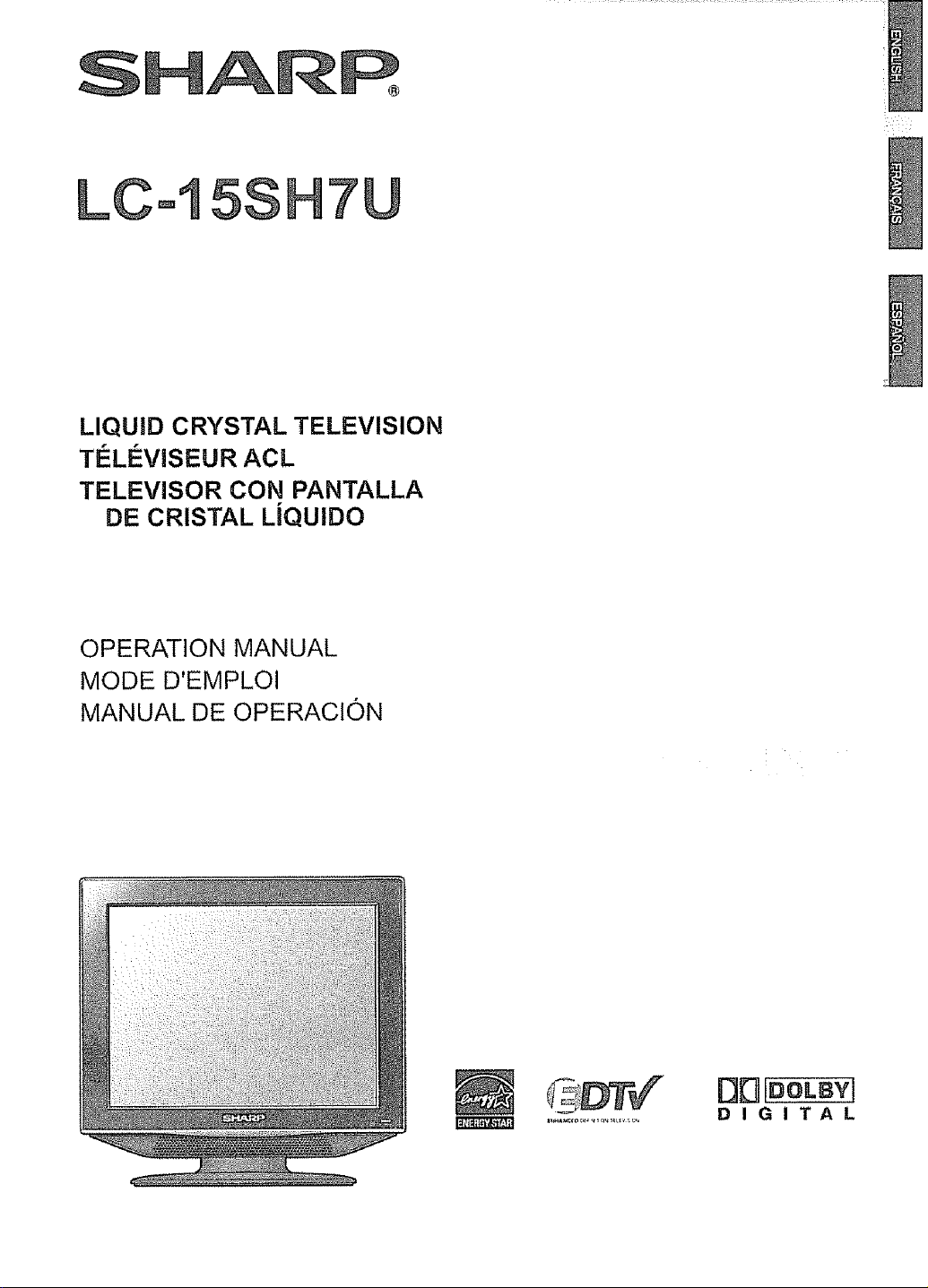
SNARF_
LCoI5S
LIQUID CRYSTAL TELEVISION
TELEVISEUR ACL
TELEVISOR CON PANTALLA
DE CRISTAL LiQUlDO
OPERATION MANUAL
MODE D'EMPLOI
MANUAL DE OPERACION
D[_[#OLBY]
DIGITAL
Page 2
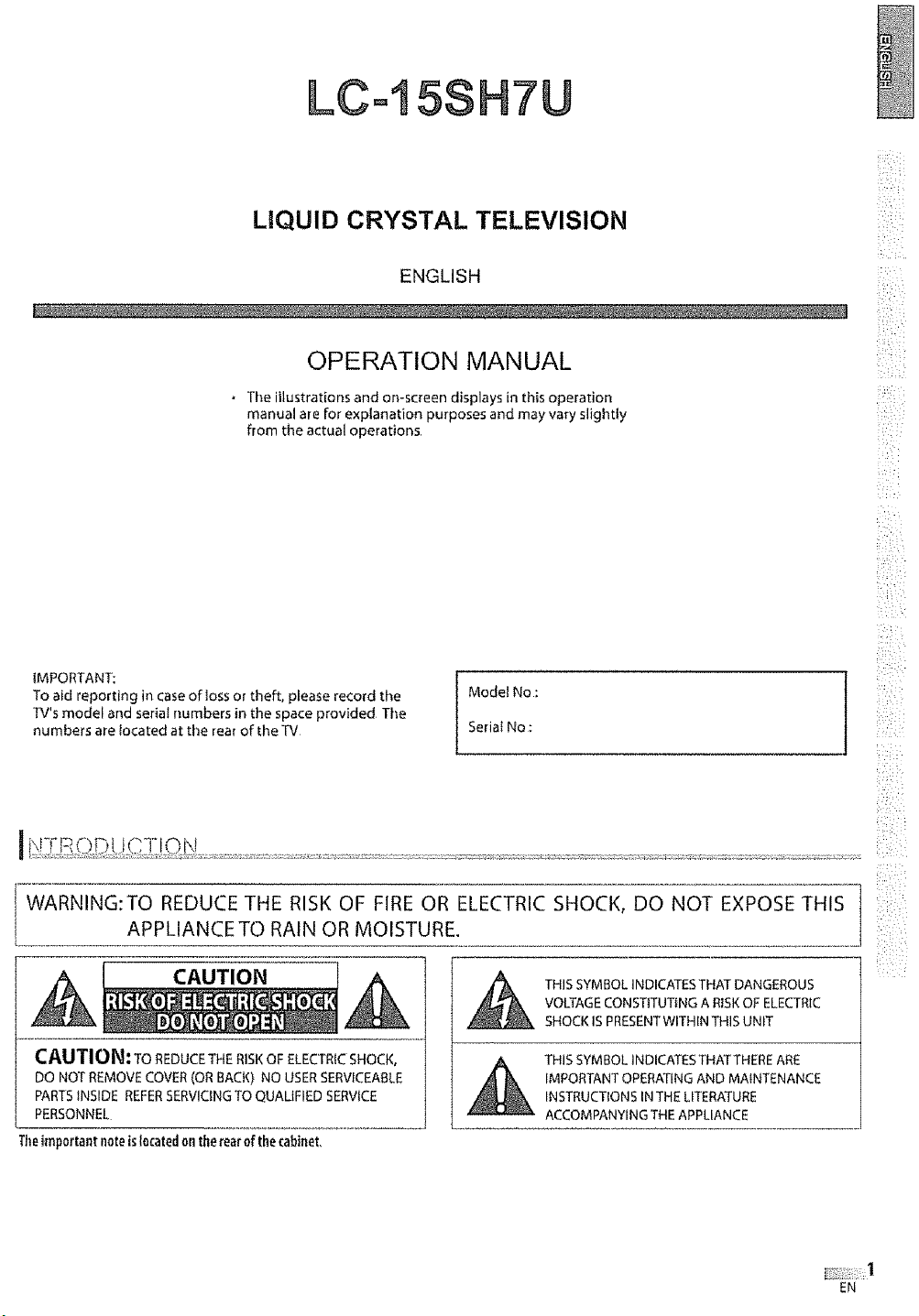
LC45SH7U
LIQUID CRYSTAL TELEVISION
...... ,........... , ...... u ..... . ,
iiii ¸
_iii,iii_i_
ENGLISH
)ii_:_
OPERATION MANUAL
• The illustrations and on-screen displays in this operation
manual are for explanation purposes and may vary slightly
from the actual operations,
To aid reporting in case of lossor theft, please record the Model No :
TV's model and serial numbers in the space provided The
numbers are located at the rear of the TV Seria{ No :
IMPORTANT: ]
ii
Li
>:>
IL;Ii"
C_I-I
O)L:I
WARNING:TO REDUCE THE RISK OF FIRE OR ELECTRIC SHOCK, DO NOT EXPOSE THIS
APPLIANCE TO RAIN OR MOISTURE.
THIS SYMBOL INDICATES THAT DANGEROUS
A A
CAUTION: TOREDUCETHERISKOF ELECTRICSHOCK,
DO NOTREMOVECOVER(OR BACK) NO USERSERVICEABLE
PARTSINSIDE REFERSERVICINGTO QUALIFIEDSERVICE
PERSONNEL
Theimportantnoteislocatedontherearofthe cabinet,
VOLTAGE CONSTITUTtNG A RISK OF ELECTRIC
SHOCK IS PRESENT WITHIN THIS UNIT
THIS SYMBOLINDICATESTHATTHEREARE
IMPORTANTOPERATINGAND MAINTENANCE
INSTRUCTIONSINTHE LITERATURE
ACCOMPANYINGTHEAPPLIANCE
EN
Page 3
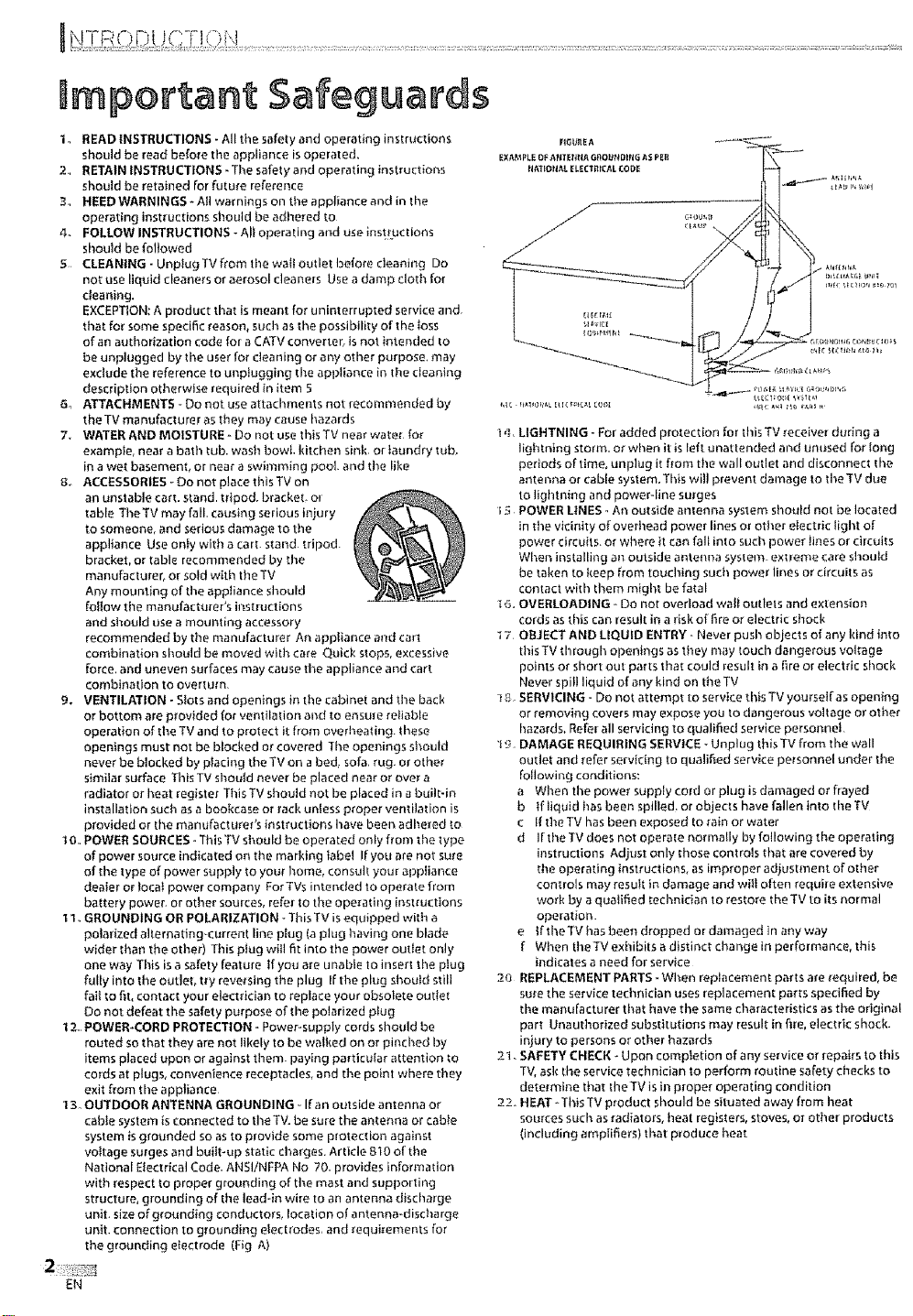
nmportant Safeguards
1 READ INSTRUCTIONS - All the safety and operating instructions
should be read before the appliance is operated.
2., RETAIN INSTRUCTIONS - The safety and operating instructions
should be retained for future reference
3,, HEED WARNINGS * A!l warnings on the appliance and in the
operating instructions should be adhered to
4. FOLLOW INSTRUCTIONS - All operating and use instLuctions
should be followed
5 CLEANING- Unplug TV from the wall outlet before cleaning Do
not use liquid cleaners or aerosol cleaners Use a damp cloth for
cleaning.
EXCEPTION: A product that is meant for uninterrupted service and.
that for some specific reason, such as the possibility of the Ioss
of an authorization code for a CATV converter, is not intended to
be unplugged by the user for cleaning or any other purpose, may
exclude the reference to unp}ugging the appliance in the cleaning
description otherwise required in item 5
6, ATTACHMENTS - Do not use attachments not recommended by
the TV manufacturer as they may cause hazards
7. WATER AND MOISTURE - Do not use this TV near water for
example, near a bath tub. wash bowl. kitchen sink or laundry tub,
in a wet basement, or near a swinlming pool. and the like
8. ACCESSORIES - Do not place this TV on
an unstable cart. stand, tripod, bracket, ol
table TheTV may fall, causing serious injury
to someone, and serious damage to the
appliance Use only with a cart. stand tripod.
bracket, or table recommended by tire
manufacturer, or sold with the TV
Any mounting of the appliance should
follow the manufacturer's instructions
and should use a mounting accessory
recommended by the manufacturer An appliance and cart
combination should be moved with care Quick stops, excessive
force, and uneven surfaces may cause the appliance and cart
combination to overturn.
9. VENTILATION - Slots and openings in the cabinet and the back
or bottom are provided for ventilation and to ensure reliable
operation of the TV and to protect it from overheating these
openings must not be blocked or covered The openings silould
never be blocked by p)aciog the TV on a bed, sofa, rug. or other
similar surface This TV should never be placed near or over a
radiator or heat register TbisTV should not be placed in a built-in
installation such as a bookcase or rack unless proper ventilation is
provided or the manufacturer's instructions have been adhered to
I 0r.POWE_ SOURCES" This TV should be operated only from the type
of power source indicated on the marking tabe! Ifyou are not sure
of the type of power supply to your home, consult your appliance
dealer or local power company ForTYs intended to operate from
battery power, or other sources, refer to the operating insuuctions
I l,GROUNDING OR POLARIZATION - This TV is equipped with a
polarized alternating-current line plug (a plug having one blade
wider than tile other) This plug will fit into the power outlet orfly
one way This is a safety feature If you are unable to insert the plug
fully into the outlet, t_y reversing the plug Ifthe plug should still
fail to fit, contact your electrician to replace your obsolete outlet
Do not defeat the safety purpose of tile polarized plug
12. POWER-CORD PROTECTION - Power-supply cords should be
routed so that they are not likely to be walked on or pinched by
items placed upon or against them. paying particular attention to
cords at plugs, convenience receptacles, and the point where they
exit from the appliance
13, OUTDOOR ANTENNA GROUNDING- If an outside antenna or
cable system is connected to tlle TV. be sure the antenna or cable
system is grounded so as to provide some protection against
voltage surges and built-up static charges. Article 810 of the
National Electrical Code. ANSIiNFPA No 70. provides informadon
with respect to proper grounding of the mast and supporting
structure, grounding of the lead-in wire to an antenna discharge
unit. size of grounding conductors, location of antenna-discharge
unit. connection to grounding electrodes, and requ#ements for
the grounding electrode (Fig A)
_i LIGHTNING -For added protection for this TV receiver during a
lightning storm, or when it is left unattended and umrsed for long
periods of time, unplug it from the wall outlet and disconnect the
antenna or cable system. This will prevent damage to the TV due
to lightning and power-line surges
i 5 POWER LINES - An outside antenna system should not be located
in the vicinity of overhead power lines or other electric light of
power circuits, or where it can fall into such power lines or circuits
When installing an outside antenna system, extreme care should
be taken to keep from touching such power lines or circuits as
contact with them might be fatal
t 6. OVERLOADING - Do not overload walt outlets and extension
cords as this can result in a risk of 6re or electric shock
7 OBJECT AND LIQUID ENTRY- Never push objects of any kind into
this TV through openings as they may touch dangerous voltage
points or short out parts that could result in a fire or electric shock
Never spill liquid of any kind on the TV
t_. SERVICING- Do not attempt to service this TV yourself as opening
or removing covers may expose you to dangerous voltage or other
hazards, Refer all servicing to qualified service personnel
t 9 DAMAGE REQUIRING SERVICE - Unplug this TV from the wall
outlet and refer servicing to qualified service personnel under the
following conditions:
a When the power supply cord or plug is damaged or frayed
b If liquld has been spilled, or objects have fallen into the TV
c If the TV has been exposed to rain or water
d If the TV does not operate nom_ally by following t he operating
instructions Adjust only those controls that are covered by
the operating instructions, as improper adjustment of other
controls may resuit in damage and wilt often require extensive
work by a qualified technician to restore theTV to its normal
operation
e If the TV has been dropped or damaged in any way
f When theTV exhibits a distinct change in per fore,ante, this
indicates a need for service
2o REPLACEMENT PARTS - When replacement parts are required, be
sure the service techn}cian uses replacement parts specified by
the manufacturer that have tile same characteristics as the original
part Unauthorized substitutions may result in fire, electric shock.
injury to persons or other hazards
21. SAFETY CHECK - Upon completion of any service or repairs to this
TV, ask the service technician to perform routine safety checks to
determine that theTV is in proper operating condition
22° }{EAT -This TV product should be situated away from heat
souEces such as radiators, heat registers, stoves, or other products
(including amplifiers) that produce heat
EN
Page 4
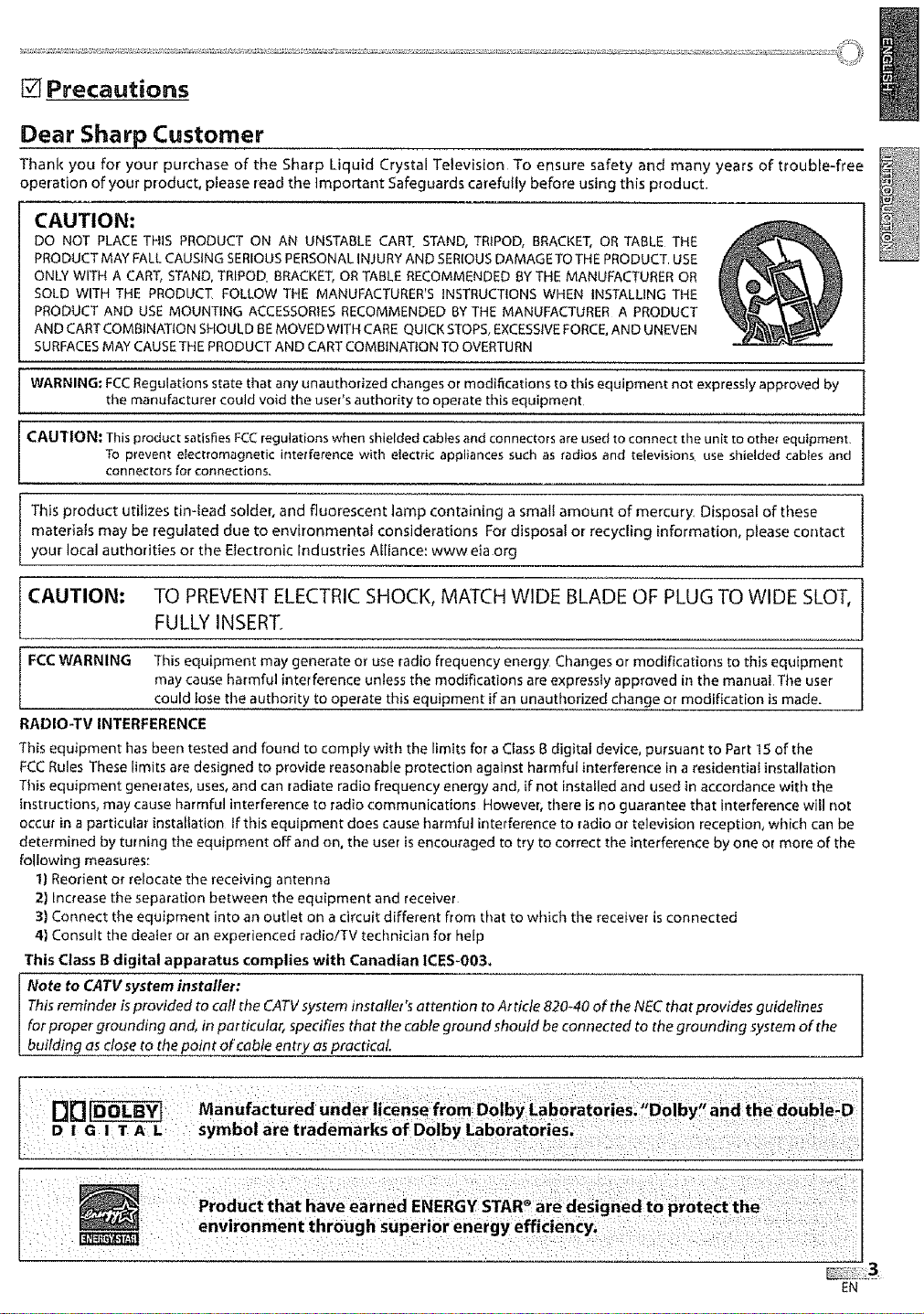
[] Precautions
Dear Sharp Customer
Thank you for your purchase of the Sharp Liquid Crystal Television To ensure safety and many years of trouble-free
operation of your product, p_ease read the important Safeguards carefully before using this product,
CAUTION:
DO NOT PLACE THIS PRODUCT ON AN UNSTABLE CARI_ STAND, TRIPOD, BRACKET, OR TABLE THE
PRODUCTMAY FALLCAUSING SERIOUSPERSONAL INJURYAND SERIOUSDAMAGE TOTHE PRODUCT USE
ONLY WITH A CART,STAND, TRIPOD. BRACKET,OR TABLE RECOMMENDED BY THE MANUFACTURER OR
SOLD WITH THE PRODUCT FOLLOW THE MANUFACTURER'S INSTRUCTIONS WHEN INSTALLING THE
PRODUCT AND USEMOUNTING ACCESSORIESRECOMMENDED BYTHE MANUFACTURER A PRODUCT
AND CARTCOMBINATION SHOULD BEMOVED WITH CARE QUICK STOPS,EXCESSIVEFORCE,AND UNEVEN
SURFACESMAY CAUSETHE PRODUCT AND CARTCOMBINATION TO OVERTURN
WARNING: FCC Regulations state that any unauthorized changes or modifications to this equipment not expressly approved by
CAUTION: This product satisfies FCCregulations when shielded cablesand connectorsare used to connect the unit to other equipment,
This product utilizes tin-lead solder, and fluorescent lamp containing a small amount of mercury, Disposal of these
materials may be regulated due to environmental considerations For disposal or recycling information, please contact
your local authorities or the Electronic Industries Alliance: wwweia org
the manufacturer could void the user's authority to operate this equipment
To prevent electromagnetic interference witl_ etectdc appliances such as radios and televisions, use shielded cab|es and
connectors for connections,
CAUTION: TO PREVENT ELECTRIC SHOCK, MATCH WIDE BLADE OF PLUG TO WIDE SLOT,
FULLY INSERT.
FCC WARNING This equipment may generate or use radio frequency energy' Changes or modifications to this equipment
may cause harmful interference unless the modifications are expressly approved in the manua! The user
could lose the authority to operate this equipment if an unauthorized change or modification is made.
RADIO-TV INTERFERENCE
This equipment has been tested and found to comply with the limits for a Class B digital device, pursuant to Part IS of the
FCC Rules These limits are designed to provide reasonable protection against harmful interference in a residential installation
This equipment generates, uses, and can radiate radio frequency energy and, if not installed and used in accordance with the
instructions, may cause harmful interference to radio communications However_ there is no guarantee that interference will not
occur in a particular installation if this equipment does cause harmful interference to _adio or teJevision reception, which can be
determined by turning the equipment off and on, the user is encouraged to try to correct the interference by one or more of the
following measures:
1) Reorient or retocate the receiving antenna
2) Increase the separation between the equipment and receiver
3) Connect the equipment into an outlet on a circuit different from that to which the receiver is connected
41Consult the dealer or an experienced radio/TV technician for help
This Class B digital apparatus complies with Canadian 1CES-O03,
Note to CATV system installer
This reminder is provided to call the CATV system instaltet's attention to Ar title 820-40 of the NEC that provides guidelines
for proper grounding and, in particular, specifies that the cable ground should be connected to the grounding system of the
building as close to the point of cable entry as practical
DIGITAL
symbol are tradem,
EN
Page 5
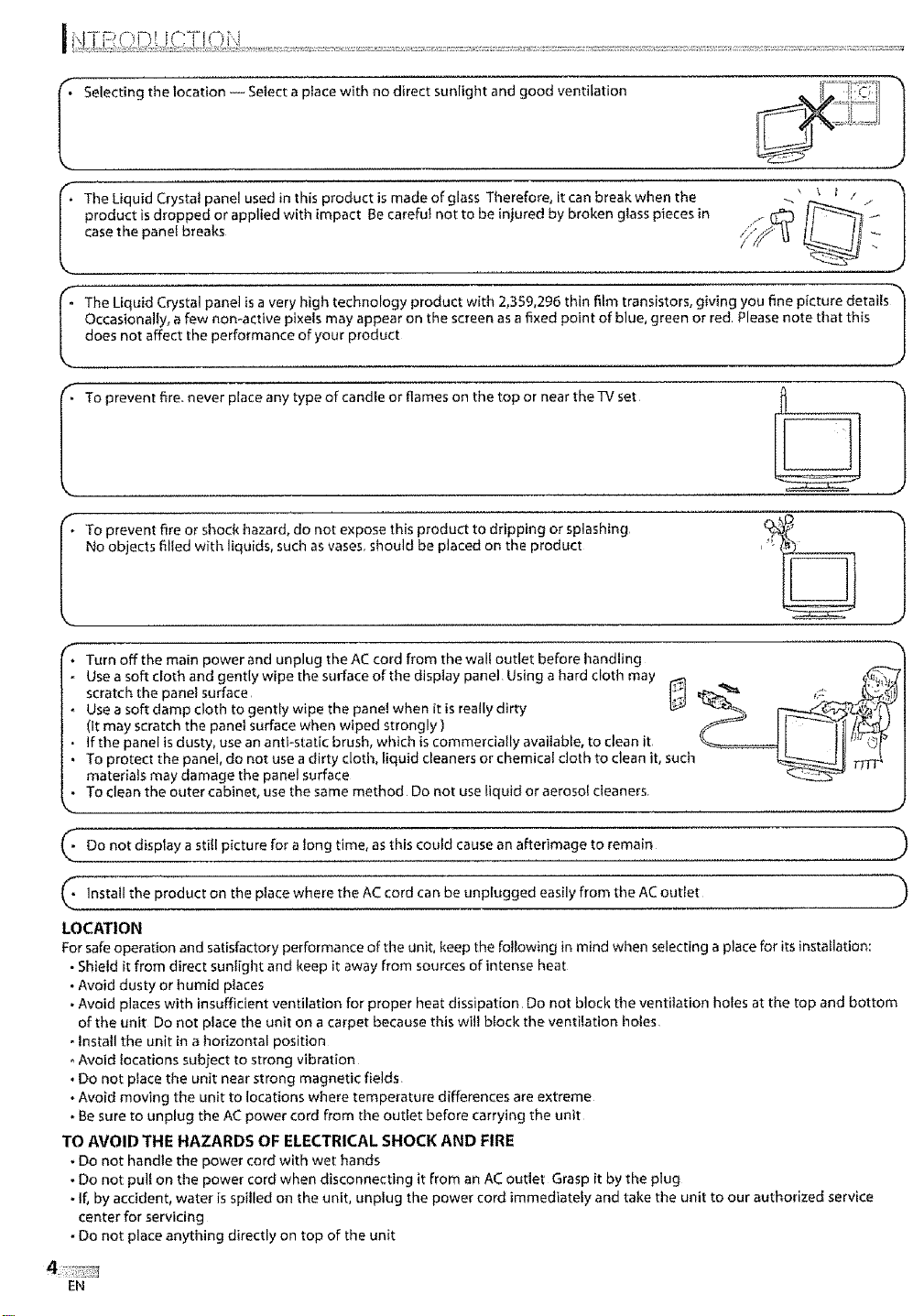
I Selectingthelocation--Selectaplacewithnodirectsunlightandgoodventilation
productisdroppedorappliedwithimpactBecareful not to be injured by broken glass pieces in
TheLiquidCrystalpanelusedinthisproductismadeofglassTherefore,itcanbreakwhenthe
e panel breaks
I TheLiquidCrystalpane_isaveryhightechn_gypr_ductwith2_3_9_29_thin_mtransist_rs_givingy_u_nepicturedetails _`
Occasionally, afew non-active pixels may appear on the screen as a fixed point of blue, green or red Please note that this
does not affect the performance of your product J
I To prevent fire. never place any type of candle or flames on the top or near the TV set
No objects filled with liquids, sucll as vases, should be placed on the product
I o prevent fire or shock hazard, do not expose this product to dripping or splashing
* Turn off the main power and unplug the AC cord from the wall outlet before handling
Use a soft cloth and gently wipe the surface of the display panel Using a hard cloth may _ _ _._
scratch the panel surface l_:-'i _L-_-- _;::__)
Use a soft damp cloth to gently wipe the panel when it is really dirty _ _ __ _'_
(it may scratch the panel surface when wiped strongly ) _ [ [ _"_l]/[_)
If the panel is dusty, use an anti-static brush0 which is commercially available, to ctean it _ t t_' G_I_
, TOprotect the panel, do not use a dirty cloth, liquid cleaners or chemical cloth to clean it, such _._Li TTTT_
materials may damage the panel surface
• To clean the outer cabinet, use the same method Do not use liquid or aerosol cleaners
_r _
J
-- Do not display a still picture for a long time, as this could cause an afterimage to remain
Install the product on the place where the AC cord can be unplugged easily from the AC outlet
LOCATION
For safe operation and satisfactory performance of the unit, keep the following in mind when selecting a place for its installation:
• Shield it from direct sunlight and keep it away from sources of intense heat
• Avoid dusty or humid places
• Avoid places with insufficient ventilation for proper heat dissipation Do not block the ventilation holes at the top and bottom
of the unit Do not place the unit on a carpet because this will block the ventilation holes
• Install the unit in a horizontal position
Avoid locations subject to strong vibration
, Do not place the unit near strong magnetic fields
• Avoid moving the unit to locations where temperature differences are extreme
• Be sure to unplug the AC power cord from the outlet before carrying the unit
TO AVOID THE HAZARDS OF ELECTRICAL SHOCK AND FIRE
. Do not handle the power cord with wet hands
• Do not pull on the power cord when disconnecting it from an AC outlet Grasp it by the plug
• If, by accident, water is spilled on the unit, unplug the power cord immediately and take the unit to our authorized service
center for servicing
. Do not place anything directly on top of the unit
EN
)
Page 6
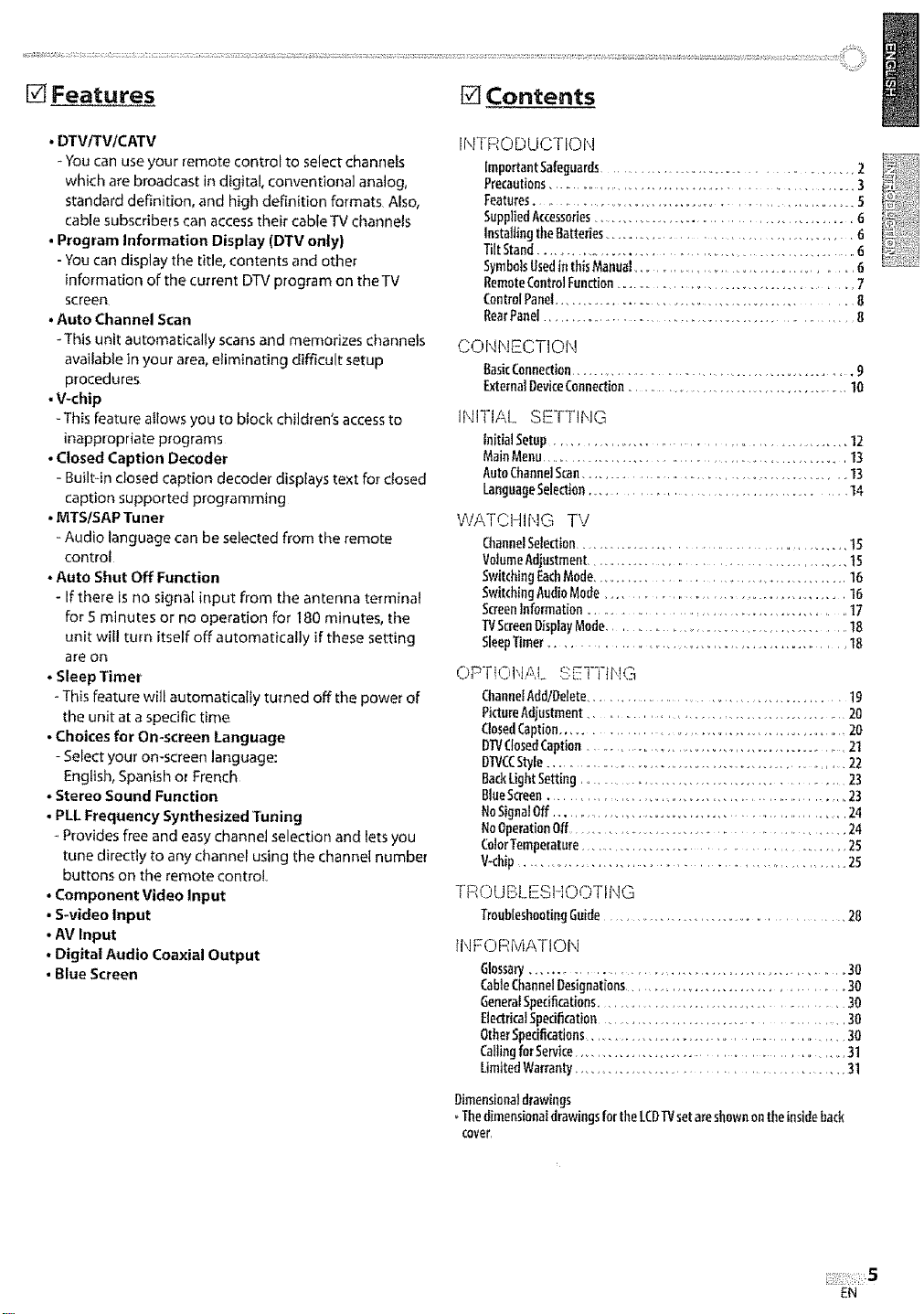
[] Features [] Contents
• DTV/TM/CATV
- You can use your remote control to select channels
which are broadcast in digital, conventional analog,
standard definition, and high definition formats Also,
cable subscribers can access their cable TV channels
• Program Information Display (DTV only)
- You can display the title, contents and other
information of the current DTV program on theTV
screen
• Auto Channel Scan
-This unit automatically scans and memorizes channels
available in your area, eliminating difficult setup
procedures
• V-chip
-This feature allows you to block children's access to
inappropriate programs
• Closed Caption Decoder
- Built-in closed caption decoder displays text for closed
caption supported programming
• MTS/SAP Tuner
- Audio language can be selected from the remote
control
- Auto Shut Off Function
- If there is no signal input from the antenna terminal
for 5 minutes or no operation for 180 minutes, the
unit will turn itself off automatically if these setting
are on
•Sleep Timer
- This feature will automatically turned off the power of
the unit at a specific time
• Choices for On-screen Language
- Select your on-screen language:
English, Spanish or French
• Stereo Sound Function
• PLL Frequency Synthesized Tuning
Provides free and easy channel selection and lets you
tune directly to any channel using the channel number
buttons on the remote control
• Component Video Input
• S-video Input
• AV Input
• Digital Audio Coaxial Output
• Blue Screen
INTRODUCTION
ImportantSafeguards......................................... 2
Precautions................................................. 3
Features.................................................... 5
SuppliedAccessories.......................................... 6
installing the8arteries................................. O
TiltStand........................................................ 0
SymbolsUsedinthis Manual......................................... G
RemoteControlFunction....................................... 7
ControlPanel............................................ 8
RearPanel .......................................................... 8
CONNECTION
ElasicConnection................................................... g
ExternalgovkeConnection....................................... 10
INITIAL SETTIFIG
InitialSetup .............................................. 12
MainMenu.................................................... 13
AutoCharme]Scan.............................................. 13
Lang0ageSelecti0n......................................... 14
WATCHING TV
ChannelSeleaion............................................ t5
VolumeAdjustment.......................................... I 5
SwitchingEachMode.......................................... 16
SwitchingAudioMode ........................................... 1G
ScreenInformation ............................................ 17
WScreenDisplayMode.............................................. 18
SleepTimer................................................. I8
OPT!ONAL SETTING
ChauneIAddiDelete............................................ 19
PictureAdjustment........................................... 20
ClosedCaption.............................................. 20
D?_ClosedCaption................................................ 21
D]VCCStyle........................................................... 22
Bad(LightSetting............................................. 23
glueScreen...................................................... 23
NoSignalOff....................................................... 24
NoOperationOff............................................... 24
ColorTemperature......................................... 25
V<hip ..................................................... 25
TROUBLESHOOTING
TroubleshootingGuide......................................... 28
INFORMATION
Glossary.................................................... 30
CableChannelDesignations..................................... 30
GeneralSpecifications.......................................... 30
ElectricalSpecification........................................ 30
OtherSpecifications........................................ 30
CallingforService................................................... 31
LimitedWarranty........................................ 31
Dimensionaldrawings
ThedimensionaldrawingsfortheLCDTVsetareshownontheinsideback
cover,
EN
Page 7
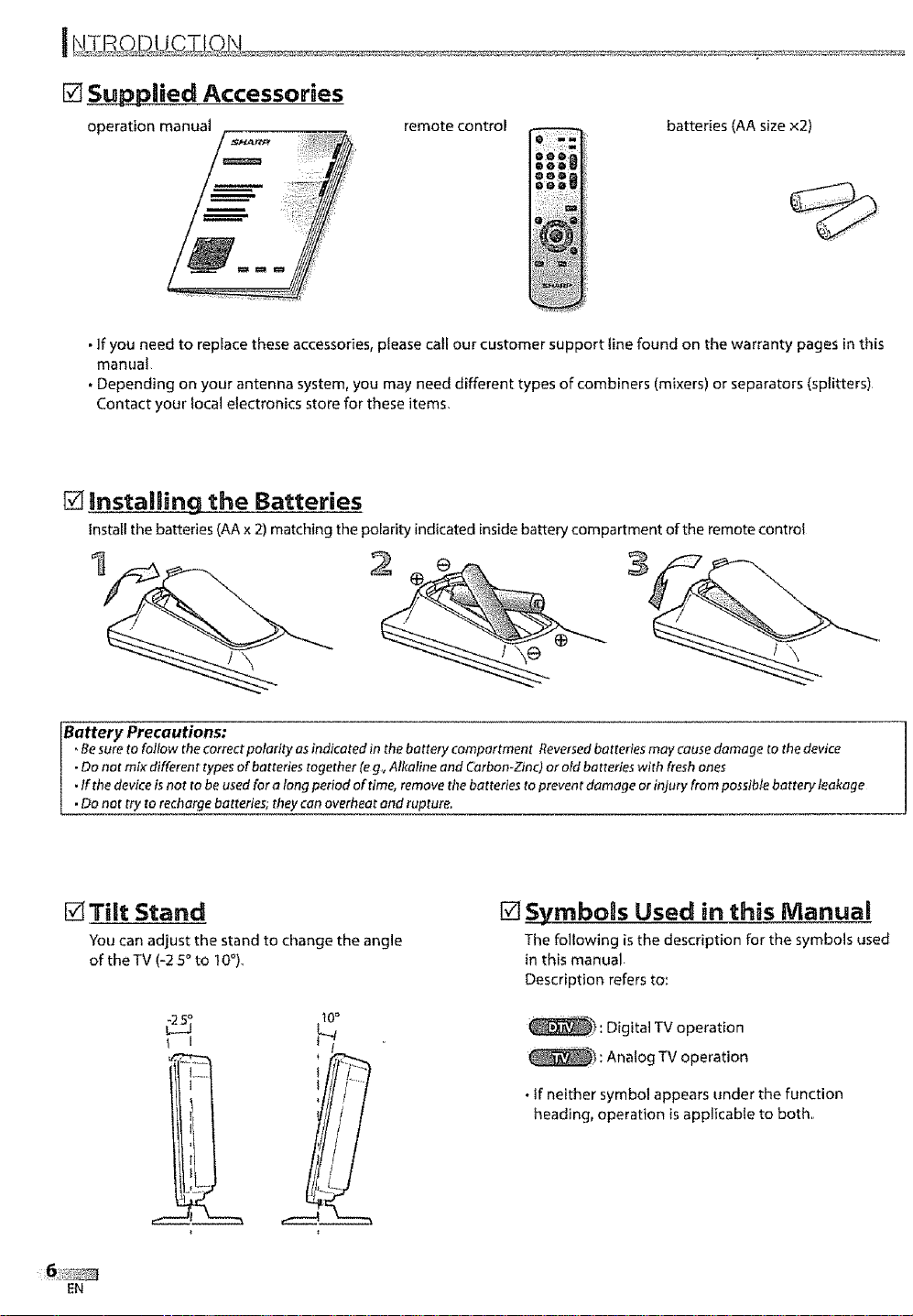
[] Supplied Accessories
operation manual
• If you need to replace these accessories, please call our customer support line found on the warranty pages in this
manual
• Depending on your antenna system, you may need different types of combiners (mixers) or separators (splitters)
Contact your local electronics store for these items,
remote control
e
oo®
O_oO
batteries (AA size x2)
[] instalBing the Batteries
Install the batteries (AA x 2) matching the polarity indicated inside battery compartment of the remote control
\
Battery Precautions:
, Besure to follow the correct polarity as indicated in the battery comportment Reversedbatteries may causedamage to the device
• Do not mix different types of batteries together (eg,, Atkafine and Carbon-Zinc) or oldbe tteries with fresh ones
• If the device isnot to beused for a long period of time, remove _7_ebatteries to preventdamage orinjury from possible battery leakage
• Do not try to recharge batteries; ttTeycanoverheat and rupture.
[] Tilt Stand
You can adjust the stand to ci_ange the angle
of the TV (-2 5 ° to I0°),,
l° °
I
[]_SyrnboJs Used in this Manual
The following is the description for the symbols used
in this manual
Description refers to:
_-_: Digital TV operation
_"_: Analog TV operation
*If neither symbol appears under the function
heading, operation is applicable to both,
EN
Page 8
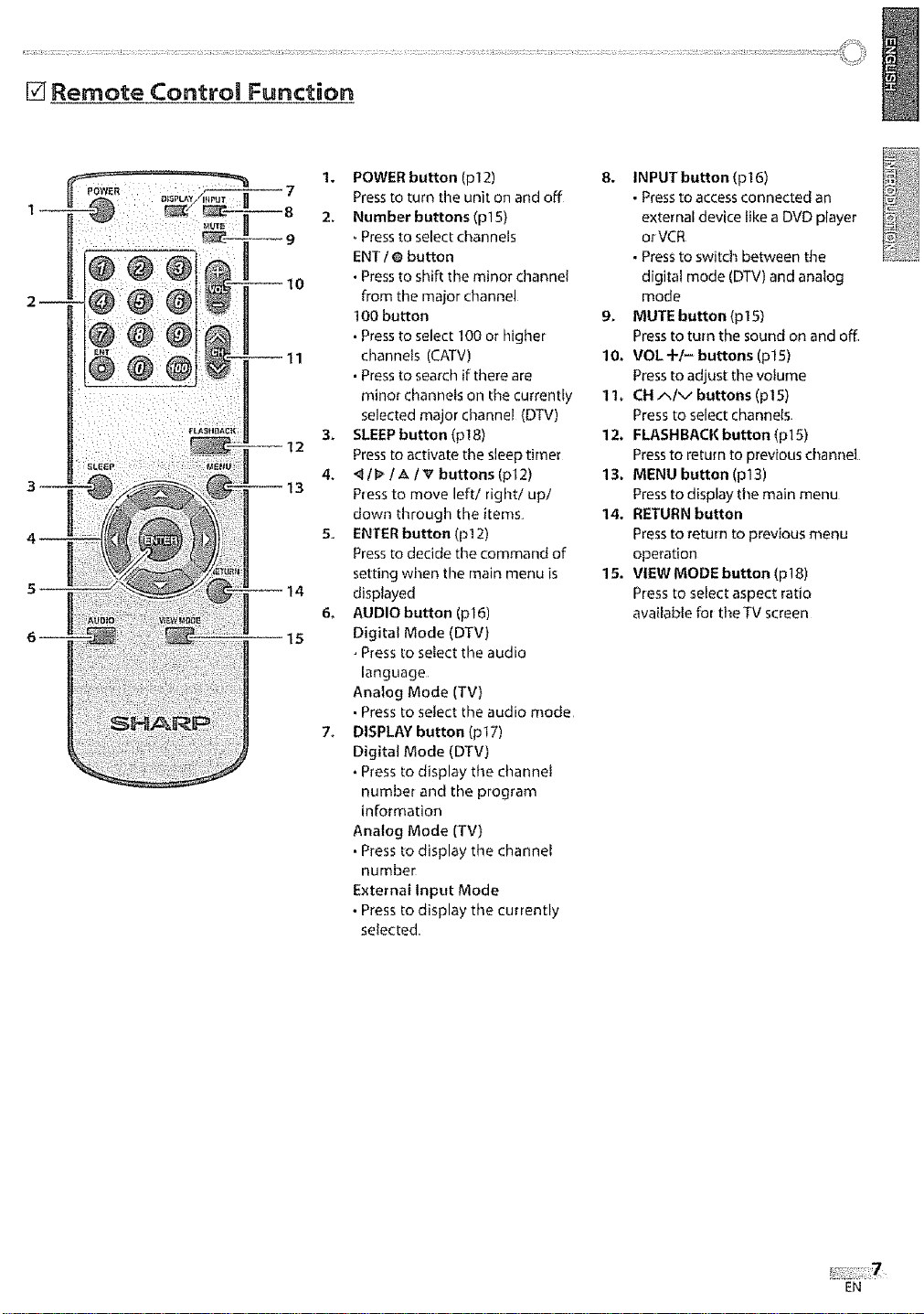
[] Remote Control Function
1. POWER button (p12)
7 Pressto turn the unit on and off
2_ Number buttons (p15)
Press to select channels
ENT / O button
I0 • Press to slmiftthe minor channel
from timemajor channel
I00 button
• Press to select 100 or higher
11 channels (CATV)
• Press to search if there are
minor channets on the currently
selected major channe! {DTV)
3_ SLEEP button (p18)
12 Press to activate the sleep timer
4. _II _ I A I V buttons (pl 2)
13 Press to move left/right/up/
down through the items
5. ENTER button(p12)
Press to decide the command of
setting when the main menu is
14 displayed
6, AUDIO button (p16)
15 Digital Mode (DTV)
• Press to select the audio
language
Analog Mode (TV)
• Press to select the audio mode
7o DISPLAY button(p17)
Digital Mode (DTV)
• Press to display the channel
number and the program
information
Analog Mode (TV)
, Press to display the channel
number
External Input Mode
• Press to display timecurrently
selected,
8. iNPUTbutton(p16)
• Press to access connected an
external device like a DVD player
or VCR
• Press to switch between the
digffal mode (DTV) and analog
mode
9• MUTE button (p15)
Press to turn the sound on and off
10. VOL -FI- buttons (pl 5)
Press to acljust the volume
11. CH AIv buttons (p15)
Press to select channels.
12. FLASHBACK button (p15)
Pressto return to previous d_annel
13. MENU button (p13)
Press to display the main menu
14. RETURN button
Press to return to previous menu
operation
15. VIEW MODE button (p18)
Press to select aspect ratio
available for the TV screen
EN
Page 9
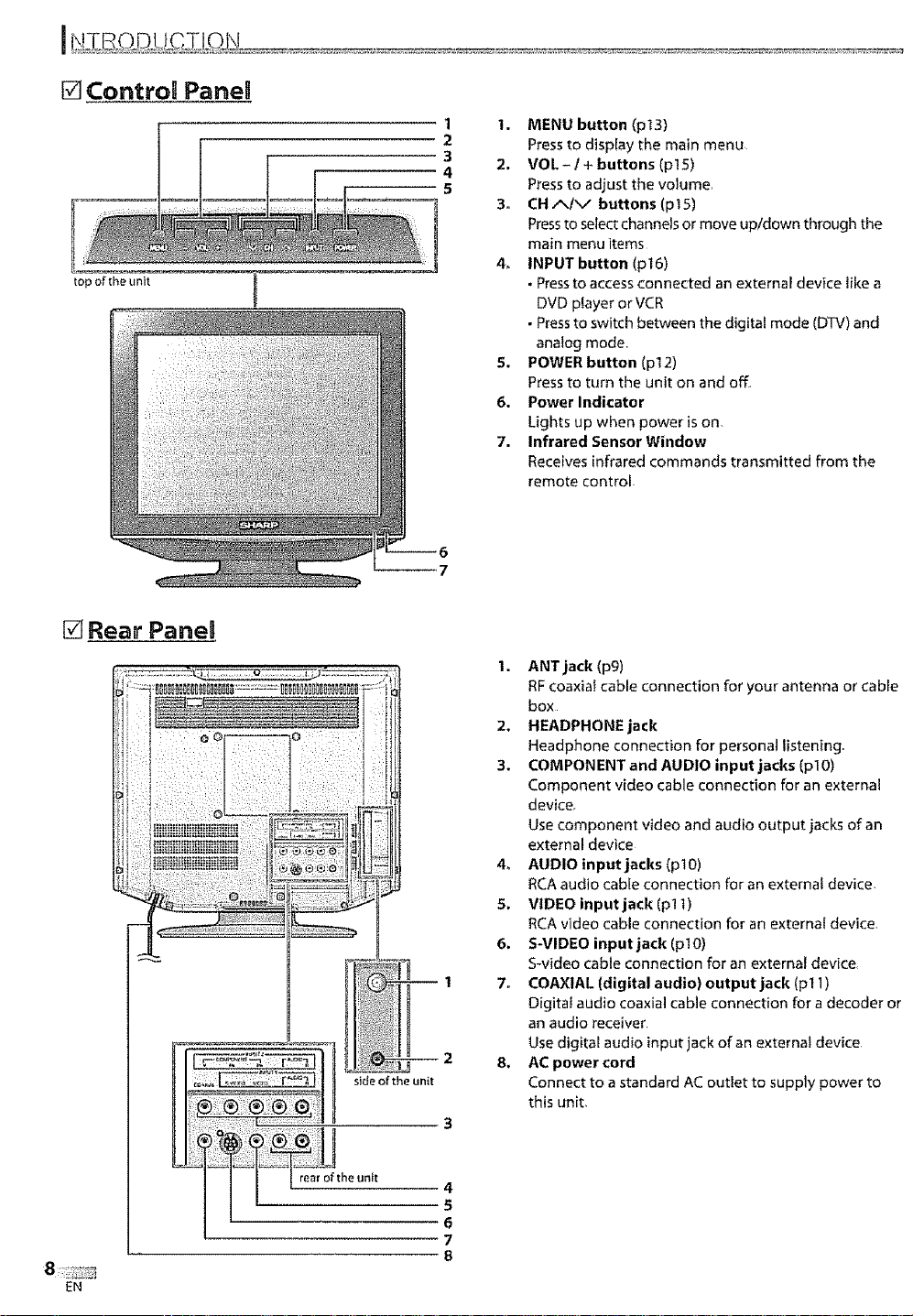
[] ControB Panel
1
1. MENU button (p13)
2
3
4
5
Press to display the main menu
2. VOL- I + buttons (p15)
Press to adjust the volume,
3. CH A/X/ buttons (p15)
Press to select channels or move upldown through the
main menu items
4, INPUT button (p]6)
• Pressto access connected an external device like a
DVD player or VCR
• Press to switch between the digital mode (DTV) and
analog mode,
5. POWER button (p12)
Press to turn the unit on and off
6. Power Indicator
Lights up when power is on.
7. Infrared Sensor Window
Receives infrared commands transmitted from tl_e
remote control
[] Rear PaneB
2 8.
ANT jack (pg)
RF coaxial cable connection for your antenna or cable
box
2,
HEADPHONE jack
Headphone connection for persona] listening.
3.
COMPONENT and AUDIO input jacks (pl O)
Component video cable connection for an external
device,
Use component video and audio output jacks of an
external device
4_
AUDIO input jacks [p I 0)
RCA audio cable connection for an external device
5.
VIDEO input jack (pl 1)
RCA video cable connection for an external device,
6.
S-VIDEO input jack (p!0)
S-video cable connection for an external device
COAXIAL [digital audio} output jack (pl I)
Digital audio coaxial cable connection for a decoder or
an audio receiver
Use digital audio input jack of an external device
AC power cord
Connect to a standard AC outlet to supply power to
this unit,
EN
4
5
6
7
8
Page 10
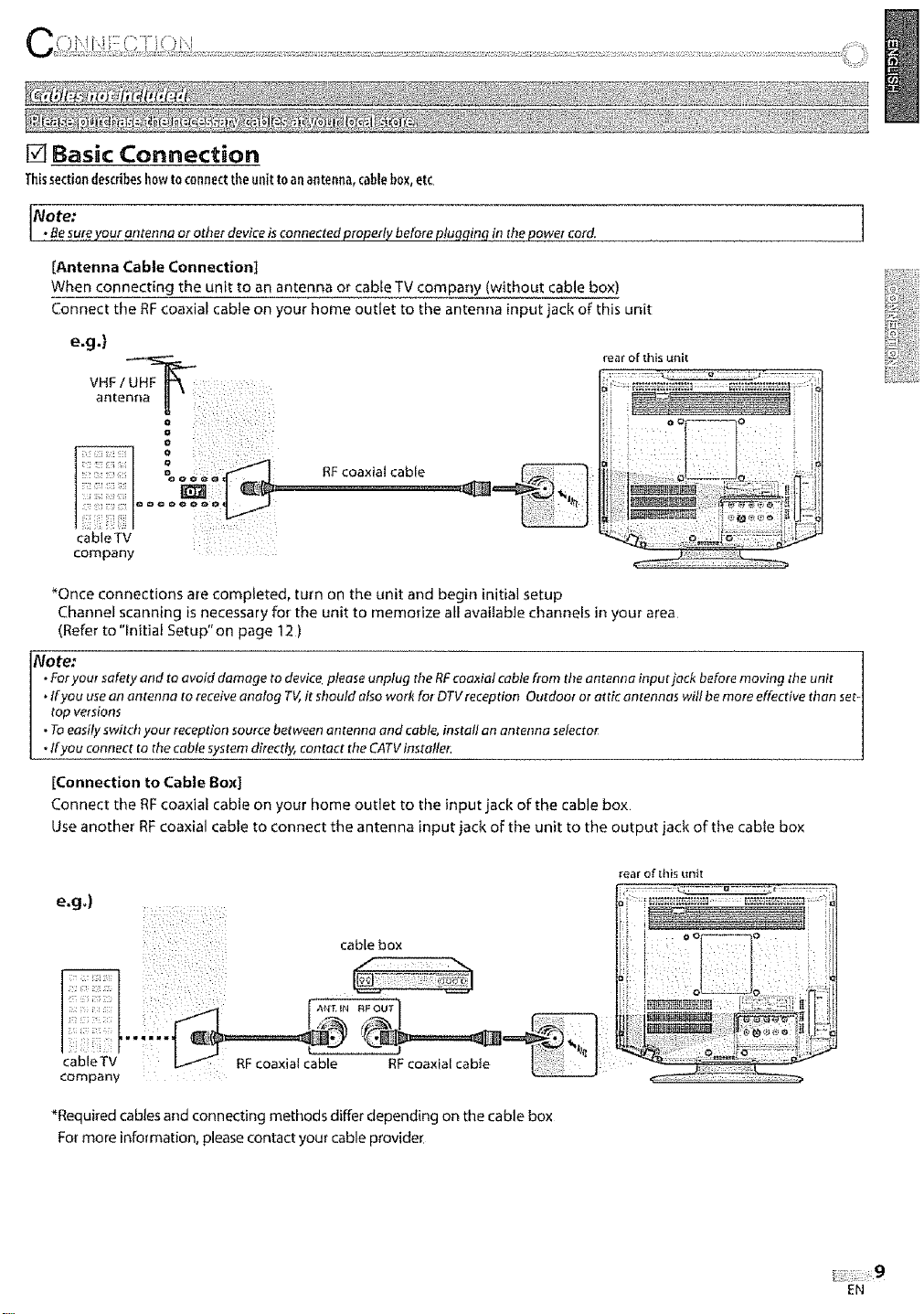
[] Basic Connection
Thissectiondescribeshowto connectteeunit toan antenna, cane box,etc
Note:
• Besureyour.a.nteana orother device i5connected properly before plugg!nq in thepower cord.
[Antenna Cable Connection]
When connecting the unit to an antenna or cable TV company (without cable box)
Connect the RF coaxial cable on your home outlet to the antenna input jack of this unit
e.g.)
V HFf
antenna U
RF coaxial cable
cable TV ; ;: ;
company
_Once connections are completed, turn on the unit and begin initial setup
Channel scanning is necessary for the unit to memorize all available channels in your area
(Refer to"lnitial Setup"on page 12 )
Note:
•Foryou_ safety and to avoid damage to device please unplug the RFcoaxial cablefrom the antenna input jack before moving tl_eunit
,If you usean antenna to receive analog TV,it should alsowork fat DTVreception Outdoor at attic antennas will bemore effective than set-
top versions
• To easily switch your reception source between antenna and cable, install an antenna selector
,If you connect to the cable system directly, contact the CATV installer.
[Connection to Cable Box]
Connect the RF coaxial cable on your home outlet to time input jack of the cable box
Use another RF coaxial cable to connect the antenna input jack of the unit to the output jack of the cable box
rear of this ut_it
1
e.g.)
company
"Required cables and connecting methods differ depending on the cable box
Fol"more information, please contact your cable provide_
rear of this unit
._:Z::: 9
EN
Page 11
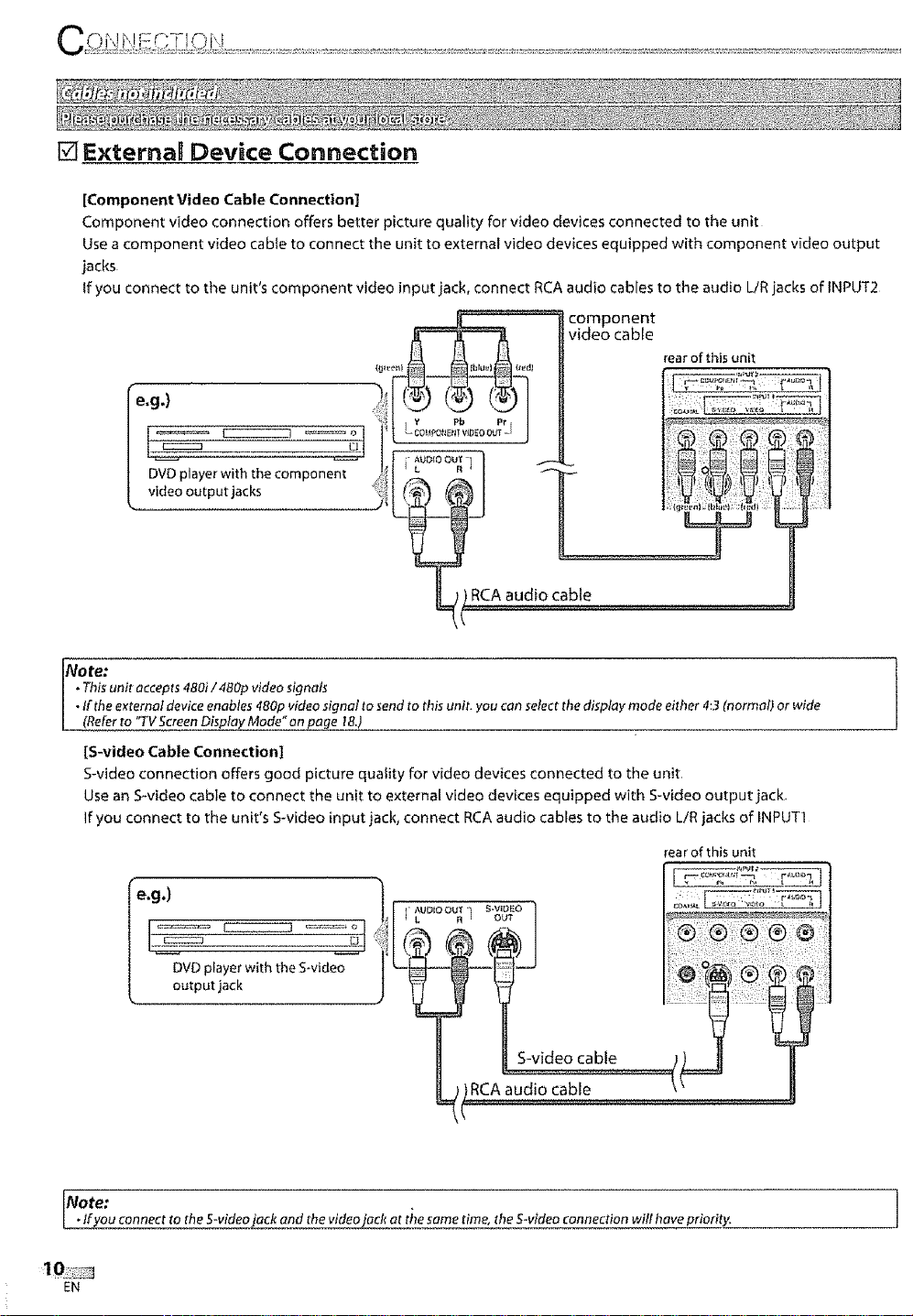
[] Externa_ Device Connection
[Component Video Cable Connection]
Component video connection offers better picture quality for video devices connected to the unit
Use a component video cable to connect the unit to external video devices equipped with component video output
jacks
tf you connect to the unit's component video input jack, connect RCA audio cables to the audio L/R jacks of fNPUT2
..........._ ._ component
Im,.e_l _. _earof this unit
__ video cable
!
| DVD player with the component _I
[ _ooool l ----
" " (rjluenl !III _el; :_II!dl : :
L CAaud!oce,e.........................................................
No re:
• Thisunit accepts 480i/ 480p video signals
• If the e_:ternaldevice enables 480p video signal to send to this unit. you can select thedisplay mode either 4:3 (normal) or wide
L (Referto "TVScreen Display Mode onpage 18,)
IS-video Cable Connection]
S-video connection offers good picture quafity for video devices connected to the unit.
Use an S-video cable to connect the unit to external video devices equipped with S-video output jack.
If you connect to the unit's S-video input jack, connect RCA audio cables to the audio LiR jacks of INPUT]
rear of this unit
L oot0o.oc,°v°°i°'erwitht e 'vi°e°--i
[Note:
m* tfyou connect to the S-video_'ack at the same time, theS-video connection wilt have priority,
EN
]
Page 12
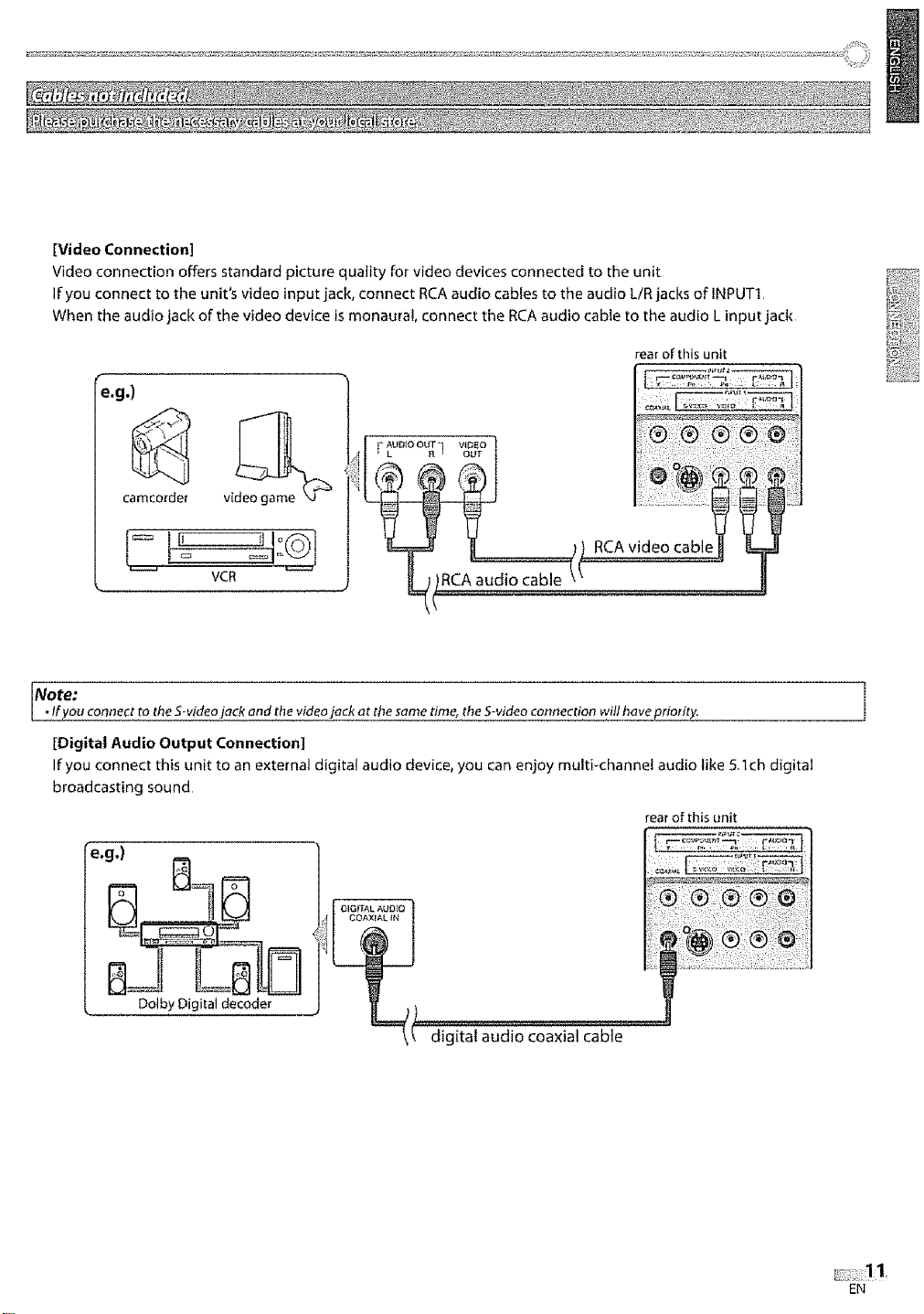
[Video Connection]
Video connection offers standard picture quality for video devices connected to the unit
If you connect to the unit's video input jack, connect RCA audio cables to the audio LIR jacks of INPUTI,
When the audio jack of the video device is monaural, connect the RCA audio cable to the audio L input jack
rear of this unff
I _ _ ,1 RCA video cable_ _
vCR J
Note:
• Ifyou connect to the S-video jack and thevideo jack at the same time, the S-video connection willhove prioHt_
[Digital ,Audio Output Connection]
If you connect this unit to an external digital audio device, you can enjoy multi-channel audio like 5,lch digital
broadcasting sound
rear of this unit
e.g,)
Dolby Digital decoder
i :
C
EN
Page 13
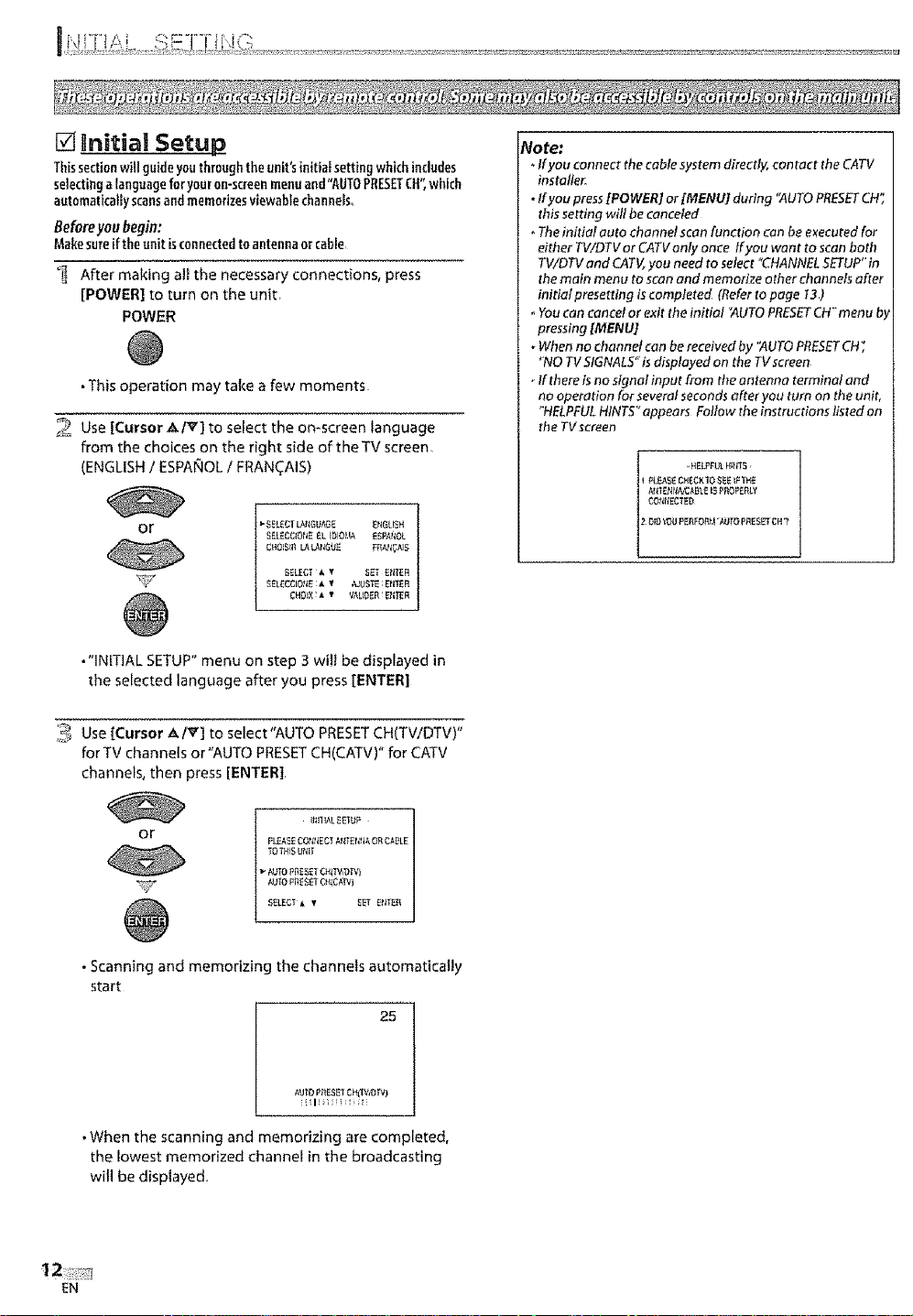
[] tnitia| Setu
Thissectionwigguideyouthroughti_eunit's{nitiai setting whichincludes
selectinga languageforyouron-screenmenuand"AUTOPRESETCH",which
automaticallyscansand memorizesviewahlechannels,,
Beforeyou begin:
Makesureifthe unit isconnectedtoantennaorcable
_ After making all the necessary connections, press
[POWER] to turn on the unit,
POWER
• This operation may take a few moments
2 Use [Cursor AI_] to select the on-screen language
from the choices on the right side of the TV screen
(ENGLISH I ESPAfxlOLI FRANC_AIS)
or
V
•"INITIAL SETUP" menu on step 3 will be displayed in
the selected language after you press [ENTER]
_£SLECTLA_GUAGE E_I_LEN
SELECC_OrIEELIDIO}_,_E_gA_;0L
CH0_St_D__t_G_E FRAI_A_5
SEL£CT _ Y SE_ E_eER
SEI_CC_Ot_E:• v _uSTE :E_I_ER
CHDIX _• v VAUDER IEII_R
Note:
*Ifyou connect the cable system directly, contact the CATV
installer
• Ifyou press]POWER[ or [MENU] during "AUTOPRESETCH",
this setting wilt be canceled
. Theinitiat auto chonnelscon function con be executed for
either TWDTVor CATVonly once tfyou want to scan both
TV/DTVand CATV,you needto select "CHANNELSETUP"in
themain menu to scan and memorize other channels after
initial presetting is completed (Referto page t3)
. Youcan cancel or exit theinitial "AUTOPRESETCH" men uby
pressing [MENU[
• When no channel canbe receivedby "AUTOPRESETCH",
"NO TV51GNALS"is displayed on the TVscreen
, If thereis no signatinput from thean tenna terminal and
no operation for several secondsafter you turn on the unit,
"HELPFULHtNTS"appears Follow the instructionslisted an
the TV screen
,HELPFULHII_TS
PL_SECHECX10SEEI_ I_H_
AI_TE_P_AB_.__PROPERLY
COfR_ECTED
2 O!£ %_)UPERFORf._AUTO PRESET CH ?
',_ Use [Cursor _,/V] to select"AUTO PRESETCH(TV!DTV)"
forTV channels or"AUTO PRESETCH(CATV)" for CATV
channels, then press [ENTER],
or
_F
_t;_I_AL£_UP
P_SE CO_ECT NITEI_NA OR CABLE
TO THiS U_II
AUTO PRESET 041_VOIV_
AgfO _RE_ CH_CATVl
• Scanning and memorizing the channels automatically
start
25
AtnOPRESE/CH(W_D_V)
. When the scanning and memorizing are completed,
the lowest memorized channel in the broadcasting
will be displayed,
EN
Page 14
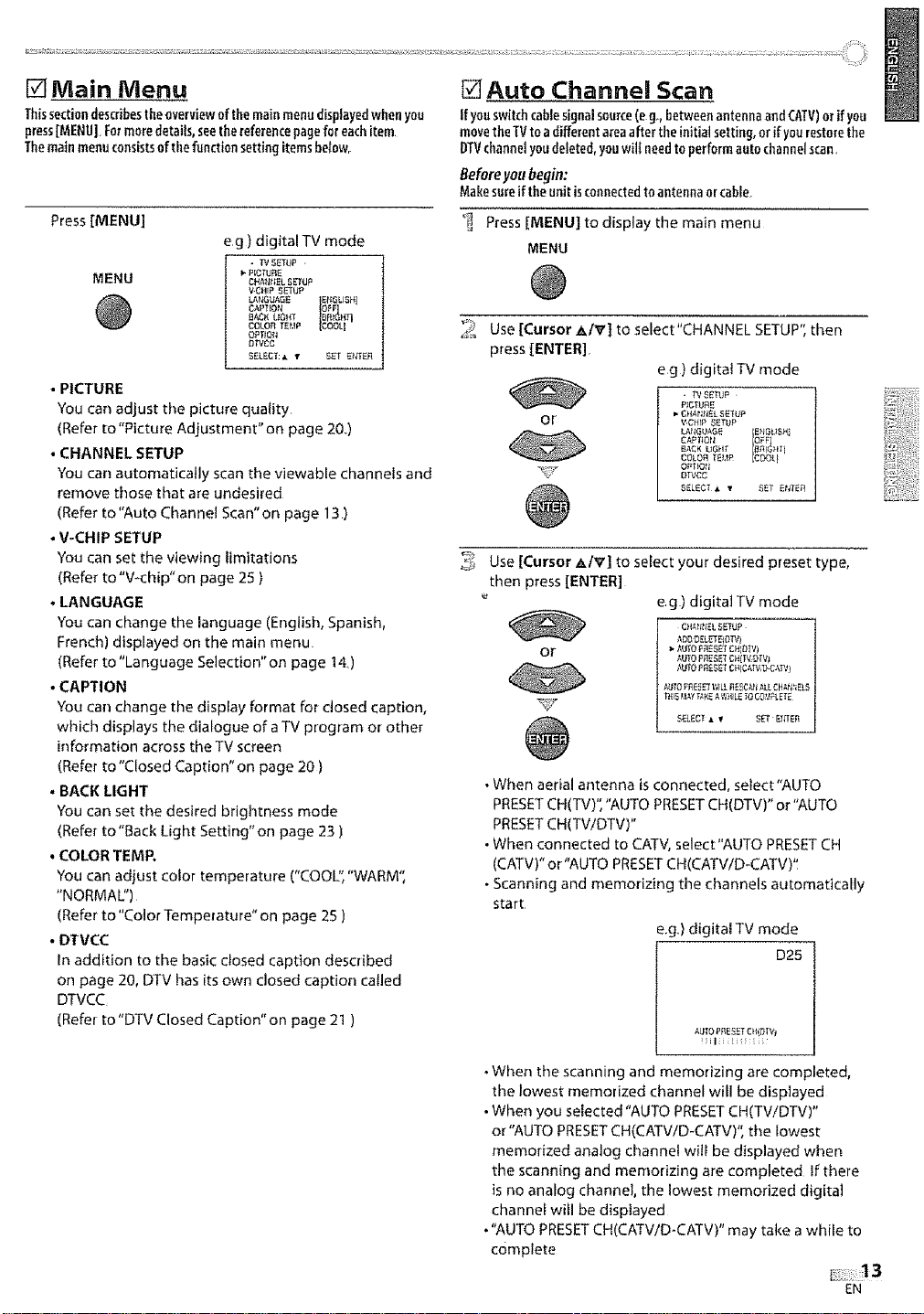
[] Main Menu
Thissectiondescribesthe overviewof the mainmenu displayedwhenyou
press[MENU] Formoredetails,seethereferencepageforeachitem
Themainmenu consistsofthe function setting itemsbetow,.
Press [MENU]
e g ) digital TV mode
• F¢ SETUP
MENU
• PICTURE
You can adjust the picture quality
(Refer to "Picture Adjustment" on page 20.)
•CHANNEL SETUP
You can automatically scan the viewable channels and
remove those that are undesired
(Refer to "Auto Channel Scan"on page 13)
• V-CHIP SETUP
You can set the viewing limitations
(Refer to"V-chip"on page 25 )
•LANGUAGE
You can change the language (English,Spanish,
French)displayedon the main menu
(Refer to %anguage Selection" on page 14)
• CAPTION
You can change the display format for closed caption,
which displays the dialogue of a TV program or other
information across the TV screen
(Refer to "Closed Caption" on page 20 )
• BACK LIGHT
You can setthe desired brightness mode
(Refer to"Back Light Setting'°on page 23 )
• COLOR TEMP.
You can adjust color temperature ("COOL", "WARM",
"NORMAL")
(Refer to "Color Temperature" on page 25 )
• DTVCC
In addition to the basic dosed caption described
on page 20, DTV has its own closed caption called
DTVCC
(Refer to "DTV Closed Caption" on page 21 )
PICTURE
CHA_IH_L SEIUP
VCHIP SETUP
LANGUA_ Ef_OLISH]
BACK UG_T
COLOR TE_,qP
OWCC
[]Auto Channel Scan
If youswitch cablesignalsource(eg, betweenantennaandCATV)or if you
movethe TVto adifferent areaafter theinitial setting, or if yourestorethe
DTVchannelyoudeleted,youwilf needto performautochannelscan,
Before you begin:
Makesureifthe unitisconnectedtoantennaorcable,
_ Press [MENU] to display the main menu
MENU
Use [Cursor .aPe'] to select "CHANNEL SETUP", then
press [ENTER]
eg) digitat TV mode
Or"
@
Use [Cursor AIV] to select your desired preset type,
then press [ENTER]
eg) digital TV mode
O{_RII_L SEIUP
Or
•When aerial antenna is connected, select"AUTO
PRESET CH(TV)': "AUTO PRESET CH(DTV)" or "AUTO
PRESET CH(TV/DTV)"
• When connected to CATV, select"AUTO PRESETCH
(CATV)" or"AUTO PRESET CH(CATV/D-CATV)"
• Scanning and memorizing the channels automatically
start
t,UTO P_£ET CHIDTV)
AUTO P_q_S_T CH[I_V3t)TVI
_UTOPI]£SET CHIC_TV,_.C_W}
A_TO FRE_ WIL_,RE_C_IIA_LCH_tR_E_5
_{15_ I,_:_A V,_IL_TO COVFLEfE
SEL_C_• _ S_ EI_E_
e.g.) digital TV mode
D25
AUTO PRESET E_{iDI%
;i i :
• When the scanning and memorizing are completed,
the lowest memorized channel will be displayed
• When you selected "AUTO PRESET CH(TV/DTV)"
or "AUTO PRESET CH(CATVID-CATV)", the lowest
memorized analog channel will be displayed when
the scanning and memorizing are completed If there
is no analog channel, the lowest memorized digital
channel will be displayed
• "AUTO PRESET CH(CATV/D-CATV)" may take a while to
complete
_13
EN
Page 15

Note:
*If you connect the cable system directly, contact the CATV
installer
• Ifyou press[POWER] or [MENU] during auto channel scan,
thesetting will be canceled
. Whenno channel can bereceived by auto channel scan,
"NOTV51GNALS" will be displayed on the TVscreen
• Channelsettings will be saved even if the power fails
• Ifyou have Spanish or French menus and need English..
press[MENU] Use[Cursor A/V ] to select "fDtOMA" or
"LANGAGE"_,Press[ENTER]tOselect _ENGLISH'_Press
{MENU] to removethe main menu
. With regard only to the digital channel, evenafter ttze
scanning is complete if you unplug the ACpower cord
before turning off the unit by pressing [POWER], the
channel setting may be lost.
[] Language Selection
YoucanchooseEnglish,Spanish,or Frenchasyouromscreenlanguage,
Press [MENU] to display time main menu,
MENU
2 Use [Cursor _. IV] to select "LANGUAGE", then press
[ENTER] repeatedly to change the setting.
eg) digitalTV mode
• WSETUP ,
CHANt_EL SETUP
CAPTIO_ OF_
BACK UGHT _ _t1_
CPT_ON
or
D'fV_C
S_L£CT J, v SET ;I_TER
NGLISH]
SPAI_IOL]
RAN_AIS]
3 Press [MENU] to exit.
MENU
EN
Page 16
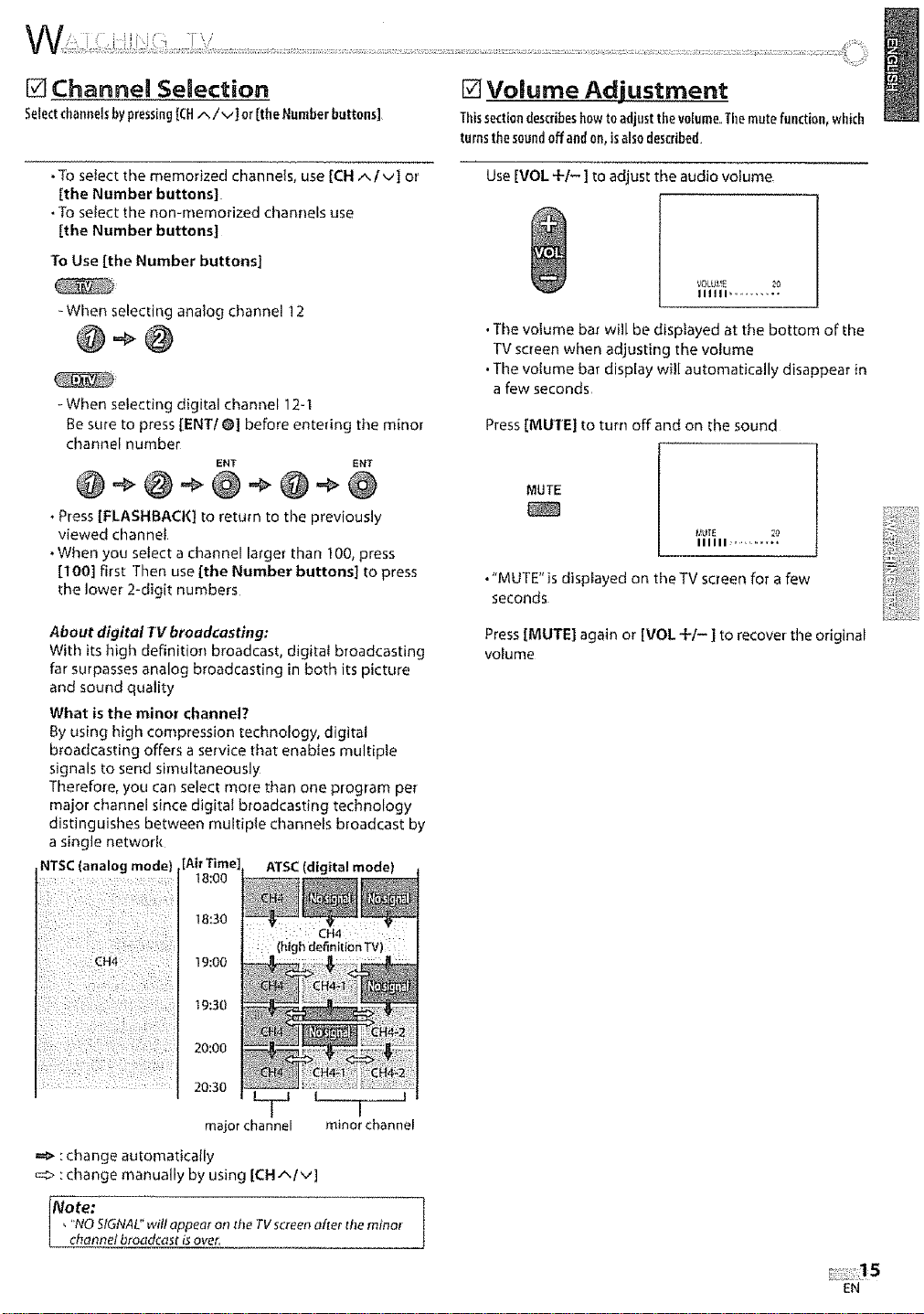
[] Channel Semection
Selectchannelsbypressing[CHA/V] or[the Numberbutterls]
[] Volume Adjustment
Thissectiondesk:riSeshow to adjust thevolume.Tilemute funotion,which
turnsthesoundoffand on,isalso described.
• To select tt_e memorized channels, use [CH ^/V] or
[the Number buttons]
• To setect the non-memorized cl_annels use
[the Number buttons]
To Use [the Number buttons]
=Wt_en selecting analog channel 12
@*@
- When selecting digital channel 12-]
Be sure to press [ENTI @] before entering the minor
channel number
ENT ENT
• Press [FLASHBACK] to return to the previously
viewed channel
. When you select a channel larger than 100, press
[1OO] first Then use [the Number buttons] to press
the lower 2-digit numbers
About digital TV broadcasting:
With its high definition broadcast, digital broadcasting
far surpasses analog broadcasting in both its picture
and sound quality
What is the minor channel?
By using high compression technology, digital
broadcasting offers a service ti_at enables multiple
signals to send simultaneously
Therefore, you can select more than one program per
major channel since digital broadcasting technology
distinguishes between multiple channels broadcast by
a single network
NTSC(analog mode) ATSC(digital mode)
18:00
Use [VOL 4-I- ] to adjust the audio volume
VOLU)_5 2{)
IIIIII ..........
• The volume bar will be displayed at the bottom of the
TV screen when adjusting the volume
• The volume bar display will automatically disappear in
a few seconds
Press [MUTE] to turn offand on the sound
MUTE
IIIIII ............
•"MUTE"is displayed on theTV screen for a few
seconds
Press [MUTE] again or [VOL ÷I-] to recover time original
volume
18:30
19:00
t9:30
20:00
20:30
CH4 ::
(highde,nit)on TV)
L----T---J
major channel minor channel
=_ : change automatically
=:> : change manually by using [CH^Iv]
Note:
, "NO SIGNAL"will dppear on the TVscreenerror tile minor
chenne/ broadcest isover.
EN
Page 17
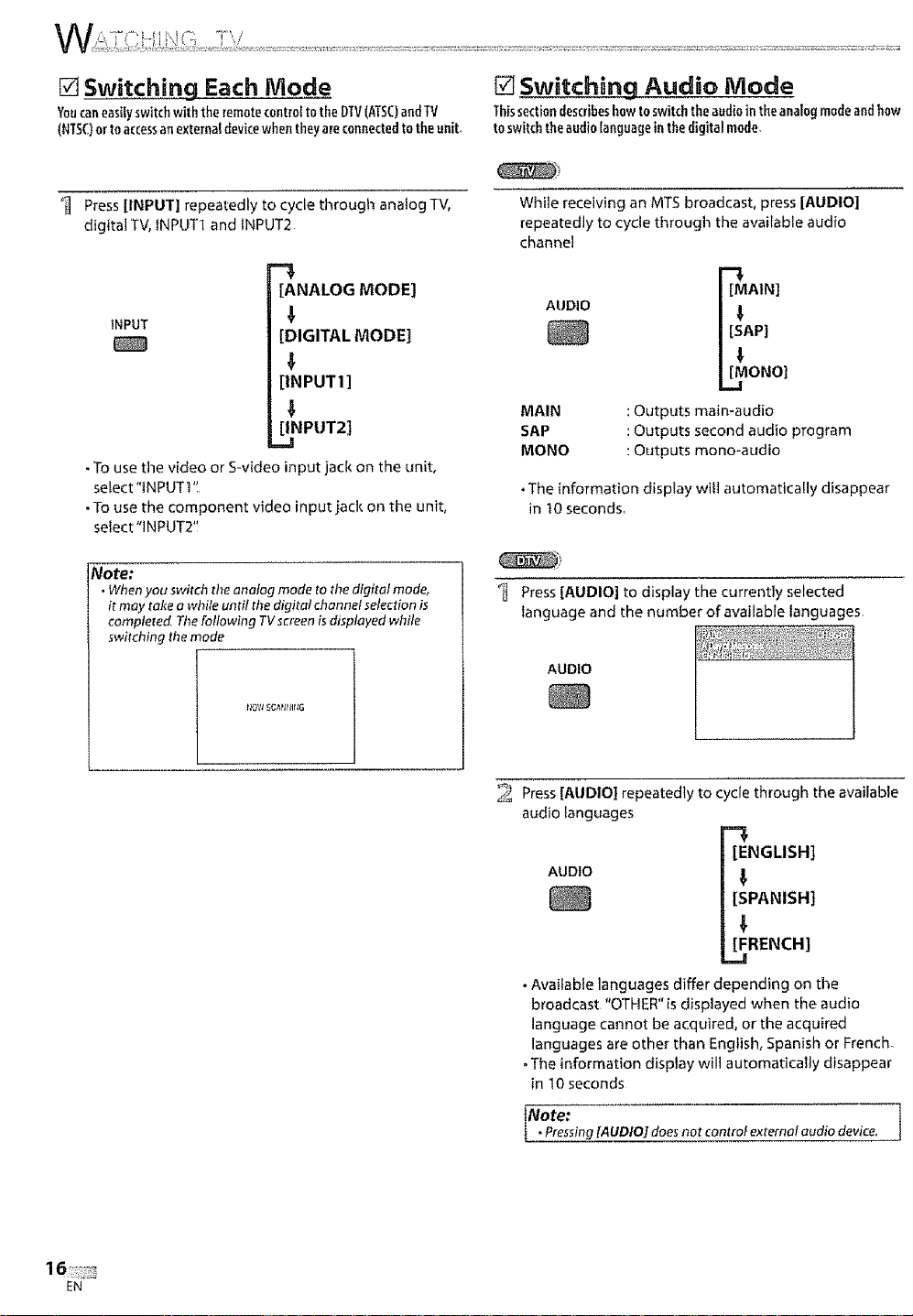
[] Switching Each Mode [] Switching Audio Mode
Youcaneasiiyswitchwith the remotecentre! tothe DTV(ATSC)andTV Thissectiondescribeshowtoswitchtheaudiointl_eanaiogmodeandhow
[NTSC}orto accessanexternaldevicewhen theyareconnectedtotheuniL to switchthe audiolanguagein thedigital mode,
Press [INPUT] repeatedly to cycle through analog TV,
digital TV, tNPUTI and tNPUT2
[ANALOG MODE]
INPUT
[DIGITAL MODE]
[IN PUT 1]
[INPUT2]
• To use the video or S-video input jack on the unit,
select'iNPUT1"
• To use the component video input jack on the unit,
select "INPUT2'!
Note:
• When you switch the analog mode to the digital mode,
it may rake o while umil the digital channelselection b
completed Tile following TVscreenis displayed while
switching themode
While receiving an MTS broadcast, press [AUDIO]
repeatedly to cycle tllrough the available audio
channel
AUDIO pAIN]
AP]
[_ONOI
MAIN : Outputs main-audio
SAP : Outputs second audio program
MONa : Outputs mona-audio
• The information display will automatically disappear
in 10 seconds
_'_ Press [AUDIO] to display the currently selected
language and the number of available languages
AUDIO
EN
2 Press [AUDIO] repeatedly to cycle through the available
audio languages
-3
[ENGLISH]
AUDIO _,
[SPANISH]
[FRENCH]
=J
• Available languages differ depending on the
broadcast "OTHER" is displayed when the audio
language cannot be acquired, or the acquired
languages are other than English, Spanish or French.
. The information display will automatically disappear
in 10 seconds
Note€ v
{ .Pressing[AUDlO]doe,norcontrolexremataudiode ice. ]
Page 18
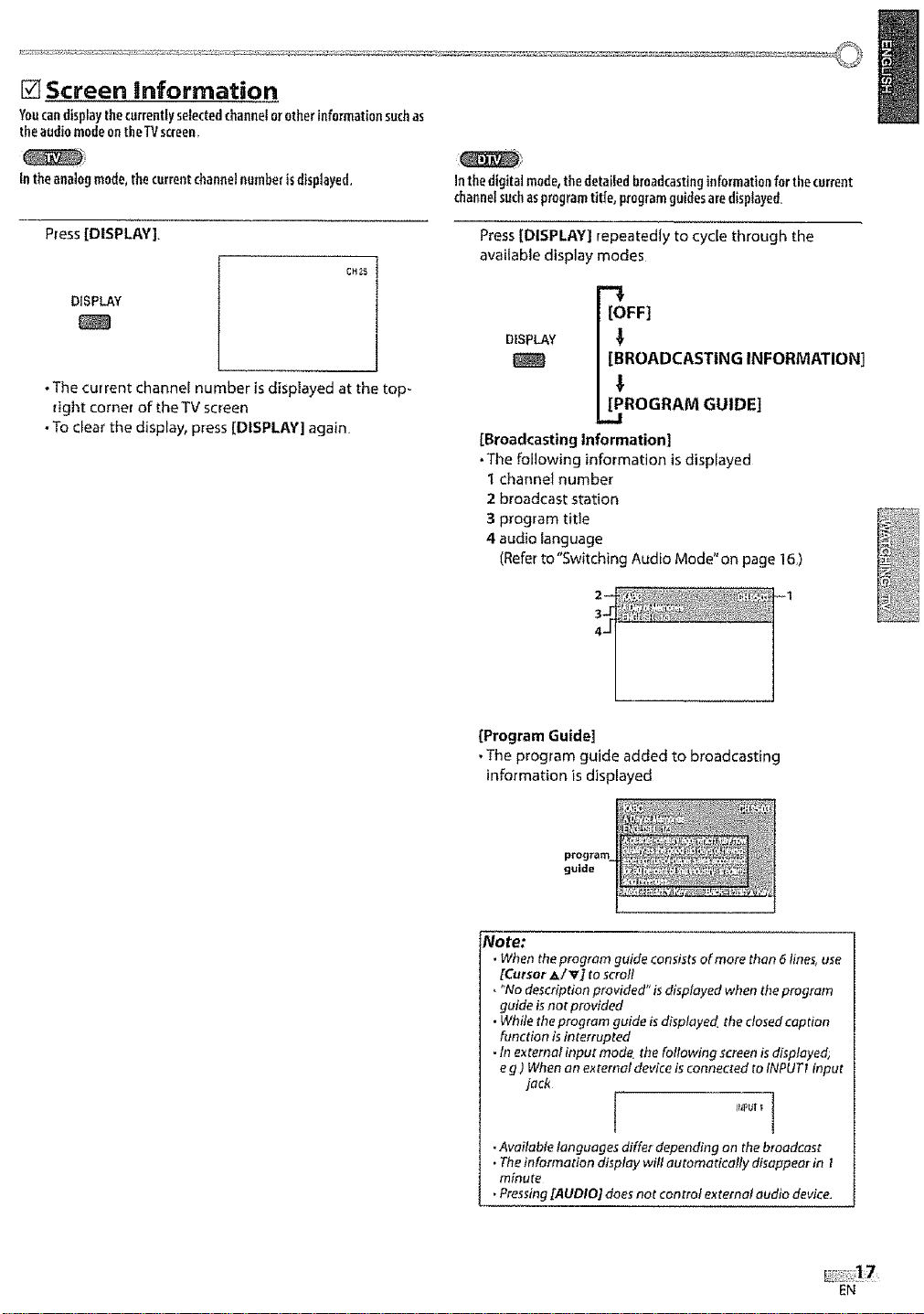
[] Screen information
Youcandisplaythecurrently selectedchannelorotherinformationsuchas
theaudio modeontheTVscreen_
In theanalog mode,thecurrentchannel numberisdisplayed,
Press [DISPLAY].
DISPLAY
• The current channel number is displayed at the top-
right corner of the TV screen
• To clear the display, press [DISPLAY] again.
CH_
Inthedigitalmode,the detailed broadcastinginformationfor thecurrent
channelsuchasprogramtitle, programguidesaredisplayed_
Press [DISPLAY] repeatedly to cycle through the
available display modes
"3
[OFF]
DISPLAY
[BROADCASTING INFORMATION]
[PROGRAM GUIDE]
.J
[Broadcasting Information]
.The following information is displayed
I channet number
2 broadcast station
3 program title
4 audio language
(Refer to"Switching Audio Mode" on page 10_)
[Program Guide]
• The program guide added to broadcasting
information is displayed
guide
Note:
• When theprogram guide consistsof more than 6 lines, use
[Cursor ,&/V] to scroll
• "No description provided" isdisplayed when the program
guide is nor provided
• While theprogram guide isdisplayed, the dosed caption
function is interrupted
. In exretool input mode. the Following screenis displayed,
eg) When on external device is connected to tNPUTtinput
jack
It_Put_ "t
•Available languages differ depending on the broadcast
. Theinformation display will automatically disoppear in l
minute
. Pressing[AUDIO] does not control external audio device,
EN
Page 19
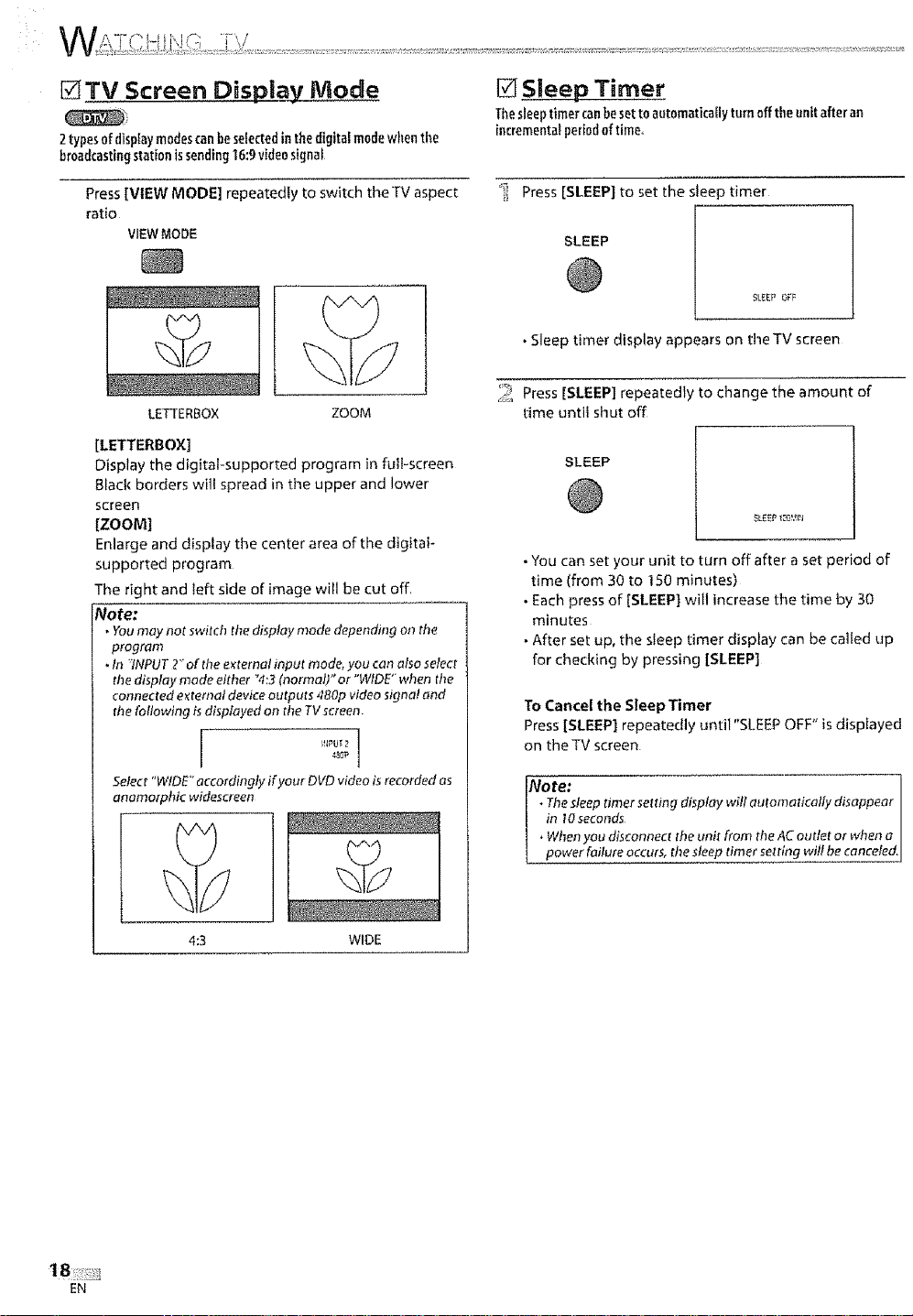
[]TV Screen Disp|ay Mode
2types ofdisplaymodescanbe selectedinthe digital modewhenthe
broadcastingstation issending16:9videosignal
[] Sleep Timer
Thesleeptimercanbesetto autamatica[ly turn offtheunit after an
incrementalperiodof timer
Press [VIEW MODE] repeatedly to switch theTV aspect
ratio
VIEWMODE
LETTERBOX ZOOM
[LETTERBOX]
Display the digital-supported program in full-screen
Black borders will spread in the upper and lower
screen
[ZOOM]
Enlarge and display the center area of tlme digital-
supported program
The right and left side of image will be cut off,
Note:
• Youmay not switch thedi_;ploymode depending on fl}e
program
.In _?NPUTT' of the e_:ternolinput mode,you can also select
the display mode either "4:3(normal)" or "WIDE" when the
connectede_ternaldeviceoutputs480pvideosigna!and
d_efollowing is displayed on the TVseteen
F@_JT 2
4_OP
Select "WIDE" accordingly if your DVDvideo is recordedas
anamorphic widescreen
_ Press [SLEEP] to set timesleep timer
SLEEP
SLEEP OFF
• Sleep timer display appears on timeTV screen
,,_, Press [SLEEP] repeatedly to change the amount of
time until shut off
SLEEP
SLEEP 126!_{Zt
• You can set your unit to turn off after a set period of
time (from 30 to 150 minutes)
• Each press of [SLEEP] will increase the time by 30
minutes
• After set up, the sleep timer display can be called up
for checking by pressing [SLEEP]
To Cancel the Steep Timer
Press [SLEEP] repeatedly until "SLEEP OFF" is displayed
on the TV screen
Note;
• The sleep timer setting display will autoalatically disappear
in _0 seconds
, When you disconnect the unit from the AC outlet or when a
power failure occurs, the sleep timer setting will be canceled,
4:3 WIDE
1
EN
Page 20
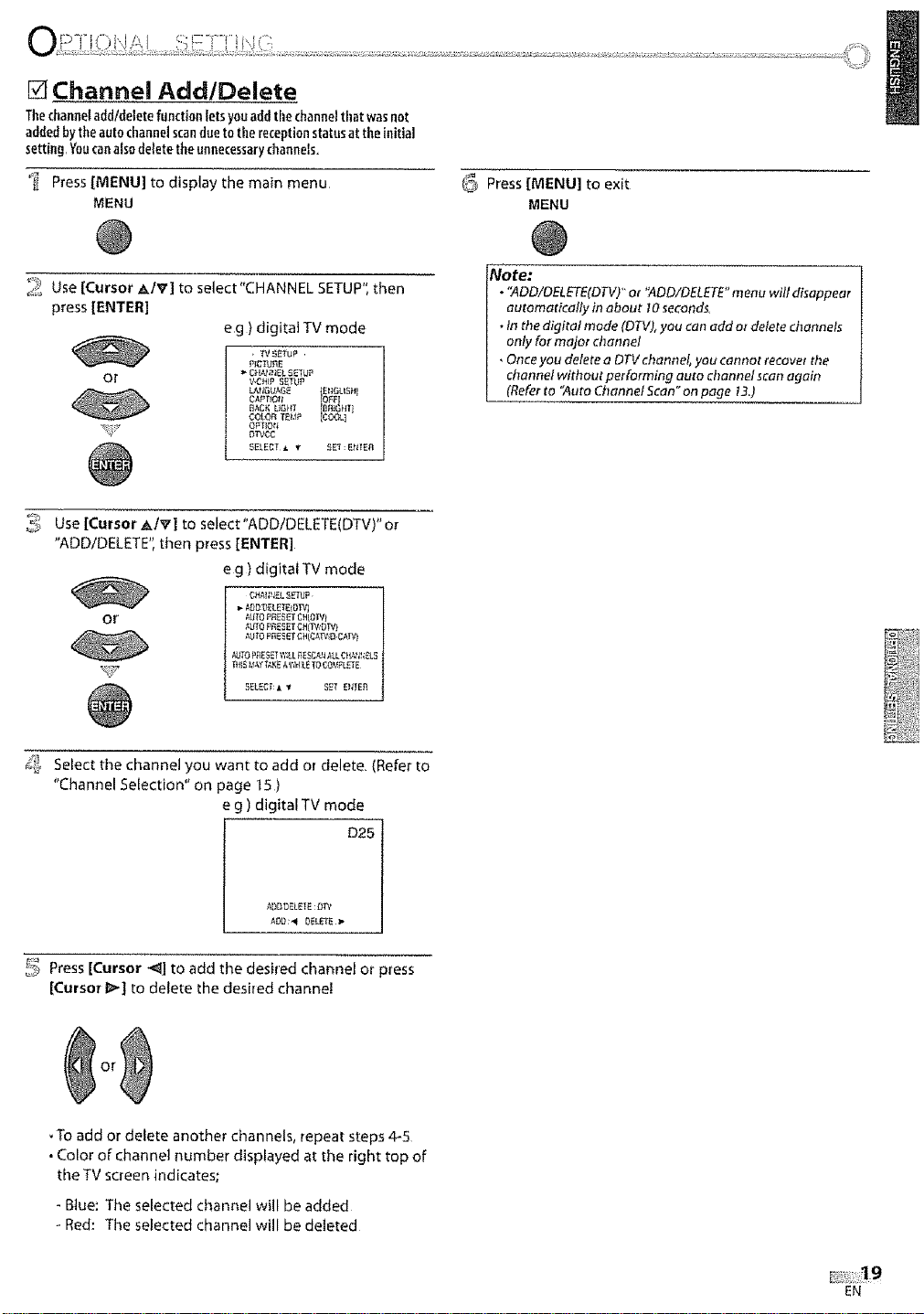
[] Channel Add/Delete
Thechanneladd/deletefunction letsyouaddthe channeltltatwasnot
addedbytheauto channelscandueto the receptionstatusat theinitial
setting Youcanalso delete theunnecessarychannels.
_ Press [MENU] to display the main menu
MENU
_ Use [Cursor _tv] to select"CHANNEL SETUP", then
press [ENTER]
eg ) digital TV mode
• TVSETUP ,
Or
or
CHAN!IEL SETUP
V,CH_P SETUP
LAN_UAG_ EtlGL_S_I_
CAP_IOII O_:F
BACK UGHT ft_T]
COk_R TEt.t_ COOL]
OPTI_
Dr_¢C
5ELECT • v SET : _N_E_
_ Press [MENU] to exit
MENU
Note:
•"ADD/OELETE(DTV)"ot "ADD/DELETE"menu will disappear
automatically in about I0 seconds.
. tntbe digital mode (DTV),you can add ot deletechannels
only for major channel
• Onceyou delete a DTVchannel, yau cannot recover the
channel without performing auto channel scan again
(Referto "Auto Channel Scan"on page t3.)
"_, Select the channel you want to add or delete (Refer to
"Channel Selection" on page 15)
e g ) digital TV mode
D25
ADD,OELEIE: DP_
ADO:_ DELVE_
_' Press [Cursor _] to add the desi[ed channel or press
[Cursor I_] to delete the desired channel
To add or delete another channels, repeat steps 4-5
• Color of channel number displayed at the right top of
the TV screen indicates;
- Blue: The selected channel will be added
- Red: The selected channel will be deleted
EN
Page 21
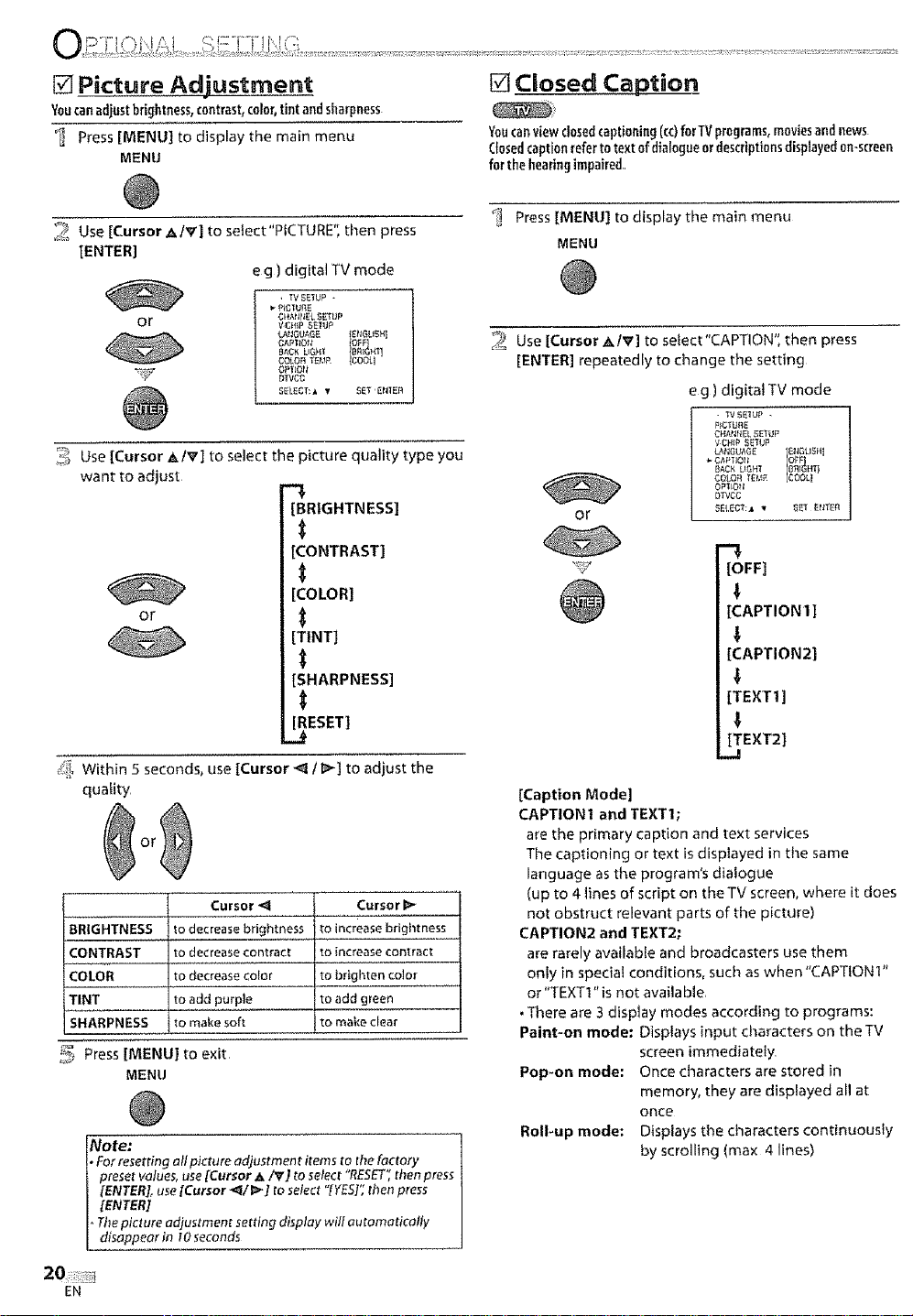
[] Picture Adjustment
Youcanadjustbrightness,contrast,color,tint andsharpness
_ Press [MENU] to display the main menu
MENU
[] Closed Caption
Youcanviewclosedcaptioning (co)forTY programs,moviesand news
Closedcaptionreferto textof dialogueordescriptionsdisplayed0n-screen
for the hearingimpaired,,
_g!_Use [Cursor A/V] to select"PiCTURE'*, then press
[ENTER]
e g ) digital TV mode
• TVSE_UP -
_-P_GIURE
or
CHANt_EL S_TUP
VClI_P SEIUP
LAt;G_GE _NGL_SHI
COLOR TEIJP COOL
DIVCC
_EL_CT:A • _'r EN_En
_!-!_Use [Cursor _, Iv'] to select the picture quality type you
want to adjust
[BRIGHTNESS]
[CONTRAST]
[COLOR]
or
[TINT]
[SHARPNESS]
ESET]
_, Within 5 second% use [Cursor -_ I I_1 to adjust the
quality
Cursor !_
to increasebrigt_tness
to increasecontract
to brighten color
to addgreen
to make clear
BRIGHTNESS
CONTRAST
COLOR
TINT
SHARPNESS
Cursor _1
to decrease brightness
todecrease contracl
to decrease color
to add purple
to make soft
_ Press [MENU] to exit
MENU
Note:
*For resetting all picture adjustment items to,,thefactory
preset values,use [Cursor h,/'_z] to selec! 'RESET",then press
[ENTER],use[Cursor "_/r_'] [o select "[YES]';thenpress
[ENTER]
oThepicture adjustment setting display will oufomatically
disappear in 10seconds
_ Press [MENU] to display the main menu
MENU
_ Use [Cursor AIV] to select"CAPTION", then press
[ENTER] repeatedly to change the setting
e g ) digital TV mode
or
[OFF]
I
[CAPTION1]
[CAPTION2]
[TEXTI ]
l
[TEXT2]
..,I
[Caption Mode]
CAPTION! and TEXT1;
are the primary caption and text services
The captioning or text is displayed in the same
language as the program's dialogue
(up to 4 lines of script on the TV screen, where it does
not obstruct relevant parts of the picture)
CAPTION2 and TEXT2;
are rarely available and broadcasters use them
only in special conditions, such as when "CAPTIONI"
or "TEXT1" is not available,
. There are 3 display modes according to programs:
Paint-on mode: Displays input characters on the TV
screen immediately.
Pop-on mode" Once characters are stored in
memory, they are displayed all at
once
Roll-up mode: Displays the characters continuously
by scrolling (max 4 lines)
EN
Page 22
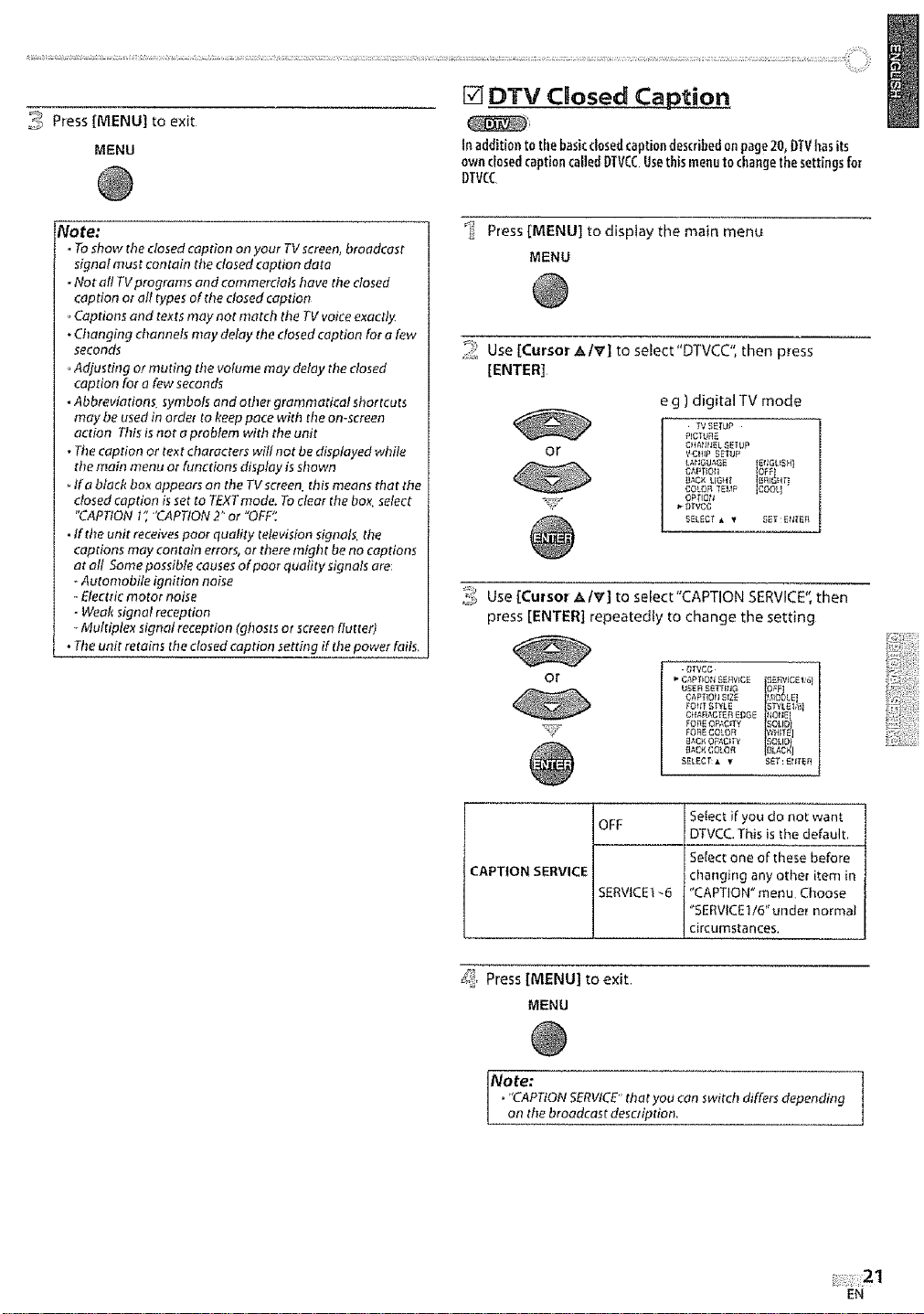
_-:_ Press [MENU] to exit
MENU
[] DTV Cmosed Caption
Inaddition to thebasicclosedcaptiondescribedonpage 20, DTVllasits
ownclosedcaptioncalled DTVCCUsethisenenuto changethe settings for
DTVCC
Note:
•To show tbe clo_ed caption on your TV screen, broadcast
signal must contain the closed caption data
•Natal! TVprograms and commercials have the closed
caption or all types of the closed caption
, Captions and texts may not match the TV voice exactly
• Changing channels may delay the closed caption for a few
seconds
•Adjusting or muting tire volume may delay the closed
caption for a few seconds
• Abbreviations symbols and other grammatical shortcuts
may be used in order to keep pace with the on-screen
action This is not a problem with the unit
• The caption or text characters will nat be displayed while
the mart menu or functions display is shown
Ira black bo_ appears on tile TVscreen. this means that the
closed caption is set to TEXT mode. Toclear the box_select
"CAPTION 1'; "CAPTION 2" or "OFF".
• ffthe unit receives poor quality television signals, the
captions may contain errors, or there might be no captions
at aft Some passible causes of poor quafity signals are:
- Automobile ignition noise
- Electric motor noise
- Weak signal reception
Multiplex signal reception (gbosts or screen flutter)
• The unit retains the closed caption settfi_g if the power fails.
_! Press [MENU] to display the main menu
MENU
_::' Use [Cursor _k/_'] to select "DTVCC', then press
[ENTER]
e g ) digital TV mode
. TV SETUP
PICTU_qE
or
_ Use [Cursor AtV] to select"CAPTION SERVICE", then
press [ENTER] repeatedly to change the setting
or
CHAIIFIELSETUP
V CItIP SE_JP
L_I_GUA_E I£11GLtSHI
CAFTIOtt 0_
_AC_ LIG_tT IERIG!tr_
COLOR TELIP COOLt
OPTIOtt
S_LECT • • _Y Efl_Efl
_T7
OFF
CAPTION SERVICE
SERVICE 1-6
Select if you do not want
DTVCC. This is the default.
Select one of these before
char_ging any other item in
"CAPTION" menu, Choose
"SERVICEII6" unde_ normal
circumstances.
_!< Press [MENU] to exit
MENU
Note:
o_'CAPTIONSERVICE"that you con switch differs depending
on the broadcast description,
1
EN
Page 23
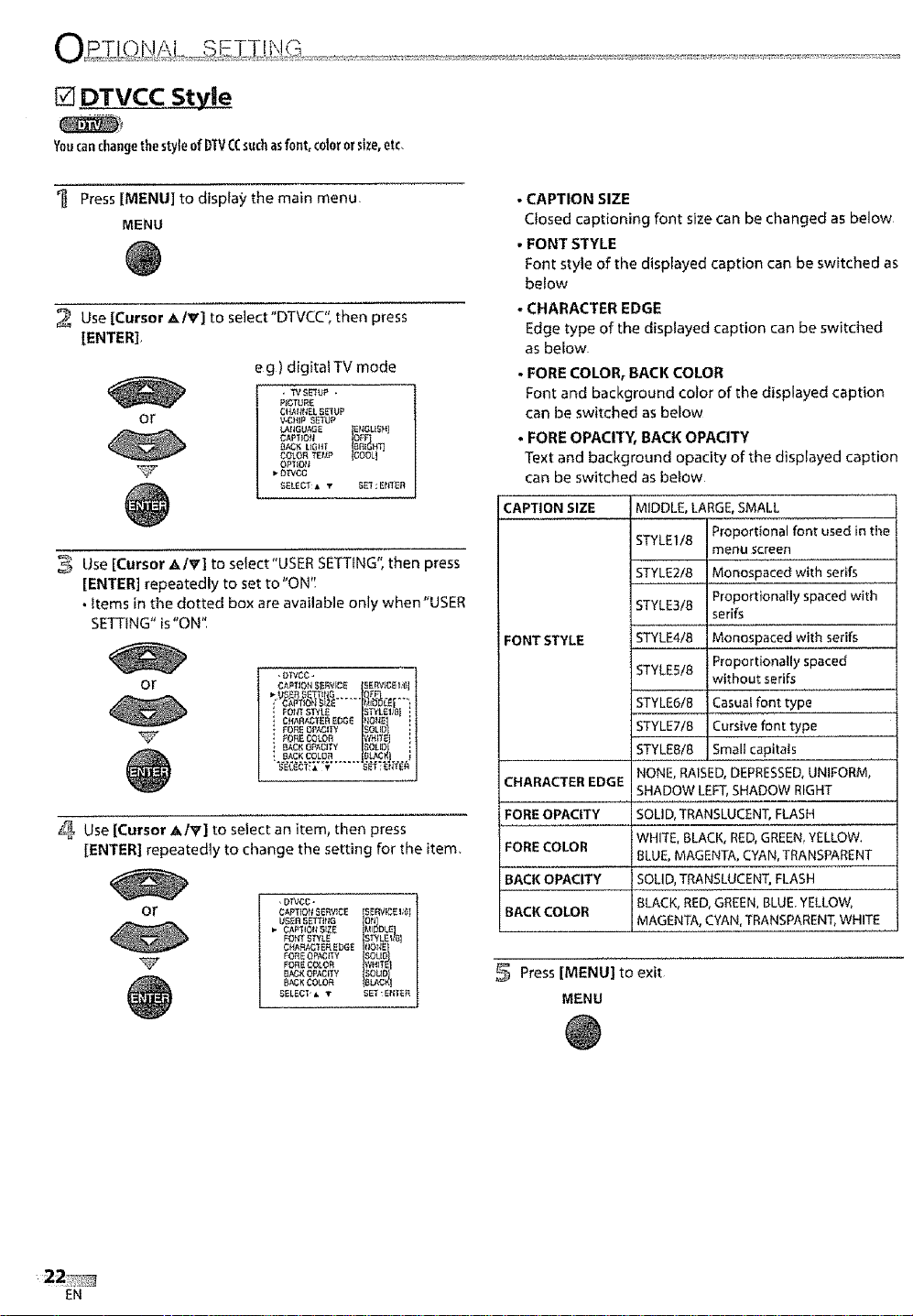
DTVCC StyUe
Youcanchangethe styleof DTVCCsuchasfont,coloror size,etc,
Press [MENU] to display the main menu
MENU
Use [Cursor A/V] to select'DTVCC', then press
[ENTER]_
eg) digital TV mode
• TVSE30? +
P_OTURE
or
Use [Cursor A/_'] to select"USER SETTING", then press
[ENTER] repeatedly to set to "ON".
•ttems in the dotted box are available only when "USER
SETTING" is "ON".
or
Use [Cursor A/_] to select an item, then press
[ENTER] repeated]y to change the setting for the item,
or
CItAI_NEL SE3UP
V.OHIP _P
L_RGUAG£
CAP_ION
B/_3_ L_OHT
COLOR TEI_P
OPI_O_
D1VOC
SSLECT A T
•OWOC•
CAPTION 5E_¢_£_ fSEF',_CJOStill
fORE COLOR _H T
_ BAC_{ OPAO T'€ SOLO i
SACK £OLO_ IBLAG_] ,
•DWOO |
CAPTION SSRVIC_USER SET_NG I SERV_CS_'6ION#DLS|
_" CAP'IIOR S_ZE MI
OHARAO'_R SbGE _IONE
FON E OPal, CITY SOLID
FOr_rSTYLE S_/Lgli_{_][
FORECOLOR WR,_F
_xo_ac_TY
BACKCOLOR BLACt
SELECI • • SET:E_ITSR I
tSNOUS_}
COO
SE_ : ENTER
I |
/
J
- CAPTION SIZE
Closed captioning font size can be changed as below
•FONT STYLE
Font style of the displayed caption can be switched as
below
- CHARACTER EDGE
Edge type of the displayed caption can be switched
as below.
•FORE COLOR, BACK COLOR
Font and background color of the displayed caption
can be switched as below
• FORE OPACITY, BACK OPACITY
Text and background opacity of the displayed caption
can be switched as below
CAPTION SIZE
MIDDLE, LARGE,SMALL
STYLEI/8 Proportional font used in the
meFIu screen
STYLE218 Monospaced with serifs
FONT STYLE
STYLE31B Proportionally spaced with
STYLE41B Monospaced with serifs
STYLESI8 Proportionally spaced
serifs
without serifs
STYLE618 Casualfont type
STYLE718
Cursive font type
STYLE818 Small capitals
CHARACTER EDGE
FORE OPACITY
FORE COLOR
BACK OPACITY
BACK COLOR
NONE, RAISED,DEPRESSED,UNIFORM,
SHADOW LEFT,SHADOW RIGHT
SOLID,TRANSLUCENT,FLASH
WHITE, BLACK, RED,GREEN.YELLOW.
BLUE,MAGENTA,CYAN,TRANSPARENT
SOLID,TRANSLUCENT,FLASH
aLACK,RED,GREEN,BLUE,YELLOW,
MAGENTA,CYAN,TRANSPARENT,WHITE
Press[MENU] to exit
MENU
EN
Page 24
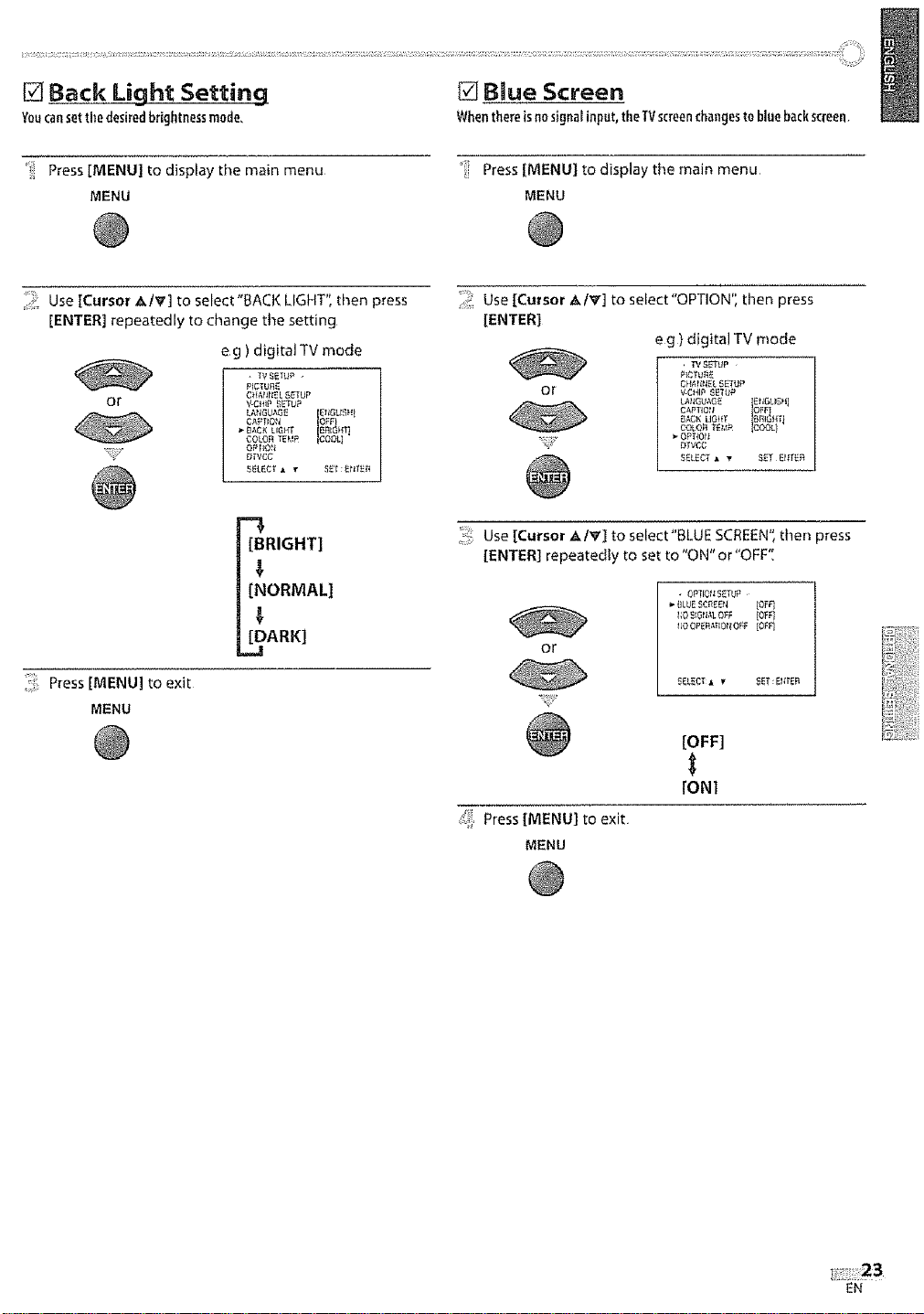
[] Back Light Setting
Youcansetthedesiredbrightnessmode,
[] Baue Screen
Whenthereisnosignafinput,theTVscreenchangestobluebackscreen,
Press [MENU] to display the main menu
MENU
;_ Use [Curso_ AtV'] to select"BACK LIGHT", then press
[ENTER] repeatedly to change the setting
eg )digital TV made
• TVsETUf_ -
P]CTUflE
or
_";_;.Press [MENU] to exit
MENU
Cf fA_lI,_ L ,_ETUP
L_NGUAGE
_"_CK UG,_f_"
COLOR TE_,!P
D_VcC
_ELECT a •
[BRIGHT]
[NORMAL]
[DARK]
OFF_
COOL
Press [MENU] to display ti]e main rnenu
MENU
ii._ Use [Cursor _k/v] to select"OPTION': then press
[ENTER]
eg )digital TV mode
or
Ck!_IIttE_ s_ru_
_C_IP _ETUP
C_T_Ot/ OF_"I
_V_,C
@
,_:_iUse [Cursor _,Iv] to select"BLUE SCREEN", allen press
[ENTER] repeatedly to set to "ON" or"OFF".
• OPTIOrZSETUP
140S_O[_;,1.OFF [Of:_q
fJOO_t_O_IOFF IOFF1
or
S£L5C[ _ t_
, Press [MENU] to exit
MENU
[OFF]
[ONt
EN
Page 25
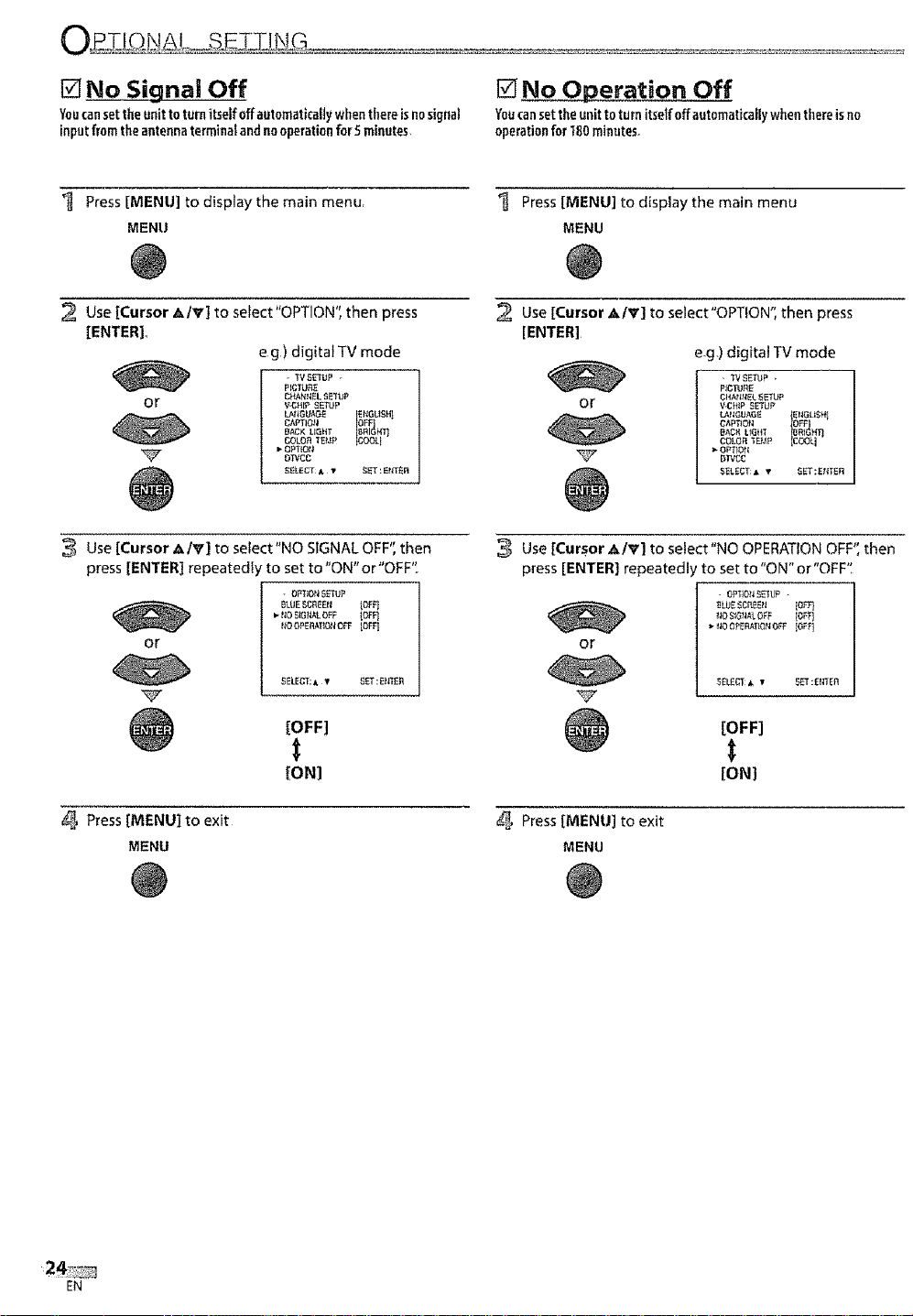
[] No Signal Off
Youcansetthe unittoturn itself off automaticallywhenthereisnosignal
inputfromthe antennaterminatand nooperationfor5 minutes,
[] No Operation Off
Youcansetthe unit toturn itselfoffautomati¢allywhenthereisno
operationfor 180minutes,
Press [MENU[ to display the main menu,
MENU
2 Use [Cursor A/V] to select"OPTION", then press
[ENTER]_
eg) digital TV mode
PICTURE
Or
CHANI_EL S_UP
_CH_ SETL_P
LANGUAGE
CAPTION
BACK LIGHT
COLOR TE_P
OPTION
D_nCCC
_ELECT A •
f_NGL_SH}
COOL1
_ET : EthER
Use [Cursor A/V] to select"NO SIGNAL OFF", then
press [ENTER] repeatedly to set to"ON"or"OFF",,
- OFt]ON5_i_J_
_LUESC_EEtl _OEF]
rio StGN_OFF IO_FJ
or
NOOPERt,T_OttO_ _O_FI
_ELE_T:I "f SE'=T: EN_E_
[OFF]
t
[ONI
Press [MENU[ to display the main menu
MENU
Use [Cursor AIr] to select"OPTlON'; then press
[ENTER]
e.g=)digital TV mode
- WSETUP .
P_C_J_E
or
or
CHANNEL SETUP
V.CH_P SE3UP
L_NGUAE£
CAPTION
COLOR _EUP
D_¢C
$_LECT A T
{ENGL_SNI
cooq
SET:ENTER
[OFF]
[ON]
Press [MENU] to exit
MENU
EN
Press[MENU] to exit
MENU
Page 26
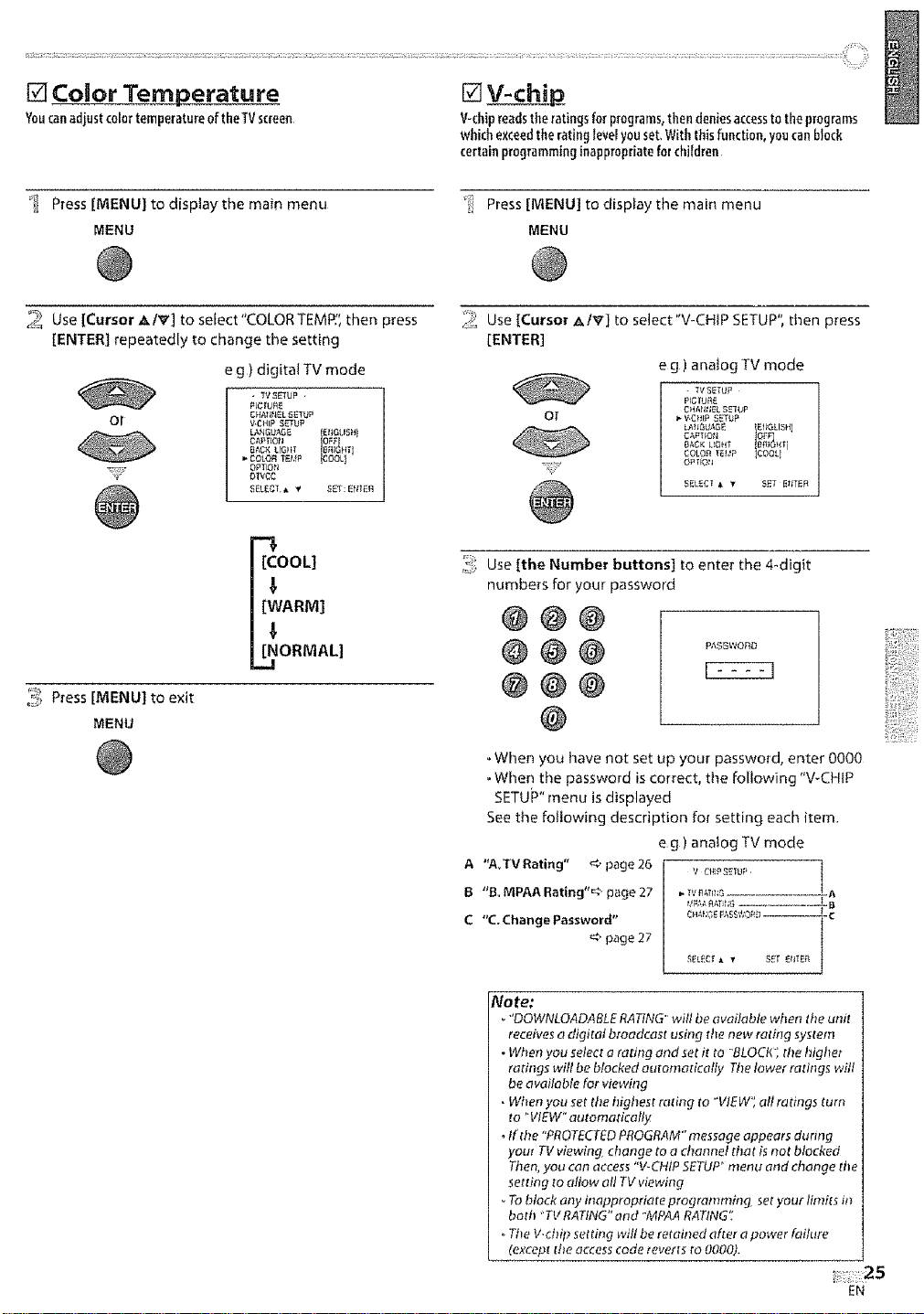
[] Co,or Temperature
You canadjustcolorternperatureoftheTV screen
[] V-chi
V-chipreadsthe ratingsforprograms,then deniesaccesstotileprograms
which exceed the ratinglevel you set, With this function,you can block
certainprogramminginappropriatefor children
_ Press [MENU] to display the main menu
MENU
,_ Use [Cursor A/V] to select'COLORTEMP', then press
[ENTER] repeatedly to change the setting
e g ) digital TV mode
- TV SETUP
PICTIJ,gE
or
CHAI#_L SETUP
VCHIP S_UP
D_J .GUAGE
C,_PTIOt_
BAC_ LrG_IT
COLOR "_E_,!P
Ot'VCC
SELSCT,_ "#
IEtIOLISH_
%,,I
COOL
SE$: EI_TER
[COOL]
[WARM]
I
[NORMAL]
'_:} Press [MENU] to exit
MENU
;:i Press [MENU] to display the main menu
MENU
_; Use [Cursor AIV] to select"V-CHIP SETUP", then press
[ENTER]
e g )analog TV mode
- TV SETU_
P_C_U_E
or
_:; Use [the Number buttons] to enter the 4-digit
numbers for your password
CHNtt;_L SETUP
V.C_!_F SETUP
D'_;OUAGE IEffGLISH]
BA_K LIGHT
COLO__uP ICOOLl
oPrlo!t
£gLEC[ * • 5E_ _IOgR
OFF
@@@
@
. When you have not set up your password, enter 0000
. When the password is correct, the following "V-CHIP
SETUP" menu is displayed
See the following description for setting each item
eg ) analog TV mode
A "A_TVRating" _,'page26 v {:_,s_;u;, |
B "B, MPAA Rating"_;' page 27 __,'_:,_ ........ J, A
C "C. Change Password" c _,,s__;,ss':;0_--J-c
_4_page 27 _Ecr _ _ _E__tlfE_
Note:
"'DOWNLOADABLE RATING' wil! be available when the unit
receives a digital broadcast using the new rating system
• When you select a ranng and set ir to 'BLOCK; the higher
radngs will be blocked aurornodc_lly The lower ratings will
be ava!lable for viewh]g
• When you set the highest raring to "VIEW'_ all ratings turn
_o "VIEW" aatomaticafy
•tf the "PROTECTED PROGRAM" message appears during
your TV viewing, change to a channel that is not blocked
Ttien, you con access "V-CHIP SETUP' menu and change tile
setting to aRow oil TV viewing
7b block any inappropriate programm#_g set your linlits in
both TVRATING" and "MPAA RARING':
oThe V.chip settingwifl be retained after o power failure
(except the occesscode reverts to 0000).
_,!F,_,-' £,_,ft;'3 --.. .L a
;::25
EN
Page 27
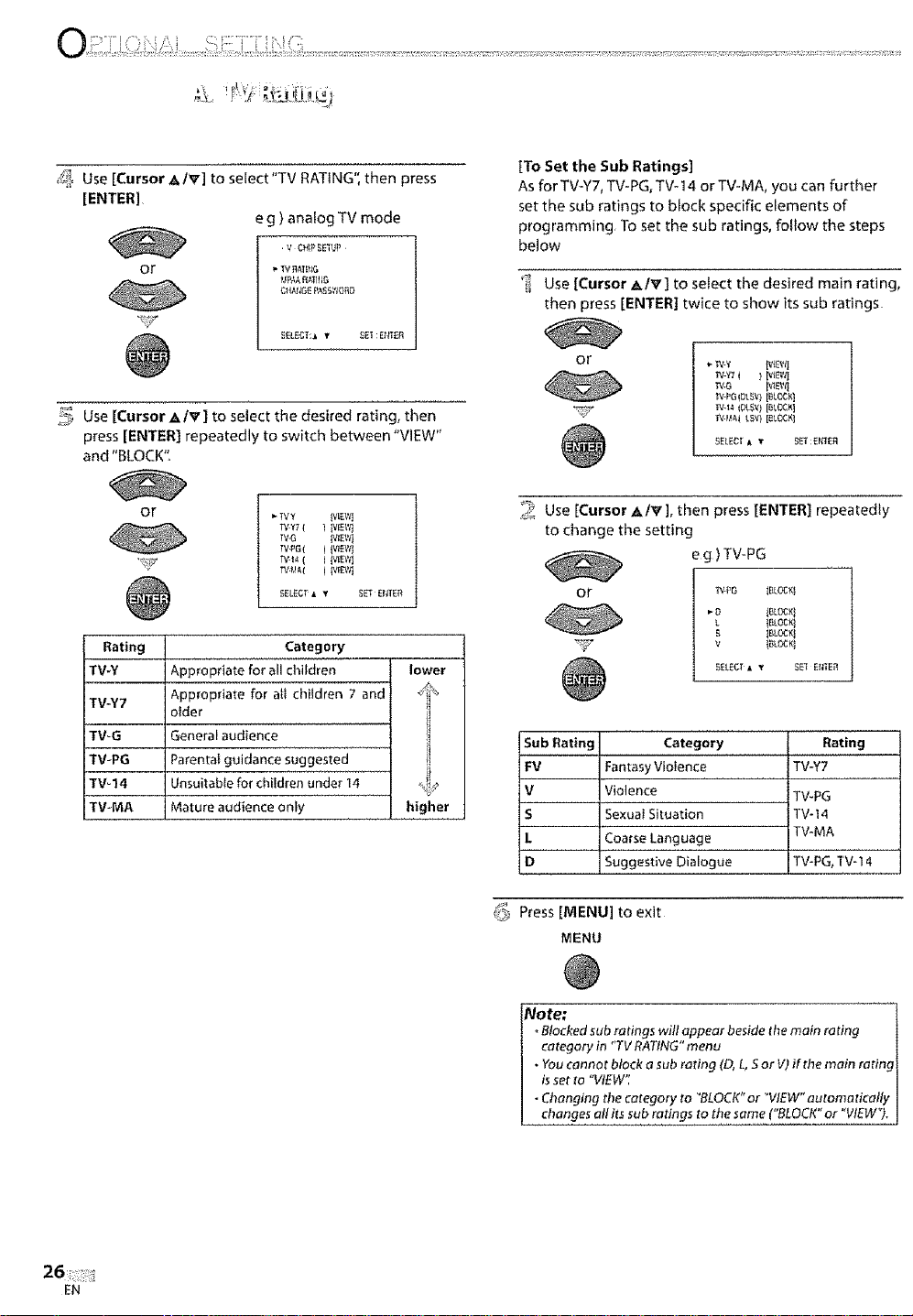
,_s_Use [Cursor A,/V] to select'TV RATING", then press
[ENTER]
eg )anaiog TV mode
V ¢HIP_EIUP
or
_>_Use [Cursor _,IV'] to select the desired rating, then
_J
I,_P_A_ATlt4G
_EL£_T:_ T SET:EtfT_R
press [ENTER] repeatedly to switch between "VIEW"
and "BLOCK",.
[To Set the Sub Ratings]
As for TV_Y7, TV-PG, TV_ 14 o r TV-M A, you can further
set the sub ratings to block specific elements of
programming To set the sub ratings, fotlow the steps
below
'i! Use [Cursor _,/v'] to select tile desired main rating,
then press [ENTER] twice to show its sub ratings
or
'P,'-Y [vI_wl
'p,,Y7( ) IvJ_wl
"P,_,G Iv;Ewl
TVFG_I)t_V)[_LOCK]
SELECT A V 3_q':_G_fl
or
IvY _V_EWl
IV-G IV_EW1
TV#G( ) iV_WI
IV4_ ( ) _V_EWl
SELECT a V SET E_T_T_
Rating Category
TV-Y Appropriate for all children
TV-Y7 Appropriate for at{ children 7 and
aider
TV-G General audience
TV_PG Parental guidance suggested
TV_14 Unsuitable for children under 14
TV-MA Mature audience only
lower
i.
higher
/; Use [Cursor _/V],then press[ENTER] repeatedly
to change the setting
eg)TV-PG
or
_-O i_Locxl
L _E!LOCX1
s I_oc',:t
v I_.OCK!
SELECT • V _E_ EtIi_
Sub Rating
FV
V
S
L
D
Fantasy Violence
Violence
Sexual Situation
Coarse Language
Suggestive Dialogue
Category
Rating
TV-Y7
TV_PG
TV-14
TV-MA
TV-PG,TV-I _I
_ Press [MENU] to exit
MENU
Note; 1
oBlocked sub ratings will appear besidethe main raling |
category in '+TVBATING"menu ]
• Youcannot block a sub rating (D,L,Sor V)if the main rating t
I isset to "VIEW': I
] . Changing the category to "BLOCK"or "VIEW"automa tically I
[ changes allits sub rating_to the same ("BLOCK"or "VIEW"). ]
EN
Page 28
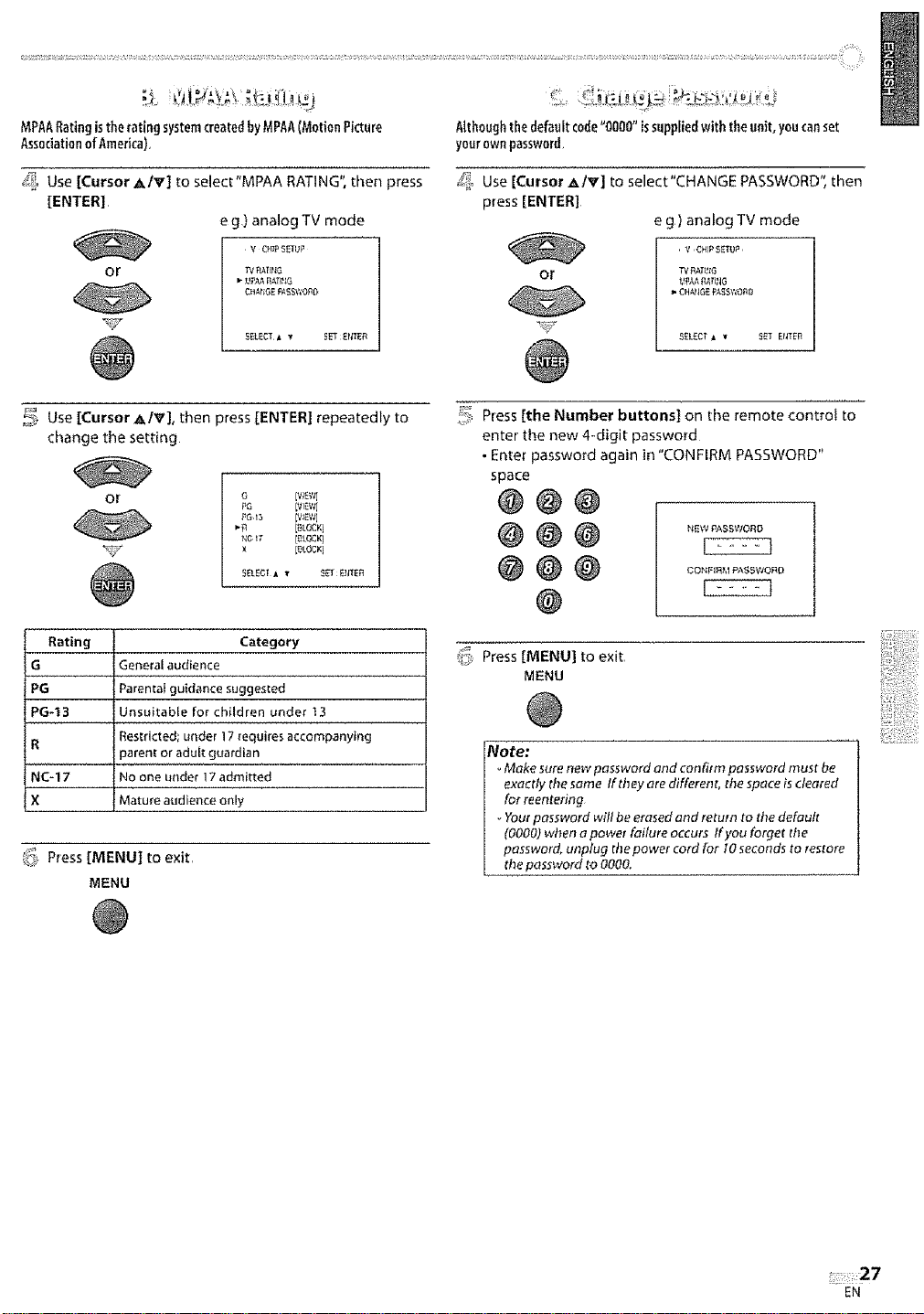
,_! _¸ , ..... !_ .... : i.
MPAAtaring isthe _atingsystem(reared byMPAA(Motion Picture
AssociationofAmerka),
/_, Use [Cursor _,/_'] to select"MPAA RATING", then press
[ENTER]
e g) analog TV mode
V OtP S_UP
or
O_MiGE PAISWQPI
_ Use[Cursor _,/V'], then press [ENTER] repeatedly to
change the setting
o (v;_w]
PG I_I']W]
_Ic_7 [_tOCKI
_Y
Rating
G
iPG-t3
IR
INC-17
iX Mature audience only
_,<ePress [MENU] to exit,
_,Generalaudience
Parentalguidance suggested
Unsuitable for children under _3
_rRestricted; under 17requires accompanying
parent or aduk guardian
rNOone under 17admitted
MENU
X [_kOCKl
Category
Althoughthe default code'OOOO"issuppliedwiththe unit, youcanset
yourownpassword,
_!, Use [Cursor _Iv] to select"CHANGE PASSWORD", then
press [ENTER]
g) analog TV mode
V CHIP SfTIJ_
Or
S!L£CT _ w 5ST IITEI
_!_ Press [the Number buttons] on the remote contro! to
enter the new 4-digit password
• Enter password again in "CONFIRM PASSWORD"
space
@@@
@@@ ¢o0,=°=,,,.,,,.,°=
_, Press [MENU] to exit
MENU
_Vote:
Make sure new password and con firth pnssword must be
exactly thesame If they are different, the sp_ce isdeured
for reentering
Yourpassword will be erased and returnto the default
(0000) when a power failure occurs Ifyou forget rite
password, unplug the power cord for 10secondsto restore
the password to 0000.
:::2.7
EN
Page 29
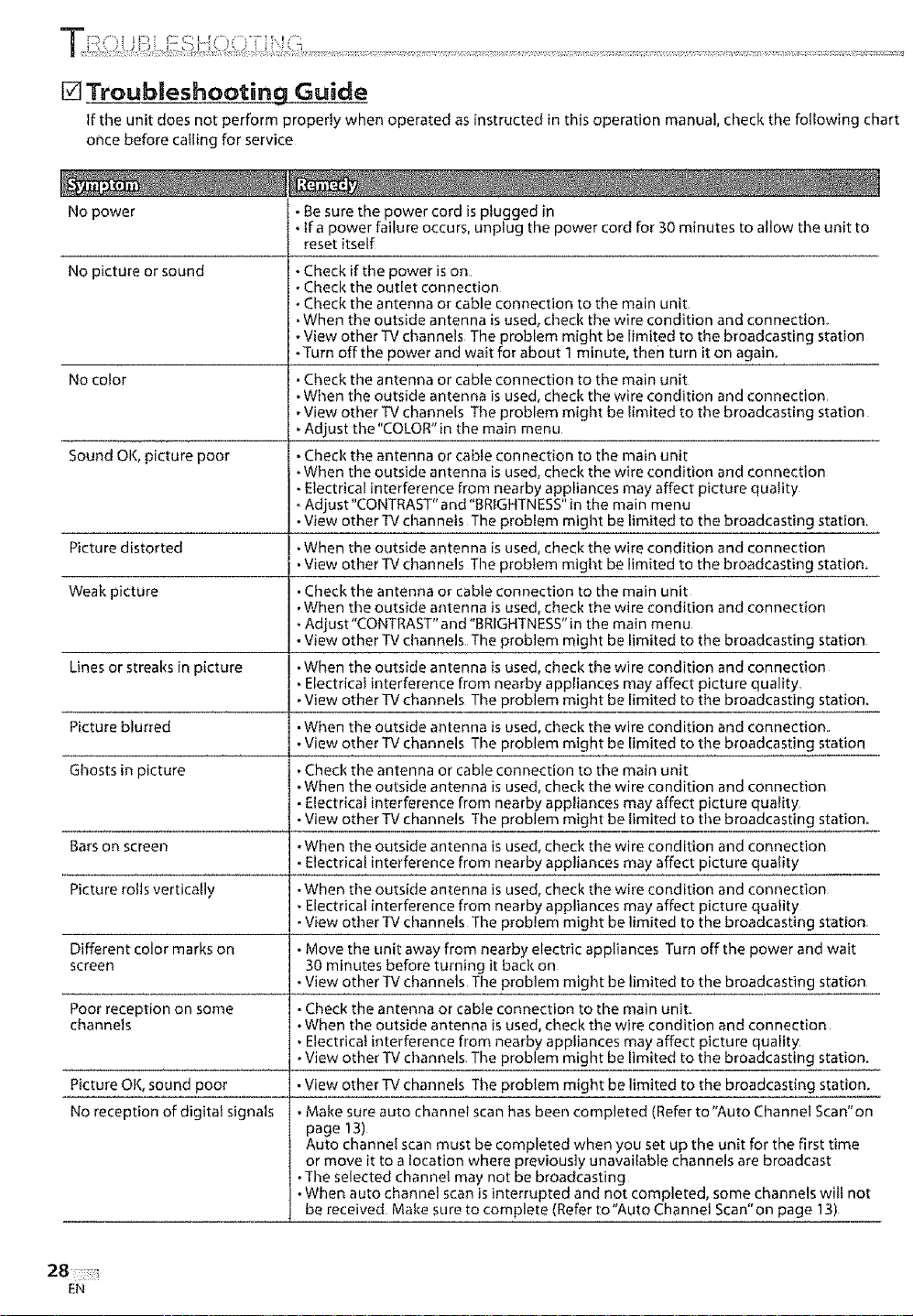
[] Troubleshooting Guide
If the unit does not perform properly when operated as instructed in this operation manual, check the following chart
once before calling for service
No power
No picture or sound
No color
Sound OK0picture poor
Picture distorted
Weak picture
Lines or streaks in picture
Picture blurred
Ghosts in picture
Bars on screen
Picture rolls vertically
Different color marks on
screen
Poor reception on some
channels
Picture OK, sound poor
No reception of digital signals
Be sure the power cord is plugged in
Ira power failure occurs, unplug the power cord for 30 minutes to allow the unit to
reset itself
Check if the power is on
Check the outlet connection
Check the antenna or cable connection to the main unit,
• When the outside antenna is used, check the wire condition and connection,
- View other TV channels The problem might be limited to the broadcasting station
-Turn offthe power and wait for about I minute, then turn it on again.
Check the antenna or cable connection to the main unit
• When the outside antenna is used, check the wire condition and connection,
• View other TV channels The problem might be limited to the broadcasting station
• Adjust the "COLOR" in the main menu
• Check the antenna or cable connection to the main unit
• When the outside antenna is used, check the wire condition and connection
• Electrical interference from nearby appliances may affect picture quality
Adjust"CONTRAST"and "BRIGHTNESS" in the main menu
• View other W channels The problem might be limited to the broadcasting station.
•When the outside antenna is used, check the wire condition and connection
. View other IV channels The problem might be limited to the broadcasting station.
, Check the antenna or cable connection to the main unit
.When the outside antenna is used, check the wire condition and connection
• Adjust "CONTRAST" and "BRIGHTNESS" in the main menu
• View other wIVchannels The problem might be limited to the broadcasting station
• When the outside antenna is used, check the wire condition and connection
, Electrical interference from nearby appliances may affect picture quality,
• View other TV channels The problem might be limited to the broadcasting station.
• When the outside antenna is used, check the wire condition and connection..
• View other TV channels The problem might be limited to the broadcasting station
• Check the antenna or cable connection to the main unit
• When the outside antenna is used, check the wire condition and connection
• Electrical interference from nearby appliances may affect picture quality
• View other TV channels The problem might be limited to the broadcasting statiom
• When the outside antenna is used, check the wire condition and connection
• Electrical interference from nearby appliances may affect picture quality
• When the outside antenna is used, check the wire condition and connection
• Electrical interference from nearby appliances may affect picture quality
. View other W channels The problem might be limited to the broadcasting station
• Move the unit away from nearby electric appliances Turn off the power and wait
30 minutes before turning it back on
• View other TV channels The problem might be limited to the broadcasting station
• Check the antenna or cable connection to the main unit.
• When the outside antenna is used, check the wire condition and connection,
• Electrical interference from nearby appliances may affect picture quality.
• View other TV channels The problem might be limited to the broadcasting station.
• View other TV channels The problem might be limited to the broadcasting station.
• Make sure auto channel scan has been completed (Refer to "Auto Channel Scan" on
page 13)
Auto channel scan must be completed when you set up the unit for the first time
or move it to a location where previously unavailable channels are broadcast
• The selected channel may not be broadcasting
• When auto channel scan isinterrupted and not completed, some channels will not
be received Make sure to complete (Refer to"Auto Channel Scan" on page 13)
EN
Page 30

The entered channel number
changes automatically
Remote control does not work
The TV sometimes makesa
craddng sound
Misspelled captions are
displayed,
Captions are not entirely
displayed, or captions are
delayed behind the dialogue
Captions are displayed as a
white box
No caption is displayed in the
closed caption-supported
program.
No caption is displayed
when playing the videotape
containing captions,
Black box is displayed in the
TV screen.
Many digital channels have alternate channel numbers Tile unit changes the
numbers automatically to the ones signifying the broadcasting stations These are
the numbers used for analog broadcasts.
. Check the antenna or cable connection to the main unit
• Check the batteries of the remote control
• Check if there is an obstacle between the infrared sensor window and the remote
control
• Aim the remote control directly at the infrared sensor window on the front of the
unit
• Reduce the distance to the unit
• Re-insert the batteries with their polarities (+I- signs) as indicated,
,This is not a malfunction This happens when the cabinet slightly expands and
contracts according to change in temperature This does not affect the TVs
performance.
Problems with Closed Caption Feature
• Closed captioning production companies may broadcast programs without
correcting the misspelling in a live broadcast.
• Captions that are delayed afew seconds behind the actual dialogue are common for
live broadcasts, Most captioning production companies can display adialogue to a
maximum of 220 words per minute If adialogue exceeds that rate, selective editing is
used to insure that the captions remain up-to-date with the current TV screen dialogue,
• Interference from buildings or weather conditions may cause captioning to be
incomplete
• Broadcasting station may sl_orten the program to insert advertisement The closed
caption decoder cannot read the information of the shortened program
• The videotape may be illegally copied, or the caption signal might not have been
read during copying
• "Text" mode is selected for caption Select'CAPTION V',"CAPTION2"or"OFF"
Note:
oThe LCD panel is manufactured to provide many yea_s of useful life Occasionally a few non acUve pixels may appear as a fixed point of
blue. green or red This is not to be considered o defect in the LCD.screen
Some functions are nor available in specific modes, but this is not n malfunction Read the description in this operation manual for more
details on correct operations,
29
EN
Page 31

[] Glossary
ATSC
Acronym that stands for Advanced
Television Systems Committee and the
name of the digital broadcasting standards
Aspect Ratio
The width of a TV screen relative to its
height Conventional TVs are 4:3 (in other
words, the TV screen is almost square);
widescreen models are 16:9 (the TV screen
is almost twice as wide asits height)
Component Video
This is a video signal format that conveys
each of 3 principal colors of light (red,
blue and green) through different signal
lines Tt_is allows the viewers to experience
picture colors as original as it is There are
several signal formats, including Y / Pb / Pr
andY/Cb/Cr
Dolby Digital
The system developed by Dolby
Laboratories to compress digital sound It
offers stereo sound (2oh) or multi-channel
audio
EDTV (enhanced definition TV)
Enhanced digital format that takes 480-line
progressive signal
HDTV (high definition TV)
Ultimate digital format that produces high
resolution and high picture quality
NTSC
Acronym that stands for NationalTelevision
Systems Committee and the name of the
current analog broadcasting standards
Password
A stored 4*digit number tl_at allows access
to parental control features
SAP (secondary audio program)
Second-audio channel delivered separately
from main-audio channel This audio
channel is used as an alternate in bilingual
broadcasting
SDTV (standard definition TV)
Standard digital format that is similar to the
NTSC picture quality
S-video
Offers higher cluality images by delivering
each signal, color (c) and luminance (y)
independently of each other through
separate cables
[] Cable Channel Designations
Ifyousubscribeto cableTV,thechannelsaredisplayedas1-135.
Cablecompaniesoften designatechannelswithletters or letter-numbercombinations.Pleasedreckwith yourlocalcablecompany.
Thefollowing isachart ofcommon cablechanneldesignations
._'_lw.l_,_z_elI J K L M N O n Q R 5 T U V W W+1 i W+2 W+3 W+4 W+S W+6
_'r;i;;Wl =_ _ !'_" '"7#' _ " _7"" _'' 7#'' _6''_i ......_'"" '_Y' _ _ _'6' ""'_')'""_'""_"'"_'i;"'"_'i""""_ ....
[vol_p,+_ 43 44 45 ,16 47 48 49 50 51 52 53 54 55 1 56 5)' 58 , 59 , 60 , 6% .6.3 ....
CAWd_ne_ W+28 W:![29 W+30 W+3t W+32 W.1.33 W+34 W+35 W+36 W+37 W+38 W+39 W+40 V_+41 v_+42 :W+43 W+44 W+45 W+46 W+47 W+48
_27Gi_7'_i 6s 772; '_7 _ 77<Y _6 _(#2; _i_" '7;-f"Y_-""?_;' '_7+" '_'8_ ':_Y 'M-si ........_"-83_'""8_ ....
7_.!,7<fT,)l_fy:_LTV_!?,_:f.s0. ,A:2 .,A:], W-LS'7 _,+_O,W!:6],Wt_2.y_:t63.77-_;64"
lvDiilllay i 85 86 87 88 89 90 91 92 93 94 95 96 97 98_._ 92 IOO 101 102 IO3 104 105
O'_lWhanm_l_/+6S _'1"60 W+67 N'168 W+69 W+70 W+71 W+72 W+73 W+74 W+75 W+76 W+77 _+78]/7+79 W+80 N+81 W+82 W+83 W+84 W4"85
7'_GGI iSc," 'T6Y idff io<J"iio" i H" f )3" 1i4" Tis ""if_ '"iTY "Tfi_ fifT" "f_0 '"i'2f" 'f)£""T_L_"] T_;,¢"l"i_f>'!"f_71"
C^_.'d_._,_,_+_llW+86 W+87 _%8,81W+89 W+90 W+9l W+92 W+93 W+94
TV#_I_la_ 127 128 129 130 131 132 133 134 135
[] General Specifications
TV format: ATSCI NTSC-MTVstandard
[] Electrical Specification
Sound output: 1W,8_×2
Closed caption system:
§15.I221FCC{digital CC) §15 11glFCC(analogCC)
Channel coverage (ATSC/NTSC):
Terrestrial VHF: 2-13 UHF: 14-69
CAW 2_ 13,A-W, W+l -W+g4 (analogW-F1- W+84),
A-S-A-I,5A
Tuning system: Channelffequene_synthesizedtuning system
Channel access: Directaccesskeyboard,
Programmablescan,andupldown
Terminals:
Antennainput: VHF/UHFICAW 75(_unbalanced(F-type)
S-videoinput: MiniDlN4-pinjackxl Y:lVp-p(75_)
C:286mVp-p(75(I)
Videoinput: R(Ajackx t !Vp-p (75fl)
Audi0input: RCAjackx4 2V rms
(input impedance,_morethan22k£)
Component videoinput:
[] Other Specifications
Remote control: Digital encodedinfrared light system
Operating temperature:
41°F(5%)to 104_F(40°C)
Power requirements:
120VAC+/- I0%, 60Hz+/- 03%
Power consumption (maximum):
3SW
LCD: 15 inchesXGApanel (1,024x 768pixels)
Dimensions: _ W:14"h_tnches (371mm)
H: 14inches (354mm)
D: 7q_ inches (17gram)
Weight: 8,6lbs- (3,gkg)
RCAjackx 3 ¥: 1Vp-p(75fl)
Pb:700mVp-p(7sfl)
Pr: 700mVp-p(75fl)
Coaxial digital audiooutput:
ffCAjackxl 500mVp-p(75_)
Headphone: %incbes (3-5mm)
• Designsand specificationsare subject to dtange without noticeand
without ourlegal obligation
. If there isadiscrepancybetween languages,thedefault languagewill
beEnglish
_ Thedimensionaldrawingsareshown ontheinsidebackcover,
30
EN
Page 32

[] Cai|ing for Service
For location of the nearest Sharp Authorized Service, or to obtain product literature, accessories, supplies, or customer assistance
please call 1-800-BE-SHARP,
[] Limited Warranty
......... i i i i il i i i i i i i ii
CONSUMER LiMiTED WARRANTY
SHARPELECTRONICSCORPORATIONwarrants to the i_rst consumer purchaser that this Sharp brand product (the"Product"). when
shipped in its original container, will be free from defective workmanship and materials, and agrees that it will at its option, either
repair the defect or replace the defective Product or part thereof with a new or remanufactured equivalent at no charge to the
purchaser [or parts or labor for the period(s) set forth below
This warranty does not apply to any appearance items of the Product nor to tlre additional excluded item(s) set forth below nor to
any Product the exterior of which has been damaged or defaced, which has been subjected to improper voltage or mher misuse,
abnormal service or handling, or which has been altered or modified in design or construction
In order to enforce the rights under this limked warranty, the purchaser should follow the steps set forth below and provide proof
of purchase to the servicer
Ti_e limited warranty described herein is in addition to whatever implied warranties may be granted to purchasers by law, ALL
iMPLIED WARRANTIES INCLUDINGTHE WARRANTIES OF MERCHANTABILITY AND FITNESS FOR USE ARE LIMITEDTO THE PERIOD(S)
FROM THE DATE OF PURCHASE SET FORTH BELOW Some states do not allow limitations on how long an implied warranty lasts, so
the above limitation may not apply to you
Neither the sales personnel of the seller nor armyother person is authorized to make any warranties other than those described
herein, or to extend timeduration of any wacranties beyond the time period described herein on behaff of Sharp
The warranties described herein shall be the sole and exclusive warranties granted by Sharp and shall be the sole and exclusive
remedy available to the purchaser Correction of defects, in the manner and for the period of time described herein, shall constitute
complete fulfillment of all liabilities and responsibilities of Sharp to the purchaser with respect to the Product. and shall constitute
full satisfaction of all claims, whether based on contract, negligence, strict llability or otherwise In no event shall Sharp be liable, or
in any way responsible for any damages or defects in the Product wi_ich were caused by repairs or attempted repairs performed by
anyone other than an authorized servicer Nor shall Silarp be liable or in any way responsible for any incidental or consequential
economic or property damage Some states do not allow the exclusion of incidental or consequential damages, so the above
exclusion may not apply to you
THIS WARRANTY GIVES YOU SPECIFIC LEGAL RIGHTS YOU MAY ALSO HAVE OTHER RIGHTS WHICH VARY FROM STATETO STATE
Model Specific Section
Your product ModpJ Number & Description: ......
War raDty.Eeriod for this Product:
Additional Item[s} Excluded from
Warranty Coveraqe (if any)L__
Where to Obtain Service:
What to do to Obtain Service:
TOOBTAIN PRODUCTINFORMATION,CALL 1_800-BE-SHARPORVISITwww.sharpusa.com
SHARP ELECTRONICS CORPORATION
Sharp Plaza, Mahwah, New Jersey 07430-2135
SHARP CORPORATION
LCq 5SH7U LCD Color Television
(Be sure to have this information available when you need service
for your Product )
One (I) year parts and ninety (90) days labor from the date of
purchase
Non-rechargeable batteries
From aSharp Authorized Servicer located in tire United States To
find the location of tire nearest Sharp Authorized Servicer, call
Sharp toll #ee at 1-800-BE-SHARR
Ship prepaid or carry in your Product to a Sharp Authorized
Servicer Besure to have Proof of Purchase availaMe If you
ship the Product, be sure it is insured and packaged securely
®
:31
EN
Page 33

VAIAD IN CANADA ONLY
UMITED WARRANTY
Consumer Electronics Products
Congratulations on your purchase!
Sharp Electronics el Canada Lid (hereinafter called Sharp") gives the following express warranty to the first consume; purchaser for this
Sharp brand product, when shipped in its original container and sold or distributed in Canada by Sharp or by an Authorized Sharp Dea_er:
Sharp warrants that this product is tree under normat use and matn_enance, from any defects in matede_ and workmanship _f any such
defects should be found in this product within 1he applicable warranty period. Sharp shag. at its option, repair or replace the product as
speciliad herein
This warranty shall not apply to:
(a) Any defecls caused or repairs required as a result o! abusive operation, negitgence, accident, improper installation or inappropdafe
use as outlined in the owner's manual
(b) Any Sbarp product tampered w_th. modified, adjusted or repaired by any party other than Sharp. Sharps Aulhorized Service Cenlres
or Sharp's Authorized Servicing Dealers
(c) Damage caused or repairs required as a result of the use wilh items not specified or approved by Sharp. including bid not limited Is
head cleaning tapes and chemical cleaning agents
(d) Any replacement o! accessories, glassware, consumable or peripheral items required through norms] use of the product inOudiag but
eel limited to earphones [smote controls. AC adapters, batteries, temperature probe, stylus, trays, fillers, bells, ribbons, cabtes and
paper
(e) Any cosmelic damage to the surface or exterior that has been defaced or caused by normal wear and tear,
(I} Any damage caused by external or environmental conditions, including but not limited to transmission line/power line voltage or liquid
spillage
(g) Any prodoct received without appropriate model, sedal nomber and CSAicUL marMngs
{h) Any products used for rental or commercial purposes
(i) Any installation, setup and/or programming charges
Should this Sharp product fail to operate during the warranty period, warranty servtce may be obtained upon delivery of the Sharp product
together with proof of purchase and a copy of this LIMITED WARRANTY statement to an Authorized Sharp Service Centre or an
Authorized Sharp Servicing Dealer In home warranty service may be provided at Sharp's discretion on any Sharp television wgb the
screen size of 27" or larger and on any Sharp Over-the-Range Microwave Oven
This warraoly csnslilutes the entire express warranty granted by Sharp and no other dealer, service centre or their agent or employee is
authorized lo extend, enlarge or transfer this warranty on behalf o! Sharp To the extent the _aw porta!!e, Sharp disclaims any and al)
liability for dtrect or indirecf damages or losses or for any incidental, special or consequential damages or loss of profits resuRing from a
deles1 in malerial or workmanship relating to tl_e product, including damages tot the loss of lime or use of this Sharp product or the loss
of inlormation The purchaser wig be responsible for any removal, reinstallation, transportation and insurance costs incurred, Correction of
defects, in the manner and period el _ime described herein, constRule complete fultilimenl of oil obligelions and responsibili[ies of Sharp
to the purchaser with respect to the product and sha$1 conslitute lulI salfsfaction o| ag claims, whelher based on contract, negligence, strict
liability or otherwise
WARRANTY PERIODS:
Audio Preducls 1 year
Camcsrder 1 year
DVD Products 1 year
Proiecter 1 year (lamp 90 days)
LCD & P_asma Display TV 1 year
Microwave Oven 1 year (magnet[on composenb4 additional years)
Television Products 1 year (picture tube component-1 additiona_ year)
VCR Products 1 year
Vacuum Cleaner 1 year
Paris & Labour (exceptions noted)
Offers, Sharp Canada Products, Accessory Sales, Dealer or Service
Revision 04122/03
EN
"_o tllluthl gl,a ,am€ and ntJd;,css uf die segtr_:sl Aulhorized Sharp Service Oantr¢ or Dealer. t>Iegls¢ cmu;',cl:
SHARt Ef.EC'It;_ONICS OF C/',NADA LTD 335 Br_ni_ R_ad E_sl Mississ_s_. Onl_rh) L4Z lW_
For more information on this Warranty, Sharp Extended Warranty
Locations, please call (905) 568-7140
Visit our Web site: wwwosharp.ca
S_L_RP
Page 34

LCoI5SH7U
TELEV[SEUR ACL
FRANQAIS
..... _= ..... 4................ .,,,,,,,,,.,,,,
MODE D'EMPLOt
Les illustrations et les affichages a l'ecran dans ce mode d'
emploi sont pr6sent6s & titre explicatif et peuvent varlet
l_g_rement des operations r6elles
. >
_':i_ii_iiii__:
i_i:L;
_":i,CI
'i!ili_?]_
:-:_ /:
Pour faciliter la declaration de perte ou de vol, veuillez noter N° de mod@le :
les numeros de modele et de serie dans l'espace p[6vu & cet
effet Vous trouverez ces num_ros au dos du tel6viseur N" de s6rie :
IMPORTANT : I
AVERTtSSEMENT: POUR REDUIRE LES RISQUES D'INCENDIE OU DE CHOC _LECTRIQUE,
N'EXPOSEZ PAS CET APPAREIL A LA PLUIE OU A L'HUMIDtTI_o
CAUTION
APPAREIL D UNETENS ON DANGEREUSE QUI
CE SYMBOLE INDIQUE LA PRESENCE, DANS CET
PR_SENTE UN RISQUE DE CHOC ELECTRIQUE
ATTENTIO N : POURREDUIRELESRISQUESDECHOC
ELECTRIQUE,NERETIREZPASLACOUVERCLE(OULEPANNEAUARR_ER_)
AUCUNEPIECERi_PARABLEPARL'UTILISATEURAIJtNTERIEURCONFtEZ
LESRi_PARATIONSAUPERSONNELD'UNSERVICEAPRES-VENTEAGREE
Desremarquesimportantessetrauvent _l'ard_re du b0itier
CE SYMBOLE INDIQUE QUIL Y A D'IMPORTANTES
iNSTRUCTIONS DUTILISATION ET D ENTRETfEN
DANS LES DOCUMENTS QUI ACCOMPAGNENT
L'APPAREIL
i!i:{_:;i/
IL i_,
iiii i!
FR
Page 35

1., LISEZ LES INSTRUCTIONS Wous devez lire routes tes ¢onsignes de
s_,corit6et instructions d'utilisa0on avant d utiliser I'appalei_
2_ CONSERVEZ CES INSTRUCTIONS - Losconsignes de secudt_ et los
instructions d'utilis3tion doivent _tre conserv_'es pour consuRation uiterieure
3, RESPECTEZ LES AVERTISSEMENTS Wou sdevez resp_ctel routes tes
avertissements qui Egurentsur l'appareil et dons }esir_structiuns dulilis3tion
4, SUIVEZ EES INSTRUCTIONS -Vous devez suiwe routes los insln_cdons
concernant les commandes et l'uti_isation
5, NETTOYAGE-Avantdelenettoye_ d_branchezleleleviseur d_ laprisede
courant N'utilisez ni nettoyants Iiquides ni neltoyants en aerosol Urilisez un
linge hu mide poor nettoye_
EXCEPTION: Peut_tre exempte de lexigence de debranch_mer_t de
rapp3reil d_crite en 5 un apparei_qui estcon_u pour une raiseen service
ininterrompue et ne doit pas6Ire debranch_ l_'Ir l_utilisateur irForde
nettoy3ge ou dons tout autre but pour une raison donnee retie que [a
possibilit_ de perdre recode d'autodsation d'un d6cod_ul d_ c_blodiffusion
6. FIXATlONS-N'utilisezpasdef'_xatioI'_soon_ecomrnandeespa_ l_Iabr[cant
do t61_'viseur,car ellespeuvent ent_aine_ des situations daFlgereuses
7. EAU ET NUMIDITIL N_udlisezpasce teI_viseur pl_s de lean, comme par
exemple pr_-sd'une baignoire, d'on bac de ravage d'un _vie[ d'une cove
de lessivage,d3ns un sous_sol humide pros d'une plsdne olc
_. ACCESSOIRES -Neposezpascet_]_viseursur
und'_ariot,un supportun t_pieduneappliqueou
onetableinstablet'appa_eilrisquerai{desubk des
dommageset decause{deg(avesblessur_ en basculant
Utilisez-leueiquementavecond_afior unSol)port,un
trepied,oneappliqueouunetable_ecommandele)pmk'
fabdcantou vendu(e)avecret_@iseur
Lenronta{jedel'appareildoll_{re(:oo[om_ea_x
instmdi_ns du fabficantet i_doit _[e elfectue avecIts
accessoiresde monlagere_omnrandespar refabdcant
Lappareildoir _tre d_placeavecDecaution In_squ'ile_tpes_sutun dulrk)l Lappmeil
et k_dralk}t peuventbas_oleren _asd'au_t b_usqtle,d'applicationd u_c fo_ce
excessiveou ded_:placementsotiznesurfaceinegale
9 VENTILATION -Desfentes ou desouverlures onI erep_evuesdons rebeitier
I'3rric-reet au-dessouspou_assurerlaventilation el le [owctio_'_nementliable
du t_I_viseu_'_a]nsi que pour ]eproteger centre 13surd_auffe.Cesouvertures
nedoivent(_trenibloqu_es,n_recouvertes_Ine fautjar,_aisbloquerces
ouverturesenposantlet616viseu_surun lil, un sofa untopisou Lineso{lace
similaire Ce t_l_viseu_ ne doil/3m3is _tre pl,'_(_a proximite ou sur un radiateut
ou une bouche de cha_eu_Cet_I_viseur ne doit pas _t{e plao_dons uo meuble
lerm_ tel qu'une biblioth_'que ou uneeI3g_.resonsassurerune ventilatio_
ad_qu3te ou sanssuJvrelos instmct}ons du fabdcant
I o,SOURCES D'ALIMENTATION - Cet61eviseurne doir elseu01fs_-qo avec
le type de source d'aliment3tion indiqu_, sur saplaque signaletique
En casde doute concem3nt le type de source d'aliment3tion de voti_
domicile, inlormez-vous aup_s de votre detaiIIanl ou de la compagni¢
locale d'electricit6 Pour los televiseurs <on_uspou_ _rre alimer_t_s par one
batterieou d'autressourcesrepottez-vousaux instructionsd'utilisation
11 ,M!SE A LA TERRE OU POLA RISATION -Ce t_f_viseur est _quip_ d'une
_d_e pour ligne d'_lectricite _tcourant altematii tune des duo× lames de
la ficl)e est plus 13rgeque i autre} Curie fiche ne s'insere dons ]aprise de
cou,rantquedartson seulsensIIs'3git_:Fundispositifdes_curiteSivoos
l¢3rrivez pas a insurer lafici_e _rfond d3ns la prise de couran_ ess3yez en
inversant la fiche St]a fiche n'entre toujours p3s dons la prise demandez
on _.lectriciel;de remplacer votreviei_leprisede coorantpar one neuve Ne
modihez pas {edispositif de s_eurit6 de la fiche potarisee
2PROTECTION DU CORDON D'ALI_ENTATION -Les cordons
d'alimentation doivent tou_ours _tre places demani_re a_viter quils ne
soient pi6tin_s ou ne se trouvent coine6ssous ou entre des objets, en
pr6tant une 3trent]on particul_re 3ux cordons prosde la f_che,de 13prise
decouraot et du point o0 _Issortent de l_appareiL
13.MISE A LA TERRE DE L'ANTENNE EXTEF!IEURE - Sione anrenne
ext_rieureou un r6seaude cAblodiflusionestconnect6aut61eviseur,
assurez-vousque l'antenneou _er6seauestmisa.late_repourprot_gerre
t61_viseurcentre los surtensions et loscharges c3useespar I accun_ulation
d'_lectrkit6 st3tique L'artide 810 du Code national de l_.lectlkit6. ANSI/NFPA
N" 70,fournit des reformations concemant laraise a 13torte adequate
du m_t d'antenne et de sastruetule de sootien, _3raise&la terre du [rl
d'entr_e jusqu'a I'unit_ de decha_ge de Fantenne.]a tailie des condudeurs
de torte, remplacement de l'unit_ dedecharge de _'anlenne.13connexion
des _lectrodes de terre et les exigences en matineed'(_lect_odesde _eue
(ilIastratlon A)
a. ECLAIRAGE - Pour assurerune protection sopplementai_e ace t_leviseur
conue re[oudre. ou lorsquevous pn}voyez relaisser inuti_is_pour u_)e
pedode proluflg_e, d_br3nchez-le de13prisede courant et d_connectez
rantenne ou le _eseaude o_blodiffus_on Ce]a pr_viendra Ieodommagemem
du televiseur en casde ioudre ou de su_tension de laligne _leclrique
S,LIGNES D'ELECTRICIT_- L'a;_tenneext_deurene doit passetlouvera
p_ox_nrit_,ou au.dessusde ligi_esd'electriciI6 ou d_autrescircuitsd alimentation.
ni la ou elle iisquerair de tomber surcosIignesou circuils Lolsde I'hlslaI_ation
d'ueeantenne ext_rieuie soyezexlr_ntemeol p_uden{pour 6otterde toucher
los [ignesou circuits d'e]ectdcRe donl le contaclpout _tre fatal
_LSURCHARGE -/,re sorchargez pas losprises de coolant el los cordons
prolo{_gateurs,carcelacoFoporte unrisqued incendieou dechoc61ect_que
PENETRATION D'OBJETS ET DE LIQUIDES -Nintroduisezjamais
dobjers quels qu'ils soient, par losouveftures de celeI_viseur col cos
objets, en toueh_lut des pi_ces sous tension daogereuse ou en provoquant
des tour t-circuits risqueraient tle causer un incendie ou ufl choc electrique
Ne versez jamais de liquide, quel qu'i] soil. dons ret_[eviseur
i _ REPARATION _N'essayezpasde r6parer ce t_k_viseu_vous-m_me, car
en ouvr3r_tetfermal_tlescooverclesonusvousexposeriez& one tension
dangereuse eta dautres d3ngers Confiez tout travail de r_pa_alion au
persom_el d'un serviceapr_s-vente 3gr_e
ic DOMMAGE EXIGEANT UNE R_PARATION. Debranchezle t_leviseur
de la pr_se de courant el con_ez let f3vail de [6paralion au personnel dun
service apr_s-vente agr_ dons los situations suivantes :
a Lorsque [ecordon datimeatation ou sa _cheest endommag_ ou eiflloch_
b Si du tiquide a_l,_renverse d3ns le l,_leviseul ou si des objets sont
rombes dedaos
c Silet_leviscuraet_expose__apluieou_ ieau
d Sile t_leviseur ne fonctionne pas bien m_me si onus suivez los
instructions d'utilisadon l_eg_ezuniquement _escommandos 3bordees
dans fes instructions d'utilisat_on, car un [_glage inad_,quat des autres
comrn3ndes pout endornm3ger ie televiseur, ce qui,biensouvent,
requiert Fex6cution d'importants t_avau×par un technicieo quali_I_
pour renrettre le t_vi_eur en bun etat de marche
e Sile leleviseur a _t_ _d_;_pp_ ou asubi des domnsages quelconques
f Lorsque le bun fonctlonoement du t@lOviseurest affecte de mani_re
notable, cela indique qu'i[ a besoin d'une reparation
< PI[CES DE RECHANGE -Lorsquedespi_cesde rechangesont requises,
3ssurez-vous que le reparateur utilise los pi_ces specifiees par le fabrkant
et dont los caract_ristiques sent identiques a cellos des pi_ees origlnales
Tm_tesubstitu'Joo non autodsee corn porte un risque d'incendie de choe
(_ectrkloe, de blessure ou 3utles dangers.
" _. INSPECTION DE S_CURITI_ - Une lois le t_16viseur r_par_, demandez au
fepafaleor deffectuer lostesls de s_cudt_ derou_.ine pour v_-rilier le bon
_t3t de rnarche du t(_l_viseur
:.'.2 CHALEUR -eel apparel] de t_]6vision doit _tre plac_ _ l_eart des sources
de chaleur tulles qoe radialeurs,bouches de chaleur, fours et autres
apparei]_ (y compris los amplifleateu_s) qu] produisent de la chaleur
FR
Page 36

[] Precautions b Prendre
Cher CRient Sharp
Nous vous remerdons pour votre achat de ce te!6.viseLu" _1cristaux liquides Sharp. Pour en assurer la securit_ et te bon
fonctionnement pendant de iongues armies, veuiElez tire attentivement les raises en garde importances avan[ route
utitisation
ATTENTION : ,
NE PAS PLACER CET APPAREIL SUR UNE TABLE, UN CHARIOT, UNTREPIED OU UN SUPPORT QUI N EST
PAS STABLE LAPPAREIL POURRAIT TOMBER ET CAUSER DES BLESSURES GRAVES ET SUBIR DES _ ___
DOMMAGES IMPORTANTS UTtLISER SEULEMENT SUR UNE TABLE UN CHARIOT, UN TREP_ED OU UN _ _
SUPPORT RECOMMANDES PAR LE FABRICANT OU VENOU AVEC LAPPAREIL SUIVRE LES _ O_
INSTRUCTIONS DU FABRICANT POUR INSTALLER L'APPAREIL ET UTILISER LES DISPOSITIFS DE _/_m_,_--_-_
MONTAGE RECOMMANDES PAR LE FABRICANT. tJENSEMBLE APPAREILiSUPPORT DOlT !_TRE _,_\_
Dt_PLACE AVEC SOIN, DES ARRETS BRUSQUES, UNE FORCE EXCESSIVE ET DES SURFACES INF_GALES
PEUVENT FAIRE BASCULER IJENSEMBLE.
AVERTtSSEMENT : Los r_gles de la FCCstipulent clue tout changement ou modi_cation apport_(e) acet appareil sans
ATTENTION : Cet appareil est conforme aux reglements FCC lorsque des c&bles et connecteurs blind,s sont
Cet apparei! comprend des soudures d'_,tain-plomb, ainsi qu'une lampe fluorescence contenant une petite quantit_ de
mercure II se peut que la mise au rebut de ces materiaux soit soumise _ des r_glementations environnementales Pour
obtenir plus de d_tails sur la raise all rebut ou le recyclage, veuillez cow,tatter les autorit_s locales concernees ou
consulter le site Web d'Electronic Industries Alliance :www eia ors
l'autorisation expresse du i_abricant peut entrainer la revocation du droit de l'utilisateur d'utiliser cot appareil
utilis_s pour le brancher SElfUl_ autre appafeil Pour _.v{ter los inter ferences _lect_omagn_tiques avec
los appareils electriques comme los radios et les t_leviseurs, utilisez des cgbles et connecteurs
blind,s pour les connexions.
ATTENTION : POUR I_VITERLESCHOCS ELECTRIQUES,INTRODUIRELA LAME LA PLUSLARGEDE LA
FICHE DANS LA BORNE CORRESPONDANTEDE LA PRISEETPOUSSERJUSQU'AU FOND,
AVERTISSEIVIENT DE LA FCC Cet appareil pout g_n_rer ou utiliser de l'_nergie de radiof'r_quence Des changements ou
BROUILLAGE RADIO-TV
Cet appareil a _t_ test_ et jug_ conforme aux limites pour appareil num_rique de Classe B,con[orm_ment a la Partie 15 des Rbglements
de la FCC Ceslimites sont con_ues pour assurer une protection caisonnable contre le brouilIage nuisible dans une installation
r_sidentielle Cet appareil gen_re, utilise et pout _mettre de l'_nergie de radiofr_quence ;s'il n'est pas instal_eet utilis_ conform_ment
aux instructions il peu[ brouiller los communications radio Par ailleurs, il nest pasgaranti quil ne causera pas de brouillage dans une
installation donnee Sicet appareil brouille la reception de la radio ou du t_I_viseur, cequi peu_ _tre v_rifi_ en _teignant et rallumant
l'appareil, rutilisa_eur est invit_ aessayer d'annuler lebrouillage en prenant lune ou plusieurs des mesures suivantes :
1} R_orientez ou repositionnez l'antenne
2} Augmentez la distance entre l'appareil et le recepteur
3) Branchez l'appareil sur une prise cle courant qui setrouve sur un circuit cliffo_ent de celui auquel le r_cepteur est branch_
4) Informezwous aupr_s du d_,taillant ou d'un technicien sp_cialis_ en radiosit_l_viseurs pou_ obtenir de l'aide
Cet appareil num_rique de la dasse B est conforme ,_la norme NMB-O03 du Canad&
Remarque & I'intention de I'installateur charg_ du raccordement au r_seau de c_blodiffusion (CATV) :
Cette note a pour objet de rappeler _ I'mst_fll_rteur ch_rg_ du raccordemen t ou _seau de cOblodiffusion (CATV) que VAtticte 820-
40 du Code national de/_lectrieit_ foumit des directives pour lo raise _ Ic_terre adequate, et sp_cifie rout particuli_rement quete
tilde torte doit #tre connect_ au syst_me de raise _ lo torte du b_titnent p_c le point le plus pros possible de l'entr_e du cdble.
moclifications apportes _ cot appareil peuvent causer du b_ouillage nuisible, _ Yexception des
modifica[ions explicRement approuvees clans ce manuel L'utilisateur peut perdre le droit
d'u_iliser cet appareil s'il effectue un changement ou one modification sans autorisation.
_E]_ Le terme _(Doiby _ et le sigle double D sont des marques commerciales de Dolby
D I G ! T A L Laboratories.
t
Fabriqu_ sous licence de Dolby Laboratories. I
Les produits labellis_s ENERGY STAR _ sont congus pour prot_ger
I'environnement par un rendement _nerg_tique sup_rieur.
FR
Page 37

_':',S61ectiondel'emplacement--S_lectionnez un emplacement bien a_r_ et 61oigne de la lumiere directe :_- _-=]::_=T!1
| choc, Veillez _ ne pas vous blesser avec des rno_ceaux de verre sile panneau a cristaux liquides venait a
_f. Lepanneauacnstauxhquldesdecetappare_lestenverre ]Ipeutdoncsebnsers Itombeousdsub_tun _ _ 1
L se briser ;::::i__
HU H H _
tr_s grande fi hessede d_,tail |
Un petit nombre de pixels non actifs peuvent occasionnellement apparaitre ,_l'_cran sous forme de point fixe bleu, ve_t ou rouge I
Le panneau a crJstaux Jiquides est un apparei! de t,es haute tecJ, no,ogie avec2 3_9 2t_ tral]sJstors _ touche mince qui vous offre une_
...__N°tezque cela n'affecte en rien lesperformances de l'appareil .................................... j
Pour _'viter les incendies ou les _,lectrocutions, veillez/_ ne pas 6clabousser ni [aim tomber de leau sur cet
appareil Ne piacez jamais d'objets remplis de liquide, comme desvases, sur lappareil
• Mettez l'alimentation principale hors tensian et d_branchez le cordon secteur de la prise murale
avant la manipulation ._..__
• Utilisez un cl_iffon doux et essuyez dd-licatement la surface du panneau d affichage _ '_ ,_ .":_,
Utilisez un chiffon doux et mouill_ pour essuyer d61icatementle panneau s'il est vraiment sale
(Frotter fort risque de rayer la surface du panneau ) "_-----'-=_-----------_I I I " _J-
L'utilisation d'un chiffon r6che risque de rayer la surface du panneau __?_fi_"
Sile panneau est poussiereux, utilisez une brosse antistatique, en vente dans le commerce, pour le
nettoyer
• Pour preserver _epanneau, n'utilisez pasde chiffon sale. de d_tergents liquides ou de chiffons
abrasifs pour le nettoyer, car de tels mat_riaux risqueraient d'endommager sa surface
• Pour nettoyer le coffret ext_,rieur, utilisez la m_me methode N'utilisez pas de produits nettoyant
liquides ou en a_,rosols
J
Naffichez pas une image pendant un periode prolongee, sous pelne un trainage )
. Installez [e produit a un endroit ou il est facile de debrancher le cordon d'atimentation de la prise de courant
EMPLACEMENT
Pour assurer le fonctionnement s_curitaire et satisfalsant de l'appareil, tenez compte des points suivants lorsque vous choisirez
son emplacement d'installation :
°Prot_gez-le des rayons directs du soleil et gardez-le _ l'_cart des sources de chaleur intense
. _-vitez les endroits poussi_reux ou humides
• Evitez les endroits o_:_ia ventilation n'est pas suff_sante pour assurer la dissipation adequate de la chaleur Nebloquez pas los
orifices de ventilation suret sous l'appareil Ne placez pas l'appareil sur un tapis, car cela bloquerait les orifices de ventiDtion
. Installez Fappareil en position horizontale
• l_vitez los emplacements sujets a de puissantes vibrations
Ne placez pas l'appareil pros de champs magn_tiques puissants
• l_vitez de d_placer rappareil entre deux emplacements dont les differences de temperature sont extremes
• Assurez-vous d'avoir d_branch_ le cordon d'alimentation de la prise de courant avant de transporter l'appareil
POUR EVITER LES RISQUES DE CHOC I_LECTRIQUE ET D'INCENDIE
• Ne manipulez pas le cordon d'alimentation avec les mains mouill_es
• Ne tirez pas directement sun le cordon d'alimentation pour le d_brancher de la prise de courant Saisissez-le par la fiche
• Si de l'eau est accidentellement renvers0e dans l'appareil, d_branchez imm_diatement le cordon dalimentation et apportez
l'appa_eil dans un centre de service apr_s-vente agr_ pour le fake r_parer
• Ne posez rien directement sur I'appareil
FR
fixe de laisser l'ecran
Page 38

[] Carac_dristiques
[] Contenu
• DTV/TVtCATV
- Vous pouvez utiliser la tdldcommande pour
sdlectionner les chaines diffusdes en format
numdrique, analogique classique, ddfinition normale
et haute ddfinition Les abonnds du o_ble peuvent
dgalement accdder aux chaines de c_blodiffusion
• Affichage d'lnformations sur let Emissions
(uniquement DTV)
- Vous pouvez afficher le titre, le contenu et d'autres
informations relatives _ l'dmission DTV sur l'dcran du
tdldviseu[
• Balayage Automatique des Chaines
• Cet appareil balaye automatiquement les chaines
et mdmorise tulles qui sont disponibles dans votre
rdgion, vous dpargnant ainsi les difficiles procddures
de configuration
• Circuit V
- Cette fonction permet de bloquer l'acc_s des en_ants
des emissions inapproprides
• Ddcodeur Sous-titres
- Le ddcodeur de sous-tit_es intdgrd affiche le texte
des dmissions sous-ritrdes.
• Syntoniseur MTSISAP
- La langue audio peut 6tre sdlectionnde _ I'aide de la
telecommande.
• Fonction de Mise Hors Tension Automatique
- Si aucun signal n'est _e_u par la borne d'antenne
pendant 5 minutes ou si aucune comrnande n'est
exdcutde pendant 180 minutes, l'appareil se met de
lui-m_me ho_s tension sice rdglage esr activ6
• Minuterie de Sommeil
- Cette fonction permet d'eteindre l'appareil
automatiquement _ Yheure spdcifide
• Choi× de Langue pour I'Affichage sur I_cran
- Sdlectionnez la langue du menu sur dcran :
Anglais, Espagnol ou Franc;diS
• Fonction de Son Stdrdo
• Syntouisation par Synthdtiseur de Frdquences PLL
- Permet de selectionner Hb_ement et facilement les
chaines, ainsi que de les syntoniser directement
l'aide des touches num@iques de la tdldcor'nmande i ',', ;
• Entrde Viddo _ Composantes
• Entrde S-vid6o
• EntrGe AV
• Sortie Coaxiale Audio Numdrique
• I_cran Bteu
ii iii
ImportantesConsignesde Sdcurit_.................................... 2
Pr_cautions_Prendm.............................................. 3
Caract_ristiques..................................................... S
AccessoiresFoumis..................................................... 6
InsUrerlesPiles...................................................6
SupportInclinable.................................................6
SymbolesIJtilis_sdans_eManuel................................ 6
Fon_tiondeTdld_ommande........................................ 7
Pannea_deCommande............................................ 8
PanneauArtiSte.................................................. 8
ii i!
ConnexiondeBase................................................9
Connexiond'un _ppareil_teme .................................. 10
InstallationInitiate............................................12
MenuPrincipal.............................................. t3
BalayageAutomatiquedesChaines.............................13
Sd]ectionde laLangue ....................................... 14
SdlectiondeChaine........................................15
EdglageduVolume........................................... 15
ParcoursdesModes..............................................16
ChangerdeM0_eAudio ...........................................16
Informationssurl_cran............................................. 17
Moded'Affichagesur[_rande Tdl_vision........................... t8
MinuteriedeSommeil...................................................... 18
: i
Ajot_t/SuppressiondeChalne.................................... 19
Rdglagede[Image .................................................. 20
S0us-titres.......................................................20
Sous-litresDW................................................ 21
StyleDWCC.................................................... 22
ConfigurationduRdtroddairage.................................. 23
EcranBleu ....................................................... 23
_,ucunSignatArr_t......................................................... 24
Pasd'Opdrationi_rr_t............................................. 24
TempdraturedeCouleur......................................... 25
CircuitV..................................................... 2S
GuidedeD@annage............................................ 28
Glossaire.......................................................30
g_signationdes(;hainesdeC&bl0diffusion.......................... 30
SpddficationsGdndrales..................................... 30
Specificationsl_lectriqu_s................................ 30
AutresSpddficati0ns........................................30
GarautieLimit_e............................................ 31
i F
i :
Schemasdimensionnels
•Les"DimensionalDtawings"(Sch_masdimensionuels}dut*}l_viseurLCDe
tr0aventsurlafaceinternedu(ouverdearri_re
Notezquelesvaleursnumdriquessontindiqu_esenanglaisetquel'unitd de
tongueurestle pouceet lemiUim_tre{ram)
FR
Page 39

[] Accessoires Fourn_s
mode d'emploi t_l_commande piles (AA x 2)
• Si vous devez remplacer ces accessokes, contactez notre service d°aide _ la clientele, indiqu_ a sur les pages de
garantie de ce manuel
• Suivant le type d'antenne, vous aurez peut-_tre besoin de types diff_rents de combinateurs (m_langeurs) ou
s_parateurs (diviseurs)_ Contactez votre magasin local de produits _lectroniques pour vous procurer ces articles
[] lnsdrer Ues Piles
Ins_rez les piles (AA x 2) en faisant correspondre leurs p61es avec ceux indiqu_s dans le logement _ piles de la
t_l_commande
\
Precautions Concernant les Piles:
• Vousdevezins_rerlespilesenpfa_antfesp6tesdanslebonsens, telquindiqu_danslelogement_pi/es L'inversiandesp6tesdespilespeut
causerdes dommages sur f'appareil
• N'utilisez pas ensemble despiles detypes diff_rents (parexemple unepile alcaline avec uaepile au Carbone-Zinc), ou despilesneuves avec
despiles us_es
• Sivouspr_voyez faisser I'appareil inutiiis_ pour une p_riode prolong_e, retirez lespiles pour #viter lesrisques dedommages ou de blessure
causespar une fuite d_lectrolyte.
• N'essayezpasde recharger lespiles; ellesrisqueraient de surchauffer e_d_clater.
_ Suu_p_portinclinable
Vous pouvez ajuster le support pour changer l'angle du
t_l_viseur (-2,5" ,_10")
I0o
[] Symboles UtUisds dans ce Manuel
Les symboles utilis6s dans ce manue] sont d_crits ci-
dessOUSr
La description concerne :
:Uutilisation d'un t_16viseur num_rique
_ : L'utilisation d'un t_l_viseur analogique
• Si aucun symbole n'apparait sous l'indication de la
fonction, son utilisation s'applique aux deux types de
t_l@viseur
FR
Page 40

[] Fonct on de Tdac comrnande
Touche POWER {p! 2) 8°
Appuyez pour ailumer ou
6teindre l'appareil
2.
Touches num_iques (pl 5)
o Appuyez pour se_lectionner les
cha_nes.
10
Touche ENT t 0
. Appuyez pour passer de la chak_e
pfincipale a la chaine secondaire 9.
Touche 1O0
• Appuyez pout s61ectionner la
chaine I00 et ]es suivantes_ (CATV) I0.
• Appuyez pour verifier sila
chalne principale actuellement 1 I.
s_lectionn6e comporte des
cha_nes secondaires (DTV)
3_
Touche SLEEP (pl 8) 12.
Appuyez pour activer ]a
minutefie de sommeil
4.
Touches 4 1 I> I A I V (pl 2) 1 3.
Appuyez pour vous d_p]acer vers
la gauche, la di'oite, le haut ou le
bus dane los options. 14.
5,
Touche ENTER (pl 2)
Appuyez pour valider la
15
commando de configuration 15_
lorsque le menu principal s'affiche
6_
Touche AUDIO (p 16)
Mode Num6rique (DTV)
Touche INPUT (pl 6)
• Appuyez pour acceder & un
appareil externe connectS,
tel qu'un lecteur DVD ou un
magn_toscope,
• Appuyez pout permute_ entre
le mode numedque (DTV) et le
mode anaiogique
Touche MUTE (p! 5)
Appuyez pour activer ou d_sactiver
le son
Touches VOL -t-/- (p 15)
Appuyez pour r_gter _evolume
Touches CH/',,tv (pl 5)
Appuyez pour selectionner lee
chaines,
Touche FLASHBACK (pl 5)
Appuyez pour revenir g [a chaine
pr,_c_dente.
Touche MENU (pl 3)
Appuyez pour afficher le menu
principal
_uche RETURN
Appuyez pOUTrevenir au menu
precedent.
Touche VIEW MODE (p 18)
Appuyez pOUT s_lectionner lee
rapports de format disponibles
pout l'_cran du t61_viseur
. Appuyez pour s_lectionner la
langue audio
Mode Analogique (TV)
• Appuyez pour s_lectionner le
mode audio
Touche DISPLAY (p17)
Mode Num*_rique (DTV)
• Appuyez pour afficher _e
num_ro de chaine et lee
informations de programme
Mode Analogique (TV)
. Appuyez pour affiche_ le
num_o de chaine
Mode d'Entr_e Externe
• Appuyez pour af_cher _a
s_lection actuelle
! :: : 7
FR
Page 41

[] Panneau de Commando
facesup_rieu_de1'appareit
1
I. Touche MENU (p13)
2
3
4
5
Appuyez pour a_cher le menu principal
2, Touches VOL- I + (p15)
Appuyez pour r_gler le volume,,
3. Touches CH A/V(ptS)
Appuyez pour s_lectionner les cha_'nes ou pour vous
deplacer vers le haut/bas dans los options du menu
principal
4. Touche INPUT(p16)
• Appuyez pour acceder _ un appareilexterne
connectS, tel qu'un lecteur DVD ou un
magn_toscope,
• Appuyez pour permuter entre le mode num_rique
(DTV) et le mode analogique
5. Touche POWER (p12)
Appuyez pour a!lumer ou _teindre l'appareil,
6. T_moin d'Alimentation
S'allume lorsque l'appareil est sous tension,
7, Fen6tredu capteurinfrarouge
Capte les signaux de commande infrarouges _mis par
ta t_lecommande
[] Panneau Arri_re
i__"i/ :"_i ....................._ 2
1. Prise ANT (pg)
Connexion de cable coaxial RF pour l'antenne ou le
d_codeur de diffusion par cable,
2, Prise HEADPHONE
Connexion de casque pour l'_coute personnelle
3o Prises d'Entr_e COMPONENT et AUDIO (p10)
Connexion de c_ble video _ composantes pour un
appareil externe
Utilisez les bornes de sortie video A composantes et
audio d'un appareil externe_
4. Prises d'Entr_eAUDtO (pl0)
Connexion de cSble audio RCA pour un appareil
externe
S, Prise d'Entr_e VIDEO (pt l)
Connexion de c_ble video RCA pour un appareil
externe
6• Prise d'Entr_e S-VIDEO (plO)
Connexion de c_ble S-video pour un appareil externe,
7. Prise de Sortie COAXIAL (audio num_rique) (pl !)
Connexion de c_ble coaxial audio num6rique pour un
d_codeur ou un r_cepteur audio,
Utilisez la prise d'entr_e audio num_rique d'un
appareil externe
8. Cordon d'Alimentation
Branchezqe sur une prise de courant standard pour
a]imenter cet appareil
8
FR
Page 42

[] Connexion de Base
Cettesectiond_-critlafa_onde _:onnecterI'appareil_uneantenne,und_codeurde diffusionparc_ble,etc
Remarque :
• Avont de brancher le cordon d'alimentation, assurezwous qua I'an_enne out'autre oppareil est bienconnectd.
[Connexion du C&ble d'Antenne]
Lots de laconnexion de cet appareil _ une antenne ou au r4seau d'un cablodistdbuteur (sansd6codeur de diffusion par c_ble)
Connectez le cable coaxial RF de la sortie murale a la prise d'entr6e d'antenne de l'appareil
]
e)(.)
artiefe de _ appareil
.....
VHF!UHF _ ' :iI
o
o
I : I.... :11 ..........................................................I
I I
c_blodistributeur :
Une lois los connexions te_min_es, allumez l'appareil et ex_cu[ez l'installation initiale
Le balayage des chaines est necessaire pour qua l'appareil memorise routes les chaines disponibles dans votre r_gion
(Reportez-vous &"Installation Initiale", page 12 )
Remarque :
•Parmesure de s_cunt_ etpour _vi_erd'endommager I'apparei_ d_connectez le c_btecoaxial RFde laprise d'entr_e d'on tenneavont de
d_placer Iapp_ireil
• Sivous utilisez une an tenne pour copter la t_!_vision analogique, ce_teantenna devrait egolement fonctionner pour captor lo television
num_rlque (DTV) Lesantennes insto_es 8 _ext_deur_u au _renier s_n_p_usef_ca_esque _esantennes p_es sur _e_viseur
• P_urpermuterfadIement_a_urceentre_bntenneet_ecdb_e_insta_ezuns_ecteurd,_ntenne
• Pourconnecter le t#ldviseur directement au rdseaude c_blodiffusion (CATV),cantactez le c#blodistributeur.
[Connexion & un D_codeur de Diffusion par C_ble]
Connectez le c_bie coaxial RFde la so_tie murale a la prise d'entr4e du d_codeur de diffusion par c_bte
Utitisez un autre c_bte coaxial RF pour connecte_ la prise d'entr6e d'antenne de Fappareil _ la prise de sortie du
d_codeur de diffusion :_arc_ble
a_riere de I appareil
ex.)
decodeur de diffusion
: : : par ¢_,ble
: _N_ tt'l IT
Los cables requis et les m6thodes de connexion varient suivan_ le d_*codeur de diffusion par cable
Pour de plus amples informations, contactez votre foumisseur de service de tel4vision pat cable
FR
Page 43

[] Connexion d,un Ap_pareil E×terne
[Connexion par C_ble Viddo 8 Composantes]
La connexion video _ composantes afire une meilleure qualit6 d'image pour les appareils video raccord_s _ i'apparei[
Utilisez un c_ble vid6o _ composantes pour connecter l'appareil _ des appareils vid6o externes 6quip6s d'une prise de
sortie video _ composantes
Si vous connectez un appareil externe & la prise d'entr_e video &composantes de l'appareil, connectez les c&bles audio
RCA aux prises audio LIR (gaucheldroite) de INPUT2
.............. c_ble vid6o
composantes
lecteur DVD avec prises de sortie ,:' _ _ : _:
artiste de l'appareil
Remarque :
o Cetapp(_reil prend en chctrgelessignau_ vid#o 480i/_80p,
. Sit'appareilm:terne permet l'envoi d'un signal vid#o 480p verscet oppareif, vouspouvez sdlectionner le mode da_chage 4:3(normul) ou
large. (Reportez-vous _ "Made d'A_chage sur E'cronde T#l_vision"b la page 18.)
[Connexion par C_ble S-video]
La connexion Sovid6o offre une bonne qualite d'image pour les appareils video raccord6s _ l'appareil
Utilisez un c,_ble S-video pour connecter l'appareil &des appareils video externes _quip_s d'une prise de sortie S-vid_ao
Si vous connectez un appareil externe b la prise d'entr_e S-video de l'appareil, connectez les c_bles audio RCA aux
prises audio L/R (gaucheldroite) de INPUTI
ard_'rede l'apparell
I
I
ecteur DVD avec prises de
sortie S-video
IRemarque : ]
• Sivousconnectez b la loisIo prise S-videoet laprise video,1(_connexionS-videoaura 1oproprietY, ]
FR
Page 44

[ConnexionVideo]
Laconnexionvideooffreunequalit_d'imagestandardpourlesappa_eilsvideoraccordes_i'appareil
Si vous connectez un appareil exteme _ la prise d'entr_e video de l'appareil, connectez les c_bles audio RCA aux prises
audio LiR (gaucheldroite) de INPUTI
Sila prise audio de l'apparei[ vid_ao est monaurale, connectez le c_ble audio RCA a la prise d'entr_e audio L (gauche)
afdere de I'appareil
[<(;, = =
k i_li OUT :
[_ )) cable video RCA I1
:=
Remorque :
Sivousconnectez b la [ei_la prise S-video et la prise video, la connexion S-video aura la propridrd.
[Connexion par la Sortie Audio Num_rique]
Si vous connectez le t_16viseur _ un appareit audio num_rique exteme, vous pourrez profiter d'un rendu audio
multicanal similaire au son d]ffus_ en mode num_rique 5,1 canaux
arriere de tappareil
ex.) _%1
c_ble coaxial audio numerique
]
: 11
FR
Page 45

[] installation Initiame
Cettesectionvousguide _ traverStes_tapesdelaconfigurationinitiale
deI'appareii,quicomprennentla s_iectiondefatanguepourle menu
sur6cran,etl'ex_cutionde'TH AUTOPRI_RI_G",c'est-_-diredubalayage
automatiqueet dela m_motisati0ndeschainescapt_es
Prdliminaires:
Assurez-vousque|'apparei[estconnect__l_antenneonauc_ble_
'_! Une fois les connexions n_cessaires effectu_es, appuyez
sur [POWER] pour altumer I'appareiL
POWER
•Cette op_ration peut prendre un certain temps
ii_i!_Utilisez [Curseur ,e,/V] pour s_lectionner la langue du
menu sur _cran parrot les choix qui s'a_chent du c6t_
droit de lLacran du t_l_viseur,
(ENGLISH / ESPANOL / FRANqAIS)
OU
Remarque :
• Pour connecterle t_16viseur directement au r_seau de
c6blodiffusion (CATV), cantoctez le e6b!odistfibut eur
• 5i vous appuyez sat [POWER] ou [MENU]pendant "CH
AUTO PR_-REG'_/eparam_tre sera annu!_
• La function de bufayage automatiqae inifiuldes chaines ne
pout _tre ex6cut_e quune seule fats, pour TV/DTVou pour
CATV 5i vous d_sirez balayer b la fats TV/DTV et CATV, vous
devez s6lectionner "CONFIGURATION DES CHAiNES" dons Ie
menu principal pour bolayer et m_moriser d'outres choines
une lois la pr_conl_garation initinle terminee (Reportez-
vous _ la page 13 )
• Vouspoavezannulerouquitterlemenu "CH AUTOPREREG"
intial en appuyant sur [MENU]
• Siaucune chaiae n'e_tcapt_e par "EH AUTO PR_R_'G","PAS
DE SIGNAL TV" s'affiche sur I_cran du t6l_viseur
Si aucun signal n'est re_;u par la borne d'antenne et
qu'aucune cummande n'est ex_u tee pendant plusieurs
secondes apr_s la raise sous tension de I'appareil, "CONSEIL5
UTILES" apparait, Suivez los instructions sur !_cran de
l'apparei! Suivez los instructions qui opparaissent sur I'_cran
du t61_vtseur
Z_SIOtI,!ENI
• Le menu "CONFIGURATION INITIALE", ,_l'_tape 3,
s'affichera dons la langue s_lectionn_e aprOs la
pression sur [ENTER]
_!:_ Utilisez[Curseur_,/V] pours_lectionner'CH, AUTO
PREREG(TVIDTV)"pour les chaines de t_levision
ou "CH AUTO PRE_REG(CATV)"pour los chaines de
c&blodiffusion, puis appuyez sur [ENTER]
aLl
- Le balayage et la m_morisation des chines
commencent automatiquement
25
• Une fats le batayage et la m_morisation terminus,
la ci_aine m_mofis_e dont te num_ro est le plus bas
s'affichera
FR
Page 46

[] Menu Principal
Cettesectionpr_senteunaper_'udumenu principalquis'a_cheIorsdela
pressionsur [MEN U]_Pourdeplusamplesinformations,reportez-vous
lapage de_f_rence desoptionsrespective£
Lemenuprindpaicomprendlesoptionsde configuration desfondions
cFdessous
[] Balayage Automatique des Chaines
5i vouschangezdesourcedesignaldec6ble(ex, si v0uspassezdecelui de
Fantenne_ celuidela c_bl0diffusion (C/_TV)),si vousd6pla_ezlet_16viseur
dartsuner6giondiff_rente apr_sle r6glacJeinitial, ousivnusrestaurezlos
canauxDTVaproslosavoirsopprim_s,vousdevrezeffectuer_ nouveaule
balayageautomatique deschaines
Pr_liminaires:
Assurezwousquel'appareilestconned_al'antenne0{_auci_ble_
Appuyez sur ]MENU]
ex ) mode TV numerique
MENU
• IMAGE
Vous pouvez r6gler la qualit6 de l'image
(Reportez-vous _"R_glage de l'Image", page 20 )
• CONFIGURATION DES CHAiNES
Vous pouvez lancer un balayage automatique des
chaines capt6es et _etirer les chaines ind6sirables
(Reportez-vous b"Balayage Automatique des Chaines",
page _3 )
. CONFIGURATION DU CIRCUITY
Vous pouvez sp6cifier des restrictions d'acc_,s au
visionnement
(Reportez-vous b "Circuit V', page 25 )
• LANGAGE
Vous pouvez changer la langue d'affichage du menu
principal (Anglais, Espagnol ou Fran£:ais)
(Reportez-vous _ "S61ection de la Langue", page 14 )
• S-TITRES
Vous pouvez changer le format d'a_chage des sous-
ti[res, qui a_chent soit le dialogue des _missions de
t616vision, soit d'aut_es informations, sur l'6cran du
t616viseur
(Reportez-vous _"Sous-titres': page 20 )
• R#TROI_CLAIRAGE
Vous pouvez specifie_ le mode de luminosit6 d6si_6
(Reportez-vous .%"Configuration du R6tro_clairage',
page 23 )
_j Appuyez sur [MENU] pour afficher te menu principal
MENU
,_:, UUlisez [Curseur ,&l_] pour selectionner
"CONFIGURATION DES CHAir'4ES",puis appuyez sur
[ENTER]
ex,) mode TV num6rique
OU
$TII_[_ ;Hq
tJ?IWi_
@
"_ Utilisez [Curseur AI?] pour s61ectionner le type de
L_
pr_configuration d_sir_, puis appuyez sur [ENTER],
ex.) mode TV num6dque
OU
Si une antenne hertzienne est connect_e,
s61ectionnez"CH AUTO PRI_REG(TV)", "CH. AUTO
PRERI_G(DTV)"ou "CH AUTO PRI_REG(TV/DTV)'*
, Si un d6codeur de c_blodiffusion est connecte,
s6tectionnez"CH AUTO PRt_REG(CATV)" ou 'CH AUTO
PRERI_G(CATViD-CATV)"
• Le balayage et la m6morisagon des chaines
commencent automatiquement
:4UFSL'F;q_I_
ex ) mode TV num6rique
D25
•TEMR COULEUR
Vous pouvez regler la temp6rature de couleur
("FROIDE", "CHAU DE", ou "NORMAL")
(Repot tez-vous .%"Temp6rature de Couleur", page 25 )
• DTVCC
Out_e les sous-titres de base d6crits _ la page 20, la
t616vision num6rique poss_de ses propres sous-tit_es,
appel6s DTVCC
(Repot tez-vous _ "Sous-titres DTV", page 21 )
• Une lois le balayage et la m6morisation terrnin6s,
la chaine m6moris6e dont le num6ro est le plus bas
s'afflchera
13
FR
Page 47

•Sivousavezs_lectionne"CH,AUTOPRERI_G(TWDTV)"
ou"CHAUTOPRERI_G(CATV/D-CA,TV)", la cha_ne
analogique memoris6e dont le num_ro est le plus bus
s'affichera apr_s le balayage et la m_morisation S'il
n'y a pas de chaine analogique, la cha_ne num_rique
memoris_e dont le num_ro est ]e plus bas s'af_chera.
• L'ex_cution de'CH. AUTO PRI_REG(CATV!D-CATV)"
peut prendre un certain temps
Remarque :
• Pour connecter le t_l_viseur directement au r_seau de
c_blodiffusion (CATV), contocrez !e c_blodis_fibuteu_
51vous appuyez sur [POWER] au [MENU]pendant le
balayage automatique des chaines, le param_re sara
annul_
. Si aucune d)aine n'est capt_e par balayage automotique
des chaines, "RAS DE SIGNAL TV" s'a f6che sur l'_cran du
Nf_viseur.
• Lospuram_tres de chalnes seront sauvegard_s m_me en cas
de panne de courant,
• Silos menus s'affichent en angtais ou en espagnol alors qua
vous d6sirez qu'ils soient en francois, appuyez sur [MENU]
Utilisez [Curseur ,&/v] pour s_iectionner "LANGUAGE"
ou "ID/OMA'_ Appuyez sur [ENTER] pour s6lectionner
"FRAN_AIS': Appuyez sur [MENU] pour quitter le menu
principa!
• Pourlescanauxnum_riquesseulement. sivousdebranchez
le cordon d'a!imentotian secteur avant d_.teindre I'uppereil
en appuyant sur [POWER],/e r_glage des canaux pourra
_tre perdu, m_me site balayage des canaux est termin_
[] S lection de RaLangue
Vousavezle choixentreI'anglais,l'espagnnletle frun_;uiscommalunguede
menu sur _cran,
"_ Appuyez sur [MENU] pour quitter le menu principal
MENU
Utilisez [Curseur .&IV] pour s_lectionner'LANGAGE",
puis appuyez plusieurs lois sur [ENTER] pour changer
la configuration
ex ) mode TV num_rique
_5IAE£
ou
RAN(_AIS]
NGLISH]
_SPAI_OL]
_- Appuyez sur [MENU] pour quitter.2)
MENU
14 :
FR
Page 48

[] S lection de Chaine
Sd(ectionnez(eschainesenappuyantsur[CHAfV] ousur
[lestouchesNum4riques].
[] R4glage du Volume
Cettesectionexpliquecomment r_glerle volume.Lafonctiondecoupure,
quipermetd'activeret ded_sactiverle son,yesl aussiexpliqu_e.
• Pour s41ectionner les chaines m6moris6es, utilisez
[CH A/V] OU[les touches Num_riques],
• Pour s6Tectionner leschaines non-m6moris_es,
utilisez [les touches Num6riques]
Pour utitiser [les touches Num_riques]
- Pour s6tectionner la chaine analogique 12
- Pour s61ectionner la chaine numOrique 12-I
Vous devez appuyer sur [ENTIO] avant de saisir le
num4ro de canal secondaire_
ENT ENT
• Appuyez sur [FLASHBACK] pour revenir _ (a chaine
que vous regardiez.
Pour s_lectionner un num6ro de chaine sup_rieur
100, appuyez d'abord sur [100]. Utilisez ensuite
[les touches Num_riques] pour appuyer sur les 2
autres chi_es
Apropos de to t_l_diffusion num_rique :
Avec sa diffusion _ haute d_afinition, la diffusion
num6rique surpasse de loin ta diffusion anal0gique, _ la
lois en termes de quatite d'image et de qualite sonore
Qu'est-ce qu'une chaine secondaire ?
Gr,&ceb une technologie de compression _lev_e, la diffusion
num_rique offre un service qui permet d'envoyer des signaux
multiples simultan_ment
IIs'ensuit que vous pouvez s_lectionner plus d'une _mission
par chaine principale, puisque la technologie de diffusion
num_dque pemet au t_l_viseur de fake la distinction entre
plusieurs cha_nes diffus_es par un seul r4seau
NTSC(modeanalogique} [EnOndes] ATSC {mode num_rique}
18:00
Utilisez [VOL +I-] pour r4gler le volume audio.
IIUU ..........
• La barre de volume s'affiche au bas de l'_cran du
t616viseur pendant le r6glage du volume
• L'affichage de la barre de volume disparait
automatiquement au bout de quelques secondes
Appuyez sur [MUTE] pour activer ou d4sactive[ le son
MUTE
UlUl ..........
• "SOURDINE" s'affiche sur ]'4cran du t4l_viseur pendant
queiques secondes,.
Appuyez de nouveau sur [MUTE] ou [VOL +I-] pour
r6tablir le niveau de volume initial
18:30
19:00
19:30
20:00
20:30
chaine principale chainesecondaire
,,_ : change automatiquement
=> : se change manuellement a l'aide de [CH/'.Iv]
Remarque :
, '_PASDESIGNAL'appumit sur I'_crun du tef#viseur une {oi_
la diffusion de la chaine secondaire termin_e.
i
"15
FR
Page 49

[] Parcours des Modes
Vouspouvezfacilementcommuter lat_l_commandesurDTV(ATSC)et
TV{NTSC)ouaccederbunappareilextemeconnect__I'appareiL
[] Changer de Mode Audio
CettesectionexpliquecommentpermutorI'audioenmodeanalogiqueet
commentchangerlalangueaudioenmodenum,_rique.
Appuyez plusieurs fois sur [INPUT] pour parcourir
Ies options de t_l_vision analogique, de t_l_vision
num_rique, ENTRf_E1 et ENTREE2
_MODE ANALOGIQUE]
INPUT [MODE NUMERIQUE]
[ENTRi_E1]
[ENTRI_E2]
_J
• Pour utitiser la prise d'entr6e video ou S-vid6o de
I'appareil, s_lectionnez"£NTREE I",
. Pour utiiiser la prise d'entr6e _ composantes de
I'appareil, s61ectionnez"ENTR_E2"o
Rem_¥que :
. Lorsquevous permutez du mode onalogiqueou mode
num_rique, la s_lectionde la choine num_rique peut
prendre un certain temps L_cran de t_,l_visionsuivant
s'af_chependant lo permutation du mode
8_tAYAGZffI(OUR_
Pendant la r_cepUon d'une diffusion des MTS, appuyez
plusieurs lois sur [AUDIO] pour parcourir los canaux
audio disponibles
AUDIO
_IA AIN]
P]
ONO]
MAIN : Emet ]e canal audio principal
SAP : _met le canal audio secondaire
MONO : Emet le canal audio monaural
, L'affichage d'informations disparait automatiquement
au bout de I0 secondes
Appuyez sur [AUDIO] pour a_cher la langue
actuellement sOlectionn_e et le nombre de langues
disponibles
AUDIO
16 ::::
FR
Appuyez plusieurs fois sur [AUDIO] pour parcourir les
langues audio disponibles
='3
[ANGLAIS]
AUDIO
[ESPAGNOL]
[=_FRAN(_AIS]
,Les langues disponibles varient d'une diffusion
l'autre"AUTRE's'affiche lorsque la langue audio n°est
pas disponible ou lorsque les langues disponibles
sont autres que l'anglais, l'espagnol ou le fran_ais,,
• L'affichage d'informations disparait automatiquement
au bout de 10 secondes
Rernarque :
° Lapression sur [AUDIO] ne commando poslbpporeiI ¢_udio
exteme.
Page 50

Informations sur Ecran
Vouspouvezafficher surl'_crandut_l_viseurla chaineuctuellement
s_lectionn_eou d'aulresinformations, tellesquelemodeaudio.
Enmodeanalogique,le num_rodecanalactuel est afflch_
Appuyez sur [DISPLAY]
DISPLAY
• Le num_ro de ia chaine actuelle s'amche dans le coin
sup_rieur droit de l'_cran du t_i_viseur
• Pour effacer i'affichage, appuyez de nouveau sut
[DISPLAY]
Enmodenum_riqoe,tesinformationsd'_missiond_taill_espourle canal
actueltellesquetitre doprogrammeouguidedesprogrammessont
affich_es_
Appuyez plusieurs lois sur [DISPLAY] pour parcourir los
modes d'affichage disponibles.
"-I
[HF]
DISPLAY _-
t_ [INFORMATIONS DE DIFFUSION]
[GUIDE DES I_NUSSIONS]
[informations de Diffusion[
•Les informations suivantes s'affichent
I num,_ro de chaine
2 station _mettrice
3 titre d°_mission
4 langue audio
(Reportez-vous _"Changer de Mode Audio'_
page 16 )
-1
3-
[Guide des Emissions]
• Le guide des _missions s'affiche en plus des
informations de diffusion.
Guide des
_mtss|ons
r_emarque :
. Lorsqueleguide des_missions comporte plus de 6 tignes,
utilisez [Curseur ,_/ v] pout loire ddfiler fetexte
. "Aucunedescription foumie"s'afhche lorsque te guide des
Emissionsn'estpas disponibfe
Lorsqueleguide desprogmmmes estoffich_,lofonction de
sou_-titresest intorrompue
. Enmode d'entr_e exteme, t'_cransuivcmt sbffiche;
e;_) Lorsqu'unappareilextemeestconnect_laprise
d'entr_e tNPUTI
Elrt_.Ef
.Les tongues disponibtes varienr d'une diffusion bt'autre
. L'affichogedes informations disporait automotiquement au
bout de I minute,
. Unepression sur[AUDIO] necommando pas un apporei/
audio exteme.
FR
Page 51

[] Mode d'Af chage sur Ecran de
Tdldvision
2types demoded'affichagesontdisponiblesen modenum_riquetorsque
lediffuseur_metdessignauxvideo16:9.,
Appuyez piusieurs lois sur ]VIEW MODE] pour changer
le rapport de format du t_l_viseur
ViEWMODE
[] Minuterie de SomrneiR
Laminutetie desommeiIpeut_tre r_gl_epour_teindreautomatiquement
l'appareilapr_si'_coulementd'unep_riodedetempsdonn_e,
_ Appuyez sur [SLEEP] pour r_gler la minuterie de
sommeil
SLEEP
• Uaffichage de la minuterie de sommefl apparaft sur
1'6cran du t616viseur,
LETTERBOX ZOOM
[LETTERBOX]
Pour afficher les _amissions num_riques en plein 6cran
Des bandes noires apparaissent dans le haut et le bas
de I'_cran
[ZOOM]
Pour agrandir et afficher }a partie centra}e de {'image
d'une 6mission num_rique.
Les c6t_s gauche et droit de I'image sont coup6s
_temarque :
, Aveccertaines _missions it n'estpas possible de changer le
mode d'af_chage
• Dons 'ENTR_E2"dumoded'entr_ee×terne, vouspouvez
aussis_lectionner le mode d'affichage "4:3 (normal) "au
"GRAND_CRAN"si lappareif externe raceord_ _met un
signal video 480p et qua ce qui suit s'afficbe surl'_crun du
t#l_viseur
i ENTR'E2 l480P
Selectionnez "GRANDECRAN"si votre DVD-vid_o est
enregistr_ en tant qu_cran large anamorphos_
_p_'_Appuyez plusieurs fois sur [SLEEP] pour modifier le
temps qui dolt s'_coufer avant que le t_l_viseur ne
s'_teigne
SLEEP
• Vous pouvez regler votre appareil pour qu'il s'Steigne
apr&s une dur_e donn_e (de 30 _ 150 minutes)
• Chaque pression sur [SLEEP] fait augmenter le temps
de 30 minutes,
• Une lois la minuterie de sommeil r_gl_e, il est possible
de l'afficher pour v_rification en appuyant sur
[SLEEP]
Pour Annuler la Minuterie de Sommeil
Appuyez plusieurs lois sur [SLEEP] jusqu'& ce que
"SOMMEIL HF" s'affiche sur I'_cran du t_l_viseur
_ernarque:
• L'affichageduparam_tre de minuterie de somme# isparait
automatiquement au bout de 10 seeondes
. Sivousd_brond}ezl'appareildelaprisedecourantousi
uneponne de eourant survienr leparam_tre dela minuterie
de sommeil seto annul#.
18: ;_
FR
4:3 GRAND _CRAN
Page 52

[] Ajout/Suppression de Cha ne
Lafonctiond'ajoot/suppressiondechainepermetd'ajouterunechaine
ignor_eparle balayageautomatiqueonraisondesconditionsder_ception
aumomentdelaconfigUratiOninitMe Vouspouvezaussisupprtmerlos
chainesinutiles.
<_ Appuyez sur [MENU] pour afficher le menu principal
MENU
C:_ Appuyez sur [MENU] pour quitter
MENU
_;:i Ufilisez [Curseur AIv] pour selectionner
"CONFIGURATION DES CHAiNES", puis appuyez sur
[ENTER]
ex ) mode TV num_rique
OU
i!i__, Ufilisez [Curseur _tV] pour s_iectionner"AJOUT/SUPR
(DTV)" ou "AJOUT/SUPP;', puis appuyez sur [ENTER]
ex) mode TV num_rique
OU
_!;oi'S_lectionnez la chaine que vous d_sirez ajouter ou
supprimer (Reportez_vous _ "S_lection de Chaine", page
MS_J£1UF_[}TV}
ex ) modeTV num_rique
ms
Remarque r
• Lemenu "A2OUT/SUPP,(DTV)"ou "'AJOUT/SUPR"disparait
outomatiquement epr_s environ lOsecondes.
• Enmode numoique (DTV).vouspouvez ajouter ou
suppfimet uniquement des chaine_ pdncipales,
• Apr_s avoir supprim_ une chalne DTV,il n'e_tpas possible
dela r_cup_rer _ns executora nouveau lebatayage
automatique des chaines
(Reportez-vousb "Balayage Automatique desChaines'_
page 13,)
_ Appuyez sur [Curseur .,_I]pour ajouter le canal d_asir_
ou sur [Curseu_ i_] pour suppdmer le canal d_sir_
• Pour ajouter ou supprimer d'au{res chaines, r_p6tez
los _tapes 4G
• La signification des couleurs des num_ros de chaine
qui s'affichent clans ]e coin superieur droit de l'ecran
du t_l_viseur est la suivante ;
- Bleu : La chaine selectionnee sera ajout_e
- Rouge :La chaine s_lectionnOe sera supprim_e
;: : :19
FR
Page 53

[] R g|age de I'|maqe
Vouspouvezr_glerlaI_minosit_0le central'e, la couleur,lateinteet la
nettet&
Appuyez sur [MENU] pour afficher le menu principal..
MENU
2 Utilisez[Curseur,_,l'_']pours_lectionner"lMAGE",puis
appuyez sur [ENTER]
ex) mode TV num_rique
ou
Utitisez [Curseur ,_IV[ pour sOlectionner fe type de
qualit_ d'image que vous d_sirez r_gler.
-¢ot_'_u_r3ott _
DI_C_
=3
[LUMINOSITE]
[CONTRASTE]
ou
[COULEUR]
[TEINTE]
[] Sous-titres
Vouspouvezaf_cherlossous-titresdes_missionsdet_l_vision,desfilms
etdesnuuvelles,Lossoos-titresd_signenttetextedesdialoguesoulos
descriptionsqois'affichent_,l'_cranpour]espersonnesmalentendantes_
Appuyez sur [MENU] pour afficher le menu principal,
MENU
utilisez [Curseur Alvf ] pour s_lectionner"S-TITRE5",
puis appuyez plusieurs lois sur [ENTER] pour changer
la configuration
ex ) mode TV num6rique
OU
7
[HF]
IS-TIT1]
[NETTETi_]
[_EINITIAL,]
Dans les 5 secondes, utilisez [Curseur _/1_] pour
r_gler la qualitY.
Curseur "_1 Curseur _-
LUMINOSITI_ pourr_duirelatuminosil_ pouraugmenterlaluminosiI_
CONTRASTE pourr_uireleconl_aste pouraugmenterlecontraste
COULEUR pou_attenderla¢out_ur pourar.centue;lacouleur
TEINTE pouraccentuet_eviole! p0ura¢cemuerlever_
NETTETI_ pou_adouci_ pourrendreplusnet
Appuyez sur [MENU] pour quitter
MENU
Remarque :
• Pourremetrre routes le_-rubriques de r_g/ogede f'image
aux v_leurspr_r_gl_esd'usine, utilisez[Cutseur APtf]pour
s_/ectionner "REINITIAL",oppuyez sur [ENTER].utilisez
[_urseur .,¢b"/_[pour s_/ectionner "[OUtF,puis oppuyezsur
[ENTER]
• L'affichageduparam_treder_glagedel'imagedisparolt
autorna tiquement apr_s t0 secondes.
20-::_
FR
[S-TIT2]
[TEXT 1]
[TEXT2[
[Mode de Sous-titres]
S-TITI etTEXTI ;
sent les principaux services de sous-titres et de texte
Les sous-titres ou le texte s'affichent dans la mOme
langue que le dialogue de l'_mission
(jusqu'& 4 lignes de texte sur l'_cran du tel_viseur, la
ou le texte ne cache pas les parties importantes de
l'image)
S-TIT2 et TEXT2;
sent rarement disponibles car les diffuseurs
les utilisent uniquement darts des conditions
particuli_res, comme par exemple lorsque'S-TIT1" et
"TEXTI" ne sent pas disponibles
• 3 modes d'affichage sent disponibles, suivant le type
d',_mission :
Mode"Paint-on": Affiche imm_diatement les
caract_res saisis sur F_cran du
t_l_viseu_
Mode"Pop-on"; AfSche tousles caract_res en m_me
temps apr_s leur mise en m_moire-
Mode"Roll-up": Afificl_e les caract_res de mani_re
continue, par d_fi]ement (max, 4
lignes)
Page 54

'_;_Appuyezsor [MENU] pour quitter
MENU
[] Sous-titres DTV
Outreles sous-titresdebased_critsala page20, lat_l_visionnum_r[que
poss_desospropressous-titres,appei_sOTVCC,Utilisezcemenupour
changerlesparam_tresdeOTVCC
Remarque :
• Pourquelessous-ritress'affichentsurt'_crandut_l_viseur,
il faut que le signal diffusd contienne desdonn_es desous-
titres
• Los_missions det_l_vision etlos annonces t_l_vis#esnesent
pos routes sous-tittles ou neposs_dent pos tous lostypes de
sous_titres
* II sepout quelos sous+titreset le texte ne soient pas
parfaitement synctTtonis_savecla voix sur le t#l_viseur
. Leschangementsdechainepeuventcauserleretarddes
sous-titres pendant quelquessecondes
, Ler_glage du volume ou la coupure du sonpeuvent causer
le retard des sous-titrespendant quelques secondes
• 1fsepeut quedesabr_viations, dessymboles ou d'outres
formes grommatlcales abrdg_essoient utifis_es pour que
le texre n'occusepas de retard pat rapport #I'aerion qui se
d_roule sur l'_cran flne s'agit pas d'un dysfonctionnement
de l'appareil
. Loscoract#res dessous-titres ou du texre ne saffichent pas
pendant t'affidiage du menu principal ou desfonction_
• Si une casenoire apparait sur l_cran du t_l_viseur,cole
signifie quelosSOuS-fitreSSent r_gl_ssur le mode TEXTE
Pour enlever la case.s_lectionnez
"S-TITI'_"S-TtT2"ou "HF_
oSilossignaux de tall#visioncapias sent foibles, los sous-titres
peuvent contenir deserreurs ou nepas apparaitre du tout
Parmi lescausespossiblesde signaux faibles _gurent :
- Le brouillage caus#par ted_marrage d'un v#hicule
automobile
- Le brouillage dun moteur #lectrique
Lafaiblesse du signal capt_
- La r_ception d'un signalmultiplex (imagefant6me ou
scintiltement del_ctan)
L'appareflconserve le param_tre desous-tirres en cosde
panne de caurant.
_ Appuyez sur [MENU] pour afficher le menu principal
MENU
Utiiisez [Curseur AIr] pout s61ectionner'DTVCC", puis
appuyez sur [ENTER]
ex) modeTV num_fique
OU
E_t_E
_OtlilGU,_,;flO!lllSCtt,',lti5
OPllOIi_
'7;_ Utilisez[Curseur_,/V] pours_lectionner
"SOUS-TITRAGE", puis appuyez plusieurs lois sur
[ENTER] pour changer le pa_am_tre
ou
q7
, OW{[, V_L!0(,_:EKffR
_!_[_,_:_ I!_G'I_1
S_lectionnez ce param_tte si vous i
HF
SERVICE DE
SOUS-TITRES
SERVIC£S
1-6
ne d_sirez pas losDTVCC(sous-
titres de t_16vision num4dque) It
s'agit du r_gIage par d_faut.
S_lectionnez un de cos services
avant de changer route autre
option dans le menu "S-TITRES'I
Entemps normal, choisissez
'SERVICE1!6".
_, Appuyez sur [MENU] pour quitter
MENU
Remarque:
Los "SOUS-TlTRAGE" disponlbles varient suivant les
sp_cihcation_ de diffusion,
!_iii:i_21
FR
Page 55

[] Style DTVCC
VouspouvezchangerlestyledeDTVCC,commeparexerapfelapolicede
caract_res,lacouieur,la taiIie,etc,
'_ Appuyez sur [MENU] pour afficher le menu principal
MENU
2 Utilisez [Curseur Atv] pour s6tectionner"DTVCC"0 puis
appuyez sur [ENTER]
ex ) mode TV num6dque
ou
_7
_ Utitisez [Curseur At_'] pour s61ectionner
"PARAM UTtLtS1',puis appuyez sur [ENTER] pour r6gier
sur"EF'.
• Les options qui apparaissent dans un cadre de
pointili6s sont disponibles uniquement lorsque
"PARAM UTILIS'est r6gt6 sur"EF
OU
_7
Utitisez [Curseur _,/_r] pour s6iectionner une option,
puis appuyez sur [ENTER] pour changer le param,_tre
de ['option
OU
IW, G[
I- 01_C
, £1VCC-
_-_Auv_l_ f_[f_0;_4I'"....
{a75¢_t [_UCUI4
• TAILLE S.-TIT.
La taille des caract_res de sous-titrage peut 6tre
chang6e ¢omme cbdessous
• STYLE POLICE
Le style de la police de caract_res des sous-titres
affich6s peut 6tre chang6 comme suit
• BORD CARACTI=RE
Le type de bord des caract_res des sous-titres affich6s
peut 6tre chang_ comme suit
• COULEUR AVANT, COULEUR ARRIIERE
La police et la couleur de fond des caract_res des
sous-titres affich6s peuvent 6tre chang6s comme suit.
• OPAClTI_ AVANT, OPACIT# ARRIi=RE
Le texte et t'opacit6 des caract_res des sous-titres
affich6s peuvent 6tre chang6s comme suit
TAILLE S.-TIT.
MOYENNE,GRANDE, PETITE
STYLEIi8 Police proportionnelle
utilis6e dans l'0cran de menu
STYLE2/8 Proportionnelle avec
.empattements
STYLE POLICE
STYLE3/8 A espaces proportionnels et
STYLE4/8
empattements
Non propor tionneIle avec
empattements
STYLES/8 Aespaces proportionnels et
sans empattements
STYLE6/8 Type de policenature! ...................
STYLE718 Type de police cursif
STYLESI8 Petites majuscules
BORD CARACTI_RE
OPACITI_ AVANT
COULEUR AVANT
OPACITIe ARRIERE
COULEUR ARR|_RE
AUCUN ACCRU,REDUIT,UNIFORME,
OMBREGAUCHE, OMBREDROITE
PLEIN,TRANSLUCIDE,CLtGNOTEMENT
BLANC,NOIR,ROUGE,VERT.JAUNE,
BLEU,MAGENTA,CYAN,TRANSPARENT
PLEIN,TRANSLUCIDE,CUGNOTEMENT
NOIR,ROUGE,VERT,BLEU,JAUNE,
MAGENTA,CYAN,TRANSPARENT,BLANC
_ Appuyez sur [MENU] pour quitter
MENU
22 : =
FR
Page 56

[] Confiquration du Rdtro_clairage
Vouspouvezsp_dfierle modedeluminosit_ d_sir_,
[] Ecran Bieu
Lorsqu'aucunsignaln'estre;u, I'dcran_ fondbleuapparaito
_ Appuyez sur [MENU] pour afficher le menu principal
MENU
_'_ Utilisez [Curseur _klv] pour s_lectio'nner
"RI_TROI_CLAIRAGE", puis appuyez plusieurs lois sur
[ENTER] pour changer la configuration
ex.) mode TV num_riqe
_(O_lGUq_3iOt_ IV
ou
"_S _IvCC
_(]_i;Gu_A_la_o_ (t_CL,_Iv
[LUMINEUX]
[NORMAL]
$
[FONCE]
-J
'_ Appuyez sur [MENU] pour quitter
MENU
'_I Appuyez sur [MENU] pour a_cher le menu principal,
MENU
_) Utilisez [curseur ,e,l_'] pour selectionner"OPTIONS",
puis appuyez sur [ENTER]
ex.) mode TV num_rique
OU
,_,_L_Utilisez [Curseur A/_'] pour sdlectionner
"PANTALLA AZUL', puis appuyez plusieurs lois sur
[ENTER] pour s_lectionner'EF" ou "HF".
ou
[_F]
[EF]
_!, Appuyez sur [MENU] pour quitter
MENU
FR
Page 57

Aucun Signam Arr t
Vouspoovezr6glerI'apparei}pourqu'ilse mette automatiquement hors
tensionsiaocunsignaln'estre_uparla borned'antenneetqu'aucune
commanden'estex_cot_ependant5minutes°
_'_ Appuyez sur [MENU] pour afficher le menu principal
MENU
[] Pas d'Opdration Arr t
Vouspoovezr_glerl'appareilpoorqu_ls'_teigne automatiqoement
lorsqu'auconeoperationn'esteffecto_ependant180minutes
_ Appuyez sur [MENU] pour afficher ie menu principal
MENU
Utilisez [Curseur AIr] pour s_lectionner"OPTIONS",
puis appuyez sur [ENTER]
ex ) mode TV num6rique
-_O!iF_&gPA[_ONTV
OU
,?b Utitisez [Curseur,_./v'] pour selectionner
"AUCUN SGN ARRET, puis appuyez plusieurs lois sur
[ENTER] pour s_lectionner"EF"ou "HF'_
OU
_Z
[EF]
_ Utilisez [Curseur _I_'] pour s_lectionner"OPTIONS",
puis appuyez sur [ENTER]
ex,) mode TV num_rique
OU
_!i Utilisez [Curseur,&/V'] pour s_tectionner
,->
"PAS D'ORI_ ARRI_T'_puis appuyez plusieurs lois sur
(O!t[ IG_RAfI_3fl[_L$_}_#,tt;_$
t_ttG_G _f_t4_gt$]
ff._,_}t{Ot_t_JJ_ _1£{3',_[I
[ENTER] pour s6lectionner"EF" ou "HF'r
OU
[HF]
[EFt
_!_, Appuyez sur [MENU] pour quitter
MENU
24 _::i!:i!_
FR
_;_ Appuyez sur [MENU] pour quitter
MENU
Page 58

_s¸_s_s_:_:_::;:4,:4_:£:,::::_;_:z:;:_:q:::::s::s;_ :;:;:::_::::;u:::s ;:: ;;;; ::s4; ;:; :, ;::x/;;::sT :x:::::ax:;s:_:_;:;:_:_sv;:;u:;::;:;x;xs__¸:s: x_x :_;-;_:s _> _;;u;;: ;;x; v ;:: ;;::: :/ >::: : >: : : x ;:::: ux:;:;:: :;:; _:;::z:_:ccr:: :;:. sx Mw;;:;:;;:;:;;;;_:;;:;:_;_:;;_ _;;;;____:_:_];: ":_!ii
"v;.xxj
[] Temperature de Couleur [] Circuit V
Vouspouvezr_glerlatemperaturedeceuleordeI'@randut6i_visear Lecircuit Vlit loscotesdeprotection parentafedes_missienset refuse
l'accbsaux _missionsdent la coteestsup6rieureauniveauquavousavez
sp_cili_Ave_cettefondion, yeaspuuvezbloquerl'acc_s_certaines
_missionsquineconviennent pasauxenfants,
_}_ Appuyez sur [I_IENU] pour aMcher le menu prindpal
MENU
/L_ Utilisez [Curseur _I_] pour s_lectionner
"TEMR COULEUR', puts appuyez plusieurs fob sur
[ENTER] pour changer la configuration
ex.) mode TV num@iq ue
OU
7
[FROIDE]
$
[CHAUDE]
[NORMAL]
-J
':_ Appuyezsur [MENU] pour quitter
MENU
Appuyez sur [MENU] pour aMcher le menu p[incipal
MENU
Utilisez [Curseur A IV] pour s_lectionner"CONFIGURATION
DU CIRCUITV', puts appuyez sur [ENTER]
ex ) modeTV analogique
OU
U_ilisez ties touches Num_Hques] pour saisir les 4
chiffres du mot de passe
l!,!t,5!
@@@
0@@ .......,,,,,,,,
@@@
@
• Si vous n'avez pas sp_cifi6 de mot de passe, saisissez
0000
• Lorsque ]e mot de passe est correct, le menu"CONFIG
DU CIRCUIT V"s'a_che
Suivez les instructions ci-dessous pour configurer
chacune des options
ex ) mode TV analogique
A "A.CoteTV" =-I,page 26 _ co_.....;v_c_c,,s!i,v |] o!B "BoCoteiVtPAA" _'page27 cm_,_,_:, .]-
C "C.Changer le Mot de Passe"
_¢.page 27
Remarque :
"COTETE-L_'CHARGEEestdisponible larsque lappareil copra
unediffusion numetique au moyen du nouveau syst@nede
COte5
, Lorsquevous selectionnez une cote et Io r_glez sur "BARRE'_
loscotesplus _lev_essent automatiquement bloqudes
Los_missions b cote plus bassoseront disponibles pout le
visioal_enfent
• Sivousr_gle_Idcotela pluselev)e sut "VISION_toutesle_#.ores
sentautomatiquemen tr_gl@ssur "VISION",
. Silemessoge"EMI5510NPROT_G_E"npparaffpendant
quavous regardezla td_vision d_aagez pour un canal
nonbloqu& Vouspouve2ators aceddetau menu "CONFIG
DUCIRCUITV"et changer le rdglagepour autatiser le
visionnemenrde toute_ les@fissions
, Pour bloquer des_mis_ionsinad_quates, sp_cJfiezle_
restrictions ddsir@s dans"COTETV"et "COTEMPAA"
, Ler_glagedepuceVestm@_ofi_encdsdepannede_umnr
(mats te code d'acc_sest remis _ 0000),
O!t,'JG_[_,1;]t_! I'A%!
O2' _ • _;,u!;!i
25
FR
Page 59

Utilisez [Curseur AlV'] pour s_lectionner"COTE TV",
puis appuyez sur [ENTER].
ex.) mode TV analogique
CO!_G Og _i__UI_V
OU
{]_RG{R_.t07DE_AS_
[Pour Specifier les Cotes Secondaires]
Dans le cas de TV-Y7, TV-PG, TV-14 et TV-MA, vous
pouvez aussi specifier des cotes secondaires pour
bloquer l'acc_s _ des _l_ments sp_cifiques des
_missions Pour sp6cifier les cotes secondaires, suivez
les _tapes ci-dessous
Utilisez [Curseur _/_'] pour s_lectionner la cote
principale d_asir_e, puis appuyez deux fois sur
[ENTER] pour a_cher ses cotes secondaires
Utilisez [Curseu r A,/V] pour s_lectionner la cote
d_sir_e, puis appuyez plusieurs lois sur [ENTER] pour
permuter entre"VISION'et'BARRF-"
OU
Cara{t_ristiq_a
TV-Y
TV-Y7
TV-G
TV-PG
TV-14
TV-MA
Convient _ tousles en_ants
Convienr _ tousles enfants de 7 ans
et plus
Tout pub!Ic
Supervision parentale
{ecommand6e
Ne convient pas aux enfants de
moins de t4 ans
Publlc adulte seulement
Cat_gorie
plus
basse
plus
_lev_e
ou
I
1
_) Utilisez [Curseur _/V], puis appuyez plusieurs fois
sur [ENTER] pour changer le parametre
ex,) TV-PG
ou
IB,_'qi[I
1
Sous
caract_tistique
FV
V
S
L
D
Catfigorie
Fantaisie Violence
Violence
Sc_ne b caract&e
sexuel
Langage vulgaire
Dialogues suggestifs
Caract&istique
TV-Y7
TV-PG
TV-14
TV-MA
TV_PG,TV-14
FR
Appuyez sur [MENU] pour quitter
MENU
Rematque t
.Les cotessecondairesborr#_esopparaissent_ c6t6de la
cot6gorie de core principate dons le menu "COTE TV'_
It n'est pas possible de barrer une cote second, ire (D, L, Sou
V) silo cote principale est r#gl_e sur "VISION':
, Lechongementd'unecat_gofiesur "BARR_'ou "VISION '_
r_gle automatiquement routes sos cotes secondaires sur la
m_me valour ("BARRY" ou "VISION")
Page 60

LedassementMPAAestunsyst_mede classementcr_ parta MPAA
(MotionPictureAssociationof America).
Le(ode pard6fatJt"0O0O'estfourniaveI'appareilomaisvouspouvez
sp_cit%rratio propremotde passe,
_, Utilisez [Curseur AIv] pour s61ectionner"COTE MPAA",
puis appuyez sur [ENTER]
ex.) mode TV analogique
OU
_;i, Utitisez [Curseur AIr], puis appuyez plusieurs lois sur
[ENTER] pour changer le param_tre
ou
Caract_ristique
G
PG
PG-13
R 6tre accompagn6s d'un parent ou d*un
NC-17 Aucune personne de moins de 17ans
X Public adulte seulement
(_ Appuyez sur [MENU] pour quitter
MENU
Tout public
Supervision parenta[e recommand_e
Ne conwent pas aux enfants de morns
de 13 arts
Restreint ; les moins de 17 arts doivent
tuteur adulte
admise
(0_ tV
Cat_gorie
,_, Utilisez [Curseur A IV] pours_Iectionner'CHANGER
MOT DE PASS[", puis appuyez sur [ENTER]
ex.) mode IV anatogique
OU
_, Appuyez sur [les touches Num_riques] de ]a
t61_commande pour saisit le nouveau mot de passe a 4
chiffres
. Saisissez de nouveau le mode de passe dans l'espace
"CONFIRMER MOT DE PASSE
COl[IV
@@@
@@@
NOUVEA_ &lOT DE PASSE
@@@
@
Appuyez sur [MENU] pour quitter
MENU
Remarque :
. Assurez-vousque le nouveau mot depasse et le mot de
passede confirmation sont identique_ S'itsson_diff_rents,
l'espacede saisiedevient vide pour permettre de saisirb
nouveau lemot depasse
• Votremotdepasseseraeffoceetremisblavateur
par d_faut (0000)si unepanne decourant survient
Si vausoubliez temot de passe,d_branchez le cordon
d_alimenration pendant 10secondespour remettre le mot
depasse b0000.
FR
Page 61

[] Guide de D pannage
Si l'appareil ne fonctionne pas correctement m_me si vous ]'utilisez en suivant les instructions de ce mode d'emploi,
v_rifiez le tableau suivant avant d°appeler pour une demande de reparation
Pas d'alimentation
Pas d'image ou de son
Pasde couleur
Son correct mais image
m6diocre
image d6formee
Image faible
Lignes ou bandes sur Fimage
image floue
Image fant6me
Barres sur l'ecran
Defilement vertical de !*image
Marques de couleurs
diff6rentes sur l'ecran
R6ception m6diocre de
certaines chaines
Image correcte mais son
m_diocre
Assurez-vous que le cordon d'alimentation est branche
• En cas de panne de courant, debranchez le cordon d'alimentation pendant 30
minutes pour permettre _ l'appareil de se reinitialiser.
• Assurez-vous que l'appareil est ailume
• V_rifiez la connexion a la prise de courant
÷V_rifiez la connexion entre l'appareil principal et l'antenne ou le c&ble
, Si une antenne exterieure est utilisee, v_rifiez le c_blage et la connexion
, Verifiez les autres chaines de television Le probl_me vient peut_tre du
telediffuseur
• l_teignez l'appareil et attendez environ I minute, puis rallumezqe,
• V_rifiez la connexion entre l'appareil principal et 1'antenne ou le c&ble
• Si une antenne exterieure est utilis_e, v_rifiez le c_blage et la connexion
• V_rifiez les autres chaines de t_l_vision Le probl_me vient peut-_tre du
t_l_diffuseur
• Reglez"COULEUR" dans le menu principal.
V_rifiez la connexion entre l'appareil principal et l'antenne ou le c_ble,
oSi une antenne ext_rieure est utilis_e, v_rifiez le c&blage et la connexion
• Le brouillage electrique cause par d'autres apparefls pros du teieviseur peut affecter
la qualite de l'image.
R_glez"CONTRASTE" et"LUMINOSITi_" dans le menu principal
.Verifiez les autres chafnes de television. Le probleme vient peut-_tre du telediffuseur,
Si une antenne exterieure est utilis_e, verifiez le c_blage et la connexion,
•Verifiez les autres chaines de television. Le probl_me vient peut-etre du telediffuseur.
•V_rifiez la connexion entre l'appareil principal et l'antenne ou le c_ble
Si une antenne exterieure est utilis_e, v_rifiez le c_blage et ]a connexion,
Reglez"CONTRASTE" et"LUMINOSITI_" dans le menu principal
•V_rifiez les autres cha;nes de t_levision, Le probl_me vient peut-_tre du t_lediffuseur.
Si une antenne exterieure est utilisee, v_rifiez le c_biage et la connexion
Le brouil]age electrique caus_ par d'autres appareils pres du televiseur peut affecter
la qualite de l'image
Verifiez les autres chaines de tel_vision. Le prob]_me vient peut-_tre du tel_diffuseur.
Si une antenne exterieure est utilisee, verifiez ]e c_blage et la connexion
Veriflez les autres chaines de tel_vision. Le probl_me vient peut-etre du t#lediffuseur.
• Vefifiez ]a connexion entre l'appareil principal et l'antenne ou le c_b]e
• Si une antenne exterieure est utilis_e, verifiez le c&blage et la connexion
. Le brouil[age electrique cause par d°autres appareils pros du televiseur peut affecter
la qualit_ de l'image
• V_rifiez les autres chaines de television. Le probl_me vient peut-_tre du telediffuseur.
• Si une antenne ext_rieure est utilisee, v_rifiez le c&blage et la connexion
• Le brouillage electrique caus_ par d'autres appareils pros du tel_viseur peut affecter
la qualite de l'image.
• Si une antenne ext_rieure est utilisee, verifiez ]e c_blage et la connexion,
• Le brouillage _]ectrique caus_ par d'autres appareils pros du t_leviseur peut affecter
la quatite de l'image
• Verifiez les autres chaines de television. Le probl_me vient peut-_tre du t_lediffuseur.
, Eloignez l'appareil des appareils electriques Eteignez le t@leviseur et attendez 30
minutes avant de le rallumer
• Verifiez les autres chaines de television. Le probl_me vient peut-etre du telediffuseur,
• Verifiez la connexion entre l'appareil principal et l'antenne ou le c&ble
oSi une antenne exterieure est utilisee, v_rifiez le c_blage et la connexion
• Le brouillage electrique cause par d'autres apparefls pros du televiseur peut affecter
la qualite de l'image,
• Verifiez les autres cha]nes de tel_vision. Le probleme vient peut-_tre du t_lediffuseur.
• Verifiez les autres chaines de t_levision Le probl_me vient peut-etre du telediffuseur
FR
Page 62

Signaux numeriques non
capt,s
• Assurez-vous d'avoir effectu_ le balayage automatique des chaines (Reportez-vous
"Balayage Automatique des Chaines", page t 3)
Le ba]ayage automatique des chaines doit _tre effectu_ Iors de la premiere
configuration de l'appareit ou s'it est d_aplac_ en un endroit o6 certaines chaines
auparavant non disponibles sont diffus_es
• I1se peut que la chalne s_ectionnee ne soit pas en ondes
• Certaines chaines ne seront pas capt_es si le balayage automatique des chaines est
interrompu avant la fin Assurez-vous qu'il est ex_cut_ jusqu'_ Ia fin (Reportezwous
"Balayage Automatique des Chalnes", page 133
Le num_ro de chaine saisi
change automatiquement
• De nombreuses chaines num_riques poss_dent des num_ros de chaines optionnels
L'appareil remplace automatiquement tes numeros par ceux qui indiquent les
t_10diffuseurs, II s'agit des num_ros utilis_as pour les diffusions anaiogiques.
La t_t_commande ne
fonctionne pas
• V_rifiez la connexion entre i'appareit principal et I'antenne ou le c_ble
• V_rifiez les piles de la t_l_commande
• Assurez-vous que rien ne fait obstacte entre la fen_tre du capteur infrarouge et la
t_lecommande,
• Pointez la t_I_commande directement vers la fen_tre du capteur infrarouge
l'avant de I'appareit
• Rapprochez-vous de l'appareiL
• R_ins_rez les piles en pla_ant les p61es (signes +/-) dans le sens indiqu_.
Le t_l_viseur emet quelquefois • II ne s°agit pas d'un dysfonctionnement, mais de l'expansion!contraction du
un bruit de craquement coffret suite aux changements de temperature Ceci n'a aucune incidence sur les
performances du/_leviseur,
Probl&mes de fonction de sous-titres
Les sous-titres contiennent des • Ii se peut que la compacjnie qui produit les sous-titres les diffuse sans corriger
fautes d'orthographe, l'or thographe lots des diffusions en direct.
Les sous-titres ne s'affichent • II arrive frdquemment que les sous-titres accusent du retard de quelques secondes
que par tiellement ou accusent par rapport au dialogue lots des diffusions en direct. La plupart des compagnies
du retard par rapport au de production de sous-titres peuvent afficher les sous-titres des dialogues a une
dialogue vitesse maximale de 220 roots par minute Si le d_bit du dialogue est plus rapide,
Les sous-titres s'affichent sous II se peut que le broui]lage g_n_r_ dans l'_difice ou que les conditions
forme de case blanche m_t_orologiques rendent les sous_titres incomplets
Les sous-titres ne s'affichent II se peut que le t41_diffuseur reduise la longueur de ]',_mission pour insurer de la
pas m6me s'il s'agit d'une publicit_ Le decodeur de sous-titres ne peut pas life les informations des _missions
_mission sous-titr_e, ainsi raccoureies.
Les sous-titres ne s'affichent II peut s'agir d'une copie ill_gale de la vid_ocassette, ou il se peut que le signal de
pas lots de la lecture d'une sous-titrage n'ait pas _t_ reproduit lots la copie
vid_ocassette sous-titrde.
Une case noire s'affiche su_ • Le mode"Texte"est selectionn_ pour les sous-titres Selectionnez"S-TIT1", "S-TIT2"
]'_cran du t_leviseur, ou "HF".
ii,i,,, _HI H_ LI II_,_IHHII III
Remarque :
. Lepunneuua_ristauxfiquides(LCD)esrfabriqu_pourdurerdelonguesunn#,es Ilpeuturfivetquequelquespixelsnunactifss'ufitchenten
permanence sousforme depoints bleus, verts ou rouges Cela nedolt pus _tre consid#,r_eomme un vice def_bricurion de t_crun 0cdstuux
liquides (LCD)
Certoines foncrions ne sont pus disponibles dons certah_smodes, mois cola n'esrpus un dysfonetionnemen t Lisezlos explications de ce
mode d'emploi pour plus de d_tuils sur losop_rutionscorrectes,
le texte est _dit_ pour assure_ que les sous-titres suivent le d_bit du dialogue sur
l'_cran du t_l_viseur_
FR
Page 63

[] Glossa re
ATSC
I_s'agit d'un acronyme pour"Advanced
Television Systems Committee" (Comit_ de
syst_mes de t_I_vision _volu6s), et du nora
donn_ aux normes de diffusion num_rique
Dolby Digital
IIs'agit du syst_,me developp_ par Dolby
Laboratories pour la compression du son
nUm_rique Ifpermet d'obtenb un son
st6r6o (2 canaux) ou Faudio mutticanal
EDTV {t_l_viseur _ d_finition am_lior_e)
Format num_rique am_lior_ qui accepte le
signat progressif sur 480 lignes
HDTV (t_l_vision haute ddfinition)
11s'agit du format num_rique ultime, qui
produit une image _,haute r_solution et
une qualit_ d'image sup_deure
Mot de Passe
II s'agit d'un num_ro _ 4chiffresqui donne
acc_saux fonctions de supervision parentab
NTSC
11s'agit d'un acronyme pour"National
TelevBion Systems Committee" (Comit_ du
syste-mede t_l_vislon national), et du nora
donn_ aux normes actueHesde diffusion
analogique
Rapport de Format
Lalargeurde V_crandu t_l_viseur par
rapport _ sa hauteur Lest_l_viseurs
classiquesDot un rapport de format 4:3
(autrement dit, !'_crandu t_i@viseurest
presque carrY),centre un rapport de format
16:9pour lesmod_les &_cran large (l'_cran
du t_l_viseur est presque deux lois plus
large que haut)
SAP (canal audio seeondaire)
I1s'agit du canal audio secondaire diffus_
s_par_ment du canal audio principal, Ce
canal audio sert de canal optlonnel dans
lesdiffusions bilingues
SDTV (t_l_vision _ d_finition standard)
I1s'aglt d'un format num_rique standard
dent la qualit_ 6quivaut _celle d'une
image NTSC
S-video
Permet dbbenir des images de qualit_
sup_deure en transportant les signaux
de chrominance (c) et de luminance (y)
s_par@ment surdes c_bles diff_rents
Video ,_Composantes
II s'agit d'un forrnat de signal vide-oDO
chacune des 3 couleurs primaires (le rouge,
]e bleu et levert) est transport_e sur une
ligne de signaux diff_rente Cela permet
aux t_l_spectateurs d'obtenir une image
aux couleurs tr_s fid_les a l'originaL IIexiste
plusieurs formats de signaux, dent YI Pb I
PretYICblC_
[] D signation des Chaines de C&blodiffusion
Sivous_tesabenn_auservicedecEblodiffus)on(CAW),leschainess'affichentde1-135.
Lesc_blndiffaseutsd_signentsouventles{hainessodslaformede lettres0uel'onecomb}ha}sondelettreset deoh}fires Informez-vousaupr_sde votre
c_blodiffuseurlocal
Letableauci-dessouspr_sentela d_sh
_o_, SA 2":: 3--t_
_-_e_ ..!.., J_ .... _,:.
_ _i_e_ 22 23
[] Specifications Gdn ra es
Formatdet616visi0n:Normede t_16visi0nATSCI NTSC-M
Sous-titres syst_me :
Couverture des chatnes (ATSCINTSC) :
Itertzienne VHF: 2-13 UHF: 14-69
CAW 2-43, A-W, W+l --W+94(analogiqueW+l - W+B4),
Syst_rnedesyntoni_Btion:Syntonisationparsynth6tiseurdefr_queneedechaine
Acc_saux chalnes: Clavierd'acc_sdirect,
Bornes :
Entr@d'aolenne:VHWUHF/CAW 75_ asym_trique(type F)
EntreeS-video: MieipriseDII__4brocbe_x1Y: 1Vp-p(75_)
Entreevid6o: PriseBCAx1 1Vp-p(75_)
Entreeaudio: PriseR_ x4 2Vrms
Entr6evid6o_composantes:
Sortieaudionum_tiquecoax}ale:
30 V_peace (3,5mm)
FR
§15,122/FCC(sous4itresnum_riques)
§tS-1191FCC(sous-titresanalogiques)
A-S-.A-I,5A
Balayageprogrammable,ettouchesdehautlbas
(impedanced'entr6e:plusde22kt_)
Prise8CAx3 Y: IVp-p(7S(1)
PriseRCAxI 500mVp-p(75(1)
nation communedeschainesdec_btodiffusion.
,6 7
M P Q: _ ....
27 2,8.....
+_i' w+_ w+_ v_i6w+t_
+_2 W+3SW+3 V+37 W+3B
w!:_&w_:3!
69 70
+53 W+S6W+5 V+S8 A-S :
90 ?!......
÷69 W+72 Wt-7 V+74 W-I-75
W+70 W+7%
i"6..... i"f_ "'_""i'i";i "fi'?;"_-'_'f_'"
-'YTi" T f%"
S
w-÷_
31 134 1_,5
.......... T * ....
[] S_p cifications ¢ ectriques
Sortie audio : IW,8(1x 2
[] Autres Sp dficat ons
T_.l_commande :
Temperature de fonctionnement :
Alimentation : 120VAC+I- I0%, 60Hz+I- 0,5%
Consommation (max}male) :
LCD : PanneauXGAIS'' (I,024 x768 pixels)
Dimensions : *'H :14W,£ (371mm)
C: 286mVp-p(75fl)
Poids : 8,6Ibs. (3,gbg)
• Ledesignetlesspecificationssentsujets_ modificationsanspro!aviset
Pb:700mVpp (75(1)
Pr:700mVp-p(751_)
• EncasdedifferenceentreIeslangues,lalangaeanglaiseapriorit_
_' Les"OimensionalDrawings"(Scb6masdimensionnels) setrouventsurla
I I '_i-
12 _
L,,_:..................................
54 _b ] _b
...._s" ' _'"' "TT
'A:_÷ A-3 A-_-
W+761W+77IW2i:7_
W+i w+z w+3 w+s
'+7 w÷_0 n_Bi _+B2 w+ss w+%-;
r20 , 121 122 123 "i_24" 125
I : :.:,...:,. L.,ZI.i,L.: i:.11
Syst_medelumi_reinfrarouge _od_enum_riquement
41°F(5°Q _ 104°F(40_C)
3SW
L: 14" (3S4mm)
P: 7_I." (17gmm}
n'implicluent aucuneobligation l_galedenotre parL
faceinterneducouverdearri_re-
,,, .....
.... H,,i
....._ .....
,,,,_2....
W÷64
126
Page 64

POUR CANADASEULEMENI
GARANTiE UMITEE
i
Produits Etectroniques grand public
Bravo ! Vous venez de fake un excellent achat !
Sharp Elecfronique du Canada Ltee (d-apr0s nommee 'Sharp") donne ta garantie expresse suivante a Facheteur initial du produit ci-
dessous ment_onne de Sharp s_le prodait eat emballe dans son contenant original el s'il est vendu et distdbue au Canada par Sharp ou
pal un Oetaiilant autorise Sharp
Sharp ga[antit que ledit produit eel sil est uti_is0 et entretenu normalement exempt de defaut de fabrication Si un d0faut de fabrication
est decel_ durant ta p0dode de garantie stiput._e Sharp s'engage a r_parer ou remplacer solon son choix te produit speeifi6 cl-dessous
La garanfie efferte par Sharp ne sapptique pas :
(a) Aux appareiis qui ant ere Pobjet dun empte+ abusif de negIigenee dun accident dune installation inadequate ou dune utilisation
non appropriee tel qull est mentionn_, dans le manuet du propr[etaire;
(b) Aux prodails Sharp alter0s modifies+ r0gfes ou r._par_s ailleurs qu'aux bureaux de Sharp & un centre agree de service Sharp ou
un DetaiIlant autoris0 au sen,ice Sharp;
(c) Au dommages caus,_ ou reparalion requise 2, la suile de lulilisation avec des articles non d0signes ou approuves par Sharp y
compris mats non limit6 aux rubens pour nettoyage de tote el lee nettoyants ehirniques;
(d) Au remplacement des accessoires des pt0ces en verre des articles consommables ou peripheriques devenu necessa#e & la suite
d+une utilisation normale du preduiL y compris mats sans en &Ire lJmib-4 aux ecouteurs ies lel,_commandes _esadaptateurs c a
los piles la sonde de temperature lea pointes de lecture_ Ies plateau×+ los fiitres lee courroies rubans papier ou aulre;
(e) Aux d_fauts cosmeliques a la sudace ou #_I'exterieur de I+appareil+ et qui sent causes par une osure normale;
(f) Aux dommages causes par des conditions exterieures et refattves _ Fenvironnement y compds mats non Iimite a du +iqaide
rSpandu, une tension de ta +igne _Jectrique ou de transmission trap elev,_e eu autre;
(g) Aux prodoits dent le numero de serie et de mod._le ou le marquage CSAIcUL ou les deux. ant ere enleves ou elfaees;
(h} Aux prodeits de consommation utilis0s a des fins de location;
(i) Aux coots d'instaIlation de configuration et (ou} de programmafion
Siun defeat de fabrication est d._cele dens ce produit Sharp au cours de fa periode de la garantie La r,_pmation seas garantie est olferie
& ia condition que le produit Sharp soit livre accompagne de Ia preuve d'aehat et une copie de cette GARANTIE LIMITEE a un centre
agre._ de service Sharp ou ,_un Detaii_anl autoris_, au service Sharp La garantie de service & domicile pout _tre ofterte .a Ia discretion
de Sharp. sot teas los televiseurs Sharp dent I+eeran est de 27 pouces ou plus et sur los fours mtcro+onde Sharp au-dessus de la
celsini0re
La garantie ei-dessus constitue la seale garantie expresse aecordee par Sharp Aucun autre detailtanL aucun cenlre de service. Ieurs
repr#sentants ou employ6s ne sent autoris_ & prolo,"lger la dur._e de la garanlie ,_ foumir des garanties autres ou & transferor cette
garant[e au nora de Sharp Dane la mest_tre oO Ia lot en viguear te permet Sharp decline route respensabilite pour los pertes oa los
dommages directs ou indkects pour los pedes eutes dommages impr#vus el pour Ies pertes de profits indirectes resultant d'an d_faut
de fabdcation du produit y compds los dommages reIies.& la porte de temps oa d'utilisation de ce preduit Sharp Uacheteur dolt assumer
tea costs de demontage de relnstaflation de transport el d_assurance de PappareiI La reparation des defectuosites, solon la maniere el
durant la periede de temps ci-haut d_crites, constitue I'ex_cutien complete de Ieules les obligations et los responsabilit_'s de Sharp vis-&-
vie de Pacheteur en ce qui a trait all produit et conslituera un acquittement complet pour route reclamalion qu'elle soit bas_e su; _e
con_rat la n_gligence la responsabitite sldete ou autre
P!_RIODES DE GARANTIE
Produits audio
Cameacope
Produits DVD
T._0projecfeurs
TV & aflichage aux cdstaux tiquides
T_,_viseur & ecran p{asma
Four au micro-andes
Tet,_iseu r
Magnetoscopes
Aspiratears
Pi0ces et travel[ (exceptions notees)
1 an
1 an
1 art
1 an (ampoule 90 jours}
I an
1 an
1 an (magnekon 4 ans suppl_.mentaires_pieces seulement)
I an {tube cathodique 1 an supplSmentaire)
t an
t an
Pour ob+tmir Ic nora t:r l adrcmsc el++Cu+ur+ {!,.,m+r*+'i+,:+ml {hJ D+_l;_tlJtmtmltorin_ ;m scr*+'i_ztzSllarp _: ptt+,spri,:s v+tui]l+z +¢rku +ou t+l+ph<m+r ++:
SHARP ELECTRONIQUE DU CANADA LTI_B +335 Britannia Road Bast Mississauga Ontario L4Z lW9
Pour ptus de renseignements sur cette garantie, sur des offres de
garantie prolong_e de Sharp, sur des produits de Sharp Canada,
sur ia vente d'accessoires, su_ ['emplacement de detafllants ou de
centres de service chez led tailtant, veuillez composer te
[E SERVICE 4=
÷
(905) 568-7t40.
Visitez notre site web : www.sharp.ca
31
FR
Page 65

LC°15SHTU
TELEVISOR CON PANTALLA DE CRISTAL LiQUIDO
ESPANOL
MANUAL DE OPERACION
• Las ilus[raciones y visualizaciones en pantatla de este manual
de operaci6n se ofrecen con fines explicativos, y pueden set
un poco diferentes de tas que aparecen al hater operaciones
reales
IMPORTANTE:
Para facilitar el reporte en caso de p6rdida o robo, escriba
por favor el madelo del Tv' y los numeros de sede en el
espacio suministrado Los numeros se encuen[ran en Ia
parte posterior del televisoT
........................................................................................................................................... i
Mode!o N°:
Sede N°:
ADVERTENCIA:PARA REDUCIR EL RIESGO DE INCENDIO O DESCARGA EL¢CTRICA, i
NO EXPONGA ESTE APARATO A LLUVtA O HUMEDAD,
_'_ APARATOCONTIENETENSIONPELIGROSACON I
RtESGODEDESCARGAELECTRICA
CUIDADO:PAPAREDUaRELR_SGODEDESCARGAELECTRICA,NO
RETIRELACUBIERTA{NILAPLACATRASERA)ELIF_ERIOR0EESTEAPARATO
NO CONTIENEPIEZASREPARABLESPORELUSUARIODEJELAREPARACION
ENMANOS DE PERSONALDESERVICIOTECNICOCUALIFICADO
Lasnotasimportantes est_nubkadasenla partetraserade]rnueb{e,
QUE ACOMPANA A ESTEAPA'RATOCONTIENE i
IMPORTANTESINSTRUCCIONESDE
FUNClONAMIENTO YMANTENIMtENTO
E
Es
Page 66

Bmportante pastasu Seguddad
I. LEA LAS INSTIIUCCIONES _Deben leerse todas las instrucciones de
segoddad y de funclonamiento antes de utilizer El aparato
2. CONSERVE LAS INSTRUCCIONES - Losinstrocdones de seguddad y de
funcionamiento deben conservarse pare futura coosu_ta
3, HAGA CASO DE LAS ADVEETENCIAS -Todas{asadvertenciasque
aparEzcan en el apsrato yen los instrucciones de funcionamiento deben
settenidas en cuenta.
4 SIGA EAS INSTRUCC!ONES - DebEn segukse todss las instrucdoees de
funcionamiento y de uso
=3. Lt_,/IPIEZA- Desenchufe el televisor de la toma de pa_ed antes de su
limp]ezs No otil_ce limpiadofes Ik_uidos ni limpiadores en serosol
Utilice un psr'_ohOmedo psra la limpieza
EXCEPCION:Un producto destinado a su servicio inlerrumpido y que
pot alguna raz6n especiflca, por ejemplo la posibilidad de p_,_dids
de un c6digo de aotorizacion pare on conve_tido_ de CATV,no debe
set desenchufsdo para su limpieza o cuslquiEr otto fin, poede sxdoir
Is referencia a desenchufar el aparato en Is description de limpieza
rEquErida en el elemento S
6 CONEXIONES _No utilice cone×iones no recomendadas po_ el
fabricante del telEViSOr,dado q_aepoddan provoca_ desgos
7 AGUA Y HUMEDAD oNo udlice esle telEviSOrcerca de ague, pot
ejemplo, ceresde uns bahera, un lavabo, un frEgadEro o una picadE
lavado de rope. en un SUEIObumEdo o cerca de una piscina o lugares
similares.
8_ ACCESORIO5 -No coloqueestetelevisorsobre
un mueble con ruedas, un soporte, un tr_pode.
un soportE vertical o una mesa inestables El
televisor puede caerse, provocando lesiones
graves a alguien ysedos ds_os en el p_opio
aparato Utilicelo soiamente con un mueble con
ruedss,soporte,tripode,soporteverticalo mess
rEcornendsdospor elfabricanteo vendidosjunto
con el televisor.
Cualquier instslad6o del aparato debe seguk [as
instrucciones del fabdcante y debe utilizar un
accesodo de monts)e recomendado pot el fabdcante
Elconjunto de spsrato y mueble con ruedas debe rnoverse con
precaucion
Lssparades bmscas, Is fuerza excesiva o los superficies i_regulares
puedEn provocar lacatda (let conjunto de aparato y muebfe con medas
9 VENTfLACI(_N - Elmueble y la porte Irasers o inferior del apsrsto
incluyen ranuras y aberturas pars ventitaci6n; papa ga_antizsr un
funcionamiento fisb_e del televisor y para protegeHo deun posible
sobrecalentamiento, dichas abE_turas no deben bloquea_se ni taparse
LasabErturas no deben bloquearse nunca cotocEndo el {efev)sor sobte
una came. un sof,_,one alfombra u otrs superfide similsr Este televisor
no debe co]ocarse nonce cerca o encima de un rsdiador o una rEjilla
de a]re caliente Este televisor nodebe coloca_se en una instalacion
empotrsda, pot ejemplo una tibrEds o estsnteda s menos que se #acilite
la ventilaci6n adecosda o que st hayan seguido las instrucciones del
fabricante.
10 FUENTES DE ALIMENTACION __ste televisor debe utilizarse _olamen_e
con el tipo de fuente de alimentacion indicada En _aetiqoeta de ff_bdca
Si no est,_seguro dei Iipo de suministro de slimentaci6n electdca de
su hogar, consuhe con el distdbuidor de su aparato o con la emprise
el_ctrica local Paratelevisores destinados a (unciona_ con alimen{aci6n
pot pllas u otras fuentes, consulte las il'_stiucciones de fgncionamieoto
I 1 PUESTA A TIERRA O POLARIZAClON -Este televisor est_ eq uipado con
un enchufe delinea de cordente aIIerns poladzsda (un enchufe con
un contacto plsno re,is ancho qua el otto) Este enchufe encajar_ en Is
tome de cordente solamente en on sentido,Esto es una caracteristica
de seguridad 5i no puede inserter et end_ofe totalmente en la tome,
intente invertir Ia posici6n del enchufe Si el enchu_'e sigue sin encaja_
p6ngase En contacto con un electdcista pare sostituir su tome obsolete
No subestime [afinslidad de seguddad de1 enchu[e polsrizado
12, PBOTECCION D£L CABLE DE ALIMENTACI(_N -Loscablesde
alimEntacion e_6ctrica deben extenderse de manera que resulte
improbableque nadielospiseo qoe queden pinzadospotelemEntos
co_ocsdosendms o contraellos,pmstsndo especialatEncions enchufes
dElos cables, sos tornss dE corrientE y su punto dE so,ida del aparato
13. PUESTA ATIERRA DE ANT£NA EXTERIOR - Si hay una antena exterior
o un sistema de cable conectado al televisor, asegOrese de qua laantena
o el sistema de cable est_ipuesto s tierra de manera qUEpropo_cione
protecdSn contra {assubidas de tension y Iss ca_gasde electliddsd
est_Jticascumulada Elarticulo 810 del National ElEctrical Code (C6digo
El_'ctrico National), ANSI/NFPA nume[o 70.propo_dona informad6n
con respec_o ala adecuada puasta a tierra del mastil y la eshuctura de
soporte, puesta s IiEr_a de] csble de entrads de corriente a uns unidsd
ds descarga de antena, tamsho de los conductores de puesls s tierra
ubicacion de la unidad de descarga de sntens, conexi6n a electlodos de
puesta a lie{_a y requ]sltos pars el electrodo de puesta a tiens (Fig A1
z/ I'\,
14. RAYOS - Pare protecciOn af_adida de este receptor de televisi6n en
caso de tormenta electdcs, o cuando permanezca desatendido ysin
utilizar durante largos periodos de tiempo, dEsenchOfelo de la tome de
corrienle y desconecte la antena o e_sistema de cable Esto impedira
que se produzcan dahos en el televisor debido a da_os provocados pot
rayos y sobrelensiones de la linea electdcs
i% LJNEAS DE CONDUCTION EL_CTRICA- Un sislemade antenaExterior
no debe colocarse entas proxlmidades de linEas de conduccion ei6ctrica
aeress u otras _ineasde cooducci6n de ckcuitos electdcos, o de mantra
qua puedsn caer sobre dichas linEas o d_cuitos electricos Cuando se
instale on sistema dE antens Exterior, debe lenerse el maximo cuidado
psrs no tocsr dichas liness o circuilos electricos, dado got el contscto
podffa [esuSta[ mortal
16 SOBRECARGA - No sobreca_gue los tomes de pared n i los cables
alargadores, dsdo qua EStOpoede suponer un dESgOde incendio o
descarga electdca,
i7 ENTRADA DE OBJETOS Y LIQUIDOS -No fuercElaentradsde objetos
de ning0n tipo en el interio_ de este televisor a traves de sus aberturss_
dsdo qua puEden toter puntos pEIig_osos de tension o provocar un
cortodrcuito_ lo cual podda dar lugara incendio o descarga e_ctrica
Nunca dename liquidos de ning0n Iciposobre el televisor
_i. REPARACION - No intente reparar usted mismo este televisor, ya qua
el hecho de abd_ o extraer las cubiertas puede exponerle atensi6n
petigrosa u otros riEsgOSDEje toda _epa_aci6nen manos de personal de
servicio tecnicocualificado.
19 DAI_OS QUE EXIGEN UNA REPARACION -Desenchufe estetelevisorde
_atoma de pared yll6velo a un servicio clereparaciOn cualiflcado en los
sftuaciones sigu]entes:
a Cusndo el csb_eo el encbufe de distribucibn de cordente este
da6ado o desgastado
b Sise ha derramado liquido o hen caido objetos en el intedor del
televisor
¢ Siel televiso_ ha estsdo expuesto a lluvia o agua
d Siel televisor no fundona normslmenle cuando st siguen los
instrucciones de funcionamiento Ajuste 0n]camente los controles
a los que se refieran los instrucciones de funciooamiento, dado qua
el aiuste inadecuado de otros controles puede provocar dahos y
a menudo exigiri_ una gran cantidad de trabaio por porte de un
I_cnico cuslificado para que el televisor pueda votver a fundonsr
no_msh'nente
e Si el televisor se ha caido o ha sul'rido cualquier tipo de dsffo
f Cosndo el televisor deje de funcionar con normalidad_ esto indica
que necesitaunarepsraci6n
7.o,PIEZAS DE REPUESTO - Cusndo se necesitEn piezas de repuesto,
aseg6rese de que el personal de servicio t6cn_co utiiizs piezas de
repuesto especificadas por el fabdcante y de las mi_mas caractedsticas
que la piezs original
Lss sustituciones no autorizsdas pueden provocar incendio, descsrgs
electrica, lesiones personales u otros desgos
2"ICOMPROBACI(}N DE SEGURtDAD -AIfmalizar cualquier servicio o
_eparacion de este televisor, pida al persona! de sErvicio t_'cnico que
resfice unss comprobaciones de sEguridad de rutina para determinar
qUE el televisor ESt_en cor, diciones correctas de funcionamiento
22 CALOR_ Esle televisor debe situarse k._josde fuentes de ca!or Isles como
radiadores, rejil]as de aire caliente, estufas u otros productos (induidos
amplificado_es) emisores de color
ES
Page 67

[] Precaudones
Estimado C|iente de Sharp
Gracias por haber adquirido este televisor Sharp con pantaIla de cristal liquido Para ga_antizar su seguridad y muchos a_os de uso sin
)roblemas de su producto, le rogamos que lea atentamente ias importantes ins_ucciones de seguridad antes de usar este producto
PRECAUCION:
NOCOLOQUEESTEAPARATOENUNCARRITO,SOPORTE,TR[PODE_MENSULA0 M_SAINESTABLEELAPARATOPODRIA
CAERSEY CAUSARLESIONESGRAVESA PERSONAS0 ESTROPEARSESERIAMENTEUTIL[CELOSOLAMENTECON UN
CARRTO,SOPORTETRIPODEMENSULA0 MESAQUEHAYASIDORECOMENDADOPORELFARRICANTE0 VENDIDO
JUNTOCON EL APARATO.SIGALAS INSTRUCCIONESDELFABRICANTECUANDO INSTALEEL APARATOY UTILICE
TAMSIENLOSACCESORIOSDEMONTAJERECOMENDADOSPORELFABRICANTELACOMBINACIONDELAPARATOY EL
CARRITODEBERAMOVERSECONMUCHOCUIDADO LASPARADASR_PIDAS,LA FUERZAEXCESIVAYLASSUPERFICIES
IRREGULARESPUEDENSERLA CAUSADEQUELACOMBiNACIONDELAPARATOY ELCARRITOVOLTEE
ADVERTENCIA: Lasregu]aciones de la FCCsehalan que cualquier cambio o modificaciOn no autorizado en este equipo, los cualesno
PRECAUCION: Esteproducto satisfacelos reglamentosde ia FCCcuando se u(ilizan conectores y cablesblindados para conectar la unidad a
Este producto utiliza soldadura de plomo fina, y l_mpara fluorescente que contiene una pequer3a cantidad de mercurio
La eliminaci6n de estos materiales podra estar regulada debido alas consideraciones medioambientales Para obtener
information sobre la elimination o _eciclado, p6ngase en contacto con las autoridades de su localidad o con F-lectronic
Industries Alliance: www eia.org
_ayansido expresamente aprobados poe [abricante pod a anular a autor zac6n de usuar o para utilizar este equipo
otto equipo Papairnpedir lasinterl'er_.mciaselac_rornagnO_icasconaparatos elec_ricostales comoradios y televisores, udlice
conectores y cablesblindados para hater lasconexiones.
CUIDADO: PARA EV]TAR LA DESCARGA ELF.CTRICA, HAGA COINCIDIR EL CONTACTO
ANCHO DEL ENCHUFE CON LA RANURA ANCHA E INSERTE FIRMEMENTE.
ADVERTENCIA DE LA FCC Este equipo puede generar o utilizar energia de radiofrecuencia Los cambios o modificaciones
en este equipo pueden provocar inter ferencia per iudicial a menos que las modificaciones estOn
expresamente aprobadas en el manual El usuario podria perder la autorizaciOn para utilizar este
equipo si realiza carnbios o modificaciones para los que no tiene auLorizaciOn.
INTERFERENCtA DE RADIO-TELEVISION
Este equipo ha sido probado y declarado conforme con los limites de un dispositivo digital Clase B.de acuerdo con _aParte 15
de las Normas de la FCC El objetivo de estos limites es proporcionar una protecci6n razonable contra interferencias perjudiciales
en una instalacion residenciaJ Este equipo genera, utiliza y puede enritir energia de radiofrecuencia y, si no se instala y se utiliza
de acuerdo con las instrucciones, puede causar interferencias perjudiciales en las comunicaciones pot radio No obstante, no
existe garant[a de que no pueda producirse una interferencia en una instalaci6n concreta Si este equipo provoca interferencia
perjudicial en la recepci6n de radio o televisi6n, Io cua! puede determinarse apagando y encendiendo el equipo, el usuario
puede in'_entar corregir la interferencia mediante una o ma's de las siguientes medidas:
I) Reorientar o reubicar la antena receptora
2) Aumentar la separaci6n entre el equipo y el receptor
3) Conectar el equipo a una toma de co_riente en un circuito distinto de aquel en el que esta conectado el receptor
4} Solicitar la ayuda del distribuidor o de un tOcnico experimentado de radioltelevisi6n
Este aparato digital Clase B es conforme con la norma canadiense ]CES-O03.
Esta recordatofio se facilita para llamar la atenci6n del instalador del sis_ema CATV sobre et ArtJculo 820-40 de ta NEC,que
proporciona pautas para una apropiada puesta a tierra, yen particular especifica que la toma de tierra det cable debe estar
Nora para el instalador del sistema CATV: I
eonectada al sistema de puesta a tierra de! edificio 1orods cesta posible del punto de en trada del cable,
[]
j [] _ Fabricado bajo licencia de Dolby Laboratories. "Dolby" y el simbolo de la doble
D I G ! T A L D son marcas comerciales de Dolby Laboratories.
Los Productos que ban conseguido el ENERGY STAR _ estdn dise6ados para
proteger el medio ambiente a tray, s de una mejor eficiencia en el consumo de
energia,
]
ES
Page 68

J 1 _{
si el producto se cae o recibe un impacto fuerte En el casede que se rompa la pantaila de cristal Jiquido. ,
tenga cuidado para que no le hieran laspiezas de cdstal rote
I
una imagen fina muy detallada |
De vez en cuando puede que aparezcan algunos pixeles no acdvos en la pantalla a mode de puntos fijos de color azul. verde o rojo]
- La pantalla de cristal liquido esun pzoducto de alia tecnologia que tiene 2 359 296 transistores de pelicula l_na,lo que leproporciona l
, Tenga en ,cuent,aque esto no afecta para nada 3, funcionamiento de su producto _
s Ipicodu,o,Tompocodebe, opooerseoat,m0de,produc,oo oto,,,enosd ,, uldo comeper ': I
ej_nl_lofl f
I Para impedir un incendio o una descarga electrica, no exponga este aparato al goteo ni alas _,_,' h
o Apague el aparato y desconecte el cable de CAde la toma de co_dente antes de manejarto
o Utilice un patio Mando y p_selo suavemente per la superfide de la pantalla No utilice un ,_
pate duro porque podr6 rayar lasuperficie de la pantalla, _ _'_
o Cuando ,apant-a,,a es,6 n',uy sucia utitice un patio btando humedecido para ,,mpiada _ ,_-_ _/_,'_"_zJi_::-w_',_2'_
(Tenga cuidado al pasar el patio porque si Iohate con [uerza puede datiar la pantalla ) _ [ I _-_'_ []/_
• Si la pantalla tiene polvo, pase un cepillo contra la electricidad est_tica, de venta en el .o,_-_II_I _I
comercio, para limpiarla
. Paraproteger la pantaIIa, no utilice un patio sucio, limpiadores qu[mieos o un patio quimico
para limpiarla Estosmateriales pueden daffar la pantalla
Paralimpiar la caja exterior, utilice el mismo mttodo No utilice productos de limpieza liquidos
ni ell aetosoles
No muestre una imagen fija durante touche tiempo porque esto podrg set lacausa de que quede una imagen residual en la pantalla
( -
_ Instale el donde el cable de CA desconectar facilmente de la de corriente de CA )
UBICACION
Paraun funcionamiento seguro y un rendimiento satisfactorio de la unidad, tenga en cuenta Io siguiente a la hera de seleccionar un
lugar para su instalad6n:
• Debe protegerlo de la luz solar directa y mantenerlo apartado de fuentes de taler intense
• Evite lugares polvorientos o humedos
, Evite lugares con venti]aci6n insufidente para una dBipacitn de taler adecuada No bloquee los orificios de ventilaci6n
situados en la parte superior e inferior de la unidad No coloque la unidad sabre una alfombra, porque esto bloquear_ los
orificios de ventilaci6n
• tnstale la unidad en posid6n horizontal
• Evite lugares sometidos a intensas vibradones
• No coloque la unidad cerea de carnpos magn_ticos intensos
• Evite trasladar la unidad a lugares con diferencias extremas de temperatura
• Asegurese de desenchufar el cable de alimentaci6n de CA de ia toma de corriente antes de transportar la unidad
PARA EVITAR LOS RIESGOS DE DESCARGA ELI_CTRICA E INCENDIO
• No manipule el cable de aiimentaciOn con las manes h_medas
• No tire del cable de alimentacitn para desconectarlo de una toma de CA Ag_rrelo per el enchufe
• Si per accidente se derrama agua sabre la unidad, desenchufe inmediatamente el cable de alimentaci6n y lleve la unidad
a nuestro centre de servicio autorizado para su reparation
• No coloque ningt]n objeto directamente encima de la unidad
producto ell un lugar
se
pueda
toma
ES
Page 69

[] Caracter sticas [] Jndice
• DTV/I"VICATV
- Puede utilizar su mando a distancia para selecdonar
canales emitidos en formate digital, analOgico
convencional, definici6n est_,ndar y alta definici6n
Adem_s, Ins suscriptores de cable pueden acceder a
sus canales de televisi6n par cable
• Pantalla de informaci6n de Progtamas (solamente DTV)
- Puede visualizar el titulo, el contenido y otra
informaci6n del actual programa DTV en la pantalla
del televisor
• Exploraci6n Autom,-_tica de Canales
- Esta unidad explora y memoriza autom_ticamente
Ins canales disponibles en su zona, eliminando
cornplicados procedimientos de conficjuraci6n
• V-chip
Esta funci6n le permite bioquear el acceso de Ins ni6os
a programas inapropiados
• Decodificador de Subtitulos Cerrados
- El decodificador de subtitu]os cerrados incorporado
muestra el texto de la programaci6n que contiene
subtitulos cerrados
• Sintonizador MTSISAP
- Puede seleccionarse el idioma de audio desde el
monde a distancia
• Funci6n de Apagado AutomStico
- Si no hay entrada de serial desde el terminal de
antena dufante 5 minutes o no se realiza ninguna
opelaci6n durante 180 minutes, la unidad se apagara
autom_ticamente si este ajuste est_ activado
• Temporizador de Apagado
- Esta funci6n apagat_ automSticamente la unidad a
una hera especifieada.
• Opciones para Idioma de Pantalla
- Seleccione el idioma que aparecer_ en la pantalla:
Ingl_s, Espafiol o Franc6s
• Funci6n de Sonido Est_reo
• Sintonizaci6n de Frecuencia PLL Sintonizada
- Proporciona una selecd6n de canales gratuita y
sencilla y le permite sintonizar directamente con
cualquier canal mediante Ins botones de n_mero de
canal del monde a distanda
• Entrada de Video en Componentes
• Entrada de S-video
• Entrada AV
• Salida de Audio Digital Coaxial
• Pantalla Azul
INTRODUCCION
ImporlanteparasuSeguridad........................................ 2
Precaudones....................................................... 3
Caractefistkas.................................................... 5
AccesotinsSuministrados........................................... 6
instalaci6ndelasPilas............................................. 6
hse Inclinable................................................ 6
Simb01osUtilizadosenesteManual................................... 6
Funci6ndeMondea0istaeda.................................. 7
PaneldeControl................................................ 8
PanelTrasero....................................................... 8
CONEXtON
Conexi6nB_sica................................................... 9
Conexi6ndeDispositivoExtemo................................... I0
AJUSTE tNICIAL
Configurad6nlnidal ........................................... 12
Men_Principal................................................. 13
ExploradSnAutom_ticadeCanales............................. 13
Selecci6ndetdiama........................................... 14
RARA VER LA TELEVISION
Selecci6ndeCanal ........................................ 15
AjustedeVolomen............................................. 15
ParaCambiarentreCodaM0de................................... 18
ParaCambiarel MododeAudio ................................... 16
Informad6nde Pantalla............................................ 17
ModedeVisualizaci6ndePantalladelTelevisor.................... 18
Temp0fizad0rdeApagad0........................................ 18
AJUSTE OPCIONAL
AgregadSorrarCanales......................................... 19
/_justede Imogen............................................. 20
SubtitulosCerrados................................................ 20
SubtitalosCerradosenDTV...................................... 21
Estil0DWCC...................................................... 22
AjustedeLuzdeFondo........................................... 23
PantaflaAzul................................................... 23
Apagad0sino EntranSo,ales........................................ 24
Apagadosinosei_ealizaNinguna0peraciSn....................... 24
Tempetaturade Color......................................... 25
V<bip ....................................................... 25
SOLUCION DE PROBLEMAS
GuiadeSoluciOndeProblemas...................................... 28
iNFORMACION
Glosario.................................................. 30
Oen0minacionesdeCanalesdeCable.......................... 30
Bpedficadones6enerales....................................... 30
Especifirad6nEl_rica ...................................... 30
0ltasBpecificacienes........................................... 30
l)ibuj0sac0tad0s
• Los"DimensionalDrawings"(Dibaj0sacotados)dei televisorLCI)semuestran
enlacubiertatraserainterior.
Est0indicaque10sval0resnum_ric0ssedescribenen lafermainglesa,y la
unidadde10ngitudsedescribeenpulgadasymilimetros(ram)
ES
5
Page 70

[] Accesorios Sum_nistrados
manual de operaci6n
• Si necesita cambiar estos accesorios, ltame a nuestro tel6fono de atenci6n a] cliente, que encontrar_ en las p_ginas
de garantia de este manual
• Segun su sistema de antena, puede necesitar tipos diferentes de combinadores (mezcladores) o separadores
(divisores) Para obtener estos elementos, acuda a su establecimiento de electr6nica local
mando a distancia
000
00@_
QOG:
O@Q_
pilas(AA x2)
[] _nsta_aci6n de |as Piles
Instale las piles (AA x 2) de manera que coindda la polafidad indicada en el interior del compartimento de las piles del mando
a d[stancia
Precauciones Sobre las Piles:
.Aseg_rese deseguir la polafidad correcta segtJntoindicado en el compartimento de laspiles Unespiles en posicion invertidct pueden
causer defies en el dispositivo
.No mezcle diferentes tiposdepiles (par ejemplo, elce/in_s y de Carbono-Zinc) ni piles viejesconPilotsnuevas
•Siel dispositivo eo sew a usa_dumnte un periodo prolongado detiempo, quile !os piles pare evitar de_os o lesiones porposibles fugas de
los piles
•No intee te recarger los piles; podrian sobreealentersey romperse.
[] Base IlnclinabUe
Puede ajustar la base pare cambiar el _ngu]o det
televisor (-2,5 ° a 10_)
10°
I
[] S_mboUos Utilizados en este
Manual
I_sta es la descripci6n de los simbolos utilizados en
este manual
La descripci6n se _efiere a:
_) : Funcionamiento de TV digital
: Funcionamiento de TV anal6gica
• Si no aparece ninguno de los simbolos bale el
encabezamiento de funci6n, et funcionamiento es
apiicable a ambos
ES
Page 71

[] Fundbn de Mando a Distancia
-10
1. Bot6n POWER (p12)
Presione para activar y desactivar la
unidad
2. Botonesnum_ricos(pt5)
• Presione para seleccionar los
canales
Bot6n ENT / O
• Presione para separar el canal
menor de! cana[ mayor
I1
Bot6n 100
• Presione para seleccionar el canal
I00 o supefiores_ (CAW)
• Presione para buscar si hay los
canales menores en el canal
mayor actualmente seleccionado
(DTV)
3. Bot6nSLEEP(p18)
Presione para activar el
temporizador de apagado
4. Botones _ II_ / b, I _ (p12)
Presione para desplazarse pot los
elementos a izquierda/derecha!
arriba/abajo
Bot6n ENTER (pl 2)
Presione para decidir el comando
de ajuste cuando aparezca el men0
principal
6. Bot6n AUDIO (pl 6)
Modo Digital (DTV)
Presione para seleccionar el
idioma de audio
Modo Anal6gico (TV)
Presione para seleccionar el
modo de audio
7. Bot6nDISPLAY(pt7)
Modo Digital (DTV)
• Presione para mostrar el numero
de canal y la informaci6n de
programa
Modo Anal6gico (TV)
• Presione para mostrar el numero
de canal
Modo de Entrada Exter na
• Presione para mostrar la
selecci6n actual.
8, Bot6n INPUT(p16)
• Presione para acceder a un
dispositivo extemo conectado,
como un reproductor de DVD o
aparato de video (VCR)
• Presione para cambiar entre el
modo digital (DTV) y el modo
anal6gico,
9. Bot6n MUTE {pI 5)
Presione para activar ydesactivar el
sonido
I0. BotonesVOL+/- (p15)
Presione para ajustar et volumen
11• Botones CH/_/v (pl 5)
Presione para seleccionar loscanales
12. Bot6n FLASHBACK (pl 5)
Presione para seleccionar canales
13. Bot6n MENU (p13)
Presione para visualizar el menu
principal,
14. Botdn RETURN
Presione para volver a ]a operaci6n
de menu anterior
15. Bot6nVIEWMODE (p18)
Presione para seleccionar las
relaciones de aspecto disponib]es
para la pantalla del televisor.
ES
Page 72

[] Pane[ de Control
I. Bot6n MENU (p13)
2
3
4
S
Presione para visualizar el menu principal
2. Botones VOL- / + (p! 5)
Presione para ajustar et volumen
3. Botones CH AIM (pt5)
Presione para seleccionar canales o desplazarse arriba/
abajo por lo_ elementos de[ menu principal
4. Bot6n INPUT(p16)
• Presione para acceder a un dispositivo externo
conectado, como un reproductor de DVD o aparato de
video(VCR)
• Presione para cambiar entre el modo digital (DTV) y el
modo anal6gico
5, Bot6n POWER(p12)
Presione para activar y desactivar la unidad
6, Indlcador deAlimentaci6n
Se enciende at encenderse la unidad
7. Ventana del Sensor de Infrarrojos
Redbe los comandos de infrarrojos transmitidos
desde el mando a distancia
[] Pane[ Trasero
ES
1, TomaANT(p9)
Conexi6n de cable coaxial RF para su antena o caja de
cable
2. Toma HEADPHONE
Conexi6n de auricular para escucha personal,
3. Tomas de Entrada COMPONENT y AUDIO (p!O)
Conexi6n de cabfe de video en componentes para un
dispositivo externo
Utiiice [as tomas de salida de video en componentes y
de audio de un dispositivo externo
4. Tomas de Entrada AUDIO (p_0)
Conexi6n de cable de audio RCA para un dispositivo
externo
5. Toma de Entrada VIDEO (pl 1)
Conexi6n de cable de video RCA para un dispositivo
externo_
6, Toma de Entrada S-VIDEO (pl0)
Conexi6n de S-video para un dispositivo externo,
7, Toma de Salida COAXIAL (audio digital) (pl I)
Conexi6n de cable de audio digital coaxial para un
decodificador o receptor de radio
Utilice la toma de entrada de audio digital de un
dispositivo externo
8. Cable de Alimentaci6n de CA
Con_ctelo a una toma est_ndar de CA para suministrar
alimentaci6n electrica a esta unidad
4
5
6
7
8
Page 73

[] Cone×i6n B sica
Enestasectionsedescribec6moconectarlaunidada unaantena,cajadecable,etc
Nota:
[ •Aseg_rese deque su antena u otra dispositivo estd conectada eorrectamente antes de enchufar el cable dea mentaci6n.
[Conexi6n de Cable de Antena]
Cuando conecte la unidad a una antena o una empresa de televisi6n par cable (sin caja de cable)
Conecte el cable coaxial RF de su toma de corfiente a la toma de entrada de antena de esta unidad
parle tfasera de la unidad
cable coaxial RF
*Una vez completadas los conexiones, encienda la unidad e inicie la configuraci6n iniciaL
La explotaci6n de canales es necesaria para que la unidad memorice todos los canales disponibles en su zona
(Consulte"Configuraci6n Inicial" en p_gina 12 )
Nota:
•Para su segatJdad y para evitat da4os en el dispositiva, desenchufe el caOlecoaxial BF dela tonla de entrada de arltena antes dentovet fa
unidad
•Si utiliza una ot_tena para recibir televisi6n analdgica, #sta debeHa funcionar tambi#n para recepcidn de DTV Los antenas de exterior o de
tejado serdn mas eficaces qua los de versiones de sabremesa
,Para eambiat fdcilmen re su fuente de recepcidn entre antena y cable, instate un selector de antena
•Sise conecta directamente a!sistema de cable, p6ngase encontacto con e!instalado{ de CATV
[Cone×i6n a Caja de Cable]
Conecte el cable coaxial RF de su toma de corriente a la toma de entrada de caja de cable
Utilice afro cable coaxial RFpara conectar la toma de entrada de antena de la unidad a la toma de salida de la caja de cable
]
p.ej.)
........ caja de cable
: ]
AHT< IFI RFOUT
i _ :I --3 _ "_4J - I _ _ I
empresa de ::: _ cablecoaxial RF cab ecoax a RF
TV par cable
%as cables necesanos y los metodos de conexi6n varian segon la eaja de cable
Para m&s informaci6n, p6ngase en contacto con su proveedor de cable
,a_le ttasera de la ur4dad
ES
Page 74

I_ Cone×ibn de Disposit_vo Externo
[Conexi6n de Cable de Video en Componentes]
La conexi6n de video en componentes ofrece una mejor calidad de imagen para dispositivos de video conectados a la
unidad
Uti]ice un cable de video en componentes para conectar la unidad a dispositivos de video externos equipados coll
tomas de salida de video en componentes
Si se conecta a la toma de entrada de video en componentes de la unidad, conecte los cables RCA de audio alas
tomas de audio LIR (izquierdalderecha) de INPUT2
................................cable de video
,L_ ,L_ J_=l_ parte trasera de la unidad
ID, ei.) J (.'_ (,"_) I_) I I I-----_!"_'_
I rep_oductordeDVOconlastomas S ,_L a [ _ _
en componentes
cab!eRCAaudio..........................................
- Esrounidad acepta se_ales de vitleo de 480i1480p
• Sieldispositivo externo permite enviar la sepal de video _80pa esta unidad, puede seleccionar el modo de visuafizaciSn en4:3 (normal) o
t: 1
pantalla ¢mcha.(Consutte "Moda de Visualizc_cidndePan,cilia del Televisor" enpdgina 18.)
[Conexi6n de Cable de S-video]
La conexi6n S-video offece una buena calidad de imagen para dispositivos de video conectados a la unidad
Utilice un cable S-video para conectar la unidad a dispositivos de video externos equipados con toma de salida
S-video
Si se conecta a la toma de entrada S-video de la unidad, conecte los cables RCA de audio a las tomas de audio LIR
(izquierdalderecha) de INPUTI
_arte trasera de la unidad
_%: ,r_.°°,-------W,
Ip'ej') ] I'_o,ooo,- ,-_,o,o
_ L _ / OUT
Nora-
.5iseconect(t a la toma 5-video y a la toma devideo al mismo tiempo, tendrd prioridad loconexidn S-video.
l O,c;!ii_
ES
Page 75

[ConexidndeVideo]
Laconexi6ndevideoofreceuna calidad normal de imagen para dispositivos de video conectados a la unidad
Si se conecta a la toma de entrada de video de ta unidad, conecte cables RCA de audio alas tomas de audio L/R
(izquierda/derecha) de INPUT1
Cuando la toma de audio de! dispositivo de video sea monoaural, conecte el cable RCA de audio a la toma de entrada
de audio L (izquierda)_
parte trasera de la unidad
cable RCAde video
cable
Nota:
•Sise conecto a totoma S-videoy a to toma de video ol mismo tempo, tendrd prioridad laconexidn 5_vdeo,
[Conexi6n de Salida de Audio Digital]
Si conecta esta unidad a un dispositivo de audio digital externo, podr_ disflutar de audio multicanal, corno el sonido
de emisiones digitates de 5+t canales (5 1oh)
p' ej_) t_
decodificador Dolby Digital
parte trasera de la unidad
D
cable coaxial de audio digital
11
ES
Page 76

[] Configurad6n Dnicial
Estasecd6nie guiar_a tray,sdefajusteinkia| delaunidad,quainduyela
seiecci6nde unidioma parasusmenOsde pantatlay "PREAAUTOCA!',qua
exploraymemorizaautom_ticamente loscanalesvisibles,
Antes deempezar:
Aseg_resedequala urtidadest_conectadaala antenao al cable
°_ Despu_s de hacer todas las conexiones necesarias,
presione [POWER] para encender la unidad
POWER
• Esta operaci6n tardar_ unos momentos
_ Utilice [Cursor AIV] para seleccionar el idioma de
pantalla entre las opciones de la derecha de la pantalla
del televisor
(ENGLISH / ESPAI_OL / FRAN(_AIS)
SE_£CCI0_JEELtD_0!,!A ESf:I_OL
8EIEC_k T SET:ENTEn
SE_ECCiO!_E:IY /_STE:ENTEn
CH01×_ V VAL_ER:EN_
IVota;
•Si ;e coneeta directamente at sistema de cable, p6ngase en
contacto con et instalador de CATV,
oSi presiona [POWER] o [MENU] durante "PREA AUTO CA ';
se cancelard este aju_te
•La funcidn de exploration automdtica initial de canale_
puede ejecutarse, pare TV/DTV o CATE solamente una
vez 5i desea explorer ambos (TV/DTV y C4TV), debera
seleceionar "AJUSTE DE CANAL" en elment) principal para
e_plorar y memorizer arras canales una vet finalizado el
preajuste initial (Consulte la pdgina I3 )
. Puede canceler a salir del men6 initial "PREA AUTO CA"
presianando [MENU]
•Cuando no pueda recibirse ningEm canal mediante "PREA
AUTO CA.",en la pantalla del televisor aparece "NO HAY
SEIflAL DE TV'_
. Si no hay entrada de sehal desde el terminal de antena y
no se produee ninguna operaci_n durante varies segundos
despu_s de encender la unidad, apareeerd _SUGERENCtA5
OTILE5'_Siga los instrucciones de la pantatla del televisor
5iga /as instrucciones de la pantalla del televisor
SUGEREFtCIASUIILES
I VE_I_IQUEN_IEItA_C_,B_.EESI_
t_IEJI¢O_IEC_AOO
2V_R_FIQUE'PRE_AUtOCA EST,&
_[E_AJUS_ADO
• Aparecera en pantalta el men0 "INSTALACION INICIAL"
en el paso 3, en el idioma seleccionado despu_s de
presionar [ENTER]
:_ Utilice [Cursor _I_] para seleccionar"PREA AUTO
CA (TViDTV)" para canales de televisi6n o"PREA AUTO
CA (CATV)" para canales de CATV, y luego presione
[ENTER],
I;;ST¢_LAC_0!;I_ICIAL
PREA_TOCA ICA_
• Comienza autom&ticamente la expioraci6n y la
memorizaci6n de los canales
25
Cuando la exploraci6n y la memorizaci6n han
finalizado, se muestra el canal memorizado mas bajo
de la emisi6n
12
ES
Page 77

[] Mend Principal
Enestasectionsedescribenlosaspectosgeneralesdel men,3prindpal
queapareceatpresionar[MENU],Param_sdetaUes,consaltelap_gina
dereferendadecadaelementoElmen_principalsecomponedeios
siguienteselementosdeajustedefand6n
Presione [MENU]
p ej,} modoTV digital
• _,s_;,_a0,_
MENU
• IMAGEN
Puede ajustar la calidad de la irnagen,
(Consulte "Ajuste de ]magen" en p_gina 20 )
• AJUSTE DE CANAL
Puede explorar autom_ticamente los canales visibles
y eliminar los no deseados
(Consulte"Exp]oraci6n Automatica de Canales" en
p_gina 13 )
.AJUSTE DE V-CHIP
Puede ajustar las limitaciones de visi6n
(Consulte"V-chip" en p_gina 25)
, IDIOMA
Puede cambiar el idioma (Ingl_s, EspaAol, Franc_s)
visualizado en el menu principal
(Consulte"Selecci6n de Idioma" en p_gina 14 )
• TITULO
Puede cambiar el formate de pantalla para subtitulos
cer_ados, que muestran el di_logo de un programa
de televisi6n u otra informaci6n en la pantalla del
televisor
(Consulte'Subtitulos Cerrados" en p_gina 20 )
• LUZ DE FONDO
Puede ajustar el mode de brilIo deseado
(Consulte "Ajuste de Luz de Fondo"en pagina 23 )
• TENPE DE COLOR
Puede ajusta_ la temperatura de color CFRIO',
"CALIENTE '_,"NORMAL")
(Consulte "Temperatura de Color" en p_gina 25 )
° DTVCC
Adem_s de los subtituios cerrados basicos descritos
en la p_gina 20, DTV tiene sus propios subtitulos
cerrados denominados DTVCC
(Consulte "Subtitulos Cerrados en DTV" en pagina 21,)
IDtO!+tA _,bP_fiO_I
TITULO f_FF
LUZ_EFO_4DO [_lLkO
TEt_E _F.¢oLoa FnlO]
OTVCC
_LECCIOt_E A • _XJ_JS_E:Elt_'E_
[] Exploraci6n Autorn, tica de Canales
Sicambia]afuente desepaldecable(p,ej,, entreantenayCAW)osimaeve
eltelevisor a otrolunardespu_sdelajusteinitial,osirecuperauncanalDTV
eliminado,tendr_,querealizarla expleraci6nautom_ticadecanales,
Aritesde empezat:
Asegliresede qt_ela unidadest,_conectadaalaantena eal cable
*ii Presione [MENU] para visualizar el men0 principal
MENU
Utilice [Cursor AIr] para selecdonar su tipo de
presintonia deseado, y luego presione [ENTER]
p ej ) modoTV digital
_:_q_A , JTO C_ I_AT _,)CATV_
1
£_!,ECC;O_ A, _" AJI_S_E Eti[Eit
•Cuando l,enga una antena a_rea conectada, seleccione
"PREA AUTO CA (TV)'_'PREA AUTO CA (DTV)'o
"PREA AUTO CA (TWDTV)"
• Cuando este conectado a CATV, seleccione "PREA
AUTO CA (CATV)'o"PREA AUTO CA (CATV/D-CATV)"
• Comienza autom_ficamente la exploration y la
memorizaci6n de los canales
p. ej_)modo TV digital
D25
H_,£A _l IOCA {OIVJ
ill; ;
• Cuando la explo_aci6n y la memorizaci6n han
finalizado, se muestra el canal memorizado mAs baio
• Cuando haya seleccionado, "PREA AUTO CA (TV/
DTV)'o"PREA AUTO CA (CATViD-CATV)", se mostrara
el canal anal6gico memorizado m,_s bajo cuando la
exploraci6n y la memodzaci6n hayan finalizado
Cuando no haya ningt3n canal anal6gico, se rnostrara
el canal digital memorizado m_s bajo
• "PREA AUTO CA (CATV/D-CATV)" puede tardar un
poco en compietarse
ES
13
Page 78

Nota:
• Sisecooecta dJrectamente at sistema decable, p6agase en
contacto con etinstatadar de CATV,
• Sipresiona [POWER] o[MENU] durante la exploraci6n
automdtica de canales, se eancelard este ajuste
• Cuando no pueda recibirsening_n canal mediante la
exploraci6n automddca de canales,en la pantalla del
televisor aparece "NO HAY5EI_ALDETV'_
• El ajustedet canal seguardard incluso siseproduzca un
carte de energfa
.Si tiene men_s el ingles o en franc_s y necesitaen espa_oL
presione [MENU] Utilice [Cursor A/T ] para seleccionar
"LANGUAGE"e "LANGAGE'_
Presione[ENTER]para seleceionar "ESPAfilOEPresione
[MENU] para eliminar el menu principal
Solamente con respecto at canal digital, incluso despu_s
definafizar ta e×p!oraci6n, sidesenchufa elcable
dealimentacidn de CAantes deapagar el aparato
presionando [POWER], el ajuste del canaf puede perderse.
[] Selecci6n de ldioma
PuedeeEegirINGLES,ESPAI_OLoFRANd_Scomoidiomadepantatla.
Presione [MENU] para visualizar ef menu prindpal
MENU
2 Utilice [Cursor A/V] para seleccionar"lDlOMA", y tuego
presione [ENTER] repetidamente para cambiar el
ajuste
p ej) modoTV digital
SPAI_IOL]
RAN(_AIS]
Presione [MENU] para salir
MENU
NGLISH]
141_!i!:ii_
ES
Page 79

[] Seiecci6n de Canal
Selecci0nelos canalespresionando[CH,,%/v] o[los botonesNum_ricos],
[] Aiuste de Volumen
Enestasectionsedescribecdmoajustar el volumen,Tambi_nsedescribe
la funci6nde silenciamient0,queactivay desactivael sanido_
• Para seteccionar los canales memorizados, utitice
|CH AIM] o [los botones Num_ricos]
Para seieccionar los canales no memorizados, utilice
[los botones Num_ricos]
Para utilizar [los botones Num_ricos]
- Cuando seleccione el canal anal6gico 12
@*@
- Cuando seleccione el canal digital 12-I
Asegurese de presionar [ENTt @] antes de introducir
el nOmero de canal menor
ENT ENT
oPresione [FLASHBACK] para volver al canal
anteriormente visualizado
. Cuando seleccione un canal superior a 100,
presione [I00] primero A continuaci6n, utilice
[los botones Num_ricos] para presionar los numeros
inferiores de 2 digitos
Acerca de la emisi6n de televisi6n digitah
Con su emisi6n de alia definici6n, la emisi6n digital
es muy superior a la emisi6n anal6gica en su calidad
tanto de imagen coma de sonido
LQu_ es el canal menor?
Mediante una tecnoJogfa de alia compresi6n, la
emisiOn digital ofrece un servicio que permite el envio
simult_neo de multiples sehales Par tanto, puede
seleccionar m_s de un programa par canal mayor, dado
que la tecnologfa de emisi6n digital distingue entre
multiples canales emitidos par una determinada red.
[Hora de
NTSC(modo anal6gico) emisi6n] ATSC (modo digital)
18:00
UUlice [VOl. +I- ] para ajustar el volumen de audio
IIIIII ...........
•La barra de votumen se mostrar_ en la parte inferior
de la pantalla del televisor cuando ajuste el volumen
, La barra de votumen desaparecer_ automaticamente
dentro de unos segundos
Presione [MUTE] para activa_ y desactivar el sonido
MUTE
MUD£ EO
IIIIII ..........
• "MUDE"aparece en la pantalla del televisor durante
unos segundos
Presione nuevamente [MUTE] 0 utilice [VOL +I- ] para
recuperar el volumen original
18:30
19;00
19:30
20:00
20:30
L-r-J L_r----J
canal mayor canal menor
:cambia autom_ticamente
_=_:cambia manualmente mediante [CHAIM ]
Nota:
, Aparecerd "'SINSE_!AL"en la panralla de!televisoruna vez
tetminada la emisi6n de/canal nlenor,
ES
Page 80

[] Pare Cambiar entre Coda Modo
Puedecambiarf_cilmente entreDTV(ATSC)yTV(NTSC)oaccederaun
dispositivoeXtemoconelmandoadistandacuandoest_nconectadosala
unidad.
[] Para Cambiar el Modo de Audio
Enestasecci6nsedescribec6mocambiarelaudioenel modo anal6gkoy
(6too cambiar elidiomadeaudioen el mododigital,
Presione [INPUT] repetidamente para cambiar entre TV
ana!6gica, TV digital, ENTRADA1 y ENTRADA2
-3
[MODO ANAL6GICO]
INPUT _'
[MODO DIGITAL]
t
[ENTRADA1]
[ENTRADA2]
.ll
• Para utilizar la toma de entrada de video o de S-video
de fa unidad, seleccione"ENTRADA1 '_
• Para utilizar ta toma de entrada de video en
componentes de ta unidad, seleccione "ENTRADA2",
Noto:
•Cuando cambie del modo ana!6gico al digital, puede
tardor un poco en finafizar fa selecciSn de canoles digitales
Durante el cambio de modo se muestra la siguiente
pantafla en el televisor.
E_CAfCEA_;_O
Durante la recepci6n de una emisi6n MTS, presione
[AUDIO] repetidamente para recorrer los canales de
audio disponibles
AUDIO
IIA AIN]
P]
ONO]
MAIN
SAP
MONO
•La pantalla de informaci6n desaparecera
autom,_ticamente en 10 segundos
'9 Presione [AUDIO] para visuafizar el idioma actualmente
seleccionado y et numero de idiomas disponibles,
:Emite elaudio principal
:Emite un segundo programa de audio
:Emite audio en mono
AUDIO
ES
]_ Presione [AUDIO] repetidamente para recorrer los
idiomas de audio disponibles
-3
[1NGLES]
AUDIO
[ESPAI_IOL]
_RANCI_S]
• Los idiomas disponibles difieren segun la emisi6n
Se muestra "OTRO" cuando no puede obtenerse el
idioma de audio o si los idiomas obtenidos no son
Ing!_s, Espafiol o Franc_s,
• La pantalta de informaci6n desaparecer_
autom_ticamente en l 0 segundos
Noto:
• Presionando [AUDIO] no seconrrola el dispositivo de ouaio
extemo.
Page 81

_;_;;;_::_; :;;:;_;:;;/::_:;;;;:;:;;;;::;;;;:;::;v;:_ z::_:c:_v:;:;:::;;n:;_:;:;;:;;:_:;x;_z_;:_;_;-:;:;;;::;;;_;:;::_?;:;_: x:;;z;;:x: _;;:;;;:;::;::;;;:/;:;;:__;:;:::_:;:;_;_::z_;;;:;;::;_;x::: z,;::;::; :;:_,_z_-:7;::¸¸::_::_;Jh:: :rz :_:_:: :;: :?_::::; _:z ::-s:x:: z::::: :_ >v;-: :v: _:: >;:_;>:;::-:;:r__:_!!: _7
[] nformaci6n die PantaHa
Puedevisualizarel canalactuatmente selecciunadou otrainformad6n, pot
ejemploelmodo deaudio,enta pantalla dettelevisor
Enelmodo anai6gicosevisualizaelnumerodelcanalactual
Presione [DISPLAY]
DISPLAY
• Se muestra el nomero del canal actual en la esquina
superior derecha de la pantalla del televisor,
- Para borrar la pantalla, presione [DISPLAY]
nuevarnente
CA2_
Enelm0d0digitalsevisualizalainformad6ndeemisi6ndelalladaparaelcanal
actualcoreD,p0_ejemplo,eltiluIo delpr0gramay lasguiasdep_0g_amas
Presione [DISPLAY] repetidamente para recorrer los
modos de visualizaci6n disponibtes
=!
[OFF]
DISPLAY
[INFORMAC[ON DE EMISION]
[GU|A DE PROGRAMAS]
[Informacibn de Emisi6n]
• Se muestra la siguiente informaci6n
I n0mero de canal
2 emisora
3 titulo de programa
4 idioma de audio
(Consuite'Para Cambia_ el Modo de Audio" en p_gina 16 )
[Guia de Programas]
• Se muestra la gu(a de programas ahadida a
informaci6n de emisi6n
Guiade
programa_-
_ot_:
• Cuondo la guio de programos tonga rods de 6Iineas. utNce
[Cursor A/ _] para desplazarse
oSe visualiza "No seproporciona descripcidn" cuando no se
facilitala 9uia deprogromus
• Mientras se visualiza la guia de programas seinte_rumpe la
(uncidn de subtitulos ocultos
• Enel modo de entrclda extema, se muestra la siguiente
pantalla,
p ej) Cuando se ha conectddo un dispositivo externo _ la
toma de entrada INPUTL
Los #diomas disponibles difieren segtin la emisidn,
• Lapantalla de infomt_ci6n desoparecerd automd_icanlen_e
en I minu_o
• Presionando [AUDIO] no se controla e! disposirivo de audio
extetna,
17
ES
Page 82

[] Modo de VisuaEzacibn de
Pantalla del TeDevisor
Enel modedigitalpuedenseleccionarse2tiposdemodesdevisualizaci6n
cuandola emisoraenvieunaserial16:9.
[] Ternporizador de Apagado
Eltemp0rizadordeapagadepuede€onfigurarseparaapagar
autom_ticamentela unidaddespu_sdeun pe_iodoincrementaldetiempo.
Presione [VIEW MODE] repetidamente para cambiar la
relaci6n del aspecto del televisor
VIEWMODE
ANCHO BUZON ZOOM
[ANCHO BUZ(SN]
Visualiza el programa de soporte digital en pantalla
completa,
Aparecen unas franjas negras en la parte superior e
inferior de la pantalla
[ZOOM]
Amplla y muestra la zona central del programa de
soporte digital,
Se recortan los lades izquierdo y derecho de la
imogen
Nota:
• Seg_n elprograme, esposible que el mode de visuatizeci6n
no cambie
• En"ENTRADA2"del modede emrade e_terne,puede
seleccioner tembi_n el mode de visualizaddn en"4:3
(normot)" o "ANCHA"cuendo eldispodtivo e_temo eonectado
emite una seffalde video 480pyen la pontallo del _elevisorse
visualize Io dguiente
[ ENTRADA'1480P
5eleccione "ANCHA"sl so DVD-video estd grabedo come
pantalla aocha anamOrfice
Presione [SLEEP] para ajustar el temporizador de
apagado
SLEEP
nEFOS_ O£F
• El temporizador de apagado aparece en la pantalla
del televisor,
2 Presione [SLEEP] repetidamente para cambiar el
tiempo que debe transcurrir hasta el apagado,
SLEEP
REPOSAft 120_llt_
. Puede preparar su unidad para que se apague
despu_s de transcurrir un periodo de tiempo (de 30 a
150 minutes)-
•Cada presi6n de [SLEEP] aumentar_ el tiempo en
30 minutes
• Despu_s del ajuste, puede visualizarse el
temporizador de apagado, para su comprobaci6n,
presionando [SLEEP],
Para Cancelar el Temporizador de Apagado
Presione [SLEEP] repetidamente hasta que aparezca
"REPOSAR OFF" en la pantalla del televisor
Note:
•Lopantallo de ajuste del tempofizador deopagedo
desaparecerd automdticameme en 10 segundos
, Cuando de_conecteto unidad dela toma de CAo cuando
seproduzca un folio desuministro el#ctrico, el ajuste del
temporizedor de apagado quedard onutado.
18::
4:3 ANCHA
ES
Page 83

[] Agregar/Borrar Canales
Lafunci6ndeagregar/borrarcanaiestepermiteagregafelcanalqueno
sehayaagregarmediantelaexplorad6nautomat|cadecana|esdebido
a|estadode la recepci6nen el ajusteinitial Tambi_npuedeeliminar los
canalesinnecesarioso
"_ Presione [MENU] pata visualizar el men_l principal
MENU
_ Utilice [Cursor _kl_] para seleccionar"AJUSTE DE
CANAL", y tuego presione [ENTER],,
p ej ) modo TV digital
• _:_sT._c,0._.
tr_tAGEH
AJUSTE DE CAN,%
AJUSTE DE V-CHIP
IDIOMA ESP,tltOL]
TITULO IOFF]
LUZ _E _ONDO BnrLLOj
TEIIPE DE COLOR FR_O
OPC_ODES
OWCC
BELE¢C_O_E • 'f ,_J_JSYEENTER
5_CCIO_E • • AJUSIE;E_ITER
6 Presione [MENU] para salir
MENU
Nora:
• Elmen[_"AGREGAR/BORRAR(DTW"o _'AGREGAR/BORRAR"
desaparecerdautomdticamente en unos 10 segundas
• Enel modo digital (DTV),podrd agregar o borrat canales
solamenreenet canal mayo_
• Una vez borrado un canal DTV,no podr_ recuperar el canal
sin realizar nuevamente la explaraddn automdtica de
canales,
(Consulte"ExplaracidnAut omdtica deCanales"enpdgina 13.)
Selecdone el canal que desea agregar o borrat
(Consuite "Seiecci6n de Canal" en p_gina t 5 )
p ej ) modoTV digital
D25
AG_EGAR_OE_:OW
Presione [Cursor _I] para arqadir el canal deseado o
presione [Cmsor I_] para eliminar el canal deseado
•Para agregar o borra_ otros canales, repita los pasos
4-5
• El color del nome_o de canal visualizado en la parte
superior derecha de ta pantalla del televisor indica;
- Azuh Se agregar_ el canal seleccionado
- Rojo: Se borrar_ el canal seteccionado
:::: 19
ES
Page 84

[] A_uste de _magen
Puedeajustarel brillo,elcontraste, Elcolor,Elmatiz y [anitidez,
'i Presione [MENU[ para visualizar e[ menO principal
MENU
;_ Utilice [Cursor _klv'] para seleccionar el tipo de calidad
de imagen que desea ajustar
"3
[CLARIDAD]
[CONTRASTE]
[COLOR]
[] Subtitu_os Cerrados
Puedeverlossubtitulos cerrados(cc)paraprogramasdetelevisi6n,
pelkulaseinformativos,
Subt{tulocerradosereSereattextodedi,_logoodescripdonesvisualizadas
enpantalla parapersonasconproblemasauditivos.
Presione [MENU] para visualizar el men0 principal
MENU
H Utilice [Cursor _klv] para seleccionar"TITULO': y luego
presione [ENTER] repetidamente para cambiar el
ajuste
p ej) modoTV digital
ff_TALAC_ON rv •
il,!A_Ett
AJUS_EP_CA_b'_L
,tJUSTE DE V ¢_IP
_IOMA I£EP;,_OLI
_"mULO IOFF]
LOZ DE FOt_DO (3_IL,LO
_E _PE DECOLO_ _ 0
OPCtOIiES
D;F_CC
_E_.ECCAONE;• • ;_$TE : EIITER
[MATIZ]
[AGUDEZA]
t
[_EINICIAR]
,:;:_ En 5 segundos, utiiice [Cursor _1 II_'] para ajustar la
calidad
CLARIDAD
CONTRASTE
COLOR }ara redudr el Color
MATIZ para agregar mo_ado
AGtJDEZA }ara suaviza_
Jara reducir el bfillo
)ara _educir el contraste
_!i!! Presione [MENU] para salir
MENU
Not¢l:
• paro reponer todas los elementos deojuste de imogen o los
valoresprea)ustodos en fobrico, uUlice[Cursor ,_/V] pora
seleccionar "REINICIAR: y luego pros[one [ENTER[, utifice
[Cursor <3/_]para seleccionor "[Si]'_y luego pros[one
[ENTER]
• Lapantolla de ajus{e deimc_gendesoparecerd
outomdticamenre en 10segundos
20
ES
Cursor <3
Cursor I_
para aumentar elbrillo
_a_aaumen_arel contraste
)a_ainlensificar el color
para agregar verde
para adarar
_7 -3
[OFF]
[SUBtItl]
[SUBTIT2]
[TEXT01]
[TEXT02]
..J
[Modo de Subtitulos]
SUBTITI yTEXTO1;
son los servicios primarios de subtitulos y texto
Los subtitulos o el texto se muestran en el mismo
idioma que el di_logo del programa (basra 4 lineas de
escritura sobre la pantalla del televisor, sin tapar zonas
relevantes de la imogen),
SUBTIT2 y TEXTO2;
est_n raramente disponibles y las emisoras los utilizan
solamente en condiciones especiales, pot ejemplo
cuando 'SU BTITI" o "TEXTOI" no est,in disponibles
• Hay 3 modos de visualizaci6n segLin los programas:
Modo "Paint-on": Visualiza inmediatamente en la
pantalla del televisor los caracteres
introducidos,
Modo"Pop-on': Una vez que los caracteres son
almacenados en memoria, se
muestran todos a la vez
Modo'Roll-up": Muestra los caracteres
continuadamente mediante
desplazamiento de lineas (m_ximo 4
]ineas)
Page 85

_Z Presione [MENU] para satir
MENU
[] Subtitulos Cerrados en DTV
Adem_isde los subtitulos cerrados b_skos descritos en la p_gina 20, DIV
tiene sus propiossubtitulos (errados denominados DTVCC.Utitice este
men_ para cambiar la configuraci6n de DTVCC
Note:
• Pare mos tr_r los subrirulos cerrados en la pantalla de su
televisor, la sepal de emisi6n debe contener los datos de los
subtfrulos cerrados
* No todos los programos y anuncios de TV contienen
subUtulos cerrodos o todo ripo de subtitulos cerrados
Los subtitulos y rex tos pueden no coincidit exaetomente con
la voz del televiso_
. El cambio de canales puede retrosar los subtitu!os unos
segundos
, Ajustot o silenciat e! volumen puede retrasar fos subtRulos
unos segundos
* Pueden utilizatse abreviaciones, simbotOs y otres
abreviaturQs gramaticales pore sincronizar el texto con
la accidn en panta!la Esto no supone un problema de la
unidad
Los subtRulos o caracteres de texto no se visuolizdr6n
mientrds se muestren el men_ principol o/O pantol!a de
funciones
,5i aparece un recuadro negro en to pantalla de! televisor,
esto signifiea que los subtfu!os cerrados estdln configurados
en mode TEXTO. Pare bettor ese recuadro, selecdone
"5UBTITI", "SUBTtT2" u "OFF':
• Sila unidad redbe seholes de relevisidn de calidad
deficient_ los subtttulos podrdn contener errores, o es
posible que no aparezcan los subtitu!os Algunas posiOles
eausas de set,ales de catidad deficiente son:
- Ruido de ignicidn de automdviles
- Ruido de motor el_ctrico
- ReceptiOn de sere{ d_bil
- Recepei6n de se_af multiplex (imdgenes fantosmos o
fluctuaciones en pantolla)
. La unidad conserva Io configuracidn de subtitulos cerrados
si se produce un torte de suminis fro el_cttico,
'_ Presione [MENU] para visualizar el menu principal,
MENU
_ Utilice [Cursor AtV] para seleccionar"DTVCC'; y luego
presione [ENTER]
p ej ) modo TV digital
_I__ _,LACION £V
lt_t#,GEH
•_USTE DE CAflAL
MUS_E DE V O_iP
]_lO,*,IA IESP,_I_OL]
I_TULO OFFI
LUZ D£ FO D0 @_i_LO
T£_tJP£:DE COLOR _-B{3_
OPC_0t_,_S
_- D'_VCC
'J" Utilice [Cursor _kl_'] para seleccionar
"SERVICIO TITULO", y luego presione [ENTER]
repetidamente para carnbiar el ajuste
. DTVCC -
_t,_A_IO ';tTU LO MED_AI;O_
_0_3D£ CA_ACT£R N_rI_U_t_
COLOR _D_ _,_l_l_. _
O_CO _T_AS RELL_tl
COLO_ FOtJDO EGRO
_LANCO
Selecci6nelo si no desea
OFF
DTVCC Este esel ajuste
aredeterminado.
Seleccione uno de
SERVICIO TITULO
SIRVEI-6
ellos antes de cambiar
cualquie_ otto elemento
del menu "TITULO'_
Seleccione "SIRVEI16"en
circuns_ancias normales.
Z, Presione [MENU] para salir
MENU
Nota:
• "SERVICIOTITULO"sepuede cambiar dependiendo de to
description de la emisidn,
,:21
ES
Page 86

[] Estilo DTVCC
PuedecambiarelestilodeDTVCC,porejemplofuente,color otama_o,etc
Presione [MENU] para visualizar el ment) principal
MENU
2 Utilice [Cursor,_.Iv] para seleccionar'DTVCC'y luego
presione [ENTER]
F ej) modoTV digital
• #_SIALAC_ YV
A3USTE D5 C^I tat
_JUSTE D_ V,CH]P
T_TU[O tO_F]
LUZdEFOI_DO BRLLO}
TE PE, D_COLOR FRO
OPC_Dr(ES
DTVCO
SEI_CCIO)tE _ 'J/ AJL_S_iE : EII_ER
3 Utilice [Cursor,_./V'] para seleccionar"CONFIG
USUARID", y luego presione [ENTER] repetidamente
para ajustarlo en "ON".
• Los elementos del recuadro de puntos est_n
disponibles solamente cuando"CONFIG USUARID"
est_ en "ON"
•DTVCC- |
_E_iCiO IIIULO S)_E )/_
(
_OR_E CARA_ER BU O
OFACO^DELM,7_ IRELLE,(A t _l
COLOR ADELANq'E BLA CO )
COLOaFO(_(_O I_EG_Ol _/
_ Utilice [Cursor,_ I_] para seleccionar un elemento y
luego presione [ENTER] repetidamente para cambiar el
ajuste del elemento.
• TAMA_O TITULO
El tamaho de fuente de los subtitulos cerrados puede
elegirse entre los siguientes
• ESTILO FUENTE
El estilo de fuente del subtitulo mostrado puede
elegirse entre los siguientes.
• BORDE CARACTER
El tipo de borde del subtitulo mostrado puede
elegirse entre los siguientes.
• COLOR ADELANTE, COLOR FONDO
El color de fuente y de fondo del subtltulo mostrado
puede elegirse entre los siguientes
• OPACO ADELANTE, OPACO ATRAS
La opacidad del texto y del rondo del subtitulo
mostrado puede elegirse entre las siguientes
TAMAI_IOTITULO MEDIANO,GRANDE,PEQUENO
TFuente proporcional utilizada
ESTILOII8 _ pantalla de menu
ESTILO2181A un espacio con remates
ESTILO318 Espacioproportional con
remates
ESTILOFUENTE ESTILO418 A un espacio con remates
ESTILO518 Espacio proporcional sin
remates
ESTILO618 Tipode fuenteinformal
ESTILO718 T_pode fuente cursiva
ESTILOSI8 Min_sculas
BORDE CARACTER NINGUNO,ELEVADO,HUNDIDO,
UNIFORME,SOMBRAIZQ.,SOMBRADER.
OPACOADELANTE RELLENA,TRANSLUCIDA,DESTELLO
BLANCO,NEGRO,ROJO,VERDE,
COLORADELANTE AMARILLO, AZUL MAGENTA,CYAN,
TRANSPARENTE
OPACO ATRAS RELLENA,TRANSLUCIDA,DESTELLO
NEGRO,ROJO,VERDE,AZUL, AMAR&LO,
COLOR FONDO MAGENTA,CYAN,TRANSPARENTE,
BLANCO
ES
Presione [MENU] para salir
MENU
Page 87

[] Ajuste de Luz de Fondo
Puedeajustarelmododebrill(}_eseado,,
[] Pantaila Azul
Cuandonosei_troduceningunase=3al,lapantatlapasaatenetunfondo
azuL
_ij P_esione [MENU] para visualizar et men0 principal
MENU
_ U'dlice [Cursor _/V] para seleccionar "LUZ DE FONDO",
y luego presione [ENTER] repetidamen_e para cambiar
el ajuste
p ej ) modoTV digital
AJUST_ DE ¢AIIAL
AJUST_ D_ V-CHI_
I_IO!4A E_pAf;OL[
T_Tb'LO OFF]
="LUZ _E FOI_DO _NLLO
TE PE DECO_O_ F_O
IK_AGEI_'_JSTALACIONTV 0STE:EIITE_
DTVCC
_ELECOO_IE _.•
[BRILLO]
[NORMAL]
[OSCURO]
_ii Presione [MENU] para visualizar el ment] principal
MENU
._,_Utilice [Cursor _&I_] para seIeccionar"l_CRAN BLEU"y
luego presione repetidamente [ENTER] para ponerlo
en "ON" o en "OFF'
• IIiSP_btC;Orl(}FCION,__
_.EC_;e_i3L_U [0FFI
A_AS_tSEriAL {OFF]
:_PASRI0PE_qA, [OF_q
_ELECC_0_¢E:lV?JUSIE:EIITE£
_ Presione [MENU] para salir
MENU
[OFF]
t
[ON]
Presione [MENU] para salir
MENU
ES
23
Page 88

[]_,agado si no Entran Sefuaies
Puedeprepararlaunidadparaqueseapagueautom,iticamente{uandono
entrenseilaiesprocedentesde]terminaldeantenao noserealiceninguna
operaci6ndurante5minutes
_I Presione [MENU] para visualizar el mem_ principal
MENU
,_;_ Utilice [Cursor w_tv] para seleccionar'OPCIONES"y
luego presione [ENTER]
p ej,) modo TV digital
• tNSTALACIOFITV ,
_US_E DE CAt_AL
AJUSTE D_ V,CH_P
eoIO_,_A tESPAf-_L]
_tTULO IOFFI
LUZ DE FONDO _tLLOI
TE PE, DE COLOR F_ O
_-OPD!0ttE5
D_CC
S_LECDIDNE :• T t,JU_IE :ENTER
[] Apagado si no se Realiza
Ninguna Operacibn
Puedepreparariaunidad paraqueseapagueasi mismaautom_ticamente
cuandonoserealiceningunaoperaci6ndurante180minutos,
Presione [MENU] para visuaFizar el men_ principal.
MENU
_ Utilice [Cursor ,_,/V'] para seleccionar"APA SIN SERIAL"
y Iuego presione repetidamente [ENTER] para poneflo
en "ON" oen "OFP
- _tISIALI,DI{)NOPCION_S
£CRANOLEU {OF_
APA SIt_S_iIAL {OF_
_7
S_LECCID!_EW_v _j_?_ :£tiT_R
[OFF]
[ONI
i-i_oPresione [MENU] para salir
MENU
_ Utilice [Cursor ,_I,_'] para seleccionar"APA, SIN OPERA;'
y luego presione repetidamente [ENTER] para ponerlo
en "ON" o en "OFF
• IflSTALAC_ONOpOON,_S.
EC_At_BL_U {OFF_
A_,*,SINS£QkL [OFFI
APA£_tlOP_RA [0_
S_LECD_ON_ :• • _USTE :ENIE_
[OFF]
t
[ONI
/_i_ Presione [MENU] para salir
MENU
ES
Page 89

[] Temperatura de Co or
Puedeaj_starlatemperaturadecolordeta pantaffadettelevisor
[]V-chig
V-d_ipieelasdasesdelosprogramas,ytuegoniegaelaccesoalos
programasqueexcedene!niveldeclasifcad6n estaNecido,Conesta
funci6n, puedebloquea{determinaclosprogramasinapropiadosparanifios
Presione [MENU] para visualizar el menO principal
MENU
_:_ Utilice [Cursor AIv] pa=a seleccionar"TENPE DE
COLOR", y luego presione [ENTER] repetidamente para
cambiar el ajuste
p ej ) modoTV digital
• IItSb_b_OQf_TV .
AJU_YE D_ CAt_AL
;dUSTE OE V CIIIP
rOIOMA E._F_iOL_
f_ULO O_FI
IUZ DE FOX,DO _RILL_
fE _9£ DECO_,OR FR_O
O_C;Ott_S
D_VCG
S_LECCION_ .I, _ A3L_ST_ EIiT_R
[FR|O]
[CALIENTE]
[NORMAL]
i_!'_Presione [MENU] para salir
MENU
_ Presione [MENU] para visualizar el men0 principal
MENU
_i_!_UUlice [Cursor ,&Iv] para seleccionar "AJUSTE DE
V-CHIP", y luego presione [ENTER]
ej ) modo TV anal6gica
- Iris TAI_%CIOI_TV
IMAGE_
AJLtS?_ 0"3CANAL
i_310hlA _SFAt:*OL]
?_UkO O_Fi
LUt DE FOt;_O _ILLOi
T£1;PE O_ COLO_ _0I
OPC_OF_ES
_L_CCIOt_E : _. • M_J_$E : Elf_T:R
Utilice [los botones Num_ricos] papa introdudr los
nQmems de 4 digitos de su contrase_a
@@@
Co_ _00_ ACC£SO
@@@
@
• Cuando no haya con_igurado su contrase_a,
introduzca 0000
• Cuando la contrase6a sea correcta, se muestra el
siguiente menu de "AJUSTE DE V-CHIP"
Consulte lasiguiente descripci6n papaajustar coda elemento
p ej )modo TV anal6gica
B "B.ClasedeMPAA" _' p_gina 27 _CLAS_TV
C "C.Cambtar contrase_a" cL,_s_o_),mA_
_, pagi_a 27
C,_!,_'31_R¢O01GO
A "A,ClasedeTV" _p_gina26 ,'_usrEtl_v.cl_m i1_
5_L£CC_OI_ • v A2JSTE Efl;ER
Nora:
o"'CLASE DESCARGADA" est_rd disponible cuando la unldod
reeiba ana emi_idn digital utilizando e! nuevo _istem_ de
cNsifieacion
oCuando selecciane uno clasificacion y la ajuste en "_BLOQ'_
los clasificaciones rods altos quedardn bloquead_s
automdfiearnenre Los elasificaciones rods bajas estardn
disponibles pora SUvisidn
. Cuando seleccione ta clasificacidn rods alto en "MIRAR;
todas las closes eambian automdticamente a "MIRAR':
oSi operate el mensoje "PROGRAM PROHIBIDO mien;los estd
viendo la televisidn, cambie a un canal qua no est_ bloqueada
Luego, podrd acceder of mend "AJUSTEDE V-CHIP" y cambiar el
ajuste para pader ver todos los canofes de televisidn
•Pare b!oquear cualquierprogramo inopropiado establezca
sus Iimites ;unto en "CLASE DE TV" coma en "CLASE DE MPAA'_
, Elajuste V-d_ip sementendrd de_pu_s de producirse un cone en el
sumioistro aide;rico (pete el cddigo de aceeso vuelve a 0000),
==25
ES
Page 90

_ Utilice[Cursor Alv] para seleccionar"CLASE DETV", y
luego presione [ENTER]
p ej ) mode TV analdgica
_"CLASEDETV
CLASEOEt_P_
SELECC¢)tIE ,_ • _US_E Et_IE}!
Utilice [Cursor _..Iv ] pare se]eccionar la clasificaci6n
deseada y luego presione [ENTER] repetidamente para
cambiar entre "MIRAR" y "BLOQ",
#,'.Y;( } {&I_RABI
1"€_ !MIRABt
TCPGI ) i_AIP_R_
rv,i.lI } itJIRkRt
#]-MA{ ) {_,_IRAB_
$ELECgiOt4E :A, • _JU_IE :EIt]ER
Clasificaci6n
TV-Y
TV-Y7
TV-G
TV-PG
TV-14
TV-MA
Apto pareredes los nifios
Apto para todos los nifios desde
los 7aries
Todos los p0blicos
Sesugiere odentaei6n de los
padres
No apto nihos menores de 14 atlas
Exclusivamente para pOblico adulto
Categoria
inferior
i
superior
[Para Ajustar las Subcategorias]
En to referente a TV-Y7, TV-PG, TV-14 6 TV-MA, puede
seguir ajustando las subcategodas pare bloquear
eiementos especfficos de fa programaci6n Pare ajustar
las subcategofias, siga los pasos indicados.
"_ Utilice [Cursor A/V] para seleccionar la
clasificaci6n principal deseada y fuego presione
[ENTER] dos veces para mostrar sus subcategorlas,
_-Tv,Y (U4RAB_
TV.O #J_R_I
TV._GIDLSV}IBLC_3]
TV44CD_SV)IB_.OO]
"_4,_AILSV)IBL001
5_/ECClOfd_ : • Y AJUSTE ; E!tIE_
Utilice [Cursor _Iv] y luego presione [ENTER]
repetidamente para cambiar e] ajuste
p ej.) TV-PG
_-O iI&OOI
L IBLOOI
V _BLOO_
,_ELECCIOI_E: _, v Aj_J_E : E1GER
Subdastfkad6n
FV
V
s
L
D
Categorla
Fantasia Violencia
Violeneia
Situad6n sexual
Lengua_egrosero
Di_lo#osugerente
Clasificaci6n
T%Y7
TV-PG
TV-,14
TV-MA
TV-PG,TV-I 4
26 :::::
ES
Presione [MENU] para salir.
MENU
Not_:
• Ldssubcotegerlas bloqueadasaparecerdnjunto e la
categaria declasificaci6n principal enel men_ "CLASEDE
TVZ
.Nopodrd bloque_r una subc_tegor[a ([9,L, So V)si la cfase
principal estd ajustada en"MIRAR'_
.At cambiar la cetegoria a "BLOQ" o "MIRAR'_cambia
automdticamente todas sussubcategorfas a Io mismo
{'BLOQ."o "MIRAR"}.
Page 91

ClasedeMPAAeselsistemade¢lasificad6ocreadopot|aMPAA(Motion
PictureAssociationofAmerica),
%
Aunqueelc6digopredeterminado"0Q00"vieneincorporadoconlaunidad,
usted puedeajustarsupropiacontrase_&
_!_, Utilice [Cursor AI_'] para seleccionar"CLASE DE MPAA"
y tuego ptesione [ENTER[
p ej ) modo TV analdgica
Cb%_D_TV
_-C_tSE DE _JP,_
Ck_,!_IkRCOO_GO
"qC7
_ Utilice [Cursor AIr], y luego presione [ENTER[
repetidamente papa cambiar el ajuste
P_-*3 pa_RAa}
x [_LCO}
SELECCIQ_IE • _ _,JUSTE E_ER
Clasificaci6n Categoria
G Todos los pOblicos
PG Se sugiere oriemad6n de los padres
PG-13
R estar acompa_ados pot un progenlto_ o un
NC-17 No apto para m enores de 17ahos
X Exclusivamen[e pa_ap0bl_co aduffo
6 Ptesione [MENU] para salir
No apto para niffos menores de
}3 ahos
ResCringido; menores de 17 a_os _ienen que
tutor adulto
MENU
_ Utilice [Cursor ,&l_'] para seleccionar "CAMBIAR
CODIGO"y luego presione [ENTER[
p ej) modoTV analbgica
_USTEDEv,Q4_P
CLA£E_E_V
"v77
_ Presione [los botones Num,_ricos] del rna]qdo a
distancia para introducir la nueva contrase_a de
4 digitos
• Vuelva a introducir la contraseffa en el espacio
"CODIGO CONFIRMADO"
@@@
@@@
CODIGO NUEVO
@@@
@
_ Presione [MENU] para salir
MENU
• Ase#dresede qua la nueva contraset_ay 1_contrase#a de
confirmaci6n son exac_amente iguales 51son diferentes,el
espado queda an blanco para volver a introdudrta
. Su contraseF_ase barrar# y volverd a la predeterminada
(0000) cuando seproduzca un faflo en la alimentacidn
5iolvida lacontraser_a,desenchuVfe el cable de
alimentacidn durante 10segundos para restaurar la
contrase_a en O00&
, 27
ES
Page 92

[] Gu a de Soiudbn de Probiemas
Si la unidad no fundona correctamente cuando se siguen las instrucciones de este manual de operad6n, compruebe
la siguiente tabla antes de itamar at servicio t_cnico
No hay corriente
No hay imagen ni sonido
No hay color
Sonido correcto, imagen
deficiente
Imagen distorsionada
Imagen d_bil
Lineas o rayas en la imagen
Imagen borrosa
lm_genes fantasmas en fa
imagen
Barras en la pantalla
La imagen se desplaza
verticalmente
Marcas de diferente color en la
pantalla
RecepciOn deficiente en
determinados canales
Imagen correcto, sonido
deficiente
No se reciben se_,aJesdigitales
El nOmero de canal introducido
cambia autom_ticamente
- AsegOrese de que el cable de alimentaciOn est_ enchufada
- Si se produce un corte de alimentacion, desenchufe el cable de alimentaci6n durante 30
minutos para permitir que la unidad se reinide.
* Compruebe si la unidad est_ encendida
* Compruebe la conexiOn el_ctrica
*Compruebe la conexiOn de antena o de cable con la unidad principal
* Cuando se utilice la antena exterior, compruebe el estado del cable y de la conexiOn
*Vea otros canales de television El problema podria limitarse a una emisora
• Apague la unidad y espere aproximadamente I minuto para volver a encenderlo.
• Compruebe la conexi6n de antena o de cable con la unidad principal
• Cuando se utilice la antena exterior, compruebe el estado del cable y de la conexi6n
*Vea otros canales de television El problema podria limitarse a una emisora
* Ajuste"COLOR"en el menu principal.
• Compruebe la conexi6n de antena o de cable con la unidad principal
Cuando se utilice la antena exterior, compruebe el estado deI cable y de ]a conexion
• La intederencia el_ctrica de aparatos cercanos puede afectar a ]a calidad de la imagen
Ajuste "CONTRAOTE'y "CLARIDAD" en el meno principal
*Vea otros canales de television. El problema podria limitarse a una emisora.
Cuando se utilice la antena exterior, compruebe el estado del cable y de la conexion
• Vea otros canales de television. £I problema podda limitarse a una emisora.
*Compruebe la conexion de antena o de cable con la unidad principal
*Cuando se utilice la antena exterior, compruebe el estado del cable y de la conexi6n
• Ajuste "CONTRASTE" y "CLARIDAD" en el menu principal
*Vea otros canales de television. El problema podria limitarse a una emlsora.
*Cuando se utilice la antena exterior, compruebe el estado del cable y de la conexiOn
. Lainter_'erencia el_ctrica de aparatos cercanos puede afectar a la calidad de la imagen
• Vea otros canales de television. El problema podria limitarse a una emisora.
• Cuando se utilice la antena exterior, compruebe el estado del cable y de la conexi6n
• Vea otros canales de television. El problema podria limitarse a una emisora.
• Compruebe la conexion de antena o de cable con la unidad principal
- Cuando se utilice la antena exterior, compruebe el estado del cable y de ia conexiOn
:,- La interferencia el_ctrica de aparatos cercanos puede afectar a Ia calidad de la imagen
• Vea otros canales de television. El problema podria limitarse a una emisora.
• Cuando se utilice Ia antena exterior, compruebe el estado del cable y de la conexion
':• Lainterferencia electrica d e aparatos cercanos puede afectar a la calidad de Ia imaqen°
. Cuando se utilice la antena exterior, compruebe el estado del cable y de la conexiOn
• Lainterferencia elOctrica de aparatos cercanos puede afectar a la calidad de la imagen
• Vea otros canales de television. El problema podria limita._zse a una emisora.
• Separe ]a unidad de los aparatos el_ctricos cercanos Apague la unidad y espere
aproximadamente 30 minutos para volver a encenderla
, Vea otros canales de television. El problema podria limitarse a una emisora,
. Compruebe la conexiOn de antena o de cable con la unidad principal
• Cuando se utilice la antena exterior, compruebe el estado del cable y de la conexiOn
• Lainterferencia el_ctrica de aparatos cercanos puede afectar a la calidad de la imagen
. Vea afros canales de television, El problema podria limitarse a una emlsora.
• Vea otros canales de television El problema podria limitarse a una emisora
• Aseg0rese de que la exploraci6n automatica de canales ha finatiza do (Consulte
"Exp]oraciOn Autom_tica de Canales"en pagina 13)
Laexploration autom,_tica de canales debe haberse finalizado cuando configure
Ia unidad pot primers vez o cuando la traslade a un lugar donde se emitan canales
anteriormente no disponibles
• Esposible que el canal seleccionado no se est_a emitiendo
• Cuando la expioraciOn autom,_tica de canales se interrumpe y no se finaJiza, algunos
canales no se recibiran Asegurese de finalizar (Consulte"Exploraci6n Autom_tica de
Canales"en pagina 13).
i - Muchos canales digitales tienen nOmeros de canal alternativos La unidad carnbia dichos
numeros autom_ticamente a los correspondientes alas emisoras activas Estos son los
nOmeros utilizados para emisiones ana]Ogicas.
ES
Page 93

I lifo
El mando a distancia no
funciona
Eltelevisor en ocasiones hace
un sonido ctujiente,
• Compruebe la conexiOn de antena o de cable con la unidad principal
• Compruebe las pilas del mando a distancia
. Compruebe si hay a]gOn obst_culo entre la ventana de[ sensor de infrarrojos y el mando
adistancia
• Con el mando a distancia, apunte direetamente hacia la ventana del sensor de
infrarrojos en la parte delantera de la unidad
• Reduzca la distancia con respecto a la unidad
• Reinserte Iaspilas con sus polaridades (signos +I-) coma indicadas
. Esto no es un real funcionamiento Esto ocurre cuando la caja se expande y contrae
ligeramente de acuerdo a los cambios de temperatura Esto no afeeta el funcionamiento
del televisot_
Problemas con la Funci6n de Subtitulos Cerrados
Aparecen subtil:ulos con faltas , Las emp_esas de producci6n de subtffulos cerrados pueden emitir programas sin
de ortografia, corregir la ortografla en una emisi6n en directo.
Los subtitulos no se muestran • Los subdtu!os que se retrasan unos segundos con respecto al di_logo teat son habituates en las
enteros, o aparecen retrasados emisiones en directo Lamayorla de tasempresas de producci6n de subtitulos pueden mostrar
con respecto ai di_logo un di_logo hasta un m_ximo de 220 palabras per minuto Si un di_tago supera ese limite, se
Los subtltulos aparecen en un • Las interFerencias procedentes de edificios o condiciones climatol6gicas pueden hacer
recuadi'o blanco que los subtitulos aparezcan incompletos
No aparece ningun subtitulo • La emisora puede acortar el programa para insertar pubticidad El decodificador de
en el programa de soporte de subtitutos cerrados no puede leer la kfformaci6n del programa acortado
subtitulos cerrados.
No aparece ning0n subtitulo • Esposible que la cinta de video se haya copiado ilegalmente o que la sehal de subtitulos
cuando se reproduce una cinta no sehaya te[do durante la copia
de video con subtitulos.
Aparece un recuadro negro en • Se ha seleccionado el modo"Texto" para subtitulos Setecdone'SUBTITI'_"SUBTIT2" o
la pantafla deltelevisor_ "OFF",
utiliza una edid6n setectiva para garantizar que Iossubtitulos se mantienen actualizados con et
di_logo de Iapantatla del televisor en cada memento,
Elpanel LCDha sido fabricado demanera que puede tenet muchos at_osde vida Oti! Ocasianalmenre_ pueden aparecer p[xelesinaetivas,
coma un punro fijo decolor azul, verde o rojo Estono debe considerarse un defecto de la pantalla LCD
Nota: I
Algunas funeiones no estdn disponibles en modos especfficos,pete esto no esun fallo defuneionamiento Para rods detalles sabre las
operaciones carrectas, ea la descripcidn de estemanual de operaddn,
29
ES
Page 94

! \fCF__H\A ?' J_ I_='ii' i ............................................
[] Giosario
ATSC NTSC
Acr6nimo de"Advanced Television Systems Acr6nimo de"Nationat Television Systems
Committee"(Comit6 de sistemas avanzados Committee"(Comite de sistemas nacionales
de televisi6n) y el hombre de unas normas de televisi6n) y el hombre de unas normas
de emisi6n digital de emisi6n digital
ContraseEa RelaciOn de Aspecto
Un nOmero almacenado de 4 dtgitos que La anchura de una pantalla de television
permite el acceso a las funciones de control con respecto a su attura, Los televiso_es
parental convencionales son de 4:3 (en otras
Dolby Digital
E! sistema desa_rollado par Dotby
Laboratories para compdmff el sonido
digital, Ofrece un sonido est_reo (2 canales)
o audio mul_icanal
EDTV (TV de definiciOn mejorada)
Formato digital mejorado que utiiiza ta
sepal progresiva de 480 tineas
HDTV (televisiOn de alta definiciOn)
Reciente formato digital que produce una alta
resoluci6n y una etevada calidad de imogen
patabras, la pantafla del televisor es casi
cuadrada); los modeios de pantalla ancha
son de "t6:9 (la pantalla de] televisor escasi
dos veces m,_sancha que alto)
SAP
(programa de audio secundario)
Segundo canat de audio transmitido par
separado del canal de audio principal Este
canal de audio se utitiza coma altemativo
en la emisi6n biling_Je
[] Denominadones de Cartages de Cable
Sisesuscribealatelevisionpercable,loscanalessemuestrancoma1-135,[asempresasdecableamenudodenominanloscanalescanletrasocombinacionesde
letra-n_mero.CompruebeestedetaIIeconsuempresalocaldecable.Latablaskjuienteincluyelasdenominacionesdecanaldecablehabituales.
c._lcAw 5A :2: 3 4 5 6 7 8 9 tO 11: t2 : t3 A B C D :E F: G: H
SDTV
(televisiOn de definiciOn est_ndar)
Formato digital est,_ndar s_milara la ca{idad
de imagen de NTSC
S-video
Ofrece im_genes de mayor calidad al
transmitir coda se_al,color (c)y luminancia
(y)de manera independiente entre sia
traves de cables separados
Video en Componentes
Set_ata de un formato de serial de video
que transmite coda uno de los 3 colores
principales de luz (roio, azul y verde) a
tray,s de diferentes tineas de sepal Esto
permite alos espectadores experimentar
colores de tmagen muy similares a los
originales Existen diversos fofmatos de
sepal, incluldos et denominado Y / Pb / Pr y
etdenominado Y / Cb / Cr
'a_allode_, 22 23 24 25 26 27 28 29 30 31 32 33 34 35 36 37 38 39 40 41 42
ct!!_!F_' w!:7 w!:8' w+9 wt_ q w+!! w+!2 w!:!3 ' w!,_4' w:!!s w_!6 wt!7 _+_8 _tL9 ,_+20w_:_Lw_22 wt23 wt24 W+2Swt2_ ,_+27
i,,_m,_ll_d__ 43 44 45 46 47 48 49 50 5f 52 53 54 55 56 57 58 59 60 61 62 63
i'am_lt,_d_TL 64 65 . 66 67 . 68 69 70 . 71 . 72 . 73 . 74 75 . 76 . 77 . 78 79 . 80 8t . 82 . 83 . 84
Cana_CAW W+65 W+66 W+67 W+68 W+69 W+7O W+7t W+72 W+73 W+74 W+75 W+76 W+77 _'V+78 H+79 W+80 W+8:W+82 W+83 W+BZ W+85
mn_,_bde'r_ I06 107 lOB 109 II0 111 112 113 I%4 I15 116 I17 lib 119 120 t21 122 123 124 125 126
e_ni_!{_le_ 127 128 f29 130 131 132 133 134 135
[] Espedficaciones Generales
Formato de TV: ATSC/NTSC-M_Vest_ndar
h .... I t I I t I t 1 : 1 t } _ :
[] Espedficaci6r Ei ctr ca
Salida de sonido: IW,8(} x 2
Subtltulos cerrados (CC) sistema:
§151221FCC(Subtitulascerradasdigitales)
Cobertura de canales (ATSClNTSC):
§151191FCC{Subtitulosterradosanal6gkos)
Tertestre VHF: 2-13 UHF: 14_69
CAW 2-13, A- W, W+1- W+94 (anal_gko W+1-W+84),
A-_-A-I,SA
Sistemadesinl0nizad6n:Sistemadesintonizad6n sintetizadade
ffecuendade canales
Accesoaloscanales:Tedad0deacces0direct0,exploraciOn
programableyarriba/abajo
Terminales:
EntradadeanIena:VHFiUHF/CATV 75£1desequilibrados(ripe F)
EntradadeS-Video:l,_inilomDIllde4palilb_xIY:IVp-p(751_)
C:286mVp-p(75_)
Entradadevideo:TomaRCAx I IVp-p (75_)
Entradadeaudio:TomaRCAx4 2Vrms
(impedanciadeentrada: m_sde22kD)
Entrada de video en componentes:
Toma_CAx3 Y: IVp-p (7Sfl)
Pb:700mVpp (7S_q)
Pr:700mVp-p(7S_)
Salida de audio digital coaxial:
TemaRCAxI 500mVp-p(75_)
Auricular: % pulg (3,5mm)
30 ::
[] arras Especificaciones
Mando a distancia:
Sistemadei_zinfrarroja codificadadigitalmente
Temperatura de funcionamiento:
41°F(5_C)aI04°F(40%)
Potencia: 120VkC+I_ 10%,60Hz+I- 0,5%
Consumo de potencia (mdximo):
3SW
LCD: PanelXGAde15pulg,(I,024x768pixeles)
Dimensions: *_ knchm:14"A_pu|g (371ram)
Altura: 14 pulg, (354mm)
Profundidad:7q,_ pulg.(17gmm)
Peso: 8,6Ibsl (3,91_g)
•Losdisefiosylosespecificadonespuedenserobjetodemodificaciones
sinprevioavisoy sinobligacionesfega]espotnuestraparte,
• Siseproduceunadiscrepanciaentre idiomas,elidiomapredeterminado
ser_el ingl_s.
•_Los"DimensionalDrawings"(Dibujosacotados)semuestranen la
cubiertatraserainterior_
ES
Page 95

[] Dimensional Drawings
Unit: inchl(mm)
lO_II_(2SB)
Page 96

®
SHARP ELECTRONICS CORPORATION
Sharp Plaza, Mahwah, New Jersey 07430-2135
SHARP CORPORATION
Printed in China
Imprim_ en CI)ihe
tmpreso en China
9HStEMN22222
A7 i 28UH
]EMN22222 "_''_
