Page 1

LC-15L1E
SERVICE MANUAL
S03K3LC-15L1E
LCD COLOUR TELEVISION
MODEL
In the interests of user-safety (Required by safety regulations in some countr ies) the set should be restored to its original condition and only parts identical to those specified should be used.
CONTENTS
» IMPORTANT SERVICE SAFETY PRECAUTION .........................................................................................2
» SPECIFICATIONS ........................................................................................................................................4
» OPERATION MANUAL .................................................................................................................................5
» DIMENSIONS ...............................................................................................................................................8
» REMOVING OF MAJOR PARTS ..................................................................................................................9
» ADJUSTING PROCEDURE OF EACH SECTION .....................................................................................15
» TROUBLE SHOOTING TABLE...................................................................................................................18
» CHASSIS LAYOUT .....................................................................................................................................29
» BLOCK DIAGRAM......................................................................................................................................32
» OVERALL WIRING DIAGRAM ...................................................................................................................36
» DESCRIPTION OF SCHEMATIC DIAGRAM .............................................................................................38
» SCHEMATIC DIAGRAM .............................................................................................................................39
» PRINTED WIRING BOARD ASSEMBLIES..............................................................................................104
» REPLACEMENT PARTS LIST..................................................................................................................121
» PACKING OF THE SET ............................................................................................................................147
LC-15L1E
Page
SHARP CORPORATION
Page 2

LC-15L1E
1
1
IMPORTANT SERVICE SAFETY PRECAUTION
Ë
Service work should be performed only by qualified ser vice technicians who are
thoroughly familiar with all safety checks and the servicing guidelines which follow:
WARNING
1. For continued safety, no modification of any circuit
should be attempted.
2. Disconnect AC power before servicing.
CAUTION: FOR CONTINUED PROTECTION
AGAINST A RISK OF FIRE REPLACE ONLY WITH
SAME TYPE F3801(5A, 250V), F3802(1.6A, 250V),
F3803 (1.25A, 250V), F3804 (4A, 250V), F5701(2A,
250V) AND F9001 (6.3A, 250V) FUSE.
BEFORE RETURNING THE RECEIVER
(Fire & Shock Hazard)
Before returning the receiver to the user, perform
the following safety checks:
1. Inspect all lead dress to make certain that leads are
not pinched, and check that hardware is not lodged
between the chassis and other metal parts in the
receiver.
2. Inspect all protective devices such as non-metallic
control knobs, insulation materials, cabinet backs,
adjustment and compartment covers or shields,
isolation resistor-capacitor networks, mechanical
insulators, etc.
3. To be sure that no shock hazard exists, check for
leakage current in the following manner.
• Plug the AC cord directly into a 110~240 volt A C outlet,
and connect the DC power cable into the receiver's
DC jack. (Do not use an isolation transformer for this
test).
• Using two clip leads, connect a 50k ohm, 10 watt
resistor paralleled by a 0.15µF capacitor in series with
all exposed metal cabinet parts and a known earth
ground, such as electrical conduit or electrical ground
connected to an earth ground.
• Use an AC voltmeter ha ving with 5000 ohm per volt, or
higher, sensitivity or measure the AC voltage drop
across the resistor.
• Connect the resistor connection to all exposed metal
parts having a return to the chassis (antenna, metal
cabinet, screw heads, knobs and control shafts,
escutcheon, etc.) and measure the AC voltage drop
across the resistor.
All checks must be repeated with the AC cord plug
connection reversed. (If necessary, a nonpolarized
adaptor plug must be used only for the purpose of
completing these checks.)
Any reading of 0.75V peak (this corresponds to 0.5
mA. peak AC.) or more is excessive and indicates a
potential shock hazard which must be corrected before
returning the monitor to the owner.
DVM
AC SCALE
50k ohm
10W
0.15 µF
TEST PROBE
TO EXPOSED
METAL PARTS
CONNECT TO
KNOWN EARTH
GROUND
23456789012345678901234567890121234567890123456789012345678901212345678901234567890123456789012
SAFETY NOTICE
Many electrical and mechanical parts in LCD television
have special safety-related characteristics.
These characteristics are often not evident from visual
inspection, nor can protection afforded by them be
necessarily increased by using replacement components
rated for higher voltage , wattage, etc.
Replacement parts which have these special safety
characteristics are identified in this manual; electrical
and shaded areas in the
Schematic Diagrams.
For continued protection, replacement parts must be
identical to those used in the original circuit.
The use of a substitute replacement parts which do not
have the same safety characteristics as the factory
recommended replacement parts shown in this service
manual, may create shock, fire or other hazards.
components having such features are identified b y " å"
23456789012345678901234567890121234567890123456789012345678901212345678901234567890123456789012
Replacement Parts Lists and
2
Page 3

LC-15L1E
Precautions for using lead-free solder
1 Employing lead-free solder
"WIRELESS CENTER", "SWITCH, LED", "MAIN", "OPERATION", "DC JACK", "INVERTER", "R/C, LED",
"BATTERY CONNECTOR" PWBs of this model employs lead-free solder. The LF symbol indicates lead-free
solder, and is attached on the PWBs and service manuals. The alphabetical character following LF shows the
type of lead-free solder.
Example:
L Fa
Indicates lead-free solder of tin, silver and copper.
2 Using lead-free wire solder
When fixing the PWB soldered with the lead-free solder, apply lead-free wire solder. Repairing with conventional
lead wire solder may cause damage or accident due to cracks.
As the melting point of lead-free solder (Sn-Ag-Cu) is higher than the lead wire solder by 40°C, we recommend
you to use a dedicated soldering bit, if you are not familiar with how to obtain lead-free wire solder or soldering bit,
contact our service station or service branch in your area.
3 Soldering
As the melting point of lead-free solder (Sn-Ag-Cu) is about 220°C which is higher than the conventional lead
solder by 40°C, and as it has poor solder wettability, you may be apt to keep the soldering bit in contact with the
PWB for extended period of time. However, since the land may be peeled off or the maximum heat-resistance
temperature of parts may be exceeded, remov e the bit from the PWB as soon as you confirm the steady soldering
condition.
Lead-free solder contains more tin, and the end of the soldering bit may be easily corroded. Make sure to turn on
and off the power of the bit as required.
If a different type of solder stays on the tip of the soldering bit, it is allo y ed with lead-free solder. Clean the bit after
every use of it.
When the tip of the soldering bit is blackened during use, file it with steel wool or fine sandpaper.
Be careful when replacing parts with polarity indication on the PWB silk.
Lead-free wire solder for servicing
Part No. ★ Description Code
ZHNDAi123250E J φ0.3mm 250g(1roll) BL
ZHNDAi126500E J φ0.6mm 500g(1roll) BK
ZHNDAi12801KE J φ1.0mm 1kg(1roll) BM
3
Page 4
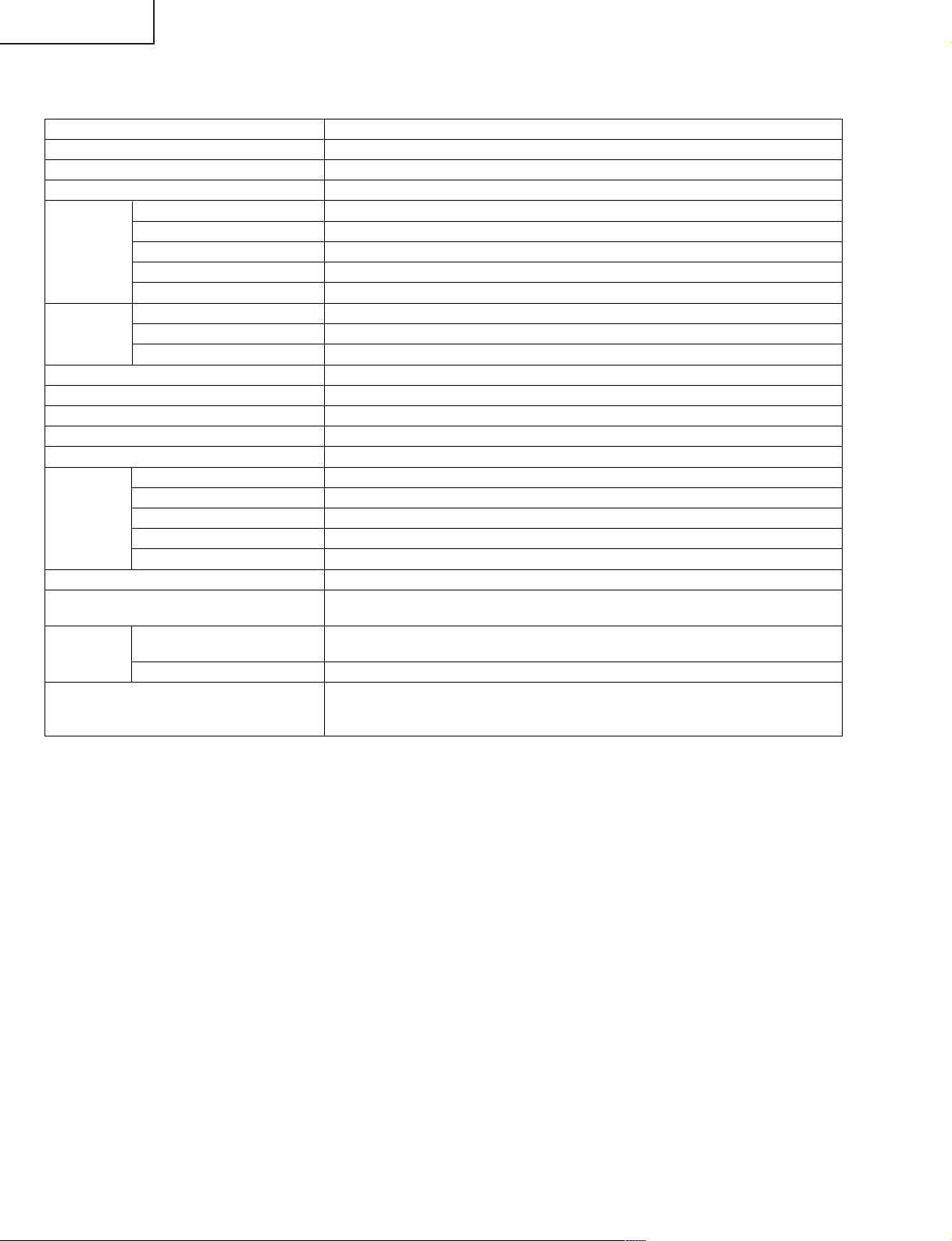
LC-15L1E
SPECIFICATIONS
Item 15" LCD COLOUR TV, Model: LC-15L1E
LCD panel 15" Advanced Super View & BLACK TFT LCD
Number of dots 921,600 dots
Video colour system PAL/SECAM/NTSC
TV TV-Standard (CCIR) B/G, I, D/K, L
TV-Tuning System Auto preset 200 ch.
STEREO/BILINGUAL NICAM, A2
AUTO PRESET YES
CATV ~Hyper Band
Transmitter Channel A 2.412 GHz
(3 Channel) Channel B 2.437 GHz
Channel C 2.462 GHz
Brightness 430 cd/m
Lamp life 60,000 hours
Viewing angles H: 170° V: 170°
Audio amplifier 2.1 W 2
Speakers 4 cm 2 pcs.
Terminals AV-IN 1 21 pin Euro-SCART
AV-IN 2 21 pin AV-SCART
AV-IN 3/4 S-VIDEO, VIDEO, AUDIO
Antenna (IN, OUT) DIN
Headphones 3.5 mm ø jack (Rear)
OSD language English/German/French/Spanish/Italian/Swedish/Dutch/Russian
Power requirement TV main unit: DC 15 V, AC 110 – 240 V, 50/60 Hz
Wireless Centre: DC 12 V, AC 110 – 240 V, 50/60 Hz
Weight Main unit 5.4 kg (without table stand)
(approx.) 6.3 kg (with table stand)
Wireless Centre 1.2 kg
Accessories Wireless remote control, Remote control holder, R-03 dry batteries ( 2), AC
adapters ( 2), AC cord, Table stand, Battery, Wireless Centre, Wireless Centre
stand, Cable clamps ( 2), Operation manual, Screws ( 3), Video controller
2
×
×
× ×
×
Ë As a part of policy of continuous improvement, SHARP reserves the right to make design and specification changes for product improve-
ment without prior notice. The performance specification figures indicated are nominal values of production units. There may be some
deviations from these values in individual units.
4
Page 5
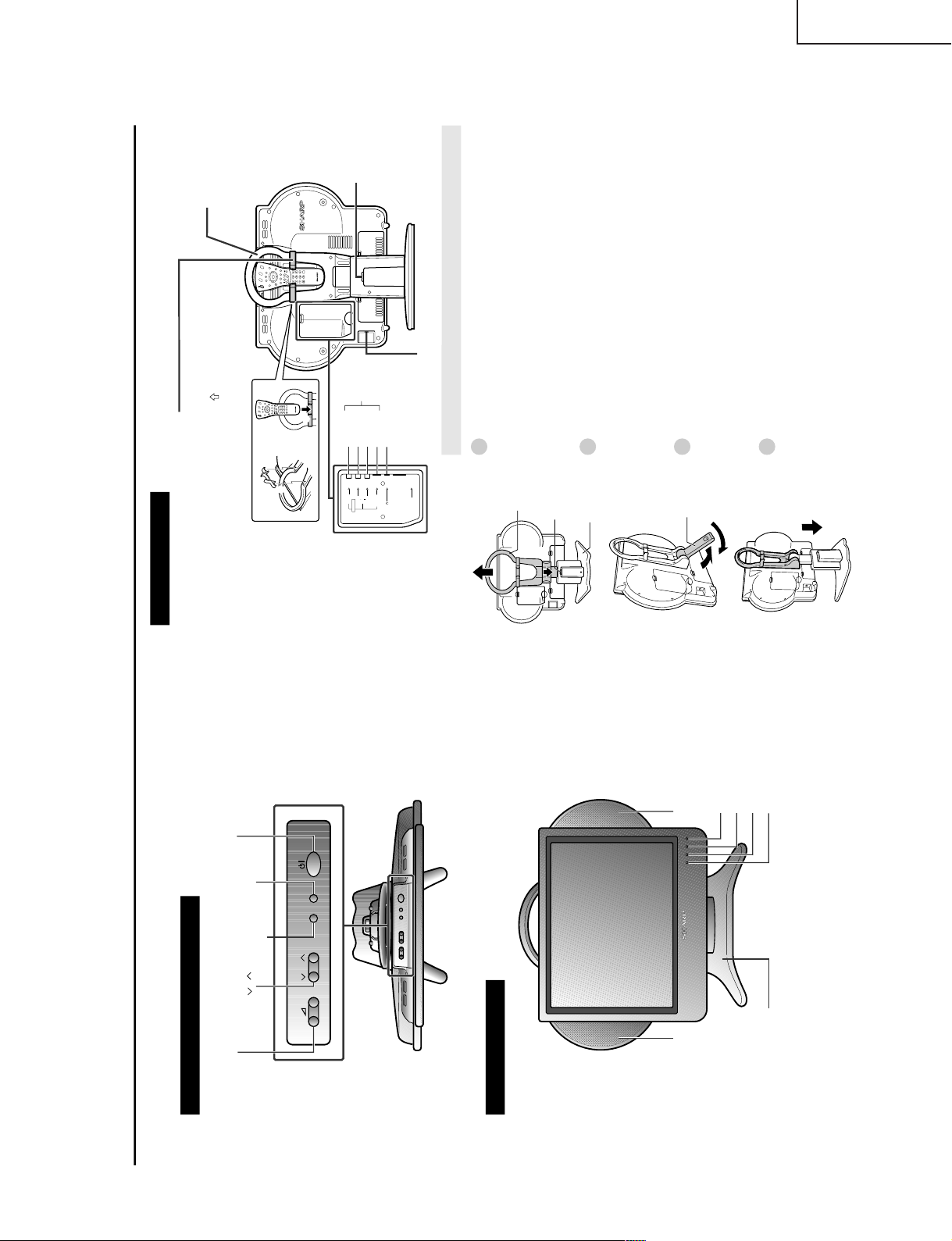
Main Unit Part Names
CH
MENU TV/VIDEO
-
+
Volume (–)/(+)
CH ( )/( )
MAIN POWER
TV/VIDEO
MENU
Charge indicator
Power/Standby indicator
Remote sensor windowTable stand (Detachable)
Left speaker
Right speaker
Remote sensor indicator
Main unit (Top view: Control section)
Main unit (Front view)
Main unit (Rear view)
AUDIO
AV-IN4
VIDEO
S-VIDEO
FACTORY
SETTING
L
R
CH
MENU
E
TV/VIDEO
R
E
V
E
A
L
H
O
L
D
E
N
D
M
MENUSOUND
S
U
BT
IT
L
E
SUBPAGE
T
E
X
T
R
O
T
A
T
E
W
I
D
E
T
CH
OK
E
TV/VIDEO
R
E
V
E
A
L
H
O
L
D
E
N
D
MENUSOUND
S
U
BT
IT
L
E
SUBPAGE
T
E
X
T
R
O
T
A
T
E
BR
I
G
H
T
T
M
T
Power input DC 15 V
Headphones jack
S-VIDEO
VIDEO
AV-IN4
AUDIO(R)
AUDIO(L)
Remote control holder
The remote control can be placed in the
remote control holder when moving the TV.
1 Attach the remote control holder to the
handle with the arrow ( ) in the centre of
the holder facing upward.
2 Place the remote control in the remote
control holder.
Table stand
release button
Handle
1
2
CH
MENU
E
TV/VIDEO
RE
V
E
A
L
H
O
L
D
END
M
MENUSOUND
S
UB
T
I
T
L
E
SUBPAGE
T
E
X
T
R
O
T
A
T
E
W
I
D
E
T
CH
OK
E
TV/VIDEO
RE
V
E
A
L
H
O
L
D
END
MENUSOUND
S
UB
T
I
T
L
E
SUBPAGE
T
E
X
T
R
O
T
A
T
E
B
R
I
G
H
T
T
M
T
Removing and Attaching the Table Stand
Handle
Table stand
release button
Table stand
Stand
Lift the main unit straight up by holding the handle while depressing the table
stand release button.
Unfold the stand.
• Securely unfold the stand until you hear a clicking sound. Only use the
stand after first unfolding until a clicking sound is heard to ensure that it is
stable.
Fold up the stand.
• Return the stand to its original unfolded position.
Insert the main unit straight into the table stand.
• The main unit cannot be inserted if inclined on an angle. Inserting the main
unit with force can cause damage or a malfunction.
1
2
3
4
LC-15L1E
OPERATION MANUAL
5
Page 6

LC-15L1E
Wireless Centre Part Names
* Failure to securely fasten the stand may cause the Wireless
Centre to tip over during use.
* When placing the Wireless Centre upright, make sure to use
the SCART to SCART flat cable (commercially available) for
a connection. The use of this cable can prevent the Wireless
Centre from falling down.
Wireless Centre
stand
Rubber foot
Rubber foot
Power Indicator
When the TV is turned off with the remote control, the
Wireless Centre is switched to standby (power indicator
is lit red). (There may be a time lag of about 5 to 6
seconds.)
Setting Up the Wireless Centre
IN
OUT
AV-IN2
(
AV
)
AV-IN3
AV-IN3 IR
MOUSE
POWER
INPUT
DC12V
FACTORY
SETTING
VIDEO
S-VIDEO
AUDIO
AV-IN1
(
RGB
)
L
R
SIGNAL LEVEL
Transmission
SIGNAL LEVEL
indicator
(Reception gain)
· Green:
Communication
in progress
· Red:
Difficulty
in transmission
· Not lit:
Not communicating
Power indicator
· Green:
Operation in
progress
(when power is on)
· Red: Standby
Power
button
Front
Antenna
input
terminal
Antenna
output
terminal
Rear
AV-IN1 (RGB)
(21-pin Euro-SCART)
S-VIDEO
VIDEO
AUDIO (R)
AUDIO (L)
AV-IN3
Factory
adjustment
terminal
Power input
DC 12V
Video control
terminal
AV-IN2 (AV)
(21-pin AV-SCART)
Wireless Centre
Main unit
• The Wireless Centre can be placed horizontally or upright.
• When placing horizontally:
The side on which the rubber feet are attached is the
bottom.
• When placing upright:
Fasten the stand to the bottom of the Wireless Centre with
the screws provided.
Placing the Wireless Centre Where You Want It
We recommend placing the Wireless Centre in an area
where there are no obstructions to impede radio wave
transmission/reception.
(Do not place the Wireless Centre in a box.)
Power Connection
Antenna Connection
Connect to the DC input terminal of each product.
To enjoy a clearer picture, we recommend that you use
an outdoor antenna. The following is a brief explana-
tion of the types of connection that are used for coaxial
and feeder cables:
(1)If your outdoor antenna uses a 75-ohm coaxial
cable, change this for a new standard DIN45325
(IEC169-2) plug and plug it into the antenna
terminal of the Wireless Centre via the antenna
cable (not supplied).
(2)If your outdoor antenna uses a 300-ohm twin-lead
flat feeder, change this for a 300-ohm to 75-ohm
impedance converter and plug it into the antenna
terminal of the Wireless Centre via the antenna
cable (not supplied).
Note:
Note:
• Always turn the
(MAIN POWER) button of the LCD TV set and the power button of the Wireless Centre to OFF when
connecting the AC adapters.
• If there is a Sharp product close to the video controller, the product may malfunction during transmission of the video controller.
• Unplug the AC adapters from the LCD TV set, Wireless Centre unit and AC wall outlet when the LCD TV set is not to be used
for a long period of time.
IN
OUT
AV-IN2
(
AV
)
AV-IN3
AV-IN3 IR
MOUSE
POWER
INPUT
DC12V
FACTORY
SETTING
VIDEO
S-VIDEO
AUDIO
AV-IN1
(
RGB
)
L
R
Wireless Centre
TV/VCR/DVD etc.
TV
75-ohm coaxial cable (round cable)
300-ohm twin-lead flat feeder
To antenna
input terminal
( )
VCR
DVD
* Product shape varies in some countries.
AC wall
outlet
AC adapter
AC cord*
TV main unit
AC wall
outlet
AC adapter
AC cord*
IR
MOUSE
POWER
INPUT
DC12V
FACTORY
SETTING
Wireless
Cent
6
Page 7

Remote Control Part Names
CH
MENU
E
TV/VIDEO
R
EVEA
L
H
O
L
D
E
N
D
M
MENUSOUND
S
UB
T
ITLE
SUBPAGE
TEXT
R
OTA
T
E
WIDE
T
CH
OK
E
TV/VIDEO
R
EVEA
L
H
O
L
D
E
N
D
MENUSOUND
S
UB
T
ITLE
SUBPAGE
TEXT
R
OTA
T
E
BRIGHT
T
M
T
OK, Programme Table
SUBTITLE
Displays the Teletext
Subtitle directly.
HOLD
Temporarily holds the
current Teletext page.
(Mute)
Switches the sound on and off.
Yellow, Timer functions
Cyan, Status Display
Turns on the status display
when the menu is not
displayed.
TV/VIDEO
Switches the input source
between AV1, AV2, AV3, AV4 and
TV mode.
Channel Select
MENU
Displays the TV menu.
Volume (+)/(
-
)
(Flashback)
Returns to the previous
channel.
Red, Picture menu
Upwards/ Downwards
Selection, Zoom Display
Function (Teletext mode)
END
Returns to normal screen.
TEXT
Displays the Teletext mode
screen.
(Power)
SOUND
Switches the sound mode.
REVEAL
Displays hidden information
such as solutions to riddles
and puzzles.
Right / Left Selection
SUBPAGE
Displays the Teletext
Subpage directly.
ROTATE
Rotates the display in every
direction.
BRIGHT
Selects the brightness
of the display.
Green, Sound menu
CH ( )/( )
Selects next higher channel.
Selects next lower channel.
Installing Batteries in the Remote Control
Before using the LCD TV set for the first time, install the two R-03 (“AAA” size, UM/SUM-4) batteries supplied in the remote
control. When the batteries become depleted and the remote control fails to operate, replace the batteries with new R-03
(“AAA” size, UM/SUM-4) batteries.
1
Open the battery cover.
2
Insert two R-03 (“AAA” size,
UM/SUM-4) batteries.
3
Replace the battery cover.
Ë Position the positive and
negative ends of the
batteries as indicated in
the compartment.
Caution!
Precautions regarding batteries
Ë Improper use of batteries can result in a leakage of chemicals and/or explosion. Be sure to follow the instructions below.
• Place batteries with their terminals corresponding to the (+) and (–) indications.
• Different types of batteries have different characteristics. Do not mix batteries of different types.
• Do not mix old and new batteries. Mixing old and new batteries can shorten the life of new batteries and/or cause old
batteries to leak chemicals.
• Remove batteries as soon as they are depleted. Chemicals that leak from batteries can cause a rash. If chemical
leakage is found, wipe it off with a cloth.
• The batteries supplied with the product may have a shorter life expectancy due to storage conditions.
• If the remote control is not to be used for an extended period of time, remove the batteries from the remote control.
Ë Close the cover while
engaging the lower
claw with the remote
control.
Ë Slide the cover while
pressing the ( ) part.
"
LC-15L1E
7
Page 8
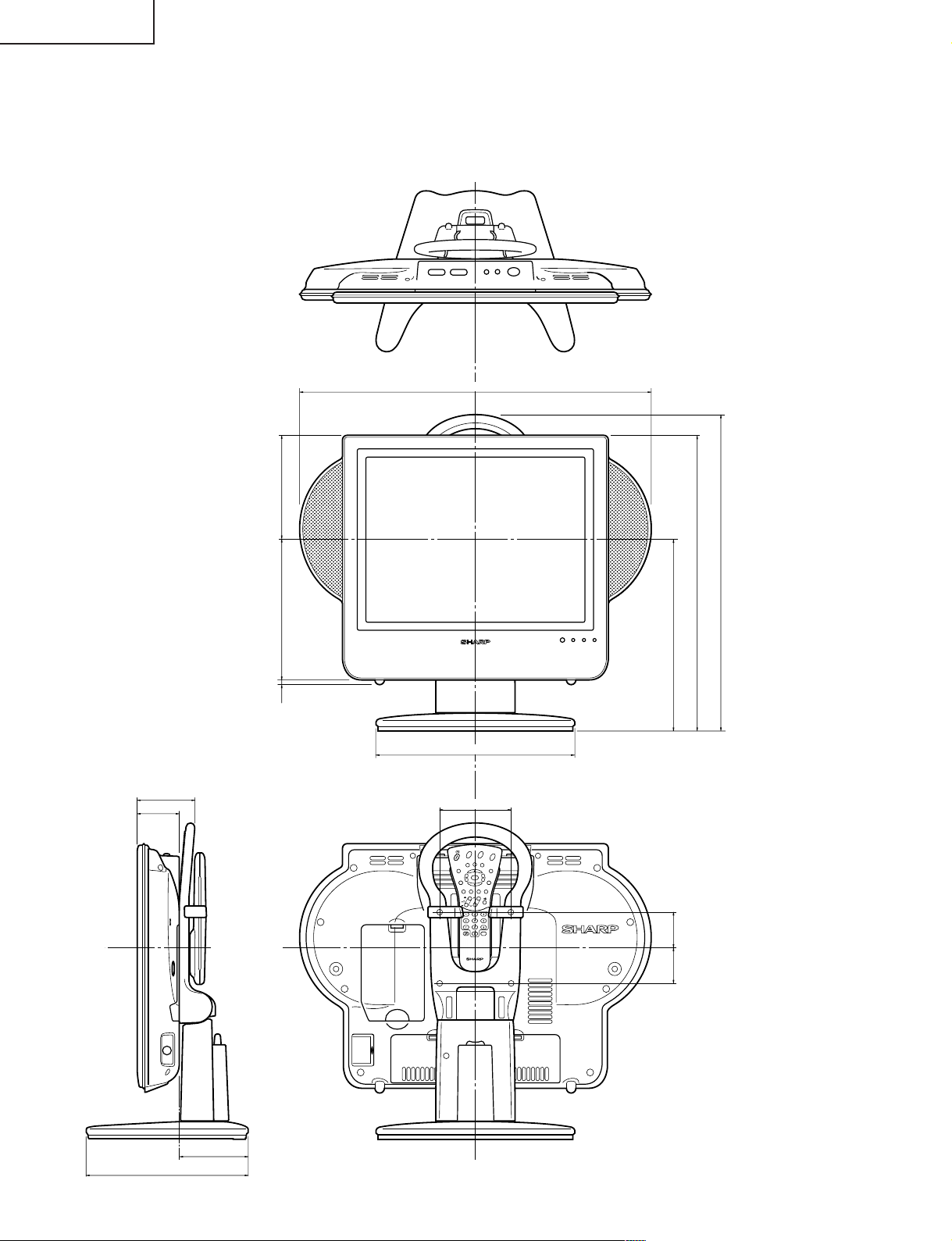
LC-15L1E
DIMENSIONS
Unit: mm
494
415
445
269.5
5.5 198.5 145.5
280
81
59
100
T
TE
TE
E
H
D
G
I
X
X
I
T
T
R
W
B
R
R
O
O
T
T
A
A
T
T
E
E
T
T
T
SUBPAGE
SUBPAGE
R
R
E
E
D
D
V
V
L
L
E
E
O
O
A
A
H
H
L
L
E
E
L
L
E
E
IT
IT
N
N
T
T
D
D
B
B
U
U
S
S
E
E
MENU
OK
MENUSOUND
MENUSOUND
M
M
CH
CH
TV/VIDEO
TV/VIDEO
50 50
228
97
8
Page 9

REMOVING OF MAJOR PARTS
Ë
TV section
1. Remove the four lock screws from the stand, and detach the table stand.
2. Detach the terminal cover.
3. Detach the battery cover.
4. Remove the lock screw from the terminal block.
5. Remove the three lock screws from the battery compartment.
6. Remove the twelve lock screws from the cabinet B, and detach the cabinet B.
7. Disconnect the connectors from the PWBs.
6
6
Terminal Cover
4
LC-15L1E
Cabinet A
SS(RX) PWB
DC Jack PWB
1
Stand
1
P4001
2
6
~
6
5
Cabinet B
6
3
Battery Cover
Table Stand(Detachable)
Note~: Be careful for a screw to
bind tight too much.
Operation PWB
Charger PWB
7
7
P9901
CN1
P3802
7
P4051
P3204
CN2
P2001
7
P2002
P3205
F3803
F3801
7
P3201
7
7
CN2
F3802
P4051
7
7
P6504
P3202
7
SC1203
CN2
P9002
7
P4051
P3203
7
SC1204
P2003
P9001
P9003
7
7
CN1
CN3
P2004
7
SC1202
CN3
Inverter PWB
CN1
Main PWB
Battery Connector PWB
7
7
R/C, LED PWB
9
Page 10

LC-15L1E
» Precautions in reassembling the SS unit
1. Do not touch by hand the antennas that are on the ANT PWBs to be coupled to the SS unit. Place these
PWBs in position with enough care to keep the antennas in the original shape.
(If by any chance the antenna gets bent or deformed, do not reshape it by hand, nor use the PWB again.
Otherwise communication failure may result.)
2. Insert the connectors of the ANT PWBs from just above tightly to their counterparts on the SS unit. (Do not
insert them slantwise.)
To disconnect the antenna connectors from the SS unit, hold and pull them out vertically. Do not hold the
cables to disconnect. (Otherwise the cables may get broken or the connectors damaged.)
3. Handling the SS unit RF cable
With the SS unit fit in position, dress and secure the RF cable, free of extra load, in its original route.
8. Remove the two lock screws from the operation panel (top cover), and detach the operation panel (top cover)
assembly.
9. Remove the two lock screws from the DC jack PWB and the lock screw from the angle. Detach the DC jack
PWB and the angle.
10. Remove the two lock screws from the R/C, LED PWB, and detach the R/C, LED PWB.
11. Remove the two lock screws from the battery connector PWB, and detach the battery connector PWB.
12. Remove the lock screws one each from the SS (RX) antenna PWBs, and detach the SS (RX) antenna PWBs.
13. Remove the lock screws two each from the speakers, and detach the speakers.
SS(RX) Antenna PWB
12
Speaker (R)
13
DC Jack PWB
9
Angle
8
Top cover
SS(RX) Antenna PWB
12
Operation PWB
13
Speaker (L)
Battery Connector PWB
10
R/C, LED PWB
11
10
Page 11

14. Remove the three lock screws from the inverter PWB, and detach the inverter PWB.
15. Remove the two lock screws from the charger PWB, and detach the charger PWB.
16. Remove the two lock screws from the SS (RX) PWB, and detach the SS (RX) PWB.
17. Remove the five lock screws from the main PWB, and detach the main PWB.
18. Remove the two lock screws from the chassis frame, and detach the chassis frame.
19. Remove the lock screw from the LCD panel unit, and detach the LCD panel unit.
LC-15L1E
17
Main PWB
SS(RX) PWB
17
Charger PWB
16
14
15
18
Inverter PWB
18
19
Chassis Frame
LCD Panel Unit
11
Page 12

LC-15L1E
» Precautions in handling the LCD panel
1. Handle the panel in a clean room (at humidities of over 50%).
2. Be sure to wear a wrist band to handle the panel.
3. Be careful not to drop or vibrate the panel.
4. Use an ionizer (within 30 cm).
20. Remove the two lock screws from the LCD panel unit, and detach the LCD panel unit.
21. Detach the diffusion sheet, prism sheet and reflection/deflection sheet.
22. Detach the four reflectors (top, bottom, right and left).
23. Detach the two reflection sheets (covers).
24. Detach the light guide plate.
25. Detach the fluorescent lamp.
26. Detach the two reflection sheets.
22
Reflection Mirror
Reflection Sheet (Cover)
(PSHEP0307CEZZ)
Lamp Unit
(KLMP-0122CEZZ)
25
23
Back Shield
20
LCD Panel Unit
20
21
Diffusion Sheet
(PSHEP0283CEZZ)
Prism Sheet
(PSHEA141WJZZ)
Reflection/Deflection Sheet
(PSHEP0281CEZZ)
24
Light Guide Plate
(PGiDM0070CEZZ)
22
Reflection Mirror
Reflection Sheet-2
(PSHEP0285CEZZ)
26
Reflection Sheet-1
(PSHEP0284CEZZ)
12
Page 13

Ë
Wireless center Section
1. Removing the top cabinet
1-1.Remove the four rubber legs from the bottom cabinet, and the four lock screws from the top cabinet.
1-2.Remove the three lock screws from the terminal block.
1-3.Undo the three arrow-marked hooks from the front panel. Slide the top cabinet backward and detach it.
Top Cabinet
1-2
1-3
1-3
LC-15L1E
1-3
1-3
Front Cabinet
2. Removing the front cabinet
2-1.Remove the five lock screws from the shielding case, and
detach the shielding case.
2-2.Disconnect the cables from between the switch, LED PWB and
the wireless center PWB.
2-3.Remove the two lock screws from the front cabinet, undo the
three arrow-marked hooks, and detach the front cabinet.
2-4.Remove the two lock screws from the switch, LED PWB and
separate the switch, LED PWB from the front cabinet.
Rubber Leg
2-2
Bottom Cabinet
1-1
Shielding Case
2-3
2-1
Wireless Center PWB
Switch, LED PWB
2-3
2-3
13
2-3
Front Cabinet
2-4
Page 14

LC-15L1E
» Precautions in reassembling the SS unit
1. Do not touch by hand the antennas that are on the antenna PWBs to be coupled to the SS unit. Place these
PWBs in position with enough care to keep the antennas in the original shape.
(If by any chance the antenna gets bent or deformed, do not reshape it by hand, nor use the PWB again.
Otherwise communication failure may result.)
2. Insert the connectors of the antenna PWBs from just above tightly to their counterparts on the SS unit. (Do
not insert them slantwise.)
To disconnect the antenna connectors from the SS unit, hold and pull them out vertically. Do not hold the
cables to disconnect. (Otherwise the cables may get broken or the connectors damaged.)
3. Handling the SS unit RF cable
With the SS unit fit in position, dress and secure the RF cable, free of extra load, in its original route.
3. Removing the SS (TX) antenna PWBs
3-1.Disconnect the cables from between the SS (TX)
PWB and the wireless center PWB.
3-2.Remove the lock screws one each from the wire
holders.
3-3.Remove the lock screws one each from the SS (TX)
antenna PWBs, disconnect the cables from the SS
(TX) PWB, and detach the SS (TX) ANTENNA
PWBs.
4. Remove the four lock screws from the SS (TX) PWB,
and detach the SS (TX) PWB.
5. Remove the lock screw from the wireless center
PWB, and separate the wireless center PWB and
the shield from the bottom cabinet.
5
Wireless Center PWB
SS(RX) Antenna PWB
4
3-3
3-1
3-2
Wire
Holder
Wire Holder
SS(RX) PWB
3-1
3-2
SS(RX) Antenna PWB
3-3
Shield
Bottom Cabinet
14
Page 15
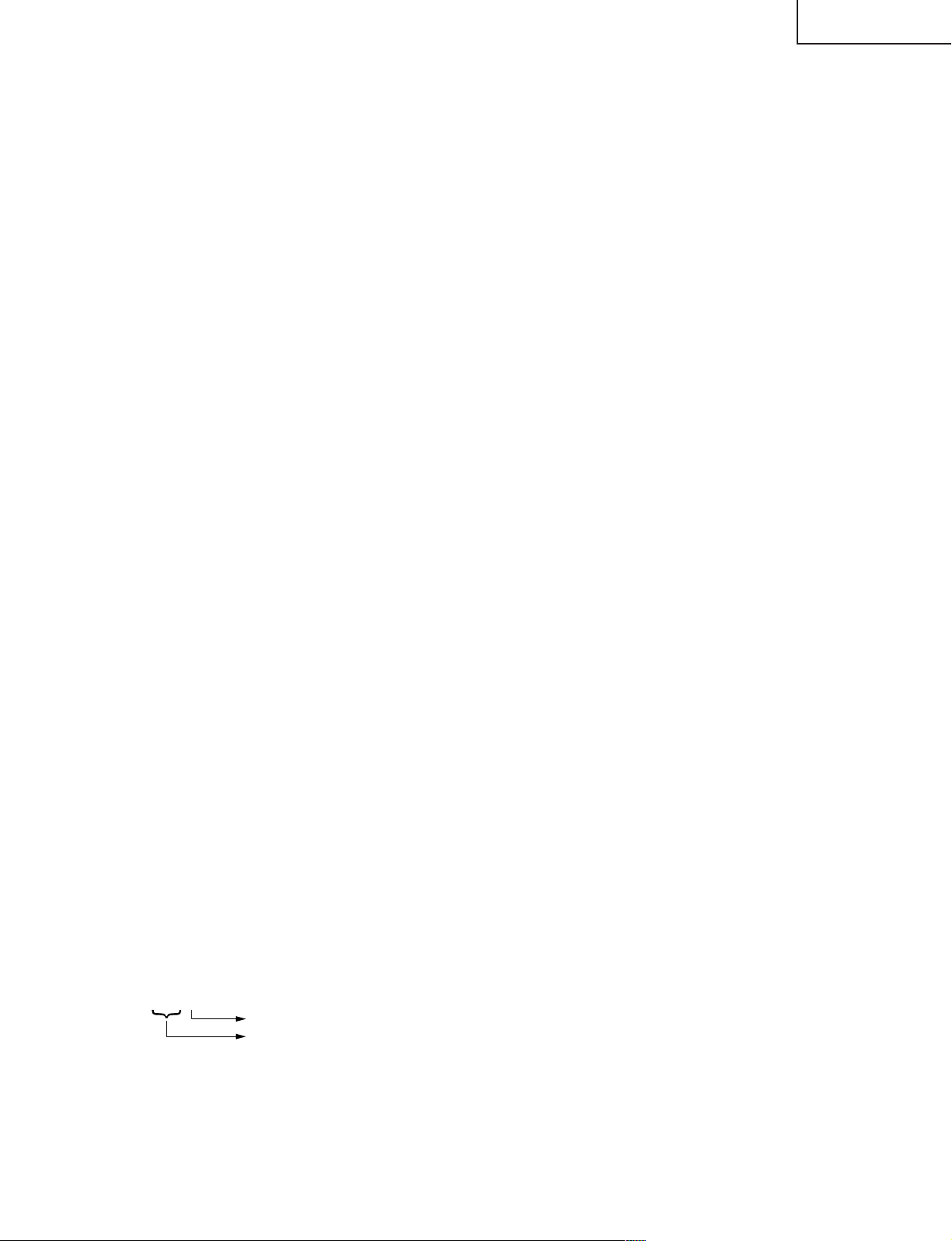
LC-15L1E
ADJUSTING PROCEDURE OF EACH SECTION
The best adjustment is made before shipping. If any position deviation is found or after part replace is performed,
adjust as follows.
Preparations for adjustment
Use dedicated AC adapter or stable DC power.
Adjust TV main unit and wireless center as a pair.
Wireless center
AC adapter : UADP-A040WJPZ
DC power : 12V, 1.5A
TV Main unit
AC adapter : UADP-A039WJPZ
DC power : 15V, 4.0A
1.Adjustment procedure
Power ON → Adjustment process mode → COM BIAS and white balance adjustment
Perform adjustment after reducing radio interference by switching RF channels A, B, C and D of SS wireless unit.
2.How to enter process adjustment mode (Main unit only)
Use either one of the following procedures.
• Turn on the power with either KEY4 (pin (81) of microprocessor) or KEY5 (pin (82) of microprocessor) connected
to "GND".
• Turn on the power switch while holding down the "TV/VIDEO" key and the "MENU" key simultaneously. ("K"
appears on top left of the screen, indicating the entry into the inspection process mode.) Then hold down the
"CH (Ù)" key and the "Volume (–)" key simultaneously. (Thus the adjustment process mode screen appears.)
To exit, shut off the power . (Y ou ma y either turn off the power s witch or shut off the pow er using remote controller .)
3.Key operation in adjustment process mode
Receiving channel selection
• Use the "CH (ù)/(Ù)" keys to select receiving channel (actual channel).
Single pressing ... Moves the channel UP/DOWN one by one.
Holding down ... Performs the UP/DOWN search for next receiving channel.
• Various adjustments
Perform adjustment item by item using the "MENU" key, "Cursor UP/DOWN" keys, "CH (ù)/(Ù)" keys and
"Volume (+)/(–)" keys (on main unit and remote controller).
• Select adjustment item using the "Cursor UP/DOWN" keys.
• You can move to the next adjustment item by "MENU" key input.
When bottom item is selected, the "MENU" key input will move the selection to top item of the next page.
• Auto preset key input will move the selection to top item of the next page regardless of the current selection.
Page 1 → Page 2 → ... → Page 84 → Page 1
• Manual memory key input will move the selection to top item of the same page regardless of the current selection.
• Use the "Volume (+)/(–)" keys to increase or decrease the value of the selected adjustment item.
• Direct jump to item
You can jump the cursor directly to the desired item in the adjustment process. Using "GREEN" key on the remote
controller, go to the 3-digit number entry mode. Enter the numbers using "Channel Select" key on the remote
controller.
~ ~ ~
Specify the item number on the page.
Specify the page number.
(For example, enter 237 if you wish to bring the cursor to the 7th item on page 23.)
4.Initialization
4-1. Connect both pin (81) and pin (82) of IC2001 (microprocessor) to GND. Turn on the power.
4-2. Select MODEL (A662&663). *Note: You have no option for MODEL.
4-3. Select INCH SIZE (15). *Note: You cannot change INCH SIZE.
15
Page 16
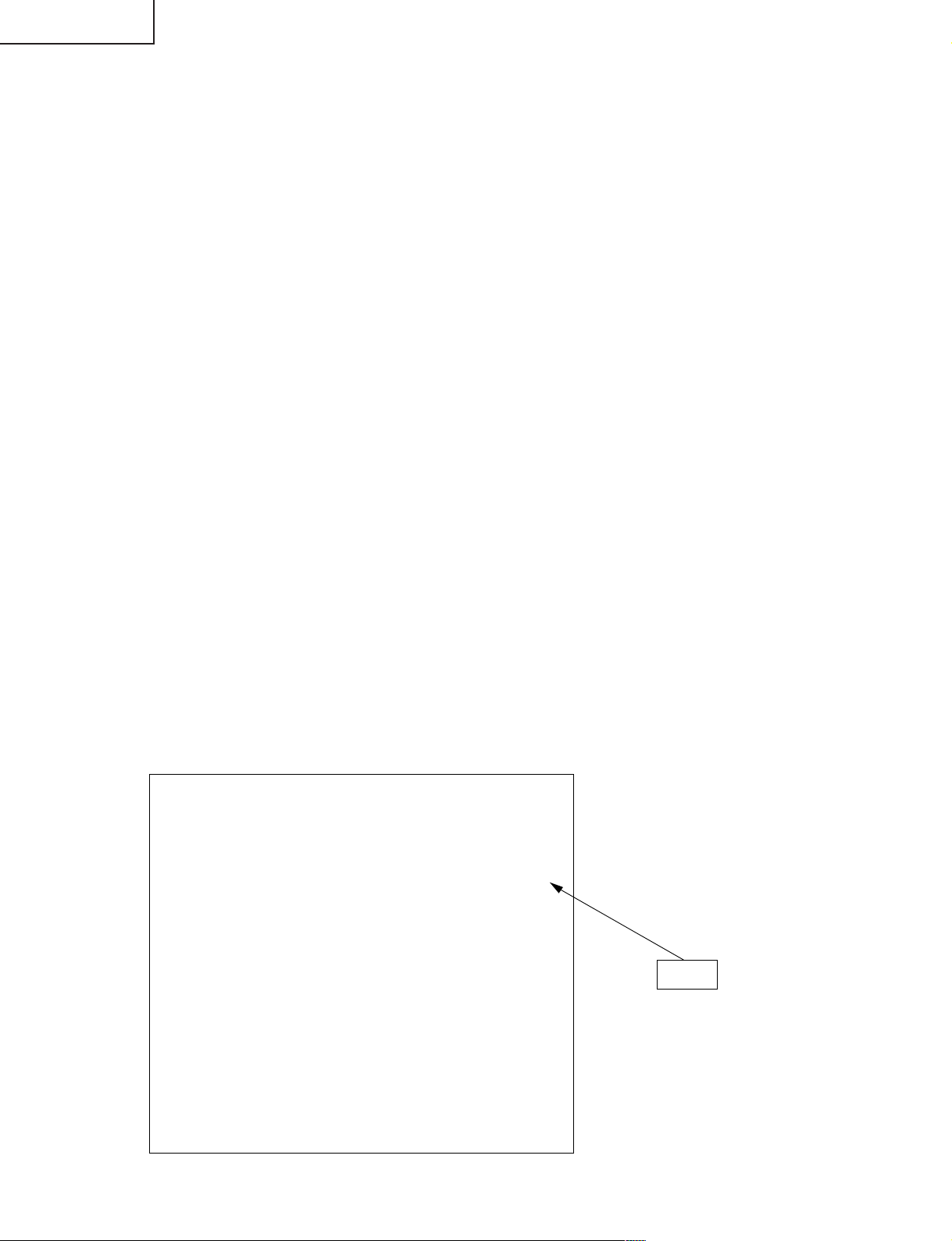
LC-15L1E
5.Adjustment
5-1. +B adjustment
1) Receive with E-12 channel.
2) With TV Main unit, change +B-ADJ in the first page of adjustment process and adjust TP1101 voltage to
5.00V±0.02V.
3) With wireless center, turn R5707 volume (semi-fixed) and adjust TL5403 voltage to 5.00V±0.02V.
Note) Adjustment to 5.00V must be precise, since 5.00V is used as reference voltage for all power voltages.
5-2. COMMON BIAS adjustment
Very the "CON BIAS" setting on Page 2 of the adjustment process mode so that the contrast be sharpest be
sharpest (black looks most sinking).
5-3. TAMP adjustment (Wireless center only)
1) Receive with E-12 channel. (Field intensity: Min. 80dB)
2) Enter the adjustment process mode. Using TAMP key on the remote controller, enter TAMP adjustment mode.
(Individual TAMP item display status)
3) When AGC GAIN VALUE reading differs from PAL TAMP reading, adjust PAL TAMP to make both readings
identical.
4) Whenever PAL TAMP has been adjusted, enter the adjusted value to SECAM TAMP manually.
Note) Perform the adjustment using a signal with good S/N ratio under field intensity of 80dB or higher. Screen
brightness may be reduced if field intensity is lower than specified or S/N ratio is poor.
5-4. Auto adjustment of battery shutoff voltage
1) Warm up the set.
2) Ensure that there is no connection to the main unit DC connector.
3) Insert the specified jig to the main unit battery connector. Apply DC9.3±50mV externally.
4) Change AUTO BATV ADJ on page 82 of the adjustment process from OFF to RUN.
5) Check that RUN is replaced by OK.
6) When auto adjustment has failed, NG is displayed.
5-5. White balance adjustment
Adjust RCUTOFF, BCUTOFF, RGAIN and BGAIN on page 2 of the adjustment process, so that the same color
level is attained as the standard set.
Page 82 of the adjustment process
8 2
BAT V
BAT TEMP
AUTO BATV ADJ OFF
BATV OFFSET 0
TV ON BATV LVL4 B3
TV ON BATV LVL3 95
TV ON BATV LVL2 8D
TV ON BATV LVL1 7A
PAIRING MODE OFF
BAT WARN OSD ON
SS NUIT ON
16
RUN
Page 17
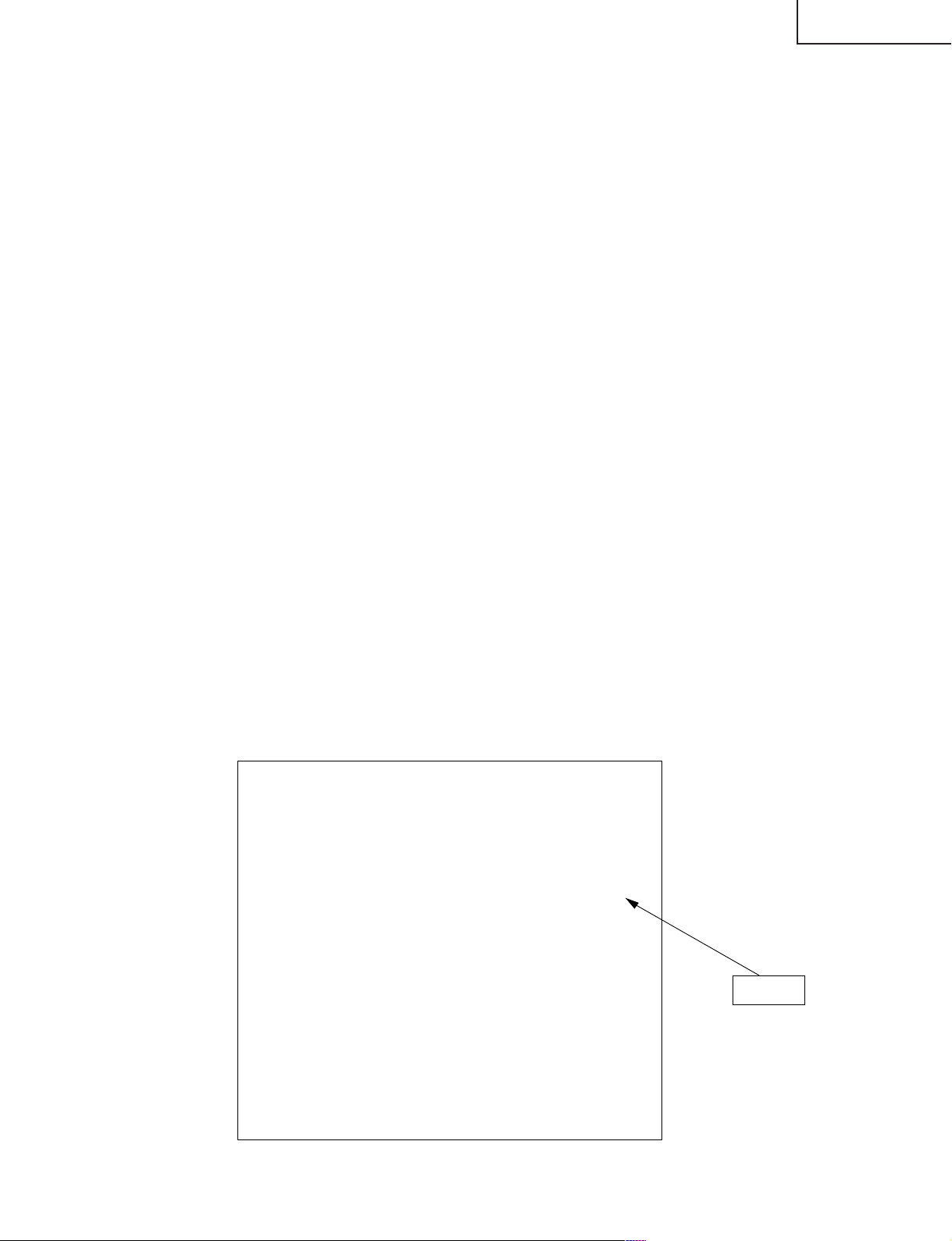
LC-15L1E
6. Factory Setting
6-1. Perform a factory setting after completing all adjustments.
6-2. A "POWER" keys is made on with pushing an "TV/VIDEO" and "MENU" keys at the same time.
6-3. "K" of the inspection process mode is displayed on the screen upper left.
6-4. CH (ù) and VOL (+) keys are pushed about 2 seconds at the same time.
6-5. Release keys, if "E" is displayed on the screen upper left and “COMPLETE” is displayed on the bottom of it.
6-6. After a while, a power will be in a standby mode and a setup will be finished.
Note) "First installation" serves on "Deutsch".
7. Lamp error detection
7-1. Functional description
This LCD colour television has a function (lamp error detection) to be turned OFF automatically for safety
when the lamp or lamp circuit is abnormal.
If the lamp or lamp circuit is abnormal, or some other errors happen, and the lamp error detection is executed,
the followings occur.
1 The main unit of television is turned OFF 5 seconds after it is turned ON. (The power LED on the front
side of TV turns from green to red.)
2 If the situation 1 happens 5 times sequentially, television can not be turned ON. (The power LED remains
red.)
7-2. Countermeasures
7-2-1.Check when turning OFF the lamp error detection
When television is turned OFF by the lamp error detection mentioned above, it enters the adjustment
process with the power LED red. Entering the adjustment process turns OFF the error detection and turns
ON TV.
This enables the operation check to detect errors in the lamp or lamp circuit.
Check whether "ERROR NO RESET" on line 3, page 1 of the adjustment process is 1 or more. If it is 1 or
more, it indicates the lamp error detection was executed.
7-2-2.Resetting of the lamp error count
After confirming that the lamp or lamp circuit is normal, reset the lamp error count. Select "ERROR NO
RESET" on line 3, page 1 of the adjustment process and set the number to 0 using the volume button.
Page 1 of the adjustment process
1
MODEL A662&663
INCH SIZE 15
+B–ADJ 130
ERROR NO RESET 5
PUBLIC MODE OFF
EXT CONTROL OFF
UPDATE MODE NORMAL
TEXT RESET OFF
SS BER LEVEL 00
ROM VER A662 1.00A A663 1.00A
ID No ~~~~~~~~
17
Reset 0
Page 18

LC-15L1E
No picture and no sound at all
(When using AC adapter)
Check that microcomputer adjustment process menu is set correctly.
No fluorescent lamp lighting
Is F3801 normal?
Replace F3801.
Is F3804 normal? Replace F3804.
YES
YES
YES
YES
YES
YES
YES
NO
NO
NO
NO
NO
NO
NO
Is loaded-side short-circuited
when F3801 is removed?
Are T3701 secondary
outputs +34V, +9V, +5V and
-11V normal?
Is oscillation waveform
normal at T3701 primary?
Check T3701 secondary
loading.
Check J9901 periphery and
connector cable.
Check S4050 and connector
cable.
Is pin (120) of IC1201 at "H"
level?
Replace and check
fluorescent lamp.
Is oscillation waveform
normal at primary of T6501,
T6502,
T6503 and T6504?
Check Q6501, Q6502,
Q6503, Q6504, Q6511,
Q6512, Q6513, Q6514,
T6501, T6502, T6503, T6504
and their peripheries.
Check relevant line, IC1201
and periphery.
Are Q3807 and Q3803
normal?
Are T3701 primary periphery,
Q3703, Q3705 and S4050
short-circuited?
TROUBLE SHOOTING TABLE
18
Page 19

TROUBLE SHOOTING TABLE (Continued)
No picture and no sound at all
(When using battery)
Check that microcomputer adjustment process menu is set correctly.
Is F9001 normal?
Replace F9001.
YES
YES
YES
YES
YES
YES
YES
YES
YES
NO
NO
NO
NO
NO
NO
NO
NO
No power (Normal operation with AC adapter)
Is battery voltage (1.8-2.2V) present at pin (94) of IC2001?
Is temperature detection voltage (0.5-1.8V) present at pin (93) of IC2001?
Is battery detection of pin (68) of IC2001 at "L" level?
Are pins (2) and (4) of Q3806 at "L" level?
Check IC2011, F9001, battery and their peripheries.
Check IC2011, battery and their peripheries.
Check IC2011, battery and their peripheries.
Check Q3801, Q3802 and their peripheries.
Check Q3806.
No operation with battery
Is loaded side short-
circuited when F9001
is removed?
Are T3701 secondary
outputs +34V, +9V,
+5V and -11V normal?
Is oscillation waveform
normal at T3701
primary?
Check T3701
secondary loading.
Check P9004
periphery and
connector cable.
Check S4050 and
connector cable.
Are Q3806 and Q3801
normal?
Are T3701 primary
periphery, Q3703,
Q3705 and S4050
short-circuited?
LC-15L1E
19
Page 20
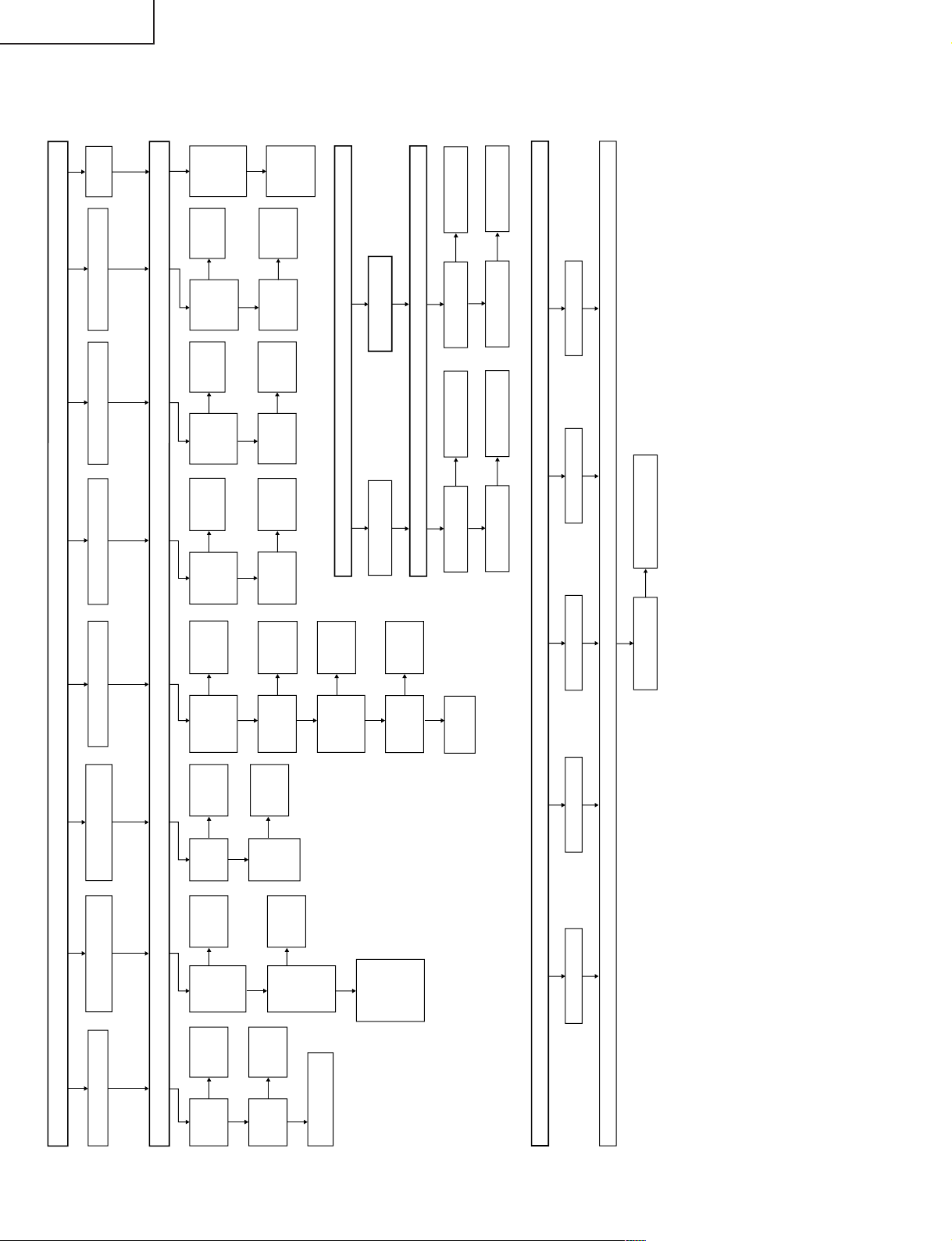
LC-15L1E
No picture (1/2)
No picture at all
No picture for TV
No picture for Video 1 No picture for Video 2
Check that microcomputer adjustment process menu is set correctly.
NO
NO
NO NO NO NO
NO
NO
NO
NO
NO
NO
YES YES
No SCART R/G/B
NO
NO
YES
YES
YES
YES YES
No picture for Video 3
NO
NO
NO
YES
YES
YES YES
YES
YES
YES
No picture (2/2)
Check that microcomputer adjustment process menu is set correctly.
NONO
No colour
No colour for TV
No colour for Video 2 No colour for Video 3No colour for Video 1 No colour for Video 4
Check that microcomputer adjustment process menu is set correctly.
NO
No picture for TV, Video
1, Video 2 and Video 3
No picture
for Video 4
Is IC801
I/O
normal?
Is IC1201
I/O
normal?
Check LCD panel
voltage and waveform.
Check
IC801 and
periphery.
Are inputs
at pins (2),
(3) and (4)
of IC5408
normal?
Are inputs
at pins (1),
(2), (3) and
(79) of
IC5401
normal?
Check outputs
at pins (40),
(39), (38), (37),
(34), (33), (32)
and (31)
of IC5401.
Check
IC5408 and
periphery.
Is IC5402
I/O
normal?
Is input at
pin (73) of
IC5401
normal?
Check
IC5402 and
periphery.
Check
power line.
Check
relevant
line.
Check
relevant
line.
Is input at
pin (7) of
IC5402
normal?
Check
relevant
line.
Is input at
pin (12) of
IC5402
normal?
Are inputs
at pins (72)
and (73) of
IC801
normal?
Check SY
line, SC line
and
peripheries.
Check
IC5402 and
periphery.
Is IC5402
output
normal?
Check
IC5402 and
periphery.
Is IC5402
output
normal?
Check
IC5402 and
periphery.
Is IC5402
output
normal?
Check
tuner and
periphery.
Is input at
pin (9) of
IC5402
normal?
Check
relevant
line.
No Video 1 output
from SCART1
Is output at pin (5)
of IC5202 normal?
Check IC5202 and
its periphery.
Is output at pin (4)
of IC5202 normal?
Check IC5202 and
its periphery.
NO
Is output at pin (19)
of SCART normal?
Check relevant line.
NO
Is output at pin (40)
of SCART normal?
Check relevant line.
No Video 2 output
from SCART2
Check
IC5402 and
periphery.
Are voltages
at pins (1),
(13) and (15)
of tuner
normal?
Is output at
pin (23) of
tuner normal?
Is IC5402
output
normal?
Check
relevant line.
Is input at
pin (47) of
IC5402
normal?
Check
relevant
line.
Check
IC5401 and
periphery.
Check
IC1201 and
periphery.
Is IC801 input normal?
Check IC801 and periphery.
TROUBLE SHOOTING TABLE (Continued)
20
Page 21

TROUBLE SHOOTING TABLE (Continued)
No sound
No sound from both speakers
No sound from headphone?
YES
YES
YES
YES
YES
YES
YES
YES
YES
YES
YES
YES
YES
NO
NO
NO
NO
NO
NO
NO
NO
NO
消音を
Check X3201 periphery.
Check IC3201 periphery.
No sound in all input modes (TV and Video
1/2/3/4)?
Check the following.
1 Is the volume not low?
2 Is the set not muted?
3 Is headphone not inserted?
Is voltage normal at pin (7) (power input terminal)
of IC3206? (Approx. +15V)
Is voltage normal at pin (5) (standby control
terminal) of IC3206? (Approx. +1.8V)
Is control signal input available at each pin of IC3201?
Pin (2) of IC3201 SCL1
Pin (3) of IC3201 SDA1
Is oscillation waveform normal at pins (71) and (72) of
IC3201?
Is audio signal output available at pins (27) (Rch) and
(28) (Lch) of IC3201?
Check pins (27) (Rch) and (28) (Lch) of IC3201 up to
pins (4) (Rch) and (2) (Lch) of IC3206, as well as the
peripheries of IC3204, IC3205 and IC3207.
Is power voltage normal in each circuit?
Pin (8) of IC3204, IC3205 and IC3207, and pin
(39) of IC3201 Approx. +8V
Pins (11), (12), (13), (65) and (66) of IC3201
Approx. +5V
Check again after doing the following.
1Raise the volume.
2 Cancel the mute.
3 Remove the headphone.
Check headphone jack, speaker and
speaker cable.
Check AC adapter up to pin (7) of IC3206.
Check pin (56) of IC2001 up to Q3206.
Check pins (25) and (26) of IC2001 up to
pins (2) and (3) of IC 3201.
Check the following.
+8V line....Check Q3713 periphery up to
pin (8) of IC3204, IC3205 and
IC3207, and pin (39) of
IC3201.
+5V line....Check T3701 output
B5V500MA line up to each
+5V input pin of IC3201.
Check the following.
1 No TV sound....Check the peripheries
of Q5212, Q5213, Q5214 and
TU5201.
2 No Video 1 sound....Check pins (2)
and (6) of SCART up to pins (57) and
(56) of IC5901.
3 No Video 2 sound....Check pins (23)
and (27) of SCART up to pins (54)
and(53) of IC5901.
4 No Video 3 sound....Check J5201 up
to pins (51) and (50) of IC5901.
5 No Video 4 sound....Check J3201 up
to pins (54) and (53) of IC3201.
Check that microcomputer adjustment process menu is set correctly.
NO
NO
No Audio 1 output
from SCART1
Are outputs at pins
(36) and (37) of
IC5901 normal?
Check IC5901 and
its periphery.
Are outputs at pins
(33) and (34) of
IC5901 normal?
Check IC5901 and
its periphery.
NO
Are outputs at pins
(7) and (1) of IC5903
normal?
Check relevant line.
NO
Are outputs at pins
(7) and (1) of IC5902
normal?
Check relevant line.
NO
Are outputs at pins
(1) and (3) of SCART
normal?
Check relevant line.
NO
Are outputs at pins
(22) and (24) of
SCART normal?
Check relevant line.
No Audio 2 output
from SCART2
LC-15L1E
21
Page 22
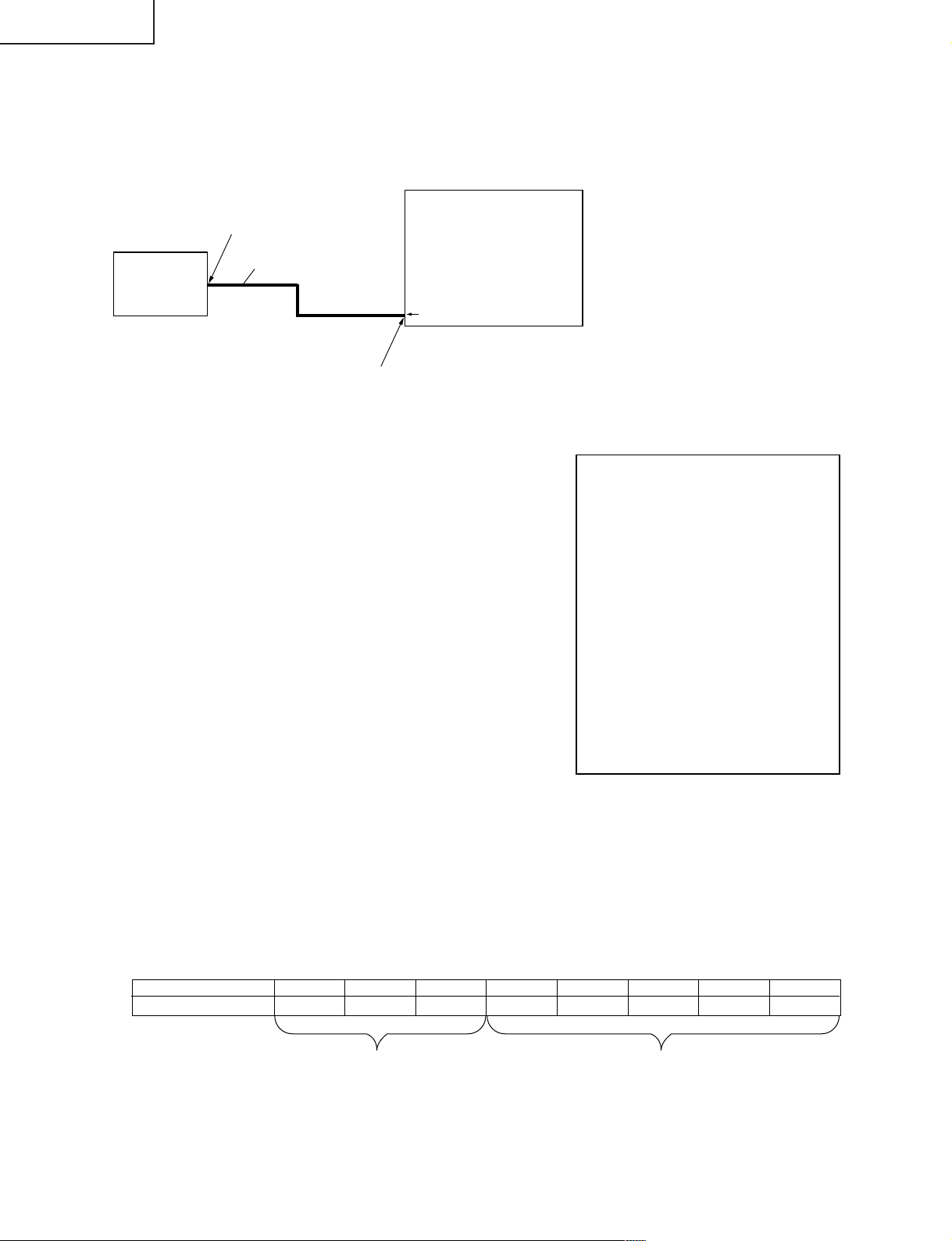
LC-15L1E
1.Checking normal startup with terminal software
After entering the command described below, turn on the power again. If the same contents as shown on the
next page appear on the screen, you can confirm that "SS unit" has been started up normally.
1. Preparations:
1 PC (with Teraterm communication software installed)
2 Dedicated connector cable
(Connection diagram)
PC
(with Teraterm
installed)
Caution:
After starting Teraterm, set to "Serial"
port on initial screen.
(Checkup procedure)
Serial port
Dedicated connector cable
(QCNW-1914TAZZ)
φ2.5 Jack
Wireless Center or
TV receiver
"Factory setting terminal" on the
rear face
1 When you are done with the connection as shown above, turn on the power.
2 Sev eral seconds after powering up , the screen will stabilize. Then, hold down Shift k ey and ~ ke y simultaneously
for a few seconds to call the prompt.
~ Wireless Center prompt = "$"
TV receiver prompt = "%"
When the sequence ~~~.. appears, press Enter key once to
show a single prompt.
3 Enter the following command, and press Enter.
"eepw_0x80_0x03" (_ indicates a space.)
Example of Teraterm screen (Wireless Center side
L1 PAL TX Version 2C
MPEG Version 05
Before MPEG CMD
MPEG CMD OK
Before MPEG Standby Cmd
MPEG Standby Cmd OK
4 Turn the power off and then on again.
5 When you have finished checking all display items on the next
page, repeat the steps starting from 1. In the step 3, enter
"0xFF" instead of "0x03" to put the setting back to a default.
Debug Monitor Special Version 1.1
Copyright 2001 SHARP CORPORATION.
All Rights Reserved.
$ ~~~~~~~~
Syntax Error
ERROR
$ eepw 0x80 0x03
OK
$
)
2. Writing and reading the ID code
When either the transmitter or receiver of the SS unit has been replaced, it is necessary to match the ID code
of the transmitter and receiver.
1 Writing the ID code
• Using the terminal software, call the above screen and key in the following command. Then press the Enter
key. (Turn the power off and on again. The program gets started with the new ID code.)
"idw_~~~~~~~~" (~ represents a new ID code.) (_ means a space.)
Note: If either the transmitter or the receiver has been replaced, note the ID code of the existing transmitter
or receiver and enter the same ID code to the new transmitter or receiver.
If both the transmitter and the receiver have been replaced, rewrite a new ID code for both of them,
referring to the following chart.
No. of digits 8 7 6 5 4 3 2 1
[Service ID]
2 Reading the ID code
00F00000
Fixed value (for servicing only)
Lower 5 digits of serial number on the
model label applied on the TV set
• Using the terminal software, call the above screen and key in the following command. Then press the Enter
key.
"idr"
• Press the Enter key again, and the ID code will appear.
Note: Be sure to enter the ID code assigned to the set in order to avoid confusion with other sets.
22
Page 23

2.Terminal software (Teraterm) checkup screen
» Wireless Center (sender) side normal screen
L1 PAL TX Version 2C Power turned on (microcomputer started)
POWER OK
SHARP L1 Transmitter mode with AUDIO
VENUS Task startupInit composit mode
L1 PAL TX Version 2C Second version display
Before MPEG FORWARD
MPEG FORWARD End
MPEG Audio FORWARD End
MPEG Audio FORWARD Finish End
MPEG Version 05
Before MPEG CMD
MPEG CMD OK
Before MPEG Standby Cmd
Standby Cmd adr 0x01 = 00
MPEG Standby Cmd OK
MPEG Start Cmd OK MPEG setup complete
APOLLO2 startup APOLLO2 setup started
Root mode
RSB=17, Retry=3
Set Cycle OK
RSB=17, Retry=3
Set Cycle OK
SS Channel = 00[ch]
APOLLO2 startup ok
SS Default Channel = 0x00[ch]
Scramble ID = 0x80010000
Root(Tx) : Link(WakeUp) Process Start !! All settings initialized
Searching.....
SSCCA count = 1
SSCCA count = 0
SSCCA count = 0
SSCCA count = 0
SSCCA count = 0
SSCCA count = 0
SSCCA count = 0
SSCCA count = 0
LC-15L1E
» TV unit (receiver) side normal screen
L1 PAL RX Version 26 Power turned on
POWER OK
SHARP L1 Receiver mode with AUDIO
VENUS Task startup
Video Parameter OK
L1 PAL RX Version 73 Second version display
MPEG Audio FORWARD End
MPEG Audio FORWARD Finish End
MPEG Version 27 MPEG setup complete
.....Register Dump.....
ADD +0 +1 +2 +3 +4 +5 +6 +7 +8 +9 +A +B +C +D +E +F
00 00 00 00 00 83 83 83 83 11 11 11 11 10 10 10 10
10 01 01 01 01 00 00 00 00 00 00 00 00 00 00 00 00
20 01 01 01 01 11 11 11 01 11 01 11 11 00 00 00 00
30 00 00 00 00 00 00 00 00 a0 a0 a0 a0 00 00 00 00
40 00 00 00 00 00 00 00 00 00 00 00 00 00 00 00 00
50 03 03 03 03 c0 c0 c0 c0 00 00 00 00 00 00 00 00
60 00 00 00 00 00 00 00 00 00 00 00 00 00 00 00 00
70 00 00 00 00 00 00 00 00 00 00 00 00 ee ee ee ee
80 00 00 00 00 00 00 00 00 00 00 00 00 00 00 00 00
90 00 00 00 00 0a 0a 0a 0a 81 81 81 81 00 00 00 00
a0 00 00 00 00 00 00 00 00 00 00 00 00 00 00 00 00
b0 ff ff ff ff ff ff ff ff ff ff ff ff ff ff ff ff
c0 00 00 00 00 01 01 01 01 dd dd dd dd 00 00 00 00
d0 00 00 00 00 0f 0f 0f 0f 00 00 00 00 04 04 04 04
e0 07 07 07 07 00 00 00 00 00 00 00 00 01 01 01 01
f0 44 44 44 44 ff ff ff ff 00 00 00 00 00 00 00 00
System Instruction OKAPOLLO2 startup
Leaf mode
RSB=17, Retry=3
Set Cycle OK
RSB=17, Retry=3
Set Cycle OK
SS Channel = 00[ch]
APOLLO2 startup o k APOLLO2 setup started
SS Default Channel = 0x00[ch]
Scramble ID = 0x80010000
Start Link Process. Wait a moment...
Leaf(Rx) : Link Process Start !! All settings initialized
Searching.....
(microcomputer started)
23
Page 24

LC-15L1E
NO
* How to check or change ID
» Checking ID
In the step 3 of the checkup procedure with terminal software
(p.22), enter the following command and press Enter to check ID.
"idr"
» Changing ID
(1) Using the same procedure as above, enter the following
command and press Enter.
"idw-~~~~~~~~"
Enter a new ID (8 digits) in place of **.
(2) Turn the power off and then on again.
YES
No sound
No picture
Teraterm screen (TX)
L1 PAL TX Version 2C
MPEG Version 05
Before MPEG CMD
MPEG CMD OK
Before MPEG Standby Cmd
MPEG Standby Cmd OK
Debug Monitor Special Version 1.1
Copyright 2001 SHARP CORPORATION.
All Rights Reserved.
$ —————
Syntax Error
ERROR
$ idr ←ID verified
00C00001
ok
$ idw 00C00002
←ID changed
ok
$
No link?
• TV receiver side screen shows "No radio wave reception".
• Wireless Center side reception sensitivity lamp is off.
Determine which is faulty, Wireless Center
(sender) or TV receiver.
Remote controller
does not work.
Replace either one with a good module, and check if operation is
normal. (* To do this, you need to match both IDs. See below.)
Go to fault-finding flowchart
with normal link.
Determine which is faulty, Wireless Center
(sender) or TV receiver.
Replace either one with a good module, and check if link is
normal. (* To do this, you need to match both IDs. See below.)
Go to fault-finding
flowchart with no link.
3.Troubleshooting
» 1st step fault-finding flowchart for SS (wireless) module
24
Page 25

LC-15L1E
YES
NO
NO
NO
YES
NO
NO
NO
NO
NO
NO
IC5704 failure
YES
No sound No picture
YES
YES
YES
YES
YES
YES
Is audio input signal supplied correctly
to pins (27) and (29) of CN5001?
Pin (27)→ L, Pin (29)→ R
Is DC voltage normal at each of the
following pins?
Pin (8) of IC6501
→ +5.0V
Pins (1), (2), (14) and (24) of
IC6500→ +3.3V
Is output signal waveform at pins (3)
and (6) of IC6500 similar to
the above input signal waveform?
Pin (3)→ R, Pin (6)→ L
Is pin (7) of IC6500 at HI (+3.3V)
level?
Is signal waveform normal at pin (12)
of IC6500?
Is control signal normal at each of pins
(9), (10) and (11) of IC6500?
Check for connector
damage or cable
disconnection.
Is video input signal supplied correctly to
each of the following pins?
Check for connector
damage or cable
disconnection.
Check for connector
damage or cable
disconnection.
Check the continuity
between pin (24) of
IC5704 and pin (24)
of CN5001.
Remote controller does not work.
* Pictures and sounds are produced.
Is there an output of data signal
waveform at pin (24) of CN5001?
Is there an output of data signal
waveform at pin (24) of IC5704?
Perform the following checks by
actually operating the remote
controller for a video source.
IC6000 failure
(Not serviceable)
Check each IC and
the peripheries of
L6500 and L6501.
Check IC6501
periphery.
IC5704 failure
IC6500 failure
IC6000 failure
(Not serviceable)
IC6000 failure
(Not serviceable)
» Wireless Center side fault-finding flowchart with normal link
~Perform the following checks while maintaining the link and feeding AV input signals to Wireless Center.
Reference waveform: VIDEO → Colour bar
AUDIO → 1KHz SIN wave
25
Page 26

LC-15L1E
YES
NO
YES
YES
YES
YES
NO
YES
YES
NO
NO
NO
NO
YES
NO
NO
NO
YES
NO
NO
YES
IC1100 failure
NO
NO
YES
No sound
YES
YES
IC704 failure
IC1500 failure
NO
YES
NO
YES
YES
YES
No picture
NO
NO
NO
YES
Is DC voltage normal at each of the
following pins?
Pin (8) of IC1501
→ +8.0V
Pins (1), (2), (14) and (24) of
IC1500→ +3.3V
Is output signal waveform at pins
(19) and (20) of IC1500 similar to
that of the input signal supplied to
Smart Link transmitter?
Pin (19)→ L, Pin (20)→ R
Are pins (7) and (8) of IC1500 at HI
(+3.3V) level?
Is control signal normal at each of
pins (9), (10) and (11) of IC1500?
Is signal waveform normal at pin
(15) of IC1500?
Check each IC
and the
peripheries of
L1500 and
L1501.
Check IC1501
periphery.
Check for
connector
damage or cable
disconnection.
Is output signal waveform available at
pins (1), (3) and (5) of CN1?
Is output signal waveform available at
pins (26), (27) and (31) of IC1100?
Is normal +5.0V available at pin (5) of
IC1300 and pin (8) of IC1302?
Are the waveforms normal at pins (2), (5)
and (6) of IC1302?
Does TP_PWM show normal waveform?
IC1501 failure
Check the
peripheries of
L1101-L1103.
IC1000 failure
(Not serviceable)
Check for connector
damage or cable
disconnection.
IC704 failure
Q701 failure
IC1000 failure
(Not serviceable)
Check the periphery
of each IC.
Check the
peripheries of
IC1302 and XC1301.
Are the waveforms of clock signal
at pin (44) and data signal at pin
(41) of IC1100 normal?
Remote controller does not work.
* Pictures and sounds are
produced.
Perform the following checks by
actually operating the remote
controller for a video source.
Is there an output of data signal
waveform at pin (12) of CN1?
Is there an output of data signal
waveform at pin (19) of IC704?
Is normal +8.0V
available at pins
(3) and (5) of
IC1501?
Check for
connector
damage or
cable
Q1501 and
Q1502 failure
IC704 failure
Q1500 failure
Is output signal
waveform at pins (1)
and (7) of IC1501
similar to the waveform
mentioned on the left?
Pin (1)→ R, Pin (7)→ L
Is output signal
mentioned above
available at pins (7) and
(9) of CN2?
Pin (7)→ R, Pin (9)→ L
Are base terminals of
Q1501 and Q1502 at
LOW (0V) level?
Is base terminal of
Q1500 at HI (+3.3V)
level?
IC1000 failure
(Not serviceable)
IC1000 failure
(Not serviceable)
» TV receiver side fault-finding flowchart with normal link
~Perform the following checks while maintaining the link and feeding the signals to Wireless Center.
Reference waveform: VIDEO → Colour bar
AUDIO → 1KHz SIN wave
26
Page 27

» Wireless Center (TX) side fault-finding flowchart with no link
NO
NO
NO
NO
NG
NO
NO
NO
NO
NO
Go to the
step A.9.
OK
YES
NO
Replace
the cable.
YES
YES
OK
YES
OK
YES
Check the microprocessor operation using terminal software.
A. No display
YES
No link
YES
YES
OK
YES
OK
2 Is normal +3.3V output available
at pin (4) of IC5906?
C. MPEG setup OK is not
displayed.
1 Is normal +1.5V available at
both ends of L6000, and
+3.3V at both ends of L6001?
D. No display after APOLL2
startup
1 Check IC6701 periphery.
3 Go to the step E.
2.
E. All displays are normal.
3 Replacement of UNT6700
did not help recover normal
operation.
4 Check the peripheries of
pins (40)-(43) of IC5704.
5 Check CN5200 peripheries.
1 Using a spectrum analyzer
or the like, check that output
signal has RF waveform.
2 Check that the cable
connecting CN5200 and
UNT6700 has no
interference or damage.
2 Is normal +3.3V available at
each of the following pins of
IC6701?
(1), (8), (31), (37), (44), (54),
(67), (73), (80), (90), (103),
(109), (116), (126), (133) and
(139)
3 Is output signal waveform normal
at pin (13) of IC5704?
4 Is normal +3.3V output available
at pin (4) of IC5706?
6 Check IC5704 and Q5705
peripheries.
7 Check IC5902 periphery.
8 Is normal +1.5V available at
TP5902?
9 Is normal +3.3V available at
TP5900?
0 Is normal +5.0V output available
at pin (4) of IC5907?
q Check IC6500 periphery.
IC5704 failure
1 Is normal +9V available at pins
(1)-(3) of CN5002?
Check for connector
damage or cable
disconnection.
Check IC5906
periphery.
Check L6000
and L6001.
Not serviceable
Check FL5701
periphery.
Check IC5706
periphery.
Check Q5904
periphery.
Check Q5902
periphery.
Check IC6501 and
Q5903 peripheries.
LC-15L1E
27
Page 28

LC-15L1E
Not serviceable
IC1704 failure
OK
OK
OK
A. No display
YES
YES
YES
YES
NO
NO
NO
NO
NO
YES
NO
NO
NO
NO
NO
NO
YES
YES
YES
YES
YES
YES
OK
No link
Check the microprocessor operation using terminal software.
OK
NG
OK
1Is normal +9V available at pins
(1)-(3) of CN2?
B. No second time Version display
C. MPEG setup OK is not
displayed.
D. No display after APOLL2
startup
E. All displays are normal.
1 Using a spectrum analyzer
or the like, check that output
signal has RF waveform.
2 Check that the cable
connecting CN200 and
UNT1700 has no
interference or damage.
3 Replacement of UNT1700
did not help recover normal
operation?.
4 Check pins (40)-(43) of
IC704 and the peripheries.
5 Check CN200 and the
peripheries.
2
Is normal +3.3V available at each
of the following pins of IC1701?
(1), (8), (31), (37), (44), (54),
(67), (73), (80), (90), (103),
(109), (116), (126), (133) and
(139)
1
Check IC1701 and the periphery.
3
Go to the step E.
2
.
1 Is normal +1.5V available at
both ends of L6000, and
+3.3V at both ends of L6001?
3 Is signal waveform normal at pin
(44) of IC1100?
1 Check IC1100 and the periphery.
4 Check the following connections.
Between pin (23) of IC1100 and
pin (21) of IC704
Between pin (24) of IC1100 and
pin (23) of IC704
2 Is output normal at the following
pins of IC1100?
(1), (11), (20), (28) and (30): +3.3V
2 Is normal +3.3V output
available at pin (4) of IC906?
3 Is output signal waveform
normal at pin (13) of IC704?
4 Is normal +3.3V output
available at pin (4) of IC706?
6 Check IC704, Q705 and their
peripheries.
7 Check IC902 and the periphery.
8 Is normal +1.5V available at
TP902?
9 Is normal +3.3V available at
TP900?
0 Is normal +5.0V output
available at pin (4) of IC907?
q Check IC1500 periphery.
Check for
connector
damage or cable
disconnection.
Check IC906
periphery.
Go to the step
A.9.
Go to the step
A.8.
Check L6000
and L6001.
Go to the
step A.9.
Replace the
cable.
Check FL701
periphery.
Check IC706
periphery.
Check Q904
periphery.
Check Q902
periphery.
Check IC1501
and Q903
peripheries. Go
to the step B.1.
» TV receiver (RX) side fault-finding flowchart with no link
28
Page 29
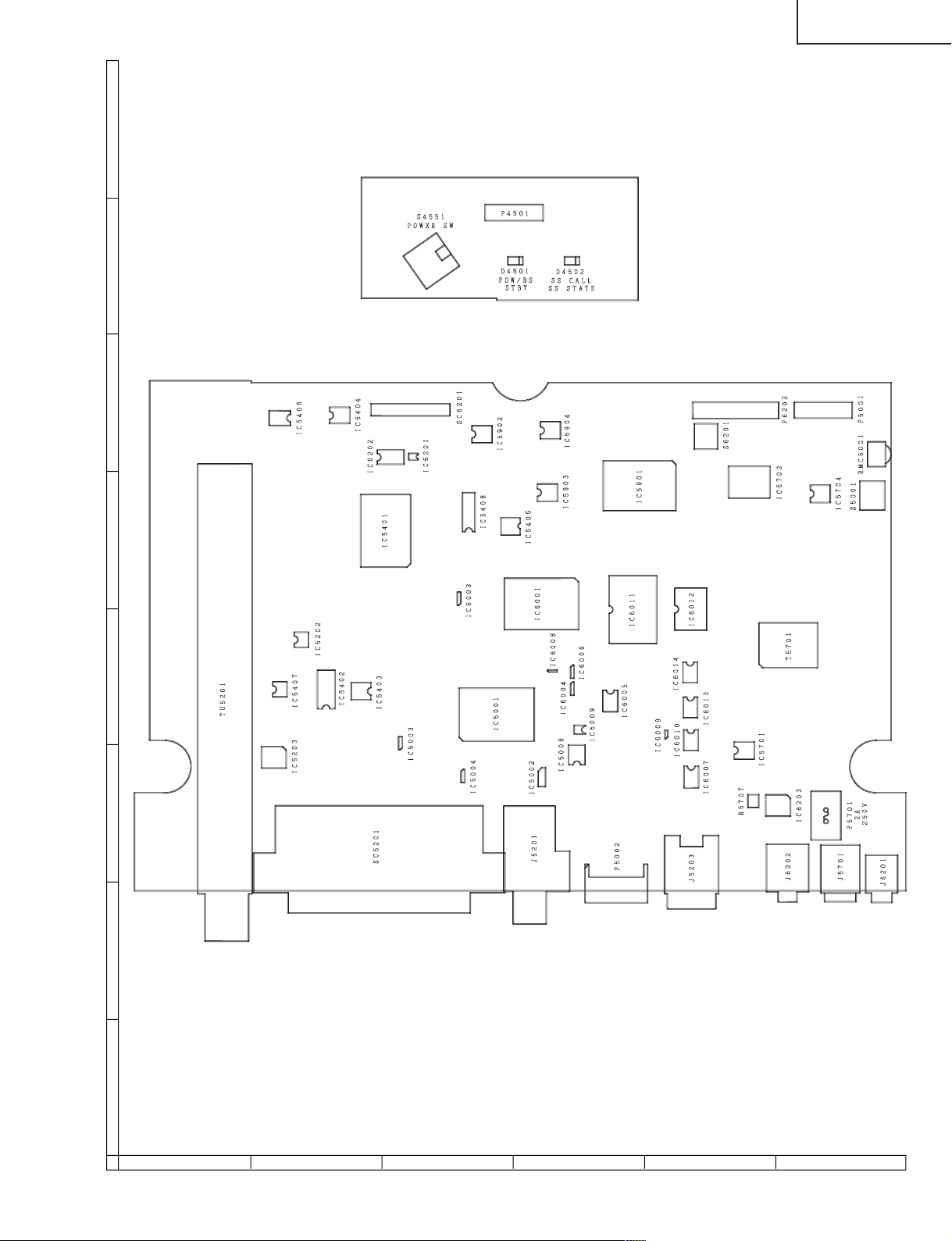
LC-15L1E
654321
A
B
C
D
E
F
G
H
CHASSIS LAYOUT-1/2 (WIRELESS CENTER)
SWITCH, LED Unit
WIRELESS CENTER Unit
29
Page 30
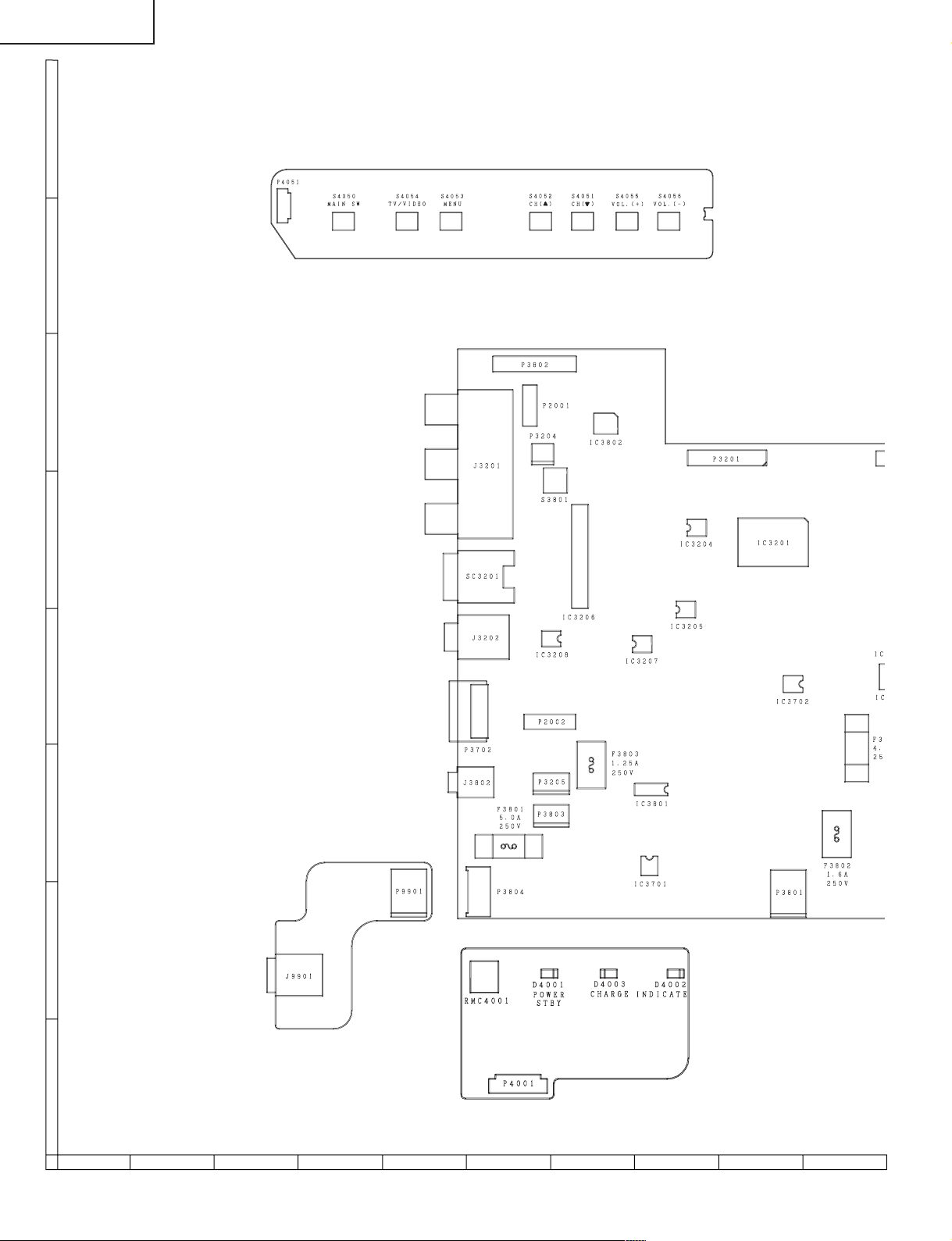
LC-15L1E
CHASSIS LAYOUT-2/2 (TELEVISION)
H
OPERATION Unit
G
F
MAIN Unit
E
D
C
DC JACK Unit
R/C, LED Unit
B
A
87109654321
30
Page 31

INVERTER Unit
LC-15L1E
BATTERY CONNECTOR Unit
31
1716 1918151413121110
Page 32

LC-15L1E
M
C
/
C
5
BLOCK DIAGRAM-1/2 (WIRELESS CENTER)
H
ANTENNA
G
SC5201
SCART
(AV1,2)
AUDIO IN
VIDEO SELECTOR
IC5202
TUNER
TV_V
SC1/2_L/RO
AUDIO
OUT
VIDEO
OUT
F
SDA/RXD
SCL/TXD
V_OUT1/2
TV/AV
SELECTOR
IC5402
I2C/UART
VIDEO IN
SC_R/G/B
SC2_C
E
J5203
S
V3_SC
SIF1
V1/2_L/R
2
I
C
V1/2_V
CHROMA
SELECTOR
IC5405
AUDIO AMP
IC5902,5903
6dB AMP
IC5403(1/2)
V_OUT
(AV3) INPUT
V3SY
J5201
VIDEO
V3_V
INPUT
D
VIDEO
SELECTOR
IC5407
IC5403(1/2)
(AV3)
AUDIO
V3_L/R
ANA_IN1+
SC1/2_IN_L/R
SC1/2_OUT_L/R
SC3_IN_L/R
SC_IN
LPF
FL5402
6dB AMP
R/G/B/FB
SWITCH
IC5408
LPF
FL5401
I
CV
R
VOUT
SYN
IC
V2V0
INPUT
TX_FB
REG IC5002
J5701
C
DC12V
INPUT
REG IC5203
+5V
+5V
REG IC5003
+3.3V
SS_POWER_ON
REG IC5703
+9V
RE
PWM IC5701
REG IC5704(1/2)
B
DC/DC
VCC
SIGVCC
CONVERTER
+9V
T5701
+5V
A
87109654321
+32V
REG
REG
REG
32
Page 33

1+
R
UT_L/R
N_L/R
F
401
MSP
IC5901
CVBS/SY_IN
R/G/B_IN
I2C
DACM_L/R
VPC
IC5401
AUDIO AMP
IC5904
2
C
I
SS_L/RCH IN
VPC_0~7
LLC2
LC-15L1E
SS-TX
LLC2 ITU_0~7
SS INTERFACE
IC6201,6202
VOUT
E2PROM
SYNC SEP
IC5008
IC5404
V2V0
2
I
UART
CSYNC
C
MICON
IC5001
RESET
SS_POWER_ON
RESET
IC5004
LEVEL
SHIFT
Q6002,6004,
6006
TX_R/G/B
FB
N
)
REG IC6203
+32V
REG IC5406
REG IC6005
+5V
REG IC5704(1/2)
+3.3V
+2.5V
+8V
CVBS
TELETEXT
CPU
R/G/B
2
C
I
SRAM 2M
IC6012
IC6001
FLASH 4M
REG IC6007
+3.3V
IC6011
33
1716 1918151413121110
Page 34

LC-15L1E
H
E
E
S
D
3
BLOCK DIAGRAM-2/2 (TELEVISION)
H
DACM_L/R
DACA_L/R
2
I
C
AU
IC
SS-RX
SS_L/R_IN
SC1_IN_L/R
MSP
IC3201
SC2_IN_L/R
G
IC2001
MUTE
Q321
RE
4
SS_Y/C
6dB AMP
IC804(1/2)
FL801
LPF
CVBS/SY_IN
SC_IN
VPC
IC801
F
LPF FL802
SC3201
S
(AV4)INPUT
E
J3201 V4_V
VIDEO
V4_SY
V4_SC
SELECTOR
IC803
6dB AMP
IC804(1/2)
VOUT
SYNC SEP
IC802
2
UART/I
C
CSYNC
I
VPC_Y0~7
2
E
PROM
IC2006
2
C
MICON
INPUT
(AV4)
AUDIO
INPUT
D
J9901
DC15V
BAT_V
TEMP_DET
B15V1A
INPUT
INV_VCC
AUDIO_+B
VCC
+B
C
BATT_+B
TEMPV
B
BATTERY
BATT+B
BUFFER
IC2011
TMPDET
BATTERY
CHARGER
A
KEY
CHGVCC
POW
SWITCH
Q3703
SIGVCC
POWER
SUPPLY
SELECTOR
Q3806,3807
IC3801
REG IC3802
REG IC2004
REG IC705
DC/DC
CONVERTER
T3701
PWM IC3701
+9V
SS9V_ON/OFF
+5V
REG IC2002
+3.3V
+34V
REG IC3702
+9V
REG Q3713
-11V
REG IC703
+5V
REG IC805
REG IC706
REG IC704
RES
L_
+3.3V
+23V
+8V
-8V
+3.3V
+1.8V
+3.3V
34
87109654321
Page 35

LC-15L1E
_L/R
2
I
C
L/R
M
ICON
C2001
AUDIO AMP
IC3208
MUTE
Q321
4
RESET
RESET
L_ERR
AUDIO ACTIVE FILTER
IC3204,3205,3207
HP_MUTE
YIN0~7
SYNC SIGNAL
CONTROL SIGNAL
OSD R/G/B
RESET
IC2003
RESET
IC2008
SMUTE
DPS
IC1201
OFL
L/R_IN
MUTE
Q3212,3213
MPDA_5
MPCLK_5
DAC1CS
OUTCON
REV
AUDIO
POWER AMP
IC3206
AUDIO_+B(+15V)
GRADATION
POWER
IC1101
R0~7 G0~7 B0~7
V0 V7 V21 V64
V112 V176 V235 V255
DRIVER
Q1102,1103
DRIVER
Q1105,1106
LSP/RSP
HP_L/R
VGL
VCOM
CSCOM
SPEAKER
HEADPHONE
JACK
LCD
PANEL
P3203
P3204
J3202
SC1202
SC1203
SC1204
+3.3V
+23V
+8V
-8V
+3.3V
+1.8V
+3.3V
LEVEL SHIFT
Q2012
LAMP4
OFL1
INV ERR
LAMP ERROR
DETECTOR
Q6506,6507
DC/AC
INVERTER
CONTROLLER
IC6501
INV_VCC(+15V)
DC/AC
INVERTER
DRIVE
Q6501~6504
Q6511~6514
DC/AC
TRANS
T6501
~T6504
LAMP1~3
HV1/3
BACK
LIGHT
LAMP
REMOTE
CONTROL
RECEIVER
P3205
P6500
P6501
P4001
35
1716 1918151413121110
Page 36

LC-15L1E
OVERALL WIRING DIAGRAM
H
G
F
E
TV
D
C
B
A
36
87109654321
Page 37

LC-15L1E
37
1716 1918151413121110
Page 38

LC-15L1E
DESCRIPTION OF SCHEMATIC DIAGRAM
VOLTAGE MEASUREMENT CONDITION:
1. The voltages at test points are measured on
exclusive A C adaptor and the stable supply voltage
of AC 120V. Signals are fed by a color bar signal
generator for servicing purpose and the above
voltages are measured with a 20k ohm/V tester.
INDICATION OF RESISTOR & CAPACITOR:
RESISTOR
1. The unit of resistance “Ω” is omitted.
(K=kΩ=1000 Ω, M=MΩ).
2. All resistors are ± 5%, unless otherwise noted.
(J= ± 5%, F= ± 1%, D= ± 0.5%)
3. All resistors are 1/16W, unless otherwise noted.
4. All resistors are Carbon type, unless otherwise
noted.
C : Solid
S : Oxide Film T : Special
N : Metal Coating
CAPACITOR
1. All capacitors are µF, unless otherwise noted.
(P=pF=µµF).
2. All capacitors are 50V, unless otherwise noted.
3. All capacitors are Ceramic type, unless otherwise
noted.
(ML): Mylar (TA): Tantalum
(PF): Polypro Film (ST): Styrol
W
: Cement
CAUTION:
This circuit diagram is original one, therefore there may be a
slight difference from yours.
IMPORTANT SAFETY NOTICE:
PARTS MARKED WITH “å” ( ) A R E
IMPORTANT FOR MAINTAINING THE SAFETY OF
THE SET. BE SURE TO REPLACE THESE PARTS
WITH SPECIFIED ONES FOR MAINTAINING THE
SAFETY AND PERFORMANCE OF THE SET.
38
Page 39

LC-15L1E
654321
A
B
C
D
E
F
G
H
SCHEMATIC DIAGRAM
Ë
OPERATION Unit
39
Page 40

LC-15L1E
Ë
H
G
F
WIRELESS CENTER Unit-1/7
E
D
C
B
A
87109654321
40
Page 41

LC-15L1E
41
1716 1918151413121110
Page 42

LC-15L1E
Ë
H
G
F
WIRELESS CENTER Unit-2/7
E
D
C
B
A
87109654321
42
Page 43

LC-15L1E
43
1716 1918151413121110
Page 44

LC-15L1E
Ë
H
G
F
WIRELESS CENTER Unit-3/7
E
D
C
B
A
87109654321
44
Page 45

LC-15L1E
45
1716 1918151413121110
Page 46

LC-15L1E
Ë
H
G
F
WIRELESS CENTER Unit-4/7
E
D
C
B
A
87109654321
46
Page 47

LC-15L1E
47
1716 1918151413121110
Page 48

LC-15L1E
Ë
H
G
F
WIRELESS CENTER Unit-5/7
E
D
C
B
A
87109654321
48
Page 49

LC-15L1E
49
1716 1918151413121110
Page 50

LC-15L1E
Ë
H
G
F
WIRELESS CENTER Unit-6/7
E
D
C
B
A
87109654321
50
Page 51

LC-15L1E
51
1716 1918151413121110
Page 52

LC-15L1E
Ë
H
G
F
WIRELESS CENTER Unit-7/7
E
D
C
B
A
654321
52
Page 53

LC-15L1E
654321
A
B
C
D
E
F
G
H
Ë
SWITCH, LED Unit
53
Page 54

LC-15L1E
Ë
H
G
F
MAIN Unit-1/7
E
D
C
B
A
87109654321
54
Page 55

LC-15L1E
55
1716 1918151413121110
Page 56

LC-15L1E
Ë
H
G
F
MAIN Unit-2/7
E
D
C
B
A
87109654321
56
Page 57

LC-15L1E
57
1716 1918151413121110
Page 58

LC-15L1E
Ë
H
G
F
MAIN Unit-3/7
E
D
C
B
A
87109654321
58
Page 59

LC-15L1E
59
1716 1918151413121110
Page 60

LC-15L1E
Ë
H
G
F
MAIN Unit-4/7
E
D
C
B
A
87109654321
60
Page 61

LC-15L1E
61
1716 1918151413121110
Page 62

LC-15L1E
Ë
H
G
F
MAIN Unit-5/7
E
D
C
B
A
87109654321
62
Page 63

LC-15L1E
63
1716 1918151413121110
Page 64

LC-15L1E
Ë
H
G
F
MAIN Unit-6/7
E
D
C
B
A
87109654321
64
Page 65

LC-15L1E
65
1716 1918151413121110
Page 66

LC-15L1E
Ë
H
G
F
MAIN Unit-7/7
E
D
C
B
A
87109654321
66
Page 67

LC-15L1E
67
1716 1918151413121110
Page 68

LC-15L1E
Ë
H
G
F
BATTERY CONNECTOR Unit
E
Ë
DC JACK Unit
D
C
B
A
654321
68
Page 69

LC-15L1E
654321
A
B
C
D
E
F
G
H
Ë
R/C, LED Unit
69
Page 70

LC-15L1E
Ë
H
G
F
INVERTER Unit
E
D
C
B
A
87109654321
70
Page 71

LC-15L1E
71
1716 1918151413121110
Page 72

LC-15L1E
Ë
H
G
F
SS(TX) Unit-1/7
E
D
C
B
A
87109654321
72
Page 73

LC-15L1E
73
1716 1918151413121110
Page 74

LC-15L1E
Ë
H
G
F
SS(TX) Unit-2/7
E
D
C
B
A
87109654321
74
Page 75

LC-15L1E
75
1716 1918151413121110
Page 76

LC-15L1E
Ë
H
G
F
SS(TX) Unit-3/7
E
D
C
B
A
87109654321
76
Page 77

LC-15L1E
77
1716 1918151413121110
Page 78

LC-15L1E
Ë
H
G
F
SS(TX) Unit-4/7
E
D
C
B
A
87109654321
78
Page 79

LC-15L1E
79
1716 1918151413121110
Page 80

LC-15L1E
Ë
H
G
F
SS(TX) Unit-5/7
E
D
C
B
A
87109654321
80
Page 81

LC-15L1E
81
1716 1918151413121110
Page 82

LC-15L1E
Ë
H
G
F
SS(TX) Unit-6/7
E
D
C
B
A
87109654321
82
Page 83

LC-15L1E
83
1716 1918151413121110
Page 84

LC-15L1E
Ë
H
G
F
SS(TX) Unit-7/7
E
D
C
B
A
87109654321
84
Page 85

LC-15L1E
85
1716 1918151413121110
Page 86

LC-15L1E
Ë
H
G
F
SS(RX) Unit-1/9
E
D
C
B
A
87109654321
86
Page 87

LC-15L1E
87
1716 1918151413121110
Page 88

LC-15L1E
Ë
H
G
F
SS(RX) Unit-2/9
E
D
C
B
A
87109654321
88
Page 89

LC-15L1E
89
1716 1918151413121110
Page 90

LC-15L1E
Ë
H
G
F
SS(RX) Unit-3/9
E
D
C
B
A
87109654321
90
Page 91

LC-15L1E
91
1716 1918151413121110
Page 92

LC-15L1E
Ë
H
G
F
SS(RX) Unit-4/9
E
D
C
B
A
87109654321
92
Page 93

LC-15L1E
93
1716 1918151413121110
Page 94

LC-15L1E
Ë
H
G
F
SS(RX) Unit-5/9
E
D
C
B
A
87109654321
94
Page 95

LC-15L1E
95
1716 1918151413121110
Page 96

LC-15L1E
Ë
H
G
F
SS(RX) Unit-6/9
E
D
C
B
A
87109654321
96
Page 97

LC-15L1E
97
1716 1918151413121110
Page 98

LC-15L1E
Ë
H
G
F
SS(RX) Unit-7/9
E
D
C
B
A
87109654321
98
Page 99

LC-15L1E
99
1716 1918151413121110
Page 100

LC-15L1E
Ë
H
G
F
SS(RX) Unit-8/9
E
D
C
B
A
87109654321
100
