Page 1
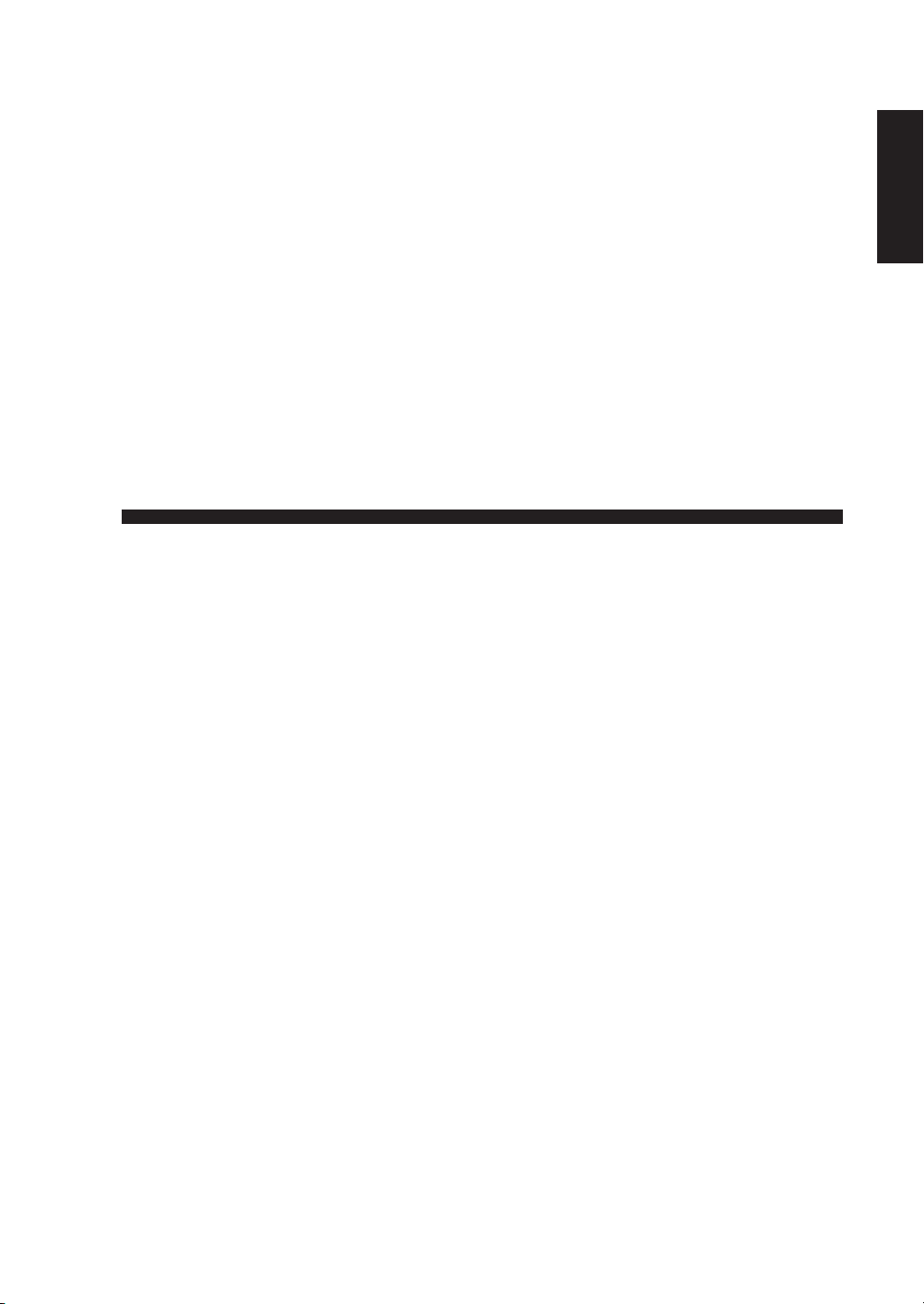
LC-15A2U
LCD COLOR TELEVISION
ENGLISH
OPERATION MANUAL
ENGLISH
Page 2
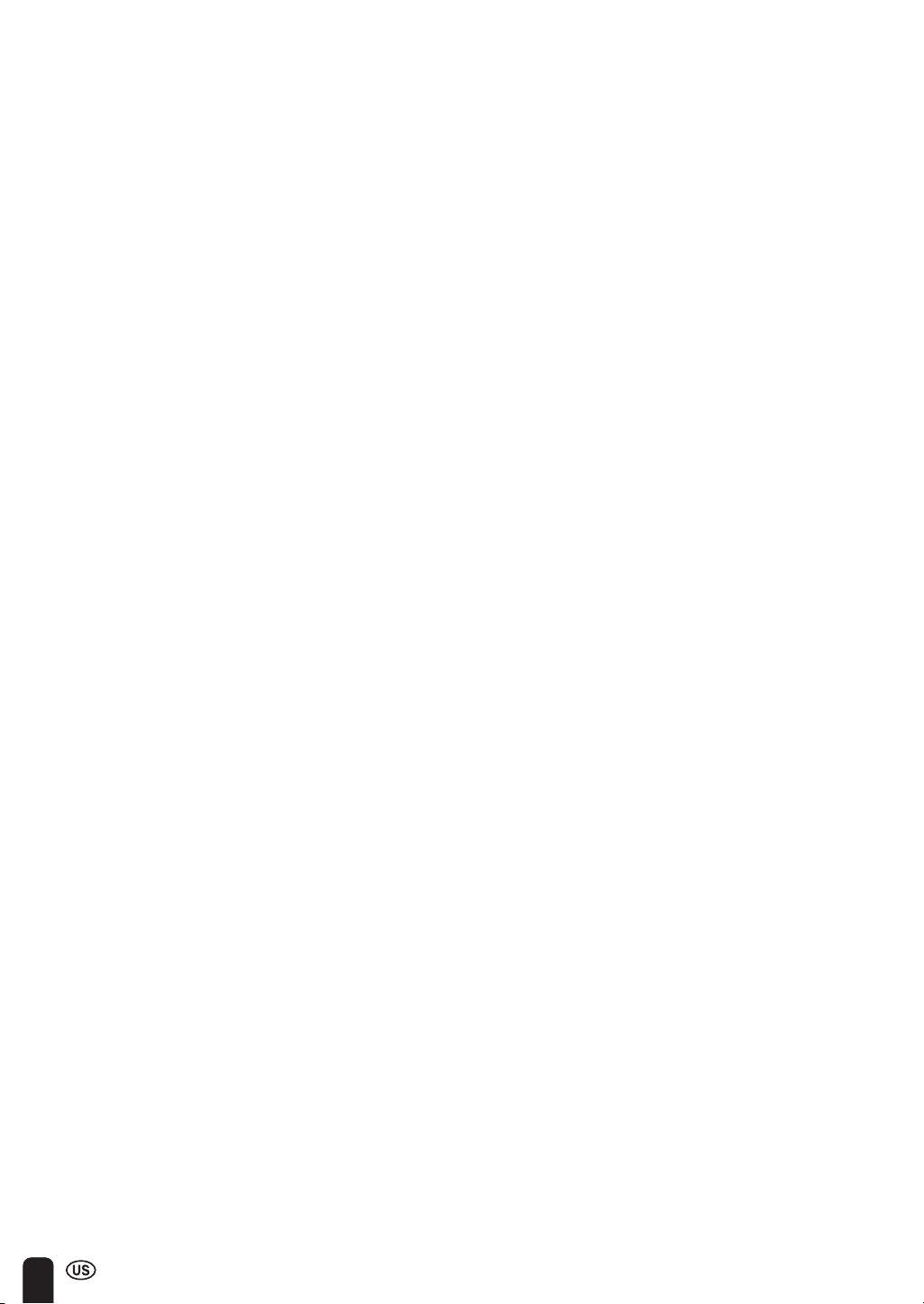
22
Page 3
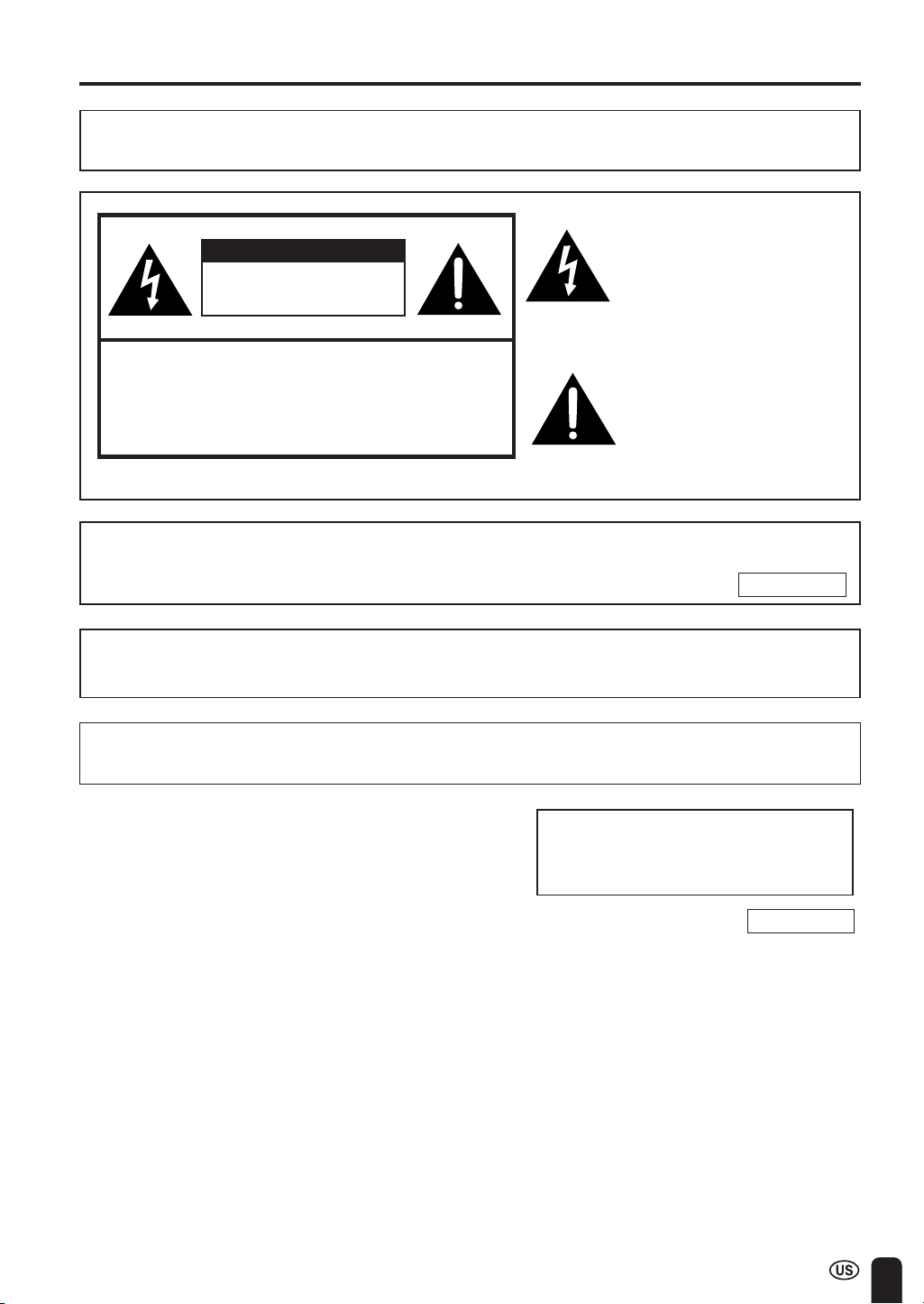
Important Information
WARNING: TO REDUCE THE RISK OF FIRE OR ELECTRIC SHOCK, DO
NOT EXPOSE THIS PRODUCT TO RAIN OR MOISTURE.
The lightning flash with arrowhead symbol, within an equilat-
CAUTION
RISK OF ELECTRIC SHOCK.
DO NOT OPEN
CAUTION: TO REDUCE THE RISK OF ELECTRIC SHOCK,
DO NOT REMOVE COVER (OR BACK).
NO USER-SERVICEABLE PARTS INSIDE.
REFER SERVICING TO QUALIFIED SERVICE
PERSONNEL.
WARNING: FCC Regulations state that any unauthorized changes or modifications to this equipment
not expressly approved by the manufacturer could void the user’s authority to operate this equipment.
eral triangle, is intended to alert
the user to the presence of
uninsulated “dangerous voltage”
within the product’s enclosure
that may be of sufficient
magnitude to constitute a risk of
electric shock to persons.
The exclamation point within a
triangle is intended to alert the
user to the presence of important operating and maintenance
(servicing) instructions in the
literature accompanying the
product.
U.S.A. ONLY
CAUTION: TO PREVENT ELECTRIC SHOCK, MATCH WIDE BLADE OF
PLUG TO WIDE SLOT, FULLY INSERT.
“Note to CATV system installer: This reminder is provided to call the CATV system installer’s attention to Article 820-40
of the National Electrical Code that provides guidelines for proper grounding and, in particular, specifies that the cable
ground shall be connected to the grounding system of the building, as close to the point of cable entry as practical.”
IMPORTANT:
To aid reporting in case of loss or theft, please
record the TV’s model and serial numbers in the
space provided. The numbers are located at the
rear of the TV.
Model No.:
Serial No.:
U.S.A. ONLY
3
Page 4
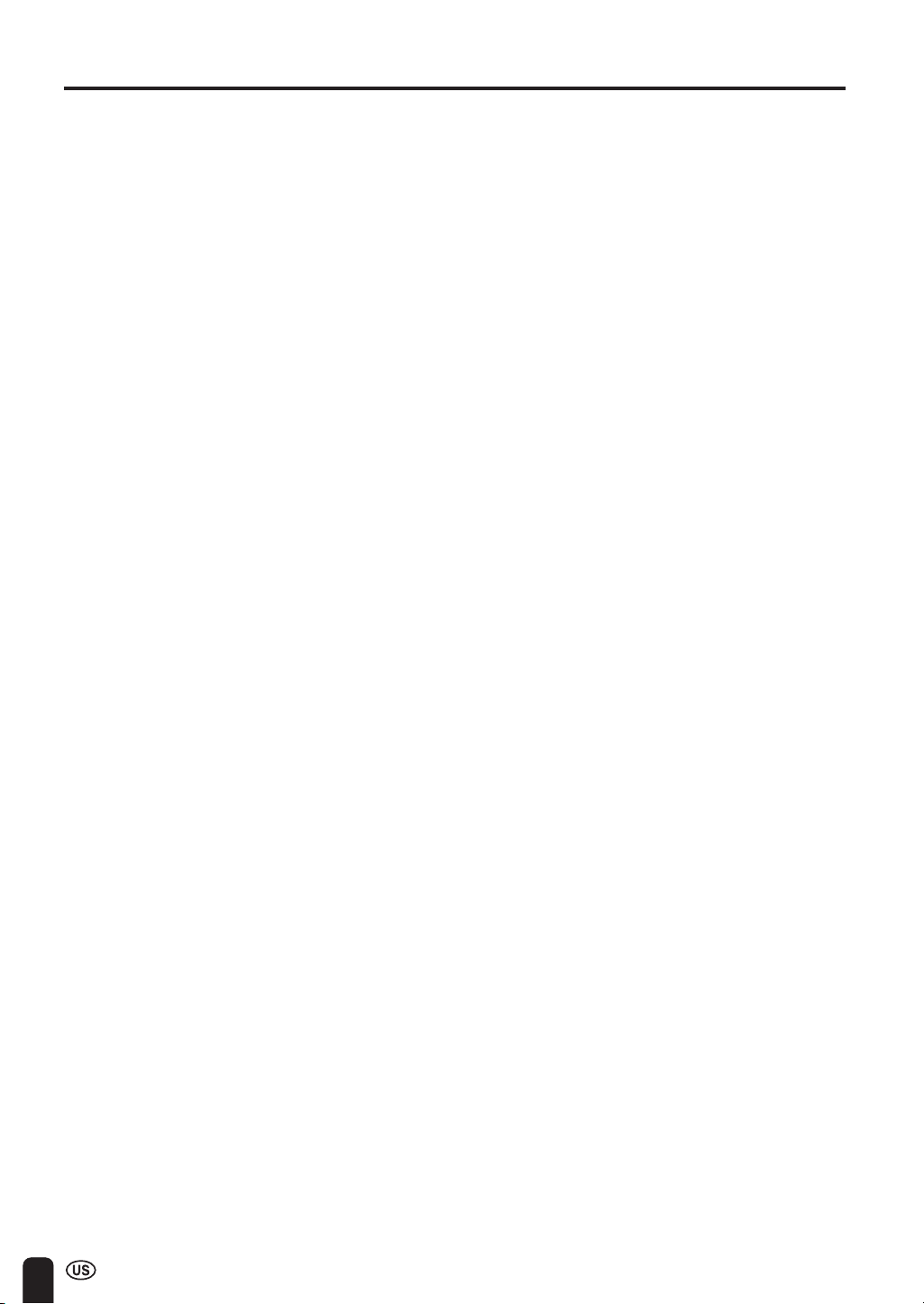
CONTENTS
Page
DEAR SHARP CUSTOMER .............................................................................................................5
IMPORTANT SAFETY PRECAUTIONS ....................................................................................... 5,6
SUPPLIED ACCESSORIES ............................................................................................................. 7
PREPARATION ............................................................................................................................8-10
Preparing and Using the Remote Control ............................................................................... 8
Batteries for Remote Control ....................................................................................................8
Power Connection ...................................................................................................................... 9
Antenna Connection ..............................................................................................................9,10
FRONT AND REAR CONTROL OPTIONS ................................................................................... 11
Removing the back cover ........................................................................................................ 12
REMOTE CONTROL ...................................................................................................................... 13
BASIC OPERATION ................................................................................................................. 13-16
Turning on POWER................................................................................................................... 14
Switching TV/VIDEO AV1/AV2/TV Mode ................................................................................ 14
Sound Volume ........................................................................................................................... 15
ON/OFF Standby ....................................................................................................................... 15
Changing the Channels............................................................................................................ 16
SELECTING THE MENU ITEMS .................................................................................................... 17
Selecting a Menu Item .............................................................................................................. 17
ADJUSTMENT .......................................................................................................................... 18-32
Adjusting the SLEEP TIMER Settings .................................................................................... 18
Adjusting the LANGUAGE Settings ........................................................................................ 19
Adjusting the VIDEO ADJUST Settings ............................................................................ 20,21
Adjusting the PRESET Settings .............................................................................................. 22
SET UP ................................................................................................................................. 23-24
Adjusting the BLUE SCREEN Settings .................................................................................. 25
Adjusting the CLOSED CAPTION Settings ............................................................................ 26
Adjusting the V-CHIP Settings .......................................................................................... 27-32
LISTENING WITH A HEADPHONE ...............................................................................................32
CONNECTING WITH EXTERNAL DEVICES .......................................................................... 33-35
TROUBLESHOOTING ............................................................................................................... 36,37
SPECIFICATIONS........................................................................................................................... 38
4
Page 5
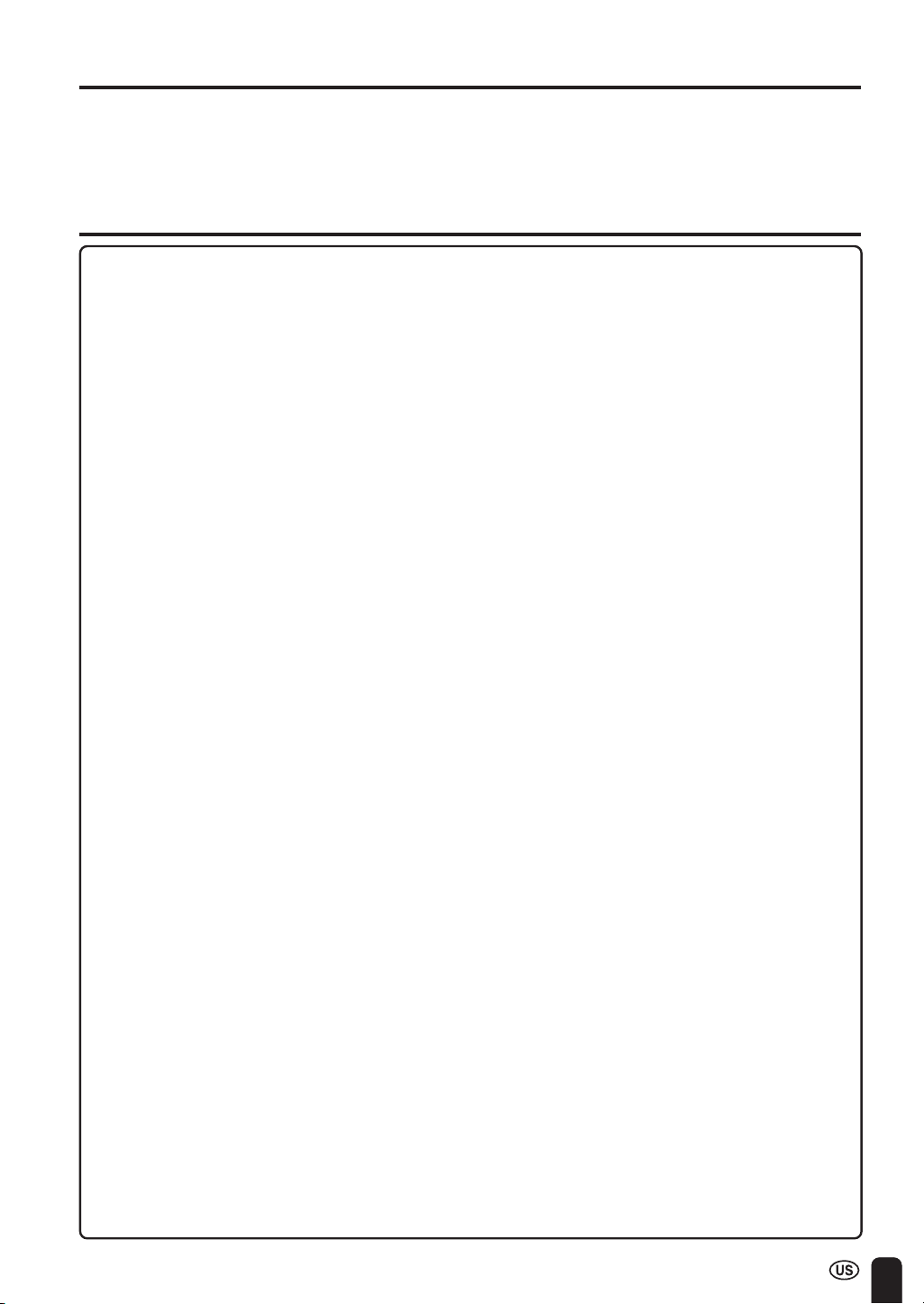
DEAR SHARP CUSTOMER
Thank you for your purchase of the Sharp LCD Color TV product. To ensure safety and
many years of trouble-free operation of your product, please read the Safety Precautions carefully before using this product.
IMPORTANT SAFETY PRECAUTIONS
Electricity is used to perform many useful functions, but it can also cause personal injuries and property
damage if improperly handled. This product has been engineered and manufactured with the highest
priority on safety. However, improper use can result in electric shock and/or fire. In order to prevent
potential danger, please observe the following instructions when installing, operating and cleaning the
product. To ensure your safety and prolong the service life of your LCD color TV product, please read
the following precautions carefully before using the product.
■ Read instructions—All operating instructions must be read and understood before the product is
operated.
■ Keep this manual in a safe place—These safety and operating instructions must be kept in a
safe place for future reference.
■ Observe warnings—All warnings on the product and in the instructions must be observed
closely.
■ Follow instructions—All operating instructions must be followed.
■ Attachments—Do not use attachments not recommended by the manufacturer. Use of inad-
equate attachments can result in accidents.
■ Power source—This product must operate on a power source specified on the specification
label. If you are not sure of the type of power supply used in your home, consult your dealer or
local power company. For units designed to operate on batteries or another power source, refer
to the operating instructions.
■ Power cord protection—The power cords must be routed properly to prevent people from
stepping on them or objects from resting on them. Check the cords at the plugs and product.
■ If the AC adapter is misplaced or needs to be replaced, obtain the same type of adapter from a
SHARP service center or your dealer.
■ Overloading—Do not overload AC outlets or extension cords.
Overloading can cause fire or electric shock.
■ Entering of objects and liquids—Never insert an object into the product through vents or openings. High voltage flows in the product, and inserting an object can cause electric shock and/or
short internal parts. For the same reason, do not spill water or liquid on the product.
■ Servicing—Do not attempt to service the product yourself. Removing covers can expose you to
high voltage and other dangerous conditions. Request a qualified service person to perform
servicing.
■ Repair—If any of the following conditions occurs, unplug the power cord from the AC outlet, and
request a qualified service person to perform repairs.
a.When the power cord or plug is damaged.
b.When a liquid was spilled on the product or when objects have fallen into the product.
c.When the product has been exposed to rain or water.
d.When the product does not operate properly as described in the operating instructions.
Do not touch the controls other than those described in the operating instructions. Improper
adjustment of controls not described in the instructions can cause damage, which often
requires extensive adjustment work by a qualified technician.
e.When the product has been dropped or damaged.
f. When the product displays an abnormal condition. Any noticeable abnormality in the product
indicates that the product needs servicing.
■ Replacement parts—In case the product needs replacement parts, make sure that the service
person uses replacement parts specified by the manufacturer, or those with the same characteristics and performance as the original parts. Use of unauthorized parts can result in fire, electric
shock and/or other danger.
■ Safety checks—Upon completion of service or repair work, request the service technician to
perform safety checks to ensure that the product is in proper operating condition.
■ Wall or ceiling mounting—When mounting the product on a wall or ceiling, be sure to install the
product according to the method recommended by the manufacturer.
■ Polarization—This AC adapter may be equipped with a polarized alternating current line plug (a
plug having one blade wider than the other). This plug will fit into the power outlet only one way.
This is a safety feature. If you are unable to insert the plug fully into the outlet, try reversing the
plug. If the plug should still fail to fit, contact your electrician to replace your obsolete outlet.
Do not defeat the safety purpose of the polarized plug.
5
Page 6
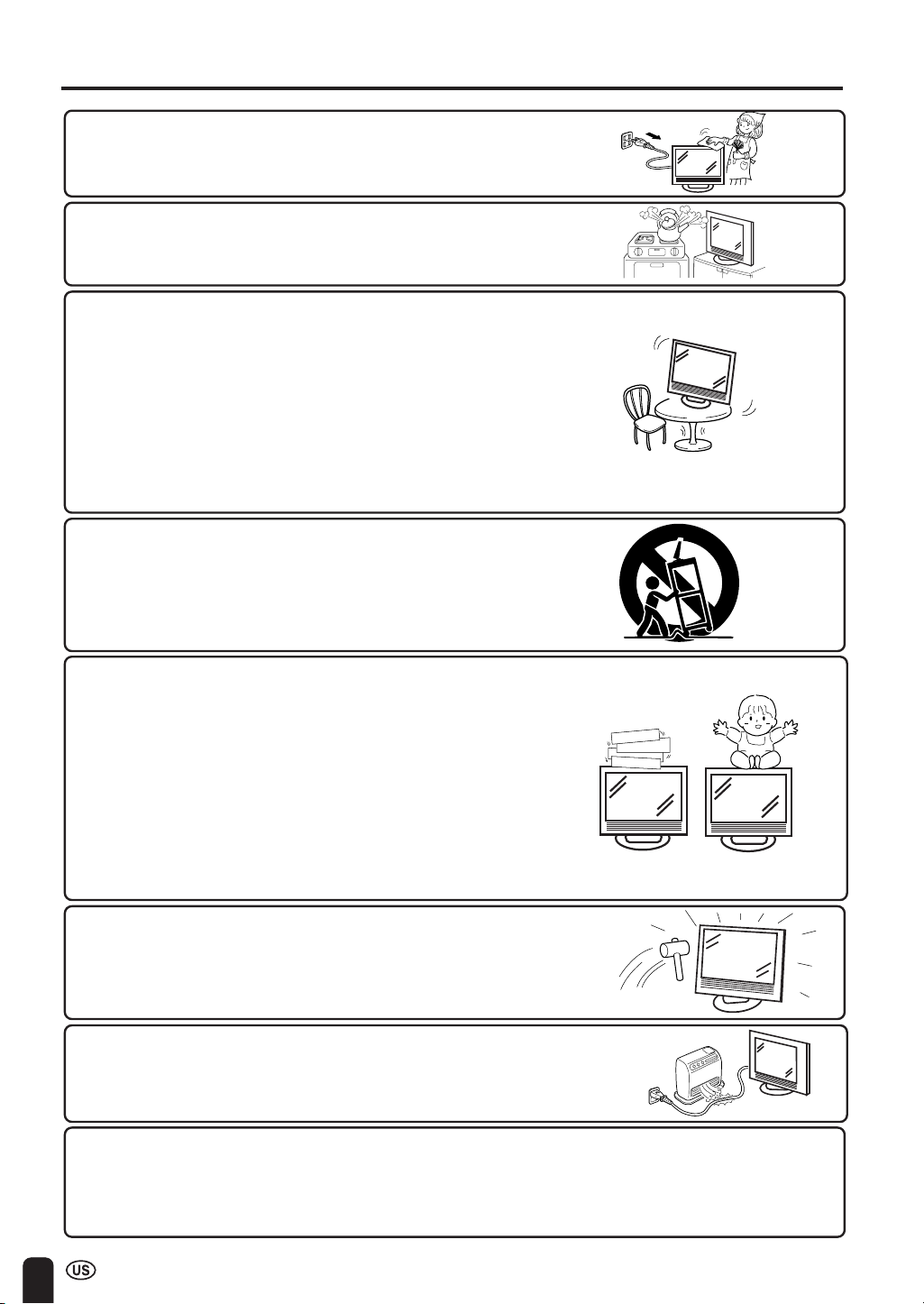
IMPORTANT SAFETY PRECAUTIONS (Continued)
■ Cleaning—Unplug the power cord from the AC outlet before
cleaning the product. Use a damp cloth to clean the product.
Do not use liquid cleaners or aerosol cleaners.
■ Water and moisture—Do not use the product near water,
such as bathtub, washbasin, kitchen sink and laundry tub,
swimming pool and in a wet basement.
■ Stand—Do not place the product on an unstable cart, stand,
tripod or table. Placing the product on an unstable base can
cause the product to fall, resulting in serious personal
injuries as well as damage to the product. Use only a cart,
stand, tripod, bracket or table recommended by the
manufacturer or sold with the product. When mounting the
product on a wall, be sure to follow the manufacturer’s
instructions. Use only the mounting hardware recommended
by the manufacturer.
■ When relocating the product placed on a cart, it must be
moved with utmost care. Sudden stops, excessive force and
uneven floor surface can cause the product to fall from the
cart.
■ Ventilation—The vents and other openings in the cabinet are
designed for ventilation. Do not cover or block these vents
and openings since insufficient ventilation can cause
overheating and/or shorten the life of the product. Do not
place the product on a bed, sofa, rug or other similar
surface, since they can block ventilation openings. This
product is not designed for built-in installation; do not place
the product in an enclosed place such as a bookcase or
rack, unless proper ventilation is provided or the
manufacturer’s instructions are followed.
■ The LCD panel used in this product is made of glass.
Therefore, it can break when the product is dropped or
applied with impact. Be careful not to be injured by broken
glass pieces in case the LCD panel breaks.
■ Heat sources—Keep the product away from heat sources
such as radiators, heaters, stoves and other heat-generating
products (including amplifiers).
The LCD panel is a very high technology product with 921,600 thin film transistors, giving you fine
picture details.
Occasionally, a few non-active pixels may appear on the screen as a fixed point of blue, green or red.
Please note that this does not affect the performance of your product.
6
Page 7
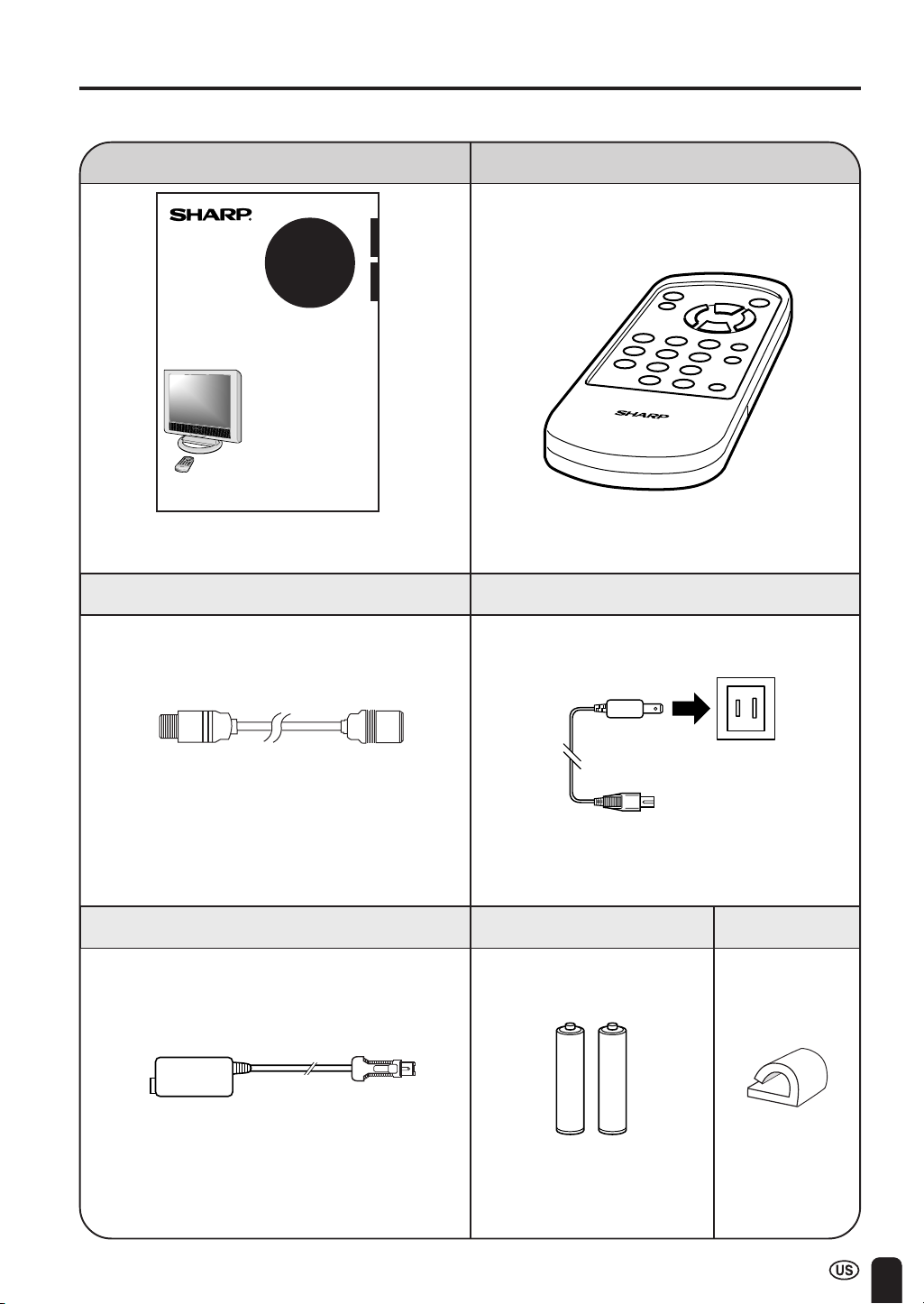
SUPPLIED ACCESSORIES
Make sure the following accessories are provided with the product.
Operation Manual (×1) Wireless Remote Control (×1)
ENGLISH
LC-15A2U
FRANÇAIS
LCD COLOR TELEVISION
T L VISION COULEUR ¸
CRAN ¸ CRISTAUX
LIQUIDES (LCD)
OPERATION MANUAL
MODE D’EMPLOI
PRINTED IN JAPAN
IMPRIMÉ AU JAPON
Printed on post-consumer recycled paper.
Imprimé sur du papier recyclé.
TINS-7237CEZZ
RRMCG1559CESATINS-7237CEZZ
Antenna Cable
QCNW-5730CEZZ
AC Adapter (×1)
AC Cord
QACCD3088CEZZ
Size AAA Dry Battery (×2)
Cable clamp (×2)
UADP-0212CEZZ
UBATU0026GEZZ
LHLDW1028GEZZ
7
Page 8
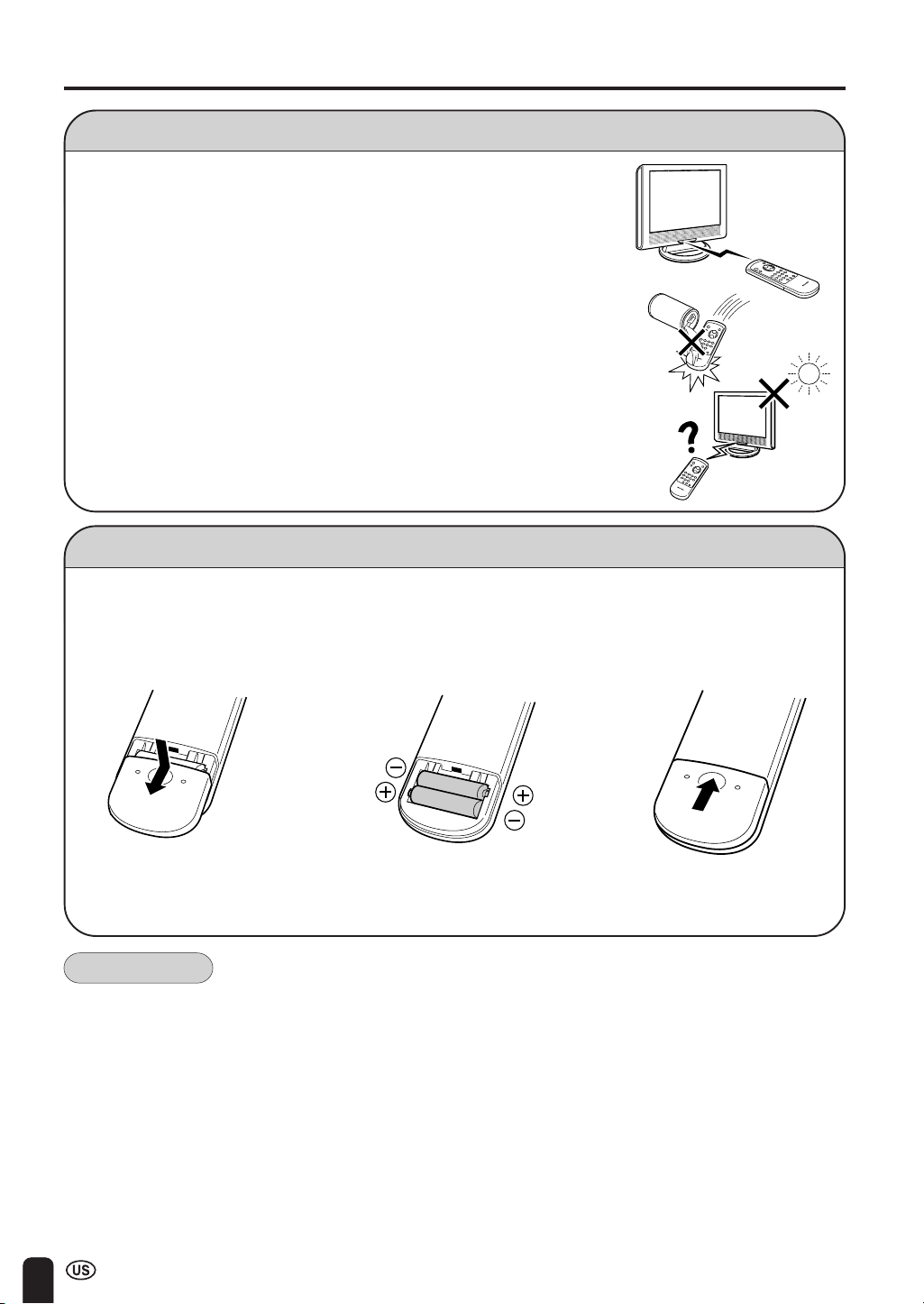
PREPARATION
Preparing and Using the Remote Control
■ Use the remote control by pointing it towards the remote sensor window.
Objects between the remote control and sensor window may prevent
proper operation.
Cautions regarding use of remote control
■ Do not expose the remote control to shock.
In addition, do not expose the remote control to liquids, and do not place
in an area with high humidity.
■ Do not install or place the remote control under direct sunlight.
The heat may cause deformation of the unit.
■ The remote control may not work properly if the remote sensor window
of the main unit is under direct sunlight or strong lighting. In such case,
change the angle of the lighting or LCD TV set, or operate the remote
control closer to the remote sensor window.
Batteries for Remote Control
If the remote control fails to operate LCD color TV functions, replace the batteries in the remote
control.
1 Open the battery
cover.
2 Insert batteries (two
size-AAA batteries,
supplied with product).
3 Close the battery
cover.
■ Slide the cover while
pressing down.
–
Caution!
Cautions regarding batteries
Improper use of batteries can result in a leakage of chemicals and/or explosion. Be sure to follow the
instructions below.
• Place batteries with their terminals corresponding to the (+) and (–) indications.
• Different types of batteries have different characteristics. Do not mix batteries of different types.
• Do not mix old and new batteries. Mixing old and new batteries can shorten the life of new
batteries and/or cause old batteries to leak chemicals.
• Remove batteries as soon as they are non-operable.
Chemicals that leak from batteries can cause a rash. If chemical leakage is found, wipe with a
cloth.
• The batteries supplied with the product may have a shorter life expectancy due to storage conditions.
• If the remote control is not used for an extended period of time, remove batteries from the remote
control.
■ Place batteries with their
terminals corresponding to
the (+) and (–) indications
in the battery compartment.
8
Page 9
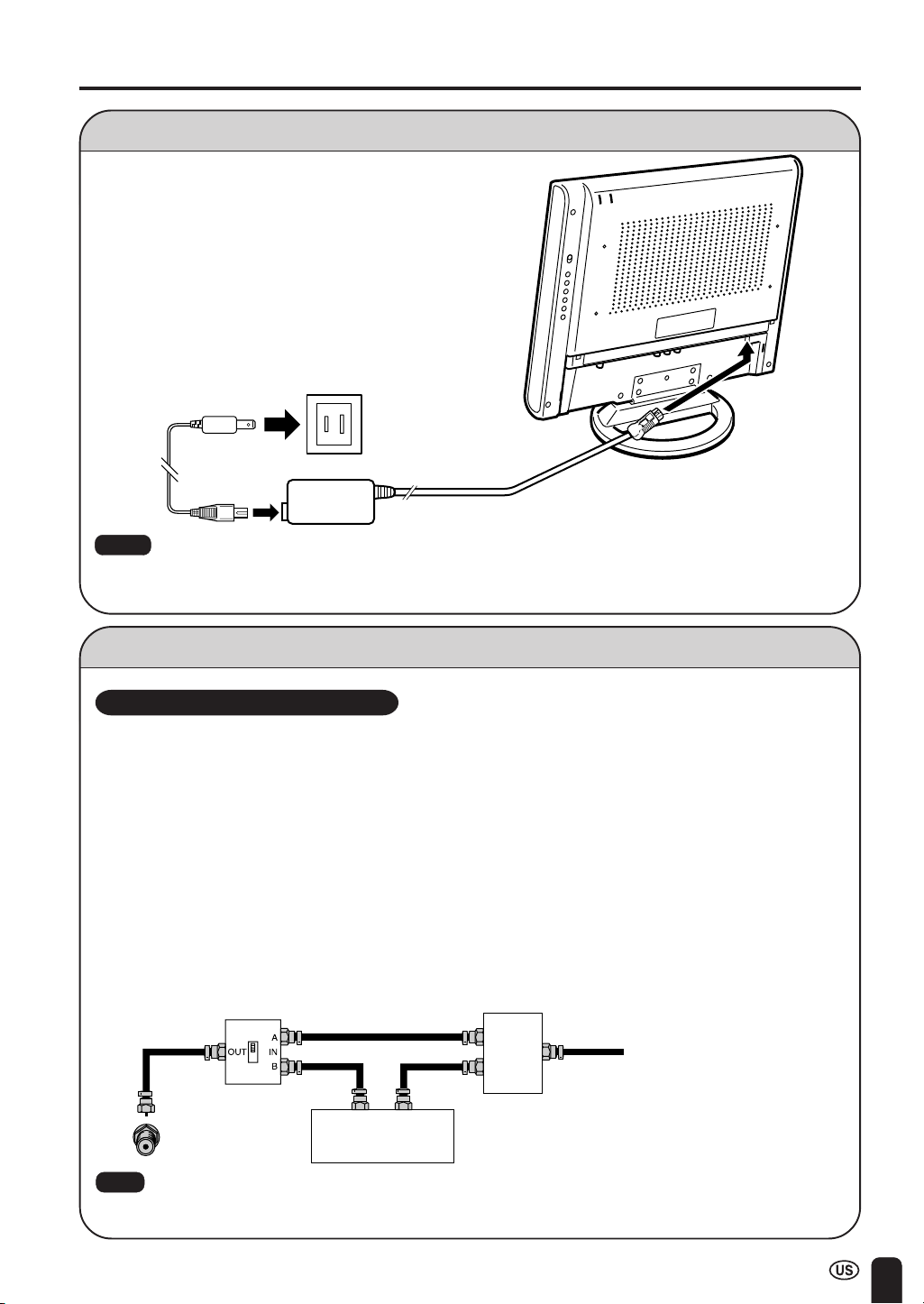
Power Connection
Plug into AC outlet.
Household power outlet
PREPARATION (Continued)
Connect to the DC input
terminal of the product.
AC cord
Notes:
■ Use a commercially available AC plug adapter, if necessary, depending on the design of the wall outlet.
■ Always turn the main power switch of the LCD TV set to OFF when connecting the AC adapter.
■ Always unplug the AC adapter from the product and power outlet when not using for long periods of time.
AC adapter
To DC input terminal
(DC 12V)
Antenna Connection
CABLE TV (CATV) CONNECTION
• A 75 ohm coaxial cable connector is built into the set for easy hookup. When connecting the 75
ohm coaxial cable to the set, screw the 75 ohm cable to the COAXIAL CABLE CONNECTOR.
• Some cable TV companies offer “premium pay channels”. Since the signals of these premium
pay channels are scrambled, a cable TV converter/descrambler is generally provided to the
subscriber by the cable TV company. This converter/descrambler is necessary for normal
viewing of the scrambled channels. (Place your TV on channel 3 or 4, typically one of these
channels is used. If this is unknown, consult your cable TV company.) For more specific instructions on installing cable TV, consult your cable TV company. One possible method of utilizing the
converter/descrambler provided by your cable TV company is explained below.
Please note: RF switch equipped with position A/B (not provided) is required.
“A” position on the RF switch (not supplied) : You can view all unscrambled channels using the TV’s
“B” position on the RF switch (not supplied) : You can view the scrambled channels via the converter/
RF switch (not supplied)
OUT
Cable TV converter/
descrambler
(not supplied)
Note:
■ Consult your SHARP Dealer or Service Center for the type of splitter, RF switch or combiner that might be
required.
channel keys.
descrambler using the converter’s channel keys.
Two-set
signal
splitter
(not
IN
supplied)
Cable TV Line
9
Page 10
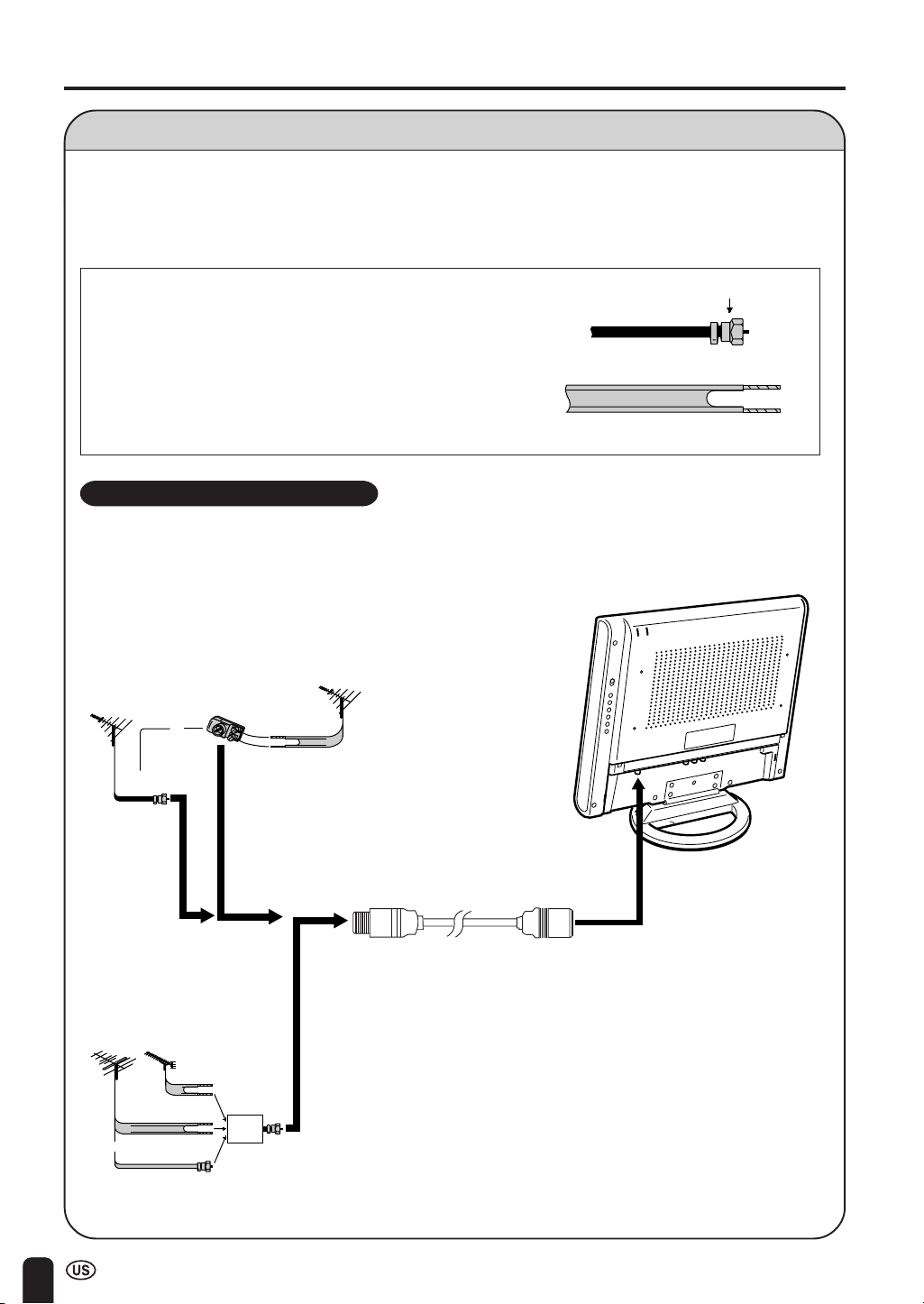
PREPARATION (Continued)
Antenna Connection (Continued)
Antennas
■ The antenna requirements for good color television reception are more important than those for black & white
television reception. For this reason, a good quality outdoor antenna is strongly recommended.
The following is a brief explanation of the type of connections that are provided with the various antenna
systems:
F-type connector
1. A 75 ohm system is generally a round cable with F-type
connector that can easily be attached to a terminal without
tools (not supplied).
2. A 300 ohm system is a flat “twin-lead” cable that can be
attached to a 75 ohm terminal through a 300-75 ohm
ADAPTER (not supplied).
OUTDOOR ANTENNA CONNECTION
• Use one of the following two diagrams if you connect an outdoor antenna.
A: Using a VHF/UHF combination outdoor antenna.
B: Using separate VHF and/or UHF outdoor antenna.
• Connect an outdoor antenna cable lead-in to the COAXIAL CABLE CONNECTOR on the rear of the TV set.
75-ohm coaxial cable (round)
300-ohm twin-lead cable (flat)
A. Combination VHF/UHF Antennas
VHF/UHF ANTENNA
300-ohm
twin-lead
VHF/UHF ANTENNA
or
75-ohm
coaxial cable
300/75-ohm
ADAPTOR
(Not supplied)
B. Separate VHF/UHF Antenna
VHF
ANTENNA
or
UHF
ANTENNA
300-ohm
twin-lead
300-ohm
twin-lead
75-ohm coaxial
cable
COMBINER
(not supplied)
IN OUT
To antenna input
terminal
Supplied antenna cable
10
Page 11
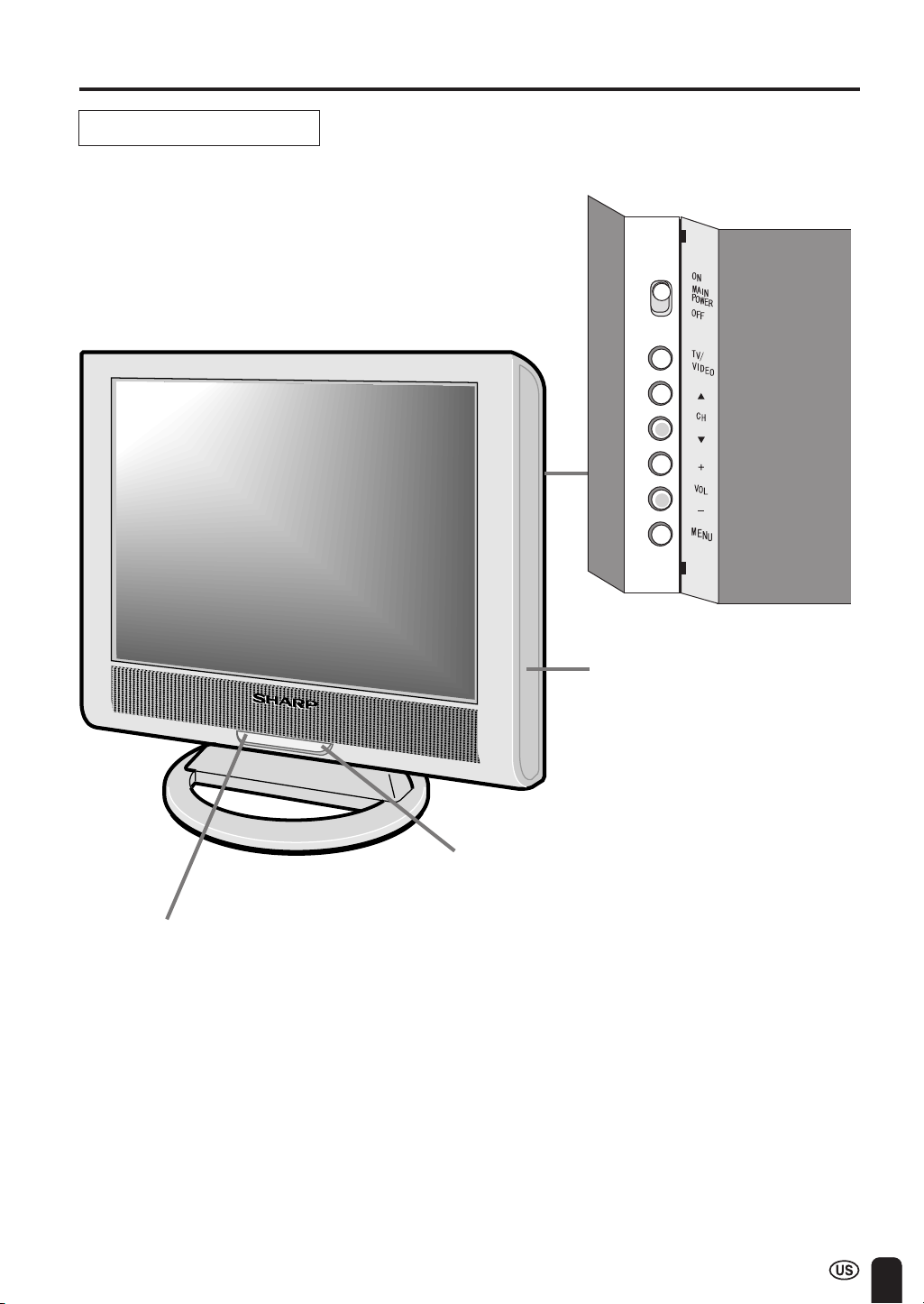
FRONT AND REAR CONTROL OPTIONS
Main unit (front view)
Rear control panel
To change the angle of the TV
set, tilt the screen 10 degrees
forward or 20 degrees backward.
it can also be rotated 90 degrees.
Please adjust the angle so that
the TV set can be watched most
comfortably.
Remote sensor window
(The actual location is not visible)
Power/standby indicator
A green indicator lights when the power is on and a red indicator
lights when in the standby mode (the indicator will not light when
the main power is off).
11
Page 12
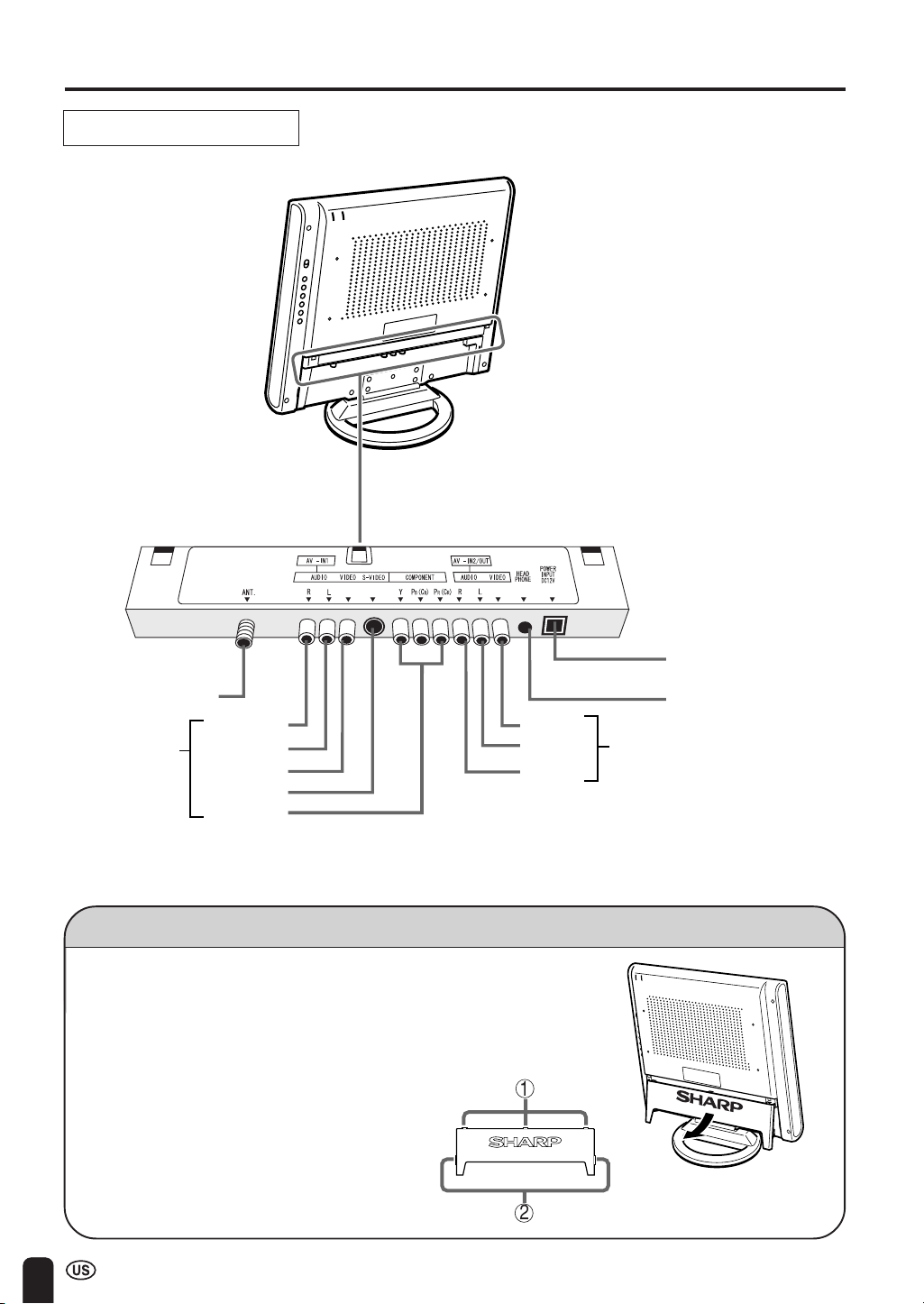
FRONT AND REAR CONTROL OPTIONS (Continued)
Main unit (rear view)
Antenna terminal
AV-IN 1
AUDIO (R)
AUDIO (L)
VIDEO
S-VIDEO
COMPONENT
VIDEO
AUDIO (L)
AUDIO (R)
Removing the Back Cover
■ To connect a connection cord into the rear terminal, remove the back
cover. Pull the back cover to the front carefully.
■ Put back the cover. Insert the 3 hooks of the back
cover into the rear of the TV set completely.
1
Power input (DC 12 V)
Head phone
AV-IN 2 / OUT
12
2
Page 13
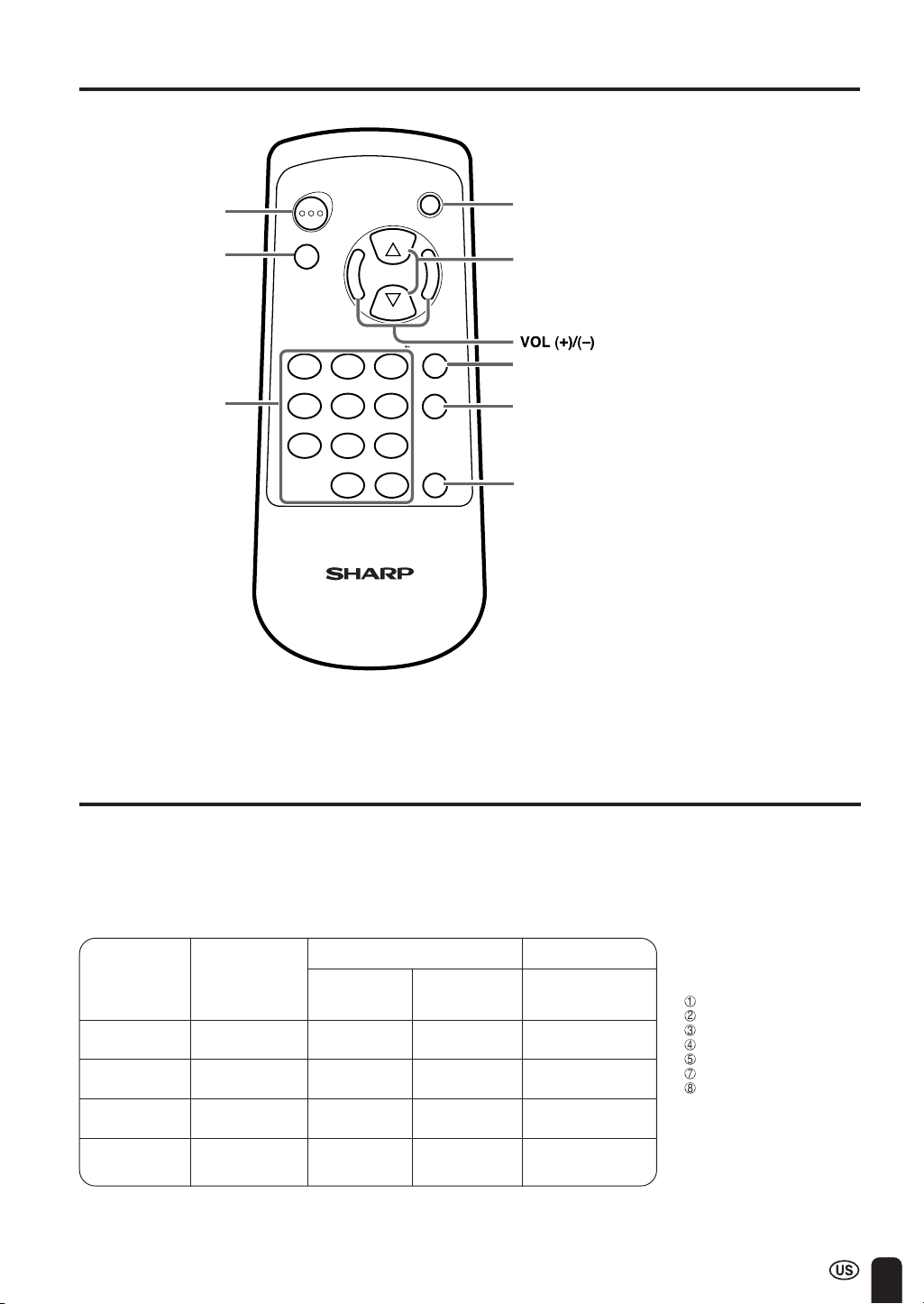
REMOTE CONTROL/BASIC OPERATION
POWER
TV/VIDEO
CHANNEL SELECT
POWER
TV/VIDEO
VOL
—
1123
456
8
7
000
LCDTV
CH
CH
FLASHBACK
9
MENU
DISPLAY
MUTE
VOL
MENU
CH (])/([)
+
]Selects next higher channel
[Selects next lower channel
FLASHBACK
Returns to previous channel
DISPLAY
Press....Displays receiving channel for 10 seconds.
Channel indication reduces in size after
about 10 seconds.
MUTE
Press....Stops sound.
BASIC OPERATION
This product is factory set to comply with the TV broadcasting system in the United States. For Brazil,
Argentina and Uruguay, set the color system according to the country before using this product by
following the table below.
The VIDEO INPUT mode is compatible with color systems worldwide and is automatically set.
Country
U.S.A
Canada, Mexico, Color: NTSC NTSC (N358) World Multi
Latin America TV ch: US ch US ch Auto System
Brazil
Argentina, Color: PAL-N NTSC (N358) World Multi Set color system to
Uruguay TV ch: US ch US ch Auto System PAL-N (see page 21)
TV broadcasting
system
Color: NTSC NTSC (N358) World Multi Not required
TV ch: US ch US ch Auto System or N/A
Color: PAL-M NTSC (N358) World Multi Set color system to
TV ch: US ch US ch Auto System PAL-M (see page 21)
Factory setting of color system User setting
TV Video TV
Not required or N/A
* The World Multi Auto System
is compatible with all color
systems indicated below.
1
N358
2
N443
3
PAL
4
PAL-M
5
PAL-N
7
SECAM
8
PAL-60
13
Page 14

BASIC OPERATION (Continued)
Turning on POWER
Control section of main unit
1 Slide the MAIN POWER switch,
located on the rear side of the main
MAIN
POWER
unit to ON.
2 The Power indicator instantane-
ously changes from red to green
and the main unit is turned on.
Note:
Input mode indication disappears after
several seconds.
Notes:
Power/Standby indicator
Switching TV/VIDEO AV1/AV2/TV Mode
1 Turn on the power of the con-
nected video equipment.
2 Press the TV/VIDEO and select the
MENU
CH
applicable input source. The screen
displays AV1, AV2 or TV mode at
the upper right corner each time
TV/VIDEO is pressed.
CH
FLASHBACK
DISPLAY
8
9
MUTE
0
LCDTV
Notes:
■ AV input mode indication remains for
five seconds.
• AV1: Video equipment connected to the
AV1 input terminals.
S-video input terminals is
additionally provided for the AV1
input. If both S-video terminal and
normal video terminals are
connected with cables, the Svideo input terminal take is
selected as the high priority.
The display of the AV1 mode
indicates AV1 or COMPONENT
with the adjustment of PRESET
setting.
• AV2: AV2 mode is used to adjust to
preset setting and can select IN of
OUT mode. AV2 indication does
not display when the mode is
selected to OUT.
POWER
TV/VIDEO
POWER
TV/VIDEO
1 23
456
7
▼ ON-screen display
AV1 mode
AV2 mode
TV mode
14
Page 15

Sound Volume
BASIC OPERATION (Continued)
POWER
TV/VIDEO
123
456
7
8
0
LCDTV
CH
CH
9
MENU
FLASHBACK
DISPLAY
MUTE
1 Press the VOL (+) to increase sound
volume. The segment of indicator
increases.
2 Press the VOL (–) to decrease sound
volume. The segment of indicator
decreases.
MUTE
To mute sound
1 Press the MUTE to temporarily turn
off the sound.
The MUTE MARK is displayed for 4
seconds
2 Press the MUTE or VOL (+)/(–) to
turn the sound back to the previous
level.
MUTE is automatically cleared when
the following buttons are pressed:
POWER ON/OFF, SOUND UP/
DOWN (VOL (+)/(–)).
ON/OFF Standby
POWER
TV/VIDEO
123
456
8
7
0
LCDTV
CH
CH
9
MENU
FLASHBACK
DISPLAY
MUTE
POWER
To turn off the LCD TV
Press the POWER on the remote
control.
The Power indicator will turn red.
To turn the LCD TV back on
Press the POWER again.
The Power indicator will turn green.
15
Page 16

BASIC OPERATION (Continued)
Changing the Channels
Changing channels using the CHANNEL SELECT on the remote control
• To handle the increasing number of channels available, this LCD TV set allows you to select up to
125 positions (Channels 1 to 125). One-digit, two-digit and three-digit methods of selection can be
used. Follow the procedure shown below to select channels.
To select a one-digit channel (e.g.,
POWER
TV/VIDEO
123
456
8
7
0
CH
CH
9
MENU
FLASHBACK
DISPLAY
MUTE
CHANNEL
SELECT
Channel 5):
Basically, the 2-digit entry is used.
1 Press the button.
2 Press the
5
button.
LCDTV
Channel 115):
1 Press the button.
2 Press the button.
To select a three-digit channel (e.g.,
3 Press the
Note:
■ Complete this procedure within 3 seconds,
otherwise the selection will not be made.
Changing channels with the CH (])/([) on the remote control.
Air CH (]) 2 → 3 → . . . → 68 → 69 → 2 → 3 → . . .
CH ([) 3 → 2 → 69 → 68 → . . . → 3 → 2 → . . .
Cable Press the CH (
1 → 2 → 3 → . . . → 125 →1 → 2 → 3 → . . .
Press the CH (
3 → 2 → 1 → . . . → 125 → . . . → 3 → 2 → 1 → . . .
]) and the channels change in the order shown below:
[) button and the channels change in the order shown below:
5
button.
16
Page 17

SELECTING THE MENU ITEMS
Selecting a Menu Item
• This LCD TV set allows you to adjust the picture and sound, and set the channels and other features
using the On Screen Display. Select the desired menu item by following the steps below and then refer
to the indicated page for details.
1 Press the MENU to display the
MENU screen.
2 Press the CH (])/([) to select the
desired menu item.
•
The “>” mark moves up or down.
•
The “>” mark indicates the selected
menu item.
3 Press the VOL (+)/(–) to enter.
4 Press the MENU to exit.
Notes:
■ The TINT display only appears when
the color system sets N358 or N443
or AUTO in the NTSC mode.
■ The displayed items differ depending
on the setting conditions.
■ The selected item changes to yellow.
■ Items in purple cannot be selected.
■ TV mode
This product is factory set to comply
with the color system (NTSC-N358)
in the United States. For Brazil (PALM), Argentina (PAL-N) and Uruguay
(PAL-N), set the color system before
using this product.
■ COLOR SYSTEM
Set the system to AUTO for normal
reception. The AUTO mode automatically detects the receiving signal
system and changes the reception
system of the set.
When the picture or sound is not
stable, switching to an appropriate
system may improve the picture or
sound quality.
* The screen indications shown above are larger than actual for easy reading.
17
Page 18

ADJUSTMENT
Adjusting the SLEEP TIMER Settings
1 Press the MENU to disply the
MENU screen.
2 Press the CH (])/([) to move the
cursor to SLEEP TIMER.
3 Press the VOL (+)/(–) to display
SLEEP TIMER screen.
4 Press the VOL (+)/(–) to set the sleep
timer (in minutes).
The setting can be set in increment of
30 minutes and in the range between
30 and 120 minutes.
The setting is turned off when --- is
displayed.
5 Press the MENU to return to the main
screen.
(MAIN MENU screen)
(SLEEP TIMER screen)
18
Page 19

ADJUSTMENT (Continued)
Adjusting the LANGUAGE Settings
The language for the ON SCREEN DISPLAY can be ENGLISH, SPANISH or FRENCH.
Setting the ON SCREEN DISPLAY Language.
1 Press the MENU to display the
MENU screen.
(MAIN MENU screen)
2 Press the CH (])/([)
mark to “SETUP”.
to move the “>”
3 Press VOL (+)/(–)
mode, then press CH (])/([ ) to move
the “>” mark to “LANGUAGE”.
4 Press VOL (+)/(–)
GUAGE change mode.
to display SETUP
to display LAN-
5 Press the CH (])/([) to select
“ENGLISH”, “SPANISH (ESPAÑOL)” or
“FRENCH (FRANÇAIS)”.
6 Press MENU to exit.
19
Page 20

ADJUSTMENT (Continued)
Adjusting the VIDEO ADJUST Settings
1 Press the MENU to display the MENU
screen.
2 Press the CH (])/([) to move the
cursor to VIDEO ADJUST.
3 Press the VOL (+)/(–) to display the
VIDEO ADJUST Menu screen.
(MAIN MENU screen)
4 Press the CH (])/([) to move the
cursor and select the desired
adjustment item.
All of adjustment item is shown in the
diagram on page 21.
5 Press the VOL (+)/(–) to display the
screen for the selected adjustment
item.
6 Press the VOL (+)/(–) to make
adjustment.
7 Press the MENU to return to the main
screen.
(VIDEO ADJUST screen)
20
Page 21

ADJUSTMENT (Continued)
Adjusting the VIDEO ADJUST Settings (Continued)
TV mode
Selected item Press the VOL (–). Press the VOL (+).
PICTURE Decrease contrast Increase contrast
TINT Toward purple Toward green
COLOR Lower color intensity Higher color intensity
BLACK LEVEL Less bright More bright
SHARPNESS Soft picture Sharp picture
COLOR SYSTEM
AV mode
Selected item Press the VOL (–). Press the VOL (+).
PICTURE Decrease contrast Increase contrast
TINT/WHITE BALANCE Toward purple Toward green
COLOR Lower color intensity Higher color intensity
BLACK LEVEL Less bright More bright
SHARPNESS Soft picture Hard picture
RED-BLUE More red level More blue level
GREEN Less green level More green level
COLOR SYSTEM Press the VOL (+)/(–) to select COLOR SYSTEM.
Notes:
■ TINT is displayed only when N358 or N443 is selected.
■ In BLUE BACK, PICTURE setting displayed in purple cannot be selected.
■ Selecting RESET will return all settings to the factory settings.
■ TV mode
This product is factory set to comply with the color system (NTSC-N358) in the United States. For Brazil (PALM), Argentina (PAL-N) and Uruguay (PAL-N), set the color system before using this product.
■ COLOR SYSTEM
Set the system to AUTO for normal reception. The AUTO mode automatically detects the receiving signal
system and changes the reception system of the set.
When the picture or sound is not stable, switching to an appropriate system may improve the picture or sound
quality.
21
Page 22

ADJUSTMENT (Continued)
Adjusting the PRESET Settings
■ The PRESET items can be set by the
user.
1 Press the MENU to display the
MENU screen.
2 Press the CH (])/([) to move the
(MAIN MENU screen)
cursor to PRESET.
3 Press the VOL (+)/(–) to display
PRESET screen.
4 Check the factory setting of each
item on the PRESET screen.
The user can change the settings by
using CH (])/([) and VOL (+)/(–).
5 Press the MENU to return to the
main screen.
(PRESET screen)
Selected item Factory setting Setting change
MTS (Multi ch TV sound) [STEREO] STEREO AUDIO [SAP] Second Audio Program
Brightness [BRIGHT] Maximum brightness [NORMAL] Brightness 60% → Suitable for viewing in well-lit areas.
Auto Power Off [OFF] [ON] The power of the LCD TV set is turned off when there is
(only TV mode) no signal for 5 minutes.
UPSIDE [NORMAL] Normal vertical [DOWN] Inverted image → To display images upside down for
image orientation special uses.
[MONO] MONOPHONIC AUDIO
[DARK] Brightness 20%
[OFF] This feature is inactivated.
Saves energy.
→ Sufficiently bright when
viewing in dim areas.
ABC
ABC
RIGHT/LEFT [NORMAL] Normal horizontal [MIRROR] Mirror image → To display mirror images for special uses.
AV1 [NORMAL] [COMPONENT]
AV2 IN/OUT [IN] [OUT ] Line Output is selected, Output volume is fixed, Speaker
Note:
■ MTS mode cannot be selected when the indication is in magenta.
image orientation
[OUT
ABC
ABC
output is available.
] Line Output is selected, Output volume is variable,
Speaker output is Mute.
22
Page 23

ADJUSTMENT (Continued)
SET UP
■ CHANNEL SETTING
It is necessary to set the receiving mode of air or cable channels to receive locally
broadcasted TV programs.
1 Press MENU to display the MENU
screen.
2 Press CH (])/([) to move the “>”
mark to “SET UP”.
3 Press VOL (+)/(–) to display SETUP
mode.
4 Press CH (])/([) to move the “>”
mark to “CH SETTING”.
5 Press VOL (+)/(–) to display CH-
SETTING mode.
(MAIN MENU screen)
(SET UP mode)
6 Press CH (])/([) to move the “>”
7 Press CH (])/([) to move the “>”
8 Press MENU to exit.
Note:
■ Receivable channels of your TV set are:
AIR channels: CABLE channels:
VHF: 2 through 13. 1 (HRC and IRC mode only)
UHF: 14 through 69. 2 through 125 (STD, HRC and IRC)
(CH SETTING mode)
mark to “AIR/CABLE”, then press
VOL (+)/(–) to display AIR/CABLE
mode.
mark to the desired mode.
(AIR/CABLE mode)
23
Page 24

ADJUSTMENT (Continued)25ADJUSTMENT (Continued)
SET UP (Continued)
■ Saving broadcast TV channels into memory.
1.1 Press MENU to display the MENU
screen, then press CH (])/([) to
move the “>” mark to SET UP.
1.2 Press VOL (+)/(–) to display SET
UP mode, then press CH (])/([)
to move the “>” mark to “CH
SETTING”.
1.3 Press VOL (+)/(–) to display CH
SETTING screen.
1.4 Press CH (])/([) to move the “>”
mark to “CH SEARCH”, then press
VOL (+)/(–) to display CH SEARCH
screen.
START
2.1 Press VOL (+). The tuner will
search through all available channels in your area and add them into
the TV’s memory.
STOP
2.2 Press VOL (–). CH SEARCH will
stop at the current channel and will
not add any higher channels.
2.3 Press MENU to exit.
(CH SETTING mode)
(CH SEARCH mode)
■ Adding weak or additional channels or erasing unwanted channels from TV memory.
1.1 Press MENU to display the MENU
screen, then press CH (])/([) to
move the “>” mark to “SET UP”.
1.2 Press VOL (+)/(–) to display SET
UP mode, then press CH (])/([)
to move the “>” mark to “CH
SETTING”.
1.3 Press VOL (+)/(–) to display CH
SETTING mode, then press CH
(])/([) to move the “>” mark to
“CH MEMORY”.
(CH SETTING mode)
2.1 Press VOL (+)/(–) to display CH
MEMORY.
2.2 Use CH (])/([) or CHANNEL
SELECT to select each desired
channel to add or erase.
2.3 Press VOL (+) to add a channel to
the TV’s memory or press VOL (–)
to erase a channel from the TV’s
memory.
VOL (+)
to add channel 12
to the TV memory
VOL (–)
to erase channel 12
to the TV memory
2.4 Press MENU to exit.
Note:
■ If you press VOL (+) again, auto-program will start again, and the previously memorized channels will be lost.
24
Page 25

Adjusting the BLUE SCREEN Settings
■ BLUE SCREEN
Automatically turns the screen blue if a broadcast signal is not received.
1 Press the MENU to display the
MENU screen.
2 Press CH (])/([) to move the “>”
mark to “SET UP”.
3 Press VOL (+)/(–) to display
SET UP mode.
4 Press the VOL (+)/(–) to display
BLUE SCREEN select mode.
5 Press the VOL (+)/(–) to select
“ON”.
(MAIN MENU screen)
(SET UP mode)
(SET UP mode)
6 Press the MENU
Notes:
■ Poor reception due to weak signals, or too much noise might activate the BLUE SCREEN function despite the
presence of a broadcast signal. To continue watching TV under these conditions, switch the BLUE SCREEN
“OFF”.
■ While AV input mode is selected, the BLUE SCREEN will not be shown on your TV even if the BLUE SCREEN is
turned on.
to exit.
Page 26

CH 1
CH 2
ADJUSTMENT (Continued)
Adjusting the CLOSED CAPTION Settings
■ SETTING CLOSED CAPTION
• This TV is equipped with an internal Closed Caption decoder. “Closed Caption” is the
system which allows conversations, narration, and sound effects in TV programs and
home videos to be viewed as subscripts on the TV screen, as shown to the right.
• Not all the programs and videos will offer closed captioning. Please look for the “
symbol to ensure that captions will be shown.
• The Closed Caption broadcasts can be viewed in two modes: CAPTION and TEXT.
For each mode, two channels are available: CH1 and CH2.
The [CAPTION] mode shows subscripts of dialogues and commentaries of TV
dramas and news programs while allowing a clear view of the picture.
The [TEXT] mode displays various information over the picture (such as TV program
schedule, weather forecast, etc.) that is independent of the TV programs.
1 Press MENU to access MAIN MENU
screen.
2 Press CH (])/([) to move the “>”
mark to “CLOSED CAPTION”.
”
3 Press VOL (+)/(–)
CAPTION setting mode.
4 Press CH (])/([)
mark to either “MODE” or “DATA”.
5 Press VOL (+)
CLOSED CAPTION setting.
MODE:
CAPTION
TEXT
OFF
to access CLOSED
to move the “>”
/
(–) to change the
DATA:
6 Press MENU to exit.
Notes:
■ If a broadcast has CLOSED CAPTION and the MUTE button is pressed, the set enters [CAPTION] mode automatically.
Pressing MUTE again will return the set to its previous condition.
■ Closed Caption may malfunction (white blocks, strange characters, etc.) if signal conditions are poor or if there are
problems at the broadcast source. This does not necessarily indicate a problem with your set.
■ If any button is pressed to call up the ON SCREEN DISPLAY while viewing a CLOSED CAPTION broadcast, the closed
captions will disappear momentarily.
■ If no TEXT broadcast is being received while viewing in TEXT mode, the screen may become dark and blank for some
programs. Should this occur, switch the Closed Caption mode to “OFF”.
26
Page 27

ADJUSTMENT (Continued)
Adjusting the V-CHIP Settings
■ V-CHIP
• This function allows TV programs to be restricted and TV usage to be controlled based on FCC data. It prevents
children from watching violent or sexual scenes that may be harmful.
• Restriction of TV programs includes two ratings that contain information about the program: the MPAA rating and
the TV Parental Guidelines. The MPAA rating is restricted by age. TV Parental Guidelines are restricted by age
and content.
• Since a TV program may use either the MPAA rating or the TV Guidelines, both should be adjusted for complete
control.
[1] MPAA RATING
RATING
G GENERAL AUDIENCES. All ages admitted.
PG PARENTAL GUIDANCE SUGGESTED. Some material may not be suitable for children.
PG-13 PARENTAL STRONGLY CAUTIONED. Some material may be inappropriate for children under 13.
age
base
MPAA RATING (Example)
Example 1:
“PG-13” in the age based RATING
is blocked, this will automatically
block the high ratings “R”, “NC-17”,
“X” also.
R RESTRICTED. Under 17 requires accompanying parent or adult guardian.
NC-17 NO ONE 17 AND UNDER ADMITTED.
X X Rating is an older rating that is unified with NC-17 but may be encoded in the data of older movies.:
Example 2:
“R” in the age based RATING is
blocked, this will automatically block
the high rating “NC-17”, “X” also.
ote:
Note:
■ MPAA RATING is only age based ratings.
27
Page 28

ADJUSTMENT (Continued)
Adjusting the V-CHIP Settings (Continued)
[2] TV PARENTAL GUIDELINES
content base
⇐
RATING
TV-Y (All children)
TV-Y7 (Direct to Older Children) ✕
⇑
TV-G (General Audience) X
age
TV-PG (Parental Guidance
base
Suggested) xxx
⇓
TV-14 (Parents Strongly
Cautioned) X
TV-MA (Mature Audience Only) X ✕✕ ✕
: Content Rating can be set but this Rating is not normally broadcast by TV Station.
✕ : Content Rating can be set.
TV-PARENTAL GUIDELINES (Example)
Example 1:
If “TV-Y7” in age based-rating is “BLOCK” then this will automatically block the higher ratings “TV-G”, “TV-PG”, “TV-14”
and “TV-MA”. Furthermore, the “D”, “L”, “S”, “V”, “FV” in “CONTENT” are automatically block for “TV-Y7” as well unless
you choose to unblock for each one.
FV V S L D
(Fantasy (Violence) (Sexual (Adult (Sexually
Violence) Situation) Language) Suggestive
✕✕ ✕ ✕
✕✕ ✕ ✕
⇒
Dialog)
Example 2.
All item in the age based RATING is not blocked, “D” in content based ratings will be blocked as below. (2. Block table)
Notes:
■ Age-based ratings can be modified by the content-based ratings but only in the combinations indicated by an X in
the table above.
■ Choosing lower age-based rating blocks the higher age-based ratings regardless of content ratings settings.
■ If you set TV-Y and TV-Y7 to BLOCK, CONTENT will display all item.
28
Page 29

ADJUSTMENT (Continued)
Adjusting the V-CHIP Settings (Continued)
■ SETTING V-CHIP
[1] MPAA RATING
1 Press MENU to access MAIN
MENU screen.
2 Press CH (])/([) to move the
“>” mark to “V-CHIP BLOCK”
then press VOL (+).
3 “INPUT SECRET NO.” will be
displayed. Enter the 4-digit
secret No.using the channel
select key.
4 Press VOL (+)/(–) to access V-
CHIP select mode, then press VOL
(+)/(–) to select “MPAA RATING”.
5 Press CH (])/([) to move the “>”
mark to "PG", then press VOL (+)/
(–) to select BLOCK. If you set
“PG” to BLOCK, “PG-13”, “R”, “NC17” and “X” are automatically
blocked.
6 Repeat pressing MENU to return V-
CHIP select mode to exit.
Notes:
■ If you set “G” to BLOCK, all RATING are automatically blocked.
■ If you set “X” to BLOCK, “G”, “PG”, “PG-13”, “R” and “NC-17” are not blocked.
29
Page 30

ADJUSTMENT (Continued)
Parent Control (V-CHIP Operation Continued)
Adjusting the V-CHIP Settings (Continued)
[2] TV GUIDELINES
1 Repeat steps 1 to 3 of [1] MPAA RATING.
2 Press CH (])/([) to move the “>” mark to “TV GUIDELINES”.
3 Press VOL (+)/(–) to access TV GUIDELINES mode.
4 Press CH (])/([) to move the “>” mark to “TV-Y7”, then press
VOL (+)/(–) to select BLOCK. If you set “TV-Y7” to BLOCK,
“TV-G”, “TV-PG”, “TV-14” and “TV-MA” are automatically
blocked, then CONTENT “D”, “L”, “S”, “V” and “FV” are also.
5 Repeat pressing MENU to exit.
1 If you want to change BLOCK CONTENT, press CH (])/([) to
move the “>” mark to “BLOCK CONTENT”.
2 Press VOL (+)/(–) to access CONTENT RATING mode, then
press CH (])/([) to move each CONTENT item and press
VOL (+)/(–) to select “BLOCK” or “– – – – –” (unblock) for each
one.
3 Repeat pressing MENU to return TV GUIDELINES mode, V-
CHIP select mode to exit.
Note:
■ If you set “TV-14” to BLOCK, “TV-MA” are automatically blocked. CONTENT “D”, “L”, “S” and “V” are automatically
blocked by an X in the table on page 27.
30
Page 31

01 23
ADJUSTMENT (Continued)
Adjusting the V-CHIP Settings (Continued)
[3] ACTIVATE ON TO TURN ON V-CHIP BLOCK
1 Press MENU to access MENU screen.
2 Press CH (])/([) to move the “>” mark to V-CHIP BLOCK.
3 INPUT SECRET NO. will be displayed. Enter the 4-digit SECRET
No. using the chanel select key. (Secret No. is not indicated on
the display.)
4 Press MENU and SECRET No. is registered.
[4] TO CANCEL THE V-CHIP BLOCK SCREEN WHILE V-CHIP BLOCK HAS BEEN
ACTIVATED.
1 “V-CHIP HAS BEEN ACTIVATED” will be displayed if you watch
the program with Program Rating data as same as you
configured.
Notes:
■ V-CHIP HAS BEEN ACTIVATED” will not be displayed if STATUS is not configured
to “ON”.
2 Press MENU, then “INPUT SECRET No.” will be displayed.
3 Enter the 4-digit SECRET No. using the chanel select key, then V-
CHIP BLOCK temporarily will be canceled. If the wrong SECRET
No. is chosen, “SECRET No. IS INCORRECT” will be displayed.
Input the SECRET No. again in this case.
Note:
■ If you change Power from OFF to ON, then V-CHIP BLOCK will be activated ON again.
Also, if you select V-CHIP BLOCK using MENU again, V-CHIP BLOCK will be turned ON again.
31
Page 32

ADJUSTMENT (Continued)
Adjusting the V-CHIP Settings (Continued)
[5] TO CHANGE THE V-CHIP BLOCK SETTING. (Secret No. is registered.)
1 Repeat steps 1 to 3 of [1] MPAA RATING, then “INPUT SECRET
No.” will be displayed.
2 Enter the 4-digit SECRET No. using the REMOTE KEYPAD and the
V-CHIP select mode will be displayed. Repeat configuration of the
V-CHIP BLOCK.
[6] IF YOU INTEND TO CHANGE OR FORGET YOUR SECRET NO., CLEAR THE ORIGINAL
SECRET NO. AND SET UP A NEW ONE.
1 Repeat steps 1 to 3 of [1] MPAA RATING, or 1 to 2 of [4] To
cancel the V-CHIP BLOCK screen while V-CHIP BLOCK has
been activated, then “INPUT SECRET No.” will be displayed.
2 Press and hold both CH UP (]) and VOL (+) on the TV set
simultaneously until the message “INPUT SECRET No.”
disappears.
3 Press MENU to exit.
LISTENING WITH A HEADPHONE
■ Plug the headphone mini-plug into the headphone jack located on the rear side of the set.
▼ Rear terminal
▼ Screen display
Headphone
Notes:
■ The headphone is not included in the supplied accessories.
■ No sound will be heard from the main unit speakers when connecting the headphone set.
32
Page 33

CONNECTING WITH EXTERNAL DEVICES
It is possible to enjoy video and sound by connecting VCR's and home video game systems to the
terminals located on the rear of the main unit.
When connecting an external device, turn off the power of the main unit and connecting device to prevent
any possible damage.
VCR with a COMPONENT terminal
should be connected to a COMPONENT
To AV-IN 1 or 2
terminal
Example of external devices that can be connected.
• Video camera
• Home video game system
• VCR
• Laser disc player
terminal of the unit. High quality pictures
will be obtained.
AUX 1
TUNER/BAND
AUX 2
AUX 3
DVD
SURROUND
ON/OFF
* PC connection not available.
Notes:
■ For the cable, use a commercially available video/audio cord.
■ Only connect video/audio signals to AV-IN 1 and 2 terminals. Connecting other signals may result in malfunc-
tion.
■ The video input terminal and the S-Video input terminal on the AV-IN side are shared connections with priority
given to the S-Video terminal. When making connections to both terminals, the screen when selecting AV-IN 1
will be that from the S-Video input terminal.
When viewing video from the video input terminal, do not make any connection to the S-Video input terminal.
■ For details concerning the usage and connection of the connecting devices, see the respective instruction
manuals.
33
Page 34

CONNECTING WITH EXTERNAL DEVICES (Continued)
Connecting a VCR or home video game system (AV-IN 1/2)
Video
Audio
(R)
To AV input 1
terminal
Video/audio cord
To video/audio
output terminal
Audio
(L)
To S-Video
input terminal
S-Video cord
To S-Video
output terminal
Video
Audio
(R)
To AV input 2
terminal
VCR connection
cord
To video/audio
output terminal
Audio
(L)
Notes:
■ When connecting both Video input and S-Video terminals for AV-IN 1, priority is given to the S-Video input.
■ Do not connect antennas or headphones to AV-IN 2.
34
Page 35

CONNECTING WITH EXTERNAL DEVICES (Continued)
Outputting video and audio (video output)
It is possible to output video and audio from the set through the AV output terminal (AV-OUT).
Connect VCR. AUDIO AMP etc.
Notes:
■ AV2 setting has two OUT modes: available and disavailable for speakers.
■ When using S-Video input for AV-IN 1, no video output will be made to the AV output terminal, but audio output
will be made for connection to external audio systems.
Note:
How to fix the cables
• Fix the cables and cords with attached cable clamp
not to be caught, when mounting the cover.
• Connect cables and cords after affixing the cable
clamp (2 position) to closed Antenna Output Terminal/
DC Output Terminal.
Cable clamp
35
Page 36

TROUBLESHOOTING
■ Before calling for repair service, check the following items for possible remedies to
the encountered symptoms.
TV set
Sound
Problem Check item
• Make sure the AC adapter is properly inserted in the
Picture
Picture
There is no
picture or
sound.
There is no
picture.
There is no
picture from
AV-IN 1.
There is no
sound.
There is no
picture or
sound, just
noise.
power outlet.
• Reception other than those of broadcasting stations
can be considered.
• Make sure the input mode is set to TV.
• Make sure the main power switch of the main unit is
on.
• Make sure the BLACK LEVEL is properly adjusted.
• Fluorescent lamp may have reached the end of
service life.
• Make sure the S-Video terminal is free of connections.
• Make sure the volume is not set to minimum.
• Make sure the sound is not set to mute.
• Make sure the headphone is not connected.
• Make sure the antenna cable is properly connected.
• Bad reception can be considered.
Reference
Pages
9
14
14
20, 21
–
34
15
15
35
9
–
Remote control does not work.
36
Picture is not
clear.
Picture is light
or improperly
tinted.
The picture is
too dark.
• Make sure the antenna cable is properly connected.
• Bad reception can be considered.
• Check color adjustment.
• Check color system setting.
• Press the Brightness button.
• Check PICTURE and BLACK LEVEL adjustment.
• Fluorescent lamp may have reached the end of
service life.
• Check to see if batteries in the remote control have
sufficient power.
• Make sure the remote sensor window is not under
strong fluorescent lighting.
9
–
20, 21
20, 21
38
8
8
Page 37

Antenna
TROUBLESHOOTING (Continued)
Problem Check item
• The reception may be weak.
• The state of the broadcast may also be bad.
The picture is
not sharp.
The picture
moves.
The picture is
doubled or
tripled.
The picture is
spotted.
• Make sure the antenna is facing the right direction.
• Make sure the outside antenna is not disconnected.
• Make sure the antenna is facing the right direction.
• There may be reflected electric waves from mountains or
buildings.
• There may be interference from automobiles, trains, high
voltage lines, neon lights, etc.
• There may be interference between the antenna cable and
power cable. Try positioning them further apart.
There are
stripes on the
screen or
colors fade.
• Is the unit receiving interference from other devices?
Transmission antennas of radio broadcasting stations and
transmission antennas of amateur radios and cellular phones
may also cause interference.
• Use the unit as far apart as possible from devices that may
cause possible interference.
37
Page 38

SPECIFICATIONS
ITEMS
MODEL
LC-15A2U
LCD panel 15” TFT LCD
Number of pixels 921,600 pixels VGA
Video color systems N358, N443, PAL, PAL-M, PAL-N, SECAM, PAL-60
Destination USA/Latin A/Twn
TV Standard (CCIR) NTSC/PAL-M/PAL-N
TV TV Tuning System PLL 181 ch.
FUNCTION STEREO AV STEREO
CATV 125 ch.
4-LINE COMB FILTER Yes
Brightness 400 cd/m
2
Lamp life 60,000 Hours
Viewing angles H: 160° V: 140°
Audio amplifier 0.6 W × 2, 2.5 W × 1
Speakers 1-3/16 × 1-37/64 in. (3 × 4 cm), 2 pcs, ø65 mm/1 pcs
Terminals AV1 AV-IN 1, S-IN,COMPONENT
AV2 AV-IN 2
AV OUT AV-OUT
ANT F-Type
H/P Mini-jack for stereo (3.5 ø) (Rear)
OSD LANGUAGE English/French/Spanish
Power supply DC 12 V, AC110-240 V
Weight 8.2 lbs (3.7 kg), w/o accessories
Accessories R/C, Batteries, Antenna cable, AC adapter, AC cord,
Cable clamp
■ Design and specifications are subject to change without notice.
DIMENSIONAL DRAWINGS
5-7/16 (138.7)
12-3/32 (310.6)
13-3/8 (341.4)
14-1/8 (359.0)
14-1/16 (357.0)
12-3/32 (307.4)
9-3/32 (231.1)
1-3/4 (45.3)
1-3/16 (30.3)
1/16 (1.5)
38
3/64 (1.5)
ø 8-1/16 (205.0)
Page 39

DIMENSIONAL DRAWINGS (Continued)
4-1/2 (114.5)
1/2
(12)
1-13/16 (46.4)
(1-31/32) ((50.0))
1/2
(12)
1-31/28 (26.0)
1/2
(12)
1/2
(12)
1/2
(12)
6-5/32 (156.4)
13-11/32 (339.2)
4-7/8 (124.1)
2-5/32 (66.0)
1-3/8
(35.5)
1/32 (4.5)
9/16
(14.0)
9/16
(14.0)
9/16
(14.0)
1/8 (3.0)
9/16
(14.0)
9/16
(14.0)
9/16
(14.0)
9/16
(14.0)
9/16
(14.0)
9/16
(14.0)
1/2
(13.0)
(14.0)
1/8 (3.0)
4-3/4 (121.1)
9/16
7/64 (2.75)
39
Page 40

Calling for Service
For location of the nearest Sharp Authorized Service, or to obtain product literature, accessories, supplies, or customer
assistance, please call 1-800-BE-SHARP.
LIMITED WARRANTY
END-USER LIMITED WARRANTY
SHARP ELECTRONICS CORPORATION warrants to the first end user purchaser that this Sharp brand product (the
“Product”), when shipped in its original container, will be free from defective workmanship and materials, and agrees that it
will, at its option, either repair the defect or replace the defective Product or part thereof with a new or remanufactured
equivalent at no charge to the purchaser for parts or labor for the period(s) set forth below.
This warranty does not apply to any appearance items of the Product nor to the additional excluded item(s) set forth below
nor to any Product the exterior of which has been damaged or defaced, which has been subjected to improper voltage or
other misuse, abnormal service or handling, or which has been altered or modified in design or construction.
In order to enforce the rights under this limited warranty, the purchaser should follow the steps set forth below and provide
proof of purchase to the servicer.
To the extent permitted by applicable state law, the warranties set forth herein are in lieu of, and exclusive of, all other
warranties, express or implied. Specifically, ALL OTHER WARRANTIES OTHER THAN THOSE SET FORTH ABOVE ARE
EXCLUDED. ALL EXPRESS AND IMPLIED WARRANTIES INCLUDING THE WARRANTIES OF MERCHANTABILITY,
FITNESS FOR USE, AND FITNESS FOR A PARTICULAR PURPOSE ARE SPECIFICALLY EXCLUDED. If, under
applicable state law, implied warranties may not validly be disclaimed or excluded, the duration of such implied warranties
is limited to the period(s) from the date of purchase set forth below.
Neither the sales personnel of the seller nor any other person is authorized to make any warranties other than those
described herein, or to extend the duration of any warranties beyond the time period described herein on behalf of Sharp.
The warranties described herein shall be the sole and exclusive warranties granted by Sharp and shall be the sole and
exclusive remedy available to the purchaser. Correction of defects, in the manner and for the period of time described
herein, shall constitute complete fulfillment of all liabilities and responsibilities of Sharp to the purchaser with respect to the
Product, and shall constitute full satisfaction of all claims, whether based on contract, negligence, strict liability or otherwise. In no event shall Sharp be liable, or in any way responsible, for any damages or defects in the Product which were
caused by repairs or attempted repairs performed by anyone other than an authorized servicer. Nor shall Sharp be liable
or in any way responsible for any incidental or consequential economic or property damage. Some states do not allow
limits on warranties or on remedies for breach in certain transactions; in such states, the limits herein may not apply.
Model Specific Section
Your Product Model Number & Description: LC-15A2U LCD Color Television
Warranty Period for this Product: One (1) year parts and labor from the date of purchase.
Additional Item(s) Excluded from
Warranty Coverage (if any): None
Where to Obtain Service: From a Sharp Authorized Servicer located in the United States.
What to do to Obtain Service: Ship prepaid or carry in your Product to a Sharp Authorized Servicer.
TO OBTAIN PRODUCT INFORMATION, CALL 1-888-LCD-SHARP.
(Be sure to have this information available when you need service for
your Product.)
To find the location of the nearest Sharp Authorized Servicer, call
Sharp toll free at 1-800-BE-SHARP.
Be sure to have Proof of Purchase available. If you ship the Product,
be sure it is insured and packaged securely.
SHARP ELECTRONICS CORPORATION
Sharp Plaza, Mahwah, New Jersey 07430-2135
40
Page 41

ESPAÑOL
LC-15A2U
PORTUGUÊS
LCD TELEVISION EN COLOR
TELEVISOR COLORIDO LCD
MANUAL DE MANEJO
MANUAL DE OPERAÇAO
TINS-7237CEZZ
IMPRESO EN JAPÓN
IMPRESSO NO JAPÃO
Printed on post-consumer recycled paper.
Imprimé sur du papier recyclé.
Impreso en papel reciclado.
Impresso em papel reciclado pós utilização.
LC-15A2U
IMPRIMÉ AU JAPON
PRINTED IN JAPAN
TINS-7237CEZZ
OPERATION MANUAL
MODE D’EMPLOI
LIQUIDES (LCD)
TÉLÉVISION COULEUR À
LCD COLOR TELEVISION
ÉCRAN À CRISTAUX
FRANÇAIS
LC-15A2U
ENGLISH
