Page 1

LB-T462U
LB-T422U
LED HDTV LCD COMMERCIAL DISPLAY
OPERATION MANUAL
ENGLISH
ENGLISHENGLISH
IMPORTANT : Please read this operation manual before starting operating the equipment.
Page 2
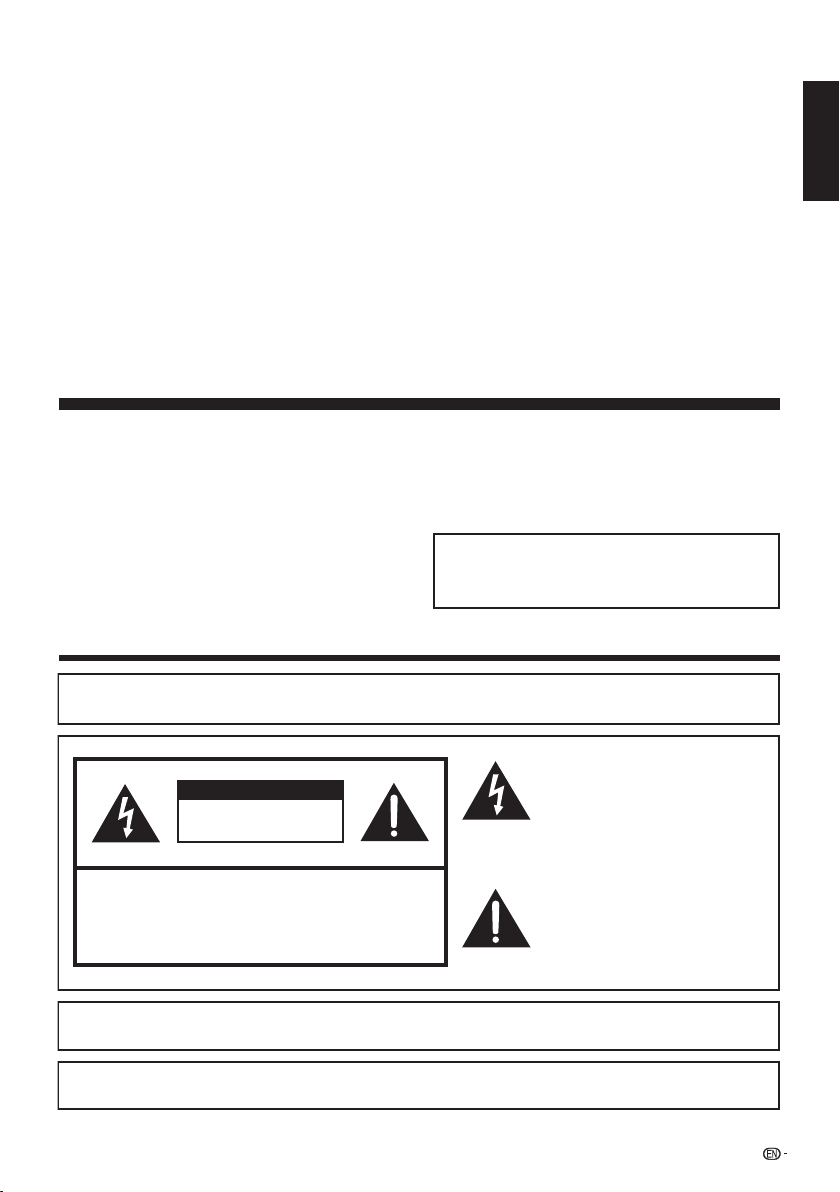
LB-T462U
LB-T422U
LED HDTV LCD COMMERCIAL DISPLAY
ENGLISH
OPERATION MANUAL
ENGLISH
IMPORTANT:
To aid reporting in case of loss or theft, please record the
TV's model and serial numbers in the space provided. The
numbers are located at the rear of the TV.
Model No.:
Serial No.:
IMPORTANT INFORMATION
WARNING:
CAUTION: TO REDUCE THE RISK OF ELECTRIC SHOCK,
CAUTION:
WARNING: FCC Regulations state that any unauthorized changes or modifications to this equipment not expressly
approved by the manufacturer could void the user's authority to operate this equipment.
TO REDUCE THE RISK OF FIRE OR ELECTRIC SHOCK, DO
NOT EXPOSE THIS PRODUCT TO RAIN OR MOISTURE.
The lightning flash with arrow-head
CAUTION
RISK OF ELECTRIC SHOCK
DO NOT OPEN
DO NOT REMOVE COVER (OR BACK).
NO USER-SERVICEABLE PARTS INSIDE.
REFER SERVICING TO QUALIFIED SERVICE
PERSONNEL.
TO PREVENT ELECTRIC SHOCK, MATCH WIDE BLADE OF PLUG TO WIDE
SLOT, FULLY INSERT.
symbol, within an equilateral triangle,
is intended to alert the user to the
presence of uninsulated “dangerous
voltage” within the product's
enclosure that may be of sufficient
magnitude to constitute a risk of
electric shock to persons.
The exclamation point within a
triangle is intended to alert the user
to the presence of important
operating and maintenance
(servicing) instructions in the
literature accompanying the product.
1
Page 3

IMPORTANT INFORMATION
CAUTION:
This product satisfies FCC regulations when shielded cables and connectors are used to connect the unit to other
equipment. To prevent electromagnetic interference with electric appliances such as radios and televisions, use shielded
cables and connectors for connections.
DECLARATION OF CONFORMITY:
SHARP LIQUID CRYSTAL TELEVISION, MODEL LB-T462U/LB-T422U
This device complies with Part 15 of the FCC Rules. Operation is subject to the following two conditions:
(1) This device may not cause harmful interference, and (2) this device must accept any interference
received, including interference that may cause undesired operation.
RESPONSIBLE PARTY:
For Business Customers: URL http://www.sharpusa.com
INFORMATION:
This equipment has been tested and found to comply with the limits for a Class B digital device, pursuant to Part 15 of the FCC
Rules. These limits are designed to provide reasonable protection against harmful interference in a residential installation. This
equipment generates, uses and can radiate radio frequency energy and, if not installed and used in accordance with the
instructions, may cause harmful interference to radio communications. However, there is no guarantee that interference will not
occur in a particular installation. If this equipment does cause harmful interference to radio or television reception, which can be
determined by turning the equipment off and on, the user is encouraged to try to correct the interference by one or more of the
following measures:
FCC Compliance Statement
This device complies with part 15 of the FCC Rules. Operation is subject to the following two conditions:
(1) This device may not cause harmful interference, and (2) this device must accept any interference received, including
interference that may cause undesired operation.
Wireless Radio
For product available in the USA/Canada market, only channel 1–11 can be operated. Selection of other channels is not possible.
This device is going to be operated in 5.15–5.25GHz frequency range, it is restricted in indoor environment only.
Important: Any changes or modifications not expressly approved by the party responsible for compliance could void the user’s
authority to operate the equipment.
FCC Radiation Exposure Statement: This equipment complies with FCC radiation exposure limits set forth for an uncontrolled
environment. This equipment should be installed and operated with minimum distance 20cm between the radiator & your body.
Industry Canada Statement
This Class B digital apparatus complies with Canadian ICES-003.
Cet appareil numérique de la classe B est conforme à la norme NMB-003 du Canada.
Wireless Radio
For product available in the USA/Canada market, only channel 1–11 can be operated. Selection of other channels is not possible.
The device could automatically discontinue transmission in case of absence of information to transmit, or operational failure.
Note that this is not intended to prohibit transmission of control or signaling information or the use of repetitive codes where
required by the technology.
Important: Any changes or modifications not expressly approved by the party responsible for compliance could void the user’s
authority to operate the equipment.
IC Radiation Exposure Statement: This equipment complies with IC RSS-102 radiation exposure limits set forth for an
uncontrolled environment. This equipment should be installed and operated with minimum distance 20 cm between the radiator
& your body.
SHARP ELECTRONICS CORPORATION
Sharp Plaza, Mahwah, New Jersey 07495-1163
TEL: 1-800-BE-SHARP
Reorient or relocate the receiving antenna.
Increase the separation between the equipment and receiver.
Connect the equipment into an outlet on a circuit different from that to which the receiver is connected.
Consult the dealer or an experienced radio/TV technician for help.
“Note to CATV system installer: This reminder is provided to call the CATV system installer's attention to Article 820 of the National
Electrical Code that provides guidelines for proper grounding and, in particular, specifies that the cable ground shall be connected to the
grounding system of the building, as close to the point of cable entry as practical.”
This product qualifies for ENERGY STAR when "Home" is selected for "TV Location".
Setting "TV Location" to "Home" allows the TV to achieve an energy-saving status for household use.
2
Page 4

DEAR SHARP CUSTOMER
Thank you for your purchase of the Sharp Liquid Crystal Television. To ensure safety and many years
of trouble-free operation of your product, please read the Important Safety Instructions carefully before
using this product.
IMPORTANT SAFETY INSTRUCTIONS
1) Read these instructions.
2) Keep these instructions.
3) Heed all warnings.
4) Follow all instructions.
5) Do not use this apparatus near water.
6) Clean only with dry cloth.
7) Do not block any ventilation openings. Install in accordance with the manufacturer's instructions.
8) Do not install near any heat sources such as radiators, heat registers, stoves, or other apparatus (including
amplifiers) that produce heat.
9) Protect the power cord from being walked on or pinched particularly at plugs, convenience receptacles,
and the point where they exit from the apparatus.
10) Only use attachments/accessories specified by the manufacturer.
11) Use only with the cart, stand, tripod, bracket, or table specified by the manufacturer, or sold
with the apparatus. When a cart is used, use caution when moving the cart/apparatus
combination to avoid injury from tip-over.
12) Unplug this apparatus during lightning storms or when unused for long periods of time.
13) Refer all servicing to qualified service personnel. Servicing is required when the apparatus has been
damaged in any way, such as power-supply cord or plug is damaged, liquid has been spilled or objects
have fallen into the apparatus, the apparatus has been exposed to rain or moisture, does not operate
normally, or has been dropped.
14) WARNING: To reduce the risk of fire or electric shock, do not expose this apparatus to rain or moisture.
15) Where the MAINS plug or an appliance coupler is used as the disconnect device, the disconnect device
shall remain readily operable.
16) The apparatus shall not be exposed to dripping or splashing and that no objects filled with liquids, such as
vases, shall be placed on the apparatus.
Additional Safety Information
17) Power Sources—This product should be operated only from the type of power source indicated on the
marking label. If you are not sure of the type of power supply to your location, consult your product dealer
or local power company. For products intended to operate from battery power, or other sources, refer to
the operating instructions.
18) Overloading—Do not overload wall outlets, extension cords, or integral convenience receptacles as this
can result in a risk of fire or electric shock.
19) Object and Liquid Entry—Never push objects of any kind into this product through openings as they may
touch dangerous voltage points or short-out parts that could result in a fire or electric shock. Never spill
liquid of any kind on the product.
20) Damage Requiring Service—Unplug this product from the wall outlet and refer servicing to qualified
service personnel under the following conditions:
a) When the AC cord or plug is damaged,
b) If liquid has been spilled, or objects have fallen into the product,
c) If the product has been exposed to rain or water,
d) If the product does not operate normally by following the operating instructions.
Adjust only those controls that are covered by the operating instructions as an improper adjustment
of other controls may result in damage and will often require extensive work by a qualified technician
to restore the product to its normal operation,
e) If the product has been dropped or damaged in any way, and
f) When the product exhibits a distinct change in performance - this indicates a need for service.
21) Replacement Parts—When replacement parts are required, be sure the service technician has used
replacement parts specified by the manufacturer or have the same characteristics as the original part.
Unauthorized substitutions may result in fire, electric shock, or other hazards.
22) Safety Check—Upon completion of any service or repairs to this product, ask the service technician to
perform safety checks to determine that the product is in proper operating condition.
23) Wall or ceiling mounting—Use a wall mount bracket that has been listed by an independent laboratory
(such as UL, CSA, ETL).
3
Page 5

IMPORTANT SAFETY INSTRUCTIONS
• Outdoor Antenna Grounding — If an outside antenna is
connected to the television equipment, be sure the antenna
system is grounded so as to provide some protection against
voltage surges and built-up static charges.
Article 810 of the National Electrical Code, ANSI/NFPA 70,
provides information with regard to proper grounding of the
mast and supporting structure, grounding of the lead-in wire
to an antenna discharge unit, size of grounding conductors,
location of antenna-discharge unit, connection to grounding
electrodes, and requirements for the grounding electrode.
• Water and Moisture — Do not use this product near water - for example, near a bath tub, wash bowl, kitchen sink, or
laundry tub; in a wet basement; or near a swimming pool; and the like.
• Stand — Do not place the product on an unstable cart, stand, tripod or table. Placing the product on an unstable base
can cause the product to fall, resulting in serious personal injuries as well as damage to the product. Use only a cart,
stand, tripod, bracket or table recommended by the manufacturer or sold with the product. When mounting the product
on a wall, be sure to follow the manufacturer's instructions. Use only the mounting hardware recommended by the
manufacturer.
• Selecting the location — Select a place with no direct sunlight and good ventilation.
• Ventilation — The vents and other openings in the cabinet are designed for ventilation. Do not cover or block these vents
and openings since insuffi cient ventilation can cause overheating and/or shorten the life of the product. Do not place
the product on a bed, sofa, rug or other similar surface, since they can block ventilation openings. This product is not
designed for built-in installation; do not place the product in an enclosed place such as a bookcase or rack, unless proper
ventilation is provided or the manufacturer's instructions are followed.
• The front panel used in this product is made of glass. Therefore, it can break when the product is dropped or applied with
impact. Be careful not to be injured by broken glass pieces in case the panel breaks.
• Heat — The product should be situated away from heat sources such as radiators, heat registers, stoves, or other
products (including amplifi ers) that produce heat.
• The Liquid Crystal panel is a very high technology product with 2,073,600 pixels, giving you fi ne picture details.
Occasionally, a few non-active pixels may appear on the screen as a fi xed point of blue, green or red. Please note that
this does not affect the performance of your product.
• Lightning — For added protection for this television equipment during a lightning storm, or when it is left unattended and
unused for long periods of time, unplug it from the wall outlet and disconnect the antenna. This will prevent damage to
the equipment due to lightning and power-line surges.
• Power Lines — An outside antenna system should not be located in the vicinity of overhead power lines or other electric
light or power circuits, or where it can fall into such power lines or circuits. When installing an outside antenna system,
extreme care should be taken to keep from touching such power lines or circuits as contact with them might be fatal.
• To prevent fi re, never place any type of candle or fl ames on the top or near the TV set.
• To prevent fi re or shock hazard, do not place the AC cord under the TV set or other heavy items.
• Do not display a still picture for a long time, as this could cause an afterimage to remain.
• To prevent fi re or shock hazard, do not expose this product to dripping or splashing.
No objects fi lled with liquids, such as vases, should be placed on the product.
•
Do not insert foreign objects into the product. Inserting objects in the air vents or other openings may
result in fi re or electric shock. Exercise special caution when using the product around children.
Precautions when transporting the TV
• When transporting the TV, never carry it by holding or otherwise putting pressure onto the display. Be sure to always
carry the TV by two people holding it with two hands — one hand on each side of the TV.
EXAMPLE OF ANTENNA GROUNDING AS PER
NATIONAL ELECTRICAL CODE, ANSI/NFPA 70
ANTENNA
LEAD IN WIRE
ELECTRIC
SERVICE
EQUIPMENT
GROUND
CLAMP
NEC — NATIONAL ELECTRICAL CODE
ANTENNA
DISCHARGE UNIT
(NEC SECTION 810-20)
GROUNDING
CONDUCTORS
(NEC SECTION 810-21)
GROUND CLAMPS
POWER SERVICE GROUNDING
ELECTRODE SYSTEM
(NEC ART 250)
Caring for the cabinet
• Use a soft cloth (cotton, fl annel, etc.) and gently wipe the surface of the cabinet.
• Using a chemical cloth (wet/dry sheet type cloth, etc.) may deform the components of the main unit cabinet or cause
cracking.
• Wiping with a hard cloth or using strong force may scratch the surface of the cabinet.
• If the cabinet is very dirty, wipe with a soft cloth (cotton, fl annel, etc.) soaked in neutral detergent diluted with water and
thoroughly wrung out, and then wipe with a soft dry cloth.
• Avoid using benzene, thinner, and other solvents, as these may deform the cabinet and cause the paint to peel off.
• Do not apply insecticides or other volatile liquids.
Also, do not allow the cabinet to remain in contact with rubber or vinyl products for a long period of time. Plasticizers
inside the plastic may cause the cabinet to deform and cause the paint to peel off.
4
Page 6

IMPORTANT SAFETY INSTRUCTIONS
Caring for the front panel
• Turn off the main power and unplug the AC cord from the wall outlet before handling.
• Gently wipe the surface of the front panel with a soft cloth (cotton, fl annel, etc.).
To protect the front panel, do not use a dirty cloth, liquid cleaners, or a chemical cloth (wet/dry
sheet type cloth, etc.). This may damage the surface of the front panel.
• Wiping with a hard cloth or using strong force may scratch the surface of the front panel.
• Use a soft damp cloth to gently wipe the front panel when it is really dirty.
(It may scratch the surface of the front panel when wiped strongly.)
• If the front panel is dusty, use an anti-static brush, which is commercially available, to clean it.
• To avoid scratching the frame or screen, please use a soft, lint free cloth for cleaning. Approved cleaning cloths are
available directly from Sharp in single (00Z-LCD-CLOTH) or triple (00Z-LCD-CLOTH-3) packs. Call 1-800-BE-SHARP for
ordering, or VISIT http://www.sharpusa.com/SharpDirect.
CHILD SAFETY:
It Makes A Difference How and Where You Use Your Flat Panel Display
Congratulations on your purchase! As you enjoy your new product, please keep these safety tips in mind:
THE ISSUE
• The home theater entertainment experience is a growing trend and larger fl at panel displays
are popular purchases. However, fl at panel displays are not always supported on the proper
stands or installed according to the manufacturer’s recommendations.
• Flat panel displays that are inappropriately situated on dressers, bookcases, shelves, desks,
speakers, chests or carts may fall over and cause injury.
THIS MANUFACTURER CARES!
• The consumer electronics industry is committed to making home entertainment enjoyable
and safe.
TUNE INTO SAFETY
• One size does NOT fi t all. Follow the manufacturer’s recommendations for the safe installation
and use of your fl at panel display.
• Carefully read and understand all enclosed instructions for proper use of this product.
• Don’t allow children to climb on or play with furniture and television sets.
• Don’t place fl at panel displays on furniture that can easily be used as steps, such as a chest
of drawers.
• Remember that children can become excited while watching a program, especially on a
“larger than life” fl at panel display. Care should be taken to place or install the display where it
cannot be pushed, pulled over, or knocked down.
• Care should be taken to route all cords and cables connected to the fl at panel display so that
they cannot be pulled or grabbed by curious children.
WALL MOUNTING: IF YOU DECIDE TO WALL MOUNT YOUR FLAT PANEL DISPLAY, ALWAYS:
• Follow all instructions supplied by the display and wall mount manufacturers.
• If you have any doubts about your ability to safely install your fl at panel display, contact your retailer about professional
installation.
• Make sure that the wall where you are mounting the display is appropriate. Some wall mounts are not designed to be
mounted to walls with steel studs or old cinder block construction. If you are unsure, contact a professional installer.
• A minimum of two people are required for installation. Flat panel displays can be heavy.
Note: CEA is the preeminent trade association promoting growth in the $161 billion U.S.
consumer electronics industry. More than 2,200 companies enjoy the benefi ts of CEA
membership, including legislative advocacy, market research, technical training and
education, industry promotion and the fostering of business and strategic relationships
.
5
Page 7

Contents
IMPORTANT INFORMATION .. . . .. ... . . .. ... . .. 1-2
DEAR SHARP CUSTOMER . .. ... . . .. ... . . .. ... . .. 3
IMPORTANT SAFETY INSTRUCTIONS . . . .. ... 3-5
Supplied Accessories . . . .. ... . .. .. ... . .. .. ... . .. . 7
QUICK REFERENCE
Attaching/Detaching the Stand . . .. .. ... . . .. ... . 7
QUICK INSTALLATION TIPS . . . .. ... . . .. ... . .. . 8
Using the Remote Control Unit . ... . .. .. ... . .. .. 8
Preparation
Antennas. .. .. ... . .. .. ... . .. .. ... . .. .. ... . .. .. .. 9
Installing Batteries in the Remote Control Unit
Part Names
TV (Front) .. . .. .. ... . . .. ... . .. .. ... . .. .. ... . . .. 10
TV (Rear/Side) .. . .. .. ... . .. .. ... . .. .. ... . .. .. .. 10
Remote Control Unit .. ... . . .. ... . .. .. ... . .. .. .. 11
Introduction to Connections
Experiencing HD Images . ... . . .. ... . .. .. ... . .. 12
Types of Connection . .. ... . . .. ... . . .. ... . .. .. . 12
Displaying an External Equipment Image . . . .. .. 12
Connecting to External Equipment
Connecting a Blu-ray Disc/DVD Player or
HD Cable/Satellite Set-top Box . .
Connecting a VCR, Game Console,
Camcorder or Cable/Satellite Set-top Box .. . . 14
Connecting an Audio Amplifier. ... . .. .. ... . .. .. 15
Connecting an AV Amplifier. .. ... . .. .. ... . .. .. . 15
Connecting a PC . . . .. ... . . .. ... . . .. ... . .. .. ... 16
Watching TV
Turning On/Off the Power . .. ... . .. .. ... . .. .. ..
Initial Installation . ... . .. .. ... . .. .. ... . .. .. ... . .. 17
Direct Button Operation
Changing Channels .. . .. .. ... . .. .. ... . .. .. 18
Changing Volume . ... . . .. ... . . .. ... . .. .. ... 18
MUTE . .. ... . .. .. ... . .. .. ... . .. .. ... . .. .. ... 18
Sleep Timer . . .. ... . . .. ... . .. .. ... . . .. ... . .. 18
AUDIO . . .. .. ... . .. .. ... . .. .. ... . .. .. ... . . . 18
FLASHBACK . . .. ... . .. .. ... . .. .. ... . .. .. ... 19
FREEZE . . .. ... . . .. ... . .. .. ... . .. .. ... . . .. .. 19
APPS . .. ... . . .. ...
INPUT .. . .. .. ... . .. .. ... . .. .. ... . .. .. ... . . . 19
Closed Captions and
Digital Closed Captions . . .. ... . . .. ... . .. .. 19
AV MODE .. ... . .. .. ... . .. .. ... . . .. ... . .. .. . 20
VIEW MODE . . . .. ... . . .. ... . .. .. ... . .. ..
On-Screen Display Menu
On-Screen Display Menu Operation .. . . .. ... . . 22
Menu Operation Buttons . ... . . .. ... . .. .. ... . .. 22
Menu Items . .. ... . . .. ... . . .. ... . .. .. ... . .. .. .. 23
Picture Settings . .. .. ... . .. .. ... . .. .. ... . .. . 24-25
Audio Settings . . .. .. ... . .. .. ... . . .. ... . .. .. ... 25
Power Control .. . . .. ... . . .. ... . .. .. ... . . .. ... . . 25
System Options ... . . .. ... . .. .. ... . .. .. ... . .26-27
Initial Setup. . . .. ... . . .. ... . . .. ... . .. .. ... . .. 27-30
Information . . .. ... . .
. . . .. ... . . .. ... . .. .. ... . . 19
. . . .. ... . . .. ... . .. .. ... . . .. 30
. . . . 9
. . . .. ... . 13-14
17
20-21
Enjoying Photo/Music/Video Playback
Connecting a USB Memory Device/
USB Hard Drive . . . .. ... . . .. ... . . .. ... . .. .. .
Connecting a DLNA Network Server . . 31
Select the Files to Play Back .. . . .. ... . .. .. ... . . 32
Playing Back Files
on a USB Memory Device .. . . .. ... .
Playing Back Files
on a DLNA Network Server . . . .. .. 35-36
Using a PC
Displaying a PC Image on the Screen .. . . .. .
Adjusting the PC Image .. . . .. ... . . .. ... . .. .. .. 38
PC Compatibility Chart . . . .. ... . . .. ... . .. .. ... . 38
Setting Audio Input . . . .. ... . . .. ... . . .. ... . .. .. 38
RS-232C Port Specifications . . .. ... . . .. ... . .. . 39
Using the Internet
Connecting to the Internet . .. ... . .. .. ... . .. . 40-41
Internet Setup . ... . .. .. ... . .. .. ... . .. .. ... . . .. . 42
Displaying Updated Information and
Support Service . . .. .. ... . .. .. ... . .. .. ... .
Appendix
Setting the TV on the Wall ... . . .. ... . . .. ... . . . . 44
Troubleshooting . . .. ... . . .. ... . .. .. ... . .. .. . 45-46
Trademarks .. . . .. ... . .. .. ...
Specifications
TV .. . .. .. ... . .. .. ... . .. .. ... . .. .. ... . . .. ... . .. 48
Wireless LAN. ... . . .. ... . .. .. ... . . .. ... . .. .. ... 49
Information on the Software License for
This Product . .. ... . . .. ... . .. .. ... . .. .. ... . .. .50-51
LIMITED WARRANTY
Dimensional Drawings
•
The dimensional drawings for the LCD TV set are shown
on the inside back cover.
. . . .. ... . . .. ... . .. .. . 47
. . . .. ... . . .. ... . .. .. ... . .. .. 52
. . . .. ... .
. . . .. .. 32-34
. . . .. ... .
37-38
42-43
. . 31
• The illustrations and on-screen displays in this operation manual are for explanation purposes and may vary slightly from
the actual operations.
6
Page 8

Supplied Accessories
Make sure the following accessories are provided with the product.
Remote control unit
(g1) Page 8
• Always use the AC cord supplied with the TV.
• The illustrations above are for explanation purposes and may vary slightly from the actual accessories.
“AAA” size battery
(g2) Page 9
Stand unit
(g1) Page 7
Operation manual
(g1)
Connection guide
(g1)
QUICK REFERENCE
Attaching/Detaching the Stand
• Before attaching (or detaching) the stand, unplug the AC cord.
• Before performing work spread cushioning over the base area to lay the TV on. This will prevent it from being damaged.
CAUTION
• Attach the stand in the correct direction.
• Be sure to follow the instructions. Incorrect installation of the stand may result in the TV falling over.
Put the TV face down on a safe surface that is covered by a soft and smooth cloth.1.
Adjust the TV stand to the bottom of the TV.2.
Fasten the screws by using a cross-head screwdriver (Not supplied).3.
2
3
CAUTION
• Do not push too hard or put excessive pressure to the stand neck to avoid the damages when you turn the TV for
the most comfortable viewing angle.
• To detach the stand, perform the steps in reverse order.
7
Page 9
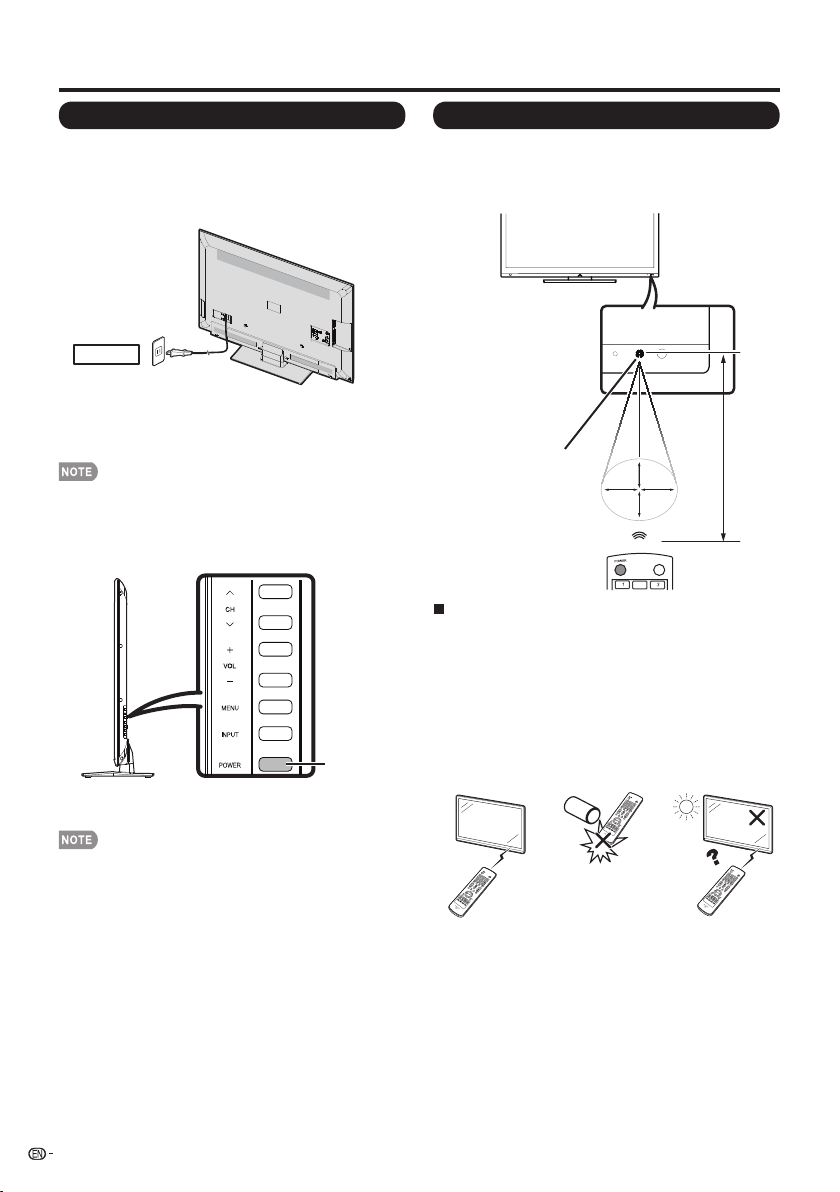
QUICK REFERENCE
QUICK INSTALLATION TIPS
1 Attach your antenna to the back of the television.
(See page 9.)
2 Connect the AC plug for the television into the AC
outlet.
AC outlet
• Place the TV close to the AC outlet, and keep the power
plug within reach.
• TO PREVENT RISK OF ELECTRIC SHOCK, DO NOT
TOUCH UN-INSULATED PARTS OF ANY CABLES
WITH THE AC CORD CONNECTED.
When turning on the TV for the fi rst time, press
3
POWER on the television.
POWER
Insert the batteries into the remote control unit. (See
4
page 9.)
Using the Remote Control Unit
Use the remote control unit by pointing it towards the
remote control sensor on the TV. Objects between the
remote control unit and the remote control sensor may
prevent proper operation.
Remote control sensor
30º 30º
30º
30º
INPUT
2
Cautions regarding the remote control unit
• Do not expose the remote control unit to shock. In addition,
do not expose the remote control unit to liquids, and do not
place in an area with high humidity.
• Do not install or place the remote control unit under direct
sunlight. The heat may cause deformation of the remote
control unit.
• The remote control unit may not work properly if the remote
control sensor on the TV is under direct sunlight or strong
lighting. In such cases, change the angle of the lighting
or the TV, or operate the remote control unit closer to the
remote control sensor.
17´ (5 m)
• Speakers cannot be detached from the TV.
• The TV angle cannot be adjusted.
8
IF THE UNIT DOES NOT POWER ON - UNPLUG THE
TELEVISION FROM THE OUTLET AND REPEAT THE
INSTALLATION STEPS.
IF YOU STILL ENCOUNTER NO POWER, PLEASE CONTACT
US AT 1-800-BE-SHARP.
Page 10

Preparation
Antennas
To enjoy a clearer picture, use an outdoor antenna. The following is a brief explanation of the types of connections
that are used for a coaxial cable. If your outdoor antenna uses a 75-ohm coaxial cable with an F-type connector,
plug it into the antenna terminal at the rear of the TV set. For connecting the antenna cable to the TV, use
commercially available cables.
Connecting Antenna Cable
• Connect the antenna cable to the TV using one of the methods in the illustration as shown (1,2,3 or 4).
Cable without a CATV
1
converter
VHF/UHF antenna
2
Combination VHF/
3
UHF antenna
Separate VHF/UHF
4
antenna
Cable TV lead-In
75-ohm coaxial cable (round)
75-ohm coaxial cable (round)
300-ohm twin-lead cable (flat)
VHF
UHF
NTENNA
ANTENNA
or
300-ohm
twin-lead cable
300-ohm twin-lead cable
75-ohm coaxial cable
or
Antenna
terminal (75-ohm)
Coaxial cable
Antenna
terminal (75-ohm)
Coaxial cable
300/75-ohm adapter
OUT
IN
Combiner
To TV antenna
terminal
ANT./CABLE
INPUT 3
1. A 75-ohm system is generally a round cable with F-type connector
that can easily be attached to a terminal without tools.
2. A 300-ohm system is a fl at “twin-lead” cable that can be attached
to a 75-ohm terminal through a 300/75-ohm adapter.
F-type connector
75-ohm coaxial cable (round)
300-ohm twin-lead cable (fl at)
NOTICE
When connecting the RF cable to the TV set, do not tighten F-type
F-type connector should be fi nger-tightened only.
F-type connector
connector with tools.
If tools are used, it may cause damage to your TV set. (The breaking
of internal circuit, etc.)
75-ohm coaxial cable
Installing Batteries in the Remote Control Unit
If the remote control fails to operate TV functions, replace the batteries in the remote control unit.
1 Open the battery cover. 2 Insert two “AAA” size batteries (supplied with
the product).
• Place the batteries
with their terminals
corresponding to the (e)
and (f) indications in the
battery compartment.
CAUTION
Improper use of batteries can result in chemical leakage or explosion. Be sure to follow the instructions below.
• Do not mix batteries of different types. Different types of batteries have different characteristics.
• Do not mix old and new batteries. Mixing old and new batteries can shorten the life of new batteries or cause chemical leakage
in old batteries.
• Remove batteries as soon as they are worn out. Chemicals that leak from batteries that come in contact with skin can cause a
rash. If you fi nd any chemical leakage, wipe thoroughly with a cloth.
• The batteries supplied with this product may have a shorter life expectancy due to storage conditions.
• If you will not be using the remote control unit for an extended period of time, remove batteries from it.
3 Close the battery cover.
9
Page 11
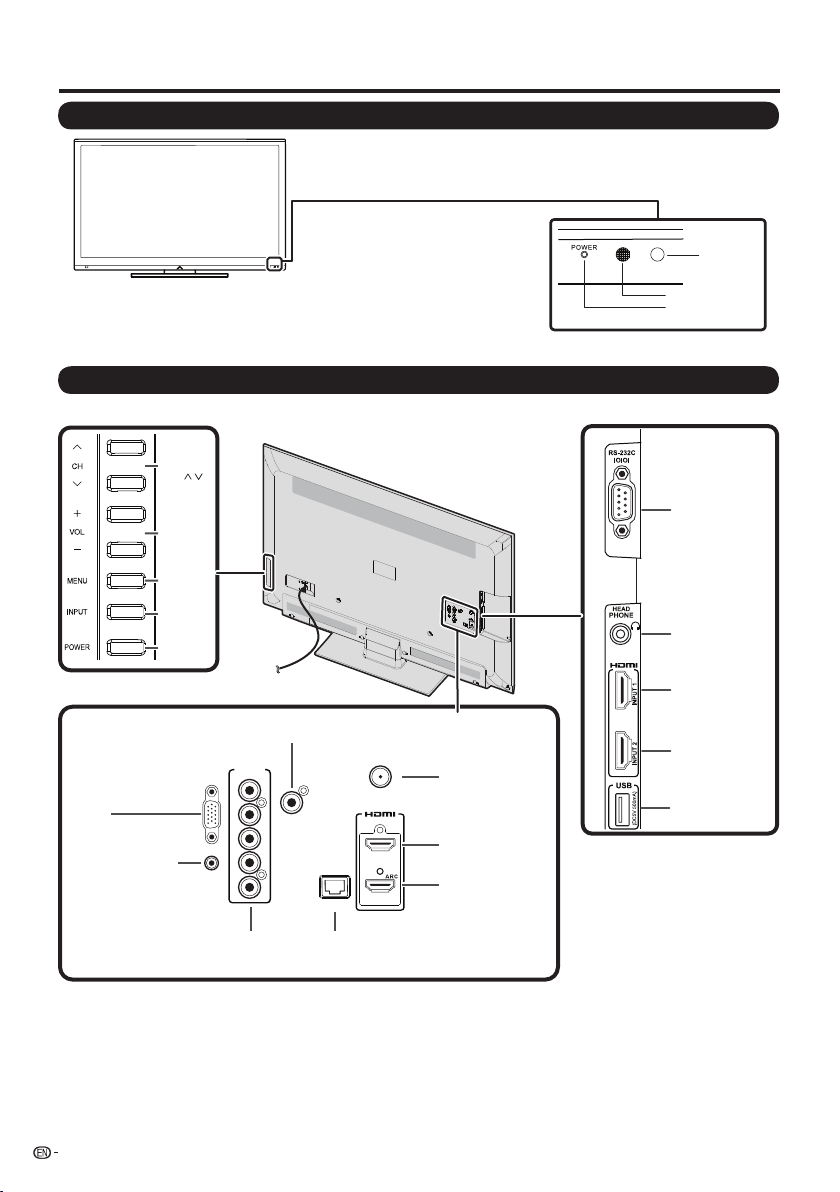
Part Names
TV (Front)
TV (Rear/Side)
*2
Channel
buttons
(CH/)
Volume
buttons
k/l
(VOL
)
MENU
button
INPUT
button
POWER
button
*
OPC
Remote control sensor
POWER indicator
* OPC: Optical Picture Control(See page 24.)
RS-232C IOIOI
terminal
HEAD PHONE
terminal
*1
*1
DIGITAL AUDIO OUTPUT
terminal
INPUT 5
PC IN
AUDIO
PC/HDMI
Y/VIDEOPBPR
R-AUDIO-L
DIGITAL
AUDIO OUTPUT
PC IN
terminal
AUDIO PC/HDMI
terminal (shared for
PC in and HDMI)
*1 See pages 13 to 16 and 42 for external equipment connection.
*2 See pages 17 and 22 for button operations.
ETHERNETINPUT 5
terminalterminals (COMPONENT/AV)
ETHERNET
(10/100)
ANT./CABLE
INPUT 3
INPUT 4
10
Antenna/Cable in
INPUT 3
terminal(HDMI)
INPUT 4
terminal(HDMI)
INPUT 1
terminal (HDMI)
INPUT 2
terminal (HDMI)
USB
terminal
Page 12

Part Names
Remote Control Unit
POWER
16
1
2
4
5
7
8
17
18
19
20
21
DIS PLA Y FREE ZE
0
AUDIO
MUT E
+
SUR ROUN D
VOL CH
TV USB
PC
22
23
ENTER
24
FAVO RIT E CH
A B C D
25
26
SLE EP CC VIEWMODEAV MODE
LCDTV
GJ221
INPUT
3
6
9
ENT
FLASHBACK
ME NU
1. INPUT: Select a TV input source. (See page 17.)
2. 0–9: Set the channel.
3. ENT: Jumps to a channel after selecting with the 0-9
buttons.
4. FLASHBACK: Press to switch to the previously tuned
1
2
3
4
5
6
7
8
9
10
NRUTERTIXE
11
12
13
14
15
channel or external input mode. Press again to switch
back to the currently tuned channel or external input
mode. (See page 19.)
5. AUDIO: Display the MTS/SAP setting menu.
(See page 18.)
6. MUTE: Mute the sound. (See page 18.)
7. CH / : Select the channel. (See page 18.)
8. MENU: Display the menu screen.
9. PC: Direct switch PC source.
a bc d
10. / / / , ENTER: Select a desired item on the screen.
(See page 22.)
11. RETURN: Return to the previous menu screen.
12. FAVORITE CH: A,B,C,D: Selects preset favorite
channels in four different categories. While watching,
you can toggle the selected channels by pressing A, B,
C and D. The every key of the favorite can select the
many channels.
13. AV MODE: Select an adjusted picture settings. User,
Standard, Movie,Game, PC, Dynamic, Dynamic(Fixed).
(See page 24.)
14. VIEW MODE: Select the Picture Mode. (See page 26.)
15. : Only for USB.
16. POWER: Switch the power on or enters standby mode.
(See page 8.)
17. • (DOT): (See page 18.)
18. DISPLAY: Display the current channel (or input source)
information on the screen.
19. FREEZE: Set the still image. Press again to return to
normal screen.
20. VOL +/- : Set the volume. (See page 18.)
21. SURROUND: Display the surround setting menu.
(See page 25.)
22. TV: Direct switch TV source.
23. USB: Direct switch USB source.
24. EXIT: Turn off the menu screen.
25. SLEEP: Allows you to set a time when the TV
automatically switches to standby. This display will
disappear after a few seconds, and the sleep timer
automatically starts counting down. (See page 18.)
26. CC: Display captions during closed-caption source.
(See page 26.)
• When using the remote control unit, point it at the TV.
11
Page 13

Introduction to Connections
Experiencing HD Images
An HDTV without an HD source is just an ordinary TV.
To enjoy HD images on the TV, you should get HD programming from the following:
• Over-the-air broadcasting via HD quality antenna
• HD cable/satellite subscription
• HD compatible external equipment
• For information on updating to HD programming, ask your cable/satellite service provider.
Types of Connection
Image quality differs depending on the terminal used. To enjoy clearer images, check the output terminals of your
external equipment and use its appropriate terminals for higher quality images.
For connecting the TV to external equipment, use commercially available cables.
• The illustrations of the terminals are for explanation purposes and may vary slightly from the actual products.
Image
Quality
HD
Quality
Standard
Quality
Terminal on external
equipment
AUDIO
DVI OUT
Cable
HDMI-certified cable
Ø 3.5 mm stereo minijack cable
DVI-HDMI conversion cable
Component video cable
Audio cable
AV cable
Terminal
on the TV
INPUT 1, 2, 3,4
AUDIO
PC/HDMI
INPUT 1, 2, 3,4
INPUT 5
Y/VIDEOPBPR
R-AUDIO-L
INPUT 5
Y/VIDEOPBPR
R-AUDIO-L
Page 13
Page 13
Page 14
Page 14
Displaying an External Equipment Image
To view external source images, select the input source by pressing INPUT on the remote control unit or on the TV.
+
SURR OUND
VOL C H
TV USBPCMENU
12
Example
MUTE
TV
INPUT 1 HDMI 1
INPUT 2 HDMI 2
INPUT 3 HDMI 3
INPUT 4 HDMI 4
ENTER
RETURNEXIT
INPUT 5 COMP/AV
PC IN
USB
DLNA
Input Source
Menu
Press INPUT.
1
• The INPUT list screen displays.
Press a/b to select the input source.
2
• You can also select the input source by pressing
INPUT. Each time INPUT is pressed, the input source
toggles.
HDMI3 HDMI4
TV
• An image from the selected source automatically
displays.
COMP/AVHDMI2HDMI1
PC INUSBDLNA
Page 14

Connecting to External Equipment
You can connect many types of external equipment to your TV. To view external source images, select the input
source from INPUT on the remote control unit or on the TV. (See pages 12 and 19.)
For connecting the TV to external equipment, use commercially available cables.
CAUTION
• To protect equipment, always turn off the TV before connecting any external equipment.
• Please read the relevant operation manual (Blu-ray disc player, etc.) carefully before making connections.
Connecting a Blu-ray Disc/DVD Player or HD Cable/Satellite Set-top Box
When using HDMI cable (INPUT 1, 2, 3 or 4):
The HDMI (High Defi nition Multimedia Interface) terminal is an audio-video interface that enables a connection for audio and video
signals using a single cable. The HDMI terminal supports high-resolution video input.
• Blu-ray disc player • DVD player
• HD cable/satellite set-top box
HDMI-certified cable
INPUT 3
INPUT 4
HDMI OUT
• To enjoy 1080p display capability, connect your external equipment using an HDMI-certifi ed cable or a component cable and
set the equipment to 1080p output.
• Supported Audio format: Linear PCM, sampling rate 32/44.1/48kHz.
When using DVI-HDMI conversion cable (INPUT 1, 2, 3 or 4):
Blu-ray disc player •DVD player
•
• HD cable/satellite set-top box
Ø 3.5 mm stereo minijack cable
AUDIO
PC/HDMI
DVI-HDMI conversion cable
AUDIO DVI OUT
• When using a DVI-HDMI conversion cable, you should make an analog audio connection. In this case, in addition to
connecting a DVI-HDMI conversion cable to the INPUT 1, 2, 3 or 4 terminal, connect a Ø 3.5 mm stereo minijack cable to
the AUDIO PC/HDMI terminal and set "Audio Select" to "HDMI+Analog". (See page 27.)
INPUT 3
INPUT 3
13
Page 15

Connecting to External Equipment
When using Component cable (INPUT 5):
Blu-ray disc player •DVD player
•
• HD cable/satellite set-top box
INPUT 5
Y/VIDEOPBPR
Component video cable
Y (
P
Yellow
(Blue)
B
(Red)
P
R
)
AUDIO-L (White)
Audio cable
COMPONENT OUT
• To enjoy 1080p display capability, connect your external equipment using an HDMI-certifi ed cable or a component cable and
set the equipment to 1080p output.
• See page 13 for connecting a Blu-ray disc player, DVD player or an HD cable/satellite set-top box to the HDMI terminal.
AUDIO-R (Red)
R-AUDIO-L
Connecting a VCR, Game Console, Camcorder or Cable/Satellite Set-top Box
When using Composite cable (INPUT 5):
Game console •VCR
•
Camcorder
•
• Cable/Satellite set-top box
AV cable
VIDEO (Yellow)
INPUT 5
Y/VIDEOPBPR
14
AUDIO-L (White)
AUDIO-R (Red)
R-AUDIO-L
Page 16

Connecting to External Equipment
Connecting an Audio Amplifi er
When using Digital coaxial cable:
It is possible to output audio through the DIGITAL AUDIO OUTPUT terminal. (See page 26 for details.) PCM audio
outputs from the terminal.
Digital coaxial cable
DIGITAL AUDIO INPUT
• Depending on the connected equipment, audio will not output from the DIGITAL AUDIO OUTPUT terminal in HDMI connection.
In this case, set the audio formats of the connected equipment to PCM, 32/44.1/48 kHz.
• Coaxial digital audio will be output in 2-ch stereo when it is from the external equipment connected to the TV using an HDMI
cable
DIGITAL
AUDIO OUTPUT
When using audio cable:
Audio cable
ANALOG AUDIO IN
• See page 27 for details on the Output Select function.
Connecting an AV Amplifi er
HD Cable/Satellite set-top box
HDMI-certified cable
HDMI OUT
INPUT 3
INPUT 4
HDMIINHDMI
OUT
• If the image is not in sync with the audio, check the settings of the connected surround system.
• Letting the TV output the audio to an AV amplifi er:
15
Page 17

Connecting to External Equipment
Connecting a PC
Refer to page 47 for a list of PC signals compatible with the TV.
When using HDMI cable (INPUT 1, 2, 3 or 4):
HDMI-certified cable
INPUT 3
INPUT 4
HDMI OUT
• Depending on the board, only video signals may be output. In this case, in addition to connecting an HDMI-certified cable
to the INPUT 1, 2, 3 or 4 terminal, connect a Ø 3.5 mm stereo minijack cable to the AUDIO PC/HDMI terminal and set
"Audio Select" to "HDMI+Analog". (See page 27.)
The HDMI terminals only support digital signal.
•
When using DVI-HDMI conversion cable (INPUT 1, 2, 3 or 4):
Ø 3.5 mm stereo minijack cable
AUDIO
DVI OUT
AUDIO
PC/HDMI
INPUT 3
DVI-HDMI conversion cable
INPUT 4
• When using a DVI-HDMI conversion cable, you should make an analog audio connection. In this case, in addition to
connecting a DVI-HDMI conversion cable to the INPUT 1, 2, 3 or 4 terminal, connect
to the AUDIO PC/HDMI terminal and set "Audio Select" to "HDMI+Analog". (See page 27.)
a Ø 3.5 mm stereo minijack cable
When using analog RGB cable (PC IN):
Analog RGB cable
(D-sub 15-pin cable or VGA cable)
Ø 3.5 mm stereo minijack cable
AUDIORGB
PC IN
AUDIO
PC/HDMI
• When using an analog RGB cable, input the audio signal to the AUDIO PC/HDMI terminal of PC IN.
• When connecting a PC to the PC IN, set "Audio Select" to "Video+Audio". (See page 27.)
16
Page 18

Watching TV
Turning On/Off the Power
POWER (On/Standby)
POWER
4
INPUT
1
3
2
5
6
POWER
Press POWER on the TV or on the remote control unit
to turn the power on.
• The Initial Installation starts when the TV powers on for the
fi rst time. If the TV has been turned on before, the Initial
Installation will not be invoked. For changing the settings of
the Initial Installation, perform "EZ setup" on the Initial Setup
menu on page 28.
Press POWER on the TV or on the remote control unit
again to turn the power off.
• The TV enters standby and the image on the screen
disappears.
• If you are not going to use this TV for a long period of time,
be sure to remove the AC cord from the AC outlet.
• Weak electric power is still consumed even when the TV is
turned off.
Initial Installation
When you turn on the TV for the fi rst time, it will
automatically memorize the broadcasting channels
available in the region where you live. Perform the
following steps before you press POWER on the
remote control unit.
1.
Insert the batteries into the remote control unit. (See page 9.)
2. Connect the antenna cable to the TV. (See page 9.)
3. Plug in the AC cord to the AC outlet. (See page 8.)
Language (Language setting)
Select from among 3 languages: English, French and
Spanish.
Press a/b to select the desired language listed
1
on the screen, and then press ENTER.
English
Français
Español
TV Location
Select "Home" or "Store" for the location where you
plan to install the TV. This product qualifi es for ENERGY
STAR in Home mode default setting.
a/b
Press to select "Home" or "Store".
2
Press ENTER to enter the setting.
Select where the Display will be placed.
the picture will be optimized for
that location.
Home
Store
Home:
“Power Saving” is set to "On", and AV MODE
to "STANDARD". “Home” is
STAR.
This mode is qualified for ENERGY STAR
OK
Store: “Power Saving” is set to "Off" and AV MODE is set
to "DYNAMIC (Fixed)". "Store" does not qualify for
qualified for ENEGRY
is set
ENEGRY STAR.
This mode does not qualify for ENERGY STAR
OK
Cancel
• ENERGY STAR qualifi cation is based on AV MODE
"STANDARD".
Air/Cable (Antenna setting)
Make sure what kind of connection is made with your
TV when selecting "Air" or "Cable".
a
Press /to select "Air" or "Cable".
3
Press ENTER to enter the setting.
b
Air
Cable
CH Search (Channel search)
Channel auto search makes the TV look for all
channels viewable in the set area.
When "Air" or "cable" is selected in Antenna
4
setting:
a
Press / to select "Start", and then press ENTER.
b
Start
Cancel
17
Page 19

Direct Button Operation
Completed
After setting complete.the screen will show EZ
5
setup Completed.
EZ Setup Completed
•
If no channel is found, confi rm the type of connection
made with your TV and try "EZ Setup" again.
(See page 28.)
•
For changing the settings of the Initial Installation, perform
"EZ setup" on the Initial Setup menu on page 28.
POWER
1
4
7
DIS PLAY FRE EZ E
+
VOL CH
TV U SB
2
5
8
0
MUT E
SUR ROUND
AUDIO
INPUT
3
6
9
ENT
FLASHBACK
PC
MEN U
ENTER
FAVO RITE CH
A B C D
SLE EP CC VIEWMODEAVMODE
LCDTV
GJ221
NRUTERTIXE
Changing Channels
You can change channels in several ways.
Method 1
Using CH/ on the remote control unit or on the TV.
Method 2
Using remote control buttons 0-9, • (DOT).
Examples:
To select a 1 or 2-digit channel number (e. g., Channel 5):
Press 5 ENT.
To select a 3-digit channel number (e. g., Channel 115):
Press 1 1 5 ENT.
To select a 4-digit channel number (e. g., Channel 22.1):
Press 2 2 • (DOT) 1 ENT.
•
When selecting a 1-digit channel number, it is not
necessary to press 0 before the number.
•
When you enter 0-9 only, channel selection will be made if
there is no operation within a few seconds.
•
If you push "0" by itself, nothing will happen.
•
Complete the above steps within a few seconds.
•
When you enter 0-9 and • (DOT), channel selection will be
made if there is no operation within a few seconds.
Changing Volume
You can change the volume by pressing VOLk/l on
the TV or on the remote control unit.
•
To increase the volume, press VOLk.
•
To decrease the volume, press VOLl.
20
18
MUTE
Mutes the current sound output.
Press MUTE
•
" " will be displayed on the screen , and the sound is
silenced.
•
Mute can be
.
canceled by pressing VOLk/l or MUTE.
Sleep Timer
Allows you to set a time when the TV automatically
switches to standby.
Press SLEEP.
•
The remaining time displays when the sleep timer has been set.
•
Each time you press SLEEP, the remaining time switches
as shown below.
Off 30 60 90 120
•
When set, the time automatically starts counting down.
•
If you want to adjust the sleep timer, you can press SLEEP
twice then change the time setting.
•
Select "Off" by pressing SLEEP to cancel the sleep timer.
•
The TV will enter standby when the remaining time reaches 0.
AUDIO
MTS/SAP stereo mode
The TV has a feature that allows reception of sound
other than the main audio for the program. This feature
is called Multi-channel Television Sound (MTS). The TV
with MTS can receive mono sound, stereo sound
and Secondary Audio Programs (SAP). The SAP feature
allows a TV station to broadcast other information,
which could be audio in another language or something
completely different like weather information.
You can enjoy Hi-Fi stereo sound or SAP broadcasts
where available.
• Stereo broadcasts: View programs like live sporting
events, shows and concerts in dynamic stereo sound.
•
SAP broadcasts: Receive TV broadcasts in either MAIN
or SAP sound.
MAIN sound: The normal program soundtrack (either in
mono or stereo).
SAP sound: Listen to a second language, supplementary
commentary or other information. (SAP is mono sound.)
If stereo sound is diffi cult to hear.
• Obtain a clearer sound by manually switching to fi xed
mono-sound mode.
You can change MTS as shown below to match the television
broadcast signal.
Press ENTER to toggle between audio modes.
Examples: when receiving MTS and SAP
STEREO mode:
STEREO + SAP mode:
MAIN + SAP mode:
MONO mode: MONO
Digital broadcasting audio mode
The types of audio transmitted in a digital broadcast include
SURROUND as well as MONO and STEREO. In addition, it
is possible for multiple audio tracks to accompany a single
video track.
Press ENTER to toggle between audio modes.
Example: when receiving Digital broadcasting
STEREO (Audio1) STEREO (Audio2)
SURROUND (Audio3)
• MTS only operates while in TV mode.
STEREO MONO
ST(SAP) SAP(ST) MONO
MAIN SAP
Page 20

Direct Button Operation
FLASHBACK
Press FLASHBACK to switch to the previously tuned
channel.
•
Press FLASHBACK again to switch back to the currently
tuned channel.
•
FLASHBACK will not work if no channel has been
changed after the TV is turned on.
FREEZE
Allows you to capture and freeze a moving image that
you are watching.
Press FREEZE.
•
A moving image is captured.
•
Press FREEZE again to cancel the function.
•
When this function is not available, "No Function." will
display.
•
If you are using the freeze function and a broadcast
activates the V-CHIP BLOCK, the freeze function will be
canceled and a V-CHIP BLOCK message will appear.
• You can have the same settings by choosing "Freeze" on
the menu items. (See page 26.)
INPUT
To view external source images, select the input source by
pressing INPUT on the remote control unit or on the TV.
Press INPUT.
1
• The INPUT list screen displays.
Pressa/b or press INPUT again to select the
2
input source.
• An image from the selected source automatically
displays.
• Each time INPUT is pressed, the input source toggles.
See pages 12 to 16 and 42 for external equipment
•
connection.
Closed Captions and Digital Closed Captions
Your TV is equipped with an internal Closed Caption
decoder. It allows you to view conversations, narration
and sound effects as subtitles on your TV. Closed
Captions are available on some TV programs and on
some VHS video tapes at the discretion of the program
provider.
Digital Closed Caption service is a new caption service
available only on digital TV programs (also at the
discretion of the service provider). It is a more flexible
system than the original Closed Caption system,
because it allows for a variety of caption sizes and font
styles. When the Digital Closed Caption service is in
use, it will be indicated by the appearance of a 3-letter
abbreviation that also indicates the language of the
Digital Closed Captions: ENG (English), SPA (Spanish),
FRA (French) or other language codes.
Not all programs and VHS videotapes offer closed
captions. Please look for the “
that captions will be shown.
” symbol to ensure
In the Closed Caption system, there can be more than
one caption service provided. Each is identified by its
own number. The “CC1” and “CC2” services display
subtitles of TV programs superimposed over the
program's picture.
In the Closed Caption system, the “Text1” or “Text2”
services display text that is unrelated to the program
being viewed (e.g., weather or news). These services
are also superimposed over the program currently
being viewed.
Press CC.
1
•
This will present the Closed Caption information display.
Press CC while the Closed Caption information is
2
still on the screen.
• Press repeatedly until you select the desired closed
caption service.
Air
ANALOG
Stereo
480i SD
CC:CC4
CC
MPAA-R
• In the Closed Caption system, there can be more than
one caption service provided. Each is identified by its
own number. The “CC1” to “CC4” services display
subtitles of TV programs superimposed over the
program's picture. In the Closed Caption system, the
“TEXT1” to “TEXT4” services display text that is unrelated
to the program being viewed (e.g., weather or news).
These services are also superimposed over the program
currently being viewed.
Example:
CC1 CC2 CC3 CC4 TT1 TT2 TT3 TT4 OFF
CC1 CC2 CC3 CC4 TT1 TT2 TT3 TT4
OFF
CS6
CS5
69
ANALOG
DIGITAL
CS4
Closed Caption
information
CS2CS3
CS1
19
Page 21

Direct Button Operation
AV MODE
AV MODE gives you several viewing options to choose from to best match the surrounding environment of the TV,
which can vary due to factors like room brightness,type of program watched or the type of image input from
external equipment.
Press AV MODE. Current AV MODE displays.
•
Press AV MODE again before the mode displayed on the screen disappears. The mode changes as shown below:
Example: When the input source is TV, COMPONET/AV, PC IN or HDMI 1 to 4
STANDARD MOVIE GAME PC STANDARD
STANDARD:
For a highly defi ned image in a normal lighting.
DYNAMIC
MOVIE: For a movie.
GAME: Lowers image brightness for easier viewing.
PC: For PC.
USER: Allows the user to customize settings as desired. You can set the mode for each input source.
DYNAMIC: For a clear-cut image emphasizing high contrast, useful for sports viewing.
DYNAMIC (Fixed): Changes the image and sound settings to the factory preset values. No adjustments are allowed.
•
You can select a different AV MODE item for each input mode. (For example, select STANDARD for TV input and DYNAMIC
for COMPONENT.)
•
When you play games, "GAME" is recommended for AV MODE.
•
You cannot set "GAME" or "PC" when the TV is connected to the Internet or when the input source is "DLNA Network" or "USB".
• You can have the same settings by choosing "AV MODE" on the menu items. (See page 24.)
DYNAMIC (Fixed) USER
VIEW MODE
MUTE
+
SURR OUND
VOL CH
TV USBPCMENU
ENTER
FAVOR ITE CH
A B C D
SLE EP CC VIEWMODEAV MODE
NRUTERTIXE
You can select the screen size.
Press VIEW MODE.
1
•
The View Mode menu displays.
•
The menu lists the View Mode options selectable for the type of video signal currently
being received.
Press VIEW MODE or a/b while the View Mode menu is displayed to select a
2
desired item on the menu.
• You can sequentially select a View Mode that has its own aspect ratio.
•
You can have the same settings by choosing "View Mode" on the menu items. (See page 26.)
For HD programs
Stretch Dot by Dot (Full Screen) S.Stretch (Smart stretch) Zoom
Suitable for viewing widescreen 1.78:1 aspect ratio
program, stretch mode will still
show very thin black bands
at the top and bottom of the
screen.
Dot by Dot (1080i/p only):
Detects the resolution of the
signal and displays an image
with the same number of
pixels on the screen.
Full Screen (720p only): You
can select "Full Screen" only
when receiving a 720p signal.
Suitable for stretching 4:3
programs to fi ll the screen.
Suitable for viewing widescreen 2.35:1 aspect-ratio
programs in full screen.
When using Dot by Dot or Full Screen, it is possible to see noise or bars around different outer portions of the screen. Please
change view mode to correct this.
20
Page 22

Direct Button Operation
For 4:3 programs
Example: Screen size images
hctertSmooZ)hcterts tramS( hctertS.SNormal
Suitable for viewing
conventional 4:3 programs in
their normal format.
Suitable for stretching 4:3
programs to fi ll the screen.
For USB-Video,DLNA-Video
Example: Screen size images
Normal
Suitable for viewing
conventional 4:3 programs in
their normal format.
Suitable for stretching 4:3
programs to fi ll the screen.
For PC input mode
Connect the PC before making adjustments.
•
Selectable screen size may vary with input signal type.
•
Example: Screen size images
Input signal Normal Cinema
4:3
Input signal
Keeps the original
aspect ratio in a full
screen display.
Normal
For viewing
widescreen
programs. The top
and bottom of the
image is cropped.
Suitable for viewing widescreen 2.35:1 anamorphic
DVDs in full screen.
Suitable for viewing widescreen 2.35:1 anamorphic
DVDs in full screen.
Dot by Dot
This mode is useful for 1.78:1
DVDs. When viewing 1.85:1
DVDs, stretch mode will still show
very thin black bands at the top
and bottom of the screen.
This mode is useful for 1.78:1
DVDs. When viewing 1.85:1
DVDs, stretch mode will still show
very thin black bands at the top
and bottom of the screen.
Full Screen Dot by Dot
An image fully fills the
screen.
Detects the resolution
of the signal and
displays an image with
the same number of
pixels on the screen.
hctertSmooZ)hcterts tramS( hctertS.S
16:9 An image fully fills the
screen.
Detects the resolution
of the signal and
displays an image with
the same number of
pixels on the screen.
21
Page 23

On-Screen Display Menu
On-Screen Display Menu Operation
Example
Initial
System
Options
Press MENU to display the MENU screen.
1
Pressc/d to select the desired menu.
1
2
Pressa/b to select a specifi c adjustment item,
2
and then press ENTER.
• Additional related adjustment items may be
displayed. Press
Adjust the item while referring to the guide
3
display.
• Operations vary depending on the function or item.
Refer to the guide display corresponding to the
menu setting screen for button operations.
Press MENU to exit.
3
• Menu options differ in the selected input modes, but the operating procedures are the same.
• The screens in the operation manual are for explanation purposes (some are enlarged, others cropped) and may vary slightly
from the actual screens.
• The order of explanations for each menu item in the following pages is not necessarily in accordance with the alignment of
the items on the screen.
Select Menu
Setup
Select
Information
RETURN
ENTER
Exit
Enter
Picture Settings
to select the desired item.
a/b
Picture
Settings
AV MODE
OPC
Backlight
[ ]
87
Contrast
[ 50
Brightness
[ 50
Color
[ 50
Tint
[ 0
Sharpness
[ 10
Advanced
Reset
Menu
[USER]
[Off]
System
Options
Guide display
1
• This indicates the buttons that can be operated on the
displayed screen. The guide display varies depending
on the menu setting screen.
•
The operations for some selected items may be displayed
in the operational guide bar at the bottom of the screen.
Item displayed in blue
2
• This indicates the item currently selected.
•
Press ENTER to go to the adjustment screen for this item.
Item in brackets
3
• This indicates the current setting for the item.
Item displayed in white
4
• This indicates that the item can be selected.
Item displayed in gray
5
• This indicates that the item cannot be selected.
There are various reasons why the items cannot be
selected, but the main reasons are as follows:
—Nothing is connected to the selected input terminal.
—
The function is not compatible with the current input signal.
Initial
Setup
Adjust
Example
Information
ENTER
Select
Enter
RETURN
Back
Picture
Settings
Picture Settings
AV MODE
OPC
Backlight
[ ]
67
Contrast
[ 50
Brightness
[ 50
Color
[ 51
Tint
[ 0
Sharpness
[ 10
Advanced
Reset
Menu
[USER]
[ON]
Menu Operation Buttons
Using the remote control
Use the following buttons on the remote control to
operate the menu.
MENU: Press to open or close the menu screen.
a/b/c/d
ENTER: Press to go to the next step or complete the
RETURN: Press to return to the previous step.
: Press to select a desired item on the screen or
adjust a selected item.
setting.
22
TV U SB
ENTER
PC
MEN U
NRUTERTIXE
Using the control panel of the main unit
You can also operate the menu with the control panel
of the main unit.
Button operations on the control panel correspond to
the ones on the remote control as shown below.
MENU: MENU on the
INPUT: ENTER on the
CH / : Cursora/
VOLk/l: Cursorc/
remote control.
remote control.
b
on the remote
control.
d
on the remote
control.
Page 24

On-Screen Display Menu
Menu Items
• Some menu items may not be displayed depending on the selected input source.
Picture Settings
AV MODE (Changing Pic.Quality)..... Page 24
OPC................................................ Page 24
Backlight ......................................... Page 24
Contrast.......................................... Page 24
Brightness....................................... Page 24
Color............................................... Page 24
Tint.................................................. Page 24
Sharpness....................................... Page 24
Advanced ................................ Pages 24-25
Color Temp........................... Page 24
Motion Enhancement......... ... Page 24
Active Contrast ..................... Page 24
DI Film Mode ......................... Page 24
Digital Noise Reduction ......... Page 25
Audio Settings
Treble .............................................. Page 25
Bass................................................ Page 25
Balance........................................... Page 25
Surround......................................... Page 25
Power Control
No Signal Off................................... Page 25
Power Saving.................................. Page 25
System Options
View Option .....................................
View Mode ............................
Freeze ...................................
Change Audio
Change CC............................ Page 26
Input Terminal Setting......................
Audio Setup ..........................
PC input ................................. Page 27
Audio Select...........................
HDMI Setup
Speaker .................................
Caption setup
Caption Style ......................... Page 27
Caption Size .........................
Foreground Color
Foreground Opacity
Background Color.................. Page 27
Background Opacity
Window Color .......................
Window Opacity ...................
.......................
........................
....................................
................... Page 27
...............
..............
Page 26
Page 26
Page 26
Page 26
Page 26
Page 26
Page 27
.... Page 27
Page 27
Page 27
Page 27
Page 27
Page 27
Page 27
Page 27
Initial Setup
EZ Setup..........................................
Broadcasting Setup...........................
CH Setup ...............................
Favorite CH ............................
Internet Setup ..................................
Network Setup .......................
Interactive Service..................
Language.........................................
Individual Setup
Secret No. .............................
Parental CTRL
Information
Identification.....................................
................................
........................
Page 27
Page 28
Page 28
Page 28
Page 51
Page 51
Page 51
Page 28
Page 28
Page 29
Page 29
Page 31
23
Page 25

On-Screen Display Menu
Picture Settings
Adjusts the picture to your preference with the
following picture settings.
1
2
3
4
• For resetting all Picture adjustment items to the factory
The audio and video settings can be changed to suit
the program or input content being watched.
Select from the following AV modes.
Example
Picture
Settings
Picture Settings
AV MODE
OPC
Backlight
[ 87]
Contrast
[ 30]
Brightness
50]
[
Color
[
50]
Tint
0]
[
Sharpness
[
10]
Advanced
Reset
Press MENU to display the MENU screen, and then
pressc/d to select "Picture Settings".
Menu
[USER]
[OFF]
MUT E
+
SUR ROUND
VOL CH
TV USB
SLE EP C C VIEWMODEAV MODE
PC
ENTER
FAVO RITE C H
A B C D
MEN U
NRUTERTIXE
Press a/bto select a specifi c adjustment item.
• Select "Advanced" and then press ENTER to set
"Color Temp.", "Motion Enhancement", "Active Contrast",
" DI Film Mode ", " Digital Noise Reduction".
Press a/b(orc/d) to select the desired setting,
and then press ENTER
Press MENU to exit.
Selected item
Backlight The screen dims The screen
Contrast For less contrast For more contrast
Brightness For less
Color For less color
Tint Skin tones
Sharpness For less
preset values, press a/b to select "Reset", press ENTER,
pressa/b to select "Yes", and then press ENTER.
.
button
c
brightness
intensity
become reddish
sharpness
button
d
brightens
For more
brightness
For more color
intensity
Skin tones
become greenish
For more
sharpness
AV MODE (Changing Pic.Quality)
When the input source is TV,COMPONENT/AV
PC IN or HDMI 1 to 4:
STANDARD/MOVIE/GAME/PC/USER/DYNAMIC/
DYNAMIC(Fixed)
OPC
Automatically adjusts the brightness of the screen.
Off: The brightness is fi xed at the value set in "Backlight".
On: Automatically adjusts.
•
When set to "On", the Optical Picture Control (OPC)
senses the surrounding light and automatically adjusts
the backlight brightness. Make sure nothing obstructs
the OPC sensor, which could affect its ability to sense
surrounding light.
Advanced Picture Settings
This TV provides various advanced functions for
optimizing the picture quality
Color Temp.
For a better white balance, use color temperature correction.
Warm:
Standard:
Cool:
User:
White balance can be adjusted manually through the
R/G/B Gain between a maximum of 255 and a
minimum of 0 for user color temperature.
•
For resetting all adjustment items to the factory preset
values, press a/b to select "Reset", and then press
ENTER
Motion Enhancement
Use Motion Enhancement to view fast-action video
more clearly.
120Hz Low/120Hz Medium/120Hz Hight: For obtaining
a clearer image.
Off: Normal image
• "Motion Enhancement" may cause image noise. If this
occurs, turn the function "Off".
• When AV MODE is set to "GAME" or "PC", or PC format is
being input, "Motion Enhancement" is not available.
Active Contrast
Automatically adjusts the image contrast according to
the scene.
On: Automatically adjusts the image contrast.
Off: No adjustment.
DI Film Mode
Automatically detects a fi lm-based source (originally
encoded at 24 frames/second), analyzes it then recreates
each still fi lm frame for high-defi nition picture quality.
Auto: Detects, analyzes, converts film source.
Off: Normal viewing mode.
(Color Temperature)
White with reddish tone
White with bluish tone
.
• You can select AV MODE by pressing AV MODE on the
remote control unit. See page 20 for details of AV MODE
settings.
24
Page 26
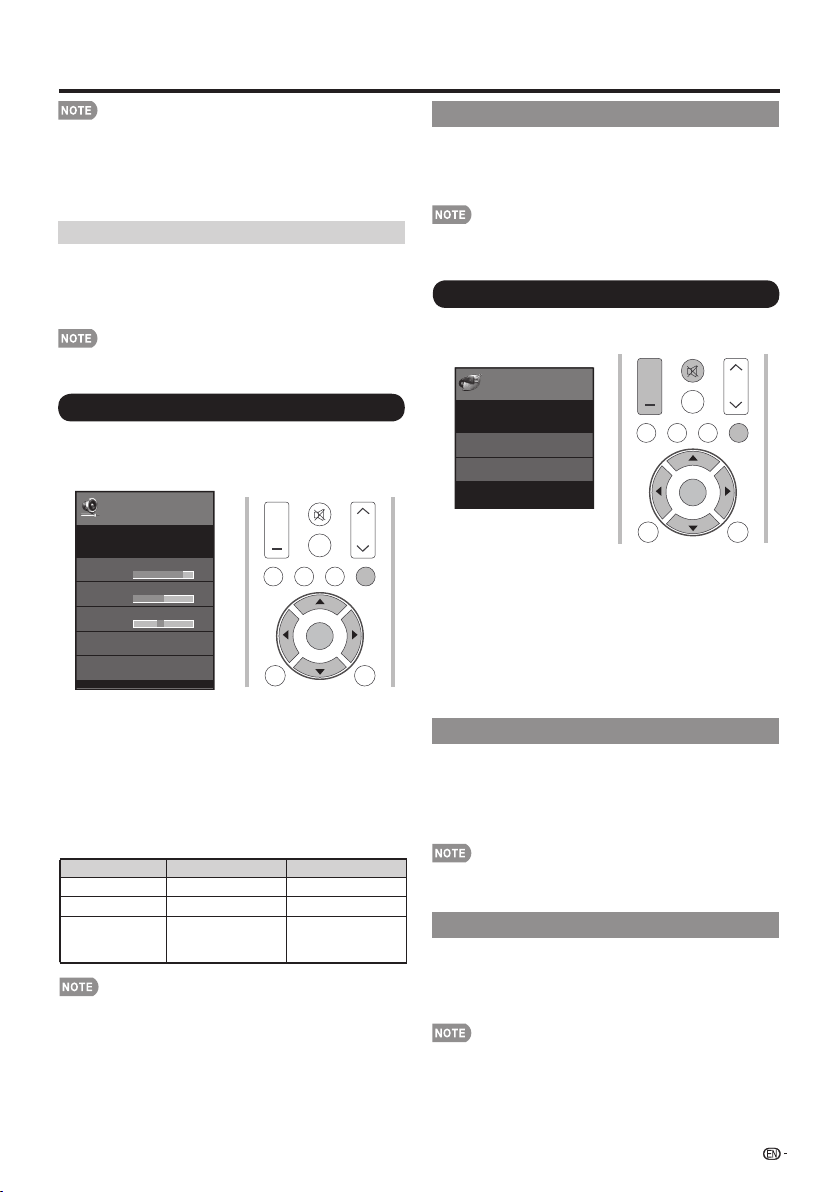
On-Screen Display Menu
•
"DI Film Mode" does not function depending on input signal
type.
•
"Auto" does not function when channel display shows
an input signal resolution of 480p, 720p, or 1080p.
•
"DI Film Mode" is not available during PC format input.
Digital Noise Reduction
Produces a clearer video image.
Auto: Automatically adjusts the level of noise reduction.
High/Medium/Low: Select a desired level for viewing a
clearer video image.
Off: No adjustment.
• "Digital Noise Reduction" is not available when you set
PC format is being input.
Audio Settings
You can adjust the sound quality to your preference
with the following settings.
Example
Audio
Settings
Audio Settings
Treble
[ 50]
Bass
[ 50]
Balance
[
[ 0]
Surround
Reset
Press MENU to display the MENU screen, and then
1
pressc/d to select "Audio Settings".
Press a/b to select a specifi c adjustment item.
2
• Select "Surround", and then press ENTER to set each
item.
Press a/bto select the desired setting, and then
3
press ENTER.
Press MENU to exit.
4
Selected item
Menu
[On]
c
button
Treble For weaker treble For stronger treble
Bass For weaker bass For stronger bass
Balance Decrease audio
•
For resetting Audio adjustment items to the factory preset
values, press a/b to select "Reset", press ENTER, press
to select "Yes", and then press ENTER.
a/b
from the right
speaker
MUT E
+
SUR ROUND
VOL CH
TV USB
PC
ENTER
button
d
Decrease audio
from the left
speaker
MEN U
Surround
The surround function produces Surround effect from
the speakers.
On: Makes it possible to enjoy natural, realistic surround
sound.
Off: Outputs the normal sound.
•
For some discs, setup may be required on your DVD/BD
player. In this case, please refer to the operation manual of
your DVD/BD player.
Power Control
Power control setting allows you to save energy.
Example
Power
Control
Power Control
No Signal Off
Power Saving
Press MENU to display the MENU screen, and then
1
Menu
[Disable]
[On]
pressc/d to select "Power Control".
Press a/b to select a specifi c adjustment item,
2
and then press ENTER.
Press a/bto select the desired setting, and then
3
NRUTERTIXE
press ENTER.
Press MENU to exit.
4
Power Saving
This function allows you to set the Power Saving level
in order to decrease the power consumption and
increase the backlight lifespan.
On: Optimizes power reduction based upon video
content.
Off: This function does not work.
•
"Power Saving" does not function when you set AV MODE
to "DYNAMIC (Fixed)".
No Signal Off
This function allows the TV to automatically shut the
power down when there is no signal received.
Enable: The power will automatically shut down if there is
no signal for 15 minutes.
Disable: This function does not work.
•
When it is 5 seconds before the power shuts down,the
screen will display"No signal. The power will be turned off."
+
VOL CH
TV USB
MUT E
SUR ROUND
ENTER
PC
MEN U
NRUTERTIXE
25
Page 27

On-Screen Display Menu
System Options
Example
System
Options
System Options
View Option
Input Terminal Setting
Caption Setup
1
4
7
DIS PLAY FRE EZE
+
VOL CH
Press MENU to display the MENU screen, and then
1
pressc/d to select "System Options".
Press a/b to select a specifi c adjustment item and
2
then press ENTER.
Press a/b (or c/d) to select the desired setting,
3
and then press ENTER.
Press MENU to exit.
4
2
5
8
0
MUT E
SUR ROUND
AUDIO
3
6
9
ENT
FLASHBACK
View Option
These functions are useful for adjusting the audio
and video settings. The View Option functions can be
operated with the remote control unit.
View Mode
This function changes the screen size.
Select "View Option" on the menu to display the View
Mode menu screen.
The View Mode menu varies depending on the input source.
• You can select View Mode by pressing VIEW MODE on
the remote control unit.
— See pages 20 and 21 for adjusting the video being input
from a TV, other audiovisual equipment, USB-Video,
DLNA-Video.
Freeze
Allows you to capture and freeze a moving image that
you are watching.
Menu
TV USB
SLE EP C C VIEWMODEAV MODE
PC
ENTER
FAVO RITE C H
A B C D
MEN U
NRUTERTIXE
MTS
Select the MTS mode from Stereo, SAP or Mono.
(See page 18 for details of this function.)
Audio Language
Gives you the possibility to swap between main and
alternative language, when it is available in digital
channel.
• You can select MTS by pressing AUDIO on the remote
control unit.
Change CC
Allows you to change the Closed Caption display.
Select "Change CC" on the menu to display the Closed
Caption information.
• The information displayed varies depending on the program
you are watching.
• You can change Closed Caption by pressing CC on the
remote control unit. See page 19 for details of Closed
Caption function.
Input Terminal Setting
Audio Setup
You can output digital audio to an AV amplifi er or
similar device whose DIGITAL AUDIO INPUT terminal
is connected to the DIGITAL AUDIO OUTPUT terminal
on the TV. Please select an audio output format
compatible with the audio format of the program you
are watching and the equipment connected.
PCM: The output terminal outputs audio signal in PCM
form. If your digital audio system does not
support Dolby Digital, select "PCM".
Dolby Digital: The output terminal outputs audio signal
in Dolby Digital form. It reproduces sound from
surround program of digital.
Off: Disables SPDIF output.
PC Input(For PC only)
Auto Sync: For automatically adjusting the PC image.
• Be sure to connect the PC to the TV and switch it on before
starting "Auto Sync.".
Fine Sync: Ordinarily you can easily adjust the picture as
necessary to change image position using "Auto Sync.". In
some cases, however, manual adjustment is needed to
optimize the image.
H-Pos.: Centers the image by moving it to the left or right.
V-Pos.: Centers the image by moving it up or down.
Clock: Adjust when the image fl ickers with vertical
stripes.
Phase: Adjust when characters have low contrast or
when the image fl ickers.
• You can select Freeze by pressing FREEZE on the remote
control unit. See page 19 for details of Freeze function.
Change Audio
Allows you to change the audio when multiple audio is
available for the program you are watching.
26
• The default cursor position may not be in the center, because
the screen position variable ranges may be asymmetrical.
• The screen position variable ranges depend on the View Mode
or the signal type. The ranges can be seen on the position setting screen.
Page 28

On-Screen Display Menu
• The default cursor position may not be in the center, because
the screen position variable ranges may be asymmetrical.
• The screen position variable ranges depend on the View Mode
or the signal type. The ranges can be seen on the position setting screen.
Audio Select
Select the path of audio output.
For HDMI only:
Auto: Audio path is set to HDMI or PC line in automatically
HDMI(Digital): Select this when the TV and PC are
connected using an HDMI-certified cable and audio is
input via the same cable.
HDMI+Analog: Select this when the TV and PC are
connected using a DVI-HDMI conversion cable and the
audio is input via a Ø 3.5 mm stereo minijack.
For PC only:
Video: Select this when the TV and PC are connected
using an analog RGB cable and the audio is not input.
Video+Audio:
connected suing an analog RGB cable and the
audio is input via a Ø 3.5 mm stereo minijack .
•
Audio Select only shows when the input source is HDMI
or PC IN.
HDMI Setup(For HDMI only)
HDMI Mode only shows and is available when HDMI
device is connected. Select from Auto, Graphic, or
Video.
Auto: The HDMI input timing is set to Video mode or
Graphic mode automatically
Gaphic: HDMI input timing set to Graphic mode (PC).
The image is full scan
Video: HDMI input timing set to Video mode. The image
is over scan.
HDMI Mode is only workable for HDMI Video & Progressive
timing as followed: 1920x1080p,1280x720p,720x480p,
720x576p.
Speaker
Choose to turn on or off the TV internal speaker. The
audio output signals will not be turned off even though
the TV speaker is off. The default setting is On.
Caption Setup
This function allows you to adjust the closed caption
screen appearance to suit your preference. You can
adjust 8 items:
•
Caption Style: Set to As Default or Custom mode. If
Custom mode is selected, user can modify the detail
styles described below. The setting result will be shown
immediately on the bottom of the submenu OSD.
Note: This feature is only available in Digital TV (ATSC)
mode.
•
Caption Size: Selects this option to choose a caption display
size according to your own preference. Select “Small”,
“Standard”, or “Large”.
Select this when the TV and PC are
•
Foreground Color: Choose the caption display text color.
•
Foreground Opacity: Select the text opacity.
•
Background Color: Choose the backgrond color.
•
Background Opacity: Choose one of the background
opacity
•
Window Color: Choose one of the display windows color.
•
Window Opacity: Choose the backgrond opacity.
options.
Initial Setup
Example
Initial
Setup
Initial Setup
EZ Setup
Broadcasting Setup
Internet Setup
Language
Individual Setup
Reset
Press MENU to display the MENU screen, and then
1
pressc/
Press a/
2
and then press ENTER.
• When you select "Individual Setup", you can
enter the 4-digit secret number here. See
page 34 for setting a secret number.
a b
3 Press / (or / ) to select the desired
setting, and then press ENTER.
4 Press MENU to exit.
EZ Setup
You can run EZ Setup again, even after setting up the
preset channels.
Language: Select from among 3 languages (English,
French and Spanish).
TV Location: Select "Home" or "Store" for the location
where you plan to install the TV. This product qualifi es
for ENERGY STAR in Home mode default setting.
Home: “Power Saving” is set to "Advanced", and AV MODE is
set to "STANDARD".
Store:
"DYNAMIC (Fixed)".
• ENERGY STAR qualifi cation is based on AV MODE
"STANDARD".
Air/Cable: Make sure what kind of connection is made
with your TV when selecting "Air" or "Cable".
CH Search: Channel auto search makes the TV look for
all channels viewable in the set area.
• If "Cable" is selected for Antenna setting, scrambled
channels are removed after the Channel search has been
completed.
Completed:
Confi rm the information displayed on the screen.
•
See Initial Installation on page 17 for setting each item.
•
If no channel is found, confi rm the type of connection
made with your TV and try "EZ Setup" again.
Menu
[English]
to select "Initial Setup".
d
to select a specifi c adjustment item,
b
MUT E
+
SUR ROUND
VOL CH
PC
TV USB
ENTER
MEN U
c d
“Power Saving” is set to "Off" and AV MODE is set to
The settings confi rmation screen is displayed.
NRUTERTIXE
27
Page 29

On-Screen Display Menu
Broadcasting Setup
CH Setup
If Initial Installation does not memorize all the channels
in your region, follow the instructions below to manually
memorize the channels.
Air/Cable: Make sure what kind of connection is made
with your TV when selecting "Air" or "Cable".
CH Search: Channel auto search makes the TV look for
all channels viewable in the set area.
CH Memory: You can select the channels to skip in each
ANALOG (Air), ANALOG (Cable), DIGITAL (Air) and
DIGITAL (Cable).
The indicator displayed in blue: Skips channels. (Channel
selection disabled using CH
The indicator displayed in gray: Does not skip channels.
(Channel selection enabled using
•
If no channel is found, confi rm the type of connection
made with your TV and try channel search again.
/ .)
CH / .)
Favorite CH (Favorite Channel Setting)
This function allows you to program 4 favorite
channels, in 4 different categories. By setting the
favorite channels in advance, you can select your
favorite channels easily.
To register your favorite channel:
1. Press MENU on the remote control and select
“Initial Setup "/"Favorite channels".
2. Press to select the category that you want to
a/b
store your favorite channel.
3. Press to select your desired channel and
a/b
press OK button to confirm.
To delete your favorite channel:
Press to select "All data clear" and press OK to
a/b
start clearing all favorite channel data.
•
While watching, you can toggle the selected channels by
pressing the A, B, C, and D button on the remote control.
Language
You can also select a language from the Initial Setup
menu. Select from among 3 languages: English,
French and Spanish.
Individual Setup
Before entering the Individual Setup sub-menu, user has
to key in the password first.After entering the Individual
Setup sub-menu, the user can modify the restricted table.
While exiting the sub-menu, below the Individual Setup
function is activated.
Enter a 4-digit password with the number buttons on the
remote control.
• The default password is 0000.
Secret No.
Allows you to use a secret number to protect certain
settings from being accidentally changed.
New Secret No. :
Enter a 4-digit Secret No. with the number buttons on
the remote control to change you secret No..
Confirm Secret No. :
Enter you new 4-digit Secret No. again to confirm.
•
As a precautionary measure, make a note of your secret
number and keep it in a familiar place.
Parental CTRL
(Parental Control Setting)
Status
Used to enable or disable the parental control function.
This function will not be selectable from the menu if
you do not fi rst confi gure your secret number.
Yes: Enables Parental CTRL.
No: Disables Parental CTRL.
V-Chip
V-CHIP is an electronic fi ltering device built into your
TV. This tool gives parents a great degree of control
over broadcasts accessed by their children. It allows
parents to select programs judged suitable for child
viewing while blocking ones judged not suitable. It
does so automatically once you activate the V-CHIP
feature in your TV. "V-Chip" and "Status" will not be
selectable from the menu if you do not fi rst confi gure
your secret number.
•
The U.S. has two rating systems for viewing content: TV
Parental Guidelines and movie ratings.
•
The TV Parental Guidelines work in conjunction with the
V-CHIP to help parents screen out inappropriate television
shows from their children.
•
Movie ratings are used for original movies rated by the
Motion Picture Association of America (MPAA) as watched
on cable TV and not edited for television. The V-CHIP can
also be set to block MPAA-rated movies.
•
The setting automatically enters "Block" for any ratings
below your selection.
•
If Status is not set to "Yes", the confi guration settings will
not work.
28
Page 30

On-Screen Display Menu
MPAA (Voluntary movie rating system)
MPAA
G
Example
PG
PG-13
R
NC-17
X
NONE
Pressa/b to adjust the item to your desired position.
" " indicates the item is blocked. Press MENU to exit.
G: General audiences. All ages admitted.
PG: Parental guidance suggested. Some material may not be
suitable for children.
PG-13: Parents strongly cautioned. Some material may be
inappropriate for children under 13.
R: Restricted. Under 17 requires accompanying parent or
adult guardian (age varies in some jurisdictions).
NC-17: No one 17 and under admitted.
X: X is an older rating that is unifi ed with NC-17 but may be
encoded in the data of older movies.
•
Voluntary movie rating system only uses an age-based
rating.
TV Parental Guidelines
TV Guidelines
TV-Y
Example
TV-Y7
TV-G
TV-PG
TV-14
TV-MA
NONE
D
L
S
V
FV
Pressa/b to adjust the item to your desired position.
" " indicates the item is blocked. Press MENU to exit.
Suggested age.
TV-Y: All children.
TV-Y7: Directed to older children.
TV-G: General audience.
TV-PG: Parental Guidance suggested.
TV-14: Parents strongly cautioned.
TV-MA: Mature audience only.
TV Guidelines
TV-Y
Example
TV-Y7
TV-G
TV-PG
TV-14
TV-MA
NONE
D
L
S
V
FV
When setting an individual content-based rating item:
Press d or ENTER to access blocked content
1
items from the currently selected age-based rating
item.
Press a/b to select an individual item, and then
2
press ENTER to unblock it (" " is removed). Repeat
the same steps for the other items.
Press c or RETURN to register after all individual
3
content rating items are set.
Content
FV: Fantasy violence.
V: Violence.
S: Sexual situation.
L: Adult language.
D: Sexually suggestive dialog.
Content
D
Suggested
age
Rating
FV V S L
TV-Y
TV-Y7
TV-G
TV-PG
TV-14
TV-MA
: The content rating can be set, but this rating is not
normally broadcast by TV stations.
: Content rating can be set.
Canadian Rating Systems (Canadian English ratings
and Canadian French ratings)
•
The TV rating systems in Canada are based on the
Canadian Radio-Television and Telecommunications
Commission (CRTC) policy on violence in television
programming.
•
While violence is the most important content element to
be rated, the structure developed takes into consideration
other program content like language, nudity, sexuality and
mature themes.
•
When setting the V-CHIP on the Canadian system you
can choose either the Canadian English ratings or the
Canadian French ratings.
Canadian English Ratings
Can. English Ratings
E
C
Example
C8+
G
PG
14+
18+
NONE
29
Page 31

On-Screen Display Menu
Pressa/b to adjust the item to your desired position.
" " indicates the item is blocked. Press MENU to exit.
E: Exempt: Includes news, sports, documentaries and other
information programming; talk shows, music videos, and
variety programming.
C: Children: Intended for younger children under the age of 8
years. Pays careful attention to themes that could threaten
their sense of security and well-being.
C8+: Children over 8 years old: Contains no portrayal
of violence as the preferred, acceptable, or only way
to resolve confl ict; nor encourage children to imitate
dangerous acts which they may see on the screen.
G: General: Considered acceptable for all age groups.
Appropriate viewing for the entire family, contains very little
violence, physical, verbal or emotional.
PG: Parental Guidance: Intended for a general audience, but
may not be suitable for younger children (under the age of 8)
because it could contain controversial themes or issues.
14+: Over 14 years: Could contain themes where violence
is one of the dominant elements of the storyline, but it
must be integral to the development of plot or character.
Language usage could be profane and nudity present
within the context of the theme.
18+: Adults: Intended for viewers 18 years and older and
might contain depictions of violence, which while related to
the development of plot, character or themes, are intended
for adult viewing. Could contain graphic language and
portrayals of sex and nudity.
Canadian French Ratings
Can. French Ratings
E
G
Example
8ans+
13ans+
16ans+
18ans+
NONE
Pressa/b to adjust the item to your desired position.
" " indicates the item is blocked. Press MENU to exit.
E: Exempt programming.
G: General: All ages and children, contains minimal direct
violence, but may be integrated into the plot in a humorous
or unrealistic manner.
8ans+: General but inadvisable for young children: May
be viewed by a wide public audience, but could contain
scenes disturbing to children under 8 who cannot
distinguish between imaginary and real situations.
Recommended for viewing with parent.
13ans+: Over 13 years: Could contain scenes of frequent
violent scenes and therefore recommended for viewing with
parent.
16ans+: Over 16 years: Could contain frequent violent scenes
and intense violence.
18ans+: Over 18 years: Only for adult viewing. Could contain
frequent violent scenes and extreme violence.
How to temporarily release the V-CHIP BLOCK
When the V-CHIP BLOCK is working and censors a
broadcast, "V-CHIP HAS BEEN ACTIVATED." displays.
Press ENTER while the V-CHIP is working, and
1
then the secret number setting menu displays.
Input the 4-digit secret number by using 0–9. At this
2
time V-CHIP BLOCK temporarily releases.
30
Reactivating the temporarily released V-CHIP
BLOCK
You can reactivate the temporarily released V-CHIP
BLOCK as shown below.
•
Select "Status" setting from the Parental CTRL menu to
reactivate BLOCK. (See page 29.)
•
Select "V-Chip" setting ("MPAA", "TV Guidelines", "Can.
English Ratings" or "Can. French Ratings") from the
Parental CTRL to reactivate BLOCK. (See pages 29 to 31.)
•
Switch off the TV power.
•
Performing any of the three above will activate the V-CHIP
BLOCK.
Information
Example
Information
Information
Identification
Press MENU to display the MENU screen, and then
1
pressc/d to select "Information".
Pressa/b to select a specific adjustment item,
2
and then press ENTER.
Pressa/b (or c/d) to select the desired setting,
3
and then press ENTER.
Press MENU to exit.
4
Menu
TV USB
Identification
The current version of the TV software is displayed.
ENTER
PC
MEN U
NRUTERTIXE
Page 32

Enjoying Photo/Music/Video Playback
You can connect the TV to a USB memory device, USB hard drive or DLNA Network server to enjoy viewing
pictures, listening to music, and watching videos.
• Depending on the USB memory device/USB hard drive/DLNA Network server, the TV may not be able to recognize the
recorded data.
• It may take time to read the recorded data if the USB memory device/USB hard drive/DLNA Network server contains
many files or folders.
• Use only alphanumeric characters for naming files.
Connecting a USB Memory Device/USB Hard Drive
Insert the USB memory device with recorded photos, music or videos into the USB terminal on the TV.
• Do not remove a USB memory device or memory card from the TV while using the slide show function, or
switching screens, or before you exit "USB" from the INPUT list.
• Do not insert and remove a USB memory device/USB hard drive to and from the TV repeatedly.
• When using a card reader, be sure to insert Memory first before using the card reader.
CAUTION
• Do not use a USB extension cable when connecting a USB memory device to the USB terminal on the TV.
• Using a USB extension cable with the USB memory device may prevent the TV from performing correctly.
Connecting a DLNA Network Server
Connect the TV to the DLNA Network server using an ETHERNET cable.
ETHERNET cable
DLNA Network server
• Do not disconnect a DLNA Network server from the TV while transferring files, when a screen is switching to another or
before you exit "DLNA Network" from the INPUT list.
• Do not connect and disconnect a DLNA Network server from the TV repeatedly.
Router
31
Page 33

Enjoying Photo/Music/Video Playback
Select the Files to Play Back
POWER
1
4
7
DISP LAY FREEZE
+
VOL CH
TV USBPCMEN U
• To play back data on a USB memory device, insert the
USB memory device on the TV If the input source is USB,
go to step 2.
• Use the following procedure to switch back to USB mode
after switching from USB mode to another mode.
Select "USB" or "DLNA Network" from
1
INPUT list screen.
Press c/d to select "Photo", "Music" or "Video",
2
and then press ENTER.
Press /
3
• The key guide display disappears automatically after a
c d
press ENTER.
set time. To display the key guide display again, press
DISPLAY.
2
5
8
0
MUTE
SURR OUND
INPUT
3
6
9
ENT
FLASHBACK
AUDIO
ENTER
FAVO RITE CH
A B C D
SLE EP CC VIEWMODEAV MODE
LCDTV
GJ221
Example
USB Media
Music
Video
Photo
to select the desired folder, and then
NRUTERTIXE
Playing Back Files on a USB
Memory Device
Photo Mode
Viewing Thumbnails
Example
DLNA NetworkPhoto 01/01\Photo
Buttons for thumbnails operations
Buttons Description
ENTER
Menu
▲
/
Select a desired item.
▲
When selecting a folder icon: Enter this directory.
When selecting a photo thumbnail: Slide show.
Return to the previous process.
Sub Menu
▲/▼/
RETURN/EXIT
Press MENU to display the sub-menu. You can browse the
files by the following options.
• Sort
• Media Type
• Thumbnail size
• You can see the file name, shooting date, file size and pixel
size of the selected photo in the top-left corner of the screen
(shooting date is only available in the EXIF file format).
Slide Show
The photo selected on the thumbnail selection screen by
pressing ENTER
Photo 1x
Example
None IMG_9690.jpg
Menu
Menu
RepeatADurationBEffectCShuffle
Short 1/29
D
Buttons for slide show operation
Buttons Description
RETURN/EXIT
A(red)
B(green) Select slide show interval.
C(blue) Select slide show effect.
D(yellow)
DISPLAY Display the information.
Menu Sub Menu.
Press MENU to display the sub-menu. You can select the
following options to display the photos
• Pause
• Repeat
• Shuffle
• Duration
• Effect
• Show Info
• The key guide display disappears automatically after a set
time. To display the key guide display again, press
Return to the thumbnail selection screen.
None/Repeat One/Repeat All.
Play the photo in random order.
Go to the previous/next photo.
/
Viewing individual photo.
DISPLAY.
32
cd
c d
Enter
RETURN
Enter
Select
Back
Page 34

Enjoying Photo/Music/Video Playback
Viewing Individual Photos
The photo in slide show by pressing
Example
Photo 1x
Menu
Menu
None G%25C3%2592TIC-DESCAN5ANT.jpg
RepeatARotateBZoomCShuffle
Short 5/29
D
Buttons for viewing Individual Photos operation
Buttons Description
RETURN/EXIT
A(red)
B(green) Rotate the photo by 90 degrees to the right.
C(blue) Zoom photo.
D(yellow)
DISPLAY Display the information.
Menu Sub Menu.
Press MENU to display the sub-menu. You can select the
following options to display the photos
• Play
• Repeat
• Shuffle
• Rotate
• Zoom
• Show Info
• The key guide display disappears automatically after a set
time. To display the key guide display again, press
•
Rotating photos only applies to the temporarily selected item and
this setting is not saved.
Return to the thumbnail selection screen.
None/Repeat One/Repeat All.
Play the photo in random order.
Go to the previous/next photo.
/
Slider show.
DISPLAY
Music Mode
Example
DLNA Network01/01\Music Music
2011-05-27 001001 1.mp3 2.mp3 3.mp3 4.mp3003
5.mp3 6.mp3 7.mp3
cd
c d
Enter
RETURN
Enter
Buttons for music mode
Buttons Description
ENTER
Menu
▲
/
Select a desired item.
▲
When selecting a folder icon: Enter this directory.
When selecting a music file: Play music.
Return to the previous process.
Sub Menu.
▲/▼/
RETURN/EXIT
Select
Back
Press MENU to display the sub-menu. You can browse the
files by the following options.
• Sort
• Media Type
• Thumbnail size
Example
Music 00:00:03 00:04:49
Menu
Menu
Menu
2.mp3
Repeat
Shuffle
A
B
3/8
Enter
Show Info
D
Buttons for playing music
Buttons Description
RETURN/EXIT
A(red)
B(green)
D(yellow)
▲
/ /
DISPLAY
Menu
Press MENU to display the sub-menu. You can select the
following options to play the music.
• Pause
• Repeat
• Shuffle On/Shuffle Off
• Show Info
• Hide Spectrum/Show Spectrum
• Lyric Options
Return to the thumbnail selection screen.
None/Repeat One/Repeat All.
Play the music in random order.
Display the information.
/
Go to the previous/next photo.
/
Backward/Forward.
Play/Pause/Stop.
Display the information.
Sub Menu.
Video Mode
Example
.
menu2 Microsoft GIF... images_169 Araxis Merge v... Music Photo _Epic_puti..
Buttons for Video mode
Buttons Description
▲
▲/▼/
/
Select a desired item.
▲
ENTER
RETURN/EXIT
Menu
Press MENU to display the sub-menu. You can browse the
files by the following options.
• Sort
• Media Type
• Thumbnail size
When selecting a folder icon: Enter this directory.
When selecting a photo thumbnail: Slide show.
Return to the previous process.
Sub Menu
01/01\
cd
c d
Enter
Select
DLNA NetworkVideo
OK.Youknow,mostofthecollectionherewasputtogetherduringtheChingdynasty.
So,whatdidyouthink?
Iwasimpressedwiththelandscapepaintings,andallthejadecarvings.
Thatjadecabbagejustcan'tbebeat!
Someofthebronzepiecesgobacktothe17thcenturyB.C.,butthecollectionitselfwas
setupbythefirstemperoroftheSung dynasty over a thousand yearsago.
That'sthesamestyleroofasonthe Chiang Kai-shek Memorial andthe
ConcertHall,right?ItseemslikeI've seen it before.
RETURN
Enter
Back
33
Page 35

Enjoying Photo/Music/Video Playback
Example
OK. You know, most of thecollection here was put together during the Ching dynasty.
So, what did you think?
I was impressed with the landscapep aintings,and all the jade carvings.
That jadecabbage just can'tbe beat!
Some of the bronze pieces go back to the 17th century B.C., but the collection itself was
set up by the first emperor of theSung dynasty over a thousand years ago.
That's the same styleroof as on the Chiang Kai-shek Memorial and the
Concert Hall, right?It seems like I've seen it before.
Vedio 1/1
Menu
Menu
1/1
Repeat
A B C
00:00:08 00:19:23
_ _Epic-Putin paws women voters_-1
Repeat AB
D
Buttons Description
RETURN/EXIT
A(red)
D(yellow)
▲
/ /
DISPLAY
Menu
Press MENU to display the sub-menu. You can following
options
• Pause
• Repeat
• Show Info
• AV Mode
• View Mode
Return to the thumbnail selection screen.
None/Repeat One/Repeat All.
Repeat AB.Select the part you want to play
repeatedly.
/
Go to the previous/next photo.
/
Backward/Forward.
Play/Pause/Stop.
Display the information.
Sub Menu.
to play the video.
USB Device Compatibility
USB device USB Memory, USB card reader (Mass
File system FAT/FAT32
Photo file
format
Music file
format
Storage class), USB hard drive
JPEG(.jpg .jpeg) Progressive JPEG
BMP(.bmp) PNG(.png)
MP3 (.mp3)
File
extension
• USB 1.1 devices may not be played properly.
• Operation using USB hubs is not guaranteed.
• Some video file formats may not be played depending on
• Some images may not be displayed in the appropriate
Container Video Audio
XviD
.avi AVI
.mkv MKV
.asf
.mp4
.mpg
.mpeg
.mov
(SMP4)
MP4
(SMP4)
ASF
MP4
PS
H.264
MPEG4
Motion Jpeg
MPEG2 MPEG1
XviD
H.264
MPEG4
MPEG2
XviD
H.264
XviD
H.264
MPEG4 /HEAAC
XviD
H.264
MPEG4
Motion Jpeg
MPEG2
MPEG1
the file.
aspect ratio depending on the file format.
MP3
AC3
LPCM
ADPCM
MP3
AC3
LPCM
ADPCM
MP3
AC3
LPCM
ADPCM
MP3
AAC-LC
MP3
AAC-LC
/HEAAC
AC3
LPCM
MPEG
Playing Back Files on a DLNA
Network Server
Video file format
TV USB
PC
MEN U
34
SLE EP C C VIEWMODEAV MODE
Photo Mode
Viewing Thumbnails
ENTER
FAVO RITE C H
A B C D
NRUTERTIXE
Page 36

Enjoying Photo/Music/Video Playback
Example
DLNA NetworkPhoto 01/01\Photo
cd
c d
Enter
RETURN
Enter
Select
Back
Buttons for thumbnail operations
Buttons Description
▲
▲/▼/
/
Select a desired item.
▲
ENTER
RETURN/EXIT
Menu
Press MENU to display the sub-menu. You can browse the
files by the following options.
• Media Type
• Thumbnail size
• You can see the fi le name, shooting date, fi le size and pixel
size of the selected photo in the lower-left corner of the
screen (shooting date is only available in the EXIF fi le format).
When selecting a folder icon: Enter this directory.
When selecting a photo thumbnail: Slide show.
Return to the previous process.
Sub Menu
Viewing Individual Photos
The photo selected on the thumbnail selection screen
is displayed.
Buttons for individual display operation
Buttons Description
RETURN/EXIT
A(red)
B(green) Rotate the photo by 90 degrees to the right.
C(blue) Zoom photo.
D(yellow)
DISPLAY Display the information.
Menu Sub Menu.
Press MENU to display the sub-menu. You can select the
following options to display the photos
• Play
• Repeat
• Shuffle
• Rotate
• Zoom
• Show Info
Return to the thumbnail selection screen.
None/Repeat One/Repeat All.
Play the photo in random order.
Go to the previous/next photo.
/
Slider show.
Slide Show
The photos displayed on the thumbnail selection
screen are displayed as a slide show.
Buttons for slide show operation
Buttons Description
RETURN/EXIT
A(red)
B(green) Select slide show interval.
C(blue) Select slide show effect.
D(yellow)
DISPLAY Display the information.
Menu Sub Menu.
Press MENU to display the sub-menu. You can select the
following options to display the photos
• Pause
• Repeat
• Shuffle
• Duration
• Effect
• Show Info
• The slide show continues until you press RETURN.
• For setting the slide show speed, display the DLNA
Network Menu screen.
Return to the thumbnail selection screen.
None/Repeat One/Repeat All.
Play the photo in random order.
Go to the previous/next photo.
/
Viewing individual photo.
Music Mode
Example
DLNA Network01/01\Music Music
2011-05-27 001001 1.mp3 2.mp3 3.mp3 4.mp3003
5.mp3 6.mp3 7.mp3
cd
c d
Enter
RETURN
Enter
Select
Buttons for music mode
Buttons Description
▲
▲/▼/
/
Select a desired item.
▲
ENTER
RETURN/EXIT
Menu
Press MENU to display the sub-menu. You can browse the
files by the following options.
• Media Type
• Thumbnail size
When selecting a folder icon: Enter this directory.
When selecting a music file: Play music.
Return to the previous process.
Sub Menu.
Back
• Rotating photos only applies to the temporarily selected
item and this setting is not saved.
35
Page 37

Enjoying Photo/Music/Video Playback
Music Mode
Music 00:00:03 00:04:49
Example
Menu
Menu
Menu
2.mp3
Repeat
Shuffle
A
B
3/8
Enter
Show Info
D
Buttons for playing music
Buttons Description
RETURN/EXIT
A(red)
B(green)
D(yellow)
▲
/ /
DISPLAY
Menu
Press MENU to display the sub-menu. You can select the
following options to play the music.
• Pause
• Repeat
• Shuffle On/Shuffle Off
• Show Info
• Hide Spectrum/Show Spectrum
• Lyric Options
• The displayed play time may differ slightly from the actual
play time depending on the fi les.
Return to the thumbnail selection screen.
None/Repeat One/Repeat All.
Play the music in random order.
Display the information.
/
Go to the previous/next photo.
/
Backward/Forward.
Play/Pause/Stop.
Display the information.
Sub Menu.
Video Mode
Example
DLNA NetworkVideo 01/01\
OK. You know, most of the collection here was put together during the Ching dynasty.
So, what did you think?
I was impressed with the landscape paintings, and all the jade carvings.
That jadecabbage just can't be beat!
Some of the bronze pieces go back to the 17th century B.C., but the collection itself was
set up by the first emperor of the Sung dynasty over a thousand years ago.
That's the same style roof as on the Chiang Kai-shek Memorial and the
menu2 Microsoft GIF... images_169 Araxis Merge v... Music Photo _Epic_puti..
Concert Hall, right? It seems like I've seen it before.
Example
OK. You know, most of the collection here was put together during the Ching dynasty.
So, what did you think?
I was impressed with the landscape paintings, and all the jade carvings.
That jadecabbage just can't be beat!
Some of the bronze pieces go back to the 17th century B.C., but the collection itself was
set up by the first emperor of the Sung dynasty over a thousand years ago.
That's the same style roof as on the Chiang Kai-shek Memorial and the
Concert Hall, right? It seems like I've seen it before.
Vedio 1x 1/1
Menu
Menu
1/1
Repeat
A B C
00:00:08 00:19:23
_ _Epic-Putin paws women voters_-1
Repeat AB
D
Buttons for playing Video
Buttons Description
RETURN/EXIT
A(red)
D(yellow)
▲
/ /
DISPLAY
Menu
Press MENU to display the sub-menu. You can ollow the
options to play the videos.
• Pause
• Repeat
• Show Info
• AV Mode
• View Mode
• Last Memory
Return to the thumbnail selection screen.
None/Repeat One/Repeat All.
Repeat AB.Select the part you want to play
repeatedly.
/
Go to the previous/next photo.
/
Backward/Forward.
Play/Pause/Stop.
Display the information.
Sub Menu.
DLNA Network Server Compatibility
Photo fi le format JPEG
Music fi le format
Video fi
le format MPEG, ASF, MP4, MOV, AVI
• Progressive format jpeg fi les are not supported.
• Some video fi le formats may not be played depending on
the fi le or the server.
MP3
cd
c d
Enter
RETURN
Enter
Select
Back
Buttons for Video mode
Buttons Description
▲
▲/▼/
/
Select a desired item.
▲
ENTER
RETURN/EXIT
Menu
Press MENU to display the sub-menu. You can browse the
files by the following options.
• Media Type
• Thumbnail size
When selecting a folder icon: Enter this directory.
When selecting a photo thumbnail: Slide show.
Return to the previous process.
Sub Menu
36
Page 38

Using a PC
Displaying a PC Image on the Screen
VIEW MODE
MUT E
+
SUR ROUND
VOL CH
TV USB
SLE EP C C VIEWMODEAV MODE
PC
ENTER
FAVO RITE C H
A B C D
MEN U
Example: Screen size images see page 21
Input signal Normal Zoom Stretch Dot by Dot
You can select the screen size.
Press VIEW MODE.
1
• The View Mode menu displays.
• The menu lists the View Mode options selectable for the type of video signal currently
being received.
Press VIEW MODE or a/b while the View Mode menu is displayed to select a
2
desired item on the menu.
• You can sequentially select a View Mode that has its own aspect ratio.
NRUTERTIXE
• Connect the PC before making adjustments. (See page 16.)
• Selectable screen size may vary with input signal type.
• You can have the same settings by choosing "View Mode" on the menu items. (See page 26.)
4:3
Keeps the original
aspect ratio in a full
screen display.
For viewing
widescreen
programs. The top
and bottom of the
image is cropped.
Input signal Stretch Dot by Dot
16:9 An image fully fi lls the
screen.
Detects the resolution
of the signal and
displays an image with
the same number of
pixels on the screen.
An image fully fi lls the
screen.
Detects the resolution
of the signal and
displays an image with
the same number of
pixels on the screen.
37
Page 39

Menu
View Option
Input Terminal Setting
System Options
System
Options
Using a PC
Example
TV U SB
Press MENU to display the MENU screen, and then
1
pressc/d to select "System Options".
Press a/b to select "Input Terminal Setting", and
2
then press ENTER.
Press a/b to select "PC input" or "Audio Select",
3
and then press ENTER.
Press a/b to select a specifi c adjustment item,
4
and then press ENTER to set each item.
Press a/b (or c/d) to select or adjust the desired
5
setting, and then press ENTER.
Adjusting the PC Image
Auto Sync. (for Analog PC Input Mode Only)
For automatically adjusting the PC image.
Yes: Auto Sync. start and "Auto adjusting ..." displays.
No: This function does not work.
• "Auto Sync." may fail if the computer image has low
resolution, has unclear (black) edges, or is moved while
executing "Auto Sync.".
• Be sure to connect the PC to the TV and switch it on before
starting "Auto Sync.".
Fine Sync.
Ordinarily you can easily adjust the picture as necessary
to change image position using "Auto Sync.". In some
cases, however, manual adjustment is needed to
optimize the image.
H-Pos.: Centers the image by moving it to the left or right.
V-Pos.: Centers the image by moving it up or down.
Clock: Adjust when the image fl ickers with vertical
stripes.
Phase: Adjust when characters have low contrast or
when the image fl ickers.
• It is not necessary to adjust the "Clock" or "Phase" when a
digital signal is being input, so it cannot be selected.
• The default cursor position may not be in the center,
because the screen position variable ranges may be
asymmetrical.
• The screen position variable ranges depend on the View
Mode or the signal type. The ranges can be seen on the
position-setting screen.
38
ENTER
PC
MEN U
PC Compatibility Chart
It is necessary to set the PC correctly to display XGA
and WXGA signal.
Resolution
NRUTERTIXE
VGA
SVGA
XGA 1024 x 768
VGA and XGA are registered trademarks of International
Business Machines Corp.
720 x 400
640 x 480
800 x 600
Horizontal
Frequency
31.5 kHz
31.5 kHz
37.5 kHz
37.9 kHz
48.1 kHz
46.9 kHz
48.4 kHz
56.5 kHz
60.0 kHz
64.0 kHzSXGA 1280 x 1024 60 Hz O
65.3 kHzSXGA+ 1400 x 1050 60 Hz O
75.0 kHzUXGA 1600 x 1200
67.5 kHz1080p 1920 x 1080 60 Hz
Vertical
Frequency
70 Hz
60 Hz
75 Hz
60 Hz
72 Hz
75 Hz
60 Hz
70 Hz
75 Hz
60 Hz
VESA
Standard
O
O
O
O
O
O
O
O
O
Setting Audio Input
Audio Select
This function sets the terminal to output the computer
audio.
The adjustment items vary depending on the input
source. Select the input source corresponding to the
terminal connected to the PC and then adjust the
desired item.
PC IN
Video: Select this when the TV and PC are connected
using an analog RGB cable and the audio is not input.
Video+Audio: Select this when the TV and PC are
connected using an analog RGB cable and the audio is
input via a Ø 3.5 mm stereo minijack.
HDMI IN
Auto: Audio selected automatic the default setting is
"Auto".
HDMI(Digital): Select this when the TV and PC are
connected using an HDMI-certifi ed cable and audio is
input via the same cable.
HDMI+Analog: Select this when the TV and PC are
connected using a DVI-HDMI conversion cable and the
audio is input via a Ø 3.5 mm stereo minijack.
• When "Audio Select" is set to "HDMI(Digital)", sound will
not be produced if you use only an HDMI-certifi ed cable to
connect HDMI-compatible equipment. To produce sound,
you should make an analog audio connection.
• If you want to connect HDMI-compatible equipment
using only an HDMI-certifi ed cable, set "Audio Select" to
"HDMI(Digital)".
Page 40

Using a PC
RS-232C Port Specifi cations
PC control of the TV
• The TV can be controlled from a PC using the RS232C terminal.
• Use a cross-type RS-232C cable (commercially
available) for the connections.
• This operation system should be used by a person who is
accustomed to using computers.
Communication conditions
Set the RS-232C communication settings on the PC to
match the TV's communication conditions.
The TV's communication settings are as follows:
Baud rate: 9,600 bps
Data length: 8 bits
Parity bit: None
Stop bit: 1 bit
Flow control: None
Communication procedure
Send the control commands from the PC via the RS232C connector.
The TV operates according to the received command
and sends a response message to the PC.
Do not send multiple commands at the same time.
Wait until the PC receives the OK response before
sending the next command.
Command table
• Commands not indicated here are not guaranteed to operate.
CONTROL ITEM COMMAND
POWER ON COMMAND SETTING
POWER SETTING
INPUT SELECTION TOGGLE
AV MODE SELECTION
VOLUME
POSITION
VIEW MODE
MUTE
SURROUND
AUDIO SELECTION
SLEEP TIMER
CHANNEL
CC
TV
1-7
H-POSITIONH-POSITION
V-POSITION
CLOCK
PHASE
DIRECT
CHANNEL
(ANALOG)
DIRECT
CHANNEL
(DIGITAL)
CH UP
CH DOWN
PARAMETER
_
R S P W
I T G D
I T V D
I A V D
A V M D
V O L M
H P O S
V P O S
C L C K
P H S E
W I D E
M U T E
A C S U
A C H A
O F T M
D C C H
D A 2 P * * * *
D C 2 U * * * _
D C 2 L * * * _
D C 1 0 * * * *
D C 1 1 * * * *
C H U P
C H D W
C L C P
_
0
_ _ _
1 _ _ _ Power On
_
_
x
_
_
0
_
_
*
*
_
_
_
*
*
*
*
*
*
*
*
*
*
*
*
*
*
*
_
_
* _ _ _
*
_
_
x _ _ _
*
_
_
*
*
*
x
_
_
x
_
_
x
_
_
_
Off
Power Off
_
(Toggle)
_
Input terminal number (1-7)
_
0: (Toggle), 1: STANDARD, 2: MOVIE , 3: GAME,
_
4: PC, 5: DYNAMIC, 6: DYNAMIC (Fixed), 7: USER
_
Volume (0–60)
_
Only PC mode. (0–100,menu disolay range+/-50)
Only PC mode. (0–40,menu display range+/-20)
_
_
Only PC mode. (0–180,menu display range+/-90)
Only PC mode. (0–40,menu display range+/-20)
_
0: (Toggle) 1: Normal 2: S.Stretch 3: Zoom 4: Zoom
_
5: Full Screen 6: Dot by Dot 7: Cinema
0: (Toggle), 1: On, 2: Off
0: (Toggle), 1: On, 2: Off
_
(Toggle)
0: Off, 1: OFF TIMER – 30 MIN., 2: OFF TIMER – 60 MIN.,
_
3: OFF TIMER – 90 MIN., 4: OFF TIMER – 120 MIN.
The channel number of TV
_
(1–135)
(1-999)
(0-999)
(0-9999)
(0-6383)
The channel number of TV +1
_
The channel number of TV
_
(Toggle)
_
Eight ASCII codes eCR
Command 4-digits
Command 4-digits: Command. The text of four characters.
Parameter 4-digits: Parameter 0–9, x, blank, ?
Input the parameter values, aligning left, and fi ll with
blank(s) for the remainder. (Be sure that 4 values are
input for the parameter.)
When the input parameter is not within an adjustable
range, “ERR” returns. (Refer to “Response code format”.)
Any numerical value can replace the “x” on the table.
0
0 0 0 9
Normal response
O K
–
1
Command format
C1 C2 C3 C4 P1 P2 P3 P4
Parameter 4-digits
Parameter
When “?” is input for some
commands, the
present setting
3 0
value responds.
Response code format
Problem response (communication
error or incorrect command)
Return code (0DH)
CONTROL CONTENTS
The Power On command rejected.
The Power On command accepted.1 _ _ _ On
It shifts to standby.P O W R 0
The Power On Command must be waited until system is complately
Power Off (LED power indicator turn to be Red)
It input-switches by the toggle. (It is the same as an input change key)
It input-switches to TV. (A channel remains as it is. (Last memory))
It input-switches to INPUT1-INPUT7
Although it can choose now, it is toggle operation in inside.
The screen position variable ranges depend on the View Mode or the
signal type. The ranges can be seen on the position-setting screen.
0: Although it can choose now, it is toggle operation in available items.
1: Available in [AV] SD timing and [PC] except some timing (*1).
2,3,4: Only available when [AV] signal is being input.
5: Available in [AV] 720p and [PC] except 1280X720,1920X1080 timming.
6: Available in [AV] 1080i and 1080p timming and [PC] except 1600X1200.
7: Only available in [PC] except some timng (*2).
(*1) 1360X768, 1366x768, 1280X1024, 1400X1050, 1600X1200, 1920X1080
(*2) 1360X768, 1366x768, 1280X720, 1920X1080.
An input change is included if it is not TV display.
In Air, 2–69ch is effective.
In Cable, 1–135ch is effective.
DIGITAL Air (Two-Part numbers, 2-digit plus 2-digit)(0100-9999)
DIGITAL Cable (Two-Part numbers, 3-digit plus 3-digit)
Front half of DIGITAL CABLE CHANNEL NO. (Designate major channel)
DIGITAL Cable (Two-Part numbers, 3-digit plus 3-digit)
Rear half of DIGITAL CABLE CHANNEL NO. (Designate minor channel)
DIGITAL Cable (One-Part numbers, 5-digit, less than 10,000)
DIGITAL Cable (One-Part numbers, 5-digit, more than 10,000)
If it is not TV display, it will input-switch to TV. (same function as CH )
If it is not TV display, it will input-switch to TV. (same function as CH )
Toggle operation of a closed caption.
E R R
Return code
?
? ? ? ?
Return code (0DH)
• If an underbar (_) appears in the parameter column, enter a space.
• If an asterisk (*) appears, enter a value in the range indicated in brackets under CONTROL CONTENTS.
• Any numerical value can replace the “x” on the table.
39
Page 41

Using the Internet
Connecting to the Internet
• To connect your TV to the Internet, you must have a broadband Internet connection.
• If you do not have a broadband Internet connection, consult the store where you purchased your TV or ask your
Internet service provider or telephone company.
• When an Internet connection is made, an Ethernet and wireless connection cannot be used at the same time.
Use only one of the connection types.
Using an ETHERNET cable
Use an ETHERNET cable (commercially available) to connect the ETHERNET terminal on the TV to your broadband
router (commercially available).
ETHERNET cable
ETHERNET
(10/100)
LAN
Broadband router
PC
InternetModem
40
Page 42

Using the Internet
Using the wireless LAN
This TV is equipped with a wireless LAN function.
For a wireless LAN connection, you must use "Wireless Setup" to connect the access point and TV.
Wireless LAN router/
access point
PC
InternetModem
• This TV has a built-in wireless LAN function. Using a separate wireless USB LAN adapter may result in radio communications
that do not comply with regulations on radio communications. Therefore, do not use a separate wireless LAN adapter.
• This TV has received the following certifications.
- Wi-Fi CERTIFIED™ (certification program from the Wi-Fi Alliance®)
- Wi-Fi Protected Setup™ (certification program from the Wi-Fi Alliance
®
)
• Operations cannot be guaranteed when used with access points that do not have Wi-Fi® certification.
• A wireless LAN router/access point is required to connect the TV to the Internet using a wireless LAN. See the operation
manual of your access point for setup.
• If your access point is set to a stealth mode (that prevents detection by other devices), you may not be able to establish a
connection. In this case, disable the stealth mode on the access point.
• A wireless LAN connection and performance cannot be guaranteed for all residential environments. In the following cases, the
wireless LAN signal may be poor or drop, or the connection speed may become slower.
- When used in buildings made with concrete, reinforced steel, or metal
- When placed near objects that obstruct the signal
- When used with other wireless devices that emit the same frequency
- When used in the vicinity of microwave ovens and other devices that emit a magnetic field, electrostatic charge, or
electromagnetic interference
• When there is significant interference in the 2.4-GHz frequency (such as from other wireless LAN devices, Bluetooth® devices,
2.4-GHz cordless telephones, and microwave ovens), it is recommended that you use a wireless LAN router/access point that
supports IEEE802.11a/n (5 GHz) and set the access point to transmit at 5 GHz. For setup details, see the operation manual of
your access point.
• For users outside the United States, be sure to select your country before using the wireless LAN function. (See page 59.)
• A stable connection speed is required to play back streaming content. Use an Ethernet connection if the wireless LAN speed
is unstable.
• Before transferring to a third party or disposal, be sure to initialize the wireless LAN settings.
• Please follow the legislation in your country when using the wireless LAN outdoors.
41
Page 43

Menu
EZ Setup
Internet Setup
Reset
®
Broadcasting Setup
Initial Setup
Initial
Setup
[English]
Using the Internet
Internet Setup
Example
TV USB
Language
Individual Setup
Connection Type
Press MENU to display the MENU screen, and then
1
c/d
press
Press a/b to select "Internet Setup", and then
2
press ENTER.
Press a/b to select ''Network Setup'',and then press
3
ENTER if ''Interactive Service'' is selected ‘’YES''.
Press to select ''Wired'' or ''Wireless'' at
4
''Connection Type''.
Wireless Setup
If your access point supports Wi-Fi Protected Setup
(WPS), it is recommended that you use this function
for the wireless connection. You can press the WPS
button on the access point to confi gure the settings
automatically.
• The name of the WPS button function may differ depending
on the access point. See the operation manual of the
access point for details.
Confi rm the current settings in "Interface".
1
• If "Ethernet" is selected, press c/d to select "Wireless".
Press a/b to select "Wireless Setup", and then
2
press ENTER.
• Confi rm the settings. If each setting item is correct,
• If you are confi guring the wireless setup for the fi rst
Interactive Service
If you do not want other people to connect to the
Internet in your absence, you can make settings to
keep the TV away from the Internet.
Press MENU to display the MENU screen, and then
1
pressc/d to select “Initial Setup”.
Press a/b to select “Internet Setup”, and then
2
press ENTER.
Press a/b to select “Interactive Service”.
3
Press c/d to select “No”, and then press ENTER.
4
• If you want to allow Internet connection, select “Yes”,
Press MENU to exit.
5
to select "Initial Setup".
c/d
press MENU to exit.
time or changing the settings, go to step 3.
and then press
ENTER
.
ENTER
ENTER
PC
MEN U
NRUTERTIXE
1
4
7
PC
MEN U
DIS PLAY FRE EZE
3
2
5
6
8
9
ENT
0
FLASHBACKAUDIO
TV USB
If you cannot connect to the Internet
Perform the procedures below to check your TV's
NRUTERTIXE
network settings.
IP Setup
Press EXIT to display the normal TV screen.
1
Press MENU to display the MENU screen, and then
2
pressc/d to select “Initial Setup”.
Press a/b to select “Internet Setup”, and then
3
press ENTER.
Press a/b to select “Network Setup”, and then
4
press ENTER.
• Check that numbers are displayed for each setting.
• If there are any settings without numbers, specify the
numbers by following the on-screen instructions.
• For information on how to enter text, see page 52.
Example
Setting information
[Current setup]
Auto setup
Auto setup
Auto setup
Auto setup
12:34:56:78:9A:BC
Change
Press MENU to exit.
5
IP Address :
Netmask :
Gateway :
DNS :
Wireless MAC :
Displaying Updated Information and
Support Service
This function can be used to display up-to-date
information on the original home page and allow you to
receive support service over the network.
42
Page 44

Using the Internet
Entering Text (Software Keyboard)
When you are editing an input screen or specifying the
Ethernet settings used for accessing the Internet, enter
text from the software keyboard.
• You can enter up to 128 characters for text.
_
Character Set alphabet
A B C D E F G H
I J K L M N O P
Q R S T U V W X
Y Z
RETURN
Back
1
4
7
DIS PLAY FRE EZ E
+
SUR ROUND
VOL CH
TV USB
FAVO RIT E CH
A B C D
SLE EP CC VIEWMODEAV MODE
Aa
MUT E
ENTER
.
:
/
_
@
-
Space Delete
OK
3
2
5
6
8
9
ENT
0
FLASHBACK
AUDIO
PC
MEN U
NRUTERTIXE
Cancel
Moves the focus up. When the focus is at the top edge, this moves the focus to
a
the opposite edge (bottom edge).
Moves the focus down. When the focus is at the bottom edge, this moves the
b
focus to the opposite edge (top edge).
Moves the focus left. When the focus is at the left edge, this moves the focus to
the opposite edge (right edge).
When the focus is on “Character Set”, this selects the character type (moving
c
backwards).
When the focus is in an input box, this moves the cursor in the input box to the left.
Moves the focus right. When the focus is at the right edge, this moves the focus to
the opposite edge (left edge).
When the focus is on “Character Set”, this selects the character type (moving
d
forwards).
When the focus is in an input box, this moves the cursor in the input box to the
ENTER Performs the processing for the button currently in the focus.
EXIT
RETURN
right.
Closes the software keyboard and current setting menu.
Closes the software keyboard without applying the original input elements for the
entered test.
Erases the text in the input box where the cursor is currently located.
Alphabet
c/d
Press to select the type of characters entered;
alphabet, number or sign.
• The selectable types depend on the input source.
OK
Applies the entered information and closes the software
keyboard.
Cancel
Erases the character string.
• When the cursor is somewhere in a line: the character
string to the right of the cursor will be erased.
• When the cursor is at the right end of a line: the entire line
will be erased.
Delete
If the cursor is at the right end of a line, this erases text one
character at a time.
•
You can also delete text by pressing RETURN on the
remote control unit.
noitpircseDsnottuB
43
Page 45

Appendix
Setting the TV on the Wall
CAUTION
• Installing the TV requires special skill that should only be performed by qualified service personnel.
Customers should not attempt to do the work themselves. SHARP bears no responsibility for
improper mounting or mounting that results in accident or injury.
Wall mounting the TV:
1 Carefully place the TV face down on a soft and flat surface (blanket, foam, cloth, etc) to prevent any damage to
the TV.
2 Remove the 4 screws from the mount holes.
3 Purchase a VESA compatible wall bracket (please refer to the table above): VESA 400 x 400, 4 holes, M6,
20mm (LB-T462U), VESA 400 x 400, 4 holes, M6, 25mm (LB-T422U).
4 Locate the ideal TV position on the wall.
5 Fix the wall bracket firmly on the wall.
6 Secure the TV to the bracket using the 4 mount screws attached to the mount holes on the back and center of
the TV.
Vertical mounting
• Please read the instructions of your wall bracket to properly wall mount the TV.
• The pitch of the mounting holes is 400mm horizontally and 400mm vertically.
• The screws type required is metric: M6, 20mm (LB-T462U), M6, 25mm (LB-T422U).
44
Angular mounting
Page 46

Appendix
Troubleshooting
noituloSelbissoPmelborP
• Is the AC cord disconnected?
• Has the power been turned on? Page 17
• Unit cannot be operated. • External influences such as lightning, static electricity, may cause improper
• Remote control unit does not
operate.
operation. In this case, operate the unit after first turning off the power of the TV or
unplugging the AC cord and replugging it in after 1 or 2 minutes.
• Is the equipment to be operated by the remote control unit set correctly? Press TV
to set the remote control unit to the setting for operating the TV.
• Are batteries inserted with polarity (e,f) aligned?
• Are batteries worn out? (Replace with new batteries.)
• Are you using it under strong or fluorescent lighting?
• Is a fluorescent light illuminated near the remote control sensor?
desserpuoyfikcehC•rewopoN• POWER on the remote control unit. Page 17
Page 8
Page 9
• Picture is cut off/with sidebar
screen.
• Strange color, light color, or color
misalignment
• Power is suddenly turned off. • Is the sleep timer set? Page 18
• Is the image position correct? Pages 21 and 46
• Are screen mode adjustments such as picture size made correctly?
Pages 20 to 21 and 24
• Adjust the picture tone. Pages 24 and 25
• Is the room too bright? The picture may look dark in a room that is too bright.
• Check the power control settings. Pages 25
• The unit's internal temperature has increased. Remove any objects blocking vent or
clean.
• Is the volume too low? Page 18
• Have you pressed MUTE on the remote control unit?
• Check the audio output of the connected external equipment. Is the volume too
low or muted?
• When external equipment is connected via an HDMI cable, you may need to
configure the audio to be output through the HDMI cable.
• When audio is not output from external equipment connected to the PC IN or HDMI
1 terminal, check the "Audio Select" setting.
• Even when external equipment is connected using an HDMI-certified cable, an audio
cable connection may be required depending on the type of equipment and the
media being played back. In this case, in addition to connecting an HDMI-certified
cable to the HDMI 1 terminal, connect a Ø 3.5 mm stereo minijack cable to the
AUDIO IN terminal and set "Audio Select" to "HDMI+Analog".
• When connecting a PC via an HDMI-certified cable, check the following:
- Is the audio output of the PC configured correctly? Check the audio output
settings and output audio format in Sound Properties on the PC.
Only PCM format audio can be output. Compressed audio (with a sampling rate
of 32kHz, 44.1kHz, or 48kHz) and DTS format audio cannot be output.
- Depending on the board, only video signals may be output. In this case, in
addition to connecting an HDMI-certified cable to the HDMI 1 terminal, connect a
Ø 3.5 mm stereo minijack cable to the AUDIO IN terminal and set "Audio Select"
to "HDMI+Analog".
• If you are using a DVI-HDMI conversion cable to connect external equipment to the
TV, check the following:
- Is an audio cable connected? The DVI-HDMI conversion cable is for video only.
Connect a Ø 3.5 mm stereo minijack cable to listen to the audio.
- Is HDMI 1 being used? When the TV is connected to another HDMI terminal, the
audio and video are not output together even if a Ø 3.5 mm stereo minijack cable
is connected to the shared AUDIO IN terminal for PC IN and HDMI 1.
-
Check the "Audio Select" setting. Set "Audio Select" to "HDMI+Analog".
Page 27
?tcerrocstnenopmocrehtootnoitcennocsI•dnuosoN•
Pages 12 to 16 and 42
Page 18
Page 27
Page 27
Page 27
45
Page 47

Appendix
noituloSelbissoPmelborP
• Is the correct input selected?
• If the PC image is not displayed, check the following:
- When connecting a laptop PC to the TV, check that display output mode of the
PC is set to external monitor.
- Check the resolution setting on the PC. Is a non-compatible signal being input?
Page 45
Pages 12 and 19
?tcerrocstnenopmocrehtootnoitcennocsI•erutcipoN• Page 12 to 16 and 42
• Picture quality of HD programs is
poor.
• The TV sometimes makes a
cracking sound.
• The original home page cannot
be displayed.
• To enjoy HD images from external equipment, you are required to set up HDMI
connection or component connection.
• If the program content is not of HD quality, HD images cannot be displayed. Check
that the program you are viewing provides HD images.
• The HD cable/satellite set-top box may need to be configured to output HD images
via cable/satellite.
• The cable/satellite broadcast may not support a signal resolution of 1080p.
• This is not a malfunction. This happens when the cabinet slightly expands and
contracts according to change in temperature. This does not affect the TV's
performance.
• Is the ETHERNET cable connected correctly?
• Check the settings of "Internet Setup".
Page 49
Pages 51 to 53
46
Page 48

Appendix
CLEARING THE SECRET NUMBER
If you forget the secret number, clear the secret number using the following procedure.
Press MENU.
1
Select Initial Setup.
2
Prsee Individual Setup ,press “ENTER”.
3
Press number 7071.
4
Press Secret No..
5
Enter new password.
6
• As a precautionary measure, make a note of your secret number above, and keep it in a safe place.
Trademarks
• Manufactured under license from Dolby Laboratories. Dolby and the double-D symbol are trademarks of Dolby
Laboratories.
• “HDMI, the HDMI logo and High-Defi nition Multimedia Interface are trademarks or registered trademarks of HDMI
Licensing LLC in the United States and other countries.”
• Products that have earned the ENERGY STAR® are designed to protect the environment through superior energy
effi ciency.
•
This product is embedded with LC Font technology, which was developed by SHARP Corporation for clearly
displaying easy-to-read characters on LCD screens. However, other fonts are used for some screen pages, too.
• The Wi-Fi CERTIFIED Logo is a certifi cation mark of the Wi-Fi Alliance.
• The Wi-Fi Protected Setup Mark is a mark of the Wi-Fi Alliance.
• DLNA®, the DLNA Logo and DLNA CERTIFIED™ are trademarks, service marks, or certifi cation marks of the Digital
Living Network Alliance.
and LC logo mark are registered trademarks of SHARP Corporation.
47
Page 49

Specifi cations
TV
LCD
panel
metI
eziS
Resolution 2,073,600 pixels (1,920 g 1,080)
64o Class (45
2,073,600 pixels (1,920 g 1,080)
LB-T462U LB-T422U
63
o Diagonal)
/
64
24 Class (42o
Diagonal)
o
TV-standard (CCIR) American TV Standard ATSC/NTSC System
VHF/UHF VHF 2-13ch, UHF 14-69ch
CATV 1-135ch (non-scrambled channel only)
TV
Function
Receiving
Channel
Digital Terrestrial
Broadcast (8VSB)
Digital cable
(64/256 QAM)
*1
2-69ch
1-135ch (non-scrambled channel only)
Audio multiplex BTSC System
W 01tuo oiduA
2
g
Terminals
Rear
Side
ANT. / CABLE
INPUT3
INPUT4
ETHERNET
DIGITAL AUDIO
OUTPUT
INPUT5
PC IN
Audio PC/HDMI
RS-232C
Headphone out
75 Ω Unbalance ,F Type x 1 for Analog (VHF/UHF/CATV) and Digital(AIR/CABLE)
HDMI in with HDCP
HDMI in with HDCP/HDMI
Network connector
Digital audio output (RCA jack)
COMPONENT/AV in
Analog RGB (PC) in (15-pin mini D-sub female connector)
Audio in (Ø 3.5mm jack)
D-sub 9 pin for service & Hotel mode using
Audio output (Ø 3.5mm jack)
INPUT1 HDMI in with HDCP
INPUT2 HDMI in with HDCP
USB Photo/Music/Video mode, Software update
OSD language English/French/Spanish
Power Requirement AC 120V,60Hz
Power Consumption 160W
(0.7 W Standby with AC 120 V)
Weight
*2
Dimension
(Wg H g D)
Operating temperature
*1
Emergency alert messages via Cable are unreceivable.
*2
The dimensional drawings are shown on the inside back cover.
• As part of policy of continuous improvement, SHARP reserves the right to make design and specifi cation changes for
product improvement without prior notice. The performance specifi cation fi gures indicated are nominal values of production
units. There may be some deviations from these values in individual units.
TV + stand 36.4 lbs./16.5 kg
TV only 33.1 lbs./15 kg
TV + stand
TV only
61
42
/
28 1/
g
64
61
42
/
26 5/
g
64
32°F to e104°F (0°C to e40°C)
e
101/4 inch
g
8
147/64 inch
g
8
155W
(0.7 W Standby with AC 120 V)
30.9 lbs./14 kg
27.6 lbs./12.5 kg
17
/
26 3/
39
39
g
32
17
/
g
32
99/16 inch
g
16
47
/
24 g 1 47/64 inch
64
Cautions regarding use in high and low temperature environments
• When the unit is used in a low temperature space (e.g. room, offi ce), the picture may leave trails or appear slightly delayed.
This is not a malfunction, and the unit will recover when the temperature returns to normal.
• Do not leave the unit in a hot or cold location. Also, do not leave the unit in a location exposed to direct sunlight or near a
heater, as this may cause the cabinet to deform and the front panel to malfunction.
Storage temperature: f4°F to e140°F (f20°C to e60°C)
48
Page 50

Specifi cations
Wireless LAN
FCC
This device complies with part 15 of the FCC Rules. Operation is subject to the following two conditions:
(1) This device may not cause harmful interference, and (2) this device must accept any interference received, including
interference that may cause undesired operation. Changes or modifi cations not expressly approved by the party responsible
for compliance could void the user’s authority to operate the equipment. To comply with the FCC RF exposure compliance
requirements, this device and its antenna must not be co-located or operated in conjunction with any other antenna or
transmitter.
The device for the band 5150-5250 MHz is only for indoor usage to reduce potential for harmful interference to co-channel
mobile satellite systems;
The maximum antenna gain permitted (for devices in the bands 5250-5350 MHz and 5470-5725 MHz) to comply with the e.i.r.p.
limit; and High-power radars are allocated as primary users (meaning they have priority) of the bands 5250-5350 MHz and
5650-5850 MHz and these radars could cause interference and/or damage to LE-LAN devices.
COFETEL
This equipment operates on a secondary basis and, consequently, must accept harmful interference, including from station of
the same kind, and may not cause harmful interference to systems operating on a primary basis.
CONTAINS TRANSMITTER MODULE COFETEL ID: RCPRART10-0859
Brand: RALINK
Model: RT5390
Specifi cation
n/g/b11.208 EEEIdradnatS
Frequency Band
Security
Modulation
2412-2484 MHz
5150-5850 MHz
Static WEP (64/128 bit key Index 1 only)
WPA-PSK (TKIP)
WPA2-PSK (AES)
DBPSK@1Mbps
DQPSK@2Mbps
CCK@5.5/11Mbps
BPSK@6/9 Mbps
QPSK@12/18Mbps
16-QAM@24Mbps
64-QAM@48/54Mbps and above, Rx up to 300Mbps
49
Page 51

Information on the Software License for This Product
Software composition
The software included in this product is comprised of various software components whose individual copyrights
are held by SHARP or by third parties.
Software developed by SHARP and open source software
The copyrights for the software components and various relevant documents included with this product that were
developed or written by SHARP are owned by SHARP and are protected by the Copyright Act, international treaties,
and other relevant laws. This product also makes use of freely distributed software and software components
whose copyrights are held by third parties. These include software components covered by a GNU General Public
License (hereafter GPL), a GNU Lesser General Public License (hereafter LGPL) or other license agreement.
Obtaining source code
Some of the open source software licensors require the distributor to provide the source code with the executable
software components. GPL and LGPL include similar requirements. For information on obtaining the source code
for the open source software and for obtaining the GPL, LGPL, and other license agreement information, visit the
following website:
http://www.sharpusa.com/gpl
We are unable to answer any questions about the source code for the open source software. The source code for
the software components whose copyrights are held by SHARP is not distributed.
Acknowledgements
The following are some of the open source software components included in this product:
• linux kernel/busybox/glibc/zlib/libpng/libjpeg/libiconv/DirectFB/OpenSSL/XMLRPC-EPI/mtd-utils/Expat/Qt/
U-Boot/WMDRM/AGG(ver2.3)/device-mapper/libfreetype/cURL/libxml2/lua/lua-xmlreader/lua-slncrypto/
Ffmpeg/SQLite/libzzip/c-ares/librt/libjanus
For the complete list, please see the URL above.
50
Page 52

Information on the Software License for This Product
Software Copyrights
XMLRPC-EPI
Copyright 2000 © Epinions, Inc.
libjpeg
This software is copyright © 1991-1998, Thomas G. Lane.
OpenSSL
Copyright © 1998-2008 The OpenSSL Project.
SSLeay
Copyright © 1995-1998 Eric Young (eay@cryptsoft.com)
Expat
Copyright © 1998, 1999, 2000 Thai Open Source Software Center Ltd and Clark Cooper.
Qt
The Qt GUI Toolkit is Copyright © 2010 Nokia Corporation and/or its subsidiary(-ies).
WMDRM
libfreetype
Copyright © 2006, 2007, 2008, 2009, 2010 by David Turner, Robert Wilhelm, and Werner Lemberg.
cURL
Copyright © 1996-2010, Daniel Stenberg, (daniel@haxx.se)
libxml2
Copyright © 1998-2003 Daniel Veillard. All Rights Reserved.
Lua
Copyright © 1994-2008 Lua.org, PUC-Rio
Lua-xmlreader
Copyright © 2008 A.S. Bradbury
Lua-slncrypto
Copyright © 2005 Malete Partner, Berlin, partner@malete.org
libzzip
Copyright © Guido Draheim guidod@gmx.de
c-ares
Copyright © 1998 by the Massachusetts Institute of Technology.
Group 42
Portions copyright © 2000 Group 42, Inc. and the Contributing Authors.
zlib
Portions copyright © 1995-1996 Jean-loup Gailly and Mark Adler.
RSA Data Security
MD5.CPP - RSA Data Security, Inc., MD5 message-digest algorithm. Copyright © 1991-2, RSA Data
Fraunhofer IIS and Thomson Multimedia
MPEG Layer-3 audio compression technology licensed by Fraunhofer IIS and Thomson Multimedia.
Nellymoser, Inc
Speech compression and decompression technology licensed by Nellymoser, Inc.
Sorenson Media, Inc
Sorenson
Sun Microsystem, Inc
ADPCM speech compression algorithm is used with the permission of Sun Microsystems, Inc.
Portions of this software are based in part on the work of the Independent JPEG Group.
This product includes software developed by the OpenSSL Project for use in the OpenSSL
Toolkit. (http://www.openssl.org)
This product includes cryptographic software written by Eric Young (eay@cryptsoft.com).
Copyright © 2001, 2002, 2003, 2004, 2005, 2006 Expat maintainers.
Contact: Nokia Corporation (qt-info@nokia.com)
Content owners use Windows Media digital rights management technology (WMDRM) to protect their
intellectual property, including copyrights. This device uses WMDRM software to access WMDRMprotected content. If the WMDRM software fails to protect the content, content owners may ask Microsoft
to revoke the software’s ability to use WMDRM to play or copy protected content.
Revocation does not affect unprotected content. When you download licenses for protected content,
you agree that Microsoft may include a revocation list with the licenses. Content owners may require
you to upgrade WMDRM to access to their content. If you decline an upgrade, you will not be able to
access content that requires the upgrade.
Security, Inc. Created 1991. All rights reserved.
You cannot use the MP3 compressed audio within the Software for real time or live broadcasts.
If you require an MP3 decoder for real time or live broadcasts, you are responsible for obtaining this
MP3 technology license.
TM
Inc.
SparkTM video compression and decompression technology licensed from Sorenson Media,
51
Page 53

LIMITED WARRANTY
For USA customers only
END-USER COMMERCIAL APPLICATION LIMITED WARRANTY
SHARP ELECTRONICS CORPORATION warrants to the first end user purchaser that this commercial application Sharp brand
product (the “Product”), when shipped in its original container, will be free from defective workmanship and materials, and agrees
that it will, at its option, either repair the defect or replace the defective Product or part thereof with a new or remanufactured
equivalent at no charge to the purchaser for parts or labor for the period(s) set forth below.
This warranty does not apply to any cosmetic or consumable items of the Product or if the serial number or model number affixed to
the Product has been removed, defaced, changed, altered or tampered with. This warranty does not cover installation or signal
reception problems.
In order to enforce the rights under this limited warranty, the purchaser should follow the steps set forth below. The purchaser must be
able to provide proof of purchase to the servicer, which proof must include the date of purchase.
To the extent permitted by applicable state law, the warranties set forth are in lieu of, and exclusive of, all other warranties, express
or implied. Specifically ALL OTHER WARRANTIES OTHER THAN THOSE SET FORTH ABOVE ARE EXCLUDED, ALL EXPRESS AND
IMPLIED WARRANTIES INCLUDING THE WARRANTIES OF MERCHANTABILITY, FITNESS FOR USE, AND FITNESS FOR A
PARTICULAR PURPOSE ARE SPECIFICALLY EXCLUDED. IF, UNDER APPLICABLE STATE LAW, IMPLIED WARRANTIES MAY
NOT VALIDLY BE DISCLAIMED OR EXCLUDED, THE DURATION OF SUCH IMPLIED WARRANTIES IS LIMITED TO THE PERIOD(S)
FROM THE DATE OF PURCHASE SET FORTH BELOW.
The warranties given herein shall be the sole and exclusive warranties granted by Sharp and shall be the sole and exclusive
remedy available to the purchaser and only for the time periods set forth herein. Correction of defects, in the manner and for the
period of time described herein, shall constitute complete fulfillment of all liabilities and responsibilities of Sharp to the purchaser
with respect to the Product, and shall constitute full satisfaction of all claims, whether based on contract, negligence, strict liability or
otherwise. Sharp does not warrant nor shall Sharp be liable, or in any way responsible, for Products which have been subject to
abuse (including, but not limited to, improper voltage), accident, misuse, negligence, lack of reasonable care, alteration,
modification, tampering, misuse, improper operation or maintenance or any damages or defects in the Product which were caused
by repairs or attempted repairs performed by anyone other than a Sharp authorized servicer. Nor shall Sharp be liable or in any
way responsible for any incidental or consequential economic or property damage. Some states do not allow limits on warranties
or on remedies for breach in certain transactions; in such states, the limits herein may not apply.
Model Specific Section (On-Site Service)
Your Product Model Number & Description: LB-T462U/LB-T422U LED HDTV LCD COMMERCIAL DISPLAY
Warranty Period for this Product: Three (3) year parts and labour from date of purchase.*
Additional Exclusions
Where to Obtain Service
What to do to Obtain Service:
(Be sure to have this information available when you need service for your
Product.)
In order for the Product to be serviced, the Product must be readily available to
the servicer, free and clear of any installation, mounting or other encumbrance
which would interfere with servicing the Product. The servicer will not reinstall
or remount the Product after service. Any labor and materials required to remove
and/or reinstall a Product are the responsibility of the end-user.
Image retention resulting from fixed images displayed for long periods of time.
(See Operation Manual on how to correct/prevent this)
From a Sharp Authorized Servicer located in the United States. To find
the location of the nearest Sharp Authorized Servicer, call Sharp toll free
at 1-800-BE-SHARP.
Contact your Sharp Authorized Servicer to obtain on-site service for this
product. The Servicer will come to your location and if necessary
remove the unit for repair at the Servicer’s facility. Be sure to have
Proof of Purchase available.
TO OBTAIN PRODUCT INFORMATION OR PURCHASE ACCESSORIES , CALL 1-800-BE-SHARP
52
OR VISIT www.sharpusa.com
Page 54

LIMITED WARRANTY
END-USER COMMERCIAL APPLICATION LIMITED WARRANTY
SHARP ELECTRONICS of CANADA LIMITED warrants to the first end user purchaser that this commercial application Sharp brand
product (the “Product”), when shipped in its original container, will be free from defective workmanship and materials, and agrees that
it will, at its option, either repair the defect or replace the defective Product or part thereof with a new or remanufactured equivalent at
no charge to the purchaser for parts or labor for the period(s) set forth below.
This warranty does not apply to any cosmetic or consumable items of the Product or if the serial number or model number affixed to
the Product has been removed, defaced, changed, altered or tampered with. This warranty does not cover installation or signal
reception problems.
In order to enforce the rights under this limited warranty, the purchaser should follow the steps set forth below. The purchaser must be
able to provide proof of purchase to the servicer, which proof must include the date of purchase.
To the extent permitted by applicable law, the warranties set forth are in lieu of, and exclusive of, all other express or implied.
Specifically ALL OTHER WARRANTIES OTHER THAN THOSE SET FORTH ABOVE ARE EXCLUDED, ALL EXPRESS AND IMPLIED
WARRANTIES INCLUDING THE WARRANTIES OF MERCHANTABILITY, FITNESS FOR USE, AND FITNESS FOR A PARTICULAR
PURPOSE ARE SPECIFICALLY EXCLUDED. IF, UNDER APPLICABLE STATE LAW, IMPLIED WARRANTIES MAY NOT VALIDLY BE
DISCLAIMED OR EXCLUDED, THE DURATION OF SUCH IMPLIED WARRANTIES IS LIMITED TO THE PERIOD(S) FROM THE DATE OF
PURCHASE SET FORTH BELOW.
The warranties given herein shall be the sole and exclusive warranties granted by Sharp and shall be the sole and exclusive remedy
available to the purchaser and only for the time periods set forth herein. Correction of defects, in the manner and for the period of time
described herein, shall constitute complete fulfillment of all liabilities and responsibilities of Sharp to the purchaser with respect to the
Product, and shall constitute full satisfaction of all claims, whether based on contract, negligence, strict liability or otherwise. Sharp
does not warrant nor shall Sharp be liable, or in any way responsible, for Products which have been subject to abuse (including, but
not limited to, improper voltage), accident, misuse, negligence, lack of reasonable care, alteration, modification, tampering, misuse, improper
operation or maintenance or any damages or defects in the Product which were caused by repairs or attempted repairs performed by
anyone other than a Sharp authorized servicer. Nor shall Sharp be liable or in any way responsible for any incidental or consequential
economic or property damage. Some provinces do not allow limits on warranties or on remedies for breach in certain transactions;
in such provinces, the limits herein may not apply.
THIS LIMITED WARRANTY IS VALID ONLY IN CANADA.
Model Specific Section (On-Site Service)
Your Product Model Number & Description: LB-T462U, LB-T422U LED HDTV LCD DISPLAY MONITOR
Warranty Period for this Product: Three (3) year parts and labour from date of purchase.
Additional Exclusions from
What to do to Obtain Service:
(Be sure to have this information and Proof of Purchase available when you
need service for your Product.)
In order for the Product to be serviced, the Product must be readily available to
the servicer, free and clear of any installation, mounting or other encumbrance
which would interfere with servicing the Product.
Labour and materials required to remove and reinstall a monitor in ceiling mount
locations, complex systems including, but not limited to, monitors installed in
custom enclosures, monitors connected to third party control and automation
systems.
Image Retention resulting from a fixed image being displayed for long periods
of time is not covered by this Limited Warranty (see Operation Manual on how to
prevent this)
Contact your Sharp Authorized Servicer to obtain on-site service for this product.
The Servicer will come to your location and if necessary remove the unit for
repair/replacement at the Servicer’s facility. Be sure to have Proof of Purchase
available.
53
