Sharp FO-1450 Operation Manual
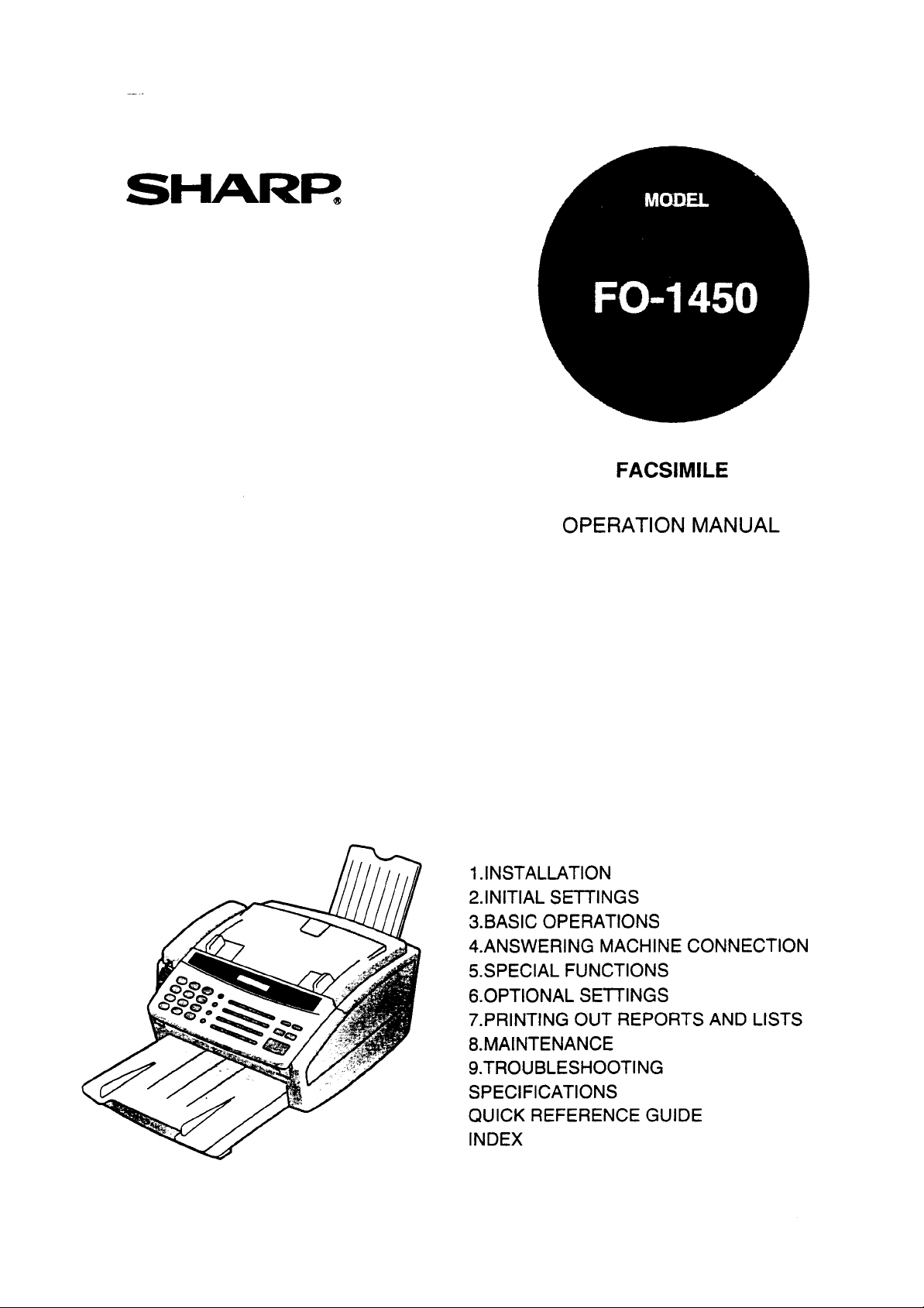
—
SHARR
1.INSTALLATION
2.INITIALSETTINGS
3.BASICOPERATIONS
4.ANSWERINGMACHINECONNECTION
5.SPECIALFUNCTIONS
6.OPTIONALSE~lNGS
7.PRINTINGOUT REPORTSAND LISTS
8.MAINTENANCE
9.TROUBLESHOOTING
SPECIFICATIONS
QUICK REFERENCEGUIDE
INDEX
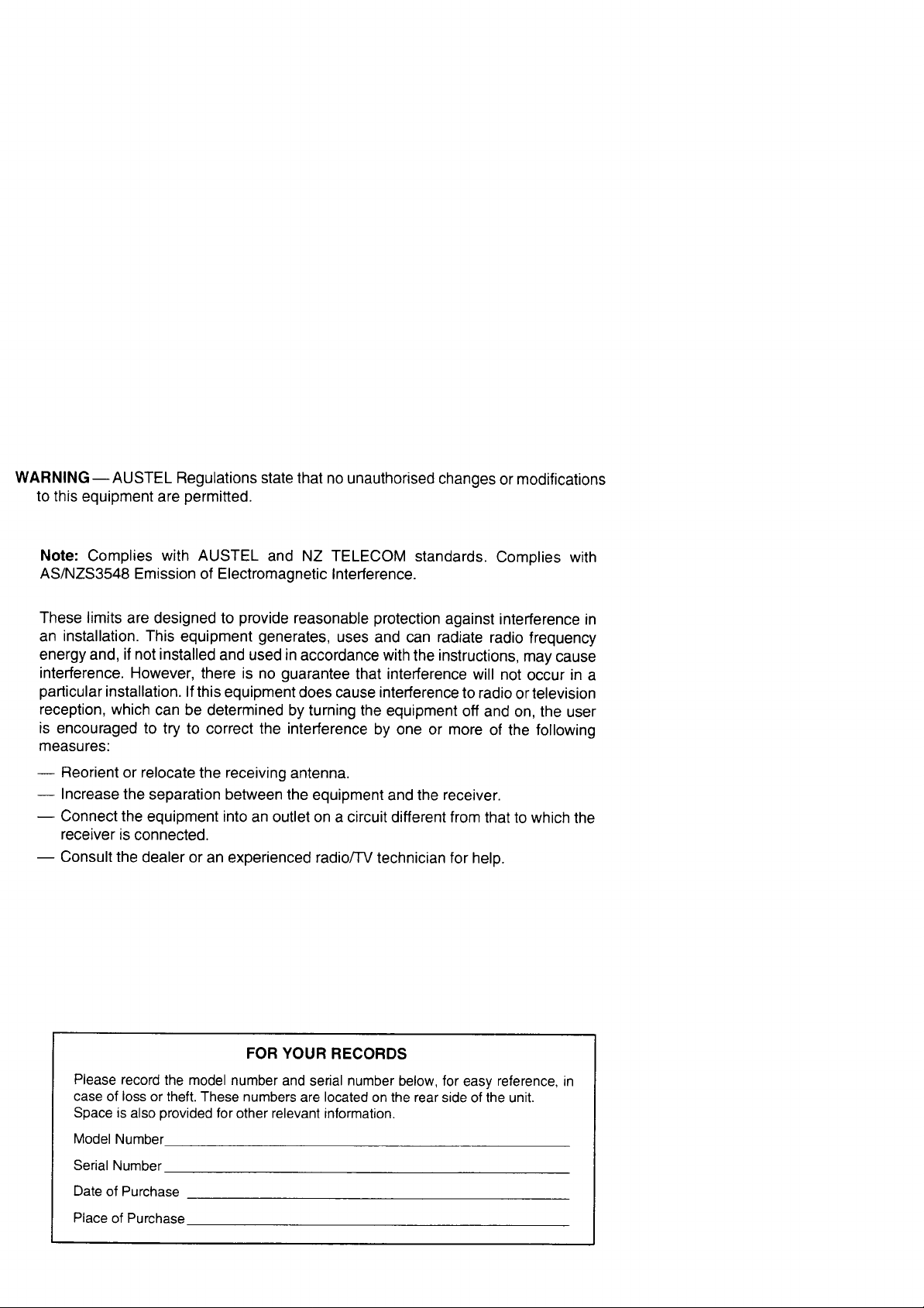
WARNING — AUSTEL Regulations state that no unauthorised changes or modifications
to this equipment are permitted.
Note: Complies with AUSTEL and NZ TELECOM standards. Complies with
AS/NZS3548 Emission of Electromagnetic Interference.
These limits are designed to provide reasonable protection against interference in
an installation. This equipment generates, uses and can radiate radio frequency
energy and, if not installed and used in accordance with the instructions, may cause
interference. However, there is no guarantee that interference will not occur in a
particular installation. If this equipment does cause interference to radio or television
reception, which can be determined by turning the equipment off and on, the user
is encouraged to try to correct the interference by one or more of the following
measures:
— Reorient or relocate the receiving antenna.
— Increase the separation between the equipment and the receiver.
— Connect the equipment into an outlet on a circuit different from that to which the
receiver is connected.
— Consult the dealer or an experienced radio/TV technician for help.
FOR YOUR RECORDS
Please record the model number and serial number below, for easy reference, in
case of loss or theft. These numbers are located on the rear side of the unit.
Space is also provided for other relevant information.
Model Number
Serial Number
Date of Purchase
Place of Purchase
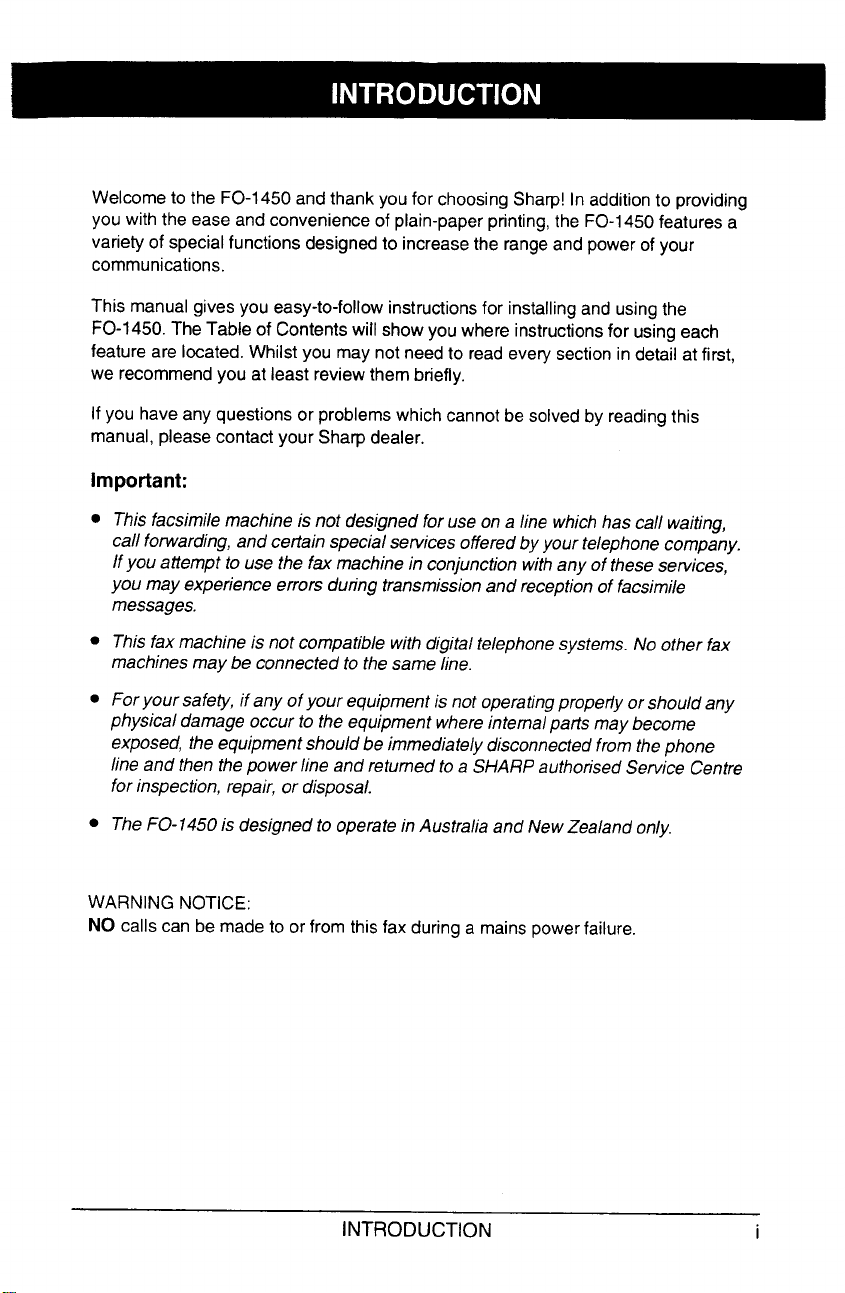
Welcome to the FO-1450 and thank you for choosingShatp! In addition to providing
you with the ease and convenience of plain-paperprinting,the FO-1450featuresa
variety of specialfunctions designedto increase the range and power of your
communications.
This manual givesyou easy-to-follow instructionsfor installingand using the
FO-1450.The Table of Contents will show you where instructionsfor using each
feature are located. Whilst you may not needto read every sectionin detail at first,
we recommendyou at least review them briefly.
If you haveany questions or problems which cannot be solvedby readingthis
manual, please contact your Sharp dealer.
important:
● This facsimile machine is not designed for use on a line which has call waiting,
call forwarding, and certain special services offeredby your telephonecompany.
If you attempt to use the fax machine in conjunction with any of these services,
you may experience errors during transmissionand reception of facsimile
messages.
● This fax machine is not compatible with digital telephonesystems. No other fax
machines may be connected to the same line.
● Foryour safety, if any of your equipment is not operatingpropedyor should any
physical damage occur to the equipment where internalparts may become
exposed, the equipmentshould be immediately disconnectedfrom the phone
line and then thepower line and returned to a SHARPauthorisedService Centre
for inspection, repair, or disposal.
. TheFO-1450is designed to operate in Australia and NewZealand only,
WARNING NOTICE:
NO calls can be made to or from this fax during a mainspowerfailure.
INTRODUCTION I
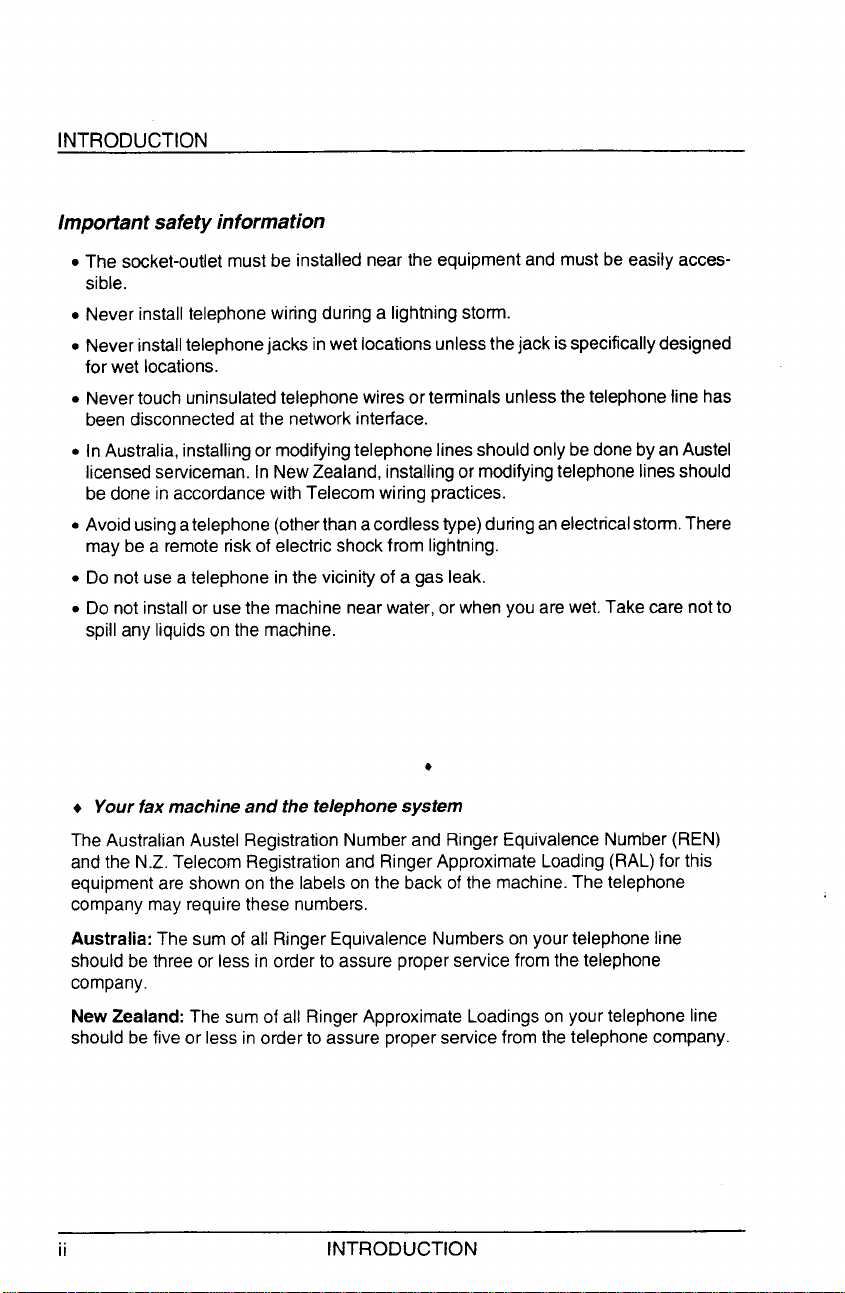
INTRODUCTION
Impofiant safetyinformation
●
The socket-outlet must be installed near the equipment and must be easily accessible.
●
Never install telephone wiring during a lightning storm.
●
Never installtelephonejacks in wet locations unlessthejackisspecificallydesigned
for wet locations.
●
Nevertouch uninsulatedtelephone wires or teminals unlessthe telephoneline has
been disconnectedat the network interface.
●
in Australia, installing or modifyingtelephonelinesshouldonlybedoneby an Austel
licensedserviceman. In NewZealand,installingor modifyingtelephone linesshould
be done in accordancewith Teiecom wiring practices.
●
Avoidusingatelephone(otherthana cordlesstype) duringanelectricalstem. There
may be a remote risk of electric shockfrom lightning.
●
Do not use a telephone in the vicini~ of a gas leak.
●
Do not install or usethe machine near water, or when you are wet. Take care not to
spill any liquidson the machine.
●
+ Your fax machine and the telephone system
The Australian Austel Registration Number and Ringer EquivalenceNumber (REN)
andthe N.Z. Telecom Registration and Ringer Approximate Loading (RAL)for this
equipmentare shown on the labelson the back of the machine.The telephone
company may require these numbers.
Australia: The sum of all Ringer EquivalenceNumberson your telephone line
should be three or less in order to assure proper setvice from the telephone
company.
New Zealand: The sum of all Ringer Approximate Loadingson your telephoneline
should be five or less in order to assure proper service from the telephonecompany.
ii
INTRODUCTION
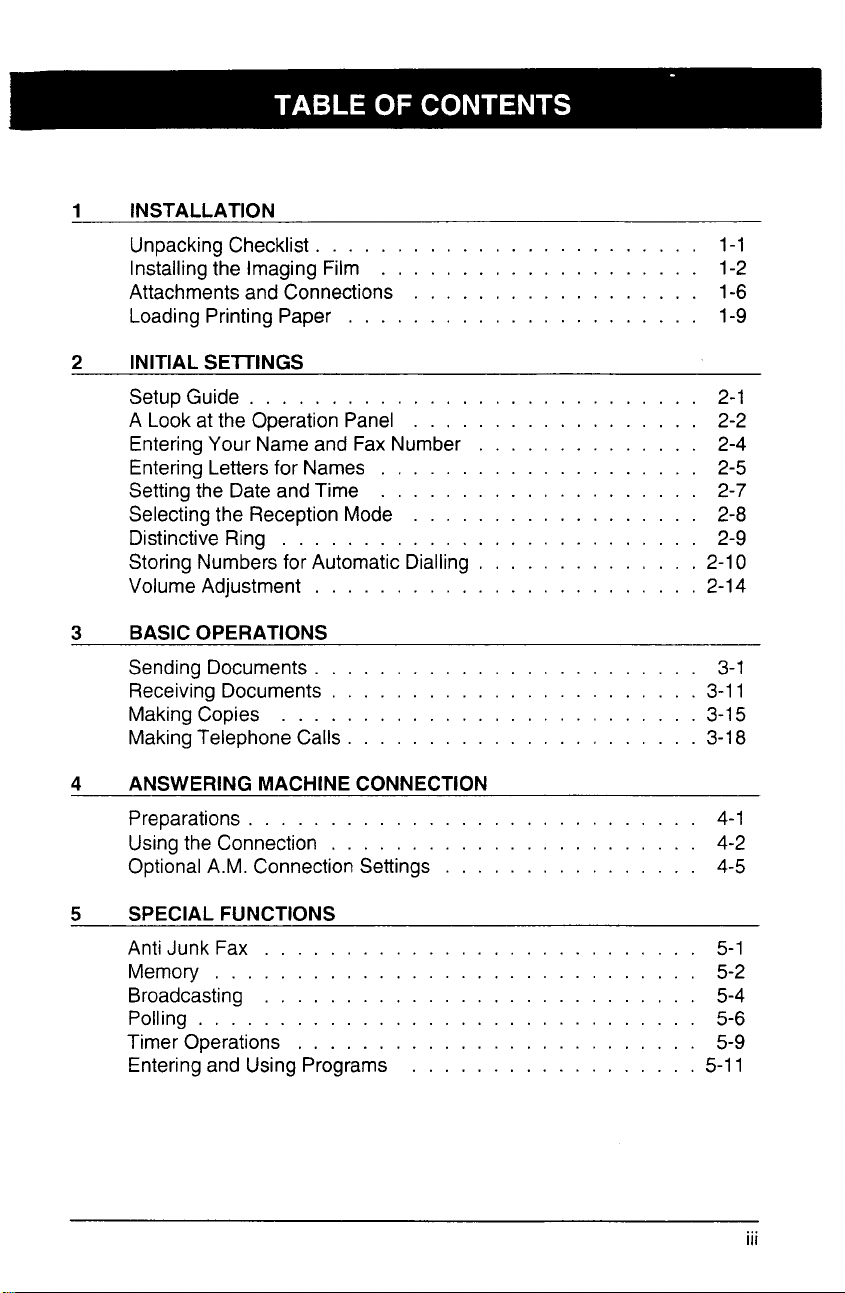
1 INSTALLATION
Unpacking Checklist . . . . . . . . . . . . . . . . . . . 1-1
Installing the Imaging Film . . . . . . . . . . . . . . . . 1-2
Attachments and Connections . . . . . . . . . . . . . . . . 1-6
Loading Printing Paper . . . . . . . . . . . . . . . . 1-9
2 INITIAL SEITINGS
Setup Guide . . . . . . . . . . . . . . . . . . . . . 2-1
A Look at the Operation Panel . . . . . . . . . . 2-2
Entering Your Name and Fax Number . . . . . . . . 2-4
Entering Letters for Names . . . . . . . . . 2-5
Setting the Date and Time . . . . . . . . 2-7
Selecting the Reception Mode . . . . . . . . . . . . 2-8
Distinctive Ring . . . . . . . . . . . . . . 2-9
Storing Numbers for Automatic Dialling . . . . . . . . 2-10
Volume Adjustment . . . . . . . . 2-14
BASIC OPERATIONS
3
Sending Documents . . . . . . . . . . 3-1
Receiving Documents . . . . . . 3-11
Making Copies . . . . . . . . . . . . . 3-15
Making Telephone Calls . . . . 3-18
4 ANSWERING MACHINE CONNECTION
Preparations . . . . . . . . 4-1
Using the Connection . . . . . . 4-2
Optional A.M. Connection Settings . . . . 4-5
5 SPECIAL FUNCTIONS
Anti Junk Fax . . . . . . . . . 5-1
Memory . . . . . . . . . . . 5-2
Broadcasting . . . . . . . . . 5-4
Polling . . . . . . . . . . . . . . 5-6
Timer Operations . . . . . . . . . . . . . . . . . . 5-9
Entering and Using Programs . . . . . . . . . . . . . 5-11
...
Ill
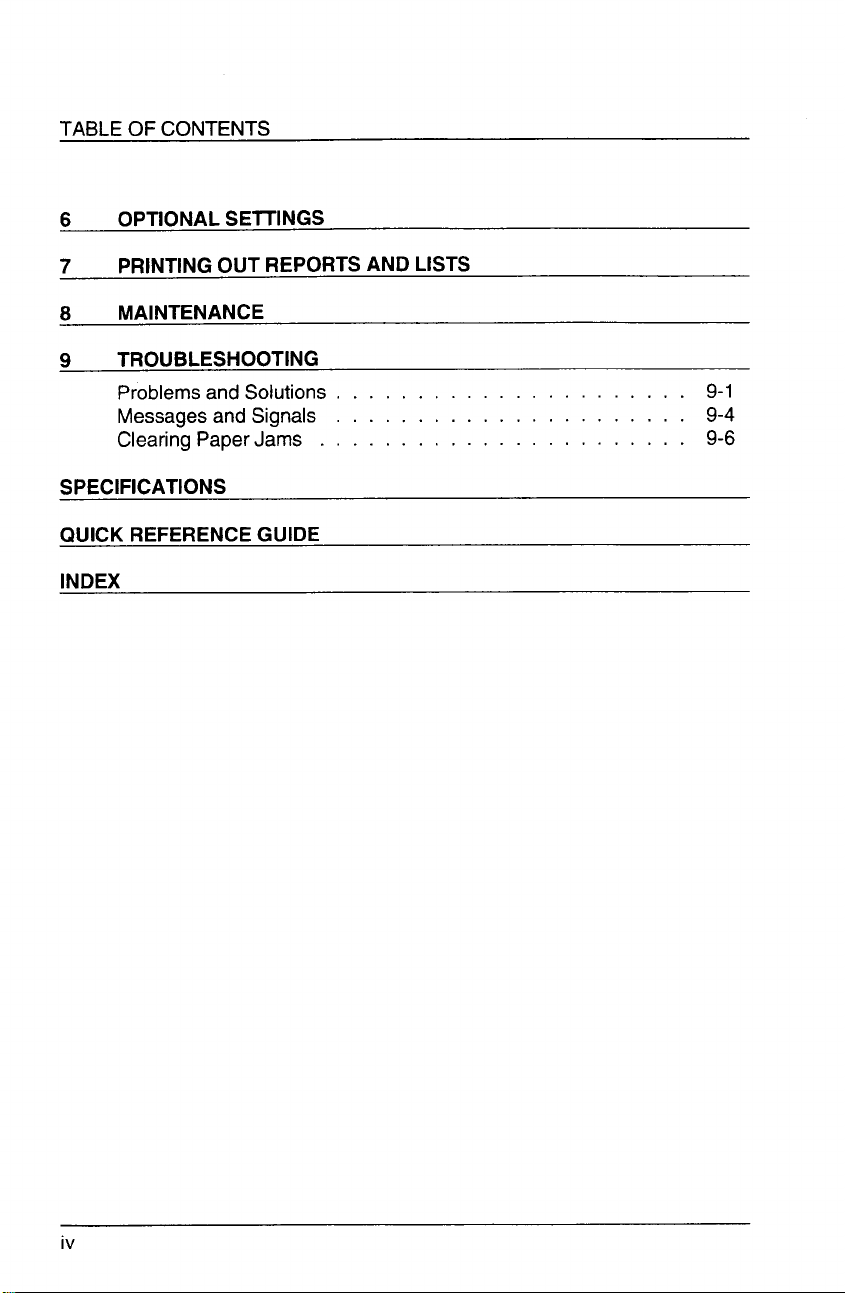
TABLE OF CONTENTS
OPTIONAL SEITINGS
6
PRINTING OUT REPORTS AND LISTS
7
MAINTENANCE
8
TROUBLESHOOTING
9
Problems and Solutions . . . . . . . . . . . 9-1
Messages and Signals . . . . . . . . . . . . . . . . . . . . . 9-4
Clearing Paper Jams . . . . . . . . . . . . . . . . . . . 9-6
SPECIFICATIONS
QUICK REFERENCE GUIDE
INDEX
iv
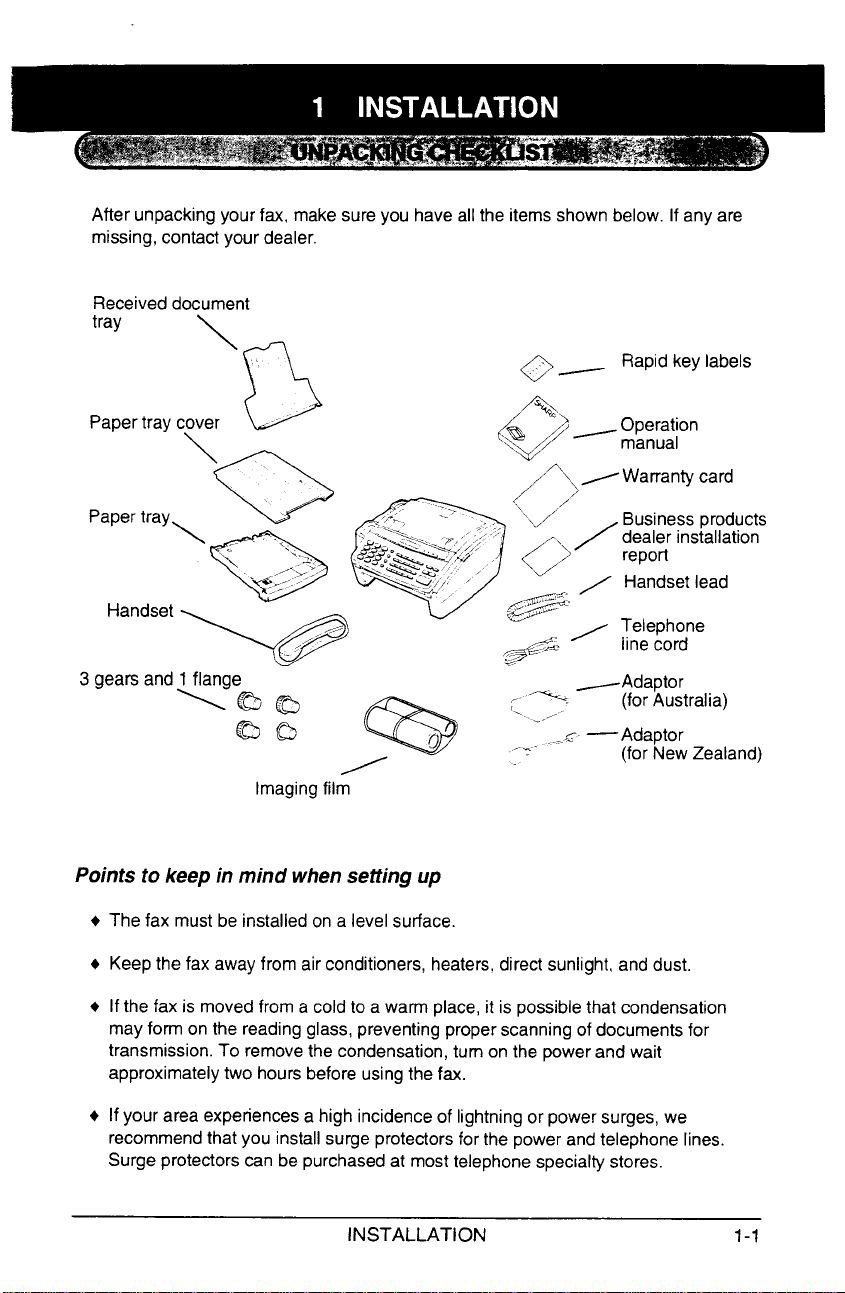
After unpacking your fax, make sure you have all the items shown below. If any are
missing, contact your dealer.
Receiveddocument
tray
\
,,
n
o~
Rapid key labels
Papertray cover -
\
Papertray,
3 gears and 1flange
\&&
Points to keep in mind when setting up
The fax must be installed on a level surface.
+
+ Keep the fax away from air conditioners, heaters, direct sunlight, and dust.
w
Q
aa
-’
Imagingfilm
/% ,:
~ ,,m.. --”<’
A
,,.~
‘, -,,,.
~ Warranty card
~Adaptor
(for Australia)
—Adaptor
(for New Zealand)
4
If the fax is moved from a cold to a warm place, it is possiblethat condensation
mayform on the reading glass, preventing proper scanning of documents for
transmission. To removethe condensation, turn on the powerand wait
approximatelytwo hours before using the fax.
If your area experiencesa high incidenceof lightningor power surges, we
recommendthat you install surge protectorsfor the power and telephone lines.
Surge protectors can be purchasedat most telephonespecialtystores.
—
INSTALLATION
1-1
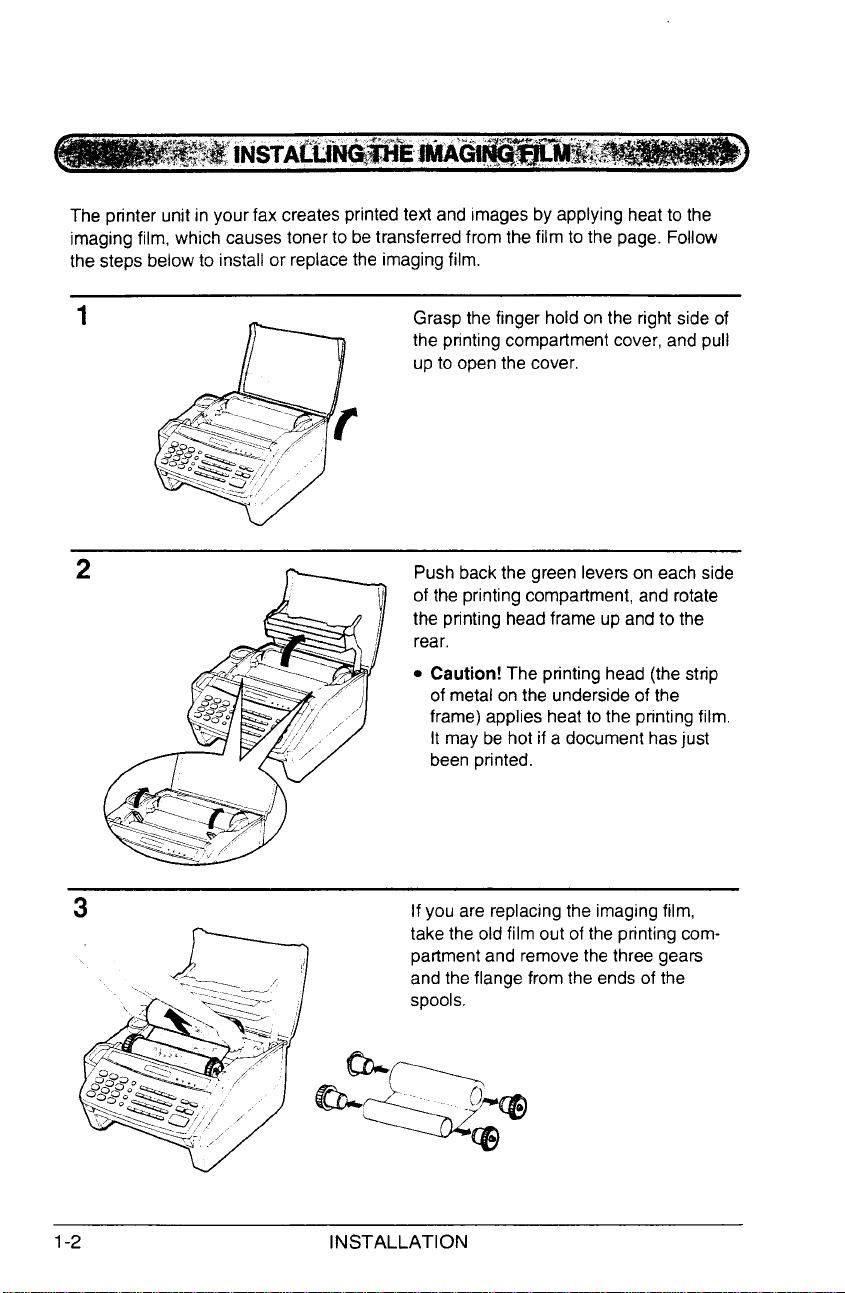
The printer unit in your fax creates printed text and images by applying heat to the
imaging film, which causestoner to betransferredfrom the film to the page. Follow
the steps below to install or replacethe imagingfilm.
1
Grasp the finger hold on the right side of
the printing compatiment cover, and pull
up to open the cover.
2 Push back the green levers on each side
of the printing compartment, and rotate
the printing headframe up and to the
rear,
. Caution! The printing head (the strip
of metal on the undersideof the
frame) applies heat to the printingfilm
It may be hot if a document hasjust
been printed.
1-2
3
INSTALLATION
If you are replacingthe imaging film,
take the old film out of the printing compartmentand removethe three gears
and the flange from the ends of the
spools.
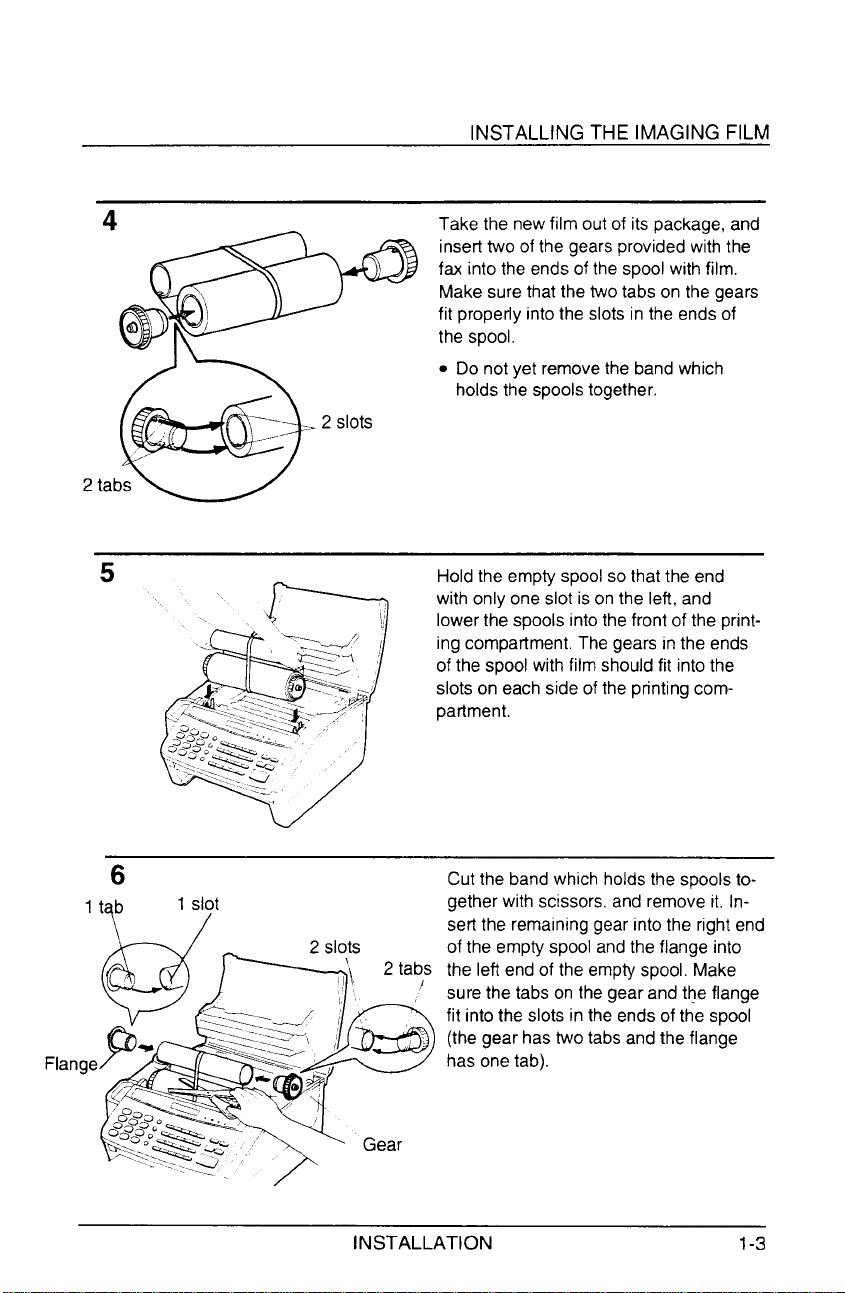
INSTALLING THE IMAGING FILM
Take the newfilm out of its package, and
insert two of the gears provided with the
fax into the endsof the spool with film.
Make sure that the two tabs on the gears
fit properly into the slots in the ends of
the spool.
● Do not yet removethe band which
holds the spoolstogether.
5
‘tL/~,
. ‘..
. . ~
1slot
2 slots
Holdthe empty spool so that the end
with only one slot is on the left, and
lowerthe spools into the front of the printing compartment. The gears in the ends
of the spool with film should fit into the
slots on each side of the printing compartment.
Cut the band which holds the spools together with scissors, and remove it, Insert the remaininggear into the right end
of the empty spool andthe flange into
2 tabs
\
the left end of the empty spool. Make
sure the tabs on the gear and the flange
fit into the slots in the ends of the spool
(the gear has two tabs and the flange
has one tab).
INSTALLATION
1-3
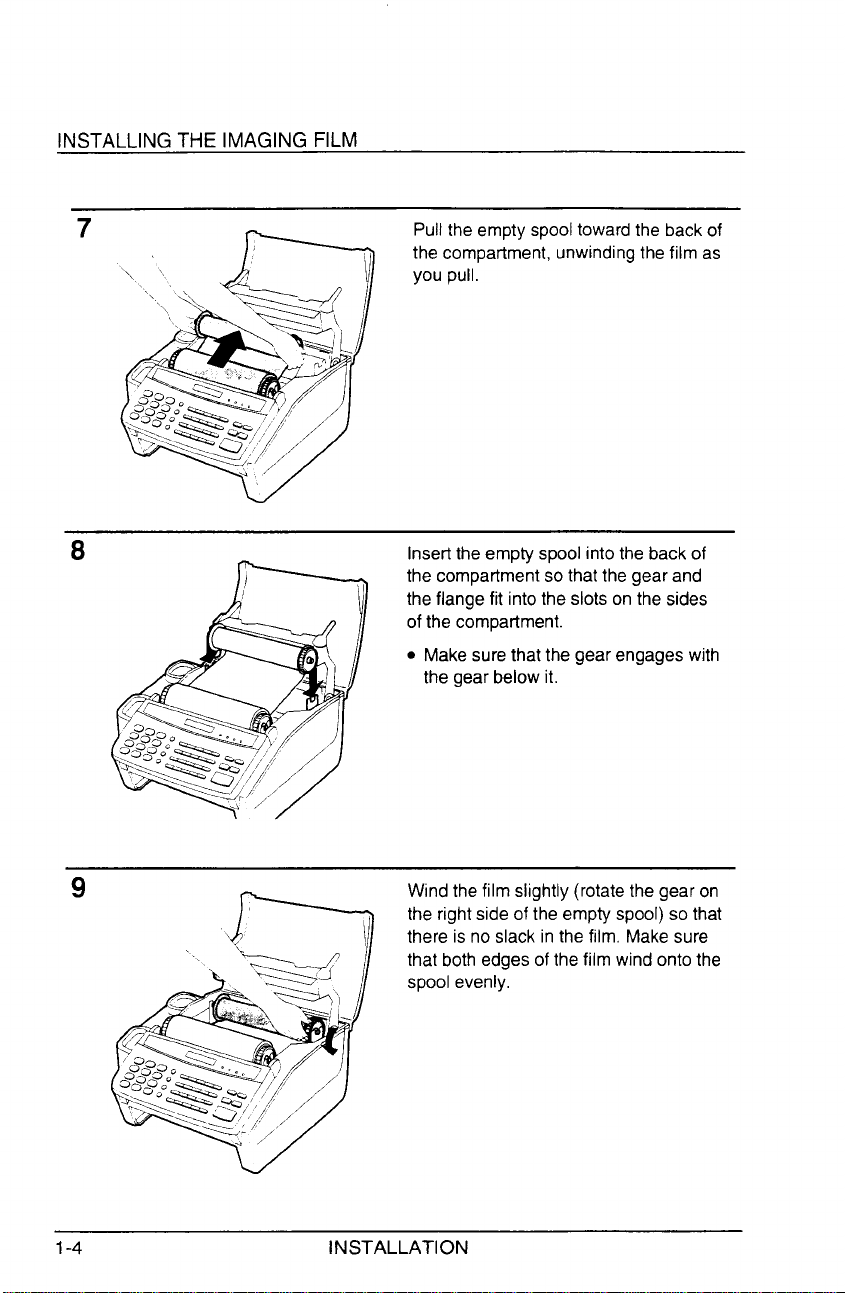
INSTALLING THE IMAGING FILM
7
8
Pull the empty spooltoward the back of
the compartment, unwindingthe film as
you pull.
Insertthe empty spool into the back of
the compartmentso that the gear and
the flange fit into the slots on the sides
of the compartment.
● Make sure that the gear engages with
the gear below it.
1-4
9
INSTALLATION
Wind the film slightly (rotate the gear on
the right side of the empty spool) so that
there is no slack in the film. Make sure
that both edges of the film wind onto the
spool evenly.
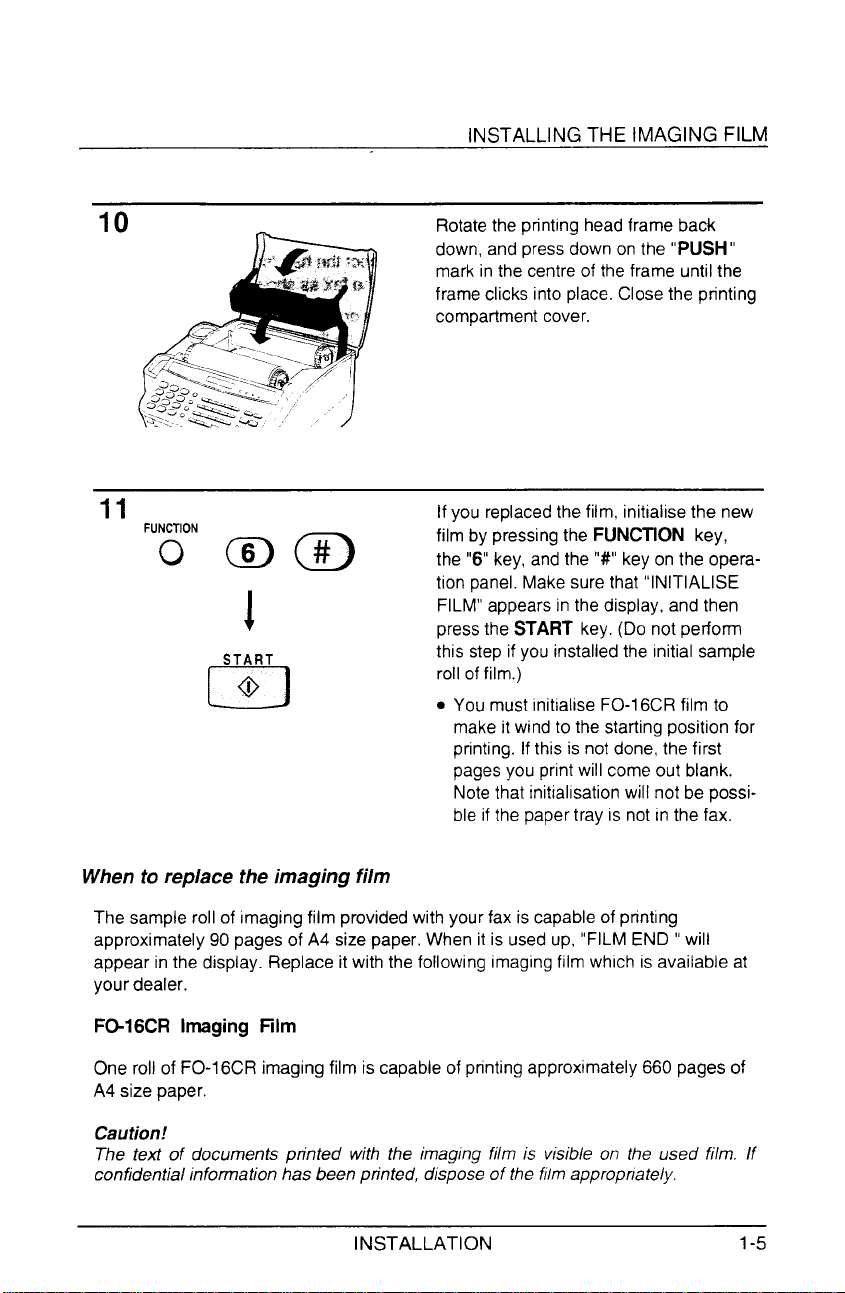
INSTALLING THE IMAGING FILM
10 Rotatethe printing headframe back
down, and pressdown on the “PUSH”
mark in the centre of the frame until the
frame clicks into place.Close the printing
compartmentcover.
11
,u~o, ~ ~
START
m
1
@
If you replacedthe film, initialise the new
film by pressingthe FUNCTION key,
the “6” key, and the “#” key on the operation panel. Make sure that “INITIALISE
FILM” appearsin the display, and then
pressthe START key. (Do not perform
this step if you installedthe initial sample
roll of film.)
● You must initialise FO-16CRfilm to
makeit wind to the starting position for
printing. Ifthis is not done, the first
pagesyou print will come out blank.
Notethat initialisation will not be possible if the papertray is not in the fax.
When to replace the imaging film
The sample roll of imaging film providedwith your fax is capableof printing
approximately 90 pages of A4 size paper. When it is used up, “FILM END “ will
appear in the display. Replace it with the following imagingfilm which is available at
your dealer.
FO-16CR Ifnaging Film
One roll ofFO-16CR imaging film is capable of printingapproximately660 pagesof
A4 size paper.
Caution!
The tefi of documents printed with the imaging film is visible on the used film. If
confidential information has been printed, disposeof the film appropriately.
INSTALLATION
1-5
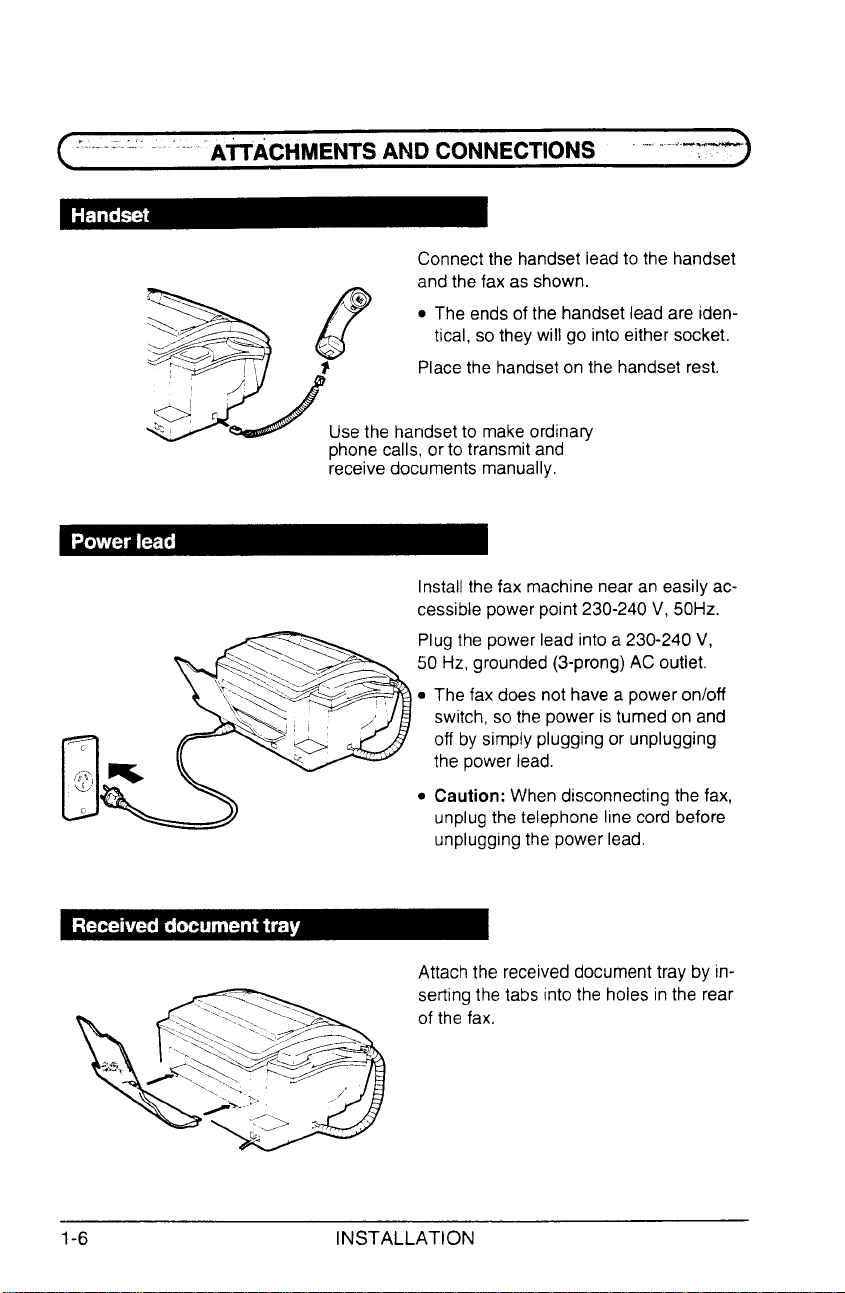
. .
..-’.. ...
. . .
“““-”’“AfiACHMENTSANDCONNECTIONS : ~~•
a q andth~xasshown”
.,...,.-—
Connectthe handsetleadto the handset
. The ends of the handset lead are iden-
tical so they will go into either socket.
Placethe handseton the handset rest.
Usethe handsetto makeordinary
phonecalls, or to transmit and
receivedocuments manually.
Installthe fax machinenear an easily accessible power point 230-240V, 50Hz.
Plugthe power lead into a 230-240 V,
50 Hz, grounded (3-prong) AC outlet.
● The fax does not have a power onloff
switch, so the power is turned on and
off by simply pluggingor unplugging
the power lead.
1-6
● Caution: When disconnectingthe fax,
unplugthe telephone line cord before
unpluggingthe power lead.
Attach the receiveddocument tray by in-
-..<:... ,
.:..
\.>., ... -..,
sertingthe tabs into the holes in the rear
of the fax.
‘<:$\:>*A
-::%,
~chy-d+
\\. \.,,
pi.,.. ../
\3
,-
‘“:->
INSTALLATION
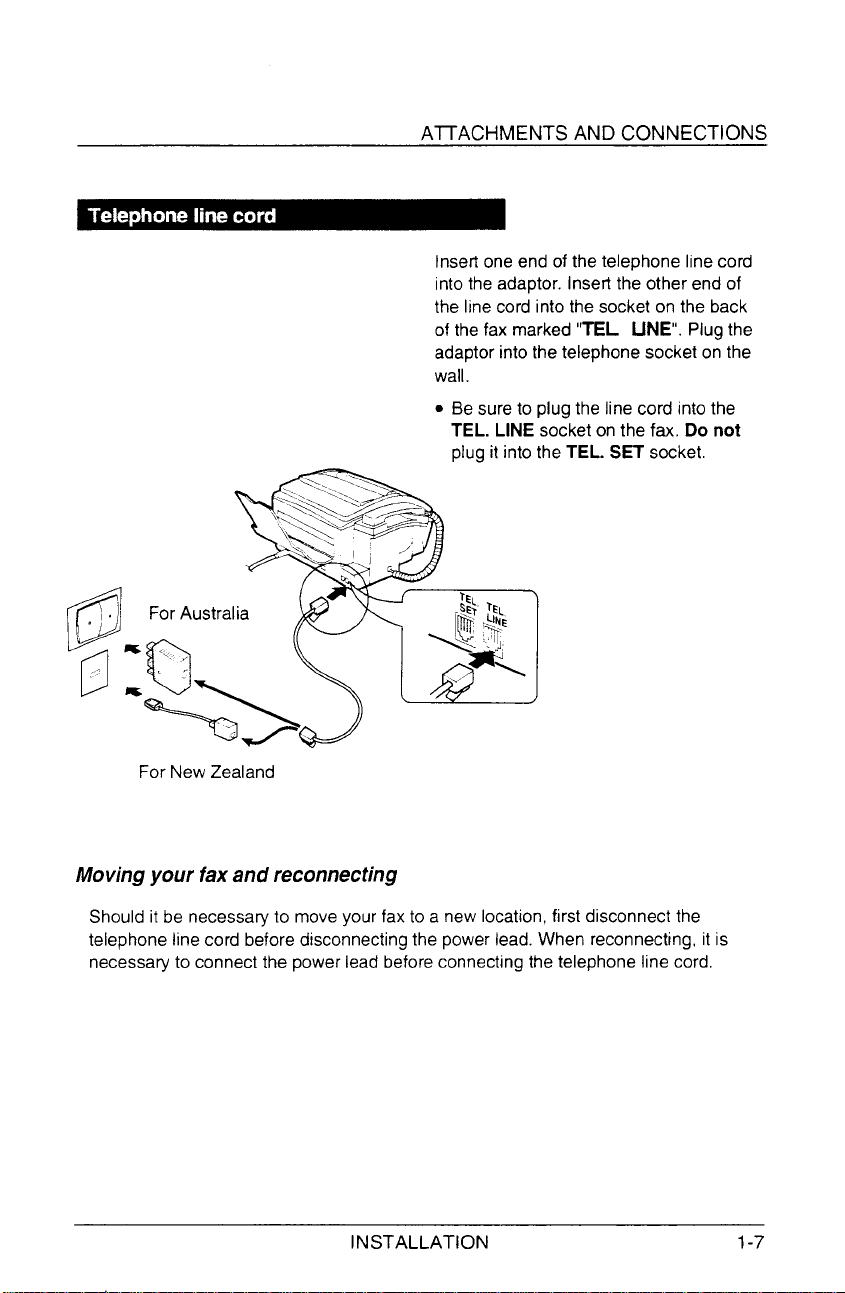
A~ACHMENTS AND CONNECTIONS
Inseri one end of the telephone line cord
into the adaptor. Insert the other end of
the line cord into the socket on the back
of the fax marked “TEL UNE”. Plugthe
adaptor into the telephone socket on the
wall.
●
Be sure to DIUQthe line cord into the
TEL. LINE”so;ket on the fax, Do not
plug it into the TEL. SET socket,
For New Zealand
Moving your faxand reconnecting
Should it be necessa~ to moveyour fax to a new location,first disconnect the
telephone line cord before disconnectingthe power lead. When reconnecting, it is
necessaryto connect the power lead before connecting the telephone line cord.
INSTALLATION
1-7
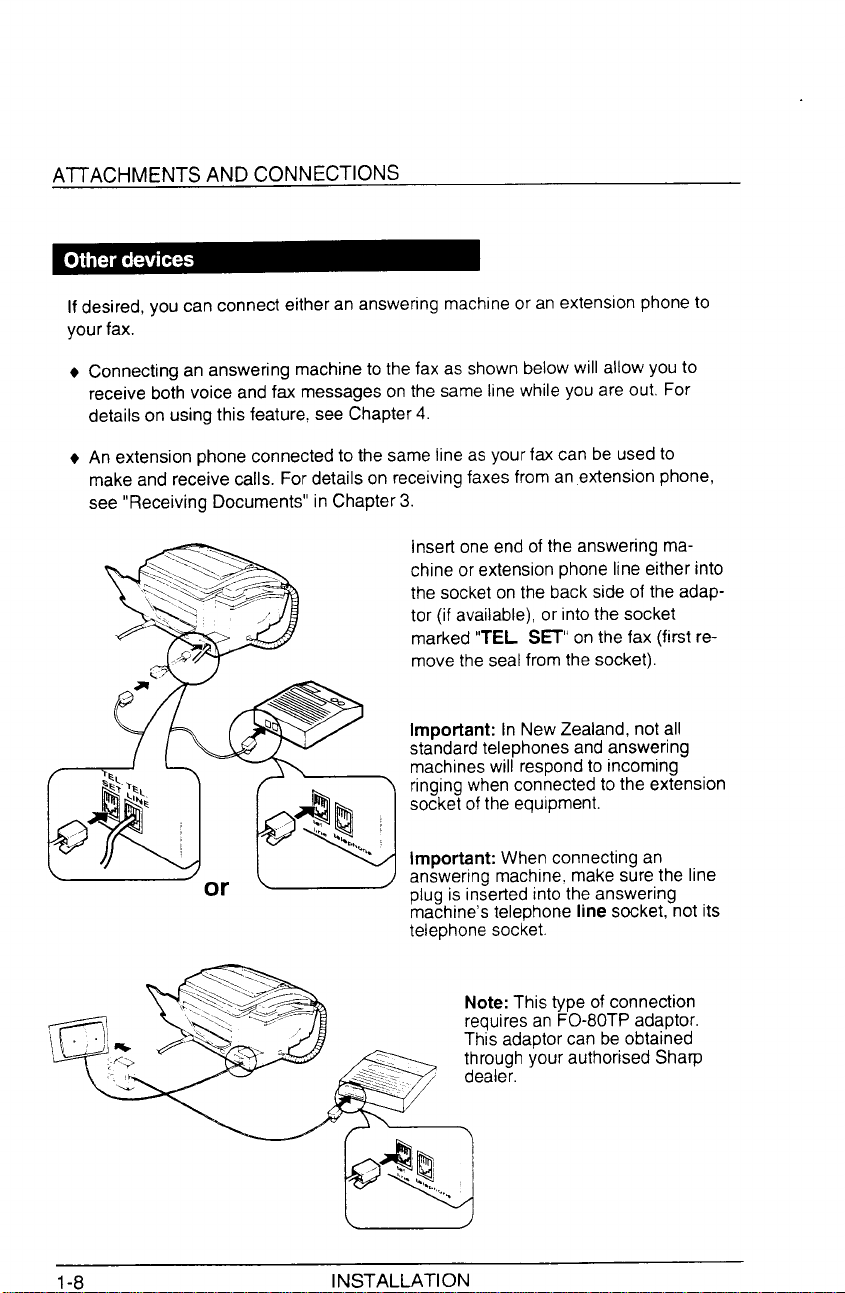
A~ACHMENTS AND CONNECTIONS
If desired, you can connect either an answeringmachineor an extension phone to
your fax.
Connecting an answering machineto the fax as shown below will allow you to
receive both voice and fax messages on the sameline while you are out, For
details on usingthis feature, see Chapter4.
An extension phone connectedto the same line as your fax can be used to
make and receive calls. For details on receivingfaxes from anextension phone,
see “Receiving Documents” in Chapter 3.
insert oneend of the answering machine or extension phone line either into
the socketon the back side of the adaptor (if available), or into the socket
marked “TEL S~” on the fax (first re-
movethe seal from the socket).
Important: InNewZealand, not all
standardtelephones and answering
machineswill respondto incoming
ringingwhenconnectedto the extension
socket of the equipment.
1-8
Important: When connecting an
answering machine,make sure the line
plug is inserted into the answerina
machine’stelephone line socket,-notits
telephonesocket.
Note: This type of connection
requiresan FO-80TP adaptor.
This adaptor can be obtained
throughyour authorised Sharp
INSTALLATION
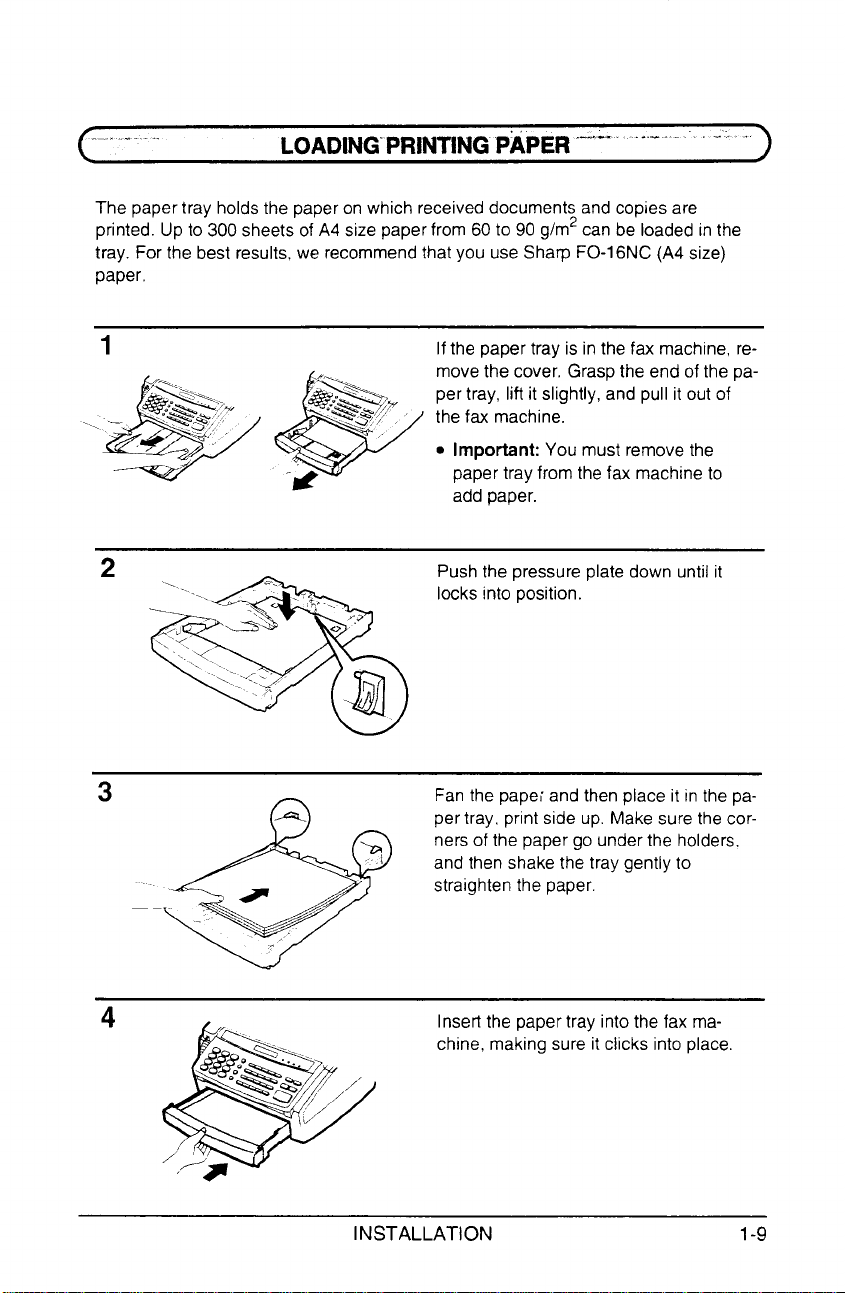
.. ..... ..
The paper tray holdsthe paper on which received documents and copies are
printed. Up to 300 sheets of A4 size paper from 60 to 90 g/m2can be loaded in the
tray. For the best results, we recommendthat you use Sharp FO-16NC (A4 size)
paper,
‘**
LOADING”’PRINTING”PAPER‘-””-‘‘““”-”-““-““”‘“‘““
Ifthe paper tray is inthe fax machine, removethe cover, Graspthe end of the paper tray, lift it slightly, and pull it out of
the fax machine.
● Important: You must remove the
-k
. ,.
paper tray from the fax machine to
add paper.
2
,..
.,,
3
>,
...,
...\: /“’
,,‘
Pushthe pressure plate down until it
locks into position.
Fanthe papei and then place it in the pa-
per tray, print side up. Make sure the corners of the paper go under the holders.
and then shake the tray gently to
straighten the paper.
‘&
4
.
i~o”<:’ , ,,
*Q% ,,,
,(
/
Insertthe paper tray into the fax ma-
chine, making sure it clicks into place
/>
e
‘*
INSTALLATION 1-9

LOADING PRINTING PAPER
5
6
STOP
@
o
Replacethe paper tray cover.
● The papertray cover also serves as a
tray for original documents which
come out of the fax after scanning for
transmissionor copying.You can pull
out the cover as needed to ensure that
it catches the documents.
Your fax has been set at the factory to
print on regular paper. If you have
loadedSharp FO-16NC paper, you must
changethis setting to “HIGH QUALITY”.
To changethe setting, press the “FUNCTION” key,the “6” key,the “*” key two
times, andthen press”1” to select regu-
lar, or “2” to select Sharp high quality pa-
per. When finished, press the STOP
key. Be sure to change this setting again
if you change back to regular paper.
1-10 INSTALLATION
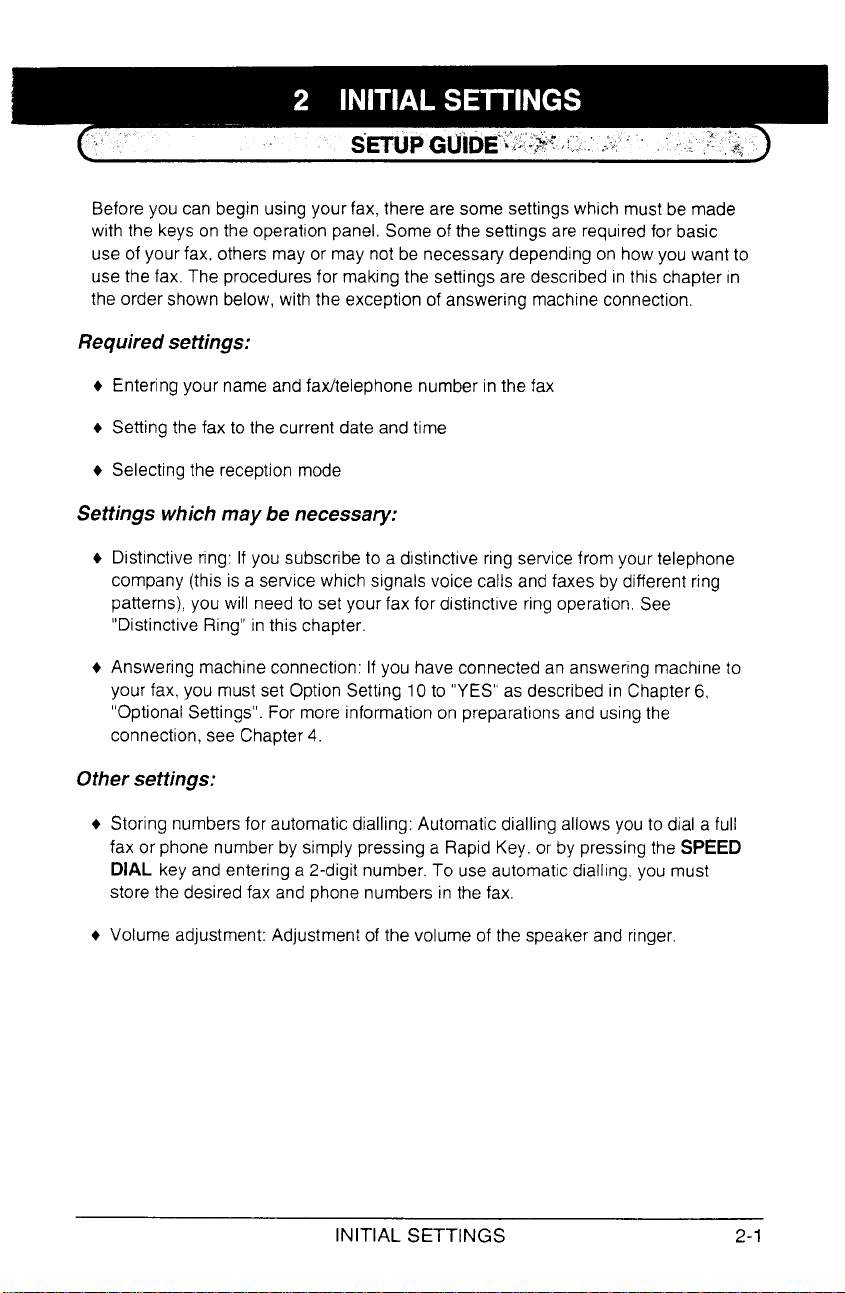
Before you can begin using your fax, there are some settingswhich must be made
with the keys on the operation panel, Some of the settings are required for basic
use of your fax, others may or may not be necessary dependingon howyou want to
use the fax. The proceduresfor makingthe settings are described in this chapter in
the order shown below, with the exception of answering machineconnection.
Required setiings:
Enteringyour name and fax/telephone number in the fax
Setting the fax to the current date and time
Selectingthe reception mode
Settings which may be necessary:
Distinctive ring: If you subscribe to a distinctive ring servicefrom your telephone
+
company (this is a service which signals voice calls and faxes by different ring
patterns), you will need to set your fax for distinctive ring operation, See
“Distinctive Ring” in this chapter.
+ Answering machine connection: If you have connectedan answering machineto
your fax, you must set Option Setting 10 to “YES” as describedin Chapter6,
“Optional Settings”. For more information on preparationsand usingthe
connection,see Chapter 4.
Other settings:
Storing numbersfor automatic dialling: Automatic dialling allows you to dial a full
+
fax or phone number by simply pressing a Rapid Key, or by pressingthe SPEED
DIAL key and entering a 2-digit number.To use automaticdialling, you must
store the desired fax and phone numbers in the fax.
+ Volume adjustment: Adjustment of the volume of the speakerand ringer.
INITIAL SETTINGS
2-1
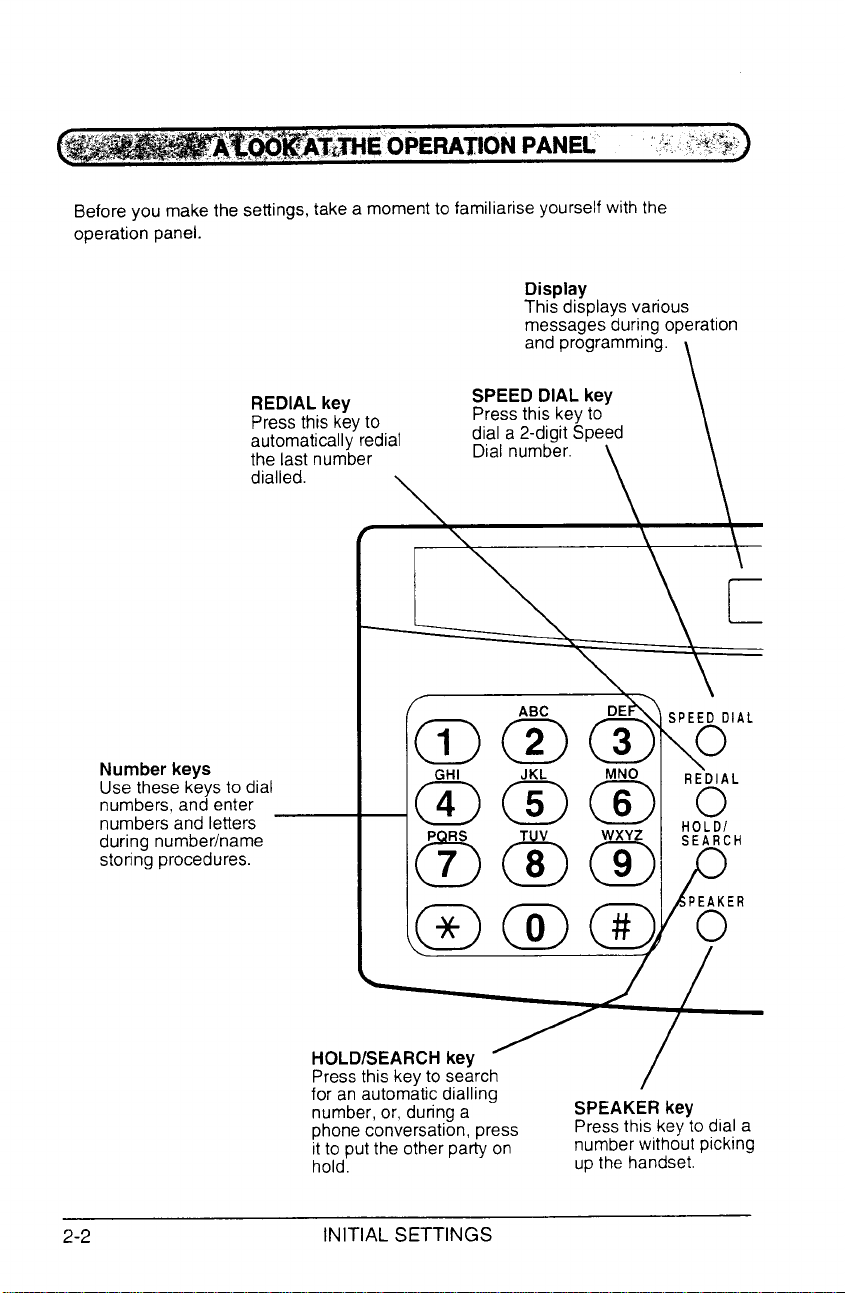
Before you make the settings, take a moment to familiarise yourself with the
operation panel.
Display
This displaysvarious
messagesduring operation
and programming.
REDIAL key
Pressthis keyto
automatically redial
the last number
dialled.
SPEED DIAL key
Pressthis key to
dial a 2-digit Speed
Dial number.
\
Number keys
Use these keys to dial
numbers,and enter
numbers and letters
during numberlname
storing procedures.
\
HOLD/SEARCH key
Pressthis key to search
for an automaticdialling
number,or, during a
phoneconversation, press
it to put the other party on
hold.
\
SPEAKER key
Pressthis keyto dial a
numberwithout picking
upthe handset.
\
c
/
2-2
INITIAL SETTINGS
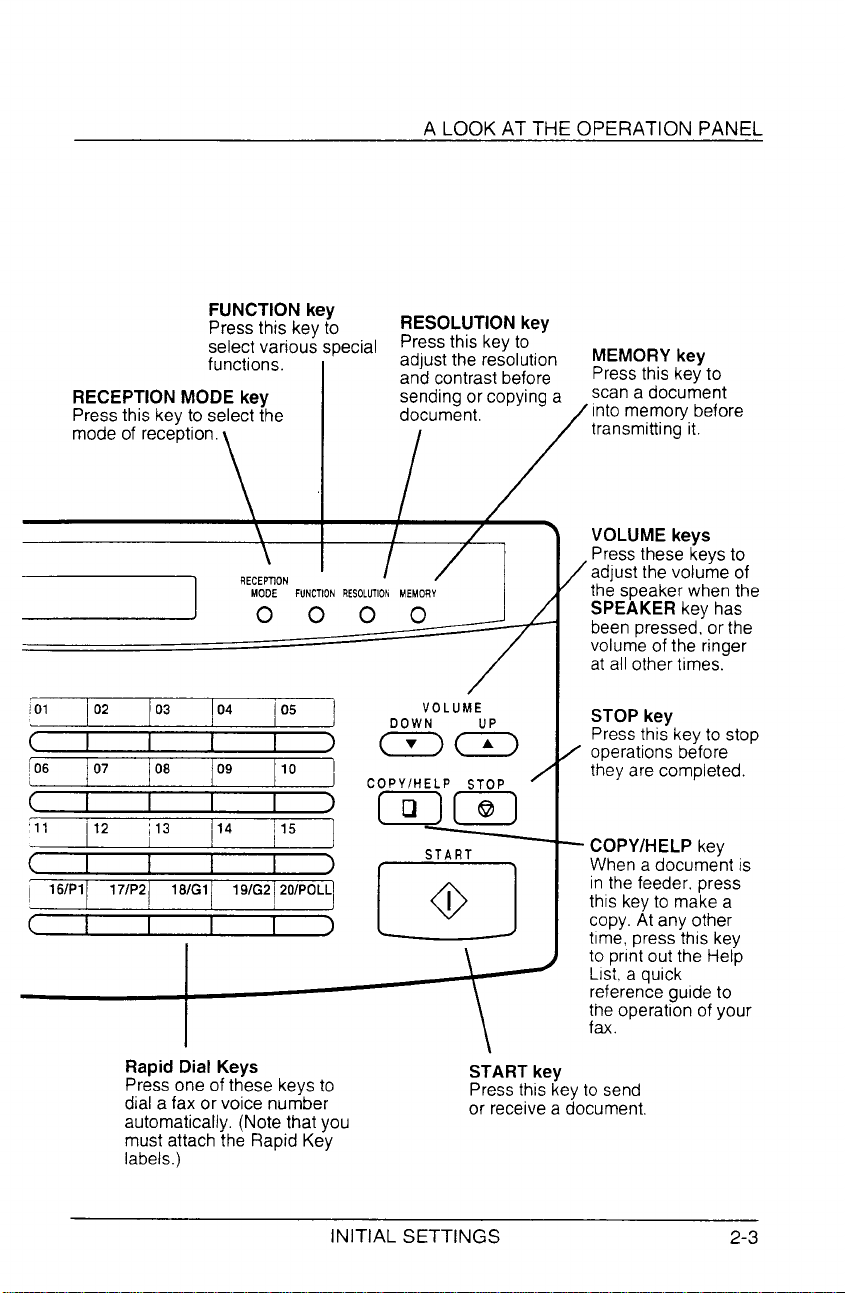
A LOOK AT THE OPERATION PANEL
FUNCTION key
Pressthis key to
~;;~ei~;a~ousspecial ~J~~~t\~~~~~J~tion
RECEPTIONMODE key
Pressthis key to select the document.
mode of reception.
\ I
RECEPTION
MOOE FUNCTIONRESOLUllOhMEMORY
1
/01
- 02
~06
L
’11 12
~
~
07 0’ ‘0 c[y~p[w)
161P1
~
171P2
J
;13
18/Gl
0000
I
I
04 ’05
191G2201POLL
1
ma
1
‘u
RESOLUTION key
and contrast before
sendingor copying a
/
J
/
VOLUME
DOWN
START
I
o
\
MEMORYkey
Pressthis key to
scana document
into memory before
transmitting it.
VOLUME kevs
Pressthese keys to
/adjust the volume of
the speakerwhen the
SPEAKER key has
been pressed, or the
volumeof the ringer
at all other times.
STOP key
Pressthis key to stop
/
operationsbefore
they are completed.
COPY/HELP kev
When a docume’ntis
in the feeder, press
this key to make a
copy. At any other
time, press this key
to print out the Help
List. a quick
referenceguide to
the operation of your
fax.
Rapid Dial Keys
Pressone of these keysto
dial a fax or voice number
automatically, (Notethat you
must attach the Rapid Key
labels.)
INITIAL SETTINGS
START key
Pressthis key to send
or receivea document
2-3
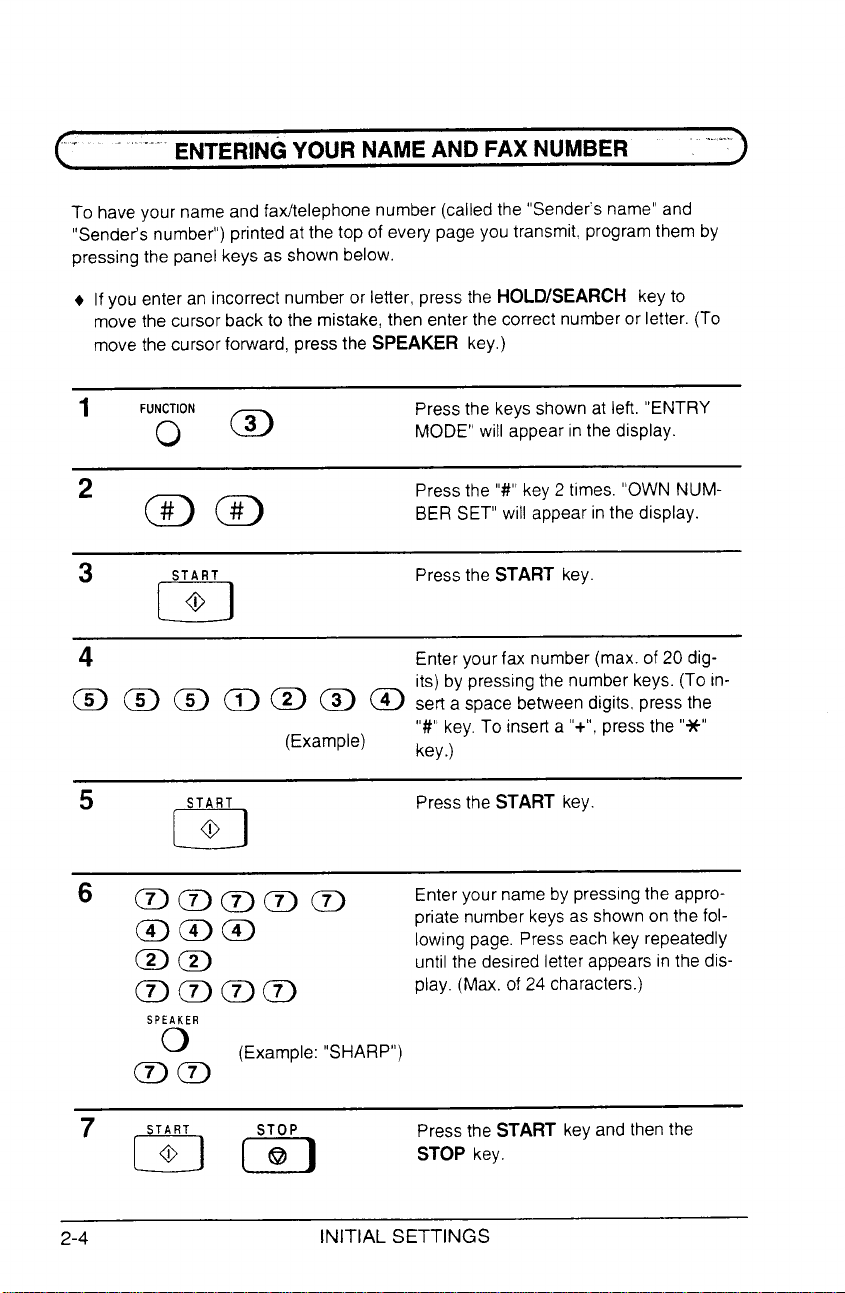
. - ...
To have your name and fax/telephone number (called the “Senders name”and
“Sender’s number”) printed at the top of every pageyou transmit. programthem by
pressingthe panel keys as shown below.
+ If you enter an incorrect number or letter, press the HOLD/SEARCH keyto
movethe cursor back to the mistake,then enter the correct numberor letter. (To
move the cursor forward, press the SPEAKER key.)
ENTERINGYOURNAMEANDFAXNUMBER
. ....
1
‘“~ONa
2 am
3
START
@
n
Pressthe keys shown at left, “ENTRY
MODE” will appearin the display.
Pressthe “#” key2 times. “OWN NUMBER SET” will appear in the display.
Pressthe START key
4 Enteryour fax number (max. of 20 dig-
its) by pressing the number keys. (To in-
~ @ @ @ @ @ @ sert a space betweendigits, press the
(Example)
5
START
@
m
6 ~~~~ D
mam
a~
aaaa
SPEAKER
o
ma
(Example: “SHARP”)
“#” key. To insefl a “+”, pressthe “*”
key.)
Pressthe START key
Enter your name by pressingthe appropriate number keysas shown on the following page. Presseach key repeatedly
until the desired letter appears in the display. (Max. of 24 characters.)
‘m&
2-4
Pressthe START keyand then the
STOP key.
INITIAL SETTINGS
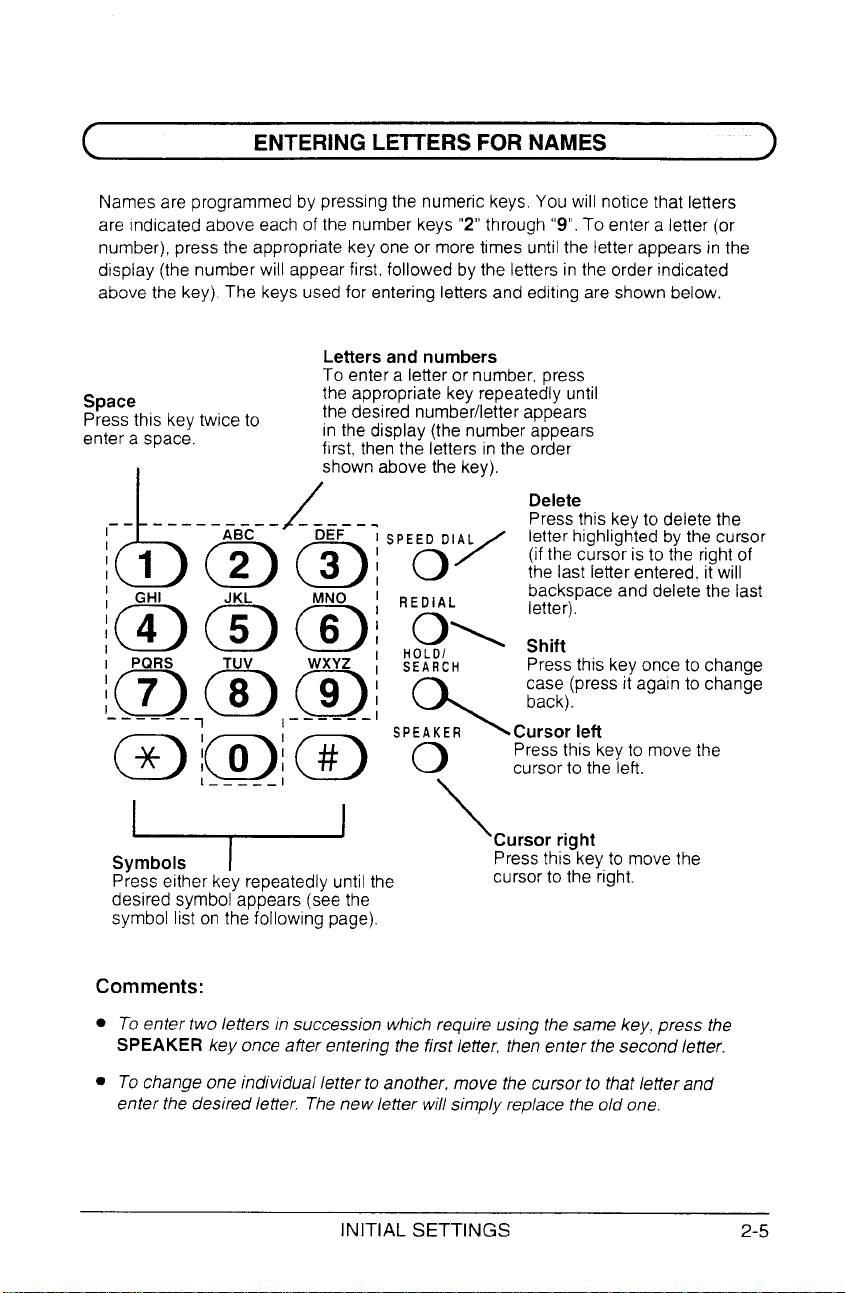
ENTERINGLETTERSFORNAMES
Names are programmed by pressing the numeric keys.You will noticethat letters
are indicated above each of the number keys “2” through “9”. To enter a letter (or
number), press the appropriate key one or moretimes until the letter appears in the
display (the number will appear first, followed by the letters in the order indicated
above the key). The keys usedfor entering lettersand editing are shown below.
Letters and numbers
To enter a letter or number, press
Space
Pressthis key twice to
enter a space,
I
I
the appropriate key repeatedly until
the desired number/letter appears
in the display (the number appears
flrSt,then the letters inthe order
shown above the key),
/
SPEEDDIAL
0/
REDIAL
o, ::tt:
Delete
Pressthis keyto delete the
letter highlightedbythe cursor
(if the cursor is to the right of
the last letter entered, it will
backspaceand delete the last
“)
HOLO/
SEARCH
\
SPEAKER Cursor left
*
0
Symbols
Press either key repeatedly until the
desired symbol appears (see the
symbol list on the following page).
Comments:
● To enter two letters in succession which require using the same key, press the
SPEAKER key once after entering the first letter, then enter the second letter.
● To change one individual letter to another, move the cursor to that letter and
enter the desired letter. Thenew letter will simply replace the old one.
I
INITIAL SETTINGS
o
\
Pressthis key once to change
case (pressii again to chan~e
back).
Pressthis keyto move the
cursorto the left.
Cursor right
Pressthis key to move the
cursor to the right.
2-5

ENTERING LE~ERS FOR NAMES
Symbol list
To enter a symbol from the list below, press the “#” key or the “*” key repeatedlyuntil
the desired symbol appears.
*+
! “ # s 90 & ‘ ( ) * + , - : ; < = > ? @ [ ~ ] A - ‘ { I } + -
/
The following is an example of entering the name “ABC Co. #l”
+ The cursor in the display is indicated below by a rectangle:
+*
I
2-6
INITIAL SETTINGS
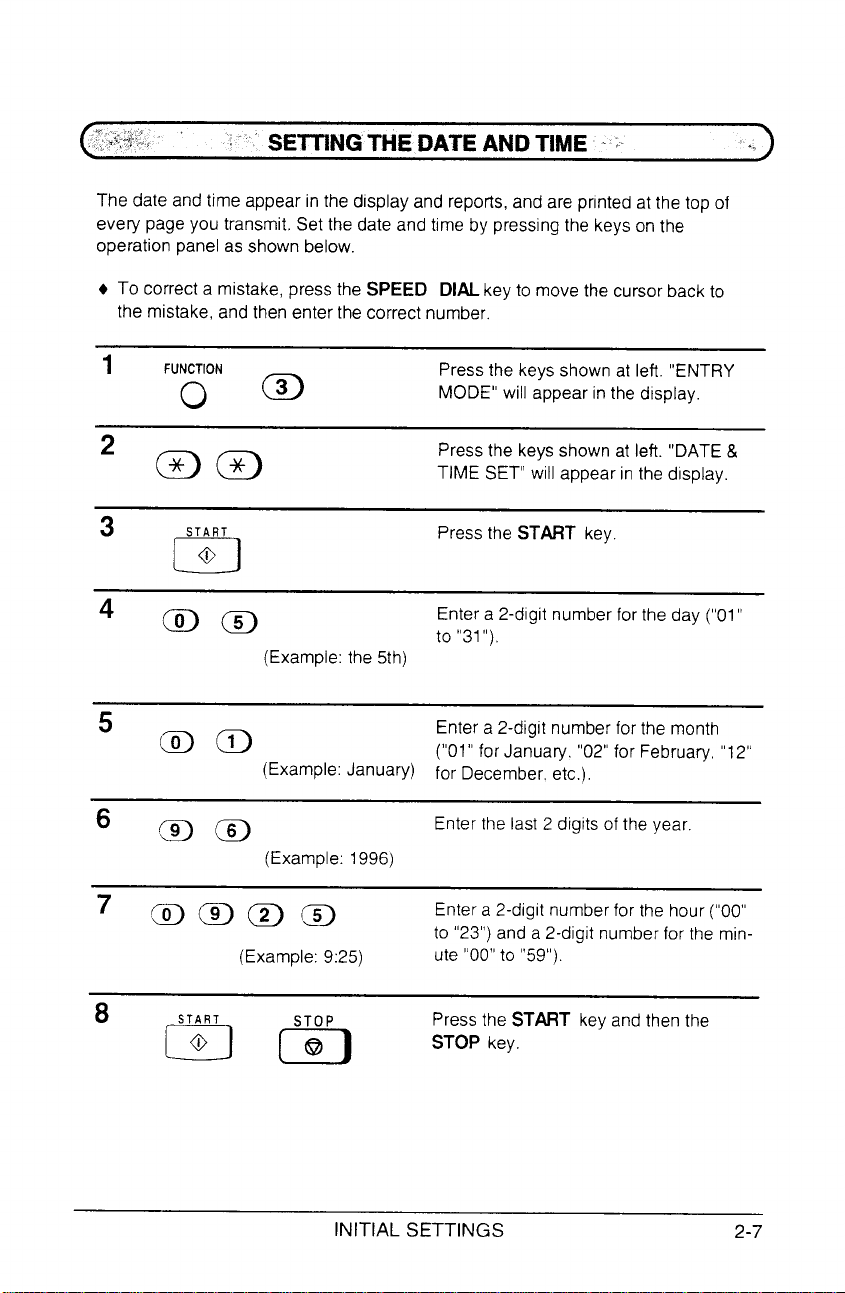
~SETTINGTHE DATEANDTIME ~‘
The date and time appear in the display and reports,and are printed at the top of
every page you transmit, Set the date and time by pressing the keys on the
operation panel as shown below.
+ To correct a mistake, press the SPEED DIAL key to move the cursor back to
the mistake, and then enter the correct number,
..
1
‘“~”’m
2 am
3
5
6
7 @ @ @ m
START
F]
(Example:the 5th)
mm
(Example:January) for December, etc.),
m m
(Example: 1996)
(Example: 9:25)
Pressthe keysshown at left. “ENTRY
MODE” will appear in the display.
Pressthe keys shown at left. “DATE&
TIME SET” will appear in the display,
Pressthe START key.
Enter a 2-digit number for the day (“01”
to “31“),
Enter a 2-digit number for the month
(“01” for January, “02” for February “12”
Enter the last 2 digits of the year,
Enter a 2-digit numberfor the hour (“00”
to “23”) and a 2-digit numberfor the minute “00” to “59”).
8 !S:T1 ~S:,l
Pressthe START keyand then the
STOP key,
INITIAL SETTINGS
2-7
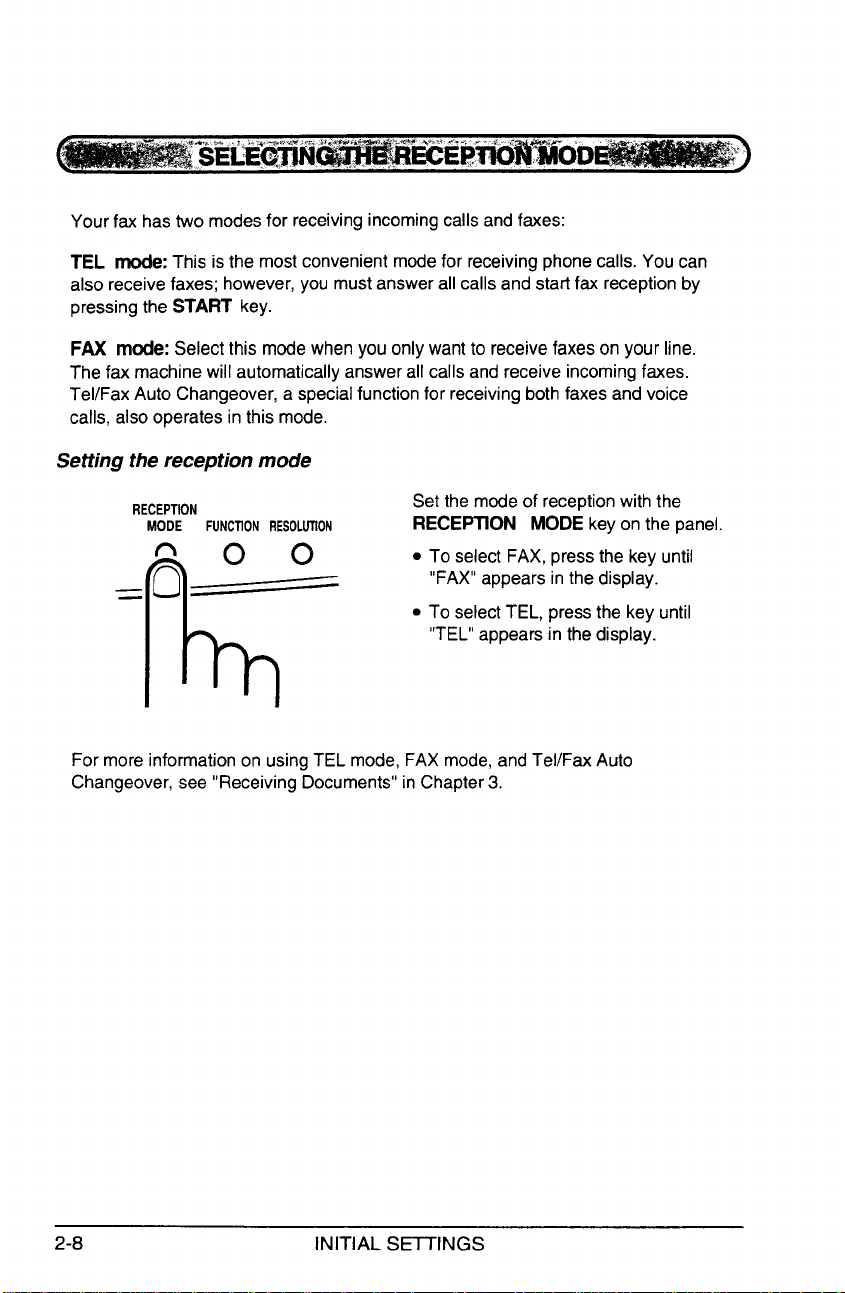
Your fax has two modesfor receiving incoming calls andfaxes:
TEL mode: This is the most convenient modefor receiving phone calls. You can
also receive faxes; however, you must answer all calls and start fax reception by
pressing the START key.
FAX mode: Select this modewhen you only want to receive faxes on your line.
The fax machine will automaticallyanswer all calls and receive incomingfaxes.
Tel/Fax Auto Changeover, a specialfunction for receivingboth faxes and voice
calls, also operates in this mode.
Setting the reception mode
RECEPTION
MODE FUNCTIONRESOLUTION
——
n
o
00
Set the mode of receptionwith the
RECEPTION MODE key on the panel
To select FAX, press the key until
.
“FAX” appears in the display.
. To selectTEL, press the key until
“TEL” appears in the display.
h-
For more information on usingTEL mode, FAX mode, and Tel/Fax Auto
Changeover,see “Receiving Documents”in Chapter 3.
2-8 INITIAL SETTINGS
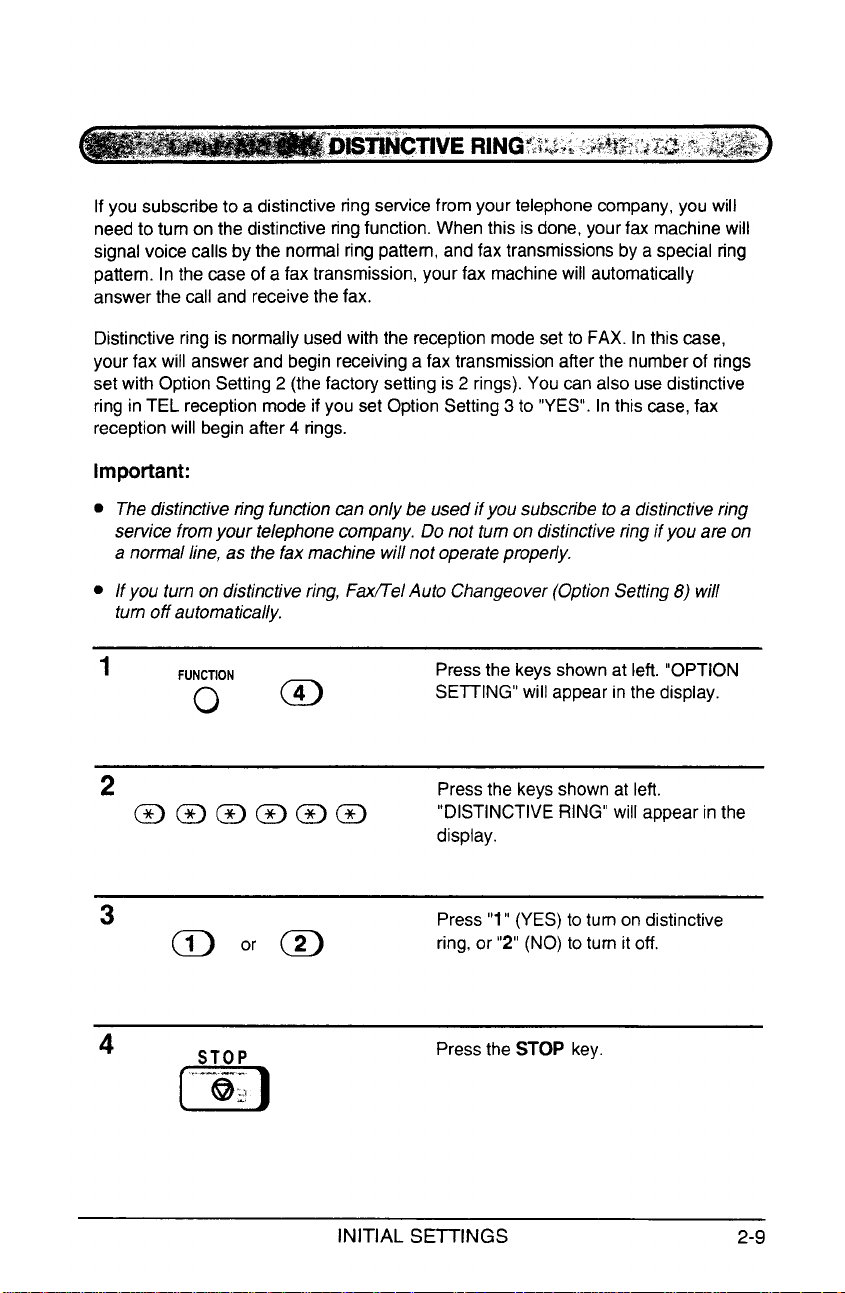
If you subscribeto a distinctive ring sewice from your telephonecompany,you will
needto turn on the distinctive ring function. When this is done, your fax machine will
signal voice calls by the normal ring pattern, and fax transmissions by a special ring
pattern. In the case of a fax transmission, your fax machinewill automatically
answer the call and receivethe fax.
Distinctive ring is normally usedwith the reception mode set to FAX. Inthis ~se,
your fax will answer and begin receiving a fax transmission after the numberof rings
set with Option Setting 2 (the factory setting is 2 rings). You can also usedistinctive
ring in TEL reception mode if you set Option Setting 3 to “YES”. In this case,fax
receptionwill begin after 4 rings.
Important:
● The distinctive ring functioncan only be used if you subscribe to a distinctive ring
service from your telephone company. Do not turn on distinctive ring if you are on
a normal line, as the fax machine will not operatepropetiy.
. If you turn on distinctive ring, Faxflel Auto Changeover(OptionSetting8) will
turn off automatically.
1 Pressthe keysshownat left. “OPTION
‘“~o’ @
SE~lNG” will appear in the display.
2 Pressthe keys shown at left.
@@@@@@
3
4
@ or @
STOP
,------
@k?
o
INITIAL SE~lNGS
“DISTINCTIVE RING” will appear in the
display.
Press “1”(YES) to turn on distinctive
ring, or “2” (NO) to turn it off.
Pressthe STOP key,
2-9
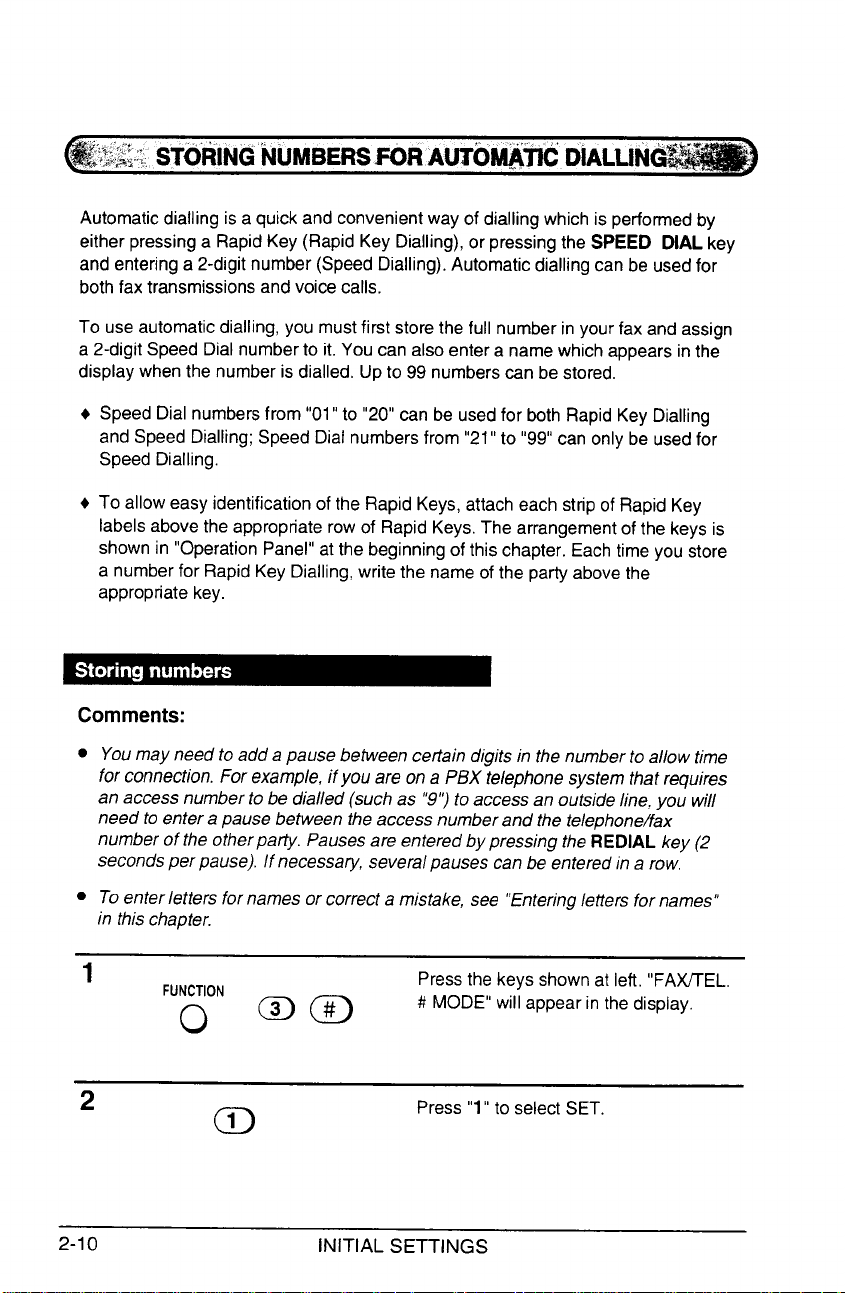
;;;;.ST6RlNGNUMBERS~~ AWO@’~DIALLIN
Automatic dialling is a quick and convenientway of dialling which is performedby
either pressinga Rapid Key (Rapid Key Dialling), or pressing the SPEED DIAL key
and entering a 2-digit number (SpeedDialiing). Automatic dialling can be usedfor
both fax transmissions and voice calls.
To use automaticdialling, you must first store the full number in your fax and assign
a 2-digit Speed Dial numberto it. You can also enter a name which appears in the
display when the number is dialled. Up to 99 numbers can be stored.
+ Speed Dial numbers from “01” to “20” can be usedfor both Rapid Key Dialling
and Speed Dialling; Speed Dial numbers from “21” to “99” can only be usedfor
Speed Dialling.
+ To allow easy identification of the Rapid Keys, attach each strip of Rapid Key
labels above the appropriate row of Rapid Keys,The arrangementof the keys is
shown in “Operation Panel” at the beginningof this chapter. Each time you store
a number for Rapid Key Dialling,write the name of the party abovethe
appropriate key.
Comments:
. Youmay need to add a pause between certain digits in the number to allow time
for connection.For example, if you are on a PBX telephonesystem that requires
an access number to be dialled (such as “9”) to access an outside line,you will
need to enter a pause between the access number and the telephone/fax
number of the otherpatiy. Pausesare entered by pressing the REDIAL key (2
secondsper pause), If necessary, several pauses can be entered in a row,
● Toenter letters for names or correct a mistake, see “Enteringletters for names”
in this chapter.
1
‘uN~ON m m
2
Pressthe keys shown at left, “FA~EL,
# MODE” will appear in the display.
Press “1”to select SET.
a
2-1o INITIAL SETTINGS
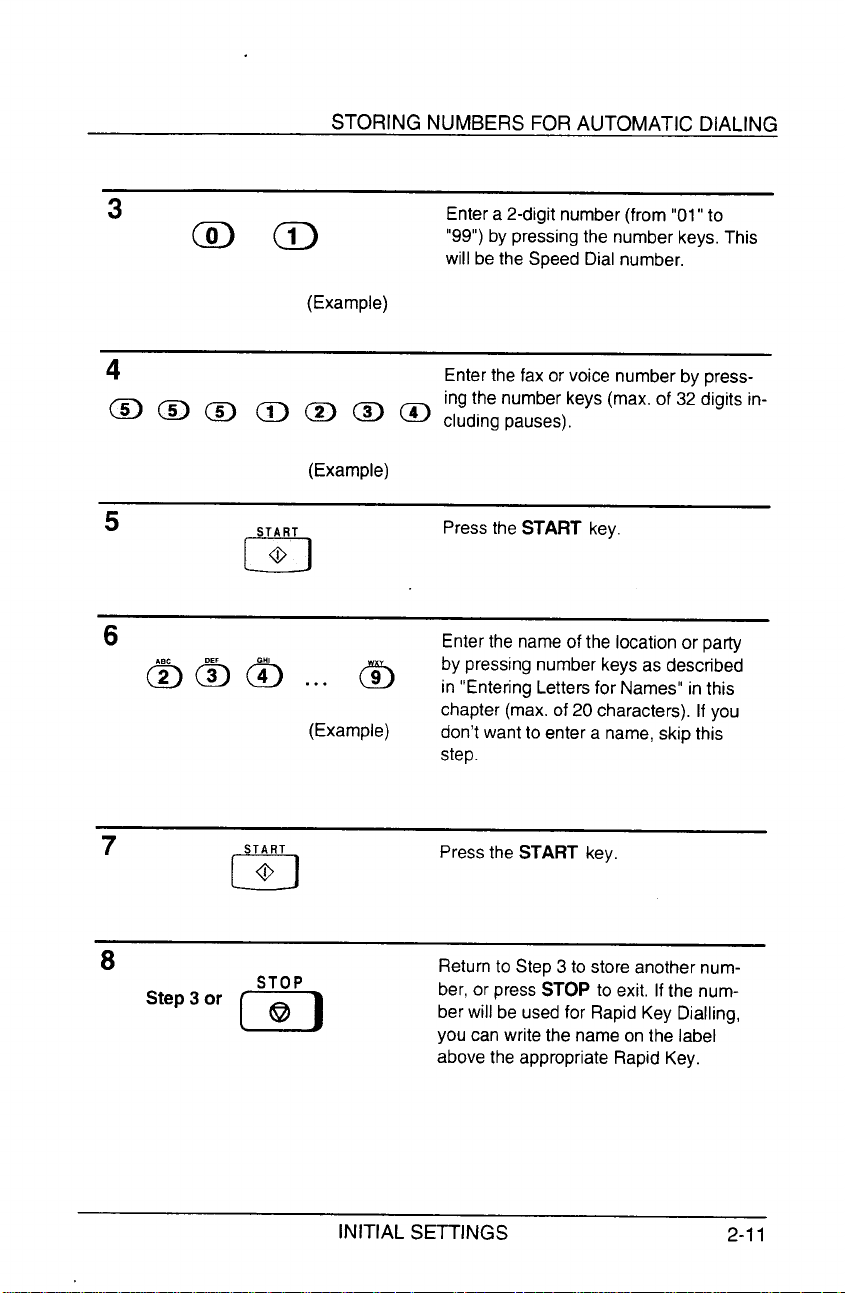
STORING NUMBERS FOR AUTOMATIC DIALING
3
~~
(Example)
4
@ @ @ ~ @ @ @ eludingpauses).
(Example)
5
START
@
n
6
@ @ @ . . . 5
(Example)
Entera 2-digit number(from “01” to
“99”) by pressing the number keys.This
will be the Speed Dial number.
Enterthe fax or voice number by pressingthe number keys (max. of 32 digits in-
Pressthe START key.
Enterthe nameof the location or party
by pressing number keysas described
in “Entering Letters for Names” in this
chapter (max. of 20 characters). If you
don’t want to enter a name, skip this
step
7 Pressthe START key.
8
Step 3 or
STOP
o
@
INITIAL SETTINGS
Returnto Step 3 to store another number, or press STOP to exit, If the num-
ber will be usedfor RapidKey Dialling,
you can write the name on the label
abovethe appropriate Rapid Key.
2-11
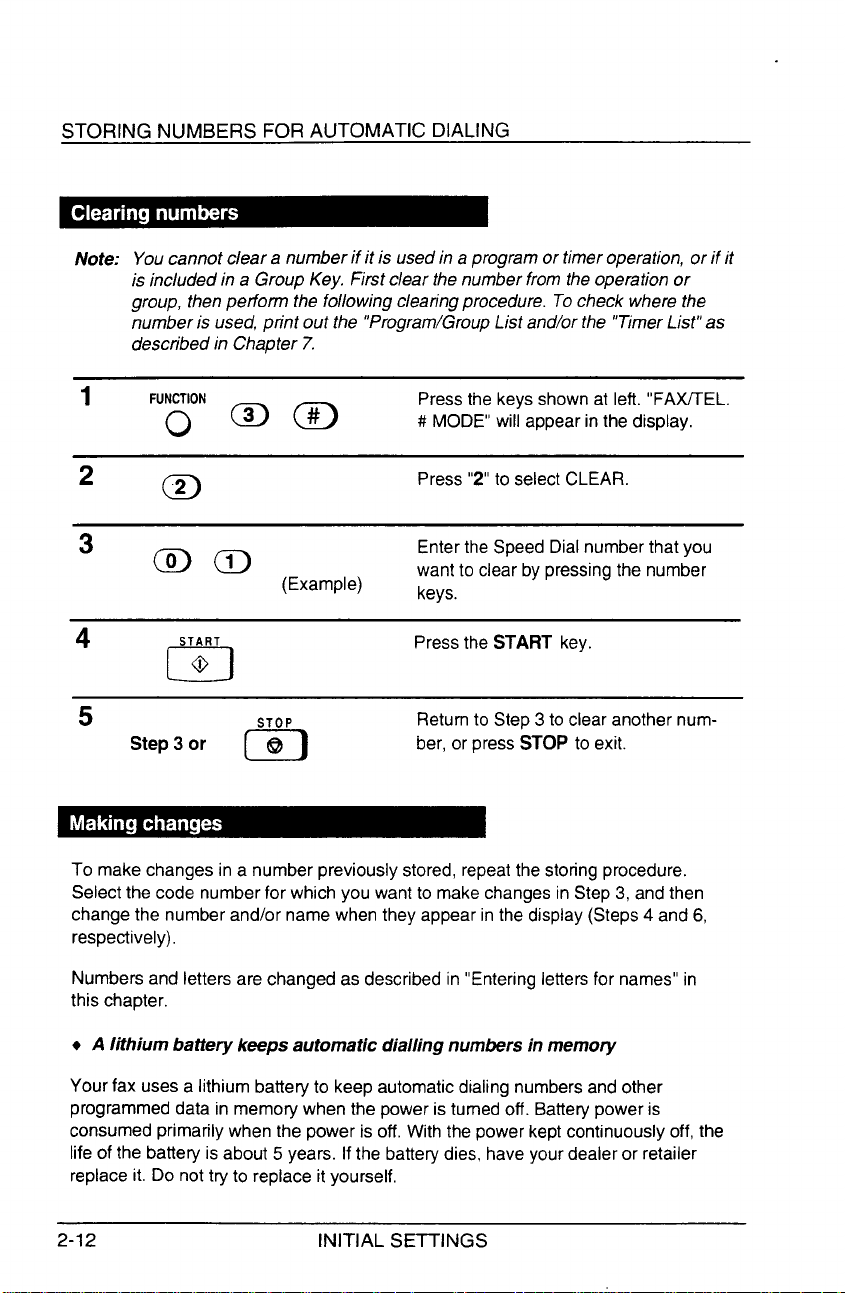
STORING NUMBERS FOR AUTOMATIC DIALING
Note: Youcannot cleara numberifitis usedin a program ortimeroperation, orifit
is included in a Group Key. First clear the number from the operation or
group, then perform the following clearingprocedure. Tocheck where the
number is used, print out the “Program/GroupList and/or the “TimerList” as
described in Chapter 7.
1
2
F“~oN ~ ~
a
3
mm
(Example)
4
5
To make changes in a number previously stored, repeatthe storingprocedure.
Selectthe code number for which you want to make changesin Step 3, and then
changethe number and/or name when they appear in the display (Steps 4 and 6,
respectively),
Numbersand letters are changed as described in “Entering letters for names” in
this chapter.
START
CJ
Step 3 or
@
STOP
o
@
Pressthe keys shown at left. “FA~EL.
# MODE” will appear in the display.
Press “2” to select CLEAR.
Enterthe Speed Dial number that you
want to clear by pressing the number
keys.
Pressthe START key,
Returnto Step 3 to clear another num-
ber, or press STOP to exit.
+ A lithium battery keeps automatic dialling numbers in memory
Your fax uses a lithium battery to keep automaticdialing numbersand other
programmeddata in memory when the power is turned off. Batterypower is
consumed primarily when the power is off. With the power kept continuously off, the
life of the battery is about 5 years. If the batterydies. haveyourdealer or retailer
replace it. Do not try to replace it yourself,
2-12 INITIAL SETTINGS
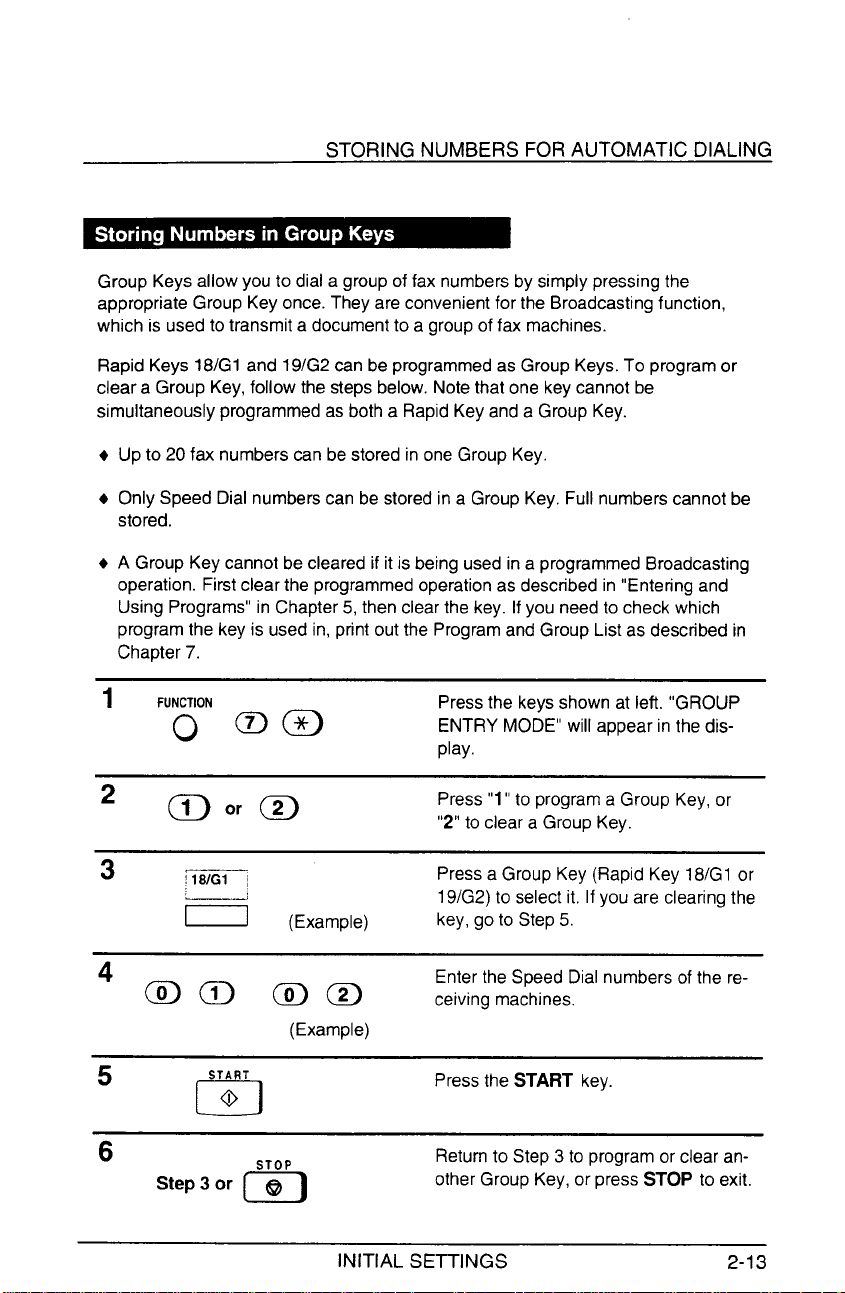
STORING NUMBERS FOR AUTOMATIC DIALING
Group Keys allow you to dial a groupof fax numbersby simply pressing the
appropriate Group Key once. They are convenientfor the Broadcastingfunction,
which is used to transmit a documentto a groupof fax machines.
Rapid Keys 18/Gl and 19/G2can be programmedas Group Keys. To program or
clear a Group Key, follow the steps below. Note that one key cannot be
simultaneously programmed as both a Rapid Key and a Group Key.
+ Up to 20 fax numbers can be stored in one Group Key.
+ Only Speed Dial numberscan be stored in a Group Key. Full numbers cannot be
stored.
+ A Group Key cannot be cleared if it is being used in a programmedBroadcasting
operation. First clear the programmedoperation as described in “Entering and
Using Programs” in Chapter 5, then clearthe key. If you need to check which
program the key is used in, print out the Programand Group List as described in
Chapter 7.
FUNCTION Pressthe keysshown at left. “GROUP
1
Q ma
ENTRY MODE” will appear in the display.
2 ~ or @
3—
4
5
6
18/Gl /
!
= (Example)
~~ @@
START
@
m
STOP
Step 3 or @
0
(Example)
INITIAL SETTINGS
Press
“1”to programa Group Key, or
“2” to clear a Group Key.
Pressa Group Key (Rapid Key 18/Gl or
19/G2)to selectit, If you are clearing the
key, go to Step 5,
Enter the Speed Dial numbers of the re-
ceiving machines,
Pressthe START key.
Returnto Step 3 to program or clear an-
other Group Key, or press STOP to exit.
2-13
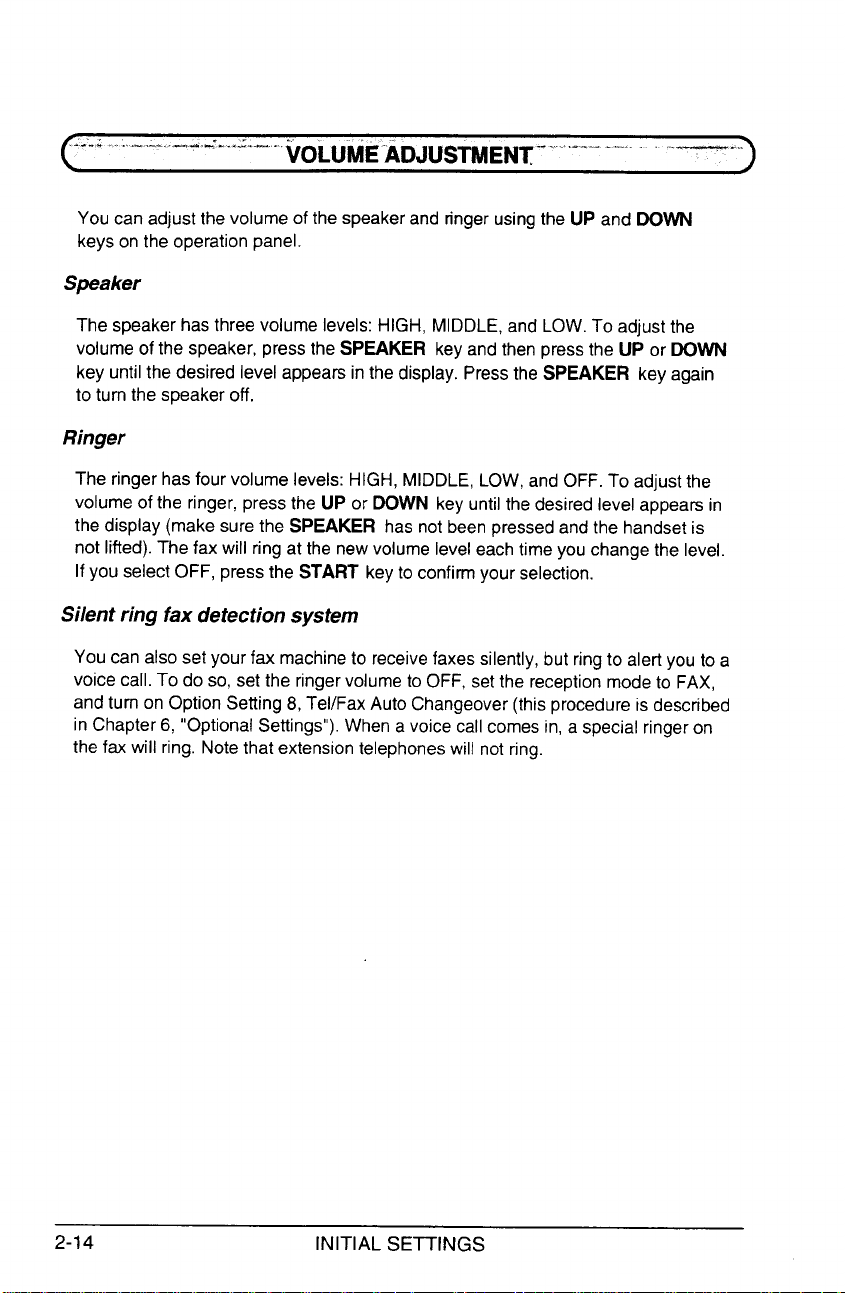
.
---” -----<”-”:----iOLUtiDJUStiENTiENT- ‘--s---‘-- ~~~~•---
You can adjust the volume of the speakerand ringer usingthe UP and DOWN
keys on the operation panel.
Speaker
The speaker hasthree volume levels: HIGH, MIDDLE,and LOW. To adjust the
volume of the speaker, press the SPEAKER key and then press the UP or DOWN
key until the desired level appears in the display. Pressthe SPEAKER key again
to turn the speaker off.
Ringer
The ringer has four volume levels: HIGH, MIDDLE, LOW, and OFF. To adjust the
volume of the ringer, press the UP or DOWN keyuntil the desired level appea~ in
the display (make sure the SPEAKER has not beenpressedandthe handset is
not lifted). The fax will ring at the new volume level each time you changethe level.
If you select OFF, press the START keyto confirm your selection.
Silent ring fax detection system
You can also set your fax machine to receivefaxes silently, but ringto alert you to a
voice call. To do so, set the ringer volume to OFF, set the receptionmode to FAX,
and turn on Option Setting 8, Tel/Fax Auto Changeover (this procedure is described
in Chapter 6, “Optional Settings”). When a voice call comes in, a special ringer on
the fax will ring. Notethat extension telephoneswill not ring.
2-14
INITIAL SETTINGS
