Page 1
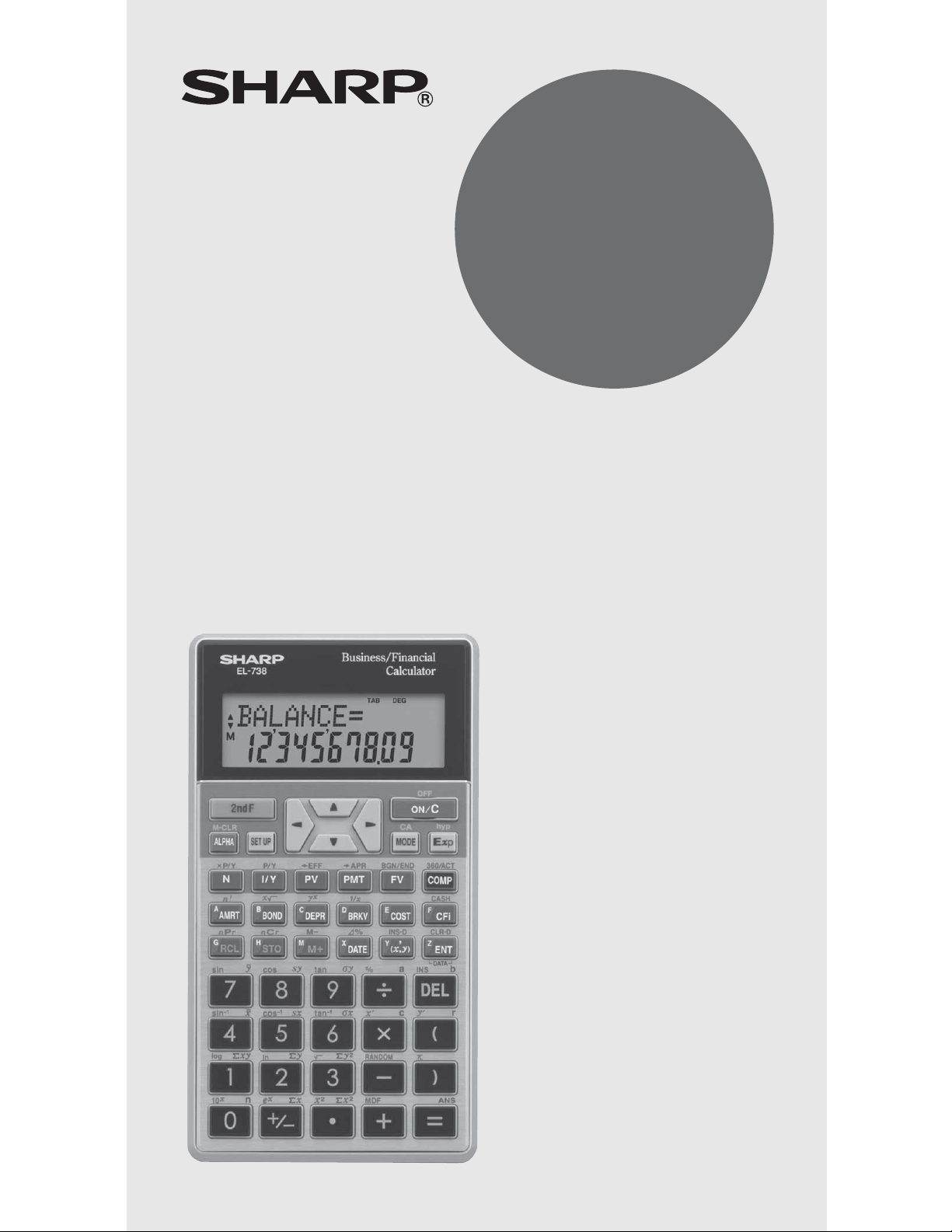
MODEL
EL-738
BUSINESS/FINANCIAL
CALCULATOR
OPERATION MANUAL
Page 2
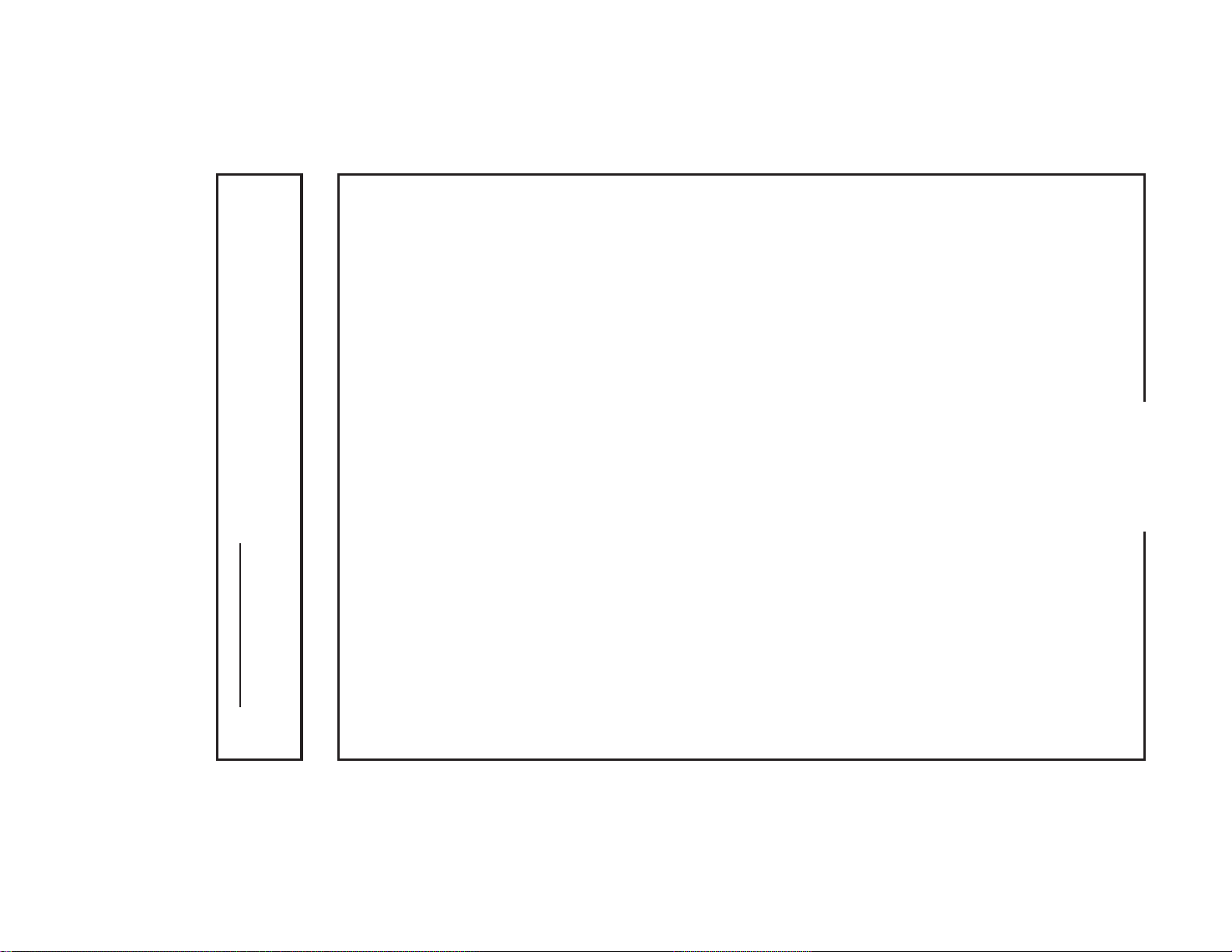
1
• SHARP makes no guarantee that this product or this
manual is suitable or accurate for any purpose, com-
For Australia/New Zealand only:
For warranty information please see www.sharp.net.au
cording to country, locality, or fi nancial institution. It
• Rules and practices in fi nancial calculation vary ac-
mercial or otherwise.
• SHARP strongly recommends that separate permanent
from the use of this product and any of its functions, the
written records be kept of all important data. Data may be
lost or altered in virtually any electronic memory product
under certain circumstances. Therefore, SHARP assumes
no responsibility for data lost or otherwise rendered unus-
able whether as a result of improper use, repairs, defects,
battery replacement, use after the specifi ed battery life
has expired, or any other cause.
loss of or alteration of stored data, etc.
• SHARP assumes no responsibility, directly or indirectly,
responsibility and shall have no liability of any kind, con-
for fi nancial losses or claims from third persons resulting
sequential or otherwise, from the use of this material.
• The material in this manual is supplied without repreby misuse and/or malfunctions of this product and its
sentation or warranty of any kind. SHARP assumes no
peripherals, unless such liability is acknowledged by law.
• SHARP will not be liable nor responsible for any incidental
is the consumer’s responsibility to determine whether
or not the results produced by this product conform
or consequential economic or property damage caused
to applicable rules and regulations.
NOTICE
Page 3
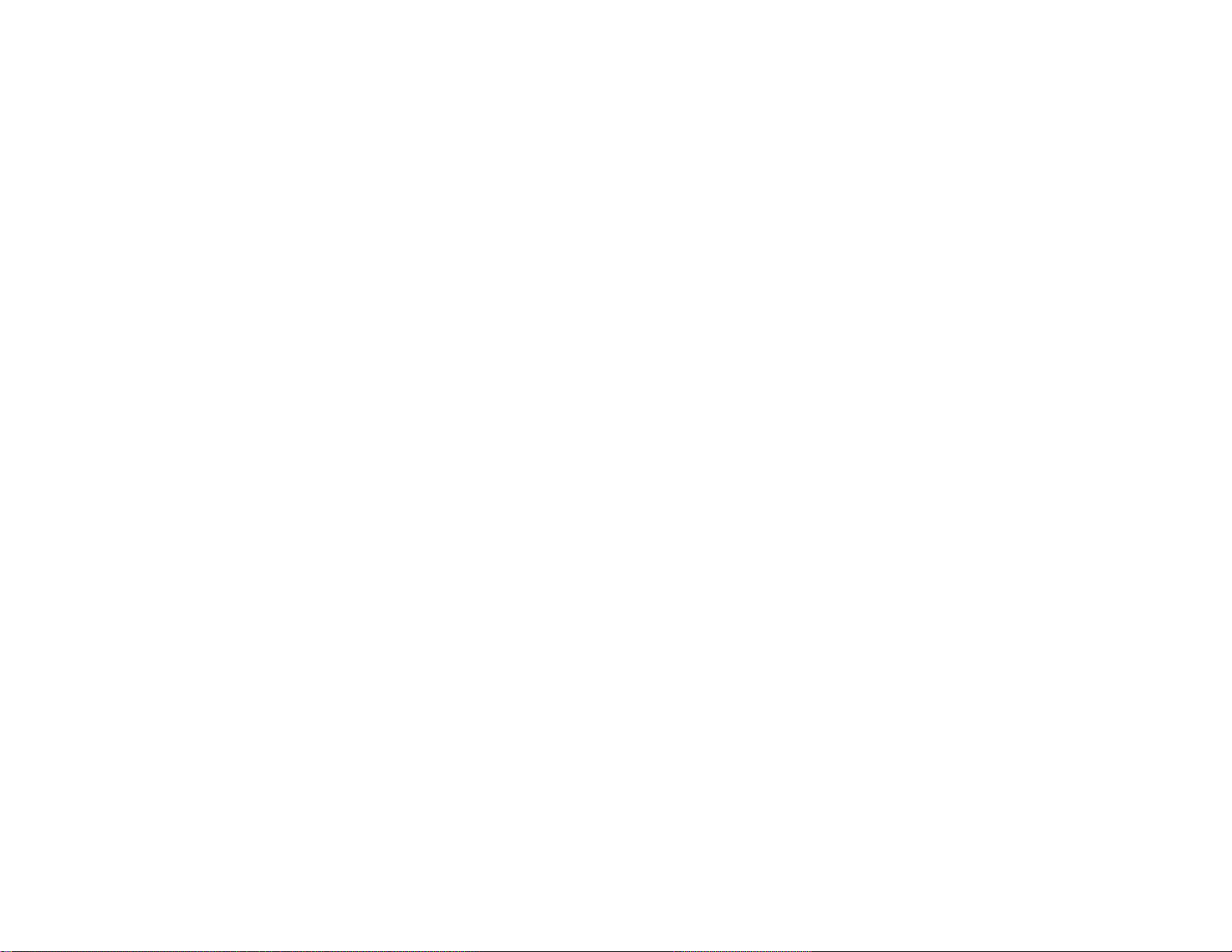
Index ...........................................................................83
Specifi cations ....................................................................82
Priority Levels in Calculations ...........................................81
Battery Replacement ........................................................80
Errors and Calculation Ranges .........................................76
Statistical Calculation Formulas ........................................75
Financial Calculation Formulas .........................................72
Appendix ....................................................................72
Statistical Calculations and Variables ................................67
Chapter 5: Statistical Functions ...............................64
Modify Function .................................................................63
Random Functions ............................................................62
Scientifi c Calculations .......................................................61
Chain Calculations ............................................................60
Constant Calculations .......................................................60
Chapter 4: Scientifi c Functions ................................60
Breakeven Calculations .....................................................58
Cost/Sell/Margin/Markup Calculations ..............................56
Percent Change/Compound Interest Calculations ............54
Day and Date Calculations ................................................52
Conversion between APR and EFF ..................................51
Depreciation Calculations .................................................48
Bond Calculations .............................................................44
Discounted Cash Flow Analysis ........................................37
Amortization Calculations .................................................33
TVM (Time Value of Money) Solver ..................................22
General Information ..........................................................17
Chapter 3: Financial Functions ................................ 17
Memory Calculations ........................................................14
Editing and Correcting an Entry ........................................13
Clearing the Entry and Memories .....................................11
Basic Calculations .............................................................11
Chapter 2: General Information ................................11
Operating Modes ..............................................................10
The SET UP Menu ..............................................................8
Operational Notes ...............................................................3
Key Notations in This Manual ..............................................4
Contents
Introduction ..................................................................3
Chapter 1: Getting Started ..........................................5
Preparing to Use the Calculator ..........................................5
Resetting the Calculator In Case of Diffi culty ......................5
Calculator and Display Layout .............................................6
2
Page 4
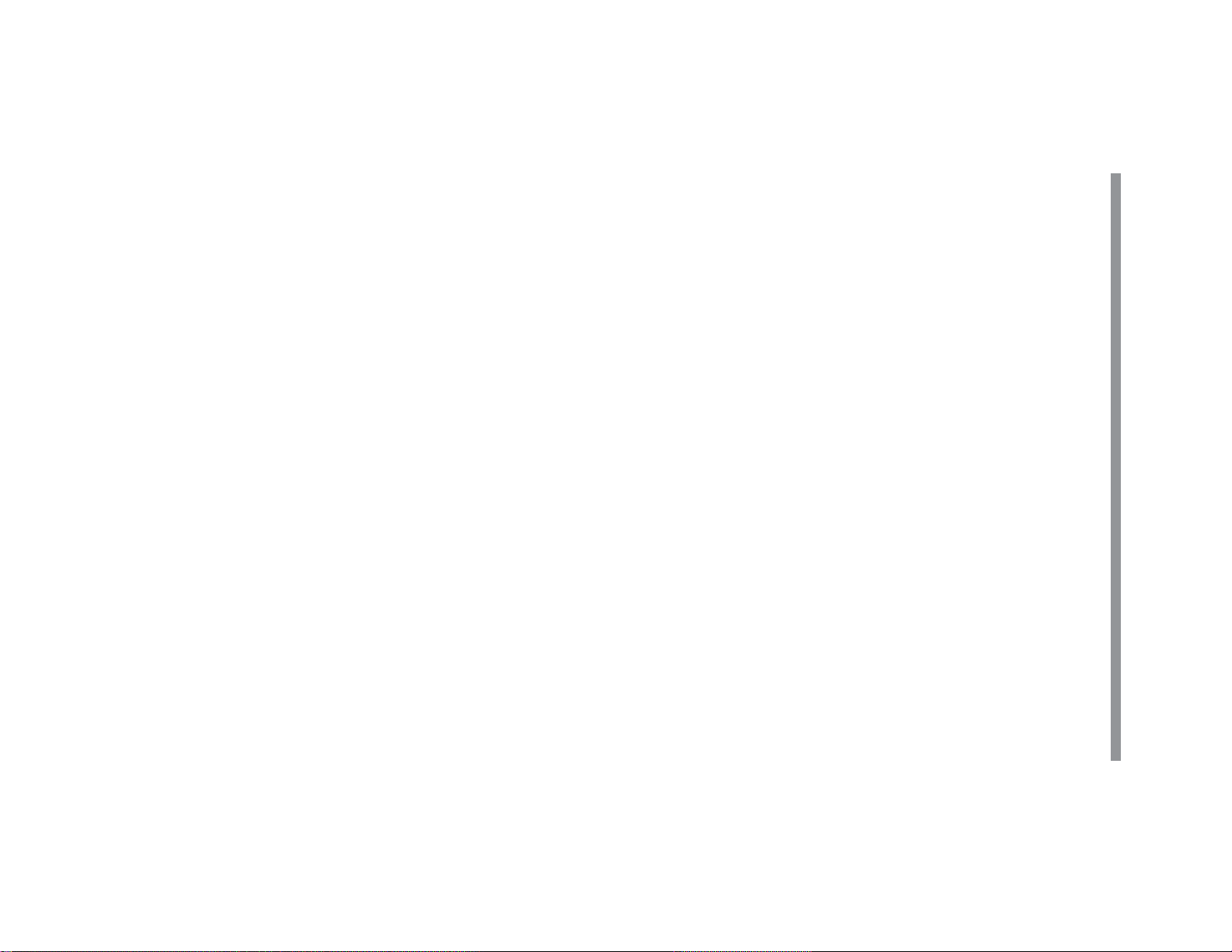
3
• This product, including accessories, may change due to up-
grading without prior notice.
• Never dispose of batteries in a fi re.
• Keep batteries out of the reach of children.
• Do not drop the calculator or apply excessive force.
• Clean with a soft, dry cloth. Do not use solvents or a wet cloth.
water spray, juice, coffee, steam, perspiration, etc. will also
cause malfunction.
• Since this product is not waterproof, do not use it or store it
where fl uids, for example water, can splash onto it. Raindrops,
sively humid or dusty environments.
• Keep the calculator away from extreme heat such as on a car
may break when you sit down. The display is made of glass
dashboard or near a heater, and avoid exposing it to exces-
and is particularly fragile.
Operational Notes
• Do not carry the calculator around in your back pocket, as it
• All company and/or product names are trademarks and/or
registered trademarks of their respective holders.
screen examples will show only the symbols necessary for
explanation of each particular calculation.
• Display of examples shown in this manual may not look ex-
actly the same as what is seen on the product. For instance,
After reading this manual, store it in a convenient location for
future reference.
Thank you for purchasing a SHARP Business/Financial Calcula-
tor.
Introduction
Page 5
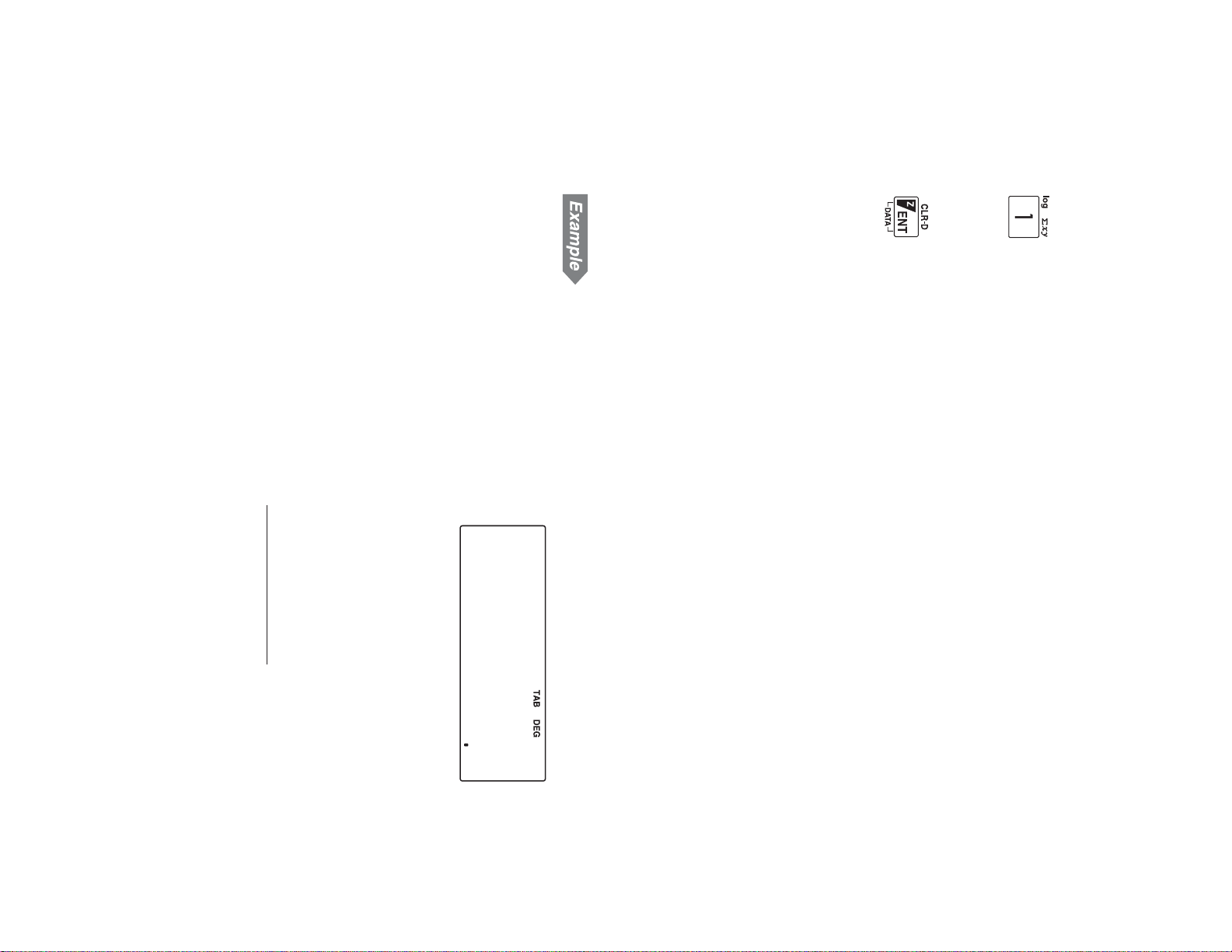
Key Display
• Examples in this manual are performed using default settings
(e.g., SET UP menu items) unless values are otherwise as-
signed.
Multiplication instruction
Alphabetic letter
x
X
X
distinguished as follows:
Notes:
• The multiplication instruction “
×
” and alphabetic letter “X” are
followed by
followed by
)
*
key and
key.
i
A
•
.
mean you have to press
x
t
,
and
10.
i
A
.
πA˚_
Press
Using the
s
.
t
.
i
and
i
keys
effective in specifi c modes.
key), press
Functions that are printed in black adjacent to the keys are
i
fi rst.
To specify a memory function (printed in green on/above the
Number entry examples are shown with ordinary numbers
(i.e., “100” will be indicated instead of “
1
Functions that are printed in orange above the key require
.
to be pressed fi rst before the key.
To specify Z :
To specify DATA :
i
J
..............................
Z
.....................
To specify CLR-D :
To specify ENT :
.
Q
?
.....................
Key operations are described in this manual as follows:
To specify log :
To specify 1 :
To specify
xy :
.
1
i
or 1 .......................
V
.....................
h
.....................
Key Notations in This Manual
×
-10
0
0
”).
4
Page 6
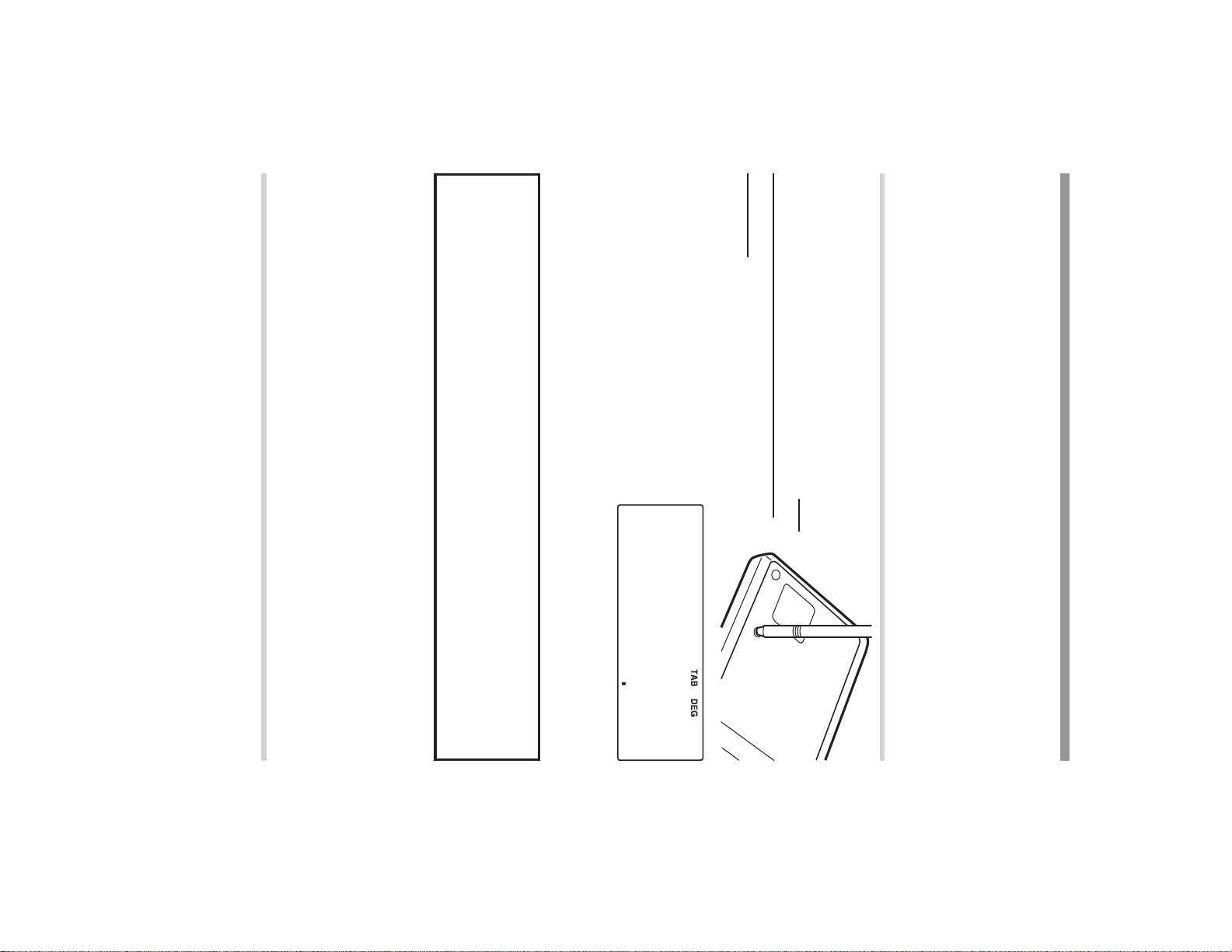
5
setting.
Note: Pressing
data stored in memory and restore the calculator’s default
.
k
and
1
Resetting the calculator
See the above procedure.
the calculator.
Caution:
The RESET operation will erase all data stored in
memory and restore the calculator’s default setting.
Resetting the Calculator In Case of Diffi culty
MAL mode appears.
• After resetting the calculator,
the initial display of the NOR-
sharp tip.
not use an object with a breakable or
the back of the calculator with the tip
of a ball-point pen or similar object. Do
Resetting the calculator
Press the RESET switch located on
(initialize) it.
Preparing to Use the Calculator
Before using your calculator for the fi rst time, you must reset
Getting Started
Chapter 1
In rare cases, all the keys may cease to function if the calculator
is subjected to strong electrical noise or heavy shock during use.
If pressing any of the keys (including
=
will also erase all
s
) has no effect, reset
000
Page 7
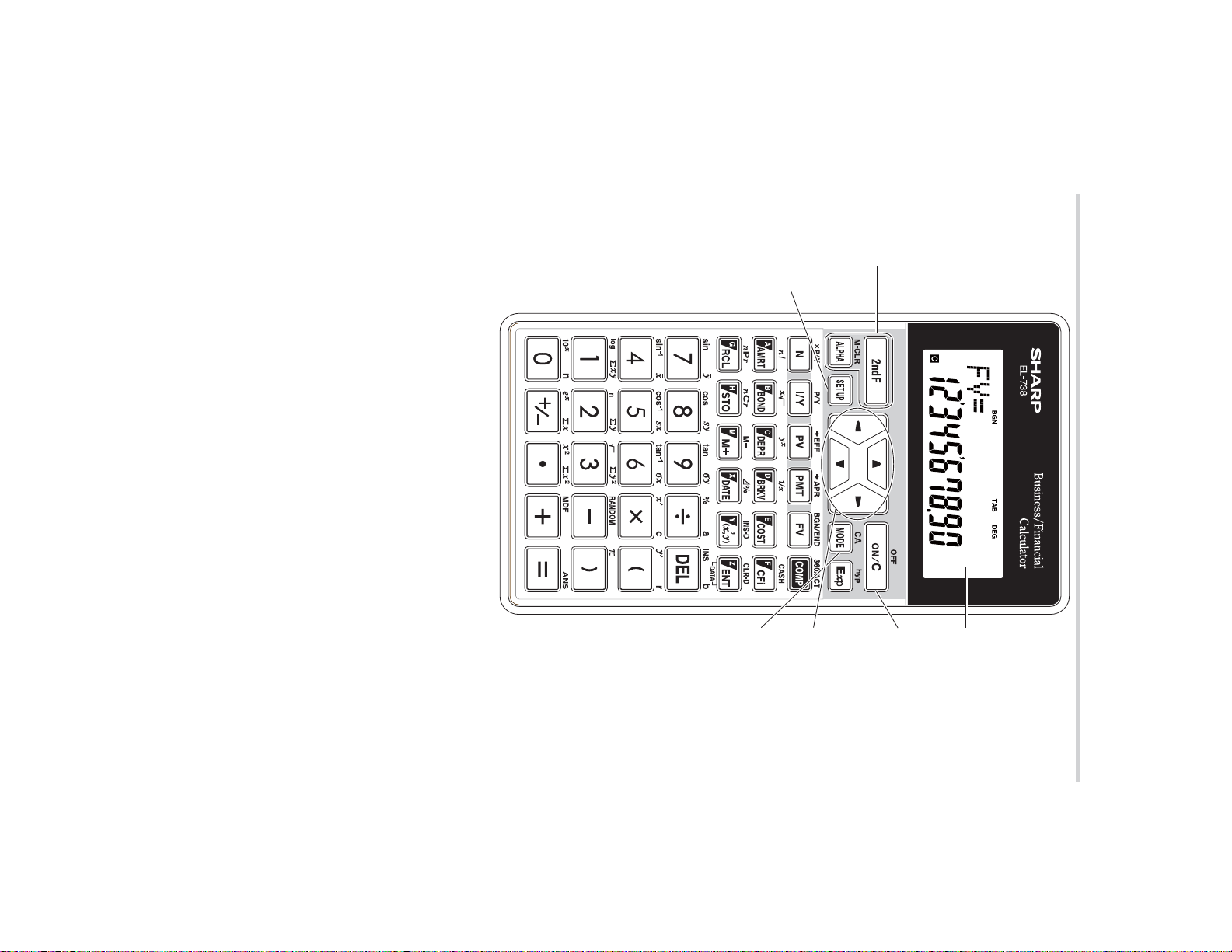
MODE key: Switches between NORMAL and STAT modes.
Cursor keys: Move the cursor.
SET UP key: Displays the SET UP menu to select the
display notation, angular unit, depreciation method and date
format.
i
Key operation keys:
.
press
Power ON/OFF and Clear key: Turns the calculator ON.
This key also clears the display. To turn off the calculator,
character line (10-digit mantissa and 2-digit exponent).
Display screen: The calculator display consists of a 12-char-
acter dot matrix character line and a 12-digit 7-segment
SET UP
key
keys
Key
operation
Calculator layout
Calculator and Display Layout
: Activates the memory (printed in green) assigned to
the following key.
: Activates the second function (printed in orange) as-
signed to the following key.
.
c
, then
.
MODE key
Cursor keys
Power
ON/OFF and
Clear key
Display
screen
6
Page 8
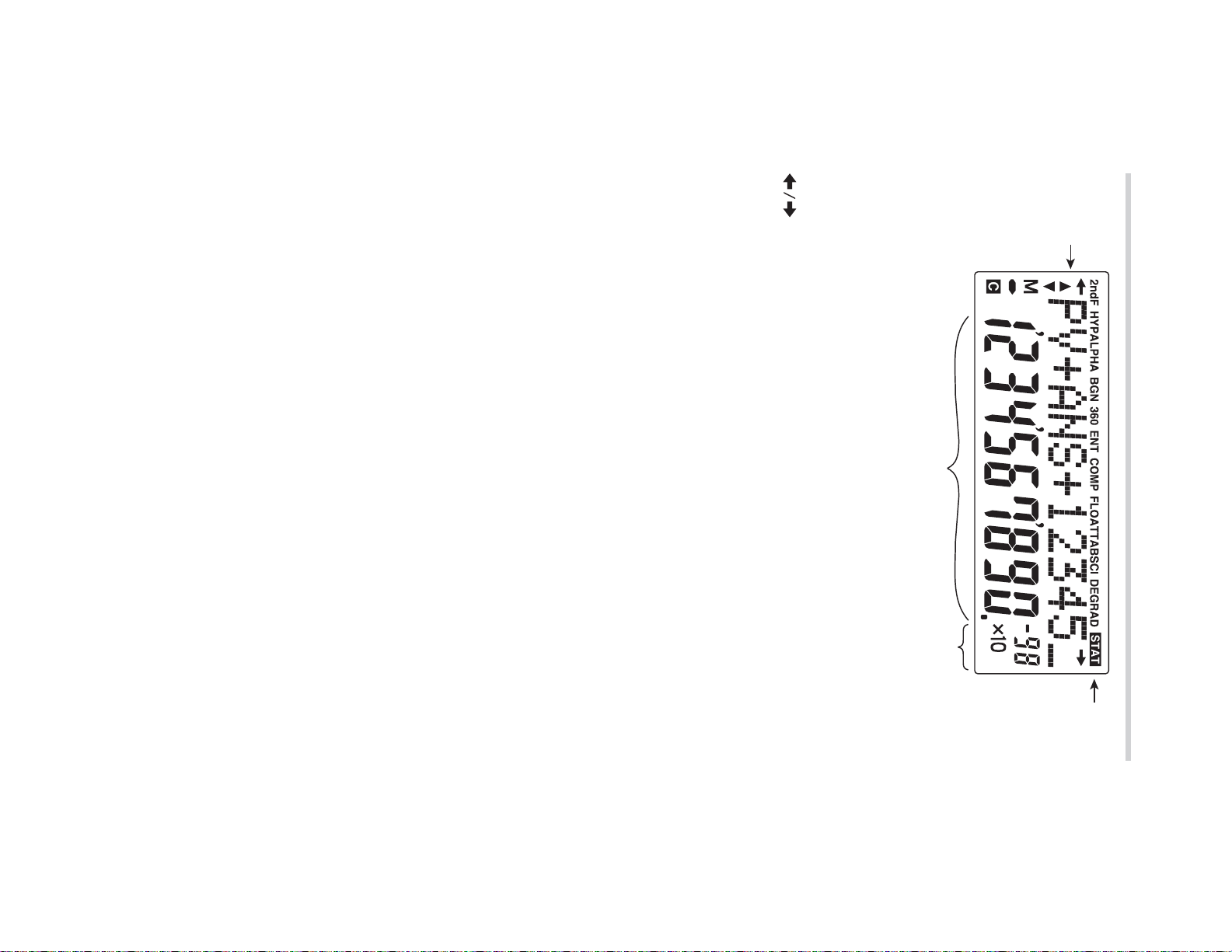
7
FLOAT A / FLOAT B / TAB / SCI: Indicates the notation used to
COMP
ENT
360
BGN
ALPHA
HYP
2ndF
/
:
:
Indicates that the displayed variable can be solved for
display values. It can be changed in the SET UP menu.
by using
Indicates that a value can be assigned to the displayed
variable using
dar.
not displayed, date calculations use the actual calen-
:
Indicates that date calculations are based on a
360-day year (12 months with 30 days). When 360 is
ity (payment at the end of each interval) calculations.
BGN
is not displayed, calculations are ordinary annu-
:
Indicates that calculations are annuity due (payment
at the beginning of each interval) calculations. When
:
Indicates that
and storing or recalling memory values or TVM solv-
ers/statistics variables can be performed.
hyperbolic functions are enabled.
:
Indicates that
functions shown in orange are enabled.
:
Appears when
:
Indicates that variables or data are present above/be-
low the screen. Press
:
Appears when the entire equation cannot be displayed.
Press
g
• Only the symbols required for the operation being explained
are shown in the screen examples of this manual.
• During actual use, not all symbols are displayed at the same
time.
display
variable
name
Equation/
Display layout
@
/
.
Q
i
.
.
y
.
,
g
]
is pressed, indicating that the
to see the remaining (hidden) part.
Mantissa
z
or
has been pressed and the
/
f
has been pressed,
i
to scroll up/down.
Exponent
Symbol
Page 9
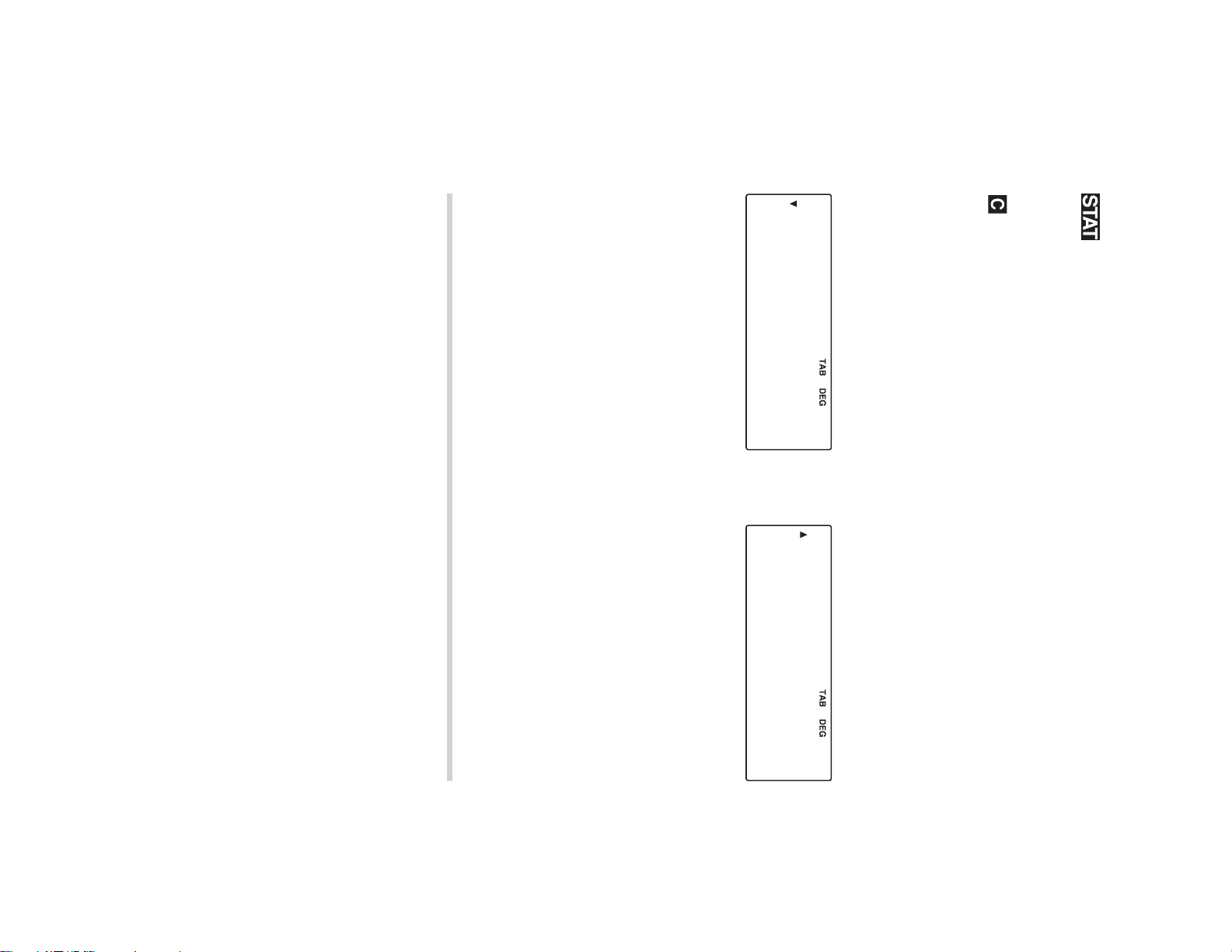
• The default setting is a fi xed decimal point with two decimal
places.
nential notation). See the next section for details.
• If a fl oating point number does not fi t in the specifi ed range,
the calculator will display the result in scientifi c notation (expo-
• Press
Selecting the display notation and number of decimal
places
The calculator has three display notation systems (fi xed decimal
point, scientifi c notation and fl oating point) for displaying calcu-
lation results.
displayed and the number of decimal places can be set to any
• If
~
0
0
s
to exit the SET UP menu.
• If
displayed and the number of signifi cant digit can be set to any
value between 0 and 9. Entering 0 will set a 10-digit display.
value between 0 and 9.
~
0
1
• If
view the previous/next part of the menu.
or
is displayed on the screen, press
number.
• pressing the number key corresponding to the menu item
will blink), then pressing
• A menu item can be selected by:
• Using
g
/
y
DSP DRG DEPR
02
1
The SET UP Menu
Press
~
to display the SET UP menu.
M : Indicates that a numerical value is stored in the inde-
: Indicates that the value of the displayed variable has
not been calculated yet (for variables that can be cal-
culated).
pendent memory (M).
: Appears when statistics mode is selected.
DEG / RAD / GRAD : Indicates which angular units are in use.
It can be changed in the SET UP menu.
(SCI) is pressed, “SIG(0-9)?” will be
(TAB) is pressed, “DIG(0-9)?” will be
to select a number (the selected number
=
, or
i
DATE
3
z
or
i
to
8
Page 10
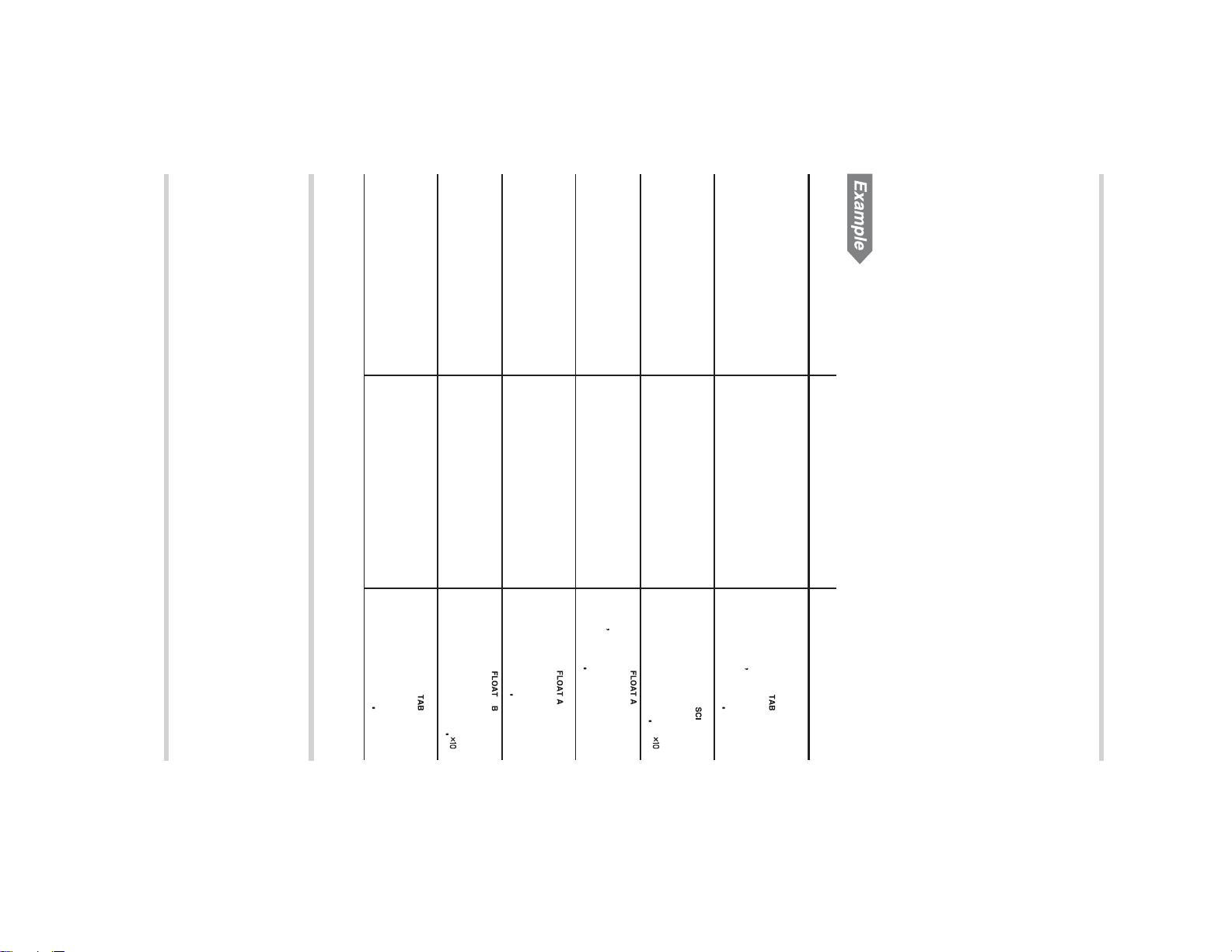
9
• SYD (Sum-of-the-years’ digits method):
• DB (Declining balance method):
~
2
~
2
2
• DEG (°) :
Selecting the depreciation method
• SL (Straight-line method):
• RAD (rad) :
• GRAD (g) :
~
~
1
1
1
2
~
1
0
~
2
0
Selecting the angular unit
Fixed decimal point
with two decimal
places
(FLO_B)
~
0
(default setting)
(see page 61)
0
2
(see page 48)
(default setting)
3©1———=
3 ÷ 1000 =
Floating point
(FLO_A)
Floating point
s
~
0
3
3©1———=
=
3
8
1000
3©1———=
Floating point
(FLO_A)
~
0
2
1—————©3=
3333333333
Scientifi c notation
(SCI) with two
signifi cant digits
~
0
1
2
with two decimal
places
1—————©3=
100000 ÷ 3 =
Fixed decimal point
s
=
100000
8
3
1—————©3=
Switching the notation setting
Procedure Key operation Display
• FLO_B
~
~
0
0
2
3
: 0.000000001
: 0.01
| X |
9,999,999,999
| X |
9,999,999,999
FLO_A (FLOAT A) and FLO_B (FLOAT B). In each display set-
ting, a number is automatically displayed in scientifi c notation
outside the following preset ranges:
• FLO_A
tifi c notation
The calculator has two settings for displaying a fl oating point
number:
Selecting the fl oating point number system in scien-
3333333
1
0003
000
33
3
-03
04
Page 11
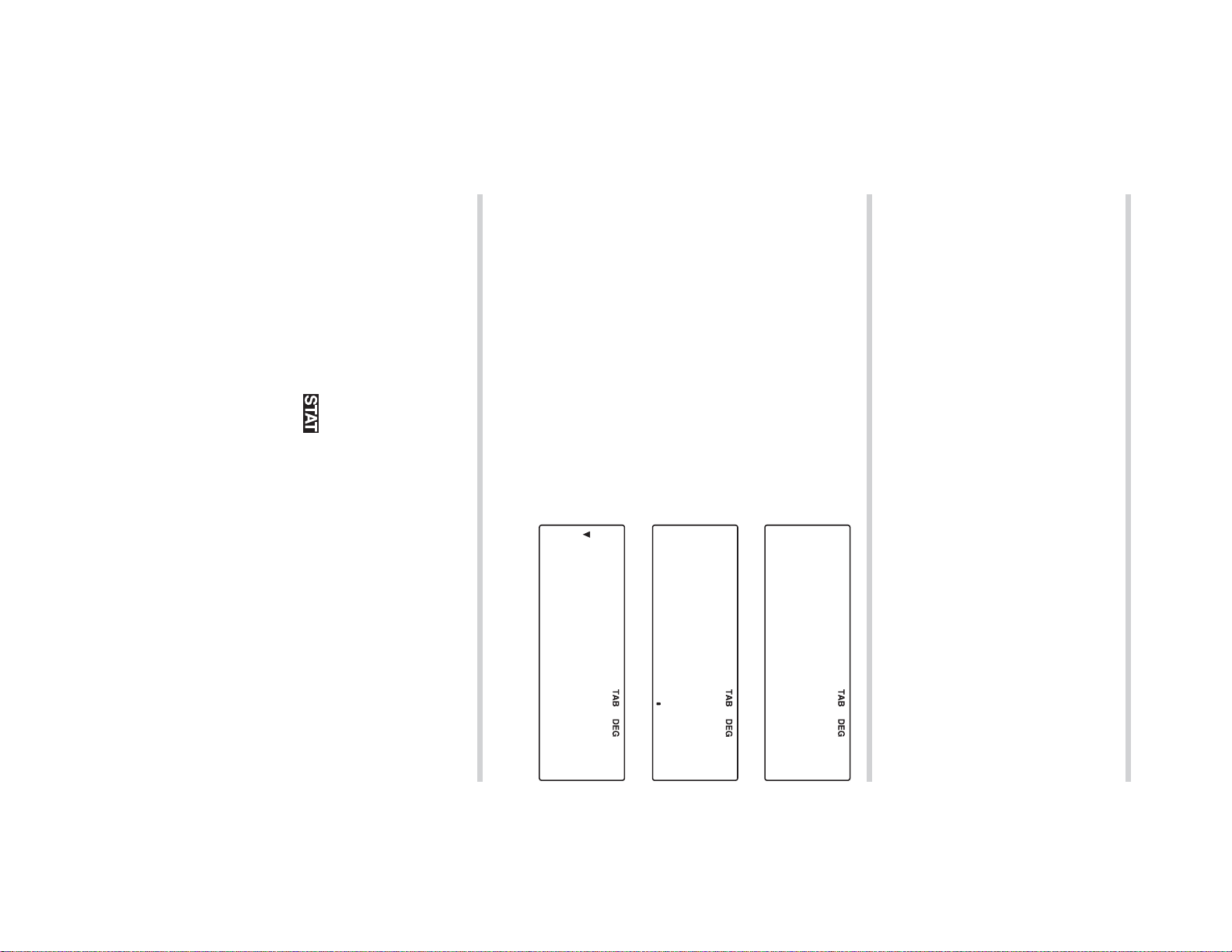
Operations available in each mode
STAT (statistics) mode:
NORMAL mode:
2. Press
The menu display appears.
This calculator has two operating modes, which can be selected
Selecting a mode
1. Press
using the MODE key.
Operating Modes
• EU (Day-Month-Year):
• US (Month-Day-Year):
Selecting the date format
Allows you to perform statistical, arithmetic, or scientifi c
calculations. The
symbol appears in the display.
Allows you to perform fi nancial, arithmetic, or scientifi c
calculations.
0 2
• Press
to select STAT mode.
1
or
y
=
SD LINE QUAD
lect NORMAL mode.
0
or
=
to se-
m
.
NORMAL STAT
~
~
3
3
0
1
(see page 44)
01
(default setting)
1
10
000
Page 12
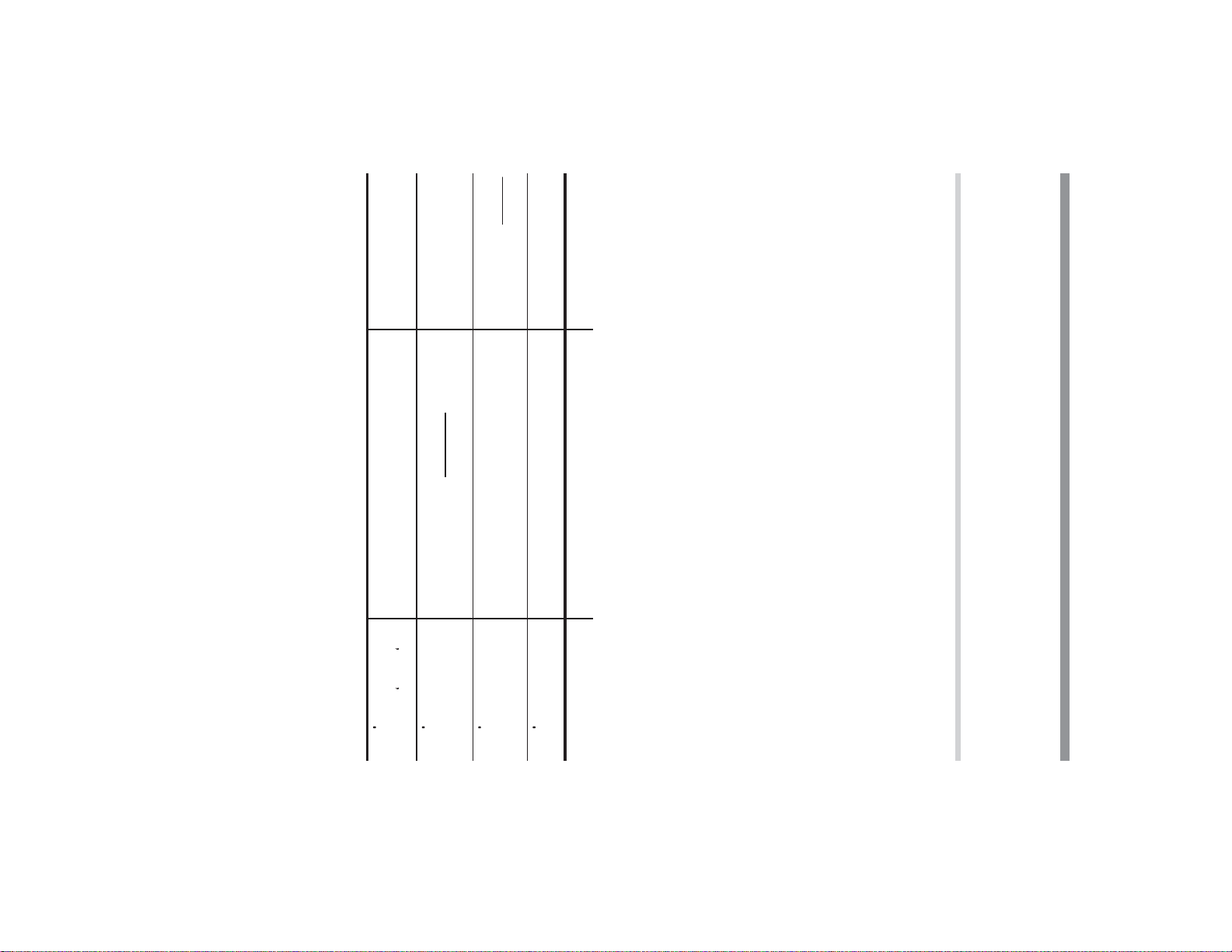
11
The following methods of clearing the calculator (restoring de-
fault settings) are available:
Clearing the Entry and Memories
(5
×
10
) ÷ (4
×
10
) =
,
3
=
3
–3
*
5
S
3
8
4
S
1
(
5
,
)
*
1
42
×
(–5) + 120 =
42
x
,
5
+
120
=
18 + 6
15 – 8
=
(
(
18
15
+
-
6
8
)
=
8
125000000
45 + 285 ÷ 3 =
levels in calculation on page 81.
Example Key operation Result
s
45
+
285
8
3
=
calculator performs the calculation according to the priority
• When you enter a series of operations in one sequence, the
before
• Use the
inner parts of expressions. The closing parenthesis
=
(
or
and
h
)
may be omitted.
keys to place parentheses around
)
• Use the
standard arithmetic calculations of addition, subtraction, multi-
plication, and division. Press
• Use the arithmetic keys
tor. To clear the display or entry, press
• Use the number keys
and sign change key
S
key to enter a value in scientifi c notation.
,
0
+
to enter numbers into the calcula-
=
to perform each calculation.
-
x
to
9
, decimal point key
s
8
.
to perform the
Basic Calculations
Entering numbers and arithmetic operations
General Information
Chapter 2
-9000
343
14000
.
just
,
Page 13
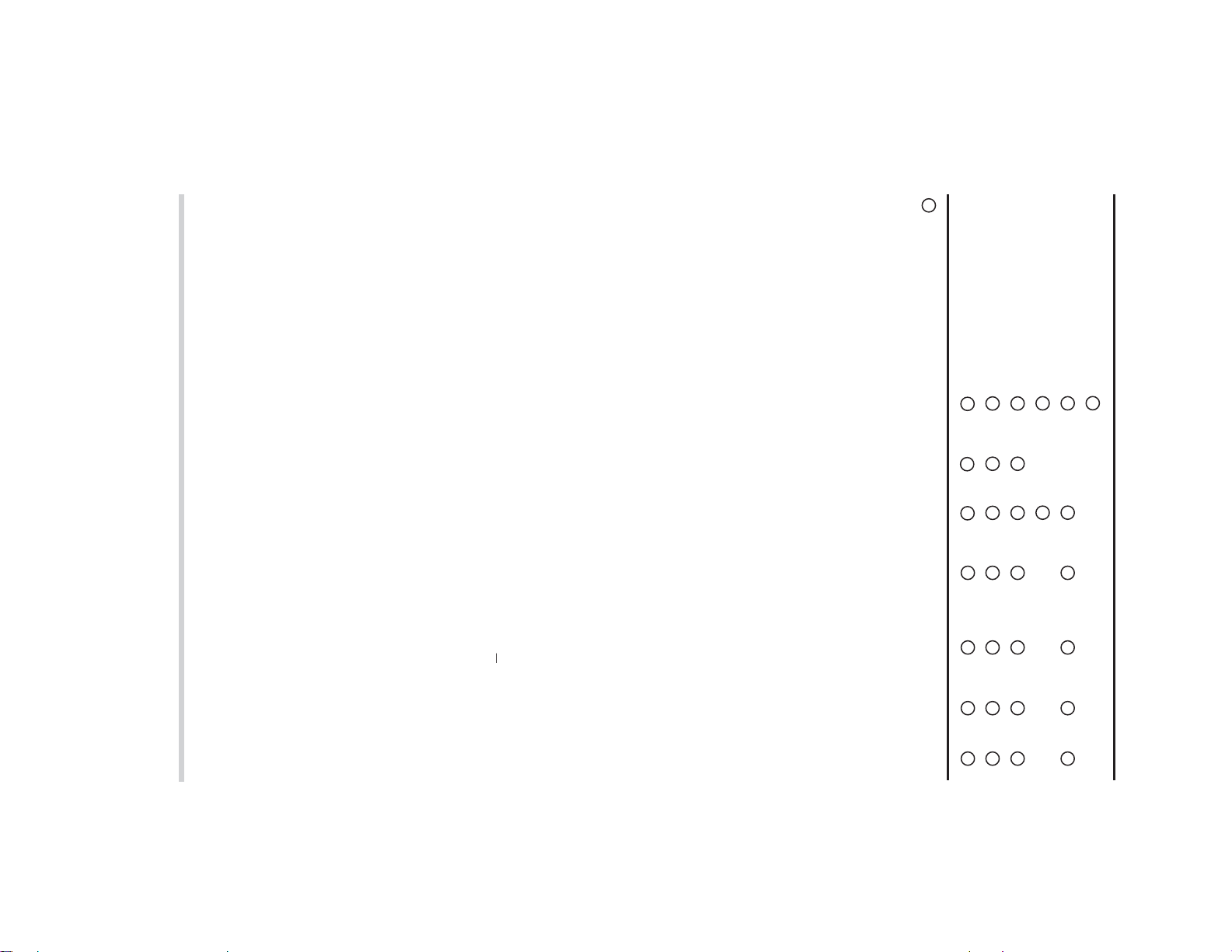
located at the right end of an equation or if you are entering a
value, the
L
key will function as a back space key.
Delete key
To delete a number/function, move the cursor to the number/
function you wish to delete, then press
left off when you turn it on again.
• If you turn off the calculator (by pressing
ting it turn itself off automatically), it will resume wherever you
STAT, r e fe r t o the relevant section.
• To clear or restore to the default setting one variable or value
of TVM variables, listed fi nancial variables, cash fl ow data, or
s
g
and then specify the memory.
*
Notes:
• To clear any of the “A-H, M, X-Z” or “ANS” memories, press
Are cleared when changing between sub-modes in STAT mode.
*
7
8
Statistical data (entered data) and variables (n,
*
6
Press
sharing common memory with listed fi nancial variables are
also cleared or restored to default settings.
.
b
*
5
With one of the variables of a listed group (such as those
used in bond calculations) displayed, when
pressed, all the variables in the listed group are cleared or
restored to their default settings. Note that TVM variables
P1 and AMRT P2 both revert to their default values. The
same holds true for YEAR when you press
*
*
When you press
*
4
3
Listed variables used in fi nancial calculations (such as “RATE
(I/Y),” etc.) including P/Y and C/Y
calculations, are also cleared or restored to default settings.
*
1
2
N, I/Y, PV, PMT, and FV (P/Y and C/Y are not included.)
Note that listed fi nancial variables sharing common memory
with TVM variables, such as “COUPON (PMT)” used in bond
: Cleared or restored to the default setting : Retained
RESET switch
. k 0
. k 1
(MEM)
(RESET)
s
. b
m
(Mode selection)
Operation
12
L
. If the cursor is
.
c
or by let-
when a cash fl ow value is displayed.
x
, etc.)
.
b
is
O
.
*
to enter a fi nancial calculation, AMRT
×
(display)
Entry
M, X-Z
×
×
×
×
× ×
×
*
2
A-H,
ANS
variables
TVM
*
1
variables
financial
Listed
×
*
5
×
×
*
×
*
6
×
8
*
*
3
4
data
flow
STAT
*
7
Cash
Page 14
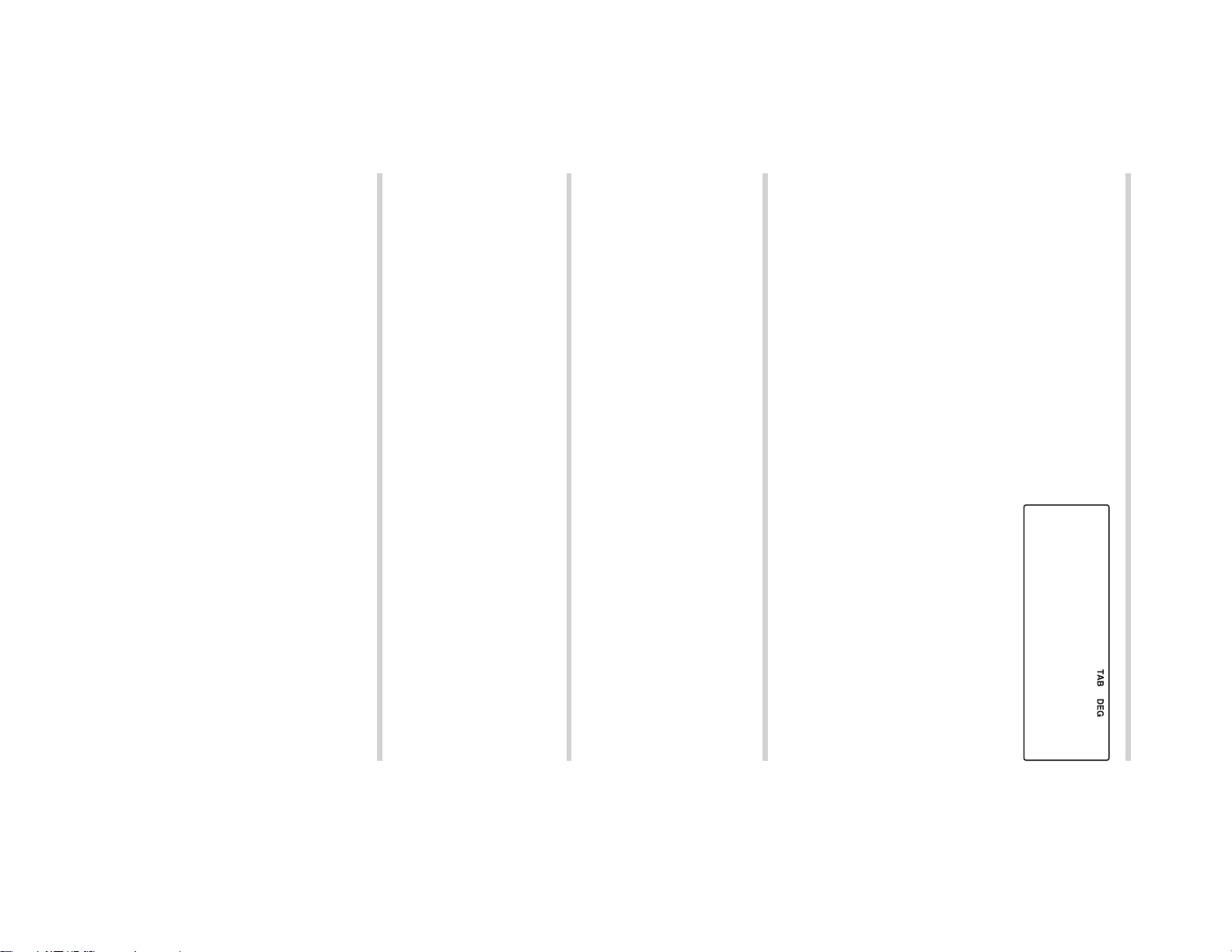
13
• This mode setting will be retained until you press
or RESET the calculator.
• To insert a number in the insert mode, move the cursor to the
the two modes. A triangular cursor indicates an entry will be
inserted at the cursor, while the rectangular cursor indicates
place immediately after where you wish to insert, then make
the desired entry. In the overwrite mode, data under the cursor
will be overwritten by the number you enter.
existing data will be overwritten as you make entries.
Insert and overwrite modes in the equation display
• This calculator has two editing modes: insert mode (default),
and overwrite mode. Pressing
After obtaining an answer, pressing
of the equation and pressing
Press
.
equation.
y
g
to jump the cursor to the beginning or end of the
or
y
to move the cursor. Press
y
Playback function
• In fi nancial calculations, such as bond calculations, press
i
or
z
to move through the variables (items).
If you need to scroll up or down the screen, use
• In a menu, such as the SET UP menu, use
select a number (the selected number will blink), then press
Editing and Correcting an Entry
Cursor keys
restore the calculator’s default settings.
• To RESET the calculator, press
The RESET operation erases all data stored in memory, and
variables, cash fl ow data, and STAT), press
0
=
.
• To clear all (A-H, M, X-Z, ANS,
TVM variables, listed fi nancial
menu.
Memory clear key
Press
.
k
to display the
.
d
.
d
switches between
brings you to the beginning.
.
g
or
g
brings you to the end
z
or
i
=
.
.
g
or
y
to
1
0
or
1
=
.
0
0
or
MEM RESET
0
1
Page 15
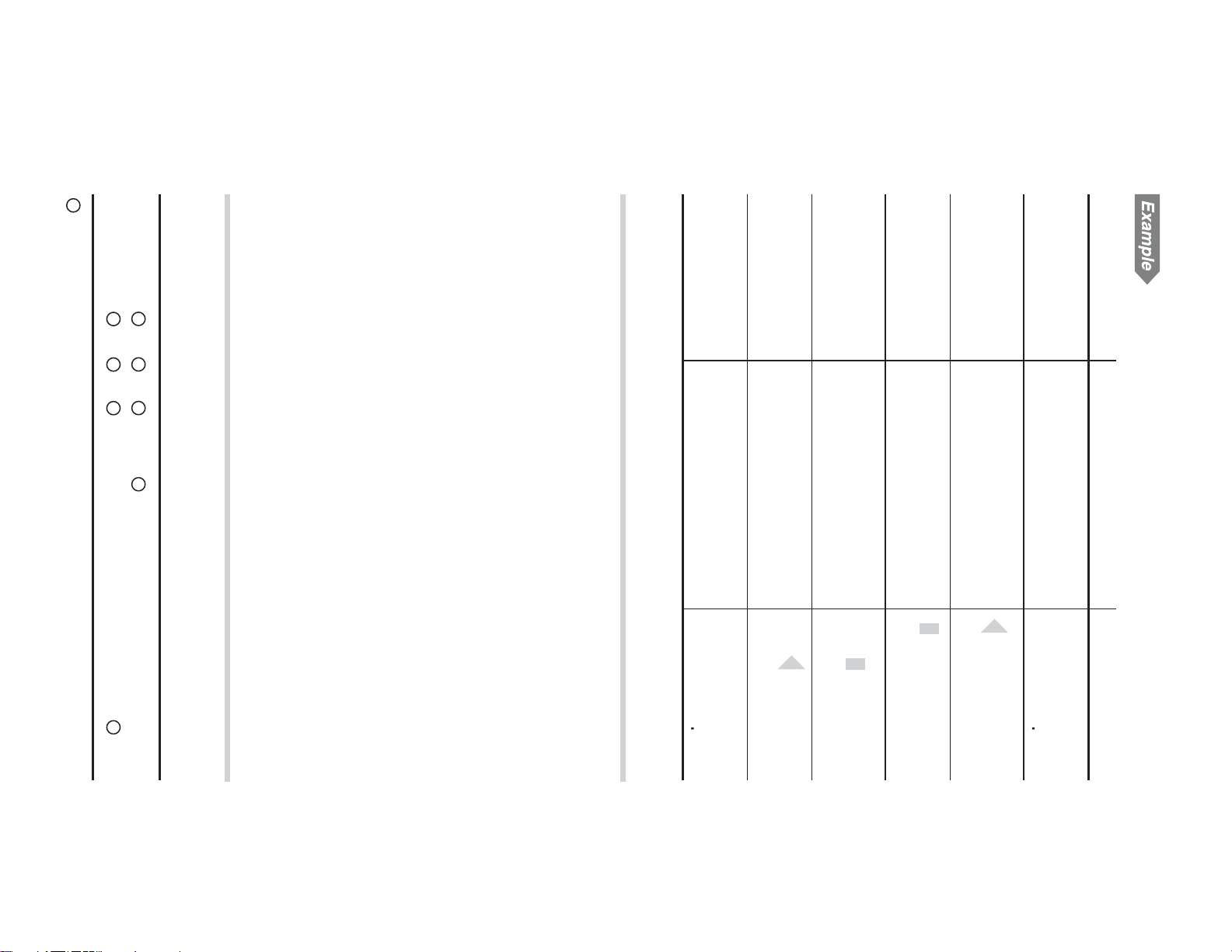
: Available : Unavailable
×
NORMAL
S TAT
Mode
A-H,
X-Z
This calculator has 11 temporary memories (A-H and X-Z), one
independent memory (M) and one last answer memory (ANS).
It also has various variables for use in fi nancial calculations and
statistical calculations.
Memory use in each mode for memory calculations
Memory Calculations
the equation. For details, see page 76.
ranges, or if a mathematically illegal operation is attempted.
When an error occurs, pressing
moves the cursor to the place in the equation/number where the
error occurred. Edit the equation/number or press
Errors
An error will occur if an operation exceeds the calculation
and calculate.
mode.
Change “3” to “13”
Enter the playback
Switch to overwrite
mode.
Change “15” to “25”
and move the cur-
sor to “3”.
Change to insert
function.
15 ÷ 3 =
Changing “15 ÷ 3 =” into “25 ÷ 13 =”
Procedure Key operation Display
14
×
×
×
×
M
ANS
variables
TVM
*
1
Listed financial
variables
*
2
Statistical
variables
*
3
g
or
y
automatically
s
to clear
1
=
25©13=
192
.
d
25©3
2
y
y
25©3
.
d
15©3
y
15©3
500
s
15
8
3
=
15©3=
Page 16
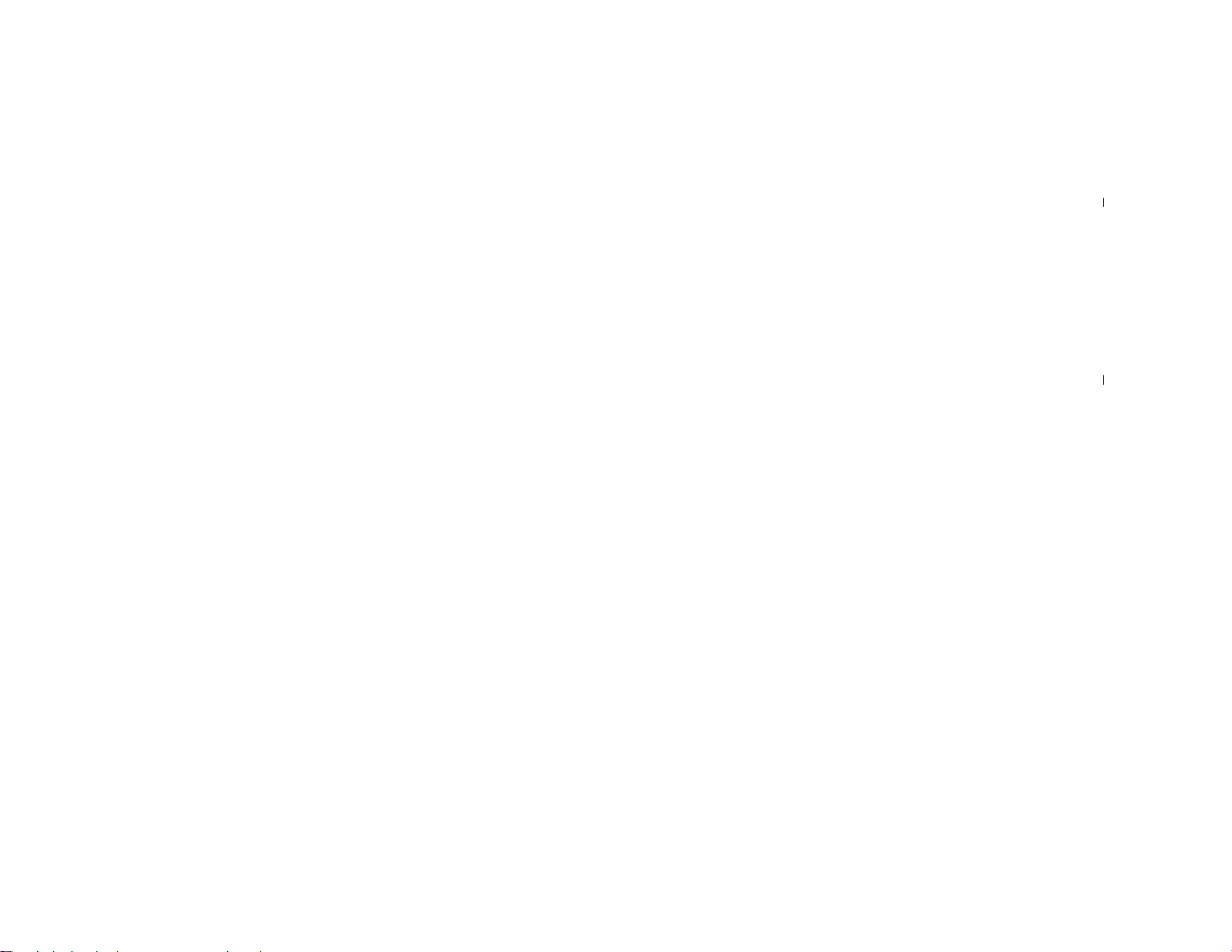
15
wish to carry over is held in a variable that exists in both types
M-Y) 2 are not stored in last answer memory.• Variables common to both calculations: If the value that you
exit the calculation (the listed fi nancial variables will disappear
from the screen), and press
from the previous calculation. M-D-Y (D-M-Y) 1 and M-D-Y (D-
i
/
to bring up the value
play the variable and value that you wish to carry over. The value
is automatically entered into last answer memory. Press
Listed fi nancial variables
Financial variables are specifi c to the type of calculation they
are used in. For example, the variable N is available to the TVM
solver but not to discounted cash fl ow analysis calculations. If
you want to carry a value from a variable over into a different
type of calculation, use one of the following methods:
•
Last answer memory (ANS): Within the original calculation, dis-
temporary memories. It is not necessary to press
a value.
TVM variables can be recalled using
f
in the same way as
g
TVM variables
• Listed fi nancial variables are automatically stored in the last
calculation ending instruction (including storing and recalling
answer memory by displaying the variable and the value.
operations) is automatically stored in the last answer memory.
Last answer memory (ANS)
• The calculation result obtained by pressing
Press
Independent memory (M)
In addition to all the other features of temporary memories, a
value can be added to or subtracted from an existing memory
value.
s
g
M
to clear the independent memory (M).
=
or any other
To place a variable in an equation, press
memory.
Press
Press
f
g
and the variable key to recall a value from the
and the variable key to store a value in memory.
i
and the variable key.
Temporary memories (A-H, X-Z)
*
x
,
sx
,
m
x
,
n
,
Y
x
,
Y
x
,
y
,
sy
,
m
y
,
Y
y
,
Y
y
,
Y
xy
,
r
,
a
,
b
,
c
2
3
All fi nancial variables, except for TVM variables
2
2
*
*
1
N, I/Y, PV, PMT, FV
s
to
to store
Page 17
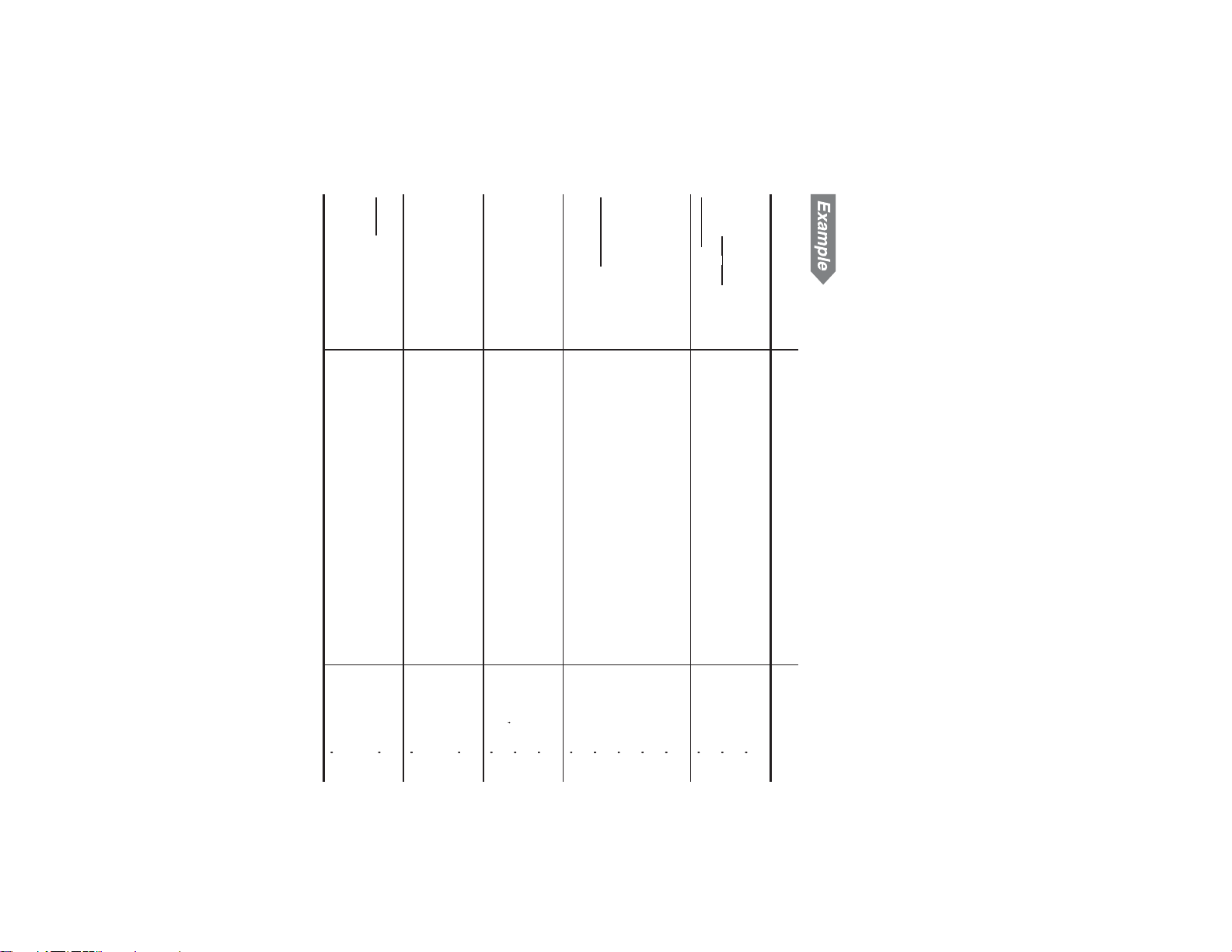
* Entry of the multiplication procedure is omitted between “
and a variable.
24
4 + 6
3
×
(A) + 60 ÷ (A) =
= 2.4...(A)
r = 3 cm (r
/
r
2
= ?
A
Y)
¥26,510 = $?
$2,750 = ¥?
M
$1 = ¥110
–)M
+)$250:M
2
×
5%
2
=M
1
+250
$150
×
3:M
1
24 ÷ (8
(8
×
2)
×
×
5 =
2) =
Memory calculations
Example Key operation Result
Note: Use of
memory using up to 14 digits.
calculation, however, you can use the values held in statistical
variables in subsequent calculations.
are the results of the calculation of statistical data. Therefore,
you cannot enter values directly into statistical variables. After
Statistical data is not entered into variables. Statistical variables
Statistical variables
of calculation (for example, both bond calculations and the TVM
solver use the variable I/Y), you can retrieve the value simply by
switching calculation types and bringing up the variable.
f
16
/
”
3
i
24
x
8
/
i
(
=
/
4
+
+
6
)
60
8
=
3220
240
.
.
t
;
i
=
Y
*
2827
3
g
Y
2750
x
f
Y
=
110
g
8
Y
f
Y
=
26510
30250000
11000
24100
300
250
f
.
x
h
M
j
x
f
M
66500
3500
h
5
.
%
45000
25000
s
150
g
3
M
000
24
i
M
x
5
=
8000
s
8
8
x
i
2
M
g
=
M
1600
150
or
i
will recall the value stored in
Page 18
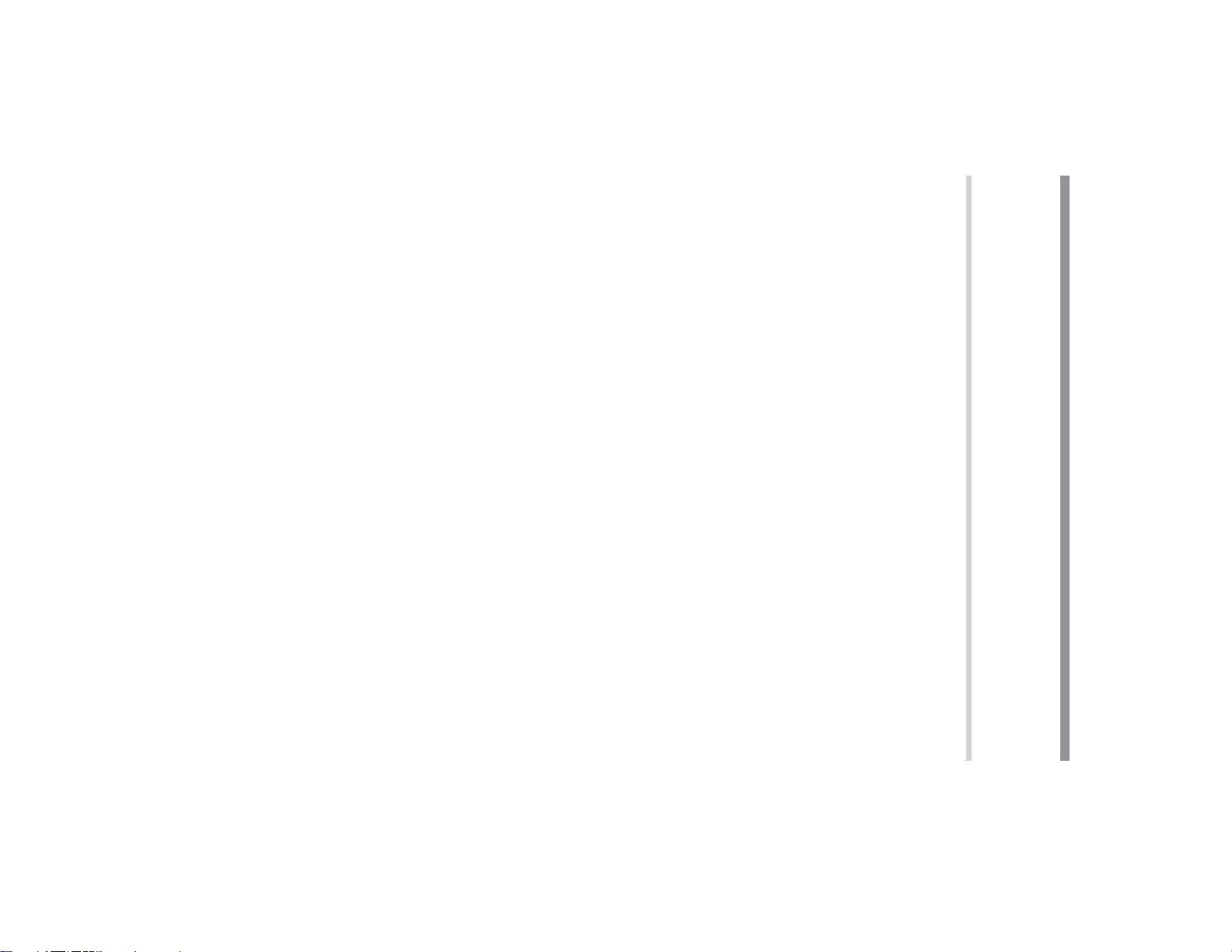
17
rates.
Cost/Sell/Margin/Markup calculations: Calculate cost, selling
price and margin/markup.
Breakeven calculations: Calculate breakeven points (quantity)
using fi xed costs, variable costs per unit, unit prices, and profi t.
percent change (increase or decrease) and compound interest
Discounted cash fl ow analysis: Analyze unequal cash fl ows
schedules using values stored in the TVM solver.
regular payments.
Amortization calculations: Calculate and create amortization
cash fl ows. These include calculations for mortgages, loans,
leases, savings, annuities and contracts or investments with
and calculate NPV (net present value) and IRR (internal rate of
return).
Bond calculations: Solve bond prices or yields to maturity with
accrued interest.
Depreciation calculations: Obtain depreciation base values
using three types of calculation methods.
Conversion between APR and EFF: Interest rates can be
converted between APR (annual, or nominal percentage rate)
and EFF (effective interest rate).
Day and date calculations: Calculate dates and the number of
days between dates.
Percent change/Compound interest calculations: Calculate
TVM (Time Value of Money) solver: Analyze equal and regular
mode to perform fi nancial calculations.
General Information
Financial calculations
The following fi nancial functions are available. Use NORMAL
Financial Functions
Chapter 3
Page 19
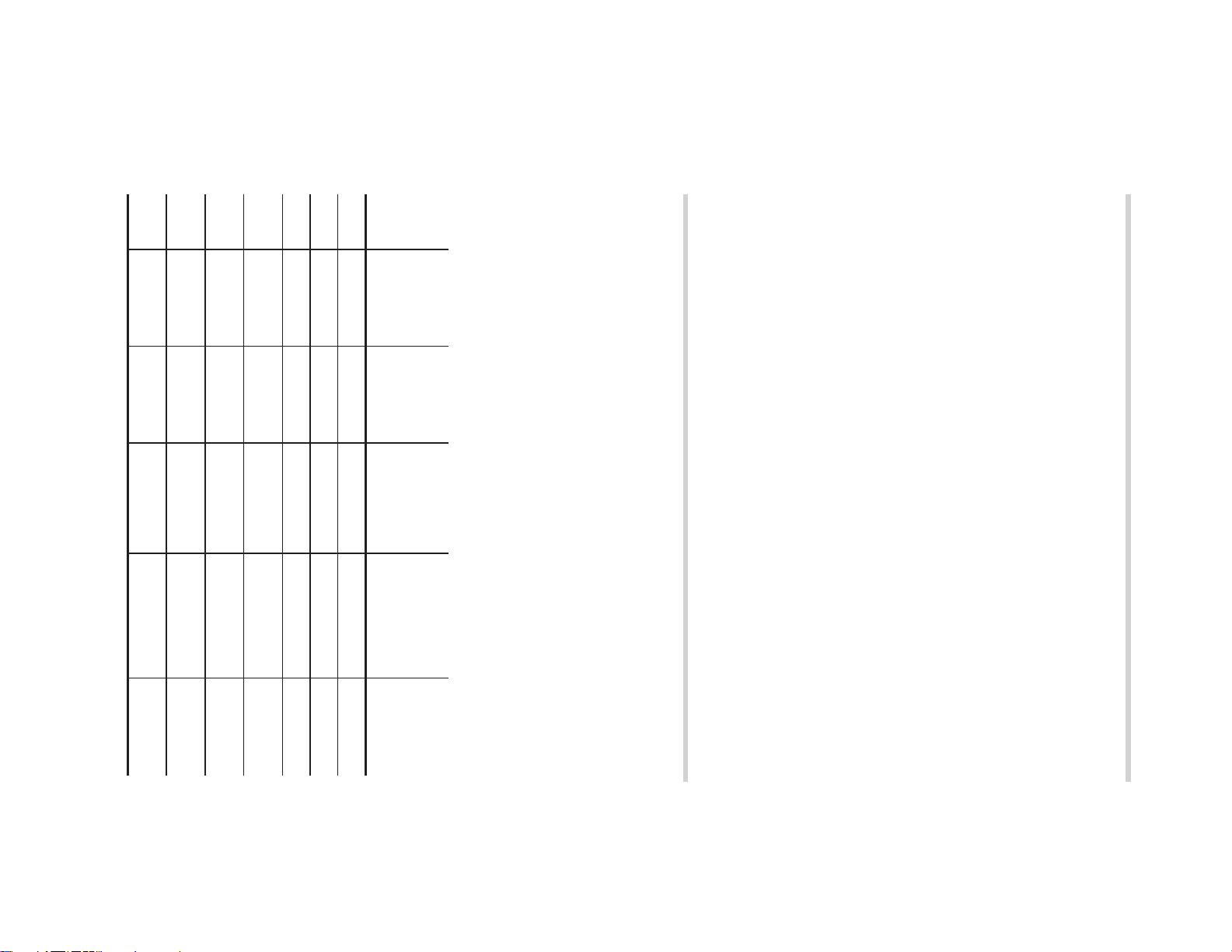
*The variable names vary according to the data format settings.
——
——
FV —
PMT —
PV — PRICE (PV) COST (PV) OLD PRC (PV) —
I/Y RATE (I/Y) YIELD (I/Y) DB (I/Y) % (I/Y) —
N — CPN/Y (N) LIFE (N) PERIODS (N) —
solver
TVM
Discounted
cash fl ow
analysis
among calculations. If you change the value of a variable in one
calculation, the value will change in all the other calculations
as well. The following list shows the variables shared between
calculations. While calculating, be aware of the values stored in
these variables.
Variables shared among calculations
Financial variables are specifi c to the type of calculation they
are used in. Values are stored in these variables and recalled
as required. Some variables are shared (in the memory area)
each calculation. P/Y and C/Y in the TVM solver are of this type of
variable.
Variables that are organized into lists in different categories. These
variables can be accessed using the
Listed fi nancial variables:
directly using the corresponding keys.
used in fi nancial calculations are categorized into the following
two types, depending on the entry method.
TVM variables:
Variables that are used in the TVM solver. These include N,
I/Y, PV, PMT and FV. You can store, recall or calculate values
values into variables, you can obtain unknown values. Variables
Variables used in fi nancial calculations
Financial calculations use multiple variables. By entering known
18
REDEMPT
M-D-Y 2
D-M-Y 2
D-M-Y 2
M-D-Y 1
D-M-Y 1
(FV)
*
*
SALVAGE (FV) NEW PRC (FV) —
——
——
M-D-Y 1
D-M-Y 1
M-D-Y 2
*
*
COUPON
(PMT)
———
calculations
Bond
Depreciation
calculations
Compound inter-
Percent change/
est calculations
Day and date
calculations
z
/
i
cursor keys in
Page 20
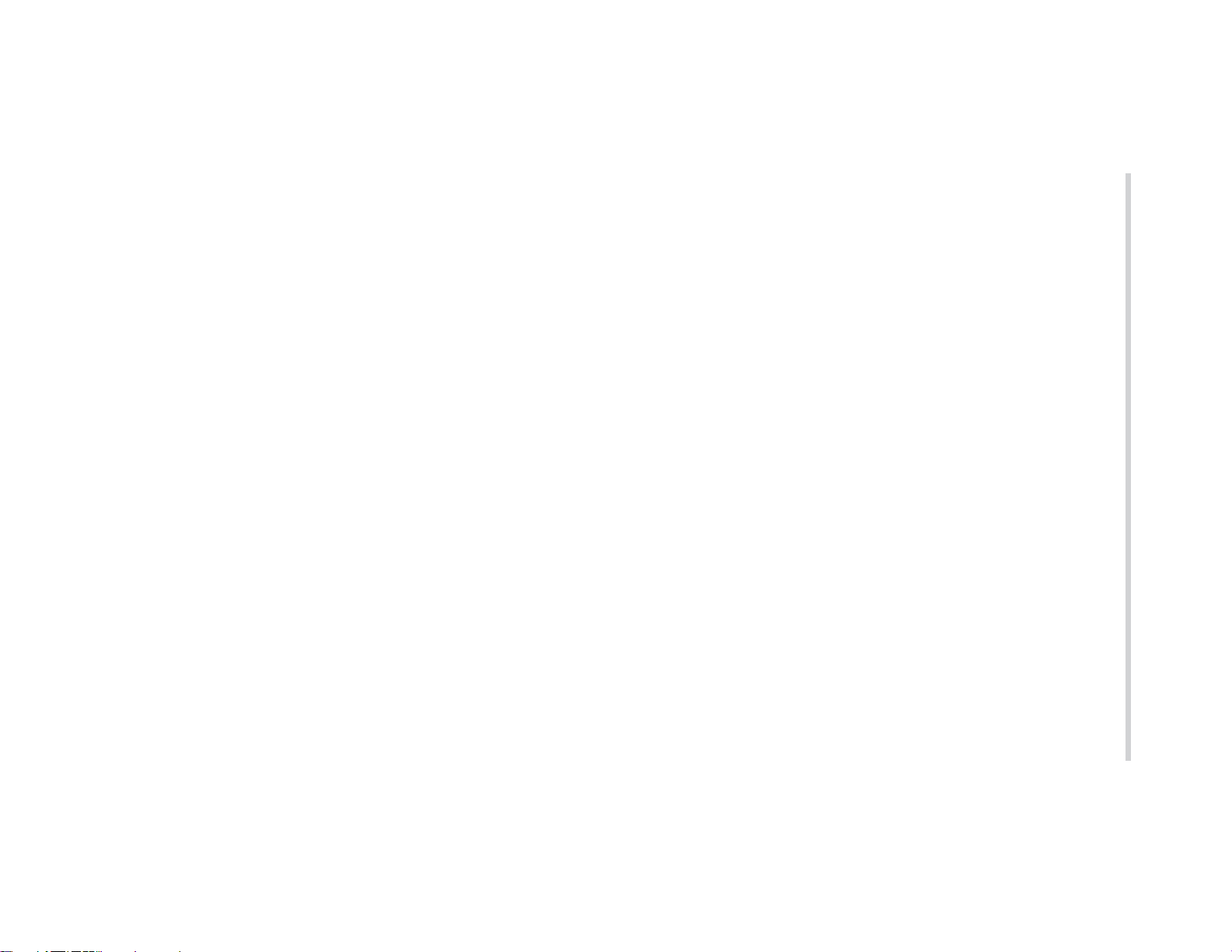
19
Note: Pressing
C. Executing calculation
B. Displaying a value
Note: In step 3, you can also enter values into variables using
A. Entering a value
Listed fi nancial variables
B. Displaying a value
Press
C. Executing calculation
Press
Note: You can also enter values into variables using arithmetic
Enter a value and then press the corresponding TVM vari-
A. Entering a value
Basic variable operations
TVM variables (N, I/Y, PV, PMT, FV)
played listed fi nancial group to the default values. For
details, see the relevant sections for each fi nancial calcu-
lation.
.
b
resets all the variables in the dis-
1. Use
2. Press
z
@
/
i
when the “COMP” symbol appears.
to select the variable you wish to calculate.
1. Use
z
/
i
to show the variable and value.
arithmetic operations.
Ex. 100
x
12
Q
2. Use
3. Enter the value and press
appears.
Q
when the “ENT” symbol
ing the corresponding fi nancial calculation key.
z
/
i
to select the variable you wish to enter.
1. Select the desired fi nancial calculation method by press-
@
and the corresponding TVM variable key.
f
and the corresponding TVM variable key.
operations.
Ex. 100
x
12
u
able key.
Page 21
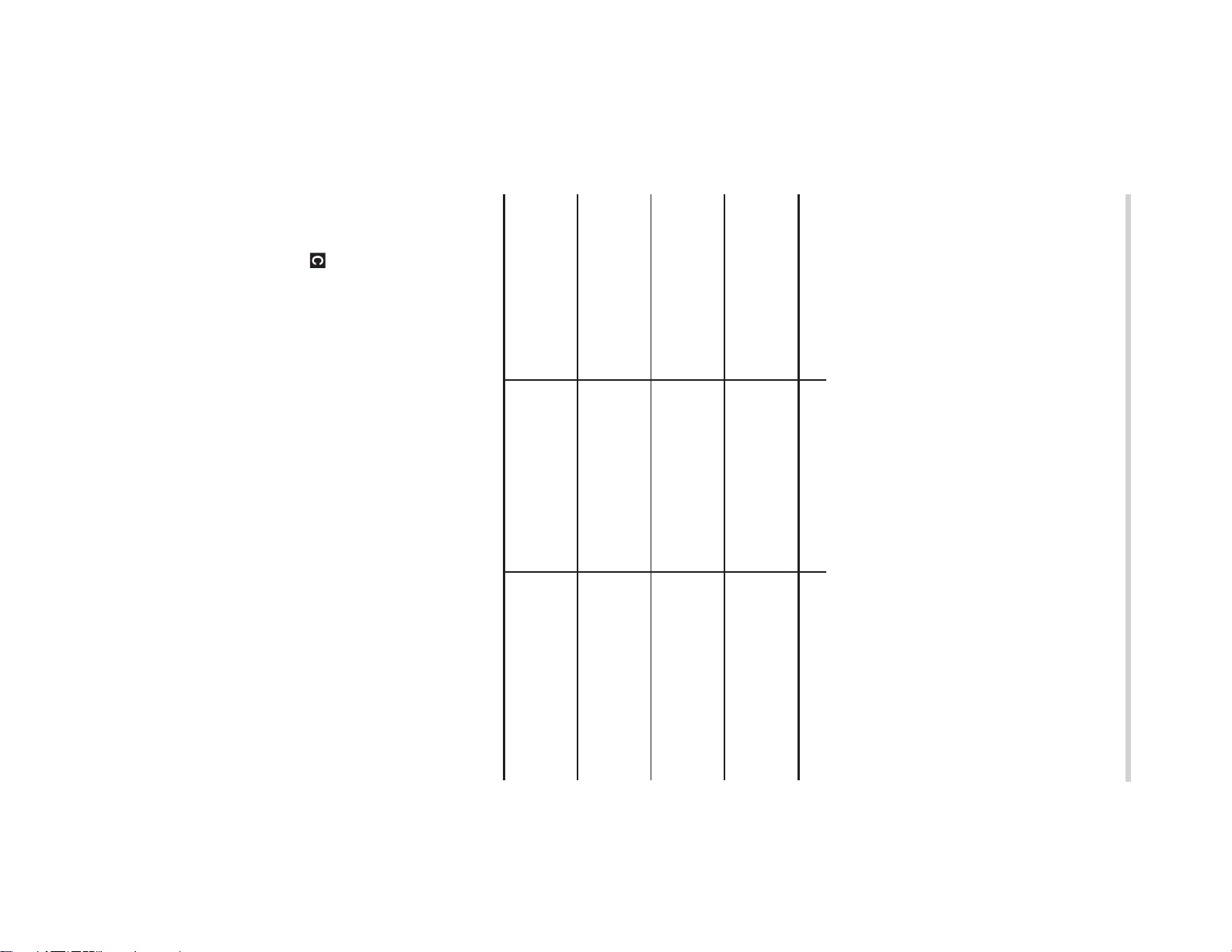
• The
variable has not been calculated yet (for variables that can be
calculated).
• Calculation-only and automatically calculated variables have
no default values.
Notes:
• During fi nancial calculation, the word “calculating!” will be
displayed on the screen. You can press
cancel the calculation.
Calculated automati-
cally
For entry or calcula-
tion
For calculation only COMP
For entry only ENT
The ENT and COMP symbols
Listed fi nancial variables are categorized by whether they are
known or unknown. When the variable is selected (displayed),
the “ENT” and/or “COMP” symbols will appear to indicate that
the current variable may be entered (known variable) and/or
calculated (unknown variable), respectively. For details, refer to
the explanations or examples for each fi nancial function.
Note: TVM variables (N, I/Y, PV, PMT and FV) can be entered
symbol will be displayed if the value of the displayed
—
s
the calculator calculates
the value automatically.
at this time to
Unknown variable, but
ENT COMP
Variable can be used
as either a known or an
unknown.
a known, but not as an
unknown.
Variable can be used as
an unknown, but not as
a known.
Category Display symbols Descriptions
display.
Variable can be used as
(known variables) and calculated (unknown variables),
however, neither “ENT” nor “COMP” will appear on the
20
Page 22
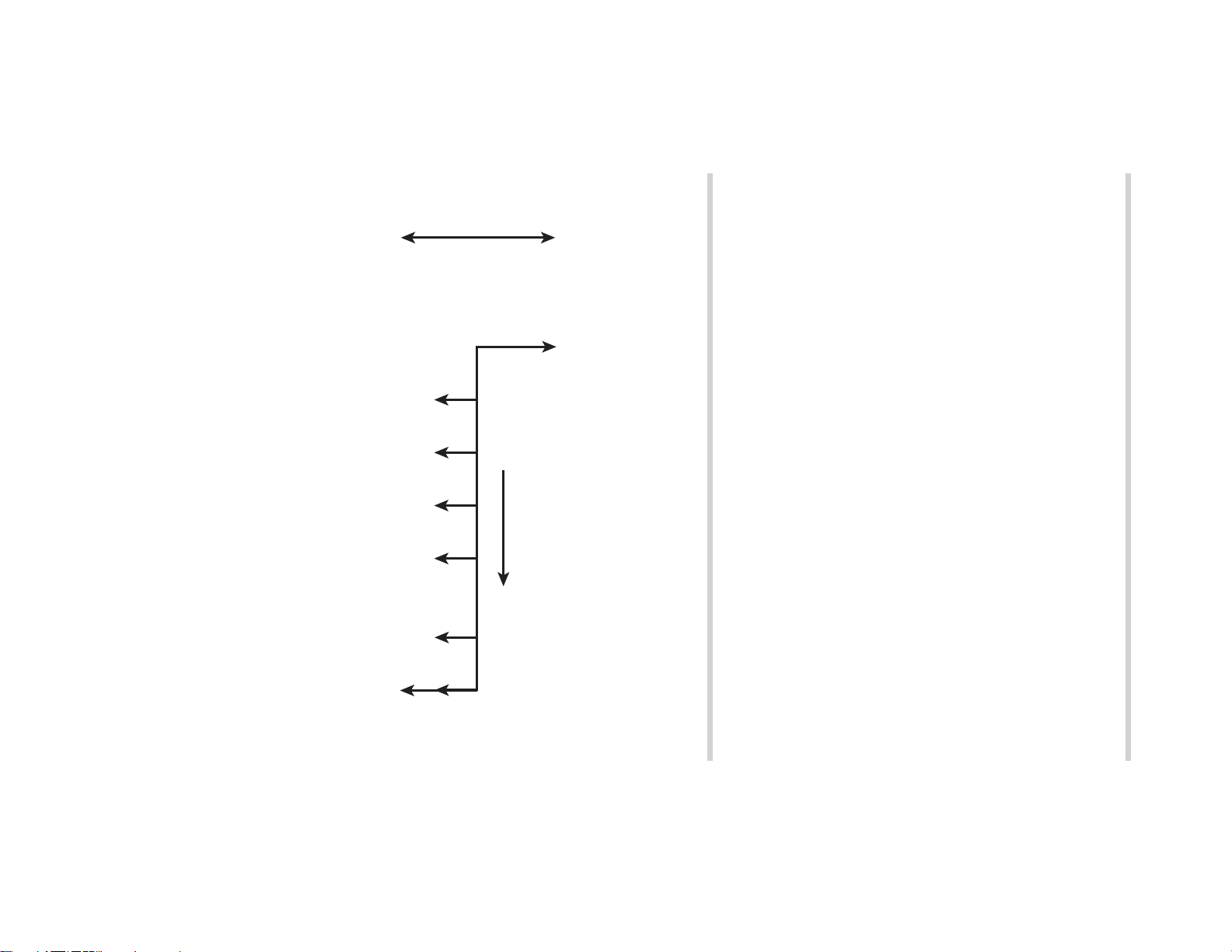
21
Outflow (–)
Payment (PMT)
Cash
flow
......
Time
cash fl ow diagrams to describe cash infl ows and outfl ows.
Inflow (+)
Present
value (PV)
The direction of arrows indicates the direction of cash movement
(infl ow and outfl ow) with time. This manual uses the following
Cash fl ow diagrams
month, including interest added in previous months. Interest
earns interest, which is why it is called compound interest.
It is important to know the compounding period of a loan or
investment before starting, because the whole calculation is
based on it. The compounding period is specifi ed or assumed
(usually monthly).
a bank accumulates a certain amount of interest each month,
increasing the account balance. The amount of interest received
each month depends on the balance of the account during that
Compound interest
This calculator assumes interest is compounded periodically in
fi nancial calculations (compound interest). Compound inter-
est accumulates at a predefi ned rate on a periodic basis. For
example, money deposited in a passbook saving account at
Future
value (FV)
Page 23
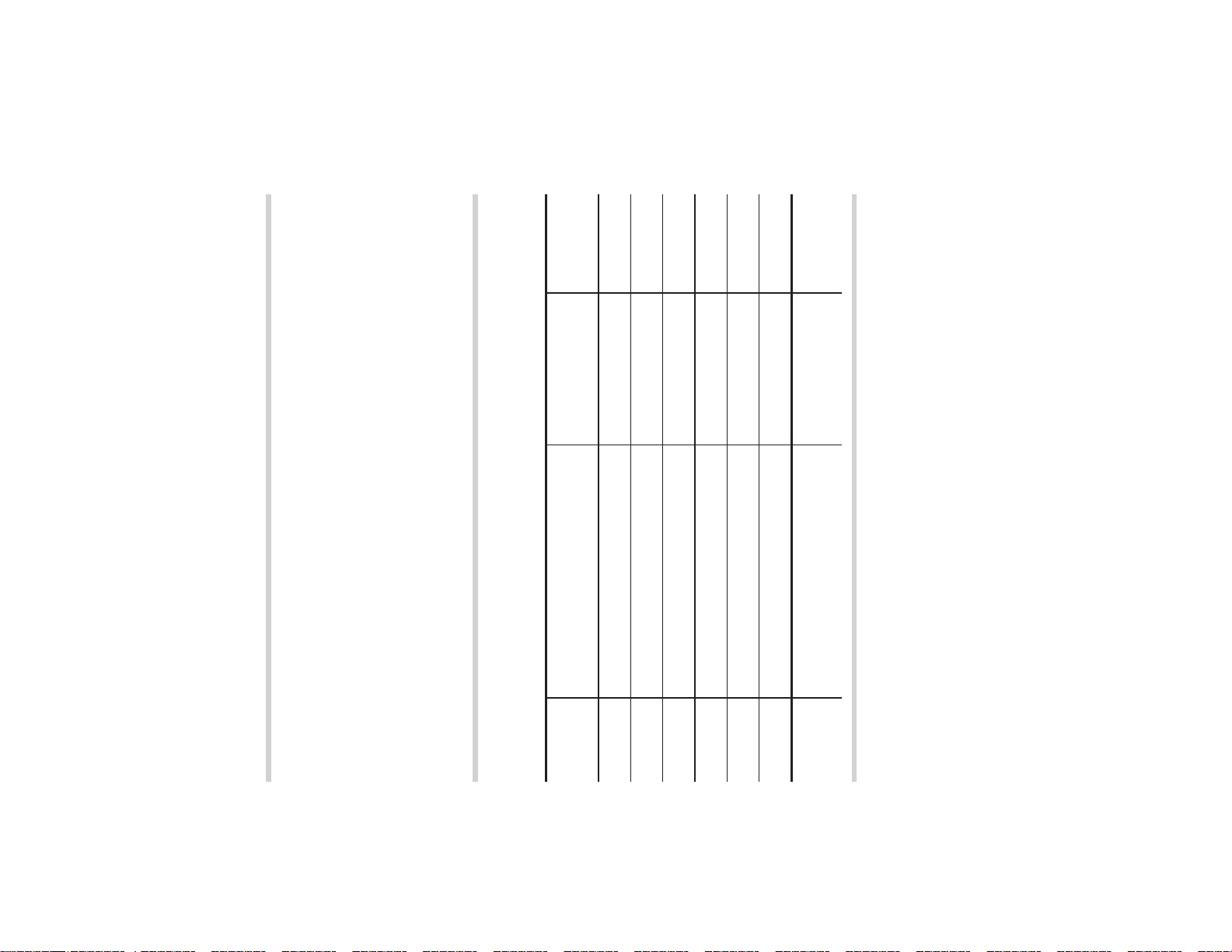
2. Select ordinary annuity or annuity due using
• All the TVM solver variables retain their previously entered
1. Press
• Make sure the calculator is in NORMAL mode.
Basic operations
Refer to page 19 for basic variable operations.
Refer to page 28 for details.
values. If you wish to clear all the data, press
s
to clear the display.
.
(BGN is not displayed).
of the period) and annuity due (payment at the beginning of the
period) using
.
"
. The default setting is ordinary annuity
Setting the payment period (payment due)
You can toggle between ordinary annuity (payment at the end
C/Y
.
w
i
Number of compounding
periods per year
P/Y
.
w
Number of payments per year 1
FV
u
T
Future value 0
PMT
Payment 0
PV
v
Present value 0
I/Y
f
Interest rate per year 0
N
Variable
N
variable key
Total number of payments 1
Description
Variables used in the TVM solver
information stored in the TVM solver (see page 33).
Corresponding
TVM (Time Value of Money) Solver
Analyze equal and regular cash fl ows. These include calcula-
tions for mortgages, loans, leases, savings, annuities, and
contracts or investments with regular payments.
Note: Discounted cash fl ow analysis can be done using un-
equal cash fl ows (see page 37).
An amortization schedule can be calculated using the
22
.
"
b
.
.
Default
value
1
Page 24
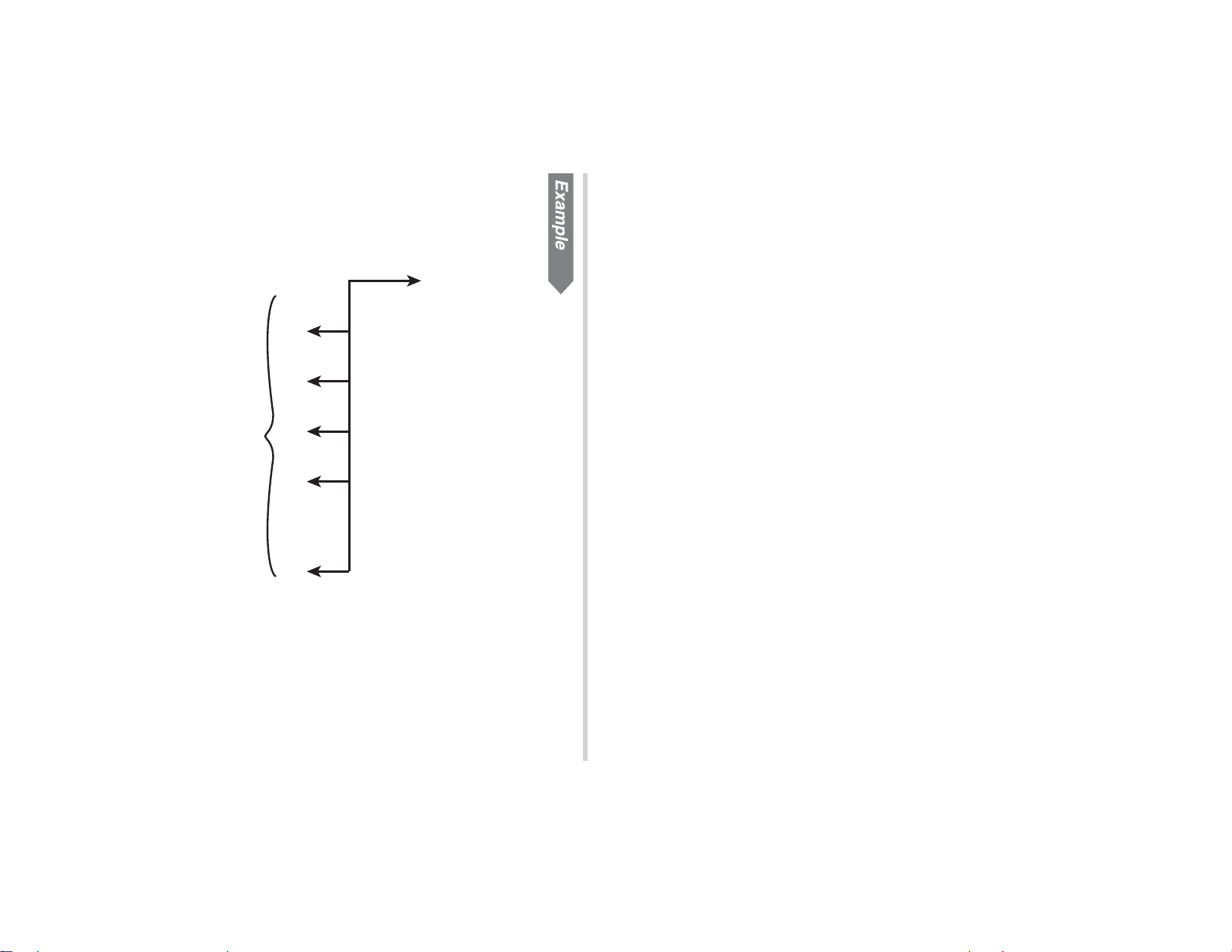
23
Default values for the number of payments per year (P/Y) and
the number of compounding periods per year (C/Y) are both set
to 1. Set these values before entering TVM variable values.
A $56,000 mortgage loan (compounded monthly) requires
monthly payments of $440 during its 20-year amortization pe-
riod. Calculate the annual interest rate on the mortgage.
Basic examples for the TVM solver
Calculating basic loan interest
4. Press
3. Enter values into TVM solver variables.
PMT = –$440
N = 12 × 20 years = 240
......
I/Y = ?%
FV = 0
PV = $56,000
• The calculation is performed and the obtained values are
displayed.
1
@
• Note that some variables are shared by other calculations
and may have values assigned by those calculations.
variable.
• By pressing
vious normal calculation stored in ANS memory as a TVM
payments.
• After setting P/Y (number of payments per year), you can
use
Enter the number of years and press
calculator automatically calculates the total number of
ing values, press
.
ues entered into P/Y or C/Y must be positive. After enter-
• Press
same value is automatically assigned to C/Y as well. Val-
.
and the TVM variable key that you wish to solve.
f
<
w
• Enter a value and press the appropriate TVM variable key
(
N
,
f
,
v
to enter N (total number of payments).
/
you can use the result of the pre-
s
to quit the P/Y and C/Y settings.
and then enter a value for P/Y. The
,
u
,
T
).
.
<
. The
Page 25
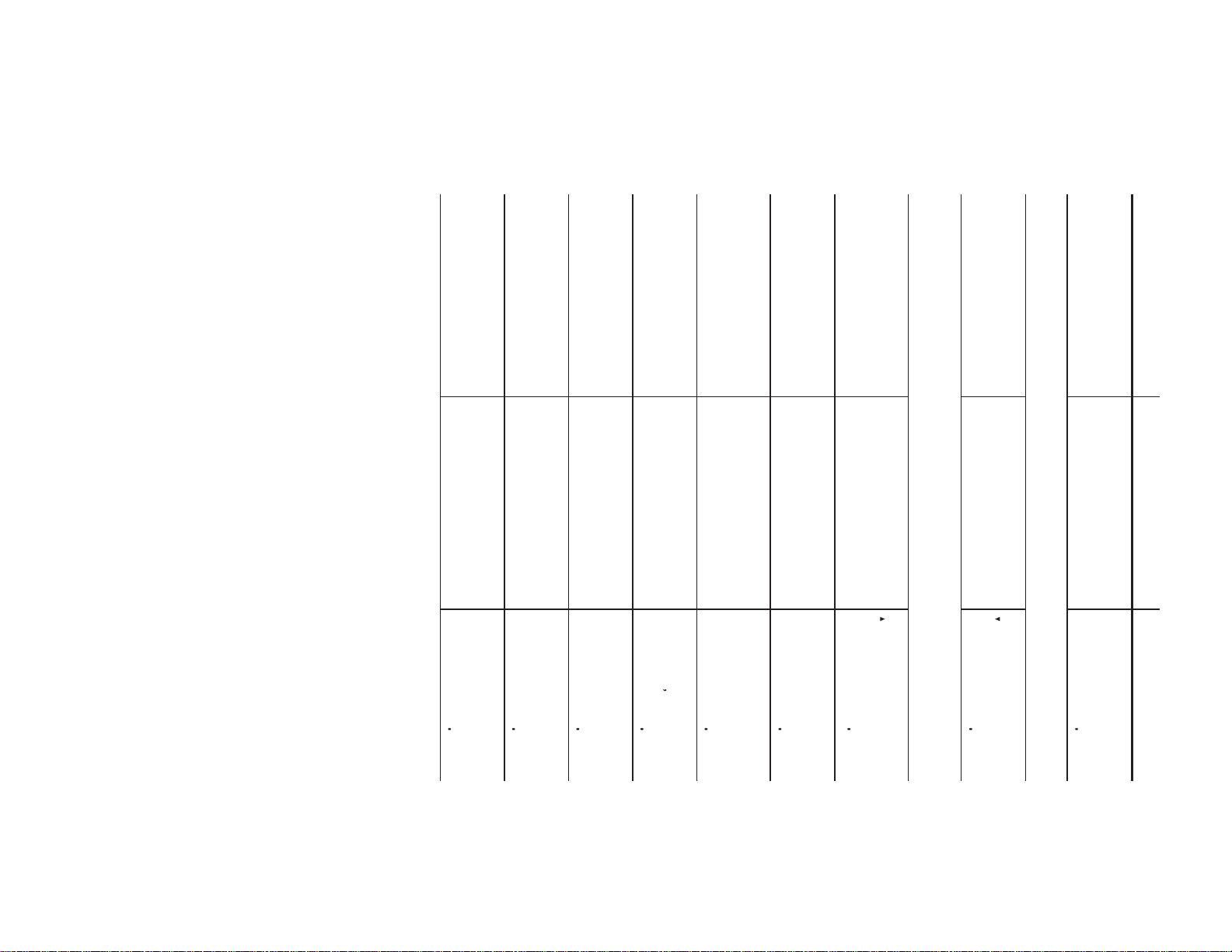
Answer: The annual interest rate is 7.17%.
Note: If you make a mistake, press
Set all the variables to
Calculate the annual
interest rate.
Enter the future value.
Enter payment.
Enter the present value.
Make sure ordinary annuity is set (BGN is not displayed).
Set the number of pay-
ments per year to 12.
The number of compounding periods per year is automatically set to the
same value as P/Y.
Confi rm the number of
compounding periods
per year.
Quit the P/Y and C/Y
settings.
Calculate the total num-
ber of payments and
store in N.
default values.
and enter the correct number to continue.
After pressing the TVM variable key, you must re-enter
values from the beginning.
@
f
L
to erase the number
I/Y=
717
0
T
—~FV
000
,
440
u
(-44—)~PMT
56000
v
56———~PV
5600000
-44000
20
.
<
N
ANS~N
24000
000
s
1200
i
C/Y=
.
w
12
Q
P/Y=
1200
.
b
000
Procedure Key operation Display
24
Page 26
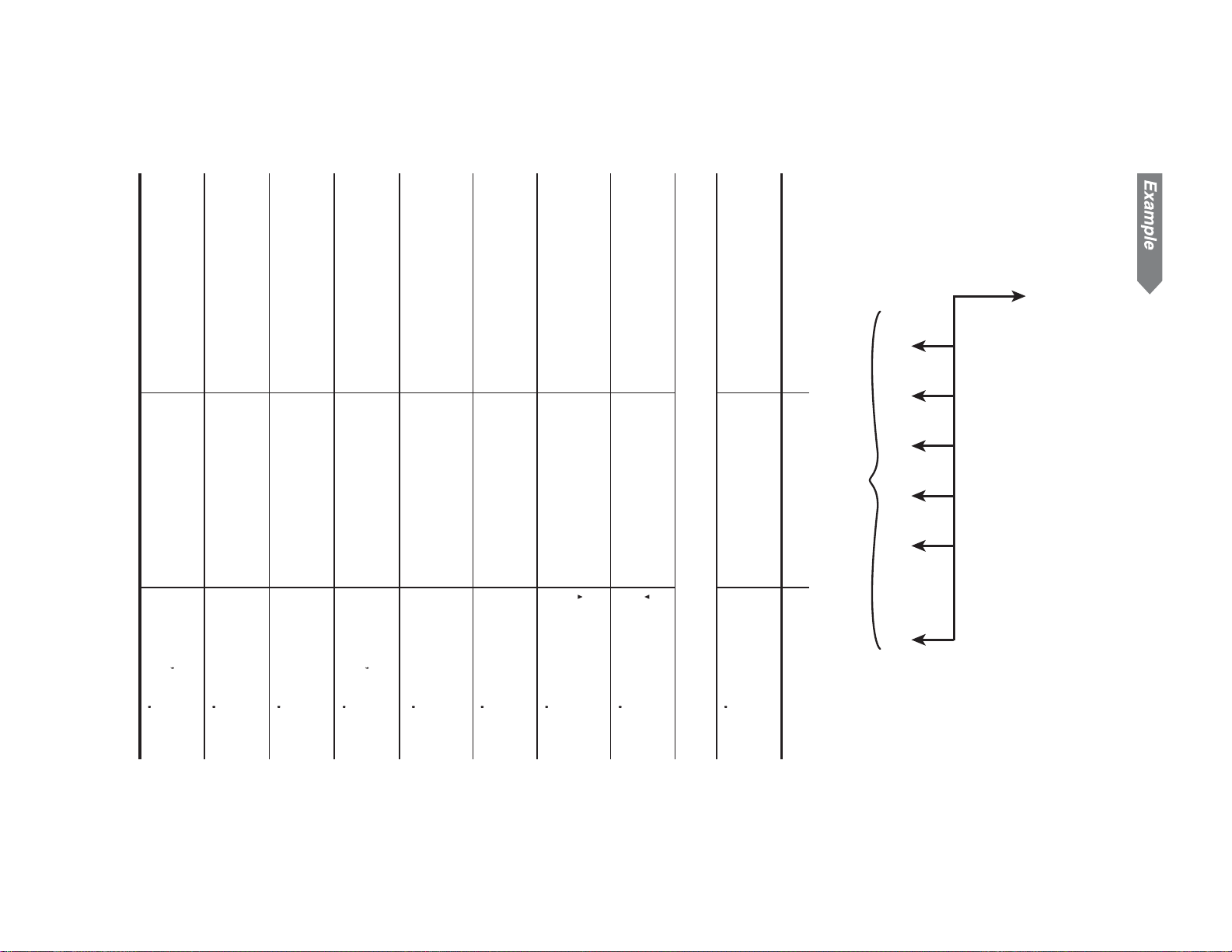
25
Answer: The quarterly payments are $1,255.86.
Calculate the quarterly
payment.
@
u
Enter the annual interest
rate.
6.5
f
Enter the future value.
0
T
number of payments and
store in N.
Enter the present value.
56000
v
compounding periods per
year.
Quit the P/Y and C/Y set-
tings.
Calculate the total
20
.
<
N
s
ments per year to 4.
Confi rm the number of
i
Set the number of pay-
.
w
4
Q
Make sure ordinary annuity is set (BGN is not displayed).
default values.
Set all the variables to
Procedure Key operation Display
.
b
PMT = ?
N = 4 × 20 years = 80
......
period.
PV = $56,000
I/Y = 6.5%
Calculate the quarterly payment for a $56,000 mortgage loan
at 6.5% compounded quarterly during its 20-year amortization
Calculating basic loan payments
2
-125586
PMT=
6.5~I/Y
650
—~FV
000
56———~PV
ANS~N
5600000
8000
000
C/Y=
400
P/Y=
400
FV = 0
000
Page 27
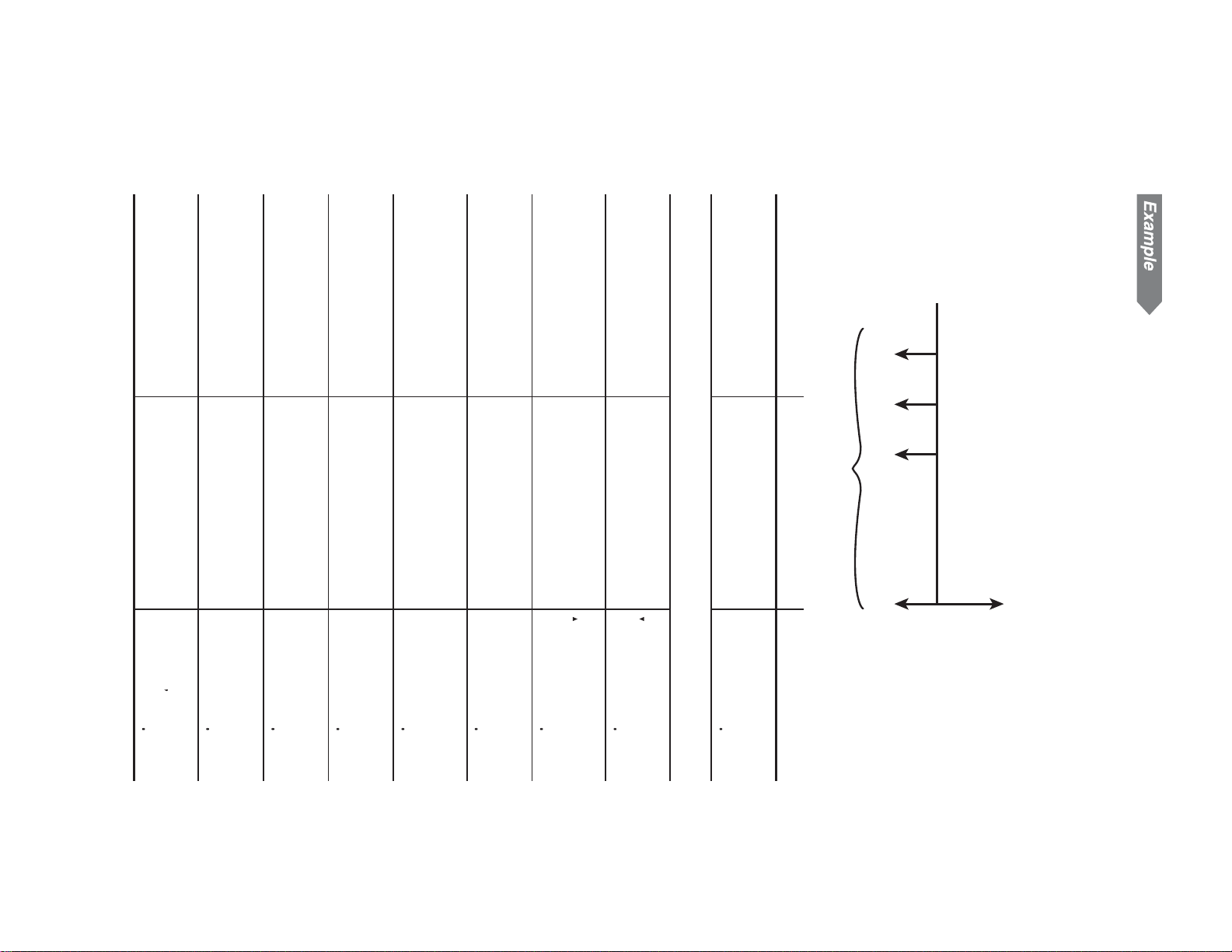
Answer: You will have $7,922.19 at the end of the three-year
Enter the annual inter-
est rate.
Calculate the future
value.
Enter payment.
store in N.
Enter the present value.
Quit the P/Y and C/Y
settings.
Calculate the total num-
ber of payments and
Set the number of com-
pounding periods per
year to 4.
Make sure ordinary annuity is set (BGN is not displayed).
Set the number of pay-
ments per year to 12.
default values.
Set all the variables to
Procedure Key operation Display
continue with the plan?
Calculating future value
You will pay $200 at the end of each month for the next three
years into a savings plan that earns 6.5% compounded quar-
terly. What amount will you have at the end of period if you
period.
@
T
FV=
6.5
f
6.5~I/Y
792219
650
,
200
u
(-2——)~PMT
-20000
000
0
v
—~PV
3600
3
.
<
N
ANS~N
000
s
C/Y=
400
i
4
Q
.
w
12
Q
P/Y=
1200
.
b
000
PMT = –$200
N = 12 × 3 years = 36
PMT = –$200
PV = 0
......
3
I/Y = 6.5% (quarterly)
FV = ?
26
Page 28

27
Answer: You should deposit $3,768.89 now.
Calculate the present
value.
Enter the annual inter-
est rate.
Set payment to zero.
of payments.
Enter the future value.
Press
Enter the total number
The number of compounding periods per year is automatically set to 1.
ments per year to 1.
Set the number of pay-
Make sure ordinary annuity is set (BGN is not displayed).
default values.
Set all the variables to
of money should you deposit now?
Calculating present value
You open an account that earns 5% compounded annually. If
you wish to have $10,000 twenty years from now, what amount
PV = ? I/Y = 5%
s
Procedure Key operation Display
@
v
PV=
5
f
5~I/Y
-376889
500
0
u
—~PMT
000
to exit the P/Y and C/Y settings.
10000
T
1————~FV
s
20
N
2—~N
1000000
2000
.
w
1
Q
P/Y=
100
.
b
000
N = 20 years
4
FV = $10,000
Page 29

Make sure ordinary annuity is set (BGN is not displayed).
Set the number of pay-
ments per year to 12.
The number of compounding periods per year is automatically set to
12. Press
default values.
Set all the variables to
Procedure Key operation Display
suming the account will earn 3.6% interest compounded monthly?
Ordinary annuity
Note: The above selection only affects the TVM solver.
To toggle between ordinary annuity and annuity due, press
.
"
received at the beginning of each payment period. Often applied
to the fi nance lease of an asset.
Your company wishes to accumulate a fund of $300,000 over the
next 18 months in order to open a second location. At the end of
each month, a fi xed amount will be invested in a money market
savings account with an investment dealer. What should the
monthly investment be in order to reach the savings objective, as-
each payment period. Often applied to loan calculations, etc.
Annuity due (BGN):
BGN appears on the display. A regular cash fl ow (payment) is
pending on the regular cash fl ow (payment) conditions.
Ordinary annuity (END):
This is the default setting for fi nancial calculations. BGN is not
displayed. A regular cash fl ow (payment) is received at end of
Specifying payments due (
This calculator can select ordinary annuity or annuity due de-
s
to exit the P/Y and C/Y settings.
.
w
12
Q
P/Y=
1200
.
b
000
PMT = ?
N = 18
PV = 0
I/Y = 3.6%
......
FV = $300,000
1
.
.
"
)
28
Page 30

29
(BGN is displayed).
Set the number of pay-
ments per year to 12.
default values.
Set to annuity due
Set all the variables to
Procedure Key operation Display
PMT = –$145
Your company wishes to obtain a computer system with a value of
$2,995. The same system may be leased for 24 months at $145 per
month, paid at the beginning of each month. At the end of the lease,
the system may be purchased for 10% of the retail price. Should
you lease or purchase the computer if you can obtain a two-year
loan at 7.2%, compounded monthly, to purchase the computer?
Annuity due
PV = $2,995
2
Answer: The monthly investment should be $16,245.70.
Calculate payment.
Enter the annual inter-
est rate.
Set the present value to
zero.
Enter the future value.
Enter the total number
of payments.
Procedure Key operation Display
.
w
12
Q
P/Y=
1200
.
"
000
.
b
000
N = 24
I/Y = ?%
......
FV = $2,995 × 10% = $299.5
@
u
PMT=
3.6
f
3.6~I/Y
0
v
—~PV
-1624570
360
000
300000
T
3—————~FV
s
18
N
18~N
30000000
1800
Page 31
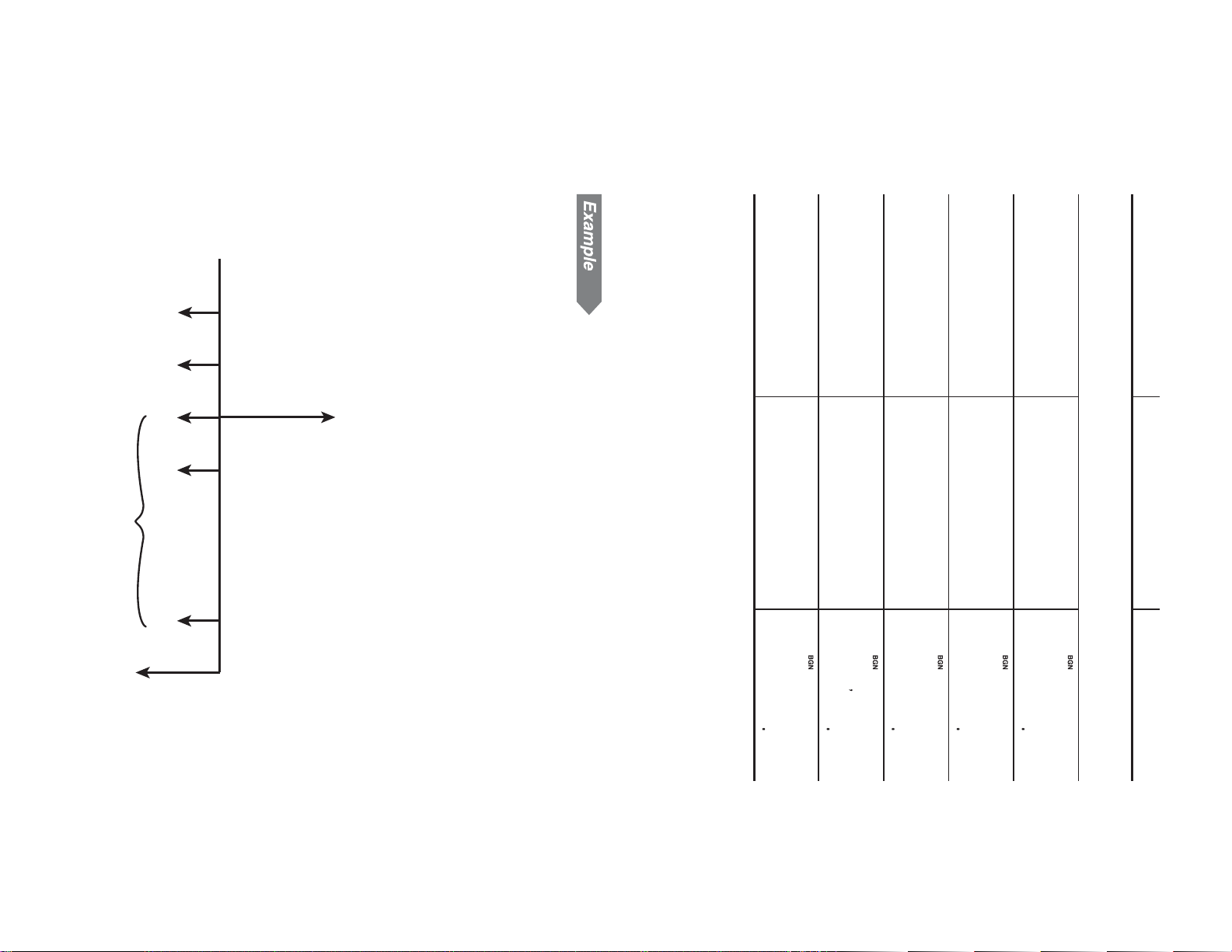
PMT = –$200
company. On a fi ve-year lease with payments of $200 at the
beginning of each month, the machine has a trade-in value of
$1,500 with 34 monthly payments remaining. If your company
sells the machine at the present value of the lease, discounted
at an annual interest rate of 18%, compounded monthly, how
much should your company charge for the machine?
Your client wishes to buy a machine currently leased from your
Answer: If you lease the computer system, the annual interest
Calculating the present value of a lease with
3
cost-effective to lease a computer system than to
purchase one.
rate would be 7.08%, which is less than that of the
interest rate on a two-year loan, so it would be more
Calculate the annual
interest rate.
Enter the present value.
Enter payment.
Enter the future value.
Procedure Key operation Display
s
The number of compounding periods per year is automatically set to
12. Press
Enter the total number
of payments.
30
N = 34
......
FV = –$1,500
I/Y = 18%
PV = ?
trade-in value
@
f
I/Y=
708
2995
v
2995~PV
299500
,
145
u
(-145)~PMT
-14500
2995
%
T
x
10
.
ANS~FV
29950
s
24
N
24~N
2400
to exit the P/Y and C/Y settings.
Page 32

31
charges a 5.5% APR, compounded monthly, on a 25-year loan.
If you can afford a monthly payment of $900, how much can you
borrow? How much do you need for a down payment?
You wish to buy a house for $180,000. The fi nance company
Answer: $6,279.95 should be charged for the machine.
Calculate the present
value.
Enter the future value.
Calculating down payment and amount to
Enter the annual inter-
est rate.
Enter payment.
Enter the total number
of payments.
Set to annuity due
(BGN is displayed).
Set the number of pay-
ments per year to 12.
The number of compounding periods per year is automatically set to
12. Press
default values.
Set all the variables to
Procedure Key operation Display
PMT = –$900
N = 12 × 25 years = 300
......
I/Y = 5.5%
FV = 0
PV = ?
borrow
4
@
v
PV=
,
1500
T
(-15——)~FV
18
f
18~I/Y
,
200
u
(-2——)~PMT
s
to exit the P/Y and C/Y settings.
s
34
N
34~N
.
w
12
Q
P/Y=
.
"
.
b
-150000
627995
1800
-20000
3400
1200
000
000
Page 33
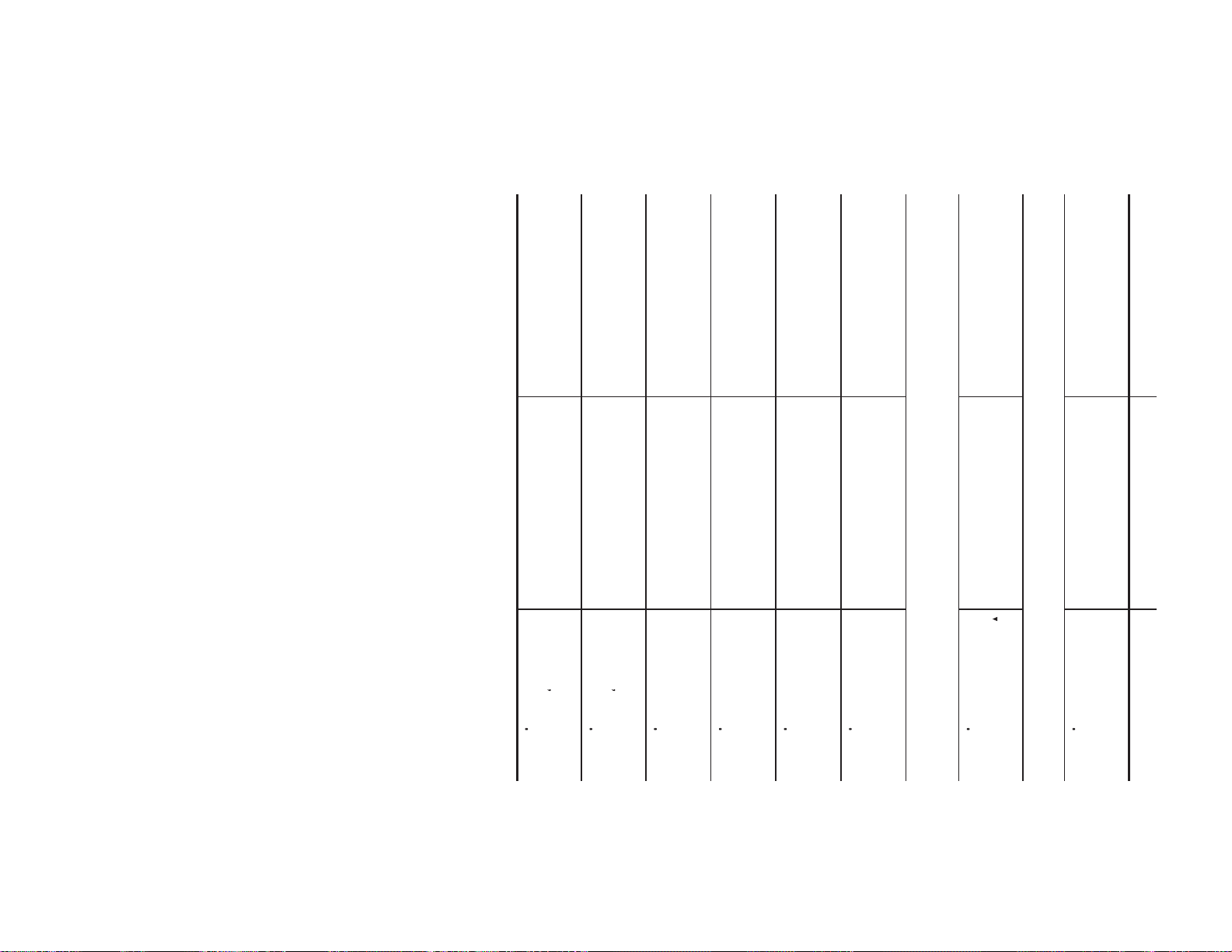
Answer: You can borrow $146,558.92 in total. The price of the
Calculate the down
payment.
est rate.
Set the future value to
zero.
Calculate the present
value.
Enter the annual inter-
Enter payment.
Enter the total number
of payments.
The number of compounding periods per year is automatically set to 12.
Press
Make sure ordinary annuity is set (BGN is not displayed).
Set the number of pay-
ments per year to 12.
default values.
Set all the variables to
house is $180,000, so:
Down payment = $180,000 – present value
= $180,000 – $146,558.92
You need $33,441.08 for a down payment.
s
f
180000
v
=
-
18————-PV=
@
v
PV=
14655892
3344108
0
T
—~FV
000
5.5
f
5.5~I/Y
-90000
550
N
,
900
u
(-9——)~PMT
30000
s
to exit the P/Y and C/Y settings.
s
25
.
<
ANS~N
.
w
12
Q
P/Y=
1200
.
b
000
Procedure Key operation Display
32
Page 34

33
7. Display values for BALANCE,
automatically.
by pressing
6. Press
and press
5. Enter a value for “AMRT P1”
4. Press
tion calculation.
• Confi rm the values of N, I/Y, PV, PMT, FV, P/Y and C/Y.
3. Enter the appropriate numeric values for the variables used
in the TVM solver.
2. Select ordinary annuity or annuity due using
• All the TVM solver variables retain their previously entered
values. If you wish to clear all the data, press
1. Press
• Make sure the calculator is in NORMAL mode.
Basic operations
Refer to page 19 for basic variable operations.
• AMRT P1 and AMRT P2 must be between 1 and 9,999.
automatically, so no default values are set.
• BALANCE,
INTEREST Interest paid over the specifi ed periods —
PRINCIPAL Principal paid —
BALANCE Remaining balance after payment —
AMRT P1 Start of payment (nth time) 1
AMRT P2 End of payment (nth time) 1
Variables used in amortization
Variable Description Default value
Note: Prior to using amortization, you need to enter values into
TVM variables.
Amortization Calculations
Calculate and create amortization schedules using values
stored in the TVM solver.
i
Q
i
once for each. Each value is calculated
, enter a value for “AMRT P2” and press
.
PRINCIPAL and
INTEREST
Q
.
100
*
to use amortiza-
AMRT P1=
.
.
"
b
.
.
s
to clear the display.
PRINCIPAL and
INTEREST are calculated
Page 35

Enter 5 (December) for
the ending payment.
Display the remaining
balance.
Change to amortization
calculation and enter 1
(August) for the starting
payment.
2. Calculate the amortization schedule for the fi rst year.
Procedure Key operation Display
Now generate an amortization schedule for the fi rst 5 years of the
loan. If the fi rst payment is in August, the fi rst year has 5 payment
periods and the following years have 12 payment periods each.
Answer: The monthly payment is $616.56.
Set TVM solver vari-
ables and calculate
payment.
Make sure ordinary annuity is set (BGN is not displayed).
default values.
Set all the variables to
Procedure Key operation Display
9. Repeat steps 5 to 7 above.
1. Calculate the monthly payment of a 20-year loan with a loan
amount of $90,000 and a 5.45% APR.
Calculating mortgage payments and generat-
• To end amortization calculations, press
during entry will clear the value entered.
calculated and displayed.
• If you press
the values for the next period of payment will be automatically
8. Press
schedule.
i
BALANCE=
8895148
500
i
5
Q
AMRT P2=
AMRT P1=
100
*
1
Q
u
T
5.45
f
@
.
s
N
20
90000
w
.
12
v
Q
<
0
PMT=
-61656
.
b
000
1
ing an amortization schedule
s
. Pressing
s
@
during “AMRT P1” and “AMRT P2” entry,
i
to calculate the next period of the amortization
34
Page 36

35
5. Repeat the above operation for the fourth and fi fth years.
Display the interest
paid.
Display the principal
paid.
Display the remaining
balance.
12 months automati-
cally.
Change amortization
schedule to the third
year and enter the next
4. Calculate the amortization schedule for the third year.
Display the interest
paid.
Display the principal
paid.
Display the remaining
balance.
Enter 17 (December)
for the ending payment.
ary) for the starting
payment.
Change amortization
schedule to the second
year and enter 6 (Janu-
3. Calculate the amortization schedule for the second year.
Display the interest
paid.
Display the principal
paid.
i
ÍINTEREST=
-463701
i
ÍPRINCIPAL=
-276171
i
BALANCE=
8357421
AMRTP2=
i
@
i
Procedure Key operation Display
i
ÍPRINCIPAL=
i
6
Q
Procedure Key operation Display
i
ÍINTEREST=
-203428
-104852
Procedure Key operation Display
i
ÍINTEREST=
-478316
i
ÍPRINCIPAL=
-261556
i
BALANCE=
8633592
i
17
Q
AMRTP2=
AMRT P1=
2900
1700
600
Page 37
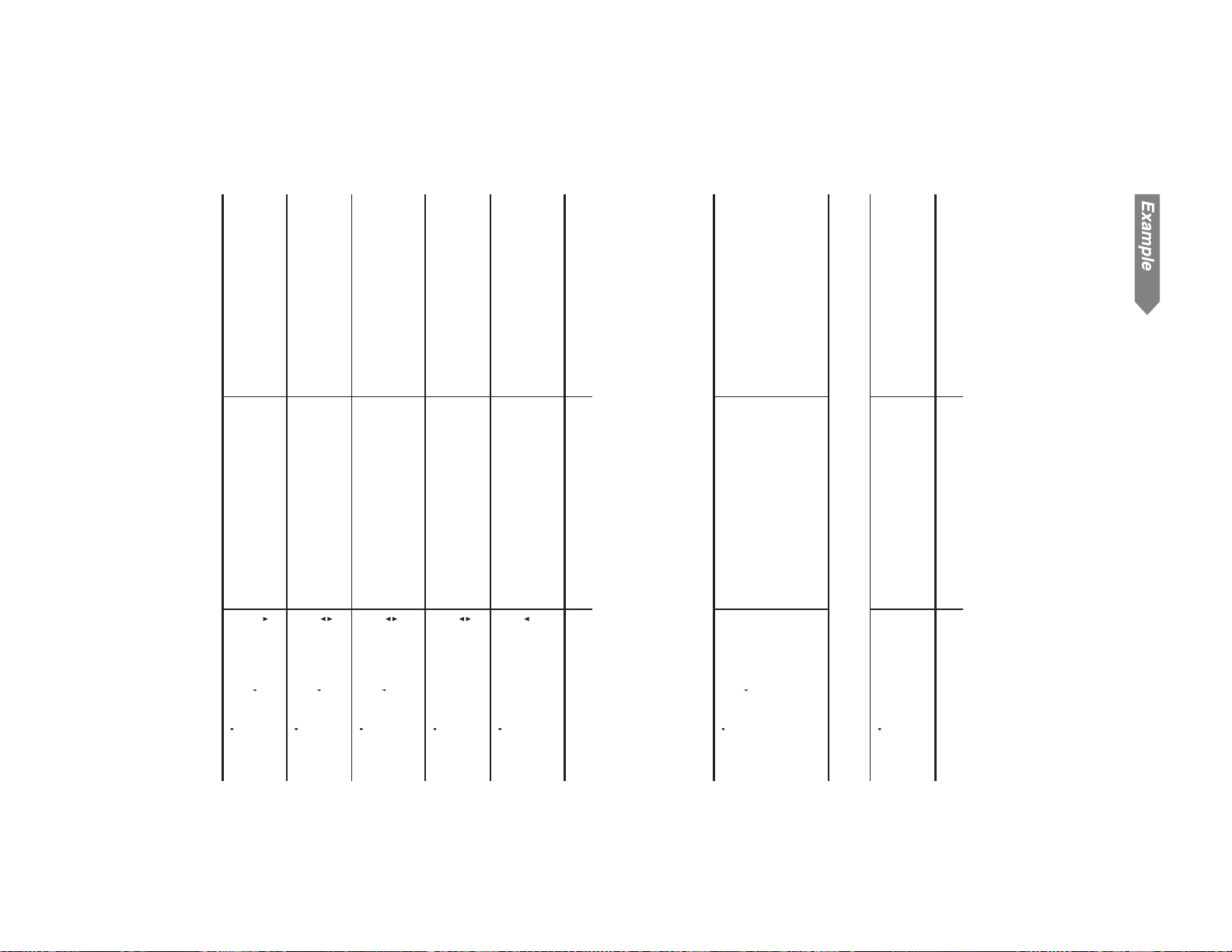
Answer: The balloon payment after the 48th period would be
paid over 48 months.
payment)
Display the principal
paid over 48 months.
Display the interest
Enter 48 (December)
for the ending payment.
Display the balance af-
ter 48 months. (balloon
Now generate an amortization schedule from the fi rst to the
Change to amortization
calculation and enter 1
for the starting payment.
48th payments.
Procedure Key operation Display
Answer: The monthly payment is $3,844.57.
ables and calculate
payment.
Make sure ordinary annuity is set (BGN is not displayed).
Set TVM solver vari-
default values.
Set all the variables to
Procedure Key operation Display
payment due, what amount of monthly payment must you make
with monthly compounding and how much will the balloon pay-
ment be?
You have taken out a 30-year loan for $500,000, with an annual
interest rate of 8.5%. If, after the 48th period, you want a balloon
Calculating payments, interest, and loan bal-
$482,755.24.
i
ÍINTEREST=
-16729460
i
ÍPRINCIPAL=
-1724476
i
BALANCE=
48275524
4800
i
48
Q
AMRT P2=
*
1
Q
AMRT P1=
100
u
T
8.5
f
@
.
s
N
30
500000
w
.
12
Q
<
v
0
PMT=
-384457
s
.
b
000
2
ance after a specifi ed payment
36
Page 38

37
–
,
gram.
Enter cash fl ow data according to the following cash fl ow dia-
• Press
• Frequency values must be integers between 1 and 999.
Entering cash fl ow data
• If you wish to correct a value before pressing
s
value is counted as two.
item, while a cash fl ow value with an associated frequency
• You can enter a total of up to 100 cash fl ow and/or statistical
data items. A single cash fl ow value is counted as one data
shown on the display. Press
• Make sure the calculator is in NORMAL mode. It is not pos-
sible to enter cash fl ow data when listed fi nancial variables are
previously entered cash fl ow data.
Repeated cash fl ows
Cash fl ow value
Notes:
• Before entering data, press
Entering cash fl ow data
To fi nd NPV and IRR using discounted cash fl ow analysis, enter
cash fl ow data, one data item at a time, in the following format:
Single cash fl ows
Cash fl ow value
Note: Use the TVM solver for equal and regular cash fl ow
Discounted Cash Flow Analysis
Analyze unequal cash fl ows and calculate the net present value
(NPV) and the internal rate of return (IRR).
to delete the entry and enter the correct value.
$25
000
$7,000 $9,000 $5,000 $5,000
s
to exit.
$8,000
J
, press
,
to enter a negative cash fl ow (outfl ow).
>
.
b
to clear any
>
frequency value
J
J
analysis (see page 22).
Page 39

Frequency
identifier
Cash flow
identifier
Press
The data is displayed in order by data item (identifi er, number,
and value).
Use
data set.
z
>
/
i
to display any previously entered cash fl ow data.
to display a data item from a previously entered
Confi rming and editing data
Confi rming data
lator display notation settings.
The format of the data set (cash fl ow and frequency values)
*
2
number, which is initially set to “0.00,” is dependent on calcu-
If there is cash fl ow data stored, press
*
clear it.
1
Enter cash fl ow data.
Procedure Key operation Display
Bring up the initial dis-
play in NORMAL mode.
38
100
Frequency
value
CF N—=
number
-2500000
Cash flow
value
Data set
CF D—=
number
Data set
>
.
b
to
8000
J
DATA SET:CF
400
5000
>
2
J
DATA SET:CF
300
9000
J
DATA SET:CF
200
7000
J
DATA SET:CF
100
,
25000
J
DATA SET:CF
000
*
2
s
*
1
000
Page 40

39
–
Display previously
entered cash fl ow data.
(Example on page 37)
Procedure Key operation Display
$25,000
$7,000 $9,000 $5,000 $5,000 $8,000
Chart A
Currently the cash fl ow data is that shown in chart A. Change it
according to chart B.
Correcting cash fl ow data
Inserting data
Using the
insert your new data by displaying the value that is to come
directly after, and then press
a cash fl ow value of zero and a frequency value of one will be
inserted. Modify the new data set to include your data.
z
and
Editing data
Deleting data
• If you wish to delete all data, press
• If a cash fl ow value/frequency is deleted, the corresponding
frequency/cash fl ow value is also deleted.
• Display the data item to be deleted by using
press
• If a frequency value is set to zero, then the associated data
set is deleted.
• Display the data item you wish to modify by using
enter a new value and press
.
?
• Each data item is displayed in the form CF Dn= (cash fl ow
number.
value) or CF Nn= (frequency), where n indicates the data set
• Press
data item, respectively.
.
z
s
i
.
or
.
keys, specify the correct place to
>
.
i
J
–$30,000
to jump to the fi rst or the last
$7,000 $9,000 $6,000 $5,000 $8,000
e
.
.
. A new data set with
b
CF D—=
Chart B
z
.
-2500000
/
i
, and
z
/
i
,
Page 41

• Make sure the calculator is in NORMAL mode.
Refer to page 19 for basic variable operations.
1. Press
s
to clear the display.
Basic operations
The interest rate that gives a net present value of zero.
The total present value of all cash fl ows, including cash paid out
(outfl ows) and cash received (infl ows). A profi table investment is
indicated by a positive NPV value.
Internal rate of return (IRR):
NPV and IRR
The calculator solves the following cash fl ow values:
Net present value (NPV):
• The BGN/END setting is not available for discounted cash fl ow
analysis.
• The variable RATE (I/Y) is shared by the variable I/Y. NET_PV
is for calculation only and has no default value.
NET_PV Net present value (NPV) —
RATE (I/Y) Internal rate of return (IRR) 0
Variables used in discounted cash fl ow analysis
Variable Description Default value
data item and press
To confi rm the corrections, press
(6000) immediately
before 5000.
of 5000 from 2 to 1.
Add a new data set
Change the fi rst cash
fl ow value from –25,000
to –30,000.
Change the frequency
Procedure Key operation Display
i
.
i
i
,
to browse through each data item.
.
z
e
6000
J
i
i
i
i
1
i
J
30000
J
40
to jump to the fi rst
CF D3=
CF N3=
600000
100
CF D—=
-3000000
Page 42

41
–
Bring up the initial dis-
play in NORMAL mode.
1. Enter cash fl ow data.
year. At what IRR does the net present value of the cash fl ows
equal zero?
$5,000 for the second to fourth years, and $4,000 for the fi fth
Your company pays $12,000 for a new network system, and
expects the following annual cash fl ows: $3,000 for the fi rst year,
Note: If “Error 5” is displayed in step 4, or if you want to fi nd
To obtain IRR:
Press
and
press
4. To fi nd NPV or IRR, do the following:
To obtain NPV:
Enter the interest rate (discounted rate) into RATE(I/Y) and
3. Press
2. Enter cash fl ow data.
Solving for unequal cash fl ows
Procedure Key operation Display
1
another IRR, enter an estimated value into RATE(I/Y) and
calculate again in step 4.
$12,000
@
to calculate IRR (RATE(I/Y)).
@
Q
.
. Move to NET_PV and calculate by pressing
• If a previously entered cash fl ow value is displayed, press
s
to exit and then press
$3,000 $5,000 $5,000 $5,000
• Refer to page 37 for instructions on entering cash fl ow data.
.
<
to begin discounted cash fl ow analysis.
s
*
1
.
<
.
$4,000
000
i
Page 43
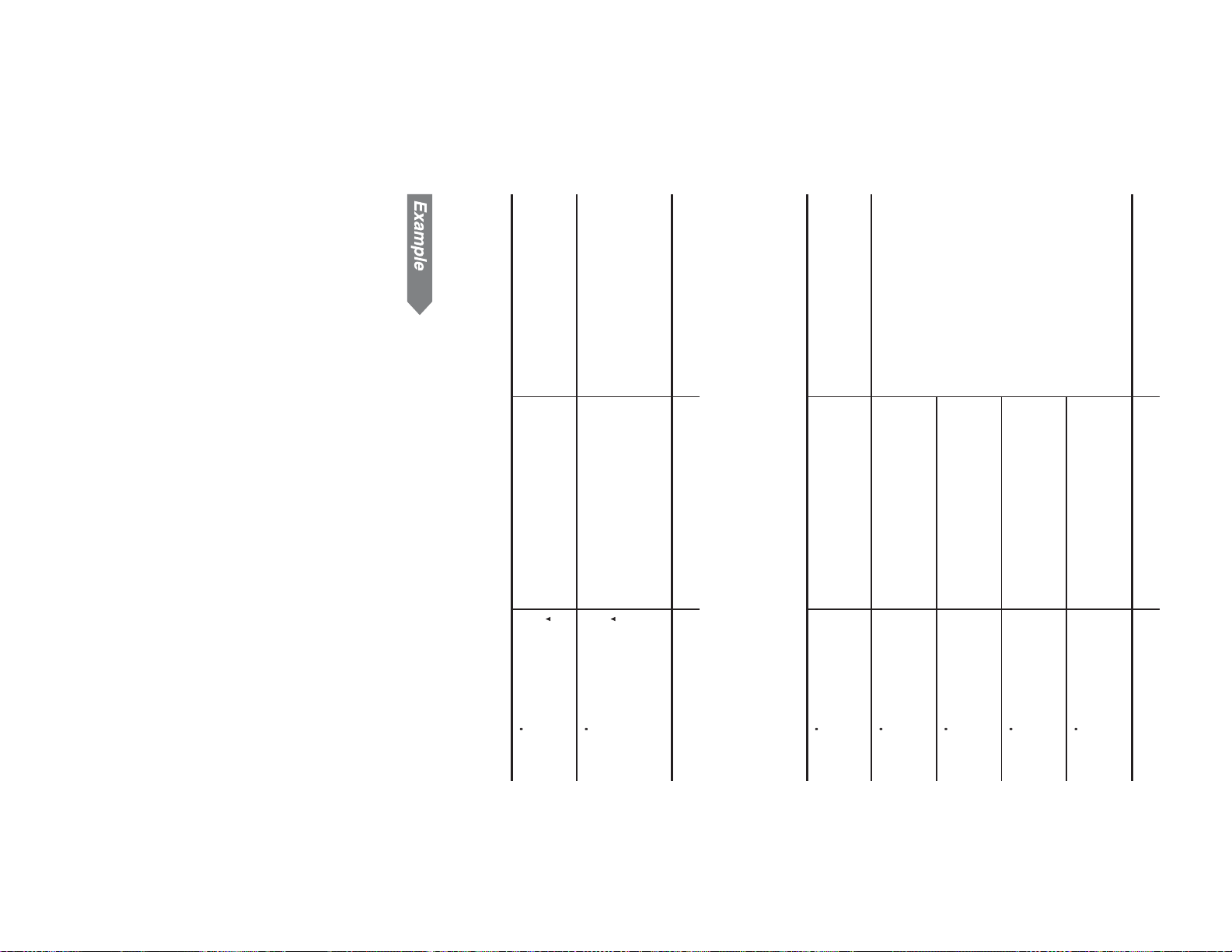
fi ve-year product life (from Year 4 to Year 8) are projected to be
$80,000. The salvage value of the manufacturing equipment at
the end of Year 8 is $20,000. Given a 12% discount rate, should
your company proceed with the product development?
Your company has prepared forecasts for the development costs
and operating profi ts of the next generation of your product.
Development costs for each of the next three years (Years 1 to
3) will be $50,000. Manufacturing equipment costing $100,000
will be purchased at the end of Year 3. Annual profi ts for the
Answer: The net present value of the cash fl ows equals zero at
Calculating the present value of variable cash
2
an IRR of 23.14%.
fl ows
Select discounted cash
fl ow analysis, and set all
the variables to default
values.
Calculate IRR (RATE
(I/Y)).
2. Calculate IRR.
If there is cash fl ow data stored, press
*
1
Return to the initial dis-
play in NORMAL mode.
Enter cash fl ow data.
clear it.
Procedure Key operation Display
Procedure Key operation Display
42
@
RATE(I/Y)=
2314
000
.
<
.
b
RATE(I/Y)=
>
.
b
to
s
000
4000
J
DATA SET:CF
300
5000
>
3
J
DATA SET:CF
200
3000
J
DATA SET:CF
100
,
12000
J
DATA SET:CF
000
Page 44

43
Answer: As NPV = 6,627.52 > 0, the product can be developed.
(NET_PV).
values.
Calculate NPV
Enter the discount rate.
Select discounted cash
fl ow analysis, and set all
the variables to default
2. Calculate NPV.
clear it.
Procedure Key operation Display
If there is cash fl ow data stored, press
*
1
Return to the initial dis-
play in NORMAL mode.
Enter cash fl ow data.
Bring up the initial dis-
play in NORMAL mode.
1. Enter the cash fl ow data.
Procedure Key operation Display
–$50,000
–$50,000
–$100,000
–$50,000
i
@
NET_PV=
662752
1200
12
Q
RATE(I/Y)=
.
<
.
b
RATE(I/Y)=
000
>
.
b
000
to
s
60000
J
DATA SET:CF
300
80000
>
4
J
DATA SET:CF
200
,
150000
J
DATA SET:CF
100
,
J
50000
>
2
DATA SET:CF
000
s
*
1
000
$80,000 $80,000 $80,000 $80,000 $80,000
–$20,000
Page 45

not displayed). The calendar range is from January 1, 1901 to
December 31, 2099.
years) and a 360-day calendar (12 months of 30 days each)
using
Setting the day-count method
You can toggle between the actual calendar (365 days plus leap
.
&
coupon amount is paid in two equal payments six months
apart. The date on which a coupon payment is made is
called the “coupon date.” The bond maturity date is usu-
ally the last coupon date.
one payment of the coupon amount each year. Some
bonds have semi-annual coupons. For these, each year’s
For bonds that have annual coupons, the owner receives
Per $100 par value.
Note: Bonds are associated with payment methods known as
*
4
You can only enter “1” or “2” — “1” for annual coupons and “2”
*
3
*
*
2
ACCU INT Accrued interest —
1
YIELD (I/Y) Yield to maturity (%) 0
PRICE (PV) Bond price 0
CPN/Y (N) Number of coupons per year 1
M-D-Y 2 Redemption date 1-1-2001
M-D-Y 1 Settlement date (date of bond pur-
COUPON (PMT) Annual coupon rate (%) 0
REDEMPT (FV) Redemption value 0
maturity, and accrued interest.
Variables used in bond calculations
Bond Calculations
Using bond calculations, you can obtain bond prices, yields to
Redemption value of the security per $100 par value.
You can change the date format to D-M-Y (see page 10).
for semi-annual coupons.
Variable Description Default value
coupons. A coupon is like an “interest-only payment,” and
it is based on the future value of the bond. COUPON is
a percentage of the bond par value, usually annually, by
the owner of the bond.
*
2
*
3
*
2
44
. The actual calendar is set by default (360 is
chase)
*
4
*
1
1-1-2001
Page 46

45
yield, YIELD (I/Y) and calculate by pressing
the accrued interest (ACCU INT) by pressing
accrued interest is calculated automatically.
Move to PRICE (PV) and enter the bond price by pressing
i
9. To fi nd bond price or yield to maturity, do the following:
To obtain bond price (PRICE (PV)):
Enter annual yield (%) into YIELD(I/Y) by pressing
ing the value, and pressing
calculate by pressing
interest (ACCU INT) by pressing
calculated automatically.
To obtain yield to maturity (YIELD (I/Y)):
8. Enter the number of coupon payments per year into CPN/Y
7. Enter the redemption date into M-D-Y 2 (or D-M-Y 2) by
6. Enter the date of bond purchase into M-D-Y 1 (or D-M-Y 1)
5. Enter the redemption value into REDEMPT (FV) by pressing
4. Enter the coupon rate (%) into COUPON (PMT) by entering
3. Change the day-count setting, if necessary, by pressing
2. Select bond calculations by
1. Press
Basic operations
Refer to page 19 for basic variable operations.
z
i
@
i
. Display
. The
, entering the value, and pressing
i
Q
. Move to annual
i
. The accrued interest is
i
and
Q
@
. Move to PRICE (PV) and
. Display the accrued
i
, enter-
(N) by pressing
i
, entering the value, and pressing
Q
• For date entry, refer to page 47, ”Entering dates”.
pressing
i
, entering the date, and pressing
Q
.
by pressing
• For date entry, refer to page 47, ”Entering dates”.
i
, entering the date, and pressing
Q
.
i
, entering the value, and pressing
Q
.
the value and pressing
Q
.
.
&
.
• If you press
cleared.
s
during entry, any entered values will be
pressing
• To end bond calculations,
press
s
.
#
.
COUPON(PMT)=
000
• Make sure the calculator is in NORMAL mode.
s
to clear the display.
.
Page 47

The asking price on the above bond is $92.50. What will your
yield be?
interest would be $94.64).
Answer: The bond sold at $93.23 and the accrued coupon
interest.
interest was $1.41 (the bond price including accrued
Calculate bond price
including accrued
Calculate the accrued
interest.
Bring up the initial dis-
play in NORMAL mode.
Select bond calcula-
tions.
Make sure the actual calendar is set (360 is not displayed).
Enter the coupon rate
(%).
Enter the redemption
value.
Enter the settlement
date.
Enter the redemption
date.
Enter the number of
coupon payments per
year.
Enter the annual yield
(%).
Calculate bond price.
interest.
Procedure Key operation Display
Calculating bond price and accrued interest
A $100, 20-year, 6.5% coupon bond is issued to mature on
August 15, 2023. It was sold on November 3, 2006 to yield the
purchaser 7.2% compounded semiannually until maturity. At
what price did the bond sell? Also calculate the accrued coupon
46
s
i
i
/
v
=
+
PV+ANS=
9464
i
ACCU INT=
141
i
@
PRICE(PV)=
9323
720
i
7.2
Q
YIELD(I/Y)=
CPN/Y(N)=
200
i
2
Q
i
08152023
Q
M-D-Y 2=[TU]
8-15-2023
i
11032006
Q
M-D-Y 1=[FR]
11- 3-2006
i
100
Q
REDEMPT(FV)=
6.5
Q
COUPON(PMT)=
10000
650
#
s
COUPON(PMT)=
000
000
Page 48

47
backspace key.
• If you wish to correct numbers during entry, use
appropriate date, and press
before you pressed
• Press
• Press
the appropriate date, and press
the week will be displayed.
• After entry, the date will be stored and the abbreviated day of
fi rst “2” may be omitted. From 1901 to 1989, the “9” following
the fi rst “1” may be omitted.
Enter two digits. From 4 to 9, the preceding zero may be omitted.
Year entry
Enter four digits. From 2010 to 2099, the zero following the
Month entry
Enter two digits. From 2 to 9, the preceding zero may be omitted.
Day entry
• The default value for dates is: January 1, 2001 (1-1-2001).
• If an inappropriate date is entered (e.g., February 31), an error
In this case, follow either of the following procedures:
message (Error 7) will appear immediately after pressing
• The effective range of dates is: January 1, 1901 to December
31, 2099.
• [SU]: Sunday, [MO]: Monday, [TU]: Tuesday, [WE]: Wednes-
day, [TH]: Thursday, [FR]: Friday, [SA]: Saturday.
Refer to the following notes for date entry.
• Enter using US date format (MM-DD-YYYY) or EU date for-
mat (DD-MM-YYYY). Refer to the previous example and the
following explanation.
Answer: The yield will be 7.28%.
Entering dates
Calculate the yield.
to $92.50.
Change the bond price
Procedure Key operation Display
Q
again.
L
as a
g
/
y
s
to return to the display before the entry, enter
to go back to the display that was shown
Q
. Press
s
or
Q
.
L
, enter the
Q
#
i
Q
z
@
YIELD(I/Y)=
i
i
i
i
92.5
i
PRICE(PV)=
9250
728
.
Page 49

• Make sure the calculator is in NORMAL mode.
Refer to page 19 for basic variable operations.
1. Press
s
Basic operations
~
2
2
~
2
1
~
2
Key operation Description
0
DB (I/Y) appears only when you select DB (declining balance
Setting the depreciation method
• Select the depreciation method in the SET UP menu. It is
method) for the depreciation method.
*
initially set to SL.
RDV Remaining depreciation value —
1
SALVAGE (FV) Salvage value 0
YEAR
START MONTH Starting month 1
COST (PV) Cost of asset 0
DB (I/Y) Interest per year 0
LIFE (N) Years of depreciation 1
*
1
DEPRECIATE Depreciation value of above year —
RBV Remaining book value —
Variables used in depreciation calculations
Variable Description Default value
the declining balance method.
Depreciation Calculations
Using depreciation calculations, you can obtain depreciation
base values using three types of calculation methods: the
straight-line method, the sum-of-the-years’ digits method, and
48
to clear the display.
SL (Straight-line method)
SYD (Sum-of-the-years’ digits method)
DB (Declining balance method)
Year for calculating depreciation value
1
Page 50

49
12. To calculate depreciation value for another year, press
11. Calculate the remaining depreciation by pressing
three times to go back to YEAR, enter a value for the new
year, and recalculate.
9. Calculate depreciation for the year by pressing
10. Calculate the remaining book value by pressing
•
This value must be a positive integer
pressing
•
The year for calculating depreciation value
Pressing
8. Enter
7. Enter the salvage value into SALVAGE (FV) by pressing
entering the value, and pressing
entering the value, and pressing
6. Enter the cost of asset into COST (PV) by pressing
value of the given date divided by the total number of days
in the month.
• You can enter values between 1 and 13.
• Generally, it is not necessary to enter a decimal value.
However, if you wish to enter, for example, the middle of
July, enter 7.5; where the decimal is equal to the number
5. Enter the starting month into START MONTH by pressing
i
2. Select the depreciation method (see page 48).
4. Enter the number of years of depreciation into LIFE (N) by
pressing
• When using the straight-line method, the value should be a
positive real number, while for the SYD or DB methods, it
should be a positive integer.
• To end depreciation calculations, press
s
pears. Enter the number and press
• When using the declining
balance method, DB (I/Y) ap-
3. Select depreciation calculations
by pressing
i
z
.
i
i
.
.
.
@
increments this number by 1.
is initially 1.
the year for calculating depreciation value
i
, entering the value, and pressing
Q
.
into YEAR by
Q
.
Q
.
i
i
,
, entering the value, and pressing
Q
.
during entry, any entered values will be cleared.
i
, entering the value, and pressing
Q
s
.
. If you press
Q
.
O
.
SL
----------
,
Page 51
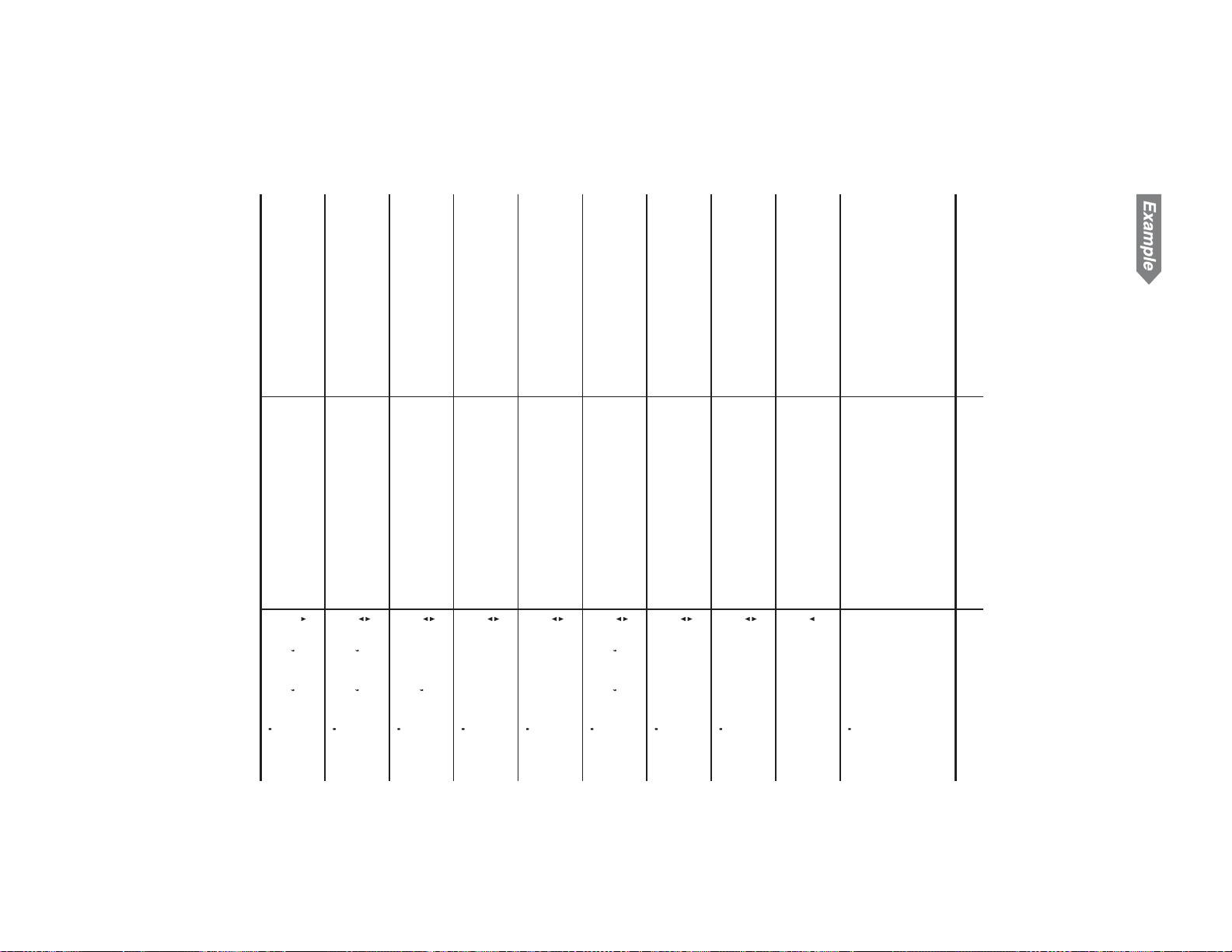
Answer: At the third year, the depreciation amount is $50,000,
depreciation value.
book value.
Calculate the remaining
for the year.
Calculate the remaining
lating depreciation value
Calculate depreciation
Enter t
Enter the salvage value.
Bring up the initial
display in NORMAL
mode, and select the
straight-line deprecia-
tion method.
Select depreciation
calculations.
Enter the number of
years of depreciation.
Enter the starting
month.
Enter the cost of asset.
using the straight-line depreciation method.
Calculating straight-line depreciation
In April, your company begins depreciation of a commercial
building with a 30-year life and no salvage value. The building
costs $1,500,000. Calculate the depreciation amount, remaining
book value and remaining depreciable value for the third year
the remaining book value is $1,362,500, and the re-
maining depreciable value is $1,362,500.
i
RDV=
136250000
i
RBV=
DEPRECIATE=
136250000
5000000
i
he year for calcu-
.
i
3
Q
YEAR=
i
0
Q
SALVAGE(FV)=
i
1500000
Q
COST(PV)=
i
4
Q
START MONTH=
150000000
i
30
Q
LIFE(N)=
O
SL
----------
s
~
2
0
Procedure Key operation Display
50
300
000
400
3000
000
Page 52

51
Convert this rate
back to the origi-
nal APR.
12
>
19.56
.
!
rate for twelve
compounding
periods with an
18% APR.
Calculate the
effective interest
Procedure Key operation Display
s
12
>
18
.
P
Converting between APR and EFF
• To change EFF to APR:
Number of compounding periods per year
interest rate
Number of compounding periods per year
percentage rate
2. Enter the calculation data in the following format:
• To change APR to EFF:
in NORMAL mode.
.
.
!
P
Basic operations
1. Press
pounding happens more often than once a year. It refl ects the
actual amount of return for a given nominal rate. For example,
if your investment compounds monthly, then the stated nomi-
nal percentage rate becomes a monthly rate, and the EFF
refl ects your actual annual rate of return.
s
to clear the display. Make sure the calculator is
• The EFF is an investment’s annual rate of interest when comon a bond is an example of an APR.
• The APR is an investment’s annual rate of interest when com-
pounding happens only once a year. The interest rate printed
Conversion between APR and EFF
Interest rates can be converted between APR (annual, or nomi-
nal percentage rate) and EFF (effective interest rate).
12,19.56¬APR
1800
12,18¬EFF
1956
>
Effective
>
Nominal
Page 53

• If the calculator is set to 360-day calendar mode (360 is
displayed), it is not possible to obtain either the fi rst or last
dates, only the number of days.
5. Move to the variable you wish to calculate, using the
the last date, or the number of days.
and
i
keys, and press
• For date entry, refer to page 47, ”Entering dates”.
not displayed). The calendar range is from January 1, 1901 to
4. Enter the values of any two known variables: the fi rst date,
3. Change the day-count method, using
sary.
s
during entry, any entered values will be cleared.
• To end day and date calcula-
tions, press
s
2. Select day and date calcula-
tions by pressing
1. Press
• Make sure the calculator is in NORMAL mode.
s
to clear the display.
Basic operations
Refer to page 19 for basic variable operations.
December 31, 2099.
years) and a 360-day calendar (12 months of 30 days each)
using
.
&
. The actual calendar is set by default (360 is
Setting the day-count method
You can toggle between the actual calendar (365 days plus leap
You can change the date format to D-M-Y (see page 10).
*
DAYS Number of days 0
1
M-D-Y 1 The fi rst date 1-1-2001
M-D-Y 2 The last date 1-1-2001
*
*
1
1
Variable Description Default value
Variables used in day and date calculations
numbers of days between dates.
Day and Date Calculations
Using day and date calculations, you can fi nd dates and the
52
@
to calculate.
z
. If you press
.
&
, if neces-
1- 1-2001
K
.
M-D-Y 1=[MO]
Page 54
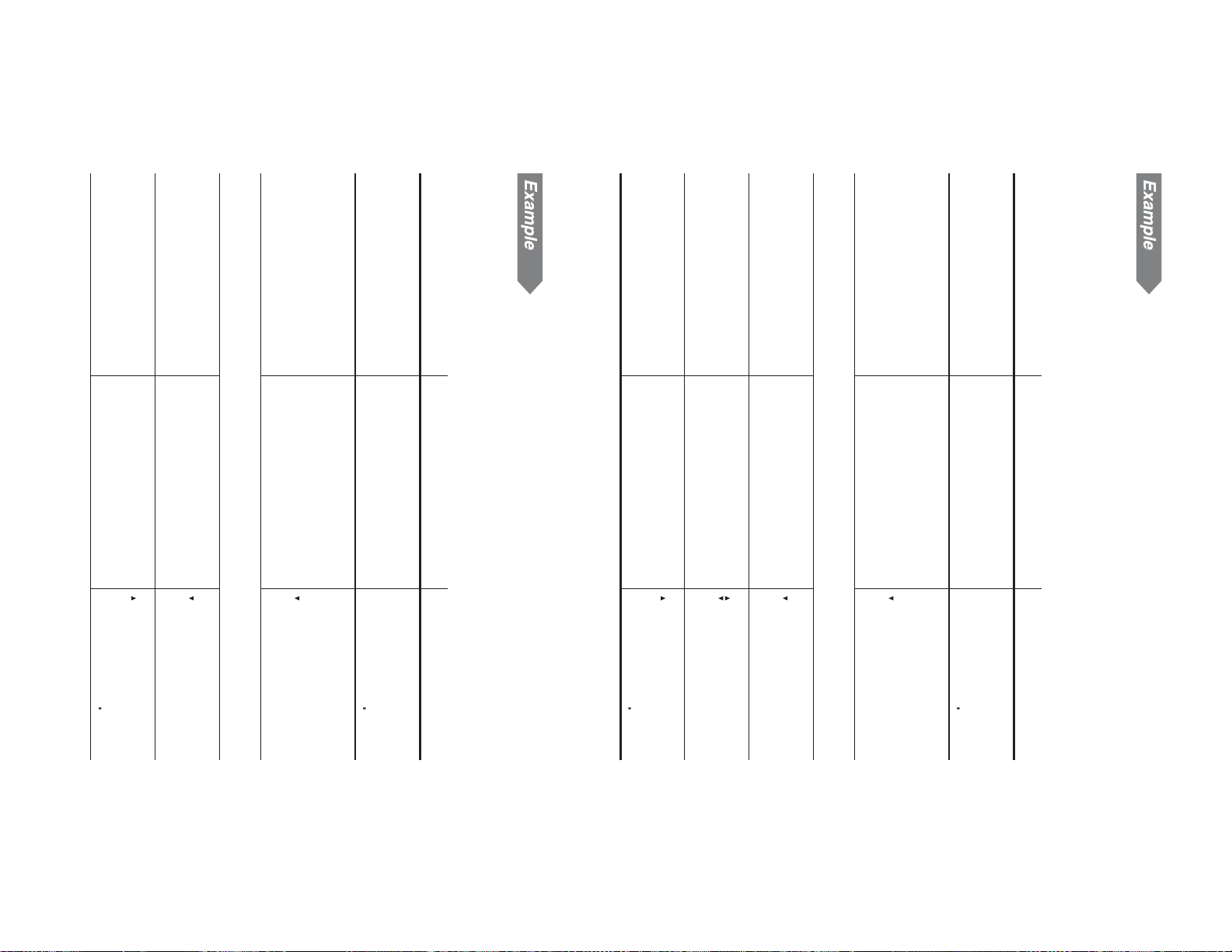
53
Move to DAYS and en-
ter the number of days.
Answer: 228 days
Find the date 100 days after November 13, 2010 (using US date
Bring up the initial dis-
play in NORMAL mode.
Select day and date
calculations, and set all
the variables to default
values.
Make sure the actual calendar is set (360 is not displayed).
Enter the fi rst date.
format and the actual calendar).
• If the 360-day calendar is selected, the answer will be 225 days.
Move to DAYS and
calculate.
Enter the last date.
Enter the fi rst date.
Make sure the actual calendar is set (360 is not displayed).
values.
Select day and date
calculations, and set all
the variables to default
Bring up the initial dis-
play in NORMAL mode.
dar).
Calculate the number of days between December 25, 2008 and
August 10, 2009 (using US date format and the actual calen-
i
i
100
Q
DAYS=
11-13-2010
1113210
Q
M-D-Y 1=[SA]
K
.
b
M-D-Y 1=[MO]
1- 1-2001
s
Finding a date
Procedure Key operation Display
2
i
@
DAYS=
8-10-2009
i
8102009
Q
M-D-Y 2=[MO]
M-D-Y 1=[TH]
12-25-2008
12252008
Q
1- 1-2001
K
.
b
M-D-Y 1=[MO]
Procedure Key operation Display
s
Calculating number of days
1
10000
000
22800
000
Page 55

4. Move to the variable you wish to calculate, using the
3. Enter the values of any three known variables: old price, new
2. Select percent change/ com-
Refer to page 19 for basic variable operations.
1. Press
Basic operations
% (I/Y) Percent change 0
PERIODS (N) Number of compounding periods 1
OLD PRC (PV) Old price (old value) 0
NEW PRC (FV) New price (new value) 0
Variables used in percent change/compound interest
calculations
decrease) or interest rates compounding periodically.
Percent Change/Compound Interest Cal-
culations
Using percent change/compound interest calculations, you can
determine the values of percentage rates of change (increase or
Answer: The last date is February 21, 2011.
Move to the last date
and calculate.
and
i
keys, and press
@
to calculate.
price, percent change, or number of compounding periods.
• If you press
cleared.
s
during entry, any entered values will be
• To end percent change/com-
pound interest calculations, press
s
.
pound interest calculations by
pressing
.
B
.
• Make sure the calculator is in NORMAL mode.
s
to clear the display.
OLD PRC(PV)=
Variable Description Default value
Procedure Key operation Display
z
@
M-D-Y 2=[MO]
2-21-2011
54
000
z
Page 56
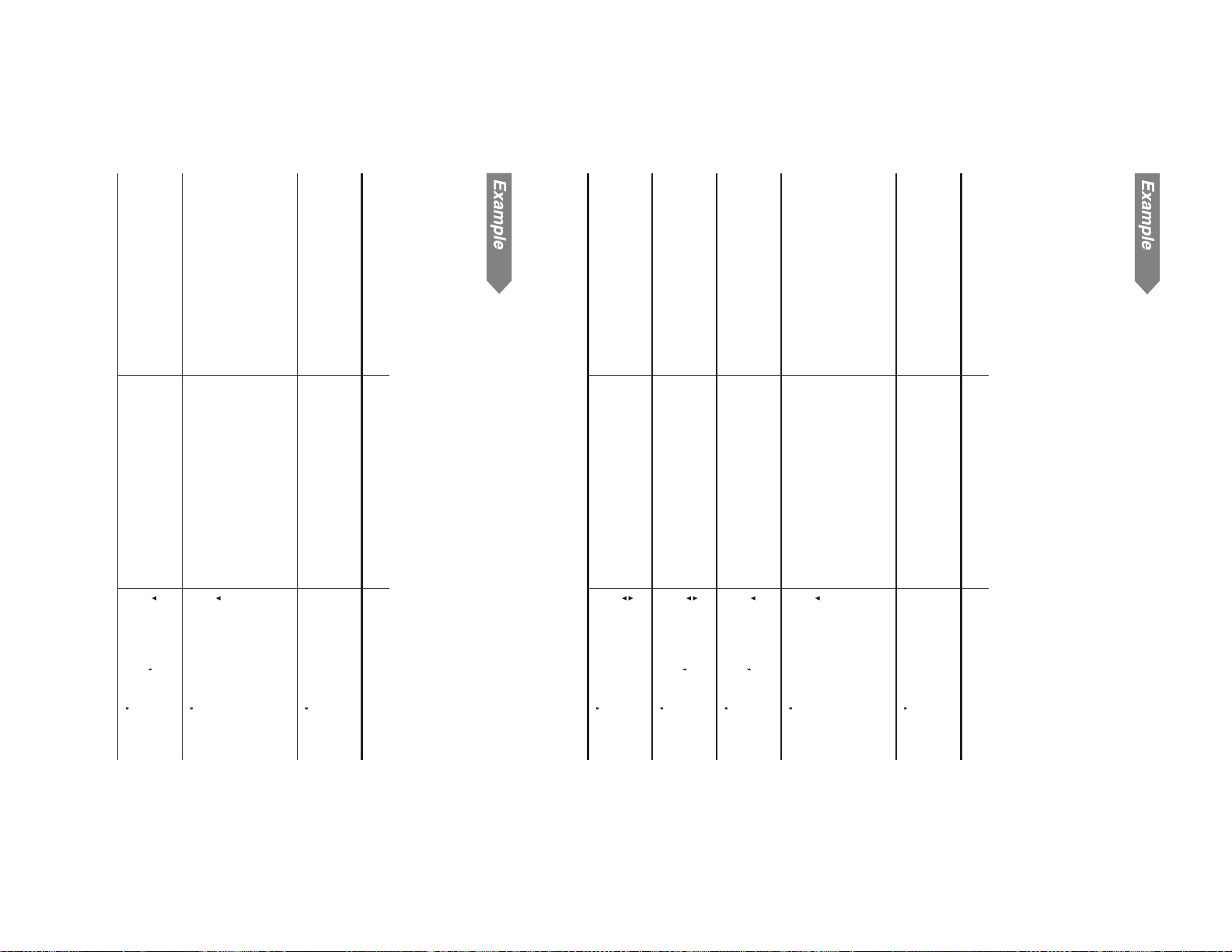
55
Bring up the initial dis-
play in NORMAL mode.
Select percent change/
compound interest
calculations, and set all
the variables to default
values.
Enter the old value.
the compound interest rate?
You opened an account compounding annually and deposited
$8,000 eighteen years ago. You currently have $9,800. What is
Answer: The second year’s sales increased by 54.67% over
Calculate the percent
change.
Enter the new value.
Bring up the initial dis-
play in NORMAL mode.
Select percent change/
compound interest
calculations, and set all
the variables to default
values.
Enter the old value.
(default).
Sales in a company were $75,000 during the fi rst year of opera-
tion. The second year’s sales were $116,000. What percentage
greater were the second year’s sales than fi rst year’s sales?
In this calculation, the number of compound periods is set to 1
8000
Q
OLD PRC(PV)=
OLD PRC(PV)=
800000
.
B
.
b
s
Calculating compound interest rate
Procedure Key operation Display
2
the fi rst year’s sales.
i
@
%(I/Y)=
i
116000
Q
NEW PRC(FV)=
75000
Q
OLD PRC(PV)=
OLD PRC(PV)=
.
B
.
b
Procedure Key operation Display
s
Calculating percent change
1
11600000
7500000
000
000
5467
000
000
Page 57

• If you press
cleared.
up calculations, press
s
2. Select cost/sell/margin/ markup
calculations by pressing
• To end cost/sell/margin/mark-
• Make sure the calculator is in NORMAL mode.
Refer to page 19 for basic variable operations.
1. Press
s
to clear the display.
Profi t margin (%) is calculated based on selling price.
Basic operations
Markup (%) is calculated based on cost.
*
1*2
MARGIN Profi t margin (%) 0
MARK UP Markup (%) 0
Variables used in cost/sell/margin/markup calcula-
COST Cost 0
SELL Selling price 0
tions
Variable Description Default value
costs, selling prices, margins and markup.
Cost/Sell/Margin/Markup Calculations
Using cost/sell/margin/markup calculations, you can determine
Answer: The compound interest rate is 1.13%.
Calculate the com-
pound interest rate.
Set the number of com-
pound periods to 18.
Enter the new value.
Procedure Key operation Display
56
during entry, any entered values will be
s
.
I
.
COST=
000
z
*
2
*
1
@
%(I/Y)=
i
i
18
Q
PERIODS(N)=
i
9800
Q
NEW PRC(FV)=
980000
1800
113
Page 58

57
Answer: The selling price should be $888.42.
Calculate selling price.
Enter markup rate.
markup calculations,
and set all the variables
to default values.
Enter cost.
from cost to retail price for each item. A certain sofa costs
Bring up the initial dis-
play in NORMAL mode.
Select cost/sell/margin
$455.60. What should its selling price be?
Procedure Key operations Display
In a furniture business, it is desirable to realize a 95% markup
Determining selling price
4. Move to the variable you wish to calculate, using the
and
“----------”. If you enter a value for MARK UP, MARGIN is set
to “----------”, and vice versa.
i
keys, and press
Because only either MARGIN or MARK UP is used in any
*
MARK UP COST and SELL
1
cost/sell/margin/markup calculation, the unused variable
is given a value of “----------”. Initially, MARK UP is set to
SELL COST, and MARGIN or MARK UP
MARGIN COST and SELL
COST SELL, and MARGIN or MARK UP
3. Enter the values of any two known variables as follows:
Unknown variable Known variables
i
Q
z
z
@
SELL=
i
i
95
MARKUP=
88842
9500
COST=
45560
455.6
Q
000
I
.
b
COST=
s
000
@
to calculate.
z
*
*
1
1
Page 59

and the fi xed costs total $15,000. What is the breakeven point
Bring up the initial dis-
play in NORMAL mode.
for this product?
3. Enter the values of any four known variables.
Your company has developed a new product and plans to sell it
at a price of $120 per unit. The variable cost per unit is $75.80
Calculating the breakeven point
4. Move to the variable you wish to calculate, using the
Refer to page 19 for basic variable operations.
2. Select breakeven calculations
1. Press
Basic operations
PROFIT Profi t 0
QUANTITY Quantity 0
VARIABLE Variable cost per unit 0
PRICE Unit price 0
FIXED Fixed cost 0
Variables used in breakeven calculations
able cost per unit, unit price, profi t and quantity.
Breakeven Calculations
Using breakeven calculations, you can calculate fi xed cost, vari-
s
and
Procedure Key operation Display
i
keys, and press
@
to calculate.
• If you press
cleared.
tions, press
s
s
.
during entry, any entered values will be
by pressing
• To end breakeven calcula-
$
.
• Make sure the calculator is in NORMAL mode.
Variable Description Default value
s
to clear the display.
FIXED=
58
000
000
z
Page 60

59
Answer: The breakeven point of this product is 339.37 units.
Calculate quantity.
Leave profi t as is.
Enter unit price.
Enter variable cost per
unit.
values.
Enter fi xed cost.
Select breakeven
calculations, and set all
the variables to default
Procedure Key operation Display
i
@
QUANTITY=
i
PROFIT=
33937
000
i
120
Q
PRICE=
12000
i
75.80
Q
VARIABLE=
7580
15000
Q
FIXED=
FIXED=
1500000
000
$
.
b
Page 61

ANS =
44
+
37 = ANS
44
.
+
}
37
=
=
ANS
8
×
2 = ANS
2
=
8
.
x
;
2
=
=
6
ANS
+
4 = ANS
+
5 =
s
+
6
5
+
=
4
=
multiple instructions.
Example Key operation Result
Chain Calculations
A calculation result (ANS memory) can be used in a subse-
quent calculation. However, it cannot be recalled after entering
• In constant calculations, constants will be displayed as .
tion, the multiplicand becomes a constant.
• In constant calculations, the addend becomes a constant.
Subtraction and division behave the same way. For multiplica-
68
×
40 =
40
=
68
×
25 =
68
x
25
=
45
+
57 =
45
=
34
+
57 =
s
34
+
57
=
• Scientifi c calculations can also be performed in STAT mode.
Constant Calculations
s
Example Key operation Result
to clear the display.
• The examples in this chapter are all performed under the SET
UP menu’s default settings. Before starting calculation, press
immediately after completing the calculation.
• When a listed fi nancial variable is displayed, you can enter
the result of a scientifi c calculation into it by pressing
select NORMAL mode and perform scientifi c calculations.
• For basic calculations, see page 11.
This calculator has a variety of functions. Press
Scienti c Functions
m
Chapter 4
60
8100
900
25600
1500
1600
1000
170000
272000
10200
9100
Q
0
to
Page 62
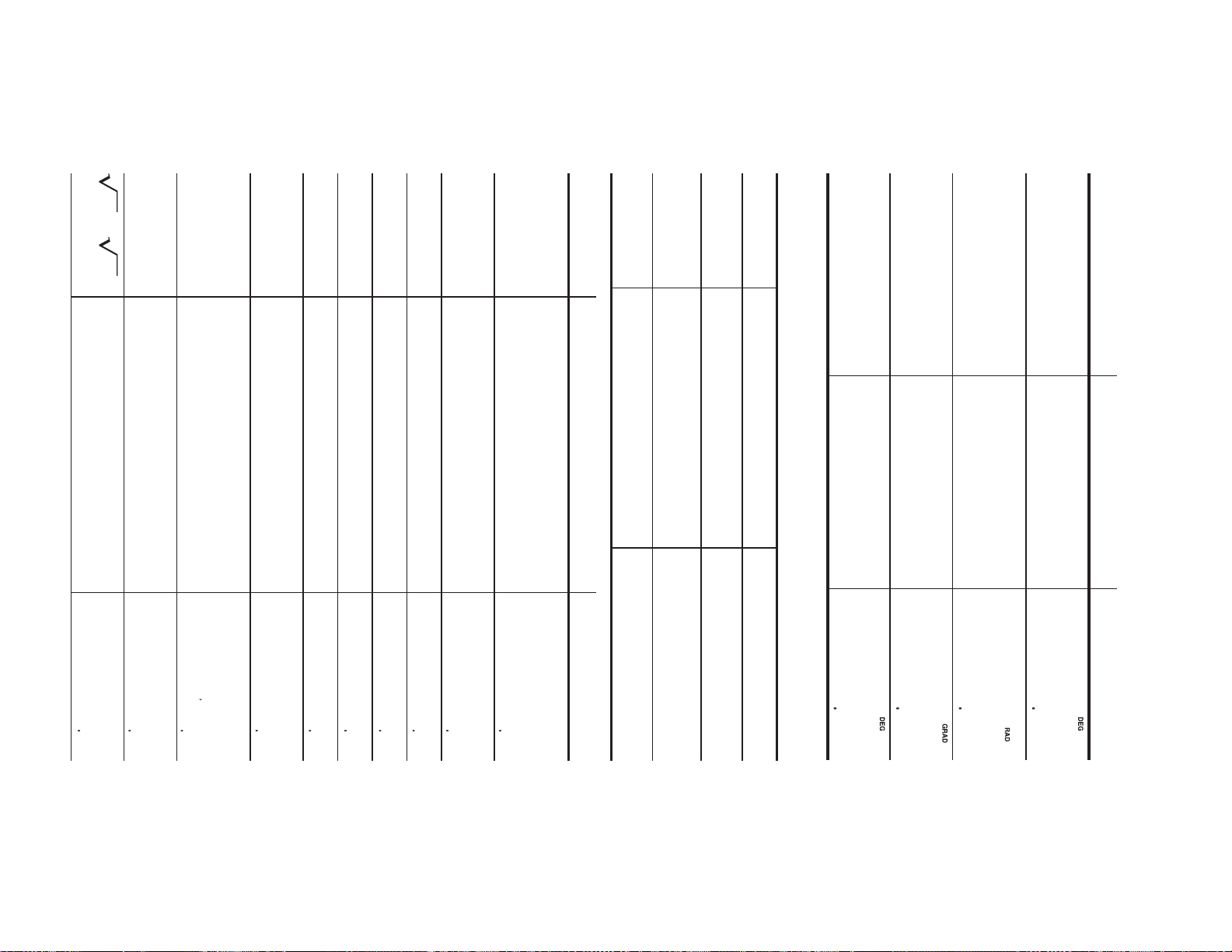
61
49 –
4
81 =
(12
3
)
1
4
–
=
8
–2
– 3
4
×
5
2
=
— + — =
1
6
1
7
e
=
(cosh 1.5
5
sinh 1.5)
Example Key operation Result
2
=
+
7
tanh
–1
— =
log 50 =
In 20 =
10
3
1.7
=
GRAD –100
RAD
DEG –90
• The range of the results of inverse trigonometric functions
tan
–1
1 [°] =
tan
–1
1 [g] =
cos — [rad] =
4
sin 60 [°] =
Scientifi c Calculations
Example Key operation Display
.
81
=
}
49
-
4
.
:
400
12
.
.
;
@
=
3
.
@
4
645
.
=
@
4
x
5
.
;
-202498
8
.
@
,
2
-
3
031
6
=
.
;
+
7
.
;
.
R
3
=
2009
.
:
1.7
=
5012
.
d
20
=
300
.
h
50
=
170
)
.
=
]
7
(
5
8
7
090
.
+
.
;
=
]
{
1.5
)
2009
s
(
.
]
c
1.5
100 0
200
– —
2
—
2
0
= sin
7
90 0
180
–1
x
,
= tan
–1
x
= cos
–1
x
~
1
1
=
0
.
tan
-
|
1=
4500
~
7
1
1
=
2
.
tan
-
|
1=
5000
c
8
4
(
)
.
=
t
~
1
1
.
=
cos(π©4)=
071
087
s
.
{
60
sin60=
Page 63

further random numbers in succession, press
number. Press
generated by pressing
Random coin
To simulate a coin fl ip, 0 (heads) or 1 (tails) can be randomly
number. Press
be generated by pressing
further random numbers in succession, press
Random dice
To simulate a die roll, a random integer between 1 and 6 can
• To display numbers with three signifi cant digits, set the display
notation settings to “fl oating point”.
0
press
=
=
Random numbers
A pseudo-random number, consisting of three signifi cant digits
from zero up to 0.999, can be generated by pressing
tion of the
30%) =
25%) =
400 – (400
400 is 120?
500
Random Functions
This calculator has four kinds of random functions (the 2nd func-
+
(500
5
What is 25%
of 500?
What
percentage of
2
C
=
10
3
P
=
4! =
Example Key operation Result
62
s
to exit.
=
for each
.
|
2
=
. To generate
s
to exit.
=
for each
.
|
1
=
. To generate
. To generate further random numbers in succession,
for each number. Press
-
key).
s
to exit.
.
|
×
400
-
30
.
%
28000
×
500
+
25
.
%
62500
120
8
400
.
%
3000
5
500
.
x
p
25
2
.
=
%
12500
1000
10
4
.
.
o
q
=
3
=
72000
2400
Page 64

63
5.5555555555555
*
*
0.56
1
2
×
9
×
10
–1
×
9
[FIX, TAB = 2]
5
.
8
l
9
=
x
9
=
*
2
ANS
5
÷
9 = ANS
×
9 =
x
s
5
9
8
=
*
9
1
=
Example Key operation Result
operations.
the modify function (the 2nd function of the
tion and the number of decimal places indicated, a displayed
calculation result may differ from that held internally. By using
with a mantissa of up to 14 digits. However, because calculation
results are displayed in the form designated by the display nota-
Modify Function
Calculation results are internally obtained in scientifi c notation
• The result will not be the same each time this operation is
between zero and 9.99.
Pick a random number
internal value is converted to match that of the display, so that
the displayed value can be used without change in subsequent
performed.
s
x
.
10
=
|
0
+
Example Key operation Display
Random integer
An integer between 0 and 99 can be generated randomly by
pressing
numbers in succession, press
s
to exit.
.
|
3
=
=
. To generate further random
for each number. Press
056
504
056
500
key), the
RANDOMx1—=
532
Page 65
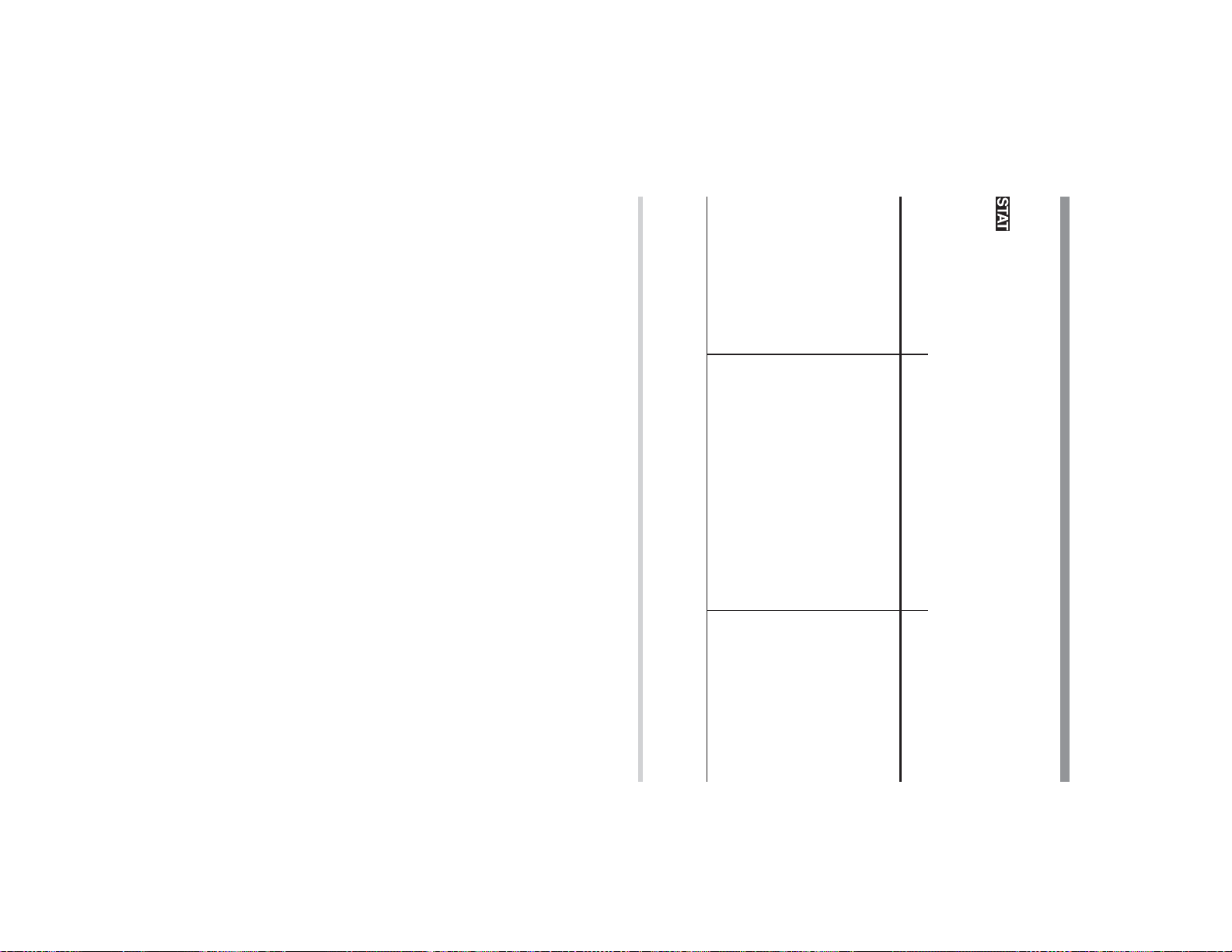
• Press
• Switch sub-modes within STAT mode.
from memory by doing either of the following:
.
b
For a two-variable data set:
Note: Before entering data, clear any previously entered data
of the same
x
and
y
values)
x
x
value
value
>
>
y
y
value
value
J
>
value)
Value
Value
J
>
frequency
J
enter your data. In STAT mode, use
key) to enter the following:
For a single-variable data set:
Entering statistical data
Before you can perform statistical calculations, you will need to
m
1
6
INV: Inverse regression
m
1
5
PWR: Power regression
m
m
1
1
3
4
EXP: Exponential regression
LOG: Logarithmic regression
m
m
1
1
1
2
LINE: Linear regression
QUAD: Quadratic regression
m
1
0
SD: Single-variable statistics
to each of the functions below:
Key operation Sub-mode Display
There are seven sub-modes within STAT mode, corresponding
Statistical calculations can be performed in STAT mode. The
Statistical Functions
symbol will be visible if you are in STAT mode.
Chapter 5
64
in STAT mode.
frequency
(To enter multiples of the same
>
J
and
(To enter multiples
J
(the
Stat 6
Stat —
Stat 1
Stat 2
Stat 3
Stat 4
Stat 5
Q
Page 66

65
The format of the data set (the sample and frequency values)
*
number, which is initially set to “1.00”, is dependent on calcu-
lator notation settings.
If there is data stored in memory, press
*
2
1
STAT mode) to clear it.
Return to the “Stat 0”
display.
Enter the “Stat 0” sub-
Enter statistical data.
mode.
Enter the data in the table to the right using
the “Stat 0” sub-mode.
Entering statistical data
• If you wish to correct a value before pressing
two data items, while a data set with an assigned frequency is
L
counted as three data items.
frequency is counted as one data item, and a data set with
an assigned frequency is counted as two data items. For two-
variable data, a data set without a frequency is counted as
• You can enter a total of up to 100 statistical and/or cash fl ow
data items. For single-variable data, a data set without a
.
b
(within
s
Stat —
50
J
DATA SET=
40
>
2
J
DATA SET=
*
1
30
J
DATA SET=
s
m
1
0
Stat —
Procedure Key operation Display
or
s
to delete the entry, then enter the correct value.
J
50
40
40
DATA
30
, press
000
300
200
100
*
2
000
Page 67

directly after, and then press
value of zero and a frequency of one will be inserted. Modify the
new data set to include your data.
• If you wish to delete all data, press
Inserting data
Using the
insert your new data by displaying the value that is to come
• If a value/frequency is deleted, the corresponding frequency/
value is also deleted.
press
Deleting data
• Display the data item to be deleted by using
enter a new value and press
Editing data
• Display the data item you wish to modify by using
number.
• Each data item is displayed in the form: “Xn = (
(
y
value)”, or “FRQn = (frequency)”, where “n” is the data set
• Press
data item, respectively.
Confi rming and editing data
• Use
entered data set.
z
and
i
keys, specify the correct place to
.
e
.
. A new data set with a
b
.
.
?
.
z
/
i
J
.
z
x
value)”, “Yn =
.
z
or
.
i
to jump to the fi rst or last
FRQ1=
1100
Frequency
Data set number
Y1=
2000
y value
Data set number
X1=
1000
x value
Data set number
z
/
i
to display a data item from a previously
66
, and
/
i
,
Page 68

67
Quadratic regression calculation
sion calculations, no correlation coeffi cient
Section
dratic regression formula (
x
for a given
and
y
(estimate
results, and coeffi cients
x
y
=
a
+
´) can also be found.
bx
+
cx
2
). In quadratic regres-
r
can be obtained.
a
,
b
, and
c
in the qua-
Single-variable statistical calculations
Linear regression calculations
Section
The estimate of
and
y
for a given
results, except for coeffi cients
x
(estimate
y
´) and the estimate of
c
.
Section
results only.
tion (refer to the table below):
Add “60”.
60
J
Statistical Calculations and Variables
The following results can be obtained for each statistical calcula-
DATA SET=
Change the “40, 2” data
Delete “50”.
i
.
?
Stat —
set to “45, 3”.
i
i
3
i
J
45
J
FRQ2=
Display the statistical
data.
Procedure Key operation Display
i
X1=
60
50
45
40
45
40
45
30
30
DATA
DATA
Change the previously entered data from page 65 as follows:
Editing statistical data
300
000
300
3000
Page 69
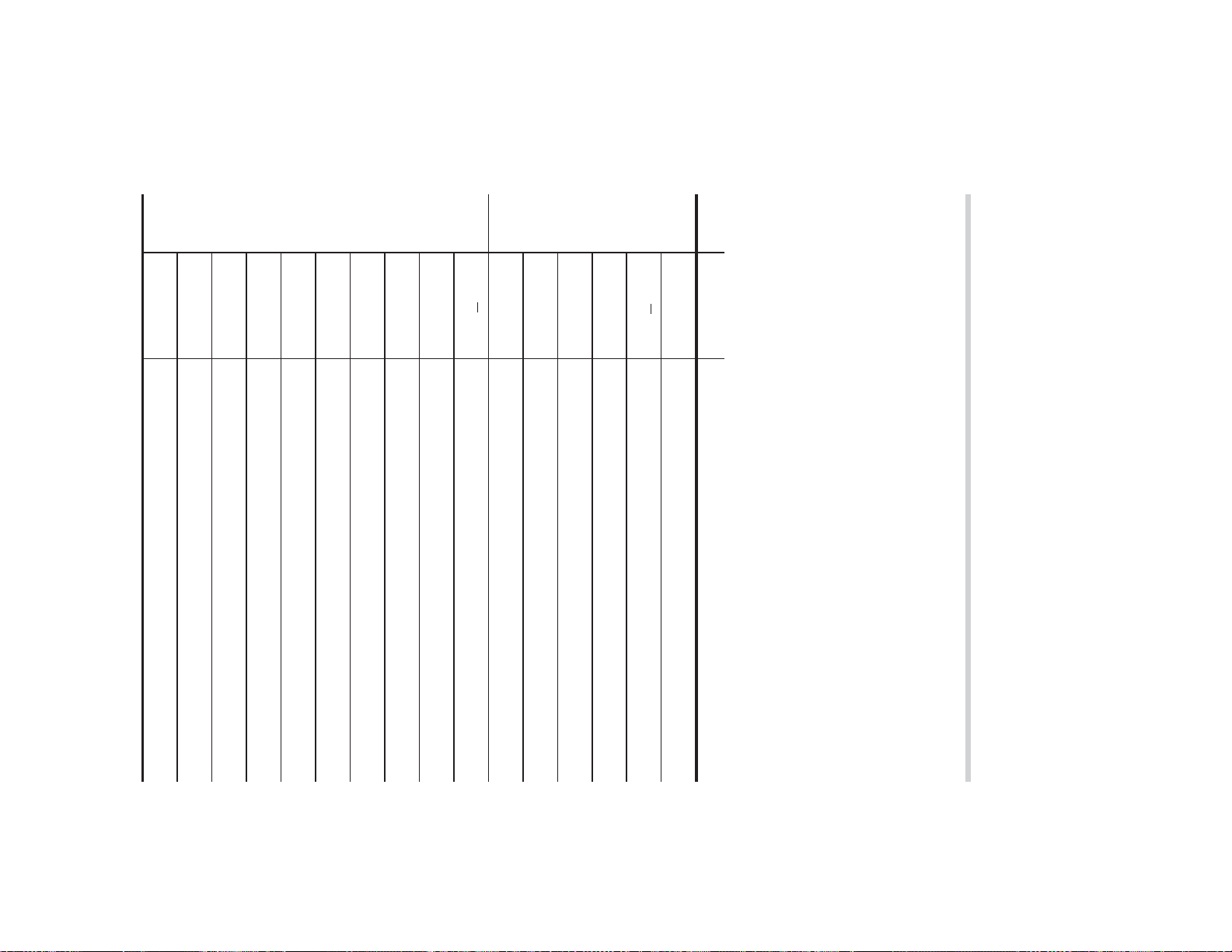
• Use
mode.
②
①
of
calculator converts each formula into a linear regression before
actual calculation takes place, it obtains all statistics — except
coeffi cients
entered data.
x
for a given
Exponential regression, logarithmic regression, pow-
er regression, and inverse regression calculations
Section
The estimate of
switch between
are two
The estimate of
of
x
for a given
i
or
f
to perform a variable calculation in STAT
b
c
r
Coeffi cient of regression equation
Coeffi cient of quadratic regression equation
Correlation coeffi cient
a
Coeffi cient of regression equation
xy
y
2
Sum of squares of samples (
Sum of products of samples (
y
x
values)
,
y
)
y
Sum of samples (
y
values)
sy
y
Sample standard deviation (
Population standard deviation (
y
values)
y
values)
y
x
2
Sum of squares of samples (
Mean of samples (
y
values)
x
values)
x
Sum of samples (
x
values)
sx
x
Population standard deviation (
Sample standard deviation (
x
values)
x
values)
x
Mean of samples (
x
values)
Variables Content
n
Number of samples
a
and
b
— from converted data rather than from
and
y
(estimate
x
´) can also be found. Because the
y
for a given
results, except for coeffi cients
x
(estimate
y
´) and the estimate
c
.
x
values, the COMP symbol will appear. Press
x
values.
@
y
y
(estimate
for a given
x
´) can also be found. When there
x
(estimate
y
´) and the estimate
68
to
Page 70

69
—
sx
×
10 + 50 =
4
=
x
10
+
50
(95 –
x
)
(
=
)
95
-
8
i
i
sx
2
=
.
;
=
Sx
Œ=
sx
=
f
4
Sx
=
x
=
f
[
Í≈Œ=
x
2
=
f
U
Í≈=
n
=
f
n
n=
4120000
x
=
f
2
σ
≈
=
x
=
f
=
–
x
=
75
50
50
J
DATA SET=
75
75
75
>
3
J
DATA SET=
80
J
DATA SET=
DATA SET=
80
80
J
DATA
95
95
J
DATA SET=
m
b
1
0
.
Stat —
Single-variable statistical calculation
Example Key operation Result
1
6443
17857
1336
53000
1237
700
7571
500
400
300
200
000
100
Page 71

y
= 46
x´
= ?
x
= 3
y´
= ?
sy
=
sx
=
r
=
b
=
a
=
15 25
21
40
21
40
21
40
12 24
25
25
Example Key operation Result
DATA
xy
Linear regression calculation
2
70
46x´
3
.
?
3y´
46
.
9
2462
653
f
5
Sy
=
f
4
Sx
=
1567
854
f
b
b
=
183
f
r
r
=
100
f
a
15
>
25
J
DATA SET=
a
=
105
500
21
>
40
>
3
J
DATA SET=
400
12
>
24
J
DATA SET=
300
J
DATA SET=
200
2
>
5
J
DATA SET=
000
100
m
1
1
Stat 1
Page 72

71
x
y
= 10
= 22
y´
x´
= ?
= ?
c
=
b
=
a
=
15 71
23 200
52
813
12 41
Example Key operation Result
DATA
xy
Quadratic regression calculation
3
@
≈¡=
≈™=
-343
963
@
10
22
.
.
?
9
≈¡=
10y´
2449
963
f
a
c
=
f
b
b
=
-312
050
f
a
15
>
71
J
DATA SET=
a
=
536
500
23
>
200
J
DATA SET=
400
5
>
2
J
DATA SET=
300
8
>
13
J
DATA SET=
200
12
>
41
J
DATA SET=
100
m
1
2
Stat 2
000
Page 73

I/Y
m
If N = 1 then
IRR is obtained as i, which satis es NPV = 0
in the above equations.
If PMT = 0 then
mum data set number
where i =
RATE(I/Y)
100
CF
TVM solver
Error
ROUND(NUM): If a display notation tab
setting has been chosen, NUM is rounded and
Discounted cash fl ow
analysis
m
Error
AMRT P1 > AMRT P2
truncated to the speci ed number of places
after the decimal point.
Results
BGN INT(1) = 0
PRN(1) = –INT(1) + ROUND(PMT)
BAL(1) = PRN(1) + PV
INT(m) = ROUND(–BAL(m – 1)
PRN(m) = –INT(m) + ROUND(PMT)
BAL(m) = PRN(m) + BAL(m – 1)
(for PV, PMT, and i, see the TVM solver)
END INT(1) = ROUND(–PV
Amortization calculations
Calculations
Error
i –1
lowing equations:
PMT, PV, FV, N
If PMT 0 or N 1 then nd i using the fol-
Financial Calculation Formulas
Appendix
, CFimax = the maxi-
×
×
i)
i)
+
72
Page 74

73
FD = TD – PD
For one coupon period or less until redemption of bond:
where CPN = COUPON(PMT), RDV = REDEMPT(FV), N = CPN/Y(N), YIELD = YIELD(I/Y),
PRICE = PRICE(PV).
Yield is obtained as YIELD, which satis es the above equations.
Error
CPN < 0 or RDV < 0 or PRICE < 0 or M-D-Y 1 M-D-Y 2 or YIELD –100
For more than one coupon period until redemption:
NP: The number of whole coupon periods between the settlement
date and the redemption date (rounded up to the next highest
whole number, if necessary).
period described above (in TD).
3. The “Odd Coupon” is not supported.
The formulas used for bond calculations are shown using the follow-
ing variable defi nitions:
PD: The number of days preceding the settlement date in the cou-
FD: The number of days following the settlement date in the coupon
calendar, TD is 180 for semi-annual coupon and 360 for annual
coupon.)
pon period described above. (see “Day and date calculations”)
TD: Total number of days in the coupon period that begins with the
coupon date previous to the settlement date and ends with the
fi rst coupon date after the settlement date. (On the 360-day
4. All data stored or calculated for bonds are assumed to be posi-
tive values. Negative values in any of the variables used by bond
calculations will cause errors.
2. If coupons are to be paid twice a year and the redemption date
example, if coupon payments are semi-annual and the redemp-
tion date is September 30, coupon payments occur on March 31
is set to August 29, 30, or 31, coupon payments for February
occur on the 28th (29th for leap years).
and September 30.
1. Whenever the redemption date happens to be the last day of a
month, coupons are also paid on the last days of months. For
Bond calculations
In its bond calculations, this calculator conforms to rules set up by
the book titled Standard Securities Calculation Methods, by Jan
Mayle, Securities Industry Association, 1993.
Bond calculation is based on the following rules:
Page 75
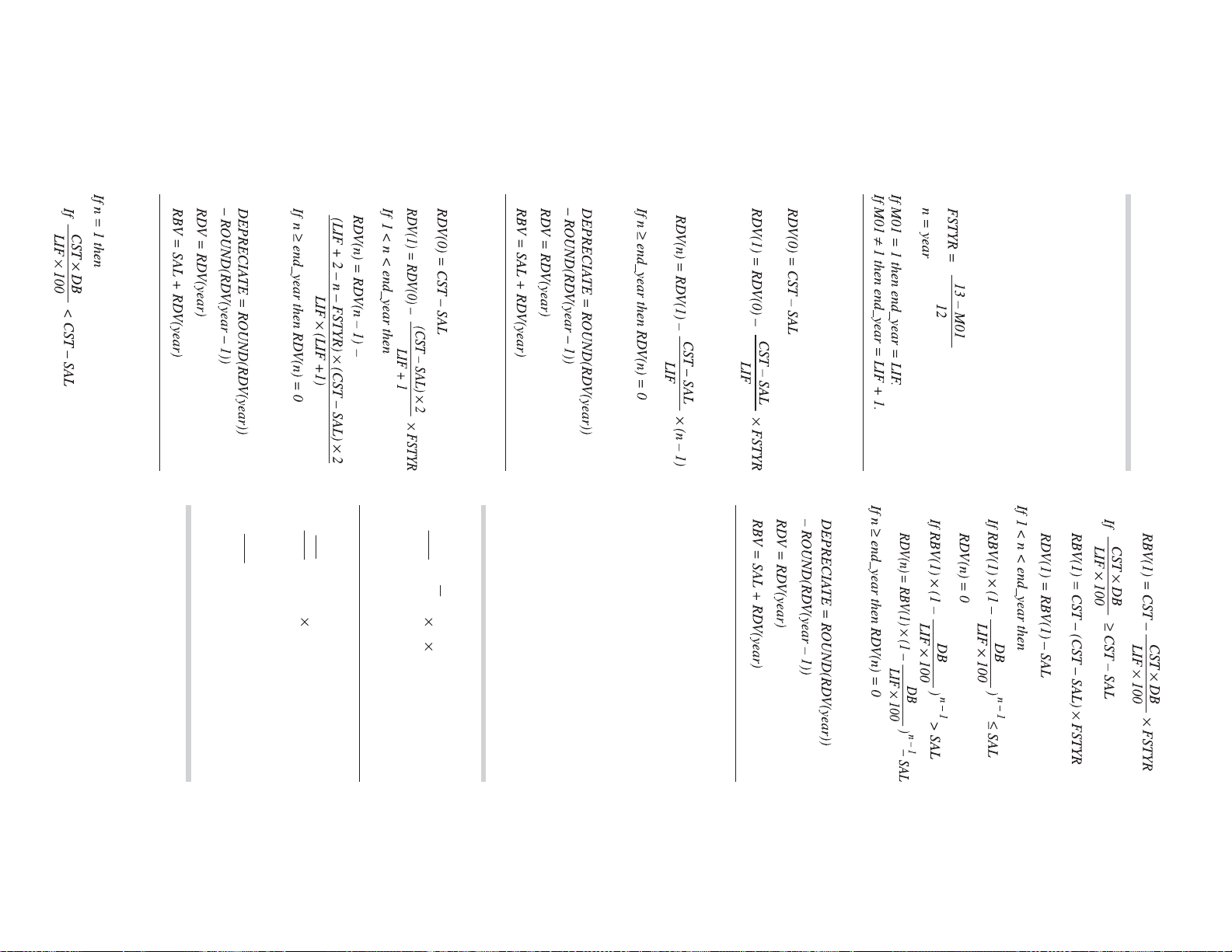
Declining balance method (DB)
Calculations
Results
Sum-of-the-years digits method (SYD)
Calculations
Results
Straight-line method (SL)
If 1 < n < end_year then
Calculations
Depreciation calculations
ROUND(NUM): If a display notation tab
setting has been chosen, NUM is rounded and
truncated to the speci ed number of places
after the decimal point.
In the following equations, M01 = START
MONTH, LIF = LIFE(N), CST = COST(PV),
SAL = SALVAGE(FV), and DB = DB(I/Y).
74
Mayle, Securities Industry Association, 1993.
≤ –100
APR
N
Error
Day and date calculations
In day and date calculations, this calculator
conforms to rules set up in the book titled Stan-
dard Securities Calculation Methods, by Jan
N
,
(( + 1) –1) 100
APR
100
APR
N
¬
EFF
N
(( + 1) –1) N 100
Error
100
EFF –100
EFF
N
1
Conversion between
APR and EFF
N
,
EFF
¬
APR
I/Y < 0 (DB only)
LIF: when SL, LIF 0
when SYD or DB, LIF is not a positive
integer
Error
CST < 0
SAL < 0
CST < SAL
Results
Page 76

75
where MAR = MARGIN, MU = MARK UP
Breakeven calculations
Cost/Sell/Margin/Markup
calculations
NEW
×
OLD 0
Error
%CH –100
Percent change/Compound
where NEW = NEW PRC(FV), OLD = OLD
PRC(PV), %CH = %(I/Y), PD = PERIODS(N)
interest calculations
Actual
DAYS = (Y2 – Y1)
30 + (D2 – D1)
2. Calculate using the following formula:
(4) If D1 is 31, change D1 to 30.
D2 to 30.
(2) If D1 is the last day of February,
(3) If D2 is 31 and D1 is 30 or 31, change
February, change D2 to 30.
change D1 to 30.
1. Adjust D1 and D2 according to the fol-
lowing rules:
(1) If D2 and D1 are both the last day of
30/360
• The denominator is zero.
• No solution exists for a qua-
dratic regression calculation.
• An attempt is made to fi nd
the square root of a negative
number.
than 1
×
10
100
.
Σ
xy = x
1
y
1
+ x
2
y
2
+
···
+ x
n
y
n
An error will occur in a statisti-
cal calculation if:
• The absolute value of an
intermediate or calculation
result is equal to or greater
y
= y
1
+ y
2
+
···
+ y
n
Σ
Σ
2
2
2
y = y
1
+ y
2
+
···
n
σ
y
=
Σ
y
– ny
+ y
n
2
sy
=
n – 1
2
2
Σ
y
2
– ny
2
y
=
Σ
n
y
Σ
x
= x
1
+ x
2
+
···
+ x
n
Σ
σ
x = x
1
+ x
2
+
···
n
x
=
Σ
x
– nx
2
2
2
+ x
n
2
sx
=
n – 1
2
2
Σ
x
2
– nx
2
x
=
Σ
n
x
×
360 + (M2 – M1)
×
Power
Inverse
y = a • x
y = a + b
1
x
b
Quadratic
Exponential
Logarithmic
y = a + bx + cx
y = a • e
y = a + b •
bx
In
Linear
Type Regression formula
y = a + bx
Statistical Calcula-
tion Formulas
x
2
Page 77

Depth error (Error 3):
• The number of entered cash fl ow and statistics data items
combined exceeded 100.
instructions).
• The available number of buffers was exceeded. (There are
10 buffers for numeric values and 24 buffers for calculation
when any of COUPON, REDEMPT, or PRICE contain
negative values
• There was a fi nancial calculation error, such as:
• an attempt was made to fi nd YIELD in a bond calculation
• an attempt was made to fi nd IRR when the cash fl ow data
contains all negative or all positive values
• an attempt was made to fi nd I/Y when PV, PMT
FV contain all negative or all positive values
• an error listed in “Financial Calculation Formulas” (see
pages 72 – 75) occurred
• The calculation ranges were exceeded while performing cal-
culations.
• An attempt was made to divide by zero.
• The absolute value of an intermediate or fi nal calculation
result equals or exceeds 10
Calculation error (Error 2):
a value was entered but
.
• During the editing or insertion of cash fl ow or statistical data,
• An attempt was made to perform an invalid operation.
Ex. 2
+
-
5
=
Error codes and error types
Syntax error (Error 1):
an error occurs, pressing
the cursor back to the place in the equation where the error oc-
curred. Edit the equation or press
Note: If an error occurs during the automatic calculation of a
displays the fi rst variable in the function.
listed fi nancial variable, pressing
g
An error will occur if an operation exceeds the calculation rang-
es, or if a mathematically illegal operation is attempted. When
Errors
Errors and Calculation Ranges
76
×
N, and
100
.
?
was pressed before
J
.
s
,
g
, or
y
s
to clear the equation.
or
y
automatically moves
Page 78

77
• anything except a positive integer into YEAR
• anything except a value between 1 and 13 into START
MONTH
• a non-integer into DAYS
• anything except 1 or 2 into CPN/Y
• anything except an integer between 1 and 999 as a cash
fl ow frequency
• anything except an integer between 1 and 9,999 into AMRT
P1 or AMRT P2
fi nancial calculation.
• a negative value or 0 into P/Y or C/Y
Input value error (Error 7):
• An attempt was made to enter an invalid numeric value into a
• An attempt was made to enter a nonexistent date.
Ex. February 30th
If this happens, press
display notation settings to “fl oating point”. Then try again.
play notation tab number was set to “2”.
s
and
~
Display error (Error 6):
• An attempt was made to display “9.999
Equation too long (Error 4):
No solution (Error 5):
If you get an error while calculating IRR, enter an estimated
*
1
value into RATE(I/Y) and calculate again.
• YIELD (Bond calculations)
• I/Y (TVM solver)
• IRR (Discounted cash fl ow analysis)
• The iteration limit was exceeded while calculating one of the
following values in an overly complex problem:
An equation must be shorter than 160 characters.
• The equation exceeded its maximum input buffer (160 charac-
ters).
0
2
×
10
99
” when the dis-
to set the
*
1
Page 79

tan
y
x
In
x
, log
sin
–1
–1
x
x
, cos
x
–1
x
tan
x
sin
x
, cos
x
,
Function Calculation range
0 in calculations and in the display.
If the absolute value of an entry or a fi nal or intermediate result
of a calculation is less than 10
• Calculation ranges
if you’d like to cancel the calculation while the “calculating!”
±10
–99
screen is displayed.
to ±9.999999999
In fi nancial calculations, a calculation error increases if the
of the least signifi cant digit of the mantissa. However, a calculation
error increases in continuous calculations due to accumulation of
each calculation error. (This is the same for fi nancial calculations,
scientifi c calculations [
calculations are performed internally.)
Additionally, a calculation error will accumulate and become larger
interest is low or the number of payments is high. Press
in the vicinity of infl ection points and singular points of functions.
Calculation ranges of functions
• Within the ranges specifi ed, this calculator is accurate to within ±1
78
(0 <
–10
100
|
x
<
| < 1:
x
log |
—
1
x
y
= 2n – 1,
| < 100
x
0),*
•
y
< 0:
x
= n
•
•
y
y
= 0: 0 <
> 0: –10
x
< 10
<
x
100
log
y
< 100
100
10
x
<
10
–99
100
|
x
| < 10
100
|
x
|
1
(tan
9
x
: |
×
x
|
100 (2n – 1))*
GRAD: |
x
| <
—
10
10
10
2
RAD: |
x
| <
(tan
x
: |
x
|
—
(tan
—
180
x
×
: |
x
10
|
10
90 (2n – 1))*
(2n – 1))*
DEG: |
x
| < 10
10
–99
×
10
, the value is considered to be
99
and 0.
s
y
x
,
x
,
e
x
, ln, n!, etc.], where continuous
Page 80
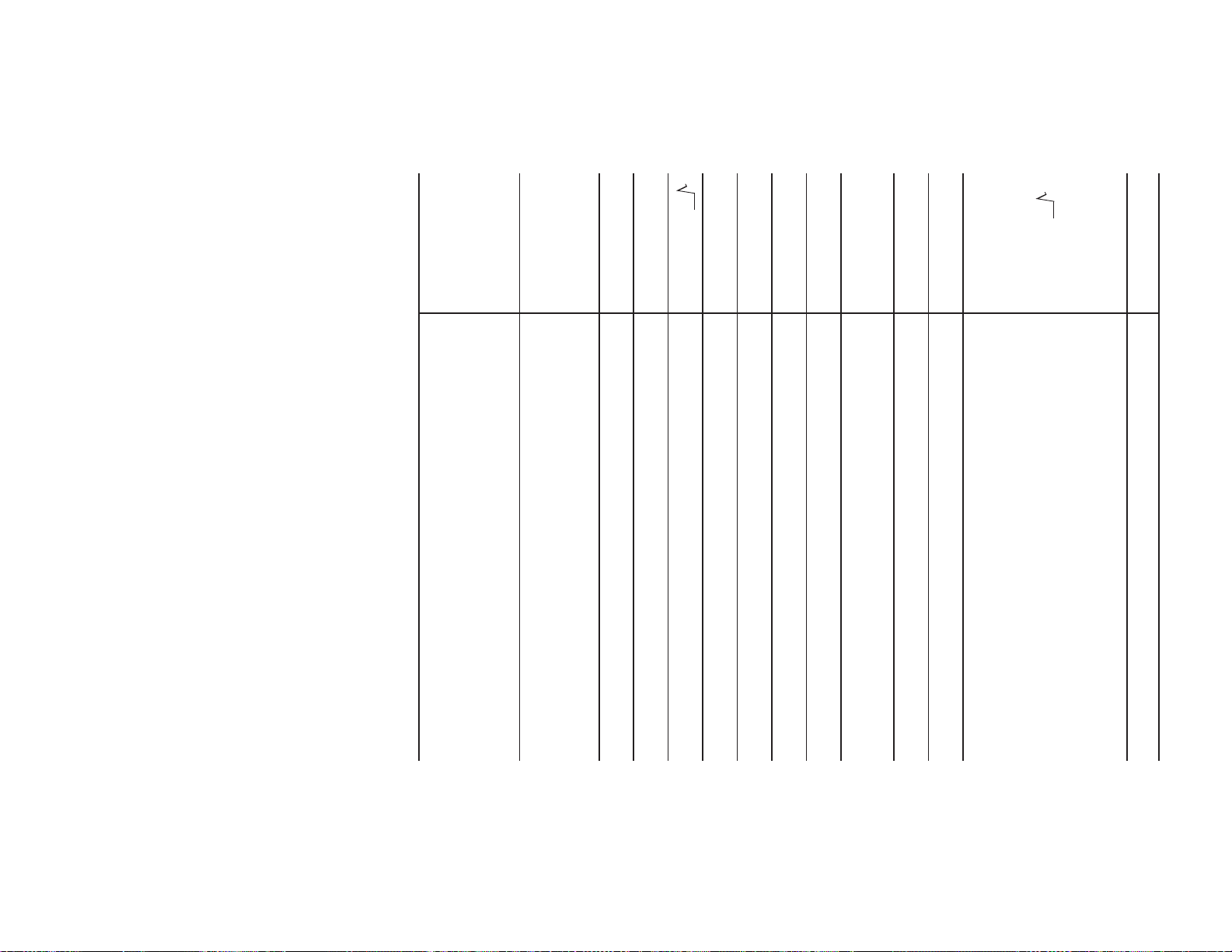
79
* n, r: integer
nCr
nPr
n! 0
1/
x
x
2
x
tanh
–1
x
cosh
–1
x
sinh
–1
x
tanh
sinh
x
x
, cosh
x
,
e
10
x
–10
x
x
y
Function Calculation range
—
(n – r)!
n!
< 10
100
0
r
69
0
r
n
—
(n – r)!
n!
< 10
9,999,999,999*
100
n
69*
|
x
| < 10
100
(
x
x
<
10
0
r
n
9,999,999,999*
0
0)
100
|
x
| < 10
50
|
x
| < 1
1
x
< 10
50
|
|
x
x
| < 10
|
230.2585092
50
–10
100
100
<
<
x
x
<
230.2585092
100
–10
100
<
—
1
x
log |
x
y
| < 100
(0 <
|
x
| < 1:
—
1
= n,
x
0),*
•
y
< 0:
x
= 2n – 1
•
y
= 0: 0 <
x
< 10
•
y
> 0: –10
<
—
x
100
log
y
< 100 (
x
0)
100
1
Page 81

• Keep battery out of the reach of children.
• Explosion risk may be caused by incorrect handling.
• Do not throw battery into a fi re, as it may explode.
• Exhausted battery that is left in the calculator may leak and
damage the unit.
safe place.
• If the product is not to be used for some time, to avoid dam-
age to the unit from leaking battery, remove it and store in a
• Should fl uid from a leaking battery come into contact with your
result in serious injury. Should this occur, wash with clean
skin or clothes, wash them immediately with clean water.
water and immediately consult a doctor.
• Fluid from a leaking battery accidentally entering an eye could
Caution
tery.
s
is pressed, it is time to replace the bat-
contents in case accidental erasure occurs.
or when it is repaired. Make a note of all important memory
erased. Erasure can also occur if the calculator is defective
Note on the erasure of memory contents
When the battery is replaced, the memory contents are
reaches the service life stated in the specifi cations.
When to replace the battery
If the display has poor contrast, or if nothing appears on the
screen, even when
• The factory-installed battery may be exhausted before it
calculator.
Battery Replacement
Notes on battery replacement
Improper handling of battery can cause electrolyte leakage or
explosion. Be sure to observe the following handling rules:
• Make sure the new battery is the correct type.
• When installing, orient the battery correctly, as indicated in the
80
Page 82

81
9. =, M+, M–,
M, and any other calculation ending instructions
8.
+
, –
7.
×
,
÷
2.
3. Implied multiplication of a memory value (2Y, etc.)
4. Functions followed by their argument (sin, cos, etc.)
5. Implied multiplication of a function (2sin 30, etc.)
6. nCr, nPr
1. Functions preceded by their argument (
y
x
,
x
x
, n!, etc.)
This calculator performs operations according to the following
priority:
2
Priority Levels in Calculations
pressed for about 10 minutes.
Automatic power-off function
This calculator will turn its power off automatically if no key is
000
• Make sure that the display appears as shown.
If not, remove the battery, reinstall, and check
the display again.
5. Replace the battery cover and the screw.
6. Press the RESET switch located on the back of
the calculator with the tip of a ball-point pen
or similar object. Do not use an object with a
breakable or sharp tip. (see fi g. 4)
4. Install a new battery into the battery housing
with the positive side (+) facing up. (see fi g. 3)
remove the battery. (see fi g. 2)
1. Turn the power off by pressing
(see fi g. 1)
2. Loosen the screw and remove the battery cover.
.
c
.
3. Remove the used battery using a ball-point
pen or similar object. Do not use a mechani-
cal pencil or any sharp or pointed object to
Replacement procedure
fi g. 4
fi g. 3
fi g. 2
fi g. 1
Page 83
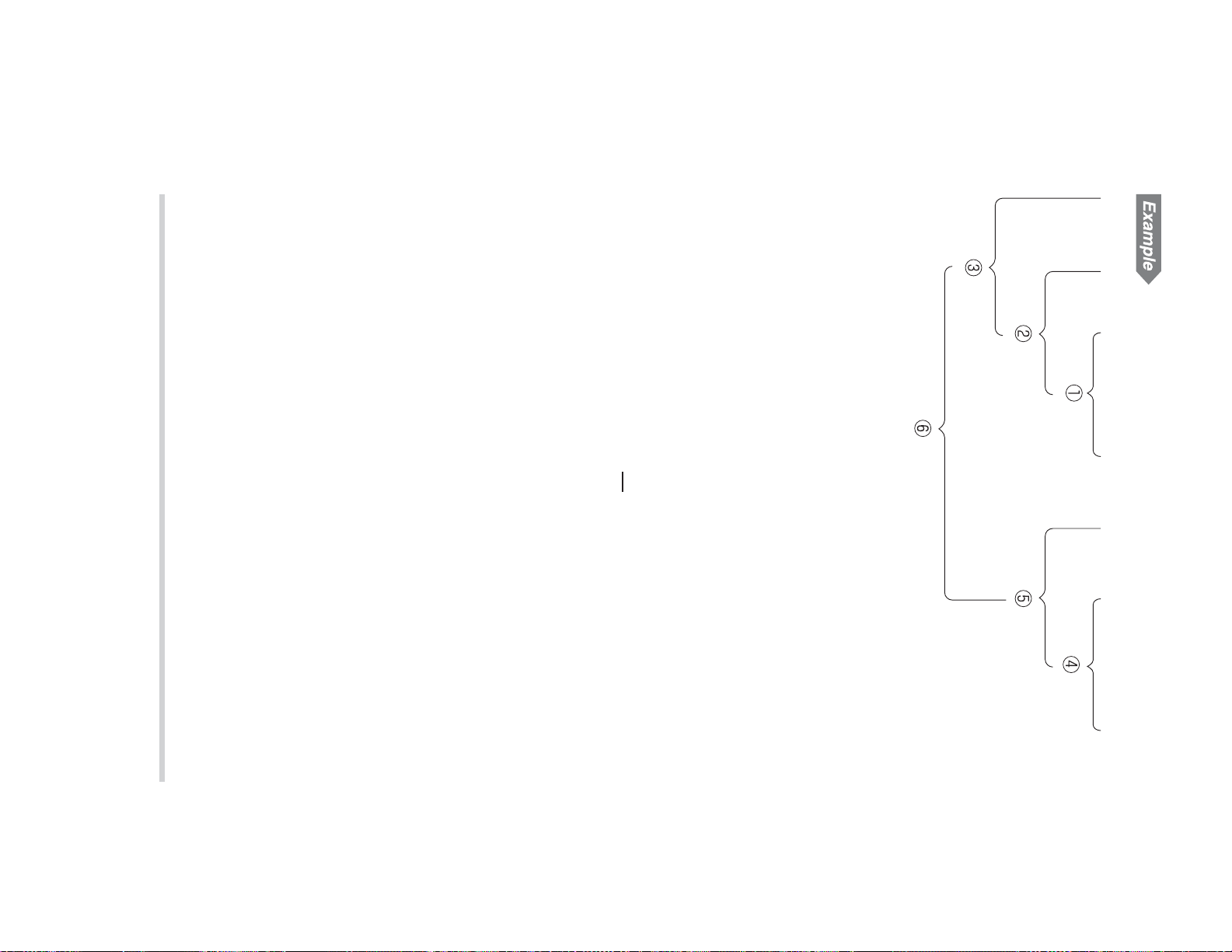
For more information about business/
fi nancial calculators
Visit us on the Internet at:
http://sharp-world.com/calculator/
Accessories: Battery
Weight: Approx. 98 g (0.22 lb.)
Power consumption: 0.0004 W
Operating temperature: 0°C – 40°C (32°F – 104°F)
External dimensions: 83 mm (W)
• May vary depending on the operating
Operating life: Approx. 5 years (with 1 hour of daily
Lithium battery (CR2032)
Internal calculations: Mantissas of up to 14 digits
Pending operations: 24 calculations, 10 numeric values
Power source: 3.0 V … (DC)
Scientifi c calculations
Statistical calculations
Calculation method: D.A.L. (Direct Algebraic Logic)
• Parenthesized operations take precedence over other operations.
Specifi cations
Calculations: Financial calculations
General arithmetic calculations
Key operation and calculation priority
5 + 2 x . { 30 + 25 x 5 . @ 3 =
82
manual, and wallet-type case.
case)
×
1 (installed), operation
(including battery but not wallet-type
3-9/32” (W)
×
5-29/32” (D)
×
7/16” (H)
use)
environment and operation method.
×
150 mm (D)
×
11 mm (H)
×
1
Page 84
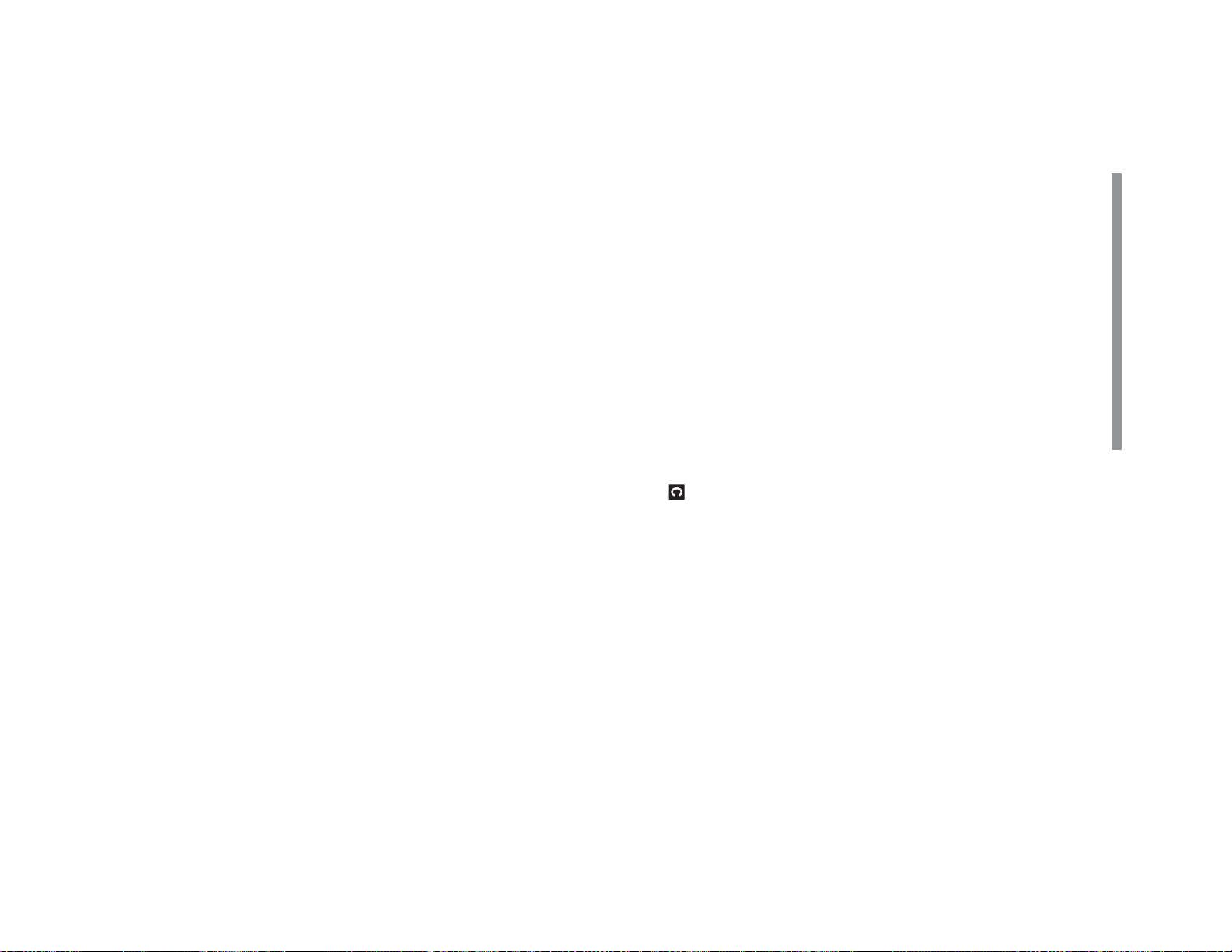
83
w
u
, 22, 23
, 22, 23
c
s
, 6
, 6, 12
o
p
, 62
q
l
m
N
, 63
, 22, 23
, 6, 10, 12
M
h
j
k
, 15
, 16
, 5, 12, 13
, 11, 16
d
h
, 61
, 61
f
d
e
, 13
, 39, 66
, 22, 23
T
]
, 7, 61
, 22, 23
R
S
, 61
, 11
O
Q
, 49
, 7, 19
K
L
, 52
, 12
@
I
J
, 56
, 7, 19
, 37, 64
<
>
?
, 41
, 39, 66
, 37, 38
$
b
, 58
, 12, 19
/
"
#
, 15, 16, 23
, 22, 28, 33
, 45
&
i
*
, 44, 45, 52
, 33
, 4, 6, 7, 15
;
:
.
, 61
, 61
, 4, 6, 7
!
.
t
, 16, 61
, 11
P
B
z
, 54
i
<
}
%
, 23
, 16, 62
:
=
,
(
, 11, 15
, 11, 37, 61
)
>
+
, 37, 51, 64
-
Index
, 62
DAYS, 52, 53, 75
DB, 9, 48, 74
DB (I/Y), 18, 48, 74
Decimal place, 8, 9, 63
DEG, 8, 9, 61, 78
Delete key, 12
DEPRECIATE, 48
Depreciation calculations,
Depreciation method, 9, 48
17, 18, 48–50, 74
Cursor key, 6, 13
C/Y, 18, 22, 72, 77
Date format, 10, 44, 47, 52
Day and date calculations,
Day-count method (ACT/360), 44, 52
17, 18, 52–54, 74
Chain calculations, 60
COMP (symbol), 7, 20
Compound interest, 21, 54–56, 75
Constant calculations, 60
Conversion between APR and EFF, 17, 51
COST, 56, 75
COST (PV), 18, 48, 74
Cost/sell/margin/markup calculations,
COUPON (PMT), 18, 44, 73, 76
CPN/Y (N), 18, 44, 77
17, 56, 57, 75
Cash flow diagrams, 21
Breakeven calculations, 17, 58, 59, 75
(symbol), 8, 20
Calculation ranges, 78, 79
Calculator layout, 6
Calendar range, 44, 47, 52
Cash flow data, 12, 37–40, 76
APR, 17, 51, 74
Arithmetic calculations, 11
Arithmetic operations (+, –,
Automatic power-off function, 81
BALANCE, 33, 72
Battery replacement, 80, 81
Bond calculations, 17, 18, 44–47, 73
×
, ÷), 11
, 51
g
y
, 6, 13
Amortization calculations,
AMRT P1, AMRT P2, 12, 33, 77
Angular unit, 8, 9, 61
Annuity due, 7, 22, 28
ANS (last answer memory), 14, 15
17, 33–36, 72
, 60, 61
ACCU INT, 44
INTEREST, 33, 72
PRINCIPAL, 33, 72
, 11, 16, 61
% (I/Y), 18, 54, 75
x
8
, 4, 11
f
~
g
;
@
, 6, 8–10
, 16, 60, 61, 69
, 61
, 7, 15
, 7, 15
v
|
, 62, 63
, 22, 23
Page 85
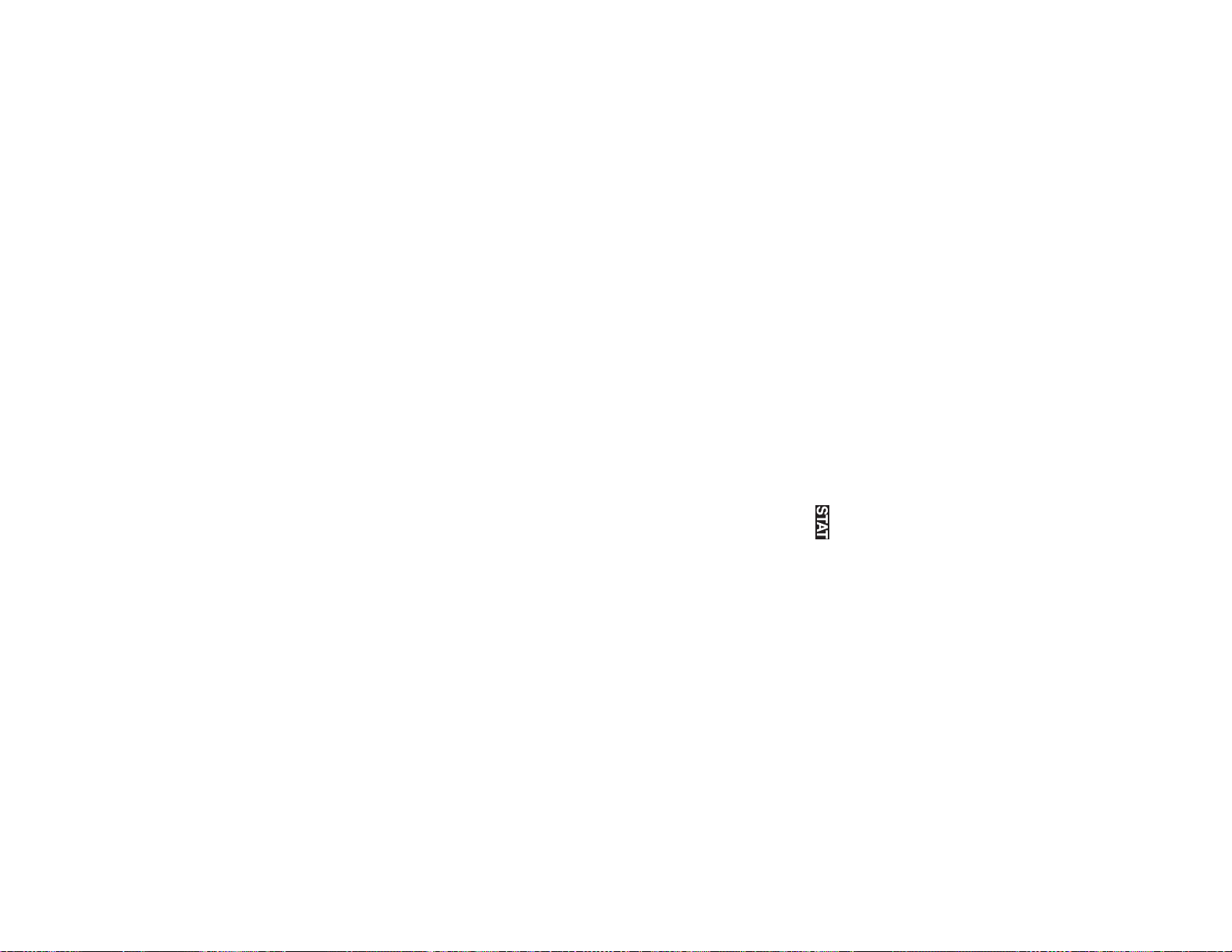
RAD, 8, 9, 61, 78
Random coin, 62
Random dice, 62
Random functions, 62–63
PWR, 64
P/Y, 18, 22, 72, 77
QUAD, 64
QUANTITY, 58
PRICE (PV), 18, 44, 45, 73, 76
Priority levels in calculations, 81, 82
PROFIT, 58
PV, 18, 22, 72
calculations, 17, 18, 54–56, 75
PERIODS (N), 18, 54, 75
Playback function, 13
PMT, 18, 22, 72
PRICE, 58, 75
M-D-Y 1, M-D-Y 2, 18, 44, 52, 73, 75
Memory clear key, 5, 12, 13
Modify function, 63
N, 18, 22, 72
NORMAL mode, 10, 17, 60
NET_PV, 40
NEW PRC (FV), 18, 54, 75
NPV, 40, 41, 72
OLD PRC (PV), 18, 54, 75
Ordinary annuity, 7, 22, 28
Overwrite mode, 13
Payment period (payment due), 22, 28
Percent change/compound interest
TVM variable, 12, 14, 15, 18, 19, 22
VARIABLE, 58, 75
YEAR, 12, 48, 77
YIELD (I/Y), 18, 44, 45, 73, 76, 77
LINE, 64
Listed financial variables, 12, 14, 15, 18, 19
LOG, 64
M (symbol), 8
MARGIN, 56, 75
MARK UP, 56, 75
Symbol, 7
SYD, 9, 48, 74
TAB, 7, 8
Temporary memory (A-H, X-Z), 12, 14, 15
TVM (time value of money) solver,
17, 22–32, 72
Floating point, 8, 9
Formulas, 72–75
FV, 18, 22, 72
GRAD, 8, 9, 61, 78
Independent memory (M), 8, 12, 14, 15
Insert mode, 13
INV, 64
IRR, 40, 41, 72, 77
I/Y, 18, 22, 72, 77
LIFE (N), 18, 48, 74
SELL, 56, 75
SET UP menu, 8–10
SL, 9, 48, 74
Specifications, 82
START MONTH, 48, 74, 77
STAT (statistics) mode, 10, 64
Statistical calculations, 10, 64–71
Statistical data, 12, 64–67, 76
Statistical variables, 12, 14, 16, 68
(symbol), 8, 10, 64
Display notation, 8
EFF, 17, 51, 74
ENT (symbol), 7, 20
Entering dates, 47
Entering numbers, 11
Error, 14, 76–78
EXP, 64
Financial calculations, 17, 18, 72
FIXED, 58, 75
FLO_A (FLOAT A), FLO_B (FLOAT B), 7, 9
RBV, 48, 74
RDV, 48, 74
REDEMPT (FV), 18, 44, 73, 76
RESET switch, 5, 12, 81
Resetting the calculator, 5
SALVAGE (FV), 18, 48, 74
SCI, 7, 8
Scientific calculations, 60–63
Scientific notation, 8, 9, 11, 63
SD, 64
Discounted cash flow analysis,
Display layout, 7
17, 18, 37–43, 72
Random integer, 63
Random numbers, 62
RATE (I/Y), 18, 40, 72
84
Page 86

85
MEMO
Page 87
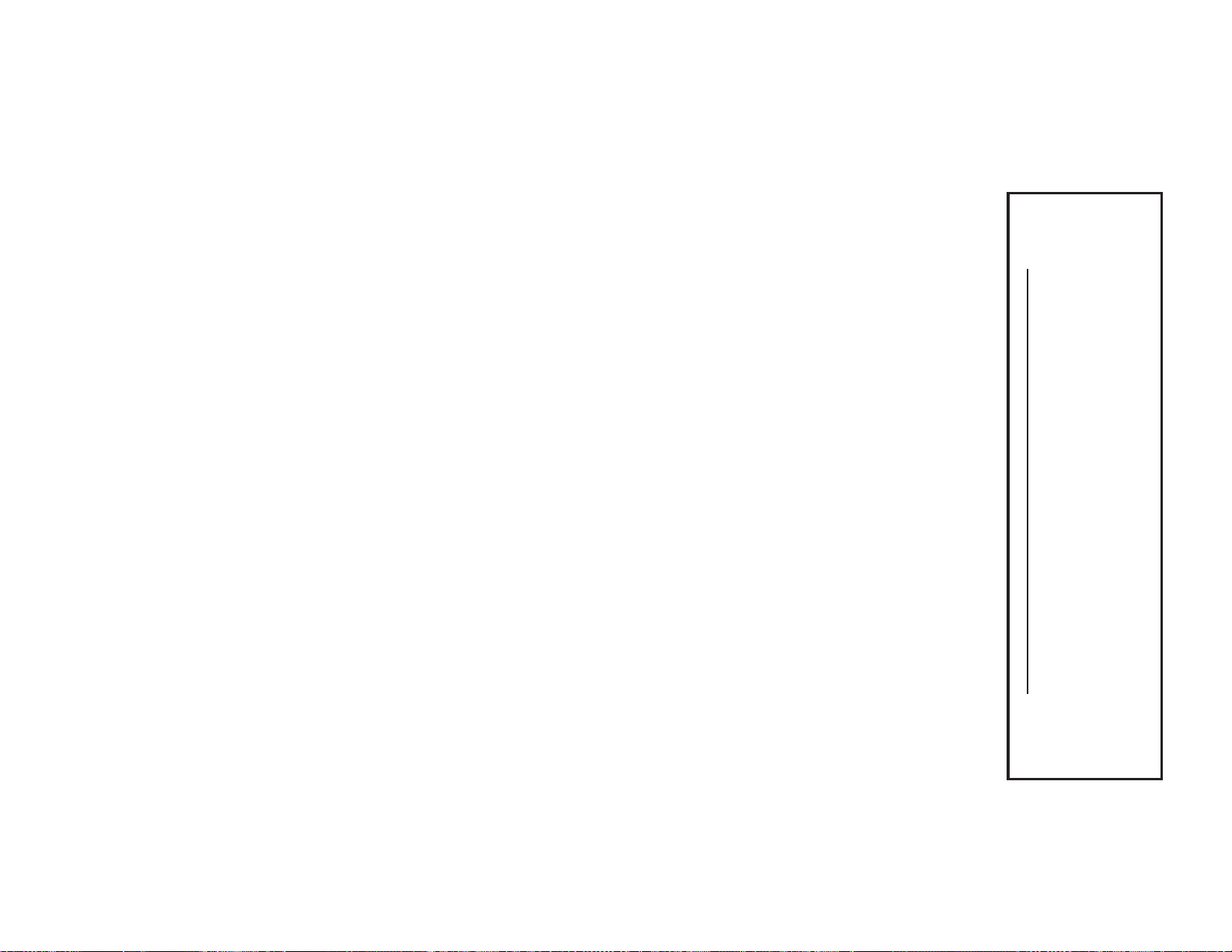
See www.dtsc.ca.gov/hazardouswaste/perchlorate/
For USA only:
This product contains a CR Coin Lithium Battery which
contains Perchlorate Material – special handling may apply,
California residents,
86
Page 88

PRINTED IN CHINA / IMPRIMÉ EN CHINE / IMPRESO EN CHINA
06GGK (TINSE1258EHZZ)
