Page 1

DVD RECORDER
3
4
MODEL
DV-RW2U
OPERATION MANUAL
OPEN/CLOSE
CHANNEL
POWER
IMPORTANT /
EZ SET UP
EZ SET UP
1
Connect Antenna/Cable
to recorder first.
En primer lugar conecte
la antena/el cable a el
producto.
DISC
TIMER
DISC IN
•
The region number
1
for this recorder is 1
STANDBY
AV
AUTO REC
TIMER
IMPORTANTE
(AUTO CHANNEL /CLOCK SET UP)
(PROGRAMACIÓN AUTOMÁTICA DE CANAL/PUESTA EN HORA DEL RELOJ)
2
Then, plug into AC Power
Outlet.
A continuación,
enchúfelos al
tomacorriente de CA.
TIMER ON/OFF
REC
Do not press the
POWER button until
completion of EZ Set Up.
No pulse el botón de
ALIMENTACIÓ N
(POWER) hasta haber
terminado la EZ SET UP.
• Please read this Operation Manual carefully before using your recorder.
• Instrucciones importantes de seguridad y guía de operación rápida en español
➝Página 105
EZ SET UP complete.
EZ SET UP completo.
Detail: Please see page 23
Detalle: véase la página 23
DV_RW2U#Hyo1-4.p65 03.1.15, 9:45 AM2
Page 2

For future reference, record the model and serial number (located
on the rear of the product) in the space provided.
Model No.:
Serial No.:
DV-RW2U
————————————
————————————
WARNING: TO REDUCE THE RISK OF FIRE OR ELECTRIC SHOCK, DO NOT
EXPOSE THIS APPLIANCE TO RAIN OR MOISTURE.
CAUTION
RISK OF ELECTRIC SHOCK
DO NOT OPEN
CAUTION:
TO REDUCE THE RISK OF ELECTRIC SHOCK, DO
NOT REMOVE COVER. NO USER-SERVICEABLE
PARTS INSIDE. REFER SERVICING TO QUALIFIED
SERVICE PERSONNEL.
This symbol warns the user of
uninsulated voltage within the
unit that can cause dangerous
electric shocks.
This symbol alerts the user
that there are important
operating and maintenance
instructions in the literature
accompanying this unit.
“WARNING—FCC Regulations state that any unauthorized changes or
modifications to this equipment not expressly approved by the manufacturer
could void the user’s authority to operate this equipment.”
INFORMATION
This equipment has been tested and found to comply with the limits for a Class B digital device, pursuant to
Part 15 of the FCC Rules. These limits are designed to provide reasonable protection against harmful
interference in a residential installation. This equipment generates, uses and can radiate radio frequency
energy and, if not installed and used in accordance with the instructions, may cause harmful interference to
radio communications. However, there is no guarantee that interference will not occur in a particular
installation. If this equipment does cause harmful interference to radio or television reception, which can be
determined by turning the equipment off and on, the user is encouraged to try to correct the interference by
one or more of the following measures:
—Reorient or relocate the receiving antenna.
—Increase the separation between the equipment and receiver.
—Connect the equipment into an outlet on a circuit different from that to which the receiver is connected.
—Consult the dealer or an experienced radio/TV technician for help.
CAUTION:
THIS UNIT IS A CLASS 1 LASER PRODUCT.
USE OF CONTROLS OR ADJUSTMENTS OR PERFORMANCE OF PROCEDURES OTHER THAN THOSE
SPECIFIED HEREIN MAY RESULT IN HAZARDOUS RADIATION EXPOSURE.
AS THE LASER BEAM USED IN THIS UNIT IS HARMFUL TO THE EYES, DO NOT ATTEMPT TO
DISASSEMBLE THE CABINET.
REFER SERVICING TO QUALIFIED PERSONNEL ONLY.
Note to CATV system installer:
This reminder is provided to call the CATV system installer’s attention to Article 820-40 of the National Electrical Code that
provides guidelines for proper grounding and, in particular, specifies that the cable ground shall be connected to the
grounding system of the building, as close to the point of cable entry as practical.
As an ENERGY STAR® Partner, SHARP has determined that this product meets the ENERGY STAR® guidelines for
energy efficiency.
ENERGY STAR is a U.S. registered mark.
2
DV_RW2U#p02-11.p65 03.1.9, 7:30 PM2
Page 3

IMPORTANT SAFEGUARDS
CAUTION: Please read all of these instructions
before you operate this product and save these
instructions for later use.
Electrical energy can perform many useful functions. This
product has been engineered and manufactured to assure
your personal safety. BUT IMPROPER USE CAN RESULT IN
POTENTIAL ELECTRICAL SHOCK OR FIRE HAZARDS. In
order not to defeat the safeguards incorporated in this
product, observe the following basic rules for its installation,
use and servicing.
1. Read Instructions – All the safety and operating instructions
should be read before the product is operated.
2. Retain Instructions – The safety and operating instructions
should be retained for future reference.
3. Heed Warnings – All warnings on the product and in the
operating instructions should be adhered to.
4. Follow Instructions – All operating and use instructions
should be followed.
5. Cleaning – Unplug this product from the wall outlet before
cleaning. Do not use liquid cleaners or aerosol cleaners. Use a
damp cloth for cleaning.
6. Attachments – Do not use attachments not recommended by
the product manufacturer as they may cause hazards.
7. Water and Moisture – Do not use this product near water–for
example, near a bath tub, wash bowl, kitchen sink, or laundry
tub; in a wet basement; or near a swimming pool; and the like.
8. Accessories – Do not place this product on an unstable cart,
stand, tripod, bracket, or table. The product may fall, causing
serious injury to a child or adult, and serious damage to the
product. Use only with a cart, stand, tripod, bracket, or table
recommended by the manufacturer, or sold with the product.
Any mounting of the product should follow the manufacturer’s
instructions, and should use a mounting accessory recommended by the manufacturer.
9. Transportation – A product and cart
combination should be moved with care.
Quick stops, excessive force, and
uneven surfaces may cause the product
and cart combination to overturn.
10. Ventilation-Slots and openings in the cabinet are provided for
ventilation to ensure reliable operation of the product and to
protect it from overheating, and these openings must not be
blocked or covered. The openings should never be blocked by
placing the product on a bed, sofa, rug, or other similar surface.
This product should not be placed in a built-in installation such
as a bookcase or rack unless proper ventilation is provided or
the manufacturer’s instructions have been adhered to.
11. Power Sources – This product should be operated only from
the type of power source indicated on the marking label. If you
are not sure of the type of power supply to your home, consult
your product dealer or local power company. For products
intended to operate from battery power, or other sources, refer
to the operating instructions.
12. Grounding or Polarization – This product is equipped with
either a two-wire polarized plug (one plug blade bigger than the
other) or a three-wire grounded plug (a third pin for grounding).
The two-wire polarized plug will fit only one way into the power
outlet. The three-wire grounded plug will fit only into a
grounding-type power outlet.
If the plug does not fit, ask your electrician to replace your
obsolete outlet. Do not modify the plug. To do so will void the
safety feature.
13. Power-Cord Protection – Power-supply cords should be
routed so that they are not likely to be walked on or pinched by
items placed upon or against them, paying particular attention
to cords at plugs, convenience receptacles, and the point
where they exit from the product.
14. Outdoor Antenna Grounding – If an outside antenna or
cable system is connected to the product, be sure the antenna
or cable system is grounded so as to provide some protection
against voltage surges and built-up static charges. Article 810
of the National Electrical Code, ANSI/NFPA 70, provides
information with regard to proper grounding of the mast and
supporting structure, grounding of the lead-in wire to an
antenna discharge unit, size of grounding conductors, location
of antenna-discharge unit, connection to grounding electrodes,
and requirements for the grounding electrode. See diagram
below.
ELECTRICAL
SERVICE
EQUIPMENT
NEC- NATIONAL ELECTRICAL CODE
15. Lightning – For added protection for this product during a
lightning storm, or when it is left unattended and unused for
long periods of time, unplug it from the wall outlet and
disconnect the antenna or cable system. This will prevent
damage to the product due to lightning and power-line surges.
16. Power Lines – An outside antenna system should not be
located in the vicinity of overhead power lines or other electric
light or power circuits, or where it can fall into such power lines
or circuits. When installing an outside antenna system, extreme
care should be taken to keep from touching such power lines or
circuits as contact with them might be fatal.
17. Overloading – Do not overload wall outlets, extension cords,
or integral convenience receptacles as this can result in a risk of
fire or electric shock.
18. Object and Liquid Entry – Never push objects of any kind
into this product through openings as they may touch
dangerous voltage points or short-out parts that could result in a
fire or electric shock. Never spill liquid of any kind on the
product.
19. Servicing – Do not attempt to service this product yourself as
opening or removing covers may expose you to dangerous
voltage or other hazards. Refer all servicing to qualified service
personnel.
20. Damage Requiring Service – Unplug this product from the
wall outlet and refer servicing to qualified service personnel
under the following conditions:
a. When the power-supply cord or plug is damaged.
b. If liquid has been spilled, or objects have fallen into the
product.
c. If the product has been exposed to rain or water.
d. If the product does not operate normally by following the
operating instructions. Adjust only those controls that are
covered by the operating instructions, as an improper
adjustment of other controls may result in damage and
will often require extensive work by a qualified technician
to restore the product to normal operation.
e. If the product has been dropped or damaged in any way.
f. When the product exhibits a distinct change in
21. Replacement Parts-When replacement parts are required,
22. Safety Check-Upon completion of any service or repairs to
23. Heat-This product should be situated away from heat sources
performance, this indicates a need for service.
be sure the service technician has used replacement parts
specified by the manufacturer or have the same characteristics
as the original part. Unauthorized substitutions may result in fire,
electric shock, or other hazards.
this product, ask the service technician to perform safety
checks to determine that the product is in proper operating
condition.
such as radiators, heat registers, stoves, or other products
(including amplifiers) that produce heat.
ANTENNA LEAD-IN WIRE
GROUND CLAMP
ANTENNA DISCHARGE UNIT
(NEC SECTION 810–20)
GROUNDING CONDUCTORS
(NEC SECTION 810–21)
GROUND CLAMPS
POWER SERVICE GROUNDING
ELECTRODE SYSTEM
(NEC PART 250, PART H)
3
DV_RW2U#p02-11.p65 03.1.9, 7:30 PM3
Page 4

Contents
IMPORTANT SAFEGUARDS ....................... 3
Features ....................................................... 6
Accessories ................................................. 6
About Discs ................................................. 7
Types of Discs that Can Be Played on This Recorder ... 7
Discs that Cannot be Played .......................................... 7
About Recording ......................................... 9
Recording Format .......................................................... 9
VR (Video Recording) Mode ...................................... 9
Video Mode ............................................................... 9
Discs and Recording Formats ........................................ 9
DVD-RW Discs .......................................................... 9
DVD-R Discs .............................................................. 9
Recording Time .............................................................. 10
Disc Remaining Time ..................................................... 10
Cautions Regarding Recording ...................................... 10
Using the Proper Disc .................................................... 11
Unrecordable Material .................................................... 11
Initialization and Finalization ..................... 12
Initialization (Format) ..................................................... 12
Allowing Discs to be Played Back
with Other DVD Players (Finalization) .................... 12
About the Contents of the Disc ................. 12
Title, Chapter and Tracks ............................................... 12
Icons Used on DVD Video Disc Case ............................ 13
The icons used in this Operation Manual....................... 13
Precautions During Use ............................. 14
Disc Precautions ............................................................ 14
Proper Disc Storage .................................................. 14
Handling Precautions ................................................ 14
Cleaning the Pick Up Lens ........................................ 14
Warning of Dew Formation ........................................ 14
Copyright ........................................................................ 14
Major Components...................................... 15
Operating a TV Using the Remote Control
(Universal Remote Control) .................................... 18
Setting the Remote Control Code .................................. 18
Basic Conneciton ........................................ 19
Easy Connection ............................................................ 19
Using Other Types of Video Output ............................... 20
Connecting Using an S-Video Output ....................... 20
Connecting Using the Component Video Output ...... 20
CATV or Satellite Receiver Connections .....
Connecting to a Cable Box or Satellite Receiver (1) ...... 21
Connecting to a Cable Box or Satellite Receiver (2) ...... 22
21
EZ Set Up ..................................................... 23
Channel Setting ........................................... 24
Channel Setting ............................................................. 24
Adding Channel Memory/Erasing Channel Memory ...... 24
Clock Setting ............................................... 25
Auto Clock Setting ......................................................... 25
Manual Clock Setting ..................................................... 26
Automatic Daylight Saving-Time (D.S.T.) Adjustment .... 26
OSD Language Setting ............................... 27
Display Information..................................... 28
Change the Display on the TV Screen........................... 28
Change the Display on the Front Panel Display ............ 28
Playback....................................................... 29
DVD Playback ................................................................ 29
Playback the playback-only discs ............................. 29
Selected Title Playback .................................................. 30
Recorded DVD Disc Playback ....................................... 30
Playback After Confirming Contents with DiscNavi .. 30
Playback by Selecting a Title .................................... 31
Video CD/Audio CD/CD-R/CD-RW Playback ................ 31
Selected Track Playback ................................................ 31
Fast Forward/Fast Reverse ........................................... 32
Fast Forward/Fast Reverse (Search) Function on the
Recorder ...............................................................
SKIP (Forward/Reverse) ................................................ 32
Slow-Motion ................................................................... 32
Still/Pause, Frame Advance ........................................... 33
Skip Search .................................................................... 33
32
MP3 Discs Playback .................................... 34
To Play Another File (music title) during Playback ......... 34
To Skip the File during Playback .................................... 34
Changing Image/Audio During Playback .. 35
Zoom Function ............................................................... 35
Angle Function ............................................................... 35
Audio Setting .................................................................. 36
Monitor Output when Receiving a Stereo or SAP
Broadcast .......................................................... 36
DNR (Digital Noise Reduction) ...................................... 36
Programmed Playback ............................... 37
Title/Track Programmed Playback ................................. 37
Chapter Programmed Playback ..................................... 38
Repeat Playback.......................................... 39
Repeat Playback ............................................................ 39
A-B Repeat Playback ..................................................... 39
Function Control ......................................... 40
Direct Skip (title/chapter/track) ....................................... 41
Direct Time Skip ............................................................. 41
Subtitle/Angle/Audio Setting .......................................... 42
Clearer Picture and Dynamic Sound Setting ................. 43
DOLBY VIRTUAL SURROUND .................................. 43
DIGITAL GAMMA ....................................................... 43
DIGITAL SUPER PICTURE......................................... 43
DOLBY VIRTUAL SURROUND/DIGITAL GAMMA/
DIGITAL SUPER PICTURE setting .................... 44
Direct Selection of Scenes
Selecting Scenes by Title Number ................................. 45
Disc Menu Screen .......................................................... 45
Recording for DVD Discs
Before Recording ........................................................... 46
Recordable Discs ...................................................... 46
About the Recording Format ..................................... 46
Before Starting Recording ......................................... 46
Initialization ................................................................ 46
Recording Formats and Recording Modes ............... 47
Disc Information ........................................................ 47
Confirmation of Available Disc Space ....................... 47
TV Program Recording ............................... 48
Basic Recording ............................................................. 48
Pause Recording ........................................................... 49
Stop Recording .............................................................. 50
Useful Recording Functions ........................................... 50
4
DV_RW2U#p02-11.p65 03.1.15, 11:22 AM4
Page 5

Contents
Simple Recording Timer ............................. 51
Changing the Settings of the Simple Recording Timer .. 51
Cancelling the Simple Recording Timer ......................... 51
Timer Recording with VCR Plus+®
System ......................................................
53
Timer Recording.......................................... 54
Disc Timer Recording ................................. 56
Canceling the Disc Timer Recording .............................. 57
Using the Recorder During Timer
Standby Mode ....................................... 58
When Finished Using the Recorder .......................... 58
Confirming/Cancelling Timer Program ..... 59
Automatic Recording of Satellite
Broadcast (AV AUTO REC) ................... 60
Connecting to a Satellite receiver, etc............................ 60
Recording with AV AUTO REC ....................................... 60
To Cancel the AV AUTO REC Function .......................... 61
Problems of Timer Recording .................... 62
Blinking the TIMER Indicator.......................................... 62
When Timer Recording Times Overlap .......................... 62
Editing the Disc ........................................... 63
Before Editing the Disc .................................................. 63
About Editing ............................................................. 63
Editing Procedure ...................................................... 63
Switching between Playlist and Original Playback ... 64
Editing an Original Title .............................. 65
Erasing a Part from the Original ..................................... 65
Inputting/Renaming the Title .......................................... 66
Adding Chapter Markers ................................................ 66
Erasing Chapter Markers ............................................... 67
Navimark ........................................................................ 68
Protecting the Title ......................................................... 69
Cancelling the Protection ............................................... 70
Erasing a Title from the Original or Playlist
Erasing All Titles............................................................. 71
Erasing One Title ........................................................... 71
71
Making a New Playlist (PL) ......................... 72
Making a Playlist from Original Title ............................... 72
Adding a Part to the Playlist ........................................... 73
Searching for Start Point and End Point Parts ............... 74
Editing a Playlist Title ................................. 75
Erasing a Part from the Playlist ...................................... 75
Moving the Title .............................................................. 75
Adding a Part from the Original to the Playlist ............... 76
Adding Chapter Marker in a Playlist ............................... 77
Erasing Chapter Marker in a Playlist ......................... 78
Renaming the Title ......................................................... 78
Navimark ........................................................................ 78
Tamper Proof ............................................... 79
Tamper Proof Setting ..................................................... 79
Disengaging Tamper Proof........................................ 79
Operating during Tamper Proof ................................. 79
Playback Setup Screen............................... 80
TV MODE ....................................................................... 80
PROGRESSIVE ............................................................. 80
PARENTAL ..................................................................... 81
DISC LANG. ................................................................... 81
DD LEVEL(Dolby Digital Output Level) .......................... 81
Digital OUT ................................................................ 81
Basic Settings of the Playback Setup Screen ................ 82
PARENTAL Level Setting ............................................... 82
DISC LANGUAGE Setting .............................................. 84
Language Code List for Disc Language ... 85
Record Setup Screen .................................. 86
CHP INT. ........................................................................ 86
EXACT REC................................................................... 86
R REC START ............................................................... 86
EX. AUDIO ..................................................................... 86
D-MONO REC ............................................................... 86
RW INIT. ......................................................................... 86
SAP ............................................................................... 87
Basic Settings of the Record Setup Screen ................... 87
Disc Setup Screen....................................... 88
VR MODE INITIALIZE ................................................... 88
VIDEO MODE INITIALIZE ............................................. 88
FINALIZE ....................................................................... 88
PROTECT ...................................................................... 88
Basic Settings of the Disc Setup Screen ....................... 89
Option Setup Screen................................... 90
CLOCK DISP ................................................................. 90
POWER OFF ................................................................. 90
DUBBING ....................................................................... 90
DV LINK ......................................................................... 90
DV AUDIO IN ................................................................. 91
BLUE SCREEN .............................................................. 91
3D Y/C............................................................................ 91
Basic Settings of the Option Setup Screen .................... 92
Connecting to Audio Equipment ............... 93
Playing 2 channel audio with an Analog Connector ....... 93
Playing Dolby Digital (5.1 channel)
and DTS audio with a Digital Connection ............... 93
Playing 2 channel audio with a Digital Connection ........ 94
Recording by Connecting
with a Digital Camcorder Using i.LINK ................... 95
DV IN/OUT Terminal .................................................. 95
Connecting Using the DV IN/OUT Terminal
(i.LINK) .............................................................. 95
Recording with this recorder (DV Uptake) ................ 96
Recording with a Digital Camcorder ......................... 97
Recording Using an Analog Connection
with a Digital Camcorder ....................................... 98
Recording with this Recorder .................................... 98
Recording Material from External Equipment ................ 99
Troubleshooting .......................................... 100
Service Informatino (For the U.S.) ............. 101
Glossary ....................................................... 102
Specifications .............................................. 104
ESPAÑOL (Guía de operación rápida)....... 105
5
DV_RW2U#p02-11.p65 03.1.15, 9:51 AM5
Page 6

Features
Playback Function
• Powerful sound comparable to a movie theater
Connecting this recorder to an AV amplifier compatible
with Dolby Digital or DTS lets you enjoy powerful
Surround sound filled with a sense of presence.
• Find what you want to watch quickly and easily
Unlike video tape, you can jump right to the part of a DVD
disc that you want to watch without having to fast forward
and rewind. You can also search for the scene you want
to watch both quickly and easily.
• DiscNavi
The DiscNavi function lets you find the title you want to
play back at a glance for easy playback.
Lists of titles are displayed for finalized DVD-RW discs
(discs recorded in the Video mode) and DVD-R discs.
Recording Function
• Up to 8 programs of Timer recording
• VCR Plus+
*1 VCR Plus+ and PlusCode are registered trademarks of
Gemstar Development Corporation. The VCR Plus+
system is manufactured under licence from Gemstar
Development Corporation.
• Simple Recording Timer
• Disc Timer Recording
The disc timer recording function lets you program timer
recordings onto a disc for added convenience when
recording regular weekly programs.
• Exact Rec
This function automatically changes the recording mode to
prevent recordings from running out before they are finished due
to a lack of available disc space by comparing the available disc
space and the time required for the timer recording.
• AV AUTO REC
Record the timer program automatically when connected
to a satellite receiver, etc. with timer recording functions.
*1
Audio Input/Output
• Digital connection with a digital camcorder
You can uptake, edit and store material from a digital camcorder
equipped with a DV jack. In addition, you can also output
material recorded with this recorder to a digital camcorder.
Edit Function
• Editing a recorded material without changing an
Original
You can edit original recordings by creating a collection
of titles (Playlist) without actually altering the recorded
titles (originals).
• Chapter Marker
You can put a chapter marker anywhere in your desired
point. This function is useful when you search the scene
you want to watch with chapter skip function.
• Erase/Move/Add Scenes
You can make your desired Playlists to erase the scene,
add the scene and move the scene.
Compatibility
• Video mode recording that will be played back
with other DVD players
Discs recorded in the Video mode can be played back
with other DVD players by finalizing them after recording.
(However, this does not guarantee that these discs can
be played back on all DVD players.)
* Recordings onto DVD-R/RW discs using the Video
mode (video format) employ a new standard approved
by the DVD Forum in 2000, and compatibility with this
standard is left to the discretion of the respective DVD
player manufacturer. Consequently, there are some
models of DVD players and DVD-ROM drives that are
unable to play back DVD-R/RW discs.
Disc Features and this Operation
Manual
• The types of functions and operations that can be
used for a particular disc vary depending on the
features of that disc. In some cases, these functions
and operations may differ from the descriptions given
in this Operation Manual. In this event, follow the
instructions given on the screen. This Operation
Manual only covers basic disc operations.
• For some operations, the or indicator may
appear on the TV screen. This indicates that the
operation described in this Operation Manual is not
permitted for the current disc.
Accessories
OPEN/
TIMER
DISC
POWER
CLOSE
ON/OFF
TIMER
CH
AUDIO
ANGLE
SETUP/
INPUT
DNR
ZOOM
FUNCTION
MENU
TITLE
SET/
RETURN
ENTER
+
VCR PLUS
TIMER PROG.
REC MODE
AM/PM ERASE
PROGRAM
100
REV FWD
PLAY
REC
STILL/PAUSE
STOP
F.ADV
SKIP
SLOW
SKIP
SEARCH
ON
ORIGINAL/
DISPLAY
EDIT
SCREEN
PLAY LIST
VOL
INPUT
POWER
CH
TV CONTROL
Remote control unit
(RRMCGA056WJSA)
6
DV_RW2U#p02-11.p65 03.1.9, 7:30 PM6
Two “AA” size batteries
(R-6, UM/SUM-3)
for the remote control unit
Video/Audio cable
(QCNW-8388AJZZ)
Round coaxial cable
(75 Ohm, 1 m [3-1/4 ft.])
(QCNW-8387AJZZ)
Page 7

About Discs
Types of Discs that Can Be
Played on This Recorder
• The following discs can be played back and recorded
with this recorder. Do not use an 8 cm (3") adapter (for
CDs).
• Since this recorder is compatible with the NTSC format,
use discs that contain the letters “NTSC” on the disc or
package.
• Use discs that are compatible with standards as
indicated by the presence of the following logo marks on
the disc label. Playback of discs not complying with these
standards is not guaranteed. In addition, image quality or
sound quality is not guaranteed even if such discs are
able to be played back.
■ Discs For Recording and Playback
Types of Discs
DVD-RW
DVD-R
4.7
•Ver.1.1
•Ver.1.1
(CPRM
compatible)
Ver.2.0
Recording
Format
VR Mode
Video Mode
*1
Video Mode
*1 “Copy-once” satellite broadcasts and other programs
that can be recorded only once can be recorded.
*2 DVD-R/RW 8 cm (3") single-sided, single-layer discs can
only be used for recording in the Video mode. Some
discs of this type may not be able to be recorded.
■ Discs for Playback (Playback Only)
Types of Discs
DVD Video Region
Video CD
Audio CD
CD-R/CD-RW
number
1
*3
*3 This recorder has been designed on the premise of
playing back Audio CDs that comply with CD (Compact
Disc) standards. CDs containing a signal for the purpose
of protecting copyrights (copy control signal) may not be
able to be played back with this recorder.
Recording
Format
Video format
ALL
Video CD
format
Audio CD
(CD-DA)
format
Audio CD
(CD-DA)
format
MP3 file
format
Video CD
format
Contents of
Discs
Audio + Video
(Movie)
Contents of
Discs
Audio + Video
(Movie)
Audio + Video
(Movie)
Audio
Audio
Audio + Video
(Movie)
Size of Discs
12cm (5"), single-
sided/double-
sided, single
layer disc
8cm (3"), single-
sided, single
*2
layer disc
Size of Discs
12cm (5")
8cm (3")
• DVD video players and discs have region numbers,
which dictate the regions in which a disc can be played.
The region number for this product is 1. (Discs marked
ALL will play in any player.)
• The specific playback functionality for some DVD discs is
determined by the disc manufacturer. Because this
recorder plays disc data in accordance with the disc
manufacturer’s guidelines, some functions may not be
available on some discs. Be sure to read the instructions
provided with the disc.
• The “Prohibited” indicator displayed on the TV
screen during this product operation indicates that such
manufacturer-imposed restrictions apply.
• If a menu screen or operating instructions are displayed
during playback of a disc, follow the displayed operating
procedure.
Discs that Cannot be Played
■ The following discs are unable to be played back or
are not played back properly on this recorder. If such
a disc is mistakenly played back, the speakers may
be damaged due to the large volume. Never attempt
to play back such discs.
CDG, Photo CD, CD-ROM, CD-TEXT, CD-EXTRA, SVCD,
SACD, PD, CDV, DVD-ROM, DVD-RAM, +RW, DVD-Audio
■ The following DVD video discs cannot be played.
• Discs not containing “1” or “ALL” for the region number
(Discs sold outside the authorized marketing area).
• Discs recorded on PAL or SECAM format.
*2
• Discs produced illegally.
• Discs recorded for commercial use
*1The region number for this product is 1.
*2This recorder is compatible with the NTSC format. Make
sure to check the format of the disc before purchasing.
■ The following CD-R/CD-RW discs cannot be played.
• Discs on which data has not been recorded cannot be
played back.
• Discs recorded in a format other than a Video CD/
Audio CD and MP3 file format cannot be played back.
• Discs may not be able to be played back depending
on their recording status or the status of the disc itself.
• Discs may not be able to be played back depending
on their compatibility with this recorder.
• Discs may not be able to be played back depending
on the recorder used for recording.
• Non-finalized discs cannot be played back.
*1
*3
DV_RW2U#p02-11.p65 03.1.9, 7:30 PM7
7
Page 8

About Discs
■ Discs with unusual shapes cannot be played.
• Discs with unusual shapes (heart-shaped or hexagonal
discs,etc.) cannot be used. The use of such discs will
cause a fault.
*3
About MP3 file format
MP3 files are audio data compressed in MPEG1 Audio
layer 3 file format. “MP3 files” have “.mp3” as extensions.
(Some files that have “.mp3” extensinos or files that have
not been recorded in MP3 format will produce noise or
cannot be played.)
˝˝
˝ Playing MP3 discs
˝˝
• Some MP3 files are not played in the order they were
recorded.
• The number of layers which can be recognized,
including files and folders, is maximum of 8.
• Some multi-session discs cannot be played.
• It is recommended to record data at a lower speed as
data recorded at fast speed can produce noise and
may not be able to be played.
• The more folders there are, the longer the reading
time.
• Depending on the folder tree, reading MP3 files can
take time.
• Folder or track (file) names are limited to 8 characters.
Folder or track (file) names that go over 8 characters
will be abbreviated. (Certain letters or symbols in
folder names or title name may not be displayed.)
• The playing time may not be correctly displayed
during MP3 file playback.
˝˝
˝ The following files cannot be played on this
˝˝
recorder
• Discs that have more than 1000 folders and files in
total.
• When both Audio CD format and MP3 files format are
recorded on a disc. (The disc is recognized to be an
Audio CD and only tracks in the Audio CD format are
played back.).
8
DV_RW2U#p02-11.p65 03.1.9, 7:30 PM8
Page 9

About Recording
Recording Format
• There are two recording formats available with this
recorder consisting of the VR mode and Video mode.
• The recording format that can be selected may differ
depending on the disc. Refer to the section on Discs and
Recording Formats.
VR (Video Recording) Mode
The VR mode is the basic DVD-RW recording format,
and lets you enjoy the various editing functions
available with this recorder.
• When a disc has been recorded in the VR mode, it
can be recorded and erased repeatedly. Erasure also
allows the recording time to be increased.
• Recorded discs can only be played back with DVDRW-compatible DVD players*1.
•“Copy-once” programs can also be recorded*2.
*1: • Although there are some cases in which the disc
must be finalized, the disc can be recorded and
erased after it has been finalized.
• The following mark is indicated on DVD-RWcompatible DVD players.
This mark indicates that the player on
which it is indicated has the function of
being able to play back DVD-RW discs
recorded in the VR mode with a DVD
recorder.
*2: When using a disc compatible with DVD-RW Ver. 1.1
(CPRM). Recorded programs cannot be played back
with other DVD players (including DVD-RW players)
or DVD recorders not compatible with CPRM.
Video Mode
This recording format is compatible with commercially
available DVD players and DVD-ROM drives.
• Discs recorded in the Video mode can be played
back with other DVD players by finalizing them after
recording. (However, this does not guarantee that
these discs can be played back on all DVD players.)
• When recording in the Video mode, discs can be
played back, additionally recorded and edited only
with this recorder until they are finalized. Editingfunctions are limited.
• Recordings onto DVD-R/RW discs using the Video
mode (video format) employ a new standard
approved by the DVD Forum in 2000, and
compatibility with this standard is left to the discretion
of the respective DVD player manufacturer.
Consequently, there are some models of DVD players
and DVD-ROM drives that are unable to play back
DVD-R/RW discs.
•“Copy-once” programs cannot be recorded.
Discs and Recording Formats
• DVD-RW and DVD-R discs can be recorded with this
recorder. The recording format that can be selected may
vary according to the disc version and types of disc.
Types of Discs
DVD-RW Ver. 1.1
DVD-RW Ver. 1.1
(
CPRM compatible
DVD-R
Make sure to use a disc that has the words “For Video” or
“For recording” on the disc or disc jacket for recording
and playback with this recorder.
Recording Formats
VR Mode
×
)
×
—
Video Mode
×
×
×
DVD-RW Discs
• DVD-RW discs are available in Ver. 1.1 or Ver. 1.1
(CPRM).
• Ver. 1.1 discs can be recorded in either the VR mode
or Video mode*1.
• In the case a disc has been recorded in the VR
mode, it can be recorded and erased repeatedly.
Erasure also allows the recording time to be increased.
• In the case a disc has been recorded in the Video
mode, although additional recordings can be made
until the disc is full, recording time cannot be
increased by erasure*2.
• When a disc is initialized, all of its recorded contents
can be erased allowing it to be recorded even if it has
been recorded in the Video mode. (Refer to pages 12
and 88 regarding initialization.)
*1: Recordings in the VR mode and Video mode cannot
be mixed on one disc.
*2: Recording time can only be increased when the last
title is erased (titles cannot be erased after a disc
has been finalized).
DVD-R Discs
• DVD-R discs can only be recorded in the Video
mode.
• Although additional recordings can be made until the
disc is full, disc space does not increase even if titles
are erased (because erasure here refers only to
making the titles not visible).
• Although these discs can be played back with other
DVD players once they have been finalized, the discs
can no longer be recorded or erased after they have
been finalized.
• Discs can be additionally recorded and edited with
this recorder only until they are finalized.
DV_RW2U#p02-11.p65 03.1.9, 7:30 PM9
Important!
This recorder cannot be used to record CD-R or CD-RW
discs.
9
Page 10

About Recording
Recording Time
• The recording mode that can be set varies according to
the recording format. Refer to the table below for the
applicable recording mode.
Recording
Mode
FINE
SP
LP
EP
Recordable Time
About 60 minutes
(About 90 minutes)
About 120 minutes
(About 180 minutes)
About 240 minutes
(About 300 minutes)
About 360 minutes
• Recordable time is based on the recording time when
using a 4.7 GB disc. Since recording capacity varies
according to the recorded material, there may be times
where there is much more disc space remaining on the
disc when recording is completed.
• Values for recording time shown in parentheses ( )
indicate the time of Exact Rec. function. (A recordable
time of about 300 minutes in the LP mode is the
recordable time in the VR mode.)
* Since recording by DVD is performed using VBR
(variable bit rate, refer to the section on VBR Control on
page 103) with the exception of some recording modes,
recording time varies according to the recorded material.
• Recordable time may be shorter than that indicated above in
the case of recording material of poor image quality such as
broadcasts from televisions with poor reception.
• The total of recording time and remaining time may not always
agree with the recordable time of the recording mode.
• Block-like images may become conspicuous during scenes
containing rapid movement due to the characteristics of digital
image compression technology.
Disc Remaining Time
˝˝
˝ VR Mode
˝˝
• Additional recordings can be made as long as there is
available space on the disc. (Additional recordings
can also be made after the disc is finalized.)
• Erasing unnecessary original recordings (page 71)
lets you increase the remaining time on the disc. (The
disc can also be erased after it has been finalized.)
Recording format
VR Mode
Video Mode
×
×
×
×
×
×
×
Description
When you want to record
high-quality images
This is the standard
recording mode
When you want to record
for a long period of time
with slightly lower image
quality
When you want to place
priority on recording time
˝˝
˝ Video Mode
˝˝
• Additional recordings can be made with this recorder
provided there is available space on the disc until the
disc is finalized. (Additional recordings and erasure
cannot be performed once the disc has been finalized.)
•
The remaining time cannot be returned to the status prior
to recording, and recordings cannot be overwritten.
• The “Erase Title” editing function is for not displaying
unnecessary titles. The available disc space does not
increase. (In the case of DVD-RW discs, available disc
space can be increased only by erasing the last title
provided the disc has not yet been finalized.)
Cautions Regarding Recording
˝˝
˝ When Recording in the Video Mode
˝˝
• Since images are recorded in 30 second units (1
minute units in the LP mode), images may be
recorded briefly after recording has been stopped.
• When recording onto a DVD-R disc, press ÆREC
twice. If ÆREC is only pressed once, recording will be
paused. Recording starts when ÆREC is pressed
again. (The procedure for starting a recording can be
changed (page 86)).
˝˝
˝ Always Make Sure to Test Record First
˝˝
• Make a test recording with a DVD-RW disc (VR mode)
first before making any important recordings to
confirm whether or not the recorded material is
recorded properly.
˝˝
˝ Compensation for Recordings
˝˝
• In the event a recording is unable to be made due to a
problem with this recorder or a disc, or due to an
external factor such as a power failure or
condensation of moisture and so forth, the
manufacturer is not responsible for compensation for
unrecorded contents or incidental damages.
˝˝
˝ Be Careful of Scratches and Dust
˝˝
• DVD-R and DVD-RW discs are sensitive to dust,
fingerprints and especially scratches. A scratched
disc may not be able to be recorded, or important
data recorded may not be able to be played back.
Handle discs with care and store them in a safe
place.
10
DV_RW2U#p02-11.p65 03.1.9, 7:30 PM10
Page 11

About Recording
Using the Proper Disc
Select the disc used and recording format according to
the objective of the recording.
Select the disc and recording format by referring to the
table below.
Objective
•
When you want to play
back a recorded disc
with a DVD player or DVD
video-compatible PC
• When not re-recording
a recorded disc (when
making a permanent
recording or when you
do not want the
recording to be erased)
•
When you want to play
back a recorded disc with
a DVD player or DVD
Video-compatible PC
• When you want to
repeatedly record and
erase a recorded disc
• When you want to edit
a disc recorded with
this recorder
• When playing back with
a DVD-RW-compatible
player (a player
containing the mark
indicated below)
Disc Used
Recordable
DVD-R disc
4.7
Recordable
DVD-RW disc
Ver. 1.1 or Ver.
1.1 (CPRMcompatible)
Recordable
DVD-RW disc
Ver. 1.1 or
Ver. 1.1
(CPRMcompatible)
Recording Format
Video mode
recording
+
finalization
processing
Video mode
recording
+
finalization
processing
VR mode
recording
+
(finalization
processing)
Unrecordable Material
˝ Video recordings protected by a copy guard (a signal that
controls copying to prevent recording) cannot be
recorded.
Example:
˝
DVD videos
˝
PPV (pay-per-view) broadcasts
˝ The proper image may not be able to be obtained in the
case a copy guard is contained in the images of
equipment connected to the external input jacks (IN 1,
IN 2, IN 3 or DV) of this recorder.
Example:
˝
Images not output at proper brightness
˝
Incorrect output of picture size (page 80) and other data
Connect such equipment directly to your TV without
going through this recorder.
˝ In the case a copy guard signal is contained in a source
video that occurs partway through recording, recording is
paused at that point. Recording resumes when the copy
guard signal is no longer present, while no recordings will
be made for the part where the copy prevention signal is
present.
˝ This recorder is equipped with a copy guard function that
prevents recording of video software or broadcast
programs that contain a signal that restricts copying in
accordance with copyrights and so forth.
• When you want to
repeatedly record and
erase a recorded disc
• When you want to
record a “copy-once”
satellite broadcast, etc.
Recordable
DVD-RW disc
Ver. 1.1
(CPRMcompatible)
DV_RW2U#p02-11.p65 03.1.9, 7:30 PM11
VR mode
recording
11
Page 12

Initialization and Finalization
Initialization (Format)
Initialization is required when using DVD-RW discs in the Video mode. (See page 88 for details about Initialization)
When an unused DVD-RW disc is placed in the recorder immediately after it has been purchased, the recorder is set to
automatically begin initializing in the VR mode. The settings can also be changed so that discs are initialized in the Video
mode (page 86).
When using a DVD-RW disc in the Video mode without changing this setting, initialize the disc in the Video mode after first
completing initialization in the VR mode (page 88).
• Initialization causes the entire previously recorded contents of the disc to be erased.
• It takes about 1 minute to 1 minute and 30 seconds for initialization to be completed.
Allowing Discs to be Played Back with Other DVD Players (Finalization)
Discs must always be finalized in order to play them back with another DVD player after having been recorded in
the Video mode. (See page 88 for details about Finalization)
Finalize discs on which all recordings have been completed so that they can be viewed with another DVD player or a DVD
video-compatible PC. Discs that are not finalized may not be able to be played back with other DVD players or DVD videocompatible PCs. (However, this does not guarantee that finalized discs can be played back on all DVD players or DVD videocompatible PCs.)
• Finalizing a DVD-R disc prevents all recordig and editing of that disc.
• Although DVD-RW discs can be re-recorded by initializing even after they have been recorded in the Video mode and
finalized, all previously recorded contents are erased.
• Finalizing is required if a disc recorded in the VR mode cannot be played back with a DVD-RW-compatible player. (Discs
can be recorded and edited even after finalizing in the case of the VR mode.)
• Finalizing takes from several minutes to about an hour. (Processing takes longer time if there is considerable available
space on the disc.)
About the Contents of the Disc
Title, Chapter and Tracks
• DVDs are divided into “Titles” and “Chapters”. If the disc has more than one movie on it, each movie would be a separate
“Title”. “Chapters”, on the other hand, are subdivisions of titles.
Example: DVD
Title 1 Title 2
Chapter 1 Chapter 2 Chapter 3
• Video CDs and Audio CDs are divided into “Tracks”. You can think of a “Track” as one tune on an Audio CD.
Example: Video CDs or Audio CD
Track 1 Track 2 Track 3 Track 4 Track 5
• Recording on a DVD-RW Disc in the VR Mode
An once recording is treated as a single title (or one chapter). However, a chapter marker (division) is inserted automatically if the recording is paused or a scene is erased during editing. In addition, you can also insert a chapter marker
(division) at your favorite scene (page 66).
• Recording on a DVD-R or DVD-RW Disc in the Video Mode
An once recording is treated as a single title, and recordings are automatically divided into chapters every 3 minutes.
Although the interval at which recordings are divided into chapters can be changed to either 3 minutes, 5 minutes, 10
minutes, 15 minutes, 30 minutes or off (page 86), you cannot insert a chapter at a desired scene.
NOTE
•
Numbers identify each title, chapter, and track on a disc. Most discs have these numbers recorded on them, but some do not.
Chapter 1 Chapter 2
12
DV_RW2U#p12-18.p65 03.1.9, 7:31 PM12
Page 13

About the Contents of the Disc
VR MODE
DVD RW
DVD R
VIDEO CD
AUDIO CD
CD-R
CD-RW
Icons Used on DVD Video Disc Case
When you buy a DVD Video disc, the back of the disc case
ususally contains various information about the contents of
the disc.
1 2
1. English
2
2. Chinese
3 4 5
LB
16:9
1 Audio tracks and audio formats
DVD discs can contain up to 8 separate tracks with a
different language on each. The first in the list is the
original track.
This section also details the audio format of each
soundtrack—Dolby Digital, DTS, etc.
Dolby Digital
A sound system developed by Dolby Laboratories Inc.
that gives movie theater ambience to audio output when
the recorder is connected to a Dolby Digital 5.1 channel
processor or amplifier.
2
213
546
2
1. English
2. Chinese
The icons used in this
Operation Manual
DVD VIDEO
.............. Indicates the functions that can be
DVD RW
VIDEO MODE
................... Indicates the functions that can be
.................. Indicates the functions that can be
.................. Indicates the functions that can be
.................. Indicates the functions that can be
.................. Indicates the functions that can be
performed for DVD Video discs.
... Indicates the functions that can be
performed for DVD-RW discs.
VR MODE:
•
Indicates the functions that can be
recording in VR mode or playback a
disc recorded in VR mode.
VIDEO MODE:
• Indicates the functions that can be
recording in Video mode or playback
a disc recorded in Video mode.
performed for DVD-R discs.
performed for Video CDs.
performed for Audio CDs.
performed for CD-R.
performed for CD-RW.
DTS
DTS is a digital sound system developed by Digital
Theater Systems for use in cinemas. This system uses 6
audio channels and provides accurate sound field
positioning and realistic acoustics. (By Connecting a
DTS Digital Surround decoder, you can also listen to
DTS Digital Surround sound.)
Linear PCM
Linear PCM is a signal recording format used for Audio
CDs.
The sound on Audio CDs is recorded at 44.1 kHz with
16 bits. (On DVD discs, sound is recorded at between
48 kHz with 16 bits and 96 kHz with 24 bits.)
2 Subtitle languages
This indicates the kind of subtitles.
3 Screen aspect ratio
Movies are shot in a variety of screen modes.
4 Camera Angle
Recorded onto some DVD discs are scenes, which
have been simultaneously shot from a number of
different angles (the same scene is shot from the front,
from the left side, from the right side, etc.).
5 Region code
This indicates the region code (playable region
number).
DV_RW2U#p12-18.p65 03.1.9, 7:31 PM13
13
Page 14

Precautions During Use
Disc Precautions
Proper Disc Storage
Place the disc in the center of
the disc case and store the
case and disc upright.
Avoid storing discs in locations
subject to direct sunlight, next
to heating appliances or in
locations of high humidity.
Do not drop discs or subject
them to strong vibrations or
impacts.
Avoid storing discs in locations
where there are large amounts
of dust or locations where mold
tends to grow easily.
Handling Precautions
• If the surface is soiled, wipe gently with a soft, damp
(water only) cloth. When wiping discs, always move the
cloth from the center hole toward the outer edge.
• Do not use record cleaning sprays, benzene, thinner,
static electricit prevention liquids or any other solvent.
• Do not touch the surface.
• Do not stick paper or adhesive labels to the disc.
• If the playing surface of a disc is soiled or scratched, the
recorder may decide that the disc is incompatible and
eject the disc tray, or it may fail to play the disc correctly.
Wipe any soiling off the playing surface with a soft cloth.
Cleaning the Pick Up Lens
• Never use commercially available cleaning discs. The
use of these discs can damage the lens.
• Request cleaning of the lens to the nearest Sharp
Authorized Service Center.
Copyright
• It is the intent of Sharp that this product be used in full
compliance with the copyright laws of the United States
and that prior permission be obtained from copyright
owners whenever necessary.
• This product incorporates copyright protection technology
that is protected by method claims of certain U.S. patents
and other intellectual property right owned by Macrovision
Corporation and other rights owners. Use of this copyright
protectinon technology must be authorized by Macrovision
Corporation, and is intended for home and other limited
viewing uses only unless otherwise authorized by
Macrovision Corporation. Reverse engineering or
disassembly is prohibited.
Apparatus Claims of U.S. Patent Nos. 4,631,603,
4,577,216, 4,819,098 and 4,907,093 licensed for
limited viewing uses only.
• Manufactured under license from Dolby Laboratories.
“Dolby”, “Pro Logic” and the double-D symbol are
trademarks of Dolby Laboratories.
•“DTS” and “DTS Digital Surround” are trademarks of
Digital Theater Systems, Inc.
• Certain audio features of this product manufactured
under a license from Desper Products, Inc. Spatializer
N-2-2™ and the circle-in-square device are trademarks
owned by Desper Products, Inc.
• DVD logo are registered trademark.
• i.Link refers to the IEEE 1394-1995 industry specification
and extensions thereof. The logo is used for products
compliant with the i.Link standard.
• are trademark.
“Licensed under one or more of U.S. Pat. 4,972,484,
5,214,678, 5,323,396, 5,530,655, 5,539,829, 5,544,247,
5,606,618, 5,610,985, 5,740,317, 5,777,992, 5,878,080
or 5,960,037.”
®
Warning of Dew Formation
• Dew may form on pick up lens or disc in the following
conditions:
• Immediately after a heater has been turned on.
• In a steamy or very humid room.
• When the recorder is suddenly moved from a cold
environment to a warm one.
When dew forms:It becomes difficult for the recorder to
read the signals on the disc and
prevents the recorder from operating
properly.
To remove dew: Take out the disc and leave the power
on for about 1 hour. The recorder will
again operate proprely when the dew
has evaporated.
14
DV_RW2U#p12-18.p65 03.1.9, 7:31 PM14
Page 15

Major Components
Main Unit (Front)
1
POWER
VIDEO
S-VIDEO
DV IN/OUT
RESET
8
7
1 POWER (P.29
2 Disc tray (P.29
3 OPEN/CLOSE (P.29
4 CHANNEL / (P.24
5 TIMER ON/OFF (P.52
6 REC (P.48
7 RESET (P.101
8 DV IN/OUT terminal (P.95
9 LINE IN 2
· AUDIO input jacks
· VIDEO input jack
· S-VIDEO input jack
L(MONO)-AUDIO-R
LINE IN 2
DISC IN
90
)
)
)
)
)
)
)
2
q
w
0 DISC IN indicator (P.29
q STANDBY indicator (P.28
w TIMER indicator (P.53
e AV AUTO REC indicator (P.61
r DISC TIMER indicator (P.56
t SKIP /
y STILL/PAUSE (P.33
)
u PLAY (P.29
i STOP (P.29
STANDBY
TIMER
DISC
TIMER
AUTO REC
e
3
OPEN/CLOSE
SKIP
AV
t
r
4
CHANNEL
TIMER ON/OFF
STILL/PAUSE
y
56
REC
PLAY
STOP
u
i
)
)
)
)
)
(
)
P.32
)
)
)
Front Panel Display
1
2
3
4
5
6
7
8
9
1 Recording Mode indicator (P.48
2 Tamper Proof indicator (P.79
3 Disc Type indicator
4
Simple Timer Recording indicator (P.51
5 Angle indicator (P.35
Loading
Stopped
Playing
Recording
Restore
Still/Pause
Tray open
Tray closed
Recording Pause
)
6 Progressive indicator (P.80
)
7 Recording mark (P.48
Fast forward
Fast reverse
Slow
Finalize
Initialize
Writitng disc
management
information
Erasing
)
)
8 Video mode disc-in indicator
)
9 Disc remain time indicator (P.28
)
)
15
DV_RW2U#p12-18.p65 03.1.14, 9:16 AM15
Page 16

Major Components
Main Unit (Rear)
To an AC outlet
1
S-VIDEO
VIDEO
R-AUDIO-L
LINE
IN 1
AUTO
REC
DIGITAL OUT
OPTICAL
IN 3
OUT
56
4
1 LINE IN 1 (AUTO REC)
· AUDIO input jacks
· VIDEO input jack
· S-VIDEO input jack
2 COMPONENT VIDEO output jacks (P.20
3 ANTENNA IN (antenna or cable iput) (P.19
4 DIGITAL OUT OPTICAL terminal (P.93
IN FROM
ANTENNA
VHF/UHF/CATV
OUT TO TV
DIGITAL OUT
OPTICAL
LINE
IN 1
AUTO
REC
IN 3
OUT
P
P
(480I/480P)
Y
B
R
COMPONENT
OUT
S-VIDEO
VIDEO
R-AUDIO-L
23
COMPONENT
OUT
(480I/480P)
Y
P
B
P
R
IN FROM
ANTENNA
VHF/UHF/CATV
OUT TO TV
7
5 LINE IN 3
· AUDIO input jacks
· VIDEO input jack
· S-VIDEO input jack
)
)
)
6 Output jacks
·
AUDIO output jacks
·
VIDEO output jack
·
S-VIDEO output jack
7 ANTENNA OUT (P.19
)
16
DV_RW2U#p12-18.p65 03.1.9, 7:31 PM16
Page 17

Major Components
L
Remote Control Unit
1
2
DISC
TIMER
ZOOM
PLAY
ORIGINAL/
PLAY LIST
OPEN/
CLOSE
CH
INPUT
MENU
SET/
ENTER
VCR PLUS
TIMER PROG.
REC MODE
PROGRAM
STILL/PAUSE
SLOW
EDIT
VOL
CH
3
4
5
6
7
8
9
0
q
w
e
r
t
y
u
i
TIMER
POWER
ON/OFF
AUDIO
ANGLE
SETUP/
DNR
FUNCTION
TITLE
RETURN
AM/PM ERASE
100
REV FWD
REC
SEARCH
DISPLAY
POWER
SKIP
ON
SCREEN
INPUT
TV CONTROL
STOP
F.ADV
SKIP
Operating Renge of Remote Control
o
p
POWER
DISC IN
a
s
d
f
+
g
About 30°
Front 22.96ft.
TIMER
POWER
ON/OFF
AUDIO
ANGLE
SETUP/
About 30°
OPEN/
DISC
CLOSE
TIMER
CH
h
1 TIMER ON/OFF (P.52
j
2 POWER (P.29
k
3 AUDIO (P.36
l
4 ANGLE (P.35
;
5 SETUP/FUNCTION (P.24
6 DNR (P.36
z
7 TITLE (P.30
x
8 CURSOR ( / / / ) (P.24
c
9 RETURN (P.27
v
0 Number buttons (P.24
b
q 100, AM/PM (P.26
n
w PLAY (P.29
e REV (P.32
m
r REC (P.48
)
)
)
)
t SKIP SEARCH (P.33
y DISPLAY (P.28
u ON SCREEN (P.28
i TV Function Control (P.18
(Power/INPUT/VOL/CH)
o DISC TIMER (P.56
)
)
)
)
)
)
)
)
)
)
)
)
p OPEN/CLOSE (P.29
a CH / (P.24
s INPUT (P.96
d ZOOM (P.35
)
f MENU (P.30
g SET/ENTER (P.24
h VCR PLUS+ (P.52
)
j TIMER PROG. (P.54
k REC MODE (P.48
l PROGRAM (P.37)/
[REPEAT] (P.39)
; ERASE (P.37
z FWD (P.32
x STOP (P.29
c STILL/PAUSE (P.33
v F.ADV (P.33
SKIP (P.32)
)
b SLOW (P.32
n EDIT (P.64
m ORIGINAL/PLAY LIST (P.30
OPEN/C
DISC
TIMER
STANDBY
AV
AUTO REC
TIMER
)
)
)
)
)
)
)
)
)
)
)
)
)
),
)
)
)
Loading the Batteries
1
Open the battery cover
by pulling the lid in the
direction of the arrow.
NOTE
• Do not subject the remote control unit to shock, water or excessive humidity.
• The remote control unit may not function if the recorder’s sensor is in direct sunlight or any other strong light.
• Incorrect use of batteries may cause them to leak or burst. Read the battery warnings and use the batteries properly.
• Do not mix old and new batteries, or mix brands in use.
• Remove the batteries if you do not use the remote control unit for an extended peried of time.
DV_RW2U#p12-18.p65 03.1.9, 7:31 PM17
2
Load the batteries.
Load the two “AA” size batteries (R6,
UM/SUM-3) supplied with the remote
control unit so that the battery poles
and are positioned as indicated.
3
Close the battery cover
by lowering the lid in
the direction of the
arrow.
17
Page 18

Major Components
POWER
FUNCTION
RETURN
18
TIMER
DISC
ON/OFF
TIMER
AUDIO
ANGLE
SETUP/
DNR
ZOOM
TITLE
AM/PM ERASE
100
REV FWD
PLAY
REC
STOP
F.ADV
SKIP
SKIP
SEARCH
ON
SCREEN
INPUT
TV CONTROL
ORIGINAL/
PLAY LIST
VOL
DISPLAY
POWER
OPEN/
CLOSE
CH
INPUT
MENU
SET/
ENTER
VCR PLUS
TIMER PROG.
REC MODE
PROGRAM
STILL/PAUSE
SLOW
EDIT
CH
Operating a TV Using the
Remote Control
(
Universal Remote Control
The Universal Remote Control may operate the
basic functions of 21 different types of TVs.
To enter the Manufacturer’s Code for your TV,
follow the instructions below.
+
There is no guarantee that the universal
remote control will function with your TV.
Setting the
Manufacturer’s Code
1
Press POWER and CH ' of TV
CONTROL simultaneously.
2
Enter the 2-digit Manufacturer’s
Code with the number buttons
(Ex. 02-“0”, “2”) within 10
seconds after releasing POWER
and CH ' of TV CONTROL.
3
Point the remote control unit
towards the TV and then press
POWER of TV CONTROL.
• If the TV turns on/off, setup was
successful. If not, repeat the procedure using another code.
Refer to the list below for the Manufacturer’s Code
and the buttons which work with each brand.
Buttons on the Remote
Brand
EMERSON
FISHER
FUNAI
GE
GOLDSTAR
HITACHI
JVC
MAGNAVOX
MITSUBISHI
PANASONIC
PIONEER
RCA
SAMSUNG
SANYO
SHARP
SONY
TECHNOL ACE
TOSHIBA
ZENITH
Code
19
17
06
07, 09
18
15
16
09
11
14
13, 21
03
07, 09
20
17
01
02
10
04
12
05
08
NOTE
• If the batteries in the remote control unit are
changed, the code settings must be re-entered.
• Some brands have more than one code
listed above, due to changes in the codes.
In such cases, try another code to find the
code that operates your TV.
POWER
CH
VOL /
Setting the Remote
Control Code
• There are two types of codes (remote
)
control codes) for operating this recorder
with the remote control (RC1 and RC2). If
you operate this recorder with the remote
control while using with another SHARP
DVD recorder or DVD player placed next to
it and both units end up being operated
simultaneously, switching the remote control
code (for both the recorder and the remote
control) to one of the two signals (RC1 or
RC2) will let you operate only the recorder.
• Make sure to set the recorder and remote
control to the same remote control code.
You will not be able to operate the recorder
with the remote control if different remote
control codes are used.
Important!
If the remote control codes of the recorder
and remote control are different, the remote
control code will flash on the display of the
recorder. Reset the remote control number
to the code flashing on the display.
Note
• The remote control code of the remote become
“RC 1” when you change the batteries.
Setting the Remote
Control Code of the
''
""
INPUT
'/
"
''
""
×
×
×
×
×
×
×
×
×
×
×
×
×
×
×
×
×
×
×
×
×
×
×
×
×
—
—
×
×
—
×
×
×
×
—
×
×
×
×
×
×
×
×
—
Recorder
1
Press POWER to turn off the
recorder.
2
Press and hold CHANNEL" and
' on the recorder together for
more than 5 seconds.
• Each time the button is pressed, the
code of the recorder toggles between
“RC-1” and “RC-2”.
• At this point, the recorder can no
longer be operated with the remote
control. Next, set the remote control
code for the remote control.
Setting the Remote
Control Code of the
Remote
Example: Setting the “RC2”.
1
Press and hold POWER and 2
together for more than 5 seconds.
• When you set the code to “RC1”, press
and hold POWER and 1 together.
2
The recorder is turned on.
DV_RW2U#p12-18.p65 03.1.14, 9:17 AM18
Page 19

Basic Conneciton
Easy Connection
The following connection is the basic connection to watch or record TV programs.
To use cable box or satellite receiver, see “CATV or Satellite Receiver Connections” on page 21.
1
Connect the TV antenna
cable to the IN FROM
ANTENNA jack on the rear
of this recorder.
Important!
• This recorder is equipped with copy protection technology. The playback
picture from this recorder will not appear correctly on your TV when you
connect this recorder to your TV via a VCR (or your VCR via this recorder) using
Video/Audio cables.
• Be sure to turn off and unplug from the wall outlet this recorder and all
equipments before connecting the cables.
TV
To VIDEO/AUDIO
IN 1 jacks
Video/Audio
cable
(Supplied)
4
The Recorder
To antenna
input jack
VCR
DIGITAL OUT
OPTICAL
3
Coaxial cable
(Commercially available)
To antenna
output jack
To antenna
input jack
To OUT TO
TV
COMPONENT
OUT
S-VIDEO
VIDEO
R-AUDIO-L
LINE
IN 1
AUTO
REC
IN 3
OUT
(480I/480P)
Y
P
B
P
R
To VIDEO/AUDIO
output jacks
To VIDEO/AUDIO
IN 2 jacks
Video/Audio
(Commercially
To VIDEO/AUDIO
output jacks
Coaxial cable
(Supplied)
2
To IN FROM
ANTENNA
IN FROM
ANTENNA
VHF/UHF/CATV
OUT TO TV
Antenna cable
To Antenna/cable TV
wall outlet
1
available)
cable
5
2
Connect the OUT TO TV
jack on the rear of this
recorder to the antenna
input jack on your VCR
using a coaxial cable.
NOTE
• If you connect this recorder directly
to your TV, skip the next step.
• The input signal to IN FROM
ANTENNA jack is passed through to
the OUT TO TV jack.
3
Connect the antenna
output jack on your VCR to
antenna input jack on your
TV using a coaxial cable.
4
Connect the VIDEO/AUDIO
output jacks on this recorder
to the VIDEO/AUDIO input
jacks on your TV using a
Video/Audio cable.
Be sure that the colors of the
jacks and plugs match up when
connecting the cable.
NOTE
• To connect using S-Video or
component cables, see “Using
other types of video output” on the
next page.
5
Connect the VIDEO/AUDIO
output jacks on your VCR
to the VIDEO/AUDIO input
jacks on your TV using a
Video/Audio cable.
Important!
• When using this connection, set
“PROGRESSIVE” in “PLAYBACK
SETUP” to “OFF”. (When the
setting is “ON”, the disc playback
picture cannot be viewed.)
After the Connection
Plug in the power cords of the TV and
VCR. Then go to “EZ Set Up” (see
page 23).
19
DV_RW2U#p19-23.p65 03.1.14, 11:18 AM19
Page 20

Basic Conneciton
Using Other Types of Video Output
In order to view clearer DVD images, it is recommended that you use a commercially available S-Video or component video cable when connecting your TV to the
video output.
TV
To S-VIDEO
input jack
S-VIDEO cable
(Commercially
available)
The Recorder
IN FROM
ANTENNA
VHF/UHF/CATV
OUT TO TV
To S-VIDEO
output jack
TV
DIGITAL OUT
OPTICAL
LINE
IN 1
AUTO
REC
IN 3
OUT
P
P
(480I/480P)
Y
B
R
COMPONENT
OUT
S-VIDEO
VIDEO
R-AUDIO-L
Connecting Using
an S-Video Output
Connect the S-VIDEO output
jack on this recorder to the S-
VIDEO input jack on your TV
using a S-VIDEO cable (Com-
mercially available).
Important!
• When using this connection, set
“PROGRESSIVE” in “PLAYBACK
SETUP” to “OFF”. (When the
setting is “ON”, the disc playback
picture cannot be viewed.)
After the Connection
Plug in the power cords of the TV. Then
go to “EZ Set Up” (see page 23).
Connecting Using
the Component
Video Output
The Recorder
LINE
IN 1
AUTO
REC
DIGITAL OUT
OPTICAL
IN 3
OUT
R-AUDIO-L
Connect the COMPONENT OUT
To COMPONENT
input jacks
jacks on this recorder to the
COMPONENT input jacks on
your TV using a Component
Video cable (Commercially
available).
Component
Video cable
(Commercally
available)
COMPONENT
OUT
S-VIDEO
VIDEO
(480I/480P)
Y
P
B
P
R
IN FROM
ANTENNA
VHF/UHF/CATV
OUT TO TV
To COMPONENT
OUT jacks
Important!
• If your TV is compatible with
progressive-scan component
video, set “PROGRESSIVE” in
“PLAYBACK SETUP” to “ON”. If
your TV is not compatible with
progressive-scan video, set to
“OFF”.
After the Connection
Plug in the power cords of the TV. Then
go to “EZ Set Up” (see page 23).
20
DV_RW2U#p19-23.p65 03.1.9, 7:32 PM20
Page 21

CATV or Satellite Receiver Connections
1
Connecting to a Cable Box or Satellite Receiver (1)
The following connection is the connection to a cable box or satellite receiver
when receiving only a few scrambled channels. When many or all the channels
are scrambled, see the connection on the next page.
Using this connection, you can:
• Record unscrambled CATV signals by selecting them on this recorder.
• Record scrambled CATV signals by selecting them on the cable box or satellite
receiver and using AV AUTO REC function (See page 60).
• Record another channel while you watch one channel.
Connect the TV antenna
and coaxial cables as
shown on the left.
You can watch and record the TV
channels.
NOTE
• The input signal to IN FROM
ANTENNA jack is passed through to
the OUT TO TV jack.
To VIDEO/AUDIO
input jacks
Video/Audio
cable
(Supplied)
2
Cable box/
Satellite receiver
VIDEO/AUDIO
output jacks
Video/Audio cable
(Commercially available)
IN 1 (AUTO REC)
VIDEO/AUDIO jacks
The Recorder
To VIDEO/AUDIO
output jacks
TV
To antenna
input jack
DIGITAL OUT
OPTICAL
2
Connect the VIDEO/AUDIO
output jacks on this
recorder to the VIDEO/
AUDIO input jacks on your
TV using a Video/Audio
cable.
You can watch discs.
3
Connect the VIDEO/AUDIO
Coaxial cable
(Commercially available)
1
To antenna
output jack
To antenna
input jack
Coaxial cable
COMPONENT
Y
P
B
(480I/480P)
P
R
1
(Supplied)
To OUT TO
To OUT TO
TV
TV
IN FROM
OUT
ANTENNA
VHF/UHF/CATV
OUT TO TV
To IN FROM
ANTENNA
Antenna cable
1
To Antenna/CATV
wall outlet
3
S-VIDEO
VIDEO
R-AUDIO-L
LINE
IN 1
AUTO
IN 3
REC
OUT
IN 1 jacks on this recorder
to the VIDEO/AUDIO output
jacks on your cable box or
satellite receiver using a
Video/Audio cable.
You can record scrambled CATV
channels when using a cable box
or satellite receiver for decoding.
NOTE
• This is a standard video connections. You can use S-Video or
component connections if they are
available.
Important!
• Connect this recorder directly to
your TV and not via the VCR, cable
box or satellite receiver.
• When using this connection, set
“PROGRESSIVE” in “PLAYBACK
SETUP” to “OFF”. (When the
setting is “ON”, the disc playback
picture cannot be viewed.)
After the Conneciton
Plug in the power cords of the TV and
cable box/satellite receiver. Then go to
“EZ Set Up” (see page 23).
DV_RW2U#p19-23.p65 03.1.14, 11:29 AM21
21
Page 22

CATV or Satellite Receiver Connections
Connecting to a Cable Box or Satellite Receiver (2)
The following connection is the connection to a cable box or satellite receiver
when receiving many or all the channels are scrambled.
Using this connection, you can:
• Record any CATV signals by selecting them the cable box or satellite receiver.
• Record using AV AUTO REC function.
NOTE
• In this connection, you cannot record another channel while you watch one
channel.
TV
To VIDEO/AUDIO
input jacks
Video/Audio
cable
(Supplied)
2
1
IN 1 (AUTO REC)
VIDEO/AUDIO jacks
The Recorder
To VIDEO/AUDIO
output jacks
Video/Audio cable
(Commercially available)
3
VIDEO/AUDIO
output jacks
Antenna cable
To Antenna/CATV
wall outlet
To antenna
(Commercially available)
To OUT TO
COMPONENT
S-VIDEO
VIDEO
R-AUDIO-L
LINE
IN 1
AUTO
DIGITAL OUT
IN 3
REC
OPTICAL
OUT
1
input jack
Coaxial cable
TV
Y
OUT
P
B
(480I/480P)
P
R
To antenna
Coaxial cable (Supplied)
To antenna
To IN FROM
ANTENNA
1
IN FROM
ANTENNA
VHF/UHF/CATV
OUT TO TV
input jack
output jack
Cable box/
Satellite
receiver
1
Connect the TV antenna
and coaxial cables as
shown on the left.
You can watch and record the TV
channels.
NOTE
• The input signal to IN FROM
ANTENNA jack is passed through to
the OUT TO TV jack.
2
Connect the VIDEO/AUDIO
output jacks on this
recorder to the VIDEO/
AUDIO input jacks on your
TV using a Video/Audio
cable.
You can watch discs.
3
Connect the VIDEO/AUDIO
IN 1 jacks on this recorder
to the VIDEO/AUDIO output
jacks on your cable box or
satellite receiver using a
Video/Audio cable.
You can record scrambled CATV
channels.
NOTE
• This is a standard video connections.
You can use S-Video or component
connections if they are available.
Important!
• Connect this recorder directly to
your TV and not via the VCR, cable
box or satellite receiver.
• When using this connection, set
“PROGRESSIVE” in “PLAYBACK
SETUP” to “OFF”. (When the
setting is “ON”, the disc playback
picture cannot be viewed.)
After the Connection
Plug in the power cords of the TV and
cable box/satellite receiver. Then go to
“EZ Set Up” (see page 23).
22
DV_RW2U#p19-23.p65 03.1.14, 11:30 AM22
Page 23

EZ Set Up
Important! (Caution during EZ Set Up):
• Do not press POWER on the recorder or remote control.
The EZ Set Up function automatically sets the tuner channels and clock when the
antenna cable is connected to the rear of the recorder and the power plug is then
POWER
DISC IN
POWER
connected to an AC outlet.
Important!
When using a cable box:
• See “CATV or Satellite Receiver Connections” on page 21.
• Leave POWER on the cable box turned on and select a channel that carries EDS signals.
1
Make sure that the antenna cable is connected. For connection configuration, refer to “Basic
Connection” on page 19.
2
Connect the power plug of the recorder to an AC outlet.
3
The tuner channels and clock will automatically be set.
• This recorder can monitor and use time-signals (EDS signals), which are provided by some TV stations, to
automatically adjust the clock. This recorder automatially searches EDS signals, but if you are in a hurry to use timer
recording or know the channel of the EDS signal carrier in you area, follow the procedure in “Auto Clock Setting” or
“Manual Clock Setting”.
During Auto Channel Setting During Auto Clock Setting EZ Set Up complete
OPEN/CLOSE
CHANNEL
TIMER ON/OFF
DISC
TIMER
STANDBY
AV
AUTO REC
TIMER
REC
• Channel number is increasing.
• Front Panel Display is turned off
when settiing “CLOCK DISP” in
“OPTION SETUP” to “OFF”.
NOTE
• If power is supplied to the recorder before the cable is connected, EZ Set Up will not be able to preset the channels into
memory. If this occurs, press RESET in the front of the recorder (See page 101). EZ Set Up function will work again.
• If the power is turned on during EZ Set Up, the Auto Channel setting will be interrupted and the turner channels will not be
able to be preset.
• Auto Clock Setting may take several minutes.
• If the Auto Clock Setting is not completed within 30 minutes, there may be no channels with EDS signals. In this case, set
the clock manually. (See “Manual Clock Setting” on page 26.)
• If the antenna signal is weak, the Auto Clock Setting function may not operate.
• During initial channel setting, the channels are set into the AIR channel setting. To watch CATV channel, select “CATV” on
the CHANNEL PRESET screen. (See “Channel Setting” on page 24.)
DV_RW2U#p19-23.p65 03.1.9, 7:32 PM23
23
Page 24

Channel Setting
ADD 03
ERASE 03
TIMER
ON/OFF
AUDIO
DNR
ON
SCREEN
INPUT
PLAY
STOP
F.ADV
SKIP
DISC
TIMER
ZOOM
ORIGINAL/
PLAY LIST
POWER
ANGLE
SETUP/
FUNCTION
TITLE
RETURN
AM/PM ERASE
100
REV FWD
REC
SKIP
SEARCH
DISPLAY
POWER
TV CONTROL
OPEN/
CLOSE
CH
INPUT
MENU
SET/
ENTER
VCR PLUS
TIMER PROG.
REC MODE
PROGRAM
STILL/PAUSE
SLOW
EDIT
VOL
CH
Channel Setting
This recorder can receive a maximum of 181
channels as shown below by presetting the
channels into memory.
(VHF: 2 to 13, UHF: 14 to 69, CATV: 1 to 125)
Important!
When you use the recorder for the first time,
+
press SETUP/FUNCTION. “OSD
LANGUAGE SETUP” screen appears. You
should set the language to be used in the
OSD. See “OSD Language Setting” on page
27 for details.
1
Press SETUP/FUNCTION.
Select “CHANNEL” with ' / "
and then press SET/ENTER.
SETUP
PLAYBACK
RECORD
DISC
CLOCK
CHANNEL
OPTION
OSD LANGUAGE
SELECT
ENTER
Adding Channel Memory/
Erasing Channel Memory
Use this function to manually add or erase
channels to/from the memory.
1
Select the channel to be added
with the number buttons and the
channel to be erased with the CH
' / " or number buttons.
2
Press SETUP/FUNCTION. The
MENU screen appears. Press ' /
" to select “CHANNEL” and then
press SET/ENTER.
3
Press ' / " to select “CH SET”
and then press \ / | to select
“MANUAL”. Then press SET/
ENTER.
CHANNEL PRESET
RETURNENTER
AIR/CATV AIR CATV
CH SET AUTO MANUAL
24
2
Press \ / | to select “AIR” or
“CATV” and then press ".
Example: AIR
• To watch CATV after EZ Set Up,
select “CATV”, and then press SET/
ENTER.
3
Press \ / | to set “CH SET” to
“AUTO” then press SET/ENTER.
CHANNEL PRESET
AIR/CATV AIR CATV
CH SET AUTO MANUAL
4
The automatic tuning will start.
• The channel display will count up,
and when finished, the screen returns
to normal.
NOTE
• Automatic tuning will not start unless the
arrow is at “CH SET-AUTO” position.
• If a button is not pressed within 3 minutes
during the setting procedure, the screen
will return to normal.
•
If the power is interrupted for more than
1 hour, AIR / CATV selection must be set again.
• Automatic tuning will be interrupted if
SETUP/FUNCTION is pressed before the
screen returns to normal.
4
Press \ / | to select “ADD” if you
want to add the channel memory
or “ERASE” if you want to erase
the channel memory.
[ADD]
\ / |
[ERASE]
5
Press RETURN to return to the
CHANNEL PRESET screen.
DV_RW2U#p24-28.p65 03.1.9, 7:33 PM24
Page 25

Clock Setting
EDS CH SET AUTO MANUAL
EDS CH 07
TIME ZONE AUTO
ATLANTICAUTO EASTERN CENTRAL
ALASKA
PACIFIC MOUNTAINHAWAII
AIR/CATV Channels to be selected
AIR
CATV
02 03 04 68 69 02
01 02 03 124 125 01
TIMER
POWER
ON/OFF
AUDIO
ANGLE
SETUP/
FUNCTION
DNR
TITLE
RETURN
AM/PM ERASE
100
REV FWD
PLAY
REC
STOP
F.ADV
SKIP
SKIP
SEARCH
ON
SCREEN
INPUT
TV CONTROL
ORIGINAL/
PLAY LIST
DISPLAY
POWER
DISC
TIMER
ZOOM
OPEN/
CLOSE
CH
INPUT
MENU
SET/
ENTER
VCR PLUS
TIMER PROG.
REC MODE
PROGRAM
STILL/PAUSE
SLOW
EDIT
VOL
CH
Auto Clock Setting
(If you know a channel that carries EDS
signals)
Important!
When using a cable box:
• See “CATV or Satellite Receiver Connec-
+
tions” on page 21.
• Leave POWER on the cable box turned
on and select a channel that carries EDS
signals.
1
Press SETUP/FUNCTION. Press
' / " to select “CLOCK” and
then press SET/ENTER.
SETUP
PLAYBACK
RECORD
DISC
CLOCK
CHANNEL
OPTION
OSD LANGUAGE
SELECT
2
Press ' / " to select “AU TO” and
then press SET/ENTER.
CLOCK
AUTO
MANUAL
ENTER
5
Press
\ / | to select “TIME ZONE”.
• If you want the Recorder to use the
time zone from which your
broadcasts with EDS signals, choose
AUTO. If your broadcasts with EDS
signals from a different time zone than
the one in which you live, be sure to
select your time zone.
6
Press SET/ENTER to enter. The
screen returns to normal.
7
Press POWER to turn off the
recorder.
• The Auto Clock Setting function will
automatically set the clock.
RETURNENTER
NOTE
• If the EDS CH SET mode is set to MANUAL
mode in Step 3 and a channel that does
not carry EDS signal is selected in Step 4,
the Auto Clock Setting function will not
operate.
• In Step 4, the number of channels that can
be selected depends on the mode setting
on the CHANNEL PRESET screen. See the
table below.
3
Press \ / | to set EDS CH SET
mode to “MANUAL” and then
press ".
4
Press \ / | to select a channel
that carries EDS signals and then
press ".
Example: 07
• The number of channels that can be
selected depends on the mode
setting on the CHANNEL PRESET
screen.
See NOTE.
When using a cable box:
Input the output channel (02, 03, or 04)
of the cable box.
• In Step 1, if you press SETUP/FUNCTION
when operating the screen setting for the
first time, the OSD LANGUAGE SETUP
screen will appear.
• If you entered incorrect data during the
setting procedure, re-enter the correct data
in the following manner:
\\
Use
||
\ /
|
to select the data to be corrected.
\\
||
''
' /
''
""
".
""
1
2 Set the correct data with
3 After correcting the data in Step 2,
press SET/ENTER to enter.
• If you press RETURN or SETUP/FUNC-
TION in Step 6, the data will not be stored.
• If a button is not pressed within 3 minutes
during the setting procedure, the screen
will return to the normal screen.
• “TIME ZONE” is changed as follows.
25
DV_RW2U#p24-28.p65 03.1.14, 9:18 AM25
Page 26

Clock Setting
TIMER
POWER
ON/OFF
AUDIO
ANGLE
SETUP/
FUNCTION
DNR
TITLE
RETURN
AM/PM
100
REV FWD
PLAY
REC
STOP
F.ADV
SKIP
SKIP
SEARCH
ON
DISPLAY
SCREEN
INPUT
POWER
TV CONTROL
DISC
TIMER
ZOOM
ERASE
ORIGINAL/
PLAY LIST
OPEN/
CLOSE
CH
INPUT
MENU
SET/
ENTER
VCR PLUS
TIMER PROG.
REC MODE
PROGRAM
STILL/PAUSE
SLOW
EDIT
VOL
CH
Manual Clock Setting
1
Press SETUP/FUNCTION. The
MENU screen appears. Press ' /
" to select “CLOCK” and then
press SET/ENTER.
+
2
3
4
CLOCK
AUTO
MANUAL
Press ' / " to select “MANUAL”
and then press SET/ENTER.
Press \ / | to select “TIME” and
press ' / " to set time.
Example: 10:28 AM
• Number buttons can be used instead
''
""
of
' /
" to set time and date. Press
''
""
AM/PM to select AM or PM during
time setting.
Select and set “DATE”, “YEAR”
and “DST” in turn, in the same
manner as in Step 3.
• See “Automatic Daylight Saving-Time
(D.S.T.) Adjustment”.
Example: Jul. 4, 2003, DST: ON
CLOCK
TIME DATE YEAR DST
10:28AM 7/04FRI 03 ON
Automatic Daylight
Saving-Time (D.S.T.)
Adjustment
This recorder is equipped with an internal
Automatic Daylight Saving-Time Adjustment
function. In spring (first Sunday in April) and
autumn (last Sunday in October), the time is
adjusted as shown below. This function has
been preset to ON at the factory. Set the
D.S.T. mode in the clock setting screen.
Spring
Programmed timer recording set within this
time frame (2:00 AM to 3:00 AM) will not be
carried out.
First Sunday in April (D.S.T. is ON)
1:00 AM 2:00 AM
The clock is automatically
advanced 1 hour.
3:00 AM
Autumn
Because there will be two time frames from
1:00 AM to 2:00 AM, timer programming set
between these times will be influenced by the
time change.
Last Sunday in October (D.S.T. is ON)
1:00 AM
2:00 AM
4:00 AM
2:00 AM1:00 AM
The clock is automatically
set back 1 hour.
26
DV_RW2U#p24-28.p65 03.1.9, 7:33 PM26
SELECT : CHANGE:
ENTER : RETURN:
5
If the data is correct, press SET/
ENTER
ENTER to enter.
• The screen returns to normal.
NOTE
• If you entered incorrect data during the
setting procedure, re-enter the correct data
in the following manner:
\\
1
2 Set the correct data with
3 After correcting the data in Step 2,
• If you press RETURN or SETUP/
FUNCTION to exit the clock setting screen
in Step 4, the data will not be stored.
• If a button is not pressed within 3 minutes
during the setting procedure, the screen
will return to the normal screen.
||
Use
\ /
|
to select the data to be corrected.
\\
||
''
""
' /
".
''
""
press RETURN or SET/ENTER to enter.
NOTE
• If the timer recording program is affected
by the D.S.T. time change, check your TV
listing and find out when it reflects the time
change. Some TV listings will indicate the
time change in the same manner as is
programmed in this recorder, but others do
not show the time change until the next
morning. In that case, when programming
a timer, use the clock setting screen to set
the D.S.T. mode to OFF so the time change
will not be carried out.
Page 27

OSD Language Setting
1
TIMER
POWER
ON/OFF
AUDIO
ANGLE
SETUP/
FUNCTION
DNR
TITLE
RETURN
AM/PM ERASE
100
REV FWD
PLAY
REC
STOP
F.ADV
SKIP
SKIP
SEARCH
ON
SCREEN
INPUT
TV CONTROL
ORIGINAL/
PLAY LIST
DISPLAY
POWER
DISC
TIMER
ZOOM
OPEN/
CLOSE
CH
INPUT
MENU
SET/
ENTER
VCR PLUS
TIMER PROG.
REC MODE
PROGRAM
STILL/PAUSE
SLOW
EDIT
VOL
CH
+
Press SETUP/FUNCTION to
display the MENU screen.
SETUP
PLAYBACK
RECORD
DISC
CLOCK
CHANNEL
OPTION
OSD LANGUAGE
SELECT
ENTER
RETURNENTER
Important!
When you use the recorder for the first time,
press SETUP/FUNCTION. “OSD
LANGUAGE SETUP” screen in the step 3
appears. You should set the language to be
used in the OSD.
2
Press ' / " to select “OSD
LANGUAGE” and then press
SET/ENTER.
3
Press ' / " to select the
language you want to use.
Example: ENGLISH
OSD LANGUAGE SETUP
ENGLISH
FRANÇAIS
ESPAÑOL
SELECT
4
Press SET/ENTER to enter and
ENTER
RETURNENTER
then press RETURN to return to
the SETUP screen.
NOTE
• If you press RETURN or SETUP/
FUNCTION to exit the OSD LANGUAGE
SETUP screen in Step 3, the data will not
be stored.
DV_RW2U#p24-28.p65 03.1.14, 9:18 AM27
27
Page 28

Display Information
TIMER
POWER
ON/OFF
TIMER
AUDIO
ANGLE
SETUP/
DNR
ON
SCREEN
INPUT
PLAY
STOP
F.ADV
SKIP
ORIGINAL/
PLAY LIST
ZOOM
FUNCTION
TITLE
RETURN
AM/PM ERASE
100
REV FWD
REC
SKIP
SEARCH
DISPLAY
POWER
TV CONTROL
DISC
VOL
OPEN/
CLOSE
CH
INPUT
MENU
SET/
ENTER
VCR PLUS
TIMER PROG.
REC MODE
PROGRAM
STILL/PAUSE
SLOW
EDIT
CH
Change the Display
on the TV Screen
Each time ON SCREEN on the remote control
unit is pressed, the display on the TV screen
changes the mode in the following sequence:
AUTO ON OFF
+
(When the disc is set)
AUTO ON OFF
AUTO: Displays indicators for 3 seconds
when operation begins.
ON: Displays indicators continuously until
the operation mode is changed.
OFF: Does not display indicators.
Disc information:
Displays the information on the disc
when the disc is set. During playback,
the information is displayed for about
10 seconds and automatically
disappear.
■ Operation mode screen
Example:
03 VR ORG
--:--:-- DVD-RW
REM 1:59SP 02
STEREO
Disc Information
Change the Display on
the Front Panel Display
Each time DISPLAY on the remote control
unit is pressed, the Front Panel Display
changes the mode in the following sequence:
OPEN/CLOSE
CHANNEL
POWER
DISC IN
STANDBY
TIMER
STANDBY
• When the recorder is turned off (STANDBY
indicator lights on), clock is displayed. The
display goes off automatically after one
minute (when setting “CLOCK DISP” in
“OPTION SETUP” to “OFF”).
Example: During stop mode
Example: When playing back the DVD-RW disc
TIMER ON/OFF
DISC
TIMER
AV
AUTO REC
REC
28
4:55
AM
Clock display
■ Disc information screen
Example:
TYPE :DVD-VIDEO
TITLE :05
CHAPTER:019
REMAIN: 1h57m SP
DISC :OFF PROTECT:OFF
NOT FINALIZE
The time is not displayed when a disc is
played back on which the time has not
been recorded.
Example: When recording onto the
DVD-RW disc
NOTE
• This recorder turns off the clock indicator
on the Front Panel Display to save electricity when the product is turned off. To
display the clock indicator during power
off, set “CLOCK DISP” in “OPTION SETUP”
to “ON” (See page 90).
DV_RW2U#p24-28.p65 03.1.14, 9:18 AM28
Page 29

Playback
RES.
DVD
TIMER
POWER
ON/OFF
AUDIO
ANGLE
SETUP/
DNR
FUNCTION
TITLE
RETURN
AM/PM ERASE
100
REV FWD
PLAY
REC
STOP
F.ADV
SKIP
SKIP
SEARCH
ON
SCREEN
INPUT
TV CONTROL
ORIGINAL/
PLAY LIST
DISPLAY
POWER
DISC
TIMER
ZOOM
OPEN/
CLOSE
CH
INPUT
MENU
SET/
ENTER
VCR PLUS
TIMER PROG.
REC MODE
PROGRAM
STILL/PAUSE
SLOW
EDIT
VOL
CH
DVD Playback
Playback the
playback-only discs
DVD VIDEO
1
+
Turn on the TV and switch the TV
channel to the external “VIDEO”
or “AV” channel connected to the
VIDEO/AUDIO output jacks.
2
Press POWER. The recorder is
turned on.
3
Press OPEN/CLOSE to open the
disc tray.
4
Load a disc onto the tray.
• Position it with the printed title side
facing up, align it with the guides.
• When you load a double-sided disc,
load it with the side you want to play
face down.
Resume Function
This recorder stores the location where you
stopped the disc. This function enables you
to resume the playback from the place last
stopped.
8
NOTE
The resume function is canceled in the
following cases.
• When you press ■STOP during autoplayback.
• When you open the disc tray.
• When you display the DiscNavi screen.
• When a DVD-R/RW disc has been edited or
finalized after playback has been stopped.
• When you switch between ORIGINAL and
PLAYLIST.
||
Press
|PLAY after pressing
||
■STOP in the step 7.
• Play resumes from a point slightly
before the point where it was
stopped.
• Resume information will not be
canceled if the power is turned off.
• Resume function may not work on
some discs.
5
Press OPEN/CLOSE to close the
disc tray.
• When the disc is being identified
(“LOAD” is displayed on the Front
Panel Display), the DISC IN indicator
on the front panel is blinking. The
indicator lights when the disc is
finished being identified (“LOAD”
disappears).
• Some discs start playback automatically.
6
7
||
Press
|PLAY to start playback.
||
• If you’re playing some DVD-Video
discs, a disc menu screen may
appear. See page 45 for how to
operate the menu.
Press ■STOP to stop playback.
• When starting playback from the
place last stopped, go to step 8.
• When starting playback from the
beginning, go to step 9.
Playback From the Beginning
9
Press ■STOP again.
Press
||
|PLAY.
||
10
NOTE
• When taking out a disc, first press ■STOP
before taking out the disc. When the
OPEN/CLOSE is pressed during playback,
it may take a short time for the tray to open.
• In cases when a disc cannot be played
back as a result of inserting a non-standard
disc or the presence of scratches and so
forth on the disc “INCORRECT TYPE.
REMOVE DISC.” will appear and all other
functions of the recorder will be disabled
except for opening and closing of the tray.
Take out the disc when this happens.
DV_RW2U#p29-36.p65 03.1.9, 8:16 PM29
29
Page 30

DISCNAVI(ORG) PAGE 1/ 2
1 2 3
4 5 6
1/ 0 2 3:42AM CH 2 SP
SELECT
ENTER RETURN
ENTER
Press | to
go to next
page.
Press \ to
go to previous
page
(When the
page is first
page, it goes
to last page.)
Playback
TIMER
ON/OFF
AUDIO
DNR
ON
SCREEN
INPUT
DISC
TIMER
ZOOM
PLAY
STOP
F.ADV
SKIP
ORIGINAL/
PLAY LIST
POWER
ANGLE
SETUP/
FUNCTION
TITLE
RETURN
AM/PM ERASE
100
REV FWD
REC
SKIP
SEARCH
DISPLAY
POWER
TV CONTROL
OPEN/
CLOSE
CH
INPUT
MENU
SET/
ENTER
VCR PLUS
TIMER PROG.
REC MODE
PROGRAM
STILL/PAUSE
SLOW
EDIT
VOL
CH
Selected Title Playback
DVD VIDEO
1
Press ZOOM during stop mode.
2
Press number buttons to enter the
title number.
+
3
Press SET/ENTER.
• Selected title is played back.
NOTE
• This function does not work or work
correctly on some discs.
Recorded DVD Disc
Playback
DVD RW
VR MODE
DVD RW
VIDEO MODE
DVD R
• When playing back DVD-R or DVD-RW
discs recorded with this recorder, first
select the title where you want to start
playback.
• Select a title by displaying a list of first
scenes for each title (DiscNavi).
Playback After
Confirming Contents
with DiscNavi
DiscNavi displays a list of the first scene of
each title.
NOTE
• When the DV input is selected, discs
cannot be played back if “DV LINK” is set
to “ON”. You can enjoy other channels by
switching to the other channel.
1
Load a disc recorded in VR mode.
2
Press TITLE or MENU.
• DiscNavi Title List screen appears.
Title number
DISCNAVI(ORG) PAGE 1/ 2
1 2 3
4 5 6
1/ 0 2 3:42AM CH 2 SP
SELECT
ENTER
ENTER RETURN
Title screen
Title name
• If a DVD-RW disc (VR mode) has the
PLAYLIST, you can switch the screens
between PLAYLIST and ORIGINAL by
pressing ORIGINAL/PLAYLIST.
3
Press '/ "/ \ / | to select the
title screen you want to watch.
4
Press SET/ENTER.
• Selected title is played back.
NOTE
• Parts that have been erased (page 65),
moved (page 75) or added (page 76)
during editing appear as a momentarly
paused during playback.
• In the case of titles added with another
DVD recorder that contain characters
which cannot be displayed with this
recorder, the titles are displayed as
“
....” (up to a maximum of 24
****
characters).
• Titles for which recording has been
interrupted due to a scratched disc, soiled
disc or other reason are displayed with an
exclamation point “!” in front of the title
displayed on the DiscNavi menu and so
forth.
• When playing back the playlist of a disc
that has been edited with another DVD
recorder, and a single title lasts for 12
hours or more, that title cannot be played
back beyond 12 hours.
• Discs edited with another DVD recorder
that contain more than 201 chapter
markers cannot be played back.
30
DV_RW2U#p29-36.p65 03.1.14, 9:19 AM30
Page 31

Playback
TIMER
POWER
ON/OFF
TIMER
AUDIO
ANGLE
SETUP/
DNR
ON
SCREEN
INPUT
PLAY
STOP
F.ADV
SKIP
ORIGINAL/
PLAY LIST
ZOOM
FUNCTION
TITLE
RETURN
AM/PM ERASE
100
REV FWD
REC
SKIP
SEARCH
DISPLAY
POWER
TV CONTROL
DISC
VOL
OPEN/
CLOSE
CH
INPUT
MENU
SET/
ENTER
VCR PLUS
TIMER PROG.
REC MODE
PROGRAM
STILL/PAUSE
SLOW
EDIT
CH
Playback by Selecting
a Title
When playing back a disc recorded in the
Video mode after it has been finalized, play
back the disc by selecting a title after
displaying the list of titles by pressing MENU.
+
NOTE
• This function can be used for DVD-R or
DVD-RW Video mode disc that have been
finalized.
1
Load a disc recorded in Video
mode.
2
Press TITLE or MENU.
• Title screen appears.
After Finalize
Title List
01
1/01 FINECH
02
1/01 FINECH 128:00AM
03
1/01 FINECH
04
1/20 SPCH 109:00PM
05
2/14 SPCH
PREV EXIT NEXT
06
71:00AM
3/07SPCH
07
3/18
08
87:00PM
4/6SPCH 129:00PM
09
4/24
10
63:00PM
4/26SPCH 128:00PM
NOTE
• When a disc that has been recorded in the
Video mode is finalized (pages 12 and 88),
a menu is automatically created that can be
played back even with other DVD players.
Consequently, the menu before finalizing is
different from that of after finalizing.
• In the case of titles added with another
DVD recorder that contain characters
which cannot be displayed with this
recorder, the titles are displayed as
“
....” (up to a maximum of 24
****
characters).
3
Press '/ "/ \ / | to select the
title name.
4
Press SET/ENTER.
• Selected title is played back.
Video CD/Audio CD/CD-R/
CD-RW Playback
VIDEO CD
AUDIO CD
1
Load a CD and press |PLAY.
2
Press ■STOP to stop the
CD-R CD-RW
playback.
Selected Track Playback
VIDEO CD
AUDIO CD
1
Press number buttons to select
the track number during playback.
Example: For track 12, press 1,2.
2
Press SET/ENTER or
15:00AM
FINE
CH
44:00PM
FINE
17:00PM
CH
• Selected track (music) is played
back.
Playing VIDEO CDs with Playback
Control (PBC)
• Pressing |PLAY begins PBC playback.
Time display is not shown for some
discs.
• If you specify the track number to be
played (with playback stopped) and
press | PLAY, normal playback (not
PBC playback) begins.
Digital Connection to an MD to
Record a CD
When you are using a digital connection to
record the contents of a CD to an MD, the
track numbers of the CD may not match
the track numbers recorded to the MD.
NOTE
• When the DV input is selected, discs
cannot be played back if “DV LINK” is set
to “ON”. You can enjoy other channels by
switching to the other channel.
CD-R CD-RW
||
|PLAY.
||
DV_RW2U#p29-36.p65 03.1.14, 9:20 AM31
31
Page 32
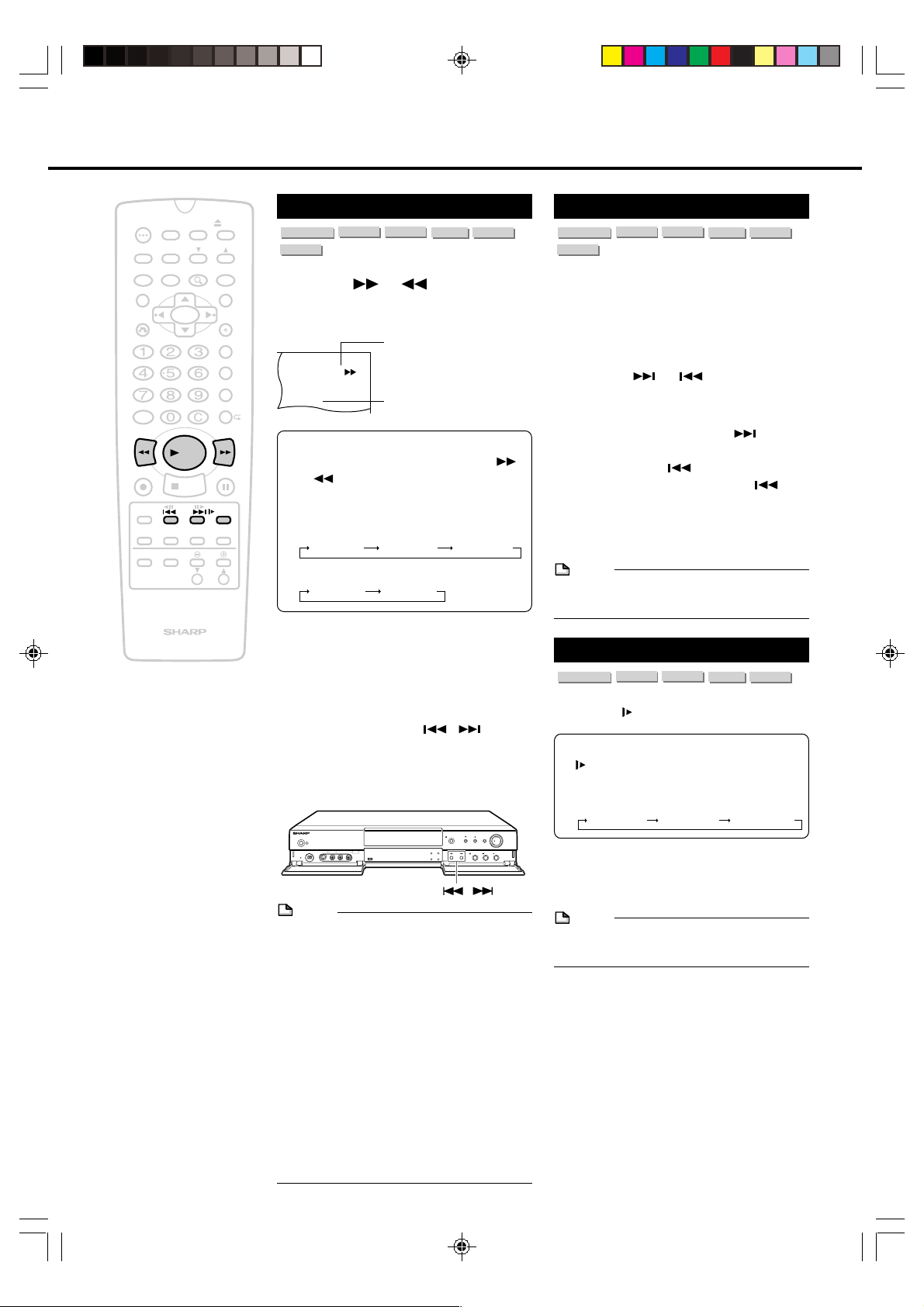
VIDEO CD
Playback
VR MODE
DVD RW
VR MODE
DVD RW
TIMER
ON/OFF
AUDIO
DNR
ON
SCREEN
INPUT
PLAY
STOP
F.ADV
SKIP
ORIGINAL/
PLAY LIST
DISC
TIMER
ZOOM
POWER
ANGLE
SETUP/
FUNCTION
TITLE
RETURN
AM/PM ERASE
100
REV FWD
REC
SKIP
SEARCH
DISPLAY
POWER
TV CONTROL
OPEN/
CLOSE
CH
INPUT
MENU
SET/
ENTER
VCR PLUS
TIMER PROG.
REC MODE
PROGRAM
STILL/PAUSE
SLOW
EDIT
VOL
CH
Fast Forward/Fast Reverse
DVD VIDEO
AUDIO CD
DVD RW
Press FWD or REV during
playback.
•
+
The disc begins fast scan at ×2 speed (1).
1
DVD
• Three speeds are available for DVD and
two speeds for CD. Each time FWD
or REV is pressed, the speed of fast
scan changes in the following sequence:
(DVD)
1 (about ×2) 2 (about ×8) 3 (about ×32)
(Video CD and Audio CD)
1 (about ×2) 2 (about ×8)
VR MODE
DVD RW
VIDEO MODE
DVD R
Scanning speed selection
Fast scan image appears here
(No image is shown for Audio CDs.)
Fast Forward/Fast Reverse
(Search) Function on the
Recorder
Press and hold SKIP / for
more than 2 seconds on the front of
the recorder.
• The search speed is 2 (about ×8).
POWER
VIDEO
S-VIDEO
DV IN/OUT
L(MONO)-AUDIO-R
RESET
LINE IN 2
DISC IN
NOTE
• On some discs, the fast scan function is
disabled.
• On DVD discs and Video CDs, audio and
subtitles are not played back during the
fast scan playback.
• With a DVD disc, you cannot search past a
title. Playback starts from the beginning of
the title.
• During the fast scan playback, the sound
may not come out.
• When the fast forward search function is
used during playback of a DVD video disc,
the speed may differ from that described in
this manual depending on the disc and the
scene being played back.
OPEN/CLOSE
DISC
TIMER
STANDBY
SKIP
AV
AUTO REC
TIMER
SKIP (Forward/Reverse)
DVD VIDEO
AUDIO CD
While you are playing a disc, this function
jumps to the beginning of the next chapter/
track (Forward) or the current chapter/track
(Reverse) and automatically starts playing
that chapter/track.
Press SKIP or SKIP during
playback.
• Playback skips forward one chapter/
track for each time SKIP is
pressed.
• If you press SKIP and playback
begins, and you then press SKIP
again within 5 seconds, playback
returns to the beginning of the
previous chapter/track.
NOTE
• On some discs, the skip functions are
disabled.
DVD RW
VIDEO MODE
DVD R
VIDEO CD
Slow-Motion
DVD VIDEO
1
Press SLOW during playback.
• Three speeds are available. Each time
SLOW is pressed, the speed of slow-
motion playback changes in the
following sequence:
CHANNEL
TIMER ON/OFF
REC
PLAY
STOP
STILL/PAUSE
/SKIP
1 (about ×1/2) 2 (about ×1/8) 3 (about ×1/16)
2
Press
normal playback.
NOTE
• On some discs, the slow-motion playback
functions are disabled.
DVD RW
VIDEO MODE
||
|PLAY to return to the
||
DVD R
VIDEO CD
32
DV_RW2U#p29-36.p65 03.1.14, 9:20 AM32
Page 33

VIDEO CD
Playback
VR MODE
DVD RW
Number of
Times Pressed
1 Time
2 Times
3 Times
4 Times
Search Time
Approx. 30 sec.
Approx. 60 sec.
Approx. 90 sec.
Approx. 120 sec.
TIMER
POWER
ON/OFF
TIMER
AUDIO
ANGLE
SETUP/
DNR
ON
SCREEN
INPUT
PLAY
STOP
F.ADV
SKIP
ZOOM
ORIGINAL/
PLAY LIST
FUNCTION
TITLE
RETURN
AM/PM ERASE
100
REV FWD
REC
SKIP
SEARCH
DISPLAY
POWER
TV CONTROL
DISC
CH
VCR PLUS
TIMER PROG.
REC MODE
STILL/PAUSE
VOL
CH
OPEN/
CLOSE
INPUT
MENU
SET/
ENTER
PROGRAM
SLOW
EDIT
Still/Pause
Frame Advance
DVD VIDEO
1
DVD RW
Press STILL/PAUSE during
playback.
+
• The playback is stilled.
• The playback is paused when Audio
CD is played back.
2
Press F.ADV or F.ADV.
• The disc goes forward by one frame
each time F.ADV is pressed.
• The disc goes rewind by one frame
each time F.ADV is pressed.
• If you press and hold SKIP for
more than 2 seconds on the front of
the recorder, seach will be started.
3
Press
normal playback.
NOTE
• On some discs, still/pause and frame
advance functions are disabled.
• The frame advance playback functions are
disabled for Audio CDs.
• The frame reverse playback function is
disabled for Video CDs.
• Picture quality may diminish during frame
advance and frame reverse with a disc
other than a DVD-RW disc in VR mode
(such as a DVD video disc).
DVD RW
VR MODE
VIDEO MODE
||
|PLAY to return to the
||
DVD R
Skip Search
DVD VIDEO
With this feature, you can set a forward
search time to approx. 30, 60, 90 or 120
seconds of recorded material. After
searching, normal playback will resume
automatically.
• Press SKIP SEARCH during playback.
(Example: during commercials)
NOTE
• This function can only be used within the
same title.
DVD RW
VIDEO MODE
DVD R
DV_RW2U#p29-36.p65 03.1.14, 9:21 AM33
33
Page 34

MP3 Discs Playback
TIMER
POWER
ON/OFF
AUDIO
ANGLE
SETUP/
DNR
FUNCTION
TITLE
RETURN
AM/PM ERASE
100
REV FWD
PLAY
REC
STOP
F.ADV
SKIP
SKIP
SEARCH
ON
SCREEN
INPUT
TV CONTROL
ORIGINAL/
PLAY LIST
DISPLAY
POWER
DISC
TIMER
ZOOM
OPEN/
CLOSE
CH
INPUT
MENU
SET/
ENTER
VCR PLUS
TIMER PROG.
REC MODE
PROGRAM
STILL/PAUSE
SLOW
EDIT
VOL
CH
CD-R CD-RW
NOTE
• When the DV input is selected, discs
cannot be played back if “DV LINK” is set
to “ON”. You can enjoy other channels by
switching to the other channel.
• See page 8 for details about the MP3 file
+
format.
1
Press POWER. The recorder is
turned on.
2
Load the MP3 recorded CD-R or
the CD-RW and then press TITLE
or MENU.
1/4
FOLDER1 FOLDER2
FOLDER3 FOLDER4
3
Press ' / "/ \ / | to select the
folder you want to play and then
press SET/ENTER.
• The file (music title) in the folder is
displayed on the file selection screen.
1/53
MP3
:FOLDER1
1 TITLE 0 1 2 TITLE 0 2
• Press RETURN to return to the folder
selection screen.
• When pressing |PLAY after selecting
the folder, the playback screen is
displayed, and the files in that folder
can be played from the beginning.
4
Press ' / "/ \ / | to select the file
(music title) you want to play and
then press SET/ENTER.
• The chosen file (music title) will be
played in sequence.
To Play Another File
(music title) during
Playback
Press ' / "/ \ / | to select the file
(music title) you want to play and then
press SET/ENTER.
• The chosen file (music title) will be
played.
NOTE
• The file where the cursor is on will be
played when the cursor is moved to a
different from the file being played and no
operation is taken within 10 seconds.
MP3
To Skip the File during
Playback
Press SKIP or SKIP.
• SKIP will skip forward, and
SKIP will rewind.
While the MP3 disc is playing
• Time Search is disabled.
• Programmed playback is disabled.
• It is possible to repeat one track or the
entire folder.
• Dolby Virtual Surraund does not operate.
5
34
DV_RW2U#p29-36.p65 03.1.9, 8:18 PM34
5/53
00: 0 8 MP3
:FOLDER1
1 TITLE 0 1 2 TITLE 0 2
3 TITLE 0 3 4 TITLE 0 4
5 TITLE 0 5 6 TITLE 0 6
7 TITLE 0 7 8 TITLE 0 8
9 TITLE 0 9 10 TITLE 10
Press ■STOP to stop play.
Page 35

Changing Image/Audio During Playback
1
TIMER
ON/OFF
AUDIO
DNR
ON
SCREEN
INPUT
PLAY
STOP
F.ADV
SKIP
ORIGINAL/
PLAY LIST
DISC
TIMER
ZOOM
POWER
ANGLE
SETUP/
FUNCTION
TITLE
RETURN
AM/PM ERASE
100
REV FWD
REC
SKIP
SEARCH
DISPLAY
POWER
TV CONTROL
OPEN/
CLOSE
CH
INPUT
MENU
SET/
ENTER
VCR PLUS
TIMER PROG.
REC MODE
PROGRAM
STILL/PAUSE
SLOW
EDIT
VOL
CH
Zoom Function
You can zoom the desired part of an image
during DVD playback.
DVD VIDEO
1
+
DVD RW
Press ZOOM during playback.
• Each press of ZOOM cycles through
the zoom settings in the following
sequence:
ZOOM 1 (×1.2)
2
While an image is zoomed, press
' / "/ \ / | to shift the view and
display the part you want.
The ZOOM indicator changes from white
to red to let you know when you are trying
to perform an illegal shift of view.
3
Press ZOOM to return to the
normal screen
NOTE
• An image may become distorted when
zoomed.
• You can cancel the zoom operation by
pressing FWD , REV, TITLE, MENU,
SETUP/FUNCTION or ■STOP.
• The zoom operation is cleared automatically whenever you display a DVD screen
that enables you to change the scene by
pressing
• Subtitle cannot be zoomed.
''
'/
''
VR MODE
""
"/
""
DVD RW
VIDEO MODE
ZOOM indicator
ZOOM 2 (×1.5)
ZOOM 3 (×2.0)Off
\\
||
\ /
|.
\\
||
DVD R
ZOO
M:1
Angle Function
DVD VIDEO
You can change the angle of view when
playing a DVD video disc that contains
scenes recorded from multiple angles.
1
Press ANGLE during playback.
• mark lights when different
angles are recorded for the title
currently playing.
• Show the number of the current
angle.
• If no angles are recorded on the disc,
xx is displayed.
2
Press ' / " (or ANGLE) to
change the scene to the next
angle in those recorded.
• About 10 seconds later, the indicator
on the TV will disappear
automatically. (Or press SET/ENTER
to turn off the indicator.)
NOTE
• The operation differs depending on the
discs. Refer to the operation manuals for
your disc.
35
DV_RW2U#p29-36.p65 03.1.9, 9:09 PM35
Page 36

VR MODE
DVD RW
ON
Changing Image/Audio During Playback
TIMER
POWER
ON/OFF
TIMER
AUDIO
ANGLE
SETUP/
DNR
ON
SCREEN
INPUT
PLAY
STOP
F.ADV
SKIP
ORIGINAL/
PLAY LIST
ZOOM
FUNCTION
TITLE
RETURN
AM/PM ERASE
100
REV FWD
REC
SKIP
SEARCH
DISPLAY
POWER
TV CONTROL
DISC
VOL
OPEN/
CLOSE
CH
INPUT
MENU
SET/
ENTER
VCR PLUS
TIMER PROG.
REC MODE
PROGRAM
STILL/PAUSE
SLOW
EDIT
CH
Audio Setting
DVD RW
VIDEO CD
VR MODE
AUDIO CD
You can change the audio output channel
between stereo, left channel and right
channel when you play Video CDs and Audio
CDs. You can change the audio output
channel when you play a DVD-RW disc
+
recorded multiple sounds in VR mode (See
also page 87).
Each time AUDIO is pressed, the
audio channels changes as follows:
VIDEO CD AUDIO CD
L R L+R
DVD RW
VR MODE
It may differs depending on the
recorded sound on the disc. See the
table of SAP on page 87 for details.
NOTE
• When you play a VR mode disc recorded
on a Dual Mono, and if you are listening to
the Dolby Digital sound via the digital
output jack, you cannot select the audio
channel. Set “ Digital OUT” in “PLAYBACK SETUP” to “PCM” (See page 81), or
if you want to change the audio channel,
listen via the analog output jacks.
Monitor Output when
Receiving a Stereo or
SAP Broadcast
DNR (Digital Noise
Reduction)
DVD VIDEO
When the noise contained in recorded
material being played back becomes a
problem, you can reduce the noise to make
the picture clearer. DNR can be set to one of
three levels according to the recorded
material being played back. It is recommended to turn DNR “ON” when playing back
discs that have been recorded in the LP
mode or EP mode, and turn DNR “OFF” when
playing back discs having low noise levels
such as DVD video discs.
1
Press DNR during playback.
• Each time DNR is pressed, the mode
changes between “ON” and “OFF”.
2
When the mode is “ON”, press \ /
| to adjust the level.
• Effects are diminished when
pressed.
• Effects are enhanced when
pressed.
NOTE
• About 10 seconds later, the indicator on the
TV will disappear automatically. (Or press
SET/ENTER to turn off the indicator.)
• The DNR function does not work when
setting “PROGRESSIVE” in “PLAYBACK
SETUP” to “ON”.
DVD RW
VIDEO MODE
DVD R
VIDEO CD
\\
\ is
\\
||
| is
||
When receiving a stereo or SAP broadcast,
press AUDIO to change the audio output
mode to select Monitor Output. See the table
of SAP on page 87 for details.
NOTE
• When the signal is weak (it is hard to listen)
in a stereo broadcast, press AUDIO to turn
off “L R” display on the TV screen and
change the audio output mode to MONO.
36
DV_RW2U#p29-36.p65 03.1.14, 11:26 AM36
Page 37

AUDIO CD
Programmed Playback
1‰/2‰ PROGRAM
1/ 1
‰‰:‰‰:2‰
T
C
DVD
TIMER
POWER
ON/OFF
AUDIO
ANGLE
SETUP/
DNR
FUNCTION
TITLE
RETURN
AM/PM ERASE
100
REV FWD
PLAY
REC
STOP
F.ADV
SKIP
SKIP
SEARCH
ON
SCREEN
INPUT
TV CONTROL
ORIGINAL/
PLAY LIST
DISPLAY
POWER
DISC
TIMER
ZOOM
OPEN/
CLOSE
CH
INPUT
MENU
SET/
ENTER
VCR PLUS
TIMER PROG.
REC MODE
PROGRAM
STILL/PAUSE
SLOW
EDIT
VOL
CH
Title/Track Programmed
Playback
DVD VIDEO
1
+
DVD RW
VIDEO MODE
DVD R
Press PROGRAM while the disc
is stopped.
• The “TITLE PROGRAM” screen
appears.
TITLE PROGRAM
T=TITLE
T T T T
T T T T
T T T T
T T T T
T T T T
0 9
~
INPUT SET CLEAR
PLAY
PROGRAM PLAY
• Each time PROGRAM is pressed, the
mode changes between “Title (Track)
Program” and “Chapter Program”.
• Press RETURN to return to normal
screen.
• Chapter Program does not work on
Video CDs and Audio CDs.
• Track Program screen is displayed
when a Video CD or Audio CD is set.
TRACK PROGRAM
T=TRACK
T T T T
T T T T
T T T T
T T T T
T T T T
0 9
~
INPUT SET CLEAR
PLAY
PROGRAM PLAY
SET
SET
VIDEO CD
C
RETURN
C
RETURN
NOTE
• Up to 20 titles can be programmed.
• When you input the title number which has
not been recorded on the disc, the number
is not set. Input correct title number.
• Press ERASE to cancel the program.
• Press and hold ERASE for about 2
seconds, all programmed title is canceled.
3
Press |PLAY.
• The title will be played in the order
they were entered.
4
Press ■STOP to stop the pro-
grammed playback.
• To start programmed playback again,
repeat step 1 to 3.
NOTE
• The program cannot be set during playback.
• This function can only be used for discs on
which the title has been recorded.
• On some discs in which programmed
playback is prohibited, this function is
disabled.
• Programmed playback does not work on
DVD-RW discs in VR mode.
DV_RW2U#p37-44.p65 03.1.14, 9:26 AM37
2
Press number buttons to enter the
desired title number and then
press SET/ENTER.
Example:
• For title 10, press 1, 0 and then press
SET/ENTER.
• For title 2, press 2 and then press
SET/ENTER.
TITLE PROGRAM
T=TITLE
T1 0 T T T
T T T T
T T T T
T T T T
T T T T
0 9
~
INPUT SET CLEAR
PLAY
PROGRAM PLAY
• Repeat step 2 to program other titles.
SET
C
RETURN
37
Page 38

Programmed Playback
TIMER
POWER
ON/OFF
AUDIO
ANGLE
SETUP/
DNR
FUNCTION
TITLE
RETURN
AM/PM ERASE
100
REV FWD
PLAY
REC
STOP
F.ADV
SKIP
SKIP
SEARCH
ON
SCREEN
INPUT
TV CONTROL
ORIGINAL/
PLAY LIST
DISPLAY
POWER
DISC
TIMER
ZOOM
OPEN/
CLOSE
CH
INPUT
MENU
SET/
ENTER
VCR PLUS
TIMER PROG.
REC MODE
PROGRAM
STILL/PAUSE
SLOW
EDIT
VOL
CH
Chapter Programmed
Playback
DVD VIDEO
1
+
2
DVD RW
VIDEO MODE
Press PROGRAM twice while the
disc is stopped.
• The “CHAPTER PROGRAM” screen
appears.
CHAPTER PROGRAM
T=TITLE: C=CHAPTER
C C C C
C C C C
C C C C
C C C C
C C C C
0 9
~
INPUT SET CLEAR
PLAY
PROGRAM PLAY
• Press RETURN to return to normal
screen.
Press number buttons to enter the
desired title number and then
press SET/ENTER.
Example:
• For title 10, press 1, 0 and then press
SET/ENTER.
• For title 2, press 2 and then press
SET/ENTER.
CHAPTER PROGRAM
T=TITLE:1 0 C=CHAPTER
C C C C
C C C C
C C C C
C C C C
C C C C
0 9
~
INPUT SET CLEAR
PLAY
PROGRAM PLAY
DVD R
SET
SET
C
RETURN
C
RETURN
NOTE
• Up to 20 chapters can be programmed.
• When you input the chapter number which
has not been recorded on the disc, the
number is not set. Input correct chapter
number.
• Press ERASE to cancel the program.
• Press and hold ERASE for about 2
seconds, all programmed chapter is
canceled.
• Press RETURN to cancel the setting
4
Press |PLAY.
• The chapter will be played in the
order they were entered.
1‰/2‰ PROGRAM
T
2/1‰
C
‰‰:‰‰:2‰
5
Press ■STOP to stop the
DVD
programmed playback.
• To start programmed playback again,
repeat step 1 to 3.
NOTE
• The program cannot be set during playback.
• This function can only be used for discs on
which the chapter has been recorded.
• This function does not work on Video CDs
or Audio CDs.
• On some discs in which programmed
playback is prohibited, this function is
disabled.
3
38
DV_RW2U#p37-44.p65 03.1.14, 9:26 AM38
Press number buttons to enter the
desired chapter number and then
press SET/ENTER.
Example:
• For chapter 10, press 1, 0 and then
press SET/ENTER.
• For chapter 2, press 2 and then press
SET/ENTER.
CHAPTER PROGRAM
T=TITLE:1 0 C=CHAPTER
C 002 C C C
C C C C
• Repeat step 3 to program other
chapters.
Page 39

Repeat Playback
VR MODE
DVD RW
TIMER
POWER
ON/OFF
TIMER
AUDIO
ANGLE
SETUP/
DNR
ON
SCREEN
INPUT
PLAY
STOP
F.ADV
SKIP
ORIGINAL/
PLAY LIST
ZOOM
FUNCTION
TITLE
RETURN
AM/PM ERASE
100
REV FWD
REC
SKIP
SEARCH
DISPLAY
POWER
TV CONTROL
DISC
VOL
OPEN/
CLOSE
CH
INPUT
MENU
SET/
ENTER
VCR PLUS
TIMER PROG.
REC MODE
PROGRAM
STILL/PAUSE
SLOW
EDIT
CH
Repeat Playback
1
Press (REPEAT) while a disc
is playing.
• Each time ( REPEAT) is pressed,
the repeat function changes as
follows.
+
• Depending on the disc type, the
repeat function will vary.
DVD VIDEO
Chapter Repeat
""
"
""
Title Repeat
""
"
""
A-B Repeat
(See right for details.)
""
"
""
OFF
VIDEO CD AUDIO CD CD-R CD-RW
Track Repeat
DVD RW
VR MODE
DVD RW
VIDEO MODE
DVD R
C
DVD
T
DVD
T
DVD
A-B Repeat Playback
B
DVD
DVD RW
VIDEO MODE
DVD R
VIDEO CD
DVD VIDEO
AUDIO CD
A-B repeat allows you to repeat specified
section on the disc.
1
Press (REPEAT) three times
while a disc is playing.
2
While you are playing a disc,
press SET/ENTER or |PLAY
when you reach the start of the
section to be repeated.
3
While the disc is playing the same
chapter/track, press SET/ENTER
or |PLAY again when you reach
the end of the section to be
repeated.
B
A
A
• The A-B repeat begins from the point
where you specified in step 2.
4
Press (REPEAT) to retern to
the normal playback.
""
"
""
Repeat all files in the disc
DVD
""
"
""
A-B Repeat
(See right for details.)
""
"
""
OFF
2
Press SET/ENTER or |PLAY to
start repeat playback.
• Press (REPEAT) and select OFF
to return to the normal playback.
NOTE
• Repeat playback is disabled on some
discs.
• Repeat playback cannot be used during
programmed playback.
• Repeat playback cannot be used on Video
CDs with PBC mode playback.
NOTE
• To cancel A-B repeat, press ■STOP,
TITLE, MENU or other buttons.
• A-B repeat can only be used within the
same title/track.
(On some DVD discs, A-B repeat is
restricted to the same chapter.)
If the title/track finishes before specifying
the ending location (B), the location where
the title/track finishes will be set as the
ending location (B).
• The A-B repeat function cannot be used
during programmed playback.
• The A-B repeat function does not operate
in scenes where different camera angles
are recorded.
• The A-B repeat cannot be used on Video
CDs with PBC mode playback.
39
DV_RW2U#p37-44.p65 03.1.9, 7:38 PM39
Page 40

Function Control
While the disc is playing, press SETUP/FUNCTION to display the screen shown below. Using Function control, you can
check at a glance and change the current settings of the each items.
Example: DVD video disc
1 Direct title/track skip
2 Direct chapter skip
3 Direct time skip
4 Subtitle
5 Angle
6 Audio
7
DOLBY VIRTUAL SURROUND
8 DIGITAL GAMMA
9
DIGITAL SUPER PICTURE
11
1 Direct title/track skip (P.41)
11
• The number of the title/track (max. 99) currently played
back is displayed.
• You can skip directly to the desired title/track.
• When a disc with no title is played back, XX is displayed.
22
2 Direct chapter skip (P.41)
22
• The number of the chapter (max.999) currently played
back is displayed.
• You can skip directly to the desired chapter.
• When a disc with no chapter is played back, XX is
displayed.
33
3 Direct time skip (P.41)
33
• Elapsed time from the beginning of the disc is displayed.
• DVD discs ..... Displays the elapsed time of the title.
CD ................. Displays the elapsed time of the track.
44
4 Subtitle setting (P.42)
44
• You can select the desired subtitle language if the disc
has a number of different subtitle languages.
• The subtitle number and language currently selected are
displayed. (When a disc with no subtitle is played back,
xx is displayed.)
55
5 Angle setting (P.42)
55
• You can select the desired angle if the disc has a number
of different angles.
• The current angle is displayed. (When a disc with only
one angle is played back, XX is displayed.)
1/5
T
T
T
1‰/3‰
C
‰1:‰9:33
2 ENGLISH
XX
D
1
ON
G
ON
S
ON
2ch
Currently selected item
BIT RATE indicates the amount
of data that is being transferred
to the recorder per second.
However, note that picture
quality is not always in
proportion to the bit rate.
05 10
BIT RATE
DVD
Mbps
SELECT
ENTER
ENTER
66
6 Audio setting (P.42)
66
• The type of audio currently selected is displayed.
• You can select the desired type of audio.
77
7 DOLBY VIRTUAL SURROUND setting (P.43)
77
• This function provides rich surround sound by stereo (2channel audio) or TV.
• You can toggle the setting between “ON” and “OFF”.
88
8 DIGITAL GAMMA setting (P.43)
88
• You can make the entire image easier to see by brightening the darker and obscure portions.
• You can toggle the setting between “AUTO”, “ON” and
“OFF”, and change the level.
• This function does not work when “PROGRESSIVE” in
“PLAYBACK SETUP” to “ON”.
99
9 DIGITAL SUPER PICTURE setting (P.43)
99
• This function enhances the fine detail of the image and
outlines of the objects it contains by reducing the amount
of picture noise.
• You can toggle the setting between “ON” and “OFF” and
change the level.
• This function does not work when “PROGRESSIVE” in
“PLAYBACK SETUP” to “ON”.
RETURN
NOTE
• If the function control screen is displayed during playback of a DVD video disc, it may not be possible to perform the
operations instructed by the DVD video disc. If this happens, perform the instructed operations after canceling the
function control screen.
40
DV_RW2U#p37-44.p65 03.1.14, 9:27 AM40
Page 41

VIDEO CD
VR MODE
DVD RW
TIMER
POWER
ON/OFF
AUDIO
ANGLE
SETUP/
FUNCTION
DNR
TITLE
RETURN
AM/PM ERASE
100
REV FWD
PLAY
REC
STOP
F.ADV
SKIP
SKIP
SEARCH
ON
SCREEN
INPUT
TV CONTROL
ORIGINAL/
PLAY LIST
DISPLAY
POWER
DISC
TIMER
ZOOM
OPEN/
CLOSE
CH
INPUT
MENU
SET/
ENTER
VCR PLUS
TIMER PROG.
REC MODE
PROGRAM
STILL/PAUSE
SLOW
EDIT
VOL
CH
Direct Skip
(title/chapter/track)
DVD VIDEO
AUDIO CD
DVD RW
Use the following procedure to perform the
Direct title [track] skip or Direct chapter skip.
+
1
Press SETUP/FUNCTION during
playback.
• The Function control screen appears.
T
T
T
C
G
S
2
Press ' / " to select and
then press SET/ENTER.
Example: Direct title skip
/5
T
T
T
C
G
S
3
Press ' / " to input the title
number to which you want to
skip.
• You can also number buttons to input
the title number.
• Press RETURN to return to the
previous screen.
Example: Entering title 5
T
T
T
C
G
S
4
Press SET/ENTER to confirm the
setting.
• The played back image changes to
the beginning of the specified title.
• You can go on to specify other
settings.
DVD RW
VR MODE
VIDEO MODE
1/5
1‰/3‰
‰1:‰9:33
2 ENGLISH
XX
D
2ch
1
ON
ON
ON
5/5
BIT RATE
ENTER
BIT RATE
ENTER
BIT RATE
ENTER
ENTER
05 10
SELECT
ENTER
05 10
SELECT
05 10
SELECT
ENTER
DVD R
DVD
Mbps
RETURN
DVD
Mbps
RETURN
DVD
Mbps
RETURN
Function Control
5
Press SETUP/FUNCTION or
RETURN to return to normal
playback screen.
NOTE
• On some discs, this function is disabled.
• This function does not work during
programmed playback.
Direct Time Skip
DVD VIDEO
AUDIO CD
You can play back from an intermediate
location of a title or chapter by specifying the
time.
1
Press SETUP/FUNCTION during
playback.
• The Function control screen appears.
2
Press ' / " to select and then
press SET/ENTER.
3
Press ' / " to set “hour” and
then press |.
• Set “minutes” and “seconds” in the
same way.
• If you enter the wrong number, press
\\
\ to return to the previous digit.
\\
• Number buttons can be used instead
''
of
' /
''
• Press RETURN to return to the
previous screen.
T
C
‰1:‰9:33
4
Press SET/ENTER.
• The played back starts from the
specified time.
• You can intend to go on and specify
other settings.
5
Press SETUP/FUNCTION or
RETURN to return to the normal
playback screen.
NOTE
• On Video CDs or Audio CDs, direct time
skip can be set within the same track.
•
On some discs, direct time skip is prohibited.
• This function does not work during
programmed playback.
DVD RW
VIDEO MODE
""
" to set.
""
DVD R
VIDEO CD
DVD
41
DV_RW2U#p37-44.p65 03.1.14, 9:27 AM41
Page 42
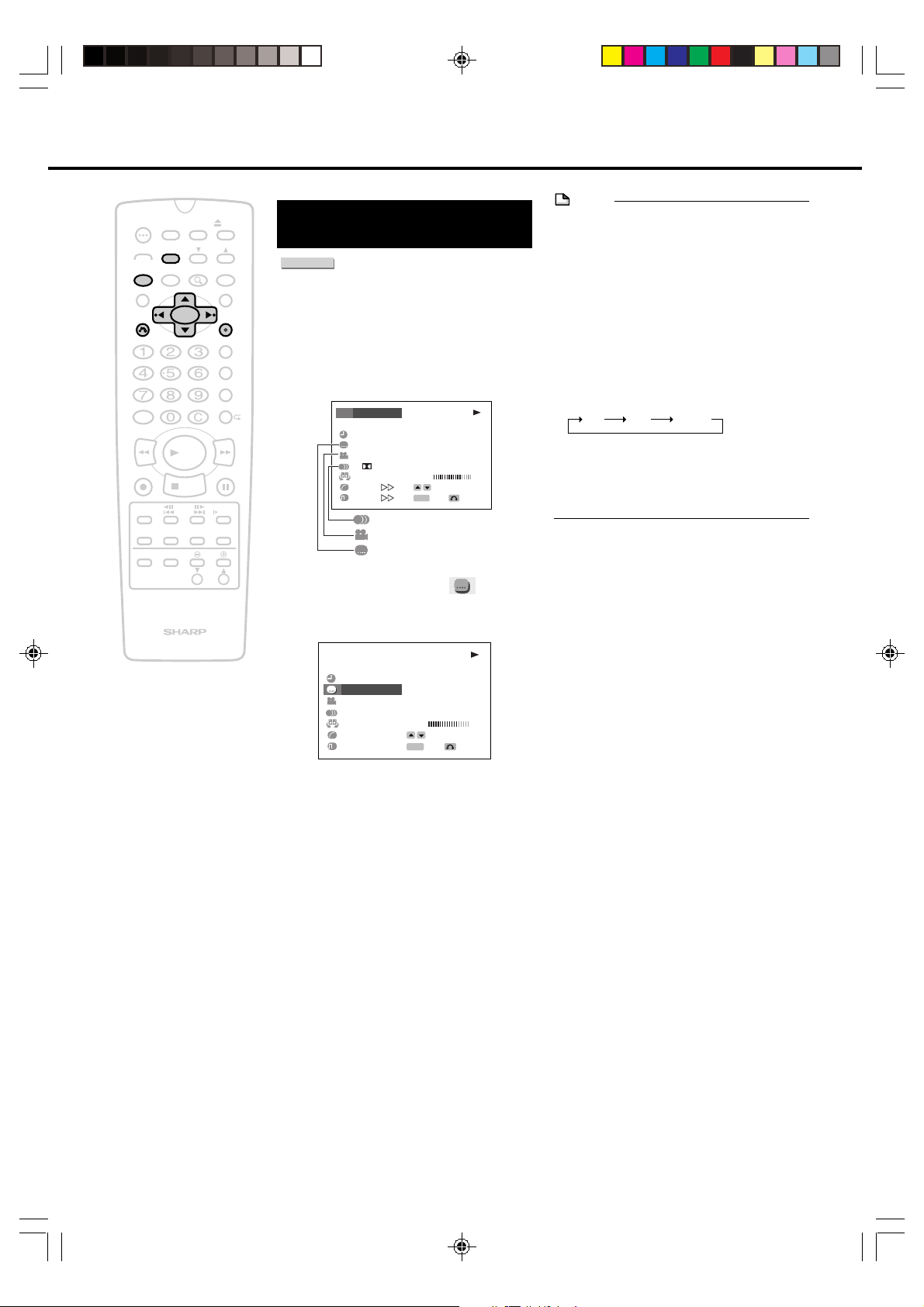
Function Control
R L+RL
TIMER
POWER
ON/OFF
AUDIO
ANGLE
SETUP/
FUNCTION
DNR
TITLE
RETURN
AM/PM ERASE
100
REV FWD
PLAY
REC
STOP
F.ADV
SKIP
SKIP
SEARCH
ON
SCREEN
INPUT
TV CONTROL
ORIGINAL/
PLAY LIST
DISPLAY
POWER
DISC
TIMER
ZOOM
OPEN/
CLOSE
CH
INPUT
MENU
SET/
ENTER
VCR PLUS
TIMER PROG.
REC MODE
PROGRAM
STILL/PAUSE
SLOW
EDIT
VOL
CH
Subtitle/Angle/
Audio Setting
DVD VIDEO
Use the following procedure to perform the
Subtitle language, Angle or Audio setting.
1
+
Press SETUP/FUNCTION during
playback.
• The Function control screen appears.
1/5
T
T
T
1‰/3‰
C
‰1:‰9:33
2 ENGLISH
XX
D
2ch
1
ON
G
ON
S
ON
2
Press ' / " to select and
BIT RATE
ENTER
Audio
Angle
Subtitle
then press SET/ENTER.
Example: Subtitle language setting
DVD
05 10
SELECT
RETURN
ENTER
NOTE
About the subtitle setting
• When setting the subtitle language, you
can also toggle the setting between “ON”
\\
and “OFF” by pressing
\ /
\\
||
|.
||
About the Audio setting
• With certain types of discs, you can
change the audio using the disc menu.
• About the audio settings, see page 36 for
details.
• On Video CDs and Audio CDs, audio is
changed as follow:
• A DTS digital surround decoder is required
Mbps
to listen to DTS audio. (When use a DTS
digital surround decoder, press AUDIO to
select “DTS”.)
T
C
2 ENGLISH
05 10
BIT RATE
G
S
3
Press ' / " to select the subtitle
ENTER
SELECT
ENTER
RETURN
language you want to choose.
• Press RETURN to return to the
previous screen.
4
Press SET/ENTER to confirm the
setting.
• You can go on to specify other
settings.
5
Press SETUP/FUNCTION or
RETURN to return to the normal
playback screen.
DVD
Mbps
42
DV_RW2U#p37-44.p65 03.1.14, 9:28 AM42
Page 43

DVD VIDEO
Function Control
Clearer Picture and
Dynamic Sound Setting
DVD RW
VR MODE
DVD RW
VIDEO MODE
DVD R
VIDEO CD
DOLBY VIRTUAL SURROUND
• This function allows you to enjoy a “surround sound”
effect when you are using an analog connection to 2channel audio equipment (TV, etc.).
• The Dolby Virtual Surround feature is activated in the
following cases even if digital equipment is connected.
• When playing back the linear PCM audio of a DVD
video disc.
• When Dolby digital audio is played back when “
Digital OUT” has been set to “PCM” (See page 81).
• The Dolby Virtual Surround feature of this recorder
employs the Spatializer system*.
* Certain audio features of this product manufactured under
a license from Desper Products, Inc. Spatializer® N-2-2™
and the circle-in-square device are trademarks owned by
Desper Products, Inc.
NOTE
• When a monaural audio recording is played back with the
Dolby Virtual Surround feature “ON”, the sound level may
be low and it may be difficult to hear. When this happens,
turn the Dolby Virtual Surround feature “OFF”.
• The Dolby Virtual Surround feature does not function in
the following cases:
• When the Dolby Digital output level is set to “OFF”.
• During TV broadcasts and external input
• When playing back a Video CD or Audio CD
• When playing back discs or audio recordings for which
the Dolby Virtual Surround features does not function, the
Dolby Virtual Surround feature is automatically switched
to “OFF”.
• There is no “Auto” setting.
• There is no level setting.
DIGITAL GAMMA
DIGITAL GAMMA is a digital image quality enhancement
function that gives a richer image by brightening the darker
and more obscure portions of the image without altering the
brightness of the brighter portions, thereby making the
entire image easier to see.
NOTE
• Three digital GAMMA level settings are available.
• When setting is “AUTO”, GAMMA level is set
automatically depending on the brightness of the image.
• This function does not work during progressive playback.
DIGITAL SUPER PICTURE
DIGITAL SUPER PICTURE is a digital image quality
enhancement function that gives a clearer image by
sharpening the details and outlines in the image and
reducing the amount of picture noise.
NOTE
• Three DIGTAL SUPER PICTURE level settings are
available.
• There is no “Auto” setting.
• This function does not work during progressive playback.
43
DV_RW2U#p37-44.p65 03.1.9, 7:38 PM43
Page 44

VIDEO CD
Function Control
TIMER
POWER
ON/OFF
AUDIO
ANGLE
SETUP/
FUNCTION
DNR
TITLE
RETURN
AM/PM ERASE
100
REV FWD
PLAY
REC
STOP
F.ADV
SKIP
SKIP
SEARCH
ON
SCREEN
INPUT
TV CONTROL
ORIGINAL/
PLAY LIST
DISPLAY
POWER
DISC
TIMER
ZOOM
OPEN/
CLOSE
CH
INPUT
MENU
SET/
ENTER
VCR PLUS
TIMER PROG.
REC MODE
PROGRAM
STILL/PAUSE
SLOW
EDIT
VOL
CH
DOLBY VIRTUAL
SURROUND/DIGITAL
GAMMA/DIGITAL
SUPER PICTURE
setting
DVD VIDEO
+
DVD RW
Use the following procedure to perform the
DOLBY VIRTUAL SURROUND, DIGITAL
GAMMA or DIGITAL SUPER PICTURE setting
Example: Setting “DIGITAL GAMMA”
1
Press SETUP/FUNCTION during
playback.
• The Function control screen appears.
T
T
T
C
DVD RW
VR MODE
VIDEO MODE
1/5
1‰/3‰
‰1:‰9:33
2 ENGLISH
XX
D
2ch
1
ON
G
ON
S
ON
S
G
BIT RATE
DIGITAL SUPER PICTURE
DIGITAL GAMMA
DOLBY VIRTUAL
SURROUND
DVD R
05 10
SELECT
ENTER
ENTER
DVD
Mbps
RETURN
6
Press SETUP/FUNCTION or
RETURN to return to the normal
playback screen.
2
Press ' / " to select and
then press SET/ENTER.
3
Press ' / " to select “ON”.
• Each time the button is pressed, the
mode changes in the following
sequence:
ON OFFAUTO
4
While the “ ON” is displayed,
press \ / | to select the level.
• The level selection indicator that
shows the current level appears.
05 10
BIT RATE
G
ON
S
ENTER
SELECT
ENTER
RETURN
• Press RETURN to return to the
previous screen.
5
Press SET/ENTER to confirm the
setting.
• You can go on to specify other
setings.
Mbps
44
DV_RW2U#p37-44.p65 03.1.14, 9:28 AM44
Page 45
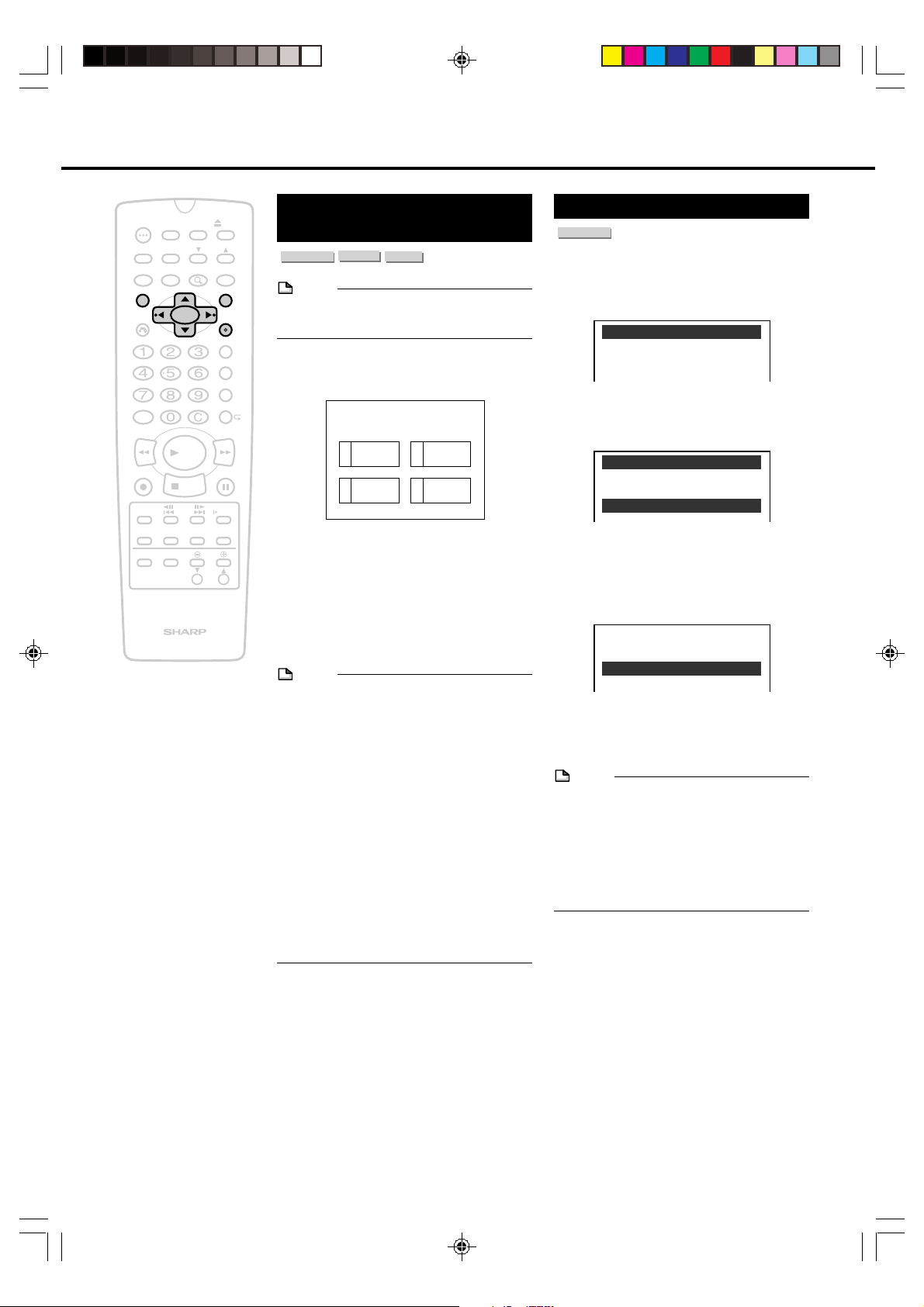
Direct Selection of Scenes
MENU
MENU
1 SUBTITLE
2 AUDIO
3 LANGUAGE
LANGUAGE
1 English
2 Français
3 Español
TIMER
POWER
ON/OFF
TIMER
AUDIO
ANGLE
SETUP/
DNR
ON
SCREEN
INPUT
PLAY
STOP
F.ADV
SKIP
ORIGINAL/
PLAY LIST
ZOOM
FUNCTION
TITLE
RETURN
AM/PM ERASE
100
REV FWD
REC
SKIP
SEARCH
DISPLAY
POWER
TV CONTROL
DISC
VOL
OPEN/
CLOSE
CH
INPUT
MENU
SET/
ENTER
VCR PLUS
TIMER PROG.
REC MODE
PROGRAM
STILL/PAUSE
SLOW
EDIT
CH
Selecting Scenes by
Title Number
DVD VIDEO
• This function only work on the finalized
DVD-R or DVD-RW (Video mode).
+
1
2
3
DVD RW
VIDEO MODE
DVD R
NOTE
Press TITLE to show the title
screen.
T I T L E
12
C
tas
3
D
gos
Press \ / | to select the desired
title.
When you press SET/ENTER,
the title specified in step 2 starts
playing.
MENU
sihes
F
4
i
B
r
Disc Menu Screen
DVD VIDEO
Example: Selecting “LANGUAGE”
1
Press MENU to display disc
menu screen.
2
Press ' / " to select
“LANGUAGE”.
d
s
3
Press SET/ENTER to display
language screen.
4
Press ' / " to select language.
NOTE
• The above procedure indicates the
standard operating procedure. Since the
procedure may be different depending on
the DVD video disc, follow the procedure
indicated in the user’s manual provided
with the DVD video disc or displayed on
the screen.
About the Title Menu
• There are some DVD video discs that use
the word “Top Menu” when explaining the
title menu. In these explanations, the button
referred to as the “Top Menu” is equivalent
to the TITLE on this recorder.
• The Title screen will not be displayed when
pressing TITLE if no titles are recorded on
the disc.
5
Press SET/ENTER to confirm the
setting.
NOTE
• The above procedure indicates the
standard operating procedure. Since the
procedure may be different depending on
the DVD video disc, follow the procedure
indicated in the user’s manual provided
with the DVD video disc or displayed on
the screen.
DV_RW2U#p45-53.p65 03.1.9, 7:38 PM45
45
Page 46
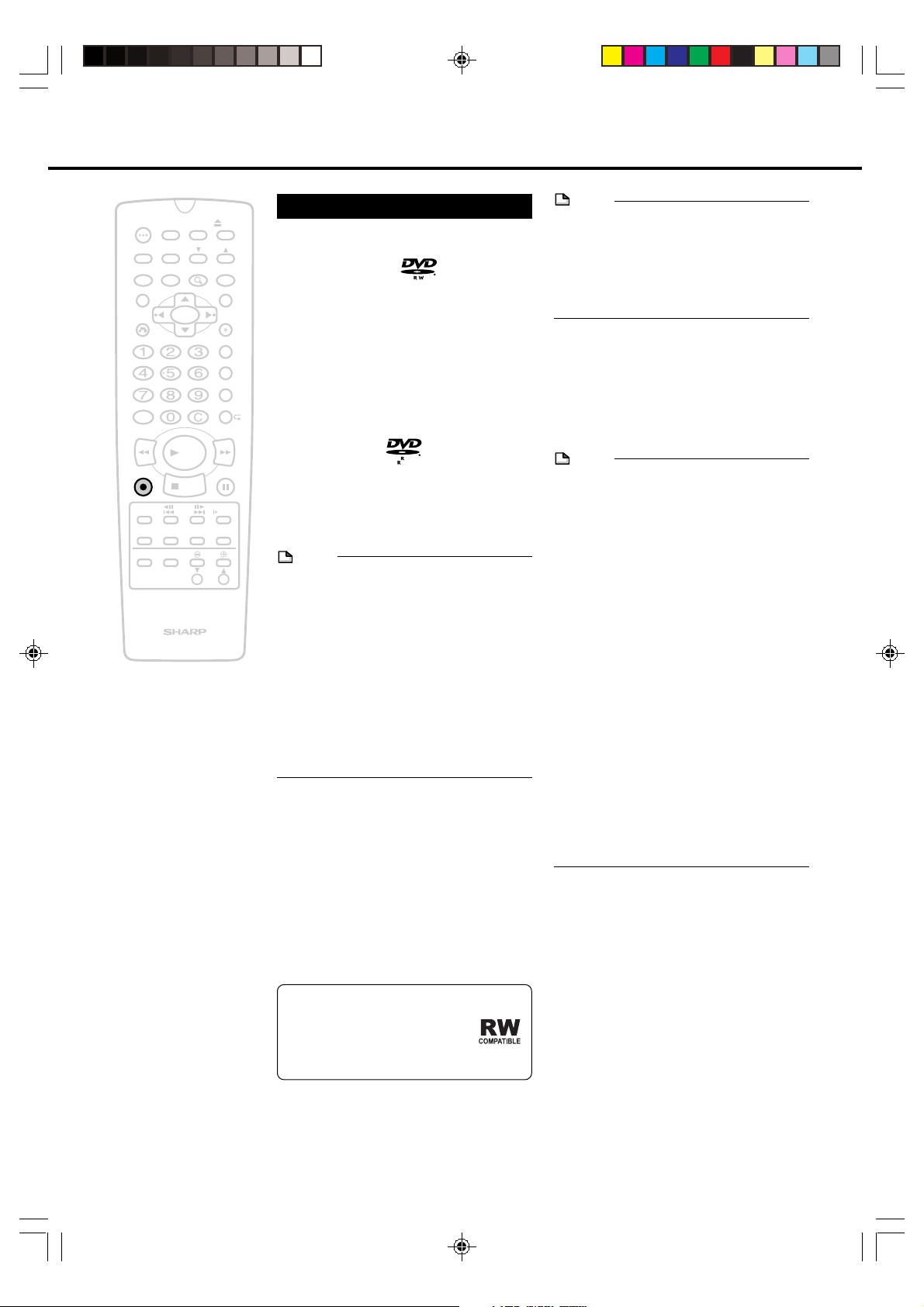
Recording for DVD Discs
TIMER
POWER
ON/OFF
TIMER
AUDIO
ANGLE
SETUP/
DNR
ON
SCREEN
INPUT
PLAY
STOP
F.ADV
SKIP
ORIGINAL/
PLAY LIST
ZOOM
FUNCTION
TITLE
RETURN
AM/PM ERASE
100
REV FWD
REC
SKIP
SEARCH
DISPLAY
POWER
TV CONTROL
DISC
VOL
OPEN/
CLOSE
CH
INPUT
MENU
SET/
ENTER
VCR PLUS
TIMER PROG.
REC MODE
PROGRAM
STILL/PAUSE
SLOW
EDIT
CH
Before Recording
Recordable Discs
DVD-RW Discs
• DVD-RW discs make it possible to
repeatedly make about 1,000 recordings of
high-quality sound and pictures attainable.
• There are two types of DVD-RW discs
+
consisting of Ver. 1.1 and Ver. 1.1 (CPRM).
These discs can be recorded while
selecting the preferred mode from two
different recording formats (VR mode or
Video mode).
DVD-R Discs
• DVD-R discs are able to record the high
quality pictures only once.
• DVD-R discs can only be recorded in the
Video mode.
NOTE
• When using DVD-RW discs in the Video
mode, record these discs after first
initializing the disc in the Video mode. For
further details, read the section on “VIDEO
MODE INITIALIZE” (page 88) of Disc
Setup.
• When recording onto DVD-RW or DVD-R
discs, it takes a while until recording
begins (about 2 seconds for DVD-RW discs
and about 10 seconds for DVD-R discs).
Make sure to press ÆREC earlier when
recording onto DVD-RW or DVD-R discs.
4.7
About the Recording
Format
VR mode: When you want to edit
recorded material
Video mode:When you want to enjoy
recorded material with
another DVD player
(playback with all DVD
players is not guaranteed)
• DVD-RW discs that have been
recorded in the VR mode can
be played back with DVD
recorders indicated as being
“RW COMPATIBLE”.
NOTE
• Recorded materials must be finalized
(page 88) in order to be viewed with
another DVD player.
• Materials recorded in the VR mode and the
Video mode cannot be contained on the
same disc.
Before Starting
Recording
• Refer to “About Recording” on page 9 for
information on recording.
NOTE
DVD recorders perform high-precision
recording. Pay attention to the following
matters so that data is recorded accurately
on the disc.
• Do not subject the recorder to impacts.
• Do not use the recorder in unstable
locations or locations subject to vibrations.
• Do not unplug the recorder during
recording, writing of data, editing,
initialization, finalizing or any other
occasions when the recorder is operating.
Unplug the recorder only after turning the
power “OFF”. Furthermore, the
manufacturer is not responsible for
compensation for the contents of data in
the case data has been lost or was not
recorded.
• Titles for which recording has been
interrupted due to a scratched disc, soiled
disc or other reason are displayed with an
exclamation point “!” in front of the title
displayed on the DiscNavi menu and so
forth.
* CD-R and CD-RW discs cannot be
recorded with this recorder.
Initialization
DVD-RW discs must be initialized (formatted)
before using for recording. (Since DVD-R
discs are not required to be initialized, they
can immediately be recorded in the Video
mode.)
Initializing in the VR Mode
When an unused disc is loaded onto the
recorder, it is automatically initialized in the
VR mode.
46
DV_RW2U#p45-53.p65 03.1.9, 7:38 PM46
Page 47
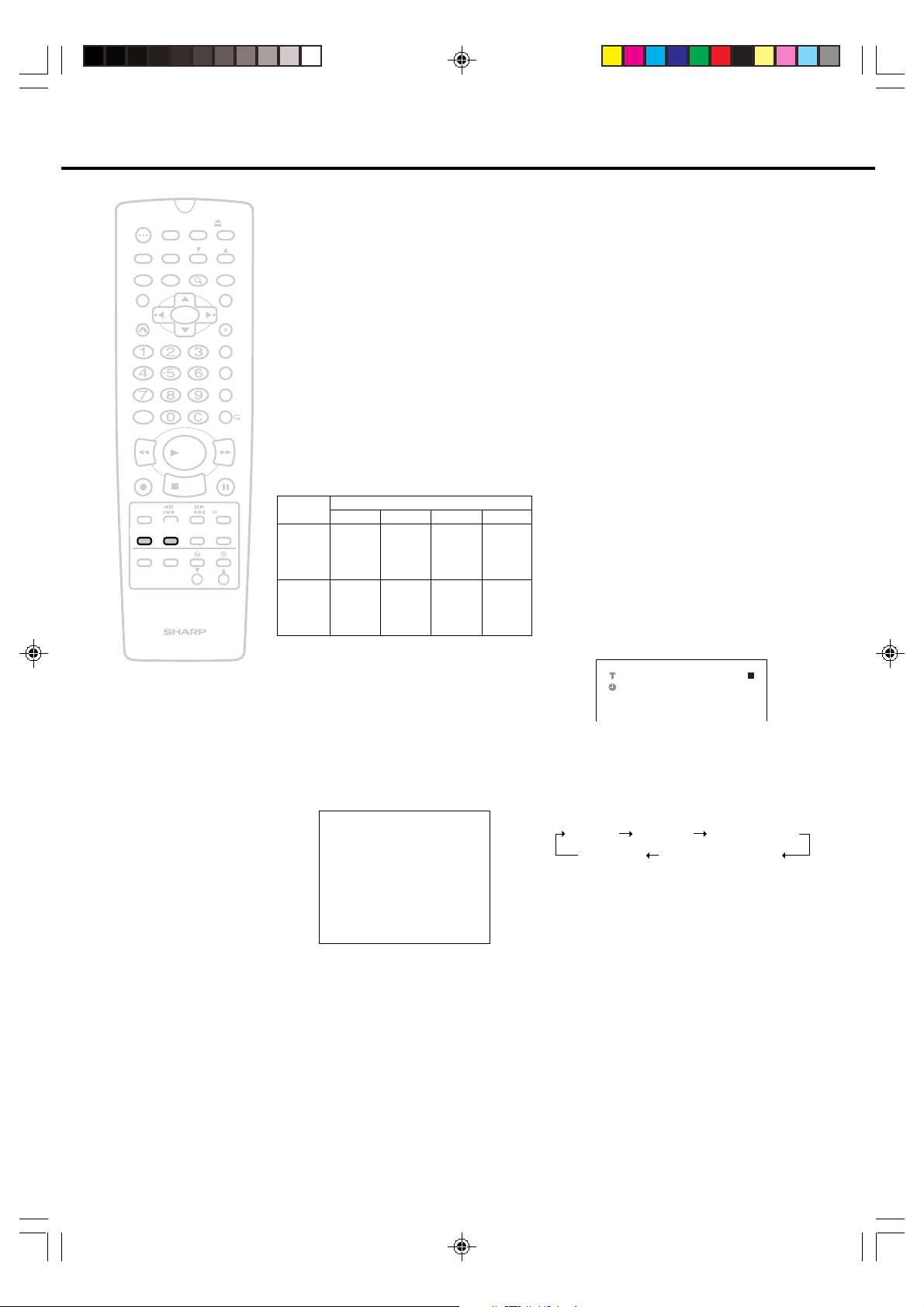
Recording for DVD Discs
REM 1:59SP 02
03 VR ORG
--:--:-- DVD-RW
T--C--- Counter Remain Time
Operation StatusChannel
TIMER
POWER
ON/OFF
TIMER
AUDIO
ANGLE
SETUP/
DNR
ON
SCREEN
INPUT
PLAY
STOP
F.ADV
SKIP
ORIGINAL/
PLAY LIST
ZOOM
FUNCTION
TITLE
RETURN
AM/PM ERASE
100
REV FWD
REC
SKIP
SEARCH
DISPLAY
POWER
TV CONTROL
DISC
VOL
OPEN/
CLOSE
CH
INPUT
MENU
SET/
ENTER
VCR PLUS
TIMER PROG.
REC MODE
PROGRAM
STILL/PAUSE
SLOW
EDIT
CH
Initializing in the Video Mode
When a disc that has been initialized in the
VR mode is used in the Video mode, select
initializing in the Video mode in Disc Setup of
the Initial Setup menu.
• The setting can be changed so that
unused discs are automatically initialized in
the Video mode when loaded onto the
+
recorder (page 86).
Recording Formats
and Recording Modes
The recording modes that can be set differ
depending on the recording format (VR mode
or Video mode).
Recording
format
VR mode
Recording
time
Video
mode
Recording
time
FINE
About
60 min.
(About
90 min.)
About
60 min.
(About
90 min.)
Recording mode
SP
About
120 min.
(About
180 min.)
120 min.
180 min.)
300 min.)
About
(About
• Recording time is based on the recording
time when using a 4.7 GB disc.
• Values for recording time shown in
parentheses ( ) provide a general
indication of recording time when timer
recording has been made with “EXACT
REC” set to “ON”.
Disc Information
LP
About
240 min.
(About
About
240 min.
EP
About
360 min.
—
• Although the number of chapters that can
be created on a single disc varies
according to available memory space, it is
generally around 200 chapters. However,
only up to 50 unerasable chapter marks
(chapter marks that are automatically
created when a part has been added or
erased) can be created on a single disc.
• When an unrecordable disc has been
loaded onto the recorder, the remaining
recording time is displayed as “0h00m”
and blinking. In addition, the remaining
recording time is displayed as “0:00” and
blinking when the on-screen display is set
to “ON”.
Confirmation of
Available Disc Space
• Confirm remaining recording time by
setting the on-screen display to “ON”.
• When the remaining recording time is
“0:00” (when blinking), no further material
can be recorded on that disc. Replace the
disc with a different recording disc.
• Remaining recording time can also be
confirmed by pressing DISPLAY on the
remote control during recording. The
display changes in the order shown below
each time it is pressed.
DV_RW2U#p45-53.p65 03.1.14, 9:30 AM47
TYPE :DVD-VIDEO
TITLE :05
CHAPTER:019
REMAIN: 1h57m SP
DISC :OFF PROTECT:OFF
NOT FINALIZE
Disc information provides you with the
remaining time on the disc, titles that have
been recorded and other information. It is
recommended to check disc information
before recording.
• Disc information can be displayed while
the disc is stopped by pressing ON
SCREEN (page 28).
• Up to 99 original titles and Playlist titles
each can be created on VR mode discs.
Up to 99 titles can be created on Video
mode discs.
• The disc remaining recording time display
serves as a general indicator of the amount
of available space on the disc. Available
space may still be remaining on the disc
when recording is completed. (The display
of remaining recording time during
recording and that of when recording is
completed may not always be identical.)
47
Page 48

TV Program Recording
SP LPFINE EP
TIMER
POWER
ON/OFF
AUDIO
ANGLE
SETUP/
DNR
FUNCTION
TITLE
RETURN
AM/PM ERASE
100
REV FWD
PLAY
REC
STOP
F.ADV
SKIP
SKIP
SEARCH
ON
SCREEN
INPUT
TV CONTROL
ORIGINAL/
PLAY LIST
DISPLAY
POWER
DISC
TIMER
ZOOM
OPEN/
CLOSE
CH
INPUT
MENU
SET/
ENTER
VCR PLUS
TIMER PROG.
REC MODE
PROGRAM
STILL/PAUSE
SLOW
EDIT
VOL
CH
When recording TV programs, an once
recording (from the start of recording until
recording stops) is recorded as a single
“title”.
Basic Recording
DVD RW
DVD RW
VR MODE
+
1
VIDEO MODE
Turn on the TV and switch the TV
channel to the external “VIDEO”
or “AV” channel connected to the
VIDEO/AUDIO output jacks.
2
Press POWER. The recorder is
turned on.
3
Press OPEN/CLOSE to open the
disc tray.
4
Load the disc onto the tray.
• Hold the disc without touching either
of its surfaces, position it with the
printed title side facing up.
DVD R
• Each time REC MODE is pressed, the
mode changes as follows:
VR mode:
Video mode:
SP LPFINE
8
Press ÆREC.
DVD-RW:
Recording starts immediately.
• The recording indicator on the Front
Panel Display lights up.
DVD-R:
The recorder prepares to start recording
when setting “R REC START” in
“RECORD SETUP” to “2 PRESS”. Press
ÆÆ
ÆREC again to start recording.
ÆÆ
• Recording continues until you press
■STOP or the disc is full.
• If you prefer DVD-R recording to work
in the same way as recording to DVDRW, set “R REC START” in “RECORD
SETUP” to “1 PRESS”.
5
Press OPEN/CLOSE to close the
disc tray.
• When the disc is being identified
(“LOAD” is displayed on the Front
Panel Display), the DISC IN indicator
on the Front Panel is blinking. The
indicator lights when the disc is
finished being identified (“LOAD”
disappears).
• If you load a completely blank disc,
the recorder takes a short while to
initialize the disc. (It takes around 60
to 90 seconds.)
6
Press CH ' / " to select the TV
channel to record.
• Check whether the channel is set to
the channel you want to record on the
TV screen.
7
Press REC MODE to select the
recording mode.
• Current mode is displayed on the TV
screen and Front Panel Display.
Important!
• When you record SAP broadcast, setting
“SAP” in “RECORD SETUP” to “ON” (See
page 87).
48
DV_RW2U#p45-53.p65 03.1.10, 10:06 AM48
Page 49

TV Program Recording
DVD R
TIMER
POWER
ON/OFF
TIMER
AUDIO
ANGLE
SETUP/
DNR
ON
SCREEN
INPUT
PLAY
STOP
F.ADV
SKIP
ORIGINAL/
PLAY LIST
ZOOM
FUNCTION
TITLE
RETURN
AM/PM ERASE
100
REV FWD
REC
SKIP
SEARCH
DISPLAY
POWER
TV CONTROL
DISC
CH
VCR PLUS
TIMER PROG.
REC MODE
STILL/PAUSE
VOL
CH
OPEN/
CLOSE
INPUT
MENU
SET/
ENTER
PROGRAM
SLOW
EDIT
NOTE
• Recorded images may not appear correctly
on the screen when viewing broadcasts
with poor reception. This may be improved
by resetting “3D Y/C” to “OFF” (page 91).
• Discs edited with another recorder that
contain more than 201 chapter marks
cannot be edited (or recorded) with this
+
recorder.
• Discs on which parts have been added or
erased more than 51 times for a single title
with another DVD recorder, and discs that
are protected cannot be edited (or
recorded).
• Titles for which recording has been
interrupted due to a scratched disc, soiled
disc or other reason are displayed with an
exclamation point “!” in front of the title
displayed on the DiscNavi menu and so
forth.
When Recording Discs are Scratched or
Soiled
• Recording may be temporarily interrupted
at those portions of a disc that cannot be
recorded as a result of being scratched or
soiled. When recording is resumed, the
portion where recording starts is recorded
as a different title. When a disc is unable to
be recorded, “INCORRECT TYPE.
REMOVE DISC.” will appear and all other
functions of the recorder will be disabled
except for opening and closing of the tray.
Take out the disc when this happens.
• When recording in the Video mode, a
maximum of about 60 seconds of recorded
material prior to the point where recording
is interrupted may be lost.
Pause Recording
DVD RW
DVD RW
VR MODE
VIDEO MODE
1
Press STILL/PAUSE during
recording.
• This function does not work during
timer recording and Simple
Recording Timer.
• Although the channel can be
changed while recording is paused,
the recorded title does not change.
(The name of the title is the same as
that of the previous channel.)
2
Press STILL/PAUSE or ÆREC
to start recording again.
NOTE
• In the case of a VR mode disc, a chapter
mark is automatically inserted at the
location where recording is paused.
• When recording onto a DVD-RW disc, the
channel cannot be changed if recording is
paused by pressing STILL/PAUSE
immediately after having pressed
ÆÆ
ÆREC.
ÆÆ
49
DV_RW2U#p45-53.p65 03.1.9, 7:39 PM49
Page 50

TV Program Recording
TIMER
POWER
ON/OFF
TIMER
AUDIO
ANGLE
SETUP/
DNR
ON
SCREEN
INPUT
PLAY
STOP
F.ADV
SKIP
ORIGINAL/
PLAY LIST
ZOOM
FUNCTION
TITLE
RETURN
AM/PM ERASE
100
REV FWD
REC
SKIP
SEARCH
DISPLAY
POWER
TV CONTROL
DISC
CH
VCR PLUS
TIMER PROG.
REC MODE
STILL/PAUSE
VOL
CH
OPEN/
CLOSE
INPUT
MENU
SET/
ENTER
PROGRAM
SLOW
EDIT
Stop Recording
DVD RW
DVD RW
VR MODE
VIDEO MODE
Press ■STOP during recording.
• Stop recording before you remove the
disc from the recorder,
+
NOTE
• Since images are recorded in 30 second
units in the Video mode (1 minute units in
the LP mode), images may be briefly
recorded after recording has been
stopped. In this case, if recording is
stopped after first pausing the recording, a
black screen will be recorded for up to 30
seconds (or up to 1 minute in the LP
mode).
• A black screen may be recorded at the end
of a recording when a recording in the VR
mode is stopped after pausing.
• Erase recorded titles when they are no
longer required (page 71). In the case of a
disc recorded in the VR mode, remaining
recording time increases by the amount of
original titles erased. In the case of discs
recorded in the Video mode, although titles
are no longer displayed, remaining
recording time does not increase. (In the
case of DVD-RW discs, remaining
recording time only increases when the last
title has been erased.)
• ■STOP does not function for the first 5
seconds of a recording. (Press ■STOP 5 or
more seconds after recording begins.)
DVD R
Useful Recording
Functions
■ Watching Other TV Programs while
Recording
• The TV channel can be changed by
pressing the channel button on the TV. The
TV can also be turned off.
■ Accurately Starting Recording from a
Desired Part
When recording onto a DVD-RW or DVD-R
disc, a brief amount of time is required until
recording begins (about 2 seconds for
DVD-RW discs and about 10 seconds for
DVD-R discs). Start recording using the
following procedure when you want to start
recording at a precise time.
Æ When recording onto a DVD-RW disc:
• Press STILL/PAUSE Immediately
after earlier pressing ÆREC to pause
recording, and then once the recording reaches the scene you want to
record, press ÆREC to start recording
from that scene.
• ■STOP does not function while
recording is paused. If you want to
stop recording, press ■STOP after
waiting at least 5 seconds after
recording has started.
Æ When recording onto a DVD-R disc:
• Set the “R REC START” setting of the
“RECORD SETUP” to “2 PRESS”.
Recording is paused for about 10
seconds later after ÆREC is pressed
once. When ÆREC is pressed for a
second time while recording is
paused, you can accurately start
recording from the scene you want to
record.
• If “R REC START” of the “RECORD
SETUP” is set to “1 PRESS”, recording
starts automatically about 10 seconds
later after ÆREC is pressed (the
Pause function does not function).
50
DV_RW2U#p45-53.p65 03.1.9, 7:39 PM50
Page 51

Simple Recording Timer
9:00 10:00
Ordinary timer recording
(9:30 AM to 10:30 AM)
Simple Recording Timer
(9:00 AM to 10:00 AM)
NOT
recorded
Record-
ed
Recorded
11:00 12:00
DVD RW
TIMER
POWER
ON/OFF
TIMER
AUDIO
ANGLE
SETUP/
DNR
ON
SCREEN
INPUT
PLAY
STOP
F.ADV
SKIP
ORIGINAL/
PLAY LIST
ZOOM
FUNCTION
TITLE
RETURN
AM/PM ERASE
100
REV FWD
REC
SKIP
SEARCH
DISPLAY
POWER
TV CONTROL
DISC
VOL
OPEN/
CLOSE
CH
INPUT
MENU
SET/
ENTER
VCR PLUS
TIMER PROG.
REC MODE
PROGRAM
STILL/PAUSE
SLOW
EDIT
CH
DVD RW
VR MODE
VIDEO MODE
The Simple Recording Timer (SRT) enables
you to set the recording stop time. The SRT
can be set on the TV screen by using the
remote control.
Important!
+
The SRT cannot be set if the clock has not
been set. Make sure the clock is set
before setting the SRT.
1
Perform the steps 1 to 8 of “Basic
Recording” on page 48.
2
Press
• Each press of ÆREC increases the
stop time by 10 minutes.
Example: Stop the recording at 9:40 AM.
STOP 9:40
• When the stop time comes, recording
is finished, and the power turns off.
DVD R
ÆÆ
ÆREC during recording.
ÆÆ
AM
Changing the Settings of
the Simple Recording
Timer
1
Press ÆREC. The stop time is
blinking on the TV screen.
2
Press ÆREC to change the stop
time as desired.
Cancelling the Simple
Recording Timer
Press ËSTOP.
NOTE
• The Simple Recording Timer has priority
over other recordings.
• Ordinary timer programs will not be
recorded when portions of the time setting
of the simple recording timer and of the
time setting of the ordinary timer recording
overlap.
Example:
DV_RW2U#p45-53.p65 03.1.14, 9:31 AM51
51
Page 52

®
TIMER PROGRAM
PLUSCODE NO. 1234
ONCE WEEKLY DAILY
SELECT : CHANGE:
REMAIN: 1h11m
FINE
ENTER : RETURN:
ENTER
Timer Recording with VCR Plus+
DVD RW
TIMER
POWER
ON/OFF
AUDIO
ANGLE
SETUP/
DNR
FUNCTION
TITLE
RETURN
AM/PM ERASE
100
REV FWD
PLAY
REC
STOP
F.ADV
SKIP
SKIP
SEARCH
ON
SCREEN
INPUT
TV CONTROL
ORIGINAL/
PLAY LIST
DISPLAY
POWER
DISC
TIMER
ZOOM
OPEN/
CLOSE
CH
INPUT
MENU
SET/
ENTER
VCR PLUS
TIMER PROG.
REC MODE
PROGRAM
STILL/PAUSE
SLOW
EDIT
VOL
CH
DVD RW
VR MODE
VIDEO MODE
The VCR Plus+ Programming System allows
you to program your recorder for timer
recording simply by inputting the PlusCode
Programming number.
The PlusCode numbers are listed in most
newspaper, television guides, and local CATV
listings. Simply by inputting this PlusCode
+
number, you can program your recorder for
timer recording, eliminating the need to input
program start time, stop time, channel, date
and other information necessary for timer
recording.
Up to 8 timer programs can be stored in the
recorder.
1
Press POWER and load a
recordable disc.
• Timer recording does not work during
loading a disc. Start the timer setting
after the disc is finished being
identified.
Important!
• Check that the clock is displaying the
correct time.
• When you record SAP broadcast, setting
“SAP” in “RECORD SETUP” to “ON” (See
page 87).
• When you press ■STOP to stop timer
recording, the timer standby mode will be
canceled. Press TIMER ON/OFF to enter
the timer standby mode if you set other
timer recordings. The TIMER indicator
lights up.
2
Press VCR PLUS+ to display the
VCR PLUS+ setting screen.
• If you press VCR PLUS+ when the
clock has not been set, the clock
setting screen will appear.
TIMER PROGRAM
PLUSCODE NO. -
ONCE WEEKLY DAILY
REMAIN: 1h11m
USE NUMBER KEYS
SELECT :
ENTER : RETURN:
DVD R
ENTER
FINE
3
Press number buttons to enter
“PLUSCODE NO.” and then press
".
• If you make a mistake in entering the
numbers, press ERASE to erase the
numbers one by one or press
move the cursor, then re-enter the
correct number.
4
Press \ / | to select “ONCE”,
“WEEKLY” or “DAILY” and then
press SET/ENTER.
• ONCE: To record only once.
• WEEKLY: To record every week at the
• DAILY: To record everyday at the
5
The timer program information is
shown on the TV screen. Check
the contents.
• If you want to change any settings,
press
''
' /
''
• When recording a program on a
channel for the first time, you must
enter the correct channel number on
the screen, other wise the PlusCode
number will not be successfully
decoded.
TIMER PROGRAM 1/2
DATE CH START STOP
1/08 06 9:00
-/-- --- --:-- --:----
-/-- --- --:-- --:----
-/-- --- --:-- --:--- REMAIN: 1h11m
PLEASE CHECK CHANNEL
SELECT : CHANGE:
ENTER : RETURN:
6
Press SET/ENTER. The VCR
PLUS+ setting screen will appears.
To program additional timer
settings, repeat steps 3 to 6.
System
same time.
same time.
\\
||
\ /
| to select items and press
\\
||
""
" to correct.
""
ENTER
PM
9:30SP
FINE
\\
\ /
\\
||
| to
||
52
DV_RW2U#p45-53.p65 03.1.14, 9:32 AM52
Page 53

TIMER
POWER
ON/OFF
AUDIO
ANGLE
SETUP/
DNR
FUNCTION
TITLE
RETURN
AM/PM ERASE
100
REV FWD
PLAY
REC
STOP
F.ADV
SKIP
SKIP
SEARCH
ON
SCREEN
INPUT
TV CONTROL
ORIGINAL/
PLAY LIST
DISPLAY
POWER
DISC
TIMER
ZOOM
OPEN/
CLOSE
CH
INPUT
MENU
SET/
ENTER
VCR PLUS
TIMER PROG.
REC MODE
PROGRAM
STILL/PAUSE
SLOW
EDIT
VOL
CH
Timer Recording with VCR Plus+® System
7
Press RETURN to return to the
normal screen.
• The display appears shown below.
TIMER ON/OFF BUTTON
FOR TIMER RECORDING.
+
8
Press TIMER ON/OFF to enter
the timer standby mode.
• TIMER indicator on the front of the
recorder will light up.
• Timer recording will not work if the
recorder is left on.
NOTE
• If you select “DAILY” in step 4, the recorder
will record the program Monday-Sunday at
the same time.
If you want to record Monday-Friday or
Monday-Saturday, select “DATE” with
and change it to “MO-FR” or “MO-SA” with
''
""
' /
" in step 5.
''
""
• In step 5, input the channel number you
want to record. Once the preset channel
has been input, you will not need to set the
preset channel for that station again.
• In step 4, if the recorder cannot decode the
PlusCode number, or if the combination of
PlusCode number and Program mode does
not exist, then “ERROR” will appear. To
correct, press ERASE and re-enter the
PlusCode number.
• The following causes are possible when the
TIMER indicator is blinking or “ERROR” is
displayed when TIMER ON/OFF has been
pressed.
• A recording has been programmed
having a recording time of 1 minute
• Inadequate available disc space
• The disc is protected
• No disc is loaded in the recorder
• Disc identification is not finished
Repeat the procedure after checking the
recording time and disc.
\\
\ /
\\
||
|
||
Checking/Cancelling the VCR
Plus+ Programming System
Use the procedure described in “Confirming/
Cancelling Timer Program” to confirm or
cancel program data (See page 59).
DV_RW2U#p45-53.p65 03.1.9, 7:39 PM53
53
Page 54

Timer Recording
When pressing: The recording date changes in this sequence:
8/10 MO-FR MO-SA DAILY SAT SUN 8/9 8/8
8/10 8/11 8/12 8/8 8/9 SUN SAT
(next year)
(next year)(present) (tomorrow)
DVD RW
TIMER
POWER
ANGLE
SETUP/
FUNCTION
TITLE
RETURN
AM/PM ERASE
100
REV FWD
REC
SKIP
SEARCH
DISPLAY
POWER
TV CONTROL
ON/OFF
AUDIO
DNR
ON
SCREEN
INPUT
PLAY
STOP
F.ADV
SKIP
ORIGINAL/
PLAY LIST
TIMER
ZOOM
DISC
CH
INPUT
MENU
VCR PLUS
TIMER PROG.
REC MODE
PROGRAM
STILL/PAUSE
SLOW
EDIT
VOL
CH
OPEN/
CLOSE
SET/
ENTER
DVD RW
VR MODE
VIDEO MODE
Important!
• Check that the clock is displaying the
correct time.
• When you record SAP broadcast, setting
“SAP” in “RECORD SETUP” to “ON” (See
page 87).
+
• When you press ■STOP to stop timer
recording, the timer standby mode will be
canceled. Press TIMER ON/OFF to enter
the timer standby mode if you set other
timer recordings. The TIMER indicator
lights up.
NOTE
• Up to 8 timer programs can be stored in
the recorder.
• “DV” cannot be set for the channel
reserved for timer recording.
• When “0h00m” is blinking as the remaining
recording time in the disc information after
disc identification, the disc loaded cannot
be used for recording. Replace it with a
different disc.
• Set the duration of recording time to at
least 2 minutes. Recordings of 1 minute
cannot be programmed.
Example: Recording a TV program in the FINE
1
Turn on the recorder and load a
recordable disc.
• Timer recording does not work during
loading a disc. Start the timer setting
after the disc is finished being
identified.
2
Press TIMER PROG. to display
the TIMER PROGRAM screen.
• If you press TIMER PROG. when the
clock has not been set, the clock
setting screen will appear.
DVD R
mode: the TV program is on channel
7 starting at 9:05 PM and stopping
at 10:35 PM on August 10th.
4
Press ' / " to select the desired
month/day (DATE) and then press
|. The cursor will move to the
next column.
Example: August 10th
• If you want to record every day or
week at the same time, hold when
you select the date.
TIMER PROGRAM 1/2
DATE CH START STOP
8/10 --- --:-- --:--
-/-- --- --:-- --:----
-/-- --- --:-- --:----
-/-- --- --:-- --:--- REMAIN: 1h11m
SELECT : CHANGE:
ENTER : RETURN:
5
Press ' / " to select the desired
ENTER
channel and then press |.
6
Press ' / " to set the recording
start time (hour digits and minute
digits) and then press |.
Press AM/PM to select “AM” or “PM”.
7
Press ' / " to set the recording
stop time and then press |.
It is not necessary to select AM or PM.
8
Press ' / " to select
the recording
mode.
Example: SP
TIMER PROGRAM 1/2
DATE CH START STOP
8/10 07 9:05
-/-- --- --:-- --:----
-/-- --- --:-- --:----
-/-- --- --:-- --:--- REMAIN: 1h11m
SELECT : CHANGE:
ENTER : RETURN:
ENTER
PM
10:35SP
FINE
FINE
FINE
3
54
DV_RW2U#p54-61.p65 03.1.9, 7:39 PM54
TIMER PROGRAM 1/2
DATE CH START STOP
-/-- --- --:-- --:----
-/-- --- --:-- --:----
-/-- --- --:-- --:----
-/-- --- --:-- --:--- 2/2 REMAIN: 1h11m
CLEAR :
SELECT :
ENTER : RETURN:
C
ENTER
FINE
Press SET/ENTER to set the
timer program.
Page 55
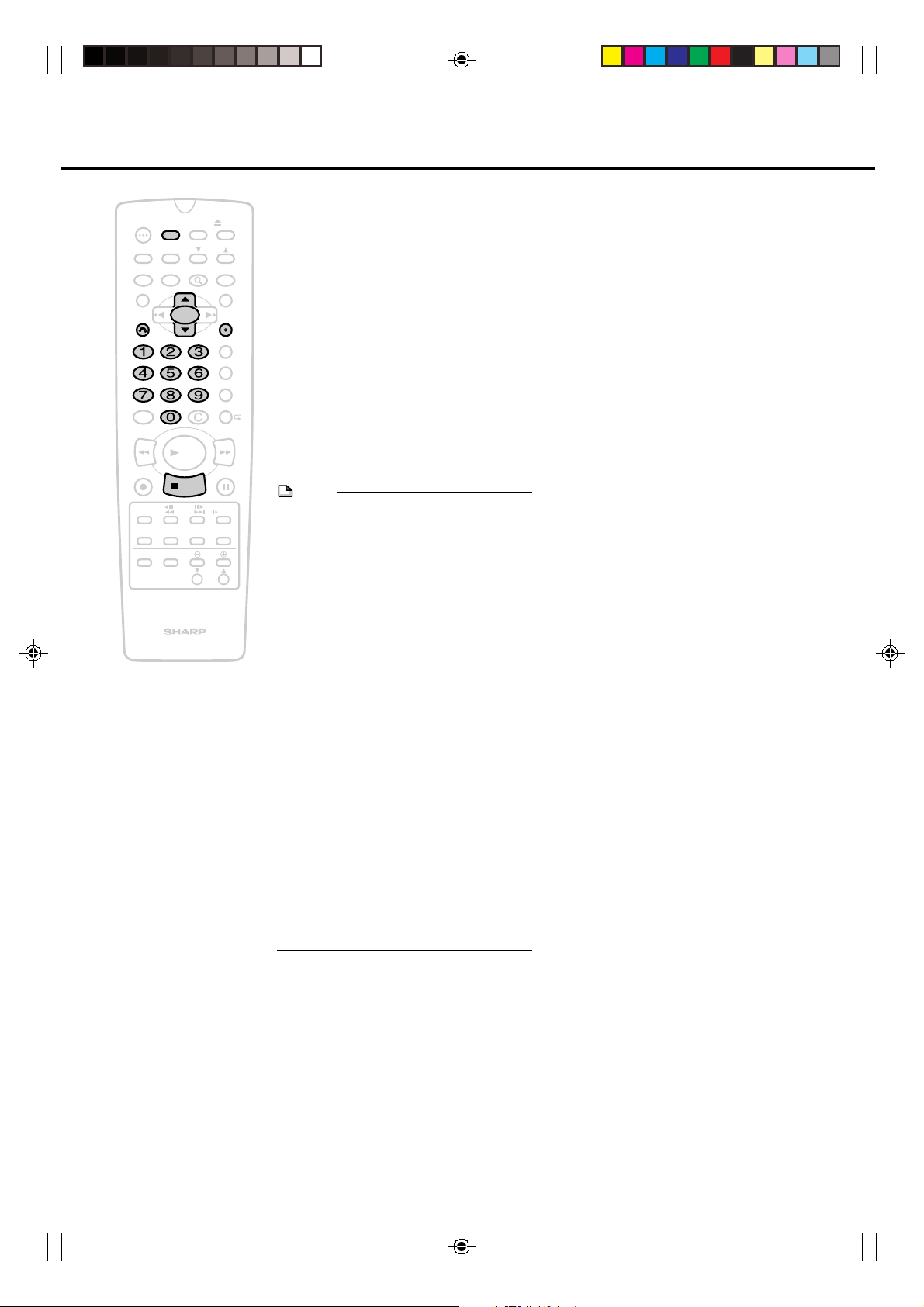
TIMER
POWER
ON/OFF
AUDIO
ANGLE
SETUP/
DNR
FUNCTION
TITLE
RETURN
AM/PM ERASE
100
REV FWD
PLAY
REC
STOP
F.ADV
SKIP
SKIP
SEARCH
ON
SCREEN
INPUT
TV CONTROL
ORIGINAL/
PLAY LIST
DISPLAY
POWER
DISC
TIMER
ZOOM
OPEN/
CLOSE
CH
INPUT
MENU
SET/
ENTER
VCR PLUS
TIMER PROG.
REC MODE
PROGRAM
STILL/PAUSE
SLOW
EDIT
VOL
CH
9
Press SET/ENTER.
• To program additional timer settings,
press SET/ENTER and repeat steps
3–9.
10
Press RETURN to finish
settings.
11
+
Press TIMER ON/OFF to enter
the timer standby mode.
• The power turns off, and the recorder
enters the timer standby mode (the
TIMER indicator on the recorder lights
up).
• During playback, the power does not
turn off, but the timer recording will be
set.
NOTE
• If the power is interrupted for more than
1 hour (power failure, etc.) during timer
recording, the Auto Clock Setting will reset
the time after the power is returned (the
timer indicator on the Front Panel Display
will blink.) but the timer settings will be
canceled.
• Number buttons can be used instead of
''
""
' /
" to set the data.
''
""
• To stop timer recording, press ËSTOP.
• If a button is not pressed within 3 minutes
during the setting procedure, the screen
will return to the normal screen.
•
There are two timer setting screens (1/2, 2/2).
• The following causes are possible when the
TIMER indicator is blinking or “ERROR” is
displayed when TIMER ON/OFF has been
pressed.
• A recording has been programmed
having a recording time of 1 minute
• Inadequate available disc space
• The disc is protected
• No disc is loaded in the recorder
• Disc identification is not finished
Repeat the procedure after checking the
recording time and disc.
Timer Recording
DV_RW2U#p54-61.p65 03.1.14, 9:33 AM55
55
Page 56

Disc Timer Recording
TIMER
POWER
ON/OFF
AUDIO
ANGLE
SETUP/
DNR
FUNCTION
TITLE
RETURN
AM/PM ERASE
100
REV FWD
PLAY
REC
STOP
F.ADV
SKIP
SKIP
SEARCH
ON
SCREEN
INPUT
TV CONTROL
ORIGINAL/
PLAY LIST
DISPLAY
POWER
DISC
TIMER
ZOOM
OPEN/
CLOSE
CH
INPUT
MENU
SET/
ENTER
VCR PLUS
TIMER PROG.
REC MODE
PROGRAM
STILL/PAUSE
SLOW
EDIT
VOL
CH
DVD RW
VR MODE
• Disc timer recording is a function that lets
you record programming information
directly onto a disc. Since programming
information is recorded onto the disc itself,
recording is programmed simply by
placing the disc in the recorder. It is useful
+
when recording a particular program either
every week or every day.
• A single disc can be programmed with up
to 8 timer recordings, including daily and
weekly programming.
• When programming recording information
directly on a disc, use a DVD-RW disc that
has been initialized in the VR mode.
1
Press POWER and then load a
DVD-RW disc.
• Timer recording does not work during
loading a disc. Start the timer setting
after the disc is finished being
identified.
2
Press and hold DISC TIMER for
more than 2 seconds.
• The DISC TIMER indicator on the
recorder lights up and the recorder
enters the Disc Timer Recording
mode.
• If a disc that has already been
programmed disc timer recording is
loaded, the recorder enters the Disc
Timer Recording mode automatically.
3
Set the timer recording. (See
“Timer Recording” on page 54 or
“Timer Recording with VCR
®
System” on page 52.)
Plus+
• If a disc that has already been
programmed disc timer recording is
loaded, go to step 4.
4
Press TIMER ON/OFF.
• The recorder is turned off and the
TIMER indicator on the recorder lights
up (Timer standby mode).
• Make sure to check both the TIMER
indicator and the DISC TIMER
indicator light up.
NOTE
• DVD-R discs and DVD-RW discs initialized
in the Video mode cannot be used for disc
timer recording.
• Disc timer recording and standard timer
recording cannot be performed
simultaneously.
• If disc timer recording is set for a disc that
has not been programmed for disc timer
recording, the recorder will not enter the
disc timer recording mode until the disc
has finished being identified.
• In the case of loading a disc in this
recorder for which the disc timer recording
has been programmed with another
recorder, check the contents of the
recording have been programmed since
this recorder has four types of recording
modes.
• When “0h00m” is blinking as the remaining
recording time in the disc information after
disc identification, the disc loaded cannot
be used for recording. Replace it with a
different disc.
56
DV_RW2U#p54-61.p65 03.1.9, 7:39 PM56
OPEN/CLOSE
CHANNEL
POWER
DISC IN
STANDBY
TIMER
TIMER
DISC
TIMER
AV
AUTO REC
DISC
TIMER ON/OFF
REC
TIMER
Page 57

Disc Timer Recording
TIMER
ON/OFF
AUDIO
DNR
ON
SCREEN
INPUT
PLAY
STOP
F.ADV
SKIP
ORIGINAL/
PLAY LIST
DISC
TIMER
ZOOM
POWER
ANGLE
SETUP/
FUNCTION
TITLE
RETURN
AM/PM ERASE
100
REV FWD
REC
SKIP
SEARCH
DISPLAY
POWER
TV CONTROL
OPEN/
CLOSE
CH
INPUT
MENU
SET/
ENTER
VCR PLUS
TIMER PROG.
REC MODE
PROGRAM
STILL/PAUSE
SLOW
EDIT
VOL
CH
Canceling the Disc Timer
Recording
Follow the procedure shown below when you
want to cancel disc timer recording and use
standard timer recording. (Disc timer
recording is not canceled even after the
recording program has ended.)
+
■ When a disc containing a disc timer
recording program is set in the recorder
and is ready for recording (the DISC
TIMER indicator and TIMER indicator are
lit)
1
Press TIMER ON/OFF.
The TIMER indicator turns off.
2
Turn on the power.
3
Cancel the disc timer recording.
Refer to page 59 for how to cancel
the disc timer recording.
4
Press and hold DISC TIMER for
at least 2 seconds.
• When you want to use standard timer
recording with a disc containing a
disc timer recording program, cancel
disc timer recording by performing
steps 3 and 4.
• Disc timer recording can also be
canceled by removing the disc
containing the disc timer recording
program.
NOTE
• The following causes are possible when the
TIMER indicator is blinking or “ERROR” is
displayed when TIMER ON/OFF has been
pressed.
• A recording has been programmed
having a recording time of 1 minute
• Inadequate available disc space
• The disc is protected
• No disc is loaded in the recorder
• Disc identification is not finished
Repeat the procedure after checking the
recording time and disc.
• Disc timer recording and standard timer
recording cannot be performed
simultaneously.
• Disc timer recording is canceled when the
disc is removed.
Important!
• Recordings cannot be programmed when
the power is turned off or when a VR
mode DVD-RW disc is not set in the
recorder.
■ When a disc containing a disc timer
Press and hold DISC TIMER for at
least 2 seconds.
DV_RW2U#p54-61.p65 03.1.9, 7:39 PM57
recording program is set in the recorder
and the recorder is in the disc timer
recording mode (only the DISC TIMER
indicator is lit)
57
Page 58

Using the Recorder During Timer Standby Mode
This recorder cannot be used during timer
TIMER
POWER
ON/OFF
AUDIO
ANGLE
SETUP/
DNR
FUNCTION
TITLE
RETURN
AM/PM ERASE
100
REV FWD
PLAY
REC
STOP
F.ADV
SKIP
SKIP
SEARCH
ON
SCREEN
INPUT
TV CONTROL
ORIGINAL/
PLAY LIST
DISPLAY
POWER
DISC
TIMER
ZOOM
OPEN/
CLOSE
CH
INPUT
MENU
SET/
ENTER
VCR PLUS
TIMER PROG.
REC MODE
PROGRAM
STILL/PAUSE
SLOW
EDIT
VOL
CH
standby. When you want to play back a disc
that is different from the disc to be used for
timer recording, first cancel timer standby.
DVD RW
DVD RW
VR MODE
VIDEO MODE
1
Press TIMER ON/OFF.
+
• The TIMER indicator turns off and
timer standby is canceled.
2
Press POWER.
DVD R
• The recorder can now be operated.
When Finished Using
the Recorder
1
Load a disc to be used for timer
recording.
• Once disc identification (loading) is
completed, press TIMER ON/OFF.
The recorder will not enter recording
standby unless disc identification has
been completed.
2
Press TIMER ON/OFF.
• The power is turned off and the
TIMER indicator lights up to indicate
timer standby.
OPEN/CLOSE
CHANNEL
POWER
DISC IN
STANDBY
TIMER
TIMER ON/OFF
DISC
TIMER
AV
AUTO REC
REC
TIMER
58
DV_RW2U#p54-61.p65 03.1.9, 7:39 PM58
Page 59

Confirming/Cancelling Timer Program
DVD RW
TIMER
POWER
ON/OFF
AUDIO
ANGLE
SETUP/
DNR
FUNCTION
TITLE
RETURN
AM/PM ERASE
100
REV FWD
PLAY
REC
STOP
F.ADV
SKIP
SKIP
SEARCH
ON
SCREEN
INPUT
TV CONTROL
ORIGINAL/
PLAY LIST
DISPLAY
POWER
DISC
TIMER
CH
ZOOM
VCR PLUS
TIMER PROG.
REC MODE
VOL
CH
OPEN/
CLOSE
INPUT
MENU
SET/
ENTER
PROGRAM
STILL/PAUSE
SLOW
EDIT
DVD RW
VR MODE
VIDEO MODE
You can see on the timer setting screen a list
of timer programs that are already set.
1
When the mode is timer standby
mode, press TIMER ON/OFF to
+
cancel the timer standby mode
and then press POWER.
2
Press TIMER PROG. to display
the TIMER PROGRAM screen.
• All timer programs that are already
set are displayed on the TIMER
PROGRAM screen.
3
If you want to cancel the data,
select the data to be canceled
with ' / " and then press
ERASE.
See 2/2 screen also.
TIMER PROGRAM 1/2
DATE CH START STOP
8/01 125 12:00
8/10 07 9:05
-/-- --- --:-- --:----
-/-- --- --:-- --:--- 2/2 REMAIN: 1h11m
CLEAR :
SELECT :
ENTER : RETURN:
DVD R
C
ENTER
PM
12:30EP
PM
10:35SP
FINE
4
Press RETURN to return to the
normal screen.
• During playback or recording (Timer
recording), you cannot confirm or
cancel the programs.
• After checking or cancelling the
program contents, press
TIMER ON/OFF to enter the Timer
Standby mode if you have other timer
recordings.
TIMER ON/OFF BUTTON
FOR TIMER RECORDING.
DV_RW2U#p54-61.p65 03.1.9, 7:39 PM59
59
Page 60

Automatic Recording of Satellite Broadcast (AV AUTO REC)
DVD RW
TIMER
POWER
ON/OFF
AUDIO
ANGLE
SETUP/
DNR
FUNCTION
TITLE
RETURN
AM/PM ERASE
100
REV FWD
PLAY
REC
STOP
F.ADV
SKIP
SKIP
SEARCH
ON
SCREEN
INPUT
TV CONTROL
ORIGINAL/
PLAY LIST
DISPLAY
POWER
DISC
TIMER
ZOOM
OPEN/
CLOSE
CH
INPUT
MENU
SET/
ENTER
VCR PLUS
TIMER PROG.
REC MODE
PROGRAM
STILL/PAUSE
SLOW
EDIT
VOL
CH
DVD RW
VR MODE
VIDEO MODE
When connected to a Satellite receiver, etc.
with timer recording functions, this recorder
can be used to automatically record the timer
program. (Refer to the operation manual of
the Satellite receiver, etc. for instructions on
how to set the timer program.)
+
Example: Use of AV AUTO REC Function
Satellite
receiver, etc.
Set timer
program
DVD Recorder
Set AV AUTO
REC function
NOTE
• The AV AUTO REC function only operates
when used with a Satellite receiver, etc.
with timer recording functions.
• The AV AUTO REC function will not operate
when the Satellite receiver, etc. is
connected to the IN 3 jacks on the rear of
the recorder or the IN 2 jacks on the front of
the recorder.
DVD R
2:00 AM 3:00 AM 4:00 AM 5:00 AM
Program
Timer
2:00 AM 3:00 AM 4:00 AM 5:00 AM
Records
timer program
Recording
Recording
begins
Power ON
ends
Power OFF
timer program
Recording
begins
Power ON
Program
Timer
Records
Recording
ends
Power
OFF
Recording with
AV AUTO REC
1
Set up the Satellite receiver, etc..
• Set the recording timer on the
Satellite receiver, etc. for the program
you wish to record. (Refer to the
operation manual of the Satellite
receiver, etc. for instructions on how
to set the timer program.)
2
Turn off the Satellite receiver, etc..
3
Load a recordable disc into the
recorder.
4
Press POWER to turn off the
recorder.
5
Press and hold REC MODE for
more than two seconds. The AV
AUTO REC indicator on the
recorder will lights up.
• The recorder will automatically turn on
and begin recording and then stop
recording and turn off, according to
the timer program setting on the
Satellite receiver, etc..
Connecting to a Satellite
receiver, etc.
To use the AV AUTO REC function, connect
the Satellite receiver, etc. to the VIDEO/
AUDIO IN 1 jacks on the rear of the recorder.
The Recorder
IN FROM
ANTENNA
VHF/UHF/CATV
OUT TO TV
To VIDEO/AUDIO
IN 1 jacks
Satellite receiver, etc.
DIGITAL OUT
R-AUDIO-L
LINE
IN 1
AUTO
REC
OPTICAL
IN 3
OUT
COMPONENT
OUT
S-VIDEO
VIDEO
(480I/480P)
Y
P
B
P
R
Video/Audio cable
(Supplied)
To VIDEO/AUDIO
output jacks
60
DV_RW2U#p54-61.p65 03.1.14, 9:33 AM60
Page 61
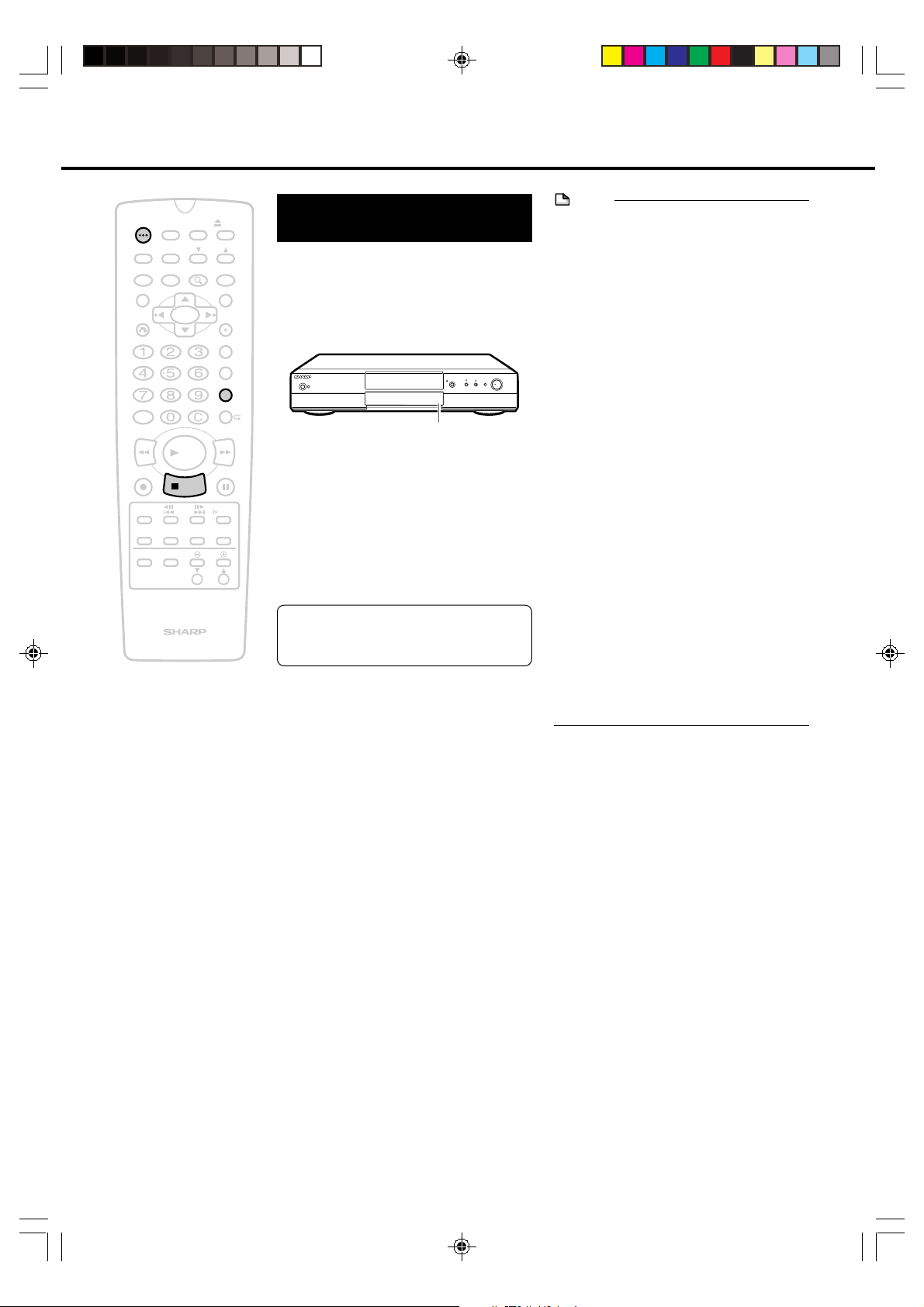
Automatic Recording of Satellite Broadcust (AV AUTO REC)
TIMER
POWER
ON/OFF
AUDIO
ANGLE
SETUP/
DNR
FUNCTION
TITLE
RETURN
AM/PM ERASE
100
REV FWD
PLAY
REC
STOP
F.ADV
SKIP
SKIP
SEARCH
ON
SCREEN
INPUT
TV CONTROL
ORIGINAL/
PLAY LIST
DISPLAY
POWER
DISC
TIMER
ZOOM
OPEN/
CLOSE
CH
INPUT
MENU
SET/
ENTER
VCR PLUS
TIMER PROG.
REC MODE
PROGRAM
STILL/PAUSE
SLOW
EDIT
VOL
CH
To Cancel the AV AUTO
REC Function
Before Recording
Press POWER.
• The recorder is turned on and the AV
AUTO REC indicator will be turned
+
off.
POWER
DISC IN
STANDBY
TIMER
AV AUTO REC
During Recording
Press and hold REC MODE for more
than 2 seconds.
• The AV AUTO REC indicator will be
turned off and become normal
recording mode. Press ■STOP to
stop recording.
• Timer recording is given priority when
timer recording and AV AUTO REC
times overlap.
NOTE
• When recording PPV (pay-per-view)
programs of satellite broadcasts, always
make sure to set the satellite receiver, etc.
to “Record”. Certain programs may not be
able to be recorded or require additional
charges.
• Only DVD-RW Ver. 1.1 (CPRM-compatible)
discs in the VR mode can be used to
record “Copy-once” satellite broadcasts,
OPEN/CLOSE
CHANNEL
TIMER ON/OFF
DISC
TIMER
AV
AUTO REC
REC
etc.
• Use AV AUTO REC in combination with a
satellite broadcast receiver, etc. equipped
with a programming function.
• Since the power of this recorder is
switched on after the video signal from a
satellite receiver, etc. has been received,
the start of a program may not be
recorded.
• When a timer recording is started during
AV AUTO REC, since disc information is
written at the point recording switches to
timer recording, the start of timer recording
is delayed by a maximum of about 1
minute.
• AV AUTO REC cannot be set while the
simple recording timer is being set.
• In the case AV AUTO REC starts after the
start of timer recording, the recording
mode will be the one set with timer
recording.
DV_RW2U#p54-61.p65 03.1.9, 7:39 PM61
61
Page 62

Problems of Timer Recording
<Recording Times set> <Recording actually made>
7:00 8:00 8:30
10:00
7:00
10:00
➜
First timer program
Second timer program
Second timer program
Example:
7:00 8:30
10:00
First timer program
Blinking the TIMER Indicator
Timer recording cannot be performed in the situations shown below. Check the contents of the error and reprogram timer
recording correctly. When an error occurs, the TIMER indicator on the recorder blinks for about 5 seconds.
TIMER
indicator
is
blinking.
Timer
recording
does not
work.
Front Panel Display Causes
• There is no disc loaded
• A non recordable disc is
loaded
• There is enough blank
space on the disc
• The disc is unplayable
• The disc that’s loaded is
protected
• Timer Recording is full
• The clock has not been
set.
• The channel is incorrect
• The Recording time is set
at 1 minute
• The clock on the recorder is not set
• Timer Recording or Simple Recording Timer has
been set
• Timer Recording is full
Solution
• Load a disc for recording, and after
the disc has finished being identified,
press TIMER ON/OFF to enter
standby.
• When a disc for recording has already
been loaded in the recorder, turn on
the power and after the disc has
finished being identified, press TIMER
ON/OFF to enter standby.
•
Enter standby after either canceling the
disc protect function or loading a different
disc for recording in the recorder.
• Repeat timer recording after deleting
some of the timer program.
• Repeat timer recording after setting
the clock.
• Check the channel that has been
programmed for timer recording.
• Reset the recording time to 2 minutes
or more.
• Repeat timer recording after setting
the clock.
• Program timer recording after the
timer recording menu or simple
recording menu has finished.
• Repeat timer recording after deleting
the timer program.
Setting correctly
TIMER indicator
lights up.
NOTE
• Press ■STOP when you want to discontinue recording while timer recording is in progress. Timer recording is canceled
when ■STOP is pressed. When there are other timer programs, enter standby by pressing TIMER ON/OFF.
• When timer programs are programmed that have the same recording starting date and time, the first timer program is
overwritten.
When Timer Recording Times Overlap
Problem
■ If two timer recording times overlap, the second timer program starts after the first
timer program is finished.
Timer recording times overlap
NOTE
• When multiple timer programs have been set and the timer recording times overlap or the ending time of the first timer
program overlaps the starting time of the second timer program, disc information is written and the second timer program
starts after the first timer program is finished. Consequently, the start of the second timer program is delayed by a
maximum of about 1 minute.
62
Helpful Hint
DV_RW2U#p62-70.p65 03.1.14, 9:34 AM62
Page 63

Editing the Disc
Before Editing the Disc
About Editing
Recorded contents that can be edited and the editing
procedure differ depending on the mode in which the
contents were recorded.
Æ When Recorded in VR Mode
Editing can be performed with this recorder alone such
as gathering your favorite parts from recorded titles to
create your own collection of personal favorites,
relocating parts within a specified range, or erasing
unnecessary parts. You can also create a “Playlist” from
original recordings, or edit original recordings directly.
(Those materials that can be edited differ between
original recordings and playlists.)
Original
Recordings generated in the same manner in which
they were recorded are referred to as originals. An
once recording (from starting to stopping of the
recording) is treated as a single title.
Playlist
Titles created based on an original are referred to as a
Playlist. Playlists can be recreated as many times as
you desire.
* A Playlist consists of a list that describes the order in
which originals are to be played back, and is not an
actually copy of the original. This lets you edit using
less disc space.
OriginalOriginalOriginal
Playlist
1
2
3
4
Æ When Recorded in Video Mode
Playlists cannot be created from recordings recorded in
the Video mode. Recorded contents that can be edited
are indicated below.
• Input the title names (page 66)
• Erasure of titles (page 71)
* “Title erasure” in the case of recordings that have
been recorded in the Video mode is provided so that
the title is no longer displayed during playback, and
does not mean that the recording is actually erased.
(Remaining recording time does not increase.
However, in the case of DVD-RW discs that have
been recorded in the Video mode, remaining
recording time can be increased only by erasing the
last recorded title.)
* Discs cannot be edited after they have been
finalized (page 88).
* Recordings can be added and edited with this
recorder only until a disc has been finalized.
Editing Procedure
This is the basic procedure when editing titles of originals
that have been recorded in the VR mode.
Load a disc.
Select the desired title and
then edit the title.
•
Erasing a part from Original (See page 65).
• Inputting/Renaming the Title
(See page 66).
• Adding Chapter Markers (See page 66).
• Navimark (See page 68).
• Protecting the Title (See page 69).
• Erasing the Titles (See page 71).
This is the basic procedure when editing titles that have
been recorded in the VR mode after creating a playlist.
Load a disc.
Making a New Playlist
• Making a Playlist from Original Title
(See page 72).
• Adding a part to the Playlist
(See page 73).
Select the Playlist and then edit.
• Erasing the Titles (See page 71).
• Erasing a Part from the Playlist
(See page 75).
• Moving the Title (See page 75).
• Adding a Part from the Original to the
Playlist (See page 76).
• Adding Chapter Marker in a Playlist
(See page 77).
• Renaming the Title (See page 78).
• Navimark (See page 79).
DV_RW2U#p62-70.p65 03.1.9, 7:40 PM63
63
Page 64
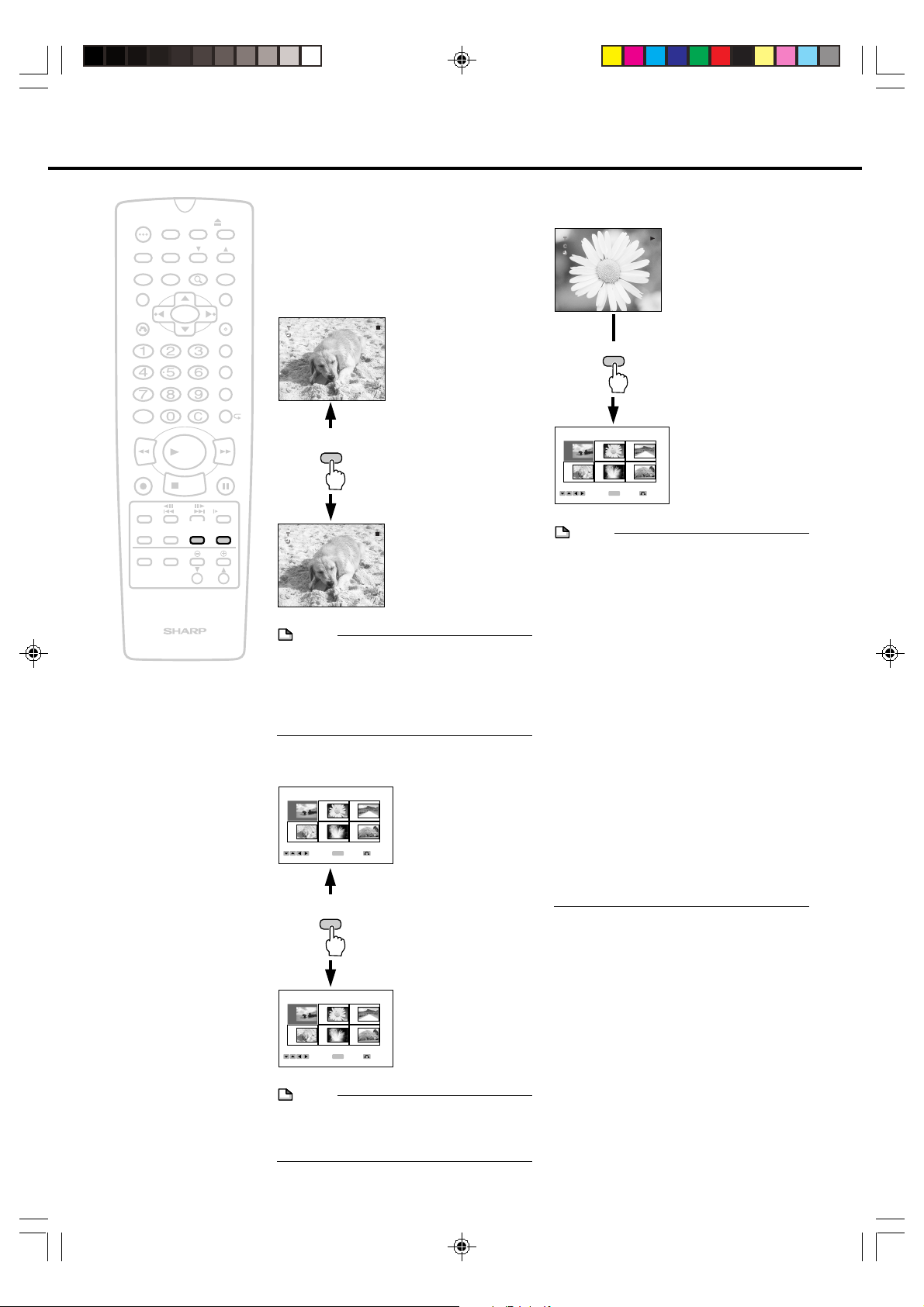
Editing the Disc
00:30:00
2/10
3/10 DVD-RW
EDIT(ORG) PAGE 1/ 2
1 2 3
4 5 6
1/0 2 3:42AM CH 2 SP
SELECT
ENTER RETURN
ENTER
TIMER
POWER
ON/OFF
TIMER
AUDIO
ANGLE
SETUP/
DNR
ON
SCREEN
INPUT
ZOOM
PLAY
STOP
F.ADV
SKIP
ORIGINAL/
PLAY LIST
FUNCTION
TITLE
RETURN
AM/PM ERASE
100
REV FWD
REC
SKIP
SEARCH
DISPLAY
POWER
TV CONTROL
DISC
VOL
OPEN/
CLOSE
CH
INPUT
MENU
SET/
ENTER
VCR PLUS
TIMER PROG.
REC MODE
PROGRAM
STILL/PAUSE
SLOW
EDIT
CH
Switching between
Playlist and Original
Playback
■ Switching Between Original and Playlist
when Power is turned ON
03 VR ORG
01:00:00 DVD-RW
+
REM 1:59SP 02
4:55
AM
ORIGINAL/
PLAY LIST
03 VR PL
01:00:00 DVD-RW
REM 1:59SP 02
4:55
AM
NOTE
•
The display does not switch to the Playlist
screen when a playlist has not been created.
• Operation automatically returns to Original
if contents are recorded when editing is
switched to Playlist.
■ Switching Between Original and Playlist
with DiscNavi
DISCNAVI(ORG) PAGE 1/ 1
1 2 3
4 5 6
1/0 2 3:42AM CH 2 SP
ENTER
ENTER RETURN
SELECT
ORIGINAL/
PLAY LIST
• Example of Original
screen
The screen for editing
originals is displayed
when operation is
switched to DiscNavi
or editing.
Press this button to
switch between
Original and Playlist
• Example of Playlist
screen
The screen for editing
the playlist is
displayed when
operation is switched
to DiscNavi or editing.
• Example of Original
screen
Switches when an
Original is played
back.
Press this button to
switch between
Original and Playlist
■ Switching to Original Editing Screen
during Playback
EDIT
The display switches to
the editing screen
when EDIT is pressed
during playback.
NOTE
• Discs that have been edited with another
DVD recorder and contain more than 201
chapter markers cannot be edited
(recorded) with this recorder.
• Discs on which parts have been added or
erased more than 51 times for a single title
with another DVD recorder, and discs that
are protected cannot be edited (or
recorded).
This recorder cannot be used to edit exact
frames.
• When editing a recording by adding
chapter markers or erasing parts and so
forth, there may be a slight discrepancy
between the frames to be edited and the
frames that are actually edited.
• When playing back a disc that has been
edited in frame units with another DVD
recorder, the start and end points may be
altered slightly, or the DiscNavi screen may
be slightly different.
64
DV_RW2U#p62-70.p65 03.1.9, 7:40 PM64
DISCNAVI(PL) PAGE 1/ 1
1 2 3
4 5 6
1/0 2 3:42AM PL
SELECT
ENTER
ENTER RETURN
• Example of Playlist
screen
Switches when a
Playlist is played
back.
NOTE
• The display does not switch to the Playlist
screen when a playlist has not been
created.
Page 65
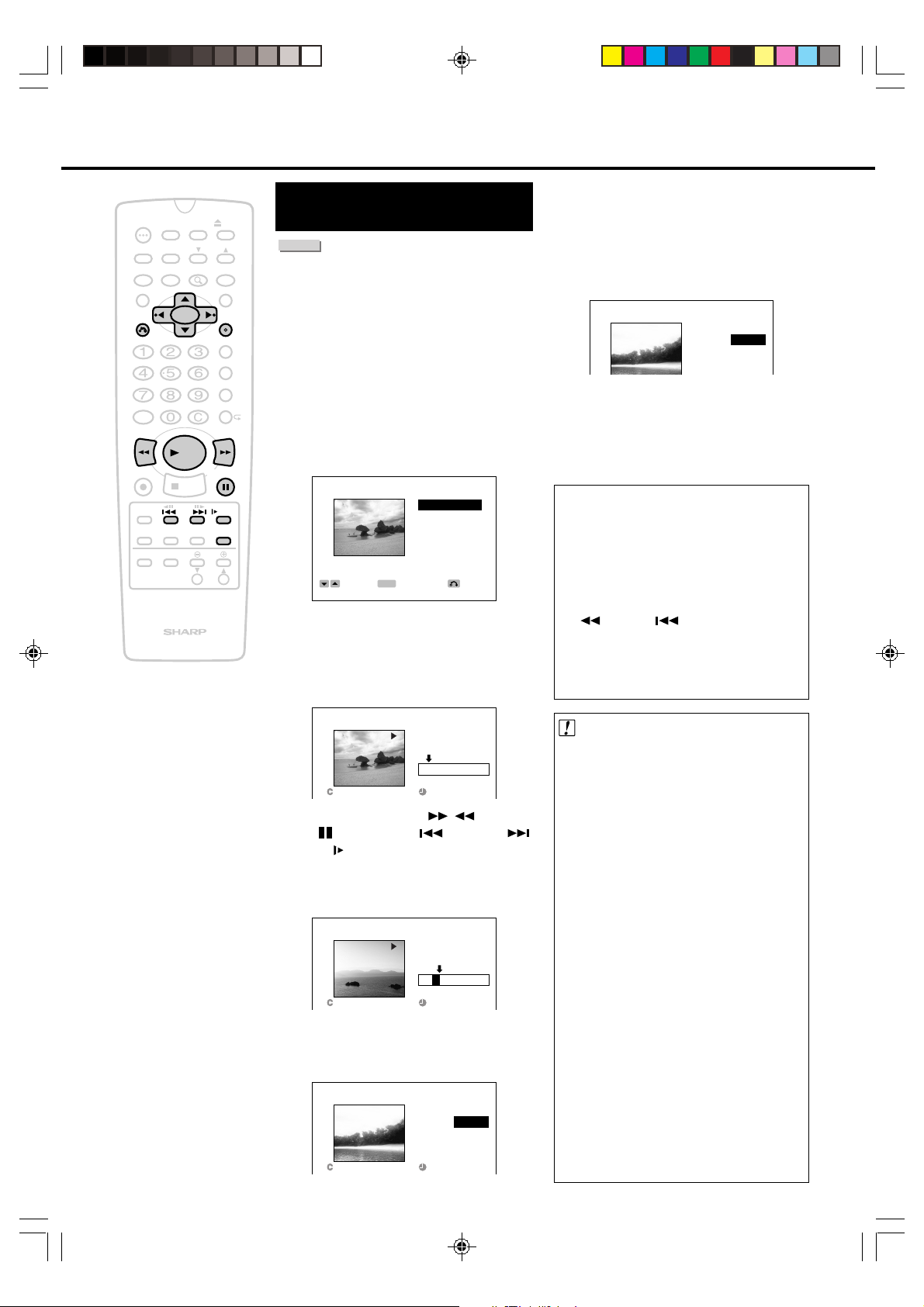
Editing an Original Title
EDIT(ORG) ERASE PART
1 ERASE
YES NO
TIMER
POWER
ON/OFF
AUDIO
ANGLE
SETUP/
DNR
ON
SCREEN
INPUT
PLAY
STOP
F.ADV
SKIP
ORIGINAL/
PLAY LIST
ZOOM
FUNCTION
TITLE
RETURN
AM/PM ERASE
100
REV FWD
REC
SKIP
SEARCH
DISPLAY
POWER
TV CONTROL
DISC
TIMER
CH
TIMER PROG.
STILL/PAUSE
VOL
CH
OPEN/
CLOSE
INPUT
MENU
SET/
ENTER
VCR PLUS
REC MODE
PROGRAM
SLOW
EDIT
Erasing a Part from the
Original
DVD RW
VR MODE
You can erase a part of a title currently in the
Original content.
• You cannot edit a finalized disc recorded in
+
Video mode.
1
Press EDIT while the disc is
stopped.
• The Original Edit Title List screen
appears.
2
Press '/"/ \/ | to select the title
and then press SET/ENTER.
EDIT(ORG)
1
RENAME
CHP MARK
NAVIMARK
PROTECT
1/
‰
2 3:42AM CH 2 SP
SELECT
3
Press ' / " to select “ERASE
ERASE
ENTER
PART.” and then press SET/
ENTER.
• The selected title is played back.
PART
RETURNENTER
6
When you confirm the part to
erase, press \ to select “YES”
and then press SET/ENTER.
• The title is played back without the
erased part.
7
Press \ to select “YES” and then
press SET/ENTER.
• The selected part is erased.
8
Press EDIT to exit the edit mode.
Resetting Start and End Points
•
The start point and end point can be
reset until a part is erased. After
returning to setting of start point and end
point with RETURN, reselect the part
using the procedures of steps 4 and 5.
• The start point is canceled when
REV and SKIP are pressed to
go back to before the start point after
the start point has been set.
• Some playback buttons can be used
when searching for a part (page 74).
EDIT(ORG) ERASE PART
1 START POINT
1/1
‰‰:‰‰:‰9
• Press |PLAY, FWD , REV,
STILL/PAUSE, SKIP , SKIP
or SLOW to find the part to erase.
4
Press SET/ENTER to set the start
point of the part to erase.
EDIT(ORG) ERASE PART
1 END POINT
1/1
5
Press SET/ENTER to set the end
‰‰:‰‰:21
point of the part.
• The title will become still mode.
EDIT(ORG) ERASE PART
1 PREVIEW
YES NO
1/1
‰‰:‰‰:3‰
Important!
Selecting Start Point and End Point when
Erasing a Part
• The first and last 5 seconds of a title to be
edited cannot be selected as part
erasure (start or end) points. If a start
point is selected during the first 5
seconds from the start of a title, the start
of the title becomes the start point. When
the last 5 seconds from the end of a title
is selected as a start point or end point,
the point 5 seconds before the end of the
title is selected as the start point or end
point. When the end of a title has been
selected, the end of a title is selected as
the end point. In addition, when erasing 5
seconds before or after a chapter marker
that has been automatically added during
addition or erasure of a part as well,
those parts cannot be selected as part
erasure (start or end) points in the same
manner as above.
• Once a specified range has been erased,
it is completely erased. Since it cannot be
restored to its prior state, use caution
when erasing by checking the contents in
advance.
65
DV_RW2U#p62-70.p65 03.1.14, 2:50 PM65
Page 66
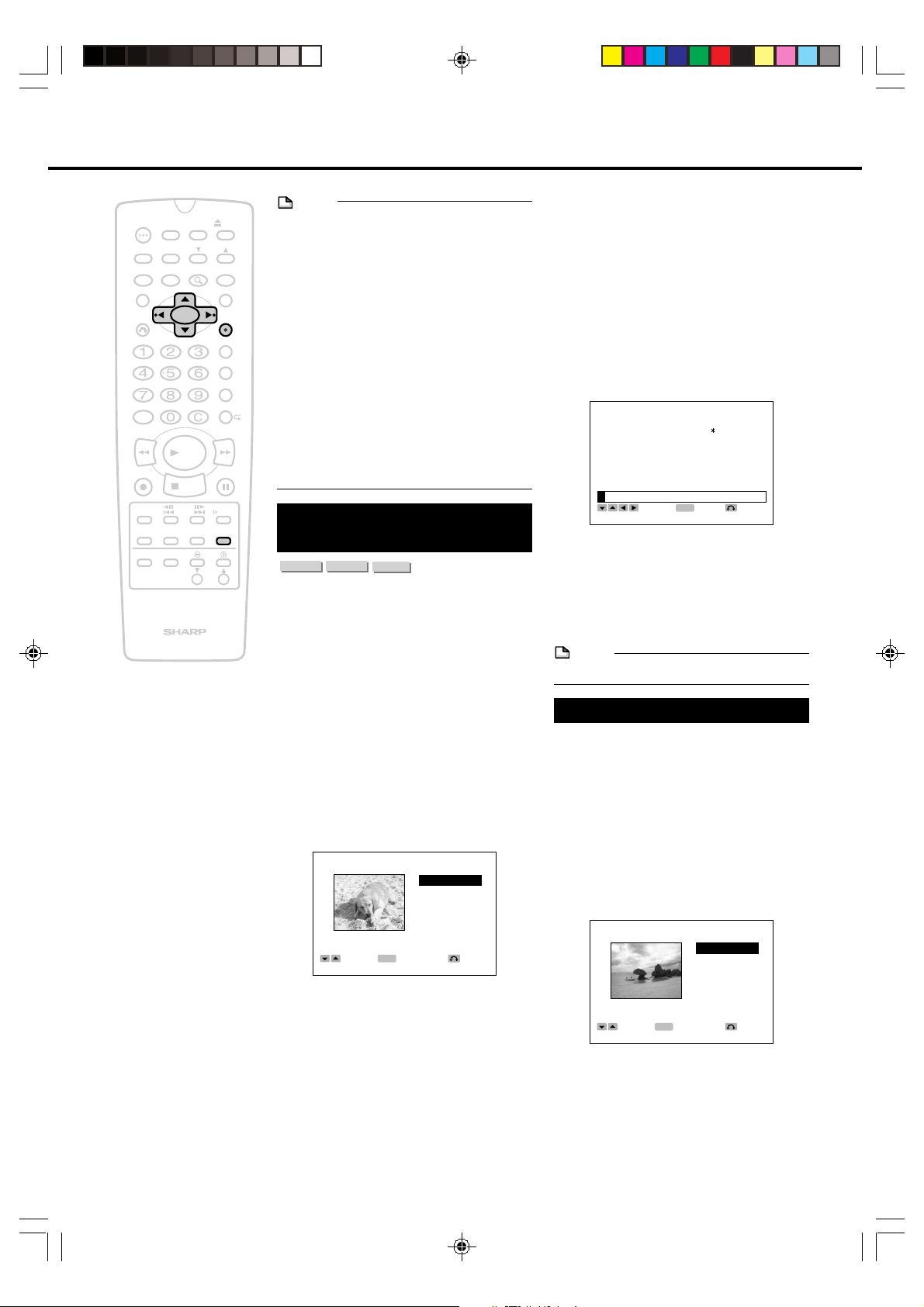
Editing an Original Title
EDIT(ORG) RENAME
ABCDE abcde +-/ = END
FGHIJ fghij &\$%# SPACE
KLMNO klmno []{}< DEL
PQRST pqrst >|_^@ FWD
UVWXY uvwxy 12345 BACK
Z,.!? z”’:; 6789
‰
1/‰2 3:42AM CH 2 SP
SELECT
ENTER
RETURN
ENTER
ENTER
RETURN
ENTER
EDIT(ORG)
1
ERASE
PART
RENAME
CHP MARK
NAVIMARK
PROTECT
1/
‰
2 3:42AM CH 2 SP
SELECT
TIMER
POWER
ON/OFF
TIMER
AUDIO
ANGLE
SETUP/
DNR
ON
SCREEN
INPUT
PLAY
STOP
F.ADV
SKIP
ORIGINAL/
PLAY LIST
ZOOM
FUNCTION
TITLE
RETURN
AM/PM ERASE
100
REV FWD
REC
SKIP
SEARCH
DISPLAY
POWER
TV CONTROL
DISC
VOL
OPEN/
CLOSE
CH
INPUT
MENU
SET/
ENTER
VCR PLUS
TIMER PROG.
REC MODE
PROGRAM
STILL/PAUSE
SLOW
EDIT
CH
NOTE
• Start and end points may change slightly.
•
When erasing a part, select a part that
continues for at least 5 seconds. Parts of less
than 5 seconds duration cannot be erased.
• In the case of increasing remaining
recording time by erasing a part selected
from an original title, erase a part that
+
continues for at least 1 minute. In addition,
a chapter marker is automatically inserted
at the location of the erased part.
• Parts can be added or erased no more
than 50 times for a single title.
• Discs on which parts have been added or
erased more than 51 times for a single title
with another DVD recorder can only be
played back or initialized.
Inputting/Renaming the
Title
DVD RW
DVD RW
VR MODE
VIDEO MODE
When material is recorded, a title name that
includes the date, time, channel number and
other information is created automatically. You
can change the title name to any name you
desire. (The title name can no longer be
changed once a disc recorded in the Video
mode has been finalized.)
1
Press EDIT while the disc is
stopped.
• The Original Edit Title List screen
appears.
2
Press '/"/ \ /| to select the title
and then press SET/ENTER.
EDIT(ORG)
4
RENAME
CHP MARK
NAVIMARK
PROTECT
1/
DVD R
ERASE
‰
2 3:42AM CH 2 SP
ENTER
SELECT
ENTER
PART
RETURN
''
""
\\
2 Press
'/
''
||
"/
\/
| to select “DEL”
""
\\
||
and then press SET/ENTER.
• Delete the character at the cursor
position.
''
""
\\
3 Press
' /
''
"/
""
\/
\\
||
| to select a
||
character you want to enter and then
press SET/ENTER.
• Enter the character at the cursor
position.
4 Repeat the above step to change
other characters.
5
Press '/" / \ /| to select “END”
and then press SET/ENTER. to
fix the name.
6
Press EDIT to exit the edit mode.
NOTE
• Up to 24 characters can be entered.
Adding Chapter Markers
You can put a chapter marker anywhere in a
title. (This function does not operate if the
disc is recorded in Video mode.)
1
Press EDIT while the disc is
stopped.
• The Original Edit Title List screen
appears.
2
Press '/" / \ /| to select the title
and then press SET/ENTER.
66
DV_RW2U#p62-70.p65 03.1.14, 9:35 AM66
3
Press ' /" to select “RENAME”
and then press SET/ENTER.
4
Rename the title.
1 Move the cursor to a character you
want to change.
''
""
\\
• Press
'/
''
or “BACK” and then press SET/
ENTER to move the cursor.
||
"/
\/
| to select “FWD”
""
\\
||
Page 67

Editing an Original Title
RETURN
ENTER
ENTER
EDIT(ORG)
1
ERASE
PART
RENAME
CHP MARK
NAVIMARK
PROTECT
1/
‰
2 3:42AM CH 2 SP
SELECT
RETURN
ENTER
ERASE
ENTER
EDIT(ORG) CHAPTER MARK
1 CHP MARK
1/1
‰‰:‰‰:‰8
3/‰2 3:42AM CH 2 SP
SET
ERASE
TIMER
POWER
ON/OFF
AUDIO
ANGLE
SETUP/
DNR
ON
SCREEN
INPUT
PLAY
STOP
F.ADV
SKIP
ORIGINAL/
PLAY LIST
ZOOM
FUNCTION
TITLE
RETURN
AM/PM ERASE
100
REV FWD
REC
SKIP
SEARCH
DISPLAY
POWER
TV CONTROL
DISC
TIMER
CH
TIMER PROG.
STILL/PAUSE
VOL
CH
OPEN/
CLOSE
INPUT
MENU
SET/
ENTER
VCR PLUS
REC MODE
PROGRAM
SLOW
EDIT
3
Press ' / " to select “CHP
MARK” and then press SET/
ENTER.
• The selected title is played back.
EDIT(ORG) CHAPTER MARK
1 CHP MARK
+
1/1
3/‰2 3:42AM CH 2 SP
ENTER ERASE
SET
ENTER
‰‰:‰‰:‰8
ERASE
RETURN
• Press |PLAY, FWD , REV,
STILL/PAUSE, SKIP ,
SKIP, SLOW or SKIP SEARCH
to find the point to put a chapter
marker.
4
Press SET/ENTER to put a
chapter marker.
• The material being played back
pauses, and the added chapter
marker is displayed in orange.
EDIT(ORG) CHAPTER MARK
1 CHP MARK
YES NO
Erasing Chapter
Markers
You can erase chapter markers that you no
longer want. Chapter markers that have been
added in the editing procedure (page 66) can
be erased. Chapter markers that have been
added automatically during the following
procedures cannot be erased (chapter
markers are displayed in red in step 4).
• Chapter markers that have been set
automatically during recording
• Chapter markers that have been added
automatically when parts have been added
or erased (pages 66 and 73)
(Chapter markers cannot be erased from
discs recorded in the Video mode.)
1
Press EDIT while the disc is
stopped.
• The Original Edit Title List screen
appears.
2
Press '/" / \ /| to select the title
and then press SET/ENTER.
ENTER
‰‰:‰‰:15
RETURN
1/1
3/‰2 3:42AM CH 2 SP
SELECT
ENTER
NOTE
Intervals at which Chapter Markers are
Added
• Leave an interval of at least 5 seconds
between an existing chapter marker and
the chapter marker that you want to add. A
chapter marker cannot be added if this
interval is too short.
5
Press \ to select “YES”.
• When you want to re-select the point,
select “NO”. The screen in the step 3
appears.
6
Press SET/ENTER.
• The added chapter marker is
displayed in blue.
• If you want to add another chapter
marker, repeat steps 3 through 6.
• Pressing RETURN returns the
operation to the screen described in
step 2.
7
Press EDIT to exit the edit mode.
3
Press ' / " to select “CHP
MARK” and then press SET/
ENTER.
• The selected title is played back.
DV_RW2U#p62-70.p65 03.1.14, 3:03 PM67
67
Page 68

Editing an Original Title
EDIT(ORG) PAGE 1/ 2
1 2 3
4 5 6
1/ 0 2 3:42AM CH 2 SP
SELECT
ENTER RETURN
ENTER
Navi screen
RETURN
EDIT(ORG)
1
ERASE
PART
RENAME
CHP MARK
NAVIMARK
PROTECT
1/
‰
2 3:42AM CH 2 SP
SELECT
ENTER
ENTER
RETURN
ENTER
ENTER
EDIT(ORG) NAVIMARK
1 NAVIMARK
1/1
‰‰:‰‰:‰9
1/‰2 3:42AM CH 2 SP
CHANGE POINT
TIMER
POWER
ON/OFF
AUDIO
ANGLE
SETUP/
DNR
ON
SCREEN
INPUT
PLAY
STOP
F.ADV
SKIP
ORIGINAL/
PLAY LIST
ZOOM
FUNCTION
TITLE
RETURN
AM/PM ERASE
100
REV FWD
REC
SKIP
SEARCH
DISPLAY
POWER
TV CONTROL
DISC
TIMER
CH
TIMER PROG.
STILL/PAUSE
VOL
CH
OPEN/
CLOSE
INPUT
MENU
SET/
ENTER
VCR PLUS
REC MODE
PROGRAM
SLOW
EDIT
4
Playback the chapter (The marker
is blue) that you want to erase.
• Press |PLAY, FWD , REV,
STILL/PAUSE, SKIP or
SKIP to find the point to erase a
chapter marker.
• Red chapter markers cannot be
+
selected.
EDIT(ORG) CHAPTER MARK
1 CHP MARK
3/4
3/‰2 3:42AM CH 2 SP
ENTER ERASE
SET
5
Press ERASE during playback
ENTER
‰‰:‰‰:‰8
ERASE
RETURN
Navimark
DVD RW
VR MODE
In the DiscNavi, each title is shown with a still
frame picture. You can select a different still
picture from within a title.
1
Press EDIT while the disc is
stopped.
• The Original Edit Title List screen
appears.
the chapter.
• The material being played back
returns to the start of the chapter, and
the chapter marker turns orange.
EDIT(ORG) CHAPTER MARK
1 COMBINE
YES NO
2
Press '/" / \ /| to select the
desired title and then press SET/
ENTER.
3/4
6
Press \ to select “YES”.
‰‰:‰‰:22
• When you want to re-select the
chapter marker, select “NO”. The
screen in the step 4 appears.
7
Press SET/ENTER.
• The chapter marker is erased and the
part is connected to the previous
chapter.
• If you want to add erase chapter
mark, repeat steps 4 through 7.
• Pressing RETURN returns the
operation to the screen described in
step 2.
8
Press EDIT to exit the edit mode.
3
Press ' / " to select
“NAVIMARK” and then press
SET/ENTER.
• The selected title is played back.
68
DV_RW2U#p62-70.p65 03.1.14, 9:36 AM68
Page 69
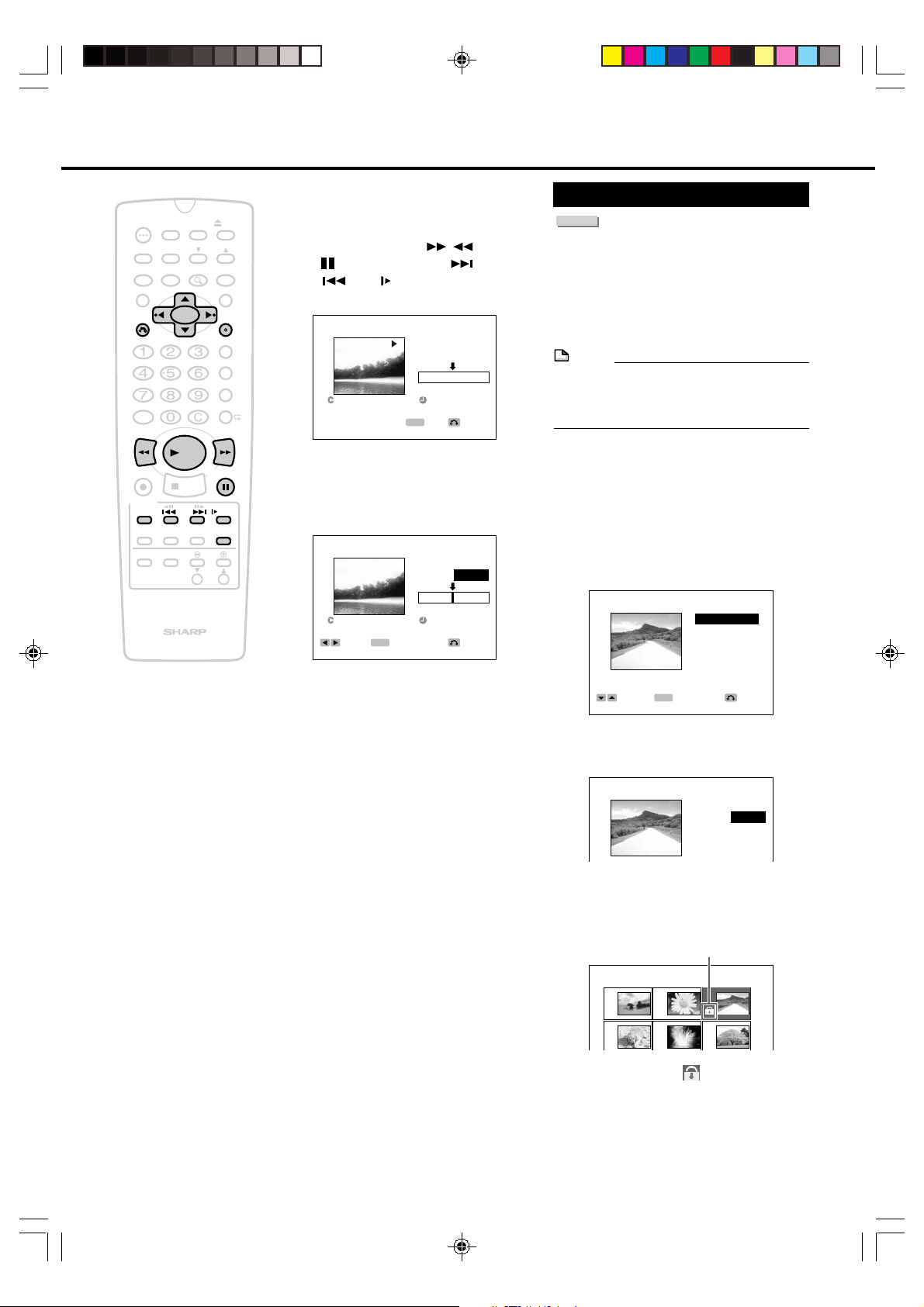
Editing an Original Title
TIMER
POWER
ON/OFF
AUDIO
ANGLE
SETUP/
DNR
ON
SCREEN
INPUT
PLAY
STOP
F.ADV
SKIP
ORIGINAL/
PLAY LIST
ZOOM
FUNCTION
TITLE
RETURN
AM/PM ERASE
100
REV FWD
REC
SKIP
SEARCH
DISPLAY
POWER
TV CONTROL
DISC
TIMER
CH
TIMER PROG.
STILL/PAUSE
VOL
CH
OPEN/
CLOSE
INPUT
MENU
SET/
ENTER
VCR PLUS
REC MODE
PROGRAM
SLOW
EDIT
4
Select the desired part displayed
in the DiscNavi.
• Press |PLAY, FWD , REV,
STILL/PAUSE, SKIP ,
SKIP, SLOW or SKIP SEARCH
to find the desired part.
+
EDIT(ORG) NAVIMARK
1 NAVIMARK
Protecting the Title
DVD RW
VR MODE
This prevents disc contents from being edited
or erased so that they cannot be altered by
mistake. This is convenient for keeping discs
safe during editing. (This function cannot be
used with discs recorded in the Video mode.)
NOTE
• The protect function cannot be used in the
1/1
1/‰2 3:42AM CH 2 SP
CHANGE POINT
5
Press SET/ENTER at the point
ENTER
ENTER
‰‰:‰‰:‰9
you want to set as Navimark.
• The material being played back
pauses.
EDIT(ORG) NAVIMARK
1 CHANGE
YES NO
1/1
1/‰2 3:42AM CH 2 SP
6
Press \ to select “YES”.
SELECT
ENTER
• When you want to re-select the part,
‰‰:‰‰:3‰
ENTER
RETURN
RETURN
case of playlists or discs recorded in the
Video mode.
1
Press EDIT while the disc is
stopped.
• The Original Edit Title List screen
appears.
2
Press '/"/ \ /| to select the
desired title and then press SET/
ENTER.
EDIT(ORG)
3
RENAME
CHP MARK
NAVIMARK
PROTECT
1/
‰
2 3:42AM CH 2 SP
SELECT
ENTER
ERASE
ENTER
PART
RETURN
select “NO”. The screen in the step 2
appears.
7
Press SET/ENTER.
3
Press ' / " to select “PROTECT”
and then press SET/ENTER.
• The screen in the step 2 appears.
EDIT(ORG) PROTECT
8
Press EDIT to exit the edit mode.
3 PROTECT
YES NO
DV_RW2U#p62-70.p65 03.1.14, 9:37 AM69
4
Press \ to select “YES” and then
press SET/ENTER and press
RETURN.
Protect mark
EDIT(ORG) PAGE 1/ 2
1 2 3
4 5 6
• A protect mark is inserted in
protected titles. (Protect marks can be
confirmed on either the DiscNavi Title
List screen or Edit Title List screen.)
5
Press EDIT to exit the edit mode.
69
Page 70
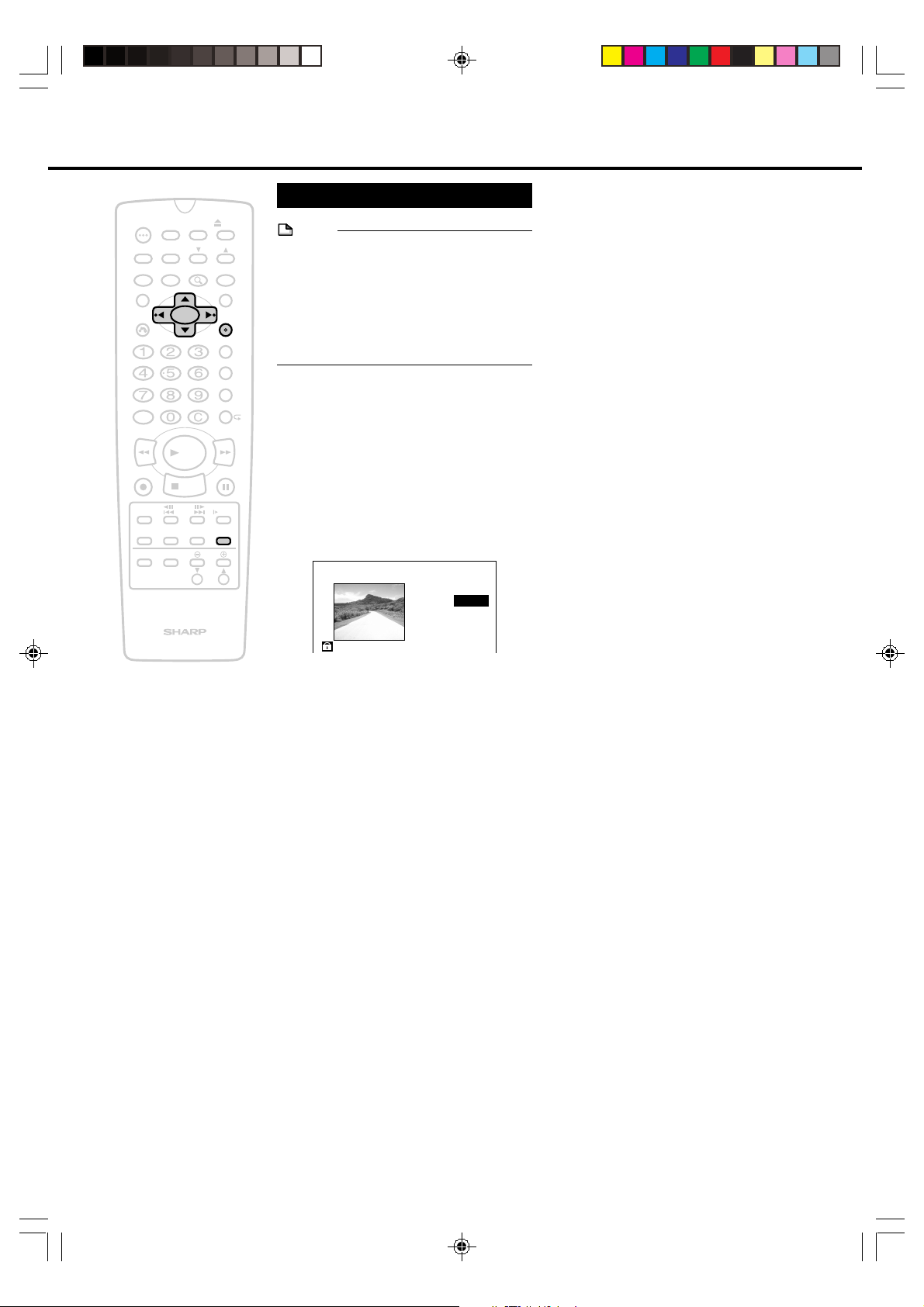
Editing an Original Title
Cancelling the Protection
PLAY
STOP
F.ADV
SKIP
ORIGINAL/
PLAY LIST
DISC
TIMER
ZOOM
OPEN/
CLOSE
CH
INPUT
MENU
SET/
ENTER
VCR PLUS
TIMER PROG.
REC MODE
PROGRAM
STILL/PAUSE
SLOW
EDIT
VOL
CH
NOTE
• A protect mark is attached to all titles when
disc protect is set to “ON” in the
“PROTECT” (page 88) of the “DISC
SETUP” menu.
In this case, none of the titles can be
+
unprotected. (Cancel disc protection in the
“Disc Setup Screen” to unprotect discs.)
1
Press EDIT while the disc is
stopped.
• The Original Edit Title List screen
2
Press '/"/ \ /| to select the
protected title and then press
SET/ENTER.
3
Press SET/ENTER.
EDIT(ORG) PROTECT
3 UNPROTECT
YES NO
TIMER
POWER
ON/OFF
AUDIO
ANGLE
SETUP/
DNR
FUNCTION
TITLE
RETURN
AM/PM ERASE
100
REV FWD
REC
SKIP
SEARCH
ON
DISPLAY
SCREEN
INPUT
POWER
TV CONTROL
appears.
4
Press \ to select “YES” and then
press SET/ENTER.
• Title protect is canceled and the
protect mark is no longer displayed.
5
Press EDIT to exit the edit mode.
70
DV_RW2U#p62-70.p65 03.1.14, 9:37 AM70
Page 71

ERASE TITLE(ORG)
ERASE
YES NO
CAREFUL OF
Erasing a Title from the Original or Playlist
TIMER
POWER
ON/OFF
AUDIO
ANGLE
SETUP/
DNR
FUNCTION
TITLE
RETURN
AM/PM ERASE
100
REV FWD
PLAY
REC
STOP
F.ADV
SKIP
SKIP
SEARCH
DISPLAY
POWER
ON
SCREEN
INPUT
TV CONTROL
ORIGINAL/
PLAY LIST
DISC
TIMER
ZOOM
OPEN/
CLOSE
CH
INPUT
MENU
SET/
ENTER
VCR PLUS
TIMER PROG.
REC MODE
PROGRAM
STILL/PAUSE
SLOW
EDIT
VOL
CH
Erasing All Titles
DVD RW
VR MODE
This allows all Original or Playlist titles to be
erased. (If a Playlist (page 72) has been
created, all of the Playlist titles are erased if
the Original title is erased.)
+
NOTE
Erasing all titles differs initialization in the ways
indicated below.
• Titles which is protected are not erased.
• Disc timer recording programs are not
erased.
1
Press ERASE while the disc is
stopped.
• The Erase Title screen appears.
2
Press ORIGINAL/PLAY LIST to
select Original or Playlist.
• Operation cannot be switched
between Original and Playlist for a
disc on which a Playlist has not been
created.
• Discs recorded in the Video mode
cannot contain Playlists.
DVD RW
VIDEO MODE
DVD R
Erasing One Title
DVD RW
VR MODE
This is used to erase a specific title by selecting
that title. Since remaining recording time can be
increased by erasing unnecessary titles, this
function is convenient since it enables you to
record repeatedly on the same disc.
•
In the case of DVD-RW discs (Video mode),
remaining recording time can only be
increased by erasing the last title on the disc.
• Remaining recording time does not
increase in the case of DVD-R discs.
In the case a Playlist has been created, the
erased portions are no longer present when
the Playlist is played back.
1
Perform the steps 1 and 2 of
“Erasing All Titles” on this page.
• Pressing ERASE during playback
changes the display to the screen of
step 3, allowing you to erase the title
currently being played back.
2
Press ' / " to select
“1 TITLE” and then press SET/
ENTER.
DVD RW
VIDEO MODE
DVD R
ERASE TITLE (ORG)
1 TITLE
ALL TITLE
3
Press
' / "
to select “ALL TITLE”
and then press SET/ENTER.
ERASE TITLE (ORG)
1 TITLE
ALL (EXCEPT PROTECT)
YES NO
CAREFUL OF
PLAYLIST
4
Press \ to select “YES” and then
press SET/ENTER.
• All titles will be erased and then
return to the normal screen.
NOTE
• About 2 minutes may be required for
processing depending on the recording
status of the disc, such as in the case the
disc contains a lot of titles.
ERASE TI.(ORG) PAGE 1/ 2
1 2 3
4 5 6
3
Press '/" / \ /| to select the title
you want to erase and then press
SET/ENTER.
4
Press \ to select “YES” and then
press SET/ENTER.
• The selected titles will be erased and
then return to the screen in the step 2.
5
Press RETURN to exit the Erase
Title screen.
• Press RETURN again to return to the
normal screen.
NOTE
• Protected titles are not erased.
• The protect function is not available for
Playlists and discs recorded in the Video
mode.
71
DV_RW2U#p71-85 .p65 03.1.14, 10:58 AM71
Page 72
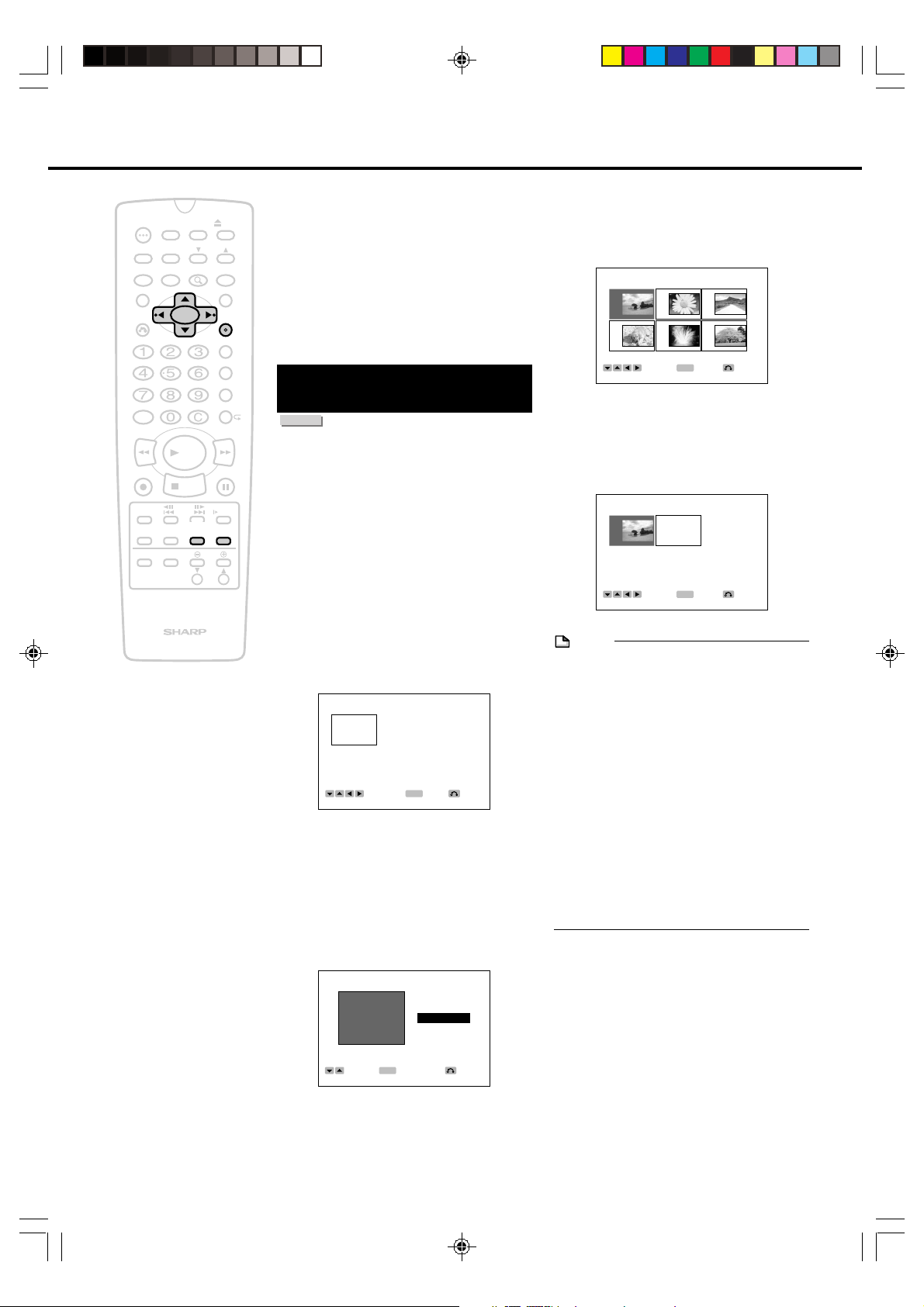
ENTER
RETURN
ENTER
EDIT(PL) TITLE PAGE 1/ 2
1 2 3
4 5 6
SELECT THE TITLE OF ORG
SELECT
ENTER
RETURN
ENTER
EDIT(PL) PAGE 1/ 1
1 NEW
1/‰2 6:‰6AM PL
SELECT
Making a New Playlist (PL)
TIMER
POWER
ON/OFF
TIMER
AUDIO
ANGLE
SETUP/
DNR
ON
SCREEN
INPUT
ZOOM
PLAY
STOP
F.ADV
SKIP
ORIGINAL/
PLAY LIST
FUNCTION
TITLE
RETURN
AM/PM ERASE
100
REV FWD
REC
SKIP
SEARCH
DISPLAY
POWER
TV CONTROL
DISC
VOL
OPEN/
CLOSE
CH
INPUT
MENU
SET/
ENTER
VCR PLUS
TIMER PROG.
REC MODE
PROGRAM
STILL/PAUSE
SLOW
EDIT
CH
You can create a new Playlist by specifying
the range of the material to be made into a
Playlist from an Original. When specifying the
range of a Playlist, the titles used for the
Playlist have to be consecutive titles. DVDRW discs recorded in the VR mode can be
used to create Playlists. (Playlists cannot be
created with DVD-R discs or DVD-RW discs
recorded in the Video mode.)
+
You can add up to 99 titles to the Playlist.
Making a Playlist from
Original Title
DVD RW
VR MODE
One title of an Original can be used as the
title of the Playlist. (The entire contents of the
selected Original become the title of the
Playlist.)
1
Press EDIT while the disc is
stopped.
• The Original Edit Title List screen
appears.
2
Press ORIGINAL/PLAY LIST to
select Playlist mode.
• The Playlist Edit Title List screen
appears.
EDIT(PL) PAGE 1/ 1
NEW
SELECT
ENTER
•
Since a title does not exist at this point,
a title frame that does not contain a
picture is displayed.
•
Select a title frame that does not contain
a picture when creating a new Playlist.
3
Press SET/ENTER.
• The Playlist Make screen appears.
4
Press ' / " to select “TITLE” and
then press SET/ENTER.
• The Original Navi screen appears.
5
Press '/" / \ /| to select the title
you want to copy and then press
SET/ENTER.
• A new Playlist is created.
NOTE
• The operation of copying a title does not
actually copy the title of the Original, but
rather writes information indicating that the
Original title is to be used as the title of the
Playlist. Consequently, editing can be
performed without reducing available
space on the disc.
RETURNENTER
• Only chapter markers automatically
created at the start of recording and
erasure of a part are copied.
• When creating a Playlist from an Original
title, Navimark information has been
changed or the title name of the Original
title is not copied.
• Chapter markers that have been copied to
a Playlist cannot be erased.
72
DV_RW2U#p71-85 .p65 03.1.9, 7:42 PM72
EDIT(PL)
MAKE TTL
ORIGINAL
TITLE
PART
SELECT
ENTER
ENTER
RETURN
Page 73

Making a New Playlist (PL)
RETURN
ENTER
ENTER
EDIT(PL) MAKE TITLE
1 END POINT
1/1
‰‰:‰1:26
END POINT
RETURN
ENTER
ENTER
EDIT(PL) MAKE TITLE
1 PREVIEW
YES NO
‰‰:‰1:26
SELECT
TIMER
POWER
ON/OFF
AUDIO
ANGLE
SETUP/
DNR
ON
SCREEN
INPUT
PLAY
STOP
F.ADV
SKIP
ORIGINAL/
PLAY LIST
ZOOM
FUNCTION
TITLE
RETURN
AM/PM ERASE
100
REV FWD
REC
SKIP
SEARCH
DISPLAY
POWER
TV CONTROL
DISC
TIMER
CH
TIMER PROG.
STILL/PAUSE
VOL
CH
OPEN/
CLOSE
INPUT
MENU
SET/
ENTER
VCR PLUS
REC MODE
PROGRAM
SLOW
EDIT
Adding a Part to the
Playlist
DVD RW
VR MODE
You can select part of an Original title as a
new title to add to the Playlist.
1
+
Press EDIT while the disc is
stopped.
• The Original Edit Title List screen
appears.
2
Press ORIGINAL/PLAY LIST to
select Playlist mode.
• The Playlist Edit Title List screen
appears.
EDIT(PL) PAGE 1/ 1
NEW
ENTER
ENTER
ENTER
ENTER
SELECT
• Since a title does not exist at this
point, a title frame that does not
contain a picture is displayed.
•
Select a title frame that does not contain
a picture when creating a new Playlist.
3
Press SET/ENTER.
• The Playlist Make screen appears.
EDIT(PL)
MAKE TTL
ORIGINAL
TITLE
PART
SELECT
RETURN
RETURN
5
Press SET/ENTER to set the
start point of the part.
• Press |PLAY, FWD , REV,
STILL/PAUSE, SKIP ,
SKIP, SLOW or SKIP SEARCH
to find the start point.
6
Press SET/ENTER to set the end
point of the part.
NOTE
• When copying a part, make sure to select a
part that continues for at least 5 seconds.
Parts of less than 5 seconds duration
cannot be copied.
Resetting Start Point and End Point
• Until you have actually set the range, the
start point and end point can be reset.
After going back to setting the start point
and end point by pressing RETURN,
perform step 5 or step 6 to reselect the
part.
DV_RW2U#p71-85 .p65 03.1.14, 9:38 AM73
4
Press ' / " to select “PART” and
then press SET/ENTER.
• The Original title is played back.
EDIT(PL) MAKE TITLE
1 START POINT
1/1
START POINT
ENTER
ENTER
‰‰:‰‰:‰5
RETURN
7
Press \ to select “YES” to
confirm the part.
73
Page 74

Making a New Playlist (PL)
TIMER
ON/OFF
AUDIO
DNR
ON
SCREEN
INPUT
PLAY
STOP
F.ADV
SKIP
DISC
TIMER
ZOOM
ORIGINAL/
PLAY LIST
POWER
ANGLE
SETUP/
FUNCTION
TITLE
RETURN
AM/PM ERASE
100
REV FWD
REC
SKIP
SEARCH
DISPLAY
POWER
TV CONTROL
OPEN/
CLOSE
CH
INPUT
MENU
SET/
ENTER
VCR PLUS
TIMER PROG.
REC MODE
PROGRAM
STILL/PAUSE
SLOW
EDIT
VOL
CH
8
Press SET/ENTER.
• The part is played back from the start
point to the end point.
• If you select “NO” in the step 7, go to
step 9.
Æ Pause
When you have found a part that is close to
the start point or end point, press STILL/
PAUSE. Pausing playback makes it easier
to search for parts. Parts cannot be edited
in exact frames. The start point and end
point may shift slightly.
EDIT(PL) MAKE TITLE
+
1 MAKE
YES NO
Æ Frame advance/Frame reverse
Recorded material is played back by
reversing individual frames when
F.ADV is pressed after pausing the
part. When F.ADV is pressed,
SELECT
ENTER
ENTER
RETURN
recorded material is played back while
reversing individual frames. (There is an
9
Press \ to select “YES” and then
press SET/ENTER.
• The new title appears in the updated
Playlist.
error of 2-3 frames during frame advance
playback.)
Æ Final selection of part
Press SLOW after the part has been
paused and select the start point and end
point by slow playback.
EDIT(PL) PAGE 1/ 1
1 NEW
1/‰2 6:‰6AM PL
SELECT
ENTER
ENTER
RETURN
Searching for Start Point
and End Point Parts
You can use the procedures described below
during playback to search for the start point
and end point parts.
Æ Playback
Press |PLAY to playback the current title
that is paused.
Æ Searching for parts within a chapter
FWD or REV are convenient when
searching for parts within a chapter.
Æ Rapidly skipping parts
When the editing screen is displayed,
pressing SKIP SEARCH lets you skip by
recorded material at 5 minute intervals,
which is convenient for rapidly moving
through parts. This can be pressed
consecutively up to 4 times, enabling you
to skip 20 minutes of recorded material all
at once.
Only use the skip function within the same
title.
Æ Moving to the start of titles and chapters
When currently viewing or a title or chapter
that is far away from the part to be
selected, first search for the title or chapter
with the SKIP or SKIP .
74
DV_RW2U#p71-85 .p65 03.1.14, 9:39 AM74
Page 75

Editing a Playlist Title
ENTER
RETURN
ENTER
EDIT(PL) PAGE 1/ 1
1 2 3
4 5 NEW
1/ 0 2 6:12AM PL
SELECT
RETURN
ENTER
ENTER
EDIT(PL)
3 MOVE
ERASE
PART
RENAME
CHP MARK
NAVIMARK
ADD PART
1/‰2 6:1‰AM PL
SELECT
Destination cursor Selected file
TIMER
POWER
ON/OFF
TIMER
AUDIO
ANGLE
SETUP/
DNR
ON
SCREEN
INPUT
ZOOM
PLAY
STOP
F.ADV
SKIP
ORIGINAL/
PLAY LIST
FUNCTION
TITLE
RETURN
AM/PM ERASE
100
REV FWD
REC
SKIP
SEARCH
DISPLAY
POWER
TV CONTROL
DISC
VOL
OPEN/
CLOSE
CH
INPUT
MENU
SET/
ENTER
VCR PLUS
TIMER PROG.
REC MODE
PROGRAM
STILL/PAUSE
SLOW
EDIT
CH
Erasing a Part from the
Playlist
DVD RW
VR MODE
You can erase a part from the Playlist. If you
erase a part, nothing is actually erased from
the Original title.
+
1
Press EDIT while the disc is
stopped.
• The Original Edit Title List screen
appears.
2
Press ORIGINAL/PLAY LIST to
select Playlist mode.
• The Playlist Edit Title List screen
appears.
3
Perform the steps 2 to 8 of
“Erasing a Part from the Original”
on page 65.
NOTE
•
A chapter marker is inserted automatically
when a part has been erased.
•
Since editing cannot be performed in exact
frames, the start point and end point may shift.
• When erasing a part, select a part that
continues for at least 5 seconds. Parts of
less than 5 seconds duration cannot be
erased.
• Parts can be added or erased up to 50
times per title.
Moving the Title
DVD RW
VR MODE
You can change the playing order of Playlist
titles.
1
Press EDIT while the disc is
stopped.
• The Original Edit Title List screen
appears
2
Press ORIGINAL/PLAY LIST to
select Playlist mode.
• The Playlist Edit Title List screen
appears.
3
Press '/" / \ /| to select the title
and then press SET/ENTER.
DV_RW2U#p71-85 .p65 03.1.14, 9:39 AM75
Important!
• The first and last 5 seconds of a title to be
edited cannot be selected as part
erasure (start or end) points. If a start
point is selected during the first 5
seconds from the start of a title, the start
of the title becomes the start point. When
the last 5 seconds from the end of a title
is selected as a start point or end point,
the point 5 seconds before the end of the
title is selected as the start point or end
point. When the end of a title has been
selected, the end of a title is selected as
the end point. In addition, when erasing 5
seconds before or after a chapter mark
that has been automatically added during
addition or erasure of a part as well,
those parts cannot be selected as part
erasure (start or end) points in the same
manner as above.
4
Press ' / " to select “MOVE”
and then press SET/ENTER.
5
Press '/" / \ /| to select the
place you want to move the title.
EDIT(PL) MOVE PAGE 1/ 1
1 2 3
4 5
75
Page 76
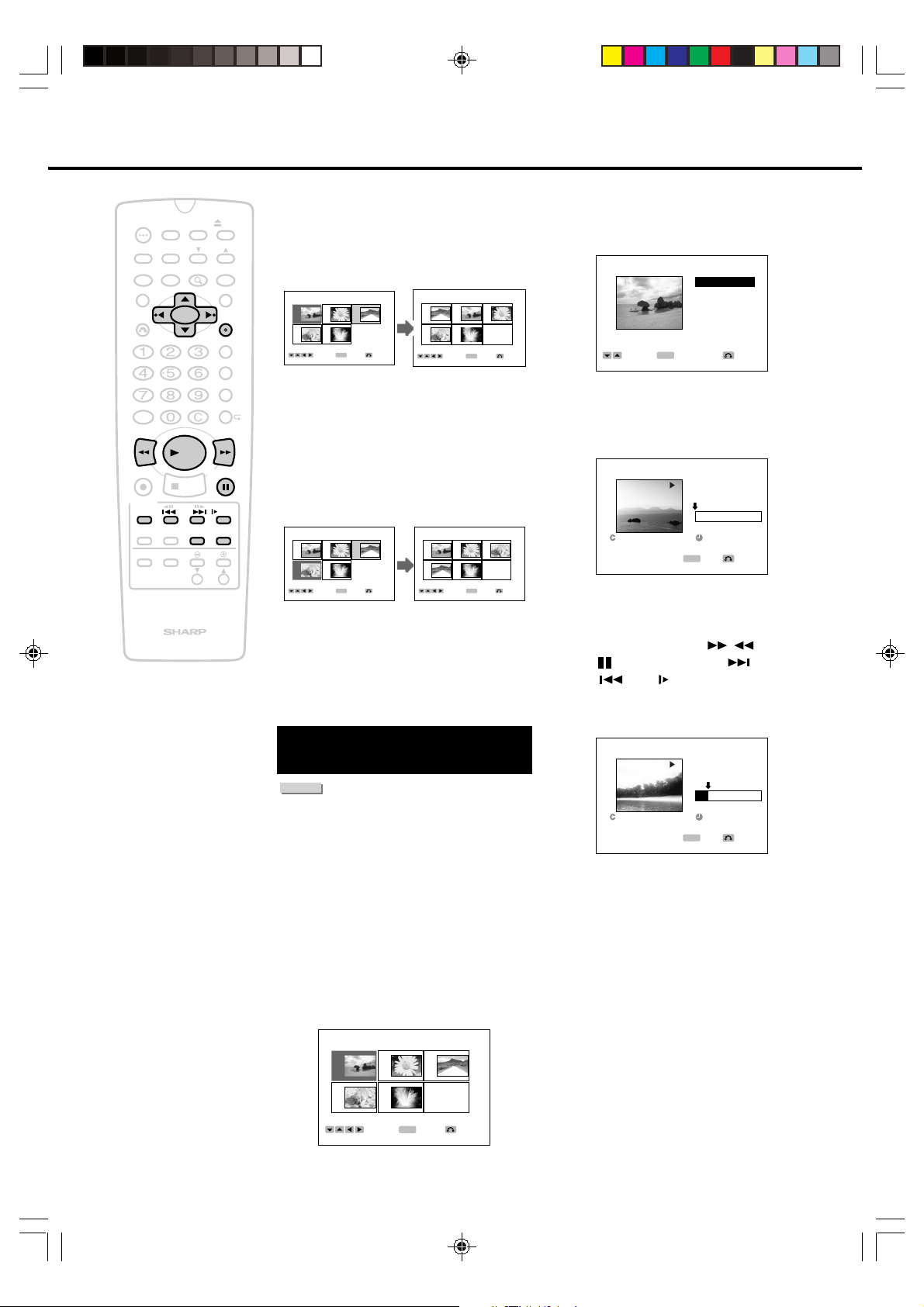
Editing a Playlist Title
RETURN
ENTER
ENTER
EDIT(PL)
1 MOVE
ERASE
PART
RENAME
CHP MARK
NAVIMARK
ADD PART
1/‰2 6:1‰AM PL
SELECT
RETURN
ENTER
ENTER
EDIT(PL) ADD PART
1 START POINT
1/2
‰‰:‰‰:‰5
START POINT
RETURN
ENTER
ENTER
EDIT(PL) ADD PART
1 END POINT
1/2
‰‰:‰‰:5‰
END POINT
6
TIMER
ON/OFF
AUDIO
DNR
ON
SCREEN
INPUT
PLAY
STOP
F.ADV
SKIP
ORIGINAL/
PLAY LIST
DISC
TIMER
ZOOM
POWER
ANGLE
SETUP/
FUNCTION
TITLE
RETURN
AM/PM ERASE
100
REV FWD
REC
SKIP
SEARCH
DISPLAY
POWER
TV CONTROL
OPEN/
CLOSE
CH
INPUT
MENU
SET/
ENTER
VCR PLUS
TIMER PROG.
REC MODE
PROGRAM
STILL/PAUSE
SLOW
EDIT
VOL
CH
+
Press SET/ENTER.
EDIT(PL) MOVE PAGE 1/ 1
1 2 3
4 5
SELECT THE DESTINATION
Example: When Title 3 has been selected
EDIT(PL) MOVE PAGE 1/ 1
1 2 3
4 5
SELECT THE DESTINATION
Example: When Title 3 has been selected
7
Press EDIT to exit the edit mode.
• When having selected a destination
that is before a selected file, the file
moves to the destination immediately
before the selected title.
EDIT(PL) PAGE 1/ 1
1 2 3
4 5 NEW
SELECT
ENTER
ENTER
RETURN
1/0 2 6:12AM PL
SELECT
ENTER
ENTER
RETURN
and the destination cursor is
placed at Title 1, Title 3 moves
before Title 1.
• When having selected a destination
that is after a selected file, the file
moves to the destination immediately
after the selected title.
EDIT(PL) PAGE 1/ 1
1 2 3
4 5 NEW
SELECT
ENTER
ENTER
RETURN
1/0 2 6:12AM PL
SELECT
ENTER
ENTER
RETURN
and the destination cursor is
placed at Title 4, Title 3 moves
after Title 4.
3
Press '/" / \ /| to select the title
and then press SET/ENTER.
4
Press ' / " to select “ADD
PART” and then press SET/
ENTER.
5
Press SET/ENTER to set the
start point of the part.
• Press |PLAY, FWD , REV,
STILL/PAUSE, SKIP ,
SKIP, SLOW or SKIP SEARCH
to find the start point.
• The Original title is played back.
Adding a Part from the
Original to the Playlist
DVD RW
VR MODE
A part selected from an Original is added to
the end of the Playlist title.
1
Press EDIT while the disc is
stopped.
• The Original Edit Title List screen
appears.
2
Press ORIGINAL/PLAY LIST to
select Playlist mode.
• The Playlist Edit Title List screen
appears.
EDIT(PL) PAGE 1/ 1
1 2 3
4 5 NEW
1/ 0 2 6:12AM PL
SELECT
ENTER
ENTER
RETURN
76
DV_RW2U#p71-85 .p65 03.1.14, 10:58 AM76
Page 77

TIMER
POWER
ON/OFF
AUDIO
ANGLE
SETUP/
DNR
FUNCTION
TITLE
RETURN
AM/PM ERASE
100
REV FWD
PLAY
REC
STOP
F.ADV
SKIP
SKIP
SEARCH
DISPLAY
POWER
ON
SCREEN
INPUT
TV CONTROL
ORIGINAL/
PLAY LIST
DISC
TIMER
ZOOM
OPEN/
CLOSE
CH
INPUT
MENU
SET/
ENTER
VCR PLUS
TIMER PROG.
REC MODE
PROGRAM
STILL/PAUSE
SLOW
EDIT
VOL
CH
6
Press SET/ENTER to set the end
point of the part.
NOTE
•
When erasing a part, select a part that
continues for at least 5 seconds. Parts of less
than 5 seconds duration cannot be erased.
• Parts can be added or erased up to 50
+
times per title.
• The start point is canceled when REV
or SKIP is pressed to go back to
before the start point after the start point
has been set.
• Some playback buttons can be used when
searching for a part (page 74).
• Until you have actually set the range, the
start point and end point can be reset.
After going back to setting the start point
and end point by pressing RETURN,
perform step 5 or step 6 to reselect the
part.
7
Press \ to select “YES”.
EDIT(PL) ADD PART
1 PREVIEW
YES NO
SELECT
8
Press SET/ENTER.
ENTER
ENTER
‰‰:‰‰:5‰
• The part is played back from the start
point to the end point.
EDIT(PL) ADD PART
1 ADD
YES NO
1/‰2 6:1
SELECT
‰AM PL
ENTER
‰‰:‰‰:5‰
ENTER
• You can test playback the range from
the added start point to the added
end point.
• It may take up to about 1 minute until
the confirmation screen is displayed.
9
Press \ to select “YES” and then
press SET/ENTER.
• The part is added to the end of
Playlist 1.
• The screen in the step 4 appears.
RETURN
RETURN
Editing a Playlist Title
10
Press EDIT to exit the edit mode.
NOTE
• A chapter marker is automatically inserted
at the start point where the part was
added.
• Discs on which parts have been added or
erased more than 51 times for a single title
with another DVD recorder can only be
played back or initialized.
Adding Chapter Marker in
a Playlist
DVD RW
VR MODE
You can put a chapter marker anywhere in a
title.
1
Press EDIT while the disc is
stopped.
• The Original Edit Title List screen
appears.
2
Press ORIGINAL/PLAY LIST to
select Playlist mode.
• The Playlist Edit Title List screen
appears.
3
Perform the steps 2 to 7 of
“Adding Chapter Markers” on
page 66.
• The procedure is the same for
addition of chapter markers of
Original recordings.
NOTE
When adding chapter markers during
editing:
• Allow an interval of at least 5 seconds
between a chapter marker and the chapter
marker you want to add. A chapter marker
cannot be added if this interval is too short.
DV_RW2U#p71-85 .p65 03.1.14, 3:03 PM77
77
Page 78

Editing a Playlist Title
TIMER
POWER
ON/OFF
TIMER
AUDIO
ANGLE
SETUP/
DNR
ON
SCREEN
INPUT
ZOOM
PLAY
STOP
F.ADV
SKIP
ORIGINAL/
PLAY LIST
FUNCTION
TITLE
RETURN
AM/PM ERASE
100
REV FWD
REC
SKIP
SEARCH
DISPLAY
POWER
TV CONTROL
DISC
VOL
OPEN/
CLOSE
CH
INPUT
MENU
SET/
ENTER
VCR PLUS
TIMER PROG.
REC MODE
PROGRAM
STILL/PAUSE
SLOW
EDIT
CH
Erasing Chapter
Marker in a Playlist
1
Press EDIT while the disc is
stopped.
• The Original Edit Title List screen
+
appears
2
Press ORIGINAL/PLAY LIST to
select Playlist mode.
• The Playlist Edit Title List screen
appears.
3
Perform the steps 2 to 8 of
“Erasing Chapter Marker” on
page 67.
NOTE
The following chapter markers cannot be
erased. These chapter markers are displayed
in red on the Chapter Erase screen (page 68,
step 4).
• Chapter markers that have been inserted
automatically when recording is started.
• Chapter markers that have been added
automatically after adding a part.
• Chapter markers that have been added
automatically after erasing a part.
Navimark
DVD RW
VR MODE
1
Press EDIT while the disc is
stopped.
• The Original Edit Title List screen
appears.
2
Press ORIGINAL/PLAY LIST to
select Playlist mode.
• The Playlist Edit Title List screen
appears.
3
Perform the steps 2 to 8 of
“Navimark” on page 68.
78
Renaming the Title
DVD RW
VR MODE
1
Press EDIT while the disc is
stopped.
• The Original Edit Title List screen
appears
2
Press ORIGINAL/PLAY LIST to
select Playlist mode.
• The Playlist Edit Title List screen
appears.
3
Perform the steps 2 to 6 of
“Inputting/Renaming the Title” on
page 66.
DV_RW2U#p71-85 .p65 03.1.9, 7:43 PM78
Page 79

Tamper Proof
VIDEO CD
With this feature, you can lock all recorder
TIMER
POWER
ON/OFF
AUDIO
ANGLE
SETUP/
DNR
FUNCTION
TITLE
RETURN
AM/PM ERASE
100
REV FWD
PLAY
REC
STOP
F.ADV
SKIP
SKIP
SEARCH
ON
SCREEN
INPUT
TV CONTROL
ORIGINAL/
PLAY LIST
DISPLAY
POWER
DISC
TIMER
ZOOM
OPEN/
CLOSE
CH
INPUT
MENU
SET/
ENTER
VCR PLUS
TIMER PROG.
REC MODE
PROGRAM
STILL/PAUSE
SLOW
EDIT
VOL
CH
modes to prevent accidental change. This
function works even when the recorder power
is off, thus preventing children from operating
the recorder or viewing selected programs
while you are away from home.
Tamper Proof Setting
+
DVD VIDEO
AUDIO CD
DVD RW
VR MODE
Press and hold SET/ENTER and
RETURN together for more than 2
seconds.
•“ ” on the Front Panel Display starts
blinking and then lights up.
Disengaging Tamper
DVD RW
VIDEO MODE
DVD R
Proof
Press and hold SET/ENTER and
RETURN together for more than 2
seconds when the Tamper Proof
function is set.
•“ ” starts blinking and then
disappears. Now, Tamper Proof is
disengaged.
Operating during
Tamper Proof
“ ” on the Front Panel Display is blinking.
NOTE
• This function does not work when the disc
tray is opened.
• If an unplayable disc is loaded, the disc
tray slides out automatically and then
Tamper Proof function is disengaged.
79
DV_RW2U#p71-85 .p65 03.1.9, 7:43 PM79
Page 80

Playback Setup Screen
PLAYBACK SETUP
TV MODE
16:9
PROGRESSIVE OFF ON
PARENTAL OFF
DISC LANG.
DD LEVEL OFF ON
Digital
OUT PCM
Digital
SELECT
ENTER
RETURN
ENTER
This section explains each item of playback setup. See
“Basic Settings of the Playback Setup Screen” on page 82
to set each item.
TV MODE
This lets you set whether you want to view played back
material at an aspect ratio of 16:9 for wide screen TVs or at
an aspect ratio of 4:3 for conventional TVs. (This setting is
made to match the TV connected to this recorder.)
PLAYBACK SETUP
TV MODE
PROGRESSIVE OFF ON
PARENTAL OFF
DISC LANG.
DD LEVEL OFF ON
Digital
4:3
PS
•
— (Pan & Scan mode): When wide-screen
OUT PCM
SELECT
video material is played, this mode clips the right and
left sides of the image so that it can be viewed on a
conventional TV screen.
• Some wide-screen DVDs that do not permit Pan &
Scan mode playback are automatically played in
letterbox mode (black bands top and bottom).
4:3
LB
•
— (Letterbox mode): When wide-screen video
material is played in this mode on a conventional TV
screen, black bands appear at the top and bottom of
the screen.
16:9
•
— (Wide-screen TV): This is the correct mode for
playing wide-screen videos on a wide-screen TV.
• You must also set the screen mode on your widescreen TV to “FULL”.
NOTE
When recording wide screen material (16:9) from a
satellite broadcast in the Video mode:
• The screen becomes longer in the vertical direction when
playing back with this recorder or another DVD player
and viewing on a normal (4:3) TV.
• The screen also becomes longer in the vertical direction
when playing back with a PC capable of playing back
DVD video. (The output is set at 16:9 regardless of the TV
screen setting during playback.)
When recording wide screen material (16:9) from a
satellite broadcast in the VR mode:
• When playing back with this recorder and viewing with a
normal (4:3) TV, the screen size during playback can be
changed according to the setting for “TV MODE” of
“PLAYBACK SETUP”. However, if the recording mode of
the disc is set to LP or EP, the material will be played
back in “4:3 LB” even if “TV MODE” of “PLAYBACK
SETUP” is set to “4:3 PS”.
ENTER
16:9
ENTER
Digital
RETURN
PROGRESSIVE
Clearer images containing minimal flickering can be
enjoyed when playing back discs by connecting a
progressive-compatible TV with a component.
Æ ON
Set when the recorder is connected to a progressivecompatible TV.
• The screen may not switch to a 4:3 screen during
progressive material depending on the TV you are
using. If you want to view material on a 4:3 screen with
such TVs, set “PROGRESSIVE” to “OFF”.
Compatibility of this recorder with Progressivecompatible TVs:
• Since some progressive-compatible TVs are currently
not completely compatible with this recorder, there may
be times when images may not appear clearly. If a
problem occurs during progressive playback, set
“PROGRESSIVE” to “OFF”.
Æ OFF
Set when the recorder is connected to a TV that is not
progressive-compatible.
• When the recorder is connected to a TV that is not
progressive-compatible and “PROGRESSIVE” is set to
“ON”, there is no video output.
NOTE
• The DV output cannot be used during progressive
playback.
80
DV_RW2U#p71-85 .p65 03.1.14, 9:23 AM80
Page 81
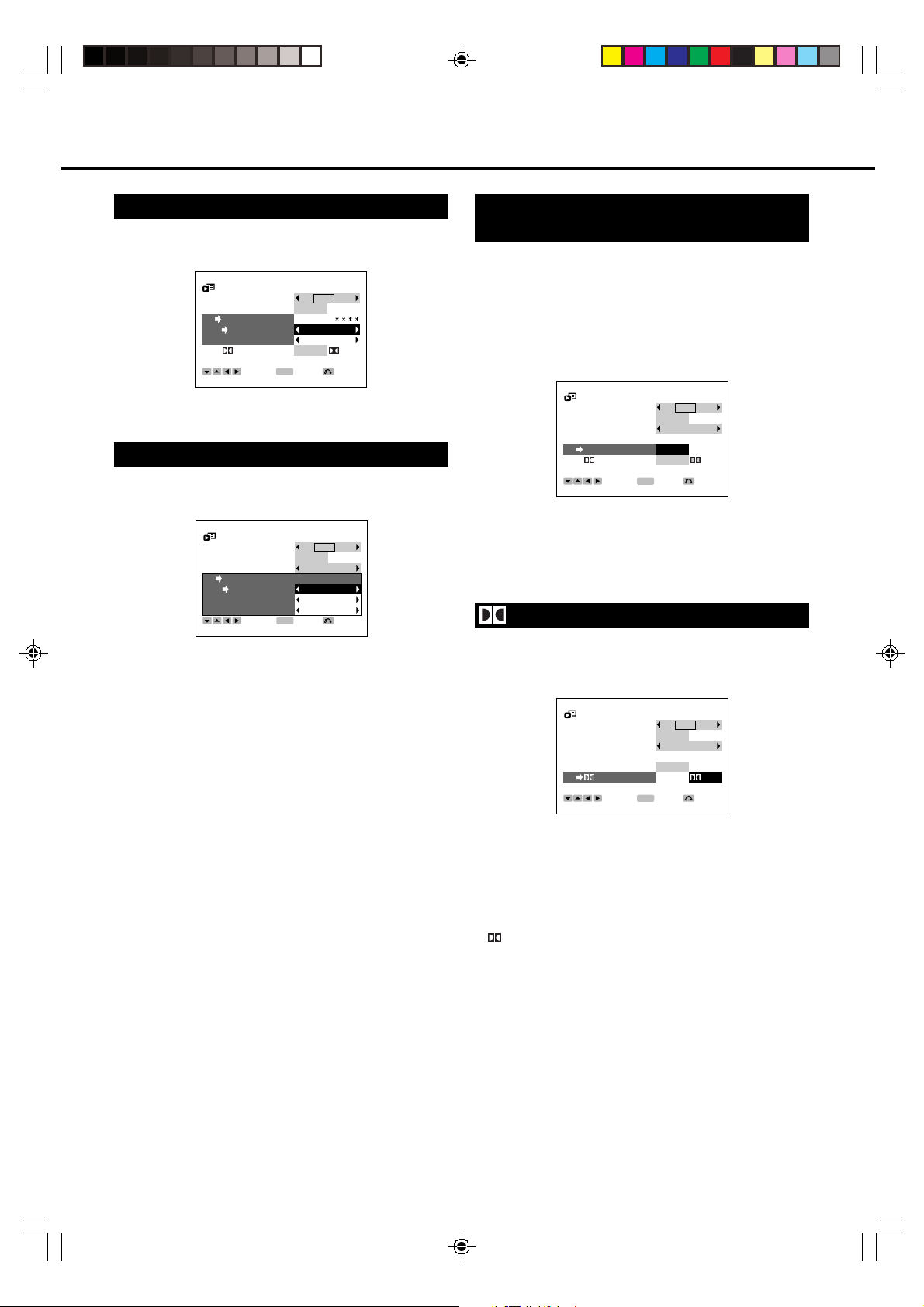
Playback Setup Screen
PLAYBACK SETUP
TV MODE
16:9
PROGRESSIVE OFF ON
PARENTAL OFF
DISC LANG.
DD LEVEL OFF ON
Digital
OUT PCM
Digital
SELECT
ENTER
RETURN
ENTER
PLAYBACK SETUP
TV MODE
16:9
PROGRESSIVE OFF ON
PARENTAL OFF
DISC LANG.
DD LEVEL OFF ON
Digital
OUT PCM
Digital
SELECT
ENTER
RETURN
ENTER
PARENTAL
Certain discs come preset with country codes and parental
level settings defined for particular countries.
PLAYBACK SETUP
TV MODE
PROGRESSIVE OFF ON
PARENTAL CONF
LEVEL OFF
CODE USA
Digital
OUT PCM
SELECT
ENTER
16:9
ENTER
Digital
RETURN
See “PARENTAL Level Setting” on page 82 for details.
DISC LANG.
Use this setting for selecting “SUBTITLE”, “AUDIO” and
“MENU”.
PLAYBACK SETUP
TV MODE
PROGRESSIVE OFF ON
PARENTAL OFF
DISC LANG.
SUB TITLE ENGLISH
AUDIO ENGLISH
MENU ENGLISH
SELECT
Æ SUBTITLE
The language that has been set is your preferred subtitle
language.
Æ AUDIO
The language that has been set is your preferred audio
language.
Æ MENU
• The language that has been set is your preferred menu
language.
• Disc language changes as follows:
“ENGLISH” ➝ “FRENCH” ➝ “GERMAN” ➝ “ITALIAN”
➝ “SPANISH” ➝ “CHINESE” ➝ “SWEDISH” ➝
“DUTCH” ➝ “OTHER:AA...ZU”
• If you select “OTHER”, see “Language Code List for
Disc Language” on page 85 when selecting the code.
See “DISC LANGUAGE Setting” on page 84 for details.
ENTER
16:9
ENTER
RETURN
DD LEVEL
(Dolby Digital Output Level)
When Dolby Digital is used to record the audio on a DVD
disc, the average overall volume level of the audio is
relatively lower than that produced by an Audio CD. This is
to provide the widest possible dynamic range. To
counteract this, this recorder automatically raises the overall
average volume level of a disc recorded using Dolby Digital
to a level that is similar to that of an Audio CD.
ON: Dolby Digital average audio level is increased so it
sounds similar to that of an Audio CD.
OFF: Audio level recorded on disc is played back without
modification.
Digital OUT
Use this setting to enjoy Dolby Digital Surround audio by
making a digital connection with equipment provided with a
digital input jack.
Æ PCM
PCM audio can be enjoyed by making a digital connection with 2 channel audio equipment and MD players.
Dolby Digital audio is output in the form of PCM (noncompressed) audio that can be played back with 2
channel audio equipment.
Æ DIGITAL
You can enjoy Dolby Surround audio by making a digital
connection with audio equipment compatible with Dolby
Digital (5.1 ch). DTS audio can be enjoyed by connecting
with an amplifier or other equipment compatible with DTS
Digital Surround.
DV_RW2U#p71-85 .p65 03.1.15, 9:47 AM81
81
Page 82
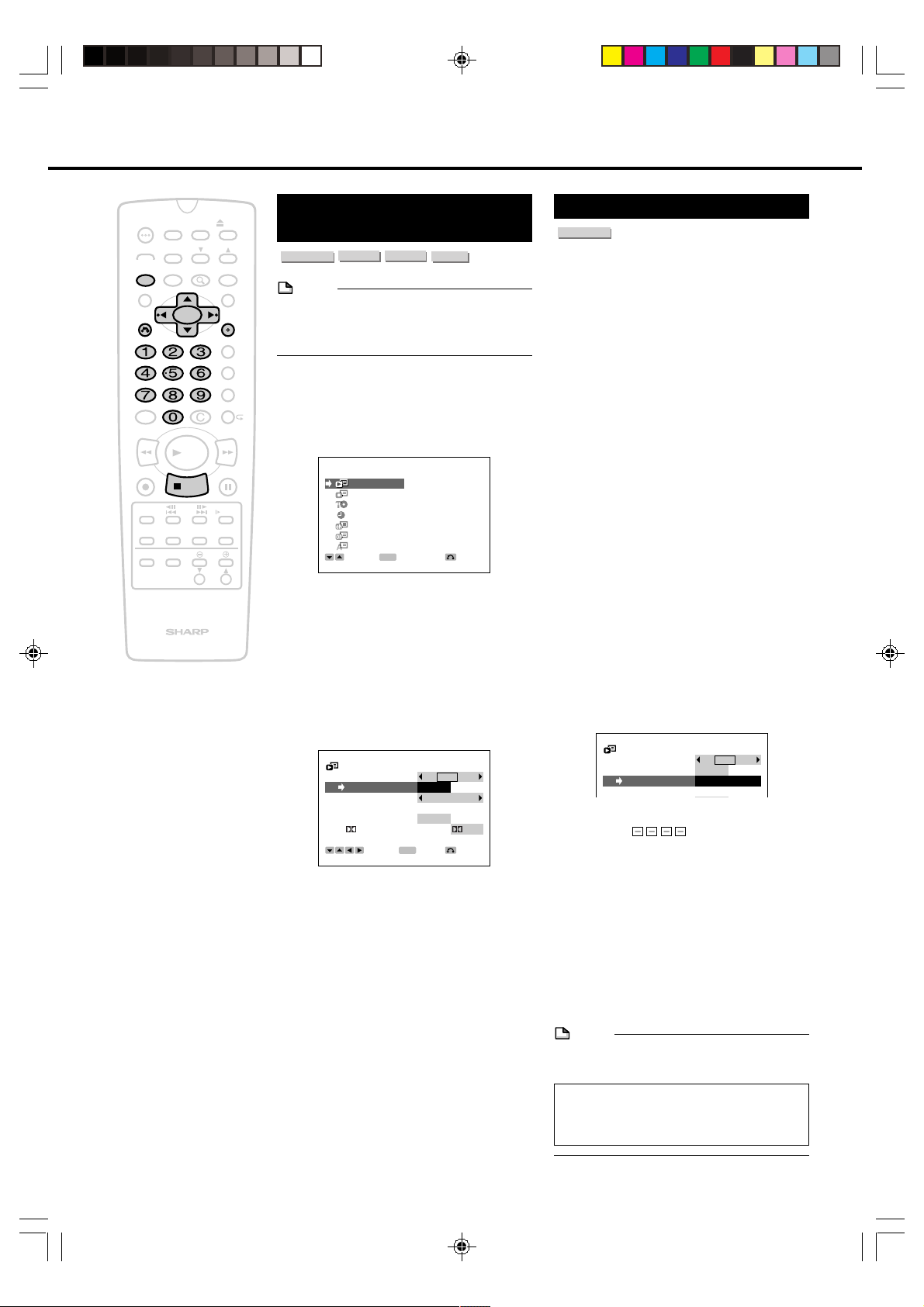
Playback Setup Screen
PLAYBACK SETUP
TV MODE
16:9
PROGRESSIVE OFF ON
PARENTAL
PSWD.
=????
DISC LANG.
TIMER
POWER
ON/OFF
AUDIO
ANGLE
SETUP/
FUNCTION
DNR
TITLE
RETURN
AM/PM ERASE
100
REV FWD
PLAY
REC
STOP
F.ADV
SKIP
SKIP
SEARCH
ON
SCREEN
INPUT
TV CONTROL
ORIGINAL/
PLAY LIST
DISPLAY
POWER
DISC
TIMER
ZOOM
OPEN/
CLOSE
CH
INPUT
MENU
SET/
ENTER
VCR PLUS
TIMER PROG.
REC MODE
PROGRAM
STILL/PAUSE
SLOW
EDIT
VOL
CH
Basic Settings of the
Playback Setup Screen
DVD RW
DVD VIDEO
NOTE
• During playback, you cannot set each item
in the SETUP screen. Press ■STOP to stop
+
playback.
Example: Set “PROGRESSIVE” to “ON”
1
Press SETUP/FUNCTION to
display the SETUP screen.
SETUP
PLAYBACK
RECORD
DISC
CLOCK
CHANNEL
OPTION
OSD LANGUAGE
2
Press ' / " to select “PLAY-
BACK” and then press SET/
ENTER.
• The PLAYBACK SETUP screen
appears.
3
Press ' / " to select “PROGRES-
SIVE”.
VR MODE
SELECT
DVD RW
VIDEO MODE
ENTER
DVD R
ENTER
RETURN
PARENTAL Level Setting
DVD VIDEO
Certain discs come preset with country codes
and parental level settings defined for
particular countries. Discs equipped with the
parental lock function are rated according to
their content. The rated content allowed by a
parental lock level and the way a DVD can be
controlled vary from disc to disc. Some discs,
for example, may let you edit out parts and
replace them with parts suitable for children.
You can also use the parental lock to
completely disable playback of the DVD.
1
Press SETUP/FUNCTION to
display the SETUP screen.
2
Press ' / " to select the
“PLAYBACK” and then press
SET/ENTER.
• The PLAYBACK SETUP screen
appears.
3
Press ' / " to select
“PARENTAL”.
4
Press \ / |.
• The password specificaiton and
verification screen appears.
82
PLAYBACK SETUP
TV MODE
PROGRESSIVE OFF ON
PARENTAL OFF
DISC LANG.
DD LEVEL OFF ON
Digital
4
Press \ / | to select “ON”.
5
Press SET/ENTER to confirm the
OUT PCM
SELECT
ENTER
16:9
ENTER
RETURN
setting.
• You can exit the SETUP screen by
pressing SETUP/FUNCTION.
Digital
• If you have already set your password, (password verification display) appears.
• Press RETURN to return to the
previous screen.
5
Use the number buttons to enter a
4-digit password.
• When you set the password for the
first time, enter the same password
again. The password will be
automatically stored.
NOTE
• Enter the numbers slowly as each number
is stored separately.
If you forget your password, you can erase
your current password by pressing
■STOP four times.
DV_RW2U#p71-85 .p65 03.1.14, 9:26 AM82
Page 83
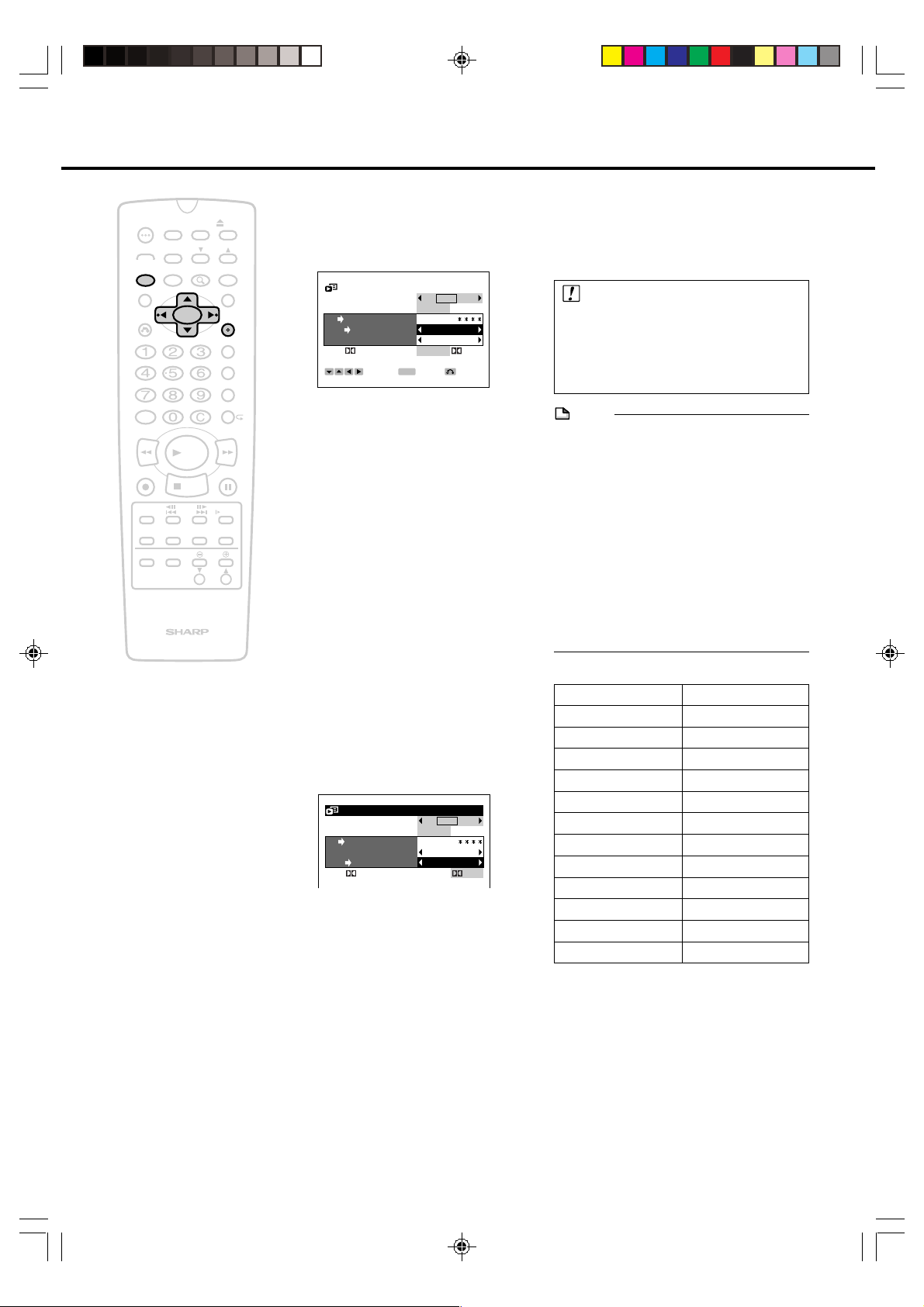
TIMER
ON/OFF
AUDIO
DNR
ON
SCREEN
INPUT
PLAY
STOP
F.ADV
SKIP
DISC
TIMER
ZOOM
ORIGINAL/
PLAY LIST
POWER
ANGLE
SETUP/
FUNCTION
TITLE
RETURN
AM/PM ERASE
100
REV FWD
REC
SKIP
SEARCH
DISPLAY
POWER
TV CONTROL
OPEN/
CLOSE
CH
INPUT
MENU
SET/
ENTER
VCR PLUS
TIMER PROG.
REC MODE
PROGRAM
STILL/PAUSE
SLOW
EDIT
VOL
CH
6
The cursor is moved to “LEVEL”
and then press \ / | to select
“LEVEL”.
PLAYBACK SETUP
TV MODE
PROGRESSIVE OFF ON
PARENTAL CONF
+
LEVEL OFF
CODE USA
Digital
OUT PCM
SELECT
ENTER
16:9
ENTER
• Level 1: for most restricted viewing → Level
8: for adult viewing
(The smaller the number, the greater the
level of restriction.)
• When “PARENTAL” is set to “OFF”, DVD
discs can be played back regardless of the
parental level.
The parental level for U.S.A. is as follows.
Level 7: NC-17 Level 6: R Level 4: PG13
Level 3: PG Level 1: G
The parental level set up for Canada is
prepared for future use. As for the set up of
an appropriate level, please check the level
when you purchase your DVD disc equipped
with the parental feature.
7
Press ' / " to select “CODE”.
8
Press \ / | to select the desired
country code.
PLAYBACK SETUP
TV MODE
PROGRESSIVE OFF ON
PARENTAL CONF
LEVEL OFF
CODE USA
Digital
OUT PCM
16:9
Digital
RETURN
Digital
Playback Setup Screen
9
Press SET/ENTER to confirm the
setting.
• Press SETUP/FUNCTION to exit the
SETUP screen.
Important!
• Be sure to try playing back the disc to
confirm that the parental level setting is
working correctly. If it is not working
correctly, try changing the country
code.
NOTE
• You can use the parental lock function only
with DVD discs that are equipped with the
parental lock feature.
• On some DVD discs, the PARENTAL level
setting is fixed and cannot be modified.
• The parental level depends on countries. If
you do not set the country code correctly, it
fails to work correctly.
• Some DVD discs allow the viewer to
temporarily change the parental level
setting to view the original scenes. When
this prompt appears, input the password to
view the original scenes.
Country Code List
USA
CANADA
JAPAN
GERMANY
FRANCE
UK
ITALY
SPAIN
SWISS
SWEDEN
HOLLAND
NORWAY
DENMARK
FINLAND
BELGIUM
HONG KONG
SINGAPORE
THAILAND
MALAYSIA
INDONESIA
TAIWAN
PHILIPPINE
AUSTRALIA
RUSSIA
CHINA
–
DV_RW2U#p71-85 .p65 03.1.9, 7:43 PM83
83
Page 84

Playback Setup Screen
TIMER
POWER
ON/OFF
TIMER
AUDIO
ANGLE
SETUP/
FUNCTION
DNR
ZOOM
TITLE
RETURN
AM/PM ERASE
100
REV FWD
PLAY
REC
STOP
F.ADV
SKIP
SKIP
SEARCH
ON
SCREEN
INPUT
TV CONTROL
ORIGINAL/
PLAY LIST
DISPLAY
POWER
DISC
VOL
OPEN/
CLOSE
CH
INPUT
MENU
SET/
ENTER
VCR PLUS
TIMER PROG.
REC MODE
PROGRAM
STILL/PAUSE
SLOW
EDIT
CH
DISC LANGUAGE Setting
DVD VIDEO
NOTE
• During playback, you cannot set each item
in the SETUP screen. Press ■STOP to stop
playback.
+
Example: Setting “SUBTITLE”
1
Press SETUP/FUNCTION to
display the SETUP screen.
2
Press ' / " to select “PLAY-
BACK” and then press SET/
ENTER.
• The PLAYBACK SETUP screen
appears.
3
Press ' / " to select “DISC
LANG.” and then press |.
Example: Selecting “SUBTITLE”
PLAYBACK SETUP
TV MODE
PROGRESSIVE OFF ON
PARENTAL LEVEL:
DISC LANG.
SUB TITLE ENGLISH
AUDIO ENGLISH
MENU ENGLISH
SELECT
ENTER
ENTER
16:9
‰
RETURN
4
Press ' / " to select “SUB
TITLE”.
5
Press \ / | to select the language
you want to use.
NOTE
• Disc language changes as follows:
“ENGLISH” ➝ “FRENCH” ➝ “GERMAN” ➝
“ITALIAN” ➝ “SPANISH” ➝ “CHINESE” ➝
“SWEDISH” ➝ “DUTCH” ➝
“OTHER:AA...ZU”
• If you select “OTHER”, see “Language
Code List for Disc Language” on page 85
when selecting the code.
6
Press SET/ENTER to confirm the
setting.
• You can set “AUDIO” and “MENU”
the same way.
• Press SETUP/FUNCTION to exit the
SETUP screen.
84
DV_RW2U#p71-85 .p65 03.1.15, 9:57 AM84
Page 85

Language Code List for Disc Language
Code Language Name
AA Afar
AB Abkhazian
AF Afrikaans
AM Ameharic
AR Arabic
AS Assamese
AY Aymara
AZ Azerbaijani
BA Bashkir
BE Byelorussian
BG Bulgarian
BH Bihari
BI Bislama
BN Bengali;
Bangla
BO Tibetan
BR Breton
CA Catalan
CO Corsican
CS Czech
CY Welsh
DA Danish
DE German
DZ Bhutani
EL Greek
EN English
EO Esperanto
ES Spanish
ET Estonian
EU Basque
FA Persian
FI Finnish
FJ Fiji
FO Faroese
FR French
Code Language Name
FY Frisian
GA Irish
GD Scots Gaelic
GL Galician
GN Guarani
GU Gujarati
HA Hausa
HI Hindi
HR Croatian
HU Hungarian
HY Armenian
IA Interlingua
IE Interlingue
IK Inupiak
IN Indonesian
IS Icelandic
IT Italian
IW Hebrew
JA Japanese
JI Yiddish
JW Javanese
KA Georgian
KK Kazakh
KL Greenlandic
KM Cambodian
KN Kannada
KO Korean
KS Kashmiri
KU Kurdish
KY Kirghiz
LA Latin
LN Lingala
LO Laothian
LT Lithuanian
LV Latvian, Lettish
Code Language Name
MG Malagasy
MI Maori
MK Macedonian
ML Malayalam
MN Mongolian
MO Moldavian
MR Marathi
MS Malay
MT Maltese
MY Burmese
NA Nauru
NE Nepali
NL Dutch
NO Norwegian
OC Occitan
OM (Afan) Oromo
OR Oriya
PA Panjabi
PL Polish
PS Pashto, Pushto
PT Portuguese
QU Quechua
RM Rhaeto-
Romance
RN Kirundi
RO Romanian
RU Russian
RW Kinyarwanda
SA Sanskrit
SD Sindhi
SG Sangho
SH Serbo-
Croatian
SI Singhalese
SK Slovak
Code Language Name
SL Slovenian
SM Samoan
SN Shona
SO Somali
SQ Albanian
SR Serbian
SS Siswat
ST Sesotho
SU Sundanese
SV Swedish
SW Swahili
TA Tamil
TE Telugu
TG Tajik
TH Thai
TI Tigrinya
TK Turkmen
TL Tagalog
TN Setswana
TO Tonga
TR Turkish
TS Tsonga
TT Tatar
TW Twi
UK Ukrainian
UR Urdu
UZ Uzbek
VI Vietnamese
VO Volapük
WO Wolof
XH Xhosa
YO Yoruba
ZH Chinese
ZU Zulu
DV_RW2U#p71-85 .p65 03.1.9, 7:43 PM85
85
Page 86

Record Setup Screen
RECORD SETUP
CHP INT. ON:3MIN
EXACT REC OFF ON
R REC START
2 PRESS 1 PRESS
EX. AUDIO
STEREO D-MONO
D-MONO REC L R
RW INIT. V R VIDEO
SAP OFF ON
SELECT
ENTER
RETURN
ENTER
RECORD SETUP
CHP INT. ON:3MIN
EXACT REC OFF ON
R REC START
2 PRESS 1 PRESS
EX. AUDIO
STEREO D-MONO
D-MONO REC L R
RW INIT. V R VIDEO
SAP OFF ON
SELECT
ENTER
RETURN
ENTER
RECORD SETUP
CHP INT. ON:3MIN
EXACT REC OFF ON
R REC START
2 PRESS 1 PRESS
EX. AUDIO
STEREO D-MONO
D-MONO REC L R
RW INIT. V R VIDEO
SAP OFF ON
SELECT
ENTER
RETURN
ENTER
RECORD SETUP
CHP INT. ON:3MIN
EXACT REC OFF ON
R REC START
2 PRESS 1 PRESS
EX. AUDIO
STEREO D-MONO
D-MONO REC L R
RW INIT. V R VIDEO
SAP OFF ON
SELECT
ENTER
RETURN
ENTER
This section explains each item of record setup. See “Basic
Settings of the Record Setup Screen” on page 87 to set
each item.
CHP INT.
This is used to set the interval at which chapters are
automatically inserted when recording in the Video mode.
RECORD SETUP
CHP INT. ON:3MIN
EXACT REC OFF ON
R REC START
EX. AUDIO
D-MONO REC L R
RW INIT. V R VIDEO
SAP OFF ON
SELECT
ON: ON: ON: ON: ON:
3 MIN 5 MIN 10 MIN 15 MIN 30 MIN
Every Every Every Every Every
3 minutes 5 minutes 10 minutes 15 minutes 30 minutes
*
When “EXACT REC” has been set to “ON”, the auto chapter
2 PRESS 1 PRESS
STEREO D-MONO
ENTER
ENTER
RETURN
OFF
OFF
interval becomes a little shorter (by a maximum of 1 minute).
EXACT REC
This function prevents a recording from ending out before it
is completed by automatically changing the recording mode
when timer recording (including VCR Plus+, timer recording
and disc timer recording) is unable to be completed in the
set recording mode due to insufficient time or available disc
space. (There may be times when considerable amount of
disc space remains available compared to recording time.)
• The EXACT REC function is activated when, during the
course of recording in the programmed order, the next
program is unable to be completely recorded due to
insufficient available disc space in the set recording mode.
• When the available disc space is extremely small low, the
recording may not be able to be completed even if the
EXACT REC function has been set.
• The EXACT REC function is not available during Simple
Recording Timer (page 51).
• The EXACT REC function is not activated during timer
recording in the VR mode when the recording mode has
been set to EP, or during timer recording in the Video
mode when the recording mode has been set to LP.
RECORD SETUP
CHP INT. ON:3MIN
EXACT REC OFF ON
R REC START
EX. AUDIO
D-MONO REC L R
RW INIT. V R VIDEO
SAP OFF ON
SELECT
2 PRESS 1 PRESS
STEREO D-MONO
ENTER
ENTER
RETURN
R REC START
When recording using a DVD-R disc, you need to press
ÆREC twice.
You can change this if you prefer DVD-R recording to work
in the same way as recording to DVD-RW. This function is
factory preset to “2 PRESS”.
EX. AUDIO
Select the sound input from the external source.
Æ STEREO: Recording standard stereo sound.
Æ D-MONO: Recording the sound that each channel carries
as a separate sound.
D-MONO REC
When recording a external source in Video mode, you can
select the sound to record either “L” (left) or “R” (right)
audio channel.
* This does not apply if recording from the DV input.
RW INIT.
When you load a new DVD-RW disc, the recorder starts
initializing automatically. You can select to initialize for VR
mode or Video mode.
* This function works only on DVD-RW discs.
Æ OFF: Recording continues in the recording mode set
during timer recording programming.
Æ ON: The recording mode is changed automatically
during timer recording to prevent the recording
from ending before it is completed.
86
DV_RW2U#p86-99.p65 03.1.14, 9:28 AM86
Æ VR: Initialize a disc for VR mode automatically
Æ VIDEO: Initialize a disc for Video mode automatically
Page 87

Record Setup Screen
SETUP
PLAYBACK
RECORD
DISC
CLOCK
CHANNEL
OPTION
OSD LANGUAGE
SELECT
ENTER
RETURN
ENTER
RECORD SETUP
CHP INT. ON:3MIN
EXACT REC OFF ON
R REC START
2 PRESS 1 PRESS
EX. AUDIO
STEREO D-MONO
D-MONO REC L R
RW INIT. V R VIDEO
SAP OFF ON
SELECT
ENTER
RETURN
ENTER
TIMER
POWER
ON/OFF
AUDIO
ANGLE
SETUP/
FUNCTION
DNR
TITLE
RETURN
AM/PM ERASE
100
REV FWD
PLAY
REC
STOP
F.ADV
SKIP
SKIP
SEARCH
ON
SCREEN
INPUT
TV CONTROL
ORIGINAL/
PLAY LIST
DISPLAY
POWER
DISC
TIMER
ZOOM
OPEN/
CLOSE
CH
INPUT
MENU
SET/
ENTER
VCR PLUS
TIMER PROG.
REC MODE
PROGRAM
STILL/PAUSE
SLOW
EDIT
VOL
CH
SAP
This recorder can record stereo or SAP
(Separate Audio Program) broadcasts, where
available. If the broadcast is in stereo, the
recorder automatically records the stereo
sound. If the broadcast is in SAP, you can
record both the MAIN and the SAP mode to
ON. If the broadcast is in stereo/SAP, you can
record either the SAP sound by using the
+
menu screen to set the SAP mode to ON, or
stereo sound by setting the SAP mode to
OFF.
RECORD SETUP
CHP INT. ON:3MIN
EXACT REC OFF ON
R REC START
EX. AUDIO
D-MONO REC L R
RW INIT. V R VIDEO
SAP OFF ON
SELECT
SAP Broadcast
The monitor output listed in the table shows
the audio output mode. The contents of audio
recording are different VR mode and Video
mode. See the table below for details.
Broadcast
Received/SAP
ON or OFF
STEREO+SAP
SAP OFF
STEREO+SAP
SAP ON
STEREO
SAP OFF
STEREO
SAP ON
MONO+SAP
SAP OFF
MONO+SAP
SAP ON
MONO
SAP OFF
MONO
SAP ON
: When recording in Video mode, the SAP channel is
recorded on this channel.
AUDIO
Mode
MONO
L R
MONO
L R
MONO
L R
MONO
L R
MONO
L R
MONO
L R
MONO
L R
MONO
L R
2 PRESS 1 PRESS
STEREO D-MONO
ENTER
ENTER
Recording
L
L+R
L
L+R
L+R
L+R
L
L+R
L
MONO
MONO
MONO
MONO
MONO
MONO
MONO
MONO
R
L+R
R
L+R
SAP
L+R
R
L+R
R
MONO
MONO
MONO
SAP
MONO
MONO
MONO
MONO
RETURN
AUDIO
OUTPUT
L
L+R
L
L+R
SAP
L+R
L
L+R
L
MONO
MONO
MONO
SAP
MONO
MONO
MONO
MONO
R
L+R
R
L+R
SAP
L+R
R
L+R
R
MONO
MONO
MONO
SAP
MONO
MONO
MONO
MONO
Basic Settings of the
Record Setup Screen
DVD RW
VR MODE
NOTE
• During playback, you cannot set each item
in the SETUP screen. Press ■STOP to stop
playback.
Example: Set “EXACT REC” to “ON”
1
Press SETUP/FUNCTION to
display the SETUP screen.
2
Press ' / " to select “RECORD”
and then press SET/ENTER.
• The RECORD SETUP screen
appears.
• Press RETURN to return to the
previous screen.
3
Press ' / " to select “EXACT
REC”.
4
Press \ / | to select “ON” and
then press SET/ENTER.
• Press SETUP/FUNCTION to exit the
SETUP screen.
DVD RW
VIDEO MODE
DVD R
DV_RW2U#p86-99.p65 03.1.15, 9:47 AM87
87
Page 88

DISC SETUP
VR MODE INITIALIZE
VIDEO MODE INITIALIZE
FINALIZE
PROTECT OFF ON
SELECT
RETURN
Disc Setup Screen
This section explains each item of disc setup. See “Basic
Settings of the Disc Setup Screen” on page 89 to set each
item.
VR MODE INITIALIZE
When you record on a DVD-RW disc in VR mode, you need
to initialize the disc in VR mode.
(This is used when you want to erase the entire contents of
a recorded disc. Check the recorded contents before
erasing so that disc contents are not erased by mistake.)
DISC SETUP
VR MODE INITIALIZE
APRX.
1MIN YES NO
FINALIZE
PROTECT OFF ON
SELECT
ENTER
ENTER
RETURN
* This function does not work when the disc is protected.
* You cannot initialize DVD-R discs for VR mode.
VIDEO MODE INITIALIZE
When a DVD-RW disc is used to record in the Video mode,
the disc must be initialized in the Video mode before you
start recording. Initializing is also used to erase the entire
contents of a recorded disc (contents cannot be erased
from DVD-R discs).
DISC SETUP
VR MODE INITIALIZE
VIDEO MODE INITIALIZE
APRX.
1MIN YES NO
PROTECT OFF ON
SELECT
ENTER
ENTER
RETURN
• Once a disc has been finalized with this recorder, it does
not have to be finalized again.
• Discs in the VR mode that have been finalized with this
recorder can be recorded and edited even after they
have been finalized.
• A disc menu is generated for discs in the Video mode
that have been finalized with this recorder. Discs that
have been finalized cannot be used for recording or
editing.
• Finalizing cannot be selected when a finalized disc has
been loaded in the recorder. When a DVD-RW disc (VR
mode) that has been finalized with a different recorder is
loaded in this recorder, “UNDO FINALIZE” may be
displayed. The disc can be used for recording and
editing with this recorder if Undo Finalize is performed at
this time.
• Finalizing of VR mode discs can be interrupted even
when finalizing is in progress. However, starting about 4
minutes before completion of finalizing, the interrupt
display is no longer displayed, indicating that finalizing
can no longer be interrupted. In addition, finalizing can
also not be interrupted if the interrupt display is not
displayed from the start of finalizing.
PROTECT
This lets you protect a recorded disc. Disc protect prevents
the contents of that disc from being altered by recording or
editing. In addition, this procedure is used to cancel disc
protect. Once disc protect is canceled, it can again be used
for recording and editing.
* DVD-R discs cannot be initialized.
FINALIZE
• When a disc recorded in the Video mode is played back
with another DVD player or when a disc recorded in the
VR mode is not played back with another DVD-RWcompatible player, finalize the disc so that it can be
played back.
• Several minutes to about 1 hour may be required for
finalizing processing. (Processing takes longer time when
there is a large amount of available disc space on DVDRW discs (VR mode).)
88
DV_RW2U#p86-99.p65 03.1.9, 7:51 PM88
DISC SETUP
VR MODE INITIALIZE
VIDEO MODE INITIALIZE
FINALIZE
APRX.
38MIN YES NO
SELECT
ENTER
ENTER
RETURN
Æ OFF: Disc protect is canceled and the disc can be used
for editing and recording.
Æ ON: Disc protect is activated and the disc cannot be
edited or recorded.
* Discs for which disc protect has been set cannot be
initialized.
* Disc protect is only available for DVD-RW discs (VR
mode).
* Protect processing may take up to about 2 minutes
depending on the recording status of the disc such as if
the disc contains a large number of titles.
Page 89

TIMER
DISC SETUP
VR MODE INITIALIZING
FINALIZE
PROTECT OFF ON
POWER
ON/OFF
AUDIO
ANGLE
SETUP/
FUNCTION
DNR
TITLE
RETURN
AM/PM ERASE
100
REV FWD
PLAY
REC
STOP
F.ADV
SKIP
SKIP
SEARCH
ON
SCREEN
INPUT
TV CONTROL
ORIGINAL/
PLAY LIST
DISPLAY
POWER
DISC
TIMER
ZOOM
OPEN/
CLOSE
CH
INPUT
MENU
SET/
ENTER
VCR PLUS
TIMER PROG.
REC MODE
PROGRAM
STILL/PAUSE
SLOW
EDIT
VOL
CH
Basic Settings of the Disc
Setup Screen
DVD RW
VR MODE
NOTE
• During playback, you cannot set each item
in the SETUP screen. Press ■STOP to stop
+
playback.
Example: Select “VR MODE INITIALIZE”
1
Press SETUP/FUNCTION to
display the SETUP screen.
SETUP
PLAYBACK
RECORD
DISC
CLOCK
CHANNEL
OPTION
OSD LANGUAGE
2
Press ' / " to select “DISC” and
then press SET/ENTER.
• The DISC SETUP screen appears.
• Press RETURN to return to the
previous screen.
DVD RW
VIDEO MODE
SELECT
DVD R
ENTER
ENTER
RETURN
Disc Setup Screen
4
Press \ to select “YES” and then
press SET/ENTER.
• The initializing is starts.
• The screen in step 2 appears after
initializing.
• Press SETUP/FUNCTION to exit the
SETUP screen.
DISC SETUP
VR MODE INITIALIZE
VIDEO MODE INITIALIZE
FINALIZE
PROTECT OFF ON
SELECT
3
Press ' / " to select “
INITIALIZE
” and then press |.
DISC SETUP
VR MODE INITIALIZE
APRX.
1MIN YES NO
FINALIZE
PROTECT OFF ON
SELECT
ENTER
ENTER
RETURN
VR MODE
RETURN
DV_RW2U#p86-99.p65 03.1.14, 9:29 AM89
89
Page 90

Option Setup Screen
OPTION SETUP
CLOCK DISP OFF ON
POWER OFF MAN. AUTO
DUBBING OFF ON
DV LINK OFF ON
DV AUDIO INST.1 ST.2
BLUE SCREEN OFF ON
3D Y/C OFF ON
SELECT
RETURN
ENTER
ENTER
OPTION SETUP
CLOCK DISP OFF ON
POWER OFF MAN. AUTO
DUBBING OFF ON
DV LINK OFF ON
DV AUDIO INST.1 ST.2
BLUE SCREEN OFF ON
3D Y/C OFF ON
SELECT
RETURN
ENTER
ENTER
This section explains each item of option setup. See “Basic
Settings of the Option Setup Screen” on page 92 to set
each item.
CLOCK DISP
This function turns on or off the clock indicator on the Front
Panel Display to save electricity when the recorder is turned
off.
OPTION SETUP
CLOCK DISP OFF ON
POWER OFF MAN. AUTO
DUBBING OFF ON
DV LINK OFF ON
DV AUDIO INST.1 ST.2
BLUE SCREEN OFF ON
3D Y/C OFF ON
SELECT
ENTER
ENTER
RETURN
Æ OFF: Turns off the clock indicator on the Front Panel
Display to save electricity when the recorder is
turned off. The STANDBY indicator lights up when
the recorder is turned off.
Æ ON: Turns on the clock indicator on the Front Panel
Display when the recorder is turned off.
POWER OFF
When you forget to turn off power or do not operate the
recorder, the power is tur ned off automatically about 3 hours
later to save electricity.
DUBBING
When recording material played back with this recorder
using other equipment, the contents displayed on the TV
screen may also be recorded. This function is for preventing
this from happening.
Æ OFF: On screen display displayed when playing back a
disc is displayed to match switching of the onscreen display (page 28).
Æ ON: On screen display displayed when playing back a
disc is canceled so that only the played back
material is output.
* Some error messages are displayed.
DV LINK
When recording with this recorder by connecting a digital
camcorder using the DV IN/OUT terminal, the digital
camcorder can be controlled with the remote control of this
recorder.
OPTION SETUP
CLOCK DISP OFF ON
POWER OFF MAN. AUTO
DUBBING OFF ON
DV LINK OFF ON
DV AUDIO INST.1 ST.2
BLUE SCREEN OFF ON
3D Y/C OFF ON
SELECT
ENTER
ENTER
RETURN
Æ MAN.: The recorder does not turn off until the POWER is
pressed.
Æ AUTO : Turns off the power automatically when you do not
operate the recorder for about 3 hours.
* Refer to page 95 for information on the procedure when
connecting this recorder with a digital camcorder.
Æ OFF: Set to OFF when the digital camcorder does not
operate properly when the recorder is connected to
a digital camcorder and controlled with the remote
control of this recorder.
Æ ON: A digital camcorder connected to this recorder can
be controlled with the remote control of this
recorder.
* Discs cannot be played back when it is set to “ON” and
DV input has been selected.
90
DV_RW2U#p86-99.p65 03.1.9, 7:52 PM90
Page 91

Option Setup Screen
OPTION SETUP
CLOCK DISP OFF ON
POWER OFF MAN. AUTO
DUBBING OFF ON
DV LINK OFF ON
DV AUDIO INST.1 ST.2
BLUE SCREEN OFF ON
3D Y/C OFF ON
SELECT
RETURN
ENTER
ENTER
DV AUDIO IN
You can select the audio to be recorded when recording
material from a digital camcorder using the DV IN/OUT
terminal.
OPTION SETUP
CLOCK DISP OFF ON
POWER OFF MAN. AUTO
DUBBING OFF ON
DV LINK OFF ON
DV AUDIO INST.1 ST.2
BLUE SCREEN OFF ON
3D Y/C OFF ON
SELECT
ENTER
ENTER
RETURN
Æ ST. 1: Original audio
Æ ST. 2: Overdubbed audio
Æ Monaural audio cannot be input through the DV IN/OUT
terminal.
* The DV input audio settings are disabled when the audio
output of the digital camcorder that is connected is set to
16 bits.
BLUE SCREEN
This function automatically switches material containing
unwanted noise to a blue screen when a channel for which
there is no broadcast or a channel for which broadcasting
has ended has been selected.
3D Y/C
The 3D Y/C separation circuit is a function that lets you
enjoy clear viewing and recording of TV broadcasts or
recorded material from equipment connected to the external
input.
Æ OFF: Set this function to “OFF” when images appear
incorrectly during reception of a weak broadcast
signal, or when the picture is distorted when a
video deck or video game machine is connected to
the external input jack of this recorder.
Æ ON: Enables recording with higher picture quality
(Normally, this function is set to “ON”).
* This function is not activated for DV input or S-Video.
OPTION SETUP
CLOCK DISP OFF ON
POWER OFF MAN. AUTO
DUBBING OFF ON
DV LINK OFF ON
DV AUDIO INST.1 ST.2
BLUE SCREEN OFF ON
3D Y/C OFF ON
SELECT
ENTER
ENTER
RETURN
Æ OFF: The Blue Screen function does not work.
Æ ON: The Blue Screen function works.
* The display may switch to the blue screen when material
has been input from external input that involves a special
playback format. Set this function to “OFF” if this happens.
DV_RW2U#p86-99.p65 03.1.14, 9:30 AM91
91
Page 92
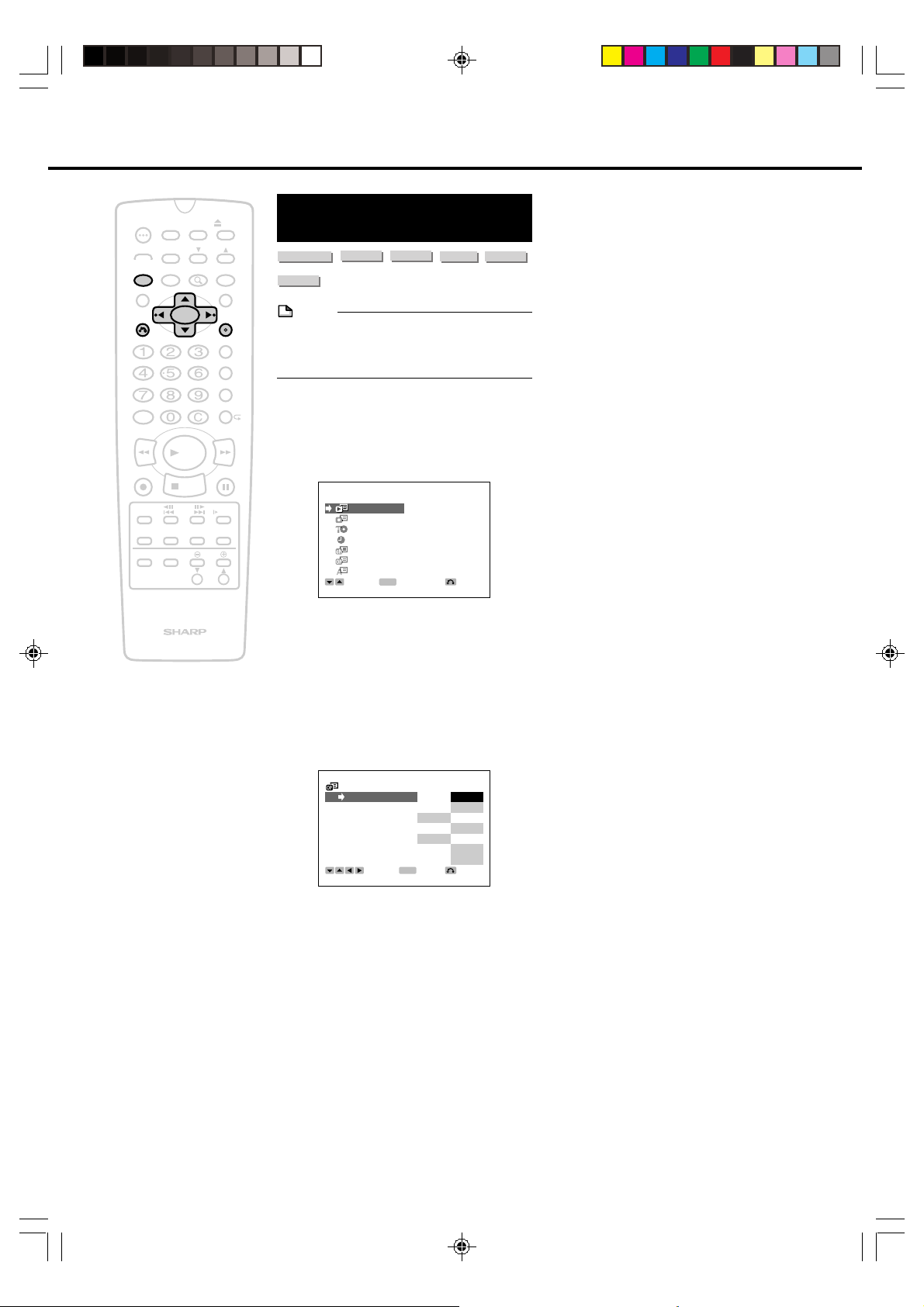
VIDEO CD
Option Setup Screen
TIMER
POWER
ON/OFF
AUDIO
ANGLE
SETUP/
FUNCTION
DNR
TITLE
RETURN
AM/PM ERASE
100
REV FWD
PLAY
REC
STOP
F.ADV
SKIP
SKIP
SEARCH
ON
SCREEN
INPUT
TV CONTROL
ORIGINAL/
PLAY LIST
DISPLAY
POWER
DISC
TIMER
ZOOM
OPEN/
CLOSE
CH
INPUT
MENU
SET/
ENTER
VCR PLUS
TIMER PROG.
REC MODE
PROGRAM
STILL/PAUSE
SLOW
EDIT
VOL
CH
Basic Settings of the
Option Setup Screen
DVD VIDEO
AUDIO CD
NOTE
• During playback, you cannot set each item
+
in the SETUP screen. Press ■STOP to stop
playback.
Example: Set “CLOCK DISP” to “ON”
1
Press SETUP/FUNCTION to
display the SETUP screen.
SETUP
PLAYBACK
RECORD
DISC
CLOCK
CHANNEL
OPTION
OSD LANGUAGE
2
Press ' / " to select “OPTION”
and then press SET/ENTER.
• The OPTION SETUP screen appears.
• Press RETURN to return to the
previous screen.
3
Press ' / " to select “CLOCK
DISP”.
DVD RW
VR MODE
SELECT
ENTER
DVD RW
VIDEO MODE
ENTER
DVD R
RETURN
4
92
DV_RW2U#p86-99.p65 03.1.9, 7:52 PM92
OPTION SETUP
CLOCK DISP OFF ON
POWER OFF MAN. AUTO
DUBBING OFF ON
DV LINK OFF ON
DV AUDIO INST.1 ST.2
BLUE SCREEN OFF ON
3D Y/C OFF ON
SELECT
ENTER
ENTER
RETURN
Press \ / | to select “ON” and
then press SET/ENTER.
\\
• Each time
toggles between “ON” and “OFF”.
• Press SETUP/FUNCTION to exit the
SETUP screen.
||
\ /
| is pressed, the mode
\\
||
Page 93

Connecting to Audio Equipment
Playing 2 channel audio with an
Analog Connector
LINE
IN1
AUTO
REC
DIGITALOUT
OPTICAL
IN3
1
OUT
(Red)
(480I/480P)
Y
P
B
P
R
To AUDIO
output jacks
(White)
AUDIO cable
(commercially available)
To amplifier
audio input jacks
(White)(Red)
COMPONENT
OUT
S-VIDEO
VIDEO
R-AUDIO-L
Audio equipment, etc.
Jack and Plug Colors
Audio Left: White
Audio Right: Red
NOTE
•
When connecting the audio equipment to the analog
connection, we recommend that you set the
“DD LEVEL” in “PLAYBACK SETUP” to “OFF” (See page 81).
INFROM
ANTENNA
VHF/UHF/CATV
OUTTO TV
Playing Dolby Digital
(5.1 channel) and DTS audio with a
Digital Connection
• Connecting an amplifier with a Dolby Digital/DTS digital
surround processor or a Dolby Digital/DTS digital
surround decoder to the recorder’s optical digital jack
provides richer, more powerful audio play.
• To use DTS digital surround, press AUDIO to select DTS
audio.
■ Connection to a processor or amplifier with a optical
digital input jack
LINE
IN 1
AUTO
REC
DIGITAL OUT
OPTICAL
IN 3
1
OUT
Optical digital cable
(commercially available)
(480I/480P)
Y
P
B
P
R
To DIGITAL OUT
OPTICAL terminal
To optical digital
input terminal
COMPONENT
OUT
S-VIDEO
VIDEO
R-AUDIO-L
IN FROM
ANTENNA
VHF/UHF/CATV
OUT TO TV
Dolby Digital (5.1ch)/
DTS processor or amplifier
Important!
• When using this connection, set the “ Digital OUT” in
“PLAYBACK SETUP” to “ DIGITAL” (See page 81).
NOTE
• To play a disc recorded with DTS, you need to use DTS
processor or amplifier.
• This connection is not possible if the processor or
amplifier to which you want to connect does not have a
optical digital input jack.
• Refer to the operation manual for the processor or
amplifier for information about connecting to it.
93
DV_RW2U#p86-99.p65 03.1.9, 7:52 PM93
Page 94

Connecting to Audio Equipment
Playing 2 channel audio with a
Digital Connection
LINE
IN 1
AUTO
REC
DIGITAL OUT
OPTICAL
IN 3
1
OUT
Optical digital cable
(commercially available)
(480I/480P)
Y
P
B
P
R
To DIGITAL OUT
OPTICAL terminal
To optical digital
input terminal
COMPONENT
OUT
S-VIDEO
VIDEO
R-AUDIO-L
Audio equipment with
optical digital input terminal
Important!
• When connecting the audio equipment to the digital
connection, set the “ Digital OUT” in “PLAYBACK
SETUP” to “PCM” (See page 81).
IN FROM
ANTENNA
VHF/UHF/CATV
OUT TO TV
■ Digital Connection to Audio Equipment or MD Player
without a Dolby Digital Decoder
• Audio CD or Video CD
You can enjoy these discs by playing them back the
ordinary playback procedure. (The normal audio output
is not played back for discs recorded with DTS.)
• DVD Video Disc
There is no audio signal generated for DVD video discs
recorded with DTS. A processor or amplifier equipped
with a DTS Surround decoder function is required to enjoy
DTS audio.
NOTE
• No sound will come out from the DIGITAL OUT OPTICAL
terminal.
Digital Connection to an MD to Record a CD
When you are using a digital connection to record the
contents of a CD to an MD, the track numbers of the
CD may not match the track numbers recorded to the
MD.
94
DV_RW2U#p86-99.p65 03.1.9, 7:52 PM94
Page 95

Connecting to Audio Equipment
Recording by Connecting with a
Digital Camcorder Using i.LINK
DVD RW
VR MODE
This function lets you make high picture quality and high
sound quality recordings by connecting with a digital
camcorder using the DV IN/OUT terminal (i.LINK). You can
record material from this recorder with a digital camcorder,
or record material from a digital camcorder with this
recorder.
In addition, you can also record while controlling the digital
camcorder with the remote control of this recorder (DV
uptake).
* i.LINK is a function that lets you control other equipment
by input and output of video, audio, data and control
signals between equipment having an i.LINK jack.
* i.Link refers to the IEEE1394-1995 industry specification
and extensions thereof. The logo is used for products
compliant with the i.Link standard.
DVD RW
VIDEO MODE
DVD R
DV IN/OUT Terminal
■ About the Connected Equipment
When this recorder is connected with a DV-format
camcorder using a DV cable, you can record and edit with
minimal deterioration of picture and sound quality using a
digital signal.
■ Input/Output of Video, Audio and Data Signals
Æ Date and time data as well as the contents of cassette
memory cannot be recorded with this recorder.
Æ Video and audio signals from TV programs, external
inputs, CDs or Video CDs cannot be output.
Æ Video and audio signals of protected material or
“copy-once” material cannot be output.
Æ Video and audio signals of protected material or
“copy-once” material cannot be recorded.
Æ Monaural audio cannot be input through the DV IN/
OUT terminal.
■ Audio Mode
Digital camcorders typically have the following two audio
modes.
Æ 16-bit (48 kHz)
Although this yields high sound quality, only one stereo
audio signal can be processed.
Æ 12-bit (32 kHz)
Two stereo signals can be processed. In general,
overdubbed audio is recorded in Stereo 2.
Æ This recorder allows listening or recording of either
Stereo 1 or Stereo 2 audio if the input audio is in the
12-bit audio mode.
Æ Only the 16-bit audio mode is output from this
recorder.
Æ This recorder is unable to process 44.1 kHz input
audio signals.
NOTE
• The DV IN/OUT terminal of this recorder only enables
input and output of DV-format camcorders (DVC-SD
signals). It is not compatible with satellite receivers or
Digital VHS video recorders since they employ a different
format.
• When this recorder is connected with a camcorder
equipped with a DV terminal, the signal may not be input
to this recorder depending on the camcorder. When this
happens, use an analog connection (page 98).
• The DV IN/OUT terminal is not compatible with connection to a PC.
• This recorder cannot be controlled from other equipment
by using the DV IN/OUT terminal.
• Only one camcorder can be connected to this recorder
using the DV IN/OUT terminal.
• Connect this recorder and the camcorder directly. The DV
signal will not be input if the camcorder is connected to
this recorder through other equipment equipped with a
DV IN/OUT terminal.
• When two of these recorders are connected using the DV
IN/OUT jack, one cannot be used to control the other.
• Signals may not be able to be output or control may not
be possible from this recorder in the case of some digital
camcorders (page 96).
Connecting Using the DV IN/
OUT Terminal (i.LINK)
Refer to the user’s manual provided with the camcorder for
information on the procedure for connecting the camcorder
with this recorder.
This recorder
OPEN/CLOSE
CHANNEL
POWER
VIDEO
S-VIDEO
DV IN/OUT
L(MONO)-AUDIO-R
RESET
In this connection, set the power
switch of the digital camcorder to
"Video (Playback)" and stop the
camcorder.
LINE IN 2
DISC IN
To DV IN/OUT
terminal
DV cable
(Commercially available)
To DV terminal
DISC
TIMER
STANDBY
AV
AUTO REC
TIMER
TIMER ON/OFF
REC
PLAY
SKIP
STOP
STILL/PAUSE
Digital camcorder
DV_RW2U#p86-99.p65 03.1.9, 7:52 PM95
95
Page 96

Connecting to Audio Equipment
Recording with this recorder
(DV Uptake)
You can record images from a digital camcorder connected
to the DV IN/OUT terminal of this recorder. You can also
control the operation of the camcorder with the remote
control provided with this recorder, making it easy to record
material from a camcorder onto a disc.
Record material from a camcorder after first setting the “DV
AUDIO IN” (page 91) of “OPTION SETUP”.
NOTE
• Material protected with a copy guard cannot be recorded.
• Date and time data as well as the contents of cassette
memory cannot be recorded.
• Discs cannot be played back when “DV LINK” is set to
“ON” during DV input. Set the “DV LINK” to “OFF” when
you want to play back recorded material.
• The video and audio signals of Audio CDs or Video CDs
are not output.
• The video and audio signals of protected material or
copy-once material are not output.
1
Setup
1
Connect the digital camcorder to the DV IN/OUT
termial.
• Set the power switch of the camcorder to “Video
(Playback)” and connect while it is stopped.
This recorder
3
Press INPUT.
• The setting changes in the order of DV (DV Input),
L 1 (External Input 1), L 2 (External Input 2), L 3
(External Input 3), Channel and then back to DV (DV
Input) each time this is pressed.
• When “DV LINK” is set to “ON”, the digital
camcorder can be controlled with the remote control
of this recorder.
• The following buttons can be used:
|PLAY, FWD , REV, ■STOP, SLOW and
STILL/PAUSE.
DV LINK
REC
DISC REC
4
Begin playback of the digital camcorder.
5
Press ÆREC where you want to start record-
ing.
• This recorder begins to record.
• Recording by this recorder pauses if there is a
portion of the digital camcorder playback where
nothing has been recorded or playback is stopped
during recording. When a recorded portion of the
playback is again played back, pause is canceled
and recording resumes.
6
Pause recording (as necessary).
When “DV LINK” is “ON”: Press
When “DV LINK” is “OFF”: Press STILL/PAUSE.
ÆÆ
ÆREC.
ÆÆ
OPEN/CLOSE
CHANNEL
POWER
VIDEO
S-VIDEO
DV IN/OUT
L(MONO)-AUDIO-R
RESET
LINE IN 2
To DV IN/OUT
terminal
DV cable
(Commercially available)
DISC IN
STANDBY
AUTO REC
TIMER
To DV terminal
DISC
TIMER
AV
TIMER ON/OFF
SKIP
STILL/PAUSE
Digital camcorder
2 Place a disc for recording in the recorder.
2
Select the external input audio.
• Before starting recording, check the setting of “DV
AUDIO IN” (page 91).
• Monaural audio cannot be input through the DV IN/
OUT terminal.
REC
PLAY
STOP
7
Stop (end) recording.
DV LINK
ENTER
DISC STOP
REC
DISC REC
When “DV LINK” is “ON”: Press SET/ENTER.
When “DV LINK” is “OFF”: Press ■STOP.
Refer to the section on “Troubleshooting” (page 100) when DV
uptake does not function properly.
Important!
Abnormal images may be recorded when any of the
following occur during DV uptake.
• When connected equipment plays back a portion
where nothing is recorded
• When the DV cable is disconnected or the camcorder
power is turned off during DV uptake
• When playback from the camcorder is stopped
96
DV_RW2U#p86-99.p65 03.1.14, 9:30 AM96
Page 97

Connecting to Audio Equipment
NOTE
• Only DVC-SD signals can be input from the DV IN/OUT
terminal of this recorder.
• There are some digital camcorders that cannot be
operated with the remote control of this recorder even if
“DV LINK” is set to “ON”. Set “DV LINK” to “OFF” when
this happens (page 90).
• When connecting a digital camcorder to this recorder, set
the power switch of the digital camcorder to “Playback
(Video)” and press ■STOP. If the camcorder is
connected with the power switch set to “RECORD
(Camera)” or while it is playing back, DV Link will not
function properly.
• This recorder cannot be controlled from the outside using
the DV IN/OUT terminal.
• When two of these recorders are connected using the DV
IN/OUT jack, one cannot be used to control the other.
• Date and time data as well as the contents of cassette
memory cannot be recorded.
• Discs cannot be played back while “DV LINK” is set to
“ON” during DV input. If you want to play back a disc,
set “DV LINK” to “OFF” after recording is finished.
Recording with a Digital
Camcorder
When playback is started with this recorder after the
channel has been set to a channel other than DV, the DV IN/
OUT terminal functions as an external input jack. (When DV
input has been selected, there is no signal output from the
DV IN/OUT terminal.)
NOTE
• Images protected with a copy guard are not output to the
DV IN/OUT terminal.
• Video and audio signals of protected material or “copyonce” material cannot be output.
• When disc information (page 28) is displayed, that
information is also displayed on images output from the
digital camcorder. Turn off the display of disc information
when recording images output from the DV IN/OUT
terminal with a digital camcorder.
• The DV IN/OUT terminal of this recorder functions as a
connection terminal for digital camcorders. Images may
not be able to be taken up or output properly if other
equipment (such as PC) is connected to this terminal.
• Since recording is performed in 30 seconds units (1
minute units in the LP mode) when recording in the Video
mode, recording may continue briefly after it is finished.
• The DV output cannot be used during progressive
playback (page 80).
• This recorder is only able to output 16-bit audio.
Important!
Proper images may not be recorded when any of the
following occur during DV uptake.
• When the digital camcorder plays back a portion
where nothing is recorded
• When the DV cable is disconnected or the camcorder
power is turned off during recording
• When playback from the camcorder is stopped
1
Connect the digital camcorder to the DV IN/
OUT terminal on this recorder.
This recorder
OPEN/CLOSE
CHANNEL
POWER
VIDEO
S-VIDEO
DV IN/OUT
L(MONO)-AUDIO-R
RESET
2
Play back the recorded material with this
LINE IN 2
DISC IN
To DV IN/OUT
terminal
DV cable
(Commercially available)
To DV terminal
DISC
TIMER
STANDBY
AV
AUTO REC
TIMER
TIMER ON/OFF
SKIP
STILL/PAUSE
Digital camcorder
recorder.
• The material played back with this recorder is
output to the digital camcorder.
REC
PLAY
STOP
97
DV_RW2U#p86-99.p65 03.1.9, 7:52 PM97
Page 98

Connecting to Audio Equipment
Recording Using an
Analog Connection with a
Digital Camcorder
DVD RW
VR MODE
Material from a digital camcorder can be recorded with this
recorder using an analog connection between this recorder
and the digital camcorder.
NOTE
• It is recommended to use the DV IN/OUT terminal when
connecting a digital camcorder equipped with a DV
terminal. (Refer to the section on “Recording by Connecting with a Digital Camcorder Using i.LINK” (page 95).)
• More vivid images can be viewed by connecting the SVIDEO IN jack on this recorder with the S-VIDEO OUT
jack on the camcorder using an S-VIDEO cable.
• Some camcorders may be required to be connected
using a special cable.
• Refer to the operation manual provided with the
camcorder for further information on the procedure for
connecting the camcorder.
DVD RW
VIDEO MODE
DVD R
2
Select the external input audio.
• Refer to the section on “EX. AUDIO” (page 86) or
the section on “D-MONO REC” (page 86).
3
Press INPUT to set to the channel of the
external input.
• The setting changes in the order of DV (DV Input),
L 1 (External Input 1), L 2 (External Input 2), L 3
(External Input 3), Channel and then back to DV (DV
Input) each time this is pressed.
4
Perform the procedure for recording with this
recorder.
Recording with this Recorder
1
Setup
1 Connect the equipment to IN 2 of this recorder.
This recorder
OPEN/CLOSE
CHANNEL
POWER
RESET
To S-VIDEO
input jack
S-video cable
(Commercially
available)
To S-VIDEO
output jack
VIDEO
S-VIDEO
DVIN/OUT
L(MONO)-AUDIO-R
LINEIN2
DISCIN
To VIDEO/AUDIO
Video/Audio cable
(Commercially available)
To VIDEO/AUDIO
output jack
Camcorder
STANDBY
TIMER
input jacks
DISC
TIMER
AV
AUTOREC
2 Load a disc for recording in the recorder.
TIMERON/OFF
REC
PLAY
SKIP
STILL/PAUSE
STOP
98
DV_RW2U#p86-99.p65 03.1.9, 7:52 PM98
Page 99

Recording Material from
External Equipment
DVD RW
VR MODE
You can record material from equipment connected to one of
the external input jacks of this recorder (IN 1, IN 2 or IN 3).
1
Setup
1 Connect the equipment to an external input jack
of this recorder.
POWER
RESET
DVD RW
VIDEO MODE
The Recorder
VIDEO
S-VIDEO
DV IN/OUT
L(MONO)-AUDIO-R
DVD R
LINE IN 2
DISC IN
To VIDEO/AUDIO
IN jacks
Video/Audio cable
(Supplied)
OPEN/CLOSE
CHANNEL
TIMER ON/OFF
STILL/PAUSE
REC
PLAY
STOP
DISC
TIMER
STANDBY
SKIP
AV
AUTO REC
TIMER
Connecting to Audio Equipment
To VIDEO/AUDIO
output jacks
External equipment
2 Place a disc for recording in this recorder.
2
Select the external input audio.
• Refer to the section on “EX. AUDIO” (page 86) or
the section on “D-MONO REC” (page 86).
3
Press INPUT.
• The setting changes in the order of DV (DV Input),
L 1 (External Input 1), L 2 (External Input 2), L 3
(External Input 3), Channel and then back to DV (DV
Input) each time this is pressed.
4
Perform the procedure for recording with this
recorder.
NOTE
• Material protected with a copy guard cannot be
recorded. In addition, proper images may not be able to
be viewed even when only viewing such material without
recording.
DV_RW2U#p86-99.p65 03.1.9, 7:53 PM99
99
Page 100
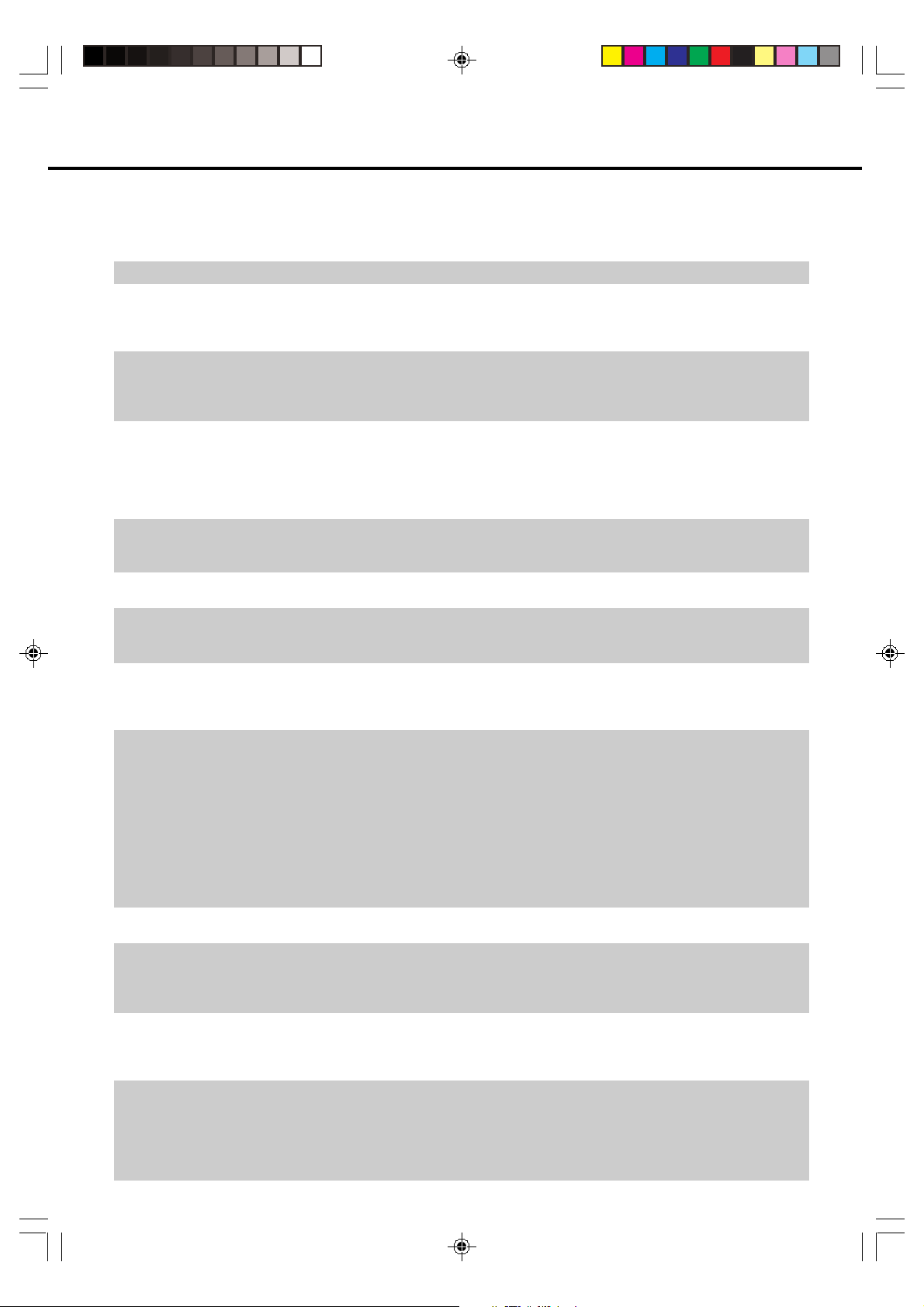
Troubleshooting
The following problems do not always denote a broken this recorder.
Perform the checks listed below before calling service.
Problem Suggested Solution
The recorder does not switch on
The disc is automatically ejected after
closing the disc tray
No picture
The recorder does not play a disc
Settings have disappeared
Screen goes blank and operation buttons do
not work
No sound and/or picture from a camcorder
connected to the DV IN/OUT terminal
The remote control does not work
No sound or sound is distorted
The picture from the external input is
distorted
The screen is stretched vertically or
horizontally
A disc recorded using this recorder cannot
be played back on another player
The recorder does not record
100
• Is the power cord firmly plugged into the power outlet?
•
Make sure that the disc is loaded properly (aligned in disc tray and label-side up)
• Take out the disc and clean it
•
Make sure that region number on the disc match the region number in this recorder
• Make sure that the disc is playable
• Make sure that the cables are connected correctly
• Make sure that the connected TV and the AV receiver is set to the correct input
• Take out the disc and clean it
•
Make sure that region number on the disc match the region number in this recorder
• Take out the disc and clean it
•
Make sure that the disc is loaded properly (aligned in disc tray and label-side up)
•
Make sure that region number on the disc match the region number in this recorder
• Remove the dew in the recorder
• Check that the disc is NTSC
•
Make sure that “DV LINK” in “OPTION SETUP” to “OFF” when selecting DV input
• If the recorder is unplugged (or there is a power failure) for more than about
1 hour while the recorder is on, all the settings will be lost. Make sure that
you turn off the recorder before unplugging the power cord
• Press ■STOP and restart playback
• Turn off the power and turn on the power again
•
Since played back material is not output when DV input has been selected, select
another channel when you want to playback recorded material.
• Make sure that “PROGRESSIVE” in “PLAYBACK SETUP” to “OFF”
• Check that the Tamper Proof function is active
• Set the remote control to the same ID number as the recorder
• Use the remote control within its operating range
• Replace the batteries
• Make sure that the volume of the amplifier/receiver or TV is not set to minimum
• There is no sound during still mode, slow motion playback, fast forward and
fast rewind
•
DVD audio recorded in DTS is only output from the DIGITAL OUT OPTICAL
terminal. Connect a DTS-compatible digital amplifier or decoder to this recorder.
• Check that the audio cable is connected correctly
• Check that the cable plugs are clean
• Take out the disc and clean it
• Audio may not be able to be output depending on the audio recording
status, such as when audio other than an audio signal or non-standard audio
is recorded for the audio content recorded on a disc.
• If the signal is copy-protected, you cannot connect via this recorder.
Connect the component directly to your TV
• This recorder’s input switches into wide mode automatically according to the
input signal. When the unit connected is not compatible with ID-1, the screen
does not wide mode
• Check that the aspect ratio settings of your TV
• Check that the disc is finalized
• Some player will not play even a finalized disc
• If the disc was recorded in VR mode, the other player must be RW compatible in order to play the disc
• Check that the blank space on the disc remains
• Check that the disc is protected
• Check that the number of titles on the disc has already reached 99
• Check that the source you are trying to record is not copy protected
• Check that there wasn’t a power failure during the timer recording
• Check that the 2 timer programs may have overlapped
DV_RW2U#p100-104.p65 03.1.9, 7:53 PM100
