Page 1

OPEN/CLOSE
OPERATE
EJECT/STOP
REW
PLAY/×2
REC
CH
VCR/DVD
SELECTOR
TIMER
VCR DVD
PLAY
STOP
AV 2 IN
VIDEO L(MONO)-AUDIO-R
/
OPERATION MANUAL
DV-NC70RU
VCR/DVD COMBINATION
MODEL
NTSC/PAL
• The region number for this DVD player is 5.
•
PAL NTSC
5
ENGLISH
......GB1 – GB101
......R1 – R101
Page 2
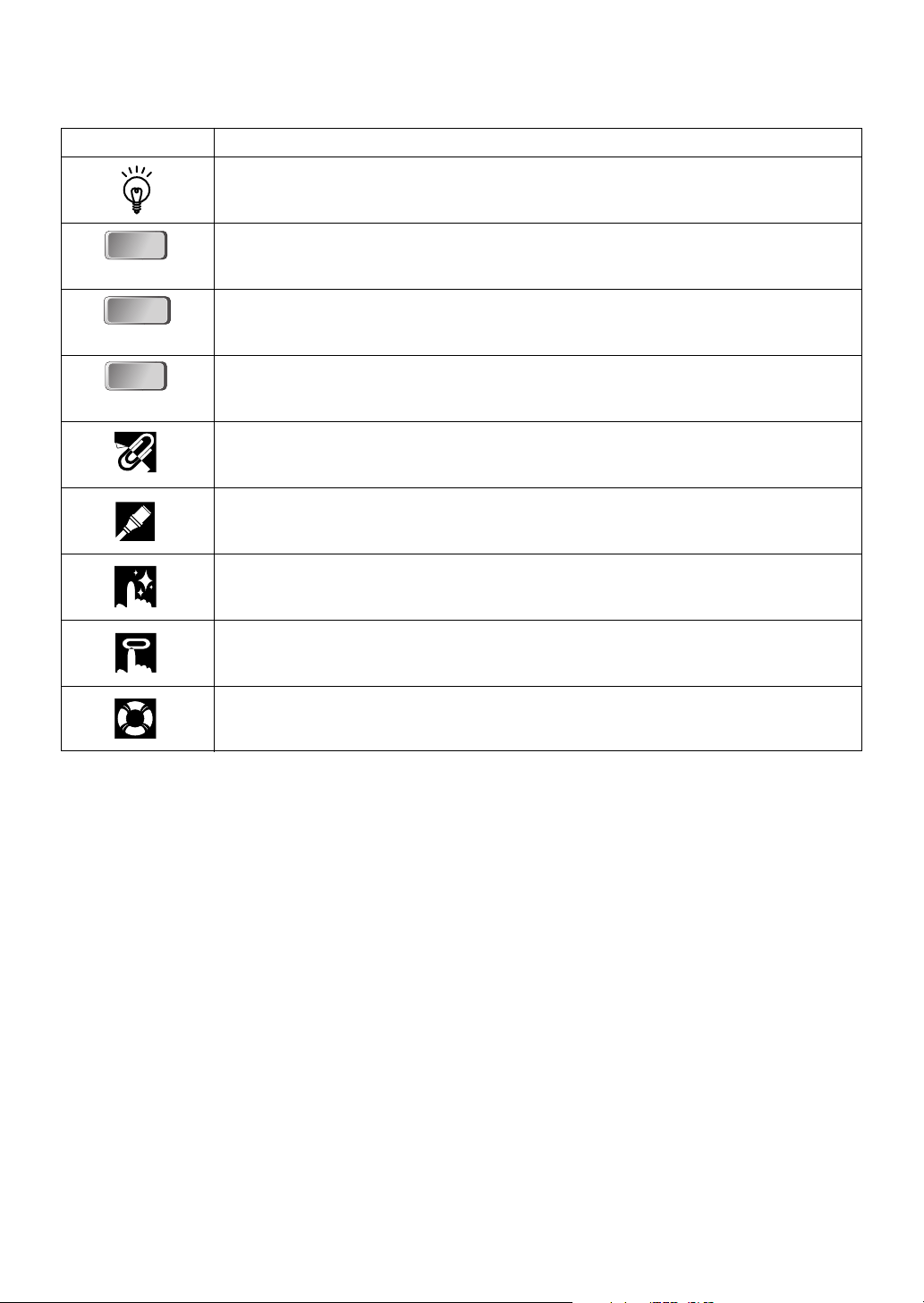
About This Manual
• All mentions of “the Remote” refer to the remote control unit.
• The following table describes the icons used in this Operation Manual.
Icon Meaning
Tips and Hints for easier operation
DVD
DVD
VIDEO
VIDEO
C D
C D
C D
C D
Functions for DVD
Functions for VIDEO CD
Functions for Audio CD
GENERAL INFORMATION
CONNECTION AND INITIAL SETTING
VCR, DVD SETUP
WATCHING THE VCR, DVD
OTHER INFORMATION
Important!
Be sure to read this Operation Manual carefully before using the Product for the first time, and keep it on hand
for future reference when you experience operational problems.
Page 3
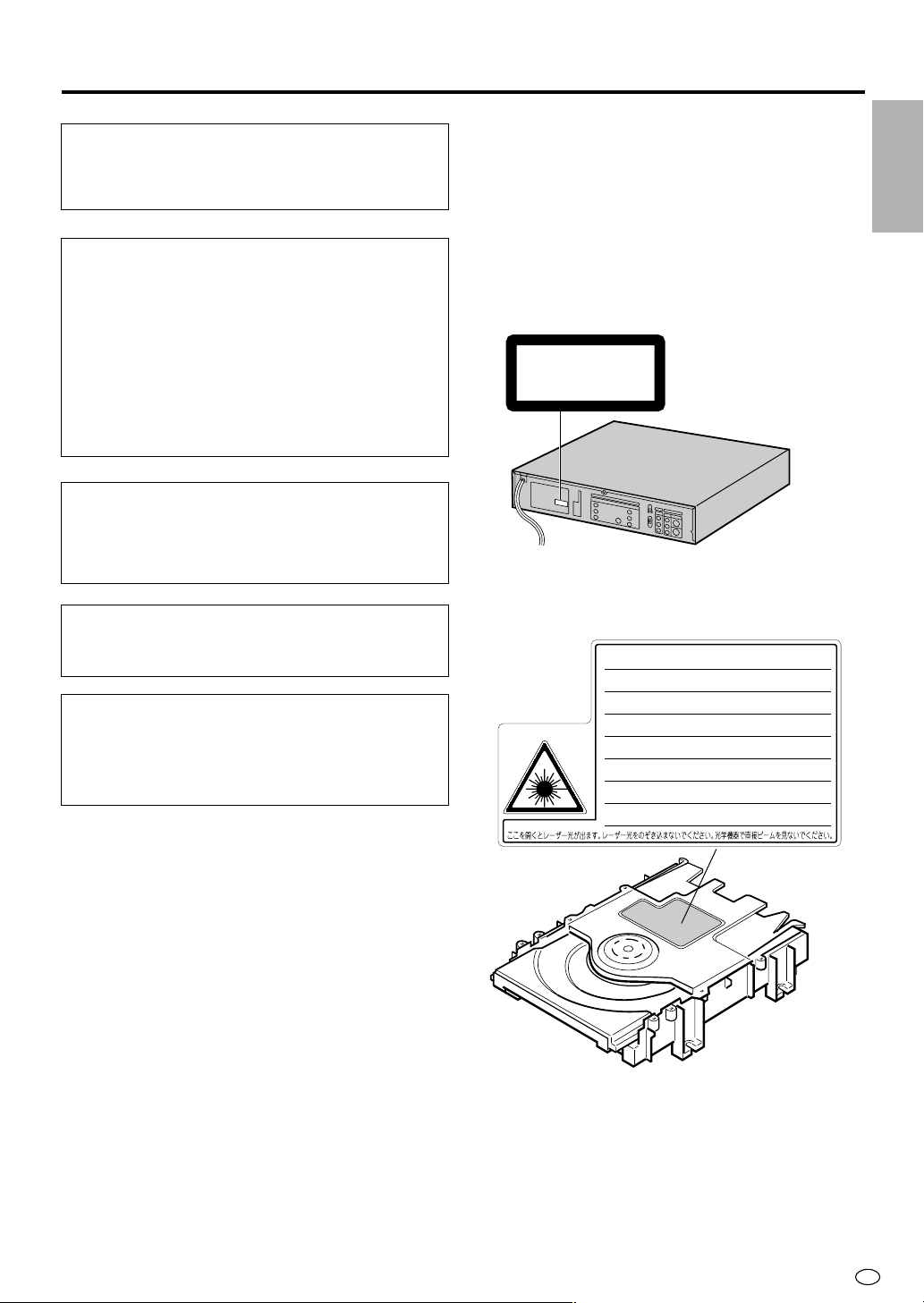
SAFETY INFORMATION
CAUTION-LASER RADIATION WHEN OPEN. DO NOT STARE INTO BEAM
OR VIEW DIRECTLY WITH OPTICAL INSTRUMENTS.
VORSICHT-LASERSTRAHLUNG, WENN GEFFNET. BLICKEN SIE NICHT IN DEN STRAHL
UND BETRACHTEN SIE DIESEN NICHT DIREKT MIT OPTISCHEN INSTRUMENTEN.
ATTENTION-RADIATION LASER EN CAS D'OUVERTURE. NE PAS FIXER LE
FAISCEAU NI REGARDER DIRECTEMENT DES INSTRUMENTS OPTIQUES.
VARNING-LASERSTRÅLNING NÄR DENNA DEL ÄR ÖPPNAD. STIRRA EJ IN
I STRÅLEN OCH BETRAKTA EJ STRÅLEN MED OPTISKA INSTRUMENT.
VARO ! AVATTAESSA OLET ALTTIINA LASERSÄTEILYLLE. ÄLÄ TUIJOTA
SÄTEESEEN ÄLÄKÄ KATSO SITÄ OPTISEN LAITTEEN LAPI.
VARNING-LASERSTRÅLNING NÄR DENNA DEL ÄR ÖPPNAD. STIRRA EJ IN I
STRÅLEN OCH BETRAKTA EJ STRÅLEN GEMON OPTISKT INSTRUMENT.
ADVARSEL-LASERSTRÅLING NÅR DEKSEL ÅPNES. STIRR IKKE INN I
STRÅLEN ELLER SE DIREKTE MED OPTISKE INSTRUMENTER.
ADVARSEL-LASERSTRÅLING VED ÅBNING. SE IKKE IND I STRÅLENHELLER IKKE MED OPTISKE INSTRUMENTER.
SA005WJ
CLASS 1
LASER PRODUCT
Note:
This Product can be used only where the power
supply is AC 110V-240V, 50/60Hz. It cannot be
used elsewhere.
CAUTION:
USE OF CONTROLS OR ADJUSTMENTS OR
PERFORMANCE OF PROCEDURES OTHER
THAN THOSE SPECIFIED HEREIN MAY RESULT
IN HAZARDOUS RADIATION EXPOSURE.
AS THE LASER BEAM USED IN THIS PRODUCT
IS HARMFUL TO THE EYES, DO NOT ATTEMPT
TO DISASSEMBLE THE CABINET. REFER
SERVICING TO QUALIFIED PERSONNEL ONLY.
WARNING:
TO REDUCE THE RISK OF FIRE OR ELECTRIC
SHOCK, DO NOT EXPOSE THIS EQUIPMENT TO
RAIN OR MOISTURE.
• This Product is classified as a CLASS 1 LASER
product.
• The CLASS 1 LASER PRODUCT label is located
on the rear cover.
• This product contains a low power laser device.
To ensure continued safety do not remove any
cover or attempt to gain access to the inside of
the product. Refer all servicing to qualified
personnel.
(Rear of product)
INFORMATION
GENERAL
TO REDUCE THE RISK OF FIRE OR ELECTRIC
SHOCK, AND ANNOYING INTERFERENCE, USE
THE RECOMMENDED ACCESSORIES ONLY.
Laser Diode Properties
Material: AlGaInP
Wave length: 650 nm
Emission Duration: Continuous
Laser output: Max. 0.7 mW
Power Cord Protection
To avoid any malfunctions of the Product, and to
protect against electric shock, fire or personal injury,
please observe the following.
• Hold the plug firmly when connecting or
disconnecting the AC power cord.
• Keep the AC power cord away from heating
appliances.
• Never put any heavy object on the AC power cord.
• Do not attempt to repair or reconstruct the AC
power cord in any way.
GB
1
Page 4
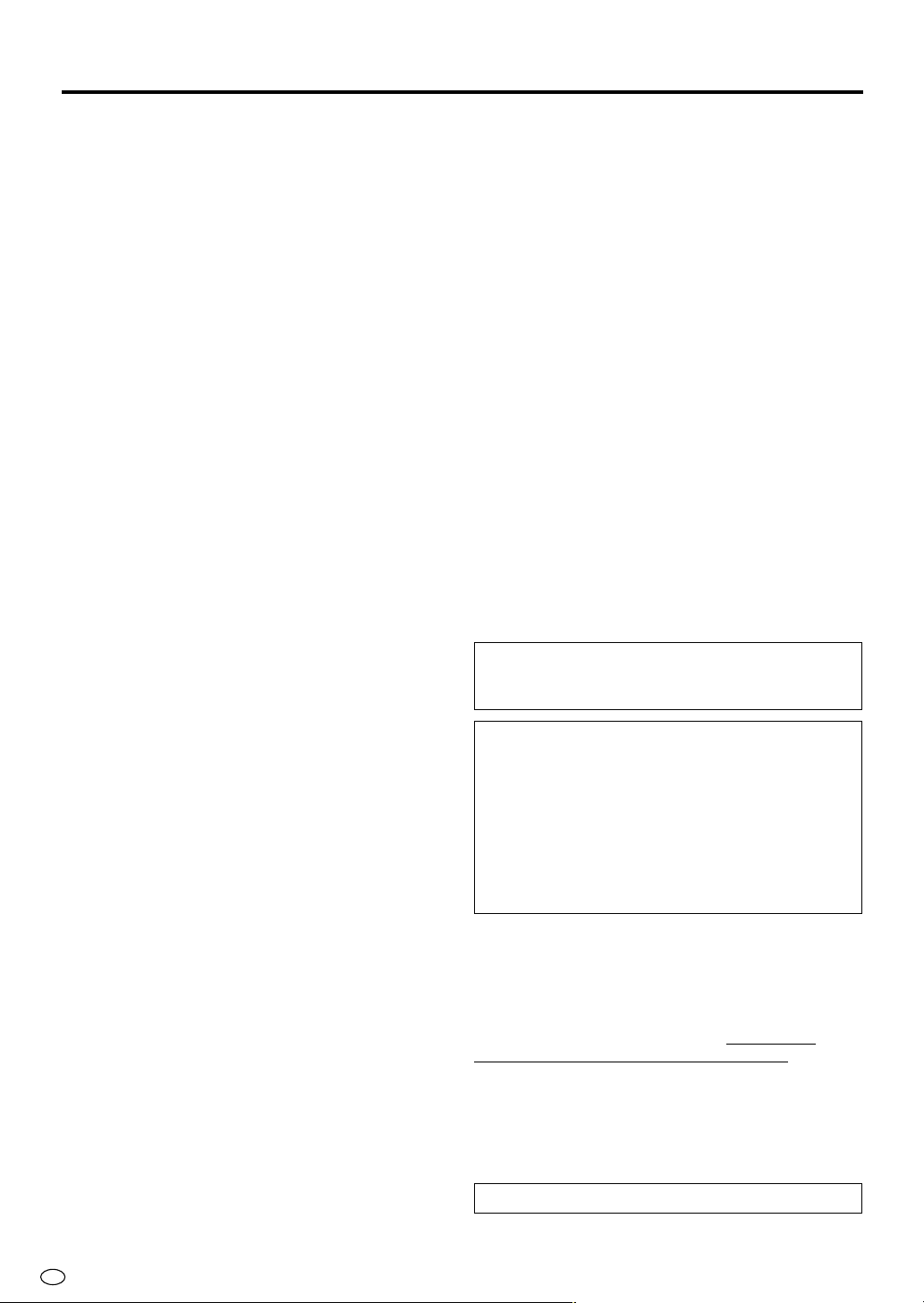
SAFETY INFORMATION
Location and Handling
• Do not place your Product in closed spaces or do
not cover it to prevent excessive temperatures
inside the Product.
• Do not place the Product in direct sunlight, or near
heat sources.
• Keep the Product away from strong magnetic
objects.
• Do not place any object containing water or other
liquids on the Product. In the event that liquid
should enter the cabinet, unplug the Product
immediately and contact the retailer or service
centre approved by SHARP immediately.
• Do not remove the Product cabinet. Touching parts
inside the cabinet could result in electric shock and/
or damage to the Product. For service and adjustment inside the cabinet, call a qualified dealer or
service centre approved by SHARP.
Nonuse Periods
When the Product is not being used, switch the
Product to the standby mode.
When left unused for a long period of time, the
Product should be unplugged from the household AC
outlet.
No Fingers or Other Objects Inside
Do not put any foreign object on the disc tray.
Stacking
Place the Product in a horizontal position, and do not
place anything heavy on it.
Condensation
Moisture may form on the pickup lens in the following
conditions:
• immediately after a heater has been turned on.
• in a steamy or very humid room.
• when the Product is suddenly moved from a cold
environment to a warm one.
If moisture forms inside this Product, it may not
operate properly.
In this case, turn on the power and wait about one
hour for the moisture to evaporate.
Cleaning
Unplug your Product before cleaning. Use a damp
cloth for cleaning. Do not use cleaning fluids or
aerosols which could enter the Product and cause
damage, fire, or electrical shock. These substances
may also deteriorate the finish of your Product.
If There is Noise Interference on the
TV While a Broadcast is being
Received
Depending on the reception condition of the TV,
interference may appear on the TV monitor when you
watch a TV broadcast while the Product is turned on.
This is not a malfunction of the Product or the TV. To
watch a TV broadcast, turn off the Product.
Service
Do not attempt to service this Product yourself.
Please refer any service to the nearest service centre
approved by SHARP.
Copyright
Audio-visual material may consist of copyrighted
works which must not be recorded without the
authority of the owner of the copyright. Please refer to
relevant laws in your country.
Copy Protection
This Product supports Macrovision copy protection.
On DVDs that include a copy protection code, if the
contents of the DVD are copied using a VCR, the
copy protection code prevents the videotape copy
from playing normally.
Apparatus Claims of U.S.Patent Nos. 4,631,603,
4,577,216, 4,819,098 and 4,907,093 licensed for
limited viewing uses only.
This product incorporates copyright protection
technology that is protected by method claims of
certain U.S. patents and other intellectual property
rights owned by Macrovision Corporation and
other rights owners. Use of this copyright
protection technology must be authorized by
Macrovision Corporation, and is intended for home
and other limited viewing uses only unless
otherwise authorized by Macrovision Corporation.
Reverse engineering or disassembly is prohibited.
Recommended Measures for
Optimum Picture Excellence
The Product is a precision device that is constructed
using extremely accurate technology.
Soiling or friction affecting the pickup lens or disc
drive can impair the image quality.
neither video nor audio will be played back. To obtain
optimum picture quality, the Product should be
checked (cleaning and replacement of some parts)
every 1,000 hours. Note that this period varies
depending on the environment (temperature, humidity, dust, etc.) in which the Product is used. Contact
your authorized Sharp supplier for details.
At the worst,
GB
Do not attempt to clean the pickup lens yourself.
2
Page 5
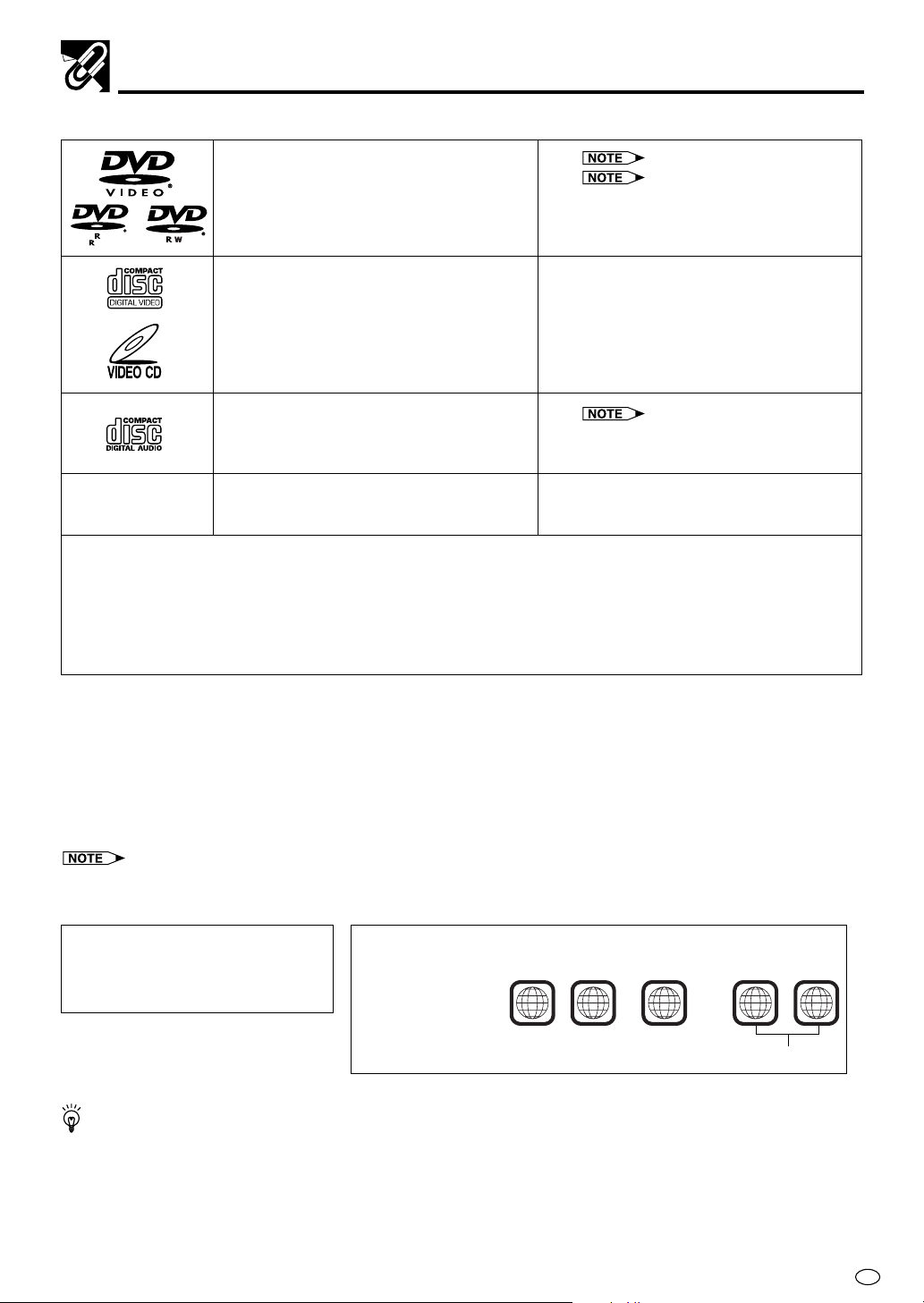
Types of Discs that Can Be Played on This Product
5
51
3
5
1
213
546
ALL
This Product can play back discs bearing any of the following marks:
DVD See 1
DVD-R/DVD-RW* See
[8cm(3") disc/12cm(5") disc]
4.7
VIDEO CDs • Supports up to version 2.0.
[8cm(3") disc/12cm(5") disc]
2 on the next page
* Disks that have not been finalized cannot be played
back. In addition, disks that have been recorded
with the video recording format (VR Recording) also
cannot be played back.
Audio CDs See
[8cm(3") disc/12cm(5") disc]
CD-R/CD-RW
[8cm(3") disc/12cm(5") disc]
Other CDs
1) On CD-G and CD-EXTRA discs, only the sound can be played (no images).
2) Photo CD, DVD-ROM, DVD-RW (Video Recording Format), DVD-Audio, SACD, SVCD and CD-ROM
discs cannot be used.
3) Discs with unusual shapes (heart-shaped or hexagonal discs) cannot be used. The use of such discs will
cause a fault.
• This Product will reject an incompatible disc, therefore the disc type should be checked.
This Product will output NTSC signals when playing “NTSC discs”.
NTSC signals cannot be converted to modified PAL signals.
An NTSC TV or NTSC-compatible Multi-system TV must be used when playing NTSC discs.
DVD-R/DVD-RW Recording Modes
The video mode refers to a mode that allows playback with an ordinary DVD player. It is the mode that allows
recording onto disks of DVD-R Ver. 2.0 or later or DVD-RW Ver. 1.1 or later. The video recording format (VR
Recording) refers to the recording mode that allows various recording functions and editing in compliance with
the standard specifications of the DVD Forum. (Cannot be played back with this Product)
1
•
DVD video players and discs are designed with region numbers which dictate the regions in which a disc can be played. If the region
number on the disc you want to play does not match the region number in this Product, you will not be able to play the disc.
• Discs recorded in MP3 file format or
Audio format.
3 on the next page
Samples of region number marks compatible
The region number for
this Player is
As for the list of the region number 5 countries and the world map for all region numbers, refer to pages 98 to 100.
5
.
with this Player:
.... ........
Disc playable in all regions
GB
3
Page 6
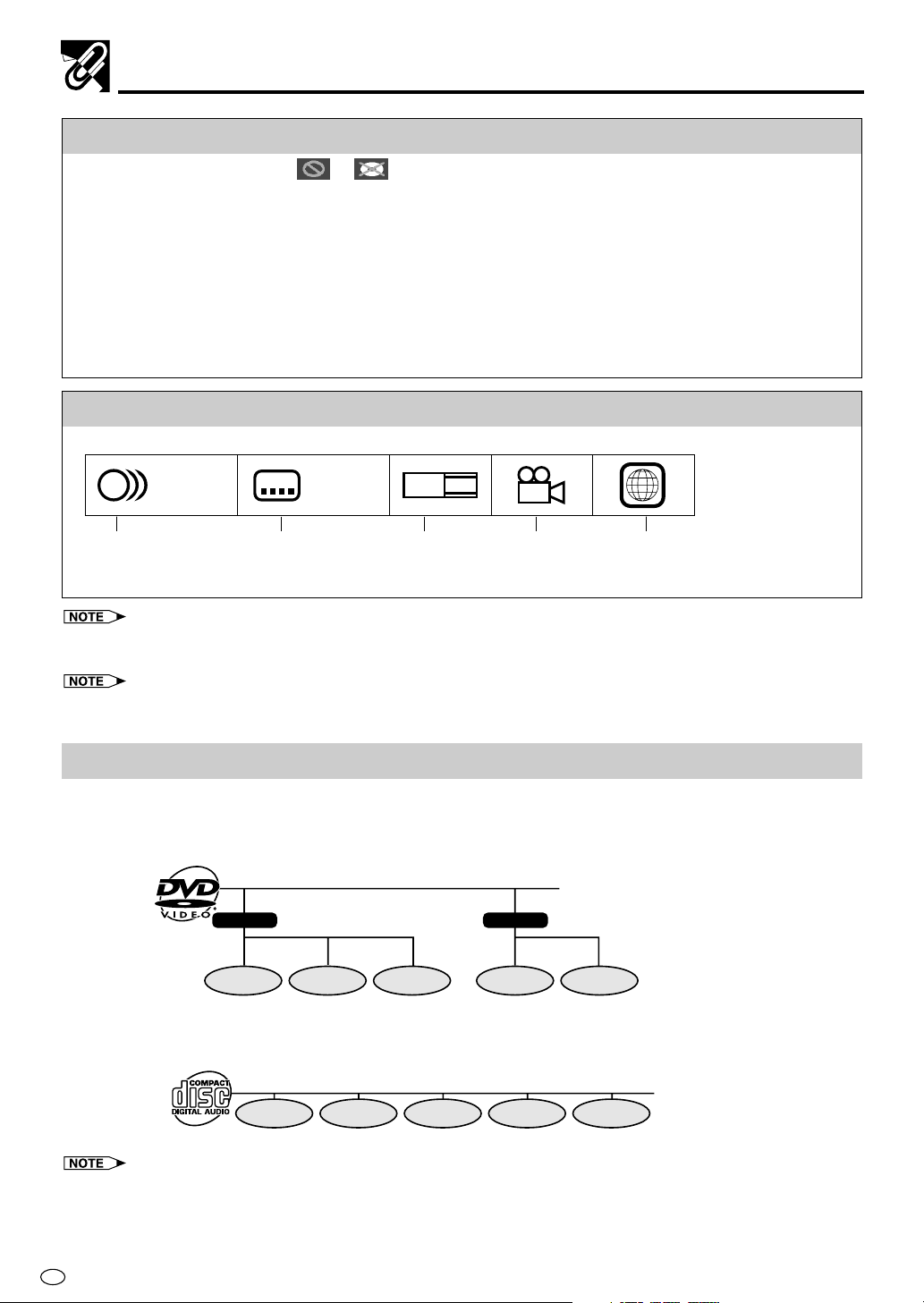
Types of Discs that Can Be Played on This Product
Disc Function or Operation that is Not Available
In the cases listed below, the or indicator may appear on the TV screen, which indicates that
the function or operation is not available.
• When you intend to perform the function or operation on which the manufacturer restriction is imposed:
The specific functions on some DVDs and VIDEO CDs are determined by the disc manufacturer. As this
Product plays disc data in accordance with the guidelines of the disc manufacturer, some functions may
not be available on some discs. Be sure to read the documentation provided with the disc.
• When you intend to perform the functions or operations prohibited for the current disc:
The types of functions and operations that can be used for a particular disc vary depending on the
features of that disc. Some disc functions and operations may differ from the descriptions given in this
Operation Manual. In this event, follow the instructions given on the screen.
Icons Used on DVDs
Sample Icons
1. English
2
2. Chinese
Number of audio
tracks
2
• This Product supports 2-channel (L/R) audio and 5.1ch (Multi-channel) MPEG Audio 1/2 (only when the DIGITAL OUT coaxial
jack is used for connection). It does not support 7.1 channel MPEG Audio Version 2.0.
3
• When playing back a CD-G (Graphics) or CD EXTRA disc, the audio portion will be played, but the graphic images will not
be shown.
Type of subtitles
recorded
2
1. English
2. Chinese
LB
16:9
Screen aspect
ratio recorded
2
multiple
camera angles
3
Region code indicatorDisc with
Title, Chapter and Tracks
• DVDs are divided into “titles” and “chapters”. If the disc has more than one movie on it, each movie would be
a separate “title”. “Chapters”, on the other hand, are sections of titles.
Example: DVD
Title 1 Title 2
Chapter 1 Chapter 2 Chapter 3 Chapter 1 Chapter 2
• VIDEO CDs and Audio CDs are divided into “tracks”. You can think of a “track” as one tune on an Audio CD.
Example: VIDEO CD or Audio CD
Track 1 Track 2 Track 3 Track 4 Track 5
• Numbers identify each title, chapter, and track on a disc. Most discs have these numbers recorded on them, but some do
not.
GB
4
Page 7
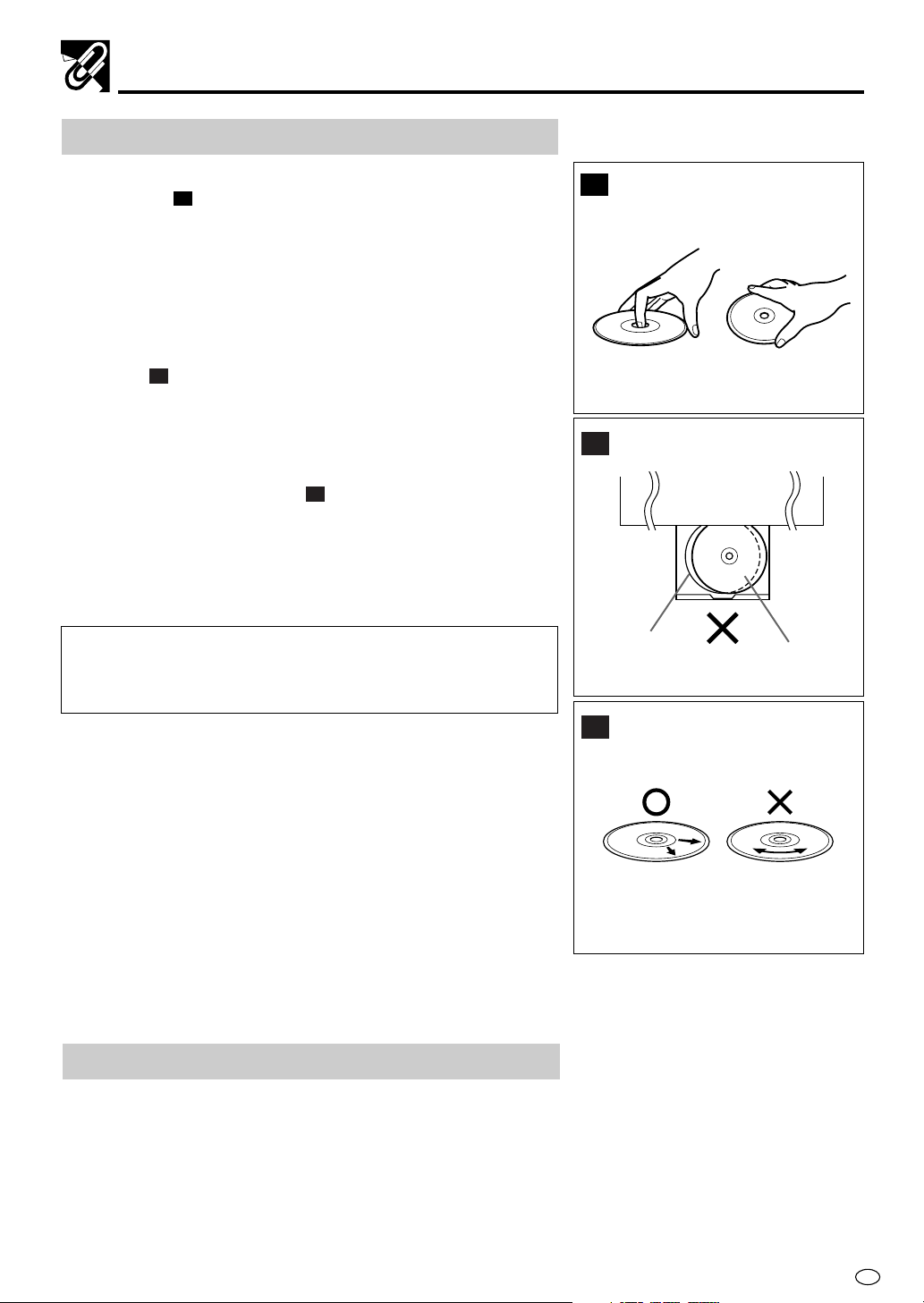
Disc Handling and Maintenance
Handling Precautions
• Hold the disc by the edges so the surface will not be soiled with
fingerprints.
Fingerprints, dirt and scratches can cause skipping and distortion.
• Do not write on the label side with a ball-point pen or other writing
utensils.
• Do not use record cleaning sprays, benzine, thinner, static electricity
prevention liquids or any other solvent.
• Be careful not to drop or bend the disc.
• Do not install more than 1 disc on the disc tray.
• Do not try to close the disc tray when the disc is not installed
properly.
• Be sure to store the disc in its exclusive case when not in use.
Then store upright.
• Do not stick paper or adhesive labels to the disc.
(
)
A
(
)
B
If the Surface is Soiled (C)
Wipe gently with a soft, damp (water only) cloth.
When wiping discs, always move the cloth from the center hole
towards the outer edge.
(If you wipe the discs using a circular motion, circular scratches are
likely to occur, which will cause noise.)
If the playing surface of a disc is soiled or scratched, the Product
may decide that the disc is incompatible and eject the disc tray,
or it may fail to play the disc correctly. Wipe any soiling off the
playing surface with a soft cloth.
A
B
Disc tray
C
Disc
If the Disc is Brought from a Cold to a Warm
Environment, Dew May Form on the Disc
Wipe the dew off with a soft, dry, lint-free cloth before using the disc.
Improper Disc Storage
You can damage discs if you store them in the following places:
• Areas exposed to direct sunlight
• Humid or dusty areas
• Areas directly exposed to a heat outlet or heating appliance
Maintenance
• Be sure to turn the Product off and disconnect the AC power cord
before maintaining the Product.
• Wipe this Product with a dry soft cloth.
If the surfaces are extremely dirty, wipe clean with a cloth which
has been dipped in a weak soap-and-water solution and wrung
out thoroughly and then wipe again with a dry cloth.
• Never use alcohol, benzine, thinner, cleaning fluid or other
chemicals. And do not use compressed air to remove dust.
GB
5
Page 8
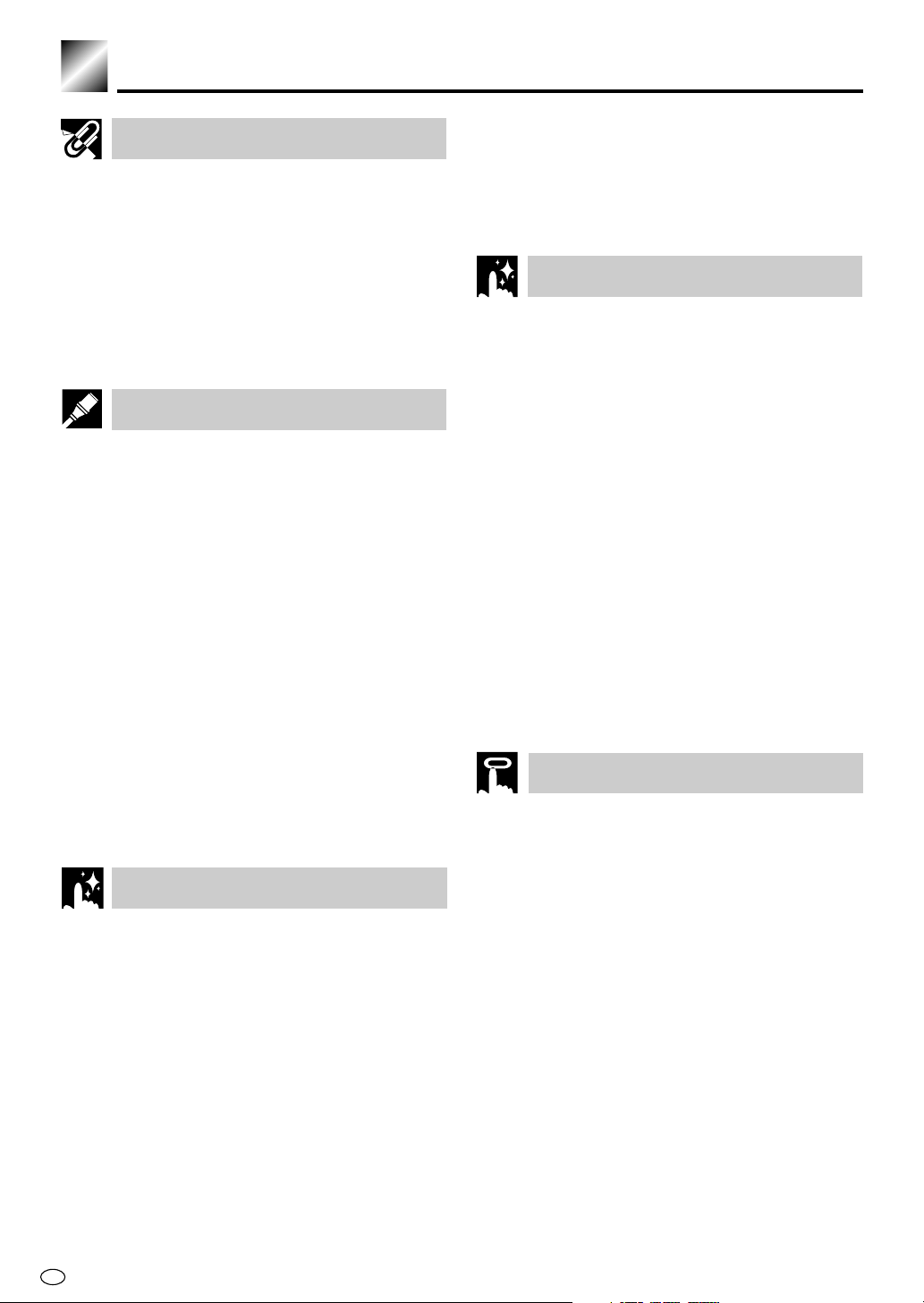
Contents
GENERAL INFORMATION
SAFETY INFORMATION ................................ 1
Types of Discs that Can Be Played on
This Product .............................................. 3
Disc Handling and Maintenance .................. 5
Features ......................................................... 8
Accessories ................................................... 8
Major Components........................................ 9
CONNECTION AND INITIAL SETTINGS
Basic Connection ........................................ 14
Connecting to ANTENNA IN/RF OUT ..............14
Connecting a TV Equipped with
VIDEO/AUDIO Input Jacks ..........................15
Using the Component Colour (Y, PB (CB)
and P
R (CR)) Output Jacks ........................... 15
DVD Audio Connections............................. 16
Connecting a TV Equipped with S-VIDEO
Input Jacks ................................................... 16
Connecting to Audio Equipment .......................16
Playing 2 channel audio ................................16
Playing Dolby Digital (5.1 channel), DTS or
MPEG audio ............................................... 17
Preparations Before Using the Product .... 18
Preparing to Watch a VCR or a DVD ...............18
Adjusting the Video Channel ..................... 19
Auto Tuning System ................................... 21
VCR SETUP
VCR Setup .................................................... 24
Menu Screen ....................................................24
Mode Selection ................................................. 25
Setting the Channels ........................................27
Auto Tuning ......................................................28
Manual Tuning ..................................................30
Channel Skip/Cancelling Skip .......................... 32
Channel Skip ................................................. 32
Cancelling Skip ............................................. 34
Setting the Clock .............................................. 35
Initial Setting of Clock ...................................35
Changing the Clock Setting .......................... 36
Setting the Language ....................................... 37
VCR-RESET ................................................. 37
Initial Setting of Language ............................ 37
GB
6
Changing Language ...................................... 37
VCR Display Information ............................ 38
How to Display Indicators .................................38
VCR Front Panel Display .................................38
DVD SETUP
DVD Setup .................................................... 40
About the SETUP Screen ................................. 40
TV MODE Setting .............................................41
PARENTAL Level Setting .................................42
AUDIO Setting ..................................................44
Setting the COMPRESSION
(Dolby Digital output level) .......................... 44
Setting the DOLBY DIGITAL .........................45
Setting the MPEG ......................................... 46
Setting the CINEMA VOICE ..........................46
DISC LANGUAGE Setting ................................ 47
Setting SUBTITLE,
AUDIO and MENU languages ....................47
Selecting languages from OTHER ................48
DVD Display Information ............................ 49
Operation Mode Indicators ...............................49
Region (Local) Number Error Indicator ............49
Language Code List for Disc Language ... 50
WATCHING THE VCR
Playback....................................................... 52
Inserting a Video Cassette ............................... 52
Playback ...........................................................52
Video Search (with the Remote).......................52
Fast Forwarding and Rewinding ....................... 53
Slow Motion Playback (with the Remote) .........53
Still Picture and Frame Advance ...................... 53
Double Speed Playback ...................................53
NTSC Tape Play Back on PAL TV ....................54
Full Auto Playback ............................................54
Auto Head Cleaning System ............................ 54
Auto Tracking Control System ..........................54
Quick Start with Full Loading Mechanism ........ 54
AUTO RENTAL ................................................. 55
COLOUR ..........................................................55
BLUE BACK ..................................................... 56
Playback of Hi-Fi Recorded Tapes ...................57
Audio Output Mode .......................................... 57
Adjusting Hi-Fi Audio Tracking ......................... 57
Sharp Super Picture .................................... 58
Page 9
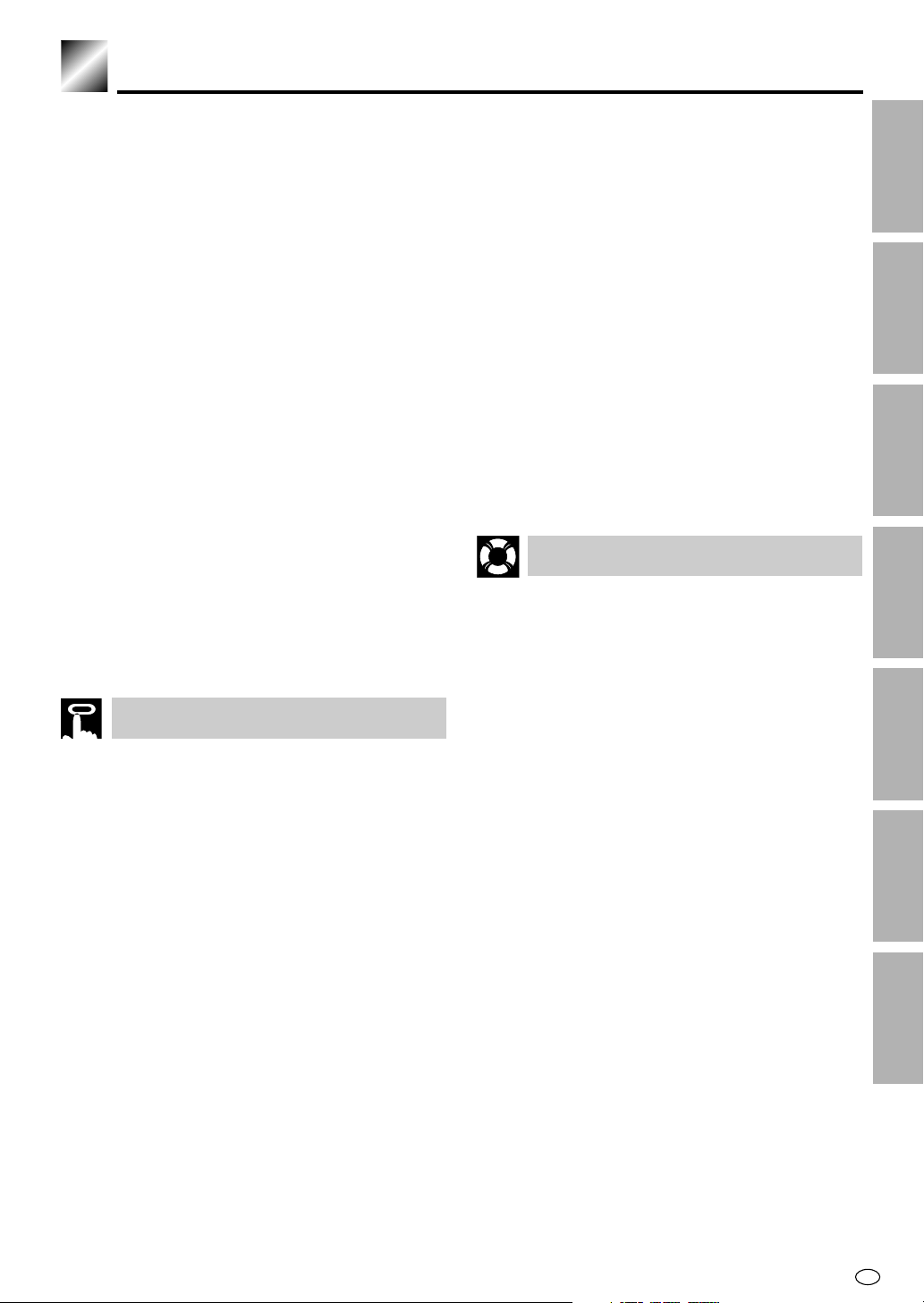
Auto Repeat ................................................. 59
Auto Zero Back............................................ 60
DPSS (Digital Program Search System)
/Skip Search ............................................ 61
DPSS ................................................................ 61
Skip Search ......................................................61
TV Programme Recording .......................... 62
Cassette Erase Protection ................................ 62
Recording a TV Programme.............................62
To Watch Another TV Programme While
Recording.....................................................62
Recording NICAM/IGR Multiplex Broadcasts ...63
Simple Recording Timer ............................. 64
Immediate Recording ....................................... 64
Recording with the Timer ........................... 65
Confirming Timer Programmes ........................68
Cancelling Timer Programmes .........................69
Tape Dubbing .............................................. 70
Tape Dubbing Connection Instructions ............. 70
Recording a DVD Disc onto a Video
Cassette ................................................... 71
Recording a DVD disc onto a Video cassette
(Tape Editing mode) ..................................... 71
Contents
Subtitle language setting ..................................83
Angle setting ..................................................... 84
Audio setting ..................................................... 85
3D VIRTUAL SURROUND setting ................... 86
DIGITAL GAMMA setting ..................................87
Direct Selection of Scenes ......................... 88
Selecting Scenes by Title Number ...................88
Selecting Scenes from the Menu Screen .........88
Programmed Playback ............................... 89
Chapter Programmed Playback ....................... 89
Track Programmed Playback ...........................90
MP3 Files Programmed Playback ....................91
Repeat Playback.......................................... 92
Repeat playback ............................................... 92
A-B Repeat .......................................................93
Resume Function ........................................ 94
OTHER INFORMATION
Troubleshooting .......................................... 95
Definition of Terms...................................... 97
Specifications ............................................ 101
INFORMATION
GENERAL
CONNECTION AND
INITIAL SETTINGS
VCR SETUP
DVD SETUP
WATCHING THE DVD
Preparing to Use DVD ................................. 74
When connecting a TV with the
DVD output jacks .........................................74
When connecting a TV with the
DVD/VCR shared output jacks.....................74
Playback....................................................... 75
Basic Play ......................................................... 75
Track Direct Playback....................................... 75
Fast Forward/Fast Reverse ..............................76
Slow-Motion Play .............................................. 76
Still/Pause ........................................................77
Frame Advance ................................................ 77
Skip (Forward/Reverse) ...................................77
Angle Selection ........................................... 78
Playing MP3 Discs ...................................... 79
Regarding MP3 discs ....................................... 79
Playing MP3 discs ............................................79
To play MP3 discs ............................................ 80
To play another file (music title) while playing ..80
To skip the file while playing .............................80
About the Function Control Screen .......... 81
Direct skip (title [track]/chapter/time) ................82
7
THE VCR
THE DVD
INFORMATION
GB
WATCHING
WATCHING
OTHER
Page 10
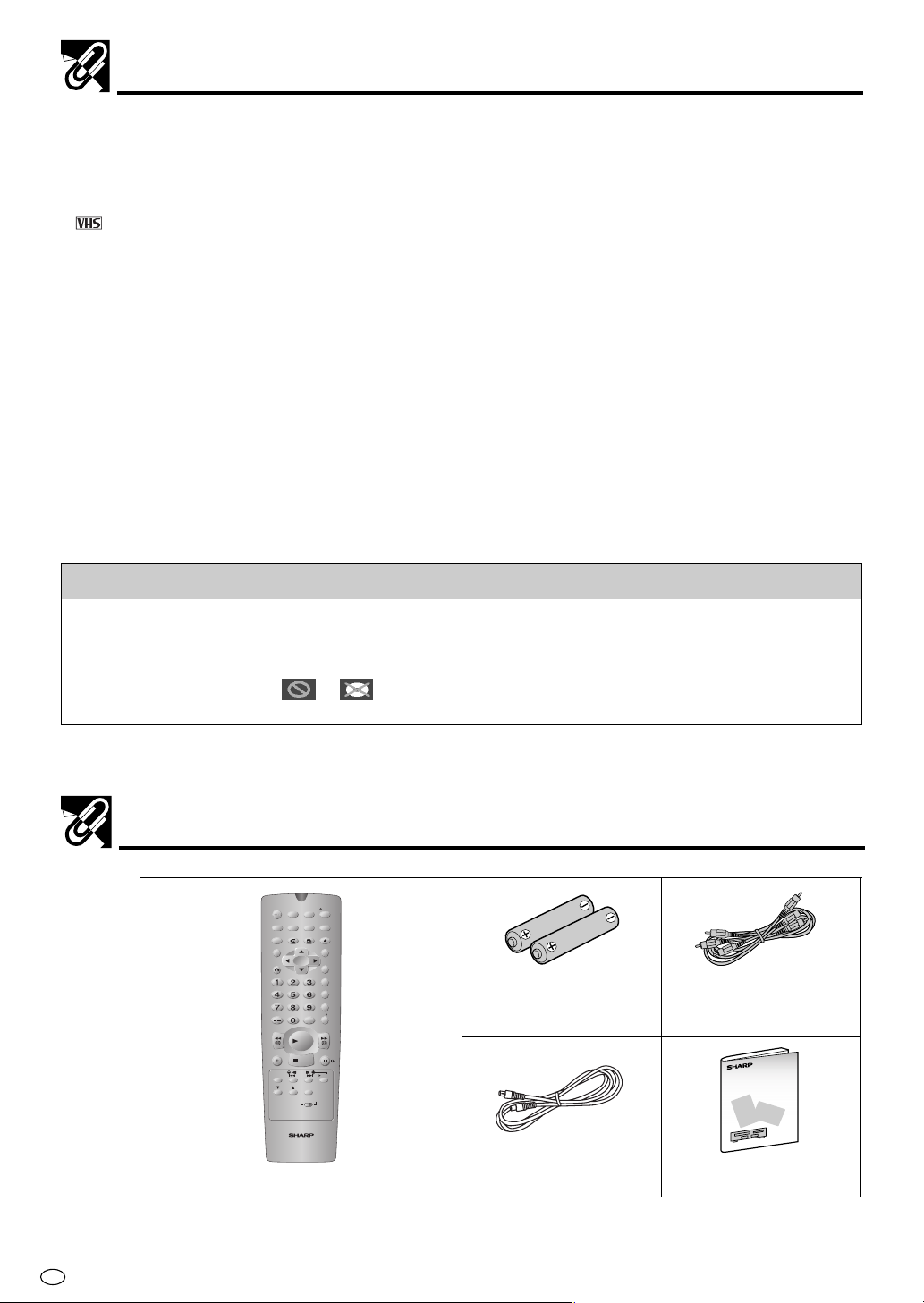
Features
■ Common Features
• A DVD, AUDIO CD, VIDEO CD player and VCR all in one.
• Simultaneous VCR recording and DVD playback.
■ VCR
• Hi-Fi Stereo Sound, NICAM/IGR System
• 380-times High Speed Rewind Function (in NTSC)
• S-VHS Simple Playback
• HQ (High Quality) Circuitry
• Simple Recording Timer
• Sharp Super Picture
■ DVD
• Plays DVD, VIDEO CD and Audio CD discs as well as CD-R/CD-RW discs recorded in MP3 file format
• 3D Virtual Surround provides high-quality surround sound
• Digital Gamma correction
• Dolby Digital*
• High-quality digital images
• High-quality digital sound
*1 Manufactured under license from Dolby Laboratories. “Dolby” and the double-D symbol are trademarks of
Dolby Laboratories.
*2 “DTS” and “DTS Digital Surround” are trademarks of Digital Theater Systems, Inc.
Disc Features and this Operation Manual
• The types of functions and operations that can be used for a particular disc vary depending on the
features of that disc. In some cases, these functions and operations may differ from the descriptions given
in this Operation Manual. In this event, follow the instructions given on the screen. This Operation Manual
only covers basic disc operations.
• For some operations, the or indicator may appear on the TV screen. This indicates that
the operation described in this Operation Manual is not permitted for the current disc.
1
, DTS*2, MPEG Audio digital out capability
GB
Accessories
8
TIMER
OPERATE
ON/OFF
EJECT
PROG
VCR/DVD
VCR MENU
ON
DISPLAY
SELECTOR
DVD SETUP
SCREEN
OPEN/
FUNCTION
PROG/
ANGLE
CONTROL
REPEAT
CLOSE
DVD MENU
TITLE
CLEAR
SET
RETURN
ENTER
ZERO BACK
SKIP SEARCH
VCR DVDAM/PM
INPUT SELECT
/
REV FWD
PLAY
REC
PAUSE/STILL
STOP
DPSS
TAPE
SLOW
SKIP
SPEED
AUDIO
CH
OUTPUT
VCR DVD
VCR/DVD COMBINATION
Remote control unit
Two batteries
(AA, R6 or UM/SUM-3 )
for the Remote
VIDEO/AUDIO cable
Operation ManualRF cable
Page 11
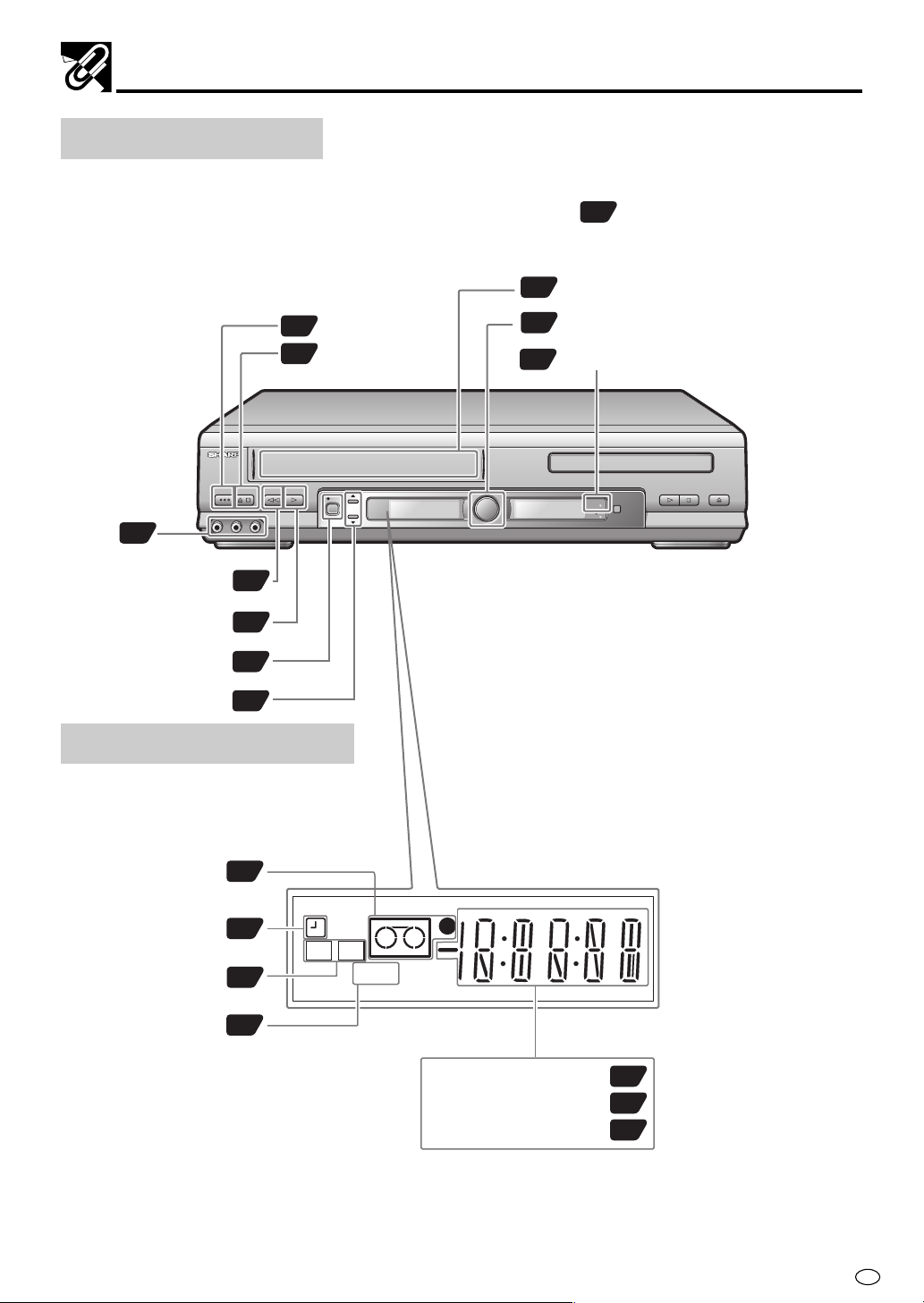
Major Components
VCR Main Unit (Front)
18
52
OPERATE
EJECT/STOP
Numbers in refer to the main pages
in this Operation Manual where the topic is explained.
Cassette compartment
52
VCR/DVD SELECTOR
18
TIMER indicator
67
Front AUDIO/
VIDEO input
70
jack
PLAY/×2
AV 2 IN
REW
REC
CH
OPERATE
VIDEO
L(MONO)-AUDIO-R
EJECT/STOP
52
52
62
38
PLAY/×2
REW
/
VCR Front Panel Display
Operation status
Indicator
Timer Recording
Indicator
Audio Output
Indicator
38
67
57
VCR
L R
REC
CH
SEPVP D
VCR/DVD
SELECTOR
VCR DVD
STOP
OPEN/CLOSE
TIMER
PLAY
Tape Speeds
Indicator
62
Clock Indicator
Channel Indicator
Tape Counter Indicator
38
38
38
GB
9
Page 12
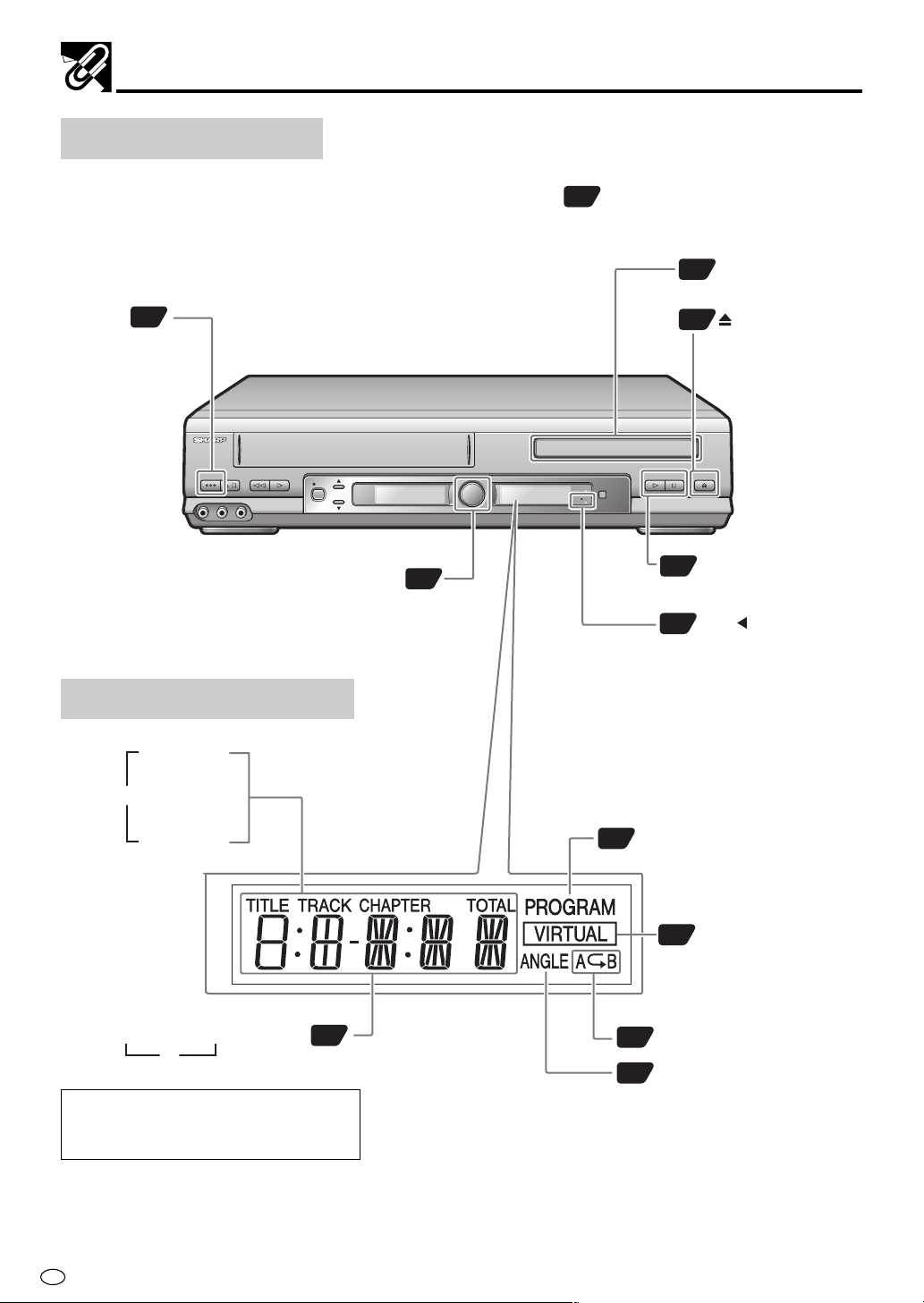
Major Components
DVD Main Unit (Front)
Numbers in refer to the main pages
in this Operation Manual where the topic is explained.
Disc tray
75
OPERATE
74
AV 2 IN
OPERATE
EJECT/STOP
/
VIDEO L(MONO)-AUDIO-R
PLAY/×2
REW
VCR/DVD SELECTOR
DVD Front Panel Display
TITLE
Indicator
1
TRACK
Indicator
CHAPTER
Indicator
OPEN/CLOSE
75
STOP
OPEN/CLOSE
REC
CH
VCR/DVD
SELECTOR
VCR DVD
TIMER
74
PLAY
75
Disc operation
buttons (PLAY, STOP)
VCR DVD Indicator
72
PROGRAM Indicator
89
Operation status/Time Indicator
2
You can toggle between 1 and 2 by
pressing the remote control unit’s
DISPLAY button (page 49).
GB
10
49
VIRTUAL surround
86
Indicator
REPEAT Indicator
92
ANGLE Indicator
78
Page 13

Remote (VCR Operation Buttons)
• The explanations on this page use the VCR/DVD CHANGE Switch in the VCR position.
Numbers in refer to the main pages
in this Operation Manual where the topic is explained.
Major Components
TIMER ON/OFF
OPERATE
DISPLAY
ON SCREEN
CURSOR ( / / / )
CLEAR
Number buttons
AM/PM or
/
REW
PLAY
REC
STOP
TAPE SPEED
CH /
VCR/DVD CHANGE Switch
67
18
38
38
20
60
32
36
52
52
62
52
62
38
18
TIMER
OPERATE
ON/OFF
PROG
ON
CH
SCREEN
PROG/
REPEAT
VCR/ DVD
SELECTOR
ANGLE
INPUT SELECT
PLAY
STOP
DPSS
SKIP
AUDIO
OUTPUT
VCR DVD
DISPLAY
FUNCTION
CONTROL
TITLE
CLEAR
RETURN
/
REV FWD
REC
TAPE
SPEED
EJECT
VCR MENU
DVD SETUP
OPEN/
CLOSE
DVD MENU
SET
ENTER
ZERO BACK
SKIP SEARCH
VCR DVDAM/PM
PAUSE/STILL
SLOW
68
PROG
52
EJECT
19
VCR MENU
74
VCR/DVD SELECTOR
20
SET
60
ZERO BACK
61
SKIP SEARCH
71
VCR DVD
62
INPUT SELECT
52
FF
53
PAUSE/ STILL
53 61
SLOW —/±, DPSS —/
53
SLOW
57
AUDIO OUTPUT
±
Loading the Batteries
1 Open the battery cover
by pulling the lid in the
direction of the arrow.
VCR/DVD COMBINATION
2 Load the batteries.
Load the two batteries
supplied with the Remote so that the battery
poles
and are positioned as indicated.
(AA, R6 or UM/SUM-3)
3 Close the battery cover
by lowering the lid in the
direction of the arrow.
11
GB
Page 14
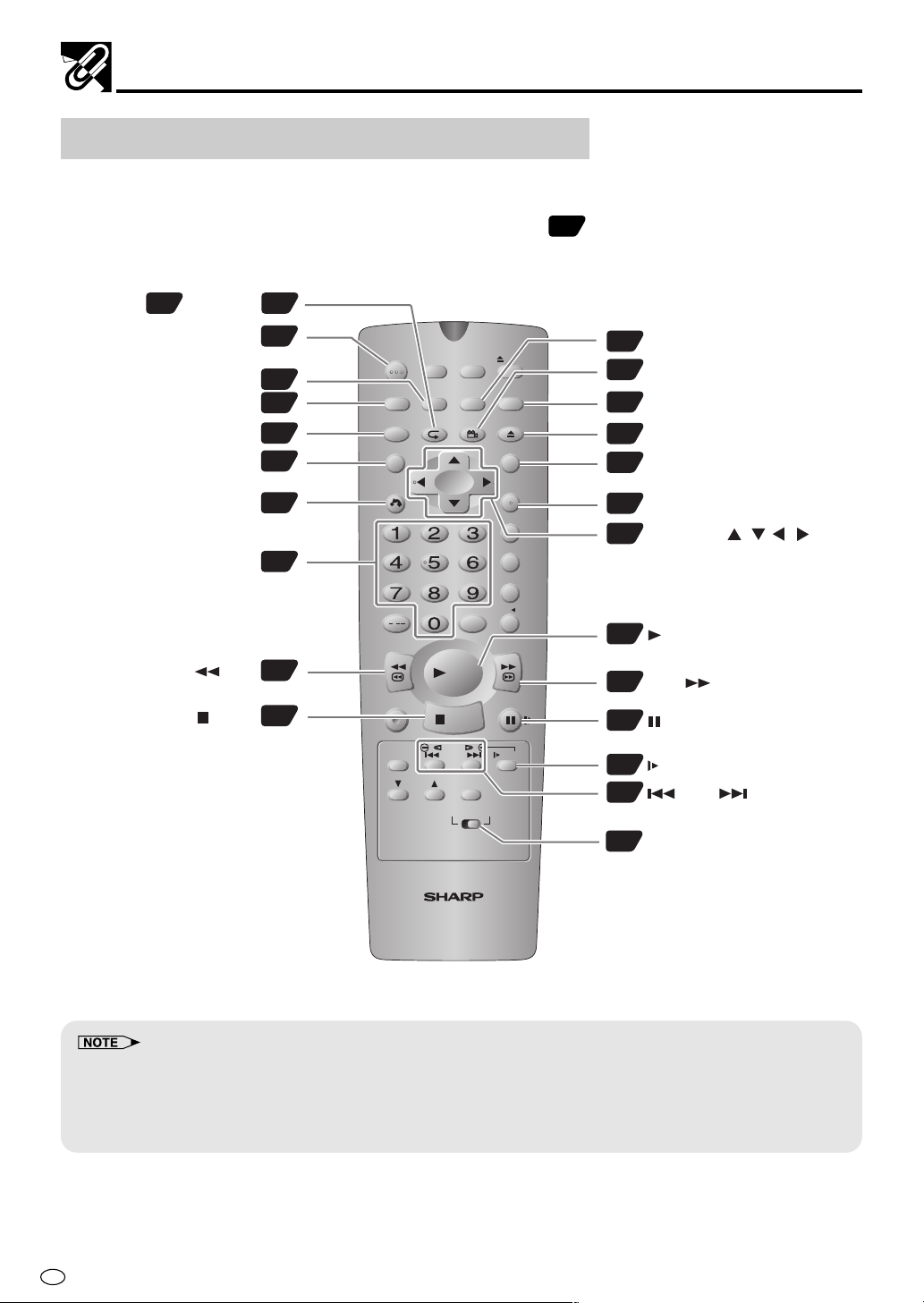
Major Components
Remote (DVD Operation Buttons)
• The explanations on this page use the VCR/DVD CHANGE Switch in the DVD position.
Numbers in refer to the main pages
in this Operation Manual where the topic is explained.
PROG , REPEAT
89 92
OPERATE
ON SCREEN
DISPLAY
FUNCTION CONTROL
TITLE
RETURN
Number buttons
REV
STOP
75
49
49
81
88
41
42
76
75
TIMER
OPERATE
ON/OFF
PROG
ON
CH
SCREEN
PROG/
REPEAT
VCR/ DVD
SELECTOR
ANGLE
INPUT SELECT
PLAY
STOP
DPSS
SKIP
AUDIO
OUTPUT
VCR DVD
DISPLAY
FUNCTION
CONTROL
TITLE
CLEAR
RETURN
/
REV FWD
REC
TAPE
SPEED
EJECT
VCR MENU
DVD SETUP
OPEN/
CLOSE
DVD MENU
SET
ENTER
ZERO BACK
SKIP SEARCH
VCR DVDAM/PM
PAUSE/STILL
SLOW
18
VCR/DVD SELECTOR
78
ANGLE
41
DVD SETUP
75
OPEN/CLOSE
88
DVD MENU
41
ENTER
CURSOR ( / / / )
42
75
PLAY
76
FWD
76
PAUSE/STILL
76
SLOW
77
SKIP
18
VCR/DVD CHANGE Switch
VCR/DVD COMBINATION
• Do not subject the Remote to shock, water or excessive humidity.
• The Remote may not function if the Product sensor is in direct sunlight or any other strong light.
• Incorrect use of batteries may cause them to leak or burst. Read the battery warnings and use the batteries properly.
• Do not mix old and new batteries, or mix brands in use.
• Remove the batteries if you do not use the Remote for an extended period of time.
GB
12
Page 15
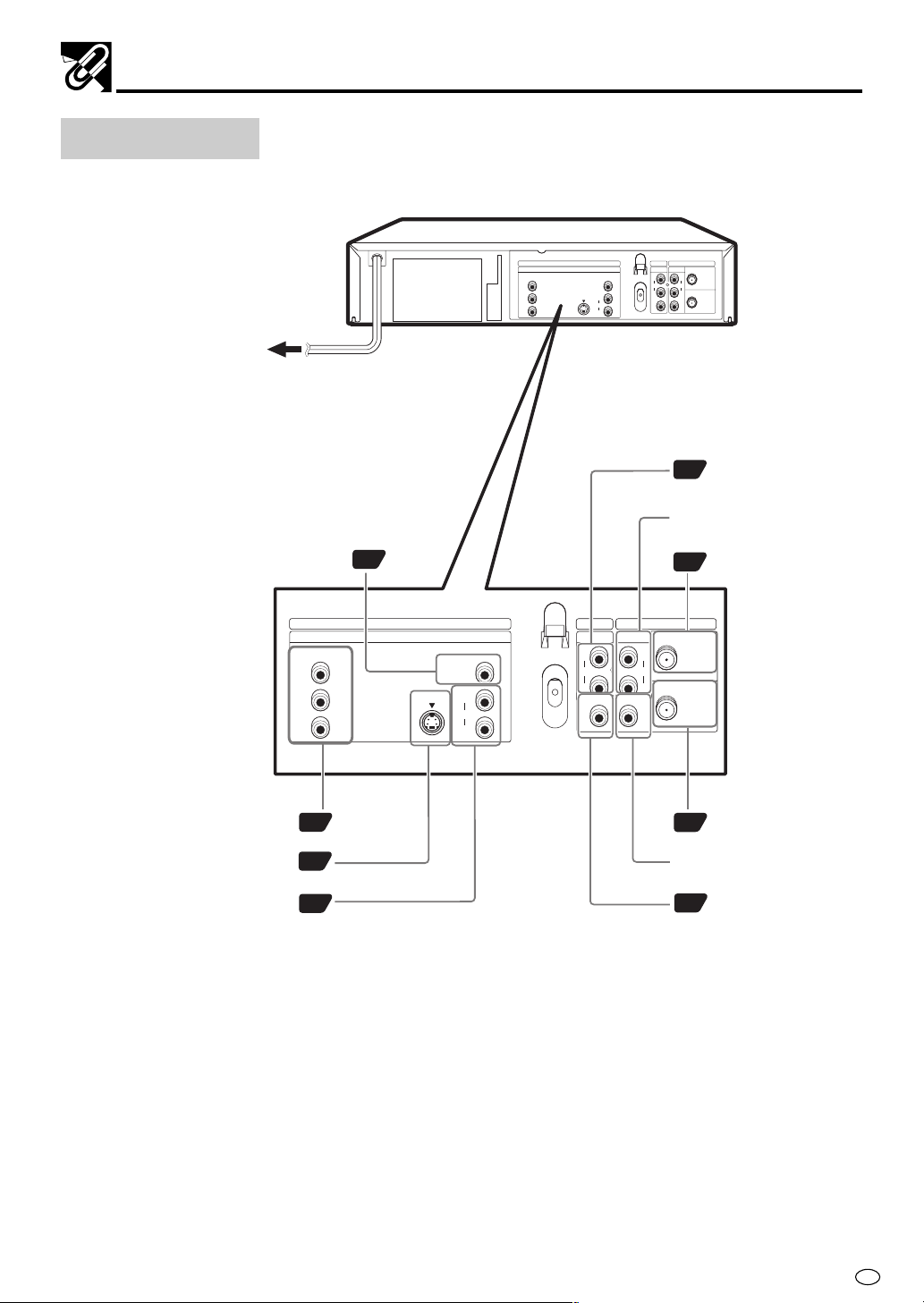
Main Unit (Rear)
To an AC outlet
DVD Coaxial DIGITAL
output jack
17
COMPONENT
Y
P
B
(CB)
R
P
(CR)
DVD OUT
LINE OUT 2
S-VIDEO
DIGITAL
Major Components
VCR
DVD/VC R
ANTENNA IN
LINE IN 1
LINE OUT 1
R
R
AUDIO
AUDIO
R
AUDIO
L
AUDIO
L
L
RF OUT
VIDEO
VIDEO
15
DVD/VCR shared
AUDIO output jacks
VCR AUDIO input
jacks
ANTENNA IN (antena
14
or cable input)
COMPONENT VIDEO output jacks
DVD S-VIDEO output jack
DVD AUDIO output jacks
COMPONENT
Y
P
B
(
C
B
)
P
R
(
C
R
)
15
16
16
DVD OUT
LINE OUT 2
S-VIDEO
DIGITAL
AUDI O
AUDI O
LINE IN 1
R
AUDIO
L
VIDEO
VCR
ANTENNA IN
RF OUT
14
ANTENNA OUT
DVD/VCR
LINE OUT 1
R
AUDIO
R
L
L
VIDEO
VCR VIDEO input
jack
15
DVD/VCR shared
VIDEO output jack
13
GB
Page 16
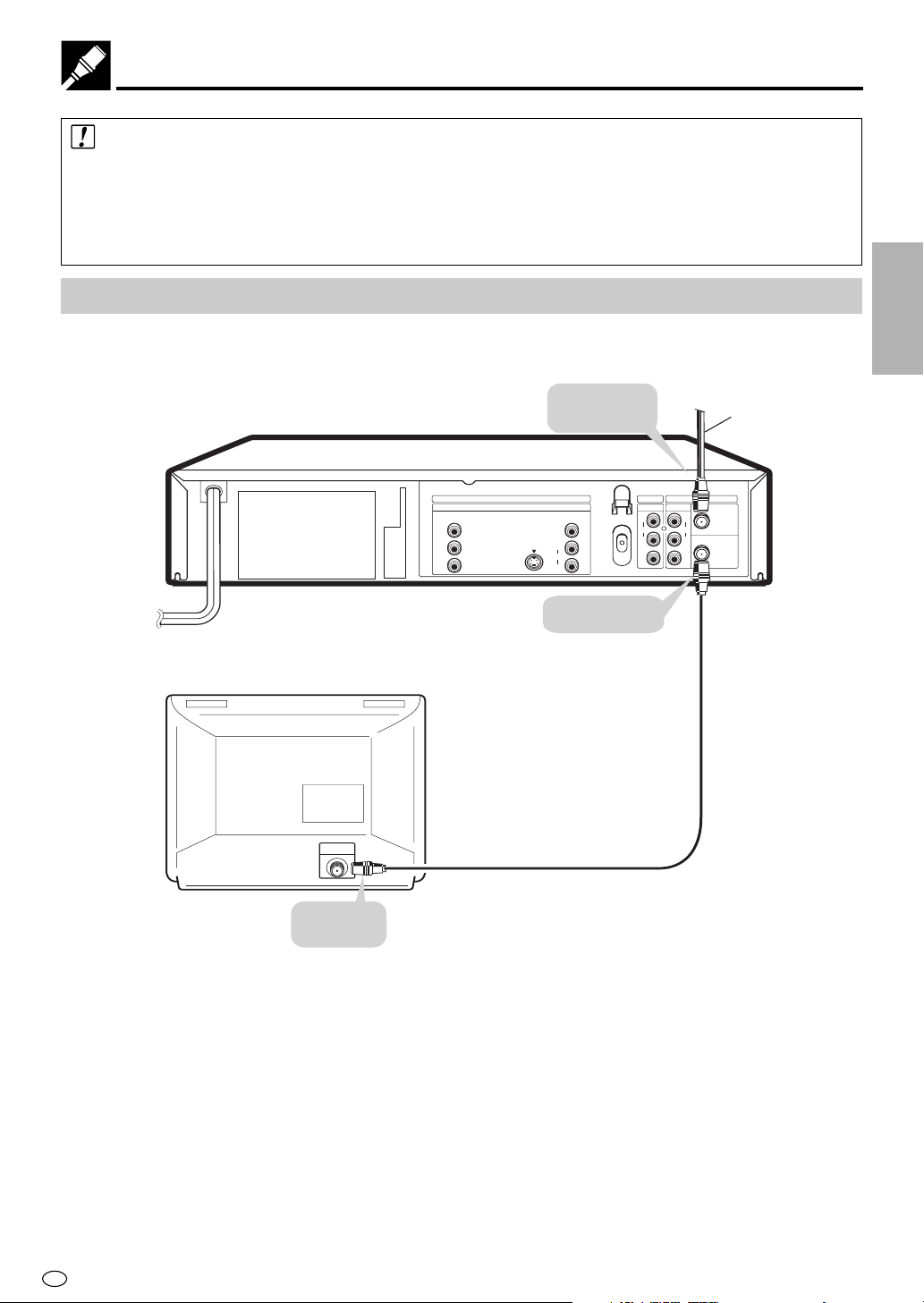
Basic Connection
Caution:
• Be sure to turn off the Product and equipment to be connected before connecting.
• Read through the operation manual for the equipment to be connected.
•
Be sure that the colours of the jacks and plugs match up when using a VIDEO/AUDIO cable
• Be sure to keep the Product connection cables separate from the TV antenna cable when you install the
Product, because it may cause electrical interference when you are watching television programmes.
Connecting to ANTENNA IN/RF OUT
The connection method differs depending on the type of TV.
.
CONNECTION AND
INITIAL SETTINGS
This Product
To antenna
input jack
TV
COMPONENT
Y
P
B
(
C
B
)
R
P
(
C
R
)
DVD OUT
LINE OUT 2
S-VIDEO
RF cable
(Supplied)
To ANTENNA
IN jack
DIGITAL
AUDIO
R
AUDIO
L
To RF OUT jack
DVD/VCR
LINE OUT 1
R
AUDIO
L
VIDEO
LINE IN 1
AUDIO
VIDEO
R
L
VCR
ANTENNA IN
Antenna cable
RF OUT
GB
14
Page 17
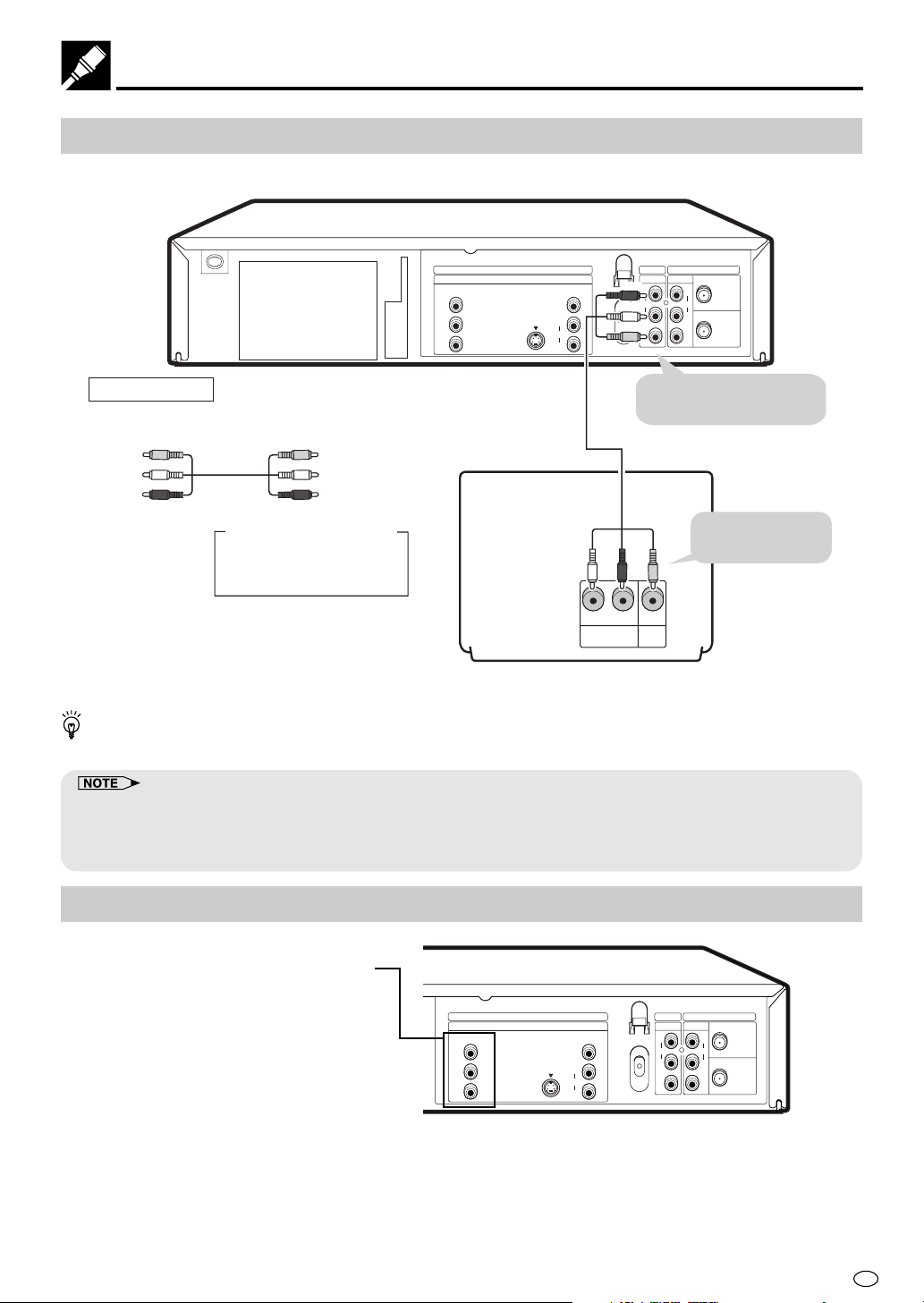
Connecting a TV Equipped with VIDEO/AUDIO Input Jacks
This Product
Basic Connection
VCR
ANTENNA IN
LINE IN 1
R
AUDIO
L
L
RF OUT
VIDEO
To DVD/VCR shared
VIDEO/AUDIO out jacks
Required cable
DVD OUT
COMPONENT
Y
PB
(CB)
R
P
(CR)
LINE OUT 2
S-VIDEO
DIGITAL
AUDIO
AUDIO
R
L
VIDEO/AUDIO cable
(supplied)
(Red)
(White)
(Yellow)
DVD/VCR
LINE OUT 1
R
AUDIO
VIDEO
VIDEO/AUDIO cable (supplied)
Yellow
White (L)
Red (R)
Jack and Plug Colours
Video: Yellow
Yellow
White (L)
Red (R)
(White)
(Red) (Yellow)
To VIDEO/AUDIO
input jacks
Audio Left: White
Audio Right: Red
LR
VIDEO
AUDIO
IN
IN
TV (with external input jacks)
You will not be able to hear all of the sound being output by the Product if you use the supplied VIDEO/AUDIO
cable to a monaural TV that has only one AUDIO input jack.
• Make sure that colours of the jacks and plugs match up when connecting the cable.
• Connect the Product directly to the TV. If you attempt to view video on a TV connected via a VCR, the copy protection
function will scramble the picture.
• If you want to listen to the audio through audio equipment, connect only the VIDEO cable to the TV.
Using the Component Colour (Y, PB
Colour Output Jacks (Y, P
P
(CR)):
R
Some TVs and monitors are equipped with
input jacks for the component colour
signals (Y, P
B (CB)
and PR (CR)). By connecting these input jacks to the corresponding
output jacks on the Product, you can enjoy
(CB) and
B
B) and PR
(C
COMPONENT
Y
PB
(CB)
P
R
(CR)
DVD OUT
LINE OUT 2
S-VIDEO
DIGITAL
AUDIO
R)) Output Jacks
(C
DVD/VCR
LINE OUT 1
R
AUDIO
AUDIO
R
L
VIDEO
L
LINE IN 1
AUDIO
VIDEO
R
L
VCR
ANTENNA IN
RF OUT
higher quality playback images.
If you are using a TV or monitor equipped
with Y, P
B (CB)
and PR (CR) jacks, use these
jacks rather than the S-VIDEO OUT jack.
15
GB
Page 18
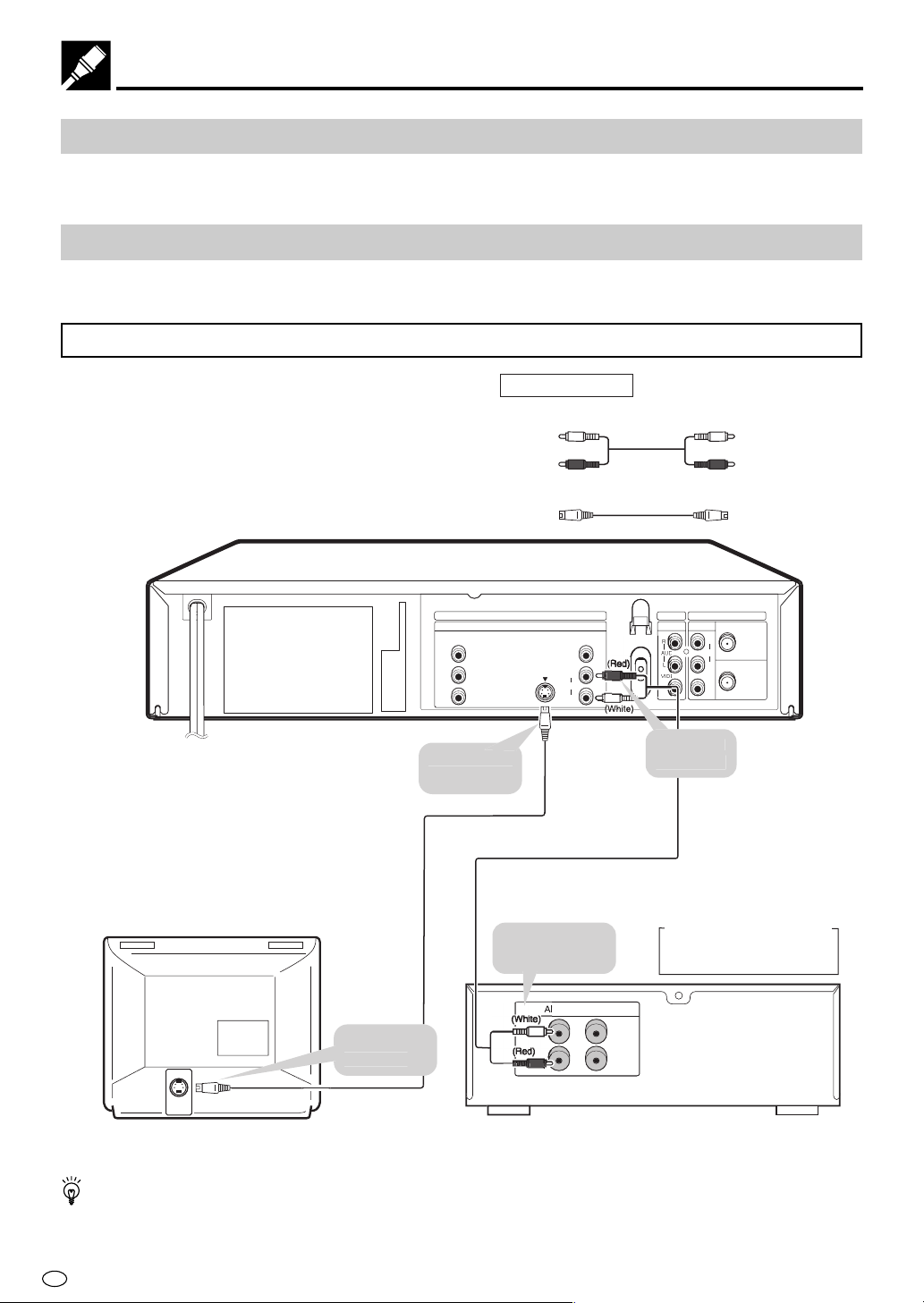
UT
O
DIG
L
O
O
S
O
O
s
e
r
s
y
.
O
k
)
O
k
DVD Audio Connections
Connecting a TV Equipped with S-VIDEO Input Jacks
When you want to achieve a better video image by connecting a TV equipped with an S-VIDEO input connector
to the Product, you should use an S-VIDEO cable (commercially available) to connect the TV to the Product.
Connecting to Audio Equipment
Connecting the Product to audio equipment provides normal stereo sound plus powerful stereo sound enhanced by Dolby Digital (5.1 channel), DTS, and MPEG Audio.
Playing 2 channel audio
■ Analogue Connection
This Product
S-VIDEO cable
(commercially available
COMPONENT
Y
PB
(CB)
R
P
(CR)
To S-VIDE
OUT jac
Required cables
AUDIO cable (commercially available)
White (L)
Red (R)
White (L)
Red (R)
S-VIDEO cable (commercially available)
DVD OUT
LINE OUT 2
-VIDE
DVD/VCR
LINE OUT 1
ITA
AUDI
AUDI
VCR
ANTENNA IN
LINE IN 1
R
AUDIO
I
L
RF OUT
VIDEO
To AUDI
OUT jack
AUDIO cabl
(commercially available)
To amplifie
audio input jack
ALOG INP
Jack and Plug Colours
Audio Left: White
Audio Right: Red
To S-VIDE
input jac
S-VIDEO
INPUT
Amplifier of stereo s
stem, etc
TV (with external input jacks)
If the Product is set to OPERATE ON, the DVD signals will be output from the DVD OUT jacks at all times.
(The DVD signals will be output from the DVD OUT jacks also when using the VCR.)
GB
16
Page 19

O
S
O
)
k
DVD Audio Connections
Playing Dolby Digital (5.1 channel), DTS or MPEG audio
Connecting an amplifier with a Dolby Digital/DTS/MPEG Audio digital surround processor or a Dolby Digital/
DTS/MPEG Audio surround processor to your Product’s coaxial digital jack provides richer and more powerful
audio play.
■ Connection to a processor or amplifier with a coaxial digital input jack
You can make this connection
using a coaxial digital
This Product
cable.
COMPONENT
Y
PB
(CB)
R
P
(CR)
To coaxial
digital input jac
Required cable
Coaxial digital cable (commercially available
DVD OUT
LINE OUT 2
AUDI
-VIDE
RF OUT
To coaxial
DIGITAL OUT jack
Coaxial digital cable
(commercially available)
COAXIAL
Audio equipment
Digital Connection to an MD to Record a CD
Some Audio CDs and VIDEO CDs have a short silent section between musical tracks. When sound from discs
such as these is digitally recorded by connecting the Product directly to a digital recorder (such as an MD player),
the music may be recorded continuously and track numbers may be lost.
■ Digital Connection to Audio Equipment or MD Player without a Dolby Digital Decoder
• Audio CD or VIDEO CD
Play the disc as you normally would, with the audio mode set to “L+R” (see page 85). With a digital
connection, audio of a disc recorded with DTS sounds abnormal in this case.
• DVD
With a digital connection, audio cannot be produced from a DVD recorded with Dolby Digital (5.1 channel),
Dolby Surround (Pro Logic), DTS or MPEG Audio, so you should use an analogue connection to play such
discs. Discs with linear PCM audio should play normally.
• This connection is not possible if the processor or amplifier to which you want to connect does not have a coaxial
digital input jack.
GB
17
Page 20
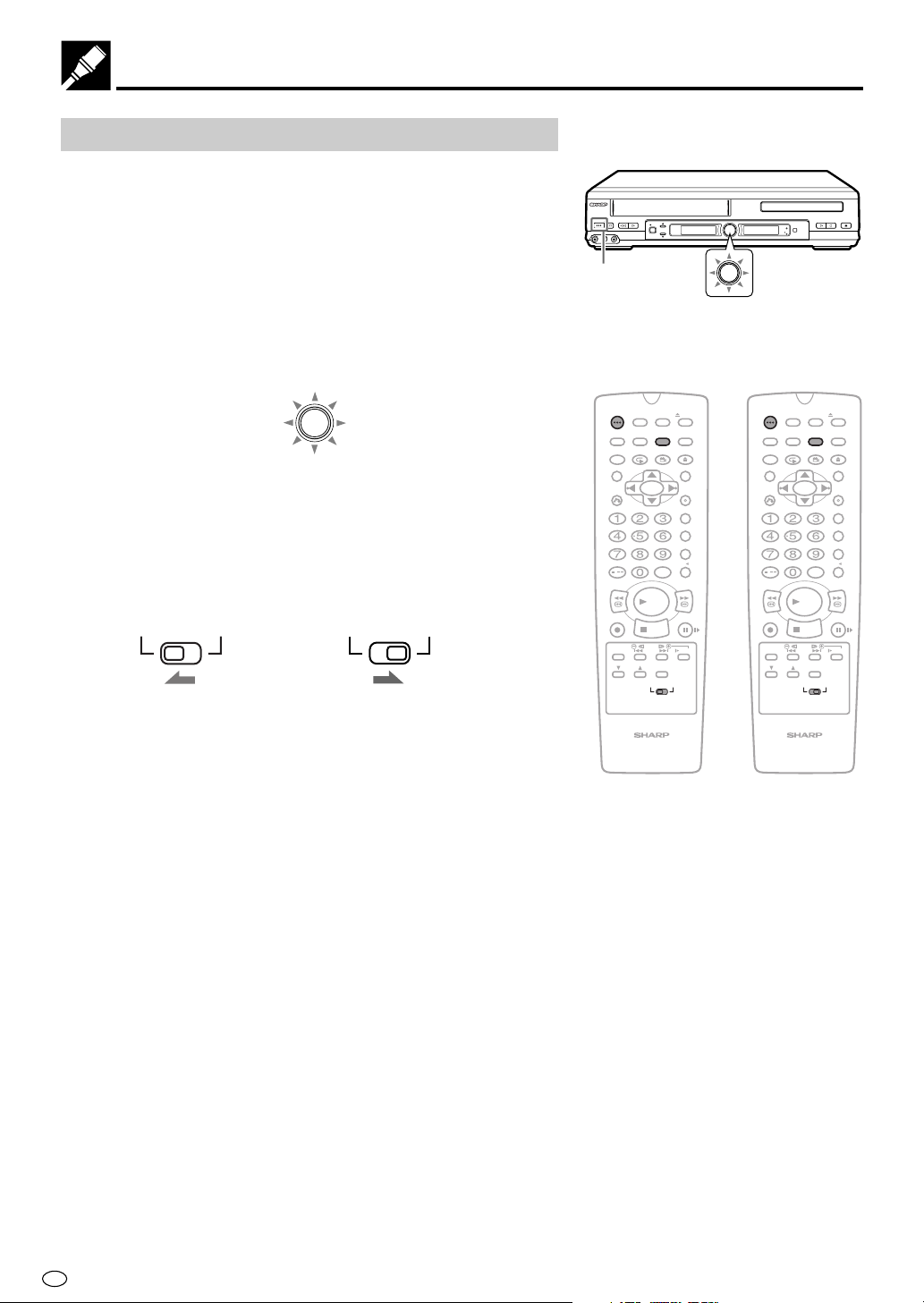
Preparations Before Using the Product
Preparing to Watch a VCR or a DVD
1 Turn on the TV and switch the TV channel to the external
“VIDEO” or “AV” channel connected to the DVD/VCR shared
output jacks.
2 Press OPERATE.
• The product is turned on.
3 Press VCR/DVD SELECTOR on the remote control to switch to
the “VCR” mode or “DVD” mode.
• The VCR/DVD SELECTOR on the product lights up in orange
for “VCR” or green for “DVD”.
OPERATE
AV 2 IN
VIDEO
OPERATE
PLAY STOP
REW
EJECT/STOP
PLAY/×2
REC
/
)
-
L(MONO
CH
AUDIO-R
VCR/DVD
SELECTOR
VCR/DVD
SELECTOR
TIMER
DVD
VCR
VCR/DVD
OPEN/CLOSE
SELECTOR
VCR/DVD
SELECTOR
• Each time VCR/DVD SELECTOR is pressed, the mode
changes between “VCR” mode and “DVD” mode.
• The mode can be switched by pressing the VCR/DVD
SELECTOR on the product.
4 Move the VCR/DVD CHANGE Switch on the Remote to either
“VCR” or “DVD”.
VCR DVD
The VCR functions on
the Remote will now
take priority.
VCR DVD
The DVD functions on
the Remote will now
take priority.
TIMER
OPERATE
ON/OFF
PROG
VCR/DVD
ON
DISPLAY
SELECTOR
SCREEN
PROG/
FUNCTION
ANGLE
REPEAT
CONTROL
TITLE
CLEAR
RETURN
INPUT SELECT
/
REV FWD
PLAY
REC
STOP
DPSS
TAPE
SKIP
SPEED
AUDIO
CH
OUTPUT
VCR DVD
VCR/DVD COMBINATION
EJECT
VCR MENU
DVD SETUP
OPEN/
CLOSE
DVD MENU
SET
ENTER
ZERO BACK
SKIP SEARCH
VCR DVDAM/PM
PAUSE/STILL
SLOW
TIMER
OPERATE
ON/OFF
PROG
VCR/DVD
ON
DISPLAY
SELECTOR
SCREEN
PROG/
FUNCTION
ANGLE
REPEAT
CONTROL
TITLE
CLEAR
RETURN
INPUT SELECT
/
REV FWD
PLAY
REC
STOP
DPSS
TAPE
SKIP
SPEED
AUDIO
CH
OUTPUT
VCR DVD
VCR/DVD COMBINATION
EJECT
VCR MENU
DVD SETUP
OPEN/
CLOSE
DVD MENU
SET
ENTER
ZERO BACK
SKIP SEARCH
VCR DVDAM/PM
PAUSE/STILL
SLOW
GB
18
Page 21

Adjusting the Video Channel
To view the output of your Product on the television screen, you must
select an unused channel on your TV and tune it to the output of your
Product (see Table 1 for factory preset to UHF Channel).
1 Make sure both Products (TV and this Product) are connected
(power cord) to the power outlet.
2 Turn on your TV.
3 Select an unused channel on your TV.
4 Set the power on the Product to off. (If the Product is ON, press
OPERATE to turn off the power.)
5 Keep pressing VCR MENU for more than two seconds to light up
the UHF Channel (see Table 1) on the VCR Front Panel display.
Table 1
Russia
Ex.
6 Adjust the tuning of the selected TV channel until the RF pattern
appears on your TV screen. (Refer to your Operation Manual for
tuning procedures.)
Factory Preset UHF Channel
60
RF
SYSTEM I B/G D/K
(RF pattern)
TIMER
OPERATE
ON/OFF
PROG
ON
SCREEN
PROG/
REPEAT
VCR/ DVD
SELECTOR
ANGLE
INPUT SELECT
DISPLAY
FUNCTION
CONTROL
TITLE
CLEAR
RETURN
/
REV FWD
PLAY
REC
STOP
CH
DPSS
SKIP
AUDIO
OUTPUT
VCR DVD
TAPE
SPEED
EJECT
VCR MENU
DVD SETUP
OPEN/
CLOSE
DVD MENU
SET
ENTER
ZERO BACK
SKIP SEARCH
VCR DVDAM/PM
PAUSE/STILL
SLOW
VCR/DVD COMBINATION
19
GB
Page 22
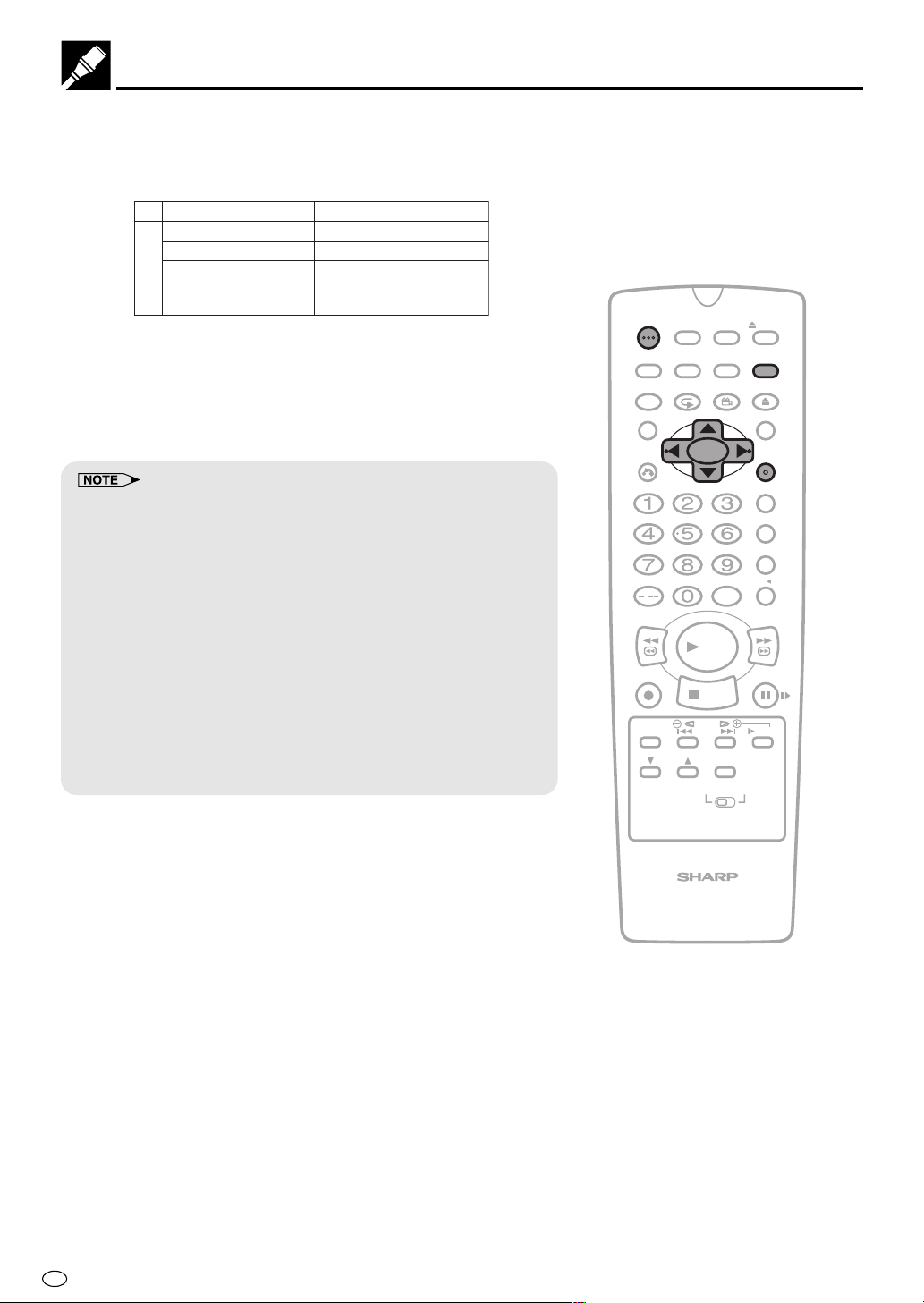
Adjusting the Video Channel
\\
7 Press
||
\ /
| to select the RF output system that corresponds to
\\
||
your TV by referring to the chart shown to the below, and press
SET.
I,B/G,D/K (RF system)
Hong Kong
China, Russia
Ex.
I
D/K
South East Asia
Australia
B/G
New Zealand
8 Press OPERATE to turn on the power of the Product. Select any
channel on the VCR tuner. If a picture appears and sound can
be heard, then the RF output system is correctly set. If a picture
appears but no sound can be heard, then perform step 7 above
to select another RF output system.
OPERATE
DISPLAY
FUNCTION
CONTROL
TITLE
CLEAR
RETURN
TIMER
ON/OFF
ON
SCREEN
PROG/
REPEAT
PROG
VCR/ DVD
SELECTOR
ANGLE
EJECT
VCR MENU
DVD SETUP
OPEN/
CLOSE
DVD MENU
SET
ENTER
• Make sure the sound is not muted when checking the RF output
system.
• If picture interference appears on the TV screen in step 6 above, you
can change the video channel (RF output channel from the Product to
TV) with the following procedure. If UHF Channel (see Table 1) is an
active broadcast channel in your area, manually select a different
channel (UHF 21 to UHF 69) (see below) and then retune your TV as
above.
1 Press OPERATE to turn off the power.
2 Keep pressing VCR MENU for more than two seconds to light up
the UHF Channel (see Table 1) on the VCR Front Panel display.
3 Press ' / " on the Remote to manually select an unused channel
for use as the video channel.
4 Perform steps 6 to 7 above using the newly selected video
channel.
5 Repeat steps 3–4 to select the optimal video channel.
ZERO BACK
SKIP SEARCH
VCR DVDAM/PM
INPUT SELECT
/
REV FWD
PLAY
REC
TAPE
SPEED
CH
VCR/DVD COMBINATION
STOP
DPSS
SKIP
AUDIO
OUTPUT
VCR DVD
PAUSE/STILL
SLOW
GB
20
Page 23
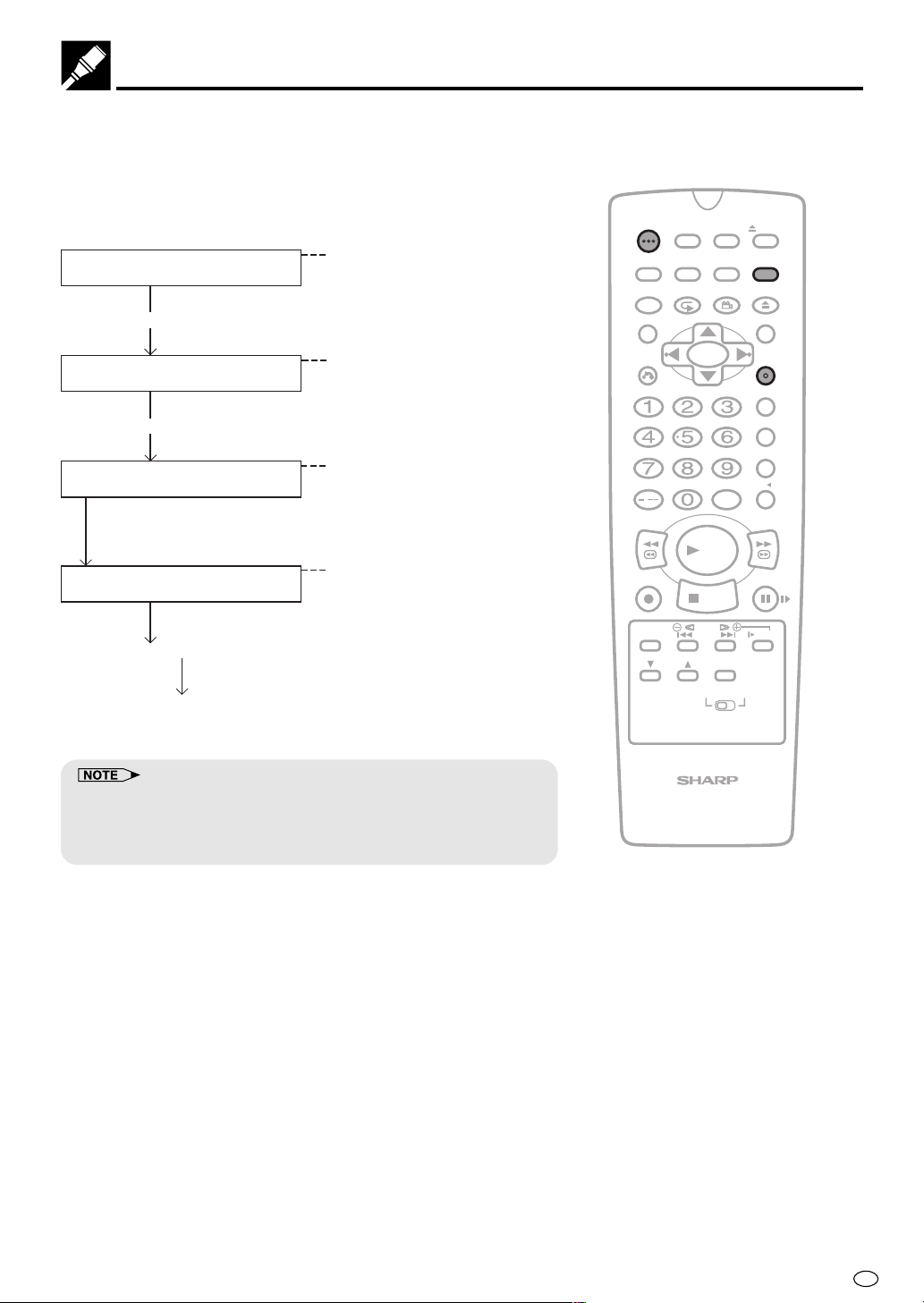
Auto Tuning System
This Product is equipped with an Auto Tuning System to provide
easier set up of the Product. After following the instructions for
“Basic Connection” on pages 14 and 15 and “Adjusting the Video
Channel” on page 19, turn on your TV, press OPERATE to turn on
the Product, and select the video channel. The Product will automatically display the setting screens as shown below.
LANGUAGE
setting screen
Press SET. (Manual operation)
Selection of language to be used for
the On Screen Display. (See page 37.)
OPERATE
DISPLAY
FUNCTION
CONTROL
TITLE
TIMER
ON/OFF
ON
SCREEN
PROG/
REPEAT
PROG
VCR/ DVD
SELECTOR
ANGLE
EJECT
VCR MENU
DVD SETUP
OPEN/
CLOSE
DVD MENU
SYSTEM
setting screen
Selection of broadcast system (SYSTEM)
(I, B/G, D/K) that correspond with your
area. (See page 28, step 3.)
Press SET. (Manual operation)
AUTOMATIC TUNING
screen
Setting and sorting the channels for your
area. (See page 28.)
Press VCR MENU to cancel the next step.
CLOCK
setting screen
Setting the present time. (See page 35.)
Press SET. (Manual operation)
Normal screen appears.
• If the Language selection and Auto Tuning have already been
performed, the Clock setting screen will first appear. To reset all VCR
settings and perform the Auto Tuning from the Language setting
screen, see page 37. (Perform “VCR-RESET”)
CLEAR
RETURN
SKIP SEARCH
INPUT SELECT
/
REV FWD
PLAY
REC
STOP
TAPE
SPEED
DPSS
SKIP
AUDIO
CH
OUTPUT
VCR DVD
VCR/DVD COMBINATION
SET
ENTER
ZERO BACK
VCR DVDAM/PM
PAUSE/STILL
SLOW
21
GB
Page 24
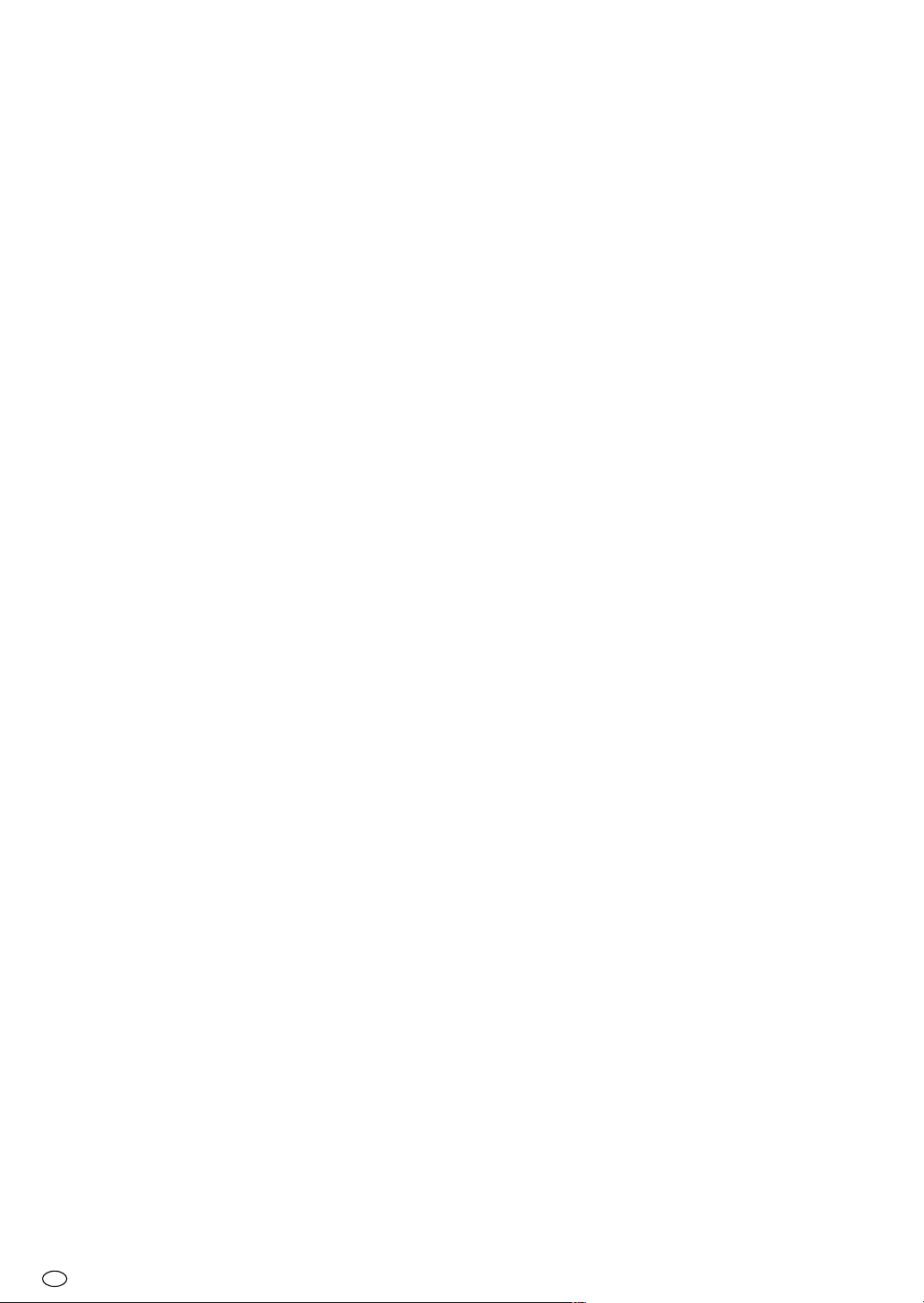
GB
22
Page 25
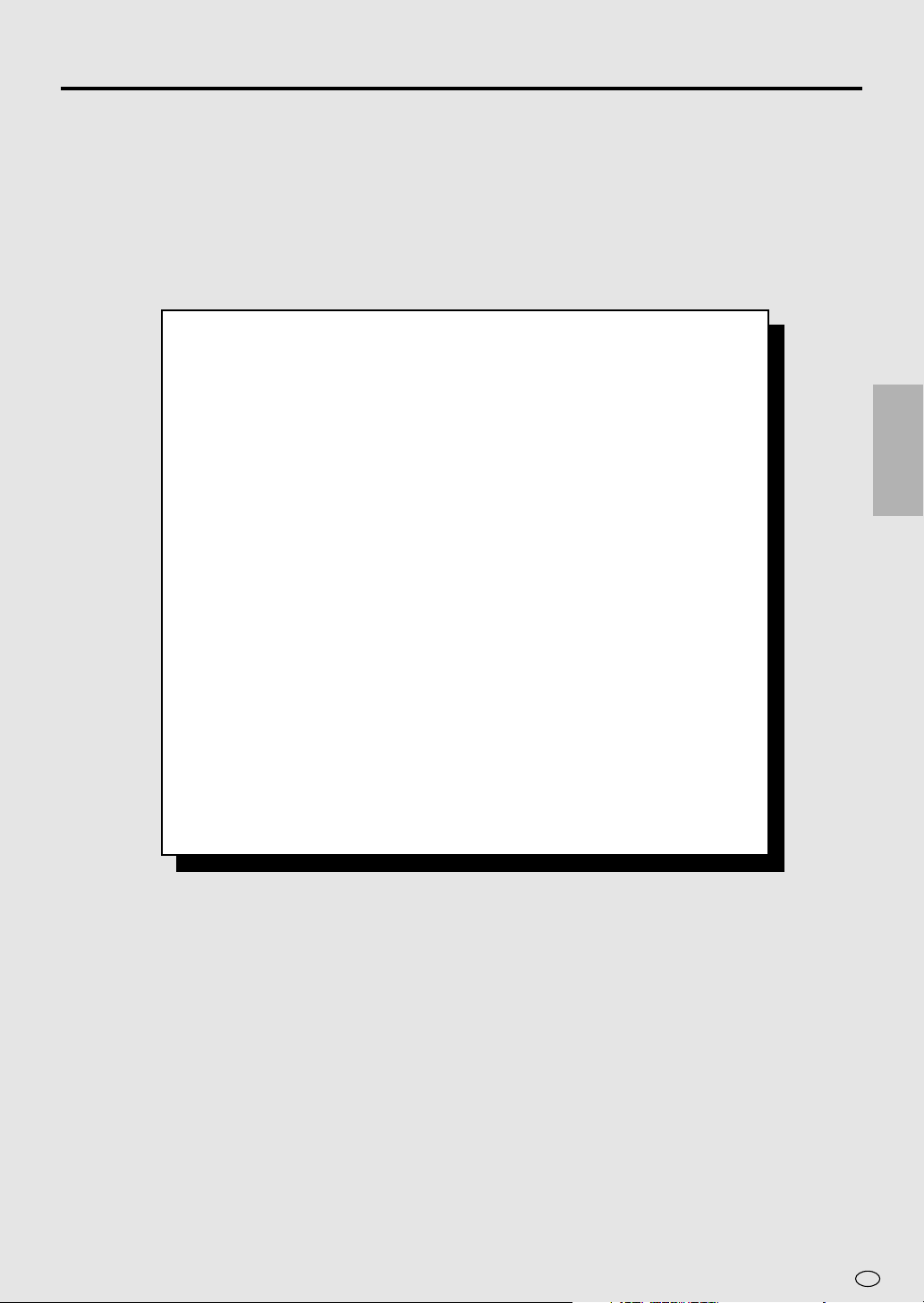
VCR Setup
VCR Setup .................................................................................... 24
Menu Screen ............................................................................... 24
Mode Selection ........................................................................... 25
Setting the Channels................................................................... 27
Auto Tuning ................................................................................. 28
Manual Tuning ............................................................................ 30
Channel Skip/Cancelling Skip ..................................................... 32
Channel Skip............................................................................ 32
Cancelling Skip ........................................................................ 34
Setting the Clock ......................................................................... 35
Initial Setting of Clock .............................................................. 35
Changing the Clock Setting ..................................................... 36
Setting the Language .................................................................. 37
VCR-RESET ............................................................................ 37
Initial Setting of Language ....................................................... 37
Changing Language................................................................. 37
VCR Display Information ............................................................. 38
How to Display Indicators ........................................................... 38
VCR Front Panel Display ............................................................ 38
VCR SETUP
23
GB
Page 26
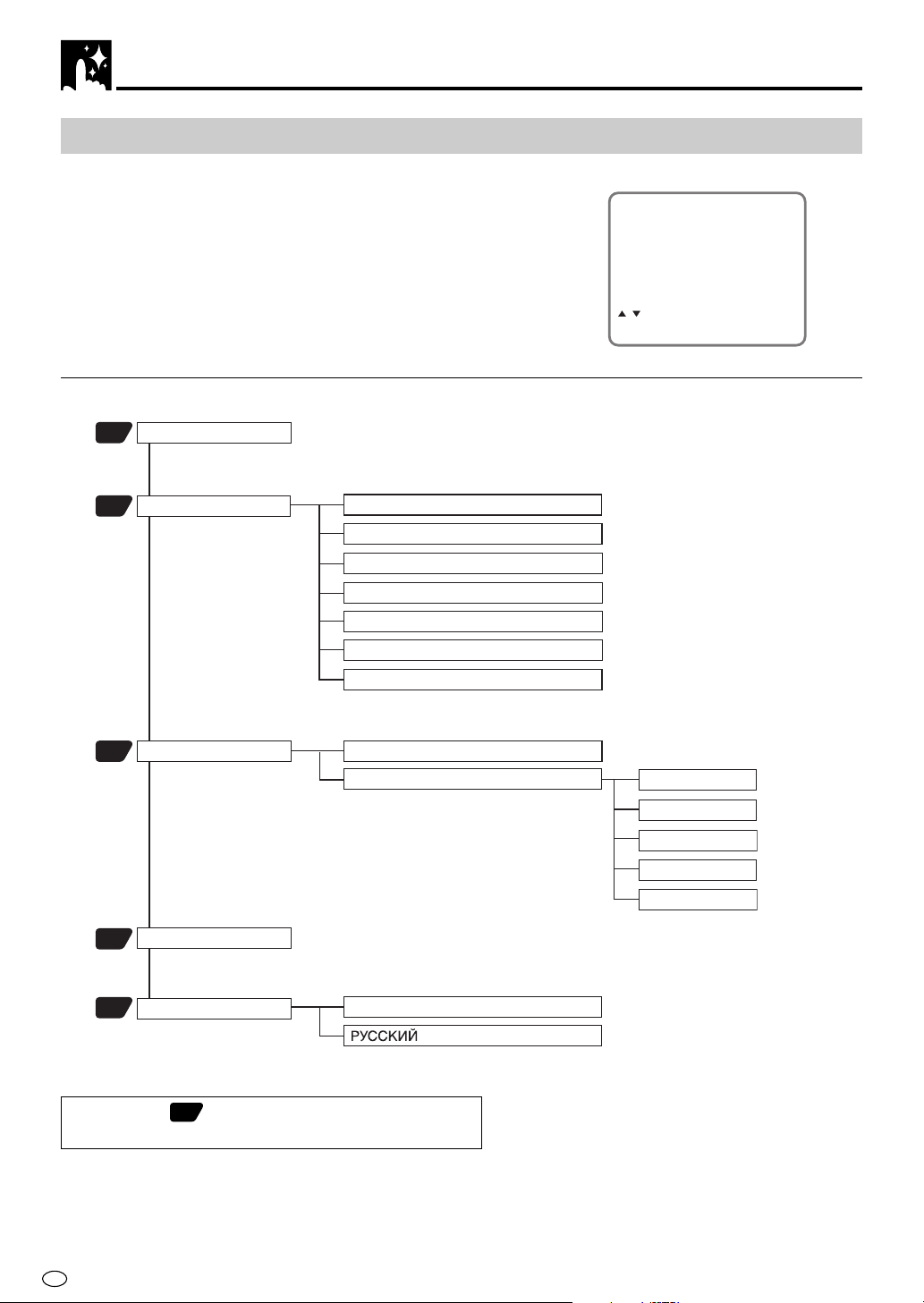
VCR Setup
Menu Screen
The menu screen is a home screen used to select various screen
functions. A sub-menu will appear once you select an item for the
menu. See the following pages for details on each menu procedure.
MENU item list
Main Menu
TIMER
65
25
MODE
COLOUR [AUTO/PAL/MESECAM/NTSC]
NTSC [3.58/4.43/PAL TV]
BLUE BACK [AUTO/OFF]
AUTO RENTAL [ON/OFF]
REPEAT [ON/OFF]
NICAM [AUTO/OFF]
S. PICTURE [ON/OFF]
Menu Screen
MENU
TIMER
MODE
CHANNEL PRESET
CLOCK
LANGUAGE
:SELECT
SET:ENTER MENU:EXIT
CHANNEL PRESET
28
CLOCK
35
LANGUAGE
37
AUTO
MANUAL
ENGLISH
• Numbers in refer to the pages where the setting
procedures are described.
PRESET CH
SYSTEM
CHANNEL
FINE TUNING
SKIP [ON/OFF]
GB
24
Page 27
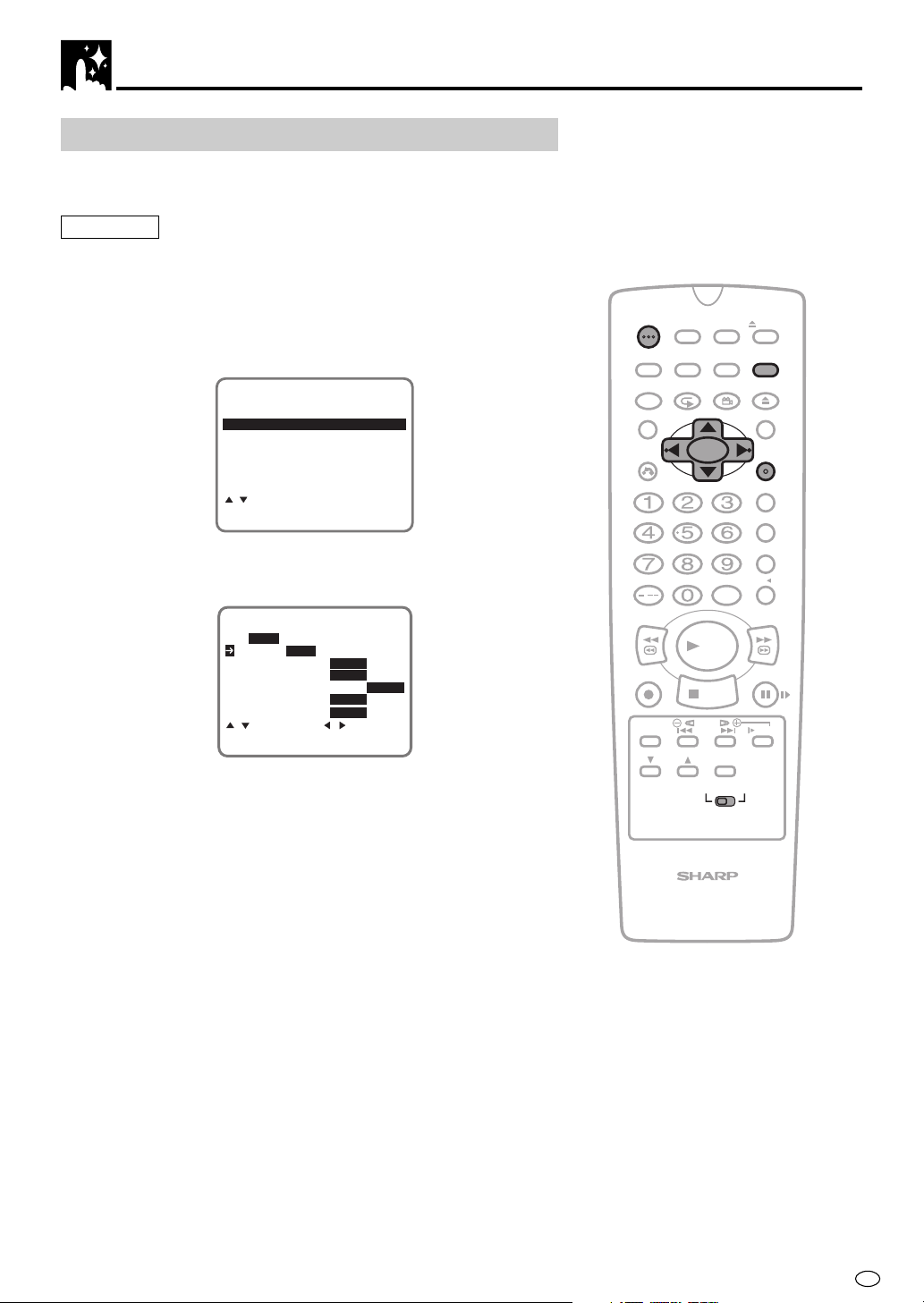
Mode Selection
You can set the basic functions listed in the table below on the MODE
selection screen.
Preparation
• Press OPERATE. Then move the VCR/DVD CHANGE Switch to
VCR.
VCR Setup
1 Press VCR MENU to display the menu screen.
2 Select “MODE” with ' / " and then press SET to confirm.
MENU
TIMER
MODE
CHANNEL PRESET
CLOCK
LANGUAGE
:SELECT
SET:ENTER MENU:EXIT
\\
3 Set “NTSC” to “3.58”, “4.43” or “PAL TV” with
Then press ".
COLOUR
AUTO PAL MESECAM NTSC
NTSC 3.58 4.43 PAL TV
BLUE BACK AUTO OFF
AUTO RENTAL ON OFF
REPEAT ON OFF
NICAM AUTO OFF
S.PICTURE ON OFF
:SELECT :CHANGE
SET:ENTER MENU:EXIT
NTSC 3.58 ..... When using NTSC 3.58 TV system.
(Input signal: NTSC 3.58)
NTSC 4.43 ..... When using NTSC 4.43 TV system.
(Input signal: NTSC 4.43)
PAL TV........... When using PAL TV system.
(Input signal: NTSC 4.43)
\ /
\\
||
|.
||
TIMER
OPERATE
ON/OFF
PROG
ON
SCREEN
PROG/
REPEAT
VCR/ DVD
SELECTOR
ANGLE
INPUT SELECT
DISPLAY
FUNCTION
CONTROL
TITLE
CLEAR
RETURN
/
REV FWD
PLAY
REC
STOP
TAPE
SPEED
DPSS
SKIP
AUDIO
CH
OUTPUT
VCR DVD
VCR/DVD COMBINATION
EJECT
VCR MENU
DVD SETUP
OPEN/
CLOSE
DVD MENU
SET
ENTER
ZERO BACK
SKIP SEARCH
VCR DVDAM/PM
PAUSE/STILL
SLOW
25
GB
Page 28
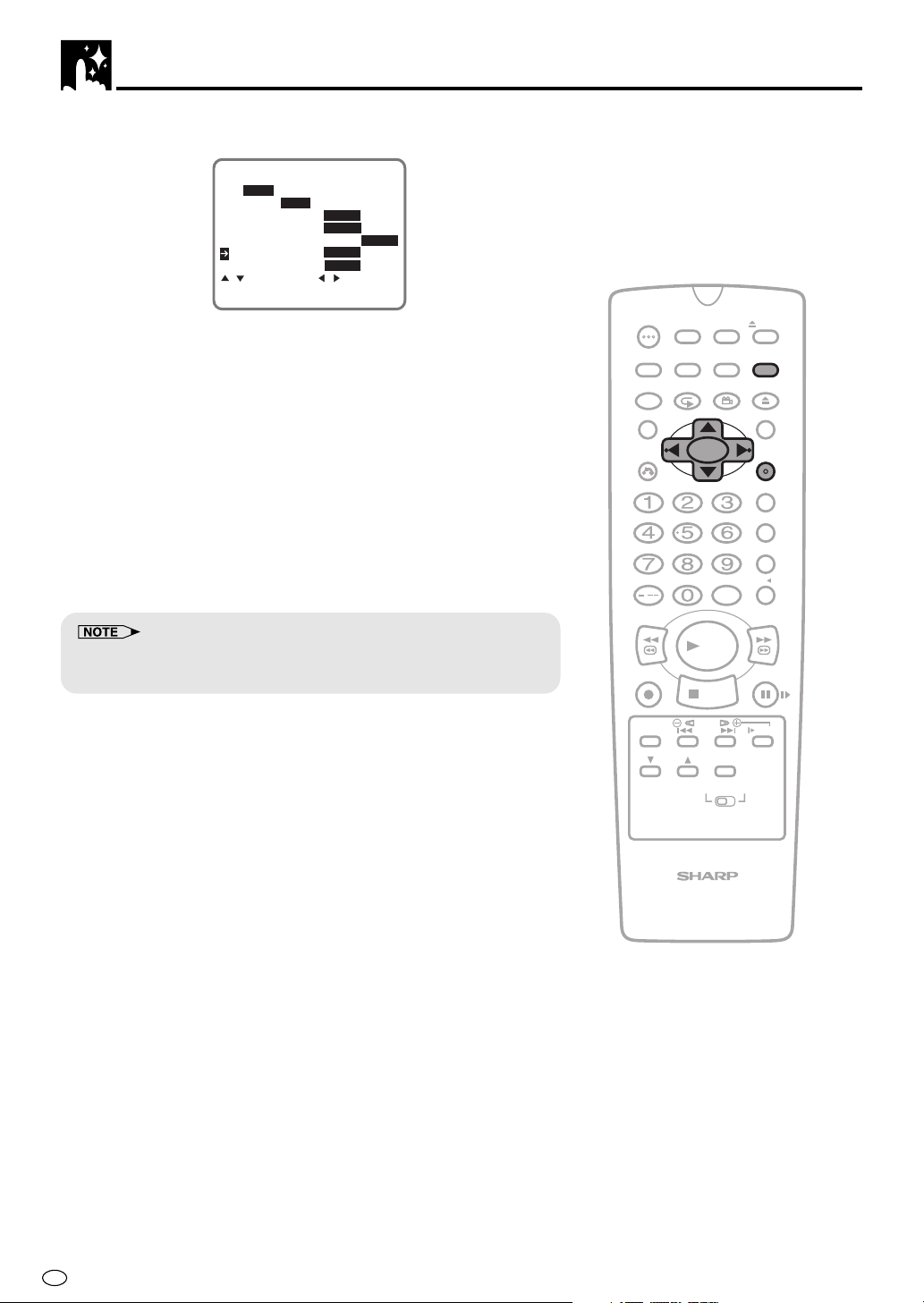
VCR Setup
\\
4 Set “NICAM” to “AUTO” or “OFF” with
COLOUR
AUTO PAL MESECAM NTSC
NTSC 3.58 4.43 PAL TV
BLUE BACK AUTO OFF
AUTO RENTAL ON OFF
REPEAT ON OFF
NICAM AUTO OFF
S.PICTURE ON OFF
:SELECT :CHANGE
SET:ENTER MENU:EXIT
||
\ /
|. Then press ".
\\
||
AUTO ............. Usually select “AUTO”.
OFF................ Select “OFF” when your TV does not have good
NICAM signal reception and a lot of noise is
heard when the AUTO mode is set. (Selecting
“OFF” will change it to normal audio signal
reception.)
OPERATE
DISPLAY
FUNCTION
CONTROL
TITLE
CLEAR
RETURN
TIMER
ON/OFF
ON
SCREEN
PROG/
REPEAT
PROG
VCR/ DVD
SELECTOR
ANGLE
EJECT
VCR MENU
DVD SETUP
OPEN/
CLOSE
DVD MENU
SET
ENTER
• You can change the COLOUR, BLUE BACK, AUTO RENTAL,
REPEAT and S.PICTURE settings the same way (See pages
55, 56, 58 and 59).
5 Press SET to enter.
• The screen returns to normal.
• If you press VCR MENU to exit the mode selection screen in Step 4,
the data will not be stored. Be sure to press SET to store the data.
ZERO BACK
SKIP SEARCH
VCR DVDAM/PM
INPUT SELECT
/
REV FWD
PLAY
REC
TAPE
SPEED
CH
VCR/DVD COMBINATION
STOP
DPSS
SKIP
AUDIO
OUTPUT
VCR DVD
PAUSE/STILL
SLOW
GB
26
Page 29
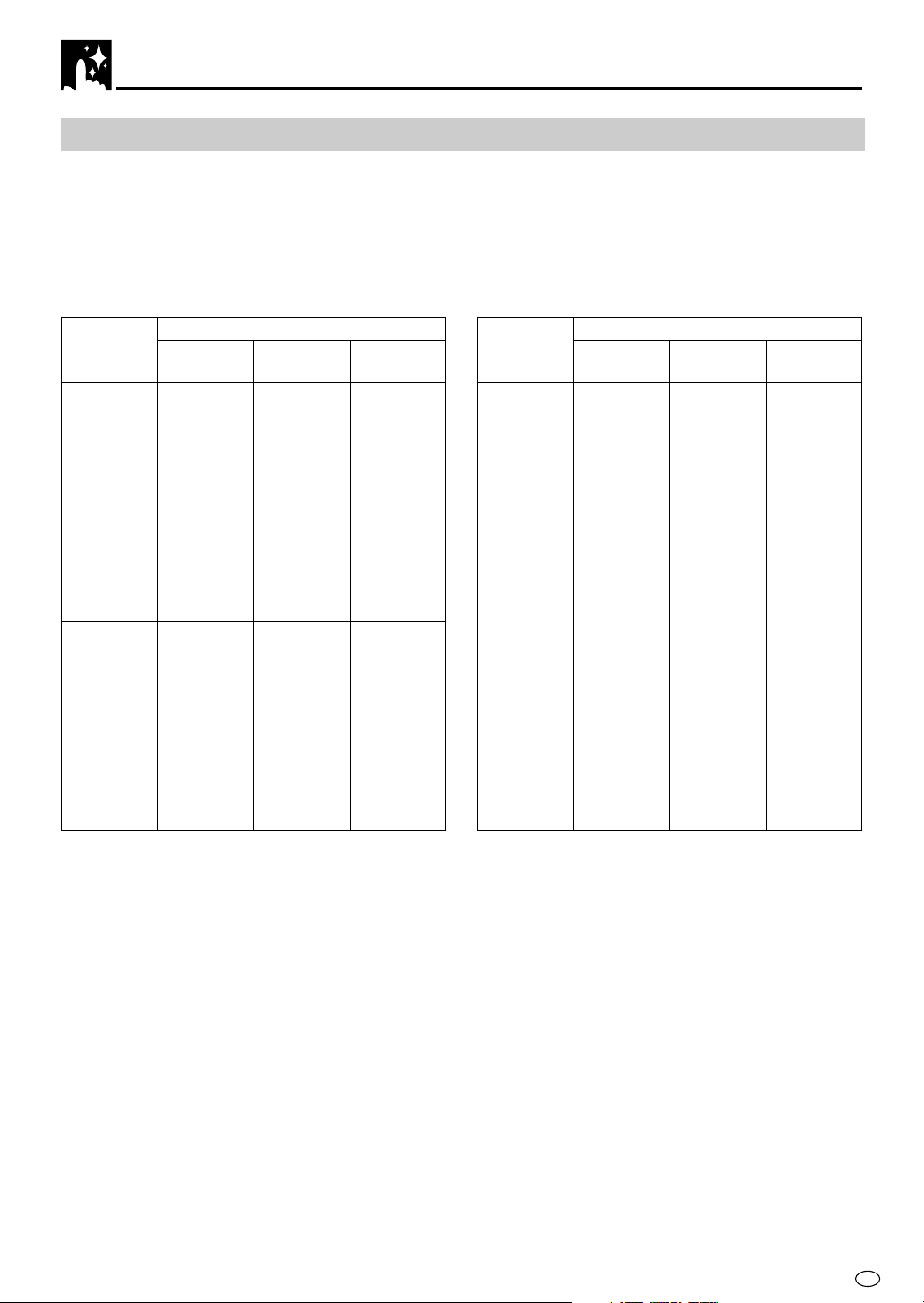
VCR Setup
Setting the Channels
Your Product can receive VHF channels 1A to E12 (C1 to C12), CATV channels S1 to S41 (Z1 to Z37) and UHF
channels E21 to E69 (C13 to C57). Your Product has 84 programmable channel positions, each of which can
be set to any of the broadcast and CATV channels.
• Channel positions 13 through 83 will not be displayed when selected. These channel positions have been set
at the factory to be skipped.
• To view a skipped channel position, tune that position to a broadcast/CATV channel, or cancel the channel
skip function for that position.
VCR
CHANNEL
001
002
003
004
005
006
007
008
009
010
011
012
021
.
.
.
032
033
.
.
.
037
038
.
.
.
069
070
BROADCAST TV CHANNEL BROADCAST TV CHANNEL
SOUTH
EAST ASIA
CHINA
SOUTH
AFRICA
1A
E-2
E-3
E-4
E-5
E-6
E-7
E-8
E-9
E-10
E-11
E-12
E-21
.
.
.
E-32
E-33
.
.
.
C-1
C-2
C-3
C-7
C-8
C-9
C-10
C-11
C-12
Z-8
C-13
.
.
.
C-24
SA-4
SA-5
SA-6
SA-7
SA-8
SA-9
SA-10
E-37
E-38
.
.
.
E-69
C-25
.
.
.
C-56
C-57
VCR
CHANNEL
081
082
.
.
.
085
086
087
088
089
090
091
092
093
094
095
.
.
.
120
121
122
123
124
125
126
127
SOUTH
EAST ASIA
S-1
S-2
.
.
.
S-5
S-6
S-7
S-8
S-9
S-10
S-11
S-12
S-13
S-14
S-15
.
.
.
S-40
S-41
X
Y
Z
Z+1
Z+2
CHINA
Z-1
.
.
.
Z-4
Z-5
Z-6
Z-7
C-6
Z-9
Z-10
Z-11
Z-12
.
.
.
Z-37
C-4
C-5
Z-12
SOUTH
AFRICA
SA-11
SA-13
27
GB
Page 30
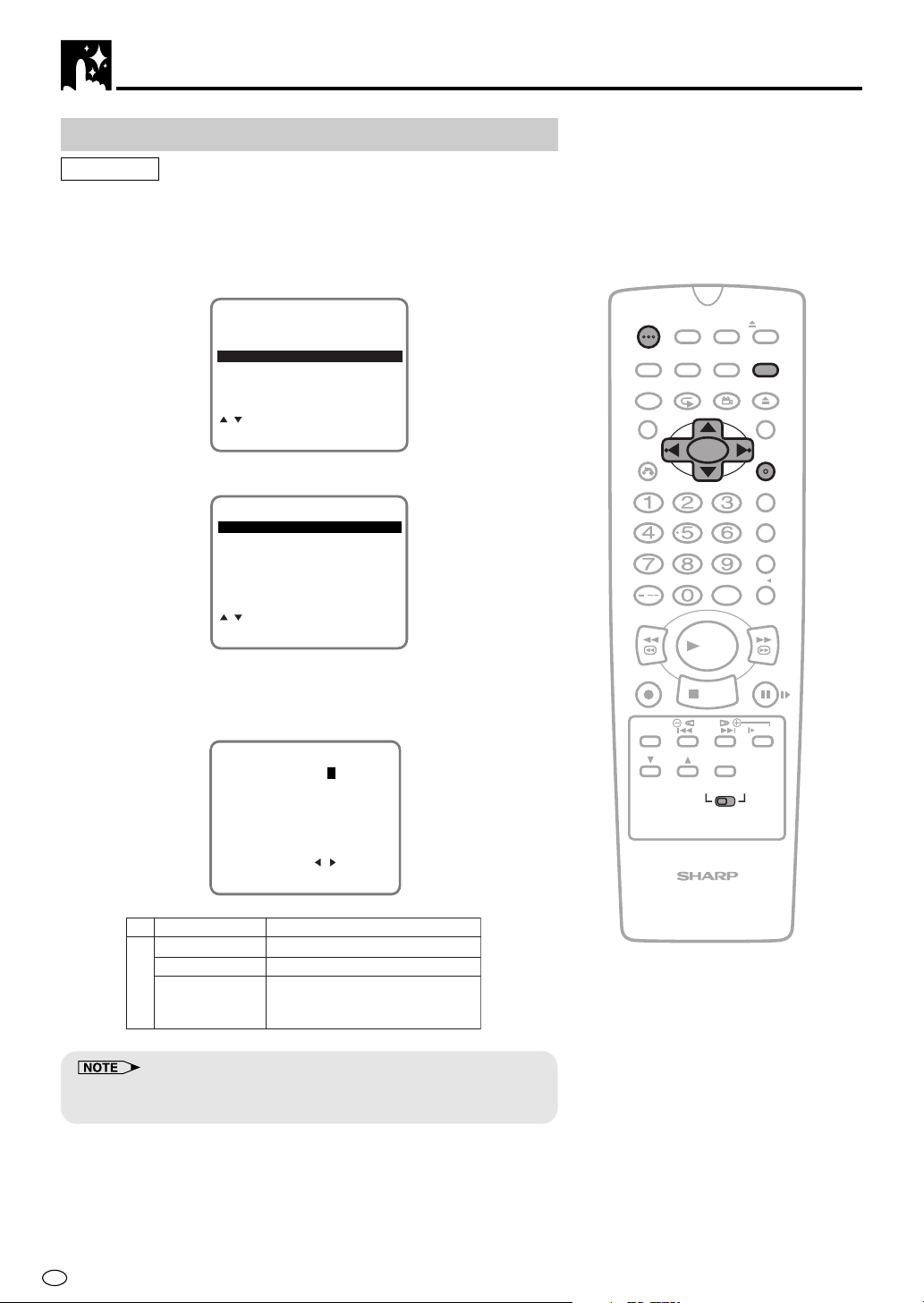
VCR Setup
Auto Tuning
Preparation
Press OPERATE. Then move the VCR/DVD CHANGE Switch to VCR.
•
• Ensure the Video channel is selected on the TV.
1 Press VCR MENU. Press ' / " to select “CHANNEL PRESET”.
Press SET to confirm.
MENU
TIMER
MODE
CHANNEL PRESET
CLOCK
LANGUAGE
:SELECT
SET:ENTER MENU:EXIT
2 Press ' / " to select “AUTO”. Press SET to confirm.
CHANNEL PRESET
AUTO
MANUAL
:SELECT
SET:ENTER MENU:EXIT
\\
3 Press
confirm. Select the broadcast system used for areas where I,
B/G, D/K reception is necessary.
||
\ /
| to select the SYSTEM you desire. Press SET to
\\
||
AUTOMATIC TUNING
SYSTEM I B/G D/K
TIMER
OPERATE
ON/OFF
PROG
ON
SCREEN
PROG/
REPEAT
VCR/ DVD
SELECTOR
ANGLE
INPUT SELECT
DISPLAY
FUNCTION
CONTROL
TITLE
CLEAR
RETURN
/
REV FWD
PLAY
REC
STOP
CH
DPSS
SKIP
AUDIO
OUTPUT
VCR DVD
TAPE
SPEED
EJECT
VCR MENU
DVD SETUP
OPEN/
CLOSE
DVD MENU
SET
ENTER
ZERO BACK
SKIP SEARCH
VCR DVDAM/PM
PAUSE/STILL
SLOW
:CHANGE
SET:ENTER MENU:EXIT
I,B/G,D/K (Receiving system)
Hong Kong
China, Russia
Ex.
South East Asia,
Australia, New
I
D/K
B/G
Zealand
• If the broadcast signal system does not match the Product receiving
system, tuning is not possible.
4 The channel display on the TV screen will continue through all of
the channels and when finished, the TV screen will return to the
MOVE (channel sort) screen. The bar display indicates the
estimated amount of channels tuned.
GB
28
VCR/DVD COMBINATION
Page 31

5 To change the order of tuned-in broadcast, press ' / "/
to select the channel to be moved. Press SET to confirm .
“SELECTED: CH078” will appear.
MOVE 1/5
1CH002 7 13
2CH003 8 14
3CH004 9 15
4CH075 10 16
5CH078 11 17
6 12 18
SELECTED :CH078
:SELECT
SET:ENTER MENU:EXIT
\\
6 Press ' / "/
Then, press SET to confirm.
“SELECTED: CH078” will disappear.
| |
\ /
| to select the new position for the channel.
\\
| |
\\
\ /
\\
VCR Setup
||
|
||
TIMER
OPERATE
DISPLAY
FUNCTION
CONTROL
TITLE
ON/OFF
ON
SCREEN
PROG/
REPEAT
PROG
VCR/ DVD
SELECTOR
ANGLE
EJECT
VCR MENU
DVD SETUP
OPEN/
CLOSE
DVD MENU
MOVE 1/5
1CH078 7 13
2CH002 8 14
3CH003 9 15
4CH004 10 16
5CH075 11 17
6 12 18
:SELECT
SET:ENTER MENU:EXIT
7 To move additional channels, repeat steps 5 and 6.
8 When the channels have been sorted into the desired order,
press VCR MENU to return to the normal screen.
• If additional unwanted channels are found, refer to page 32 to skip them.
• If some channels are unable to be found, refer to “Manual Tuning” the
next page.
CLEAR
RETURN
SKIP SEARCH
INPUT SELECT
/
REV FWD
PLAY
REC
STOP
TAPE
SPEED
DPSS
SKIP
AUDIO
CH
OUTPUT
VCR DVD
VCR/DVD COMBINATION
SET
ENTER
ZERO BACK
VCR DVDAM/PM
PAUSE/STILL
SLOW
29
GB
Page 32

VCR Setup
Manual Tuning
Preparation
• Press OPERATE. Then move the VCR/DVD CHANGE Switch to
VCR.
• Ensure the Video channel is selected on the TV.
Example: Tuning Channel Position 48 to Broadcast TV Channel E7
(VCR CHANNEL 007 for system I area.)
1 Press VCR MENU. Press ' / " to select “CHANNEL PRESET”
and press SET to confirm.
MENU
TIMER
MODE
CHANNEL PRESET
CLOCK
LANGUAGE
OPERATE
DISPLAY
FUNCTION
CONTROL
TITLE
CLEAR
RETURN
TIMER
ON/OFF
ON
SCREEN
PROG/
REPEAT
PROG
VCR/ DVD
SELECTOR
ANGLE
EJECT
VCR MENU
DVD SETUP
OPEN/
CLOSE
DVD MENU
SET
ENTER
:SELECT
SET:ENTER MENU:EXIT
2 Press ' / " to select “MANUAL” and press SET to confirm.
CHANNEL PRESET
AUTO
MANUAL
:SELECT
SET:ENTER MENU:EXIT
3 Select the preset channel position number 48 with the number
\\
buttons (0 to 9) or
4 Press
\\
\ /
\\
| |
| to select the “SYSTEM” you desire and press ".
| |
||
\ /
| and press ".
\\
||
PRESET CH 48
SYSTEM I B/G D/K
CHANNEL 002
FINE TUNING
SKIP ON OFF
:SELECT :CHANGE
SET:ENTER MENU:EXIT
ZERO BACK
SKIP SEARCH
VCR DVDAM/PM
INPUT SELECT
/
REV FWD
PLAY
REC
TAPE
SPEED
CH
VCR/DVD COMBINATION
STOP
DPSS
SKIP
AUDIO
OUTPUT
VCR DVD
PAUSE/STILL
SLOW
GB
30
PRESET CH 48
SYSTEM I B/G D/K
CHANNEL 002
FINE TUNING
SKIP ON OFF
:SELECT :CHANGE
SET:ENTER MENU:EXIT
Page 33

\\
5 Press the number buttons (0 to 9) or
||
\ /
| until you see the
\\
||
desired broadcast channel E7 (VCR CHANNEL 007) on your TV
and press ".
PRESET CH 48
SYSTEM I B/G D/K
CHANNEL 007
FINE TUNING
SKIP ON OFF
VCR Setup
:SELECT :CHANGE
SET:ENTER MENU:EXIT
\\
6 For fine tuning, press
| |
\ /
| until the broadcast channel comes in
\\
| |
clearly on your TV.
PRESET CH 48
SYSTEM I B/G D/K
CHANNEL 007
FINE TUNING
SKIP ON OFF
:SELECT :CHANGE
SET:ENTER MENU:EXIT
7 To check that the broadcast channel you tuned the Product to is
VHF E7, select channel 7 using the TV tuner.
8 Select the video channel on your TV again.
• If the channel you tuned the Product to and the one on the TV
do not match, repeat steps 5 through 7.
9 Press SET. (This will set channel position 48 in memory and
return to channel position 49 for tuning.)
10 If you want to set additional channels, repeat steps 3 through 9.
TIMER
OPERATE
ON/OFF
PROG
ON
SCREEN
PROG/
REPEAT
VCR/ DVD
SELECTOR
ANGLE
INPUT SELECT
DISPLAY
FUNCTION
CONTROL
TITLE
CLEAR
RETURN
/
REV FWD
PLAY
REC
STOP
CH
DPSS
SKIP
AUDIO
OUTPUT
VCR DVD
TAPE
SPEED
EJECT
VCR MENU
DVD SETUP
OPEN/
CLOSE
DVD MENU
SET
ENTER
ZERO BACK
SKIP SEARCH
VCR DVDAM/PM
PAUSE/STILL
SLOW
11 Press VCR MENU to return to the normal screen.
• Use Auto Tuning normally for presetting.
1 Auto tuning may not be able to preset some broadcasts.
Use manual tuning to preset.
2 The same broadcast may be preset more than once.
Select the channel with the clearer broadcast.
3 After auto tuning is completed, confirm the preset channels in
order.
If no sound can be heard from any of the preset channels, reset the
SYSTEM (I, B/G, D/K) with manual tuning.
VCR/DVD COMBINATION
31
GB
Page 34

VCR Setup
Channel Skip/Cancelling Skip
Channel Skip
If there are channel positions that are not preset, you can skip them
with the following procedure.
Preparation
• Press OPERATE. Then move the VCR/DVD CHANGE Switch to
VCR.
Example: Skip channel position 12.
1 Press VCR MENU. The menu screen will appear. Press ' / " to
select “CHANNEL PRESET” and press SET to confirm.
MENU
TIMER
MODE
CHANNEL PRESET
CLOCK
LANGUAGE
:SELECT
SET:ENTER MENU:EXIT
2 Press ' / " to select “MANUAL”. Press SET to confirm.
CHANNEL PRESET
AUTO
MANUAL
:SELECT
SET:ENTER MENU:EXIT
TIMER
OPERATE
ON/OFF
PROG
ON
SCREEN
PROG/
REPEAT
VCR/ DVD
SELECTOR
ANGLE
INPUT SELECT
DISPLAY
FUNCTION
CONTROL
TITLE
CLEAR
RETURN
/
REV FWD
PLAY
REC
STOP
CH
DPSS
SKIP
AUDIO
OUTPUT
VCR DVD
TAPE
SPEED
EJECT
VCR MENU
DVD SETUP
OPEN/
CLOSE
DVD MENU
SET
ENTER
ZERO BACK
SKIP SEARCH
VCR DVDAM/PM
PAUSE/STILL
SLOW
3 Set the channel position you wish to skip with
buttons (0 to 9).
PRESET CH 12
SYSTEM I B/G D/K
CHANNEL 012
FINE TUNING
SKIP ON OFF
:SELECT :CHANGE
SET:ENTER MENU:EXIT
4 Press ' / " to select “SKIP”.
PRESET CH 12
SYSTEM I B/G D/K
CHANNEL 012
FINE TUNING
SKIP ON OFF
:SELECT :CHANGE
SET:ENTER MENU:EXIT
GB
32
\\
||
\ /
| or number
\\
||
VCR/DVD COMBINATION
Page 35

\\
5 Press
||
\ /
| to set “ON” and press SET to confirm.
\\
||
PRESET CH 12
SYSTEM I B/G D/K
CHANNEL 012
FINE TUNING
SKIP ON OFFF
:SELECT :CHANGE
SET:ENTER MENU:EXIT
6 If you wish to set more channels to be skipped, repeat steps 3
through 5.
7 Press VCR MENU to return to the normal screen.
OPERATE
DISPLAY
FUNCTION
CONTROL
TITLE
TIMER
ON/OFF
ON
SCREEN
PROG/
REPEAT
PROG
VCR/ DVD
SELECTOR
ANGLE
VCR Setup
EJECT
VCR MENU
DVD SETUP
OPEN/
CLOSE
DVD MENU
• When making channel inputs with the number buttons (0 to 9), first
select the one figure input or two figures input using the -/-- button on
the Remote.
CLEAR
RETURN
SKIP SEARCH
INPUT SELECT
/
REV FWD
PLAY
REC
STOP
TAPE
SPEED
DPSS
SKIP
AUDIO
CH
OUTPUT
VCR DVD
VCR/DVD COMBINATION
SET
ENTER
ZERO BACK
VCR DVDAM/PM
PAUSE/STILL
SLOW
33
GB
Page 36

VCR Setup
Cancelling Skip
Example: Reset channel position 12.
1 Follow the steps 1 and 2 from “Channel Skip” on page 32.
\\
2 Select the channel position you wish to unskip with
number buttons (0 to 9).
\ /
\\
||
| or
||
PRESET CH 12
SYSTEM I B/G D/K
CHANNEL 012
FINE TUNING
SKIP ON OFF
:SELECT :CHANGE
SET:ENTER MENU:EXIT
3 Press ' / " to select “SKIP”.
PRESET CH 12
SYSTEM I B/G D/K
CHANNEL 012
FINE TUNING
SKIP ON OFFF
:SELECT :CHANGE
SET:ENTER MENU:EXIT
\\
4 Press
||
\ /
| to set “OFF” and press SET to confirm.
\\
||
PRESET CH 12
SYSTEM I B/G D/K
CHANNEL 012
FINE TUNING
SKIP ON OFF
TIMER
OPERATE
ON/OFF
PROG
ON
SCREEN
PROG/
REPEAT
VCR/ DVD
SELECTOR
ANGLE
INPUT SELECT
DISPLAY
FUNCTION
CONTROL
TITLE
CLEAR
RETURN
/
REV FWD
PLAY
REC
STOP
CH
DPSS
SKIP
AUDIO
OUTPUT
VCR DVD
TAPE
SPEED
EJECT
VCR MENU
DVD SETUP
OPEN/
CLOSE
DVD MENU
SET
ENTER
ZERO BACK
SKIP SEARCH
VCR DVDAM/PM
PAUSE/STILL
SLOW
:SELECT :CHANGE
SET:ENTER MENU:EXIT
5 If you wish to unskip more channels, repeat steps 2 through 4.
6 Press VCR MENU to return to the normal screen.
GB
34
VCR/DVD COMBINATION
Page 37

Setting the Clock
When you use the Product for the first time or after a power failure of
more than 60 minutes the clock has to be reset. Apply power to the
Product to switch it on. Then perform the following procedure.
Initial Setting of Clock
1 First set the language and system setting. (See page 21.) Then
press SET.
2 Press ' / " to select whether the clock should show 12-hour
AM/PM time or 24-hour time and press
CLOCK
MODE TIME DATE YEAR
24H 0:00 1/01 00
||
|.
||
OPERATE
DISPLAY
FUNCTION
CONTROL
TITLE
CLEAR
RETURN
TIMER
ON/OFF
ON
SCREEN
PROG/
REPEAT
PROG
VCR/ DVD
SELECTOR
ANGLE
VCR Setup
EJECT
VCR MENU
DVD SETUP
OPEN/
CLOSE
DVD MENU
SET
ENTER
MODE:24H/12H
:SELECT :CHANGE
SET:ENTER MENU:EXIT
3 Set the present time with the number buttons (0 to 9) or ' / "
on the Remote and press
“minute”. If there is only one “hour” or one “minute” digit, enter a
0 first.)
CLOCK
MODE TIME DATE YEAR
24H 10:28 1/01 00
:SELECT :CHANGE
SET:ENTER MENU:EXIT
• If 12H mode is selected, set the AM or PM indicator.
||
|. (First set the “hour” digits and the
||
4 Set the date with the number buttons (0 to 9) or ' / " on the
Remote and press
“month”. If there is only one “day” or one “month” digit, enter a 0
first.)
||
|. (First set the “day” digits and then the
||
ZERO BACK
SKIP SEARCH
VCR DVDAM/PM
INPUT SELECT
/
REV FWD
PLAY
REC
TAPE
SPEED
CH
VCR/DVD COMBINATION
STOP
DPSS
SKIP
AUDIO
OUTPUT
VCR DVD
PAUSE/STILL
SLOW
CLOCK
MODE TIME DATE YEAR
24H 10:28 15/12 00
DATE :DAY/MONTH
:SELECT :CHANGE
SET:ENTER MENU:EXIT
35
GB
Page 38

VCR Setup
5 Set the year digits with the number buttons (0 to 9) or ' / " on
the Remote. (If there is only one “year” digit, enter a 0 first.)
CLOCK
MODE TIME DATE YEAR
24H 10:28 15/12 00
SELECT : CHANGE:
ENTER :SET EXIT :MENU
6 Press SET to return to the normal screen.
Changing the Clock Setting
1 If the clock has already been set previously and you want to
change it, select “CLOCK” from the MENU, and then follow the
steps 1 to 6 from “Initial Setting of Clock” on pages 35 and 36.
2 Press VCR MENU. Press ' / " to select “CLOCK” and press
SET to confirm. Press VCR MENU to return to the normal screen.
MENU
TIMER
MODE
CHANNEL PRESET
CLOCK
LANGUAGE
:SELECT
SET:ENTER MENU:EXIT
• If the precise clock time is required (within a second), do not press
SET until the exact start of the minute after setting the year (after
completing step 5). The clock will start operation as soon as SET is
pressed.
• If you prefer the clock display time in the 12-hour AM/PM system,
select “12H” in step 2. In this case, when you set the present time
using the number buttons, first press AM/PM on the Remote to select
AM or PM, and then set the present time.
TIMER
OPERATE
ON/OFF
PROG
ON
SCREEN
PROG/
REPEAT
VCR/ DVD
SELECTOR
ANGLE
INPUT SELECT
DISPLAY
FUNCTION
CONTROL
TITLE
CLEAR
RETURN
/
REV FWD
PLAY
REC
STOP
TAPE
SPEED
DPSS
SKIP
AUDIO
CH
OUTPUT
VCR DVD
VCR/DVD COMBINATION
EJECT
VCR MENU
DVD SETUP
OPEN/
CLOSE
DVD MENU
SET
ENTER
ZERO BACK
SKIP SEARCH
VCR DVDAM/PM
PAUSE/STILL
SLOW
GB
36
Page 39

Setting the Language
This Product is factory preset to display the LANGUAGE setting
screen after VCR MENU is pressed when the Product is operated for
the first time. In some cases, the retailer may have already set the
language, and the CLOCK setting screen will appear after VCR
MENU is pressed. To reset the Product, perform the following steps.
VCR-RESET
1 Press OPERATE to POWER OFF on the Product.
2 Press OPERATE to POWER ON on the Product.
3 Press VCR MENU and CH " on the Remote at the same time
for five seconds.
(The LANGUAGE setting screen should appear.)
OPERATE
DISPLAY
FUNCTION
CONTROL
TITLE
TIMER
ON/OFF
ON
SCREEN
PROG/
REPEAT
PROG
VCR/ DVD
SELECTOR
ANGLE
VCR Setup
EJECT
VCR MENU
DVD SETUP
OPEN/
CLOSE
DVD MENU
Initial Setting of Language
Preparation
• Press OPERATE. Then move the VCR/DVD CHANGE Switch to
VCR.
1 Press ' / " to select the language and press SET to confirm.
LANGUAGE
ENGLISH
Changing Language
If the language has already been set previously and you want to
change it, follow the steps below.
1 Press VCR MENU. Press ' / " to select “LANGUAGE ” and
press SET to confirm.
MENU
TIMER
MODE
CHANNEL PRESET
CLOCK
LANGUAGE
:SELECT
SET:ENTER MENU:EXIT
CLEAR
RETURN
SKIP SEARCH
INPUT SELECT
/
REV FWD
PLAY
REC
STOP
TAPE
SPEED
DPSS
SKIP
AUDIO
CH
OUTPUT
DVD
VCR
VCR/DVD COMBINATION
SET
ENTER
ZERO BACK
VCR DVDAM/PM
PAUSE/STILL
SLOW
2 Select the language with ' / " and press SET to confirm.
LANGUAGE
ENGLISH
3 Press VCR MENU to return to the normal screen.
37
GB
Page 40

VCR Display Information
The tape counter and VCR mode can be shown on the screen while you are playing back a tape or watching a
broadcast on the video channel.
PLAY, ×2
VSF, FF
VSR, REW
STOP, CASSETTE IN
F ADV.
SLOW
STILL
REC
REC PAUSE
Operating mode
S. PICTURE
(Sharp Super Picture)
Simple Recording timer
Tape Speed
Clock display
Calendar display
How to Display Indicators
1 Turn on your TV and select the video channel.
2 Press OPERATE to turn on the Product. Mode indicators are displayed in the AUTO display screen.
3 Each time ON SCREEN is pressed, the screen changes as follows:
AUTO Display → FULL Display → Counter Display → Display OFF
AUTO DISPLAY
When an operation button, number buttons or CH ' / " is pressed, the current mode or the number of the
channel will be displayed in the upper section of the TV screen for about 3 seconds.
Display example
2
S.PICTURE ON NICAM
I/
SP STOP 11:30 L R
REPEAT
12:30 19
21/08 00 0:00.00
Real time tape counter
DPSS
Programme channel
position
Multiplex sound indicator
: stereo)
II
(
Audio Output indicator
Repeat display
DPSS
• When you record a video signal output from this Product on another VCR, press ON SCREEN to select Display Off. (If
the mode indicator is displayed on the screen, it is also recorded on the tape.)
VCR Front Panel Display
Each time DISPLAY on the Remote is pressed, the display changes in the following way. (However, the follow-
ing is the case when the clock time is set and displayed in the 12-hour system.)
Channel setting mode → Tape counter mode → Clock mode
• Channel setting mode ..
• Tape counter mode ....... The current tape position will be displayed.
• Clock mode .................... The current time will be displayed.
The meaning of the main indicators is shown below. (This list does not include all indicators.)
Display Examples
The number of the channel will be displayed. It does not display during playback.
Rotate
slowly
Rotate
rapidly
Rotate
rapidly
Rotate
slowly
Cassette-In
Indicator
Playback
Rewind,
Video Search Rewind
Fast forward,
Video Search Forward
Record
Rec Pause
Slow, Still,
Frame Advance
When AC power cord
is first plugged in
Stop
LINE IN 1/2
• Tape counter is displayed during playback, fast forward or rewind operation.
• When the power is turned off, the clock is displayed and the VCR Front Panel Display Becomes darker.
• The display will return to the original mode (counter or clock display) 3 seconds after the VCR enters the operation
mode.
GB
38
Page 41

DVD Setup
DVD Setup ....................................................................................... 40
About the SETUP Screen .............................................................. 40
TV MODE Setting .......................................................................... 41
PARENTAL Level Setting ............................................................... 42
AUDIO Setting ............................................................................... 44
Setting the COMPRESSION (Dolby Digital output level) ............ 44
Setting the DOLBY DIGITAL ....................................................... 45
Setting the MPEG ....................................................................... 46
Setting the CINEMA VOICE ........................................................ 46
DISC LANGUAGE Setting ............................................................. 47
Setting SUBTITLE, AUDIO and MENU languages ..................... 47
Selecting languages from OTHER .............................................. 48
DVD Display Information ................................................................ 49
Operation Mode Indicators............................................................. 49
Region (Local) Number Error Indicator .......................................... 49
Language Code List for Disc Language ....................................... 50
DVD SETUP
39
GB
Page 42

DVD Setup
About the SETUP Screen
This section describes how to specify various basic settings using the
SETUP screen. The list below shows all the items you can set and
adjust. See the following pages for details on each setup procedure.
• The setting procedures described on the following pages are
available only in STOP mode.
• The OSD (On Screen Display) screens used in this Operation
Manual are purely for the purposes of explanation. The actual
displays (set displays) may differ slightly from what is shown here.
Important!
• When you set the language to be used in the OSD, changing the
mode to “VCR” and select “LANGUAGE” in the menu screen.
See Setting the Language on page 37 for details.
Setup item list
Main Menu
41
TV MODE
• Specifies the setting for the type of TV connected
and the playback format for wide-screen video
material.
4 : 3
4 : 3
16 : 9
PS
LB
(Example) TV MODE
TV MODE
4:3
PS
LB
4:3
16:9
SELECT
ENTER
ENTER
RETURN
42
44
47
PARENTAL [1 to 8 (ON)/OFF]/Selecting the Country Code
• Sets or changes the parental level (1 to 8).
• Used to set or change the password used to
prevent the parental level from being changed too easily.
• See page 43 for Country Code.
AUDIO
• Use this setting for increasing the average
volume of Dolby Digital audio when playing a
DVD.
• Use this setting for specifying either
“BITSTREAM” or “D-PCM” as the digital type.
DISC LANGUAGE
• Use this setting for selecting languages of
subtitle, audio track and disc menu recorded on
a disc.
• Numbers in refer to the pages where the setting
procedures are described.
COMPRESSION [ON/OFF]
DIGITAL
MPEG
CINEMA VOICE[ON/OFF]
AUDIO
SUB TITLE
MENU
BITSTREAM
D-PCM
BITSTREAM
PCM
ENGLISH
SPANISH
FRENCH
ITALIAN
GERMAN
CHINESE
SWEDISH
DUTCH
RUSSIAN
OTHER
Languages you
can select are
same as above.
Languages you
can select are
same as above.
GB
40
Page 43

TV MODE Setting
Preparation
• See Preparing to Watch a VCR or a DVD on page 18.
1 While this product is stopped, press DVD SETUP to display the
SETUP screen.
2 Use ' or " to select the “ TV MODE”.
TV MODE
PARENTAL LEVEL 8
AUDIO
DISC LANGUAGE
ENTER
SELECT
ENTER
4:3
4:3
PS
RETURN
3 Press ENTER to display the items you can select.
4:3
4 Use ' or " to select
(Example) Selecting
PS
4:3
PS
.
TV MODE
4:3
PS
LB
4:3
16:9
4:3
,
16:9
LB
or
.
TIMER
OPERATE
ON/OFF
PROG
VCR/ DVD
ON
DISPLAY
FUNCTION
CONTROL
TITLE
CLEAR
RETURN
/
REV FWD
REC
TAPE
SPEED
CH
SCREEN
PROG/
REPEAT
SELECTOR
ANGLE
INPUT SELECT
PLAY
STOP
DPSS
SKIP
AUDIO
OUTPUT
VCR DVD
EJECT
VCR MENU
DVD SETUP
OPEN/
CLOSE
DVD MENU
SET
ENTER
ZERO BACK
SKIP SEARCH
VCR DVDAM/PM
PAUSE/STILL
SLOW
DVD Setup
SELECT
ENTER
ENTER
4:3
PS
•
— (Pan & Scan mode): When wide-screen video
RETURN
material is played, this mode clips the right and left sides of
the image so that it can be viewed on a conventional TV
screen.
• Some wide-screen DVDs that do not permit Pan & Scan mode
playback are automatically played in letterbox mode (black bands
top and bottom).
4:3
LB
•
— (Letterbox mode): When wide-screen video material
is played in this mode on a conventional TV screen, black
bands appear at the top and bottom of the screen.
16:9
•
— (Wide-screen TV): This is the correct mode for playing
wide-screen videos on a wide-screen TV.
• You must also set the screen mode on your wide-screen TV to
“FULL”.
5 Press ENTER to confirm the “TV MODE” setting.
6 If you want to complete the settings here, press RETURN to exit
the SETUP screen and return to the normal screen.
• If you intend to go on and specify other settings (PARENTAL,
AUDIO or DISC LANGUAGE), press ' or " to display other
SETUP screen without pressing RETURN.
VCR/DVD COMBINATION
Cut off when a wide-screen video
image is played.
The actual appearance of the
image depends on the screen
mode setting of your widescreen TV.
41
GB
Page 44

DVD Setup
PARENTAL Level Setting
Certain discs come preset with country codes and parental level
settings defined for particular countries. Discs equipped with the
parental lock function are rated according to their content. The rated
content allowed by a parental lock level and the way a DVD can be
controlled vary from disc to disc. Some discs, for example, may let
you edit out scenes and replace them with scenes suitable for
children. You can also use the parental lock to completely disable
playback of the DVD.
Preparation
• See Preparing to use DVD on page 74.
1 Press DVD SETUP to display the SETUP screen.
OPERATE
DISPLAY
FUNCTION
CONTROL
TITLE
TIMER
ON/OFF
ON
SCREEN
PROG/
REPEAT
PROG
VCR/ DVD
SELECTOR
ANGLE
EJECT
VCR MENU
DVD SETUP
OPEN/
CLOSE
DVD MENU
2 Use ' or " to select the “ PARENTAL” and then press
ENTER.
• The password specification and verification screen appears.
PARENTAL
PASSWORD
PASSWORD ????
LEVEL OFF
CODE RUSSIA
ENTER
ENTER
INPUT
RETURN
• If you have already set your password, (password
verification display) appears.
3 Use the number buttons (0 to 9) to enter a 4-digit password.
PASSWORD : 1 2 3 4
• Enter the numbers slowly as each number is stored separately.
• If you enter the wrong number three times in succession, the normal
screen reappears.
If you forget your password, you can erase your current password by
pressing Ë
STOP
four times.
Displayed when “1234”
is being entered as the
password.
CLEAR
RETURN
SKIP SEARCH
INPUT SELECT
/
REV FWD
PLAY
REC
STOP
TAPE
SPEED
DPSS
SKIP
AUDIO
CH
OUTPUT
VCR DVD
VCR/DVD COMBINATION
SET
ENTER
ZERO BACK
VCR DVDAM/PM
PAUSE/STILL
SLOW
4 The cursor is moved to “LEVEL” and then press ENTER.
PARENTAL
LEVEL 1 LEVEL 5
LEVEL 2 LEVEL 6
LEVEL 3 LEVEL 7
LEVEL 4 LEVEL 8
GB
OFF
42
ENTER
ENTER
SELECT
RETURN
Page 45

5 Press ', ", | or \ to select the desired parental level and
then press ENTER.
(Example) Selecting “LEVEL 8”
DVD Setup
PARENTAL
PASSWORD
PASSWORD
LEVEL 8
CODE RUSSIA
----
• Level 1: for most restricted viewing → Level 8: for adult viewing
(The smaller the number, the greater the level of restriction.)
• When “PARENTAL” is set to “OFF”, DVD discs can be played back
regardless of the parental level.
The parental level set up for RUSSIA is prepared for future use. As
for the set up of an appropriate level, please check the level when
you purchase your DVD disc equipped with the parental feature.
6 Press " to select “CODE” and then press ENTER.
PARENTAL
CODE
USA FRANCE
CANADA UK
JAPAN ITALY
GERMANY SPAIN
ENTER
ENTER
SELECT
RETURN
7 Press ', ", | or \ to select the desired country code and then
press ENTER.
• If you want to go to next page, select the country code
displayed at the bottom, and then press ".
TIMER
OPERATE
ON/OFF
PROG
ON
SCREEN
PROG/
REPEAT
VCR/ DVD
SELECTOR
ANGLE
INPUT SELECT
DISPLAY
FUNCTION
CONTROL
TITLE
CLEAR
RETURN
/
REV FWD
PLAY
REC
STOP
CH
DPSS
SKIP
AUDIO
OUTPUT
VCR DVD
TAPE
SPEED
EJECT
VCR MENU
DVD SETUP
OPEN/
CLOSE
DVD MENU
SET
ENTER
ZERO BACK
SKIP SEARCH
VCR DVDAM/PM
PAUSE/STILL
SLOW
PARENTAL
PASSWORD
PASSWORD
LEVEL 8
CODE RUSSIA
----
8 Press RETURN to return to the SETUP screen.
• If you want to go on and specify the other settings, use ' or
" to display other SETUP screen. However, press RETURN if
you want to exit the SETUP screen.
Important!
• Be sure to try playing back the disc to confirm that the
parental level setting is working correctly. If it is not working
correctly, try changing the country code.
• You can use the parental lock function only with DVD discs that are
equipped with the parental lock feature.
• On some DVD discs, the PARENTAL level setting is fixed and cannot
be modified.
• The parental level depends on countries. If you do not set the country
code correctly, it fails to work correctly.
• Some DVD discs allow the viewer to temporarily change the parental
level setting to view the original scenes. When this prompt appears,
input the password to view the original scenes.
VCR/DVD COMBINATION
Country Code List
USA
CANADA
JAPAN
GERMANY
FRANCE
UK
ITALY
SPAIN
SWISS
SWEDEN
HOLLAND
NORWAY
DENMARK
FINLAND
BELGIUM
HONG KONG
SINGAPORE
THAILAND
MALAYSIA
INDONESIA
TAIWAN
PHILIPPINE
AUSTRALIA
RUSSIA
CHINA
43
GB
Page 46

DVD Setup
AUDIO Setting
COMPRESSION ............ Use this setting for increasing the average
volume of Dolby Digital audio when playing
a DVD.
DIGITAL.................. Use this setting for specifying the type of
digital output when playing a disc.
CINEMA VOICE............. Use the setting for raising the sound of the
center speaker to make the voices in a
movie easier to hear.
Setting the COMPRESSION
(Dolby Digital output level)
When Dolby Digital is used to record the audio on a DVD disc, the
average overall volume level of the audio is relatively lower than that
produced by a VIDEO CD/Audio CD. This is to provide the widest
possible dynamic range. To counteract this, this product automatically
raises the overall average volume level of a disc recorded using Dolby
Digital to a level that is similar to that of a VIDEO CD/Audio CD.
COMPRESSION:
OFF
DVD
Dolby Digital audio • Low audio level
COMPRESSION:
ON
•
Audio level the same
as audio CD, etc.
TIMER
OPERATE
ON/OFF
PROG
ON
SCREEN
PROG/
REPEAT
VCR/ DVD
SELECTOR
ANGLE
INPUT SELECT
DISPLAY
FUNCTION
CONTROL
TITLE
CLEAR
RETURN
/
REV FWD
PLAY
REC
STOP
CH
DPSS
SKIP
AUDIO
OUTPUT
VCR DVD
TAPE
SPEED
EJECT
VCR MENU
DVD SETUP
OPEN/
CLOSE
DVD MENU
SET
ENTER
ZERO BACK
SKIP SEARCH
VCR DVDAM/PM
PAUSE/STILL
SLOW
VIDEO CDs
Audio CDs
• OFF .............. Audio level recorded on disc is played back without
modification.
• ON ............... Dolby Digital average audio level is increased so it
sounds similar to that of a VIDEO CD/Audio CD.
Preparation
• See Preparing to Watching a VCR or a DVD on page 18.
1 Press DVD SETUP to display the SETUP screen.
2 Use ' or " to select the “ AUDIO” and then press ENTER.
AUDIO
COMPRESSION OFF
GB
DIGITAL
MPEG
CINEMA VOICE OFF
ENTER
44
SELECT
ENTER
BITSTREAM
BITSTREAM
RETURN
VCR/DVD COMBINATION
Page 47

3 Use ' or " to select “COMPRESSION”.
4 Press ENTER to display the settings you can select.
AUDIO
COMPRESSION
ON
OFF
DVD Setup
SELECT
ENTER
ENTER
RETURN
5 Use ' or " to select “ON” or “OFF”.
• Use of the “OFF” setting is recommended when the product is
connected to audio equipment.
6 Press ENTER to confirm the setting.
When you have completed the above setting, press RETURN to
•
return to the SETUP screen. However, if you want to specify the
“
DIGITAL” setting in succession, proceed to step 1 below.
• Whenever the “COMPRESSION” setting is “ON”, the 3D VIRTUAL
SURROUND setting is automatically changed to “OFF”.
Setting the DOLBY DIGITAL
When playing a disc recorded using Dolby Digital (5.1ch), you can
specify either “BITSTREAM” or “D-PCM” as the digital type output.
• Before setting the “
page 46.
DIGITAL” , perform the step 1 and 2 on
1 Use ' or " to select “ DIGITAL”.
2 Press ENTER to display the settings you can select.
TIMER
OPERATE
ON/OFF
PROG
ON
SCREEN
PROG/
REPEAT
VCR/ DVD
SELECTOR
ANGLE
INPUT SELECT
DISPLAY
FUNCTION
CONTROL
TITLE
CLEAR
RETURN
/
REV FWD
PLAY
REC
STOP
CH
DPSS
SKIP
AUDIO
OUTPUT
VCR DVD
TAPE
SPEED
EJECT
VCR MENU
DVD SETUP
OPEN/
CLOSE
DVD MENU
SET
ENTER
ZERO BACK
SKIP SEARCH
VCR DVDAM/PM
PAUSE/STILL
SLOW
AUDIO
DIGITAL
BITSTREAM
D-PCM
SELECT
ENTER
ENTER
RETURN
3 Use ' or " to select “BITSTREAM” or “D-PCM”.
BITSTREAM: Use this setting for a digital connection of a
receiver (amplifier) equipped with a Dolby
Digital decoder.
D-PCM: Use this setting for a digital connection to the
(Down Mix PCM) PCM digital input jack of a DAT or MD, or for
a digital connection to a receiver (amplifier)
that does not have a Dolby Digital decoder.
4 Press ENTER to confirm the setting.
5 When you have completed the setting above, press RETURN to
return to the SETUP screen. However, if you want to go on and
specify the other settings, use ' or " to display other setting
screen.
VCR/DVD COMBINATION
45
GB
Page 48

DVD Setup
Setting the MPEG
•
Before setting the “MPEG”, perform the step 1 to 2 on pages 47 and 48.
1 Press ENTER and then use ' or " to select “MPEG”.
2 Press ENTER to display the settings you can select.
BITSTREAM
SELECT
ENTER
ENTER
RETURN
3 Use ' or " to select “BITSTREAM” or “PCM”.
BITSTREAM: Use this setting for a digital connection of a
PCM: Use this setting for a digital connection to the
receiver (amplifier) equipped with an MPEG
Audio decoder.
PCM digital input jack of a DAT or MD, or for a
digital connection to a receiver (amplifier) that
does not have an MPEG Audio decoder.
4 Press ENTER to confirm the setting.
5
Press RETURN to exit the SETUP screen and return to normal screen.
• If you want to go on and specify other settings, use ' or " to
display the other SETUP screen without pressing RETURN.
When playing a disc recorded using DTS, the bitstream type signal
is output regardless of the setting of “
DIGITAL” and “MPEG”.
Setting the CINEMA VOICE
This function is raising the sound of the center speaker to make the
voices in a movie easier to hear.
•
Before setting the “CINEMA VOICE” , perform the step 1 and 2 on page 46.
1 Use ' or " to select “CINEMA VOICE”.
2 Press ENTER to display the settings you can select.
TIMER
OPERATE
ON/OFF
PROG
ON
SCREEN
PROG/
REPEAT
VCR/ DVD
SELECTOR
ANGLE
INPUT SELECT
DISPLAY
FUNCTION
CONTROL
TITLE
CLEAR
RETURN
/
REV FWD
PLAY
REC
STOP
CH
DPSS
SKIP
AUDIO
OUTPUT
VCR DVD
TAPE
SPEED
EJECT
VCR MENU
DVD SETUP
OPEN/
CLOSE
DVD MENU
SET
ENTER
ZERO BACK
SKIP SEARCH
VCR DVDAM/PM
PAUSE/STILL
SLOW
AUDIO
CINEMA VOICE
ON
OFF
SELECT
ENTER
ENTER
RETURN
3 Use ' or " to select “ON” or “OFF”.
ON:
OFF: Set to “OFF” when you do not want to use this function.
Set to “ON” when you want to raise the sound of the voice.
4 Press ENTER to confirm the setting.
5
When you have completed the setting above, press RETURN to return
to the SETUP screen. However, if you want to go on and specify the
other settings, use ' or " to display other setting screen.
• The CINEMA VOICE setting raises the sound of the center channel
threfore it does not affect the voices in other channels.
• Even if this function is set to “ON”, the result may or may not be
effective depending on the disc.
GB
46
VCR/DVD COMBINATION
Page 49

DISC LANGUAGE Setting
Use this setting for selecting the language for subtitles, audio tracks
and disc menu.
Setting SUBTITLE, AUDIO and MENU languages
Preparation
• See Preparing to Watch a VCR or a DVD on page 18.
1 Press DVD SETUP to display the SETUP screen.
2 Use ' or " to select the “ DISC LANGUAGE”.
TV MODE
PARENTAL LEVEL 8
AUDIO
DISC LANGUAGE
4:3
4:3
PS
OPERATE
DISPLAY
FUNCTION
CONTROL
TITLE
CLEAR
RETURN
TIMER
ON/OFF
ON
SCREEN
PROG/
REPEAT
PROG
VCR/ DVD
SELECTOR
ANGLE
DVD Setup
EJECT
VCR MENU
DVD SETUP
OPEN/
CLOSE
DVD MENU
SET
ENTER
SELECT
ENTER
ENTER
RETURN
3 Press ENTER and then use ' or " to select “AUDIO”,
“SUB TITLE” or “MENU”.
You can set “AUDIO”, “SUB TITLE” or “MENU” individually.
•
(Example) Selecting “AUDIO”
DISC LANGUAGE
AUDIO
SUB TITLE
MENU
ENTER
SELECT
ENTER
RUSSIAN
RUSSIAN
RUSSIAN
RETURN
4 After selecting the item, press ENTER.
• After selecting “MENU”, make sure to set the language by
following steps 2 to 5 under “Selecting languages from
OTHER” on the next page.
5 Select the language you want to use with ', ", \ and |.
(Example) Selecting “FRENCH”
AUDIO
ENGLISH
SPANISH
FRENCH
ITALIAN
GERMAN
ENTER
ENTER
CHINESE
SWEDISH
DUTCH
RUSSIAN
OTHER
SELECT
RETURN
ZERO BACK
SKIP SEARCH
INPUT SELECT
VCR DVDAM/PM
/
REV FWD
PLAY
REC
TAPE
SPEED
CH
VCR/DVD COMBINATION
STOP
DPSS
SKIP
AUDIO
OUTPUT
VCR DVD
PAUSE/STILL
SLOW
• If you want to use any languages which are not on the
OSD, proceed to step 1 under “Selecting languages from
OTHER” on the next page.
6 Press ENTER to confirm the setting.
7 Repeat steps 4 to 7 above to go on with other “DISC
LANGUAGE” settings in succession.
If you want to complete the setting here, press RETURN to
•
return to the SETUP screen. However, if you want to display
other setting screens, press ' or " without pressing RETURN.
47
GB
Page 50

DVD Setup
Selecting languages from OTHER
1
Select “OTHER” with ', ", \ and |, then press ENTER to set
the “OTHER” input item (two letters).
• See Language Code List for Disc Language on page 50
when selecting the code.
(Example) Selecting “OTHER” in “AUDIO”
OTHER
AUDIO 1 R
AUDIO 2 U
SELECT
ENTER
ENTER
RETURN
• The “SUB TITLE” and “MENU” screens are displayed
respectively when being set.
2 Press \ or | to select the alphabet as the first letter on
“AUDIO 1”. (Upper side)
3 Press " to move the cursor to “AUDIO 2”. (Lower side)
OTHER
AUDIO 1 F
AUDIO 2 A
SELECT
ENTER
ENTER
RETURN
4 Press \ or | to select the alphabet as the second letter.
5 Press ENTER to confirm the setting.
TIMER
OPERATE
ON/OFF
PROG
ON
SCREEN
PROG/
REPEAT
VCR/ DVD
SELECTOR
ANGLE
INPUT SELECT
DISPLAY
FUNCTION
CONTROL
TITLE
CLEAR
RETURN
/
REV FWD
PLAY
REC
STOP
CH
DPSS
SKIP
AUDIO
OUTPUT
VCR DVD
TAPE
SPEED
EJECT
VCR MENU
DVD SETUP
OPEN/
CLOSE
DVD MENU
SET
ENTER
ZERO BACK
SKIP SEARCH
VCR DVDAM/PM
PAUSE/STILL
SLOW
• Press RETURN to return to the previous screen.
GB
48
VCR/DVD COMBINATION
Page 51

DVD Display Information
Operation Mode Indicators
Each time ON SCREEN on the Remote is pressed, the display on the TV screen changes the mode in the
following sequence:
AUTO mode → ON mode → OFF mode
• AUTO mode .... Displays indicators for 3 seconds when operation begins.
• ON mode ......... Displays indicators continually until the operation mode is changed.
• OFF mode .......Does not display indicators.
Each time DISPLAY on the Remote is pressed, the DVD Front Panel Display changes the mode in the following
sequence:
Time mode → Operation Status mode → Title mode
• Time mode ..................... Displays the playing time*.
•
Operation Status mode
• Title mode ...................... Displays the total number of titles, chapters, or tracks.
* When the disc you attempt to play has no information on time, the operation status is displayed.
This product displays the information shown below on the TV screen and on the DVD Front Panel Display
depending on the operation status.
Display Examples
If no disc is loaded or
an unplayable disc is
loaded when this
product is switched on
.... Displays the operation you perform such as “PLAY”, “REV”.
TV Screen DVD Front Panel Display Remarks
“– – – ––” appears when the
tray is closed and:
1) There is no disc in the tray.
2) The disc type is not DVD,
VIDEO CD or Audio CD.
3) The disc is not loaded
correctly (upside-down, etc.)
Tray open
Tray closed
Loading
Stopped
Playing
Still/Paused
Fast forward
Fast reverse
Slow
Playback Control
Ë
û
â
è
È
The indicator changes to show
other indicators (total time, etc.)
When a DVD or VIDEO CD is
played back.
When an Audio CD is played
back.
Does not work with Audio CDs.
Region (Local) Number Error Indicator
If the region (local) number of the disc that you attempt to play differs from the region number of this product,
“
REGION CODE ERROR” appears on the TV screen and the disc tray slides out. (The disc cannot be
played.)
49
GB
Page 52

Language Code List for Disc Language
Code Language Name
AA Afar
AB Abkhazian
AF Afrikaans
AM Ameharic
AR Arabic
AS Assamese
AY Aymara
AZ Azerbaijani
BA Bashkir
BE Byelorussian
BG Bulgarian
BH Bihari
BI Bislama
BN Bengali;
Bangla
BO Tibetan
BR Breton
CA Catalan
CO Corsican
CS Czech
CY Welsh
DA Danish
DE German
DZ Bhutani
EL Greek
EN English
EO Esperanto
ES Spanish
ET Estonian
EU Basque
FA Persian
FI Finnish
FJ Fiji
FO Faroese
FR French
Code Language Name
FY Frisian
GA Irish
GD Scots Gaelic
GL Galician
GN Guarani
GU Gujarati
HA Hausa
HI Hindi
HR Croatian
HU Hungarian
HY Armenian
IA Interlingua
IE Interlingue
IK Inupiak
IN Indonesian
IS Icelandic
IT Italian
IW Hebrew
JA Japanese
JI Yiddish
JW Javanese
KA Georgian
KK Kazakh
KL Greenlandic
KM Cambodian
KN Kannada
KO Korean
KS Kashmiri
KU Kurdish
KY Kirghiz
LA Latin
LN Lingala
LO Laothian
LT Lithuanian
LV Latvian, Lettish
Code Language Name
MG Malagasy
MI Maori
MK Macedonian
ML Malayalam
MN Mongolian
MO Moldavian
MR Marathi
MS Malay
MT Maltese
MY Burmese
NA Nauru
NE Nepali
NL Dutch
NO Norwegian
OC Occitan
OM (Afan) Oromo
OR Oriya
PA Panjabi
PL Polish
PS Pashto, Pushto
PT Portuguese
QU Quechua
RM Rhaeto-
Romance
RN Kirundi
RO Romanian
RU Russian
RW Kinyarwanda
SA Sanskrit
SD Sindhi
SG Sangho
SH Serbo-
Croatian
SI Singhalese
SK Slovak
Code Language Name
SL Slovenian
SM Samoan
SN Shona
SO Somali
SQ Albanian
SR Serbian
SS Siswat
ST Sesotho
SU Sundanese
SV Swedish
SW Swahili
TA Tamil
TE Telugu
TG Tajik
TH Thai
TI Tigrinya
TK Turkmen
TL Tagalog
TN Setswana
TO Tonga
TR Turkish
TS Tsonga
TT Tatar
TW Twi
UK Ukrainian
UR Urdu
UZ Uzbek
VI Vietnamese
VO Volapük
WO Wolof
XH Xhosa
YO Yoruba
ZH Chinese
ZU Zulu
GB
50
Page 53

Watching the VCR
Playback .......................................................................................... 52
Inserting a Video Cassette ............................................................. 52
Playback ........................................................................................ 52
Video Search (with the Remote) .................................................... 52
Fast Forwarding and Rewinding .................................................... 53
Slow Motion Playback (with the Remote) ...................................... 53
Still Picture and Frame Advance .................................................... 53
Double Speed Playback ................................................................. 53
NTSC Tape Play Back on PAL TV .................................................. 54
Full Auto Playback ......................................................................... 54
Auto Head Cleaning System .......................................................... 54
Auto Tracking Control System ....................................................... 54
Quick Start with Full Loading Mechanism ...................................... 54
AUTO RENTAL .............................................................................. 55
COLOUR ........................................................................................ 55
BLUE BACK ................................................................................... 56
Playback of Hi-Fi Recorded Tapes ................................................. 57
Audio Output Mode ........................................................................ 57
Adjusting Hi-Fi Audio Tracking ....................................................... 57
Sharp Super Picture ....................................................................... 58
Auto Repeat ..................................................................................... 59
Auto Zero Back ............................................................................... 60
DPSS (Digital Program Search System)/Skip Search .................. 61
DPSS ............................................................................................. 61
Skip Search.................................................................................... 61
TV Programme Recording.............................................................. 62
Cassette Erase Protection ............................................................. 62
Recording a TV Programme .......................................................... 62
To Watch Another TV Programme While Recording ...................... 62
Recording NICAM/IGR Multiplex Broadcasts ................................ 63
Simple Recording Timer ................................................................. 64
Immediate Recording ..................................................................... 64
Recording with the Timer ............................................................... 65
Confirming Timer Programmes ...................................................... 68
Cancelling Timer Programmes ....................................................... 69
Tape Dubbing .................................................................................. 70
Tape Dubbing Connection Instructions .......................................... 70
Recording a DVD Disc onto a Video Cassette .............................. 71
Recording a DVD disc onto a Video cassette
(Tape Editing mode) ................................................................... 71
WATCHING
THE VCR
51
GB
Page 54

Playback
Inserting a Video Cassette
Gently insert the video cassette into the cassette compartment. The
Product turns on automatically. If the cassette is inserted incorrectly,
the loading system will not function. Do not force the cassette into the
Product. When the cassette has been properly loaded, “
pears on the VCR Front Panel display.
To remove the cassette, press EJECT during stop mode.
” ap-
PLAY STOP
PLAY/×2
OPERATE
REW
EJECT/STOP
REC
/
(
AV 2 IN
L
MONO
VIDEO
CH
)
AUDIO-R
VCR/DVD
SELECTOR
TIMER
VCR
OPEN/CLOSE
DVD
PLAY/ 2
Playback
1 Switch on your TV and select the video channel.
2 Press OPERATE to turn on the Product.
3 Insert a cassette.
4 Press ûPLAY. (The auto tracking control system engages and
||
“
|” flashes on the TV screen for a few seconds.)
||
5 Press Ë
to stop playback. (If the tape reaches its end, the
STOP
Product will automatically rewind the tape to the beginning, eject
the cassette, and turn off the power. If a DVD is being played
back, the power will not turn off.)
• NTSC tapes recorded in Hi-Fi and EP mode may appear distorted
during playback. This does not indicate a malfunction. The tracking
function can be used to slightly enhance the picture quality.
Video Search (with the Remote)
Use the following procedure to quickly find the section you want,
while viewing the picture.
1 During playback, press FF
È
REW for reverse search.
There are 2 search speeds in each direction. The Product
switches between them each time the button is pressed.
è
for forward video search, or
2 Press ûPLAY to resume normal playback.
TIMER
ON/OFF
ON
SCREEN
PROG/
REPEAT
STOP
PROG
VCR/ DVD
SELECTOR
ANGLE
INPUT SELECT
EJECT /
OPERATE
DISPLAY
FUNCTION
CONTROL
TITLE
CLEAR
RETURN
/
REV FWD
PLAY
REC
STOP
CH
DPSS
SKIP
AUDIO
OUTPUT
VCR DVD
TAPE
SPEED
EJECT
VCR MENU
DVD SETUP
OPEN/
CLOSE
DVD MENU
SET
ENTER
ZERO BACK
SKIP SEARCH
VCR DVDAM/PM
PAUSE/STILL
SLOW
• During video search of a tape recorded in the LP mode and EP mode,
the upper part of the picture may be skewed to one side.
TAPE SPEED
VSF/VSR 1VSF/VSR
SP ✕ 5 ✕ 9
✕
LP
SP/LP
EP
5 ✕ 11
✕
9 ✕ 27
✕
5 ✕ 7
✕
9 ✕ 21
GB
52
PAL TAPE
MESECAM TAPE
PAL TAPE EP
NTSC TAPE
●
VSF : Video Search Forward
●
VSR : Video Search Reverse
2
VCR/DVD COMBINATION
Page 55

Fast Forwarding and Rewinding
PLAY/×2
AV 2 IN
VIDEO
L
(
MONO
)
-
AUDIO-R
REC
CH
VCR/DVD
SELECTOR
/
OPERATE
EJECT/STOP
REW
TIMER
VCR
DVD
PLAY STOP
OPEN/CLOSE
PLAY/ 2
CH /
REW
EJECT /
STOP
Playback
1 Press Ë
2 Press FF
3 Press Ë
to stop the video tape.
STOP
è
or È REW.
to stop fast forward/rewind.
STOP
• If you use other than E-90/E-180 cassettes, fast forward and rewind
may take somewhat longer.
Slow Motion Playback (with the Remote)
1 Press SLOW on the Remote during playback.
2 Press SLOW
motion playback speed between 1/5 and 1/30 of the normal
playback speed.
(to the left of SLOW) to vary the slow
/
3 Press ûPLAY to resume normal playback.
• No noise can be erased when a tape recorded in the NTSC SP mode
is played back in special modes (still, slow motion, etc.). However, this
does not indicate a malfunction with the Product.
• During slow motion, still picture, frame advance and double speed
playback with a tape recorded in the PAL EP mode, noise may appear.
OPERATE
DISPLAY
FUNCTION
CONTROL
TITLE
CLEAR
RETURN
TIMER
ON/OFF
ON
SCREEN
PROG/
REPEAT
PROG
VCR/ DVD
SELECTOR
ANGLE
EJECT
VCR MENU
DVD SETUP
OPEN/
CLOSE
DVD MENU
SET
ENTER
ZERO BACK
SKIP SEARCH
Still Picture and Frame Advance
INPUT SELECT
/
1 Press â
PAUSE/STILL
picture on your TV.
2 If noise bars appear on the screen during still picture, set your
Product to the slow mode and press CH ' / " to make the
noise disappear. Then press â
3 If there is vertical jitter during still picture playback, press
CH ' / " to stop jitter.
4 Press â
PAUSE/STILL
during playback. This will freeze the
PAUSE/STILL
again.
during still mode for frame advance.
REV FWD
PLAY
REC
STOP
CH
DPSS
SKIP
AUDIO
OUTPUT
VCR DVD
TAPE
SPEED
5 Press ûPLAY again to resume normal playback.
Double Speed Playback
1 Press ûPLAY during playback. The tape will be played back at
twice the normal speed.
VCR/DVD COMBINATION
2 Press ûPLAY to resume normal playback.
• Sound is muted during video search, slow motion, still picture, frame advance and double speed playback.
• To avoid damage to the tape, your Product will resume normal playback after about 5 minutes of slow motion playback
and still picture.
• If an NTSC tape and a PAL or MESECAM tape recorded in LP mode is played back in still picture, frame advance,
slow motion, Double speed, or Video Search mode, the picture may have horizontal jitter and the top of the picture will
be distorted, but this does not indicate VCR malfunction.
VCR DVDAM/PM
PAUSE/STILL
SLOW
53
GB
Page 56

Playback
NTSC Tape Play Back on PAL TV
When you play back an NTSC tape on your Product, it is possible to use a PAL or multi-system compatible TV.
However, please note the following:
• The picture will shrink vertically to some degree, as shown in the diagram,
but this does not indicate a malfunction in your TV or Product.
• If your TV does not have a V-HOLD control, the picture may roll and be
unwatchable. However, if you use a TV with a V-HOLD control, you can
stop the rolling by adjusting the V-HOLD control and watch the picture.
• Horizontal noise bars may appear on the screen during special effect
playback (video search, still, slow, frame advance, and double speed playback), possibly accompanied by
discolouring.
• Although NTSC tapes can be played back into a PAL TV, those tapes cannot be dubbed by a PAL system
VCR connected to the AUDIO OUT and VIDEO OUT terminals of this product. Tapes recorded in this way
cannot be played back on PAL system VCRs.
• Set the Colour mode to AUTO or NTSC, and set the NTSC mode to PAL TV.
Full Auto Playback
(This function only works when AUTO RENTAL mode on the MODE selection screen is set to “OFF”.)
Full Auto Playback lets you enjoy playback with ease. When you insert a cassette with the erasure protection
tab removed, your Product automatically turns on the power and plays back the tape. When the tape reaches
its end, the Product automatically rewinds the tape, ejects it and turns off the power. If a DVD is being played
back, the power will not turn off.
• If the erasure protection hole is covered, press ûPLAY after the power turns on automatically.
Auto Head Cleaning System
When the tape is inserted or ejected, this system automatically cleans the drum and heads with a special roller
before recording or playback begins, protecting the heads and drum from dirt and preserving beautiful picture
quality.
Auto Tracking Control System
This function automatically adjusts the tracking to match the recorded tape.
Auto tracking engages in the following cases:
• When you insert the cassette and begin playback.
• When you press CH ' / " at the same time.
• When the Product has been playing back an unrecorded section of tape,
and then reaches a recorded tape segment.
When auto tracking engages, “
• When a poorly recorded tape is played back, auto tracking may not operate normally. In this event, manually adjust
the tracking with CH ' / " to make any noise disappear.
||
|” on the TV screen flashes for a few seconds.
||
Poor Tracking Normal tracking
Quick Start with Full Loading Mechanism
Your Product has a standby function (Full Loading Mechanism) to allow immediate recording and playback.
After pressing
standby mode.
ÆÆ
ÆREC or ûPLAY, it takes about 2 seconds until recording or playback is engaged when in the
ÆÆ
GB
54
Page 57

AUTO RENTAL
(This function only works when AUTO RENTAL mode on the MODE
selection screen is set to “ON”.)
The convenient auto rental mode lets you enjoy playback with ease.
When you insert a cassette with the erasure protection tab removed
(rental videos, etc.), your Product automatically turns on the power,
rewind the tape forward to find the recorded section, and plays back
the tape. When the tape reaches the end of recorded section, the
Product automatically rewinds the tape, ejects it and turns off the
power. If a DVD is being played back, the power will not turn off.
1 Press VCR MENU to display the menu screen.
2 Press ' / " to select “MODE”.
3 Press SET to confirm.
4 Press ' / " to select “AUTO RENTAL”.
COLOUR
AUTO PAL MESECAM NTSC
NTSC 3.58 4.43 PAL TV
BLUE BACK AUTO OFF
AUTO RENTAL ON OFF
REPEAT ON OFF
NICAM AUTO OFF
S.PICTURE ON OFF
:SELECT :CHANGE
SET:ENTER MENU:EXIT
\\
5 Press
||
\ /
| to select “ON” or “OFF”.
\\
||
6 Press SET to confirm and then press VCR MENU to return to
the normal screen.
• If there is more than a 15 second unrecorded section between
recorded sections, the tape will automatically stop and rewind. To
watch the next recorded section, press Ë
section and play the tape.
• If the erasure protection hole is covered, press ûPLAY after the
power turns on automatically. (AUTO RENTAL Mode does not work.)
• The AUTO REPEAT mode has priority over the AUTO RENTAL mode. If
the AUTO REPEAT mode is set to “ON” and the video cassette
reaches its end, the Product will rewind the tape and play it back
again without ejecting the tape or turning off the power.
, fast forward to that
STOP
TIMER
OPERATE
ON/OFF
PROG
ON
SCREEN
PROG/
REPEAT
VCR/ DVD
SELECTOR
ANGLE
INPUT SELECT
DISPLAY
FUNCTION
CONTROL
TITLE
CLEAR
RETURN
/
REV FWD
PLAY
REC
STOP
TAPE
SPEED
DPSS
SKIP
AUDIO
CH
OUTPUT
VCR DVD
VCR/DVD COMBINATION
EJECT
VCR MENU
DVD SETUP
OPEN/
CLOSE
DVD MENU
SET
ENTER
ZERO BACK
SKIP SEARCH
VCR DVDAM/PM
PAUSE/STILL
SLOW
Playback
COLOUR
If the quality of a colour recording is poor, the picture may turn black
and white. In this event, set the COLOUR mode on the MODE
selection screen to PAL (fixed PAL colour mode), MESECAM (fixed
MESECAM colour mode), NTSC (fixed NTSC mode). Normally, the
colour mode should be set to “AUTO” mode. (See “Mode Selection”
on page 25.)
1 Follow steps 1 to 3 from “AUTO RENTAL” above.
55
GB
Page 58

Playback
2 Press ' / " to select “COLOUR”.
COLOUR
AUTO PAL MESECAM NTSC
NTSC 3.58 4.43 PAL TV
BLUE BACK AUTO OFF
AUTO RENTAL ON OFF
REPEAT ON OFF
NICAM AUTO OFF
S.PICTURE ON OFF
:SELECT :CHANGE
SET:ENTER MENU:EXIT
\\
3 Press
||
\ /
| to select “AUTO”, “PA L”, “MESECAM” or “NTSC”.
\\
||
4 Press SET to confirm and then press VCR MENU to return to
the normal screen.
OPERATE
DISPLAY
FUNCTION
CONTROL
TITLE
TIMER
ON/OFF
ON
SCREEN
PROG/
REPEAT
PROG
VCR/ DVD
SELECTOR
ANGLE
EJECT
VCR MENU
DVD SETUP
OPEN/
CLOSE
DVD MENU
• When the colour mode is set to fixed colour mode while the Product is
playing back a black and white tape or is receiving a black and white
broadcast, the picture may be coloured. In this event, set the
COLOUR mode on the MODE selection screen to “AUTO” mode.
BLUE BACK
This function eliminates monitor noise and mutes sound during
playback of unrecorded portions of a tape, and when receiving a
non-broadcasting channel. A blue screen will also appear if the
Product is set to the Auxiliary input (LINE IN) mode but no video
signal is fed to the Product. (The BLUE BACK mode is set to “AUTO”
at the factory.)
1 Follow steps 1 to 3 from “AUTO RENTAL” on page 55.
2 Press ' / " to select “BLUE BACK”.
COLOUR
AUTO PAL MESECAM NTSC
NTSC 3.58 4.43 PAL TV
BLUE BACK AUTO OFF
AUTO RENTAL ON OFF
REPEAT ON OFF
NICAM AUTO OFF
S.PICTURE ON OFF
:SELECT :CHANGE
SET:ENTER MENU:EXIT
CLEAR
RETURN
SKIP SEARCH
INPUT SELECT
/
REV FWD
PLAY
REC
STOP
TAPE
SPEED
DPSS
SKIP
AUDIO
CH
OUTPUT
VCR DVD
VCR/DVD COMBINATION
SET
ENTER
ZERO BACK
VCR DVDAM/PM
PAUSE/STILL
SLOW
\\
3 Press
||
\ /
| to select “AUTO” or “OFF”.
\\
||
4 Press SET to confirm and then press VCR MENU to return to
the normal screen.
• Blue Back does not function during still picture, variable slow motion
and video search.
• Blue Back may not function properly if the broadcast signal is too
strong or too weak.
• Blue Back cannot be recorded.
•
If the antenna signal is weak while recording a TV programme, or if the
input signal is weak while tape dubbing, the monitor screen may turn
blue since the Product may not recognize whether or not a proper signal
is being received. In this event, set the BLUE BACK mode to “OFF”.
GB
56
Page 59

Playback of Hi-Fi Recorded Tapes
This Product will play back both video and audio, or audio-only
tapes recorded in the Hi-Fi mode.
• Stereo sound output is only possible using the AUDIO OUT terminals.
Sound from the radio frequency converter (RF OUT) is mono only. A
blue screen will appear if audio-only Hi-Fi tapes are played back.
Audio Output Mode
The audio output mode is controlled by AUDIO OUTPUT on the
Remote. The Product is normally set to the Hi-Fi mode, with
and
displayed on the VCR Front Panel display, and normal stereo sound
output.
Select
, and only the Hi-Fi Left channel audio is heard from both
the Right and Left speakers.
Select
, and only the Hi-Fi Right channel audio is heard from both
the Right and Left speakers.
If you select the mono linear track,
• Should the Hi-Fi output level be poor, the Product will automatically
select the mono linear track output.
• When playing back tapes which have only Hi-Fi sound recorded:
If Hi-Fi sound is not reproduced, or if there is some noise in the audio,
press CH ' / " until the sound improves.
and will disappear.
Adjusting Hi-Fi Audio Tracking
(To adjust the Hi-Fi tracking manually when playing back a poorly
recorded Hi-Fi tape.)
• Normally you can simultaneously press and hold both CH ' / "
to obtain the optimal Hi-Fi audio tracking.
• If Hi-Fi audio is unstable (frequent dropouts, etc.) with a rental
video, a tape recorded on another VCR, restore normal tracking
while playing back the tape as described below:
1 Press ON SCREEN on the Remote and select the Full Display
mode. (See page 38.)
TIMER
OPERATE
ON/OFF
PROG
ON
SCREEN
PROG/
REPEAT
VCR/ DVD
SELECTOR
ANGLE
INPUT SELECT
DISPLAY
FUNCTION
CONTROL
TITLE
CLEAR
RETURN
/
REV FWD
PLAY
REC
STOP
TAPE
SPEED
DPSS
SKIP
AUDIO
CH
OUTPUT
VCR DVD
VCR/DVD COMBINATION
EJECT
VCR MENU
DVD SETUP
OPEN/
CLOSE
DVD MENU
SET
ENTER
ZERO BACK
SKIP SEARCH
VCR DVDAM/PM
PAUSE/STILL
SLOW
Playback
2 Simultaneously press CH ' / ".
3 Press CH ' / " repeatedly at equal, short intervals until the
and indicators disappear from the On Screen Display (OSD).
4 Press CH ' / " in the same manner while counting button
operations until the L and R indicators reappear and then
disappear again.
5 Press CH ' / " again for half the number of times counted in
step 4 above to obtain optimal track.
57
GB
Page 60

Sharp Super Picture
This function creates clearer picture quality only during playback.
1 Press VCR MENU to display the menu screen.
2 Select “MODE” with ' / " and then press SET to confirm.
MENU
TIMER
MODE
CHANNEL PRESET
CLOCK
LANGUAGE
:SELECT
SET:ENTER MENU:EXIT
3 Select “S.PICTURE” with ' / ". Then set it to “ON” or “OFF”
\\
\ /
\\
||
|.
||
COLOUR
AUTO PAL MESECAM NTSC
NTSC 3.58 4.43 PAL TV
BLUE BACK AUTO OFF
AUTO RENTAL ON OFF
REPEAT ON OFF
NICAM AUTO OFF
S.PICTURE ON OFF
:SELECT :CHANGE
SET:ENTER MENU:EXIT
with
ON:
Normally leave the mode set to ON. This high picture quality
function will create a clearer image during playback.
OFF:
Set to OFF when playing back a tape on the Product while
editing or when strong noise appears on the screen.
4 Press SET to confirm and return to the menu screen.
5 Press VCR MENU to exit to normal screen.
TIMER
OPERATE
ON/OFF
PROG
ON
SCREEN
PROG/
REPEAT
VCR/ DVD
SELECTOR
ANGLE
INPUT SELECT
DISPLAY
FUNCTION
CONTROL
TITLE
CLEAR
RETURN
/
REV FWD
PLAY
REC
STOP
CH
DPSS
SKIP
AUDIO
OUTPUT
VCR DVD
TAPE
SPEED
EJECT
VCR MENU
DVD SETUP
OPEN/
CLOSE
DVD MENU
SET
ENTER
ZERO BACK
SKIP SEARCH
VCR DVDAM/PM
PAUSE/STILL
SLOW
• This function only operates during playback. It will not operate when
recording or watching a TV program with the VCR tuner.
• When playing S-VHS tape:
1. Sharp Super Picture is set to off automatically. When finished
playback, the setting will return to the previous setting.
2. You cannot change ON/OFF setting manually.
• The ON/OFF status of the Sharp Super Picture can be checked when
ON SCREEN is pressed to display OSD.
• When the Product power is turned off, the Sharp Super Picture setting
is retained in memory.
• If power is interrupted for more than 60 minutes (power failure, etc.),
the setting will return to ON.
GB
58
VCR/DVD COMBINATION
Page 61

Auto Repeat
With this feature, the entire tape is played back repeatedly.
1 Press VCR MENU to display the menu screen.
2 Select “MODE” with ' / " and then press SET to confirm.
MENU
TIMER
MODE
CHANNEL PRESET
CLOCK
LANGUAGE
:SELECT
SET:ENTER MENU:EXIT
3 Select “REPEAT” with ' / ". Then set the mode to “ON” or
\\
“OFF” with
4 Press SET to confirm and return to the menu screen.
5 Press VCR MENU to return to normal screen.
• “REPEAT” will be displayed on the OSD when the Auto Repeat mode
is “ON”.
• If the Auto Repeat is “ON” and the tape is rewinded to the beginning
with rewind or reverse video search, the tape will automatically start
playback.
||
\ /
|.
\\
||
COLOUR
AUTO PAL MESECAM NTSC
NTSC 3.58 4.43 PAL TV
BLUE BACK AUTO OFF
AUTO RENTAL ON OFF
REPEAT ON OFF
NICAM AUTO OFF
S.PICTURE ON OFF
:SELECT :CHANGE
SET:ENTER MENU:EXIT
TIMER
OPERATE
ON/OFF
PROG
ON
SCREEN
PROG/
REPEAT
VCR/ DVD
SELECTOR
ANGLE
INPUT SELECT
DISPLAY
FUNCTION
CONTROL
TITLE
CLEAR
RETURN
/
REV FWD
PLAY
REC
STOP
CH
DPSS
SKIP
AUDIO
OUTPUT
VCR DVD
TAPE
SPEED
EJECT
VCR MENU
DVD SETUP
OPEN/
CLOSE
DVD MENU
SET
ENTER
ZERO BACK
SKIP SEARCH
VCR DVDAM/PM
PAUSE/STILL
SLOW
VCR/DVD COMBINATION
59
GB
Page 62

Auto Zero Back
The zero-back function makes the cassette fast forward (or rewind)
to the previously set “0:00.00” point and stop there.
1 Make sure the counter is displayed, then press CLEAR on the
Remote at the point you wish to return and later “0:00.00” is
displayed.
2 Press ZERO BACK on the Remote. The Product automatically
detects the direction of the “0:00.00” position and fast forwards
(or rewinds) the tape.
3 When the tape reaches the “0:00.00” position, the tape
automatically stops.
• The zero-back function does not operate during recording and fast
forward (or rewind). The function works during the playback, stop and
video search modes.
TIMER
OPERATE
ON/OFF
PROG
ON
SCREEN
PROG/
REPEAT
VCR/ DVD
SELECTOR
ANGLE
INPUT SELECT
DISPLAY
FUNCTION
CONTROL
TITLE
CLEAR
RETURN
/
REV FWD
PLAY
REC
STOP
CH
DPSS
SKIP
AUDIO
OUTPUT
VCR DVD
TAPE
SPEED
EJECT
VCR MENU
DVD SETUP
OPEN/
CLOSE
DVD MENU
SET
ENTER
ZERO BACK
SKIP SEARCH
VCR DVDAM/PM
PAUSE/STILL
SLOW
GB
VCR/DVD COMBINATION
60
Page 63

DPSS (Digital Program Search System)/Skip Search
DPSS
With this feature you can quickly locate a desired section of the tape.
The DPSS feature makes use of index signals to search for a
specified tape segment and begin playback automatically.
Index signal
An index signal is automatically recorded on the tape at the start of
ordinary recording, simple recording timer and timer recording.
Rewind
Current tape position
1-1 2
1 Load a tape containing index signals into the Product.
2 Select the index number of the desired programme using DPSS
on the Remote. Search starts immediately. (When a signal is
located, the displayed number decreases.)
3 When the selected index signal-encoded section is found,
playback begins automatically.
• DPSS may not function properly if the index signals are too close
together (within 8 minutes of each other).
• DPSS can be cancelled with ûPLAY or Ë
• If the tape reaches its end or is rewinded completely before locating
the desired index signal, DPSS is cancelled.
• DPSS may not function for damaged or worn tapes.
•
The DPSS function cannot be used with tapes that contain no index signals.
• The starting point of a programme may vary slightly.
• DPSS does not operate during the slow, record, fast forward, rewind,
timer standby, and timer recording modes, or when there is no
cassette loaded.
Fast forward
3
Index signals
STOP
.
TIMER
OPERATE
ON/OFF
PROG
ON
SCREEN
PROG/
REPEAT
VCR/ DVD
SELECTOR
ANGLE
INPUT SELECT
DISPLAY
FUNCTION
CONTROL
TITLE
CLEAR
RETURN
/
REV FWD
PLAY
REC
STOP
CH
DPSS
SKIP
AUDIO
OUTPUT
VCR DVD
TAPE
SPEED
EJECT
VCR MENU
DVD SETUP
OPEN/
CLOSE
DVD MENU
SET
ENTER
ZERO BACK
SKIP SEARCH
VCR DVDAM/PM
PAUSE/STILL
SLOW
Skip Search
When SKIP SEARCH on the Remote is pressed during playback
mode, the product will perform a forward video search for a fixed
interval of playback time before resuming playback. Depending on
how many times the button is pressed, it is possible to set the
forward video search time to approx. 30, 60, 90 or 120 seconds of
recorded material.
Number of Times Pressed
1 time
2 times
3 times
4 times
Forward Video Search Time
Approx. 30 sec.
(of playback time)
Approx. 60 sec.
(of playback time)
Approx. 90 sec.
(of playback time)
Approx. 120 sec.
(of playback time)
VCR/DVD COMBINATION
61
GB
Page 64

TV Programme Recording
ERASURE
PROTECTION TAB
Cassette Erase Protection
A
PAL SECAM
cassette has a removable tab to prevent accidental
,
erasure of recorded material. Removing the tab prevents recording.
To record on a video cassette with the tab removed, place adhesive
tape over the tab opening.
Recording a TV Programme
Preparation
• Press OPERATE. Then move the VCR/DVD CHANGE Switch to
VCR.
• Ensure the Video channel is selected on the TV.
1 Insert the cassette, making sure the erasure protection hole is
covered.
2 Select the channel position you wish to record with CH ' / ".
3 Select the SP (Standard Play), EP (Extended Play) or LP (Long
Play) recording speed with TAPE SPEED on the Remote (“SP”,
“EP” or “LP” will light up on the VCR Front Panel display.) SP
(Standard Play) gives the best picture quality, EP (Extended
Play) gives the triple recording time and LP (Long Play) gives
the double recording time.
• If the COLOUR mode is set to “AUTO” or “MESECAM”, when a
SECAM signal is received and the EP mode is selected, the Product
will automatically change the EP mode to LP mode.
4 Press
5 To stop recording, press Ë
• The pause mode disengages automatically after about 5 minutes, and
• To record audio and video from an external source through the
• If the TV signals are weak and the picture changes to monochrome,
ÆÆ
ÆREC. (If the erasure protection hole is uncovered, the
ÆÆ
cassette will be ejected.) To pause during recording, press
â
PAUSE/STILL. To resume recording, press âPAUSE/STILL
again.
.
STOP
the Product enters stop mode.
AUDIO/VIDEO terminal on the rear of the Product, press INPUT SELECT
on the Remote to select the AV channel position situated between the
last channel and first channel. (When the AV position is selected, “L1”
or “L2” is displayed where a channel position number is usually
displayed.)
set the strict colour mode on the MODE selection screen. (See ”Mode
Selection” on page 25.) Normally, the colour mode should be set to
“AUTO”.
TIMER
OPERATE
ON/OFF
PROG
ON
DISPLAY
FUNCTION
CONTROL
TITLE
CLEAR
RETURN
/
REV FWD
REC
TAPE
SPEED
VCR/ DVD
SCREEN
SELECTOR
PROG/
ANGLE
REPEAT
INPUT SELECT
PLAY
STOP
DPSS
SKIP
AUDIO
CH
OUTPUT
VCR DVD
VCR/DVD COMBINATION
EJECT
VCR MENU
DVD SETUP
OPEN/
CLOSE
DVD MENU
SET
ENTER
ZERO BACK
SKIP SEARCH
VCR DVDAM/PM
PAUSE/STILL
SLOW
To Watch Another TV Programme While
Recording
After steps 1 to 4 have been completed, select the programme you
wish to view using the TV tuner. At the end of the tape, your Product
will automatically stop recording, rewind the tape, eject it and then turn
off the power. If a DVD is being played back, the power will not turn off.
GB
62
Page 65

TV Programme Recording
Recording NICAM/IGR Multiplex Broadcasts
This Product is capable of receiving NICAM multiplex broadcasts (PAL-I, B/G, D/K) and IGR multiplex broadcasts (PAL-
OSD’s MODE is set to AUTO. For information on how to carry out NICAM setting (See “Mode Selection” on page 25).
IGR multiplex broadcasts will be recorded on stereo/bilingual. (The AUTO/OFF setting will not function.) This Product
automatically records on two types of audio track.
Hi-Fi track:
Special rotary heads will be used to record an audio signal deep in the video track in Hi-Fi. Multiplex broadcasts fall into “stereo” and “bilingual” broadcasts and they will be automatically recorded on their respective
tracks.
Normal track:
Conventional analogue audio is always recorded on the normal track (mono sound) regardless of whether your
Product is receiving a multiplex broadcasts or not.
B/G, D/K). NICAM multiplex broadcasts will be recorded in stereo/bilingual when the NICAM setting on the
Setting of “NICAM” in MODE
Broadcast
Normal sound
(mono sound)
NICAM (bilingual)
NICAM (stereo)
IGR (bilingual)
IGR (stereo)
Hi-Fi track Normal track Hi-Fi track Normal track
mono
sound
NICAM sound
(bilingual)
NICAM sound
(stereo)
IGR sound
(bilingual)
IGR sound
(stereo)
On screen display
• When receiving a stereo multiplex broadcast,
(LR) will be indicated on the on screen display.
• When receiving a bilingual multiplex broadcast,
will be displayed on the on screen display.
sound
sound
sound
sound
sound
TYPE
mono
mono
mono
mono
mono
Broadcast
Stereo
Bilingual
OFF positionAUTO position
mono
sound
mono
sound
mono
sound
IGR sound
(bilingual)
IGR sound
(stereo)
NICAM
LR
NICAM
I/
mono
sound
mono
sound
mono
sound
mono
sound
mono
sound
IGRNICAM
LR
I/
LR
2
2
II
2
2
II
• There are tapes, though small in number, which have a normal track that has been divided into two tracks. On such
tapes, stereo as well as bilingual audio are recorded on the normal track. If such a tape is played back on your
Product, the tape’s stereo sound will be reproduced in monaural and its bilingual in both languages combined.
• When a cassette tape on which a NICAM multiplex broadcast has been recorded in stereo or bilingual mode is played
back by a VCR that is not a Hi-Fi VCR, only the sound on the normal track will be reproduced.
• When you select “OFF” for NICAM in the OSD MODE, the stereo and bilingual audio of a NICAM multiplex broadcast
will be fixed to the normal sound.
63
GB
Page 66

Simple Recording Timer
Immediate Recording
This is convenient function when having an unexpected visitor or
telephone call.
1 Select the channel position to be recorded with CH ' / ".
(Example) Channel position 2
2
S.PICTURE ON
I/
SP L R
REPEAT
8:00
15/12 00 0:00.00
II
OPERATE
DISPLAY
FUNCTION
CONTROL
TITLE
TIMER
ON/OFF
ON
SCREEN
PROG/
REPEAT
PROG
VCR/ DVD
SELECTOR
ANGLE
EJECT
VCR MENU
DVD SETUP
OPEN/
CLOSE
DVD MENU
2 Press
ÆÆ
ÆREC to enter the normal recording mode. Then, press
ÆÆ
ÆÆ
ÆREC repeatedly to set the desired ending time.
ÆÆ
(Example) Ending time 9:30
2
S.PICTURE ON
I/
SP STOP 9:30 L R
8:00
15/12 00 0:00.00
• Each press of
• Press Ë
ÆÆ
ÆREC increases the stop time by 10 minutes.
ÆÆ
to terminate recording.
STOP
II
CLEAR
RETURN
SKIP SEARCH
INPUT SELECT
/
REV FWD
PLAY
REC
STOP
TAPE
SPEED
DPSS
SKIP
AUDIO
CH
OUTPUT
VCR DVD
VCR/DVD COMBINATION
SET
ENTER
ZERO BACK
VCR DVDAM/PM
PAUSE/STILL
SLOW
GB
64
Page 67

Recording with the Timer
The timer can be set manually for automatic recording of up to 8
events over a 365 day period.
Preparation
• Load the cassette, ensuring the erasure protection hole is covered.
The Product power will automatically turn on.
• Check that the clock is displaying the correct time. (See “Setting the
Clock” on page 35.)
• Be sure that the colour mode is set to “AUTO”. (See “COLOUR” on
page 55.)
Press PROG on the Remote to enter the Timer setting screen.
1 Press VCR MENU. Then select “TIMER” with ' / " and press
SET.
OPERATE
DISPLAY
FUNCTION
CONTROL
TITLE
TIMER
ON/OFF
ON
SCREEN
PROG/
REPEAT
PROG
VCR/ DVD
SELECTOR
ANGLE
EJECT
VCR MENU
DVD SETUP
OPEN/
CLOSE
DVD MENU
MENU
TIMER
MODE
CHANNEL PRESET
CLOCK
LANGUAGE
:SELECT
SET:ENTER MENU:EXIT
2 Select the timer position with ' / " and press SET.
• If the timer positions 1 to 4 have already been set, the screen
changes to 2/2 (timer positions 5 to 8).
1/2
DATE PR START STOP
--/-- -- -:-- -:-- --
--/-- -- -:-- -:-- --
--/-- -- -:-- -:-- --
--/-- -- -:-- -:-- - 2/2
:SELECT
SET:ENTER MENU:EXIT
3 Set the date for timer recording with the number buttons (0 to 9)
or ' / " on the Remote and press
•
First set the “day” digits and then “month”. If there is only one
“day” or one “month” digit, enter a 0 first.
1/2
DATE PR START STOP
15/12 -- -:-- -:-- SP
--/-- -- -:-- -:-- --
--/-- -- -:-- -:-- --
--/-- -- -:-- -:-- --
DATE :DAY/MONTH
:SELECT :CHANGE
SET:ENTER MENU:EXIT
||
|.
||
“SP” will be displayed
automatically.
CLEAR
RETURN
SKIP SEARCH
INPUT SELECT
/
REV FWD
PLAY
REC
STOP
TAPE
SPEED
DPSS
SKIP
AUDIO
CH
OUTPUT
VCR DVD
VCR/DVD COMBINATION
SET
ENTER
ZERO BACK
VCR DVDAM/PM
PAUSE/STILL
SLOW
65
GB
Page 68

Recording with the Timer
4 If you want to record only once, press
||
| and go to step 5.
||
Otherwise, select “D (DAILY)” to record at the same time each
day or “W (WEEKLY)” to record at the same time each week with
' / ", and then pressing
1/2
DATE PR START STOP
15/12 -- -:-- -:-- SP
--/-- -- -:-- -:-- --
--/-- -- -:-- -:-- --
--/-- -- -:-- -:-- - :ONCE
W:WEEKLY D :DAILY
:SELECT :CHANGE
SET:ENTER MENU:EXIT
||
|.
||
5 Set the channel number using the number buttons (0 to 9) or
' / " and press
To record audio and video from an external source through an
•
AUDIO/VIDEO terminal on the Product. Press
AV channel.
(When an AV position is selected, “L1” or “L2” is displayed where
a channel position number is usually displayed.)
• ' / " can also be used to set the date and time instead of the
number buttons (0 to 9).
• Press 0 first if the day, month, hour or minute is a single digit.
6
Set the start time with the number buttons
||
press
|.
||
||
|.
||
1/2
DATE PR START STOP
15/12 471 -:--PM -:-- SP
--/-- -- -:-- -:-- --
--/-- -- -:-- -:-- --
--/-- -- -:-- -:-- --
' / " to select an
(0 to 9)
or ' / " and
TIMER
OPERATE
ON/OFF
PROG
ON
SCREEN
PROG/
REPEAT
VCR/ DVD
SELECTOR
ANGLE
INPUT SELECT
DISPLAY
FUNCTION
CONTROL
TITLE
CLEAR
RETURN
/
REV FWD
PLAY
REC
STOP
CH
DPSS
SKIP
AUDIO
OUTPUT
VCR DVD
TAPE
SPEED
EJECT
VCR MENU
DVD SETUP
OPEN/
CLOSE
DVD MENU
SET
ENTER
ZERO BACK
SKIP SEARCH
VCR DVDAM/PM
PAUSE/STILL
SLOW
1/2
DATE PR START STOP
15/12 47 12:00
--/-- -- -:-- -:-- --
--/-- -- -:-- -:-- --
--/-- -- -:-- -:-- --
7
Set the stop time with the number buttons
||
press
|.
||
1/2
DATE PR START STOP
15/12 47 12:00
--/-- -- -:-- -:-- --
--/-- -- -:-- -:-- --
--/-- -- -:-- -:-- --
GB
66
PM
-:-- SP
When the clock is set to 24H mode,
AM/PM indicator will not appear
PM
12:30PMSP
(0 to 9)
or ' / " and
VCR/DVD COMBINATION
Page 69

Recording with the Timer
8 Select the speed with
' / "
.
1/2
DATE PR START STOP
15/12 47 12:00
--/-- -- -:-- -:-- --
--/-- -- -:-- -:-- --
--/-- -- -:-- -:-- --
PM
12:30PMSP
• SP: Standard Play, LP: Long Play, EP: Extended Play
9 Press SET. To programme additional timer settings, repeat steps
3 through 8.
1/2
DATE PR START STOP
15/12 47 12:00 12:30 SP
--/-- -- -:-- -:-- --
--/-- -- -:-- -:-- --
--/-- -- -:-- -:-- - 2/2
CLEAR:CANCEL
:SELECT
SET:ENTER MENU:EXIT
PMPM
10 Press VCR MENU to return to the normal screen.
11 To set the product for automatic timer recording, press TIMER
ON/OFF and ensure the “
display.
VCR
L R
SEPVP D
” lights on the VCR Front Panel
TIMER
OPERATE
ON/OFF
PROG
ON
SCREEN
PROG/
REPEAT
VCR/ DVD
SELECTOR
ANGLE
INPUT SELECT
DISPLAY
FUNCTION
CONTROL
TITLE
CLEAR
RETURN
/
REV FWD
PLAY
REC
STOP
CH
DPSS
SKIP
AUDIO
OUTPUT
VCR DVD
TAPE
SPEED
EJECT
VCR MENU
DVD SETUP
OPEN/
CLOSE
DVD MENU
SET
ENTER
ZERO BACK
SKIP SEARCH
VCR DVDAM/PM
PAUSE/STILL
SLOW
• If the timer recording is finished, your product will stop and turn off
automatically. (In this case the cassette is not ejected.)
If a DVD is being played back, the power will not turn off. (The timer
recording is stopped while the power stays on.)
• If the cassette runs out during the timer recording, your product will
eject the cassette without rewinding.
In this case, the timer recording is cancelled (“ ” disappears) and
the device turns itself off automatically. However, if a DVD is being
played back, the power will not turn off. (The power stays on.)
• If power is interrupted for more than 60 minutes (power failure, etc.),
all timer settings will be cancelled.
• If TIMER ON/OFF is pressed when there is no cassette loaded, “ ”
flashes for 5 seconds, indicating that timer recording is not possible.
• If TIMER ON/OFF is pressed while a cassette with an uncovered
erasure protection hole is loaded, “ ” flashes and the cassette is ejected.
• When “ ” is lit, regular VCR operation, clock setting and setting/
cancelling/confirming timer positions are not possible. For regular VCR
operation, clock setting and setting/cancelling/confirming timer
positions, press TIMER ON/OFF to disengage the timer (“ ”
disappears), and then turn on your Product.
• During timer recording, the timer cannot be set.
• To terminate timer recording, press Ë
during timer recording.
STOP
• If the same time is input for the start time and the stop time, the timer
setting will be cancelled.
VCR/DVD COMBINATION
67
GB
Page 70

Recording with the Timer
Confirming Timer Programmes
You can see on the On Screen Display a list of all timer programmes
that are already set.
Preparation
• Press OPERATE. Then move the VCR/DVD CHANGE Switch to
VCR and select the video channel on the TV.
1 Press VCR MENU. (If the “ ” indicator on the VCR Front Panel
display is lit, cancel the timer standby mode with
and then turn on the power.)
TIMER ON/OFF
2 Select “TIMER” with ' / " and then press SET to confirm .
MENU
TIMER
MODE
CHANNEL PRESET
CLOCK
LANGUAGE
:SELECT
SET:ENTER MENU:EXIT
3 The screen for confirming programmes that have been set will
appear. (You can display this screen by pressing PROG.)
1/2
DATE PR START STOP
15/12 47 12:00 12:30 SP
--/-- -- -:-- -:-- --
--/-- -- -:-- -:-- --
--/-- -- -:-- -:-- - 2/2
:SELECT
SET:ENTER MENU:EXIT
• Check the information displayed.
•
If you want to correct the data, select the programme to be
changed with
' / "
and press SET. Correct the setting as
described on pages 69.
PMPM
TIMER
OPERATE
ON/OFF
PROG
ON
SCREEN
PROG/
REPEAT
VCR/ DVD
SELECTOR
ANGLE
INPUT SELECT
DISPLAY
FUNCTION
CONTROL
TITLE
CLEAR
RETURN
/
REV FWD
PLAY
REC
STOP
TAPE
SPEED
DPSS
SKIP
AUDIO
CH
OUTPUT
VCR DVD
VCR/DVD COMBINATION
EJECT
VCR MENU
DVD SETUP
OPEN/
CLOSE
DVD MENU
SET
ENTER
ZERO BACK
SKIP SEARCH
VCR DVDAM/PM
PAUSE/STILL
SLOW
•
After the data is changed, press SET at the applicable tape-speed
position at right.
4 Press VCR MENU to return to the normal screen.
• After checking or correcting the programme contents, press
TIMER ON/OFF to enter the Timer Standby mode.
GB
68
Page 71

Cancelling Timer Programmes
Perform the following procedure to cancel timer programmes that
have already been set.
Preparation
• Press OPERATE. Then move the VCR/DVD CHANGE Switch to
VCR and select the video channel on the TV.
Recording with the Timer
1 Press VCR MENU. (If the “ ” indicator on the VCR Front Panel
display is lit, cancel the timer standby mode with
and then turn on the power.)
TIMER ON/OFF
2 Select “TIMER” with ' / " and then press SET to confirm .
MENU
TIMER
MODE
CHANNEL PRESET
CLOCK
LANGUAGE
:SELECT
SET:ENTER MENU:EXIT
3 The screen for confirming programmes that have been set will
appear.
• Select the programme you wish to cancel with ' / ".
(The selected programme will appear highlighted.)
1/2
DATE PR START STOP
15/12 48 12:00 12:30 SP
--/-- -- -:-- -:-- --
--/-- -- -:-- -:-- --
--/-- -- -:-- -:-- - 2/2
:SELECT
SET:ENTER MENU:EXIT
PMPM
TIMER
OPERATE
ON/OFF
PROG
ON
SCREEN
PROG/
REPEAT
VCR/ DVD
SELECTOR
ANGLE
INPUT SELECT
DISPLAY
FUNCTION
CONTROL
TITLE
CLEAR
RETURN
/
REV FWD
PLAY
REC
STOP
CH
DPSS
SKIP
AUDIO
OUTPUT
VCR DVD
TAPE
SPEED
EJECT
VCR MENU
DVD SETUP
OPEN/
CLOSE
DVD MENU
SET
ENTER
ZERO BACK
SKIP SEARCH
VCR DVDAM/PM
PAUSE/STILL
SLOW
4 Double-check that it is the programme you wish to cancel, and
press CLEAR. It will be cleared on the screen.
1/2 2/2
DATE PR START STOP
--/-- -- -:-- -:-- --
--/-- -- -:-- -:-- --
--/-- -- -:-- -:-- --
--/-- -- -:-- -:-- --
:SELECT
SET:ENTER MENU:EXIT
5 Press VCR MENU to return to the normal screen.
• If there are still some programmes to be set, press TIMER
ON/OFF to enter the Timer Standby mode.
VCR/DVD COMBINATION
69
GB
Page 72

Tape Dubbing
Tape Dubbing Connection Instructions
Your product can dub (copy) video material from another video
device. It can also output video and audio signals for recording on
other video or audio equipment. Audio/Video dubbing cannot be
done separately.
1 Switch your product to the auxiliary input by pressing INPUT
SELECT. “L1” lights up on the VCR Front Panel display. (You
can also use CH ' / ".)
2 Begin recording on the dubbing VCR and playback on the
source VCR simultaneously.
• When using special playback functions (still picture, video search,
frame advance, and variable slow motion) during dubbing, a blue
screen may appear.
Set BLUE SCREEN mode on the dubbing VCR (for recording) to OFF.
(See Mode Selection on page 25.)
• Use an RCA pin–type connection cable (not supplied with VCR, but
supplied with VIEWCAM) to connect source VCR to dubbing VCR.
• Refer to the manual of the VCR connected to this product when
dubbing a tape.
• You can also use the front AV jacks. Select “L2” (Aux. 2 input) by
pressing INPUT SELECT twice.
• If source VCR is a monaural mode, connect the audio cable to
“AUDIO-L” of the dubbing VCR.
TIMER
OPERATE
ON/OFF
PROG
ON
SCREEN
PROG/
REPEAT
VCR/ DVD
SELECTOR
ANGLE
INPUT SELECT
DISPLAY
FUNCTION
CONTROL
TITLE
CLEAR
RETURN
/
REV FWD
PLAY
REC
STOP
CH
DPSS
SKIP
AUDIO
OUTPUT
VCR DVD
TAPE
SPEED
EJECT
VCR MENU
DVD SETUP
OPEN/
CLOSE
DVD MENU
SET
ENTER
ZERO BACK
SKIP SEARCH
VCR DVDAM/PM
PAUSE/STILL
SLOW
DVD/VCR
LINE IN 1
LINE OUT 1
R
AUDIO
AUDIO
L
VIDEO
VIDEO
Source VCR
(for playback)
GB
70
R
L
VCR
ANTENNA IN
RF OUT
DVD/VCR
LINE OUT 1
R
AUDIO
L
VIDEO
LINE IN 1
AUDIO
VIDEO
Sharp Viewcam
(for playback)
Audio/Video
cable (supplied
with Viewcam)
VCR
ANTENNA IN
R
L
RF OUT
Dubbing VCR
(for recording)
VCR/DVD COMBINATION
AV 2 IN VIDEO L(MONO) - AUDIO-R
or
To Front
Page 73

Recording a DVD Disc onto a Video Cassette
Use the following procedure to record the images and sounds on a
DVD disc onto a video cassette.
PLAY/×2
OPERATE
REW
EJECT/STOP
REC
Recording a DVD disc onto a Video cassette
(Tape Editing mode)
/
(
)
-
AV 2 IN
AUDIO-R
L
MONO
VIDEO
CH
PLAY STOP
VCR/DVD
SELECTOR
TIMER
VCR
OPEN/CLOSE
DVD
Preparation
TV
• Turn on the TV and switch to the external “VIDEO” or “AV” channel.
This Product
• Press OPERATE.
• Move the VCR/DVD CHANGE Switch on the Remote to VCR.
1 Insert both the DVD disc and the video cassette for recording.
2 Press VCR
• The VCR
\\
\ DVD.
\\
\\
\ DVD indicator lights up.
\\
3 Move the VCR/DVD CHANGE Switch on the Remote to DVD.
4 Press ON SCREEN to turn off the DVD on screen display (See
page 49).
5 Press ûPLAY.
• The disc start playback.
• In DVD to VCR recording mode, some discs cannot be recorded:
1 Discs with copy guard function
OPERATE
OPERATE
DISPLAY
FUNCTION
CONTROL
CLEAR
RETURN
VCR DVD indicator
TIMER
ON/OFF
ON
SCREEN
PROG/
REPEAT
TITLE
/
REV FWD
PLAY
REC
STOP
CH
DPSS
SKIP
VCR DVD
TAPE
SPEED
PROG
VCR/ DVD
SELECTOR
ANGLE
SKIP SEARCH
INPUT SELECT
AUDIO
OUTPUT
EJECT
VCR MENU
DVD SETUP
OPEN/
CLOSE
DVD MENU
ENTER
ZERO BACK
VCR DVDAM/PM
PAUSE/STILL
SLOW
PLAY
SET
VCR/DVD COMBINATION
71
GB
Page 74

Recording a DVD Disc onto a Video Cassette
6 Press
ÆÆ
ÆREC.
ÆÆ
• The images on the DVD disc are recorded onto the VCR
cassette.
• When the VCR is in stop mode, the channel returns to the previously received channel.
• The VCR/DVD SELECTOR is fixed to VCR in the Tape Editing
mode (VCR
• Operate the VCR/DVD SELECTOR after pressing VCR
and after the Tape Editing mode has been cleared (VCR
\ DVD indicator lights up).
\\
\ DVD,
\\
\ DVD
indicator stops lighting up).
• The following are not signs of trouble.
1 The brightness of images from regular DVD disc playback and
from discs played in Tape Editing mode might vary.
2 The discs playing time and the Real time counter slightly vary when
recording.
• The DVD/VCR output jacks become VCR fixed.
• The following operations cancel the DVD/VCR output and return to the
regular external input.
1 Programming the timer.
2 Setting the recording ending time during Pause.
3 Turning OPERATE on or off after entering the Tape Editing mode.
• Copy protected DVD discs cannot be recorded (The image will be
distorted, when
• If the DVD on screen display is “ON” while recording, the display will
also be recorded.
The recordings, which you make from TV/radio broadcasts or audio
sources (such as records) are for your own private use, and cannot be
used without prior permission or consent of the author.
ÆÆ
ÆREC is pressed).
ÆÆ
TIMER
OPERATE
ON/OFF
PROG
ON
SCREEN
PROG/
REPEAT
VCR/ DVD
SELECTOR
ANGLE
INPUT SELECT
DISPLAY
FUNCTION
CONTROL
TITLE
CLEAR
RETURN
/
REV FWD
PLAY
REC
STOP
CH
DPSS
SKIP
AUDIO
OUTPUT
VCR DVD
TAPE
SPEED
EJECT
VCR MENU
DVD SETUP
OPEN/
CLOSE
DVD MENU
SET
ENTER
ZERO BACK
SKIP SEARCH
VCR DVDAM/PM
PAUSE/STILL
SLOW
GB
VCR/DVD COMBINATION
72
Page 75

Watching the DVD
Preparing to Use DVD ..................................................................... 74
When connecting a TV with the DVD output Jacks ....................... 74
When connecting a TV with the DVD/VCR shared output jacks .... 74
Playback .......................................................................................... 75
Basic Play ...................................................................................... 75
Track Direct Playback .................................................................... 75
Fast Forward/Fast Reverse ........................................................... 76
Slow-Motion Play ........................................................................... 76
Still/Pause ...................................................................................... 77
Frame Advance.............................................................................. 77
Skip (Forward/Reverse) ................................................................. 77
Angle Selection ............................................................................... 78
Playing MP3 Discs .......................................................................... 79
Regarding MP3 discs ..................................................................... 79
Playing MP3 discs .......................................................................... 79
To play MP3 discs .......................................................................... 80
To play another file (music title) while playing ................................ 80
To skip the file while playing........................................................... 80
About the Function Control Screen .............................................. 81
Direct skip (title [track]/chapter/time) .............................................. 82
Subtitle language setting ................................................................ 83
Angle setting .................................................................................. 84
Audio setting .................................................................................. 85
3D VIRTUAL SURROUND setting ................................................. 86
DIGITAL GAMMA setting ............................................................... 87
Direct Selection of Scenes ............................................................. 88
Selecting Scenes by Title Number ................................................. 88
Selecting Scenes from the Menu Screen ....................................... 88
Programmed Playback ................................................................... 89
Chapter Programmed Playback ..................................................... 89
Track Programmed Playback ......................................................... 90
MP3 Files Programmed Playback.................................................. 91
Repeat Playback ............................................................................. 92
Repeat playback ............................................................................ 92
A-B Repeat .................................................................................... 93
Resume Function ............................................................................ 94
WATCHING
THE DVD
73
GB
Page 76

Preparing to Use DVD
The following steps are necessary to display the DVD screen on the
TV.
When connecting a TV with the DVD output
jacks
1 Turn on the TV and switch the TV channel to the external input
“VIDEO” or “AV” channel connected to DVD output jack.
2 Press OPERATE.
• The start up screen is displayed on the TV screen.
3 Move VCR/DVD CHANGE Switch on the Remote to DVD.
VCR DVD
REW
OPERATE
EJECT/STOP
PLAY/×2
/
)
-
AV 2 IN
L(MONO
AUDIO-R
VIDEO
OPERATE
OPERATE
DISPLAY
FUNCTION
CONTROL
TITLE
PLAY STOP
REC
CH
VCR/DVD
SELECTOR
VCR/DVD
SELECTOR
TIMER
DVD
VCR
VCR/DVD
OPEN/CLOSE
SELECTOR
TIMER
ON/OFF
ON
SCREEN
PROG/
REPEAT
PROG
VCR/ DVD
SELECTOR
ANGLE
EJECT
VCR MENU
DVD SETUP
OPEN/
CLOSE
DVD MENU
• When the TV is connected to the DVD output jack, the image will be
displayed regardless of the VCR/DVD mode selected. Therefore, it is
not necessary to adjust the mode selected.
When connecting a TV with the DVD/VCR
shared output jacks
1
Turn on the TV and switch the TV channel to the external input
“VIDEO” or “AV” channel connected to DVD/VCR shared output
jack.
2 Press OPERATE.
3 Move VCR/DVD CHANGE Switch on the Remote to DVD.
VCR DVD
4 Press VCR/DVD SELECTOR to enter the DVD mode.
• The VCR/DVD SELECTOR on the product lights up in green.
VCR/DVD
SELECTOR
• Each time VCR/DVD SELECTOR is pressed, the mode
changes between “VCR” mode and “DVD” mode.
Light up in green
CLEAR
RETURN
SKIP SEARCH
INPUT SELECT
/
REV FWD
PLAY
REC
STOP
TAPE
SPEED
DPSS
SKIP
AUDIO
CH
OUTPUT
VCR DVD
VCR/DVD COMBINATION
SET
ENTER
ZERO BACK
VCR DVDAM/PM
PAUSE/STILL
SLOW
GB
74
Page 77

Playback
DVD
DVD
OPERATE
PLAY/×2
AV 2 IN
VIDEO
L(MONO
)
AUDIO-R
REC
CH
VCR/DVD
SELECTOR
/
EJECT/STOP
REW
TIMER
VCR
DVD
PLAY STOP
OPEN/CLOSE
Disc
1 2
OPEN/CLOSE
OPERATE
PLAY
STOP
Preparation
• See Preparing to Use DVD on page 74.
VIDEO
C D
C D
CD-R/RW
CD-R/RW
• The icons below are used in this Operation Manual:
DVD
DVD
................... Indicates the functions that can be performed
for DVDs.
C D
C D
................... Indicates the functions that can be performed
for AUDIO CDs.
CD-R/RW
CD-R/RW
VIDEO
VIDEO
............... Indicates the functions that can be performed
for CD-R/RW.
C D
C D
.................... Indicates the functions that can be performed
for VIDEO CD.
Basic Play
1 Press OPERATE.
2 Press îOPEN/CLOSE to open the disc tray.
3 Place a disc onto the tray.
• Hold the disc without touching either of its surfaces, position
it with the printed title side facing up, align it with the guides,
and place it in its proper position.
1 8 cm (3") disc 2 12 cm (5") disc
• Do not stack discs in the tray. This can damage the player
and the discs.
4 Press î OPEN/CLOSE to close the disc tray.
5 Press ûPLAY.
• Playback image appears on the screen. (No image is shown
for audio CDs.)
6 Press Ë
to stop playback.
STOP
VIDEO
C D
C D
OPEN/CLOSE
STOP
PLAY
TIMER
DVD
VCR
D
V
/D
R
VC
SELECTOR
TIMER
OPERATE
DISPLAY
FUNCTION
CONTROL
TITLE
CLEAR
RETURN
ON/OFF
ON
SCREEN
PROG/
REPEAT
PROG
VCR/ DVD
SELECTOR
ANGLE
EJECT
VCR MENU
DVD SETUP
OPEN/
CLOSE
DVD MENU
SET
ENTER
ZERO BACK
SKIP SEARCH
1 To display the title number you want to watch, press the number
2 Press ûPLAY.
Playing VIDEO CDs with Playback Control (PBC)
• Pressing ûPLAY begins PBC playback. Time display is not
shown for some discs.
• If you specify the track number to be played (with playback
stopped) and press ûPLAY, normal playback (not PBC
playback) begins.
• If the disc is loaded upside down or is damaged, “– – – – –” appears
on the DVD Front Panel display and the disc tray slides out.
• If you attempt to play a DVD disc with the wrong region code, “
REGION CODE ERROR” appears on the TV screen and the disc tray
slides out.
VIDEO
VIDEO
C D
C D
CD-R/RW
CD-R/RW
Track Direct Playback
C D
C D
buttons (0 to 9) on the Remote while playing or stopping an image.
• The track number you entered in step 1 is played.
VCR DVDAM/PM
INPUT SELECT
/
REV FWD
PLAY
REC
TAPE
SPEED
CH
VCR/DVD COMBINATION
STOP
DPSS
SKIP
AUDIO
OUTPUT
VCR DVD
PAUSE/STILL
SLOW
75
GB
Page 78

Playback
DVD
DVD
DVD
DVD
PLAY/×2
AV 2 IN
VIDEO
L(MONO
)
AUDIO-R
REC
CH
VCR/DVD
SELECTOR
/
EJECT/STOP
REW
TIMER
VCR
DVD
PLAY STOP
OPEN/CLOSE
OPERATE
PLAY
CD-R/RW
C D
C D
CD-R/RW
Fast Forward/Fast Reverse
VIDEO
VIDEO
C D
C D
1 Press FWD
è
or ÈREV during playback.
• The disc begins fast scan at ×2 speed (1).
Scanning speed selection
1
DVD
Fast scan image appears here.
(No image is shown for Audio CDs.)
• Three speeds are available for DVD, VIDEO CDs and Audio
CDs. Each time FWDè or ÈREV is pressed, the speed of
fast scan changes in the following sequence:
1 (about ×2) 2 (about ×8) 3 (about ×32)
2 Press ûPLAY when you reach the desired point.
• On some discs, the fast scan function is disabled.
• On DVD discs, audio and subtitles are not played back during the fast
scan playback. Audio is played back only when the search speed of
the fast forward is 1 (about ×2).
• With a DVD disc, you cannot search past a title. Playback starts from
the beginning of the title.
• Depending on the audio equipment, the sound may not come out
when the fast forward is 1 (about ×2).
VIDEO
VIDEO
C D
C D
Slow-Motion Play
1 Press SLOW in the play mode or still mode.
• Three speeds are available.
the speed of slow-motion playback changes in the following
sequence:
(DVD)
1 (about ×1/2) 2 (about ×1/8) 3 (about ×1/16)
Each time SLOW is pressed,
TIMER
OPERATE
ON/OFF
PROG
ON
SCREEN
PROG/
REPEAT
VCR/ DVD
SELECTOR
ANGLE
INPUT SELECT
DISPLAY
FUNCTION
CONTROL
TITLE
CLEAR
RETURN
/
REV FWD
PLAY
REC
STOP
CH
DPSS
SKIP
AUDIO
OUTPUT
VCR DVD
TAPE
SPEED
EJECT
VCR MENU
DVD SETUP
OPEN/
CLOSE
DVD MENU
SET
ENTER
ZERO BACK
SKIP SEARCH
VCR DVDAM/PM
PAUSE/STILL
SLOW
2 Press ûPLAY to return to the normal playback or press
â
PAUSE/STILL to return to the still picture mode.
• On some discs, the slow-motion playback functions are disabled.
• Slow-motion playback is disabled on Audio CDs and MP3 discs.
GB
76
VCR/DVD COMBINATION
Page 79

DVD
DVD
DVD
DVD
DVD
DVD
PLAY/×2
AV 2 IN
VIDEO
L(MONO
)
AUDIO-R
REC
CH
VCR/DVD
SELECTOR
/
EJECT/STOP
REW
TIMER
VCR
DVD
PLAY STOP
OPEN/CLOSE
OPERATE
PLAY
VIDEO
C D
C D
CD-R/RW
CD-R/RW
VIDEO
C D
C D
Still/Pause
1
Press âPAUSE/STILL during playback.
2 If you press ûPLAY while paused (STILL/PAUSE), normal
playback resumes.
VIDEO
VIDEO
C D
C D
Frame Advance
1
Press âPAUSE/STILL during playback.
• The playback is paused (STILL/PAUSE).
• The disc goes forward by one frame each time
â
PAUSE/STILL is pressed.
2 Press ûPLAY to return to the normal playback.
VIDEO
C D
C D
CD-R/RW
CD-R/RW
VIDEO
C D
C D
Skip (Forward/Reverse)
While you are playing a disc, this function jumps to the beginning of
the next chapter/track (Forward) or the current chapter/track (Reverse)
and automatically starts playing that chapter/track.
1 While a disc is playing, press SKIPà or
• Playback skips forwards one chapter/track for each time
SKIPà is pressed.
• If you press ÀSKIP and playback begins, and you then
press ÀSKIP again within 3 seconds, playback returns to
the beginning of the previous chapter/track.
• The frame advance playback functions are disabled for audio CDs and
MP3 discs.
• On discs or titles that do not have chapter settings, playback skips
forward to the next title or back to the beginning of the current title or
disc.
• On some discs, the skip functions are disabled.
• The playback image is not displayed during the skip. It resumes
during playback following the skip.
When VIDEO CDs are played in PBC mode:
• Pressing SKIPà causes the disc to move to the NEXT position.
• Pressing ÀSKIP causes the disc to move to the PREVIOUS position.
À
SKIP.
TIMER
OPERATE
ON/OFF
PROG
ON
SCREEN
PROG/
REPEAT
VCR/ DVD
SELECTOR
ANGLE
INPUT SELECT
DISPLAY
FUNCTION
CONTROL
TITLE
CLEAR
RETURN
/
REV FWD
PLAY
REC
STOP
TAPE
SPEED
DPSS
SKIP
AUDIO
CH
OUTPUT
VCR DVD
VCR/DVD COMBINATION
EJECT
VCR MENU
DVD SETUP
OPEN/
CLOSE
DVD MENU
SET
ENTER
ZERO BACK
SKIP SEARCH
VCR DVDAM/PM
PAUSE/STILL
SLOW
Playback
77
GB
Page 80

DVD
Angle Selection
DVD
Some DVD discs contain scenes which have been shot simultaneously from a number of different angles. For these discs, the same
scene can be viewed from each of these different angles. (The
recorded angles differ depending on the disc used.)
1 While you are playing a DVD disc with different angles recorded,
press ANGLE to view the number of the current angle.
1
Number changes to show the number of
the current angle. (The maximum number
stipulated by the manufacturers is 9.)
Lights when different angles are recorded for the
title currently playing.
2 Use ' or " (or ANGLE) to change the scene to the next angle
in those recorded.
• About two seconds later, playback continues from the new
angle you selected.
• If no button is pressed within 10 seconds, playback continues without changing the current angle.
Sequence of angle shots
(Example)
2
1
98
98
2
98
3
3
98
TIMER
OPERATE
ON/OFF
PROG
ON
SCREEN
PROG/
REPEAT
VCR/ DVD
SELECTOR
ANGLE
INPUT SELECT
DISPLAY
FUNCTION
CONTROL
TITLE
CLEAR
RETURN
/
REV FWD
PLAY
REC
STOP
CH
DPSS
SKIP
AUDIO
OUTPUT
VCR DVD
TAPE
SPEED
EJECT
VCR MENU
DVD SETUP
OPEN/
CLOSE
DVD MENU
SET
ENTER
ZERO BACK
SKIP SEARCH
VCR DVDAM/PM
PAUSE/STILL
SLOW
• This function can only be used for discs on which scenes shot from
multiple angles have been recorded.
• If no angles are recorded on the disc, xx is displayed.
GB
78
VCR/DVD COMBINATION
Page 81

Playing MP3 Discs
This product is able to play CD-R or CD-RW discs recorded in MP3 format.
Regarding MP3 discs
•
MP3 files are audio data compressed in MPEG1 Audio layer 3 file format. “MP3 files” have “.mp3” as extensions.
(Some files that have “.mp3” extensions or files that have not been recorded in MP3 format will produce noise or
cannot be played.)
• Some discs cannot be played depending on the actual CD-R/CD-RW disc condition, the recording equipment and the disc’s recording.
• Data on the CD-R or CD-RW disc, which has not been recorded in MP3 format, audio tracks or has been
recorded in other file formats except MP3, cannot be played.
Playing MP3 discs
• Discs that have more than 255 folders and files in total cannot be played.
• Some MP3 files are not played in the order they were recorded.
• The number of layers, which can be recognized, including files and folders, is maximum 8.
• Only the first session of a multi-session disc can be played.
• When both audio tracks and MP3 files are recorded on a disc, audio tracks will be played.
• Depending on the folder tree, reading MP3 files can take time.
• The more files there are, the longer the reading time. Therefore it is recommended to lower the number of
folders before recording.
• Folder or track (file) names are limited to 8 characters. The folder / file names are displayed in half-size,
capital letters or half-size numbers. Folder or track (file) names that go over 8 characters will be abbreviated.
• Certain letters or symbols in folder names or file names may not be displayed. In this case, “?” will be
displayed.
• The playing time may not be correctly displayed during MP3 file playback.
• It is recommended to record data at a lower speed as data recorded at fast speed can produce noise and
may not be able to be played.
CAUTION
• It is impossible to make a digital copy by using a digital audio recording device which outputs sound from discs in MP3
format through the coaxial digital output jack of this product.
79
GB
Page 82

Playing MP3 Discs
To play MP3 discs
Load the MP3 recorded CD-R or the CD-RW.
1
• The folder selection screen will be displayed after the data is
read.
1/ 4
FOLDER1 FOLDER2
FOLDER3 FOLDER4
MP3
2 Select the folder you want to play by using ', ", \ or | and
then press ENTER.
• The file (music title) in the folder is displayed on the file
selection screen.
FOLDER1
1 TITLE01 2 TITLE02
3 TITLE03 4 TITLE04
MP3
• Press RETURN to return to the folder selection screen.
• When pressing |PLAY after selecting the folder, the
playback screen is displayed, and the files in that folder can
be played from the beginning.
3 Select the file (music title) you want to play by using ', ", \ or
| and then press ENTER.
• The chosen file (music title) will be played in sequence.
4 Press Ë
FOLDER1
1 TITLE01 2 TITLE02
3 TITLE03 4 TITLE04
5 TITLE05 6 TITLE06
7 TITLE07 8 TITLE08
FOLDER1 7 TITLE07
to stop play.
STOP
MP3
TIMER
OPERATE
ON/OFF
PROG
ON
SCREEN
PROG/
REPEAT
VCR/ DVD
SELECTOR
ANGLE
INPUT SELECT
DISPLAY
FUNCTION
CONTROL
TITLE
CLEAR
RETURN
/
REV FWD
PLAY
REC
STOP
CH
DPSS
SKIP
AUDIO
OUTPUT
VCR DVD
TAPE
SPEED
EJECT
VCR MENU
DVD SETUP
OPEN/
CLOSE
DVD MENU
SET
ENTER
ZERO BACK
SKIP SEARCH
VCR DVDAM/PM
PAUSE/STILL
SLOW
To play another file (music title) while playing
1 Press ', ", \ , | to select the file (music title) you want to play
and then press ENTER.
• The chosen file (music title) will be played.
• The file where the cursor is on, will be played when the cursor is
moved to a different from the file being played and no operation is
taken within 10 seconds.
• Press RETURN to return to the folder selection screen.
To skip the file while playing
1
Press SKIPà or ÀSKIP during playback.
• SKIPà will skip forward, and ÀSKIP will rewind.
• When playing files (tracks) from other folders, press RETURN
and then select the files from the folder selection screen.
While the MP3 disc is playing
• Time Search is disabled.
• Programmed playback is disabled.
• It is possible to repeat one track or the entire folder.
GB
80
VCR/DVD COMBINATION
Page 83

About the Function Control Screen
Using Function control, you can check at a glance and change the current settings of the following items:
SUBTITLE, ANGLE, AUDIO, 3D VIRTUAL SURROUND and, DIGITAL GAMMA.
Function control also allows you three ways of direct skips (title [track], chapter and time).
• While the disc is playing, press FUNCTION CONTROL to display the screen shown below.
• Pressing ' or " changes the currently selected item.
• Numbers in
refer to the pages where the setting procedures are described.
1 Direct title skip
2
Direct chapter skip
3
Direct time skip
Currently selected item
2/5
T
T
T
8/3‰
C
C
C
‰1:3‰:‰8
4
5
Subtitle
Angle
ENGLISH
2
1
1
6
Audio
7
3D VIRTUAL
SURROUND
8
DIGITAL GAMMA
11
1 Direct title skip
11
• The number of the title currently played back is
displayed.
• You can skip directly to the desired title.
22
2 Direct chapter skip
22
• The number of the chapter currently played back is
displayed.
• You can skip directly to the desired chapter.
33
3 Direct time skip
33
•
Elapsed time from the beginning of the disc is displayed.
• You can skip directly to the point from which you want
to start playback.
44
4 Subtitle setting
44
• The subtitle number and language currently selected
are displayed. (When a disc with only one subtitle is
played back, xx is displayed.)
• You can select the desired subtitle language.
55
5 Angle setting
55
• The current angle is displayed. (When a disc with
only one angle is played back, xx is displayed.)
• You can select the desired angle.
82
82
82
83
84
ON
G
ON
D
DVD
BIT RATE indicates the
amount of data that is
5 1ch
.
05 10
BIT RATE
Mbps
SELECT
ENTER
ENTER
66
6 Audio setting
66
•
The type of audio currently selected is displayed.
• You can select the desired type of audio.
77
7 3D VIRTUAL SURROUND setting
77
• This function provides rich surround sound by
downmixing Dolby Digital 5.1 channel and Dolby
Surround (Pro Logic) to 2-channel audio or TV.
• You can toggle the setting between “ON” and “OFF”,
and change the level.
• When “COMPRESSION” is “ON”, this function is
disabled, which is indicated by xx. To use the 3D
VIRTUAL SURROUND function, set the
“COMPRESSION” to “OFF” (see page 44).
88
8 DIGITAL GAMMA setting
88
• You can make the entire image easier to see by
brightening the darker and obscure portions.
• You can toggle the setting between “ON” and “OFF”,
and change the level.
RETURN
85
being transferred to the
product per second.
However, note that
picture quality is not
always in proportion to
the bit rate.
87
86
• In Function control mode, you can return to the previous setting screen by pressing RETURN or
FUNCTION CONTROL.
• You can cancel the Function control mode by pressing Ë
• The setting screen is cleared automatically whenever you display a DVD screen that prompts you to change the
scene by pressing ', ", \, or |.
, DVD MENU or TITLE.
STOP
81
GB
Page 84

About the Function Control Screen
DVD
DVD
VIDEO
C D
C D
VIDEO
C D
C D
Direct skip (title [track]/chapter/time)
Use the following procedure to perform the Direct title [track] skip,
Direct chapter skip, or Direct time skip.
1 Press FUNCTION CONTROL during playback.
• The Function control screen appears.
2/5
T
T
T
8/3‰
C
C
C
‰1:3‰:‰8
ENGLISH
2
1
1
ON
G
ON
D
5 1ch
.
BIT RATE
ENTER
SELECT
ENTER
DVD
05 10
Mbps
RETURN
OPERATE
DISPLAY
FUNCTION
CONTROL
TITLE
TIMER
ON/OFF
ON
SCREEN
PROG/
REPEAT
PROG
VCR/ DVD
SELECTOR
ANGLE
EJECT
VCR MENU
DVD SETUP
OPEN/
CLOSE
DVD MENU
2 Use ' or " to select and then press ENTER.
(Example) Direct title skip
--/5
T
T
T
8/3‰
C
C
C
‰1:3‰:‰8
ENGLISH
2
1
1
ON
G
ON
5.1ch
BIT RATE
ENTER
SELECT
ENTER
DVD
05 10
Mbps
RETURN
3 Use number buttons (0 to 9) to input the title number to which
you want to skip.
• You can also use ' or " to input the title number.
(Example) Entering title 5
5/5
T
T
T
8/3‰
C
C
C
‰1:3‰:‰8
ENGLISH
2
1
1
ON
G
ON
5.1ch
BIT RATE
ENTER
SELECT
ENTER
DVD
05 10
Mbps
RETURN
4 Press ENTER.
• The played back image changes to the beginning of the
specified title.
• You can exit the Function control screen by pressing
RETURN or FUNCTION CONTROL.
CLEAR
RETURN
SKIP SEARCH
INPUT SELECT
/
REV FWD
PLAY
REC
STOP
TAPE
SPEED
DPSS
SKIP
AUDIO
CH
OUTPUT
VCR DVD
VCR/DVD COMBINATION
SET
ENTER
ZERO BACK
VCR DVDAM/PM
PAUSE/STILL
SLOW
GB
• The number of titles, chapters or times you can input depends on that
of the titles, chapters or times recorded on a disc you play.
• Direct chapter skip can only be used for DVD discs.
82
Page 85

DVD
DVD
Subtitle language setting
Use the following procedure to perform the Subtitle language setting.
1 Press FUNCTION CONTROL during playback.
• The Function control screen appears.
2/5
T
T
T
8/3‰
C
C
C
‰1:3‰:‰8
ENGLISH
2
1
1
ON
G
ON
D
5 1ch
.
BIT RATE
ENTER
SELECT
ENTER
DVD
05 10
Mbps
RETURN
About the Function Control Screen
TIMER
OPERATE
DISPLAY
FUNCTION
CONTROL
TITLE
ON/OFF
ON
SCREEN
PROG/
REPEAT
PROG
VCR/ DVD
SELECTOR
ANGLE
EJECT
VCR MENU
DVD SETUP
OPEN/
CLOSE
DVD MENU
2 Use ' or " to select and then press ENTER.
2/5
T
T
T
8/3‰
C
C
C
‰1:3‰:‰8
ENGLISH
2
1
1
ON
G
ON
5.1ch
BIT RATE
ENTER
ENTER
DVD
05 10
Mbps
SELECT
RETURN
3 Press ' or " to select the subtitle language you want to use.
• You can set the subtitle setting to “OFF”.
• You can also toggle the setting between “ON” and “OFF” by
pressing \ or |.
(Example) Selecting “3 SPANISH”
2/5
T
T
T
8/3‰
C
C
C
‰1:3‰:‰8
SPANISH
3
1
1
ON
G
ON
5.1ch
BIT RATE
ENTER
ENTER
DVD
05 10
Mbps
SELECT
RETURN
4 Press ENTER to confirm the setting.
• You can exit the Function control screen by pressing
RETURN or FUNCTION CONTROL.
CLEAR
RETURN
SKIP SEARCH
INPUT SELECT
/
REV FWD
PLAY
REC
STOP
TAPE
SPEED
DPSS
SKIP
AUDIO
CH
OUTPUT
VCR DVD
VCR/DVD COMBINATION
SET
ENTER
ZERO BACK
VCR DVDAM/PM
PAUSE/STILL
SLOW
• This function can only be used for discs on which subtitles have been
recorded in multiple languages.
• Some DVD discs are marked “Forced Display”, indicating that the
subtitling cannot be suppressed. With such discs, the subtitles will be
displayed even when you select “ OFF” display. This does not
indicate a fault with this product.
• If no subtitles are recorded on the disc, xx is displayed.
83
GB
Page 86

DVD
DVD
About the Function Control Screen
Angle setting
You can change the angle of view when playing a DVD disc that
contains scenes recorded from multiple angles.
Use the following procedure to perform the Angle setting.
1 Press FUNCTION CONTROL during playback.
• The Function control screen appears.
2/5
T
T
T
8/3‰
C
C
C
‰1:3‰:‰8
ENGLISH
2
1
1
ON
G
ON
D
5 1ch
.
BIT RATE
ENTER
SELECT
ENTER
DVD
05 10
Mbps
RETURN
2 Use ' or " to select and then press ENTER.
OPERATE
DISPLAY
FUNCTION
CONTROL
TITLE
CLEAR
RETURN
TIMER
ON/OFF
ON
SCREEN
PROG/
REPEAT
PROG
VCR/ DVD
SELECTOR
ANGLE
EJECT
VCR MENU
DVD SETUP
OPEN/
CLOSE
DVD MENU
SET
ENTER
2/5
T
T
T
8/3‰
C
C
C
‰1:3‰:‰8
ENGLISH
2
1
1
ON
G
ON
5.1ch
BIT RATE
ENTER
SELECT
ENTER
DVD
05 10
Mbps
RETURN
3 Press ' or " to select the angle number you want.
• The number of recorded angles differs depending on the disc used.
2/5
T
T
T
8/3‰
C
C
C
‰1:3‰:‰8
ENGLISH
2
2
1
ON
G
ON
5.1ch
BIT RATE
ENTER
SELECT
ENTER
DVD
05 10
Mbps
RETURN
4 Press ENTER to confirm the setting.
• You can exit the Function control screen by pressing RETURN or
FUNCTION CONTROL.
• This function can only be used for discs on which scenes shot from
multiple angles have been recorded.
• If no angles are recorded on the disc, xx is displayed.
ZERO BACK
SKIP SEARCH
VCR DVDAM/PM
INPUT SELECT
/
REV FWD
PLAY
REC
TAPE
SPEED
CH
VCR/DVD COMBINATION
STOP
DPSS
SKIP
AUDIO
OUTPUT
VCR DVD
PAUSE/STILL
SLOW
GB
84
Page 87

DVD
DVD
VIDEO
VIDEO
C D
C D
Audio setting
A number of different methods are used to record audio onto a DVD
disc, including multi-channels (used for voiceovers in other languages),
Dolby Digital (5.1ch), DTS, and Linear PCM. This product provides a
number of different audio modes from which you can choose to suit
the type of disc you are playing.
Use the following procedure to perform the Audio setting.
1 Press FUNCTION CONTROL during playback.
• The Function control screen appears.
2/5
T
T
T
8/3‰
C
C
C
‰1:3‰:‰8
ENGLISH
2
1
1
ON
G
ON
D
5 1ch
.
BIT RATE
ENTER
SELECT
ENTER
DVD
05 10
Mbps
RETURN
2 Use ' or " to select and then press ENTER.
2/5
T
T
T
8/3‰
C
C
C
‰1:3‰:‰8
ENGLISH
2
1
1
ON
G
ON
D
5.1ch
.
BIT RATE
ENTER
SELECT
ENTER
DVD
05 10
Mbps
RETURN
3 Press ' or " to select the audio format you want to use.
• See page 44 for details about the types of audio format.
2/5
T
T
T
8/3‰
C
C
C
‰1:3‰:‰8
ENGLISH
2
1
2LPCM
ON
G
ON
5.1ch
BIT RATE
ENTER
SELECT
ENTER
DVD
05 10
Mbps
RETURN
About the Function Control Screen
TIMER
OPERATE
ON/OFF
ON
DISPLAY
SCREEN
PROG/
FUNCTION
REPEAT
CONTROL
TITLE
CLEAR
RETURN
/
REV FWD
PLAY
REC
STOP
TAPE
SPEED
DPSS
SKIP
CH
VCR DVD
VCR/DVD COMBINATION
PROG
VCR/ DVD
SELECTOR
ANGLE
SKIP SEARCH
INPUT SELECT
AUDIO
OUTPUT
EJECT
VCR MENU
DVD SETUP
OPEN/
CLOSE
DVD MENU
SET
ENTER
ZERO BACK
VCR DVDAM/PM
PAUSE/STILL
SLOW
• When watching the video CD, the audio channels changes as the
following sequence:
L+R L R
4 Press ENTER to confirm the setting.
• You can exit the Function control screen by pressing RETURN or
FUNCTION CONTROL.
• This function can only be used for discs on which the sound has been
recorded in multiple formats.
• With certain types of discs, you can change the audio using the disc
menu. (See page 44.)
• A DTS digital surround decoder is required to listen to DTS audio.
85
GB
Page 88

DVD
DVD
About the Function Control Screen
3D VIRTUAL SURROUND setting
This function allows you to enjoy a “surround sound” effect when you
are using an analog connection (using AV 1 OUT on this product) to
2-channel audio equipment (TV, etc.).
Preparation
To use the 3D VIRTUAL SURROUND function
•
Set the “COMPRESSION” setting in “AUDIO” to “OFF” (see page 44).
Refer to the table below about the types of audio format with which
3D VIRTUAL SURROUND works.
Types of audio recorded on the disc
Dolby
Digital
Dolby
Pro Logic
Dolby Digital
2ch/Linear
PCM
DTS
OPERATE
DISPLAY
FUNCTION
CONTROL
TITLE
CLEAR
RETURN
TIMER
ON/OFF
ON
SCREEN
PROG/
REPEAT
PROG
VCR/ DVD
SELECTOR
ANGLE
EJECT
VCR MENU
DVD SETUP
OPEN/
CLOSE
DVD MENU
SET
ENTER
ZERO BACK
SKIP SEARCH
✕
1 Press FUNCTION CONTROL during playback.
• The Function control screen appears.
2/5
T
T
T
8/3‰
C
C
C
‰1:3‰:‰8
ENGLISH
2
1
1
ON
G
ON
D
5 1ch
.
BIT RATE
ENTER
SELECT
ENTER
DVD
05 10
Mbps
RETURN
2 Use ' or " to select and then press ENTER.
2/5
T
T
T
8/3‰
C
C
C
‰1:3‰:‰8
ENGLISH
2
1
1
ON
G
ON
5.1ch
BIT RATE
ENTER
ENTER
DVD
05 10
SELECT
RETURN
Mbps
3 Press ' or " to toggle 3D VIRTUAL SURROUND between
“ON” and “OFF”.
4 While “ON” is selected, use \ or | to change the level setting.
2/5
T
T
T
8/3‰
C
C
C
‰1:3‰:‰8
ENGLISH
2
1
1
ON
G
ON
5.1ch
BIT RATE
ENTER
ENTER
DVD
05 10
Mbps
SELECT
RETURN
VCR DVDAM/PM
INPUT SELECT
/
REV FWD
PLAY
REC
TAPE
SPEED
CH
VCR/DVD COMBINATION
STOP
DPSS
SKIP
AUDIO
OUTPUT
VCR DVD
PAUSE/STILL
SLOW
• 3D VIRTUAL SURROUND does not
operate on Audio CDs.
• 3D VIRTUAL SURROUND does not
operate when you set the
“COMPRESSION” setting in “AUDIO
SETUP” to “ON”.
• 3D VIRTUAL SURROUND does not
operate when you are using a Digital
connection.
• 3D VIRTUAL SURROUND does not
operate when you playback a disc
recorded using DTS format.
5 Press ENTER to confirm the setting.
• You can exit the Function control screen by pressing
RETURN or FUNCTION CONTROL.
GB
86
Page 89

DVD
DVD
VIDEO
VIDEO
C D
C D
DIGITAL GAMMA setting
DIGITAL GAMMA is a digital image quality enhancement function
that gives a richer image by brightening the darker and more
obscure portions of the image without altering the brightness of the
brighter portions, thereby making the entire image easier to see.
Three digital gamma settings are available to allow for differences in
the images played and in brightness of the room.
1 Press FUNCTION CONTROL during playback.
• The Function control screen appears.
2/5
T
T
T
8/3‰
C
C
C
‰1:3‰:‰8
ENGLISH
2
1
1
ON
G
ON
D
5 1ch
.
BIT RATE
ENTER
SELECT
ENTER
DVD
05 10
Mbps
RETURN
2 Use ' or " to select and then press ENTER.
2/5
T
T
T
8/3‰
C
C
C
‰1:3‰:‰8
ENGLISH
2
1
1
ON
G
ON
5.1ch
BIT RATE
ENTER
ENTER
DVD
05 10
SELECT
RETURN
Mbps
3 Press ' or " to toggle DIGITAL GAMMA between “ON” and
“OFF”.
4 While the “
• The level selection indicator that shows the current level
appears.
ON” is displayed, press \ or |.
About the Function Control Screen
TIMER
OPERATE
ON/OFF
ON
DISPLAY
SCREEN
PROG/
FUNCTION
REPEAT
CONTROL
TITLE
CLEAR
RETURN
/
REV FWD
PLAY
REC
STOP
CH
DPSS
SKIP
VCR DVD
TAPE
SPEED
PROG
VCR/ DVD
SELECTOR
ANGLE
SKIP SEARCH
INPUT SELECT
AUDIO
OUTPUT
EJECT
VCR MENU
DVD SETUP
OPEN/
CLOSE
DVD MENU
SET
ENTER
ZERO BACK
VCR DVDAM/PM
PAUSE/STILL
SLOW
5 Use \ or | to change the level.
2/5
T
T
T
8/3‰
C
C
C
‰1:3‰:‰8
ENGLISH
2
1
1
ON
G
ON
6 Press ENTER to confirm the setting.
•
You can exit the Function control screen by pressing RETURN
or FUNCTION CONTROL
5.1ch
BIT RATE
ENTER
.
ENTER
DVD
05 10
Mbps
SELECT
RETURN
VCR/DVD COMBINATION
87
GB
Page 90

Direct Selection of Scenes
DVD
DVD
Selecting Scenes by Title Number
1
Press TITLE to show the title screen.
(Example)
DISCOVERY EUROPE
1
DISCOVERY AFRICA
2
2 Use ', ", | or \ to highlight the desired title.
OPERATE
DISPLAY
FUNCTION
CONTROL
TITLE
TIMER
ON/OFF
ON
SCREEN
PROG/
REPEAT
PROG
VCR/ DVD
SELECTOR
ANGLE
EJECT
VCR MENU
DVD SETUP
OPEN/
CLOSE
DVD MENU
3 When you press ENTER or û PLAY, the title specified in step 2
starts playing.
Selecting Scenes from the Menu Screen
1
Press DVD MENU to show the menu screen.
(Example)
T I T L E
12
C
3
D
gos
MENU
tas
sihes
F
4
i
B
d
r
s
2 Use ', ", | or \ to highlight the desired title.
(Example) Title 2 selected.
T I T L E
1 2
C
3
D
gos
MENU
tas
sihes
F
4
i
B
d
r
s
3 When you press ENTER or û PLAY, title 2 starts playing.
CLEAR
RETURN
SKIP SEARCH
INPUT SELECT
/
REV FWD
PLAY
REC
STOP
TAPE
SPEED
DPSS
SKIP
AUDIO
CH
OUTPUT
VCR DVD
VCR/DVD COMBINATION
SET
ENTER
ZERO BACK
VCR DVDAM/PM
PAUSE/STILL
SLOW
• These functions only operate on DVD discs that have a title or menu
screen.
• Languages not provided on the disc are not displayed.
GB
88
Page 91

Programmed Playback
The two types of programmed playback provided by this product are
chapter programmed playback (DVD discs) and track programmed
playback (Audio CD discs).
DVD
DVD
Chapter Programmed Playback
1
Press PROG while the disc is stopped.
• The “DVD-VIDEO PROGRAM” screen appears.
• Press PROG to return to the normal screen.
DVD-VIDEO PROGRAM
TITLE
1
2
3
OPERATE
DISPLAY
FUNCTION
CONTROL
TITLE
TIMER
ON/OFF
ON
SCREEN
PROG/
REPEAT
PROG
VCR/ DVD
SELECTOR
ANGLE
EJECT
VCR MENU
DVD SETUP
OPEN/
CLOSE
DVD MENU
ENTER
SELECT
SET
2 Press ' or " to select the desired title and then press ENTER.
• The chapter selection screen appears.
DVD-VIDEO PROGRAM
: 2 : 2
1 1:
2 2:
3 3:
4:
5:
6:
SELECT
START
RETURN
3 Press ' or " to select the desired chapter and press ENTER.
• The chapter is programed in the playlist.
DVD-VIDEO PROGRAM
: 2 : 2
1 1: 3
2 2: 1
3 3:
4:
5:
6:
SELECT
START
RETURN
• Repeat the above step for each of the chapters that you want
to play as part of the program.
• To delete the chapter programmed in the playlist, follow the
steps below.
1 Press | to move the cursor to the playlist.
2 Press ' or " to select the program (chapter) you want to
delete and then press RETURN.
• To delete all programmed chapters, move the cursor to the
playlist and then press RETURN for more than two seconds.
4 Press ûPLAY to begin playing the programmed chapters.
• The chapters will be played in the order they were entered.
• The PROGRAM indicator lights up on the DVD Front Panel
display.
5 Press
ËË
Ë
ËË
to stop programmed playback.
STOP
• To start programmed playback again, follow the steps below.
1 Press
ËË
Ë
ËË
to stop programmed playback.
STOP
2 Press PROG.
3 Select the title you programmed and press ENTER. (If
other titles are selected, the previously entered program
will be cleared.)
4 Press ûPLAY.
CLEAR
RETURN
INPUT SELECT
SET
ENTER
ZERO BACK
SKIP SEARCH
VCR DVDAM/PM
/
REV FWD
PLAY
REC
TAPE
SPEED
CH
VCR/DVD COMBINATION
•
Up to 24 chapters can be programmed.
STOP
DPSS
SKIP
AUDIO
OUTPUT
VCR DVD
PAUSE/STILL
SLOW
• Press RETURN to return to the
previous screen.
• The program cannot be set during the
normal playback.
• This function can only be used for
DVD discs on which the chapter has
been recorded.
• On some discs in which programmed
playback is prohibited, this function is
disabled.
89
GB
Page 92

Programmed Playback
C D
C D
VIDEO
VIDEO
C D
C D
Track Programmed Playback
1
Press PROG while the disc is stopped.
• The “PROGRAM” screen appears.
• Press PROG to return to the normal screen.
Example : CD PROGRAM screen
CD
PROGRAM
START
:
:
:
:
:
:
SELECT
1 1
2 2
3 3
4 4
5 5
6 6
2 Press ' or " to select the desired track and then press ENTER.
• The track is programmed in the playlist.
CD
PROGRAM
1 1:
2 2:
3 3
4 4
5 5
6 6
SELECT
START
3
2
:
:
:
:
3 Repeat step 2 for each of the tracks that you want to play as part
of the program.
4 Press ûPLAY to begin playing the programmed tracks.
• The tracks will be played in the order they were entered.
5 Press
ËË
Ë
ËË
STOP
to stop programmed playback.
TIMER
OPERATE
ON/OFF
PROG
ON
SCREEN
PROG/
REPEAT
VCR/ DVD
SELECTOR
ANGLE
INPUT SELECT
DISPLAY
FUNCTION
CONTROL
TITLE
CLEAR
RETURN
/
REV FWD
PLAY
REC
STOP
CH
DPSS
SKIP
AUDIO
OUTPUT
VCR DVD
TAPE
SPEED
EJECT
VCR MENU
DVD SETUP
OPEN/
CLOSE
DVD MENU
SET
ENTER
ZERO BACK
SKIP SEARCH
VCR DVDAM/PM
PAUSE/STILL
SLOW
• Up to 24 tracks can be programmed.
• Press RETURN to return to the previous screen.
• The program cannot be set during the normal playback.
• On some discs in which programmed playback is prohibited, this
function is disabled.
GB
90
VCR/DVD COMBINATION
Page 93

CD-R/RW
CD-R/RW
MP3 Files Programmed Playback
1
Press PROG while the disc is stopped.
• The “MP3 PROGRAM” screen appears.
• Press PROG to return to the normal screen.
MP3 PROGRAM
: 1/ 4
SELECT
FOLDER1
FOLDER2
FOLDER3
FOLDER4
FOLDER4
FOLDER4
ENTER
1
2
3
4
5
6
SET
:
:
:
:
:
:
OPERATE
DISPLAY
FUNCTION
CONTROL
TITLE
Programmed Playback
TIMER
ON/OFF
ON
SCREEN
PROG/
REPEAT
PROG
VCR/ DVD
SELECTOR
ANGLE
EJECT
VCR MENU
DVD SETUP
OPEN/
CLOSE
DVD MENU
2 Press ' or " to select the desired folder and then press
ENTER.
MP3 PROGRAM
FOLDER1
TITLE01 1
TITLE02 2
TITLE03 3
TITLE04 4
TITLE05 5
TITLE06 6
SELECT
START
:
:
:
:
:
:
RETURN
3 Press ' or " to select the desired file and press ENTER.
• The file is programed in the playlist.
• Press RETURN to return to step 2 and then select the files of
other folder.
MP3 PROGRAM
FOLDER1
TITLE01 1:TITLE03
TITLE02 2:TITLE04
TITLE03 3:TITLE01
TITLE04 4
TITLE05 5
TITLE06 6
SELECT
START
:
:
:
RETURN
• Repeat the above step for each of the files that you want to
play as part of the program.
• To delete the files programmed in the playlist, follow the steps
below.
1 Press | to move the cursor to the playlist.
2 Press ' or " to select the program (track/file) you want to
delete and then press RETURN.
•
To delete all programmed chapter number, move the cursor to
the playlist and then press RETURN for more than two seconds.
4 Press ûPLAY to begin playing the MP3 files.
• The files will be played in the order they were entered.
CLEAR
RETURN
SKIP SEARCH
INPUT SELECT
/
REV FWD
PLAY
REC
STOP
TAPE
SPEED
DPSS
SKIP
AUDIO
CH
OUTPUT
VCR DVD
VCR/DVD COMBINATION
SET
ENTER
ZERO BACK
VCR DVDAM/PM
PAUSE/STILL
SLOW
5 Press
ËË
Ë
ËË
STOP
to stop programmed playback.
• To start programmed playback again, follow the steps below.
1 Press
ËË
Ë
ËË
STOP
to stop programmed playback.
2 Press PROG.
3 Select the file you programmed and press ENTER.
4 Press ûPLAY.
• Up to 24 chapters can be programmed.
91
GB
Page 94

DVD
DVD
DVD
C D
C D
CD-R/RW
CD-R/RW
C D
C D
VIDEO
VIDEO
Repeat Playback
DVD
Repeat playback
1 Press (REPEAT) while a disc is playing.
• The “
• Each time
• Depending on the disc type, the repeat function will vary.
Chapter Repeat
"
Title Repeat
"
A-B Repeat
(See the next page for details.)
"
OFF
Track Repeat
"
Repeat all files in the disc
"
A-B Repeat
(See the next page for details.)
” indicator appears on the DVD Front Panel.
(REPEAT) is pressed, the repeat function
changes as follows.
VIDEO
VIDEO
C D
C D
C
DVD
T
DVD
T
DVD
DVD
C D
C D
CD-R/RW
CD-R/RW
OPERATE
TIMER
ON/OFF
PROG
ON
CH
SCREEN
PROG/
REPEAT
VCR/ DVD
SELECTOR
ANGLE
INPUT SELECT
PLAY
STOP
DPSS
SKIP
AUDIO
OUTPUT
VCR DVD
SKIP SEARCH
DISPLAY
FUNCTION
CONTROL
TITLE
CLEAR
RETURN
/
REV FWD
REC
TAPE
SPEED
EJECT
VCR MENU
DVD SETUP
OPEN/
CLOSE
DVD MENU
SET
ENTER
ZERO BACK
VCR DVDAM/PM
PAUSE/STILL
SLOW
"
OFF
(Only MP3 File Format)
Repeat one file
"
Repeat all files in the folder
"
OFF
2 Press ENTER to start repeat playback.
• Press
• Repeat playback is disabled on some discs.
• Repeat playback cannot be used during programmed playback.
GB
92
playback.
(REPEAT) and select OFF when returning to regular
T
DVD
VCR/DVD COMBINATION
Page 95

VIDEO
DVD
DVD
C D
C D
VIDEO
C D
C D
A-B Repeat
A-B repeat allows you to repeat specified section on the disc.
1 Press (REPEAT) three times while a disc is playing.
2 While you are playing a disc, press ENTER when you reach the
start of the section to be repeated.
3 While the disc is playing the same chapter/track, press ENTER
again when you reach the end of the section to be repeated.
B
A
DVD
OPERATE
DISPLAY
FUNCTION
CONTROL
TITLE
TIMER
ON/OFF
ON
SCREEN
PROG/
REPEAT
Repeat Playback
EJECT
PROG
VCR/ DVD
VCR MENU
SELECTOR
DVD SETUP
OPEN/
ANGLE
CLOSE
DVD MENU
• The A-B repeat begins from the point where you specified in
step 2.
• Press (REPEAT) to turn off the “ ” indicator when return-
ing to regular playback.
• To cancel A-B repeat, press
• A-B repeat can only be used within the same title/track.
(On some DVD discs, A-B repeat is restricted to the same chapter.)
If the title/track finishes before specifying the ending location (B), the
location where the title/track finishes will be set as the ending location (B).
• The A-B repeat function cannot be used during programmed playback.
• If the DVD Front Panel display does not show the elapsed playback time
while a disc is playing, A-B repeat playback cannot be used for that disc.
• The A-B repeat function does not operate in scenes where different
camera angles are recorded.
• The A-B repeat function cannot be used on VIDEO CDs with PBC
mode playback.
• Repeat playback cannot be used during programmed playback.
ËË
Ë
ËË
STOP, TITLE
or
DVD MENU
.
CLEAR
RETURN
SKIP SEARCH
INPUT SELECT
/
REV FWD
PLAY
REC
STOP
TAPE
SPEED
DPSS
SKIP
AUDIO
CH
OUTPUT
VCR DVD
VCR/DVD COMBINATION
SET
ENTER
ZERO BACK
VCR DVDAM/PM
PAUSE/STILL
SLOW
93
GB
Page 96

Resume Function
DVD
DVD
C D
C D
This function enables you to resume the playback from the location
you specify.
VIDEO
VIDEO
C D
C D
1 Press Ë
at the desired point during playback.
STOP
• “RESUME” appears followed by “RESUME” on the screen.
• This product stores the location where you stopped.
DVD
RESUME
To CANCEL RESUME PLAY
PRESS STOP
2 Press ûPLAY to restart play.
• Play resumes from a point slightly before the point where it
was stopped.
• Press ûPLAY to resume disc play, if auto-playback starts
from the beginning of the disc when you reload the same disc
after removing it.
• Resume information will not be cancelled even if the power is turned
off.
• The continued playback described here may not be possible on some
discs (such as discs that automatically start playing when the disc tray
closes).
• The resume operation does not work in the following cases
– VIDEO CDs with PBC mode playback.
– MP3 file playback.
This resume operation is cancelled in the following cases.
• If you press Ë
• If you press Ë
• When you open the disc tray.
• After enabling the Resume function.
twice.
STOP
during auto-playback.
STOP
TIMER
OPERATE
ON/OFF
PROG
ON
SCREEN
PROG/
REPEAT
VCR/ DVD
SELECTOR
ANGLE
INPUT SELECT
DISPLAY
FUNCTION
CONTROL
TITLE
CLEAR
RETURN
/
REV FWD
PLAY
REC
STOP
CH
DPSS
SKIP
AUDIO
OUTPUT
VCR DVD
TAPE
SPEED
EJECT
VCR MENU
DVD SETUP
OPEN/
CLOSE
DVD MENU
SET
ENTER
ZERO BACK
SKIP SEARCH
VCR DVDAM/PM
PAUSE/STILL
SLOW
GB
VCR/DVD COMBINATION
94
Page 97

Troubleshooting
The following problems do not always denote a malfunction of this Product. Perform the checks listed below
before calling service.
■ VCR/DVD
Problem
• No power
• The Remote does not work.
• No picture
• DEW
■ VCR
Problem
• VCR does not record.
• Cassette is automatically ejected
when pressing
ON/OFF.
• No colour or poor TV picture during
normal viewing.
• Snowy picture appears on TV during
playback.
• No tape movement.
• No picture appears or colour is not
correct during playback.
ÆÆ
ÆREC or TIMER
ÆÆ
Suggested Solution
• Is the power cord connected properly?
• Is the power cord firmly plugged into the power outlet?
• One of the safety mechanisms may be operating. In this event,
unplug the Product from the power outlet briefly and then plug it in
again.
• Are the batteries loaded correctly?
• Are the batteries flat?
• Is the signal emitter on the Remote pointing at the Product?
• Is the Remote too far from the Product, or is there any obstacle
between the Remote and the Product?
• Did the VCR/DVD CHANGE Switch change correctly?
• Did the VCR/DVD SELECTOR change correctly?
• See page 2 for information (Condensation).
Suggested Solution
• Cassette erasure protection tab has been removed. Use a different
cassette or place adhesive tape over the tab opening.
• Check if a cassette is loaded.
• Cassette erasure protection tab has been removed. Use a different
cassette or place adhesive tape over the tab opening.
• Make sure all the cables are correctly connected.
• Make sure the Product power cord is properly plugged in.
• Set the COLOUR MODE, NTSC MODE, and SYSTEM modes to
match the broadcast system and TV.
• Press CH ' / " to adjust the tracking or try a different cassette.
• The heads may be contaminated with condensed moisture or
magnetic coating from the video tape. (If this is the case, the
heads need to be cleaned. Ask the retailer or a Sharp approved
service centre.)
This Product has a built-in full auto head cleaning mechanism,
however, there are some environments in which head cleaning
cannot be carried out completely.
• Make sure the Product is not in pause/still mode.
• Make sure the tape has not reached the beginning or end.
• Make sure the TV is set to the same channel as the Product radio
frequency converter output channel adjuster (CHANNEL).
• Check all connecting cables.
• Set the COLOUR MODE, NTSC MODE, and SYSTEM modes to
match the tape and TV.
INFORMATION
OTHER
95
GB
Page 98

Troubleshooting
Problem
• Cassette cannot be loaded.
• Picture does not change even
though CH ' / " are pressed.
• Selected programme position does
not appear.
• No colour appears during video
search and the like.
• Picture is skewed.
• NICAM sound cannot be output.
■ DVD
Problem
• The Product is switched on but does
not operate.
Suggested Solution
• Make sure there is no other cassette inside.
• Make sure the cassette is correctly positioned and then reinsert.
• Make sure the Product is not in the timer setting or clock setting
mode.
• The channel may have been set to be skipped.
Cancel the skip setting for that channel.
• When a tape is recorded in the LP mode in the MESECAM
system, the picture is discoloured during video search, still and
similar modes. However, this does not indicate a malfunction.
• If a tape is recorded in the LP mode (regardless of whether it is a
MESECAM or PAL tape), the picture is skewed during video
search. However, this does not indicate a malfunction.
• Is NICAM set to OFF on the OSD mode?
Suggested Solution
• Have you loaded a disc?
• Is the disc unplayable? (See pages 3 – 5.)
• Is there dew in the Product? (See page 2.)
• The playback image does not
appear.
• No sound is produced.
• The sound is not Dolby Digital (5ch
or 5.1ch).
• The image and sound are garbled.
• The sound is not stable during
playback.
This Product is equipped with a microprocessor. Its performance could be adversely affected by external electrical
noise or interference. If this should happen, unplug the Product and plug it in again after a few minutes.
• Are the video and audio cables connected correctly? (See pages
14 – 17.)
• Is the disc scratched? (See page 5.)
• Is the disc dirty? (See page 5.)
• Is the disc loaded upside down?
• Is the input selector on the TV set to “VIDEO” or “AV”?
• Is the audio equipment switched on and are all the components
connected properly? (Refer to the operation manuals for your
audio equipment.)
• Is the disc you are playing recorded in Dolby Digital (5ch or
5.1ch)?
• Have you set the “
“BITSTREAM”? (See page 45.)
• Is the disc scratched? (See page 5.)
• Are vibrations from the speakers affecting the Product?
• Set the “COMPRESSION” in “AUDIO SETUP” to “OFF” (See page
44.)
DIGITAL” in “AUDIO SETUP” to
GB
96
Page 99

Definition of Terms
■ VCR
Full Automatic
Playback
Sharp Super
Picture
S-VHS Simple
Playback
Tracking
Control
■ DVD
Angle
Chapter
Number
Compression
(Dolby Digital
output level)
This function automatically turns the power on and starts to playback when a tape with
the erasure protection tabs removed is inserted.
Enhanced picture quality during playback.
This function facilitates S-VHS software playback. The original high picture quality of SVHS (horizontal resolution of 400 lines) cannot be played.
When noise appears on an image during tape playback, you can adjust the image
quality to a suitable level so as to reduce the noise.
Recorded onto some DVD discs are scenes which have been simultaneously shot from
a number of different angles (the same scene is shot from the front, from the left side,
from the right side, etc,). With such discs, you can select the angle on Function Control
Screen to view the scene from different angles.
These numbers are recorded on DVD discs. A title is subdivided into many sections,
each of which is numbered, and specific parts of video presentations can be searched
quickly using these numbers.
Setting that increases the average volume of Dolby Digital audio when playing a DVD.
Digital Gamma
Dolby Digital
(5.1 channel)
DTS
CINEMA
VOICE
3D Virtual
Surround
Corrects for gradations in dark areas of images to make images clearer.
A sound system developed by Dolby Laboratories Inc. that gives movie theater ambience to audio output when the Product is connected to a Dolby Digital 5.1 channel
processor or amplifier.
This is a digital sound system developed by Digital Theater Systems for use in cinemas.
This system uses 6 audio channels and provides accurate sound field positioning and
realistic acoustics. (By connecting a DTS Digital Surround decoder, you can also listen
to DTS Digital Surround sound.)
For raising the sound of the center speaker to make the voices in a movie easier to hear.
For enjoying discs with a widespread surround sound feel.
97
GB
Page 100

Definition of Terms
DVD
Letter Box
4:3
LB
Linear PCM
Sound
Pan Scan
4:3
PS
Pickup
Playback
Control (PBC)
This refers to a high-density optical disc on which high-quality pictures and sound have
been recorded by means of digital signals. Incorporating a new video compression
technology (MPEG II) and high-density recording technology, DVD enables esthetically
pleasing full-motion video to be recorded over long periods of time (for instance, a
whole movie can be recorded).
DVD has a structure consisting of two 0.6 mm thin discs which are adhered to each
other. Since the thinner the disc, the higher the density at which the information can be
recorded, a DVD disc has a greater capacity than a single 1.2 mm thick disc. Since the
two thin discs are adhered to each other, there is the potential to achieve double-sided
play sometime in the future for even longer duration play.
Screen size that cuts off the top and bottom of the image to allow playing of Wide (16:9)
software on a connected 4:3 TV.
Linear PCM is a signal recording format used for audio CDs.
The sound on audio CDs is recorded at 44.1 kHz with 16 bits. (On DVD discs, sound is
recorded at between 48 kHz with 16 bits and 96 kHz with 24 bits.)
Screen size that cuts off the sides of the image to allow playing of Wide (16:9) software
on a connected 4:3 TV.
Laser device that reads the data from a disc for playback.
This is recorded on a VIDEO CD (version 2.0). The scenes or information to be viewed (or
listened to) can be selected interactively with the TV monitor by looking at the menu shown
on the TV monitor.
Region
The list of the region number 5 countries
Afghanistan
Algeria
Angola
Armenia
Azerbaijan
Bangladesh
Belarus
Benin
Bhutan
Botswana
Burkina Faso
Burundi
Cameroon
Cape Verde
Central Africa
Chad
Comoros
Congo
Cote d’Ivoire
Djibouti
Equatorial Guinea
Eritrea
Estonia
Ethiopia
Gabon
Gambia
Georgia
Ghana
Number identifying a geographic region of compatibility for a DVD.
Common names
Names of Nations and Areas
Islamic State of Afghanistan
Democratic People’s Republic of Algeria
Republic of Angola
Republic of Armenia
Azerbaijan Republic
People’s Republic of Bangladesh
Republic of Belarus
Republic of Benin
Kingdom of Bhutan
Republic of Botswana
Burkina Faso
Republic of Burundi
Republic of Cameroon
Republic of Cape Verde
Central African Republic
Republic of Chad
Federal Republic of the Comoros
Republic of Congo
Republic of Cote d’Ivoire
Republic of Djibouti
Republic of Equatorial Guinea
State of Eritrea
Republic of Estonia
Ethiopia
Gabonese Republic
Republic of The Gambia
Republic of Georgia
Republic of Ghana
GB
98
