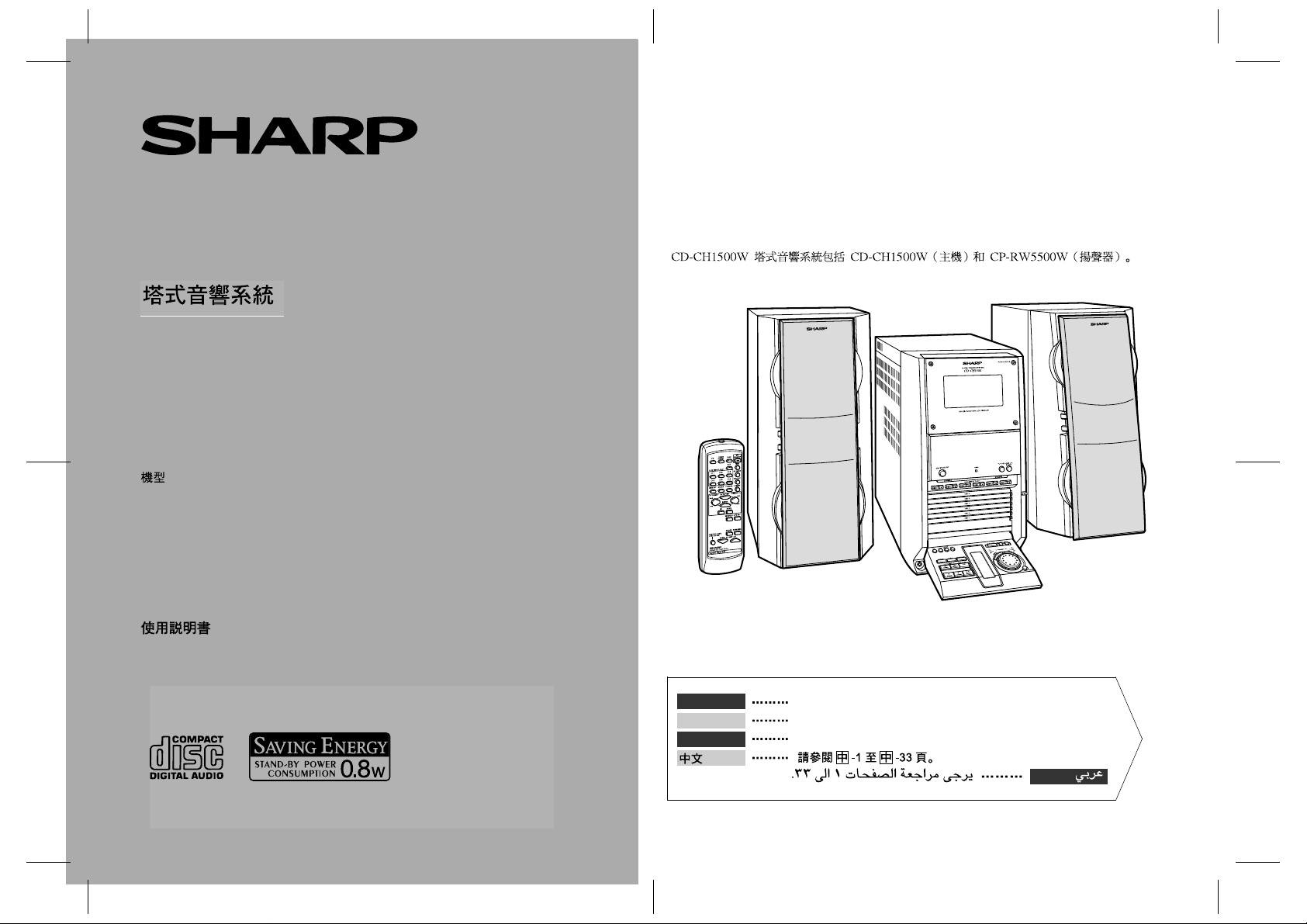
CD-CH1500W Audio Tower System consisting of CD-CH1500W (main unit) and
CP-RW5500W (speaker system).
Système hi-fi CD-CH1500W composé de CD-CH1500W (appareil principal) et de
CP-RW5500W (enceintes acoustiques).
AUDIO TOWER SYSTEM
SYSTÈME HI-FI
AUDIO TOWER SYSTEM
MODEL
MODÈLE
MODELO
CD-CH1500W
OPERATION MANUAL
MODE D’EMPLOI
MANUAL DE MANEJO
Audio tower system CD-CH1500W que consta de CD-CH1500W (aparato principal) y
CP-RW5500W (sistema de altavoces).
ENGLISH
FRANÇAIS
ESPAÑOL
Please refer to pages E-1 to E-33.
Se reporter aux pages F-1 à F-33.
Consulte las páginas S-1 al S-33.
SHARP CORPORATION
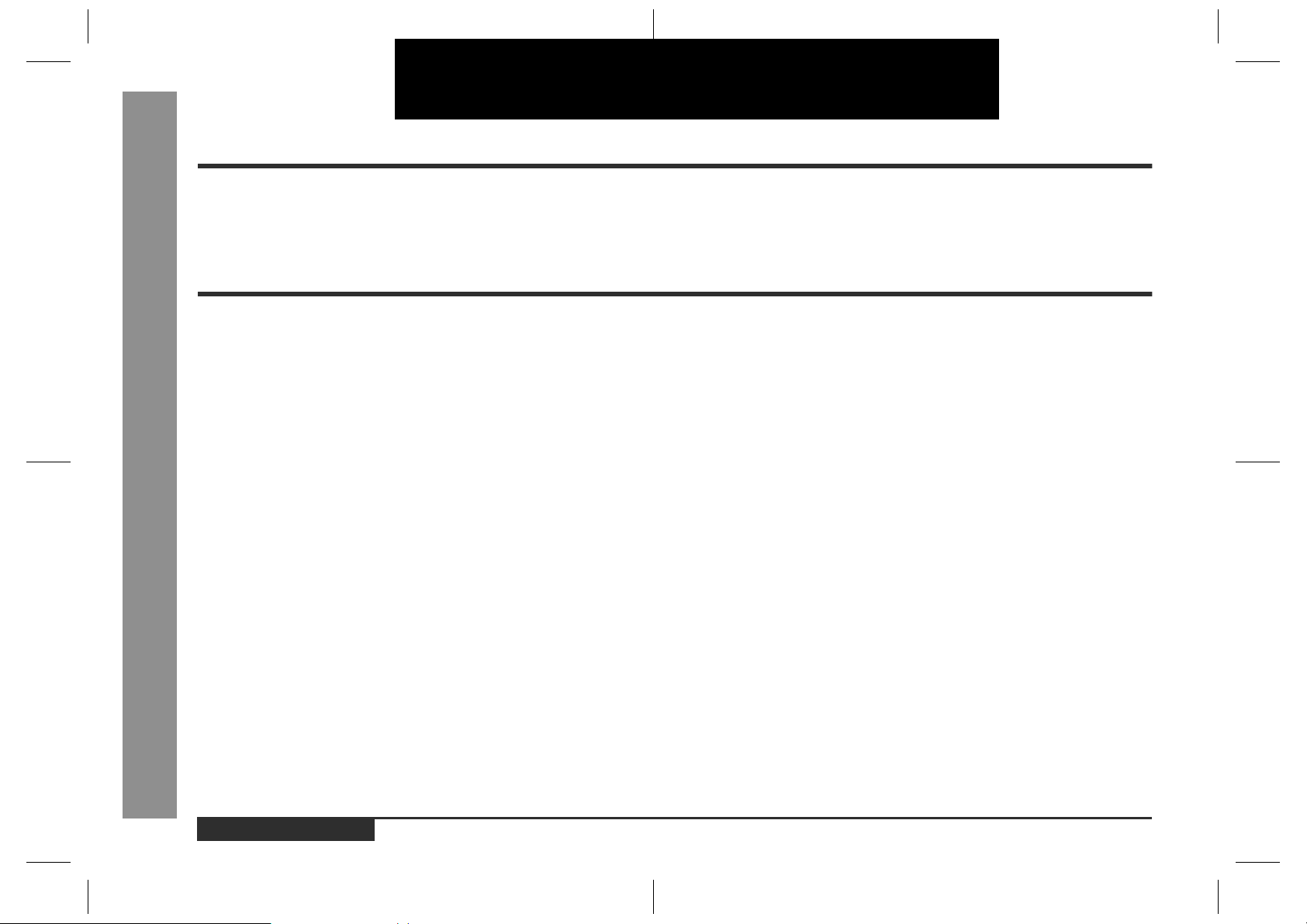
ENGLISH
Introduction
Thank you for purchasing this SHARP product. To obtain the best performance from
this product, please read this manual carefully. It will guide you in operating your
SHARP product.
Contents
Important Instruction
Importa n t Ins truction
!
Special Notes . . . . . . . . . . . . . . . . . . . . . . . . . . . . . . . . . . . . . . . . . . . . . . . . . . . . . . 2
General Information
!
Precautions . . . . . . . . . . . . . . . . . . . . . . . . . . . . . . . . . . . . . . . . . . . . . . . . . . . . 3 - 4
Accessories . . . . . . . . . . . . . . . . . . . . . . . . . . . . . . . . . . . . . . . . . . . . . . . . . . . . . . . 4
Controls and Indicators . . . . . . . . . . . . . . . . . . . . . . . . . . . . . . . . . . . . . . . . . . 5 - 8
Preparation for Use
!
System Connections . . . . . . . . . . . . . . . . . . . . . . . . . . . . . . . . . . . . . . . . . . . . 9 - 12
Remote Control . . . . . . . . . . . . . . . . . . . . . . . . . . . . . . . . . . . . . . . . . . . . . . . . . . .13
-Introduction/Contents-
Basic Operation
!
General Control . . . . . . . . . . . . . . . . . . . . . . . . . . . . . . . . . . . . . . . . . . . . . . . . . . . 14
Sound Control . . . . . . . . . . . . . . . . . . . . . . . . . . . . . . . . . . . . . . . . . . . . . . . . . . . . 15
Setting the Clock . . . . . . . . . . . . . . . . . . . . . . . . . . . . . . . . . . . . . . . . . . . . . . . . . . 16
CD Playback
!
Listening to a CD (CDs) . . . . . . . . . . . . . . . . . . . . . . . . . . . . . . . . . . . . . . . . 17 - 18
Advanc ed CD Playback
!
To Specify a Disc to Play . . . . . . . . . . . . . . . . . . . . . . . . . . . . . . . . . . . . . . . . . . . 19
Switching the Time Display . . . . . . . . . . . . . . . . . . . . . . . . . . . . . . . . . . . . . . . . . 19
Repeat or Random Play . . . . . . . . . . . . . . . . . . . . . . . . . . . . . . . . . . . . . . . . . . . . 19
Programmed Play . . . . . . . . . . . . . . . . . . . . . . . . . . . . . . . . . . . . . . . . . . . . . . . . . 20
Page
Page
Radio
!
Listening to the Radio . . . . . . . . . . . . . . . . . . . . . . . . . . . . . . . . . . . . . . . . . . . . . 21
Listening to the Memorised Sta tion. . . . . . . . . . . . . . . . . . . . . . . . . . . . . . . . . . . 22
Tape Playback
!
Listening to a Cassette Tape . . . . . . . . . . . . . . . . . . . . . . . . . . . . . . . . . . . . . . . . 23
Recording
!
Recording to a Cassette Tape from a CD . . . . . . . . . . . . . . . . . . . . . . . . . . . . . . 24
Recording to a Cassette Tape from the Radio . . . . . . . . . . . . . . . . . . . . . . . . . . 25
Advanced Features
!
Timer and Sleep Operation . . . . . . . . . . . . . . . . . . . . . . . . . . . . . . . . . . . . . 26 - 28
Enhancing Your Stereo System . . . . . . . . . . . . . . . . . . . . . . . . . . . . . . . . . . 29 - 30
References
!
Troubleshooting Chart . . . . . . . . . . . . . . . . . . . . . . . . . . . . . . . . . . . . . . . . . 31 - 32
Maintenance . . . . . . . . . . . . . . . . . . . . . . . . . . . . . . . . . . . . . . . . . . . . . . . . . . . . . 32
Specifications . . . . . . . . . . . . . . . . . . . . . . . . . . . . . . . . . . . . . . . . . . . . . . . . . . . . 33
E-1
ENGLISH
01/1/25 E1.fm
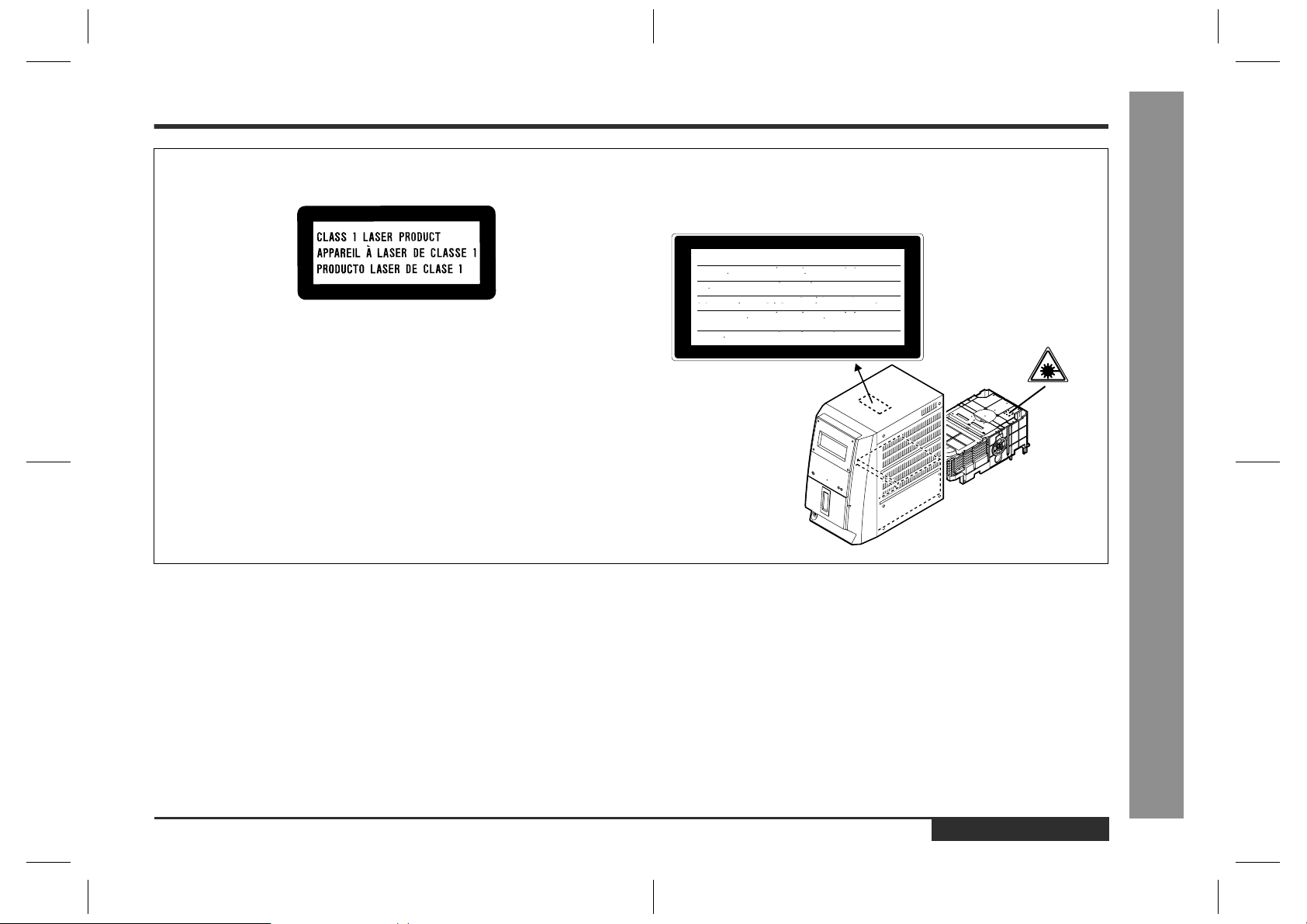
Special Notes
CAUTION
Material: GaAIAs
Laser Diode Properties
Wavelength: 780 nm
Emission Duration: continuous
Laser Output: max. 0.6 mW
CAUTION-INVISIBLE LASER RADIATION WHEN OPEN. DO NOT STARE INTO
BEAM OR VIEW DIRECTLY WITH OPTICAL INSTRUMENTS.
VARNING-OSYNLIG LASERSTRALNING NAR DENNA DEL AR OPPNAD. STIRRA
EJ IN I STRALEN OCH BETRAKTA EJ STRALEN MED OPTISKA INSTRUMENT.
ADVERSEL-USYNLIG LASERSTRALING VED ABNING. SE IKKE IND I
STRALEN-HELLER IKKE MED OPTISKE INSTRUMENTER.
VARO! AVATTAESSA OLET ALTTIINA NAKYMATON LASERSATEILYLLE.
ALA TUIJOTA SATEESEEN ALAKA KATSO SITA OPTISEN LAITTEEN LAPI.
"
This Audio Tower System is classified as a CLASS 1 LASER product.
"
The CLASS 1 LASER PRODUCT label is located on the rear cover.
"
Use of controls, adjustments or performance of procedures other than those
specified herein may result in hazardous radiation exposure.
VARNING-OSYNLIG LASERSTRALNING NAR DENNA DEL AR OPPNAD.
STIRRA EJ IN I STRALEN OCH BETRAKTA EJ STRALEN GENOM OPTISKT
INSTRUMENT.
ADVERSEL-USYNLIG LASERSTRALING NAR DEKSEL APNES. STIRR IKKE
INN I STRALEN ELLER SE DIREKTE MED OPTISKE INSTRUMENTER.
As the laser beam used in this compact disc player is harmful to the eyes, do not
attempt to disassemble the cabinet. Refer servicing to qualified personnel only.
"
When the ON/STAND-BY button is set at STAND-BY position, mains voltage is still
present inside the unit. When the ON/STAND-BY button is set at STAND-BY position, the unit may be brought into operation by the timer mode or remote control.
Note for users in Australia:
"
Copyright may exist in material you wish to record. Copying or broadcasting such
material without permission of the relevant licensees or owners of the copyright is
prohibited by law. SHARP is not in a position to authorise the copying or broad-
Warning:
This unit contains no user serviceable parts. Never remove covers unless qualified to
casting of copyright materials and nothing in this OPERA TION MANU AL should be
implied as giving that authority.
do so. This unit contains dangerous voltages, always remove mains plug from the
socket before any service operation and when not in use for a long period.
Warning:
To prev ent fire or shock hazard, do not e xpose this appliance to dripping or splashing.
For other countries :
"
Audio-visual material may consist of copyrighted works which must not be
recorded without the authority of the owner of the copyright. Please refer to the rel-
evant laws in your country.
No objects filled with liquids, such as vases, shall be placed on the apparatus.
-Special Notes-
Important Instruction
ENGLISH
E-2
E1.fm01/1/25
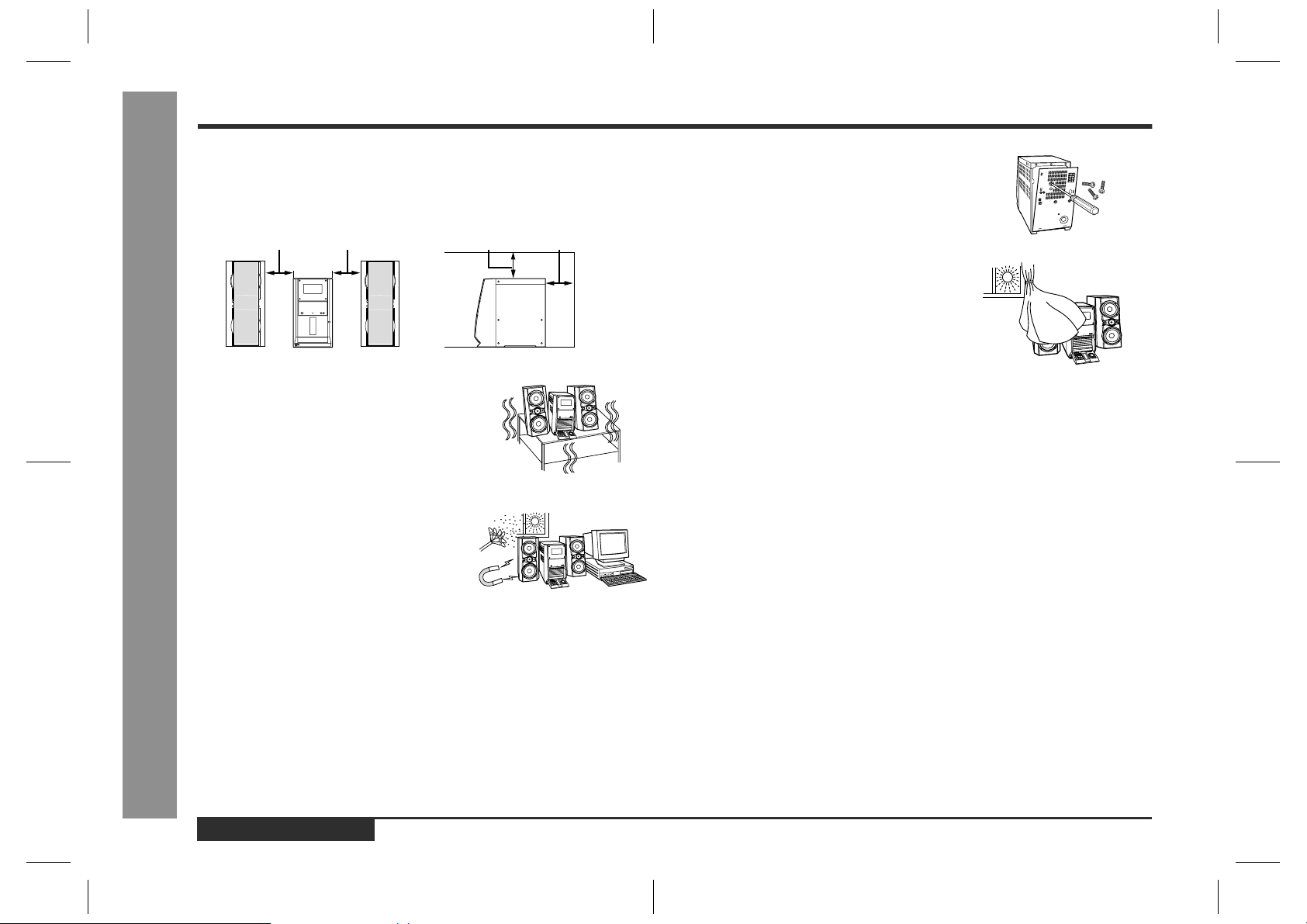
-Precautions-
General Information
Precautions
General
!
"
Please ensure that the equipment is positioned in a well-ventilated area and
ensure that there is at least 20 cm (8") of free space along the sides, top and back
of the equipment.
20 cm (8") 20 cm (8") 20 cm (8") 20 cm (8")
"
Use the unit on a firm, level surface free from
vibration.
"
Keep the unit away from direct sunlight,
strong magnetic fields, excessive dust, humidity and electronic/electrical equipment
(home computers, facsimiles, etc.) which
generates electrical noise.
"
Do not place anything on top of the unit.
"
Do not expose the unit to moisture, to temperatures higher than 60°C (140°F) or to
extremely low temperatures.
"
If your system does not work properly, disconnect the AC power lead from the wall
socket. Plug the AC power lead back in, and then turn on your system.
"
In case of an electrical storm, unplug the unit for safety.
"
Hold the AC power plug by the head when removing it from the wall socket, as
pulling the lead can damage internal wires.
"
Do not remove the outer cover, as this may
result in electric shock. Refer internal service to your local SHARP service facility.
"
The ventilation should not be impeded by covering the ventilation openings with items, such
as newspapers, tablecloths, curtains, etc.
"
No naked flame sources, such as lighted candles, should be placed on the apparatus.
"
Attention should be drawn to the environmental aspects of battery disposal.
"
This unit should only be used within the range of 5°C - 35°C (41°F - 95°F).
Warning:
The voltage used must be the same as that specified on this unit. Using this product
with a higher voltage other than that which is specified is dangerous and may result in
a fire or other type of accident causing damage. SHARP will not be held responsible
for any damage resulting from use of this unit with a voltage other than that which is
specified.
Volume control
!
The sound level at a given volume setting depends on speaker efficiency, location,
and various other factors. It is advisable to avoid exposure to high volume levels,
which occurs whilst turning the unit on with the volume control setting up high, or
whilst continually listening at high volumes.
E-3
ENGLISH
E1.fm01/1/25
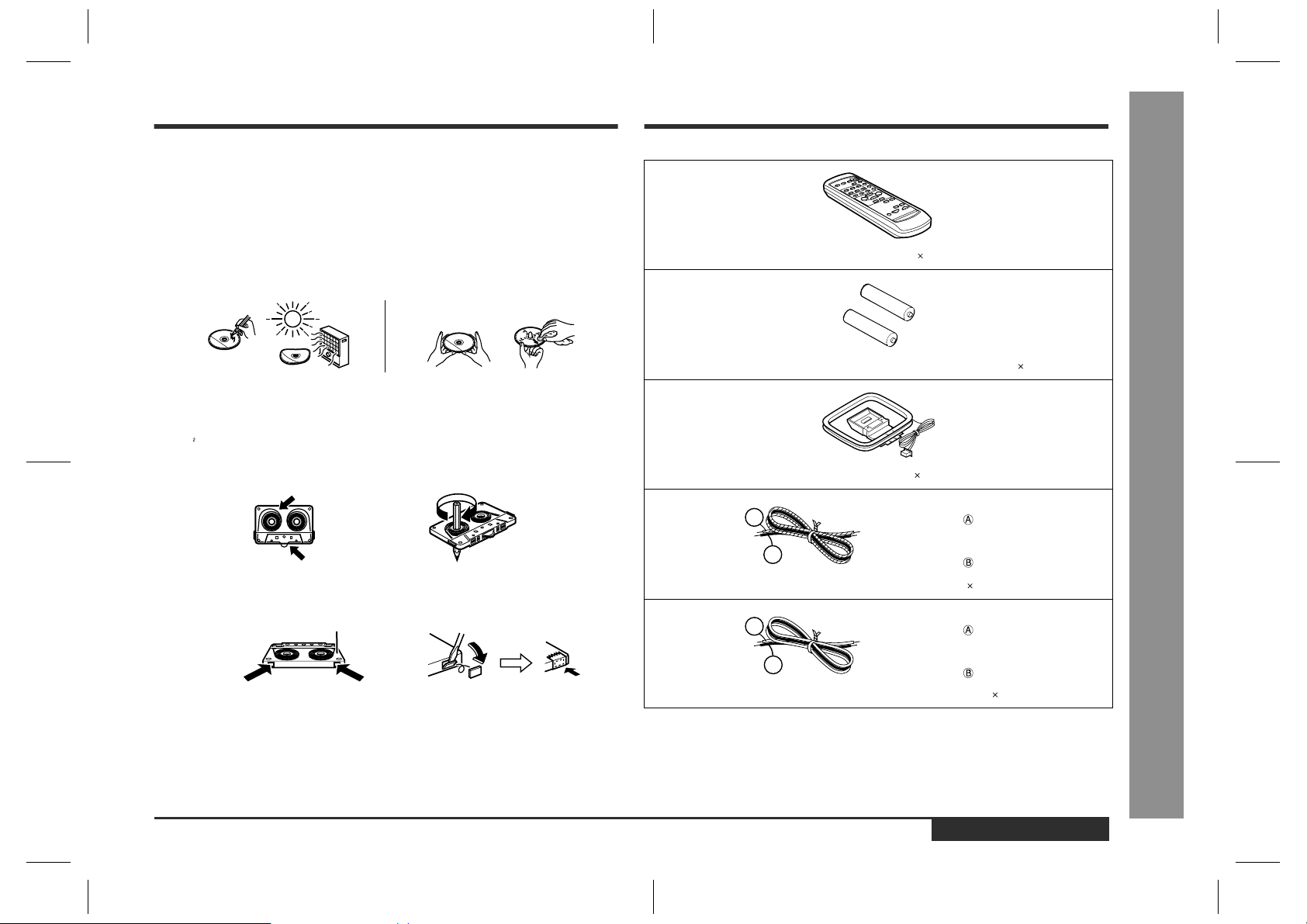
A
B
A
B
Accessories
Care of compact discs
!
Compact discs are fairly resistant to damage, however mistracking can occur due to
an accumulation of dirt on the disc surface. Follow the guidelines below for maximum
enjoyment from your CD collection and player.
"
Do not write on either side of the disc, par ticularly the non-label side from which
signals are read. Do not mark this surface.
"
Keep your discs away from direct sunlight, heat, and excessive moisture.
"
Always hold the CDs by the edges. Fingerprints, dirt, or water on the CDs can
cause noise or mistracking. If a CD is dirty or does not play properly , clean it with a
soft, dry cloth, wiping straight out from the centre, along the radius.
NO YES
Cassette tape
!
"
For playback, use normal or low-noise tapes for the best sound. (Metal or
CrO tapes are not recommended.) For recording, use only normal tapes.
"
Do not use C-120 tapes or poor-quality tapes, as they may cause malfunctions.
"
Before loading a tape into the cassette compar tment, tighten the s lack with a pen
or a pencil.
Cassettes have removable tabs which prevent accidental recording or erasing.
Removing the tab will protect the corresponding side. Cover the tab holes with adhesive tape to erase or record again.
Side A (1)
Tab for side A (1)Tab for side B (2)
correct
Please confirm that the following accessories are included.
Remote control 1
"AA" size battery (UM/SUM-3, R6, HP-7 or similar) 2
AM loop aerial 1
Speaker wire for MAIN terminals 2
Speaker wire for SUBWOOFER terminals 2
:Blue
:Black
:Red
:Black
-Precautions/Accessories-
General Information
Note:
Only the above accessories are included.
ENGLISH
E-4
E1.fm01/1/25
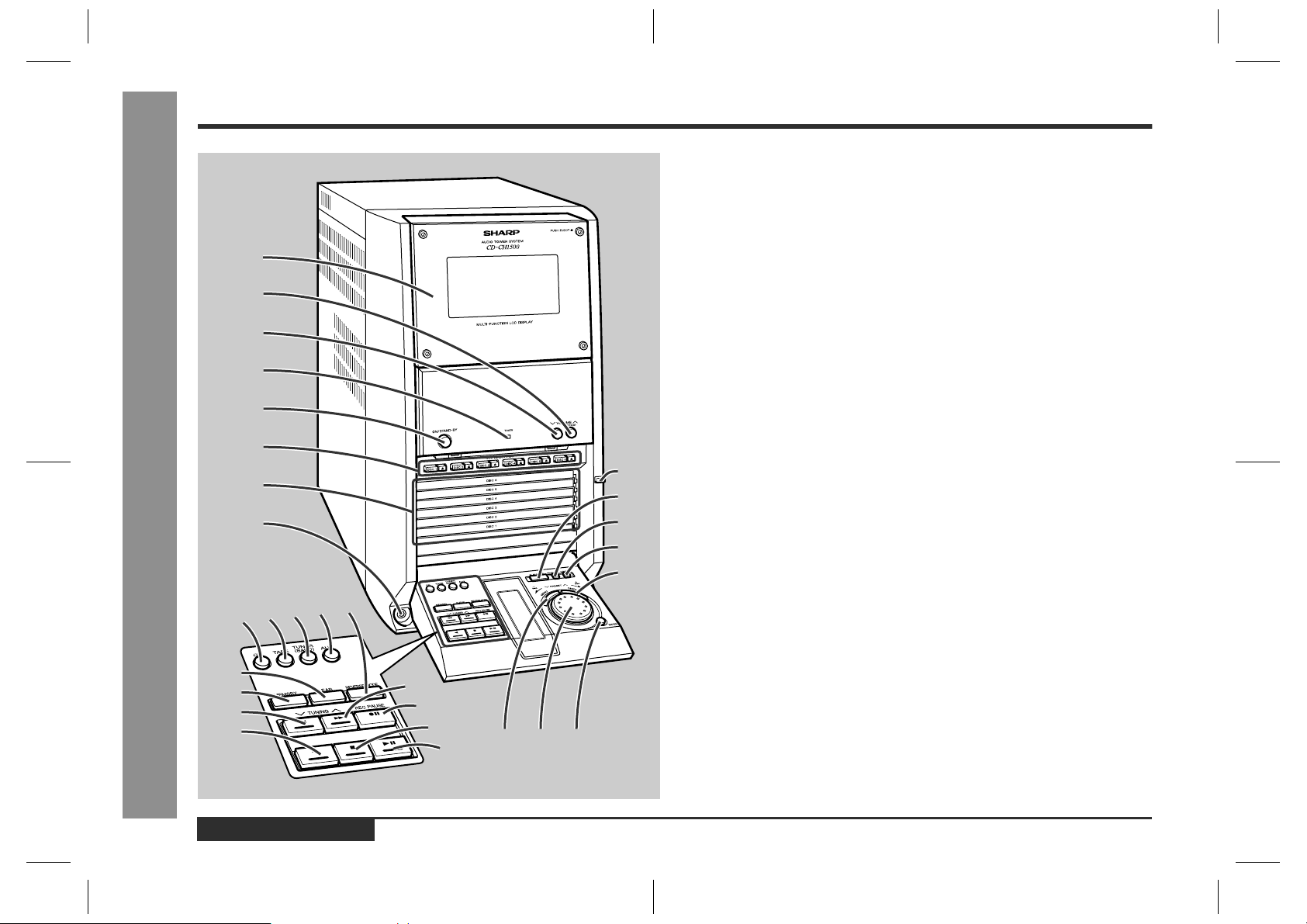
-Controls and Indicators-
General Information
Controls and Indicators
1
2
3
4
5
6
7
8
21
20
19
18
17
22
23
24
25
26
27
28
29
14 15 16
9
10
11
12
13
Front panel
!
1.Cassette Compartment . . . . . . . . . . . . . . . . . . . . . . . . . . . . . . . . . . .23
2.Volume Up/Demo Button . . . . . . . . . . . . . . . . . . . . . . . . . . . . . . .14, 15
3.Volume Down Button . . . . . . . . . . . . . . . . . . . . . . . . . . . . . . . . . . . . .15
4.Timer Set Indicator . . . . . . . . . . . . . . . . . . . . . . . . . . . . . . . . . . . . . .27
5.On/Stand-by Button . . . . . . . . . . . . . . . . . . . . . . . . . . . . . . . . . . . . . .14
6.CD Direct Play Buttons (with Indicator)/CD Eject Buttons . . .17, 19
7.Disc Trays . . . . . . . . . . . . . . . . . . . . . . . . . . . . . . . . . . . . . . . . . . . . . .17
8.Headphone Socket . . . . . . . . . . . . . . . . . . . . . . . . . . . . . . . . . . . . . . .30
9.Control Panel Open/Close Button . . . . . . . . . . . . . . . . . . . . . . . . . .14
10.CD Play Mode Select Button . . . . . . . . . . . . . . . . . . . . . . . . . . . . . . .19
11.Equalizer Mode Select Button . . . . . . . . . . . . . . . . . . . . . . . . . . . . .15
12.Extra Bass Button . . . . . . . . . . . . . . . . . . . . . . . . . . . . . . . . . . . . . . .15
13.Display Button . . . . . . . . . . . . . . . . . . . . . . . . . . . . . . . . . . . . . . .16, 26
14.Menu Button . . . . . . . . . . . . . . . . . . . . . . . . . . . . . . . . . . . . . .16, 26, 28
15.Jog Dial . . . . . . . . . . . . . . . . . . . . . . . . . . . . . . . . .16, 18, 20, 22, 26, 28
16.Enter Button . . . . . . . . . . . . . . . . . . . . . . . . . . . . . . . . . . .16, 22, 26, 28
17.CD Button . . . . . . . . . . . . . . . . . . . . . . . . . . . . . . . . . . . . . . . .17, 24, 27
18.Tape Button . . . . . . . . . . . . . . . . . . . . . . . . . . . . . . . . . . . . . .23, 25, 27
19.Tuner (Band) Button . . . . . . . . . . . . . . . . . . . . . . . . . . . . . . . . . .21, 27
20.Auxiliary Button . . . . . . . . . . . . . . . . . . . . . . . . . . . . . . . . . . . . . . . . .29
21.Tape Reverse Mode Select Button . . . . . . . . . . . . . . . . . . . . . . .23, 24
22.Clear Button . . . . . . . . . . . . . . . . . . . . . . . . . . . . . . . . . . . . . . . . .20, 22
23.Memory Button . . . . . . . . . . . . . . . . . . . . . . . . . . . . . . . . . . . . . . . . .20
24.CD Fast Reverse, Tape Fast Wind or Tuning Down Button
(with Indicator) . . . . . . . . . . . . . . . . . . . . . . . . . . . . . . . . .18, 21, 23, 29
25.Tape Reverse Play Button (with Indicator) . . . . . . . . . . . . . . . .23, 24
26.CD Fast Forward, Tape Fast Wind or Tuning Up Button
(with Indicator) . . . . . . . . . . . . . . . . . . . . . . . . . . . . . . . . .18, 21, 23, 29
27.Tape Record Pause Button . . . . . . . . . . . . . . . . . . . . . . . . . . . . .24, 29
28.Stop Button (with Indicator) . . . . . . . . . . . . . . . . . . . . . . . . .18, 19, 24
29.CD Play or Pause, Tape Forward Play Button
(with Indicator) . . . . . . . . . . . . . . . . . . . . . . . . . . . . . . . . .18, 23, 24, 25
Reference page
E-5
ENGLISH
E1.fm01/1/25
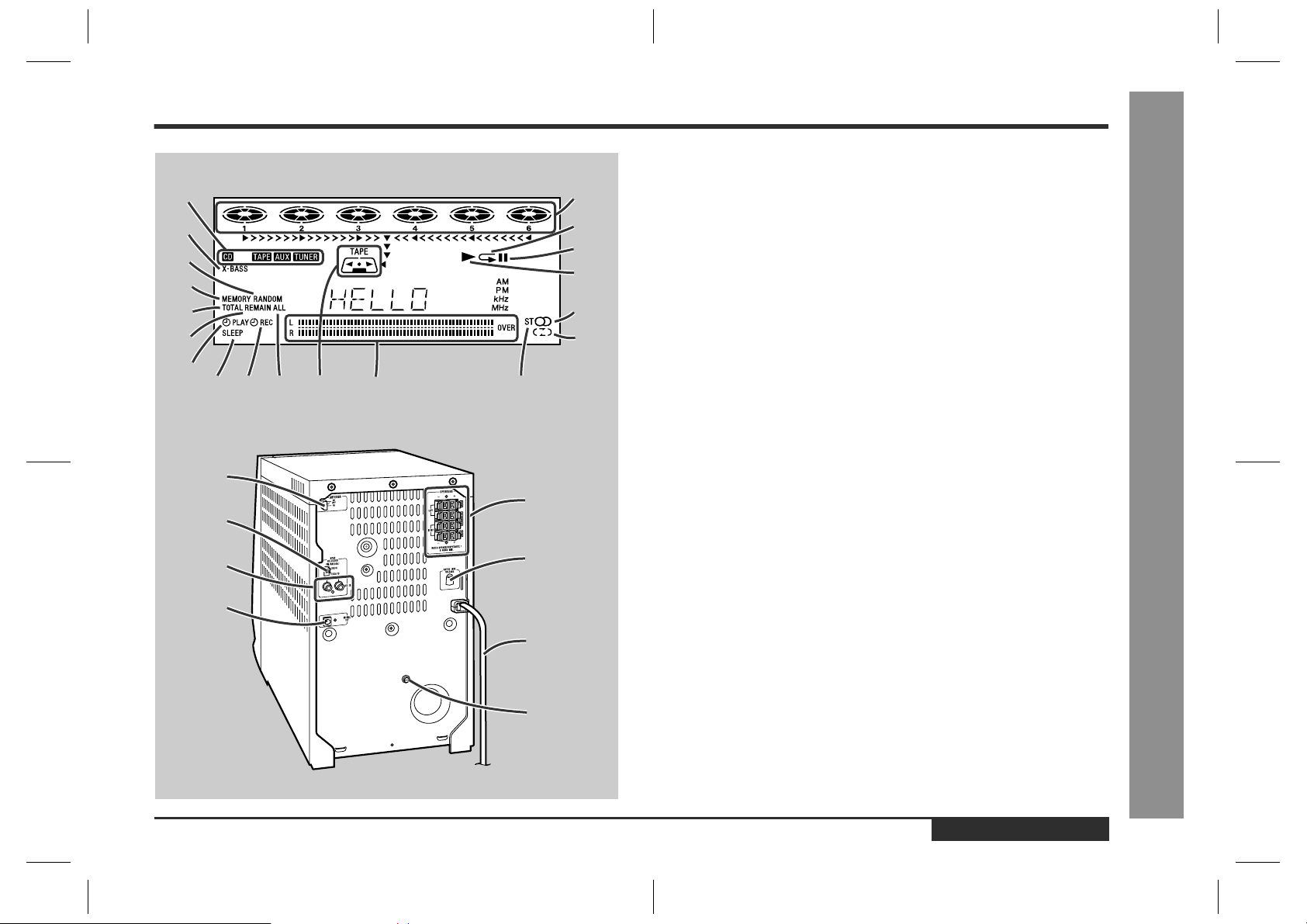
Multi-function LCD display
!
1.Function Indicator
1
2
3
4
5
6
7
8 9 10 11 12
1
2
3
4
14
15
16
17
18
19
13
5
6
7
2.Extra Bass Indicator
3.Random Play Indicator
4.Memory Indicator
5.Total Indicator
6.Remain Indicator
7.Timer Play Indicator
8.Sleep Indicator
9.Timer Recording Indicator
10.All Disc Play Indicator
11.Cassette Indicator
12.Level Meter
13.FM Stereo Mode Indicator
14.CD Indicators
15.CD Repeat Indicator
16.CD Pause Indicato r
17.CD Play Indicator
18.FM Stereo Indicator
19.Tape Reverse Mode Indicator
Rear panel
!
1.FM/AM Loop Aerial Socket . . . . . . . . . . . . . . . . . . . . . . . . . . . . . . . . 9
2.Span Selector Switch . . . . . . . . . . . . . . . . . . . . . . . . . . . . . . . . . . . . 12
3.Auxiliary Input Sockets . . . . . . . . . . . . . . . . . . . . . . . . . . . . . . . . . . . 29
4.CD Digital Output Socket . . . . . . . . . . . . . . . . . . . . . . . . . . . . . . . . . 30
5.Speaker Terminals . . . . . . . . . . . . . . . . . . . . . . . . . . . . . . . . . . . . . . . 9
6.AC Voltage Selector . . . . . . . . . . . . . . . . . . . . . . . . . . . . . . . . . . . . . 11
7.AC Power Lead . . . . . . . . . . . . . . . . . . . . . . . . . . . . . . . . . . . . . . . . . 11
8.Transport screw . . . . . . . . . . . . . . . . . . . . . . . . . . . . . . . . . . . . . . . 9, 32
Reference page
-Controls and Indicators-
General Information
8
ENGLISH
E1.fm01/1/25
E-6
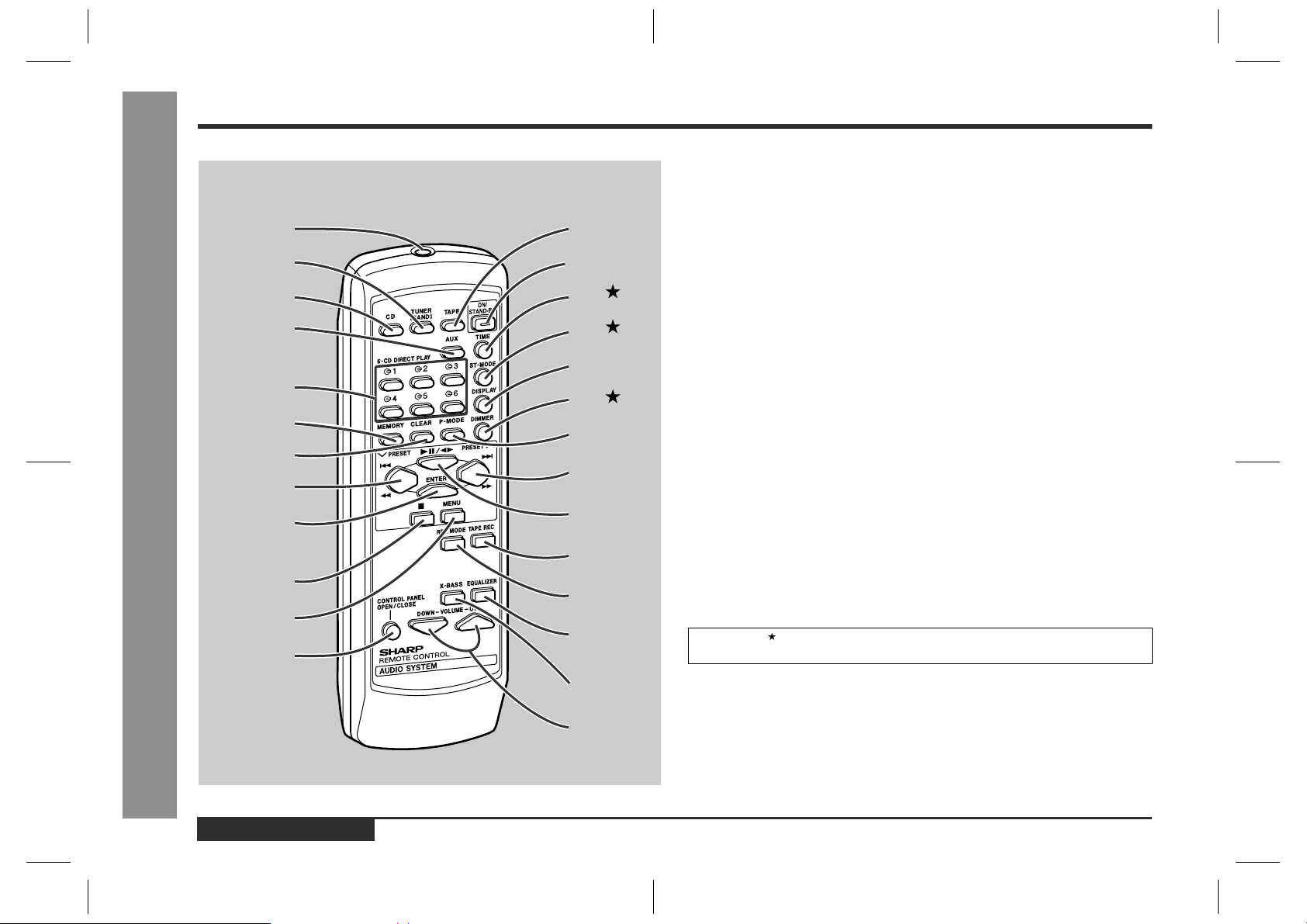
-Controls and Indicators-
General Information
Controls and Indicators (continued)
1
2
3
4
5
6
7
8
9
10
11
12
13
14
15
16
17
18
19
20
21
22
23
24
Remote control
!
1.Remote Control Transmitter . . . . . . . . . . . . . . . . . . . . . . . . . . . . . . .13
Tuner (Band) Button
2.
CD Button
3.
Auxiliary Button
4.
CD Direct Play Buttons
5.
Memory Button
6.
Clear Butt on
7.
CD Track Down or Fast Reverse, Tape Fast Wind, Tuner Preset Down
8.
Button
Enter Button
9.
Stop Button
10.
Menu Button
11.
Control Panel Open/Close Button
12.
Tape Button
13.
On/Stand-by Button
14.
15.Time Button . . . . . . . . . . . . . . . . . . . . . . . . . . . . . . . . . . . . . . . . . . . .19
16.FM Stereo Mode Button . . . . . . . . . . . . . . . . . . . . . . . . . . . . . . . . . .21
Display Button
17.
18.Dimmer Button . . . . . . . . . . . . . . . . . . . . . . . . . . . . . . . . . . . . . . . . . .14
CD Play Mode Select Button
19.
CD Track Up or Fast Forward, Tape Fast Wind, Tuner Preset Up Button
20.
CD Play or Pause, Tape Play Button
21.
Tape Record Pause Button
22.
Tape Reverse Mode Select Button
23.
Equalizer Mode Select Button
24.
Extra Bass Button
25.
Volume Up or Down Buttons
26.
Buttons with " " mark in the illustration can be operated on the remote control only.
Other buttons can be operated both on the main unit and the remote control.
Reference page
E-7
25
26
ENGLISH
E1.fm01/1/25
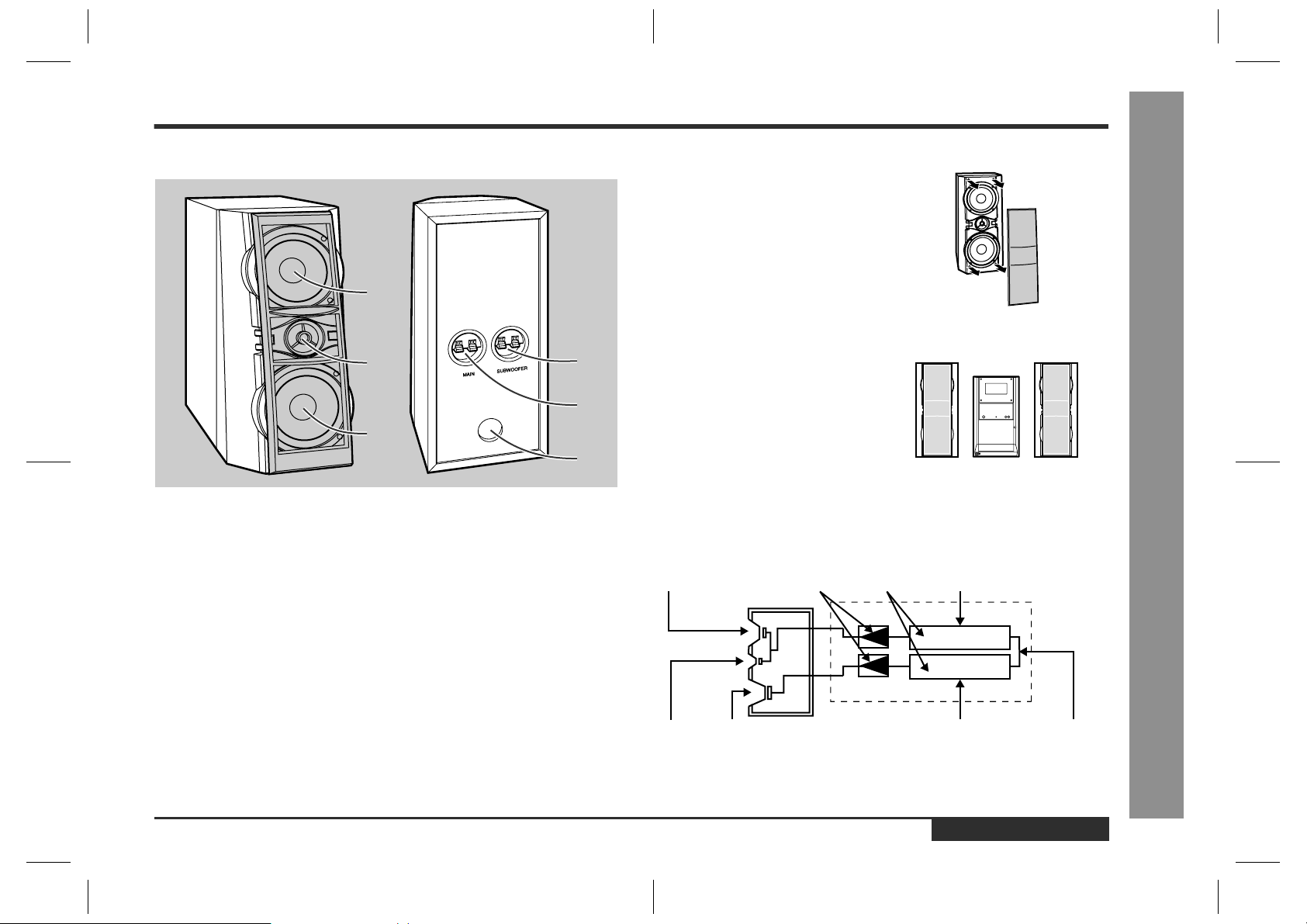
Speaker system
!
1.Woofer
2.Tweeter
3.Subwoofer
4.Subwoofer Terminals
5.Main Speaker Terminals
6.Bass Reflex Duct
Speaker grilles are removable:
Make sure nothing comes into contact with
the speaker diaphragms when you remove
the speaker grilles.
1
Placing the speaker system:
2
4
There is no distinction between the right
and the left speakers.
Left speaker Right speaker
5
3
6
Bi-amp system:
Each speaker unit has a built-in subwoofer (lo w frequency range) which is driv en separately from the woofer and tweeter (mid-to-high frequency range). Two independent
amplifiers which have individual frequency characteristics are used. By amplifying
separately the two frequency bands, clearer sound is achieved.
Mid-to-high range
Woofer Power amplifier Pre-amplifier (200 Hz - 20 kHz)
-Controls and Indicators-
General Information
Tweeter Subwoofer Ultra-low range L-ch
(60 Hz - 200 Hz)
ENGLISH
E1.fm01/1/25
E-8
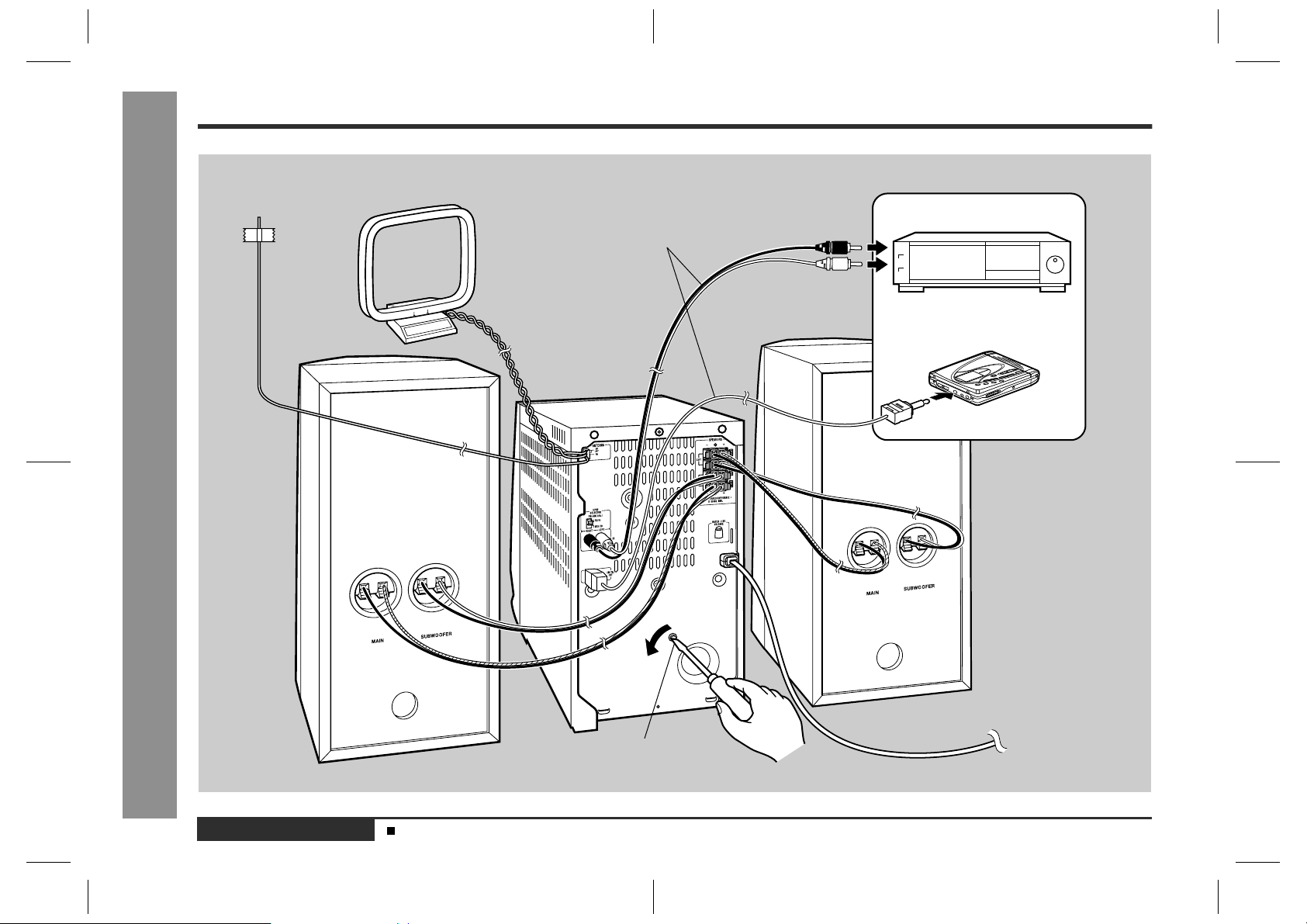
System Connections
Preparation for Use
FM aerial
AM loop aerial
Not supplied
Right
speaker
-System Connections-
Not supplied
VCR, DVD, etc.
MiniDisc
Recorder
Left
speaker
E-9
ENGLISH
To an AC socket
(See page 11)
Transport screw
Enhancing Your Stereo Sys tem (See pages 29 - 30.)
E1.fm01/1/25
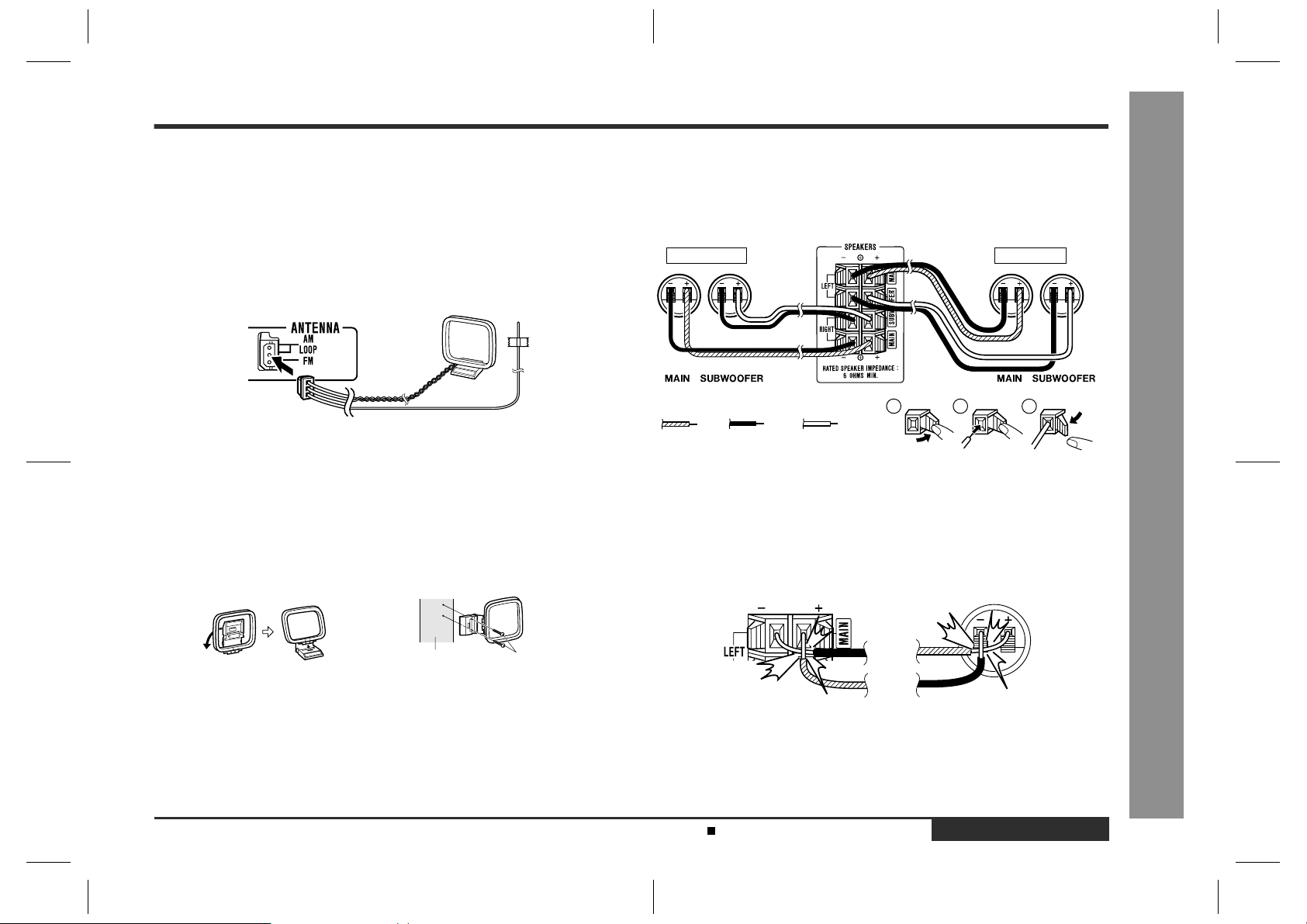
Removing the transport screw
!
Before turning the power on, be sure to remove the transport screw on the
back of the unit using a flat-blade screwdriver or a coin.
This screw is required when transporting the unit again. Please keep it (see page 32).
Aerial connection
!
FM/AM loop aerial:
Connect the FM/AM loop aerial to the ANTENNA socket.
Position the FM aerial wire and rotate the AM loop aerial for optimum reception.
Place the AM loop aerial on a shelf, or attach it to a stand or a wall.
Notes:
"
Placing the aerial on the stereo system or near the AC power lead may cause
noise pickup. Place the aerial away from the stereo system for better reception.
"
If the AM loop aerial and the FM aerial wire are placed near the AC power lead,
interference may result.
"
Do not connect the attached FM aerial to an external FM aerial. Otherwise, trouble
may occur.
Installing the AM loop aerial:
Assembling Attaching to the wall
Speaker connection
!
Main terminals:
Connect the blue wire to the (+) and the black one to the (-).
Subwoofer terminals:
Connect the red wire to the (+) and the black one to the (-).
Right speaker Left speaker
1
Blue Black
Caution:
"
Connect the speaker wires to the speakers first, then to the unit.
"
Never mistake the MAIN and the SUBWOOFER ter minals. The stereo system or
the speakers may be damaged.
"
Only the included speakers should be used with this product. Do not use other
speakers with this unit or use the supplied speakers with other units.
"
Do not mistake the right channel for the left channel when connecting the speakers to the unit. The right speaker is the one on the right side when you are facing
the front of the unit.
"
Do not let the bare speaker wires touch each other.
Red
2
3
-System Connections-
Preparation for Use
Wall Screws
"
Do not stand or sit on the speakers. You may be injured.
Incorrect
Demonstration mode (See page 14.)
E1.fm01/1/25
Incorrect
ENGLISH
E-10
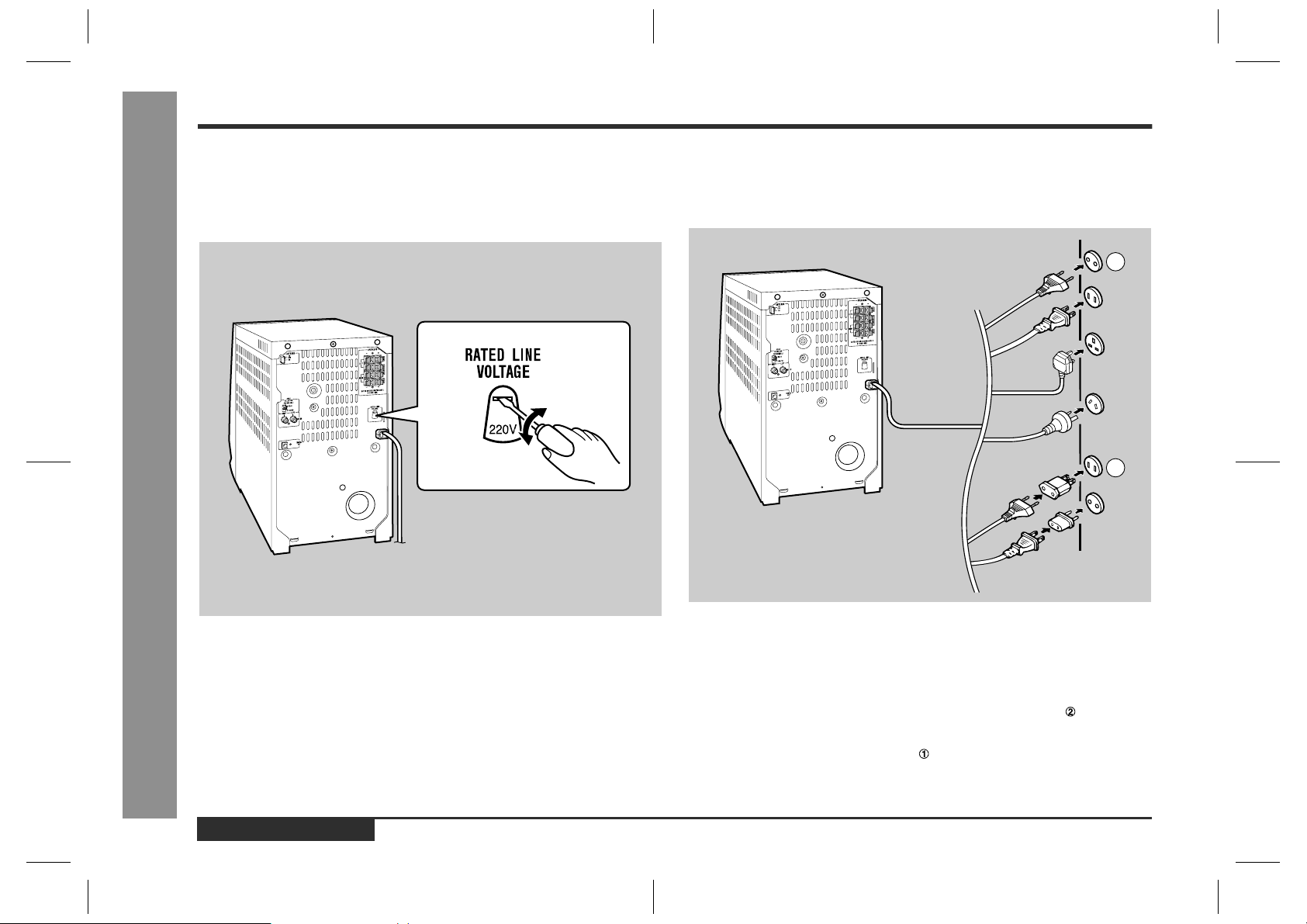
System Connections (continued)
Preparation for Use
Setting the AC voltage selector
!
Check the setting of the AC voltage selector located on the rear panel before plugging the unit into an AC socket. If necessary, adjust the selector to corres pond t o t he
AC power voltage used in your area.
-System Connections-
Connecting the AC power lead
!
After making all connections, plug the unit. If you plug the unit first, the unit
will enter the demonstration mode (see page 14).
1
2
E-11
Turn the selector with a screwdriver until the appropriate voltage number
appears in the window (110 V, 127 V, 220 V or 230 V - 240 V AC).
ENGLISH
Notes:
"
Plug the AC power lead into an AC socket, after any connections.
"
Unplug the AC power lead from the AC socket if the unit will not be in use for a prolonged period of time.
AC Plug Adaptor
In areas (or countries) where an AC socket as shown in illustration is used, connect the unit using the AC plug adaptor supplied with the unit, as illustrated. The AC
plug adaptor is not included in areas where the AC wall socket and AC power plug
can be directly connected (see illustration ) .
Note for users in Australia and New Zealand:
An AC plug adaptor is not supplied if the lead has an Australian Standard plug.
E1.fm01/1/25
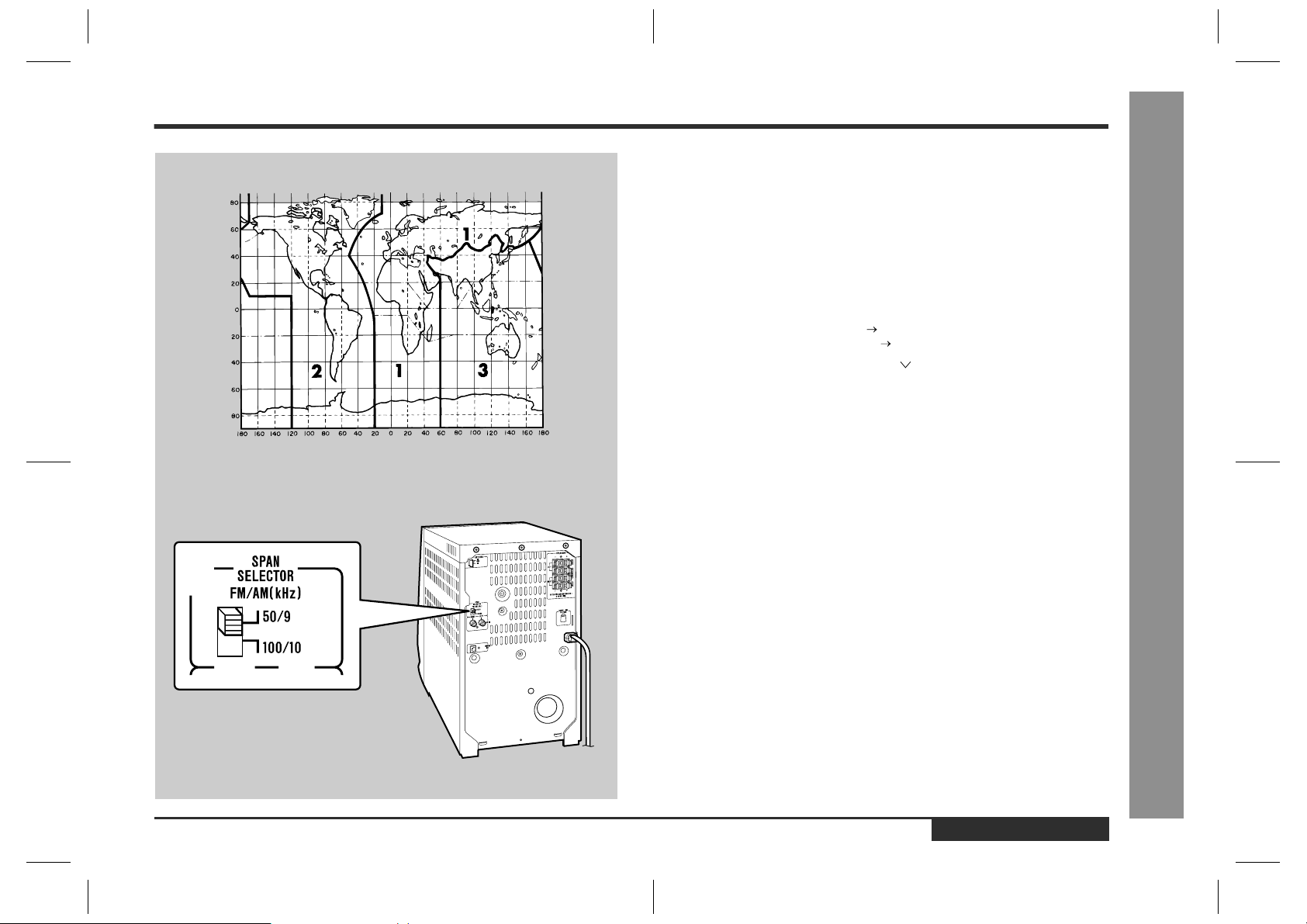
Setting the FM/AM span selector
!
The International Telecommunication Union (ITU) has established that member countries should maintain either a 100 kHz or a 50 kHz interval between broadcasting frequencies of FM stations and 10 kHz or 9 kHz for AM station. The illustration shows
the 50/9 kHz zones (regions 1 and 3), and the 100/10 kHz zone (region 2).
Before using the unit, set the SPAN SELECTOR switch (on the rear panel) to the
interval (span) of your area.
To change the tuning zone:
1
Press the ON/STAND-BY button to enter the stand-by mode.
2
Set the SPAN SELECTOR switch (on the rear panel) as follows.
"
For 50 kHz FM interval (9 kHz in AM) 50/9
"
For 100 kHz FM interval (10 kHz in AM) 100/10
3
Whilst pressing down the VOLUME button, press the ON/STANDBY button until "ALL CLEAR" appears.
Caution:
This operation will erase all data stored in memory including clock and timer settings,
and tuner and CD presets.
-System Connections-
Preparation for Use
ENGLISH
E1.fm01/1/25
E-12
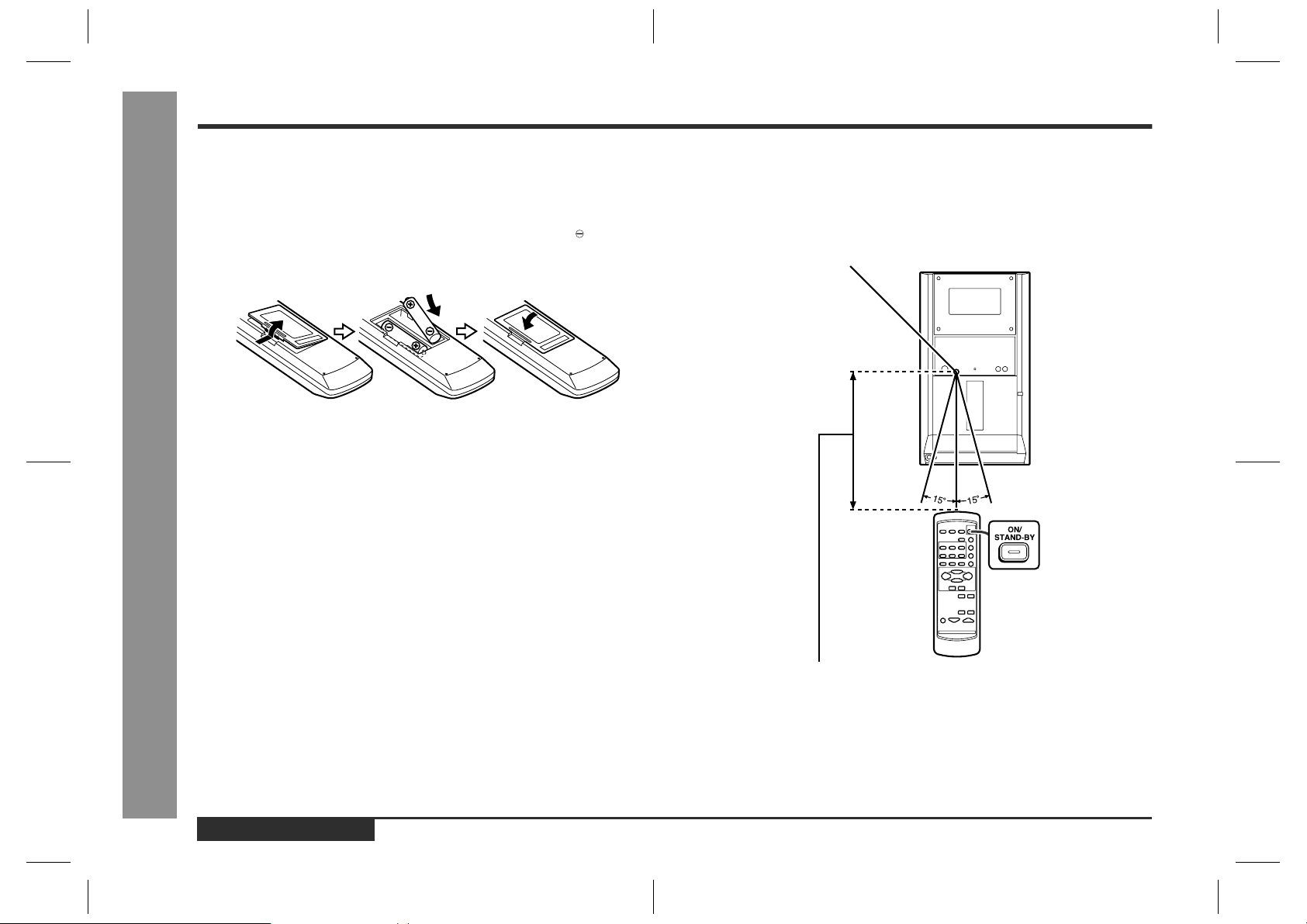
Remote Control
Preparation for Use
Battery installation
!
1
Remove the battery cover.
2
Insert the supplied batteries according to the direction indicated in
the battery compartment.
"
When inserting or removing the batteries, push them towards the battery terminal.
3
Replace the cover.
Precautions for battery use:
"
Replace all old batteries with new ones at the same time.
"
Do not mix old and new batteries.
"
Remove the batteries if the unit will not be used for long periods of time. This will
prevent potential damage due to battery leakage.
Caution:
-Remote Control-
"
Do not use rechargeable batteries (nickel-cadmium battery, etc.).
"
Installing the batteries incorrectly may cause the unit to malfunction.
Notes concerning use:
"
Replace the batteries if the operating distance is reduced or if the operation
becomes erratic. Purchase 2 "AA" size batteries (UM/SUM-3, R6, HP-7 or similar).
"
Periodically clean the transmitter on the remote control and the sensor on the stereo system with a soft cloth.
"
Exposing the sensor on the stereo system to strong light may interfere with operation. Change the lighting or the direction of the stereo system.
"
Keep the remote control away from moisture, heat, shock, and vibrations.
Test of the remote control
!
Face the remote control directly to the remote sensor on the unit.
The remote control can be used within the range shown below:
Press the ON/STAND-BY button. Does the power turn on? Now, you can enjoy the
music.
Remote sensor
0.2 m - 6 m (8" - 20')
E-13
ENGLISH
E1.fm01/1/25
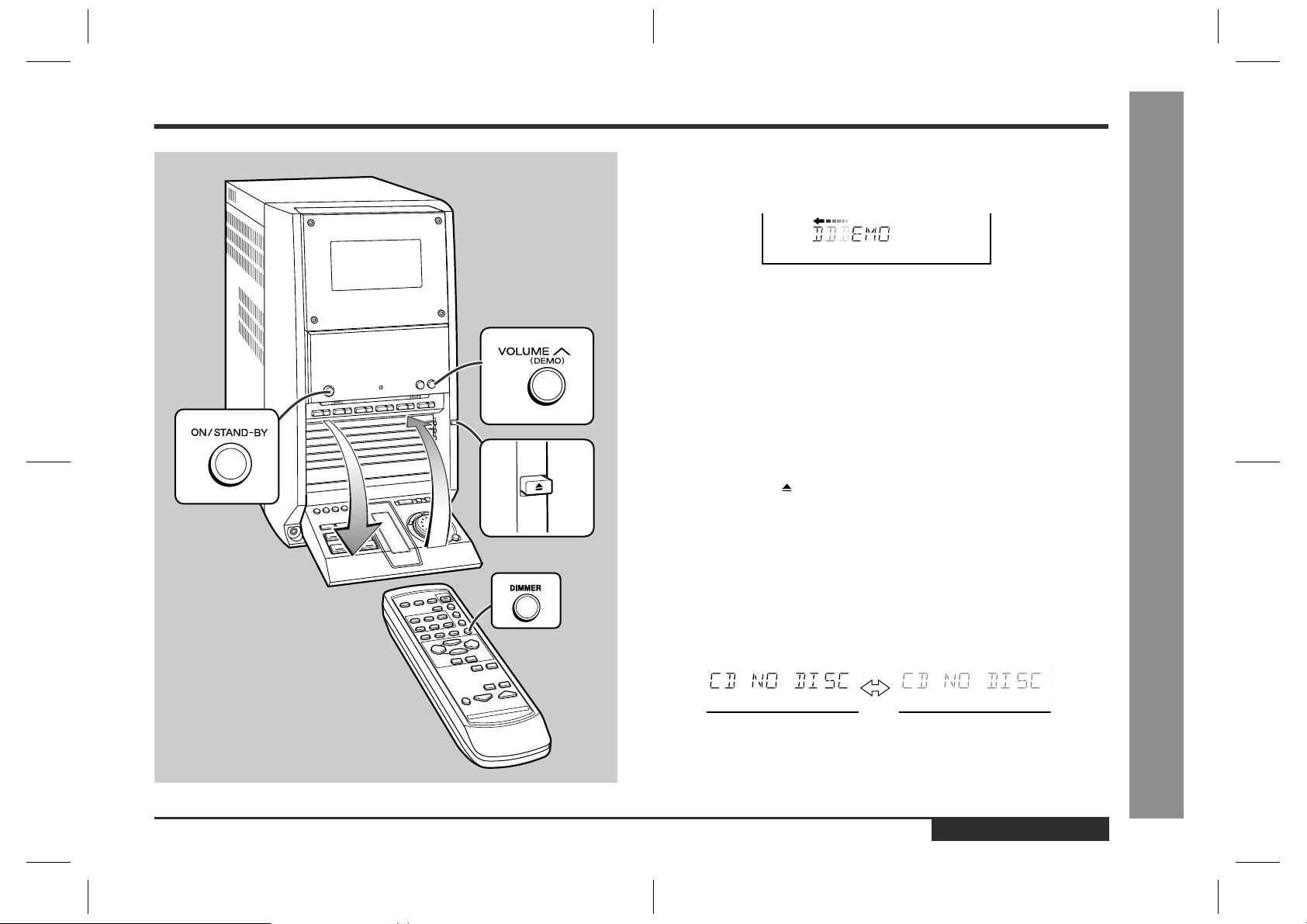
General Control
Demonstration mode
!
The first time the unit is plugged, the unit will enter the demonstration mode. You will
see words scroll.
To cancel the demonstration mode:
When the unit is in the power stand-by mode (demonstration mode), press the DEMO
button. The unit will enter the low power consumption mode.
To return to the demonstration mode:
When the unit is in the power stand-by mode, press the DEMO button again.
Opening and closing the control panel
!
The control panel is motorised.
The control panel automatically opens when the power is turned on, and closes when
the unit is set to the power stand-by mode.
When the power is turned on, you can open or close the control panel by pressing the
control panel open/close button.
Caution:
"
Do not push the control panel whilst it is opening or closing.
"
Do not press buttons on the control panel strongly. The hinge of the panel may be
broken.
"
Be careful not to jam your fingers in the control panel.
Display brightness (2 levels)
!
You can switch the display brightness by pressing the DIMMER button.
Dimmer off
Dimmer on
ENGLISH
E2.fm01/1/25
-General Control-
Basic Operation
E-14
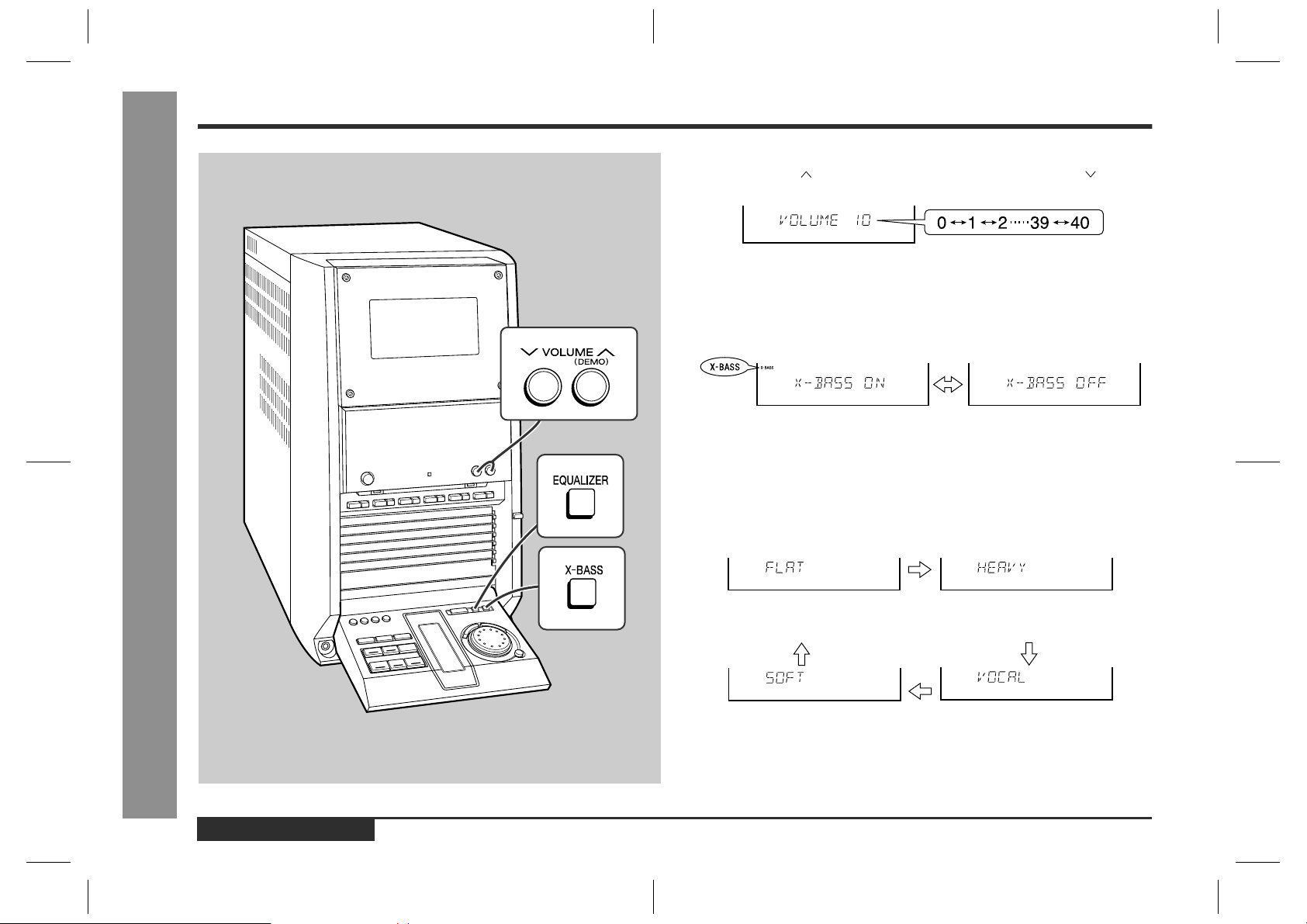
Sound Control
-Sound Control-
Basic Operation
Volume control
!
Press the VOLUME button to increase the volume and the VOLUME button for
decreasing.
Bass control
!
When the X-BASS button is pressed, the unit will enter the extra bass mode which
emphasises the bass frequencies, and "X-BASS" will appear. To cancel the extra
bass mode, press the X-BASS button.
Bass is emphasised. Cancelled.
Equalizer
!
When the EQUALIZER button is pressed, the current mode setting will be displayed.
To change to a different mode, press the EQUALIZER button repeatedly until the
desired sound mode appears.
E-15
ENGLISH
The sound is not modified. Bass and treble are empha-
sised.
Treble is reduced. Vocals (midrange tones) are
emphasised.
E2.fm01/1/25
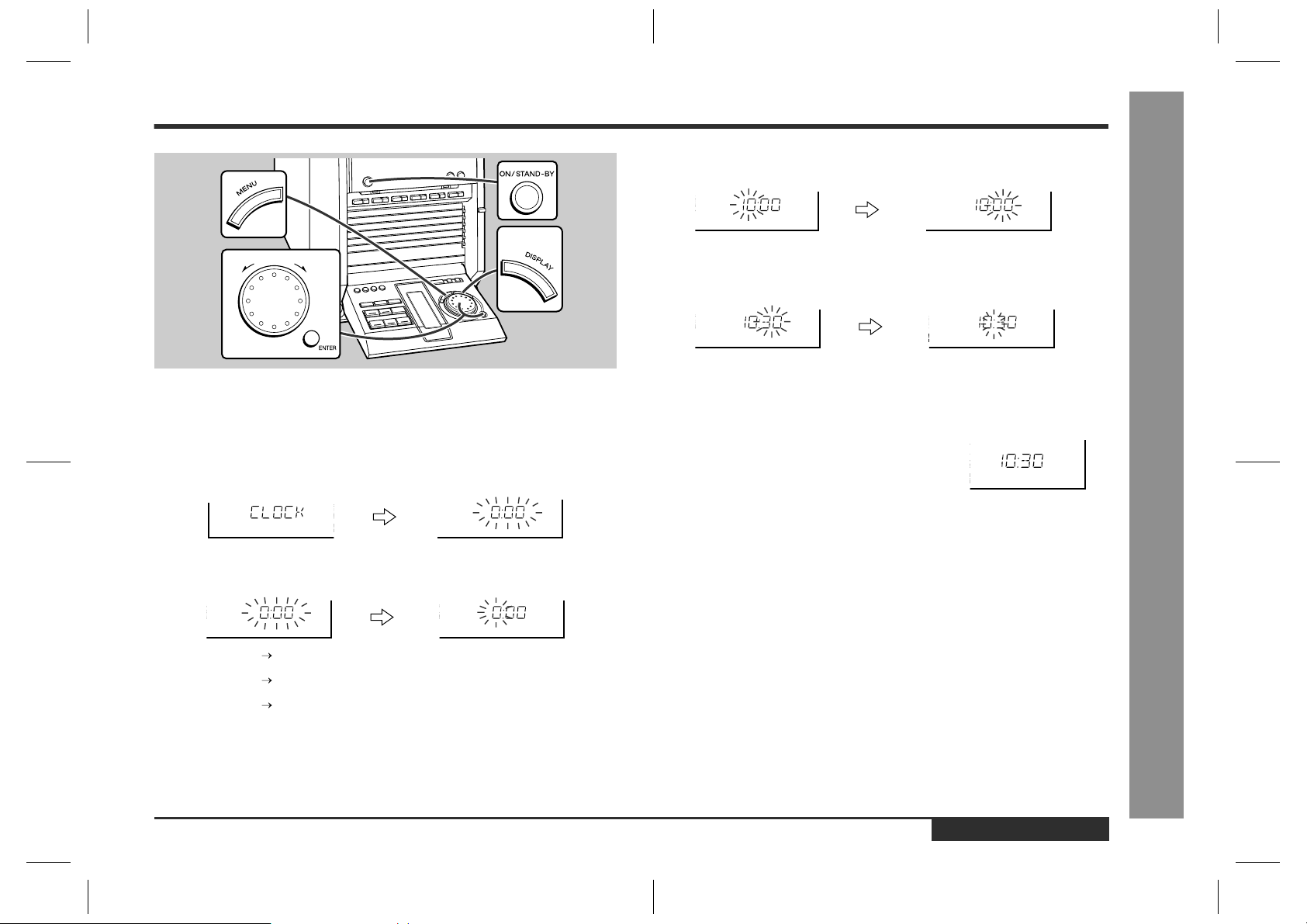
Setting the Clock
In this example, the clock is set for the 24-hour (0:00) display.
1
Press the ON/STAND-BY button to turn the power on.
2
Press the MENU button.
3
Turn the jog dial to select "CLOCK" and within 10 seconds, press
the ENTER button.
4
Turn the jog dial to select the 24-hour or 12-hour display and within
2 minutes, press the ENTER button.
"0:00" The 24-hour display will appear.
"AM 12:00" The 12-hour display will appear.
"AM 0:00" The 12-hour display will appear.
Note that this can only be set when the unit is first installed or it has been reset.
[Refer to "Clearing all the memory (reset)" on page 32 for details.]
(0:00 - 23:59)
(AM 12:00 - PM 11:59)
(AM 0:00 - PM 11:59)
5
Turn the jog dial to adjust the hour and within 2 minutes, press the
ENTER button.
"
When the 12-hour display is selected, "AM" will change automatically to "PM".
6
Turn the jo g dial t o adju st the m inute s and within 2 minut es, pr ess
the ENTER button.
"
The hour will not advance even if minutes advance from "59" to "00".
"
The clock starts from "0" second. (Sec onds are not displayed.) The time display
will disappear after a few seconds.
To confirm the time display:
[When the unit is in the stand-by mode]
Press the DISPLAY button on the remote control. The
time display will appear for about 3 seconds.
[When the power is on]
Press the MENU button. The time display will appear
for about 10 seconds.
Note:
"CLOCK" will appear or time will flash at the push of the DISPLAY button when the
AC power supply is restored after a power failure or unplugging the unit. Reset the
clock as follows.
To reset the clock:
[When time is flashing]
1 Press the ON/STAND-BY button.
2 Press the MENU button.
3 Press the ENTER button.
4 Perform "Setting the Clock" from step 5.
[When "CLOCK" appears]
Perform "Setting the Clock" from the beginning.
To change the 24-hour or 12-hour display:
1 Clear all the programmed contents. [Refer to "Clearing all the memory (reset)" on
page 32 for details.]
2 Perform "Setting the Clock" from the beginning.
-Setting the Clock-
Basic Operation
ENGLISH
E-16
E2.fm01/1/25
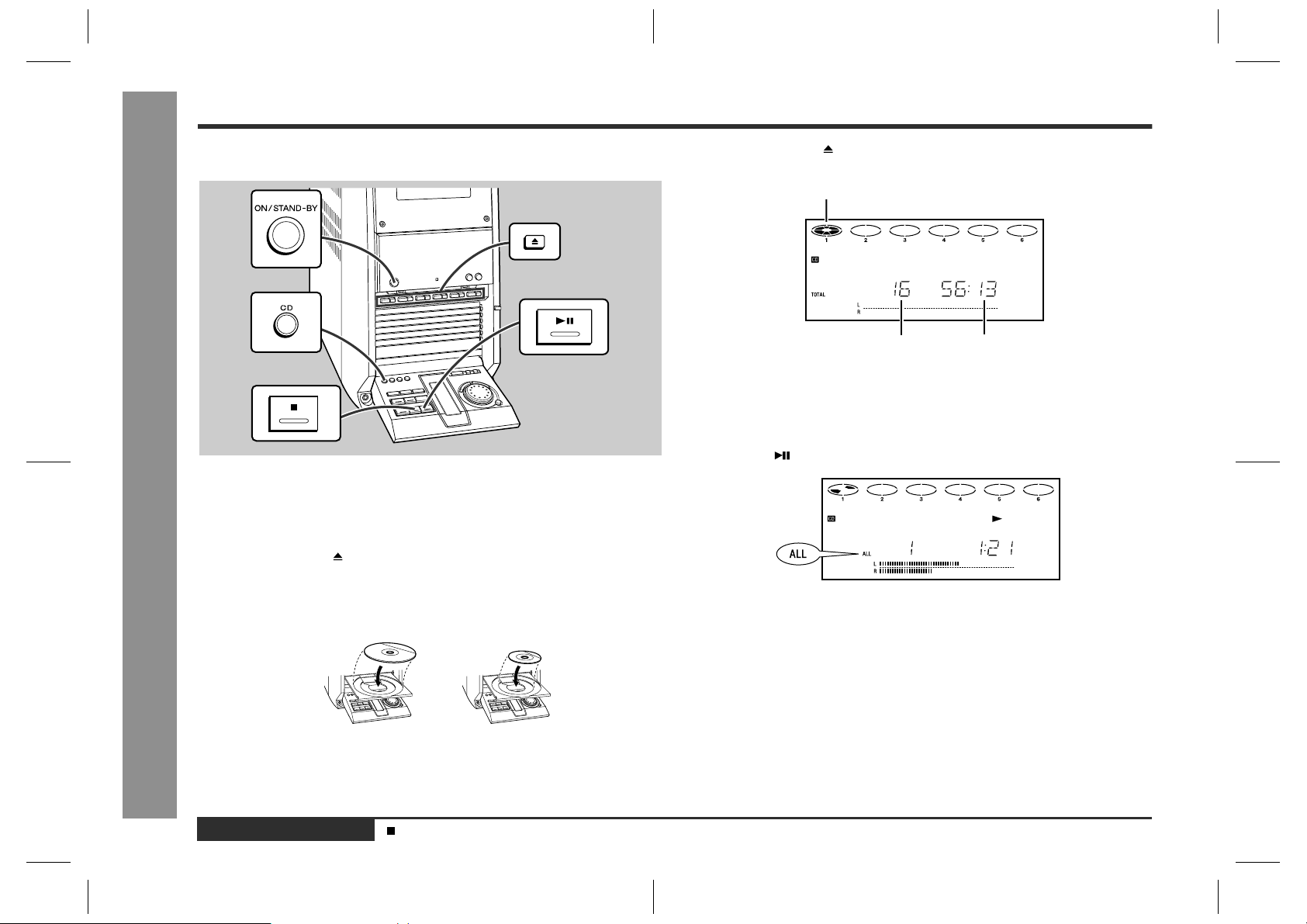
Listening to a CD (CDs)
CD Playback
This system can play audio CD-R and CD-RW discs just as CD discs, but cannot perform recording.
To play discs in turn (from Disc 1 to Disc 6)
!
1
Press the ON/STAND-BY button to turn the power on.
2
-Listening to a CD (CDs)-
Press the CD button.
3
Press the DISC 1 button to open the disc tray 1.
4
Place a CD on the disc tray 1, label side up.
"
Be sure to place 8 cm (3") CD in the middle of the disc trays.
12 cm (5") 8 cm (3")
5
Press the DISC 1 button to close the disc tray 1.
Means "disc inside"
Total number of tracks Total playing time
6
You can place discs on the trays 2 - 6 by following steps 3 - 5.
Note:
The system will search CD trays until it finds a CD and will not search the rest of
trays.
7
Press the button to start playback.
"
Playback will begin from track 1 on the DISC 1. After that disc finishes playing, the
next disc will automatically start playback.
"
When there is no CD in one of the disc tray 1 - 6 positions, that position will be
skipped and the next CD will be played.
"
When the last track on the DISC 6 has finished playing, the CD player will stop
automatically.
E-17
ENGLISH
Sound Control (See page 15.)
E2.fm01/1/25
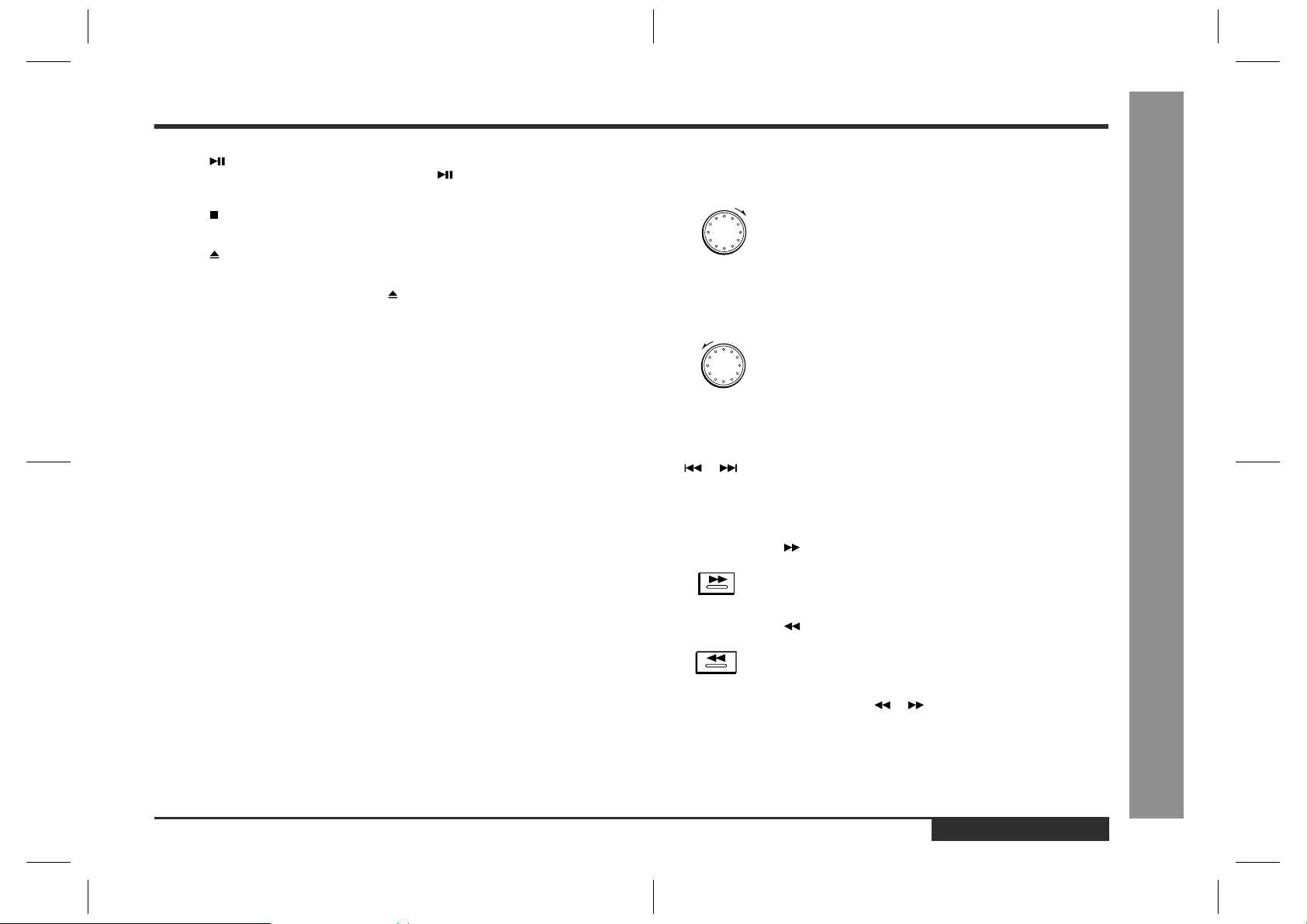
To interrupt playback:
Press the button.
To resume playback from the same point, press the button again.
To stop playback :
Press the button.
To exchange other CDs whilst playing a disc:
Press the button for the stopped disc and exchange discs.
To remove the CDs:
Whilst in the stop mode, press the desired button.
After use:
Press the ON/STAND-BY button to enter the power stand-by mode.
Caution:
"
Do not place two CDs in one disc tray.
"
Do not push the disc tray whilst it is moving.
"
If the power fails whilst the tray is open, wait until the power is restored.
"
If the disc tray is stopped forcibly, "E-CD20" will appear in the d isplay and the unit
will not function. If this occurs, press the ON/STAND-BY button to enter the power
stand-by mode and then turn the power on again.
"
If TV or radio interference occurs during CD operation, move the unit away from
the TV or radio.
"
If a disc is damaged, dirty, or loaded upside down, the disc will be skipped.
To locate the beginning of a track
!
To move to the beginning of the next track:
Turn the jog dial slowly clockwise by one position during playback.
"
You can s kip to any track by turning the jog dial until the desired track number
appears.
To restart the track being played:
Turn the jog dial slowly anti-clockwise by one position during playback.
"
You can s kip to any track by turning the jog dial until the desired track number
appears.
Notes:
"
You can locate the beginning of a track on a single disc only.
"
The or button on the remote control allows you to locate the beginning of a
track.
To locate the desired portion
!
For audible fast forward:
Press and hold down the button during playback.
CD Playback
-Listening to a CD (CDs)-
For audible fast reverse:
Press and hold down the button during playback.
Notes:
"
Normal playback will resume when the or button is released.
"
When the end of the last track is reached during fast forward, "DISC END" will
appear on the display and CD operation will be paused. When the beginning of the
first track is reached during fast reverse, the disc will start playback automatically.
"
You can locate the desired por ti on on a single disc only.
ENGLISH
E2.fm01/1/25
E-18
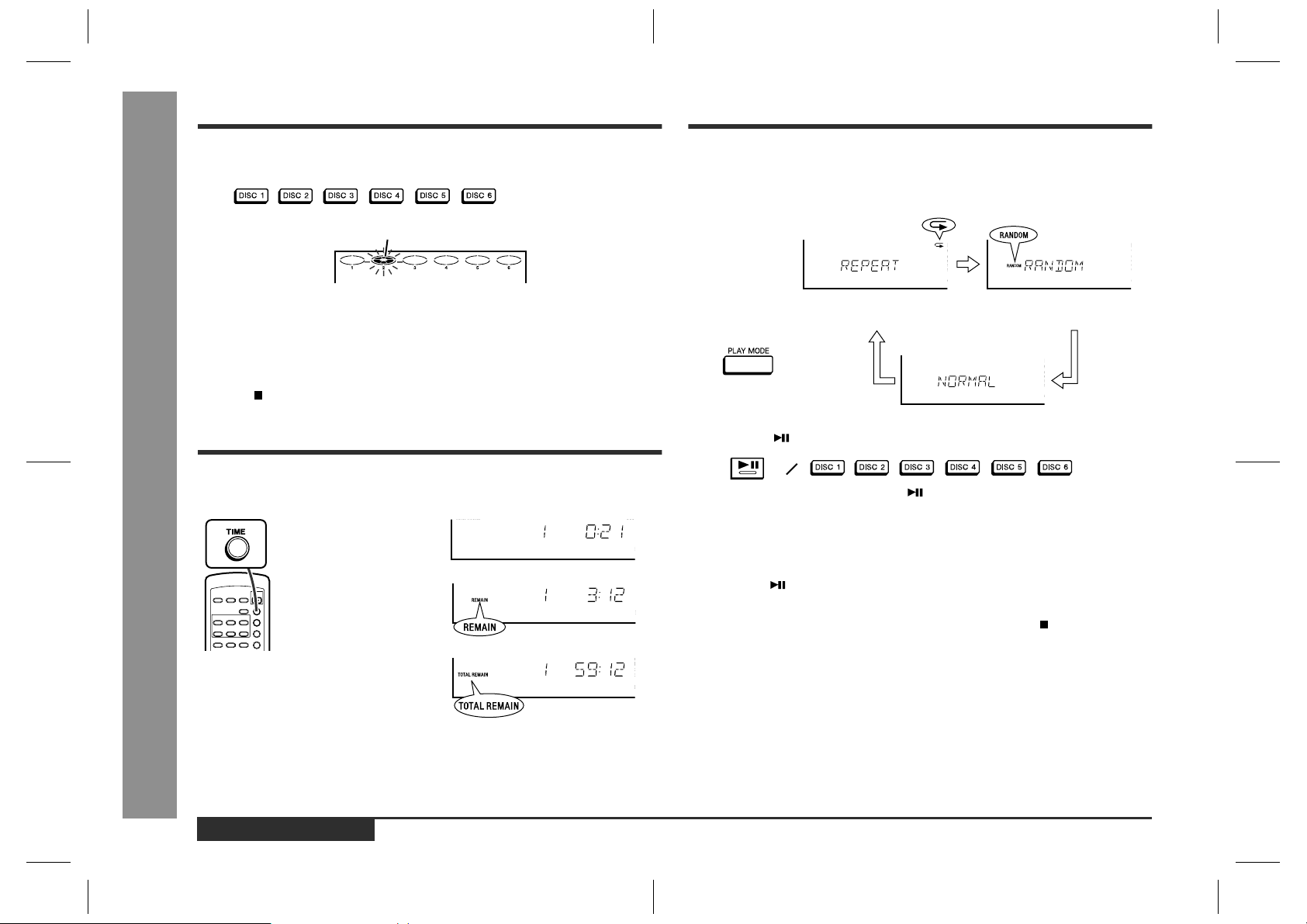
To Specify a Disc to Play
Repeat or Random Play
Advanced CD Playback
You can play a disc by specifying the disc number.
Press one of the DISC 1 - DISC 6 buttons to play the desired disc.
"
Only the chosen disc will be played and stopped automatically.
Note:
When one of the DISC 1 - DISC 6 buttons is green, it is ready to play that disc. If
there is not a disc on the tray, playback will not begin and the button will turn dark.
To stop playback:
Press the button.
Selected disc number
Switching the Time Display
Each time the TIME button on the remote control is pressed during pla y ba ck or
when in the pause mode, the display will change.
The elapsed playing time for
the current track will be displayed.
The remaining playing time
for the current track will be
displayed.
The total remaining playing
time for the disc will be displayed.
You can select one o f the CD playback modes; "Repeat play", "Random play" and
"Normal play".
1
Press the PLAY MODE button repeatedly to select the playback
mode.
Repeat playback mode Random playback mode
Normal playback mode
2
Press the or one of the DISC 1 - DISC 6 buttons to sta rt playback.
"
If playback is started by pressing the button, repeat or random play will be performed on all discs.
"
If playback is started by pressing one of the DISC 1 - DISC 6 buttons, repeat or
random play will be performed on that disc.
To repeat a programmed sequence:
Perf orm steps 1 - 6 in the "Programmed Play" section, select the repeat playback and
then press the button.
Notes:
"
After performing repeat or random play, be sure to press the button. Otherwise,
the disc(s) will play continuously.
"
In random play, the CD player will select and play tracks automatically. (You cannot
select the order of the tracks.)
To cancel repeat or random play:
Press the PLAY MODE button repeatedly to select the normal play mode.
E-19
Notes:
-To Specify a Disc to Play / Switching the Time Display / Repeat or Random Play-
"
During random play, the total remaining playing time will not be displayed.
"
Depending on the CD, the playing time display may not match the total playing
time which is indicated on the CD jacket, as the time between tracks is not
included.
ENGLISH
E2.fm01/1/25

Programmed Play
By specifying discs from 1 to 6, and tracks from 1 to 99, you can choose up to 32
selections for playback in the order you like .
1
When in the stop mode, press the MEMORY button.
2
Press one of the DISC 1 - DISC 6 buttons to select the desired disc.
Selected disc number
3
Turn the jog dial to select the desired track.
Selected track number Playback order
4
Press the MEMORY button to save the track number.
Playback time
5
Repeat steps 2 - 4 for other tracks. Up to 32 tracks can be programmed.
6
Press the button.
7
Press the button to start playback.
"
At this time, playback will not begin even if one of the DISC 1 - DISC 6 buttons is
pressed.
To clear the programmed selections:
Press the CLEAR button whilst the "MEMORY" indicator is flashing.
Each time the button is pressed, one track will be cleared, beginning with the last
track programmed.
To cancel the programmed play mode:
Whilst in the stop mode, press the CLEAR button. The MEMORY indicator will disappear and all the programmed content will be cleared.
Adding tracks to the programme:
If a programme has been previously stored, the "MEMORY" indicator will be displayed. Then follow steps 1 - 6 to add tracks. The new tracks will be stored after the
last track of the original programme.
To check which tracks are programmed:
Whilst the unit is stopped in the programmed play mode, press the or button.
Notes:
"
Opening any tray of the programmed discs automatically cancels the programmed
sequence.
"
Even if you press the ON/STAND-BY button to enter the stand-by mode or change
the function from CD to another function, the programmed selections will not be
cleared.
"
During programme operation, random play is not possible.
-Programmed Play-
Advanced CD Playback
ENGLISH
E-20
E2.fm01/1/25
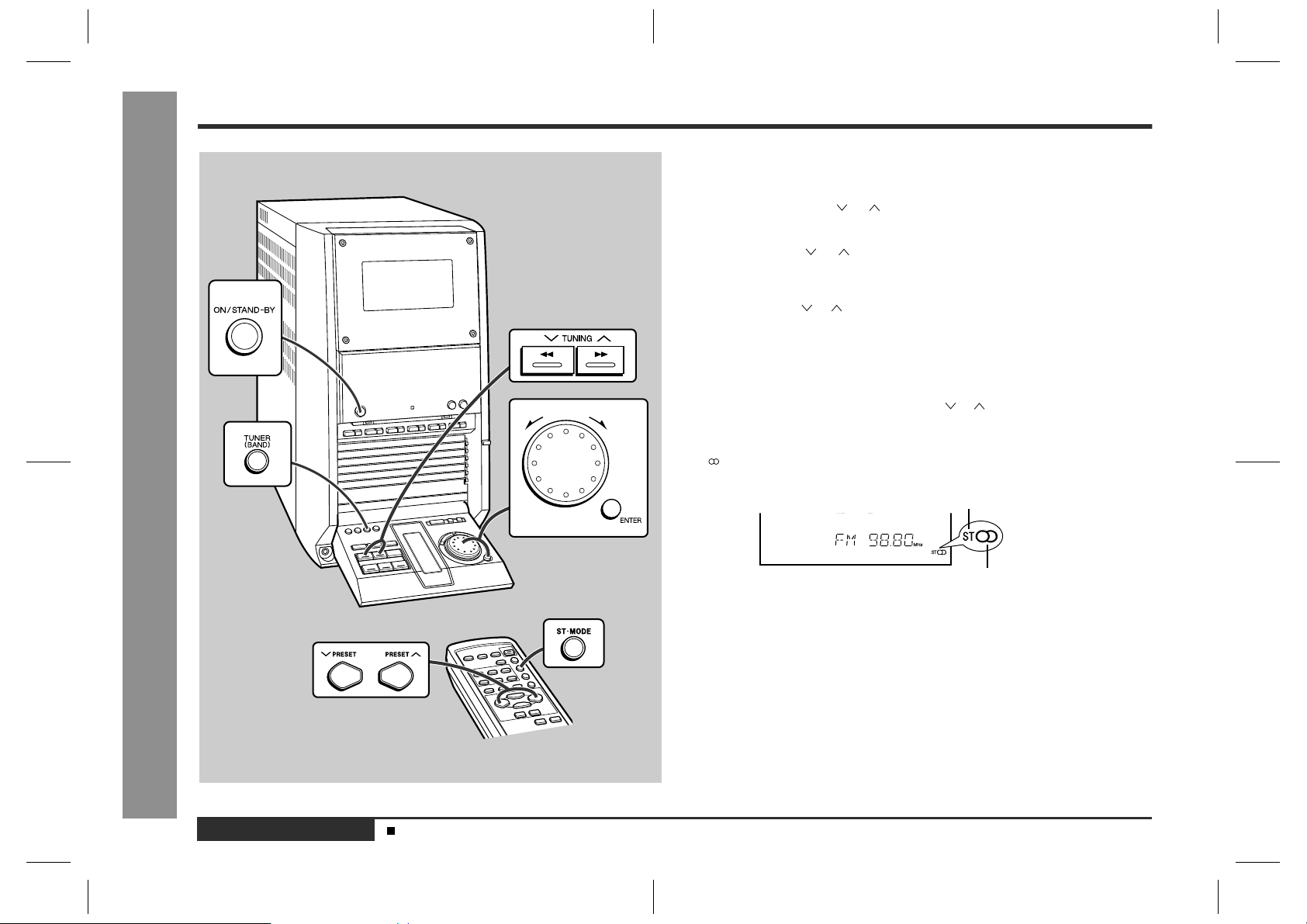
Listening to the Radio
Radio
-Listening to the Radio-
1
Press the ON/STAND-BY button to turn the power on.
2
Press the TUNER (BAND) button repeatedly to select the desired
frequency band (FM or AM).
3
Press the TUNING ( or ) button to tune in to the desired station.
Manual tuning:
Press the TUNING ( or ) button as many times as required to tune in to the
desired station.
Auto tuning:
When the TUNING ( or ) button is pressed for more than 0.5 seconds, scanning
will start automatically and the tuner will stop at the first receivable broadcast station.
Notes:
"
When radio interference occurs, auto scan tuning may stop automatically at that
point.
"
Auto scan tuning will skip weak signal stations.
"
To stop the auto tuning, press the TUNING ( or ) button again.
To receive an FM stereo transmission:
Press the ST-MO DE button on the remote control to display the "ST" indicator.
"
" " will appear when an FM broadcast is in stereo.
FM Stereo Mode Indicator
E-21
ENGLISH
Sound Control (See page 15.)
FM stereo receiving indicator
"
If the FM reception is weak, press the ST-MODE button. The "ST" indicator goes
out. The reception changes to monaural, and the sound becomes clearer.
After use:
Press the ON/STAND-BY button to enter the power stand-by mode.
E2.fm01/1/25
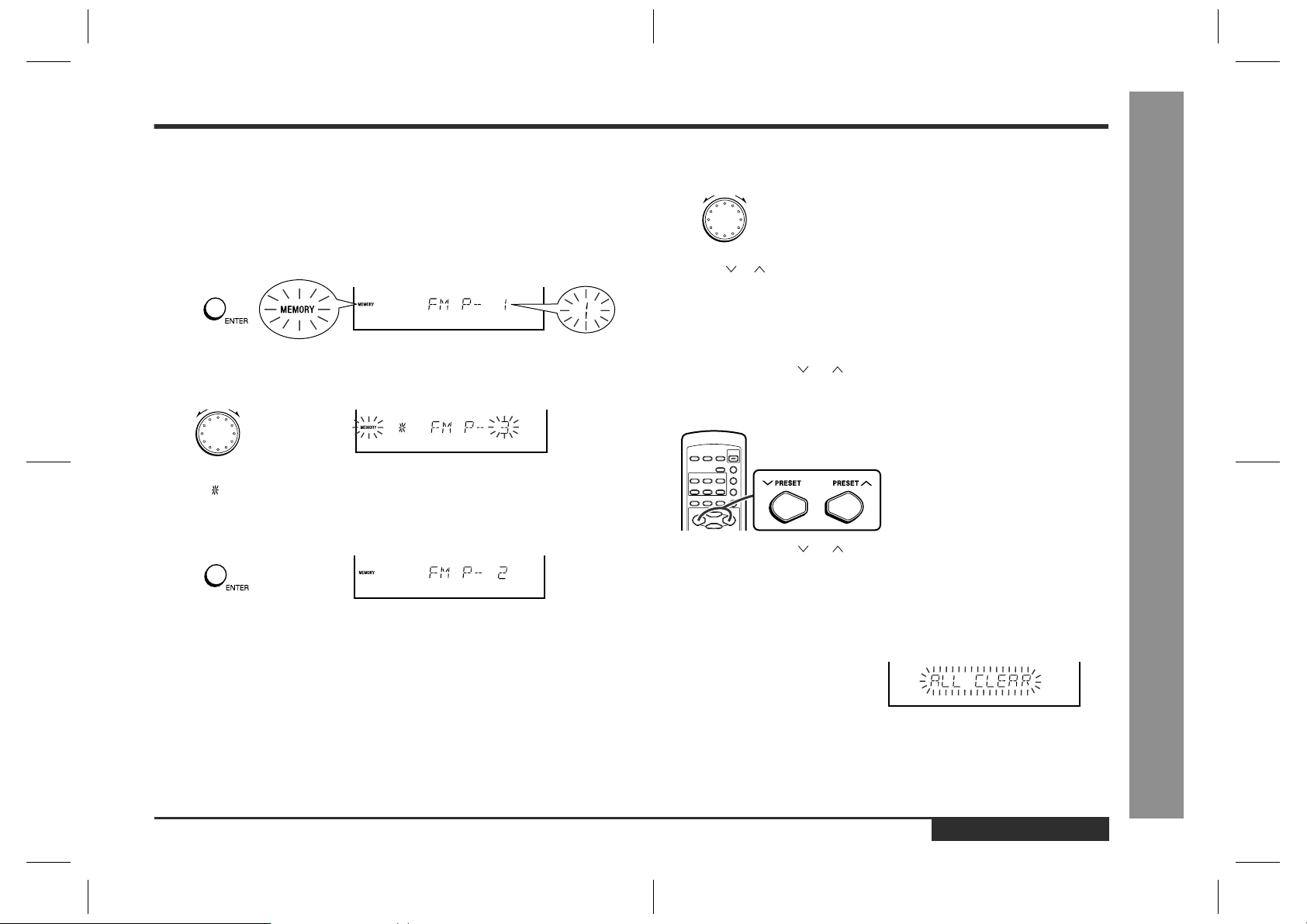
Listening to the Memorised Station
Memorising a station
!
You can store 40 AM and FM stations in memory and recall them at the push of a button. (Preset tuning)
1
Perform steps 1 - 3 in the "Listening to the Radio" section on page
21.
2
Press the ENTER button to enter the preset tuning saving mode.
3
Within 5 seconds, turn the jog dial to select the preset channel
number.
"
Store the stations in memory, in order, starting with preset channel 1.
"
When " " is displayed, a station has already been stored in memory.
4
Within 5 seconds, press the ENTER button to store that station in
memory.
"
If the "MEMORY" and preset number indicators go out before the station is memorised, repeat the operation from step 2.
5
Repeat steps 1 - 4 to set other stations, or to change a preset station.
"
When a new station is stored in memory, the station previously memorised will be
erased.
Note:
The backup function protects the memorised stations for a few hours should there be
a power failure or the AC power lead disconnection.
To recall a memorised station
!
Turn the jog dial to select the desired station.
Note:
The PRESET ( or ) button on the remote control allows you to recall a memorised
station.
To scan the preset stations
!
The stations saved in memory can be scanned automatically. (Preset memory scan)
1
Press the PRESET ( or ) button on the remote control for more
than 0.5 seconds.
"
The preset number will flash and the programmed stations will be tuned in
sequentially, for 5 seconds each.
2
Press the PRESET ( or ) button again when the desired station
is located.
To erase all the contents of the preset
!
memory
1 Press the TUNER (BAND) button.
2 Press the ENTER button.
3 Press the CLEAR button.
4 Whilst "ALL CLEAR" is displayed,
press the ENTER button.
To erase only one station:
Recall the memorised station. Whilst it is displayed, press the CLEAR button. Whilst
"CLEAR" is displayed, press the ENTER button.
Radio
-Listening to the Memorised Station-
ENGLISH
E2.fm01/1/25
E-22
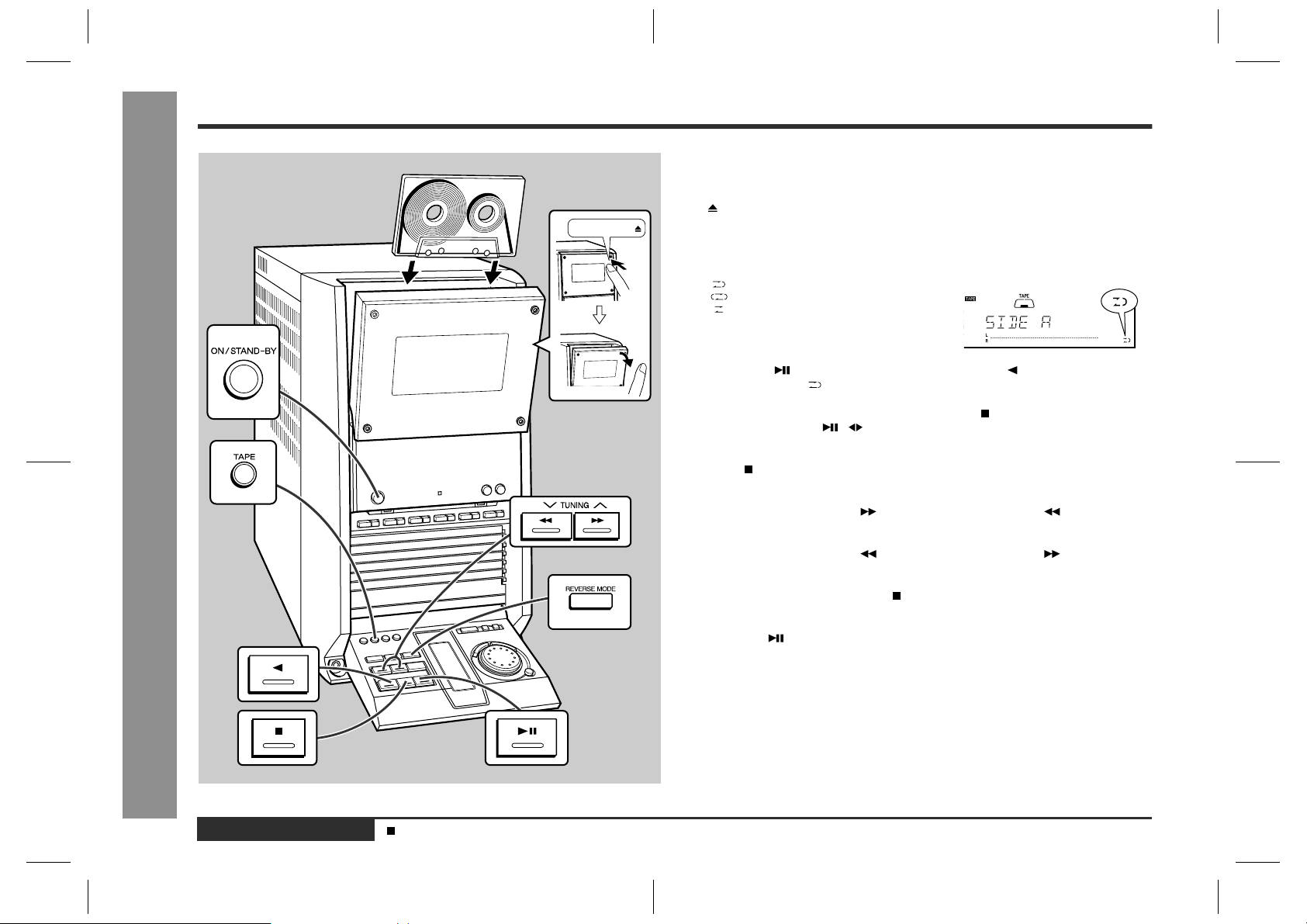
Listening to a Cassette Tape
PUSH EJECT
1
Press the ON/STAND-BY button to turn the power on.
2
Press the TAPE button.
3
Open the cassette door by pushing the area marked "PUSH EJECT
".
4
Load a cassette into the compartment with side A facing you.
5
Press the REVERSE MODE button to choose one side or both
sides.
...To listen to both sides.
...For repeat play of both sides.
...To listen to one side.
6
Press the button to listen to side A, or the button for side B.
"
To play both sides ( ), start from side A. When playback starts from side B, side A
will not be played.
"
To play side B using the remote control, press the button to switch the playback
side. Then, press the / button.
To stop playback:
Press the button.
Fast forward/rewind on side A:
To advance the tape, press the button. To rewind it, press the button.
Tape Playback
E-23
Fast forward/rewind on side B:
-Listening to a Cassette Tape-
ENGLISH
Sound Control (See page 15.)
To advance the tape, press the button. To rewind it, press the button.
Caution:
"
To remove the cassette, press the button, and then open the compartment.
"
If a power failure occurs during tape operation, the tape head will remain engaged
with the tape and the cassette door will not open. Wait until the power is restored.
"
Even if the button is pressed during tape playback, the unit will not enter the
pause mode.
E2.fm01/1/25
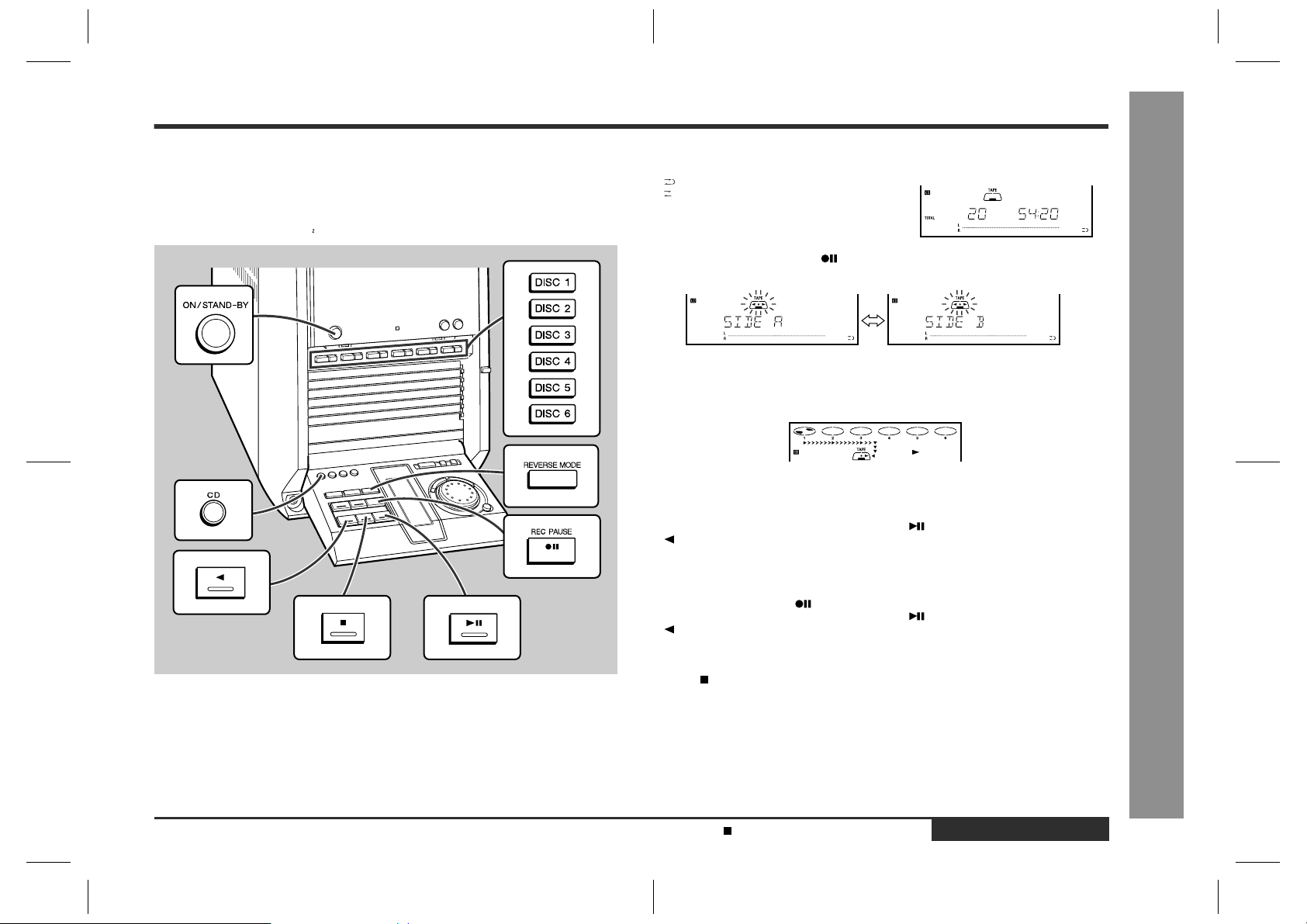
Recording to a Cassette Tape from a CD
"
When recording important selections, make a preliminar y test to ensure that the
desired material is properly recorded.
"
SHARP is not liable for damage or loss of your recording arising from malfunction
of this unit.
"
The volume and sound controls can be adjusted with no effect on the recorded
signal (Variable Sound Monitor).
"
Do not use me tal or CrO tapes for recordin g .
You can record the desired CD using the DISC 1 - DISC 6 buttons.
1
Press the ON/STAND-BY button to turn the power on.
2
Press the CD button and load the desired disc.
3
Load a cassette into the compartment with side A facing you.
4
Press the REVERSE MODE button to choose one side or both
sides.
...To record on both sides.
...To record on only one side.
5
Press the REC PAUSE button repeatedly to switch to the side
you record on.
"
Recording will be paused.
"
To record on both sides, begin on side A. (If recording is started from side B, the
tape will not switch over to side A.)
6
Press one of the DISC 1 - DISC 6 buttons to start recording.
"
When the CD reaches the end, recording will stop.
Recording from several CDs continuously:
1 Follow the above steps 1 - 5.
2 Regardless of the setting in step 5, press the button to record on side A, or the
button for side B.
"
Recording will start from the disc of the lowest number.
To perform programmed recording:
1 Programme discs and tracks. (See page 20.)
2 Press the REC PAUSE button.
3 Regardless of the setting in step 5, press the button to record on side A, or the
button for side B.
To stop recording:
Press the button.
The CD and tape will stop.
Auto restart function:
If the recording side is switched from side A to B during recording, the system will
record the interrupted track on side B from its beginning. The recording will be made
without cutting the beginning of the track on side B.
Recording
-Recording to a Cassette Tape from a CD-
Programmed Play (See page 20.)
E2.fm01/1/25
ENGLISH
E-24
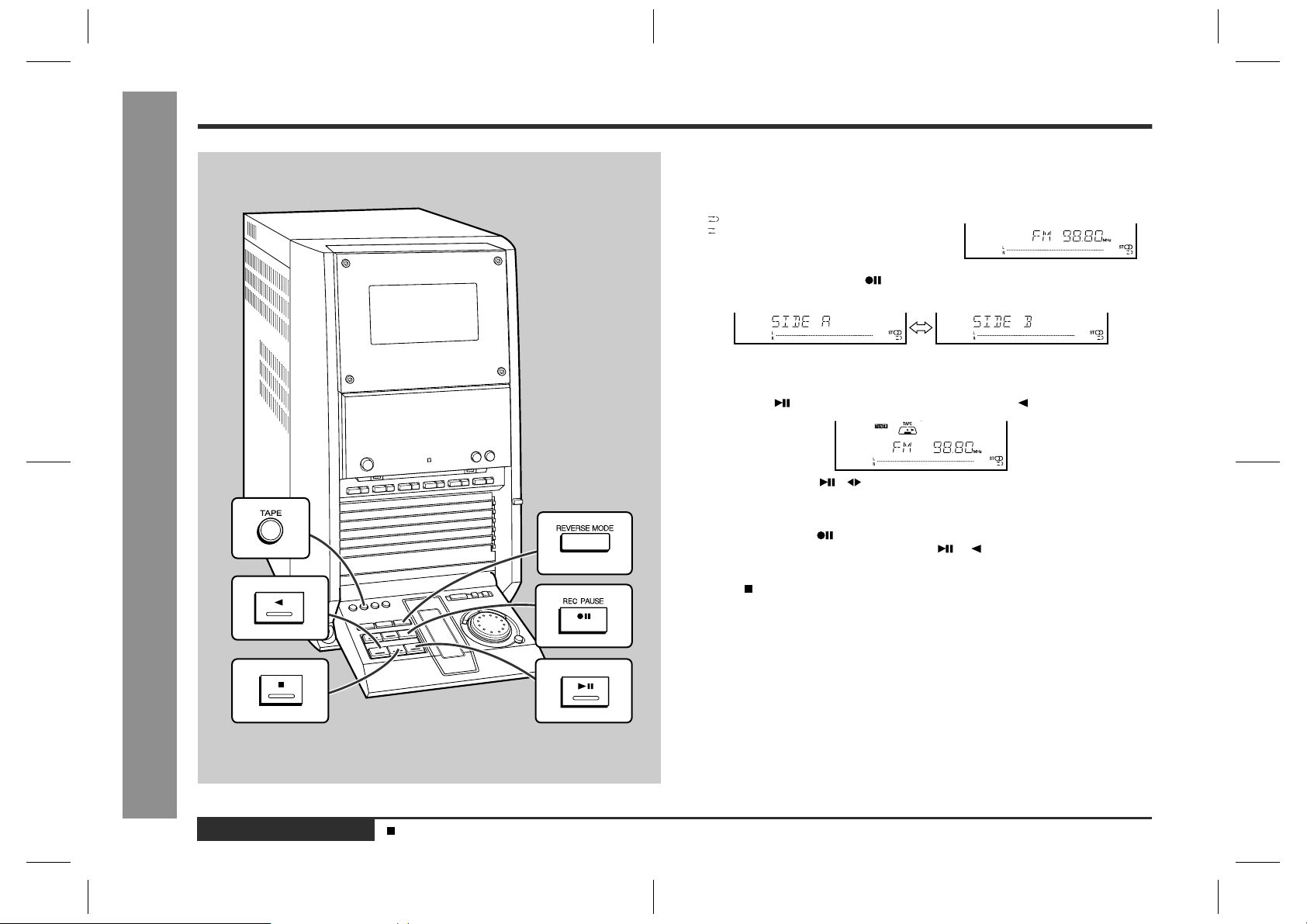
Recording
Recording to a Cassette Tape from the Radio
1
Tune in to the desired station. (See page 21.)
2
Load a cassette into the compartment with side A facing you.
3
Press the REVERSE MODE button to choose one side or both
sides.
...To record on both sides.
...To record on only one side.
4
Press the REC PAUSE button repeatedly to switch to the side
you record on.
"
Recording will be paused.
"
To record on both sides, begin on side A. (If recording is started from side B, the
tape will not switch over to side A.)
5
Press the button to record on side A, or the button for side B.
"
When you press the / button on the remote control, the system will record
on the side specified in step 4.
To interrupt recordi ng:
Press the REC PAUSE button.
To resume recording, press the same button ( or ) you pressed in step 5.
E-25
To stop recording:
Press the button.
-Recording to a Cassette Tape from the Radio-
ENGLISH
Listening to the Radio (See page 21.)
Note:
If you hear a whistling noise whilst recording an AM station, move the AM loop aerial.
Erasing recorded tapes
!
1 Press the TAPE button.
2 Follow steps 2 - 5 in "Recording to a Cassette Tape from the Radio".
E2.fm01/1/25
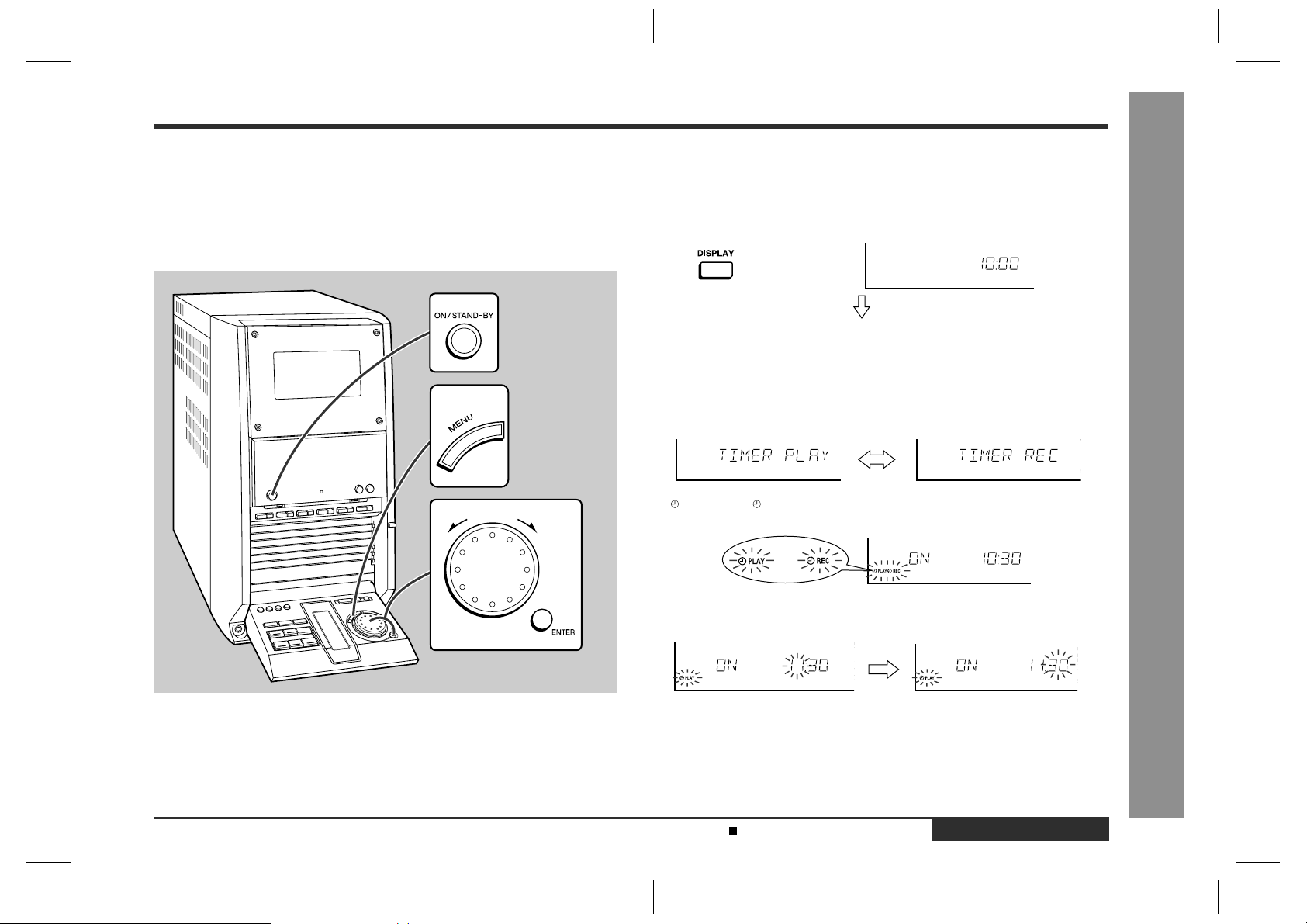
Timer and Sleep Operation
Timer playback:
The unit turns on and plays the desired source (CD, tuner, tape) at the preset time.
Timer recording:
The unit turns on and starts recording from the tuner at the preset time.
Sleep operation:
The radio, compact disc and cassette tape can be turned off automatically.
Timer playback or timer recording
!
Before setting the timer:
Whilst the power is in the stand-by mode, press the DISPLAY button on the
remote control to check that the clock is on time.
1
Press the ON/STAND-BY button to turn the power on.
2
Press the MENU button.
3
Turn the jog dial to select "TIM ER PLAY" or "TIMER REC" mode and
within 10 seconds, press the ENTER button.
For timer playback: For timer recording:
4
" PLAY" or " REC" will flash for 5 seconds. Press the ENTER button during the flash.
or
-Timer and Sleep Operation-
Advanced Features
5
Turn the jog dial to specify the hour to start and within 10 seconds,
press the ENTER button.
"
The illustrations show the timer playback setting.
Setting the Clock (See page 16.)
E3.fm01/1/25
ENGLISH
E-26
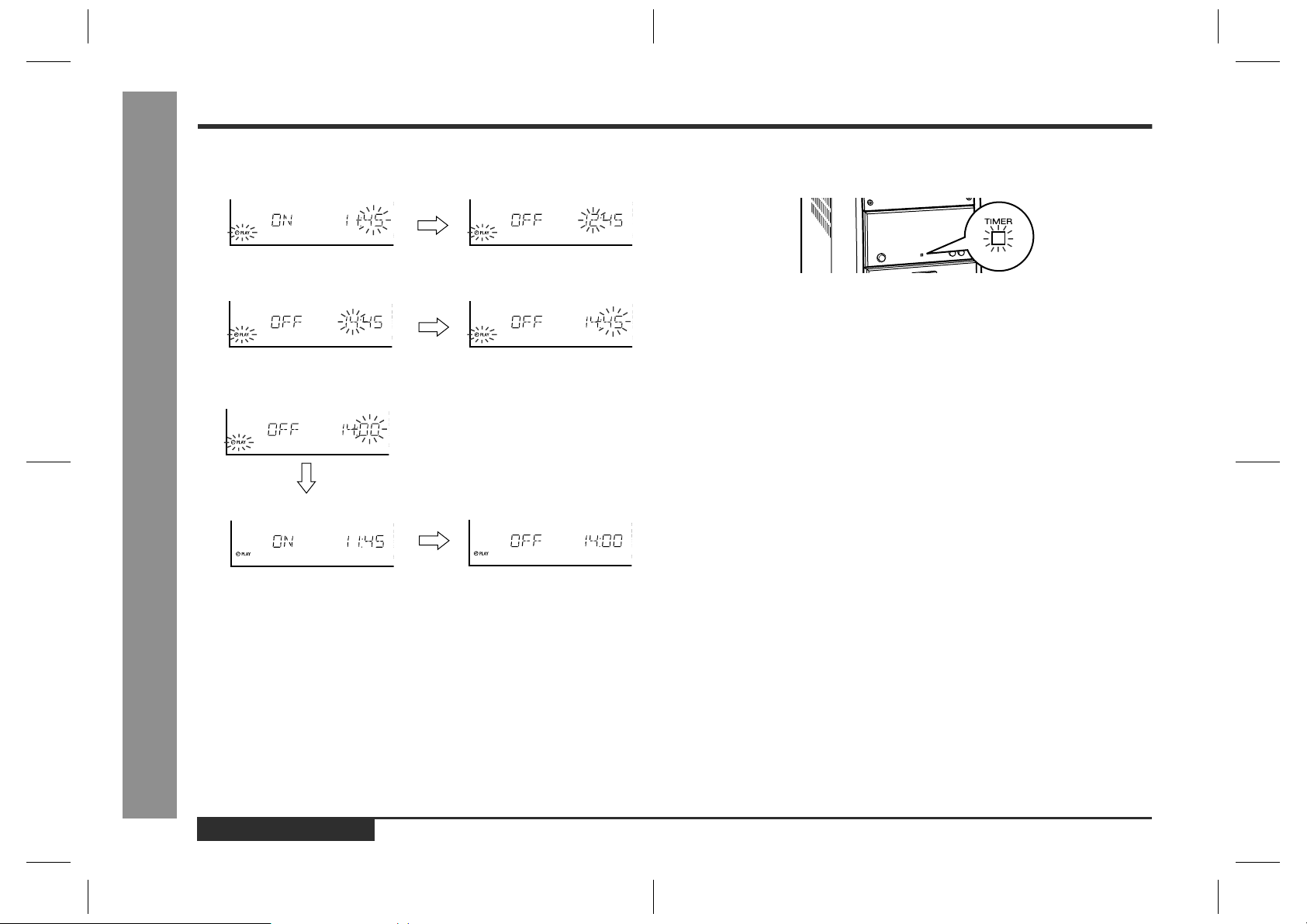
Timer and Sleep Operation (continued)
Advanced Features
6
Turn the jog dial to specify the min ute and w ithin 10 sec onds, pres s
the ENTER button.
7
Turn the jog dial to specify the hour to stop and within 10 seconds,
press the ENTER button.
8
Turn the jog dial to specify the min ute and w ithin 10 sec onds, pres s
the ENTER button.
Start time End time
-Timer and Sleep Operation-
9
Adjust the volume using the VOLUME buttons.
"
Do not turn the volume up too high.
10
Press the CD, TUNER (BAND) or TAPE button to select the desired
.function.
To select the timer playback source: CD, TUNER (BAND) or TAPE.
To select the timer recording source: TUNER (BAND).
11
Press the ON/STAND -BY button to enter the timer stand-by mode.
To cancel the timer playback or timer recording:
1 Press the ON/STAND-BY button to turn the power on.
2 Press the MENU button.
3 Turn the jog dial to select "TIMER OFF" and then press the ENTER button.
To check the setting time:
1 Press the ON/STAND-BY button to turn the power on.
2 Press the MENU button.
3 Turn the jog dial to select "TIMER PLAY" or "TIMER REC" and then press the EN-
TER button.
4 Press the ON/STAND-BY button to enter the timer stand-by mode.
12
When the preset time is reached, playback or recording will start.
"
The volume will increase gradually until it reaches the volume you were list ening at
before turning off your system.
13
When the timer end time is reached, the system will enter the
.power stand-by mode automatically.
"
If you press any button during timer operation, the timer mode is cancelled and
playback or recording will last even when the end time is reached.
To reset or change the timer setting:
Perform "Timer playback or timer recording" from the beginning.
Notes:
"
Once the time is set, the setting will be retained until a new time is entered.
"
When performing timer playback or recording using another unit connected to the
AUX IN sockets, select "AUX" in step 10. At this time, only this ster eo system w ill
enter the power stand-by mode automatically. (Another unit will not be turned off.)
E-27
ENGLISH
E3.fm01/1/25
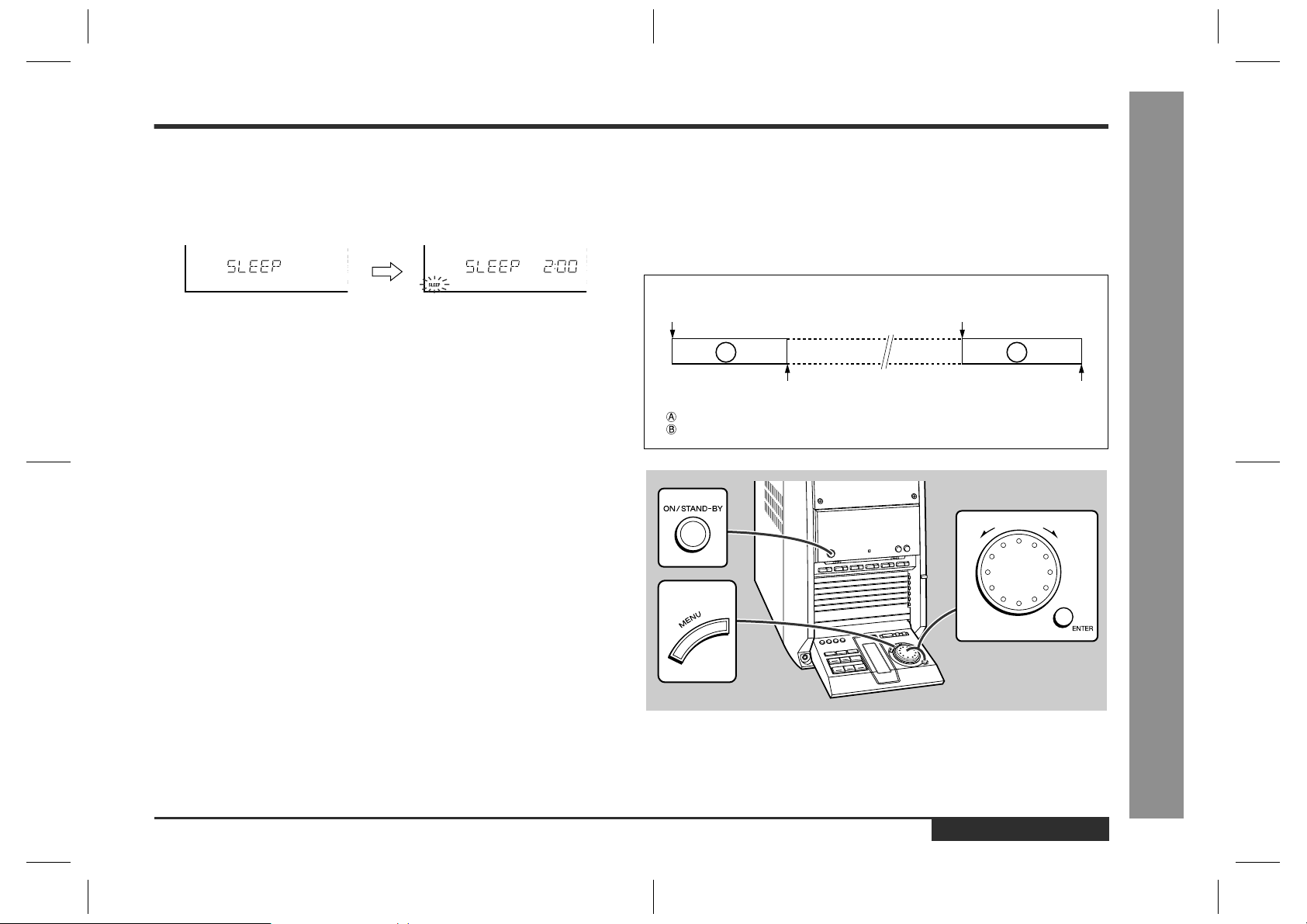
Sleep operation
!
1
Play back the desired sound source.
2
Press the MENU button.
3
Turn the jog dial to select "SLEEP". Then press the ENTER button.
To change the sleep time:
Whilst the sleep time is displayed, turn the jog dial.
(Maximum: 2 hours - Minimum: 30 minutes)
4
Press the ENTER button.
5
Your system will enter the po w er s tand- by mode automatically after
the preset time has elapsed.
"
The volume will be turned down 1 minute before the sleep operation finishes.
Note:
Once the sleep time is set, it will remain unchanged until the setting is changed.
To cancel the sleep operation:
Press the ON/STAND-BY button whilst the sleep timer is set.
To confirm the remaining sleep time:
Perform the above steps 2 - 3.
This time you can also change the sleep time.
To use timer and sleep operation together
!
Example: To fall asleep and wake to the same radio station
You can play back the same source only (the function cannot be switched).
1
Set the desired playback or recording time (steps 1 - 8, pages 26 -
27).
2
Whilst playing the de sired sour ce, set the sleep time (see left, ste ps
1 - 4).
1. Timer playback (recording) setting Timer playback (recording)
2. Sleep timer setting
A
Sleep operation will automatically stop. End time
: 30 minutes - 2 hours
: Desired time
start time
B
-Timer and Sleep Operation-
Advanced Features
ENGLISH
E3.fm01/1/25
E-28
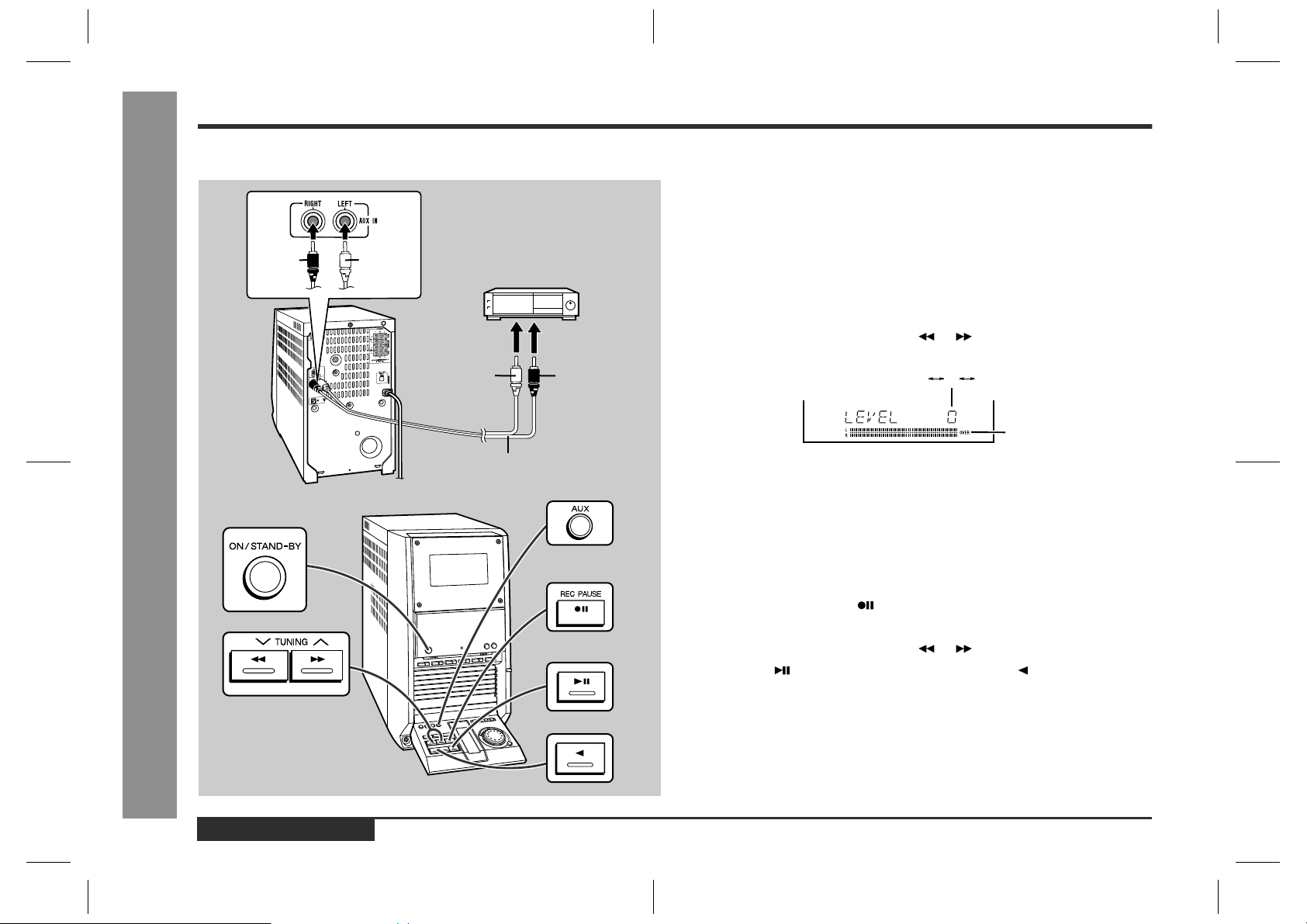
Enhancing Your Stereo System
Advanced Features
The connection lead is not included. Purchase a commercially available lead as
shown below.
Red
-Enhancing Your Stereo System-
White
VCR, DVD, etc.
To the line
output socket
White Red
RCA lead
Listening to the playback sounds from
!
VCR, DVD, etc.
1
Use a commercially available connection lead to connect the VCR,
DVD, etc. to the AUX IN sockets.
When using video equipment, connect the audio output to this unit and the video output to a television.
2
Press the ON/STAND-BY button to turn the power on.
3
Press the AUX button to select "AUX".
4
Operate the VCR, DVD, etc.
5
Adjust the input level using the or button.
"
The "OVER" indicator should not light at the maximum level.
- 2 +40
OVER
Note:
To prevent hum interference, place this unit away from a television.
To record on a tape
!
1
Insert a cassette in the cass e tte compartment.
2
Press the AUX button to select "AUX".
3
Press the REC PAUSE button.
4
Operate the VCR, DVD, etc.
5
Adjust the input level using the or button.
6
Press the button to record on side A, or the button for side B.
E-29
ENGLISH
E3.fm01/1/25

The connection lead is not included. Purchase a commercially available lead as
shown below.
MiniDisc
Recorder
Connection cable for
digital recording
To the OPTICAL/
LINE IN socket
To record CD signals on MDs (digital out-
!
put)
The digital signal from this unit can be recorded by MiniDisc recorders, etc.
1
Remove the DIGITAL OUT socket cover.
2
Use a connection cable for digital recording to connect the unit to
the OPTICAL /LINE IN socket of a MiniDisc recorder, etc.
3
Put the MD, etc. in the recording mode.
4
Play a CD on this unit.
Note:
Only CD signals can be output.
Headphones
!
"
Before plugging in or unplugging the headphones, reduce the volume.
"
Be sure your headphones have a 3.5 mm (1/8") diameter plug and are between 16
ohms and 50 ohms impedance. The recommended impedance is 32 ohms.
"
Plugging in the headphones disconnects the speakers automatically. Adjust the
volume using the VOLUME buttons.
Advanced Features
-Enhancing Your Stereo System-
ENGLISH
E3.fm01/1/25
E-30

Troubleshooting Chart
References
Many potential "problems" can be resolved by the owner without calling a service
technician.
If something is wrong with this product, check the following before calling your authorised SHARP dealer or service centre.
General
!
Symptom Possible cause
The clock is not on ti m e.
"
When a button is press ed, the
"
unit does not respond.
No sound is heard.
"
CD player
!
Symptom Possible cause
Playback does not start.
"
Playback stops in the middle
"
or is not performed properly.
-Troubleshooting Chart-
Playback sounds are
"
skipped, or stopped in the
middle of a track.
Tuner
!
Symptom Possible cause
Radio makes unusual noise
"
consecutively.
Did a power failure occur? Reset the clock. (Refer to
"
page 16.)
Set this unit to the power stand-by mode and then
"
turn it back on.
If the unit still malfunctions, reset it. (Refer to page
"
32.)
Is the volume level set to "0"?
"
Are the headphones connected?
"
Are the speaker wires disconnected?
"
Is the disc loaded upside down?
"
Does the disc satisfy the standards?
"
Is the disc distorted or scratched?
"
Is the unit located near excessive vibrations?
"
Is the disc very dirty?
"
Has condensation formed inside the unit?
"
Is the unit placed near the TV or computer?
"
Is the FM/AM loop aerial p laced properly ? Move the
"
AC power lead away from the aerial if locat ed near.
Cassette deck
!
Symptom Possible cause
Cannot record.
"
Cannot record tracks with
"
proper sound quality.
Cannot erase completely.
"
Sound skipping.
"
Cannot hear treble.
"
Sound fluctuation.
"
Cannot remove the tape.
"
Remote control
!
Symptom Possible cause
The remote control does not
"
operate.
Condensation
!
Sudden temperature changes, storage or operation in an extremely humid environment may cause condensation inside the cabinet (CD pickup, tape heads, etc.) or on
the transmitter LED on the remote control.
Condensation can cause the unit to malfunction. If this happens, leave the power on
with no disc (or cassette) in the unit until normal playback is possible (about 1 hour).
Wipe off any condensation on the transmitter LED with a soft cloth before operating
the unit.
Is the erase-protection tab removed?
"
Is it a normal tape? (You canno t record on a metal
"
or CrO tape.)
Is there any slack? Is the tape stretched?
"
Are the capstan, pinch roller, or heads dirty?
"
If a power failur e occurs d uring playback, t he h eads
"
remain engaged with the tape. Do not open the
compartment forcibly. Wait until electricity resume s.
Is the AC power lead of the stereo sy st em plugged
"
in?
Is the battery polar ity cor r e ct?
"
Are the batteries dead?
"
Is the distance or angle incorrect?
"
Does the remote control sensor receive strong
"
light?
E-31
ENGLISH
E3.fm01/1/25

Maintenance
If trouble occurs
!
When this product is subjected to strong external interference (mechanical shock,
excessive static electricity, abnor mal supply voltage due to lightning, etc.) or if it is
operated incorrectly, it may malfunction.
If such a problem occurs, do the following:
1 Set the unit to the stand-by mode and turn the power on again.
2 If the unit is not restored in t he previous operation, unplug and plug in the unit,
and then turn the power on.
Clearing all the memory (reset)
!
If neither operation above restores the unit, clear all the memory by following
the instructions below.
1 Press the ON/STAND-BY button to enter the power stand-by mode.
2 Whilst pressing down the VOLUME button, press the ON/STAND-BY button
until "ALL CLEAR" appears.
Caution:
This operation will erase all data stored in memory including clock, timer settings,
tuner preset and CD programme.
Before transporting the unit
!
On the back of this unit is equipped with a transport safety screw in order to prevent
damage during transportation.
1 Press the ON/STAND-BY button to turn the power on.
2 Remove all discs from the unit, close the disc tray. "CD NO DISC" is displayed.
3 Press the ON/STAND-BY button to enter the s tand-by mode. "GOOD-BYE" is dis-
played.
4 When "GOOD-BYE" disappears, unplug the AC power lead from the AC socket.
5 Insert the transport safety screw into the back of the unit and tighten it with a flat-
blade screwdriver.
Cleaning the tape-handling parts
!
"
Dirty heads, capstans or pinch rollers can cause poor sound and tape jams. Clean
these parts with a cotton swab moistened with commercial head/pinch roller
cleaner or isopropyl alcohol.
"
When cleaning the heads, pinch rollers, etc., unplug the unit which contains high
voltages.
C
D
: Erase head : Capstan
: Recording/Playback head : Pinch roller
"
After long use, the deck's heads and capstans may become magnetised, causing
poor sound. Demagnetise these par ts once every 30 hours of playing/recording
time by using a commercial tape head demagnetiser. Read the demagnetiser's
instructions carefully before use.
Cleaning the cabinet
!
Periodically wipe the cabinet with a soft cloth and a diluted soap solution, then with a
dry cloth.
Caution:
"
Do not use chemicals for cleaning (petrol, paint thinner, etc.). It may damage the
cabinet finish.
"
Do not apply oil to the inside of the unit. It may cause malfunctions.
B
A
C
D
References
-Troubleshooting Chart/Maintenance-
ENGLISH
E-32
E3.fm01/1/25

Specifications
References
As part of our policy of continuous improvement, SHARP reserves the right to make
design and specification changes for product improvement without prior notice. The
performance specification figures indicated are nominal values of production units.
There may be some deviations from these values in individual units.
General
!
Power source AC 110/127/220/230-240 V, 50/60 Hz
Power consumption 175 W
Dimensions Width: 200 mm (7-7/8")
Weight 10.4 kg (22.9 lbs.)
Amplifier
!
Output power MPO: 334 W (167 W + 167 W) ( 10 % T.H.D.)
-Specifications-
Output term inals S peakers: 6 ohms
Input terminals Auxiliar y: 500 mV/47 kohms
Height: 352 mm (13-7/8")
Depth: 377 mm (14-7/8")
Main speaker (woofer and tweet er): 134 W (67 W + 67 W)
Subwoofer: 200 W (100 W + 100 W)
RMS: 200 W (100 W + 100 W) (10 % T.H.D.)
Main speaker (woofer and tweeter): 80 W (40 W + 40 W)
Subwoofer: 120 W (60 W + 60 W)
RMS: 184 W (92 W + 92 W) (0.9 % T.H.D.)
Main speaker (woofer and tweeter): 74 W (37 W + 37 W)
Subwoofer: 110 W (55 W + 55 W)
Headphones: 16 - 50 ohms (recommended: 32 ohms)
CD digital output (optical)
CD player
!
Type 6-disc multi-play compact disc changer player
Signal readout Non-contact, 3-beam semiconductor laser pickup
D/A converter 1-bit D/A converter
Frequency response 20 - 20,000 Hz
Dynamic range 90 dB (1 kHz)
Cassette deck
!
Frequency response 50 - 14,000 Hz (Normal tape)
Signal/noise ratio 50 dB (recording/ pl a yback)
Wow and flutter 0.3 % (WRMS)
Tuner
!
Frequency range FM: 88 - 108 MHz
AM: 531 - 1,602 kHz
Speaker
!
Type 3-way type speaker system
5 cm (2") Tweeter
13 cm (5-1/4") Woofer
13 cm (5-1/4") Subwoo fer
Maximum input power
(Total)
Rated input power (Total) 100 W
Impedance 6 ohms
Dimensions Width: 185 mm (7- 5/16")
Weight 4.8 kg (10.6 lbs.)/each
200 W
Height: 417 mm (16-7/16")
Depth: 311 mm (12-1/4")
E-33
ENGLISH
E3.fm01/1/25

FRANÇAIS
Introduction
Nous vous remercions d'avoir porté votre choix sur ce produit SHARP. Pour en tirer le
meilleur parti, veuillez lire ce mode d'emploi très attentivement.
Table des matières
Page
Instructions importantes
!
Remarques spé c iales . . . . . . . . . . . . . . . . . . . . . . . . . . . . . . . . . . . . . . . . . . . . . . .2
Informations générales
!
Précautions . . . . . . . . . . . . . . . . . . . . . . . . . . . . . . . . . . . . . . . . . . . . . . . . . . . . 3 - 4
Accessoires . . . . . . . . . . . . . . . . . . . . . . . . . . . . . . . . . . . . . . . . . . . . . . . . . . . . . . .4
Commandes et voyants . . . . . . . . . . . . . . . . . . . . . . . . . . . . . . . . . . . . . . . . . . . 5 - 8
Avant l'utilisation
!
Raccordement du système . . . . . . . . . . . . . . . . . . . . . . . . . . . . . . . . . . . . . . . 9 - 12
Télécomma nde . . . . . . . . . . . . . . . . . . . . . . . . . . . . . . . . . . . . . . . . . . . . . . . . . . . .1 3
Fonctionnement de base
!
Commande générale . . . . . . . . . . . . . . . . . . . . . . . . . . . . . . . . . . . . . . . . . . . . . . .14
Réglage du so n . . . . . . . . . . . . . . . . . . . . . . . . . . . . . . . . . . . . . . . . . . . . . . . . . . .15
Réglage de l' horloge . . . . . . . . . . . . . . . . . . . . . . . . . . . . . . . . . . . . . . . . . . . . . . .1 6
Lecture CD
!
Écoute de CD . . . . . . . . . . . . . . . . . . . . . . . . . . . . . . . . . . . . . . . . . . . . . . . . . 17 - 18
Lecture av ancée de CD
!
Pour spécifier un dis q ue à reproduir e . . . . . . . . . . . . . . . . . . . . . . . . . . . . . . . . .19
Affichage de temps . . . . . . . . . . . . . . . . . . . . . . . . . . . . . . . . . . . . . . . . . . . . . . . . 1 9
Répétition et lecture au hasard . . . . . . . . . . . . . . . . . . . . . . . . . . . . . . . . . . . . . .19
Lecture de s mo rceaux programmés . . . . . . . . . . . . . . . . . . . . . . . . . . . . . . . . . .20
Page
Radio
!
Écoute de la radio . . . . . . . . . . . . . . . . . . . . . . . . . . . . . . . . . . . . . . . . . . . . . . . . .21
Écoute d'une station mise en mémoi r e . . . . . . . . . . . . . . . . . . . . . . . . . . . . . . . .22
Cassette
!
Écoute de la cassette . . . . . . . . . . . . . . . . . . . . . . . . . . . . . . . . . . . . . . . . . . . . . .23
Enregistrement
!
Enregistrement d'un CD vers une c asse tte . . . . . . . . . . . . . . . . . . . . . . . . . . . . .24
Enregistrement de la radio vers une cassette . . . . . . . . . . . . . . . . . . . . . . . . . .25
Fonctions avancées
!
Opérations programmées et mise en arrêt différée . . . . . . . . . . . . . . . . . . 26 - 28
Enrichissement du système . . . . . . . . . . . . . . . . . . . . . . . . . . . . . . . . . . . . . 29 - 30
Références
!
Dépannag e . . . . . . . . . . . . . . . . . . . . . . . . . . . . . . . . . . . . . . . . . . . . . . . . . . . 31 - 32
Entretien . . . . . . . . . . . . . . . . . . . . . . . . . . . . . . . . . . . . . . . . . . . . . . . . . . . . . . . . .32
Fiche technique . . . . . . . . . . . . . . . . . . . . . . . . . . . . . . . . . . . . . . . . . . . . . . . . . . .33
-Introduction/Table des matières-
Instructions importantes
FRANÇAIS
F1.fm01/1/25
F-1

Remarques spéciales
-Remarques spéciales-
Instructions importantes
"
Avertissement:
Cet appareil contient des pièces non réparables par l'utilisateur. Personne non qualifiée n'enlèvera jamais les couvercles. L'appareil contenant des organes portés à
haute tension, débrancher l'appareil avant toute réparation ou en période de nonutilisation.
Avertissement:
Pour éviter un incendie ou une secousse électrique, mettre l'appareil à l'abri d'eau
(éclaboussure, goutte). Ne pas poser sur l'appareil un récipient contenant du liquide.
ATTENTION
Matière: GaAIAs
Caractéristiques de la diode laser
Longueur d'onde: 780 nm
Durée d'émission: ininterrompue
Puissance de sortie laser maximale: 0,6 mW
CAUTION-INVISIBLE LASER RADIATION WHEN OPEN. DO NOT STARE INTO
BEAM OR VIEW DIRECTLY WITH OPTICAL INSTRUMENTS.
VARNING-OSYNLIG LASERSTRALNING NAR DENNA DEL AR OPPNAD. STIRRA
EJ IN I STRALEN OCH BETRAKTA EJ STRALEN MED OPTISKA INSTRUMENT.
ADVERSEL-USYNLIG LASERSTRALING VED ABNING. SE IKKE IND I
STRALEN-HELLER IKKE MED OPTISKE INSTRUMENTER.
VARO! AVATTAESSA OLET ALTTIINA NAKYMATON LASERSATEILYLLE.
ALA TUIJOTA SATEESEEN ALAKA KATSO SITA OPTISEN LAITTEEN LAPI.
"
Le système hi-fi est classé comme produit CLASS 1 LASER.
"
L'étiquette CLASS 1 LASER PRODUCT se trouve au couvercle arrière.
"
Respecter les indications données relatives à la manipulation, au réglage et au
VARNING-OSYNLIG LASERSTRALNING NAR DENNA DEL AR OPPNAD.
STIRRA EJ IN I STRALEN OCH BETRAKTA EJ STRALEN GENOM OPTISKT
INSTRUMENT.
ADVERSEL-USYNLIG LASERSTRALING NAR DEKSEL APNES. STIRR IKKE
INN I STRALEN ELLER SE DIREKTE MED OPTISKE INSTRUMENTER.
fonctionnement. En cas de non-respect, on s'exposera à une radiation dangereuse.
Éviter absolument de démonter l'appareil, qui utilise un rayon laser nuisible aux
yeux. Pour toute réparation, s'adresser à une personne qualifiée.
Lorsque la touche ON/STAND-BY est mise en STAND-BY, l'appareil est toujours
sous tension. Lorsque la touche ON/STAND-BY se trouve sur la position STANDBY, l'appareil est prêt à fonctionner par la minuterie ou la télécommande.
"
Le matériel audio-visuel peut comporter des oeuvres faisant l'objet de droits
d'auteur qui ne peuvent être enregistrées sans l'autorisation du possesseur du
droit d'auteur, veuillez v ous référer aux réglementations nationales en vigueur.
F-2
FRANÇAIS
F1.fm01/1/25

Précautions
Général
!
"
Vérifier que l'appareil est installé dans un lieu bien aéré et qu'il est dégagé de tous
côtés (pas d'obstacle à moins de 20 cm de l'appareil).
20 cm 20 cm 20 cm 20 cm
"
Installer l'appareil sur un socle stable, hori-
zontale et exempt de vibrations.
"
Mettre l'appareil à l'abri du soleil, du champ
magnétique, de la poussière excessive ou
de l'humidité. On l'écartera aussi d'un appa-
reil électronique (ordinateur domestique, té-
lécopieur, etc.) qui provoquerait des
parasites.
"
Ne rien placer sur l'appareil.
"
Mettre l'appareil à l'abri de l'humidité, de la chaleur excessive (supérieure à 60°C)
ou du froid excessif.
"
Si le système ne fonctionne pas correctement, débrancher et r ebrancher le système. Puis on le rallumera.
"
En cas d'orage, débrancher l'appareil.
"
Débrancher le cordon d'alimentation en le tenant par la fiche pour ne pas abîmer
les fils internes.
"
Ne pas ôter l'enveloppe, on s'exposera à la
secousse électrique. Pour toute réparation
interne, s'adresser au revendeur SHARP.
"
Veiller à ne pas couvrir les ouvertures de ventilation de journaux, de nappes, de rideaux,
etc.
"
Éviter de placer sur l'appareil une bougie qui brûle.
"
Il faut traiter une pile usée selon la réglementation environnementale.
"
Utiliser ce produit dans une plage de température comprise entre 5 et 35°C.
Avertissement:
Respecter la tension indiquée sur l'appareil. Le fonctionnement sur une t ension plus
élevée est dangereux et risque de provoquer un incendie ou tout autre type d'accident. SHARP ne sera pas tenu pour responsable des dommages c ausés par le nonrespect de la tension spécifiée.
Commande de volume
!
Le niveau sonore réel dans un réglage donné dépend de divers éléments: rendement
des enceintes, lieu d'écoute, etc. Éviter une augmentation brusque du volume. Elle
se produit, par exemple, lors de la mise sous tension avec un réglage du volume
élevé. Éviter aussi une longue écoute à niveau élevé.
-Précautions-
Informations générales
FRANÇAIS
F-3
F1.fm01/1/25

Précautions (suite)
A
B
A
B
Accessoires
Informations générales
Entretien des compact discs
!
Le compact disc résiste bien aux dommages, mais il peut se produire un mauvais alignement dû à l'encrassement de la surface du disque. Afin de profiter au maximum
des disques et de ce lecteur, suivre les conseils ci-dessous.
"
Éviter d'écrire sur le disque, notamment sur la face non munie d'une étiquette. La
lecture se fait sur la face non munie d'une étiquette.
"
Éviter d'exposer les disques directement au soleil, à la chaleur et à l'humidité.
"
Tenir le compact disc par les bords. Les traces de doigts, la saleté et l'eau sur le
compact disc sont à l'origine de bruit ou d'un alignement erroné. Si le compact
disc est encrassé ou ne fonctionne pas correctement, nettoyer le disque avec un
chiffon doux et sec. Essuyer du centre vers la périphérie, en ligne droite.
NON OUI
Cassette
!
"
Pour obtenir la meilleure qualité sonore, utiliser une cassette normale ou à
faible bruit (les cassettes métal ou CrO sont déconseillées). Pour l'enregistrement, utiliser seulement des cassettes normales.
"
Éviter d'utiliser les cassettes C-120 ou les cassettes de mauvaise qualité. L'appareil risque de mal fonctionner.
"
Avant de mettre une cassette dans le compar timent, tendre la bande magnétique
avec un cray on ou un stylo à bille.
correct
-Précautions/Accessoires-
Les cassettes sont dotées de languettes qui, une fois retirées, les protégeraient contre un enregistrement ou un effacement accidentel. Pour protéger l'enregistrement,
retirer donc la languette qui correspond à la face. Pour effectuer de nouveau l'enregistrement ou l'effacement, coller un morceau de bande adhésive sur le trou.
Face A (1)
Vérifier que les accessoires ci-dessous sont présents dans l'emballage.
Télécommande 1
Pile "AA" (UM/SUM-3, R6, HP-7 ou équivalent) 2
Cadre-antenne PO 1
:Bleu
:Noir
Fil d'enceinte pour les bor nes MAIN 2
: Rouge
:Noir
Fil d'enceinte pour les bornes SUBWOOFER 2
Languette pour
la face B (2)
F-4
FRANÇAIS
Languette pour
la face A (1)
Note:
L'appareil est livré seulement avec les accessoires ci-dessus.
F1.fm01/1/25

Commandes et voyants
1
2
3
4
5
6
7
8
21
20
19
18
17
22
23
24
25
26
27
28
29
14 15 16
9
10
11
12
13
Façade
!
1.Compartiment de cassette . . . . . . . . . . . . . . . . . . . . . . . . . . . . . . . . 23
2.Touche de volume haut/démonstration . . . . . . . . . . . . . . . . . . . 14, 15
3.Touche de volume bas . . . . . . . . . . . . . . . . . . . . . . . . . . . . . . . . . . . 15
4.Voyant de réglage de la minuterie . . . . . . . . . . . . . . . . . . . . . . . . . . 27
5.Touche marche/attente . . . . . . . . . . . . . . . . . . . . . . . . . . . . . . . . . . . 14
6.Touches de lecture directe CD (avec voyant)/
éjection de disque . . . . . . . . . . . . . . . . . . . . . . . . . . . . . . . . . . . . 17, 19
7.Tiroirs de disque . . . . . . . . . . . . . . . . . . . . . . . . . . . . . . . . . . . . . . . . 17
8.Prise de casque . . . . . . . . . . . . . . . . . . . . . . . . . . . . . . . . . . . . . . . . . 30
9.Touche d'ouverture/fermeture du panneau de commande . . . . . . 14
10.Sélecteur de mode de lecture CD . . . . . . . . . . . . . . . . . . . . . . . . . .19
11.Sélecteur de mode d'égaliseur . . . . . . . . . . . . . . . . . . . . . . . . . . . . 15
12.Touche d'extra-graves . . . . . . . . . . . . . . . . . . . . . . . . . . . . . . . . . . . 15
13.Touche d'affichage . . . . . . . . . . . . . . . . . . . . . . . . . . . . . . . . . . . 16, 26
14.Touche de menu . . . . . . . . . . . . . . . . . . . . . . . . . . . . . . . . . . 16, 26, 28
15.Cadran jog . . . . . . . . . . . . . . . . . . . . . . . . . . . . . . 16, 18, 20, 22, 26, 28
16.Touche d'entrée . . . . . . . . . . . . . . . . . . . . . . . . . . . . . . . . 16, 22, 26, 28
17.Touche CD . . . . . . . . . . . . . . . . . . . . . . . . . . . . . . . . . . . . . . .17, 24, 27
18.Touche de cassette . . . . . . . . . . . . . . . . . . . . . . . . . . . . . . . . 23, 25, 27
19.Touche de tuner (gamme d'ondes) . . . . . . . . . . . . . . . . . . . . . . 21, 27
20.Touche auxiliaire . . . . . . . . . . . . . . . . . . . . . . . . . . . . . . . . . . . . . . . . 29
21.Sélecteur de mode d'inversion cassette . . . . . . . . . . . . . . . . . . 23, 24
22.Touche d'effacement . . . . . . . . . . . . . . . . . . . . . . . . . . . . . . . . . . 20, 22
23.Touche de mémoire . . . . . . . . . . . . . . . . . . . . . . . . . . . . . . . . . . . . . . 20
24.Touche d'inversion CD, de bobinage rapide de cassette ou
d'accord bas (avec voyant) . . . . . . . . . . . . . . . . . . . . . . . 18, 21, 23, 29
25.Touche de lecture inversée de cassette (avec voyant) . . . . . . 23, 24
26.Touche d'avance rapide CD, de bobinage rapide de cassette ou
d'accord haut (avec voyant) . . . . . . . . . . . . . . . . . . . . . .18, 21, 23, 29
27.Touche de pause d'enregistrement . . . . . . . . . . . . . . . . . . . . . .24, 29
28.Touche d'arrêt (avec voyant) . . . . . . . . . . . . . . . . . . . . . . . .18, 19, 24
29.Touche de lecture ou pause CD, de lecture avant de cassette
(avec voyant) . . . . . . . . . . . . . . . . . . . . . . . . . . . . . . . . . .18, 23, 24, 25
Page de référence
-Commandes et voyants-
Informations générales
FRANÇAIS
F1.fm01/1/25
F-5

Informations générales
Commandes et voyants (suite)
1
2
3
4
5
6
7
8 9 10 11 12
1
2
-Commandes et voyants-
3
4
13
Afficheur LCD multi-fonction
!
1.Voyant de fonction
14
15
16
17
18
19
5
6
7
2.Voyant extra-graves
3.Voyant de lecture au hasard
4.Voyant de mémoire
5.Voyant total
6.Voyant de temps restant
7.Voyant de lecture programmée
8.Voyant de mise en arrêt différée
9.Voyant d'enregistrement programmé
10.Voyant de lecture de disque entier
11.Voyant de cassette
12.Compteur de niveau
13.Voyant de mode FM stéréo
14.Voyants CD
15.Voyant de répétition CD
16.Voyant de pause CD
17.Voyant de le cture CD
18.Voyant de FM stéréo
19.Voyant de mode d'inversion cassette
Panneau arrière
!
1.Prise de cadre-antenne PO/FM . . . . . . . . . . . . . . . . . . . . . . . . . . . . . 9
2.Sélecteur d'intervalle . . . . . . . . . . . . . . . . . . . . . . . . . . . . . . . . . . . . .12
3.Prises d' entrée auxiliaire . . . . . . . . . . . . . . . . . . . . . . . . . . . . . . . . . .29
4.Prise de sortie numérique CD . . . . . . . . . . . . . . . . . . . . . . . . . . . . .30
5.Bornes d'enceinte . . . . . . . . . . . . . . . . . . . . . . . . . . . . . . . . . . . . . . . .9
6.Sélecteur de tension . . . . . . . . . . . . . . . . . . . . . . . . . . . . . . . . . . . . .11
7.Cordon d'alimentation . . . . . . . . . . . . . . . . . . . . . . . . . . . . . . . . . . . .11
8.Vis de transport . . . . . . . . . . . . . . . . . . . . . . . . . . . . . . . . . . . . . . .9, 32
Page de référence
F-6
8
FRANÇAIS
F1.fm01/1/25

10
11
12
Télécommande
!
1.Émetteur de télécommande . . . . . . . . . . . . . . . . . . . . . . . . . . . . . . . 13
Touche de tuner (gamme d'ondes)
2.
Touche CD
1
2
3
4
13
14
15
16
17
5
6
18
19
7
20
8
9
21
22
23
24
25
3.
Touche auxiliaire
4.
Touches de lecture directe CD
5.
Touche de mémoire
6.
Touche d'effacement
7.
Touche de plage bas ou inversion CD, de bobinage rapide de cassette,
8.
de présélection bas de tuner
Touche d'entrée
9.
Touche d'arrêt
10.
Touche de menu
11.
Touche d'ouverture/fermeture du panneau de commande
12.
Touche de cassette
13.
Touche marche/attente
14.
15.Touche de minuterie . . . . . . . . . . . . . . . . . . . . . . . . . . . . . . . . . . . . . 19
16.Touche de mode FM stéréo . . . . . . . . . . . . . . . . . . . . . . . . . . . . . . . 21
Touche d'affichage
17.
18.Touche de gradateur . . . . . . . . . . . . . . . . . . . . . . . . . . . . . . . . . . . . . 14
Sélecteur de mode de lecture CD
19.
Touche de plage haut ou avance rapide CD, de bobinage rapide de
20.
cassette ou de présélection haut de tuner
Touche de lecture ou pause CD, de lecture de cassette
21.
Touche de pause d'enregistrement
22.
Sélecteur de mode d'inversion cassette
23.
Sélecteur de mode d'égalis eur
24.
Touche d'extra-graves
25.
Touches de volume
26.
Les touches portant le symbole " " ne peuvent être manipulées que sur la télécommande. Les autres peuvent être manipulées sur l'appareil principal et la télécommande.
Page de référence
-Commandes et voyants-
Informations générales
26
FRANÇAIS
F1.fm01/1/25
F-7

Commandes et voyants (suite)
Informations générales
Enceinte acoustique
!
1.Woofer
2.Tweeter
3.Woofer auxiliaire
-Commandes et voyants-
4.Bornes pour woofer auxiliaire
5.Bornes pour les haut-parleurs principaux
6.Évent de baffle réflex
Les façades des enceintes sont amovibles:
Veiller à ce que rien ne se heurte contre le
diaphragme lorsqu'on retire la façade.
1
Mise en place des enceintes:
2
4
Il n'y a pas de différence entre les deux enceintes.
Enceinte gauche Enceinte droite
5
3
6
Système à bi-ampli:
Chaque enceinte dispose d'un woofer auxiliaire intégré (basses fréquences) qui est
entraîné indépendamment du woofer et du tweeter (fréquences moyennes et élevées). Deux amplificateurs ayant des caractéristiques différentes ont été prévus. Les
deux bandes de fréquences sont ainsi amplifiées séparément pour réaliser un son
plus clair.
Fréquences moyenWoofer Amplificateur de
puissance
Pré-amplificateur
nes et élevées
(200 Hz - 20 kHz)
F-8
FRANÇAIS
Tweeter Woofer auxiliaire Fréquences ultra-
basses
(60 Hz - 200 Hz)
F1.fm01/1/25
L-ch

Raccordement du système
Antenne FM
Enceinte
droite
Cadre-antenne PO
Non fournis
Non fournis
Enregistreur MD
Enceinte
gauche
Avant l'utilisation
-Raccordement du système-
Enrichissement du système (Voir pages 29 - 30.)
Vis de transport
Vers une prise de courant
(Voir page 11)
FRANÇAIS
F1.fm01/1/25
F-9

Raccordement du système (suite)
Avant l'utilisation
Vis de transport
!
Avant d'allumer l'appareil, penser à retirer la vis de transport placée à l'arrière
de l'appareil au moyen d'un tournevis ou d'un e pièce de monnaie.
Cette vis est nécessaire pour retransporter l'appareil (voir page 32).
Raccordement des antennes
!
Cadre-antenne FM/PO:
Raccorder le cadre-antenne FM/PO à la prise ANTENNA.
Positionner l'antenne (le fil) FM et diriger le cadre PO pour obtenir la meilleure réception. Placer le cadre PO sur une étagère ou le visser sur une lampe ou au mur.
Notes:
"
Le fait de placer l'antenne sur le système ou à proximité du cordon d'alimentation
peut causer des parasites. Éloigner l'antenne du système pour assurer la
meilleure réception.
"
Si le cadre-antenne PO et l'antenne FM se situent à proximité de l'appareil, l'émission sera parasitée.
"
Ne pas raccorder l'antenne FM fournie à une antenne extérieure FM. Il se produira
-Raccordement du système-
un problème.
Mise en place du cadre PO:
Montage Fixation au mur
Raccordement des enceintes
!
Bornes des enceintes principales:
Raccorder le fil bleu à la borne (+) et le noir à la borne (-).
Bornes de woofer auxiliaire:
Raccorder le fil rouge à la borne (+) et le noir à la bor ne (-).
Enceinte droite Enceinte gauche
1
Bleu Noir Rouge
Attention:
"
Raccorder les fils aux enceintes et puis sur l'appareil.
"
Ne pas confondre les bornes MAIN e t SUBWOOFER. Le syst ème ou les e nceintes risquent de s'endommager.
"
Seules les enceintes livrées devront être utilisées avec ce produit. Éviter aussi de
les utiliser avec un autre appareil.
"
Ne pas confondre les canaux droit et gauche lors du raccordement. L'enceinte
droite signifie ici celle située à droite lorsque l'on fait face à la f a çade de l'appareil.
"
Ne pas laisser se toucher les fils dénudés des enceintes.
2
3
F-10
FRANÇAIS
Mur Vis
"
Éviter de monter (ou s'asseoir) sur les enceintes. On risque de se blesser en tombant.
Incorrect
Mode de démonstration (V oir page 14.)
Incorrect
F1.fm01/1/25

Réglage du sélecteur de tension CA
!
Avant de brancher l'appareil, vérifier le réglage du sélecteur de tension situé au dos.
Régler, s'il y a lieu, le sélecteur sur la tension de la région.
Branchement du cordon d'alimentation
!
Brancher le système après avoir terminé toutes les connexions. Si on branche
le système avant le raccordement, il entre en mode de démonstration (voir
page 14).
1
2
Avant l'utilisation
-Raccordement du système-
Avec un tournevis, tourner le sélecteur jusqu'à ce que la valeur de tension
appropriée apparaisse dans la fenêtre (110 V, 127 V, 220 V ou 230 V - 240 V CA).
Notes:
"
Brancher l'appareil sur une prise de courant convenable après avoir terminé tous
les raccordements.
"
Débrancher l'appareil en période de non-utilisation prolongée.
Adaptateur de fiche CA
Dans les régions (ou pays) où la prise de courant est similaire à celle montrée dans
l'illustration , brancher l'appareil avec l'adaptateur de fiche (voir illustration). Cet
adaptateur n'accompagne pas les appareils destinés aux régions où le branchement
peut se faire directement (voir illustration ).
FRANÇAIS
F1.fm01/1/25
F-11

Avant l'utilisation
Raccordement du système (suite)
-Raccordement du système-
Réglage du sélecteur d'intervalle FM/PO
!
L'Union Internationale des Télécommunications (UIT) a imposé à ses pays membres
de maintenir un intervalle de 100 kHz ou 50 kHz entre les fréquences de radiodiffusion des stations FM et un intervalle de 10 kHz ou 9 kHz pour les stations PO. L'illustration indique les zones de 50/9 kHz (régions 1 et 3) et la zone de 100/10 kHz
(région 2).
Avant d'ut iliser l'appareil, agir sur le commutat eur SPAN SELECTOR (situé à l'arrière)
pour le régler sur l'intervalle (portée) de la région.
Pour modifier la zone d'accord:
1
Appuyer sur la touche ON/STAND-BY pour mettre l'appareil en
mode d'attente.
2
Régler le commutateur SPAN SELECTOR (situé à l'arrière) comme
suit.
"
Pour l'intervalle de 50 kHz en FM (9 kHz en PO) 50/9
"
Pour l'intervalle de 100 kHz en FM (10 kHz en PO) 100/10
3
Tout en pressant sur la touche VOLUME , appuyer sur la touche
ON/STAND-BY jusqu'à ce que "ALL CLEAR" apparaisse.
Attention:
Cette opération efface toutes les données stockées en mémoire: horloge, minuterie,
présélection pour tuner et CD.
F-12
FRANÇAIS
F1.fm01/1/25

Télécommande
Mise en place des piles
!
1
Retirer le couvercle.
2
Installer les piles fournies en respectant les polarités indiquées
dans le logement de piles.
"
Pour introduire ou retirer les piles, on les poussera vers la borne .
3
Remettre le couvercle en place.
Précautions à prendre:
"
Remplacer en même temps toutes les piles par des neuves.
"
Ne pas utiliser en même temps des piles neuves et anciennes.
"
Pour éviter un endommagement éventuel dû à la fuite, on retirera les piles en
période de non-emploi prolongée.
Attention:
"
Éviter d'utiliser des piles rechargeables (pile nickel-cadmium, etc.).
"
La mauvaise installation des piles peut entraîner un mauvais fonctionnement de
l'appareil.
Notes:
"
Remplacer les piles si la distance télécomm andable est réduite ou si le fonctionnement est irrégulier. Se procurer 2 piles au format "AA" (UM/SUM-3, R6, HP-7 ou
équivalent).
"
Avec un chiffon doux, nettoyer régulièrement l'émetteur de la télécommande et le
capteur de l'appareil principal.
"
Une forte lumière frappant le capteur gênera le fonctionnement. Modifier l'éclairage ou changer l'orientation de l'appareil.
"
Mettre la télécommande à l'abri de l'humidité, la chaleur, le choc et les vibrations.
Essai de la télécommande
!
Diriger la télécommande vers le capteur placé sur l'appareil.
La télécommande peut être utilisée dans le rayon illustré ci-dessous:
Appuyer sur la touche ON/ST A ND-BY. Le système s'est allumé ? On peut maintenant
écouter de la musique.
Capteur de télécommande
0,2 m - 6 m
-Télécommande-
Avant l'utilisation
FRANÇAIS
F-13
F1.fm01/1/25

Commande générale
-Commande générale-
Fonctionnement de base
Mode de démonstration
!
La première fois qu'on branche l'appareil, ce dernier entre en mode de démonstration. Des mots se déplacent sur l'afficheur.
Pour annuler le mode de d é m onstration:
Lorsque l'appareil est en veille (mode de démonstration), appuyer sur la touche
DEMO. L'appareil passe en mode de faible consommation.
Pour repasser au mode de démonstration:
Lorsque l'appareil est en veille, réappuyer sur la touche DEMO.
Ouverture et fermeture du panneau de
!
commande
Le panneau de commande est motorisé.
Le panneau de commande s'ouvre automatiquement à la m ise sous tension et se
referme à la mise en veille.
Le système une fois allumé, on peut ouvrir ou refermer le panneau de commande au
moyen de la touche .
Attention:
"
Ne pas toucher le panneau de commande pendant son ouverture/fermeture.
"
Ne pas presser les touches avec force. La charnière fixant le panneau de commande risque de se casser.
"
Veiller à ne pas se pincer le doigt dans le panneau.
Luminosité de l'affichage (2 niveaux)
!
On peut éclaircir ou assombrir l'afficheur en agissant sur la touche DIMMER.
F-14
FRANÇAIS
Gradateur désactivé
Gradateur activé
F2.fm01/1/25

Réglage du son
Commande de volume
!
Appuyer sur la touche VOLUME pour augment er le volume et la touche VOLUME
pour l'effet contraire.
Commande de graves
!
Dès la pression de la touche X-BASS, l'appareil entre en mode d'extra-graves qui
suramplifie les basses fréquences et affiche "X-BASS". Pour annuler ce mode,
appuyer sur la touche X-BASS.
Les graves sont amplifiés. Annulé.
Égaliseur
!
La pression sur la touche EQUALIZER permet de visualiser le mode d'égaliseur en
cours. Pour passer à un autre mode, on le sélectionnera en agissant à plusieurs
reprises sur la touche EQUALIZER.
-Réglage du son-
Le son n'est pas modifié. Les graves et les aigus sont am-
plifiés.
Les aigus sont réduits. Les voix (plage moyenne) sont
amplifiées.
FRANÇAIS
F2.fm01/1/25
Fonctionnement de base
F-15

Réglage de l'horloge
Dans cet exemple, l'horloge est réglée sur l'affichage 24 heures (0:00).
1
2
3
-Réglage de l'horloge-
4
Fonctionnement de base
Il faut rappeler que cette opération s'effectue seulement lors de la première installation ou de la réinitialisation. [Pour plus de détails, se reporter à "Effacement de toute
la mémoire (réinitialisation) à la page 32.]
Appuyer sur la touche ON/STAND-BY pour allumer l'appareil.
Appuyer sur la touche MENU.
Sélectionner "CLOCK" avec le cadran jog et, avant 10 secondes,
appuyer sur la touche ENTER.
Sélectionner l'affichage 24 heures ou 12 heures et, avant 2 minutes,
appuyer sur la touche ENTER.
"0:00" L'affichage sur 24 heures apparaît.
"AM 12:00" L'affichage sur 12 heures apparaît.
"AM 0:00" L'affichage sur 12 heures apparaît.
(0:00 - 23:59)
(AM 12:00 - PM 11:59)
(AM 0:00 - PM 11:59)
5
Régler l'heure avec l e cadran jog et, a v an t 2 min utes, a ppuy er sur la
touche ENTER.
"
S'il s'agit de l'affichage 12 heures, "AM" passe automatiquement à "PM".
6
Régler les minutes avec le cadran jog et, avant 2 minutes, appuyer
sur la touche ENTER.
"
L'heure n'avance pas même si les minutes passent de "59" à "00".
"
L'horloge part à partir de "0" seconde (les secondes ne s 'affichent pas). L'hor loge
disparaît quelques secondes après.
Pour vérifier l'he ur e :
[Lorsque l'appareil est en mode d'attente]
Appuyer sur la touche DISPLAY prévue sur la télé-
commande. L'appareil affiche l'heure pour 3 secondes.
[Lorsque l'appareil est allumé]
Appuyer sur la touche MENU. L'heure s'affiche pen-
dant 10 secondes.
Note:
"CLOCK" apparaît ou l'heure se met à clignoter à la pression de la touche DISPLAY
lorsque le courant sera rétabli après une panne de courant ou un débranchement de
l'appareil. Procéder à la réinitialisation comme suit.
Pour remettre l'horloge à l'heure:
[Lorsque l'heure affichée clignote]
1 Appuyer sur la touche ON/STAND-B Y.
2 Appuyer sur la touche MENU.
3 Appuyer sur la touche ENTER.
4 Suivre "Réglage de l'horloge" depuis l'étape 5.
[Lorsque l'appareil affiche "CLOCK"]
Renouveler "Réglage de l'horloge".
Pour passer à l'affichage 24 heures ou 12 heures:
1 Effacer tout le contenu programmé. [Pour plus de détails, se reporter à "Efface-
ment de toute la mémoire (réinitialisation)", page 32.]
2 Renouveler "Réglage de l'horloge".
F-16
FRANÇAIS
F2.fm01/1/25

Écoute de CD
Cet appareil permet de reproduire des disques CD-R et CD-RW audio ainsi que CD
conventionnels et non d'enregistrer dessus.
P our reproduire des disques dans l'ordre
!
(de 1 à 6)
1
Appuyer sur la touche ON/STAND-BY pour allumer l'appareil.
2
Appuyer sur la touche CD.
3
Appuyer sur la touche DISC 1 pour ouvrir le tiroir 1.
4
Mettre un CD sur le tiroir 1, côté d'étiquette vers le haut.
"
Placer le CD de 8 cm au milieu du tiroir.
12 cm 8 cm
5
Appuyer sur la touche DISC 1 pour refermer le tiroir 1.
Signifie "disque dedans"
Nombre total de morceaux Durée totale de lecture
6
On peut mettre des CD sur le s tir oir s 2 - 6 en renouv elant les étapes
3 - 5.
Note:
Le système recherche un CD sur les tiroirs et se cale sur le CD.
7
Pour déclencher la lecture, appuyer sur la touche .
"
La lecture se déclenche à partir du m orceau 1 sur le D ISC 1. Ce disque ter miné,
l'appareil passe automatiquement au suivant.
"
S'il y a l'un des tiroirs (1 - 6) ne portant pas de disque, l'appareil le saute et passe
au suivant.
"
L'appareil se met en arrêt après avoir terminé le DISC 6.
-Écoute de CD-
Lecture CD
Réglage du son (Voir page 15.)
FRANÇAIS
F2.fm01/1/25
F-17

Écoute de CD (suite)
Interruption de la lec ture:
Appuyer sur la touche .
Pour relancer la lecture, réappuyer sur la touche .
Arrêt de la lecture:
Appuyer sur la touche .
Pour remplacer d'autres CD pendant la lecture d'un disque:
Appuyer sur la touche pour un disque en arrêt et remplacer le disque.
Pour retirer des CD :
En mode d'arrêt, appuyer sur la touche .
Après utilisation:
Appuyer sur la touche ON/STAND-B Y pour passer en veille.
Attention:
"
Placer un seul CD sur le tiroir.
"
Ne pas pousser le tiroir en cours de mouvement.
"
S'il se produit une panne de courant alors que le tiroir est ouvert, attendre le rétablissement du courant.
"
Si on arrête le tiroir avec force, l'appareil affiche "E-CD20" et ne fonctionne plus. Si
le cas se présente, appuyer sur la touche ON/STAND-BY pour passer en veille et
réappuyer dessus pour rallumer l'appareil.
"
En cas de parasites sur télévision ou radio au cours de l'utilisation de disques,
éloigner l'appareil du téléviseur ou du poste de radio.
"
S'il s'agit d'un disque endommagé, encrassé ou mis à l'envers, l'appareil le sautera.
-Écoute de CD-
Lecture CD
Pour localiser un morceau
!
Pour passer au morceau suivant:
En cours de lecture, on tournera doucement le cadran jog dans le sens des aiguilles
d'une montre.
"
On peut sauter plusieurs morceaux en tour nant le cadran jog jusqu'au numéro
souhaité.
Pour repasser le morceau en cours:
En cours de lecture, on tournera doucement le cadran jog en sens contraire des
aiguilles d'une montre.
"
On peut sauter plusieurs morceaux en tour nant le cadran jog jusqu'au numéro
souhaité.
Notes:
"
On peut localiser un morceau sur un seul disque.
"
La touche ou sur la télécommande permet auss i de rechercher des m orceaux.
P o ur localiser un passage souhaité
!
Pour l'avance rapide audible:
En cours de lecture, presser la touche .
F-18
FRANÇAIS
Pour l'inversion audible:
En cours de lecture, presser la touche .
Notes:
"
La lecture normale se déclenche dès qu'on relâche la touche ou .
"
Lorsque l'opération d'avance rapide atteint la fin du di sque, l'appareil aff iche "DISC
END" et met le CD en pause. Lorsque l'opération d'inversion atteint le début du
disque, la lecture se déclenche automatiquement.
"
La recherche d'un passage souhaité se fait sur un seul disque.
F2.fm01/1/25

Pour spécifier un disque à reproduire
Répétition et lecture au hasard
On peut reproduire un disque en spécifiant son numéro.
Appuyer sur l'une des touches DISC 1 - DISC 6 pour reproduire un disque correspondant.
"
Seulement le disque ainsi choisi sera lu automatiquement.
Note:
Lorsque l'une des touches DISC 1 - DISC 6 est en vert, le disque corr espondant est
prêt à être reproduit. S'il n'y a pas de disque dans le tiroir, la lecture ne se déclenche
pas et la touche ne s'allume plus.
Arrêt de la lecture:
Appuyer sur la touche .
Numéro du disque choisi
Affichage de temps
Chaque fois que la touche TIME sur la télécommande est pressée en cours de
lecture ou de pause, l'affichage change.
L'afficheur indique le temps
écoulé sur le morceau.
L'appareil affiche le temps de
lecture restant sur le mo rceau.
L'afficheur indique le temps
restant sur le morceau.
On peut sélectionner l'un des modes de lecture CD: "Répétition", "Lecture au
hasard", "Lecture normale".
1
Sélectionner un mode de lecture en agissant sur la touche PLAY
MODE.
Mode de répétition Mode de lecture au hasard
Mode de lecture ordinaire
2
Appuyer sur la touche ou l'une des touches DISC 1 - DISC 6 pour
déclencher la lecture.
"
Si la lecture est déclenchée par la touche , la répétition ou la lecture au hasard
se fait sur tous les disques.
"
Si on déclenche la lecture en pressant une des touches DISC 1 - DISC 6, ces opérations ne se font que sur le disque correspondant.
Pour rép é ter une séquence programmée:
Suivre les étapes 1 - 6 dans "L ecture des morceaux programmés", sélectionner la
répétition et enfin appuyer sur la touche .
Notes:
"
En fin de répétition ou de lecture au hasard, penser à appuyer sur la touche .
L'appareil lira le(s) disque(s) indéfiniment.
"
La lecture au hasard consiste à reproduire les morceaux dans un ordre aléatoire.
(Il n'est donc pas possible de désigner l'ordre de la lecture.)
Pour annuler la répétition ou la lecture au hasard:
Sélectionner une lecture ordinaire en agissant sur la touche PLAY MODE.
Lecture avancée de CD
Notes:
"
Pendant la lecture au hasard, l'appareil n'affiche pas le temps de lecture restant.
"
Selon les CD, le temps de lecture total affiché peut ne pas coïncider avec celui indiqué sur la pochette de CD. Le temps entre morceaux n'est pas pris en considér at ion.
-Pour spécifier un disque à reproduire / Affichage de temps / Répétition et lecture au hasard-
FRANÇAIS
F-19
F2.fm01/1/25

Lecture des morceaux programmés
-Lecture des morceaux programmés-
Lecture avancée de CD
En spécifiant les disques 1 - 6 et les morceaux 1 - 99, on peut programmer jusqu'à 32
morceaux pour la lecture dans un ordre souhaité.
1
En mode d'arrêt, appuyer sur la touche MEMORY.
2
Appuyer sur l'une des touches DISC 1 - DISC 6 pour sélectionner
un disque.
Numéro du disque choisi
3
Agir sur le cadran jog pour sélectionner un morceau souhaité.
Numéro de la plage choisie Ordre de lecture
4
Appuyer sur la touche MEMORY pour stocker le numéro de morceau.
6
Appuyer sur la touche .
7
Pour déclencher la lecture, appuyer sur la touche .
"
La lecture ne se déclenchera pas même si on appuie sur l'une des t ouches DISC
1 - DISC 6.
Effacement des morceaux programmés:
Appuyer sur la touche CLEAR avant que "MEMORY" ne cesse de clignoter.
Chaque pression de la touche efface un morceau programmé à part ir du der nier.
Pour annuler la lecture des morceaux programmés:
En mode d'arrêt, appuyer sur la touche CLEAR. Le voyant MEMORY disparaît et les
morceaux programmés sont tous effacés.
Ajout de morceaux au programme:
S'il existe un programme préalablement mis en mémoire, "MEMORY" apparaît. Suivre les étapes 1 - 6 pour ajouter des morceaux. Ces derniers seront placés à la suite
du programme existant.
Pour vérifier les morceaux programmés:
Pendant l'arrêt ou le mode de lect ure des morceaux programmés, appuyer sur la touche ou .
Notes:
"
Le fait d'ouvrir le tiroir annule automatiquement la séquence programmée.
"
Même si on appuie sur la touche ON/STAND-BY pour passer en veille ou passe
d'une fonction CD à une autre, les morceaux programmés restent en mémoire.
"
La lecture au hasard n'est pas utilisable pour la lecture des morceaux programmés.
F-20
Temps de lecture
5
Renouveler les étapes 2 - 4 pour d'autres morceaux. 32 morceaux
au total sont programmables.
FRANÇAIS
F2.fm01/1/25

Écoute de la radio
1
Allumer l'appareil en appuyant sur la touche ON/STAND-BY.
2
Appuyer à plusieurs reprises sur la touche TUNER (BAND) pour
sélectionner une gamme d'ondes souhaitée (FM ou AM).
3
Appuyer sur la touche TUNING ( ou ) pour faire l'accord sur une
station souhaitée.
Accord manuel:
Appuyer sur la touche TUNING ( ou ) autant de fois qu'il est nécessaire pour faire
l'accord sur une station souhaitée.
Accord automatique:
Si on presse la touche TUNING ( ou ) plus de 0,5 seconde, le tuner par t en
recherche et se cale sur la première station qu'il capte.
Notes:
"
La recherche automatique s'arrêtera dès qu'il se produira des parasites.
"
Le balayage automatique sautera des stations à faible puissance.
"
Pour arrêter l'accord automatique, réappuyer sur la touche TUNING ( ou ).
Pour capter une émission FM en stéréo:
Appuyer sur la touche ST-MODE de la télécommande pour afficher "ST".
"
" " apparaît lorsque l'émission FM captée est en stéréo.
Voyant de mode FM stéréo
Radio
-Écoute de la radio-
Réglage du son (Voir page 15.)
Voyant de réception en FM stéréo
"
Si la réception d'une émission FM n'est pas bonne, appuyer sur la touche STMODE. Le voyant "ST" s'éteint. L'émission passe en monaural et le son devient
plus clair.
Après utilisation:
Appuyer sur la touche ON/STAND-BY pour passer en veille.
FRANÇAIS
F2.fm01/1/25
F-21

Écoute d'une station mise en mémoire
!
Il est possible de stocker 40 stations en PO et en FM dans la mémoire et de les rappeler par simple pression sur une touche (accord de présélection).
1
2
3
"
Radio
Stocker des stations en mémoire dans l'ordre à partir du canal de présélection 1.
"
L'affichage de " " signifie qu'il y a une station déjà programmée.
4
-Écoute d'une station mise en mémoire-
"
Si le voyant "MEMORY" et le voyant de numéro de présélection s'éteignent avant
la mise en mémoire de la station, renouveler l'opération depuis l'étape 2.
5
"
Une nouvelle station remplace celle déjà mise en mémoire.
Note:
La fonction de protection conserve les stations en mémoire pendant plusieurs heures
même s'il se produit une panne de courant ou un débranchement de l'appareil.
Mise en mémoire d'une station
Suivre les étapes 1 - 3 dans "Écoute de la radio", page 21.
Appuyer sur la touche ENTER pour passer en mode de sauvegarde
de présélection.
Avant 5 secondes, agir sur le cadran jog pour sélectionner le
numéro de présélection.
Av ant 5 s econdes, appuyer sur la touc he E NT ER pou r me ttre la s tation en mémoire.
Renouveler les étapes 1 - 4 pour mémoriser d'autres stations ou
remplacer une station mise en mémoire.
Rappel d'une station mémorisée
!
Sélectionner la station en agissant sur le cadran jog.
Note:
La touche PRESET ( ou ) sur la télécommande permet aussi de rappeler une
station stocké en mémoire.
Pour balayer les stations prérégl ées
!
Les stations mises en mémoire peuvent être balayées automatiquement.
1
Appuyer plus de 0,5 seconde sur la touche PRESET ( ou ) de la
télécommande.
"
Les numéros de présélection se m ettent à clignoter et l'appareil se cale sur chaque station pendant 5 secondes.
2
Réappuyer sur la touche PRESET ( ou ) lorsque la station souhaitée est localisée.
Pour effacer toutes les stations mémori-
!
sées
1 Appuyer sur la touche TUNER
(BAND).
2 Appuyer sur la touche ENTER.
3 Appuyer sur la touche CLEAR.
4 Lorsque l'appareil affiche "ALL
CLEAR", appuyer sur la touche EN-
TER.
Pour effacer une seule station:
Rappeler une station mise en mémoire. Lorsqu'elle est affichée, appuyer sur la touche CLEAR. Si l'appareil affiche "CLEAR", appuyer sur la touche ENTER.
F-22
FRANÇAIS
F2.fm01/1/25

Écoute de la cassette
PUSH EJECT
1
Appuyer sur la touche ON/STAND-BY pour allumer l'appareil.
2
Appuyer sur la touche TAPE.
3
Ouvrir le compartiment de cassette en pressant sur la zone marquée "PUSH EJECT ".
4
Mettre une cassette dans le compartiment en tournant la face A
vers soi.
5
Appuyer sur la touche REVERSE MODE pour sélectionner une face
ou deux faces.
...Pour écouter les deux faces .
...Pour la répétition des deux faces.
...Pour écouter une seule face.
6
Appuyer sur la touche pour écouter la face A ou la touche
pour la face B.
"
Pour reproduire les deux faces ( ), commencer par la face A. Si on commence
par la face B, la face A ne sera pas lue.
"
Pour reproduire la face B avec la télécommande, appuyer sur la touche pou r
commuter la face de lecture. Et appuyer sur la touche / .
Arrêt de la lecture:
Appuyer sur la touche .
Avance rapide/rebobinage sur la face A:
Pour faire défiler la bande, appuyer sur la touche . Pour le rembobinage, appuyer
sur la touche .
Cassette
-Écoute de la cassette-
Réglage du son (Voir page 15.)
Avance rapide/rebobinage sur la face B:
Pour faire défiler la bande, appuyer sur la touche . Pour le rembobinage, appuyer
sur la touche .
Attention:
"
Pour retirer la cassette, appuyer sur la touche et puis ouvrir le compartiment.
"
S'il y a une panne de courant pendant le fonctionnement de la cassette, la tête
magnétique reste engagée avec la bande et le compar timent refuse de s'ouvrir.
"
Même si la touche est pressée pendant la lecture de la cassette, l'appareil ne
passera pas en mode de pause.
FRANÇAIS
F2.fm01/1/25
F-23

Enregistrement d'un CD vers une cassette
"
"
"
"
Enregistrement
-Enregistrement d'un CD vers une cassette
On peut enregistrer un CD souhaité au moyen des touches DISC 1 - DISC 6.
1
2
3
Avant tout enregistrement important, faire un essai pour s'assurer que l'enregistrement se fait correctement.
SHARP n'est pas tenu responsable de tout dommage (ou perte d'enregistrement)
qui pourrait résulter d'un mauvais fonctionnement de l'appareil.
On peut agir sur les commandes de volume ou de son sans affecter le niveau
d'enregistrement (contrôle sonore variable).
Éviter d'utiliser des cassettes métal ou CrO pour l'enregistrement.
Appuyer sur la touche ON/STAND-BY pour allumer l'appareil.
Appuyer sur la touche CD et mettre le disque souhaité en place.
Mettre une cassette dans le compartiment en tournant la face A ver
soi.
4
Appuyer sur la touche REVERSE MODE pour sélectionner une face
ou deux faces.
...Pour enregistrer sur les deux faces.
...Pour enregistrer sur une seule face.
5
Appuyer sur la touche REC PAUSE pour passer à la face sur
laquelle on enregistre.
"
L'enregistrement est mis en pause.
"
Pour enregistrer sur les deux faces, commencer par la face A. (Si on commence
par la face B, l'appareil ne passera pas à la face A.)
6
Appuyer sur l'une des touches DISC 1 - DISC 6 pour déclencher
l'enregistrement.
"
Lorsque le CD atteint la fin, l'enregistrement se met en arrêt.
Enregistrement consécutif de plusieurs CD:
1 Suivre les étapes 1 - 5.
2 Quel que soit le réglage à l'étape 5, appuyer sur la touche pour enregistrer sur
la face A ou la touche pour la face B.
"
L'enregistrement commence par le disque portant le plus petit numéro.
Pour enregistrer des morceaux en les programmant:
1 Programmer des disques et des morceaux (voir page 20).
2 Appuyer sur la touche REC PAUSE .
3 Quel que soit le réglage à l'étape 5, appuyer sur la touche pour enregistrer sur
la face A ou la touche pour la face B.
Arrêt de l'enregistremen t :
Appuyer sur la touche .
Le CD s'arrête ainsi que la cassette.
Redémarrage automatique:
Si la face A termine au cours de l'enregistrement d'un morceau, ce dernier sera enregistré sur la face B depuis son début. On n'aura donc aucune partie perdue.
F-24
FRANÇAIS
Lecture des morceaux programmés (Voir page 20.)
F2.fm01/1/25

Enregistrement de la radio vers une cassette
1
Faire l'accord sur une station souhaitée (voir page 21).
2
Mettre une cassette dans le compartiment en tournant la face A ver
soi.
3
Appuyer sur la touche REVERSE MODE pour sélectionner une face
ou deux faces.
...Pour enregistrer sur les deux faces.
...Pour enregistrer sur une seule face.
4
Appuyer sur la touche REC PAUSE pour passer à la face sur
laquelle on enregistre.
"
L'enregistrement est mis en pause.
"
Pour enregistrer sur les deux faces, commencer par la face A. (Si on commence
par la face B, l'appareil ne passera pas à la face A.)
5
Appuyer sur la touche pour enregistrer sur la face A ou la touche pour la face B.
"
Lorsque l'on appuie sur la touche / de la télécommande, le système enregistre sur la face spécifiée à l'étape 4.
Pour interrompre l'enregistrement:
Appuyer sur la touche REC PAUSE .
Pour reprendre l'enregistrement, appuyer sur la même touche ( ou ) qu'on a
pressée à l'étape 5.
Enregistrement
Écoute de la radio (Voir page 21.)
Arrêt de l'enregistrement:
Appuyer sur la touche .
Note:
S'il se produit un sifflement au cours de l'enregistrement d'une émission PO, éloigner
le cadre-antenne PO.
Effacement de cassettes enregistrées
!
1 Appuyer sur la touche TAPE.
2 Suivre les étapes 2 - 5 dans "Enregistrement de la radio vers une cassette".
FRANÇAIS
F2.fm01/1/25
-Enregistrement de la radio vers une cassette-
F-25

Opérations programmées et mise en arrêt différée
ou
Lecture programmée:
L'appareil s'allume et reproduit une source souhaitée (CD, tuner, cassette) à l'heure
programmée.
Enregistrement programmé:
L'appareil s'allume et déclenche l'enregistrement d'une émission radiodiffusée à
l'heure programmée.
Mise en arrêt différée:
Cette fonction permet d'éteindre automatiquement la radio, le lecteur CD et la platine
à cassette.
Fonctions avancées
Opération programmée (lecture ou enre-
!
gistrement)
Avant de régler la minuterie:
Mettre le système en attente et appuyer sur la touche DISPLAY pour vérifier
que l'horloge est à l'heure.
1
Appuyer sur la touche ON/STAND-BY pour allumer l'appareil.
2
Appuyer sur la touche MENU.
3
Agir sur le cadran jog pour sélectionner "TIMER PLAY" ou "TIMER
REC" et, avant 10 secondes, appuyer sur la touche ENTER.
Pour la lecture programmée: Pour l'enregistrement program-
4
" PLAY" ou " REC" clignote pour 5 sec onde s. Appuyer sur la tou-
che ENTER avant que le clignotement ne s'arrête.
mé:
F-26
-Opérations programmées et mise en arrêt différée-
FRANÇAIS
5
Agir sur le cadran jog pour spécifier l'heure de départ et, avant 10
secondes, appuyer sur la touche ENTER.
"
Les illustrations indiquent le réglage de la lecture programmée.
Réglage de l'horloge (Voir page 16.)
F3.fm01/1/25

6
Agir sur le cadran jog pour spécifier les minutes et , avant 10
secondes, appuyer sur la touche ENTER.
7
Agir sur le cadran jog pour spécifier l'heure de fin et, avant 10
secondes, appuyer sur la touche ENTER.
8
Agir sur le cadran jog pour spécifier les minutes et , avant 10
secondes, appuyer sur la touche ENTER.
Heure de départ Fin d'opération
9
Régler le volume en pressant sur les touches VOLUME.
"
Éviter de trop élever le volume.
10
Appuyer sur la touche CD, TUNER (BAND) ou TAPE pour sélection-
.ner une fonction souhaitée.
Pour sélectionner une source pour la lecture programmée: CD, TUNER (BAND)
ou TAPE.
Pour sélectionner la source pour l'enregistrement programmé: TUNER (BAND).
11
Appuyer sur la touche ON/STAND-BY pour passer en veille.
Pour annuler l'opération pro grammée (lecture ou enregistrement):
1 Appuyer sur la touche ON/STAND-BY pour allumer l'appareil.
2 Appuyer sur la touche MENU.
3 Agir sur le cadran jog pour sélectionner "TIMER OFF" et puis appuyer sur la tou-
che ENTER.
Pour vérifier l'he ur e prog r a m mée:
1 Appuyer sur la touche ON/STAND-BY pour allumer l'appareil.
2 Appuyer sur la touche MENU.
3 Agir sur le cadran jog pour sélectionner "TIMER PLAY" ou "TIMER REC" et ap-
puyer sur la touche ENTER.
4 Appuyer sur la touche ON/STAND-BY pour passer en veille.
12
À l'heure programmée, la lecture ou l'enregistrement se déclen-
.che.
"
Le niveau sonore augmente petit à petit jusqu'au niveau réglé lors de la programmation.
13
À l'heure de fin, le système se met en veille automatiquement.
"
Si on appuie une touche pendant l'opération programmée, la minuterie est désactivée, mais la lecture ou l'enregistrement se poursuit même après l'heure de fin.
Pour remettre à zéro ou reprogrammer la minuterie:
Suivre "Opération programmée (lecture ou enregistrement)" depuis le début.
Notes:
"
L'heure d'opération une fois programmée, l'appareil la conservera à moins qu'on
ne la modifie.
"
Pour effectuer l'opération programmée (lecture ou enregistrement) avec un autre
élément raccordé aux prises AUX IN, sélectionner "AUX" à l'étape 10. Seul ce système hi-fi entre alors en veille automatiquement. (L'autre élément reste allumé.)
Fonctions avancées
-Opérations programmées et mise en arrêt différée-
FRANÇAIS
F-27
F3.fm01/1/25

Opérations programmées et mise en arrêt différée (suite)
!
1
2
3
Changement de la durée d'écoute:
Tourner le cadran jog en laissant la durée affichée.
(Maximum: 2 heures - Minimum: 30 minutes)
4
5
"
Le niveau sonore baisse dans la dernière minute de la lecture programmée.
Note:
Une fois réglée, la durée pour la mise en arrêt restera inchangée jusqu'à une modification ultérieure.
Annulation de la mise en arrêt différée:
Pendant la lecture déclenchée pour la mise en arrêt, appuyer sur la touche ON/
STAND-BY.
Pour vérifier la durée pour la mise en arrêt différée:
Fonctions avancées
Suivre les étapes 2 - 3 ci-dessus.
On peut alors modifier la durée pour la mise en arrêt différé.
Mise en arrêt différée
Allumer la source souhaitée.
Appuyer sur la touche MENU.
Agir sur le cadran jog pour sélectionner "SLEEP" et puis appuyer
sur la touche ENTER.
Appuyer sur la touche ENTER.
La durée programmée écoulée, le système entre automatiquement
en veille.
Pour utiliser l'opération programmée et la
!
mise en arrêt différée
Exemple: s'endormir et se réveiller en écoutant la radio
Il n'est pas possible d'utiliser deux sources différentes pour s'endormir et se réveiller.
1
Programmer la lecture ou l'enregistrement (étapes 1 - 8, pages 26 -
27).
2
En écoutant la source de son choix, régler la durée pour la mise en
arrêt (voir ci-contre, étapes 1 - 4).
1. Réglage de l'opération programmée
(lecture/enregistrement)
2. Déclenchement de la mise en arrêt différée
A
La mise en arrêt différée s'arrête
: 30 minutes - 2 heures
:Durée programmée
automatiquement.
Heure de départ pour l'opération programmée (lecture/
enregistrement)
B
Fin d'opération
F-28
-Opérations programmées et mise en arrêt différée-
FRANÇAIS
F3.fm01/1/25

Enrichissement du système
Le câble de raccordement n'est pas fourni. Se procurer un câble vendu dans le commerce.
Rouge
Blanc
Vers la prise de
sortie de ligne
Blanc Rouge
Cordon RCA
Écoute du son en provenance d'un magné-
!
toscope, un lecteur de DVD, etc.
1
Utiliser un cordon vendu dans le commerce pour raccorder un élément externe VCR, DVD, etc. aux prises AUX IN.
Lorsqu'il s'agit d'un élément vidéo, relier la sortie audio à ce sys tème et la sortie
vidéo à un téléviseur.
2
Appuyer sur la touche ON/STAND-BY pour allumer l'appareil.
3
Appuyer sur la touche AUX pour sélectionner "AUX".
4
Manoeuvrer l'élément externe (magnétoscope, lecteur DVD, etc.).
5
Régler le niveau d'entrée en agissant sur la touche ou .
"
Le voyant "OVER" ne devra pas alors s'allumer.
- 2 +40
OVER
Note:
Pour supprimer un bourdonnement, mettre l'appareil à l'écart du téléviseur.
Pour enregistrer sur une cassette
!
1
Mettre une cassette dans le compartiment.
2
Appuyer sur la touche AUX pour sélectionner "AUX".
3
Appuyer sur la touche REC PAUSE .
4
Manoeuvrer l'élément externe (magnétoscope, lecteur DVD, etc.).
5
Régler le niveau d'entrée en agissant sur la touche ou .
6
Appuyer sur la touche pour enregistrer sur la face A ou la touche pour la face B.
-Enrichissement du système-
Fonctions avancées
FRANÇAIS
F3.fm01/1/25
F-29

Enrichissement du système (suite)
Le câble de raccordement n'est pas fourni. Se procurer un câble vendu dans le commerce.
-Enrichissement du système-
Fonctions avancées
Câble de raccordement pour
l'enregistrement numérique
Enregistreur MD
Vers la prise
OPTICAL/LINE IN
P our enregistrer des signaux CD sur MD
!
(sortie numérique)
Les signaux numériques de cet appareil peuvent être enregistrés par des enregistreurs de MD etc.
1
Enlever le couvercle sur la prise DIGITAL OUT.
2
Utiliser un câble spécifique pour raccorder l'appareil à la prise
OPTICAL/LINE IN d'un enregistreur MD.
3
Mettre l'enregistreur MD (ou autre) en mode d'enregistrement.
4
Lancer la lecture du CD sur l'appareil.
Note:
Seuls les signaux CD peuvent être envoyés.
Casque
!
"
Avant de brancher ou de débrancher le casque, réduire le niveau sonore.
"
Utiliser un casque muni d'une fiche de 3,5 mm de diamètre et ayant une impédance de 16 à 50 ohms. L'impédance préconisée est de 32 ohms.
"
Lorsque le casque est branché, les enceintes sont automatiquement déconnectées. Régler le volume en pressant les touches VOLUME.
F-30
FRANÇAIS
F3.fm01/1/25

Dépannage
L'utilisateur peut résoudre pas mal de problèmes sans faire appel à un dépanneur.
Si le cas se présente, se reporter au tableau ci-dessous avant de prendre contact
avec un revendeur ou un centre de réparation agréés par SHARP.
Général
!
Problème Cause
L'horloge n'est pas à l'heure."Y a-t-il eu une pann e de courant ? Remettre l'horlo-
"
L'appareil ne répond pas à la
"
pression d'une touche.
Aucun son n' e s t entendu.
"
Lecteur CD
!
Problème Cause
La lecture ne démarre pas.
"
La lecture s'arrête au milieu
"
ou ne se fait pas correcte ment.
La lecture est intermittent e ou
"
s'arrête.
Tuner
!
Problème Cause
L'émission radiodiffusée est
"
parasitée consécutivement.
ge à l'heure (voir page 16).
Mettre l'appareil en veille et le rallumer.
"
S'il fonctionne toujours mal, réinitialiser (voir page
"
32).
Le volume est-il réglé sur "0" ?
"
Le casque est-il branché ?
"
Les fils des enceintes sont-ils débranchés ?
"
Le disque est-il mis à l'envers?
"
Le disque est-il confor me à la norme?
"
Le disque est-il distordu ou rayé?
"
L'appareil subit-il des vibratio ns ?
"
Le disque est-il encrassé?
"
Une condensation est-elle formée dans l'appareil ?
"
L'appareil est-il placé à proximité d'un téléviseur o u
"
d'un PC?
L'antenne FM/PO est-el le placée correcteme nt? On
"
le mettra à l'écart du cordon d' a l i m entation.
Platine à cassette
!
Problème Cause
Enregistrement impossible.
"
La qualité sonore n'est pas
"
assurée à l'enregistrement.
Effacement incomplet.
"
Le son saute.
"
Les aigus sont faibles.
"
Fluctuation de son.
"
La cassette refuse de sortir.
"
Télécommande
!
Problème Cause
La télécommande ne fonc-
"
tionne pas.
Condensation
!
Le changement brusque de temp érature, la conservation ou l'utilisation dans un lieu
très humide peuvent occasionner une formation de condensation à l'intérieur de
l'appareil (cellule porte-laser, têtes magnétiques, etc.) ou sur l'émetteur (LED) de la
télécommande.
La condensation peut entraîner un mauvais fonctionnement de l'appareil. Si cela se
produit, laisser l'appareil sous tension, sans disque (ou cas sette) dans le compar timent, pour 1 heure environ afin d'assurer la lecture normale. Essuyer l'émetteur
(LED) de la télécommande avec un chiffon doux.
La languette de protection est -elle enlevée ?
"
S'agit-il d'une cassett e normale ? (La cassette métal
"
ou CrO n'est pas utilisable.)
La bande est-elle détendue ?
"
Le cabestan, le galet et les têtes s ont-ils propres ?
"
S'il se produit une panne de courant en cours d'opé-
"
ration cassette, la tête magnétique reste engagée
avec la bande et le compa rtiment re fuse de s'o uvrir.
On attendra alors le rétablissement de courant.
Le système est-il bien branché ?
"
Les polarités de la batterie sont-elles respectées?
"
Les piles sont-elles mortes?
"
La distance ou l'angle est-il correct?
"
Le capteur de télécommande reçoit-il une forte lu-
"
mière ?
-Dépannage-
Références
FRANÇAIS
F-31
F3.fm01/1/25

Dépannage (suite)
Entretien
Références
En cas de dérangement
!
Si l'appareil a subi une force extérieure (chocs, électricité statique, surtension due à
un foudre, etc.) ou une mauvaise manipulation, il peut mal fonctionner.
Procéder alors comme suit:
1 Mettre l'appareil en attente et puis le rallumer.
2 Si l'appareil n'est pas remis en état, on le débranchera et rebranchera. Et enfin,
on le rallumera.
Effacement de toute la mémoire (réinitiali-
!
sation)
Si, malgré les opérati ons ci-dessus, l'appareil n'est pas remis en état, effacer
toute la mémoire comme suit.
1 Appuyer sur la touche ON/STAND-BY pour passer en veille.
2 T out en pressant sur la touche V OLUME , appuyer sur la touche ON/STAND-BY
jusqu'à ce que "ALL CLEAR" apparaisse.
Attention:
Cette opération efface toutes les données en mémoire: réglage pour l'horloge et la
minuterie, présélections pour tuner et des programmes pour CD.
Avant de transporter l'appareil
!
Au dos de l'appareil se trouve une vis de sécurité qui protège l'appareil pendant le
transport.
-Dépannage/Entretien-
1 Appuyer sur la touche ON/STAND-BY pour allumer l'appareil.
2 Retirer tous les disques de l'appareil et refermer le tiroir. L'appareil affiche "CD
NO DISC".
3 Appuyer sur la touche ON/STAND-BY pour passer en attente. L'appareil affiche
"GOOD-BYE".
4 Lorsque "GOOD-BYE" disparaît, débrancher l'appareil.
5 Remettre la vis de sécurité en place à l'arrière de l'appareil et la resserrer avec un
tournevis.
Nettoyage des pièces relatives à la bande
!
"
L'encrassement des têtes, cabestans ou galets est à l'origine de la mauvaise qualité sonore et de l'emmêlement de la bande. Nettoyer ces pièces à l'aide d'un
coton-tige imbibé d'un produit spécial en vente dans le commerce.
"
Avant le netto y age , débrancher l'appareil qui renf erme des organes portés à haute
tension.
C
D
:Tête d'effacement : Cabestan
:Tête d'enregistrement/lecture : Galet
"
Après une période d'utilisation prolongée, les têtes et les cab estans se magnétisent, causant un son médiocre. Démagnétiser ces pièces toutes les 30 heures de
lecture/enregistrement à l'aide d'un démagnétiseur de t ête en vente dans le commerce. Avant utilisation, lire attentivement la notice du démagnét iseur.
Nettoyage du coffret
!
Essuyer régulièrement le coffret à l'aide d'un chiffon doux et d'une solution d'eau
savonneuse, puis essuyer à l'aide d'un chiffon sec.
Attention:
"
Éviter d'utiliser des produits chimiques pour le nettoyage (essence, diluant, etc.).
La finition de l'enveloppe peut s'abîmer.
"
Ne pas lubrifier l'intérieur de l'appareil, qui pourrait mal fonctionner.
B
A
C
D
F-32
FRANÇAIS
F3.fm01/1/25

Fiche technique
SHARP se réserve le droit d'apporter des modifications à la présentation et aux
caractéristiques des appareils à fin d'amélioration. Les valeurs indiquées dans ce
document sont les valeurs nominales des appareils de série mais de légères différences peuvent être constatées d'un appareil à l'autre.
Général
!
Alimentation 110/127/220/23 0-240 V CA, 50/60 Hz
Consommation 175 W
Dimensions Largeur: 200 mm
Poids 10,4 kg
Amplificateur
!
Puissance de sortie MPO: 334 W (167 W + 167 W) (10 % de D.H.T.)
Bornes de sortie Enceintes: 6 ohms
Bornes d'entrée Auxiliaire: 500 mV/47 kilohms
Hauteur: 352 mm
Profondeur: 377 mm
Haut-parleurs principaux (woo fer et twee ter): 134 W (67 W
+ 67 W)
Woofer auxiliaire: 200 W (100 W + 100 W)
RMS: 200 W (100 W + 100 W) (10 % de D.H.T.)
Haut-parleurs princip aux (woofer et tweeter): 80 W (40 W +
40 W)
Woofer auxiliaire: 120 W (60 W + 60 W)
RMS: 184 W (92 W + 92 W) (0,9 % de D.H.T.)
Haut-parleurs princip aux (woofer et tweeter): 74 W (37 W +
37 W)
Woofer auxiliaire: 110 W (55 W + 55 W)
Casque: 16 - 50 ohms (recommandé: 32 ohm s)
Sortie numérique CD (optique)
Lecteur CD
!
Type Lecteur avec changeur de 6 di sques
Procédé de lecture Sans contact, par laser à semi-conducteur à 3 faisceaux
Convertisseur N/A 1 bit
Réponse en fréquence 20 - 20.000 Hz
Gamme dynamique 90 dB (1 kHz)
Platine à cassette
!
Réponse en fréquence 50 - 14.000 Hz (Bande normale)
Rapport signal/bruit 50 dB (enregistrement/lecture)
Pleurage et sc intillemen t 0,3 % (WRMS)
Tuner
!
Gamme de fréquences FM: 88 - 108 MHz
PO: 531 - 1.602 kHz
Enceintes
!
Type À trois voies
Tweeter de 5 cm
Woofer de 13 cm
Woofer auxiliaire de 13 cm
Puissance d'entrée maximale (total)
Puissance d'entrée nominale (total)
Impédance 6 ohms
Dimensions Largeur: 185 mm
Poids 4,8 kg/chacune
200 W
100 W
Hauteur: 417 mm
Profondeur: 311 mm
Références
-Fiche technique-
FRANÇAIS
F-33
F3.fm01/1/25

ESPAÑOL
Introducción
Muchas gracias por haber adquirido este producto SHARP. Lea atentamente este
manual para conseguir el mejor rendimiento del aparato. Le servirá también como
guía operativa de este producto SHARP.
Índice
Instrucciones importantes
Instrucciones importantes
!
Notas especiales . . . . . . . . . . . . . . . . . . . . . . . . . . . . . . . . . . . . . . . . . . . . . . . . . . . 2
Información general
!
Precauciones . . . . . . . . . . . . . . . . . . . . . . . . . . . . . . . . . . . . . . . . . . . . . . . . . . . 3 - 4
Accesorios . . . . . . . . . . . . . . . . . . . . . . . . . . . . . . . . . . . . . . . . . . . . . . . . . . . . . . . . 4
Controles e indicadores . . . . . . . . . . . . . . . . . . . . . . . . . . . . . . . . . . . . . . . . . . 5 - 8
Preparación para su utilización
!
Conexiones del sistema . . . . . . . . . . . . . . . . . . . . . . . . . . . . . . . . . . . . . . . . . 9 - 12
Controlador remoto . . . . . . . . . . . . . . . . . . . . . . . . . . . . . . . . . . . . . . . . . . . . . . .13
-Introducción/Índice-
Operación básica
!
Control general . . . . . . . . . . . . . . . . . . . . . . . . . . . . . . . . . . . . . . . . . . . . . . . . . . .14
Control del sonido . . . . . . . . . . . . . . . . . . . . . . . . . . . . . . . . . . . . . . . . . . . . . . . . 15
Ajuste del r e lo j . . . . . . . . . . . . . . . . . . . . . . . . . . . . . . . . . . . . . . . . . . . . . . . . . . . 16
Reproducción de CD
!
Audición de un dis co CD (disco s CD) . . . . . . . . . . . . . . . . . . . . . . . . . . . . . 17 - 18
Reproducción de CD avanzada
!
Para especificar un disco a reproducirse . . . . . . . . . . . . . . . . . . . . . . . . . . . . . . 19
Cambio de la visualiza c ió n del tiempo . . . . . . . . . . . . . . . . . . . . . . . . . . . . . . . . 19
Repetició n de la reproduc c ió n o reproducció n a leatoria . . . . . . . . . . . . . . . . . 19
Reproducción programada . . . . . . . . . . . . . . . . . . . . . . . . . . . . . . . . . . . . . . . . . 20
Página
Página
Radio
!
Audición de la radio . . . . . . . . . . . . . . . . . . . . . . . . . . . . . . . . . . . . . . . . . . . . . . . 21
Audición de la emi s ora memorizada . . . . . . . . . . . . . . . . . . . . . . . . . . . . . . . . . . 22
Reproducción de cintas
!
Audición de una cinta de cassette . . . . . . . . . . . . . . . . . . . . . . . . . . . . . . . . . . . 23
Grabación
!
Grabación desde un CD a una cinta de cassette . . . . . . . . . . . . . . . . . . . . . . . . 24
Grabación desde la radio a una cinta de cassette . . . . . . . . . . . . . . . . . . . . . . . 25
Características avanzadas
!
Operación del temporizador y de desconexión automática . . . . . . . . . . . 26 - 28
Mejoramiento de su sistema est é r e o . . . . . . . . . . . . . . . . . . . . . . . . . . . . . 29 - 30
Referencias
!
Cuadro para localiza c ión de averías . . . . . . . . . . . . . . . . . . . . . . . . . . . . . . 31 - 32
Mantenimiento . . . . . . . . . . . . . . . . . . . . . . . . . . . . . . . . . . . . . . . . . . . . . . . . . . . . 32
Especificaciones técnicas . . . . . . . . . . . . . . . . . . . . . . . . . . . . . . . . . . . . . . . . . . 33
S-1
ESPAÑOL
01/1/25 S1.fm

Notas especiales
PRECAUCIÓN
Material: GaAIAs
Características del diodo láser
Longitud de onda: 780 nm
Duración de emisión : continua
Salida de láser: máx. 0,6 mW
CAUTION-INVISIBLE LASER RADIATION WHEN OPEN. DO NOT STARE INTO
BEAM OR VIEW DIRECTLY WITH OPTICAL INSTRUMENTS.
VARNING-OSYNLIG LASERSTRALNING NAR DENNA DEL AR OPPNAD. STIRRA
EJ IN I STRALEN OCH BETRAKTA EJ STRALEN MED OPTISKA INSTRUMENT.
ADVERSEL-USYNLIG LASERSTRALING VED ABNING. SE IKKE IND I
STRALEN-HELLER IKKE MED OPTISKE INSTRUMENTER.
VARO! AVATTAESSA OLET ALTTIINA NAKYMATON LASERSATEILYLLE.
ALA TUIJOTA SATEESEEN ALAKA KATSO SITA OPTISEN LAITTEEN LAPI.
"
Este Audio Tower System está clasificado como un producto CLASS 1 LASER.
"
La etiqueta CLASS 1 LASER PRODUCT está situada en la tapa posterior.
"
El uso de los controles, ajustes o ejecución de procedimientos distintos de los
especificados podría causar la exposición a radiación peligrosa.
VARNING-OSYNLIG LASERSTRALNING NAR DENNA DEL AR OPPNAD.
STIRRA EJ IN I STRALEN OCH BETRAKTA EJ STRALEN GENOM OPTISKT
INSTRUMENT.
ADVERSEL-USYNLIG LASERSTRALING NAR DEKSEL APNES. STIRR IKKE
INN I STRALEN ELLER SE DIREKTE MED OPTISKE INSTRUMENTER.
No intente desmontar la caja ya que el haz de láser usado en este reproductor
de discos compactos es perjudicial para los ojos. Para el servicio de reparación,
consulte a una persona cualificada.
"
Cuando el botón ON/STAND-BY está puesto en la posición STAND-BY, todavía
hay tensión dentro del aparato. Cuando el botón ON/STAND-B Y está puesto en la
posición STA ND-BY, el aparato puede ponerse en funcionamiento utilizando el
"
El material audiovisual puede consistir en trabajos que tengan derechos de autor
y que no deben grabarse sin la autorización del poseedor de dichos derec hos de
autor. Sírvase consultar las leyes aplicables en su país.
modo del temporizador o el controlador remoto.
Advertencia:
Tenga en cuent a que dentro de este aparato no hay piezas que pueda reparar. No
quite nunca las tapas a menos que se esté cualificado para hacerlo. Este aparato
tiene en su interior tensiones peligrosas. Desenchufe siempre la clavija de la red del
tomacorriente antes de realizar cualquier ser vicio de mant enimiento y cuando no s e
use el aparato durante un largo período de tiempo.
Advertencia:
Para evitar incendios y descargas eléctricas, no exponga el aparato a goteo o salpicadura de líquidos. No deberán ponerse encima del aparato objetos que estén llenos
de líquido, como por ejemplo un florero.
-Notas especiales-
Instrucciones importantes
ESPAÑOL
S-2
S1.fm01/1/25

Precauciones
"
General
!
"
Asegúrese de que el equipo esté situado en un lugar bien ventilado y que haya
por lo menos 20 cm de espacio libre a lo largo de los lados, parte superior y parte
posterior del equipo.
20 cm 20 cm 20 cm 20 cm
"
Use el aparato sobre una superficie nivelada
y firme, en un lugar que no esté expuesto a
vibraciones.
"
-Precauciones-
Mantenga el aparato apartado de la luz di-
recta del sol, fuertes campos magnéticos,
polvo excesivo, humedad y de equipos elec-
trónicos/eléctricos (computadoras del hogar,
facsímiles, etc.) que generan ruido eléctrico.
Información general
"
No ponga nada encima del aparato.
"
No exponga el aparato a la humedad, a temperaturas superiores a 60°C ni a temperaturas muy bajas.
"
Si su sistema no funciona correctamente, desconecte el cable de alimentación de
CA de la toma de CA. Enchufe otra vez el cable de alimentación de CA, y luego
conecte la alimentación del sistema.
"
Si se produce una torm enta con rayos, desenchufe el aparato por razones de
seguridad.
"
Sujete la clavija de alimentación de corriente alterna al quitar esta clavija del
tomacorriente. Si la quita tirando del cable puede romper o estropear los hilos y
conexiones internas.
No quite la tapa exterior da do que pueden
producirse descargas eléctricas. Solicite
el servicio técnico a un centro de servicio
local SHARP.
"
La ventilación no debe impedirse al cubrir las
aberturas de ventilación con cosas como periódicos, tapetes, cortinas, etc.
"
Las fuentes de llamas abiertas, tales como velas encendidas no deben colocarse
encima del aparato.
"
Deberá prestarse atención a los aspectos del m edio ambiente al deshacerse de
las pilas.
"
Este aparato sólo debe ser utilizado dentro de un margen de temperaturas de 5°C
- 35°C.
Advertencia:
Se debe usar la misma tensión que la especificada en el aparato. Si usa este aparato
con una tensión más alta que la especificada, es peligroso y pu ede provocar incendios o accidentes que causen daños. SHARP no asumirá responsabilidad alguna por
cualquier daño de este aparato que resulte del uso de una tensión distinta a la especificada.
Control de volumen
!
El nivel de sonido en una posición de volumen fijado depende de una combinación
de rendimiento y posición de los altavoces y varios otros factores. Es aconsejable
evitar altos niveles de volumen. Esto se produce, por ejemplo, al conectar el aparato
con el volumen puesto en una posición alta. Evite continuar la audición prolongada a
altos niveles de volumen.
S-3
ESPAÑOL
S1.fm01/1/25

A
B
A
B
Accesorios
Cuidados de los discos compactos
!
Los discos compactos son bastante resistentes a posibles daños, sin embargo se
puede producir un mal seguimiento de la pista debido a una acumulación de polvo
en la superficie de los discos. Tenga presente las instrucciones siguientes para
poder disfrutar lo máximo posible de su colección de discos compactos y de este
reproductor.
"
No escriba en ninguna cara del disco, particularmente en la c a ra que no tiene etiqueta donde se leen las señales musicales. No estropee esta superficie.
"
Mantenga los discos alejados de los rayos directos del sol, de focos de calor y de
humedad excesiva.
"
Sujete siempre los discos por sus bordes. Huellas digitales, polvo o agua en los
discos compactos pueden causar ruidos o un mal seguimiento de la pista. Si un
disco compacto está sucio o no se reproduce adecuadamente, límpielo con un
paño seco y suave, pasándolo en dirección del centro hacia afuera a lo largo del
radio.
NO SÍ
Cinta de cassette
!
"
Para la reproducción, utilice cintas normales o de bajo ruido para conseguir
un sonido de mejor calidad. (No le recomendamos utilizar cintas de metal y
de CrO .) Para la grabación, utilice sólo cintas normales.
"
No utilice cintas C-120 o cintas de poca calidad porque pueden causar funcionamiento defectuoso.
"
Antes de insertar una cinta en el compar timiento del cassette, tense la cinta con
un bolígrafo o lápiz.
Los cassettes tienen lengüetas extraíbles que evitan la grabación o el borrado accidental. Al romper la lengüeta, el contenido de la cara correspondiente quedará protegido. Cubra el orificio dejado por l a lengüeta con cinta adhesiv a par a borr ar o v olv er a
grabar en la cinta.
Cara A (1)
correcto
Verifique que estén incluidos los accesorios siguientes.
Controlador remoto 1
Pila del tamaño "AA" (UM/SUM-3, R6, HP-7 o equivalentes) 2
Antena de cuadro de AM 1
Cable del altavoz para los terminales MAIN 2
Cable del altavoz para los terminales SUBWOOFER 2
Nota:
Sólo se incluyen los accesorios de arriba.
: Azul
:Negro
:Rojo
:Negro
-Precauciones/Accesorios-
Información general
Lengüeta para la
cara B (2)
Lengüeta para la
cara A (1)
ESPAÑOL
S-4
S1.fm01/1/25

Controles e indicadores
Panel frontal
!
1.Compartimiento del cassette . . . . . . . . . . . . . . . . . . . . . . . . . . . . . .23
2.Botón de aumento del volumen/demostración . . . . . . . . . . . . .14, 15
3.Botón de reducción del volumen . . . . . . . . . . . . . . . . . . . . . . . . . . .15
4.Indicador de ajuste del temporizador . . . . . . . . . . . . . . . . . . . . . . .27
1
2
3
4
5
6
9
7
8
-Controles e indicadores-
Información general
21
20
19
18
17
10
11
12
13
22
23
24
25
26
27
28
29
14 15 16
5.Botón de conexión/reserva . . . . . . . . . . . . . . . . . . . . . . . . . . . . . . . .14
6.Botones de reproducción directa de CD (con indicador)/
botones de expulsión de CD . . . . . . . . . . . . . . . . . . . . . . . . . . . . 17, 19
7.Bandejas de discos . . . . . . . . . . . . . . . . . . . . . . . . . . . . . . . . . . . . . .17
8.Toma de auriculares . . . . . . . . . . . . . . . . . . . . . . . . . . . . . . . . . . . . .30
9.Botón de abertura/cierre del panel de control . . . . . . . . . . . . . . . .14
10.Botón de selección del modo de reproducción de CD . . . . . . . . .19
11.Botón de selección del modo del ecualizador . . . . . . . . . . . . . . . .15
12.Botón de graves extra . . . . . . . . . . . . . . . . . . . . . . . . . . . . . . . . . . . .15
13.Botón del visualizador . . . . . . . . . . . . . . . . . . . . . . . . . . . . . . . . 16, 26
14.Botón de menús . . . . . . . . . . . . . . . . . . . . . . . . . . . . . . . . . . .16, 26, 28
15.Mando de lanzadera . . . . . . . . . . . . . . . . . . . . . .16, 18, 20, 22, 26, 28
16.Botón de entrada . . . . . . . . . . . . . . . . . . . . . . . . . . . . . . .16, 22, 26, 28
17.Botón de CD . . . . . . . . . . . . . . . . . . . . . . . . . . . . . . . . . . . . . .17, 24, 27
18.Botón de cinta . . . . . . . . . . . . . . . . . . . . . . . . . . . . . . . . . . . .23, 25, 27
19.Botón del sintonizador (banda) . . . . . . . . . . . . . . . . . . . . . . . . .21, 27
20.Botón auxiliar . . . . . . . . . . . . . . . . . . . . . . . . . . . . . . . . . . . . . . . . . . .29
21.Botón selector del modo de inversión de cintas . . . . . . . . . . .23, 24
22.Botón de borrado . . . . . . . . . . . . . . . . . . . . . . . . . . . . . . . . . . . . .20, 22
23.Botón de memoria . . . . . . . . . . . . . . . . . . . . . . . . . . . . . . . . . . . . . . .20
24.Botón de inversión rápida de CD, de bobinado rápido de cintas
o de sintonización descendente (con indicador) . . . . .18, 21, 23, 29
25.Botón de reproducción en inversión de la cinta
(con indicador) . . . . . . . . . . . . . . . . . . . . . . . . . . . . . . . . . . . . . . .23, 24
26.Botón de avance rápido de CD, de bobinado rápido de cintas
o de sintonización ascendente (con indicador) . . . . . .18, 21, 23, 29
27.Botón de pausa de grabación de cinta . . . . . . . . . . . . . . . . . . .24, 29
28.Botón de parada (con indicador) . . . . . . . . . . . . . . . . . . . . .18, 19, 24
29.Botón de reproducción o pausa de CD, de reproducción
en avance de cintas (con indicador) . . . . . . . . . . . . . . .18, 23, 24, 25
Página de referencia
S-5
ESPAÑOL
S1.fm01/1/25

Visualizador LCD de función múltiple
!
1.Indicador de función
1
2
3
4
5
6
7
8 9 10 11 12
1
2
3
4
14
15
16
17
18
19
13
5
6
7
2.Indicador de graves extra
3.Indicador de reproducción aleatoria
4.Indicador de memoria
5.Indicador de total
6.Indicador de remanente
7.Indicador de reproducción con temporizador
8.Indicador de desconexión automática
9.Indicador de grabación con temporizador
10.Indicador de reproducción de todos los discos compactos
11.Indicador de cassette
12.Medidor de nivel
13.Indicador del modo de FM en estéreo
14.Indicadores de CD
15.Indicador de repetición de CD
16.Indicador de pausa de CD
17.Indicador de reproducción de CD
18.Indicador de FM en estéreo
19.Indicador del modo de inversión de la cinta
Panel posterior
!
1.Toma de la antena de FM/cuadro de AM . . . . . . . . . . . . . . . . . . . . . 9
2.Selector de margen de frecuencias . . . . . . . . . . . . . . . . . . . . . . . . . 1 2
3.Tomas de entrada auxiliar . . . . . . . . . . . . . . . . . . . . . . . . . . . . . . . . 29
4.Toma de salida digital de discos compactos . . . . . . . . . . . . . . . . . 30
5.Terminales de los altavoces . . . . . . . . . . . . . . . . . . . . . . . . . . . . . . . . 9
6.Selector de tensión de CA . . . . . . . . . . . . . . . . . . . . . . . . . . . . . . . . 11
7.Cable de alimentación de CA . . . . . . . . . . . . . . . . . . . . . . . . . . . . . .11
8.Tornillo para el transporte . . . . . . . . . . . . . . . . . . . . . . . . . . . . . . 9, 32
Página de referencia
-Controles e indicadores-
Información general
8
ESPAÑOL
S1.fm01/1/25
S-6

Controles e indicadores (continuación)
Controlador remoto
!
1.Transmisor de control remoto . . . . . . . . . . . . . . . . . . . . . . . . . . . . .13
Botón del sintonizador (banda)
2.
Botón de CD
1
2
3
4
13
14
15
16
17
5
6
18
19
7
20
8
9
-Controles e indicadores-
21
22
Información general
10
23
11
24
12
3.
Botón auxiliar
4.
Botones de reproducción directa de CD
5.
Botón de memoria
6.
Botón de borrado
7.
Botón de retroceso de pista o inversión rápida de CD, de bobinado
8.
rápido de cintas, de sintonización preajustada descendente
Botón de entrada
9.
Botón de parada
10.
Botón de menús
11.
Botón de abertura/cierre del panel de control
12.
Botón de cinta
13.
Botón de conexión/reserva
14.
15.Botón de la hora . . . . . . . . . . . . . . . . . . . . . . . . . . . . . . . . . . . . . . . .19
16.Botón del modo de FM en estéreo . . . . . . . . . . . . . . . . . . . . . . . . . .21
Botón del visualizador
17.
18.Botón de intensidad de iluminación . . . . . . . . . . . . . . . . . . . . . . . . 14
Botón de selección del modo de reproducción de CD
19.
Botón de av ance d e pista o a v anc e rápido de CD, de bobinado rápido de
20.
cintas, de sintonización preajustada ascendente
Botón de reproducción o pausa de CD, de reproducción de cintas
21.
Botón de pausa de grabación de cinta
22.
Botón selector del modo de inversión de cintas
23.
Botón de selección del modo del ecualizador
24.
Botón de graves extra
25.
Botones de aumento o reducción del volumen
26.
Los botones con la marca " " en la ilustración pueden operarse sólo con el controlador remoto. Los otros botones se pueden operar con el aparato principal y el controlador remoto.
Página de referencia
S-7
25
26
ESPAÑOL
S1.fm01/1/25

Sistema de altavoces
!
1
2
3
1.Altavoz de graves
2.Altavoz de agudos
3.Altavoz de subgraves
4.Terminales del altavoz de subgraves
5.Terminales del altavoz principal
6.Conducto de reflexión de graves
Las rejillas de los altavoces son extraíbles:
Cuando se hayan extraído las rejillas de los
altavoces, asegúrese de que no entre nada
en contacto con los diafragmas del altavoz.
Colocación del sistema de altavoces:
Altavoz izquierdo Altavoz dere-
4
5
No hay diferencia entre los altavoces derecho y izquierdo.
cho
6
Sistema de dos amplificadores:
Cada altavoz tiene un alta v oz de subgr aves incorporado (gama de frecuencias bajas)
que se excita separadamente de los altavoces de graves y de agudos (gama de frecuencias medias a altas). Se utilizan dos amplificadores independientes que tienen
características de frecuencias individuales. Amplificando separadamente las dos
bandas de frecuencias, se obtiene un sonido más claro.
Alcance medio a alto
Altavoz de graves
Amplificador de
potencia
Preamplificador (200 Hz - 20 kHz)
-Controles e indicadores-
Información general
Altavoz de
agudos
Altavoz de subgraves Alcance ultrabajo L-ch
(60 Hz - 200 Hz)
ESPAÑOL
S1.fm01/1/25
S-8

Conexiones del sistema
Antena de
Antena de FM
Altavoz
derecho
-Conexiones del sistema-
cuadro de AM
No suministrados
No suministrados
Videograbadora, DVD, etc.
Grabadora de
minidiscos
Altavoz
izquierdo
Preparación para su utilización
S-9
ESPAÑOL
A un tomacorriente de CA
(Vea las página 11 )
Tornillo para el transporte
Mejoramiento de su sistema estéreo (Vea la páginas 29 - 30.)
S1.fm01/1/25

Extraiga el tornillo para el transporte
!
Antes de conectar la alimentación, asegúrese de extraer el tornillo para el
transporte de la parte posterior del aparato empleando un destornillador de
punta plana o una moneda.
Este tornillo es necesario cuando el aparato se transpor ta de nuevo. Guárdelo (vea
la página 32).
Conexión de la antena
!
Antena de cuadro de FM/AM:
Conecte la antena de cuadro de FM/AM a la toma ANTENNA.
Coloque el cable de la antena de FM y gire la antena de cuadro de AM para conseguir la recepción óptima. Coloque la antena de cuadro de AM en un estante, o únala
a un soporte o pared.
Notas:
"
Si pone la antena sobre el sistema estéreo o cerca del cable de alimentación de
CA, podrá causarse generación de ruido. Ponga la antena separada del sistema
estéreo para obtener una recepción mejor.
"
Si la antena de cuadro de AM y el cable de la antena de FM se ponen cerca del
cable de alimentación de CA, pueden producirse interferencias.
"
No conecte la antena de FM adjunta a una antena exterior de FM. De lo contrario,
podrían producirse problemas.
Instalación de la antena de
cuadro de AM:
Montaje
Fijación a la pared
Conexión de los altavoces
!
T erminales principales:
Conecte el cable azul al terminal (+) y el cable negro al terminal (-).
Terminales del altavoz de subgraves:
Conecte el cable rojo al terminal (+) y el cable negro al terminal (-).
2
Altavoz izquierdo
3
Altavoz derecho
1
Azul Negro Rojo
Precaución:
"
Conecte primero los cables de los altavoces a los altavoces, y luego al aparato.
"
No confunda nunca los terminales MAIN y SUBWOOFER. Podría dañarse el sistema estéreo o los altavoces.
"
Sólo se deben emplear los altavoces incluidos con este producto. No use otros
altavoces con este aparato ni emplee los altavoces suministrados con otras unidades.
"
No confunda el canal derecho por el izquierdo cuando conecte los altavoces al
aparato. El altavoz derecho es el que queda a la derecha cuando se mira el apa rato desde delante.
"
No deje que los cables desnudos de los altavoces se pongan en contacto
entre sí.
-Conexiones del sistema-
Pared Tornillos
"
No se suba ni se siente encima de los altavoces. Podría herirse.
Modo de demostración (Vea la página 14.)
Incorrecto
Incorrecto
S1.fm01/1/25
ESPAÑOL
Preparación para su utilización
S-10

Conexiones del sistema (continuación)
Ajuste del selector de tensión de CA
!
Compruebe la posición en que se encuentra el selector de tensión de CA, situado en
el panel posterior, antes de enchufar el aparato a un tomacorriente de CA. Si es
necesario, ajuste el selector para que se corresponda con la tensión de alimentación
de CA que se utilice en su localidad.
-Conexiones del sistema-
Conexión del cable de alimentación de CA
!
Después de hacer todas las conexiones, enchufe el aparato. Si enchufa primero el aparato, el aparato se establecerá en el modo de demostración (vea la
página 14)
.
1
2
Preparación para su utilización
S-11
Gire el selector con un destornillador hasta que aparezca la tensión correcta
en la ventanilla (110 V, 127 V, 220 V ó 230 V - 240 V de CA).
ESPAÑOL
Notas:
"
Enchufe el cable de alimentación de CA a un adecuado tomacorriente de CA,
después de hacer cualquier conexión.
"
Desenchufe el cable de alimentación de CA del tomacorriente de CA si el aparato
no se usa durante un largo período de tiempo.
Adaptador para la clavija de CA
En las zonas (o países) en que se utilice un tomacorriente de CA tal como muestra el
dibujo , conecte el aparato empleando el adaptador para la clavija de CA suministrado con el aparato tal como se ilustra. El adaptador para la clavija de CA no se
incluye en las zonas en las que se pueden conectar directamente el tomacorriente
de CA de la pared y la clavija de alimentación de CA (ver el dibujo ).
S1.fm01/1/25

Ajuste del selector de pasos de frecuencia
!
de FM/AM
La Unión Internacional de Telecomunicaciones (UIT) ha establecido que sus países
miembros deben mantener un intervalo de 100 kHz o de 50 kHz entre las frecuencias de transmisión de emisoras de FM y un inter valo de 10 kHz o de 9 kHz para
emisoras de AM. El dibujo muestra las zonas de 50/9 kHz (regiones 1 y 3), y la zona
de 100/10 kHz (región 2).
Antes de utilizar el aparato, coloque el selector SPA N SELECTOR (del panel posterior) en el intervalo (separación) de su zona.
Para cambiar la zona de sintonización:
1
Pulse el botón ON/STAND-BY para entrar en el modo de reserva.
2
Coloque el selector SPAN SELECTOR (del panel posterior) como
sigue.
"
Para el intervalo de 50 kHz FM (9 kHz en AM) 50/9
"
Para el intervalo de 100 kHz FM (10 kHz en AM) 100/10
3
Mientras se mantiene pulsado el botón VOLUME , pulse el botón
ON/STAND-BY hasta que aparezca "ALL CLEAR".
Precaución:
Esta operación borrará todos los datos almacenados en la memoria incluyendo los
ajustes del reloj y del temporizador, y los preajustes del sintonizador y de CD.
-Conexiones del sistema-
Preparación para su utilización
ESPAÑOL
S1.fm01/1/25
S-12

Controlador remoto
-Controlador remoto-
Preparación para su utilización
Instalación de las pilas
!
1
Extraiga la cubierta de las pilas.
2
Inserte las pilas suministradas de acuerdo con la dirección indicada en el compartimiento de las pilas.
"
Cuando inserte o extraiga las pilas, púlselas hacia el terminal de las pilas.
3
Vuelva a colocar la cubierta.
Precauciones a tener con las pilas:
"
Reemplace todas las pilas gastadas por pilas nuevas al mismo tiempo.
"
No mezcle las pilas viejas con las nuevas.
"
Quite las pilas cuando no utilice el aparato durante períodos largos de tiempo. Así
prevendrá daños potenciales debido a pérdidas de las pilas.
Precaución:
"
No emplee baterías recargables (batería de níquel-cadmio, etc.).
"
La inserción de las pilas en la dirección opuesta puede oc asionar un mal funcionamiento del aparato.
Notas sobre el uso:
"
Reemplace las pilas si se reduce la distancia de operación o si el f uncionam iento
es errático. Compre 2 pilas del tamaño "AA" (UM/SUM-3, R6, HP-7 o equivalentes).
"
Limpie periódicamente el transmisor del controlador remoto y el s ensor del sistema estéreo con un paño suave.
"
Una luz muy intensa que caiga sobre el sensor del sistema estéreo puede inferir
con el funcionamiento. Cambie la iluminación o la posición del sistema estéreo.
"
Mantenga el controlador remoto en lugares sin excesiva humedad o calor y no lo
someta a golpes ni vibraciones.
Prueba del controlador remoto
!
Oriente directamente el controlador remoto al sensor remoto del aparato.
Se podrá emplear el controlador remoto dentro del alcance mostrado a continuación:
Pulse el botón ON/STAND-BY. ¿Se conecta la alimentación? Ahora, podrá disfrutar
de la música.
Sensor remoto
0,2 m - 6 m
S-13
ESPAÑOL
S1.fm01/1/25

Control general
Modo de demostración
!
Cuando se enchufe por primera vez el aparato, se establecerá en el modo de demostración. Verá un desplazamiento de palabras.
Para cancelar el modo de demostración:
Cuando el aparato esté en el modo de reserva de alimentación (modo de demostración), pulse el botón DEMO. El aparato se establecerá en el modo de bajo consumo
de energía.
Para volver al modo de demostración:
Cuando el aparato esté en el modo de reserva de alimentación, pulse de nuevo el
botón DEMO.
Abertura y cierre del panel de control
!
El panel de control está motorizado.
El panel de control se abrirá automáticamente cuando s e conecte la alimentación, y
se cerrará cuando el aparato se ponga en el modo de reserva de alimentación.
Cuando la alimentación está conectada, podrá abrir o cerrar el panel de control pulsando el botón de abertura/cierre del panel de control.
Precaución:
"
No empuje el panel de control mientras se esté abriendo o cerrando.
"
No pulse con fuerza los botones del panel de control. Podría dañarse la bisagra
del panel.
"
Tenga cuidado para no pillarse los dedos en el panel de control.
Brillo del visualizador (2 niveles)
!
Podrá cambiar el brillo del visualizador pulsando el botón DIMMER.
-Control general-
Operación bási ca
Oscurecedor desactivado
Oscurecedor activado
ESPAÑOL
S-14
S2.fm01/1/25

Control del sonido
-Control del sonido-
Control de volumen
!
Pulse el botón VOLUME para aumentar el volumen y el botón VOLUME para
disminuirlo.
Control de graves
!
Cuando se pulse el botón X-BASS, el aparato se establecerá en el modo de graves
extra que acentúa las bajas frecuencias, y aparecerá "X-BASS". Para cancelar el
modo de graves extra, pulse el botón X-BASS.
Se acentúan los graves. Cancelado.
Ecualizador
!
Cuando se pulse el botón EQUALIZER, se visualizará el ajuste del modo actual.
Para cambiar a un modo distinto, pulse el botón EQUALIZER repetidamente hasta
que aparezca el modo de sonido deseado.
Operación bási ca
S-15
ESPAÑOL
El sonido no se modifica. Los graves y agudos son realza-
dos.
Los agudos se reducen. Las voces (tonos de registro
medio) son realzadas.
S2.fm01/1/25

Ajuste del reloj
En este ejemplo, el reloj está ajustado para la visualización de 24 horas (0:00).
1
Pulse el botón ON/STAND-BY para conectar la alimentación.
2
Pulse el botón MENU.
3
Gire el mando de lanzadera para seleccionar "CLOCK" y, antes de
transcurrir 10 segundos, pulse el botón ENTER.
4
Gire el mando de lanzadera para seleccionar la visualización de 24
horas o de 12 horas y, antes de transcurrir 2 minutos, pulse el
botón ENTER.
"0:00" Aparecerá el visualizador de 24 horas.
"AM 12:00" Aparecerá el visualizador de 12 horas.
"AM 0:00" Aparecerá el visualizador de 12 horas.
Tenga pres ente que esto sólo puede ajustarse cuando se instala al principio el aparato o cuando se ha efectuado la reposición. [Para más detalles, consulte "Borrado
de toda la memoria (reposición)" de la página 32.]
(0:00 - 23:59)
(AM 12:00 - PM 11:59)
(AM 0:00 - PM 11:59)
5
Gire el mando de lanzadera para ajustar la hora y, antes de transcurrir 2 minutos, pulse el botón ENTER.
"
Cuando se seleccione la visualización de 12 horas, "AM" cambiará automáticamente a "PM".
6
Gire el mando de lanzadera para ajustar los minutos y, antes de
transcurrir 2 minutos, pulse el botón ENTER.
"
La hora no avanzará aunque los minutos avancen de "59" a "00".
"
El reloj se inicia a par tir de "0" s egundos. (No se indica n los segundos.) La visualización de la hora desaparecerá después de algunos segundos.
Para comprobar la visualización de la hora:
[Cuando el aparato esté en el modo de reserva]
Pulse el botón DISPLAY del controlador remoto. Apa-
recerá la visualización de la hora durante unos 3 segundos.
[Cuando la alimentación esté conectada]
Pulse el botón MENU. Aparecerá la visualización de la
hora durante unos 10 segundos.
Nota:
Cuando se reponga la alimentación de CA después de una falla de la alimentación o
después de haberse desenchufado el aparato, aparecerá "CLOCK" o parpadeará la
hora al pulsar el botón DISPLAY. Reajuste el reloj de la forma siguiente.
Para reajustar el reloj:
[Cuando esté parpadea ndo la hora]
1 Pulse el botón ON/STAND-BY.
2 Pulse el botón MENU.
3 Pulse el botón ENTER.
4 Efectúe "Ajuste del reloj" desde el paso 5.
[Cuando aparezca "CLOCK"]
Efectúe "Ajuste del reloj" desde el principio.
Para cambiar la visualización de 24 horas o de 12 horas:
1 Borre todo el contenido programado. [Para más detalles, consulte "Borrado de
toda la memoria (reposición)" de la página 32.]
2 Efectúe "Ajuste del reloj" desde el principio.
-Ajuste del reloj-
Operación bási ca
ESPAÑOL
S-16
S2.fm01/1/25

Audición de un disco CD (discos CD)
Reproducción de CD
-Audición de un disco CD (discos CD)-
Este sistema puede reproducir los discos CD-R y CD-RW de audio como si fueran
discos CD, pero no puede efectuar su grabación.
Para reproducir discos por turnos (del
!
disco 1 al disco 6)
1
Pulse el botón ON/STAND-BY para conectar la alimentación.
2
Pulse el botón CD.
3
Pulse el botón DISC 1 para abrir la bandeja de discos 1.
4
Ponga un CD en una ba nde ja de discos 1, con la cara de la etiqueta
arriba.
"
Asegúrese de colocar el disco compacto d e 8 c m en el c entro de las bandejas de
discos.
12 cm 8 cm
5
Pulse el botón DISC 1 para cerrar la bandeja de discos 1.
Significa "disco dentro"
Número total de pistas Tiempo total de reproducción
6
Podrá colocar los discos en las bandejas 2 - 6 siguiendo los pasos
3 - 5.
Nota:
El sistema buscará las bandejas de discos CD hasta que encuentre un CD y no buscará las demás de bandejas.
7
Pulse el botón para iniciar la reproducción.
"
La reproducción se iniciará desde la pista 1 del DISC 1. Después de terminarse la
reproducción de este disco, la reproducción del siguiente disco se iniciará automáticamente.
"
Cuando no haya ningún CD en alguna de las posiciones de disco de 1 - 6, se saltará esta posición y se reproducirá el siguiente CD.
"
Cuando se haya terminado la reproducción de la última pista del DISC 6, el reproductor de CD se detendrá automáticamente.
S-17
ESPAÑOL
Control del sonido (Vea la página 15.)
S2.fm01/1/25

Para interrumpir la reproducción:
Pulse el botón .
Para reanudar la reproducción a partir del mismo lugar, pulse de nuevo el botón .
Para detener la reproducción:
Pulse el botón .
Para cambiar otros discos compactos mientras se está reproduciendo un
disco:
Pulse el botón para el disco que está parado y cambie los discos.
Para sacar los discos compactos:
Mientras esté en el modo de parada, pulse el botón deseado.
Después del uso:
Pulse el botón ON/STAND- BY para entrar en el modo de reserva de alimentación.
Precaución:
"
No coloque dos discos compactos en una bandeja de discos.
"
No empuje la bandeja de discos mientras está moviendo.
"
Si hay un corte de alimentación eléctrica mientras la bandeja está abierta, espere
a que se restaure la alimentación.
"
Si se para a la fuerza la bandeja de discos, aparecerá "E-CD20" en el visualizador
y el aparato no funcionará. En tal caso, pulse el botón ON/STAND-BY para entrar
en el modo de reserva de alimentación y luego vuelva a conectar la alimentación.
"
Si hay interferencias en la televisión o en la radio durante el funcionamiento del
reproductor CD, coloque el aparato alejado de la televisión o de la radio.
"
Si un disco está dañado, sucio, o insertado al revés, se saltará el disco.
Para localizar el principio de una pista
!
Para pasar al principio de la siguiente pista:
Gire ligeramente el mando de lanzadera hacia la derecha en una posición durante la
reproducción.
"
Podrá saltar a cualquier pista empleando el mando de lanzadera hasta que aparezca el número de pista deseada.
Para empezar de nuevo la pista que está reproduciendo:
Gire ligeramente el mando de lanzadera hacia la izquierda en una posición durante
la reproducción.
"
Podrá saltar a cualquier pista empleando el mando de lanzadera hasta que aparezca el número de pista deseada.
Notas:
"
Podrá localizar el principio de una pista en un solo disco.
"
El botón o del controlador rem oto le permite localizar el princ ipio de una
pista.
Para localizar la parte deseada
!
Para avance rápido audible:
Pulse y mantenga pulsado el botón durante la reproducción.
Para in versión rápida audible:
Pulse y mantenga pulsado el botón durante la reproducción.
Reproducción de CD
-Audición de un disco CD (discos CD)-
Notas:
"
La reproducción normal continuará cuando se suelte el botón o .
"
Cuando se llegue al final de la última pista durante el avance rápido, aparecerá
"DISC END" en el visualizador y se pausará la operación del CD. Cuando se llegue al principio de la primera pista durante la inversión rápida, la reproducción del
disco se iniciará automáticamente.
"
Podrá localizar la parte deseada en un solo disco.
ESPAÑOL
S2.fm01/1/25
S-18

Para especificar un disco a reproducirse
Repetición de la reproducción
Reproducción de CD avanzada
Podrá reproducir un disco especificando el número de disco.
Pulse uno de los botones DISC 1 - DISC 6 para reproducir el disco deseado.
"
Sólo se reproducirá y se detendrá automáticamente el disco escogido.
Nota:
Cuando uno de los botones DISC 1 - DI SC 6 es té verde, estará listo para reproducir
ese disco. Si no hay ningún disco en la bandeja, no se iniciará la reproducción y el
botón se volverá negro.
Para detener la reproducción:
Pulse el botón .
Número del disco seleccionado
Cambio de la visualización del tiempo
Cada vez que pulse el botón TIME del controlador remoto durante la reproducción o cuando esté en el modo de pausa, la v is ualización cambiará.
Se visualizará el tiempo tra nscurrido de reproducción para
la pista actual.
Se visualizará el tiempo remanente de reproducción para la
pista actual.
Se visualizará el tiempo total
remanente de reproducción
para el disc o.
Notas:
"
Durante la reproducción aleatoria, el tiempo de reproducción total remanente no
se visualizará.
"
Dependiendo del disco compacto, es posible que la visualización del tiempo de
reproducción no corresponda con el tiempo total de reproducción indicado en la
funda del disco, porque no se incluye el tiempo entre las pistas.
-Para especificar un disco a reproducirse / Cambio de la visualización de tiempo / Repetición de la reproducción o reproducción aleatoria-
o reproducción aleatoria
Podrá seleccionar uno de los modos de reproducción de CD; "Repetición de la reproducción", "Reproducción aleatoria" y "Reproducción normal".
1
Pulse el botón PLAY MODE repetidamente para seleccionar el
modo de reproducción.
Modo de repetición de re-
Modo de reproducción normal
2
Pulse el botón o uno de los botones DISC 1 - DISC 6 para iniciar
la reproducción.
"
Si la reproducción se inicia pulsando el botón , la re petición de la reproduc ción
o la reproducción aleatoria se efectuará en todos los discos.
"
Si la reproducción se inicia pulsando uno de los botones DISC 1 - DISC 6, la repetición de la reproducción o la reproducción aleatoria se efectuará en ese disco.
Para repetir una secuencia programada:
Efectúe los pasos 1 - 6 de la sección "Reproducción programada", seleccione la
repetición de la reproducción, y luego pulse el botón .
Notas:
"
Después de realizar la repetición de la reproducción o reproducción aleatoria,
asegúrese de pulsar el botón . De lo contrario, el disco se reproducirá continuamente.
"
En la reproducción aleatoria, el reproductor de CD seleccionar á y reproducirá las
pistas automáticamente. (No podrá seleccionar el orden de las pistas.)
Para cancelar la repetición de la reproducción o la reproducción aleatoria:
Pulse repetidamente el botón PLAY MODE para seleccionar el modo de reproducción normal.
producción
Modo de reproducción aleato-
ria
S-19
ESPAÑOL
S2.fm01/1/25

Reproducción programada
Especificando los discos del 1 al 6, y las pistas de la 1 a la 99, podrá seleccionar
hasta 32 selecciones para su reproducción en el orden que usted prefiera.
1
Estando en el modo de parada, pulse el botón MEMORY.
2
Pulse uno de los botones DISC 1 - DISC 6 para seleccionar el disco
deseado.
Número del disco seleccionado
3
Gire el mando de lanzadera para seleccionar la pista deseada.
Número de la pista seleccio-
4
Pulse el botón MEMORY para almacenar el número de pista.
nada
Orden de reproducción
6
Pulse el botón .
7
Pulse el botón para iniciar la reproducción.
"
En esta ocasión, no se iniciará la reproducción ni cuando se pulse uno de los
botones DISC 1 - DISC 6.
Para borrar las selecciones programadas:
Pulse el botón CLEAR mientras el indicador "MEMORY" esté parpadeando.
Cada vez que se pulse el botón, se borrará una pista, empezando por la última pista
programada.
Para cancela r el modo de reproducción programada:
Mientras está en el modo de parada, pulse el botón CLEAR. El indicador MEMORY
desaparecerá y se borrará todo el contenido programado.
Para añadir pistas al programa:
Si un programa ha sido almacenado anteriormente, se visualizará el indicador
"MEMORY". Luego, siga los pasos 1 - 6 para añadir pistas. Se almacenarán las pistas nuevas después de la última pista del programa original.
Para comprobar las pistas que se han programado:
Mientras el aparato esté parado en el modo de reproducción programada, pulse el
botón o .
Notas:
"
La abertura de cualquier bandeja de los discos programados anula automáticamente la secuencia programada.
"
Aunque pulse el botón ON/STA ND-BY para entrar en el modo de reser va, o aunque cambie la función desde CD a otra función, las selecc iones programadas no
se borrarán.
"
Durante el funcionamiento programado, no es posible la reproducción aleatoria.
-Reproducción programada-
Tiempo de reproduc-
5
Repita los pasos 2 - 4 para otras pistas. Podrán programarse hasta
32 pistas.
ción
Reproducción de CD avanzada
ESPAÑOL
S2.fm01/1/25
S-20

Audición de la radio
Radio
-Audición de la radio-
1
Pulse el botón ON/STAND-BY para conectar la alimentación.
2
Pulse repetidamente el botón TUNER (BAND) para seleccionar la
banda de frecuencia deseada (FM o AM).
3
Pulse el botón TUNING ( o ) para sintonizar la emisora deseada.
Sintonización manual:
Pulse el botón TUNING ( o ) tantas veces como sea necesario para sintonizar la
emisora deseada.
Sintonización automática:
Cuando se pulse el botón TUNING ( o ) durante más de 0,5 segundos, la exploración se iniciará automáticamente y el sintonizador se parará en la primera emisora
difusora que pueda recibirse.
Notas:
"
Cuando ocurren interferencias de radio, la sintonización por exploración automática puede detenerse automáticamente en este punto.
"
La sintonización por exploración automática saltará las emisoras que tengan
señales débiles.
"
Para detener la sintonización automática, pulse de nuevo el botón TUNING ( o
).
Para recibir una transmisión de FM en estéreo:
Pulse el botón ST-MODE del controlador remo to para visualizar el indicador "ST".
"
" " aparecerá cuando una difusión de FM sea en estéreo.
Indicador del modo de FM en estéreo
S-21
ESPAÑOL
Control del sonido (Vea la página 15.)
Indicador de recepción de FM en esté-
"
Si la recepción de FM es débil, pulse el botón ST-MODE. Se apagará el indicador
"ST". La recepción cambia a monofónica, y el sonido se hace más claro.
Después del uso:
Pulse el botón ON/STAND-BY para entrar en el modo de reserva de alimentación.
reo
S2.fm01/1/25

Audición de la emisora memorizada
Memorización de una emisora
!
Podrá almacenar 40 emisoras de AM y FM en la memoria y llamarlas pulsando un
botón. (Sintonización preajustada)
1
Efectúe los pasos 1 - 3 de la sección "Audición de la radio" de la
página 21.
2
Pulse el botón ENTER para entrar en el modo de almacenamiento
de emisoras preajustadas.
3
Antes de 5 segundos, gire el mando de lanzadera para seleccionar
el número de canal preajustado.
"
Almacene las emisoras en la memoria por orden, empezando por el canal prefijado 1.
"
Cuando se visualiza " ", una emisora ya se ha almacenado en la memoria.
4
Antes de 5 segundos, pulse el botón ENTER para almacenar esa
emisora en la memoria.
"
Si se apagan los indicadores "MEMORY" y de número preajustado antes de
memorizarse la emisora, repita la operación desde el paso 2.
5
Repita los pasos 1 - 4 para ajustar otras emisoras o para cambiar
una emisora preajustada.
"
Cuando se almacene una nueva emisora en la memoria, la emisora previamente
memorizada se borrará.
Nota:
La función de seguridad protege todas las emisoras memorizadas durante algunas
horas en el caso de una falla de alimentación o de la desconexión del cable de alimentación de CA.
Para llamar la emisora memoriza da
!
Gire el mando de lanzadera para seleccionar la emisora deseada.
Nota:
El botón PRESET ( o ) del controlador remoto le permite llamar una emisora
memorizada.
Para explorar las emisoras preajustadas
!
Las emisoras almacenadas en la memoria pueden explorarse automáticamente.
(Exploración de memoria preajustada)
1
Pulse el botón PRESET ( o ) del controlador remoto durante
más de 0,5 segundos.
"
El número preajustado parpadeará y se rec ibirán consecutivamente las emisoras
programadas durante 5 segundos cada una.
2
Pulse de nuevo el botón PRESET ( o ) cuando se localice la emisora deseada.
Para borrar todo el contenido de la memo-
!
ria de preajustes
1 Pulse el botón TUNER (BAND).
2 Pulse el botón ENTER.
3 Pulse el botón CLEAR.
4 Mientras se visualice "ALL CLEAR",
pulse el botón ENTER.
Para borra r sól o una emisora:
Llame la emisora memorizada. Mientras se visualice, pulse el botón CLEAR. Mientras se visualice "CLEAR", pulse el botón ENTER.
Radio
-Audición de la emisora memorizada-
ESPAÑOL
S-22
S2.fm01/1/25

Reproducción de cintas
Audición de una cinta de cassette
PUSH EJECT
-Audición de una cinta de cassette-
1
Pulse el botón ON/STAND-BY para conectar la alimentación.
2
Pulse el botón TAPE.
3
Abra la puerta del cassette pulsando la parte marcada "PUSH
EJECT ".
4
Cargue un cassette en el compartimiento con la cara A encarada
hacia usted.
5
Pulse el botón REVERSE MODE para seleccionar una cara o amba s
caras.
...Para escuchar ambas caras.
...Para repetir la reproducción de am-
bas caras
...Para escuchar una cara.
6
Pulse el botón para escuchar la cara A, o el botón para la cara
B.
"
Para reproducir ambas caras ( ), empiece desde la cara A. Cuando se inicia la
reproducción desde la cara B, la cara A no se reproducirá.
"
Para reproducir la cara B usando el controlador remoto, pulse el botón para
cambiar la cara de reproducción. Luego, pulse el botón / .
Para detener la reproducción:
Pulse el botón .
Avance rápido/rebobinado en la cara A:
Para que avance la cinta, pulse el botón . Para rebobinarla, pulse el botón .
Avance rápido/rebobinado en la cara B:
Para que avance la cinta, pulse el botón . Para rebobinarla, pulse el botón .
Precaución:
"
Para quitar el cassette, pulse el botón , y luego abra el compartimiento.
"
Si ocurre una falla de la alimentación durante la operación de la cinta, la cabeza
de la cinta quedará acoplada con la cinta, y no se abrirá la puer ta del cassette.
Espere a que se reponga la alimentación.
"
Aunque se pulse el botón durante la reproducción de la cinta, el aparato no se
establecerá en el modo de pausa.
S-23
ESPAÑOL
Control del sonido (Vea la página 15.)
S2.fm01/1/25

Grabación desde un CD a una cinta de cassette
"
Cuando vaya a hacer grabaciones importantes, es aconsejable que haga una
prueba preliminar para garantizar que la grabación deseada se efectuará adecuadamente.
"
SHARP no se hace responsable de daños o pérdidas de su grabación debidas a
fallas de funcionamiento de este aparato.
"
Se pueden ajustar los controles del volumen y del sonido sin que ello afecte para
nada la señal grabada (Monitor del sonido variable).
"
No utilice cintas de metal ni CrO para la grabación.
Podrá grabar el CD deseado empleando los botones DISC 1 - DISC 6.
1
Pulse el botón ON/STAND-BY para conectar la alimentación.
2
Pulse el botón CD y ponga el disco deseado.
3
Inserte un cassette en el compartimiento con la cara A encarada
hacia usted.
4
Pulse el botón REVERSE MODE para selecciona r una cara o amb as
caras.
...Para grabar en ambas caras.
...Para grabar sólo en una cara.
5
Pulse repetidamente el botón REC PAUSE para cambiar a la cara
que graba.
"
Se pausará la grabación.
"
Para grabar ambas caras, empi ece en la cara A. (Si se inicia la gr abación desde la
cara B, la grabación no cambiará a la cara A.)
6
Pulse uno de los botones DISC 1 - DISC 6 para iniciar la grabación.
"
Cuando finalice el disco CD, se detendrá la grabación.
Para grabar continuamente de varios discos CD:
1 Siga los pasos de arriba 1 - 5.
2 Independientemente del ajuste en el paso 5, pulse el botón para grabar en la
cara A, o el botón para la cara B.
"
La grabación se iniciará a partir del disco que tenga el número más bajo.
Para efectuar la grabación programada:
1 Programe discos y pistas. (Vea la página 20.)
2 Pulse el botón REC PAUSE .
3 Independientemente del ajuste en el paso 5, pulse el botón para grabar en la
cara A, o el botón para la cara B.
Para detener la gr a ba c ión:
Pulse el botón .
El CD y la cinta se detendrán.
Función de reinicio automático:
Si se cambia la cara de grabación durante la grabación desde la cara A a la B, el sistema grabará la pista que se interrumpa en la cara B desde el principio. La grabación
se realizará sin cortar el principio de la pista en la cara B.
Grabación
-Grabación desde un CD a una cinta de cassette-
Reproducción programada (Vea la página 20.)
S2.fm01/1/25
ESPAÑOL
S-24

Grabación
Grabación desde la radio a una cinta de cassette
1
Sintonice la emisora deseada. (Vea la página 21.)
2
Inserte un cassette en el compartimiento con la cara A encarada
hacia usted.
3
Pulse el botón REVERSE MODE para seleccionar una cara o amba s
caras.
...Para grabar en ambas caras.
...Para grabar sólo en una cara.
4
Pulse repetidamente el botón REC PAUSE para cambiar a la cara
que graba.
"
Se pausará la grabación.
"
Para grabar ambas caras, empiece en la cara A. (Si se inicia la g rabación desde la
cara B, la grabación no cambiará a la cara A.)
5
Pulse el botón para grabar la cara A, o el botón para grabar la
cara B.
"
Cuando pulse el botón / del controlador remoto, el sistema grabará en la
cara especificada en el paso 4.
Para interrumpir la grabación:
Pulse el botón REC PAUSE .
Para reanudar la grabación, pulse el mismo botón ( o ) que pulsó en el paso 5.
Para detener la grabación:
Pulse el botón .
Nota:
-Grabación desde la radio a una cinta de cassette-
Si se oye un silbido durante la grabación de una emisora de AM, mueva la antena de
cuadro de AM.
Borrado de las cintas grabadas
!
1 Pulse el botón TAPE.
2 Siga los pasos 2 - 5 de "Grabación desde la radio a una cinta de cassette".
S-25
ESPAÑOL
Audición de la radio (Vea la página 21.)
S2.fm01/1/25

Operación del temporizador y de desconexión automática
Reproducción con temporizador:
Se conectará el aparato y reproducirá la fuente deseada (CD, sintonizador , cinta) a la
hora preajustada.
Grabación con temporizador:
El aparato se conectará e iniciará la grabación del sintonizador a la hora preajustada.
Operación de desconexión automática:
La radio, el reproductor de discos compactos y la grabadora de cassette podrán desconectarse automáticamente.
Reproducción con temporizador o graba-
!
ción con temporizador
Antes de ajustar el temporizador:
Mientras la alimentación esté en el modo de reser va, pulse el botón DISPLAY
del controlador remoto para comprobar que el reloj esté puesto en hora.
1
Pulse el botón ON/STAND-BY para conectar la alimentación.
2
Pulse el botón MENU.
3
Gire el mando de lanzadera para seleccionar el modo "TIMER
PLAY" o "TIMER REC" y, ante s de trans currir 10 se gundo s, p ulse el
botón ENTER.
Para reproducción con tempori-
4
" PLAY" o " REC" parpadeará durante 5 segundos. Pulse el
botón ENTER mientras parpadea.
zador:
o
Para grabación con temporiza-
dor:
5
Gire el mando de lanzad era pa ra e spe cific ar las horas de la hora de
inicio y, antes de transcurrir 10 segundos, pulse el botón ENTER.
"
La ilustración muestra el ajuste de la reproducción con temporizador.
Ajuste del reloj (Vea la página 16.)
S3.fm01/1/25
ESPAÑOL
Características avanzadas
-Operación del temporizador y de desconexión automática-
S-26

Operación del temporizador y de desconexión automática (continuación)
6
Gire el mando de lanzad era par a espec ificar los minu tos y, antes de
transcurrir 10 segundos, pulse el botón ENTER.
7
Gire el mando de lanzade ra pa ra es pec ifica r las hora s de la hora de
parada y, antes de transcurrir 10 segundos, pulse el botón ENTER.
8
Gire el mando de lanzad era par a espec ificar los minu tos y, antes de
transcurrir 10 segundos, pulse el botón ENTER.
9
Ajuste el volumen empleando los botones VOLUME.
"
No suba demasiado el volumen.
10
Características avanzadas
-Operación del temporizador y de desconexión automática-
Pulse el botón CD, TUNER (BAND) o TAPE para seleccionar la fun-
.ción deseada.
Para seleccionar la fuente de reproducción con temporizador: CD, TUNER
(BAND) o TAPE.
Para seleccionar la fuente de grabación con temporizador: TUNER (BAND).
Hora de inicio Hora de parada
11
Pulse el botón ON/STAND-BY para entrar en el modo de reserva
.del temporizador.
Para cancelar la reproducción con temporizador o la grabación con temporizador:
1 Pulse el botón ON/STAND-BY para conectar la alimentación.
2 Pulse el botón MENU.
3 Gire el mando de lanzadera para seleccionar "TIMER OFF", y luego pulse el botón
ENTER.
Para comprobar la hora de ajuste:
1 Pulse el botón ON/STAND-BY para conectar la alimentación.
2 Pulse el botón MENU.
3 Gire el mando de lanzadera para seleccionar "TIMER PLAY" o "TIMER REC", y
luego pulse el botón ENTER.
4 Pulse el botón ON/STAND-BY para entrar en el modo de reserva del temporiza-
dor.
12
Cuando se llegue a la hora prea justada, se iniciar á la repr odu cci ón
.o la grabación.
"
El volumen aumentará gradualmente hasta alcanzar al volumen en el que estaba
escuchando antes de desconectar su sistema.
13
Cuando se llegue al final de la hora de parada del temporizador, el
.sistema se establec erá a utomá tica mente en el modo de reserva de
.alimentación.
"
Si pulsa algún botón durante la operación del temporizador, se cancelará el modo
del temporizador y seguirá la reproducción o la grabación aunque se llegue al final
de la hora de parada.
Para repone r o cambia r e l a jus t e del temporizador:
Efectúe "Reproducción con temporizador o grabación con temporizador" desde el
principio.
Notas:
"
Una vez ajustada la hora, el ajuste se retiene hasta que se programe una hora
nueva.
"
Cuando se efectúe la reproducción o grabación con temporizador empleando una
unidad distinta conectada a las tomas AUX IN, seleccione "AUX" en el paso 10.
En esta ocasión, sólo este sistema estéreo se establecerá automáticamente en el
modo de reserva de la alimentación. (No se desconectará la alimentación de ot ra
unidad.)
S-27
ESPAÑOL
S3.fm01/1/25

Operación de desconexión automática
!
1
Reproduzca la fuente de sonido deseada.
2
Pulse el botón MENU.
3
Gire el mando de lanzadera para seleccionar "SLEEP". Entonces,
pulse el botón ENTER.
Para cambiar el tiempo de desconexión automática:
Mientras se visualice la hora de desconexión automática, gire el mando de lanzadera.
(Máximo: 2 horas - Mínimo: 30 minutos)
4
Pulse el botón ENTER.
5
Su sistema se establecerá automáticamente en el modo de reserva
de alimentación después de haber transcurrido el tiempo preajustado.
"
El volumen se reducirá 1 minuto antes de terminar la operación de desconexión
automática.
Nota:
Una vez se haya ajustado el tiempo de desconexión automática, el mismo tiempo
permanecerá hasta que se cambie el ajuste.
Para cancelar la operación de desconexión automática:
Pulse el botón ON/STA ND-BY mientras el temporizador de desconexión automática
esté ajustado.
Para confirmar el tiempo remanente de desconexión automática:
Efectúe los pasos de arriba 2 - 3.
Entonces, podrá también cambiar el tiempo de desconexión automática.
Para utilizar simultáneamente la opera-
!
ción del temporizador y de desconexión
automática
Ejemplo: Para ir a dormir y levantarse escuchando la misma emisora
Podrá reproducir sólo la misma fuente (la función no se puede cambiar).
1
Ajuste la hora de reproducción o grabación deseada (los pasos 1 8, en las páginas 26 - 27).
2
Mientras esté reproduciendo la fuente deseada, ajuste el tiempo de
desconexión automática (vea a la izquierda, los pasos 1 - 4).
1. Ajuste de la reproducción (grabación)
con temporizador
automática
A
Se detiene automáticamente la
: 30 minutos - 2 horas
: Hora deseada
operación de desconexión automática.
Hora de inicio de la
reproducción (grabación)
con temporizador2. Ajuste del temporizador de desconexión
B
Hora de
parada
Características avanzadas
-Operación del temporizador y de desconexión automática-
ESPAÑOL
S-28
S3.fm01/1/25

Mejoramiento de su sistema estéreo
No está incluido el cable de conexión. Compre un cable disponible en las tiendas del
ramo como se muestra a continuación.
-Mejoramiento de su sistema estéreo-
Características avanzadas
Rojo
Blanco
Videograbadora, DVD, etc.
A la toma de
salida de línea
Blanco Rojo
Cable RCA
Audición del sonido de reproducción de
!
una videograbadora, DVD, etc.
1
Emplee un ca ble de conexión disponible en las tiendas del ramo
para conectar la videograbadora, DVD, etc. a las tomas AUX IN.
Cuando use un equipo de vídeo, conecte la salida de audio a este aparato y la salida
de vídeo a un televisor.
2
Pulse el botón ON/STAND-BY para conectar la alimentación.
3
Pulse el botón AUX para seleccionar "AUX".
4
Opere la videograbadora, DVD, etc.
5
Ajuste el nivel de entrada empleando el botón o .
"
El indicador "OVER" no se debe encender en el nivel máximo.
- 2 +40
OVER
Nota:
Para prevenir zumbidos, no coloque este aparato cerca de un televisor.
Para grabar en una cinta
!
1
Inserte un cassette en el compartimiento de cassette.
2
Pulse el botón AUX para seleccionar "AUX".
3
Pulse el botón REC PAUSE .
4
Opere la videograbadora, DVD, etc.
5
Ajuste el nivel de entrada empleando el botón o .
6
Pulse el botón para grabar la cara A, o el botón para grabar la
cara B.
S-29
ESPAÑOL
S3.fm01/1/25

No está incluido el cable de conexión. Compre un cable disponible en las tiendas del
ramo como se muestra a continuación.
Grabadora de
minidiscos
Cable de conexión para
grabación digital
A la toma
OPTICAL/LINE IN
Para grabar señales de discos CD en dis-
!
cos MD (salida digital)
La señal digital de este aparato se puede grabar en grabadoras de minidiscos, etc.
1
Quite la cubierta de la toma DIGITAL OUT.
2
Emplee un cable de conexión para grabación digital para conectar
el aparato a la toma O PTICAL/ LINE IN de una grabadora de minidiscos, etc.
3
Establezca el minidisco, etc. en el modo de grabación.
4
Reproduzca un disco compacto en este aparato.
Nota:
Sólo podrán emitirse las señales de discos compactos.
Auriculares
!
"
Antes de enchufar o desenchufar los auriculares, baje el volumen.
"
Asegúrese de que sus auriculares tengan una clavija de 3,5 mm de diámetro y
una impedancia de 16 ohmios a 50 ohmios. La impedancia recomendada es de
32 ohmios.
"
Si se enchufan los auriculares, se desconectan automáticamente los altavoces.
Ajuste el volumen empleando los botones VOLUME.
-Mejoramiento de su sistema estéreo-
Características avanzadas
ESPAÑOL
S3.fm01/1/25
S-30

Cuadro para localización de averías
Referencias
Muchos posibles "problemas" podrán ser solucionados por el propietario sin tener
que llamar al técnico en reparaciones.
Si parece que falla algo en este producto, compruebe la tabla siguiente antes de llamar a su concensionario SHARP autorizado o a un centro de reparaciones.
General
!
Síntoma Causa posible
El reloj no está puesto en ho-
"
ra.
Cuando se pulsa un botón, el
"
aparato no responde.
No se oye ningún sonido.
"
Reproductor de CD
!
Síntoma Causa posible
La reproducción no se inicia."¿Se ha insertado el disco al revés?
"
La reproducción se detiene a
"
mitad o no se lleva a cabo correctamente.
Se producen saltos en el so-
"
nido de reproducci ón o se de-
-Cuadro para localización de averías-
tiene el sonido de reproducción a mitad de una pista.
¿Se ha producido un corte de la alimentación? Re-
"
ajuste el reloj. (Vea la página 16.)
Ponga este aparato en el modo de reserva de ali-
"
mentación y entonces vuelva a conec tar la alimentación del aparato.
Si el aparato funciona def ectuosamente, rep óngalo.
"
(Vea la página 32.)
¿Se ha ajustado el nivel de volumen a "0"?
"
¿Están enchufados los auriculares?
"
¿Están desconectados los cables de los al tavoces ?
"
¿Satisface el disco las nor mas?
"
¿Está deformado o rayado el disco?
"
¿Está el aparato situado cerca de vibraciones exce-
"
sivas?
¿Está muy sucio el disco?
"
¿Se ha formado condensación de humedad en el
"
interior del aparato?
Platina de cassette
!
Síntoma Causa posible
No puede efectuarse la gra-
"
bación.
No se pueden grabar las pis-
"
tas con la calidad normal de
sonido.
No puede borrarse completa-
"
mente.
Se producen saltos de soni-
"
do.
No puede oírse el sonido
"
agudo.
Fluctuación del sonido.
"
La cinta no puede quitar se.
"
Controlador remoto
!
Síntoma Causa posible
El controlador remoto no fun-
"
ciona.
¿Se ha quitado la len güeta de protecci ón contra bo -
"
rrado?
¿Es una cinta normal? (No podrá grab ar en una cin-
"
ta metálica ni de CrO .)
¿Hay algo de flojedad? ¿Está la cinta dada de sí?
"
¿Están sucios el cabrestante, rodillo de presión o
"
las cabezas?
Si ocurre una falla de alimenta ción durante la repro-
"
ducción, las cabezas quedan acopladas con la cinta. No abra a la fuerza e l compart imie nto. Espere a
que se reponga la electricidad.
¿Está enchufado el cable de a limentación de CA del
"
sistema estéreo?
¿Se respeta la polaridad de la pila?
"
¿Están gastadas las pilas?
"
¿Es la distancia o ángulo incorrecto?
"
¿Está el sensor de control remoto recibiendo una
"
luz fuerte?
S-31
Sintonizador
!
Síntoma Causa posible
La radio produce continua-
"
mente ruido anormal.
ESPAÑOL
¿Está el aparato cerca del televisor o de una com-
"
putadora?
¿Se ha puesto correctamente la direc ción de la an-
"
tena de cuadro de FM/AM? Aleje el cable de alimentación de CA de la antena si está cerca.
Condensación
!
Los cambios súbitos de la temperatura, y el almacenaje u operación en lugares muy
húmedos pueden causar condensación de humedad dentro de la caja (fonocaptor de
CD, cabezas de la cinta, etc.) o en el LED del transmisor del controlador remoto.
La condensación puede causar mal funcionamiento en el aparato. Si así sucede,
deje la alimentación conectada sin ningún disco (ni cassette) en el aparato hasta que
sea posible la reproducción normal (aproximadamente 1 hora). Frote la humedad
condensada en el LED del transmisor con un paño suave antes de poner el aparato
en funcionamiento.
S3.fm01/1/25

Mantenimiento
Si ocurren problemas
!
Si se somete este producto a fuertes interferencias externas (golpes mecánicos,
electricidad estática excesiva, ten sión de alimentación anor mal d ebido a rayos, etc.)
o si se opera incorrectamente, puede funcionar mal.
Si ocurre uno de estos problemas, haga lo siguiente:
1 Ponga el aparato en el modo de reserva y conecte de nuevo la alimentación.
2 Si no se repone el aparato en la operación anterior, desenchuf e y enchuf e el apa-
rato, y luego conecte la alimentación.
Borrado de toda la memoria (reposición)
!
Si el aparato no se repone con ninguna de las operaciones anteriores, borre
toda la memoria siguiendo las instrucciones de abajo.
1 Pulse el botón ON/STAND-BY para entrar en el modo de reserva de alimenta-
ción.
2 Mientras se mantiene pulsado el botón VOLUME , pulse el botón ON/STAND-
BY hasta que aparezca "ALL CLEAR".
Precaución:
Esta operación borrará todos los datos almacenados en la memoria incluyendo los
ajustes del reloj y del temporizador, el preajuste del sintonizador y el programa de
CD.
Antes de transportar el aparato
!
Este aparato está equipado con un tornillo de seguridad para el transporte en la
parte posterior del mismo para impedir daños durante el transporte.
1 Pulse el botón ON/STAND-BY para conectar la alimentación.
2 Extraiga todos los discos del aparato, cierre la bandeja de discos. "CD NO DISC"
se visualiza.
3 Pulse el botón ON/STAND-BY para entrar en el modo de reserva. "GOOD-BYE"
se visualiza.
4 Cuando desaparezca "GOOD-BYE", desenchufe el cable de alimentación de CA
de la toma de CA.
5 Inserte el tornillo de seguridad para el transporte en la parte posterior del aparato
y apriételo con un destornillador de punta plana.
Limpieza de las piezas de manipulación de
!
cintas
"
Las cabezas, cabrestantes o rodillos de presión sucios podrían producir sonidos
distorsionados y atascos en la cinta. Limpie estas partes con un palillo de algodón
humedecido en alcohol isopropílico o con un producto de limpieza para las cabezas/rodillo de presión que esté a la venta en el mercado.
"
Cuando limpie las cabezas, los rodillos de presión, etc., desenchufe el aparato
porque contiene altas tensiones.
C
D
: Cabeza de borrado : Cabrestante
: Cabeza de grabación/reproduc-
ción
"
Al utilizar el aparato durante un largo período de tiempo, las cabezas y cabrestantes de la platina se magnetizan gradualmente, causando deficiencias de sonido.
Desmagnetice estas piezas cada 30 horas de reproducción/grabación con un desmagnetizador para cabezas magnéticas que esté disponible comercialmente. Lea
atentamente las instrucciones que se adjuntan con el desmagnetizador antes de
utilizarlo.
Limpieza del mueble
!
Limpie periódicamente el mueble con un paño suave y una solución jabonosa
diluida, y luego séquelo con un paño seco.
Precaución:
"
No use productos químicos para la limpieza (petróleo, diluyentes de pintura, etc.).
Podría dañar el acabado del mueble.
"
No aplique aceite al interior del aparato. Podría causar mal funcionamiento.
: Rodillo de presión
B
A
C
D
Referencias
-Cuadro para localización de averías/Mantenimiento-
ESPAÑOL
S-32
S3.fm01/1/25

Especificaciones técnicas
Referencias
Como parte de la política de mejoras continuas, SHARP se reserva el derecho de
realizar cambios en el diseño y especificaciones para la mejora del producto sin previo aviso. Las figuras indicadas que especifican el rendimiento son valores nominales de los aparatos de producción. Puede haber algunas desviaciones de estos
valores en los aparatos individuales.
Generalidades
!
Fuente de alimentación 110/127/220/230-240 V de CA, 50/60 Hz
Consumo de potencia 175 W
Dimensiones Ancho: 200 mm
Peso 10,4 kg
Amplificador
!
Potencia de salida MPO: 334 W (167 W + 167 W) (10 % de distorsión armóni-
-Especificaciones técnicas-
Terminales de salida Altavoces : 6 ohmios
Terminales de entrada Auxiliar: 500 mV/47 kiloohmios
Alto: 352 mm
Profundo: 377 mm
ca total)
Altavoz principal (altavoz de graves y altavoz de agudos):
134 W (67 W + 67 W)
Altavoz de subgraves: 200 W (100 W + 100 W)
RMS: 200 W (100 W + 100 W) (10 % de distorsión arm óni-
ca total)
Altavoz principal (altavoz de graves y altavoz de agudos):
80 W (40 W + 40 W)
Altavoz de subgrave s: 120 W (60 W + 60 W)
RMS: 184 W (92 W + 92 W) (0,9 % de dis tors ión armónica
total)
Altavoz principal (altavoz de graves y altavoz de agudos):
74 W (37 W + 37 W)
Altavoz de subgrave s: 110 W (55 W + 55 W)
Auriculares: 16 - 50 ohmios (recomendada: 32 ohmios)
Salida digital de discos compactos (óptica)
Reproductor de CD
!
Tipo Reproductor con cambiador de discos compactos con re-
Lectura de las señales Fonocaptor de láser semiconduct or de 3 rayos, si n contac -
Convertidor D/A Convertidor D/A de 1 bit
Respuesta de frecuencia 20 - 20.000 Hz
Gama dinámica 90 dB (1 kHz)
Platina de cassette
!
Respuesta de frecuencia 50 - 14.000 Hz (Cinta normal)
Relación señal a ruido 50 dB (grabación/reproducción)
Ululaciones y trémolos 0,3 % (WRMS)
Sintonizador
!
Gama de frecu encias FM: 88 - 108 MHz
Altavoz
!
Tipo Sistema de altavoces del tipo de 3 v ías
Potencia máxima de entrada (total)
Potencia nominal de entrada (total)
Impedancia 6 ohmios
Dimensiones Ancho: 185 mm
Peso 4,8 kg/cada uno
producción de múltiples 6 discos
to
AM: 531 - 1.602 kHz
Altavoz de agudos de 5 cm
Altavoz de graves de 13 c m
Altavoz de subgraves de 13 cm
200 W
100 W
Alto: 417 mm
Profundo: 311 mm
S-33
ESPAÑOL
S3.fm01/1/25
