Page 1
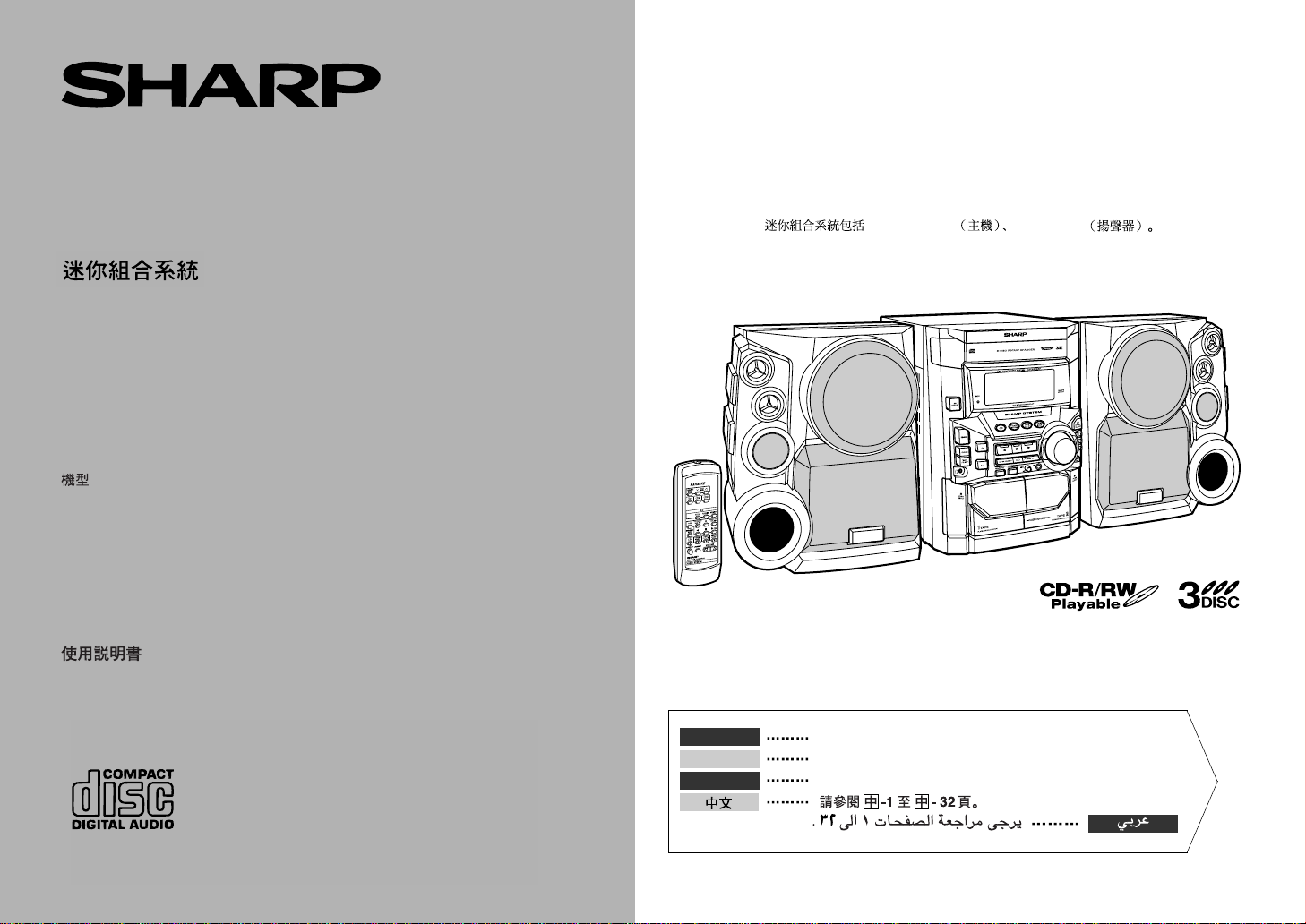
CD-BK3020W Mini Component System consisting of CD-BK3020W (main unit) and CPBK3020 (speaker system).
Mini-chaîne CD-BK3020W composée de CD-BK3020W (appareil principal) et de CPBK3020 (enceintes acoustiques).
MINI COMPONENT SYSTEM
MINI-CHAÎNE
SISTEMA MINI
MODEL
MODÈLE
MODELO
CD-BK3020W
OPERATION MANUAL
MODE D’EMPLOI
MANUAL DE MANEJO
Sistema mini CD-BK3020W que consta de CD-BK3020W (aparato principal) y CP-BK3020
(sistema de altavoces).
CD-BK3020W CD-BK3020W
CP-BK3020
ENGLISH
FRANÇAIS
ESPAÑOL
Please refer to pages E-1 to E-32.
Se reporter aux pages F-1 à F-32.
Consulte las páginas S-1 a S-32.
SHARP CORPORATION
Page 2
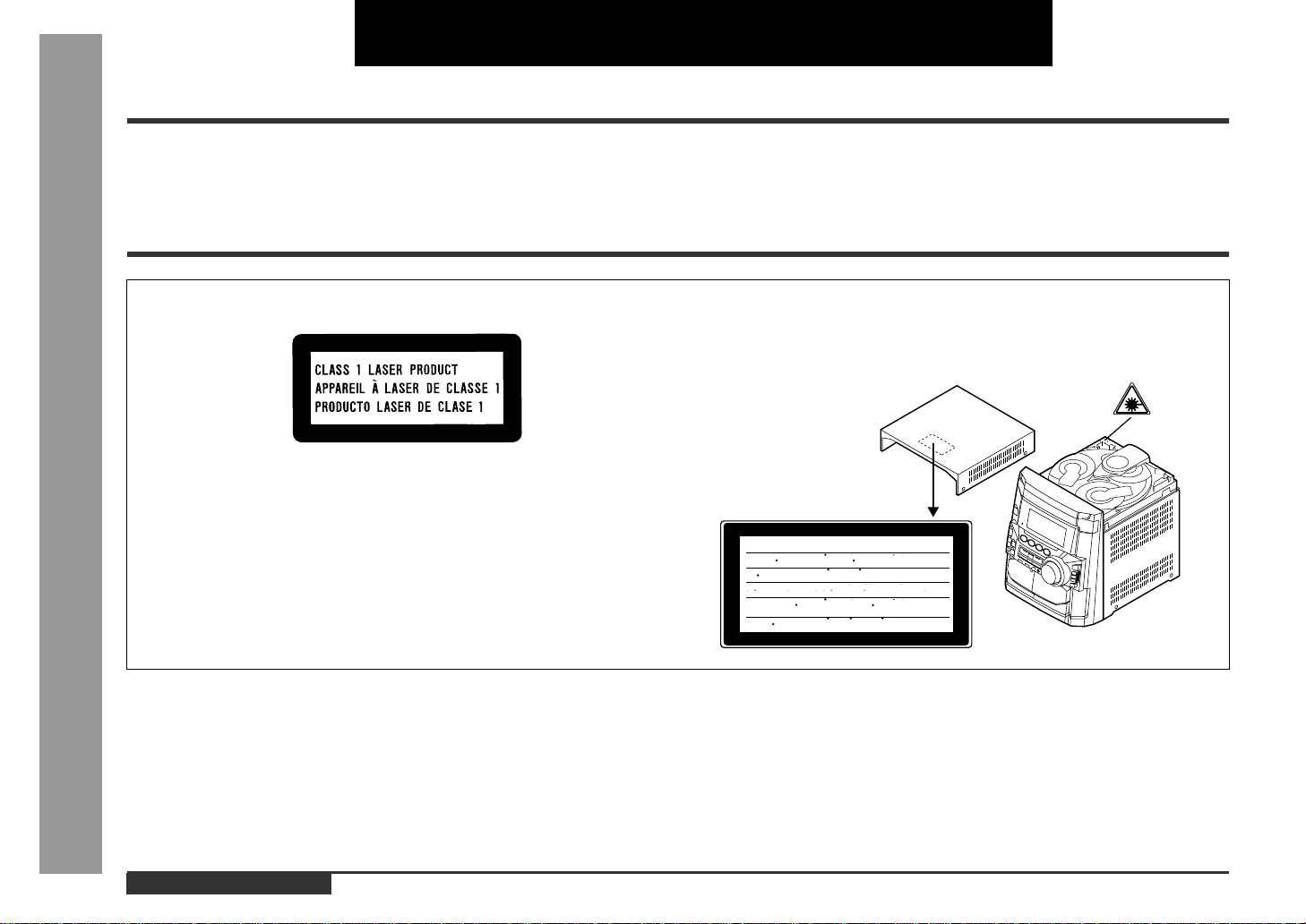
ENGLISH
Introduction
Thank you for purchasing this SHARP product. To obtain the best performance from
this product, please read this manual carefully. It will guide you in operating your
SHARP product.
Special Note s
- Introduction / Special Notes -
Important Instruction
CAUTION
Laser Diode Properties
Material: GaAIAs
Wavelength: 780 nm
Emission Duration: continuous
Laser Output: max. 0.6 mW
z
This Mini Component System is classified as a CLASS 1 LASER product.
z
The CLASS 1 LASER PRODUCT label is located on the rear cover.
z
Use of controls, adjustments or performance of procedures other than those
specified herein may result in hazardous radiation exposure.
As the laser beam used in this compact disc player is harmful to the eyes, do not
attempt to disassemble the cabinet. Refer servicing to qualified personnel only.
CAUTION-INVISIBLE LASER RADIATION WHEN OPEN. DO NOT STARE INTO
BEAM OR VIEW DIRECTLY WITH OPTICAL INSTRUMENTS.
VARNING-OSYNLIG LASERSTRALNING NAR DENNA DEL AR OPPNAD. STIRRA
EJ IN I STRALEN OCH BETRAKTA EJ STRALEN MED OPTISKA INSTRUMENT.
ADVERSEL-USYNLIG LASERSTRALING VED ABNING. SE IKKE IND I
STRALEN-HELLER IKKE MED OPTISKE INSTRUMENTER.
VARO! AVATTAESSA OLET ALTTIINA NAKYMATON LASERSATEILYLLE.
ALA TUIJOTA SATEESEEN ALAKA KATSO SITA OPTISEN LAITTEEN LAPI.
VARNING-OSYNLIG LASERSTRALNING NAR DENNA DEL AR OPPNAD.
STIRRA EJ IN I STRALEN OCH BETRAKTA EJ STRALEN GENOM OPTISKT
INSTRUMENT.
ADVERSEL-USYNLIG LASERSTRALING NAR DEKSEL APNES. STIRR IKKE
INN I STRALEN ELLER SE DIREKTE MED OPTISKE INSTRUMENTER.
z
When the ON/STAND-BY button is set at STAND-BY position, mains voltage is still
present inside the unit. When the ON/STAND-BY button is set at STAND-BY position, the unit may be brought into operation by the timer mode or remote control.
z
Audio-visual material may consist of copyrighted works which must not be
recorded without the authority of the owner of the copyright. Please refer to the relevant laws in your country.
Warning:
This unit contains no user serviceable parts. Never remove cov ers unless qualified to
do so. This unit contains dangerous voltages, always remove mains plug from the
socket before any service operation and when not in use for a long period.
Warning:
To prevent fire or shock hazard, do not expose this appliance to dripping or splashing.
No objects filled with liquids, such as vases, shall be placed on the apparatus.
E-1
ENGLISH
Page 3
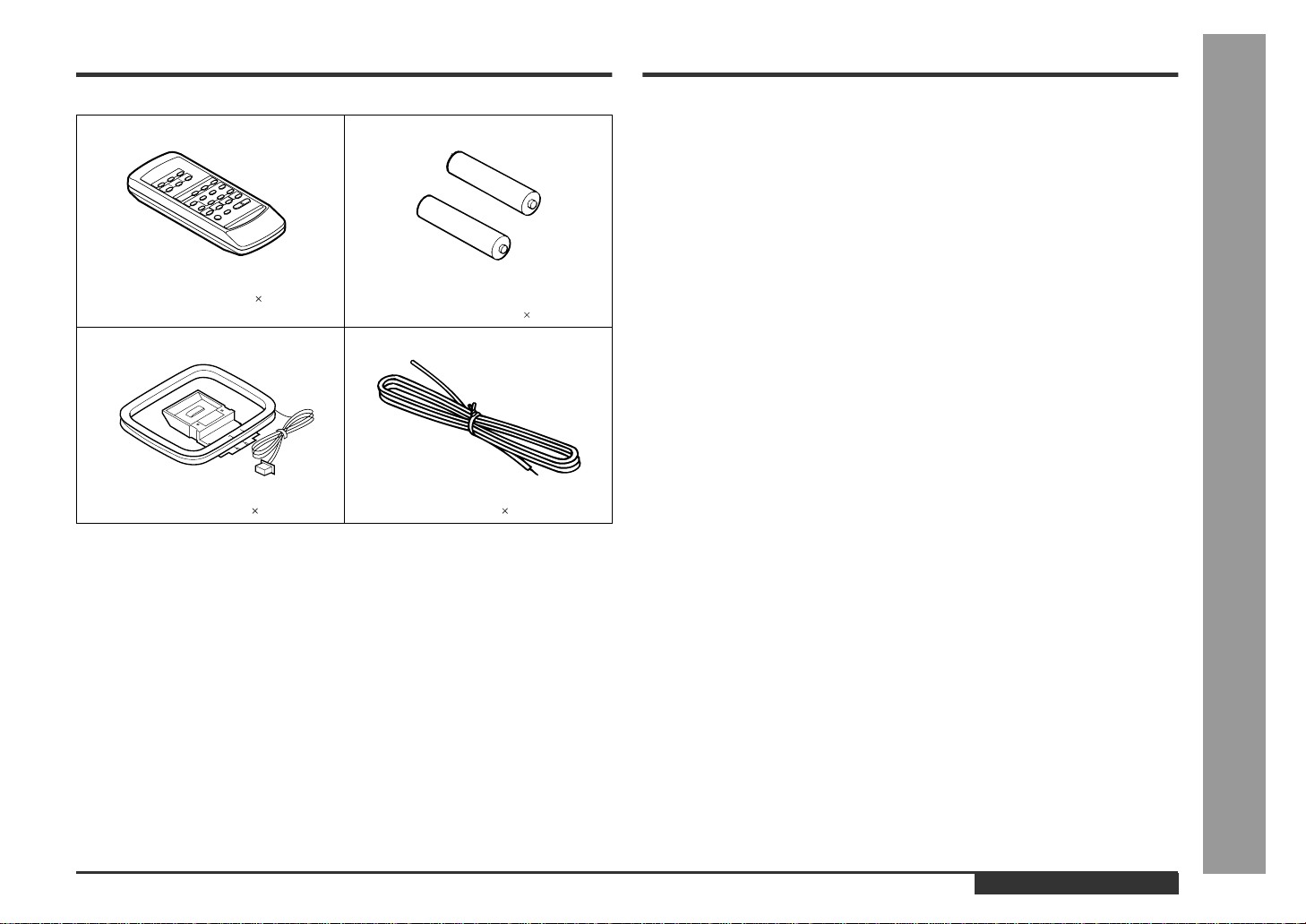
Accessories
Contents
Please confirm that the following accessories are included.
Remote control 1 "AA" size battery (UM/SUM-3, R6,
HP-7 or similar) 2
AM loop aerial 1 FM aerial 1
Note:
Only the above accessories are included.
Page
General Info rmation
„
Precautions . . . . . . . . . . . . . . . . . . . . . . . . . . . . . . . . . . . . . . . . . . . . . . . . . . . . . . .3
Controls and Indicators . . . . . . . . . . . . . . . . . . . . . . . . . . . . . . . . . . . . . . . . . . 4 - 6
Preparation for Use
„
System Connections . . . . . . . . . . . . . . . . . . . . . . . . . . . . . . . . . . . . . . . . . . . . 7 - 10
General Control . . . . . . . . . . . . . . . . . . . . . . . . . . . . . . . . . . . . . . . . . . . . . . . . . . .10
Remote Control . . . . . . . . . . . . . . . . . . . . . . . . . . . . . . . . . . . . . . . . . . . . . . . . . . .11
Basic Operation
„
Sound Control . . . . . . . . . . . . . . . . . . . . . . . . . . . . . . . . . . . . . . . . . . . . . . . . . . . .12
Setting the Clock . . . . . . . . . . . . . . . . . . . . . . . . . . . . . . . . . . . . . . . . . . . . . . . . . .13
CD Playback
„
Listening to a CD (CDs) . . . . . . . . . . . . . . . . . . . . . . . . . . . . . . . . . . . . . . . . . 14 - 16
Repeat or Random Play . . . . . . . . . . . . . . . . . . . . . . . . . . . . . . . . . . . . . . . . . . . . 16
Programmed Play . . . . . . . . . . . . . . . . . . . . . . . . . . . . . . . . . . . . . . . . . . . . . . . . .17
Radio
„
Listening to the Radio . . . . . . . . . . . . . . . . . . . . . . . . . . . . . . . . . . . . . . . . . . . . . .18
Listening to the Memorised Station . . . . . . . . . . . . . . . . . . . . . . . . . . . . . . . . . . .19
Tape Playback
„
Listening to a Cassette T ape (TAPE 1) . . . . . . . . . . . . . . . . . . . . . . . . . . . . . . . . .20
Listening to a Cassette T ape (TAPE 2) . . . . . . . . . . . . . . . . . . . . . . . . . . . . . . . . .21
Karaoke
„
Playing Karaoke . . . . . . . . . . . . . . . . . . . . . . . . . . . . . . . . . . . . . . . . . . . . . . . .22, 23
Tape Recording
„
Recording from the Radio . . . . . . . . . . . . . . . . . . . . . . . . . . . . . . . . . . . . . . . . . . .24
Recording from a CD (CDs) . . . . . . . . . . . . . . . . . . . . . . . . . . . . . . . . . . . . . . . . .25
Dubbing from Tape to Tape . . . . . . . . . . . . . . . . . . . . . . . . . . . . . . . . . . . . . . . . . .26
Advanced Features
„
Timer and Sleep Operation . . . . . . . . . . . . . . . . . . . . . . . . . . . . . . . . . . . . . . .27, 28
Enhancing Your System . . . . . . . . . . . . . . . . . . . . . . . . . . . . . . . . . . . . . . . . . . . .29
References
„
Troubleshooting Chart . . . . . . . . . . . . . . . . . . . . . . . . . . . . . . . . . . . . . . . . . .30, 31
Maintenance . . . . . . . . . . . . . . . . . . . . . . . . . . . . . . . . . . . . . . . . . . . . . . . . . . . . . .31
Specifications . . . . . . . . . . . . . . . . . . . . . . . . . . . . . . . . . . . . . . . . . . . . . . . . . . . .32
- Accessories / Contents -
General Information
ENGLISH
E-2
Page 4
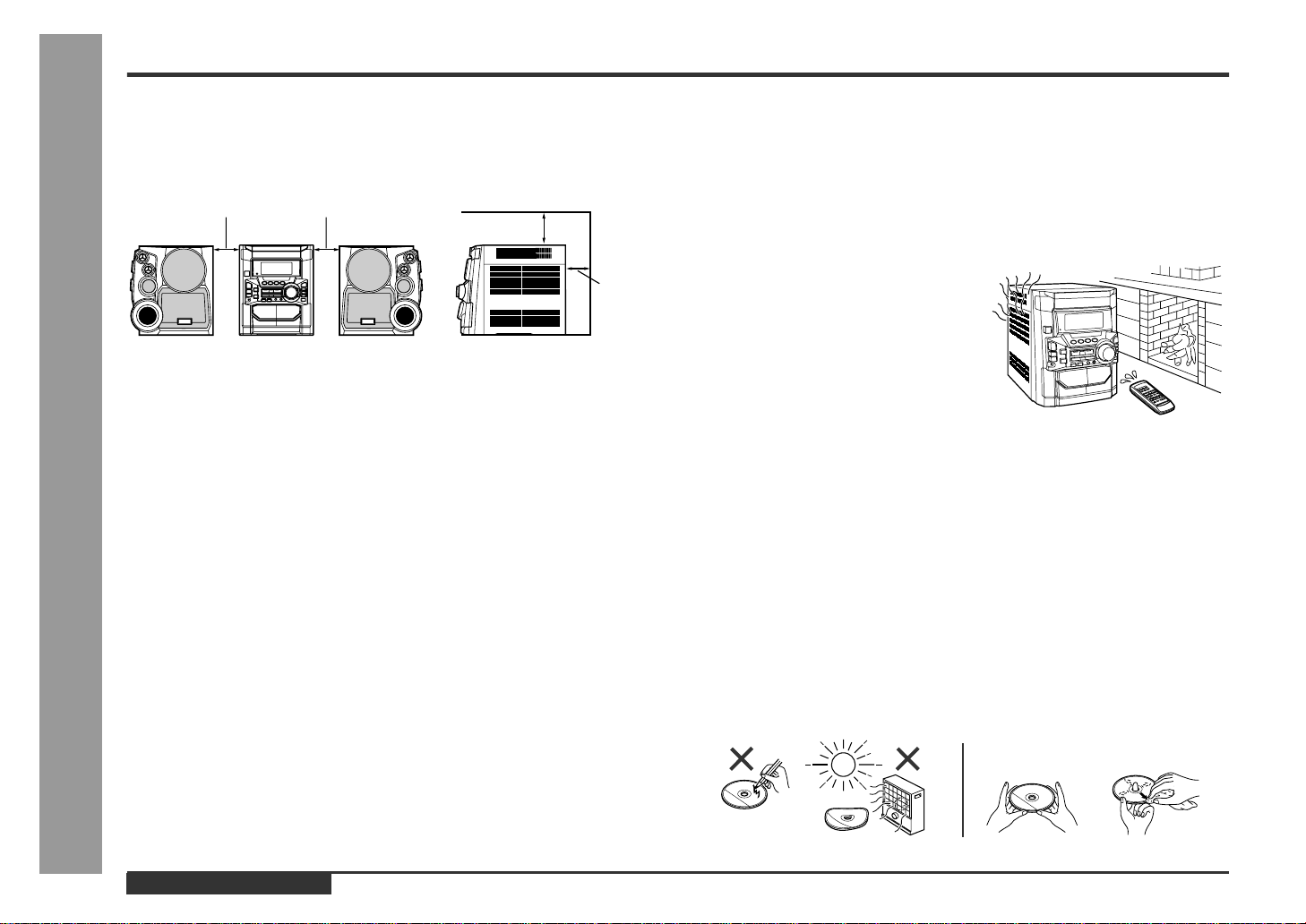
Precautions
- Precautions -
General Information
General
„
z
Please ensure that the equipment is positioned in a well ventilated area and
ensure that there is at least 10 cm (4") of free space along the sides, top and back
of the equipment.
10 cm (4") 10 cm (4")
10 cm (4")
10 cm (4")
z
Use the unit on a firm, level surface free from vibration.
z
Keep the unit away from direct sunlight, strong magnetic fields, excessive dust,
humidity and electronic/electrical equipment (home computers, facsimiles, etc.)
which generates electrical noise.
z
Do not place anything on top of the unit.
z
Do not expose the unit to moisture, to temperatures higher than 60°C (140°F) or to
extremely low temperatures.
z
If your system does not work properly, disconnect the AC power lead from the wall
socket. Plug the AC power lead back in, and then turn on your system.
z
In case of an electrical storm, unplug the unit for safety.
z
Hold the AC power plug by the head when removing it from the wall socket, as
pulling the lead can damage internal wires.
z
Do not remove the outer cover, as this may result in electric shock. Refer
internal service to your local SHARP service facility .
z
The ventilation should not be impeded by covering the ventilation openings with
items, such as newspapers, tablecloths, curtains, etc.
z
No naked flame sources, such as lighted candles, should be placed on the apparatus.
z
Attention should be drawn to the environmental aspects of battery disposal.
z
This unit should only be used within the range of 5°C - 35°C (41°F - 95°F).
Warning:
The voltage used must be the same as that specified on this unit. Using this product
with a higher voltage other than that which is specified is dangerous and ma y result in
a fire or other type of accident causing damage. SHARP will not be held responsible
for any damage resulting from use of this unit with a voltage other than that which is
specified.
Volume control
„
The sound level at a given volume setting depends on speaker efficiency, location,
and various other factors. It is advisable to avoid exposure to high volume levels,
which occurs whilst turning the unit on with the volume control setting up high, or
whilst continually listening at high volumes.
Condensation
„
Sudden temperature changes, storage or operation in an extremely humid environment
may cause condensation inside the cabinet
(CD pickup, tape heads, etc.) or on the transmitter on the remote control.
Condensation can cause the unit to malfunction. If this happens, leave the power on with
no disc (or cassette) in the unit until normal
playback is possible (about 1 hour). Wipe off
any condensation on the transmitter with a soft
cloth before operating the unit.
Care of compact discs
„
Compact discs are fairly resistant to damage, however mistracking can occur due to
an accumulation of dirt on the disc surface. Follow the guidelines below for maximum
enjoyment from your CD collection and player.
z
Do not write on either side of the disc, par ticularly the non-label side from which
signals are read. Do not mark this surface.
z
Keep your discs away from direct sunlight, heat, and excessive moisture.
z
Always hold the CDs by the edges. Fingerprints, dirt, or water on the CDs can
cause noise or mistracking. If a CD is dirty or does not play properly, clean it with a
soft, dry cloth, wiping straight out from the centre, along the radius.
NO
YES
Correct
E-3
ENGLISH
Page 5
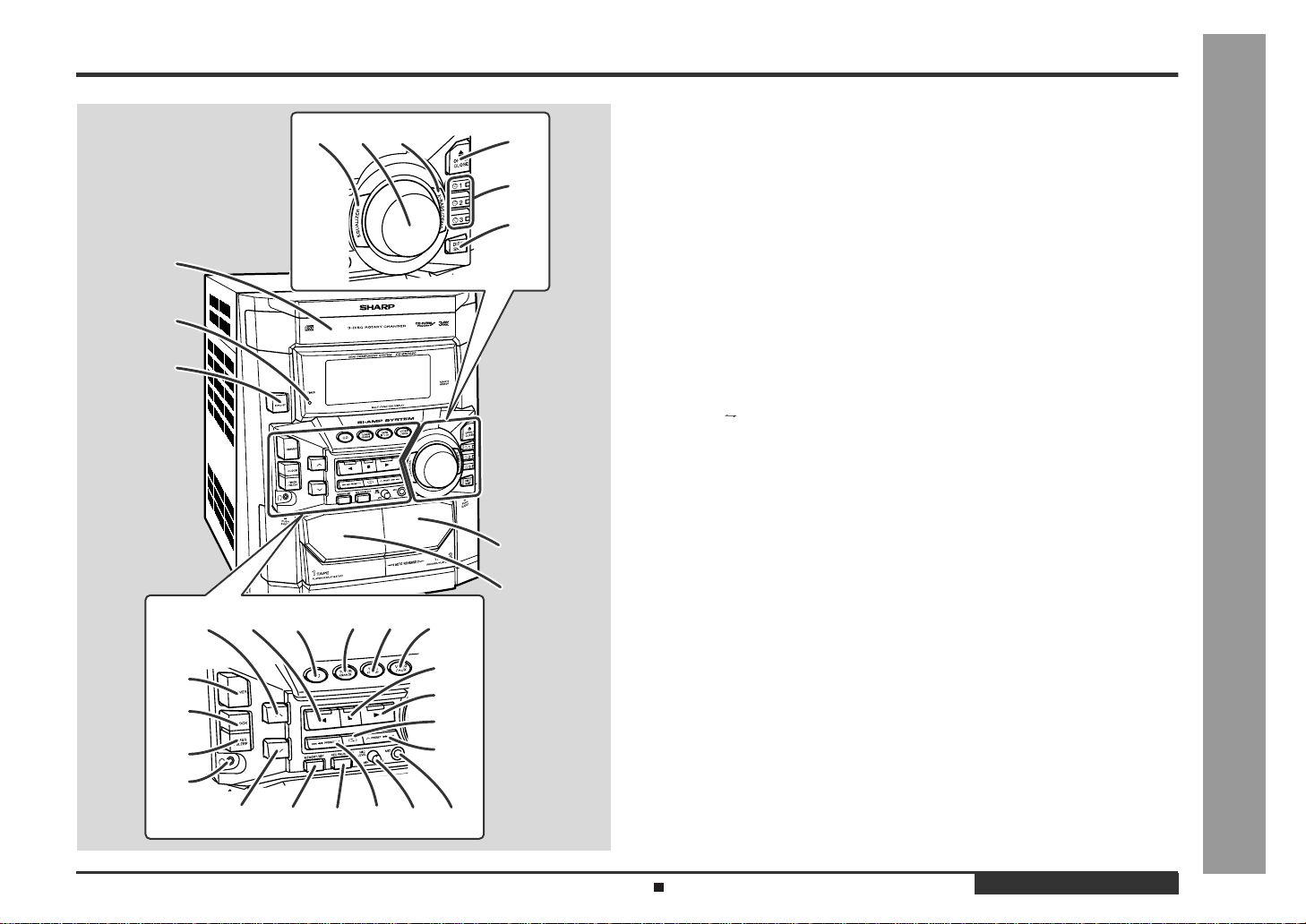
Controls and Indicator s
678
1
2
3
171615141312
18
19
20
21
22
23
24
25
4
5
9
10
11
Front panel
„
1.Disc Tray . . . . . . . . . . . . . . . . . . . . . . . . . . . . . . . . . . . . . . . . . . . . . . 14
2.Timer Set Indicator . . . . . . . . . . . . . . . . . . . . . . . . . . . . . . . . . . . . . . 28
3.On/Stand-by Button . . . . . . . . . . . . . . . . . . . . . . . . . . . . . . . . . . . . .10
4.Tape 2 Cassette Compartment . . . . . . . . . . . . . . . . . . . . . . . . . . 21, 26
5.Tape 1 Cassette Compartment . . . . . . . . . . . . . . . . . . . . . . . . . . 20, 26
6.Equalizer Mode Select Button . . . . . . . . . . . . . . . . . . . . . . . . . . . . . 12
7.Volume Control . . . . . . . . . . . . . . . . . . . . . . . . . . . . . . . . . . . . . . . . .12
8.Extra Bass/Demo Mode Button . . . . . . . . . . . . . . . . . . . . . . . . . 10, 12
9.Disc Tray Open/Close Button . . . . . . . . . . . . . . . . . . . . . . . . . . . . . . 14
10.Disc Number Select Buttons (with Indicator) . . . . . . . . . . . 14, 17, 25
11.Disc Skip Button . . . . . . . . . . . . . . . . . . . . . . . . . . . . . . . . . . . . . 14, 16
12.Tuning and Time Up Button . . . . . . . . . . . . . . . . . . . . . . . . . . . . 13, 18
13.Tape 2 Reverse Play Button (with Indicator) . . . . . . . . . . . . . . . . . . 21
14.CD Button . . . . . . . . . . . . . . . . . . . . . . . . . . . . . . . . . . . . . . . . . . 14, 25
15.Tuner (Band) Button . . . . . . . . . . . . . . . . . . . . . . . . . . . . . . . . . . . . . 18
16.Tape (1 2) Button . . . . . . . . . . . . . . . . . . . . . . . . . . . . . . . . 20, 21, 26
17.Video/Auxiliary Button . . . . . . . . . . . . . . . . . . . . . . . . . . . . . . . . 27, 29
18.Dimmer Button . . . . . . . . . . . . . . . . . . . . . . . . . . . . . . . . . . . . . . . . . 10
19.Clock Button . . . . . . . . . . . . . . . . . . . . . . . . . . . . . . . . . . . . . . . . 13, 27
20.Timer/Sleep Button . . . . . . . . . . . . . . . . . . . . . . . . . . . . . . . . . . . 27, 28
21.Headphone Socket . . . . . . . . . . . . . . . . . . . . . . . . . . . . . . . . . . . . . . 29
22.CD or Tape Stop Button (with Indicator) . . . . . . . . . . . . . . . 15, 20, 21
23.CD Play or Repeat, Tape 1 Play,
Tape 2 Forward Play Button (with Indicator) . . . . . . . . 15, 16, 20, 21
24.Tape 2 Reverse Mode Select Button . . . . . . . . . . . . . . . . . . . . . . . . 21
25.CD Track Up or Fast Forward, Tape 2 Fast Wind,
Tuner Preset Up Button . . . . . . . . . . . . . . . . . . . . . . . . . . . .15, 19, 21
26.Tuning and Time Down Button . . . . . . . . . . . . . . . . . . . . . . . . . 13, 18
27.Memory/Set Button . . . . . . . . . . . . . . . . . . . . . . . . . . . . . . . . 13, 17, 19
28.Tape 2 Record Pause Button . . . . . . . . . . . . . . . . . . . . . . . . . . 24 - 26
29.CD Track Down or Fast Reverse, Tape 2 Fast Wind,
Tuner Preset Down Button . . . . . . . . . . . . . . . . . . . . . . . . . .15, 19, 21
30.Microphone Level Control . . . . . . . . . . . . . . . . . . . . . . . . . . . . . . . . 22
31.Microphone Socket . . . . . . . . . . . . . . . . . . . . . . . . . . . . . . . . . . . . . .22
Reference page
- Controls and Indicators -
General Information
26 27 28
30 3129
Description of remote control (See page 6.)
ENGLISH
E-4
Page 6
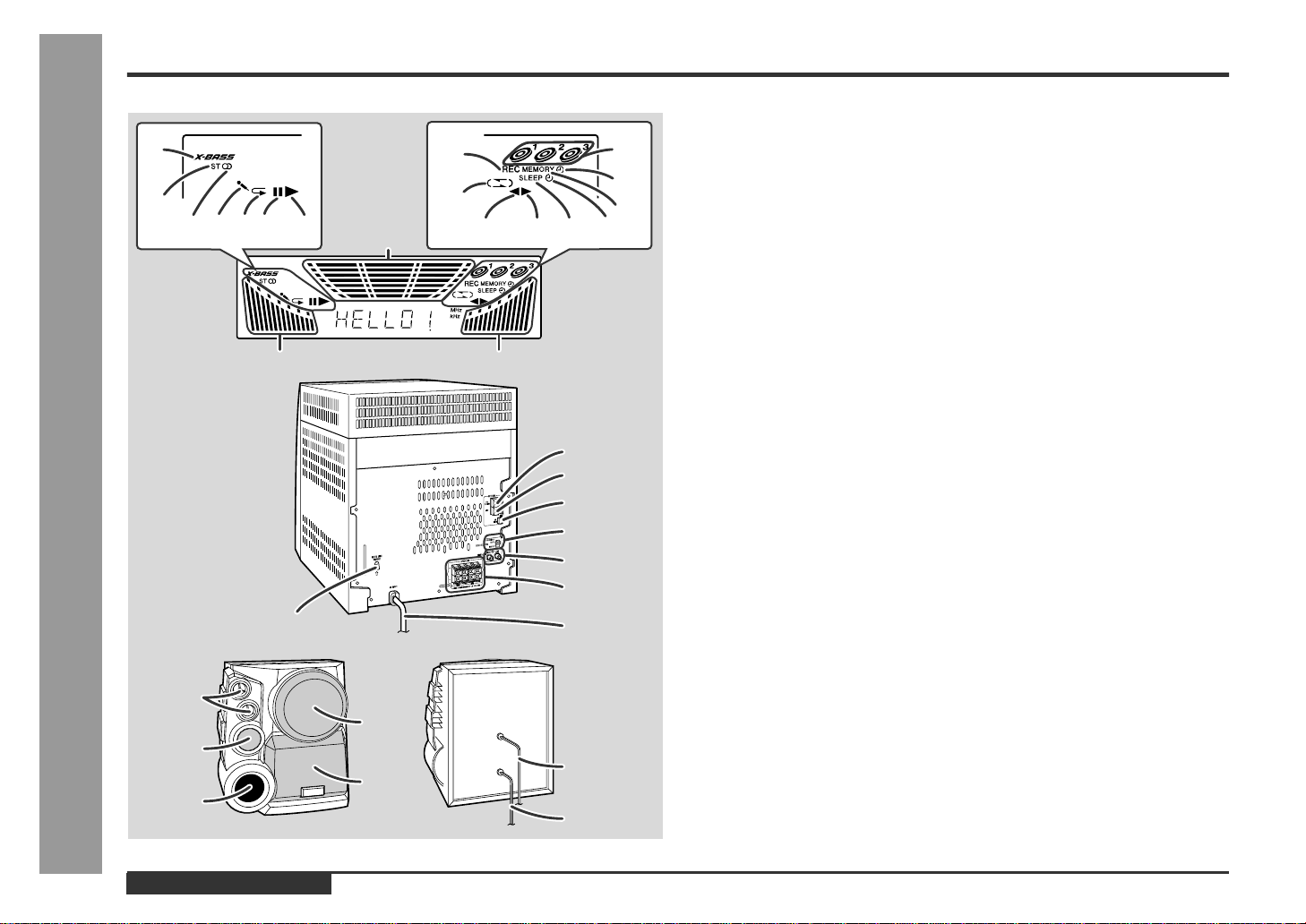
- Controls and Indicators -
General Information
Controls and Indicators (continued)
1
2
34 6
1
2
3
5
7
17
17
8
4
5
8
9
13 14 15 16
17
1
2
3
4
5
6
7
6
7
10
11
12
Display
„
1.Extra Bass Indicator
2.FM Stereo Mode Indicator
3.FM Stereo Receiving Indicator
4.Karaoke Mode Indicator
5.CD Repeat Play Indicator
6.CD Pause Indicator
7.CD Play Indicator
8.Tape 2 Record Indicator
9.Tape Reverse Mode Indicator
10.Disc Number Indicators
11.Timer Play Indicator
12.Memory Indicator
13.Tape 2 Reverse Play Indicator
14.Tape 1 Play or Tape 2 Forward Play Indicator
15.Sleep Indicator
16.Timer Recording Indicator
17.Spectrum Analyser/Volume Level Indicator
Rear panel
„
1.FM 75 Ohms Aerial Terminal . . . . . . . . . . . . . . . . . . . . . . . . . . . . . .7, 8
2.FM Aerial Earth Terminal . . . . . . . . . . . . . . . . . . . . . . . . . . . . . . . . .7, 8
3.AM Loop Aerial Socket . . . . . . . . . . . . . . . . . . . . . . . . . . . . . . . . . . 7 , 8
4.Span Selector Switch . . . . . . . . . . . . . . . . . . . . . . . . . . . . . . . . . . . .10
5.Video/Auxiliary (Audio Signal) Input Sockets . . . . . . . . . . . . . . . . .29
6.Speaker Terminals . . . . . . . . . . . . . . . . . . . . . . . . . . . . . . . . . . . . . .7, 8
7.AC Power Lead . . . . . . . . . . . . . . . . . . . . . . . . . . . . . . . . . . . . . . . . . . .9
8.AC Voltage Selector . . . . . . . . . . . . . . . . . . . . . . . . . . . . . . . . . . . . . . .9
Speaker system
„
1.Super Tweeters
2.Tweeter
3.Bass Reflex Duct
4.Woofer
5.Subwoofer
6.Speaker wire for MAIN terminals
7.Speaker w ir e for SUBWOOFER terminals
Reference page
E-5
ENGLISH
Page 7
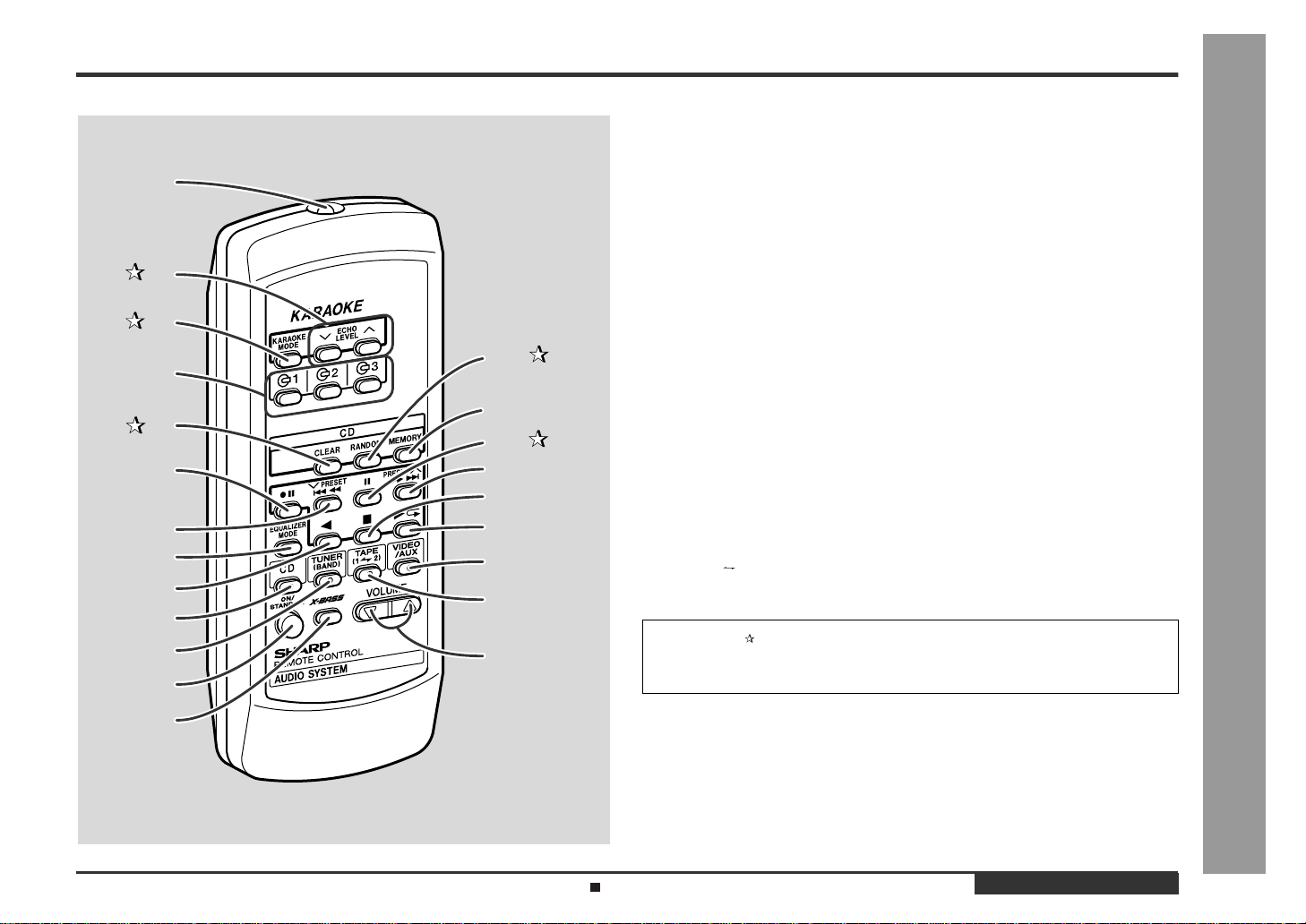
Remote control
„
Reference page
- Controls and Indicators -
General Information
10
11
12
Remote Control Transmitter . . . . . . . . . . . . . . . . . . . . . . . . . . . . . . . .11
1.
1
2
3
14
4
15
5
6
16
17
18
7
8
9
19
20
21
22
2.Echo Level Up and Down Buttons . . . . . . . . . . . . . . . . . . . . . . . . . . 22
3.Karaoke Mode Button . . . . . . . . . . . . . . . . . . . . . . . . . . . . . . . . . . . . 23
Disc Number Select Buttons . . . . . . . . . . . . . . . . . . . . . . . . . . 14, 17, 25
4.
5.CD Clear Button . . . . . . . . . . . . . . . . . . . . . . . . . . . . . . . . . . . . . . . . 17
Tape 2 Record Pause Button . . . . . . . . . . . . . . . . . . . . . . . . . . . 24 - 26
6.
CD Track Down or Fast Reverse, Tape 2 Fast Wind,
7.
Tuner Preset Down Button . . . . . . . . . . . . . . . . . . . . . . . . . . . 15, 19, 21
Equalizer Mode Select Button . . . . . . . . . . . . . . . . . . . . . . . . . . . . . . . 12
8.
Tape 2 Reverse Play Button . . . . . . . . . . . . . . . . . . . . . . . . . . . . . . . . 21
9.
CD Button . . . . . . . . . . . . . . . . . . . . . . . . . . . . . . . . . . . . . . . . . . . 14, 25
10.
Tuner (Band) Button . . . . . . . . . . . . . . . . . . . . . . . . . . . . . . . . . . . . . . 18
11.
On/Stand-by Button . . . . . . . . . . . . . . . . . . . . . . . . . . . . . . . . . . . . . . .11
12.
Extra Bass Button . . . . . . . . . . . . . . . . . . . . . . . . . . . . . . . . . . . . . . . . 12
13.
14.CD Random Button . . . . . . . . . . . . . . . . . . . . . . . . . . . . . . . . . . . . . . 16
CD Memory Button . . . . . . . . . . . . . . . . . . . . . . . . . . . . . . . . . . . . . . . 17
15.
16.CD Pause Button . . . . . . . . . . . . . . . . . . . . . . . . . . . . . . . . . . . . . . . . 15
CD Track Up or Fast Forward, Tape 2 Fast Wind,
17.
Tuner Preset Up Button . . . . . . . . . . . . . . . . . . . . . . . . . . . . . . 15, 19, 21
CD or Tape Stop Button . . . . . . . . . . . . . . . . . . . . . . . . . . . . . 15, 20, 21
18.
CD Play or Repeat, Tape 1 Play,
19.
Tape 2 Forward Play Button . . . . . . . . . . . . . . . . . . . . . . . 15, 16, 20, 21
Video/Auxiliary Button . . . . . . . . . . . . . . . . . . . . . . . . . . . . . . . . . . . . . 29
20.
Tape (1 2) Button . . . . . . . . . . . . . . . . . . . . . . . . . . . . . . . . . 20, 21, 26
21.
Volume Up and Down Buttons . . . . . . . . . . . . . . . . . . . . . . . . . . . . . .12
22.
B uttons with " " mark in the illustration can be operated on the remote control
only.
Other buttons can be operated both on the main unit and the remote control.
13
Battery installation for remote control (See page 11.)
ENGLISH
E-6
Page 8
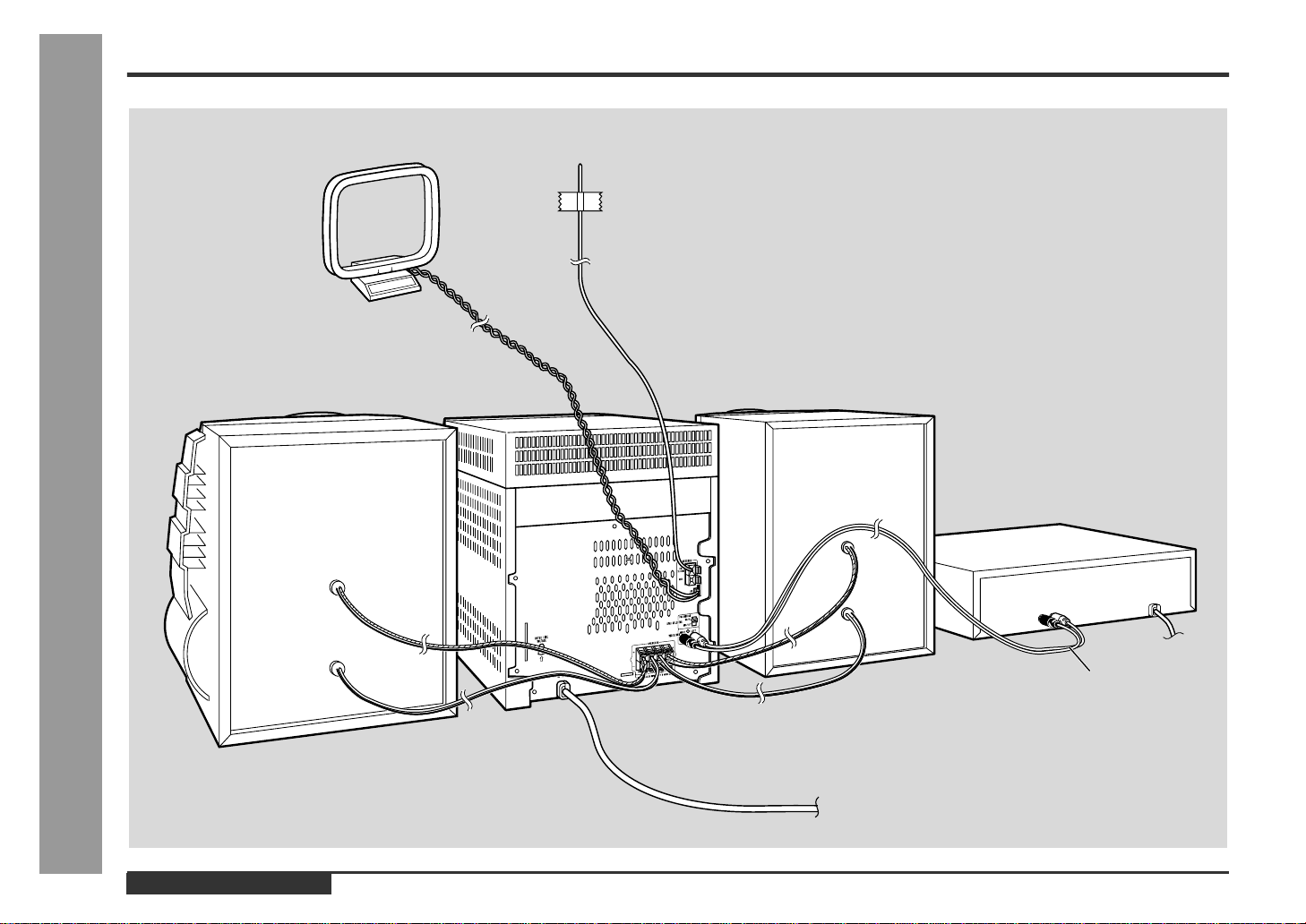
System Connections
Preparation for Use
AM loop aerial
Right speaker
- System Connections -
FM aerial
Left speaker
VCR, DVD, etc.
E-7
not supplied
To a wall socket
(See page 9.)
ENGLISH
Page 9
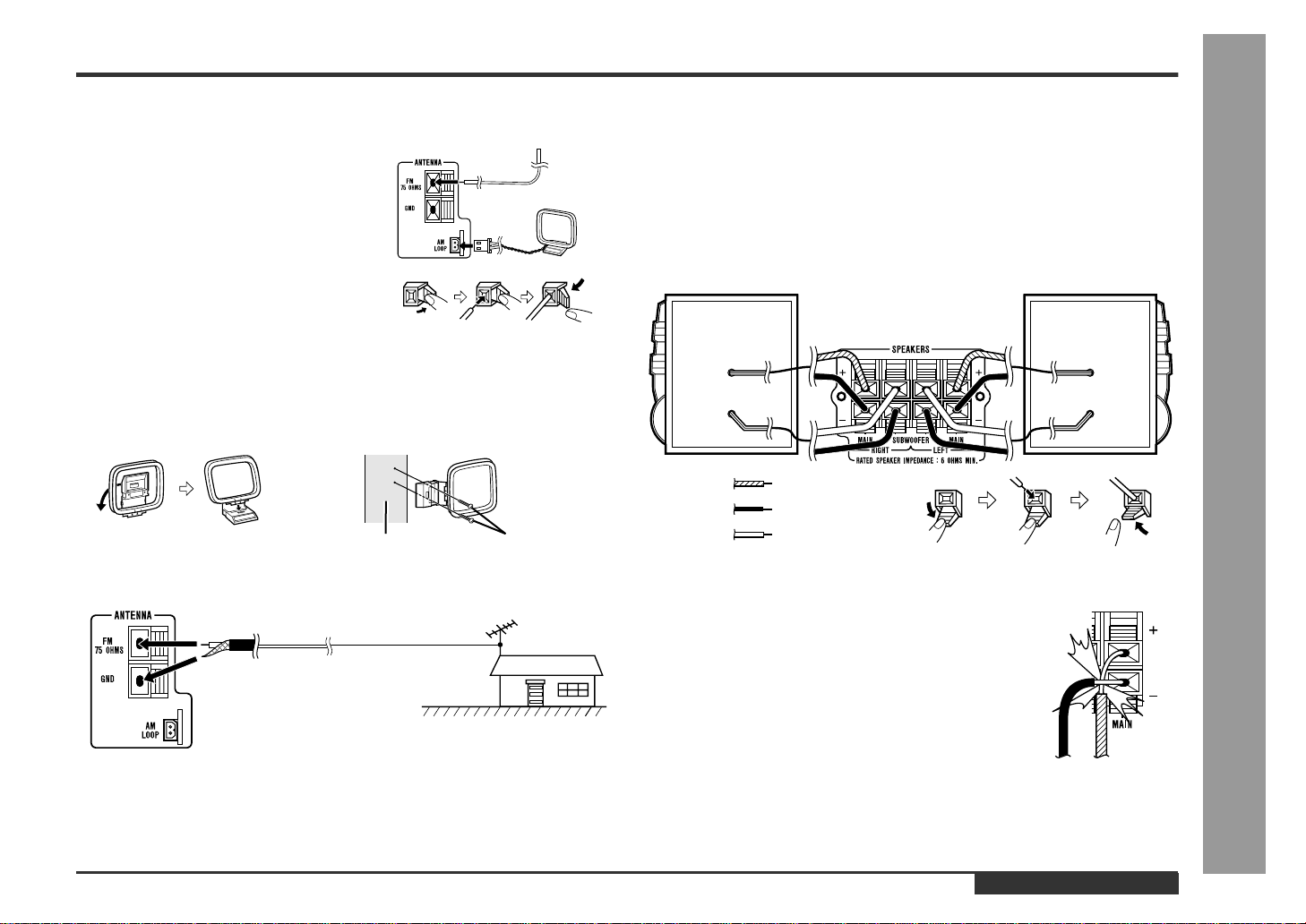
Aerial connection
„
Supplied FM aerial:
Connect the FM aerial wire to the FM 75 OHMS
terminal and position the FM aerial wire in the direction where the strongest signal can be received.
Supplied AM loop aerial:
Connect the AM loop aerial wire to the AM
LOOP socket. Position the AM loop aerial for
optimum reception. Place the AM loop aerial on
a shelf, etc., or attach it to a stand or a wall wit h
screws (not supplied).
Note:
Placing the aerial on the unit or near the AC power lead may cause noise pickup.
Place the aerial away from the unit for better reception.
Installing the AM loop aerial:
< Assembling > < Attaching to the wall >
Wall Screws (not supplied)
External FM aerial:
Use an external FM aerial if you require better reception. Consult your dealer.
External
FM aerial
75 ohm
coaxial
cable
Note:
When an external FM aerial is used, disconnect the supplied FM aerial wire.
Speaker connection
„
Main terminals:
Connect the upper black wire to the MAIN (-) terminal and the blue wire to the MAIN
(+) terminal.
Subwoofer terminals:
Connect the lower black wire to the SUBWOOFE R (-) terminal and the red wire to the
SUBWOOFER (+) terminal.
Right speaker Left speaker
Blue
Black
Red
Caution:
z
Never mistake the MAIN and the SUBWOOFER terminals.
The unit or the speakers may be damaged.
z
Only the included speakers should be used with this product. Do not use other speakers with this unit or use the supplied speakers with other units.
z
Do not mistake the right and the left channels. The right
speaker is the one on the right side when you face the unit.
z
Do not let the bare speaker wires touch each other.
z
Do not allow any objects to fall into or to be placed in the
bass reflex ducts.
z
Do not stand or sit on the speakers. You may be injured.
Incorrect
- System Connections -
Preparation for Use
ENGLISH
E-8
Page 10
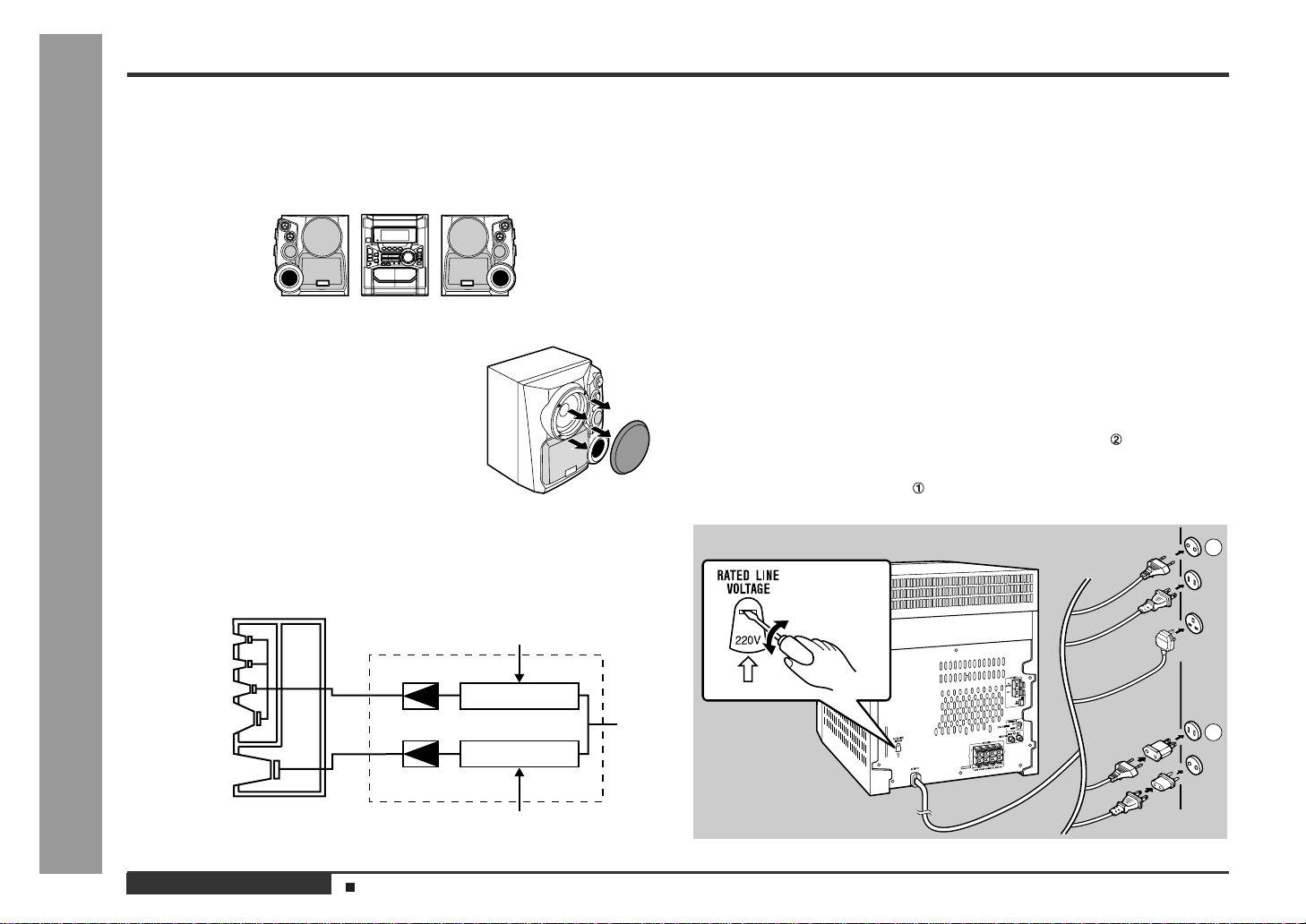
System Connections (continued)
Preparation for Use
Placing the speaker system
„
The left and right speakers have individual shapes. For best performance, place the
speakers according to the diagram below.
Left speaker Right speaker
Speaker grilles are removable:
Make sure nothing comes into contact with the speaker
diaphragms when you remove the speaker grilles.
Note:
Only the grilles on the woofers are removable.
Bi-amp system:
Each speaker unit has a built-in subwoof er (lo w frequency range) which is driven sep-
- System Connections -
arately from the super tweeters, woofer and tweeter (mid-to-high frequency range).
Two independent amplifiers which have individual frequency characteristics are used.
By amplifying separately the two frequency bands, clearer sound is achieved.
Mid-to-high range
Super tweeter
Super tweeter
Tweeter
Woofer
Subwoofer
Power amplifier
Power amplifier
(200 Hz - 20 kHz)
Pre-amplifier
Pre-amplifier
L-ch
Setting the AC voltage selector
„
Check the setting of the AC voltage selector located on the rear panel before plugging the unit into a wall socket. If necessary, adjust the selector to correspond to the
AC power voltage used in your area.
Turn the selector with a screwdriver until the appropriate v oltage number appears in the window (110 V, 127 V, 220 V or 230 V - 240 V AC).
Connecting the AC power lead
„
After making all connections, plug the unit. If you plug the unit first,
the unit will enter the demonstration mode (see page 10).
Note:
Unplug the AC power lead from the wall socket if the unit will not be in use for a prolonged period of time.
AC Plug Adaptor
In areas (or countries) where a wall socket as shown in illustration is used, connect
the unit using the AC plug adaptor supplied with the unit, as illustrated. The AC plug
adaptor is not included in areas where the wall socket and AC power plug can be
directly connected (see illustration ).
1
2
E-9
ENGLISH
Ultra-low range
(60 Hz - 200 Hz)
Demonstration mode (See page 10.)
Page 11
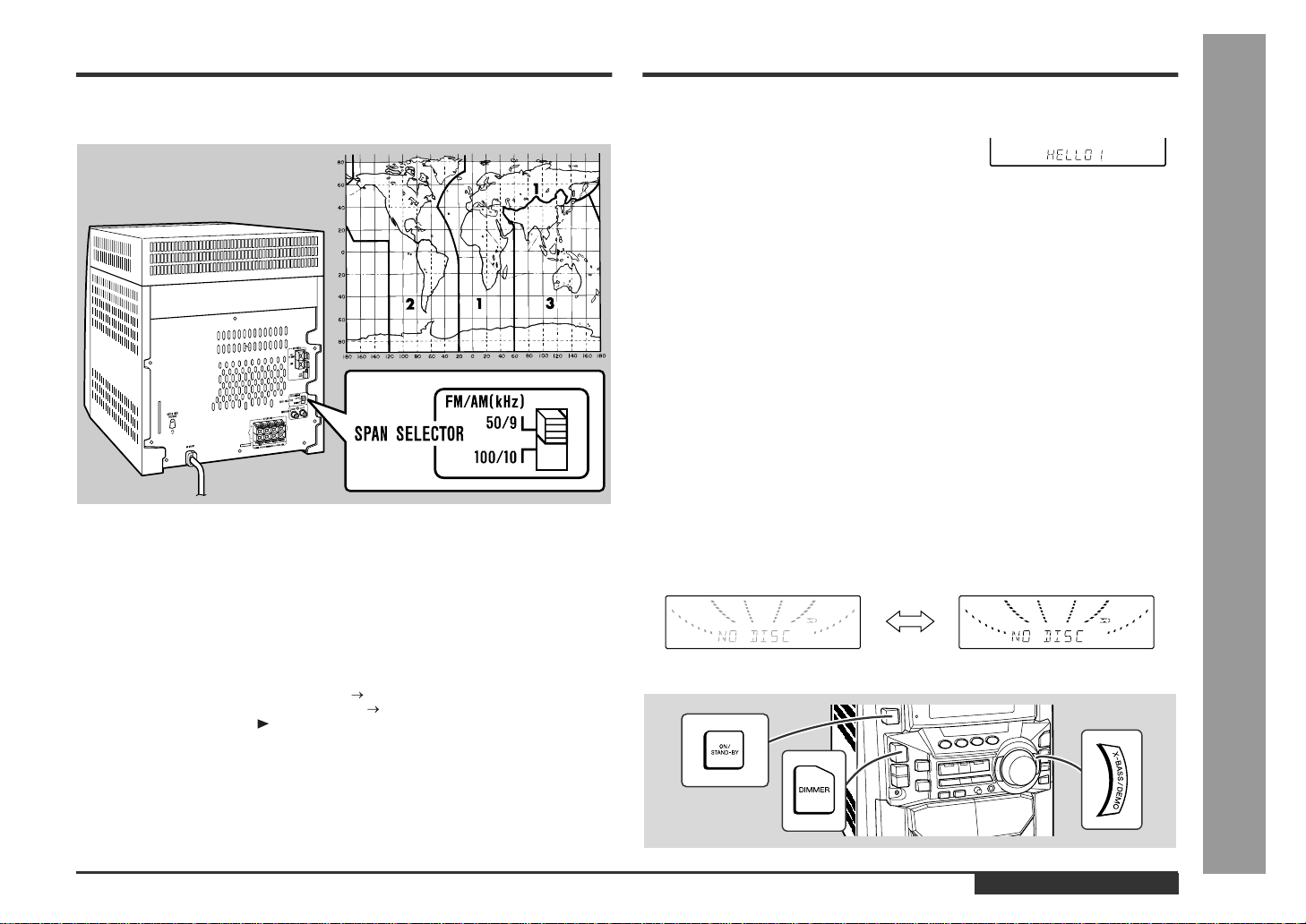
Setting the FM/AM span selector
„
The International Telecommunication Union (ITU) has established that member countries should maintain either a 100 kHz or a 50 kHz interval between broadcasting frequencies of FM stations and 10 kHz or 9 kHz for AM station. The illustration shows
the 50/9 kHz zones (regions 1 and 3), and the 100/10 kHz zone (region 2).
Before using the unit, set the SPAN SELECTOR switch (on the rear panel) to the
interval (span) of your area.
To change the tuning zone:
1 Press the ON/STAND-BY button to enter the stand-by mode.
2 Set the SPAN SELECTOR switch (on the rear panel) as follows.
z
For 50 kHz FM interval (9 kHz in AM) 50/9
z
For 100 kHz FM interval (10 kHz in AM) 100/10
3 Whilst pressing down the button and the X-BASS/DEMO button, press the ON/
STAND-BY button until "CLEAR AL" appears.
Caution:
This operation will erase all data stored in memory including clock, timer settings,
tuner preset, and CD programme.
General Control
Demonstration mode
„
The first time the unit is plugged, the unit will enter
the demonstration mode. You will see words scroll.
To cancel the demonstration mode:
When the unit is in the power stand-by mode (demonstration mode), press the
X-BASS/DEMO button. The demonstration mode will be cancelled and the display
will disappear.
To return to the demonstration mode:
When the unit is in the power stand-by mode, press the X-BASS/DEMO button again.
Note:
When the power is on, the X-BASS/DEMO button can be used to select the extra
bass mode.
To turn the power on
„
Press the ON/STAND-BY button to turn the power on.
To set the unit to stand-by mode:
Press the ON/STAND-BY button again.
To change the display brightness (2 levels)
„
You can switch the display brightness by pressing the DIMMER button.
Dimmed Bright ened
Preparation for Use
- System Connections / General Control -
ENGLISH
E-10
Page 12
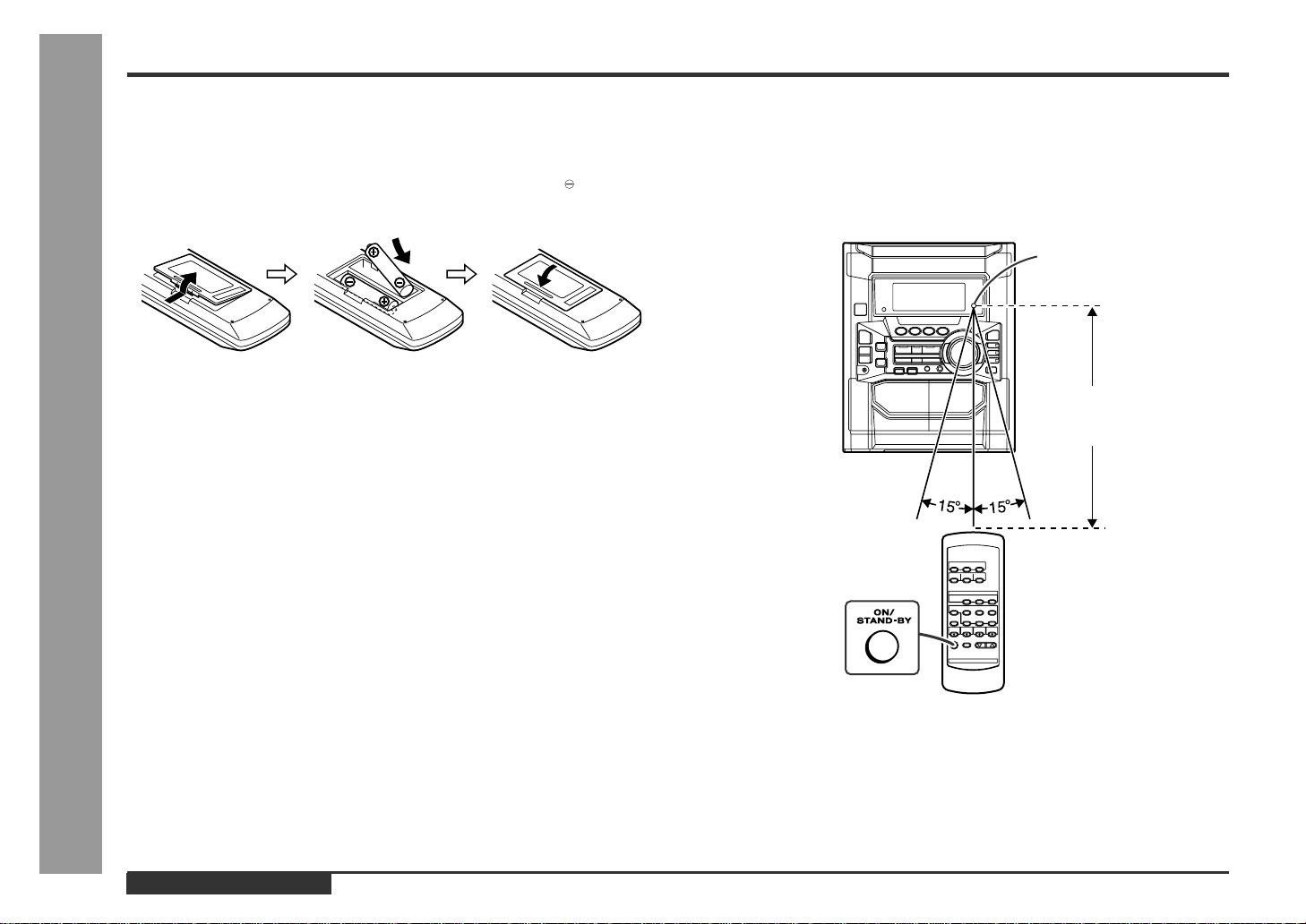
Remote Control
Preparation for Use
Battery installation
„
1 Remove the battery cover.
2 Insert the batteries according to the direction indicated in the bat-
tery compartment.
When inserting or removing the batteries, push them towards the battery termi-
nals.
3 Replace the cover.
Precautions for battery use:
z
Replace all old batteries with new ones at the same time.
z
Do not mix old and new batteries.
z
Remove the batteries if the unit will not be used for long periods of time. This will
prevent potential damage due to battery leakage.
Caution:
z
Do not use rechargeable batteries (nickel-cadmium battery, etc.).
- Remote Control -
z
Installing the batteries incorrectly may cause the unit to malfunction.
Notes concerning use:
z
Replace the batteries if the operating distance is reduced or if the operation
becomes erratic. Purchase 2 "AA" size batteries (UM/SUM-3, R6, HP-7 or similar).
z
Periodically clean the transmitter on the remote control and the sensor on the unit
with a soft cloth.
z
Exposing the sensor on the unit to strong light may interfere with operation.
Change the lighting or the direction of the unit.
z
Keep the remote control away from moisture, heat, shock, and vibrations.
Test of the remote control
„
Face the remote control directly to the remote sensor on the unit.
The remote control can be used within the range shown below:
Press the ON/STAND-BY button. Does the power turn on? Now, you can enjoy the
music .
Remote sensor
0.2 m - 6 m
(8" - 20')
E-11
ENGLISH
Page 13
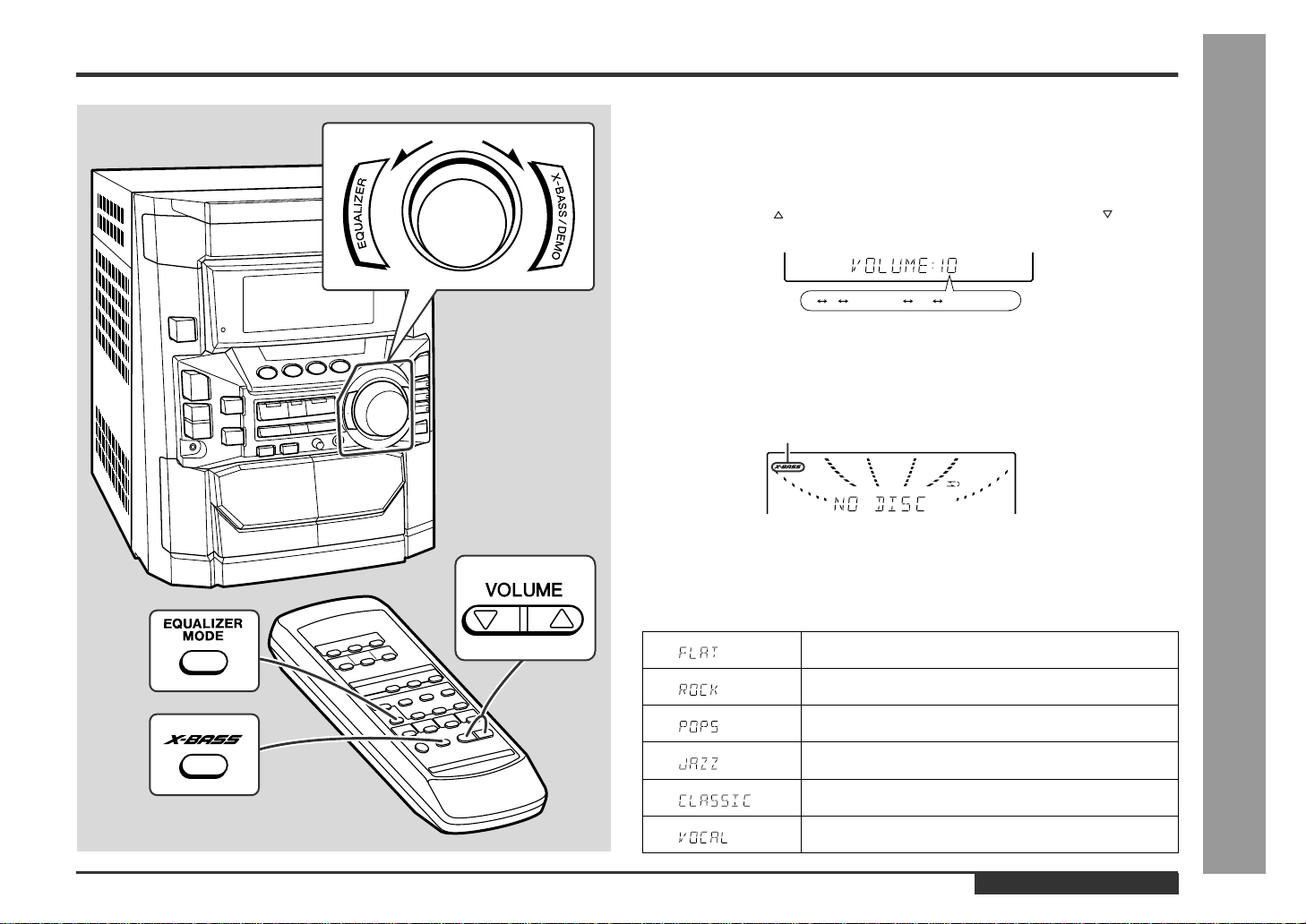
Sound Control
Volume control
„
Main unit operation:
When the VOLUME control is turned clockwise, the volume will increase. When it is
turned anti-clockwise, the volume will decrease.
Remote control operation:
Press the VOLUME button to increase the volume and the VOLUME button for
decreasing.
012 29 30 MAXIMUM
Bass control
„
When the power is first turned on, the unit will enter the extra bass mode which
emphasises the bass frequencies, and "X-BASS" will appear. To cancel the extra
bass mode, press the X-BASS/DEMO (X-BASS) button.
X-BASS indicator
Equalizer
„
When the EQUALIZER (EQUALIZER MODE) button is pressed, the current mode
setting will be displayed. To change to a different mode, press the EQUALIZER
(EQUALIZER MODE) button repeatedly until the desired sound mode appears.
The sound is not modified.
Bass and treble are emphasised.
Bass and treble are slightly emphasised.
Treble is cut a little.
Treble is reduced a lot.
.....
- Sound Control -
Basic Operation
Vocals (midrange tones) are emphasised.
ENGLISH
E-12
Page 14
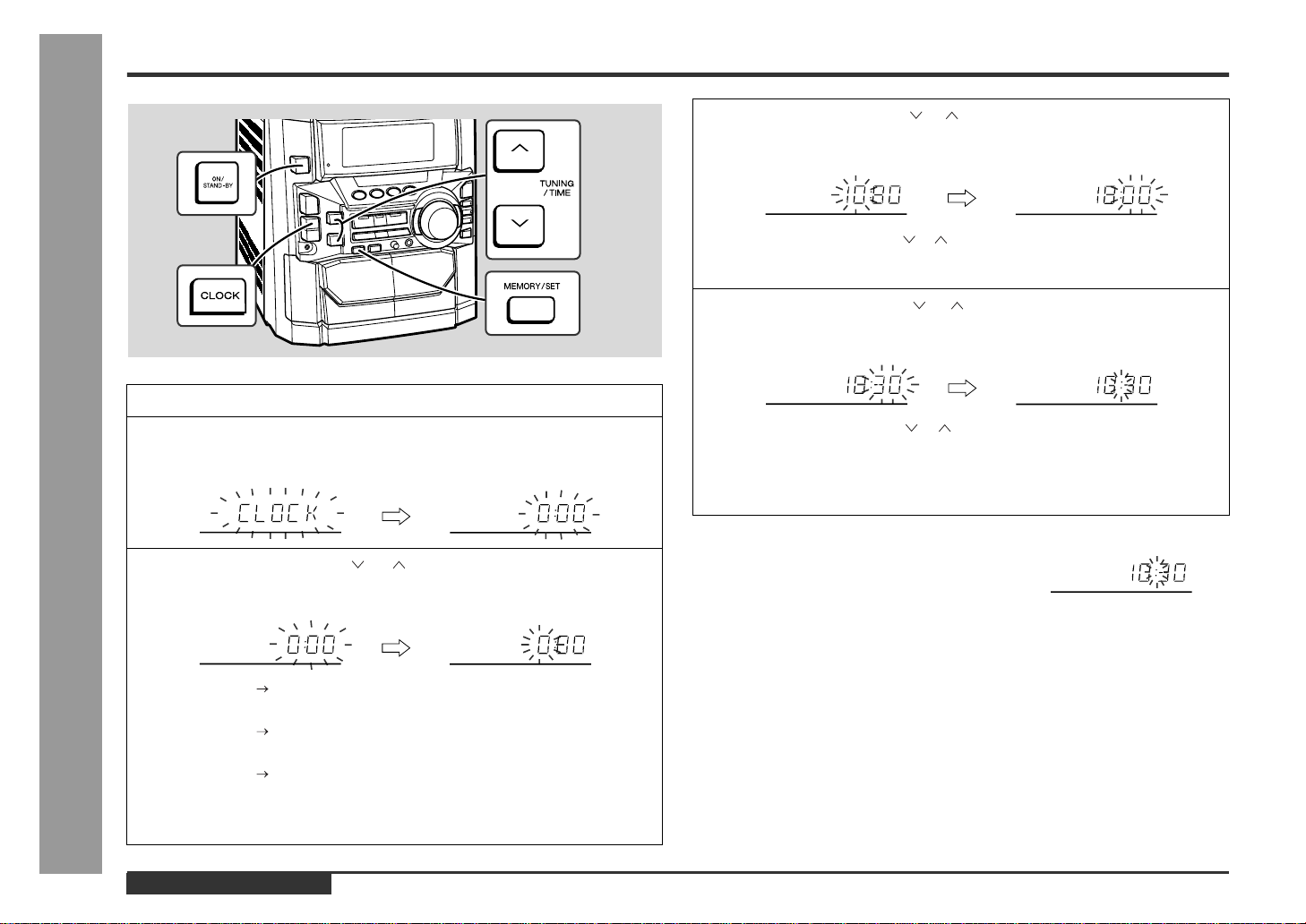
Setting the Clock
In this example, the clock is set for the 24-hour (0:00) display.
1
2
- Setting the Clock -
Basic Operation
3
Press the ON/STAND-BY button to turn the power on.
Press the CLOCK button and within 5 seconds, press the MEMO-
RY/SET button.
Press the TUNING/TIME ( or ) button to select 24-hour or 12hour display and then press the MEMORY/SET button.
4
Press the TUNING/TIME ( or ) button to adjust the hour a nd then
press the MEMORY/SET button.
z
Press the TUNING/TIME ( or ) button once to advance the time by 1 hour.
Hold it down to advance continuously.
z
When the 12-hour display is selected, "AM" will change automatically to "PM".
5
Press the TUNING/TIME ( or ) button to adjust the minutes and
then press the MEMORY/SET button.
z
Press the TUNING/TIME ( or ) button once to advance the time by 1
minute. Hold it down to change the time in 5-minute intervals.
z
The hour will not advance even if minutes advance from "59" to "00".
z
The clock begins counting from "0" seconds. (Seconds are not displayed.)
The time display will disappear after a few seconds.
To confirm the time display:
Press the CLOCK button.
The time display will appear for about 5 seconds.
E-13
"0:00" The 24-hour display will appear.
(0:00 - 23:59)
"AM 12:00" The 12-hour display will appear.
(AM 12:00 - PM 11:59)
"AM 0:00" The 12-hour display will appear.
(AM 0:00 - PM 11:59)
Note that this can only be set when the unit is first installed or it has been reset.
[Refer to "Clearing all the memory (reset)" on page 31 for details.]
ENGLISH
Note:
The "CLOCK" or time will flash at the push of the CLOCK button when the AC power
supply is restored after a power failure or unplugging the unit.
Readjust the clock as follows.
To readjust the clock:
Perform "Setting the Clock" from the beginning. If the time display is flashing, step 3
(for selecting the 24-hour or 12-hour display) will be skipped.
To change the 24-hour or 12-hour display:
1 Clear all the programmed contents. [Refer to "Clearing all the memory (reset)" on
page 31 for details.]
2 Perform "Setting the Clock" from the beginning.
Page 15
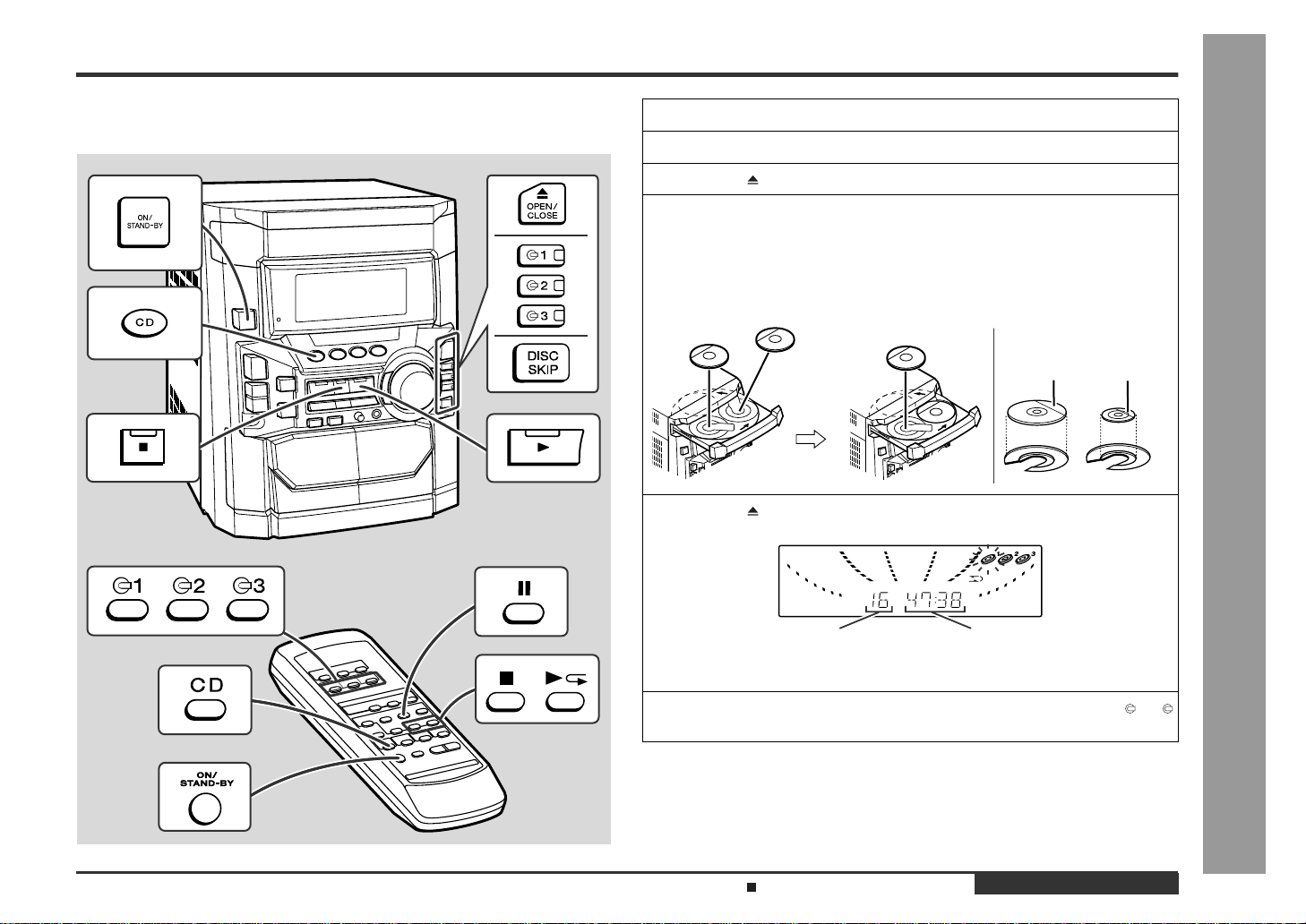
Listening to a CD (CDs)
This system can play audio CD-R and CD-RW discs just as CD discs, but cannot perform recording. (However, some CD-R and CD-RW discs may not be played.)
1
Press the ON/STAND-BY button to turn the power on.
2
Press the CD button.
3
Press the OPEN/CLOSE button to open the disc tray.
4
Place the CD(s) on the disc tray, label side up.
When loading a third disc, press the DISC SKIP button to turn the
disc tray, then place the CD in the open position.
z
CDs can be placed on any open position on the disc tray.
z
Be sure to place 8 cm (3") CD(s) in the middle of the disc positions.
12 cm (5") 8 cm (3")
5
Press the OPEN/CLOSE button to close the disc tray.
CD Playback
- Listening to a CD (CDs) -
Total number of tracks on
the CD whose number is
flashing
6
To select the CD you want to listen to first, press on e of the 1 3 buttons.
Sound Control (See page 12.)
Total playing time of the CD whose
number is flashing
Continued to the next page
ENGLISH
E-14
Page 16
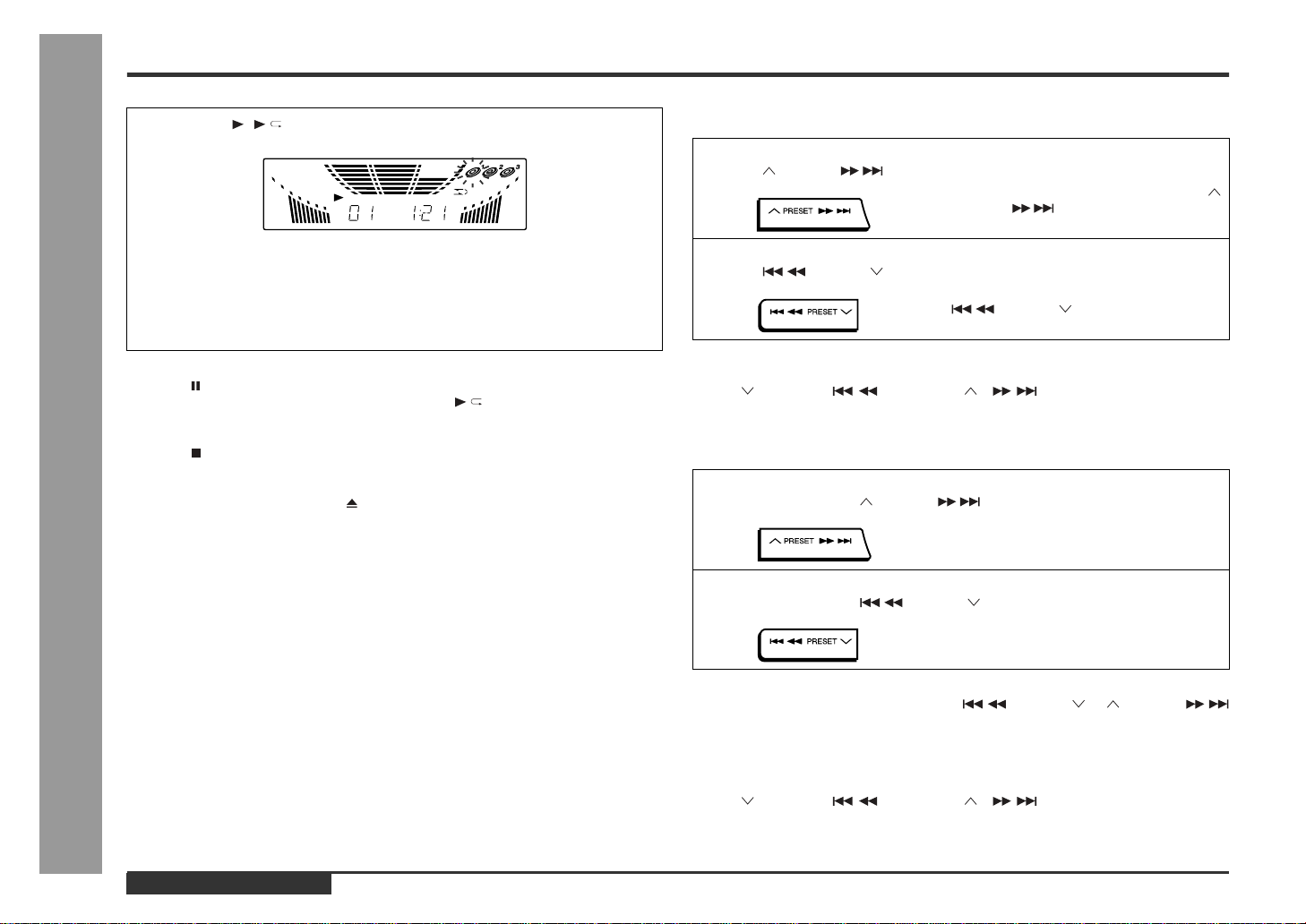
CD Playback
Listening to a CD (CDs) (continued)
7
Press the ( ) button to start playback.
z
Playback will begin from track 1 on the disc you have selected to play. After
that disc finishes playing, the next disc will automatically start playback.
z
When the last track on the third disc has finished playing, the CD player will
stop automatically.
z
When there is no CD in one of the disc 1 - 3 positions, that position will be
skipped and the next CD will be played.
To interrupt playback:
Press the button on the remote control.
To resume playback from the same point, press the button.
To stop playback:
Press the button.
To remove the CDs:
Whilst in the stop mode, press the OPEN/CLOSE button.
The disc tray will open. Remove the two discs. Then, press the DISC SKIP button to
rotate the disc tray and remove the remaining disc.
- Listening to a CD (CDs) -
After use:
Press the ON/STAND-BY button to enter the power stand-by mode.
Caution:
z
Do not place two CDs in one disc tray.
z
Do not push the disc tray whilst it is moving.
z
Do not turn the disc tray by hand. This may cause malfunctions.
z
If the power fails whilst the tray is open, wait until the power is restored.
z
If the disc tray is stopped forcib ly, "ER-CD10" will appear in the display and the unit
will not function. If this occurs, press the ON/STAND-BY button to enter the power
stand-by mode and then turn the power on again.
z
If TV or radio interference occurs during CD operation, move the unit away from
the TV or radio.
z
If a disc is damaged, dirty, or loaded upside down, the disc will be skipped.
To locate the beginning of a track
„
To move to the beginning of the next track:
Press the PRESET button for less than 0.5 seconds during playback.
z
You can skip to any track by pressing the
PRESET button repeatedly until the
desired track number appears.
To restart the track being played:
Press the PRESET button for less than 0.5 seconds during playback.
z
You can skip to any track by pressing the
PRESET button repeatedly until
the desired track number appears.
Notes:
z
You can locate the beginning of a track on a single disc only.
z
The PRESET / or PRESET / button on the remote control
allows you to locate the beginning of a track.
To locate the desired portion
„
For audible fast forward:
Press and hold down the PRE SET button during playback.
For audible fast reverse:
Press and hold down the PRESET button during playback.
Notes:
z
Normal playback will resume when the PRESET or PRESET
button is released.
z
You can locate the desired portion on a single disc only.
z
When the end of the last track is reached during fast forward, "END" will appear on
the display and CD operation will be paused. When the beginning of the first track
is reached during fast reverse, the unit will enter the playback mode.
z
The PRESET / or PRESET / button on the remote control
allows you to locate the desired portion.
E-15
ENGLISH
Page 17
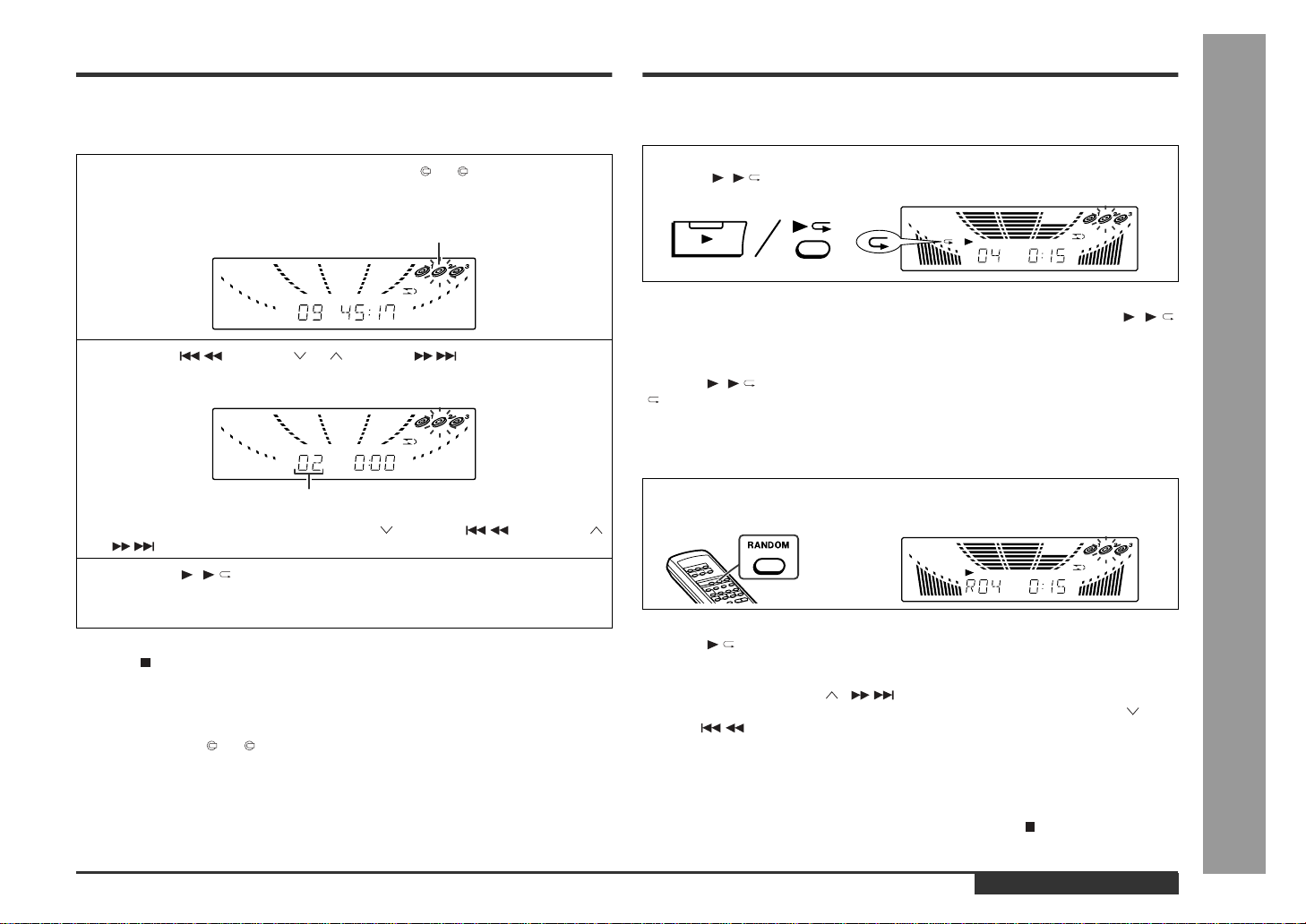
Starting Playback with a Desired Track
„
You can play a disc starting with the desired track.
1
Whilst in the stop mode, press o ne of the 1 - 3 buttons or DISC
SKIP button to select the desired disc.
Selected disc number
2
Press the PRESET or PRESET button to select the
desired track.
Selected track number
You can also select a track by pressing the PRESET / or PRESET
/ button on the remote control.
3
Press the ( ) button to start playback.
Playback of the selected track is started. When the end of last track of the disc
selected is reached, the next disc will be automatically started.
To stop playback:
Press the button.
Notes:
z
When the DISC SKIP button is pressed during playback, the next disc will begin
automatically.
z
When one of the 1 - 3 buttons is press ed during playback, the selected disc
will begin automatically.
Repeat or Random Play
Repeat Play
„
All tracks on up to 3 discs, or a programmed sequence can be continuously repeated.
To repeat all tracks on up to 3 discs:
Press the ( ) button twice.
To repeat a desired track:
Perform steps 1 - 4 in the "Programmed Play" section and then press the ( )
button twice.
To cancel repeat play:
Press the ( ) button again.
" " will go out.
Random Play
„
The tracks on the disc(s) can be played in random order automatically.
Press the RANDOM button on the remote control to begin random
play.
To cancel random play:
Press the button.
Notes:
z
If you press the PRESET / button during random play, you can move to
the track selected next by the random operation. On the other hand, the PRESET / button does not allow you to move to the previous track. The beginning of the track being played will be located.
z
In random play, the CD player will select and play tracks automatically. (You cannot
select the order of the tracks.)
CD Playback
- Listening to a CD (CDs) / Repeat or Random Play -
Caution:
After performing repeat or random play, be sure to press the button. Otherwise, the
disc(s) will play continuously.
ENGLISH
E-16
Page 18
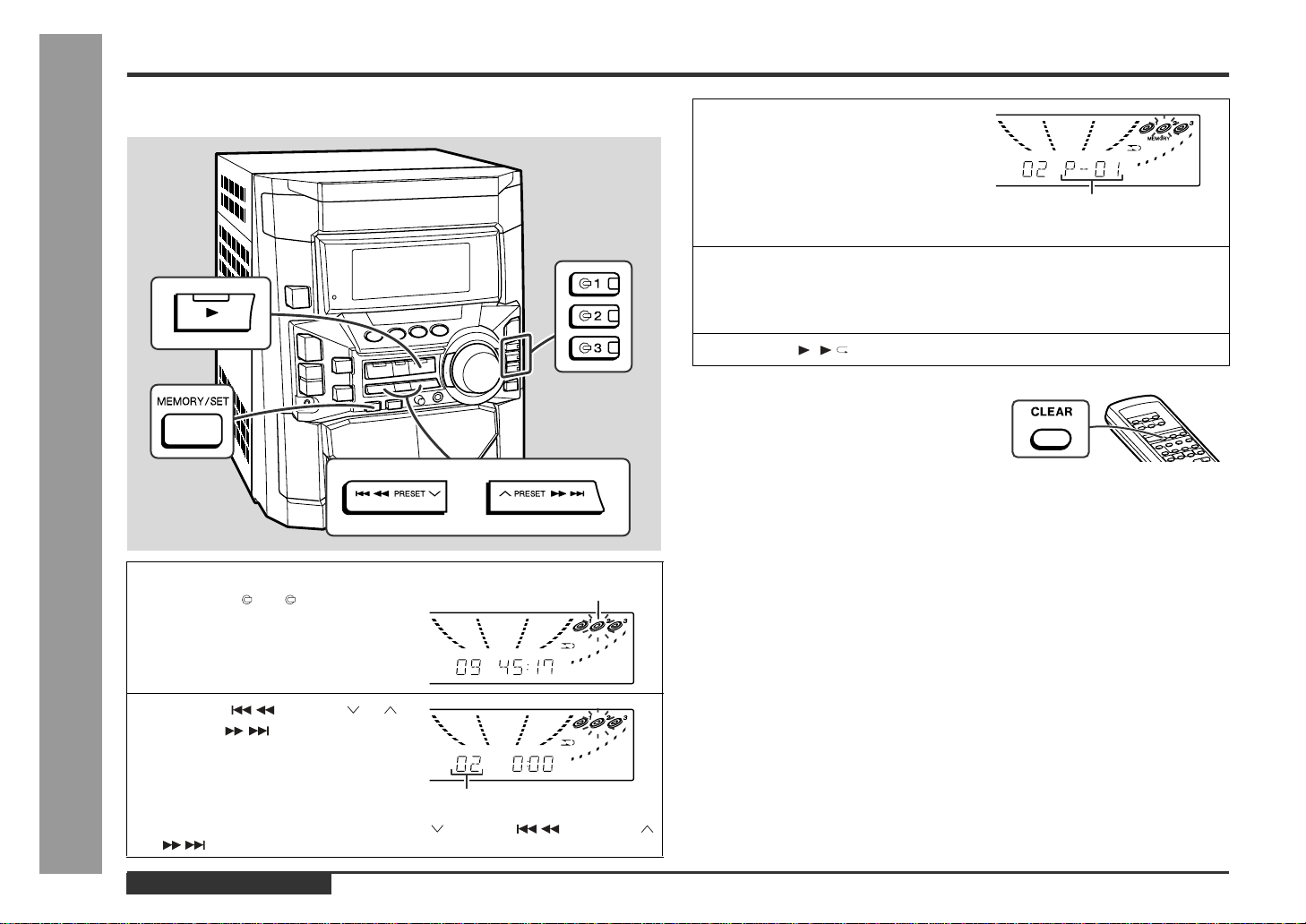
Programmed Play
CD Playback
By specifying discs from 1 to 3, and tracks from 1 to 99, you can choose up to 32
selections for playback in the order you like.
- Programmed Play -
1
Whilst in the stop mode, press
one of the 1 - 3 buttons to
select the desired disc.
Selected disc number
3
Press the MEMORY/SET (MEMORY) button to save the track
number.
Playback order
When the track is memorised, "MEMORY" will appear.
4
Repeat steps 1 - 3 for other tracks. Up to 32 tracks can be programmed.
If you make a mistake, the programmed tracks can be cleared by pressing the
CLEAR button.
5
Press the ( ) button to start playback.
To clear the programmed selections:
Press the CLEAR button on the remote control
whilst the "MEMORY" indicator is lit.
Each time the button is pressed, one track will
be cleared, beginning with the last track programmed. When all the tracks are cleared,
"MEMORY" will disappear.
Adding tracks to the programme:
If a programme has been previously stored, the "MEMORY" indicator will be displayed. Then follow steps 1 - 3 to add tracks. The new tracks will be stored after the
last track of the original programme.
Notes:
z
Opening the disc tray automatically cancels the programmed sequence.
z
Even if you press the ON/STAND-BY button to enter the stand-by mode or change
the function from CD to another, the programmed selections will not be cleared.
z
During programme operation, random play is not possible.
E-17
2
Press the PRESET or
PRESET button to select
the desired track.
Selected track number
You can also select a track by pressing the PRESET / or PRESET
/ button on the remote control.
ENGLISH
Page 19
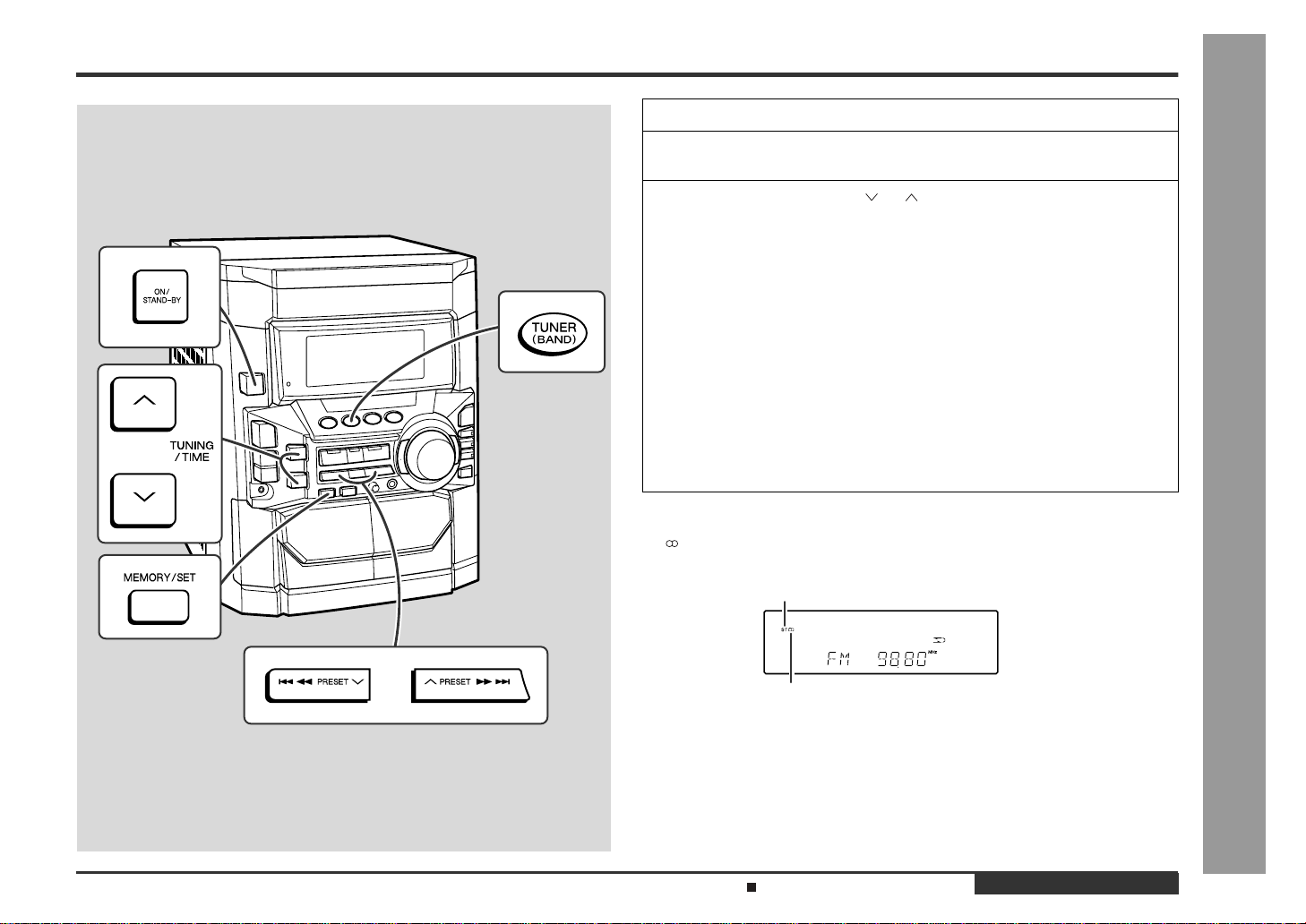
Listening to the Radio
1
Press the ON/STAND-BY button to turn the power on.
2
Press the TUNER (BAND) button repeatedly to select the desired
frequency band (FM or AM).
3
Press the TUNING/TIME ( or ) button to tune in to the desired
station.
Manual tuning:
Press the TUNING/TIME button as many times as required to tune in to the desired station.
Auto tuning:
When the TUNING/TIME button is pressed for more than 0.5 seconds, scanning
will start automatically and the tuner will stop at the first receivable broadcast station.
Notes:
z
When radio interference occurs, auto scan tuning may stop automatically at
that point.
z
Auto scan tuning will skip weak signal stations.
z
To stop the auto tuning, press the TUNING/TIME button again.
To receive an FM stereo transmission:
Press the TUNER (BAND) button to display the "ST" indicator.
z
" " will appear when an FM broadcast is in stereo.
FM stereo mode indicator
Radio
- Listening to the Radio -
FM stereo receiving indicator
z
If the FM reception is weak, press the TUNER (BAND) button to extinguish the
"ST" indicator. The reception changes to monaural, and the sound becomes
clearer.
After use:
Press the ON/STAND-BY button to enter the power stand-by mode.
Sound Control (See page 12.)
ENGLISH
E-18
Page 20
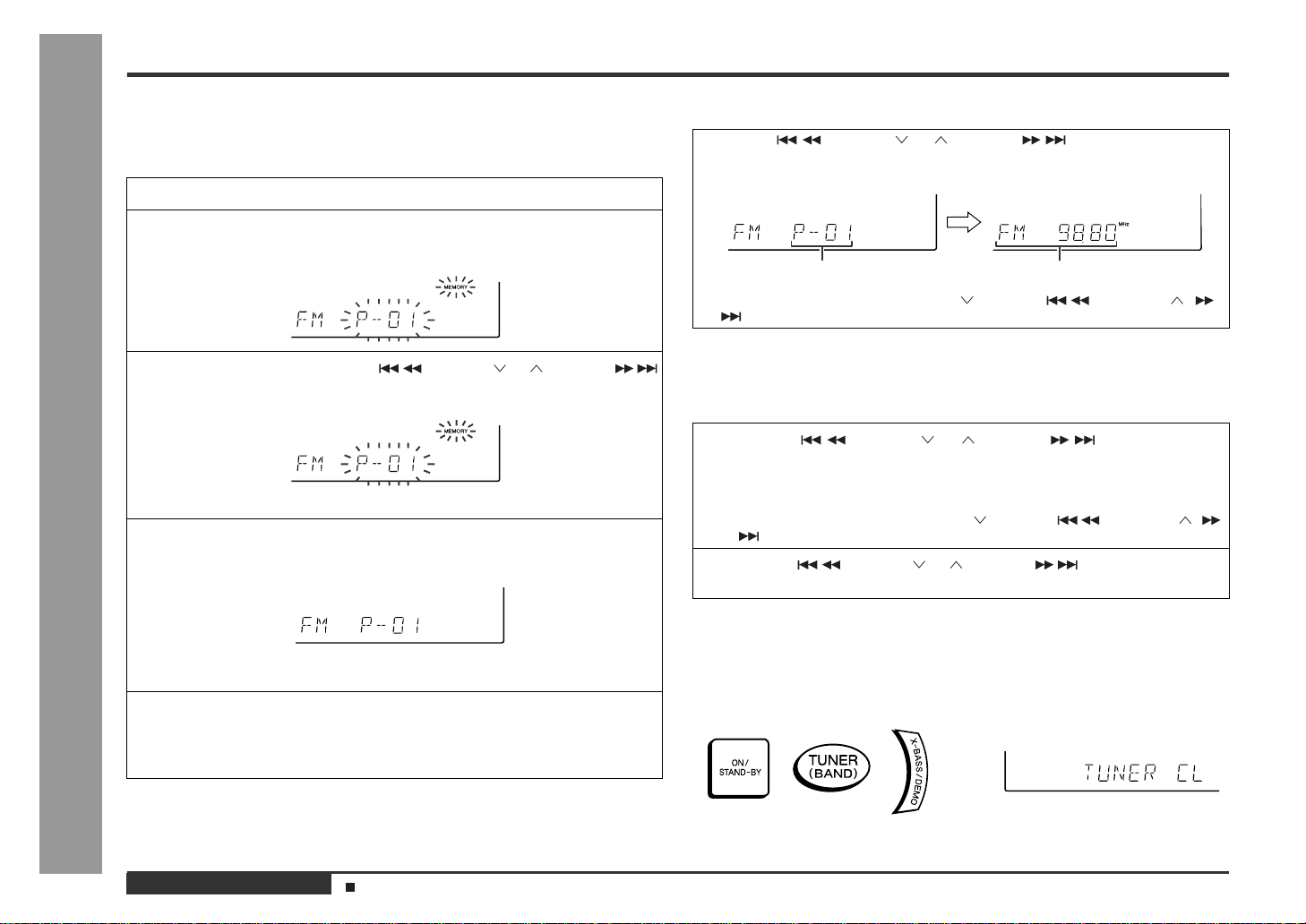
Listening to the Memorised Station
„
You can store 40 AM and FM stations in memory and recall them at the push of a button. (Preset tuning)
1
2
3
Radio
4
- Listening to the Memorised Station -
5
Note:
The backup function protects the memorised stations for a few hours should there be
a power failure or the AC power lead disconnection.
Memorising a station
Perform the steps 1 - 3 in "Listening to the Radio" on page 18.
Press the MEMORY/SET button to enter the preset tuning saving
mode.
Within 30 seconds, press the PRESET or PRESET
button to select the preset channel number.
Store the stations in memory, in order, starting with preset channel 1.
Within 30 seconds, press the MEMORY/SET button to store that
station in memory.
If the "MEMORY" and preset number indicators go out before the station is
memorised, repeat the operation from step 2.
Repeat steps 1 - 4 to set other stations, or to change a preset station.
When a new station is stored in memory, the station previously memorised will
be erased.
To recall a memorised station
„
Press the PRESET or PRESET button for less than
0.5 seconds to select the desired station.
Preset channel Frequency and frequency band
This can be operated by pressing the PRESET / or PRESET /
button on the remote control.
To scan the preset stations
„
The stations saved in memory can be scanned automatically. (Preset memory scan)
1
Press the PRESET or PRESET button for more
than 0.5 seconds.
z
The preset number will flash and the programmed stations will be tuned in sequentially, for 5 seconds each.
z
This can be operated by pressing the PRESET / or PRESET /
button on the remote control.
2
Press the PRESET or PRESET button again when
the desired station is located.
To erase entire preset memory
„
1 Press the ON/STAND-BY button to enter the stand-by mode.
2 Whilst pressing down the TUNER (BAND) button and the X-BASS/DEMO button,
press the ON/STAND-BY button until "TUNER CL" appears.
E-19
ENGLISH
Listening to the Radio (See page 18.)
Page 21
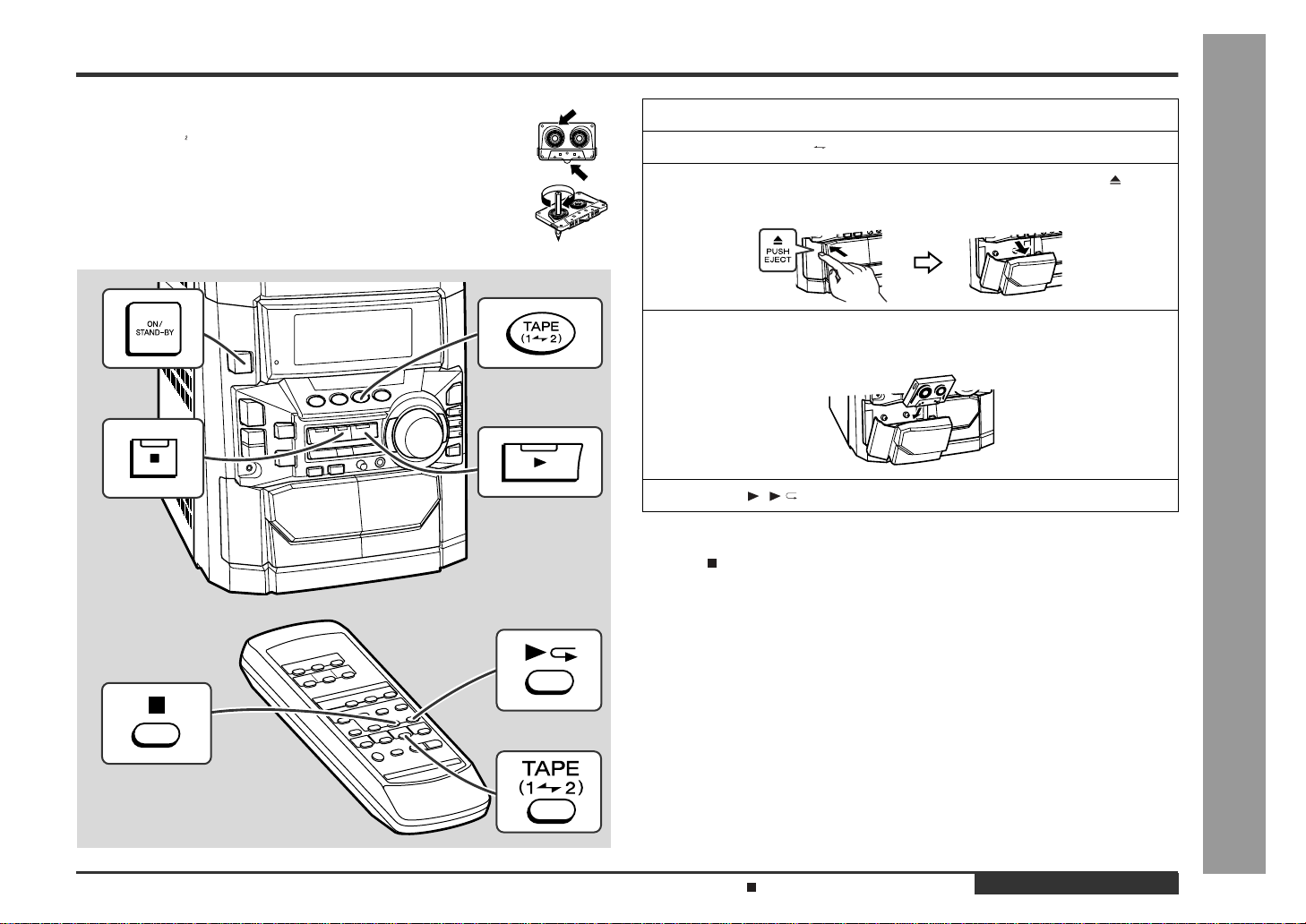
Listening to a Cassette Tape (TAPE 1)
Before playback:
z
For playback, use normal or low-noise tapes for the best sound.
(Metal or CrO tapes are not recommended.)
z
Do not use C-120 tapes or poor-quality tapes, as they may cause malfunctions.
z
Before loading a tape into the cassette compartment, tighten the slack
with a pen or a pencil.
1
Press the ON/STAND-BY button to turn the power on.
2
Press the TAPE (1 2) button to select TAPE 1.
3
Open the cassette door by pushing the area marked " PUSH
EJECT".
4
Load a cassette into the TAPE 1 cassette compartment with the
side to be played facing toward you.
5
Press the ( ) button to start playback.
To stop playback:
Press the button.
Note:
You cannot fast-forward or rewind the cassette in the TAPE 1 compartment.
Tape Playback
- Listening to a Cassette Tape (TAPE 1) -
Sound Control (See page 12.)
ENGLISH
E-20
Page 22
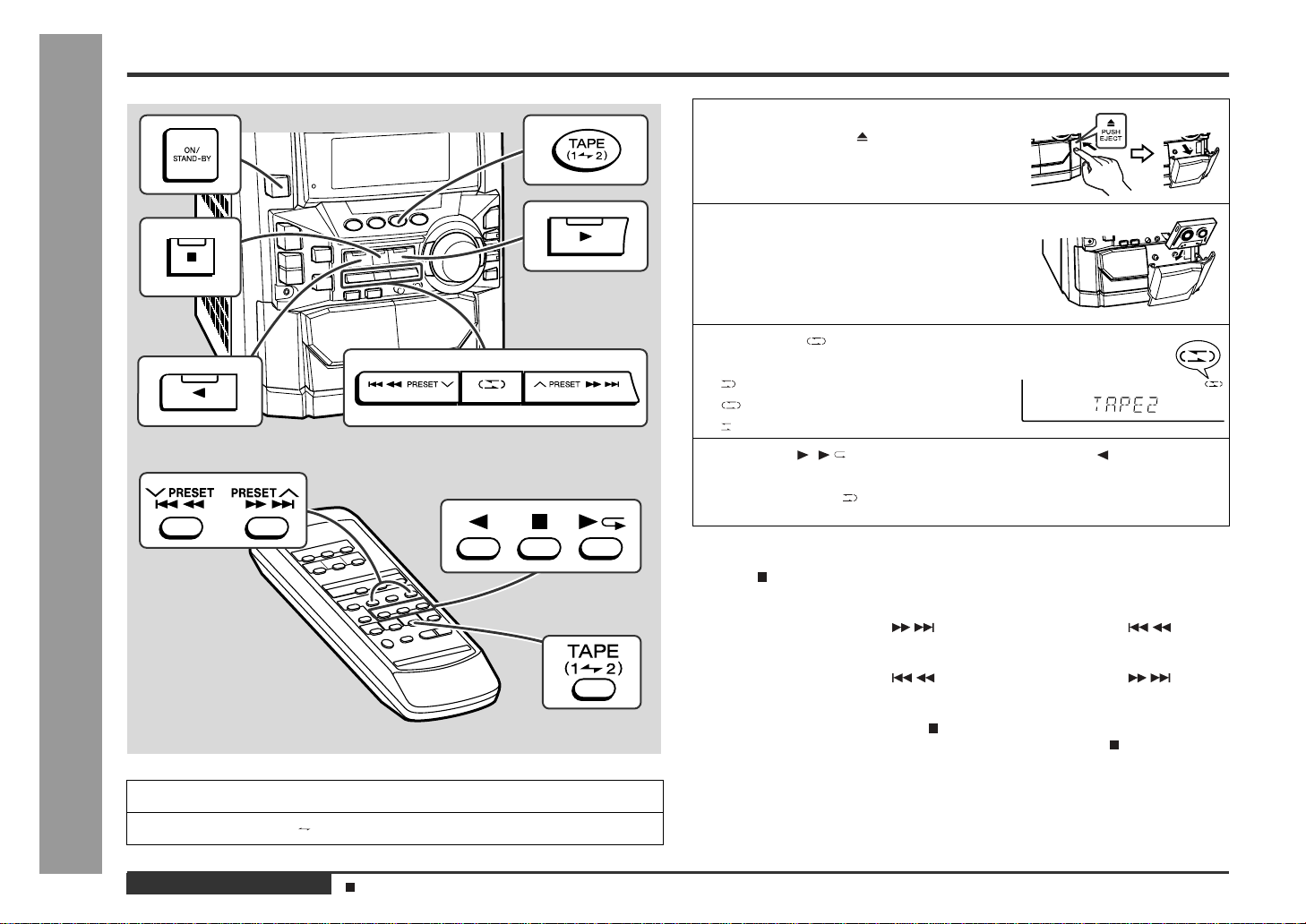
Tape Playback
Listening to a Cassette Tape (TAPE 2)
3
Open the cassette door by pushing
the area marked " PUSH EJECT".
4
Load a cassette into the TAPE 2 cassette compartment with side A facing
you.
5
Press the button to choose one
side or both sides.
... To listen to both sides.
... For endless repeat play of both sides.
... To listen to one side.
6
Press the ( ) button to listen to side A, or the button for side
B.
To play both sides ( ), start from side A. When playback starts from side B, side
A will not be played.
To stop playback:
Press the button.
E-21
- Listening to a Cassette Tape (TAPE 2) -
1
Press the ON/STAND-BY button to turn the power on.
2
Press the TAPE (1 2) button to select TAPE 2.
ENGLISH
Sound Control (See page 12.)
Fast forward/rewind on side A:
To advance the tape, press the button. To rewind it, press the button.
Fast forward/rewind on side B:
To advance the tape, press the button. To rewind it, press the button.
Caution:
z
To remove the cassette, press the button, and then open the compartment.
z
Before changing from one tape operation to another, press the button.
z
If a power failure occurs during tape operation, the tape head will remain engaged
with the tape and the cassette door will not open. Wait until power is restored.
Page 23
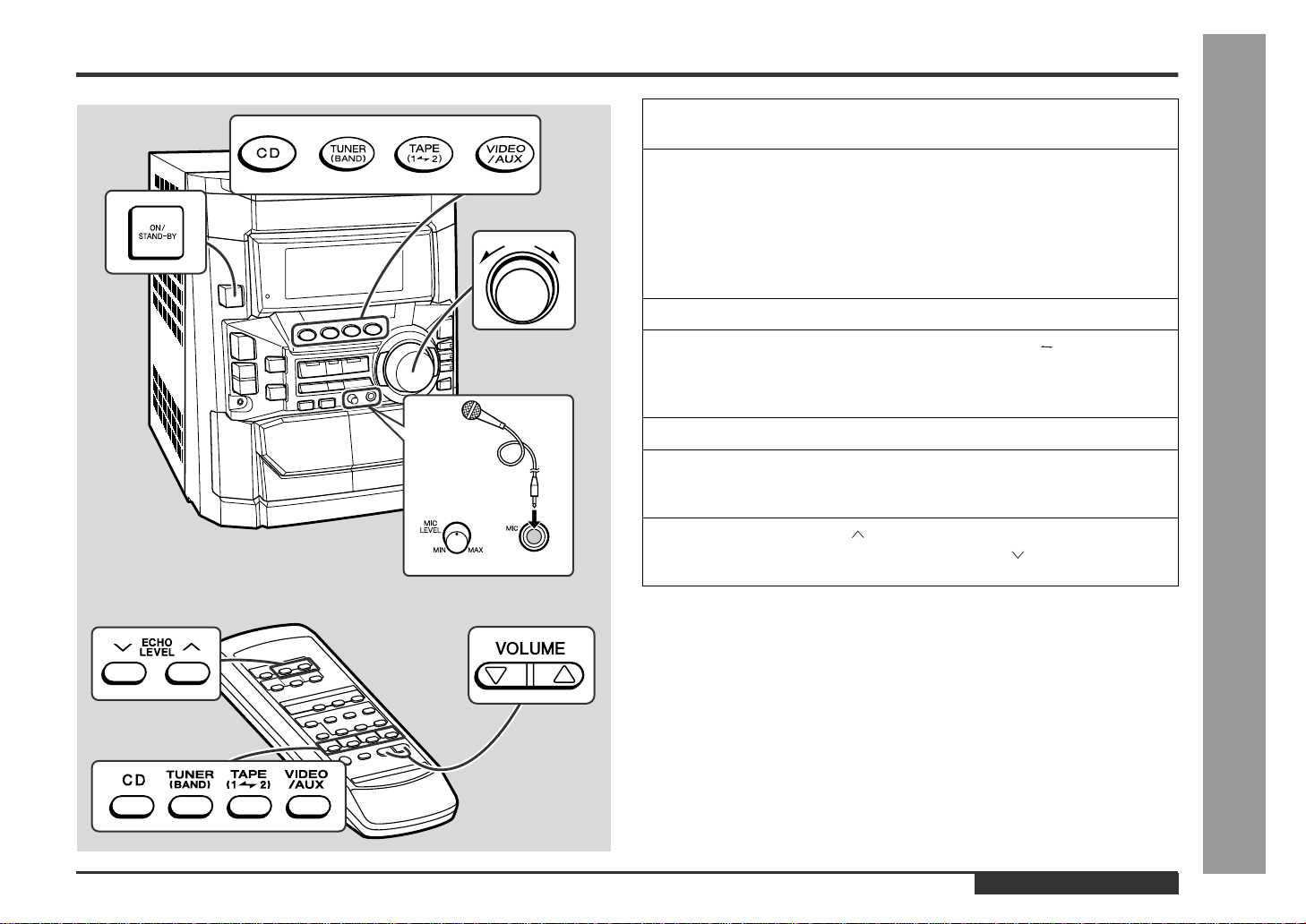
Playing Karaoke
1
To protect the speakers from shock noise and to avoid disturbing
noises, set the MIC LEVEL control to MIN.
2
Connect the microphone to the MIC socket.
z
Use a microphone with a 6.3 mm (1/4") plug, an impedance of 600 ohms.
z
If a microphone whose sensitivity is too high is used, howling may be generated.
z
Unidirectional microphone is more appropriate for vocal use.
z
Use a standard plug adaptor when using a microphone with a 3.5 mm (1/8")
diameter plug.
3
Press the ON/STAND-BY button to turn the power on.
4
Press one of the CD, TUNER (BAND), TAPE (1 2), VIDEO/AUX
buttons to select the audio source and play it.
If you wish to record, start recording in the TAPE 2 compartment. (Refer to pages
24 - 26 for details.)
5
Adjust the volume of the a udio s ource us ing the VO LUM E c ontrol .
6
Rotate the MIC LEVEL control towards MAX to increas e the micro phone volume and towards MIN to decrease the microphone vol-
ume.
7
Press the ECHO LEVEL button on the remote control to increase
the microphone echo, and the ECHO LEVEL button to decrease
the microphone echo.
Karaoke
- Playing Karaoke -
Note:
When excessively loud signals enter the microphone, your voice may be distorted
depending on the devices connected. If this happens, lower the microphone volume.
If squealing occurs:
z
Reduce the microphone volume.
z
Change the direction that the microphone faces.
z
Reduce the volume of the main unit.
z
Move the microphone away from the speaker.
Caution:
z
When not using the microphone, remove the microphone plug from the MIC
socket.
z
When connecting or disconnecting the microphone plug, set the MIC LEVEL control to MIN.
ENGLISH
E-22
Page 24
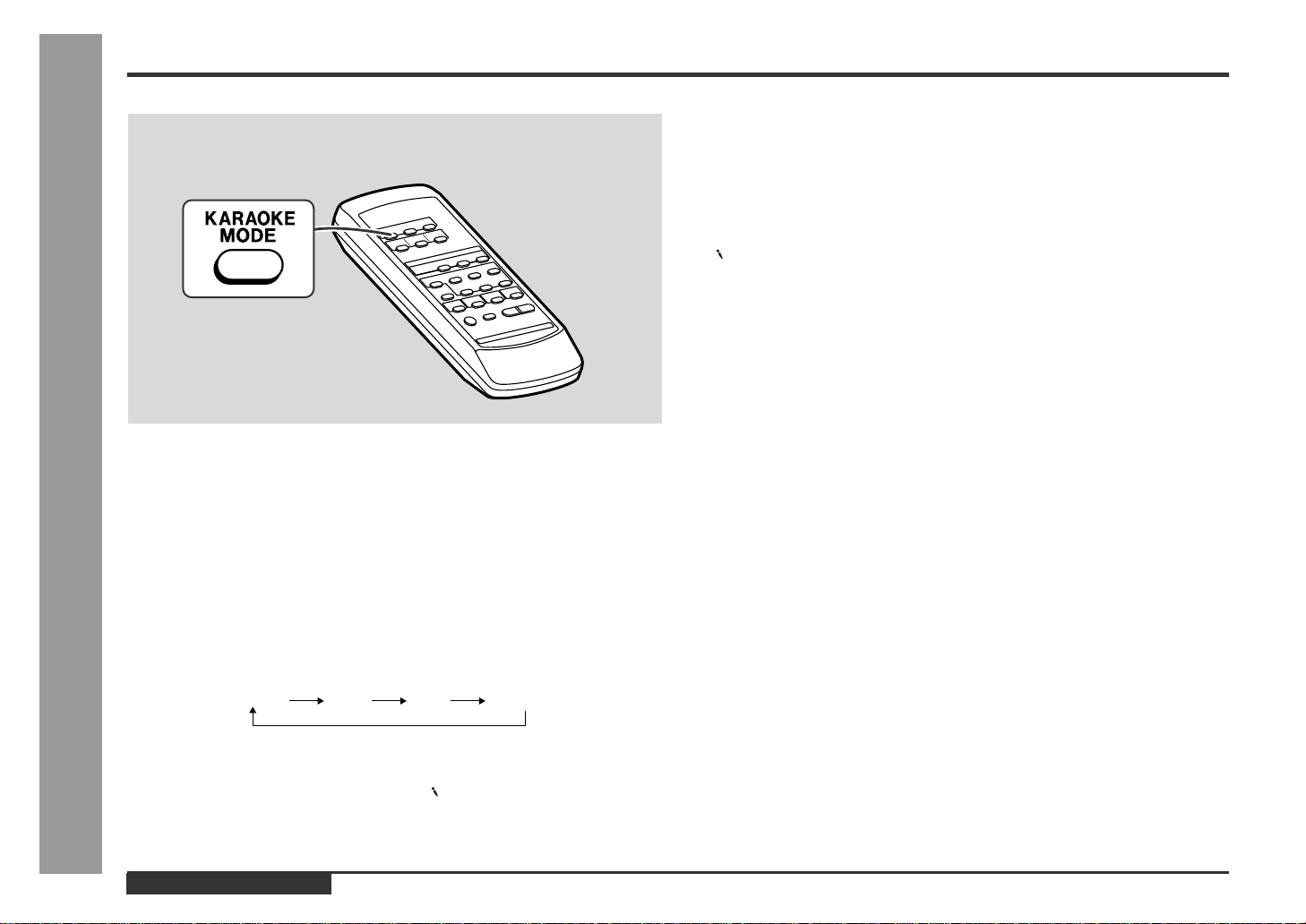
Karaoke
Playing Karaoke (continued)
To change the audio mode
„
The audio mode can be changed to STEREO, L-CH, R-CH and V-CANCEL (VOCAL
CANCEL).
- Playing Karaoke -
The audio mode function is used when the left and right channels have different signals from each other.
To change general stereo source to
„
karaoke sources
Even ordinary discs and tapes not recorded specifically for karaoke can be used as
karaoke discs and tapes just by toning down the main vocal.
Press the KARAOKE MODE button until "V-CANCEL" appears in the
display.
z
" " will appear.
Notes:
z
Use discs which have been recorded in stereo. The function will not work with
mono sources.
z
With some discs and tapes the original vocals may still be heard.
Notes on sound multiplex ed karao ke disc s:
Sound multiplexed karaoke discs are discs on which the main vocal and the BGM
(Background music) have been recorded on one of the two channels and only the
BGM has been recorded on the other channel.
z
For discs which do not belong to this group, the function will not work properly.
z
Discs on which vocal has been recorded on the left channel and music on the right
channel may not play properly.
E-23
When playing a sound multiplexed disc on which both a vocal and music have been
separately recorded, select the audio mode as desired.
Press the KARAOKE MODE button until the desired sound mode is
displayed.
Each time the KARAOKE MODE button is pressed, the mode will change as follows:
STEREO L-CH
Notes:
z
The initial audio mode setting is "STEREO".
z
In any mode other than the STEREO mode, " " will appear.
z
The setting will remain unchanged when you change the disc, when you press the
ON/STAND-BY button to enter the stand-by mode or when the function is changed
from the CD to another function.
ENGLISH
R-CH
V-CANCEL
Page 25
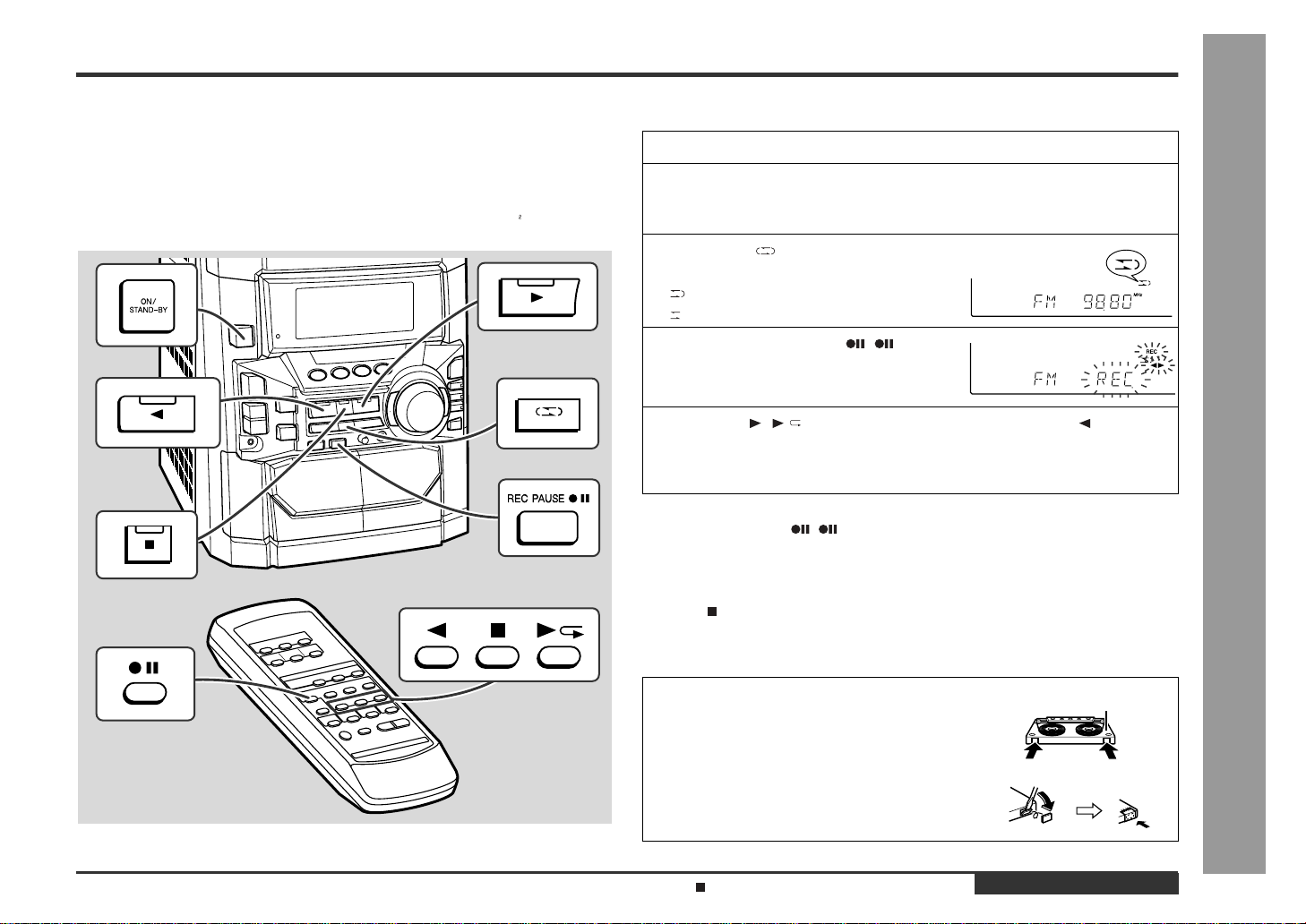
Recording from the Radio
Before recording:
z
When recording important selections, make a preliminary test to ensure that the
desired material is properly recorded.
z
SHARP is not liable for damage or loss of your recording arising from malfunction
of this unit.
z
The volume and sound controls can be adjusted with no effect on the recorded
signal (Variable Sound Monitor).
z
For recording, use only normal tapes. Do not use metal or CrO tapes.
Recording can be operated in the TAPE 2 compartm ent. The TAPE 1 is for playback
only.
1
Tune in to the desired station. (See page 18.)
2
Load a cassette into the TAPE 2 cass ette compartment with s ide A
facing you.
Wind past the leader of the tape, on which recording cannot be performed.
3
Press the button to choose one
side or both sides.
... To record on both sides.
... To record on only one side.
4
Press the REC PAUSE ( ) button.
Recording will be paused.
5
Press the ( ) button to record on side A, or the button for
side B.
To record on both sides, begin on side A. (If recording is started from side B, the
tape will not switch over to side A.)
To interrupt recording:
Press the REC PAUSE ( ) button.
To resume recording, press the same recording button you pressed in step 5. Other
buttons do not allow resuming.
To stop recording:
Press the button.
Tape Recording
- Recording from the Radio -
Note:
If you hear a whistling noise whilst recording an AM station, move the AM loop aerial.
Erase-prevention tab of cassette tapes:
z
When recording on a cassette tape, make
sure that the erase-prevention tabs are not removed. Cassettes have removable tabs that
prevent accidental recording or erasing.
z
To protect the recorded sound, remove the tab
after recording. Cover the tab hole with adhesive tape to record on the tape without the tab.
Listening to the Radio (See page 18.)
Tab for side B
Side A
Tab for side A
ENGLISH
E-24
Page 26
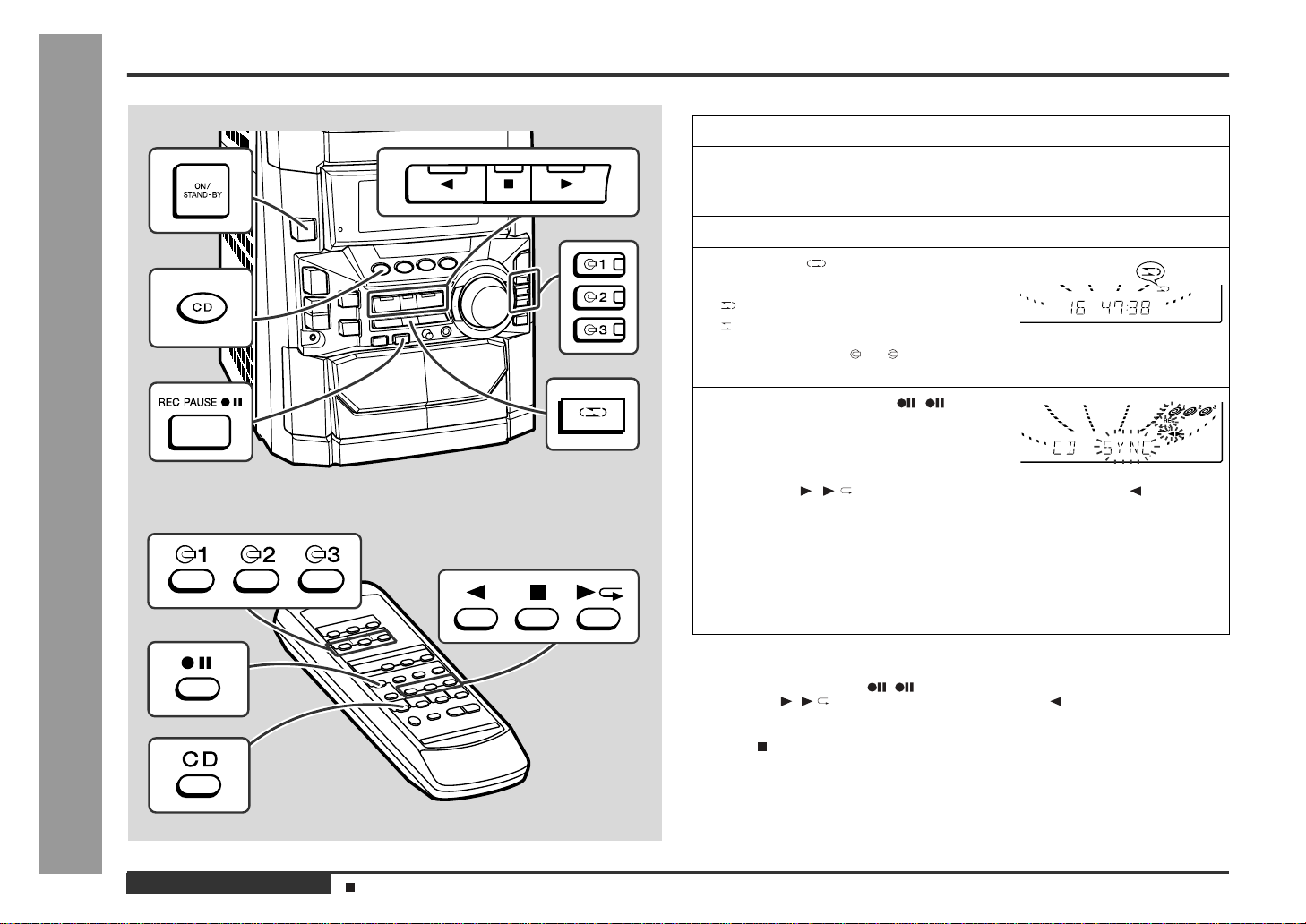
Tape Recording
Recording from a CD (CDs)
- Recording from a CD (CDs) -
You can record 3 CDs continuously.
1
Press the ON/STAND-BY button to turn the power on.
2
Load a cassette into the TAPE 2 casse tte compartme nt with side A
facing you.
Wind past the leader of the tape, on which recording cannot be performed.
3
Press the CD button and load the desired disc.
4
Press the button to choose one
side or both sides.
... To record on both sides.
... To record on only one side.
5
Press one of the 1 - 3 buttons to select the disc to be recorded
first.
6
Press the REC PAUSE ( ) button.
Recording will be paused.
7
Press the ( ) button to record on side A, or the button for
side B.
z
To record on both sides, begin on side A. (If recording is started from side B,
the tape will not switch over to side A.)
z
Recording is started from the selected CD. When the playback of the last disc
is finished or the end of the tape is reached, the CD and the cassette will stop
automatically.
z
CD playback will start approximately 5 seconds after the tape starts.
To perform programmed recording:
1 Programme discs and tracks. (See page 17.)
2 Press the REC PAUSE ( ) button.
3 Press the ( ) button to record on side A, or the button for side B.
To stop recording:
Press the button.
The CD and tape will stop.
E-25
ENGLISH
Auto restart function:
If the recording side is switched from side A to B during recording, the system will
record the interrupted track on side B from its beginning. The recording will be made
without cutting the beginning of the track on side B.
Programmed Play (See page 17.)
Page 27
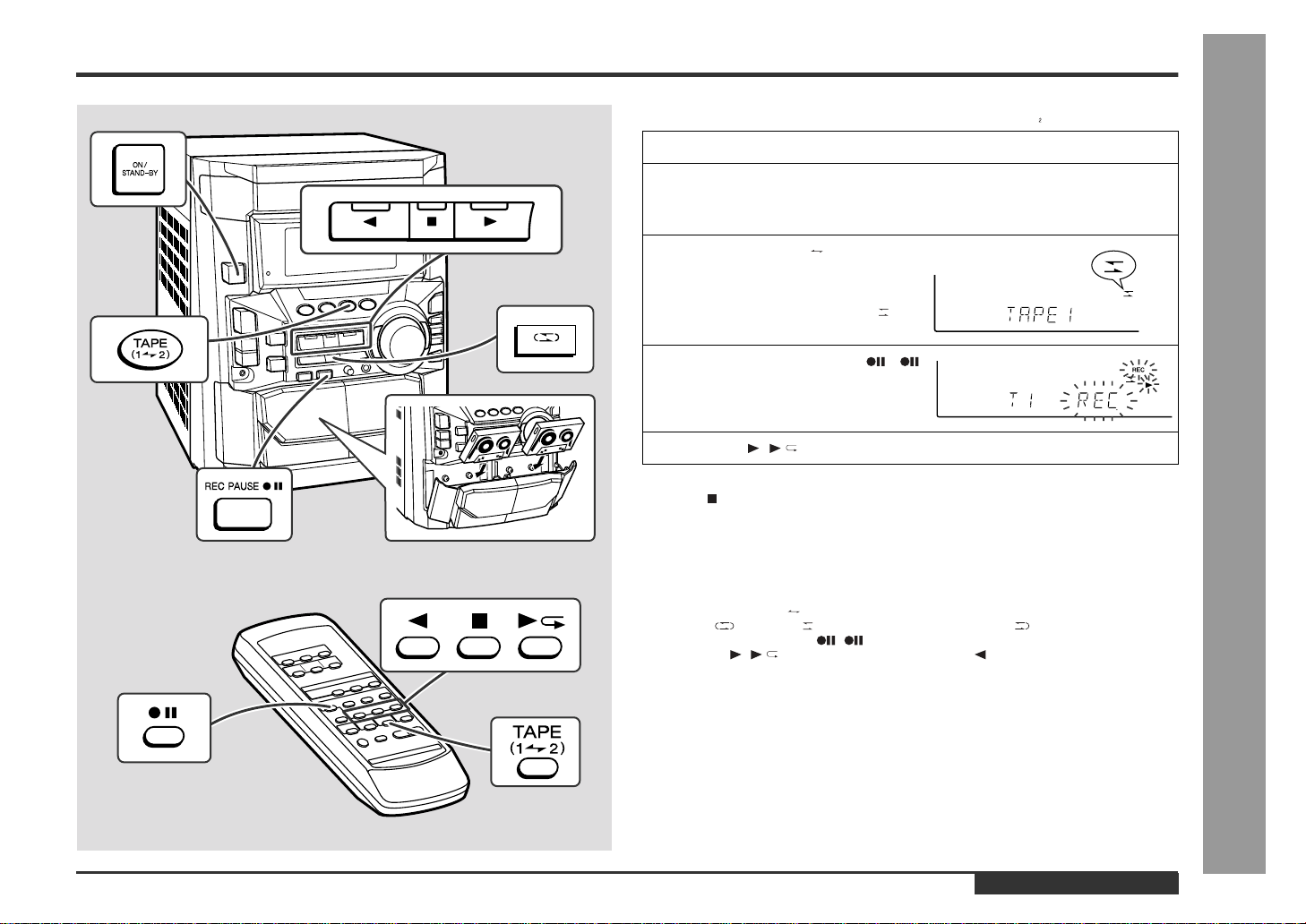
Dubbing from Tape to Tape
You can record from TAPE 1 to TA PE 2.
For recording, use only normal tapes. Do not use metal or CrO tapes.
1
Press the ON/STAND-BY button to turn the power on.
2
Load a prerecorded cassette into the TAPE 1 cassette compartment. Insert a blank tape into the TAPE 2 cassette compartment.
It is recommended that the recording tape is the same length as the master tape.
3
Press the TAPE (1 2) button until "TAPE 1" appears on the dis-
play.
The reverse mode will be set to " ".
4
Press the REC PAUSE ( )
button.
Recording will be paused.
5
Press the ( ) button.
To stop dubbing:
Press the button.
TAPE 1 and TAPE 2 will simultaneously stop.
Erasing recorded tapes
„
1 Load the tape to be erased into the TAPE 2 cassette compartment with the side to
be erased facing toward you.
2 Press the TAPE (1 2) button until "TAPE 2" appears on the display.
3 Set the button to " " to erase only one side and to " " to erase both sides.
4 Press the REC PAUSE ( ) button.
5 Press the ( ) button to erase side A, or the button to erase side B.
To erase both sides, begin from side A. (If erasing is started from side B, the tape
will not switch over to side A.)
Note:
Make sure that the TAPE 1 is not in use.
Tape Recording
- Dubbing from Tape to Tape -
ENGLISH
E-26
Page 28
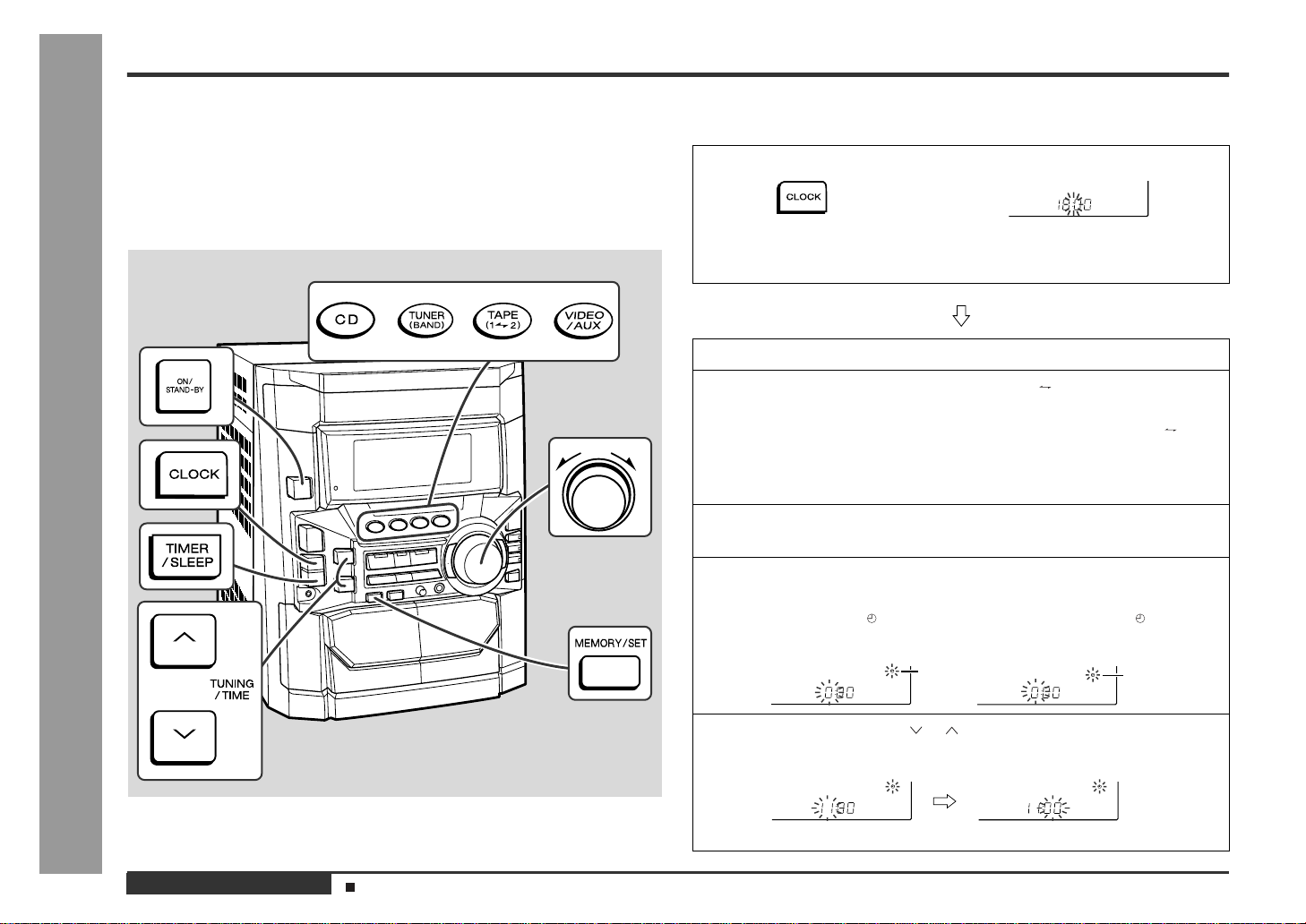
Timer and Sleep Operation
Advanced Features
Timer playback:
The unit turns on and plays the desired source (CD, tuner, tape) at the preset time.
Timer recording:
The unit turns on and starts recording from the tuner at the preset time.
Sleep operation:
The radio, compact disc and cassette tape can all be turned off automatically.
- Timer and Sleep Operation -
Timer playback or Timer recording
„
Before setting timer:
1 Press the CLOCK button to check that the clock is on time.
2 For timer playback: Load a cassette or discs to be played.
For timer recording: Load a cassette for recording in the TAPE 2 cassette com-
1
Press the ON/STAND-BY button to turn the power on.
2
Press the CD, TUNER (BAND) or TAPE (1 2) button to select the
desired function.
To select the timer playback source: CD, TUNER (BAND) or TAPE (1 2).
To select the timer recording source: TUNER (BAND).
When you selected the TUNER (BAND), tune in to the desired station.
3
Adjust the volume using the VOLUME control.
Do not turn the volume up too high.
4
Press the TIMER/SLEEP button repeatedly to s elect timer playback
or timer recording.
Display the white " " for timer playback and the red " " for timer
recording.
partment.
E-27
ENGLISH
Setting the Clock (See page 13.)
White
5
Press the TUNING/TIME ( or ) button to specify the hou r to start,
then press the MEMORY/SET button.
The illustrations show the timer playback setting.
Red
Page 29
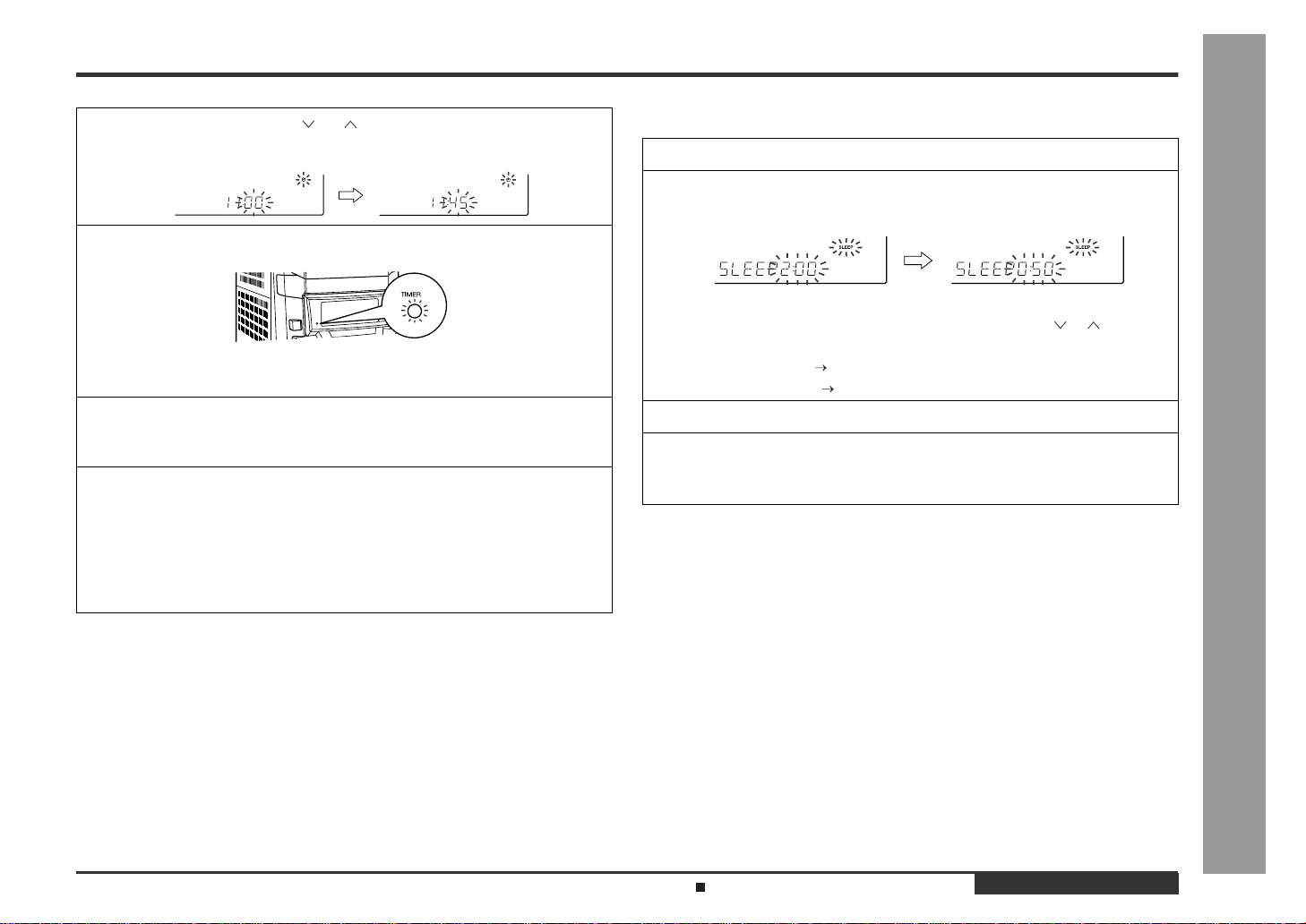
6
Press the TUNING/TIME ( or ) button to specify the minutes,
then press the MEMORY/SET button.
7
The unit will enter the timer stand-by mode automatically.
To cancel the timer playback/timer recording:
Press the ON/STAND-BY button to turn the power on.
8
When the preset time is reached, playback or recording will start.
The volume will increase gradually until it reaches the volume you were listening
at before your system enters the timer stand-by mode.
9
In timer playback:
If you select CD or TAPE, the unit will enter the stand-by mode after the playback. If you select TUNER, it will enter the stand-by mode one hour after the timer playback starts.
In timer recording:
When the recording tape reaches its end, the timer recording will end, and the
unit will enter the stand-by mode.
To reset or change the timer setting:
Perform "Timer playback or Timer recording" from the beginning.
Notes:
z
Once the time is set, the setting will be retained until a new time is entered.
z
When performing timer playback or recording using another unit connected to the
VIDEO/AUX sockets, select "VIDEO/AUX" in step 2.
At this time, only this unit will be t urned on or enter the power stand-by mode automatically. It will enter the power stand-by mode when the end of the recording tape
is reached in timer recording or 1 hour after the playback starts in timer playback.
However, another unit will not be turned on or off.
Sleep operation
„
1
Play back the desired sound source.
2
Press the TIMER/SLEEP button repeatedly until "SLEEP" is displayed.
To change the sleep time:
Whilst the sleep time is displayed, press the TUNING/TIME ( or ) button.
(Maximum: 3 hours - Minimum: 1 minute)
z
3 hours - 5 minutes 5-minute intervals
z
5 minutes - 1 minute 1-minute intervals
3
Press the MEMORY/SET button.
4
Your system will enter the power stand-by mode automatically after the preset time has elapsed.
The volume will be turned down 1 minute before the sleep operation finishes.
To cancel the sleep operation:
Press the ON/STAND-BY button whilst the sleep timer is set.
To confirm the remaining sleep time:
Press the TIMER/SLEEP button whilst the sleep timer is set.
The remaining sleep time is displayed for about 5 seconds.
Note:
Once the sleep time is set, it will remain unchanged until a new time is entered.
- Timer and Sleep Operation -
Advanced Features
Listening to the Radio (See page 18.)
ENGLISH
E-28
Page 30
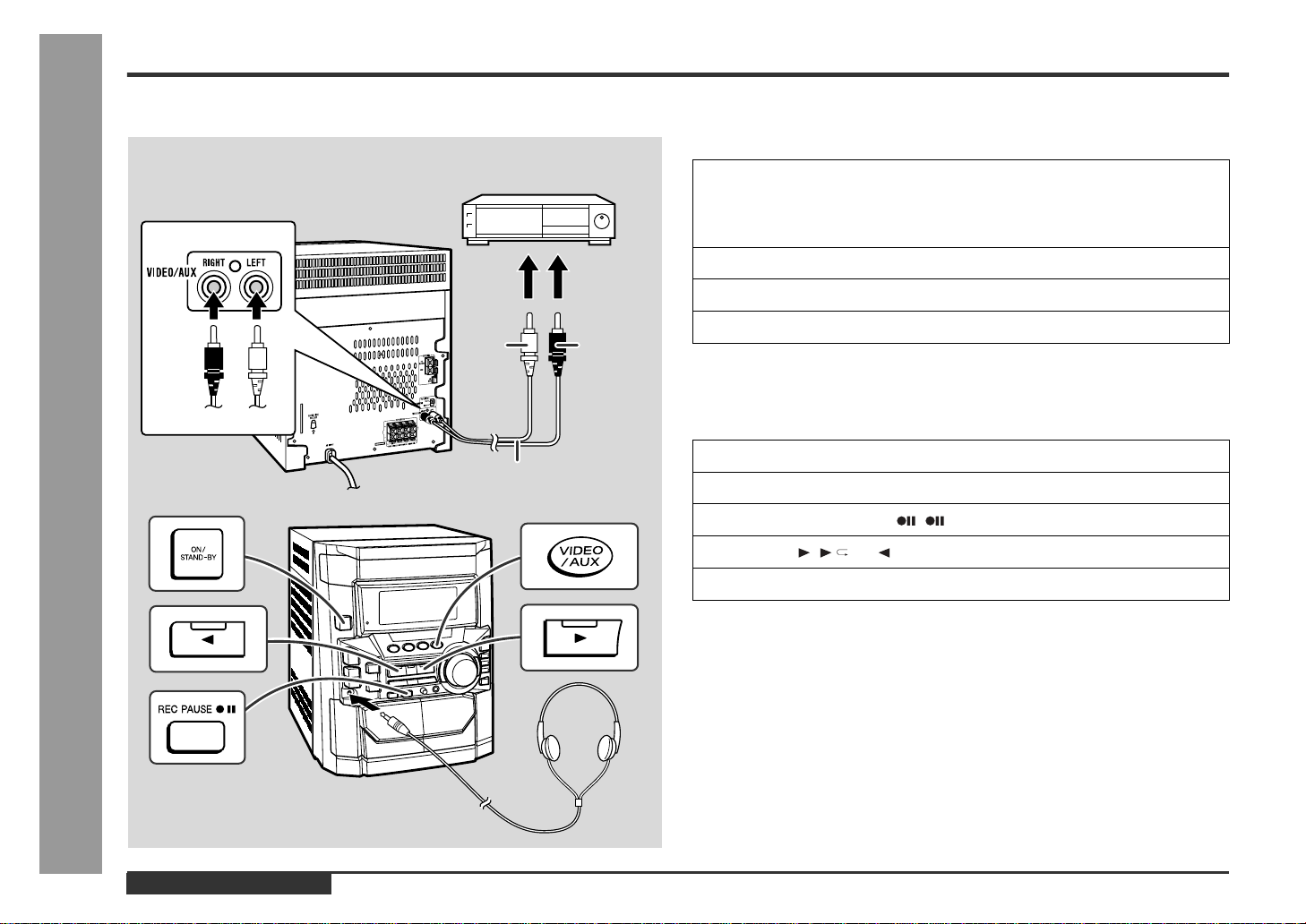
Enhancing Your System
Advanced Features
The connection lead is not included. Purchase a commercially available lead as
shown below.
VCR, DVD, etc.
To the
line output
sockets
White
Red White
RCA lead
(not supplied)
- Enhancing Your System -
Red
Listening to the playback sounds from
„
VCR, DVD, etc.
1
Use a connection lead to c onnect the VCR, DVD, etc. to the VIDEO/
AUX sockets.
When using video equipment, connect the audio output to this unit and the video
output to a television.
2
Press the ON/STAND-BY button to turn the power on.
3
Press the VIDEO/AUX button.
4
Play the connected equipment.
Note:
To prevent hum interference, place this unit away from a television.
To record on a tape
„
1
Insert a cassette in the TAPE 2 cassette compartment.
2
Press the VIDEO/AUX button.
3
Press the REC PAUSE ( ) button.
4
Press the ( ) or button.
5
Play the VCR, DVD, etc.
Headphones
„
z
Before plugging in or unplugging the headphones, reduce the volume.
z
Be sure your headphones have a 3.5 mm (1/8") diameter plug and are between 16
ohms and 50 ohms impedance. The recommended impedance is 32 ohms.
z
Plugging in the headphones disconnects the speakers automatically. Adjust the
volume using the VOLUME control.
E-29
ENGLISH
Page 31

Troubleshooting Chart
Many potential problems can be resolved b y the owner without calling a service technician.
If something is wrong with this product, check the following before calling your authorised SHARP dealer or service centre.
General
„
Symptom Possible cause
z
The clock is not on time.
z
When a button is pressed, the unit
does not respond.
z
No sound is heard.
CD player
„
Symptom Possible cause
z
Playback does not start.
z
Playback stops in the middle or is
not performed properly.
z
Playback sounds are skipped, or
stopped in the middle of a track.
Tuner
„
Symptom Possible cause
z
Radio makes unusual noise consecutively.
z
Did a power failure occur? Reset the
clock. (Refer to page 13.)
z
Set this unit to the power stand-by mode
and then turn it back on.
z
If the unit still malfunctions, reset it. (Refer
to page 31.)
z
Is the volume level set to "0"?
z
Are the headphones connected?
z
Are the speaker wires disconnected?
z
Is the karaoke mode set to "L-CH", "R-CH"
or "V-CANCEL"?
z
Is the disc loaded upside down?
z
Does the disc satisfy the standards?
z
Is the disc distorted or scratched?
z
Is the unit located near excessive vibrations?
z
Is the disc very dirty?
z
Has condensation formed inside the unit?
z
Is the unit placed near the TV or computer?
z
Is the FM aerial or AM loop aerial placed
properly? Move the AC power lead away
from the aerial if located near.
Cassette deck
„
Symptom Possible cause
z
Cannot record.
z
Cannot record tracks with proper
sound quality.
z
Cannot erase completely.
z
Sound skipping.
z
Cannot hear treble.
z
Sound fluctuation.
z
Cannot remove the tape.
Karaoke
„
Symptom Possible cause
z
The vocal part of a multiplexed
disc is not heard.
Remote control
„
Symptom Possible cause
z
The remote control does not oper-
ate.
z
Is the erase-prevention tab removed?
z
Is it a normal tape? (You cannot record on
a metal or CrO tape.)
z
Is there any slack?
z
Is the tape stretched?
z
Are the capstans, pinch rollers, or heads
dirty?
z
If a power failure occurs during playback,
the heads remain engaged with the tape.
Do not open the compartment forcibly.
Wait until electricity resumes.
z
Is the karaoke mode set to "L-CH", "R-CH"
or "V-CANCEL"?
z
Is the AC power lead of the unit plugged
in?
z
Is the battery polarity respected?
z
Are the batteries dead?
z
Is the distance or angle incorrect?
z
Does the remote control sensor receive
strong light?
References
- Troubleshooting Chart -
ENGLISH
E-30
Page 32

References
Troubleshooting Chart (continued)
If trouble occurs
„
When this product is subjected to strong external interference (mechanical shock,
excessive static electricity, abnormal supply voltage due to lightning, etc.) or if it is
operated incorrectly, it may malfunction.
If such a problem occurs, do the following:
1 Set the unit to the stand-by mode and turn the power on again.
2 If the unit is not restored in the previous operation, unplug and plug in the unit,
and then turn the power on.
Note:
If neither operation above restores the unit, clear all the memory by resetting it.
Clearing all the memory (reset)
„
1 Press the ON/STA ND-B Y button to enter the power stand-by mode.
2 Whilst pressing down the button and the X-BASS/DEMO button, press the ON/
STAND-BY button until "CLEAR AL" appears.
Caution:
This operation will erase all data stored in memory including clock, timer settings,
tuner preset, and CD programme.
- Troubleshooting Chart / Maintenance -
Before transporting the unit
„
1 Press the ON/STAND-BY button to turn the power on.
2 Press the CD button.
3 Press the OPEN/CLOSE button to open the disc tray.
Remove all CDs inserted in the unit.
4 Press the OPEN/CLOSE button to close the disc tray.
Make sure that "NO DISC" is displayed.
5 Press the ON/STAND-BY button to enter the stand-by mode, and then unplug
the AC power lead from the wall socket.
Maintenance
Cleaning the tape-handling parts
„
z
Dirty heads, capstans or pinch rollers can cause poor sound and tape jams. Clean
these parts with a cotton swab moistened with commercial head/pinch roller
cleaner or isopropyl alcohol.
z
When cleaning the heads, pinch rollers, etc., unplug the unit which contains high
voltages.
B
TAPE 1
TAPE 2
Playback head Erase head
z
After long use, the deck's heads and capstans may become magnetised, causing
poor sound. Demagnetise these parts once every 30 hours of playing/recording
time by using a commercial tape head demagnetiser. Read the demagnetiser's
instructions carefully before use.
Cleaning the cabinet
„
Periodically wipe the cabinet with a soft cloth and a diluted
soap solution, then with a dry cloth.
Capstan Recording/Playback head
Pinch roller
A
E
D
Caution:
z
Do not use chemicals for cleaning (petrol, paint thinner,
etc.). It may damage the cabinet finish.
z
Do not apply oil to the inside of the unit. It may cause
malfunctions.
C
CC
BB
E-31
ENGLISH
Page 33

Specifications
As part of our policy of continuous improvement, SHARP reserves the right to make
design and specification changes for product improvement without prior notice. The
performance specification figures indicated are nominal values of production units.
There may be some deviations from these values in individual units.
General
„
Power source
Power consumption
Dimensions
Weight
Amplifier
„
Output power
Output terminals
Input terminals
AC 110/127/220/230 - 240 V, 50/60 Hz
210 W
Width: 270 mm (10-11/16")
Height: 330 mm (13")
Depth: 372 mm (14-11/16")
8.7 kg (19.2 lbs.)
MPO: 480 W (240 W + 240 W) (10 % T.H.D.)
Main speaker (woofer, tweeter and super tweeters): 200
W (100 W + 100 W)
Subwoofer: 280 W (140 W + 140 W)
RMS: 250 W (125 W + 125 W) (10 % T.H.D.)
Main speaker (woofer, tweeter and super tweeters): 100
W (50 W + 50 W)
Subwoofer: 150 W (75 W + 75 W)
RMS: 188 W (94 W + 94 W) (0.9 % T.H.D.)
Main speaker (woofer, tweeter and super tweeters): 72 W
(36 W + 36 W)
Subwoofer: 116 W (58 W + 58 W)
Speakers: 6 ohms
Headphones: 16 - 50 ohms (recommended: 32 ohms)
Video/Auxiliary (audio signal): 500 mV/47 kohms
Microphone: 1 mV/600 ohms
CD player
„
Type
Signal readout
D/A converter
Frequency response
Dynamic range
Tuner
„
Frequency range
Cassette deck
„
Frequency response
Signal/noise ratio
Wow and flutter
Speaker
„
Type
Maximum input power
(Total)
Rated input power
(Total)
Impedance
Dimensions
Weight
3-disc multi-play compact disc player
Non-contact, 3-beam semiconductor laser pickup
1-bit D/A converter
20 - 20,000 Hz
90 dB (1 kHz)
FM: 88 - 108 MHz
AM: 531 - 1,602 kHz
50 - 14,000 Hz (Normal tape)
55 dB (TAPE 1, playback)
50 dB (TAPE 2, recording/playback)
0.3 % (WRMS)
5-way type speaker system
5 cm (2") Super Tweeter 2
5 cm (2") Tweeter
13 cm (5-1/4") Woofer
13 cm (5-1/4") Subwoofer
250 W
125 W
6 ohms
Width: 310 mm (12-3/16")
Height: 330 mm (13")
Depth: 270 mm (10-5/8")
5.3 kg (11.7 lbs.)/each
References
- Specifications -
ENGLISH
E-32
Page 34

FRANÇAIS
Introduction
Nous vous remercions d'avoir porté votre choix sur ce produit SHARP. Pour en tirer le
meilleur parti, veuillez lire ce mode d'emploi très attentivement.
Remarques spéciales
- Introduction / Remarques spéciales -
Instructions importantes
z
z
ATTENTION
Caractéristiques de la diode laser
Matière: GaAIAs
Longueur d'onde: 780 nm
Durée d'émission: ininterrompue
Puissance de sortie laser maximale: 0,6 mW
z
Cette mini-chaîne est classée comme produit CLASS 1 LASER.
z
L'étiquette CLASS 1 LASER PRODUCT se trouve au couvercle arrière.
z
Respecter les indications données relatives à la manipulation, au réglage et au
fonctionnement. En cas de non-respect, on s'exposera à une radiation dangereuse.
Éviter absolument de démonter l'appareil, qui utilise un rayon laser nuisible aux
yeux. Pour toute réparation, s'adresser à une personne qualifiée.
CAUTION-INVISIBLE LASER RADIATION WHEN OPEN. DO NOT STARE INTO
BEAM OR VIEW DIRECTLY WITH OPTICAL INSTRUMENTS.
VARNING-OSYNLIG LASERSTRALNING NAR DENNA DEL AR OPPNAD. STIRRA
EJ IN I STRALEN OCH BETRAKTA EJ STRALEN MED OPTISKA INSTRUMENT.
ADVERSEL-USYNLIG LASERSTRALING VED ABNING. SE IKKE IND I
STRALEN-HELLER IKKE MED OPTISKE INSTRUMENTER.
VARO! AVATTAESSA OLET ALTTIINA NAKYMATON LASERSATEILYLLE.
ALA TUIJOTA SATEESEEN ALAKA KATSO SITA OPTISEN LAITTEEN LAPI.
VARNING-OSYNLIG LASERSTRALNING NAR DENNA DEL AR OPPNAD.
STIRRA EJ IN I STRALEN OCH BETRAKTA EJ STRALEN GENOM OPTISKT
INSTRUMENT.
ADVERSEL-USYNLIG LASERSTRALING NAR DEKSEL APNES. STIRR IKKE
INN I STRALEN ELLER SE DIREKTE MED OPTISKE INSTRUMENTER.
Lorsque la touche ON/STAND-BY est mise en STAND-BY, l'appareil est toujours
sous tension. Lorsque la touche ON/STAND-BY se trouve sur la position STANDBY, l'appareil est prêt à fonctionner par la minuterie ou la télécommande.
Le matériel audio-visuel peut comporter des oeuvres faisant l'objet de droits
d'auteur qui ne peuvent être enregistrées sans l'autorisation du possesseur du
droit d'auteur, veuillez vous référer aux réglementations nationales en vigueur.
Avertissement:
Cet appareil contient des pièces non réparables par l'utilisateur. Personne non qualifiée n'enlèvera jamais les couvercles. L'appareil contenant des organes portés à
haute tension, débrancher l'appareil avant toute réparation ou en période de non-utilisation.
Avertissement:
Pour éviter un incendie ou une s ecousse électrique, mettre l'appareil à l'abri d'eau
(éclaboussure, goutte). Ne pas poser sur l'appareil un récipient contenant du liquide.
F-1
FRANÇAIS
Page 35

Accessoires
Table des matières
Vérifier que les accessoires ci-dessous sont présents dans l'emballage.
Télécommande 1 Pile "AA" (UM/SUM-3, R6, HP-7 ou
équivalent) 2
Cadre-antenne PO 1 Antenne FM 1
Note:
L'appareil est livré seulement avec les accessoires ci-dessus.
Page
Informations générales
„
Précautions . . . . . . . . . . . . . . . . . . . . . . . . . . . . . . . . . . . . . . . . . . . . . . . . . . . . . . .3
Commandes et voyants . . . . . . . . . . . . . . . . . . . . . . . . . . . . . . . . . . . . . . . . . . . 4 - 6
Avant l'utilisation
„
Raccordement du système . . . . . . . . . . . . . . . . . . . . . . . . . . . . . . . . . . . . . . . 7 - 10
Commande générale . . . . . . . . . . . . . . . . . . . . . . . . . . . . . . . . . . . . . . . . . . . . . . .10
Télécommande . . . . . . . . . . . . . . . . . . . . . . . . . . . . . . . . . . . . . . . . . . . . . . . . . . .11
Fonctionnement de base
„
Réglage du son . . . . . . . . . . . . . . . . . . . . . . . . . . . . . . . . . . . . . . . . . . . . . . . . . . .12
Réglage de l'horloge . . . . . . . . . . . . . . . . . . . . . . . . . . . . . . . . . . . . . . . . . . . . . . .13
Lecture CD
„
Écoute de CD . . . . . . . . . . . . . . . . . . . . . . . . . . . . . . . . . . . . . . . . . . . . . . . . . 14 - 16
Répétition et lecture au hasard . . . . . . . . . . . . . . . . . . . . . . . . . . . . . . . . . . . . . .16
Lecture des morceaux programmés . . . . . . . . . . . . . . . . . . . . . . . . . . . . . . . . . .17
Radio
„
Écoute de la radio . . . . . . . . . . . . . . . . . . . . . . . . . . . . . . . . . . . . . . . . . . . . . . . . . 18
Écoute d'une station mise en mémoire . . . . . . . . . . . . . . . . . . . . . . . . . . . . . . . .19
Lecture de la cassette
„
Écoute d'une cassette (TAPE 1) . . . . . . . . . . . . . . . . . . . . . . . . . . . . . . . . . . . . . .20
Écoute d'une cassette (TAPE 2) . . . . . . . . . . . . . . . . . . . . . . . . . . . . . . . . . . . . . .21
Karaoké
„
Faire du karaoké . . . . . . . . . . . . . . . . . . . . . . . . . . . . . . . . . . . . . . . . . . . . . . .22, 23
Enregistrement sur la cassette
„
Enregistrement à partir de la radio . . . . . . . . . . . . . . . . . . . . . . . . . . . . . . . . . . .24
Enregistrement de CD . . . . . . . . . . . . . . . . . . . . . . . . . . . . . . . . . . . . . . . . . . . . . .25
Copie entre cassettes . . . . . . . . . . . . . . . . . . . . . . . . . . . . . . . . . . . . . . . . . . . . . .26
Fonctions avancées
„
Opérations programmées et mise en arrêt différée . . . . . . . . . . . . . . . . . . .27, 28
Enrichissement du système . . . . . . . . . . . . . . . . . . . . . . . . . . . . . . . . . . . . . . . . . 29
Références
„
Dépannage . . . . . . . . . . . . . . . . . . . . . . . . . . . . . . . . . . . . . . . . . . . . . . . . . . . .30, 31
Entretien . . . . . . . . . . . . . . . . . . . . . . . . . . . . . . . . . . . . . . . . . . . . . . . . . . . . . . . . .31
Fiche technique . . . . . . . . . . . . . . . . . . . . . . . . . . . . . . . . . . . . . . . . . . . . . . . . . . .32
- Accessoires / Table des matières -
Informations générales
FRANÇAIS
F-2
Page 36

Précautions
Informations générales
Général
„
z
Vérifier que l'appareil est installé dans un lieu bien aéré et qu'il est dégagé de tous
côtés (pas d'obstacle à moins de 10 cm de l'appareil).
10 cm 10 cm
10 cm
z
Installer l'appareil sur un socle stable, horizontal et exempt de vibrations.
z
Mettre l'appareil à l'abri du soleil, du champ magnétique, de la poussière excessive ou de l'humidité. On l'écartera aussi d'un appareil électronique (ordinateur
domestique, télécopieur, etc.) qui provoquerait des parasites.
z
Ne rien placer sur l'appareil.
z
Mettre l'appareil à l'abri de l'humidité, de la chaleur excessive (supérieure à 60°C)
ou du froid excessif.
z
Si le système ne fonctionne pas correctement, débrancher et rebrancher le système. Puis on le rallumera.
z
En cas d'orage, débrancher l'appareil.
z
Débrancher le cordon d'alimentation en le tenant par la fiche pour ne pas abîmer
les fils internes.
- Précautions -
z
Ne pas ôter l'enveloppe, on s'exposera à la secousse électrique. Pour toute
réparation interne, s'adresser au revendeur SHARP.
z
Veiller à ne pas couvrir les ouvertures de ventilation de journaux, de nappes, de
rideaux, etc.
z
Éviter de placer sur l'appareil une bougie qui brûle.
z
Il faut traiter une pile usée selon la réglementation environnementale.
z
Utiliser ce produit dans une plage de température comprise entre 5 et 35°C.
Avertissement:
Respecter la tension indiquée sur l'appareil. Le fonctionnement sur une tension plus
élevée est dangereux et risque de provoquer un incendie ou tout autre type d'accident. SHARP ne sera pas tenu pour responsable des dommages causés par le nonrespect de la tension spécifiée.
10 cm
Commande de volume
„
Le niveau sonore réel dans un réglage donné dépend de divers éléments: rendement
des enceintes, lieu d'écoute, etc. Éviter une augmentation brusque du volume. Elle
se produit, par exemple, lors de la mise sous tension avec un réglage du volume
élevé. Éviter aussi une longue écoute à niveau élevé.
Condensation
„
Le changement brusque de la température et
la conservation ou l'utilisation dans un lieu très
humide peuvent occasionner une formation de
condensation à l'intérieur de l'appareil (cellules
porte-laser pour CD, têtes magnétiques, etc.)
ou sur l'émetteur de la télécommande.
La condensation peut entraîner un mauvais
fonctionnement de l'appareil. Si le cas se présente, laisser l'appareil sous tension, sans disque (ou cassette) dans le compartiment, pour
1 heure environ afin d'assurer une lecture normale. Essuyer l'émetteur de la télécommande
avec un chiffon doux.
Entretien des compact discs
„
Le compact disc résiste bien aux dommages, mais il peut se produire un mauvais alignement dû à l'encrassement de la surface du disque. Afin de profiter au maximum
des disques et de ce lecteur, suivre les conseils ci-dessous.
z
Éviter d'écrire sur le disque, notamment sur la face non munie d'une étiquette. La
lecture se fait sur la face non munie d'une étiquette.
z
Éviter d'exposer les disques directement au soleil, à la chaleur et à l'humidité.
z
Tenir le com pact disc par les bords. Les traces de doigts, la saleté et l'eau sur le
compact disc sont à l'origine de bruit ou d'un alignement erroné. Si le compact
disc est encrassé ou ne fonctionne pas correctement, nettoyer le disque avec un
chiffon doux et sec. Essuyer du centre vers la périphérie, en ligne droite.
NON
OUI
Correct
F-3
FRANÇAIS
Page 37

Commandes et voyants
678
1
2
3
171615141312
18
19
20
21
22
23
24
25
4
5
9
10
11
Façade
„
1.Tiroir de disque . . . . . . . . . . . . . . . . . . . . . . . . . . . . . . . . . . . . . . . . . 14
2.Voyant de réglage de la minuterie . . . . . . . . . . . . . . . . . . . . . . . . . .28
3.Touche marche/attente . . . . . . . . . . . . . . . . . . . . . . . . . . . . . . . . . . . 10
4.Compar timent de la cassette 2 . . . . . . . . . . . . . . . . . . . . . . . . .21, 26
5.Compar timent de la cassette 1 . . . . . . . . . . . . . . . . . . . . . . . . .20, 26
6.Sélecteur de mode d'égaliseur . . . . . . . . . . . . . . . . . . . . . . . . . . . . 12
7.Commande de volume . . . . . . . . . . . . . . . . . . . . . . . . . . . . . . . . . . . 12
8.Touche d'extra-graves/mode de démonstration . . . . . . . . . . . . 10, 12
9.Touche d'ouverture/fermeture de tiroir de disque . . . . . . . . . . . . . 14
10.Touches de sélection de numéro
de disque (avec voyant) . . . . . . . . . . . . . . . . . . . . . . . . . . . . 14, 17, 25
11.Touche de saut de disque . . . . . . . . . . . . . . . . . . . . . . . . . . . . . 14, 16
12.Touche d'accord et de temps haut . . . . . . . . . . . . . . . . . . . . . .13, 18
13.Touche de lecture arrière de la cassette 2 (avec voyant) . . . . . . . 21
14.Touche CD . . . . . . . . . . . . . . . . . . . . . . . . . . . . . . . . . . . . . . . . . .14, 25
15.Touche de tuner (gamme d'ondes) . . . . . . . . . . . . . . . . . . . . . . . . .18
16.Touche de cassette (1 2) . . . . . . . . . . . . . . . . . . . . . . . . . .20, 21, 26
17.Touche vidéo/auxiliaire . . . . . . . . . . . . . . . . . . . . . . . . . . . . . . . . 27, 29
18.Touche de gradateur . . . . . . . . . . . . . . . . . . . . . . . . . . . . . . . . . . . . . 10
19.Touche d'horloge . . . . . . . . . . . . . . . . . . . . . . . . . . . . . . . . . . . . 13, 27
20.Touche de minuterie/mise en arrêt différée . . . . . . . . . . . . . . . 27, 28
21.Prise de casque . . . . . . . . . . . . . . . . . . . . . . . . . . . . . . . . . . . . . . . . . 29
22.Touche d'arrêt de CD ou de cassette (avec voyant) . . . . . . 15, 20, 21
23.Touche de lecture ou répétition CD, lecture de la cassette 1,
lecture avant de la cassette 2 (avec voyant) . . . . . . . . . 15, 16, 20, 21
24.Touche de sélection de mode d'inversion de la cassette 2 . . . . . . 21
25.Touche de plage haut ou d'avance rapide CD,
de bobinage rapide de la cassette 2, de présélection haut
de tuner . . . . . . . . . . . . . . . . . . . . . . . . . . . . . . . . . . . . . . . . . 15, 19, 21
26.Touche d'accord et de temps bas . . . . . . . . . . . . . . . . . . . . . . . 13, 18
27.Touche de mémoire/réglage . . . . . . . . . . . . . . . . . . . . . . . . . 13, 17, 19
28.Touche de pause d'enregistrement de la cassette 2 . . . . . . . 24 - 26
29.Touche de plage bas ou d'inversion CD,
de bobinage rapide de la cassette 2, de présélection bas
de tuner . . . . . . . . . . . . . . . . . . . . . . . . . . . . . . . . . . . . . . . . . 15, 19, 21
30.Commande de niveau de microphone . . . . . . . . . . . . . . . . . . . . . . 22
31.Prise de microphone . . . . . . . . . . . . . . . . . . . . . . . . . . . . . . . . . . . . .22
Page de référence
- Commandes et voyants -
Informations générales
26 27 28
30 3129
Descriptions de la télécommande (Voir page 6.)
FRANÇAIS
F-4
Page 38

Informations générales
Commandes et voyants (suite)
- Commandes et voyants -
1
2
34 6
1
2
3
5
7
17
17
8
4
5
8
9
13 14 15 16
17
1
2
3
4
5
6
7
6
7
10
11
12
Affichage
„
1.Voyant extra-graves
2.Voyant de mode FM stéréo
3.Voyant de réception en FM stéréo
4.Voyant de mode Karaoké
5.Voyant de répétition CD
6.Voyant de pause CD
7.Voyant de lecture CD
8.Voyant d'enregistrement de la cassette 2
9.Voyant de mode d'inversion cassette
10.Voyants de numéro de disque
11.Voyant de lecture programmée
12.Voyant de mémoire
13.Voyant de lecture arrière de la cassette 2
14.Voyant de lecture de la cassette 1 ou de lecture avant
de la cassette 2
15.Voyant de mise en arrêt différée
16.Voyant d'enregistrement programmé
17.Analyseur spectral/voyant de niveau de volume
Panneau arrière
„
1.Borne d'antenne FM de 75 ohms . . . . . . . . . . . . . . . . . . . . . . . . . . 7 , 8
2.Borne de terre pour antenne FM . . . . . . . . . . . . . . . . . . . . . . . . . .7, 8
3.Prise de cadre-antenne PO . . . . . . . . . . . . . . . . . . . . . . . . . . . . . . .7, 8
4.Sélecteur d'intervalle . . . . . . . . . . . . . . . . . . . . . . . . . . . . . . . . . . . . .10
5.Prises d'entrée vidéo/auxiliaire (signal audio) . . . . . . . . . . . . . . . .29
6.Bornes d'enceinte . . . . . . . . . . . . . . . . . . . . . . . . . . . . . . . . . . . . . .7, 8
7.Cordon d'alimentation . . . . . . . . . . . . . . . . . . . . . . . . . . . . . . . . . . . . .9
8.Sélecteur de tension . . . . . . . . . . . . . . . . . . . . . . . . . . . . . . . . . . . . . .9
Enceinte acoustique
„
1.Super-tweeters
2.Tweeter
3.Évent de baffle réflex
4.Woofer
5.Woofer auxiliaire
6.Fil d'enceinte pour les bornes MAIN
7.Fil d'enceinte pour les bornes SUBWOOFER
Page de référence
F-5
FRANÇAIS
Page 39

Télécommande
„
Page de référence
- Commandes et voyants -
Informations générales
10
11
12
13
Émetteur de télécommande . . . . . . . . . . . . . . . . . . . . . . . . . . . . . . . . 11
1.
1
2
3
14
4
15
5
6
16
17
18
7
8
9
19
20
21
22
2.Touches de niveau d'écho haut/bas . . . . . . . . . . . . . . . . . . . . . . . . 22
3.Touche de mode de karaoké . . . . . . . . . . . . . . . . . . . . . . . . . . . . . .23
Touches de sélection de numéro de disque . . . . . . . . . . . . . .14, 17, 25
4.
5.Touche d'effacement CD . . . . . . . . . . . . . . . . . . . . . . . . . . . . . . . . . . 17
Touche de pause d'enregistrement de la cassette 2 . . . . . . . . . . 24 - 26
6.
Touche de plage bas ou d'inversion CD, de bobinage rapide
7.
de la cassette 2, de présélection bas de tuner . . . . . . . . . . . . 15, 19, 21
Sélecteur de mode d'égaliseur . . . . . . . . . . . . . . . . . . . . . . . . . . . . . .12
8.
Touche de lecture arrière de la cassette 2 . . . . . . . . . . . . . . . . . . . . . 21
9.
Touche CD . . . . . . . . . . . . . . . . . . . . . . . . . . . . . . . . . . . . . . . . . . 14, 25
10.
Touche de tuner (gamme d'ondes) . . . . . . . . . . . . . . . . . . . . . . . . . . . 18
11.
Touche marche/attente . . . . . . . . . . . . . . . . . . . . . . . . . . . . . . . . . . . . 11
12.
Touche d'extra-graves . . . . . . . . . . . . . . . . . . . . . . . . . . . . . . . . . . . . .12
13.
14.Touche de lecture au hasard CD . . . . . . . . . . . . . . . . . . . . . . . . . . .16
Touche de mémoire CD . . . . . . . . . . . . . . . . . . . . . . . . . . . . . . . . . . . .17
15.
16.Touche de pause CD . . . . . . . . . . . . . . . . . . . . . . . . . . . . . . . . . . . . . 15
Touche de plage haut ou d'avance rapide CD, de bobinage rapide
17.
de la cassette 2, de présélection haut de tuner . . . . . . . . . . . 15, 19, 21
Touche d'arrêt CD ou cassette . . . . . . . . . . . . . . . . . . . . . . . .15, 20, 21
18.
Touche de lecture ou répétition CD, de lecture de la cassette 1,
19.
de lecture avant de la cassette 2 . . . . . . . . . . . . . . . . . . . . 15, 16, 20, 21
Touche vidéo/auxiliaire . . . . . . . . . . . . . . . . . . . . . . . . . . . . . . . . . . . .29
20.
Touche de cassette (1 2) . . . . . . . . . . . . . . . . . . . . . . . . . . . 20, 21, 26
21.
Touches de volume haut et bas . . . . . . . . . . . . . . . . . . . . . . . . . . . . . . 12
22.
Les touches portant la marque " " dans l'illustration ne peuvent être comman-
dées que par la télécommande.
Les autres touches peuvent être commandées par l'appareil principal ou la télé-
commande.
Mise en place des piles pour la télécommande (Voir page 11.)
FRANÇAIS
F-6
Page 40

Raccordement du système
Avant l'utilisation
Cadre-antenne PO
Enceinte droite
- Raccordement du système -
Antenne FM
Enceinte gauche
Magnétoscope,
lecteur de DVD, etc.
F-7
non fourni
Vers une prise murale
(Voir page 9.)
FRANÇAIS
Page 41

Raccordement des antennes
„
Antenne FM fournie:
Brancher l'antenne FM à la borne FM 75 OHMS
et diriger l'antenne FM vers la direction qui assure la meilleure réception.
Cadre-antenne PO fourni:
Raccorder le cadre-antenne PO aux bornes AM
LOOP. Positionner le cadre-antenne de façon à
assurer la meilleure réception. Placer le cadreantenne PO sur un meuble ou une étagère ou le
visser sur une lampe ou au mur (vis non fournies).
Note:
Éloigner l'antenne de l'appareil ou du cordon d'alimentation pour assurer une
meilleure réception.
Mise en place du cadre PO:
< Montage > < Fixation au mur >
Mur Vis (non fournies)
Antenne extérieure FM:
Pour obtenir une meilleure réception, utiliser une antenne extérieure FM. S'adresser
au revendeur.
Antenne
extérieure FM
Câble coaxial
de 75 ohms
Note:
Pour utiliser une antenne extérieure FM, débrancher l'antenne FM fournie.
Raccordement des ence intes
„
Bornes pour les haut-parleurs principaux:
Brancher le fil noir supérieur sur la borne MAIN (-) et le fil bleu sur la borne MAIN (+).
Bornes pour woofer auxiliaire:
Brancher le fil noir inférieur sur la borne SUBWOOFER (-) et le fil rouge à la borne
SUBWOOFER (+).
Enceinte droite Enceinte gauche
Bleu
Noir
Rouge
Attention:
z
Ne pas confondre les bornes MAIN et SUBWOOFER. L'appareil ou les enceinte peuvent s'endommager.
z
Seules les enceintes livrées devront être utilisées avec ce
produit. Éviter aussi de les utiliser avec un autre appareil.
z
Ne pas prendre le canal droit pour le canal gauche. L'enceinte de droite est celle située à droite quand on se place
devant le système.
z
Ne pas laisser se toucher les fils dénudés des enceintes.
z
Ne rien placer ou laisser pénétrer dans l'évent de baffle réflex.
z
Éviter de monter (ou s'asseoir) sur les enceintes. On risque
de se blesser en tombant.
Incorrect
Avant l'utilisation
- Raccordement du système -
FRANÇAIS
F-8
Page 42

Raccordement du système (suite)
Avant l'utilisation
Positionnement des enceintes
„
Les enceintes gauche et droite ont des formes différentes. Pour obtenir les meilleures performances, on les disposera conformément au schéma ci-dessous.
Enceinte gauche Enceinte droite
Les façades des enceintes sont amovibles:
Veiller à ce que rien ne se heurte contre le diaphragme
lorsqu'on retire la façade.
Note:
Seules les façades des woofers sont amovibles.
Système à bi-ampli:
Chaque enceinte est dotée d'un woofer auxiliaire intégré (plage de basses fréquneces) qui est entraîné indépendamment des super-tweeters, du woofer et du tweeter
- Raccordement du système -
(plages moyenne et élevée). Ce système utilise deux amplificateurs ayant des plages
différentes pour assurer un son plus clair.
Super-tweeter
Super-tweeter
Tweeter
Woofer
Woofer
auxiliaire
Fréquences moyennes et élevées
(200 Hz - 20 kHz)
Amplificateur de
puissance
Pré-amplificateur
Pré-amplificateur
Amplificateur de
puissance
Fréquences ultrabasses
(60 Hz - 200 Hz)
L-ch
Réglage du sélecteur de tension CA
„
Avant de brancher l'appareil, vérifier le réglage du sélecteur de tension situé au dos.
Régler, s'il y a lieu, le sélecteur sur la tension de la région.
Avec u n to urnevis, tourner le sélecteur j usqu 'à ce qu e la valeur de tension appropriée app arais se dans la fen être (110 V, 127 V, 220 V ou 230
V - 240 V CA).
Branchement du cordon d'alimentation
„
Brancher le système après avoir terminé toutes les connexions. Si on
branche le système avant le raccordement, il entre en mode de
démonstration (voir page 10).
Note:
Débrancher l'appareil en période de non-utilisation prolongée.
Adaptateur de fiche CA
Dans les régions (ou pays) où la prise murale est similaire à celle montrée dans
l'illustration , brancher l'appareil avec l'adaptateur de fiche (voir illustration). Cet
adaptateur n'accompagne pas les appareils destinés aux régions où le branchement
peut se faire directement (voir illustration ).
1
2
F-9
FRANÇAIS
Mode de démonstration (Voir page 10.)
Page 43

Réglage du sélecteur d'intervalle FM/PO
„
Commande générale
Mode de démonstration
„
La première fois qu'on branche l'appareil, ce dernier
entre en mode de démonstration. Des mots se déplacent sur l'afficheur.
Pour annuler le mode de démonstration:
Lorsque l'appareil se trouve en attente (mode de démonstration), appuyer sur la touche X-BASS/DEMO. Le mode de démonstration s'annule et l'affichage disparaît.
Pour repasse r au mode de démonstra tion:
Lorsque l'appareil est en veille, réappuyer sur la touche X-BASS/DEMO.
Note:
Lorsque l'appareil est allumé, la touche X-BASS/DEMO peut être utilisée pour passer
en mode d'extra-graves.
P our allumer l'appareil
„
Appuyer sur la touche ON/STAND-BY pour allumer l'appareil.
Pour mettre l'appareil en attente:
Réappuyer sur la touche ON/STAND-BY.
L'Union Internationale des Télécommunications (UIT) a imposé à ses pays membres
de maintenir un intervalle de 100 kHz ou 50 kHz entre les fréquences de radiodiffusion des stations FM et un intervalle de 10 kHz ou 9 kHz pour les stations PO. L'illustration indique les zones de 50/9 kHz (régions 1 et 3) et la zone de 100/10 kHz
(région 2).
Avant d'ut iliser l'appareil, agir sur le commutateur SPAN SELECTOR (situé à l'arrière)
pour le régler sur l'intervalle (portée) de la région.
Pour modifier la zone d'accord:
1 Appuyer sur la touche ON/STAND-BY pour mettre l'appareil en mode d'attente.
2 Régler le commutateur SPAN SELECTOR (situé à l'arrière) comme suit.
z
Pour l'intervalle de 50 kHz en FM (9 kHz en PO) 50/9
z
Pour l'intervalle de 100 kHz en FM (10 kHz en PO) 100/10
3 Tout en maintenant les touches et X-BASS/DEMO enfoncées, appuyer sur la
touche ON/STAND-BY pour afficher "CLEAR AL".
Attention:
Cette opération efface toutes les données en mémoire: réglages pour horloge, minuterie, présélection de tuner et programmes CD.
Pour modifier la luminosité de l'affichage
„
(2 niveaux)
On peut éclaircir ou assombrir l'afficheur en agissant sur la touche DIMMER.
Assombri Éclairci
FRANÇAIS
Avant l'utilisation
- Raccordement du système / Commande générale -
F-10
Page 44

Télécommande
Avant l'utilisation
Mise en place des piles
„
1 Retirer le couvercle.
2 Install er les pile s en respectan t les polari tés indiquée s dans le loge-
ment de piles.
Pour introduire ou retirer les piles, on les poussera vers les bornes .
3 Remettre le couvercle en place.
Précautions à prendre:
z
Remplacer en même temps toutes les piles par des neuves.
z
Ne pas utiliser en même temps des piles neuves et anciennes.
z
Pour éviter un endommagement éventuel dû à la fuite, on retirera les piles en
période de non-emploi prolongée.
Attention:
z
Éviter d'utiliser des piles rechargeables (pile nickel-cadmium, etc.).
z
La mauvaise installation des piles peut entraîner un mauvais fonctionnement de
- Télécommande -
l'appareil.
Notes:
z
Remplacer les piles si la distance télécom mandable est réduite ou si le fonctionnement est irrégulier. Se procurer 2 piles au format "AA" (UM/SUM-3, R6, HP-7 ou
équivalent).
z
Avec un chiffon doux, nettoyer régulièrement l'émetteur de la télécommande et le
capteur de l'appareil.
z
Une forte lumière frappant le capteur gênera le fonctionnement. Modifier l'éclairage ou changer l'orientation de l'appareil.
z
Mettre la télécommande à l'abri de l'humidité, la chaleur, le choc et les vibrations.
Essai de la télécommande
„
Diriger la télécommande vers le capteur placé sur l'appareil.
La télécommande peut être utilisée dans le rayon illustré ci-dessous:
Appuyer sur la touche ON/STAND-BY. Le système s'est allumé ? On peut maintenant
écouter de la musique.
Capteur de télécommande
0,2 m - 6 m
F-11
FRANÇAIS
Page 45

Réglage du son
Commande de volume
„
Appareil principal:
Lorsque la commande VOLUME est tournée dans le sens des aiguilles d'une montre,
le volume augmente. Dans le sens contraire, on obtiendra un effet contraire .
Télécommande:
Appuyer sur la touche VOLUME pour au gmenter le volume et la touche VOLUME
pour l'effet contraire.
012 29 30 MAXIMUM
Commande de graves
„
Branché, l'appareil entre automatiquement en mode d'extra-graves, qui suramplifie
les basses fréquences, et affiche "X-BASS". Pour ann uler ce mode , il suffit d'appuyer
sur la touche X-BASS/DEMO (X-BASS).
Voyant X-BASS
Égaliseur
„
La pression sur la touche EQUALIZER (EQUALIZER MODE) permet de visualiser le
mode d'égaliseur en cours. Pour passer à un autre mode, on le sélectionnera en
agissant à plusieurs reprises sur la touche EQUALIZER (EQUALIZER MODE).
Le son n'est pas modifié.
Les graves et les aigus sont amplifiés.
Les graves et les aigus sont légèrement amplifiés.
Les aigus sont un peu supprimés.
Les aigus sont réduits.
.....
- Réglage du son -
Fonctionnement de base
Les voix (plage moyenne) sont amplifiées.
FRANÇAIS
F-12
Page 46

Réglage de l'horloge
Dans cet exemple, l'horloge est réglée sur l'affichage 24 heures (0:00).
1
2
- Réglage de l'horloge -
3
Fonctionnement de base
Appuyer sur la touche ON/STAND-BY pour allumer l'appareil.
Appuyer sur la touche CLOCK et, avant 5 secondes, appuyer sur
la touche MEMORY/SET.
Appuyer sur la touche TUNING/TIME ( ou ) pour sélectionner
l'affichage 24 ou 12 heures et puis presser la touche MEMORY/
SET.
"0:00" L'affichage sur 24 heures apparaît.
(0:00 - 23:59)
"AM 12:00" L'affichage sur 12 heures apparaît.
(AM 12:00 - PM 11:59)
"AM 0:00" L'affichage sur 12 heures apparaît.
(AM 0:00 - PM 11:59)
Il faut rappeler que cette opération se fait lors de la première utilisation ou après
la réinitialisation. [Pour plus de détails, se reporter à "Effacement de toute la mémoire (réinitialisation) à la page 31.]
4
Appuyer sur la touche TUNING/TIME ( ou ) pour régler les heures et puis presser la touche MEMORY/SET.
z
Appuyer une fois sur la touche TUNING/TIME ( ou ) pour avancer l'heure
de 1 heure. On la maintiendra enfoncée pour avancer l'heure continuellement.
z
S'il s'agit de l'affichage 12 heures, "AM" passe automatiquement à "PM".
5
Appuyer sur la touche TUNING/TIME ( ou ) pour régler les minutes et puis presser la touche MEMORY/SET.
z
Appuyer une fois sur la touche TUNING/TIME ( ou ) pour avancer l'heure
de 1 minute. Si on la maintient enfoncée, le temps change à un intervalle de
5 minutes.
z
L'heure n'avance pas même si les minutes passent de "59" à "00".
z
L'horloge se met à compter à partir de "0" seconde (les secondes ne s'affichent pas d'ailleurs). L'heure affichée disparaît au bout de quelques secondes.
Pour vérifier l'heure:
Appuyer sur la touche CLOCK.
L'afficheur indiquera l'heure pour 5 secondes envi-
ron.
Note:
"CLOCK" ou l'heure clignote à la pression de la touche CLOCK lorsque le courant est
rétabli à la suite d'une panne de courant ou d'un débranchement de l'appareil.
Remettre l'horloge comme suit.
Pour remettre l'horloge à l'heure:
Suivre "Réglage de l'horloge" depuis le début. Si l'heure affichée clignote, on peut
sauter l'étape 3 (choix de l'affichage 24 ou 12 heures).
Pour passer à l'affichage 24 heures ou 12 heures:
1 Effacer tous les contenus programmés. [Pour plus de détails, se reporter à "Effa-
cement de toute la mémoire (réinitialisation) à la page 31.]
2 Renouveler "Réglage de l'horloge".
F-13
FRANÇAIS
Page 47

Écoute de CD
Ce système permet de reproduire des disques audio CD-R et CD-RW comme CD
ordinaires, mais non d'enregistrer dessus. (Toutefois, certains disques CD-R et CDRW ne peuvent pas être reproduits.)
1
Appuyer sur la touche ON/STAND-BY pour allumer l'appareil.
2
Appuyer sur la touche CD.
3
Appuyer sur la touche OPEN/CLOSE pour ouvrir le tiroir.
4
Placer des CD, face étiquetée en haut, dans le tiroir de disque.
Pour mettre un troisième disque en place, tourner le tiroir de dis-
que en appuyant sur la touche DISC SKIP.
z
On peut mettre des CD n'importe quelle position sur le tiroir.
z
Bien placer des CD de 8 cm au milieu de la position.
12 cm 8 cm
5
Refermer le tiroir en appuyant sur la touche OPEN/CLOSE.
- Écoute de CD -
Lecture CD
Nombre total de morceaux
sur le CD dont le numéro
clignote
6
Pour sélectionner un premier CD à écouter, appuyer sur l'une des
touches 1 - 3.
Réglage du son (Voir page 12.)
Temps de lecture total sur le CD
dont le numéro clignote
Suite à la page suivante
FRANÇAIS
F-14
Page 48

Écoute de CD (suite)
7
Pour déclencher la lecture, appuyer sur la touche ( ).
z
z
z
Interruption de la lecture:
Appuyer sur la touche de la télécommande.
Pour reprendre la lecture à partir du même point, appuyer sur la touche .
Arrêt de la lecture:
Appuyer sur la touche .
Pour retirer des CD:
En mode d'arrêt, appuyer sur la touche OPEN/CLOSE.
- Écoute de CD -
Lecture CD
Le tiroir de disque s'ouvre. Enlever les deux disques, puis appuyer sur la touche
DISC SKIP pour tourner le tiroir. Retirer le disque qui reste.
Après utilisation:
Appuyer sur la touche ON/STAND-BY pour passer en veille.
La lecture commence par le morceau 1 sur le disque sélectionné. Ce disque
terminé, l'appareil passe automatiquement au suivant.
Lorsque le dernier morceau sur le troisième disque est terminé, le lecteur CD
se met en arrêt automatiquement.
S'il y a une place vide (positions 1 - 3), l'appareil la sautera et lira un disque
suivant.
P o ur local iser un morceau
„
Pour passer au morceau suivant:
Appuyer, en cours de lecture, sur la touche PRESET (moins de 0,5 seconde).
z
On peut passer directement à un morceau
souhaité. Afficher son numéro en agissant
à plusieurs reprises sur la touche PRESET .
Pour repasser le morc eau en cours:
Appuyer, en cours de lecture, sur la touche PRESET (moins de 0,5 seconde).
z
On peut passer directement à un morceau
souhaité. Afficher son numéro en agissant
à plusieurs reprises sur la touche
PRESET .
Notes:
z
On peut localiser un morceau sur un seul disque.
z
La touche PRESET / ou PRESET / sur la télécommande permet aussi de rechercher des morceaux.
P our localiser un passage souhaité
„
Pour l'avance rapide audible:
En cours de lecture, presser la touche PRESET .
F-15
Attention:
z
Placer un seul CD sur le tiroir.
z
Ne pas pousser le tiroir en cours de mouvement.
z
Ne pas tourner le tiroir de disque à la main. Cela entraînera un mauvais fonctionnement.
z
S'il se produit une panne de courant alors que le tiroir est ouvert, attendre le rétablissement du courant.
z
Si on arrête le tiroir avec force, l'appareil affiche "ER-CD10" et ne fonctionne plus.
Si le cas se présente, appuyer sur la touche ON/STAND- BY pour pass er en veille
et réappuyer dessus pour rallumer l'appareil.
z
En cas de parasites sur télévision ou radio au cours de l'utilisation de disques,
éloigner l'appareil du téléviseur ou du poste de radio.
z
S'il s'agit d'un disque endommagé, encrassé ou mis à l'envers, l'appareil le sautera.
FRANÇAIS
Pour l'inversion audible:
En cours de lecture, presser la touche PRE SE T .
Notes:
z
La lecture normale se déclenche dès qu'on relâche la touche PRESET
ou PRESET .
z
La recherche d'un passage souhaité se fait sur un seul disque.
z
Lorsque l'avance rapide atteint la fin du dernier morceau, l'appareil affiche "END"
et entre en pause. Lorsque l'opération d'inversion atteint le début du premier morceau, l'appareil passe en mode de lecture.
z
La touche PRESET / ou PRESET / de la télécommande permet de localiser un passage souhaité.
Page 49

Lecture à partir d'un morceau souhaité
„
On peut commencer la lecture à partir d'un morceau souhaité.
1
En mode d'arrêt, sélectionner u n dis que en pre ssa nt su r l'une des
touches 1 - 3 ou la touche DISC SKIP.
Numéro du disque choisi
2
Appuyer sur la touche PRESET ou PRESET pour
sélectionner une plage.
Numéro de la plage choisie
On peut sélectionner également un morceau en pressant sur la touche PRESET / ou PRESET / de la télécommande.
3
Pour déclencher la lecture, appuyer sur la touche ( ).
La lecture du morceau souhaité démarre. Lorsque le dernier morceau sur le disque contenant le morceau souhaité est terminé, le disque suivant se déclenche
automatiquement.
Arrêt de la lecture:
Appuyer sur la touche .
Notes:
z
Si on appuie en cours de lecture sur la touche DISC SKIP, le disque suivant se
déclenche automatiquement.
z
Si on appuie en cours de lecture sur l'une des touches 1 - 3, le disque choisi
sera lu automatiquement.
Répétition et lecture au hasard
Répétition
„
On peut répéter la totalité des disques (3 maxi) ou une programmation.
Répétition de la totalité des disques (3 maxi):
Appuyer deux fois sur la touche ( ).
Pour répéter un morceau:
Suivre les étapes 1 - 4 dans le chapitre "Lecture des morceaux programmés" et puis
appuyer deux fois sur la touche ( ).
Pour arrêter la répétition:
Réappuyer sur la touche ( ).
" " s'éteint.
Lecture au hasard
„
On peut écouter des morceaux dans un ordre laissé au hasard.
Appuyer sur la touche RANDOM de la télécommande pour déclencher
la lecture au hasard.
Annulation de la lecture au hasard:
Appuyer sur la touche .
Notes:
z
Si on appuie sur la touche PRESET / pendant la lecture au hasard, on
peut passer à un morceau suivant sélectionné par l'opération au hasard. Mais la
touche PRESET / ne perm et pas de repasser au morceau précé dent.
L'appareil repasse alors au début du morceau en cours.
z
La lecture au hasard consiste à reproduire les morceaux dans un ordre aléatoire.
(Il n'est donc pas possible de désigner l'ordre de la lecture.)
Lecture CD
- Écoute de CD / Répétition et lecture au hasard -
Attention:
Après la répétition ou la lecture au hasard, penser à appuyer sur la touche . Dans le
cas contraire, l'appareil lira le ou les disques indéfiniment.
FRANÇAIS
F-16
Page 50

Lecture des morceaux programmés
En spécifiant les disques 1 - 3 et les morceaux 1 - 99, on peut programmer jusqu'à 32
morceaux pour la lecture dans un ordre souhaité.
Lecture CD
1
En mode d'arrêt, appuyer sur
- Lecture des morceaux programmés -
l'une des touches 1 - 3 pour
sélectionner un disque souhaité.
2
Appuyer sur la touche
PRESET ou PRESET
pour sélectionner une plage.
Numéro du disque choisi
3
Appuyer sur la touche MEMORY/SET (MEMORY) pour stoc-
ker le numéro de morceau.
Ordre de lecture
Lorsque le morceau est mis en mémoire, l'appareil affiche "MEMORY".
4
Renouveler les étapes 1 - 3 pour d'autres morceaux. 32 morceaux
au total sont programmables.
En cas d'erreur, on peut effacer des morceaux programmés en pressant sur la
touche CLEAR.
5
Pour déclencher la lecture, appuyer sur la touche ( ).
Effacement des morceaux programmés:
Appuyer sur la touche CLEAR de la télécommande pendant que le voyant "MEMORY" reste
allumé.
Chaque fois que la touche est pressée, un morceau s'efface à partir du dernier morceau programmé. Tous les morceaux effacés,
"MEMORY" disparaîtra.
Ajout de morceaux au programme:
Si un programme a été stocké préalablement, l'appareil affiche "MEMORY". Suivre
les étapes 1 - 3 pour ajouter des morceaux. Ces derniers seront stockés à la suite du
programme d'origine.
Notes:
z
L'ouverture du tiroir de disque annule automatiquement la séquence programmée.
z
Les morceaux programmés ne s'effacent pas même si on presse la touche ON/
STA ND-B Y pour passer en attente ou si on passe de la fonction CD à une autre.
z
La lecture au hasard n'est pas utilisable pour la lecture des morceaux programmés.
F-17
Numéro de la plage choisie
On peut sélectionner également un morceau en pressant sur la touche PRESET / ou PRESET / de la télécommande.
FRANÇAIS
Page 51

Écoute de la radio
1
Appuyer sur la touche ON/STAND-BY pour allumer l'appareil.
2
Appuyer à plusieurs reprises sur la touche TUNER (BAND) pour
sélectionner une gamme d'ondes souhaitée (FM ou AM).
3
Appuyer sur la touche TUNING/TIME ( ou ) pour faire l'accord
sur la station souhaitée.
Accord manuel:
Appuyer sur la touche TUNING/TIME autant de fois qu'il est nécessaire pour régler le tuner sur la station.
Accord automatique:
Si on presse la touche TUNING/TIME plus de 0,5 seconde, le tuner part en recherche et se cale sur la première station qu'il capte.
Notes:
z
La recherche automatique s'arrêtera dès qu'il se produira des parasites.
z
Le balayage automatique sautera des stations à faible puissance.
z
Pour arrêter la recherche, réappuyer sur la touche TUNING/TIME.
Pour recevoir une émission FM stéréo:
Appuyer sur la touche TUNER (BAND) pour allumer le voyant "ST".
z
" " apparaît lorsque l'émission FM captée est en stéréo.
Voyant de mode FM stéréo
Radio
- Écoute de la radio -
Voyant de réception FM stéréo
z
Si la réception en FM n'est pas bonne, appuyer sur la touche TUNER (BAND)
pour éteindre "ST". La réception passe en mono, mais le son devient plus clair.
Après utilisation:
Appuyer sur la touche ON/STAND-BY pour passer en veille.
Réglage du son (Voir page 12.)
FRANÇAIS
F-18
Page 52

Écoute d'une station mise en mémoire
„
Il est possible de stocker 40 stations en PO et en FM et de les rappeler par une simple pression d'une touche (accord de présélection).
1
2
3
Radio
4
- Écoute d'une station mise en mémoire -
5
Note:
La fonction de protection conserve les stations en mémoire pendant plusieurs heures
même s'il se produit une panne de courant ou un débranchement de l'appareil.
Mise en mémoire d'une station
Suivre les étapes 1 - 3 dans "Écoute de la radio", page 18.
Appuyer sur la touche MEMORY/SET p our passer en mode de sau-
vegarde de présélection.
Avant 30 secondes, appuyer sur la touche PRESET ou
PRESET pour sélectionner un numéro de présélection.
Stocker des stations en mémoire dans l'ordre à partir du canal de présélection 1.
Avant 30 secondes, appuyer sur la touche MEMORY/SET pour
mettre la station en mémoire.
Si le voyant "MEMORY" et le voyant de numéro de présélection s'éteignent
avant la mise en mémoire de la station, renouveler l'opération depuis l'étape 2.
Renouveler les étapes 1 - 4 pour mémoriser d'autres stations ou
remplacer une station mise en mémoire.
Une nouvelle station remplace celle déjà mise en mémoire.
Rappel d'une station mémorisée
„
Appuyer moins de 0,5 seconde sur la touche PRESET ou
PRESET pour sélectionner une station souhaitée.
Canal de présélection Fréquence et gamme d'ondes
Cette opération se fait au moyen de la touche PRESET / ou PRESET
/ de la télécommande.
P o ur balayer les stations préréglées
„
On peut balayer les stations mises en mémoire automatiquement. (balayage dans la
mémoire de présélection)
1
Appuyer plus de 0,5 seconde sur la touche PRESET ou
PRESET .
z
Les numéros de présélection se mettent à clignoter et l'appareil se cale sur
chaque station pendant 5 secondes.
z
Cette opération se fait au moyen de la touche PRESET / ou PRESET / de la télécommande.
2
Réappuyer sur la touche PRESET ou PRESET dès
la localisation de la station.
P o ur effacer toute la mémoire
„
1 Appuyer sur la touche ON/STAND-BY pour mettre l'appareil en mode d'attente.
2 Tout en maintenant les touches TUNER (BAND) et X-BASS/DEMO enfoncées,
appuyer sur la touche ON/STAND-BY pour afficher "TUNER CL".
F-19
FRANÇAIS
Écoute de la radio (Voir page 18.)
Page 53

Écoute d'une cassette (TAPE 1)
Avant la lecture:
z
Pour assurer la meilleure qualité sonore, utiliser des cassettes
normales ou à faible bruit. (Les cassettes métal ou CrO sont déconseillées.)
z
Éviter d'utiliser les cassettes C-120 ou les cassettes de mauvaise
qualité. L'appareil risque de mal fonctionner.
z
Avant de mettre une cassette dans le compartiment, tendre la bande
magnétique avec un crayon ou un stylo à bille.
1
Appuyer sur la touche ON/STAND-BY pour allumer l'appareil.
2
Sélectionner TAPE (1 2) en appuyant sur la touche TAPE 1.
3
Ouvrir le compartiment de cassette en pressant sur la zone marquée " PUSH EJECT".
4
Mettre une cassette dans le compartiment TAPE 1 en tournant la
face à reproduire vers soi.
5
Pour déclencher la lecture, appuyer sur la touche ( ).
Arrêt de la lecture:
Appuyer sur la touche .
Note:
Il n'est pas possible d'avancer rapidement ou de rembobiner la cassette dans le compartiment TAPE 1.
- Écoute d'une cassette (TAPE 1) -
Lecture de la cassette
Réglage du son (Voir page 12.)
FRANÇAIS
F-20
Page 54

- Écoute d'une cassette (TAPE 2) -
Lecture de la cassette
Écoute d'une cassette (TAPE 2)
3
Ouvrir le compartiment d e cassette en
pressant sur la zone marquée "
PUSH EJECT".
4
Mettre une cassette dans le compartiment TAPE 2 en tournant la face A
vers soi.
5
Appuyer sur la touche pour sélectionner une face ou deux faces.
... Pour écouter les deux faces.
... Pour répéter les deux faces.
... Pour écouter une seule face.
6
Appuyer sur la touche ( ) pour écouter la face A ou la touche
pour la face B.
Pour reproduire les deux faces ( ), commencer par la face A. Si on commence
par la face B, la face A ne sera pas lue.
Arrêt de la lecture:
Appuyer sur la touche .
Avance rapide/rebobinage sur la face A:
Pour faire défiler la bande, appuyer sur la touche . Pour le rembobinage,
appuyer sur la touche .
F-21
1
Appuyer sur la touche ON/STAND-BY pour allumer l'appareil.
2
Sélectionner TAPE (1 2) en appuyant sur la touche TAPE 2.
FRANÇAIS
Réglage du son (Voir page 12.)
Avance rapide/rebobinage sur la face B:
Pour faire défiler la bande, appuyer sur la touche . Pour le rembobinage,
appuyer sur la touche .
Attention:
z
Pour retirer la cassette, appuyer sur la touche et puis ouvrir le compartiment.
z
Pour changer de mode, appuyer sur la touche .
z
S'il se produit une panne de courant en cours d'opération cassette, la tête magnétique reste engagée avec la bande et le compartiment refuse de s'ouvrir. On attendra alors le rétablissement de courant.
Page 55

Faire du karaoké
1
Amener la commande MIC LEVEL sur MIN pour protéger les enceintes contre des bruits de choc et pour éviter des interférences.
2
Raccorder le microphone à la prise MIC.
z
Utiliser un microphone doté d'une fiche de 6,3 mm et ayant une impédance
de 600 ohms.
z
Si on utilise un microphone ayant une sensibilité trop élevée, il peut se produire un hurlement.
z
Préférer un microphone unidirectionnel qui est plus adapté pour la voix.
z
Utiliser un adaptateur de fiche standard pour raccorder un microphone ayant
une fiche de 3,5 mm de diamètre.
3
Appuyer sur la touche ON/STAND-BY pour allumer l'appareil.
4
Appuyer sur l'une des touches CD, TUNER (BAND), TAPE (1 2),
VIDEO/AUX pour sélectionner une source audio et déclencher la
lecture de cette dernière.
Pour effectuer l'enregistrement, déclencher l'opération sur le compartiment
TAPE 2. (Pour plus de détails, se reporter aux pages 24 - 26.)
5
Ajuster le volume de la s ource audio en agissant s ur la comm ande
VOLUME.
6
Tourner la commande MIC LEVEL vers MAX pour augme nter le volume du micro et vers MIN pour l'effet contraire.
7
Appuyer sur la touche ECHO LEVEL de la télécommande pour
augmenter l'écho sur le micro et la touche ECHO LEVEL pour
l'effet contraire.
Note:
Si le microphone capte un son excessivement fort, le son peut être distordu selon le
dispositif raccordé. On baissera alors le volume du microphone.
Karaoké
- Faire du karaoké -
En cas d'interférences:
z
Baisser le volume du microphone.
z
Changer la direction du microphone.
z
Réduire le volume sur l'appareil principal.
z
Mettre le microphone à l'écart de l'enceinte.
Attention:
z
Pendant la période de non-utilisation, retirer le microphone de la prise MIC.
z
Pour brancher ou débrancher le microphone, amener la commande MIC LEVEL
sur MIN.
FRANÇAIS
F-22
Page 56

Karaoké
Faire du karaoké (suite)
Pour changer le mode audio
„
Le mode audio a quatre possibilités: STEREO, L-CH, R-CH et V-CANCEL (VOCAL
CANCEL).
- Faire du karaoké -
Le mode audio s'utilise lorsque les canaux de droite et de gauche ont des signaux
différents.
Pour utiliser une source stéréo ordinaire
„
comme karaoké
Il est possible d'utiliser une cassette ou un disque conventionnel comme disque de
karaoké en baissant le niveau de la voix principale.
Agir sur la touche KARAOK E MODE jusqu'à ce que l'appareil affiche
"V-CANCEL".
z
" " apparaît.
Notes:
z
Utiliser des disques enregistrés en stéréo.
z
Selon les disques ou les cassettes, les voix originales restent toujours audibles.
Notes sur les disques karaoké multiplex:
Le disque karaoké multiplex est un disque portant deux voies. Sur une voie ont été
enregistrées la voix et la musique de fond et sur l'autre la musique de fond seulement.
z
Cette fonction ne marche pas correctement sur les disques n'appar tenant pas à
cette catégorie.
z
Ne seront pas correctement reproduits les disques portant la voie gauche sur
laquelle la voix est enregistrée et l'autre voie la musique.
F-23
Pour écouter un disque multiplex sur lequel la voix et la musique ont été enregistrées
séparément, choisir le mode audio préféré.
Agir sur la touche KARAOKE MODE pour afficher le mode souhaité.
Chaque fois que la touche KARAOKE MODE est pressée, le mode change comme
suit:
STEREO L-CH
Notes:
z
Le mode audio est réglé par défaut sur "STEREO".
z
Dans les autres modes que STEREO, " " apparaît.
z
Le réglage reste inchangé lorsqu'on change de disque, qu'on presse la touche
ON/STAND- BY pour passer en attente ou enfin qu'on passe de CD à une autre
fonction.
FRANÇAIS
R-CH
V-CANCEL
Page 57

Enregistrement à partir de la radio
Avant l'enregistrement:
z
Avant tout enregistrement important, faire un essai pour s'assurer que l'enregistrement se fait correctement.
z
SHARP n'est pas tenu responsable de tout dommage (ou per te d'enregistrement)
qui pourrait résulter d'un mauvais fonctionnement de l'appareil.
z
On peut agir sur les commandes de volume ou de son sans affecter le niveau
d'enregistrement (contrôle sonore variable).
z
Pour l'enregistrement, utiliser seulement des cassettes normales et non
cassettes métal ou CrO .
L'enregistrement peut se faire seulement dans le compartiment TAPE 2. Le compartiment TAPE 1 est seulement pour la lecture.
1
Faire l'accord sur une station souhaitée (voir page 18).
2
Mettre une cassette dans le compartiment TAPE 2 en tournant la
face A vers soi.
Enrouler l'amorce où l'enregistrement ne se fait pas.
3
Appuyer sur la touche pour sélectionner une face ou deux faces.
... Pour enregistrer sur les deux faces.
... Pour enregistrer sur une seule face.
4
Appuyer sur la touche REC PAUSE
().
L'enregistrement est mis en pause.
5
Appuyer sur la touche ( ) pour enregistrer sur la face A ou la
touche pour la face B.
Pour enregistrer sur les deux faces, commencer par la face A. (Si on commence
par la face B, l'appareil ne passera pas à la face A.)
Pour interrompre l'enregistrement:
Appuyer sur la touche REC PAUSE ( ).
Pour reprendre l'enregistrement, appuyer sur la touche qu'on a pressée à l'étape 5.
Les autres ne permettront pas la reprise.
Arrêt de l'enregistrement:
Appuyer sur la touche .
Note:
S'il se produit un sifflement au cours de l'enregistrement d'une émission PO, éloigner
le cadre-antenne PO.
Languette contre l'effacement:
z
Avant de faire un enregistrement, vérifier la
présence de la languette qui, une fois retirée,
interdira un enregistrement ou un effacement
accidentels.
z
Pour protéger l'enregistrement, retirer la languette. Pour effectuer un nouvel enregistrement, couvrir le trou d'un morceau de bande
adhésive.
Languette pour
la face B
Face A
Languette pour
la face A
- Enregistrement à partir de la radio -
Enregistrement sur la cassette
Écoute de la radio (Voir page 18.)
FRANÇAIS
F-24
Page 58

Enregistrement de CD
- Enregistrement de CD -
Enregistrement sur la cassette
On peut enregistrer successivement 3 CD.
1
Appuyer sur la touche ON/STAND-BY pour allumer l'appareil.
2
Mettre une cassette dans le compartiment TAPE 2 en tournant la
face A vers soi.
Enrouler l'amorce où l'enregistrement ne se fait pas.
3
Appuyer sur la touche CD et mettre le disque souhaité en place.
4
Appuyer sur la touche pour sélectionner une face ou deux faces.
... Pour enregistrer sur les deux faces.
... Pour enregistrer sur une seule face.
5
Appuyer sur l'une des touches 1 - 3 pour sélectionner un premier disque à enregistrer.
6
Appuyer sur la touche REC PAUSE
().
L'enregistrement est mis en pause.
7
Appuyer sur la touche ( ) pour enregistrer sur la face A ou la
touche pour la face B.
z
Pour enregistrer sur les deux faces, commencer par la face A. (Si on commence par la face B, l'appareil ne passera pas à la face A.)
z
L'enregistrement commence par le CD choisi. Le CD et la cassette se mettent
en arrêt lorsque le dernier disque est terminé ou que la cassette arrive à la fin.
z
La lecture CD se déclenche automatiquement 5 secondes après le départ de
la cassette.
Pour enregistrer des morceaux en les programmant:
1 Programmer des disques et des morceaux (voir page 17).
2 Appuyer sur la touche REC PAUSE ( ).
3 Appuyer sur la touche ( ) pour enregistrer sur la face A ou la touche pour
la face B.
Arrêt de l'enregistrement:
Appuyer sur la touche .
Le CD s'arrête ainsi que la cassette.
F-25
FRANÇAIS
Redémarrage automatique:
Si la face A termine au cours de l'enregistrement d'un morceau, ce dernier sera enregistré sur la face B depuis son début. On n'aura donc aucune partie perdue.
Lecture des morceaux programmés (Voir page 17.)
Page 59

Copie entre cassettes
On peut copier la cassette 1 vers la cassette 2.
Pour l'enregistrement, utiliser seulement des cassettes normales et non cassettes
métal ou CrO .
1
Appuyer sur la touche ON/STAND-BY pour allumer l'appareil.
2
Mettre une cassette enregistrée dans le compartiment TAPE 1 et
une cassette vierge dans le compartiment TAPE 2.
Il est conseillé d'utiliser deux cassettes de la même durée d'enregistrement.
3
Agir sur la touche TAPE (1 2)
pour afficher "TAPE 1".
Le mode d'inversion sera réglé sur " ".
4
Appuyer sur la touche REC PAUSE ( ).
L'enregistrement est mis en pause.
5
Appuyer sur la touche ( ).
Arrêt de la copie:
Appuyer sur la touche .
Les cassettes TAPE 1 et TAPE 2 s'arrêtent en même temps.
Effacement de cassettes enregistrées
„
1 Mettre une cassette à effacer dans le compartiment TAPE 2 en tournant la face à
effacer vers soi.
2 Agir sur la touche TAPE (1 2) pour afficher "TAPE 2".
3 Mettre la touche en " " pour effacer une seule face et en " " pour effacer les
deux faces.
4 Appuyer sur la touche REC PAUSE ( ).
5 Appuyer sur la touche ( ) pour effacer la face A ou la touche pour la face B.
Pour effacer les deux faces, commencer par la face A. (Si on commence par la
face B, l'appareil ne passera pas à la face A.)
Note:
Vérifier que la platine TAPE 1 n'est pas en cours d'utilisation.
- Copie entre cassettes -
Enregistrement sur la cassette
FRANÇAIS
F-26
Page 60

Opérations programmées et mise en arrêt différée
Lecture programmée:
L'appareil s'allume et déclenche la source souhaitée (CD, tuner, cassette) à l'heure
préréglée.
Enregistrement programmé:
L'appareil s'allume et déclenche l'enregistrement à partir du tuner à l'heure préréglée.
Mise en arrêt différée:
La radio, le CD et la cassette peuvent être éteint automatiquement.
Fonctions avancées
- Opérations programmées et mise en arrêt différée -
Opérations programmées (lecture ou enre-
„
gistrement)
Avant de régler la minuterie:
1 Appuyer sur la touche CLOCK pour vérifier que l'horloge est à l'heure.
2 Pour la lecture pro-
grammée:
Pour l'enregistre-
ment programmé:
1
Appuyer sur la touche ON/STAND-BY pour allumer l'appareil.
2
Appuyer sur la touche CD, TUNER (BAND) ou TAPE (1 2) pour
sélectionner une fonction souhaitée.
Pour sélectionner une source pour la lecture programmée: CD, TUNER (BAND)
ou TAPE (1 2).
Pour sélectionner la source pour l'enregistrement programmé: TUNER (BAND).
Si on choisit TUNER (BAND), faire l'accord sur une station souhaitée.
3
Régler le volume en agissant sur la commande VOLUME.
Éviter de trop élever le volume.
4
Agir à plusieurs reprises sur la touche TIMER/SLEEP pour sélectionner la lecture ou l'enregistrement.
Afficher le " " blanc pour la lecture ou le " " rouge pour l'enre gis-
trement.
Mettre en place une cassette ou des disques à reproduire.
Mettre une cassette pour enregistrement dans le compartiment TAPE 2.
Blanc
Rouge
F-27
FRANÇAIS
Réglage de l'horloge (Voir page 13.)
5
Appuyer sur la touche TUNING/TIME ( ou ) pour déclarer l'heure
de début et puis presser la touche MEMORY/SET.
Les illustrations indiquent le réglage de la lecture programmée.
Page 61

6
Appuyer sur la touche TUNING/TIME ( ou ) pour déclarer les minutes et puis presser sur la touche MEMORY/SET.
7
L'appareil entre automatiquement en veille.
Pour annuler l'opération programmée:
Appuyer sur la touche ON/STAND-BY pour allumer l'appareil.
8
À l'heure programmée, la lecture ou l'enregistrement se déclenche.
Le niveau sonore augmente petit à petit jusqu'au niveau réglé lors de la programmation.
9
En lecture programmée:
Si on sélectionne CD ou TAPE, l'appareil entre en attente après la lecture. S'il
s'agit de TUNER, il entre en attente une heure après le départ de la lecture programmée.
En enregistrement programmé:
Lorsque la cassette pour enregistrement atteint la fin, l'enregistrement programmé se termine et l'appareil passe en attente.
Pour réinitialiser ou changer le réglage de la minuterie:
Suivre "Opérations programmées (lecture ou enregistrement)".
Notes:
z
L'heure d'opération une fois programmée, l'appareil la conservera à moins qu'on
ne la modifie.
z
Pour effectuer une opération programmée (lecture ou enregistrement) avec un élément raccordé aux prises VIDEO/AUX, sélectionner "VIDEO/AUX" à l'étape 2.
Seul cet appareil peut alors s'allumer ou passer en attente automatiquement. Il
passe en attente lorsque la cassette pour enregistrement atteint la fin (en cours
d'enregistrement programmé) ou 1 heure après le déclenchement de la lecture programmée. Toutefois, l'autre appareil ne s'allume pas et ne s'éteint pas automatiquement.
Mise en arrêt différée
„
1
Allumer la source souhaitée.
2
Agir à plusieurs reprises sur l a touche TIMER/SLEEP pour afficher
"SLEEP".
Changement de la durée d'écoute:
Pendant la lecture déclenchée par la mise en arrêt différée, appuyer sur la touche TUNING/TIME ( ou ).
(Maximum: 3 heures - Minimum: 1 minute)
z
3 heures - 5 minutes intervalle de 5 minutes
z
5 minutes - 1 minute intervalle de 1 minute
3
Appuyer sur la touche MEMORY/SET.
4
La durée programmée é coulée, le système entre automa tiquement
en veille.
Le niveau sonore baisse dans la dernière minute de la lecture programmée.
Annulation de la mise en arrêt différée:
Au cours de la lecture pour la mise en arrêt différée, appuyer sur la touche ON/
STAND-B Y.
Pour vérifier la durée pour la mise en arrêt différée:
Au cours de la lecture pour la mise en arrêt différée, appuyer sur la touche TIMER/
SLEEP.
L'appareil affiche pour 5 secondes le temps restant pour la mise en arrêt différée.
Note:
Une fois la durée programmée, elle restera inchangée jusqu'à une nouvelle programmation.
Fonctions avancées
- Opérations programmées et mise en arrêt différée -
Écoute de la radio (Voir page 18.)
FRANÇAIS
F-28
Page 62

Enrichissement du système
Le câble de raccordement n'est pas fourni. Se procurer un câble vendu dans le commerce.
- Enrichissement du système -
Fonctions avancées
Rouge
Blanc
Magneétoscope,
lecteur de DVD, etc.
Blanc
Cordon RCA
(non fourni)
Vers la prise
de sortie
de ligne
Rouge
Écoute du son en provenance d'un magné-
„
toscope, un lecteur DVD, etc.
1
Utiliser un câble de racco rdement pour racc order un magnéto scope, un lecteur de DVD, etc. aux prises VIDEO/AUX.
Lorsqu'il s'agit d'un élément vidéo, relier la sortie audio à ce système et la sortie
vidéo à un téléviseur.
2
Appuyer sur la touche ON/STAND-BY pour allumer l'appareil.
3
Appuyer sur la touche VIDEO/AUX.
4
Déclencher la lecture sur l'élément raccordé.
Note:
Pour supprimer un bourdonnement, mettre l'appareil à l'écar t du téléviseur.
Enregistrement sur une cassette
„
1
Mettre une cassette dans le compartiment TAPE 2.
2
Appuyer sur la touche VIDEO/AUX.
3
Appuyer sur la touche REC PAUSE ( ).
4
Appuyer sur la touche ( ) ou .
5
Déclencher le magnétoscope, le lecteur de DVD, etc.
Casque
„
z
Avant de brancher ou de débrancher le casque, réduire le niveau sonore.
z
Utiliser un casque muni d'une fiche de 3,5 mm de diamètre et ayant une impédance de 16 à 50 ohms. L'impédance préconisée est de 32 ohms.
z
Le branchement du casque déconnecte automatiquement les enceintes. Régler le
volume en agissant sur la commande VOLUME.
F-29
FRANÇAIS
Page 63

Dépannage
L'utilisateur peut résoudre pas mal de problèmes sans faire appel à un dépanneur.
Si le cas se présente, se reporter au tableau ci-dessous avant de prendre contact
avec un revendeur ou un centre de réparation agréés par SHARP.
Général
„
Problème Cause
z
L'horloge n'est pas à l'heure.
z
L'appareil ne répond pas à la pression d'une touche.
z
Aucun son n'est entendu.
Lecteur CD
„
Problème Cause
z
La lecture ne démarre pas.
z
La lecture s'arrête au milieu ou ne
se fait pas correctement.
z
La lecture est intermittente ou s'arrête.
Tuner
„
Problème Cause
z
L'émission radiodiffusée est parasitée consécutivement.
z
Y a-t-il eu une panne de courant ? Remettre l'horloge à l'heure (voir page 13).
z
Mettre l'appareil en veille et le rallumer.
z
S'il fonctionne toujours mal, réinitialiser
(voir page 31).
z
Le volume est-il réglé sur "0" ?
z
Le casque est-il branché ?
z
Les fils des enceintes sont-ils débr anchés ?
z
Le mode de karaoké est-il réglé sur "LCH", "R-CH" ou "V-CANCEL"?
z
Le disque est-il mis à l'envers?
z
Le disque satisfait-il à la norme?
z
Le disque est-il distordu ou rayé?
z
L'appareil subit-il des vibrations ?
z
Le disque est-il encrassé?
z
Une condensation est-elle formée dans
l'appareil ?
z
L'appareil se trouve-t-il à proximité d'un téléviseur ou d'un PC?
z
L'antenne FM ou le cadre-antenne PO
est-il placé correctement? Éloigner le
cordon d'alimentation de l'antenne.
Platine à cassette
„
Problème Cause
z
Enregistrement impossible.
z
La qualité sonore n'est pas assu-
rée à l'enregistrement.
z
Effacement incomplet.
z
Le son saute.
z
Les aigus sont faibles.
z
Fluctuation de son.
z
La cassette refuse de sortir.
Karaoké
„
Problème Cause
z
On n'entendra pas la voix d'un dis-
que multiplexe.
Télécommande
„
Problème Cause
z
La télécommande ne fonctionne
pas.
z
La languette de protection est-elle enlevée ?
z
S'agit-il d'une cassette normale ? (La cassette métal ou CrO n'est pas utilisable.)
z
La bande est-elle détendue?
z
La bande est-elle étirée?
z
Les cabestans, les galets ou les têtes
sont-ils propres ?
z
S'il se produit une panne de courant en
cours d'opération cassette, la tête magnétique reste engagée avec la bande et le
compartiment refuse de s'ouvrir. On attendra alors le rétablissement de courant.
z
Le mode de karaoké est-il réglé sur "LCH", "R-CH" ou "V-CANCEL"?
z
L'appareil est-il branché sur secteur?
z
Les polarités des piles sont-elles respectées?
z
Les piles sont mortes?
z
La distance et l'angle sont-ils corrects?
z
Le capteur de télécommande reçoit-il une
forte lumière ?
- Dépannage -
Références
FRANÇAIS
F-30
Page 64

Références
Dépannage (suite)
En cas de dérangement
„
Si l'appareil a subi une force extérieure (chocs, électricité statique, surtension due à
un foudre, etc.) ou une mauvaise manipulation, il peut mal fonctionner.
Procéder alors comme suit:
1 On mettra l'appareil en attente et le rallumera.
2 Si l'appareil n'est pas remis en état dans l'opération précédente, il faut le débran-
cher et rebrancher. Et enfin rallumer l'appareil.
Note:
Si l'appareil n'est toujours pas remis en état, il faut le réinitialiser pour effacer toute la
mémoire.
Effacement de toute la mémoire (réinitiali-
„
sation)
1 Appuyer sur la touche ON/STAND-BY pour passer en veille.
2 Tout en maintenant les touches et X-BASS/DEMO enfoncées, appuyer sur la
touche ON/STAND-BY pour afficher "CLEAR AL".
- Dépannage / Entretien -
Attention:
Cette opération efface toutes les données en mémoire: réglages pour horloge, minuterie, présélection de tuner et programmes CD.
Avant de transporter l'appareil
„
1 Appuyer sur la touche ON/STAND-BY pour allumer l'appareil.
2 Appuyer sur la touche CD.
3 Appuyer sur la touche OPEN/CLOSE pour ouvrir le tiroir.
Retirer tous les CD insérés dans l'appareil.
4 Refermer le tiroir en appuyant sur la touche OPEN/CLOSE.
Vérifier que l'appareil affiche "NO DISC".
5 Passer en attente en appuyant sur la touche ON/STAND-BY et débrancher
l'appareil.
Entretien
Nettoyage des pièces relatives à la bande
„
z
L'encrassement des têtes, cabestans ou galets est à l'origine de la mauvaise qualité sonore et de l'emmêlement de la bande. Nettoyer ces pièces à l'aide d'un
coton-tige imbibé d'un produit spécial en vente dans le commerce.
z
Avant le nettoyage, débrancher l'appareil qui renferme des organes portés à haute
tension.
B
TAPE 1
TAPE 2
Tête de lecture Tête d'effacement
z
Après une période d'utilisation prolongée, les têtes et les cabestans se magnétisent, causant un son médiocre. Démagnétiser ces pièces toutes les 30 heures de
lecture/enregistrement à l'aide d'un démagnétiseur de tête en vente dans le commerce. Avant utilisation, lire attentivement la notice du démagnétiseur.
Nettoyage du coffret
„
Essuyer régulièrement le coffret à l'aide d'un chiffon doux
et d'une solution d'eau savonneuse, puis essuyer à l'aide
d'un chiffon sec.
Cabestan Tête d'enregistrement/lecture
Galet
A
E
D
Attention:
z
Éviter d'utiliser des produits chimiques (essence, diluant, etc.) pour le nettoyage. On risque d'abîmer la finition de l'enveloppe.
z
Ne pas lubrifier l'appareil. Ce dernier peut mal fonctionner.
C
CC
BB
F-31
FRANÇAIS
Page 65

Fiche technique
SHARP se réserve le droit d'apporter des modifications à la présentation et aux
caractéristiques des appareils à fin d'amélioration. Les valeurs indiquées dans ce
document sont les valeurs nominales des appareils de série mais de légères différences peuvent être constatées d'un appareil à l'autre.
Général
„
Alimentation 110/127/220/230 - 240 V CA, 50/60 Hz
Consommation 210 W
Dimensions Largeur: 270 mm
Poids 8,7 kg
Amplificateur
„
Puissance de sortie MPO: 480 W (240 W + 240 W) (10 % de D.H.T.)
Bornes de sortie Enceintes: 6 ohms
Bornes d'entrée Vidéo/auxiliaire (signal audio): 500 mV/47 kilohms
Hauteur: 330 mm
Profondeur: 372 mm
Enceinte principale (woofer, tweeter et super-tweeters):
200 W (100 W + 100 W)
Woofer auxiliaire: 280 W (140 W + 140 W)
RMS: 250 W (125 W + 125 W) (10 % de D.H.T.)
Enceinte principale (woofer, tweeter et super-tweeters):
100 W (50 W + 50 W)
Woofer auxiliaire: 150 W (75 W + 75 W)
RMS: 188 W (94 W + 94 W) (0,9 % de D.H.T.)
Enceinte principale (woofer, tweeter et super-tweeters):
72 W (36 W + 36 W)
Woofer auxiliaire: 116 W (58 W + 58 W)
Casque: 16 - 50 ohms (recommandé: 32 ohms)
Microphone: 1 mV/600 ohms
Lecteur CD
„
Type Lecteur de 3 disques compacts
Procédé de lecture Sans contact, par laser à semi-conducteur à 3 faisceaux
Convertisseur N/A 1 bit
Réponse en fréquence 20 - 20.000 Hz
Gamme dynamique 90 dB (1 kHz)
Tuner
„
Gamme de fréquences FM: 88 - 108 MHz
PO: 531 - 1.602 kHz
Platine à cassette
„
Réponse en fréquence 50 - 14.000 Hz (Bande normale)
Rapport signal/bruit 55 dB (TAPE 1, lecture)
Pleurage et scintillement
Enceintes
„
Type Enceinte à 5 voies
Puissance d'entrée
maximale (total)
Puissance d'entrée
nominale (total)
Impédance 6 ohms
Dimensions Largeur: 310 mm
Poids 5,3 kg/chacune
50 dB (TAPE 2, enregistrement/lecture)
0,3 % (WRMS)
Super-tweeter de 5 cm 2
Tweeter de 5 cm
Woofer de 13 cm
Woofer auxiliaire de 13 cm
250 W
125 W
Hauteur: 330 mm
Profondeur: 270 mm
Références
- Fiche technique -
FRANÇAIS
F-32
Page 66

Instrucciones importantes
ESPAÑOL
Introducción
Muchas gracias por haber adquirido este producto SHARP. Lea atentamente este
manual para conseguir el mejor rendimiento del aparato. Le servirá también como
guía operativa de este producto SHARP.
Notas especiales
PRECAUCIÓN Características del diodo láser
Material: GaAIAs
z
Este sistema mini está clasificado como un producto CLASS 1 LASER.
z
La etiqueta CLASS 1 LASER PRODUCT está situada en la tapa posterior.
z
El uso de los controles, ajustes o ejecución de procedimientos distintos de los
especificados podría causar la exposición a radiación peligrosa.
No intente desmontar la caja ya que el haz de láser usado en este reproductor
- Introducción / Notas especiales -
de discos compactos es perjudicial para los ojos. Para el servicio de reparación,
consulte a una persona cualificada.
z
Cuando el botón ON/STAND-BY está puesto en la posición STAND-BY, todavía
hay tensión dentro del aparato. Cuando el botón ON/STAND-BY está puesto en la
posición STAND-BY, el aparato puede ponerse en funcionamiento utilizando el
modo del temporizador o el controlador remoto.
z
El material audiovisual puede consistir en trabajos que tengan derechos de autor
y que no deben grabarse sin la autorización del poseedor de dichos de rechos de
autor. Sírvase consultar las leyes aplicables en su país.
Longitud de onda: 780 nm
Duración de emisión : continua
Salida de láser: máx. 0,6 mW
CAUTION-INVISIBLE LASER RADIATION WHEN OPEN. DO NOT STARE INTO
BEAM OR VIEW DIRECTLY WITH OPTICAL INSTRUMENTS.
VARNING-OSYNLIG LASERSTRALNING NAR DENNA DEL AR OPPNAD. STIRRA
EJ IN I STRALEN OCH BETRAKTA EJ STRALEN MED OPTISKA INSTRUMENT.
ADVERSEL-USYNLIG LASERSTRALING VED ABNING. SE IKKE IND I
STRALEN-HELLER IKKE MED OPTISKE INSTRUMENTER.
VARO! AVATTAESSA OLET ALTTIINA NAKYMATON LASERSATEILYLLE.
ALA TUIJOTA SATEESEEN ALAKA KATSO SITA OPTISEN LAITTEEN LAPI.
VARNING-OSYNLIG LASERSTRALNING NAR DENNA DEL AR OPPNAD.
STIRRA EJ IN I STRALEN OCH BETRAKTA EJ STRALEN GENOM OPTISKT
INSTRUMENT.
ADVERSEL-USYNLIG LASERSTRALING NAR DEKSEL APNES. STIRR IKKE
INN I STRALEN ELLER SE DIREKTE MED OPTISKE INSTRUMENTER.
Advertencia:
Tenga en cuenta que dentro de este aparato no hay piezas que pueda reparar. No
quite nunca las tapas a menos que se esté cualificado para hacerlo. Este aparato
tiene en su interior tensiones peligrosas. Desenchufe siempre la clavija de la red del
tomacorriente antes de realizar cualquier ser vicio d e mantenimiento y cuando no se
use el aparato durante un largo período de tiempo.
Advertencia:
Para evitar incendios y descargas eléctricas, no exponga el aparato a goteo o salpicadura de líquidos. No deberán ponerse encima del aparato objetos que estén llenos
de líquido, como por ejemplo un florero.
S-1
ESPAÑOL
Page 67

Accesorios
Índice
Verifique que estén incluidos los accesorios siguientes.
Controlador remoto 1 Pila del tamaño "AA" (UM/SUM-3, R6,
HP-7 o equivalentes) 2
Antena de cuadro de AM 1 Antena de FM 1
Nota:
Sólo se incluyen los accesorios de arriba.
Página
Información general
„
Precauciones . . . . . . . . . . . . . . . . . . . . . . . . . . . . . . . . . . . . . . . . . . . . . . . . . . . . . .3
Controles e indicadores . . . . . . . . . . . . . . . . . . . . . . . . . . . . . . . . . . . . . . . . . . 4 - 6
Preparación para su utilización
„
Conexiones del sistema . . . . . . . . . . . . . . . . . . . . . . . . . . . . . . . . . . . . . . . . . 7 - 10
Control general . . . . . . . . . . . . . . . . . . . . . . . . . . . . . . . . . . . . . . . . . . . . . . . . . . .10
Controlador remoto . . . . . . . . . . . . . . . . . . . . . . . . . . . . . . . . . . . . . . . . . . . . . . . .11
Operación básica
„
Control del sonido . . . . . . . . . . . . . . . . . . . . . . . . . . . . . . . . . . . . . . . . . . . . . . . . .12
Ajuste del reloj . . . . . . . . . . . . . . . . . . . . . . . . . . . . . . . . . . . . . . . . . . . . . . . . . . . .13
Reproducción de CD
„
Audición de un disco CD (discos CD) . . . . . . . . . . . . . . . . . . . . . . . . . . . . . 14 - 16
Repetición de la reproducción o reproducción aleatoria . . . . . . . . . . . . . . . . .16
Reproducción programada . . . . . . . . . . . . . . . . . . . . . . . . . . . . . . . . . . . . . . . . . .17
Radio
„
Audición de la radio . . . . . . . . . . . . . . . . . . . . . . . . . . . . . . . . . . . . . . . . . . . . . . .18
Audición de la emisora memorizada . . . . . . . . . . . . . . . . . . . . . . . . . . . . . . . . . .19
Reproducción de cintas
„
Audición de una cinta de cassette (TAPE 1) . . . . . . . . . . . . . . . . . . . . . . . . . . . .20
Audición de una cinta de cassette (TAPE 2) . . . . . . . . . . . . . . . . . . . . . . . . . . . .21
Karaoke
„
Reproducción de Karaoke . . . . . . . . . . . . . . . . . . . . . . . . . . . . . . . . . . . . . . .22, 23
Grabación de cintas
„
Grabación desde la radio . . . . . . . . . . . . . . . . . . . . . . . . . . . . . . . . . . . . . . . . . . . 24
Grabación de s d e un CD (discos CD ) . . . . . . . . . . . . . . . . . . . . . . . . . . . . . . . . . .25
Doblaje de cinta a cinta . . . . . . . . . . . . . . . . . . . . . . . . . . . . . . . . . . . . . . . . . . . . .26
Características avanzadas
„
Operación del temporizador y de desconexión automática . . . . . . . . . . . .27, 28
Mejoramiento de su sistema . . . . . . . . . . . . . . . . . . . . . . . . . . . . . . . . . . . . . . . .29
Referencias
„
Cuadro para localización de averías . . . . . . . . . . . . . . . . . . . . . . . . . . . . . . . 3 0, 31
Mantenimiento . . . . . . . . . . . . . . . . . . . . . . . . . . . . . . . . . . . . . . . . . . . . . . . . . . . .31
Especificaciones técnicas . . . . . . . . . . . . . . . . . . . . . . . . . . . . . . . . . . . . . . . . . .32
- Accesorios / Índice -
Información general
ESPAÑOL
S-2
Page 68

Precauciones
„
z
z
z
z
z
z
z
- Precauciones -
z
z
Información general
z
z
z
z
Advertencia:
Se debe usar la misma tensión que la especificada en el aparato. Si usa este aparato
con una tensión más alta que la especificada, es peligroso y puede provocar incendios o accidentes que causen daños. SHARP no asumirá responsabilidad alguna por
cualquier daño de este aparato que resulte del uso de una tensión distinta a la especificada.
General
Asegúrese de que el equipo esté colocado en un área bien ventilada y asegúrese
de que haya por lo menos 10 cm de espacio libre a lo largo de los lados, par te
superior y parte posterior del equipo.
10 cm 10 cm
10 cm
10 cm
Use el aparato sobre una superficie nivelada y firme, en un lugar que no esté
expuesto a vibraciones.
Mantenga el aparato apartado de la luz directa del sol, fuer tes campos magnéticos, polvo excesivo, humedad y de equipos electrónicos/eléctricos (computadoras
del hogar, facsímiles, etc.) que generan ruido eléctrico.
No ponga nada encima del aparato.
No exponga el aparato a la humedad, a temperaturas superiores a 60°C ni a temperaturas muy bajas.
Si su sistema no funciona correctamente, desconecte el cable de alimentación de
CA de la toma de CA. Enchufe otra vez el cable de alimentación de CA, y luego
conecte la alimentación del sistema.
Si se produce una tormenta con rayos, desenchufe el aparato por razones de
seguridad.
Sujete la clavija de alimentación de corriente alterna al quitar esta clavija del
tomacorriente. Si la quita tirando del cable puede romper o estropear los hilos y
conexiones internas.
No quite la tapa exterior dado que pueden producirse descargas eléctricas.
Solicite el servicio técnico a un centro de servicio local SHARP.
La ventilación no debe impedirse al cubrir las aberturas de ventilación con cosas
como periódicos, tapetes, cortinas, etc.
Las fuentes de llamas abiertas, tales como velas encendidas no deben colocarse
encima del aparato.
Deberá prestarse atención a los aspectos del medio am biente al deshacerse de
las pilas.
Este aparato sólo debe ser utilizado dentro de un margen de temperaturas de 5°C
- 35°C.
Control de volumen
„
El nivel de sonido en una posición de volumen fijado depende de una combinación
de rendimiento y posición de los altavoces y varios otros factores. Es aconsejable
evitar altos niveles de volumen. Esto se produce, por ejemplo, al conectar el aparato
con el volumen puesto en una posición alta. Evite continuar la audición prolongada a
altos niveles de volumen.
Condensación
„
Los cambios súbitos de la temperatura, y el almacenaje u operación en lugares muy húmedos pueden causar condensación de
humedad dentro de la caja (fonocaptor de CD,
cabezas de la cinta, etc.) o en el transmisor del
controlador remoto.
La condensación puede causar mal funcionamiento en el aparato. Si así sucede, deje la alimentación conectada sin ningún disco (ni
cassette) en el aparato hasta que sea posible
la reproducción normal (aproximadamente 1
hora). Frote la humedad condensada en el
transmisor con un paño suave antes de poner
el aparato en funcionamiento.
Cuidados de los discos compactos
„
Los discos compactos son bastante resistentes a posibles daños, sin embargo se
puede producir un mal seguimiento de la pista debido a una acumulación de polvo
en la superficie de los discos. Tenga presente las instrucciones siguientes para
poder disfrutar lo máximo posible de su colección de discos compactos y de este
reproductor.
z
No escriba en ninguna cara del disco, particularmente en la cara que no tiene etiqueta donde se leen las señales musicales. No estropee esta superficie.
z
Mantenga los discos alejados de los rayos directos del sol, de focos de calor y de
humedad excesiva.
z
Sujete siempre los discos por sus bordes. Huellas digitales, polvo o agua en los
discos compactos pueden causar ruidos o un mal seguimiento de la pista. Si un
disco compacto está sucio o no se reproduce adecuadamente, límpielo con un
paño seco y suave, pasándolo en dirección del centro hacia afuera a lo largo del
radio.
NO
SÍ
Correcto
S-3
ESPAÑOL
Page 69

Controles e indicadores
678
1
2
3
171615141312
18
19
20
21
22
23
24
25
4
5
9
10
11
Panel frontal
„
1.Bandeja de discos . . . . . . . . . . . . . . . . . . . . . . . . . . . . . . . . . . . . . . . 14
2.Indicador de ajuste del temporizador . . . . . . . . . . . . . . . . . . . . . . . 28
3.Botón de conexión/reserva . . . . . . . . . . . . . . . . . . . . . . . . . . . . . . . 10
4.Compar timiento del cassette de cinta 2 . . . . . . . . . . . . . . . . . . 21, 26
5.Compar timiento del cassette de cinta 1 . . . . . . . . . . . . . . . . . . 20, 26
6.Botón de selección del modo del ecualizador . . . . . . . . . . . . . . . . 12
7.Control de volumen . . . . . . . . . . . . . . . . . . . . . . . . . . . . . . . . . . . . . . 12
8.Botón de graves extra/modo de demostración . . . . . . . . . . . . 10, 12
9.Botón de abertura/cierre de la bandeja de discos . . . . . . . . . . . . .14
10.Botones selectores del número
de disco (con indicador) . . . . . . . . . . . . . . . . . . . . . . . . . . . .14, 17, 25
11.Botón de salto de disco . . . . . . . . . . . . . . . . . . . . . . . . . . . . . . . 14, 16
12.Botón de incremento del tiempo y de sintonización . . . . . . . . 13, 18
13.Botón de reproducción inversa de cinta 2 (con indicador) . . . . . 21
14.Botón de CD . . . . . . . . . . . . . . . . . . . . . . . . . . . . . . . . . . . . . . . . 14, 25
15.Botón del sintonizador (banda) . . . . . . . . . . . . . . . . . . . . . . . . . . . .18
16.Botón de cinta (1 2) . . . . . . . . . . . . . . . . . . . . . . . . . . . . . .20, 21, 26
17.Botón de vídeo/auxiliar . . . . . . . . . . . . . . . . . . . . . . . . . . . . . . . . 27, 29
18.Botón de intensidad de iluminación . . . . . . . . . . . . . . . . . . . . . . . . 10
19.Botón del reloj . . . . . . . . . . . . . . . . . . . . . . . . . . . . . . . . . . . . . . . 13, 27
20.Botón del temporizador/desconexión automática . . . . . . . . . . 27, 28
21.Toma de auriculares . . . . . . . . . . . . . . . . . . . . . . . . . . . . . . . . . . . . . 29
22.Botón de parada de CD o cintas (con indicador) . . . . . . . . 15, 20, 21
23.Botón de reproducción o repetición de CD,
de reproducción de cinta 1, de reproduccióon hacia delante
de cinta 2 (con indicator) . . . . . . . . . . . . . . . . . . . . . . . . 15, 16, 20, 21
24.Botón selector del modo de inversión de cinta 2 . . . . . . . . . . . . .21
25.Botón de avance de pista o avance rápido de CD,
de bobinado rápido de cinta 2,
de sintonización preajustada ascendente . . . . . . . . . . . . . 15, 19, 21
26.Botón de reducción del tiempo y de sintonización . . . . . . . . .13, 18
27.Botón de memoria/ajuste . . . . . . . . . . . . . . . . . . . . . . . . . . .13, 17, 19
28.Botón de pausa de grabación de cinta 2 . . . . . . . . . . . . . . . . 24 - 26
29.Botón de retroceso de pista o inversión rápida de CD,
de bobinado rápido de cinta 2,
de sintonización preajustada descendente . . . . . . . . . . . . 15, 19, 21
30.Control de nivel del micrófono . . . . . . . . . . . . . . . . . . . . . . . . . . . . 22
31.Toma de micrófono . . . . . . . . . . . . . . . . . . . . . . . . . . . . . . . . . . . . . . 22
Página de referencia
- Controles e indicadores -
Información general
26 27 28
30 3129
Descripción del controlador remoto (Vea la página 6.)
ESPAÑOL
S-4
Page 70

Controles e indicadores (continuación)
- Controles e indicadores -
Información general
1
2
34 6
1
2
3
Visualizador
„
8
9
5
7
17
17
13 14 15 16
17
10
11
12
1
2
3
4
5
6
8
7
4
6
5
7
1.Indicador de graves extra
2.Indicador del modo de FM en estéreo
3.Indicador de recepción de FM en estéreo
4.Indicador del modo de Karaoke
5.Indicador de repetición de reproducción de CD
6.Indicador de pausa de CD
7.Indicador de reproducción de CD
8.Indicador de grabación de cinta 2
9.Indicador del modo de inversión de cintas
10.Indicadores del número de disco
11.Indicador de reproducción con temporizador
12.Indicador de memoria
13.Indicador de reproducción inversa de cinta 2
14.Indicador de reproducción de cinta 1 o de reproducción hacia
delante de cinta 2
15.Indicador de desconexión automática
16.Indicador de grabación con temporizador
17.Indicador del analizador de espectro/nivel de volumen
Panel posterior
„
1.Terminal de la antena de FM de 75 ohmios . . . . . . . . . . . . . . . . . .7, 8
2.Terminal de tierra de la antena de FM . . . . . . . . . . . . . . . . . . . . . .7, 8
3.Toma de la antena de cuadro de AM . . . . . . . . . . . . . . . . . . . . . . .7, 8
4.Selector de margen de frecuencias . . . . . . . . . . . . . . . . . . . . . . . . .10
5.Tomas de entrada de vídeo/auxiliar (señal de audio) . . . . . . . . . . .29
6.Terminales de los altavoces . . . . . . . . . . . . . . . . . . . . . . . . . . . . . .7, 8
7.Cable de alimentación de CA . . . . . . . . . . . . . . . . . . . . . . . . . . . . . . .9
8.Selector de tensión de CA . . . . . . . . . . . . . . . . . . . . . . . . . . . . . . . . .9
Sistema de altavoces
„
1.Altavoces de superagudos
2.Altavoz de agudos
3.Conducto de reflexión de graves
4.Altavoz de graves
5.Altavoz de subgraves
6.Cable de altavoz para terminales MAIN
7.Cable de altavoz para terminales SUBWOOFER
Página de referencia
S-5
ESPAÑOL
Page 71

Controlador remoto
„
Página de referencia
- Controles e indicadores -
Información general
10
11
12
13
Transmisor de control remoto . . . . . . . . . . . . . . . . . . . . . . . . . . . . . . .11
1.
1
2
3
14
4
15
5
6
16
17
18
7
8
9
19
20
21
22
2.Botones de aumento y reducción del nivel de eco . . . . . . . . . . . . 22
3.Botón del modo de Karaoke . . . . . . . . . . . . . . . . . . . . . . . . . . . . . . 23
Botones selectores del número de disco . . . . . . . . . . . . . . . . 14, 17, 25
4.
5.Botón de borrado de CD . . . . . . . . . . . . . . . . . . . . . . . . . . . . . . . . . . 17
Botón de pausa de grabación de cinta 2 . . . . . . . . . . . . . . . . . . . 24 - 26
6.
Botón de retroceso de pista o inversión rápida de CD,
7.
de bobinado rápido de cinta 2,
de sintonización preajustada descendente . . . . . . . . . . . . . . .15, 19, 21
Botón de selección del modo del ecualizador . . . . . . . . . . . . . . . . . . .12
8.
Botón de reproducción inversa de cinta 2 . . . . . . . . . . . . . . . . . . . . . . 21
9.
Botón de CD . . . . . . . . . . . . . . . . . . . . . . . . . . . . . . . . . . . . . . . . . 14, 25
10.
Botón del sintonizador (banda) . . . . . . . . . . . . . . . . . . . . . . . . . . . . . .18
11.
Botón de conexión/reserva . . . . . . . . . . . . . . . . . . . . . . . . . . . . . . . . .11
12.
Botón de graves extra . . . . . . . . . . . . . . . . . . . . . . . . . . . . . . . . . . . . . 12
13.
14.Botón de reproducción aleatoria de CD . . . . . . . . . . . . . . . . . . . . . 16
Botón de memoria de CD . . . . . . . . . . . . . . . . . . . . . . . . . . . . . . . . . . 17
15.
16.Botón de pausa de CD . . . . . . . . . . . . . . . . . . . . . . . . . . . . . . . . . . . 15
Botón de avance de pista o avance rápido de CD,
17.
de bobinado rápido de cinta 2,
de sintonización preajustada ascendente . . . . . . . . . . . . . . . .15, 19, 21
Botón de parada de CD o cintas . . . . . . . . . . . . . . . . . . . . . . . 15, 20, 21
18.
Botón de reproducción o repetición de CD,
19.
de reproducción de cinta 1, de reproducción hacia delante
de cinta 2 . . . . . . . . . . . . . . . . . . . . . . . . . . . . . . . . . . . . . . 15, 16, 20, 21
Botón de vídeo/auxiliar . . . . . . . . . . . . . . . . . . . . . . . . . . . . . . . . . . . . 29
20.
Botón de cinta (1 2) . . . . . . . . . . . . . . . . . . . . . . . . . . . . . . . 20, 21, 26
21.
Botones de aumento y reducción del volumen . . . . . . . . . . . . . . . . . .12
22.
Los botones con la marca " " en la ilustración pueden operarse sólo con el con-
trolador remoto.
Los otros botones se pueden operar con el aparato principal y el controlador re-
moto.
Instalación de las pilas en el controlador remoto (Vea la página 11.)
ESPAÑOL
S-6
Page 72

Conexiones del sistema
- Conexiones del sistema -
Antena de cuadro de AM
Altavoz derecho
Antena de FM
Altavoz izquierdo
Videograbadora, DVD, etc.
Preparación para su utilización
S-7
no suministrado
A una toma de la pared
(Vea las págnia 9.)
ESPAÑOL
Page 73

Conexión de la antena
„
Antena de FM suministrada:
Conecte el cable de la antena de FM al terminal
FM 75 OHMS y posicione el cable de antena de
FM en la dirección que proporcione la mejor recepción posible.
Antena de cuadro de AM suministrada:
Conecte el cable de la antena de cuadro de AM
a la toma AM LOOP. Coloque la antena de cuadro de AM para una recepción óptima. Coloque
la antena de cuadro de AM en un estante, etc.,
o únala a un soporte o pared con tornillos (no
suministrados).
Nota:
Si pone la antena sobre el aparato o cerca del cable de alimentación de CA, podrá
causarse generación de ruido. Ponga la antena separada del aparato para obtener
una recepción mejor.
Instalación de la antena de cuadro de AM:
< Montaje > < Fijación a la pared >
Pared Tornillos (no suministrados)
Antena externa de FM:
Si necesita obtener una mejor recepción, utilice una antena externa de FM. Consulte
a su distribuidor.
Antena
externa de FM
Cable coaxial
de 75 ohmios
Nota:
Cuando se utilice una antena de FM exterior, desconecte el cable de la antena de
FM suministrada.
Conexión de los altavoces
„
T erm inal es principales:
Conecte el cable negro superior al terminal MAIN (-) y el cable azul al terminal MAIN
(+).
Terminales del altavoz de subgraves:
Conecte el cable negro inferior al terminal SUBWOOFER (-) y el cable rojo al terminal SUBWOOFER (+).
Altavoz derecho Altavoz izquierdo
Azul
Negro
Rojo
Precaución:
z
No confunda nunca los terminales MAIN y SUBWOOFER.
Podrían dañarse el aparato o los altavoces.
z
Sólo se deben emplear los altavoces incluidos con este producto. No use otros altavoces con este aparato ni emplee
los altavoces suministrados con otras unidades.
z
No confunda los canales derecho e izquierdo. El altavoz derecho es el que está en el lado derecho cuando se mira el
aparato desde delante.
z
No deje que los cables desnudos de los altavoces se
pongan en contacto entre sí.
z
No deje que ningún objeto caiga en el interior de los conductos de reflejo de graves, y no ponga nada en ellos.
z
No se suba ni se siente encima de los altavoces. Podría herirse.
Incorrecto
- Conexiones del sistema -
Preparación para su utilización
ESPAÑOL
S-8
Page 74

Conexiones del sistema (continuación)
Colocación del sistema de altavoces
„
Los altavoces izquierdo y derecho tienen formas individuales. Para conseguir el
mejor rendimiento, coloque los altavoces de acuerdo con el diagrama de abajo.
Las rejillas de los altavoces son extraíbles:
Cuando se hayan extraído las rejillas de los altavoces,
asegúrese de que no entre nada en contacto con los
diafragmas del altavoz.
Nota:
Sólo son extraíbles las rejillas de los altavoces de graves.
Sistema de dos amplificadores:
Cada altavoz tiene un altavoz de subgrav es incorporado (gama de frecuencias bajas)
que se excita por separado de los altavoces de superagudos, el altavoz de graves y
del altavoz de agudos (gama de frecuencias medias a altas). Se utilizan dos amplifi-
- Conexiones del sistema -
cadores distintos que tienen características de frecuencias individuales. Amplificando separadamente las dos bandas de frecuencias, se obtiene un sonido más
claro.
Altavoz de
superagudos
Altavoz de
Preparación para su utilización
superagudos
Altavoz de
agudos
Altavoz de
graves
Altavoz de
subgraves
Altavoz izquierdo Altavoz derecho
Alcance medio a alto
(200 Hz - 20 kHz)
Amplificador de
potencia
Preamplificador
Preamplificador
Amplificador de
potencia
Alcance ultrabajo
(60 Hz - 200 Hz)
L-ch
Ajuste del selector de tensión de CA
„
Antes de enchufar el aparato, compruebe la posición del selector de tensión de CA
situado en el panel posterior. Si es necesario, ajuste el selector para que corresponda con la tensión de alimentación de CA utilizada en su zona.
Gire el selector con un destornillador hasta que aparezca la tensión
correcta en la ventanilla (110 V, 127 V, 220 V ó 230 V - 240 V de CA).
Conexión del cable de alimentación de CA
„
Después de hacer todas las conexiones, enchufe el aparato. Si
enchufa primero el aparato, el aparato se establecerá en el modo de
demostración (vea la página 10).
Nota:
Desenchufe el aparato si no lo utilizará durante un largo período de tiempo.
Adaptador para la clavija de CA
En las zonas (o países) en que se utilice una toma de la pared como muestra la ilustración , conecte el aparato empleando el adaptador para la clavija de CA suministrado con el aparato como se ilustra. El adaptador para la clavija de CA no se incluye
en las zonas en las que se pueden conectar directamente la toma de la pared y la
clavija de alimentación de CA (ver la ilustración .)
1
2
S-9
ESPAÑOL
Modo de demostración (Vea la página 10.)
Page 75

Ajuste del selector de pasos de frecuencia
„
de FM/AM
La Unión Internacional de Telecomunicaciones (UIT) ha establecido que sus países
miembros deben mantener un intervalo de 100 kHz o de 50 kHz entre las frecuencias de transmisión de emisoras de FM y un intervalo de 10 kHz o de 9 kHz para
emisoras de AM. El dibujo muestra las zonas de 50/9 kHz (regiones 1 y 3), y la zona
de 100/10 kHz (región 2).
Antes de utilizar el aparato, coloque el selector SPA N SELECTOR (del panel posterior) en el intervalo (separación) de su zona.
Para cambiar la zona de sintonización:
1 Pulse el botón ON/STAND-BY para entrar en el modo de reserva.
2 Coloque el selector SPAN SELECTOR (del panel posterior) como sigue.
z
Para el intervalo de 50 kHz FM (9 kHz en AM) 50/9
z
Para el intervalo de 100 kHz FM (10 kHz en AM) 100/10
3 Mientras mantiene pulsados el botón y el botón X-BASS/DEMO, pulse el botón
ON/STAND-BY hasta que aparezca "CLEAR AL".
Precaución:
Esta operación borrará todos los datos almacenados en la mem oria incluyendo los
ajustes del reloj y del temporizador, preajustes del sintonizador, y el programa de CD.
Control general
Modo de demostración
„
Cuando se enchufe por primera vez el aparato, se
establecerá en el modo de demostración. Verá un
desplazamiento de palabras.
Para cancelar el modo de demostración:
Cuando el aparato esté en el modo de reserva de la alimentacíon (modo de demostración), pulse el botón X-BASS/DEMO. Se cancelará el modo de demostración y la
visualización desaparecerá.
Para volver al modo de demostración:
Cuando el aparato esté en el modo de reserva de alimentación, pulse de nuevo el
botón X-BASS/DEMO.
Nota:
Cuando la alimentación está conectada, se puede usar el botón X-BASS/DEMO
para seleccionar el modo de graves extra.
Para conectar la alimentación
„
Pulse el botón ON/STAND-BY para conectar la alimentación.
Para poner el aparato en el modo de reserva:
Pulse de nuevo el botón ON/STAND-BY.
Para cambiar el brillo del visualizador
„
(2 niveles)
Podrá cambiar el brillo del visualizador pulsando el botón DIMMER.
Oscuro Claro
- Conexiones del sistema / Control general -
Preparación para su utilización
ESPAÑOL
S-10
Page 76

Controlador remoto
Instalación de las pilas
„
1 Extraiga la cubierta de las pilas.
2 Inserte l as pilas de acuerdo co n la direcc ión indic ada en e l compar-
timiento de las pilas.
Cuando inserte o extraiga las pilas, púlselas hacia los terminales de las pilas.
3 Vuelva a colocar la cubierta.
Precauciones a tener con las pilas:
z
Reemplace todas las pilas gastadas por pilas nuevas al mismo tiempo.
z
No mezcle las pilas viejas con las nuevas.
z
Quite las pilas cuando no utilice el aparato durante períodos largos de tiempo. Así
prevendrá daños potenciales debido a pérdidas de las pilas.
Precaución:
z
No emplee baterías recargables (batería de níquel-cadmio, etc.).
z
La inserción de las pilas en la dirección opuesta puede ocasionar un mal funcionamiento del aparato.
Notas sobre el uso:
- Controlador remoto -
z
Reemplace las pilas si se reduce la distancia de operación o si el funcionamiento
es errático. Compre 2 pilas del tamaño "AA" (UM/SUM-3, R6, HP-7 o equivalentes).
z
Limpie periódicamente el transmisor del controlador remoto y el sensor del aparato con un paño suave.
z
Una luz muy intensa que caiga sobre el sensor del aparato puede interferir con el
funcionamiento. Cambie la iluminación o la posición del aparato.
z
Mantenga el controlador remoto en lugares sin excesiva humedad o calor y no lo
Preparación para su utilización
someta a golpes ni vibraciones.
Prueba del controlador remoto
„
Oriente directamente el controlador remoto al sensor remoto del aparato.
Se podrá emplear el controlador remoto dentro del alcance mostrado
a continuación:
Pulse el botón ON/STAND-BY. ¿Se conecta la alimentación? Ahora, podrá disfrutar
de la música.
Sensor remoto
0,2 m - 6 m
S-11
ESPAÑOL
Page 77

Control del sonido
Control de volumen
„
Operación con el aparato principal:
Cuando se gira el control VOLUME hacia la derecha, se incrementa el volumen.
Cuando se gira hacia la izquierda, se reduce el volumen.
Operación con el controlador remoto:
Pulse el botón VOLUME para aumentar el volumen y el botón VOLUME para
disminuirlo.
012 29 30 MAXIMUM
Control de graves
„
Cuando se conecte por primera vez la alimentación, el aparato se establecerá en el
modo de graves extra que acentúa las bajas frecuencias, y aparecerá "X-BASS".
Para cancelar el modo de graves extra, pulse el botón X-BASS/DEMO (X-B AS S).
Indicador X-BASS
Ecualizador
„
Cuando se pulse el botón EQUALIZER (EQUALIZER MODE), se visualizará el ajuste
del modo actual. Para cambiar a un modo distinto, pulse el botón EQUALIZER
(EQUALIZER MODE) repetidamente hasta que aparezca el modo de sonido
deseado.
El sonido no se modifica.
Los graves y agudos son realzados.
Los graves y agudos son realzados un poco.
Los agudos se reducen un poco.
Los agudos se reducen mucho.
.....
- Control del sonido -
Operación básica
Las voces (tonos de registro medio) son realzadas.
ESPAÑOL
S-12
Page 78

Operación básica
Ajuste del reloj
En este ejemplo, el reloj está ajustado para la visualización de 24 horas (0:00).
1
Pulse el botón ON/STAND-BY para conectar la alimentación.
2
Pulse el botón CLOCK y antes de 5 segundos, pulse el botón MEMORY/SET.
- Ajuste del reloj -
3
Pulse el botón TUNING/TIME ( o ) para seleccionar el visuali zador de 24 horas o de 12 horas y luego pulse el botón MEMORY/
SET.
"0:00" Aparecerá el visualizador de 24 horas.
(0:00 - 23:59)
"AM 12:00" Aparecerá el visualizador de 12 horas.
(AM 12:00 - PM 11:59)
"AM 0:00" Aparecerá el visualizador de 12 horas.
(AM 0:00 - PM 11:59)
Tenga presente que esto sólo puede ajustarse cuando se instala al principio el
aparato o cuando se ha efectuado la reposición. [Para más detalles, consulte
"Borrado de toda la memoria (reposición)" de la página 31.]
4
Pulse el botón TUNING/TIME ( o ) para ajustar la hora y luego
pulse el botón MEMORY/SET.
z
Pulse el botón TUNING/TIME ( o ) una vez para que la hora avance en 1
hora. Manténgalo pulsado para que avance continuamente.
z
Cuando se seleccione la visualización de 12 horas, "AM" cambiará automáticamente a "PM".
5
Pulse el botón TUNING/TIME ( o ) para ajustar los minutos y luego pulse el botón MEMORY/SET.
z
Pulse una vez el botón TUNING/TIME ( o ) para adelantar la hora en 1
minuto. Manténgalo pulsado para cambiar la hora en intervalos de 5 minutos.
z
La hora no avanzará aunque los minutos avancen de "59" a "00".
z
El reloj comienza a funcionar a partir de "0" segundos. (No se indican los segundos.) La visualización de la hora desaparecerá después de algunos segundos.
Para comprobar la visualización de la hora:
Pulse el botón CLOCK.
Aparecerá la visualización del tiempo durante unos
5 segundos.
Nota:
Cuando se reponga la alimentación de CA después de una falla de la alimentación o
después de haberse desenchufado el aparato, parpadeará "CLOCK" o la hora al pulsar el botón CLOCK.
Reajuste el reloj de la forma siguiente.
Para reajustar el reloj:
Efectúe "Ajuste del reloj" desde el principio. Si la visualización de la hora está parpadeando, se saltará el paso 3 (para seleccionar la visualización de 24 horas o de 12
horas).
Para cambiar la visualización de 24 horas o de 12 horas:
1 Borre todo el contenido programado. [Para más detalles, consulte "Borrado de
toda la memoria (reposición)" de la página 31.]
2 Efectúe "Ajuste del reloj" desde el principio.
S-13
ESPAÑOL
Page 79

Audición de un disco CD (discos CD)
Este sistema puede reproducir discos CD-R y CD-RW de audio como si fueran discos CD, pero no puede efectuar su grabación. (Sin embargo, es posible que no puedan reproducirse algunos discos CD-R y CD-RW.)
1
Pulse el botón ON/STAND-BY para conectar la alimentación.
2
Pulse el botón CD.
3
Pulse el botón OPEN/CLOSE para abrir la bandeja de discos.
4
Coloque el disco compacto en la bandeja de discos, con el lado de
la etiqueta hacia arriba.
Cuando ponga un tercer disco , pulse el botón DISC SKIP para girar
la bandeja de discos, y coloque el disco compacto en la posición
abierta.
z
Los discos compactos pueden colocarse en cualquier posición abierta de la
bandeja de discos.
z
Asegúrese de colocar los discos compactos de 8 cm en el centro de las posiciones de discos.
12 cm 8 cm
5
Pulse el botón OPEN/CLOSE para cerrar la bandeja de discos.
Número total de pistas del
CD cuyo número está
parpadeando
6
Para seleccionar el CD que de see es cuc har prime ro , pu lse uno de
los botones 1 - 3.
Control del sonido (Vea la página 12.)
Tiempo total de reproducción del
CD cuyo número está parpadeando
Continúa en la página siguiente
ESPAÑOL
Reproducción de CD
- Audición de un disco CD (discos CD) -
S-14
Page 80

Reproducción de CD
- Audición de un disco CD (discos CD) -
Audición de un disco CD (discos CD) (continuación)
Para localizar el principio de una pista
7
Pulse el botón ( ) para iniciar la reproducción.
z
La reproducción se iniciará desde la pista 1 del disco que usted haya seleccionado para la reproducción. Después de terminar la reproducción de ese
disco, se iniciará automáticamente la reproducción del siguiente disco.
z
Cuando se haya terminado la reproducción de la última pista del tercer disco,
el reproductor de CD se detendrá automáticamente.
z
Cuando no hay CD en alguna de las posiciones de disco de 1 - 3, se saltará
esa posición y se reproducirá el siguiente CD.
Para interrumpir la reproducción:
Pulse el botón del controlador remoto.
Para reanudar la reproducción desde el mismo punto, pulse el botón .
Para detener la reproducción:
Pulse el botón .
Para sacar los discos compactos:
Mientras está en el modo de parada, pulse el botón OPEN/CLOSE.
Se abrirá la bandeja de discos. Saque los dos discos. Luego, pulse el botón DISC
SKIP para que gire la bandeja de discos y saque el disco restante.
Después del uso:
Pulse el botón ON/STAND-BY para entrar en el modo de reserva de alimentación.
Precaución:
z
No coloque dos discos compactos en una bandeja de discos.
z
No empuje la bandeja de discos mientras está moviendo.
z
No trate de girar la bandeja de discos con la mano. Esto puede ocasionar mal funcionamiento.
z
Si hay un corte de alimentación eléctrica mientras la bandeja está abierta, espere
a que se restaure la alimentación.
z
Si se para a la fuerza la bandeja de discos, aparecerá "ER-CD10" en el visualizador y el aparato no funcionará. En tal caso, pulse el botón ON/STAND-BY para
entrar en el modo de reserva de alimentación y luego vuelva a conectar la alimentación.
z
Si hay interferencias en la televisión o en la radio durante el funcionamiento del
reproductor CD, coloque el aparato alejado de la televisión o de la radio.
z
Si un disco está dañado, sucio, o insertado al revés, se saltará el disco.
„
Para pasar al principio de la siguiente pista:
Pulse el botón PRESET durante menos de 0,5 segundos durante la reproducción.
Para empezar de nuevo la pista que está reproduciendo:
Pulse el botón PRESET durante menos de 0,5 segundos durante la reproducción.
Notas:
z
Podrá localizar el principio de una pista en un solo disco.
z
El botón PRESET / o PRESET / del controlador remoto le permite localizar el principio de una pista.
Para localizar la parte deseada
„
Para avance rápido audible:
Pulse y mantenga pulsado el botón PRESE T durante la reproducción.
Para inversión rápida audible:
Pulse y mantenga pulsado el botón PRES ET durante la reproducción.
Notas:
z
La reproducción normal continuará cuando se suelte el botón PRESET
o PRESET .
z
Podrá localizar la parte deseada en un solo disco.
z
Cuando se llegue al final de la última pista durante el avance rápido, aparecerá
"END" en el visualizador y se pausará la operación del CD. Cuando se llegue al
principio de la primera pista durante la inversión rápida, el aparato se establecerá
en el modo de reproducción.
z
El botón PRESET / o PRESET / del controlador remoto le permite localizar la parte deseada.
z
Podrá saltar a cualquier pista pulsando el
botón PRE SET repetidamente
hasta que aparezca el número de la pista
deseada.
z
Podrá saltar a cualquier pista pulsando el
botón PRESET repetidamente
hasta que aparezca el número de la pista
deseada.
S-15
ESPAÑOL
Page 81

Inicio de la reproducción desde la pista
„
deseada
Podrá reproducir un disco empezando por la pista deseada.
1
Mientras esté en el modo de para da, p ulse uno de los boton es 1
- 3 o el botón DISC SKIP para seleccionar el disco deseado.
Número del disco seleccionado
2
Pulse el botón PRESET o PRESET para seleccionar la pista deseada.
Número de la pista seleccionada
También podrá seleccionar una pista pulsando el botón PRESET / o
PRESET / del controlador remoto.
3
Pulse el botón ( ) para iniciar la reproducción.
Se inicia la reproducción de la pista seleccionada. Cuando se llegue al final de
la última pista del disco con la pista seleccionada, se iniciará automáticamente
el siguiente disco.
Para detener la reproducción:
Pulse el botón .
Notas:
z
Cuando se pulse el botón DISC SKIP durante la reproducción, se iniciará automáticamente el siguiente disco.
z
Cuando pulse uno de los botones 1 - 3 durante la reproducción, se iniciará
automáticamente el disco seleccionado.
Repetición de la reproducción
o reproducción aleatoria
Repetición de la reproducción
„
Podrán repetirse continuamente todas las pistas de hasta 3 discos o una secuencia
programada.
Para repetir todas las pistas de hasta 3 discos:
Pulse dos veces el botón ( ).
Para repetir una pista deseada:
Efectúe los pasos 1 - 4 de la sección "Reproducción programada" y luego pulse dos
veces el botón ( ).
Para cancelar la reproducción repetida:
Pulse de nuevo el botón ( ) .
" " se apagará.
Reproducción aleatoria
„
Las pistas del disco (o de los discos) pueden reproducirse automáticamente en
orden al azar.
Pulse el botón RANDOM del controlador remoto para inic iar la reproducción aleatoria.
Para cancelar la reproducción aleatoria:
Pulse el botón .
Notas:
z
Si pulsa el botón PRESET / durante la reproducción aleatoria, podrá saltar a la siguiente pista seleccionada con la operación aleatoria. Por otro lado, el
botón PRESET / no le permitirá saltar a la pista anterior. Se buscará el
principio de la pista que se está reproduciendo.
z
En la reproducción aleatoria, el reproductor de CD seleccionará y re producirá las
pistas automáticamente. (No podrá seleccionar el orden de las pistas.)
Precaución:
Después de utilizar la repetición de reproducción o la reproducción aleatoria, asegúrese de pulsar el botón . De lo contrario, el disco compacto (los discos compactos)
se reproducirá continuamente.
Reproducción de CD
- Audición de un disco CD (discos CD) / Repetición de la reproducción o reproducción aleatoria -
ESPAÑOL
S-16
Page 82

- Reproducción programada -
Reproducción de CD
Reproducción programada
Especificando los discos del 1 al 3, y las pistas de la 1 a la 99, podrá seleccionar
hasta 32 selecciones para su reproducción en el orden que usted prefiera.
1
Mientras esté en el modo de parada, pulse uno de los botones
1 - 3 para seleccionar el dis-
co deseado.
2
Pulse el botón PRESET
o PRESET para selec-
cionar la pista deseada.
Número del disco seleccionado
3
Pulse el botón MEMORY/SET
(MEMORY) para almacenar el
número de pista.
Orden de reproducción
Cuando se memorice la pista, aparecerá "MEMORY".
4
Repita los pasos 1 - 3 par a otras pista s. Podrán program arse hasta
32 pistas.
Si se ha cometido un error, se pueden borrar las pistas programadas pulsando
el botón CLEAR.
5
Pulse el botón ( ) para iniciar la reproducción.
Para borrar las selecciones programadas:
Pulse el botón CLEAR del controlador remoto
mientras esté encendido el indicador "MEMORY".
Cada vez que se pulse el botón, se borrará una
pista, empezando por la última pista programada. Cuando se borren todas las pistas, desaparecerá "MEM ORY".
Para añadir pistas al programa:
Si un programa ha sido almacenado anteriormente, el indicador "MEMORY" se
visualizará. Luego, sigua los pasos 1 - 3 para añadir las pistas. Se almacenarán las
pistas nuevas después de la última pista del programa original.
Notas:
z
La abertura de la bandeja de discos anula automáticamente la secuencia programada.
z
Aunque pulse el botón ON/STAND-BY para entrar en el modo de re serva, o aunque cambie la función desde CD a otra función, las selecciones programadas no
se borrarán.
z
Durante el funcionamiento programado no es posible la reproducción aleatoria.
S-17
Número de la pista seleccionada
También podrá seleccionar una pista pulsando el botón PRESET / o
PRESET / del controlador remoto.
ESPAÑOL
Page 83

Audición de la radio
1
Pulse el botón ON/STAND-BY para conectar la alimentación.
2
Pulse repetidamente el botón TUNER (BAND) para seleccionar la
banda de frecuencia deseada (FM o AM).
3
Pulse el botón TUNING/TIME ( o ) para sintonizar la emisora deseada.
Sintonización manual:
Pulse el botón TUNING/TIME tantas veces como sea necesario para sintonizar
la emisora deseada.
Sintonización automática:
Cuando se pulse el botón TUNING/TIME durante más de 0,5 segundos, la exploración se iniciará automáticamente y el sintonizador se parará en la primera
emisora difusora que pueda recibirse.
Notas:
z
Cuando ocurren interferencias de radio, la sintonización por exploración automática puede detenerse automáticamente en este punto.
z
La sintonización por exploración automática saltará las emisoras que tengan
señales débiles.
z
Para detener la sintonización automática, pulse de nuevo el botón TUNING/
TIME.
Para recibir una transmisión de FM en estéreo:
Pulse el botón TUNER (BAND) para que se encienda el indicador "ST".
z
" " aparecerá cuando una difusión de FM sea en estéreo.
Indicador del modo de FM en estéreo
Radio
- Audición de la radio -
Indicador de recepción de FM en estéreo
z
Si la recepción de FM es débil, pulse el botón TUNER (BAND) para que se apague el indicador "ST". La recepción cambia a monoaural, y el sonido se hace más
claro.
Después del uso:
Pulse el botón ON/STAND-BY para entrar en el modo de reserva de alimentación.
Control del sonido (Vea la página 12.)
ESPAÑOL
S-18
Page 84

Audición de la emisora memorizada
„
Podrá almacenar 40 emisoras de AM y FM en la memoria y llamarlas pulsando un
botón. (Sintonización preajustada)
1
2
3
Radio
4
- Audición de la emisora memorizada -
5
Nota:
La función de seguridad protege todas las emisoras memorizadas durante algunas
horas en el caso de una falla de alimentación o de la desconexión del cable de alimentación de CA.
Memorización de una emisora
Efectúe los pasos 1 - 3 del apartado "Audición de la radio" de la
página 18.
Pulse el botón MEMORY/SET para en trar en el m odo de almace namiento de emisoras preajustadas.
Antes de 30 segundos, pulse el botón PRESET o PRESET para seleccionar el número del canal preajustado.
Almacene las emisoras en la memoria por orden, empezando por el canal prefijado 1.
Antes de 30 segundos, puls e e l bo tón MEMORY/SET para almacenar esa emisora en la memoria.
Si se apagan los indicadores "MEMORY" y de número preajustado antes de memorizarse la emisora, repita la operación desde el paso 2.
Repita los pasos 1 - 4 para ajustar otras emisoras o para cambiar
una emisora preajustada.
Cuando se almacene una nueva emisora en la memoria, la emisora previamente
memorizada se borrará.
Para llamar la emisora memorizada
„
Pulse el botón PRESET o PRESET durante menos de
0,5 segundos para seleccionar la emisora deseada.
Canal preajustado Frecuencia y banda de frecuencias
Esto puede operarse pulsando el botón PRESET / o PRESET /
del controlador remoto.
Para explorar las emisoras preajustadas
„
Las emisoras almacenadas en la memoria pueden explorarse automáticamente.
(Exploración de memoria de preajustes)
1
Pulse el botón PRESET o PRESET durante más
de 0,5 segundos.
z
El número preajustado parpadeará y se recibirán consecutivamente las emisoras programadas durante 5 segundos cada una.
z
Esto puede operarse pulsando el botón PRESET / o PRESET /
del controlador remoto.
2
Pulse de nuevo el botón PRESET o PRESET cuando se encuentre la emisora deseada.
Para borrar toda la memoria de preajustes
„
1 Pulse el botón ON/STAND-BY para entrar en el modo de reserva.
2 Mientras mantiene pulsados el botón TUNER (BAND) y el botón X-BASS/DEMO,
pulse el botón ON/STAND-BY hasta que aparezca "TUNER CL".
S-19
ESPAÑOL
Audición de la radio (Vea la página 18.)
Page 85

Audición de una cinta de cassette (TAPE 1)
Antes de la reproducción:
z
Para la reproducción, utilice cintas normales o de bajo ru ido para
conseguir un sonido de mejor calidad. (No le recomend amos utilizar cintas de metal ni de CrO .)
z
No utilice cintas C-120 o cintas de poca calidad porque pueden causar funcionamiento defectuoso.
z
Antes de insertar una cinta en el compartimiento del cassette, tense
la cinta con un bolígrafo o lápiz.
1
Pulse el botón ON/STAND-BY para conectar la alimentación.
2
Pulse el botón TAPE (1 2) para seleccionar TAPE 1.
3
Abra la puerta del cassette pulsando la parte marcada " PUSH
EJECT".
4
Cargue un cassette en el compartimien to del cassette TAPE 1 con
la cara a reproducirse encarada hacia usted.
5
Pulse el botón ( ) para iniciar la reproducción.
Para detener la reproducción:
Pulse el botón .
Nota:
No podrá hacer avanzar ni rebobinar rápidamente el cassette que está en el compartimiento TAPE 1.
Reproducción de cintas
- Audición de una cinta de cassette (TAPE 1) -
Control del sonido (Vea la página 12.)
ESPAÑOL
S-20
Page 86

Reproducción de cintas
- Audición de una cinta de cassette (TAPE 2) -
Audición de una cinta de cassette (TA P E 2)
3
Abra la puerta del cassette pulsando
la parte marcada " PUSH EJECT".
4
Cargue un cassette en el compartimiento del cassette TAPE 2 con la
cara A encarada hacia usted.
5
Pulse el botón para seleccionar
una cara o ambas caras.
... Para escuchar ambas caras.
... Para repetir indefinidamente la repro-
ducción de ambas caras.
... Para escuchar una cara.
6
Pulse el botón ( ) para escuchar la cara A, o el botón para
la cara B.
Para reproducir ambas caras ( ), empiece desde la cara A. Cuando se inicia la
reproducción desde la cara B, la cara A no se reproducirá.
Para detener la reproducción:
Pulse el botón .
Avance rápido/rebobinado en la cara A:
Para que avance la cinta, pulse el botón . Para rebobinarla, pulse el botón
.
Avance rápido/rebobinado en la cara B:
Para que avance la cinta, pulse el botón . Para rebobinarla, pulse el botón
.
Precaución:
z
Para quitar el cassette, pulse el botón , y luego abra el compartimiento.
z
1
Pulse el botón ON/STAND-BY para conectar la alimentación.
2
Pulse el botón TAPE (1 2) para seleccionar TAPE 2.
Antes de cambiar de un funcionamiento a otro, pulse el botón .
z
Si ocurre una falla de alimentación durante la operación de la cinta, la cabeza de
la cinta quedará acoplada con la cinta, y no se abrirá la puerta del cassette.
Espere a que se reponga la alimentación.
S-21
ESPAÑOL
Control del sonido (Vea la página 12.)
Page 87

Reproducción de Karaoke
1
Para proteger los altavoces contra ruido de golpes y evitar ruidos
perturbadores, ajuste el control MIC LEVEL en MIN.
2
Conecte el micrófono a la toma MIC.
z
Emplee un micrófono con clavija de 6,3 mm, cuya impedancia sea de 600 ohmios.
z
Si se utiliza un micrófono cuya sensibilidad es excesivamente alta, puede generarse aullido.
z
El micrófono unidireccional es más apropiado para aplicaciones de vocalistas.
z
Emplee un adaptador de clavija estándar cuando emplee un micrófono con
una clavija de 3,5 mm de diámetro.
3
Pulse el botón ON/STAND-BY para conectar la alimentación.
4
Pulse uno de los botones CD, TUNER (BAND), TAPE (1 2), VIDEO/AUX para seleccionar la fuente de audio y reprodúzcala.
Si desea grabar, inicie la grabación en el compartimiento TAPE 2. (Consulte las
páginas 24 - 26 para los detalles.)
5
Ajuste el volumen de la fuente de audio empleando el control VOLUME.
6
Gire el control MIC LEVEL hacia MAX para aumentar el volumen
del micrófono, y hacia MIN para reducir el volume n del micrófono .
7
Pulse el botón ECHO LEVEL del controlador remoto para aumentar el eco del micrófono, y pulse el botón ECHO LEVEL del
controlador remoto para reducir el eco del micrófono.
Karaoke
- Reproducción de Karaoke -
Nota:
Cuando señales excesivamente fuertes se introducen en el micrófono, es posible
que se distorsione la voz dependiendo de los dispositivos conectados. Si este es el
caso, baje el volumen del micrófono.
Si se produce ruido muy agudo:
z
Reduzca el volumen del micrófono.
z
Cambie la dirección en la que se encara el micrófono.
z
Reduzca el volumen del aparato principal.
z
Aparte el micrófono del altavoz.
Precaución:
z
Cuando no use el micrófono, desenchufe la clavija del micrófono desde la toma
MIC.
z
Cuando conecte o desconecte la clavija del micrófono, coloque el control MIC
LEVEL en MIN.
ESPAÑOL
S-22
Page 88

Karaoke
Reproducción de Karaoke (continuación)
Para cambiar el modo de audio
„
El modo de audio se puede cambiar a STEREO, L-CH, R-CH y V-CANCEL (VOCAL
CANCEL).
Cuando los canales izquierdo y derecho tienen señales distintas, se emplea la función del modo de audio.
Cuando se reproduzca un disco de sonido múltiplex en el que se hayan grabado
- Reproducción de Karaoke -
separadamente vocalistas y música, seleccione el modo de audio como desee.
Pulse el botón KARAOKE MODE hasta que se visualice el modo de
sonido deseado.
Cada vez que se pulse el botón KARAOKE MODE, el modo cambiará de la forma
siguiente:
Para cambiar la fuente estéreo general a
„
fuentes de Karaoke
Pueden emplearse como discos y cintas de Karaoke incluso discos y cintas nor males que no están grabados especialmente para Karaoke, atenuando la música del
vocalista principal.
Pulse el botón KARAOKE MODE hasta que aparezca "V-CANCEL" en
el visualizador.
z
" " aparecerá.
Notas:
z
Emplee discos que se hayan grabado en estéreo. La función no operará con fuentes monofónicas.
z
Sin embargo, con algunos discos y cintas, es posible que todavía se oigan los
vocalistas originales.
Notas sobre discos de sonido múltiplex de Karaoke:
Discos de sonido múltiplex de Karaoke son discos en los que se han grabado el
sonido del vocalista principal y la BGM (música de fondo) en uno de los dos canales
y se ha grabado sólo la BGM en otro canal.
z
La función no operará correctamente con discos que no pertenecen a este grupo.
z
Es posible que no puedan reproducirse correctamente discos en los que se han
grabado el sonido del vocalista en el canal izquierdo y la música en el canal derecho.
S-23
STEREO L-CH
Notas:
z
El ajuste inicial del modo de audio es "STEREO".
z
En cualquier modo que no sea el modo STEREO, aparecerá " ".
z
El ajuste no cambiará cuando cambie el disco, cuando pulse el botón ON/STANDBY para entrar en el modo de reserva ni cuando se cambie la función desde el CD
a otra función.
ESPAÑOL
R-CH
V-CANCEL
Page 89

Grabación desde la radio
Antes de la grabación:
z
Cuando vaya a hacer grabaciones importantes, es aconsejable que haga una
prueba preliminar para garantizar que la grabación deseada se efectuará adecuadamente.
z
SHARP no se hace responsable de daños o pérdidas de su grabación debidas a
fallas de funcionamiento de este aparato.
z
Se pueden ajustar los controles del volumen y del sonido sin que ello afecte para
nada la señal grabada. (Monitor del sonido variable).
z
Para la grabación, utilice sólo cintas normales. No utilice cintas de metal ni
de CrO .
La grabación se puede realizar en el compartimiento TAPE 2. El TAPE 1 es sólo para
reproducción.
1
Sintonice la emisora deseada. (Vea la página 18.)
2
Cargue un cassette en el compartim iento del ca ssette TAPE 2 con
la cara A encarada hacia usted.
Bobine la cinta hasta pasar la parte guía en la que no puede efectuarse la grabación.
3
Pulse el botón para seleccionar
una cara o ambas caras.
... Para grabar en ambas caras.
... Para grabar sólo en una cara.
4
Pulse el botón REC PAUSE ( ).
Se pausará la grabación.
5
Pulse el botón ( ) para grabar la cara A, o el botón para grabar la cara B.
Para grabar ambas caras, empiece en la cara A. (Si se inicia la grabación desde
la cara B, la grabación no cambiará a la cara A.)
Para interrumpir la grabación:
Pulse el botón REC PAUSE ( ).
Para reanudar la grabación, pulse el mismo botón de grabación que pulsó en el paso
5. Los otros botones no permiten la reanudación.
Para detener la grabación:
Pulse el botón .
Nota:
Si se oye un silbido durante la grabación de una emisora de AM, mueva la antena de
cuadro de AM.
Lengüeta de protección contra borrado de
cintas de cassette:
z
Cuando se grabe en una cinta de cassette,
asegúrese de que no se hayan quitado las
lengüetas de protección contra borrado. Los
cassettes tienen lengüetas extraíbles que evitan la grabación o el borrado accidental.
z
Para proteger el sonido grabado, quite la lengüeta después de la grabación. Cubra el orificio dejado por la lengüeta con cinta adhesiva
para grabar en la cinta sin lengüeta.
Lengüeta para
la cara B
Cara A
Lengüeta para
la cara A
- Grabación desde la radio -
Grabación de cintas
Audición de la radio (Vea la página 18.)
ESPAÑOL
S-24
Page 90

Grabación de cintas
Grabación desde un CD (discos CD)
Podrá grabar continuamente 3 discos compactos.
1
2
3
4
5
6
7
- Grabación desde un CD (discos CD) -
Para efectuar la grabación programada:
1 Programe discos y pistas. (Vea la página 17.)
2 Pulse el botón REC PAUSE ( ).
3 Pulse el botón ( ) para grabar la cara A, o el botón para grabar la cara B.
Para detener la grabación:
Pulse el botón .
El CD y la cinta se detendrán.
Función de reinicio automático:
Si se cambia la cara de grabación durante la grabación desde la cara A a la B, el sistema grabará la pista que se interrumpa en la cara B desde el principio. La grabación
se realizará sin cortar el principio de la pista en la cara B.
Pulse el botón ON/STAND-BY para conectar la alimentación.
Cargue un cassette en e l c ompartimiento del cassette TAPE 2 co n
la cara A encarada hacia usted.
Bobine la cinta hasta pasar la parte guía en la que no puede efectuarse la grabación.
Pulse el botón CD y ponga el disco deseado.
Pulse el botón para seleccionar
una cara o ambas caras.
... Para grabar en ambas caras.
... Para grabar sólo en una cara.
Pulse uno de los boton es 1 - 3 para seleccionar el disco a grabarse primero.
Pulse el botón REC PAUSE ( ).
Se pausará la grabación.
Pulse el botón ( ) para grabar la cara A, o el botón para grabar la cara B.
z
Para grabar ambas caras, empiece en la cara A. (Si se inicia la grabación
desde la cara B, la grabación no cambiará a la cara A.)
z
Se inicia la grabación a partir del disco seleccionado. Cuando se haya terminado la reproducción del último disco o cuando se llegue al final de la cinta,
se detendrán automáticamente el CD y el cassette.
z
La reproducción del CD se iniciará aproximadamente 5 segundos después de
haberse iniciado la cinta.
S-25
ESPAÑOL
Reproducción programada (Vea la página 17.)
Page 91

Doblaje de cinta a cinta
Podrá grabar de TAPE 1 a TAPE 2.
Para la grabación, utilice sólo cintas normales. No utilice cintas de metal ni de CrO .
1
Pulse el botón ON/STAND-BY para conectar la alimentación.
2
Ponga un cassette grabado en el compartimiento del cassette
TAPE 1. Ponga un cassette sin grabar en el compartimiento del
cassette TAPE 2.
Se recomienda que la cinta de grabación sea de la misma longitud que la cinta
original.
3
Pulse el botón TAPE (1 2) hasta
que aparezca "TAPE 1" en el vi-
sualizador.
El modo de inversión se establecerá en
"".
4
Pulse el botón REC PAUSE
().
Se pausará la grabación.
5
Pulse el botón ( ).
Para detener el doblaje:
Pulse el botón .
Se detienen la TAPE 1 y la TAPE 2 simultáneamente.
Borrado de las cintas grabadas
„
1 Cargue la cinta a borrarse en el compartimiento del cassette TAPE 2 con la cara
a borrarse encarada hacia usted.
2 Pulse el botón TAPE (1 2) hasta que aparezca "TAPE 2" en el visualizador.
3 Ajuste el botón a " " para borrar sólo una cara y a " " para borrar ambas ca-
ras.
4 Pulse el botón REC PAUSE ( ).
5 Pulse el botón ( ) para borrar la cara A, o el botón para borrar la cara B.
Para borrar las dos caras, empiece a partir de la cara A. (Si el borrado se empieza
a partir de la cara B, la cinta no cambiará a la cara A.)
Nota:
Asegúrese de que no se esté usado la TAPE 1.
- Doblaje de cinta a cinta -
Grabación de cintas
ESPAÑOL
S-26
Page 92

Operación del temporizador y de desconexión automática
Reproducción con temporizador:
El aparato se conectará y reproducirá la fuente deseada (CD, sintonizador, cinta) a la
hora preajustada.
Grabación con temporizador:
El aparato se conectará e iniciará la grabación del sintonizador a la hora preajustada.
Operación de desconexión automática:
La radio, el disco compacto y la cinta de cassette pueden desconectarse automáticamente.
Características avanzadas
- Operación del temporizador y de desconexión automática -
Reproducción con temporizador o graba-
„
ción con temporizador
Antes de ajustar el temporizador:
1 Pulse el botón CLOCK para comprobar que el reloj esté puesto en hora.
2 Para reproducción
con temporizador:
Para grabación con
temporizador:
1
Pulse el botón ON/STAND-BY para conectar la alimentación.
2
Pulse el botón CD, TUNER (BAND) o TAPE (1 2) para seleccionar
la función deseada.
Para seleccionar la fuente de reproducción con temporizador: CD, TUNER
(BAND) o TAPE (1 2).
Para seleccionar la fuente de grabación con temporizador: TUNER (BAND).
Cuando ha seleccionado TUNER (BAND), sint onic e la e misora deseada.
3
Ajuste el volumen empleando el control VOLUME.
No suba demasiado el volumen.
4
Pulse repetidamente el botón TIM ER/SLEEP para selecciona r la reproducción con temporizador o la grabación con temporizador.
Visualice el " " blanco para la reproducción con temporizador y el
" " rojo para la grabación con temporizador.
5
Pulse el botón TUNING/TIME ( o ) para especificar la hora de la
hora de inicio y pulse entonces el botón MEMORY/SET.
Cargue el cassette o los discos a reproducirse.
Cargue el cassette para la grabación en el compartimiento
del cassette TAPE 2.
Blanco
Rojo
S-27
ESPAÑOL
La ilustración muestra el ajuste de la reproducción con temporizador.
Ajuste del reloj (Vea la página 13.)
Page 93

6
Pulse el botón TUNING/TIME ( o ) para especificar los minutos
y pulse entonces el botón MEMORY/SET.
7
El aparato se establecerá automáticamente en el modo de reserva
del temporizador.
Para cancelar la reproducción con temporizador/la grabación con
temporizador:
Pulse el botón ON/STAND-BY para conectar la alimentación.
8
Cuando se llegue a la hora preajustada, se iniciará la reproducción
o la grabación.
El volumen aumentará gradualmente hasta alcanzar al volumen con el que estaba
escuchando antes de establecer su sistema en el modo de reserva del temporizador.
9
Durante la reproducción con temporizador:
Si selecciona CD o TAPE, el aparato se establecerá en el modo de reserva después de la reproducción. Si selecciona TUNER, se establecerá en el modo de
reserva una hora después de iniciarse la reproducción con temporizador.
Durante la grabación con temporizador:
Cuando se llegue al final de la cinta de grabación, terminará la grabación con
temporizador, y el aparato se establecerá en el modo de reserva.
Para reajustar o cambiar el ajuste del temporizador:
Efectúe "Reproducción con temporizador o grabación con temporizador" desde el
principio.
Notas:
z
Una vez ajustada la hora, el ajus te se retie ne hasta q ue se programe una hora nueva.
z
Cuando efect úe la re producci ón o g rabación con t emporiza dor empl eando un a unidad
distinta conectada a las tomas VIDEO/AUX, seleccione "VIDEO/AUX" en el paso 2.
En esta ocasión, sólo en este aparato se conectará la alimentación o establecerá
automáticamente el modo de reserva de la alimentación. Se establecerá en el
modo de reserva de la alimentación cuando se llegue al final de la cinta de grabación durante la grabación con temporizador o 1 hora después de que se haya iniciado la reproducción durante la reproducción con temporizador. Sin embargo, no
se conectará ni se desconectará la alimentación de otras unidades.
Operación de desconexión automática
„
1
Reproduzca la fuente de sonido deseada.
2
Pulse repetidamente el botón TI MER/SLEEP hasta que se visua lice
"SLEEP".
Para cambiar el tiempo de desconexión automática:
Mientras se visualice la hora de desconexión automática, pulse el botón TUNING/TIME ( o ).
(Máximo: 3 horas - Mínimo: 1 minuto)
z
3 horas - 5 minutos intervalos de 5 minutos
z
5 minutos - 1 minuto intervalos de 1 minuto
3
Pulse el botón MEMORY/SET.
4
Su sistema se establecer á automáticamente e n el modo de reserva
de alimentación después de haber transcurrido el tiempo preajus -
tado.
El volumen se reducirá 1 minuto antes de terminar la operación de desconexión
automática.
Para cancelar la operación de desconexión automática:
Pulse el botón ON/STAND-BY mientras se efectúa la operación de desconexión
automática.
Para confirmar el tiempo remanente de desconexión automática:
Pulse el botón TIMER/SLEEP mientras se efectúa la operación de desconexión aut omática.
Se visualiza el tiempo restante de desconexión automática durante unos 5 segun dos.
Nota:
Una vez se haya ajustado el tiempo de desconexión automática, permanecerá el
mismo tiempo hasta que se cambie el ajuste.
Características avanzadas
- Operación del temporizador y de desconexión automática -
Audición de la radio (Vea la página 18.)
ESPAÑOL
S-28
Page 94

Mejoramiento de su sistema
No está incluido el cable de conexión. Compre un cable disponible en las tiendas del
ramo como se muestra a continuación.
- Mejoramiento de su sistema -
Características avanzadas
Rojo
Blanco
Videograbadora, DVD, etc.
A las tomas
de salida
de línea
Blanco
Cable RCA
(no suministrado)
Rojo
Audición del sonido de reproducción de
„
una videograbadora, DVD, etc.
1
Utilice un cable de conexión para conectar la videograbadora,
DVD, etc. a las tomas VIDEO/AUX.
Cuando use un equipo de vídeo, conecte la salida de audio a este aparato y la
salida de vídeo a un televisor.
2
Pulse el botón ON/STAND-BY para conectar la alimentación.
3
Pulse el botón VIDEO/AUX.
4
Reproduzca el sonido del equipo conectado.
Nota:
Para prevenir zumbidos, no coloque este aparato cerca de un televisor.
Para grabar en una cinta
„
1
Inserte un cassette en el compartimiento del cassette TAPE 2.
2
Pulse el botón VIDEO/AUX.
3
Pulse el botón REC PAUSE ( ).
4
Pulse el botón ( ) o .
5
Reproduzca en la videograbadora, DVD, etc.
Auriculares
„
z
Antes de enchufar o desenchufar los auriculares, baje el volumen.
z
Asegúrese de que sus auriculares tengan una clavija de 3,5 mm de diámetro y
una impedancia de 16 ohmios a 50 ohmios. La impedancia recomendada es de
32 ohmios.
z
Si se enchufan los auriculares, se desconectan automáticamente los altavoces.
Ajuste el volumen empleando el control VOLUME.
S-29
ESPAÑOL
Page 95

Cuadro para localización de av erías
Muchos posibles problemas podrán ser solucionados por el propietario sin tener que
llamar al técnico en reparaciones.
Si parece que falla algo en este producto, compruebe la tabla siguiente antes de llamar a su concensionario SHARP autorizado o a un centro de reparaciones.
General
„
Síntoma Causa posible
z
El reloj no está puesto en hora.
z
Cuando se pulsa un botón, el aparato no responde.
z
No se oye ningún sonido.
Reproductor de CD
„
Síntoma Causa posible
z
La reproducción no se inicia.
z
La reproducción se detiene a mitad o no se lleva a cabo correctamente.
z
Se producen saltos en el sonido
de reproducción o se detiene el
sonido de reproducción a mitad de
una pista.
Sintonizador
„
Síntoma Causa posible
z
La radio produce continuamente
ruido anormal.
z
¿Se ha producido un corte de la alimentación? Reajuste el reloj. (Vea la página 13.)
z
Ponga este aparato en el modo de reserva de alimentación y entonces vuelva a
conectar la alimentación del aparato.
z
Si el aparato funciona defectuosamente,
repóngalo. (Vea la página 31.)
z
¿Se ha ajustado el nivel de volumen a
"0"?
z
¿Están enchufados los auriculares?
z
¿Están desconectados los cables de los
altavoces?
z
¿Está el modo de Karaoke puesto en "LCH", "R-CH" o "V-CANCEL"?
z
¿Se ha insertado el disco al revés?
z
¿Satisface el disco las normas?
z
¿Está deformado o rayado el disco?
z
¿Está el aparato situado cerca de vibraciones excesivas?
z
¿Está muy sucio el disco?
z
¿Se ha formado condensación de humedad en el interior del aparato?
z
¿Está el aparato cerca del televisor o de
una computadora?
z
¿Está la antena de FM o la antena de cuadro de AM puesta correctamente? Separe
el cable de alimentación de CA de la antena si está cerca.
Platina de cassette
„
Síntoma Causa posible
z
No puede efectuarse la grabación.z¿Se ha quitado la lengüeta de protección
z
No se pueden grabar las pistas
con la calidad normal de sonido.
z
No puede borrarse completamen-
te.
z
Se producen saltos de sonido.
z
No puede oírse el sonido agudo.
z
Fluctuación del sonido.
z
La cinta no puede quitarse.
Karaoke
„
Síntoma Causa posible
z
No se oye la parte de vocalista de
un disco múltiplex.
Controlador remoto
„
Síntoma Causa posible
z
El controlador remoto no funciona.z¿Está enchufado el cable de alimentación
contra borrado?
z
¿Es una cinta normal? (No podrá grabar
en una cinta metálica ni de CrO .)
z
¿Hay algo de flojedad?
z
¿Está la cinta dada de sí?
z
¿Están sucios los cabrestantes, los rodillos de presión, o las cabezas?
z
Si ocurre una falla de alimentación durante la reproducción, las cabezas quedan
acopladas con la cinta. No abra a la fuerza
el compartimiento. Espere a que se reponga la electricidad.
z
¿Está el modo de Karaoke puesto en "LCH", "R-CH" o "V-CANCEL"?
de CA del aparato?
z
¿Se respeta la polaridad de la pila?
z
¿Están gastadas las pilas?
z
¿Es la distancia o ángulo incorrecto?
z
¿Está el sensor de control remoto recibiendo una luz fuerte?
Referencias
- Cuadro para localización de averías -
ESPAÑOL
S-30
Page 96

Cuadro para localización de averías
Mantenimiento
Referencias
(continuación)
Si ocurre algún problema
„
Si se somete este producto a fuertes interferencias externas (golpes mecánicos,
electricidad estática excesiva, tensión de alimentación anormal debido a rayos, etc.)
o si se opera incorrectamente, puede funcionar mal.
Si ocurre uno de estos problemas, haga lo siguiente:
1 Ponga el aparato en el modo de reserva y conecte de nuevo la alimentación.
2 Si no se repone el aparato en la operación anterior, desenchufe y enchufe el apa-
rato, y luego conecte la alimentación.
Nota:
Si el aparato no se repone con ninguna de las operaciones anteriores, borre toda la
memoria reponiéndolo.
Borrado de toda la memoria (reposición)
„
1 Pulse el botón ON/STAND-BY para entrar en el modo de reserva de alimenta-
ción.
2 Mientras mantiene pulsados el botón y el botón X-BASS/DEMO, pulse el botón
ON/STAND-B Y hasta que aparezca "CLEAR AL".
Precaución:
Esta operación borrará todos los datos almacenados en la memor ia incluyendo los
ajustes del reloj y del temporizador, preajustes del sintonizador, y el programa de CD.
- Cuadro para localización de averías / Mantenimiento -
Antes de transportar el aparato
„
1 Pulse el botón ON/STAND-BY para conectar la alimentación.
2 Pulse el botón CD.
3 Pulse el botón OPEN/CLOSE para abrir la bandeja de discos.
Saque todos los discos compactos insertados en el aparato.
4 Pulse el botón OPEN/CLOSE para cerrar la bandeja de discos.
Asegúrese de que se visualiza "NO DISC".
5 Pulse el botón ON/STAND-BY para entrar en el modo de reserva, y luego
desenchufe el aparato.
Limpieza de las piezas de manipulación de
„
cintas
z
Las cabezas, cabrestantes o rodillos de presión sucios podrían producir sonidos
distorsionados y atascos en la cinta. Limpie estas partes con un palillo de algodón
humedecido en alcohol isopropílico o con un producto de limpieza para las c abezas/rodillo de presión que esté a la venta en el mercado.
z
Cuando limpie las cabezas, los rodillos de presión, etc., desenchufe el aparato
porque contiene altas tensiones.
B
TAPE 1
TAPE 2
Cabeza de reproducción Cabeza de borrado
z
Al utilizar el aparato durante un largo período de tiempo, las cabezas y cabrestantes de la platina se magnetizan gradualmente, causando deficiencias de sonido.
Desmagnetice estas piezas cada 30 horas de reproducción/grabación con un desmagnetizador para cabezas magnéticas que esté disponible comercialmente. Lea
atentamente las instrucciones que se adjuntan con el desmagnetizador antes de
utilizarlo.
Limpieza del mueble
„
Limpie periódicamente el mueble con un paño suave y una
solución jabonosa diluida, y luego séquelo con un paño seco.
Cabrestante Cabeza de grabación/reproducción
Rodillo de presión
A
E
D
Precaución:
z
No use productos químicos para la limpieza (gasolina,
diluyentes de pintura, etc.). Podría dañar el acabado del
mueble.
z
No aplique aceite al interior del aparato. Podría causar
mal funcionamiento.
C
CC
BB
S-31
ESPAÑOL
Page 97

Especificaciones técnicas
Como parte de la política de mejoras continuas, SHARP se reserva el derecho de
realizar cambios en el diseño y especificaciones para la mejora del producto sin previo aviso. Las figuras indicadas que especifican el rendimiento son valores nominales de los aparatos de producción. Puede haber algunas desviaciones de estos
valores en los aparatos individuales.
Generalidades
„
Fuente de alimentación
Consumo de potencia 210 W
Dimensiones Ancho: 270 mm
Peso 8,7 kg
Amplificador
„
Potencia de salida MPO: 480 W (240 W + 240 W) (10 % de distorsión armó-
Terminales de salida Altavoces: 6 ohmios
Terminales de entrada Vídeo/auxiliar (señal de audio): 500 mV/47 k ohmios
110/127/220/230 - 240 V de CA, 50/60 Hz
Alto: 330 mm
Profundo: 372 mm
nica total)
Altavoz principal (altavoz de graves, altavoz de agudos y
altavoces de superagudos): 200 W (100 W + 100 W)
Altavoz de subgraves: 280 W (140 W + 140 W)
RMS: 250 W (125 W + 125 W) (10 % de distorsión armó-
nica total)
Altavoz principal (altavoz de graves, altavoz de agudos y
altavoces de superagudos): 100 W (50 W + 50 W)
Altavoz de subgraves: 150 W (75 W + 75 W)
RMS: 188 W (94 W + 94 W) (0,9 % de distorsión armónica
total)
Altavoz principal (altavoz de graves, altavoz de agudos y
altavoces de superagudos): 72 W (36 W + 36 W)
Altavoz de subgraves: 116 W (58 W + 58 W)
Auriculares: 16 - 50 ohmios (recomendada: 32 ohmios)
Micrófono: 1 mV/600 ohmios
Reproductor de CD
„
Tipo Reproductor de discos compactos con reproducción múl-
Lectura de las señales Fonocaptor de láser semiconductor de 3 rayos, sin con-
Convertidor D/A Convertidor D/A de 1 bit
Respuesta de frecuencia
Gama dinámica 90 dB (1 kHz)
Sintonizador
„
Gama de frecuencias FM: 88 - 108 MHz
Platina de cassette
„
Respuesta de frecuencia
Relación señal a ruido 55 dB (TAPE 1, reproducción)
Ululaciones y trémolos
Altavoz
„
Tipo Sistema de altavoces del tipo de 5 vías
Potencia máxima de
entrada (total)
Potencia nominal de
entrada (total)
Impedancia 6 ohmios
Dimensiones Ancho: 310 mm
Peso 5,3 kg/cada uno
tiple de 3 discos
tacto
20 - 20.000 Hz
AM: 531 - 1.602 kHz
50 - 14.000 Hz (Cinta normal)
50 dB (TAPE 2, grabación/reproducción)
0,3 % (WRMS)
5 cm Altavoz de superagudos de 5 cm 2
Altavoz de agudos de 5 cm
Altavoz de graves de 13 cm
Altavoz de subgraves de 13 cm
250 W
125 W
Alto: 330 mm
Profundo: 270 mm
Referencias
- Especificaciones técnicas -
ESPAÑOL
S-32
Page 98

MEMO/MÉMORANDUM/MEMORÁNDUM/ /
Page 99

MEMO/MÉMORANDUM/MEMORÁNDUM/ /
