Page 1
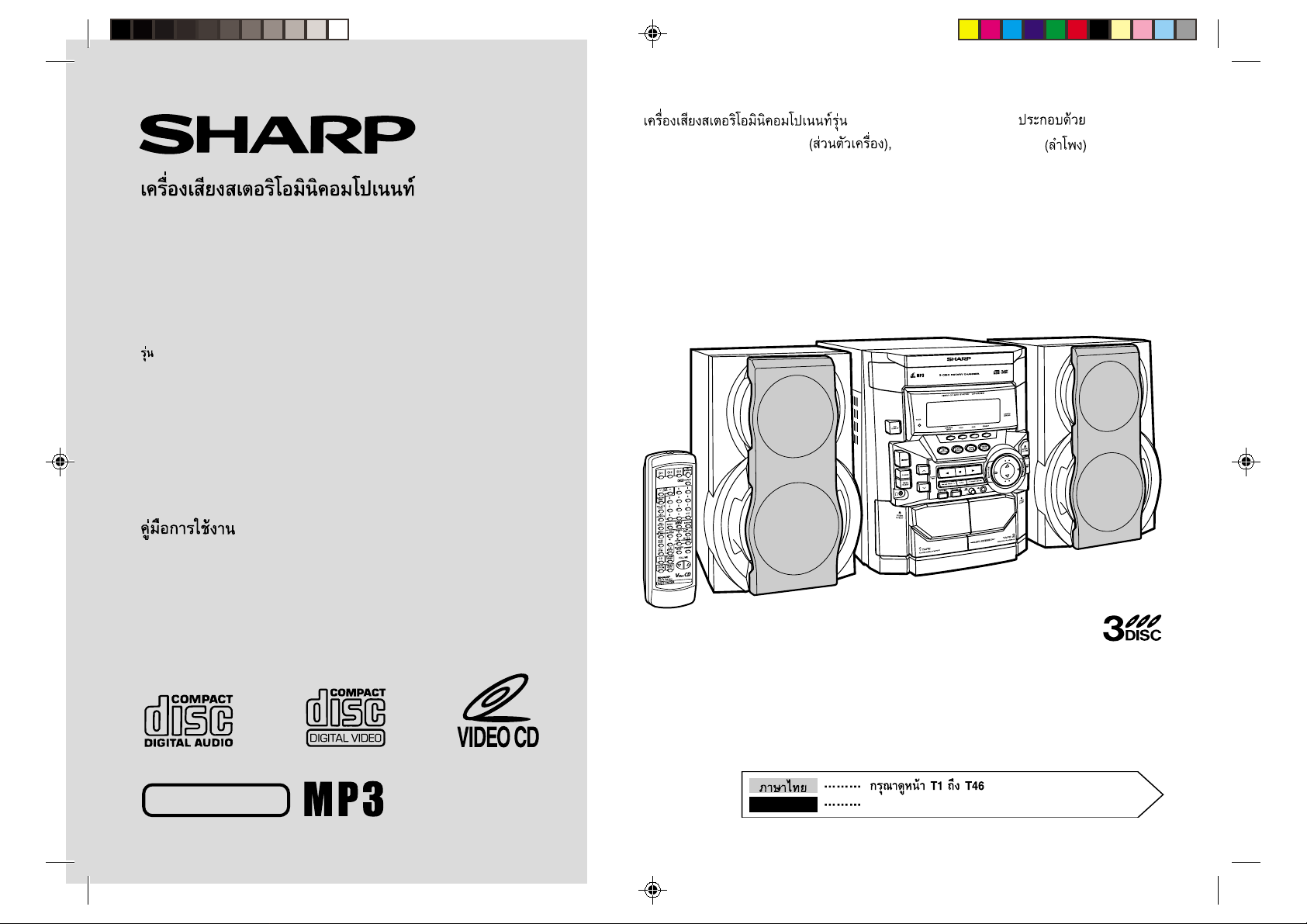
VIDEO CD MINI SYSTEM
MODEL
CD-BK260V
CD-BK2700V
OPERATION MANUAL
CD-BK260V/CD-BK2700V
CD-BK260V/CD-BK2700V
CD-BK260V/CD-BK2700V Video CD Mini System consisting of CD-BK260V/CDBK2700V (main unit) and CP-BK260/CP-BK2700 (speaker system).
CP-BK260/CP-BK2700
NTSC/PAL
CD-BK260V(FRONT) 01.7.18, 15:321
ENGLISH
Please refer to pages E-1 to E-46.
Page 2
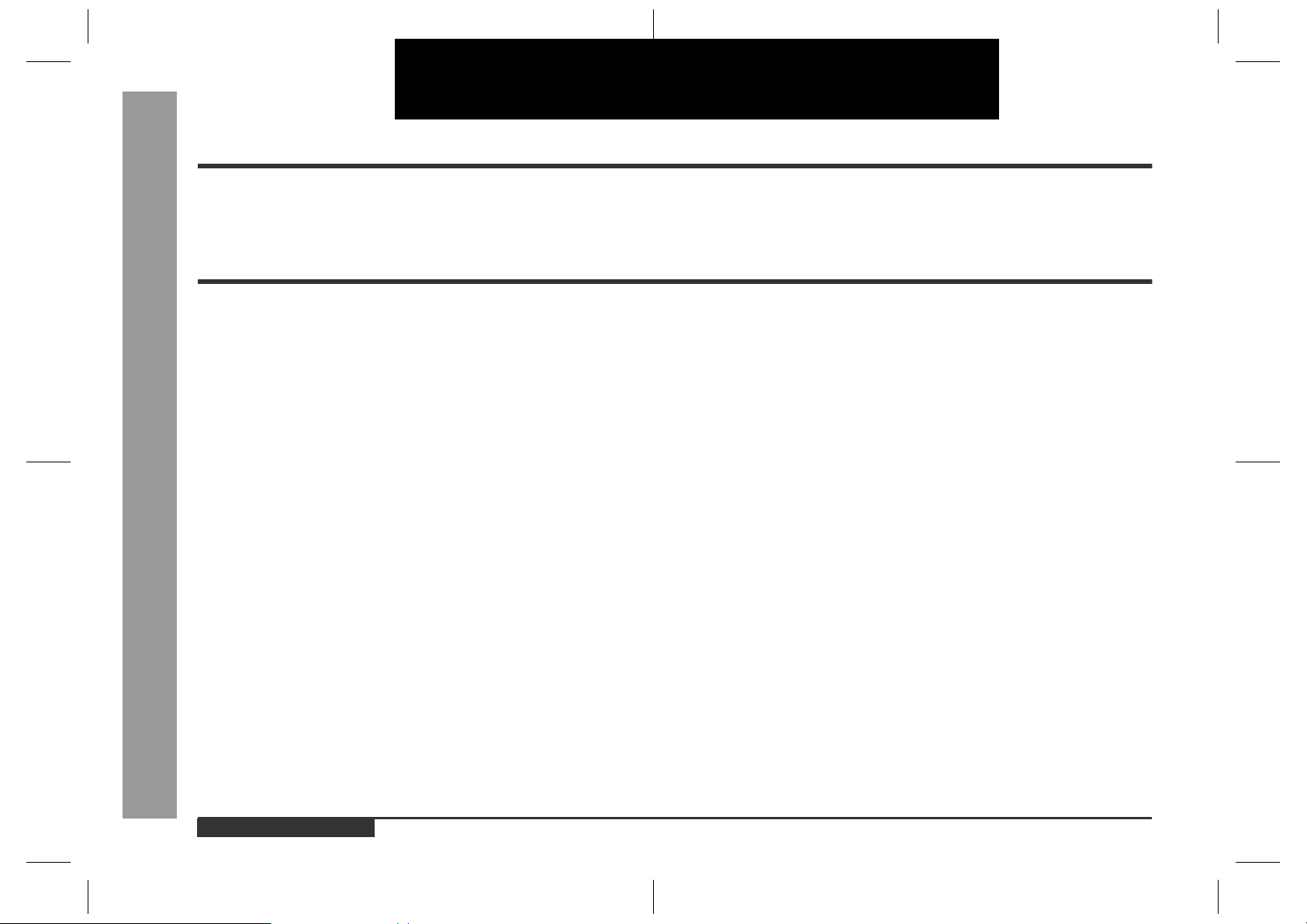
ENGLISH
Introduction
Thank you for purchasing this SHARP product. To obtain the best performance from
this product, please read this manual carefully. It will guide you in operating your
SHARP product.
Contents
Important Instruction
Important Instruction
!
Accessories . . . . . . . . . . . . . . . . . . . . . . . . . . . . . . . . . . . . . . . . . . . . . . . . . . . . . . . 2
Special Notes . . . . . . . . . . . . . . . . . . . . . . . . . . . . . . . . . . . . . . . . . . . . . . . . . . . . . . 2
General Information
!
Precautions . . . . . . . . . . . . . . . . . . . . . . . . . . . . . . . . . . . . . . . . . . . . . . . . . . . . . . . 3
Controls and Indicators . . . . . . . . . . . . . . . . . . . . . . . . . . . . . . . . . . . . . . . . . . 4 - 6
Preparation for Use
!
System Connections . . . . . . . . . . . . . . . . . . . . . . . . . . . . . . . . . . . . . . . . . . . . 7 - 10
Remote Control . . . . . . . . . . . . . . . . . . . . . . . . . . . . . . . . . . . . . . . . . . . . . . . . . . . 11
Basic Operation
!
General Control . . . . . . . . . . . . . . . . . . . . . . . . . . . . . . . . . . . . . . . . . . . . . . . . . . . 12
Sound Control . . . . . . . . . . . . . . . . . . . . . . . . . . . . . . . . . . . . . . . . . . . . . . . . . . . . 13
Setting the Clock . . . . . . . . . . . . . . . . . . . . . . . . . . . . . . . . . . . . . . . . . . . . . . . . . . 14
- Introduction / Contents -
Video CD Playback
!
Video CD . . . . . . . . . . . . . . . . . . . . . . . . . . . . . . . . . . . . . . . . . . . . . . . . . . . . . . . . 15
Preparation for Video CD Playback . . . . . . . . . . . . . . . . . . . . . . . . . . . . . . . . . . . 16
Playback of a Video CD (CDs) with P. B. C. (Version 2.0) . . . . . . . . . . . . . . 17, 18
Playback of a Video CD (CDs) without P. B. C. (Version 1.1) . . . . . . . . . . . . 19, 20
Advanced Video CD (Version 1.1) Playback
!
Direct Search System . . . . . . . . . . . . . . . . . . . . . . . . . . . . . . . . . . . . . . . . . . . . . . 21
Repeat or Random Play . . . . . . . . . . . . . . . . . . . . . . . . . . . . . . . . . . . . . . . . . . . . 21
Programmed Play . . . . . . . . . . . . . . . . . . . . . . . . . . . . . . . . . . . . . . . . . . . . . . . . . 22
Digest Selection of Discs and Tracks . . . . . . . . . . . . . . . . . . . . . . . . . . . . . . 23, 24
Time Search Selection . . . . . . . . . . . . . . . . . . . . . . . . . . . . . . . . . . . . . . . . . . . . . 24
Bookmark Function . . . . . . . . . . . . . . . . . . . . . . . . . . . . . . . . . . . . . . . . . . . . . . . 25
Resume Play . . . . . . . . . . . . . . . . . . . . . . . . . . . . . . . . . . . . . . . . . . . . . . . . . . . . . 26
To Play Back the Video CD Manually . . . . . . . . . . . . . . . . . . . . . . . . . . . . . . . . . . 26
Changing the TV Screen Display . . . . . . . . . . . . . . . . . . . . . . . . . . . . . . . . . . . . . 26
Page
Page
CD Playback
!
Listening to a CD (CDs) . . . . . . . . . . . . . . . . . . . . . . . . . . . . . . . . . . . . . . . . . 27, 28
Playback of MP3 Encoded CD
!
Listening to MP3 Disc . . . . . . . . . . . . . . . . . . . . . . . . . . . . . . . . . . . . . . . . . . . 29, 30
Repeat or Random Play . . . . . . . . . . . . . . . . . . . . . . . . . . . . . . . . . . . . . . . . . . . . 30
Programmed Play . . . . . . . . . . . . . . . . . . . . . . . . . . . . . . . . . . . . . . . . . . . . . . . . . 31
Radio
!
Listening to the Radio . . . . . . . . . . . . . . . . . . . . . . . . . . . . . . . . . . . . . . . . . . . . . 32
Listening to the Memorised Station . . . . . . . . . . . . . . . . . . . . . . . . . . . . . . . . . . 33
Tape Playback
!
Listening to a Cassette Tape (TAPE 1) . . . . . . . . . . . . . . . . . . . . . . . . . . . . . . . . 34
Listening to a Cassette Tape (TAPE 2) . . . . . . . . . . . . . . . . . . . . . . . . . . . . . . . . 35
Karaoke
!
Playing Karaoke . . . . . . . . . . . . . . . . . . . . . . . . . . . . . . . . . . . . . . . . . . . . . . . 36, 37
Tape Re c ordi ng
!
Recording from the Radio . . . . . . . . . . . . . . . . . . . . . . . . . . . . . . . . . . . . . . . . . . 38
Recording from a CD (CDs) . . . . . . . . . . . . . . . . . . . . . . . . . . . . . . . . . . . . . . . . . 39
Dubbing from Tape to Tape . . . . . . . . . . . . . . . . . . . . . . . . . . . . . . . . . . . . . . . . . 40
Advanced Features
!
Timer and Sleep Operation . . . . . . . . . . . . . . . . . . . . . . . . . . . . . . . . . . . . . . 41, 42
Enhancing Your System . . . . . . . . . . . . . . . . . . . . . . . . . . . . . . . . . . . . . . . . . . . . 43
References
!
Troubleshooting Chart . . . . . . . . . . . . . . . . . . . . . . . . . . . . . . . . . . . . . . . . . . 44, 45
Maintenance . . . . . . . . . . . . . . . . . . . . . . . . . . . . . . . . . . . . . . . . . . . . . . . . . . . . . 45
Specifications . . . . . . . . . . . . . . . . . . . . . . . . . . . . . . . . . . . . . . . . . . . . . . . . . . . . 46
E-1
ENGLISH
01/4/26 CD-BK260V(S)E1.fm
Page 3
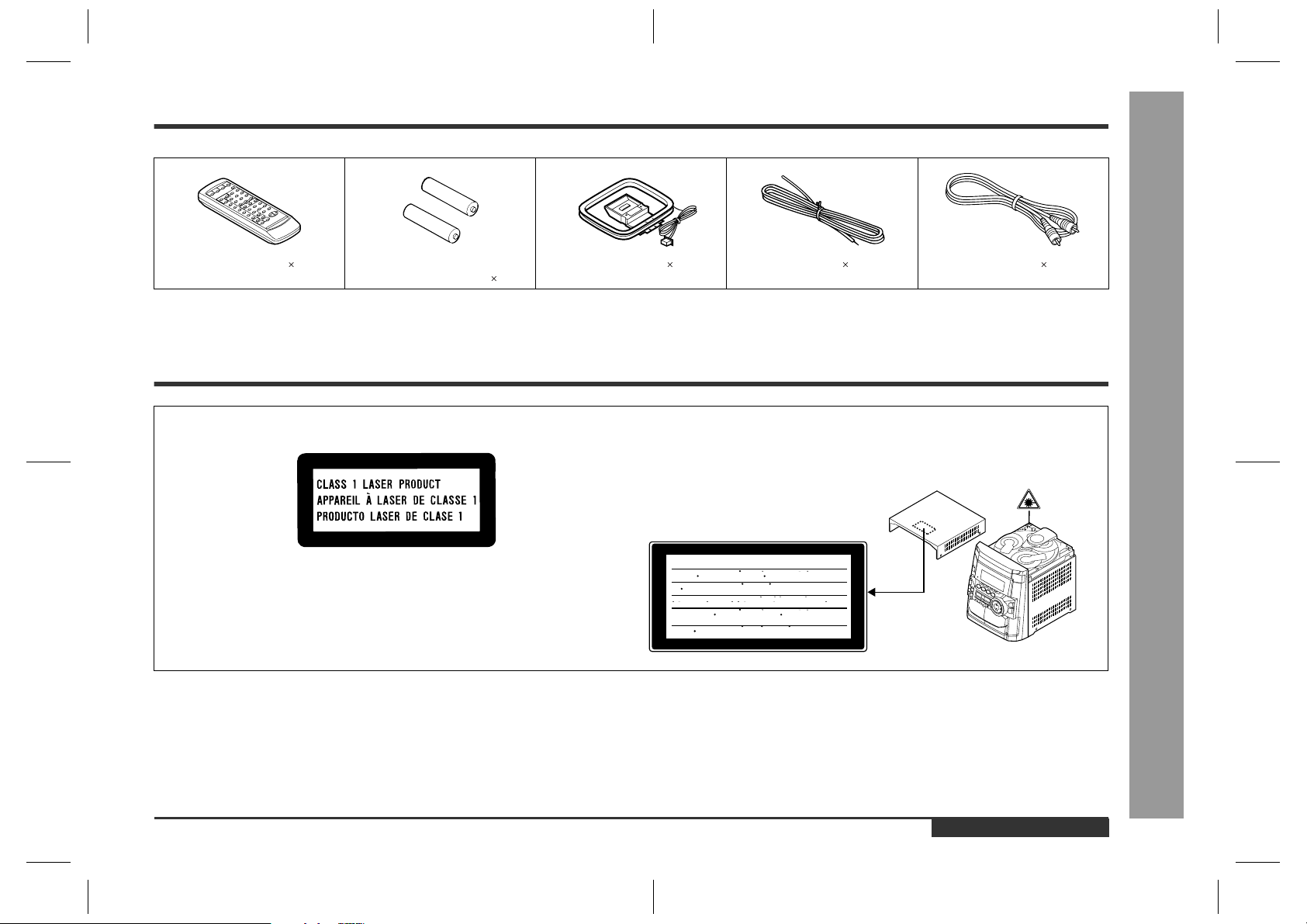
Accessories
Please confirm that the following accessories are included.
Remote control 1 "AA" size battery (UM/SUM-3,
AM loop aerial 1 FM aerial 1 Video cable 1
R6, HP-7 or similar) 2
Note:
Only the above accessories are included.
Special Notes
CAUTION
Material: GaAIAs
"
This Video CD Mini System is classified as a CLASS 1 LASER product.
"
The CLASS 1 LASER PRODUCT label is located on the rear cover.
"
Use of controls, adjustments or performance of procedures other than those
specified herein may result in hazardous radiation exposure.
As the laser beam used in this compact disc player is harmful to the eyes, do not
attempt to disassemble the cabinet. Refer servicing to qualified personnel only.
"
When the ON/STAND-BY button is set at STAND-BY position, mains voltage is still
present inside the unit. When the ON/STAND-BY button is set at STAND-BY position, the unit may be brought into operation by the timer mode or remote control.
"
Audio-visual material may consist of copyrighted works which must not be
recorded without the authority of the owner of the copyright. Please refer to the relevant laws in your country.
Laser Diode Properties
Wavelength: 780 nm
Emission Duration: continuous
Laser Output: max. 0.6 mW
CAUTION-INVISIBLE LASER RADIATION WHEN OPEN. DO NOT STARE INTO
BEAM OR VIEW DIRECTLY WITH OPTICAL INSTRUMENTS.
VARNING-OSYNLIG LASERSTRALNING NAR DENNA DEL AR OPPNAD. STIRRA
EJ IN I STRALEN OCH BETRAKTA EJ STRALEN MED OPTISKA INSTRUMENT.
ADVERSEL-USYNLIG LASERSTRALING VED ABNING. SE IKKE IND I
STRALEN-HELLER IKKE MED OPTISKE INSTRUMENTER.
VARO! AVATTAESSA OLET ALTTIINA NAKYMATON LASERSATEILYLLE.
ALA TUIJOTA SATEESEEN ALAKA KATSO SITA OPTISEN LAITTEEN LAPI.
VARNING-OSYNLIG LASERSTRALNING NAR DENNA DEL AR OPPNAD.
STIRRA EJ IN I STRALEN OCH BETRAKTA EJ STRALEN GENOM OPTISKT
INSTRUMENT.
ADVERSEL-USYNLIG LASERSTRALING NAR DEKSEL APNES. STIRR IKKE
INN I STRALEN ELLER SE DIREKTE MED OPTISKE INSTRUMENTER.
Warning:
This unit contains no user serviceable parts. Never remove covers unless qualified to
do so. This unit contains dangerous voltages, always remove mains plug from the
socket before any service operation and when not in use for a long period.
Warning:
To prevent fire or shock hazard, do not expose this appliance to dripping or splashing.
No objects filled with liquids, such as vases, shall be placed on the apparatus.
- Accessories / Special Notes -
Important Instruction
ENGLISH
E-2
CD-BK260V(S)E1.fm01/4/26
Page 4
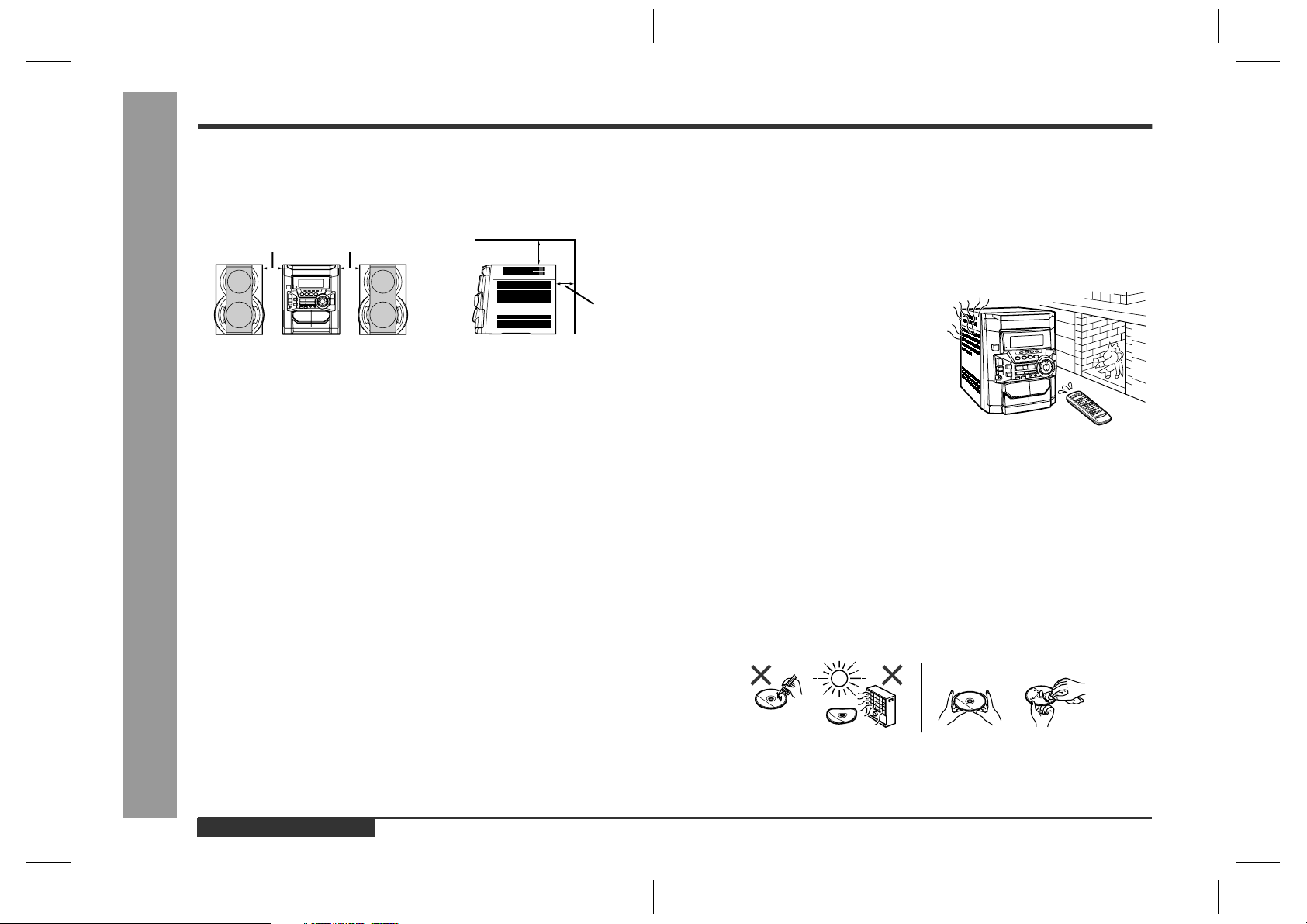
Precautions
- Precautions -
General Information
General
!
"
Please ensure that the equipment is positioned in a well ventilated area and
ensure that there is at least 10 cm (4") of free space along the sides, top and back
of the equipment.
10 cm (4") 10 cm (4")
"
Use the unit on a firm, level surface free from vibration.
"
Keep the unit away from direct sunlight, strong magnetic fields, excessive dust,
humidity and electronic/electrical equipment (home computers, facsimiles, etc.)
which generates electrical noise.
"
Do not place anything on top of the unit.
"
Do not expose the unit to moisture, to temperatures higher than 60°C (140°F) or to
extremely low temperatures.
"
If your system does not work properly, disconnect the AC power lead from the wall
socket. Plug the AC power lead back in, and then turn on your system.
"
In case of an electrical storm, unplug the unit for safety.
"
Hold the AC power plug by the head when removing it from the wall socket, as
pulling the lead can damage internal wires.
"
Do not remove the outer cover, as this may result in electric shock. Refer
internal service to your local SHARP service facility.
"
The ventilation should not be impeded by covering the ventilation openings with
items, such as newspapers, tablecloths, curtains, etc.
"
No naked flame sources, such as lighted candles, should be placed on the apparatus.
"
Attention should be drawn to the environmental aspects of battery disposal.
"
This unit should only be used within the range of 5°C - 35°C (41°F - 95°F).
10 cm (4")
10 cm (4")
Volume control
!
The sound level at a given volume setting depends on speaker efficiency, location,
and various other factors. It is advisable to avoid exposure to high volume levels,
which occurs whilst turning the unit on with the volume control setting up high, or
whilst continually listening at high volumes.
Condensation
!
Sudden temperature changes, storage or operation in an extremely humid environment
may cause condensation inside the cabinet
(CD pickup, tape heads, etc.) or on the transmitter on the remote control.
Condensation can cause the unit to malfunction. If this happens, leave the power on with
no disc (or cassette) in the unit until normal
playback is possible (about 1 hour). Wipe off
any condensation on the transmitter with a soft
cloth before operating the unit.
Care of compact discs
!
Compact discs are fairly resistant to damage, however mistracking can occur due to
an accumulation of dirt on the disc surface. Follow the guidelines below for maximum
enjoyment from your CD collection and player.
"
Do not write on either side of the disc, particularly the non-label side from which
signals are read. Do not mark this surface.
"
Keep your discs away from direct sunlight, heat, and excessive moisture.
"
Always hold the CDs by the edges. Fingerprints, dirt, or water on the CDs can
cause noise or mistracking. If a CD is dirty or does not play properly, clean it with a
soft, dry cloth, wiping straight out from the centre, along the radius.
E-3
Warning:
The voltage used must be the same as that specified on this unit. Using this product
with a higher voltage other than that which is specified is dangerous and may result in
a fire or other type of accident causing damage. SHARP will not be held responsible
for any damage resulting from use of this unit with a voltage other than that which is
specified.
ENGLISH
NO YES
Correct
CD-BK260V(S)E1.fm01/4/26
Page 5
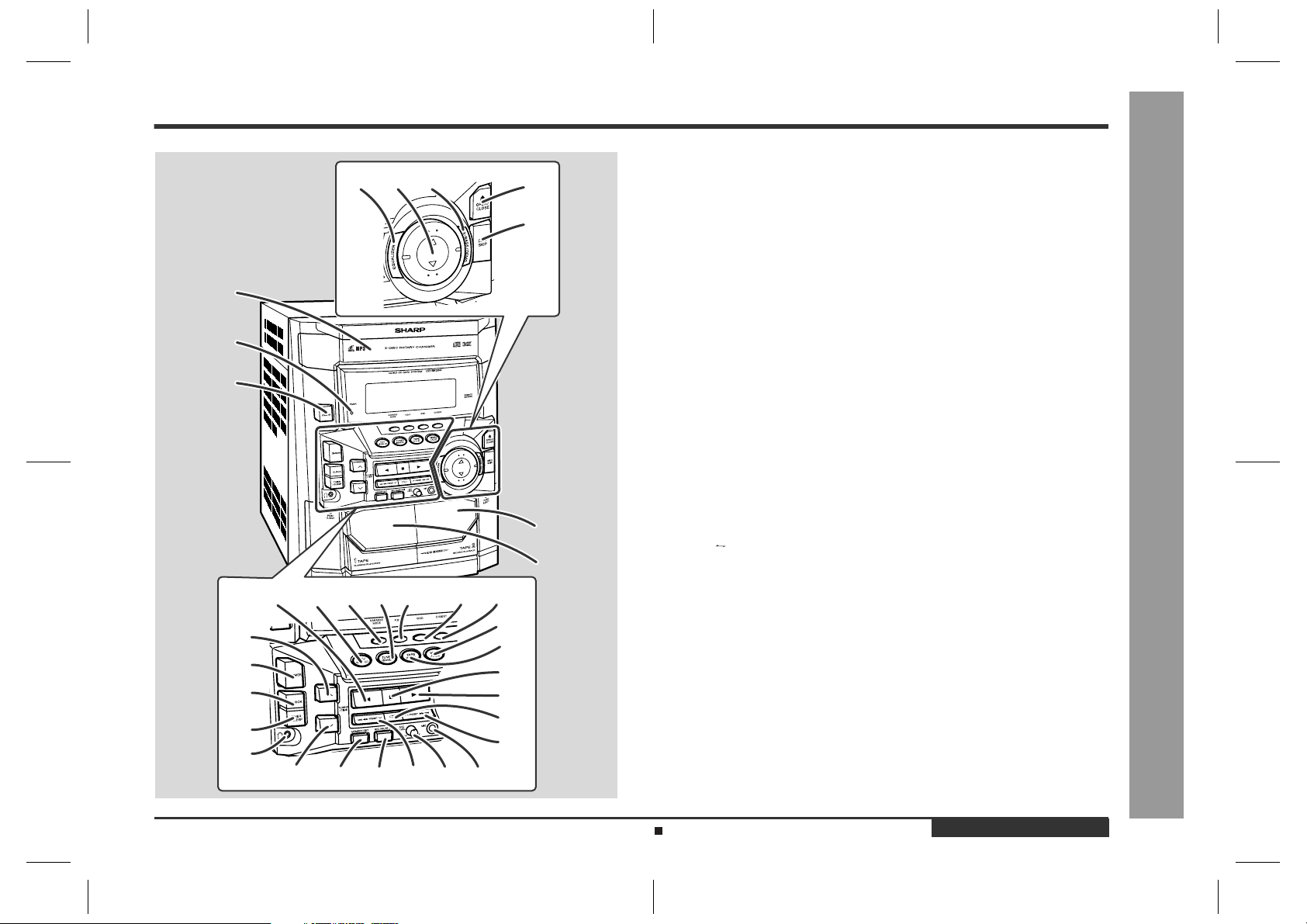
Controls and Indicators
67
1
2
3
1412 1311
18
19
20
21
22
29 30 31 33 3432
8
1615 17
23
24
25
26
27
28
9
10
Front panel
!
1. Video CD/CD/MP3 Disc Tray . . . . . . . . . . . . . . . . . . . . . . . . . . . . 17, 27
2. Timer Set Indicator . . . . . . . . . . . . . . . . . . . . . . . . . . . . . . . . . . . . . . 42
3. On/Stand-by Button . . . . . . . . . . . . . . . . . . . . . . . . . . . . . . . . . . . . . 12
4. Tape 2 Cassette Compartment . . . . . . . . . . . . . . . . . . . . . . . . . . 35, 40
5. Tape 1 Cassette Compartment . . . . . . . . . . . . . . . . . . . . . . . . . . 34, 40
6. Equalizer Mode Select Button . . . . . . . . . . . . . . . . . . . . . . . . . . . . . 13
7. Volume Up and Down Buttons . . . . . . . . . . . . . . . . . . . . . . . . . . . . . 13
8. Extra Bass/Demo Mode Button . . . . . . . . . . . . . . . . . . . . . . . . . 12, 13
9. Video CD/CD/MP3 Disc Tray Open/Close Button . . . . . . . . . . . 17, 27
10.Video CD/CD/MP3 Disc Skip Button . . . . . . . . . . . . . . . . . . . . . 17, 27
11.Tape 2 Reverse Play Button . . . . . . . . . . . . . . . . . . . . . . . . . . . . . . . 35
12.Video CD/CD/MP3 Disc Button . . . . . . . . . . . . . . . . . . . . . . . . . 17, 27
13.Karaoke Mode Button . . . . . . . . . . . . . . . . . . . . . . . . . . . . . . . . . . . . 37
14.Tuner (Band) Button . . . . . . . . . . . . . . . . . . . . . . . . . . . . . . . . . . . . . 32
15.Video CD Playback Control Button . . . . . . . . . . . . . . . . . . . . . . . . . 18
16.Video CD On Screen Display On/Off Button . . . . . . . . . . . . . . . . . . 26
17.Video CD Digest Button . . . . . . . . . . . . . . . . . . . . . . . . . . . . . . . . . . 23
18.Tuning and Time Up Button . . . . . . . . . . . . . . . . . . . . . . . . . . . . 14, 32
19.Dimmer Button . . . . . . . . . . . . . . . . . . . . . . . . . . . . . . . . . . . . . . . . . 12
20.Clock Button . . . . . . . . . . . . . . . . . . . . . . . . . . . . . . . . . . . . . . . . 14, 41
21.Timer/Sleep Button . . . . . . . . . . . . . . . . . . . . . . . . . . . . . . . . . . . 41, 42
22.Headphone Socket . . . . . . . . . . . . . . . . . . . . . . . . . . . . . . . . . . . . . . 43
4
5
23.Video/Auxiliary Button . . . . . . . . . . . . . . . . . . . . . . . . . . . . . . . . 41, 43
24.Tape (1 2) Button . . . . . . . . . . . . . . . . . . . . . . . . . . . . . . . . 34, 35, 40
25.Video CD Stop or Return, CD/MP3 Disc/Tape
Stop Button . . . . . . . . . . . . . . . . . . . . . . . . . . . . . . . . . . . 18, 28, 34, 35
26.Video CD Play or Repeat or Select or Resume, CD/MP3 Disc Play or
Repeat, Tape 1 Play, Tape 2 Forward Play
Button . . . . . . . . . . . . . . . . . . . . . . . . . . . . . . . 17, 19, 21, 27, 30, 34, 35
27.Tape 2 Reverse Mode Select Button . . . . . . . . . . . . . . . . . . . . . . . . 35
28.Video CD Skip or Next, CD/MP3 Disc Track Up or Fast Forward,
Tape 2 Fast Wind, Tuner Preset Up Button . . . . . . . 18, 20, 28, 33, 35
29.Tuning and Time Down Button . . . . . . . . . . . . . . . . . . . . . . . . . 14, 32
30.Memory/Set Button . . . . . . . . . . . . . . . . . . . . . . . . . . . . . . . . 14, 22, 33
31.Tape 2 Record Pause Button . . . . . . . . . . . . . . . . . . . . . . . . . . 38 - 40
32.Video CD Skip or Previous, CD/MP3 Disc Track Down or Fast
Reverse, Tape 2 Fast Wind, Tuner Preset Down
Button . . . . . . . . . . . . . . . . . . . . . . . . . . . . . . . . . . . . . 18, 20, 28, 33, 35
33.Microphone Level Control . . . . . . . . . . . . . . . . . . . . . . . . . . . . . . . . 36
34.Microphone Socket . . . . . . . . . . . . . . . . . . . . . . . . . . . . . . . . . . . . . . 36
Reference page
- Controls and Indicators -
General Information
Description of remote control (See page 6.)
CD-BK260V(S)E1.fm01/4/26
ENGLISH
E-4
Page 6
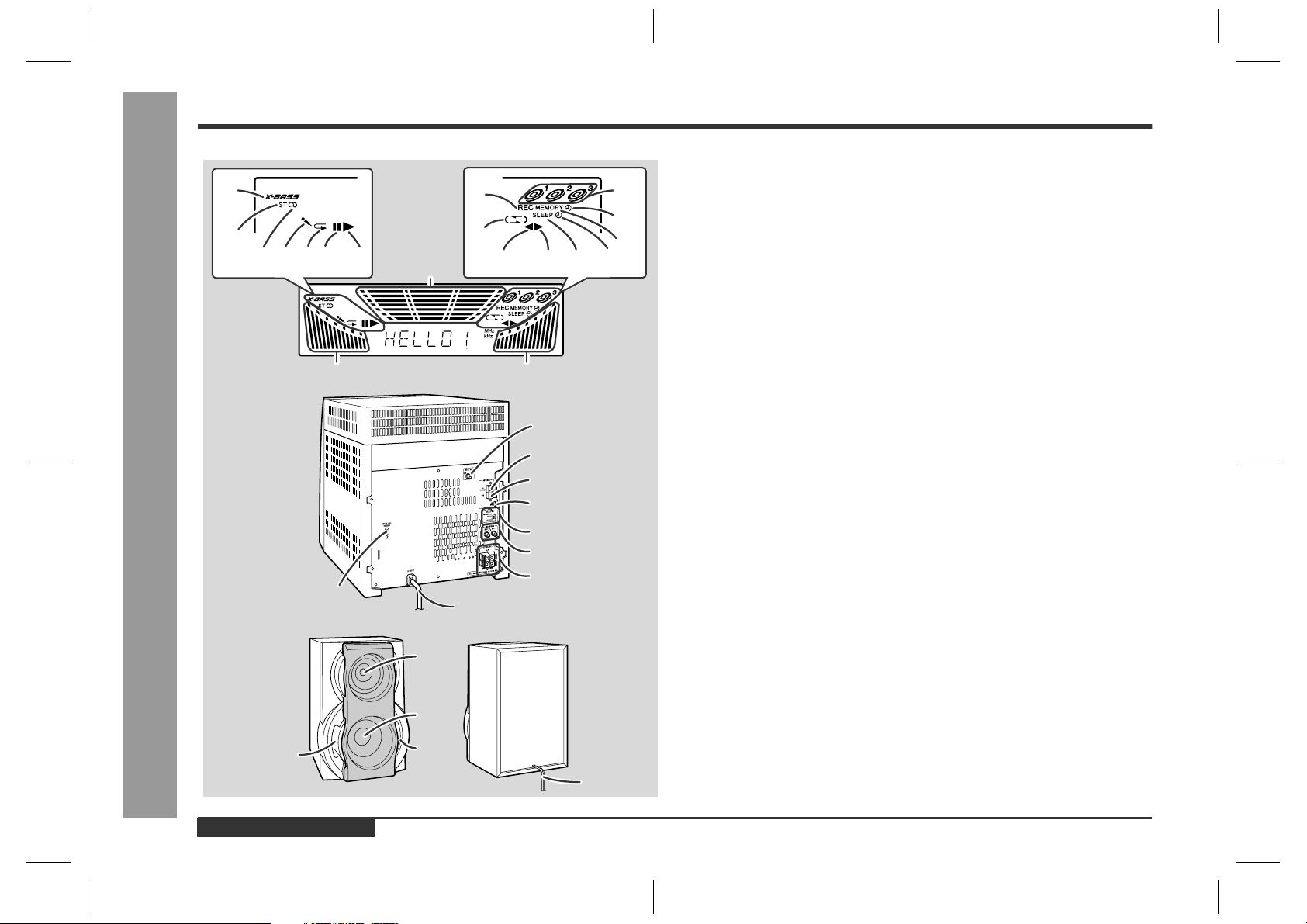
- Controls and Indicators -
General Information
Controls and Indicators (continued)
1
2
34 6
5
17
17 17
9
1
2
3
3
8
9
13 14 15 167
1
2
3
4
5
6
7
8
10
11
12
Display
!
1. Extra Bass Indicator
2. FM Stereo Mode Indicator
3. FM Stereo Receiving Indicator
4. Karaoke Mode Indicator
5. Video CD/CD/MP3 Disc Repeat Play Indicator
6. Video CD/CD/MP3 Disc Pause Indicator
7. Video CD/CD/MP3 Disc Play Indicator
8. Tape 2 Record Indicator
9. Tape Reverse Mode Indicator
10.Video CD/CD/MP3 Disc Number Indicators
11.Timer Play Indicator
12.Memory Indicator
13.Tape 2 Reverse Play Indicator
14.Tape 1 Play or Tape 2 Forward Play Indicator
15.Sleep Indicator
16.Timer Recording Indicator
17.Spectrum Analyser/Volume Level Indicator
Rear panel
!
1. Video Output Socket . . . . . . . . . . . . . . . . . . . . . . . . . . . . . . . . . . . . . .9
2. FM 75 Ohms Aerial Terminal . . . . . . . . . . . . . . . . . . . . . . . . . . . . . .7, 8
3. FM Aerial Earth Terminal . . . . . . . . . . . . . . . . . . . . . . . . . . . . . . . . .7, 8
4. AM Loop Aerial Socket . . . . . . . . . . . . . . . . . . . . . . . . . . . . . . . . . .7, 8
5. Span Selector Switch . . . . . . . . . . . . . . . . . . . . . . . . . . . . . . . . . . . .10
6. Video/Auxiliary (Audio Signal) Input Sockets . . . . . . . . . . . . . . . . .43
7. Speaker Terminals . . . . . . . . . . . . . . . . . . . . . . . . . . . . . . . . . . . . . .7, 8
8. AC Power Lead . . . . . . . . . . . . . . . . . . . . . . . . . . . . . . . . . . . . . . . . . .10
9. AC Voltage Selector . . . . . . . . . . . . . . . . . . . . . . . . . . . . . . . . . . . . . .10
Speaker system
!
1. Tweeter
2. Woofer
3. Bass Reflex Duct
4. Speaker Wire
Reference page
E-5
4
ENGLISH
CD-BK260V(S)E1.fm01/4/26
Page 7
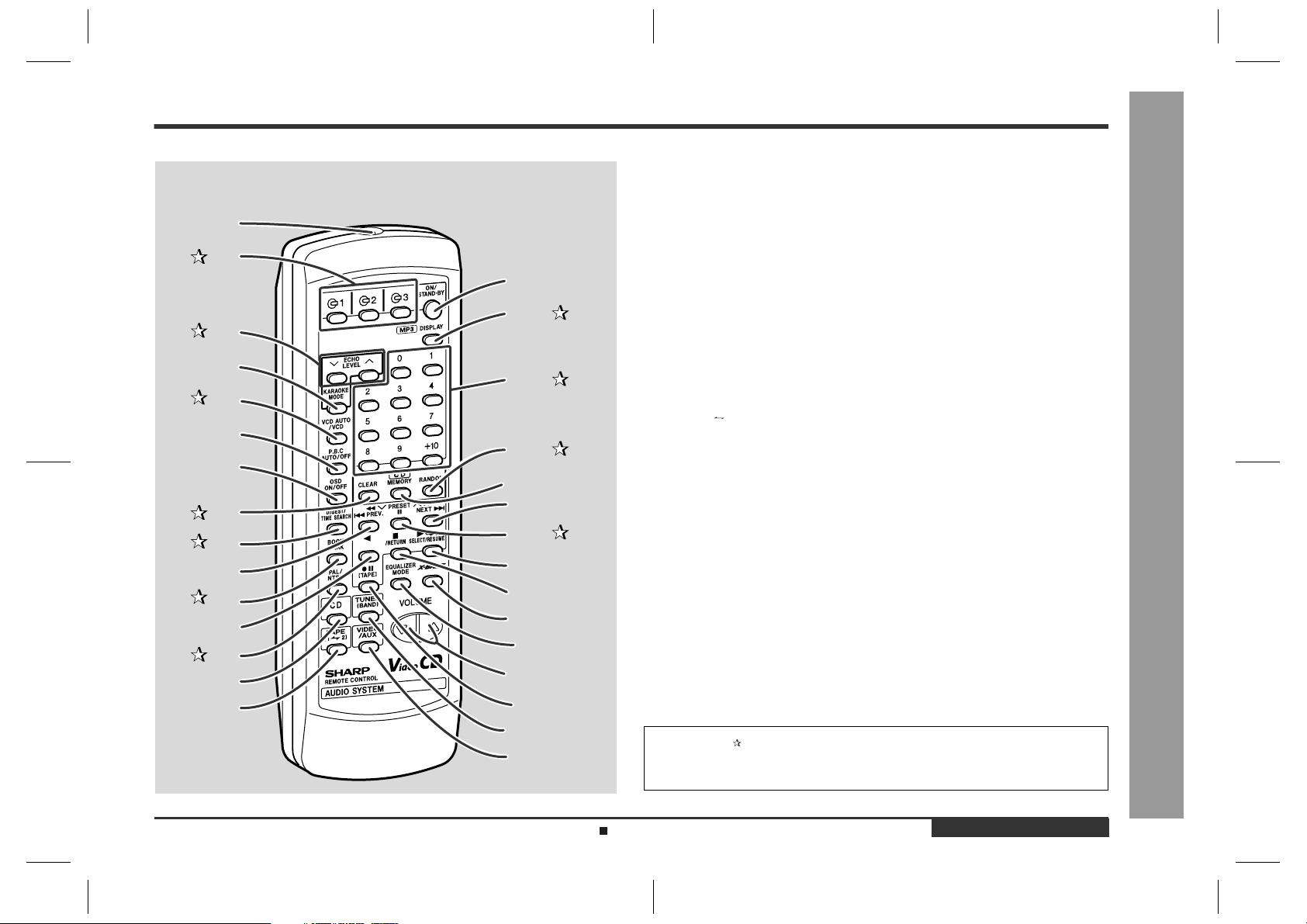
Remote control
!
Reference page
- Controls and Indicators -
General Information
10
11
12
13
14
15
Remote Control Transmitter . . . . . . . . . . . . . . . . . . . . . . . . . . . . . . . . 11
1.
1
2
16
17
3
4
18
5
6
19
7
20
8
9
21
22
23
24
25
26
27
28
29
30
2. Video CD/CD/MP3 Disc Number Select Buttons . . . . . . . . . . . 17, 27
3. Echo Level Up and Down Buttons . . . . . . . . . . . . . . . . . . . . . . . . . . 36
Karaoke Mode Button . . . . . . . . . . . . . . . . . . . . . . . . . . . . . . . . . . . . . 37
4.
5. Video CD Auto/On Button . . . . . . . . . . . . . . . . . . . . . . . . . . . . . . . . . 26
Video CD Playback Control Auto/Off Button . . . . . . . . . . . . . . . . . . . . 18
6.
Video CD On Screen Display On/Off Button . . . . . . . . . . . . . . . . . . . . 26
7.
8. Video CD/CD/MP3 Disc Clear Button . . . . . . . . . . . . . . . . . . . . 22, 31
9. Video CD Digest/Time Search Button . . . . . . . . . . . . . . . . . . . . 23, 24
Video CD Skip or Previous, CD/MP3 Disc Track Down or Fast Reverse,
10.
Tape 2 Fast Wind, Tuner Preset Down Button . . . . . . . 18, 20, 28, 33, 35
11.Video CD Bookmark Button . . . . . . . . . . . . . . . . . . . . . . . . . . . . . . . 25
Tape 2 Reverse Play Button . . . . . . . . . . . . . . . . . . . . . . . . . . . . . . . . 35
12.
13.PAL/NTSC Select Button . . . . . . . . . . . . . . . . . . . . . . . . . . . . . . . . . 16
Video CD/CD/MP3 Disc Button . . . . . . . . . . . . . . . . . . . . . . . . 17, 27, 39
14.
Tape (1 2) Button . . . . . . . . . . . . . . . . . . . . . . . . . . . . . . . . . 34, 35, 40
15.
On/Stand-by Button . . . . . . . . . . . . . . . . . . . . . . . . . . . . . . . . . . . . . . . 11
16.
17.MP3 Disc Display Button . . . . . . . . . . . . . . . . . . . . . . . . . . . . . . 29, 30
18.Video CD/CD/MP3 Disc Direct Search Buttons . . . . . . . . . . . . . . . 21
19.Video CD/CD/MP3 Disc Random Button . . . . . . . . . . . . . . . . . . 21, 30
Video CD/CD/MP3 Disc Memory Button . . . . . . . . . . . . . . . . . . . . 22, 31
20.
Video CD Skip or Next, CD/MP3 Disc Track Up or Fast Forward, Tape 2
21.
Fast Wind, Tuner Preset Up Button . . . . . . . . . . . . . . . 18, 20, 28, 33, 35
22.Video CD/CD/MP3 Disc Pause Button . . . . . . . . . . . . . . 18, 20, 28, 29
Video CD Play or Repeat or Select or Resume, CD/MP3 Disc Play or
23.
Repeat, Tape 1 Play, Tape 2 Forward Play
Button . . . . . . . . . . . . . . . . . . . . . . . . . . . . . . . 17, 19, 21, 27, 30, 34, 35
Video CD Stop or Return, CD/MP3 Disc/Tape Stop
24.
Button . . . . . . . . . . . . . . . . . . . . . . . . . . . . . . . . . . . . . . . . 18, 28, 34, 35
Extra Bass Button . . . . . . . . . . . . . . . . . . . . . . . . . . . . . . . . . . . . . . . . 13
25.
Equalizer Mode Select Button . . . . . . . . . . . . . . . . . . . . . . . . . . . . . . . 13
26.
Volume Up and Down Buttons . . . . . . . . . . . . . . . . . . . . . . . . . . . . . . 13
27.
Tape 2 Record Pause Button . . . . . . . . . . . . . . . . . . . . . . . . . . . 38 - 40
28.
Tuner (Band) Button . . . . . . . . . . . . . . . . . . . . . . . . . . . . . . . . . . . . . . 32
29.
Video/Auxiliary Button . . . . . . . . . . . . . . . . . . . . . . . . . . . . . . . . . . . . . 43
30.
Buttons with " " mark in the illustration can be operated on the remote control
only.
Other buttons can be operated both on the main unit and the remote control.
Battery installation for remote control (See page 11.)
CD-BK260V(S)E1.fm01/4/26
ENGLISH
E-6
Page 8
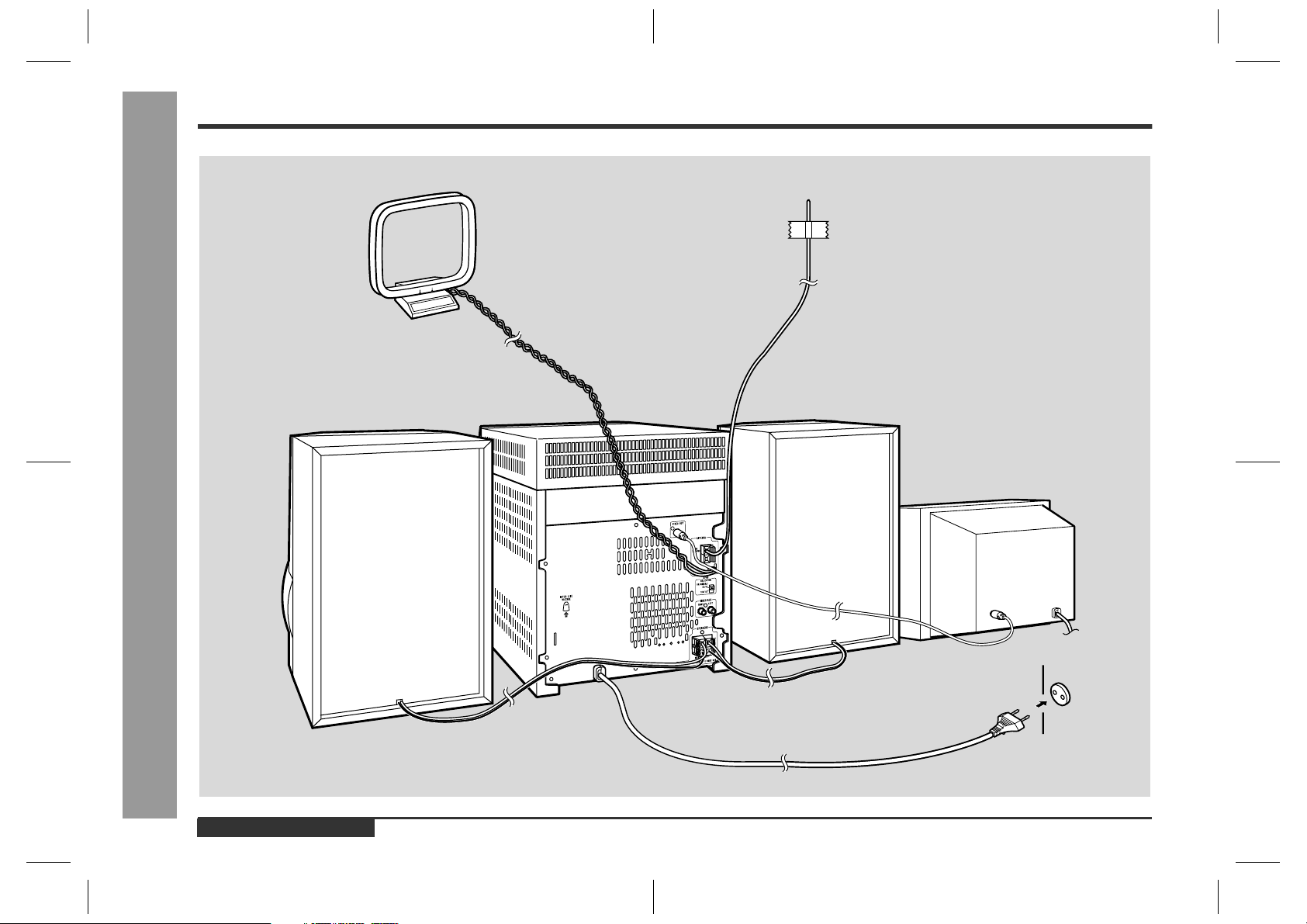
System Connections
Preparation for Use
AM loop aerial
Right speaker
- System Connections -
FM aerial
Left speaker
TV
E-7
Wall socket
(See page 10.)
ENGLISH
CD-BK260V(S)E1.fm01/4/26
Page 9
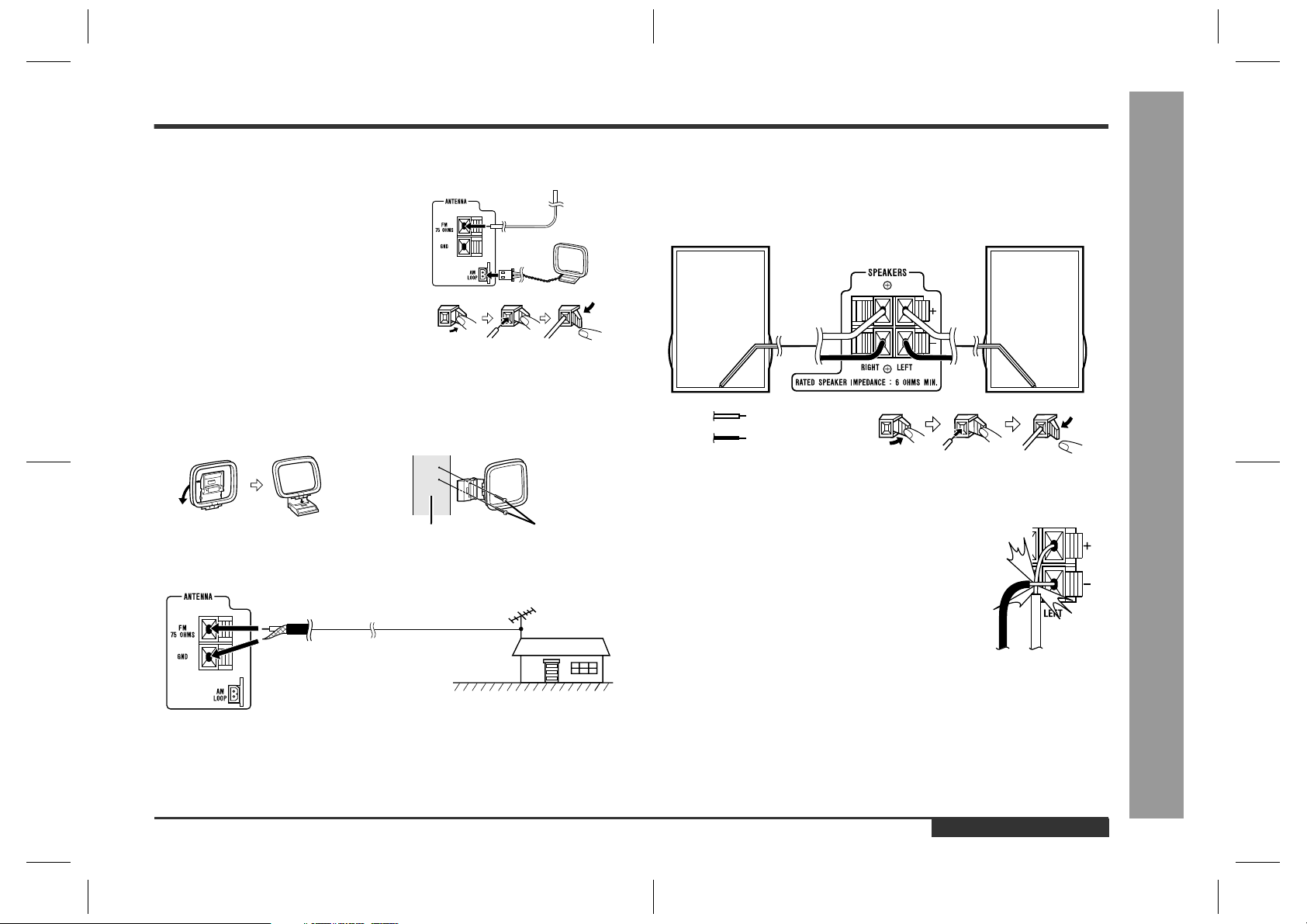
Aerial connection
!
Supplied FM aerial:
Connect the FM aerial wire to the FM 75 OHMS
terminal and position the FM aerial wire in the direction where the strongest signal can be received.
Supplied AM loop aerial:
Connect the AM loop aerial wire to the AM
LOOP socket. Position the AM loop aerial for
optimum reception. Place the AM loop aerial on
a shelf, etc., or attach it to a stand or a wall with
screws (not supplied).
Note:
Placing the aerial on the unit or near the AC power lead may cause noise pickup.
Place the aerial away from the unit for better reception.
Installing the AM loop aerial:
< Assembling > < Attaching to the wall >
Wall Screws (not supplied)
External FM aerial:
Use an external FM aerial if you require better reception. Consult your dealer.
External
FM aerial
Speaker connection
!
Connect the black wire to the minus (-) terminal, and the red wire to the plus (+) terminal.
Right speaker Left speaker
Red
Black
Caution:
"
Use speakers with an impedance of 6 ohms or more, as lower impedance speakers
can damage the unit.
"
Do not mistake the right and the left channels. The right
speaker is the one on the right side when you face the unit.
"
Do not let the bare speaker wires touch each other.
"
Do not allow any objects to fall into or to be placed in the
bass reflex ducts.
"
Do not stand or sit on the speakers. You may be injured.
- System Connections -
Preparation for Use
75 ohm
coaxial
cable
Note:
When an external FM aerial is used, disconnect the supplied FM aerial wire.
Incorrect
ENGLISH
E-8
CD-BK260V(S)E1.fm01/4/26
Page 10
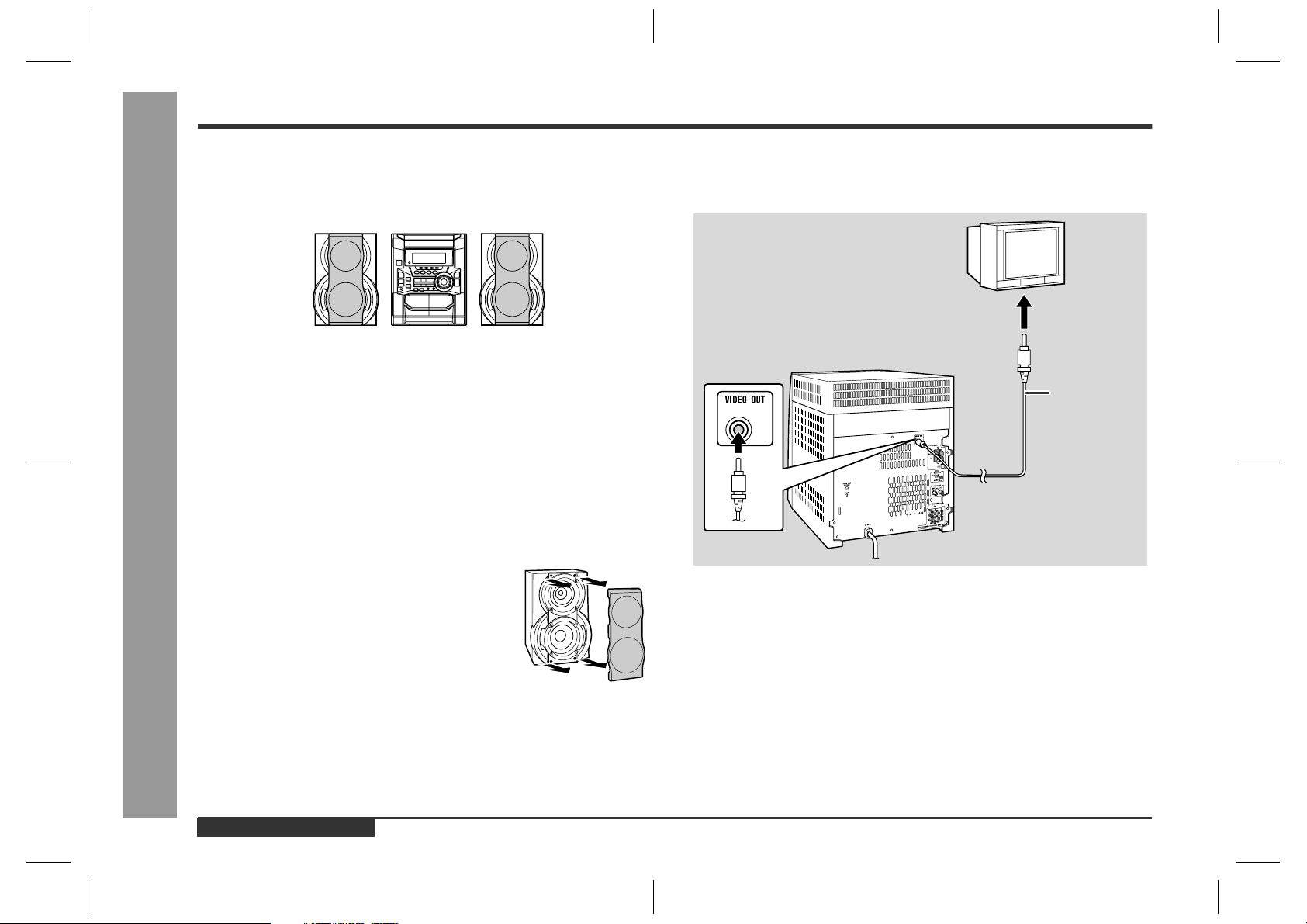
System Connections (continued)
Preparation for Use
Placing the speaker system
!
There is no distinction between the right and the left speakers.
Left speaker Right speaker
Notes:
"
The speakers are magnetically shielded.
Therefore, they do not affect the display even you use them near the TV. However,
some colour variation may occur, depending on the type of TV used.
If colour variation occurs...
Turn off the TV (from the power switch).
After 15 - 30 minutes, turn the TV on again.
If the colour variation is still present...
Move the speakers further away from the TV.
"
If any kind of magnet or an electromagnet is placed too close to the TV and the system, irregular colours may appear on the TV screen.
- System Connections -
Speaker grilles are removable:
Make sure nothing comes into contact with the speaker
diaphragms when you remove the speaker grilles.
TV/monitor connection
!
If the TV/monitor has a video input, connect it to VIDEO OUT socket on the rear of
the unit.
TV
To video
input socket
Video cable
Note:
If the TV/monitor does not have a video input, the VIDEO OUT socket on the unit
should be connected to a VCR with a video input, which in turn should be connected
to the TV/monitor through the TV ANTENNA/CABLE input. (Be sure to turn on the
VCR, and set the VCR's input mode to "Auxiliary".)
E-9
ENGLISH
CD-BK260V(S)E1.fm01/4/26
Page 11
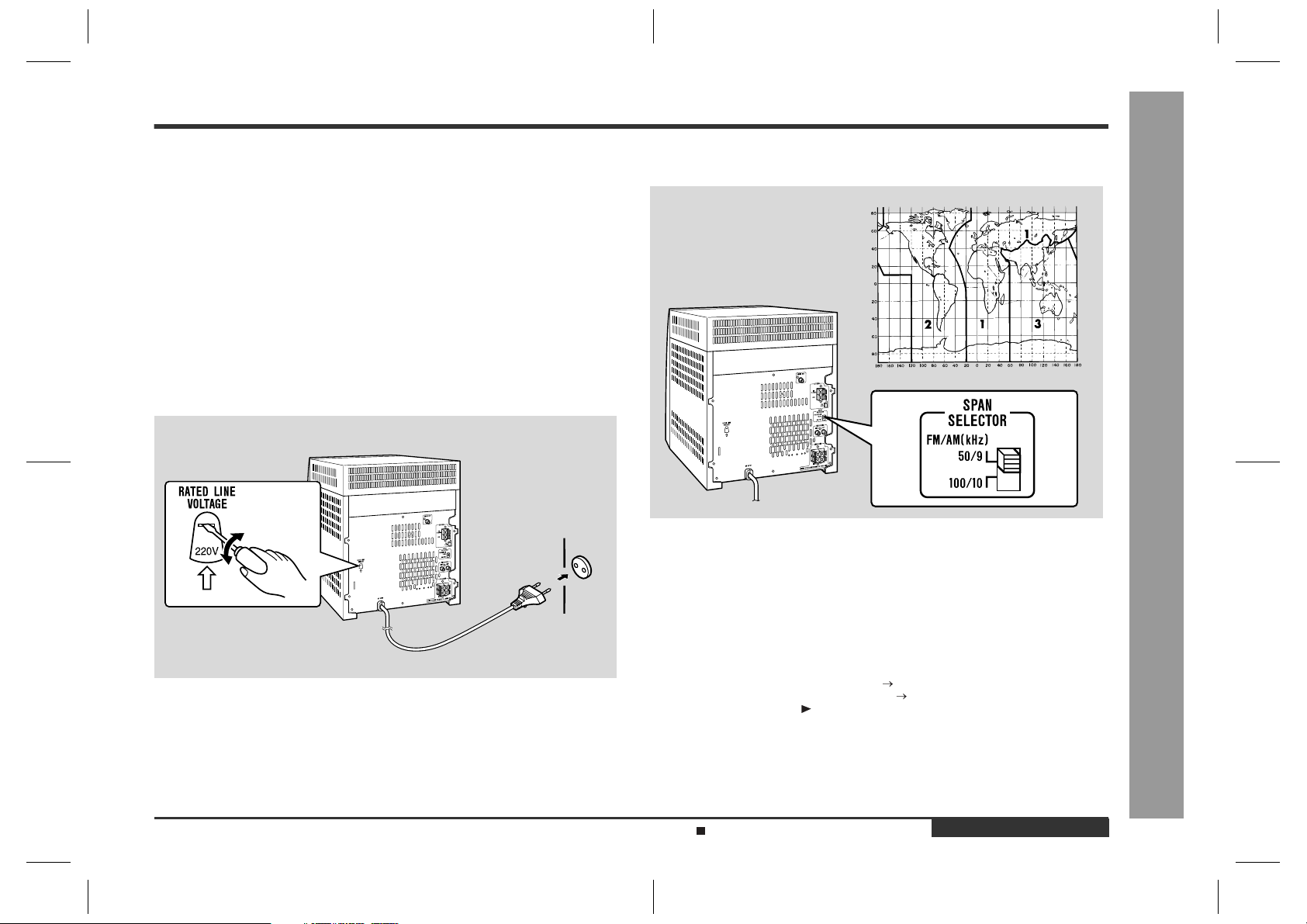
Setting the AC voltage selector
!
Check the setting of the AC voltage selector located on the rear panel before plugging the unit into a wall socket. If necessary, adjust the selector to correspond to the
AC power voltage used in your area.
Turn the selector with a screwdriver until the appropriate voltage number appears in the window (110 V, 127 V, 220 V or 230 V - 240 V AC).
Connecting the AC power lead
!
After making all connections, plug the unit. If you plug the unit first,
the unit will enter the demonstration mode (see page 12).
Note:
Unplug the AC power lead from the wall socket if the unit will not be in use for a prolonged period of time.
Wall socket
Setting the FM/AM span selector
!
The International Telecommunication Union (ITU) has established that member countries should maintain either a 100 kHz or a 50 kHz interval between broadcasting frequencies of FM stations and 10 kHz or 9 kHz for AM station. The illustration shows
the 50/9 kHz zones (regions 1 and 3), and the 100/10 kHz zone (region 2).
Before using the unit, set the SPAN SELECTOR switch (on the rear panel) to the
interval (span) of your area.
- System Connections -
Preparation for Use
To change the tuning zone:
1 Press the ON/STAND-BY button to enter the stand-by mode.
2 Set the SPAN SELECTOR switch (on the rear panel) as follows.
"
For 50 kHz FM interval (9 kHz in AM) 50/9
"
For 100 kHz FM interval (10 kHz in AM) 100/10
3 Whilst pressing down the button and the X-BASS/DEMO button, press the ON/
STAND-BY button until "CLEAR AL" appears.
Caution:
This operation will erase all data stored in memory including clock, timer settings,
tuner preset, and CD programme.
Demonstration mode (See page 12.)
ENGLISH
CD-BK260V(S)E1.fm01/4/26
E-10
Page 12
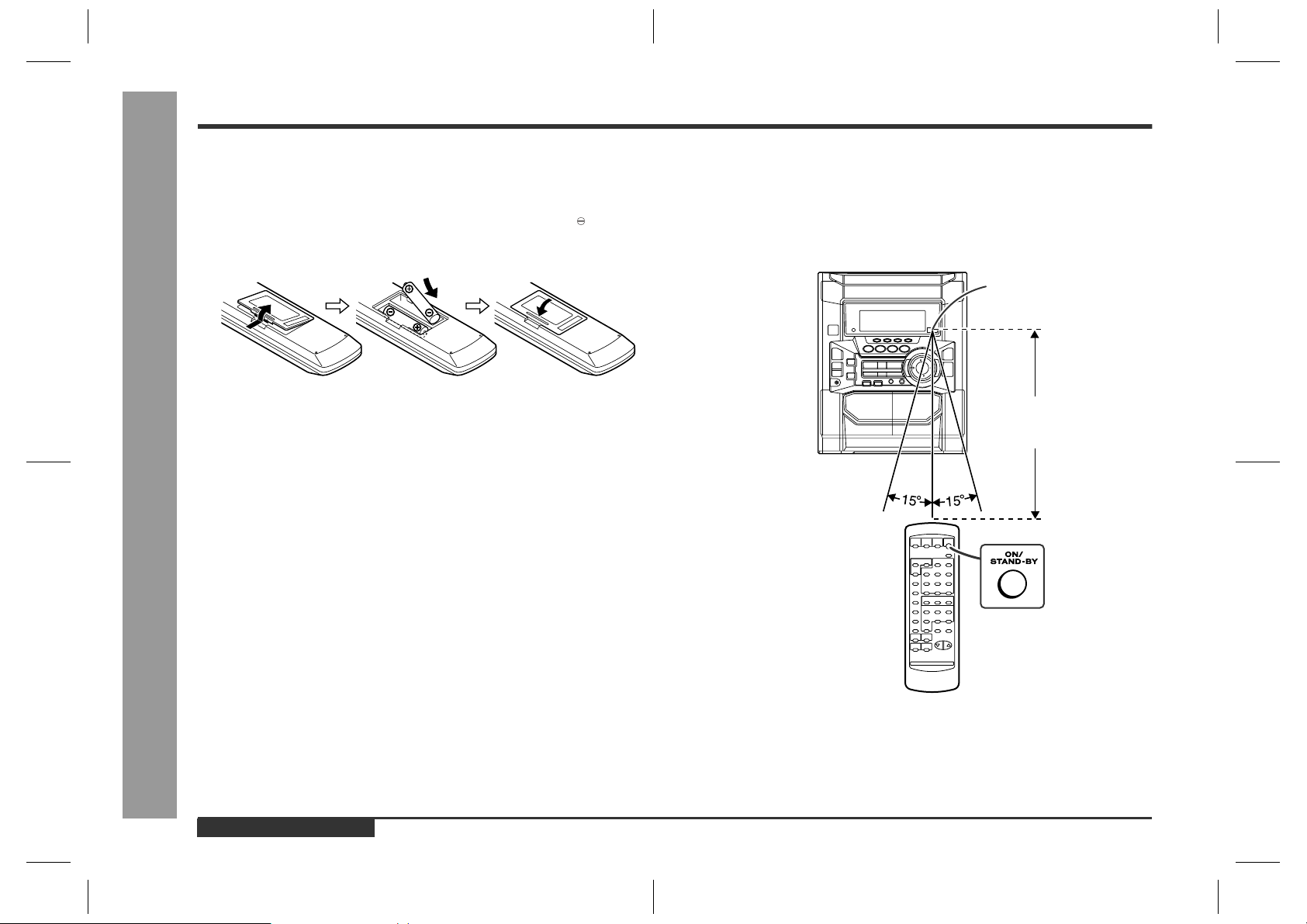
Remote Control
Preparation for Use
Battery installation
!
1 Remove the battery cover.
2 Insert the batteries according to the direction indicated in the bat-
tery compartment.
When inserting or removing the batteries, push them towards the battery termi-
nals.
3 Replace the cover.
Precautions for battery use:
"
Replace all old batteries with new ones at the same time.
"
Do not mix old and new batteries.
"
Remove the batteries if the unit will not be used for long periods of time. This will
prevent potential damage due to battery leakage.
Caution:
- Remote Control -
"
Do not use rechargeable batteries (nickel-cadmium battery, etc.).
"
Installing the batteries incorrectly may cause the unit to malfunction.
Notes concerning use:
"
Replace the batteries if the operating distance is reduced or if the operation
becomes erratic. Purchase 2 "AA" size batteries (UM/SUM-3, R6, HP-7 or similar).
"
Periodically clean the transmitter on the remote control and the sensor on the unit
with a soft cloth.
"
Exposing the sensor on the unit to strong light may interfere with operation.
Change the lighting or the direction of the unit.
"
Keep the remote control away from moisture, heat, shock, and vibrations.
Test of the remote control
!
Face the remote control directly to the remote sensor on the unit.
The remote control can be used within the range shown below:
Press the ON/STAND-BY button. Does the power turn on? Now, you can enjoy the
music.
Remote sensor
0.2 m - 6 m
(8" - 20')
E-11
ENGLISH
CD-BK260V(S)E2.fm01/4/26
Page 13
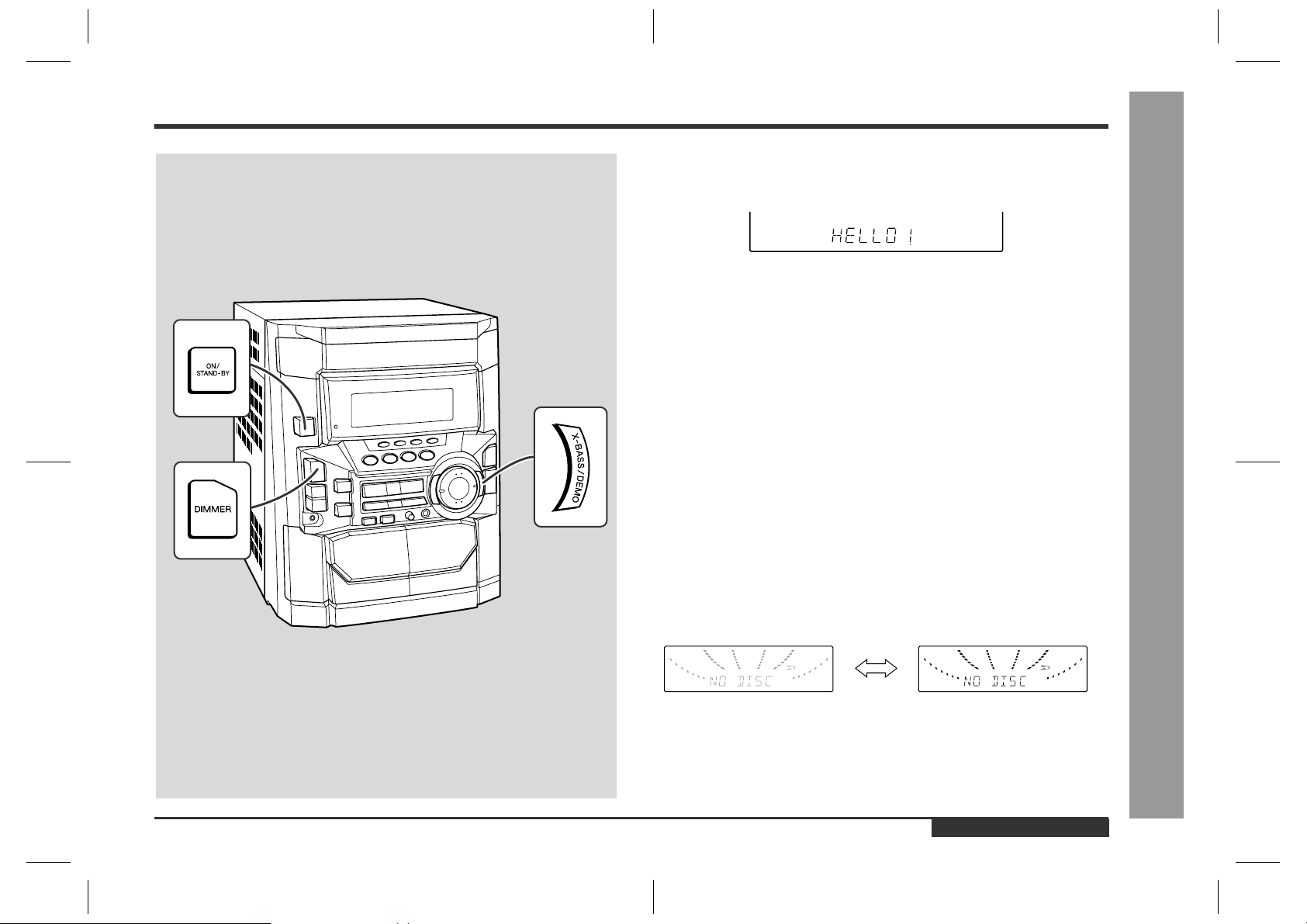
General Control
Demonstration mode
!
The first time the unit is plugged, the unit will enter the demonstration mode. You will
see words scroll.
To cancel the demonstration mode:
When the unit is in the power stand-by mode (demonstration mode), press the
X-BASS/DEMO button. The demonstration mode will be cancelled and the display
will disappear.
To return to the demonstration mode:
When the unit is in the power stand-by mode, press the X-BASS/DEMO button again.
Note:
When the power is on, the X-BASS/DEMO button can be used to select the extra
bass mode.
To turn the power on
!
Press the ON/STAND-BY button to turn the power on.
To set the unit to stand-by mode:
Press the ON/STAND-BY button again.
To change the display brightness (2 levels)
!
You can switch the display brightness by pressing the DIMMER button.
- General Control -
Basic Operation
Dimmed Brightened
ENGLISH
CD-BK260V(S)E2.fm01/4/26
E-12
Page 14
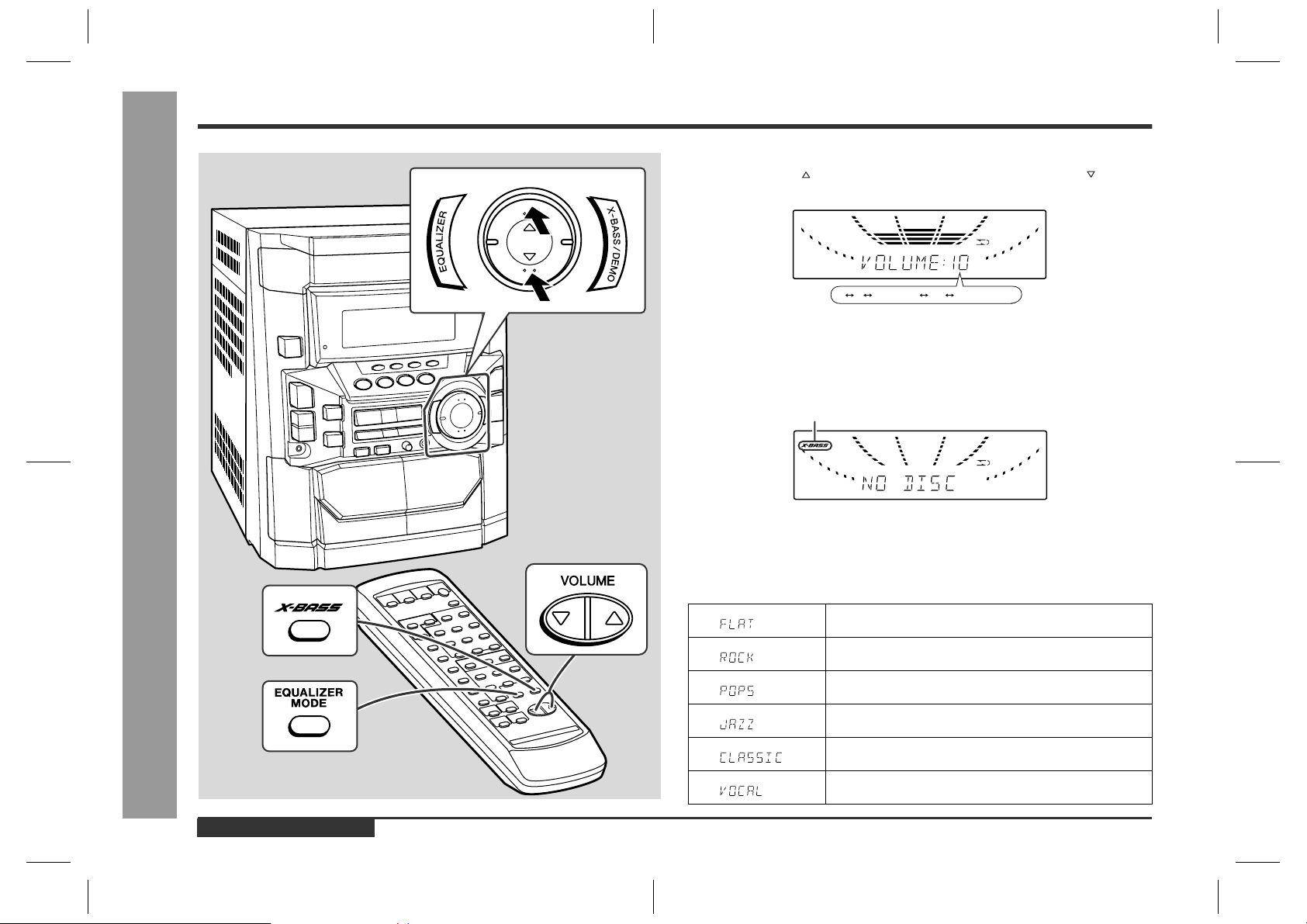
Sound Control
Volume control
!
Press the VOLUME button to increase the volume and the VOLUME button for
decreasing.
- Sound Control -
Basic Operation
012 29 30 MAXIMUM
Bass control
!
When the power is first turned on, the unit will enter the extra bass mode which
emphasises the bass frequencies, and "X-BASS" will appear. To cancel the extra
bass mode, press the X-BASS/DEMO (X-BASS) button.
X-BASS indicator
Equalizer
!
When the EQUALIZER (EQUALIZER MODE) button is pressed, the current mode
setting will be displayed. To change to a different mode, press the EQUALIZER
(EQUALIZER MODE) button repeatedly until the desired sound mode appears.
The sound is not modified.
Bass and treble are emphasised.
Bass and treble are slightly emphasised.
Treble is cut a little.
.....
E-13
Treble is reduced a lot.
Vocals (midrange tones) are emphasised.
ENGLISH
CD-BK260V(S)E2.fm01/4/26
Page 15
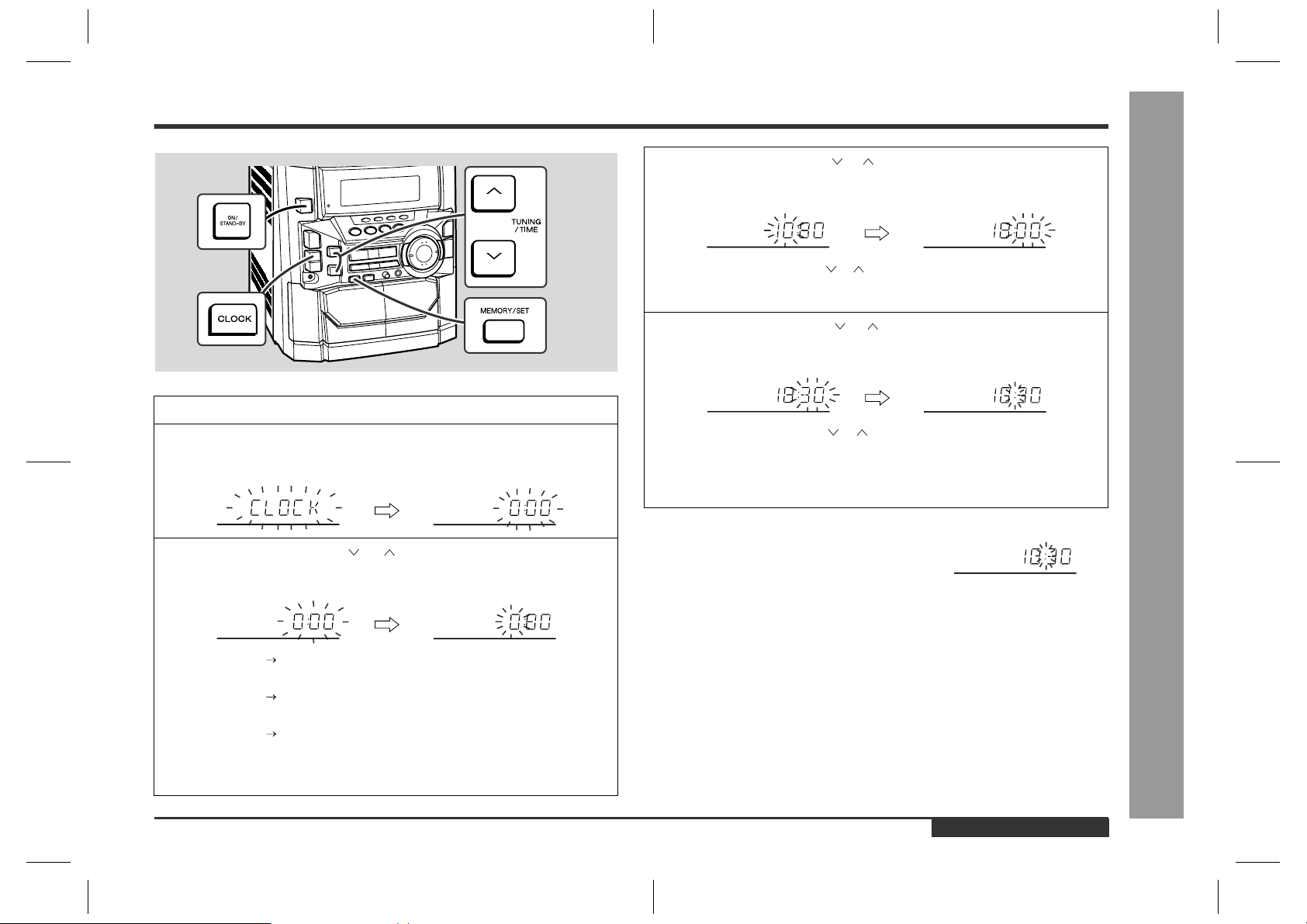
Setting the Clock
In this example, the clock is set for the 24-hour (0:00) display.
1
Press the ON/STAND-BY button to turn the power on.
2
Press the CLOCK button and within 5 seconds, press the MEMORY/SET button.
3
Press the TUNING/TIME ( or ) button to select 24-hour or 12hour display and then press the MEMORY/SET button.
4
Press the TUNING/TIME ( or ) button to adjust the hour and then
press the MEMORY/SET button.
"
Press the TUNING/TIME ( or ) button once to advance the time by 1 hour.
Hold it down to advance continuously.
"
When the 12-hour display is selected, "AM" will change automatically to "PM".
5
Press the TUNING/TIME ( or ) button to adjust the minutes and
then press the MEMORY/SET button.
"
Press the TUNING/TIME ( or ) button once to advance the time by 1
minute. Hold it down to change the time in 5-minute intervals.
"
The hour will not advance even if minutes advance from "59" to "00".
"
The clock begins counting from "0" seconds. (Seconds are not displayed.)
The time display will disappear after a few seconds.
To confirm the time display:
Press the CLOCK button.
The time display will appear for about 5 seconds.
- Setting the Clock -
Basic Operation
"0:00" The 24-hour display will appear.
(0:00 - 23:59)
"AM 12:00" The 12-hour display will appear.
(AM 12:00 - PM 11:59)
"AM 0:00" The 12-hour display will appear.
(AM 0:00 - PM 11:59)
Note that this can only be set when the unit is first installed or it has been reset.
[Refer to "Clearing all the memory (reset)" on page 45 for details.]
Note:
The "CLOCK" or time will flash at the push of the CLOCK button when the AC power
supply is restored after a power failure or unplugging the unit.
Readjust the clock as follows.
To readjust the clock:
Perform "Setting the Clock" from the beginning. If the time display is flashing, step 3
(for selecting the 24-hour or 12-hour display) will be skipped.
To change the 24-hour or 12-hour display:
1 Clear all the programmed contents. [Refer to "Clearing all the memory (reset)" on
page 45 for details.]
2 Perform "Setting the Clock" from the beginning.
ENGLISH
CD-BK260V(S)E2.fm01/4/26
E-14
Page 16

Video CD Playback
Video CD
Any CD that contains motion pictures can be played.
You can enjoy motion pictures with the sound quality of MDs and the picture quality of VHS tapes.
Digital compression technology allows the continuous playback of up to 74 minutes from a 12 cm disc.
With video CDs, you can select the items you want to watch from the on-screen menu. Discs which support "Playback control" can display still pictures. (See pages 17 - 18.)
The disc symbols are found on the disc labels or jackets.
Symbol Size Label sides Audio recording format Video recording format
8 cm (3") 1 side Digital (max. 20 min) MPEG 1
12 cm (5") 1 side Digital (max. 74 min)
Types of discs
!
This unit handles video CDs that support PBC (version 2.0). (PBC is an abbreviation
of "Playback Control".)
You can enjoy the following two types of playback, depending on the disc.
Disc type Features
Video CDs without PBC (version
1.1)
- Video CD -
Video CDs with PBC (version
2.0)
Sound and motion pictures can be played using
the same control operations as applied to music
CDs.
In addition to the features shown above (for discs
without PBC), PBC CDs have a menu that is displayed on the TV screen. You can play interactive
games and make use of other software with the
retrieval function (menu playback). You can also
display high resolution or normal still pictures.
E-15
Notes:
"
Video CDs are recorded in PAL or NTSC format.
"
Analogue system CDVs (12 cm) cannot be played.
"
Photo CDs and CD-ROMs cannot be played.
ENGLISH
CD-BK260V(S)E2.fm01/4/26
Page 17

Preparation for Video CD Playback
Adjusting the TV and VCR
!
The TV and VCR input varies according to connection method. Be sure to make the
settings correctly. (Then, follow the playback procedure on pages 17 - 18 to check the
settings.)
<For TV sets with a video input socket>
TV
Set the input selector
to VCR.
<For TV sets without a video input socket>
Set the input selector
to AUX.
Set the TV/VCR selector
to VCR.
TV
VCR
Selecting the video output format
!
Video CD is recorded in PAL or NTSC format.
Select the video output format (NTSC or PAL) according to your TV or VCR.
To select the video output format:
Whilst in the stop mode, press the PAL/NTSC button.
Each time this button is pressed, the format will change in the following order:
NTSC PAL
Notes:
"
Video CDs are recorded in PAL or NTSC format. When you watch a PAL disc in
the NTSC mode or an NTSC disc in the PAL mode, the vertical size of the picture
will not be modified.
"
If a multi-mode TV is equipped with an input selector switch, set the switch to
"MULTI MODE". For the details, refer to the TV operation manual.
"
Do not change the video output format during playback. If you do, the picture signal may not be output properly.
"
Picture may be distorted when the setting is switched. This is not the malfunction
of the unit.
"
A few hours after the unit is unplugged, the setting will change back to the state at
the factory shipment (default setting). The setting details vary depending on areas.
Video CD Playback
- Preparation for Video CD Playback -
Set the input selector
to VCR.
ENGLISH
E-16
CD-BK260V(S)E2.fm01/10/12
Page 18

Playback of a Video CD (CDs) with P. B. C. (Version 2.0)
Video CD Playback
Playback control:
Video CDs that support "Playback control" can display still pictures. This function can
be used with video CD software (video CDs with playback control) that have a playback method recorded on them. You can select items you want to watch from the
menu displayed on the TV screen, or you can show still pictures.
1
Turn on the TV and set the input selector to "VCR".
2
Press the ON/STAND-BY button to turn the power on.
3
Press the CD/VIDEO CD (CD) button.
4
Press the OPEN/CLOSE button to open the disc tray.
5
Place the video CD(s) with P.B.C. on the disc tray, label side up.
When loading a third disc, press the DISC SKIP button to turn the
disc tray, then place the video CD in the open position.
"
Video CDs can be placed in any open position in the disc tray.
"
Be sure to place 8 cm (3") Video CD(s) in the middle of the disc positions.
12 cm (5")
6
Press the OPEN/CLOSE button to close the disc tray.
8 cm (3")
E-17
Total playing time of the video CD whose number is flashing
7
- Playback of a Video CD (CDs) with P. B. C. (Version 2.0) -
ENGLISH
Sound Control (See page 13.)
To select the video CD you want to listen to first, press the DISC
SKIP button.
8
Press the ( /SELECT/RESUME) button.
A menu will appear on the TV and playback will be paused.
CD-BK260V(S)E2.fm01/4/26
<TV screen>
1
2
Page 19

9
Select the desired menu number using the direct search buttons
on the remote control.
"
Playback will begin.
"
After playback has finished, the menu will reappear. Select the menu number
you want to play.
To interrupt playback:
Press the button on the remote control.
To resume playback from the same point, press the /SELECT/RESUME button.
To stop the current operation and return to the menu:
Press the ( /RETURN) button for less than 0.5 seconds.
To completely stop the video CD:
Hold down the ( /RETURN) button for more than 1 second.
To remove the video CDs:
Whilst in the stop mode, press the OPEN/CLOSE button.
The disc tray will open. Remove the two discs. Then, press the DISC SKIP button to
rotate the disc tray and remove the remaining disc.
"
If the DISC SKIP button does not allow to rotate the disc tray (you cannot remove
the disc), close and open again the tray.
After use:
Press the ON/STAND-BY button to enter the power stand-by mode.
Notes:
"
During playback, you can select another disc by pressing either of the DISC SKIP
button or one of the 1 - 3 buttons on the remote control.
"
Whilst the disc is being read ("TOC READ" is displayed), another disc cannot be
selected even if you press the DISC SKIP button or one of the 1 - 3 buttons on
the remote control.
"
Playback control allows a video CD to be played back according to instructions
recorded on the disc. The "previous", "next", "return" and "select" operations may
function differently, depending on the PBC CDs.
"
Some video CDs with playback control may have an "auto pause" recorded on
them. When such a disc is played, the screen will stop automatically at the point
where an "auto pause signal" has been inserted.
"
If the picture looks dirty when a video CD is played back, there may be a scratch
on the video CD. Replace it with another video CD in good condition.
The P.B.C. function will not work in the following conditions.
"
When repeat, random, programme, bookmark, resume, disc digest, track digest or
time search play has been selected and playback begins.
"
When track numbers are selected using the direct search, the PRESET
(NEXT ) or PRESET ( PREV.) button, and playback begins.
To move the menu screen (menu screen
!
with more than 1 page)
To move to the next menu screen:
Whilst in the stop mode, press the PRESET button.
To return to the previous menu screen:
Whilst in the stop mode, press the PRESET button.
Notes:
"
This function may not work, depending on the disc.
"
The PREV. or NEXT button on the remote control allows you to locate the
desired portion.
To play without activating the playback
!
control function
You can play a video CD with P.B.C. without activating the playback control function.
In this case, the menu screen will not appear, and the disc will be played in the same
way as a video CD without P.B.C.
1
Whilst in the stop mode, press the P.B.C. (P.B.C. AUTO/OFF) button to cancel the P.B.C. mode.
The P.B.C. function cannot be cancelled whilst the menu screen is displayed.
<TV screen>
PBC OFF
2
Press the ( /SELECT/RESUME) button.
Playback will begin.
Notes:
"
The P.B.C. function can also be cancelled whilst in the playback mode.
"
Some video CDs with P.B.C. cannot be played back when the P.B.C. mode is off.
"
See pages 19 - 26 to perform various playback functions without activating the
P.B.C. function.
Video CD Playback
- Playback of a Video CD (CDs) with P. B. C. (Version 2.0) -
ENGLISH
E-18
CD-BK260V(S)E2.fm01/4/26
Page 20

Playback of a Video CD (CDs) without P. B. C. (Version 1.1)
4
Press the OPEN/CLOSE button to open the disc tray.
5
Place the video CD(s) on the disc tray, label side up.
When loading a third disc, press the DISC SKIP button to turn the
disc tray, then place the video CD in the open position.
"
Video CDs can be placed in any open position in the disc tray.
"
Be sure to place 8 cm (3") Video CD(s) in the middle of the disc positions.
6
Press the OPEN/CLOSE button to close the disc tray.
Video CD Playback
E-19
Total number of tracks on the video CD whose number is flashing
7
To select the video CD you want to listen to first, press the DISC
SKIP button.
8
Press the ( /SELECT/RESUME) button to start playback.
"
Playback will begin from track 1 on the disc you have selected to play. After
that disc finishes playing, the next disc will automatically start playback.
"
When the last track on the third disc has finished playing, the unit will stop automatically.
"
When there is no video CD in one of the disc 1 - 3 positions, the next video
CD will be played.
- Playback of a Video CD (CDs) without P. B. C. (Version 1.1) -
1
Turn on the TV and set the input selector to "VCR".
2
Press the ON/STAND-BY button to turn the power on.
3
Press the CD/VIDEO CD (CD) button.
ENGLISH
Sound Control (See page 13.)
Notes:
"
During playback, you can select another disc by pressing either of the DISC SKIP
button or one of the 1 - 3 buttons on the remote control.
"
Whilst the disc is being read ("TOC READ" is displayed), another disc cannot be
selected even if you press the DISC SKIP button or one of the 1 - 3 buttons on
the remote control.
Total playing time of the video CD
whose number is flashing
CD-BK260V(S)E2.fm01/4/26
Page 21

To interrupt playback:
Press the button on the remote control.
To resume playback from the same point, press the /SELECT/RESUME button.
To stop playback:
Press the ( /RETURN) button.
To remove the video CDs:
Whilst in the stop mode, press the OPEN/CLOSE button.
The disc tray will open. Remove the two discs. Then, press the DISC SKIP button to
rotate the disc tray and remove the remaining disc.
"
If the DISC SKIP button does not allow to rotate the disc tray (you cannot remove
the disc), close and open again the tray.
After use:
Press the ON/STAND-BY button to enter the power stand-by mode.
To skip to the beginning of a track (skip
!
search)
To move to the beginning of the next track:
Press the PRESET button for less than 0.5 seconds during playback.
"
You can skip to any track by pressing the
PRESET button repeatedly until the
desired track number appears.
To restart the track being played:
Press the PRESET button for less than 0.5 seconds during playback.
"
You can skip to any track by pressing the
PRESET button repeatedly until
the desired track number appears.
[Example] When the current track is 9
Scan play
!
For fast forward:
Press and hold down the PRESET button during playback.
For fast reverse:
Press and hold down the PRESET button during playback.
Current scene
Notes:
"
Normal playback will resume when the PRESET or PRESET
button is released.
"
You can locate the desired portion on a single disc only.
"
During scan play, colours may fade, pictures may be distorted, or noise bars may
be seen.
"
Pictures are shown intermittently and no sound is heard during fast forward or fast
reverse on video CDs.
"
This can be operated by pressing the or button on the remote control.
Video CD Playback
Beginning of track 9 Beginning of track 10
Notes:
"
You can skip to the beginning of a track on a single disc only.
"
The PREV. or NEXT button on the remote control allows you to locate the
beginning of a track.
- Playback of a Video CD (CDs) without P. B. C. (Version 1.1) -
ENGLISH
E-20
CD-BK260V(S)E2.fm01/4/26
Page 22

Direct Search System
Repeat or Random Play
Advanced Video CD (Version 1.1) Playback
By using the direct search buttons, the desired tracks can be played.
1
Whilst in the stop mode, press the
DISC SKIP button to select the de-
sired disc.
2
Use the direct search buttons on the
remote control to select the desired
track.
Selected track number
!
The direct search buttons allow you to select up to number 10.
!
When selecting number 11 or more, use the "+10" button.
A. For example, to choose 13
1 Press the "+10" button once.
2 Press the "3" button.
B. For example, to choose 30
1 Press the "+10" button three times.
2 Press the "0" button.
3
Press the ( /SELECT/RESUME) button to start playback.
Playback of the selected track is started. When the end of last track of the disc
selected is reached, the next disc will be automatically started.
- Direct Search System / Repeat or Random Play -
To stop playback:
Press the ( /RETURN) button.
Notes:
!
The selected track can be started simply by pressing the direct search buttons
during playback. [It is not necessary to press the ( /SELECT/RESUME) button.]
!
A track number higher than the number of tracks on the disc cannot be selected.
!
During random play, direct search system is not possible.
Selected disc number
Repeat Play
"
All tracks on up to 3 discs, or a programmed sequence can be continuously repeated.
To repeat all tracks on up to 3 discs:
Press the ( /SELECT/RESUME) button twice.
To repeat a desired track:
Perform steps 1 - 5 in the "Programmed Play" section and then press the ( /
SELECT/RESUME) button twice.
To cancel repeat play:
Press the ( /SELECT/RESUME) button again.
" " will go out.
Random Play
"
The tracks on the disc(s) can be played in random order automatically.
Press the RANDOM button on the remote control to begin random
play.
To cancel random play:
Press the /SELECT/RESUME button.
Notes:
!
If you press the NEXT button during random play, you can move to the track
selected next by the random operation. On the other hand, the PREV. button
does not allow you to move to the previous track. The beginning of the track being
played will be located.
!
In random play, the unit will select and play tracks automatically. (You cannot select
the order of the tracks.)
Caution:
!
After performing repeat or random play, be sure to press the ( /RETURN) button. Otherwise, the disc(s) will play continuously.
!
During P.B.C. play, repeat or random play is not possible.
E-21
ENGLISH
CD-BK260V(S)E3.fm01/4/26
Page 23

Programmed Play
You can choose up to 32 selections for playback in the order you like.
1
Press the DISC SKIP button 3 times for the unit to read the information of each disc to programme them.
2
Whilst in the stop mode, press one of
the 1 - 3 buttons on the remote
control to select the desired disc.
Selected disc number
3
Press the direct search buttons on
the remote control to select the de-
sired track.
Selected track number
You can also select a track by pressing the PRESET ( PREV.) or
PRESET (NEXT ) button.
4
Press the MEMORY/SET (MEMORY)
button to save the track number.
Playback order
When the track is memorised, "MEMORY" will appear.
5
Repeat steps 2 - 4 for other tracks. Up to 32 tracks can be programmed.
If you make a mistake, the programmed tracks can be cleared by pressing the
CLEAR button.
6
Press the ( /SELECT/RESUME) button to start playback.
To clear the programmed selections:
Press the CLEAR button on the remote control
whilst the "MEMORY" indicator is lit.
Each time the button is pressed, one track will
be cleared, beginning with the last track programmed. When all the tracks are cleared,
"MEMORY" will disappear.
Adding tracks to the programme:
If a programme has been previously stored, the "MEMORY" indicator will be displayed. Then follow steps 2 - 4 to add tracks. The new tracks will be stored after the
last track of the original programme.
Notes:
!
Opening the disc tray automatically cancels the programmed sequence.
!
Even if you press the ON/STAND-BY button to enter the stand-by mode or the
function is changed from CD/VIDEO CD to some other function, the programmed
selections will not be cleared.
!
During programme operation, random play is not possible.
!
The programme function will not work in the P.B.C. mode. Whilst the programme
function is active, the P.B.C. function will be cancelled automatically.
- Programmed Play -
Advanced Video CD (Version 1.1) Playback
ENGLISH
E-22
CD-BK260V(S)E3.fm01/4/26
Page 24

Digest Selection of Discs and Tracks
1
8
7
2
9
6
3
4
5
1015111412
13
<TV screen>
Disc digest selection
"
You can play back a desired track by selecting one from the 9 displayed tracks on the
screen.
1
Whilst in the stop mode, press the DIGEST (DIGEST/TIME SEARCH) button.
!
Up to 9 tracks will be displayed on the screen.
!
Each time a track is displayed, you can hear the first several seconds of the track.
2
Press the direct search buttons on the remote control to select the
desired track.
!
Playback will be started from the selected track.
!
When the last track on the third disc has finished playing, the unit will stop automatically.
When there are more than 9 tracks on the video CD:
Each press of the PRESET
(NEXT ) button will display the next 9
tracks.
Press the PRESET ( PREV.)
button to return to the previous display.
<TV screen>
1
2
8
9
7
6
3
4
5
- Digest Selection of Discs and Tracks -
To cancel the disc digest:
Press the ( /RETURN) button.
Notes:
!
The disc digest function is available only in the stop mode.
!
This function is not available with an audio CD.
Advanced Video CD (Version 1.1) Playback
E-23
ENGLISH
CD-BK260V(S)E3.fm01/4/26
Page 25

Time Search Selection
Track digest selection
"
Each track is divided into 9 sections.
You can look at the sections and select the scene you want to start watching from.
This function is convenient when you want to start from the middle of an undivided
track, for example, a movie.
1
During playback, press the DIGEST (DIGEST/
TIME SEARCH) button.
!
The track being played back will be divided into 9 sections and playback will be paused.
!
Each time a divided section is displayed, you can hear
the first several seconds of the section.
2
Press the direct search buttons on the remote control to select the
<TV screen>
1
2
8
9
7
6
3
4
5
scene you want to watch.
!
Playback will be started from the selected scene.
!
When the last track on the third disc has finished playing, the unit will stop automatically.
To cancel the track digest operation:
Press the ( /RETURN) button.
Notes:
!
The track digest function works only during playback.
!
This operation is not accepted by a short time track (less than one minute), still
pictures (menu display, photo, etc.) and audio CDs.
!
One track is divided into nine frames of equal playing time.
Caution:
Digest function of discs and tracks will not work during P.B.C. and programme play.
Cancel the P.B.C. mode before using this function on a video CD with P.B.C.
You can play back from the desired scene by specifying the time and the track.
1
Whilst in the playback mode, hold down the DIGEST (DIGEST/TIME
SEARCH) button to enter the time search mode.
<TV screen>
GO TO
2
Use the direct search buttons on the remote control to specify the
:
time.
[For example, to select 2 minutes and 30 seconds.]
Press "0", "2", "3", "0" successively.
<TV screen>
GO TO
!
The point of specified time will be located on the track being played and playback will resume from that point.
!
When the last track on the third disc has finished playing, the unit will stop automatically.
02:30
Selected time
To cancel the time search operation:
Press the ( /RETURN) button.
Notes:
!
Time search mode will be cancelled automatically if the desired time is not entered
within 10 seconds.
!
The time search function will not work during P.B.C. and programme play. Cancel
the P.B.C. mode before using this function on a video CD with P.B.C.
!
This operation is not accepted by still pictures (menu display, photo, etc.).
- Digest Selection of Discs and Tracks / Time Search Selection -
Advanced Video CD (Version 1.1) Playback
ENGLISH
CD-BK260V(S)E3.fm01/4/26
E-24
Page 26

Bookmark Function
Advanced Video CD (Version 1.1) Playback
This function marks the desired scene on the video CD to play it back easily. (Up to 9
scenes per disc can be marked.)
To create a bookmark
"
1
- Bookmark Function -
Press the DISC SKIP button to select the desired disc.
2
Press the ( /SELECT/RESUME) button.
3
Press the BOOKMARK button on the remote control when the desired scene is displayed.
"B-M" will appear on the TV screen for a few seconds.
<TV screen>
B-M
4
Repeat step 3.
!
Up to 9 scenes can be marked.
!
If more than 9 bookmarks are created, bookmarks will be erased in the order
they were created.
To recall a bookmarked scene
"
1
Whilst in the stop or playback mode, hold down the BOOKMARK
button on the remote control for more than 1 second.
"BOOKMARK DIGEST" will appear before the marked scenes and numbers are
displayed on the TV screen. Each time a bookmarked scene is displayed, you
can hear the first several seconds of the scene. After displaying every scene, this
unit will enter the pause mode automatically.
2
Press the direct search buttons on the remote control to select the
scene you want to play back.
!
Playback will begin from the selected scene.
!
When the third disc has finished, the unit will stop automatically.
<TV screen>
1 2
To cancel the bookmark function:
Press the ( /RETURN) button.
Notes:
!
This function works only with video CDs.
!
Even if the unit is set to the stand-by mode or the function is changed from CD/
VIDEO CD (CD) to some other function, the marks will not be erased.
!
Opening the disc tray automatically erases the marks.
!
Marks created on one of the discs 1 - 3 will be erased when creating marks on
other discs.
!
The bookmark function will not work during P.B.C. and programme play. Cancel
the P.B.C. mode before using this function on a video CD with P.B.C.
!
This function is invalid with still pictures (menu display, photo, etc.) and audio CD.
!
Every marked scene will be erased automatically when the programme is memorised.
3
5
4
E-25
ENGLISH
CD-BK260V(S)E3.fm01/4/26
Page 27

Resume Play
Changing the TV Screen Dis-
This function is to restart playback from the point where it has stopped.
During the stop mode, hold down the ( /SELECT/RESUME) button for more than 1 second.
Playback will begin at the point where playback has stopped.
Notes:
!
Resume play cannot be activated when the function is changed from CD/VIDEO
CD (CD) to another or the unit is set to the power stand-by mode.
!
Resume play cannot be performed in the P.B.C. mode.
!
Resume play cannot be performed whilst opening the disc tray or after changing
the disc.
To Play Back the Video CD
Manually
Usually this unit detects the video CD and plays back pictures and sounds. In case
this unit fails to judge it correctly, you can play back the video CD manually.
1
Press the VCD AUTO/VCD button until "VCD ON" appears on the
TV screen.
<TV screen>
VCD ON
2
Press the /SELECT/RESUME button.
To return to the mode detecting the video CD automatically:
Press the VCD AUTO/VCD button until "VCD
AUTO" appears on the TV screen.
<TV screen>
VCD AUTO
play
You can check the operation of the main unit by the on-screen display.
Each time the OSD (OSD ON/OFF) button is pressed during playback
or in the stop mode, the display will change as follows:
[During stop mode]
00:00
[During playback]
01:26
002/010
Track
number
Note:
The displays may differ depending on the discs.
Total
number of
tracks
Elapsed time
No display
No display
Advanced Video CD (Version 1.1) Playback
Notes:
!
This setting will be cancelled when you change the discs.
!
Whilst in the "VCD ON" state, you cannot play back audio CDs.
- Resume Play / To Play Back the Video CD Manually / Changing the TV Screen Display -
ENGLISH
E-26
CD-BK260V(S)E3.fm01/4/26
Page 28

Listening to a CD (CDs)
1
Press the ON/STAND-BY button to turn the power on.
2
Press the CD/VIDEO CD (CD) button.
3
Press the OPEN/CLOSE button to open the disc tray.
4
Place the CD(s) on the disc tray, label side up.
When loading a third disc, press the DISC SKIP button to turn the
disc tray, then place the CD in the open position.
!
CDs can be placed on any open position on the disc tray.
!
Be sure to place 8 cm (3") CD(s) in the middle of the disc positions.
5
Press the OPEN/CLOSE button to close the disc tray.
CD Playback
E-27
Total number of tracks on the
CD whose number is flashing
6
To select the CD you want to listen to first, press the DISC SKIP
button.
7
- Listening to a CD (CDs) -
ENGLISH
Sound Control (See page 13.)
Press the ( /SELECT/RESUME) button to start playback.
!
Playback will begin from track 1 on the disc you have selected to play. After
that disc finishes playing, the next disc will automatically start playback.
!
When the last track on the third disc has finished playing, the CD player will
stop automatically.
!
When there is no CD in one of the disc 1 - 3 positions, that position will be
skipped and the next CD will be played.
CD-BK260V(S)E3.fm01/4/26
Total playing time of the CD whose
number is flashing
Page 29

To interrupt playback:
Press the button on the remote control.
To resume playback from the same point, press the /SELECT/RESUME button.
To stop playback:
Press the ( /RETURN) button.
To remove the CDs:
Whilst in the stop mode, press the OPEN/CLOSE button.
The disc tray will open. Remove the two discs. Then, press the DISC SKIP button to
rotate the disc tray and remove the remaining disc.
!
If the DISC SKIP button does not allow to rotate the disc tray (you cannot remove
the disc), close and open again the tray.
After use:
Press the ON/STAND-BY button to enter the power stand-by mode.
The following playback functions are the same as video CD operations.
Direct Search System . . . . . . . . . . . . . . . . . . . . . . . . . . . . . . . . . . . . . . . . . . . . . .21
Repeat or Random Play . . . . . . . . . . . . . . . . . . . . . . . . . . . . . . . . . . . . . . . . . . . . . 21
Programmed Play . . . . . . . . . . . . . . . . . . . . . . . . . . . . . . . . . . . . . . . . . . . . . . . . . 22
Page
Notes:
!
Whilst in the "VCD ON" state, you cannot play back audio CDs.
!
During playback, you can select another disc by pressing either of the DISC SKIP
button or one of the 1 - 3 buttons on the remote control.
!
Whilst the disc is being read ("TOC READ" is displayed), another disc cannot be
selected even if you press the DISC SKIP button or one of the 1 - 3 buttons on
the remote control.
Caution:
!
Do not place two CDs in one disc tray.
!
Do not push the disc tray whilst it is moving.
!
Do not turn the disc tray by hand. This may cause malfunctions.
!
If the power fails whilst the tray is open, wait until the power is restored.
!
If the disc tray is stopped forcibly, "ER-CD10" will appear in the display and the unit
will not function. If this occurs, press the ON/STAND-BY button to enter the power
stand-by mode and then turn the power on again.
!
If TV or radio interference occurs during CD operation, move the unit away from
the TV or radio.
!
If a disc is damaged, dirty, or loaded upside down, the disc will be skipped.
To locate the beginning of a track
"
To move to the beginning of the next track:
Press the PRESET button for less than 0.5 seconds during playback.
!
You can skip to any track by pressing the
PRESET button repeatedly until the
desired track number appears.
To restart the track being played:
Press the PRESET button for less than 0.5 seconds during playback.
!
You can skip to any track by pressing the
PRESET button repeatedly until
the desired track number appears.
Notes:
!
You can locate the beginning of a track on a single disc only.
!
The PREV. or NEXT button on the remote control allows you to locate the
beginning of a track.
!
If you hold down the PRESET ( PREV.) button for less than 0.5 seconds during playback of an MP3 disc, the beginning of the previous track is
located instead of the current track.
To locate the desired portion
"
For fast forward:
Press and hold down the PRESET button during playback.
For fast reverse:
Press and hold down the PRESET button during playback.
Notes:
!
Normal playback will resume when the PRESET or PRESET
button is released.
!
The or button on the remote control allows you to locate the desired portion.
CD Playback
- Listening to a CD (CDs) -
ENGLISH
E-28
CD-BK260V(S)E3.fm01/4/26
Page 30

Playback of MP3 Encoded CD
Listening to MP3 Disc
MP3
"
MP3 is a form of compression. It is an acronym which stands for Mpeg 1 Audio Layer
3. MPEG layer 3 is a type of audio code which is processed by significant compression (up to 12 : 1) from the original audio source with very little loss in sound quality.
- Listening to MP3 Disc -
Normal play
"
Refer to "Listening to a CD (CDs)" (27 - 28 pages).
Selecting and listening to the desired track
"
1
Whilst in the stop mode, press the DISC
SKIP button on the main unit to select
the desired disc.
Selected disc number
2
Press the MP3 DISPLAY button to display the folder name.
3
Select the desired folder by pressing the PREV. or NEXT button.
4
Press the MP3 DISPLAY button to display the track name.
5
Select the desired track by pressing the PREV. or NEXT button.
The direct search buttons also allow you to select the track.
6
Press the /SELECT/RESUME button
to begin playback.
To interrupt playback:
Press the button on the remote control.
To resume playback from the same point, press the /SELECT/RESUME button.
To stop playback:
Press the /RETURN button.
The following playback functions are the same as CD operations.
To locate the beginning of a track . . . . . . . . . . . . . . . . . . . . . . . . . . . . . . . . . . . . 28
To locate the desired portion . . . . . . . . . . . . . . . . . . . . . . . . . . . . . . . . . . . . . . . . 28
Note:
Due to the structure of its disc information, it takes longer to read an MP3 disc than a
normal CD (approximately 20 to 90 seconds).
Page
E-29
ENGLISH
Sound Control (See page 13.)
CD-BK260V(S)E3.fm01/4/26
Page 31

To change the display
"
Whilst in the stop mode or playback mode, press the MP3 DISPLAY button.
Each time the button is pressed, the display will change as follows.
Repeat or Random Play
Repeat Play
"
All tracks on up to 3 discs, or a programmed sequence can be continuously repeated.
To repeat all tracks on up to 3 discs:
Press the ( /SELECT/RESUME) button twice.
[When in the stop mode]
Total number of tracks Folder name
[When in the playback mode]
Track
number
Elapsed playback time
Track name
Track name
Folder name
To repeat a desired track:
Perform steps 1 - 5 in the "Programmed Play" section (page 31) and then press the
( /SELECT/RESUME) button twice.
To cancel repeat play:
Press the ( /SELECT/RESUME) button again.
" " will go out.
Random Play
"
The tracks on the disc(s) can be played in random order automatically.
Press the RANDOM button on the remote control to begin random
play.
To cancel random play:
Press the /SELECT/RESUME button.
Notes:
!
If you press the NEXT button during random play, you can move to the track
selected next by the random operation. On the other hand, the PREV. button
does not allow you to move to the previous track. The beginning of the track being
played will be located.
!
In random play, the unit will select and play tracks automatically. (You cannot select
the order of the tracks.)
Playback of MP3 Encoded CD
- Listening to MP3 Disc / Repeat or Random Play -
Caution:
After performing repeat or random play, be sure to press the ( /RETURN) button.
Otherwise, the disc(s) will play continuously.
ENGLISH
CD-BK260V(S)E3.fm01/4/26
E-30
Page 32

Programmed Play
Playback of MP3 Encoded CD
You can choose up to 32 selections for playback in the order you like.
- Programmed Play -
1
Press the DISC SKIP button 3 times for the unit to read the information of each disc to programme them.
2
Whilst in the stop mode, press one of
the 1 - 3 buttons on the remote
control to select the desired disc.
Selected disc number
3
Press the direct search buttons on
the remote control to select the de-
sired track.
Selected track number
You can also select a track by pressing the PRESET ( PREV.) or
PRESET (NEXT ) button.
4
Press the MEMORY/SET (MEMORY)
button to save the track number.
Playback order
When the track is memorised, "MEMORY" will appear.
5
Repeat steps 2 - 4 for other tracks. Up to 32 tracks can be programmed.
If you make a mistake, the programmed tracks can be cleared by pressing the
CLEAR button.
6
Press the ( /SELECT/RESUME) button to start playback.
To clear the programmed selections:
Press the CLEAR button on the remote control
whilst the "MEMORY" indicator is lit.
Each time the button is pressed, one track will
be cleared, beginning with the last track programmed. When all the tracks are cleared,
"MEMORY" will disappear.
Adding tracks to the programme:
If a programme has been previously stored, the "MEMORY" indicator will be displayed. Then follow steps 2 - 4 to add tracks. The new tracks will be stored after the
last track of the original programme.
Notes:
!
Opening the disc tray automatically cancels the programmed sequence.
!
Even if you press the ON/STAND-BY button to enter the stand-by mode or the
function is changed from CD/VIDEO CD (CD) to another, the programmed selections will not be cleared.
!
During programme operation, random play is not possible.
Caution:
If you change the folder or track name display whilst programming, another disc cannot be selected.
E-31
ENGLISH
CD-BK260V(S)E4.fm01/4/26
Page 33

Listening to the Radio
1
Press the ON/STAND-BY button to turn the power on.
2
Press the TUNER (BAND) button repeatedly to select the desired
frequency band (FM or AM).
3
Press the TUNING/TIME ( or ) button to tune in to the desired
station.
Manual tuning:
Press the TUNING/TIME button as many times as required to tune in to the desired station.
Auto tuning:
When the TUNING/TIME button is pressed for more than 0.5 seconds, scanning
will start automatically and the tuner will stop at the first receivable broadcast station.
Notes:
!
When radio interference occurs, auto scan tuning may stop automatically at
that point.
!
Auto scan tuning will skip weak signal stations.
!
To stop the auto tuning, press the TUNING/TIME button again.
To receive an FM stereo transmission:
Press the TUNER (BAND) button to display the "ST" indicator.
!
" " will appear when an FM broadcast is in stereo.
FM stereo mode indicator
Radio
- Listening to the Radio -
FM stereo receiving indicator
!
If the FM reception is weak, press the TUNER (BAND) button to extinguish the
"ST" indicator. The reception changes to monaural, and the sound becomes
clearer.
After use:
Press the ON/STAND-BY button to enter the power stand-by mode.
Sound Control (See page 13.)
ENGLISH
CD-BK260V(S)E4.fm01/4/26
E-32
Page 34

Listening to the Memorised Station
"
You can store 40 AM and FM stations in memory and recall them at the push of a button. (Preset tuning)
1
2
3
Radio
4
- Listening to the Memorised Station -
5
Note:
The backup function protects the memorised stations for a few hours should there be
a power failure or the AC power lead disconnection.
Memorising a station
Perform the steps 1 - 3 in "Listening to the Radio" on page 32.
Press the MEMORY/SET button to enter the preset tuning saving
mode.
Within 30 seconds, press the PRESET or PRESET
button to select the preset channel number.
Store the stations in memory, in order, starting with preset channel 1.
Within 30 seconds, press the MEMORY/SET button to store that
station in memory.
If the "MEMORY" and preset number indicators go out before the station is
memorised, repeat the operation from step 2.
Repeat steps 1 - 4 to set other stations, or to change a preset station.
When a new station is stored in memory, the station previously memorised will
be erased.
To recall a memorised station
"
Press the PRESET or PRESET button for less than
0.5 seconds to select the desired station.
Preset channel Frequency and frequency band
This can be operated by pressing the PRESET ( or ) button on the remote
control.
To scan the preset stations
"
The stations saved in memory can be scanned automatically. (Preset memory scan)
1
Press the PRESET or PRESET button for more
than 0.5 seconds.
!
The preset number will flash and the programmed stations will be tuned in sequentially, for 5 seconds each.
!
This can be operated by pressing the PRESET ( or ) button on the remote
control.
2
Press the PRESET or PRESET button again when
the desired station is located.
To erase entire preset memory
"
1 Press the ON/STAND-BY button to enter the stand-by mode.
2 Whilst pressing down the TUNER (BAND) button and the X-BASS/DEMO button,
press the ON/STAND-BY button until "TUNER CL" appears.
E-33
ENGLISH
Listening to the Radio (See page 32.)
CD-BK260V(S)E4.fm01/4/26
Page 35

Listening to a Cassette Tape (TAPE 1)
Before playback:
!
For playback, use normal or low-noise tapes for the best sound.
(Metal or CrO tapes are not recommended.)
!
Do not use C-120 tapes or poor-quality tapes, as they may cause malfunctions.
!
Before loading a tape into the cassette compartment, tighten the slack
with a pen or a pencil.
1
Press the ON/STAND-BY button to turn the power on.
2
Press the TAPE (1 2) button to select TAPE 1.
3
Open the cassette door by pushing the area marked " PUSH
EJECT".
4
Load a cassette into the TAPE 1 cassette compartment with the
side to be played facing toward you.
5
Press the ( /SELECT/RESUME) button to start playback.
To stop playback:
Press the ( /RETURN) button.
Note:
You cannot fast-forward or rewind the cassette in the TAPE 1 compartment.
Tape Playback
- Listening to a Cassette Tape (TAPE 1) -
Sound Control (See page 13.)
CD-BK260V(S)E4.fm01/4/26
ENGLISH
E-34
Page 36

Tape Playback
Listening to a Cassette Tape (TAPE 2)
3
Open the cassette door by pushing
the area marked " PUSH EJECT".
4
Load a cassette into the TAPE 2 cassette compartment with side A facing
you.
5
Press the button to choose one
side or both sides.
... To listen to both sides.
... For endless repeat play of both sides.
... To listen to one side.
6
Press the ( /SELECT/RESUME) button to listen to side A, or
the button for side B.
To play both sides ( ), start from side A. When playback starts from side B, side
A will not be played.
To stop playback:
Press the ( /RETURN) button.
E-35
- Listening to a Cassette Tape (TAPE 2) -
1
Press the ON/STAND-BY button to turn the power on.
2
Press the TAPE (1 2) button to select TAPE 2.
ENGLISH
Sound Control (See page 13.)
Fast forward/rewind on side A:
To advance the tape, press the PRESET ( ) button. To rewind it, press the
PRESET ( ) button.
Fast forward/rewind on side B:
To advance the tape, press the PRESET ( ) button. To rewind it, press the
PRESET ( ) button.
Caution:
!
To remove the cassette, press the ( /RETURN) button, and then open the compartment.
!
Before changing from one tape operation to another, press the ( /RETURN) button.
!
If a power failure occurs during tape operation, the tape head will remain engaged
with the tape and the cassette door will not open. Wait until power is restored.
CD-BK260V(S)E4.fm01/4/26
Page 37

Playing Karaoke
You can enjoy karaoke to video CDs, CDs, MP3 Discs, radio, cassettes, and other
external devices by connecting a separately available microphone to this unit.
1
Set the MIC LEVEL control to MIN to protect the speakers from
shock noise and to avoid disturbing noises.
2
Connect the microphone to the MIC socket.
!
Use a microphone with a 6.3 mm (1/4") plug, an impedance of 600 ohms.
!
Use a standard plug adaptor when using a microphone with a 3.5 mm (1/8")
diameter plug.
3
Press the ON/STAND-BY button to turn the power on.
4
Press one of the CD/VIDEO CD (CD), TUNER (BAND), TAPE (1 2),
VIDEO/AUX buttons to select the audio source and play it.
If you wish to record, start recording in the TAPE 2 compartment. (Refer to pages
38 - 40 for details.)
5
Adjust the volume of the audio source using the VOLUME buttons.
6
Turn the MIC LEVEL control towards MAX to increase the microphone volume and towards MIN to decrease it.
7
Press the ECHO LEVEL button on the remote control to increase
the microphone echo, and the ECHO LEVEL button to decrease
it.
Notes:
!
When you sing too loud through the microphone, your voice may be distorted
depending on the devices connected. If this happens, lower the microphone volume.
!
If an extremely sensitive microphone is used, howling may be generated.
!
Unidirectional microphone is more appropriate for vocal use.
Karaoke
- Playing Karaoke -
If squealing occurs:
!
Reduce the microphone volume.
!
Change the direction of the microphone.
!
Reduce the volume of the main unit.
!
Move the microphone away from the speakers.
Caution:
!
When not using the microphone, remove it from the MIC socket.
!
When connecting or disconnecting the microphone, set the MIC LEVEL control to
MIN.
ENGLISH
CD-BK260V(S)E4.fm01/4/26
E-36
Page 38

Playing Karaoke (continued)
Notes:
!
The initial audio mode setting is "STEREO".
!
In any mode other than the STEREO mode, " " will appear.
!
The setting will remain unchanged when you change the disc, you set the unit to
the stand-by mode or the function is changed from the CD/VIDEO CD (CD) to
another function.
!
When playing a sound multiplexed disc on which a vocal and music have been
separately recorded, select the audio mode as desired.
To change general stereo source to
"
karaoke source
Even ordinary discs and tapes not recorded specifically for karaoke can be used for
karaoke just by toning down the main vocal.
Press the KARAOKE MODE button until "V-CANCEL" appears in the
display.
" " will appear.
Karaoke
E-37
To change the audio mode
"
Sound of the playback source can be switched among the STEREO, L-CH, R-CH,
and V-CANCEL (VOCAL CANCEL) modes.
- Playing Karaoke -
The audio mode function is used when the left and right channels have individual signals from each other.
Press the KARAOKE MODE button until the desired audio mode is displayed.
Each time the KARAOKE MODE button is pressed, the mode will change as follows:
STEREO
L-CH
R-CH
V-CANCEL
STEREO L-CH
Sounds on the left and right channels are played.
Sounds on the left channel only are played.
Sounds on the right channel only are played.
The main vocal is lowered.
ENGLISH
R-CH
V-CANCEL
Notes:
!
Use discs recorded in stereo. The function will not work with mono sources.
!
With some discs and tapes the original vocals may still be heard.
Notes on sound multiplexed karaoke discs:
Sound multiplexed karaoke discs are discs on which the main vocal and the BGM
(Background music) have been recorded on one of the two channels and only the
BGM on the other.
!
The function will not work properly with discs which do not belong to this group.
!
Discs on which vocal has been recorded on the left channel and music on the right
may not play properly.
CD-BK260V(S)E4.fm01/4/26
Page 39

Recording from the Radio
Before recording:
!
When recording important selections, make a preliminary test to ensure that the
desired material is properly recorded.
!
SHARP is not liable for damage or loss of your recording arising from malfunction
of this unit.
!
The volume and sound controls can be adjusted with no effect on the recorded
signal (Variable Sound Monitor).
!
For recording, use only normal tapes. Do not use metal or CrO tapes.
1
Tune in to the desired station. (See page 32.)
2
Load a cassette into the TAPE 2 cassette compartment with side A
facing you.
Wind past the leader of the tape, on which recording cannot be performed.
3
Press the button to choose one
side or both sides.
... To record on both sides.
... To record on only one side.
4
Press the REC PAUSE [ (TAPE)]
button.
Recording will be paused.
5
Press the ( /SELECT/RESUME) button to record on side A, or
the button for side B.
To record on both sides, begin on side A. (If recording is started from side B, the
tape will not switch over to side A.)
To interrupt recording:
Press the REC PAUSE [ (TAPE)] button.
To resume recording, press the same recording button you pressed in step 5. Other
buttons do not allow resuming.
To stop recording:
Press the ( /RETURN) button.
Note:
If you hear a whistling noise whilst recording an AM station, move the AM loop aerial.
Erase-prevention tab of cassette tapes:
!
When recording on a cassette tape, make
sure that the erase-prevention tabs are not removed. Cassettes have removable tabs that
prevent accidental recording or erasing.
!
To protect the recorded sound, remove the tab
after recording. Cover the tab hole with adhesive tape to record on the tape without the tab.
Tab of side B Tab of side A
Side A
Tap e Recording
- Recording from the Radio -
Listening to the Radio (See page 32.)
CD-BK260V(S)E4.fm01/4/26
ENGLISH
E-38
Page 40

Tap e Recording
Recording from a CD (CDs)
- Recording from a CD (CDs) -
You can record 3 CDs continuously.
1
Press the ON/STAND-BY button to turn the power on.
2
Load a cassette into the TAPE 2 cassette compartment with side A
facing you.
Wind past the leader of the tape, on which recording cannot be performed.
3
Press the CD/VIDEO CD (CD) button and load the desired disc.
4
Press the button to choose one
side or both sides.
... To record on both sides.
... To record on only one side.
5
Press the DISC SKIP button to select the disc to be recorded first.
6
Press the REC PAUSE [ (TAPE)]
button.
Recording will be paused.
7
Press the ( /SELECT/RESUME) button to record on side A, or
the button for side B.
!
To record on both sides, begin on side A. (If recording is started from side B,
the tape will not switch over to side A.)
!
Recording is started from the selected CD. When the playback of the last disc
is finished or the end of the tape is reached, the CD and the cassette will stop
automatically.
!
CD playback will start approximately 5 seconds after the tape starts.
To perform programmed recording:
1 Programme discs and tracks. (See pages 22, 31.)
2 Press the REC PAUSE [ (TAPE)] button.
3 Press the ( /SELECT/RESUME) button to record on side A, or the button
for side B.
To stop recording:
Press the ( /RETURN) button.
The CD and tape will stop.
E-39
ENGLISH
Auto restart function:
If the recording side is switched from side A to B during recording, the system will
record the interrupted track on side B from its beginning. The recording will be made
without cutting the beginning of the track on side B.
Programmed Play (See pages 22, 31.)
CD-BK260V(S)E4.fm01/4/26
Page 41

Dubbing from Tape to Tape
You can record from TAPE 1 to TAPE 2.
1
Press the ON/STAND-BY button to turn the power on.
2
Load a prerecorded cassette into the TAPE 1 cassette compartment. Insert a blank tape into the TAPE 2 cassette compartment.
It is recommended that the recording tape is the same length as the master tape.
3
Press the TAPE (1 2) button until
"TAPE 1" appears on the display.
The reverse mode will be set to " ".
4
Press the REC PAUSE [ (TAPE)]
button.
Recording will be paused.
5
Press the ( /SELECT/RESUME) button.
To stop dubbing:
Press the ( /RETURN) button.
TAPE 1 and TAPE 2 will simultaneously stop.
Erasing recorded tapes
"
1 Load the tape to be erased into the TAPE 2 cassette compartment with the side to
be erased facing toward you.
2 Press the TAPE (1 2) button until "TAPE 2" appears on the display.
3 Set the button to " " to erase only one side and to " " to erase both sides.
4 Press the REC PAUSE [ (TAPE)] button.
5 Press the ( /SELECT/RESUME) button to erase side A, or the button to
erase side B.
To erase both sides, begin from side A. (If erasing is started from side B, the tape
will not switch over to side A.)
Note:
Make sure that the TAPE 1 is not in use.
Tap e Recording
- Dubbing from Tape to Tape -
ENGLISH
CD-BK260V(S)E4.fm01/4/26
E-40
Page 42

Timer and Sleep Operation
Advanced Features
Timer playback:
The unit turns on and plays the desired source (video CD, CD, MP3 disc, tuner, tape)
at the preset time.
Timer recording:
The unit turns on and starts recording from the tuner at the preset time.
Sleep operation:
The radio, video CD, CD, MP3 disc and cassette tape can all be turned off automatically.
- Timer and Sleep Operation -
Timer playback or Timer recording
!
Before setting timer:
1 Press the CLOCK button to check that the clock is on time.
2 For timer playback: Load a cassette or discs to be played.
For timer recording: Load a cassette for recording in the TAPE 2 cas-
1
Press the ON/STAND-BY button to turn the power on.
2
Press the CD/VIDEO CD, TUNER (BAND) or TAPE (1 2) button to
select the desired function.
To select the timer playback source: CD/VIDEO CD, TUNER (BAND) or TAPE
(1 2).
To select the timer recording source: TUNER (BAND).
When you selected the TUNER (BAND), tune in to the desired station.
3
Adjust the volume using the VOLUME buttons.
Do not turn the volume up too high.
4
Press the TIMER/SLEEP button repeatedly to select timer playback
or timer recording.
Display the white " " for timer playback and the red " " for timer
recording.
sette compartment.
E-41
ENGLISH
Setting the Clock (See page 14.)
White
5
Press the TUNING/TIME ( or ) button to specify the hour to start,
then press the MEMORY/SET button.
The illustrations show the timer playback setting.
Red
CD-BK260V(S)E5.fm01/4/26
Page 43

6
Press the TUNING/TIME ( or ) button to specify the minutes,
then press the MEMORY/SET button.
7
The unit will enter the timer stand-by mode automatically.
To cancel the timer playback/timer recording:
Press the ON/STAND-BY button to turn the power on.
8
When the preset time is reached, playback or recording will start.
The volume will increase gradually until it reaches the volume you were listening
at before your system enters the timer stand-by mode.
9
In timer playback:
If you select CD/VIDEO CD or TAPE, the unit will enter the stand-by mode after
the playback. If you select TUNER, it will enter the stand-by mode one hour after
the timer playback starts.
In timer recording:
When the recording tape reaches its end, the timer recording will end, and the
unit will enter the stand-by mode.
To reset or change the timer setting:
Perform "Timer playback or Timer recording" from the beginning.
Notes:
"
Once the time is set, the setting will be retained until a new time is entered.
"
When performing timer playback or recording using another unit connected to the
VIDEO/AUX sockets, select "VIDEO/AUX" in step 2.
At this time, only this unit will be turned on or enter the power stand-by mode automatically. It will enter the power stand-by mode when the end of the recording tape
is reached in timer recording or 1 hour after the playback starts in timer playback.
However, another unit will not be turned on or off.
Sleep operation
!
1
Play back the desired sound source.
2
Press the TIMER/SLEEP button repeatedly until "SLEEP" is displayed.
To change the sleep time:
Whilst the sleep time is displayed, press the TUNING/TIME ( or ) button.
(Maximum: 3 hours - Minimum: 1 minute)
"
3 hours - 5 minutes 5-minute intervals
"
5 minutes - 1 minute 1-minute intervals
3
Press the MEMORY/SET button.
4
Your system will enter the power stand-by mode automatically after the preset time has elapsed.
The volume will be turned down 1 minute before the sleep operation finishes.
To cancel the sleep operation:
Press the ON/STAND-BY button whilst the sleep timer is set.
To confirm the remaining sleep time:
Press the TIMER/SLEEP button whilst the sleep timer is set.
The remaining sleep time is displayed for about 5 seconds.
Note:
Once the sleep time is set, it will remain unchanged until a new time is entered.
- Timer and Sleep Operation -
Advanced Features
Listening to the Radio (See page 32.)
CD-BK260V(S)E5.fm01/4/26
ENGLISH
E-42
Page 44

Enhancing Your System
Advanced Features
The connection lead is not included. Purchase a commercially available lead as
shown below.
VCR, DVD, etc.
To the
line output
sockets
White
Red
White
RCA lead
(not supplied)
- Enhancing Your System -
Red
Listening to the playback sounds from
!
VCR, DVD, etc.
1
Use a connection lead to connect the VCR, DVD, etc. to the VIDEO/
AUX sockets.
When using video equipment, connect the audio output to this unit and the video
output to a television.
2
Press the ON/STAND-BY button to turn the power on.
3
Press the VIDEO/AUX button.
4
Play the connected equipment.
Note:
To prevent hum interference, place this unit away from a television.
To record on a tape
!
1
Insert a cassette in the TAPE 2 cassette compartment.
2
Press the VIDEO/AUX button.
3
Press the REC PAUSE [ (TAPE)] button.
4
Press the ( /SELECT/RESUME) or button.
5
Play the VCR, DVD, etc.
Headphones
!
"
Before plugging in or unplugging the headphones, reduce the volume.
"
Be sure your headphones have a 3.5 mm (1/8") diameter plug and are between 16
ohms and 50 ohms impedance. The recommended impedance is 32 ohms.
"
Plugging in the headphones disconnects the speakers automatically. Adjust the
volume using the VOLUME buttons.
E-43
ENGLISH
CD-BK260V(S)E5.fm01/4/26
Page 45

Troubleshooting Chart
Many potential problems can be resolved by the owner without calling a service technician.
If something is wrong with this product, check the following before calling your authorised SHARP dealer or service centre.
General
!
Symptom Possible cause
"
The clock is not on time.
"
When a button is pressed, the unit
does not respond.
"
No sound is heard.
Video CD
!
Symptom Possible cause
"
The picture is not displayed during
playback.
"
The picture quality is poor, or it is
distorted.
CD player
!
Symptom Possible cause
"
Playback does not start.
"
Playback stops in the middle or is
not performed properly.
"
Playback sounds are skipped, or
stopped in the middle of a track.
"
Did a power failure occur? Reset the
clock. (Refer to page 14.)
"
Set this unit to the power stand-by mode
and then turn it back on.
"
If the unit still malfunctions, reset it. (Refer
to page 45.)
"
Is the volume level set to "0"?
"
Are the headphones connected?
"
Are the speaker wires disconnected?
"
Is the karaoke mode set to "L-CH", "R-CH"
or "V-CANCEL"?
"
Is the TV unplugged?
"
Is the unit connected improperly?
"
Is the input selector on the TV set to other
than "VCR"?
"
Is the unit being played without selecting
video CD?
"
Is the disc very dirty?
"
Is the disc loaded upside down?
"
Does the disc satisfy the standards?
"
Is the disc distorted or scratched?
"
Is the unit located near excessive vibrations?
"
Is the disc very dirty?
"
Has condensation formed inside the unit?
Tu ner
!
Symptom Possible cause
"
Radio makes unusual noise consecutively.
Cassette deck
!
Symptom Possible cause
"
Cannot record.
"
Cannot record tracks with proper
sound quality.
"
Cannot erase completely.
"
Sound skipping.
"
Cannot hear treble.
"
Sound fluctuation.
"
Cannot remove the tape.
Karaoke
!
Symptom Possible cause
"
The vocal part of a multiplexed
disc is not heard.
Remote control
!
Symptom Possible cause
"
The remote control does not operate.
"
Is the unit placed near the TV or computer?
"
Is the FM aerial or AM loop aerial placed
properly? Move the AC power lead away
from the aerial if located near.
"
Is the erase-prevention tab removed?
"
Is it a normal tape? (You cannot record on
a metal or CrO tape.)
"
Is there any slack?
"
Is the tape stretched?
"
Are the capstans, pinch rollers, or heads
dirty?
"
If a power failure occurs during playback,
the heads remain engaged with the tape.
Do not open the compartment forcibly.
Wait until electricity resumes.
"
Is the karaoke mode set to "L-CH", "R-CH"
or "V-CANCEL"?
"
Is the AC power lead of the unit plugged
in?
"
Is the battery polarity respected?
"
Are the batteries dead?
"
Is the distance or angle incorrect?
"
Does the remote control sensor receive
strong light?
References
- Troubleshooting Chart -
ENGLISH
E-44
CD-BK260V(S)E5.fm01/4/26
Page 46

References
Troubleshooting Chart (continued)
If trouble occurs
!
When this product is subjected to strong external interference (mechanical shock,
excessive static electricity, abnormal supply voltage due to lightning, etc.) or if it is
operated incorrectly, it may malfunction.
If such a problem occurs, do the following:
1 Set the unit to the stand-by mode and turn the power on again.
2 If the unit is not restored in the previous operation, unplug and plug in the unit,
and then turn the power on.
Note:
If neither operation above restores the unit, clear all the memory by resetting it.
Clearing all the memory (reset)
!
1 Press the ON/STAND-BY button to enter the power stand-by mode.
2 Whilst pressing down the button and the X-BASS/DEMO button, press the ON/
STAND-BY button until "CLEAR AL" appears.
Caution:
This operation will erase all data stored in memory including clock, timer settings,
tuner preset, and CD programme.
- Troubleshooting Chart / Maintenance -
Before transporting the unit
!
1 Press the ON/STAND-BY button to turn the power on.
2 Press the CD/VIDEO CD button.
3 Press the OPEN/CLOSE button to open the disc tray.
Remove all discs from the unit.
4 Press the OPEN/CLOSE button to close the disc tray.
Make sure that "NO DISC" is displayed.
5 Press the ON/STAND-BY button to enter the stand-by mode, and then unplug
the AC power lead from the wall socket.
Maintenance
Cleaning the tape-handling parts
!
"
Dirty heads, capstans or pinch rollers can cause poor sound and tape jams. Clean
these parts with a cotton swab moistened with commercial head/pinch roller
cleaner or isopropyl alcohol.
"
When cleaning the heads, pinch rollers, etc., unplug the unit which contains high
voltages.
B
TAPE 1
TAPE 2
Playback head Erase head
"
After long use, the deck's heads and capstans may become magnetised, causing
poor sound. Demagnetise these parts once every 30 hours of playing/recording
time by using a commercial tape head demagnetiser. Read the demagnetiser's
instructions carefully before use.
Cleaning the cabinet
!
Periodically wipe the cabinet with a soft cloth and a diluted
soap solution, then with a dry cloth.
Capstan Recording/Playback head
Pinch roller
A
E
D
Caution:
"
Do not use chemicals for cleaning (petrol, paint thinner,
etc.). It may damage the cabinet finish.
"
Do not apply oil to the inside of the unit. It may cause
malfunctions.
C
CC
BB
E-45
ENGLISH
CD-BK260V(S)E5.fm01/4/26
Page 47

Specifications
As part of our policy of continuous improvement, SHARP reserves the right to make
design and specification changes for product improvement without prior notice. The
performance specification figures indicated are nominal values of production units.
There may be some deviations from these values in individual units.
General
!
Power source
Power consumption
Dimensions
Weight
Amplifier
!
Output power
Output terminals
Input terminals
Video CD
!
Video output format
CD player
!
AC 110/127/220/230 - 240 V, 50/60 Hz
130 W
Width: 270 mm (10-11/16")
Height: 330 mm (13")
Depth: 340 mm (13-3/8")
7.2 kg (15.7 lbs.)
MPO: 240 W (120 W + 120 W) (10 % T.H.D.)
RMS: 150 W (75 W + 75 W) (10 % T.H.D.)
RMS: 104 W (52 W + 52 W) (0.9 % T.H.D.)
Speakers: 6 ohms
Headphones: 16 - 50 ohms (recommended: 32 ohms)
Video/Auxiliary (audio signal): 500 mV/47 kohms
Microphone: 1 mV/600 ohms
PAL/NTSC
Tu ner
!
Frequency range
Cassette deck
!
Frequency response
Signal/noise ratio
Wow and flutter
Speaker
!
Type
Maximum input power
Rated input power
Impedance
Dimensions
Weight
FM: 88 - 108 MHz
AM: 531 - 1,602 kHz
50 - 14,000 Hz (Normal tape)
55 dB (TAPE 1, playback)
50 dB (TAPE 2, recording/playback)
0.3 % (WRMS)
2-way type speaker system
5 cm (2") Tweeter
13 cm (5-1/4") Woofer
150 W
75 W
6 ohms
Width: 220 mm (8-11/16")
Height: 330 mm (13")
Depth: 217 mm (8-9/16")
3.3 kg (7.3 lbs.)/each
References
- Specifications -
Type
Signal readout
D/A converter
Frequency response
Dynamic range
3-disc multi-play compact disc player
Non-contact, 3-beam semiconductor laser pickup
1-bit D/A converter
20 - 20,000 Hz
90 dB (1 kHz)
ENGLISH
E-46
CD-BK260V(S)E5.fm01/4/26
Page 48

/MEMO
CD-BK260V(S)_MEMO.fm01/4/11
Page 49

/MEMO
CD-BK260V(S)_MEMO.fm01/4/11
Page 50

9906
TINST0111AWZZ
1C0110.HK
CD-BK260V(S)_BACK.fm01/10/12
