Sharp CD-BK110V User Manual
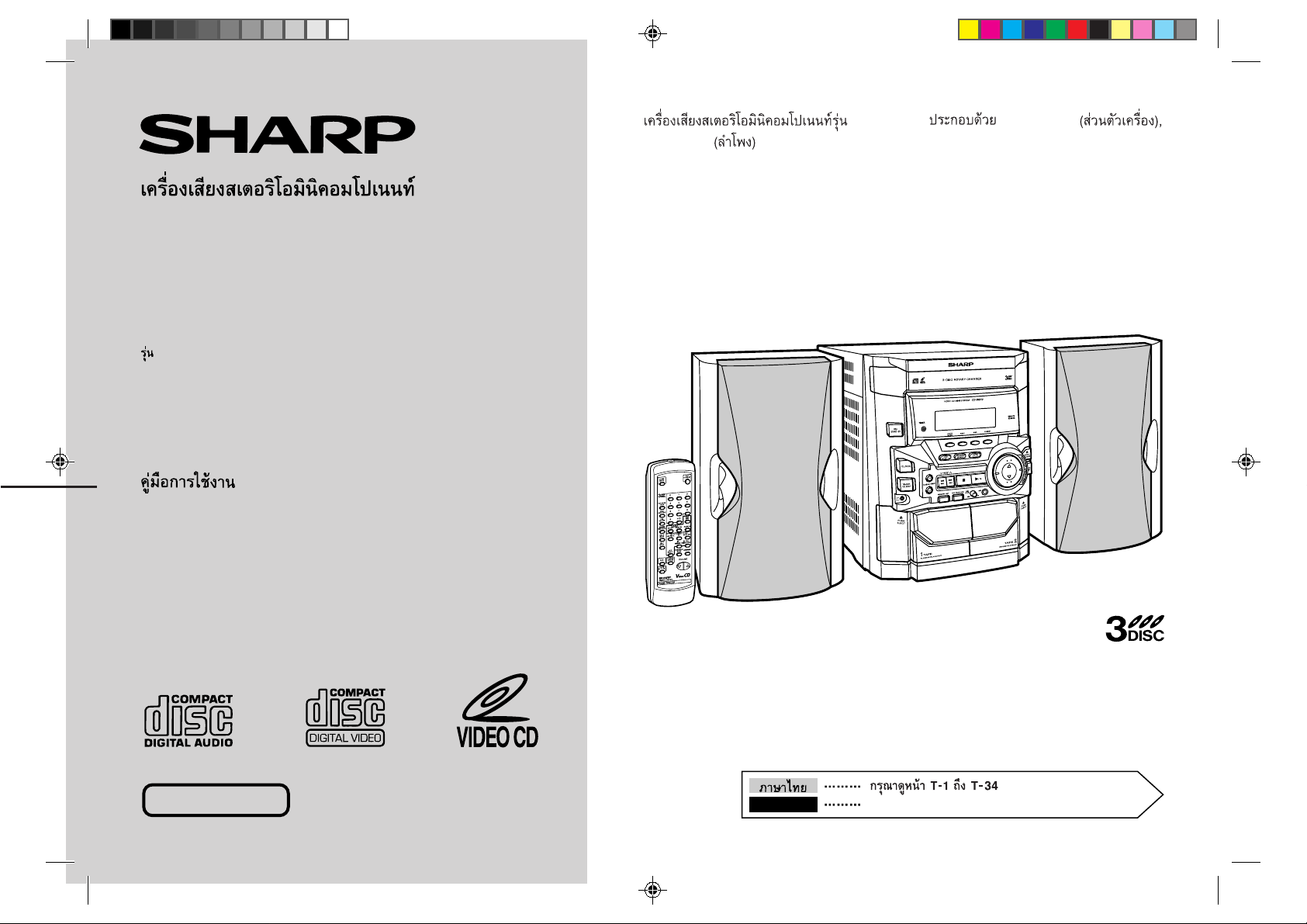
VIDEO CD MINI SYSTEM
MODEL
CD-BK110V
OPERATION MANUAL
CD-BK110V CD-BK110V
CP-BK110
CD-BK110V Video CD Mini System consisting of CD-BK110V (main unit) and CPBK110 (speaker system).
NTSC/PAL
CD-BK110V(FRONT) 01.9.10, 15:151
ENGLISH
Please refer to pages E-1 to E-34.
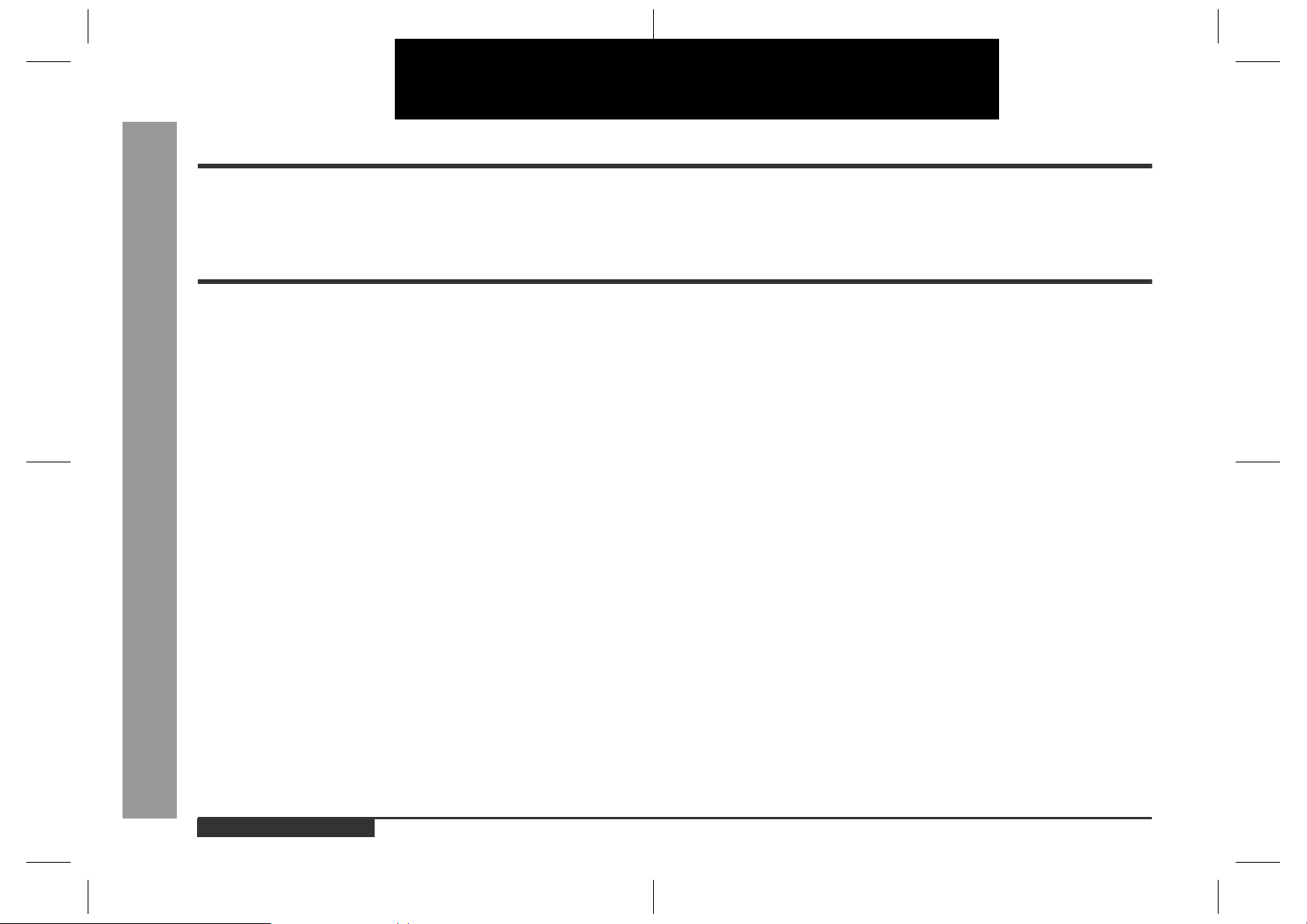
CD-BK110V
ENGLISH
Introduction
Thank you for purchasing this SHARP product. To obtain the best performance from
this product, please read this manual carefully. It will guide you in operating your
SHARP product.
Contents
Importa n t Ins truction
„
Accessories . . . . . . . . . . . . . . . . . . . . . . . . . . . . . . . . . . . . . . . . . . . . . . . . . . . . . . . 2
Special notes . . . . . . . . . . . . . . . . . . . . . . . . . . . . . . . . . . . . . . . . . . . . . . . . . . . . . . 2
General Information
„
Precautions . . . . . . . . . . . . . . . . . . . . . . . . . . . . . . . . . . . . . . . . . . . . . . . . . . . . . . . 3
Controls and indicators . . . . . . . . . . . . . . . . . . . . . . . . . . . . . . . . . . . . . . . . . . 4 - 6
Preparation for Use
„
System connections . . . . . . . . . . . . . . . . . . . . . . . . . . . . . . . . . . . . . . . . . . . . . 7 - 9
Remote control . . . . . . . . . . . . . . . . . . . . . . . . . . . . . . . . . . . . . . . . . . . . . . . . . . . .9
Basic Operation
„
General control . . . . . . . . . . . . . . . . . . . . . . . . . . . . . . . . . . . . . . . . . . . . . . . . . . . 10
Setting the clock . . . . . . . . . . . . . . . . . . . . . . . . . . . . . . . . . . . . . . . . . . . . . . . . . . 11
- Introduction / Contents -
Video CD Playback
„
Important Instruction
Video CD . . . . . . . . . . . . . . . . . . . . . . . . . . . . . . . . . . . . . . . . . . . . . . . . . . . . . . . . 12
Preparation for video CD playback . . . . . . . . . . . . . . . . . . . . . . . . . . . . . . . . 12, 13
Playback of a video CD (CDs) with P. B. C. (Version 2.0) . . . . . . . . . . . . . . . 14, 15
Playback of a video CD (CDs) without P. B. C. (Version 1.1) . . . . . . . . . . . .16, 17
Advanced Video CD (Version 1.1) Playback
„
Programmed play . . . . . . . . . . . . . . . . . . . . . . . . . . . . . . . . . . . . . . . . . . . . . . . . . 18
Repeat or random play . . . . . . . . . . . . . . . . . . . . . . . . . . . . . . . . . . . . . . . . . . . . . 19
Time search selection . . . . . . . . . . . . . . . . . . . . . . . . . . . . . . . . . . . . . . . . . . . . . .19
Digest selection of discs and tracks . . . . . . . . . . . . . . . . . . . . . . . . . . . . . . . . . . 20
Bookmark function . . . . . . . . . . . . . . . . . . . . . . . . . . . . . . . . . . . . . . . . . . . . . . . . 21
Resume play . . . . . . . . . . . . . . . . . . . . . . . . . . . . . . . . . . . . . . . . . . . . . . . . . . . . .22
To play back the video CD manually . . . . . . . . . . . . . . . . . . . . . . . . . . . . . . . . . . 22
Changing the TV screen display . . . . . . . . . . . . . . . . . . . . . . . . . . . . . . . . . . . . .22
Page
Page
CD Playba ck
„
Listening to a CD (CDs) . . . . . . . . . . . . . . . . . . . . . . . . . . . . . . . . . . . . . . . . . 23, 24
Radio
„
Listening to the radio . . . . . . . . . . . . . . . . . . . . . . . . . . . . . . . . . . . . . . . . . . . . . . 25
Listening to the memorised station . . . . . . . . . . . . . . . . . . . . . . . . . . . . . . . . . . 26
Tape Playback
„
Listening to a cassette tape (TAPE 1 or TAPE 2) . . . . . . . . . . . . . . . . . . . . . . . . 27
Karaoke
„
Playing karaoke . . . . . . . . . . . . . . . . . . . . . . . . . . . . . . . . . . . . . . . . . . . . . . . . . . . 28
Tape Recording
„
Recording to a cassette tape . . . . . . . . . . . . . . . . . . . . . . . . . . . . . . . . . . . . . 29, 30
Advanced Features
„
Timer and sleep operation . . . . . . . . . . . . . . . . . . . . . . . . . . . . . . . . . . . . . . . 31, 32
References
„
Troubleshooting . . . . . . . . . . . . . . . . . . . . . . . . . . . . . . . . . . . . . . . . . . . . . . . . . . 33
Maintenance . . . . . . . . . . . . . . . . . . . . . . . . . . . . . . . . . . . . . . . . . . . . . . . . . . . . . 33
Specifications . . . . . . . . . . . . . . . . . . . . . . . . . . . . . . . . . . . . . . . . . . . . . . . . . . . . 34
E-1
ENGLISH
01/9/7 CD-BK110V(S)E1.fm
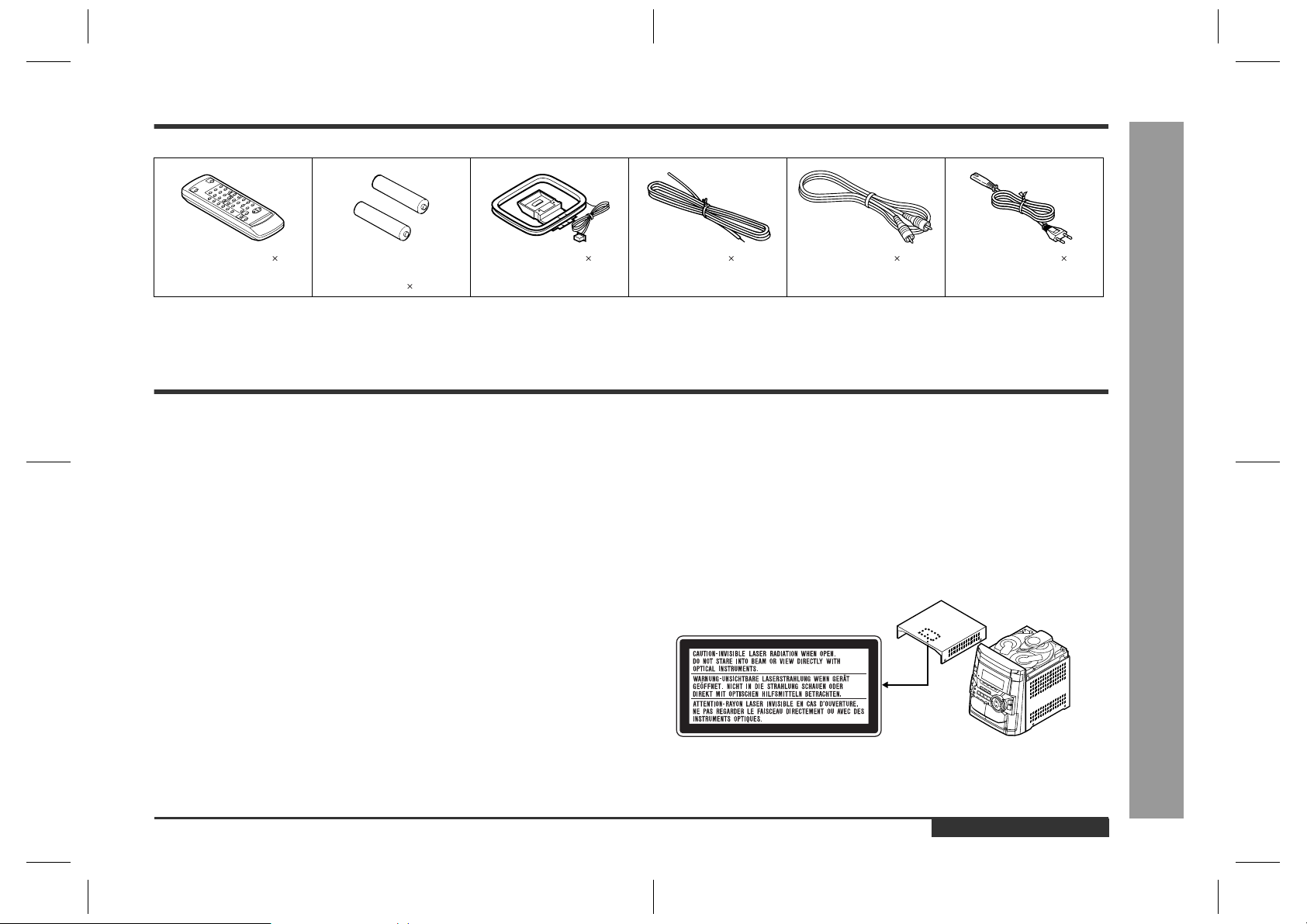
Accessories
Please confirm that the following accessories are included.
CD-BK110V
Remote control 1 "AA" size battery (UM/
SUM-3, R6, HP-7 or
similar) 2
AM loop aerial 1 FM aerial 1 Video cable 1 AC power lead 1
Note:
Only the above accessories are included.
Special notes
Warning:
z
When the ON/STAND-BY button is set at STAND-BY position, mains voltage is still
present inside the unit. When the ON/STAND-BY button is set at STAND-BY position, the unit may be brought into operation by the timer mode or remote control.
z
This unit contains no user serviceable parts. Never remove covers unless qualified
to do so. This unit contains dangerous voltages, always remove mains plug from
the socket before an y service operation and when not in use for a long period.
z
To prev ent fi re or shoc k hazard, do not expose this appliance to dripping or splashing. No objects filled with liquids, such as vases, shall be placed on the apparatus.
CAUTION
z
This product is classified as a CLASS 1 LASER product.
z
Use of controls, adjustments or performance of procedures other than those specified herein may result in hazardous radiation exposure.
As the laser beam used in this compact disc player is harmful to the eyes, do not
attempt to disassemble the cabinet. Refer servicing to qualified personnel only.
Laser Diode Properties
Material: GaAIAs
Wavelength: 780 nm
Emission Duration: continuous
Laser Output: max. 0.6 mW
- Accessories / Special notes -
Important Instruction
Note:
Audio-visual material may consist of copyrighted works which must not be recorded
without the authority of the owner of the copyright. Please refer to the relevant laws in
your country.
ENGLISH
CD-BK110V(S)E1.fm01/9/7
E-2
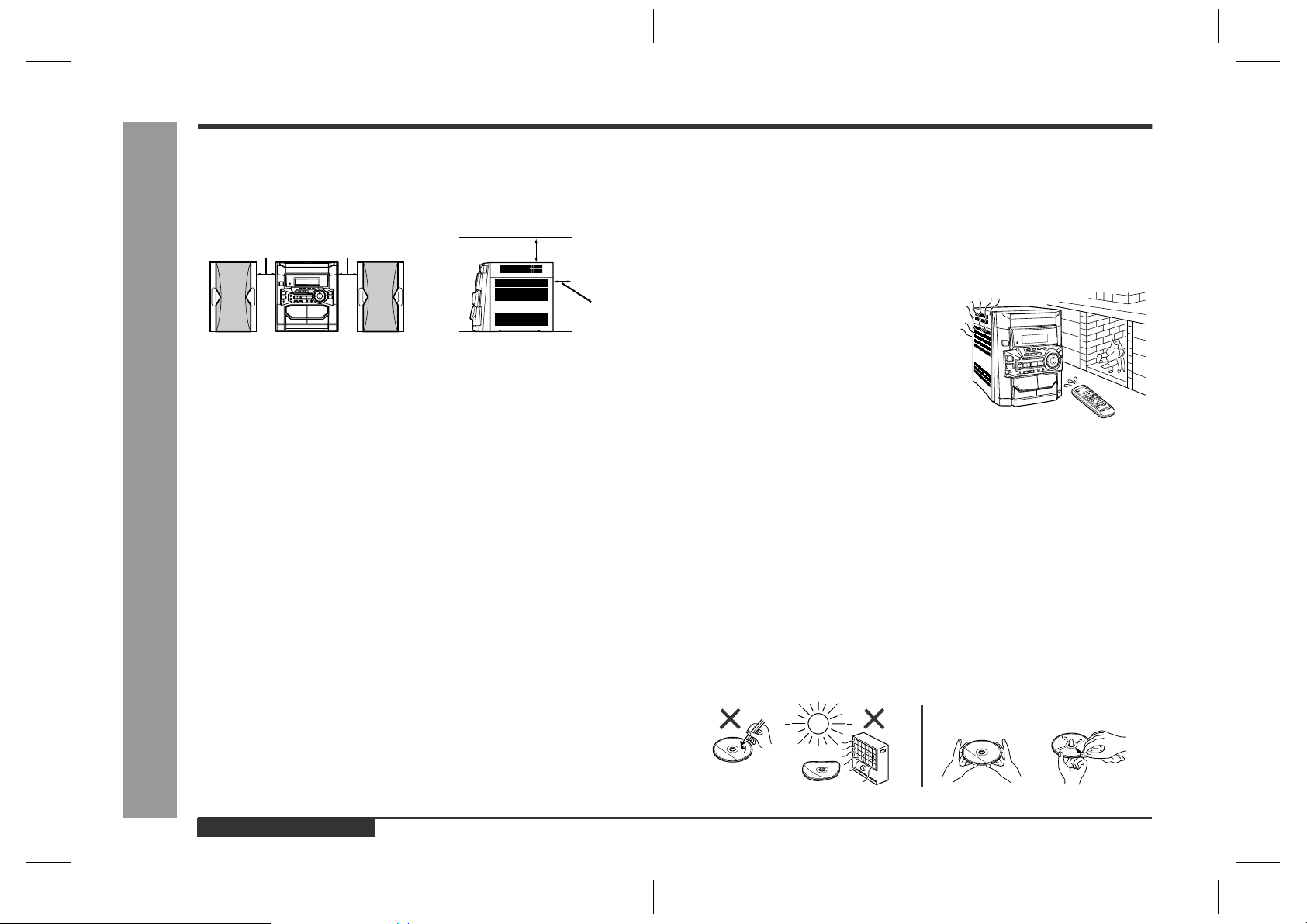
CD-BK110V
Precautions
General Information
General
„
z
Please ensure that the equipment is positioned in a well-ventilated area and
ensure that there is at least 10 cm (4") of free space along the sides, top and back
of the unit.
10 cm (4")
z
Use the unit on a firm, level surface free from vibration.
z
Keep the unit away from direct sunlight, strong magnetic fields, excessive dust,
humidity and electronic/electrical equipment (home computers, facsimiles, etc.)
which generates electrical noise.
z
Do not place anything on top of the unit.
z
Do not expose the unit to moisture, to temperatures higher than 60°C (140°F) or to
extremely low temperatures.
z
If your system does not work properly, disconnect the AC power lead from the wall
socket. Plug the AC power lead back in, and then turn on your system.
z
In case of an electrical storm, unplug the unit for safety.
z
Hold the AC power plug by the head when removing it from the wall socket, as
pulling the lead can damage internal wires.
z
Do not remove the outer cover, as this may result in electric shock. Refer
- Precautions -
internal service to your local SHARP service facility .
z
The ventilation should not be impeded by covering the ventilation openings with
items, such as newspapers, tablecloths, curtains, etc.
z
No naked flame sources, such as lighted candles, should be placed on the apparatus.
z
Attention should be drawn to the environmental aspects of battery disposal.
z
This unit should only be used within the range of 5°C - 35°C (41°F - 95°F).
10 cm (4")
10 cm (4")
Warning:
The voltage used must be the same as that specified on this unit. Using this product
with a higher voltage other than that which is specified is dangerous and ma y result in
a fire or other type of accident causing damage. SHARP will not be held responsible
for any damage resulting from use of this unit with a voltage other than that which is
specified.
10 cm (4")
Volume control
„
The sound level at a given volume setting depends on speaker efficiency, location,
and various other factors. It is advisable to avoid exposure to high volume levels,
which occurs whilst turning the unit on with the volume control setting up high, or
whilst continually listening at high volumes.
Condensation
„
Sudden temperature changes, storage or operation in an extremely humid environment may
cause condensation inside the cabinet (CD pickup, tape heads, etc.) or on the transmitter on the
remote control.
Condensation can cause the unit to malfunction.
If this happens, leave the power on with no disc
(or cassette) in the unit until normal playback is
possible (about 1 hour). Wipe off any condensation on the transmitter with a soft cloth before operating the unit.
Care of compact discs
„
Compact discs are fairly resistant to damage, however mistracking can occur due to
an accumulation of dirt on the disc surface. Follow the guidelines below for maximum
enjoyment from your CD collection and player.
z
Do not write on either side of the disc, par ticularly the non-label side from which
signals are read. Do not mark this surface.
z
Keep your discs away from direct sunlight, heat, and excessive moisture.
z
Always hold the CDs by the edges. Fingerprints, dirt, or water on the CDs can
cause noise or mistracking. If a CD is dirty or does not play properly, clean it with a
soft, dry cloth, wiping straight out from the centre, along the radius.
NO
YES
Correct
E-3
ENGLISH
CD-BK110V(S)E1.fm01/9/7
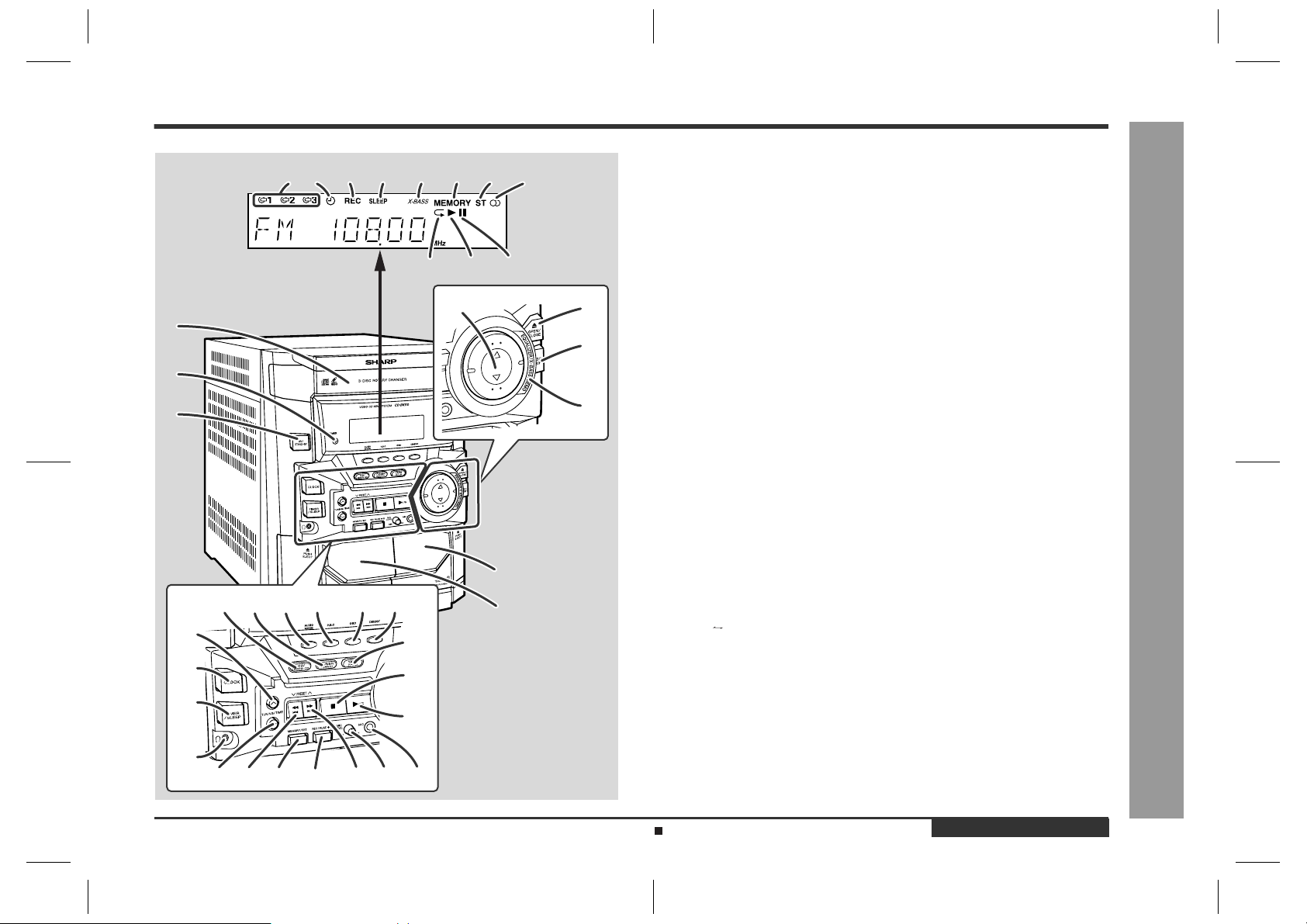
Controls and indicator s
123 4 5 6 7 8
11109
4
1
2
3
8
16
17
18
19
24
13 14 15121110
20
21
22
29
28
27
26
2523
9
CD-BK110V
Display
„
1.Disc Number Indicators
2.Timer Indicator
3.Tape 2 Record Indicator
4.Sleep Indicator
5.Extra Bass Indicator
6.Disc or Tuner Memory Indicator
7.FM Stereo Mode Indicator
8.FM Stereo Receiving Indicator
9.Disc Repeat Play Indicator
10.Disc or Tape Play Indicator
5
6
7
11.Disc Pause Indicator
Front panel
„
1.Disc Tray . . . . . . . . . . . . . . . . . . . . . . . . . . . . . . . . . . . . . . . . . . . . . . . . . . 14
2.Timer Set Indicator . . . . . . . . . . . . . . . . . . . . . . . . . . . . . . . . . . . . . . . . . 32
3.On/Stand-by Button . . . . . . . . . . . . . . . . . . . . . . . . . . . . . . . . . . . . . . . . 10
4.Volume Up and Down Buttons . . . . . . . . . . . . . . . . . . . . . . . . . . . . . . . . 10
5.Disc Tray Open/Close Button . . . . . . . . . . . . . . . . . . . . . . . . . . . 14, 16, 23
6.Disc Skip Button . . . . . . . . . . . . . . . . . . . . . . . . . . . . . . . . . . . . . 14, 16, 23
7.Equ alizer Mode Select/Extra Bass/Demo Mode Button . . . . . . . . . . . . 10
8.Tape 2 Cassette Compartment . . . . . . . . . . . . . . . . . . . . . . . . . . . . . 27, 30
9.Tape 1 Cassette Compartment . . . . . . . . . . . . . . . . . . . . . . . . . . . . . 27, 30
10.Video CD/CD Button . . . . . . . . . . . . . . . . . . . . . . . . . . . . . . . . . . 14, 16, 23
11.Tuner (Band) Button . . . . . . . . . . . . . . . . . . . . . . . . . . . . . . . . . . . . . . . . 25
12.Audio Mode Button . . . . . . . . . . . . . . . . . . . . . . . . . . . . . . . . . . . . . . . . . 13
13.Video CD Playback Control Button . . . . . . . . . . . . . . . . . . . . . . . . . . . . 15
14.Video CD On Screen Display On/Off Button . . . . . . . . . . . . . . . . . . . . . 22
15.Video CD Digest/Time Search Button . . . . . . . . . . . . . . . . . . . . . . . 19, 20
16.Tuning and Time Up Button . . . . . . . . . . . . . . . . . . . . . . . . . . . . . . . 11, 25
17.Clock Button . . . . . . . . . . . . . . . . . . . . . . . . . . . . . . . . . . . . . . . . . . . 11, 31
18.Timer/Sleep Button . . . . . . . . . . . . . . . . . . . . . . . . . . . . . . . . . . . . . . 31, 32
19.Headphone Socket . . . . . . . . . . . . . . . . . . . . . . . . . . . . . . . . . . . . . . . . . . 8
20.Tape (1 2) Button . . . . . . . . . . . . . . . . . . . . . . . . . . . . . . . . . . . . . . 27, 30
21.Video CD Stop or Return, CD/Tape Stop Button . . . . . . . . 15, 16, 24, 27
22.Video CD Play or Repeat or Sele ct or Res ume, CD Play or Repeat,
Tape Play Button . . . . . . . . . . . . . . . . . . . . . . . . . . . . 14, 16, 19, 22, 23, 27
23.Tuning and Time Down Button . . . . . . . . . . . . . . . . . . . . . . . . . . . . . 11, 25
24.Video CD Skip or Previous, CD Track Down or Fast Reverse,
Tape 2 Rewind, Tune r Preset Down Button . . . . . . . . . . 1 5, 17, 24, 26, 27
25.Memory/Set Button . . . . . . . . . . . . . . . . . . . . . . . . . . . . . . . . . . . 11, 18, 26
26.Tape 2 Record Pause Button . . . . . . . . . . . . . . . . . . . . . . . . . . . . . . 29, 30
27.Video CD Skip or Next, CD Track Up or Fast Forward,
Tape 2 Fast Forward, Tuner Preset Up Button . . . . . . . 15, 17, 24, 26, 27
28.Microphone Level Control . . . . . . . . . . . . . . . . . . . . . . . . . . . . . . . . . . . 28
29.Microphone Socket . . . . . . . . . . . . . . . . . . . . . . . . . . . . . . . . . . . . . . . . . 28
Reference page
- Controls and indicators -
General Information
Description of remote control (See page 6.)
CD-BK110V(S)E1.fm01/9/7
ENGLISH
E-4
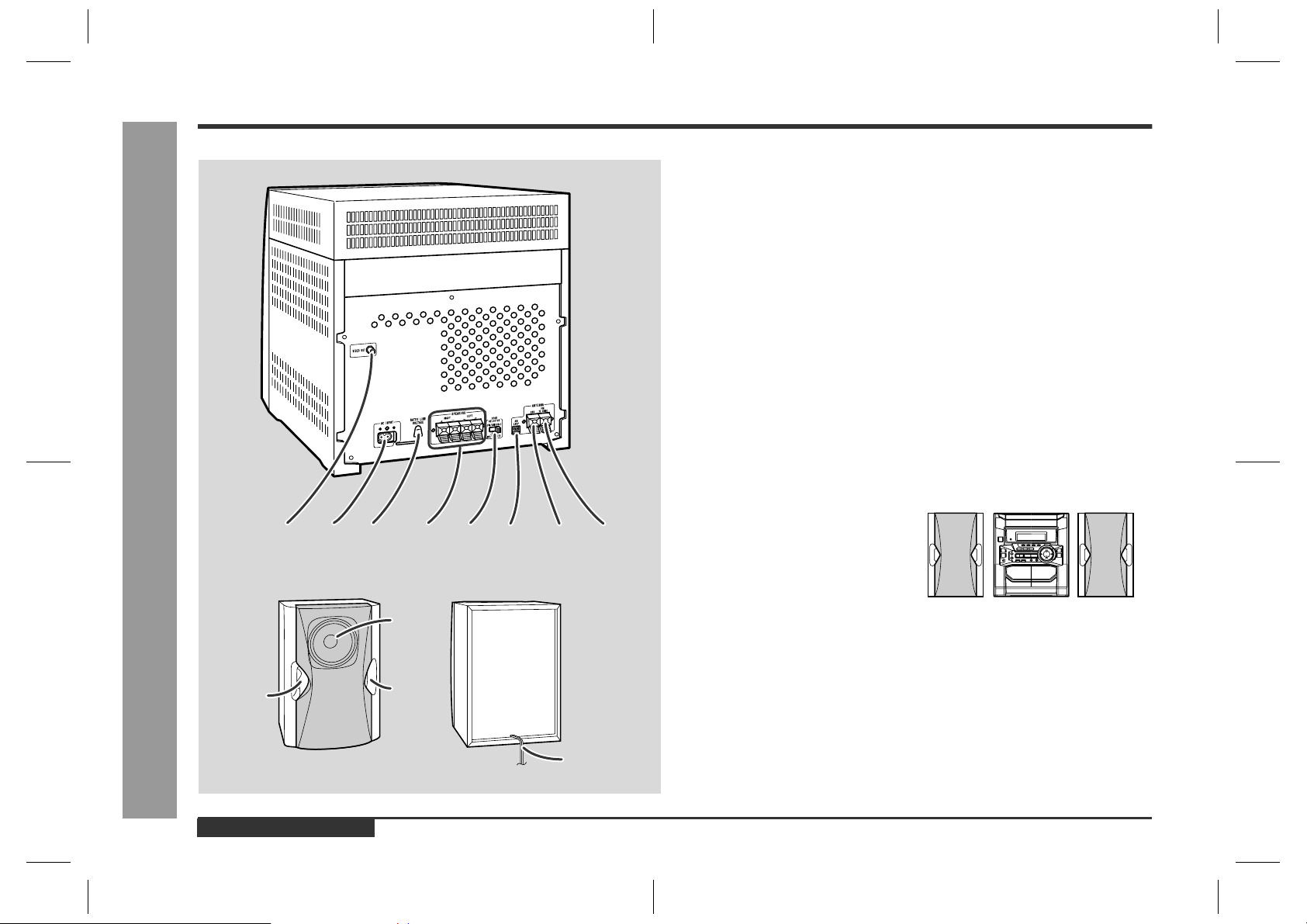
CD-BK110V
Controls and indicators (continued)
Rear panel
„
1.Video Output Socket . . . . . . . . . . . . . . . . . . . . . . . . . . . . . . . . . . . . .12
2.AC Power Input Socket . . . . . . . . . . . . . . . . . . . . . . . . . . . . . . . . . .7, 8
3.AC Voltage Selector . . . . . . . . . . . . . . . . . . . . . . . . . . . . . . . . . . . . . . .8
4.Speaker Terminals . . . . . . . . . . . . . . . . . . . . . . . . . . . . . . . . . . . . . .7, 8
5.Span Selector Switch . . . . . . . . . . . . . . . . . . . . . . . . . . . . . . . . . . . . .9
6.AM Loop Aerial Socket . . . . . . . . . . . . . . . . . . . . . . . . . . . . . . . . . . . .7
7.FM Aerial Earth Terminal . . . . . . . . . . . . . . . . . . . . . . . . . . . . . . . . . . .7
8.FM 75 Ohms Aerial Terminal . . . . . . . . . . . . . . . . . . . . . . . . . . . . . . . .7
Speaker system
„
1.Full-Range Speaker
2.Bass Reflex Duct
3.Speaker Wire
Note:
The speaker grille is not removable.
Placing the speaker system
„
There is no distinction between the right
and the left speakers.
Left speaker
Reference page
Right speaker
General Information
E-5
321
67854
- Controls and indicators -
2
ENGLISH
1
2
3
Notes:
z
The speakers are magnetically shielded.
Therefore, they do not affect the display even you use them near the TV. However,
some colour variation may occur, depending on the type of TV used.
If colour variation occurs...
Turn off the TV (from the power switch).
After 15 - 30 minutes, turn the TV on again.
If the colour variation is still present...
Move the speakers further away from the TV.
z
If any kind of magnet or an electromagnet is placed too close to the TV and the system, irregular colours may appear on the TV screen.
CD-BK110V(S)E1.fm01/9/7
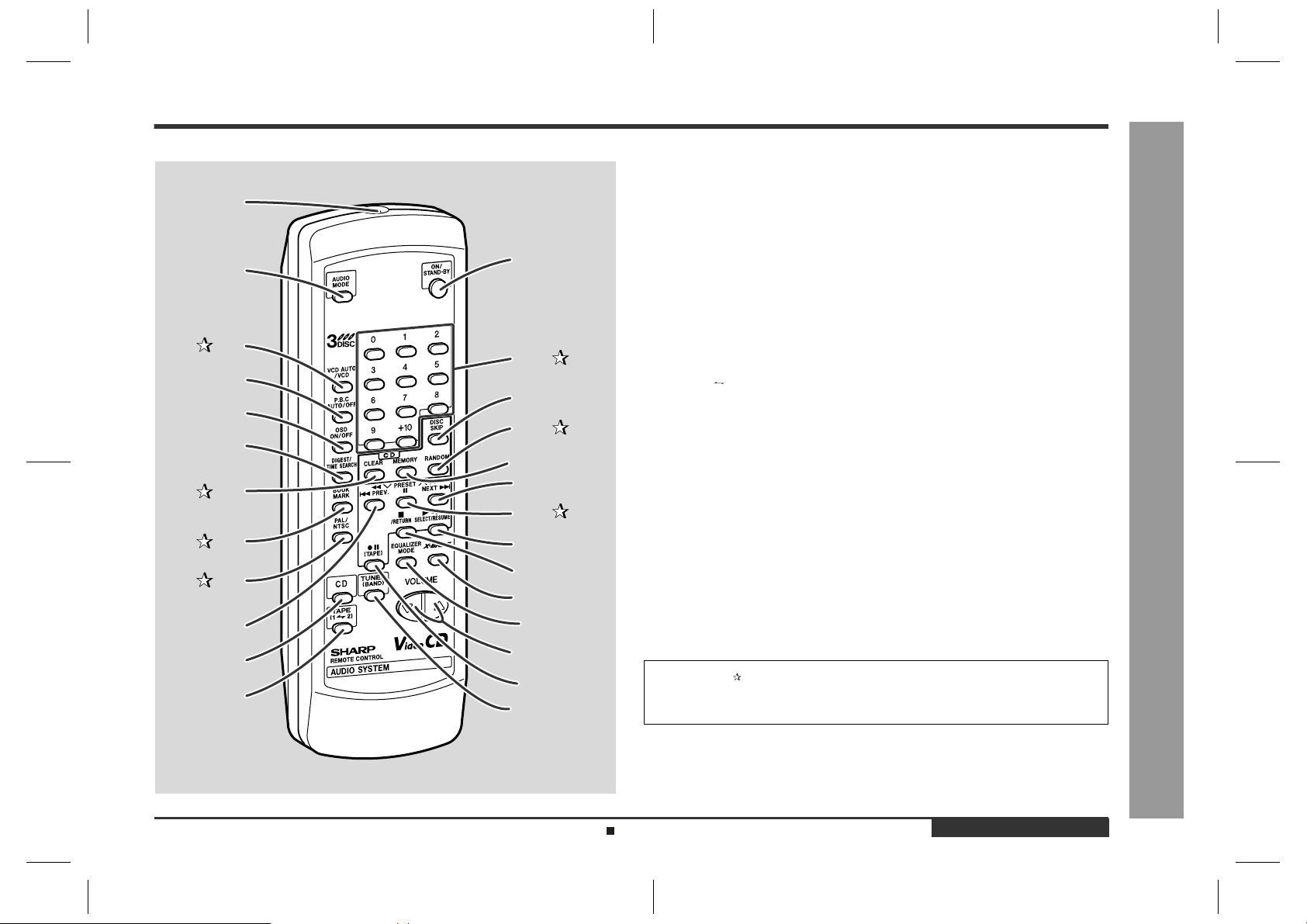
Remote control
„
Reference page
10
11
12
Remote Control Transmitter . . . . . . . . . . . . . . . . . . . . . . . . . . . . . . . . .9
1
13
2
3
14
4
15
5
16
6
17
7
18
19
8
9
20
21
22
23
24
25
26
1.
Audio Mode Button . . . . . . . . . . . . . . . . . . . . . . . . . . . . . . . . . . . . . . . 13
2.
3.Video CD Auto/On Button . . . . . . . . . . . . . . . . . . . . . . . . . . . . . . . . .22
Video CD Playback Control Auto/Off Button . . . . . . . . . . . . . . . . . . . .15
4.
Video CD On Screen Display On/Off Button . . . . . . . . . . . . . . . . . . . . 22
5.
Video CD Digest/Time Search Button . . . . . . . . . . . . . . . . . . . . . . 19, 20
6.
7.Disc Clear Button . . . . . . . . . . . . . . . . . . . . . . . . . . . . . . . . . . . . . . . 18
8.Video CD Bookmark Button . . . . . . . . . . . . . . . . . . . . . . . . . . . . . . .21
9.PAL/NTSC Select Button . . . . . . . . . . . . . . . . . . . . . . . . . . . . . . . . . 13
Video CD Skip or Previous, CD Track Down or Fast Reverse,
10.
Tape 2 Rewind, Tuner Preset Down Button . . . . . . . . . 15, 17, 24, 26, 27
Video CD/CD Button . . . . . . . . . . . . . . . . . . . . . . . . . . . . . . . . 14, 16, 23
11.
Tape (1 2) Button . . . . . . . . . . . . . . . . . . . . . . . . . . . . . . . . . . . . 27, 30
12.
On/Stand-by Button . . . . . . . . . . . . . . . . . . . . . . . . . . . . . . . . . . . . . . . .9
13.
14.Disc Direct Search Buttons . . . . . . . . . . . . . . . . . . . . . . . . . . . . 15, 17
Disc Skip Button . . . . . . . . . . . . . . . . . . . . . . . . . . . . . . . . . . . 14, 16, 23
15.
16.Disc Random Button . . . . . . . . . . . . . . . . . . . . . . . . . . . . . . . . . . . . .19
Disc Memory Button . . . . . . . . . . . . . . . . . . . . . . . . . . . . . . . . . . . . . .18
17.
Video CD Skip or Next, CD Track Up or Fast Forward,
18.
Tape 2 Fast Forward, Tuner Preset Up Button . . . . . . 15, 17, 24, 26, 27
19.Disc Pause Button . . . . . . . . . . . . . . . . . . . . . . . . . . . . . . . . . 15, 16, 24
Video CD Play or Repeat or Select or Resume, CD Play or Repeat,
20.
Tape Play Button . . . . . . . . . . . . . . . . . . . . . . . . . .14, 16, 19, 22, 23, 27
Video CD Stop or Return, CD/Tape Stop Button . . . . . . . . 15, 16, 24, 27
21.
Extra Bass Button . . . . . . . . . . . . . . . . . . . . . . . . . . . . . . . . . . . . . . . . 10
22.
Equaliser Mode Select Button . . . . . . . . . . . . . . . . . . . . . . . . . . . . . . .10
23.
Volume Up and Down Buttons . . . . . . . . . . . . . . . . . . . . . . . . . . . . . .10
24.
Tape 2 Record Pause Button . . . . . . . . . . . . . . . . . . . . . . . . . . . . 29, 30
25.
Tuner (Band) Button . . . . . . . . . . . . . . . . . . . . . . . . . . . . . . . . . . . . . . 25
26.
Buttons with " " mark in the illustration can be operated on the remote control
only.
Other buttons can be operated both on the main unit and the remote control.
CD-BK110V
- Controls and indicators -
General Information
Battery installation for remote control (See page 9.)
CD-BK110V(S)E1.fm01/9/7
ENGLISH
E-6
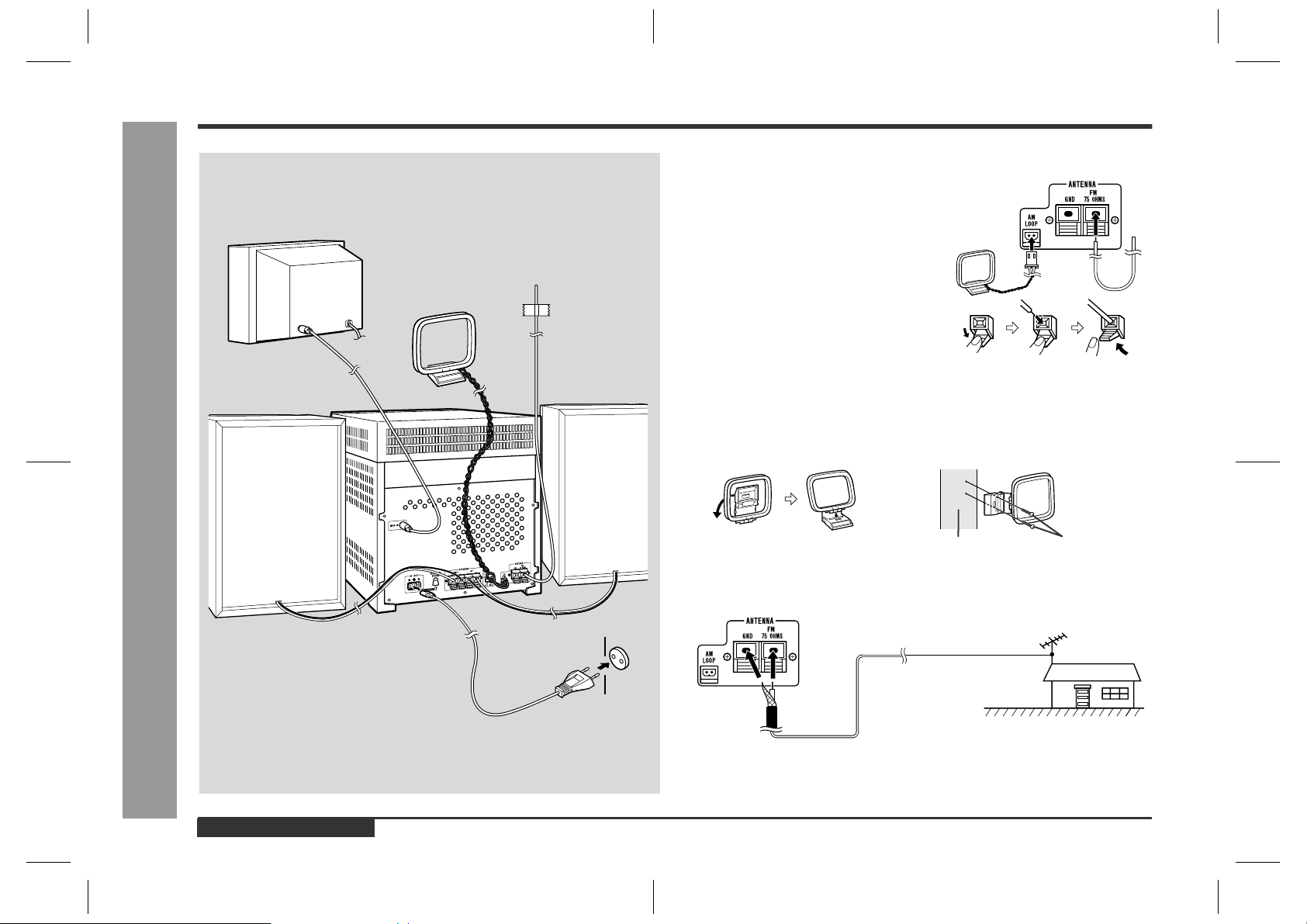
CD-BK110V
System connections
TV/monitor (See page 12.)
AM loop aerial
Right speaker
FM aerial
Left speaker
Aerial connection
„
Supplied FM aerial:
Connect the FM aerial wire to the FM 75 OHMS
terminal and position the FM aerial wire in the
direction where the strongest signal can be received.
Supplied AM loop aerial:
Connect the AM loop aerial wire to the AM
LOOP socket. Position the AM loop aerial for
optimum reception. Place the AM loop aerial on
a shelf, etc., or attach it t o a stand or a wal l with
screws (not supplied).
Note:
Placing the aerial on the unit or near the AC power lead may cause noise pickup.
Place the aerial away from the unit for better reception.
Installing the AM loop aerial:
< Assembling > < Attaching to the wall >
Preparation for Use
E-7
- System connections -
Wall socket
(See page 8.)
ENGLISH
Wall Screws (not supplied)
External FM aerial:
Use an external FM aerial if you require better reception. Consult your dealer.
External
FM aerial
75 ohm
coaxial cable
Note:
When an external FM aerial is used, disconnect the supplied FM aerial wire.
CD-BK110V(S)E1.fm01/9/7
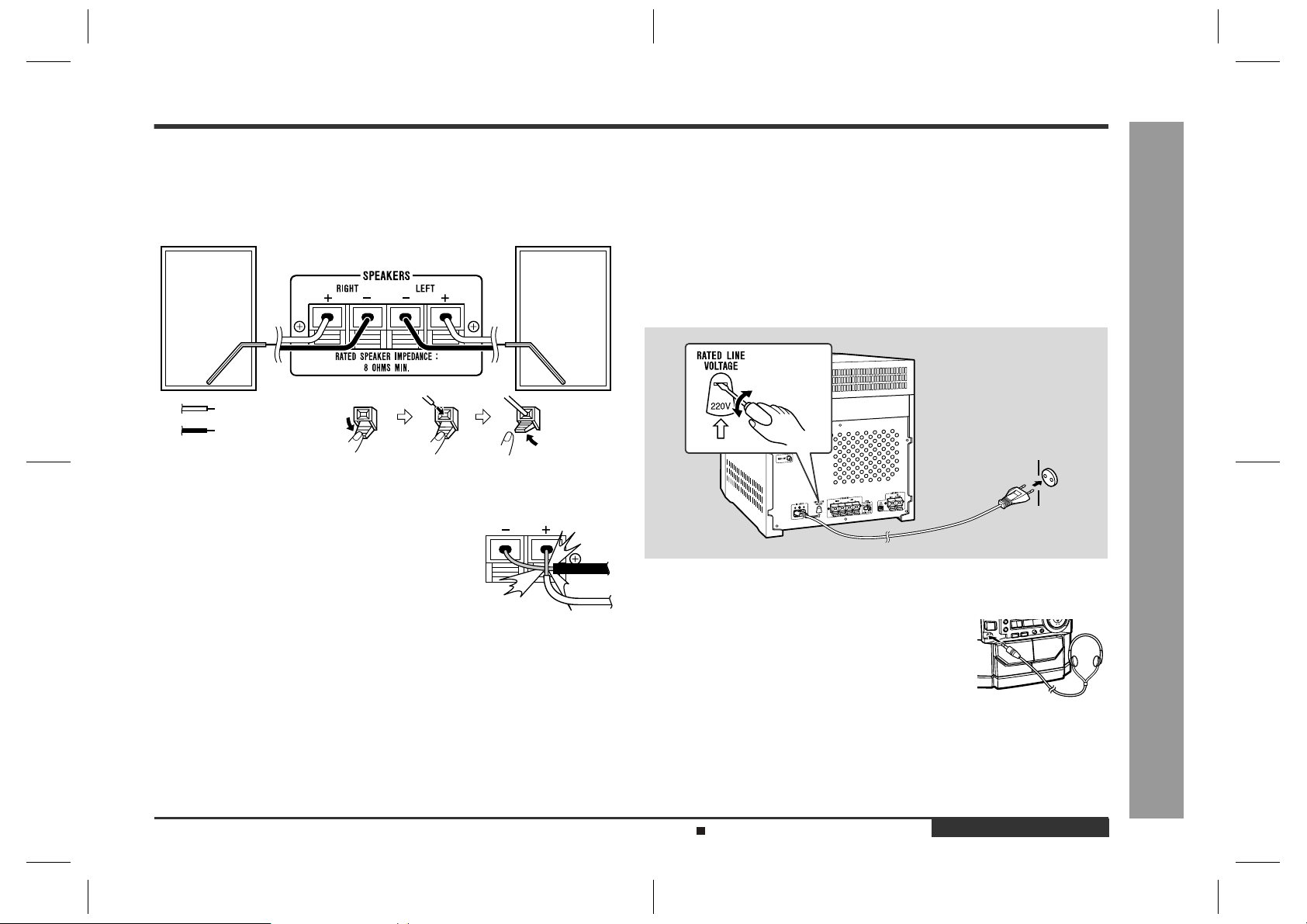
CD-BK110V
Speaker connection
„
Connect the black wire to the minus (-) terminal, and the red wire to the plus (+) terminal.
Right speaker Left speaker
Red
Black
Caution:
z
Use speakers with an impedance of 8 ohms or more, as lower impedance speakers
can damage the unit.
z
Do not mistake the right and the left channels. The right
speaker is the one on the right side when you face the
unit.
z
Do not let the bare speaker wires touch each other.
z
Do not allow any objects to fall into or to be placed in the
bass reflex ducts.
z
Do not stand or sit on the speakers. You may be injured.
Incorrect
Setting the AC voltage selector
„
Check the setting of the AC voltage selector located on the rear panel before plugging the unit into an AC socket. If necessary, adjust the selector to correspond to the
AC power voltage used in your area.
Connecting the AC power lead
„
After making all connections, connect the AC power lead to the unit
and then into the wall socket. If you plug in the unit first, it will enter
the demonstration mode.
Notes:
z
Unplug the AC power lead from the AC socket if the unit will not be in use for a prolonged period of time.
z
Never use a power lead other than the one supplied. Use of a power lead
other than the one supplied may cause an electric shock or fire.
Wall socket
Headphones
„
z
Before plugging in or unplugging the headphones, reduce
the volume.
z
Be sure your headphones have a 3.5 mm (1/8") diameter
plug and are between 16 ohms and 50 ohms impedance.
The recommended impedance is 32 ohms.
z
Plugging in the headphones disconnects the speakers
automatically. Adjust the volume using the VOLUME buttons.
- System connections -
Preparation for Use
Turn the selector with a screwdriver until the appropriate voltage number appears in the window (110 V, 127 V, 220 V or 230 V - 240 V AC).
Demonstration mode (See page 10.)
CD-BK110V(S)E1.fm01/9/7
ENGLISH
E-8
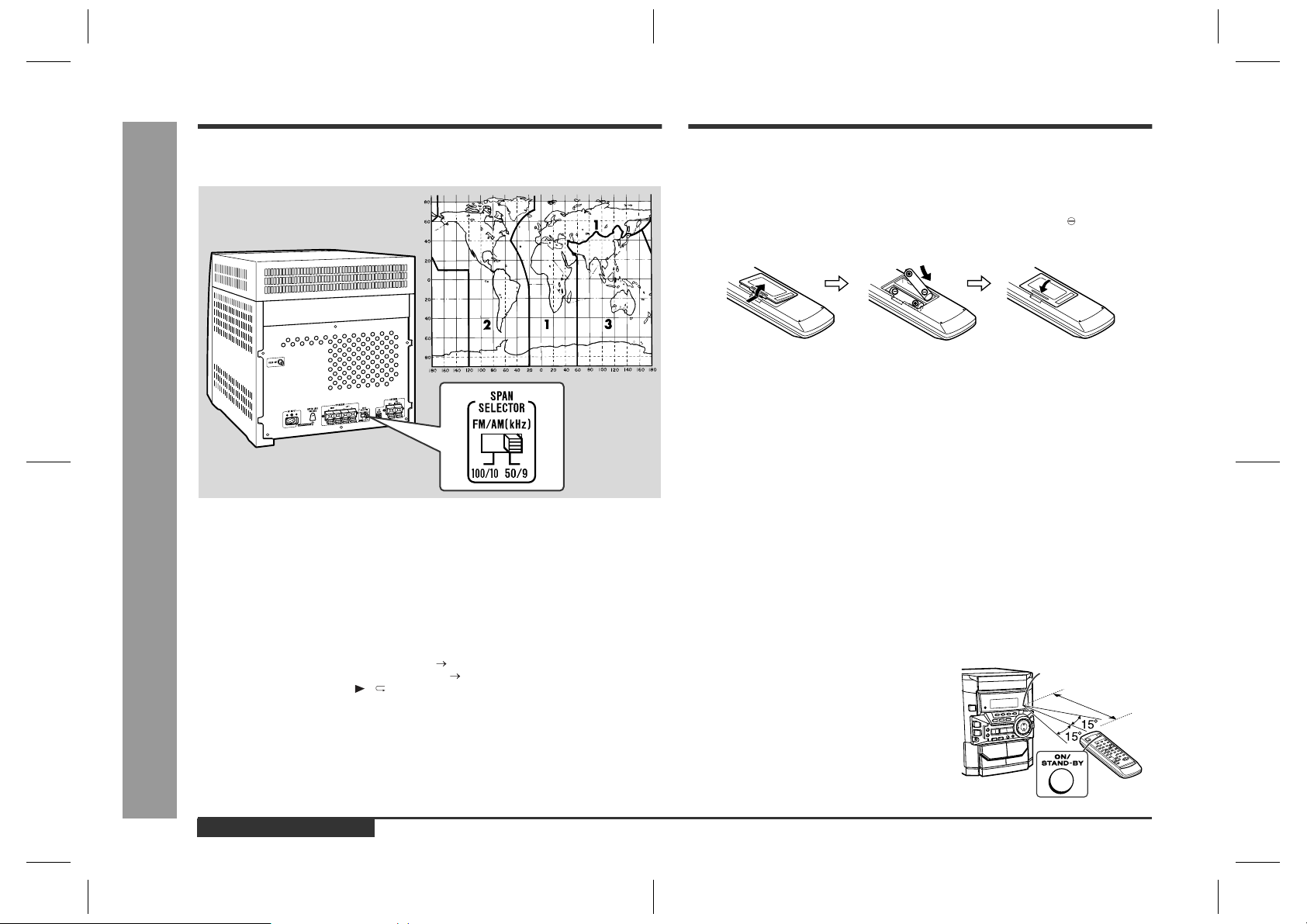
CD-BK110V
System connections (continued)
Setting the FM/AM span selector
„
Remote control
Battery installation
„
1 Remove the b attery cover.
2 Insert the supplied batteries according to the direction indicated in
the battery compartment.
When inserting or removing the batteries, push them towards the battery termi-
nals.
3 Replace the cover.
Precautions for battery use:
z
Replace all old batteries with new ones at the same time.
z
Do not mix old and new batteries.
z
Remove the batteries if the unit will not be used for long periods of time. This will
prevent potential damage due to battery leakage.
Caution:
z
Do not use rechargeable batteries (nickel-cadmium battery, etc.).
z
Installing the batteries incorrectly may cause the unit to malfunction.
Preparation for Use
E-9
The International T elecommunication Union (ITU) has established that member countries should maintain either a 100 kHz or a 50 kHz interval between broadcasting frequencies of FM stations and 10 kHz or 9 kHz for AM station. The illustration shows
the 50/9 kHz zones (regions 1 and 3), and the 100/10 kHz zone (region 2).
Before using the unit, set the SPAN SELECTOR switch (on the rear panel) to the
interval (span) of your area.
- System connections / Remote control -
To change the tuning zone:
1 Press the ON/STAND-BY button to enter the stand-by mode.
2 Set the SPAN SELECTOR switch (on the rear panel) as follows.
z
For 50 kHz FM interval (9 kHz in AM) 50/9
z
For 100 kHz FM interval (10 kHz in AM) 100/10
3 Whilst pressing down the / button and the EQUALIZER/X-BASS/DEMO but-
ton, press the ON/STAND-BY button until "CLEAR AL" appears.
Caution:
This operation will erase all data stored in memory including clock, timer settings,
tuner preset, and CD programme.
ENGLISH
Notes concerning use:
z
Replace the batteries if the operating distance is reduced or if the operation
becomes erratic. Purchase 2 "AA" size batteries (UM/SUM-3, R6, HP-7 or similar).
z
Periodically clean the transmitter on the remote control and the sensor on the unit
with a soft cloth.
z
Exposing the sensor on the unit to strong light may interfere with operation.
Change the lighting or the direction of the unit.
z
Keep the remote control awa y from moisture, heat, shoc k, and vibrations.
Test of the remote control
„
Face the remote control directly to the remote
sensor on the unit.
The remote control can be used within
the range shown:
Press the ON/STAND-BY button. Does the power turn on? Now, you can enjoy the music.
Remote sensor
0.2 m - 6 m
(8" - 20')
CD-BK110V(S)E1.fm01/9/7
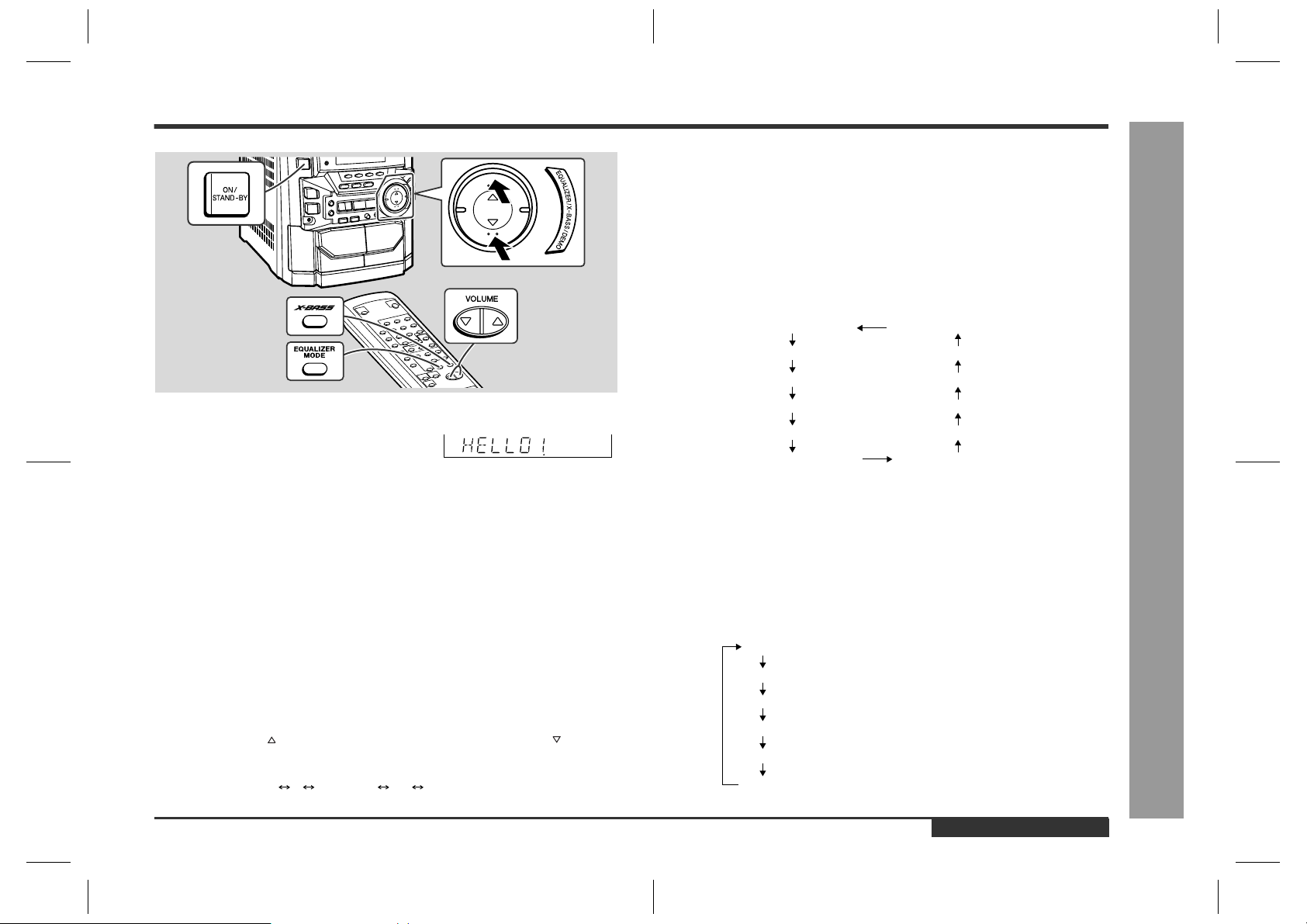
General control
FLAT
ROCK
POPS
JAZZ
CLASSIC
VOCAL
The sound is not modified.
Bass and treble are emphasised.
Bass and treble are slightly emphasised.
Treble is cut a little.
Treble is reduced a lot.
Vocals (midrange tones) are emphasised.
Extra bass (X-BASS)/Pre-programmed
„
equaliser
(Main unit operation)
You can select the extra bass and pre-programmed equaliser modes with the same
button on the main unit.
Changing the mode:
When the EQUALIZER/X-BASS/DEMO button is pressed, the current mode setting
will be displayed. To change to a different mode, press the EQUALIZER/X-BASS/
DEMO button repeatedly until the desired sound mode appears.
FLAT (X-BASS on)
ROCK (X-BASS on)
VOCAL (X-BASS off)
CLASSIC (X-BASS off)
CD-BK110V
Demonstration mode
„
The first time the unit is plugged in, the unit will enter
the demonstration mode. You will see words scroll.
To cancel the demonstration mode:
When the unit is in the power stand-by mode (demonstration mode), press the
EQUALIZER/X-BASS/DEMO button. The demonstration mode will be cancelled and
the display will disappear.
To return to the demonstration mode:
When the unit is in the power stand-by mode, press the EQUALIZER/X-BASS/DEMO
button again.
Note:
When the power is on, the EQUALIZER/X-BASS/DEMO button can be used to select
the extra bass mode.
To turn the power on
„
Press the ON/STAND-BY button to turn the power on.
To set the unit to stand-by mode:
Press the ON/STAND-BY button again.
Volume control
„
Press the VOLUME button to increase the volume and the VOLUME button for
decreasing.
012 29 30 MAXIMUM
.....
POPS (X-BASS on)
JAZZ (X-BASS on)
CLASSIC (X-BASS on)
VOCAL (X-BASS on)
(Remote control operation)
To enter or cancel the extra bass mode:
When the power is first turned on, the unit will enter the extra bass mode which
emphasises the bass frequencies, and "X-BASS" will appear. To cancel the extra
bass mode, press the X-BASS button.
Selecting a pre-programmed equaliser mode:
When the EQUALIZ ER MODE button is pressed, the current mode setting will be displayed. To change to a different mode, press the EQUALIZER MODE button repeatedly until the desired sound mode appears.
JAZZ (X-BASS off)
POPS (X-BASS off)
ROCK (X-BASS off)
FLAT (X-BASS off)
ENGLISH
- General control -
Basic Operation
E-10
CD-BK110V(S)E1.fm01/9/7
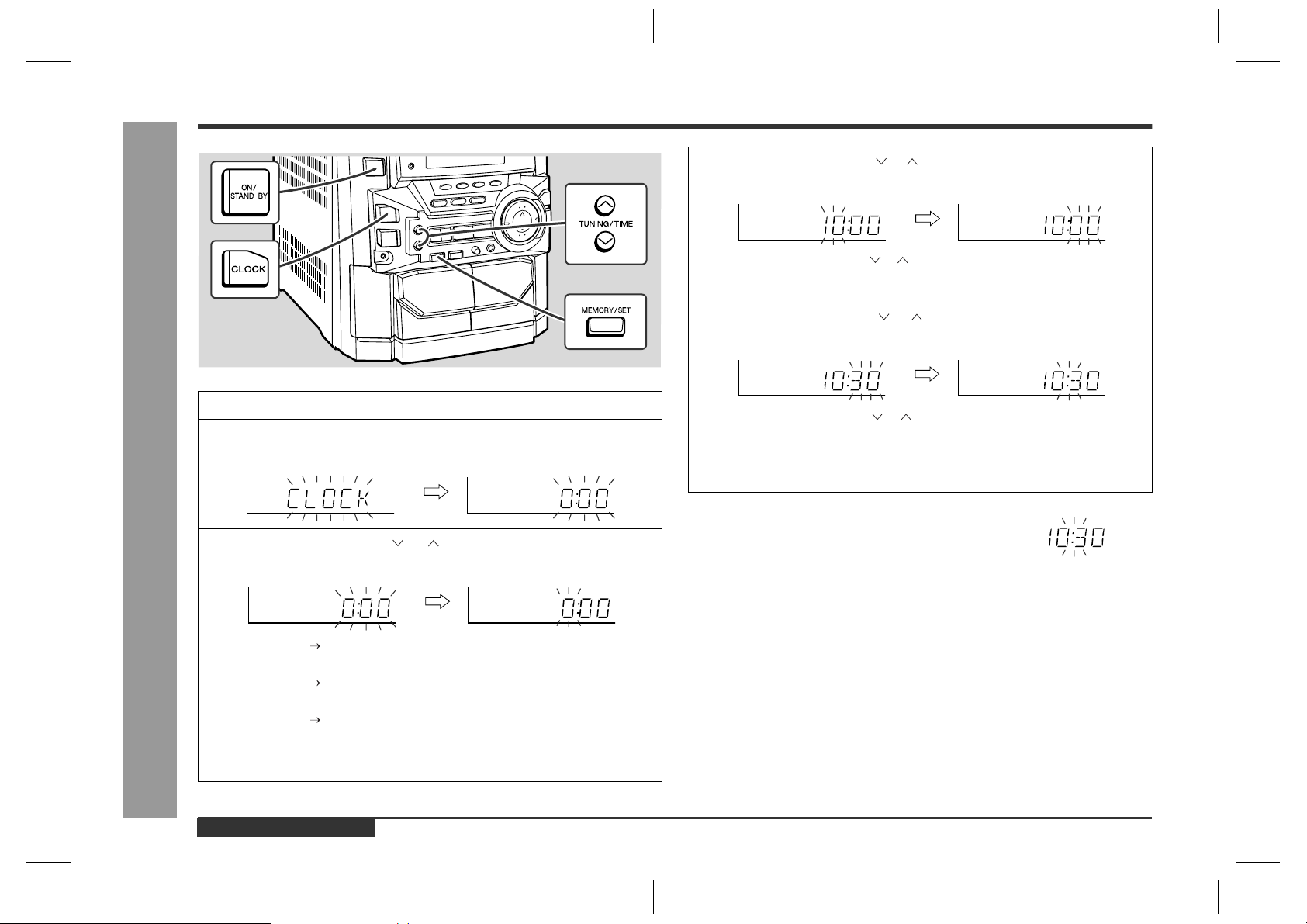
CD-BK110V
Basic Operation
Setting the clock
In this example, the clock is set for the 24-hour (0:00) display.
1
Press the ON/STAND-BY button to turn the power on.
2
Press the CLOCK button and within 5 seconds, press the MEMORY/SET button.
- Setting the cloc k -
3
Press the TUNING/TIME ( or ) button to select 24-hour or 12hour display and then press the MEMORY/SET button.
"0:00" The 24-hour display will appear.
(0:00 - 23:59)
"AM 12:00" The 12-hour display will appear.
(AM 12:00 - PM 11:59)
"AM 0:00" The 12-hour display will appear.
(AM 0:00 - PM 11:59)
Note that this can only be set when the unit is first installed or it has been reset.
[Refer to "Clearing all the memory (reset)" on page 33 for details.]
4
Press the TUNING/TIME ( or ) button to adjust the hour and then
press the MEMORY/SET button.
z
Press the TUNING/TIME ( or ) button once to advance the time by 1 hour.
Hold it down to advance continuously.
z
When the 12-hour display is selected, "AM" will change automatically to "PM".
5
Press the TUNING/TIME ( or ) button to adjust the minutes and
then press the MEMORY/SET button.
z
Press the TUNING/TIME ( or ) button once to advance the time by 1
minute. Hold it down to change the time in 5-minute intervals.
z
The hour will not advance even if minutes advance from "59" to "00".
z
The clock begins counting from "0" seconds. (Seconds are not displayed.)
The time display will disappear after a few seconds.
To confirm the time display:
Press the CLOCK button.
The time display will appear for about 5 seconds.
Note:
The "CLOCK" or time will flash at the push of the CLOCK button when the AC power
supply is restored after a power failure or unplugging the unit.
Readjust the clock as follows.
To readjust the clock:
Perform "Setting the clock" from the beginning. If the time display is flashing, step 3
(for selecting the 24-hour or 12-hour display) will be skipped.
To change the 24-hour or 12-hour display:
1 Clear all the programmed contents. [Refer to "Clearing all the memory (reset)" on
page 33 for details.]
2 Perform "Setting the clock" from the beginning.
E-11
ENGLISH
CD-BK110V(S)E2.fm01/9/7
