Page 1
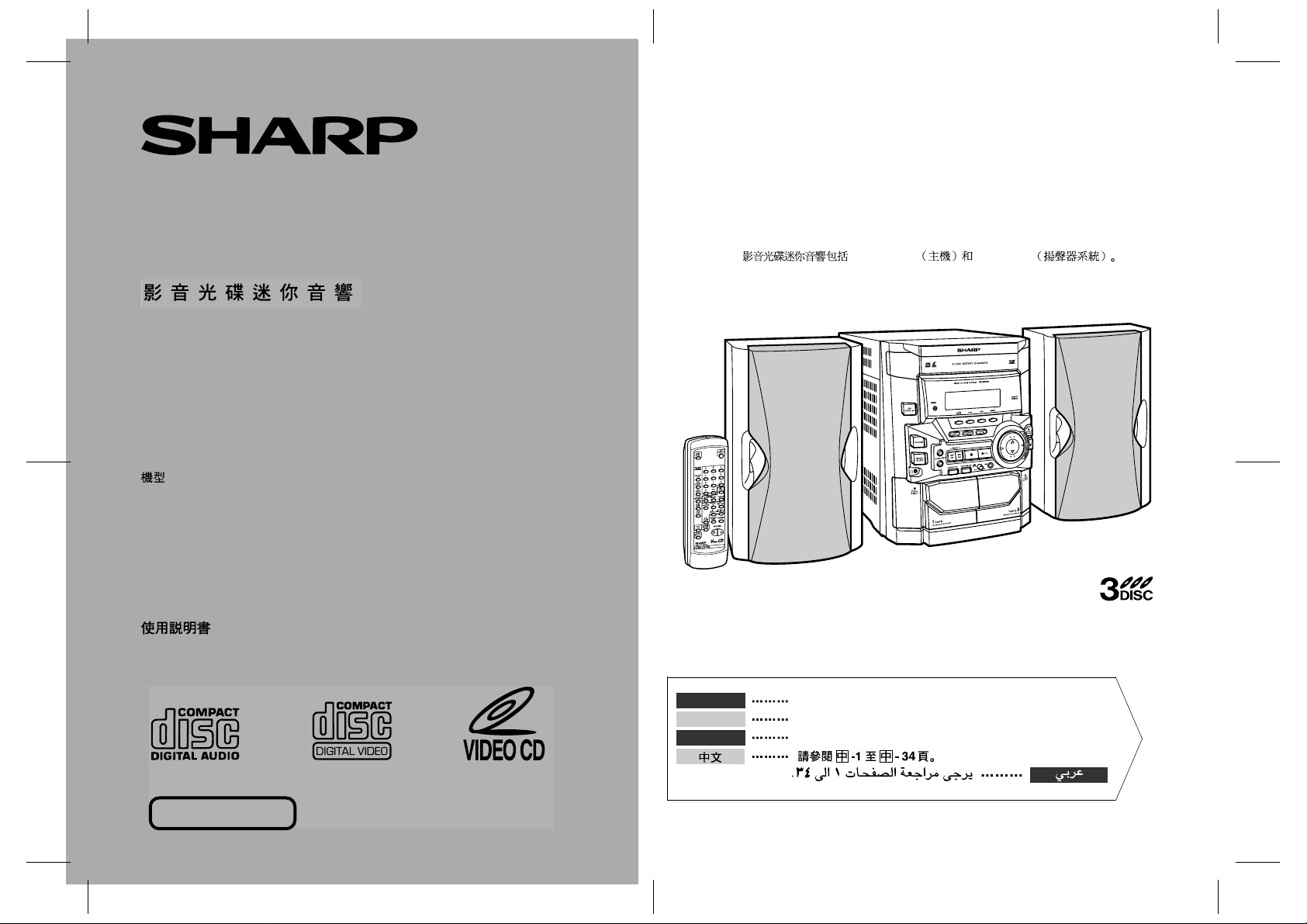
CD-BK110V Video CD Mini System consisting of CD -BK110V (main unit) and CP-B K110
(speaker system).
Mini-chaîne CD vidéo CD-BK110V composée de CD-BK110V (appareil principal) et de CPBK110 (enceintes acoustiques).
VIDEO CD MINI SYSTEM
MINI-CHAÎNE CD VIDÉO
SISTEMA MINI VÍDEO CD
MODEL
MODÈLE
MODELO
CD-BK110V
OPERATION MANUAL
MODE D’EMPLOI
MANUAL DE MANEJO
Sistema mini vídeo CD CD-BK110V que consta de CD-BK110V (aparato principal) y CPBK110 (sistema de altavoces).
CD-BK110V CD-BK110V CP-BK110
NTSC/PAL
ENGLISH
FRANÇAIS
ESPAÑOL
Please refer to pages E-1 to E-34.
Se reporter aux pages F-1 à F-34.
Consulte las páginas S-1 a S-34.
SHARP CORPORATION
Page 2
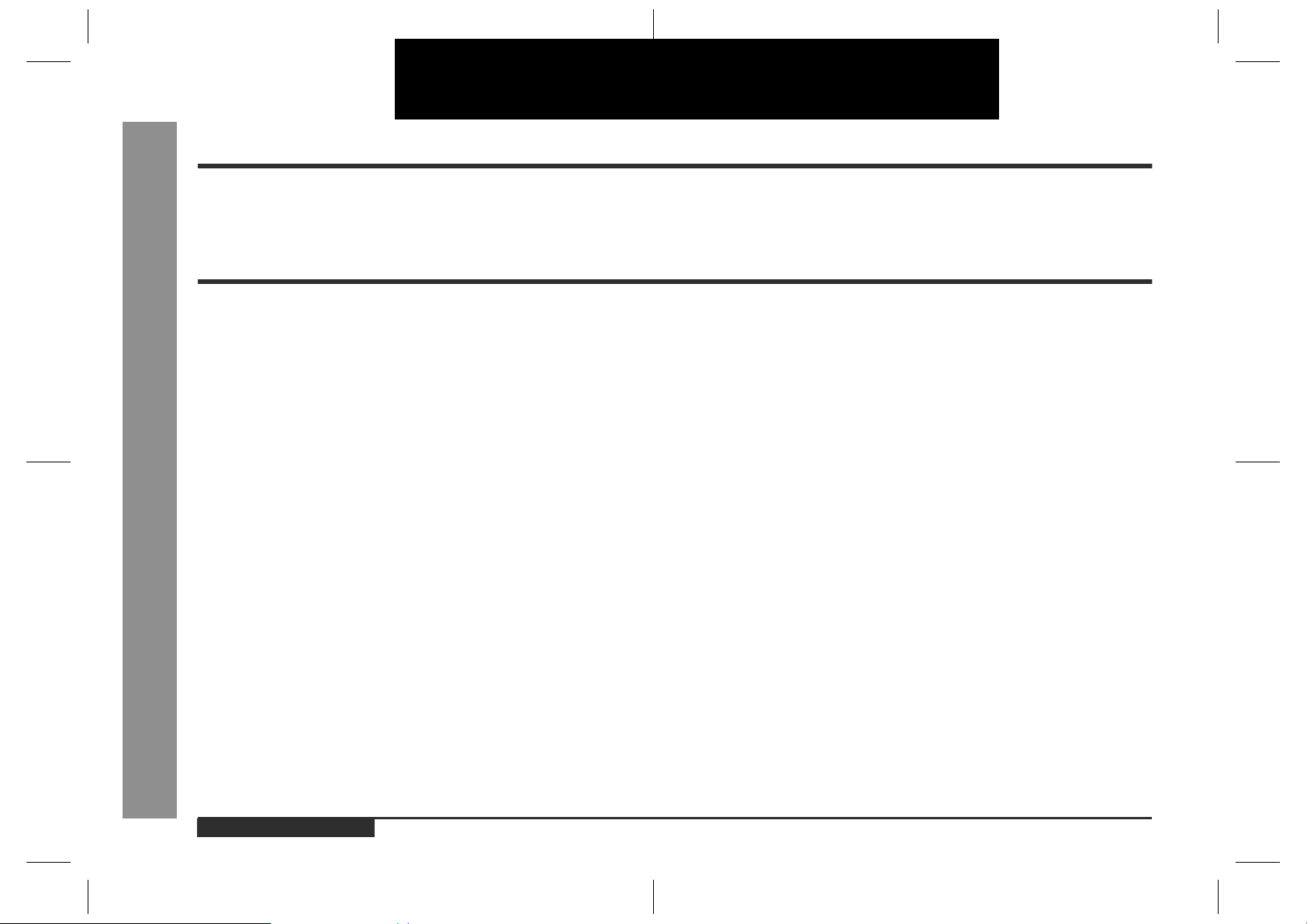
CD-BK110V
ENGLISH
Introduction
Thank you for purchasing this SHARP product. To obtain the best performance from
this product, please read this manual carefully. It will guide you in operating your
SHARP product.
Contents
Importa n t Ins truction
!
Accessories . . . . . . . . . . . . . . . . . . . . . . . . . . . . . . . . . . . . . . . . . . . . . . . . . . . . . . . 2
Special notes . . . . . . . . . . . . . . . . . . . . . . . . . . . . . . . . . . . . . . . . . . . . . . . . . . . . . . 2
General Information
!
Precautions . . . . . . . . . . . . . . . . . . . . . . . . . . . . . . . . . . . . . . . . . . . . . . . . . . . . . . . 3
Controls and indicators . . . . . . . . . . . . . . . . . . . . . . . . . . . . . . . . . . . . . . . . . . 4 - 6
Preparation for Use
!
System connections . . . . . . . . . . . . . . . . . . . . . . . . . . . . . . . . . . . . . . . . . . . . . 7 - 9
Remote control . . . . . . . . . . . . . . . . . . . . . . . . . . . . . . . . . . . . . . . . . . . . . . . . . . . . 9
Basic Operation
!
General control . . . . . . . . . . . . . . . . . . . . . . . . . . . . . . . . . . . . . . . . . . . . . . . . . . .10
Setting the clock . . . . . . . . . . . . . . . . . . . . . . . . . . . . . . . . . . . . . . . . . . . . . . . . . . 11
- Introduction / Contents -
Video CD Playback
!
Important Instruction
Video CD . . . . . . . . . . . . . . . . . . . . . . . . . . . . . . . . . . . . . . . . . . . . . . . . . . . . . . . . 12
Preparation for video CD playback . . . . . . . . . . . . . . . . . . . . . . . . . . . . . . . . 12, 13
Playback of a video C D ( C D s ) with P. B. C. (Version 2.0) . . . . . . . . . . . . . . . 14 , 1 5
Playback of a video C D ( C D s ) without P. B. C. (Version 1.1) . . . . . . . . . . . . 16, 17
Advanced Video CD (Version 1.1) Playback
!
Programmed play . . . . . . . . . . . . . . . . . . . . . . . . . . . . . . . . . . . . . . . . . . . . . . . . .18
Repeat or random play . . . . . . . . . . . . . . . . . . . . . . . . . . . . . . . . . . . . . . . . . . . . . 19
Time search selection . . . . . . . . . . . . . . . . . . . . . . . . . . . . . . . . . . . . . . . . . . . . . . 19
Digest selection of discs and tracks . . . . . . . . . . . . . . . . . . . . . . . . . . . . . . . . . .20
Bookmark function . . . . . . . . . . . . . . . . . . . . . . . . . . . . . . . . . . . . . . . . . . . . . . . . 21
Resume play . . . . . . . . . . . . . . . . . . . . . . . . . . . . . . . . . . . . . . . . . . . . . . . . . . . . .22
To play back the v ideo CD manual ly . . . . . . . . . . . . . . . . . . . . . . . . . . . . . . . . . . 22
Changing t he TV screen display . . . . . . . . . . . . . . . . . . . . . . . . . . . . . . . . . . . . . 22
Page
Page
CD Playba ck
!
Listening to a CD (CDs) . . . . . . . . . . . . . . . . . . . . . . . . . . . . . . . . . . . . . . . . . 23, 24
Radio
!
Listening to the radio . . . . . . . . . . . . . . . . . . . . . . . . . . . . . . . . . . . . . . . . . . . . . . 25
Listening to the memorised stat ion . . . . . . . . . . . . . . . . . . . . . . . . . . . . . . . . . . 26
Tape Playback
!
Listening to a cassette tape (TAP E 1 or TAPE 2) . . . . . . . . . . . . . . . . . . . . . . . . 27
Karaoke
!
Playing karao ke . . . . . . . . . . . . . . . . . . . . . . . . . . . . . . . . . . . . . . . . . . . . . . . . . . . 28
Tape Recording
!
Recording to a cassette tape . . . . . . . . . . . . . . . . . . . . . . . . . . . . . . . . . . . . . 29, 30
Advanced Features
!
Timer and sleep operation . . . . . . . . . . . . . . . . . . . . . . . . . . . . . . . . . . . . . . . 31, 32
References
!
Troubleshooti ng . . . . . . . . . . . . . . . . . . . . . . . . . . . . . . . . . . . . . . . . . . . . . . . . . . 33
Maintenance . . . . . . . . . . . . . . . . . . . . . . . . . . . . . . . . . . . . . . . . . . . . . . . . . . . . . 33
Specifications . . . . . . . . . . . . . . . . . . . . . . . . . . . . . . . . . . . . . . . . . . . . . . . . . . . . 34
E-1
ENGLISH
01/7/13 CD-BK110V(X)E1.fm
Page 3
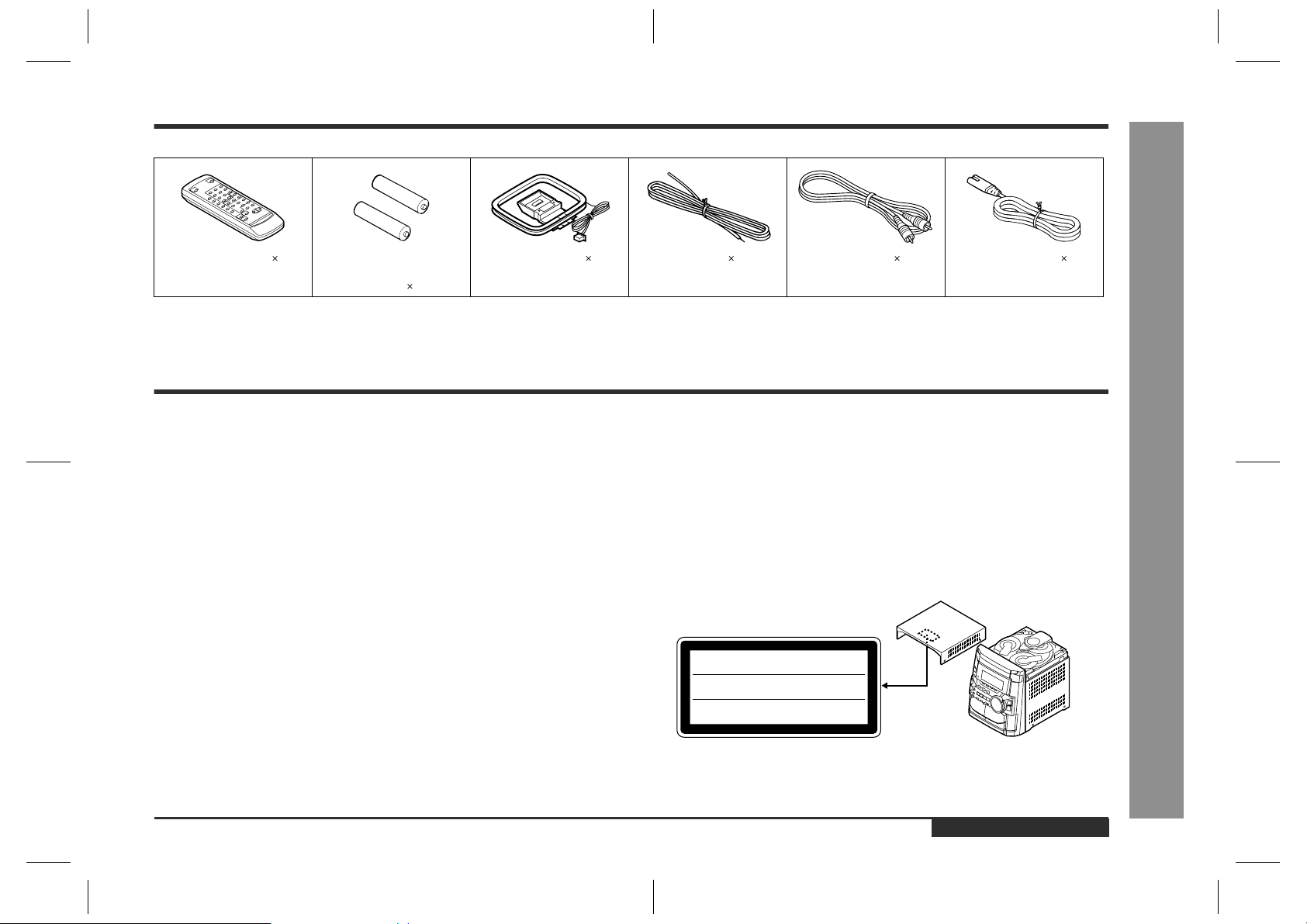
Accessories
Please confirm that the following accessories are included.
CD-BK110V
Remote control 1 "AA" size battery (UM/
SUM-3, R6, HP-7 or
similar) 2
AM loop aerial 1 FM aerial 1 Video cable 1 AC power lead 1
Note:
Only the above accessories are included.
Special notes
Warning:
"
When the ON/STAND-BY button is set at STAND-BY position, mains voltage is still
present inside the unit. When the ON/STAND-BY button is set at STAND-BY position, the unit may be brought into operation by the timer mode or remote control.
"
This unit contains no user serviceable parts. Never remov e covers unless qualified
to do so. This unit contains dangerous voltages, always remove mains plug from
the socket before any service operation and when not in use for a long period.
"
To prevent fire or shoc k hazard, do not expose this appliance to dripping or splashing. No objects filled with liquids, such as vases, shall be placed on the apparatus.
CAUTION
"
This product is classified as a CLASS 1 LASER product.
"
Use of controls, adjustments or performance of procedures other than those specified herein may result in hazardous radiation exposure.
As the laser beam used in this compact disc player is harmful to the eyes, do not
attempt to disassemble the cabinet. Refer servicing to qualified personnel only.
Laser Diode Properties
Material : G aAIAs
Wavelength: 780 nm
Emission Duration: continuous
Laser Output: max. 0.6 mW
CAUTION- INVISIBLE LASER RADIATION WHEN OPEN.
DO NOT STARE INTO BEAM OR VIEW DIRECTLY WITH
OPTICAL INSTRUMENTS.
WARNUNG- UNSICHTBARE LASERSTRAHLUNG WENN GERÄT
GEÖFFNET. NICHT IN DIE STRAHLUNG SCHAUEN ODER
DIREKT MIT OPTISCHEN HILFSMITTELN BETRACHTEN.
ATTENTION- RAYON LASER INVISIBLE EN CAS D’OUVERTURE.
NE PAS REGARDER LE FAISCEAU DIRECTEMENT OU AVEC DES
INSTRUMENTS OPTIQUES.
- Accessories / Special notes -
Important Instruction
Note:
Audio-visual material may consist of copyrighted works which must not be recorded
without the authority of the owner of the copyright. Please refer to the relevant laws in
your country.
ENGLISH
CD-BK110V(X)E1.fm01/7/13
E-2
Page 4
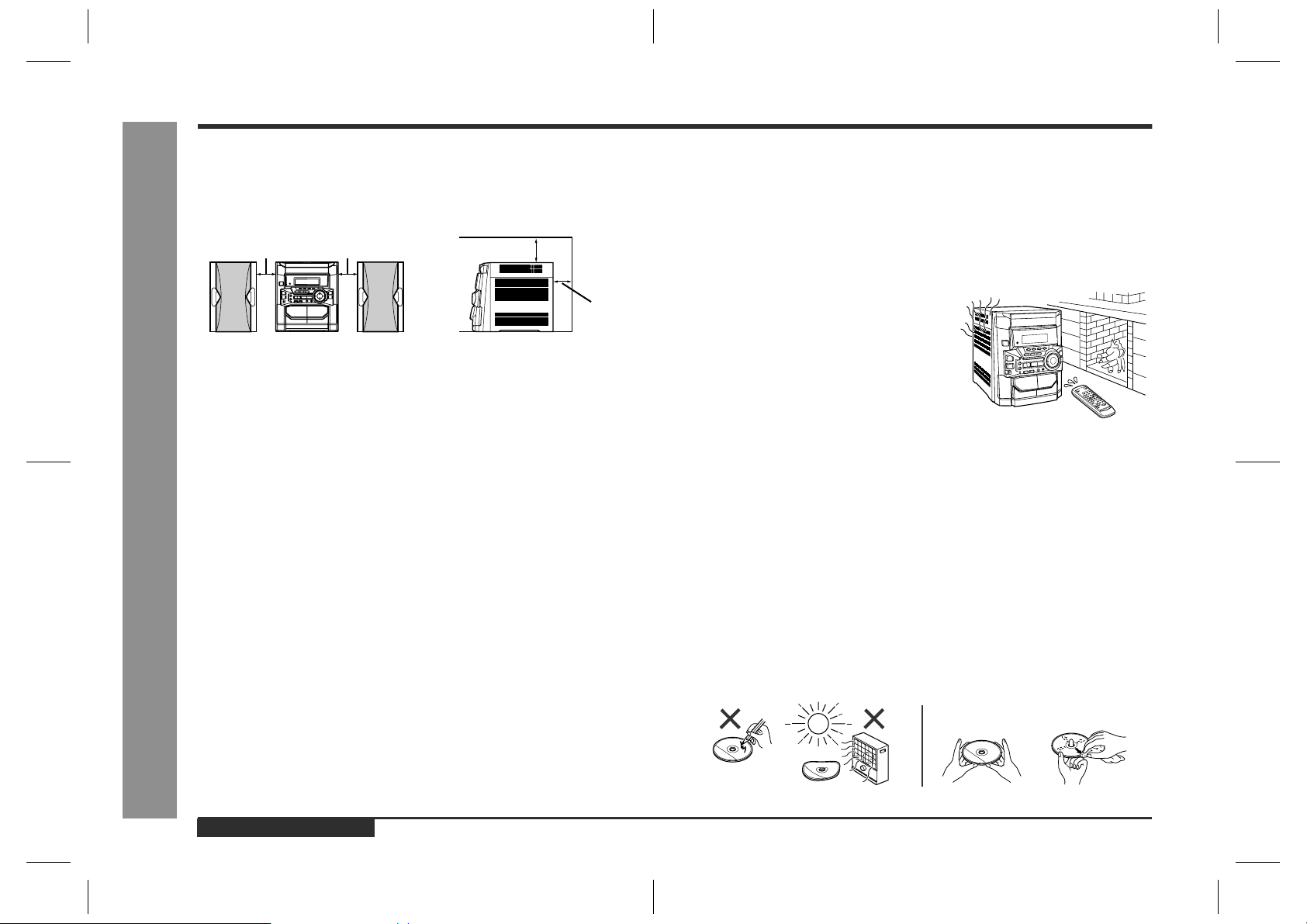
CD-BK110V
Precautions
General Information
General
!
"
Please ensure that the equipment is positioned in a well-ventilated area and
ensure that there is at least 10 cm (4") of free space along the sides, top and back
of the unit.
10 cm (4")
"
Use the unit on a firm, level surface free from vibration.
"
Keep the unit away from direct sunlight, strong ma gnetic fields, excessive dust,
humidity and electronic/electrical equipment (home computers, facsimiles, etc.)
which generates electrical noise.
"
Do not place anything on top of the unit.
"
Do not expose the unit to moisture, to temperatures higher than 60°C (140°F) or to
extremely low temperatures.
"
If your system does not work properly, disconnect the AC power lead from the wall
socket. Plug the AC power lead back in, and then turn on your system.
"
In case of an electrical storm, unplug the unit for safety.
"
Hold the AC power plug by the head when removing it from the wall socket, as
pulling the lead can damage internal wires.
"
Do not remove the outer cover, as this may result in electric shock. Refer
- Precautions -
internal service to your local SHARP service facility .
"
The ventilation should not be impeded by covering the ventilation openings with
items, such as newspapers, tablecloths, cur tains, etc.
"
No naked flame sources, such as lighted candles, should be placed on the apparatus.
"
Attention should be drawn to the environmental aspects of battery disposal.
"
This unit should only be used within the range of 5°C - 35°C (41°F - 95°F).
10 cm (4")
10 cm (4")
Warning:
The voltage used must be the same as that specified on this unit. Using this product
with a higher voltage other than that which is specified is dangerous and may result in
a fire or other type of accident causing damage. SHARP will not be held responsible
for any damage resulting from use of this unit with a voltage other than that which is
specified.
10 cm (4")
Volume control
!
The sound level at a given volume setting depends on speaker efficiency, location,
and various other factors. It is advisable to avoid exposure to high volume levels,
which occurs whilst turning the unit on with the volume control setting up high, or
whilst continually listening at high volumes.
Condensation
!
Sudden temperature changes, storage or operation in an extremely humid environment may
cause condensation inside the cabinet (CD pickup, tape heads, etc.) or on the transmitter on the
remote control.
Condensation can cause the unit to malfunction.
If this happens, leave the power on with no disc
(or cassette) in the unit until normal playback is
possible (about 1 hour). Wipe off any condensation on the transmitter with a soft cloth before operating the unit.
Care of compact discs
!
Compact discs are fairly resistant to damage, however mistracking can occur due to
an accumulation of dirt on the disc surface. Follow the guidelines below for maximum
enjoyment from your CD collection and player.
"
Do not write on either side of the disc, particular ly the non-label side from which
signals are read. Do not mark this surface.
"
Keep your discs awa y from direct sunlight, heat, and excessive moisture.
"
Always hold the CDs by the edges. Fingerprints, dirt, or water on the CDs can
cause noise or mistracking. If a CD is dirty or does not play properly , clean it with a
soft, dry cloth, wiping straight out from the centre, along the radius.
NO
YES
Correct
E-3
ENGLISH
CD-BK110V(X)E1.fm01/7/13
Page 5
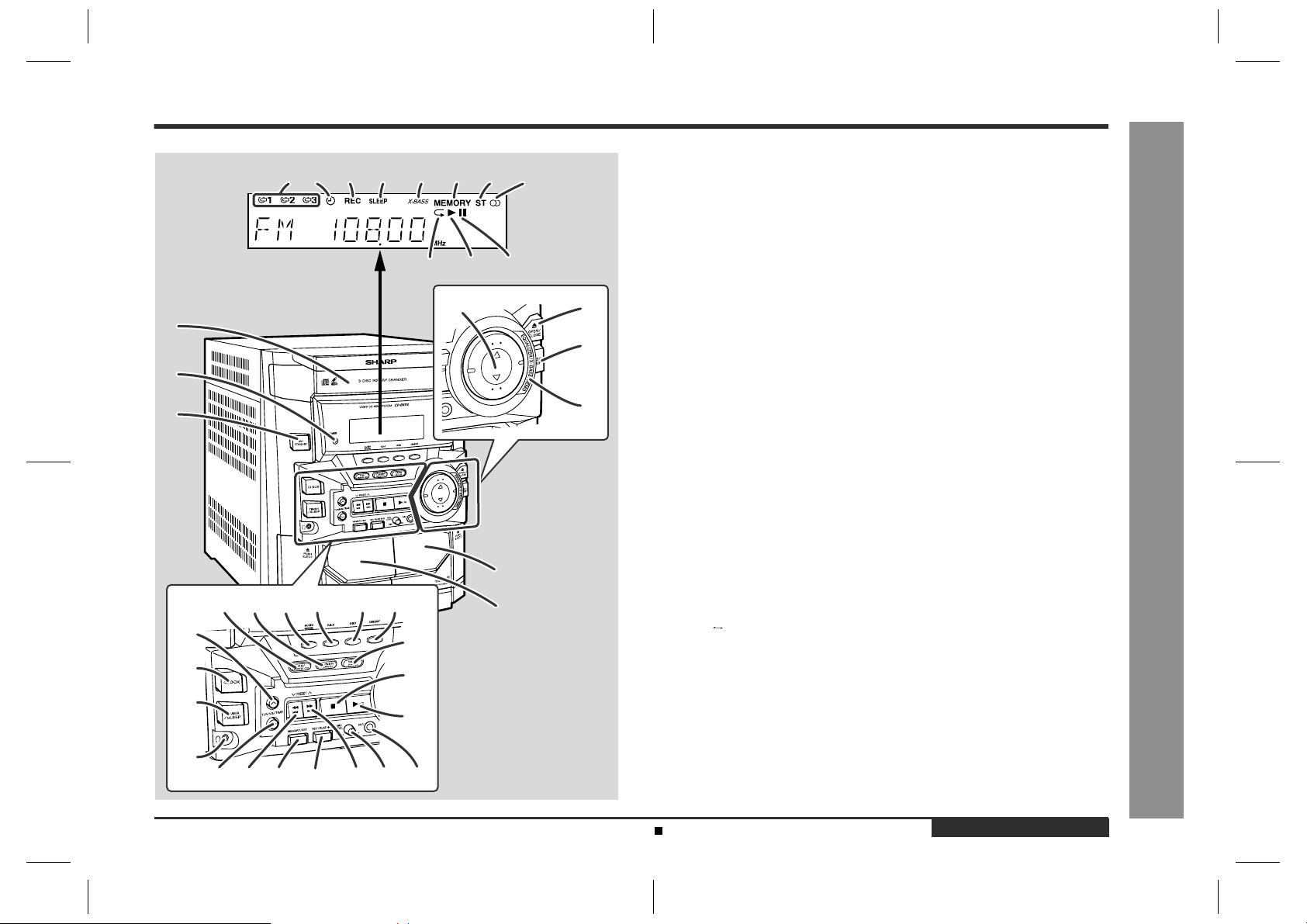
Controls and indicators
123 4 5 6 78
11109
4
1
2
3
8
16
17
18
19
24
13 14 15121110
20
21
22
29
28
27
26
2523
9
CD-BK110V
Display
!
1.Disc Number Indicators
2.Timer Indicator
3.Tape 2 Record Indicator
4.Sleep Indicator
5.Extra Bass Indicator
6.Disc or Tuner Memory Indicator
7.FM Stereo Mo de Indicator
8.FM Stereo Receiving Indicator
9.Disc Repeat Play Indicator
10.Disc or Tape Play Indicator
5
6
7
11.Disc Pause Indicator
Front panel
!
1.Disc Tray . . . . . . . . . . . . . . . . . . . . . . . . . . . . . . . . . . . . . . . . . . . . . . . . . . 14
2.Timer Set Indicator . . . . . . . . . . . . . . . . . . . . . . . . . . . . . . . . . . . . . . . . . 32
3.On/Stand-by Button . . . . . . . . . . . . . . . . . . . . . . . . . . . . . . . . . . . . . . . . 10
4.Volume Up and Down Buttons . . . . . . . . . . . . . . . . . . . . . . . . . . . . . . . . 10
5.Disc Tray Open/Close Button . . . . . . . . . . . . . . . . . . . . . . . . . . . 14, 16, 23
6.Disc Skip Button . . . . . . . . . . . . . . . . . . . . . . . . . . . . . . . . . . . . . 14, 16, 23
7.Equ alizer Mode Select/Extra Bass/Demo Mode Button . . . . . . . . . . . . 10
8.Tape 2 Cassette Compartment . . . . . . . . . . . . . . . . . . . . . . . . . . . . . 27, 30
9.Tape 1 Cassette Compartment . . . . . . . . . . . . . . . . . . . . . . . . . . . . . 27, 30
10.Video CD/CD Button . . . . . . . . . . . . . . . . . . . . . . . . . . . . . . . . . . 14, 16, 23
11.Tuner (Band) Button . . . . . . . . . . . . . . . . . . . . . . . . . . . . . . . . . . . . . . . . 25
12.Audio Mode Button . . . . . . . . . . . . . . . . . . . . . . . . . . . . . . . . . . . . . . . . . 13
13.Video CD Playback Control Button . . . . . . . . . . . . . . . . . . . . . . . . . . . . 15
14.Video CD On Screen Display On/Off Button . . . . . . . . . . . . . . . . . . . . . 22
15.Video CD Digest/Time Search Button . . . . . . . . . . . . . . . . . . . . . . . 19, 20
16.Tuning and Time Up Button . . . . . . . . . . . . . . . . . . . . . . . . . . . . . . . 11, 25
17.Clock Button . . . . . . . . . . . . . . . . . . . . . . . . . . . . . . . . . . . . . . . . . . . 11, 31
18.Timer/Sleep Button . . . . . . . . . . . . . . . . . . . . . . . . . . . . . . . . . . . . . . 31, 32
19.Headphone Socket . . . . . . . . . . . . . . . . . . . . . . . . . . . . . . . . . . . . . . . . . . 8
20.Tape (1 2) Button . . . . . . . . . . . . . . . . . . . . . . . . . . . . . . . . . . . . . . 27, 30
21.Video CD Stop or Return, CD/Tape Stop Button . . . . . . . . 15, 16, 24, 27
22.Video CD Play or Repeat or Select or Res um e, CD Play or Repeat,
Tape Play Button . . . . . . . . . . . . . . . . . . . . . . . . . . . . 14, 16, 19, 22, 23, 27
23.Tuning and Time Down Button . . . . . . . . . . . . . . . . . . . . . . . . . . . . . 11, 25
24.Video CD Skip or Previous, CD Track Down or Fast Reverse,
Tape 2 Rewind, Tuner Preset Down Button . . . . . . . . . . 15, 17, 24, 26, 27
25.Memory/Set Button . . . . . . . . . . . . . . . . . . . . . . . . . . . . . . . . . . . 11, 18, 26
26.Tape 2 Record Pause Button . . . . . . . . . . . . . . . . . . . . . . . . . . . . . . 29, 30
27.Video CD Skip or Next, CD Track Up or Fast Forward,
Tape 2 Fast Forward, Tuner Preset Up Button . . . . . . . 15, 17, 24, 26, 27
28.Microphone Level Control . . . . . . . . . . . . . . . . . . . . . . . . . . . . . . . . . . . 28
29.Microphone Socket . . . . . . . . . . . . . . . . . . . . . . . . . . . . . . . . . . . . . . . . . 28
Reference page
- Controls and indicators -
General Information
Description of remote control (See page 6.)
CD-BK110V(X)E1.fm01/7/13
ENGLISH
E-4
Page 6
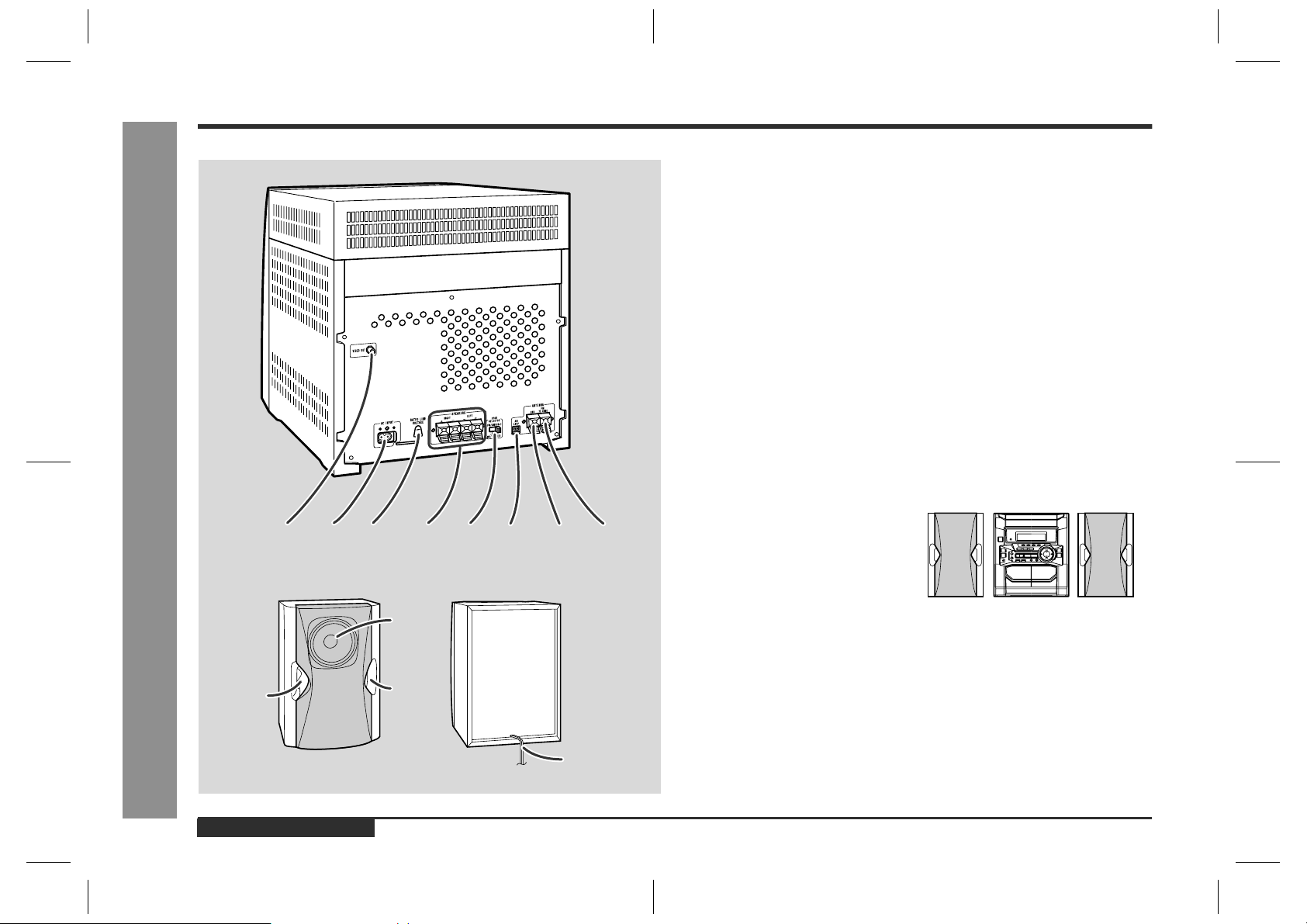
CD-BK110V
Controls and indicators (continued)
Rear panel
!
1.Video Output Socket . . . . . . . . . . . . . . . . . . . . . . . . . . . . . . . . . . . . .12
2.AC Power Input Socket . . . . . . . . . . . . . . . . . . . . . . . . . . . . . . . . . .7, 8
3.AC Voltage Selector . . . . . . . . . . . . . . . . . . . . . . . . . . . . . . . . . . . . . . .8
4.Speaker Terminals . . . . . . . . . . . . . . . . . . . . . . . . . . . . . . . . . . . . . .7, 8
5.Span Selector Switch . . . . . . . . . . . . . . . . . . . . . . . . . . . . . . . . . . . . .9
6.AM Loop Aerial Socket . . . . . . . . . . . . . . . . . . . . . . . . . . . . . . . . . . . .7
7.FM Aerial Earth Terminal . . . . . . . . . . . . . . . . . . . . . . . . . . . . . . . . . . .7
8.FM 75 Ohms Aerial Terminal . . . . . . . . . . . . . . . . . . . . . . . . . . . . . . . .7
Speaker system
!
1.Full-Range Speaker
2.Bass Reflex Duct
3.Speaker Wire
Note:
The speaker grille is not removable.
Placing the speaker system
!
There is no distinction between the right
and the left speakers.
Left speaker
Reference page
Right speaker
General Information
E-5
321
67854
- Controls and indicators -
2
ENGLISH
1
2
3
Notes:
"
The speakers are magnetically shielded.
Therefore, they do not affect the display even you use them near the TV. However,
some colour variation may occur, depending on the type of TV used.
If colour variation occurs...
Turn off the TV (from the power switch).
After 15 - 30 minutes, turn the TV on again.
If the colour variation is still present...
Move the speakers further away from the TV.
"
If any kind of magnet or an electromagnet is placed too close to the TV and the system, irregular colours may appear on the TV screen.
CD-BK110V(X)E1.fm01/7/13
Page 7
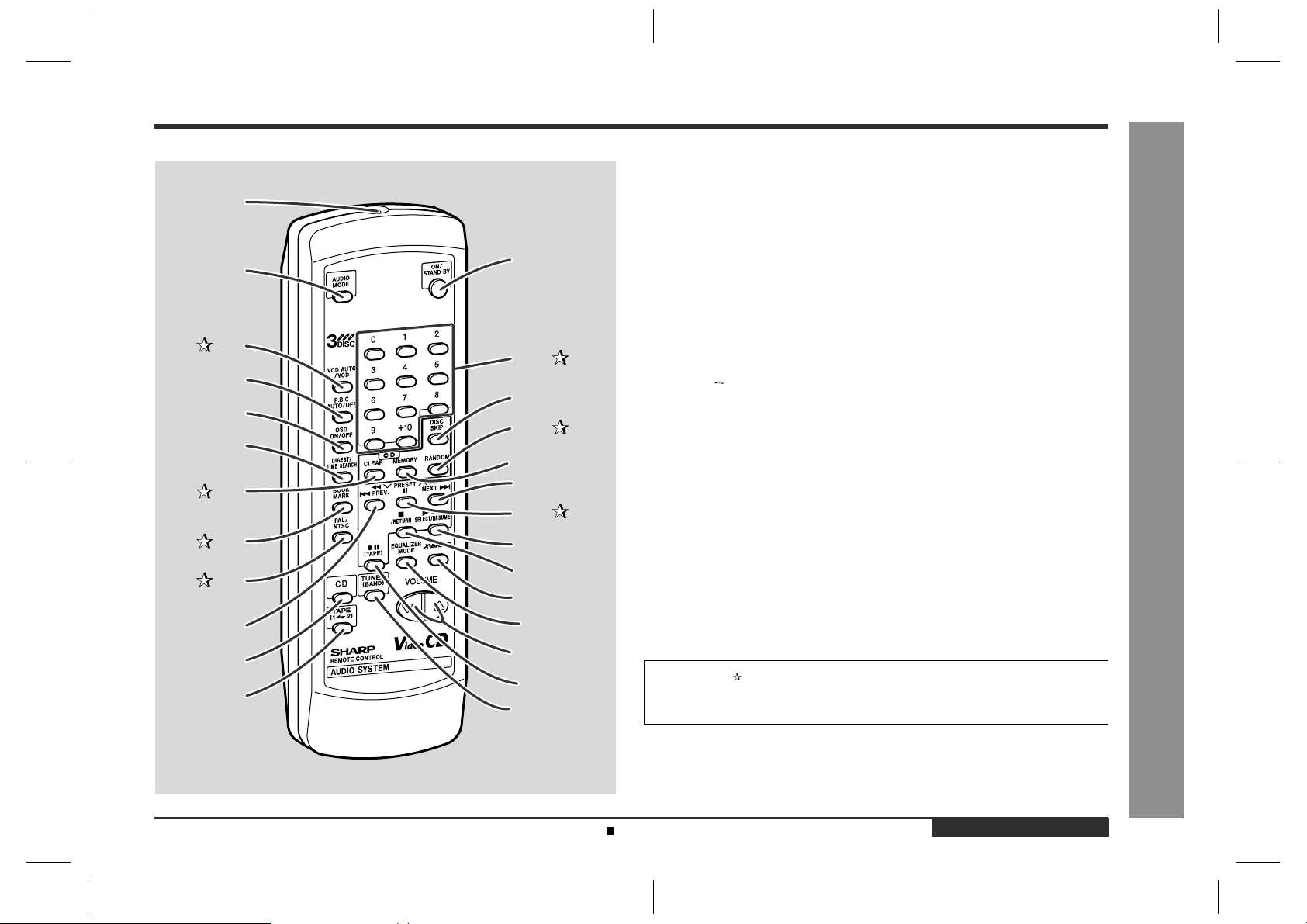
Remote control
!
Reference page
10
11
12
Remote Control Transmitter . . . . . . . . . . . . . . . . . . . . . . . . . . . . . . . . . 9
1
13
2
3
14
4
15
5
16
6
17
7
18
19
8
9
20
21
22
23
24
25
26
1.
Audio Mode Button . . . . . . . . . . . . . . . . . . . . . . . . . . . . . . . . . . . . . . . 13
2.
3.Video CD Auto/On Button . . . . . . . . . . . . . . . . . . . . . . . . . . . . . . . . . 22
Video CD Playback Control Auto/Off Button . . . . . . . . . . . . . . . . . . . .15
4.
Video CD On Screen Display On/Off Button . . . . . . . . . . . . . . . . . . . . 22
5.
Video CD Digest/Time Search Button . . . . . . . . . . . . . . . . . . . . . . 19, 20
6.
7.Disc Clear Button . . . . . . . . . . . . . . . . . . . . . . . . . . . . . . . . . . . . . . . 18
8.Video CD Bookmark Button . . . . . . . . . . . . . . . . . . . . . . . . . . . . . . .21
9.PAL/NTSC Select Button . . . . . . . . . . . . . . . . . . . . . . . . . . . . . . . . . 13
Video CD Skip or Previous, CD Track Down or Fa st Reverse,
10.
Tape 2 Rewind, Tuner Preset Down Button . . . . . . . . . 15, 17, 24, 26, 27
Video CD/CD Button . . . . . . . . . . . . . . . . . . . . . . . . . . . . . . . . 14, 16, 23
11.
Tape (1 2) Button . . . . . . . . . . . . . . . . . . . . . . . . . . . . . . . . . . . .27, 30
12.
On/Stand-by Button . . . . . . . . . . . . . . . . . . . . . . . . . . . . . . . . . . . . . . . . 9
13.
14.Disc Direct Search Buttons . . . . . . . . . . . . . . . . . . . . . . . . . . . . 15, 17
Disc Skip Button . . . . . . . . . . . . . . . . . . . . . . . . . . . . . . . . . . . 14, 16, 23
15.
16.Disc Random Button . . . . . . . . . . . . . . . . . . . . . . . . . . . . . . . . . . . . .19
Disc Memory Button . . . . . . . . . . . . . . . . . . . . . . . . . . . . . . . . . . . . . .18
17.
Video CD Skip or Next, CD Track Up or Fast Forward,
18.
Tape 2 Fast Forward, Tuner Preset Up Button . . . . . . 15, 17, 24, 26, 27
19.Disc Pause Button . . . . . . . . . . . . . . . . . . . . . . . . . . . . . . . . . 15, 16, 24
Video CD Play or Repeat or Select or Resume, CD Play or Repeat,
20.
Tape Play Button . . . . . . . . . . . . . . . . . . . . . . . . . .14, 16, 19, 22, 23, 27
Video CD Stop or Return, CD/Tape Stop Button . . . . . . . . 15, 16, 24, 27
21.
Extra Bass Button . . . . . . . . . . . . . . . . . . . . . . . . . . . . . . . . . . . . . . . . 10
22.
Equaliser Mode Select Button . . . . . . . . . . . . . . . . . . . . . . . . . . . . . . . 10
23.
Volume Up and Down Buttons . . . . . . . . . . . . . . . . . . . . . . . . . . . . . .10
24.
Tape 2 Record Pause Button . . . . . . . . . . . . . . . . . . . . . . . . . . . . 29, 30
25.
Tuner (Band) Button . . . . . . . . . . . . . . . . . . . . . . . . . . . . . . . . . . . . . . 25
26.
Buttons with " " mark in the illustration can be operated on the remote control
only.
Other buttons can be operated both on the main unit and the remote control.
CD-BK110V
- Controls and indicators -
General Information
Battery installation for remote control (See page 9.)
CD-BK110V(X)E1.fm01/7/13
ENGLISH
E-6
Page 8
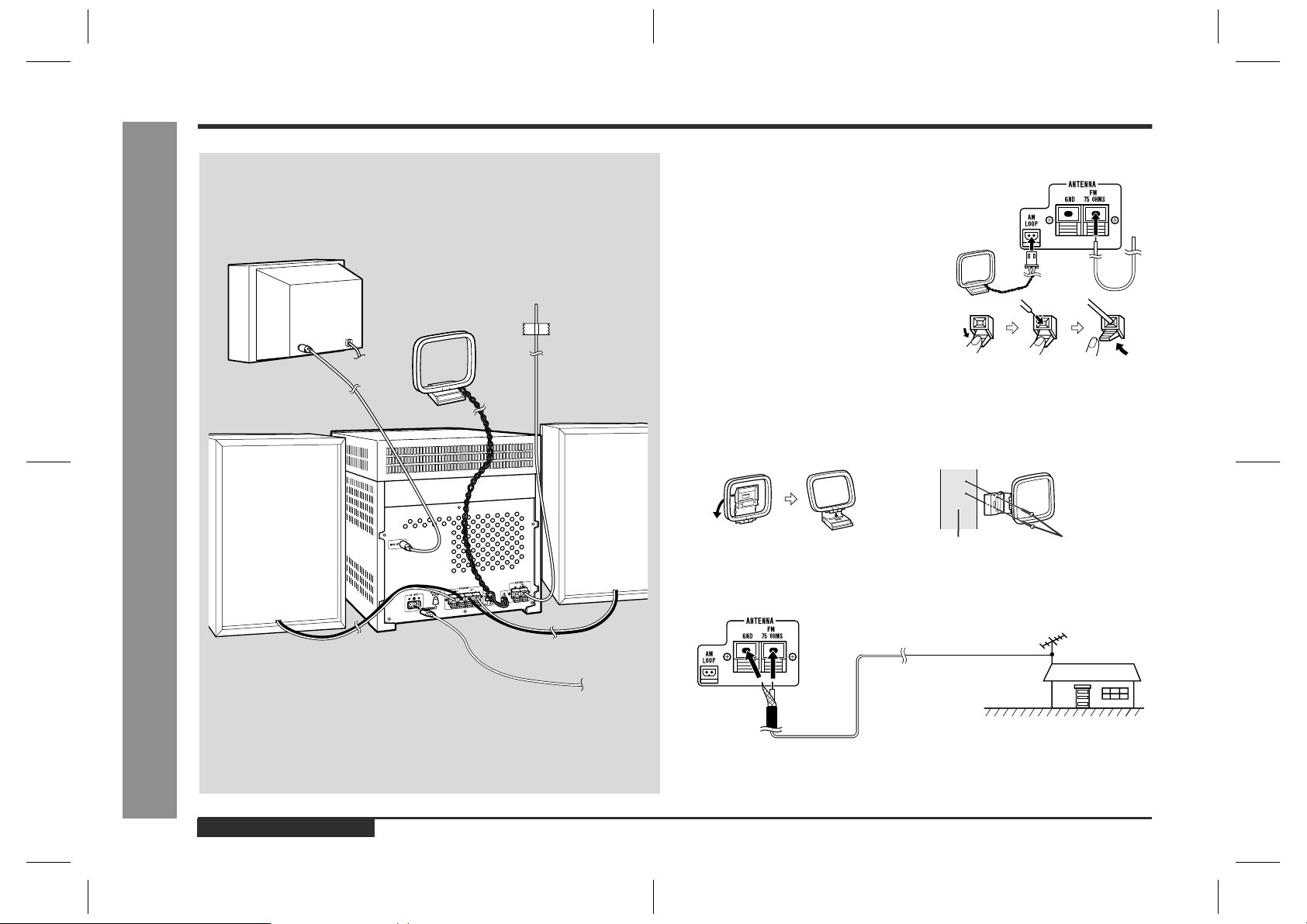
CD-BK110V
System connections
TV/monitor (See page 12.)
AM loop aerial
Right speaker
FM aerial
Left speaker
Aerial connection
!
Supplied FM aerial:
Connect the FM aerial wire to the FM 75 OHMS
terminal and position the FM aerial wire in the
direction where the strongest signal can be received.
Supplied AM loop aerial:
Connect the AM loop aerial wire to the AM
LOOP socket. Position the AM loop aerial for
optimum reception. Place the AM loop aerial on
a shelf, etc., or attach it to a stand or a wall with
screws (not supplied).
Note:
Placing the aerial on the unit or near the AC power lead may cause noise pickup.
Place the aerial away from the unit for better reception.
Installing the AM loop aerial:
< Assembling > < Attaching to the wall >
Preparation for Use
E-7
- System connections -
Wall Screws (not supplied)
External FM aerial:
Use an external FM aerial if you require better reception. Consult your dealer.
External
FM aerial
To the wall socket
(See page 8.)
75 ohm
coaxial cable
Note:
When an external FM aerial is used, disconnect the supplied FM aerial wire.
ENGLISH
CD-BK110V(X)E1.fm01/7/13
Page 9
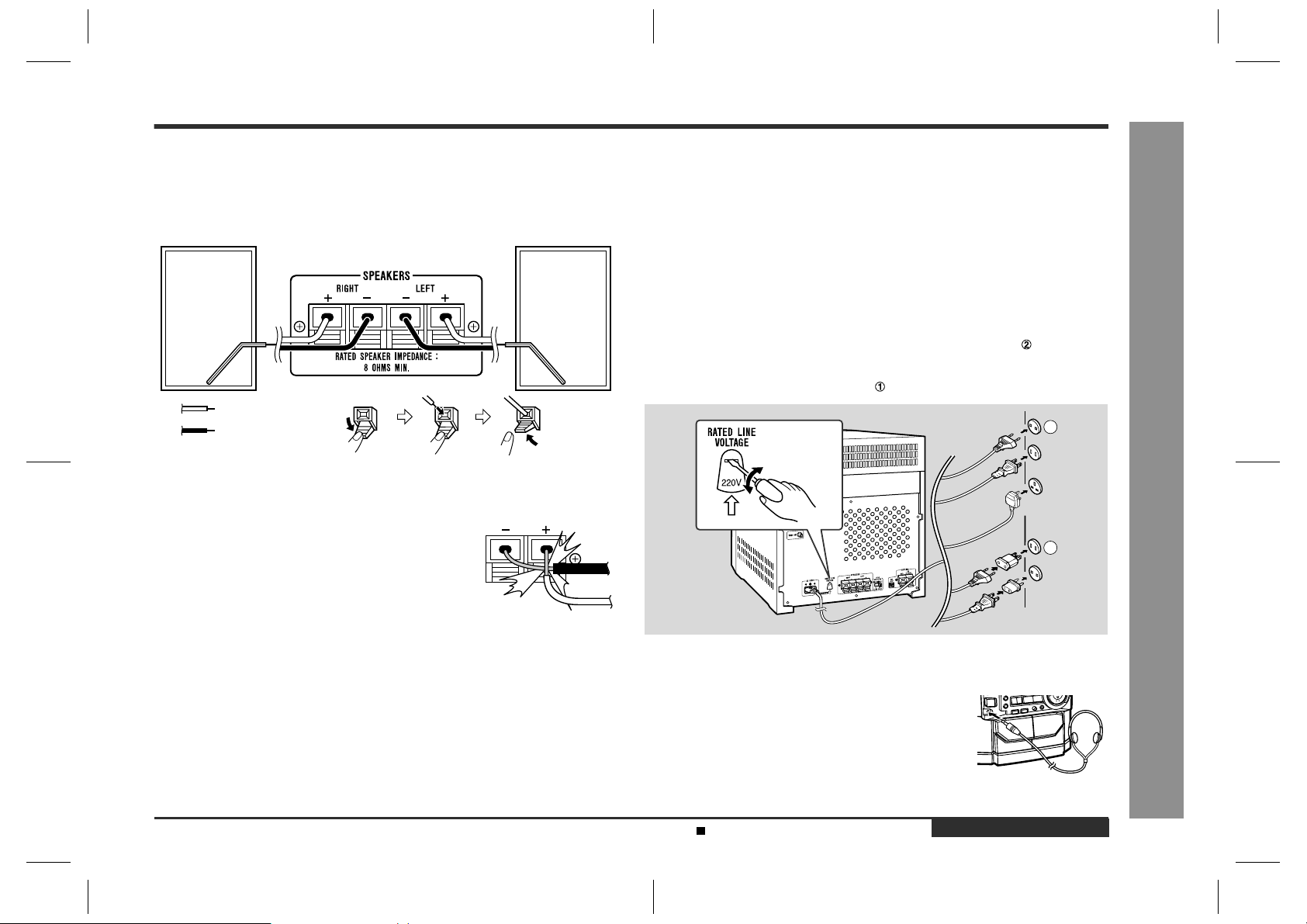
CD-BK110V
Speaker connection
!
Connect the black wire to the minus (-) terminal, and the red wire to the plus (+) terminal.
Right speaker Left speaker
Red
Black
Caution:
"
Use speakers with an impedance of 8 ohms or more, as lower impedance speakers
can damage the unit.
"
Do not mistake the right and the left channels. The right
speaker is the one on the right side when you face the
unit.
"
Do not let the bare speaker wires touch each other.
"
Do not allow any objects to fall into or to be placed in the
bass reflex ducts.
"
Do not stand or sit on the speakers. You may be injured.
Incorrect
Setting the AC voltage selector
!
Check the setting of the AC voltage selector located on the rear panel before plugging the unit into an AC socket. If necessary, adjust the selector to co rresp ond t o t he
AC power voltage used in your area.
Turn the selector with a screwdriver until the appropriate voltage number appears in the window (110 V, 127 V, 220 V or 230 V - 240 V AC).
Connecting the AC power lead
!
After making all connections, connect the AC power lead to the unit
and then into the wall socket. If you plug in the unit first, it will enter
the demonstration mode.
Notes:
"
Unplug the AC power lead from the A C sock et i f the unit will not be in use for a prolonged period of time.
"
Never use a power lead other than the one supplied. Use of a power lead
other than the one supplied may cause an electric shock or fire.
AC Pl ug Adaptor
In areas (or countries) where an AC socket as shown in illustration is used, con nect the unit using the AC plug adaptor supplied with the unit, as illustrated. The AC
plug adaptor is not included in areas where the AC wall socket and AC power plug
can be directly connected (see illustration ).
1
2
Headphones
!
"
Before plugging in or unplugging the headphones, reduce
the volume.
"
Be sure your headphones have a 3.5 mm (1/8") diameter
plug and are between 16 ohms and 50 ohms impedance.
The recommended impedance is 32 ohms.
"
Plugging in the headphones disconnects the speakers
automatically. Adjust the volume using the VOLUME buttons.
- System connections -
Preparation for Use
Demonstration mode (See page 10.)
CD-BK110V(X)E1.fm01/7/13
ENGLISH
E-8
Page 10
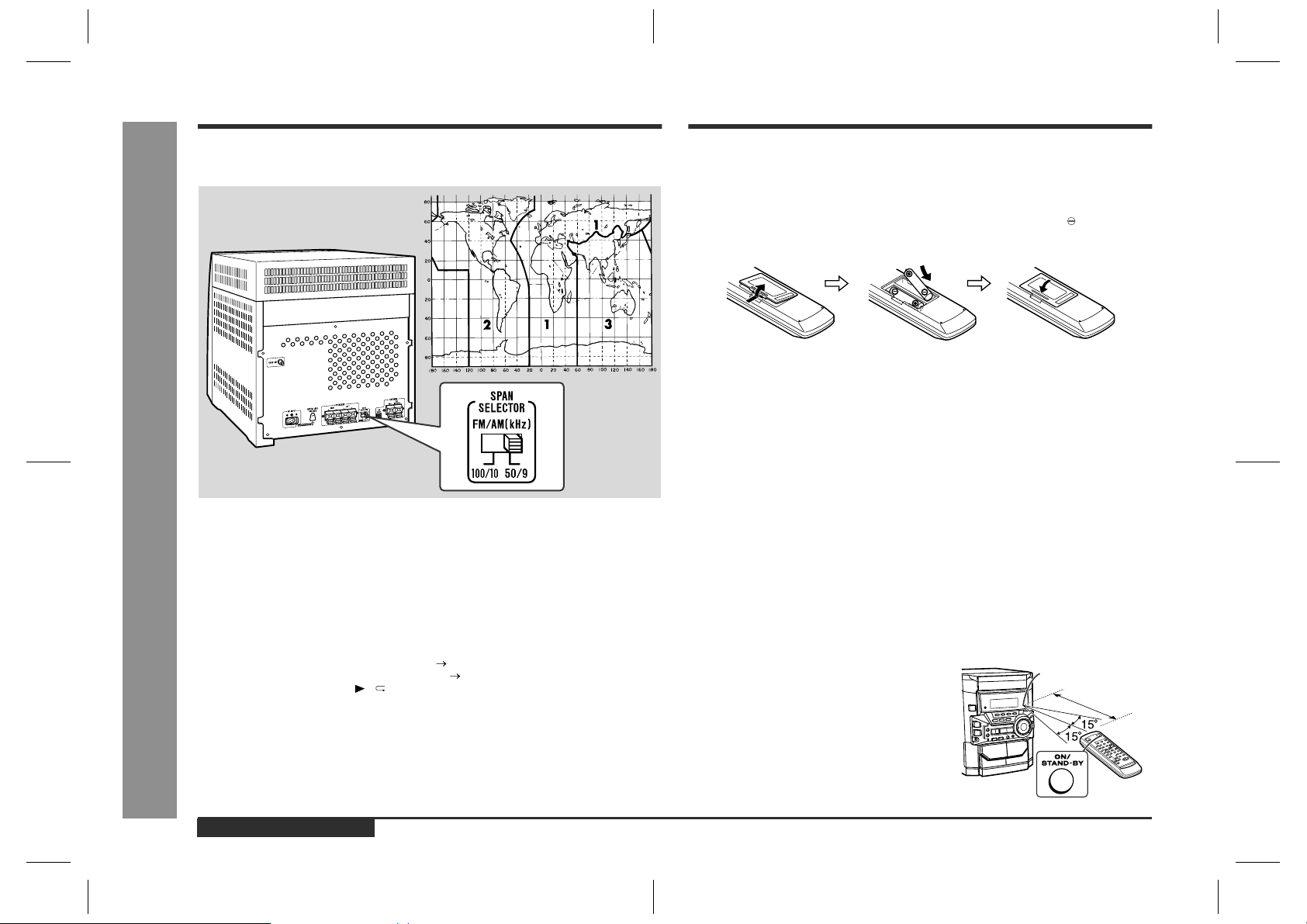
CD-BK110V
System connections (continued)
Setting the FM/AM span selector
!
Remote control
Battery installation
!
1 Remove the battery cover.
2 Insert the supplied batteries according to the direction indicated in
the battery compartment.
When inserting or removing the batteries, push them towards the battery termi-
nals.
3 Replace the cover.
Precautions for battery use:
"
Replace all old batteries with new ones at the same time.
"
Do not mix old and new batteries.
"
Remove the batteries if the unit will not be used for long periods of time. This will
prevent potential damage due to battery leakage.
Caution:
"
Do not use rechargeable batteries (nickel-cadmium battery, etc.).
"
Installing the batteries incorrectly may cause the unit to malfunction.
Preparation for Use
E-9
The International T elecommunication Union (ITU) has established that member countries should maintain either a 100 kHz or a 50 kHz interval between broadcasting frequencies of FM stations and 10 kHz or 9 kHz for AM station. The illustration shows
the 50/9 kHz zones (regions 1 and 3), and the 100/10 kHz zone (region 2).
Before using the unit, set the SPAN SELECTOR switch (on the rear panel) to the
interval (span) of your area.
- System connections / Remote control -
To change the tuning zone:
1 Press the ON/STAND-BY button to enter the stand-by mode.
2 Set the SPAN SELECTOR switch (on the rear panel) as follows.
"
For 50 kHz FM interval (9 kHz in AM) 50/9
"
For 100 kHz FM interval (10 kHz in AM) 100/10
3 Whilst pressing down the / button and the EQUALIZER/X-BASS/DEMO but-
ton, press the ON/STAND-BY button until "CLEAR AL" appears.
Caution:
This operation will erase all data stored in memory including clock, timer settings,
tuner preset, and CD programme.
ENGLISH
Notes concerning use:
"
Replace the batteries if the operating distance is reduced or if the operation
becomes erratic. Purchase 2 "AA" size batteries (UM/SUM-3, R6, HP-7 or similar).
"
Periodically clean the transmitter on the remote control and the sensor on the unit
with a soft cloth.
"
Exposing the sensor on the unit to strong light may interfere with operation.
Change the lighting or the direction of the unit.
"
Keep the remote control away from moisture, heat, shock, and vibrations.
Test of the remote control
!
Face the remote control directly to the remote
sensor on the unit.
The remote control can be used within
the range shown:
Press the ON/STAND-BY button. Does the power turn on? Now, you can enjoy the music.
Remote sensor
0.2 m - 6 m
(8" - 20')
CD-BK110V(X)E1.fm01/7/13
Page 11
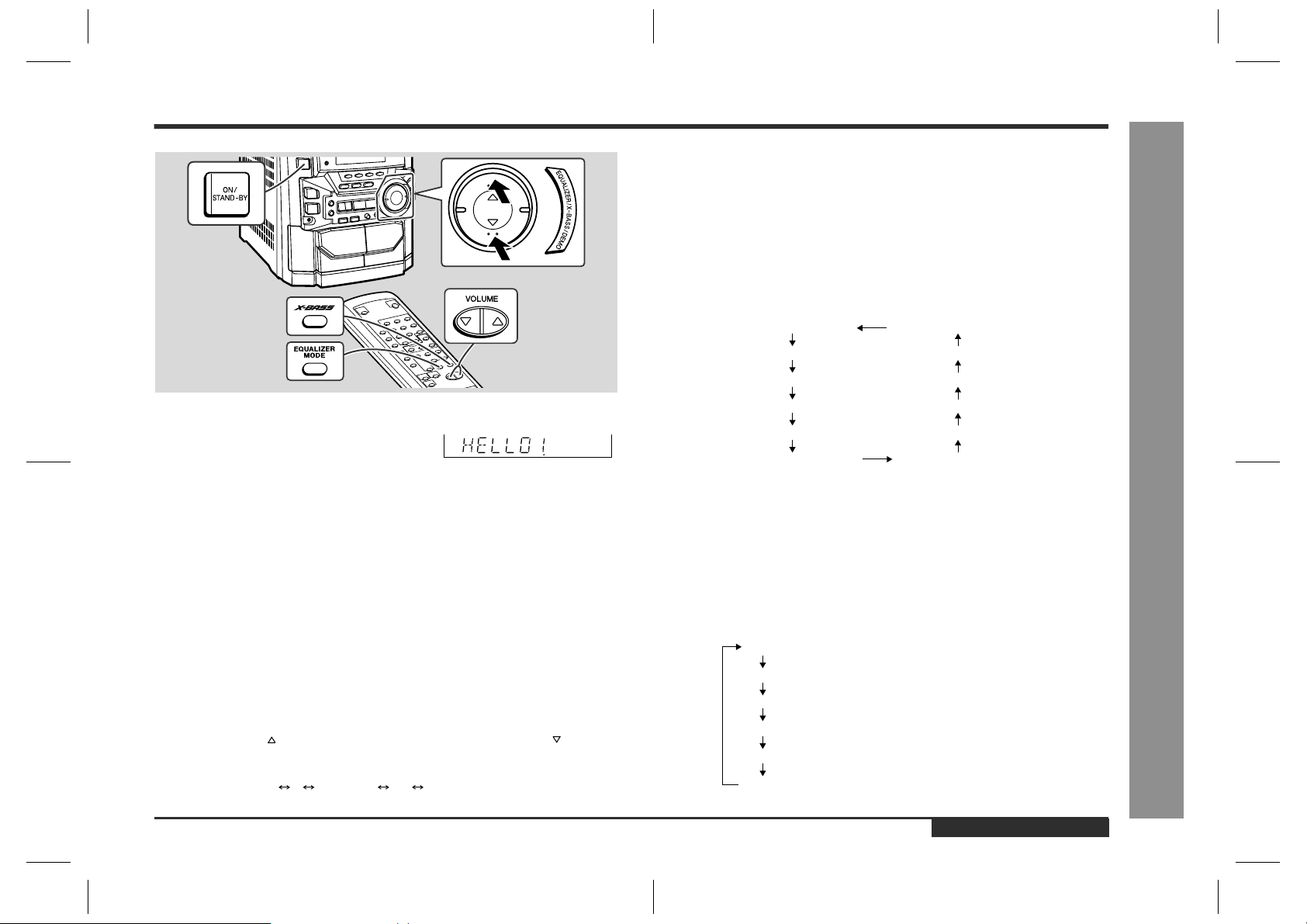
General control
FLAT
ROCK
POPS
JAZZ
CLASSIC
VOCAL
The sound is not modified.
Bass and treble are emphasised.
Bass and treble are slightly emphasised.
Treble is cut a little.
Treble is reduced a lot.
Vocals (midrange tones) are emphasised.
Extra bass (X-BASS)/Pre-programmed
!
equaliser
(Main unit operation)
You can select the extra bass and pre-programmed equaliser modes with the same
button on the main unit.
Changing the mode:
When the EQUALIZER/X-BASS/DEMO button is pressed, the current mode setting
will be displayed. To change to a different mode, press the EQUALIZER/X-BASS/
DEMO button repeatedly until the desired sound mode appears.
FLAT (X-BASS on)
ROCK (X-BASS on)
VOCAL (X-BASS off)
CLASSIC (X-BASS off)
CD-BK110V
Demonstration mode
!
The first time the unit is plugged in, the unit will enter
the demonstration mode. You will see words scroll.
To cancel the demonstration mode:
When the unit is in the power stand-by mode (demonstration mode), press the
EQUALIZER/X-BASS/DEMO button. The demonstration mode will be cancelled and
the display will disappear.
To return to the demonstration mode:
When the unit is in the power stand-by mode, press the EQU ALIZER/X-BASS/DEMO
button again.
Note:
When the power is on, the EQUALIZER/X-BASS/DEMO button can be used to select
the extra bass mode.
To tu rn the power on
!
Press the ON/STAND-BY button to turn the power on.
To set the unit to stand-by mode:
Press the ON/STAND-BY button again.
Volume control
!
Press the VOLUME button to increase the volume and the VOLUME button for
decreasing.
012 29 30 MAXIMUM
.....
POPS (X-BASS on)
JAZZ (X-BASS on)
CLASSIC (X-BASS on)
VOCAL (X-BASS on)
(Remote control operation)
To enter or cancel the extra bass mode:
When the power is first turned on, the unit will enter the extra bass mode which
emphasises the bass frequencies, and "X-BASS" will appear. To cancel the extra
bass mode, press the X-BASS button.
Selecting a pre-programmed equaliser mode:
When the EQUALIZER MODE button is pressed, t he current mode setting will be displayed. To change to a different mode, press the EQUALIZER MODE button repeatedly until the desired sound mode appears.
JAZZ (X-BASS off)
POPS (X-BASS off)
ROCK (X-BASS off)
FLAT (X-BASS off)
ENGLISH
- General control -
Basic Operation
E-10
CD-BK110V(X)E1.fm01/7/13
Page 12
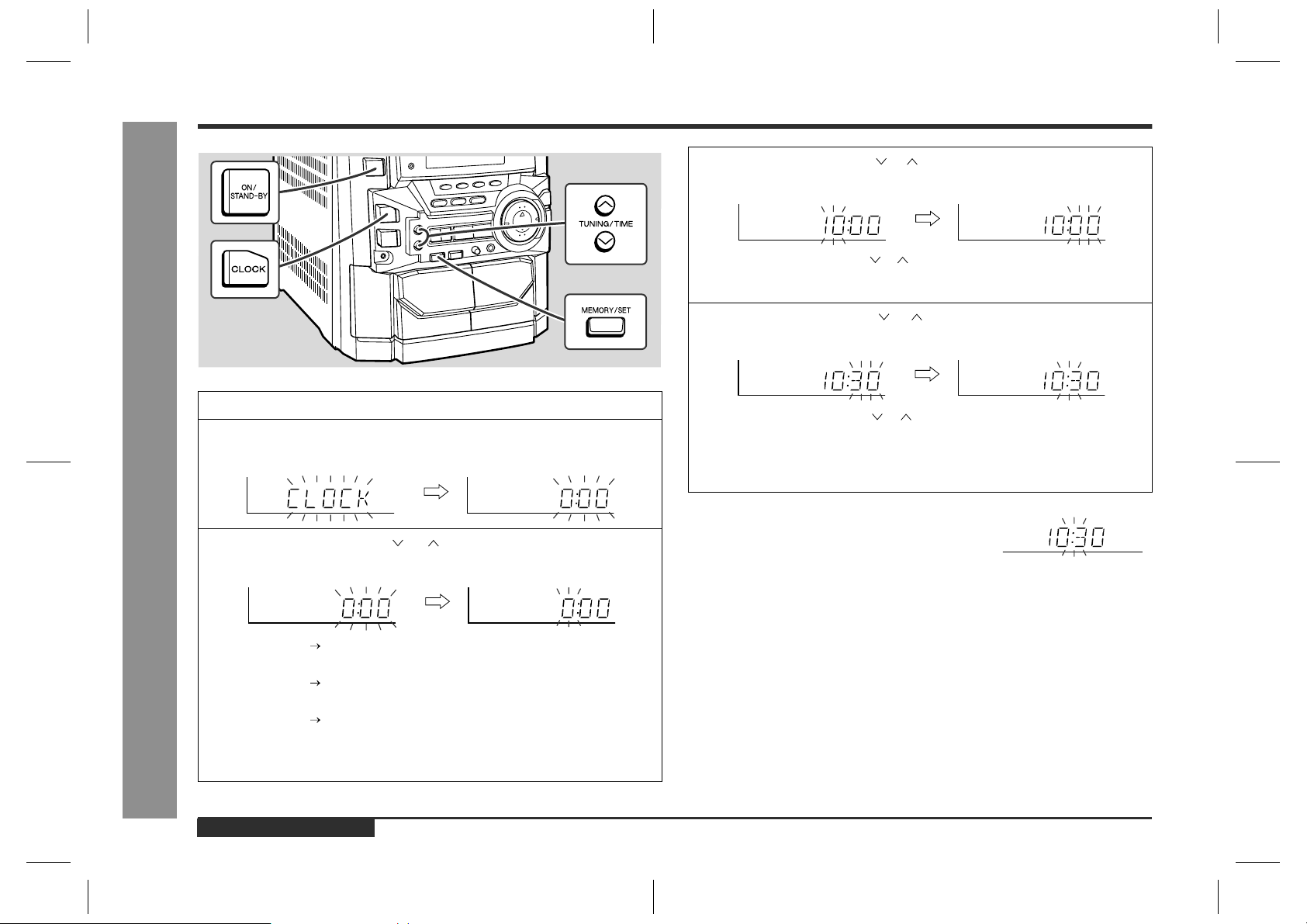
CD-BK110V
Basic Operation
Setting the clock
In this example, the clock is set for the 24-hour (0:00) display.
1
Press the ON/STAND-BY button to turn the power on.
2
Press the CLOCK button and within 5 seconds, press the MEMORY/SET button.
- Setting the cloc k -
3
Press the TUNING/TIME ( or ) button to select 24-hour or 12hour display and then press the MEMORY/SET button.
"0:00" The 24-hour display will appear.
(0:00 - 23:59)
"AM 12:00" The 12-hour display will appear.
(AM 12:00 - PM 11:59)
"AM 0:00" The 12-hour display will appear.
(AM 0:00 - PM 11:59)
Note that this can only be set when the unit is first installed or it has been reset.
[Refer to "Clearing all the memory (reset)" on page 33 for details.]
4
Press the TUNING/TIME ( or ) button to adjust the h our and then
press the MEMORY/SET button.
!
Press the TUNING/TIME ( or ) button once to advance the time by 1 hour.
Hold it down to advance continuously.
!
When the 12-hour display is selected, "AM" will change automatically to "PM".
5
Press the TUNING/TIME ( or ) button to adjust the minutes and
then press the MEMORY/SET button.
!
Press the TUNING/TIME ( or ) but ton once to advance the time by 1
minute. Hold it down to change the time in 5-minute intervals.
!
The hour will not advance even if minutes advance from "59" to "00".
!
The clock begins counting from "0" seconds. (Seconds are not displayed.)
The time display will disappear after a few seconds.
To confirm the time display:
Press the CLOCK button.
The time display will appear for about 5 seconds.
Note:
The "CLOCK" or time will flash at the push of the CLOCK button when the AC power
supply is restored after a power failure or unplugging the unit.
Readjust the clock as follows.
To readjust the clock:
Perform "Setting the clock" from the beginning. If the time display is flashing, step 3
(for selecting the 24-hour or 12-hour display) will be skipped.
To change the 24-hour or 12-hour display:
1 Clear all the programmed contents. [Refer to "Clearing all the memory (reset)" on
page 33 for details.]
2 Perform "Setting the clock" from the beginning.
E-11
ENGLISH
CD-BK110V(X)E2.fm01/7/13
Page 13
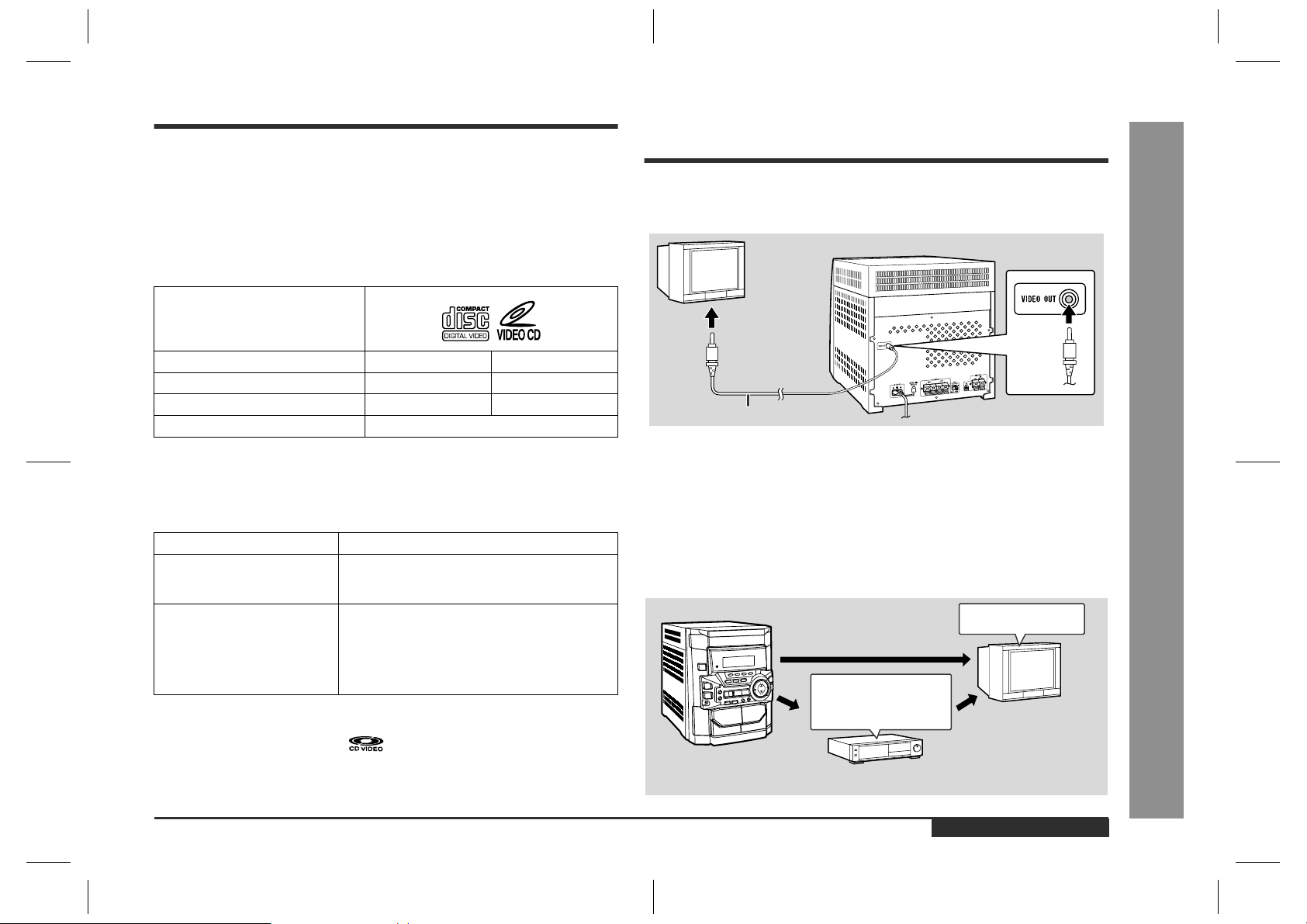
Video CD
Preparation for video CD pla y-
CD-BK110V
Any CD that contains motion pictures can be played.
You can enjoy motion pictures with the sound quality of MDs and the picture quality of
VHS tapes.
Digital compression technology allows the continuous playback of up to 74 minutes
from a 12 cm disc.
With video CDs, you can select the items you want to watch from the on-screen
menu. Discs which support "Playback control" can display still pictures. (See pages
14 - 15.)
The disc symbols are found on the disc labels or jackets.
Symbol
Size
Label sides
Audio recor ding format
Video recording format
Types of discs
"
This unit handles video CDs that support PBC (version 2.0). (PBC is an abbreviation
of "Playback control".)
You can enjoy the following two types of playback, depending on the disc.
Disc type Features
Video CDs without PBC
(version 1.1)
Video CDs with PBC
(version 2.0)
Notes:
!
Video CDs are recorded in PAL or NTSC format.
!
Analogue system CDVs (12 cm) cannot be played.
!
Photo CDs and CD-ROMs cannot be played.
8 cm (3") 12 cm (5")
1 side 1 side
Digital (max. 20 min) Digital (max. 74 min)
MPEG 1
Sound and motion pictures can be played using
the same control operations as applied to music
CDs.
In addition to the features shown above (for discs
without PBC), PBC CDs have a menu that is displayed on the TV screen. You can play interactive
games and make use of other software with the
retrieval function (menu playback). You can also
display high resolution or normal still pictures.
back
Connecting the TV/monitor
"
If the TV/monitor has a video input, connect it to VIDEO OUT socket on the rear of
the unit.
TV/monitor
To video
input socket
Video cable
Note:
If the TV/monitor does not have a video input, the VIDEO OUT socket on the unit
should be connected to a VCR with a video input, which in turn should be c onnected
to the TV/monitor through the TV ANTENNA/CABLE input. (Be sure to tur n on the
VCR, and set the VCR's input mode to "auxiliary".)
Adjusting the TV and VCR
"
The TV and VCR input varies according to connection method. Be sure to make the
settings correctly. (Then, follow the playback procedure on pages 14 - 15 to check the
settings.)
<For TV sets with a video input socket>
Set the input selector
to AUX.
Set the TV/VCR selector
to VCR.
<For TV sets without a video input socket>
VCR
Set the input selector
to VCR.
TV
Video CD Playback
- Video CD / Preparation for video CD playback -
ENGLISH
E-12
CD-BK110V(X)E2.fm01/7/13
Page 14
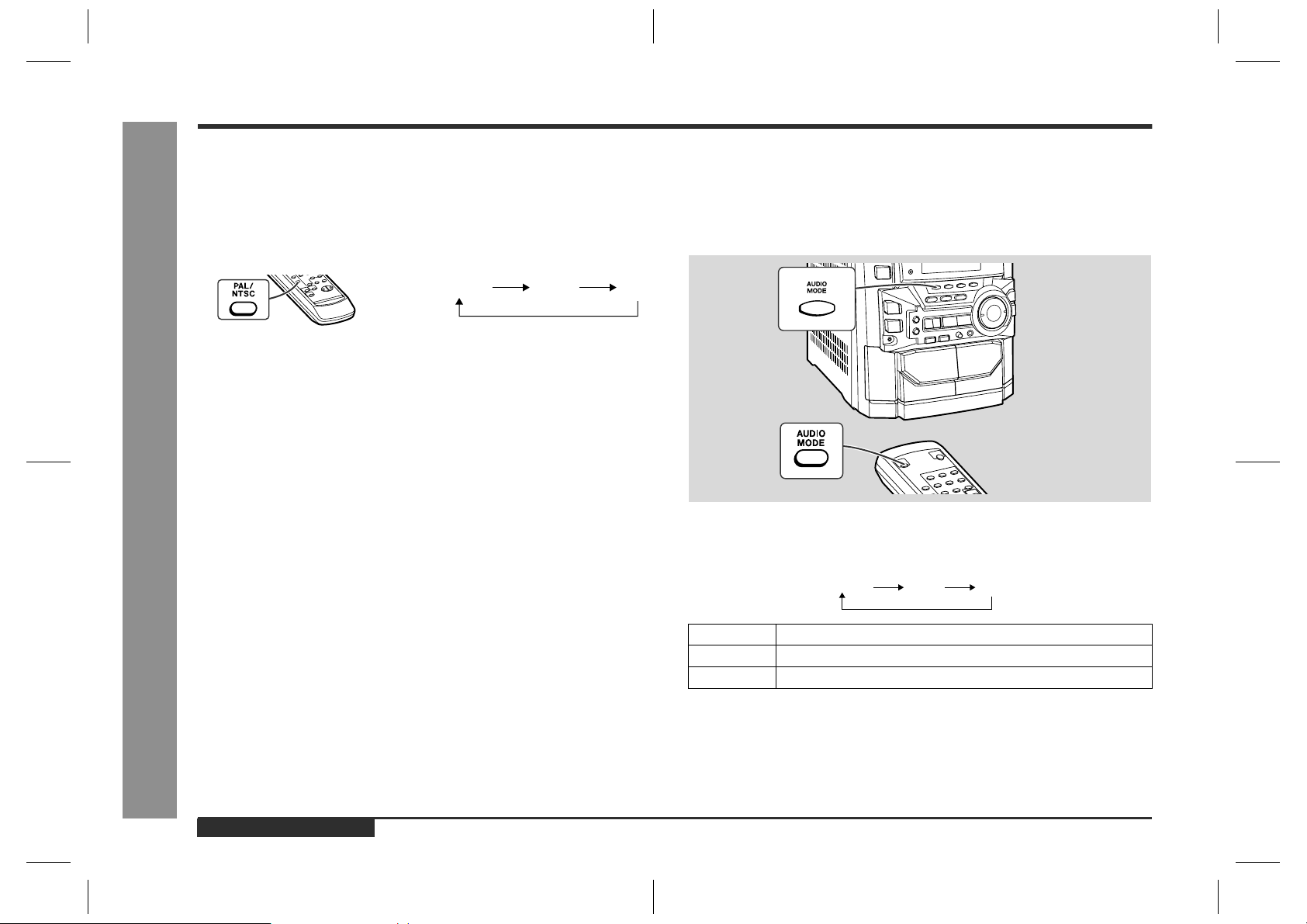
CD-BK110V
Preparation for video CD playback (continued)
Video CD Playback
Selecting the video output format
"
Video CD is recorded in PAL or NTSC format.
Select the video output format (NTSC, PAL or PAL 60) according to your TV or VCR.
To select the video output format:
Whilst in the stop mode, press the PAL/NTSC button.
Each time this button is pressed, the format will change in the following order:
PAL 60 NTSC PAL
Notes:
!
Video CDs are recorded in PAL or NTSC format. When you watch a PAL disc in
the NTSC mode or an NTSC disc in the PAL mode, the vertical size of the picture
will not be modified.
!
If a multi-mode TV is equipped with an input selector switch, set the switch to
"MULTI MODE". For the details, refer to the TV operation manual.
!
Do not change the video output format during playback. If you do, the picture signal may not be output properly.
!
Picture may be distorted when the setting is switched. This is not the malfunction
of the unit.
!
A few hours after the unit is unplugged, the setting will be reset to P AL (f actory setting).
- Preparation for video CD playback -
To change the audio mode
"
Sound of the playback source can be switched among the STEREO, L-CH, and RCH modes.
The audio mode function is used when the left and right channels have individual signals from each other.
Press the AUDIO MODE button until the desired audio mode is displayed.
Each time the AUDIO MODE button is pressed, the mode will change as follows:
STEREO L-CH
R-CH
E-13
ENGLISH
STEREO
L-CH
R-CH
Sounds on the left and right channels are played.
Sounds on the left channel only are played.
Sounds on the right channel only are played.
Notes:
!
The initial audio mode setting is "STEREO".
!
The setting will remain unchanged when you change the disc, you set the unit to
the stand-by mode or the function is changed from the CD/VIDEO CD (CD) t o
another function.
!
When playing a sound multiplexed disc on which a vocal and music have been
separately recorded, select the audio mode as desired.
CD-BK110V(X)E2.fm01/7/13
Page 15
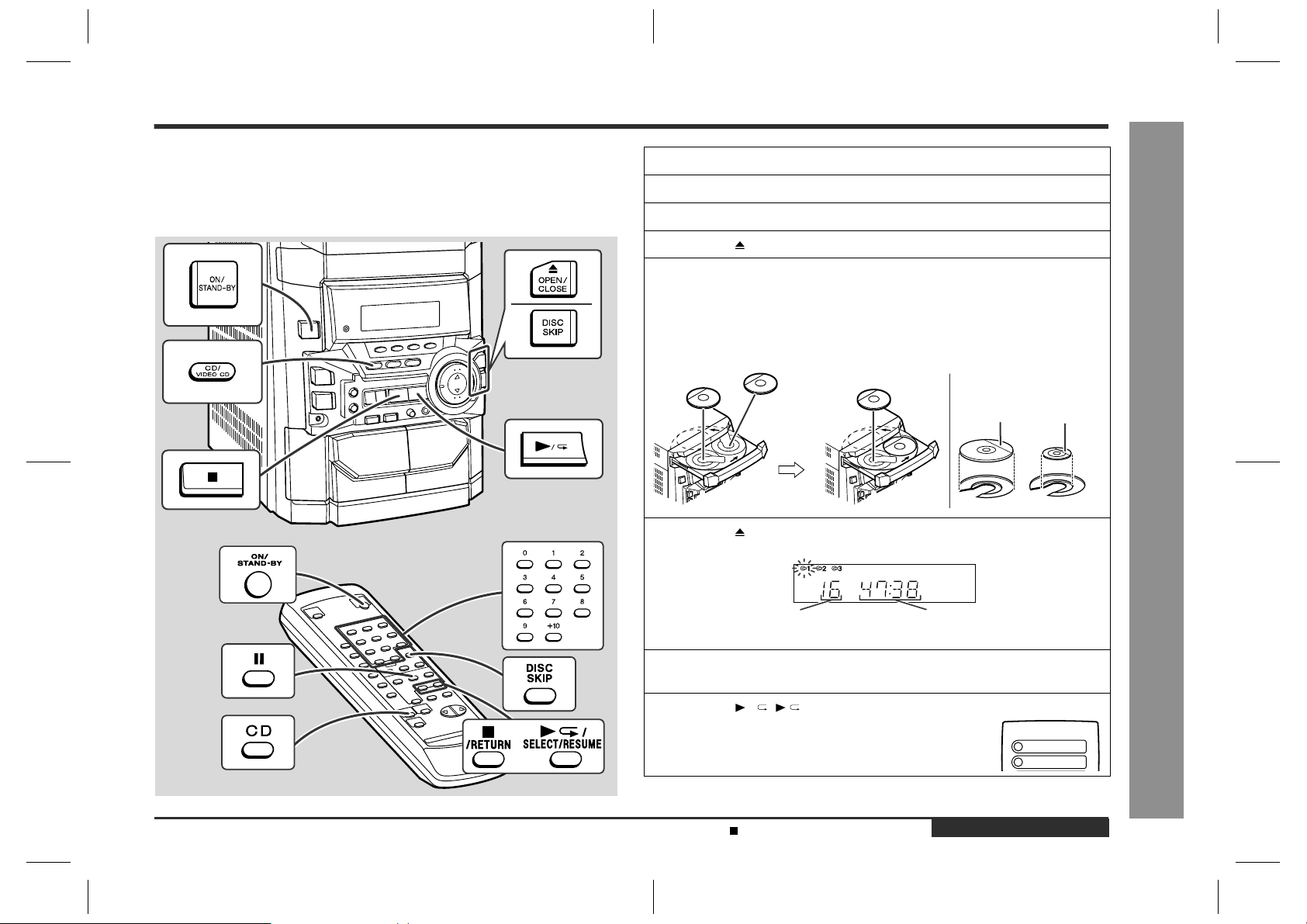
Playback of a video CD (CDs) with P. B. C. (Version 2.0)
CD-BK110V
Playback control:
Video CDs that support "Playback control" can display still pictures. This function can
be used with video CD software (video CDs with playback control) that have a playback method recorded on them. You can select items you want to watch from the
menu displayed on the TV screen, or you can show still pictures.
1
Turn on the TV and set the input selector to "VCR".
2
Press the ON/STAND-BY button to turn the power on.
3
Press the CD/VIDEO CD (CD) button.
4
Press the OPEN/CLOSE button to open the disc tray.
5
Place the video CD(s) with P.B.C. on the disc tray, label side up.
When loading a third disc, press the DISC SKIP button to turn the
disc tray, then place the video CD in the open position.
!
Video CDs can be placed in any open position in the disc tray.
!
Be sure to place 8 cm (3") Video CD(s) in the middle of the disc positions.
12 cm (5")
6
Press the OPEN/CLOSE button to close the disc tray.
8 cm (3")
Video CD Playback
Total number of tracks on the
video CD whose number is flashing
7
To select the video CD you want to listen to first, press the DISC
SKIP button.
8
Press the / ( /SELECT/RESUME) button.
A menu will appear on the TV and playback will be
paused.
General control (S ee page 10.)
Total playing time of the video CD
whose number is flashing
<TV screen>
1
2
Continued to the next page
ENGLISH
CD-BK110V(X)E2.fm01/7/13
- Playback of a video CD (CDs) with P. B. C. (Version 2.0) -
E-14
Page 16
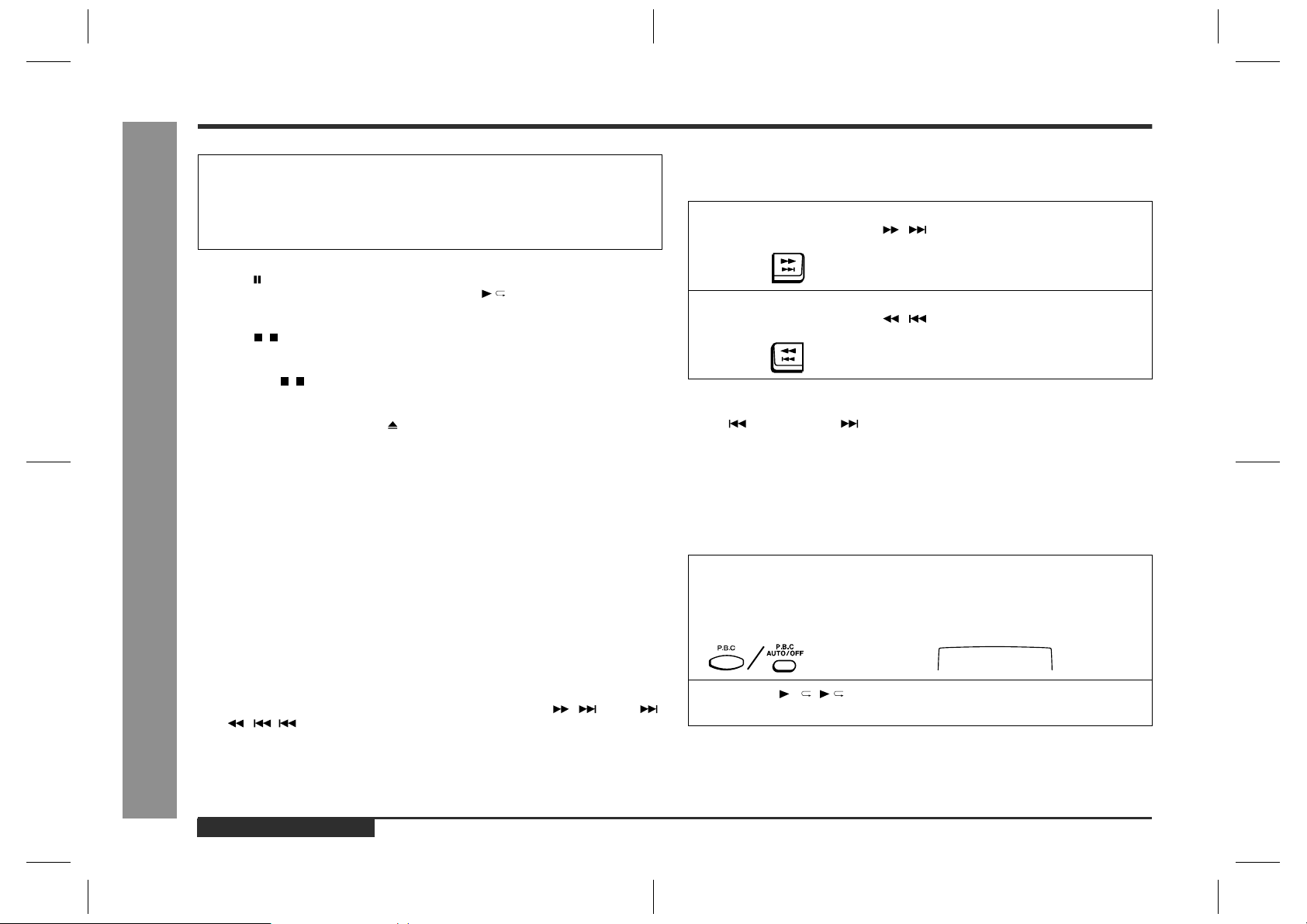
CD-BK110V
Video CD Playback
Playback of a video CD (CDs) with P. B. C. (Version 2.0) (continued)
To move the menu screen (menu screen
9
Select the desired menu number using the direct search buttons
on the remote control.
!
Playback will begin.
!
After playback has finished, the menu will reappear. Select the menu number
you want to play.
To interrupt playback:
Press the button on the remote control.
To resume p layback from the same point, press the /SELECT /RESUM E button.
To stop the current operation and return to the menu:
Press the ( /RETURN) button for less than 0.5 seconds.
To completely stop the video CD:
Hold down the ( /RETURN) button for more than 1 second.
To remove the video CDs:
Whilst in the stop mode, press the OPEN/CLOSE button.
The disc tray will open. Remove the two discs. Then, press the DISC SKIP button to
rotate the disc tray and remove the remaining disc.
After use:
Press the ON/STA ND-BY button to enter the power stand-by mode.
Notes:
!
Playback control allows a video CD to be played back according to instructions
recorded on the disc. The "previous", "next", "return" and "select" operations may
function differently, depending on the PBC CDs.
!
Some video CDs with playback control may have an "auto pause" recorded on
them. When such a disc is played, the screen will stop automatically at the point
where an "auto pause signal" has been inserted.
!
If the picture looks dirty when a video CD is played back, there may be a scratch
on the video CD. Replace it with another video CD in good condition.
The P.B.C. function will not work in the following conditions.
- Playback of a video CD (CDs) with P. B. C. (Version 2.0) -
!
When repeat, random, programme, bookmark, resume, disc digest, track digest or
time search play has been selected and playback begins.
!
When track numbers are selected using the direct search, the / (NEXT )
or / ( PREV.) button, and playback begins.
"
with more than 1 page)
To move to the next menu screen:
Whilst in the stop mode, press the / button.
To return to the previous menu screen:
Whilst in the stop mode, press the / button.
Notes:
!
This function may not work, depending on the disc.
!
The PREV. or NEXT button on the remote control allows you to locate the
desired portion.
To play without activating the playback
"
control function
You can play a video CD with P.B.C. without activating the playback control function.
In this case, the menu screen will not appear, and the disc will be played in the same
way as a video CD without P.B.C.
1
Whilst in the stop mode, press the P.B.C. (P.B.C. AUTO/OFF) button to cancel the P.B.C. mode.
The P.B.C. function cannot be cancelled whilst the menu screen is displayed.
2
Press the / ( /SELECT/RESUME) button.
Playback will begin.
Notes:
!
The P.B.C. function can also be cancelled whilst in the playback mode.
!
Some video CDs with P.B.C. cannot be played back when the P.B.C. mode is off.
!
See pages 16 - 22 to perform various playback functions without activating the
P.B.C. function.
<TV screen>
PBC OFF
E-15
ENGLISH
CD-BK110V(X)E2.fm01/7/13
Page 17
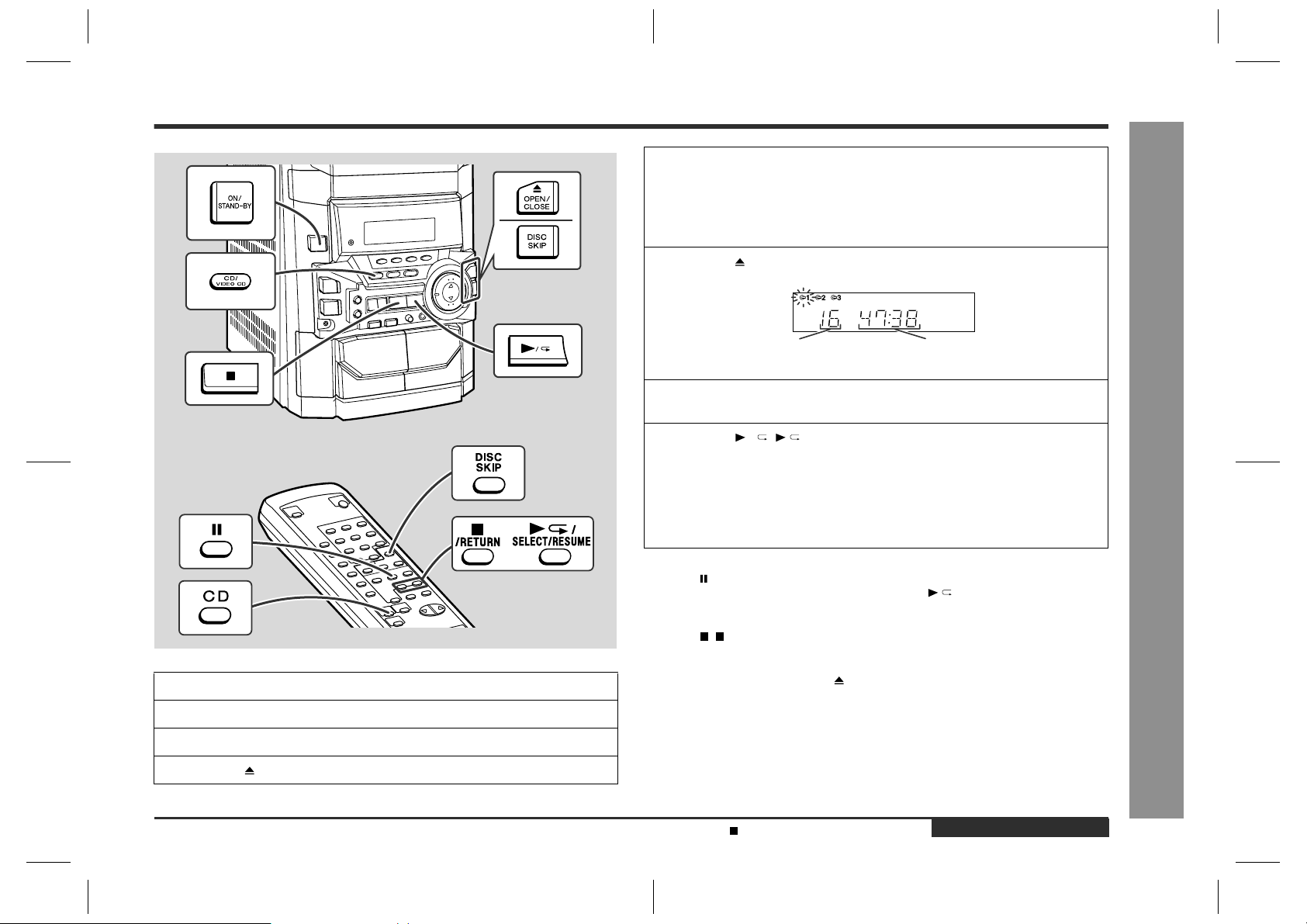
Playback of a video CD (CDs) without P. B. C. (Version 1.1)
5
Place the video CD(s) on the disc tray, label side up.
When loading a third disc, press the DISC SKIP button to turn the
disc tray, then place the video CD in the open position.
!
Video CDs can be placed in any open position in the disc tray.
!
Be sure to place 8 cm (3") Video CD(s) in the middle of the disc positions.
6
Press the OPEN/CLOSE button to close the disc tray.
CD-BK110V
1
Turn on the TV and set the input selector to "VCR".
2
Press the ON/STAND-BY button to turn the power on.
3
Press the CD/VIDEO CD (CD) button.
4
Press the OPEN/CLOSE button to open the disc tray.
Total number of tracks on the
video CD whose number is flashing
7
To select the video CD you want to listen to first, press the DISC
SKIP button.
8
Press the / ( /SELECT/RESUME) button to start playback.
!
Playback will begin from track 1 on the disc you have selected to play. After
that disc finishes playing, the next disc will automatically start playback.
!
When the last track on the third disc has finished playing, the unit will stop automatically.
!
When there is no video CD in one of the disc 1 - 3 positions, the next video
CD will be played.
To interrupt playback:
Press the button on the remote control.
To resume playback from the same point, press the /SELECT/RESUM E button.
To stop playback:
Press the ( /RETURN) button.
To remove the video CDs:
Whilst in the stop mode, press the OPEN/CLOSE button.
The disc tray will open. Remove the two discs. Then, press the DISC SKIP button to
rotate the disc tray and remove the remaining disc.
After use:
Press the ON/STAND-BY button to enter the power stand-by mode.
Total playing time of the video CD
whose number is flashing
Video CD Playback
- Playback of a video CD (CDs) without P. B. C. (Version 1.1) -
General control (S ee page 10.)
CD-BK110V(X)E2.fm01/7/13
ENGLISH
E-16
Page 18

CD-BK110V
Playback of a video CD (CDs) without P. B. C. (Version 1.1) (continued)
Video CD Playback
To skip to the beginning of a track (skip
"
search)
To move to the beginning of the next track:
Press the / button for less than 0.5 seconds during playback.
!
You can skip to any track by pressing the / button repeatedly until the desired track number appears.
To restart the track being played:
Press the / button for less than 0.5 seconds during playback.
!
You can skip to any track by pressing the / button repeatedly until the desired track number appears.
[Example] When the current track is 9
Beginning of track 9 Beginning of track 10
Notes:
!
You can skip to the beginning of a track on a single disc only.
!
The PREV. or NEXT button on the remote control allows you to locate the
beginning of a track.
Scan play
"
For fast forward:
Press and hold down the / button during playback.
For fast reverse:
Press and hold down the / button during playback.
- Playback of a video CD (CDs) without P. B. C. (Version 1.1) -
Notes:
!
Normal playback will resume when the / or / button is released.
!
You can locate the desired portion on a single disc only.
!
During scan play, colours may fade, pictures may be distorted, or noise bars may
be seen.
!
Pictures are shown intermittently and no sound is heard during fast forward or fast
reverse on video CDs.
!
This can be operated by pressing the or button on the remote control.
Direct search system
"
By using the direct search buttons, the desired tracks can be played.
1
Whilst in the stop mode, press the
DISC SKIP button to select the de-
sired disc.
2
Use the direct search b uttons on the
remote control to select the desired
track.
!
The direct search buttons allow you to select up to number 10.
!
When selecting number 11 or more, use the "+10" button.
A. For example, to choose 13
1 Press the "+10" button once.
2 Press the "3" button.
B. For example, to choose 30
1 Press the "+10" button three times.
2 Press the "0" button.
3
Press the / ( /SELECT/RESUME) button to start playback.
Playback of the selected track is started. When the end of last track of the disc
selected is reached, the next disc will be automatically started.
To stop playback:
Press the ( /RETURN) button.
Notes:
!
The selected track can be started simply by pressing the direct search buttons
during playback. [It is not necessary to press the / ( /SELECT/RESUME)
button.]
!
A track number higher than the number of tracks on the disc cannot be selected.
!
During random play, direct search system is not possible.
Selected disc number
Selected track number
E-17
ENGLISH
CD-BK110V(X)E2.fm01/7/13
Page 19
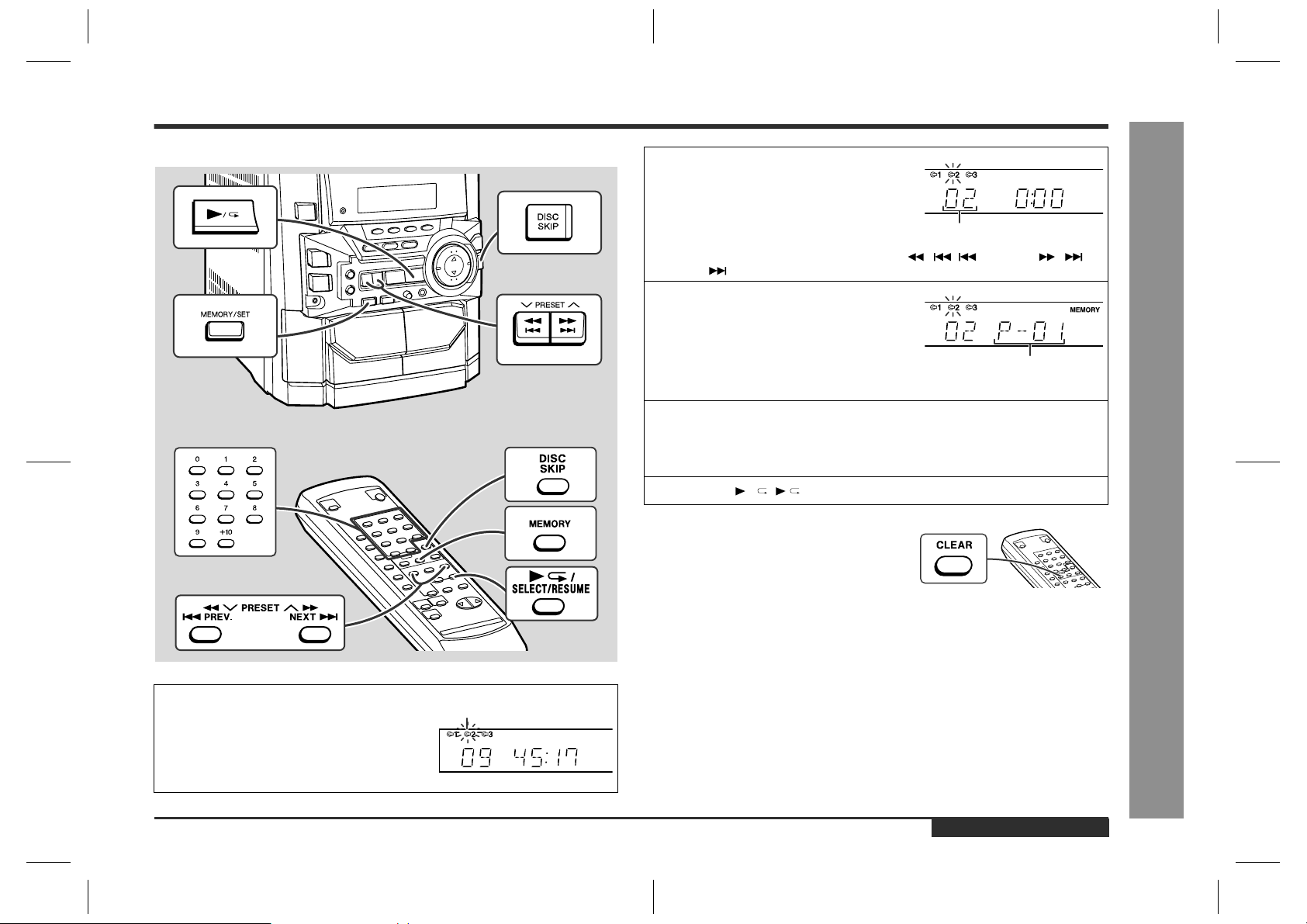
Programmed play
CD-BK110V
You can choose up to 32 selections for playback in the order you like.
1
Whilst in the stop mode, press the
DISC SKIP button to select the de-
sired disc.
Selected disc number
2
Press the direct search buttons on
the remote control to select the de-
sired track.
Selected track number
You can also select a track by pressing the / ( PREV.) or /
(NEXT ) button.
3
Press the MEMORY/SET (MEMORY)
button to save the track number.
Playback order
When the track is memorised, "MEMORY" will appear.
4
Repeat steps 1 - 3 for other tracks. Up to 32 tracks can be programmed.
If you make a mistake, the programmed tracks can be cleared by pressing the
CLEAR button.
5
Press the / ( /SELECT/RESUME) button to start playback.
To clear the programmed selections:
Press the CLEAR button on the remote control
whilst the "MEMORY" indicator is lit.
Each time the button is pressed, one track will
be cleared, beginning with the last track programmed. When all the tracks are cleared,
"MEMORY" will disappear.
Adding tracks to the programme:
If a programme has been previously stored, the "MEMORY" indicator will be displayed. Then follow steps 1 - 3 to add tracks. The new tracks will be stored after the
last track of the original programme.
Notes:
!
Opening the disc tray automatically cancels the programmed sequence.
!
Even if you press the ON/STAND-BY button to enter the stand-by mode or the
function is changed from CD/VIDEO CD (CD) to another, the programmed selections will not be cleared.
!
During programme operation, random play is not possible.
!
The programme function will not work in the P.B.C. mode. Whilst the programme
function is active, the P.B.C. function will be cancelled automatically.
- Programmed play -
Advanced Video CD (Version 1.1) Playback
ENGLISH
E-18
CD-BK110V(X)E2.fm01/7/13
Page 20
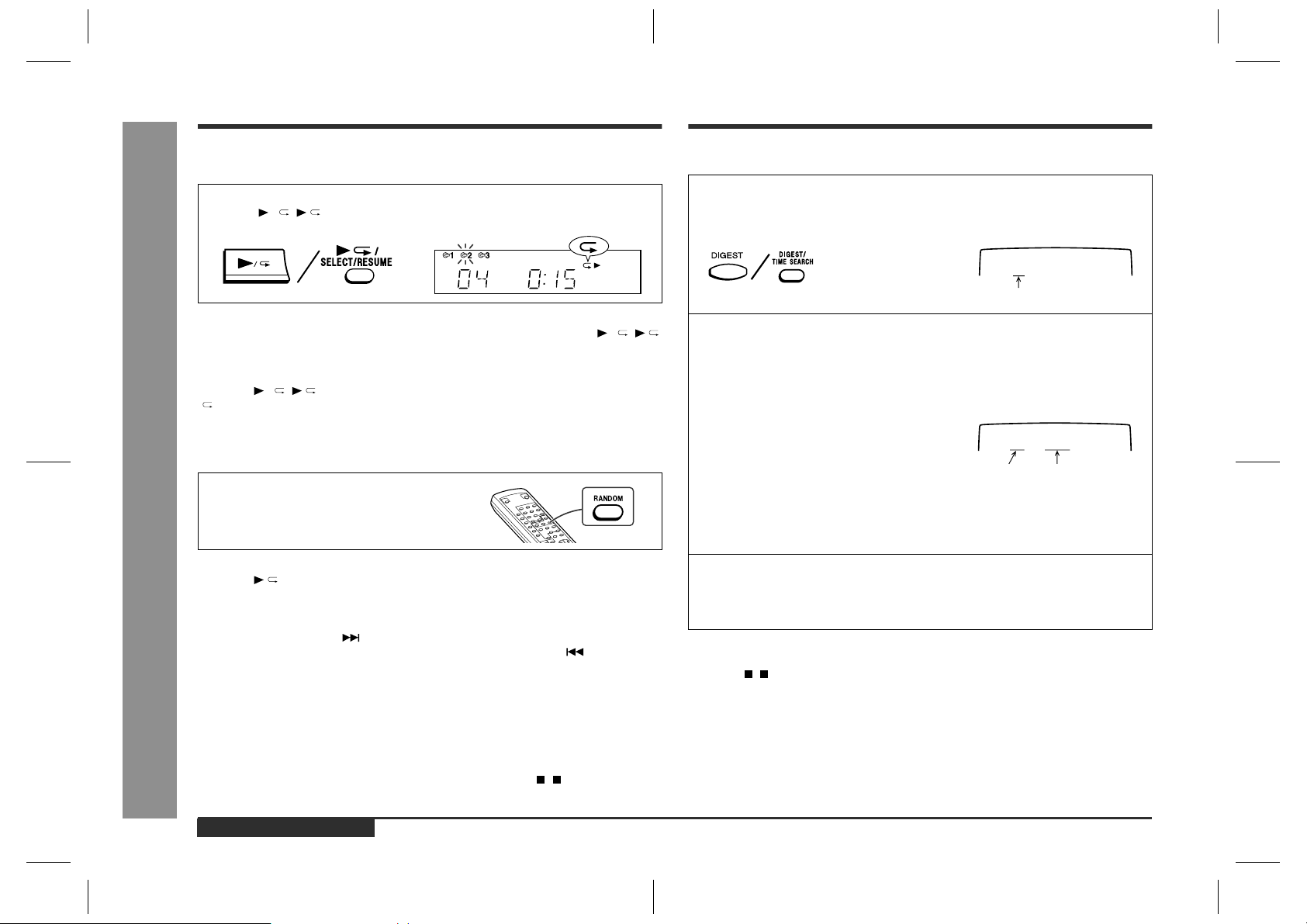
CD-BK110V
Repeat or random play
Time search selection
Advanced Video CD (Version 1.1) Playback
Repeat play
"
All tracks on up to 3 discs, or a programmed sequence can be continuously repeated.
To repeat all tracks on up to 3 discs:
Press the / ( /SELECT/RESUME) button twice.
To repeat a desired track:
Perform steps 1 - 4 in the "Programmed play" section and then press the / ( /
SELECT/RESUME) button twice.
To cancel repeat play:
Press the / ( /SELECT/RESUME) button again.
" " will go out.
Random play
"
The tracks on the disc(s) can be played in random order automatically.
Press the RANDOM button on the remote control to begin random play.
"R" will appear.
To cancel random play:
Press the /SELECT/RESUME button.
"R" will go out.
Notes:
!
If you press the NEXT button during random play, you can move to the track
- Repeat or random play / Time search selection -
selected next by the random operation. On the other hand, the PREV. button
does not allow you to move to the previous track. The beginning of the track being
played will be located.
!
In random play, the CD player will select and play tracks automatically. (You cannot
select the order of the tracks.)
!
Repeat or random function will not work during P.B.C. play. Cancel the P.B.C. mode
before using this function on a video CD with P.B.C.
Caution:
After performing repeat or random play, be sure to press the ( /RETURN) button.
Otherwise, the disc(s) will play continuously.
You can play back from the desired scene by specifying the time.
1
Whilst in the stop or playback mode, hold down the DIGEST (DIGEST/TIME SEARCH) button to enter the time search mode.
<TV screen>
T I ME SEARCH
TNO 01 - - : - -
During playback, the current track number is displayed.
2
Use the direct search buttons on the remo te c ontrol to spe cify the
time and track number.
[For example, to select track No. 3, 2 minutes and 30 seconds.]
Press "0", "2", "3", "0" and "3" successively.
<TV screen>
D I SC NO.02
TNO 03 2:30
Selected track number Selected time
!
If you enter an incorrect time in the time search mode or if you want to change
the entered time, press the CLEAR button on the remote control. Each time
the CLEAR button is pressed, the last digit will be erased.
!
The track number can be changed only after setting the time.
3
Press the DIGEST (DIGEST/TIME SEARCH) button again to start
playback from the selected time.
When the last track on the third disc has finished playing, the unit will stop automatically.
To cancel the time search operation:
Press the ( /RETURN) button.
Notes:
!
Time search mode will be cancelled automatically if the desired time is not entered
within 10 seconds.
!
The time search function will not work during P.B.C. and programme play. Cancel
the P.B.C. mode before using this function on a video CD with P.B.C.
!
This operation is not accepted by still pictures (menu display, photo, etc.).
E-19
ENGLISH
CD-BK110V(X)E2.fm01/7/13
Page 21
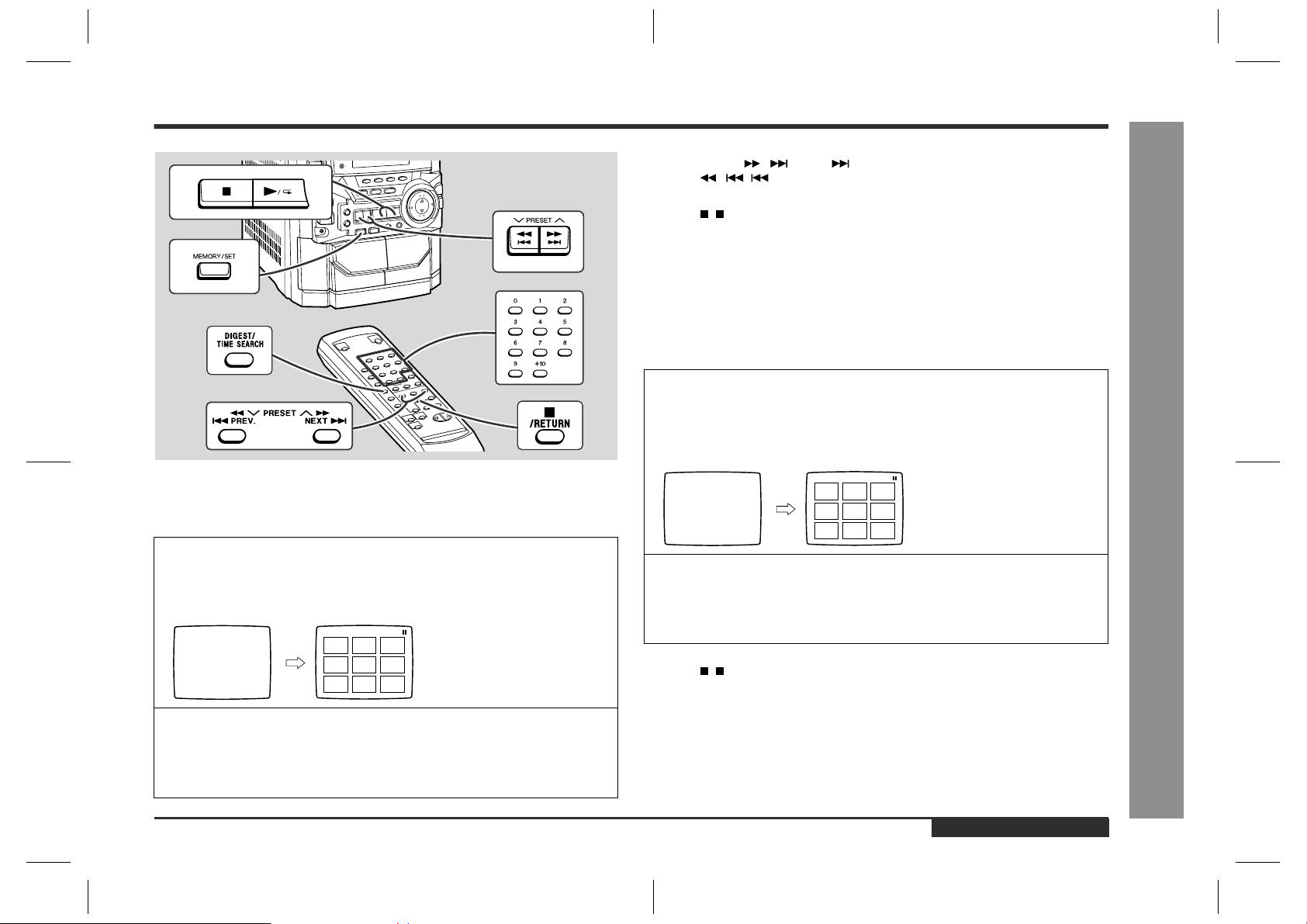
Digest selection of discs and tracks
When there are more than 9 tracks on the video CD:
Each press of the / (NEXT ) button will display the next 9 tracks.
Press the / ( PREV.) button to return to the previous display.
To cancel the disc digest:
Press the ( /RETURN) button.
Notes:
!
The disc digest function is available only in the stop mode.
!
This function is not available with an audio CD.
Track digest selection
"
Each track is divided into 9 sections.
You can look at the sections and select the scene you want to star t watching from.
This function is convenient when you want to start from the middle of an undivided
track, for example, a movie.
1
During playback, press the DIGEST (DIGEST/TIME SEARCH) button.
The track being played back will be divided into 9 sections and playback will be
paused.
CD-BK110V
Disc digest selection
"
You can play back a desired track by selecting one from the 9 displayed tracks on the
screen.
1
Whilst in the stop mode, press the DIGEST (DIGEST/TIME
SEARCH) button.
Up to 9 tracks will be displayed on the screen.
<TV screen>
DISC DIGEST
2
Press the direct search buttons on the remote control to s elect the
1
2
3
4
5
6
7
8
9
desired track.
!
Playback will be started from the selected track.
!
When the last track on the third disc has finished playing, the unit will stop automatically.
<TV screen>
TRACK DIGEST
2
Press the direct search buttons on the remote control to s elect the
1
2
3
4
5
6
7
8
9
scene you want to watch.
!
Playback will be started from the selected scene.
!
When the last track on the third disc has finished playing, the unit will stop automatically.
To cancel the track digest operation:
Press the ( /RETURN) button.
Notes:
!
The track digest function works only during playback.
!
This operation is not accepted by a short time track (less than one minute), still
pictures (menu display, photo, etc.) and audio CDs.
!
One track is divided into nine frames of equal playing time.
Caution:
Digest function of discs and tracks will not work during P.B.C. and programme play.
Cancel the P.B.C. mode before using this function on a video CD with P.B.C.
ENGLISH
CD-BK110V(X)E2.fm01/7/13
- Digest selection of discs and tracks -
Advanced Video CD (Version 1.1) Playback
E-20
Page 22
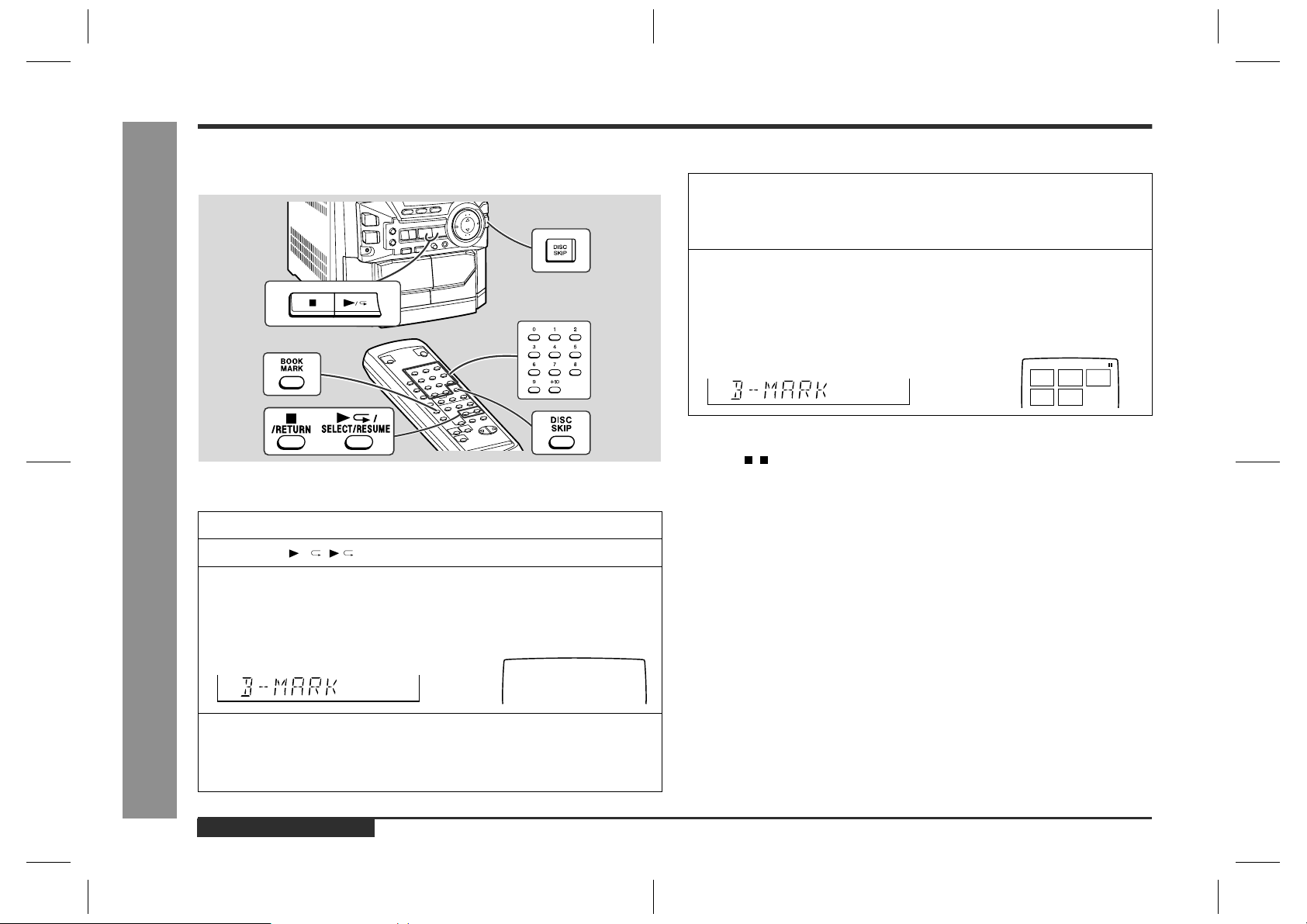
CD-BK110V
Bookmark function
This function marks the desired scene on the video CD to play it back easily. (Up to 9
scenes per disc can be marked.)
To create a bookmark
!
1
Press the DISC SKIP button to select the desired disc.
- Bookmark function -
2
Press the / ( /SELECT/RESUME) button.
3
Press the BOOKMARK button on the remote control when the desired scene is displayed.
"BOOKMARK MEMORY" will appear on the TV screen for a few seconds.
<TV screen>
BOOKMARK MEMORY
TNO 01 1 : 2 5
To recall a bookmarked scene
!
1
Whilst in the stop or playback mode, hold down the BOOKMARK
button on the remote control for more than 1 second.
The marked scenes and numbers will be displayed on the TV screen. After displaying every scene, this unit will enter the pause mode automatically.
2
Press the direct search buttons on the remote control to select the
scene you want to play back.
"
Playback will begin from the selected scene.
"
When the third disc has finished, the unit will stop automatically.
<TV screen>
14253
To cancel the bookmark function:
Press the ( /RETURN) button.
Notes:
"
This function works only with video CDs.
"
Even if the unit is set to the stand-by mode or the function is changed from CD/
VIDEO CD (CD) to some other function, the marks will not be erased.
"
Opening the disc tray automatically erases the marks.
"
Marks created on one of the discs 1 - 3 will be erased when creating marks on
other discs.
"
The bookmark function will not work during P.B.C. and programme play. Cancel
the P.B.C. mode before using this function on a video CD with P.B.C.
"
This function is invalid with still pictures (menu display, photo, etc.) and audio CD .
"
Every marked scene will be erased automatically when the programme is
memorised.
Advanced Video CD (Version 1.1) Playback
E-21
4
Repeat step 3.
"
Up to 9 scenes can be marked.
"
If more than 10 bookmarks are created, bookmarks will be erased in the order
they were created.
ENGLISH
CD-BK110V(X)E3.fm01/7/13
Page 23
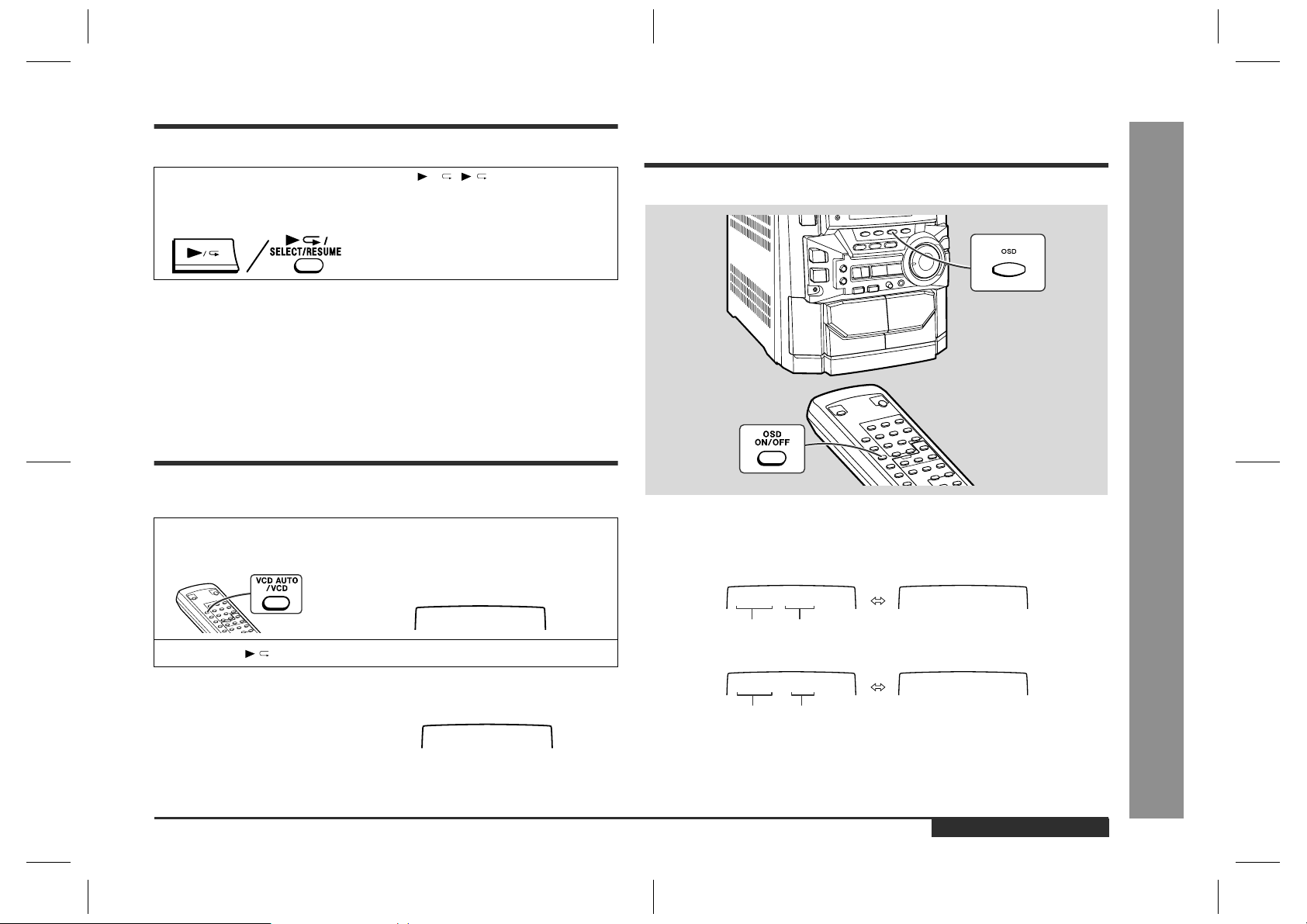
Resume play
Changing the TV screen dis-
CD-BK110V
This function is to restart playback from the point where it has stopped.
During the stop mode, hold down the / ( /SELECT/RESUME)
button for more than 1 second.
Playback will begin at the point where playback has stopped.
Notes:
"
You can perform the resume play even if the unit is set to the stand-by mode or the
function is changed from CD/VIDEO CD (CD) to another.
"
Resume play cannot be performed in the P.B.C. mode.
"
Resume play cannot be performed whilst opening the disc tray or after changing
the disc.
To play back the video CD
manually
Usually this unit detects the video CD and plays back pictures and sounds. In case
this unit fails to judge it correctly, you can play back the video CD manually.
1
Press the VCD AUTO/VCD button until "VCD ON" appears on the
TV screen.
<TV screen>
VCD ON
2
Press the /SELECT/RESUME button.
To return to the mode detecting the video CD automatically:
Press the VCD AUTO/VCD button until "VCD
AUTO" appears on the TV screen.
Notes:
"
This setting will be cancelled when you change the discs.
"
Whilst in the "VCD ON" state, you cannot play back audio CDs.
<TV screen>
VCD AUTO
play
You can check the operation of the main unit by the on-screen display.
Each time the OSD (OSD ON/OFF) button is pressed during playback
or in the stop mode, the display will change as follows:
[During stop mode]
D I SC NO .01
TNO 10 44 : 16
Total number
of tracks
[During playback]
D I SC NO .01
TNO 02 1: 26
Track number Elapsed time
Note:
The displays may differ depending on the discs.
Total playing
time
No display
No display
Advanced Video CD (Version 1.1) Playback
- Resume play / To play back the video CD manually / Changing the TV screen display -
ENGLISH
E-22
CD-BK110V(X)E3.fm01/7/13
Page 24
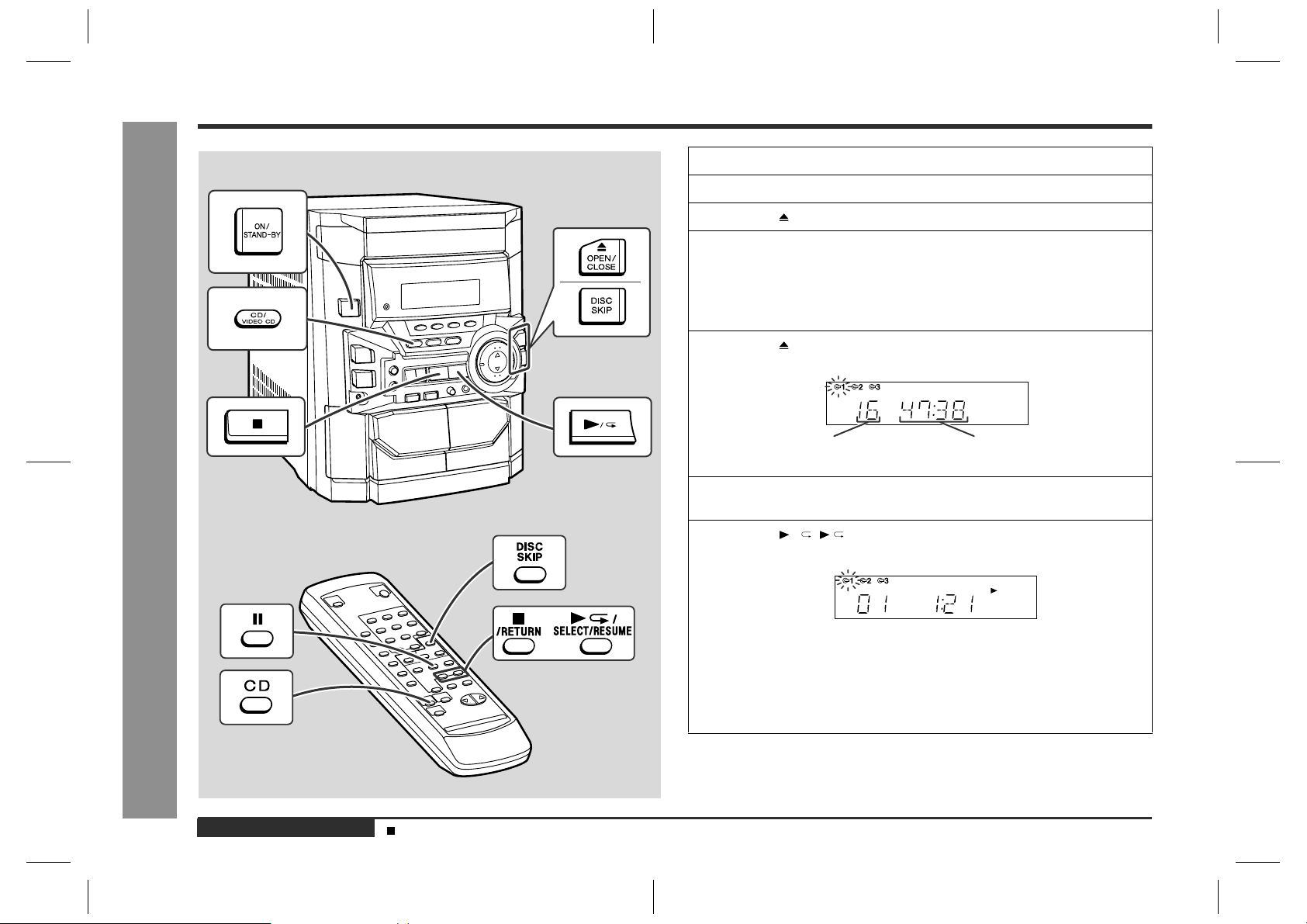
CD-BK110V
Listening to a CD (CDs)
1
Press the ON/STAND-BY button to turn the power on.
2
Press the CD/VIDEO CD (CD) button.
3
Press the OPEN/CLOSE button to open the disc tray.
4
Place the CD(s) on the disc tray, label side up.
When loading a third disc, press the DISC SKIP button to turn the
disc tray, then place the CD in the open position.
"
CDs can be placed on any open position on the disc tray.
"
Be sure to place 8 cm (3") CD(s) in the middle of the disc positions.
5
Press the OPEN/CLOSE button to close the disc tray.
CD Playback
E-23
Total number of tracks on the
CD whose number is flashing
6
To select the CD you want to listen to first, press the DISC SKIP
button.
7
Press the / ( /SELECT/RESUME) button to start playback.
Total playing time of the CD whose
number is flashing
- Listening to a CD (CDs) -
"
Playback will begin from track 1 on the disc you have selected to play. After
that disc finishes playing, the next disc will automatically start playback.
"
When the last track on the third disc has finished playing, the CD player will
stop automatically.
"
When there is no CD in one of the disc 1 - 3 positions, that position will be
skipped and the next CD will be played.
ENGLISH
General control (See page 10.)
CD-BK110V(X)E3.fm01/7/13
Page 25
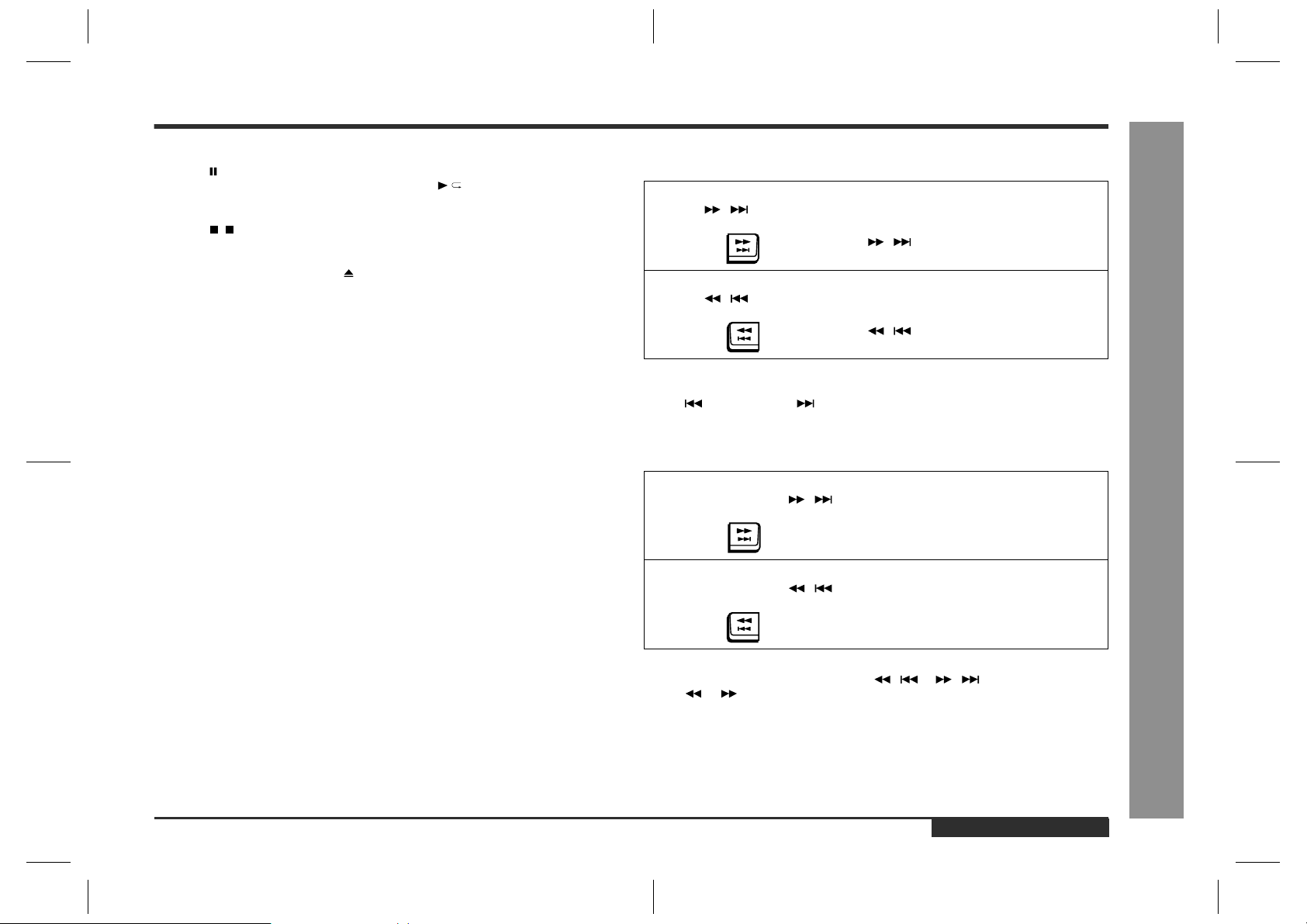
CD-BK110V
To interrupt playback:
Press the button on the remote control.
To resume playback from the same point, press the /SELECT/RESUM E button.
To stop playback:
Press the ( /RETURN) button.
To remove the CDs:
Whilst in the stop mode, press the OPEN/CLOSE button.
The disc tray will open. Remove the two discs. Then, press the DISC SKIP button to
rotate the disc tray and remove the remaining disc.
After use:
Press the ON/STAND-BY button to enter the power stand-by mode.
The following playback functions are the same as video CD operations.
Direct search system . . . . . . . . . . . . . . . . . . . . . . . . . . . . . . . . . . . . . . . . . . . . . . .17
Programmed pl ay . . . . . . . . . . . . . . . . . . . . . . . . . . . . . . . . . . . . . . . . . . . . . . . . . .18
Repeat or ran dom play . . . . . . . . . . . . . . . . . . . . . . . . . . . . . . . . . . . . . . . . . . . . .19
Page
Note:
Whilst in the "VCD ON" state, you cannot play back audio CDs.
Caution:
"
Do not place two CDs in one disc tray.
"
Do not push the disc tray whilst it is moving.
"
Do not turn the disc tray by hand. This may cause malfunctions.
"
If the power fails whilst the tray is open, wait until the power is restored.
"
If the disc tray is stopped forcibly, "ERR 0203" will appear in the display and the
unit will not function. If this occurs, press the ON/STAND-BY button to enter the
power stand-by mode and then turn the power on again.
"
If TV or radio interference occurs during CD operation, move the unit away from
the TV or radio.
"
If a disc is damaged, dirty, or loaded upside down, the disc will be skipped.
To locate the beginning of a track
!
To move to the beginning of the next track:
Press the / button for less than 0.5 seconds during playback.
"
You can skip to any track by pressing the
/ button repeatedly until the desired
track number appears.
To restart the track being played:
Press the / button for less than 0.5 seconds during playback.
"
You can skip to any track by pressing the
/ button repeatedly until the desired
track number appears.
Notes:
"
You can locate the beginning of a track on a single disc only.
"
The PREV. or NEXT button on the remote control allows you to locate the
beginning of a track.
To locate the desired portion
!
For audible fast forward:
Press and hold down the / button during playback.
For audible fast reverse:
Press and hold down the / button during playback.
Notes:
"
Normal playback will resume when the / or / button is released.
"
The or button on the remote control allows you to locate the desired portion.
"
You can locate the desired portion on a single disc only.
"
When the end of the last track is reached during fast forward, "END" will appear on
the display and CD operation will be paused. When the beginning of the first track
is reached during fast reverse, the unit will enter the playback mode.
CD Playback
- Listening to a CD (CDs) -
ENGLISH
E-24
CD-BK110V(X)E3.fm01/7/13
Page 26
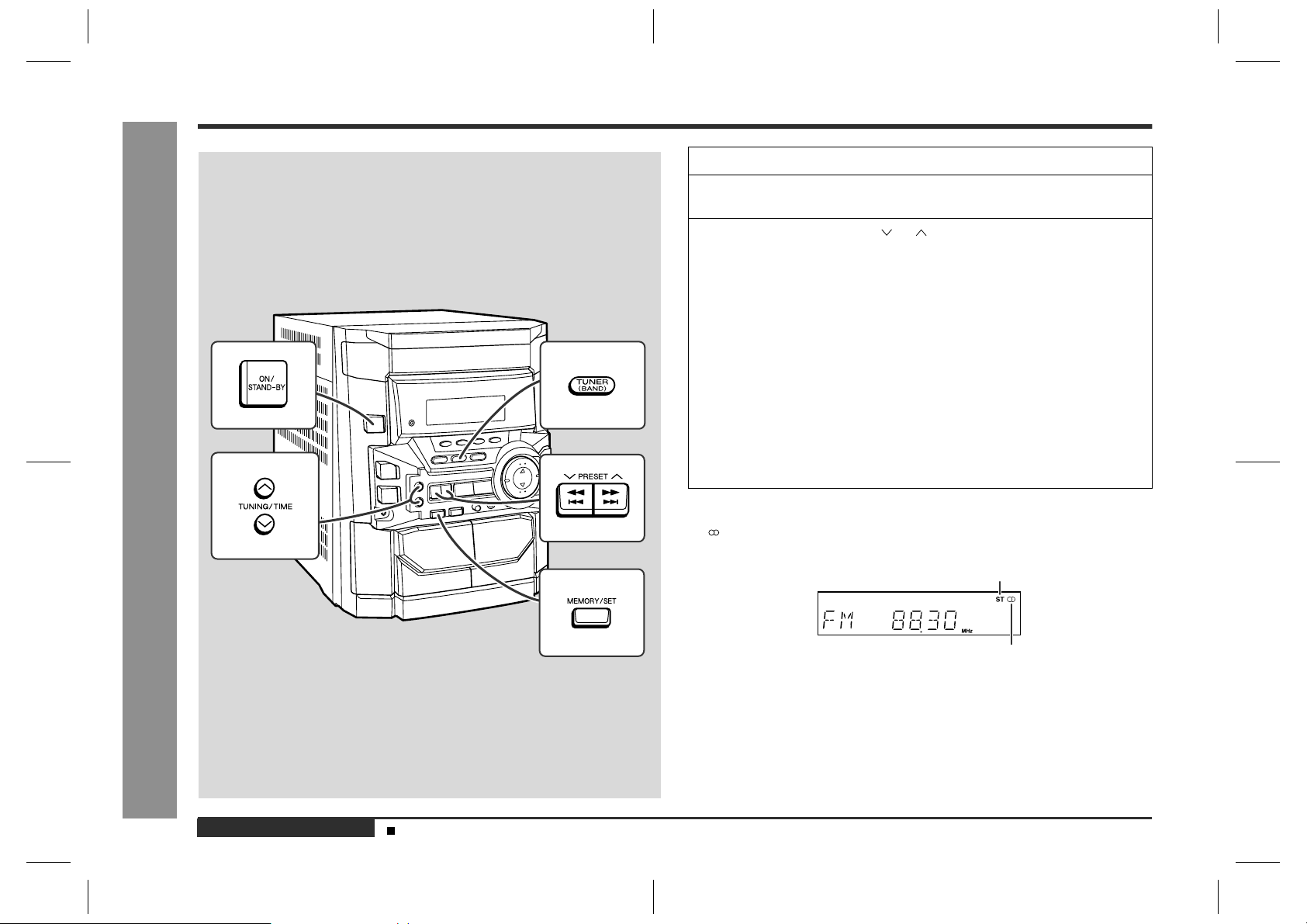
CD-BK110V
Radio
Listening to the radio
- Listening to the radio -
1
Press the ON/STAND-BY button to turn the power on.
2
Press the TUNER (BAND) button repeatedly to select the desired
frequency band (FM or AM).
3
Press the TUNING/TIME ( or ) button to tune in to the desired
station.
Manual tuning:
Press the TUNING/TIME button as many times as required to tune in to the desired station.
Auto tuning:
When the TUNING/TIME button is pressed for more than 0.5 seconds, scanning
will start automatically and the tuner will stop at the first receivable broadcast station.
Notes:
"
When radio interference occurs, auto scan tuning may stop automatically at
that point.
"
Auto scan tuning will skip weak signal stations.
"
To stop the auto tuning, press the TUNING/TIME button again.
To receive an FM stereo transmission:
Press the TUNER (BAND) button to display the "ST" indicator.
"
" " will appear when an FM broadcast is in stereo.
FM stereo mode indicator
E-25
ENGLISH
General control (See page 10.)
FM stereo receiving indicator
"
If the FM reception is weak, press th e TUNER (BAND) button to extinguish the
"ST" indicator. The reception changes to monaural, and the sound becomes
clearer.
After use:
Press the ON/STAND-BY button to enter the power stand-by mode.
CD-BK110V(X)E3.fm01/7/13
Page 27
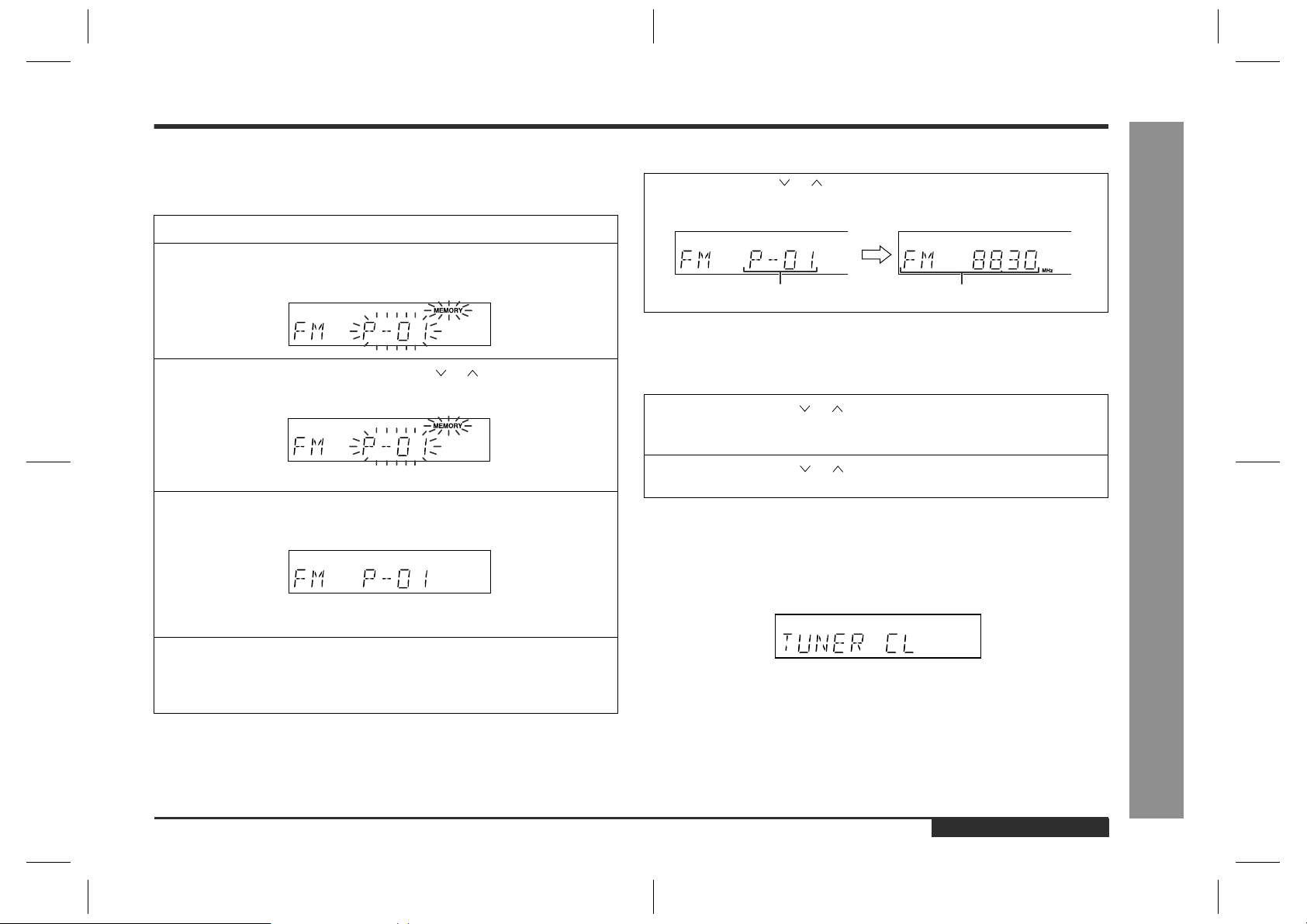
Listening to the memorised station
CD-BK110V
Memorising a station
!
You can store 40 AM and FM stations in memory and recall them at the push of a button. (Preset tuning)
1
Perform steps 1 - 3 in "Listening to the radio" on page 25.
2
Press the MEMORY/SET button to enter the preset tuning saving
mode.
3
Within 30 seconds, press the PRESET ( or ) button to select the
preset channel number.
Store the stations in memory, in order, starting with preset channel 1.
4
Within 30 seconds, press the MEMORY/SET button to store that
station in memory.
If the "MEMORY" and preset number indicators go out before the station is
memorised, repeat the operation from step 2.
5
Repeat steps 1 - 4 to set other stations, or to change a preset station.
When a new station is stored in memory, the station previously memorised will
be erased.
Note:
The backup function protects the memorised stations for a few hours should there be
a power failure or the AC power lead disconnection.
To recall a memorised station
!
Press the PRESET ( or ) button for less than 0.5 seconds to select
the desired station.
Preset channel Frequency and frequency band
To scan the preset stations
!
The stations saved in memory can be scanned automatically. (Preset memory scan)
1
Press the PRESET ( or ) button for more than 0.5 seconds.
The preset number will flash and the programmed stations will be tuned in sequentially, for 5 seconds each.
2
Press the PRESET ( or ) button again when the desired station
is located.
To erase entire preset memory
!
1 Press the ON/STAND-BY button to enter the stand-by mode.
2 Whilst pressing down the TUNER (BAND) button and the EQUALIZER/X-BASS/
DEMO button, press the ON/STAND-BY button until "TUNER CL" appears.
Radio
- Listening to the memorised station -
ENGLISH
CD-BK110V(X)E3.fm01/7/13
E-26
Page 28
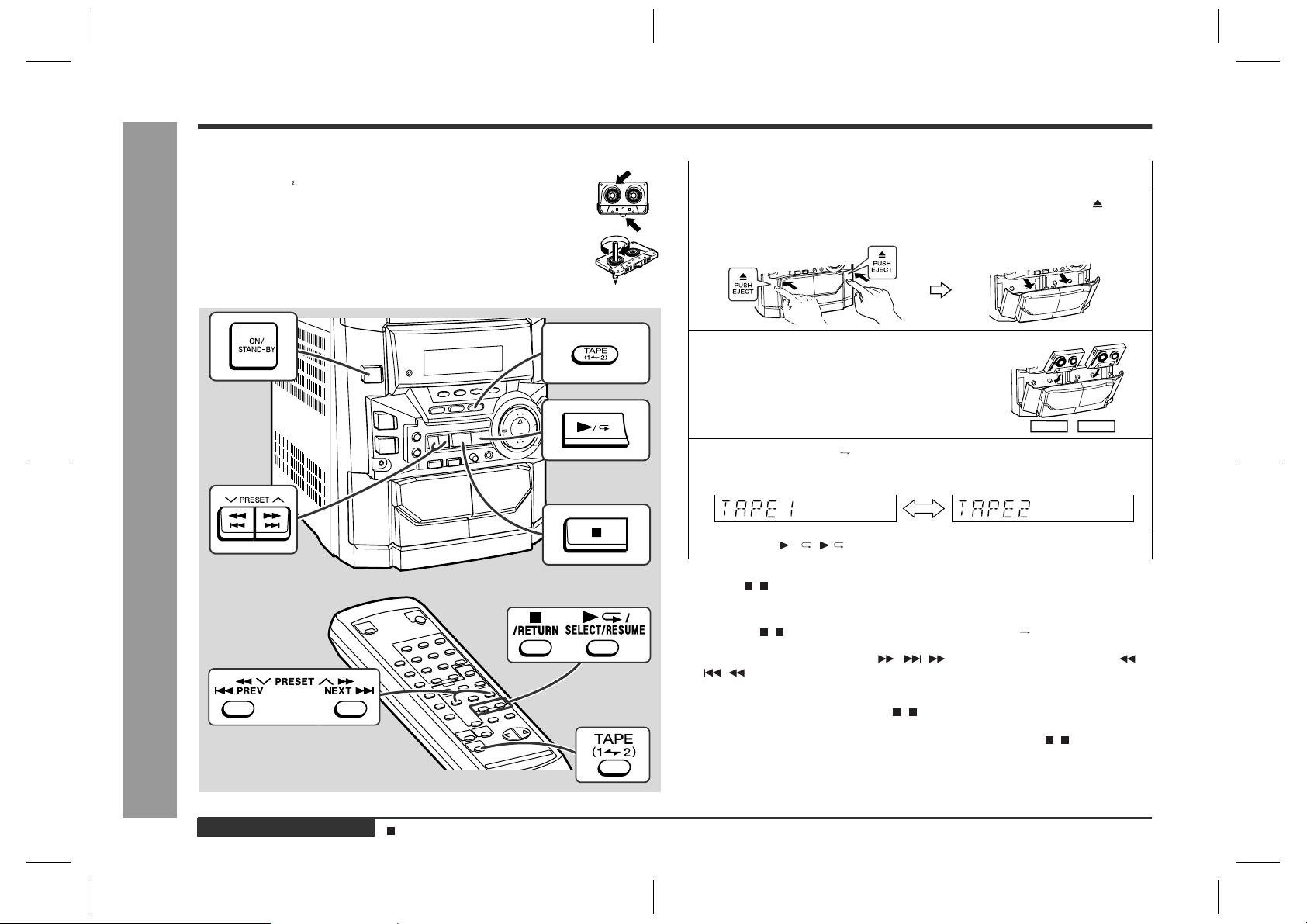
CD-BK110V
Listening to a cassette tape (TAPE 1 or TAPE 2)
Tape Playback
Before playback:
z
For playback, use normal or low-noise tapes for the best sound.
(Metal or CrO tapes are not recommended.)
z
Do not use C-120 tapes or poor-quality tapes, as they may cause malfunctions.
z
Before loading a tape into the cassette compartment, tighten the slack
with a pen or a pencil.
Playback is possible in TAPE 1 compartment as well as in TAPE 2.
1
Press the ON/STAND-BY button to turn the power on.
2
Open the cassette door by pushing the area marked " PUSH
EJECT".
3
Load a cassette into the T APE 1 or TAPE 2
cassette compartment with the side to be
played facing toward you.
TAPE 1 TAPE 2
4
Press the TAPE (1 2) button to select the cassette you want to
listen to.
5
Press the / ( /SELECT/RESUME) button to start playback.
To stop playback:
Press the ( /RETURN) button.
E-27
Fast forward/rewind: (TAPE 2 only)
1 Press the ( /RETURN) button, then press the TAPE (1 2) button to select
- Listening to a cassette tape (TAPE 1 or TAPE 2) -
ENGLISH
General control (See page 10.)
TAPE 2.
2 To advance the tape, press the / ( ) button. To rewind it, press the /
( ) button.
Caution:
z
To rem ove the cassette, press the ( /RETURN) button, and then open the compartment.
z
Before changing from one tape operation to another, press the ( /RETURN) button.
z
If a power failure occurs during tape operation, the tape head will remain engaged
with the tape and the cassette door will not open. In this case, wait until the power
is restored.
CD-BK110V(X)E3.fm01/8/22
Page 29
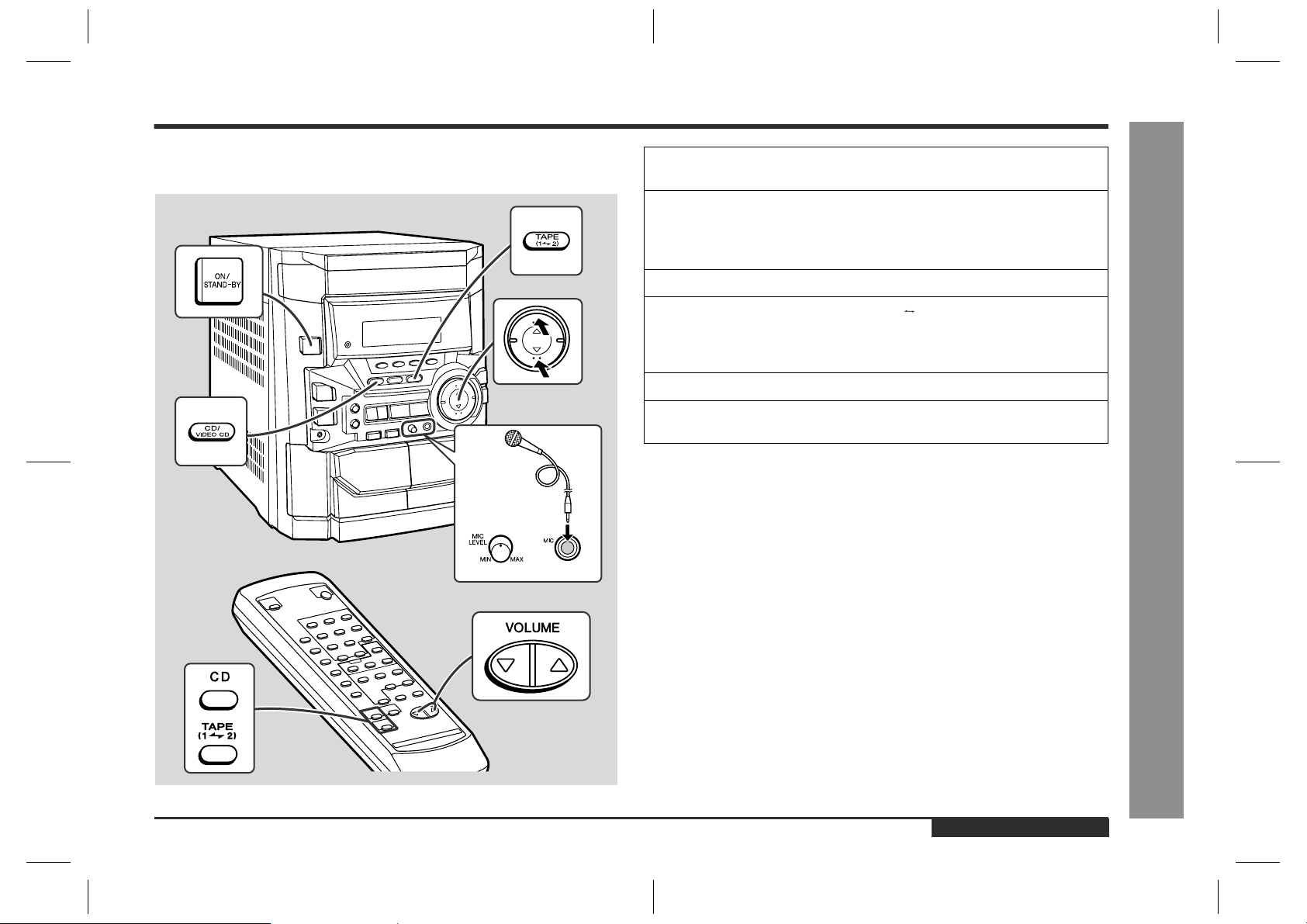
Playing karaoke
CD-BK110V
You can enjoy karaoke to video CDs, CDs and cassettes by connecting a separately
available microphone to this unit.
1
Set the MIC LEVEL control to MIN to protect the speakers from
shock noise and to avoid disturbing noises.
2
Connect the microphone to the MIC socket.
"
Use a microphone with a 6.3 mm (1/4") plug, an impedance of 600 ohms.
"
Use a standard plug adaptor when using a microphone with a 3.5 mm (1/8")
diameter plug.
3
Press the ON/STAND-BY button to turn the power on.
4
Press the CD/VIDEO CD or TAPE (1 2) button to select the audi o
source and play it.
If you wish to record, start recording in the TAPE 2 compartment. (Refer to pages
29 - 30 for details.)
5
Adjust the volume of the audio source usin g the VOLUME buttons.
6
Turn the MIC LEVEL control towards MAX to increase the microphone volume and towards MIN to decrease it.
Notes:
"
When you sing too loud through the microphone, your voice may be distorted
depending on the devices connected. If this happens, lower the microphone volume.
"
If an extremely sensitive microphone is used, howling may be generated.
"
Unidirectional microphone is more appropriate for vocal use.
If squealing occurs:
"
Reduce the microphone volume.
"
Change the direction of the microphone.
"
Reduce the volume of the main unit.
"
Move the microphone away from the speakers.
Karaoke
- Playing karaoke -
Caution:
"
When not using the microphone, remove it from the MIC socket.
"
When connecting or disconnecting the microphone, set the MIC LEVEL cont rol to
MIN.
ENGLISH
CD-BK110V(X)E3.fm01/7/13
E-28
Page 30
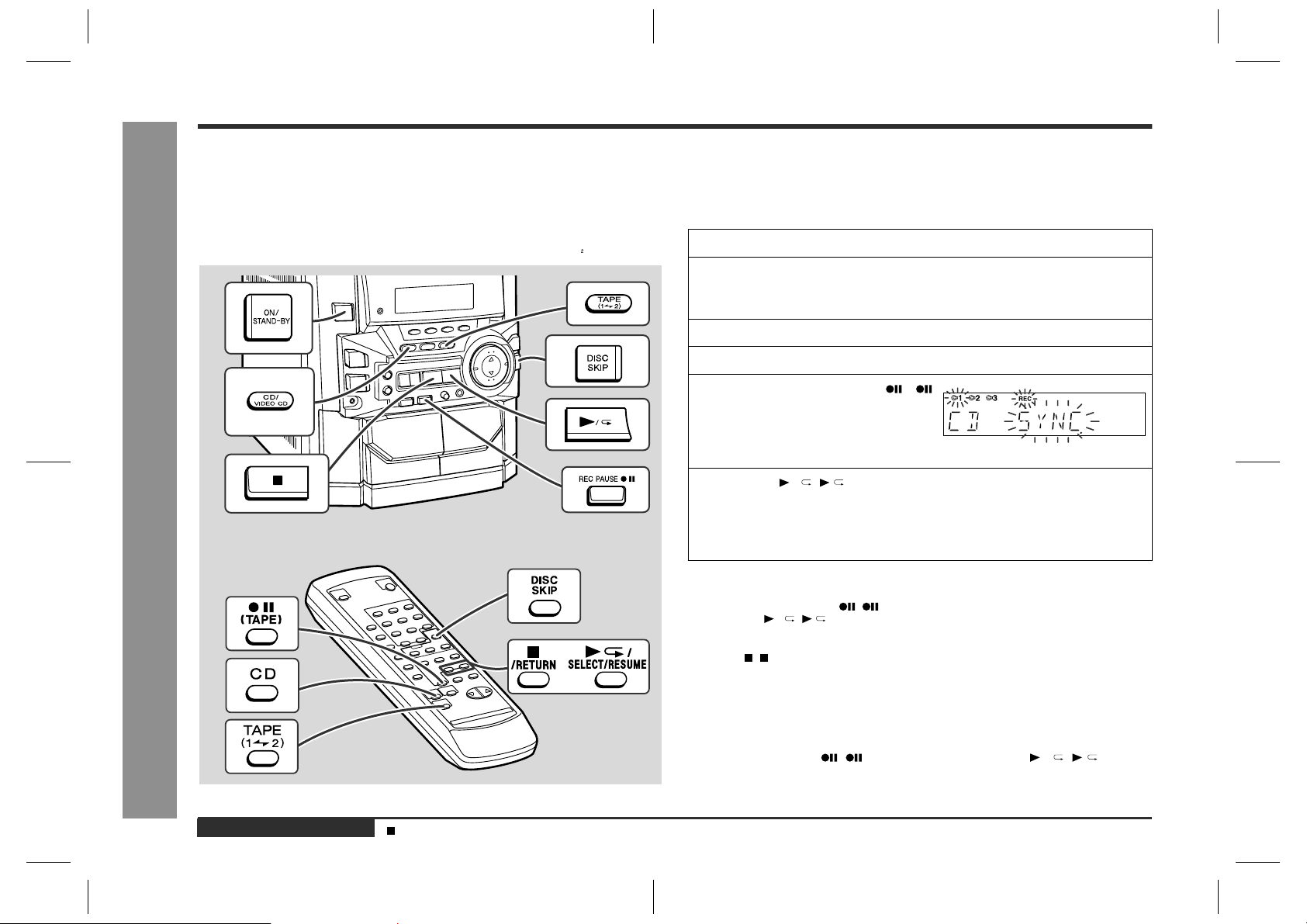
CD-BK110V
Recording to a cassette tape
Ta pe Recording
Before recording:
"
When recording important selections, make a preliminary test to ensure that the
desired material is properly recorded.
"
SHARP is not liable for damage or loss of your recording arising from malfunction
of this unit.
"
The volume and sound controls can be adjusted with no effect on the recorded
signal (Variable Sound Monitor).
"
For recording, use only normal tapes. Do not use metal or CrO tapes.
- Recording to a cassette tape -
Recording can be operated in the TAPE 2 compar tment. The TAPE 1 is for playback
only.
Recording from a CD (CDs)
!
You can record 3 CDs continuously.
1
Press the ON/STAND-BY button to turn the power on.
2
Load a cassette into the TAPE 2 cassette compartment with the
side to be recorded on facing you.
Wind past the leader of the tape, on which recording cannot be performed.
3
Press the CD/VIDEO CD (CD) button and load the desired disc.
4
Press the DISC SKIP button to select the disc to be recorded first.
5
Press the REC PAUSE [
(TAPE)] button.
Recording will be paused.
6
Press the / ( /SELECT/RESUME) button to start recording.
"
CD playback will start approximately 7 seconds after the tape starts.
"
Recording is started from the selected CD. When the playback of the last disc
is finished or the end of the tape is reached, the CD and the cassette will stop
automatically.
To perform programmed recording:
1 Programme discs and tracks. (See page 18.)
2 Press the REC PAUS E [ (TAPE)] button.
3 Press the / ( /SELECT/RE SUM E) button.
To stop recording:
Press the ( /RETURN) button.
The CD and tape will stop.
E-29
ENGLISH
Note:
When the end of the tape is reached whilst recording, the CD player will display the
track number which was being played at that time, and stop automatically. If you want
to restart recording from the beginning of the interrupted track, turn over the tape,
press the REC PAUSE [ (TAPE)] button and then the / ( /SELECT/
RESUME) button. (If tracks have been stored in memory using the programmed
recording, recording will restart from the first track stored in memory.)
Programmed play (See page 18.)
CD-BK110V(X)E3.fm01/7/13
Page 31

CD-BK110V
Recording from the radio
!
1
Tune in to the desired station. (See page 25.)
2
Load a cassette into the TAPE 2 cassette compartment with the
side to be recorded on facing you.
Wind past the leader of the tape, on which recording cannot be performed.
3
Press the REC PAUSE [
(TAPE)] button.
Recording will be paused.
4
Press the / ( /SELECT/RESUME) button to start recording.
To interrupt recording:
Press the REC PAUSE [ (TA PE )] button.
To resume recording, press the / ( /SELECT/RESUME) button.
To stop recording:
Press the ( /RETURN) button.
Note:
If you hear a whistling noise whilst recording an AM station, move the AM loop aerial.
Erase-prevention tab of cassette tapes:
"
When recording on a cassette tape, make
sure that the erase-prevention tabs are not removed. Cassettes have removable tabs that
prevent accidental recording or erasing.
"
To protect the recorded sound, remove the tab
after recording. Cover the tab hole with adhesive tape to record on the tape without the tab.
Tab for side B
Side A
Tab for side A
Dubbing from tape to tape
!
You can record from TAPE 1 to TAPE 2.
For recording, use only normal tapes. Do not use metal or CrO tapes.
1
Press the ON/STAND-BY button to turn the power on.
2
Load a prerecorded cassette into
the TAPE 1 cassette compart-
ment. Insert a blank tape into the
TAPE 2 cassette compartment.
It is recommended that the recording
tape is the same length as the master
tape.
3
Press the TAPE (1 2) button until "TAPE 1" appears on the dis-
play.
4
Press the REC PAUSE [
(TAPE)] button.
Recording will be paused.
5
Press the / ( /SELECT/RESUME) button to start dubbing.
To stop dubbing:
Press the ( /RETURN) button.
TAPE 1 and TAPE 2 will simultaneously stop.
Erasing recorded tapes
!
1 Load the tape to be erased into the TAPE 2 cassette compartment with the side to
be erased facing toward you.
2 Press the TAPE (1 2) button until "TAPE 2" appears on the display.
3 Press the REC PAUSE [ (TAPE)] button.
4 Press the / ( /SELECT/RESUME) button to start erasing.
Note:
Make sure that the TAPE 1 is not in use.
Ta pe Recording
- Recording to a cassette tape -
Listening to the radio (See page 25.)
CD-BK110V(X)E3.fm01/7/13
ENGLISH
E-30
Page 32

CD-BK110V
Timer and sleep operation
Timer playback:
The unit turns on and plays the desired source (video CD, CD, tuner, tape) at the preset time.
Timer recording:
The unit turns on and starts recording from the tuner at the preset time.
Sleep operation:
The radio, video CD, CD and cassette tape can all be turned off automatically .
- Timer and sleep operation -
Advanced Features
Timer playback or timer recording
!
Before setting timer:
1 Press the CLOCK button to check that the clock is on time.
2 For timer playback: Load a cassette or discs to be played.
For timer recording: Load a cassette for recording in the TAPE 2 cas-
1
Press the ON/STAND-BY button to turn the power on.
2
Press the CD/VIDEO CD, TUNER (BAND) or TAPE (1 2) button to
select the desired function.
To select the timer playback source: CD/VIDEO CD, TUNER (BAND) or TAPE
(1 2).
To select the timer recording source: TUNER (BAND).
When you selected the TUNER (BAND), tune in to the desired station.
3
Adjust the volume using the VOLUME buttons.
Do not turn the volume up too high.
4
Press the TIMER/SLEEP button repeatedly to select timer playback
or timer recording.
Display the " " for timer playback and the " REC" for timer recording.
sette compartment.
E-31
ENGLISH
Setting the clock (See page 11.)
CD-BK110V(X)E4.fm01/7/13
Page 33

5
Press the TUNING/TIME ( or ) button to specify the ho ur to start,
then press the MEMORY/SET button.
The illustrations show the timer playback setting.
6
Press the TUNING/TIME ( or ) button to specify the minutes,
then press the MEMORY/SET button.
7
The unit will enter the timer stand-by mode automatically.
To cancel the timer playback/timer recording:
Press the ON/STAND-BY button to turn the power on.
8
When the preset time is reached, playback or recording will start.
The volume will increase gradually until it reaches the volume you were listening
at before your system enters the timer stand-by mode.
9
In timer playback:
If you select CD/VIDEO CD or TAPE, the unit will enter the stand-by mode after
the playback. If you select TUNER, it will enter the stand-by mode one hour after
the timer playback starts.
In timer recording:
When the recording tape reaches its end, the timer recording will end, and the
unit will enter the stand-by mode.
To reset or change the timer setting:
Perform "Timer playback or timer recording" from the beginning.
Sleep operation
!
1
Play back the desired sound source.
2
Press the TIMER/SLEEP button repeatedly until "SLEEP" is displayed.
To change the sleep time:
Whilst the sleep time is displayed, press the TUNING/TIME ( or ) button.
(Maximum: 3 hours - Minimum: 1 minute)
"
3 hours - 5 minutes 5-minute intervals
"
5 minutes - 1 minute 1-minute intervals
3
Press the MEMORY/SET button.
4
Your system will enter the power stand-by mode automatically after the preset time has elapsed.
The volume will be turned down 1 minute before the sleep operation finishes.
To cancel the sleep operation:
Press the ON/STAND-BY button whilst the sleep timer is set.
To confirm the remaining sleep time:
Press the TIMER/SLEEP button whilst the sleep timer is set.
The remaining sleep time is displayed for about 5 seconds.
Note:
Once the sleep time is set, it will remain unchanged until a new time is entered.
CD-BK110V
- Timer and sleep operation -
Advanced Features
Note:
Once the time is set, the setting will be retained until a new time is entered.
Listening to the radio (See page 25.)
CD-BK110V(X)E4.fm01/7/13
ENGLISH
E-32
Page 34

CD-BK110V
Troubleshooting
Maintenance
!
When this product is subjected to strong external interference (mechanical shock,
excessive static electricity, abnorm al supply voltage due to lightning, etc.) or if it is
operated incorrectly, it may malfunction.
If such a problem occurs, do the following:
1 Set the unit to the stand-by mode and turn the power on again.
2 If the unit is not res tored in the previous operation, unplug and plug in the unit,
Note:
If neither operation above restores the unit, clear all the memory by resetting it.
!
1 Press the ON/ STAND-BY button to enter the power stand-by mode.
2 Whilst pressing down the / button and the EQUALIZER/X-BASS/DEMO but-
References
Caution:
- Troubleshooting / Maintenance -
This operation will erase all data stored in memory including clock, timer settings,
tuner preset, and CD programme.
!
1 Press the ON/STAND-BY button to turn the power on.
2 Press the CD/VIDEO CD button.
3 Press the OPEN/CLOSE button to open the disc tray.
4 Press the OPEN/CLOSE button to close the disc tray.
5 Press the ON/STAND-BY button to enter the stand-by mode, and then unplug
If trouble occurs
and then turn the power on.
Clearing all the memory (reset)
ton, press the ON/STAND-BY button until "CLEAR AL" appears.
Before transporting the unit
Remove all discs from the unit.
Make sure that "NO DISC" is displayed.
the AC power lead from the wall socket.
Cleaning the tape-handling parts
!
"
Dirty heads, capstans or pinch rollers can cause poor sound and tape jams. Clean
these parts with a cotton swab moistened with commercial head/pinch roller
cleaner or isopropyl alcohol.
"
When cleaning the heads, pinch rollers, etc., unplug the unit which contains high
voltages.
B
TAPE 1
TAPE 2
Playback head Erase head
"
After long use, the deck's heads and capstans may become magnetised, causing
poor sound. Demagnetise these par ts once every 30 hours of playing/recording
time by using a commercial tape head demagnetiser. Read the demagnetiser's
instructions carefully before use.
Cleaning the cabinet
!
Periodically wipe the cabinet with a soft cloth and a diluted
soap solution, then with a dry cloth.
Capstan Recording/Playback head
Pinch roller
A
E
D
C
C
B
Caution:
"
Do not use chemicals for cleaning (petrol, paint thinner,
etc.). It may damage the cabinet finish.
"
Do not apply oil to the inside of the unit. It may cause
malfunctions.
E-33
ENGLISH
CD-BK110V(X)E4.fm01/7/13
Page 35

Specifications
CD-BK110V
As part of our policy of continuous improvement, SHARP reserves the right to make
design and specification changes for product improvement without prior notice. The
performance specification figures indicated are nominal values of production units.
There may be some deviations from these values in individual units.
General
!
Power source
Power consumption
Dimensions
Weight
Amplifier
!
Output power
Output terminals
Video CD
!
Video output format
AC 110/127/220/230 - 240 V, 50/60 Hz
40 W
Width: 270 mm (10-5/8")
Height: 300 mm (11-4/5")
Depth: 344 mm (13-1/2")
5.4 kg (11.9 lbs.)
MPO: 32 W (16 W + 16 W) (10 % T.H.D.)
RMS: 20 W (10 W + 10 W) (10 % T.H.D.)
Speakers: 8 ohms
Headphones: 16 - 50 ohms (recommended: 32 ohms)
Video out: 1 Vp-p (75 ohms)
PAL/PAL 60/NTSC
Tuner
!
Frequency range
Cassette deck
!
Frequency response
Signal/noise ratio
Wow and flutter
Speaker
!
Type
Maximum input power
Rated input power
Impedance
Dimensions
Weight
FM: 88 - 108 MHz
AM: 531 - 1,602 kHz
50 - 14,000 Hz (Normal tape)
55 dB (TAPE 1, playback)
50 dB (TAPE 2, recording/playback)
0.3 % (WRMS)
10 cm (4") full-range speaker
20 W
10 W
8 ohms
Width: 200 mm (7-9/10")
Height: 300 mm (11-4/5")
Depth: 165 mm (6-1/2")
2.6 kg (5.7 lbs.)/each
- Specifications -
References
CD player
!
Type
Signal readout
D/A converter
Frequency response
Dynamic range
3-disc multi-play compact disc player
Non-contact, 3-beam semiconductor laser pickup
1-bit D/A converter
20 - 20,000 Hz
90 dB (1 kHz)
ENGLISH
E-34
CD-BK110V(X)E4.fm01/7/13
Page 36

CD-BK110V
FRANÇAIS
Introduction
Nous vous remercions d'avoir porté votre choix sur ce produit SHARP. Pour en tirer le
meilleur parti, veuillez lire ce mode d'emploi très attentivement.
Table des matières
Instructions importantes
Instructions importantes
!
Accessoires . . . . . . . . . . . . . . . . . . . . . . . . . . . . . . . . . . . . . . . . . . . . . . . . . . . . . . . 2
Remarques spéciales . . . . . . . . . . . . . . . . . . . . . . . . . . . . . . . . . . . . . . . . . . . . . . . 2
Informations générales
!
Précautions . . . . . . . . . . . . . . . . . . . . . . . . . . . . . . . . . . . . . . . . . . . . . . . . . . . . . . . 3
Commandes et voyants . . . . . . . . . . . . . . . . . . . . . . . . . . . . . . . . . . . . . . . . . . 4 - 6
Avant l'utilis a t ion
!
Raccordement du système . . . . . . . . . . . . . . . . . . . . . . . . . . . . . . . . . . . . . . . 7 - 9
Télécommande . . . . . . . . . . . . . . . . . . . . . . . . . . . . . . . . . . . . . . . . . . . . . . . . . . . .9
Fonctionnement de base
!
Commande générale . . . . . . . . . . . . . . . . . . . . . . . . . . . . . . . . . . . . . . . . . . . . . . . 10
Réglage de l'horloge . . . . . . . . . . . . . . . . . . . . . . . . . . . . . . . . . . . . . . . . . . . . . . . 11
Lecture de CD vidéo
!
- Introduction / Table des matières -
CD vidéo . . . . . . . . . . . . . . . . . . . . . . . . . . . . . . . . . . . . . . . . . . . . . . . . . . . . . . . . . 12
Préparation pour la lectu r e de C D vi d é o . . . . . . . . . . . . . . . . . . . . . . . . . . . . 12, 13
Lecture de CD vidéo avec P.B.C. (version 2.0) . . . . . . . . . . . . . . . . . . . . . . . 14, 15
Lecture de CD vidéo sans P.B.C. (version 1.1) . . . . . . . . . . . . . . . . . . . . . . . 16, 17
Lecture avancée de CD vidéo (version 1.1)
!
Lecture des morceaux programmés . . . . . . . . . . . . . . . . . . . . . . . . . . . . . . . . . . 18
Répétition et lecture au hasard . . . . . . . . . . . . . . . . . . . . . . . . . . . . . . . . . . . . . . 19
Sélection de r e ch e rche pa r te m ps . . . . . . . . . . . . . . . . . . . . . . . . . . . . . . . . . . . . 19
Sélection de digest sur disques et morceaux . . . . . . . . . . . . . . . . . . . . . . . . . .20
Fonction de signet . . . . . . . . . . . . . . . . . . . . . . . . . . . . . . . . . . . . . . . . . . . . . . . . 21
Lecture par reprise . . . . . . . . . . . . . . . . . . . . . . . . . . . . . . . . . . . . . . . . . . . . . . . . 22
Pour reproduire le CD vidéo manuellement . . . . . . . . . . . . . . . . . . . . . . . . . . . . 22
Changem e n t de l' a ffichage sur TV . . . . . . . . . . . . . . . . . . . . . . . . . . . . . . . . . . . 2 2
Page
Page
Lecture CD
!
Écoute de CD . . . . . . . . . . . . . . . . . . . . . . . . . . . . . . . . . . . . . . . . . . . . . . . . . . 23, 24
Radio
!
Écoute de la radio . . . . . . . . . . . . . . . . . . . . . . . . . . . . . . . . . . . . . . . . . . . . . . . . . 25
Écoute d'une station mise en mémoi r e . . . . . . . . . . . . . . . . . . . . . . . . . . . . . . . 26
Lecture de la cassette
!
Écoute d'une cassette (TAPE 1 ou TAPE 2) . . . . . . . . . . . . . . . . . . . . . . . . . . . . 27
Karaoké
!
Faire du karaoké . . . . . . . . . . . . . . . . . . . . . . . . . . . . . . . . . . . . . . . . . . . . . . . . . . 28
Enregistrement sur la cassette
!
Enregistrement sur la cassette . . . . . . . . . . . . . . . . . . . . . . . . . . . . . . . . . . . 29, 30
Fonctions avancées
!
Opérations programmées et mise en arrêt différée . . . . . . . . . . . . . . . . . . . 31, 32
Références
!
Dépannage . . . . . . . . . . . . . . . . . . . . . . . . . . . . . . . . . . . . . . . . . . . . . . . . . . . . . . . 33
Entretien . . . . . . . . . . . . . . . . . . . . . . . . . . . . . . . . . . . . . . . . . . . . . . . . . . . . . . . . 33
Fiche technique . . . . . . . . . . . . . . . . . . . . . . . . . . . . . . . . . . . . . . . . . . . . . . . . . . . 34
F-1
FRANÇAIS
01/7/13 CD-BK110V(X)F1.fm
Page 37

Accessoires
Vérifier que les accessoires ci-dessous sont présents dans l'emballage.
CD-BK110V
Télécommande 1 Pile "AA" (UM/SUM-3, R6,
HP-7 ou équivalent) 2
Cadre-antenne PO 1 Antenne FM 1 Câble vidéo 1 Cordon d'alimentation 1
Note:
L'appareil est livré seulement avec les accessoires ci-dessus.
Remarques spéciales
Avertissement:
"
Lorsque la touche ON/STAND-BY est mise en STAND-BY, l'appareil est toujours
sous tension. Lorsque la touche ON/STAND-BY se trouve sur la position STANDBY, l'appareil est prêt à fonctionner par la minuterie ou la télécommande.
"
Cet appareil contient des pièces non réparables par l'utilisateur. Personne non
qualifiée n'enlèvera jamais les couvercles. L'appareil contenant des organes portés à haute tension, débrancher l'appareil avant toute réparation ou en période de
non-utilisation.
"
Pour éviter un incendie ou une secousse électrique, mettre l'appareil à l'abri d'eau
(éclaboussure, goutte). Ne pas poser sur l'appareil un récipient contenant du
liquide.
ATTENTION
"
Ce produit est classifié comme étant un LASER DE CLASSE 1.
"
Respecter les indications données relatives à la manipulation, au réglage et au
fonctionnement. En cas de non-respect, on s'exposera à une radiation dangereuse.
Éviter absolument de démonter l'appareil, qui utilise un rayon laser nuisible aux
yeux. Pour toute réparation, s'adresser à une personne qualifiée.
Caractéristiques de la diode laser
Matière: GaAIAs
Longueur d'onde: 780 nm
Durée d'émission: ininterrompue
Puissance de sortie laser maximale: 0,6 mW
CAUTION- INVISIBLE LASER RADIATION WHEN OPEN.
DO NOT STARE INTO BEAM OR VIEW DIRECTLY WITH
OPTICAL INSTRUMENTS.
WARNUNG- UNSICHTBARE LASERSTRAHLUNG WENN GERÄT
GEÖFFNET. NICHT IN DIE STRAHLUNG SCHAUEN ODER
DIREKT MIT OPTISCHEN HILFSMITTELN BETRACHTEN.
ATTENTION- RAYON LASER INVISIBLE EN CAS D’OUVERTURE.
NE PAS REGARDER LE FAISCEAU DIRECTEMENT OU AVEC DES
INSTRUMENTS OPTIQUES.
- Accessoires / Remarques spéciales -
Instructions importantes
Note:
Le matériel audio-visuel peut comporter des oeuvres faisant l'objet de droits d'auteur
qui ne peuvent être enregistrées sans l'autorisation du possesseur du droit d'auteur,
veuillez vous référer aux réglementations nationales en vigueur.
FRANÇAIS
CD-BK110V(X)F1.fm01/7/13
F-2
Page 38

CD-BK110V
Précautions
Général
!
"
Vérifier que l'appareil est placé dans un lieu bien aéré et que l'appareil est dégagé
de tous côtés (pas d'obstacle à moins de 10 cm).
10 cm
"
Installer l'appareil sur un socle stable, horizontal et exempt de vibrations.
"
Mettre l'appareil à l'abri du soleil, du champ magnétique, de la poussière excessive ou de l'humidité. On l'écartera aussi d'un appareil électronique (ordinateur
domestique, télécopieur, etc.) qui provoquerait des parasites.
"
Ne rien placer sur l'appareil.
"
Mettre l'appareil à l'abri de l'humidité, de la chaleur excessive (supérieure à 60°C)
ou du froid excessif.
"
Si le système ne fonctionne pas correctement, débrancher et rebrancher le système. Puis on le rallumera.
"
En cas d'orage, débrancher l'appareil.
"
Débrancher le cordon d'alimentation en le tenant par la fiche pour ne pas abîmer
les fils internes.
"
Ne pas ôter l'enveloppe, on s'exposera à la secousse électrique. Pour toute
réparation interne, s'adresser au revendeur SHARP.
- Précautions -
"
Veiller à ne pas couvrir les ouvertures de ventilation de journaux, de nappes, de
rideaux, etc.
"
Éviter de placer sur l'appareil une bougie qui brûle.
"
Il faut traiter une pile usée selon la réglementation environnementale.
"
Utiliser ce produit dans une plage de température comprise entre 5°C et 35°C.
Information s générales
Avertissement:
Respecter la tension indiquée sur l'appareil. Le fonctionnement sur une tension plus
élevée est dangereux et risque de provoquer un incendie ou tout autre type d'accident. SHARP ne sera pas tenu pour responsable des dommages causés par le nonrespect de la tension spécifiée.
10 cm
10 cm
10 cm
Commande de volume
!
Le niveau sonore réel dans un réglage donné dépend de divers éléments: rendement
des enceintes, lieu d'écoute, etc. Éviter une augmentation brusque du volume. Elle
se produit, par exemple, lors de la mise sous tension avec un réglage du volume
élevé. Éviter aussi une longue écoute à niveau élevé.
Condensation
!
Un changement brusque de la température et la
conservation ou l'utilisation dans un lieu très humide peuvent occasionner une formation de condensation à l'intérieur de l'appareil (cellule portelaser CD, têtes magnétiques, etc.) ou sur l'émetteur de la télécommande.
La condensation peut entraîner un mauvais fonctionnement de l'appareil. Si le cas se présente,
laisser l'appareil sous tension, sans disque (ou
cassette) dans le compartiment, pour 1 heure environ afin d'assurer une lecture normale. Essuyer
l'émetteur de la télécommande avec un chiffon
doux.
Entretien des compact discs
!
Le compact disc résiste bien aux dommages, mais il peut se produire un mauvais alignement dû à l'encrassement de la surface du disque. Afin de profiter au maximum
des disques et de ce lecteur, suivre les conseils ci-dessous.
"
Éviter d'écrire sur le disque, notamment sur la face non munie d'une étiquette. La
lecture se fait sur la face non munie d'une étiquette.
"
Éviter d'exposer les disques directement au soleil, à la chaleur et à l'humidité.
"
Tenir le com pact disc par les bords. Les traces de doigts, la saleté et l'eau sur le
compact disc sont à l'origine de bruit ou d'un alignement erroné. Si le compact
disc est encrassé ou ne fonctionne pas correctement, nettoyer le disque avec un
chiffon doux et sec. Essuyer du centre vers la périphérie, en ligne droite.
F-3
FRANÇAIS
NON
OUI
Correct
CD-BK110V(X)F1.fm01/7/13
Page 39

Commandes et voyants
123 4 5 6 78
11109
4
1
2
3
8
16
17
18
19
24
13 14 15121110
20
21
22
29
28
27
26
2523
9
CD-BK110V
Affichage
!
1.Voyants de numéro de disque
2.Vo yant de minuterie
3.Voyant d'enregistrement de la cassette 2
4.Voyant de mise en arrêt différée
5.Voyant extra-graves
6.Vo yant de mémoire de disque ou de tuner
7.Voyant de mode FM stéréo
8.Vo yant de réception en FM stéréo
9.Vo yant de répétition de disque
10.Voyant de lecture de disque ou de cassette
11.Voyant de pause de disque
5
6
7
Façade
!
1.Tiroir de disque . . . . . . . . . . . . . . . . . . . . . . . . . . . . . . . . . . . . . . . . . . . . . . . .14
2.Vo yant de réglage de la minuterie . . . . . . . . . . . . . . . . . . . . . . . . . . . . . . . . . 32
3.Touche marche/atte nte . . . . . . . . . . . . . . . . . . . . . . . . . . . . . . . . . . . . . . . . . .1 0
4.Touches de volume haut et bas . . . . . . . . . . . . . . . . . . . . . . . . . . . . . . . . . . .10
5.Touche d'ouverture/fermet ure de tiroir de dis que . . . . . . . . . . . . . . 14, 16, 23
6.Touche de saut de disque . . . . . . . . . . . . . . . . . . . . . . . . . . . . . . . . . . 1 4 , 1 6 , 2 3
7.Touche de s élec tion de mode d'égaliseur/extra-graves/mode
de démonstration . . . . . . . . . . . . . . . . . . . . . . . . . . . . . . . . . . . . . . . . . . . . . . .10
8.Compartiment de la cassette 2 . . . . . . . . . . . . . . . . . . . . . . . . . . . . . . . . .27, 30
9.Compartiment de la cassette 1 . . . . . . . . . . . . . . . . . . . . . . . . . . . . . . . . .27, 30
10.Touche de CD/CD vidéo . . . . . . . . . . . . . . . . . . . . . . . . . . . . . . . . . . . . 1 4 , 16, 23
11.Touche de tuner (gamme d'ondes) . . . . . . . . . . . . . . . . . . . . . . . . . . . . . . . . .25
12. To uche de mode audio . . . . . . . . . . . . . . . . . . . . . . . . . . . . . . . . . . . . . . . . . .13
13.Touche de c ontrôle de lecture CD vidéo . . . . . . . . . . . . . . . . . . . . . . . . . . . .15
14.Touche m a rche/arrêt d'affichage sur écran CD vidéo . . . . . . . . . . . . . . . . .2 2
15.Touche de recherche de temps/digest de CD vidéo . . . . . . . . . . . . . . . .1 9 , 2 0
16.Touche d'accord et de temps haut . . . . . . . . . . . . . . . . . . . . . . . . . . . . . .11, 25
17.Touche d'horloge . . . . . . . . . . . . . . . . . . . . . . . . . . . . . . . . . . . . . . . . . . . .11, 31
18.Touche de minuterie/mise en arrêt différée . . . . . . . . . . . . . . . . . . . . . . .31, 32
19.Prise de casque . . . . . . . . . . . . . . . . . . . . . . . . . . . . . . . . . . . . . . . . . . . . . . . . .8
20. To uche de cassette ( 1 2) . . . . . . . . . . . . . . . . . . . . . . . . . . . . . . . . . . . .27, 30
21.Touche d' a r r êt ou re tour de CD vidéo,
d'arrêt de CD/cassette . . . . . . . . . . . . . . . . . . . . . . . . . . . . . . . . . .15, 16, 24, 27
22.Touche de le c ture, répétition, sélection ou reprise de CD vidéo, de lecture
ou répétition de CD, de lecture de cassette . . . . . . . . . .14, 16, 19, 22, 23, 27
23.Touche d'accord et de temps bas . . . . . . . . . . . . . . . . . . . . . . . . . . . . . . .11, 25
24.Touche de s au t ou précédent de CD vidéo,
de plage bas ou inversion de CD, de rebobinage de la cassette 2,
de présélection ba s de tuner . . . . . . . . . . . . . . . . . . . . . . . . .15 , 17 , 24 , 2 6 , 2 7
25.Touche de mémoire/réglage . . . . . . . . . . . . . . . . . . . . . . . . . . . . . . . .11, 18, 26
26. To u ch e de pa use d'enreg is tr e ment de la cass e t t e 2 . . . . . . . . . . . . . . .29 , 3 0
27.Touche de s au t ou suivant de CD vidéo,
de plage haut ou avance rapide de CD, d'avance rapide de la cassette 2,
de présélection ha u t de tuner . . . . . . . . . . . . . . . . . . . . . . . . .15, 17, 24, 26 , 2 7
28.Commande de niveau de microphone . . . . . . . . . . . . . . . . . . . . . . . . . . . . . .28
29.Prise de microphone . . . . . . . . . . . . . . . . . . . . . . . . . . . . . . . . . . . . . . . . . . . .28
Page de référence
- Commandes et voyants -
Information s générales
Descriptions de la télécommande (Voir page 6.)
CD-BK110V(X)F1.fm01/7/13
FRANÇAIS
F-4
Page 40

CD-BK110V
Commandes et voyants (suite)
Panneau arrière
!
1.Prise de sortie vidéo . . . . . . . . . . . . . . . . . . . . . . . . . . . . . . . . . . . . .12
2.Prise d'entrée CA . . . . . . . . . . . . . . . . . . . . . . . . . . . . . . . . . . . . . . .7, 8
3.Sélecteur de tension . . . . . . . . . . . . . . . . . . . . . . . . . . . . . . . . . . . . . .8
4.Bornes d'enceinte . . . . . . . . . . . . . . . . . . . . . . . . . . . . . . . . . . . . . .7, 8
5.Sélecteur d'intervalle . . . . . . . . . . . . . . . . . . . . . . . . . . . . . . . . . . . . . .9
6.Prise de cadre-antenne PO . . . . . . . . . . . . . . . . . . . . . . . . . . . . . . . . .7
7.Borne de terre pour antenne FM . . . . . . . . . . . . . . . . . . . . . . . . . . . .7
8.Borne d'antenne FM de 75 ohms . . . . . . . . . . . . . . . . . . . . . . . . . . . .7
Enceinte acoustique
!
1.Haut-parleur de large bande
2.Évent de baffle réflex
3.Fil d'enceinte
Note:
La façade des enceintes n'est pas amovible.
P o sitionnement des enceintes
!
Il n'y a pas de différence entre les deux
enceintes.
Enceinte
gauche
Page de référence
Enceinte
droite
- Commandes et voyants -
Information s générales
2
F-5
FRANÇAIS
321
1
2
67854
Notes:
"
Les enceintes sont magnétiquement blindées.
On peut donc les placer à proximité d'un téléviseur sans affecter ce dernier. Toutefois, il peut se produire une variation des couleurs selon le type du téléviseur.
S'il se produit une altération des coul eurs ...
Éteindre le téléviseur (avec le commutateur marche/arrêt).
15 - 30 minutes après, rallumer le téléviseur.
Si les couleurs restent toujours altérées ...
3
Éloigner les enceintes du téléviseur.
"
S'il se trouve un aimant ou un électro-aimant à proximité du téléviseur ou du système, les couleurs peuvent être altérées sur l'écran du téléviseur.
CD-BK110V(X)F1.fm01/7/13
Page 41

Télécommande
!
Page de référence
10
11
12
Émetteur de télécommande . . . . . . . . . . . . . . . . . . . . . . . . . . . . . . . . . 9
1
13
2
3
14
4
15
5
16
6
17
7
18
19
8
9
20
21
22
23
24
25
1.
Touche de mode audio . . . . . . . . . . . . . . . . . . . . . . . . . . . . . . . . . . . .13
2.
3.Touche auto/marche de CD vidéo . . . . . . . . . . . . . . . . . . . . . . . . . . 22
Touche auto/arrêt de contrôle de lecture de CD vidéo . . . . . . . . . . . .15
4.
Touche marche/arrêt d'affichage sur écran CD vidéo . . . . . . . . . . . . . 22
5.
Touche de recherche de temps/digest de CD vidéo . . . . . . . . . . .19, 20
6.
7.Touche d'annulation de disque . . . . . . . . . . . . . . . . . . . . . . . . . . . . 18
8.Touche de signet de CD vidéo . . . . . . . . . . . . . . . . . . . . . . . . . . . . .21
9.Sélecteur PAL/NTSC . . . . . . . . . . . . . . . . . . . . . . . . . . . . . . . . . . . . . 13
Touche de saut ou précédent de CD vidéo,
10.
de plage bas ou inversion de CD, de rebobinage de la cassette 2,
de présélection bas de tuner . . . . . . . . . . . . . . . . . . . . 15, 17, 24, 26, 27
Touche de CD/CD vidéo . . . . . . . . . . . . . . . . . . . . . . . . . . . . . 14, 16, 23
11.
Touche de cassette (1 2) . . . . . . . . . . . . . . . . . . . . . . . . . . . . . .27, 30
12.
Touche marche/attente . . . . . . . . . . . . . . . . . . . . . . . . . . . . . . . . . . . . . 9
13.
14.Touches de recherche directe de disque . . . . . . . . . . . . . . . . . 15, 17
Touche de saut de disque . . . . . . . . . . . . . . . . . . . . . . . . . . . .14, 16, 23
15.
16.Touche de lecture au hasard de disque . . . . . . . . . . . . . . . . . . . . . 19
Touche de mémoire de disque . . . . . . . . . . . . . . . . . . . . . . . . . . . . . . 18
17.
Touche de saut ou su ivan t de CD vidéo,
18.
de plage haut ou a va nce rapi de de CD, d'avance rapide de la cassette 2,
de présélection haut de tuner . . . . . . . . . . . . . . . . . . .15, 17, 24, 26, 27
19.Touche de pause de disque . . . . . . . . . . . . . . . . . . . . . . . . . 15, 16, 24
Touche de lecture, répétition, sélection ou reprise de CD vidéo,
20.
de lecture ou répétition de CD,
de lecture de cassette . . . . . . . . . . . . . . . . . . . . . .14, 16, 19, 22, 23, 27
Touche d'arrêt ou retour de CD vidéo,
21.
d'arrêt de CD/cassette . . . . . . . . . . . . . . . . . . . . . . . . . . . .15, 16, 24, 27
Touche d'extra-graves . . . . . . . . . . . . . . . . . . . . . . . . . . . . . . . . . . . . .10
22.
Sélecteur de mode d'égaliseur . . . . . . . . . . . . . . . . . . . . . . . . . . . . . .10
23.
Touches de volume haut et bas . . . . . . . . . . . . . . . . . . . . . . . . . . . . . . 10
24.
Touche de pause d'enregistrement de la cassette 2 . . . . . . . . . . . 29, 30
25.
Touche de tuner (gamme d'ondes) . . . . . . . . . . . . . . . . . . . . . . . . . . .25
26.
CD-BK110V
- Commandes et voyants -
Information s générales
26
Les touches portant la marque " " dans l'illustration ne peuvent être comman-
dées que par la télécommande.
Les autres touches peuvent être commandées par l'appareil principal ou la télé-
commande.
Mise en place des piles pour la télécommande (Voir page 9.)
CD-BK110V(X)F1.fm01/7/13
FRANÇAIS
F-6
Page 42

CD-BK110V
Avant l'utilisation
Raccordement du système
Moniteur/téléviseur
(Voir page 12.)
Antenne FM
Cadre-antenne PO
Enceinte droite
- Raccordement du système -
Enceinte gauche
Raccordement des antennes
!
Antenne FM fournie:
Brancher l'antenne FM à la borne FM 75 OHMS
et diriger l'antenne FM vers la direction qui assure la meilleure réception.
Cadre-antenne PO fourni:
Raccorder le cadre-antenne PO à la prise AM
LOOP. Positionner le cadre-antenne de façon à
assurer la meilleure réception. Placer le cadreantenne PO sur un meuble ou une étagère ou
le visser sur une lampe ou au mur (vis non fournies).
Note:
Éloigner l'antenne de l'appareil ou du cordon d'alimentation pour assurer une
meilleure réception.
Mise en place du cadre PO:
< Montage > < Fixation au mur >
Mur Vis (non fournies)
Antenne extérieure FM:
Pour obtenir une meilleure réception, utiliser une antenne extérieure FM. S'adresser
au revendeur.
F-7
FRANÇAIS
Vers une prise murale
(Voir page 8.)
Antenne
extérieure FM
Câble coaxial
de 75 ohms
Note:
Pour utiliser une antenne extérieure FM, débrancher l'antenne FM fournie.
CD-BK110V(X)F1.fm01/7/13
Page 43

CD-BK110V
Raccordement des enceintes
!
Brancher le fil noir sur la borne négative (-) et le fil rouge sur la borne positive (+).
Enceinte droite Enceinte gauche
Rouge
Noir
Attention:
"
Utiliser des enceintes ayant une impédance d'au moins 8 ohms. Des enceintes à
faible impédance risquent d'endommager l'appareil.
"
Ne pas prendre le canal droit pour le canal gauche. L'enceinte de droite est celle située à droite quand on se place
devant le système.
"
Ne pas laisser se toucher les fils dénudés des enceintes.
"
Ne rien placer ou laisser pénétrer dans l'évent de baffle
réflex.
"
Éviter de monter (ou s'asseoir) sur les enceintes. On risque de se blesser en tombant.
Réglage du sélecteur de tension CA
!
Avant de brancher l'appareil, vérifier le réglage du sélecteur de tension situé au dos.
Régler, s'il y a lieu, le sélecteur sur la tension de la région.
Avec un tourne vis , tourner le sélect eur jusqu'à ce que la v ale ur de tension appropriée apparaisse dans la fenêtre (110 V, 127 V, 220 V ou 230
V - 240 V CA).
Incorrect
Branchement du cordon d'alimentation
!
Après tous les raccordements, brancher le cordon d'alimentation sur
l'appareil et puis sur la prise murale. Si on branche d'abord l'appareil
sur secteur, l'appareil passera en mode de démonstration.
Notes:
"
Débrancher l'appareil en période de non-utilisation prolongée.
"
Utiliser seulement le cordon d'alimentation livré avec l'appareil. Un autre
cordon prov oquera une secousse électrique ou du feu.
Adaptateur de fiche CA
Dans les régions (ou pays) où la prise de courant est similaire à celle montrée dans
l'illustration , brancher l'appareil avec l'adaptateur de fiche (voir illustration). Cet
adaptateur n'accompagne pas les appareils destinés aux régions où le branchement
peut se faire directement (voir illustration ).
1
2
Casque
!
"
Avant de brancher ou de débrancher le casque, réduire le
niveau sonore.
"
Utiliser un casque muni d'une fiche de 3,5 mm de diamètre et ayant une impédance de 16 à 50 ohms. L'impédance préconisée est de 32 ohms.
"
Lorsque le casque est branché, les enceintes sont automatiquement déconnectées. Régler le volume en pressant les touches VOLUME.
Avant l'utilisation
- Raccordement du système -
Mode de démonstrat ion (V oir page 10.)
CD-BK110V(X)F1.fm01/7/13
FRANÇAIS
F-8
Page 44

CD-BK110V
Avant l'utilisation
Raccordement du système (suite)
Réglage du sélecteur d'intervalle FM/PO
!
L'Union Internationale des Télécommunications (UIT) a imposé à ses pays membres
de maintenir un intervalle de 100 kHz ou 50 kHz entre les fréquences de radiodiffusion des stations FM et un intervalle de 10 kHz ou 9 kHz pour les stations PO. L'illustration indique les zones de 50/9 kHz (régions 1 et 3) et la zone de 100/10 kHz
(région 2).
Avant d'ut iliser l'appareil, agir sur le commutat eur SPAN SELECTOR (situé à l'arrière)
pour le régler sur l'intervalle (portée) de la région.
Pour modifier la zone d'accord:
- Raccordement du système / Télécommande -
1 Appuyer sur la touche ON/STAND-BY pour mettre l'appareil en mode d'attente.
2Régler le commutateur SPAN SELECTOR (situé à l'ar rière) comme suit.
"
Pour l'intervalle de 50 kHz en FM (9 kHz en PO) 50/9
"
Pour l'intervalle de 100 kHz en FM (10 kHz en PO) 100/10
3 Tout en maintenant les touches / et EQUALIZER/X-BASS/DEMO enfoncées,
appuyer sur la touche ON/STAND-BY pour afficher "CLEAR AL".
Attention:
Cette opération efface toutes les données en mémoire: réglages pour horloge, minuterie, présélection de tuner et programmes CD.
Télécommande
Mise en place des piles
!
1 Retirer le couvercle.
2 Installer les piles fournies en respectant les polarités indiquées
dans le logement de piles.
Pour introduire ou retirer les piles, on les poussera vers les bornes .
3 Remettre le couvercle en place.
Précautions à prendre:
"
Remplacer en même temps toutes les piles par des neuves.
"
Ne pas utiliser en même temps des piles neuves et anciennes.
"
Pour éviter un endommagement éventuel dû à la fuite, on retirera les piles en
période de non-emploi prolongée.
Attention:
"
Éviter d'utiliser des piles rechargeables (pile nickel-cadmium, etc.).
"
La mauvaise installation des piles peut entraîner un mauvais fonctionnement de
l'appareil.
Notes:
"
Remplacer les piles si la distance télécommandable est réduite ou si le fonctionnement est irrégulier. Se procurer 2 piles au format "AA" (UM/SUM-3, R6, HP-7 ou
équivalent).
"
Avec un chiffon doux, nettoyer régulièrement l'émetteur de la télécommande et le
capteur de l'appareil.
"
Une forte lumière frappant le capteur gênera le fonctionnement. Modifier l'éclairage ou changer l'orientation de l'appareil.
"
Mettre la télécommande à l'abri de l'humidité, la chaleur, le choc et les vibrations.
Essai de la télécommande
!
Diriger la télécommande vers le capteur placé
sur l'appareil.
La télécommande peut être utilisée
dans un rayon indiqué:
Appuyer sur la touche ON/STAND-BY. Le système s'est allumé ? On peut maintenant écouter de
la musique.
Capteur de
télécommande
0,2 m - 6 m
F-9
FRANÇAIS
CD-BK110V(X)F1.fm01/7/13
Page 45

FLAT (X-BASS activé)
ROCK (X-BASS activé)
POPS (X-BASS activé)
JAZZ (X-BASS activé)
CLASSIC (X-BASS activé)
VOCAL (X-BASS activé)
VOCAL (X-BASS désactivé)
CLASSIC (X-BASS désactivé)
JAZZ (X-BASS désactivé)
POPS (X-BASS désactivé)
ROCK (X-BASS désactivé)
FLAT (X-BASS désactivé)
FLAT
Le son n'est pas modifié.
Les graves et les aigus sont amplifiés.
Les graves et les aigus sont légèrement amplifiés.
Les aigus sont un peu supprimés.
Les aigus sont réduits.
Les voix (plage moyenne) sont amplifiées.
ROCK
POPS
JAZZ
CLASSIC
VOCAL
Commande générale
Mode de démonstration
!
La première fois qu'on branche l'appareil, ce dernier
entre en mode de démonstration. Des mots se déplacent sur l'afficheur.
Pour annuler le m ode de démonstration:
Lorsque l'appareil se trouve en attente (mode de démonstration), appuyer sur la touche EQUALIZER/X-BASS/DEMO. Le mode de démonstration s'annule et l'affichage
disparaît.
Pour repasser au mode de démonstration:
Lorsque l'appareil est en veille, réappuyer sur la touche EQUALIZER/X-BASS/
DEMO.
Note:
Lorsque l'appareil est allumé, la touche EQUALIZER/X-BASS/DEMO peut être utilisée pour passer en mode d'extra-graves.
Pour allumer l'appareil
!
Appuyer sur la touche ON/STAND-BY pour allumer l'appareil.
Pour mettre l'appareil en attente:
Réappuyer sur la touche ON/STAND-BY.
Commande de volume
!
Appuyer sur la touche VOLUME pour augment er le volume et la touche VOLUME
pour l'effet contraire.
012 29 30 MAXIMUM
.....
Égaliseur pré-programmé/extra-graves
!
(X-BASS)
(Appareil principal)
Il est possible de sélectionner le mode extra-graves et le mode d'égaliseur préprogrammé avec une même touche sur l'appareil principal.
Changement de mode:
La pression sur la touche EQUALIZER/X-BASS/DEMO permet de visualiser le mode
d'égaliseur en cours. Pour passer à un autre mode, on le sélectionnera en agissant à
plusieurs reprises sur la touche EQUALIZER/X-BASS/DEMO.
(Télécommande)
Pour activer ou désactiver le mode d'extra-graves:
Branché, l'appareil entre automatiquement en mode d'extra-graves, qui suramplifie
les basses fréquences, et affiche "X-BASS". Pour annuler ce mode, il suffit d'appuy er
sur la touche X-BASS.
Sélection d'un mode d'égaliseur préprogrammé:
La pression sur la touche EQUALIZER MODE permet de visualiser le m ode d'égaliseur en cours. Pour passer à un autre mode, on le sélectionnera en agissant à plusieurs reprises sur la touche EQUALIZER MODE.
FRANÇAIS
CD-BK110V
- Commande générale -
Fonctionnement de base
F-10
CD-BK110V(X)F1.fm01/7/13
Page 46

CD-BK110V
Réglage de l'horloge
Dans cet exemple, l'horloge est réglée sur l'affichage 24 heures (0:00).
1
Appuyer sur la touche ON/STAND-BY pour allumer l'appareil.
2
Appuyer sur la touche CLOCK et, avant 5 secondes, appuyer sur
la touche MEMORY/SET.
3
- Réglage de l'horloge -
Appuyer sur la touche TUNING/TIME ( ou ) pour sélectionner
l'affichage 24 ou 12 heures et puis presser la touche MEMORY/
SET.
4
Appuyer sur la touche TUNING/TIME ( ou ) pour régler les heures et puis presser la touche MEMORY/SET.
!
Appuyer une fois sur la touche TUNING/TIME ( ou ) pour avancer l'heure
de 1 heure. On la maintiendra enfoncée pour avancer l'heure continuellement.
!
S'il s'agit de l'affichage 12 heures, "AM" passe automatiquement à "PM".
5
Appuyer sur la touche TUNING/TIME ( ou ) pour régler les minutes et puis presser la touche MEMORY/SET.
!
Appuyer une fois sur la touche TUNING/TIME ( ou ) pour avancer l'heure
de 1 minute. Si on la maintient enfoncée, le temps change à un intervalle de
5 minutes.
!
L'heure n'avance pas même si les minutes passent de "59" à "00".
!
L'horloge se met à compter à partir de "0" seconde (les secondes ne s'affichent pas d'ailleurs). L'heure affichée disparaît au bout de quelques secondes.
Pour vérifier l'heure:
Appuyer sur la touche CLOCK.
L'afficheur indiquera l'heure pour 5 secondes environ.
Fonctionnement de base
F-11
"0:00" L'affichage sur 24 heures apparaît.
(0:00 - 23:59)
"AM 12:00" L'affichage sur 12 heures apparaît.
(AM 12:00 - PM 11:59)
"AM 0:00" L'affichage sur 12 heures apparaît.
(AM 0:00 - PM 11:59)
Il faut rappeler que cette opération se fait lors de la première utilisation ou après
la réinitialisation. [Pour plus de détails, se reporter à "Effacement de toute la mémoire (réinitialisation) à la page 33.]
FRANÇAIS
Note:
"CLOCK" ou l'heure clignote à la pression de la touche CLOCK lorsque le courant est
rétabli à la suite d'une panne de courant ou d'un débranchement de l'appareil.
Remettre l'horloge comme suit.
Pour remettre l'horloge à l'heure:
Suivre "Réglage de l'horloge" depuis le début. Si l'heure affichée clignote, on peut
sauter l'étape 3 (choix de l'affichage 24 ou 12 heures).
Pour passer à l'affichage 24 heures ou 12 heures:
1 Effacer tous les contenus programmés . [Pour plus de détails, se reporter à "Effa-
cement de toute la mémoire (réinitialisation)" à la page 33.]
2 Renouveler "Réglage de l'horloge".
CD-BK110V(X)F2.fm01/7/13
Page 47

CD vidéo
Préparation pour la lecture de
CD-BK110V
Tout CD contenant des images animées (film) est lisible.
Vous pouvez apprécier les films avec une qualité sonore de MD et une qualité
d'image de cassette VHS.
La technologie de compression numérique permet la lecture en con tinu d'un maximum de 74 minutes sur un disque de 12 cm.
Avec les CD vidéo, il est possible de sélectionner le s éléments à visualiser au menu
sur écran. Les disques qui supportent le "Contrôle de la lecture" peuvent afficher des
images fixes. (Voir pages 14 - 15.)
Les symboles de disque se trouvent sur l'étiquette ou la pochette du disque.
Symbole
Taille
Côté étiquette
Format d'enregistrement audio
Format d'enregistrement vidéo
Types de disques
"
Cet appareil accepte les CD vidéo supportant PBC (version 2.0)(PBC est l'abréviation de "Contrôle de la lecture").
On peut choisir l'un des deux types de lecture en fonction du disque.
Type de disque Caract éristiques
CD vidéo sans PBC
(version 1.1)
CD vidéo avec PBC
(version 2.0)
8 cm 12 cm
1 face 1 face
Numérique (20 mn
maxi)
MPEG 1
Le son et les images animées peuvent être reproduits en suivant les mêmes opérations que celles
décrites pour CD audio.
Outre la caractéristique ci-dessus (pour les disques sans PBC), les CD à PBC ont un menu s'affichant sur l'écran du téléviseur. Il est possible de
jouer des jeux interactifs et d'utiliser d'autres logiciels à fonction de recherche (lecture du menu). Il
est aussi possible d'afficher des images haute résolution ou des images fixes normales.
Numérique (74 mn
maxi)
Notes:
!
Les CD vidéo sont enregistrés sous un format PAL ou NTSC.
!
Les CDV (12 cm) en système analogique sont illisibles.
!
Les CD photo et CD-ROM sont illisibles.
CD vidéo
Raccordement d'un moniteur/téléviseur
"
Si le moniteur/télé est doté d'une entrée vidéo, on le raccordera à la prise VIDEO
OUT à l'arrière de l'appareil.
Moniteur/
téléviseur
Vers une prise
d'entrée vidéo
Câble vidéo
Note:
Si le moniteur/télé en est démuni, la prise VIDEO OUT sur l'appareil devra être connectée à un magnétoscope doté d'une entrée vidéo. On raccordera ensuite le
magnétoscope au moniteur/télé par l'intermédiaire d'une entrée TV ANTENNA/
CABLE. (Allumer et régler le magnétoscope sur l'entrée "auxiliaire".)
Réglage du téléviseur et du magnétoscope
"
L'entrée du téléviseur ou du magnétoscope peut varier selon la méthode de raccordement. Bien effectuer le réglage. (Pour vérifier le réglage, suivre le procédé de la
lecture aux pages 14 - 15.)
<Pour téléviseurs dotés d'une prise d'entrée vidéo>
Mettre le sélecteur
d'entrée en AUX.
Mettre le sélecteur
en VCR.
Magnétoscope
<Pour téléviseurs sans prise d'entrée vidéo>
Mettre le sélecteur
d'entrée en VCR.
Téléviseur
Lecture de CD vidé o
- CD vidéo / Préparation pour la lecture de CD vidéo -
FRANÇAIS
F-12
CD-BK110V(X)F2.fm01/7/13
Page 48

CD-BK110V
Préparation pour la lecture de CD vidéo (suite)
Lecture de CD vidé o
Sélection du format de sortie vidéo
"
Le CD vidéo est enregistré en format PAL ou NTSC.
Sélectionner un format de sortie vidéo (NTSC, PAL ou PAL 60) selon le téléviseur ou
le magnétoscope.
Pour sélectionner le format de sortie vidéo:
En mode d'arrêt, appuyer sur la touche PAL/NTSC.
Chaque pression de la touche commute le format dans l'ordre suivant:
PAL 60 NTSC PAL
Notes:
!
Les CD vidéo ont été enregistrés sous un format PAL ou NTSC. Si on reproduit un
disque PAL en m ode NTSC ou inversement, la taille de l'image se modifie verticalement.
!
Sur un téléviseur multimode avec sélecteur d'entrée, régler le sélecteur à "MULTI
MODE". Pour les détails, voir le mode d'emploi du téléviseur.
!
Ne pas changer de format de sortie vidéo pendant la lecture. Sinon, le signal
d'image pourrait ne pas être envoyé correctement.
!
Les images peuvent être distordues lorsque le réglage est changé. Il ne s'agit pas
d'un mauvais fonctionnement.
!
Quelques heures après le débranchement de l'appareil, le réglage repasse à PAL
(réglage par défaut).
- Préparation pour la lecture de CD vidéo -
P our changer le mode audio
"
On peut commuter le son d'une source de lecture parmi les modes STEREO, L-CH
et R-CH.
Le mode audio s'utilise lorsque les deux canaux émettent des signaux différents.
Appuyer sur la touche AUDIO MODE autant de fois qu'il est nécessaire
pour afficher un mode audio souhaité.
Chaque fois que la touche AUDIO MODE est pressée, le mode change comme suit:
STEREO
L-CH
R-CH
STEREO L-CH
L'appareil reproduit le son des deux canaux.
L'appareil reproduit le son du canal gauche.
L'appareil reproduit le son du canal droit.
R-CH
F-13
FRANÇAIS
Notes:
!
Le mode audio est réglé par défaut sur "STEREO".
!
Le réglage reste inchangé même si on change de disque, met l'appareil en attente
ou passe de la fonction CD/VIDEO CD (CD) à une autre.
!
Pour reproduire un disque à son multiplexe sur lequel la voix et la musique sont
enregistrés séparément, sélectionner le mode audio à volonté.
CD-BK110V(X)F2.fm01/7/13
Page 49

Lecture de CD vidéo avec P.B.C. (version 2.0)
CD-BK110V
Contrôle de la lecture:
Les CD vidéo supportant le "Contrôle de la lecture" peuvent afficher une image fixe.
Cette fonction est utilisable avec des CD vidéo (CD vidéo avec contrôle de la lecture)
à méthode de lecture enregistrée. Il est possible de sélectionner les éléments à
visionner au menu affiché sur l'écran du téléviseur, ou d'afficher des images fixes.
1
Allumer le téléviseur et régler son sélecteur d'entrée sur "VCR"
(magnétoscope).
2
Appuyer sur la touche ON/STAND-BY pour allumer l'appareil.
3
Appuyer sur la touche CD/VIDEO CD (CD).
4
Appuyer sur la touche OPEN/CLOSE pour ouvrir le tiroir.
5
Placer un ou des CD vidéo avec P.B.C. dans le tiroir, l'étiquette
vers le haut.
Pour mettre le troisième CD vidéo en plac e, on presser a sur la tou-
che DISC SKIP pour tourner le tiroir et le pose ra sur une place vide.
!
On peut mettre des CD vidéo dans une position souhaitée sur le tiroir.
!
Mettre le CD vidéo de 8 cm au centre d'une position.
12 cm
6
Refermer le tiroir en appuyant sur la touche OPEN/CLOSE.
8 cm
Lecture de CD vidé o
Nombre de morceaux total du CD vidéo
dont le numéro est en clignotement
7
Pour sélectionner le premier CD vidéo à écouter, appuyer sur la
touche DISC SKIP.
8
Appuyer sur la touche / ( /SELECT/RESUME).
Un menu apparaîtra sur le téléviseur et l'appareil passera
en pause de lecture.
Commande générale (V oir page 10.)
Temps de lecture total du CD vidéo
dont le numéro est en clignotement
<Écran du téléviseur>
1
2
Suite à la page suivante
FRANÇAIS
CD-BK110V(X)F2.fm01/7/13
- Lecture de CD vidéo avec P.B.C. (version 2.0) -
F-14
Page 50

CD-BK110V
Lecture de CD vidéo avec P.B.C. (version 2.0) (suite)
Pour se déplacer sur un menu dépassant 1
9
Sélectionner le numéro de menu souhaité avec les touches de recherche directe de la télécommande.
!
La lecture commencera.
!
La lecture terminée, le menu apparaîtra sur l' écran. Sélectionner le numéro
pour la reproduction.
Interruption de la lecture:
Appuyer sur la touche de la télécommande.
Pour reprendre la lecture à partir du même point, appuyer sur la touche /
SELECT/RESUME.
Pour arrêter l'opération en cours et revenir au menu:
Appuyer sur la touche ( /RETURN) moins de 0,5 seconde.
"
page
Pour passer au menu suivant:
En mode d'arrêt, appuyer sur la touche / .
Pour repasser au menu précédent:
En mode d'arrêt, appuyer sur la touche / .
Lecture de CD vidé o
F-15
Pour arrêter complètement le CD vidéo:
Maintenir la touche ( /RETURN) pressée plus d'une seconde.
Pour retirer des CD vidéo:
En mode d'arrêt, appuyer sur la touche OPEN/CLOSE.
Le tiroir de disque s'ouvre. Enlever les deux disques, puis appuyer sur la touche
DISC SKIP pour tourner le tiroir. Retirer le disque qui reste.
Après utilisation:
Appuyer sur la touche ON/STAND-BY pour passer en veille.
Notes:
!
Le contrôle de la lecture permet de lire un CD vidéo en fonction des instructions
enregistrées sur le disque. Les opérations "précédent", "suivant", "retour" et
"sélection" peuvent différer selon les CD PBC.
!
Certains CD vidéo avec contrôle de la lecture peuvent avoir une pause automatique enregistrée. Sur de tels disques, l'écran sera automatiquement arrêté au point
où un signal de pause automatique a été inséré.
!
Si l'image reproduite est parasitée, le CD vidéo peut être rayé. On le remplacera
- Lecture de CD vidéo avec P.B.C. (version 2.0) -
par un autre.
La fonction P.B.C. ne fonctionnera pas dans les conditions suivantes.
!
Quand la lecture commence avec une lecture à répétition, au hasard ou programmée, une reprise de lecture, un condensé de disque, un condensé de plage ou la
recherche temporelle sélectionnée.
!
Quand la lecture commence avec les numéros de plage sélectionnés en recherche directe, avec la touche / (NEXT ) ou / ( PREV.).
FRANÇAIS
Notes:
!
Cette fonction peut ne pas fonctionner selon le disque lu.
!
La touche PREV. ou NEXT de la télécommande per met de localiser un
passage souhaité.
Lecture sans activation de la fonction de
"
contrôle de la lecture
Il est possible de reproduire un CD vidéo avec P.B.C. sans activer la fonction de contrôle de la lecture.
Le menu n'apparaîtra pas dans ce cas et le disque sera reproduit comme s'il s'agissait d'un CD vidéo sans P.B.C.
1
En mode d'arrêt, appuyer sur la touche P.B.C. (P.B.C. AUTO/OFF)
pour annuler le mode P.B.C.
La fonction P.B.C. ne peut pas être annulée quand l'écran de menu est affiché.
<Écran du téléviseur>
PBC OFF
2
Appuyer sur la touche / ( /SELECT/RESUME).
La lecture commencera.
Notes:
!
La fonction P.B.C. peut aussi être annulée en mode de lecture.
!
Certains CD vidéo avec P.B.C. ne peuvent pas être lus quand le mode P.B.C. est
désactivé.
!
Voir les pages 16 - 22 pour l'exécution des différentes fonctions sans activation de
la fonction P.B.C.
CD-BK110V(X)F2.fm01/7/13
Page 51

Lecture de CD vidéo sans P.B.C. (version 1.1)
5
Placer un ou des CD vidéo dans le tiroir de disque, l'étiquette vers
le haut.
Pour mettre le troisième CD vidéo en p lace, on press era sur la touche DISC SKIP pour tourner le tiroir et le pose ra sur une place vide.
!
On peut mettre des CD vidéo dans une position souhaitée sur le tiroir.
!
Mettre le CD vidéo de 8 cm au centre d'une position.
6
Refermer le tiroir en appuyant sur la touche OPEN/CLOSE.
CD-BK110V
1
Allumer le téléviseur et régler son sélecteur d'entrée sur "VCR"
(magnétoscope).
2
Appuyer sur la touche ON/STAND-BY pour allumer l'appareil.
3
Appuyer sur la touche CD/VIDEO CD (CD).
4
Appuyer sur la touche OPEN/CLOSE pour ouvrir le tiroir.
Nombre de morceaux total du CD vidéo
dont le numéro est en clignotement
7
Pour séle ctionner le premier CD v idéo à écoute r, appuyer sur la
touche DISC SKIP.
8
Pour déclencher la lecture, appuyer sur la touche / ( /SELECT/RESUME).
!
La lecture commence par le morceau 1 sur le disque sélectionné. Ce disque
terminé, l'appareil passe automatiquement au suivant.
!
Lorsque l'appareil termine le dernier morceau du troisième disque, il s'arrête
automatiquement.
!
Lorsque l'un des trois emplacements 1 - 3 est vide, l'appareil le sautera pour
passer au suivant.
Interruption de la lecture:
Appuyer sur la touche de la télécommande.
Pour reprendre la lecture à partir du même point, appuyer sur la touche /
SELECT/RESUME.
Arrêt de la lecture:
Appuyer sur la touche ( /RETURN).
Pour retirer des CD vidéo:
En mode d'arrêt, appuyer sur la touche OPEN/CLOSE.
Le tiroir de disque s'ouvre. Enlever les deux disques, puis appuyer sur la touche
DISC SKIP pour tourner le tiroir. Retirer le disque qui reste.
Après utilisation:
Appuyer sur la touche ON/STAND-BY pour passer en veille.
Temps de lecture total du CD vidéo
dont le numéro est en clignotement
Lecture de CD vidé o
- Lecture de CD vidéo sans P.B.C. (version 1.1) -
Commande générale (Voir page 10.)
CD-BK110V(X)F2.fm01/7/13
FRANÇAIS
F-16
Page 52

CD-BK110V
Lecture de CD vidéo sans P.B.C. (version 1.1) (suite)
Lecture de CD vidé o
Pour repasser au début du morceau en
"
cours (recherche de saut)
Pour passer au morceau suivant:
Appuyer, en cours de lecture, sur la touche / (moins de 0,5 seconde).
!
On peut passer directement à un morceau souhaité. Afficher son numéro en agissant à plusieurs reprises sur la touche / .
Pour repasser le morceau en cours:
Appuyer, en cours de lecture, sur la touche / (moins de 0,5 seconde).
!
On peut passer directement à un morceau souhaité. Afficher son numéro en agissant à plusieurs reprises sur la touche / .
[Exemple] Lorsque le morceau 9 est en cours
Début du morceau 9 Début du morceau 10
Notes:
!
On peut passer au début d'une plage sur un seul disque.
!
La touche PREV. ou NEXT sur la télécommande per met aussi de rec hercher des morceaux.
Lecture de balayage
"
Pour avancer rapidement:
En cours de lecture, presser la touche / .
- Lecture de CD vidéo sans P.B.C. (version 1.1) -
Pour reculer rapidement:
En cours de lecture, presser la touche / .
Notes:
!
La lecture normale se déclenche dès qu'on relâche la touche / ou / .
!
La recherche d'un passage souhaité se fait sur un seul disque.
!
Pendant la lecture en balayage, les couleurs peuvent s'altérer et les images peuvent être distordues ou parasitées.
!
Pendant l'avance rapide ou l'inversion sur CD vidéo , les i mages sont intermittentes
et aucun son n'est entendu.
!
Cette opération se fait au moyen de la touche ou de la télécommande.
Système de recherche directe
"
L'emploi des touches de recherche directe permet de lire les plages souhaitées.
1
En mode d'arrêt, appuyer s ur l a touche DISC SKIP pour sélectionner un
disque souhaité.
2
Utiliser les touches de rec herche directe de la télécommande pour sé-
lectionner un morceau souhaité.
!
Les touches de recherche directe permettent de sélectionner jusqu'au numéro 10.
!
Pour le numéro 11 ou plus, utiliser la touche "+10".
A. Par exemple, pour choisir 13
1 Appuyer une fois sur la touche "+10".
2 Appuyer sur la touche "3".
B. Par exemple, pour choisir 30
1 Appuyer trois fois sur la touche "+10".
2 Appuyer sur la touche "0".
3
Pour déclencher la lecture, appuyer sur la touche / ( /SELECT/RESUME).
La lecture du morceau souhaité démarre. Lorsque le dernier morceau sur le disque contenant le morceau souhaité est terminé, le disque suivant se déclenche
automatiquement.
Arrêt de la lecture:
Appuyer sur la touche ( /RETURN).
Notes:
!
Pour déclencher la lecture du morceau choisi, il suffit simplement d'agir en cours
de lecture sur les touches de recherche directe. [On n'a pas besoin de presser sur
la touche / ( /SELECT/RESUME).]
!
Un numéro de plage supérieur au nombre de plages sur le disque ne peut pas
être sélectionné.
!
En lecture au hasard, la recherche directe est impossible.
Numéro du disque choisi
Numéro de la plage choisie
F-17
FRANÇAIS
CD-BK110V(X)F2.fm01/7/13
Page 53

Lecture des morceau x programmés
CD-BK110V
On peut sélectionner 32 morceaux (maxi) pour la lecture dans un ordre souhaité.
1
En mode d'arrêt, appuyer sur la touche DISC SKIP pour sélectionner un
disque souhaité.
Numéro du disque choisi
2
Appuyer sur les touches de recherche directe de la télécommande pour
sélectionner la plage souhaitée.
Numéro de la plage choisie
On peut sélectionner une plage en pressant sur la touche / ( PREV.)
ou / (NEXT ).
3
Appuyer sur la touche MEMORY/SET
(MEMORY) pour stocker le numéro
de morceau.
Ordre de lecture
Lorsque le morceau est mis en mémoire, l'appareil affiche "MEMORY".
4
Renouveler les étapes 1 - 3 pour d'autres morceaux. 32 morceaux
au total sont programmables.
En cas d'erreur, on peut effacer des morceaux programmés en pressant sur la
touche CLEAR.
5
Pour déclencher la lecture, appuyer sur la touche / ( /SELECT/RESUME).
Effacement des morceaux programmés:
Appuyer sur la touche CLEAR de la télécommande pendant que le voyant "MEMORY" reste
allumé.
Chaque fois que la touche est pressée, un morceau s'efface à partir du dernier morceau programmé. Tous les morceaux effacés,
"MEMORY" disparaîtra.
Ajout de morceaux au programme:
Si un programme a été stocké préalablement, l'appareil affiche "MEMORY". Suivre
les étapes 1 - 3 pour ajouter des morceaux. Ces derniers seront stockés à la suite du
programme d'origine.
Notes:
!
L'ouverture du tiroir de disque annule automatiquement la séquence programmée.
!
Les morceaux programmés ne s'effacent pas même si on appuie sur la touche
ON/STAND-BY pour entrer en attente ou passe de la f onction CD/ VIDEO CD (CD)
à une autre.
!
La lecture au hasard n'est pas utilisable pour la lecture des morceaux programmés.
!
La fonction de programmation ne marche pas dans le mode P.B.C. qui s'annule
automatiquement si on active la programmation.
- Lecture des morceaux programmés -
Lecture avancée de CD vidéo (version 1.1)
FRANÇAIS
F-18
CD-BK110V(X)F2.fm01/7/13
Page 54

CD-BK110V
Répétition et lecture au hasard
Sélection de recher che par
Répétition
"
On peut répéter la totalité des disques (3 maxi) ou une programmation.
Répétition de la totalité des disques (3 maxi):
Appuyer deux fois sur la touche / ( /SELECT/RESUME).
Pour répéter un morceau:
Suivre les étapes 1 - 4 dans le chapitre "Lecture de s m orceaux programmés" et puis
appuyer deux fois sur la touche / ( /SELECT/RESUME).
Pour arrêter la répétition:
Réappuyer sur la touche / ( /SELECT/ RES UME ).
" " s'éteint.
Lecture au hasard
"
On peut écouter des morceaux dans un ordre laissé au hasard.
Appuyer sur la touche RANDOM de la
télécommande pour déclencher la lecture au hasard.
"R" apparaît.
Annulation de la lecture au hasard:
Appuyer sur la touche /SELECT/RESUME.
"R" s'éteint.
Notes:
!
Si on appuie sur la touche NEXT pendant la lecture au hasard, on peut passer
à un morceau suivant sélectionné par l'opération au hasard. Mais la touche
PREV. ne permet pas de repasser au morceau précédent. L'appareil repasse
alors au début du morceau en cours.
!
La lecture au hasard consiste à reproduire les morceaux dans un ordre aléatoire.
(Il n'est donc pas possible de désigner l'ordre de la lecture.)
- Répétition et lecture au hasard / Sélection de recherche par temps -
!
La répétition et la lecture au hasard ne marchent pas au cours de la lecture P.B.C.
Lecture avancée de CD vidéo (version 1.1)
Annuler le mode P.B.C. préalablement.
Attention:
Après la répétition ou la lecture au hasard, penser à appuyer sur la touche ( /
RETURN). Dans le cas contraire, l'appareil lira le ou les disques indéfiniment.
temps
On peut commencer la lecture par une scène souhaitée en indiquant le temps.
1
En mode d'arrêt ou de lecture, maintenir la touche DIGEST (DIGEST/TIME SEARCH) pressée pour passer en mode de recherche
temporelle.
<Écran du téléviseur>
T I ME SEARCH
TNO 01 - - : - -
Pendant la lecture, l'appareil affiche le numéro du morceau en cours.
2
Spécifier le temps et le numéro de plage avec les touches de recherche directe de la télécommande.
[Par exemple, pour sélectionner la plage 3, 2 min utes et 30 se con-
des.]
Appuyer successivement sur "0", "2", "3", "0" et "3".
<Écran du téléviseur>
D I SC NO.02
TNO 03 2:30
Numéro de la plage choisie Temps spécifié
!
Si un temps incorrect a été introduit en mode recherche temporelle ou pour
changer le temps introduit, appuyer sur la touche CLEAR sur la télécommande. À chaque pression de la touche CLEAR, le dernier chiffre sera effacé.
!
Le numéro de la plage peut être modifié seulement après le réglage du temps.
3
Appuyer à nouveau sur la touche DIGEST (DIGEST/TIM E SEARCH)
pour démarrer la lecture au temps sélectionné.
Lorsque l'appareil termine le dernier morceau du troisième disque, il s'arrête
automatiquement.
Pour annuler la fonction de recherche par temps:
Appuyer sur la touche ( /RETURN).
Notes:
!
Le mode recherche par temps sera automatiquement annulé si le temps souhaité
n'est pas déclaré dans les 10 secondes.
!
La recherche par temps ne fonctionnera pas pendant la lecture P.B.C. et la lecture
des morceaux programmés. Annuler le mode P.B.C. préalablement.
!
Cette fonction n'est pas autorisée sur les images fixes (menu, photo, etc.).
F-19
FRANÇAIS
CD-BK110V(X)F2.fm01/7/13
Page 55

Sélection de digest sur disques et morceaux
Quand le CD vidéo contient plus de 9 plages:
Chaque pression de la touche / (NEXT ) permet d'afficher les 9 plages suivantes.
Appuyer sur la touche / ( PREV.) pour repasser à l'affichage précédent.
Pour annuler le digest de disque:
Appuyer sur la touche ( /RETURN).
Notes:
!
La fonction de digest sur disque n'est utilisable qu'en mode d'arrêt.
!
Cette fonction n'est pas disponible pour un CD audio.
Digest de plage
"
Chaque plage est divisée en 9 sections.
On peut sélectionner une scène par laquelle commence la reproduction. Cette fonction est pratique surtout s'il s'agit d'un film non-divisé par exemple.
1
Pendant la lecture, appuyer sur la touche DIGEST (DIGEST/TIME
SEARCH).
La plage lue sera divisée en 9 parties et l'appareil passera en pause de lecture.
<Écran du téléviseur>
Sélection de digest sur disques
"
Il est possible de lire la plage souhaitée en sélectionnant une des 9 plages affichées
sur l'écran.
1
En mode d'arrêt, appuyer sur la touche DIGEST (DIGEST/TIME
SEARCH).
9 plages maximum seront affichées sur l'écran.
<Écran du téléviseur>
DISC DIGEST
2
Appuyer sur les touche s de rech erche dire cte de la té lécommande
1
2
3
4
5
6
7
8
9
pour sélectionner la plage souhaitée.
!
La lecture commencera à la plage souhaitée.
!
Lorsque l'appareil termine le dernier morceau du troisième disque, il s'arrête
automatiquement.
TRACK DIGEST
2
Appuyer sur les touche s de recher che directe de la téléc ommande
1
4
7
pour sélectionner la scène à visionner.
!
La lecture commencera à partir de la scène sélectionnée.
!
Lorsque l'appareil termine le dernier morceau du troisième disque, il s'arrête
automatiquement.
Pour annuler la fonction de digest de plage:
Appuyer sur la touche ( /RETURN).
Notes:
!
La fonction de digest sur plage n'est utilisable qu'en cours de lecture.
!
Cette opération n'est pas autorisée sur une plage de cour te durée (moins d'une
minute), une image fixe (menu, photo, etc.) et un CD audio.
!
Une plage est divisée en neuf parties ayant une durée égale.
Attention:
La fonction de digest sur disques et morceaux ne marche pas pendant la lecture
P.B.C. et la lecture des morceaux programmés. Annuler le mode P.B.C. préalablement.
CD-BK110V
2
3
5
6
8
9
- Sélection de digest sur disques et morceaux -
Lecture avancée de CD vidéo (version 1.1)
FRANÇAIS
F-20
CD-BK110V(X)F2.fm01/7/13
Page 56

CD-BK110V
Fonction de signet
Cette fonction permet de repérer une scène souhaitée sur le CD vidéo pour faciliter
la lecture. (On peut repérer jusqu'à 9 scènes sur un disque.)
Po ur créer un signet
!
1
Appuyer sur la touche DISC SKIP pour sélectionner un disque sou-
- Fonction de signet -
haité.
2
Appuyer sur la touche / ( /SELECT/RESUME).
3
Appuyer sur la touche BOOKMARK d e la télécommande l orsque la
scène souhaitée est affichée.
"BOOKMARK MEMORY" apparaît quelques secondes sur l'écran du téléviseur.
<Écran du téléviseur>
BOOKMARK MEMORY
TNO 01 1 : 2 5
Pour rappeler une scène repérée par
!
signet
1
En mode d'arrêt ou de lecture, presser plus de 1 seconde sur la
touche BOOKMARK de la télécommande.
Les scènes marquées et leurs numéros s'afficheront sur l'écran du téléviseur.
Après l'affichage de chaque scène, l'appareil passera automatiquement en
mode de pause.
2
Agir sur les touches de recherche directe de la télécommande
pour sélectionner une scène à reproduire.
"
La lecture commencera à partir de la scène sélectionnée.
"
Le troisième disque terminé, l'appareil se mettra en arrêt automatiquement.
<Écran du téléviseur>
14253
Pour annuler la fonction de signet:
Appuyer sur la touche ( /RETURN).
Notes:
"
Cette fonction est opérante seulement avec les CD vidéo.
"
Les signets ne s'effaceront pas même si on met l'appareil en attente ou passe de
la fonction CD/VIDEO CD (CD) à une autre.
"
L'ouverture du tiroir de disque efface automatiquement les signets.
"
Les signets créés sur l'un des disques 1 - 3 s'effacent lorsque l'on en crée sur
d'autres disques.
"
La fonction de signet ne marche pas pendant la lecture P.B.C. et la lecture des
morceaux programmés. Annuler le mode P.B.C. préalablement.
"
Cette fonction est invalidée pour les images fixes (affichage de menu, photos etc.)
et les CD audio.
"
Chaque scène marquée sera automatiquement effacée à la sauvegarde du programme.
Lecture avancée de CD vidéo (version 1.1)
4
F-21
Répéter l'étape 3.
"
Jusqu'à 9 scènes peuvent être marquées.
"
Si on crée plus de 10 signets, les signets s'effacent un à un à partir du plus
ancien.
FRANÇAIS
CD-BK110V(X)F3.fm01/7/13
Page 57

Lecture par reprise
Changement de l'affichage
CD-BK110V
Cette fonction permet de reprendre la lecture à partir du point où elle a été interrompue.
En mode d'arrêt, maintenir la touche / ( /SELECT/RESUME) enfoncée plus de 1 seconde.
La lecture recommencera au point où elle a été arrêtée.
Notes:
"
On peut reprendre la lecture même si on met l'appareil en attente ou passe de la
fonction CD/V IDEO CD (CD) à une autre.
"
La reprise de la lecture est impossible en mode P.B.C.
"
La reprise de la lecture est impossible quand le tiroir de disque est ouvert ou
après le changement de disque.
Pour reproduire le CD vidéo
manuellement
Normalement, cet appareil détecte la présence de CD vidéo et le reproduit. Si ce
n'est pas le cas, il faut manoeuvrer manuellement.
1
Appuyer sur la touche VCD AUTO/VCD jusqu'à ce que "VCD ON"
apparaisse sur l'écran du téléviseur.
<Écran du téléviseur>
VCD ON
2
Appuyer sur la touche /SELECT/RESUME.
Pour re v enir au mode de détection autom atiq ue des CD vidéo:
Appuyer sur la touche VCD AUTO/VCD jusqu'à
ce que "VCD AUTO" apparaisse sur l'écran du
téléviseur.
Notes:
"
Ce réglage s'annule lorsque l'on change de disques.
"
En état de "VCD ON", la lecture de CD audio est impossible.
<Écran du téléviseur>
VCD AUTO
sur TV
L'état de fonctionnement de l'appareil principal peut être contrôlé sur l'affichage sur
écran.
Chaque fois que la touche OSD (OSD ON/OFF) est pressée en cours
de lecture ou d'arrêt, l'affichage se modifie comme suit:
[En mode d'arrêt]
D I SC NO .01
TNO 10 44 : 16
Nombre total
de morceaux
[En lecture]
D I SC NO .01
TNO 02 1: 26
Numéro de morceau Temps écoulé
Note:
Les affichages peuvent varier selon les disques.
Durée totale
de lecture
Ancun affichage
Ancun affichage
Lecture avancée de CD vidéo (version 1.1)
- Lecture par reprise / P our reproduire le CD vidéo manuellement / Changement de l'affichage sur TV -
FRANÇAIS
F-22
CD-BK110V(X)F3.fm01/7/13
Page 58

CD-BK110V
Écoute de CD
1
Appuyer sur la touche ON/STAND-BY pour allumer l'appareil.
2
Appuyer sur la touche CD/VIDEO CD (CD).
3
Appuyer sur la touche OPEN/CLOSE pour ouvrir le tiroir.
4
Placer des CD, face étiquetée en haut, dans le tiroir de disque.
Pour mettre un troisième disque en place, tourner le tiroir de dis-
que en appuyant sur la touche DISC SKIP.
"
On peut mettre des CD n'importe quelle position sur le tiroir.
"
Bien placer des CD de 8 cm au milieu de la position.
5
Refermer le tiroir en appuyant sur la touche OPEN/CLOSE.
Lecture CD
F-23
Nombre total de morceaux sur
le CD dont le numéro clignote
6
Pour sélectionner le premier CD à écouter, appuyer sur la touche
DISC SKIP.
- Écoute de CD -
FRANÇAIS
Commande générale (Voir page 10.)
7
Pour déclencher la lecture, appuyer sur la touche / ( /SELECT/RESUME).
"
La lecture commence par le morceau 1 sur le disque sélectionné. Ce disque
terminé, l'appareil passe automatiquement au suivant.
"
Lorsque le dernier morceau sur le troisième disque est terminé, le lecteur CD
se met en arrêt automatiquement.
"
S'il y a une place vide (positions 1 - 3), l'appareil la sautera et lira un disque
suivant.
Temps de lecture total sur le CD
dont le numéro clignote
CD-BK110V(X)F3.fm01/7/13
Page 59

CD-BK110V
Interruption de la lecture:
Appuyer sur la touche de la télécommande.
Pour reprendre la lecture à partir du même point, appuyer sur la touche /
SELECT/RESUME.
Arrêt de la lecture:
Appuyer sur la touche ( /RETURN).
Pour retirer des CD:
En mode d'arrêt, appuyer sur la touche OPEN/CLOSE.
Le tiroir de disque s'ouvre. Enlever les deux disques, puis appuyer sur la touche
DISC SKIP pour tourner le tiroir. Retirer le disque qui reste.
Après utilisation:
Appuyer sur la touche ON/STAND-BY pour passer en veille.
Les fonctions d e lecture suiv antes sont les mê mes que cel les pour CD
vidéo.
Système de recherche directe . . . . . . . . . . . . . . . . . . . . . . . . . . . . . . . . . . . . . . .17
Lecture de s mo rceaux programmé s . . . . . . . . . . . . . . . . . . . . . . . . . . . . . . . . . .18
Répétition et lecture au hasard . . . . . . . . . . . . . . . . . . . . . . . . . . . . . . . . . . . . . .19
Page
Note:
En état de "VCD ON", la lecture de CD audio est impossible.
Attention:
"
Placer un seul CD sur le tiroir.
"
Ne pas pousser le tiroir en cours de mouvement.
"
Ne pas tourner le tiroir de disque à la main. Cela entraînera un mauvais fonctionnement.
"
S'il se produit une panne de courant alors que le tiroir est ouvert, attendre le rétablissement du courant.
"
Si on arrête le tiroir avec force, l'appareil affiche "ERR 0203" et ne fonctionne plus.
Si le cas se présente, appuyer sur la touche ON/STAND-BY pour passer en veille
et réappuyer dessus pour rallumer l'appareil.
"
En cas de parasites sur télévision ou radio au cours de l'utilisation de disques,
éloigner l'appareil du téléviseur ou du poste de radio.
"
S'il s'agit d'un disque endommagé, encrassé ou mis à l'envers, l'appareil le sautera.
Pour localiser un morceau
!
Pour passer au morceau su ivant:
Appuyer, en cours de lecture, sur la touche / (moins de 0,5 seconde).
"
On peut passer directement à un morceau
souhaité. Afficher son numéro en agissant
à plusieurs reprises sur la touche / .
Pour repasser le morceau en cours:
Appuyer, en cours de lecture, sur la touche / (moins de 0,5 seconde).
"
On peut passer directement à un morceau
souhaité. Afficher son numéro en agissant
à plusieurs reprises sur la touche / .
Notes:
"
On peut localiser un morceau sur un seul disque.
"
La touche PREV. ou NEXT sur la télécommande per met auss i de rechercher des morceaux.
Pour localiser un passage souhaité
!
Pour l'avance rapide audible:
En cours de lecture, presser la touche / .
Pour l'inversion audible:
En cours de lecture, presser la touche / .
Notes:
"
La lecture normale se déclenche dès qu'on relâche la touche / ou / .
"
La touche ou de la téléco mmande permet de localiser un passage souhaité.
"
La recherche d'un passage souhaité se fait sur un seul disque.
"
Lorsque l'avance rapide atteint la fin du dernier morceau, l'appareil affiche "END"
et entre en pause. Lorsque l'opération d'inversion atteint le début du premier morceau, l'appareil passe en mode de lecture.
- Écoute de CD -
Lecture CD
FRANÇAIS
F-24
CD-BK110V(X)F3.fm01/7/13
Page 60

CD-BK110V
Radio
Écoute de la radio
1
Appuyer sur la touche ON/STAND-BY pour allumer l'appareil.
2
Appuyer à plusieurs reprises sur la touche TUNER (BAND) pour
sélectionner une gamme d'ondes souhaitée (FM ou AM).
3
Appuyer sur la touche TUNING/TIME ( ou ) pour faire l'accord
sur la station souhaitée.
Accord manuel:
Appuyer sur la touche TUNING/TIME autant de fois qu'il est nécessaire pour régler le tuner sur la station.
Accord automatique:
Si on presse la touche TUNING/TIME plus de 0,5 seconde, le tuner part en recherche et se cale sur la première station qu'il capte.
Notes:
"
La recherche automatique s'arrêtera dès qu'il se produira des parasites.
"
Le balayage automatique sautera des stations à faible puissance.
"
Pour arrêter la recherche, réappuyer sur la touche TUNING/TIME.
Pour recevoir une émission FM stéréo:
Appuyer sur la touche TUNER (BAND) pour allumer le voyant "ST".
"
" " apparaît lorsque l'émission FM captée est en stéréo.
F-25
- Écoute de la radio -
"
Si la réception en FM n'est pas bonne, appuyer sur la touche TUNER (BAND)
pour éteindre "ST". La réception passe en mono, mais le son devient plus clair.
Après utilisation:
Appuyer sur la touche ON/STAND-BY pour passer en veille.
FRANÇAIS
Commande générale (Voir page 10.)
Voyant de mode FM stéréo
Voyant de réception en FM stéréo
CD-BK110V(X)F3.fm01/7/13
Page 61

Écoute d'u ne station mis e e n mémoire
CD-BK110V
Mise en mémoire d'une station
!
Il est possible de stocker 40 stations en PO et en FM et de les rappeler par une simple pression d'une touche (accord de présélection).
1
Suivre les étapes 1 - 3 dans "Écoute de la radio", page 25.
2
Appuyer sur la touche MEMORY/SET pour passer en mod e de sauvegarde de présélection.
3
Avant 30 secondes, appuyer sur la touche PRESET ( ou ) pour
sélectionner le numéro de présélection.
Stocker des stations en mémoire dans l'ordre à partir du canal de présélection 1.
4
Avant 30 secondes, appuyer sur la touche MEMORY/SET pour
mettre la station en mémoire.
Si le voyant "MEMORY" et le voyant de numéro de présélection s'éteignent
avant la mise en mémoire de la station, renouveler l'opération depuis l'étape 2.
5
Renouvele r les éta pes 1 - 4 pour mé moriser d' autres s tations ou
remplacer une station mise en mémo ire.
Une nouvelle station remplace celle déjà mise en mémoire.
Note:
La fonction de protection conserve les stations en mémoire pendant plusieurs heures
même s'il se produit une panne de courant ou un débranchement de l'appareil.
Rappel d'une station mémorisée
!
Sélectionner la station souhaitée en appuyant sur la touche PRESET
( ou ) moins de 0,5 seconde.
Canal de présélection Fréquence et gamme d'ondes
Pour balayer les stations préréglées
!
On peut balayer les stations mises en mémoire automatiquement. (balayage dans la
mémoire de présélection)
1
Appuyer plus de 0,5 seconde sur la touche PRESET ( ou ).
Les numéros de présélection se mettent à clignoter et l'appareil se cale sur chaque station pendant 5 secondes.
2
Réappuyer sur la touche PRESET ( ou ) lorsque la station souhaitée est localisée.
P our effacer toute la mémoire
!
1 Appuyer sur la touche ON/STAND-BY pour mettre l'appareil en mode d'attente.
2 Tout en maintenant les touches TUNER (BAND) et EQUALIZER/X-BASS/DEMO
enfoncées, appuyer sur la touche ON/STAND-BY pour afficher "TUNER CL".
Radio
- Écoute d'une station mise en mémoire -
FRANÇAIS
CD-BK110V(X)F3.fm01/7/13
F-26
Page 62

CD-BK110V
Écoute d'une cassette (TAPE 1 ou TAPE 2)
Avant la lecture:
z
Pour assurer la meilleure qualité sonore, utiliser des cassettes
normales ou à faible bruit. (Les cassettes métal ou CrO sont déconseillées.)
z
Éviter d'utiliser les cassettes C-120 ou les cassettes de mauvaise
qualité. L'appareil risque de mal fonctionner.
z
Avant de mettre une cassette dans le compartiment, tendre la bande
magnétique avec un crayon ou un stylo à bille.
Lecture de la cassette
- Écoute d'une cassette (TAPE 1 ou TAPE 2) -
La lecture est possible dans les deux compartiments TAPE 1 et TAPE 2.
1
Allumer l'appareil en appuyant sur la touche ON/STAND-BY.
2
Ouvrir le compartiment de cassette en pressant sur la zone marquée " PUSH EJECT".
3
Mettre une cassette dans le compa rtimen t
TAPE 1 ou TAPE 2 en tournant la face à re-
produire vers soi.
TAPE 1 TAPE 2
4
Appuyer sur la touche TAPE (1 2) pour sélectionner une cassette
souhaitée.
5
Pour déclencher la lecture, appuyer sur la touche / ( /SELECT/RESUME).
Arrêt de la lecture:
Appuyer sur la touche ( /RETURN).
Avance rapide/rebobinage: (TAPE 2 uniquement)
1 Appuyer sur la touche ( /RETURN), puis sur la touche TAPE (1 2) pour sélec-
tionner TAPE 2.
2 Pour faire défiler la bande, appuyer sur la touche / ( ). Pour le rembobina-
ge, appuyer sur la touche / ( ).
Attention:
z
Pour retirer la cassette, appuyer sur la touche ( /RETURN) et puis ouvrir le
compartiment.
z
Pour changer de mode, appuyer sur la touche ( /RETURN).
z
S'il se produit une panne de courant pendant le fonctionnement de la cassette, la
tête de lecture restera engagée avec la bande magnétique et le compartiment de
cassette ne s'ouvrira pas. Il faut attendre le rétablissement du courant.
F-27
FRANÇAIS
Commande générale (Voir page 10.)
CD-BK110V(X)F3.fm01/8/22
Page 63

Fai r e du ka r aoké
CD-BK110V
On peut faire du karaoké avec CD vidéo, CD et cassettes en branchant un microphone en option à cet appareil.
1
Régler la commande MIC LEVEL sur MIN pour éviter du bruit ou un
bruit de choc des enceintes.
2
Raccorder le microphone à la prise MIC.
"
Utiliser un microphone doté d'une fiche de 6,3 mm et ayant une impédance
de 600 ohms.
"
Utiliser un adaptateur de fiche standard pour raccorder un microphone ayant
une fiche de 3,5 mm de diamètre.
3
Appuyer sur la touche ON/STAND-BY pour allumer l'appareil.
4
Appuyer sur la touche CD/VIDEO CD ou TAPE (1 2) pour sélectionner une source audio et déclencher la lecture de cette dernière.
Pour effectuer l'enregistrement, déclencher l'opération sur le compartiment
TAPE 2. (Pour plus de détails, se reporter aux pages 29 - 30.)
5
Régler le volume de la source audio en agissant sur les touches
VOLUME.
6
Tourner la commande MIC LEVEL vers MAX pour augme nter le volume du micro et vers MIN pour l'effet contraire.
Notes:
"
Si on chante trop haut au microphone, la voix peut être distordue suivant l'élément
connecté. Si le cas se présente, baisser le volume du microphone.
"
S'il s'agit d'un microphone très sensible, il peut se produire un hurlement.
"
Préférer un microphone unidirectionnel qui est plus adapté pour la voix.
En cas d'interférences:
"
Baisser le volume du microphone.
"
Modifier la direction du microphone.
"
Réduire le volume sur l'appareil principal.
"
Éloigner le microphone des enceintes.
Karaoké
- Faire du karaoké -
Attention:
"
En période de non-emploi, débrancher le microphone de la prise MIC.
"
Pour brancher ou débrancher le microphone, régler la commande MIC LEVEL sur
MIN.
FRANÇAIS
CD-BK110V(X)F3.fm01/7/13
F-28
Page 64

CD-BK110V
Enregistrement sur la cassette
- Enregistrement sur la cassette -
Enregistrement su r la cassette
Avant l'enregistrement:
"
Avant tout enregistrement important, faire un essai pour s'assurer que l'enregistrement se fait correctement.
"
SHARP n'est pas tenu responsable de tout dommage (ou perte d'enregistrement)
qui pourrait résulter d'un mauvais fonctionnement de l'appareil.
"
On peut agir sur les commandes de volume ou de son sans affecter le niveau
d'enregistrement (contrôle sonore variable).
"
Pour l'enregistrement, utiliser seulement des cassettes normales et non
cassettes métal ou CrO .
L'enregistrement peut se faire seulement dans le compartiment TAPE 2. Le compartiment TAPE 1 est seulement pour la lecture.
Enregistrement de CD
!
On peut enregistrer successivement 3 CD.
1
Appuyer sur la touche ON/STAND-BY pour allumer l'appareil.
2
Mettre une cassette dans le compartiment TAPE 2 en tour nant vers
soi la face sur laquelle on enregistre.
Enrouler l'amorce où l'enregistrement ne se fait pas.
3
Appuyer sur la touche CD/VIDEO CD (CD) et mettre le disque souhaité en place.
4
Appuyer sur la touche DISC SKIP pour s électionner le pre mier disque à enregistrer.
5
Appuyer sur la touche REC PAUSE [ (TAPE)].
L'enregistrement est mis en pause.
6
Appuyer sur la touche / ( /SELECT/RESUME) pour déclencher l'enregistrement.
"
La lecture CD se déclenche automatiquement 7 secondes après le départ de
la cassette.
"
L'enregistrement commence par le CD choisi. Le CD et la cassette se mettent
en arrêt lorsque le dernier disque est terminé ou que la cassette arrive à la fin.
Pour enregistrer des morceaux en les programmant:
1 Programme r des disques et des morceaux (voir page 18).
2 Appuyer sur la touche REC PA USE [ (TAPE)].
3 Appuyer sur la touche / ( /SELECT/ RES U ME ).
Arrêt de l'enregistrement:
Appuyer sur la touche ( /RETURN).
Le CD s'arrête ainsi que la cassette.
Note:
Si la cassette atteint la fin pendant l'enregistrement, le lecteur CD se met en arrêt en
affichant le numéro du morceau en cours d'enregistrement. Pour recommencer
l'enregistrement à partir de ce morceau interrom pu, retour ner la cas sette et appuyer
sur la touche REC PAUSE [ (TAPE)] et puis sur la touche / ( /SELECT/
RESUME). (S'il s'agit d'un enregistrement des morceaux programmés, l'opération
commence par le premier morceau programmé.)
F-29
FRANÇAIS
Lecture des morceaux programmés (Voir page 18.)
CD-BK110V(X)F3.fm01/7/13
Page 65

CD-BK110V
Enregistrement à partir de la radio
!
1
Faire l'accord sur une station souhaitée (voir page 25).
2
Mettre une cassette dans l e compartiment TAPE 2 en tour nant vers
soi la face sur laquelle on enregistre.
Enrouler l'amorce où l'enregistrement ne se fait pas.
3
Appuyer sur la touche REC PAUSE [ (TAPE)].
L'enregistrement est mis en pause.
4
Appuyer sur la touche / ( /
SELECT/RESUME) pour déclen-
cher l'enregistrement.
Pour interrompre l'enregistrement:
Appuyer sur la touche REC PAUSE [ (TAPE)].
Pour relancer l'enregistrement, réappuyer sur la touche / ( /SELECT/
RESUME).
Arrêt de l'enregistrement:
Appuyer sur la touche ( /RETURN).
Note:
S'il se produit un sifflement au cours de l'enregistrement d'une émission PO, éloigner
le cadre-antenne PO.
Languette contre l'effacement:
"
Avant de faire un enregistrement, vérifier la
présence de la languette qui, une fois retirée,
interdira un enregistrement ou un effacement
accidentels.
"
Pour protéger l'enregistrement, retirer la languette. Pour effectuer un nouvel enregistrement, couvrir le trou d'un morceau de bande
adhésive.
Languette pour
la face B
Face A
Languette pour
la face A
Copie entre cassettes
!
On peut copier la cassette 1 vers la cassette 2.
Pour l'enregistrement, utiliser seulement des cassettes normales et non cassettes
métal ou CrO .
1
Appuyer sur la touche ON/STAND-BY pour allumer l'appareil.
2
Mettre une cassette enregistrée
dans le compartiment TAPE 1 et
une cassette vierge dans le compartiment TAPE 2.
Il est conseillé d'utiliser deux cassettes
de la même durée d'enregistrement.
3
Agir sur la touche TAPE (1 2)
pour afficher "TAPE 1".
4
Appuyer sur la touche REC PAUSE [ (TAPE)].
L'enregistrement est mis en pause.
5
Appuyer sur la touche / ( /
SELECT/RESUME) pour déclen-
cher la copie.
Arrêt de la copie:
Appuyer sur la touche ( /RETURN).
Les cassettes TAPE 1 et TA PE 2 s'arrêtent en même temps.
Effacement de cassettes enregistrées
!
1 Mettre une cassette à effacer dans le compartiment TAPE 2 en tournant la face à
effacer vers soi.
2 Agir sur la touche TAPE (1 2) pour afficher "TAPE 2".
3 Appuyer sur la touche REC PAUSE [ (TAPE)].
4 Appuyer sur la touche / ( /SELECT/RESUME) pour déclencher l'efface-
ment.
Note:
Vérifier que la platine TAPE 1 n'est pas en cours d'utilisation.
- Enregistrement sur la cassette -
Enregistrement su r la cassette
Écoute de la radio (Voir page 25.)
CD-BK110V(X)F3.fm01/7/13
FRANÇAIS
F-30
Page 66

CD-BK110V
Opérations programmées et mise en arrêt différée
Fonctions avancées
- Opérations programmées et mise en arrêt différée -
Lecture programmée:
L'appareil s'allume et reproduit la source souhaitée (CD vidéo, CD, tuner, cassette) à
l'heure programmée.
Enregistrement programmé:
L'appareil s'allume et déclenche l'enregistrement à partir du tuner à l'heure préréglée.
Mise en arrêt différée:
On peut éteindre automatiquement le tuner, le CD vidéo, le CD et la cassette.
Opérations programmées (lecture ou enre-
!
gistrement)
Av an t de régler la min ute rie:
1 Appuyer sur la touche CLOCK pour vérifier que l'horloge est à l'heure.
2 Pour la lecture programmée: Mettre en place une cassette ou des disques à re-
Pour l'enregistrement programmé:
1
Appuyer sur la touche ON/STAND-BY pour allumer l'appareil.
2
Appuyer sur la touche CD/VIDEO CD, TUNER (BAND) ou TAPE (1
2) pour sélectionner une fonction souhaitée.
Pour sélectionner une source pour la lecture programmée: CD/VIDEO CD, TUNER (BAND) ou TAPE (1 2).
Pour sélectionner la source pour l'enregistrement programmé: TUNER (BAND).
Si on choisit TUNER (BAND), faire l'accord sur une station souhaitée.
3
Régler le volume en pressant sur les touches VOLUME.
Éviter de trop élever le volume.
4
Agir à plusieurs reprises sur la touche TIMER/SLEEP pour sélectionner la lecture ou l'enregistrement.
Afficher le " " pour la lecture programmée et le " REC" pour l'enregistrement programmé.
produire.
Mettre une cassette pour enregistrement dans le
compartiment TAPE 2.
F-31
FRANÇAIS
Réglage de l'horloge (Voir page 11.)
CD-BK110V(X)F4.fm01/7/13
Page 67

5
Appuyer sur la touche TUNING/TIME ( ou ) pour déclarer l'heure
de début et puis presser la touche MEMORY/SET.
Les illustrations indiquent le réglage de la lecture programmée.
6
Appuyer sur la touche TUNING/TIME ( ou ) pour déclarer les minutes et puis presser sur la touche MEMORY/SET.
7
L'appareil entre automatiquement en veille.
Pour annuler l'opération programmée:
Appuyer sur la touche ON/STAND-BY pour allumer l'appareil.
8
À l'heure programmée, la lecture ou l'enregistrement se déclenche.
Le niveau sonore augmente petit à petit jusqu'au niveau réglé lors de la programmation.
9
En lecture programmée:
Si on sélectionne CD/VIDEO CD ou TAPE, l'appareil entre en attente après la
lecture. S'il s'agit de TUNER, il entre en attente une heure après le départ de la
lecture programmée.
En enregistrement programmé:
Lorsque la cassette pour enregistrement atteint la fin, l'enregistrement programmé se termine et l'appareil passe en attente.
Pour réinitialiser ou changer le réglage de la minuterie:
Suivre "Opérations programmées (lecture ou enregistrement)".
Mise en arrêt différée
!
1
Allumer la source souhaitée.
2
Agir à plusieurs reprises sur l a touche TIMER/SLEEP pour afficher
"SLEEP".
Changement de la durée d'écoute:
Pendant la lecture déclenchée par la mise en arrêt différée, appuyer sur la touche TUNING/TIME ( ou ).
(Maximum: 3 heures - Minimum: 1 minute)
"
3 heures - 5 minutes intervalle de 5 minutes
"
5 minutes - 1 minute intervalle de 1 minute
3
Appuyer sur la touche MEMORY/SET.
4
La durée programmé e écoulée, le systèm e entre au tomatiquemen t
en veille.
Le niveau sonore baisse dans la dernière minute de la lecture programmée.
Annulation de la mise en arrêt différée:
Au cours de la lecture pour la mise en arrêt différée, appuyer sur la touche ON/
STAND-B Y.
Pour vérifier la durée pour la mise en arrêt différée:
Au cours de la lecture pour la mise en arrêt différée, appuyer sur la touche TIMER/
SLEEP.
L'appareil affiche pour 5 secondes le temps restant pour la mise en arrêt différée.
Note:
Une fois la durée programmée, elle restera inchangée jusqu'à une nouvelle programmation.
CD-BK110V
Fonctions avancées
- Opérations programmées et mise en arrêt différée -
Note:
L'heure d'opération une fois programmée, l'appareil la conservera à moins qu'on ne
la modifie.
Écoute de la radio (Voir page 25.)
CD-BK110V(X)F4.fm01/7/13
FRANÇAIS
F-32
Page 68

CD-BK110V
Dépannage
Entretien
Références
En cas de dérangement
!
Si l'appareil a subi une force extérieure (chocs, électricité statique, surtension due à
un foudre, etc.) ou une mauvaise manipulation, il peut mal fonctionner.
Procéder alors comme suit:
1 On mettra l'appareil en attente et le rallumera.
2 Si l'appareil n'est pas remis en éta t dans l'opération précédente, il faut le débran-
cher et rebrancher. Et enfin rallumer l'appareil.
Note:
Si l'appareil n'est toujours pas remis en état, il faut le réinitialiser pour effacer toute la
mémoire.
Effacement de toute la mémoire (réinitiali-
!
sation)
1 Appuyer sur la touche ON/STAND-BY pour passer en veille.
2 Tout en maintenant les touches / et EQUALIZER/X-BASS/DEMO enfoncées,
appuyer sur la touche ON/STAND-BY pour afficher "CLEAR AL".
- Dépannage / Entretien -
Attention:
Cette opération efface toutes les données en mémoire: réglages pour horloge, minuterie, présélection de tuner et programmes CD.
Avant de transporter l'appareil
!
1 Appuyer sur la touche ON/STAND-BY pour allumer l'appareil.
2 Appuyer sur la touche CD/VIDEO CD.
3 Appuyer sur la touche OPEN/CLOSE pour ouvrir le tiroir.
Retirer tous les disques de l'appareil.
4 Refermer le tiroir en appuyant sur la touche OPEN/CLOSE.
Vérifier que l'appareil affiche "NO DISC".
5 Passer en attente en appuyant sur la touche ON/STAND-BY et débrancher
l'appareil.
Nettoyage des pièces relatives à la bande
!
"
L'encrassement des têtes, cabestans ou galets est à l'origine de la mauvaise qualité sonore et de l'emmêlement de la bande. Nettoyer ces pièces à l'aide d'un
coton-tige imbibé d'un produit spécial en vente dans le commerce.
"
Avant le netto y age , débr ancher l'appareil qui renferme des organes portés à haute
tension.
B
TAPE 1
TAPE 2
Tête de lecture Tête d'effacement
"
Après une période d'utilisation prolongée, les têtes et les cabestans se magnétisent, causant un son médiocre. Démagnétiser ces pièces toutes les 30 heures de
lecture/enregistrement à l'aide d'un démagnétiseur de tête en vente dans le commerce. Avant utilisation, lire attentivement la notice du démagnétiseur.
Nettoyage du coffret
!
Essuyer régulièrement le coffret à l'aide d'un chiffon doux
et d'une solution d'eau savonneuse, puis essuyer à l'aide
d'un chiffon sec.
Cabestan Tête d'enregistrement/lecture
Galet
A
E
D
C
C
B
Attention:
"
Éviter d'utiliser des produits chimiques (essence, diluant, etc.) pour le nettoyage. On risque d'abîmer la finition de l'enveloppe.
"
Ne pas lubrifier l'appareil. Ce dernier peut mal fonctionner.
F-33
FRANÇAIS
CD-BK110V(X)F4.fm01/7/13
Page 69

Fiche technique
CD-BK110V
SHARP se réserve le droit d'apporter des modifications à la présentation et aux
caractéristiques des appareils à fin d'amélioration. Les valeurs indiquées dans ce
document sont les valeurs nominales des appareils de série mais de légères différences peuvent être constatées d'un appareil à l'autre.
Général
!
Alimentation
Consommation
Dimensions
Poids
Amplificateur
!
Puissance de sortie
Bornes de sortie
CD vidéo
!
Format de sortie vidéo
Lecteur CD
!
110/127/220/230 - 240 V CA, 50/60 Hz
40 W
Largeur: 270 mm
Hauteur: 300 mm
Profondeur: 344 mm
5,4 kg
MPO: 32 W (16 W + 16 W) (10 % de D.H.T.)
RMS: 20 W (10 W + 10 W) (10 % de D.H.T.)
Enceintes: 8 ohms
Casque: 16 - 50 ohms (recommandé: 32 ohms)
Sortie vidéo: 1 Vc-c (75 ohms)
PAL/PAL 60/NTSC
Tuner
!
Gamme de fréquences
Platine à cassette
!
Réponse en fréquence
Rapport signal/bruit
Pleurage et scintillement
Enceintes
!
Type
Puissance d'entrée
maximale
Puissance d'entrée
nominale
Impédance
Dimensions
Poids
FM: 88 - 108 MHz
PO: 531 - 1.602 kHz
50 - 14.000 Hz (Bande normale)
55 dB (TAPE 1, lecture)
50 dB (TAPE 2, enregistrement/lecture)
0,3 % (WRMS)
Large bande de 10 cm
20 W
10 W
8 ohms
Largeur: 200 mm
Hauteur: 300 mm
Profondeur: 165 mm
2,6 kg/chacune
Références
- Fiche technique -
Type
Procédé de lecture
Convertisseur N/A
Réponse en fréquence
Gamme dynamique
Lecteur de 3 disques compacts
Sans contact, par laser à semi-conducteur à 3 faisceaux
1 bit
20 - 20.000 Hz
90 dB (1 kHz)
FRANÇAIS
F-34
CD-BK110V(X)F4.fm01/7/13
Page 70

CD-BK110V
ESPAÑOL
Introducción
Muchas gracias por haber adquirido este producto SHARP. Lea atentamente este
manual para conseguir el mejor rendimiento del aparato. Le servirá también como
guía operativa de este producto SHARP.
Índice
!
Accesorios . . . . . . . . . . . . . . . . . . . . . . . . . . . . . . . . . . . . . . . . . . . . . . . . . . . . . . . . 2
Notas especiales . . . . . . . . . . . . . . . . . . . . . . . . . . . . . . . . . . . . . . . . . . . . . . . . . . . 2
!
Precauciones . . . . . . . . . . . . . . . . . . . . . . . . . . . . . . . . . . . . . . . . . . . . . . . . . . . . . . 3
Controles e indicadores . . . . . . . . . . . . . . . . . . . . . . . . . . . . . . . . . . . . . . . . . . 4 - 6
!
Conexiones del sistema . . . . . . . . . . . . . . . . . . . . . . . . . . . . . . . . . . . . . . . . . . 7 - 9
Controlador remoto . . . . . . . . . . . . . . . . . . . . . . . . . . . . . . . . . . . . . . . . . . . . . . . . 9
!
Control general . . . . . . . . . . . . . . . . . . . . . . . . . . . . . . . . . . . . . . . . . . . . . . . . . . .10
Ajuste del r e lo j . . . . . . . . . . . . . . . . . . . . . . . . . . . . . . . . . . . . . . . . . . . . . . . . . . . 11
!
- Introducción / Índice -
CD vídeo . . . . . . . . . . . . . . . . . . . . . . . . . . . . . . . . . . . . . . . . . . . . . . . . . . . . . . . . . 12
Preparació n para la reproduc c ión de discos C D ví de o . . . . . . . . . . . . . . . . 12, 13
Reproducción de un disco CD (discos CD) vídeo con P.B.C.
(versión 2.0) . . . . . . . . . . . . . . . . . . . . . . . . . . . . . . . . . . . . . . . . . . . . . . . . . . . 14, 15
Reproducción de un disco CD (discos CD) vídeo sin P.B.C.
Instrucciones importantes
(versión 1.1) . . . . . . . . . . . . . . . . . . . . . . . . . . . . . . . . . . . . . . . . . . . . . . . . . . . 16, 17
!
Reproducción programada . . . . . . . . . . . . . . . . . . . . . . . . . . . . . . . . . . . . . . . . . 1 8
Repetició n de la reproducción o reproducció n a leatoria . . . . . . . . . . . . . . . . . 19
Selección de búsqueda por el tiempo . . . . . . . . . . . . . . . . . . . . . . . . . . . . . . . . . 19
Selección de resumen de discos y pistas . . . . . . . . . . . . . . . . . . . . . . . . . . . . .20
Función de marcador . . . . . . . . . . . . . . . . . . . . . . . . . . . . . . . . . . . . . . . . . . . . . . 21
Reproducción reanudada . . . . . . . . . . . . . . . . . . . . . . . . . . . . . . . . . . . . . . . . . . . 22
Para reproducir manualmente el disco CD vídeo . . . . . . . . . . . . . . . . . . . . . . . 22
Cambio de la visualización de la pantalla del televisor . . . . . . . . . . . . . . . . . . . 22
Instrucciones importantes
Información general
Preparación para su utilización
Operación básica
Reproducción de CD vídeo
Reproducción avanzada de discos CD
vídeo (versión 1.1)
Página
Página
Reproducción de CD
!
Audición de un di s c o CD (discos CD) . . . . . . . . . . . . . . . . . . . . . . . . . . . . . 23, 24
Radio
!
Audición de la radio . . . . . . . . . . . . . . . . . . . . . . . . . . . . . . . . . . . . . . . . . . . . . . . 25
Audición de la emi s ora memorizada . . . . . . . . . . . . . . . . . . . . . . . . . . . . . . . . . . 26
Reproducción de cintas
!
Audición de una cinta de cassette (TA PE 1 o TAPE 2) . . . . . . . . . . . . . . . . . . . 27
Karaoke
!
Reproducción de karaoke . . . . . . . . . . . . . . . . . . . . . . . . . . . . . . . . . . . . . . . . . . 28
Grabación de cintas
!
Grabación en una cinta de casset t e . . . . . . . . . . . . . . . . . . . . . . . . . . . . . . . 29, 30
Características avanzadas
!
Operación del temporizador y de desconexión automática . . . . . . . . . . . . 31, 32
Referencias
!
Localizac ión de averías . . . . . . . . . . . . . . . . . . . . . . . . . . . . . . . . . . . . . . . . . . . . 33
Mantenimiento . . . . . . . . . . . . . . . . . . . . . . . . . . . . . . . . . . . . . . . . . . . . . . . . . . . . 33
Especificaciones técnicas . . . . . . . . . . . . . . . . . . . . . . . . . . . . . . . . . . . . . . . . . . 34
S-1
ESPAÑOL
01/7/13 CD-BK110V(X)S1.fm
Page 71

Accesorios
Verifique que estén incluidos los accesorios siguientes.
CD-BK110V
Controlador remoto 1 Pila del tamaño "AA"
(UM/SUM-3, R6, HP-7 o
equivalentes) 2
Antena de cuadro de
AM 1
Nota:
Sólo se incluyen los accesorios de arriba.
Notas especiales
Advertencia:
"
Cuando el botón ON/STAND-BY está puesto en la posición STAND-BY, todavía
hay tensión dentro del aparato. Cuando el botón ON/STAND-BY está puesto en la
posición STAND-BY, el aparato puede ponerse en funcionamiento utilizando el
modo del temporizador o el controlador remoto.
"
Tenga en cuenta que dentro de este aparato no hay piezas que pueda repar ar. No
quite nunca las tapas a menos que se esté cualificado para hacerlo. Este aparato
tiene en su interior tensiones peligrosas. Desenchufe siempre la clavija de la red
del tomacorriente antes de realizar cualquier servicio de mantenimiento y cuando
no se use el aparato durante un largo período de tiempo.
"
Para ev itar incendios y descargas eléctricas, no exponga el aparato a goteo o salpicadura de líquidos. No deberán ponerse encima del aparato objetos que estén
llenos de líquido, como por ejemplo un florero.
Antena de FM 1 Cable de vídeo 1 Cable de alimentación de
CA 1
PRECAUCIÓN
"
Este producto esta clasificado como un producto CLASS 1 LASER.
"
El uso de los controles, ajustes o ejecución de procedimientos distintos de los especificados podría causar la exposición a radiación peligrosa.
No intente desmontar la caja ya que el haz de láser usado en este reproductor de
discos compactos es perjudicial para los ojos. Para el servicio de reparación, consulte a una persona cualificada.
Características del diodo láser
Material : G aAIAs
Longitud de onda: 780 nm
Duración de emisión : continua
Salida de láser: máx. 0,6 mW
CAUTION- INVISIBLE LASER RADIATION WHEN OPEN.
DO NOT STARE INTO BEAM OR VIEW DIRECTLY WITH
OPTICAL INSTRUMENTS.
WARNUNG- UNSICHTBARE LASERSTRAHLUNG WENN GERÄT
GEÖFFNET. NICHT IN DIE STRAHLUNG SCHAUEN ODER
DIREKT MIT OPTISCHEN HILFSMITTELN BETRACHTEN.
ATTENTION- RAYON LASER INVISIBLE EN CAS D’OUVERTURE.
NE PAS REGARDER LE FAISCEAU DIRECTEMENT OU AVEC DES
INSTRUMENTS OPTIQUES.
- Accesorios / Notas especiales -
Instrucciones importantes
Nota:
El material audiovisual puede consistir en trabajos que tengan derechos de autor y
que no deben grabarse sin la autorización del poseedor de dichos derechos de
autor. Sírvase consultar las leyes aplicables en su país.
ESPAÑOL
CD-BK110V(X)S1.fm01/7/13
S-2
Page 72

CD-BK110V
Precauciones
- Precauciones -
Información general
General
!
"
Asegúrese de que el equipo esté situado en el lugar bien ventilado y que haya por
lo menos 10 cm de espacio libre a lo largo de los lados, parte superior y parte
posterior del aparato.
10 cm
"
Use el aparato sobre una superficie nivelada y firme, en un lugar que no esté
expuesto a vibraciones.
"
Mantenga el aparato apartado de la luz direct a del sol, fuert es campos magnéticos, polvo excesivo, humedad y de equipos electrónicos/eléctricos (computadoras
del hogar, facsímiles, etc.) que generan ruido eléctrico.
"
No ponga nada encima del aparato.
"
No exponga el aparato a la humedad, a temperaturas superiores a 60°C ni a temperaturas muy bajas.
"
Si su sistema no funciona correctamente, desconecte el cable de alimentación de
CA de la toma de CA. Enchufe otra vez el cable de alimentación de CA, y luego
conecte la alimentación del sistema.
"
Si se produce una torm enta con rayos, desenchufe el aparato por razones de
seguridad.
"
Sujete la clavija de alimentación de corriente alterna al quitar esta clavija del
tomacorriente. Si la quita tirando del cable puede romper o estropear los hilos y
conexiones internas.
"
No quite la tapa exterior dado que pueden producirse descargas eléctricas.
Solicite el servicio técnico a un centro de servicio local SHARP.
"
La ventilación no debe impedirse al cubrir las aberturas de ventilación con cosas
como periódicos, tapetes, cortinas, etc.
"
Las fuentes de llamas abiertas, tales como velas encendidas no deben colocarse
encima del aparato.
"
Deberá prestarse atención a los aspectos del m edio ambiente al deshacerse de
las pilas.
"
Este aparato sólo debe ser utilizado dentro de un margen de temperaturas de 5°C
- 35°C.
10 cm
10 cm
10 cm
Advertencia:
Se debe usar la misma tensión que la especificada en el aparato. Si usa este aparato
con una tensión más alta que la especificada, es peligroso y p uede provocar incendios o accidentes que causen daños. SHARP no asumirá responsabilidad alguna por
cualquier daño de este aparato que resulte del uso de una tensión distinta a la especificada.
Control de volumen
!
El nivel de sonido en una posición de volumen fijado depende de una combinación
de rendimiento y posición de los altavoces y varios otros factores. Es aconsejable
evitar altos niveles de volumen. Esto se produce, por ejemplo, al conectar el aparato
con el volumen puesto en una posición alta. Evite continuar la audición prolongada a
altos niveles de volumen.
Condensación
!
Los cambios súbitos de la temperatura, y el almacenaje u operación en lugares muy húmedos
pueden causar condensación de humedad dentro de la caja (fonocaptor de CD, cabezas de la
cinta, etc.) o en el transmisor del controlador remoto.
La condensación puede causar mal funcionamiento en el aparato. Si así sucede, deje la alimentación conectada sin ningún disco (ni
cassette) en el aparato hasta que sea posible la
reproducción normal (aproximadamente 1 hora).
Frote la humedad condensada en el transmisor
con un paño suave antes de poner el aparato en
funcionamiento.
Cuidados de los discos compactos
!
Los discos compactos son bastante resistentes a posibles daños, sin embargo se
puede producir un mal seguimiento de la pista debido a una acumulación de polvo
en la superficie de los discos. Tenga presente las instrucciones siguientes para
poder disfrutar lo máximo posible de su colección de discos compactos y de este
reproductor.
"
No escriba en ninguna cara del disco, particularm ente en la cara que no tiene etiqueta donde se leen las señales musicales. No estropee esta superficie.
"
Mantenga los discos alejados de los rayos directos del sol, de focos de calor y de
humedad excesiva.
"
Sujete siempre los discos por sus bordes. Huellas digitales, polvo o agua en los
discos compactos pueden causar ruidos o un mal seguimiento de la pista. Si un
disco compacto está sucio o no se reproduce adecuadamente, límpielo con un
paño seco y suave, pasándolo en dirección del centro hacia afuera a lo largo del
radio.
NO
SÍ
Correcto
S-3
ESPAÑOL
CD-BK110V(X)S1.fm01/7/13
Page 73

Controles e indicadores
123 4 5 6 78
11109
4
1
2
3
8
16
17
18
19
24
13 14 15121110
20
21
22
29
28
27
26
2523
9
CD-BK110V
Visualizador
!
1.Indicadores del número de disco
2.Indicador del temporizador
3.Indicador de grabación de cinta 2
4.Indicador de desconexión automática
5.Indicador de graves extra
6.Indicador de memoria del sintonizador o disco
7.Indicador del modo de FM en estéreo
8.Indicador de recepción de FM en estéreo
9.Indicador de la repetición de la reproducción de discos
10.Indicador de reproducción de disco o c inta
11.Indicador de pausa de discos
5
6
7
Panel frontal
!
1.Bandeja de discos . . . . . . . . . . . . . . . . . . . . . . . . . . . . . . . . . . . . . . . . . . . . . .14
2.Indicador de ajuste del temporizador . . . . . . . . . . . . . . . . . . . . . . . . . . . . . .32
3.Botón de conexión/reserva . . . . . . . . . . . . . . . . . . . . . . . . . . . . . . . . . . . . . . .10
4.Botones de aumento y reducción del volumen . . . . . . . . . . . . . . . . . . . . . .10
5.Botón de abertura / c ie r r e de la bandeja de d is c os . . . . . . . . . . . . . .14 , 1 6 , 2 3
6.Botón de salto de disc o . . . . . . . . . . . . . . . . . . . . . . . . . . . . . . . . . . .14, 16, 23
7.Botón de selección del modo del ecualizador/graves ex tra/ modo de
demostración . . . . . . . . . . . . . . . . . . . . . . . . . . . . . . . . . . . . . . . . . . . . . . . . . .10
8.Compartimiento del cassette de cinta 2 . . . . . . . . . . . . . . . . . . . . . . . . .27, 30
9.Compartimiento del cassette de cinta 1 . . . . . . . . . . . . . . . . . . . . . . . . .27, 30
10.Botón de discos CD vídeo/CD . . . . . . . . . . . . . . . . . . . . . . . . . . . . . .1 4 , 16, 23
11.Botón del sintonizador (banda) . . . . . . . . . . . . . . . . . . . . . . . . . . . . . . . . . . . 2 5
12.Botón del modo de audi o . . . . . . . . . . . . . . . . . . . . . . . . . . . . . . . . . . . . . . . .1 3
13.Botón de control de reproducción de CD vídeo . . . . . . . . . . . . . . . . . . . . . .15
14.Botón de activación/desactivación de visualización en la pantalla de
CD vídeo . . . . . . . . . . . . . . . . . . . . . . . . . . . . . . . . . . . . . . . . . . . . . . . . . . . . . .22
15.Botón de resumen de CD vídeo/búsqu e d a p o r e l ti e m p o . . . . . . . . . . .19, 20
16.Botón de incremento del tiempo y de sintonización . . . . . . . . . . . . . . .11, 25
17.Botón del reloj . . . . . . . . . . . . . . . . . . . . . . . . . . . . . . . . . . . . . . . . . . . . . .11, 31
18.Botón del temporizador/desconexión automática . . . . . . . . . . . . . . . . .31, 32
19.Toma de auriculares . . . . . . . . . . . . . . . . . . . . . . . . . . . . . . . . . . . . . . . . . . . . .8
20.Botón de cinta (1 2) . . . . . . . . . . . . . . . . . . . . . . . . . . . . . . . . . . . . . . . . 27, 30
21.Botón de parada o retorno de CD vídeo,
de parada de disco/cinta . . . . . . . . . . . . . . . . . . . . . . . . . . . . . . . .1 5 , 16 , 2 4 , 2 7
22.Botón de reproducción, repetición , selección o reanudación de
CD vídeo, de reproducción o repetición de CD,
de reproducción de cinta . . . . . . . . . . . . . . . . . . . . . . . . .14, 16, 19, 22, 23, 27
23.Botón de reducción del tiempo y de sintonización . . . . . . . . . . . . . . . .11, 25
24.Botón de salto o retroceso de CD vídeo, de retroceso de pista o
inversión rápida de CD, de rebobinado de cinta 2, de
sintonización preajustada descendente . . . . . . . . . . . . . . . .15, 17, 24, 26, 27
25.Botón de memoria/aj uste . . . . . . . . . . . . . . . . . . . . . . . . . . . . . . . . . .11 , 18, 26
26.Botón de pausa de grabación de cinta 2 . . . . . . . . . . . . . . . . . . . . . . . . .29, 30
27.Botón de salto o avance de CD vídeo, de avance de pista o
avance rápido de CD, de avance rápido de cinta 2,
de sintonización preajustada ascendente . . . . . . . . . . . . . . .15, 17, 24, 26, 27
28.Control de nivel del micrófono . . . . . . . . . . . . . . . . . . . . . . . . . . . . . . . . . . . .28
29.Toma de micrófono . . . . . . . . . . . . . . . . . . . . . . . . . . . . . . . . . . . . . . . . . . . . .28
Página de referencia
- Controles e indicadores -
Información general
Descripción del controlador remoto (Vea la página 6.)
CD-BK110V(X)S1.fm01/7/13
ESPAÑOL
S-4
Page 74

CD-BK110V
Controles e indicadores (continuación)
Panel posterior
!
1.Toma de salida de vídeo . . . . . . . . . . . . . . . . . . . . . . . . . . . . . . . . . .12
2.Toma de entrada de alimentación de CA . . . . . . . . . . . . . . . . . . . .7, 8
3.Selector de tensión de CA . . . . . . . . . . . . . . . . . . . . . . . . . . . . . . . . .8
4.Terminales de los altavoces . . . . . . . . . . . . . . . . . . . . . . . . . . . . . .7, 8
5.Selector de margen de frecuencias . . . . . . . . . . . . . . . . . . . . . . . . . .9
6.Toma de la antena de cuadro de AM . . . . . . . . . . . . . . . . . . . . . . . . .7
7.Terminal de tierra de la antena de FM . . . . . . . . . . . . . . . . . . . . . . . .7
8.Terminal de la antena de FM de 75 ohmios . . . . . . . . . . . . . . . . . . . .7
Sistema de altavoces
!
1.Altavoz de gama completa
2.Conducto de reflexión de graves
3.Cable del altavoz
Nota:
La rejilla del altavoz no es extraíble.
Colocación del sistema de altavoces
!
No hay diferencia entre los altavoces derecho y izquierdo.
izquierdo
Altavoz
Página de referencia
Altavoz
derecho
Información general
S-5
321
67854
- Controles e indicadores -
Notas:
"
Los altavoces están magnéticamente apantallados.
Por lo tanto, no afectan la pantalla aunque los utilice cerca del televisor. Sin embargo, dependiendo del tipo de televisor utilizado, pueden producirse algunas variaciones en el color.
Si se producen variaciones del color...
Apague el televisor (empleando el interruptor de alimentación).
Vuelva a encender el televisor después de pasar entre 15 y 30 minutos.
Si las variaciones del color siguen produciéndose...
Separe más los altavoces del televisor.
"
Si se acerca demasiado cualquier tipo de imán o electroimán al TV y al sistema,
pueden aparecer colores irregulares en la pantalla de TV.
2
ESPAÑOL
1
2
3
CD-BK110V(X)S1.fm01/7/13
Page 75

Controlador remoto
!
Página de referencia
10
11
12
Transmisor de control remoto . . . . . . . . . . . . . . . . . . . . . . . . . . . . . . . .9
1
13
2
3
14
4
15
5
16
6
17
7
18
19
8
9
20
21
22
23
24
25
26
1.
Botón del modo de audio . . . . . . . . . . . . . . . . . . . . . . . . . . . . . . . . . .13
2.
3.Botón de operación automática/activación de CD vídeo . . . . . . . 22
Botón de operación automática/desactivación de control de
4.
reproducción de CD vídeo . . . . . . . . . . . . . . . . . . . . . . . . . . . . . . . . . 15
Botón de activación/desactivación de visualización en la pantalla
5.
de CD vídeo . . . . . . . . . . . . . . . . . . . . . . . . . . . . . . . . . . . . . . . . . . . .22
Botón de resumen de CD vídeo/búsqueda por el tiempo . . . . . . . 19, 20
6.
7.Botón de borrado de discos . . . . . . . . . . . . . . . . . . . . . . . . . . . . . . 18
8.Botón de marcador de CD vídeo . . . . . . . . . . . . . . . . . . . . . . . . . . . 21
9.Botón selector de PAL/NTSC . . . . . . . . . . . . . . . . . . . . . . . . . . . . . .13
Botón de salto o retroceso de CD vídeo, de retroceso de pista o
10.
inversión rápida de CD, de rebobinado de cinta 2, de
sintonización preajustada descendente . . . . . . . . . . .15, 17, 24, 26, 27
Botón de discos CD vídeo/CD . . . . . . . . . . . . . . . . . . . . . . . .14, 16, 23
11.
Botón de cinta (1 2) . . . . . . . . . . . . . . . . . . . . . . . . . . . . . . . . . . 27, 30
12.
Botón de conexión/reserva . . . . . . . . . . . . . . . . . . . . . . . . . . . . . . . . . .9
13.
14.Botones de búsqueda directa de discos . . . . . . . . . . . . . . . . . 15, 17
Botón de salto de disco . . . . . . . . . . . . . . . . . . . . . . . . . . . . . . 14, 16, 23
15.
16.Botón de reproducción aleatoria de discos . . . . . . . . . . . . . . . . . . 19
Botón de memoria de discos . . . . . . . . . . . . . . . . . . . . . . . . . . . . . . . . 18
17.
Botón de salto o av an ce de CD víd eo, de av an ce de pista o
18.
avance rápido de CD, de avance rápido de cinta 2, de
sintonización preajustada ascendente . . . . . . . . . . . .15, 17, 24, 26, 27
19.Botón de memoria de discos . . . . . . . . . . . . . . . . . . . . . . . . 15, 16, 24
Botón de reproducción, repetici ón, se lec ci ón o rean u dac ió n de CD
20.
vídeo, de reproducción o repetición de CD,
de reproducción de cinta . . . . . . . . . . . . . . . . . . . . 14, 16, 19, 22, 23, 27
Botón de parada o retorno de CD vídeo ,
21.
de parada de disco/cinta . . . . . . . . . . . . . . . . . . . . . . . . . .15, 16, 24, 27
Botón de graves extra . . . . . . . . . . . . . . . . . . . . . . . . . . . . . . . . . . . . . 10
22.
Botón de selección del modo del ecualizador . . . . . . . . . . . . . . . . . . .10
23.
Botones de aumento y reducción del volumen . . . . . . . . . . . . . . . . . .10
24.
Botón de pausa de grabación de cinta 2 . . . . . . . . . . . . . . . . . . . . 29, 30
25.
Botón del sintonizador (banda) . . . . . . . . . . . . . . . . . . . . . . . . . . . . . .25
26.
Los botones con la marca " " en la ilustración pueden operarse sólo con el con-
trolador remoto.
Los otros botones se pueden operar con el aparato principal y el controlador re-
moto.
CD-BK110V
- Controles e indicadores -
Información general
Instalación de las pilas en el controlador remoto (Vea la página 9.)
CD-BK110V(X)S1.fm01/7/13
ESPAÑOL
S-6
Page 76

CD-BK110V
Conexiones del sistema
TV/monitor
(Vea la página 12.)
Antena de FM
Antena de cuadro de AM
Altavoz derecho
Altavoz izquierdo
Conexión de la a ntena
!
Antena de FM suministrada:
Conecte el cable de la antena de FM al terminal
FM 75 OHMS y posicione el cable de antena de
FM en la dirección que proporcione la mejor recepción posible.
Antena de cuadro de AM suministrada:
Conecte el cable de la antena de cuadro de AM
a la toma AM LOOP. Coloque la antena de cuadro de AM para una recepción óptima. Coloque
la antena de cuadro de AM en un estante, etc.,
o únala a un soporte o pared con tornillos (no
suministrados).
Nota:
Si pone la antena sobre el aparato o cerca del cable de alimentación de CA , podrá
causarse generación de ruido. Ponga la antena separada del aparato para obtener
una recepción mejor.
Instalación de la antena de cuadro de AM:
< Montaje > < Fijación a la pared >
Preparación para su utilización
S-7
- Conexiones del sistema -
Pared Tornillos (no suministrados)
Antena externa de FM:
Si necesita obtener una mejor recepción, utilice una antena externa de FM. Consulte
a su distribuidor.
Antena
externa de FM
ESPAÑOL
A una toma de la pared
(Vea la página 8.)
Nota:
Cuando se utilice una antena de FM exterior, desconecte el cable de la antena de
FM suministrada.
Cable coaxial
de 75 ohmios
CD-BK110V(X)S1.fm01/7/13
Page 77

CD-BK110V
Conexión de los altavoces
!
Conecte el cable negro al terminal negativo (-) y el cable rojo al terminal positivo (+).
Altavoz derecho Altavoz izquierdo
Rojo
Negro
Precaución:
"
Use altavoces de impedancia de más de 8 ohmios, dado que los altavoces de menor impedancia pueden dañar el aparato.
"
No confunda los canales derecho e izquierdo. El altavoz
derecho es el que está en el lado derecho cuando se mira
el aparato desde delante.
"
No deje que los cables desnudos de los altavoces se
pongan en contacto entre sí.
"
No deje que ningún objeto caiga en el interior de los conductos de reflejo de graves, y no ponga nada en ellos.
"
No se suba ni se siente encima de los altavoces. Podría
herirse.
Ajuste del selector de tensión de CA
!
Compruebe la posición en que se encuentra el selector de tensión de CA, situado en
el panel posterior, antes de enchufar el aparato a un tomacorriente de CA. Si es
necesario, ajuste el selector para que se corresponda con la tensión de alimentación
de CA que se utilice en su localidad.
Incorrecto
Gire el selector con un destornillador hasta que aparezca la tensión
correcta en la ventanilla (110 V, 127 V, 220 V o 230 V - 240 V de CA).
Conexión del cable de alimentación de CA
!
Después de haber hecho todas las conexiones, conecte el cable de
alimentación de CA al aparato y luego a la toma de corriente. Si lo
enchufa primero en el aparato, se establecerá en el modo de demostración.
Notas:
"
Desenchufe el cable de alimentación de CA del tomacorriente de CA si el aparato
no se usa durante un largo período de tiempo.
"
No utilice nunca ningún cable de alimentación que no sea el suministrado.
El uso de un cable de alimentación distinto del suministrado puede provocar una sacudida eléctrica o un incendio.
Adaptador para la clavija de CA
En las zonas (o países) en que se utilice un tomacorriente de CA tal como muestra el
dibujo , conecte el aparato empleando el adaptador para la clavija de CA suministrado con el aparato tal como se ilustra. El adaptador para la clavija de CA no se
incluye en las zonas en las que se pueden conectar directamente el tomacorriente
de CA de la pared y la clavija de alimentación de CA (ver el dibujo ).
1
2
Auriculares
!
"
Antes de enchufar o desenchufar los auriculares, baje el
volumen.
"
Asegúrese de que sus auriculares tengan una clavija de
3,5 mm de diámetro y una impedancia de 16 ohmios a 50
ohmios. La impedancia recomendada es de 32 ohmios.
"
Si se enchufan los auriculares, se desconectan automáticamente los altavoces. Ajuste el volumen empleando los
botones VOLUME.
- Conexiones del sistema -
Preparación para su utilización
Modo de demostración (Vea la página 10.)
CD-BK110V(X)S1.fm01/7/13
ESPAÑOL
S-8
Page 78

CD-BK110V
Preparación para su utilización
Conexiones del sistema (continuación)
Ajuste del selector de pasos de frecuencia
!
de FM/AM
La Unión Internacional de Telecomunicaciones (UIT) ha establecido que sus países
miembros deben mantener un inter valo de 100 kHz o de 50 kHz entre las frecuencias de transmisión de emisoras de FM y un intervalo de 10 kHz o de 9 kHz p ara
emisoras de AM. El dibujo muestra las zonas de 50/9 kHz (regiones 1 y 3), y la zona
de 100/10 kHz (región 2).
Antes de utilizar el aparato, coloque el selector SPAN SELECTOR (del panel posterior) en el intervalo (separación) de su zona.
- Conexiones del sistema / Controlador remoto -
Para cambiar la zona de sintonización:
1 Pulse el botón ON/STAND-BY para entrar en el modo de reserva.
2 Coloque el selector SPAN SELECTOR (del panel posterior) como sigue.
"
Para el intervalo de 50 kHz FM (9 kHz en AM) 50/9
"
Para el intervalo de 100 kHz FM (10 kHz en AM) 100/10
3 Mientras mantiene pulsados el botón / y el botón EQUALIZER/X-BASS/DE-
MO, pulse el botón ON/STAND-BY hasta que aparezca "CLEAR AL".
Precaución:
Esta operación borrará todos los datos almacenados en la memoria inc luyendo los
ajustes del reloj y del temporizador, preajustes del sintonizador , y el prog rama de CD.
Controlador remoto
Instalación de las pilas
!
1 Extraiga la cubierta de las pilas.
2 Inserte las pilas suministradas de acuerdo con la dirección indica da
en el compartimiento de las pilas.
Cuando inserte o extraiga las pilas, púlselas hacia los terminales de las pilas.
3 Vuelva a colocar la cubierta.
Precauciones a tener con las pilas:
"
Reemplace todas las pilas gastadas por pilas nuevas al mismo tiempo.
"
No mezcle las pilas viejas con las nuevas.
"
Quite las pilas cuando no utilice el aparato durante períodos largos de tiempo. Así
prevendrá daños potenciales debido a pérdidas de las pilas.
Precaución:
"
No emplee baterías recargables (batería de níquel-cadmio, etc.).
"
La inserción de las pilas en la dirección opuesta puede ocasionar un mal funcionamiento del aparato.
Notas sobre el uso:
"
Reemplace las pilas si se reduce la distancia de operación o si el funcionamiento
es errático. Compre 2 pilas del tamaño "AA" (UM/SUM-3, R6, HP-7 o equivalentes).
"
Limpie periódicamente el transmisor del controlador remoto y el sensor del aparato con un paño suave.
"
Una luz muy intensa que caiga sobre el sensor del aparato puede interferir con el
funcionamiento. Cambie la iluminación o la posición del aparato.
"
Mantenga el controlador remoto en lugares sin excesiva humedad o calor y no lo
someta a golpes ni vibraciones.
Prueba del controlador remoto
!
Oriente directamente el controlador remoto al
sensor remoto del aparato.
El controlador remoto se puede utilizar
dentro del alcance mostrado:
Pulse el botón ON/STAND-BY. ¿Se conecta la
alimentación? Ahora, podrá disfrutar de la música.
Sensor remoto
0,2 m - 6 m
S-9
ESPAÑOL
CD-BK110V(X)S1.fm01/7/13
Page 79

FLAT (X-BASS activado)
ROCK (X-BASS activado)
POPS (X-BASS activado)
JAZZ (X-BASS activado)
CLASSIC (X-BASS activado)
VOCAL (X-BASS activado)
VOCAL (X-BASS desactivado)
CLASSIC (X-BASS desactivado)
JAZZ (X-BASS desactivado)
POPS (X-BASS desactivado)
ROCK (X-BASS desactivado)
FLAT (X-BASS desactivado)
FLAT
ROCK
POPS
JAZZ
CLASSIC
VOCAL
El sonido no se modifica.
Los graves y agudos son realzados.
Los graves y agudos son realzados un poco.
Los agudos se reducen un poco.
Los agudos se reducen mucho.
Las voces (tonos de registro medio) son realzadas.
Control general
Modo de demostración
!
Cuando se enchufe por primera vez el aparato, se
establecerá en el modo de demostración. Verá un
desplazamiento de palabras.
Para cancelar el modo de demostración:
Cuando el aparato esté en el modo de reserva de la alimentacíon (modo de demostración), pulse el botón EQUALIZER/X-BASS/DEMO. Se cancelará el modo de
demostración y la visualización desaparecerá.
Para volver al modo de demostración:
Cuando el aparato esté en el modo de reserva de alimentación, pulse de nuevo el
botón EQUALIZER/X-BASS/DEMO.
Nota:
Cuando la alimentación está conectada, se puede usar el botón EQUALIZER/XBASS/DEMO para seleccionar el modo de graves extra.
Para conectar la alimentación
!
Pulse el botón ON/STAND-BY para conectar la alimentación.
Para poner el aparato en el modo de reserva:
Pulse de nuevo el botón ON/STAND-BY.
Control de volumen
!
Pulse el botón VOLUME para aum entar el volumen y el botón VOLUME para
disminuirlo.
012 29 30 MAXIMUM
.....
Graves extr a (X-BASS)/ecualizador pre-
!
programado
(Operación del aparato principal)
Podrá seleccionar los modos de graves extra y de ecualizador pre-programados con
el mismo botón del aparato principal.
Cambio del modo:
Cuando se pulse el botón EQUALIZER/X-BASS/DEMO, se visualizará el ajuste del
modo actual. Para cambiar a un modo distinto, pulse el botón EQUALIZER/X-BASS/
DEMO repetidamente hasta que aparezca el modo de sonido deseado.
(Operación del controlador remoto)
Para introducir o cancelar el modo de graves extra:
Cuando se conecte por primera vez la alimentación, el aparato se establecerá en el
modo de graves extra que acentúa las bajas frecuencias, y aparecerá "X-BASS".
Para cancelar el modo de graves extra, pulse el botón X-BASS.
Selección de un modo de ecualizador pre-programado:
Cuando se pulse el botón EQUALIZER MODE, se visualizará el ajuste del modo
actual. Para cambiar a un modo distinto , pulse el botón EQUALIZER MODE repetidamente hasta que aparezca el modo de sonido deseado.
ESPAÑOL
CD-BK110V
- Control general -
Operación básica
S-10
CD-BK110V(X)S1.fm01/7/13
Page 80

CD-BK110V
Ajuste del reloj
En este ejemplo, el reloj está ajustado para la visualización de 24 horas (0:00).
1
Pulse el botón ON/STAND-BY para conectar la alimentación.
2
Pulse el botón CLOCK y antes de 5 segundos, pulse el botón MEMORY/SET.
4
Pulse el botón TUNING/TIME ( o ) para ajustar la hora y luego
pulse el botón MEMORY/SET.
!
Pulse el botón TUNING/TIME ( o ) una vez para que la hora avance en 1
hora. Manténgalo pulsado para que avance continuamente.
!
Cuando se seleccione la visualización de 12 horas, "AM" cambiará automáticamente a "PM".
5
Pulse el botón TUNING/TIME ( o ) para ajustar los minuto s y luego pulse el botón MEMORY/SET.
!
Pulse una vez el botón TUNING/TIME ( o ) para adelantar la hora en 1
minuto. Manténgalo pulsado para cambiar la hora en intervalos de 5 minutos.
!
La hora no avanzará aunque los minutos avancen de "59" a "00".
!
El reloj comienza a funcionar a partir de "0" segundos. (No se indican los segundos.) La visualización de la hora desaparecerá después de algunos segundos.
Operación básica
S-11
- Ajuste del reloj -
3
Pulse el botón TUNING/TI ME ( o ) para seleccionar el vis ualizador de 24 horas o de 12 horas y luego pulse el botón MEMORY/
SET.
"0:00" Aparecerá el visualizador de 24 horas.
(0:00 - 23:59)
"AM 12:00" Aparecerá el visualizador de 12 horas.
(AM 12:00 - PM 11:59)
"AM 0:00" Aparecerá el visualizador de 12 horas.
(AM 0:00 - PM 11:59)
Tenga presente que esto sólo puede ajustarse cuando se instala al principio el
aparato o cuando se ha efectuado la reposición. [Para más detalles, consulte
"Borrado de toda la memoria (reposición)" de la página 33.]
ESPAÑOL
Para comprobar la visualización de la hora:
Pulse el botón CLOCK.
Aparecerá la visualización del tiempo durante unos 5
segundos.
Nota:
Cuando se reponga la alimentación de CA después de una falla de la alimentación o
después de haberse desenchufado el aparato , parpadeará "CLOCK" o la hora al pulsar el botón CLOCK.
Reajuste el reloj de la forma siguiente.
Para reajustar el reloj:
Efectúe "Ajuste del reloj" desde el principio. Si la visualización de la hora está parpadeando, se saltará el paso 3 (para seleccionar la visualización de 24 horas o de 12
horas).
Para cambiar la visualización de 24 horas o de 12 horas:
1 Borre todo el contenido programado. [Para más detalles, consulte "Borrado de
toda la memoria (reposición)" de la página 33.]
2 Efectúe "Ajuste del reloj" desde el principio.
CD-BK110V(X)S2.fm01/7/13
Page 81

CD vídeo
Preparación para la reproduc-
CD-BK110V
Puede reproducir todos los discos compactos que tengan imágenes en movimiento.
Puede disfrutar de imágenes en movimiento con la calidad de sonido de los minidiscos y la calidad de imagen de las cintas VHS.
La tecnología de compresión digital permite la reproducción continua de hasta 74
minutos en un disco de 12 cm.
Con los discos CD vídeo, puede seleccionar las partes que desea ver en el menú en
la pantalla. Los discos compatibles con el "Control de reproducción" pueden mostrar
imágenes fijas. (Consulte las páginas 14 - 15.)
Los símbolos de discos se encuentran en las etiquetas o forros de los discos.
Símbolo
Tamaño
Lados de etiqueta
Formato de grabación de audio
Formato de gr a bación de víde o
Tipos de discos
"
Este aparato acepta los discos CD vídeo con el sistema PBC (versión 2.0). (PBC es
una abreviatura inglesa de "Control de reproducción".)
Podrá disfrutar de los dos tipos siguientes de reproducción, dependiendo del disco.
Tipo de disco Características
Discos CD vídeo sin PBC
(versión 1.1)
Discos CD vídeo con PBC
(versión 2.0)
8 cm 12 cm
1 lado 1 lado
Digital (máx. 20 min.) Digital (máx. 74 min.)
MPEG 1
Se pueden reproducir el sonido y las películas de
cine, empleando las mismas operaciones de control que se apliquen a discos CD de música.
Además de las características anteriores (para
los discos sin PBC), los discos compactos con
PBC tienen un menú que se visualiza en la pantalla de TV. Puede reproducir juegos interactivos y
utilizar otros software con la función de búsqueda
(reproducción de menú). Puede ver imágenes fijas de alta resolución o normales.
Notas:
!
Los discos CD vídeo están grabados en el formato PAL o NTSC.
!
No pueden reproducirse los discos compactos de vídeo del sistema analógico (12
cm) .
!
No pueden reproducirse los discos CD-ROM con CD de fotos.
ción de discos CD vídeo
Conexión de TV/monitor
"
Si el TV/monitor tiene una entrada de vídeo, conéctelo a la toma VIDEO OUT de la
parte posterior del aparato.
TV/monitor
A la toma de
entrada de vídeo
Cable de vídeo
Nota:
Si el TV/monitor no tiene una entrada de vídeo, la toma VIDEO OUT del aparato se
debe conectar a una videograbadora que tenga una entrada de vídeo, que se debe
conectar sucesivamente al TV/monitor al través de la entr ada TV ANTENNA/CABLE.
(Asegúrese de conectar la videograbadora, y ajuste el modo de entrada de la videograbadora en "auxiliary".)
Ajustes en el televisor y videograbadora
"
La entrada del televisor y videograbadora varía según la forma de hacer las conexiones, asegúrese de hacer los ajustes correctamente. (Entonces, siga el procedimiento de reproducción de las páginas 14 - 15 para comprobar los ajustes.)
<Para televisores con toma de entrada de vídeo>
Ajuste el selector de
entrada en AUX.
Ajuste el selector TV/VCR
en VCR.
Videograbadora
<Para televisores sin toma de entrada de vídeo>
Ajuste el selector de
entrada en VCR.
TV
Reproducción de CD vídeo
- CD vídeo / Preparación para la reproducción de discos CD vídeo -
ESPAÑOL
S-12
CD-BK110V(X)S2.fm01/7/13
Page 82

CD-BK110V
Preparación para la reproducción de discos CD vídeo (continuación)
Selección del formato de salida de vídeo
"
Los discos CD vídeo están grabados en el formato PAL o NTSC.
Seleccione el formato de salida de vídeo (NTSC, PAL o PAL 60) según su televisor o
videograbadora.
Para seleccionar el formato de salida de vídeo:
Mientras está en el modo de parada, pulse el botón PAL/NTSC.
Cada vez que se pulsa este botón, el formato cambia en el siguiente orden:
PAL 60 NTSC PAL
Notas:
!
Los discos CD vídeo están grabados en el formato PAL o NTSC. Cuando mira un
disco PAL en el mod o NTSC o un disco NTSC en el modo PAL, el tamaño ver tical
de la imagen no se modifica.
!
Si posee un televisor multimodal con un selector de entrada, ajuste el selector a
"MULTI MODE". Para más detalles, consulte el manual de manejo del televisor.
!
No cambie el formato de salida de vídeo en el medio de la reproducción. Si lo
hace, la señal de imagen puede no salir correctamente.
!
La imagen puede verse distorsionada cuando se cambia el ajuste. Esto no es un
mal funcionamiento del aparato.
!
Unas horas después de desenchufar el aparato, el ajuste se repondrá a PAL (el
ajuste de fábrica).
Para cambiar el modo de audio
"
Se puede cambiar el sonido de la fuente de reproducción entre los modos de STEREO, L-CH, y R-CH.
Cuando los canales izquierdo y derecho tienen señales distintas, se emplea la función del modo de audio.
Pulse el botón AUDIO MODE hasta que se visualice el modo de audio
deseado.
Cada vez que se pulse el botón AUDIO MODE, el modo cambiará de la forma
siguiente:
STEREO L-CH
R-CH
Reproducción de CD vídeo
- Preparación para la reproducción de discos CD vídeo -
S-13
ESPAÑOL
STEREO
L-CH
R-CH
Se reproducen los sonidos de los canales izquierdo y derecho.
Sólo se reproduce el sonido del canal izquierdo.
Sólo se reproduce el sonido del canal derecho.
Notas:
!
El ajuste inicial del modo de audio es "STEREO".
!
El ajuste no cambiará cuando cambie el disco, establezca el aparato en el modo
de reserva o se cambie la función de CD/VIDEO CD (CD) a otra función.
!
Cuando se reproduzca un disco de sonido múltiplex en el que se hayan grabado
separadamente un vocalista y música, seleccione el modo de audio como desee.
CD-BK110V(X)S2.fm01/7/13
Page 83

Reproducción de un disco CD (discos CD) vídeo con P.B.C. (versión 2.0)
CD-BK110V
Control de reproducción:
Los discos CD vídeo que aceptan el "Control de reproducción" pueden mostrar imágenes fijas. Esta función puede utilizarse con los software de discos CD vídeo (con
control de reproducción) que tienen grabado un método de reproducción. Se pueden
seleccionar los puntos que desea ver en el menú que se visualiza en la pantalla de
TV o puede mostrar imágenes fijas.
1
Conecte el televisor y ajuste el selector de entrada a "VCR".
2
Pulse el botón ON/STAND-BY para conectar la alimentación.
3
Pulse el botón CD/VIDEO CD (CD).
4
Pulse el botón OPEN/CLOSE para abrir la bandeja de discos.
5
Coloque el disco (o los discos) CD vídeo con P.B.C. en la bandeja
de discos con la etiqueta hacia arriba.
Cuando cargue un tercer disco, pulse el botón DISC SKIP para que
gire la bandeja de discos, y luego coloque el disco CD vídeo en la
posición abierta.
!
Los discos CD vídeo pueden colocarse en cualquier posición de la bandeja
de discos.
!
Asegúrese de colocar un disco (o discos) CD vídeo de 8 cm en el centro de
las posiciones de disco.
12 cm
6
Pulse el botón OPEN/CLOSE para cerrar la bandeja de discos.
8 cm
Número total de pis t as en el di sc o CD
vídeo cuyo núme ro está parpadeando
7
Para seleccionar el CD víde o que desee escuc har primero, pu lse el
botón DISC SKIP.
8
Pulse el botón / ( /SELECT/RESUME).
Se visualiza un menú en la pantalla de TV y cambia a
la pausa de reproducción.
Control general (Vea la página 10.)
Tiempo total de reproducción del disco
CD vídeo cuyo número está parpadeando
<Pantalla de TV>
1
2
Continúa en la página siguiente
ESPAÑOL
CD-BK110V(X)S2.fm01/7/13
Reproducción de CD vídeo
- Reproducción de un disco CD (discos CD) vídeo con P.B.C. (versión 2.0) -
S-14
Page 84

CD-BK110V
Reproducción de un disco CD (discos CD) vídeo con P.B.C. (versión 2.0) (continuación)
9
Seleccione el número de menú deseado utilizando los botones de
búsqueda directa del controlador remoto.
!
Empieza la reproducción.
!
Después de terminar la reproducción, el menú reaparecerá. Seleccione el número de menú que desee reproducir.
Para interrumpir la reproducción:
Pulse el botón del controlador remoto.
Para reanudar la reproducción desde el mismo punto, pulse el botón /SELECT/
RESUME.
Para parar la función actual y volver al menú:
Pulse el botón ( /RETURN) durante menos de 0,5 segundos.
Para parar completamente los discos CD vídeo:
Mantenga pulsado el botón ( /RETURN) durante más de 1 segundo.
Para sacar los discos CD vídeo:
Mientras está en el modo de parada, pulse el botón OPEN/CLOSE.
Se abrirá la bandeja de discos. Saque los dos discos. Luego, pulse el botón DISC
SKIP para que gire la bandeja de discos y saque el disco restante.
Después del uso:
Pulse el botón ON/STAND-BY para entrar en el modo de reserva de alimentación.
Notas:
!
El control de reproducción permite que un disco CD vídeo se reproduzca de
acuerdo a las instrucciones grabadas en el disco. Las funciones "anterior",
"siguiente", "retomo" y "selección" pueden funcionar de forma diferente según los
discos compactos de PBC.
!
Algunos discos CD vídeo con control de reproducción pueden tener una "p ausa
automática" grabada. Cuando se reproduce un disco así, la pantalla se detiene
automáticamente en el punto donde se ha insertado la "señal de pausa automática".
!
Si la imagen parece estar sucia cuando se reproduce un disco CD vídeo, es posible que haya una ra ya en el disco CD vídeo. Cámbielo por otro disco CD vídeo en
Reproducción de CD vídeo
buen estado.
La función P.B.C. no se activa en los siguientes casos.
!
Cuando se ha seleccionado la reproducción repetida, aleatoria, programada, continuada, con resumen de disco, resumen de pista o la búsqueda de tiempo y
empieza la reproducción.
!
Cuando se seleccionan los números de pista con la búsqueda directa, el botón
/ (NEXT ) o / ( PREV.) y empieza la reproducción.
- Reproducción de un disco CD (discos CD) vídeo con P.B.C. (versión 2.0) -
Para desplazar la pantalla del menú (panta-
"
lla del menú con más de 1 página)
Para pasar a la pantalla del menú siguiente:
Mientras está en el modo de parada, pulse el botón / .
Para retornar a la pantalla del menú anterior:
Mientras está en el modo de parada, pulse el botón / .
Notas:
!
Esta función puede no activarse según el disco que se esté reproduciendo.
!
El botón PREV. o NEXT del controlador remoto le permite localizar la parte
deseada.
Para reproducir sin activar la función del
"
control de reproducción
Se puede reproducir un disco CD vídeo con P.B.C. sin activar la función de control de
reproducción.
En tal caso, no aparecerá la pantalla del menú, y el disco se reproducirá de la misma
forma que un disco CD vídeo sin P.B.C.
1
En el modo de parada, pulse el botón P.B.C. (P.B.C. AUTO/OFF)
para cancelar el modo P.B.C.
La función P.B.C. no puede cancelarse mientras aparezca la pantalla del menú.
<Pantalla de TV>
PBC OFF
2
Pulse el botón / ( /SELECT/RESUME).
Empieza la reproducción.
Notas:
!
La función P.B.C. también puede cancelarse en el modo de reproducción.
!
Algunos discos CD vídeo con P.B.C. no pueden reproducirse cuando el modo
P.B. C. est á desconectado.
!
Consulte las páginas 16 - 22 para ejecutar las distintas funciones de reproducción
sin activar la función P.B.C.
S-15
ESPAÑOL
CD-BK110V(X)S2.fm01/7/13
Page 85

Reprod ucción de un disco CD (discos CD) vídeo sin P.B.C. (versión 1.1)
5
Coloque el disco (o los discos) CD vídeo en la bandeja de discos
con sus etiquetas hacia arriba.
Cuando cargue un terce r disco, pu lse el bo tón DISC SKIP para que
gire la bandeja de discos, y luego coloque el disco CD vídeo en la
posición abierta.
!
Los discos CD vídeo pueden colocarse en cualquier posición de la bandeja
de discos.
!
Asegúrese de colocar un disco (o discos) CD vídeo de 8 cm en el centro de
las posiciones de disco.
6
Pulse el botón OPEN/CLOSE para cerrar la bandeja de discos.
CD-BK110V
1
Conecte el televisor y ajuste el selector de entrada a "VCR".
2
Pulse el botón ON/STAND-BY para conectar la alimentación.
3
Pulse el botón CD/VIDEO CD (CD).
4
Pulse el botón OPEN/CLOSE para abrir la bandeja de discos.
Número total de pistas en el disco CD
vídeo cuyo nú mero es tá p arpadea ndo
7
Para seleccionar el CD víde o que desee escuc har primero, pu lse el
botón DISC SKIP.
8
Pulse el botón / ( /SELECT/RESUME) para iniciar la reproducción.
!
La reproducción se iniciará desde la pista 1 del disco que usted haya seleccionado para la reproducción. Después de terminar la reproducción de ese
disco, se iniciará automáticamente la reproducción del siguiente disco.
!
Cuando se haya terminado la reproducción de la última pista del tercer disco,
el aparato se detendrá automáticamente.
!
Cuando no hay ningún disco CD vídeo en una de las posiciones de disco 1 3, se reproduce el siguiente disco CD vídeo.
Para interrumpir la reproducción:
Pulse el botón del controlador rem oto.
Para reanudar la reproducción desde el mismo punto, pulse el botón /SELECT/
RESUME.
Para detener la reproducción:
Pulse el botón ( /RETURN).
Para sacar los discos CD vídeo:
Mientras está en el modo de parada, pulse el botón OPEN/ CLOSE .
Se abrirá la bandeja de discos. Saque los dos discos. Luego, pulse el botón DISC
SKIP para que gire la bandeja de discos y saque el disco restante.
Después del uso:
Pulse el botón ON/STAND-BY para entrar en el modo de reserva de alimentación.
Control general (Vea la página 10.)
Tiempo total de reproducción del disco CD
vídeo cuyo número está parpadeando
ESPAÑOL
Reproducción de CD vídeo
- Reproducción de un disco CD (discos CD) vídeo sin P.B.C. (versión 1.1) -
S-16
CD-BK110V(X)S2.fm01/7/13
Page 86

CD-BK110V
Reprod ucció n de un disco C D (dis cos CD ) vídeo sin P.B.C. (versión 1.1) (contin u ación )
Para saltar al principio de una pista (bús-
"
queda con salto)
Para pasar al principio de la siguiente pista:
Pulse el botón / durante menos de 0,5 segundos durante la reproducción.
!
Podrá saltar a cualquier pista pulsando el botón / repetidamente hasta que
aparezca el número de la pista deseada.
Para empezar de nuevo la pista que está reproduciendo:
Pulse el botón / durante menos de 0,5 segundos durante la reproducción.
!
Podrá saltar a cualquier pista pulsando el botón / repetidamente hasta que
aparezca el número de la pista deseada.
[Ejemplo] Cuando la pista actual es la 9
Principio de pista 9 Principio de pista 10
Notas:
!
Podrá saltar al principio de una pista en un solo disco solamente.
!
El botón PREV. o NEXT del controlador remoto le permite localizar el principio de una pista.
Reproducción con búsqueda
"
Para el avance rápido:
Reproducción de CD vídeo
Pulse y mantenga pulsado el botón / durante la reproducción.
Para la inversión rápida:
Pulse y mantenga pulsado el botón / durante la reproducción.
Notas:
!
La reproducción normal continuará cuando se suelte el botón / o / .
!
Podrá localizar la parte deseada en un solo disco.
!
Durante la reproducción de exploración, los colores pueden atenuarse, las imáge-
- Reproducción de un disco CD (discos CD) vídeo sin P.B.C. (versión 1.1) -
nes pueden verse distorsionadas o pueden verse barras de ruido.
!
Las imágenes se visualizan interm itentemente y no se oye ningún sonido durante
el avance rápido o la inversión rápida de discos CD vídeo.
!
Esto puede operarse pulsando el botón o del controlador remoto.
Sistema de búsqueda directa
"
Con los botones de búsqueda directa puede reproducir las pistas deseadas.
1
Mientras está en el modo de parad a,
pulse el botón DISC SKIP para se-
leccionar el disco deseado.
2
Emplee los botones de búsqueda
directa del controlador remoto para
seleccionar una pista deseada.
!
Los botones de búsqueda directa le permiten seleccionar hasta el número 10.
!
Para seleccionar el número 11 o superior, utilice el botón "+10".
A. Por ejemplo, para seleccionar 13
1 Pulse una vez el botón "+10".
2 Pulse el botón "3".
B. Por ejemplo, para seleccionar 30
1 Pulse el botón "+10" tres veces.
2 Pulse el botón "0".
3
Pulse el botón / ( /SELECT/RESUME) para iniciar la reproducción.
Se inicia la reproducción de la pista seleccionada. Cuando se llegue al final de
la última pista del disco con la pista seleccionada, se iniciará automáticamente
el siguiente disco.
Para detener la reproducción:
Pulse el botón ( /RETURN).
Notas:
!
Se puede iniciar la pista seleccionada simplemente pulsando los bot ones de bús queda directa durante la reproducción. [No es necesario pulsar el botón / (
/SELECT/RESUME).]
!
No puede seleccionar un número de pista m ás alto que el número de pistas en el
disco.
!
Durante la reproducción aleatoria, no es posible el sistema de búsqueda directa.
Número del disco seleccionado
Número de la pista seleccionada
S-17
ESPAÑOL
CD-BK110V(X)S2.fm01/7/13
Page 87

Reproducción programada
CD-BK110V
Podrá seleccionar hasta 32 selecciones para la reproducción en el orden que usted
prefiera.
1
Mientras está en el modo de parada,
pulse el botón DISC SKIP para selec-
cionar el disco deseado.
Número del disco seleccionado
2
Pulse los botones de búsqueda directa del controlador remoto para se-
leccionar la pista deseada.
Número de la pista seleccionada
También podrá seleccionar una pista pulsando el botón / ( PREV.) o
/ (NEXT ).
3
Pulse el botón MEMORY/SET (MEMORY) para almacenar el número de
pista.
Orden de reproducción
Cuando se memorice la pista, aparecerá "MEMORY".
4
Repita los pasos 1 - 3 pa ra otras pistas . Podrán programa rse hasta
32 pistas.
Si se ha cometido un error, se pueden borrar las pistas programadas pulsando
el botón CLEAR.
5
Pulse el botón / ( /SELECT/RESUME) para iniciar la reproducción.
Para borrar las selecciones programadas:
Pulse el botón CLEAR del controlador remoto
mientras e sté ence ndido el indi cado r "MEMOR Y".
Cada vez que se pulse el botón, se borrará una
pista, empezando por la última pista programada. Cuando se borren todas las pistas, desaparecerá "MEMORY".
Para añadir pistas al programa:
Si un programa ha sido almacenado anteriormente, el indicador "MEMORY" se
visualizará. Luego, siga los pasos 1 - 3 para añadir las pistas. Se almacenarán las
pistas nuevas después de la última pista del programa original.
Notas:
!
La abertura de la bandeja de discos anula automáticamente la secuenc ia programada.
!
Aunque pulse el botón ON/STA ND-BY para entrar en el modo de reserva o se
cambie la función de CD/VIDEO CD (CD) a otra función, las selecciones programadas no se borrarán.
!
Durante el funcionamiento programado no es posible la reproducción aleatoria.
!
La función de programa no operará en el modo P.B.C. Mientras está activada la
función de programa, se cancelará automáticamente la función de P.B.C.
- Reproducción programada -
Reproducción avanzada de discos CD vídeo (versión 1.1)
ESPAÑOL
S-18
CD-BK110V(X)S2.fm01/7/13
Page 88

CD-BK110V
Repetición de la reproducción
Selección de búsqueda por el
o reproducción aleatoria
Repetición de la reproducción
"
Podrán repetirse continuamente todas las pistas de hasta 3 discos o una secuencia
programada.
Para repetir todas las pistas de hasta 3 discos:
Pulse dos veces el botón / ( /SELECT/RESUME).
Para repetir una pista deseada:
Efectúe los pasos 1 - 4 de la sección "Reproducción programada" y luego pulse dos
veces el botón / ( /SELECT/RESUM E).
Para cancelar la reproducción repetida:
Pulse de nuevo el botón / ( /SELECT/RESUME).
" " se apagará.
Reproducción aleatoria
"
Las pistas del disco (o de los discos) pueden reproducirse automáticamente en
orden al azar.
Pulse el botón RANDOM del controlador remoto para iniciar la reproducción
aleatoria.
"R" aparecerá.
Para cancelar la reproducción aleatoria:
Pulse el botón /SELECT/RESUME.
"R" se apagará.
Notas:
!
Si pulsa el botón NEXT durante la reproducción aleatoria, podrá saltar a la
siguiente pista seleccionada con la operación aleatoria. Por otro lado, el botón
PREV. no le permitirá saltar a la pista anterior. Se buscará el principio de la pista
que se está reproduciendo.
!
En la reproducción aleatoria, el reproductor de CD seleccionará y reproducirá las
pistas automáticamente. (No podrá seleccionar el orden de las pistas.)
!
La función de repetición o reproducción aleator ia no operará durante la reproducción con P.B.C. Cancele el modo P.B.C. antes de utilizar esta función en un disco
CD vídeo con P.B.C.
Precaución:
Después de utilizar la repetición de reproducción o la reproducción aleatoria, asegú-
Reproducción avanzada de discos CD vídeo (versión 1.1)
rese de pulsar el botón ( /RETURN). De lo contrario, el disco compacto (los discos
- Repetición de la reproducción o rep roducción aleatoria / Selección de búsqueda por el tiempo -
compactos) se reproducirá continuamente.
tiempo
Podrá reproducir a partir de la escena deseada especificando el tiempo.
1
En el modo de parada o reproducción, mantenga pulsa do el botón
DIGEST (DIGEST/TIME SEARCH) para entrar en el modo de bús-
queda.
<Pantalla de TV>
T I ME SEARCH
TNO 01 - - : - -
Durante la reproducción, se visualiza el número de la pista actual.
2
Utilice los botones de búsqueda directa del controlador remoto
para especificar el tiempo y número de pista.
[Por ejemplo, para seleccionar el número de pista 3, 2 minutos y
30 segundos.]
Pulse "0", "2", "3", "0" y "3" sucesivamente.
<Pantalla de TV>
D I SC NO.02
TNO 03 2:30
Número de la pista seleccionada Tiempo seleccionado
!
Si entra un tiempo incorrecto en el modo de búsqueda de tiempo o si desea
cambiar el tiempo entrado, pulse el botón CLEAR del controlador remoto.
Cada vez que pulsa el botón CLEAR, se borra el último dígito.
!
Se puede cambiar el número de pista sólo después de ajustar el tiempo.
3
Presione nuevamente el botón DIGEST (DIGEST/TIME SEARCH)
para empezar a reproducir a partir del tiempo seleccionado.
Cuando se haya terminado la reproducción de la última pista del tercer disco, el
aparato se detendrá automáticamente.
Para cancelar la función de búsqueda de tiempo:
Pulse el botón ( /RETURN).
Notas:
!
Se cancela automáticamente el modo de búsqueda de tiempo si no entra el
tiempo deseado antes de 10 segundos.
!
La función de búsqueda por el tiempo no operará durante la reproducción con
P.B.C o programada. Cancele el modo P.B.C. antes de utilizar esta función en un
disco CD vídeo con P.B.C.
!
La operación de esta función no se acepta por imágenes fijas (menú, foto, etc.).
S-19
ESPAÑOL
CD-BK110V(X)S2.fm01/7/13
Page 89

Selección de resumen de discos y pistas
Cuando hay más de 9 pistas en el disco CD vídeo:
Cada vez que se pulse el botón / (NEXT ), se visualizarán las siguientes 9
pistas.
Pulse el botón / ( PREV.) para volver a la visualización anterior.
Para cancelar el resumen de disco:
Pulse el botón ( /RETURN).
Notas:
!
La función de resumen de disco sólo puede utilizarse en el modo de parada.
!
Esta función no existe para los discos compactos de audio.
Selección de resumen de pista
"
Cada pista está dividida en 9 secciones.
Podrá ver las secciones y seleccionar la escena desde la que desea empezar a
mirar. Esta función es conveniente cuando desea empezar a partir del medio de una
pista indivisa, por ejemplo en el caso de una película.
1
Durante la reproducción, pulse el botón DIGEST (DIGEST/TIME
SEARCH).
La pista re produci da se d ivide en 9 secc iones y se hac e una pa usa de r eprodu cción.
<Pantalla de TV>
Selección de resumen de disco
"
Se puede reproducir una pista deseada seleccionándola de entre las 9 pistas visualizadas en la pantalla.
1
Mientras es tá en el modo de para da, pulse el bot ón DIGEST (DIGEST/TIME SEARCH).
Se visualizan hasta 9 pistas en la pantalla.
<Pantalla de TV>
DISC DIGEST
2
Pulse los botones de búsqueda directa del controlador remoto
1
2
3
4
5
6
7
8
9
para seleccionar la pista deseada.
!
La reproducción empezará desde la pista seleccionada.
!
Cuando se haya terminado la reproducción de la última pista del tercer disco,
el aparato se detendrá automáticamente.
TRACK DIGEST
2
Pulse los botones de búsqueda directa del controlador remoto
para seleccionar la escena que desea ver.
!
La reproducción empieza desde la escena seleccionada.
!
Cuando se haya terminado la reproducción de la última pista del tercer disco,
el aparato se detendrá automáticamente.
Para cancelar la función de resumen de pista:
Pulse el botón ( /RETURN).
Notas:
!
La función de resumen de pista sólo opera durante la reproducción.
!
Esta operación no se acepta por una pista corta (de menos de un minuto), imágenes fijas (menú, foto, etc.) y por los discos CD audio.
!
Una pista se divide en nueve cuadros del mismo tiempo de reproducción.
Precaución:
No operarán la función de resumen de discos y pistas durante la reproducción c on
P.B.C. o programada. Cancele el modo P.B.C. antes de utilizar esta función en un
disco CD vídeo con P.B.C.
CD-BK110V
1
2
3
4
5
6
7
8
9
- Selección de resumen de discos y pistas -
Reproducción avanzada de discos CD vídeo (versión 1.1)
ESPAÑOL
S-20
CD-BK110V(X)S2.fm01/7/13
Page 90

CD-BK110V
Función de marcador
Esta función marca la escena deseada en el disco CD vídeo para reproducirla fácilmente. (Se pueden marcar hasta 9 escenas por disco.)
Para cr ear una marca
!
1
Pulse el botón DISC SKIP para seleccionar el disco deseado.
2
- Función de marcador -
Pulse el botón / ( /SELECT/RESUME).
3
Pulse el botón BOOKMARK del controlador remoto cuando se visualice la escena dese ada.
Se visualiza "BOOKMARK MEMORY" en la pantalla de TV durante unos segundos.
<Pantalla de TV>
BOOKMARK MEMORY
TNO 01 1 : 2 5
Para llamar una escena marcada
!
1
Mientras está en el modo de parada o rep roducción, mantenga pulsado el botón BOOKMARK del controla dor remoto durante má s de
1 segundo.
Las escenas marcadas y los números se visualizan en la pantalla de TV. Después de visualizar cada escena, este aparato entra automáticamente en el modo
de pausa.
2
Pulse los botones de búsqueda directa del controlador remoto
para seleccionar la escena que desee reproducir.
"
La reproducción empieza desde la escena seleccionada.
"
Cuando se haya terminado el tercer disco, el aparato se parará automáticamente.
<Pantalla de TV>
14253
Para cancelar la función de marcalibros:
Pulse el botón ( /RETURN).
Notas:
"
Esta función sólo existe para los discos CD vídeo.
"
Aunque el aparato se establezca en el modo de reserva o se cambie la función de
CD/VIDEO CD (CD) a otra función, las marcas no se borrarán.
"
Al abrir la bandeja de discos se borran automáticamente las marcas.
"
Se borrarán las marcas creadas en uno de los discos 1 - 3 al crear marcas en
otros discos.
"
La función de marcador no operará durante la reproducción con P.B.C. o programada. Cancele el modo P.B.C. antes de utilizar esta función en un disco CD vídeo
con P.B.C.
"
Esta función no puede utilizarse con imágenes fijas (menú, foto, etc.) y discos
compactos de audio.
"
Todas las escenas marc adas se borran autom áticamente cuando se memor iza el
programa.
Reproducción avanzada de discos CD vídeo (versión 1.1)
S-21
4
Repita el paso 3.
"
Se pueden marcar hasta 9 escenas.
"
Si se crean más de 10 marcas, las marcas se borrarán en el orden en el que
fueron creadas.
ESPAÑOL
CD-BK110V(X)S3.fm01/7/13
Page 91

Reproducción rean udada
Cambio de la visualización de
CD-BK110V
Esta función permite reanudar la reproducción desde el punto donde se paró.
Durante el modo de parada, manteng a pulsado el botón / ( /SELECT/RESUME) durante más de 1 segundo.
La reproducción continúa en el punto donde se paró la reproducción.
Notas:
"
Podrá realizar la reproducción de reanudación aunque el aparato se establezca
en el modo de reserva o se cambie la función de CD/VIDEO CD (CD) a otra función.
"
La reproducción continuada no es posible en el modo P.B.C.
"
La reproducción continuada no puede ejecutarse con la bandeja de discos abierta
o después de cambiar el disco.
Para reproducir manualmente el disco CD vídeo
Normalmente este aparato detecta el disco CD vídeo y reproduce las imágenes y
sonidos. Si este aparato no puede determinarlo correctamente, podrá reproducir
manualmente el disco CD vídeo.
1
Pulse el botón VCD AUTO/VCD hasta que se visualice "VCD ON"
en la pantalla de TV.
<Pantalla de TV>
VCD ON
2
Pulse el botón /SELECT/RESUME.
Para volver automáticamente al modo de detección de disco CD vídeo:
Pulse el botón VCD AUTO/VCD hasta que se visualice "VCD AUTO" en la pantalla de TV.
Notas:
"
Este ajuste se cancelará cuando cambie los discos.
"
En el estado "VCD ON", no puede reproducir discos compactos de audio.
<Pantalla de TV>
VCD AUTO
la pantalla del televisor
Se puede verificar el funcionamiento del aparato principal con las indicaciones en la
pantalla.
Cada vez que pulse el botón OSD (OSD ON/OFF) durante la reproducción o en el modo de parada, la vis ualizac ión camb iará en el s iguiente
orden:
[Durante el modo de parada]
D I SC NO .01
TNO 10 44 : 16
Número total
de pistas
[Durante la reproducción]
Número de pista Tiempo transcurrido
Nota:
Las pantallas pueden ser diferentes según los discos.
Tiempo total de
reproducción
DI SC NO.01
TNO 02 1: 26
Sin visualización
Sin visualización
Reproducción avanzada de discos CD vídeo (versión 1.1)
- Repr od u cci ó n rea n u da d a / Para reproduc ir m a n ua lm en t e el di sc o C D v íd eo / Cambio de la v is ua liz a ció n de la p an tal la de l tel e v iso r -
ESPAÑOL
S-22
CD-BK110V(X)S3.fm01/7/13
Page 92

CD-BK110V
Audición de un disco CD (discos CD)
1
Pulse el botón ON/STAND-BY para conectar la alimentación.
2
Pulse el botón CD/VIDEO CD (CD).
3
Pulse el botón OPEN/CLOSE para abrir la bandeja de discos.
4
Coloque el disco (los discos) compacto(s) en la ban deja de discos,
con el lado de la etiqueta hacia arriba.
Cuando ponga un tercer disco, pulse el botón DISC SKIP para girar
la bandeja de discos, y coloque el disco compacto en la posición
abierta.
"
Los discos compactos pueden colocarse en cualquier posición abierta de la
bandeja de discos.
"
Asegúrese de colocar el disco (los discos) compacto(s) de 8 cm en el centro
de las posiciones de discos.
5
Pulse el botón OPEN/CLOSE para cerrar la bandeja de discos.
Reproducción de CD
S-23
- Audición de un disco CD (discos CD) -
ESPAÑOL
Control general (Vea la página 10.)
Número total de pistas del CD
cuyo número está parpadeando
6
Para seleccionar el CD que desee escuchar primero, pulse el botón
DISC SKIP.
7
Pulse el botón / ( /SELECT/RESUME) para iniciar la reproducción.
"
La reproducción se iniciará desde la pista 1 del disco que usted haya seleccionado para la reproducción. Después de terminar la reproducción de ese
disco, se iniciará automáticamente la reproducción del siguiente disco.
"
Cuando se haya terminado la reproducción de la última pista del tercer disco,
el reproductor de CD se detendrá automáticamente.
"
Cuando no hay CD en alguna de las posiciones de disco de 1 - 3, se saltará
esa posición y se reproducirá el siguiente CD.
Tiempo total de reproducción del
CD cuyo número está parpadeando
CD-BK110V(X)S3.fm01/7/13
Page 93

CD-BK110V
Para interrumpir la reproducción:
Pulse el botón del controlador remoto.
Para reanudar la reproducción desde el mismo punto, pulse el botón /SELECT/
RESUME.
Para detener la reproducción:
Pulse el botón ( /RETURN).
Para sacar los discos compactos:
Mientras está en el modo de parada, pulse el botón OPEN/CLOSE.
Se abrirá la bandeja de discos. Saque los dos discos. Luego, pulse el botón DISC
SKIP para que gire la bandeja de discos y saque el disco restante.
Después del uso:
Pulse el botón ON/STAND-BY para entrar en el modo de reserva de alimentación.
Las funciones siguientes de reproducción son la misma que las operaciones de CD vídeo.
Sistema de búsqueda directa . . . . . . . . . . . . . . . . . . . . . . . . . . . . . . . . . . . . . . . .17
Reproducción programada . . . . . . . . . . . . . . . . . . . . . . . . . . . . . . . . . . . . . . . . . .18
Repetición de la reproducción o reproducción aleatoria . . . . . . . . . . . . . . . . .19
Página
Nota:
En el estado "VCD ON", no puede reproducir discos compactos de audio.
Precaución:
"
No coloque dos discos compactos en una bandeja de discos.
"
No empuje la bandeja de discos mientras está moviendo.
"
No trate de girar la bandeja de discos con la mano. Esto puede ocasionar mal funcionamiento.
"
Si hay un corte de alimentación eléctrica mientras la bandeja está abierta, espe re
a que se restaure la alimentación.
"
Si se para a la fuerza la bandeja de discos, aparecerá "ERR 0203" en el visualizador y el aparato no funcionará. En tal caso, pulse el botón ON/STAND-BY para
entrar en el modo de reserva de alimentación y luego vuelva a conectar la alimentación.
"
Si hay interferencias en la televisión o en la radio durante el funcionamiento del
reproductor CD, coloque el aparato alejado de la televisión o de la radio.
"
Si un disco está dañado, sucio, o insertado al revés, se saltará el disco.
Para localizar el principio de una pista
!
Para pasar al principio de la siguiente pista:
Pulse el botón / durante menos de 0,5 segundos durante la reproducción.
"
Podrá saltar a cualquier pista pulsando el
botón / repetidamente hasta que
aparezca el número de la pista deseada.
Para empezar de nuevo la pista que está reproduciendo:
Pulse el botón / durante menos de 0,5 segundos durante la reproducción.
"
Podrá saltar a cualquier pista pulsando el
botón / repetidamente hasta que
aparezca el número de la pista deseada.
Notas:
"
Podrá localizar el principio de una pista en un solo disco.
"
El botón PREV. o NEXT del controlador remoto le permite localizar el principio de una pista.
Para localizar la parte deseada
!
Para avance rápido audible:
Pulse y mantenga pulsado el botón / durante la reproducción.
Para inversión rápida audible:
Pulse y mantenga pulsado el botón / durante la reproducción.
Notas:
"
La reproducción normal continuará cuando se suelte el botón / o / .
"
El botón o del controlador remoto le permite localizar la parte deseada.
"
Podrá localizar la parte deseada en un solo disco.
"
Cuando se llegue al final de la última pista durante el avance rápido, aparecerá
"END" en el visualizador y se pausará la operación del CD. Cuando se llegue al
principio de la primera pista durante la inversión rápida, el aparato se establecerá
en el modo de reproducción.
Reproducción de CD
- Audición de un disco CD (discos CD) -
ESPAÑOL
S-24
CD-BK110V(X)S3.fm01/7/13
Page 94

CD-BK110V
Radio
Audición de la radio
- Audición de la radio -
1
Pulse el botón ON/STAND-BY para conectar la alimentación.
2
Pulse repetidamente el botón TUNER (BAND) para seleccionar la
banda de frecuencia deseada (FM o AM).
3
Pulse el botón TUNING/TIME ( o ) para sintonizar la em isora deseada.
Sintonización manual:
Pulse el botón TUNING/TIME tantas veces como sea necesario para sintonizar
la emisora deseada.
Sintonización automática:
Cuando se pulse el botón TUNING/TIME durante más de 0,5 segundos, la exploración se iniciará automáticamente y el sintonizador se parará en la primera
emisora difusora que pueda recibirse.
Notas:
"
Cuando ocurren interferencias de radio, la sintonización por exploración automática puede detenerse automáticamente en este punto.
"
La sintonización por exploración automática saltará las emisoras que tengan
señales débiles.
"
Para detener la sintonización automática, pulse de nuevo el botón TUNING/
TIME.
Para recibir una transmisión de FM en estéreo:
Pulse el botón TUNER (BAND) para que se encienda el indicador "ST".
"
" " aparecerá cuando una difusión de FM sea en estéreo.
Indicador del modo de FM en estéreo
S-25
ESPAÑOL
Control general (Vea la página 10.)
Indicador de recepción de FM en estéreo
"
Si la recepción de F M es débil, pulse el botón TUNER (BAND ) para que se apague el indicador "ST". La recepción cambia a monoaural, y el sonido se hace más
claro.
Después del uso:
Pulse el botón ON/STAND-BY para entrar en el modo de reserva de alimentación.
CD-BK110V(X)S3.fm01/7/13
Page 95

Audición de la emisora memorizada
CD-BK110V
Memorización de una emisora
!
Podrá almacenar 40 emisoras de AM y FM en la memoria y llamarlas pulsando un
botón. (Sintonización preajustada)
1
Efectúe los pasos 1 - 3 del apartado "Audición de la radio" de la
página 25.
2
Pulse el botón MEMORY/SET para e ntrar en e l modo de al macena miento de emisoras preajustadas.
3
Antes de 30 segundos, pu lse el botó n PRESET ( o ) para seleccionar el número de canal preajustado.
Almacene las emisoras en la memoria por orden, empezando por el canal prefijado 1.
4
Antes de 30 segundos, pul se el botón MEMORY/SET para almacenar esa emisora en la memoria.
Para llamar la emisora memoriza da
!
Pulse el botón PRESET ( o ) durante menos de 0,5 segundos para
seleccionar la emisora deseada.
Canal preajustado Frecuencia y banda de frecuencias
Para explorar las emisoras preajustadas
!
Las emisoras almacenadas en la memoria pueden explorarse automáticamente.
(Exploración de memoria de preajustes)
1
Pulse el botón PRESET ( o ) durante más de 0,5 segundos.
El número preajustado parpadeará y se recibirán consecutivamente las emisoras programadas durante 5 segundos cada una.
2
Pulse de nuevo el botón PRESET ( o ) cuando se localice la emisora deseada.
Para borrar toda la memoria de preajustes
!
1 Pulse el botón ON/STAND-BY para entrar en el modo de reserva.
2 Mientras mantiene pulsados el botón TUNER (BAND) y el botón EQUALIZER/X-
BASS/DEMO, pulse el botón ON/STAND-BY hasta que aparezca "TUNER CL".
Radio
- Audición de la emisora memorizada -
Si se apagan los indicadores "MEMORY" y de número preajustado antes de memorizarse la emisora, repita la operación desde el paso 2.
5
Repita los pasos 1 - 4 para ajustar otras emisoras o para cambiar
una emisora preajustada.
Cuando se almacene una nueva emisora en la memoria, la emisora previamente
memorizada se borrará.
Nota:
La función de seguridad protege todas las emisoras memorizadas durante algunas
horas en el caso de una falla de alimentación o de la desconexión del cable de alimentación de CA.
ESPAÑOL
CD-BK110V(X)S3.fm01/7/13
S-26
Page 96

CD-BK110V
Audición de una cinta de cassette (TAPE 1 o TAPE 2)
Antes de la reproducción: La reproducción es posible tanto en el compartimiento TAPE 1 como en el comparti-
z
Para la reproducción, utilice cintas normales o de bajo rui do para
conseguir un sonido de mejor calidad. (No le recomendamos u tilizar cintas de metal ni de CrO .)
z
No utilice cintas C-120 o cintas de poca calidad porque pueden causar funcionamiento defectuoso.
z
Antes de insertar una cinta en el compartimiento del cassette, tense
la cinta con un bolígrafo o lápiz.
Reproducción de cintas
- Audición de una cinta de cassette (TAPE 1 o TAPE 2) -
miento TAPE 2.
1
Pulse el botón ON/STAND-BY para conectar la alimentación.
2
Abra la puerta del cassette pulsando la parte marcada " PUSH
EJECT".
3
Cargue un cassette en el compartimiento
del cassette TAPE 1 o TAPE 2 con la cara
a reproducirse encarada hacia usted.
TAPE 1 TAPE 2
4
Pulse el botón TAPE (1 2) para seleccionar el cassette que desee
escuchar.
5
Pulse el botón / ( /SELECT/RESUME) para iniciar la reproducción.
Para detener la reproducción:
Pulse el botón ( /RETURN).
Avance rápido/rebobinado: (Sólo la TAPE 2)
1 Pulse el botón ( /RETURN), y luego pulse el botón TAPE (1 2) para seleccio-
nar TAPE 2.
2 Para que avance la cinta, pulse el botón / ( ) . Para rebobinarla, pulse el
botón / ( ).
Precaución:
z
Para quitar el cassette, pulse el botón ( /RETURN), y luego abra el compar timiento.
z
Antes de cambiar de un funcionamiento a otro, pulse el botón ( /RETURN).
z
Si ocurre una falla de la alimentación durante la operación de la cinta, la cabeza
de la cinta quedará acoplada con la cinta, y no se abrirá la puerta del cassette. En
este caso, espere a que se reponga la red de alimentación.
S-27
ESPAÑOL
Control general (Vea la pá gina 10.)
CD-BK110V(X)S3.fm01/8/22
Page 97

Reproducción de karaoke
Podrá disfrutar de karaoke con discos CD vídeo, CD y cassettes, conectando un
micrófono disponible por separado a este aparato.
1
Ajuste el control MIC LEVEL a MIN para proteger los altavoces
contra ruido de golpes y evitar ruidos perturbadores.
2
Conecte el micrófono a la toma MIC.
"
Emplee un micrófono con clavija de 6,3 mm, cuya impedancia sea de 600 ohmios.
"
Emplee un adaptador de clavija estándar cuando emplee un micrófono con
una clavija de 3,5 mm de diámetro.
3
Pulse el botón ON/STAND-BY para conectar la alimentación.
4
Pulse el botón CD/VIDEO CD o TAPE (1 2) para seleccionar la
fuente de audio y reprodúzcala.
Si desea grabar, inicie la grabación en el compartimiento TAPE 2. (Consulte las
páginas 29 - 30 para los detalles.)
5
Ajuste el volumen de la fuente de audio empleando los botones
VOLUME.
6
Gire el control MIC LEVEL hacia MAX para aumentar el volumen
del micrófono y hacia MIN para reducirlo.
Notas:
"
Cuando canta muy alto con el micrófono, es posible que se distorsione la voz
dependiendo de los dispositivos conectados. Si así sucede, baje el volumen del
micrófono.
"
Si se usa un micrófono extremadamente sensible, puede generarse aullido.
"
El micrófono unidireccional es más apropiado para aplicaciones de vocalistas.
Si se produce ruido muy agudo:
"
Reduzca el volumen del micrófono.
"
Cambie la dirección del micrófono.
"
Reduzca el volumen del aparato principal.
"
Aparte el micrófono de los altavoces.
Precaución:
"
Cuando no use el micrófono, desenchúfelo de la toma MIC.
"
Cuando conecte o desconecte el micrófono, ajuste el control MIC LEVEL a MIN.
CD-BK110V
Karaoke
- Reproducción de karaoke -
ESPAÑOL
S-28
CD-BK110V(X)S3.fm01/7/13
Page 98

CD-BK110V
Grabación en una cinta de cassette
Grabación de cintas
Antes de la grabación:
"
Cuando vaya a hacer grabaciones importantes, es aconsejable que haga una
prueba preliminar para garantizar que la grabación deseada se efectuará adecuadamente.
"
SHARP no se hace responsable de daños o pérdidas de su grabación debidas a
fallas de funcionamiento de este aparato.
"
Se pueden ajustar los controles del volumen y del sonido sin que ello afecte para
nada la señal grabada (monitor del sonido variable).
"
Para la grabación, utilice sólo cintas normales. No utilice cintas de metal ni
de CrO .
- Grabación en una cinta de cassette -
La grabación se puede realizar en el compartimiento TAPE 2. El TAPE 1 es sólo para
reproducción.
Grabación desde un CD (discos CD)
!
Podrá grabar continuamente 3 discos compactos.
1
Pulse el botón ON/STAND-BY para conectar la alimentación.
2
Cargue un cassette en el compartimien to del casse tte TAPE 2 con
la cara a grabarse encarada hacia usted.
Bobine la cinta hasta pasar la parte guía en la que no puede efectuarse la grabación.
3
Pulse el botón CD/VIDEO CD (CD) y ponga el disco deseado.
4
Pulse el botón DISC SKIP para seleccionar el disco a grabarse primero.
5
Pulse el botón REC PAUSE
[ (TAPE)].
Se pausará la grabación.
6
Pulse el botón / ( /SELECT/RESUME) para iniciar la grabación.
"
La reproducción del CD se iniciará aproximadamente 7 segundos después de
haberse iniciado la cinta.
"
Se inicia la grabación a partir del disco seleccionado. Cuando se haya terminado la reproducción del último disco o cuando se llegue al final de la cinta,
se detendrán automáticamente el CD y el cassette.
Para efectuar la grabación programada :
1 Programe discos y pistas. (Vea la página 18.)
2 Pulse el botón REC PAUSE [ (TAPE)].
3 Pulse el botón / ( /SELECT/RESUME).
Para detener la grabación:
Pulse el botón ( /RETURN).
El CD y la cinta se detendrán.
Nota:
Cuando se llegue al final de la cinta durante la grabación, el reproductor de CD
visualizará el número de la pista que estaba reproduciéndose en ese momento, y se
detendrá automáticamente. Si desea reanudar la grabación desde el principio de la
pista interrumpida, dé la vuelta a la cinta, pulse el botón REC PAUSE [ (TAPE)]
y luego el botón / ( /SELECT/ RESUME). (Si se h an almacenado las pistas
en la memoria empleando la grabación programada, se reanudará la grabación a
partir de la primera pista almacenada en la memoria.)
S-29
ESPAÑOL
Reproducción programada (Vea la página 18.)
CD-BK110V(X)S3.fm01/7/13
Page 99

CD-BK110V
Grabación desde la radio
!
1
Sintonice la emisora deseada. (Vea la página 25.)
2
Cargue un cassette en el compa rtimiento del cassette TAPE 2 con
la cara a grabarse encarada hacia usted.
Bobine la cinta hasta pasar la parte guía en la que no puede efectuarse la grabación.
3
Pulse el botón REC PAUSE
[ (TAPE)].
Se pausará la grabación.
4
Pulse el botón / ( /SELECT/
RESUME) para iniciar la graba-
ción.
Para interrumpir la grabación:
Pulse el botón REC PAUSE [ (TAPE)].
Para reanudar la grabación, pulse el botón / ( /S ELE CT/RE SUM E).
Para detener la grabación:
Pulse el botón ( /RETURN).
Nota:
Si se oye un silbido durante la grabación de una emisora de AM, mueva la antena de
cuadro de AM.
Lengüeta de protección contra borrado de
cintas de cassette:
"
Cuando se grabe en una cinta de cassette,
asegúrese de que no se hayan quitado las
lengüetas de protección contra borrado. Los
cassettes tienen lengüetas extraíbles que evitan la grabación o el borrado accidental.
"
Para proteger el sonido grabado, quite la lengüeta después de la grabación. Cubra el orificio dejado por la lengüeta con cinta adhesiva
para grabar en la cinta sin lengüeta.
Lengüeta para
la cara B
Cara A
Lengüeta para
la cara A
Doblaje de cinta a cinta
!
Podrá grabar de TAPE 1 a TAP E 2.
Para la grabación, utilice sólo cintas normales. No utilice cintas de metal ni de CrO .
1
Pulse el botón ON/STAND-BY para conectar la alimentación.
2
Ponga un cassette grabado en el
compartimiento del cassette
TAPE 1. Ponga un cassette sin
grabar en el compartimiento del
cassette TAPE 2.
Se recomienda que la cinta de grabación sea de la misma longitud que la cinta original.
3
Pulse el botón TAPE (1 2) hasta
que aparezca "TAPE 1" en el vi-
sualizador.
4
Pulse el botón REC PAUSE
[ (TAPE)].
Se pausará la grabación.
5
Pulse el botón / ( /SELECT/
RESUME) para iniciar el doblaje.
Para detener el doblaje:
Pulse el botón ( /RETURN).
Se detienen la TAPE 1 y la TAPE 2 simultáneamente.
Borrado de las cintas grabadas
!
1 Cargue la cinta a borrarse en el compartimiento del cassette TAPE 2 con la cara
a borrarse encarada hacia usted.
2 Pulse el botón TAPE (1 2) hasta que aparezca "TAPE 2" en el visualizador.
3 Pulse el botón REC PAUSE [ (TAPE)].
4 Pulse el botón / ( /SELECT/RESUME) para iniciar el borrado.
Nota:
Asegúrese de que no se esté usado la TAPE 1.
Grabación de cintas
- Grabación en una cinta de cassette -
Audición de la radio (Vea la página 25.)
CD-BK110V(X)S3.fm01/7/13
ESPAÑOL
S-30
Page 100

CD-BK110V
Operación del temporizador y de desconexión automática
Reproducción con temporiz ador:
Se conecta la alimentación del aparato y se reproduce la fuente deseada (discos CD
vídeo, CD, sintonizador, cinta) a la hora preajustada.
Grabación con temporizador:
El aparato se conectará e iniciará la grabación del sintonizador a la hora preajustada.
Operación de desconexión automática:
Se puede desconectar automáticamente la alimentación de la radio, CD vídeo, CD y
de la cinta de cassette.
Características avanzadas
- Operación del temporizador y de desconexión automática -
Reproducción con temporizador o graba-
!
ción con temporizador
Antes de ajustar el temporizador:
1 Pulse el botón CLOCK para comprobar que el reloj esté puesto en hora.
2 Para reproducción con tem-
porizador:
Para grabación con tempori-
zador:
1
Pulse el botón ON/STAND-BY para conectar la alimentación.
2
Pulse el botón CD/VIDEO CD, TUNER (BAND) o TAPE (1 2) para
seleccionar la función deseada.
Para seleccionar la fuente de reproducción con temporizador: CD/VIDEO CD,
TUNER (BAND) o TAPE (1 2).
Para seleccionar la fuente de grabación con temporizador: TUNER (BAND).
Cuando ha seleccionado TUNER (BAND), sintonice la emisora deseada.
3
Ajuste el volumen empleando los botones VOLUME.
No suba demasiado el volumen.
4
Pulse repetidamente el botón TIM ER/SLEEP para selecciona r la reproducción con temporizador o la grabación con temporizador.
Visualice el " " para la reproducción con temporizador y el "
REC" para la grabación con temporizador.
Cargue el cassette o los discos a reproducirse.
Cargue el cassette para la grabación en el compartimiento del cassette TAPE 2.
S-31
ESPAÑOL
Ajuste del reloj (Vea la página 11.)
CD-BK110V(X)S4.fm01/7/13
